Partner Tech OT100 Handheld Terminal User Manual Manual
Partner Tech Corporation Handheld Terminal Manual
Contents
- 1. Manual
- 2. manual
Manual

OT-100
User Manual
i
Copyright
This publication, including all photographs, illustrations and software, is protected under international
copyright laws, with all rights reserved. Neither this manual, nor any of the material contained herein, may be
reproduced without written consent of PARTNER Tech Corp.
Disclaimer
The information in this document is subject to change without notice. The manufacturer makes no representa-
tions or warranties with respect to the contents hereof and specically disclaims any implied warranties of
merchantability or tness for any particular purpose. The manufacturer reserves the right to revise this publi-
cation and to make changes from time to time in the content hereof without obligation of the manufacturer to
notify any person of such revision or changes.
Trademark recognition
All product names used in this manual are the properties of their respective owners and are acknowledged.
Federal Communications Commission (FCC)
This equipment has been tested and found to comply with the limits for a Class B digital device, pursuant to
Part 15 of the FCC Rules. These limits are designed to provide reasonable protection against harmful interfer-
ence in a residential installation. This equipment generates, uses, and can radiate radio frequency energy
and, if not installed and used in accordance with the instructions, may cause harmful interference to radio
communications. However, there is no guarantee that interference will not occur in a particular installation. If
this equipment does cause harmful interference to radio or television reception, which can be determined by
turning the equipment off and on, the user is encouraged to try to correct the interference by one or more of
the following measures:
Reorient or relocate the receiving antenna.
Increase the separation between the equipment and the receiver.
Connect the equipment onto an outlet on a circuit different from that to which the receiver is connected.
Consult the dealer or an experienced radio/TV technician for help.
Shielded interconnect cables and a shielded AC power cable must be employed with this equipment to ensure
compliance with the pertinent RF emission limits governing this device. Changes or modications not ex-
pressly approved by the system’s manufacturer could void the user’s authority to operate the equipment.
Important Note
This device has been SAR-evaluated for use with Laptop/Notebook computers and meets the FCC RF exposure
guidelines for an uncontrolled environment. 0.255 W/kg.
Declaration of conformity
This device complies with part 15 of the FCC rules. Operation is subject to the following conditions:
This device may not cause harmful interference, and
This device must accept any interference received, including interference that may cause undesired operation.
ii
About this manual
This manual is intended for system administrators who are familiar with setting up a new system and install-
ing programs.
The manual consists of the following sections:
Chapter 1 Getting Started: This section covers unpacking and checking the
package contents, identifying components, charge the
battery, install the SD card and power it on..
Chapter 2 Learning The Basics: The chapter provides information how to use the basic
features.
Chapter 3 Using The Accessories: This section provides information how to use the
accessories.
Appendix: The appendix covers troubleshooting, information
on having the OT-100 serviced, and technical
specications.
Safety information
Before installing and using the OT-100, take note of the following precautions:
Request service for damaged products: Turn off the product, unplug it from the electrical outlet, and
request service from a service partner under the following conditions:
The power cord or plug is damaged.•
Liquid has been spilled into the product.•
An object has fallen into the product.•
The product has been exposed to rain or water.•
The product has been dropped or damaged.•
The product does not operate normally when you follow the operating instructions.•
Avoid hot areas: The product should be placed away from heat sources such as radiators, heat registers,
stoves, and other products (such as ampliers) that produce heat.
Allow the product to cool: Allow the product to cool before removing covers and touching internal compo-
nents.
Avoid wet areas: Never use the product in a wet location.
Avoid inserting objects into product: Never insert objects of any kind into slots or other openings in the
product.
Clean the product properly: Unplug the product from the wall outlet before cleaning it. Do not use liquid
cleaners or aerosol cleaners. Use a soft cloth dampened with water for cleaning exterior components, but
NEVER apply water directly to the product or to an LCD screen.
Use recommended mounting accessories: Do not use the product on an unstable table, cart, stand, tripod,
or bracket. Mount the product according to the manufacturer’s instructions, and use a mounting accessory
recommended by the manufacturer.
Use the product with approved equipment: Use your product only with the computers and accessories
identied as suitable for use with your product.
Adjust the volume: Turn down the volume before using headphones or other audio devices.
Revision history
Version 1.0, April 2009
iii
TABLE OF CONTENTS
CHAPTER 1 GETTING STARTED ................................................ 1
Unpacking the OT-100 ..................................................................................1
Checking the package contents ....................................................................2
Identifying components .................................................................................4
Charge Cradle ................................................................................................8
Setup the OT-100 ...........................................................................................9
Charging the OT-100 / battery in the cradle .................................................12
Battery Handling Precaution ....................................................................13
Using SD cards ............................................................................................14
Install a SD card ...........................................................................................14
Viewing content of a SD card .......................................................................16
CHAPTER 2 LEARNING THE BASICS ...................................... 17
Entering text .................................................................................................17
Shortcut menus ............................................................................................17
Performing a reset........................................................................................17
Opening and closing programs ....................................................................18
Program switch ............................................................................................18
Windows CE help .........................................................................................18
Adjusting the volume ....................................................................................18
Changing the device name ..........................................................................20
Recalibrating the screen ..............................................................................23
Setting the date and time .............................................................................24
Install and remove programs........................................................................32
Upgrading OS Image or Bootloader .............................................................34
CHAPTER 3 USING THE ACCESSORIES ............................... 37
Using the leather pouch ...............................................................................37
Attaching the stylus cord ..............................................................................38
Attaching the hand strap ..............................................................................39
Using the shoulder strap ..............................................................................40
APPENDIX .................................................................................. 41
Troubleshooting ...........................................................................................41
Tips for Troubleshooting ...............................................................................41
General Problems .......................................................................................41
iv
Having the OT-100 Serviced .......................................................................42
Guidelines for care and maintenance ..........................................................43
Using the device ......................................................................................43
Cleaning the device .................................................................................43
Carrying or storing the device ..................................................................43
Specications ...............................................................................................44
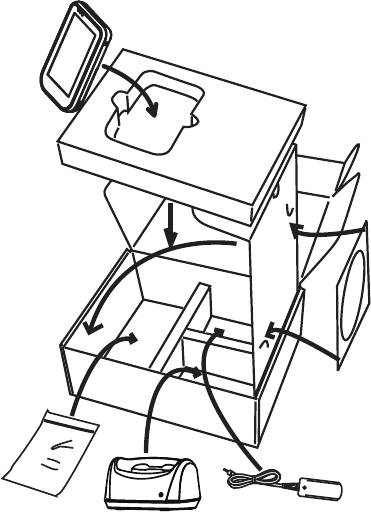
1
CHAPTER 1
GETTING STARTED
This chapter describes the procedures from unpacking the OT-100, to powering it on. The following topics are
described.
Unpacking the OT-100 on page • 1
Checking the package contents on page • 2
Identifying components on page • 4
Charge Cradle on page • 8
Setup the OT-100 on page • 9
Charging the OT-100 / battery in the cradle on page 1• 2
Using SD cards on page 1• 4
Install a SD card on page 1• 4
Viewing content of a SD card on page 1• 6
Unpacking the OT-100
The device and accessories are packed in a cardboard carton with foam padding for protection during ship-
ping.
Figure 1.1 Unpacking the OT-100
Carefully unpack the machine and keep the packing materials. If you need to ship it in the future, repack it as
shown in Figure 1.1.
OT-100
Accessories
package
Cradle
Adapter
CD-ROM
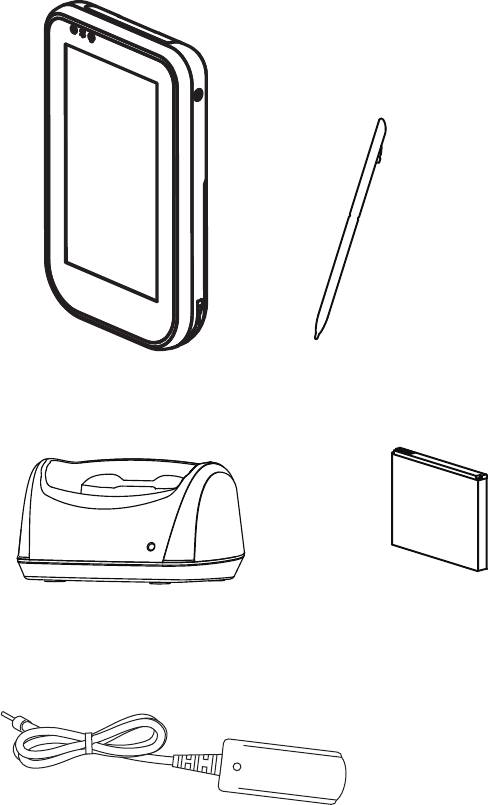
2 CHAPTER 1 GETTING STARTED
Checking the package contents
After you unpack the device check that the following items are included.
OT-100 Stylus
Battery
High quality stylus
AC adapter
Cradle
need the
picture
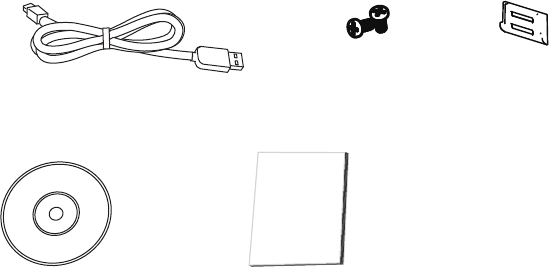
3
If any item is missing or appears damaged, contact your dealer immediately.
Leather pouch Leather pouch cord Stylus cord
2 screws Plastic bit
Hand strap Shoulder strap
CD-ROM Quick start guide
mini-USB to USB cable
need the
picture need the
picture
need the
picture
need the
picture
need the
picture
QSG
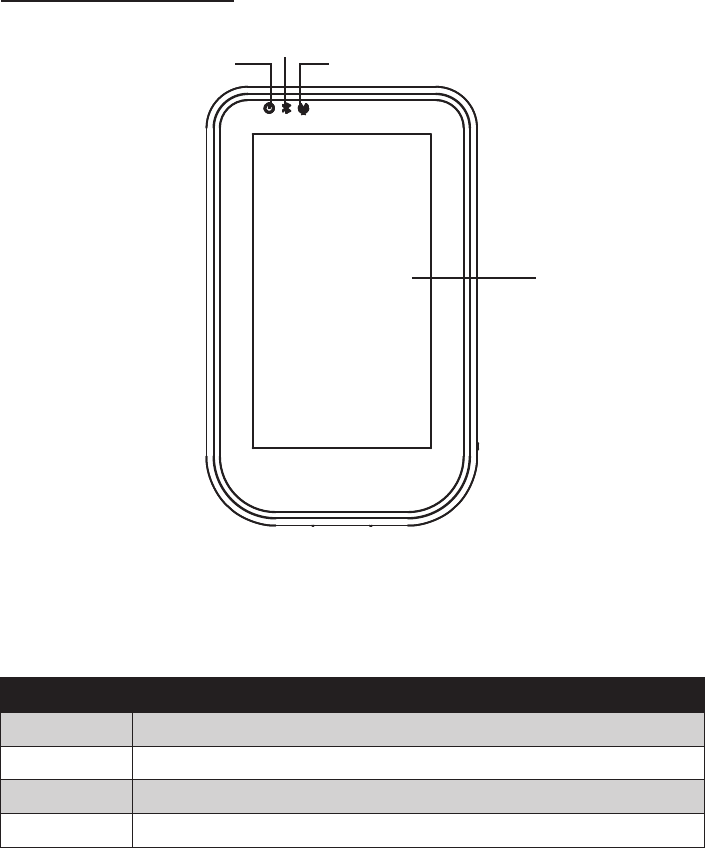
4 CHAPTER 1 GETTING STARTED
Identifying components
This section describes the parts and connectors on the OT-100.
Front panel components
1
234
Figure 1.2 Front view
Component Description
1 4.3-inch touch screen
2Power indicator (Green: power on, Red: charging)
3Bluetooch indicator (Light: Bluetooth is functional)
4WiFi indicator (Light: WiFi is functional)
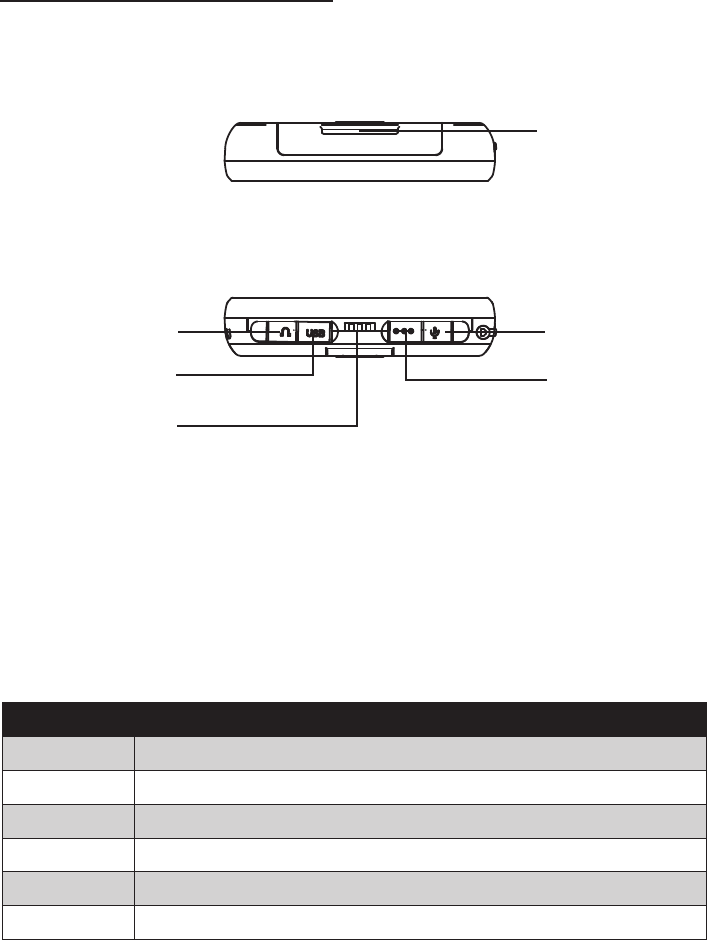
5
Top and bottom panel components
1
Figure 1.3 Top and bottom view
Component Description
1 Top hand strap eyelet
2 3.5mm headphone jack
3 Mini-USB port
4 Cradle connector
5 DC power jack
6 3.5mm microphone jack
3
2
4
6
5
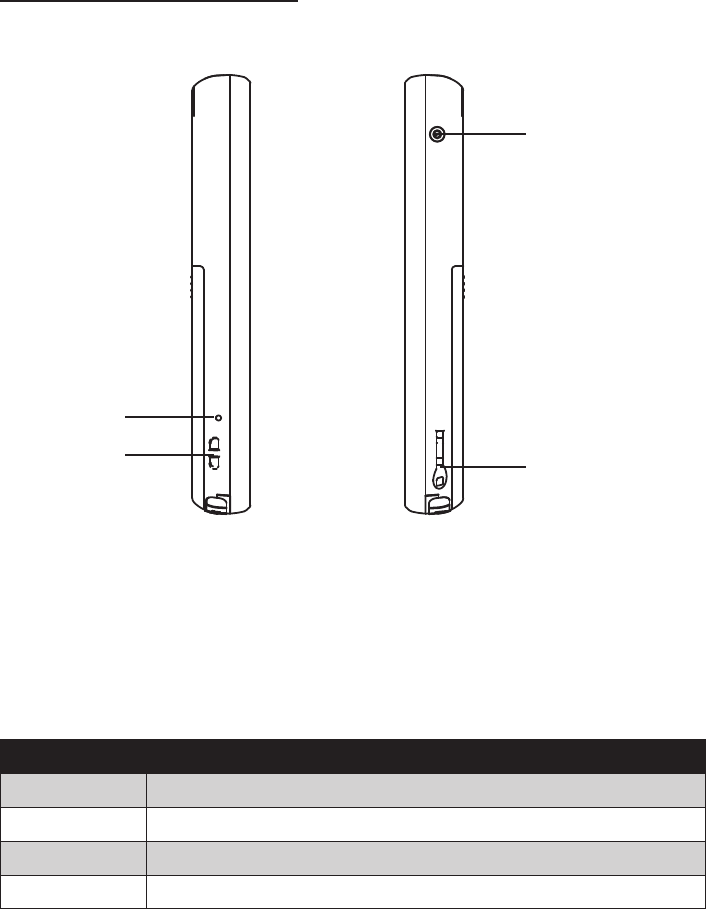
6 CHAPTER 1 GETTING STARTED
Left and right side components
Figure 1.4 Left and right side view
4
1
2
3
Connector Description
1 Reset button
2 Hand strap eyelet
3 Power button
4 Stylus dock
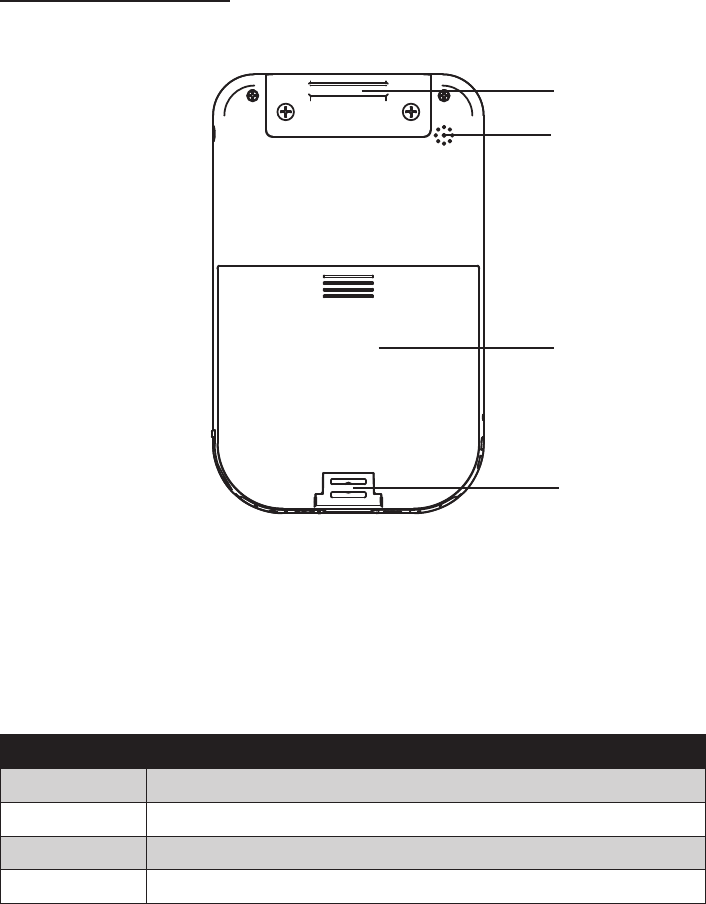
7
Back panel components
4
1
2
3
Connector Description
1 Top hand strap eyelet
2 Speaker
3 Battery cover
4 Bottom hand strap eyelet
Figure 1.5 Back view
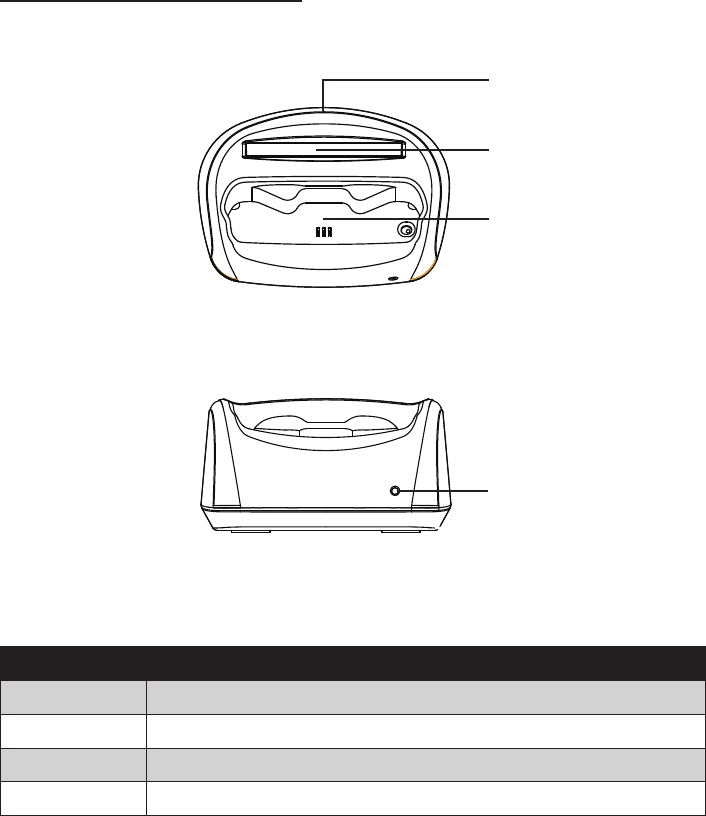
8 CHAPTER 1 GETTING STARTED
Charge Cradle
This section interdicts the charge cradle for the OT-100.
The charge cradle can use to charge the OT-100, it has a second slot for charging a spare battery.
Top and front view of the cradle
4
1
2
3
Connector Description
1 DC power connector
2 Second battery slot
3 OT-100 socket
4 LED charging indicator
Figure 1.6 Top view of the cradle
Figure 1.7 Front view of the cradle
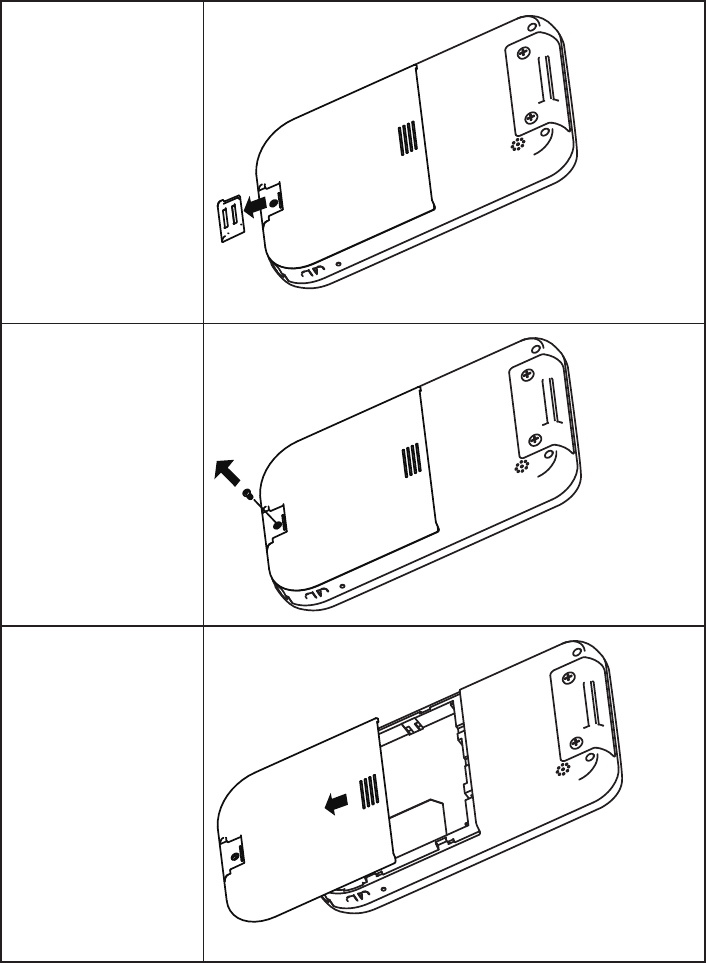
9
Setup the OT-100
Refer to the following to setup the OT-100.
Remove the plastic bit.1.
Slide the plastic bit down and away from the battery cover.
Remove the screw if the 2.
battery cover is locked.
Remove the battery 3.
cover.
Slide the cover down and away from the OT-100.
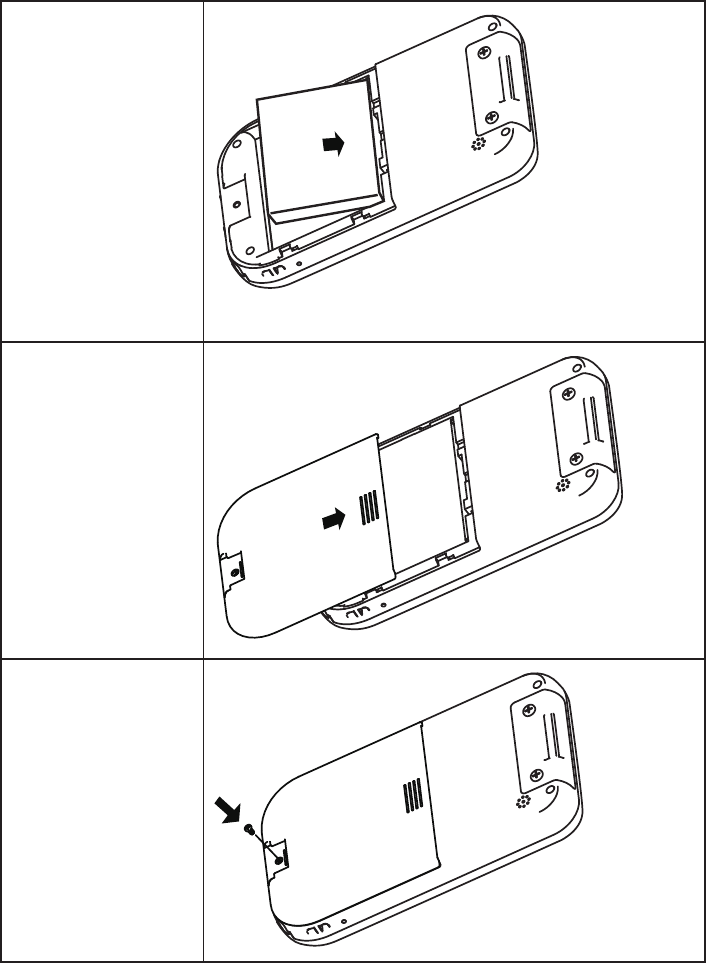
10 CHAPTER 1 GETTING STARTED
Install the battery.4.
Align the battery connectors on the battery with the pins in the battery
compartment and insert the battery.
Replace the battery 5.
cover.
Reinstall the screw.6.
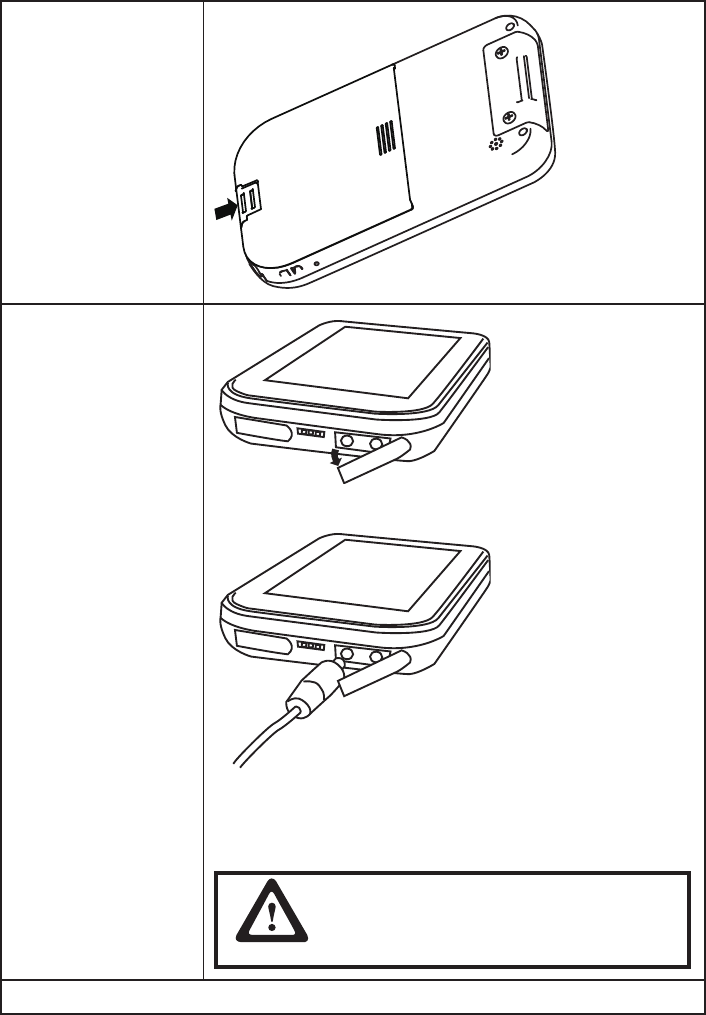
11
Replace the plastic bit.7.
Charge the battery.8.
Open the power jack cover.
Plug the AC adapter power cord into an electrical outlet, then connect the
DC plug of the adapter cable to the OT-100. It takes approximately 2–4
hours to fully charge the battery for the rst time. Subsequent charges
might take longer.
CAUTION
To avoid damaging OT-100 or the AC adapter,
make sure all connectors are properly.
Press the Power button to turn on the OT-100.9.
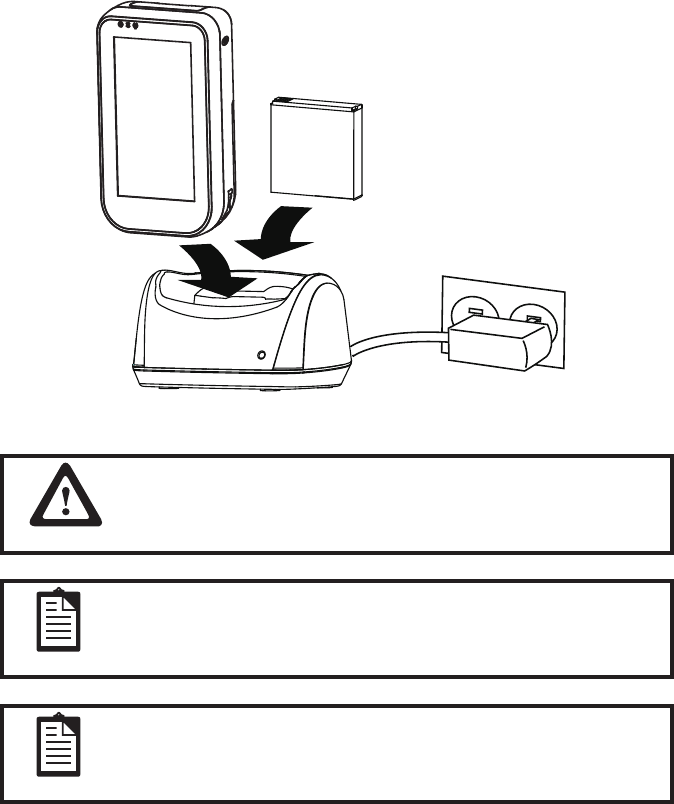
12 CHAPTER 1 GETTING STARTED
Charging the OT-100 / battery in the cradle
You can charge the battery in the cradle that is more convenient. You can charge a spare battery (optional)
individually or simultaneously as well.
Plug the AC adapter power cord into an electrical outlet, then connect the DC plug of the adapter cable to 1.
the power jack at the back of cradle.
Align the cradle connector on the OT-100 with the pins in the OT-100 slot of the cradle, then install the 2.
OT-100 in the direction of the arrow.
Align the battery connectors on the battery with the pins in the second battery slot of the cradle, then 3.
install the battery in the direction of the arrow.
NOTE
Charge the battery within a temperature range 0˚C to 45˚C.
IMPORTANT
To protect and prolong the life of the battery, do not charge it for 24
hours or longer at a time.
NOTE
The LED indicator on the cradle will light while the OT-100 / battery is
charging. It will off when the charge is complete.
After charging, unplug the cradle and remove the OT-100 / battery from it.4.
13
Battery Handling Precaution
Do not attempt to disassemble or reconstruct the packs.• The battery has safety function and protection
circuit avoid the danger. If they get serious damage. It will cause the generating heat, smoke, rupture, or
ame .
Do not short circuit battery.• Neither short connect the positive terminal and negative terminal with metals
nor catty or store the battery with metal objects .if the battery is short circuited, excessive large current will
ow and then the generating heat , rupture or ame will occur . and also ,it will cause generating heat at
metals. Please cover the plug with waterproof cap when not use the battery.
Do not incinerate or heat the battery. • They will cause the melting of insulator, damage of gas release
vent , lost of safety function ,or ignition on electrolyte. Above mentioned matters will cause the generating
heating , smoke, rupture or ame.
Do not use nearby heated place.• Do not use or leave battery nearby re, stove or heated place (more than
80˚C). In case that separator made of polymer is melted by high temperature, the internal short circuit oc-
curs in individual cells and then it causes the generating heat ,smoke, rupture or ame.
Do not immerse the battery in water or seawater or get it wet.• In case that depredator made of polymer
is melted high temperature , the internal short circuit occurs in individual cells and then it cause the gener-
ating heat ,smoke, rupture or ame.
Donotchargebatterynearbythereorundertheblazingsun.• if the protection circuit does not avoid
the danger works under high temperature or it is broken, the battery will be charged at abnormal current (or
voltage )and abnormal chemical reaction will occur. It causes the generating heat , smoke, rupture or ame.
Do use the special charge and observe charging requirement. • If the battery is charge in unusual condi-
tion ,it will cause lost of safety function or the abnormal chemical reaction and heat, smoke ,rupture or
ame will occur.
Do not try to damage the battery.• Do not drive a nail into the battery strike it by hammer, or tread it. The
impact will cause leakage or generate heat, smoke, rupture or ame.
Do not use the direct soldering on battery.• As the insulator is melted by heat or the gas release vent is
broken , it cause the generating heat, smoke, rupture or ame.
Do not connect battery to the plug socket or car-cigarette-plug.• Added high voltage to the battery ,the
excessive current will ow in it and then it will cause the generating heat, smoke, rupture or ame.
Do not use battery for other equipment.• If the battery is used for other equipment, it will deteriorate
its performance and cycle-life. At worst, abnormal current will ow or battery may generate heat ,smoke,
rupture or ame.
Do not touch a leaked battery directly. • In case the leaked electrolyte gets into eyes, wash them with fresh
water as soon as possible without rubbing eyes. And then, see a doctor immediately.
Donotcontinuetochargeoverspeciedtime.• If the battery is not nished charging over regulated time
,let it stop charging .There is possibility that the battery might generate heat ,smoke ,deformation or ame.
Do not get it into a microwave or high pressure container.• It causes the generating heat ,smoke ,defor-
mation or ame because of a sudden heat or damage of sealing condition of battery
Donotputleakedbatterynearre.• If the liquid leaks from the battery (or the battery give out bad
smell), let the battery leave ammable objects immediately .Otherwise ,the electrolyte leaked from battery
will catch re and other danger.
Do not use an abnormal battery.• In case the battery has bad smell, changes color, deforms , or causes
something wrong in using ,take it out from equipment or charger and do not use it. If an abnormal battery
is used , it will generate heat ,smoke, rupture or ame.
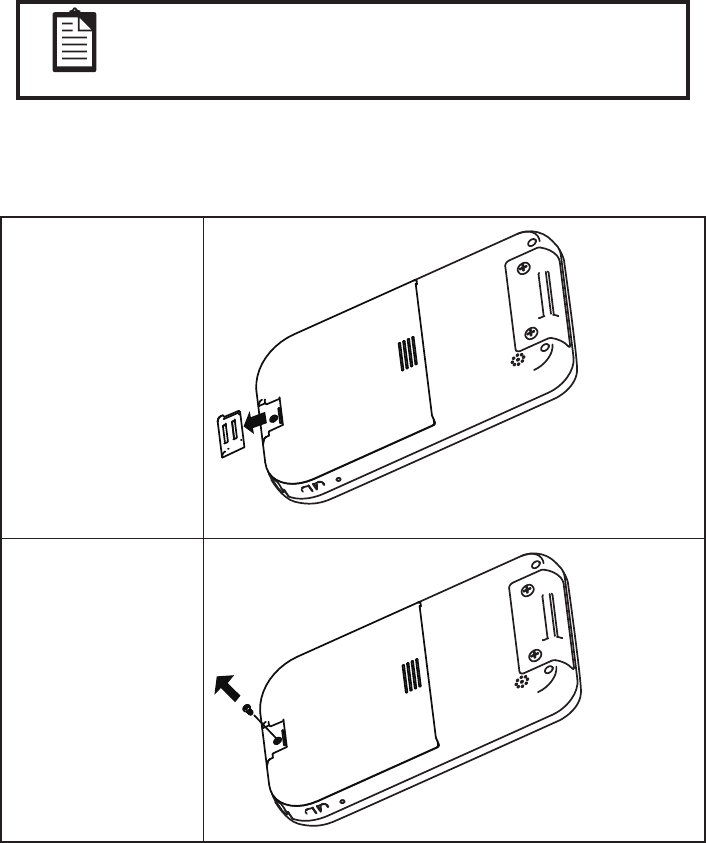
14 CHAPTER 1 GETTING STARTED
Using SD cards
Use optional SD cards for:
Expanding the memory of the OT-100•
Adding functionality•
You can use SD cards for additional data storage. The micro SD and mini SD cards can also be used with an
SD adapter in the OT-100.
NOTE
SD cards must be purchased separately and are not included with the
OT-100.
Install a SD card
Refer to the following to install a SD card.
Press the power button 1.
to turn off the OT-100.
Remove the plastic bit.2.
Slide the plastic bit down and away from the battery cover.
Remove the screw if the 3.
battery cover is locked.
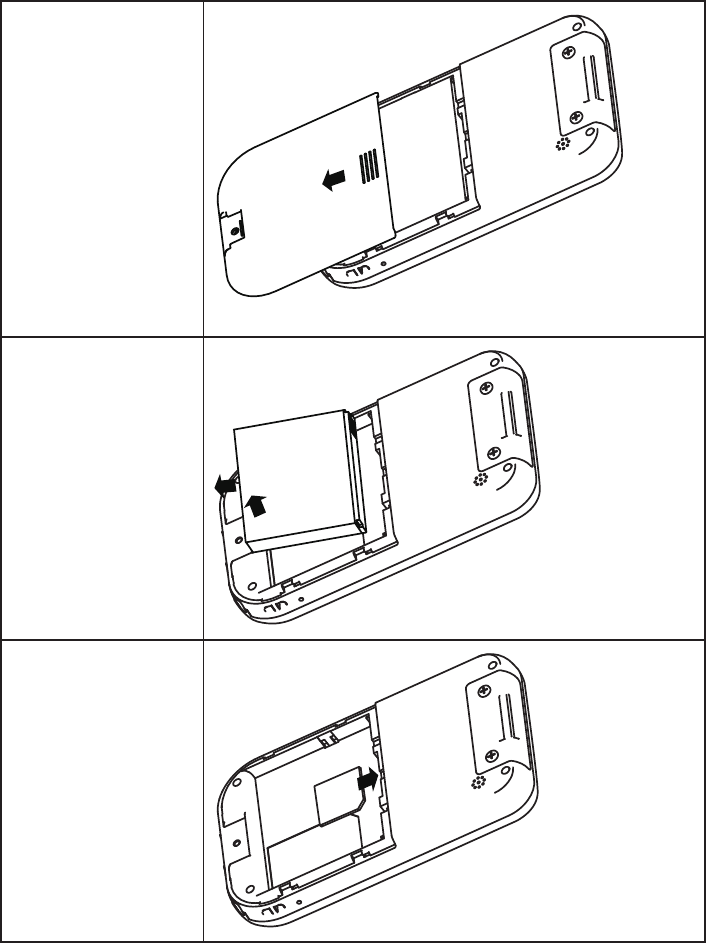
15
Remove the battery 4.
cover.
Slide the cover down and away from the OT-100.
Remove the battery.5.
Insert the SD card into 6.
the slot with the label
facing out.
Push the SC card until it •
clicks into place.
To remove the SD card, •
press it to eject it from
the slot.
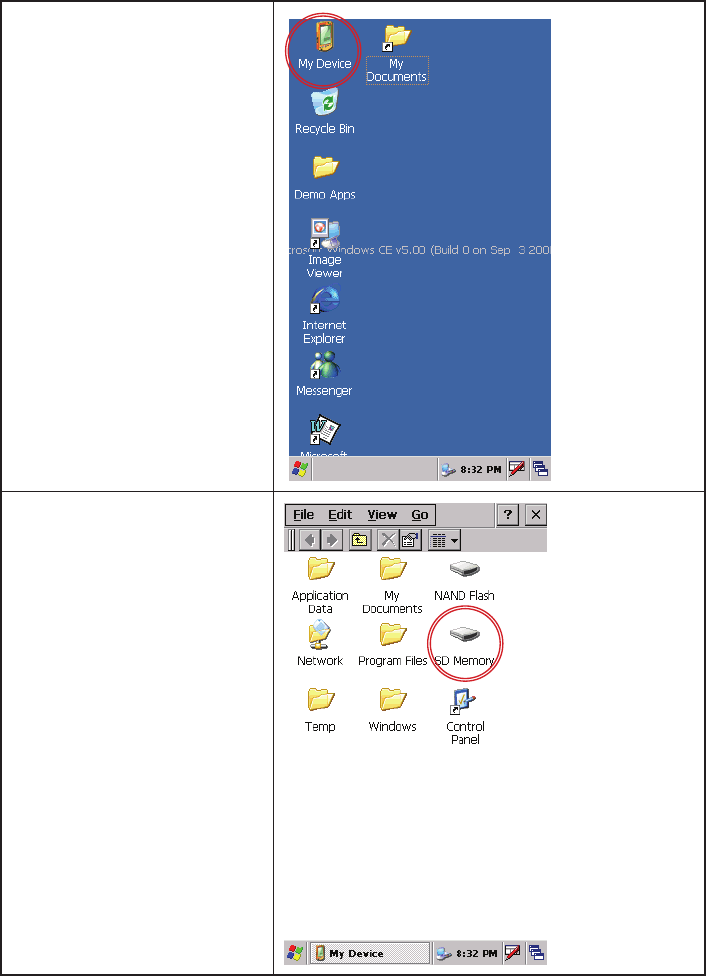
16 CHAPTER 1 GETTING STARTED
Viewing content of a SD card
Refer to view content of a SD card.
Double tap My Device on desktop.1.
Double tap SD Memory to see a 2.
list of les and folders.
If the OT-100 does not recognize •
your SD card, make sure you have
rmly pushed the SD card into the
slot.
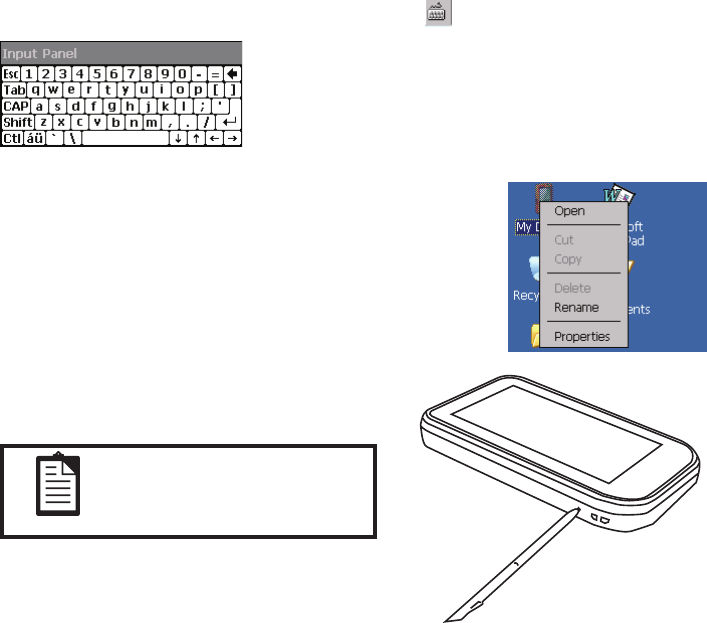
17
CHAPTER 2
LEARNING THE BASICS
This chapter describes how to use basic features of the OT-100, to powering it on. The following topics are
described.
Entering text on page 1• 7
Shortcut menus on page 1• 7
Performing a reset on page 1• 7
Opening and closing programs on page 1• 8
Program switch on page 1• 8
Windows CE help on page 1• 8
Adjusting the volume on page 1• 8
Changing the device name on page 2• 0
Recalibrating the screen on page 2• 3
Setting the date and time on page 2• 4
Install and remove programs on page 3• 2
Upgrading OS Image or Bootloader on page 3• 4
Entering text
You can use the on-screen keyboard. To use the on-screen, tap the on the taskbar.
Tap keys on keyboard to enter text
Shortcut menus
A shortcut menu is displayed when you tap and hold an item. This menu
displays the most common commands for the specic item. For example, you
can delete an appointment by using commands on a shortcut menu. When the
shortcut menu displays, tap the action you want to perform. To close a shortcut
menu without performing an action, tap anywhere outside the menu.
Performing a reset
A reset stops all running applications, but does not erase any
programs or saved data.
NOTE
Be sure to close all running
applications before performing
a reset.
To perform a reset:
Locate the recessed Reset button on the device.1.
Use the stylus to lightly press the Reset button.2.
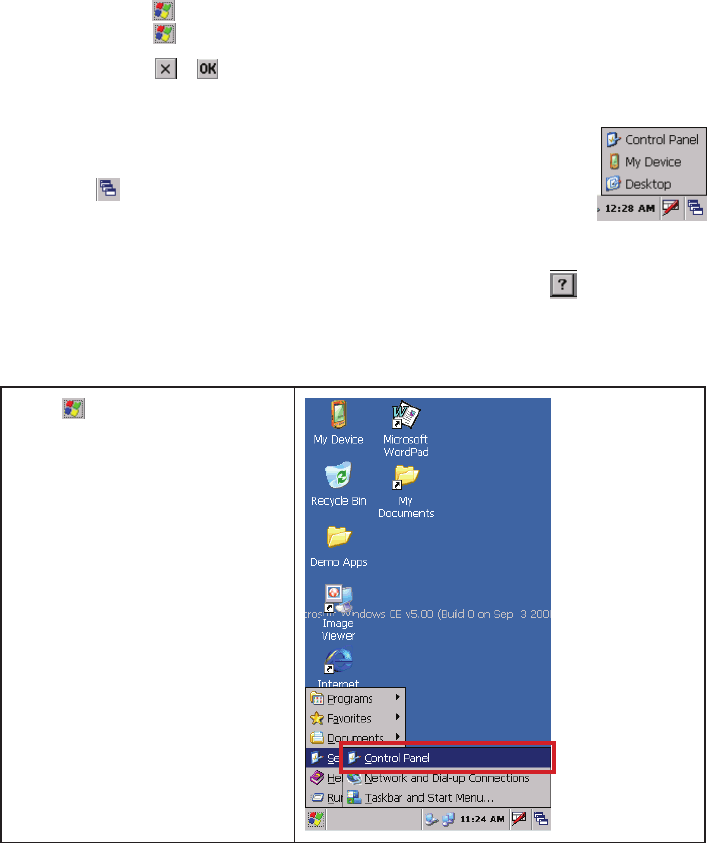
18 CHAPTER 2 LEARNING THE BASICS
Opening and closing programs
You do not need to exit a program to open another or to conserve memory. The system manages memory
automatically.
To open a program, tap , and then select the required program from the list. If you do not see the program
you want to launch, tap → Programs.
In most cases, selecting or will close an application.
Program switch
You can use the program switch to quickly select the running program. To use the program
switch, tap the on the taskbar, then tap the program you want on the list.
Windows CE help
Read the help information when you want to learn more about the program by tap the on the left top of
the program window. The help window will pop-up.
Adjusting the volume
Tap 1. → Settings → Control Panel.
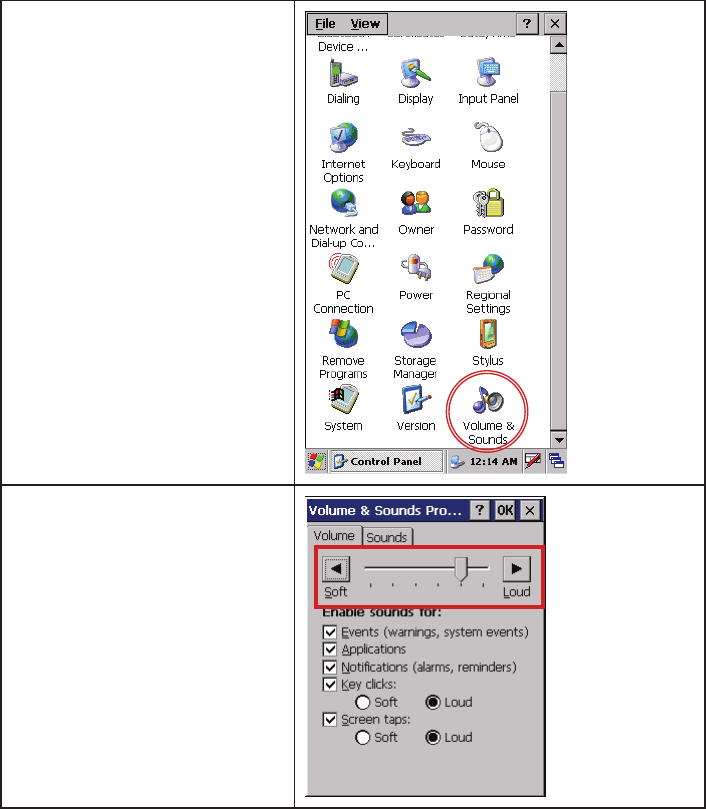
19
Double tap the Volume & Sounds 2.
icon.
Select the Volume tab.3.
Move the system volume slider on the 4.
screen to the required volume level.
Tap the OK button.5.
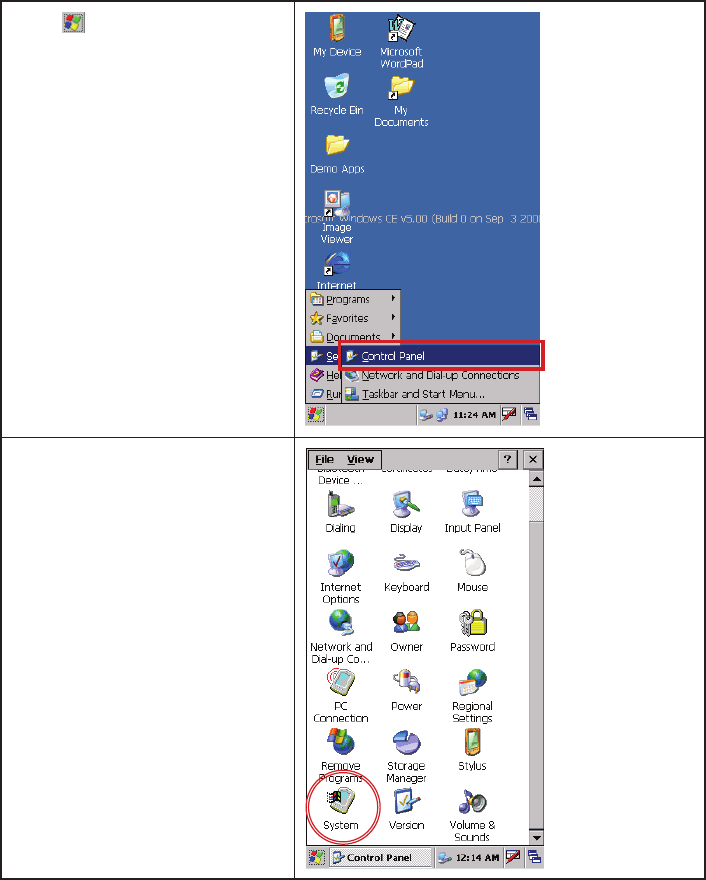
20 CHAPTER 2 LEARNING THE BASICS
Changing the device name
The device name is used to identify the OT-100 in the following situations:
Connecting with a computer•
Connecting to a network•
Refer to the following to change the device name.
Tap 1. → Settings → Control Panel.
Double tap the System icon.2.
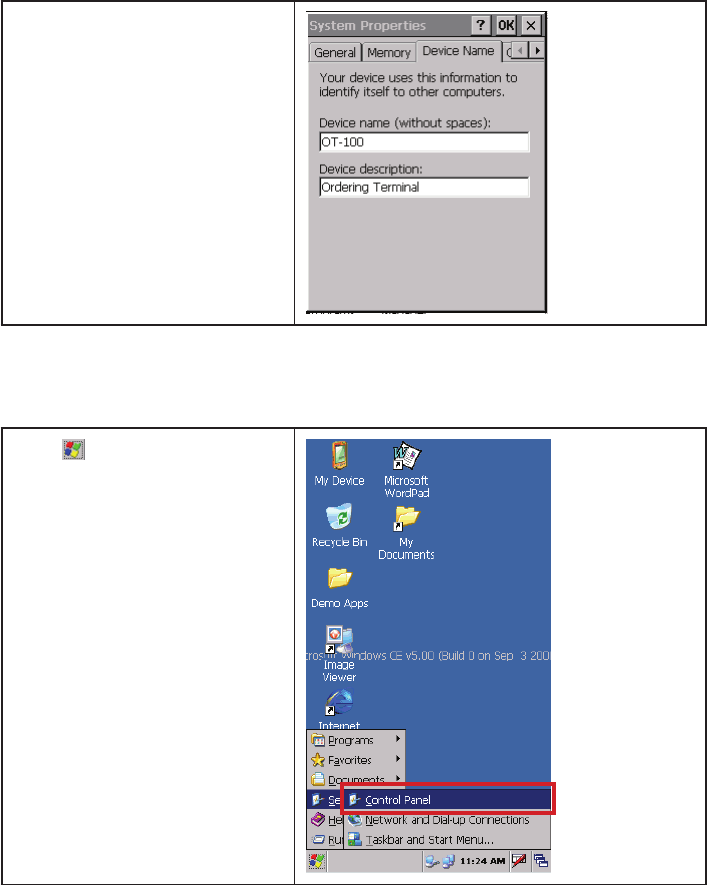
21
Select the Device Name tab.3.
Enter a name. The device name must 4.
begin with a letter, consist of letters
from A to Z and numbers from 0 to 9,
and should not contain spaces.
Tap the OK button.5.
Entering owner information
Enter your personal information, such as your name and address, so that the OT-100 can be returned to you if
it is lost. Refer to the following to enter the information.
Tap 6. → Settings → Control Panel.
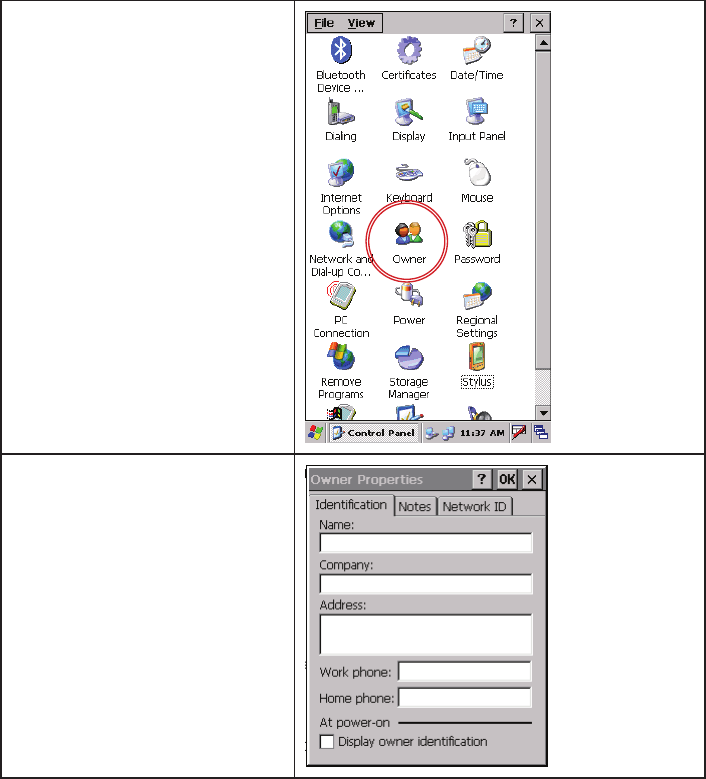
22 CHAPTER 2 LEARNING THE BASICS
Double tap the Owner icon.7.
On the Identication tab, enter your 8.
personal information.
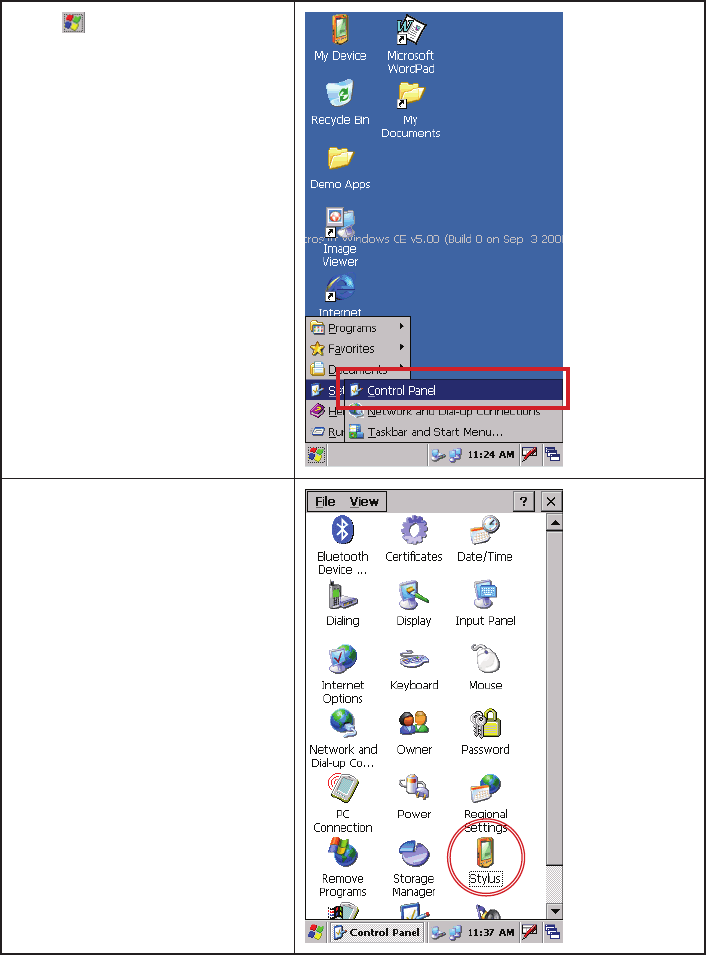
23
Recalibrating the screen
If your stylus seems to be out of sync with the screen, then recalibrate the screen using your stylus.
Tap 9. → Settings → Control Panel.
Double tap the Stylus icon.10.
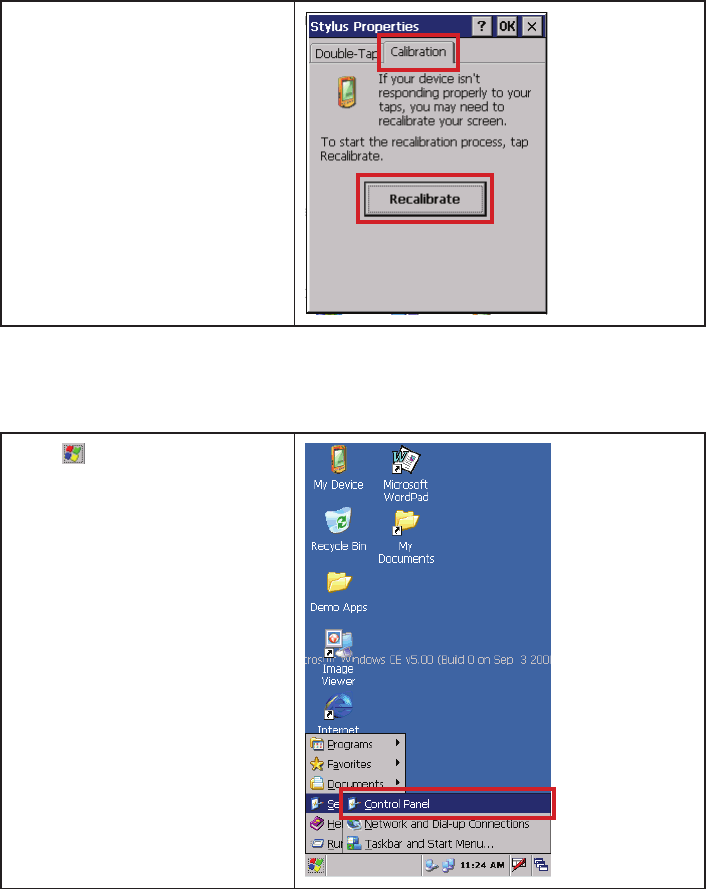
24 CHAPTER 2 LEARNING THE BASICS
Select the Calibration tab then tap the 11.
Recalibrate button.
Follow the displayed instructions to 12.
recalibrate.
Setting the date and time
Refer to the following to install a SD card.
Tap 13. → Settings → Control Panel.
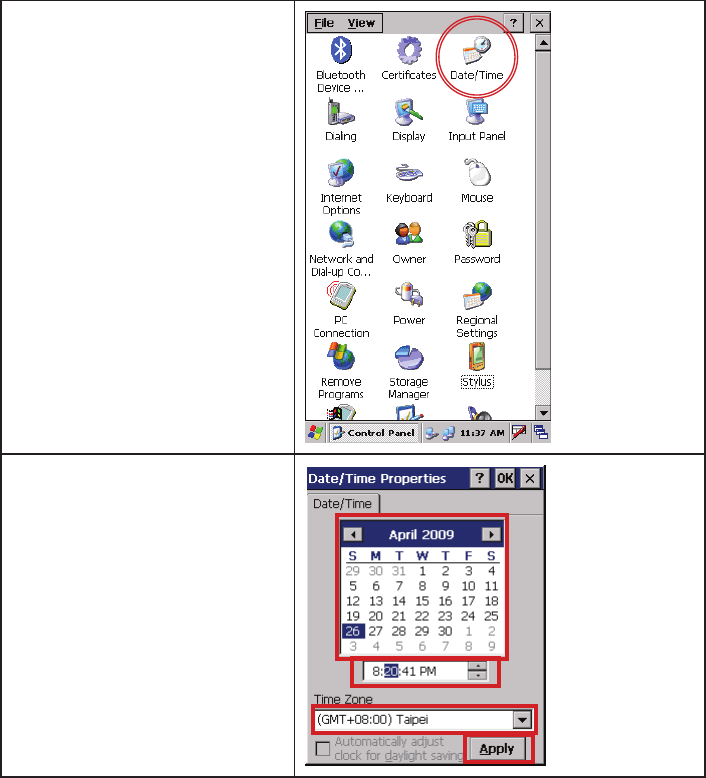
25
Double tap the Date/Time icon.14.
Change the date or time and select the 15.
correct time zone.
Tap the Apply button.16.
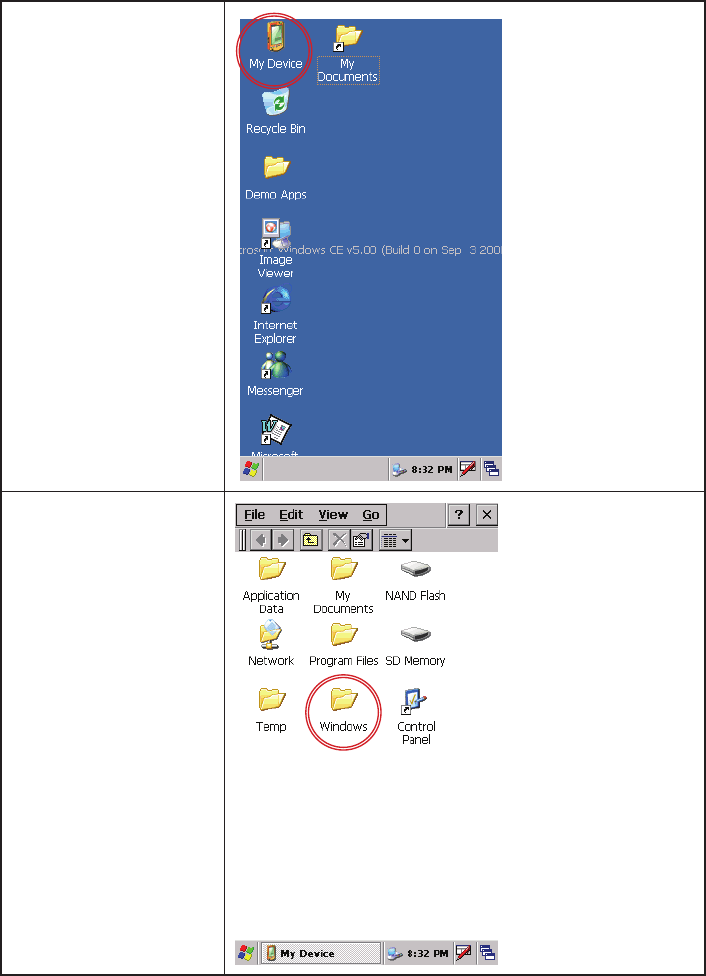
26 CHAPTER 2 LEARNING THE BASICS
Turning on / off the WLAN
Refer to the following to turn the WLAN on / off.
Double tap My Device on 1.
desktop.
Double tap the Windows 2.
folder.
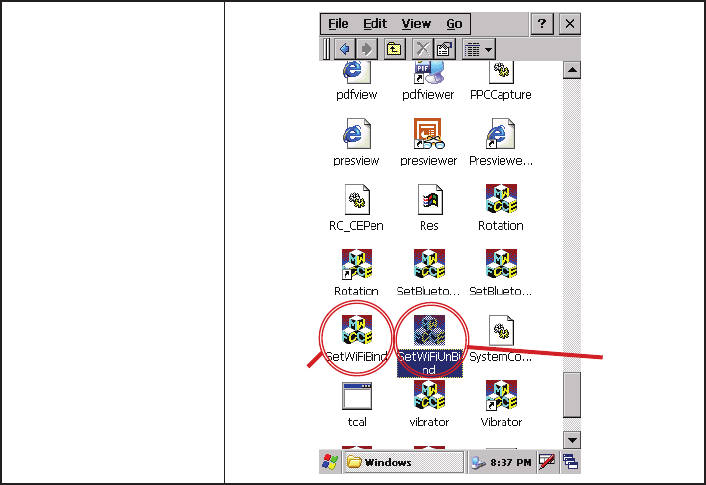
27
Double tap the SetWi-3.
FiBind / SetWiFiUnBind
icon to turn on / off the
WLAN.
Turn the
WLAN off
Turn the
WLAN on
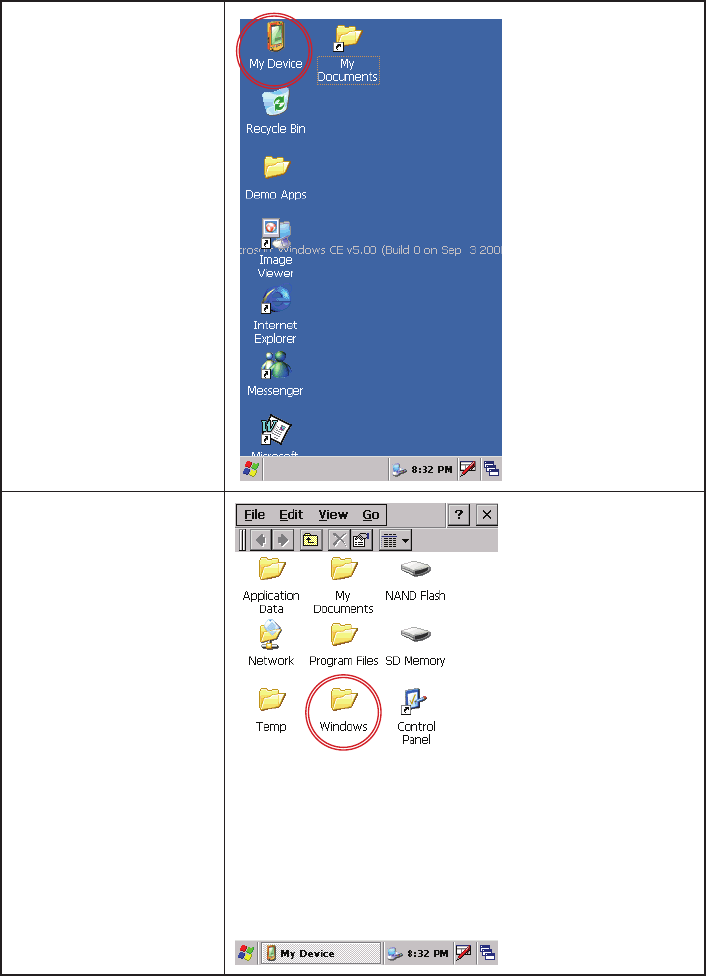
28 CHAPTER 2 LEARNING THE BASICS
Turning on / off the Bluetooth
Refer to the following to turn Bluetooth on / off.
Double tap My Device on 1.
desktop.
Double tap the Windows 2.
folder.
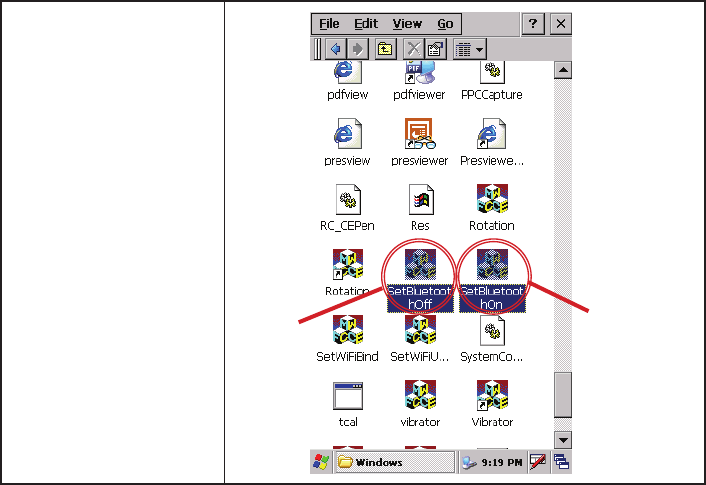
29
Double tap the SetWi-3.
FiBind / SetWiFiUnBind
icon to turn on / off the
WLAN.
Turn the
Bluetooth on
Turn the
Bluetooth
off
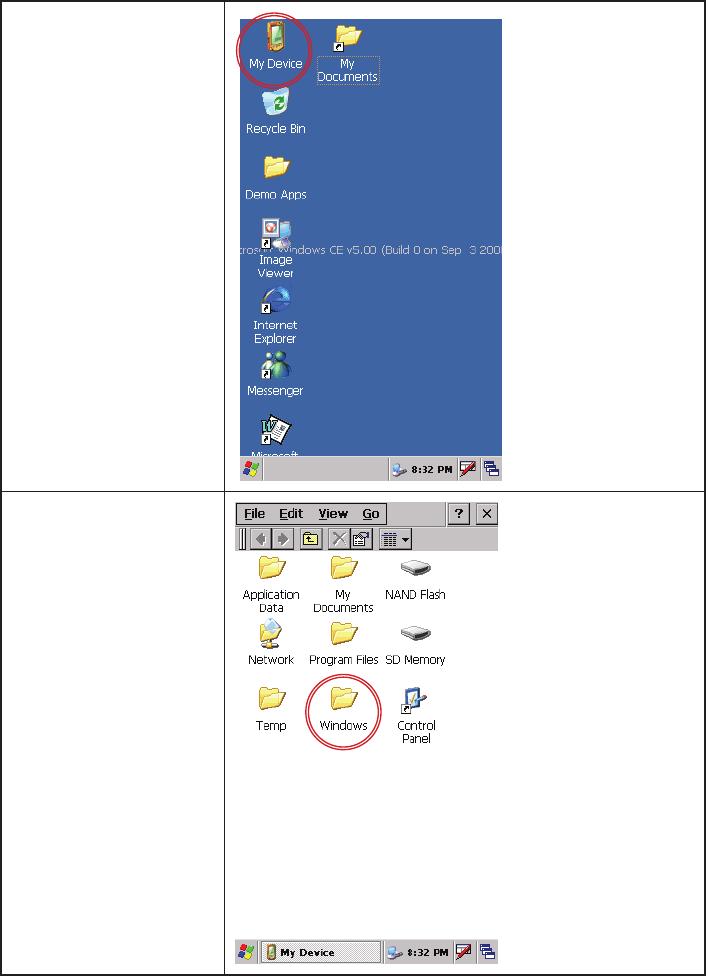
30 CHAPTER 2 LEARNING THE BASICS
Setting the screen rotation
Refer to the following to set the screen rotation.
Double tap My Device on 1.
desktop.
Double tap the Windows 2.
folder.
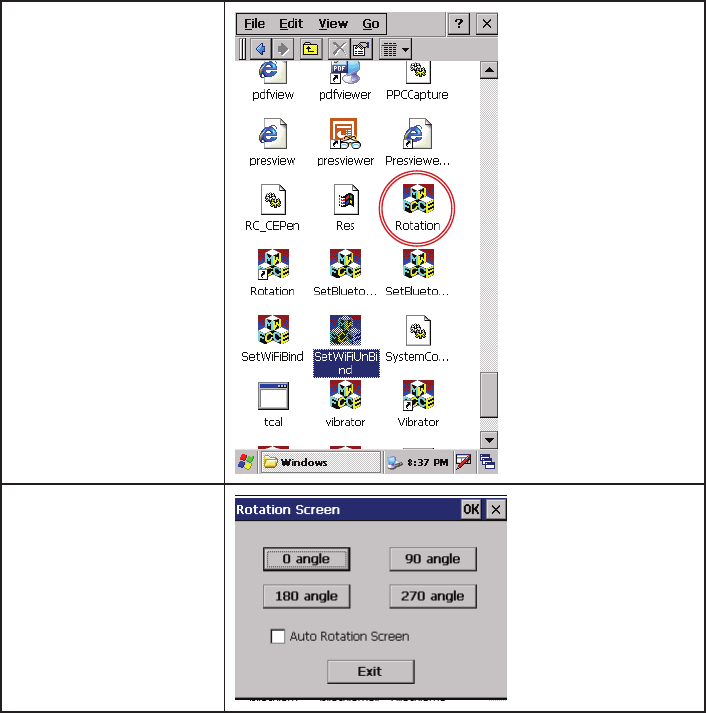
31
Double tap the Rotation 3.
icon.
Select the degree button, 4.
then the device will rotate
the screen, also you can
select the Auto Rotation
Screen checkbox to make
the device automatically
rotate the screen by turning
the device sideways.
Tap the Exit button.5.
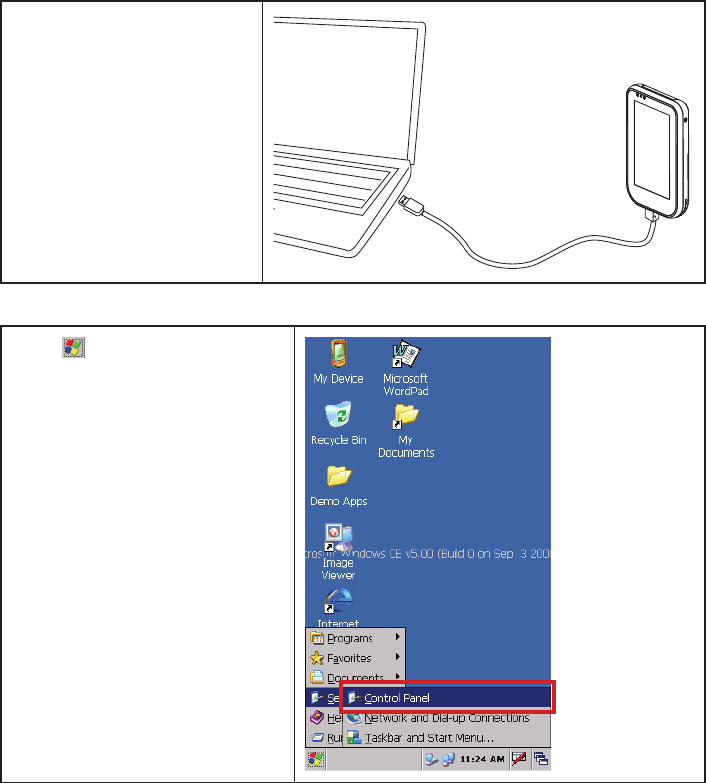
32 CHAPTER 2 LEARNING THE BASICS
Install and remove programs
To install programs on the OT-100:
Use a Mini-USB to USB cable 1.
to connect the OT-100 to the
computer.
Follow the instructions in the 2.
Installation Wizard provided with
the program you want to install.
Check the screen on the OT-100 3.
to see if any further steps are nec-
essary to complete the program
installation.
To remove programs from the OT-100:
Tap 1. → Settings → Control Panel.
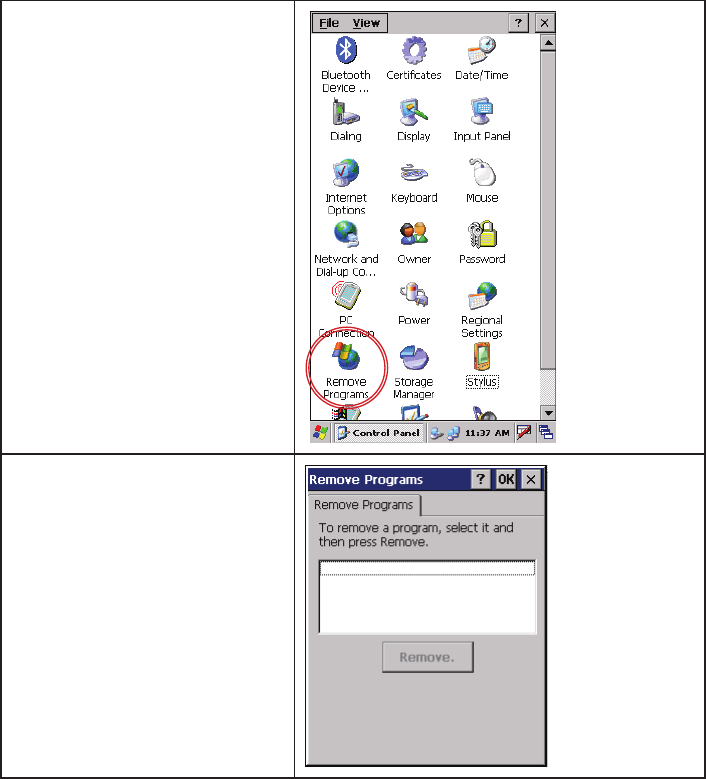
33
Double tap the Remove Programs 2.
icon.
Select the programs you want to 3.
remove, and then tap the Remove
button.
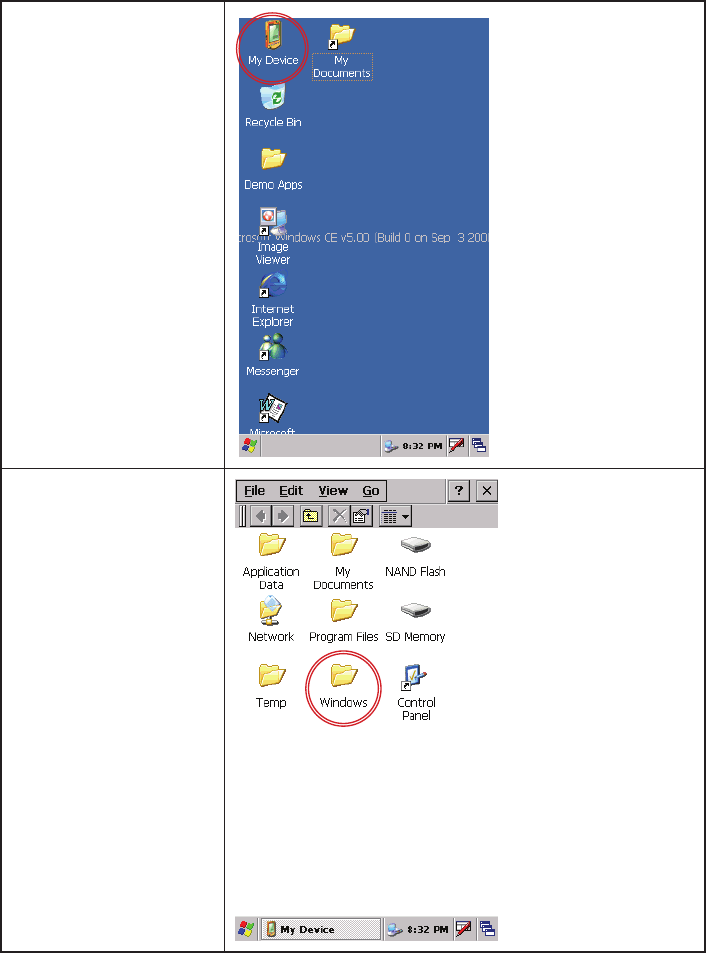
34 CHAPTER 2 LEARNING THE BASICS
Upgrading OS Image or Bootloader
Unless you’re familiar with the OS Image and Bootloader, do not do the following operation.
To upgrade OS Image or Bootloader:
Store the OS image or 1.
Bootloader les on the SD
card.
Install the SD card.2.
Double tap My Device on 3.
desktop.
Double tap the Windows 4.
folder.
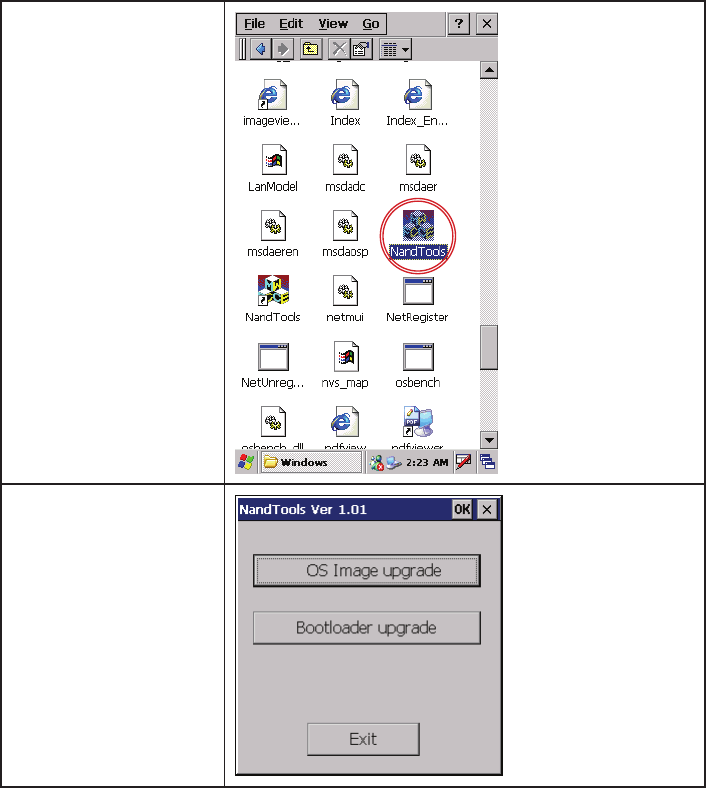
35
Double tap the NandTools 5.
icon.
Tap the OS Image upgrade 6.
or Bootloader upgrade
button.
Tap the Exit button.7.
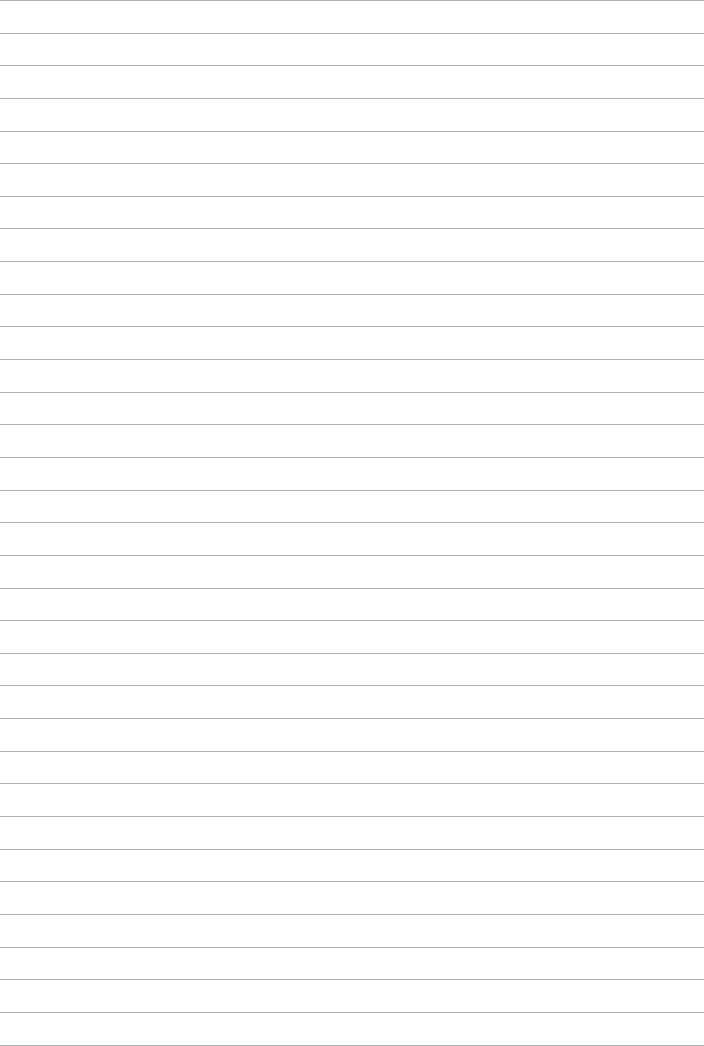
36 CHAPTER 2 LEARNING THE BASICS
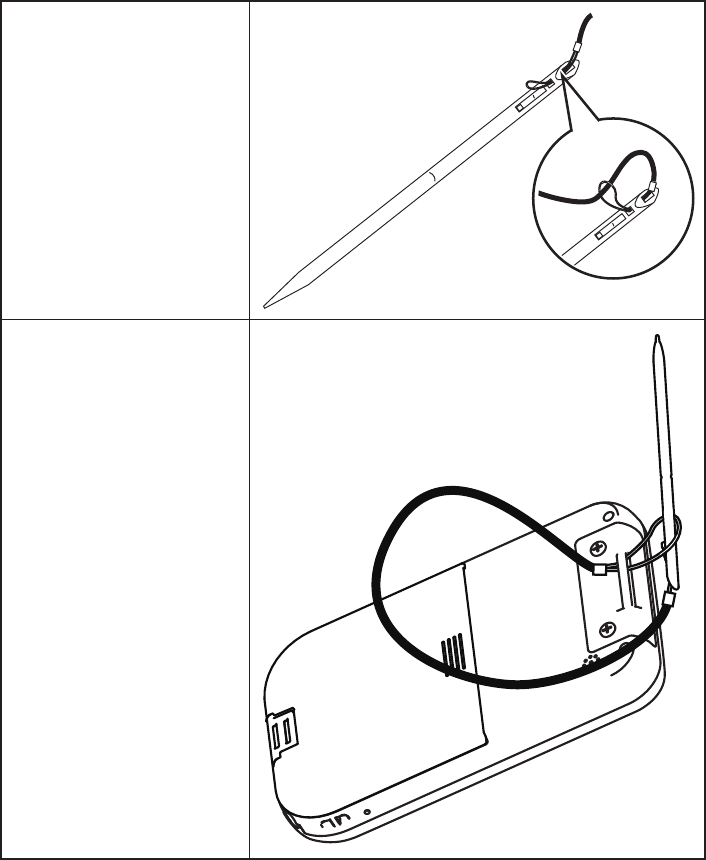
38 CHAPTER 3 USING THE ACCESSORIES
Attaching the stylus cord
Refer to the following to attach the stylus cord.
Thread the small loop of the 1.
stylus cord through the strap
eyelet on the stylus and pull the
other end of the cord through
the small loop until the cord is
rmly secured.
Thread the other small loop of 2.
the stylus cord through the top
hand strap eyelet on the device
and use stylus pull the cord
through the small loop until the
cord is rmly secured.
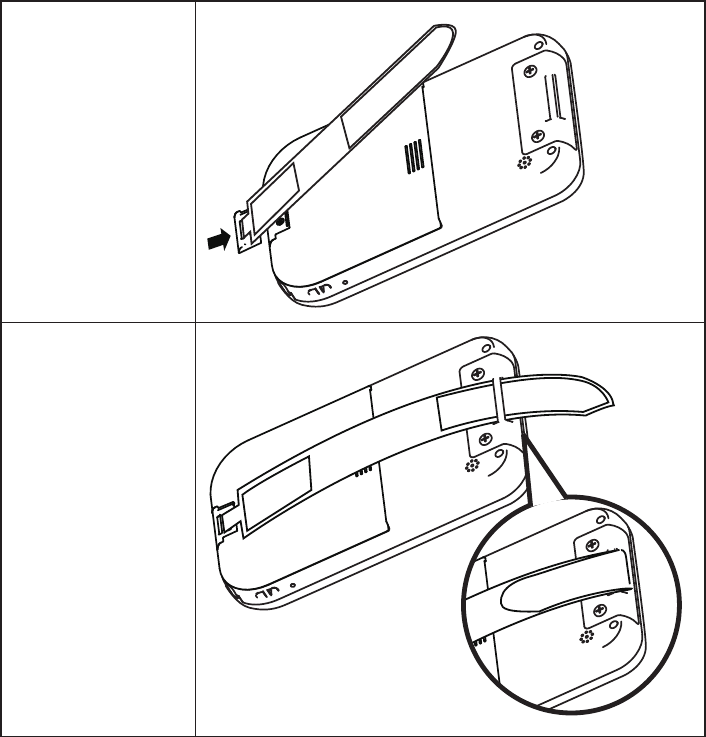
39
Attaching the hand strap
Refer to the following to attach the hand strap.
Slide the bit head up to 1.
the bottom on battery
cover.
Thread the end of the 2.
hand strap through the
top hand strap eyelet
on the device then fold
and stick together.
40 CHAPTER 3 USING THE ACCESSORIES
Using the shoulder strap
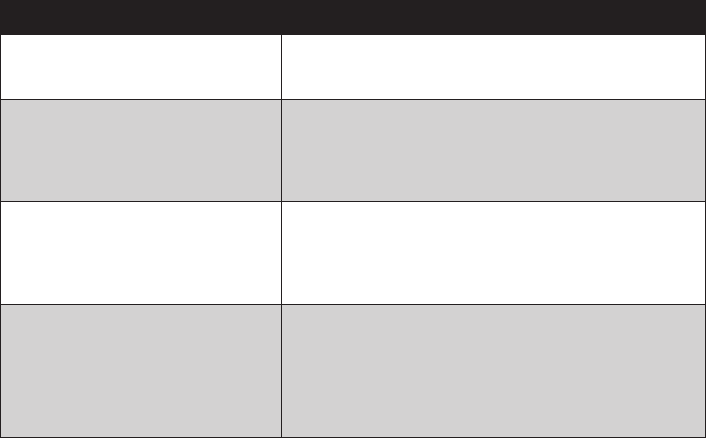
41
APPENDIX
This appendix describes locating and solving problems that you may encounter while using the OT-100.
Troubleshooting
Often after time spent troubleshooting, the problem is traced to something as simple as a loose connection.
Check the following before proceeding to the problem-specic solutions.
Tips for Troubleshooting
In each problem-specic section, try the steps in the order suggested. This may help you to solve the problem
more quickly. Try to pin point the problem and thus avoid replacing non-defective parts. For example, if you
replace batteries and the problem remains, put the original batteries back and go to the next step.
Keep a record of the steps you take when troubleshooting: The information may be useful when calling for
technical support or for passing on to service personnel.
Use some other electrical device to conrm that the electrical outlet is working.•
Ensure all connections are securely attached.•
General Problems
Refer to the following general problems you may encounter.
PROBLEM SOLUTION
You can not turn on the device Is the battery charged?
Is the battery properly installed?
You have trouble connecting to the
Internet
Make sure you have subscribed for a data service from your
service operator.
Make sure you entered correct setting parameters, such as
APN and IP addresses in data prole setup.
Why does the device operate slowly at
times?
You should have enough free memory space on the device so
that the device operates efciently.
Check the free memory space, delete or transfer old les on
the device to free available memory space.
You Ihave trouble charging the battery. Is the battery charger correctly plugged into the battery
charger socket on the device.
Is the power cord of the charger damaged?
Is the battery very old? If yes, replace with a new battery and
try again.
42 APPENDIX
Having the OT-100 Serviced
If you are unable to solve the problem, you should have the device serviced. Pack the device in the original
box. (See “Unpacking the OT-100” on page 1.) Include a description of the problem and a checklist of the
steps you took when trying to x the problem. The information may be useful to the service personnel. Return
the device to the place you purchased it.
43
Guidelines for care and maintenance
It is recommended that you follow certain guidelines to prevent possible damage to the device and to keep it
in a good condition.
Using the device
Avoid using the device in dusty and extremely high or low temperature environments.•
Do not spill water on the device or expose it to the rain.•
Avoid removing the battery without turning off the device.•
Do not apply strong force or shocks to the device.•
Keep the device and its accessories away from children.•
Do not insert metal objects into the charging/communications port of the device. This can short-circuit •
the battery and result in danger.
Turn off the device or switch it to silent mode when you are asked to in public places.•
Cleaning the device
Use a soft, clean, and slightly moistened cloth to clean the device. Do not let water come into contact •
with the earpiece, microphone, or the metal surface.
Do not wipe the device with any corrosive liquid or coarse objects. This can damage the outer surface •
of the device.
Carrying or storing the device
Do not leave the device in extremely high or low temperature environments.•
Charge the battery unless every 3 months if it is not going to be used for a long period. We recom-•
mand you to remove the battery from the device and store the device and its battery in a cool, dark,
and dry place.
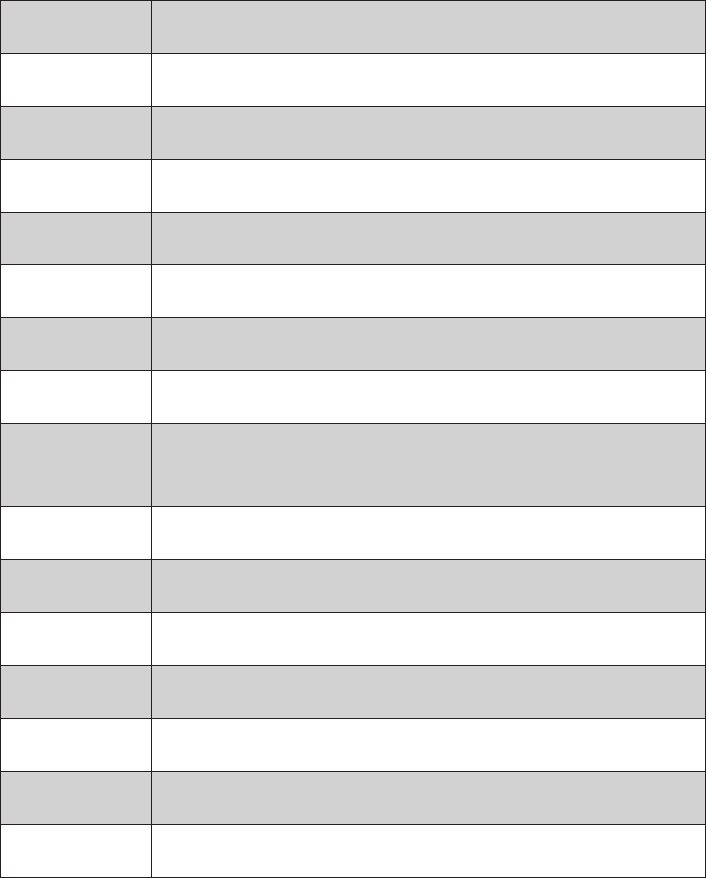
44 APPENDIX
CPU Freescale i.MX31/i.MX31L (Co-layout) CPU @ 532MHz/133MHz
RAM Mobile DDR 128MB, NAND ash 128MB
LCD 4.3” widescreen (resolution 480*272)
WiFi 802.11b/g
Bluetooth Class2
Audio Line out, speaker, internal microphone, external mic jack
Storage SD card
Connectors Mini USB
Special features Vibration
Direction sensor
Battery Li-ion 2200mAh
Ruggedness IP54, 1.2 meter drop test
Accessories Multi-charger, hand strap, leather pouch
Extension modules MSR, IC card, RFID
OS Windows CE 5.0
Weight 240g
Dimensions 133 * 82 * 19 mm (H x W x D)
Specications