Paten Wireless Technology PT-00-MB Wireless Mouse User Manual 623000 0914Wireless Desktop
Paten Wireless Technology Inc. Wireless Mouse 623000 0914Wireless Desktop
Manual

Getting Started with
Labtec®
Wireless Desktop™
English
Deutsch
Français
Italiano
Español
Português
Nederlands
Svenska
Dansk
Norsk
Suomi
Ελληνικά
По-русски
Magyar
Česká verze
Po polsku
2-6
7-11
12-16
17-21
22-26
27-31
32-36
37-41
42-46
47-51
52-56
57-61
62-66
67-71
72-76
77-81
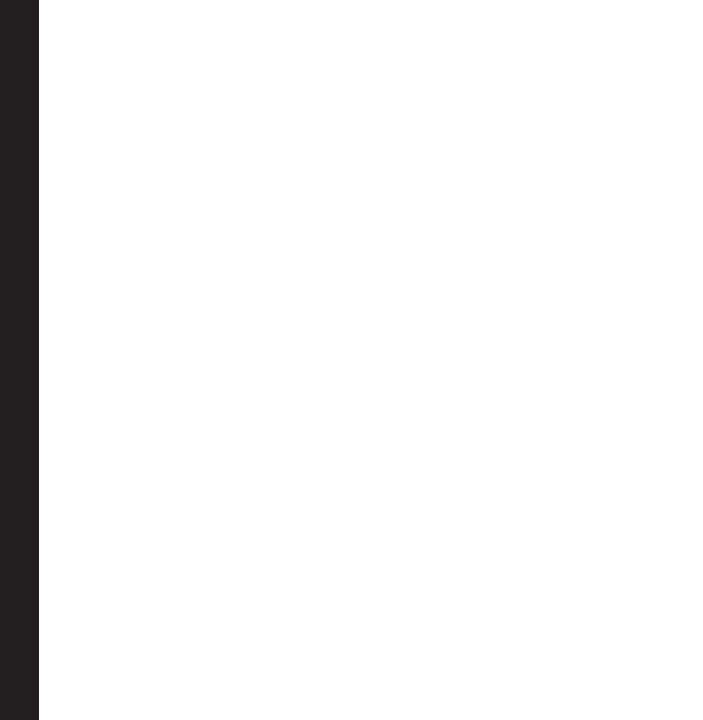
English
© 2002 Labtec. All rights reserved.
2
Important Ergonomic Information
Long periods of repetitive motions using an improperly set-up workspace, incorrect body position,
and poor work habits may be associated with physical discomfort and injury to nerves, tendons,
and muscles. If you feel pain, numbness, weakness, swelling, burning, cramping, or stiffness in
these areas, see a qualified health professional.
Introduction to the Labtec®Wireless Desktop
The Labtec®
Wireless Desktop is loaded full of features. A wireless 3-button wheel mouse and a wireless
110/111-key multi-media keyboard connect to your computer with a single receiver using RF (Radio
Frequency) technology. This custom designed receiver can accept signals up to 1.5 meters away.
We have included all the batteries you need to get started. Battery life will depend greatly on the amount
of usage but you can expect in excess of 2-6 months.
The Wireless Mouse
This 3-button wheel mouse uses the latest RF technology to bring you unprecedented performance
and value. Using the included mouse driver you may program your mouse wheel to perform many
commonly used functions. The included LED near the front of the mouse will inform you of Low Battery
Power as a reminder to change the batteries.
The Wireless Keyboard
This 103/104-key keyboard comes loaded with 7 extra multi-media keys that are specifically
designed to enhance your Internet and Media experiences. These 7 keys come pre-programmed
to perform many common functions. The included LED on the upper left of the keyboard will inform you
of Low Battery Power as a reminder to change the batteries.
Package Checklist
• Wireless Keyboard
• Wireless Mouse
•Receiver
•Driver Disc for Mouse and Keyboard
• 4 - AAA batteries
• Users Guide
• Comfort Guide
• Battery Warning
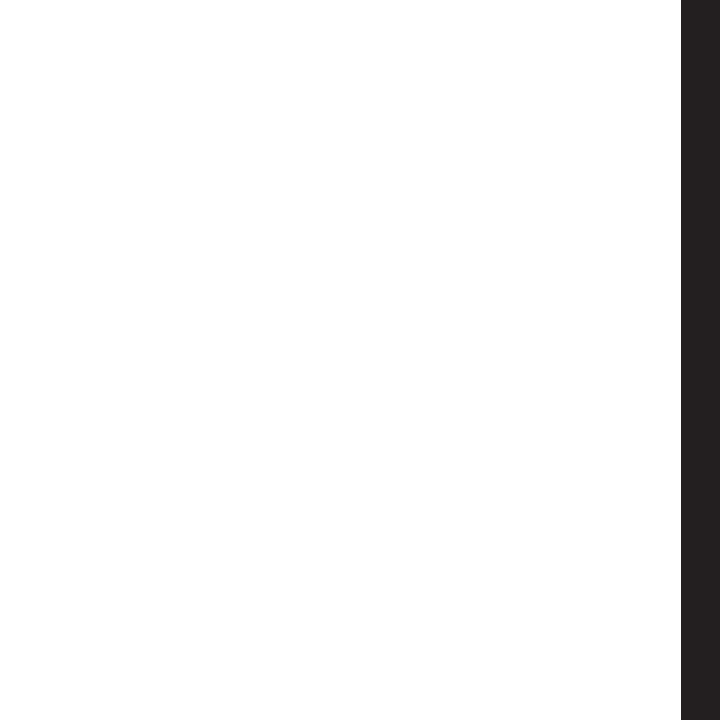
English
© 2002 Labtec. All rights reserved.
3
Installation of the Wireless Desktop
Make sure that your computer is powered off before plugging the receiver into the PS/2 mouse
and keyboard ports located in the rear of your computer. Install the included batteries into the mouse and
keyboard before turning on the system. Depending on your operating system you may be prompted to insert
the driver disk into computer’s drive. Insert the included driver disk and follow the on-screen instructions.
Connect Devices
If you find that you are having problems with your mouse or keyboard (erratic or no movement), simply
pressing the "connect" key on the receiver then press the "reset" key on th bottom of the mouse or
Keyboard.
Low Battery Lights
If the light in the front of the mouse or the top left of the keyboard does not go on when you move
the mouse or press a key, the voltage of the battery is low. Please replace your batteries. Expected battery
life is 2 to 6 months depending on usage.
Driver & Utilities Installation
The utilities program can be used to install the mouse and keyboard customization driver, this adds
additional programmability to your mouse buttons and the multimedia keys of the keyboard.
After the proper installation of the hardware, insert the program driver disk into the disk drive, and double
click on the “SETUP”icon to start the installation. Follow the on screen prompts to finish the installation,
which may or may not ask you to restart your computer (dependent on your operating system).
Labtec®
Wireless Mouse Utility Program
The utility program uses your normal “Mouse Control Panel”. This addition adds two sets of tabs
to the menus (“Wheel”and Buttons”). For additional help with all “Mouse Control Panel”items use the help
buttons located in the menus.
Scrolling Functions
These controls enable and disable smooth scrolling and the number of lines to scroll at a time.
See the details button for more information.
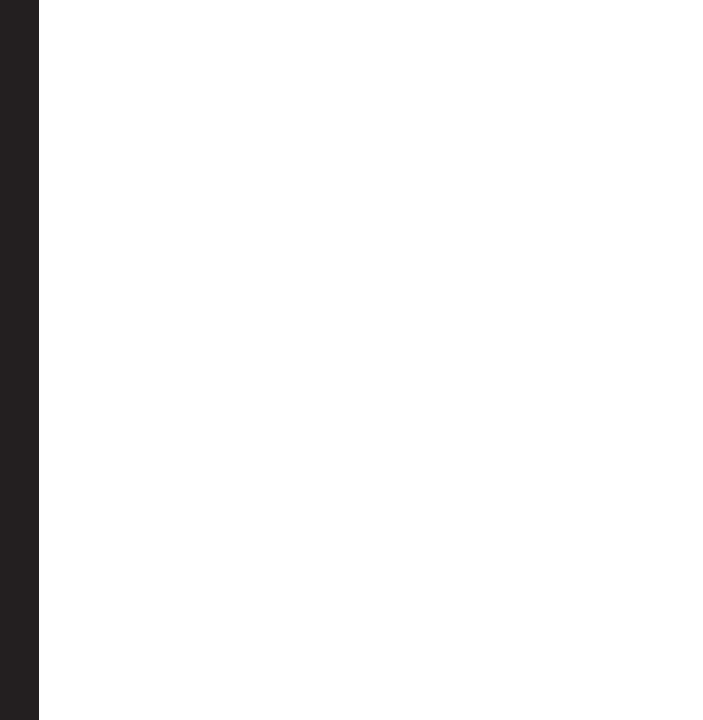
English
© 2002 Labtec. All rights reserved.
4
3rd Button Functionality
These controls support the functions of the middle wheel button.The available controls are outlined here.
See the Help button for more details.
•
Universal Scroll - Allows you to change the scrolling style and speeds of the mouse wheel.
•Zooming
- Magnify a section of your screen for easier viewing of small text and graphics.
•
Auto Scroll
- Program the screen to scroll by the direction of mouse movement.
•
Vertical Wheel
- Cooperate Functions - This provides 3 types of additional functions to the scroll
wheel including; zoom, shift lock, and switch from vertical to horizontal scrolling.
•
Other Functions
- Among these additional functions are “Backspace”,“F1”, and “Delete”plus
activation of other special functions of Windows and Explorer.
Labtec®
Keyboard Multi-Media Key Assignments
Play/Pause
- Starts and stops the playback of your Audio and Video applications
Volume Mute - Mutes your system volume
Refresh
- Refreshes the currently displayed web page
Internet - Opens your system default Internet Browser
Mail
- Opens your systems default E-mail application
Volume Up - Increases your system volume
Volume Down - Decreases your system volume
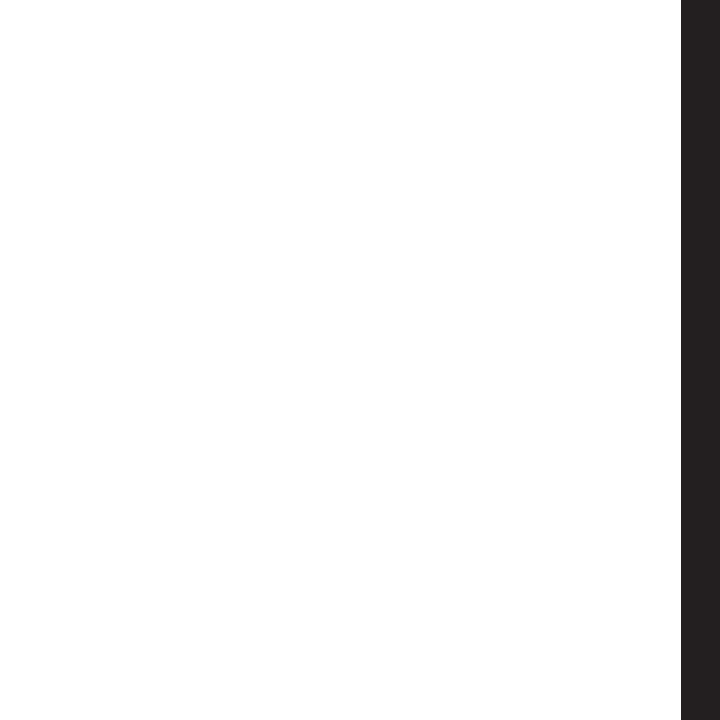
English
© 2002 Labtec. All rights reserved.
5
Maintenance of your Wireless Desktop™
•If the mouse does not move smoothly, you should clean the roller ball and the roller bars
in the mouse.
•Open the cover of the ball by turning it counter-clockwise, remove the ball and wipe it with
a clean cloth.
•There are three sets of roller bars. Remove the dust or any other miscellaneous matter by using
a cotton swab.You can dip the cotton swab in alcohol to help remove deposits if necessary.
•You may clean the surface of the Mouse and Keyboard with a soft damp cloth.
•Do not use any harsh or abrasive cleaners
•Before using any chemical cleaners, please test the results on the bottom of the device.
Installation Configuration and Troubleshooting
If your Labtec®Wireless Desktop™does not function properly, please review the following steps for
troubleshooting:
• Insure that the PS/2 connectors of the Wireless Receiver are properly inserted into the mouse
and keyboard PS/2 sockets of your computer.
•Re-orient the receiver closer to the mouse and keyboard.
•Check the power level of the batteries.
• Keep the distance between the receiver and the devices within 1.5 meters (2 meters max.).
Some objects may affect the operating distance or completely block the Cordless signal.
•Metallic surfaces will shorten transmission distances
• Try to re-connect (see connect devices).
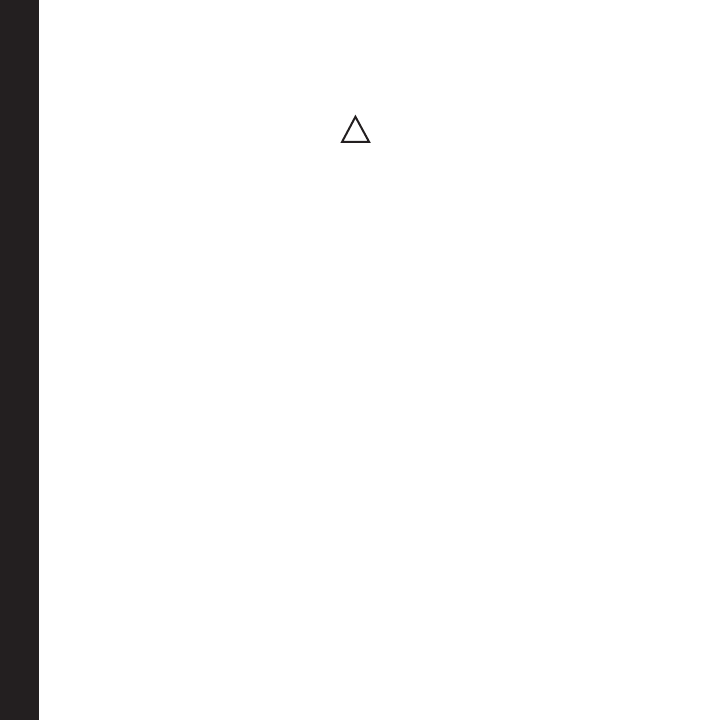
E ng lis h
Note
!
© 2002 Labtec. All rights reserved.
Federal Communications Commission
This device complies with Part 15 of the FCC Rules. Operation is subject to the following two conditions:
(1) this device may not cause harmful interference , and (2) this device must accept any interference
received, including interference that may cause undesired operation.
This equipment has been tested and found to comply with the limits for a Class B digital devic , pursuant
to Part 15 of the FCC Rules . These limits are designed to provide reasonable protection. This equipment
generates , uses and can radiated radio frequency energy and , if not installed and used in accordance
with the instructions , may cause harmful interference to radio communications . However , there is no
guarantee that interference will not occur in a particular nstallation If this equipment does cause harmful
interference to radio or television reception , which can be determined by turning the equipment off and
on, the user is encouraged to try to correct the interference by one or more of the following measures:
--Increase the separation between the equipment and receiver.
-Connect the equipment into an outlet on a circuit different from that to which the receiver is connected.
-Consult the dealer or an experienced radio/TV technician for help.
-Reorient or relocate the receiving antenna.
Shielded interface cables must be used in order to comply with emission limits.
Changes or modifications not expressly approved by the party responsible for compliance could void the
user's authority to operate the equipment.