Patton Electronic Serial G Shdsl Bridge Router 3087 Users Manual QS
Serial G.SHDSL Bridge/Router 3087 3087-QS
3087 to the manual f866a6b1-8c8d-41f7-b125-7005fe653124
2015-02-06
: Patton-Electronic Patton-Electronic-Serial-G-Shdsl-Bridge-Router-3087-Users-Manual-517259 patton-electronic-serial-g-shdsl-bridge-router-3087-users-manual-517259 patton-electronic pdf
Open the PDF directly: View PDF ![]() .
.
Page Count: 10

ipRocketLink™ Model 3087
Serial G.SHDSL Bridge/Router
Quick Start Guide
Document Number: 03330U7-003 Rev. A
Part Number: 07M3087-QS
Revised: June 29, 2006
Sales Office: +1 (301) 975-1000
Technical Support: +1 (301) 975-1007
E-mail: support@patton.com
WWW: www.patton.com
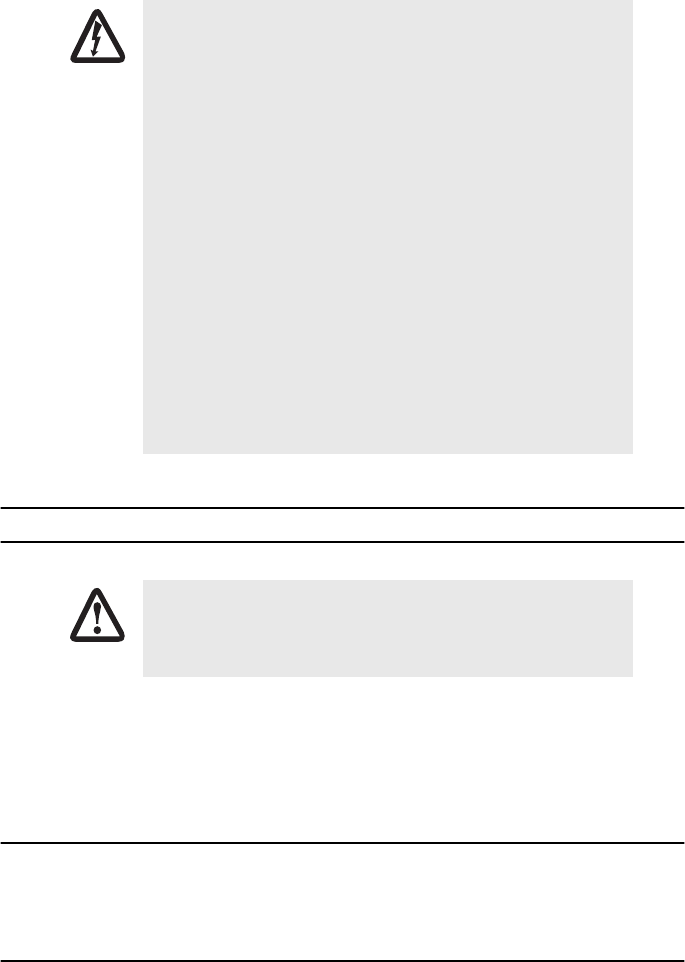
2
Model 3087 Quick Start Guide
1.0 Power up the Bridge/Router
Your ipRocketLink comes with one of the following power supply options:
•
Internal AC powqer supply with detachable power cord
•
External AC adapter with detachable power cord
1.1 Models with internal AC power supply
1.
Insert the female end of the AC power cord into the internal power supply connector.
2.
Connect the male end of the power cord into an AC power outlet (mains) (100-240 V AC).
1.2 Models with external AC adaptor
1.
Connect the female plug of the AC power cord to the AC adaptor provided.
2.
Connect the barrel-type connector of the AC adaptor to the barrel-type power jack on the ipRocketLink.
• This devise contains no user serviceable parts. The equipment shall be
returned to Patton Electronics for repairs, or repaired by qualified
service personnel.
• Mains Voltage: Do not open the case the when the power cord is
attached. Line voltages are present within the power supply when
the power cords are connected. The mains outlet that is utilized to
power the devise shall be within 10 feet (3 meters) of the device,
shall be easily accessible, and protected by a circuit breaker.
• For AC powered units, ensure that the power cable used meets all
applicable standards for the country in which it is to be installed, and
that it is connected to a wall outlet which has earth ground.
• For units with an external power adapter, the adapter shall be a
listed Limited Power Source.
• Hazardous network voltages are present in WAN ports regardless of
whether power to the unit is ON or OFF. To avoid electric shock, use
caution when near WAN ports. When detaching the cables, detach the
end away from the device first.
• Do not work on the system or connect or disconnect cables during
periods of lightning activity.
The interconnecting cables shall be acceptable for external use and shall be rated for
the proper application with respect to voltage, current, anticipated temperature, flam-
mability, and mechanical serviceability.
WARNING
CAUTION
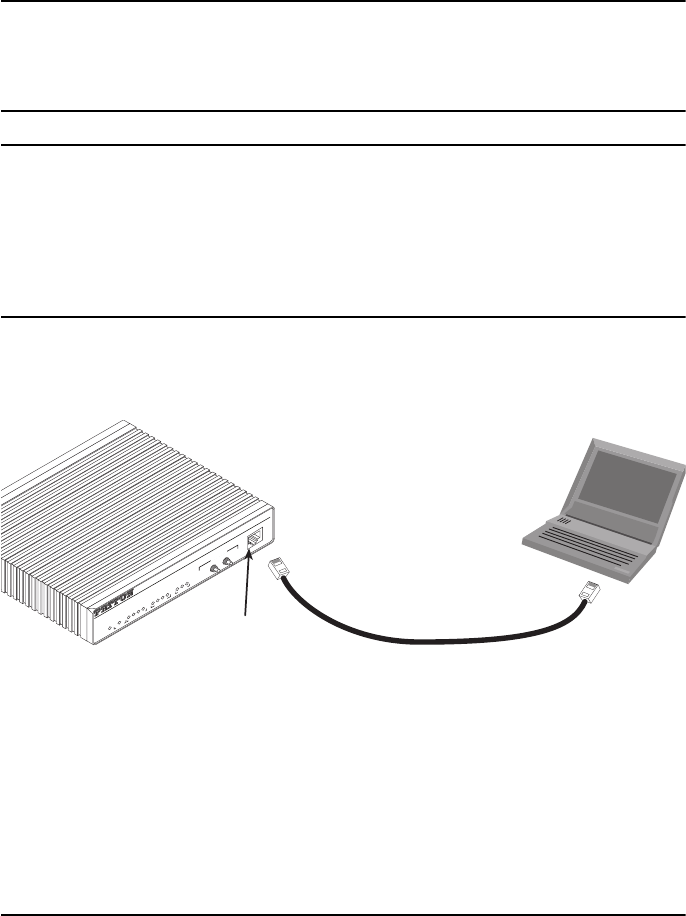
Model 3087 Quick Start Guide
3
3.
Insert the male plug of the AC power cord into an AC power outlet (mains) (100-240 V AC).
1.3 Power-up indication
The
Power
LED blinks as the ipRocketLink is powering up. When the
Power
LED stops blinking and remains lit,
the ipRocketLink is ready for you to configure.
2.0 Configure the IP address
The ipRocketLink is shipped with a factory-configured IP address to the
Ethernet
LAN port (green outline). The IP
address is
192.168.200.10/24
. In most cases, you must change the address to be on the same subnet
as your PC, as described in the procedures below. If you are not sure which IP address to use for your installa-
tion, contact your network administrator.
2.1 Connect a PC and log in
1.
Using the included combination RS-232/Ethernet cable and DB9-RJ45 adaptor, connect a PC’s serial port
to the ipRocketLink’s
Console
port (see
figure 1
).
Figure 1.
Connecting the ipRocketLink console port to the PC’s RS-232 serial port
2.
Start a HyperTerminal (or similar terminal emulation program) session on the PC using the following set-
tings:
9600 bps, 8 data bits, 1 stop bit, no parity, no flow control
3.
Log into the ipRocketLink using the factory-default login username and password:
Login:
superuser
Password: superuser
Login successful
2.2 Modify the IP address
1.
Display current IP interface settings for the ipRocketLink
Ethernet
LAN port.
Connect to Console port
Serial port
PC with
terminal emulator
Power
Console
ipRocketLink
G.SHDSL Integrated Access Device
Model 3086
Link
TD
RD
CTS
DTR
WAN Sync Serial
Link
100M
TxRx
Ethernet
NS
ER
TM
Status
- 511E
- Normal
- 511
Test Modes
Local -
Normal -
Remote -
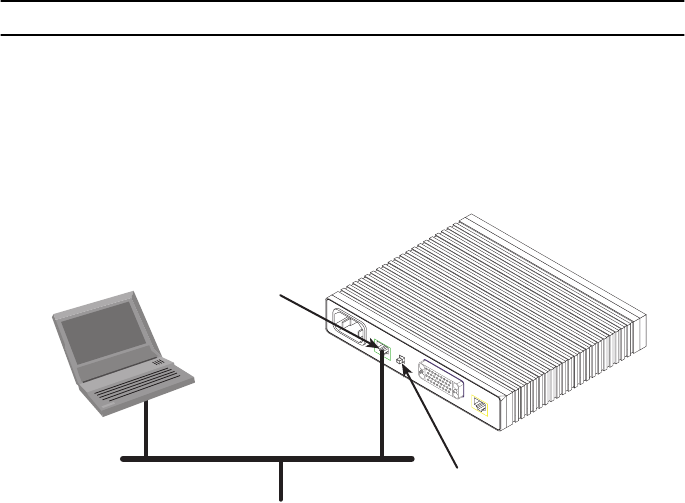
4
Model 3087 Quick Start Guide
→→
→→
ip list interfaces <enter>
IP Interfaces:
ID | Name | IP Address | DHCP | Transport
---|------|----------------|----------|--------------
1 | ip1 | 192.168.200.10 | disabled | <bridge>
----------------------------------------------
------
2.
Modify the IP address for the LAN port according to your network requirements.
→→
→→
ip set interface ip1 ipaddress 10.10.10.5 255.255.255.0
Note
The above IP address is only an example. You must choose an IP address on the same subnet as your
PC.
3.
Verify the new address is correct and save it in system memory.
→→
→→
ip list interfaces <enter>
→→
→→
system config save <enter>
→→
→→
3.0 Connect to the local IP network
Now you can connect the ipRocketLink to your local IP network and complete the remaining configuration from
your PC using a standard web browser.
Connect the ipRocketLink’s
Ethernet
port (green) to the same Ethernet segment as your PC (see
figure 2
). The
front-panel
Ethernet Link
LED should turn on. If it does not turn on, press the rear-panel MDI-X switch so that the
Ethernet Link
LED illuminates.
Figure 2.
Connecting the ipRocketLink to the local IP network
You can check the connection with the ping command. For the example shown in , you would ping 10.10.10.5
from a PC on the IP network.
Crossover
10/100
Ethernet DSL
Power
MDI-X
Connect to Ethernet port
Ethernet port
MDI-X switch
PC
Interface Port
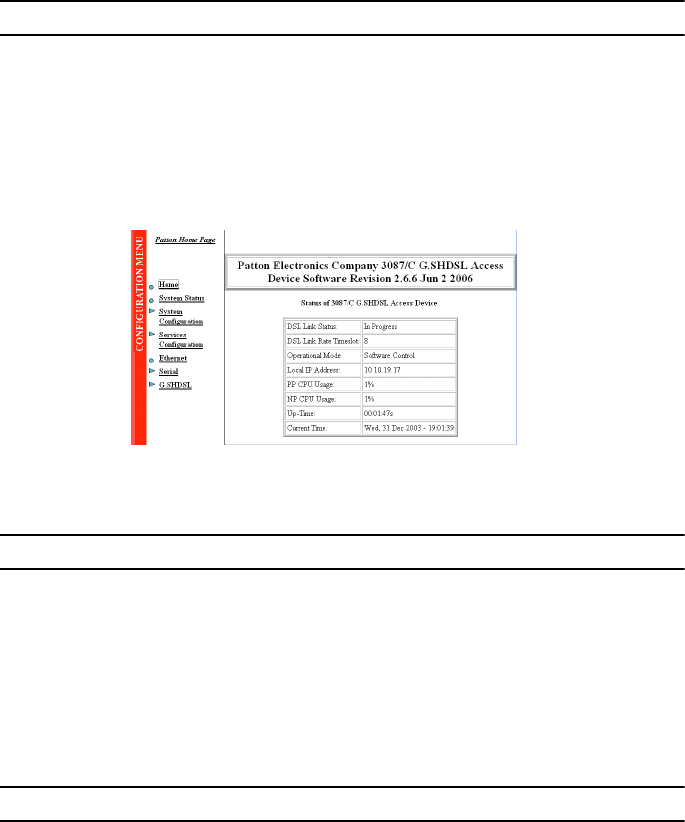
Model 3087 Quick Start Guide
5
4.0 Log onto the GUI web management page
You will now access the web management graphical user interface (GUI) to configure the ipRocketLink using a
standard web browser (such as Netscape or Internet Explorer).
1.
At your PC, open a web browser and enter the IP address you assigned to the ipRocketLink’s Ethernet LAN
port in step 2 of
2.2 “Modify the IP address”
.
2.
Log into the web management home page using the username
superuser
and the password
superuser
.
(See
figure 3
.)
Figure 3.
Model 3087 web management home page
5.0 Connect to the G.SHDSL Port
1.
Obtain single-twisted-pair cable with an RJ-11 plug connector at each end.
2.
Plug one end of the cable into the (yellow) RJ-11 socket (labeled
DSL
) on the ipRocketLink Integrated
Access Device.
3.
Plug the other end of the cable into the RJ-11 wall socket that provides your G.SHDSL service.
4.
When a DSL link is established, the front-panel
WAN LINK
LED will turn on.
6.0 Connect the serial port
Your ipRocketLink is equipped with one of the following serial WAN ports for connection to an NTU:
•
V.35 (M/34 or DB-25) – Model 3087/RIC/EUI
•
X.21 (DB-15) – Model 3087/RID/EUI
•
T1/E1(RJ-48C and dual BNC) – Moel 3087/RIC/EUI
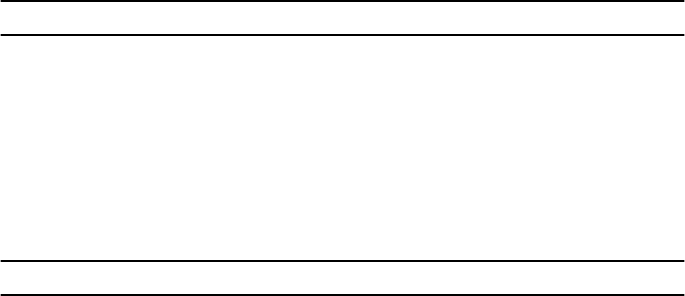
6
Model 3087 Quick Start Guide
Connect the serial cable to the ipRocketLink serial port as follows:
1.
Attach the male connector of the serial cable to the female serial connector on the
3087
.
2.
Attach the other end of the cable to the serial connector on local device’s serial port.
Note
The 3087’s V.35 interface is wired as a DCE. No DTE configuration is possible. If you are directly con-
necting the 3087’s V.35 interface to a third-party equipment that cannot be configured as a DTE, you
must use a tail-circuit cable. You can purchase a tail-circuit cable from a datacom-supply vendor. A tail-
circuit cable will cross-over the necessary V.35 signals so that the two DCE interfaces can communicate.
Note
The 3087’s X.21 interface is default configured as a DCE. Changing the DTE/DCE strap internally can set
the configuration for DTE. The 3087’s X.21 interface requires a cable with a male DB-15 connector.
7.0 Additional Information
Refer to the
Model 3201, 3086 & 3087 Getting Started Guide
located on the CD-ROM shipped with your 3087
Bridge/Router and available online at
www.patton.com/manuals.
For detailed information about:
•
Installing, configuring, operating, and troubleshooting.
•
Warranty, trademark & compliance
The CD-ROM also includes many freeware and shareware tools, including TFTP servers, and Telnet clients.
A.0 Customer and Technical Support
Toll-Free VoIP support: call
sip:support@patton.com
with a VoIP SIP client
Online support: www
.patton.com
E-mail support:
support@patton.com
—answered within 1 business day
Telephone support:
•
Standard: +1 (301) 975-1007 (USA), Monday–Friday: 8:00 am to 5:00 pm EST (1300 to
2200 UTC/GMT)
•
Alternate: +41 (0)31 985 25 55 (Switzerland), Monday–Friday: 8:00 am to 5:00 pm CET (0900 to 1800
UTC/GMT)
Fax:
+1 (253) 663-5693
(USA)
or +41 (0)31 985 25 26 (
Switzerland)
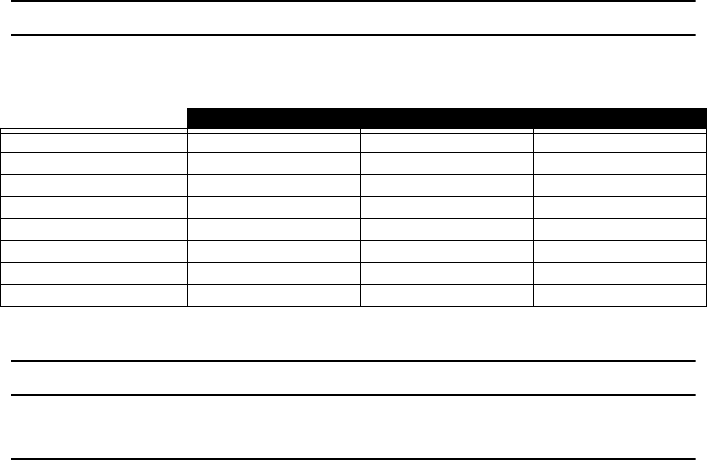
Model 3087 Quick Start Guide
7
B.0 Appendix—Key factory default parameters
Key factory default parameters.
C.0 Compliance Information
C.1 Compliance
EMC Compliance:
•
FCC Part 15, Class A
•
EN55022, Class A
•
EN55024
Safety Compliance:
•
UL 609501-1/CSA C22.2 N0. 60950-1
•
IEC/EN 60950-1
•
AS/NZS 60950-1
PSTN Regulatory:
•
FCC Part 68
•
CS-03
•
TBR 12 & 13 (E1 only)
•
AS/ACIF S016:2001 (E1 only)
•
AS/ACIF SO43:2003
Parameter
Default Default Default
Ethernet port IP address
192.168.200.10 255.255.255.0 -
G.SHDSL port
512 kbps Annex B Remote
Serial port
512 kbps Internal clock mode -
WAN
Static IP address type - -
DHCP server
Disabled - -
DHCP relay
Disabled - -
Security
Disabled - -
SNTP client
Unicast mode - disabled Anycast mode - disabled Broadcast mode - enabled
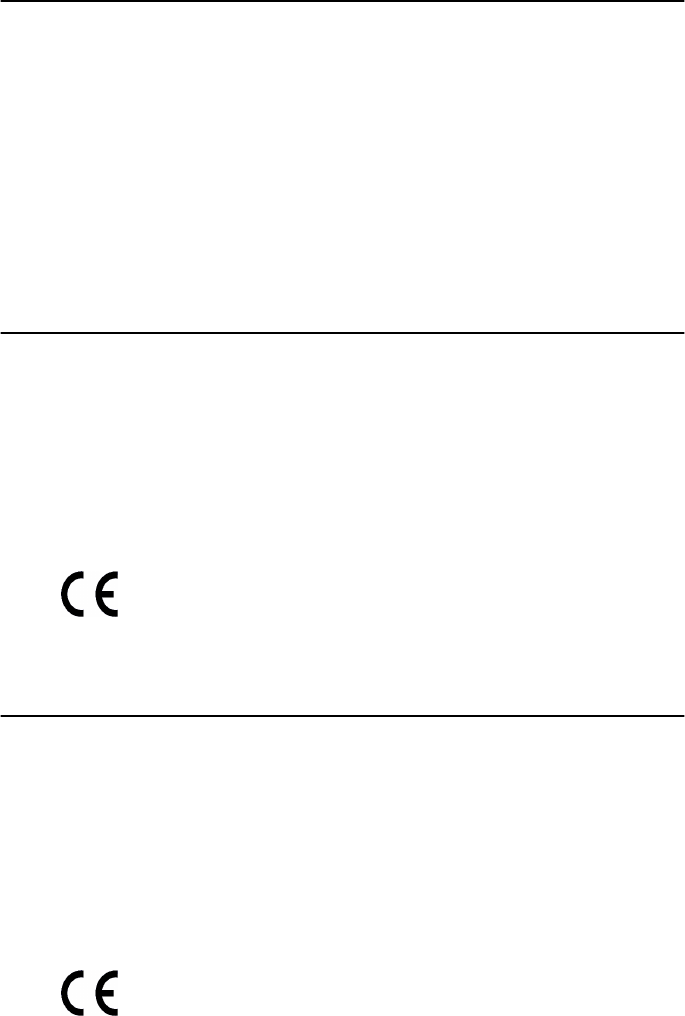
8
Model 3087 Quick Start Guide
C.2 Radio and TV interference (FCC Part 15)
This equipment generates and uses radio frequency energy, and if not installed and used properly—that is, in
strict accordance with the manufacturer’s instructions—may cause interference to radio and television recep-
tion.
This equipment has been tested and found to comply with the limits for a Class A computing device in accordance
with specifications in Subpart B of Part 15 of FCC rules, which are designed to provide reasonable protection
from such interference in a commercial installation.
However, there is no guarantee that interference will not occur in a particular installation.
If the equipment causes interference to radio or television reception, which can be determined by disconnecting
the cables, try to correct the interference by one or more of the following measures: moving the computing
equipment away from the receiver, re-orienting the receiving antenna, and/or plugging the receiving equipment
into a different AC outlet (such that the computing equipment and receiver are on different branches).
C.3 EC Declaration of Conformity
(See section
C.4 “EG-Konformitätserklärung”
for German version.)
Product Description:
ipRocketLink 3087
The products described above in the form as delivered are in conformity with the provisions of the following
European Directive:
R&TTE Directive 1999/5/EC
Guidelines of the European Parliament and the Committee for the Harmonization of the Legal Regu-
lations of the Member States concerning radio equipment and telecommunications terminal equip-
ment and the mutual recognition of their conformity.
The signed Declaration of Conformity can be downloaded from
www.patton.com/certifications/.
C.4 EG-Konformitätserklärung
(see section C.3 “EC Declaration of Conformity” for English version)
Produktbezeichnung: ipRocketLink 3087
Die bezeichneten Produkte stimmen in der von uns in Verkehr gebrachten Ausführung mit den Vorschriften fol-
gender Richtlinie überein:
R&TTE 1999/5/EG
Richtlinie des europäischen Parlaments und des Rates zur Angleichung der Rechtsvorschriften der
Mitgliedstaaten über Funkanlagen und Telekommunikations-Endeinrichtungen und die gegenseitige
Anerkennung ihrer Konformität.
The safety advice in the documentation accompanying the products shall be obeyed.
The conformity to the above directive is indicated by the CE sign on the device.
Die Sicherheitshinweise in der mitgelieferten Produktdokumentation sind zu beachten.
Die Konformität mit der oben erwähnten Richtlinie wird durch das CE-Zeichen auf dem
Gerät bestätigt.
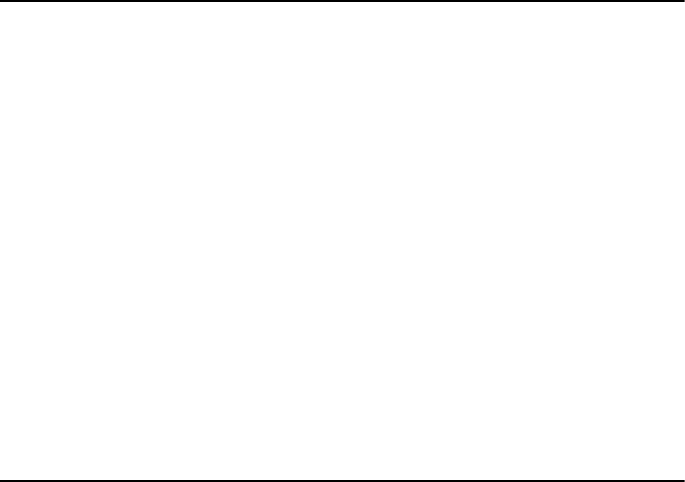
Model 3087 Quick Start Guide 9
Die unterzeichnete Konformitätserklärung kann heruntergeladen werden von: www.patton.com/
certifications/.
3.5 FCC Part 68 (ACTA) Statement
This equipment complies with Part 68 of FCC rules and the requirements adopted by ACTA. On the bottom side of
this equipment is a label that contains—among other information—a product identifier in the format US:
AAAEQ##TXXXX. If requested, this number must be provided to the telephone company.
The method used to connect this equipment to the premises wiring and telephone network must comply with the
applicable FCC Part 68 rules and requirements adopted by the ACTA.
If this equipment causes harm to the telephone network, the telephone company will notify you in advance that
temporary discontinuance of service may be required. But if advance notice isn’t practical, the telephone com-
pany will notify the customer as soon as possible. Also, you will be advised of your right to file a complaint with
the FCC if you believe it is necessary.
The telephone company may make changes in its facilities, equipment, operations or procedures that could
affect the operation of the equipment. If this happens, the telephone company will provide advance notice in
order for you to make necessary modifications to maintain uninterrupted service.
If trouble is experienced with this equipment, for repair or warranty information, please contact our company. If
the equipment is causing harm to the telephone network, the telephone company may request that you discon-
nect the equipment until the problem is resolved.
Connection to party line service is subject to state tariffs. Contact the state public utility commission, public ser-
vice commission or corporation commission for information.
3.6 Industry Canada Notice
This equipment meets the applicable Industry Canada Terminal Equipment Technical Specifications. This is con-
firmed by the registration number. The abbreviation, IC, before the registration number signifies that registra-
tion was performed based on a Declaration of Conformity indicating that Industry Canada technical specifications
were met. It does not imply that Industry Canada approved the equipment.
This Declaration of Conformity means that the equipment meets certain telecommunications network protective,
operational and safety requirements. The Department does not guarantee the equipment will operate to the
user’s satisfaction. Before installing this equipment, users should ensure that it is permissible to be connected to
the facilities of the local telecommunications company. The equipment must also be installed using an acceptable
method of connection. In some cases, the company’s inside wiring associated with a single line individual service
may be extended by means of a certified connector assembly (telephone extension cord). The customer should
be aware that compliance with the above condition may not prevent degradation of service in some situations.
Repairs to some certified equipment should be made by an authorized maintenance facility designated by the
supplier. Any repairs or alterations made by the user to this equipment, or equipment malfunctions, may give
the telecommunications company cause to request the user to disconnect the equipment. Users should ensure for
their own protection that the ground connections of the power utility, telephone lines and internal metallic water
pipe system, are connected together. This protection may be particularly important in rural areas.

10 Model 3087 Quick Start Guide
Copyright statement
Copyright © 2006, Patton Electronics Company. All rights reserved.
The information in this document is subject to change without notice. Patton Electronics assumes no
liability for errors that may appear in this document.
Trademarks statement
The term
ipRocketLink
is a trademark of Patton Electronics Company. All other trademarks presented in this doc-
ument are the property of their respective owners.
Warranty, Trademark, & Compliance Information
For warranty, trademark and compliance information, refer to the
Models 3201, 3086 & 3087 ipRocketLink
Getting Started Guide
located on the CD-ROM that came with your 3087 or available online
at www.patton.com.
In accordance with the requirements of council directive 2002/96/EC on Waste of
Electrical and Electronic Equipment (WEEE), ensure that at end-of-life you separate
this product from other waste and scrap and deliver to the WEEE collection system in
your country for recycling.