Paul C Buff RR1RX White Lighting RadioReceiver One User Manual Users manual
Paul C. Buff, Inc. White Lighting RadioReceiver One Users manual
Users manual

The channel ON and OFF
buttons set each individual
channel state. If a channel is
set to OFF, it is taken out of
the bracketing (ALL) mode, it
is not fired by camera sync
and all commands are
ignored except ON.
Backlit Liquid Crystal Display (LCD)
indicates exact settings of flashpower,
bank / channel information,as well
as specific model lamp status.
Bargraph indicator shows channel
flashpower settings at a glance.
Pressing a FLASHPOWER but-
ton raises or lowers flashpow-
er. Increments in 1 f-stop
(double-arrow) units or in
1/10 f-stop (single-arrow)
units.
Pressing and holding BANK
while pressing up/down
arrow CHANNEL buttons
selects from Bank 1 to 16.
Pressing the up/down arrow
CHANNEL button selects 1 of
16 possible channels.
The MODEL select button
scrolls through the three
possible model lamp states -
ON,OFF or TRACKING mode.
The current MODEL status is indicated by the
Model Lamp icon in the LCD window.
WHITE LIGHTNING
RadioRemote One
Wireless Remote Control System
(Includes Instructions for RadioRemote One Transmitter and RadioReciever One)
10 / 1999
Paul C. Buff, Inc. / WHITE LIGHTNING / 800-443-5542
2725 Bransford Ave. • Nashville,TN 37204 • USA
fax: 615-383-0676 • website: http://www.white-lightning.com
F-VALUE is a two-digit display showing channel flashpower
in 1/10 f-stop units. Range is from +0.0 to -6.2 f-stops.
BANK/CHAN display shows
current channel.While pressing
BANK button,display shows
currently assigned bank.
When using (ALL) mode, dis-
play shows if a channel is over
or under range by indicating
lowest numbered channel out-
of-range.
ALL channel mode indicator
becomes active when pressing
and holding the ALL button.
Used for bracketing scenes
while maintaining lighting
ratios.
The MODEL lamp icon indi-
cates one of three states -
ON = blank, OFF = dark,and
TRACKING = half-bulb.
Pressing the ALL button once
sends the current settings to
all lights. Pressing and holding
the ALL button together with
any FLASHPOWER button,rais-
es or lowers all channels’ flash-
power (unless a channel is out-
of-range - see text)
Pressing FIRE test flashes the
channel number currently displayed in the CHAN
window. Pressing ALL before, either once or holding,then
pressing FIRE test flashes all lights in system.
TRANSMITTER
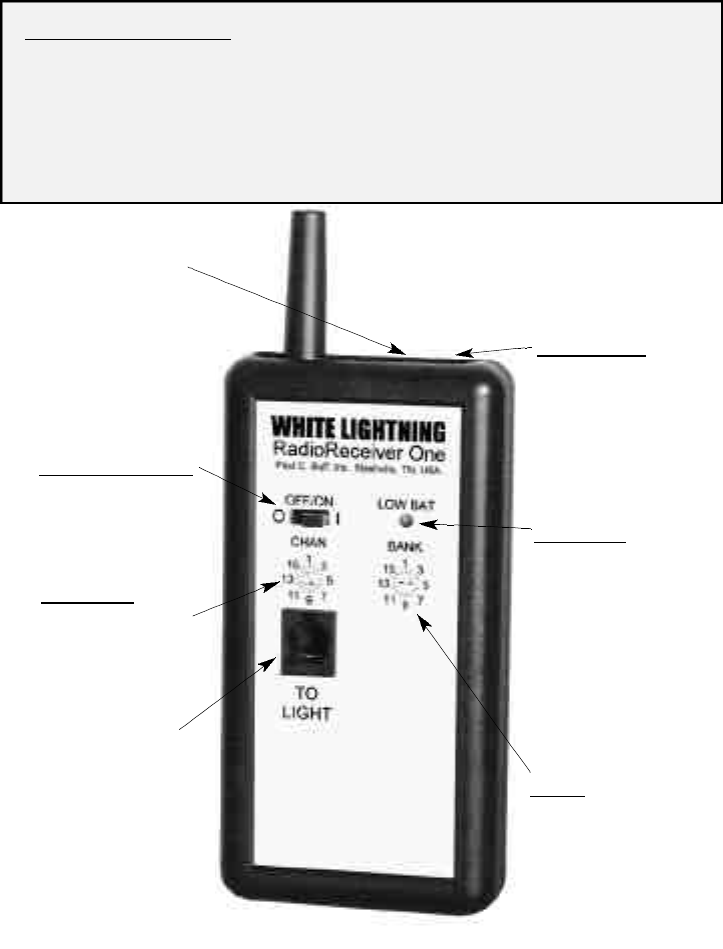
POWER ON/OFF
switch controls
either battery or
DC power supply
(if connected).
CHANNEL select
switch sets 1 of
16 receiver oper-
ating channels in
selected Bank.
White Lightning
remote jack con-
nects here with RJ-
11 type modular
type phone cable.
Model lamp blinks
when receiver is
addressed letting
you know system is
working.
DC POWER
connector is located
on top apron for easy
access. Use only
Paul
C. Buff, Inc.
approved
DC power supplies.
Auxiliary sync con-
nector is located
next to AC power
connector. Used for
flash units not
equipped with White
Lightning remote
jack.
LOW BAT led
blinks four (4) times
on power up and
when battery
power has depleted
to 1/3 level - about
100 hours. Blinks
once each time a
command is received
from the transmitter.
BANK select switch
sets system bank
(1 of 16). All chan-
nels are inclusive in
this selected bank.
Equipment Supplied:
Each RadioRemote One Transmitter comes supplied with the following items:
• Two "AA" batteries • Velcro strap • Peel-off Velcro adhesive mounting pad
• Stereo mini-plug to 2-prong sync connector • Instruction manual
Each RadioRemote One Receiver comes supplied with the following items:
• DC power supply •
Bank and Channel selection screwdriver
• Velcro mounting strap
• Peel-off Velcro adhesive mounting pad • 6 ft.modular telephone cable • Instruction manual
© Copyright 1999 Paul C. Buff,Inc., Nashville,TN,USA Ref # 112299RR1M
R E C E I V E R
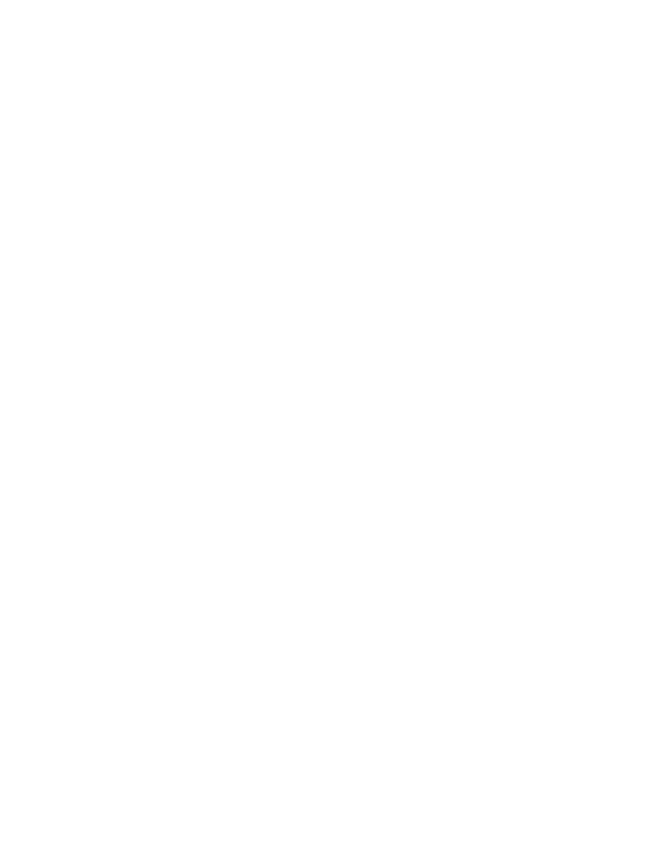
Overvie w
The RadioRemote One system
provides full wireless remote control
of all Paul C. Buff,Inc.White Lightning
Ultra, UltraZap and X-Series flash
units via the "To Light" jack.Most flash
units from other manufacturers may
be fired, but not adjusted, from the
receiver's auxiliary sync jack via a
suitable cable to fit the specific flash
unit.
C a u t i o n : The RR1 re c e i ver is
designed for modern flash units with
low current, low voltage (50V max)
sync.Some older flash units have volt-
ages as high as 400 volts at the sync
terminals and could damage the unit.
Setup
In a typical lightning setup, the
transmitter and all receivers should
be assigned the same Bank number,
with each receiver set to a different
one of the 16 Channels. If there is
more than one lighting setup in the
same area, assigning a different Bank
number to each lighting setup elimi-
nates any interaction between the
setups.Thus, as many as 16 photog-
raphers can each operate up to 16
light units in the same area without
i n t e r a c t i o n . It is important to
remember that flash units with built
in slave trippers will fire one another,
re g a rdless of Bank and Channel
assignments, if the slave function is
not disabled.This is accomplished in
White Lightning units by inserting an
unconnected sync cord or a blank
"1/4" Stereo Phone Plug" (available at
Radio Shack stores) into the sync
jack of the White Lightning unit.
If you are operating in a studio
environment you might choose to
not disable the built in slaves. This
will assure that if one receiver hap-
pens to miss a fire command its light
will fire anyhow via the flash received
from the other flashes.This method
will, however, not allow you to test
fire individual light units from the
RR1 transmitter.
Camera Sync
The transmitter should be con-
nected to the camera sync jack via
the cable supplied. Cameras with
focal plane shutters should be set to
1/60" or slower shutter speed, while
leaf shutter cameras may be set to
1/125" or slower. (An optional hot
shoe adaptor may be required for
cameras lacking a sync output jack).
Operating Rang e
Typical operating range should be
from about 100' up to 400' or more
and may be affected by a number of
factors, including buildings, vegeta-
tion, bodies of water and interfer-
ence from other radio transmitters.
Antennas should be kept vertical
and the receivers should be mount-
ed away from large metal, concrete
page 1
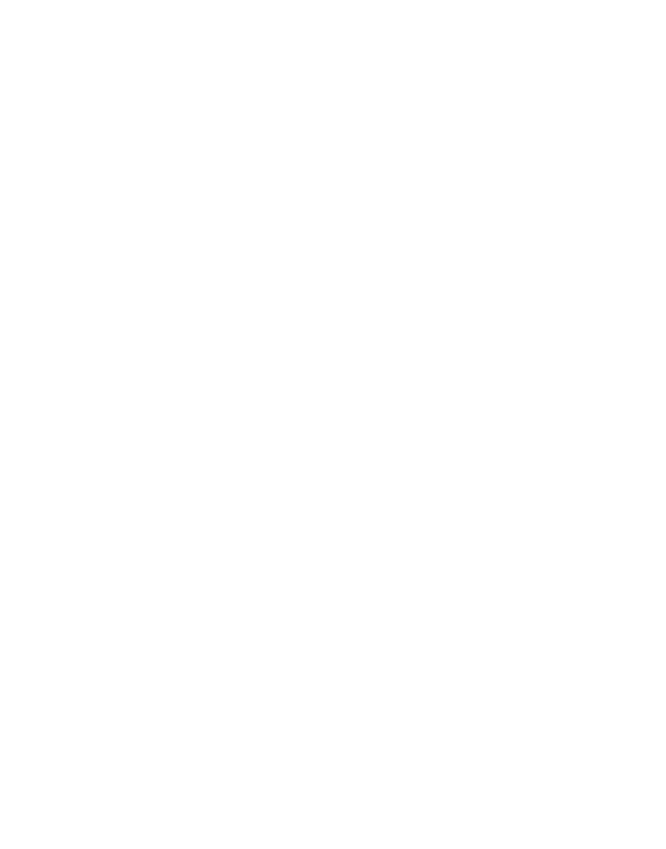
or water filled objects, with line-of-
sight orientation yielding maximum
range. At long distances you may
have to move the receivers to one
side or another to overcome dead
spots.
Basic Hardware Setup
1. Install two "AA" batteries (sup-
plied with each transmitter) in the
RadioRemote One handheld transmit-
ter by sliding back the battery com-
partment access door.Make sure to
orient the batteries as indicated in the
b a t t e ry we l l . Transmitter batteries
should last several months during nor-
mal service. If in doubt, fresh batteries
should be installed. Note the transmit-
ter automatically shuts off when not in
use.
For fixed installations the DC power
supply provided with each receiver
should be used. However, two "AA"
batteries may be used as an alternative
to the DC power supply. The receiver
is equipped with a low-battery LED
indicator which will blink four (4)
times when the unit is first turned on if
the battery power is depleted by two-
thirds. Otherwise, the LED will blink
once to indicate that the receiver is
active. Under normal use, the receiver
battery life is estimated at approxi-
mately 100 hours of use.
2.The RadioRemote One transmitter
and receiver(s) are furnished with Velcro
pads that can be attached to the back of
the unit. The supplied Velcro fastener
straps can be used to attach the unit to
a stand.
3. Connect each RadioRemote One
receiver to a White Lightning Ultra, X-
Series,or UltraZap flash unit via the sup-
plied 6 ft.modular telephone type cable.
If the cord supplied contains an interfer-
ence suppressor that end should be
plugged into the RR1 unit.Longer cables
may be purchased from the factory.
4.An auxiliary sync output jack is avail-
able on the top ap ron of the
RadioRemote One receiver. Use this jack
to fire flash units not equipped with the
White Lightning standard remote con-
trol jack via a suitable cable wired for the
specific brand of flash.
5 . Using the supplied screw d r i ve r,
select the desired bank and channel for
each of the RadioRemote One receivers
in your system. There are 16 possible
channels for each of 16 banks of flash
units. Remember that all receivers asso-
ciated with a particular transmitter and
camera should be assigned to the same
Bank. As shipped from the factory, all
re c e i vers are preset to Bank 1 and
Channel 1.
6.When using the system in a high light
area such as outdoors, or when other
flashes may be present, disable the built-
in slave trippers in each White Lightning
Ultra, X-Series or UltraZap by plugging
an unwired 1/4” stereo phone plug (avail-
able at Radio Shack and other electron-
page 2
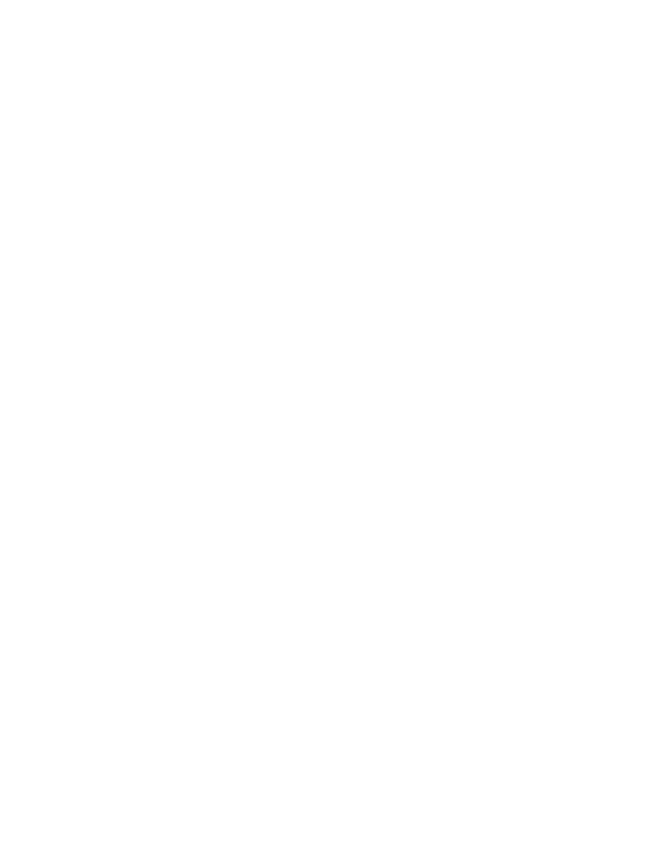
ics stores) into the sync jack of each
unit.If you do not disable the built in
slaves you will not be able to test fire an
individual light using the remote trans-
mitter without firing other lights in the
studio.
Operating Protocol of the
RadioRemote One
Transmitter
All operational functions of the
RadioRemote One transmitter are indi-
cated by icons, numerical representation
and bargraph metering on the backlit
LCD display.
These functions consist of the following:
1.The 32-segment vertical bargraph on
the left side of the display indicates a reso-
lution of 2/10 f-stop per division. Two
steps in change of flash power are required
for an increase or decrease in the bargraph
reading.
2.The BAT indicator is a low-battery
indicator and begins to blink when the bat-
teries have depleted approximately two-
thirds of available power. The anticipated
battery life under normal circumstances is
approximately 400 hours of active use.
3 . The F - VA L U E t wo-digit display,
which is the numerical equivalent of the
bargraph, has a resolution of 1/10 f-stop.
This display increments or decrements on
every step of change in flash power. When
the ALL button is pressed this display
indicates simultaneous modifications of all
channels (See "Bracketing" )
4. The BANK/CHAN two-digit dis-
play indicates to which Bank and Channel
the system is currently assigned.The dis-
play will indicate the current channel as
the default mode.Pressing and holding
the BANK button will display the cur-
rently assigned Bank.
5.The ALL channel indicator is active
only when the ALL button is pressed.
See "ALL" Functions below.
6. The MODEL icon symbolizes the
current state of the model lamp mode
for the currently accessed channel and
represents one of three possible modes:
Full,Off or Tracking mode (half-bulb sym-
bol).
7. The CAMERA SYNC JACK is
located on the top apron of the trans-
mitter. An accessory cable is supplied
with the RadioRemote One for universal
connection to most makes of cameras.
Note that operating a camera connected
to this jack always fires all Channels in
the selected Bank, except for those
which are programmed to OFF (inac-
tive) mode.Firing via the camera sync
jack occurs immediately even if the
transmitter is asleep.
The response time from the transmit-
ter's receipt of a camera sync signal to
the actual firing of units by the receivers
is approximately 3 msec (1/333 second).
This allows for sync speeds up to 1/60"
for focal plane shutters and up to 1/125"
for leaf shutters.
page 3
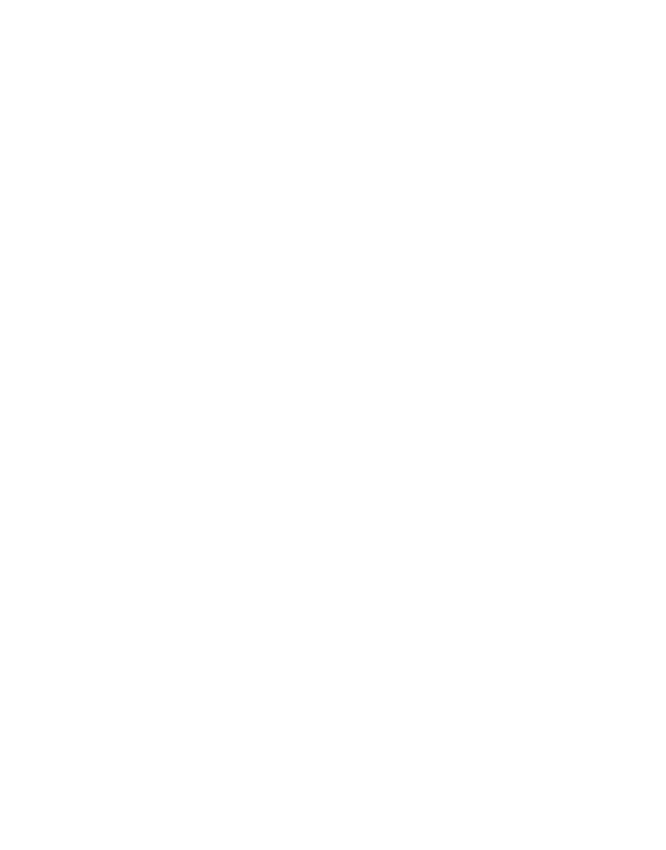
8.The LCD display has a backlight fea-
ture which may be activated by pressing
and releasing the BANK button. The
backlight remains illuminated for 10 sec-
onds after the last button press.
Factory Settings
As supplied from the factory, t h e
transmitter default settings are set to the
following:
•All channels are set to -2 f-stops .
• Channel 1 is set to "ON" .
• Channels 2-16 are set to "OFF" .
These default settings may be recalled
from the internal memory at any time by
pressing and holding the BANK button
then pressing the ON button. When
performing this function,the bargraph on
the LCD will instantaneously "kick"
upwards.
Last Scene Memor y
The RadioRemote One transmitter
contains EEprom memory which auto-
matically stores the current settings
each time the transmitter goes into
"Sleep" mode (after two minutes of
non-use). Thus, if the batteries fail or
need to be changed during a session
you will not lose the settings.
If you desire to force the storage
of current setting (for instance when
changing batteries in a hurry) this
can be accomplished by pressing and
holding the BANK button while
pressing the single arrow FLASH -
POWER UP button.
Recalling the settings stored in
memory is accomplished by holding
the BANK button while pressing
the single arrow FLASHPOWER
DOWN button. Recalling the previ-
ously stored settings in this manner
can serve as an "UNDO" function
in the event you make a serious pro-
gramming mistake (but you must do
so within two minutes or the mistake
will be stored as the current setting).
When loading a scene to memory
or recalling a scene, the bargraph on
the LCD display will instantaneously
"kick" upwards to indicate this func-
tion.
The batteries may be re m ove d
i n d e f i n i t e ly from the transmitter
without erasing the last scene
stored in EEprom.
Setting the Transmitter Bank
1.While holding down the BANK
button,press the CHANNEL up or
down buttons to cause the desired
BANK number to be indicated in
the BANK window of the display.
This Bank setting will remain once
you release the Bank button. Note
the transmitter and all associated
receivers must be set to the same
Bank number for proper operation.
page 4
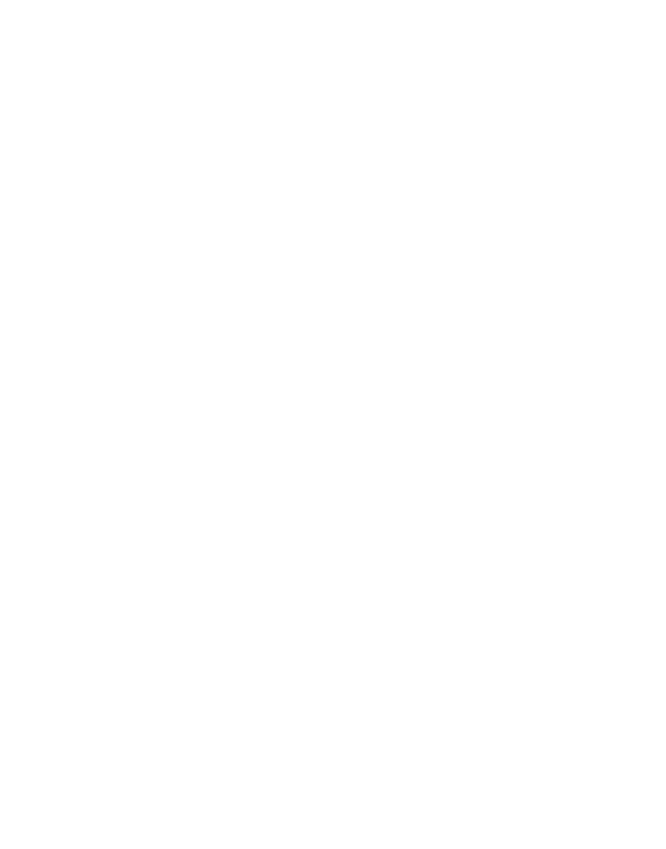
Setting the Cur rent Channel
The current Channel is always indicat-
ed in the Channel window of the dis-
play (except when All or Bank buttons
are held down).The transmitter remains
set to the same Channel until a different
Channel is selected. To change the cur-
rent Channel, press the Channel up or
down buttons.
Setting the Active Channels
A Channel must be be made active
in order for it to respond to the var-
ious commands. You can tell if a
Channel is active by looking at the
bargraph and F-Value display areas
as you scroll through the Channels.
The absence of these displays indi-
cates the Channel is not active. To
make the current Channel active,
press the On button. To make the
current Channel inactive, press the
Off button.To make all the Channels
a c t i ve or inactive simu l t a n e o u s ly,
hold down the All button while
pressing the On or Off buttons.
Visual Verification
When an active channel is selected
or sent data, the model lamp on the
associated light unit will blink once
to verify it is receiving data and to
s h ow you which unit is being
addressed (unless the modeling lamp
is in Off Mode ).The LED light on
the associated re c e i ver will also
blink. This feature can help alleviate
the need to remember which lights
are set to which Channel numbers.
By simply scrolling through the
Channels while watching a particular
light unit until you see it blink, you
can identify which Channel it is set
to.
Refresh All Settings
Every time the ALL button is pressed,
all settings for all active Channels in the
selected Bank are resent.Thus you may
be certain that the settings shown on the
transmitter display have been received by
all the receivers by simply pressing the
ALL button and observing the light
units. All the modeling lamps (unless
turned off) should blink to acknowledge
they have received the current data.All
the active receiver LED lights should also
blink. To further verify the system, after
you press the ALL button, press the
FIRE button. This should fire all of the
lights. If either of these tests fail to pro-
vide the expected response you should
take steps to determine why a particular
receiver is not responding.
Setting Model Lamp Modes
1. Setting the model lamp mode for
the curre n t ly selected Channel is
achieved by operating the MODEL icon
b u t t o n . The M o d e l icon will cycle
t h rough the three possible modes:
OFF (icon black), ON (icon white) and
Proportional to Flash (icon half black,
half white).
2 . P ressing the A L L button while
scrolling through the three states of the
page 5
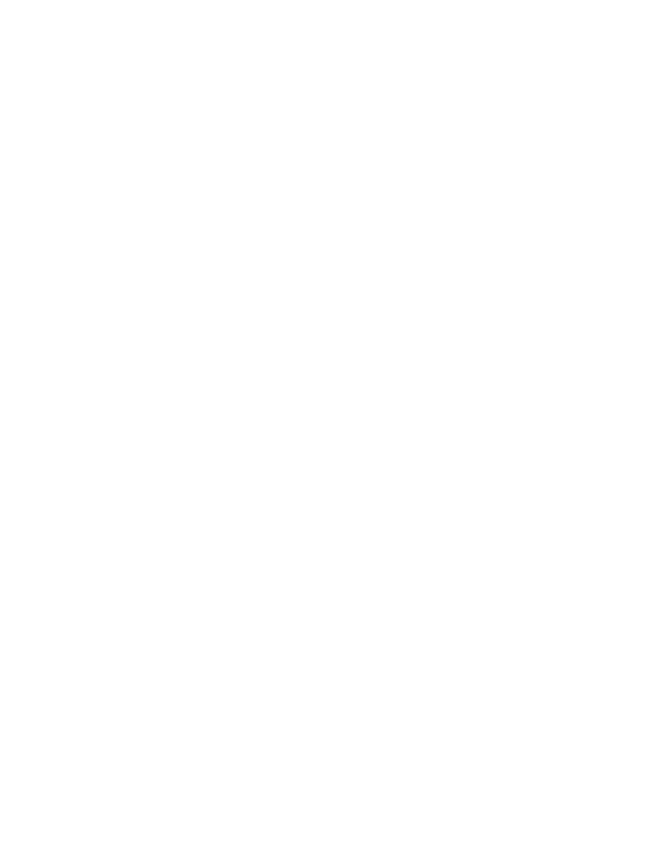
model lamp modes using the MODEL
icon button will select the same model
mode for all channels simultaneously.It is
recommended that you choose the
tracking mode (Model Icon half-active)
so that flashpower ratios and changes
may be observed via the modeling lamps.
In order to achieve "what-you-see-is-
what-you-get" modeling, each light unit
must produce the same ratio of model-
ing lumens to flashpower lumenseconds.
(That is to say a unit with more flash-
power must have a brighter modeling
lamp than a unit of lower flashpower is
correct visual preview is to result).
The operating manuals for all White
Lightning Ultra, UltraZap and X-Series
units contain detailed instructions on
how to accomplish this when mixing the
different models and units of different
flashpower ratings within a lighting setup.
Test-Firing
To Test-Fir e the currently selected
Channel, press the Fir e button. (Note -
firing of individual units is not possible
unless built-in slave trippers are disabled
- see Setup Section above.)
To simultaneously Test-Fir e all active
Channels, first press ALL ,then press
FIRE (or press FIRE while holding in
the ALL button.
Adjusting Individual Flashpo wer
Settings
1.With the desired Channel selected,
press the up or down FLASHPOWER
buttons to increase or decrease the
Channel's flashpower by either 1/10 f-
stop (single arrow buttons) or by 1 f-
stop (double arrow buttons). The model
lamp brightness will (when model is set
to tracking) follow any change in the
flashpower setting.
The range of adjustment is from FULL
POWER (Display = 0.0 and all bargraph
segments are dark), through 1/74 power
(Display = -6.2 and only one bargraph
segment is dark).
2. In the same fashion, set the flash-
power of the remaining channels in your
system.
3. You may now quickly review the
exact flashpower to which any of the
various channels are set by pressing the
up or down CHANNEL buttons to
scroll through the channels while watch-
ing the LCD display to indicate the f-stop
settings.
The model lamp of each flash unit
will blink each time it is addressed,
indicating which light is which number,
and verifying that the system is com-
municating.
Modify ALL Flashpo wer Settings
Simultaneously (Bracketing)
1. Press and hold the ALL button -
the F-VALUE display will read 0.0,
indicating no modification has been
made to the individual channels’ flash-
power. The ALL segment of the LCD
display will also become active and the
page 6
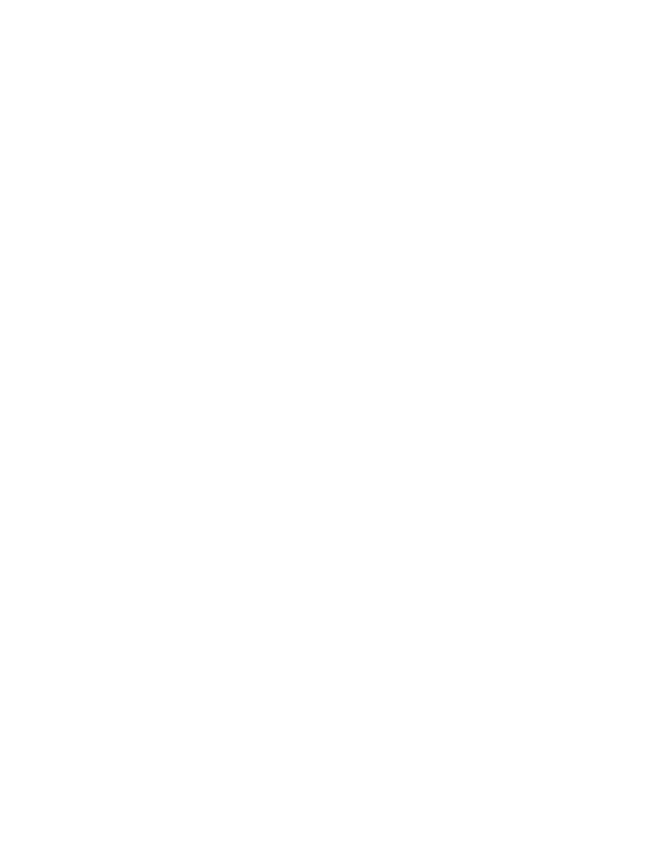
bargraph is turned off.
2.While continuing to hold the ALL
button, press either the double-arrow
up or down FLASHPOWER buttons
(for full stop adjust) or the single-arrow
up or down FLASHPOWER buttons
(for 1/10 f-stop adjust). The display
should increment up or down with
each button press, indicating the exact
modification which is simultaneously
being made to the flashpower of all
active Channels. For instance, a display
value of -0.7 indicates that the flash-
power of each unit is being reduced by
7/10 of an f-stop,as is the intensity of
each modeling lamp (assuming the
modeling lamps are in the model track-
ing mode).
When you release the ALL button
then look at the flashpower settings
you will see that the flashpower of each
individual channel has been reduced by
exactly 0.7f.Thus, you have reduced the
exposure by 7/10 f-stop while keeping
exactly the same ratio between light
units.
3. If you were to then press the ALL
button a second time,the display would
again indicate 0.0,allowing you to make a
further modification to all channels by
pressing the appropriate up or down
arrow keys and again releasing the ALL
button.
Over-Range/Under-Rang e
It is of great importance when brack-
eting exposures that one does not alter
the ratio between flash units, as this
would alter what the scene actually
"looks" like. Accordingly, it is important
that using the ALL function does not
cause any one flash unit to try to go
brighter than Full P ower (-0.0f),or dim-
mer than it’s Minimum po wer (-6.2f).
Visualize a scene where one light is at
Full Pow e r ( - 0 . 0 f ) , one light is at
Minimum po wer (-6.2f) and the rest of
the lights are at some value in between.
In this scenario, it would be impossible to
"bracket" up or down without altering
the ratio between the lights, as the
brightest light cannot produce more than
Full P ower , while the dimmest one can-
not go below -6.2f without going Off.
The RadioRemote One keeps you
from making this mistake. Here’s how:
1.When using the ALL button togeth-
er with the FLASHPOWER up/down
buttons, attempting to cause any one
channel to go higher than 0.0f or lower
than -6.2f will cause the system to stop
incrementing or decrementing and to
display the Channel Number which
has reached either M a x i m um or
Minimum P ower.
2. In the event that more than one
channel has reached Full or Minimum
Pow er and the channel number first
indicated on the display has been individ-
ually adjusted to allow further bracket-
ing,the next Channel which is at Full or
Minimum Pow er will now be indicated
in the display.
page 7
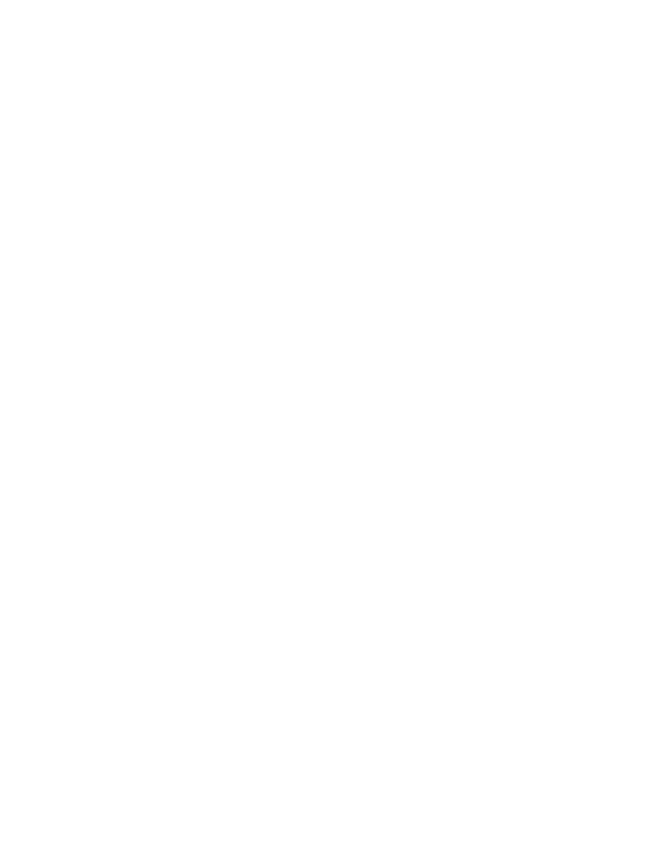
For example, if channels 1 and 2 are at a
Full Power
(-0.0f)
and the ALL function is
used to try to "move’ the entire scene to a
higher power setting the system will not
increment any of the units. The CHAN
display will first read "1", indicating that
Channel 1 is an over-ranged channel. By
using the individual flashpower channel
adjustment pro c e d u re and decre a s i n g
Channel 1 to less than 0.0f,the system will
now indicate "2" in the CHAN display
when attempting to use the ALL function
to increment up.
Channels Pr ogrammed OFF
Channels that are O F F during the
bracketing procedure will not be changed.
When any Channel is switched to
the OFF state, then returned to the
ON condition,the previous flashpow-
er and modeling lamp states are
re s t o red by memory in the
RadioRemote One transmitter.
Accordingly, if it is desired to bracket
only certain lights, the user may tem-
porarily make the remaining lights inac-
tive (OFF ) while the bracketing adjust-
ment is made, then turn them back ON.
Assigning a Channel to the OFF mode
turns off the associated modeling lamp and
prevents the unit from responding to any
type of sync signal.
Battery Saving Features
The RadioRemote One hand transmit-
ter utilizes software routines which, when
left idle for more than two minutes,put it
to "SLEEP" to save valuable battery power.
All that is required to "WAKE" the trans-
mitter is to press any button. Pressing a
button serves only to wake the transmitter
as indicated by the LCD display.The func-
tion associated with the first button press
when asleep is not executed - a second
button press is required to execute the
function. Operating the camera, however,
immediately fires the lights even when the
unit is asleep.
General Care Issues
•Avoid exposure to moisture.
•Avoid temperatures in excess of 110
degrees F or below freezing.
•The batteries should be re m ove d
from the transmitter for long term
storage.
•The usage of alkaline batteries are rec-
ommended for optimum performance.
•When powering the receivers from bat-
teries,the receivers should be turned off
when not in use.
Radio Transmission
Characteristics
All radio communication links are sub-
ject to external interference and environ-
mental operating conditions which may
impede system performance in certain cir-
cumstances. ‘Multipath’ reception, which
can occur when signals arrive via different
paths from the same transmitter, is char-
acterized by "dead zones" in the reception
area.The proximity of various items such
page 8
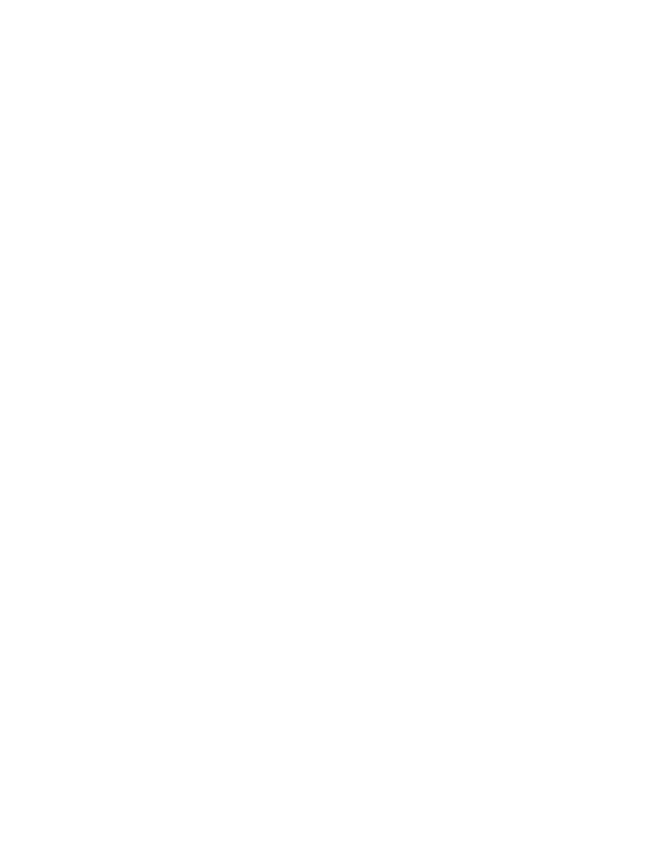
as automobiles,bodies of water, metal light
stands, vegetation, window screens and
such can cause unwanted loss of signals
from transmitter to receivers.
Best performance is achieved when
transmitter and receiver antennas are
oriented vertically.
To alleviate loss of signal because of
these effects it might only be necessary to
move the location of the transmitter or
receiver from a few inches to several feet
in any direction.
The RadioRemote One transmitter and
receiver operate in the 900MHZ radio
spectrum.This frequency range is capable
of longer distance reception than lower
frequencies. There is still, however, the
possibility of interfe rence from nearby
strong signals such as radio/television tow-
ers, police radios, pager transmitters, etc.,
as is the case with all low power radiosys-
tems. Troubleshooting
The RadioRemote One system has been
designed for years of trouble-free perfor-
mance.There are no user-serviceable com-
ponents inside and any malfunction which
cannot be attributed to incorrect battery
polarity or exhausted batteries should be
addressed by the manufacturer.
Always observe correct battery polarity.
The insertion diagram is contained in the
battery well on each unit.
Always make sure you have fresh or
known-good batteries in the transmitter
and in the receivers,if you are not using the
DC power supplies.
Frequently Asked Questions
Problem:Bracketing function (All up or All
down) will not work.
Check: Most likely one or more of the
Channels is at Full Power or at Minimum
Power.Turn Off Channels not in use. See
Page 8.
Problem:Another photographer in the area is
setting off your lights.
Check: Are your slaves disabled (See
Page 1). Is the other photographer also
using a RadioRemote One?If so, change
your lights and transmitter to a different
Bank (Page 1)
Problem:One Receiver not responding,other
receivers ok.
Check: Is receiver turned On and bat-
tery good? Is AC power adaptor con-
nected to receiver but not plugged into
an outlet? A re re c e i ver Bank and
Channel set properly? Is the problem
Channel set to On mode at transmitter?
Is receiver out of transmit range?
Problem:No receivers working.
Check: Is transmitter battery good? Is
transmitter Bank set correctly? Are the
Channels in use in On Mode?
Problem: Camera does not fire units but
transmitter buttons do.
page 9
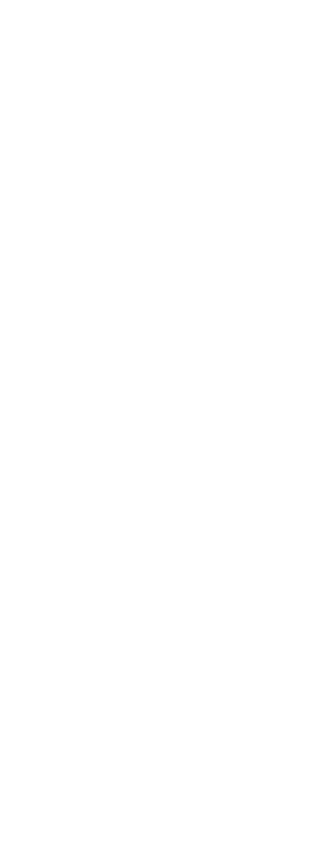
C h e c k : If camera sync cord has
reversible connections, t ry reve r s i n g
them. If using a hotshoe adaptor, make
sure the cord comes out the back end of
the camera,not the front.Try unplugging
sync cord from camera and momentarily
short the sync cord contacts together
with a metal object (this should fire the
system) if so, check camera and hotshoe,
if not,either the sync cord or the trans-
mitter have a defect.
Problem:Receiver won't work with another
brand of flash.
Check: Make sure the flash unit's sync
voltage is less than 50 volts.See Caution
on Page 1.
Problem:White Lightning modeling lights don't
blink when I send data.
Check: Modeling lamps will not blink if
they are in Off Mode.
Problem:Receiver LED blinks when I send
data,but flash unit doesn't respond.
C h e c k : Is flash unit connected to
Receiver? If so,try another connecting
cord,or try another flash unit.
Warranty
The RadioRemote One System carries
a 2 year factory warranty covering parts
and labor on manufacturing defects. See
our website for additional shipping instruc-
tions.
The obligations of Paul C. Buff, Inc. is
limited to repair or replacement only, and
no other warranty is expressed or implied.
C a u t i o n : Changes or modifications
made to the equipment, not expressly
approved by the manufacturer could
void the users authority to operate the
equipment.
Note: This equipment has been tested
and found to comply with the limits for
a Class B digital device, pursuant to Part
15 of the FCC Rules. These limits are
designed to provide reasonable protec-
tion against harmful interference in a
residential installation. This equipment
generates,uses and can radiate radio fre-
quency energy and, if not installed and
used in accordance with the instruc-
tions, may cause harmful interference to
radio communications. However, there
is no guarantee that interference will not
occur in a particular installation. If this
equipment does cause harmful interfer-
ence to radio or television reception,
which can be determined by turning the
equipment off and on, the user is
encouraged to try to correct the inter-
ference by one or more of the following
measures:
-- Reorient or relocate the receiving
antenna.
-- Increase the separation between the
equipment and receiver.
-- Connect the equipment into an outlet
on a circuit different from that to
which the receiver is connected.
-- Consult the dealer or an experienced
radio/TV technician for help.
page 10