10.3.3.5 Packet Tracer Using A TFTP Server To Upgrade Cisco IOS Image Instructions
10.3.3.5%20Packet%20Tracer%20-%20Using%20a%20TFTP%20Server%20to%20Upgrade%20a%20Cisco%20IOS%20Image%20Instructions
User Manual: Pdf
Open the PDF directly: View PDF ![]() .
.
Page Count: 2
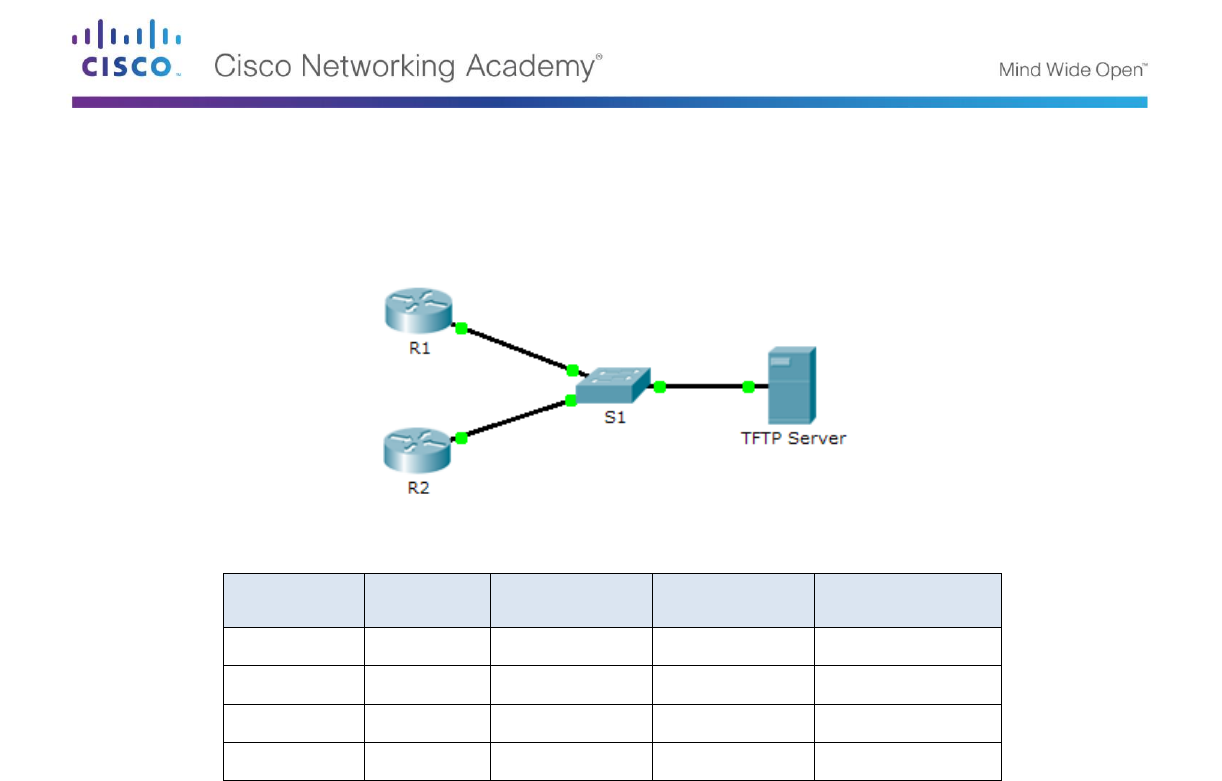
© 2013 Cisco and/or its affiliates. All rights reserved. This document is Cisco Public. Page 1 of 2
Packet Tracer – Using a TFTP Server to Upgrade a Cisco IOS
Image
Topology
Addressing Table
Device
Interface
IP Address
Subnet Mask
Default Gateway
R1
F0/0
192.168.2.1
255.255.255.0
N/A
R2
G0/0
192.168.2.2
255.255.255.0
N/A
S1
VLAN 1
192.168.2.3
255.255.255.0
192.168.2.1
TFTP Server
NIC
192.168.2.254
255.255.255.0
192.168.2.1
Objectives
Part 1: Upgrade an IOS Image on a Cisco Device
Part 2: Backup an IOS Image on a TFTP Server
Scenario
A TFTP server can help manage the storage of IOS images and revisions to IOS images. For any network, it
is good practice to keep a backup copy of the Cisco IOS Software image in case the system image in the
router becomes corrupted or accidentally erased. A TFTP server can also be used to store new upgrades to
the IOS and then deployed throughout the network where it is needed. In this activity, you will upgrade the
IOS images on Cisco devices by using a TFTP server. You will also backup an IOS image with the use of a
TFTP server.
Part 1: Upgrade an IOS Image on a Cisco Device
Step 1: Upgrade an IOS image on a router.
a. Access the TFTP server and enable the TFTP service.
b. Note the IOS images that are available on the TFTP server.
Which IOS images stored on the server are compatible with 1841?
c. From R1, issue the show flash: command and record the available flash memory.

Packet Tracer – Using a TFTP Server to Upgrade a Cisco IOS Image
© 2013 Cisco and/or its affiliates. All rights reserved. This document is Cisco Public. Page 2 of 2
d. Copy the IPBase with strong encryption IOS image (ipbasek9) for the 1841 router from the TFTP Server
to R1.
R1# copy tftp: flash:
Address or name of remote host []? 192.168.2.254
Source filename []? c1841-ipbasek9-mz.124-12.bin
Destination filename [c1841-ipbasek9-mz.124-12.bin]?
Accessing tftp://192.168.2.254/c1841-ipbasek9-mz.124-12.bin....
Loading c1841-ipbasek9-mz.124-12.bin from 192.168.2.254:
!!!!!!!!!!!!!!!!!!!!!!!!!!!!!!!!!!!!!!!!!!!!!!!!!!!!!!!!!!!!!!!!!!!!!!!!!!!!!!!!!!!!!!
!!!!!!!!!!!!!!!!!!!!!!!!!!!!!!!!!!!!!!!!!!!!!!!!!!!!!!!!!!!!!!!!!!!!!!!!!!!!!!!!!!!!!!
!!!!!!!!!!!!!!!!!!!!!!!!!!!!!!!!!!!!!!!!!!!!!!!!!!!!!!!!!!!!!!!!!!!!!!!!!!!!!!!!!!!!!!
!!!!!!!!!!!!!!!!!!!!!!!!!!!!!!!!!!!!!!!!!!!!!!!!!!!!!!!!!!!!!!!!!!!
[OK - 16599160 bytes]
16599160 bytes copied in 3.44 secs (1079726 bytes/sec)
e. Verify that the IOS image has been copied to flash. How many IOS images are located in the flash:?
f. Use the boot system command to load the IPBase image on the next reload.
R1(config)# boot system flash c1841-ipbasek9-mz.124-12.bin
g. Save the configuration and reload R1.
h. Verify the upgraded IOS image is loaded after R1 reboots.
Step 2: Upgrade an IOS image on a switch.
a. Access the TFTP server and copy the c2960-lanbase-mz.122-25.FX.bin image to S1.
b. Verify that this new image is listed first in the show flash: output.
Note: The first image listed the show flash: output is loaded by default.
c. Reload S1 and verify the new image has been loaded into memory.
Part 2: Backup an IOS Image to a TFTP Server
a. On R2, display the contents of flash and record the IOS image.
b. Use the copy command to backup the IOS image in flash memory on R2 to a TFTP server.
c. Access the TFTP server and verify that the IOS image has been copied to the TFTP server.