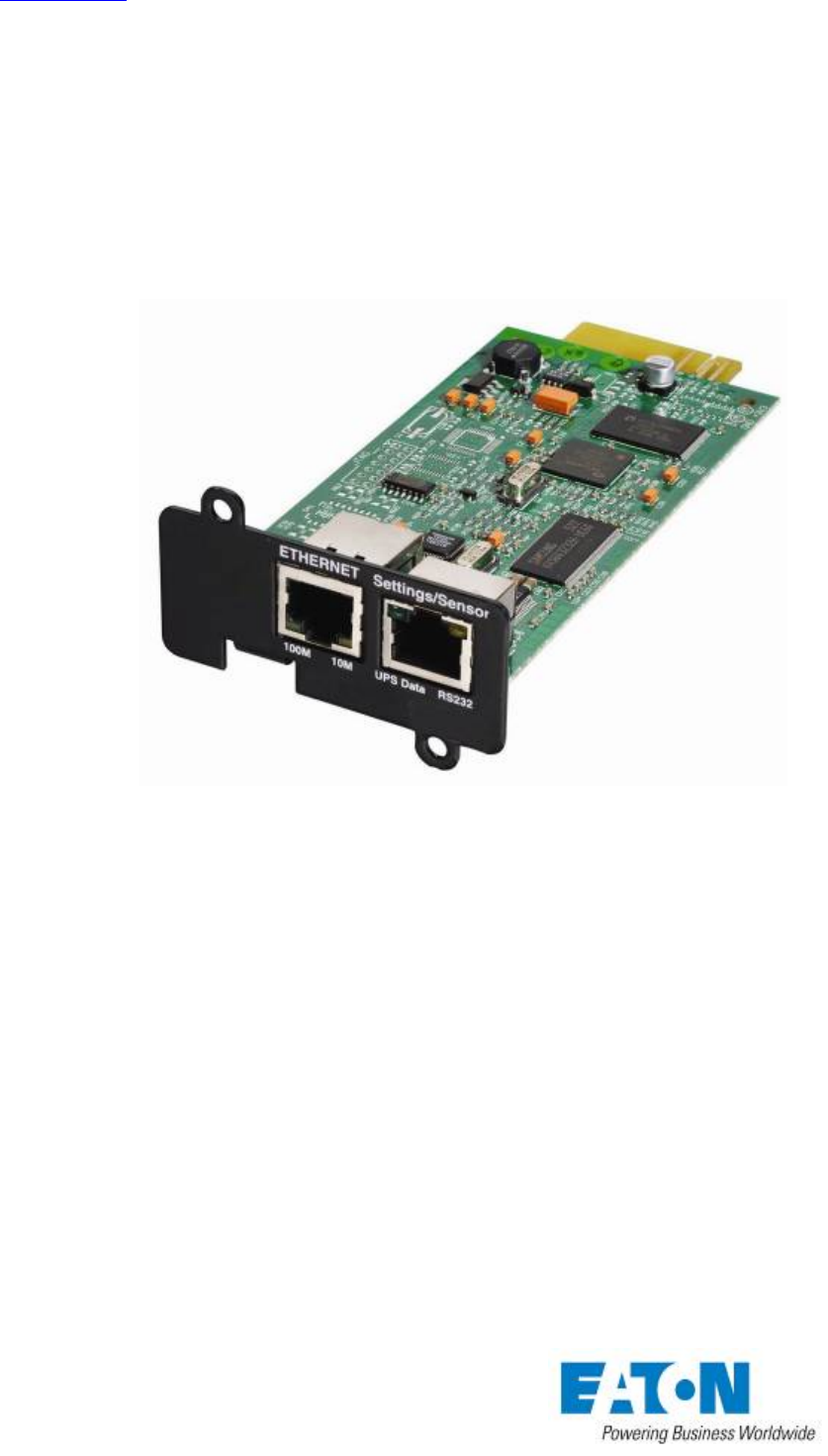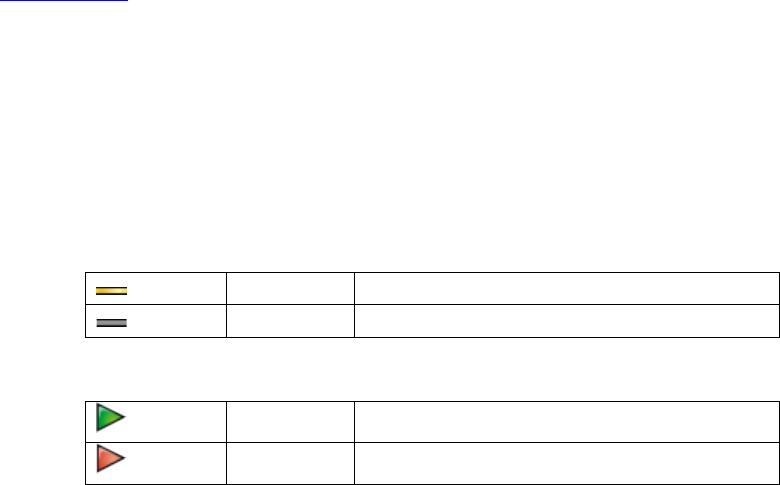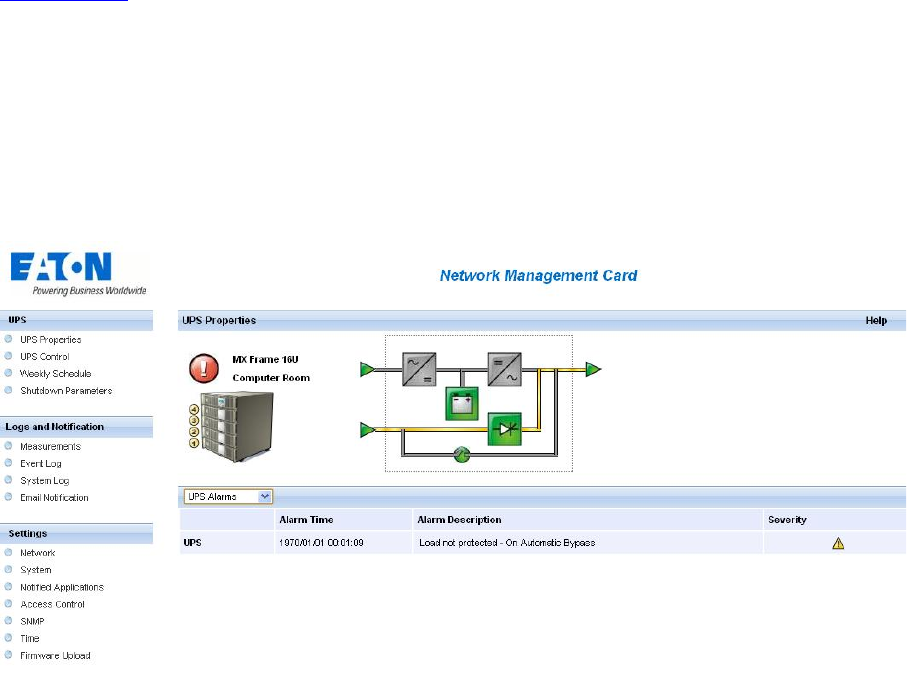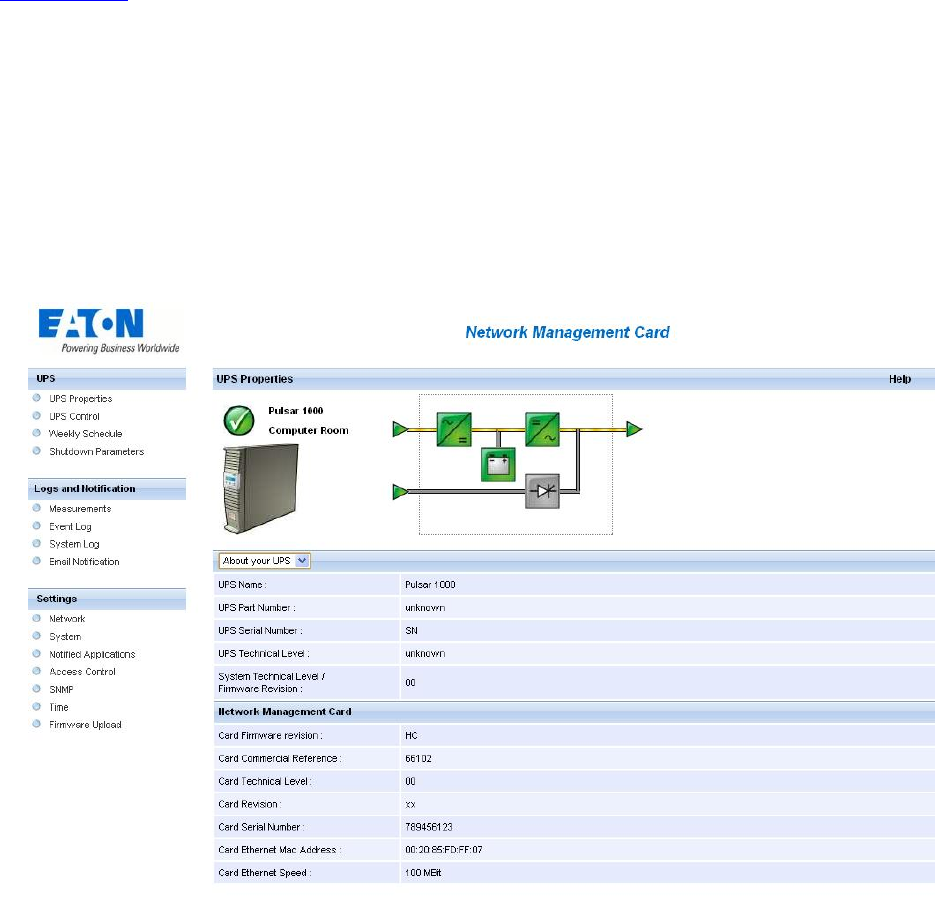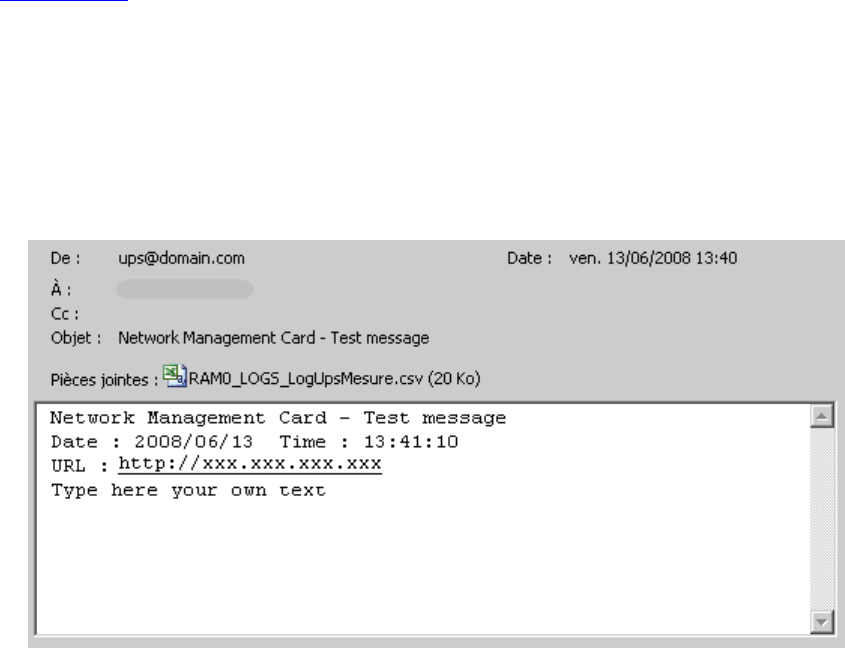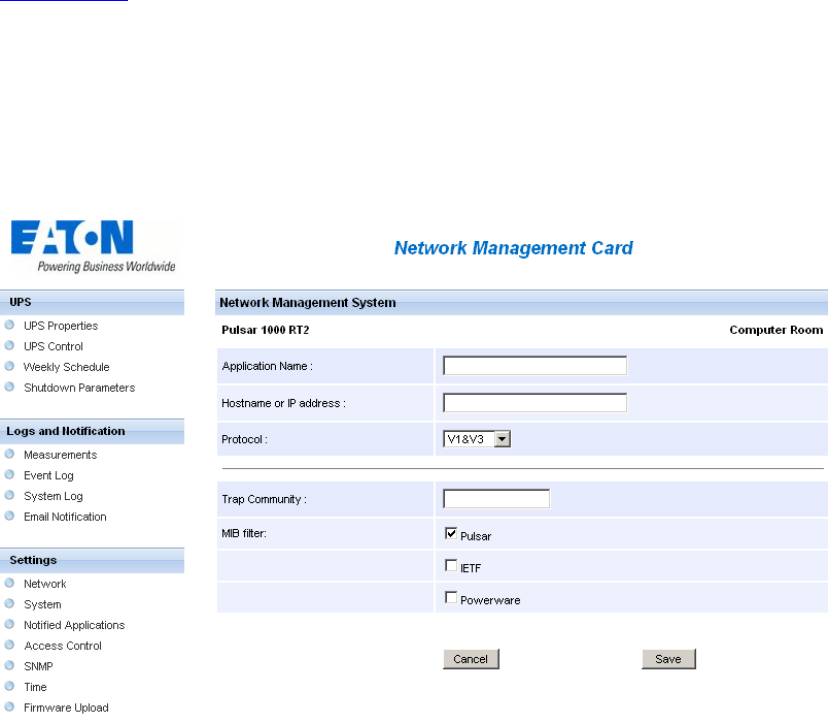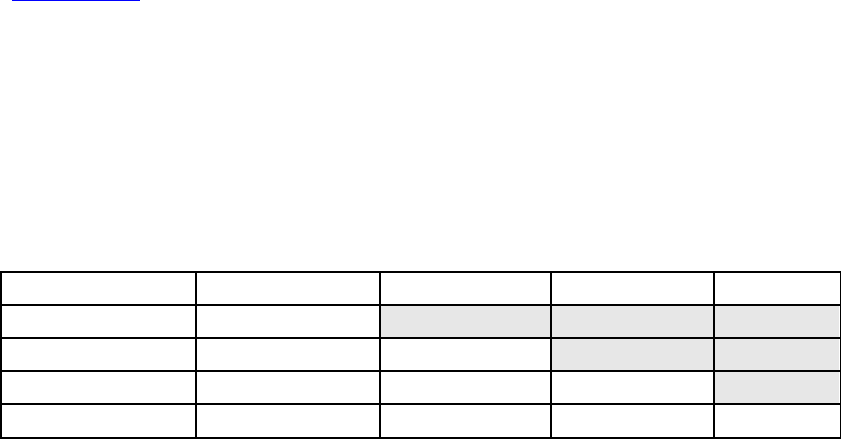Brochure
121970-Attachment 121970-Attachment 121970-Attachment 743172 Batch7 unilog cesco-content
2014-09-04
: Pdf 121970-Brochure 121970-Brochure 743172 Batch7 unilog
Open the PDF directly: View PDF ![]() .
.
Page Count: 129 [warning: Documents this large are best viewed by clicking the View PDF Link!]
- 1 EATON Network Solution
- 2 Installation
- 3 Configuration
- 4 Supervision and administration by browser
- 4.1 Optimising the performance of your browser
- 4.2 UPS
- 4.3 Notification
- 4.4 Configuration
- 4.5 Environment Sensor (option)
- 5 Server protection
- 6 TELNET/SSH/CLI interfaces
- 7 Configuration via RS232
- 8 Appendix
- 9 Glossary

www.eaton.com
Network
Management Card
(Network-MS)
User Manual
Network Management Card – User Manual 34003991XT_EN/EG Page 2/129
Contents
1 EATON NETWORK SOLUTION 6
1.1 GENERAL PRESENTATION 6
1.1.1 Connecting the UPS to the Ethernet network 7
1.1.2 Protection of the computers/servers 7
1.1.3 Supervision of the UPSs over the network 8
1.1.4 Connection 8
1.2 PRESENTATION OF THE NETWORK MANAGEMENT CARD (NMC) 10
1.2.1 Compatibility with UPSs 10
1.2.2 Direct sending of E-mail 11
1.2.3 Sending text messages (SMS) 11
1.2.4 Compatibility with the Network Management Systems (NMS) – Trap sending 11
1.2.5 Environment Sensor (option) 11
1.3 TECHNICAL DATA 12
1.3.1 Hardware characteristics 12
1.3.2 EMC Compatibility 12
1.3.3 Configuration 12
1.3.4 Administration 13
1.3.5 Network 13
1.3.6 Environment sensor 14
1.3.7 MIB (Management Information Base) 14
1.3.8 Default parameters 15
2 INSTALLATION 17
2.1 UNPACKING AND CHECK ON CONTENTS 17
2.2 INDICATIONS 17
2.3 INSTALLATION IN THE UPS 18
2.4 SENSOR INSTALLATION (OPTION) 20
3 CONFIGURATION 21
3.1 CONFIGURE IP PARAMETERS 21
3.1.1 Your network is equipped with a DHCPv4 server 22
3.1.2 Your network is not equipped with a DHCPv4 server 23
3.1.3 IPv6 Parameters 23
3.2 TEST AFTER CONFIGURATION 23
4 SUPERVISION AND ADMINISTRATION BY BROWSER 24
4.1 OPTIMISING THE PERFORMANCE OF YOUR BROWSER 24
4.2 UPS 25
4.2.1 UPS properties page 25

www.eaton.com
Network
Management Card
(Network-MS)
User Manual
Network Management Card – User Manual 34003991XT_EN/EG Page 3/129
4.2.2 On-line help 38
4.2.3 Logging In 39
4.2.4 UPS control 40
4.2.5 UPS weekly schedule programming 42
4.2.6 Shutdown parameters 43
4.2.7 Measurements 45
4.2.8 Event log 46
4.2.9 System log 47
4.3 NOTIFICATION 48
4.3.1 Email Notification 48
4.3.2 E-mail Message Settings 50
4.4 CONFIGURATION 52
4.4.1 Network settings 52
4.4.2 System 55
4.4.3 Notified Applications 56
4.4.4 Central shutdown configuration 59
4.4.5 Access control 60
4.4.6 SNMP Setting 62
4.4.7 Date and time 64
4.4.8 Firmware upload 66
4.5 ENVIRONMENT SENSOR (OPTION) 67
4.5.1 Characteristics 67
4.5.2 Environment Status 68
4.5.3 Environment Settings 69
4.5.4 Log 71
5 SERVER PROTECTION 72
5.1 SET-UP OF THE SHUTDOWN PARAMETERS 72
5.1.1 Shutdown criteria managed by the Network Management Card 72
5.1.2 Controlled outlets 75
5.1.3 Protection of a server connected to a controlled outlet 75
5.2 THE DIFFERENT SERVER AND UPS SHUTDOWN SEQUENCES 77
5.2.1 Extended power outage, shutdown initiated by the Shutdown Timer (Shutdown after) 77
5.2.2 Extended power outage, shutdown initiated by the "Low battery power" message 77
5.2.3 Case of power restoration before the end of the "shutdown duration" counter 78
5.3 SHUTDOWN MANAGEMENT WITH 2 NMC BOARDS 79
5.3.1 Shutdown Duration 79
5.3.2 Settings 79
6 TELNET/SSH/CLI INTERFACES 80
6.1 INTRODUCTION 80

www.eaton.com
Network
Management Card
(Network-MS)
User Manual
Network Management Card – User Manual 34003991XT_EN/EG Page 4/129
6.2 SETTINGS LIST 80
6.2.1 Network settings 80
6.2.2 System settings 81
6.2.3 Trap receivers 81
6.2.4 Access control 81
6.2.5 Shutdown settings 81
6.2.6 SNMP settings 82
6.2.7 Date and time 82
6.2.8 Environment settings 82
6.3 MENU INTERFACE 83
6.3.1 Tree description 84
6.3.2 Main menu 85
6.3.3 Reset item 85
6.3.4 Network menu 85
6.3.5 Trap receivers menu 87
6.3.6 System menu 88
6.3.7 Shutdown menu 88
6.3.8 Access Control menu 89
6.3.9 Date and time menu 90
6.3.10 Environment menu 90
6.3.11 Return to default Login/Password 92
6.3.12 Return to default configuration 92
6.4 COMMAND LINE INTERFACE 92
6.4.1 Generic command 93
6.4.2 Network settings 94
6.4.3 Trap receivers 97
6.4.4 System settings 97
6.4.5 Shutdown settings 99
6.4.6 Access control settings 100
6.4.7 Date and time settings 101
6.4.8 Environment settings 102
6.5 CONSTRAINTS/LIMITATIONS 104
7 CONFIGURATION VIA RS232 106
7.1 CHOICE 1: RESTART / RESET 107
7.2 CHOICE 2: NETWORK CONFIGURATION 107
7.2.1 Choice 1: Read IPv4&IPv6 Network settings 107
7.2.2 Choice 2: Modify IPv4 Network settings 108
7.2.3 Choice 3: Set Ethernet speed 108
7.3 CHOICE 3: LOST PASSWORD / SET LOGIN PASSWORD TO DEFAULT 109
7.4 CHOICE 4: RETURN TO DEFAULT CONFIGURATION 110

www.eaton.com
Network
Management Card
(Network-MS)
User Manual
Network Management Card – User Manual 34003991XT_EN/EG Page 5/129
8 APPENDIX 111
8.1 TABLES OF ALARMS AND EVENTS 111
8.1.1 Table of alarms 111
8.1.2 Table of UPS events 114
8.1.3 Table of system alarms 117
8.2 SNMP OBJECTS 118
8.2.1 IETF MIB 118
8.2.2 EATON Pulsar MIB (ex MGE) 118
8.2.3 TRAPS table: (1.3.6.1.4.1.705.1.11) 122
8.2.4 EATON Powerware MIB 123
9 GLOSSARY 127

www.eaton.com
Network
Management Card
(Network-MS)
User Manual
Network Management Card – User Manual 34003991XT_EN/EG Page 6/129
1 EATON Network Solution
1.1 General Presentation
EATON Network Solution:
• Provides information on events concerning the supply of power to the computers connected to your
network,
• Carries out automatic shutdown of computer systems,
• Monitors and controls all the UPSs connected to the network.
EATON Network Solution provides 3 main functions:
• Supervision of the UPSs over the Network: Web browser, Intelligent Power Manager, or SNMP Network
Management System (NMS).
• Protection of the computers (multi-platform) with Intelligent Power Protector
• Connexion of the UPS to the Network.

www.eaton.com
Network
Management Card
(Network-MS)
User Manual
Network Management Card – User Manual 34003991XT_EN/EG Page 7/129
1.1.1 Connecting the UPS to the Ethernet network
This function can be performed through network Cards inserted in the UPS (Network Management Card).
Also a software "agent" running on a nearby PC that is called the IPP Shutdown controller feature can be used.
IPP Shutdown controller feature allows USB or Serial connected UPS to be seen on the network through the PC.
The Network Management Card or Proxy:
• Manages communication with the UPS (as well as local protection of the machine on which Proxy is
installed).
• Periodically accesses the information concerning the UPS.
• Makes this information available to the connected applications (Intelligent Power Protector, Web
Browser, Network Management Systems, Intelligent Power Manager).
• Sends notifications on certain events.
Operation may be in standard secure mode (the default mode) or in SSL secured mode (Secure Socket Layer
SSL).
1.1.2 Protection of the computers/servers
This function is performed by Intelligent Power Protector installed on each of the computers to be protected.
Note that Intelligent Power Protector are available on several Operating Systems.
Protection applications:
• Continuously gets information from the Network Management Card/Proxy connected to the UPS.
• Warns administrators and users if AC power fails and proceeds to a graceful system shutdown before
the end of battery backup power is reached.

www.eaton.com
Network
Management Card
(Network-MS)
User Manual
Network Management Card – User Manual 34003991XT_EN/EG Page 8/129
1.1.3 Supervision of the UPSs over the network
Depending on your needs, you can either use:
• Internet browser to monitor each UPS, as IPP Shutdown Controller and Management Card includes a
Web server
• Company’s standard Network Management System (HP-Openview, CA Unicenter, HP Insight Manager,
IBM Tivoli Netview)
To simplify integration of EATON UPSs, use one of the Network Management System Kits for EATON
devices. These kits are available on the Software Suite CD-ROM or on the http://powerquality.eaton.com
website.
• The supervisor "Intelligent Power Manager".
1.1.4 Connection
Before installing the Network Solution, the UPS must be set up as indicated in the steps below.
Shut down the computers to be protected by the UPS.
Connect the UPS to a wall outlet. (For UPSs above 3kVA, please refer to the UPS installation manual).
Connect the power cord of each computer to an outlet on the UPS. (For more details, please refer to the UPS
installation manual)

www.eaton.com
Network
Management Card
(Network-MS)
User Manual
Network Management Card – User Manual 34003991XT_EN/EG Page 9/129
1.1.4.1 How to connect UPS / agent / network:
Insert the optional NMC communication card in the UPS and connect the UPS to the computer network.
Start the UPS, then the computers.
1.1.4.2 Setting up the protection:
Set up the Network Management Card (see user manual).
Install and configure the protection application on all machines that are to be protected by the UPS:
• Intelligent Power Protector for EATON Pulsar series UPS: The software components for each platform
and the user manuals are on the Software Suite CD or available at http://powerquality.eaton.com

www.eaton.com
Network
Management Card
(Network-MS)
User Manual
Network Management Card – User Manual 34003991XT_EN/EG Page 10/129
1.2 Presentation of the Network Management Card (NMC)
1.2.1 Compatibility with UPSs
The Minislot Network Management Card is compatible with the UPS listed into the compatibility list:
Pulsar MX
All models
MX, MX frame
All models
Pulsar M 2200 / 3000
All models
Pulsar 700 / 1000 / 1500
All models
EX 700 / 1000 / 1500 / 2200 / 3000
All models
Evolution 650 / 850 / 1150 / 1550 / 2000
All models
Evolution S 1250 / 1750 / 2500 / 3000
All models
Pulsar Evolution 500 / 800 / 1100
Technical level 06 or higher
Pulsar Evolution 2200 / 3000
Technical level 05 or higher
Pulsar Evolution 1500
Technical level 05 or higher
EXtreme C 700 / 1000 / 1500
Technical level B2 or higher
EXtreme C 2200 - 3200
Technical level 02 or higher
Pulsar EX 700 / 1000 / 1500 RT (US°)
Technical level 03 or higher
Pulsar EX 2200 / 3200 (US°)
Technical level 09 or higher
EX 5 / 7 / 11 RT
Equiped with Minislot port.
Powerware 5130
All models
9120
All models
9130
All models
9135
All models
9170
All models
9E 20000 / 30000 / 40000 / 60000 / 80000 / 100000 / 120000 / 160000 /
200000
All models
9P 50000 / 100000 / 150000 / 200000
All models
5PX 1000 / 1500 / 2000 / 2200 / 3000
All models
5P 1500 / 2200 / 3000
All models
9SX 5000 / 6000 / 8000 / 11000
All models
9PX 5000 / 6000 / 8000 / 11000
All models
Network Management Card acquires information regarding the operation status of the UPS systems and provides
remote control of the system through the ETHERNET network from any SNMP administration station or Web

www.eaton.com
Network
Management Card
(Network-MS)
User Manual
Network Management Card – User Manual 34003991XT_EN/EG Page 11/129
browser.
NMC also supplies alarms to the Intelligent Power Protector in order to trigger shutdowns or manage other
automatic actions on protected servers.
1.2.2 Direct sending of E-mail
When a UPS event occurs, the Network Management Card can directly notify up to 4 addresses by e-mail. (see
E-mail Notification and E-mail message settings)
1.2.3 Sending text messages (SMS)
SMS notification requires the use of a third-party application that converts emails to SMS. The card offers the
possibility of redirecting UPS alarms to an e-mail server. The format of these e-mails is compatible with mobile
telephone e-mail/SMS transfer systems proposed by ISPs. The format to be used depends on the service
provider.
For example, sms.0605040302@your-login.activmail.net (text messages).
1.2.4 Compatibility with the Network Management Systems (NMS) – Trap sending
The Network Management Cards are compatible with the major Network Management Systems (IBM Tivoli, CA
Unicenter, HP Insight Manager). The Software Suite offering includes the necessary SNMP plug-ins to allow an
easy integration in the NMS. Events are notified by SNMP trap.
• NMS can subscribe on page “Notified Applications”
• The trap list is given in the appendix.
1.2.5 Environment Sensor (option)
The optional Environment Sensor (EMP) solution can be connected to the Card Settings port of the
Network Management Cards.
Environment Sensor enables measurement of temperature and humidity around the UPS, allows managing
external alarms via 2 dry contacts and notification of alarms according to pre-programmed thresholds. (see
Environment Status and Environment Configuration)

www.eaton.com
Network
Management Card
(Network-MS)
User Manual
Network Management Card – User Manual 34003991XT_EN/EG Page 12/129
1.3 Technical data
1.3.1 Hardware characteristics
Dimensions
• Dimensions (L x l x H) 132 x 66 x 42 mm
• Weight (gr) 70 g
Storage
• Storage temperature -10 °C to 70 °C
Ambient conditions
• Operating temperature 0 °C to 40 °C
• Ambient humidity 90 % RH max without condensation
• ROHS 100 % compatible
1.3.2 EMC Compatibility
When correctly installed and used in accordance with the manufacturer's instructions, the Network
ManagementCard complies with the following standards:
• Safety for ATI: IEC/EN 60950-1 2005
• EMC: EN 61000-6-2 (2002), EN 61000-6-3 (2002). IEC/EN 62040-2 (2002).
As per European directives:
• Low voltage: 73/23/EEC and 93/68/EEC
• EMC: 89/336/EEC and 93/68/EEC.
1.3.3 Configuration
• The NMC Card can be easily installed while the UPS is online, maintaining the highest system
availability
The user can configure the card with one of the following means:
• Web browser
• Telnet/SSH/CLI
• Local serial link (network parameters)
• BOOTP/DHCP (network parameters).

www.eaton.com
Network
Management Card
(Network-MS)
User Manual
Network Management Card – User Manual 34003991XT_EN/EG Page 13/129
1.3.4 Administration
• NEW features:
o Secured management through SNMP V3
o Support of dual stack IPv4 / IPv6
• Up to 35 workstations (in TCP connected mode) or up to 100(in UDP broadcasted mode) protected by
Intelligent Power Protector - Central or local configuration.
• Up to 5 browsers connected at the same time (3 in SSL).
• Minimum recommended browser versions: Internet Explorer 8, Mozilla Firefox 3.6, Chrome.
• E-mail sending configurable according to UPS alarms and transmission of a periodical report.
• Control of UPS on/off switching via the HTML interface.
• Adjustment and control of PowerShare outlets via the HTML interface, sequential starting of the
installation and optimisation of backup time by shutting down non-priority systems.
• Automatic data and time adjustment via NTP server.
• Protection by encrypted password.
• Protection by secure SSL connection.
• Backup logs in the non-volatile memory.
• Languages available: English / French/ Spanish / German / Italian / Chinese Traditional / Chinese
Simplified / Japanese / Portuguese / Russian / Korean / Czech.
• On-line help in English available for each page.
• Card firmware update via the network.
• Card Mass settings via the network with Intelligent Power Manager.
• Firmware Mass Upgrade via the network with Intelligent Power Manager.
1.3.5 Network
Fast ETHERNET 10/100 Mbits compatibility with auto-negotiation on the RJ45 outlet.
Compatible with 1Gbits networks in 100 Mbits mode
1.3.5.1 List of ports used
Protocol
Direction
Type
Port Number
SSH
in
TCP
22
TELNET
in
TCP
23
SMTP
out
TCP
25
HTML
out
TCP
80
NTP
in/out
UDP
68, 67
BootP, DHCP
in/out
UDP
68, 67
SNMP V1 & V3
in/out
UDP
161
TRAP SNMP
in/out
UDP
162
SSL
out
TCP
443

www.eaton.com
Network
Management Card
(Network-MS)
User Manual
Network Management Card – User Manual 34003991XT_EN/EG Page 14/129
NSM in connected mode
in/out
TCP
5000
NSM in UDP broadcast mode
in/out
UDP
4679, 4680
1.3.6 Environment sensor
• Temperature measurement from 0 to 70 °C with +/- 1 °C accuracy.
• Measurement of humidity from 0 to 100 % with +/- 6 % accuracy.
• Min / max time-stamped function for temperature and humidity.
• Choice of temperature readings in Celsius or Fahrenheit.
• High and low thresholds, hysteresis and offset adjustable via Web interface.
• Possibility of notification of status changes by e-mail, SMS or SNMP trap.
SMS notification requires the use of a third-party application that converts emails to SMS.
• Position detection of 2 dry contacts (maximum sensor/contact distance: 20 m).
• Name and status of each configurable contact.
• Recording of events and measurements in the card log
• Possibility of shutting down the installation in the event of a threshold being exceeded or on opening /
closure of a dry contact
• Connection to the card with straight shielded CAT5 RJ45 network cables (maximum card/sensor
distance: 10 m)
1.3.7 MIB (Management Information Base)
• The card is Compatible with following MIBs:
• MIB II (RFC 1213)
• Internet Engineering Task Force (IETF) Standard UPS MIB (RFC 1628)
• EATON Pulsar MIB (ex MGE) V1.7
• EATON Powerware MIB (PowerMib)
•
• See the appendix Chapter

www.eaton.com
Network
Management Card
(Network-MS)
User Manual
Network Management Card – User Manual 34003991XT_EN/EG Page 15/129
1.3.8 Default parameters
Function
Parameter
Default value
Possible value
Network
IP address
192.168.1.2
Network IP address
Subnet mask
255.255.0.0
Network IP address
Gateway Address
0.0.0.0
Network IP address
BOOTP/DHCP
Enabled
Active / Deactivated
IPv6 Enabled
Disabled
Active / Deactivated
IPv6 Auto Config Enabled
Disabled
Active / Deactivated
Firmware Upload
Enabled
Active / Deactivated
SMTP server
smtpserver
49 characters maximum
System
UPS Contact
Computer Room Manager
49 characters maximum
UPS Location
Computer Room
31 characters maximum
History log interval (sec.)
60
10 to 99999 sec.
Environment log interval (sec.)
300
10 to 99999 sec.
Default Language
English
English / French / Spanish /
German / Italian / Chinese
Traditional / Chinese
Simplified / Japanese /
Portuguese / Russian /
Korean / Czech
Notified Application table
empty
NA
Acces control
User name
admin
10 characters maximum
Password
admin
10 characters maximum
Telnet access enabled
Enabled
Enabled/Disabled
Telnet security enabled
Disabled
Enabled/Disabled
Console interface
Menu
Menu/CLI
SNMP
Community name read
public
32 characters maximum
Trap port
162
Not configurable
SNMP Version
V1&V3
Disabled,V1,V3,V1&V3
Read-Only User
readuser
1 character minimum,
32 characters maximum
Read-Only Security Level
Authentification
None, Authentification,
Authentification&Privacy
Read-Only Password
readuser
8 characters minimum,
24 characters maximum
Read-Write User
wirteuser
1 character minimum,
32 characters maximum
Read-Write Security Level
Authentification&Privacy
None, Authentification,
Authentification&Privacy

www.eaton.com
Network
Management Card
(Network-MS)
User Manual
Network Management Card – User Manual 34003991XT_EN/EG Page 16/129
Read-Write Password
writeuser
8 characters minimum,
24 characters maximum
Notification Username
notifuser
8 characters minimum,
24 characters maximum
Date and time
Date and time adjustment
Accept automatic update
from IPP or IPM
Synchronise with an NTP
server
Accept automatic update from
NSM or EPM
Synchronise manually
NTP server
ntpserver
49 characters maximum
Serial link
Speed
9600 baud
Not configurable
Data bits
8
Not configurable
Stop bits
1
Not configurable
Parity
without
Not configurable
Flow control
without
Not configurable

www.eaton.com
Network
Management Card
(Network-MS)
User Manual
Network Management Card – User Manual 34003991XT_EN/EG Page 17/129
2 Installation
2.1 Unpacking and check on contents
The installation kit contents:
• A Network Management Card (Network-MS)
• A serial communication cable for configuration (720-C2270-00)
• Installation manual (34003905)
2.2 Indications

www.eaton.com
Network
Management Card
(Network-MS)
User Manual
Network Management Card – User Manual 34003991XT_EN/EG Page 18/129
Ethernet Port
LED Colour Activity Description
ACT Green
• Off
• Card not connected to the network.
• On
• Card connected to the network but without
activity
• Flashing
• Port is active in receiving / transmission
100M Orange
• Off
• Port operating at 10Mbits/s.
• On
• Port operating at 100Mbits/s.
Settings/Sensor Port
LED
Colour
Activity
Description
UPS Green
• Of
f • Card startup in progress.
Data
• O
n • Communication with UPS in progress
• Fl
as
hi
n
g
• Normal operation. Communication with the UPS is
operational
RS232 Orange
• Of
f • Configuration menu is active
• O
n
• Normal operation. Configuration menu is deactived
• Fl
as
hi
n
g
• Communication with the Environment Sensor (option).
2.3 Installation in the UPS
The Network Management Card (Network-MS) is "hot-swappable". It can be installed in all UPSs of the EATON
Pulsar series or EATON Powerware series equipped with a Minislot without having to shut it down.
• On the UPS, remove the cover from the Minislot
• Note the card's MAC address

www.eaton.com
Network
Management Card
(Network-MS)
User Manual
Network Management Card – User Manual 34003991XT_EN/EG Page 19/129
• Insert and tighten the card's retaining screws
• Connect the ETHERNET cable
• Wait 2min 30s. The card is completely operational when the green UPS Data LED flashes continuously.

www.eaton.com
Network
Management Card
(Network-MS)
User Manual
Network Management Card – User Manual 34003991XT_EN/EG Page 20/129
2.4 Sensor installation (option)
The Environment sensor is available as an option for the Network Management Card and is available from
EATON (EMP).
The sensor allows remote monitoring of the UPS's environment through regular measurements: temperature,
humidity, status of two external contacts. It also enables notification of alarms (e-mail, trap SNMP) according to
pre-programmed thresholds.
It is connected to the Service port (Settings/Sensor) directly on the Network Management Card with a standard
Ethernet cable (10 meters maximum).
Recognition is automatic. Supervision and configuration are performed via a menu that can be accessed directly
from the home page.

www.eaton.com
Network
Management Card
(Network-MS)
User Manual
Network Management Card – User Manual 34003991XT_EN/EG Page 21/129
3 Configuration
3.1 Configure IP parameters
Once the card has started:
Connect one end of the cable (34003918) to the Service port.
Connect the other end of the cable to the COM port (IOIOI) of a PC.
Launch a HyperTerminal™ type emulator with the following configuration:
Speed: 9600
Data bits: 8
Parity: none
Stop bits: 1
Flow control: none
"Locally reproduce the characters entered" option: deactivated.
Enter admin. The main menu is displayed:
-----------------------------------------------------------------------------
EATON
NETWORK MANAGEMENT CARD
-----------------------------------------------------------------------------
1 : Reset
2 : Network configuration
3 : Set Login Password to Default
4 : Return to Default Configuration
0 : Exit
-----------------------------------------------------------------------------

www.eaton.com
Network
Management Card
(Network-MS)
User Manual
Network Management Card – User Manual 34003991XT_EN/EG Page 22/129
3.1.1 Your network is equipped with a DHCPv4 server
The card is configured by default with this service activated.
The card automatically collects IP parameters.
To know the IP parameters, type 2, the next menu is displayed:
-----------------------------------------------------------------------------
Network settings
-----------------------------------------------------------------------------
1 : Read Network settings
2 : Modify Network settings
3 : Set Ethernet speed
0 : Exit
-----------------------------------------------------------------------------
Then type 1. The menu is displayed:
Network configuration :
MAC address : 00:20:85:FD:1C:07
Mode : Static IP
IP address : xxx.xxx.xxx.xxx
Subnet mask : xxx.xxx.xxx.xxx
Gateway : xxx.xxx.xxx.xxx
Link Local IPv6 address : xxxx::xxxx:xxxx:xxxx:xxxx /xx
Global IPv6 address : xxxx:xxxx:xxxx:xxxx:xxxx:xxxx:xxxx:xxxx /xx
Global IPv6 address : xxxx:xxxx:xxxx:xxxx:xxxx:xxxx:xxxx:xxxx /xx
Note the IP address.
The IPv6 parameters are only read only.
To exit, enter 0 then 0. The card is operational.
Note: As long as the card is not connected to the network, it continuously attempts to make connection. Once the
connection has been established, the operational mode presented in the table above becomes effective.

www.eaton.com
Network
Management Card
(Network-MS)
User Manual
Network Management Card – User Manual 34003991XT_EN/EG Page 23/129
3.1.2 Your network is not equipped with a DHCPv4 server
In the main menu enter 2, then 2 again. The menu is displayed:
Follow the instructions and enter the static IP parameters.
At the end of the menu, wait for the "Done" message to be displayed indicating that the IP parameters have been
saved.
-----------------------------------------------------------------------------
Network settings
-----------------------------------------------------------------------------
1 : Read Network settings
2 : Modify Network settings
3 : Set Ethernet speed
0 : Exit
-----------------------------------------------------------------------------
For each of the following questions, you can press <Return> to select the
value
shown in braces, or you can enter a new value.
Should this target obtain IP settings from the network?[N] N
Static IP address [xxx.xxx.xxx.xxx]? xxx.xxx.xxx.xxx
Static IP address is xxx.xxx.xxx.xxx
Subnet Mask [xxx.xxx.xxx.xxx]? xxx.xxx.xxx.xxx
Subnet Mask is xxx.xxx.xxx.xxx
Gateway IP address [xxx.xxx.xxx.xxx]? xxx.xxx.xxx.xxx
Gateway IP address is xxx.xxx.xxx.xxx
Wait during your new configuration is saved ...
Reset the card to take into account the new configuration.
Return to the main menu and enter 1 then 2.
The card restarts with the new IP parameters.
3.1.3 IPv6 Parameters
The IPv6 parameters are read only through the serial line configuration menu. If IPv6 is enabled, all IPv6
addresses of the card can be read from the HyperTerminal™. The “Your network is equipped with a DHCPv4
server” chapter describes the steps to follow to display this addresses.
3.2 Test after configuration
To check that the Network Management Card is operational after installation and configuration:
• From a station connected to the same subnet as the card, open a web browser and enter the IP address
of the card in the address field
• Check the display of the home page.

www.eaton.com
Network
Management Card
(Network-MS)
User Manual
Network Management Card – User Manual 34003991XT_EN/EG Page 24/129
4 Supervision and administration by browser
• On a computer equipped with a Web browser (Internet Explorer and FireFox recommended), enter the
address initialised previously in the Installation chapter.
• The "UPS properties" home page is displayed.
4.1 Optimising the performance of your browser
• To view status changes on the UPS in real time, the browser must be configured so that it automatically
refreshes all the objects on the current page.
Example on IE 8: Tools / Internet Options / General / Parameters menu, tick Every time this page is visited
and validate.

www.eaton.com
Network
Management Card
(Network-MS)
User Manual
Network Management Card – User Manual 34003991XT_EN/EG Page 25/129
4.2 UPS
4.2.1 UPS properties page
• Essential information about the UPS status is available on the UPS Properties page (see Figure), which
refreshes automatically every ten seconds.
• The UPS Properties page shows an image and generic name of the UPS range. You can customize
Computer Room to name the location of your system (see “System Settings”).
• An animated diagram displays for online UPSs showing an overview of the current UPS operating mode.

www.eaton.com
Network
Management Card
(Network-MS)
User Manual
Network Management Card – User Manual 34003991XT_EN/EG Page 26/129
4.2.1.1 UPS status icons.
The various icons showing the status of the UPS are:
Normal operation
Alarm present. This icon links directly to the
alarm page.
Loss of communication with the UPS
Animated synoptic: An animated synoptic gives a global overview of the UPS current operating mode.
This synoptic is available on all On-Line UPS.
The synoptic drawing depends on the UPS topology. The different drawings are described in the table below.
UPS with automatic bypass
UPS with automatic and manual bypass
UPS without automatic bypass

www.eaton.com
Network
Management Card
(Network-MS)
User Manual
Network Management Card – User Manual 34003991XT_EN/EG Page 27/129
Note: In case of loss of communication with the UPS, all the elements of the synoptic are grey.
The various elements of the synoptic are the following ones:
• AC Normal Input:
Green
In tolerances
Gray
Out of tolerances
• AC Normal Flow:
Yellow
AC to DC converter powered by AC Normal
Gray
AC to DC converter not powered by AC Normal
• AC to DC Converter:
Green
Powered
Gray
Not powered
Red
Internal failure
• Battery:
Green
Remaining capacity > 50%
Orange
Remaining capacity < 50%
Red
Low battery when UPS is on Battery
Battery to be checked (battery test result)
• Battery Output Flow:
Yellow
DC to AC converter powered by battery
Gray
DC to AC converter not powered by battery
• DC to AC Converter Input flow:
Yellow
Energy flow present
Gray
No energy flow

www.eaton.com
Network
Management Card
(Network-MS)
User Manual
Network Management Card – User Manual 34003991XT_EN/EG Page 28/129
• DC to AC Converter :
Green
Powered
Gray
Not powered
Red
Internal failure
• DC to AC Converter Output:
Yellow
Energy flow present
Gray
No energy flow
• AC Bypass Input:
Green
In tolerances
Red
Out of tolerances
•
• AC Automatic Bypass Flow :
Yellow
Energy flow present
Gray
No energy flow
• AC Automatic Bypass Status:
Green
Powered
Gray
Not powered
Red
Internal failure
• AC Manual Bypass Flow:
Yellow
Energy flow present
Gray
No energy flow
• AC Manual Bypass Status:
Green / Gray
Open
Red / Yellow
Closed

www.eaton.com
Network
Management Card
(Network-MS)
User Manual
Network Management Card – User Manual 34003991XT_EN/EG Page 30/129
• UPS measurements :
Place the cursor over an element in the diagram to display the UPS measurement detail (see Figure). These
measurements are available for Input, Battery, Output, and Bypass mode. The available measurements depend
on the UPS range.

www.eaton.com
Network
Management Card
(Network-MS)
User Manual
Network Management Card – User Manual 34003991XT_EN/EG Page 31/129
4.2.1.2 UPS status
• Active sources: (available on parallel or modular UPS)
x UPS + y UPS redundant : x indicates the minimal number of UPS necessary to power the load,
y indicates the number of UPS in redundancy.
An alarm can be generated if the number of UPS in redundancy is less than a configurable threshold. See
UPS modules section.
• Power source: indicates whether the power comes from the utility or from the UPS battery
• Output load level: indicates the power percentage used at UPS output
• Output: indicates if the different UPS outputs are protected.
• Master: indicates if the UPS main output is protected
• Group1 and Group2: indicates if the controlled outlets (if available) are powered.
The various icons showing the status of the UPS outputs are:
(green outlet)
Outlet powered
(red outlet)
Outlet not powered or not protected
Battery Information:
• Battery load level: remaining battery charge (in percent).
The information is completed with the 3 following labels:
• - Charging: if the utility power is present and the battery charge is in progress.
• - Discharging: if the UPS operates on battery.
• - Fault: if the battery is faulty.
• Remaining backup time: Estimation of the battery's maximum backup time remaining before UPS
shutdown
• Battery status: Result of the last automatic battery test carried out by the UPS
Possible values are:
- OK: the test was completed correctly.
- NOK: the battery needs to be checked.
- Deactivated: the automatic battery test is not validated on the UPS.

www.eaton.com
Network
Management Card
(Network-MS)
User Manual
Network Management Card – User Manual 34003991XT_EN/EG Page 32/129
4.2.1.3 Viewing the modules (Only with Eaton MX Frame UPS)
• Click on UPS Modules scroll list to view the information about the UPS modules.
• Active sources:
x UPS + y UPS redundant : x indicates the minimal number of UPS necessary to power the load,
y indicates the number of UPS in redundancy.
The addition of these 2 values is the total number of available UPS.
• The Minimum redundant UPS modules to trigger alarm can be configured from this page. The button
Save makes the card setting the parameter into the UPS. A warning message informs the user about the
consequences of this parameters modification.
The redundancy lost can generate Email notification (if set in the email notification page) and SNMP
trap. It can also be used by IPP for server protection criteria.
• The Module Nr gives the location of the module in the UPS.

www.eaton.com
Network
Management Card
(Network-MS)
User Manual
Network Management Card – User Manual 34003991XT_EN/EG Page 33/129
• The Status can take the next forms:
or when the module is working properly with no alarm.
when the module has at least one alarm (level Warning) active.
when the module has at least one alarm (level Critical) active.
when the module has a communication fault.
When the module is working properly with no alarms, the icon is not reactive, otherwise it is reactive and clicking
on it makes the page Alarm Table appear.
• Output load level: Value of the percentage of load at module output
• Battery load level: Percentage of charge available in the battery module

www.eaton.com
Network
Management Card
(Network-MS)
User Manual
Network Management Card – User Manual 34003991XT_EN/EG Page 34/129
4.2.1.4 Viewing the power usage
Click on Power usage scroll list to view the information about the consumptions.
• Average power usage: indicates the average consumption on the last hour of each output. The sum of
these 3 consumptions is also given.
• Cumulative power usage: indicates the consumption cumulated of each output since the last reset. The
sum of these 3 consumptions is also given.
Note: The consumptions are only available with UPS Eaton 5PX, 5P, 9PX and 9P. The consumption of each
output is only available with UPS Eaton 5PX and 5P.
The displaying is the following :

www.eaton.com
Network
Management Card
(Network-MS)
User Manual
Network Management Card – User Manual 34003991XT_EN/EG Page 35/129
4.2.1.5 Viewing the alarms
Click on "Alarm Table" scroll list to view the list of current alarms. The table of managed alarms is included in
the appendix.
The level of the alarms appears like below:
Critical
Warning
Unknown
• Alarm table for standard UPS:

www.eaton.com
Network
Management Card
(Network-MS)
User Manual
Network Management Card – User Manual 34003991XT_EN/EG Page 38/129
4.2.2 On-line help
On-line contextual help in English is available at the top of each page by clicking on the Help link, which is always
located on the top right corner. The navigation menu of the on-line help is identical to that of the card's pages.
The Help page always opens a new window.

www.eaton.com
Network
Management Card
(Network-MS)
User Manual
Network Management Card – User Manual 34003991XT_EN/EG Page 39/129
4.2.3 Logging In
By default, the user name and password are both admin (see Figure).
Both the user name and password fields accept up to a maximum of ten characters. After five minutes have
elapsed, or if the browser is closed and reopened, you must re-enter the user name and password.
An error in either field results in rejection of the requested action (such as save, page access, or card reboot).
After three unsuccessful login attempts, you must refresh the browser. Both the user name and password fields
are encrypted with an MD5 type algorithm, ensuring total security.
See “Set Login Password to Default” to reset the password.

www.eaton.com
Network
Management Card
(Network-MS)
User Manual
Network Management Card – User Manual 34003991XT_EN/EG Page 40/129
4.2.4 UPS control
UPS configuration may prevent the shutdown and restart commands from being properly run. Read the UPS user
manual for more information.
This page enables triggering of startup and shutdown sequences for the UPS main output and controlled outlets.
• The status of each output is displayed by a symbol associated with the Off label (red symbol) or On
(green symbol).
• The shutdown sequences take into account the time required for the registered servers to shut down
without losing data (see shutdown parameters).
• The main outlet has priority over the controlled outlets. Shutdown of the main outlet causes the
controlled outlets to shut down. Controlled outlets can only be started if the master outlet is on.
The system proposes six different commands, and a command is only actually started after clicking on Execute:
• Safe power down: A sequence to switch off output power is launched immediately. The systems
supplied are shut down correctly while the shutdown sequence is running, then the output is cut.
• Safe power down & reboot: A sequence to switch off then restore output power is launched
immediately. The powered systems are shut down correctly during the shutdown sequence, then the
output is switched off.
• Finally, the restart sequence is launched at the end of the time delay specified in the "Toggle duration"
parameter. The output status is updated.

www.eaton.com
Network
Management Card
(Network-MS)
User Manual
Network Management Card – User Manual 34003991XT_EN/EG Page 41/129
• Immediate On: A sequence to switch on output power is launched immediately. The output is re-
powered and the systems supplied start up correctly.
• Delayed, safe power down: This is the same switch off sequence as for the "Safe power down"
command, but postponed by the number of seconds programmed in the "Off Delay" parameter.
• Delayed, safe power down & reboot: This is the same switch off then on sequence as for the "Safe
power down & reboot" command, but postponed by the number of seconds programmed in the "Off
Delay" parameter.
• Delayed On: This is the same switch on sequence as for the "Immediate On" command, but postponed
by the number of seconds programmed in the "On Delay" parameter.
The Save button saves the Off Delay, Toggle duration and On Delay parameters on the card.

www.eaton.com
Network
Management Card
(Network-MS)
User Manual
Network Management Card – User Manual 34003991XT_EN/EG Page 42/129
4.2.5 UPS weekly schedule programming
Click on the Weekly schedule section of the menu.
UPS configuration may prevent the shutdown and restart commands from being properly run. Read the UPS user
manual for more information.
The weekly schedule enables the administrator to optimise power consumption or program a reboot of the
protected equipment at a set time.
In a shutdown sequence, the Intelligent Power Protector connected to the card are informed and ensure that
each machine is shut down correctly before the UPS output is switched off. Up to 7 UPS shutdown sequences
can be programmed in one week, with a minimum shutdown delay of 30 minutes.
The On / Off sequences are valid only if the card's time has been properly set.

www.eaton.com
Network
Management Card
(Network-MS)
User Manual
Network Management Card – User Manual 34003991XT_EN/EG Page 43/129
4.2.6 Shutdown parameters
This page enables viewing and configuration of UPS operating parameters in battery mode and for power
restoration.
Click on the Shutdown parameters section in the menu to see the list of parameters.
When you tick the Show advanced parameters option, extra parameters are displayed. These parameters
enable, in particular, adjustment of certain thresholds related to the percentage of remaining battery charge level.
The Output column enables each outlet to be named (maximum 20 characters).
Note
As priority is given to the main outlet, the card cannot supply the controlled outlets when main outlet power is off.

www.eaton.com
Network
Management Card
(Network-MS)
User Manual
Network Management Card – User Manual 34003991XT_EN/EG Page 44/129
For the main outlet ("Master" by default)
The first shutdown criteria initiates the restart of the shutdown sequence.
• If remaining time is under (0 to 99999 seconds, 180 by default) is the minimum remaining backup time
from which the shutdown sequence is launched.
• If battery capacity is under (0 to 100%); this value cannot be less than that of the UPS and is the
minimum remaining battery capacity level from which the shutdown sequence is launched.
• Shutdown after (0 to 99999 minutes, not validated by default) is the operating time in minutes left for
users after a switch to backup before starting the shutdown sequence.
• Shutdown duration (120 seconds by default) is the time required for complete shutdown of systems
when a switch to backup time is long enough to trigger the shutdown sequences. It is calculated
automatically at the maximum of Shutdown duration of subscribed clients but can be modified in the
Advanced mode.
• If battery capacity exceeds Minimum battery level to reach before restarting the UPS after utility
restoration
Important: Certain UPSs do not support this option
For the controlled outlets ("group 1 or group 2" by default)
The page enables programming of operation time and level in backup mode to manage outlet load shedding in
the event of electric power failure:
• Switch Off after (from 0 to 99999, 65535 by default) defines the time during which the outlet is supplied
starting from the moment of utility failure. Caution, this time includes the outlet shutdown duration.
• Switch Off if battery capacity under (0 by default) is an extra condition for outlet shutdown that can
trigger the shutdown sequence before the shutdown duration runs out.
• Shutdown duration is the time required for complete shutdown of the systems supplied by the outlet
when an outlet shutdown sequence is launched.
It is calculated automatically using the maximum shutdown durations of notified applications on the
outlets.
• Switch On after (from 0 to 99999, default 65535) is the period between main output startup and startup
of the relevant programmable outlet, therefore outlet startup can be delayed in relation to the main
output.
Important: Certain UPSs do not support this option

www.eaton.com
Network
Management Card
(Network-MS)
User Manual
Network Management Card – User Manual 34003991XT_EN/EG Page 45/129
4.2.7 Measurements
Click on "Measurements" in the menu
• The next window shows the measurements for a single phase UPS.
The following measurements are saved and time-stamped (About. 430):
• AC Normal : Voltage: Value of the utility voltage supplying the UPS
• AC Normal : Frequency: Value of the utility frequency supplying the UPS
• AC Output : Voltage: Value of the output voltage of your UPS
• AC Output : Frequency: Value of the output frequency of your UPS
• AC Output : Power (kVA): Value of the output power of your UPS
• AC Output : Load level (%): Value of the percentage of load at UPS output
• Battery : Capacity (%): Percentage of charge available in the battery
• Battery : Remaining time (mn): Estimation of the remaining backup time
• The save frequency of these values is defined in the "System" page (60 seconds by default).
Approximately 435 time-stamps are stored permanently on the card. The oldest time-stamps are
automatically deleted.
• Save Log enables all saved values to be opened or saved in CSV format. (compatible with Excel type
spreadsheets)
• Clear Log enables deletion of all records. Enter the login/password to validate this action.

www.eaton.com
Network
Management Card
(Network-MS)
User Manual
Network Management Card – User Manual 34003991XT_EN/EG Page 46/129
4.2.8 Event log
• Click on Event Log in the menu
• Save log enables all saved values to be opened or saved in CSV format. (compatible with Excel type
spreadsheets)
• Clear log enables deletion of all records. The administrator must enter his/her login / password to
validate this action.
The card can save 435 events. The table of managed alarms is included in the appendix.

www.eaton.com
Network
Management Card
(Network-MS)
User Manual
Network Management Card – User Manual 34003991XT_EN/EG Page 47/129
4.2.9 System log
• Click on System log. in the menu
• Save log enables all saved values to be opened or saved in CSV format. (compatible with Excel type
spreadsheets)
• Clear log enables deletion of all records. The administrator must enter his/her login / password to
validate this action.
The card can save 435 events. The table of managed alarms is included in the appendix.

www.eaton.com
Network
Management Card
(Network-MS)
User Manual
Network Management Card – User Manual 34003991XT_EN/EG Page 48/129
4.3 Notification
4.3.1 Email Notification
The card offers the possibility of redirecting UPS alarms to an e-mail server. The format of these e-mails is
compatible with mobile telephone transfer systems using text messages (SMS).
SMS notification requires the use of a third-party application that converts emails to SMS.
• Recipient List:
On the left side of this page, up to four recipients can be configured to receive e-mails from the card.
Each addressee has its own trigger events, selected from the right side of the page, for which an e-mail
is sent. The card’s log indicates e-mail transmission errors.
Each recipient is configured with the following parameters:
ω Recipient: (Field is limited to 99 characters) this is the e-mail address of the person or
department to receive the e-mail.
The default value is : recipientx@domain.com
ω eNotify: This parameter enables communications to the Eaton eNotify Monitoring and
Diagnostics Service. NOTE: Available only for customers with a valid eNotify Service
Contract.
ω Attached files: The files selected (Measurements, Event log, System log, Environment

www.eaton.com
Network
Management Card
(Network-MS)
User Manual
Network Management Card – User Manual 34003991XT_EN/EG Page 49/129
measurements) are enclosed with each e-mail sent. The files are sent in CSV format
ω Periodic report: In addition to the e-mails sent when events occur, a periodic e-mail
containing the 3 log files (or 4 when the optional Sensor is connected) can be sent to the
recipient every x days at the time specified by the user.
To configure the first transmission, specify the day, time and frequency of the next
transmission in the "next report" box. After this date, the page will show the date and time
of the next transmission.
Data are sent in CSV format.
• Save: Saves any modifications.
• Test: enables an e-mail to be sent to the recipient immediately. This is one way of checking e-mail
transmission, particularly access to the SMTP server configured in "Network" settings. A transmission
report is added to the system log.
The event label in the subject and text of the message is replaced with a test label.
If the user makes any modifications to the page, they must be saved before using the "Test" function.
• Notified events:
The right side of the page shows the events that can be notified.
By default, only the main events of battery operation and a few UPS alarms are accessible. All
the events appear if the Show/Hide Events option is actuated.
By default, two events are selected for notification. The user can modify this pre-selection by
ticking other events or can, on the contrary, restore the initial configuration by clicking Set
Default.
• Email Message Settings: access to the message configuration page
• Network Settings: enables the name of the SMTP server to be entered. See page

www.eaton.com
Network
Management Card
(Network-MS)
User Manual
Network Management Card – User Manual 34003991XT_EN/EG Page 50/129
4.3.2 E-mail Message Settings
This page enables customisation of the content of the messages received by recipients of e-mails sent by the
card.
Customisation is common to the four recipients that can be notified (see E-mail notification).
• Sender: (59 characters maximum) identifies the source of the message. The default value is
ups@domain.com.
This field is free. However, depending on the type of SMTP server configuration, it is possible that the
server checks that the domain name contained in the Sender address exists, and even that the user in
the Sender address belongs to this domain.
• Subject: enables the user to specify the subject of the e-mail to be sent. By entering some free text and
selecting from several optional fields, if desired, the message subject is built:
- UPS name recalls the name of the UPS; it may or may not be selected.
- UPS location recalls the geographic location of the UPS (see System Settings); it may or may not be
selected.
- Event message identifies the event generating the e-mail; it may or may not be selected.
• Message text is a free zone long of 255 characters maximum.
The body of the e-mail sent is composed of:
- Message text, which is free text.
- The date and time of the event, as saved in the log.
- URL of the card, enabling a direct link with the card to be established.
- Attachments, as configured for the e-mail recipients.
- Duplication of the subject, as configured.

www.eaton.com
Network
Management Card
(Network-MS)
User Manual
Network Management Card – User Manual 34003991XT_EN/EG Page 52/129
4.4 Configuration
4.4.1 Network settings
Click on Network in the menu.
This menu enables the administrator to configure the network parameters of the card and authorisation of the
remote upgrade of the embedded system.

www.eaton.com
Network
Management Card
(Network-MS)
User Manual
Network Management Card – User Manual 34003991XT_EN/EG Page 53/129
• BOOTP/DHCP: Authorises (choose "Enabled") configuration of network parameters with your
BootP/DHCP server when the card is booted.
Sequence with BootP/DHCP server: After each startup, the card makes 3 attempts to recover the
network parameters. If no response is received from the server, the card boots with the last saved
parameters from the previous start. These parameters are those shown on the page.
The default value for this parameter is "Enable"
Note 1:
If the hostname is not used, the IP address supplied by the DHCP server must be fixed to maintain
connection with the clients installed on the stations to be protected.
Note 2:
During the first connection, if the DHCP query is not successful, the NMC starts with the following IP
configuration:
Default IP address: 192.168.1.2
Subnet mask: 255.255.255.0
Gateway Address: 0.0.0.0
• IP Address: The IPv4 address of the card.
• Subnet Mask: The mask of the sub-network of your IPv4 network.
• Gateway Address: Indicate the IP address of the gateway to access the stations located outside the
card’s subnet.
• Hostname must be suited to the card. This is the first part of the fully qualified domain name, used by
the DNS.
As the card does not support NetBIOS protocol, the hostname will only be sent to DNS if the DHCP
server sends it the hostname with the new IP address. This mechanism is described in the update of the
Dynamic DNS protocol RFC 2136
• Domain Name is the domain to which the card belongs. This is the part of the fully qualified domain
name that follows the hostname and is used by the DNS. The default value of the two parameters
comprising the fully qualified domain name: ups.domain.com
• IPv6 Enabled: Authorises (choose "Enabled") IPv6 support.
• IPv6 Auto Config Enabled: Authorises (choose "Enabled") the card to obtain configuration of IPv6
parameters from an IPv6 router. In this case, none IPv6 parameters are editable.
• IPv6 Address 1:
o If Auto Config is enabled: this field displays the first IPv6 address built from the IPv6 router (not
editable).
o If Auto Config is not enabled: this field is editable and allows setting a static IPv6 address.
• Prefix length:
o If Auto Config is enabled: this field displays the prefix received from router (not editable).
o If Auto Config is not enabled: this field is editable and allows setting a prefix.

www.eaton.com
Network
Management Card
(Network-MS)
User Manual
Network Management Card – User Manual 34003991XT_EN/EG Page 54/129
• IPv6 Gateway:
o If Auto Config is enabled: this field is empty and not editable.
o If Auto Config is not enabled, this field is editable and allows setting the default gateway.
• IPv6 Local Address: display the IP local address of the card, build from the MAC address. This field is
not editable. Always available when the IPV6 is enabled.
• IPv6 Address 2:
o If Auto Config is enabled: this field displays the second IPv6 address built from the IPv6 router
(not editable).
o If Auto Config is not enabled, this field is empty and not editable.
• Firmware Upload: Authorise (chose "Enabled") remote updating of the card's embedded software.
The default value for this parameter is "Enabled".
• Primary DNS Server: contains the IPv4 or IPv6 address of the main DNS server ensuring conversion of
the domain name to IP address.
• Secondary DNS Server: contains the IPv4 or IPv6 address of the secondary DNS server ensuring
conversion of the domain name to IP address if the primary DNS server is not available.
• SMTP Server: contains the name or IP address of the local server with which the card connects to send
e-mails.
It may be filled in either as host + domain name (DNS resolution), or directly with the IP address.
The default value is smtpserver. The card uses the standard port (25) for sending e-mails.
• SMTP Server Authentication: Displays login and password fields in order to connect the NMC card to
a SMTP Server that requires an authentication.
Important note:
The card must be rebooted after any changes to these parameters. See "System" page

www.eaton.com
Network
Management Card
(Network-MS)
User Manual
Network Management Card – User Manual 34003991XT_EN/EG Page 55/129
4.4.2 System
Click on System in the menu.
This menu enables the customisation of the information on the UPS properties pages.
• UPS Contact: This text field is limited to 49 characters. Enter the name of the person responsible for
UPS administration at IT network level and/or electrical maintenance. This field does not appear on any
other Web page. By default, its value is "Computer Room Manager".
• UPS Location: Enter a description (limited to 31 characters) of the location of the UPS in your
installation (e.g. Computer room E1-C066). This text is displayed in the home page. By default, its value
is "Computer Room".
• Default Language: Enables initialisation of the browser language at card connection.
Choice of one of the available languages: English, French, German, Spanish, Italian, Chinese
Traditional, Chinese simplified, Japanese, Portuguese, Russian, Korean, Czech changes the language
of the html interface pages (Refresh the web page <F5> after modification).
• History log interval: [from 5 to 99999 sec., 60 by default]. Measurement save period.
• Environment log interval: [from 60 to 99999 sec., 300 by default]. Temperature and humidity
measurement save period.
• Reset Communication button: performs a remote reboot of the card without modifying the
configuration. This action is compulsory for consideration of any changes made on the "Network
Settings" page.
• Factory Reset button: enables restoration of the default configuration of all the card’s parameters.

www.eaton.com
Network
Management Card
(Network-MS)
User Manual
Network Management Card – User Manual 34003991XT_EN/EG Page 56/129
TCP/IP parameters: IP address, subnet mask, gateway and BootP/DHCP value are maintained if the
"Keep TCP/IP parameters" option is selected.
4.4.3 Notified Applications
Click on Notified Applications in the menu.
This menu enables:
• The addition of the supervision stations receiving traps and configuration of the trap type.
• To list all the Notified Applications and the main parameters.
• To test the operation of notified applications
by simulating power loss
by sending a real shutdown sequence.
Up to 100 destinations can be managed by the card:
• 35 in TCP connected mode or
• 100 in UDP not connected mode or
• mixed mode: 20 connected and 50 not connected.
Important note: It is not necessary to add the Intelligent Power Protector protecting your servers in this list. These
modules subscribe and unsubscribe themselves automatically.
Select an entry in the list to modify the values in the edit zone at the bottom of the page. The table displays the
following information:
• All: selects all the lines.

www.eaton.com
Network
Management Card
(Network-MS)
User Manual
Network Management Card – User Manual 34003991XT_EN/EG Page 57/129
• Nr: the index where the application is stored into the table.
• Hostname or Address IP: By priority, the hostname of the computer is displayed when the IP address
can be converted into a hostname by a DNS server or if the application has been entered as a
hostname.
• Application Name: Given by the application at subscription time.
• Output: number of the UPS output from which the client is powered.
• Configuration: shows where the parameters of the Intelligent Power Protector come from: Local
(coming from the application) or Central (coming from the card).
The Central shutdown configuration is available by clicking on the Configuration link.
• Shutdown duration: the shutdown duration necessary to properly shutdown the computer.
• Shutdown after: the time available to the user from the power failure until the launch of the shutoff
sequence of the UPS and equipment. This parameter is optional.
• Connected: This value is set to YES if the notified application connects through TCP protocol.
Many actions are available on this page:
• Remove: Depending on the kind of application, the selected ones will definitively disappear from the
table as SNMP applications, or they will disappear and automatically re-subscribe as Intelligent Power
Protector applications.
• Utility failure Test: Two alarms, 'Utility failure' and 'Utility restored' spaced 60 seconds apart, will be sent
to the applications selected, making sure that the applications can be reached over the network.
• Shutdown Test: This test simulates a UPS low battery sequence. It enables an easy check to see if the
server protection works correctly.
- No intervention on the UPS is required.
- The applications selected will process the simultaneous alarms and perform an actual shutdown
sequence.
WARNING!
- This test will generate a REAL shutdown sequence of the selected servers on which the Intelligent Power
Protector application is running.
• Add NMS: allows an SNMP trap receiver to be added such as a Network Management System.
• Modify NMS: allows an SNMP trap receiver to be modified.
Both buttons open a new window where it is possible to enter the Application name, the Hostname or IP
Address, the protocol version needed: V1, V3 or both, the Trap community (only used in V1) and the
filter on the several implemented MIBs.

www.eaton.com
Network
Management Card
(Network-MS)
User Manual
Network Management Card – User Manual 34003991XT_EN/EG Page 59/129
4.4.4 Central shutdown configuration
Note: Intelligent Power® Manager provides more advanced configuration management features
Click on Notified Applications in the menu, then Configuration.
This page is used to define either the "shutdown" or the "notification" settings used by the Intelligent Power
Protector that connects to Network Management Card. These settings are used by the Intelligent Power Protector
if they are in central-configuration mode or if their configuration is not valid.
• Shutdown duration: the shutdown duration necessary to properly shutdown the computer.
• Shutdown after: the time available to the user from the power failure until the launch of the shutoff
sequence of the UPS and equipment. This parameter is optional. Uncheck the box if you wish not to use
this parameter.
• Broadcast : Sends network notifications to the Administrators and Users groups on events declared in
the server hosting the NSM
If you wish to set up a new configuration for the Network Shutdown Modules already set to "central-configuration
mode", proceed as follows:
• Change the IPP parameters in the "Notified Applications" page.
• Click the "Save" button.
• In this page, select the IPPs for which you want to apply the new configuration.
• Press the "Remove" button.
• The IPPs selected will disconnect then reconnect and use the new configuration.

www.eaton.com
Network
Management Card
(Network-MS)
User Manual
Network Management Card – User Manual 34003991XT_EN/EG Page 60/129
4.4.5 Access control
Click on Access Control in the menu.
This menu enables configuration of the different parameters enabling secure access to the card via a browser.
• Enter New Manager Login: The login user name. This text field (limited to ten characters) enables
secure access and modification of pages. Default value is admin.
• Enter New Password: This text field (limited to ten characters) enables secure access to Configuration
menu pages. Default value is admin.
• Confirm New Password: Re-enter the new password.
• Security mode: Manages the various authentication methods for page access:
Authentication for configuration: Only the configuration pages are protected by login / password
Full authentication: All pages are protected by login / password
SSL and full authentication: All pages are protected by login / password and are only accessible in
SSL
SSL Access: When selected, access to the Web interface is made in secure mode (https).
Connections with Intelligent Power Protector stay in standard mode (secure TCP)
SSL Security Implementation:
SSL version 3.0
TLS version 1.0
Method TLS_RSA_WITH_512_MD5
Auth RSA
Key Exchange RSA

www.eaton.com
Network
Management Card
(Network-MS)
User Manual
Network Management Card – User Manual 34003991XT_EN/EG Page 61/129
Encryption RC4_512
Digest MD5
Changes take effect after a card reboot
• Telnet access: This parameter enables the access to the setting parameters interface via a Telnet/SSHI
connection.
• Telnet security: This parameter defines the protocol for the access to the setting parameters interface.
These 2 values are mutually exclusive.
• TELNET: The data are read or written via an unsecured access.
• SSH: The data are read or written via a secured access.
• Console interface: This parameter defines the way to access the setting parameters. The 2 values are
mutually exclusive. The selected HMI (Human Machine Interface?) is available for the TCP/IP
connection (RS232 not concerned) and for the 2 protocols (Telnet, SSH). The new value will be taken
into account after a manual reset of the NMC.
• MENU: The HMI is a menu interface and the parameters are accessible via some pre-defined menus.
• CLI: The access to the parameters is done independently of each other using the command line
interface.
• Save: Saves any modifications.

www.eaton.com
Network
Management Card
(Network-MS)
User Manual
Network Management Card – User Manual 34003991XT_EN/EG Page 62/129
4.4.6 SNMP Setting
Click on SNMP in the menu.
To access this page, the login and password are systematically requested if they have not already been entered.
This menu enables configuration of the SNMP security parameters.
• SNMP Version: This field allows the user to select the snmp protocol version: {Disabled, V1, V3 are
supported by the card}.
• SNMP Community Read-Only: The SNMPv1 Read community name that identifies a sub-group
attached to a network manager or a logical entity. The card and the clients must share the same
community name to communicate.
• SNMP Write Enabled: Enables SNMP write function.
SNMP Community Write: Displays only if SNMP Write is enabled. The SNMPv1 Write community name
that identifies a sub-group attached to a network manager or a logical entity. The card and the clients
must share the same community name to communicate.
• Read-Only User: identifies the login of the user in the SNMPv3 version which is authorized to read only
SNMP variables.

www.eaton.com
Network
Management Card
(Network-MS)
User Manual
Network Management Card – User Manual 34003991XT_EN/EG Page 63/129
• The Read-Only Security Level: selects the security level
o No Auth No Priv: the user must not use authentication and privacy to access to SNMP
variables.
o Auth No Priv: the user must use authentication and NOT privacy to access to SNMP variables.
o Auth Priv: the user must use authentication and privacy to access to SNMP variables.
• The Read-Only Password: allows administrator to specify a new password for the Read-Only User. Its
length must be ranging between 8 and 24 characters and used only letters, numbers and
<>&@#%_=:;,./?|$*() symbols.
• The Read-Write User: identifies the user in the SNMPv3 version which is authorized to read and write
SNMP variables.
• The Read-Write Security Level: selects the security level:
o No Auth No Priv: the user must not use authentication and privacy to access to SNMP
variables.
o Auth No Priv: the user must use authentication and NOT privacy to access to SNMP variables.
o Auth Priv: the user must use authentication and privacy to access to SNMP variables.
• The Read-Write Password: allows administrator to specify a new password for the Read-Write User. Its
length must be ranging between 8 and 24 characters and used only letters, numbers and
<>&@#%_=:;,./?|$*() symbols.
• The Notification username: allows administrator to specify the “username” field for SNMPV3
notifications. This field has to also be defined in the applications that received those notifications.
• Save: Saves any modifications.

www.eaton.com
Network
Management Card
(Network-MS)
User Manual
Network Management Card – User Manual 34003991XT_EN/EG Page 64/129
4.4.7 Date and time
Click on Date and Time in the menu.
This menu enables initialisation of the date and time of the card in three different ways.
The date format is always of year/month/day type
• Set manually: Enables initialisation of the date and time of the card, with the values entered in the Date
and Time fields. This update is made after clicking on the Save button.
Maximum drift is +/- 2 min./month
• Accept automatic update from IPP or IPM: Enables initialisation of the date and time of the card, with
the values provide by the Intelligent Power Protector or the Intelligent Power Manager.

www.eaton.com
Network
Management Card
(Network-MS)
User Manual
Network Management Card – User Manual 34003991XT_EN/EG Page 65/129
• Synchronize with NTP server: Enables connection with a time server, either available on the
company’s internal network or on the Web. This server communicates GMT time. The IP address or
hostname of the time server must be entered, and the time zone of your geographic area must then be
selected from the list. Connection is made with the server and the date and time are set after clicking on
the "Save" button. Time is updated every five hours, thus preventing any drift in the time. After two
attempts, if the NTP server is not accessible, the card resends periodic requests.
The card uses the NTP protocol (UDP 123 port). The "firewall" must be configured to transmit queries
outside the intranet. When ntp could not be contacted, an error message is issued at the top of the web
page.
Note 1:
The even the card is used in a UPS supporting time-stamping, the card's time is automatically synchronized with
that of the UPS.
Note 2:
After start-up, if the card is in manual mode or if no NTP server was reached, the card initializes at 01/01/1970

www.eaton.com
Network
Management Card
(Network-MS)
User Manual
Network Management Card – User Manual 34003991XT_EN/EG Page 66/129
4.4.8 Firmware upload
Click on Firmware Upload in the menu.
This menu enables a new firmware version to be uploaded
To upload a new version of the card's firmware, select the file to be loaded using the Browse… button and click
Upload.
Do not interrupt the operation before the card displays the following screen:

www.eaton.com
Network
Management Card
(Network-MS)
User Manual
Network Management Card – User Manual 34003991XT_EN/EG Page 67/129
4.5 Environment Sensor (option)
The environment sensor (66846) is an option that enables temperature and humidity to be measured, and
indication of the position of two external contacts. It is connected with a standard network cable to the Card
Settings port of the Network Management Card.
The card automatically detects sensor presence. The main menu then displays an additional section
"Environment" with the following elements:
• Status
• Configuration
• Log
Important note: To switch the serial port to the configuration mode, just disconnect the cable and reset the card.
4.5.1 Characteristics
• Temperature measurement from 0 to 70 °C with +/- 1°C accuracy
• Measurement of humidity from 0 to 100% with +/- 6% accuracy
• Min / max time-stamped function for temperature and humidity
• Choice of temperature readings in Celsius or Fahrenheit
• High and low thresholds, hysteresis and offset adjustable via Web interface
• Possibility of notification of status changes by e-mail, SMS or SNMP trap
Note: SMS notification requires the use of a third-party application that converts emails to SMS
• Position detection of 2 dry contacts (maximum sensor/contact distance: 20 m)
• Name and status of each configurable contact
• Recording of events and measurements in the card log
• Possibility of shutting down the installation safely if one of the thresholds is exceeded or dry contact
status change
• Connection to the Network Management Card by shielded CAT5 straight RJ45 network cables
(maximum card/sensor distance: 10m)

www.eaton.com
Network
Management Card
(Network-MS)
User Manual
Network Management Card – User Manual 34003991XT_EN/EG Page 68/129
4.5.2 Environment Status
For both measurements, a graduated gauge proposes the following functions:
The cursor indicates the current value.
Two red zones to the left and right represent the high and low thresholds that can be set on the Environment
Settings page.
When the measured value enters one of these zones, an alarm can be notified (see Notification parameter in the
Environment Settings page).
Time-stamped minimum and maximum temperatures show the extreme values recorded since the last Reset
Min/Max.
Min and Max can be forced at any time to the current value by clicking on the Reset Min/Max button.
Calibrate: The sensor is factory-calibrated, but the user can apply an offset to adjust the measurement.
Input #1 and Input #2 show the position of the two contacts acquired by the sensor.
The position is displayed with the parameters entered in the Environment Settings page.
The last status change of each contact is time-stamped.
The Internet browser updates this page every 10 seconds

www.eaton.com
Network
Management Card
(Network-MS)
User Manual
Network Management Card – User Manual 34003991XT_EN/EG Page 69/129
4.5.3 Environment Settings
The environment sensor measures temperature, humidity and gives the status of the 2 contacts (used for door,
alarms or generator unit).
The temperature and humidity thresholds can be adjusted and can trigger notification and correct shutdown of the
protected system.
The Sensor name is the function name given to the sensor, usually it enables location of the sensor.
Temperature: Choose the temperature unit (°C or °F) from the selection box.
Note: Changing the temperature unit clear the log file.
High threshold: if this value is exceeded, a notification if enabled. The default value is 40 °C / 104 °F.
Low threshold: If this value is exceeded, a notification if enabled. The default value is 5 °C / 41 °F.
Hysteresis must be set to prevent multiple notifications if temperature fluctuates around a threshold.
The default value is 2 °C / -3.6 °F.
The high alarm disappears when the value drops below the High threshold - Hysteresis value
The low alarm disappears when the value returns above the Low threshold + Hysteresis value
Humidity
High threshold: If this value is exceeded, a notification is sent if this is validated. The default value is 90%.

www.eaton.com
Network
Management Card
(Network-MS)
User Manual
Network Management Card – User Manual 34003991XT_EN/EG Page 70/129
Low threshold: If this value is exceeded, a notification is sent if this is validated. The default value is 5%.
Hysteresis must be set to prevent multiple notifications if humidity fluctuates around a threshold. The default
value is 5%.
The high alarm disappears when the value drops below the High threshold - Hysteresis value
The low alarm disappears when the value returns above the Low threshold + Hysteresis value
Input #1 and Input #2: Enter an identifier corresponding to the acquired contact (e.g.: rack door, air conditioning,
generator unit, etc.). Max. length is 28 characters.
When closed and when open: are the names associated to the two contact positions. (e.g.: "open" and "closed"
for a door, "On" and "Off" for a generator).
Each status change triggers a notification if enabled.
When the Notification box is enabled, the following functions are activated for each event selected:
• display in the list of current alarms
• Consideration in the UPS log
• SNMP trap generation
• notification by e-mail (if the Environment sensor notification option is enabled in the e-mail notification
page)
The list of messages is provided in the appendix
System shutdown can be triggered for each notification if this option is enabled. If notification is disabled, the
Shutdown option cannot be used.

www.eaton.com
Network
Management Card
(Network-MS)
User Manual
Network Management Card – User Manual 34003991XT_EN/EG Page 71/129
4.5.4 Log
The two environment sensor measurements: Temperature and Humidity are recorded at an interval defined by
the Environment log interval in the System settings page.
By default, this period is 300 seconds.
Each measurement is dated and stored in the log of the UPS’s communication card.
The size of log files is limited by a time indexing system.
The user can Save the log on his/her workstation at any time, in a CSV format file.
The user can also Clear the files contained in the card to reset the log.

www.eaton.com
Network
Management Card
(Network-MS)
User Manual
Network Management Card – User Manual 34003991XT_EN/EG Page 72/129
5 Server protection
5.1 Set-up of the shutdown parameters
The protection application: Intelligent Power Protector, on protected server boot, subscribes itself automatically to
notified applications list and sends its essential data:
• IP Address or hostname of the server on which it is installed: So that the card can inform it of power
events.
• Time required to shutdown the server (Shutdown Duration, configurable in the "Set-up" menu of each
IPP): The card takes into account the longest shutdown time of all the Intelligent Power Protector
subscribed (This is the Shutdown duration of the Shutdown parameters) page to manage UPS
shutdowns without affecting any of IPP connected.
During normal operation, the protection application periodically checks its connection with the card.
In case of a major power event, the card sends information to the protection application which reacts according to
the situation. (shutdown order, programmed actions, messages to the administrator and to users via the network)
When the server shuts down, the protection application unsubscribes itself from the notified applications.
5.1.1 Shutdown criteria managed by the Network Management Card
During an extended power failure, three criteria may cause the server shutdown procedure to be initiated. If
several criteria are selected, (See page Shutdown parameters), the first criterion encountered will launch the
shutdown procedure.
At the end of the shutdown procedure, when all servers have been shut down, the UPS may shut down to avoid
unnecessary discharge of its batteries, depending on its configuration.

www.eaton.com
Network
Management Card
(Network-MS)
User Manual
Network Management Card – User Manual 34003991XT_EN/EG Page 73/129
Start of the shutdown sequence
Delay before
shutdown
Utility failure
Remaining autonomy
100%
Shutdown after :
If remaining time under
UPS Shut off
Card parameters
UPS parameters
Shutdown duration
Battery
capacity
0%
Shutdown if
remainig
capacity under
t
5.1.1.1 Backup time before initiating the shutdown procedure
(Shutdown After – Shutdown Timer)
When the UPS switches to battery, the Network Management Card starts the Shutdown Timer countdown and
launches the system shutdown procedure at the end of the countdown.
This value must be chosen so that users have time to complete their tasks and disconnect, without exceeding
battery backup time.
Note 1:
The Intelligent Power Protector can also manage its own Shutdown Timer (configurable in the Shutdown
Module"set-up" menu of each Intelligent Power Protector) launched when the UPS switches to battery.
Note that if this criterion is selected to initiate system shutdown, automatic system reboot when power is restored
is not guaranteed (e.g. power restoration if only this system was shut down).
5.1.1.2 Initiating the shutdown procedure when the battery level is lower than:
(If Capacity under)
When the card detects that the remaining backup time percentage is less than the configured level, the shutdown
sequence is started.
By default, this value is set at 20%.
Note:
The UPS already manages an equivalent parameter for the end of backup pre-alarm.

www.eaton.com
Network
Management Card
(Network-MS)
User Manual
Network Management Card – User Manual 34003991XT_EN/EG Page 74/129
The card does not accept values less than that programmed in the UPS.
Check the UPS documentation.
5.1.1.3 Shutdown when backup time is less than
When the Network Management Card detects that the percentage of backup time remaining is less than the value
set, the shutdown sequence is started.
5.1.1.4 Shutdown duration
Duration (in seconds) required for the system protected by the protection application to shut down.
The protection applications send their own "Shutdown duration" to the Network Management Card.
Based on these values (maximum Shutdown duration of all subscribed customer systems) that the card will send
to the delayed shutdown order to the UPS.

www.eaton.com
Network
Management Card
(Network-MS)
User Manual
Network Management Card – User Manual 34003991XT_EN/EG Page 75/129
5.1.2 Controlled outlets
Certain UPS models are equipped with controlled outlets (generally 2) which are always dependant on the UPS's
main outlet.
Shutdown of the main outlet systematically causes shutdown of the programmable outlets.
Warning: Some inverters have only 2 programmable plugs without mains plug (Powerware). With this type of
UPS, stopping a programmable outlet causes the UPS shutdown.
The following notations are used to identify these outlets:
• Main outlet: Main
• Controlled outlet 1 1
• Controlled outlet 2 2
Start shutdown main
output
Shutdown duration
main output
Utility failure
Shutdown duration 1
Shutdown
duration 2
Shutdown duration 3
Utility
Main output
NSM 1 on main
output
NSM 2 on outlet 1
NSM 3 on main
output
Shutdown after:
Utility restore
Start shutdown
outlet 1
Shutdown
duration outlet
1
Outlet 1
5.1.3 Protection of a server connected to a controlled outlet
Intelligent Power Protector (IPP) starting with version 3.0 are compatible with the controlled outlets.
After connecting the server electrically to one of the controlled outlets, the IPP must be informed of the outlet
number to which it is connected.
Refer to the documentation of the NSM available on the internet site www.eaton.com
5.1.3.1 Load shedding or sequential shutdown
It is possible to optimise backup time by shutting down non-priority equipment or sequencing the shutdown of
several devices.

www.eaton.com
Network
Management Card
(Network-MS)
User Manual
Network Management Card – User Manual 34003991XT_EN/EG Page 76/129
Two shutdown criteria are possible:
• Shutdown of outlets after a set battery back-up time (After)
• Shutdown of outlets at a given battery discharge level (if battery capacity under)
It is possible to specify values for both criteria. The first criterion reached will initiate server shutdown.
5.1.3.2 Sequential startup
It is possible to delay outlet power-on to reduce inrush currents on startup or to sequence the startup of several
devices.
Controlled outlet startup after a given time is based on startup of the main outlet.

www.eaton.com
Network
Management Card
(Network-MS)
User Manual
Network Management Card – User Manual 34003991XT_EN/EG Page 77/129
5.2 The different server and UPS shutdown sequences
5.2.1 Extended power outage, shutdown initiated by the Shutdown Timer
(Shutdown after)
During battery backup time, the Shutdown Timer of the Network Management Card is reached: After a user-
defined backup time period (Shutdown parameters page), the shutdown of all servers is initiated, followed by the
UPS shutdown (depending on its configuration). The UPS restarts when utility power is restored (depending on its
configuration)
Shutdown duration: Maximum value of shutdown times of protection application subscribed to the card. This value
is updated each time a client subscribes/ unsubscribes.
Start shutdown main
output
Utility failure
Utility
Shutdown after:
NSM 2 on output 1
NSM 1 on main
output
Shutdown duration
main output
Main output
Utility restore
Start shutdown
output 1
Output 1
Shutdown
duration output 1
Shutdown after 1:
5.2.2 Extended power outage, shutdown initiated by the "Low battery power"
message
When the "Low battery power" criterion is displayed, the UPS is shut off after taking into account the shutdown
duration of the servers.
"Low battery power": The message appears if either of the two following criteria is reached:
- Low Battery Level
- Low Battery Delay

www.eaton.com
Network
Management Card
(Network-MS)
User Manual
Network Management Card – User Manual 34003991XT_EN/EG Page 78/129
Shutdown duration
Start shutdown main
output
Utility failure
Utility
Battery capacity
under:
NSM 2 on output 1
NSM 1 on main
output
Main output
Utility restore
Start shutdown
output 1
Output 1
Shutdown
duration output 1
Battery capacity
under: (output 1)
5.2.3 Case of power restoration before the end of the "shutdown duration" counter
If power is restored before the end of the Shutdown Duration, the UPS is shut off after the Shutdown Duration for
a time equal to the forced reboot delay (10 seconds)
Shutdown
duration
Forced Reboot
Start shutdown main
output
Utility failure
Utility
Battery capacity under
:
NSM 2 on output 1
NSM 1 on main
output
Main output
Utility restore
Start shutdown
output 1
Output 1
Shutdown
duration output 1
Battery capacity
under: (output 1)

www.eaton.com
Network
Management Card
(Network-MS)
User Manual
Network Management Card – User Manual 34003991XT_EN/EG Page 79/129
5.3 Shutdown management with 2 NMC boards
Certain UPS can have 2 NMC boards in order to:
• Increase the number of protected servers,
• Protect 2 groups of server connected to different networks physically separated.
5.3.1 Shutdown Duration
As described in the 5.1.1.4 paragraph, the protection application transmit their own "Shutdown duration" to the
Network Management Card. Based on these values (maximum Shutdown duration of all subscribed customer
systems) that the card will send to the delayed shutdown order to the UPS.
If the UPS have two NMC cards, the maximum shutdown duration of the two groups of protected systems will be
used for the delayed shutdown order.
Example: If the subscribed customers of the first NMC card have a maximum Shutdown duration of 60s and the
ones of the second NMC card of 120s, the servers shutdown will be launched 120s before the UPS shutoff..
5.3.2 Settings
Set-up shutdown parameters to the same value on the 2 cards are highly recommended (for the main output and
the controlled outlets).
If the settings are not the same, the first criteria reached on one the 2 cards will launch the secure shutdown of all
servers
Please, note that in any case the shutdown of the protected servers will be executed safely.

www.eaton.com
Network
Management Card
(Network-MS)
User Manual
Network Management Card – User Manual 34003991XT_EN/EG Page 80/129
6 TELNET/SSH/CLI interfaces
6.1 Introduction
This chapter describes how to use the Telnet/SSH/CLI interfaces of the IBM Network Management Card.
6.2 Settings list
The parameters accessible via Telnet, SSH or CLI are the same as those offered by WEB interface.
The use of these parameters remains the same. For more explanation about theses parameters, the default
values, possible values, please refer to the previous chapter (§4 - Supervision and administration by browser) of
this document
6.2.1 Network settings
These settings enable the administrator to configure the network parameters of the card and authorisation of the
remote upgrade of the embedded system.
The parameter list is the following:
• MAC address (read only)
• IP address
• Subnet mask
• Gateway address
• Host name
• Domain name
• BOOTP/DHCP
• IPv6
• IPv6 autoConfig
• IPv6 address 1
• IPv6 prefix length
• IPv6 Gateway address
• IPv6 local address (read only)
• IPv6 address 2 (read only)
• Updating software
• Primary DNS server
• Secondary DNS server
• SMTP server
• SMTP server authentication
• SMTP login
• SMTP password

www.eaton.com
Network
Management Card
(Network-MS)
User Manual
Network Management Card – User Manual 34003991XT_EN/EG Page 81/129
6.2.2 System settings
These settings enable the customisation of the information on the UPS properties pages.
The parameter list is the following:
• UPS contact
• UPS location
• History log interval
• Environment log interval
• Default language
6.2.3 Trap receivers
This is the list of the supervision stations receiving traps. There is a maximum of 3 trap receivers.
The parameter list is the following:
• Receiver 1, 2 or 3 :
• Host name
• Application name
• Trap community
• Protocol
• MIB filter
6.2.4 Access control
These settings enable the configuration for secure access to the card via a web browser or SNMP. This menu can
also define Telnet/SSH/CLI procedure to access to the card.
The parameter list is the following:
• Login
• Password
• Security mode
• Telnet access
• Telnet security
• Console interface
6.2.5 Shutdown settings
These settings are used to define the behaviour of the UPS during a shutdown.
The parameter list is the following:
• Outlet 1 (main):
• Name
• Remaining time limit
• Remaining capacity limit
• Shutdown after
• Shutdown timer selected

www.eaton.com
Network
Management Card
(Network-MS)
User Manual
Network Management Card – User Manual 34003991XT_EN/EG Page 82/129
• Shutdown duration
• Battery capacity exceeds
• Outlet 2 & 3:
• Name
• Switch off after
• Remaining capacity limit
• Shutdown duration
• Switch on after
6.2.6 SNMP settings
These settings configure the 2 SNMP versions available, v1 and v3.
The parameter list is the following:
• Version
• SNMP v1 community Read-Only
• SNMP v1 write enables
• SNMP v1 community write
• SNMP v3 user Read-Only
• SNMP v3 security Read-Only
• SNMP v3 password Read-Only
• SNMP v3 user Read-Write
• SNMP v3 security Read- Write
• SNMP v3 password Read- Write
• Notification user name
6.2.7 Date and time
These settings enable the initialisation of the date and time of the card in three different ways.
The parameter list is the following:
• Date & Time
• Type of synchronisation
• NTP host name
• Time-Zone
• Daylight saving time
6.2.8 Environment settings
These settings enable the configuration of the environment sensor. If not present, this menu is not available.
The parameter list is the following:
• Sensor name
• Temperature:
• Unity
• High threshold

www.eaton.com
Network
Management Card
(Network-MS)
User Manual
Network Management Card – User Manual 34003991XT_EN/EG Page 83/129
• Low threshold
• Hysteresis
• Offset
• High notify
• Low notify
• High shutdown
• Low shutdown
• Humidity:
• High threshold
• Low threshold
• Hysteresis
• Offset
• High notify
• Low notify
• High shutdown
• Low shutdown
• Input#1:
• Identifier
• Close label
• Close notify
• Close shutdown
• Open label
• Open notify
• Open shutdown
• Input#2:
• Identifier
• Close label
• Close notify
• Close shutdown
• Open label
• Open notify
• Open shutdown
6.3 Menu interface
The setting parameter “HMI Type” defines which HMI will be available. To use the menu interface, this parameter
has to be equal to “MENU”.
The menu interface is defined with menus and submenus. It is available with the 2 protocols, Telnet and SSH.
The only language implemented is English.
For simplicity, the settings are sorted in the same way as the Web interface.

www.eaton.com
Network
Management Card
(Network-MS)
User Manual
Network Management Card – User Manual 34003991XT_EN/EG Page 84/129
According to the current configuration, some settings may be read-write, read-only, write-only or hidden.
In each screen, it is possible to close the session with the command “quit”.
The code colour is the following:
• Settings in read-write or write-only mode: light green.
• Settings in read-only mode: yellow.
• Warning message: green.
• Error message: light red.
6.3.1 Tree description
Main menu Reset menu
Network menu MAC address
../..
S MTP m e nu Host name
../..
SNMP menu Ve rs ion
../..
Trap receivers Receiver 1 Host name
../..
Receiver 2 Host name
../..
Receiver 3 Host name
../..
System menu UPS contact
../..
Shutdown menu Master Name
../..
Outle t 2 Name
../..
Outle t 3 Name
../..
Access Control menu Login
../…
Date & Time menu Da te
../..
Environment menu Sensor Name
Temperature Un ity
../..
Hu m id ity High Threshold
../..
Input#1 Ide n tifie r
../..

www.eaton.com
Network
Management Card
(Network-MS)
User Manual
Network Management Card – User Manual 34003991XT_EN/EG Page 85/129
Input#2 Ide n tifie r
../..
Login password to default
Default Configuration
6.3.2 Main menu
This screen is the main screen displayed when the connection is established.
------------------------------------------------------------------------
NETWORK MANAGEMENT CARD
Main menu
------------------------------------------------------------------------
1 : Reset
2 : Network settings
3 : Trap receivers
4 : System settings
5 : Shutdown settings
6 : Access control
7 : Date and Time
8 : Environment settings
9 : Item not available
10 : Set login password to default
11 : Default configuration
Quit : Close session
------------------------------------------------------------------------
6.3.3 Reset item
This menu item is used to reset the card. It is not possible to reset the card when a flash write process is in
progress. When a reset operation is completed, a prompt is displayed to confirm the reset.
6.3.4 Network menu
This menu is used to view or modify the network settings.

www.eaton.com
Network
Management Card
(Network-MS)
User Manual
Network Management Card – User Manual 34003991XT_EN/EG Page 86/129
------------------------------------------------------------------------
NETWORK MANAGEMENT CARD
Network settings
------------------------------------------------------------------------
: MAC address [00:20:85:FD:1C:07] (3)
1 : BootP/DHCP (0=Disabled, 1=Enabled) [1]
2 : IP Address [xxx.xxx.xxx.xxx] (1)
3 : Subnet Mask [xxx.xxx.xxx.xxx] (1)
4 : Gateway Address [xxx.xxx.xxx.xxx] (1)
5 : Host Name [ups1]
6 : UPS Domain Name [ups.domain.com]
7 : IPv6 (0=No, 1=Yes) [0]
8 : IPv6 Auto-config (0=No, 1=Yes) [0] (2)
9 : IPv6 add.1/prefix len. [ ] (3)(5)
10 : IPv6 gateway address [ ] (3)
11 : IPv6 local address (4)
12 : IPv6 address 2 (4)
13 : Firmware upgradable (0=No, 1=Yes) [1]
14 : Primary DNS Server (IPv4 or IPv6) [xxx.xxx.xxx.xxx]
15 : Secondary DNS Server [xxx.xxx.xxx.xxx]
16 : SMTP menu
17 : SNMP menu
0 : Exit
----------------------------------------------------------------------
(1) Read-only or read-write according to “BootP/DHCP” status
(2) Read-only or read-write according to “IPv6 enabled” status
(3) Read-only or read-write according to “IPv6 enabled” and “IPv6 auto-config” status
(4) Read-only
(5) The value is a concatenation of the IPv6 address 1 and of the prefix length.
------------------------------------------------------------------------
NETWORK MANAGEMENT CARD
Network settings - SMTP
------------------------------------------------------------------------
1 : Hostname (for Email notification) [smtpserver]
2 : Authentication (0=No, 1=Yes) [1]
3 : Login [smtplogin] (1)
4 : Password [*************] (2)
0 : Exit
----------------------------------------------------------------------
(1) Read-only or read-write according to “Authentication” status
(2) Write-only or hidden according to “Authentication” status

www.eaton.com
Network
Management Card
(Network-MS)
User Manual
Network Management Card – User Manual 34003991XT_EN/EG Page 87/129
------------------------------------------------------------------------
NETWORK MANAGEMENT CARD
Network settings - SNMP
------------------------------------------------------------------------
1 : Version (Disabled, V1, V3, V1V3) [V1V3]
** About V1 **
2 : Community read-only [publicuser]
3 : SNMP write (0=No, 2=Yes) [2]
4 : Community write [privateuser] (1)
** About V3 **
5 : Read-only user [readuser]
6 : R/O security (1=No Auth, 2=Auth NoPriv, 3=Auth Priv) [2]
7 : Read-only password [***********] (2)
8 : Read-Write user [writeuser]
9 : R/W security (1=No Auth, 2=Auth NoPriv, 3=Auth Priv) [2]
10 : Read-Write password [***********] (3)
11 : Notification user name [notifuser]
0 : Exit
----------------------------------------------------------------------
All items from 2 to 10 are read-write or masqued according to “Version” status.
(1) Read-write or read-only according to “SNMP write” status;
(2) Write-only or hidden according to “R/O security” status; the length has to be 8 characters at least;
(3) Write-only or hidden according to “R/W security” status; the length has to be 8 characters at least.
6.3.5 Trap receivers menu
This menu is used to view or modify the applications receiving traps and to configure trap type.
------------------------------------------------------------------------
NETWORK MANAGEMENT CARD
Trap receiver
------------------------------------------------------------------------
1 : Receiver 1
2 : Receiver 2
3 : Receiver 3
0 : Exit
------------------------------------------------------------------------

www.eaton.com
Network
Management Card
(Network-MS)
User Manual
Network Management Card – User Manual 34003991XT_EN/EG Page 88/129
------------------------------------------------------------------------
NETWORK MANAGEMENT CARD
Trap receiver X
------------------------------------------------------------------------
1 : Hostname or IP address [166.99.224.68]
2 : Application mane [MyTrap]
3 : Trap community [ ]
4 : Protocol (Disabled, V1, V3, V1V3) [Disabled]
5 : MIB filter (b0=Pulsar, bit1=Power MIB, bit2=IETF) [2] (1)
0 : Exit
----------------------------------------------------------------------
(1) Only the 3 less significant bits are used (b0 to b2). The possible value are from 0 to 7 (3 bits used set to 1).
6.3.6 System menu
This menu is used to view or modify the system settings.
------------------------------------------------------------------------
NETWORK MANAGEMENT CARD
System settings
------------------------------------------------------------------------
1 : UPS contact [Computer Room Manager]
2 : UPS Location [Room Manager]
3 : Item not available
4 : History log interval (sec) [50]
5 : Environment log interval (sec) [300]
6 : Item not available
7 : Language (AUTO,FRE,ENG,SPA, GER,ITA,CHI,CHT,JPN,KOR,CZI,RUS,POR) [AUTO]
0 : Exit
----------------------------------------------------------------------
6.3.7 Shutdown menu
This menu is used to view or modify the shutdown settings for the 3 outlets.
------------------------------------------------------------------------
NETWORK MANAGEMENT CARD
Shutdown settings
------------------------------------------------------------------------
1 : Master
2 : Outlet 2
3 : Outlet 3
0 : Exit
------------------------------------------------------------------------

www.eaton.com
Network
Management Card
(Network-MS)
User Manual
Network Management Card – User Manual 34003991XT_EN/EG Page 89/129
------------------------------------------------------------------------
NETWORK MANAGEMENT CARD
Shutdown settings - Master
------------------------------------------------------------------------
1 : Name [Master]
2 : Shutdown if remaining time under (sec) [180]
3 : Shutdown if capacity under (%) [20]
4 : Shutdown timer enabled (0=No, 1=Yes) [0]
5 : Shutdown timer (sec) [1800]
6 : Shutdown duration (sec) [120]
7 : Restart if capacity exceed (%) [0]
0 : Exit
------------------------------------------------------------------------
------------------------------------------------------------------------
NETWORK MANAGEMENT CARD
Shutdown settings – Outlet 1
------------------------------------------------------------------------
1 : Name [Group1]
2 : Switch off after (sec) [2147483647]
3 : Switch off if capacity under (%) [0]
4 : Shutdown duration (sec) [120]
5 : Switch on after (sec) [0]
0 : Exit
------------------------------------------------------------------------
6.3.8 Access Control menu
This menu defines the accessibility of the card by a client.
------------------------------------------------------------------------
NETWORK MANAGEMENT CARD
Access settings
------------------------------------------------------------------------
1 : New Login [MyName]
2 : Password [***********] (1)
3 : Security Mode (1=conf., 2=full auth., 3=full auth. & SSL) [1]
4 : Telnet access enabled (0=No, 1=Yes) [1]
5 : Telnet security enabled (0=No, 1=Yes) [0] (2)
6 : Console interface (Menu, CLI) [Menu] (2)
0 : Exit
----------------------------------------------------------------------
(1) Write-only and encrypted
(2) Read-write or read-only according to “Telnet access enabled” status.

www.eaton.com
Network
Management Card
(Network-MS)
User Manual
Network Management Card – User Manual 34003991XT_EN/EG Page 90/129
6.3.9 Date and time menu
This menu defines the date and time management.
------------------------------------------------------------------------
NETWORK MANAGEMENT CARD
Date & Time settings
------------------------------------------------------------------------
1 : Date (yyyy/mm/dd) [2010/11/05] (1)
2 : Hour (HH:MM:SS] [11:30:00] (1)
3 : Type of synchronization (MANUAL, AUTO, NTP) [MANUAL]
4 : Host Name [ntpserver]
5 : Time zone (+/-hh:mm) [ 0: 0] (2)
6 : Day light enabled (0=No, 1=Yes) [0]
0 : Exit
----------------------------------------------------------------------
(1) Read-write or read-only according to “Type of synchronization” status
(2) Setting resolves to the nearest half hour; for example, sending +02:36 results in +02:30, and sending +02:46
results in +03:00.
6.3.10 Environment menu
These menus define the settings of the environment sensor.
------------------------------------------------------------------------
NETWORK MANAGEMENT CARD
Environment settings
------------------------------------------------------------------------
1 : Sensor Name [My Sensor]
2 : Temperature
3 : Humidity
4 : Input #1
5 : Input #2
0 : Exit
------------------------------------------------------------------------

www.eaton.com
Network
Management Card
(Network-MS)
User Manual
Network Management Card – User Manual 34003991XT_EN/EG Page 91/129
------------------------------------------------------------------------
NETWORK MANAGEMENT CARD
Environment settings - Temperature
------------------------------------------------------------------------
1 : Unity (C=Celsius, F=Farenheit) [C]
2 : High Threshold [40 ]
3 : Low Threshold [5]
4 : Hysteresis [2]
5 : Offset [0.0]
6 : High notify (0=No, 1=Yes) [0]
7 : Low notify (0=No, 1=Yes) [0]
8 : High shutdown (0=No, 1=Yes) [0]
9 : Low shutdown (0=No, 1=Yes) [0]
0 : Exit
------------------------------------------------------------------------
------------------------------------------------------------------------
NETWORK MANAGEMENT CARD
Environment settings - Humidity
------------------------------------------------------------------------
1 : High Threshold [90 ]
2 : Low Threshold [5]
3 : Hysteresis [5]
4 : Offset [0.0]
5 : High notify (0=No, 1=Yes) [0]
6 : Low notify (0=No, 1=Yes) [0]
7 : High shutdown (0=No, 1=Yes) [0]
8 : Low shutdown (0=No, 1=Yes) [0]
0 : Exit
------------------------------------------------------------------------

www.eaton.com
Network
Management Card
(Network-MS)
User Manual
Network Management Card – User Manual 34003991XT_EN/EG Page 92/129
------------------------------------------------------------------------
NETWORK MANAGEMENT CARD
Environment settings – Input #1
------------------------------------------------------------------------
1 : Identifier [Fan1]
*** State 0 ***
2 : Label [Fan running]
3 : Notify (0=No, 1=Yes) [0]
4 : Shutdown (0=No, 1=Yes) [0]
*** State 1 ***
5 : Label [Fan stopped]
6 : Notify (0=No, 1=Yes) [0]
7 : Shutdown (0=No, 1=Yes) [0]
0 : Exit
------------------------------------------------------------------------
6.3.11 Return to default Login/Password
If the login or password is lost, select this option to enable the return to the default Login/Password.
6.3.12 Return to default configuration
This item is used to return to default configuration which is described in this document.
The NMC card is automatically restarted after returns to default configuration.
6.4 Command Line Interface
Command Line Interface (CLI) API provides functions for building and processing a user-defined HMI. To use the
CLI, the parameter “HMI type” has to be equal to “CLI”.
When opening a new session, TELNET or SSH, a specific prompt “#>” is sent to the client. The user can enter a
command. If the command is recognized, it is processed, else a warning message is sent to the client.
The syntax used is based on that already implemented for the XML description of objects. The blank character is
not allowed in command arguments except for the strings. The strings are in double quotes (“”).
The code colour is the following:
• Setting in read-write or write-only mode: light green
• Setting in read-only mode: yellow
• Warning message: green
• Error message: light red
The recognized commands are given in the following chapters and may be updated later.

www.eaton.com
Network
Management Card
(Network-MS)
User Manual
Network Management Card – User Manual 34003991XT_EN/EG Page 93/129
6.4.1 Generic command
6.4.1.1 “help” and “?”
Purpose
Display help about a specific command.
Syntax
help [command] or [command] ?
Examples
#> help getNetwork
#> getNetwork ?
6.4.1.2 “setEcho”
Purpose
Hide, or not, all characters. If hidden, each character entered is replaced by an ‘*’
Syntax
setEcho [option]
option :
ON
OFF
Examples
#> setEcho ON
6.4.1.3 “quit”
Purpose
Close a current CLI session
Syntax
quit
Examples
#> quit
6.4.1.4 “reset”
Purpose
Software reset
Syntax
reset
Examples
#> reset
6.4.1.5 “version”
Purpose
Get information about software versions
Syntax
version
Examples
#> version
6.4.1.6 “defaultPass”
Purpose
Returns to default Login/Password
Syntax
defaultPass
Examples
#> defaultPass
6.4.1.7 “defaultConf”
Purpose
Returns to default Configuration
Syntax
defaultConf

www.eaton.com
Network
Management Card
(Network-MS)
User Manual
Network Management Card – User Manual 34003991XT_EN/EG Page 94/129
Examples
#> defaultConf
Comments
The card is automatically reset.
6.4.2 Network settings
6.4.2.1 “getNetwork”
Purpose
To read a network setting
Syntax
getNetwork [option1] [option2]...
options :
DHCP
IPAddress
IPMask
IPGateway
HostName
DomainName
IPv6Enable
IPv6AutoConf
IPv6Address1
IPv6DefaultGateway
IPv6LocalAddress
IPv6Address2
PrimaryDNS
SecondaryDNS
FirmwareUpgrade
Examples
#> getNetwork IPAddress
6.4.2.2 “setNetwork”
Purpose
To modify a network setting
Syntax
setNetwork [option1=xxxx] [option2=yyyy]...
options :
DHCP = 0|1 (0=No, 1=Yes)
IPAddress = “xxx.xxx.xxx.xxx” (1)
IPMask = “xxx.xxx.xxx.xxx” (1)
IPGateway = “xxx.xxx.xxx.xxx” (1)
HostName = “xx..xx”
DomainName = “xx..xx”
IPv6Enable = 0|1 (0=No, 1=Yes)
IPv6AutoConf = 0|1 (0=No, 1=Yes) (2)
IPv6Address1 = “xx.xx/xxx” (3)(4)
PrefixLength = xx (3)

www.eaton.com
Network
Management Card
(Network-MS)
User Manual
Network Management Card – User Manual 34003991XT_EN/EG Page 95/129
IPv6DefaultGateway [= ] (3)
PrimaryDNS = “xx..xx”
SecondaryDNS = “xx..xx”
FirmwareUpgrade = 0|1 (0=No, 1=Yes)
Examples
#> setNetwork IPAddress=xxx.xxx.xxx.xxx IPMask= xxx.xxx.xxx.xxx
Comments
(1) : Writing enabled according to “DHCP” status
(2) : Writing enabled according to “IPv6Enable” status
(3) : Writing enabled according to “IPv6AutoConf” status
(4) : The value is a concatenation of IPv6 address 1 and prefix length
6.4.2.3 “getSMTP”
Purpose
To read a SMTP setting
Syntax
getSMTP [option1] [option2]...
options :
HostName
Authentication
Login
Password (1)
Examples
#> getSMTP HostName
Comments
(1) : All characters are replaced with the star character ‘*’ (asterisk).
6.4.2.4 “setSMTP”
Purpose
To modify a SMTP setting
Syntax
setSMTP [option1=xxxx] [option2=yyyy]...
options :
HostName = “xx..xx”
Authentication = 0|1 (0=No, 1=Yes)
Login = “xx..xx” (1)
Password = “**..**” (1)(2)
Examples
#> setSMTP HostName = “Smtp Server”
Comments
(1) : Writing enabled according to “Authentication” status
(2) : Don’t forget to set echo off
6.4.2.5 “getSNMP”
Purpose
To read a SNMP setting
Syntax
getSNMP [option1] [option2]...
options :
snmpVersion
ReadCommunityName
WriteCommunitySecurityLevel

www.eaton.com
Network
Management Card
(Network-MS)
User Manual
Network Management Card – User Manual 34003991XT_EN/EG Page 96/129
WriteCommunityName
User
UserSecurityLevel
UserPassword (1)
Admin
AdminSecurityLevel
AdminPassword (1)
NotificationUserName
FirmwareUpgrade
Examples
#> getSNMP User
Comments
(1) : All characters are replaced with the star character ‘*’
6.4.2.6 “setSNMP”
Purpose
To modify a SNMP setting
Syntax
getSNMP [option1] [option2]...
options :
snmpVersion = Disabled|V1|V3|V1V3
ReadCommunityName = “xx..xx” (1)
WriteCommunitySecurityLevel = 0|2 (0=No, 2=Yes) (*)
WriteCommunityName = “xx..xx” (1)(2)
User = “xx..xx” (1)
UserSecurityLevel = 1|2|3 (1=No Auth, 2=Auth NoPriv, 3=Auth Priv) (1)
UserPassword = “xx..xx” (1)(3)(5)(6)
Admin = “xx..xx” (1)
AdminSecurityLevel = 1|2|3 (1=No Auth, 2=Auth NoPriv, 3=Auth Priv) (1)
AdminPassword = “xx..xx” (1)(4)(5)(6)
NotificationUserName = “xx.xx”
FirmwareUpgrade = 0|1 (0=No, 1=Yes)
Examples
#> setSNMP User = “readuser”
Comments
(1) : Writing enabled according to “snmpVersion” status
(2) : Writing enabled according to “WriteCommunitySecurityLevel” status
(3) : Writing enabled according to “UserSecurityLevel” status
(4) : Writing enabled according to “AdminSecurityLevel” status
(5) : Don’t forget to set echo off
(6) : The length has to be 8 characters at least.

www.eaton.com
Network
Management Card
(Network-MS)
User Manual
Network Management Card – User Manual 34003991XT_EN/EG Page 97/129
6.4.3 Trap receivers
6.4.3.1 “getTrap”
Purpose
To read a trap receiver setting
Syntax
getTrap N [option1] [option2]...
N = 0|1|2
options :
HostName
Name
TrapCommunity
TrapSnmpVersion
TrapSelectedMibs
Examples
#> getTrap HostName Name
Comments
6.4.3.2 “SetTrap”
Purpose
To modify a trap receiver setting
Syntax
setTrap N [option1] [option2]...
N = 0|1|2
options :
HostName = “xx..xx”
Name = “xx..xx”
TrapCommunity = “xx..xx”
TrapSnmpVersion = Disabled|V1|V3|V1V3
TrapSelectedMibs = 0|1|2|3|4|5|6|7 (1)
Examples
#> setTrap 0 Name=”My application”
Comments
(1) : bit0 = 1 : MIB Pulsar enabled
bit1 = 1 : Power MIB enabled
bit2 = 1 : MIB IETF enabled
6.4.4 System settings
6.4.4.1 “getSystem”
Purpose
To read a system setting
Syntax
getSystem [option1] [option2]...
options :
Contact
Location
upsCustomName
Language

www.eaton.com
Network
Management Card
(Network-MS)
User Manual
Network Management Card – User Manual 34003991XT_EN/EG Page 98/129
Examples
#> getSystem Location
Comments
6.4.4.2 “setSystem”
Purpose
To modify a system setting
Syntax
setSystem [option1] [option2]...
options :
Contact = “xx..xx”
Location = “xx..xx”
upsCustomName = “xx..xx”
Language = AUTO|FRE|ENG|SPA|GER|ITA|CHI|CHT|
JPN|KOR|CZI|RUS|POR
Examples
#> setSystem Location=”my office”
Comments
6.4.4.3 “getHistSyst”
Purpose
To read a history system setting
Syntax
getHistSyst [option]
options :
Interval
Examples
#> getHistSyst Interval
Comments
6.4.4.4 “setHistSyst”
Purpose
To modify a history system setting
Syntax
setHistSyst [option]
options :
Interval = xx (10..2147483647 in s)
Examples
#> setHistSyst Interval=12
Comments
6.4.4.5 “getEnvSyst”
Purpose
To read a environment system setting
Syntax
getEnvSyst [option1] [option2]
options :
Interval
Delimiter
Examples
#> getEnvSyst Delimiter
Comments

www.eaton.com
Network
Management Card
(Network-MS)
User Manual
Network Management Card – User Manual 34003991XT_EN/EG Page 99/129
6.4.4.6 “setEnvSyst”
Purpose
To modify a environment system setting
Syntax
setEnvSyst [option1] [option2]
options :
Interval = xx (10..2147483647 in s)
Delimiter = Comma|Tab
Examples
#> setEnvSyst Delimiter = Comma
Comments
6.4.5 Shutdown settings
6.4.5.1 “getShutdown”
Purpose
To read a shutdown setting
Syntax
getShutdown N [option1] [option2] ...
N = 1|2|3
options for N=1:
iName
RunTimeToEmptyLimit
RemainingCapacityLimit
ShutdownTimerSelected
ShutdownTimer
ShutdownDuration
RestartLevel
options for N=2 or 3:
iName
ShutdownTimer
RemainingCapacityLimit
ShutdownDuration
StartupTimer
Examples
#> getShutdown 1 ShutdownDuration
Comments
6.4.5.2 “setShutdown”
Purpose
To modify a shutdown setting
Syntax
setShutdown N [option1] [option2] ...
N = 1|2|3
options for N=1:
iName = “xx..xx”
RunTimeToEmptyLimit = xx (0..9999 in sec)
RemainingCapacityLimit = xx (0..100 in sec)

www.eaton.com
Network
Management Card
(Network-MS)
User Manual
Network Management Card – User Manual 34003991XT_EN/EG Page 100/129
ShutdownTimerSelected = 0|1 (0=No, 1=Yes)
ShutdownTimer = xx (0..5999940/60 in min)
ShutdownDuration = xx (120..999 in sec)
RestartLevel = xx (0..100 %)
options for N=2 or 3:
iName = “xx..xx”
ShutdownTimer = xx (99..99999 in sec)
RemainingCapacityLimit = xx (0..100 in sec)
ShutdownDuration = xx (120..999 in sec)
StartupTimer = xx (0..65535 in sec)
Examples
#> setShutdown 1 ShutdownDuration=120
Comments
6.4.6 Access control settings
6.4.6.1 “getAccess”
Purpose
To read an access control setting
Syntax
getAccess [option1] [option2]...
options :
Login
Password (1)
Security
Examples
#> getAccess Login
Comments
(1) : All characters are replaced with the star character ‘*’
6.4.6.2 “setAccess”
Purpose
To modify an access control setting
Syntax
setAccess [option1] [option2]
options :
Login = “xx..xx”
Password = “**..**” (1)(2)
ConfirmPass = “**..**” (1)(2)
Security = 1|2|3 (1=conf., 2=full auth.,
3=full auth. & SSL)
Examples
#> setAccess Security=3
Comments
(1) : Don’t forget to set echo off
(2) : The 2 passwords entered must be the same for to be taken into account
6.4.6.3 “getTelnet”
Purpose
To read a Telnet setting

www.eaton.com
Network
Management Card
(Network-MS)
User Manual
Network Management Card – User Manual 34003991XT_EN/EG Page 101/129
Syntax
getTelnet [option1] [option2]...
options :
Access
Security
Console
Examples
#> getTelnet Security
Comments
6.4.6.4 “setTelnet”
Purpose
To modify a Telnet setting
Syntax
setTelnet [option1] [option2]
options :
Access = 0|1 (0=Disabled, 1=Enabled)
Security = 0|1 (0=No, 1=Yes with SSH)
Console = CLI|Menu
Examples
#> setTelnet Security=0
Comments
6.4.7 Date and time settings
6.4.7.1 “getDate”
Purpose
To read a date and time setting
Syntax
getDate [option1] [option2]...
options :
Date
Time
TimeSync
TimeNtp
TimeZone
TimeDaylight
Examples
#> getDate timeSync
Comments
6.4.7.2 “setDate”
Purpose
To modify a date and time setting
Syntax
setDate [option1] [option2]...
options :
Date = yyyy/mm/dd (1)
Time = hh:mm:ss (1)
TimeSync = MANUAL|AUTO|NTP

www.eaton.com
Network
Management Card
(Network-MS)
User Manual
Network Management Card – User Manual 34003991XT_EN/EG Page 102/129
TimeNtp = “xx..xx”
TimeZone = +/-hh:mm (2)
TimeDaylight = 0|1 (0=No, 1=Yes)
Examples
#> setDate TimeSync=MANUAL
Comments
(1) : Writing enabled according to “TimeSync” status
(2) : The smallest granularity is half an hour; for a bad value, the nearest value is taken
into account
6.4.8 Environment settings
6.4.8.1 “getEnv”
Purpose
To read an environment setting
Syntax
getEnv [option1]
options :
Name
Examples
#> getEnv Name
Comments
6.4.8.2 “setEnv”
Purpose
To modify an environment setting
Syntax
setEnv [option1]
options :
Name = “xx..xx”
Examples
#> setEnv Name=”sensor”
Comments
6.4.8.3 “getTemp”
Purpose
To read a temperature setting
Syntax
getTemp [option1] [option2] ...
options :
Unit
HighThreshold
LowThreshold
Hysteresis
Offset
HighNotify
LowNotify
HighShutdown
LowShutdown
Examples
#> getTemp Unit

www.eaton.com
Network
Management Card
(Network-MS)
User Manual
Network Management Card – User Manual 34003991XT_EN/EG Page 103/129
Comments
6.4.8.4 “setTemp”
Purpose
To modify a temperature setting
Syntax
setTemp [option1] [option2] ...
options :
Unit = C|K
HighThreshold = xx
LowThreshold = xx
Hysteresis = xx (0..5)
Offset = xx (-5..5)
HighNotify = 0|1 (0=No, 1=Yes)
LowNotify = 0|1 (0=No, 1=Yes)
HighShutdown = 0|1 (0=No, 1=Yes)(1)
LowShutdown = 0|1 (0=No, 1=Yes) (1)
Examples
#> setTemp Unit=C
Comments
(1) : Writing enabled only if the notification is enabled
6.4.8.5 “getHum”
Purpose
To read a humidity setting
Syntax
getHum [option1] [option2] ...
options :
HighThreshold
LowThreshold
Hysteresis
Offset
HighNotify
LowNotify
HighShutdown
LowShutdown
Examples
#> getHum Offset
Comments
6.4.8.6 “setHum”
Purpose
To modify a humidity setting
Syntax
setHum [option1] [option2] ...
options :
HighThreshold = xx
LowThreshold =xx
Hysteresis = xx (0..5)

www.eaton.com
Network
Management Card
(Network-MS)
User Manual
Network Management Card – User Manual 34003991XT_EN/EG Page 104/129
Offset = xx (-5..5)
HighNotify = 0|1 (0=No, 1=Yes)
LowNotify = 0|1 (0=No, 1=Yes)
HighShutdown = 0|1 (0=No, 1=Yes) (1)
LowShutdown = 0|1 (0=No, 1=Yes) (1)
Examples
#> setHum HighNotify=0
Comments
(1) : Writing enabled only if the notification is enabled
6.4.8.7 “getInput1” or “getInput2”
Purpose
To read input setting
Syntax
getInput1 [option1] [option2] ...
options :
iName
State[0].Description
State[0].Notify
State[0].Shutdown
State[1].Description
State[1].Notify
State[1].Shutdown
Examples
#> getInput1 iName
Comments
6.4.8.8 “setInput1” or “setInput2”
Purpose
To modify input setting
Syntax
setInput1 [option1] [option2] ...
options :
iName = “xx..xx”
State[0].Description = “xx..xx”
State[0].Notify = 0|1 (0=No, 1=Yes)
State[0].Shutdown = 0|1 (0=No, 1=Yes)
State[1].Description = “xx..xx”
State[1].Notify = 0|1 (0=No, 1=Yes) (1)
State[1].Shutdown = 0|1 (0=No, 1=Yes) (1)
Examples
#> setInput1 State[0].Label = “Door open” State[0].Notify = 1
Comments
(1) : Writing enabled only if the notification is enabled
6.5 Constraints/Limitations
1. It is not possible to open sessions with different protocols (see table below).
2. The maximum number of sessions opened at same time is 5.
3. Email recipients can not be configured through Telnet/SSH/CLI.

www.eaton.com
Network
Management Card
(Network-MS)
User Manual
Network Management Card – User Manual 34003991XT_EN/EG Page 106/129
7 Configuration via RS232
• Use the cord supplied with the card (only with reference 34003918 or CAB-00010).
• Connect the card to a computer equipped with a hyperterminal type emulator. The serial link must be set
at 9600 baud, 8 bits, no parity, 1 stop bit, and without flow control.
• Check that UPS power is on.
• Enter admin as password (not modifiable).
• The menu is in English only.
-----------------------------------------------------------------------------
EATON
NETWORK MANAGEMENT CARD
-----------------------------------------------------------------------------
1 : Reset
2 : Network configuration
3 : Set Login Password to Default
4 : Return to Default Configuration
0 : Exit
-----------------------------------------------------------------------------

www.eaton.com
Network
Management Card
(Network-MS)
User Manual
Network Management Card – User Manual 34003991XT_EN/EG Page 107/129
7.1 Choice 1: Restart / Reset
Use this function to restart the card from the boot
This is equivalent to a restart of the electrical power supply.
-----------------------------------------------------------------------------
Reset
-----------------------------------------------------------------------------
1 : Restart the card from the boot
0 : Exit
-----------------------------------------------------------------------------
7.2 Choice 2: Network Configuration
Use this function to access network settings.
-----------------------------------------------------------------------------
Network settings
-----------------------------------------------------------------------------
1 : Read Network settings
2 : Modify Network settings
3 : Set Ethernet speed
0 : Exit
-----------------------------------------------------------------------------
7.2.1 Choice 1: Read IPv4&IPv6 Network settings
Enables reading of the card's routine settings
Network configuration :
MAC address : 00:20:85:FD:1C:07
Mode : Static IP
IP address : xxx.xxx.xxx.xxx
Subnet mask : xxx.xxx.xxx.xxx
Gateway : xxx.xxx.xxx.xxx
Link Local IPv6 address : xxxx::xxxx:xxxx:xxxx:xxxx /xx
Global IPv6 address : xxxx:xxxx:xxxx:xxxx:xxxx:xxxx:xxxx:xxxx /xx
Global IPv6 address : xxxx:xxxx:xxxx:xxxx:xxxx:xxxx:xxxx:xxxx /xx

www.eaton.com
Network
Management Card
(Network-MS)
User Manual
Network Management Card – User Manual 34003991XT_EN/EG Page 108/129
7.2.2 Choice 2: Modify IPv4 Network settings
Enables the modification of network parameters
For each of the following questions, you can press <Return> to select the
value
shown in braces, or you can enter a new value.
Should this target obtain IP settings from the network?[N]
Static IP address [xxx.xxx.xxx.xxx]?
Subnet Mask [xxx.xxx.xxx.xxx]?
Gateway IP address [xxx.xxx.xxx.xxx]?
Wait during your new configuration is saved ...
Reset the card to take into account the new configuration.
In DHCP mode, the card can receive the following parameters according to the DHCP server settings
• IPv4 address
• Subnet Mask
• IPv4 Gateway address
• Primary DNS server
• Secondary DNS server
The card must be restarted in order for the new parameters to be taken into account.
7.2.3 Choice 3: Set Ethernet speed
Enables the modification of the network speed
Set the Ethernet speed : [1 : Automatic, 2 : 10 MBit]
1
New Ethernet speed : Automatic
Wait during the new setting is saved ...
Reset the card to take into account the new configuration.
The card must be restarted in order for the new parameters to be taken into account.

www.eaton.com
Network
Management Card
(Network-MS)
User Manual
Network Management Card – User Manual 34003991XT_EN/EG Page 109/129
7.3 Choice 3: Lost password / Set Login Password to Default
In the even the login or password is lost, choice 3 enables the return to the default password:
-----------------------------------------------------------------------------
EATON
NETWORK MANAGEMENT CARD
-----------------------------------------------------------------------------
1 : Reset
2 : Network configuration
3 : Set Login Password to Default
4 : Return to Default Configuration
0 : Exit
-----------------------------------------------------------------------------
Wait during Login Password return to default ...
Wait for the confirmation message.
Login & Password have been successfully set.
The card is now accessible via the Web with the password admin.
The card must be restarted in order for the new parameters to be taken into account.

www.eaton.com
Network
Management Card
(Network-MS)
User Manual
Network Management Card – User Manual 34003991XT_EN/EG Page 110/129
7.4 Choice 4: Return to Default Configuration
Enables restoration of the default configuration of all the card’s parameters
-----------------------------------------------------------------------------
EATON
NETWORK MANAGEMENT CARD
-----------------------------------------------------------------------------
1 : Reset
2 : Network configuration
3 : Set Login Password to Default
4 : Return to Default Configuration
0 : Exit
-----------------------------------------------------------------------------
Wait during configuration returns to default ...
Wait for the confirmation message.
Configuration has been set to default one.
You must Reset the card.
The card must be restarted in order for the new parameters to be taken into account.

www.eaton.com
Network
Management Card
(Network-MS)
User Manual
Network Management Card – User Manual 34003991XT_EN/EG Page 111/129
8 Appendix
8.1 Tables of alarms and events
8.1.1 Table of alarms
List of time dated alarms
Alarm on Alarm off
Battery fuse blown
Battery fuse OK
No Battery
Battery present
Battery temperature fault
Battery temperature OK
Battery charger fault
Battery charger OK
Battery fault
Battery OK
MAX charger voltage fault
Charger voltage OK
MIN charger voltage fault
Charger voltage OK
Charger temperature fault
Charger temperature OK
Rectifier fault
Rectifier OK
Chopper fault
Chopper OK
Normal AC frequency out of tolerance
Normal AC frequency OK
Normal AC fuses blown
Normal AC fuses OK
Normal AC module fault
Normal AC module OK
Normal AC voltage out of tolerance
Normal AC voltage OK
Normal AC NOK
Normal AC OK
Site wiring fault
Site wiring OK
Bypass AC frequency out of tolerance
Bypass AC frequency OK
Bypass AC phase out of tolerance
Bypass AC phase OK
Bypass AC voltage out of tolerance
Bypass AC voltage OK
Automatic Bypass fault
Automatic Bypass OK
Automatic Bypass overload
Automatic Bypass load OK
Automatic Bypass over temperature
Automatic Bypass temperature OK
Automatic Bypass thermal overload
Automatic Bypass load OK
Automatic Bypass switch (Q4S) open
Automatic Bypass switch (Q4S) closed
Normal AC switch (Q1) open
Normal AC switch (Q1) closed
Battery switch (QF1) open
Battery switch (QF1) closed
Manual Bypass switch (Q3BP) closed
Manual Bypass switch (Q3BP) open
UPS on manual bypass
Output switch (Q5N) open
Output switch (Q5N) closed
Single wave load fault
Load OK
Negative DC bus too high
Negative DC bus OK

www.eaton.com
Network
Management Card
(Network-MS)
User Manual
Network Management Card – User Manual 34003991XT_EN/EG Page 112/129
Positive DC bus too high
Positive DC bus OK
Negative DC bus too low
Negative DC bus OK
Positive DC bus too low
Positive DC bus OK
Inverter limitation
Inverter end of limitation
Inverter fuses blown
Input fuses OK
Inverter fault
Inverter OK
Inverter overload
Inverter load OK
Inverter over temperature
Inverter temperature OK
Inverter short circuit
Inverter OK
Inverter thermal overload
Inverter load OK
Load not protected - On Automatic Bypass
Load protected - Return from Bypass
Load short circuit
Load OK
Load not powered
Load powered
Protection Lost
Protection OK
Emergency button ON
Emergency button OFF
Fan fault
Fan OK
Redundancy Lost
Redundancy OK
Low battery
Battery OK
UPS communication failed
UPS communication restored
UPS data base not available
UPS data base OK
UPS on battery
UPS on normal AC
UPS internal fault
UPS OK
UPS overload
UPS returns to normal load
UPS overtemperature
UPS temperature OK
Imminent UPS shutoff
UPS OK
<Sensor name>:
Temperature is above high threshold xx °C
<Sensor name>:
Temperature is in normal range
<Sensor name>:
Humidity is above high threshold xx %
<Sensor name>:
Humidity is in normal range
<Sensor name>:
Temperature is below low threshold xx °C
<Sensor name>:
Temperature is in normal range
<Sensor name>:
Humidity is below low threshold xx %
<Sensor name>:
Humidity is in normal range
<Sensor name>: <Input #1 label> <when closed label>
<Sensor name>: <Input #1 label> <when closed label>
<Sensor name>: <Input #1 label> <when open label>
<Sensor name>: <Input #1 label> <when open label>
<Sensor name>: <Input #2 label> <when closed label>
<Sensor name>: <Input #2 label> <when closed label>
<Sensor name>: <Input #2 label> <when open label>
<Sensor name>: <Input #2 label> <when open label>

www.eaton.com
Network
Management Card
(Network-MS)
User Manual
Network Management Card – User Manual 34003991XT_EN/EG Page 113/129
If the UPS is modular UPS, for each module:
Battery fuse blown Battery fuse OK
No Battery
Battery present
Battery temperature fault
Battery temperature OK
Battery charger fault
Battery charger OK
Low battery
Battery OK
Charger temperature fault
Charger temperature OK
MAX charger voltage fault
Charger voltage OK
MIN charger voltage fault
Charger voltage OK
Chopper fault
Chopper OK
Normal AC fuses blown
Normal AC fuses OK
Normal AC module fault
Normal AC module OK
Inverter fuses blown
Input fuses OK
Inverter fault
Inverter OK
Inverter short circuit
Inverter OK
Load short circuit
Load OK
Rectifier fuse blown
Rectifier OK
Rectifier fault
Rectifier OK
DC bus unbalanced
Load OK
Emergency button ON
Emergency button OFF
Load not powered
Load powered
UPS internal fault
UPS OK
Battery fault
Battery OK
Imminent UPS shutoff
UPS OK
Normal AC frequency out of tolerance
Normal AC frequency OK
Normal AC voltage out of tolerance
Normal AC voltage OK
Normal AC switch (Q1) open
Normal AC switch (Q1) closed
Site wiring fault
Site wiring OK
Automatic Bypass switch (Q4S) open
Automatic Bypass switch (Q4S) closed
Bypass AC frequency out of tolerance
Bypass AC frequency OK
Automatic Bypass fault
Automatic Bypass OK
Automatic Bypass overload
Automatic Bypass load OK
Automatic Bypass overtemperature
Automatic Bypass temperature OK
Automatic Bypass thermal overload
Automatic Bypass load OK
Bypass AC phase out of tolerance
Bypass AC phase OK
Bypass AC voltage out of tolerance
Bypass AC voltage OK
Load not protected - On Automatic Bypass
Load protected - Return from Bypass
Battery switch (QF1) open
Battery switch (QF1) closed
Manual Bypass switch (Q3BP) closed
Manual Bypass switch (Q3BP) open
UPS on manual bypass

www.eaton.com
Network
Management Card
(Network-MS)
User Manual
Network Management Card – User Manual 34003991XT_EN/EG Page 114/129
Inverter limitation
Inverter end of limitation
Inverter overload
Inverter load OK
Inverter over temperature
Inverter temperature OK
Inverter thermal overload
Inverter load OK
Negative DC bus too high
Negative DC bus OK
Positive DC bus too high
Positive DC bus OK
Negative DC bus too low
Negative DC bus OK
Positive DC bus too low
Positive DC bus OK
Output switch (Q5N) open
Output switch (Q5N) closed
Normal AC NOK
Normal AC OK
UPS on battery
UPS on normal AC
UPS overload
UPS returns to normal load
UPS over temperature
UPS temperature OK
Fan fault
Fan OK
UPS communication failed
UPS communication restored
8.1.2 Table of UPS events
List of time dated informations
Alarm on Alarm off
Battery fuse blown
Battery fuse OK
Battery temperature fault
Battery temperature OK
No Battery
Battery present
Battery charger fault
Battery charger OK
Charger temperature fault
Charger temperature OK
MAX charger voltage fault
Charger voltage OK
MIN charger voltage fault
Charger voltage OK
End of Warranty
LCM message OK
End of battery life
LCM message OK
End of life of the wearing parts
LCM message OK
Outlet 1 open
Outlet 1 closed
Outlet 2 open
Outlet 2 closed
Chopper fault
Chopper OK
Normal AC switch (Q1) open
Normal AC switch (Q1) closed
Normal AC frequency out of tolerance
Normal AC frequency OK
Normal AC fuses blown
Normal AC fuses OK
Normal AC module fault
Normal AC module OK
Normal AC voltage out of tolerance
Normal AC voltage OK
Site wiring fault
Site wiring OK

www.eaton.com
Network
Management Card
(Network-MS)
User Manual
Network Management Card – User Manual 34003991XT_EN/EG Page 115/129
Automatic Bypass switch (Q4S) open
Automatic Bypass switch (Q4S) closed
Bypass AC frequency out of tolerance
Bypass AC frequency OK
Automatic Bypass fault
Automatic Bypass OK
Automatic Bypass overload
Automatic Bypass load OK
Automatic Bypass over temperature
Automatic Bypass temperature OK
Bypass AC phase out of tolerance
Bypass AC phase OK
Automatic Bypass thermal overload
Automatic Bypass load OK
Load not protected - On Automatic Bypass
Load protected - Return from Bypass
Bypass AC voltage out of tolerance
Bypass AC voltage OK
Battery switch (QF1) open
Battery switch (QF1) closed
Manual Bypass switch (Q3BP) closed
Manual Bypass switch (Q3BP) open
UPS on manual bypass
Inverter limitation
Inverter end of limitation
Inverter fuses blown
Input fuses OK
Inverter fault
Inverter OK
Inverter overload
Inverter load OK
Inverter overtemperature
Inverter temperature OK
Inverter short circuit
Inverter OK
Inverter thermal overload
Inverter load OK
Output switch (Q5N) open
Output switch (Q5N) closed
Load short circuit
Load OK
Single wave load fault
Load OK
Negative DC bus too high
Negative DC bus OK
Positive DC bus too high
Positive DC bus OK
Rectifier fault
Rectifier OK
Negative DC bus too low
Negative DC bus OK
Positive DC bus too low
Positive DC bus OK
Protection Lost
Protection OK
Redundancy Lost
Redundancy OK
Normal AC NOK
Normal AC OK
Low battery
Battery OK
UPS communication failed
UPS communication restored
UPS data base not available
UPS data base OK
UPS on battery
UPS on normal AC
Emergency button ON
Emergency button OFF
Fan fault
Fan OK
Load not powered
Load powered
UPS internal fault
UPS OK
Battery fault
Battery OK
UPS overload
UPS returns to normal load
UPS over temperature
UPS temperature OK

www.eaton.com
Network
Management Card
(Network-MS)
User Manual
Network Management Card – User Manual 34003991XT_EN/EG Page 116/129
Imminent UPS shutoff
UPS OK
< Sensor Name> : Temperature is above high
threshold <xx> (°C) or (°F)
<Sensor Name> : Temperature is in normal
range
< Sensor Name> : Humidity is above high threshold
<xx> (%)
<Sensor Name> : Temperature is in normal
range
< Sensor Name> : Temperature is below low threshold
<xx> °C or (°F)
<Sensor Name> : Temperature is in normal
range
< Sensor Name> : Humidity is below high threshold
<xx> (%)
<Sensor Name> : Temperature is in normal
range
<Sensor name>: <Input #1 label> <when closed
label>
<Sensor name>: <Input #1 label> <when open label>
<Sensor name>: <Input #2 label> <when closed
label>
<Sensor name>: <Input #2 label> <when open label>>

www.eaton.com
Network
Management Card
(Network-MS)
User Manual
Network Management Card – User Manual 34003991XT_EN/EG Page 117/129
8.1.3 Table of system alarms
Network Management Card startup
Send test mail SUCCESS
Send test mail ERROR
Send mail to <recipient> ERROR
<Sensor name> Communication failure
<Sensor name> Communication restored
Firmware upgraded
Connected NSM list Full, last connection refused
sendTrap()-> Unable to resolve hostname <hostname>
SNMP Send Trap # <num> failure to <hostname>
Time changed by user with yyyy/mm/dd hh:mm:ss
Time synchronized by NSM or EPM with yyyy/mm/dd hh:mm:ss

www.eaton.com
Network
Management Card
(Network-MS)
User Manual
Network Management Card – User Manual 34003991XT_EN/EG Page 118/129
8.2 SNMP objects
8.2.1 IETF MIB
The Card implements the full IETF standard UPS MIB (RFC 1628), including the IETF alarm table and traps. Visit
http://tools.ietf.org for a description of the MIB. The UPS MIB access path is 1.3.6.1.2.1.33
8.2.2 EATON Pulsar MIB (ex MGE)
This section contains an overview of MIB definitions for each of the MIB files:
Eaton Pulsar MIB (MGE MIB)
Eaton Pulsar MIB (MGE MIB) for environmental sensors
The NMC implements the reduced Eaton Pulsar MIB (MGE MIB), only the objects listed in the following tables are
managed. The entire MIB description is available at http://download.mgeops.com
The Eaton Pulsar MIB access path is 1.3.6.1.4.1.705.1.
MIB object
SNMP Format
Add.path
upsmgIdentFamilyName
String
{1.1.0}
upsmgIdentModelName
String
{1.2.0}
upsmgIdentFirmwareVersion
String
{1.4.0}
upsmgIdentSerialNumber
String
{1.7.0}
upsmgConfigLowBatteryTime
seconds
{4.7.0}
upsmgConfigLowBatteryLevel
%
{4.8.0}
upsmgConfigAutoRestart
1(yes) 2(no)
{4.9.0}
upsmgConfigVARating
VA
{4.12.0}
upsmgBatteryRemainingTime
seconds
{5.1.0}
upsmgBatteryLevel
%
{5.2.0}
upsmgBatteryVoltage
deciVolts
{5.5.0}
upsmgBatteryCurrent
deciAmps
{5.6.0}
upsmgBatteryFaultBattery
1(yes) 2(no)
{5.9.0}
upsmgBatteryReplacement
1(yes) 2(no)
{5.11.0}
upsmgBatteryLowBattery
1(yes) 2(no)
{5.14.0}
upsmgBatteryChargerFault
1(yes) 2(no)
{5.15.0}
upsmgBatteryLowCondition
1(yes) 2(no)
{5.16.0}
upsmgInputPhaseNum
{6.1.0}
mginputVoltage_1
DeciVolts
{6.2.1.2.1.0}
mginputVoltage_2
DeciVolts
{6.2.1.2.2.0}
mginputVoltage_3
DeciVolts
{6.2.1.2.3.0}

www.eaton.com
Network
Management Card
(Network-MS)
User Manual
Network Management Card – User Manual 34003991XT_EN/EG Page 119/129
mginputFrequency_1
DeciHz
{6.2.1.3.1.0}
mginputFrequency_2
DeciHz
{6.2.1.3.2.0}
mginputFrequency_3
DeciHz
{6.2.1.3.3.0}
mginputMinimumVoltage
{6.2.1.4.0}
mginputMaximumVoltage
{6.2.1.5.0}
mginputCurrent_1
DeciAmps
{6.2.1.6.1.0}
mginputCurrent_2
DeciAmps
{6.2.1.6.2.0}
mginputCurrent_3
DeciAmps
{6.2.1.6.3.0}
upsmgInputBadStatus
{6.3.0}
upsmgInputLineFailCause
{6.4.0}
upsmgOutputPhaseNum
{7.1.0}
mgoutputPhaseIndex_1
{7.2.1.1.1.0}
mgoutputPhaseIndex_2
{7.2.1.1.2.0}
mgoutputPhaseIndex_3
{7.2.1.1.3.0}
mgoutputVoltage_1
deciVolts
{7.2.1.2.1.0}
mgoutputVoltage_2
deciVolts
{7.2.1.2.2.0}
mgoutputVoltage_3
deciVolts
{7.2.1.2.3.0}
mgoutputFrequency_1
deciHz
{7.2.1.3.1.0}
mgoutputFrequency_2
deciHz
{7.2.1.3.2.0}
mgoutputFrequency_3
deciHz
{7.2.1.3.3.0}
mgoutputLoadPerPhase_1
%
{7.2.1.4.1.0}
mgoutputLoadPerPhase_2
%
{7.2.1.4.2.0}
mgoutputLoadPerPhase_3
%
{7.2.1.4.3.0}
mgoutputCurrent_1
deciAmps
{7.2.1.5.1.0}
mgoutputCurrent_2
deciAmps
{7.2.1.5.2.0}
mgoutputCurrent_3
deciAmps
{7.2.1.5.3.0}
upsmgOutputOnBattery
1(yes) 2(no)
{7.3.0}
upsmgOutputOnByPass
1(yes) 2(no)
{7.4.0}
upsmgOutputUtilityOff
1(yes) 2(no)
{7.7.0}
upsmgOutputInverterOff
1(yes) 2(no)
{7.9.0}
upsmgOutputOverLoad
1(yes) 2(no)
{7.10.0}
upsmgOutputOverTemp
1(yes) 2(no)
{7.11.0}
upsmgAgentIpAddress
{12.1.0}
upsmgAgentSubnetMask
{12.2.0}
upsmgAgentDefGateway
{12.3.0}
upsmgAgentType
{12.6.0}
upsmgAgentMibVersion
{12.11.0}
upsmgAgentFirmwareVersion
{12.12.0}
upsmgAgentCommUPS
1(yes) 2(no)
{12.13.0}

www.eaton.com
Network
Management Card
(Network-MS)
User Manual
Network Management Card – User Manual 34003991XT_EN/EG Page 121/129
This table lists objects that are managed if there is an optional Sensor / Environmental
Monitoring Probe (EMP) installed. The Eaton Pulsar MIB access path is
1.3.6.1.4.1.705.1.
upsmgEnvironAmbientTemp
0.1 degré
{8.1.0}
upsmgEnvironAmbientHumidity
0.1 %
{8.2.0}
upsmgEnvironmentNum
{8.6.0}
upsmgEnvironmentIndex
{8.7.1.1.1}
upsmgEnvironmentComFailure
1(yes) 2(no)
{8.7.1.2.1}
upsmgEnvironmentTemperature
0.1 degré
{8.7.1.3.1}
upsmgEnvironmentTemperatureL
ow
1(yes) 2(no)
{8.7.1.4.1}
upsmgEnvironmentTemperature
High
1(yes) 2(no)
{8.7.1.5.1}
upsmgEnvironmentHumidity
0.1 %
{8.7.1.6.1}
upsmgEnvironmentHumidityLow
1(yes) 2(no)
{8.7.1.7.1}
upsmgEnvironmentHumidityHigh
1(yes) 2(no)
{8.7.1.8.1}
upsmgEnvironmentInput1State
closed(1), open(2)
{8.7.1.9.1}
upsmgEnvironmentInput2State
closed(1), open(2)
{8.7.1.10.1}

www.eaton.com
Network
Management Card
(Network-MS)
User Manual
Network Management Card – User Manual 34003991XT_EN/EG Page 122/129
8.2.3 TRAPS table: (1.3.6.1.4.1.705.1.11)
SNMP traps are sent when alarms appears and disappears.
Level 1: informational, 2: major, 3: critical
MIB TRAP
Trap #
Level
upsmgBatteryFault
Trap 1
Level 3
upsmgBatteryOK
Trap 2
Level 1
upsmgAtLowBattery
Trap 5
Level 3
upsmgFromLowBattery
Trap 6
Level 1
upsmgChargerFault
Trap 7
Level 3
upsmgChargerOK
Trap 8
Level 1
upsmgOnBattery
Trap 11
Level 2
upsmgReturnFromBattery
Trap 12
Level 1
upsmgOnByPass
Trap 13
Level 2
upsmgReturnFromByPass
Trap 14
Level 1
upsmgUtilityFailure
Trap 17
Level 2
upsmgUtilityRestored
Trap 18
Level 1
upsmgOverLoad
Trap 21
Level 3
upsmgLoadOK
Trap 22
Level 1
upsmgOverTemperature
Trap 23
Level 3
upsmgTemperatureOK
Trap 24
Level 1
upsmgOffToStart
Trap 29
Level 2
upsmgOffInProgress
Trap 31
Level 3
upsmgCommunicationFailure
Trap 37
Level 3
upsmgCommunicationRestored
Trap 38
Level 1
upsRedundancyLost
Trap 65
Level 2
upsRedundancyOK
Trap 66
Level 1
upsProtectionLost
Trap 67
Level 2
upsProtectionOK
Trap 68
Level 1
If the Environment Sensor is detected, the following information is managed:
upsEnvironmentComFailure
Trap 53
Level 2
upsEnvironmentComOK
Trap 54
Level 2
upsEnvironmentTemperatureLow
Trap 55
Level 2
upsEnvironmentTemperatureHigh
Trap 56
Level 2
upsEnvironmentTemperatureOK
Trap 57
Level 2
upsEnvironmentHumidityLow
Trap 58
Level 2
upsEnvironmentHumidityHigh
Trap 59
Level 2

www.eaton.com
Network
Management Card
(Network-MS)
User Manual
Network Management Card – User Manual 34003991XT_EN/EG Page 123/129
upsEnvironmentHumidityOK
Trap 60
Level 2
upsEnvironmentInput1Closed
Trap 61
Level 2
upsEnvironmentInput1Open
Trap 62
Level 2
upsEnvironmentInput2Open
Trap 64
Level 2
upsEnvironmentInput2Closed
Trap 63
Level 2
The level is used to select traps to be sent to the supervisor. This adjustment is available from the “Notified
applications” page
8.2.4 EATON Powerware MIB
The Card implements the full Eaton Powerware MIB (PowerMIB), including alarm tables. The Eaton traps are
sent. The Eaton Powerware MIB access path is 1.3.6.1.4.1.534.
Table is an abbreviated list of objects from the PowerMIB. The UPS output/load segment controls objects and the
entire MIB description is available at http://powerquality.eaton.com/Support/SoftwareDrivers.
MIB Object
SNMP Format
Add.path
xupsIdentManufacturer
String
{1.1.0}
xupsIdentModel
String
{1.2.0}
xupsIdentSoftwareVersion
String
{1.3.0}
xupsIdentOemCode
Integer
{1.4.0}
xupsBatTimeRemaining
Seconds
{2.1.0}
xupsBatVoltage
Volts DC
{2.2.0}
xupsBatCurrent
Amps DC
{2.3.0}
xupsBatCapacity
Percent
{2.4.0}
xupsBatteryAbmStatus
Integer
{2.5.0}
xupsBatteryLastReplacedDate
String
{2.6.0}
xupsInputFrequency
0.1 Hertz
{3.1.0}
xupsInputLineBads
Integer
{3.2.0}
xupsInputNumPhases
Integer
{3.3.0}
xupsInputTable
{3.4.0}
xupsInputPhase
Integer
{3.4.1.1.x}
xupsInputVoltage
RMS Volts
{3.4.1.2.x}
xupsInputCurrent
RMS Amps
{3.4.1.3.x}
xupsInputWatts
Watts
{3.4.1.4.x}
xupsInputSource
Integer
{3.5.0}
xupsDualInputStatus
Integer
{3.6.0}

www.eaton.com
Network
Management Card
(Network-MS)
User Manual
Network Management Card – User Manual 34003991XT_EN/EG Page 124/129
xupsSecondaryInputWatch
Integer
{3.7.0}
xupsOutputLoad
Percent
{4.1.0}
xupsOutputFrequency
0.1 Hertz
{4.2.0}
xupsOutputNumPhases
Integer
{4.3.0}
xupsOutputTable
{4.4.0}
xupsOutputPhase
Integer
{4.4.1.1.x}
xupsOutputVoltage
RMS Volts
{4.4.1.2.x}
xupsOutputCurrent
RMS Amps
{4.4.1.3.x}
xupsOutputWatts
Watts
{4.4.1.4.x}
xupsOutputSource
Integer
{4.5.0}
xupsBypassFrequency
0.1 Hertz
{5.1.0}
xupsBypassNumPhases
Integer
{5.2.0}
xupsBypassTable
{5.3.0}
xupsBypassPhase
Integer
{5.3.1.1.x}
xupsBypassVoltage
RMS Volts
{5.3.1.2.x}
xupsEnvAmbientTemp
Degrees C
{6.1.0}
xupsEnvAmbientLowerLimit
Degrees C
{6.2.0}
xupsEnvAmbientUpperLimit
Degrees C
{6.3.0}
xupsEnvAmbientHumidity
Percent
{6.4.0}
xupsEnvRemoteTemp
Degrees C
{6.5.0}
xupsEnvRemoteHumidity
Percent
{6.6.0}
xupsEnvNumContacts
Integer
{6.7.0}
xupsContactSenseTable
table
{6.8.0}
xupsContactIndex
Integer
{6.8.1.1.x}
xupsContactType
Integer
{6.8.1.2.x}
xupsContactState
Integer
{6.8.1.3.x}
xupsContactDescr
String
{6.8.1.4.x}
xupsEnvRemoteTempLowerLimit
Degrees C
{6.9.0}
xupsEnvRemoteTempUpperLimit
Degrees C
{6.10.0}
xupsEnvRemoteHumidityLowerLimit
Percent
{6.11.0}
xupsEnvRemoteHumidityUpperLimit
Percent
{6.12.0}
xupsAlarmTable
table
{7.2.0}
xupsAlarmID
{7.2.1.1.x}
xupsAlarmDescr
{7.2.1.2.x}
xupsAlarmTime
{7.2.1.3.x}

www.eaton.com
Network
Management Card
(Network-MS)
User Manual
Network Management Card – User Manual 34003991XT_EN/EG Page 125/129
xupsOnBattery
{7.3.0}
xupsLowBattery
{7.4.0}
xupsUtilityPowerRestored
{7.5.0}
xupsReturnFromLowBattery
{7.6.0}
upsOutputOverload
{7.7.0}
xupsInternalFailure
{7.8.0}
xupsBatteryDischarged
{7.9.0}
xupsInverterFailure
{7.10.0}
xupsOnBypass
{7.11.0}
xupsBypassNotAvailable
{7.12.0}
xupsOutputOff
{7.13.0}
xupsInputFailure
{7.14.0}
xupsBuildingAlarm
{7.15.0}
xupsShutdownImminent
{7.16.0}
xupsOnInverter
{7.17.0}
xupsBreakerOpen
{7.20.0}
xupsAlarmBatteryBad
{7.23.0}
xupsOutputOffAsRequested
{7.24.0}
xupsDiagnosticTestFailed
{7.25.0}
xupsCommunicationsLost
{7.26.0]
xupsUpsShutdownPending
{7.27.0}
xupsAlarmTestInProgress
{7.28.0}
xupsAmbientTempBad
{7.29.0}
xupsLossOfRedundancy
{7.30.0}
xupsAlarmTempBad
{7.31.0}
xupsAlarmChargerFailed
{7.32.0}
xupsAlarmFanFailure
{7.33.0}
xupsAlarmFuseFailure
{7.34.0}
xupsPowerSwitchBad
{7.35.0}
xupsModuleFailure
{7.36.0}
xupsOnAlternatePowerSource
{7.37.0}
xupsAltPowerNotAvailable
{7.38.0}
xupsNoticeCondition
{7.39.0}
xupsRemoteTempBad
{7.40.0}
xupsRemoteHumidityBad
{7.41.0}
xupsAlarmOutputBad
{7.42.0}
xupsAlarmAwaitingPower
{7.43.0}
xupsOnMaintenanceBypass
{7.44.0}

www.eaton.com
Network
Management Card
(Network-MS)
User Manual
Network Management Card – User Manual 34003991XT_EN/EG Page 126/129
xupsTestBatteryStatus
Integer
{8.2.0}
xupsLastGeneralTest
Integer
{8.3.0}
xupsLastGeneralTestResult
Integer
{8.4.0}
xupsConfigOutputVoltage
RMS Volts
{10.1.0}
xupsConfigInputVoltage
RMS Volts
{10.2.0}
xupsConfigOutputWatts
Watts
{10.3.0}
xupsConfigOutputFreq
0.1 Hertz
{10.4.0}
xupsConfigDateAndTime
String
{10.5.0}
xupsConfigLowOutputVoltageLimit RMS Volts
{10.6.0}
xupsConfigHighOutputVoltageLimit RMS Volts
{10.7.0}
xupsConfigInstallDate
String
{10.8.0}
xupsTopologyType
Integer
{13.1.0}
xupsTopoMachineCode
Integer
{13.2.0}
xupsTopoUnitNumber
Integer
{13.3.0}
xupsTopoPowerStrategy
Integer
{13.4.0}

www.eaton.com
Network
Management Card
(Network-MS)
User Manual
Network Management Card – User Manual 34003991XT_EN/EG Page 127/129
9 Glossary
Bootp:
Protocol based on UDP used to allocate an IP address corresponding to an Ethernet card during the startup
phase. Defined by the RCF 951
CLI Command line interface
This interface allows direct access to the individual configuration parameters.
Community name:
Access key to access SNMP agent information
DHCP Dynamic Host Configuration Protocol
This IETF protocol enables remote, automatic, self-configuration of the IP addresses of a workstation.
DNS Domain Name Service
The DNS protocol ensure correspondence between the name of a machine and its IP address
Gateway
Interconnection equipment between networks with different conventions, to enable communication between them
HTML HyperText Markup Language
Language used to describe hypertext pages on the web.
HTTPS
Secure version of HTTP, the communication protocol of the World Wide Web. It was invented by Netscape
Communications Corporation to provide authentication and encrypted communication and is used in electronic
commerce.
IPP Intelligent Power Protector
Protection software installed on a PC or server to protect it
IPP SHUTDOWN CENTER
Communication software installed on a PC connected to the UPS to supervise it and communicate with Intelligent
Power Protector to insure power protection on servers
MIB Management Informatique Base
Group of software commands to control and administrate a device through the network. Each type of device
(server, hub, PC, UPS, etc.) has its own MIB

www.eaton.com
Network
Management Card
(Network-MS)
User Manual
Network Management Card – User Manual 34003991XT_EN/EG Page 128/129
NMC Network Management Card
Communication cards to supervise UPS and communicate with Intelligent Power Protector to insure power
protection on servers
NMS Network Management Station (SNMP)
The dedicated PC or workstation is used on the company’s networks to administrate all devices connected to the
network. Data are transmitted using the SNMP protocol. Popular NMS systems include HP OpenView, IBM Tivoli,
CA Unicenter, etc.
IPP: Intelligent Power Protector
Protection software installed on a PC or server to protect it
NTP Network Time Protocol
Network protocol that synchronizes the time on several machines.
Programmable outlet (controlled outlet):
Outlet that can be remote-switched on or off. UM-Client components enable management of such outlets.
REBOOT: To restart a system after an interruption.
– To perform an obstacle-free “reboot”, it is essential that the system is correctly and carefully shut down
beforehand.
– The reboot is usually automatic if the computer is re-supplied with electricity (from the utility or from the UPS).
RFC
Request for Comments. All documents defining internal Internet operation.
SNMP Simple Network Management Protocol
Protocol used to remote-supervise, administrate and control devices connected to a company network.
SMTP Simple Mail Transfer Protocol
Enables message transfer between e-mail servers or between the client and its server. It is based on the server’s
port 25. It is described in RFC 821
SSH Secure SHell
Telnet is not a secure protocol, but it is possible to secure the connection using SSH
SSL (Secure Sockets Layers) is a protocol developed by Netscape Communications Corporation for securing
data transmission in commercial transactions on the Internet. Using public-key cryptography, SSL provides server
authentication, data encryption, and data integrity for client/server communications
Subnet mask

www.eaton.com
Network
Management Card
(Network-MS)
User Manual
Network Management Card – User Manual 34003991XT_EN/EG Page 129/129
Mask of bits used to identify and differentiate the network address and the equipment address in an IP address.
Normally, the mask is automatically determined by the class of address, which defines in a unique manner the
network part/equipment part division of the IP address.
- Class A: internet address: 255.0.0.0.
- Class B: internet address: 255.255.0.0.
- Class C: internet address: 255.255.255.0.
TELNET TErminaL over NETwork
Telnet is a terminal emulation protocol. It is used to access and configure the parameters for the NMC.
Trap (SNMP): This term describes an event that affects a MIB variable. Traps are sent to the manager, which is
programmed to perform specific tasks upon reception of the traps.