1stPayment.net 1stpayments Integration Manual V259
User Manual: Pdf
Open the PDF directly: View PDF ![]() .
.
Page Count: 52

SIA Transact Pro © 2008-2017
1STPAYMENTS.NET
GATEWAY INTEGRATION MANUAL
VERSION: 2.59 (2217-01-2018)

© 2008-2017, SIA Transact Pro Page 2 of 52
Table of contents
1 Introduction ............................................................................................................................................. 4
1.1 Before you start (chapter not only for IT) ......................................................................................... 4
1.2 Account Information ......................................................................................................................... 4
1.3 Merchant account structure.............................................................................................................. 5
1.4 Last Document Update ...................................................................................................................... 6
1.5 Format description ............................................................................................................................ 7
2 Integration Process .................................................................................................................................. 8
2.1 Process Description ........................................................................................................................... 8
2.1.1 Common payment process........................................................................................................ 8
2.1.2 SMS (Single Message) transaction, card details entered at merchant side. ........................... 12
2.1.3 SMS (Single Message) transaction, card details entered at gateway side .............................. 12
2.1.4 DMS (Double Message) transaction, card details entered at merchant side ......................... 13
2.1.5 DMS (Double Message) transaction, card details entered at gateway side ........................... 14
2.1.6 Changes for MOTO transactions ............................................................................................. 14
2.1.7 Recurrent transactions ............................................................................................................ 15
2.1.8 Credit transactions .................................................................................................................. 16
2.1.9 Recurrent credit transactions .................................................................................................. 16
2.1.10 P2P transactions ...................................................................................................................... 16
2.1.11 P2P and CRD transactions requirements on initialization request URL .................................. 17
2.1.12 P2P and CRD transactions requirements on final request URL ............................................... 19
2.2 Initializing a Transaction .................................................................................................................. 20
2.3 Cancelling a Transaction .................................................................................................................. 22
2.4 Completing a Transaction ................................................................................................................ 23
2.4.1 Non-3D Cards .......................................................................................................................... 24
2.4.2 3D Cards .................................................................................................................................. 28
2.4.3 Return URL – adding merchant transaction ID ........................................................................ 28
2.4.4 Return URL and Callback URL – customization ....................................................................... 29
2.5 Requesting Transaction Status ........................................................................................................ 29
2.5.1 Transaction Status Request ..................................................................................................... 29

© 2008-2017, SIA Transact Pro Page 3 of 52
2.5.2 TransactionDump request ....................................................................................................... 30
2.5.3 Automatic Report .................................................................................................................... 32
2.5.4 Automatic report message securing for data integrity ........................................................... 32
2.6 Refunds ............................................................................................................................................ 33
3 Transaction Processing Customization .................................................................................................. 34
3.1 Entering a Card Information on the Gateway Side .......................................................................... 34
3.2 Dual Message Transaction ............................................................................................................... 35
3.2.1 How to cancel DMS hold without Refunds ............................................................................. 36
3.3 Direct terminal selection mode ....................................................................................................... 36
3.4 Card verification .............................................................................................................................. 37
3.5 Dynamic descriptor.......................................................................................................................... 38
4 Limits, Settings, and Frequent Problems ............................................................................................... 39
4.1 Terminal limits ................................................................................................................................. 39
5 Reconciled Transactions API .................................................................................................................. 41
6 Recurrent transactions .......................................................................................................................... 43
6.1 Using card data from “plain” transaction for recurrent transactions ............................................. 43
6.2 Using not verified on bank's side card data for recurrent transactions .......................................... 43
6.3 Subsequent recurrent transactions ................................................................................................. 44
7 Using saved card for MOTO transactions .............................................................................................. 46
7.1 Saving card ....................................................................................................................................... 46
7.2 Using saved cards for MOTO transactions ...................................................................................... 46
7.2.1 Init request .............................................................................................................................. 46
7.2.2 Charge request ........................................................................................................................ 47
8 Test environment................................................................................................................................... 48
9 Card details form customization ............................................................................................................ 49
9.1 Custom design restrictions .............................................................................................................. 49
9.2 Custom form tags ............................................................................................................................ 50
9.3 Custom form – sample .................................................................................................................... 50
10 Integration checklist .............................................................................................................................. 52
10.1 Before you start ............................................................................................................................... 52

© 2008-2017, SIA Transact Pro Page 4 of 52
1 Introduction
1.1 BEFORE YOU START (CHAPTER NOT ONLY FOR IT)
We have created a short checklist that shall be passed before you go live with your Merchant account.
This list will be useful not only for IT, but also for business-departments, as it will help you to prevent
problems while processing your transactions. The checklist may be found in chapter 0, we are highly
recommending you to read it and check your system against each item listed there before going live.
- Integration samples can be found here (example provided as is, without extra support):
https://github.com/TransactPRO/transactpro-integration-php
- A module for Drupal, developed by 3-rd party company, http://adcisolutions.com/, is available here:
https://www.drupal.org/project/propayment_commerce
Please contact them directly with any questions about module installation, support, additional
development, etc.
1.2 ACCOUNT INFORMATION
To create at test or production account, the following data must be provided to the 1stpayments
administrators:
1. Table
Data item
Description
For test/production environment
Server IP list
Your server(s) IP(s) that will be added to our firewall. This is a mandatory item.
Default return URL
Gateway will use this URL to return a cardholder. This is mandatory item for 3D accounts and
for accounts set to collect card details at gateway side. Notice: A URL length can be up to 255
characters.
Contact email
Gateway administrators or account managers will use this email to send notices, updates, and
other information, if other contacts won’t be accessible. This is a mandatory item.
Bank name
Indicate name of the Bank you have processing agreement with and where you will register
terminals for transaction processing (MIDs)
Bank manager name
and contact email
Gateway administrators or account managers will use this email to contact your manger in
case, if we will need to receive any additional information about your account settings etc.
Your company name
Indicate company that will have processing agreement with the bank.
Your website name
Website that you will integrate with our gateway.
For test environment (Notice: for a test account details, please check chapter 7 of this manual)
Local IP list
Your local IP(s) that will be used in testing process must be added to our firewall. This is a
mandatory item.
Mobile phone number
Gateway administrators or account managers will use this phone number to send you test card
details.

© 2008-2017, SIA Transact Pro Page 5 of 52
After the data from table 1 will be provided, you should get the following data from the 1stpayments
support:
2. Table
Data item
Description
Merchant GUID
GUID to identify you, one for all accounts.
Processing password
Password that will be used for the transaction processing, one for all accounts. (Must be
passed into gateway API as sha1 hash)
Routing String
In case when more than one account is used, a string that will be used to define which account
must be used by the gateway to process your transaction.
Merchant area web
login
Login for the gateway front-end.
Merchant area
password
Password for the gateway front-end.
Merchant area address is https://www2.1stpayments.net/merchantarea.php for production account.
URL for test account is https://gw2sandbox.tpro.lv:8443/gw2test/merchantarea.php
1.3 MERCHANT ACCOUNT STRUCTURE
By default, you will have one account with one 3D terminal, with card details entered at gateway side.
Account
#2
Account
#N
- Bank Terminal 1.2
- Bank Terminal 2.2
- Bank Terminal Y.2
- Bank Terminal 1.1
- Bank Terminal 2.1
- Bank Terminal X.1
- Bank Terminal 1.N
- Bank Terminal 2.N
- Bank Terminal Z.N
- GUID
- Processing password
- Web login / password
- Allowed currency list
- Routing string
- Bank
- Return URL
- Callback URL
- Account-level limits
- Antifraud settings
- IP ranges
- MOTO/Rebill options
- Card details options
- HTML customization
- Currency
- 3D
- Terminal-level limits
M e r c h a n t
Account
#1

© 2008-2017, SIA Transact Pro Page 6 of 52
1.4 LAST DOCUMENT UPDATE
The following table provides the document update description:
3. Table
Date
Description
27/06/2016
Chapters 3.4, 3.5 created, chapters 2.1.7, 2.2, 6.2 updated.
28/06/2016
Cosmetic update: style and documentation format.
01/07/2016
Chapter 3.5: update a description of a dynamic descriptor.
12/07/2016
Chapter 2.4.1: added a description for new f_extended values.
19/07/2016
Chapter 2.5.2: added format description for transaction dump response.
20/07/2016
Chapters 2.1.10 and 2.1.11: fixed format for client_birth_date field.
04/08/2016
Chapters 2.1.7 and 6.2: a description improved for card storing functionality.
04/08/2016
Chapter 2.5.4: a description of automatic reports message securing for data integrity is added
04/08/2016
Chapter 0: output formats description is added.
22/08/2016
Added format description for API fields.
23/08/2016
Chapter 3.3: changed direct terminal selection description.
29/08/2016
Chapter 2.4.1: fixed Gateway response description.
06/09/2016
Chapter 2.4.1: added StatusID to transaction status format if f_extended is equal to 100.
13/09/2016
Chapter 2.3: added description of “cancel_request”.
22/09/2016
Fixed format description for API fields.
10/10/2016
Chapter 3.4: description for card verification is appended.
31/10/2016
Chapter 2.1.11: appended description of field name_on_card for P2P transactions.
01/11/2016
Chapter 2.4.1: added fields CardIssuerCountry, NameOnCard, CardMasked and ResultCodeStr
to transaction status format if f_extended is equal to 100.
09/11/2016
Chapters 2, 3.4 and 6.2: improved description of Gateway supported operations.
02/12/2016
Chapter 4.1: added API method for loading terminal limits.
06/01/2017
Chapter 2.4.1: added ProcessorError to transaction status format if f_extended is equal to
100; appended transaction statuses list.
18/01/2017
Chapter 7: added description for MOTO transactions with previously saved card.
21/02/2017
Chapter 2.4.1: added field CardSaveStatus to transaction status format if f_extended is equal
to 100.
23/02/2017
Chapter 2.4.1: fixed transaction statuses.
Chapter 2.5.2: fixed transaction and card data save statuses
16/03/2017
Chapter 2.5.2: fixed response fields list; response have new field user_ip.
03/04/2017
Chapter 2.4: added information about account and terminal limits warnings.
22/05/2017
Chapter 5: In Reconciled Transactions API added new output format (5). Currency added.
17/01/2018
Chapter 9: table 37. with template filenames added.
Chapter 2.4.4: added notice about use of custom Return and Callback URL usage.
Notice: if you have any suggestions or notices about this document, feel free to write us to support email
gwsupport@transactpro.lv. Your feedback will help us to improve our documentation.

© 2008-2017, SIA Transact Pro Page 7 of 52
1.5 FORMAT DESCRIPTION
Fields’ format is described in the following format: “<type>(<length>)”.
<type> shows the set of allowed characters:
a: alphabetic characters are the upper case letters A through Z; the lower case letters a through z,
and the blank (space) character.
h: hexadecimal number.
n: numeric characters are the numbers zero (0) through nine (9).
s: special printable characters are any printable characters that are neither alphabetic nor numeric,
have an ASCII hexadecimal value greater than 20, or an EBCDIC hexadecimal value greater than 40.
Occurrences of values ASCII 00 – 1F and EBCDIC 00 – 3F are not valid. Not all special characters are
usually enabled. See fields’ description for details.
u: Unicode alphabetic characters.
For string values, a length is shown in the parentheses:
1..255: variable length field (in this case, field’s length must be from 1 to 255 symbols)
15: constant length field (in this case, field’s length must be exactly 15 symbols)
If length is not defined, the field accepts only specified values, defined in the field’s description.

© 2008-2017, SIA Transact Pro Page 8 of 52
2 Integration Process
2.1 PROCESS DESCRIPTION
Technically, gateway provides API to make credit card transactions. Credit card information can be
collected on merchant side or on gateway side, transaction can be done in one step (SMS) or in two steps
(DMS), with 3D or without. Minimal amount for 3D transaction is 100 minor units (i.e. USD/EUR/GBP/...
1.00) Gateway can do recurrent transactions and MOTO transactions.
From business side, you need to ask your account manager what types of transactions are allowed and
available for your account. Below you will find schemes for typical transaction flows. Once again, you need
to find out which scheme you need to implement – on test server, you can request any type of account,
on production – you need to finalize it with your account manager first.
Transact Pro provides test environment not connected to real Visa / MasterCard networks, so you can
begin integration before paperwork with the bank will be finished. Test environment details described
into corresponding manual chapter.
In this chapter you can find a brief descriptions for a typical transaction methods, details can be founded
in corresponding manual chapters.
Notice: If your scheme includes return URL, you can read about return URL customization at chapters 2.4.3
and 2.4.4.
2.1.1 COMMON PAYMENT PROCESS
Common payment process without 3D Secure is shown on Figure 1. This scheme is common for all
financial payments (SMS, DMS, CRD etc.) and is performed in two steps: an initialization step and a
payment step.
Real financial operation is performed only when a request is sent to a processor and Gateway has
returned a successful result. Any financial manipulations with an original transaction like refunds or DMS
cancellation are impossible until the processor has received the original payment.
From the other hand, not paid but initialized request can be cancelled only if a payment was not sent to
a processor.

© 2008-2017, SIA Transact Pro Page 9 of 52
Figure 1 Common payment process without 3D Secure
When card details is entered at Gateway side, merchant should not show his own payment form. A URL
to Gateway payment form will be returned. When payment is finished, cardholder is redirected to
merchant’s page.
A payment with 3D Secure requires a redirect of cardholder browser to the issuer bank ACS (Access
Control Server) page. The payment will be successful and will be sent to processor only after cardholder
will pass 3D Secure validation and will be return to Gateway.
For a payment scenario with 3D Secure see Figure 2. This payment scenario is common for SMS and
DMS payments. If a card is not enrolled in 3D Secure, after an MPI (Merchant Plug-In) call, a payment
process will be the same as for a payment without 3D Secure.
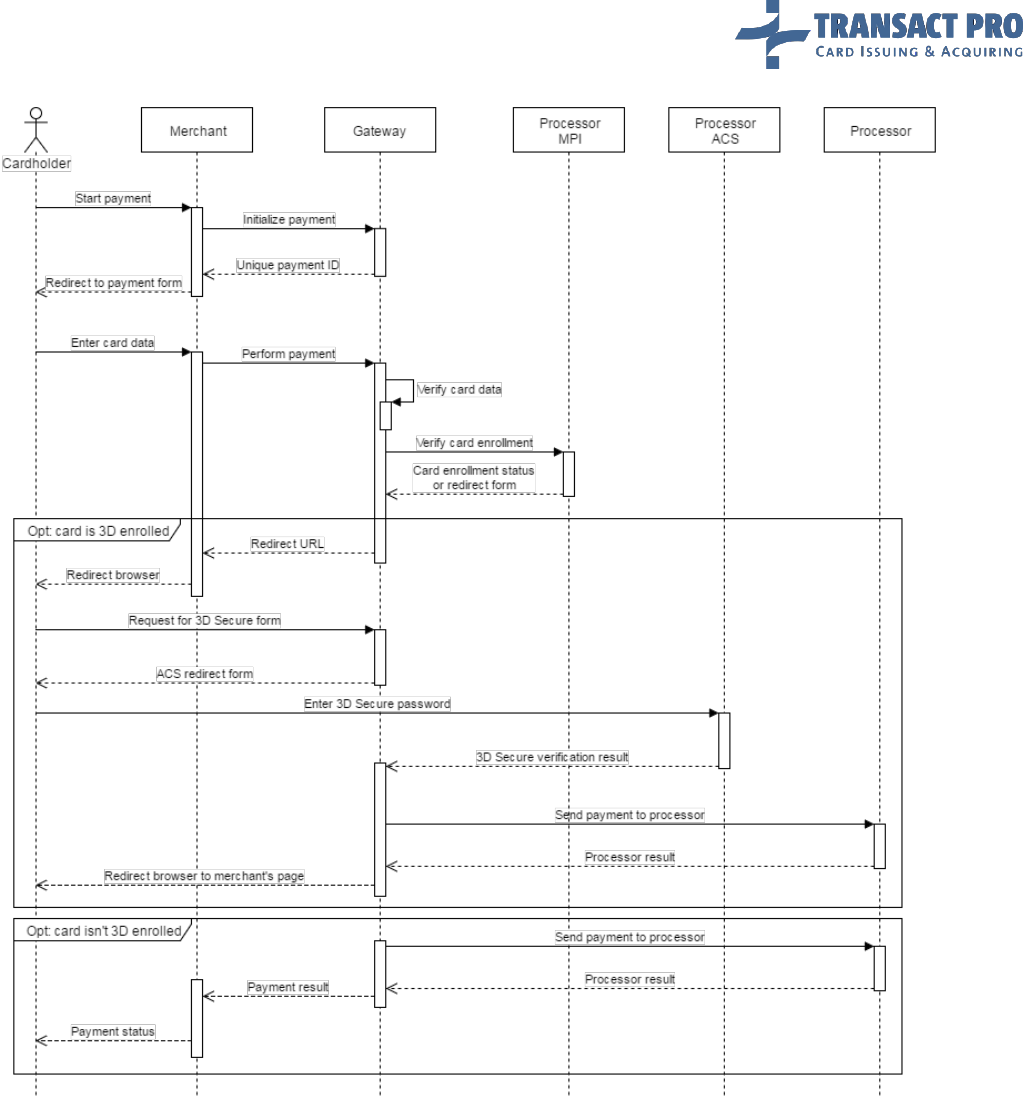
© 2008-2017, SIA Transact Pro Page 10 of 52
Figure 2 Common payment process with 3D Secure
When card details is entered at Gateway side, merchant should not show his own payment form. A URL
to Gateway payment form will be returned. Gateway will perform redirect to processor ACS by itself if
card is 3D Secure enrolled. When payment is finished, cardholder is redirected to merchant’s page.

© 2008-2017, SIA Transact Pro Page 11 of 52
Figure 3 Payment with 3D Secure (card details is entered at Gateway side)
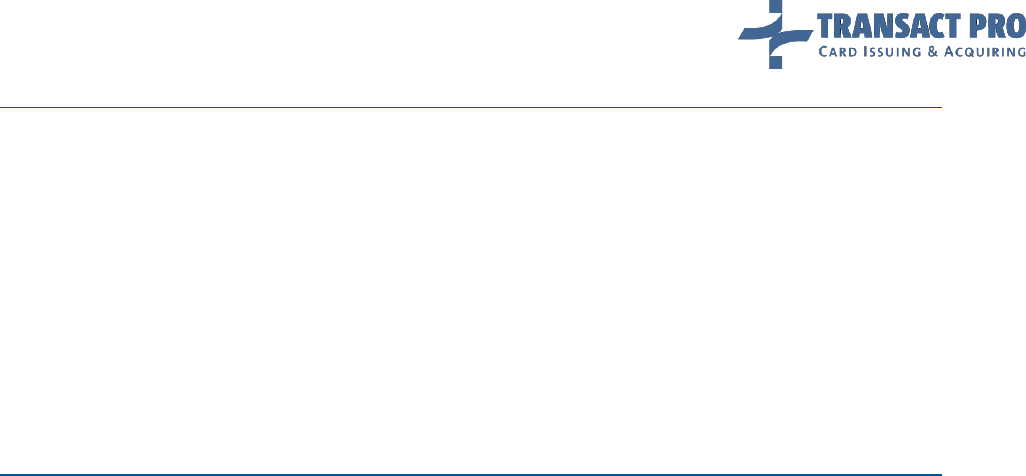
© 2008-2017, SIA Transact Pro Page 12 of 52
2.1.2 SMS (SINGLE MESSAGE) TRANSACTION, CARD DETAILS ENTERED AT MERCHANT SIDE.
1. Initialize SMS transaction. You will get initial transaction ID, if all is ok.
2. Send card details to make a charge. If your bank terminal is 3D, as far as a card is 3D enrolled –
you will get redirect link. If card or terminal are not 3D – you will get result message. (In non-3D
case charge is done, steps 3 and 4 are for 3D).
3. If you've got 3D link, you should redirect cardholder to this link. Cardholder will be redirected
back to your Return URL (if he won't close browser).
4. You will need to make server to server request to the gateway, to get transaction result.
2.1.3 SMS (SINGLE MESSAGE) TRANSACTION, CARD DETAILS ENTERED AT GATEWAY SIDE
1. Initialize SMS transaction. You will get initial transaction ID and redirect link, if all is ok.
2. Redirect cardholder to the link received at step 1. At this link, he will enter his card details (this
page can be customized, if you need).
3. After cardholder fills the data and submits the form, he will be redirected to 3D, if required, and
back to your return URL.
4. You will need to make server to server request to the gateway, to get transaction result.

© 2008-2017, SIA Transact Pro Page 13 of 52
2.1.4 DMS (DOUBLE MESSAGE) TRANSACTION, CARD DETAILS ENTERED AT MERCHANT
SIDE
1. Initialize DMS transaction. (See 3.2 for more details). You will get initial transaction ID, if all is ok.
2. Send card details to make a hold. If your bank terminal is 3D, as far as a card is 3D enrolled – you
will get redirect link. If card or terminal are not 3D – you will get result message.
3. In case of 3D transaction, redirect the cardholder and check transaction status, as it's described
for SMS 3D.
4. If hold was successful, compete the transaction in 28 days as described into corresponding manual
chapter (see Figure 4).
Notice: before step 4, amount is only held at cardholder's bank account. You need to charge it to complete
transaction.
Figure 4 DMS scenario

© 2008-2017, SIA Transact Pro Page 14 of 52
2.1.5 DMS (DOUBLE MESSAGE) TRANSACTION, CARD DETAILS ENTERED AT GATEWAY SIDE
1. Initialize DMS transaction. (See 3.2 for more details). You will get initial transaction ID and a re-
direct link, if all is ok.
2. Redirect cardholder to the link received at step 1. At this link, he will enter his card details (this
page can be customized, if you need).
3. After cardholder fills the data and submits the form, he will be redirected to 3D, if required, and
back to your return URL.
4. You will need to make server to server request to the gateway, to get transaction hold result.
5. If hold was successful, in 28 days, compete the transaction as described into corresponding
manual chapter.
2.1.6 CHANGES FOR MOTO TRANSACTIONS
MOTO transaction (Mail Order / Telephone Order) is a type of transaction, where card can be processed
without CVV code. You can do MOTO as SMS (DMS for some acquirers, ask support for the details), with
card details entered at your side.
Notice: you need to get approval for MOTO transactions from your account manager. If you use 3D
terminal, additional non-3D terminal will be required.
Notice: If account is MOTO, it will ignore CVV sent with transaction details, and proceed transaction as
MOTO. You should divide transactions flow at your side, and send MOTO transactions to MOTO ac-count,
and non-MOTO transactions to non-MOTO account.

© 2008-2017, SIA Transact Pro Page 15 of 52
2.1.7 RECURRENT TRANSACTIONS
Recurrent transaction (Subscription/Re-bill Order) is a type of transaction, where transaction can be
processed, using card details that have been previously saved on gateway side (see Figure 5). You can do
Recurrent as SMS.
Figure 5 Recurrent payments scenario
Notice: you need to get approval for recurrent transactions from your account manager. If you use 3D
terminal, additional non-3D terminal will be required.
You can create recurrent transaction in two ways.
Usual method:
1. Initialize “plain” transaction with recurrent flag (see 6.1 manual chapter).
2. Complete “plain” transaction.
3. Do recurrent transaction sending required requests described in corresponding manual chapter.

© 2008-2017, SIA Transact Pro Page 16 of 52
Additional method:
1. Initialize store card request for a required operation (see 6.2 manual chapter).
2. Complete request with “store_card” method.
3. Do recurrent transaction sending required requests described in corresponding manual chapter.
Do not forget about different routing strings for steps 1 and 3. Once again, ONLY transactions which are
recurrents (i.e. you've done transaction thru USUAL account with passed flag to save card details, and
now you need to make recurrent transaction for this transaction).
2.1.8 CREDIT TRANSACTIONS
Credit transaction is a type of transaction, where funds are transferred to cardholder's account, using card
details as a token. This operation is available for both MC and Visa. Credit transaction differs from usual
SMS non-3D MOTO transaction only by its initial step: you have to init credit transaction with request to:
https://www2.1stpayments.net/gwprocessor2.php?a=init_credit
All other fields follow same policy as plain “init” step (see 2.2 for the details) Second step (where the card
details sent) should be sent to:
https://www2.1stpayments.net/gwprocessor2.php?a=do_credit
Fields are the same as for a “charge” step for a MOTO transaction (see 2.4 for the details), except
parameter “expire” - this parameter is not mandatory. Reply is also the same as for the “charge”.
Notice: This operation cannot be refunded. Money will be available for a cardholder with delay which
depends on issuer bank clearing settings.
2.1.9 RECURRENT CREDIT TRANSACTIONS
Recurrent credit transaction is credit transaction using card details from other succeed credit transaction.
Work flow is the same as for recurrent transactions with difference that parent transaction should be
credit.
2.1.10 P2P TRANSACTIONS
P2P function in our system is to transfer funds to cardholder's account.
Notice: In current version two-cards solution (when first card is debited first for transaction amount) is
not sup-ported.
P2P transaction differs from CRD transaction by its initial step and some additional details:
4. Table
Field
Format
Description
cardname
ans(1..255)
Recipient cardholder name, as printed on a card
recipient_name
an(1..45)
Recipient name
client_birth_date
n(8)
Sender birth date, MMDDYYYY format (for example: 06161981). In case of a legal
person – company registration date.

© 2008-2017, SIA Transact Pro Page 17 of 52
Also, some fields meaning is changed: you have to pass sender address into address-related fields, and,
sender name into name on card field.
You have to init P2P transaction with request to:
https://www2.1stpayments.net/gwprocessor2.php?a=init_p2p
All other fields follow same policy as plain “init” step (see 2.2 for the details)
Second step (where the card details sent) should be sent to
https://www2.1stpayments.net/gwprocessor2.php?a=do_p2p
On a second step, you have to send only card number field, using cc_2 field name. Rename is done as its
planned to support two-cards transactions in future.
5. Table
Field
Format
Description
cc_2
n(13..19)
Recipient card number
init_transaction_id
h(40)
init_transaction_id received for this recurrent transaction
f_extended
n
Return extended charge details (optional)
expire
ns(5)
Card expiration date, in format MM/YY (optional)
Gateway reply is the same as for the “charge” method.
Notice: This operation cannot be refunded. Money will be available for a cardholder with delay which
depends on issuer bank clearing settings.
2.1.11 P2P AND CRD TRANSACTIONS REQUIREMENTS ON INITIALIZATION REQUEST URL
6. Table
Environment
CRD
P2P
Production
https://www2.1stpayments.net/gwprocessor2.
php?a=init_credit
https://www2.1stpayments.net/gwprocessor2.p
hp?a=init_p2p
Test
https://gw2sandbox.tpro.lv:8443/gw2test/gwp
rocessor2.php?a=init_credit
https://gw2sandbox.tpro.lv:8443/gw2test/gwpr
ocessor2.php?a=init_p2p
POST values on initialization request
A Server to server POST request must contain values listed in the table below.
7. Table
Filed
Format
Description
CRD (init_credit)
P2P (init_p2p)
guid
ans(19)
Your merchant GUID.
mandatory
mandatory
pwd
h(40)
SHA1 hash of your
processing password.
mandatory
mandatory
cardname
ans(1..255)
Recipient cardholder name,
as printed on a card
not used
mandatory
recipient_name
ans(1..45)
Recipient name.
Allowed symbols: [‘.-].
not used
mandatory
client_birth_date
n(8)
Sender's birth date,
MMDDYYYY format (for
example: 06161981). In case
not used
mandatory

© 2008-2017, SIA Transact Pro Page 18 of 52
of a legal person – company
registration date.
rs
an(1..12)
Your routing string.
mandatory
mandatory
merchant_transaction_id
ans(5..50)
Your transaction ID, must be
unique for every transaction
you submit to the gateway.
The transaction ID must be
from 5 to 50 characters.
mandatory
mandatory
user_ip
ns(7..15)
Sender's IP, as string
(AA.BB.CC.DD).
optional (ask
account manager to
set mandatory or
not)
mandatory
description
uns(5..255)
Order items description,
from 5 to 255 characters
(Example: SDHC Memory
card x 2, AAA battery pack x
1).
optional (ask
account manager to
set mandatory or
not)
optional (ask
account manager to
set mandatory or
not)
amount
n
Transaction amount, in
MINOR units (i.e. 2150 for
$21.50 transaction).
mandatory
mandatory
currency
a(3)
Transaction currency, ISO
4217 3-character code (USD,
EUR, CHF, and other).
mandatory
mandatory
name_on_card
as(2..100)
Sender's name. In case of a
legal person – registered
company name.
Allowed symbols: [‘.-].
A space is used as a delimiter
for name and surname.
Name may not be shorter
than 2 English alphabet
letters.
optional (ask
account manager to
set mandatory or
not)
mandatory
Maximum length for
VISA cards: 25
symbols.
Maximum length for
MasterCard cards:
30 symbols.
street
ans(2..50)
Sender's address – street.
Allowed symbols:
[‘.-)(:].
optional (ask account
manager to set
mandatory or not)
mandatory
Maximum length for
VISA cards: 30
symbols.
Maximum length for
MasterCard cards:
35 symbols.
zip
ans(2..15)
Sender's address – ZIP.
Allowed symbols: [‘.-].
optional (ask
account manager to
set mandatory or
not)
mandatory
Maximum length: 10
symbols.
city
as(2..25)
Sender's address – City.
Allowed symbols: [‘.-].
optional (ask
account manager to
set mandatory or
not)
mandatory
country
a(2)
Sender's address – country,
2-letter ISO 3166-1-Alpha 2
code.
optional (ask
account manager to
set mandatory or
not)
mandatory
state
ans(2..20)
Sender's address – state
optional (ask
optional (ask

© 2008-2017, SIA Transact Pro Page 19 of 52
(send NA if you don't have
state information).
account manager to
set mandatory or
not)
account manager to
set mandatory or
not)
email
ans(1..100)
Sender's address – email
optional (ask
account manager to
set mandatory or
not)
optional (ask
account manager to
set mandatory or
not)
phone
ns(5..25)
Sender's phone number.
optional (ask
account manager to
set mandatory or
not)
optional (ask
account manager to
set mandatory or
not)
card_bin
n(6)
Cardholder card BIN (first 6
characters of CC number). -
not required if card data
collected at gateway side.
optional (ask
account manager to
set mandatory or
not)
optional (ask
account manager to
set mandatory or
not)
bin_name
uns(3..50)
Cardholder bank name (non-
mandatory).
optional (ask
account manager to
set mandatory or
not)
optional (ask
account manager to
set mandatory or
not)
bin_phone
ns(3..25)
Cardholder bank phone given
on a back side of used card
(non-mandatory).
optional (ask
account manager to
set mandatory or
not)
optional (ask
account manager to
set mandatory or
not)
merchant_site_url
ans(1..255)
Purchase site URL.
optional (ask
account manager to
set mandatory or
not)
optional (ask
account manager to
set mandatory or
not)
2.1.12 P2P AND CRD TRANSACTIONS REQUIREMENTS ON FINAL REQUEST URL
8. Table
Environment
CRD
P2P
Production
https://www2.1stpayments.net/gwprocesso
r2.php?a=do_credit
https://www2.1stpayments.net/gwprocessor2.php
?a=do_p2p
Test
https://gw2sandbox.tpro.lv:8443/gw2test/g
wprocessor2.php?a=do_credit
https://gw2sandbox.tpro.lv:8443/gw2test/gwproce
ssor2.php?a=do_p2p
POST values on final step
9. Table
Filed
Format
Description
CRD (do_credit)
P2P (do_p2p)
guid
ans(19)
Your merchant GUID.
mandatory
mandatory
pwd
h(40)
SHA1 hash of your processing password.
mandatory
mandatory
init_transaction_id
h(40)
init_transaction_id received for this
recurrent transaction
mandatory
mandatory
cc
n(13..19)
Card number. Must be defined as a string
without spaces or other dividers.
mandatory
not used
cc_2
n(13..19)
Recipient card number
not used
mandatory
expire
ns(5)
Card expiration date, in format MM/YY.
optional
not used
expire2
ns(5)
Card expiration date, in format MM/YY.
not used
optional
f_extended
n
Return extended charge details
optional
optional

© 2008-2017, SIA Transact Pro Page 20 of 52
2.2 INITIALIZING A TRANS ACTION
URL for production: https://www2.1stpayments.net/gwprocessor2.php?a=init (init_dms, for DMS
transactions)
URL for test: https://gw2sandbox.tpro.lv:8443/gw2test/gwprocessor2.php?a=init (init_dms, for DMS
transactions)
A Server to server POST request must contain values listed in the table below. All fields are mandatory, if
other isn't stated.
10. Table
Field
Format
Description
guid
ans(19)
Your merchant GUID.
pwd
h(40)
SHA1 hash of your processing password.
rs
an(1..12)
Your routing string.
merchant_transaction_id
ans(5..50)
Your transaction ID, must be unique for every transaction you submit to
the gateway. The transaction ID must be from 5 to 50 characters.
user_ip
ns(7..15)
Cardholder's IP, as string (AA.BB.CC.DD).
description
uns(5..255)
Order items description, from 5 to 255 characters (Example: SDHC
Memory card x 2, AAA battery pack x 1).
amount
n
Transaction amount, in MINOR units (i.e. 2150 for $21.50 transaction).
Notice: check JPY exception notice below!
currency
a(3)
Transaction currency, ISO 4217 3-character code (USD, EUR, CHF, and
other).
Notice: check JPY exception notice below!
name_on_card
ans(2..100)
Cardholder name, as printed on a card (pass client name if card data
collected at gateway side)
street
ans(2..50)
Cardholder address – street. (min 2 symbols)
zip
ans(2..15)
Cardholder address – ZIP. (min 2 symbols)
city
as(2..25)
Cardholder address – City. (min 2 symbols)
country
a(2)
Cardholder address – country, 2-letter ISO 3166-1-Alpha 2 code.
state
ans(2..20)
Cardholder address – state (send NA if you don't have state information).
email
ans(1..100)
Cardholder address – email
phone
ns(5..25)
Cardholder phone number (min. 5 symbols).
card_bin
n(6)
Cardholder card BIN (first 6 characters of CC number). - not required if
card data collected at gateway side.
bin_name
uns(3..50)
Cardholder bank name (non-mandatory).
bin_phone
ns(3..25)
Cardholder bank phone given on a back side of used card
(non-mandatory).
merchant_site_url
ans(1..255)
Purchase site URL.
merchant_referring_name
ans(1..21)
Must not be send by default. See chapter 3.5 for description if you need
to use it.

© 2008-2017, SIA Transact Pro Page 21 of 52
Additionally, your account manager can ask you to send the shipping information.
For example, it can be required for the additional anti-fraud module. If it is required, pass the shipping
address into the following additional fields:
shipping_name
shipping_phone
shipping_email
shipping_state
shipping_country
shipping_city
shipping_zip
shipping_street
Fields length and the data type is the same as for the cardholder address fields. For more information, see
the table number 4.
JPY notice: JPY currency don't have minor units, but, for some acquirers you have to send it into minor
units anyway. i.e., to charge 105 JPY, you have to send the amount as “10500” anyway. If you'll try to
charge minor JPY units (i.e. you'll send “90” or “12510” or “1114” as amount, system will cast this amount
to integer, and in case of amount less than 1 JPY, this amount will be equal to zero!). Please also notice
that this exception (ab-sense of minor units) may affect some custom-generated reports.
Please consult our technical support before sending JPY transactions.
Pay attention to the following information:
11. Table
Nr
Description
1
Before sending data to the gateway, it must be checked on your side.
2
Some fields can be non-mandatory, due to the anti-fraud module settings for your account. For more information,
contact your account manager.
3
To get the faster response from the gateway administrators about the error reasons, please send the whole error
output you get as is.
4
No HTML tags are allowed in the filed values, all the HTML code will be removed.
5
The received data will be url-decoded before the processing.
6
If you'll send a transaction with a merchant transaction ID, which already exists for your account, the gateway will
reject it. It means that you should avoid multiple submits of the init data.

© 2008-2017, SIA Transact Pro Page 22 of 52
The following table presents an error message and successful transaction initialization samples:
12. Table
Name
Sample
Error message
ERROR:1244819489:Init failed: bad access data
Successful transaction initialization
OK:74ca533fbd5bd9ee09057f280a46cf97aa76ebb3
Successful transaction initialization sample
with redirection link to enter card data on the
gateway side
OK:92c5b5acd6e916cc957931b98adedbfe72497153~RedirectOnsite:ht
tps://www2.1stpayments.net/xxdata.php?tid=27fc1f2f063d8416d0fbc
a3ef8809d15
Notice: Transaction ID and temporary id used into redirect link are completely different. Second one used
only for the redirection link, first one is the transaction ID you should keep in your records to refer to this
transaction later.
2.3 CANCELLING A TRANSACTION
Just after a transaction was initialized or cardholder was redirected to a card data input form, but the
form was not submitted, the transaction can be cancelled (see Figure 6).
Figure 6 Cancel request scenario

© 2008-2017, SIA Transact Pro Page 23 of 52
URL for production: https://www2.1stpayments.net/gwprocessor2.php?a=cancel_request
URL for test: https://gw2sandbox.tpro.lv:8443/gw2test/gwprocessor2.php?a=cancel_request
A server to server POST request must contain values listed in the table below. All fields are mandatory, if
other isn't stated.
13. Table
Field
Format
Description
init_transaction_id
h(40)
Gateway transaction ID of a transaction that should be canceled.
The following table presents an output examples:
14. Table
Name
Sample
Error message
ERROR:1244819489:{CODE:0104}Cancel request failed
Successful transaction cancellation
Request cancelled
It is not possible to complete the transaction if it was cancelled. From the other hand, it is not possible to
cancel a transaction if any financial operation (charge, make hold etc.) was already performed.
2.4 COMPLETING A TRANSACTION
Notice: You can skip chapter 2.4.1 and 2.4.2 if your account set to collect card details at gateway side. This
chapter describes actions you need to implement to collect card details at your side.
URL for production: https://www2.1stpayments.net/gwprocessor2.php?a=charge
URL for test: https://gw2sandbox.tpro.lv:8443/gw2test/gwprocessor2.php?a=charge
A server to server POST request (see step 2 from section 2.1 of this manual) must contain values listed in
the table below. All fields are mandatory, if other isn't stated.
15. Table
Field
Format
Description
f_extended
n
Return extended charge details. This is an optional field.
init_transaction_id
h(40)
Gateway transaction ID.
cc
n(13..19)
Card number. Must be defined as a string without spaces or other dividers.
cvv
n(3..4)
Card CVV number.
expire
ns(5)
Card expiration date, in format MM/YY.
merchant_referring_url
ans(1..255)
Payment referring page URL, where cardholder enters PAN data. Could be
optional.

© 2008-2017, SIA Transact Pro Page 24 of 52
2.4.1 NON-3D CARDS
In case of a non-3D card or non-3D bank terminal, you will get the following output:
Status:%STATUS%
Where %STATUS% can be the following:
Success
Failed
Pending
You will also receive a transaction status message to your callback URL, if it is set. (See 2.5.3 section of this
manual for the details) The pending status is very rare, usually it means that there is some problems
connected to VISA or MasterCard card issuer bank, and in most cases such transactions have the failed
final status.
Warning: if an error occurred on the Gateway side, the Status will not be present in the response and an
error will be returned in the following format:
“ERROR:%timestamp%:%error description%”
where %timestamp% is a current timestamp and %error description% describes an error.
If the f_extended value is set and there are no errors on the Gateway side, gateway will return the
following string:
16. Table
f_extended value
Returned result string
1
ID:%init_transaction_id%~Status:%STATUS%~MerchantID:%merchant_transaction_id%~Termin
al:%Terminal Name%~ResultCode:%processor_result_code%
2
ID:%init_transaction_id%~Status:%STATUS%~MerchantID:%merchant_transaction_id%~Termin
al:%Terminal
Name%~ResultCode:%processor_result_code%~ApprovalCode:%processor_approval_code%
3
ID:%init_transaction_id%~Status:%STATUS%~MerchantID:%merchant_transaction_id%~Termin
al:%Terminal Name%~ResultCodeString:%processor_result_code_string%
4
ID:%init_transaction_id%~Status:%STATUS%~MerchantID:%merchant_transaction_id%~Termin
al:%Terminal
Name%~ResultCode:%processor_result_code%~ApprovalCode:%processor_approval_code%~C
ardIssuerCountry:%card issuer country%
5
ID:%init_transaction_id%~Status:%STATUS%~MerchantID:%merchant_transaction_id%~Termin
al:%Terminal
Name%~ResultCode:%processor_result_code%~ApprovalCode:%processor_approval_code%~N
ameOnCard:%name_on_card%~CardMasked:%card_masked%
6
ID:%init_transaction_id%~Status:%STATUS%~MerchantID:%merchant_transaction_id%~Termin
al:%Terminal
Name%~ResultCode:%processor_result_code%~ApprovalCode:%processor_approval_code%~d
t_created:%dt_created%~3d:%f_3d_status%

© 2008-2017, SIA Transact Pro Page 25 of 52
7
ID:%init_transaction_id%~Status:%STATUS%~MerchantID:%merchant_transaction_id%~Termin
al:%Terminal
Name%~ResultCode:%processor_result_code%~ApprovalCode:%processor_approval_code%~C
ardIssuerCountry:%card issuer
country%~NameOnCard:%name_on_card%~CardMasked:%card_masked%~3d:%f_3d_status%
8
ID:%init_transaction_id%~Status:%STATUS%~MerchantID:%merchant_transaction_id%~Termin
al:%Terminal
Name%~ResultCode:%processor_result_code%~ExtendedErrorCode:%extended_error_code%
9
ID:%init_transaction_id%~Status:%STATUS%~MerchantID:%merchant_transaction_id%~Termin
al:%Terminal
Name%~ResultCode:%processor_result_code%~ExtendedErrorCode:%extended_error_code%~
TerminalWarning:%terminal warning%
100
ID:%init_transaction_id%~Status:%STATUS%~MerchantID:%merchant_transaction_id%~Termin
al:%Terminal
Name%~ResultCode:%processor_result_code%~ExtendedErrorCode:%extended_error_code%~
MerchantReferringName:%merchant_referring_name%~DynamicDescriptor:%dynamic
descriptor%~StatusID:%transaction status ID%~CardIssuerCountry:%card issuer
country%~NameOnCard:%name_on_card%~CardMasked:%card_masked%~ResultCodeString:%
processor_result_code_string%~ProcessorError:%processor error%~CardSaveStatus:%card save
status%~%email:%email%
Notice: The card issuer bank country can be identified only if the anti-fraud module is enabled for your
account. To be sure the anti-fraud module is enabled for your account, please contact your account
manager.
Notice: As the BIN ranges are the subject to change without prior notice, in rare cases BIN country can
be detected wrongly.
Notice: At this step, the gateway can output the warning messages about the account limits under key
“Warning”. “Warning” can be outputted for any f_extended value, including the default one.
Example: Status:Success~Warning: account transactions amount limit will be reached soon
Warning: A format for f_extended 100 is generic and will be appended without any additional warning.
The following table describes the return fields:
17. Table
Field
Description
%init_transaction_id%
Gateway transaction ID.
%STATUS%
Transaction status, as described above in this section.
%merchant_transaction_id%
Merchant transaction ID.
%Terminal Name%
Descriptor a cardholder will see in a bank statement.
%processor_result_code%
3-character code of a transaction charge details.
%processor_approval_code%
Approval code a cardholder will see in a bank statement.
%processor_result_code_string%
3-character code of transaction charge details converted into the string with it's
description (In this case, return can be longer than 256 bytes).
%card issuer country%
Country of the card issuer bank, two-letter ISO-3166 code. XX or an empty string
will be passed if the issuer country was not found.

© 2008-2017, SIA Transact Pro Page 26 of 52
%name_on_card%
Name, passed as name printed on card
%card_masked%
Card number, in 4111********1111 format
%dt_created%
Transaction creation time as UNIX time stamp (for example 1377614290)
%f_3d_status%
Transaction 3D status (1- not 3D, 2 – 3D, 0 – not defined)
%extended_error_code%
Transaction charge details converted into the string with it's description, given in
cases if %processor_result_code% is not set (In this case, return can be longer
than 256 bytes).
%terminal warning%
A warning that terminal limits will be reached soon
%merchant_referring_name%
A merchant_referring_name parameter’s value from a transaction request, if a
dynamic descriptor was used.
%dynamic descriptor%
Full formed dynamic descriptor, if merchant_referring_name parameter was
passed into transaction
%transaction status ID%
Numeric representation of transaction status. Available values:
1: Initialized
2: Sent to processor
3: Amount hold OK
4: Amount hold failed
5: SMS charge failed
6: DMS charge failed
7: Success
8: Expired
9: Hold expired
11: Refund failed
12: Refund pending
13: Refund success
14: Cardholder enters card data
15: DMS canceled OK
16: DMS cancel failed
17: Reversed
18: Credit failed
19: Credit success
20: P2P success
21: P2P failed
22: Card data store for SMS success
23: Card data store for SMS failed
24: Card data store for CRD success
25: Card data store for CRD failed
26: Card data store for P2P success
27: Card data store for P2P failed
28: Transaction initialization was cancelled
29: Transaction was automatically cancelled
%processor error%
Contains an error, obtained from a processor if transaction has unsuccessful
status. Will be empty for successful transaction.
%card save status%
Status of card data in the TransactPro internal system for further operations
without card data input from a card holder. Possible values:
0: Not to be saved
1: Needs to be saved
2: Successfully saved
3: Failed to save card
4: Failed to save card
5: Saved data will be used

© 2008-2017, SIA Transact Pro Page 27 of 52
6: Needs to be saved on a merchant side
7: Successfully saved on a merchant side
8: Failed to save card on a merchant side
9: Needs to be saved for MOTO
10: Successfully saved for MOTO
11: Saved data will be used for MOTO
%email%
The e-mail, which is passed in init step.
Notice: Please, ask support for dynamic description functionality, if it is required.
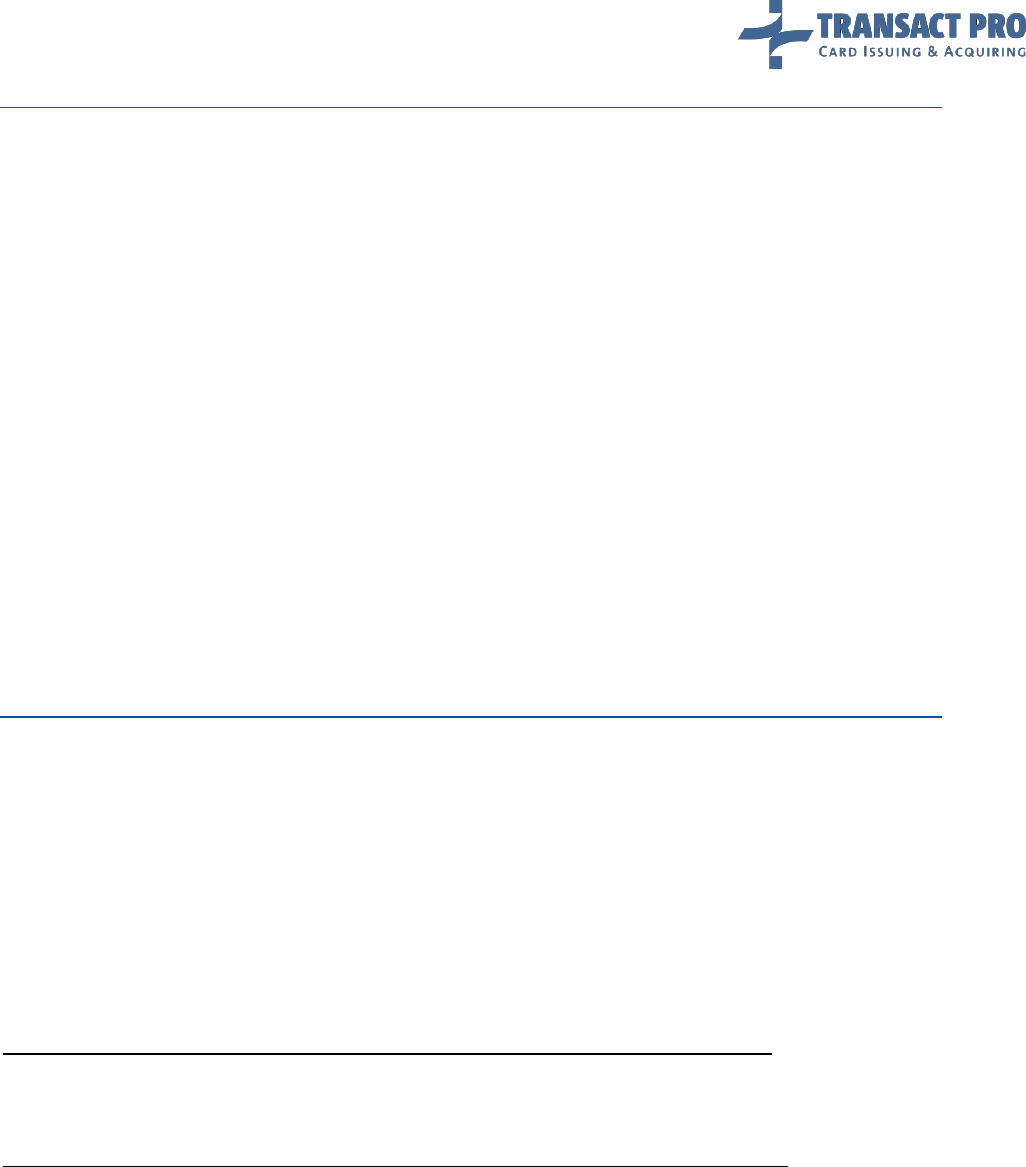
© 2008-2017, SIA Transact Pro Page 28 of 52
2.4.2 3D CARDS
In case of a 3D-card and corresponding settings of your account, you will get the following output:
Redirect: %URL%
Where %URL% is the URL which the cardholder must be redirected to. When cardholder is returned to
your Default Return URL, you will be able to request transaction status from the gateway. (See chapter 2.5
for the details).
Notice: At this step, the gateway can output the warning messages about the account and terminal limits,
etc. These messages will be outputted after the redirect link / status string under keys “Warning”
or ”TerminalWarning”, divider is '~'
Example 1: Redirect:%URL%~Warning: account transactions amount limit will be reached
soon
Example 2: Redirect:%URL%~TerminalWarning: terminal transactions amount limit will be
reached soon
Notice: If the cardholder clicks Back in his browser after return to the merchant site after 3D-transaction,
gateway will redirect him back to the return URL. If the gateway will be unable to detect client merchant,
for example, if the cardholder will click Back twice, and then will click Forward, the corresponding error
message from the gateway will be shown to the client on the gateway page without redirections.
2.4.3 RETURN URL – ADDING MERCHANT TRANSACTION ID
To get information about the order ID of the returned cardholder, you can customize the return URL.
To perform a customization, add the following string to your return URL:
merchant_transaction_id=ZZZZZZZ (7 'Z' characters).
This string will be automatically converted to the merchant_transaction_id=%merchant transaction ID
here% string.
Example:
If your return URL is the following:
http://www.yoursiteurlhere.com/processed.php?merchant_transaction_id=ZZZZZZZ
And the merchant transaction ID for this transaction is 24834933, the cardholder will be returned to the
following URL:
http://www.yoursiteurlhere.com/processed.php?merchant_transaction_id=24834933
Notice: No information about a transaction status will be passed with the return URL. To get the
transaction status, send a server-to-server request about the transaction status to the gateway. (Or use a
callback URL, see section 2.5.3 for the details)
Notice: In case when a cardholder enters the card data on the gateway side, you should redirect him to
the link received at the step 1, and then get the transaction status – when the cardholder is returned to
your site.

© 2008-2017, SIA Transact Pro Page 29 of 52
2.4.4 RETURN URL AND CALLBACK URL – CUSTOMIZATION
You can set your own return and callback URL instead of default one. To do this, at init step, pass
additional fields:
18. Table
Field name
Format
Value
custom_return_url
ans(1..255)
Custom return URL
custom_callback_url
ans(1..255)
Custom callback URL
Notice: Custom return or/and Callback URL will work only if Default return or/and callback URL is set.
Notice: custom return URL domain should be equal to domain into default return URL. For example, if
your default return URL is “www.example.com/return”, you can override it with custom return url
“www.example.com/return2”, but not with “www.example2.com/return”
Notice: custom ports are not allowed, due to security reasons.
2.5 REQUESTING TRANSACTION STATUS
2.5.1 TRANSACTION STATUS REQUEST
URL for production: https://www2.1stpayments.net/gwprocessor2.php?a=status_request
URL for test: https://gw2sandbox.tpro.lv:8443/gw2test/gwprocessor2.php?a=status_request
To initiate a transaction status report, post the following POST request to the gateway:
19. Table
Field
Format
Value
request_type
as
'transaction_status'
init_transaction_id
h(40)
Gateway Transaction ID
f_extended
n
Return extended charge details, see section 2.4 of this manual for more details
(optional)
guid
ans(19)
Your GUID
pwd
h(40)
SHA1 hash of your processing password
If the f_extended field is set, the gateway will return the transaction status and details as described in
the Table 16.
Notice: you can replace “init_transaction_id” field with “merchant_transaction_id” field, and pass
corresponding transaction value. In this case, gateway will return status for transaction with
corresponding merchant transaction ID. Please note, that if you use this feature, you must have unique
merchant transaction ID's for all GUID space.
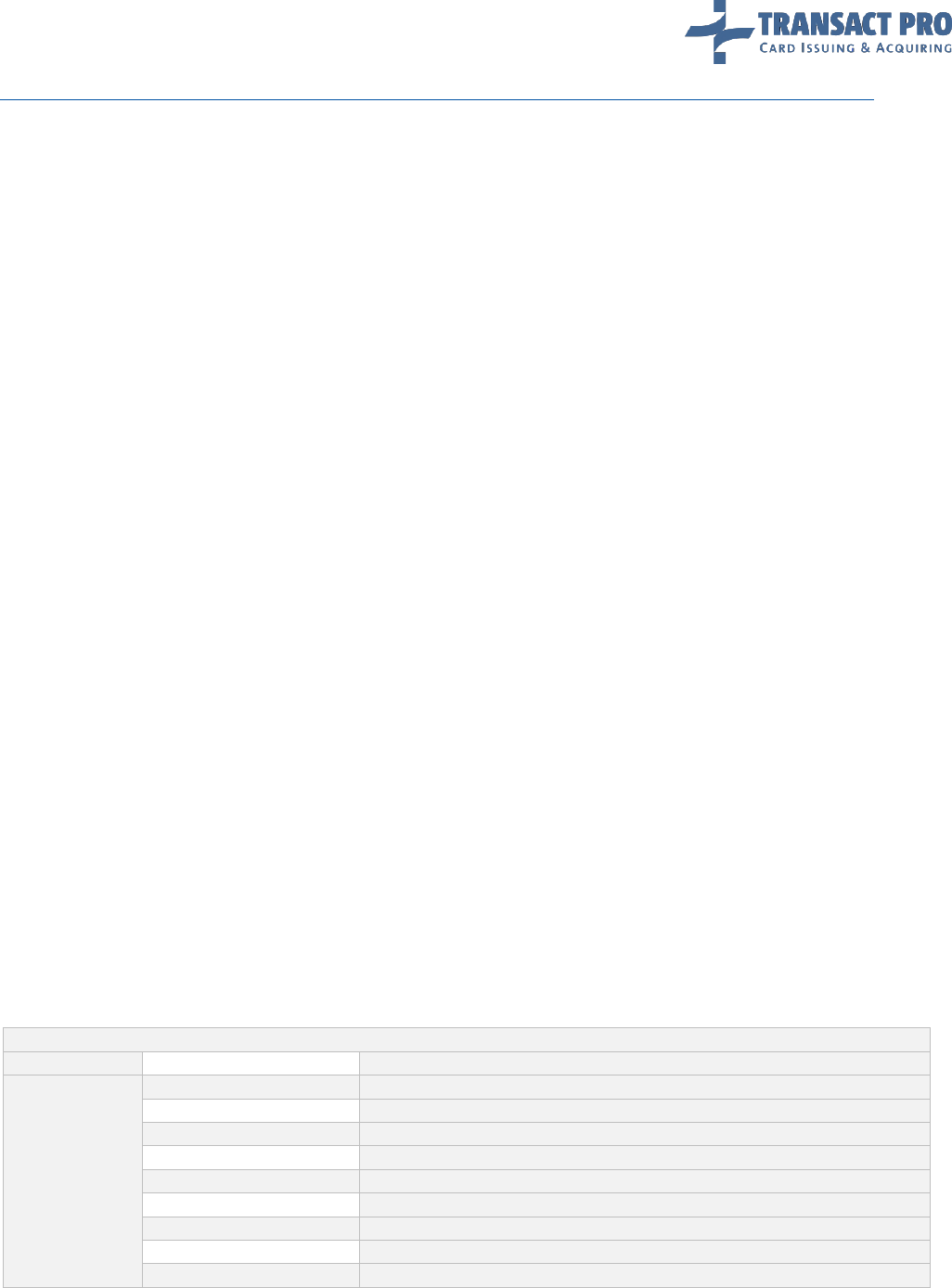
© 2008-2017, SIA Transact Pro Page 30 of 52
2.5.2 TRANSACTIONDUMP REQUEST
This request allows you to get transaction data, as far as transactions related to transaction you re-
quested. Related transactions can be refunds, recurrent transactions, etc. To make a request, you need
to send a request identical to transaction status request (described in chapter 2.5.1 of this manual), setting
“request_type” field to “transaction_dump”. (f_extended field will be ignored)
As a result, (if requested transaction exists) you will get XML with the following structure:
<frontoffice>
<requested>
<dt_created>DT_CREATED</dt_created>
<amount>AMOUNT</amount>
<currency>CURRENCY</currency>
<merchant_transaction_id>MERCHANT_TRANSACTION_ID</merchant_transaction_id>
<init_transaction_id>INIT_TRANSACTION_ID</init_transaction_id>
<processor_approval_code>APPROVAL_CODE</processor_approval_code>
<user_ip>USER_IP</user_ip>
<name_on_card>NAME_ON_CARD</name_on_card>
<processor_result_code>RESULT_CODE</processor_result_code>
<cc_num>CARD_NUMBER_MASKED</cc_num>
<extended_error_code>EXTENDED_ERROR_CODE</extended_error_code>
<f_3d_status>F_3D_STATUS</f_3d_status>
<terminal_name>TERMINAL_DESCRIPTOR</terminal_name>
<sli>SLI</sli>
<eci>ECI</eci>
<issuer_country>ISSUER_COUNTRY</issuer_country>
<card_bin>CARD_BIN</card_bin>
<routing_string>ROUTING_STRING</routing_string>
</requested>
<relation_source>
<dt_created>DT_CREATED</dt_created>
<amount>AMOUNT</amount>
<currency>CURRENCY</currency>
<f_status_str>STATUS AS STRING</f_status_str>
<f_relation_type_str>RELATION TYPE</f_relation_type_str>
</relation_source>
<relation_target>
<dt_created>DT_CREATED</dt_created>
<amount>AMOUNT</amount>
<currency>CURRENCY</currency>
<f_status_str>STATUS AS STRING</f_status_str>
<f_relation_type_str>RELATION TYPE</f_relation_type_str>
</relation_target>
</frontoffice>
Response fields are listed in the table 20.
20. Table
Field
Sub-field
Description
requested
Information about transaction requested
dt_created
Transaction creation timestamp
amount
Transaction amount
currency
Transaction currency (currency code by ISO 4217)
merchant_transaction_id
Parameter merchant_transaction_id from request
init_transaction_id
Transaction initialization ID, generated by Gateway
processor_transaction_id
Processor’s transaction ID
processor_approval_code
Transaction approval code, obtained from a processor
user_ip
Parameter user_ip from request

© 2008-2017, SIA Transact Pro Page 31 of 52
name_on_card
Name on card
card_bin
Parameter card_bin from request
processor_result_code
Transaction action code, obtained from a processor
cc_num
Masked PAN (format: NNNN********NNNN, where N is a digit)
extended_error_code
Decline reason
f_3d_status
Transaction 3D status:
0: undefined
1: not 3D transaction
2: 3D transaction that is sent to bank
3: 3D transaction that is returned from bank
f_hsm_data
Card data save status:
0: Not to be saved
1: Needs to be saved
2: Successfully saved
3: Failed to save card
4: Failed to save card
5: Saved data will be used
6: Needs to be saved on a merchant side
7: Successfully saved on a merchant side
8: Failed to save card on a merchant side
9: Needs to be saved for MOTO
10: Successfully saved for MOTO
11: Saved data will be used for MOTO
terminal_name
Terminal name
sli
Security Level Indicator
eci
Electronic Commerce Indicator
issuer_country
Card issuer country Alpha-2 code by ISO 3166-1 (‘XX’ value will be
returned, if country was not detected)
xid
Transaction Identifier for 3D transactions
routing_string
Routing string
relation_source
Information about transaction(s) related to requested transaction. It can
be NULL if there is no such transactions.
dt_created
Transaction creation timestamp
amount
Transaction amount
currency
Transaction currency (currency code by ISO 4217)
merchant_transaction_id
Parameter merchant_transaction_id from request
init_transaction_id
Transaction initialization ID, generated by Gateway
processor_transaction_id
Processor’s transaction ID
card_bin
Parameter card_bin from request
f_status_str
String representation for transaction status
f_relation_type_str
A string representation of “f_relation_type”
routing_string
Account routing string
relation_target
%same sub-tags as for
“relation_source” tag%
Information about transactions to which requested transaction is related.
It can be NULL if there is no such transactions.
Notice: not all fields can be outputted for each transaction (for example, issuer country can be outputted
only if antifraud was started for requested transaction, approval code exists only for successful
transactions, etc.).
Notice: XML structure is fixed (tag names, parents-child’s, etc.), but new tags can be added without notice
(for example, new sub-tags can be added into <requested> tag, or after <frontoffice> tag).

© 2008-2017, SIA Transact Pro Page 32 of 52
2.5.3 AUTOMATIC REPORT
When a transaction is finished, the gateway can send a transaction status to the callback URL, if this
feature is enabled for your account, and if you need it (by default, it is disabled). This report is a POST
request, containing the same fields as an outputted string when you are completing the transaction.
You can choose what set of data you want to receive in this request from report types, shown in table 16.
When sending Callback URL to our Gateway administrators, please, indicate what type of report you want
to receive.
Please note, that callback won't be sent if cardholder closes his browser, of for non-final statuses like
HoldOK. For more information on completing a transaction see the Completing a Transaction section.
2.5.4 AUTOMATIC REPORT MESSAGE SECURING FOR DATA INTEGRITY
A message with transaction status, sent to the callback URL, can be signed with Message Authentication
Code (MAC) to ensure Message Integrity.
Notice: this feature is not enabled by default. Please, contact your account manager for details.
MAC value is passed in the Digest parameter. MAC calculation algorithm:
1. Concatenate all request parameters, sorted alphabetically by a parameter name, except
parameter Digest, with a secret key. You will obtain a secret key from TransactPro.
2. Calculate SHA-512 hash from that string
Notice: value of Digest is BASE-64 encoded.
Notice: do not compare your calculated MAC with MAC, received in a message, directly with string
comparison. This will allow a time-based attack and will compromise a secret key. For example, compare
hashes from both MACs.

© 2008-2017, SIA Transact Pro Page 33 of 52
2.6 REFUNDS
URL: https://www2.1stpayments.net/gwprocessor2.php?a=refund
The following limitations are applied to the refunds:
Only a successful transaction can be refunded.
7 Partial refunds are allowed for each transaction
The following table describes a refund request fields:
21. Table
Field
Format
Value
account_guid
ans(19)
Your merchant account GUID.
pwd
h(40)
SHA1 hash of your processing password.
init_transaction_id
h(40)
Transaction ID received from the gateway.
amount_to_refund
n
Amount you want to refund, in MINOR units.
merchant_transaction_id
ans(5..50)
Optional field. Can be used to create merchant’s id for transaction. Must be
unique for every transaction you submit to the gateway (from 5 to 50
characters).
details
a(4)
Optional field, pass “true” to get additional information about payment.
See Figure 7 for scenario description.
Figure 7 Refund

© 2008-2017, SIA Transact Pro Page 34 of 52
On a successful refund, you will get the following output:
Refund Success
If field “details” is passed and value is equal “true”, response output has format:
Refund
Success~internal_refund_id:c9e54697e4e3bfz2cbbbafccb4bz852dze8d0bc4~me
rchant_refund_id:cd2055c6bz4995dd938z350df86dcbcafd4za1fax22254113
If the gateway cannot refund this transaction, the gateway will output: Refund Failed
Notice: If the gateway cannot refund the transaction, please report the transaction ID to the gateway
administrators. Do not perform multiple refund attempts. The refunds will be locked after 3 unsuccessful
attempts to make a refund. The refunds for the transaction are locked for 10 minutes after each
unsuccessful attempt.
Notice: To avoid double-refunds, gateway will block your attempts to send multiple refund requests for
one transaction without delay. Now, delay is set to 3 minutes. Please also note, that you won't be able to
refund DMS transaction right after the charge - delay is also 3 minutes.
3 Transaction Processing Customization
3.1 ENTERING A CARD INFORMATION ON THE GATEWAY SIDE
You can skip this section if you don't need this method.
Your account can be switched to the mode when a card information is not received from your server, but
entered on the gateway side. In this case, on the step 1 you will get a transaction ID and the redirect link
for a cardholder. When the cardholder submits his data on the card data page, he is redirected back to
your side (i.e. in this case you should provide a default return URL link), then you should get a transaction
status using a server to server request described in the Transaction Status Request section. Card collecting
form can be customized, see manual chapter 9 for the details.
Notice: The cardholder should be forwarded to the redirect link only once, the redirect link expiration
period is 120 seconds and transaction will be declined if the cardholder will click the Forward or Back
button in his browser after submitting the form.

© 2008-2017, SIA Transact Pro Page 35 of 52
3.2 DUAL MESSAGE TRANSAC TION
You can skip this section if you don't need this method.
A Dual Message (DMS) method is a method which allows you to divide a charge into the following steps:
Transaction amount blocking on the cardholder's account.
Charging the blocked amount (you can charge different amount, see notices for this chapter).
DMS transactions available for your account by default, as far as SMS transactions. (Some account types
do not support DMS, contact your account manager for the details) To perform the DMS trans-action,
submit the data, described in the Initializing a Transaction section, to the following URL:
For production https://www2.1stpayments.net/gwprocessor2.php?a=init_dms
For test: https://gw2sandbox.tpro.lv:8443/gw2test/gwprocessor2.php?a=init_dms
For the data described in the Completing a Transaction section (in case of card details collected at
merchant side) change URL to the following URL:
For production: https://www2.1stpayments.net/gwprocessor2.php?a=make_hold
For test: https://gw2sandbox.tpro.lv:8443/gw2test/gwprocessor2.php?a=make_hold
In case of successful hold, the status message remains the following:
ID:GatewayTransactionID~Status:HoldOk~MerchantID:YourTransactionID~Terminal:Y
ourTerminal~ResultCode:000
For the information on extended codes and system replies, see the Completing a Transaction section. If
the returned status is HoldOK, the transaction amount is held on the cardholder's account. To finish the
transaction and charge this amount, create the following server to server POST request:
22. Table
Field
Format
Description
init_transaction_id
h(40)
Transaction ID received on initialization step.
guid
ans(19)
Your merchant GUID.
pwd
h(40)
SHA1 hash of your processing password.
URL for production: https://www2.1stpayments.net/gwprocessor2.php?a=charge_hold
URL for test: https://gw2sandbox.tpro.lv:8443/gw2test/gwprocessor2.php?a=charge_hold
Gateway output will be as described in the Completing a Transaction section (case for 'f_extended') flag
not passed. Also, gateway will send a report to your callback URL, if this setting is enabled.
Notice: If the charging an amount failed, you can retry later, in some cases. If it is possible, the gateway
will not set the Failed status to the transaction, but will leave the HoldOk status.

© 2008-2017, SIA Transact Pro Page 36 of 52
Gateway reply sample for this case:
ID:GatewayTransactionID~failed to charge hold. Please try again later.
The retry attempts for the failed transaction will be locked for 10 minutes. After 3 unsuccessful charge
attempts, the transaction status will be set to Failed.
Notice: You can perform the charging of the held sum in 28 days. If you need to finish the DMS after 28
days, this can be done manually, but without charge back (CHB) warranty.
Notice: If the charging of amount failed, and f_extended flag was set to show details, you will see valid
approval code and result code, as they were set to those values at Hold step. You need to check Status
value to get operation status.
Notice: At this step, you can charge amount different from original one. (Lower up to 1 minor unit, or
higher up to 10% from original). To do so, you need to pass additional field called “charge_amount”. Value
of this field should me amount to charge, in minor units. It's your responsibility if you're passing amount
different from original: for example, if you'll pass “10” instead of “1000”, transaction will be charged for
10 minor units and closed as successful, second charge is not possible. If you'll pass “charge_amount”
field empty or with zero value (or will not pass this field at all), original transaction amount will be charged.
3.2.1 HOW TO CANCEL DMS HOLD WITHOUT REFUNDS
For some account types, you can cancel DMS transaction, in 24 hours after hold was done. To do it, send
request to URL:
URL for production: https://www2.1stpayments.net/gwprocessor2.php?a=cancel_dms
URL for test: https://gw2sandbox.tpro.lv:8443/gw2test/gwprocessor2.php?a=cancel_dms
With same POST parameters as for usual refund. The only difference is that you can cancel entire amount
only (no partial cancels).
3.3 DIRECT TERMINAL SELECTION MODE
You can skip this section if you don't need this method.
If your account receives card data from merchant side, and you have more than one terminal into ac-
count - you can use direct terminal selection mode. In this mode, you can force gateway ignore terminal
balancing, and run transaction thru defined terminal. This is required, if you have a lot of terminals, and
need to select pre-defined terminal for each transaction. To avoid creating multiple accounts with one
terminal in each, you can (ask gateway support) to add all your terminals to one account, and use direct
terminal selection mode.
To use this mode, pass additional field at the appropriate charge step together with card data (“charge”
for SMS mode, “charge_recurrent” for recurrent mode etc.). Supported operations: SMS, DMS, CRD, P2P,
recurrent payments. Field name is “direct_terminal_selection”, field value is terminal external ID (re-
quest it from gateway support or your account manager).

© 2008-2017, SIA Transact Pro Page 37 of 52
In case transaction can be processed by passed terminal, gateway will just run transaction as usually. In
case of error, another terminal won't be selected, and you will get declined transaction.
Notice: In direct terminal selection mode, you're responsible for correct terminal selection (terminal
should belong to account you're pointing to with routing string, terminal should support transaction
currency and card type, you should keep in mind monthly turnover on this terminal) – if you'll pass
incorrect terminal, gateway will just reject this transaction with “no active terminals” error. (Extended
error code visible into merchant area will be set to “Wrong currency or card type”, as gateway interprets
such situations as problems with transaction data, not wrong terminal).
3.4 CARD VERIFICATION
This function is needed for clients when is needed to accept only verified by merchant credit cards (see
Figure 8).
Figure 8 Card verification
1. Using any transaction type on initiation step (init, init_dms, init_credit, init_p2p) pass parameter “customer_id”
for future card verification. After that create next correct request based on transaction type to pass card's data.
2. After getting positive answer from cardholder about transaction status, you must inform gateway about it,
sending request to https://www2.1stpayments.net/gwprocessor2.php?a=verify_card (for production system)
or https://gw2sandbox.tpro.lv:8443/gw2test/gwprocessor2.php?a=verify_card (for test system).

© 2008-2017, SIA Transact Pro Page 38 of 52
23. Table
Field
Format
Description
init_transaction_id
h(40)
Transaction ID received on initialization step
customer_id
ans(1..32)
Customer number
3. When verification process is completed, an initial DMS transaction can be cancelled or transaction of any other
type can be refunded.
4. When verification process is completed merchant can create transactions passing ”check_saved_card” equal 1
on initiation step and ”customer_id” to use only verified cards for the customer.
Additional fields on any initiation step:
24. Table
Field
Format
Description
check_saved_card
n(1)
If value '1' is passed need to check card
customer_id
ans(1..32)
Customer number
You can use an init_transaction_id from the initial request for recurrent transactions if the parameter
save_card was passed there and recurrent transactions are allowed for you.
You can perform recurrent transactions only of the same type the initial request was: recurrent SMS for initial
SMS or DMS, recurrent P2P for initial P2P etc. Please, do not try to perform any other sequences (recurrent
P2P after initial DMS etc.). Any unexpected transaction sequences can lead to financial loses and you will be
fully responsible for it.
3.5 DYNAMIC DESCRIPTOR
Merchant can pass additional field “merchant_referring_name” on initiation request,
“merchant_referring_name” must contain alphanumeric letters with symbols. “Terminal name” +
“merchant_referring_name” together must not contain no more than 22 symbols. Terminal name is
stored at our system.

© 2008-2017, SIA Transact Pro Page 39 of 52
4 Limits, Settings, and Frequent Problems
Default transaction amount limit is 1000$ (or its equivalent in other currencies).
To change the transaction amount limit, contact your account manager.
By default, the anti-fraud module is enabled for your account, so it can reject some transactions
with the high risk of fraudulence.
We have the twenty-four-hour phone support number +372 67 222 555. The GMT zone for the
phone is GMT+2.
If the gateway rejects your transaction at the first step, please check the IP address the trans-
action is sent from, verify that the transaction ID is unique (if your previous transaction was
declined, you cannot use the same ID to retry it), and that you're passing all mandatory fields.
If you've tried to refund a transaction more than 3 times, other refund attempts for this
transaction will be blocked.
To solve this problem, contact the support department or your account manager.
If you have some problems with a transaction processing, initial transaction ID's, send us your
problem description and approximate problem time to help us solving your problem faster.
Technical support email for the gateway is gwsupport@transactpro.lv . If you already have GUID
for your account, you can insert it into email subject.
4.1 TERMINAL LIMITS
There are a possibility to get terminal limits for any of terminals, available for your merchant.
URL for production: https://www2.1stpayments.net/gwprocessor2.php?a=get_terminal_limits
URL for test: https://gw2sandbox.tpro.lv:8443/gw2test/gwprocessor2.php?a=get_terminal_limits
A Server to server POST request must contain values listed in the table below. All fields are mandatory, if
other isn't stated.
25. Table
Field
Sub-field
Description
guid
ans(19)
Your merchant GUID.
pwd
h(40)
SHA1 hash of your processing password.
mid
n(1..21)
Terminal’s MID.
A response will be in JSON format. Response for terminals that use common MC and VISA limit:

© 2008-2017, SIA Transact Pro Page 40 of 52
26. Table
<terminal currency>
Terminal’s alpha-3 currency code (for example: EUR)
month_current_amount
Used amount for current month
month_stop_amount
Maximum amount allowed per month
daily_current_amount
Used amount for current day (will not be present if daily limits are
not allowed)
daily_stop_amount
Maximum amount allowed per day (will not be present if daily
limits are not allowed)
Response example for common MC and VISA limits
{
"USD": {
"month_current_amount": "0",
"month_stop_amount": "35000000"
}
}
Response for terminals that use separate MC and VISA limits will contain all allowed card types:
27. Table
<card type>
Card type. Will be present only if appropriate card
type is available for a terminal.
Possible values: MC or VISA.
<terminal currency>
Terminal’s alpha-3 currency code (for example: EUR)
month_current_amount
Used amount for current month
month_stop_amount
Maximum amount allowed per month
daily_current_amount
Used amount for current day (will not be present if
daily limits are not allowed)
daily_stop_amount
Maximum amount allowed per day (will not be
present if daily limits are not allowed)
Response example for separated MC and VISA limits
{
"MC": {
"USD": {
"month_current_amount": "0",
"month_stop_amount": "35000000",
"daily_current_amount": "0",
"daily_stop_amount": "4000000"
}
},
"VISA": {
"USD": {
"month_current_amount": "0",
"month_stop_amount": "35000000",
"daily_current_amount": "0",
"daily_stop_amount": "4000000"
}
}
}

© 2008-2017, SIA Transact Pro Page 41 of 52
If any error occurred and it is impossible to load terminal limits, only field “ERROR” will be present in the
response JSON.
Error response example
{
"ERROR": "Error on loading data: Authentication failed"
}
5 Reconciled Transactions API
URL: https://www2.1stpayments.net/rt_api.php
You can get a list of reconciled transactions using the gateway API. The date range is limited by 1 week (7
days), or 5000 transactions. You will get the corresponding error message if your selection contains more
than 5000 records or your date range is wider than 7 days.
Notice: IP checking enabled for this operation, i.e. you should send this request from one of IP's allowed
for transactions processing for any of your accounts linked to the passed GUID.
A request for receiving reconciled transactions should include the following POST fields:
28. Table
Field
Format
Description
guid
ans(19)
Your merchant GUID.
pwd
h(40)
SHA1 hash of your processing password.
dt_from
ns(10)
Reconcile date from, format YYYY_MM_DD.
dt_to
ns(10)
Reconcile date to, format YYYY_MM_DD.
f_output_type
n
Output format (optional). Default value: 1
If all parameters passed correctly, you will get the csv-output as return, with transactions reconciled into
requested period.
Table below describes the different output formats:
29. Table
Value of f_output_type
Description
1
"%init_transaction_id%",%terminal_id%,"%settlement date%","%processed
date%","%amount%","%currency%","%card type%","%transaction
type%","%arn%","%merchant_transaction_id%"
2
"%bank transaction ID%",%terminal_id%,"%settlement date%","%processed
date%","%amount%","%currency%","%card type%","%transaction type%"
3
"%init_transaction_id%",%terminal_id%,"%settlement date%","%processed
date%","%amount%","%currency%","%card type%","%transaction type%","%arn%"
4
"%init_transaction_id%",%terminal_id%,"%settlement date%","%processed
date%","%amount%","%currency%","%card type%","%transaction
type%","%arn","%merchant_transaction_id%","%Masked PAN%","%E-mail%"
5*
"%init_transaction_id%",%terminal_id%,"%settlement date%","%processed
date%","%amount%","%currency%","%fee amount%","%card type%","%transaction
type%","%arn","%merchant_transaction_id%"

© 2008-2017, SIA Transact Pro Page 42 of 52
Example:
Settlement report for %Your GUID%
Report date range (SETTLEMENT date), from: %Date From – Date To%
Generation date: %Report generation date and time%
"%init_transaction_id%",%terminal_id%,"%settlement date%","%processed
date%","%amount%","%card type%","%transaction
type%","%arn%","%merchant_transaction_id%"
Line divider is “\n”.
If no transactions reconciled during the defined period – string “Report is empty” will be outputted.
The following table describes the output fields:
30. Table
Filed
Description and format
Settlement date
Format: YYYY-MM-DD
Processed date
Format: YYYY-MM-DD HH:MM:SS
Amount
In MINOR units (i.e. 1000 for 10.00 dollars/euros/other currencies), negative for refunds
Currency
Transaction and fee currency
Fee amount
Amount of total transaction fee in MINOR units
Card type
Type: Visa or MC
Transaction type
Type: Transaction or Refund
ARN
Acquirer reference number
merchant_transaction_id
Merchant transaction ID
Bank transaction ID
Transaction ID, received from a bank
Masked PAN
Masked PAN value. Format: NNNN********NNNN, where N is a digit
E-mail
An e-mail from a transaction
* Output format type 5 only available by special permission of Transact Pro support stuff.

© 2008-2017, SIA Transact Pro Page 43 of 52
6 Recurrent transactions
Gateway allows you to process recurrent transactions – i.e., you can make regular charges from the card
without saving card details on your side.
6.1 USING CARD DATA FROM “PLAIN” TRANSACTION FOR RECURRENT TRANSACTIONS
When you initialize transaction (see section 2.2 of this manual), pass additional field 'save_card', with
value '1'. Gateway will save card data, when it will be entered by cardholder, and you will be able to
process transactions using this card data for recurrent transactions. (For rare cases when card is saved at
acquirer bank side, you have to pass '2' as 'save_card' value).
6.2 USING NOT VERIFIED ON BANK'S SIDE CARD D ATA FOR RECURRENT TR ANSACTIONS
You must initialize store card operation for an appropriate type (SMS, CRD or P2P). The additional field
'save_card' is not required for this operation. Gateway will check card number by internal algorithms and
save card data without sending it to bank (see Figure 9).
Figure 9 Store card scenario
On the first step, you must use a separate requests to initialize the store card operation for desired
recurrent transactions type:
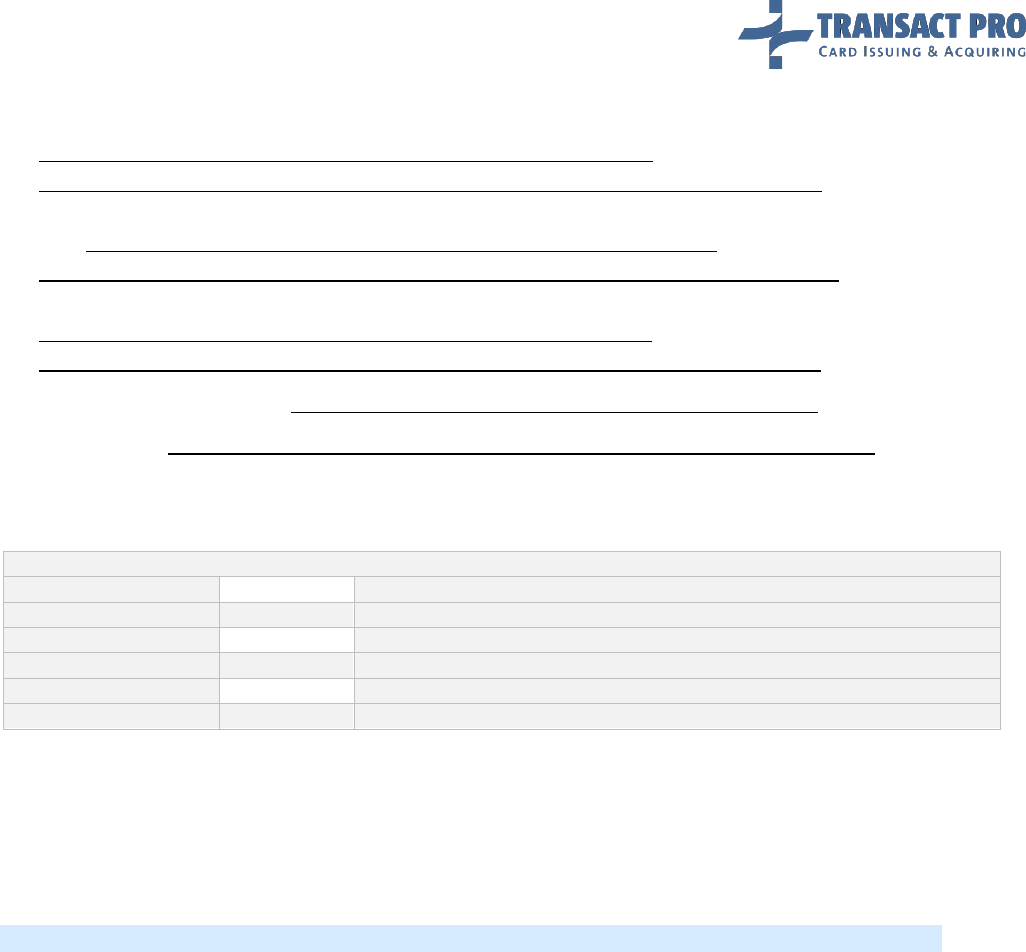
© 2008-2017, SIA Transact Pro Page 44 of 52
To use a stored card for recurrent payments, send usual SMS initialization request (see section 2.2) to
www2.1stpayments.net/gwprocessor2.php?a=init_store_card_sms (Test environment:
https://gw2sandbox.tpro.lv:8443/gw2test/gwprocessor2.php?a=init_store_card_sms)
To use a stored card for credit operations, send usual CRD initialization request (see section 2.1.11)
to www2.1stpayments.net/gwprocessor2.php?a=init_store_card_credit (Test environment:
https://gw2sandbox.tpro.lv:8443/gw2test/gwprocessor2.php?a=init_store_card_credit)
To use a stored card for P2P operations, send usual P2P initialization request (see section 2.1.11) to
www2.1stpayments.net/gwprocessor2.php?a=init_store_card_p2p (Test environment:
https://gw2sandbox.tpro.lv:8443/gw2test/gwprocessor2.php?a=init_store_card_p2p)
On second step send request to www2.1stpayments.net/gwprocessor2.php?a=store_card
(Test environment: https://gw2sandbox.tpro.lv:8443/gw2test/gwprocessor2.php?a=store_card)
A server to server POST request must contain values listed in the table below. All fields are mandatory, if
other isn't stated.
31. Table
Field
Format
Description
init_transaction_id
h(40)
Gateway transaction ID
cc
n(13..19)
Card number. Must be defined as a string without spaces or other dividers
expire
ns(5)
Card expiration date, in format MM/YY (optional for CRD and P2P)
f_extended
n
Return extended charge details (optional)
merchant_referring_url
ans(1..255)
Payment referring page URL, where cardholder enters PAN data (optional)
Notice: Gateway is saving card data during one year.
Notice: this feature is disabled by default. Before enabling it at production, gateway support should get
approval from your account manager to enable it.
Notice: Not-3D terminal required for this feature. If you have 3D terminal and you want to do rebills, you
need to order non-3D terminal (as far as get approval from your account managers for MOTO / Rebills).
6.3 SUBSEQUENT RECURRENT TRANSACTIONS
When first transaction finished, you can use its init_transaction_id, to make more transactions with the
same card. For each transaction, you can change some fields (do not pass them if you want to keep them
as into original transaction). Obligate fields must be passed each time you make recurrent transaction.
Notice: Recurrent transactions can be SMS, CRD, P2P. (i.e. you cannot do recurrent DMS).
Notice: In most cases, you will have one account for your plain transactions with cardholder presence,
and second, for recurring transactions. Please note, that you're NOT allowed to do plain transactions using
recurring transactions account. This will be judged as agreement violation.
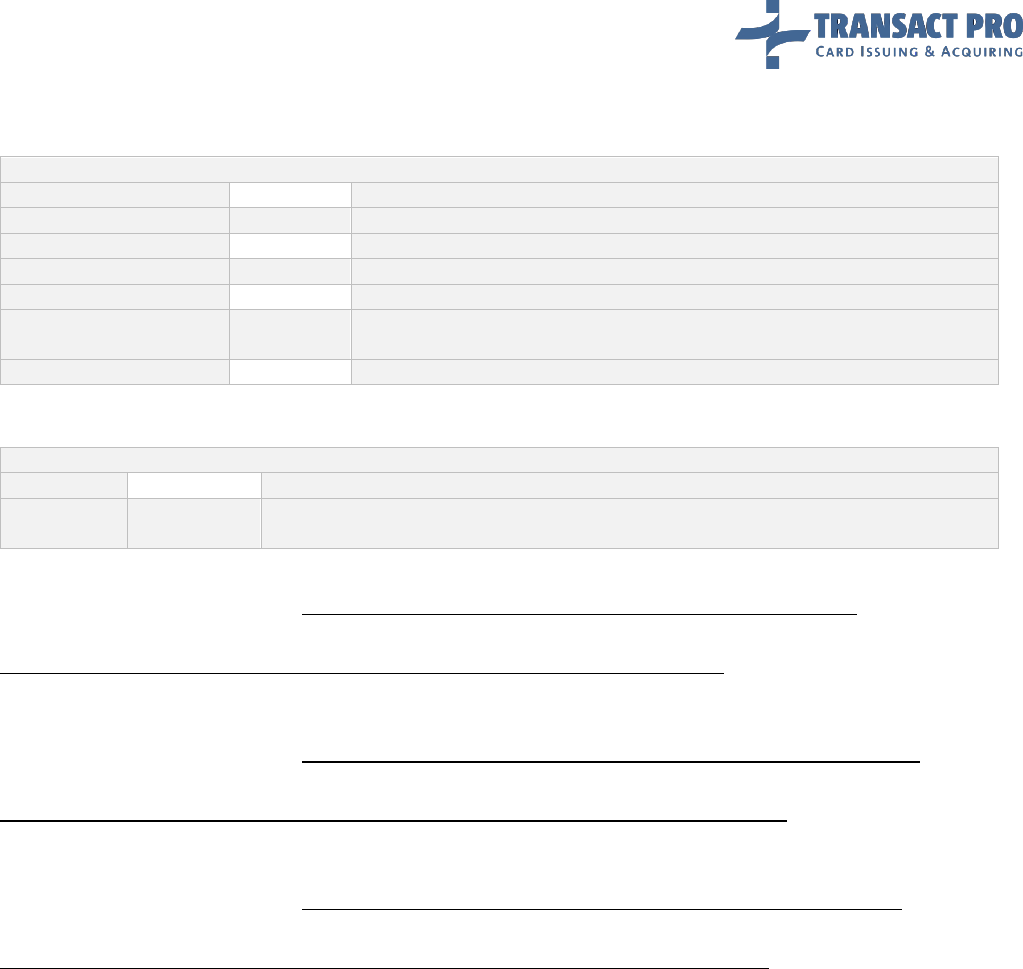
© 2008-2017, SIA Transact Pro Page 45 of 52
Obligate fields for each recurrent transaction:
32. Table
Field
Format
Description
guid
ans(19)
Your merchant GUID
pwd
h(40)
SHA1 hash of your processing password
rs
an(1..12)
Routing string
original_init_id
h(40)
init_transaction_id of your original transaction
merchant_transaction_id
ans(5..50)
Your transaction ID, must be unique for every transaction you submit to the
gateway (from 5 to 50 characters)
amount
n
Transaction amount, in MINOR units (i.e. 2150 for $21.50 transaction)
Fields that can be changed:
33. Table
Field
Format
Description
description
uns(5..255)
Order items description, from 5 to 255 characters (Example: SDHC Memory card x 2,
AAA battery pack x 1)
Init recurrent SMS transaction
URL for production environment: www2.1stpayments.net/gwprocessor2.php?a=init_recurrent
URL for test environment:
https://gw2sandbox.tpro.lv:8443/gw2test/gwprocessor2.php?a=init_recurrent
Init recurrent credit transaction
URL for production environment: www2.1stpayments.net/gwprocessor2.php?a=init_recurrent_credit
URL for test environment:
https://gw2sandbox.tpro.lv:8443/gw2test/gwprocessor2.php?a=init_recurrent_credit
Init recurrent P2P transaction
URL for production environment: www2.1stpayments.net/gwprocessor2.php?a=init_recurrent_p2p
URL for test environment:
https://gw2sandbox.tpro.lv:8443/gw2test/gwprocessor2.php?a=init_recurrent_p2p
You will get the same reply as on 'init' step.

© 2008-2017, SIA Transact Pro Page 46 of 52
To complete recurrent transaction, server to server POST requests should contain the following values:
34. Table
Field
Format
Description
init_transaction_id
h(40)
init_transaction_id received for this recurrent transaction
f_extended
n
Return extended charge details (optional)
Complete recurrent SMS transaction
URL for production environment: www2.1stpayments.net/gwprocessor2.php?a=charge_recurrent
URL for test environment:
https://gw2sandbox.tpro.lv:8443/gw2test/gwprocessor2.php?a=charge_recurrent
Complete recurrent credit transaction
URL for production environment: www2.1stpayments.net/gwprocessor2.php?a=do_recurrent_credit
URL for test environment:
https://gw2sandbox.tpro.lv:8443/gw2test/gwprocessor2.php?a=do_recurrent_credit
Complete recurrent P2P transaction
URL for production environment: www2.1stpayments.net/gwprocessor2.php?a=do_recurrent_p2p
URL for test environment:
https://gw2sandbox.tpro.lv:8443/gw2test/gwprocessor2.php?a=do_recurrent_p2p
You will get the same reply as on 'Complete the transaction' (See section 2.4 of this manual) step.
7 Using saved card for MOTO transactions
Gateway allows you to process MOTO transactions using saved cards.
7.1 SAVING CARD
First of all you must save card for SMS transaction.
When you initialize SMS transaction (see section 2.2 of this manual), pass additional “save_card” field
with value “4” and after that make charge (see section 2.4). Gateway will save card data for future
MOTO operations.
7.2 USING SAVED CARDS FOR MOTO TRANSACTIONS
7.2.1 INIT REQUEST
URL for production: https://www2.1stpayments.net/gwprocessor2.php?a=init
URL for test: https://gw2sandbox.tpro.lv:8443/gw2test/gwprocessor2.php?a=init
Make POST request operation for init SMS to use saved card from original transaction sending fields,
listened bellow:

© 2008-2017, SIA Transact Pro Page 47 of 52
35. Table
Field
Format
Description
guid
ans(19)
Your merchant GUID.
pwd
h(40)
SHA1 hash of your processing password.
rs
an(1..12)
Your routing string.
original_init_id
h(40)
init_transaction_id of your original transaction
merchant_transaction_id
ans(5..50)
Your transaction ID, must be unique for every transaction you submit to the
gateway. The transaction ID must be from 5 to 50 characters.
amount
n
Transaction amount, in MINOR units (i.e. 2150 for $21.50 transaction)
description
uns(5..255)
Order items description, from 5 to 255 characters (Example: SDHC Memory
card x 2, AAA battery pack x 1).
use_saved_card
n
Pass ‘1’ for using saved card
7.2.2 CHARGE REQUEST
URL for production: https://www2.1stpayments.net/gwprocessor2.php?a=charge
URL for test: https://gw2sandbox.tpro.lv:8443/gw2test/gwprocessor2.php?a=charge
A server to server POST request must contain values listed in the table below. Make POST request
operation for charge SMS transaction:
36. Table
Field
Format
Description
f_extended
n
Return extended charge details. This is an optional field.
init_transaction_id
h(40)
Gateway transaction ID

© 2008-2017, SIA Transact Pro Page 48 of 52
8 Test environment
Transact Pro provides test environment not connected to real Visa / MasterCard networks, so you can
begin integration before paperwork with the bank will be finished. Test environment details described
into corresponding manual chapter.
If you want to use test account - we need to send you test card. We can do it via sms to cell phone. Test
currency is USD (even if you will have another currency on production). Minimal transaction for 3D - USD
1.00
To access to test server, please use:
https://gw2sandbox.tpro.lv:8443/gw2test/* (ending depends on request type).
Instead of https://www2.1stpayments.net/* from manual. By default, account will be set to collect
card details on gateway side (Card form can be customized).
Login to merchant area on a test server:
https://gw2sandbox.tpro.lv:8443/gw2test/merchantarea.php (after first working week of year 2015)
As test server closed by firewall, please send all IP's involved in tests (including IP's you will use to access
merchant area and use to fill card details at our side / redirect for 3D).

© 2008-2017, SIA Transact Pro Page 49 of 52
9 Card details form customization
9.1 CUSTOM DESIGN RESTRICTIONS
You can customize default card details form used by gateway. You can customize forms for input card data
for SMS/DMS and credit transactions. So if you use both methods (Plain and credit), you should create
two forms. Form for input card data for credit transaction must not have inputs for expire and CVV. To
create new forms, you need to send to support your html to replace default one for your ac-count. (i.e. if
you have more than one account – you need to indicate which one you're asking to modify).
General rules for custom design:
No pop-ups, banners, links to external sites, etc.
All images / scripts should be loaded from local directory, not from remote sites.
You need to show transaction amount, currency and description on your form.
Input field names (“<input type='text' name='field_name'”) should be same as on original form.
You can edit or rewrite JavaScript to check input fields, but such script should present at your
form.
If you don't rewrite JavaScript to check input fields, elements with following IDs must exist in your
form to show information: “lbl_name_on_cc“, “bl_cc_expire“, “lbl_cc“, “lbl_cvv“.
You should test your design for cross-browser compatibility.
Template should have certain filename, depending on the transaction type:
37. Table
Transaction type
Template filename
SMS
index.tpl
DMS
index.tpl
Credit
index_credit.tpl
P2P
index.tpl
Store card for SMS
index_store_card.tpl
Store card for Credit
index_store_card.tpl
Store card for P2P
index_store_card.tpl

© 2008-2017, SIA Transact Pro Page 50 of 52
9.2 CUSTOM FORM TAGS
{start_form} : <form onSubmit="return checkCCData();" method="POST" action="....">;
{submit_form} : <input type="submit" class="button" value="Process">;
{end_form} : </form>;
{default_js} : insert default JavaScript to check data entered
{description}: outputs “description” field passed at init step
{input_name}: outputs <input type="text" id="name_on_cc" name="name_on_cc"
value="{name_on_card}" class="name_input_style" AUTOCOMPLETE="off">;
{amount} : outputs transaction amount (formatted)
{currency} : outputs transaction currency
{input_cc} : credit card number, output is <input type="text" id="cc" name="cc" value=""
class="cc_input_style" AUTOCOMPLETE="off" maxlength="16">
{CC_EXPIRE}: expiration date, generates date range for card expire
{input_cvv}: CVV, output is <input type="text" id="cvv" name="cvv" value="" class="cvv_input_style"
AUTOCOMPLETE="off" maxlength="3">
Path to your template location is set by tag {path_to_img}, i.e. this tag should be included in your links to
images, e.t.c.
For example:
Path to your scripts:
<script type="text/javascript" src="{path_to_img}javacript_directory/script.js"></script>;
Path to your images:
<img src="{path_to_img}image_directory/logo.png" alt="..." /> .
9.3 CUSTOM FORM – SAMPLE
<style type="text/css" media="all">
body {
background: #F5F5F5;
font-family: Verdana, Geneva, sans-serif;
}
.tmain {
border: 1px solid #CCCCCC;
border-collapse: collapse;
}
.tmain tr td {
font-size: 10pt;
padding: 5px 10px 5px 10px;
color: #696969;
}
.footer p {
font-size: 7pt;
font-family: Geneva, Arial, Helvetica, sans-serif;
color: #888888;
padding: 5px 5px 5px 5px;
}
.font input, .font select {
font-size: 10pt;
color: #00008B;
}

© 2008-2017, SIA Transact Pro Page 51 of 52
.button {
color: #333;
background: #A9A9A9;
border: medium none;
font-family: Verdana, Geneva, sans-serif;
font-weight: bold;
}
.cc_input_style { width: 180; }
.name_input_style { width: 180; }
.cvv_input_style { width: 60; }
</style>
<html>
<body>
{start_form}
<table width="100%" height="100%" border="0" cellpadding="0" cellspacing="0">
<tr><td align="center">
<table class="tmain" align="center" border=1 bgcolor="#ECECEC" width="600">
<tr bgcolor="#ffffff">
<td colspan=2 align="center"><img src="{path_to_img}form/cards.jpg"
vspace=20></td>
</tr>
<tr bgcolor="#A9A9A9">
<td colspan=2><font color=#333> <b>Card details</b></font></td>
</tr>
<tr>
<td bgcolor="#DCDCDC">Amount:</td>
<td><font color="#B22222"><b>{amount} {currency}</b></font></td>
</tr>
<tr>
<td bgcolor="#DCDCDC">Description:</td>
<td>{description}</td>
</tr>
<tr>
<td bgcolor="#DCDCDC" id="lbl_name_on_cc">Name on card:</td>
<td class="font">{input_name}</td>
</tr>
<tr>
<td bgcolor="#DCDCDC" id="lbl_cc">CC Num:</td>
<td class="font">{input_cc}</td>
</tr>
<tr>
<td bgcolor="#DCDCDC" id="lbl_cc_expire">CC Expire:</td>
<td class="font">{CC_EXPIRE}</td>
</tr>
<tr>
<td bgcolor="#DCDCDC" id="lbl_cvv">CVV: </td>
<td class="font">{input_cvv}</td>
</tr>
<tr align="center">
<td colspan="2" bgcolor="#DCDCDC">{submit_form}</td>
</tr>
</table>
</td></tr>
</table>
{end_form}
</body>
</html>
{default_js}

© 2008-2017, SIA Transact Pro Page 52 of 52
10 Integration checklist
10.1 BEFORE YOU START
Here is a short checklist of facts and features you shall know and have implemented in your system:
1. Test account. There is no need to wait for your production (live) terminals or signed agreement to get test
account. Simply request us to create test account as soon as you have received this manual. If you skip this
step you will have less time to complete your integration (or you will launch production later than you
could).
2. Account setup. By default, your production account is set to get card details at gateway side, and use 3D.
On test server, after request from your side, we can switch test account to another modes (non-3D, get
card from your side, add recurring billing or MOTO, set some required fields as non-mandatory etc.). But,
for production, we can do it only upon receipt of an acceptance from your account manager. So, even if
your test account was switched to some custom mode – your production will not be switched to that mode
until this has been be approved. As this approval takes time – you shall get it prior switching to the live
mode, not at the moment of the launch. If this is not done – your launch to production can be postponed
to some days, before you'll get approval (Or, if you don't – you'll need to implement scheme with 3D /
card details at gateway side).
3. Card details form customization. If your account is set to collect card details at the gateway side, respective
gateway page can (and shall) be customized, so that its artwork would match one of your website. If this is
not done, some cardholders may simply close their browsers, after viewing payment page that looks not
like your site.
4. Card data verification. On our default form (which shall be customized using artwork of your website!) we
have a script to verify card details and prevent submitting of the form if the card details are incorrect. If you
are customizing this form – you have to use this script (or write your own). Same with card details sent from
your side – you have to check them before you send them, as gateway will reject transaction with incorrect
card details. If this is not done, you will have increased level of rejected/ declined transactions.
5. Customer data verification. As mentioned in point 2 above, by default, you have to pass all the required
data according to the manual. You have to check the data on your side before sending to the gateway, as
gateway will reject transaction with wrong or missed transaction details. If this is not done, you will have
increased level of rejected / declined transactions.
6. Production account testing. It's highly recommended to test your production account before going live. For
sure, our support department is doing all the tests on our side before sending you production details, but,
testing from the merchant side will let you test full cycle – from creating order and sending us initial data,
to return to your site and getting transaction details. If this is not be done, you may experience problems
with transactions flow failed / rejected when going live!
7. Front office data verification. Gateway has an API to report status for a requested transaction. You need to
use this feature to get status for each questionable transaction – for example, when cardholder didn't
return to your website, etc. If this is not done, time gap between problem origin and problem fix will be
much longer!
8. Back office data verification. Gateway can export its back office (successful transactions + refunds), the
description of this feature may be found in chapter 0. It is strongly recommended to get reconciled
transaction list once per business day (for the previous day), and compare with successful transactions and
refunds lists that you have in your database. This is much easier to trace any divergence on the early stage.
If this is not done, it will take much longer to solve any problem with payouts and accounting. Also, this
may cause problems listed in point 7.