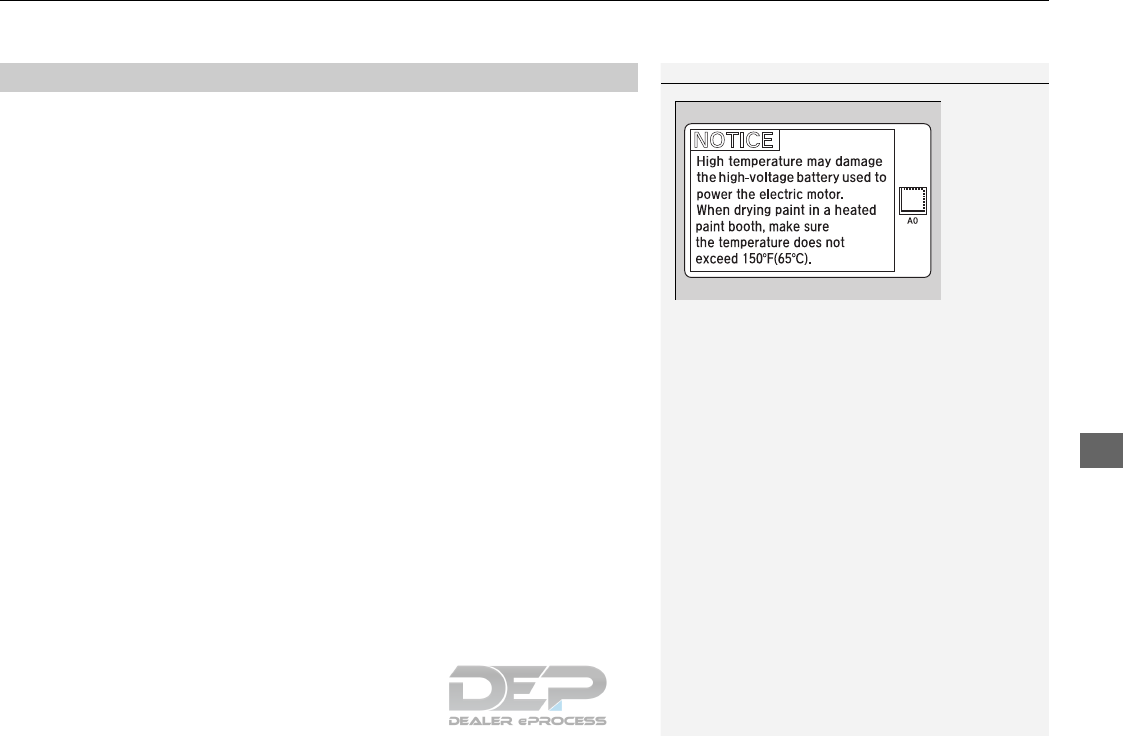2018 Clarityelectric
User Manual: Pdf 2018-clarityelectric
Open the PDF directly: View PDF ![]() .
.
Page Count: 559 [warning: Documents this large are best viewed by clicking the View PDF Link!]
- A Few Words About Safety
- Contents
- Quick Reference Guide
- Visual Index
- Making Good Use of Your Honda Electric Vehicle
- How the Electric Vehicle Works
- Electric Vehicle Precautions
- Regenerative Energy and Regenerative Braking
- Electricity Consumption and Driving Range
- Eco Assist® System
- Safe Driving (P 39)
- Instrument Panel (P 81)
- Controls (P 129)
- Features (P 195)
- Driving (P 359)
- Honda Sensing®
- Maintenance (P 457)
- Handling the Unexpected (P 497)
- What to Do If
- Safe Driving
- Instrument Panel
- Controls
- Features
- Driving
- Maintenance
- Handling the Unexpected
- Information
- Index

2018 ELECTRIC
OWNER’S MANUAL

Event Data Recorders
This vehicle is equipped with an event data recorder (EDR).
The main purpose of an EDR is to record, in certain crash or near
crash-like situations, such as an air bag deployment or hitting a
road obstacle, data that will assist in understanding how a vehicle’s
systems performed. The EDR is designed to record data related
to vehicle dynamics and safety systems for a short period of
time, typically 30 seconds or less. The EDR in this vehicle is
designed to record such data as:
•How various systems in your vehicle were operating;
•Whether or not the driver and passenger safety belts were
buckled/fastened;
3
WARNING
California Proposition 65 Warning
Operating, servicing and maintaining a
passenger vehicle or off-road vehicle can
expose you to chemicals including engine
exhaust, carbon monoxide, phthalates, and
lead, which are known to the State of
California to cause cancer and birth defects or
other reproductive harm. To minimize
exposure, avoid breathing exhaust, do not
idle the engine except as necessary, service
your vehicle in a well-ventilated area and
wear gloves or wash your hands frequently
when servicing your vehicle. For more
information go to
www.P65Warnings.ca.gov/
passenger-vehicle
.
•How far (if at all) the driver was depressing the accelerator
and/or brake pedal; and,
•How fast the vehicle was traveling.
These data can help provide a better understanding of the
circumstances in which crashes and injuries occur. NOTE: EDR data
are recorded by your vehicle only if a non-trivial crash situation
occurs; no data are recorded by the EDR under normal driving
conditions and no personal data (e.g., name, gender, age, and
crash location) are recorded. However, other parties, such as law
enforcement, could combine the EDR data with the type of
personally identifying data routinely acquired during a crash
investigation.
To read data recorded by an EDR, special equipment is required,
and access to the vehicle or the EDR is needed. In addition to the
vehicle manufacturer, other parties, such as law enforcement, that
have the special equipment, can read the information if they have
access to the vehicle or the EDR.
The data belongs to the vehicle owner and may not be accessed by
anyone else except as legally required or with the permission of the
vehicle owner.
Service Diagnostic Recorders
This vehicle is equipped with service-related devices that record
information about powertrain performance. The data can be used
to verify emissions law requirements and/or help technicians
diagnose and solve service problems. It may also be combined with
data from other sources for research purposes, but it remains
confidential. Some diagnostic and maintenance information is
uploaded to Honda upon vehicle start up.
18 CLARITY ELECTRIC CSS-31TRV6100.book 0 ページ 2018年2月5日 月曜日 午後12時0分

California Perchlorate Contamination Prevention Act
The airbags, seat belt tensioners, and CR type batteries in this
vehicle may contain perchlorate materials - special handling may
apply. See www.dtsc.ca.gov/hazardouswaste/perchlorate/
As you read this manual, you will find information that is preceded
by a symbol. This information is intended to help you avoid
damage to your vehicle, other property, or the environment.
NOTICE
Software End User License Agreement
Your vehicle comes equipped with software, which is governed by
the End User License Agreement in Owner’s Manual, and which
contains a binding arbitration clause. Please refer to the End User
License Agreement for the terms and conditions governing your
use of the installed software, as well as the applications, services,
functions, and content provided through the software. Your use of
the installed software will serve as your consent to the terms and
conditions of the End User License Agreement.
You may opt out within 30 days of your initial use of the Software
by sending a signed, written notice to HONDA at American Honda
Motor Co., Inc. Honda Automobile Customer Services Mail Stop
100-5E-8A, 1919 Torrance Blvd. Torrance, CA 90501-2746.
Privacy Notice
This vehicle may share location and usage information. To manage
this setting, visit www.hondalink.com/vehicle-data-choices.
18 CLARITY ELECTRIC CSS-31TRV6100.book 1 ページ 2018年2月5日 月曜日 午後12時0分

High-Voltage Battery Monitoring System
This vehicle is equipped with a monitoring system that compiles
data about your vehicle and driving conditions and transmits that
data to Honda at regular intervals as determined at the discretion
of Honda. This data includes information on but not limited to the
following:
●Vehicle location, distance driven, warning indicators and
messages, and vehicle speed
●High-Voltage Battery system control and power generation
The system does not record audio or images.
Data collected is used for the sole purposes of technical diagnoses,
preventive maintenance, research and vehicle development.
Neither Honda nor any third party receiving data will use the data
for any other purpose without first obtaining customer
authorization.
18 CLARITY ELECTRIC CSS-31TRV6100.book 2 ページ 2018年2月5日 月曜日 午後12時0分

A Few Words About Safety
Your safety, and the safety of others, is very important. And
operating this vehicle safely is an important responsibility.
To help you make informed decisions about safety, we have
provided operating procedures and other information on labels and
in this manual. This information alerts you to potential hazards that
could hurt you or others.
Of course, it is not practical or possible to warn you about all the
hazards associated with operating or maintaining your vehicle. You
must use your own good judgment.
You will find this important safety information in a variety of forms,
including:
●Safety Labels - on the vehicle.
●Safety Messages - preceded by a safety alert symbol 3 and
one of three signal words: DANGER, WARNING, or CAUTION.
These signal words mean:
●Safety Headings - such as Important Safety Precautions.
●Safety Section - such as Safe Driving.
●Instructions - how to use this vehicle correctly and safely.
This entire book is filled with important safety information - please
read it carefully.
3DANGER
You WILL be KILLED or SERIOUSLY HURT if
you don’t follow instructions.
3WARNING
You CAN be KILLED or SERIOUSLY HURT if
you don’t follow instructions.
3CAUTION
You CAN be HURT if you don’t follow
instructions.
18 CLARITY ELECTRIC CSS-31TRV6100.book 3 ページ 2018年2月5日 月曜日 午後12時0分

Contents
This owner’s manual should be considered a permanent part of the
vehicle and should remain with the vehicle when it is sold.
This owner’s manual covers all models of your vehicle. You may find
descriptions of equipment and features that are not on your
particular model.
Images throughout this owner’s manual (including the front cover)
represent features and equipment that are available on some, but
not all, models. Your particular model may not have some of these
features.
The information and specifications included in this publication were
in effect at the time of approval for printing. Honda Motor Co., Ltd.
reserves the right, however, to discontinue or change specifications
or design at any time without notice and without incurring any
obligation.
2Safe Driving P. 39
For Safe Driving P. 40 Seat Belts P. 44 Airbags P. 52
2Instrument Panel P. 81
Indicators P. 82 Gauges and Driver Information Interface P. 116
2Controls P. 129
Clock P. 130 Locking and Unlocking the Doors P. 131
Operating the Switches Around the Steering Wheel P. 152
Interior Lights/Interior Convenience Items P. 176
2Features P. 195
Audio System P. 196 Audio System Basic Operation P. 202
Customized Features P. 296 HomeLink® Universal Transceiver P. 322
2Driving P. 359
Before Driving P. 360 Towing a Trailer P. 365
Multi-View Rear Camera P. 438 Charging P. 440
2Maintenance P. 457
Before Performing Maintenance P. 458 Maintenance MinderTM P. 461
Checking and Maintaining Wiper Blades P. 472
Climate Control System Maintenance P. 487 Cleaning P. 488
2Handling the Unexpected P. 497
If a Tire Goes Flat P. 498 Handling of the Jack P. 510
Indicator, Coming On/Blinking P. 518 Fuses P. 524
When You Cannot Disengage the Charging Connector P. 533
2Information P. 535
Specifications P. 536 Identification Numbers P. 538
Warranty Coverages P. 541 Authorized Manuals P. 543
18 CLARITY ELECTRIC CSS-31TRV6100.book 4 ページ 2018年2月5日 月曜日 午後12時0分

Contents
Child Safety P. 67 Safety Labels P. 80
Opening and Closing the Trunk P. 144 Security System P. 147 Opening and Closing the Windows P. 150
Adjusting the Mirrors P. 167 Adjusting the Seats P. 169
Climate Control System P. 186
Audio Error Messages P. 274 General Information on the Audio System P. 278
Bluetooth® HandsFreeLink® P. 325
When Driving P. 366 Braking P. 420 Parking Your Vehicle P. 436
Energy Economy P. 456
Maintenance Under the Hood P. 465 Replacing Light Bulbs P. 470
Checking and Maintaining Tires P. 475 12-Volt Battery P. 484 Remote Transmitter Care P. 486
Accessories and Modifications P. 494
Power System Won’t Start P. 511 Jump Starting P. 514 Overheating P. 517
Emergency Towing P. 531 When You Cannot Open the Charge Lid P. 532
When You Cannot Open the Trunk P. 534
Devices that Emit Radio Waves P. 539 Reporting Safety Defects P. 540
Customer Service Information P. 544
Quick Reference Guide P. 6
Safe Driving P. 39
Instrument Panel P. 81
Controls P. 129
Features P. 195
Driving P. 359
Maintenance P. 457
Handling the Unexpected P. 497
Information P. 535
Index P. 546
18 CLARITY ELECTRIC CSS-31TRV6100.book 5 ページ 2018年2月5日 月曜日 午後12時0分

6
Quick Reference Guide
Quick Reference Guide
Visual Index
❙Steering Wheel Adjustments (P 166)
❙ (Vehicle Stability Assist® (VSA®)
System OFF) Button (P 412)
❙Road Departure Mitigation (RDM)
Button (P 386)
❙System Indicators (P 82)
❙Gauges (P 116)
❙Collision Mitigation Braking SystemTM
(CMBSTM) OFF Button (P 431)
❙Charge Lid Release Button
(P 442, 444)
❙Driver Information Interface
(P 120)
❙Navigation System
() See the Navigation System Manual
❙Climate Control System (P 186)
❙Rear Window Defogger (P 163)
❙POWER Button (P 152)
❙Seat Heater Buttons (P 184)
❙Audio System (P 196)
❙Hazard Warning Button
❙Heated Door Mirror Button (P163 )
18 CLARITY ELECTRIC CSS-31TRV6100.book 6 ページ 2018年2月5日 月曜日 午後12時0分

7
Quick Reference Guide
❙Wipers/Washers (P 160)
❙Headlights/Turn Signals (P 155, 156)
❙Brightness Control (P 162)
❙LaneWatchTM (P 418)
❙TRIP Button (P120, 122)
❙Interval Button (P 398)
❙Lane Keeping Assist System (LKAS) Button (P 406)
❙Adaptive Cruise Control (ACC) with Low
Speed Follow (LSF) Buttons (P 389)
❙ (Display/Information) Button (P120 )
❙/ / / Buttons (P120, 199)
3
4
❙ENTER Button (P120 )
❙Voice Control Buttons (P229)
❙Bluetooth® HandsFreeLink® System
Voice Control Buttons (P 325)
❙Horn (Press an area around .)
❙Paddle Selector (+ (P379 )
❙Paddle Selector (- (P379 )
18 CLARITY ELECTRIC CSS-31TRV6100.book 7 ページ 2018年2月5日 月曜日 午後12時0分

Visual Index
8
Quick Reference Guide
❙Power Window Switches (P 150)
❙Trunk Opener (P 144)
❙Driver’s Knee Airbag (P 59)
❙Door Mirror Controls (P 168)
❙Power Door Lock Master Switch (P 142)❙Memory Buttons (P 165)
❙SET Button (P 165)
❙Interior Fuse Box (P 526)
❙Automatic Brake Hold Button (P 424)
❙Driver’s Front Airbag (P 55)
❙Passenger’s Front Airbag (P 55)
❙Rearview Mirror (P 167)
❙SPORT Button (P 378)
❙Glove Box (P 178)
❙Electric Parking Brake Switch (P 420)
❙Shift Button
Electronic Gear Selector (P 371)
❙Accessory Power Socket (P 182)
❙Hood Release Handle (P 466)
❙ECON Button (P377 )
18 CLARITY ELECTRIC CSS-31TRV6100.book 8 ページ 2018年2月5日 月曜日 午後12時0分

9
Quick Reference Guide
❙Side Airbags (P 61)
❙Side Curtain Airbags (P 63)
❙Seat Belts (P 44)
❙Seat Belt (Installing a Child Seat) (P 74)
❙Rear Seat
❙Coat Hook (P 183)
❙Map Lights (P 177)
❙Sun Visors
❙Vanity Mirrors
❙Seat Belt to Secure a Child Seat (P 76)
❙Map Lights (P 177)
❙Grab Handle
❙Sunglasses Holder
(P 185)
❙Accessory Power
Socket (P 182)
❙Front Seat (P 169)
❙USB Ports (P 197)
❙LATCH to Secure a Child Seat (P 72)
18 CLARITY ELECTRIC CSS-31TRV6100.book 9 ページ 2018年2月5日 月曜日 午後12時0分

Visual Index
10
Quick Reference Guide
❙Maintenance Under the Hood (P 465)
❙Windshield Wipers (P 160, 472)
❙Tires (P 475, 498)
❙Door Lock/Unlock Control (P 133)
❙Power Door Mirrors (P 168)
❙Headlights (P 156, 470)
❙Front Turn Signal Lights (P 155, 470)
❙Parking/Daytime Running Lights (P 156, 159, 470)
❙Front Side Marker Lights (P 156, 470)
❙How to Charge (P442, 444)
18 CLARITY ELECTRIC CSS-31TRV6100.book 10 ページ 2018年2月5日 月曜日 午後12時0分

11
Quick Reference Guide
❙High-Mount Brake Light (P 471)
❙Opening/Closing the Trunk (P 144)
❙Tail/Rear Side Marker Lights (P 471)
❙Brake Lights (P 471)
❙Rear Turn Signal Lights (P 471)
❙Back-Up Lights (P 471)
❙Taillights (P 471)
❙Trunk Release Button (P 145)
❙Rear License Plate Light (P 471)
❙Multi-View Rear Camera (P 438)
❙Emergency Trunk Release Lever (P 146)
18 CLARITY ELECTRIC CSS-31TRV6100.book 11 ページ 2018年2月5日 月曜日 午後12時0分

12
Quick Reference Guide
Making Good Use of Your Honda Electric Vehicle
Charging at Home
Your Honda electric vehicle can be charged
with an appropriately configured household
outlet. If a timer has been set, charging
automatically starts and ends.
2Charging P. 440
2Using a Timer P. 454
18 CLARITY ELECTRIC CSS-31TRV6100.book 12 ページ 2018年2月5日 月曜日 午後12時0分

13
Quick Reference Guide
Parking
There are several things you need to
know when parking your Honda
electric vehicle.
2High Voltage Battery P. 453
How the electric vehicle
works
An electric motor propels your Honda
electric vehicle.
2How the Electric Vehicle Works
P. 14
18 CLARITY ELECTRIC CSS-31TRV6100.book 13 ページ 2018年2月5日 月曜日 午後12時0分

14
Quick Reference Guide
How the Electric Vehicle Works
Instead of using gasoline to power an internal combustion engine, your vehicle uses stored electricity to power an electric propulsion motor.
As with a gasoline powered vehicle, the efficiency of an electric vehicle (and the vehicle’s range) is most impacted by the driver’s driving
style. Climate control system usage also has a strong impact with heavy usage negatively affecting the vehicle’s range.
There are two types of batteries used in this vehicle, a standard 12-volt battery that powers the airbags, the interior and exterior lights, and
other standard 12-volt systems, and a high voltage lithium ion battery that is used to power the propulsion motor and recharge the 12-volt
battery.
Charging the High Voltage Battery
You can recharge the High Voltage battery using a standard household outlet or at a public charging station.
(P 440)
While the vehicle is charging or is parked after running, the compressor may operate to melt any frost that has formed on the climate
control system.
Water from the melted frost drains out through the front section of the vehicle, near the undercover.
18 CLARITY ELECTRIC CSS-31TRV6100.book 14 ページ 2018年2月5日 月曜日 午後12時0分

15
Quick Reference Guide
Electric Vehicle Precautions
High Voltage Components, High Voltage Cables and High Temperature
Components
Electric vehicles have high voltage components (about 500 V maximum) such as the power control unit, High Voltage battery, high voltage
cables (identified by their orange covers), electric motor, and high temperature parts such as the radiator. Labels with handling warnings
are attached to these components.
WARNING
This vehicle has high voltage circuits and
parts. Failure to observe the following
precautions can result in burns or electric
shock.
●Do not remove, disassemble, or replace
the high voltage parts, cables (orange) or
their connectors.
●Never touch the High Voltage battery
service plugs.
In an emergency or during maintenance or
repair, the service plugs are removed to cut
off the electric flow from the battery. These
plugs are in contact with the battery and
can cause severe electric shock if not
handled properly.
Only a qualified technician should handle
any electrical equipment. For inspection
and repair, consult an authorized Honda
Clarity Electric dealer.
DC/DC Converter
●A/C Compressor
●A/C Heater
Radiator aHigh Voltage Battery
Label a Radiator Cap
Power Control Unit
Electric Motor
High Voltage Battery
Service Plug Lid c
High Voltage Battery
System Coolant
Reserve Tank b
b High Voltage Battery
System Coolant Reserve
Tank Cap
c High Voltage Battery
Service Plug Lid
18 CLARITY ELECTRIC CSS-31TRV6100.book 15 ページ 2018年2月5日 月曜日 午後12時0分

16
Quick Reference Guide
High Voltage Battery
The High Voltage battery gradually discharges when the vehicle is not in use. If allowed to discharge too much, the battery may become
damaged.
If your vehicle is parked for an extended period of time, during storage for example, periodically recharge the battery to maintain sufficient
charge levels. At least once every three months, recharge the High Voltage battery.
Excessive heat can also damage the battery. On hot, sunny days, try to avoid parking your vehicle under direct sunlight.
If the High Voltage battery becomes fully discharged or damaged and you are unable to start the power system as a result, consult an
authorized Honda Clarity Electric dealer.
Temperature
When storing the vehicle, make sure not to expose it to extremely low temperatures: If the temperature of the High Voltage battery drops
to –22°F (–30°C) or below, the power system may not start. Wait for the High Voltage battery to warm up, or warm it up by plugging in the
vehicle.
If the temperature of the High Voltage battery drops to –31°F (–35°C) or below, the power system will not start. Wait for the High Voltage
battery to warm up or move the vehicle to a warmer location. Note plugging the vehicle in will not help in this case.
18 CLARITY ELECTRIC CSS-31TRV6100.book 16 ページ 2018年2月5日 月曜日 午後12時0分

17
Quick Reference Guide
Maintenance, Repair, and Disposal
Always consult an authorized Honda Clarity Electric dealer regarding maintenance, repair,
and disposal.
High Voltage batteries that have been removed from disposed vehicles are collected
through authorized Honda Clarity Electric dealers. Do not dispose of those batteries
yourself.
In Case of a Crash
●Be careful of electric shock hazard.
uIf a severe crash damaged your vehicle’s High Voltage system, there is a possibility of
electrical shock due to exposed High Voltage components or wires. If this happens, do
not touch any of the High Voltage system components or any of its orange wires.
●Avoid contact with High Voltage battery fluid.
uThe High Voltage battery contains a flammable electrolyte that could leak as a result
of a severe crash. Avoid any skin or eye contact with the electrolyte as it is corrosive.
If you accidentally touch it, flush your eyes or skin with a large quantity of water for at
least five minutes, and seek medical attention immediately.
●Use a fire extinguisher for an electrical fire.
uAttempting to extinguish an electrical fire with a small quantity of water, from a
garden hose for instance, can be dangerous.
●Anytime the vehicle is damaged in an accident, have it repaired by an authorized Honda
Clarity Electric dealer.
Emergency Shutdown System for the High Voltage
System
The emergency shutdown system may activate when the vehicle is impacted by a crash or a
collision. When this system activates, the High Voltage system automatically shuts down,
and your vehicle no longer moves.
To return the High Voltage system to normal operation, consult an authorized Honda Clarity
Electric dealer.
WARNING
High voltage parts and/or the cables
(orange) connecting them may be exposed
as a result of a crash. Stay clear of these
parts as you may be electrocuted.
If High Voltage battery fluid leaks, be
careful not to touch the fluid. It can harm
your eyes and skin. If it comes in contact
with your eyes and skin; flush the affected
area with clean water immediately for a
few minutes, and seek immediate medical
attention.
18 CLARITY ELECTRIC CSS-31TRV6100.book 17 ページ 2018年2月5日 月曜日 午後12時0分

18
Quick Reference Guide
Regenerative Energy and Regenerative Braking
When decelerating or while driving downhill, the electric motor acts as a generator that recovers a portion of the electrical energy that was
used to accelerate the vehicle.
In the following situations, the vehicle generates electricity while decelerating.
●The accelerator pedal is released with the gear position in (D.
●The brake pedal is depressed with the gear position in (D.
uWhen the High Voltage battery is fully charged or its temperature is too cold/hot, or another factor or factors are affecting the
condition of the battery, the regenerative braking system may not be activated.
●The deceleration paddle selector is used with the gear position in (D.
uYou can control the rate of deceleration by using the deceleration paddle selector.
18 CLARITY ELECTRIC CSS-31TRV6100.book 18 ページ 2018年2月5日 月曜日 午後12時0分

19
Quick Reference Guide
Electricity Consumption and Driving Range
Driving range is dependent on driving conditions and climate control system use. Since the climate control system in this vehicle runs on
electricity, it will consume electricity when in use. The climate control system requires more electricity for heating than it does for cooling;
therefore, when you use the heating function, especially when ambient temperatures are very low, the distance that you can travel on the
remaining power will be shortened.
The meter below shows the driving range as well as the amount of electricity that has been consumed by the motor and the climate control
system.
Electricity Consumption Indicator (ENERGY USAGE)
The meter shows the ratio between the energy which has been consumed by the
climate control system (CLIMATE) and the energy which has been consumed by
the motor (DRIVE).
Range Display
Displays the estimated driving range as well as
the estimated additional driving range if the
climate control system is turned off.
To turn the climate control system off, press
the button.
2Climate Control System (P186)
18 CLARITY ELECTRIC CSS-31TRV6100.book 19 ページ 2018年2月5日 月曜日 午後12時0分

20
Quick Reference Guide
Eco Assist® System
Ambient Meter
●Changes color to reflect how energy-efficiently you are
driving.
Green: Slow acceleration or deceleration (good energy
economy)
White-green: Moderate acceleration or deceleration
(moderate energy economy)
White: Aggressive acceleration or deceleration (poor
energy economy)
●The indicator remains red as long as SPORT mode is
activated.
ECON Mode Indicator (P95)
Comes on when the ECON button is
pressed.
The message is displayed for a few seconds
when the ECON button is pressed.
ECON Button (P377)
Helps maximize energy
economy.
18 CLARITY ELECTRIC CSS-31TRV6100.book 20 ページ 2018年2月5日 月曜日 午後12時0分

21
Quick Reference Guide
Drive Cycle Score/Lifetime Points
●Appears when the power mode is in VEHICLE OFF (LOCK).
Eco Drive Display (P126)
The vehicle icon in the display moves forward and back.
●When you accelerate and decelerate, the icon moves forward and back respectively. The greater the acceleration or deceleration,
the greater the icon moves.
●You can maintain better energy efficiency by keeping the icon in the center.
Aggressive Deceleration Energy-Efficient Driving Aggressive Acceleration
Moderate
Deceleration
Moderate
Acceleration
Lifetime Points
Drive Cycle Score
18 CLARITY ELECTRIC CSS-31TRV6100.book 21 ページ 2018年2月5日 月曜日 午後12時0分

22
Quick Reference Guide
Safe Driving (P 39)
Airbags (P 52)
●Your vehicle is fitted with airbags to help protect you and
your passengers during a moderate-to-severe collision.
Child Safety (P 67)
●All children 12 and younger should be seated in the rear seat.
●Smaller children should be properly restrained in a forward-facing child seat.
●Infants must be properly restrained in a rear-facing child seat.
Before Driving Checklist (P 43)
●Before driving, check that the front seats, head restraints,
steering wheel, and mirrors have been properly adjusted.
Seat Belts (P 44)
●Fasten your seat belt and sit upright well
back in the seat.
●Check that your passengers are wearing
their seat belts correctly.
Fasten your lap belt as
low as possible.
18 CLARITY ELECTRIC CSS-31TRV6100.book 22 ページ 2018年2月5日 月曜日 午後12時0分

23
Quick Reference Guide
Instrument Panel (P 81)
Lights On Indicator
System Indicators
12-Volt Battery
Charging System
Indicator
Anti-lock Brake
System (ABS)
Indicator
Vehicle Stability
Assist® (VSA®) System
Indicator
VSA® OFF Indicator
Electric Power
Steering (EPS)
System Indicator
Lights Indicators
High Beam Indicator
Seat Belt Reminder
Indicator
System Indicators
System Message
Indicator
Parking Brake and
Brake System
Indicator (Red)
Supplemental
Restraint System
Indicator
Gauges (P 116)/Driver Information Interface (P 120)/
System Indicators (P 82)
Low Tire Pressure/
TPMS Indicator
Turn Signal and
Hazard Warning
Indicators
Speedometer
Automatic Brake Hold
System Indicator
Parking Brake and
Brake System
Indicator (Amber)
SPORT Mode Indicator
Collision Mitigation
Brake SystemTM
(CMBSTM) Indicator
Road Departure
Mitigation (RDM)
Indicator
Immobilizer System Indicator/
Security System Alarm Indicator
Automatic Brake Hold
Indicator
READY Indicator
POWER SYSTEM
Indicator
Gear Position
Indicator
High Voltage Battery
Charge Level Gauge
Driver Information
Interface
Electricity Consumption
Indicator (ENERGY USAGE)
POWER/CHARGE
Gauge
Low Charge
Indicator
Adaptive Cruise
Control (ACC) with
Low Speed Follow
(LSF) Indicator
Lane Keeping Assist
System (LKAS)
Indicator
Deceleration Paddle
Selector Indicator
ECON Mode Indicator
18 CLARITY ELECTRIC CSS-31TRV6100.book 23 ページ 2018年2月5日 月曜日 午後12時0分

24
Quick Reference Guide
Controls (P 129)
Clock (P 130)
The navigation system receives signals from
GPS satellites, updating the clock
automatically.
You can also adjust the time manually.
aSelect the (Home) icon, then select
Settings.
bSelect Clock, then Clock Adjustment.
cTouch the respective / icon to
adjust the hours or minutes up or
down.
dSelect OK.
4
3
POWER Button (P 152)
Press the button to change the vehicle’s
power mode.
Turn Signals (P 155)
Lights (P 156)
Turn Signal Control Lever
Right
Left
Light Control Switches
Low Beam
High Beam
Flashing
18 CLARITY ELECTRIC CSS-31TRV6100.book 24 ページ 2018年2月5日 月曜日 午後12時0分

25
Quick Reference Guide
Wipers and Washers
(P 160)
Wiper/Washer Control Lever
Adjustment Ring
: Lower speed, fewer sweeps
: Higher speed, more sweeps
MIST
OFF
INT: Low speed with
intermittent
LO: Low speed wipe
HI: High speed wipe
Pull toward
you to spray
washer fluid.
Steering Wheel (P 166)
●To adjust, push the adjustment lever
down, adjust to the desired position, then
lock the lever back in place.
Unlocking the Front
Doors from the Inside
(P 141)
●Pull either front door inner handle to
unlock and open it in one motion.
●Unlocking and opening the driver’s door
from the inner handle unlocks all the
other doors.
Trunk (P 144)
●To unlock and open the trunk:
•Press the trunk opener on the driver’s
door.
•Press the trunk release button on the
smart entry remote.
•Press the trunk release button on the
trunk lid.
Trunk Opener
18 CLARITY ELECTRIC CSS-31TRV6100.book 25 ページ 2018年2月5日 月曜日 午後12時0分

26
Quick Reference Guide
Power Door Mirrors
(P 168)
●With the power mode in ON, move the
selector switch to L or R.
●Push the appropriate edge of the
adjustment switch to adjust the mirror.
Selector Switch
Adjustment Switch
Power Windows (P 150)
●With the power mode in ON, open and
close the power windows.
●If the power window lock button is in the
off position, each passenger’s window
can be opened and closed with its own
switch.
●If the power window lock button is in the
on position (indicator on), each
passenger’s window switch is disabled.
Power Window Lock Button
Window Switch
Indicator
18 CLARITY ELECTRIC CSS-31TRV6100.book 26 ページ 2018年2月5日 月曜日 午後12時0分

27
Quick Reference Guide
Climate Control System (P 186)
●Press the AUTO button to activate the climate control system.
●Press the button to turn the system on or off.
●Press the button to defrost the windshield.
The climate control system is voice operable. (P229)
AUTO Button
/ (Fan Control) Buttons
MODE Control Icon
(Air flows from floor and dashboard
vents, and back of the center console)
A/C (Air Conditioning) Icon
MODE Control Icon
(Air flows from floor and
windshield defroster vents)
MODE Control Icon
(Air flows from floor vents)
Passenger’s Side
Temperature Control Dial
SYNC (Synchronization) Button
(Windshield Defroster) Button
(ON/OFF) Button
(Recirculation) Button
(Fresh Air) Button
MODE Control Icon
(Air flows from dashboard vents
and back of the center console)
Driver’s Side Temperature
Control Dial
CLIMATE Button
Fan Control Icon
18 CLARITY ELECTRIC CSS-31TRV6100.book 27 ページ 2018年2月5日 月曜日 午後12時0分

28
Quick Reference Guide
Features (P 195)
Audio Remote Controls
(P 199)
●(+ / (- Bar
Press to adjust the volume up/down.
● / Button
Press or to cycle through the audio
mode as follows:
FM AM SiriusXM®USB iPod®
Bluetooth® Audio Pandora®Apple
CarPlay/Android Auto
ENTER Button
/ / / Button
3
4
(+ / (- Bar
Button
3
4
3
4
●ENTER Button
•When listening to the radio and
SiriusXM®
aPress ENTER to switch the display to a
preset list you stored in the preset
buttons.
bPress or to select a preset, then
press ENTER.
•When listening to a USB flash drive
aPress ENTER to display the folder list.
bPress or to select a folder.
cPress ENTER to display a list of tracks in
that folder.
dPress or to select a track, then
press ENTER.
3
4
3
4
3
4
•When listening to an iPod®
aPress ENTER to display the iPod® music
list.
bPress or to select a category.
cPress ENTER to display a list of items in
the category.
dPress or to select an item, then
press ENTER.
uPress ENTER and press or
repeatedly until a desired item you
want to listen is displayed.
•When listening to Pandora®
aPress ENTER to display the station list.
bPress or to select an item, then
press ENTER.
•When listening to Bluetooth® Audio
aPress ENTER to display the track list.
bPress or to select a track, then
press ENTER.
3
4
3
4
3
4
3
4
3
4
18 CLARITY ELECTRIC CSS-31TRV6100.book 28 ページ 2018年2月5日 月曜日 午後12時0分

29
Quick Reference Guide
● / Button
Radio:Press to change the preset station.
Press and hold to select the next or
previous strong station.
USB device:
Press to skip to the beginning of
the next song or return to the
beginning of the current song.
Press and hold to change a folder.
Button:
Press to change contents.
2Driver Information
Interface (P120)
18 CLARITY ELECTRIC CSS-31TRV6100.book 29 ページ 2018年2月5日 月曜日 午後12時0分

30
Quick Reference Guide
Audio System (P 196)
For navigation system operation () See the Navigation System Manual
(Menu) Icon
VOL (Volume) Icons
(Home) Icon
(Back) Icon
Audio/Information Screen
/AUDIO (Power/Audio) Icon
Driver Information Interface
(Instrument Panel) Icon
(Day/Night) Icon
18 CLARITY ELECTRIC CSS-31TRV6100.book 30 ページ 2018年2月5日 月曜日 午後12時0分

31
Quick Reference Guide
Driving (P 359)
Electronic Gear Selector (P 371)
●Select (P and depress the brake pedal when turning on the power.
Park
Press the (P button.
Used when parking or before turning the power on or off.
Transmission is locked.
Reverse
Press back the (R button.
Used when reversing.
Neutral
Press the (N button.
Transmission is not locked.
Drive
Press the (D button.
Used for normal driving.
The deceleration paddle selector can be used temporarily.
The deceleration paddle selector can be used when SPORT mode is on.
Gear Position Indicator
The gear position indicator
and the shift button
indicator indicate the
current gear selection.
Gear Position Indicator
Shift Button
Indicator
Gear selection
18 CLARITY ELECTRIC CSS-31TRV6100.book 31 ページ 2018年2月5日 月曜日 午後12時0分

32
Quick Reference Guide
Deceleration Paddle Selector (P379)
When you release the accelerator pedal, you can control the rate of deceleration
without releasing your hands from the steering wheel. Using the deceleration
paddle selector situated on the steering wheel, you can sequentially shift through
four stages of deceleration.
Pull the (+ selector for a few seconds when you want to cancel the deceleration
paddle selector.
●When SPORT mode is OFF
If you pull back the paddle selector, the rate of deceleration will change
temporarily, and the stage will appear in the instrument panel.
●When SPORT mode is ON
If you pull back the paddle selector, the rate of deceleration will change and the
stage along with M will appear in the instrument panel.
(- Paddle
Selector Deceleration stage
When SPORT mode is
OFF, the deceleration
stage appears.
(+ Paddle
Selector
When SPORT mode is
ON, The deceleration
stage and M appear.
VSA® On and Off (P 412)
●The Vehicle Stability Assist® (VSA®) system
helps stabilize the vehicle during
cornering and helps maintain traction
while accelerating on loose or slippery
road surfaces.
●VSA® comes on automatically every time
you turn on the power system.
●To partially disable or fully restore VSA®
function, press and hold the button until
you hear a beep.
CMBSTM On and Off
(P 431)
●When a possible collision is likely
unavoidable, the CMBSTM can help you to
reduce the vehicle speed and the severity
of the collision.
●The CMBSTM is turned on every time you
start the power system.
●To turn the CMBSTM on or off, press and
hold the button until you hear a beep.
Tire Pressure Monitoring
System (TPMS) (P 414)
●Detects a change in tire conditions and
overall dimensions due to decrease in tire
pressures.
●The TPMS is turned on automatically
every time you turn on the power system.
●A calibration procedure must be
performed when certain conditions arise.
18 CLARITY ELECTRIC CSS-31TRV6100.book 32 ページ 2018年2月5日 月曜日 午後12時0分

33
Quick Reference Guide
Honda Sensing®
Honda Sensing® is a driver support system
which employs the use of two distinctly
different kinds of sensors, a radar sensor
located in the front grille and a front sensor
camera mounted to the interior side of the
windshield, behind the rearview mirror.
The camera is
located behind the
rearview mirror.
Front Sensor
Camera
Radar Sensor
The radar sensor
is behind the
emblem.
Adaptive Cruise Control
(ACC) with Low Speed
Follow (LSF) (P 389)
Helps maintain a constant vehicle speed and
a set following-interval behind a vehicle
detected ahead of yours and, if the detected
vehicle comes to a stop, can decelerate and
stop your vehicle, without you having to
keep your foot on the brake or the
accelerator.
Road Departure
Mitigation (RDM) System
(P 385)
Alerts and helps to assist you when the
system detects a possibility of your vehicle
unintentionally crossing over detected lane
markings and/or leaving the roadway
altogether.
Lane Keeping Assist
System (LKAS) (P 404)
Provides steering input to help keep the
vehicle in the middle of a detected lane and
provides tactile and visual alerts if the
vehicle is detected drifting out of its lane.
Collision Mitigation
Braking SystemTM
(CMBSTM) (P 428)
Can assist you when there is a possibility of
your vehicle colliding with a vehicle or a
pedestrian detected in front of yours. The
CMBSTM is designed to alert you when a
potential collision is determined, as well as
to reduce your vehicle speed to help
minimize collision severity when a collision is
deemed unavoidable.
18 CLARITY ELECTRIC CSS-31TRV6100.book 33 ページ 2018年2月5日 月曜日 午後12時0分

34
Quick Reference Guide
Maintenance (P 457)
Under the Hood (P 465)
●Check coolants and windshield washer fluid. Add when
necessary.
●Check brake fluid.
●Check the 12-volt battery condition monthly.
aPull the hood release handle under the corner of the
dashboard.
bLocate the hood latch lever, push it to the side, and then
raise the hood. Once you have raised the hood slightly, you
can release the lever.
cWhen finished, close the hood and make sure it is firmly
locked in place.
Lights (P 470)
●Inspect all lights regularly.
Wiper Blades (P 472)
●Replace blades if they leave streaks
across the windshield.
Tires (P 475)
●Inspect tires and wheels regularly.
●Check tire pressures regularly.
●Install snow tires for winter driving.
18 CLARITY ELECTRIC CSS-31TRV6100.book 34 ページ 2018年2月5日 月曜日 午後12時0分

Quick Reference Guide
35
Handling the Unexpected (P 497)
Flat Tire (P 498)
●Park in a safe location and repair the flat
tire using the temporary tire repair kit.
Indicators Come On
(P 518)
●Identify the indicator and consult the
owner’s manual.
Power System Won’t Start
(P 511)
●If the 12-volt battery is dead, jump start
using a booster battery.
Blown Fuse
(P 524)
●Check for a blown fuse if an electrical
device does not operate.
Overheating (P 517)
●Park in a safe location. If you do not see
steam under the hood, open the hood,
and let the power system cool down.
Emergency Towing
(P 531)
●Call a professional towing service if you
need to tow your vehicle.
18 CLARITY ELECTRIC CSS-31TRV6100.book 35 ページ 2018年2月5日 月曜日 午後12時0分

36
Quick Reference Guide
What to Do If
Why do I hear an operating
noise when applying the
brakes?
This can occur when the ABS activates and does not indicate a
problem. Apply firm, steady pressure on the brake pedal. Never
pump the brake pedal.
2Anti-lock Brake System (ABS) (P426)
The rear door cannot be
opened from inside the
vehicle. Why?
Check if the childproof lock is in
the lock position. If so, open the
rear door with the outside door
handle.
To cancel this function, slide the
lever up to the unlock position.
Why do the doors lock
after I unlocked the doors?
If you do not open the doors within 30 seconds, the doors are
relocked automatically for security.
Why does the beeper
sound when I open the
driver’s door?
The beeper sounds when:
●The power mode is in ACCESSORY.
●The exterior lights are left on.
18 CLARITY ELECTRIC CSS-31TRV6100.book 36 ページ 2018年2月5日 月曜日 午後12時0分

37
Quick Reference Guide
Why does a beeper sound
when I walk away from the
vehicle after I close the
door?
The beeper sounds if you move outside the walk away auto lock
operating range before the door completely closes.
2Locking the doors and trunk (Walk away auto lock) (P 134)
Why does the beeper
sound when I start driving?
The beeper sounds when the driver and/or front passenger are
not wearing their seat belts.
Pressing the electric
parking brake switch does
not release the parking
brake. Why?
Press the electric parking brake switch with the brake pedal
depressed.
I’m seeing an amber
indicator of a tire with an
exclamation point. What is
that?
The Tire Pressure Monitoring System (TPMS) needs attention. If
you recently inflated or changed a tire, you have to recalibrate
the system.
uTPMS Calibration (P 414)
Depressing the accelerator
pedal does not release the
parking brake
automatically. Why?
●Fasten the driver’s seat belt.
●Check if the transmission is in (P or (N. If so, select any other
position.
18 CLARITY ELECTRIC CSS-31TRV6100.book 37 ページ 2018年2月5日 月曜日 午後12時0分

38
Quick Reference Guide
Why does the gear position
automatically change to (P
when I open the driver's
door to check for parking
space lines when
reversing?
●Fasten the driver’s seat belt.
●Close the driver's door and manually change the gear
position.
uWhen opening the driver’s door (P 374)
Why do I hear a screeching
sound when I apply the
brake pedal?
The brake pads may need to be replaced. Have your vehicle
inspected by an authorized Honda Clarity Electric dealer.
18 CLARITY ELECTRIC CSS-31TRV6100.book 38 ページ 2018年2月5日 月曜日 午後12時0分

39
Safe Driving
You can find many safety recommendations throughout this chapter, and throughout this manual.
For Safe Driving
Important Safety Precautions ............. 40
Your Vehicle’s Safety Features............ 42
Safety Checklist ................................. 43
Seat Belts
About Your Seat Belts........................ 44
Fastening a Seat Belt.......................... 47
Seat Belt Inspection............................ 51
Airbags
Airbag System Components............... 52
Types of Airbags ................................ 55
Front Airbags (SRS) ............................ 55
Driver’s Knee Airbag .......................... 59
Side Airbags ...................................... 61
Side Curtain Airbags .......................... 63
Airbag System Indicators.................... 64
Airbag Care ....................................... 66
Child Safety
Protecting Child Passengers ............... 67
Safety of Infants and Small Children .. 69
Safety of Larger Children ................... 78
Safety Labels
Label Locations .................................. 80
18 CLARITY ELECTRIC CSS-31TRV6100.book 39 ページ 2018年2月5日 月曜日 午後12時0分

40
Safe Driving
For Safe Driving
The following pages explain your vehicle’s safety features and how to use them
properly. The safety precautions below are ones that we consider to be among the
most important.
Important Safety Precautions
■Always wear your seat belt
A seat belt is your best protection in all types of collisions. Airbags are designed to
supplement seat belts, not replace them. So even though your vehicle is equipped
with airbags, make sure you and your passengers always wear your seat belts, and
wear them properly.
■Restrain all children
Children ages 12 and under should ride properly restrained in a back seat, not the
front seat. Infants and small children should be restrained in a child seat. Larger
children should use a booster seat and a lap/shoulder seat belt until they can use the
belt properly without a booster seat.
■Be aware of airbag hazards
While airbags can save lives, they can cause serious or fatal injuries to occupants
who sit too close to them, or are not properly restrained. Infants, young children,
and short adults are at the greatest risk. Be sure to follow all instructions and
warnings in this manual.
■Don’t drink and drive
Alcohol and driving don’t mix. Even one drink can reduce your ability to respond to
changing conditions, and your reaction time gets worse with every additional drink.
So don’t drink and drive, and don’t let your friends drink and drive, either.
1Important Safety Precautions
Some states and territories prohibit the use of cell
phones other than hands-free devices by the driver
while driving.
18 CLARITY ELECTRIC CSS-31TRV6100.book 40 ページ 2018年2月5日 月曜日 午後12時0分

41
uuFor Safe DrivinguImportant Safety Precautions
Safe Driving
■Pay appropriate attention to the task of driving safely
Engaging in cell phone conversation or other activities that keep you from paying
close attention to the road, other vehicles, and pedestrians could lead to a crash.
Remember, situations can change quickly, and only you can decide when it is safe to
divert some attention away from driving.
■Control your speed
Excessive speed is a major factor in crash injuries and deaths. Generally, the higher
the speed, the greater the risk, but serious injuries can also occur at lower speeds.
Never drive faster than is safe for current conditions, regardless of the maximum
speed posted.
■Keep your vehicle in safe condition
Having a tire blowout or a mechanical failure can be extremely hazardous.
To reduce the possibility of such problems, check your tire pressures and condition
frequently, and perform all regularly scheduled maintenance.
■Do not leave children unattended in the vehicle
Children left unattended in the vehicle may be injured if they activate one or more
of the vehicle controls. They may also cause the vehicle to move, resulting in a crash
in which the children and/or another person(s) can be injured or killed. Also,
depending on the ambient temperature, the temperature of the interior may reach
extreme levels, which can result in injury or death.
Even if the climate control system is on, never leave children in the vehicle
unattended as the climate control system can shut off at any time.
■Handle high-voltage with care
Familiarize yourself with the charging instructions and warnings supplied in this
manual and on the quick reference card. If using a public charger, also observe the
charging station manufacturer's instructions.
18 CLARITY ELECTRIC CSS-31TRV6100.book 41 ページ 2018年2月5日 月曜日 午後12時0分

42
uuFor Safe DrivinguYour Vehicle’s Safety Features
Safe Driving
Your Vehicle’s Safety Features
The following checklist will help you take an active role in protecting yourself and
your passengers.
1Your Vehicle’s Safety Features
Your vehicle is equipped with many features that
work together to help protect you and your
passengers during a crash.
Some features do not require any action on your part.
These include a strong steel framework that forms a
safety cage around the passenger compartment,
front and rear crush zones, a collapsible steering
column, and tensioners that tighten the front seat
belts in a sufficient crash.
However, you and your passengers cannot take full
advantage of these features unless you remain seated
in the correct position and always wear your seat
belts. In fact, some safety features can contribute to
injuries if they are not used properly.
6
7
9
10
11
12
Safety Cage
Crush Zones
Seats and Seat-Backs
Head Restraints
Collapsible Steering Column
Seat Belts
Front Airbags
Side Curtain Airbags
Door Locks
Side Airbags
Seat Belt Tensioners
7
7
10
10
9
9
11
11
6
12
8
Knee Airbag
8
18 CLARITY ELECTRIC CSS-31TRV6100.book 42 ページ 2018年2月5日 月曜日 午後12時0分

43
uuFor Safe DrivinguSafety Checklist
Safe Driving
Safety Checklist
For the safety of you and your passengers, make a habit of checking these items
each time before you drive. Check if the charging cable is connected to the vehicle
and disconnect it if it is. The vehicle will not operate with the cable connected.
•After everyone has entered the vehicle, be sure all doors are closed and locked.
Locking the doors helps prevent an occupant from being ejected and an outsider
from unexpectedly opening a door.
2Locking/Unlocking the Doors from the Inside P. 140
•Adjust your seat to a position suitable for driving. Be sure the front seats are
adjusted as far to the rear as possible while allowing the driver to control the
vehicle. Sitting too close to a front airbag can result in serious or fatal injury in a
crash.
2Adjusting the Seats P. 169
•Adjust head restraints to the proper position. Head restraints are most effective
when the center of the head restraint aligns with the center of your head. Taller
persons should adjust their head restraint to the highest position.
2Adjusting the Front Head Restraints Positions P. 171
•Always wear your seat belt, and make sure you wear it properly. Confirm that any
passengers are properly belted as well.
2Fastening a Seat Belt P. 47
•Protect children by using seat belts or child seats according to a child’s age, height
and weight.
2Child Safety P. 67
1Safety Checklist
If the door and/or trunk open message appears on
the driver information interface, a door and/or the
trunk is not completely closed. Close all doors and
the trunk tightly until the message disappears.
2Driver Information Interface Warning and
Information Messages P. 108
18 CLARITY ELECTRIC CSS-31TRV6100.book 43 ページ 2018年2月5日 月曜日 午後12時0分

44
Safe Driving
Seat Belts
About Your Seat Belts
Seat belts are the single most effective safety device because they keep you
connected to the vehicle so that you can take advantage of many built-in safety
features. They also help keep you from being thrown against the inside of the
vehicle, against any passengers, or out of the vehicle. When worn properly, seat
belts also keep your body properly positioned in a crash so that you can take full
advantage of the additional protection provided by the airbags.
In addition, seat belts help protect you in almost every type of crash, including:
-frontal impacts
-side impacts
-rear impacts
-rollovers
■Lap/shoulder seat belts
All five seating positions are equipped with lap/shoulder seat belts with emergency
locking retractors. In normal driving the retractor lets you move freely while keeping
some tension on the belt. During a collision or sudden stop the retractor locks to
restrain your body.
The front passenger’s and rear seat belts also have a lockable retractor for use with
child seats.
2Installing a Child Seat with a Lap/Shoulder Seat Belt P. 74
1About Your Seat Belts
Seat belts cannot completely protect you in every
crash. But in most cases, seat belts can reduce your
risk of serious injury.
Most states and territories require you to wear seat
belts.
If you extend the seat belt too quickly, it will lock in
place. If this happens, slightly retract the seat belt,
then extend it slowly.
3
WARNING
Not wearing a seat belt properly increases
the chance of serious injury or death in a
crash, even though your vehicle has
airbags.
Be sure you and your passengers always
wear seat belts and wear them properly.
18 CLARITY ELECTRIC CSS-31TRV6100.book 44 ページ 2018年2月5日 月曜日 午後12時0分

Continued 45
uuSeat BeltsuAbout Your Seat Belts
Safe Driving
■Proper use of seat belts
Follow these guidelines for proper use:
•All occupants should sit upright, well back in the seat, and remain in that position
for the duration of the trip. Slouching and leaning reduce the effectiveness of the
belt and can increase the chance of serious injury in a crash.
•Never place the shoulder part of a lap/shoulder seat belt under your arm or
behind your back. This could cause very serious injuries in a crash.
•Two people should never use the same seat belt. If they do, they could be very
seriously injured in a crash.
•Do not put any accessories on the seat belts. Devices intended to improve comfort
or reposition the shoulder part of a seat belt can reduce the protective capability
and increase the chance of serious injury in a crash.
1About Your Seat Belts
If a rear seat passenger moves around and extends
the seat belt, the lockable retractor may activate. If
this happens, release the retractor by unfastening the
seat belt and allow the belt to retract completely.
Then refasten the belt.
18 CLARITY ELECTRIC CSS-31TRV6100.book 45 ページ 2018年2月5日 月曜日 午後12時0分

uuSeat BeltsuAbout Your Seat Belts
46
Safe Driving
The seat belt system includes an indicator on
the instrument panel to remind the driver or a
front passenger or both to fasten their seat
belts.
If you set the power mode to ON and a seat
belt is not fastened, a beeper will sound and
the indicator will blink. After a few seconds,
the beeper will stop and the indicator will
come on and remain illuminated until the seat
belt is fastened.
The beeper will periodically sound and the
indicator will blink while the vehicle is moving
until the driver’s and/or the front passenger’s
seat belt is fastened.
The front seats are equipped with automatic
seat belt tensioners to enhance safety.
The tensioners automatically tighten the front
seat belts during a moderate-to-severe frontal
collision, sometimes even if the collision is not
severe enough to inflate the front airbags or
the driver’s knee airbag.
■Seat Belt Reminder
1Seat Belt Reminder
The indicator will also come on if a front passenger
does not fasten their seat belt within six seconds after
the power mode is set to ON.
When no one is sitting in the front passenger’s seat,
the indicator will not come on and the beeper will not
sound.
The indicator also may not come on and the beeper
may not sound when the occupant is not heavy
enough to trigger the weight sensor. Such occupants
(e.g., infants and smaller children) should be moved
to the rear seat as a deploying front airbag likely will
injure or kill them.
2Protecting Child Passengers P. 67
■Automatic Seat Belt Tensioners
1Automatic Seat Belt Tensioners
The seat belt tensioners can only operate once.
If a tensioner is activated, the SRS indicator will come
on. Have an authorized Honda Clarity Electric dealer
replace the tensioner and thoroughly inspect the seat
belt system as it may not offer protection in a
subsequent crash.
During a moderate-to-severe side impact, the
tensioner on that side of the vehicle also activates.
18 CLARITY ELECTRIC CSS-31TRV6100.book 46 ページ 2018年2月5日 月曜日 午後12時0分

47
uuSeat BeltsuFastening a Seat Belt
Continued
Safe Driving
Fastening a Seat Belt
After adjusting a front seat to the proper position, and while sitting upright and well
back in the seat:
2Adjusting the Seats P. 169
1. Pull the seat belt out slowly.
2. Insert the latch plate into the buckle, then
tug on the belt to make sure the buckle is
secure.
uMake sure that the belt is not twisted or
caught on anything.
1Fastening a Seat Belt
No one should sit in a seat with an inoperative seat
belt or one that does not appear to be working
correctly. Using a seat belt that is not working
properly may not protect the occupant in a crash.
Have an authorized Honda Clarity Electric dealer
check the belt as soon as possible.
Never insert any foreign objects into the buckle or
retractor mechanism.
Pull out slowly.
Correct
Seated
Posture.
Latch
Plate
Buckle
18 CLARITY ELECTRIC CSS-31TRV6100.book 47 ページ 2018年2月5日 月曜日 午後12時0分

uuSeat BeltsuFastening a Seat Belt
48
Safe Driving
3. Position the lap part of the belt as low as
possible across your hips, then pull up on
the shoulder part of the belt so the lap part
fits snugly. This lets your strong pelvic
bones take the force of a crash and reduces
the chance of internal injuries.
4. If necessary, pull up on the belt again to
remove any slack, then check that the belt
rests across the center of your chest and
over your shoulder. This spreads the forces
of a crash over the strongest bones in your
upper body.
1Fastening a Seat Belt
To release the belt, push the red PRESS button and
then guide the belt by hand until it has retracted
completely.
When exiting the vehicle, be sure the belt is properly
stowed so that it will not get caught in the closing
door.
When stowing the seat belt, make sure the latch
plate is resting on the stopper.
3
WARNING
Improperly positioning the seat belts can
cause serious injury or death in a crash.
Make sure all seat belts are properly
positioned before driving.
Latch
Plate
Stopper
Lap belt
as low as
possible
18 CLARITY ELECTRIC CSS-31TRV6100.book 48 ページ 2018年2月5日 月曜日 午後12時0分

Continued 49
uuSeat BeltsuFastening a Seat Belt
Safe Driving
The front seats have adjustable shoulder anchors to accommodate taller and shorter
occupants.
1. Move the anchor up and down while
holding the release button.
2. Position the anchor so that the belt rests
across the center of your chest and over
your shoulder.
■Adjusting the Shoulder Anchor
1Adjusting the Shoulder Anchor
The shoulder anchor height can be adjusted to four
levels. If the belt contacts your neck, lower the height
one level at a time.
After an adjustment, make sure that the shoulder
anchor position is secure.
Push
18 CLARITY ELECTRIC CSS-31TRV6100.book 49 ページ 2018年2月5日 月曜日 午後12時0分

uuSeat BeltsuFastening a Seat Belt
50
Safe Driving
If you are pregnant, the best way to protect yourself and your unborn child when
driving or riding in a vehicle is to always wear a seat belt and keep the lap part of the
belt as low as possible across the hips.
■Advice for Pregnant Women
1Advice for Pregnant Women
Each time you have a checkup, ask your doctor if it is
okay for you to drive.
To reduce the risk of injuries to both you and your
unborn child that can be caused by an inflating front
airbag:
•When driving, sit upright and adjust the seat as far
back as possible while allowing full control of the
vehicle.
•When sitting in the front passenger’s seat, adjust
the seat as far back as possible.
Wear the shoulder belt
across the chest avoiding
the abdomen.
Wear the lap part of the
belt as low as possible
across the hips.
18 CLARITY ELECTRIC CSS-31TRV6100.book 50 ページ 2018年2月5日 月曜日 午後12時0分

51
uuSeat BeltsuSeat Belt Inspection
Safe Driving
Seat Belt Inspection
Regularly check the condition of your seat belts as follows:
•Pull each belt out fully, and look for frays, cuts, burns, and wear.
•Check that the latch plates and buckles work smoothly and the belts retract
easily.
uIf a belt does not retract easily, cleaning the belt may correct the problem. Only
use a mild soap and warm water. Do not use bleach or cleaning solvents. Make
sure the belt is completely dry before allowing it to retract.
Any belt that is not in good condition or working properly will not provide proper
protection and should be replaced as soon as possible.
A belt that has been worn during a crash may not provide the same level of
protection in a subsequent crash. Have your seat belts inspected by an authorized
Honda Clarity Electric dealer after any collision.
1Seat Belt Inspection
3
WARNING
Not checking or maintaining seat belts can
result in serious injury or death if the seat
belts do not work properly when needed.
Check your seat belts regularly and have
any problem corrected as soon as possible.
18 CLARITY ELECTRIC CSS-31TRV6100.book 51 ページ 2018年2月5日 月曜日 午後12時0分

52
Safe Driving
Airbags
Airbag System Components
9
7
9
9
9
11
10
9
8
6
9
12
6
18 CLARITY ELECTRIC CSS-31TRV6100.book 52 ページ 2018年2月5日 月曜日 午後12時0分

53
uuAirbagsuAirbag System Components
Continued
Safe Driving
The front, driver’s knee, front side, and side
curtain airbags are deployed according to
the direction and severity of impact. Both
side curtain airbags are deployed in a
rollover. The airbag system includes:
aTwo SRS (Supplemental Restraint System)
front airbags. The driver’s airbag is stored
in the center of the steering wheel; the
front passenger’s airbag is stored in the
dashboard. Both are marked SRS
AIRBAG.
bDriver’s knee airbag. The knee airbag is
stored under the steering column. It is
marked SRS AIRBAG.
cTwo side airbags, one for the driver and
one for a front passenger. The airbags are
stored in the outer edges of the seat-
backs. Both are marked SIDE AIRBAG.
dTwo side curtain airbags, one for each
side of the vehicle. The airbags are stored
in the ceiling, above the side windows.
The front and rear pillars are marked
SIDE CURTAIN AIRBAG.
eAn electronic control unit that, when the
vehicle is on, continually monitors
information about the various impact
sensors, seat and buckle sensors, rollover
sensor, airbag activators, seat belt
tensioners, seat weight sensor, seat
position sensor, passenger airbag OFF
indicator, and other vehicle information.
During a crash event the unit can record
such information.
fAutomatic front seat belt tensioners. In
addition, the driver’s and front
passenger’s seat belt buckles incorporate
sensors that detect whether or not the
belts are fastened.
gA driver’s seat position sensor. This
sensor determines the optimal force at
which the airbag will deploy in a crash.
hWeight sensors in the front passenger’s
seat. The front passenger’s airbag will be
turned off if the weight on the seat is
approximately 65 lbs (29 kg) or less (the
weight of an infant or small child).
iImpact sensors that can detect a
moderate-to-severe front or side impact.
jAn indicator on the dashboard that alerts
you that the front passenger’s front
airbag has been turned off.
kAn indicator on the instrument panel that
alerts you to a possible problem with your
airbag system or seat belt tensioners.
lA rollover sensor that can detect if your
vehicle is about to roll over and signal the
control unit to deploy both side curtain
airbags.
18 CLARITY ELECTRIC CSS-31TRV6100.book 53 ページ 2018年2月5日 月曜日 午後12時0分

uuAirbagsuAirbag System Components
54
Safe Driving
Airbags can pose serious hazards. To do their job, airbags must inflate with
tremendous force. So, while airbags help save lives, they can cause burns, bruises,
and other minor injuries, sometimes even fatal ones if occupants are not wearing
their seat belts properly and sitting correctly.
What you should do: Always wear your seat belt properly, and sit upright and as
far back from the steering wheel as possible while allowing full control of the
vehicle. A front passenger should move their seat as far back from the dashboard as
possible.
Remember, however, that no safety system can prevent all injuries or deaths that
can occur in a severe crash, even when seat belts are properly worn and the airbags
deploy.
Do not place hard or sharp objects between yourself and a front airbag.
Carrying hard or sharp objects on your lap, or driving with a pipe or other sharp
object in your mouth, can result in injuries if your front airbag inflates.
Do not attach or place objects on the front and driver’s knee airbag covers.
Objects on the covers marked SRS AIRBAG could interfere with the proper
operation of the airbags or be propelled inside the vehicle and hurt someone if the
airbags inflate.
■Important Facts About Your Airbags
1Important Facts About Your Airbags
Do not attempt to deactivate your airbags. Together,
airbags and seat belts provide the best protection.
When driving, keep hands and arms out of the
deployment path of the front airbag by holding each
side of the steering wheel. Do not cross an arm over
the airbag cover.
18 CLARITY ELECTRIC CSS-31TRV6100.book 54 ページ 2018年2月5日 月曜日 午後12時0分

55
uuAirbagsuTypes of Airbags
Continued
Safe Driving
Types of Airbags
Your vehicle is equipped with four types of airbags:
•Front airbags: Airbags in front of the driver’s and front passenger’s seats.
•Driver’s knee airbag: Airbag under the steering column.
•Side airbags: Airbags in the driver’s and front passenger’s seat-backs.
•Side curtain airbags: Airbags above the side windows.
Each is discussed in the following pages.
Front Airbags (SRS)
The front SRS airbags inflate in a moderate-to-severe frontal collision to help protect
the head and chest of the driver and/or front passenger.
SRS (Supplemental Restraint System) indicates that the airbags are designed to
supplement seat belts, not replace them. Seat belts are the occupant’s primary
restraint system.
The front airbags are housed in the center of the steering wheel for the driver, and
in the dashboard for the front passenger. Both airbags are marked SRS AIRBAG.
■Housing Locations
1Types of Airbags
The airbags can inflate whenever the power mode is
in ON.
After an airbag inflates in a crash, you may see a
small amount of smoke. This is from the combustion
process of the inflator material and is not harmful.
People with respiratory problems may experience
some temporary discomfort. If this occurs, get out of
the vehicle as soon as it is safe to do so.
1Front Airbags (SRS)
During a frontal crash severe enough to cause one or
both front airbags to deploy, the airbags can inflate
at different rates, depending on the severity of the
crash, whether or not the seat belts are latched, and/
or other factors. Frontal airbags are designed to
supplement the seat belts to help reduce the
likelihood of head and chest injuries in frontal
crashes.
18 CLARITY ELECTRIC CSS-31TRV6100.book 55 ページ 2018年2月5日 月曜日 午後12時0分

uuAirbagsuFront Airbags (SRS)
56
Safe Driving
Front airbags are designed to inflate during moderate-to-severe frontal collisions.
When the vehicle decelerates suddenly, the sensors send information to the control
unit which signals one or both front airbags to inflate.
A frontal collision can be either head-on or angled between two vehicles, or when a
vehicle crashes into a stationary object, such as a concrete wall.
While your seat belt restrains your torso, the
front airbag provides supplemental protection
for your head and chest.
The front airbags deflate immediately so that
they won’t interfere with the driver’s visibility
or the ability to steer or operate other
controls.
The total time for inflation and deflation is so fast that most occupants are not
aware that the airbags deployed until they see them lying in front of them.
■Operation
■How the Front Airbags Work
1How the Front Airbags Work
Although the driver’s and front passenger’s airbags
normally inflate within a split second of each other, it
is possible for only one airbag to deploy. This can
happen if the severity of a collision is at the margin,
or threshold that determines whether or not the
airbags will deploy. In such cases, the seat belt will
provide sufficient protection, and the supplemental
protection offered by the airbag would be minimal.
18 CLARITY ELECTRIC CSS-31TRV6100.book 56 ページ 2018年2月5日 月曜日 午後12時0分

57
uuAirbagsuFront Airbags (SRS)
Continued
Safe Driving
■When front airbags should not deploy
Minor frontal crashes: Front airbags were designed to supplement seat belts and
help save lives, not to prevent minor scrapes, or even broken bones that might occur
during a less than moderate-to-severe frontal crash.
Side impacts: Front airbags can provide protection when a sudden deceleration
causes a driver or front passenger to move towards the front of the vehicle. Side
airbags and side curtain airbags have been specifically designed to help reduce the
severity of injuries that can occur during a moderate-to-severe side impact which
can cause the driver or passenger to move towards the side of the vehicle.
Rear impacts: Head restraints and seat belts are your best protection during a rear
impact. Front airbags cannot provide any significant protection and are not designed
to deploy in such collisions.
Rollovers: In a rollover, your best form of protection is a seat belt or, if your vehicle
is equipped with a rollover sensor, both a seat belt and a side curtain airbag. Front
airbags, however, are not designed to deploy in a rollover as they would provide
little if any protection.
■When front airbags deploy with little or no visible damage
Because the airbag system senses sudden deceleration, a strong impact to the
vehicle framework or suspension might cause one or more of the airbags to deploy.
Examples include running into a curb, the edge of a hole, or other low fixed object
that causes a sudden deceleration in the vehicle chassis. Since the impact is
underneath the vehicle, damage may not be readily apparent.
■When front airbags may not deploy, even though exterior damage
appears severe
Since crushable body parts absorb crash energy during an impact, the amount of
visible damage does not always indicate proper airbag operation. In fact, some
collisions can result in severe damage but no airbag deployment because the airbags
would not have been needed or would not have provided protection even if they
had deployed.
18 CLARITY ELECTRIC CSS-31TRV6100.book 57 ページ 2018年2月5日 月曜日 午後12時0分

uuAirbagsuFront Airbags (SRS)
58
Safe Driving
The airbags have advanced features to help reduce the likelihood of airbag related
injuries to smaller occupants.
The driver’s advanced airbag system includes a
seat position sensor.
Based on information from this sensor and the
severity of the impact, the advanced airbag
system determines the optimal deployment of
the driver’s airbag.
The front passenger’s advanced airbag system
has weight sensors.
We advise against allowing a child age 12 or
under to ride in the front passenger’s seat.
However, if you do allow a child age 12 or
under to ride in the front passenger’s
seat, note that the system will automatically
turn off the front passenger’s airbag if the
sensors detect that the child is approximately
65 lbs (29 kg) or less.
■Advanced Airbags
1Advanced Airbags
If there is a problem with the driver’s seat position
sensor, the SRS indicator will come on, and in the
event of a crash, the airbag will deploy (regardless of
the driver’s seating position) with a force
corresponding to the severity of the impact.
For the advanced airbags to work properly:
•Do not spill any liquid on or under the seats.
•Do not put any object under the passenger’s seat.
•Make sure any objects are positioned properly on
the floor. Improperly positioned objects can
interfere with the advanced airbag sensors.
•All occupants should sit upright and wear their seat
belts properly.
•Do not cover the passenger’s side dashboard with
a cloth, towel, cover, etc.
2Passenger Front Airbag Off Indicator P. 65
Make sure the floor mat behind the front passenger's
seat is hooked to the floor mat anchor. An improperly
placed mat can interfere with the advanced airbag
sensors.
2Floor Mats P. 489
Driver’s
Seat
Position
Sensor
Passenger’s
Seat
Weight
Sensors
18 CLARITY ELECTRIC CSS-31TRV6100.book 58 ページ 2018年2月5日 月曜日 午後12時0分

59
uuAirbagsuDriver’s Knee Airbag
Continued
Safe Driving
Driver’s Knee Airbag
The driver’s knee SRS airbag inflates in a moderate-to-severe frontal collision to help
keep the driver in the proper position and to help maximize the benefit provided by
the vehicle’s other safety features.
SRS (Supplemental Restraint System) indicates that the airbag is designed to
supplement seat belts, not replace them. Seat belts are the occupant’s primary
restraint system.
The driver’s knee airbag is housed under the
steering column.
The airbag is marked SRS AIRBAG.
When the driver’s front airbag inflates, the
driver’s knee airbag also inflates.
Even if the collision is not severe enough to
deploy the front airbag, the knee airbag may
inflate alone.
■Housing Locations
1Driver’s Knee Airbag
Do not attach accessories on or near the driver’s knee
airbag. They can interfere with the proper operation
of the airbag, or hurt someone if an airbag inflates.
The driver should not store any items under the seat
or behind their feet. The items can interfere with
proper airbag deployment in the event of a moderate
to sever frontal collision and may result in inadequate
protection.
Housing
Location
■Operation
When
inflated
Knee
Airbag
18 CLARITY ELECTRIC CSS-31TRV6100.book 59 ページ 2018年2月5日 月曜日 午後12時0分

60
uuAirbagsuDriver’s Knee Airbag
Safe Driving
■When driver’s knee airbag deploys with little or no visible damage
Because the airbag system senses sudden deceleration, a strong impact to the
vehicle framework or suspension might cause one or more of the airbags to deploy.
Examples include running into a curb, the edge of a hole, or other low fixed object
that causes a sudden deceleration in the vehicle chassis. Since the impact is
underneath the vehicle, damage may not be readily apparent.
■When driver’s knee airbag may not deploy, even though exterior damage
appears severe
Since crushable body parts absorb crash energy during an impact, the amount of
visible damage does not always indicate proper airbag operation. In fact, some
collisions can result in severe damage but no airbag deployment because the airbags
would not have been needed or would not have provided protection even if they
had deployed.
18 CLARITY ELECTRIC CSS-31TRV6100.book 60 ページ 2018年2月5日 月曜日 午後12時0分

61
uuAirbagsuSide Airbags
Continued
Safe Driving
Side Airbags
The side airbags help protect the torso and pelvis of the driver or a front passenger
during a moderate-to-severe side impact.
The side airbags are housed in the outside
edge of the driver’s and passenger’s seat-
backs.
Both are marked SIDE AIRBAG.
When the sensors detect a moderate-to-
severe side impact, the control unit signals the
side airbag on the impact side to immediately
inflate.
■Housing Locations
1Side Airbags
Make sure you and your front seat passenger always
sit upright. Leaning into the path of a side airbag can
prevent the airbag from deploying properly and
increases your risk of serious injury.
Do not attach accessories on or near the side airbags.
They can interfere with the proper operation of the
airbags, or hurt someone if an airbag inflates.
Do not cover or replace the front seat-back covers
without consulting an authorized Honda Clarity
Electric dealer.
Improperly replacing or covering front seat-back
covers can prevent your side airbags from properly
deploying during a side impact.
Housing
Location
■Operation
When
inflated
Side
Airbag
18 CLARITY ELECTRIC CSS-31TRV6100.book 61 ページ 2018年2月5日 月曜日 午後12時0分

62
uuAirbagsuSide Airbags
Safe Driving
■When a side airbag deploys with little or no visible damage
Because the airbag system senses sudden acceleration, a strong impact to the side
of the vehicle’s framework can cause a side airbag to deploy. In such cases, there
may be little or no damage, but the side impact sensors detected a severe enough
impact to deploy the airbag.
■When a side airbag may not deploy, even though visible damage appears
severe
It is possible for a side airbag to not deploy during an impact that results in
apparently severe damage. This can occur when the point of impact was toward the
far front or rear of the vehicle, or when the vehicle’s crushable body parts absorbed
most of the crash energy. In either case, the side airbag would not have been
needed nor provided protection even if it had deployed.
18 CLARITY ELECTRIC CSS-31TRV6100.book 62 ページ 2018年2月5日 月曜日 午後12時0分

63
uuAirbagsuSide Curtain Airbags
Continued
Safe Driving
Side Curtain Airbags
The side curtain airbags help protect the heads of the driver and passengers in the
outer seating positions during a moderate-to-severe side impact. The side curtain
airbags equipped in this vehicle are also designed to help reduce the likelihood of
partial and complete ejection of vehicle occupants through side windows in crashes,
particularly rollover crashes.
The side curtain airbags are located in the
ceiling above the side windows on both sides
of the vehicle.
The side curtain airbag is designed to deploy
in a rollover or a moderate-to-severe side
impact.
■Housing Locations
1Side Curtain Airbags
If the SRS control unit senses that your vehicle is
about to rollover, it immediately deploys both side
curtain airbags and activates both front seat belt
tensioners.
If the impact is on the passenger’s side, the
passenger’s side curtain airbag deploys even if there
are no occupants on that side of the vehicle.
To get the best protection from the side curtain
airbags, occupants should wear their seat belts
properly and sit upright and well back in their seats.
Do not attach any objects to the side windows or roof
pillars as they can interfere with the proper operation
of the side curtain airbags.
Side Curtain Airbag Storage
■Operation
Deployed Side Curtain Airbag
18 CLARITY ELECTRIC CSS-31TRV6100.book 63 ページ 2018年2月5日 月曜日 午後12時0分

uuAirbagsuAirbag System Indicators
64
Safe Driving
■When side curtain airbags deploy in a frontal collision
One or both side curtain airbags may also inflate in a moderate-to-severe angled
frontal collision.
Airbag System Indicators
If a problem occurs in the airbag system, the SRS indicator will come on and a
message appears on the driver information interface.
■When the power mode is set to ON
The indicator comes on for a few seconds,
then goes off. This tells you the system is
working properly.
If the indicator comes on at any other time, or does not come on at all, have the
system checked by an authorized Honda Clarity Electric dealer as soon as possible. If
you don’t, your airbags and seat belt tensioners may not work properly when they
are needed.
■Supplemental Restraint System (SRS) Indicator
1Supplemental Restraint System (SRS) Indicator
3
WARNING
Ignoring the SRS indicator can result in
serious injury or death if the airbag systems
or tensioners do not work properly.
Have your vehicle checked by an
authorized Honda Clarity Electric dealer as
soon as possible if the SRS indicator alerts
you to a possible problem.
18 CLARITY ELECTRIC CSS-31TRV6100.book 64 ページ 2018年2月5日 月曜日 午後12時0分

65
uuAirbagsuAirbag System Indicators
Safe Driving
■When the passenger front airbag off
indicator comes on
The indicator comes on to alert you that the
passenger’s front airbag has been turned off.
This occurs when the weight sensors detect
about 65 lbs (29 kg) or less, the weight of an
infant or small child, on the seat.
Children age 12 or under should always ride properly restrained in a back seat.
2Child Safety P. 67
If the front passenger’s seat is empty, the passenger’s front airbag will not deploy
and the indicator will come on.
■Passenger Front Airbag Off Indicator
1Passenger Front Airbag Off Indicator
To ensure the passenger is detected properly, confirm
that:
•There is no child seat or other object pressing
against the rear of the seat-back.
•There is no rear passenger pushing or pulling on
the back of the front passenger’s seat.
•The front seat or seat-back is not forced back
against an object on the seat or floor behind it.
•There is no object placed under or beside the front
passenger’s seat.
•The occupant is sitting in an upright position and
the seat back is not excessively reclined.
•The occupant is not leaning against the door or
center console.
•The occupant’s feet are placed on the floor in front
of them.
•There are no objects hanging from the front
passenger’s seat.
•Only small, lightweight objects are in the seat-back
pocket.
The passenger front airbag off indicator may come
on and go off periodically if the total weight on the
seat is near the airbag cutoff threshold.
Have your vehicle checked by an authorized Honda
Clarity Electric dealer as soon as possible if:
•All of the above conditions are met, and the
indicator comes on with an adult seated in the
front passenger seat.
•The seat is empty and the indicator is off.
Do not allow an adult passenger to ride in the front
seat when the indicator is on.
18 CLARITY ELECTRIC CSS-31TRV6100.book 65 ページ 2018年2月5日 月曜日 午後12時0分

66
uuAirbagsuAirbag Care
Safe Driving
Airbag Care
You do not need to, and should not, perform any maintenance on or replace any
airbag system components yourself. However, you should have your vehicle
inspected by an authorized Honda Clarity Electric dealer in the following situations:
■When the airbags have deployed
If an airbag has inflated, the control unit and other related parts must be replaced.
Similarly, once an automatic seat belt tensioner has been activated, it must be
replaced.
■When the vehicle has been in a moderate-to-severe collision
Even if the airbags did not inflate, have your authorized Honda Clarity Electric dealer
inspect the following: the driver’s seat position sensor, weight sensors in the
passenger’s seat, front seat belt tensioners, and each seat belt that was worn during
the crash.
■Do not remove or modify a front seat without consulting an authorized
Honda Clarity Electric dealer
This would likely disable or affect the proper operation of the driver’s seat position
sensor or the weight sensors in the passenger’s seat. If it is necessary to remove or
modify a front seat to accommodate a person with disabilities, contact an
authorized Honda Clarity Electric dealer, or American Honda Automobile Customer
Service at 1-800-999-1009.
1Airbag Care
We recommend against the use of salvaged airbag
system components, including the airbag, tensioners,
sensors, and control unit.
18 CLARITY ELECTRIC CSS-31TRV6100.book 66 ページ 2018年2月5日 月曜日 午後12時0分

67
Continued
Safe Driving
Child Safety
Protecting Child Passengers
Each year, many children are injured or killed in vehicle crashes because they are
either unrestrained or not properly restrained. In fact, vehicle crashes are the
number one cause of death of children ages 12 and under.
To reduce the number of child deaths and injuries, every state and territory requires
that infants and children be properly restrained when they ride in a vehicle.
Children should sit properly restrained in a rear seat. This is because:
•An inflating front or side airbag can injure
or kill a child sitting in the front seat.
•A child in the front seat is more likely to
interfere with the driver’s ability to safely
control the vehicle.
•Statistics show that children of all sizes and
ages are safer when they are properly
restrained in a rear seat.
1Protecting Child Passengers
The National Highway Traffic Safety Administration
recommend that all children ages 12 and under be
properly restrained in a rear seat. Some states or
territories have laws restricting where children may
ride.
3
WARNING
Children who are unrestrained or
improperly restrained can be seriously
injured or killed in a crash.
Any child too small for a seat belt should be
properly restrained in a child seat. A larger
child should be properly restrained with a
seat belt, using a booster seat if necessary.
18 CLARITY ELECTRIC CSS-31TRV6100.book 67 ページ 2018年2月5日 月曜日 午後12時0分

uuChild SafetyuProtecting Child Passengers
68
Safe Driving
•Any child who is too small to wear a seat belt correctly must be restrained in an
approved child seat that is properly secured to the vehicle using either the seat
belt or the lower anchors of the LATCH system.
•Never hold a child on your lap because it is impossible to protect them in the
event of a collision.
•Never put a seat belt over yourself and a child. During a crash, the belt would
likely press deep into the child and cause serious or fatal injuries.
•Never let two children use the same seat belt. Both children could be very
seriously injured in a crash.
•Do not allow children to operate the doors, windows or seat adjustments.
•Do not leave children in the vehicle unattended, especially in hot weather when
the inside of the vehicle can get hot enough to kill them. They could also activate
vehicle controls causing it to move unexpectedly.
1Protecting Child Passengers
To deactivate a lockable retractor, release the buckle
and allow the seat belt to wind up all the way.
To remind you of the passenger’s front airbag
hazards and child safety, your vehicle has warning
labels on the dashboard (U.S. models) and on the
front visors. Please read and follow the instructions
on these labels.
2Safety Labels P. 80
3
WARNING
Allowing a child to play with a seat belt or
wrap one around their neck can result in
serious injury or death.
Instruct children not to play with any seat
belt and make sure any unused seat belt a
child can reach is buckled, fully retracted,
and locked.
18 CLARITY ELECTRIC CSS-31TRV6100.book 68 ページ 2018年2月5日 月曜日 午後12時0分

69
uuChild SafetyuSafety of Infants and Small Children
Continued
Safe Driving
Safety of Infants and Small Children
An infant must be properly restrained in a rear-facing, reclining child seat until the
infant reaches the seat manufacturer’s weight or height limit for the seat, and the
infant is at least one year old.
■Positioning a rear-facing child seat
Child seats must be placed and secured in a
rear seating position.
When properly installed, a rear-facing child seat may prevent the driver or a front
passenger from moving their seat all the way back, or from locking their seat-back
in the desired position. Make sure that there is no contact between the child seat
and the seat in front of it.
It can also interfere with proper operation of the passenger’s advanced front airbag
system.
2Airbags P. 52
If this occurs, we recommend that you install the child seat directly behind the front
passenger’s seat, move the seat as far forward as needed, and leave it unoccupied.
Or, you may wish to get a smaller rear-facing child seat.
■Protecting Infants
1Protecting Infants
Many experts recommend use of a rear-facing seat
for a child up to two years old if the child’s height and
weight are appropriate for a rear-facing seat.
Rear-facing child seats should never be installed in a
forward facing position.
Always refer to the child seat manufacturer’s
instructions before installation.
Do not allow a front seat to rest against a child seat
installed in a rear seating position:
The weight sensor in the front seat may not correctly
detect the actual weight of the occupant.
3
WARNING
Placing a rear-facing child seat in the front
seat can result in serious injury or death
during a crash.
Always place a rear-facing child seat in the
rear seat, not the front.
18 CLARITY ELECTRIC CSS-31TRV6100.book 69 ページ 2018年2月5日 月曜日 午後12時0分

uuChild SafetyuSafety of Infants and Small Children
70
Safe Driving
If a child is at least one year old and has exceeded the weight and height limitations
of a rearward facing child seat, the child should be properly restrained in a firmly
secured forward facing child seat until they exceed the weight and height limitations
for the forward facing child seat.
■Forward-facing child seat placement
We strongly recommend placing a forward-
facing child seat in a rear seating position.
Placing a forward-facing child seat in the front seat can be hazardous, even with
advanced front airbags that automatically turn the passenger’s front airbag off. A
rear seat is the safest place for a child.
■Protecting Smaller Children
1Protecting Smaller Children
Educate yourself about the laws and regulations
regarding child seat use where you are driving, and
follow the child seat manufacturer’s instructions.
3
WARNING
Placing a forward-facing child seat in the
front seat can result in serious injury or
death if the front airbag inflates.
If you must place a forward-facing child
seat in front, move the vehicle seat as far
back as possible, and properly restrain the
child.
18 CLARITY ELECTRIC CSS-31TRV6100.book 70 ページ 2018年2月5日 月曜日 午後12時0分

Continued 71
uuChild SafetyuSafety of Infants and Small Children
Safe Driving
Most child seats are LATCH-compatible (Lower Anchors and Tethers for CHildren).
Some have a rigid-type connector while others have a flexible-type connector. Both
are equally easy to use. Some existing and previously owned child seats can only be
installed using the seat belt. Whichever type you choose, follow the child seat
manufacturer’s use and care instructions including recommended expiration dates
as well as the instructions in this manual. Proper installation is key to maximizing
your child’s safety.
In seating positions and vehicles not equipped with LATCH, a LATCH-compatible
child seat can be installed using the seat belt and a top tether for added security.
This is because all child seats are required to be designed so that they can be secured
with a lap belt or the lap part of a lap/shoulder belt. In addition, the child seat
manufacturer may advise that a seat belt be used to attach a LATCH-compatible seat
once a child reaches a specified weight. Please read the child seat owner’s manual
for proper installation instructions.
■Important consideration when selecting a child seat
Make sure the child seat meets the following three requirements:
•The child seat is the correct type and size for the child.
•The child seat is the correct type for the seating position.
•The child seat is compliant with Federal Motor Vehicle Safety Standard 213.
■Selecting a Child Seat
1Selecting a Child Seat
Installation of a LATCH-compatible child seat is
simple.
LATCH-compatible child seats have been developed
to simplify the installation process and reduce the
likelihood of injuries caused by incorrect installation.
18 CLARITY ELECTRIC CSS-31TRV6100.book 71 ページ 2018年2月5日 月曜日 午後12時0分

uuChild SafetyuSafety of Infants and Small Children
72
Safe Driving
A LATCH-compatible child seat can be installed in either of the two outer rear seats.
A child seat is attached to the lower anchors with either the rigid or flexible type of
connectors.
1. Locate the lower anchors under the marks.
2. Place the child seat on the vehicle seat, then
attach the child seat to the lower anchors
according to the instructions that came
with the child seat.
uWhen installing the child seat, make sure
that the lower anchors are not
obstructed by the seat belt or any other
object.
■Installing a LATCH-Compatible Child Seat
1Installing a LATCH-Compatible Child Seat
For your child’s safety, when using a child seat
installed using the LATCH system, make sure that the
child seat is properly secured to the vehicle.
A child seat that is not properly secured will not
adequately protect a child in a crash and may cause
injury to the child or other vehicle occupants.
3
WARNING
Never attach two child seats to the same
anchor. In a collision, one anchor may not
be strong enough to hold two child seat
attachments and may break, causing
serious injury or death.
Marks
Rigid Type
Lower Anchors
18 CLARITY ELECTRIC CSS-31TRV6100.book 72 ページ 2018年2月5日 月曜日 午後12時0分

Continued 73
uuChild SafetyuSafety of Infants and Small Children
Safe Driving
3. Open the tether anchor cover behind the
head restraint.
4.
Route the tether strap over the top of the
head restraint and secure the tether strap
hook to the anchor.
Route the tether strap around the head
restraint and secure the tether strap hook
to the anchor.
5. Tighten the tether strap as instructed by the
child seat manufacturer.
6. Make sure the child seat is firmly secured by
rocking it forward and back and side to
side; little movement should be felt.
7. Make sure any unused seat belt that a child
can reach is buckled, the lockable retractor
is activated, and the belt is fully retracted
and locked.
Flexible Type
1Installing a LATCH-Compatible Child Seat
Installing a LATCH-compatible child seat in the
rear center seat
Each outer rear seat is equipped with a pair of lower
anchors which are used to secure a LATCH-
compatible child seat. The rear center seat, however,
is not equipped with anchors of any kind.
The inner and outer anchors are spaced apart at a
standard distance of 11 inches (280 mm). The
distance between the two inner anchors is 15.7
inches (400 mm).
LATCH-compatible restraint systems that are fitted
with rigid-type attachments cannot be installed in the
rear center seat. However, a system fitted with
flexible-type attachments can be installed in the
center seat, provided that the manufacturer’s
instructions for that system permit the use of the
inner anchors with the stated spacing.
Before seating a child, make sure that the system is
properly attached to both the lower anchors and
tether anchors.
3
WARNING
Do not use the lower inner anchors of the
outer rear seats to secure a LATCH-
compatible child seat to the rear center
seat, unless the manufacturer’s instructions
for that system permit the use of inner
anchors with the stated spacing.
Tether
Strap
Hook
Anchor
Straight Top Tether Type
Tether
Strap
Hook
Anchor
Other Top Tether Type
Straight Top Tether Type
Other Top Tether Type
18 CLARITY ELECTRIC CSS-31TRV6100.book 73 ページ 2018年2月5日 月曜日 午後12時0分

uuChild SafetyuSafety of Infants and Small Children
74
Safe Driving
A child seat can be installed with a lap/shoulder belt in any rear seat or, if absolutely
necessary, the front passenger seat.
1. Place the child seat on the vehicle seat.
2. Route the seat belt through the child seat
according to the seat manufacturer’s
instructions, and insert the latch plate into
the buckle.
uInsert the latch plate fully until it clicks.
3. Slowly pull the shoulder part of the belt all
the way out until it stops. This activates the
lockable retractor.
4. Let the seat belt retract a few inches and
check that the retractor has switched
modes by pulling on the webbing. It should
not pull out again until it is reset by
removing the latch plate from the buckle.
uIf you are able to pull the shoulder belt
out, the lockable retractor is not
activated. Slowly pull the seat belt all the
way out, and repeat steps 3 – 4.
■Installing a Child Seat with a Lap/Shoulder Seat Belt
1Installing a Child Seat with a Lap/Shoulder Seat Belt
A child seat that is not properly secured will not
adequately protect a child in a crash and may cause
injury to the child or other vehicle occupants.
18 CLARITY ELECTRIC CSS-31TRV6100.book 74 ページ 2018年2月5日 月曜日 午後12時0分

Continued 75
uuChild SafetyuSafety of Infants and Small Children
Safe Driving
5. Grab the shoulder part of the seat belt near
the buckle, and pull up to remove any slack
from the lap part of the belt.
uWhen doing this, place your weight on
the child seat and push it into the vehicle
seat.
6. Make sure the child seat is firmly secured by
rocking it forward and back and side to
side; less than one inch of movement
should occur near the seat belt.
7. Make sure any unused seat belt that a child
can reach is buckled, the lockable retractor
is activated, and the belt is fully retracted
and locked.
1Installing a Child Seat with a Lap/Shoulder Seat Belt
To deactivate a lockable retractor, release the buckle
and allow the seat belt to wind up all the way.
18 CLARITY ELECTRIC CSS-31TRV6100.book 75 ページ 2018年2月5日 月曜日 午後12時0分

uuChild SafetyuSafety of Infants and Small Children
76
Safe Driving
A tether anchorage point is provided behind
each rear seating position.
If you have a child restraint system that comes
with a tether but can be installed with a seat
belt, the tether may be used for additional
security.
■Using an outer anchor
1. Locate the appropriate tether anchorage
point and lift the cover.
2.
Route the tether strap over the head
restraint. Make sure the strap is not twisted.
Route the tether strap around the head
restraint. Make sure the strap is not twisted.
3. Secure the tether strap hook to the anchor.
4. Tighten the tether strap as instructed by the
child seat manufacturer.
■Adding Security with a Tether
1Adding Security with a Tether
Always use a tether for forward facing child seats
when using the seat belt or lower anchors.
Tether Anchorage Points
CoverAnchor
Tether
Strap
Hook
Anchor
Straight Top Tether Type
Other Top Tether Type
Tether
Strap
Hook
Anchor
Straight Top Tether Type
Other Top Tether Type
18 CLARITY ELECTRIC CSS-31TRV6100.book 76 ページ 2018年2月5日 月曜日 午後12時0分

77
uuChild SafetyuSafety of Infants and Small Children
Safe Driving
■Using the center anchor
1. Locate the appropriate tether anchorage
point and lift the cover.
2. Raise the head restraint to its highest
position, then route the tether strap
through the head restraint legs. Make sure
the strap is not twisted.
3. Secure the tether strap hook to the anchor.
4. Tighten the tether strap as instructed by the
child seat manufacturer.
Other Top Tether Type
Straight Top Tether Type
Tether
Strap
Hook
Tether
Strap
Hook
Anchor
Anchor
18 CLARITY ELECTRIC CSS-31TRV6100.book 77 ページ 2018年2月5日 月曜日 午後12時0分

78
uuChild SafetyuSafety of Larger Children
Safe Driving
Safety of Larger Children
The following pages give instructions on how to check proper seat belt fit, what kind
of booster seat to use if one is needed, and important precautions for a child who
must sit in front.
When a child is too big for a child seat, secure the child in a rear seat using the lap/
shoulder seat belt. Have the child sit upright and all the way back, then answer the
following questions.
■Checklist
•Do the child’s knees bend comfortably over
the edge of the seat?
•Does the shoulder belt cross between the
child’s neck and arm?
•Is the lap part of the seat belt as low as
possible, touching the child’s thighs?
•Will the child be able to stay seated like this
for the whole trip?
If you answer yes to all these questions, the child is ready to wear the lap/shoulder
seat belt correctly. If you answer no to any question, the child needs to ride on a
booster seat until the seat belt fits properly without a booster seat.
■Protecting Larger Children
■Checking Seat Belt Fit
1Safety of Larger Children
3
WARNING
Allowing a child age 12 or under to sit in
front can result in injury or death if the
passenger’s front airbag inflates.
If a larger child must ride in front, move the
vehicle seat as far to the rear as possible,
have the child sit up properly and wear the
seat belt properly, using a booster seat if
needed.
18 CLARITY ELECTRIC CSS-31TRV6100.book 78 ページ 2018年2月5日 月曜日 午後12時0分

79
uuChild SafetyuSafety of Larger Children
Safe Driving
If a lap/shoulder seat belt cannot be used
properly, position the child in a booster seat in
the rear seat. For the child’s safety, check that
the child meets the booster seat
manufacturer’s recommendations.
Your vehicle has a rear seat where children can be properly restrained. If you ever
have to carry a group of children, and a child must ride in front:
•Make sure you read and fully understand the instructions and safety information
in this manual.
•Move the front passenger seat as far back as possible.
•Have the child sit upright and well back in the seat.
•Check that the seat belt is properly positioned so that the child is secure in the
seat.
■Monitoring child passengers
We strongly recommend that you keep an eye on child passengers. Even older, more
mature children sometimes need to be reminded to fasten their seat belts and sit up
properly.
■Booster Seats
1Booster Seats
When installing a booster seat, make sure to read the
instructions that came with it, and install the seat
accordingly.
There are high- and low-type booster seats. Choose a
booster seat that allows the child to wear the seat
belt correctly.
Some U.S. states require children to use a booster
seat until they reach a given age or weight (e.g. 6
years or 60 lbs). Be sure to check current laws in the
state where you intend to drive.
■Protecting Larger Children-Final Checks
18 CLARITY ELECTRIC CSS-31TRV6100.book 79 ページ 2018年2月5日 月曜日 午後12時0分

80
Safe Driving
Safety Labels
Label Locations
These labels are in the locations shown. They warn you of potential hazards that can cause serious injury or death. Read these labels
carefully.
If a label comes off or becomes hard to read (except for the U.S. dashboard label which may be removed by the owner), contact an
authorized Honda Clarity Electric dealer for a replacement.
Sun Visors
High Voltage System
Components
High Voltage Battery System
Coolant Reserve Tank Cap
Dashboard
Charging Lid
Air Conditioner System
Radiator Cap
18 CLARITY ELECTRIC CSS-31TRV6100.book 80 ページ 2018年2月5日 月曜日 午後12時0分

81
Instrument Panel
This chapter describes the buttons, indicators, and gauges that are used while driving.
Indicators ............................................ 82
Driver Information Interface Warning and
Information Messages ..................... 100
Gauges and Driver Information
Interface.......................................116
Gauges............................................ 116
Driver Information Interface ............. 120
18 CLARITY ELECTRIC CSS-31TRV6100.book 81 ページ 2018年2月5日 月曜日 午後12時0分

82
Instrument Panel
Indicators
Indicator Name On/Blinking Explanation Message
Parking Brake
and Brake
System Indicator
(Red)
●Comes on for a few seconds when
you set the power mode to ON,
then goes off if the parking brake
has been released.
●Comes on when the parking brake
is applied, and goes off when it is
released.
●Comes on when the brake fluid
level is low.
●Comes on if there is a problem
with the brake system.
●The beeper sounds and the
indicator comes on if you drive
with the parking brake not fully
released.
●Comes on while driving - Make sure
the parking brake is released. Check the
brake fluid level.
2What to do when the indicator
comes on while driving P. 519
●Comes on along with the parking
brake and brake system indicator
(amber) - Immediately stop in a safe
place. Contact an authorized Honda
Clarity Electric dealer for repair. The brake
pedal becomes harder to operate.
Depress the pedal further than you
normally do.
●Comes on along with the ABS
indicator - Have your vehicle checked by
an authorized Honda Clarity Electric
dealer.
2If the Brake System Indicator (Red)
Comes On or Blinks P. 519
18 CLARITY ELECTRIC CSS-31TRV6100.book 82 ページ 2018年2月5日 月曜日 午後12時0分

83
uuIndicatorsu
Continued
Instrument Panel
Indicator Name On/Blinking Explanation Message
Parking Brake
and Brake
System Indicator
(Red)
●Comes on for about 15 seconds
when you push the electric parking
brake switch while the power
mode is in VEHICLE OFF.
●Stays on for about 15 seconds
when you set the power mode to
VEHICLE OFF while the electric
parking brake is set.
●Blinks and the parking brake and
brake system indicator (amber) comes
on at the same time - There is a
problem with the electric parking brake
system. The parking brake may not be
set.
Avoid using the parking brake and have
your vehicle checked by an authorized
Honda Clarity Electric dealer immediately.
2If the Brake System Indicator (Red)
Comes On or Blinks at the Same
Time When the Brake System
Indicator (Amber) Comes On P. 521
—
Automatic Brake
Hold System
Indicator
●Comes on for a few seconds when
you set the power mode to ON,
then goes off.
●Comes on when the automatic
brake hold system is on.
2Automatic Brake Hold P. 424
Automatic Brake
Hold Indicator
●Comes on for a few seconds when
you set the power mode to ON,
then goes off.
●Comes on when the automatic
brake hold is activated.
2Automatic Brake Hold P. 424 —
18 CLARITY ELECTRIC CSS-31TRV6100.book 83 ページ 2018年2月5日 月曜日 午後12時0分

84
uuIndicatorsu
Instrument Panel
Indicator Name On/Blinking Explanation Message
Parking Brake
and Brake
System Indicator
(Amber)
●Comes on for a few seconds when
you set the power mode to ON,
then goes off.
●Comes on if there is a problem
with a system related to braking
other than the conventional brake
system.
●Comes on if there is a problem
with the cooperative control with
regenerative braking, the electric
servo brake system, or the hill start
assist system.
●Comes on if there is a problem
with the electric parking brake
system or the automatic brake
hold system.
●Comes on while driving - Avoid using
the parking brake and have your vehicle
checked by an authorized Honda Clarity
Electric dealer immediately.
●Stays on constantly - Avoid high speeds
and sudden braking. Take the vehicle to
an authorized Honda Clarity Electric
dealer immediately.
●With this indicator on, your vehicle still
has normal braking ability.
18 CLARITY ELECTRIC CSS-31TRV6100.book 84 ページ 2018年2月5日 月曜日 午後12時0分

85
uuIndicatorsu
Continued
Instrument Panel
Indicator Name On/Blinking Explanation Message
POWER
SYSTEM
Indicator
●Comes on for a few seconds when
you set the power mode to ON,
then goes off.
●Comes on if there is a problem
with the electric vehicle system or
plug-in charging system.
●Comes on while driving - Have your
vehicle checked by an authorized Honda
Clarity Electric dealer.
●Comes on when you set the power
mode to ON after having charged
your vehicle - Have your vehicle checked
by an authorized Honda Clarity Electric
dealer.
18 CLARITY ELECTRIC CSS-31TRV6100.book 85 ページ 2018年2月5日 月曜日 午後12時0分

86
uuIndicatorsu
Instrument Panel
Indicator Name On/Blinking Explanation Message
READY Indicator
●Comes on when the vehicle is
ready to drive.
●May go off if the POWER SYSTEM or
transmission system indicator comes on.
2Turning on the Power P. 366
12-Volt Battery
Charging System
Indicator
●Comes on when you set the power
mode to ON, and goes off when
the power system is on.
●Comes on when the 12-volt
battery is not charging.
●Comes on while driving - Turn off the
climate control system and rear defogger
in order to reduce electricity
consumption.
2If the 12-Volt Battery Charging
System Indicator Comes On P. 518
Low Charge
Indicator
●Comes on when the high voltage
battery is running low.
●Comes on - There is a decrease in
acceleration performance.
Recharge the high voltage battery as soon
as possible.
18 CLARITY ELECTRIC CSS-31TRV6100.book 86 ページ 2018年2月5日 月曜日 午後12時0分

87
uuIndicatorsu
Continued
Instrument Panel
Indicator Name On/Blinking Explanation Message
Gear Position
Indicator
●Indicates the current gear
selection. 2Shifting P. 371 —
Transmission
System Indicator
●All the gear positions comes on for
a few seconds when you set the
power mode to ON, then goes off.
——
●The indicated current gear
selection blinks if there is a
problem with the transmission
system.
●Avoid sudden start and acceleration, and
stop in a safe place immediately.
●Have your vehicle checked by an
authorized Honda Clarity Electric dealer.
●The indicated current gear
selection or all the gear positions
blink if you cannot select (P due
to a transmission system failure.
●The power system can be activated as a
temporary measure.
2If the Transmission System Indicator
Blinks along with the Warning
Message P. 523
●Set the parking brake when parking.
●Have your vehicle checked by an
authorized Honda Clarity Electric dealer
immediately.
18 CLARITY ELECTRIC CSS-31TRV6100.book 87 ページ 2018年2月5日 月曜日 午後12時0分

88
uuIndicatorsu
Instrument Panel
Indicator Name On/Blinking Explanation Message
Deceleration
Paddle Selector
Indicator
●Comes on when the paddle
selector is pulled.
●Blinks when deceleration does not
occur while pulling the paddle
selector.
●Comes on with M when SPORT
mode is selected and pulling the
paddle selector.
2Deceleration Paddle Selector P. 379 —
18 CLARITY ELECTRIC CSS-31TRV6100.book 88 ページ 2018年2月5日 月曜日 午後12時0分

89
uuIndicatorsu
Continued
Instrument Panel
Indicator Name On/Blinking Explanation Message
Seat Belt
Reminder
Indicator
●Comes on and the beeper sounds
if you are not wearing a seat belt
when you set the power mode to
ON.
●If the front passenger is not
wearing a seat belt, the indicator
comes on a few seconds later.
●Blinks while driving if either you
and/or the front passenger has not
fastened a seat belt. The beeper
sounds and the indicator blinks at
regular intervals.
●The beeper stops and the indicator goes
off when the driver or the driver and the
front passenger fasten their seat belts.
●Stays on after you and/or the front
passenger has fastened the seat
belt(s) - A detection error may have
occurred in the sensor. Have your vehicle
checked by an authorized Honda Clarity
Electric dealer.
2Seat Belt Reminder P. 46
Anti-lock Brake
System (ABS)
Indicator
●Comes on for a few seconds when
you set the power mode to ON,
then goes off.
●If it comes on at any other time,
there is a problem with the ABS.
●Stays on constantly - Have your vehicle
checked by an authorized Honda Clarity
Electric dealer. With this indicator on,
your vehicle still has normal braking
ability but no anti-lock function.
2Anti-lock Brake System (ABS) P. 426
18 CLARITY ELECTRIC CSS-31TRV6100.book 89 ページ 2018年2月5日 月曜日 午後12時0分

90
uuIndicatorsu
Instrument Panel
Indicator Name On/Blinking Explanation Message
Supplemental
Restraint System
Indicator
●Comes on for a few seconds when
you set the power mode to ON,
then goes off.
●Comes on if a problem with any of
the following is detected:
-Supplemental restraint system
-Side airbag system
-Side curtain airbag system
-Seat belt tensioner
●Stays on constantly or does not come
on at all - Have your vehicle checked by
an authorized Honda Clarity Electric
dealer.
Electric Power
Steering (EPS)
System Indicator
●Comes on when you set the power
mode to ON, and goes off when
the power system is on.
●Comes on if there is a problem
with the EPS system.
●Stays on constantly or does not come
on at all - Have your vehicle checked by
an authorized Honda Clarity Electric
dealer.
2If the Electric Power Steering (EPS)
System Indicator Comes On P. 520
18 CLARITY ELECTRIC CSS-31TRV6100.book 90 ページ 2018年2月5日 月曜日 午後12時0分

91
uuIndicatorsu
Continued
Instrument Panel
Indicator Name On/Blinking Explanation Message
Vehicle Stability
Assist® (VSA®)
System Indicator
●Comes on for a few seconds when
you set the power mode to ON,
then goes off.
●Blinks when VSA® is active.
●Comes on if there is a problem
with the VSA® system.
●Stays on constantly - Have your vehicle
checked by an authorized Honda Clarity
Electric dealer.
2Vehicle Stability Assist® (VSA®), aka
Electronic Stability Control (ESC),
System P. 411
●Comes on if the VSA® system is
deactivated temporarily after the
battery has been disconnected,
then re-connected.
●Drive a short distance at more than 12
mph (20 km/h). The indicator should go
off. If it does not, have your vehicle
checked by an authorized Honda Clarity
Electric dealer.
Vehicle Stability
Assist® (VSA®)
OFF Indicator
●Comes on for a few seconds when
you set the power mode to ON,
then goes off.
●Comes on when you partially
disable VSA®.
2VSA® On and Off P. 412
●Comes on if the VSA® system is
deactivated temporarily after the
battery has been disconnected,
then re-connected.
●Drive a short distance at more than 12
mph (20 km/h). The indicator should go
off. If it does not, have your vehicle
checked by an authorized Honda Clarity
Electric dealer.
18 CLARITY ELECTRIC CSS-31TRV6100.book 91 ページ 2018年2月5日 月曜日 午後12時0分

92
uuIndicatorsu
Instrument Panel
Indicator Name On/Blinking Explanation Message
Low Tire
Pressure/TPMS
Indicator
●Comes on for a few seconds when
you set the power mode to ON.
●May come on briefly if the power
mode is set to ON and the vehicle
is not moved within 45 seconds, to
indicate the calibration process is
not yet complete.
●Comes on and stays on when:
-One or more tires’ pressures are
determined to be significantly
low.
-The system has not been
calibrated.
●Comes on while driving - Stop in a safe
place, check tire pressures, and inflate the
tire(s) if necessary.
●Stays on after the tires are inflated to
the recommended pressures - The
system needs to be calibrated.
2TPMS Calibration P. 414
●Blinks for about one minute, and
then stays on if there is a problem
with the TPMS.
●Blinks and remains on - Have your
vehicle checked by an authorized Honda
Clarity Electric dealer.
●Comes on if the TPMS is
deactivated temporarily after the
battery has been disconnected,
then re-connected.
●Drive a short distance at more than 12
mph (20 km/h). The indicator should go
off. If it does not, have your vehicle
checked by an authorized Honda Clarity
Electric dealer.
18 CLARITY ELECTRIC CSS-31TRV6100.book 92 ページ 2018年2月5日 月曜日 午後12時0分

93
uuIndicatorsu
Continued
Instrument Panel
Indicator Name On/Blinking Explanation Message
System Message
Indicator
●Comes on along with a beep when
a problem is detected. A system
message on the driver information
interface appears at the same time.
●While the indicator is on, press the
(display/information) button to see the
message again.
●Refer to the Indicators information in this
chapter when a system message appears
on the driver information interface. Take
the appropriate action for the message.
●The driver information interface does not
return to the normal screen unless the
warning is canceled, or the button is
pressed.
—
18 CLARITY ELECTRIC CSS-31TRV6100.book 93 ページ 2018年2月5日 月曜日 午後12時0分

94
uuIndicatorsu
Instrument Panel
Indicator Name On/Blinking Explanation Message
Turn Signal and
Hazard Warning
Indicators
●Blinks when you operate the turn
signal lever.
●Blinks along with all turn signals
when you press the hazard
warning button.
●Does not blink or blinks rapidly -
Have your vehicle checked by an
authorized Honda Clarity Electric dealer
immediately.
—
High Beam
Indicator
●Comes on when the high beam
headlights are on. ——
Lights On
Indicator
●Comes on when the light switch in
a position other than OFF or when
the switch is set to AUTO and the
exterior lights come on.
●If you set the power mode to
ACCESSORY or VEHICLE OFF while the
exterior lights are on, a chime sounds
when the driver’s door is opened.
—
Immobilizer
System Indicator
●Blinks if the immobilizer system
cannot recognize the key
information.
●Blinks - You cannot start the power
system. Set the power mode to VEHICLE
OFF, then select the ON mode again.
●Repeatedly blinks - The system may be
malfunctioning. Have your vehicle
checked by an authorized Honda Clarity
Electric dealer.
●Do not attempt to alter this system or add
other devices to it. Electrical problems can
occur.
—
Indicator
18 CLARITY ELECTRIC CSS-31TRV6100.book 94 ページ 2018年2月5日 月曜日 午後12時0分

95
uuIndicatorsu
Continued
Instrument Panel
Indicator Name On/Blinking Explanation Message
Security System
Alarm Indicator
●Blinks when the security system
alarm has been set.
2Security System Alarm P. 147 —
SPORT Mode
Indicator
●Comes on when you press the
SPORT button. 2SPORT Mode P. 378
ECON Mode
Indicator
●Comes on when ECON mode is on.
2ECON Mode P. 377
Indicator
18 CLARITY ELECTRIC CSS-31TRV6100.book 95 ページ 2018年2月5日 月曜日 午後12時0分

96
uuIndicatorsu
Instrument Panel
Indicator Name On/Blinking Explanation Message
Road Departure
Mitigation
(RDM) Indicator
●Comes on for a few seconds when
you set the power mode to ON,
then goes off.
●Comes on if there is a problem
with the RDM system.
●Stays on constantly - Have your vehicle
checked by an authorized Honda Clarity
Electric dealer.
●Comes on when the RDM system
shuts itself off.
●Stays on - The temperature inside the
camera is too high.
Use the climate control system to cool
down the camera.
The system activates when the
temperature inside the camera cools
down sufficiently.
2Front Sensor Camera P. 383
●Stays on - The area around the camera is
blocked by dirt, mud, etc. Stop your
vehicle in a safe place, and wipe it off
with a soft cloth.
●Have your vehicle checked by an
authorized Honda Clarity Electric dealer if
the indicator and message come back on
after you cleaned the area around the
camera.
2Front Sensor Camera P. 383
18 CLARITY ELECTRIC CSS-31TRV6100.book 96 ページ 2018年2月5日 月曜日 午後12時0分

97
uuIndicatorsu
Continued
Instrument Panel
Indicator Name On/Blinking Explanation Message
Adaptive Cruise
Control (ACC)
with Low Speed
Follow (LSF)
Indicator
(Amber)
●Comes on for a few seconds when
you set the power mode to ON,
then goes off.
●Comes on if there is a problem
with ACC with LSF.
●Comes on while driving - Have your
vehicle checked by an authorized Honda
Clarity Electric dealer.
●Comes on if anything covers the
radar sensor cover and prevents
the sensor from detecting a vehicle
in front.
●May come on when driving in bad
weather (rain, snow, fog, etc.)
●ACC with LSF has been
automatically canceled.
●When the radar sensor gets dirty, stop
your vehicle in a safe place, and then
clean the sensor using a soft cloth.
●Have your vehicle checked by an
authorized Honda Clarity Electric dealer if
the indicator does not disappear, even
after you clean the sensor cover.
Adaptive Cruise
Control (ACC)
with Low Speed
Follow (LSF)
Indicator (Green)
●Comes on when you press the
MAIN button. 2Adaptive Cruise Control (ACC) with
Low Speed Follow (LSF) P. 389 —
18 CLARITY ELECTRIC CSS-31TRV6100.book 97 ページ 2018年2月5日 月曜日 午後12時0分

98
uuIndicatorsu
Instrument Panel
Indicator Name On/Blinking Explanation Message
Lane Keeping
Assist System
(LKAS) Indicator
(Amber)
●Comes on for a few seconds when
you set the power mode to ON,
then goes off.
●Comes on if there is a problem
with the LKAS.
●Stays on constantly - Have your vehicle
checked by an authorized Honda Clarity
Electric dealer.
Lane Keeping
Assist System
(LKAS) Indicator
(Green)
●Comes on when you press the
MAIN button. 2Lane Keeping Assist System (LKAS)
P. 404 —
Collision
Mitigation
Braking
SystemTM
(CMBSTM)
Indicator
●Comes on for a few seconds when
you set the power mode to ON,
then goes off.
●Comes on when you deactivate
the CMBSTM.
●Comes on if there is a problem
with the CMBSTM.
●Stays on constantly without the
CMBSTM off - Have your vehicle checked
by an authorized Honda Clarity Electric
dealer.
2Collision Mitigation Braking
SystemTM (CMBSTM) P. 428
●Comes on if the CMBSTM is
deactivated temporarily after the
battery has been disconnected,
then re-connected.
●Drive a short distance at more than 12
mph (20 km/h). The indicator should go
off. If it does not, have your vehicle
checked by an authorized Honda Clarity
Electric dealer.
18 CLARITY ELECTRIC CSS-31TRV6100.book 98 ページ 2018年2月5日 月曜日 午後12時0分

99
uuIndicatorsu
Instrument Panel
Indicator Name On/Blinking Explanation Message
Collision
Mitigation
Braking
SystemTM
(CMBSTM)
Indicator
●Comes on when the CMBSTM
system shuts itself off.
●Stays on - The area around the camera is
blocked by dirt, mud, etc. Stop your
vehicle in a safe place, and wipe it off
with a soft cloth.
2Front Sensor Camera P. 383
●When the radar sensor gets dirty, stop
your vehicle in a safe place, and then
clean the sensor using a soft cloth.
●Have your vehicle checked by an
authorized Honda Clarity Electric dealer if
the message does not disappear even
after you clean the sensor cover.
2Collision Mitigation Braking
SystemTM (CMBSTM) P. 428
●Stays on - The temperature inside the
camera is too high. Use the climate
control system to cool down the camera.
The system activates when the
temperature inside the camera cools
down sufficiently.
2Front Sensor Camera P. 383
18 CLARITY ELECTRIC CSS-31TRV6100.book 99 ページ 2018年2月5日 月曜日 午後12時0分

100
uuIndicatorsuDriver Information Interface Warning and Information Messages
Instrument Panel
Driver Information Interface Warning and Information Messages
The following messages appear only on the driver information interface. Press the (display/information) button to see the message
again with the system message indicator on.
Message Condition Explanation
●Appears when the vehicle is no longer able to run
due to a malfunction.
●Immediately stop in a safe place.
●Appears when the scheduled maintenance is due
soon.
●Consequently, Service Due Now and Service Past
Due follow.
2Warning Message and Maintenance Minder
Information on the Driver Information Interface
P. 462
●Appears as soon as a problem is detected in the
smart entry system or push button starting system.
●Appears constantly - Have your vehicle checked by an
authorized Honda Clarity Electric dealer.
●Appears when there is a problem with the sensor on
the 12-volt battery.
●Have your vehicle checked by an authorized Honda
Clarity Electric dealer.
2Checking the 12-Volt Battery P. 484
●Appears along with the battery charging system
indicator when the battery is not charging.
●Turn off the climate control system and rear defogger to
reduce electricity consumption.
2If the 12-Volt Battery Charging System Indicator
Comes On P. 518
18 CLARITY ELECTRIC CSS-31TRV6100.book 100 ページ 2018年2月5日 月曜日 午後12時0分

101
uuIndicatorsuDriver Information Interface Warning and Information Messages
Continued
Instrument Panel
Message Condition Explanation
●Appears after the driver’s door is opened when the
power mode is in ACCESSORY.
●Press the POWER button twice with your foot off the
brake pedal to change the power mode to VEHICLE
OFF.
●Appears when the power mode is in ACCESSORY.
—
●Appears when you close the door with the power
mode in ON without the smart entry remote inside
the vehicle.
●Disappears when you bring the smart entry remote back
inside the vehicle and close the door.
2Smart Entry Remote Reminder P. 154
●Appears when the smart entry remote battery
becomes weak.
●Replace the battery as soon as possible.
2Replacing the Button Battery P. 486
●Appears if the smart entry remote’s battery is too
weak to turn on the power system or the smart entry
remote is not within operating range to turn on the
power system.
A beeper sounds six times.
●Bring the back of the smart entry remote into contact
with the POWER button.
2If the Smart Entry Remote Battery is Weak P. 512
●Appears when you set the power mode to
ACCESSORY or ON. 2Turning on the Power P. 366
18 CLARITY ELECTRIC CSS-31TRV6100.book 101 ページ 2018年2月5日 月曜日 午後12時0分

102
uuIndicatorsuDriver Information Interface Warning and Information Messages
Instrument Panel
Message Condition Explanation
●Appears when the power system temperature is
high.
●Your vehicle has less ability to accelerate and may be
harder to start on an incline.
●Appears when the high voltage battery charge level
is extremely low.
●Caused by the low battery charge level -
Immediately charge the high voltage battery.
●Appears when the power system temperature is low. ●Your vehicle has less ability to accelerate and may be
harder to start on an incline.
●In extremely cold climates, keep the vehicle stored in a
garage or connect the charging connector.
2Charge the High Voltage battery using a Level 1, 2
or SAE J1772 DC charger P. 441
●Appears when the high voltage battery temperature
is too low to operate (approx. –22°F [–30°C] or
below).
●Charge the high voltage battery.
●Appears when the high voltage battery and other
system control temperatures are too low to operate
(approx. –31°F [–35°C] or below).
●You must wait for an increase in the ambient
temperature or move the vehicle to a warmer location.
●Consult an authorized Honda Clarity Electric dealer.
18 CLARITY ELECTRIC CSS-31TRV6100.book 102 ページ 2018年2月5日 月曜日 午後12時0分

103
uuIndicatorsuDriver Information Interface Warning and Information Messages
Continued
Instrument Panel
Message Condition Explanation
●Appears if the power system is in diagnostic mode. ●You may notice a decrease in available power. Have
your vehicle checked by an authorized Honda Clarity
Electric dealer immediately.
●As a result of diagnostics, the POWER SYSTEM
indicator may come on.
2POWER SYSTEM Indicator P. 85
●Appears after the 12-volt battery charging system
indicator comes on.
●Your vehicle has less ability to accelerate and may be
harder to start on an incline.
●Contact an authorized Honda Clarity Electric dealer
immediately.
●Appears if there is a problem with the acoustic
vehicle alerting system.
●Have your vehicle checked by an authorized Honda
Clarity Electric dealer immediately.
●Appears when the high voltage battery is running
extremely low.
●Charge the high voltage battery.
2Charge the High Voltage battery using a Level 1, 2
or SAE J1772 DC charger P. 441
●Appears when there is a problem with the standard
and quick plug-in charging system or the charging
station outlet.
●This message only - There may be a problem with the
charging station outlet. Refer to the instructions
provided at the station or consult a qualified technician.
If the outlet works properly, have the vehicle checked by
an authorized Honda Clarity Electric dealer.
●Comes on with the POWER SYSTEM indicator -
Have your vehicle checked by an authorized Honda
Clarity Electric dealer.
18 CLARITY ELECTRIC CSS-31TRV6100.book 103 ページ 2018年2月5日 月曜日 午後12時0分

104
uuIndicatorsuDriver Information Interface Warning and Information Messages
Instrument Panel
Message Condition Explanation
●Appears when the charging connector is connected
to the inlet.
●The vehicle does not move while the charging
connector is plugged into the inlet.
●Appears when there is a problem with the standard
plug-in charging system or the charging station
outlet.
●This message only - There may be a problem with the
charging station outlet. Refer to the instructions
provided at the station or consult a qualified technician.
If the outlet works properly, have the vehicle checked by
an authorized Honda Clarity Electric dealer.
●Comes on with the POWER SYSTEM indicator -
Have your vehicle checked by an authorized Honda
Clarity Electric dealer.
●Appears when there is a problem with the quick
plug-in charging system or the charging station
outlet.
●This message only - There may be a problem with the
charging station outlet. Refer to the instructions
provided at the station or consult a qualified technician.
If the outlet works properly, have your vehicle checked
by an authorized Honda Clarity Electric dealer.
●Comes on with the POWER SYSTEM indicator -
Have your vehicle checked by an authorized Honda
Clarity Electric dealer.
●Appears when the charge lid is open. ●Close the charge lid.
2Charging P. 440
18 CLARITY ELECTRIC CSS-31TRV6100.book 104 ページ 2018年2月5日 月曜日 午後12時0分

105
uuIndicatorsuDriver Information Interface Warning and Information Messages
Continued
Instrument Panel
Message Condition Explanation
●Appears when the charging connector has failed. ●Disconnect the charging connector using the release
cord.
2When You Cannot Disengage the Charging
Connector P. 533
●Appears after you set the power mode to VEHICLE
OFF without connecting the charging connector
while the ambient temperature is low.
●Connecting the charging connector improves cold
startability.
18 CLARITY ELECTRIC CSS-31TRV6100.book 105 ページ 2018年2月5日 月曜日 午後12時0分

106
uuIndicatorsuDriver Information Interface Warning and Information Messages
Instrument Panel
Message Condition Explanation
●Appears when you set the power mode to ON
without fastening the driver’s seat belt.
●Appears if the gear position has been automatically
changed to (P and the driver attempts to take the
vehicle out of (P but does not have his or her
seatbelt fastened.
●Fasten the seat belt properly before you start to drive.
2Shift Operation P. 373
●Appears when you try to change the gear position
without depressing the brake pedal while the
transmission is in (P or (N.
●Depress the brake pedal, then select a shift button.
●Appears when you try to change the gear position
without releasing your foot off the accelerator pedal
while the transmission is in (P or (N.
●Release your foot off the accelerator pedal, then select
a shift button.
18 CLARITY ELECTRIC CSS-31TRV6100.book 106 ページ 2018年2月5日 月曜日 午後12時0分

107
uuIndicatorsuDriver Information Interface Warning and Information Messages
Continued
Instrument Panel
Message Condition Explanation
●Appears when the parking button is pressed while
the vehicle is moving.
●Appears if you change the gear position to (R while
the vehicle is moving forward, or to (D while the
vehicle is reversing.
●Make sure that the vehicle comes to a stop before
operating the select button.
●Appears if there is a problem with the electric system.
●Appears when you set the power mode to OFF while
driving.
●Immediately stop in a safe place and set the parking
brake.
●Resume driving if the message disappears.
●If there is a problem with the transmission system, the
transmission system indicator comes on.
2Transmission System Indicator P. 87
●Appears when the vehicle is stopped with the driver’s
seat belt unfastened and there is a chance that the
vehicle may roll unintentionally.
●Press the (P button before releasing the brake pedal
when idling, parking, or exiting the vehicle.
2Shift Operation P. 373
●Appears for a few seconds if you have not pressed
the (N button long enough to initiate Neutral-Hold
mode.
2If you want to keep the transmission in (N
position [car wash mode] P. 375
●Appears when you press and hold (N button for
more than 2 seconds.
●Disappears when you set the gear position to other than
(N.
2If you want to keep the transmission in (N
position [car wash mode] P. 375
18 CLARITY ELECTRIC CSS-31TRV6100.book 107 ページ 2018年2月5日 月曜日 午後12時0分

108
uuIndicatorsuDriver Information Interface Warning and Information Messages
Instrument Panel
Message Condition Explanation
●Appears when the transmission system temperature
is too high.
●Park in a safe place, and allow the system to cool down
sufficiently.
●Appears when you depress the accelerator pedal
while the transmission is in (N.
●Release the accelerator pedal.
●Depress the brake pedal, then select a shift button to
start driving.
●Appears if any door or the trunk is not completely
closed.
●Appears if any door or the trunk is opened while
driving. The beeper sounds.
●Goes off when all doors and the trunk are closed.
●Appears when there is a problem with the
headlights.
●Appears while driving - The headlights may not be
on. When conditions allow you to drive safely, have
your vehicle checked by an authorized Honda Clarity
Electric dealer as soon as possible.
18 CLARITY ELECTRIC CSS-31TRV6100.book 108 ページ 2018年2月5日 月曜日 午後12時0分

109
uuIndicatorsuDriver Information Interface Warning and Information Messages
Continued
Instrument Panel
Message Condition Explanation
●Appears while you are customizing the settings and
the shift lever is moved out of (P.2Customized Features P. 296
●Appears if you try to go to vehicle settings from the
driver information interface while the audio/
information screen shows the same menu.
●Select either display to customize a setting. You cannot
have vehicle settings displayed on the driver information
interface and audio/information screen simultaneously.
2Customized Features P. 296
●Appears if you try to go to Charge Timer Setup
while the time is incorrect. 2Customized Features P. 296
18 CLARITY ELECTRIC CSS-31TRV6100.book 109 ページ 2018年2月5日 月曜日 午後12時0分

110
uuIndicatorsuDriver Information Interface Warning and Information Messages
Instrument Panel
Message Condition Explanation
●Appears if the automatic brake hold is automatically
canceled while it is in operation.
●The beeper may sound.
●Immediately depress the brake pedal.
●Appears when the automatic brake hold system is
turned off. 2Automatic Brake Hold P. 424
●Appears when the automatic brake hold button is
pressed without wearing the driver’s seat belt.
●Fasten the driver’s seat belt.
2Automatic Brake Hold P. 424
●Appears when the automatic brake hold button is
pressed without depressing the brake pedal while
the automatic brake hold is in operation.
●Press the automatic brake hold button with the brake
pedal depressed.
2Automatic Brake Hold P. 424
●Appears when the parking brake is applied
automatically while it is in operation. 2Automatic Brake Hold P. 424
2Parking Brake P. 420
●Appears when the electric parking brake switch is
pressed without depressing the brake pedal while
the electric parking brake is in operation.
●Appears while driving - Press the electric parking
brake switch with the brake pedal depressed.
2Parking Brake P. 420
18 CLARITY ELECTRIC CSS-31TRV6100.book 110 ページ 2018年2月5日 月曜日 午後12時0分

111
uuIndicatorsuDriver Information Interface Warning and Information Messages
Continued
Instrument Panel
Message Condition Explanation
●Flashes when the system senses a likely collision with
a vehicle in front of you.
●Take the appropriate means to prevent a collision (apply
the brakes, change lanes, etc.)
2Collision Mitigation Braking SystemTM (CMBSTM)
P. 428
2Adaptive Cruise Control (ACC) with Low Speed
Follow (LSF) P. 389
●Appears when ACC with LSF has been automatically
canceled.
●You can resume the set speed after the condition that
caused ACC with LSF to cancel improves. Press the
RES/+ or −/SET switch up.
2Adaptive Cruise Control (ACC) with Low Speed
Follow (LSF) P. 389
●Appears when the distance between your vehicle
and the vehicle ahead of you is too close while ACC
with LSF is in operation.
●ACC with LSF has been automatically canceled.
2Adaptive Cruise Control (ACC) with Low Speed
Follow (LSF) P. 389
●Appears when pressing the RES/+ or −/SET switch
down while the distance between your vehicle and
the vehicle ahead of you is too close.
●ACC with LSF cannot be set.
2Adaptive Cruise Control (ACC) with Low Speed
Follow (LSF) P. 389
●Appears when pressing the RES/+ or −/SET switch
down while the driver’s seat belt is unfastened.
●ACC with LSF cannot be set.
2Adaptive Cruise Control (ACC) with Low Speed
Follow (LSF) P. 389
●Appears if the VSA® or traction control function
operates while ACC is in operation.
●ACC has been automatically canceled.
2Adaptive Cruise Control (ACC) with Low Speed
Follow (LSF) P. 389
18 CLARITY ELECTRIC CSS-31TRV6100.book 111 ページ 2018年2月5日 月曜日 午後12時0分

112
uuIndicatorsuDriver Information Interface Warning and Information Messages
Instrument Panel
Message Condition Explanation
●Appears when pressing the RES/+ or −/SET switch
down while the transmission is not in (D.
●ACC with LSF cannot be set.
2Adaptive Cruise Control (ACC) with Low Speed
Follow (LSF) P. 389
●Appears when the vehicle is stopped on a very steep
slope while ACC with LSF is in operation.
●ACC with LSF has been automatically canceled.
2Adaptive Cruise Control (ACC) with Low Speed
Follow (LSF) P. 389
●Appears when pressing the RES/+ or −/SET switch
down while the vehicle is stopped on a very steep
slope.
●ACC with LSF cannot be set.
2Adaptive Cruise Control (ACC) with Low Speed
Follow (LSF) P. 389
18 CLARITY ELECTRIC CSS-31TRV6100.book 112 ページ 2018年2月5日 月曜日 午後12時0分

113
uuIndicatorsuDriver Information Interface Warning and Information Messages
Continued
Instrument Panel
Message Condition Explanation
●Appears when the speed of the vehicle is too high for
you to set ACC with LSF.
●Reduce the speed, then set ACC with LSF.
2Adaptive Cruise Control (ACC) with Low Speed
Follow (LSF) P. 389
●Appears when ACC with LSF is cancelled due to
excessive vehicle speed.
●Reduce the speed, then reset ACC with LSF.
2Adaptive Cruise Control (ACC) with Low Speed
Follow (LSF) P. 389
●Appears when the vehicle ahead of you resumes
driving, after your vehicle has been stopped
automatically by ACC with LSF.
●Press the RES/+ or −/SET switch or depress the
accelerator pedal to resume.
2Adaptive Cruise Control (ACC) with Low Speed
Follow (LSF) P. 389
●Appears when pressing the RES/+ or −/SET switch
down while the parking brake is applied.
●ACC with LSF cannot be set.
2Adaptive Cruise Control (ACC) with Low Speed
Follow (LSF) P. 389
2Parking Brake P. 420
●Appears when pressing the RES/+ or −/SET switch
down while the vehicle is moving and the brake
pedal is depressed.
●ACC with LSF cannot be set.
2Adaptive Cruise Control (ACC) with Low Speed
Follow (LSF) P. 389
●Appears if ACC with LSF is canceled while your
vehicle is automatically stopped by ACC with LSF.
●Immediately depress the brake pedal.
18 CLARITY ELECTRIC CSS-31TRV6100.book 113 ページ 2018年2月5日 月曜日 午後12時0分

114
uuIndicatorsuDriver Information Interface Warning and Information Messages
Instrument Panel
Message Condition Explanation
●Appears when the vehicle is driving out of a detected
lane. The steering wheel vibrates rapidly.
●Appears when the vehicle is driving out of a detected
lane.
-The steering wheel vibrates rapidly when the
vehicle is drifting out of a detected lane.
-The steering wheel vibrates rapidly when the
vehicle is drifting out of a detected lane. The system
also steers the vehicle to help you remain within
your driving lane.
●Keep the vehicle within the lane you are driving.
2Road Departure Mitigation (RDM) System P. 385
2Lane Keeping Assist System (LKAS) P. 404
●You can change the setting for the road departure
mitigation system. Normal, Wide, and Warning Only
can be selected.
2Customized Features P. 296
●Blinks when you fail to steer the vehicle. The beeper
sounds simultaneously.
●Operate the steering wheel to resume the LKAS.
●Appears when the LKAS is in operation, or the LKAS
button is pressed, but there is a problem with a
system related to the LKAS. The LKAS cancels
automatically. The beeper sounds simultaneously.
●If the VSA®, ABS, or brake system indicator or another
indicator comes on, take appropriate action.
2Indicators P. 82
Lane Keeping Assist System (LKAS)
Road Departure Mitigation (RDM) System
When you selected Warning Only
When you selected Normal or Wide
18 CLARITY ELECTRIC CSS-31TRV6100.book 114 ページ 2018年2月5日 月曜日 午後12時0分

115
uuIndicatorsuDriver Information Interface Warning and Information Messages
Instrument Panel
Message Condition Explanation
●Appears when the temperature inside the camera is
too high.
●Use the climate control system to cool down the
camera.
●Goes off - The camera has been cooled down. Pressing
the LKAS button can resume the system.
2Adaptive Cruise Control (ACC) with Low Speed
Follow (LSF) P. 389
2Lane Keeping Assist System (LKAS) P. 404
2Front Sensor Camera P. 383
●Appears when the area around the camera is
blocked by dirt, mud, etc. Stop your vehicle in a safe
place, and wipe it off with a soft cloth.
●May appear when driving in bad weather (rain,
snow, fog, etc.).
●Have your vehicle checked by an authorized Honda
Clarity Electric dealer if the message does not disappear,
even after you clean the area around the camera.
2Adaptive Cruise Control (ACC) with Low Speed
Follow (LSF) P. 389
2Lane Keeping Assist System (LKAS) P. 404
2Front Sensor Camera P. 383
18 CLARITY ELECTRIC CSS-31TRV6100.book 115 ページ 2018年2月5日 月曜日 午後12時0分

116
Instrument Panel
Gauges and Driver Information Interface
Gauges
Gauges include the speedometer, POWER/CHARGE gauge, high voltage battery
charge level gauge, and related indicators. They are displayed when the power
mode is in ON.
Displays your driving speed in mph or km/h.
Shows the estimated distance you can travel on the remaining power. This estimate
is based on the energy consumption of your previous trips.
■Speedometer
■Range
1Gauges
Press the (display/information) button
repeatedly until the icon is shown on the driver
information interface. Press ENTER, then press and
hold it again. The speedometer reading and the
displayed measurements will switch between mph
and km/h.
18 CLARITY ELECTRIC CSS-31TRV6100.book 116 ページ 2018年2月5日 月曜日 午後12時0分

117
uuGauges and Driver Information InterfaceuGauges
Continued
Instrument Panel
■Electric motor
The degree to which the electric motor is being powered is displayed by the readings
on the POWER side.
■Battery charge in progress
The degree to which the high voltage battery is being charged is displayed by the
readings on the CHARGE side.
■POWER/CHARGE Gauge
18 CLARITY ELECTRIC CSS-31TRV6100.book 117 ページ 2018年2月5日 月曜日 午後12時0分

uuGauges and Driver Information InterfaceuGauges
118
Instrument Panel
Shows the remaining high voltage battery charge level.
■High Voltage Battery Charge Level Gauge
1High Voltage Battery Charge Level Gauge
The high voltage battery charge level may decrease
under the following conditions:
•When the 12-volt battery has been replaced.
•When the 12-volt battery has been disconnected.
•When the high voltage battery control system
corrects its reading.
The charge level reading will be corrected
automatically while driving.
Changes in the temperature of the high voltage
battery can increase or decrease the battery’s
charging capacity. If temperature changes cause the
battery’s capacity to change, the number of
indicators in the battery charge level gauge may also
change, even if the amount of charging remains the
same.
18 CLARITY ELECTRIC CSS-31TRV6100.book 118 ページ 2018年2月5日 月曜日 午後12時0分

119
uuGauges and Driver Information InterfaceuGauges
Instrument Panel
The meter shows the ratio between the
energy which has been consumed by the
climate control system (CLIMATE) and the
energy which has been consumed by the
motor (DRIVE).
As the climate control system consumes more
power, bars in the CLIMATE section increase
as bars in the DRIVE section decrease.
Likewise, as the motor consumes more power,
bars in the DRIVE section increase as bars in
the CLIMATE section decrease.
■Electricity Consumption Indicator (ENERGY USAGE)
1Electricity Consumption Indicator (ENERGY USAGE)
Every few minutes the electricity consumption
indicator adjusts the readings by one bar at a time.
If the energy consumption ratio is minimal, the
readings may not change.
If climate control system use is low, the CLIMATE
section may not display any bars.
18 CLARITY ELECTRIC CSS-31TRV6100.book 119 ページ 2018年2月5日 月曜日 午後12時0分

120
uuGauges and Driver Information InterfaceuDriver Information Interface
Instrument Panel
Driver Information Interface
The driver information interface shows the odometer, trip meter, outside
temperature indicator, and other gauges. It also displays important messages such
as warnings and other helpful information.
Press the (display/information) button and press or to change the
display. Press ENTER to see detailed information.
*1:You can add the content using the audio/information screen.
■Switching the Display
1Switching the Display
You can edit, add, or delete the meter contents using
the audio/information screen.
2Customizing the Meter P. 209
Press , ,
or .
Speed Unit &
Disp OFF
ECO Drive
Display
Average/Instant
Energy
Consumption
MailWarning
Messages
AudioAverage Speed/
Elapsed Time
Average Energy
Consumption
Records
Navigation &
Compass
Maintenance
MinderTM
Range
Display
Phone
Press ENTER.
(Display/
Information) Button
*1
Customize
18 CLARITY ELECTRIC CSS-31TRV6100.book 120 ページ 2018年2月5日 月曜日 午後12時0分

121
uuGauges and Driver Information InterfaceuDriver Information Interface
Continued
Instrument Panel
Press the TRIP button to change the display.
Odometer Trip A Trip B
Outside temperature
TRIP Button
TRIP
TRIP
TRIP
18 CLARITY ELECTRIC CSS-31TRV6100.book 121 ページ 2018年2月5日 月曜日 午後12時0分

uuGauges and Driver Information InterfaceuDriver Information Interface
122
Instrument Panel
Shows the total number of miles or kilometers that your vehicle has accumulated.
Shows the total number of miles or kilometers driven since the last reset. Meters A
and B can be used to measure two separate trips.
■Resetting a trip meter
To reset a trip meter, display it, then press and hold the TRIP button. The trip meter
is reset to 0.0.
Shows the outside temperature in Fahrenheit.
■Adjusting the outside temperature display
Adjust the temperature reading up to ± 5°F if the temperature reading seems
incorrect.
Shows the estimated average energy consumption of each trip meter in miles/kWh
or km/kWh. The display is updated at set intervals. When a trip meter is reset, the
average energy consumption is also reset.
■Odometer
■Trip Meter
■Outside Temperature
■Average Energy Consumption
1Trip Meter
Switch between trip meter A and trip meter B by
pressing the TRIP button.
1Outside Temperature
The temperature sensor is in the front bumper.
Road heat and exhaust from another vehicle can
affect the temperature reading when your vehicle
speed is less than 19 mph (30 km/h).
It may take several minutes for the display to be
updated after the temperature reading has stabilized.
Use the audio/information screen’s customized
features to correct the temperature.
2Customized Features P. 296
1Average Energy Consumption
You can change when to reset the average energy
consumption.
2Customized Features P. 296
18 CLARITY ELECTRIC CSS-31TRV6100.book 122 ページ 2018年2月5日 月曜日 午後12時0分

Continued 123
uuGauges and Driver Information InterfaceuDriver Information Interface
Instrument Panel
Shows the instant energy consumption as a bar graph in miles/kWh or km/kWh.
Shows the time elapsed since Trip A or Trip B was reset.
Shows the average speed in mph or km/h since Trip A or Trip B was reset.
Shows you turn-by-turn driving directions to your destination linked with the
navigation system.
2Refer to the Navigation System Manual
■Instant Energy Consumption
■Elapsed Time
■Average Speed
■Turn-by-Turn Directions
1Elapsed Time
You can change when to reset the elapsed time.
2Customized Features P. 296
1Average Speed
You can change when to reset the average speed.
2Customized Features P. 296
1Turn-by-Turn Directions
The driver information interface shows a compass
when the route guidance is not used.
You can select whether the turn-by-turn display
comes on or not during the route guidance.
2Customized Features P. 296
18 CLARITY ELECTRIC CSS-31TRV6100.book 123 ページ 2018年2月5日 月曜日 午後12時0分

124
uuGauges and Driver Information InterfaceuDriver Information Interface
Instrument Panel
Shows the Maintenance MinderTM.
2Maintenance MinderTM P. 461
Shows the current audio information.
2Audio System Basic Operation P. 202
Shows the current mail information.
2Bluetooth® HandsFreeLink® P. 325
Shows the current phone information.
2Bluetooth® HandsFreeLink® P. 325
■Maintenance MinderTM
■Audio
■Mail
■Phone
18 CLARITY ELECTRIC CSS-31TRV6100.book 124 ページ 2018年2月5日 月曜日 午後12時0分

Continued 125
uuGauges and Driver Information InterfaceuDriver Information Interface
Instrument Panel
Shows the estimated distance you can travel on the remaining power. This estimate
is based on the energy consumption of your previous trips and the remaining charge
of the high voltage battery.
You can increase the driving range by turning
off the climate control system. The distance
displayed under “With OFF” is the
additional estimated distance that the vehicle
can drive if the climate control system is
turned off.
Shows the average energy consumption for
the last three driving cycles (1 – 3), and the
current driving cycle (0) in miles/kWh or
km/kWh.
Each time you set the power mode to ON, the
display is updated, and the oldest record is
deleted.
■Range Display
1Range Display
The driving range displayed is only an estimate and
may differ to the actual distance the vehicle can
travel.
■Average Energy Consumption Records
18 CLARITY ELECTRIC CSS-31TRV6100.book 125 ページ 2018年2月5日 月曜日 午後12時0分

126
uuGauges and Driver Information InterfaceuDriver Information Interface
Instrument Panel
■Eco Drive Display
The vehicle icon on the display moves forward or backward while driving.
The more aggressive the acceleration is, the further the icon moves forward.
The more aggressive the deceleration is, the further the icon moves backward.
Keep the icon near the center of the circle for better energy economy while driving.
■Eco Drive Display/Drive Cycle Score/Lifetime Points
Aggressive
Deceleration
Moderate
Deceleration
Energy-Efficient
Driving
Moderate
Acceleration
Aggressive
Acceleration
Vehicle Icon
18 CLARITY ELECTRIC CSS-31TRV6100.book 126 ページ 2018年2月5日 月曜日 午後12時0分

127
uuGauges and Driver Information InterfaceuDriver Information Interface
Continued
Instrument Panel
■Drive Cycle Score/Lifetime Points
Appear for a few seconds when you set the power mode to VEHICLE OFF (LOCK).
Each has three stages. Depending on your driving style, the leaf icon(s) and the
gauge increase or decrease to indicate that you have reached a different stage of
energy economy.
■Resetting the Drive Cycle Score
1. Make sure the transmission is in (P. Turn the power mode to ON.
2. If ECON mode is on, press the ECON button to turn it off.
3. Turn the power mode to VEHICLE OFF (LOCK).
4. Turn the power mode to ON again.
uMake sure to complete steps from 4 through 6 within 30 seconds.
5. Depress the brake pedal twice.
uThe color of the ambient meter will change from white to green.
uWhen the Fuel Efficiency Backlight setting on the audio/information display
is off, the color stays white.
6. Press the ECON button twice.
uThe color of the ambient meter will turn to monochrome.
7. Turn the power mode to VEHICLE OFF (LOCK).
Drive Cycle Score
Lifetime Points
Advancing to
2nd Stage
Receding to
2nd Stage
Receding to
3rd Stage
Advancing to
3rd Stage
18 CLARITY ELECTRIC CSS-31TRV6100.book 127 ページ 2018年2月5日 月曜日 午後12時0分

uuGauges and Driver Information InterfaceuDriver Information Interface
128
Instrument Panel
•Shows the customized feature (charge timer).
2Using a Timer P. 454
•Use the audio/information screen to customize certain features.
2Customized Features P. 296
Sends and receives information between your
vehicle and smartphones.
When you set the power mode to VEHICLE
OFF, the telematics control unit signal
strength and high voltage battery charge
timer setting appear on the driver information
interface.
■Customized Features
■Telematics Control Unit
1Telematics Control Unit
If you are planning to use a smartphone, check the
telematics control unit signal strength before leaving
the vehicle.
18 CLARITY ELECTRIC CSS-31TRV6100.book 128 ページ 2018年2月5日 月曜日 午後12時0分

129
Controls
This chapter explains how to operate the various controls necessary for driving.
Clock .................................................. 130
Locking and Unlocking the Doors
Key Types and Functions .................. 131
Low Smart Entry Remote Signal Strength.. 132
Locking/Unlocking the Doors from the
Outside .......................................... 133
Locking/Unlocking the Doors from the
Inside ............................................. 140
Childproof Door Locks ..................... 142
Auto Door Locking/Unlocking .......... 143
Opening and Closing the Trunk....... 144
Security System ................................ 147
Immobilizer System .......................... 147
Security System Alarm...................... 147
Opening and Closing the Windows ...150
Operating the Switches Around the
Steering Wheel
POWER Button................................. 152
Turn Signals..................................... 155
Light Switches.................................. 156
Daytime Running Lights ................... 159
Wipers and Washers ........................ 160
Brightness Control ........................... 162
Rear Defogger/Heated Door Mirror
Button........................................ 163
Driving Position Memory System ...... 164
Adjusting the Steering Wheel .......... 166
Adjusting the Mirrors....................... 167
Interior Rearview Mirror ................... 167
Power Door Mirrors ......................... 168
Adjusting the Seats .......................... 169
Front Seats ...................................... 169
Interior Lights/Interior Convenience
Items ................................................ 176
Interior Lights .................................. 176
Interior Convenience Items .............. 178
Climate Control System ................... 186
Using Automatic Climate Control .... 186
Automatic Climate Control Sensors... 194
18 CLARITY ELECTRIC CSS-31TRV6100.book 129 ページ 2018年2月5日 月曜日 午後12時0分

130
Controls
Clock
Adjusting the Clock
The clock is automatically updated through the navigation system, so the time does
not need to be adjusted.
You can also adjust the time manually in the audio/information screen, with the
power mode in ON.
■Using the Settings menu on the audio/information screen
1. Select Settings.
2. Select Clock.
3. Select Clock Adjustment.
4. Select or to change hour.
5. Select or to change minute, then
select OK.
■Adjusting the Time
1Adjusting the Clock
You can customize the clock display to show the 12
hour clock or 24 hour clock.
2Customized Features P. 296
You can turn the clock display in the audio/
information screen on and off.
2Customized Features P. 296
You cannot adjust the time while the vehicle is
moving.
You can also adjust the clock by touching the clock
displayed on the upper right corner of the display.
1. Touch the clock on the display.
2. Select Clock Adjustment.
3. Select or to change hour.
4. Select or to change minute, then select OK.
3
4
3
4
3
4
3
4
18 CLARITY ELECTRIC CSS-31TRV6100.book 130 ページ 2018年2月5日 月曜日 午後12時0分

131
Continued
Controls
Locking and Unlocking the Doors
Key Types and Functions
This vehicle comes with the following keys:
Use the keys to turn on and off the power
system, and to lock and unlock the doors and
to open the trunk. You can also use the
remote transmitter to lock and unlock the
doors and trunk, and open the charge lid.
The built-in key can be used to lock/unlock the
doors when the smart entry remote battery
becomes weak and the power door lock/
unlock operation is disabled.
To remove the built-in key, slide the release
knob and then pull out the key. To reinstall
the built-in key, push the built-in key into the
smart entry remote until it clicks.
1Key Types and Functions
All the keys have an immobilizer system. The
immobilizer system helps to protect against vehicle
theft.
2Immobilizer System P. 147
Follow the advice below to prevent damage to the
keys:
•Do not leave the keys in direct sunlight, or in
locations with high temperature or high humidity.
•Do not drop the keys or set heavy objects on them.
•Keep the keys away from liquids, dust and sand.
•Do not take the keys apart except for replacing the
battery.
If the circuits in the keys are damaged, the power
system may not activate, and the remote transmitter
may not work.
If the keys do not work properly, have them
inspected by an authorized Honda Clarity Electric
dealer.
■Built-in Key
Built-in Key
Release Knob
18 CLARITY ELECTRIC CSS-31TRV6100.book 131 ページ 2018年2月5日 月曜日 午後12時0分

uuLocking and Unlocking the DoorsuLow Smart Entry Remote Signal Strength
132
Controls
Contains a number that you will need if you
purchase a replacement key.
Low Smart Entry Remote Signal Strength
The vehicle transmits radio waves to locate the smart entry remote when locking/
unlocking the doors, opening the trunk, or to activate the power system.
In the following cases, locking/unlocking the doors, opening the trunk, or activating
the power system may be inhibited or operation may be unstable:
•Strong radio waves are being transmitted by nearby equipment.
•You are carrying the smart entry remote together with telecommunications
equipment, laptop computers, cell phones, or wireless devices.
•A metallic object is touching or covering the smart entry remote.
■Key Number Tag
1Key Number Tag
Keep the key number tag separate from the key in a
safe place outside of your vehicle.
If you wish to purchase an additional key, contact an
authorized Honda Clarity Electric dealer.
If you lose your key and you cannot activate the
power system, contact an authorized Honda Clarity
Electric dealer.
1Low Smart Entry Remote Signal Strength
Communication between the smart entry remote and
the vehicle consumes the smart entry remote’s
battery.
Battery life is about two years, but this varies
depending on regularity of use.
The battery is consumed whenever the smart entry
remote is receiving strong radio waves. Avoid placing
it near electrical appliances such as televisions and
personal computers.
18 CLARITY ELECTRIC CSS-31TRV6100.book 132 ページ 2018年2月5日 月曜日 午後12時0分

133
uuLocking and Unlocking the Doors uLocking/Unlocking the Doors from the Outside
Continued
Controls
Locking/Unlocking the Doors from the Outside
When you carry the smart entry remote, you
can lock/unlock the doors and open the trunk.
You can lock/unlock the doors within a radius
of about 32 inches (80 cm) of the outside door
handle or trunk release button.
■Locking the doors and trunk
Press the door lock button on the front door.
uSome exterior lights flash; the beeper
sounds; all the doors lock; and the
security system sets.
■Using the Smart Entry with Push Button Start System
1Locking/Unlocking the Doors from the Outside
If the interior light switch is in the door activated
position, the interior light comes on when you unlock
the doors.
No doors opened: The light fades out after 30
seconds.
Doors relocked: The light goes off immediately.
2Interior Lights P. 176
1Using the Smart Entry with Push Button Start System
If you do not open a door within 30 seconds of
unlocking the vehicle with the smart entry system,
the doors will automatically relock.
You can lock or unlock doors using the smart entry
system only when the power mode is in VEHICLE OFF.
Door Lock
Button
18 CLARITY ELECTRIC CSS-31TRV6100.book 133 ページ 2018年2月5日 月曜日 午後12時0分

uuLocking and Unlocking the DoorsuLocking/Unlocking the Doors from the Outside
134
Controls
■Locking the doors and trunk (Walk
away auto lock)
When you walk away from the vehicle while
carrying the smart entry remote, the doors will
automatically lock.
The auto lock function activates when all
doors are closed, and the smart entry remote
is within about 5 feet (1.5 m) radius of the
outside door handle.
Exit vehicle while carrying smart entry remote
and close door(s).
1. While within about 5 feet (1.5 m) radius of
the vehicle.
uThe beeper sounds; the auto lock
function will be activated.
2. Carry the smart entry remote beyond about
5 feet (1.5 m) from the vehicle and remain
outside this range for 2 or more seconds.
uSome exterior lights flash; the beeper
sounds; all doors will then lock.
1Locking the doors and trunk (Walk away auto lock)
The auto lock function is set to OFF as the factory
default setting. The auto lock function can be set to
ON using the audio/information screen.
If you set the auto lock function to ON using the
audio/information screen, only the remote
transmitter that was used to unlock the driver’s door
prior to the setting change can activate auto lock.
2Customized Features P. 296
After the auto lock function has been activated,
when you stay within the locking/unlocking
operation range, the indicator on the smart entry
remote will continue to flash until the doors are
locked.
When you stay beside the vehicle within the
operation range, the doors will automatically lock
approximately 30 seconds after the auto lock
function activating beeper sounds.
When you open a door after the auto lock function
activating beeper sounds, the auto lock function will
be delayed until all doors are closed.
When all doors have been closed and the smart entry
remote is inside the vehicle, or if the smart entry
remote is not detected within about 5 feet (1.5 m) of
the vehicle, auto lock function will not be activated.
The activation range of
the auto lock function is
about 5 feet (1.5 m)
18 CLARITY ELECTRIC CSS-31TRV6100.book 134 ページ 2018年2月5日 月曜日 午後12時0分

Continued 135
uuLocking and Unlocking the Doors uLocking/Unlocking the Doors from the Outside
Controls
To temporarily deactivate the function:
1. Set the power mode to OFF.
2. Open the driver’s door.
3. Using the master door lock switch, operate
the lock as follows:
Lock Unlock Lock Unlock.
uThe beeper sounds and the function is
deactivated.
To restore the function:
•Set the power mode to ON.
•Lock the vehicle without using the auto lock
function.
•With the smart entry remote on you, move
out of the auto lock function operation
range.
•Open any door.
1Locking the doors and trunk (Walk away auto lock)
The auto lock function does not operate when any of
the following conditions are met.
•The smart entry remote is inside the vehicle.
•A door or the hood is not closed.
•The power mode is set to any mode other than
OFF.
•The smart entry remote is not located within a
radius of about 5 feet (1.5 m) from the vehicle
when you get out of the vehicle and close the
doors.
Auto lock function operation stop beeper
After the auto lock function has been activated, the
auto lock operation stop beeper sounds for
approximately two seconds in the following cases.
•The smart entry remote is put inside the vehicle
through a window.
•You are located too close to the vehicle.
•The smart entry remote is put inside the trunk.
If the warning beeper sounds, check that you are
carrying the smart entry remote. Then, open/close a
door and confirm the auto lock activation beeper
sounds once.
18 CLARITY ELECTRIC CSS-31TRV6100.book 135 ページ 2018年2月5日 月曜日 午後12時0分

uuLocking and Unlocking the DoorsuLocking/Unlocking the Doors from the Outside
136
Controls
■Unlocking the doors and trunk
Grab the driver’s door handle:
uThe driver’s door unlocks.
uSome exterior lights flash twice and the
beeper sounds twice.
Grab the front passenger’s door handle:
uAll doors unlock.
uSome exterior lights flash twice and the
beeper sounds twice.
Press the trunk release button:
uThe trunk unlocks and opens.
uSome exterior lights flash and the beeper
sounds.
2Using the Trunk Release Button P. 145
Trunk Release
Button
1Using the Smart Entry with Push Button Start System
•Do not leave the smart entry remote in the vehicle
when you get out. Carry it with you.
•Even if you are not carrying the smart entry remote,
you can lock/unlock the doors while someone else
with the remote is within range.
•The door may be unlocked if the door handle is
covered with water in heavy rain or in a car wash if
the smart entry remote is within range.
•If you grip a front door handle wearing gloves, the
door sensor may be slow to respond or may not
respond by unlocking the doors.
•After locking the door, you have up to two seconds
during which you can pull the door handle to
confirm whether the door is locked. If you need to
unlock the door immediately after locking it, wait
at least two seconds before gripping the handle,
otherwise the door will not unlock.
•The door might not open if you pull it immediately
after gripping the door handle. Grip the handle
again and confirm that the door is unlocked before
pulling the handle.
•Even within the 32 inches (80 cm) radius, you may
not be able to lock/unlock the doors with the smart
entry remote if it is above or below the outside
handle.
•The smart entry remote may not operate if it is too
close to the door and door glass.
The light flash, beep and door unlock mode settings
can be customized using the audio/information
screen.
2Customized Features P. 296
18 CLARITY ELECTRIC CSS-31TRV6100.book 136 ページ 2018年2月5日 月曜日 午後12時0分

Continued 137
uuLocking and Unlocking the Doors uLocking/Unlocking the Doors from the Outside
Controls
■Locking the doors
Press the lock button.
Once:
uSome exterior lights flash, all the doors
lock, and the security system sets.
Twice (within five seconds after the first
push):
uThe beeper sounds and verifies the
security system is set.
■Unlocking the doors
Press the unlock button.
Once:
uSome exterior lights flash twice, and the
driver’s door unlocks.
Twice:
uThe remaining doors unlock.
■Using the Remote Transmitter
1Using the Remote Transmitter
If you do not open a door within 30 seconds of
unlocking the vehicle with the remote transmitter,
the doors will automatically relock.
You can change the relock timer setting.
2Customized Features P. 296
You can lock or unlock doors using the remote
transmitter only when the power mode is in VEHICLE
OFF.
The remote transmitter uses low-power signals, so
the operating range may vary depending on the
surroundings.
The remote will not lock the vehicle when a door is
open.
If the distance at which the remote transmitter works
varies, the battery is probably low.
If the LED does not come on when you press a
button, the battery is dead.
2Replacing the Button Battery P. 486
You can customize the door unlock mode setting.
2Customized Features P. 296
LED
Unlock
Button
Lock
Button
18 CLARITY ELECTRIC CSS-31TRV6100.book 137 ページ 2018年2月5日 月曜日 午後12時0分

uuLocking and Unlocking the DoorsuLocking/Unlocking the Doors from the Outside
138
Controls
If the lock or unlock button of the smart entry remote does not work, use the key
instead.
2Replacing the Button Battery P. 486
Fully insert the key and turn it.
■Locking/Unlocking the Doors Using a Key
1Locking/Unlocking the Doors Using a Key
When you lock the driver’s door with a key, all the
other doors lock at the same time. When unlocking,
the driver’s door unlocks first. Turn the key a second
time within a few seconds to unlock the remaining
doors.
You can customize the door unlock mode setting.
2Customized Features P. 296
Lock
Unlock
18 CLARITY ELECTRIC CSS-31TRV6100.book 138 ページ 2018年2月5日 月曜日 午後12時0分

139
uuLocking and Unlocking the Doors uLocking/Unlocking the Doors from the Outside
Controls
If you do not have the key on you, or if for some reason you cannot lock a door using
the key, you can lock the door without it.
■Locking the front doors
Push the lock tab forward a or push the
master door lock switch in the lock direction
b, and close the door.
■Locking the rear doors
Push the lock tab forward and close the door.
■Lockout prevention system
The doors cannot be locked when the smart entry remote is inside the vehicle.
■Locking a Door Without Using a Key
1Locking a Door Without Using a Key
When you lock the driver’s door, all the other doors
lock at the same time.
Before locking a door, make sure that the key is not
inside the vehicle.
18 CLARITY ELECTRIC CSS-31TRV6100.book 139 ページ 2018年2月5日 月曜日 午後12時0分

140
uuLocking and Unlocking the DoorsuLocking/Unlocking the Doors from the Inside
Controls
Locking/Unlocking the Doors from the Inside
■Locking a door
Push the lock tab forward.
■Unlocking a door
Pull the lock tab rearward.
■Using the Lock Tab
1Using the Lock Tab
When you lock the door using the lock tab on the
driver’s door, all of the other doors lock at the same
time.
When you unlock the door using the lock tab on the
driver’s door, only the driver’s door will unlock.
To Unlock
To Lock Lock Tab
18 CLARITY ELECTRIC CSS-31TRV6100.book 140 ページ 2018年2月5日 月曜日 午後12時0分

Continued 141
uuLocking and Unlocking the Doors uLocking/Unlocking the Doors from the Inside
Controls
Pull the front door inner handle.
uThe door unlocks and opens in one
motion.
Unlocking and opening the driver’s door from the inner handle unlocks all the other
doors.
To avoid all the doors to be unlocked, use the lock tab on the driver’s door to unlock,
then lock again before opening the door.
uThis setting works for one time only. If you do not want all the doors to be
unlocked all the time, customize the Auto Door Unlock setting to Off using
the audio/information screen.
■Unlocking Using the Front Door Inner Handle
1Unlocking Using the Front Door Inner Handle
The front door inner handles are designed to allow
front seat occupants to open the door in one motion.
However, this feature requires that front seat
occupants never pull a front door inner handle while
the vehicle is in motion.
Children should always ride in a rear seat where
childproof door locks are provided.
2Childproof Door Locks P. 142
Inner Handle
18 CLARITY ELECTRIC CSS-31TRV6100.book 141 ページ 2018年2月5日 月曜日 午後12時0分

uuLocking and Unlocking the DoorsuChildproof Door Locks
142
Controls
Press the master door lock switch in as shown
to lock or unlock all the doors.
Childproof Door Locks
The childproof door locks prevent the rear doors from being opened from the inside
regardless of the position of the lock tab.
Slide the lever in the rear door to the lock
position, and close the door.
■When opening the door
Open the door using the outside door handle.
■Using the Master Door Lock Switch
1Using the Master Door Lock Switch
When you lock/unlock either front door using the
master door lock switch, all the other doors lock/
unlock at the same time.
Master Door Lock Switch
To Unlock
To Lock
■Setting the Childproof Door Locks
1Childproof Door Locks
To open the door from the inside when the
childproof door lock is on, put the lock tab in the
unlock position, lower the rear window, put your
hand out of the window, and pull the outside door
handle.
Unlock
Lock
18 CLARITY ELECTRIC CSS-31TRV6100.book 142 ページ 2018年2月5日 月曜日 午後12時0分

143
uuLocking and Unlocking the DoorsuAuto Door Locking/Unlocking
Controls
Auto Door Locking/Unlocking
Your vehicle locks or unlocks all doors automatically when a certain condition is met.
■Drive lock mode
All doors lock when the vehicle’s speed reaches about 10 mph (15 km/h).
■Driver’s door open mode
All doors unlock when the driver’s door is opened.
■Auto Door Locking
■Auto Door Unlocking
1Auto Door Locking/Unlocking
You can turn off or change to another auto door
locking/unlocking setting using the audio/
information screen.
2Customized Features P. 296
18 CLARITY ELECTRIC CSS-31TRV6100.book 143 ページ 2018年2月5日 月曜日 午後12時0分

144
Controls
Opening and Closing the Trunk
Precautions for Opening/Closing the Trunk
■Opening the trunk
Open the trunk all the way.
uIf it is not fully opened, the trunk lid may begin to close under its own weight.
■Closing the trunk
Keep the trunk lid closed while driving to:
uAvoid possible damage.
Using the Trunk Opener
Pressing the trunk opener on the driver’s door
unlocks and opens the trunk.
2When You Cannot Open the Trunk P. 534
Trunk Opener
18 CLARITY ELECTRIC CSS-31TRV6100.book 144 ページ 2018年2月5日 月曜日 午後12時0分

145
uuOpening and Closing the TrunkuUsing the Trunk Release Button
Controls
Using the Trunk Release Button
Push up the release button on the trunk lid
after the doors are unlocked.
2When You Cannot Open the Trunk P. 534
Even if the trunk is locked, you can open the
trunk if you carry the smart entry remote.
uSome exterior lights flash and the beeper
sounds.
Using the Remote Transmitter
Press the trunk release button for
approximately one second to unlock and open
the trunk.
1Using the Trunk Release Button
•If you forget the remote inside, the beeper will
sound and the trunk will not close.
•A person who is not carrying the smart entry
remote can unlock the trunk if a person who is
carrying it is within range.
•If the beeper sounds after you close the trunk,
move the smart entry remote away from the trunk
and close again.
•The smart entry remote may not operate if it is too
close to the trunk.
Trunk Release
Button
1Using the Remote Transmitter
If the driver’s door is locked, the trunk will
automatically lock when you close it. Otherwise, you
will have to lock it manually.
Trunk
Release
Button
18 CLARITY ELECTRIC CSS-31TRV6100.book 145 ページ 2018年2月5日 月曜日 午後12時0分

146
uuOpening and Closing the TrunkuEmergency Trunk Opener
Controls
Emergency Trunk Opener
The trunk release lever allows you to open the
trunk from inside for your safety.
Slide the release lever in the direction of the
arrow.
1Emergency Trunk Opener
Parents should decide if their children should be
shown how to use this feature.
Lever
18 CLARITY ELECTRIC CSS-31TRV6100.book 146 ページ 2018年2月5日 月曜日 午後12時0分

147
Continued
Controls
Security System
Immobilizer System
The immobilizer system prevents a key that has not been pre-registered from
starting the power system. Each key contains electronic transmitters that use
electronic signals to verify the key.
Pay attention to the following when pressing the POWER button:
•Do not allow objects that emit strong radio waves near the POWER button.
•Make sure the key is not covered by or touching a metal object.
•Do not bring a key from another vehicle’s immobilizer system near the POWER
button.
•Do not put the key near magnetic items. Electronic devices, such as televisions
and audio systems emit strong magnetic fields. Note that even a key chain can
become magnetic.
Security System Alarm
The security system alarm activates when the trunk, hood or doors are forcibly
opened. The alarm does not activate if the trunk or doors are opened with the key,
remote transmitter or smart entry system.
However, the alarm activates if a door is opened with the key and then the hood is
opened before the power mode is set to ON.
■When the security system alarm activates
The horn sounds intermittently and some exterior lights flash.
■To deactivate the security system alarm
Unlock the vehicle using the key, remote transmitter or smart entry system. The
system, along with the horn and flashing lights, is deactivated.
1Immobilizer System
NOTICE
Leaving the key in the vehicle can result in theft or
accidental movement of the vehicle.
Always take the key with you whenever you leave the
vehicle unattended.
Do not alter the system or add other devices to it.
Doing so may damage the system and make your
vehicle inoperable.
1Security System Alarm
Do not alter the system or add other devices to it.
Doing so may damage the system and make your
vehicle inoperable.
The security alarm continues for a maximum of two
minutes until the security system alarm deactivates.
18 CLARITY ELECTRIC CSS-31TRV6100.book 147 ページ 2018年2月5日 月曜日 午後12時0分

uuSecurity SystemuSecurity System Alarm
148
Controls
■Setting the security system alarm
The security system alarm automatically sets when the following conditions have
been met:
•The power mode is set to VEHICLE OFF (LOCK).
•The hood is closed.
•All doors and the trunk are locked from outside with the key, remote transmitter
or smart entry system.
■When the security system alarm sets
The security system alarm indicator in the instrument panel blinks. When the
blinking interval changes after about 15 seconds, the security system alarm is set.
■To cancel the security system alarm
The security system alarm is canceled when the vehicle is unlocked using the remote
transmitter, smart entry system, or the power mode is set to ON. The security system
alarm indicator goes off at the same time.
1Security System Alarm
Do not set the security system alarm when someone
is in the vehicle or a window is open. The system can
accidentally activate when:
•Unlocking the door with the lock tab.
•Opening the trunk with the trunk opener or the
emergency trunk opener.
•Opening the hood with the hood release.
If the 12-volt battery goes dead after you have set the
security system alarm, the security alarm may go off
once the 12-volt battery is recharged or replaced.
If this occurs, deactivate the security system alarm by
unlocking a door using the key, remote transmitter or
smart entry system.
18 CLARITY ELECTRIC CSS-31TRV6100.book 148 ページ 2018年2月5日 月曜日 午後12時0分

149
uuSecurity SystemuSecurity System Alarm
Controls
■The panic button on the remote
transmitter
If you press the panic button for
approximately one second, the following will
occur for about 30 seconds:
•The horn sounds.
•Some exterior lights flash.
■Canceling panic mode
Press any button on the remote transmitter, or set the power mode to ON.
■Panic Mode
Panic
Button
18 CLARITY ELECTRIC CSS-31TRV6100.book 149 ページ 2018年2月5日 月曜日 午後12時0分

150
Controls
Opening and Closing the Windows
Opening/Closing the Power Windows
The power windows can be opened and closed when the power mode is in ON,
using the switches on the doors.
The driver’s side switches can be used to open and close all the windows. The power
window lock button on the driver’s side must be switched off (indicator off) to open
and close the windows from anywhere other than the driver’s seat.
When the power window lock button is pressed, the indicator comes on and you
can only operate the driver’s window. Turn the power window lock button on if a
child is in the vehicle.
■Manual operation
To open: Push the switch down lightly, and
hold it until the desired position is reached.
To close: Pull the switch up lightly, and hold it
until the desired position is reached.
■Automatic operation
To open: Push the switch down firmly.
To close: Pull the switch up firmly.
The window opens or closes completely. To
stop the window at any time, push or pull the
switch briefly.
■Opening/Closing Windows with Auto-Open/Close Function
1Opening/Closing the Power Windows
The power windows can be operated for up to 10
minutes after you set the power mode to VEHICLE
OFF (LOCK).
Opening either front door cancels this function.
Auto Reverse
If a power window senses resistance when closing
automatically, it will stop closing and reverse
direction.
The driver’s window auto reverse function is disabled
when you continuously pull up the switch.
The auto reverse function stops sensing when the
window is almost closed to ensure that it fully closes.
3
WARNING
Closing a power window on someone’s
hands or fingers can cause serious injury.
Make sure your passengers are away from
the windows before closing them.
Driver’s
Window
Switch
Front Passenger’s
Window Switch
Rear Passenger’s
Window Switches
Power
Window
Lock Button
Indicator
18 CLARITY ELECTRIC CSS-31TRV6100.book 150 ページ 2018年2月5日 月曜日 午後12時0分

151
uuOpening and Closing the WindowsuOpening/Closing the Power Windows
Controls
To open: Press the unlock button, and then
within 10 seconds, press it again and hold it.
If the windows stop midway, repeat the
procedure.
To open: Unlock the driver’s door with the
key. Within 10 seconds of returning the key to
the central position, turn the key in the unlock
direction and hold it there.
To close: Lock the driver’s door with the key.
Within 10 seconds of returning the key to the
central position, turn the key in the lock
direction and hold it there.
Release the key to stop the windows at the
desired position. If you want further
adjustment, repeat the same operation.
■Opening the Windows with the Remote
Unlock
Button
■Opening/Closing the Windows with the Key
Close
Open
18 CLARITY ELECTRIC CSS-31TRV6100.book 151 ページ 2018年2月5日 月曜日 午後12時0分

152
Controls
Operating the Switches Around the Steering Wheel
POWER Button
■Changing the Power Mode
1POWER Button
POWER Button Operating Range
You can start the power system when the smart entry
remote is inside the vehicle.
The power system may also start if the smart entry
remote is close to the door or window, even if it is
outside the vehicle.
ON mode:
The POWER button is on (in red), if the power system
is on.
If the battery of the smart entry remote is getting
low, the power system may not start when you press
the POWER button. If the power system does not
start, refer to the following link.
2If the Smart Entry Remote Battery is Weak
P. 512
Do not leave the power mode in ACCESSORY or ON
when you get out.
Operating Range
VEHICLE OFF (LOCK)
The button is off.
The power to all electrical components is turned
off.
Press the button.
Without pressing
the brake pedal
ACCESSORY
The button blinks (in red).
Operate the audio system and other accessories
in this position.
ON
The button blinks (in red).
All electrical components can be used.
18 CLARITY ELECTRIC CSS-31TRV6100.book 152 ページ 2018年2月5日 月曜日 午後12時0分

153
uuOperating the Switches Around the Steering WheeluPOWER Button
Continued
Controls
If you leave the vehicle for 30 to 60 minutes with the transmission in (P and the
power mode in ACCESSORY, the vehicle automatically goes into the mode to
VEHICLE OFF (LOCK) to avoid draining the 12-volt battery.
If you open the driver’s door when the power mode is set to ACCESSORY, a warning
beep sounds.
■Automatic Power Off
■Power Mode Reminder
18 CLARITY ELECTRIC CSS-31TRV6100.book 153 ページ 2018年2月5日 月曜日 午後12時0分

uuOperating the Switches Around the Steering WheeluPOWER Button
154
Controls
Warning buzzers may sound from inside and/
or outside the vehicle to remind you that the
smart entry remote is out of the vehicle. If the
buzzer continues even after the remote is put
back inside, place it to be within its
operational range.
■When the power mode is in ON
If the smart entry remote is taken out of the
vehicle, and the driver’s door is closed, a
warning buzzer sounds from both inside and
outside the vehicle. A warning message on
the driver information interface notifies the
driver inside that the remote outside of the
vehicle.
■When the power mode is in
ACCESSORY
If the smart entry remote is taken out of the
vehicle, and the driver’s door is closed, a
warning buzzer sounds from outside the
vehicle.
■Smart Entry Remote Reminder
1Smart Entry Remote Reminder
When the smart entry remote is within the system’s
operational range, and the driver’s door is closed, the
warning function cancels.
If the smart entry remote is taken out of the vehicle
after the power system has been turned on, you can
turn the power system off, but you can no longer use
ACCESSORY mode or restart the vehicle. Always
make sure if the remote is in your vehicle when you
operate the POWER button.
Removing the smart entry remote from the vehicle
through a window does not activate the warning
buzzer.
Do not put the smart entry remote on the dashboard
or in the glove box. It may cause the warning buzzer
to go off. Under some other conditions that can
prevent the vehicle from locating the remote, the
warning buzzer may also go off even if the remote is
within the system’s operational range.
18 CLARITY ELECTRIC CSS-31TRV6100.book 154 ページ 2018年2月5日 月曜日 午後12時0分

155
uuOperating the Switches Around the Steering WheeluTurn Signals
Controls
Turn Signals
The turn signals can be used when the power
mode is in ON.
■One-touch turn signal
When you lightly push up or down and release
the turn signal lever, the exterior turn signals
and turn signal indicator blink three times.
This feature can be used when signaling for a
lane change.
Right Turn
Left Turn
18 CLARITY ELECTRIC CSS-31TRV6100.book 155 ページ 2018年2月5日 月曜日 午後12時0分

156
uuOperating the Switches Around the Steering WheeluLight Switches
Controls
Light Switches
Rotating the light switch turns the lights on
and off, regardless of the power mode
setting.
■High beams
Push the lever forward until you hear a click.
■Low beams
When in high beams, pull the lever back to
return to low beams.
■Flashing the high beams
Pull the lever back, and release it.
■Manual Operation
1Light Switches
If you leave the power mode in VEHICLE OFF (LOCK)
while the lights are on, a chime sounds when the
driver’s door is opened.
When the lights are on, the lights on indicator in the
instrument panel will be on.
2Lights On Indicator P. 94
Do not leave the lights on when the power system is
off because it will cause the 12-volt battery to
discharge.
If you sense that the level of the headlights is
abnormal, have the vehicle inspected by an
authorized Honda Clarity Electric dealer.
High Beams
Flashing the high beams
Low Beams
Turns on parking, side marker,
tail, and rear license plate lights
Turns on headlights, parking,
side marker, tail, and rear
license plate lights
18 CLARITY ELECTRIC CSS-31TRV6100.book 156 ページ 2018年2月5日 月曜日 午後12時0分

Continued 157
uuOperating the Switches Around the Steering WheeluLight Switches
Controls
Automatic lighting control can be used when
the power mode is in ON.
When you turn the light switch to AUTO, the
headlights and other exterior lights will switch
on and off automatically depending on the
ambient brightness.
You can change the auto light sensitivity
setting.
2Customized Features P. 296
The headlights comes on when you unlock a
door in dark areas with the headlight switch in
AUTO.
uOnce you lock the door, the headlights
will go off.
■Automatic Operation (automatic lighting control)
1Automatic Operation (automatic lighting control)
We recommend that you turn on the lights manually
when driving at night, in a dense fog, or in dark areas
such as long tunnels or parking facilities.
The light sensor is in the location shown below.
Do not cover this light sensor with anything;
otherwise, the automatic lighting system may not
work properly.
Adjust the auto light sensitivity as follows:
Setting The exterior lights come on
when the ambient light is at
Max
High
Mid
Low
Min
Light Sensor
Bright
Dark
18 CLARITY ELECTRIC CSS-31TRV6100.book 157 ページ 2018年2月5日 月曜日 午後12時0分

uuOperating the Switches Around the Steering WheeluLight Switches
158
Controls
The headlights automatically come on when the wipers are used several times within
a certain number of intervals with the headlight switch in AUTO.
The headlights automatically go off a few minutes later if the wipers are stopped.
The headlights, all other exterior lights, and the instrument panel lights turn off 15
seconds after you set the power mode to VEHICLE OFF (LOCK), take the remote with
you, and close the driver's door.
If you set the power mode to VEHICLE OFF (LOCK) with the headlight switch on, but
do not open the door, the lights turn off after 10 minutes (3 minutes, if the switch
is in the AUTO position).
The lights turn on again when you unlock or open the driver’s door. If you unlock
the door, but do not open it within 15 seconds, the lights go off. If you open the
driver’s door, you will hear a lights on reminder chime.
■Headlight Integration with Wipers
■Automatic Lighting Off Feature
1Headlight Integration with Wipers
This feature activates while the headlights are off in
AUTO.
The instrument panel brightness does not change
when the headlights come on.
At dark ambient light levels, the automatic lighting
control feature turns on the headlights, regardless of
the number of wiper sweeps.
You can turn the headlight integration with wipers
function on and off.
2Customized Features P. 296
1Automatic Lighting Off Feature
You can change the headlight auto off timer setting.
2Customized Features P. 296
18 CLARITY ELECTRIC CSS-31TRV6100.book 158 ページ 2018年2月5日 月曜日 午後12時0分

159
uuOperating the Switches Around the Steering WheeluDaytime Running Lights
Controls
Daytime Running Lights
The daytime running lights come on when the following conditions have been met:
•The power mode is in ON.
•The headlight switch is AUTO, or OFF.
•The parking brake is released.
The lights remain on even if you set the parking brake.
Setting the power mode to VEHICLE OFF (LOCK) will turn off the daytime running
lights.
The daytime running lights are off once the headlight switch is turned on, or when
the headlight switch is in AUTO and it is getting darker outside.
18 CLARITY ELECTRIC CSS-31TRV6100.book 159 ページ 2018年2月5日 月曜日 午後12時0分

160
uuOperating the Switches Around the Steering WheeluWipers and Washers
Controls
Wipers and Washers
The windshield wipers and washers can be
used when the power mode is in ON.
■MIST
The wipers run at high speed until you release
the lever.
■Wiper switch (OFF, INT, LO, HI)
Move the lever up or down to change the
wiper settings.
■Adjusting wiper operation
Turn the adjustment ring to adjust the wiper
operation.
■Washer
Sprays while you pull the lever toward you.
When you release the lever for more than one
second, the spray stops, the wipers sweep two
or three more times to clear the windshield,
then stop.
■Windshield Wipers/Washers
1Wipers and Washers
NOTICE
Do not use the wipers when the windshield is dry.
The windshield will get scratched, or the rubber
blades will get damaged.
Turn the washers off if no washer fluid comes out.
The pump may get damaged.
When the wiper motor is kept running under heavy
load for extended periods of time, this protection
feature is activated, and the wiper speed may
decrease or motor operation may stop temporarily.
This function will be canceled within a few minutes
once the load has been reduced; the wiper operation
returns to normal.
If the vehicle speeds up while the wipers are
operating intermittently, the length of the wipe
interval shortens.
When the vehicle speeds up, the wiper operation’s
shortest delay setting ( ) and the LO setting
become the same.
NOTICE
In cold weather, the blades may freeze to the
windshield.
Operating the wipers in this condition may damage
the wipers. Use the defroster to warm the
windshield, then turn the wipers on.
MIST
OFF
LO: Low speed wipe
HI: High speed wipe
Pull to
use
washer.
INT
Intermittent Time
Adjustment Ring
Lower speed, fewer sweeps
Higher speed, more sweeps
18 CLARITY ELECTRIC CSS-31TRV6100.book 160 ページ 2018年2月5日 月曜日 午後12時0分

161
uuOperating the Switches Around the Steering WheeluWipers and Washers
Controls
1Wipers and Washers
If the wipers stop operating due to an obstacle such
as the build-up of snow, park the vehicle in a safe
place.
Rotate the wiper switch to OFF, and set the power
mode to ACCESSORY or VEHICLE OFF (LOCK), then
remove the obstacle.
The washer jets are in the location shown below.
Washer Jets
18 CLARITY ELECTRIC CSS-31TRV6100.book 161 ページ 2018年2月5日 月曜日 午後12時0分

162
uuOperating the Switches Around the Steering WheeluBrightness Control
Controls
Brightness Control
When the power mode is in ON, you can use
the (+ or (- button to adjust instrument
panel brightness.
Brighten: Press the (+ button.
Dim: Press the (- button.
You will hear a beep when the brightness
reaches minimum or maximum. Several
seconds after adjusting the brightness, you
will be returned to the previous display.
■Brightness level indicator
The brightness level is shown on the display
while you are adjusting it.
1Brightness Control
Instrument panel brightness varies, depending on
whether the exterior lights are on or off. The
instrument panel dims to reduce glare when they are
on.
When it is bright outside and the headlight
integration with the wiper is activated, the
instrument panel brightness does not change.
To cancel the reduced instrument panel brightness
when the exterior lights are on, press the (+ button
until the brightness display is up to max, the beeper
sounds.
The brightness can be set differently for when the
exterior lights are on, and when they are off.
(+ Button
(- Button
18 CLARITY ELECTRIC CSS-31TRV6100.book 162 ページ 2018年2月5日 月曜日 午後12時0分

163
uuOperating the Switches Around the Steering WheeluRear Defogger/Heated Door Mirror Button
Controls
Rear Defogger/Heated Door Mirror Button
Press the rear defogger and heated door
mirror button to defog the rear window and
mirrors when the power mode is in ON.
The rear defogger and heated door mirrors
automatically switch off after 10-30 minutes
depending on the outside temperature.
However, if the outside temperature is 32°F
(0°C) or below, it does not automatically
switch off.
1Rear Defogger/Heated Door Mirror Button
NOTICE
When cleaning the inside of the rear window, be
careful not to damage the heating wires.
It is critical to wipe the window from side to side
along the defogger heating wires.
This system consumes a lot of power, so turn it off
when the window has been defogged.
Also, do not use the system for a long time while the
power system is stopped. This may weaken the 12-
volt battery, making it difficult to turn the power
system on.
When the outside temperature is below 41°F (5°C),
the heated door mirror may activate automatically for
10 minutes when you set the power mode to ON.
18 CLARITY ELECTRIC CSS-31TRV6100.book 163 ページ 2018年2月5日 月曜日 午後12時0分

164
uuOperating the Switches Around the Steering WheeluDriving Position Memory System
Controls
Driving Position Memory System
You can store two driver’s seat with the driving position memory system.
When you unlock and open the driver’s door with a remote transmitter, or smart
entry system, the seat adjusts automatically to one of the two preset positions.
•DRIVER 1 transmitter is linked to memory button 1.
•DRIVER 2 transmitter is linked to memory button 2.
1Driving Position Memory System
Using the audio/information screen, you can disable
the automatic seat adjustment function.
2Customized Features P. 296
DRIVER 1 DRIVER 2
18 CLARITY ELECTRIC CSS-31TRV6100.book 164 ページ 2018年2月5日 月曜日 午後12時0分

165
uuOperating the Switches Around the Steering WheeluDriving Position Memory System
Controls
1. Set the power mode to ON. Adjust the
driver’s seat to the desired position.
2. Press the SET button.
uYou will hear the beeper, and the
memory button indicator light will blink.
3. Press and hold memory button (1 or (2
within five seconds of pressing the SET
button.
uOnce the seat position has been
memorized, the indicator light on the
button you pressed stays on and you will
hear the double-beep.
1. Put the transmission into (P.
2. Apply the parking brake.
3. Press a memory button ((1 or (2).
uYou will hear the beeper, and the
indicator light will blink.
The seat will automatically move to the
memorized position. When it has finished
moving, you will hear the beeper, and the
indicator light stays on.
■Storing a Position in Memory
1Storing a Position in Memory
After you press the SET button, the storing operation
will be canceled when:
•You do not press the memory button within five
seconds.
•You readjust the seat position before the double-
beep.
•You set the power mode to any position except
ON.
Memory Button 1
Memory Button 2
SET Button
■Recalling the Stored Position
1Recalling the Stored Position
The seat will stop moving if you:
•Press the SET button or memory button (1 or (2.
•Adjust the seat position.
•Put the transmission into a position other than (P.
Memory Buttons
18 CLARITY ELECTRIC CSS-31TRV6100.book 165 ページ 2018年2月5日 月曜日 午後12時0分

166
uuOperating the Switches Around the Steering WheeluAdjusting the Steering Wheel
Controls
Adjusting the Steering Wheel
The steering wheel height and distance from your body can be adjusted so that you
can comfortably grip the steering wheel in an appropriate driving posture.
1. Push the steering wheel adjustment lever
down.
uThe steering wheel adjustment lever is
under the steering column.
2. Move the steering wheel up or down, and
in or out.
uMake sure you can see the instrument
panel gauges and indicators.
3. Pull the steering wheel adjustment lever up
to lock the steering wheel in position.
uAfter adjusting the position, make sure
you have securely locked the steering
wheel in place by trying to move it up,
down, in, and out.
1Adjusting the Steering Wheel
3
WARNING
Adjusting the steering wheel position while
driving may cause you to lose control of the
vehicle and be seriously injured in a crash.
Adjust the steering wheel only when the
vehicle is stopped.
To adjust
To lock
18 CLARITY ELECTRIC CSS-31TRV6100.book 166 ページ 2018年2月5日 月曜日 午後12時0分

167
Controls
Adjusting the Mirrors
Interior Rearview Mirror
Adjust the angle of the rearview mirror when you are sitting in the correct driving
position.
When you are driving after dark, the
automatic dimming rearview mirror reduces
the glare from headlights behind you, based
on inputs from the mirror sensor. This feature
is always active.
■Automatic Dimming Rearview Mirror
1Adjusting the Mirrors
Keep the inside and outside mirrors clean and
adjusted for best visibility.
Adjust the mirrors before you start driving.
2Front Seats P. 169
1Automatic Dimming Rearview Mirror
The auto dimming function cancels when the
transmission is in (R.
Sensor
Up
Down
18 CLARITY ELECTRIC CSS-31TRV6100.book 167 ページ 2018年2月5日 月曜日 午後12時0分

168
uuAdjusting the MirrorsuPower Door Mirrors
Controls
Power Door Mirrors
You can adjust the door mirrors when the
power mode is in ON.
■Mirror position adjustment
L/R selector switch: Select the left or right
mirror. After adjusting the mirror, return the
switch to the center position.
Mirror position adjustment switch: Press
the switch left, right, up, or down to move the
mirror.
The driver’s side door mirror has outer and
inner segments.
The outer segment is slightly curved to provide
a wider angle view than a standard flat mirror.
This wider view may help you check areas that
are not visible using a standard door mirror.
Selector
Switch
Adjustment
Switch
■Expanded View Driver’s Mirror
1Expanded View Driver’s Mirror
Objects visible in the outer segment of the driver’s
side door mirror appear smaller than objects in the
rest of the mirror. But in fact, they are closer than
they appear.
Do not rely on your mirrors. Always look to the side
and behind your vehicle before changing lanes.
Inner Segment
Outer Segment
18 CLARITY ELECTRIC CSS-31TRV6100.book 168 ページ 2018年2月5日 月曜日 午後12時0分

169
Continued
Controls
Adjusting the Seats
Front Seats
Adjust the driver’s seat as far back as possible
while allowing you to maintain full control of
the vehicle. You should be able to sit upright,
well back in the seat and be able to
adequately press the pedals without leaning
forward, and grip the steering wheel
comfortably. The passenger’s seat should be
adjusted in a similar manner, so that it is as far
back from the front airbag in the dashboard
as possible.
■Adjusting the front power seats
1Adjusting the Seats
The National Highway Traffic Safety Administration
recommends that drivers allow at least 10 inches (25
cm) between the center of the steering wheel and
the chest.
Always make seat adjustments before driving.
3
WARNING
Sitting too close to a front airbag can result
in serious injury or death if the front
airbags inflate.
Always sit as far back from the front
airbags as possible while maintaining
control of the vehicle.
Move back.
Allow sufficient
space.
■Adjusting the Seat Positions
Horizontal
Position
Adjustment
Height
Adjustment
(Driver side only) Seat-back Angle
Adjustment
18 CLARITY ELECTRIC CSS-31TRV6100.book 169 ページ 2018年2月5日 月曜日 午後12時0分

uuAdjusting the SeatsuFront Seats
170
Controls
Adjust the driver’s seat-back to a comfortable,
upright position, leaving ample space
between your chest and the airbag cover in
the center of the steering wheel.
The front seat passenger should also adjust
their seat-back to a comfortable, upright
position.
Reclining a seat-back so that the shoulder part of the belt no longer rests against the
occupant’s chest reduces the protective capability of the belt. It also increases the
chance of sliding under the belt in a crash and being seriously injured. The farther a
seat-back is reclined, the greater the risk of injury.
■Adjusting the Seat-Backs
1Adjusting the Seat-Backs
Do not put a cushion, or other object, between the
seat-back and your back. Doing so may interfere with
proper seat belt or airbag operation.
If you cannot get far enough away from the steering
wheel and still reach the controls, we recommend
that you investigate whether some type of adaptive
equipment may help.
3
WARNING
Reclining the seat-back too far can result in
serious injury or death in a crash.
Adjust the seat-back to an upright position,
and sit well back in the seat.
18 CLARITY ELECTRIC CSS-31TRV6100.book 170 ページ 2018年2月5日 月曜日 午後12時0分

171
uuAdjusting the SeatsuHead Restraints
Continued
Controls
Head Restraints
Your vehicle is equipped with head restraints in all seating positions.
Head restraints are most effective for
protection against whiplash and other rear-
impact crash injuries when the center of the
back of the occupant’s head rests against the
center of the restraint. The tops of the
occupant’s ears should be level with the
center height of the restraint.
To raise the head restraint:
Pull it upward.
To lower the head restraint:
Push it down while pressing the release
button.
■Adjusting the Front Head Restraints Positions
1Head Restraints
In order for the head restraint system to work
properly:
•Do not hang any items on the head restraints, or
from the restraint legs.
•Do not place any objects between an occupant and
the seat-back.
•Install each restraint in its proper location.
3
WARNING
Improperly positioning head restraints
reduces their effectiveness and increases
the likelihood of serious injury in a crash.
Make sure head restraints are in place and
positioned properly before driving.
Position head in the center
of the head restraint.
18 CLARITY ELECTRIC CSS-31TRV6100.book 171 ページ 2018年2月5日 月曜日 午後12時0分

uuAdjusting the SeatsuHead Restraints
172
Controls
A passenger sitting in the center back seating
position should adjust the height of their head
restraint to an appropriate position before the
vehicle begins moving.
To raise the head restraint:
Pull it upward.
To lower the head restraint:
Push it down while pressing the release
button.
Head restraints can be removed for cleaning or repair.
To remove a head restraint:
Pull the restraint up as far as it will go. Then push the release button, and pull the
restraint up and out.
To reinstall a head restraint:
Insert the legs back in place, then adjust the head restraint to an appropriate height
while pressing the release button. Pull up on the restraint to make sure it is locked
in position.
■Changing the Rear Center Seat Head Restraint Positions
■Removing and Reinstalling the Head Restraints
Front and rear center head restraints
1Removing and Reinstalling the Head Restraints
3
WARNING
Failure to reinstall, or correctly reinstall, the
head restraints can result in severe injury
during a crash.
Always replace the head restraints before
driving.
18 CLARITY ELECTRIC CSS-31TRV6100.book 172 ページ 2018年2月5日 月曜日 午後12時0分

173
uuAdjusting the SeatsuMaintain a Proper Sitting Position
Controls
Maintain a Proper Sitting Position
After all occupants have adjusted their seats and head restraints, and put on their
seat belts, it is very important that they continue to sit upright, well back in their
seats, with their feet on the floor, until the vehicle is safely parked and the power
system is off.
Sitting improperly can increase the chance of injury during a crash. For example, if
an occupant slouches, lies down, turns sideways, sits forward, leans forward or
sideways, or puts one or both feet up, the chance of injury during a crash is greatly
increased.
In addition, an occupant who is out of position in the front seat can be seriously or
fatally injured in a crash by striking interior parts of the vehicle or being struck by an
inflating front airbag.
1Maintain a Proper Sitting Position
3
WARNING
Sitting improperly or out of position can
result in serious injury or death in a crash.
Always sit upright, well back in the seat,
with your feet on the floor.
18 CLARITY ELECTRIC CSS-31TRV6100.book 173 ページ 2018年2月5日 月曜日 午後12時0分

174
uuAdjusting the SeatsuRear Seats
Controls
Rear Seats
1. Remove the center shoulder belt from the
guide.
2. Pull the release lever in the trunk to release
the lock.
3. Fold the seat-back down.
■60/40 Split Folding Down the Rear Seats
160/40 Split Folding Down the Rear Seats
The rear seat-back(s) can be folded down to
accommodate bulkier items in the trunk.
To lock the seat-back upright, push it backwards until
it locks.
When returning a seat-back to its original position,
push it firmly back. Also, make sure all rear shoulder
belts are positioned in front of the seat-back, and the
center shoulder belt is re-positioned in the guide.
Make sure that the folded seat-back does not press
against the front passenger seat, as this can cause the
weight sensors in the front passenger seat to work
improperly.
2Passenger Front Airbag Off Indicator P. 65
Also make sure all items in the trunk or items
extending through the opening into the rear
seats are properly secured. Loose items can fly
forward if you have to brake hard.
The front seat(s) must be far enough forward so they
do not interfere with the rear seats as they fold
down.
Center
Shoulder Belt
Guide
Release
Lever
18 CLARITY ELECTRIC CSS-31TRV6100.book 174 ページ 2018年2月5日 月曜日 午後12時0分

175
uuAdjusting the SeatsuArmrest
Controls
Armrest
The console lid can be used as an armrest.
Pull down the armrest in the center backrest.
■Using the Front Seat Armrest
■Using the Rear Seat Armrest
18 CLARITY ELECTRIC CSS-31TRV6100.book 175 ページ 2018年2月5日 月曜日 午後12時0分

176
Controls
Interior Lights/Interior Convenience Items
Interior Lights
■ON
The interior lights come on regardless of
whether the doors are open or closed.
■Door activated
The interior lights come on in the following
situations:
•When any of the doors are opened.
•You unlock the driver’s door.
•When the power mode is set to VEHICLE
OFF (LOCK).
■OFF
The interior lights remain off regardless of
whether the doors are open or closed.
■Interior Light Switches
1Interior Light Switches
In the door activated position, the interior lights fade
out and go off about 30 seconds after the doors are
closed.
The lights go off after about 30 seconds in the
following situations:
•When you unlock the driver’s door but do not open
it.
•When you set the power mode to VEHICLE OFF
(LOCK) but do not open a door.
You can change the interior lights dimming time.
2Customized Features P. 296
The interior lights go off immediately in the following
situations:
•When you lock the driver’s door.
•When you close the driver’s door in ACCESSORY
mode.
•When you set the power mode to ON.
To avoid draining the 12-volt battery, do not leave
the interior light on for an extended length of time
when the power system is off.
If you leave any of the doors open in VEHICLE OFF
(LOCK) mode, the interior lights go off after about 15
minutes.
Off On
Door Activated Position
18 CLARITY ELECTRIC CSS-31TRV6100.book 176 ページ 2018年2月5日 月曜日 午後12時0分

177
uuInterior Lights/Interior Convenience ItemsuInterior Lights
Controls
The map lights can be turned on and off by
pressing the (map light) button.
■Map Lights
1Map Lights
When the interior light switch is in the door activated
position and any door is open, the rear map light will
not go off when you press the (map light) button.
Front
Rear
18 CLARITY ELECTRIC CSS-31TRV6100.book 177 ページ 2018年2月5日 月曜日 午後12時0分

178
uuInterior Lights/Interior Convenience ItemsuInterior Convenience Items
Controls
Interior Convenience Items
Press the release button to open the glove
box.
■Glove Box
1Glove Box
The glove box light comes on when the parking lights
are on.
3
WARNING
An open glove box can cause serious injury
to your passenger in a crash, even if the
passenger is wearing the seat belt.
Always keep the glove box closed while
driving.
Glove Box
Release Button
18 CLARITY ELECTRIC CSS-31TRV6100.book 178 ページ 2018年2月5日 月曜日 午後12時0分

179
uuInterior Lights/Interior Convenience ItemsuInterior Convenience Items
Continued
Controls
Pull the handle to open the console
compartment.
You can use the card holder located in the
console compartment lid.
■Console Compartment
Card Holder
18 CLARITY ELECTRIC CSS-31TRV6100.book 179 ページ 2018年2月5日 月曜日 午後12時0分

uuInterior Lights/Interior Convenience ItemsuInterior Convenience Items
180
Controls
■Front seat beverage holders
The beverage holders have two bases, an
adjustable upper base and a fixed lower base.
For short cups, flip the upper base into
position by lowering the arm. For tall cups,
reverse the procedure.
■Door side beverage holders
Are located on the both of the front and rear
door side pockets.
■Beverage Holders
1Beverage Holders
NOTICE
Spilled liquids can damage the upholstery, carpeting,
and electrical components in the interior.
Be careful when you are using the beverage holders.
Hot liquid can scald you.
Arm
Front
Rear
18 CLARITY ELECTRIC CSS-31TRV6100.book 180 ページ 2018年2月5日 月曜日 午後12時0分

181
uuInterior Lights/Interior Convenience ItemsuInterior Convenience Items
Continued
Controls
■Rear seat beverage holders
Pull down the armrest in the center backrest
and open the lid to use it.
Lid
18 CLARITY ELECTRIC CSS-31TRV6100.book 181 ページ 2018年2月5日 月曜日 午後12時0分

uuInterior Lights/Interior Convenience ItemsuInterior Convenience Items
182
Controls
The accessory power sockets can be used when the power mode is in ACCESSORY
or ON.
■Accessory power socket (console panel)
Open the cover to use it.
■Accessory power socket (back of the
console compartment)
Open the cover to use it.
■Accessory Power Sockets
1Accessory Power Sockets
NOTICE
Do not insert an automotive type cigarette lighter
element. This can overheat the power socket.
The accessory power sockets are designed to supply
power for 12-volt DC accessories that are rated 180
watts (15 amps) or less.
To prevent 12-volt battery drain, only use the power
socket with the power system on.
18 CLARITY ELECTRIC CSS-31TRV6100.book 182 ページ 2018年2月5日 月曜日 午後12時0分

Continued 183
uuInterior Lights/Interior Convenience ItemsuInterior Convenience Items
Controls
There is a coat hook on the rear left grab
handle. Pull it down to use it.
Pull up the cargo area floor lid.
■Coat Hook
1Coat Hook
The coat hook is not designed for large or heavy
items.
■Under-Floor Storage Area
18 CLARITY ELECTRIC CSS-31TRV6100.book 183 ページ 2018年2月5日 月曜日 午後12時0分

uuInterior Lights/Interior Convenience ItemsuInterior Convenience Items
184
Controls
The power mode must be in ON to use the
seat heaters.
Press the seat heater button:
Once - The HI setting (three indicators on)
Twice - The MID setting (two indicators on)
Three times - The LO setting (one indicator on)
Four times - The OFF setting (no indicators on)
■Seat Heaters
1Seat Heaters
Avoid using seat heaters when the 12-volt battery
charge is low. The vehicle may be difficult to start.
After a certain period of time, the strength setting for
the seat heaters will automatically be reduced by one
level at a time until the seat heaters shuts off. The
elapsed time varies according to the interior
environment.
When the ECON mode is active, the driver’s side seat
heater functions according to the status of the
climate control system. If you want to use only the
climate control system, press the seat heater button
to OFF.
3
WARNING
Heat induced burns are possible when
using seat heaters.
Persons with a diminished ability to sense
temperature (e.g., persons with diabetes,
lower-limb nerve damage, or paralysis) or
with sensitive skin should not use seat
heaters.
18 CLARITY ELECTRIC CSS-31TRV6100.book 184 ページ 2018年2月5日 月曜日 午後12時0分

185
uuInterior Lights/Interior Convenience ItemsuInterior Convenience Items
Controls
To open the sunglasses holder, press and
release the indent. To close, press it again until
it latches.
You can store eyeglasses and other small
items in this holder.
■Sunglasses Holder
1Sunglasses Holder
Keep the holder closed while driving except when
accessing stored items.
Press
18 CLARITY ELECTRIC CSS-31TRV6100.book 185 ページ 2018年2月5日 月曜日 午後12時0分

186
Controls
Climate Control System
Using Automatic Climate Control
The automatic climate control system maintains the interior temperature you select.
The system also selects the proper mix of heated or cooled air that raises or lowers
the interior temperature to your preference as quickly as possible.
1Using Automatic Climate Control
Press the CLIMATE button to display A/C, MODE,
fan control information on the audio/information
screen to operate manually. Select icon to turn on or
off A/C, change the vent mode, or change the fan
speed.
If any buttons/icons are pressed while using the
climate control system in auto, the function of the
button/icon that was pressed will take priority.
The AUTO indicator will go off, but functions
unrelated to the button/icon that was pressed will be
controlled automatically.
To prevent cold air from blowing in from outside, the
fan may operate at low speed for a while after the
AUTO button has been pressed.
If the interior is very warm, you can cool it down
more rapidly by partially opening the windows,
turning the system on auto, and setting the
temperature to low. Change the fresh air mode to
recirculation mode until the temperature cools down.
When you set the temperature to the lower or upper
limit, Lo or Hi is displayed.
Pressing the button switches the climate
control system between on and off. When turned on,
the system returns to your last selection.
18 CLARITY ELECTRIC CSS-31TRV6100.book 186 ページ 2018年2月5日 月曜日 午後12時0分

187
uuClimate Control SystemuUsing Automatic Climate Control
Continued
Controls
Use the system when the power system is on.
1. Press the AUTO button.
2. Adjust the interior temperature using the driver’s side or passenger’s side
temperature control dial.
3. Press the (ON/OFF) button to cancel.
/ (Fan Control)
Buttons
A/C (Air Conditioning) Icon
MODE Control Icon
(Dashboard vents and back
of the center console)
MODE Control Icon
(Dashboard and floor vents, and
back of the center console)
CLIMATE Button
Driver’s Side Temperature
Control Dial
AUTO Button
SYNC (Synchronization) Button
Passenger’s Side
Temperature Control Dial
MODE Control Icon
(Floor vents)
MODE Control Icon
(Floor and defroster vents)
(Recirculation) Button
(Fresh Air) Button (ON/OFF) Button
Fan Control Icon
18 CLARITY ELECTRIC CSS-31TRV6100.book 187 ページ 2018年2月5日 月曜日 午後12時0分

uuClimate Control SystemuUsing Automatic Climate Control
188
Controls
■Switching the vent mode
1. Press the CLIMATE button.
2. Select a desired vent mode icon.
■A/C on and off
1. Press the CLIMATE button.
2. Select On or Off.
1Using Automatic Climate Control
When you unlock the doors with your remote, the
driver’s ID (DRIVER 1 or DRIVER 2) is detected, and
the climate control settings are turned to the
respective mode automatically when you set the
power mode to ON.
The High Voltage battery level being low may reduce
the climate control system performance.
If any icons are not selected within several seconds
after the display is switched, it returns to the previous
screen. In this case, press the CLIMATE button again.
You can change the length of time the climate
control display stays on.
2Customized Features P. 296
While ECON mode is active, the climate control
system may have reduced cooling performance.
18 CLARITY ELECTRIC CSS-31TRV6100.book 188 ページ 2018年2月5日 月曜日 午後12時0分

189
uuClimate Control SystemuUsing Automatic Climate Control
Continued
Controls
■Switching between the recirculation and fresh air modes
Press the (recirculation) or (fresh air) button to switch the mode
depending on environmental conditions.
Recirculation mode (indicator on): Recirculates air from the vehicle’s interior
through the system.
Fresh air mode (indicator on): Maintains outside ventilation. Keep the system
in fresh air mode in normal situations.
18 CLARITY ELECTRIC CSS-31TRV6100.book 189 ページ 2018年2月5日 月曜日 午後12時0分

uuClimate Control SystemuUsing Automatic Climate Control
190
Controls
Pressing the button turns the air
conditioning system on and automatically
switches the system to fresh air mode.
Press the button again to turn off, the
system returns to the previous settings.
■To rapidly defrost the windows
1. Press the button.
2. Press the button.
■Defrosting the Windshield and Windows
1Defrosting the Windshield and Windows
For your safety, make sure you have a clear view
through all the windows before driving.
Do not set the temperature near the upper or lower
limit.
When cold air hits the windshield, the outside of the
windshield may fog up.
If the side windows fog up, adjust the vents so that
the air hits the side windows.
1To rapidly defrost the windows
After defrosting the windows, switch over to fresh air
mode.
If you keep the system in recirculation mode, the
windows may fog up from humidity. This impedes
visibility.
18 CLARITY ELECTRIC CSS-31TRV6100.book 190 ページ 2018年2月5日 月曜日 午後12時0分

Continued 191
uuClimate Control SystemuUsing Automatic Climate Control
Controls
You can set the temperature synchronously for the driver’s side and the passenger’s
side in synchronization mode.
1. Press the SYNC button.
uThe system switches to synchronization mode.
2. Adjust the temperature using the driver’s side temperature control dial.
To return to dual mode, you can either press the SYNC button again or turn the dial
of the passenger’s side temperature control unit.
■Synchronization Mode
1Synchronization Mode
When you press the button, the system changes
to synchronization mode.
When the system is in dual mode, the driver’s side
temperature and the passenger’s side temperature
can be set separately.
SYNC Button
Passenger’s Side Temperature
Control Dial
Driver’s Side Temperature
Control Dial
18 CLARITY ELECTRIC CSS-31TRV6100.book 191 ページ 2018年2月5日 月曜日 午後12時0分

uuClimate Control SystemuUsing Automatic Climate Control
192
Controls
You can operate the climate control system from outside the vehicle.
■To turn on the system
1. Press the lock button.
uSome exterior lights flash.
2. Within about five seconds, press and hold
the climate button.
uSome exterior lights flash.
uAfter a few seconds, some exterior lights
flash six times and the climate control
system is turned on.
■To turn off the system
Press and hold the climate button.
uSome exterior lights flash and the climate
control system is turned off.
■Turning the Climate Control System On and Off with the
Remote
1Turning the Climate Control System On and Off with the Remote
The climate control system does not operate when
any of the following conditions are met.
•A door or the hood is not closed.
•The power mode is set to any mode other than
OFF.
•The brake pedal is being depressed.
•The High Voltage battery level is low.
Make sure you use level 2 (240 volt) or DC fast
charging when you activate the climate control
system during vehicle charging.
3
WARNING
Make sure that no one is inside the vehicle
when you use the remote climate control
system. After a certain period of time has
elapsed, the system shuts off temporarily.
During this time, the interior of the vehicle
may heat up or cool down depending on
ambient temperatures. If a child is left
inside the vehicle, extreme temperature
exposure can result in death or serious
injury of the child.
Climate
Button
Lock
Button
18 CLARITY ELECTRIC CSS-31TRV6100.book 192 ページ 2018年2月5日 月曜日 午後12時0分

193
uuClimate Control SystemuUsing Automatic Climate Control
Controls
1Turning the Climate Control System On and Off with the Remote
The climate control system automatically turned off
when any of the following conditions are met.
•The system has been operated for more than 30
minutes.
•The High Voltage battery level becomes low.
•A door or the hood is opened.
•The power mode is set to any mode other than
OFF.
•The brake pedal is being depressed.
If the charging connector is unplugged, the High
Voltage battery is used to power the climate control
system.
18 CLARITY ELECTRIC CSS-31TRV6100.book 193 ページ 2018年2月5日 月曜日 午後12時0分

194
uuClimate Control SystemuAutomatic Climate Control Sensors
Controls
Automatic Climate Control Sensors
The automatic climate control system is
equipped with sensors. Do not cover or spill
any liquid on them.
Sensor
Sensor
18 CLARITY ELECTRIC CSS-31TRV6100.book 194 ページ 2018年2月5日 月曜日 午後12時0分

195
Features
This chapter describes how to operate technology features.
Audio System
About Your Audio System................ 196
USB Ports......................................... 197
Audio System Theft Protection ......... 198
Audio Remote Controls.................... 199
Audio System Basic Operation ........ 202
Audio/Information Screen ................ 203
Adjusting the Sound ........................ 226
Display Setup ................................... 227
Voice Control Operation .................. 229
Playing AM/FM Radio ....................... 233
Playing SiriusXM® Radio ................... 237
Playing an iPod ................................ 245
Song By VoiceTM (SBV)...................... 248
Playing Pandora®............................. 252
Playing a USB Flash Drive ................. 254
Playing Bluetooth® Audio................. 257
HondaLink®..................................... 259
Wi-Fi Connection............................. 264
Siri Eyes Free .................................... 266
Apple CarPlay .................................. 267
Android Auto................................... 270
Audio Error Messages ...................... 274
General Information on the Audio
System
............................................. 278
Customized Features
............................296
HomeLink
®
Universal Transceiver
.......322
Bluetooth® HandsFreeLink®............. 325
18 CLARITY ELECTRIC CSS-31TRV6100.book 195 ページ 2018年2月5日 月曜日 午後12時0分

196
Features
Audio System
About Your Audio System
The audio system features AM/FM radio and SiriusXM® Radio service. It can also play
USB flash drives, and iPod®, iPhone® and Bluetooth® devices.
You can operate the audio system from the buttons and switches on the panel, the
remote controls on the steering wheel, or the icons on the touchscreen interface.
1About Your Audio System
SiriusXM® Radio is available on a subscription basis
only. For more information on SiriusXM® Radio,
contact an authorized Honda Clarity Electric dealer.
2General Information on the Audio System
P. 278
SiriusXM® Radio is available in the United States and
Canada, except Hawaii, Alaska, and Puerto Rico.
SiriusXM® is a registered trademark of SiriusXM
Radio, Inc.
iPod®, iPhone® and iTunes® are trademarks of Apple
Inc.
State or local laws may prohibit the operation of
handheld electronic devices while operating a
vehicle.
Remote Controls
iPod®
USB
Flash
Drive
18 CLARITY ELECTRIC CSS-31TRV6100.book 196 ページ 2018年2月5日 月曜日 午後12時0分

197
uuAudio SystemuUSB Ports
Features
USB Ports
Install the device USB connector or the USB
flash drive to the USB port.
uThe USB port (1.5A) is for charging
devices, playing audio files and
connecting compatible phones with
Apple CarPlay or Android Auto.
uThe USB port (1.0A) is for playing audio
files on the USB flash drive and
connecting a cellular phone and
charging device.
1USB Ports
•Do not leave the iPod or USB flash drive in the
vehicle. Direct sunlight and high temperatures may
damage it.
•We recommend using an extension cable with the
USB port.
•Do not connect the iPod or USB flash drive using a
hub.
•Do not use a device such as a card reader or hard
disk drive, as the device or your files may be
damaged.
•We recommend backing up your data before using
the device in your vehicle.
•Displayed messages may vary depending on the
device model and software version.
If the audio system does not recognize the iPod, try
reconnecting it a few times or reboot the device. To
reboot, follow the manufacturer’s instructions
provided with the iPod or visit www.apple.com/ipod.
The USB port can supply up to 1.0A or 1.5A of
power. It does not output 1.0A or 1.5A unless
requested by the device.
For amperage details, read the operating manual of
the device that needs to be charged.
Turn the power mode to ACCESSORY or ON first.
Under certain conditions, a device connected to the
port may generate noise in the radio you are listening
to.
USB charge
USB Port (1.5A)
USB Port (1.0A)
18 CLARITY ELECTRIC CSS-31TRV6100.book 197 ページ 2018年2月5日 月曜日 午後12時0分

198
uuAudio SystemuAudio System Theft Protection
Features
Audio System Theft Protection
The audio system is disabled when it is disconnected from the power source, such as
when the 12-volt battery is disconnected or goes dead. In certain conditions, the
system may display a code entry screen. If this occurs, reactivate the audio system.
■Reactivating the audio system
1. Set the power mode to ON.
2. Turn on the audio system.
3. Select and hold the audio system power icon for more than two seconds.
uThe audio system is reactivated when the audio control unit establishes a
connection with the vehicle control unit. If the control unit fails to recognize
the audio unit, you must go to an authorized Honda Clarity Electric dealer and
have the audio unit checked.
18 CLARITY ELECTRIC CSS-31TRV6100.book 198 ページ 2018年2月5日 月曜日 午後12時0分

199
uuAudio SystemuAudio Remote Controls
Continued
Features
Audio Remote Controls
Allow you to operate the audio system while driving. The information is shown on
the driver information interface.
Buttons
Press or to cycle through the audio
mode as follows:
FM AM SiriusXM®USB iPod
Bluetooth® Audio Pandora®Apple
CarPlay/Android Auto
ENTER Button
•When listening to the radio and SiriusXM®
1. Press ENTER to switch the display to a preset list you stored in the preset buttons.
2. Press or to select a preset, then press ENTER.
•When listening to a USB flash drive
1. Press ENTER to display the folder list.
2. Press or to select a folder.
3. Press ENTER to display a list of tracks in that folder.
4. Press or to select a track, then press ENTER.
1Audio Remote Controls
Some modes appear only when an appropriate
device or medium is used.
Depending on the Bluetooth® device you connect,
some functions may not be available.
Press the (Hang-up/back) button to go back
to the previous command or cancel a command.
Press the button to switch display.
2Switching the Display P. 203
Button
ENTER Button
Button
(+ (- Bar
Button
Button
3
Button
4
3
4
3
4
3
4
3
4
3
4
18 CLARITY ELECTRIC CSS-31TRV6100.book 199 ページ 2018年2月5日 月曜日 午後12時0分

200
uuAudio SystemuAudio Remote Controls
Features
•When listening to an iPod
1. Press ENTER to display the iPod music list.
2. Press or to select a category.
3. Press ENTER to display a list of items in the category.
4. Press or to select an item, then press ENTER.
uPress ENTER and press or repeatedly until the desired mode you want
to listen to is displayed.
•When listening to Pandora®
1. Press ENTER to display the station list.
2. Press or to select an item, then press ENTER.
•When listening to Bluetooth®Audio
1. Press ENTER to display the track list.
2. Press or to select a track, then press ENTER.
3
4
3
4
3
4
3
4
3
4
18 CLARITY ELECTRIC CSS-31TRV6100.book 200 ページ 2018年2月5日 月曜日 午後12時0分

201
uuAudio SystemuAudio Remote Controls
Features
(+ (- (Volume) Bar
Press (+: To increase the volume.
Press (-: To decrease the volume.
Buttons
•When listening to the radio
Press : To select the next preset radio station.
Press : To select the previous preset radio station.
Press and hold : To select the next strong station.
Press and hold : To select the previous strong station.
•When listening to an iPod, USB flash drive, or Bluetooth® Audio
Press : To skip to the next song.
Press : To go back to the beginning of the current or previous song.
•When listening to a USB flash drive
Press and hold : To skip to the next folder.
Press and hold : To go back to the previous folder.
•When listening to Pandora®
Press : To skip to the next track.
Press and hold : To select the next station.
Press and hold : To select the previous station.
18 CLARITY ELECTRIC CSS-31TRV6100.book 201 ページ 2018年2月5日 月曜日 午後12時0分

202
Features
Audio System Basic Operation
To use the audio system function, the power mode must be in ACCESSORY or ON.
: Select to go to the home screen.
2Using the audio/information screen
P. 204
: Select to display available options
including Sound, View Radio Text, Music
Search, and playback modes.
: Select to go back to the previous screen
when the icon is illuminated.
(Day/Night): Select to change the
audio/information screen brightness.
Select once and select (- or (+ to make
an adjustment.
uEach time you select , the mode
switches among the daytime mode,
nighttime mode and off mode.
1Audio System Basic Operation
Audio Menu Items
2Station List P. 234, 235
2Music Search List P. 246, 255
2Scan P. 235, 236, 244, 256
2Play Mode P. 247, 256
(Day/Night) Icon
(Home) Icon
(Back) Icon
(Menu) Icon
18 CLARITY ELECTRIC CSS-31TRV6100.book 202 ページ 2018年2月5日 月曜日 午後12時0分

203
uuAudio System Basic OperationuAudio/Information Screen
Continued
Features
Audio/Information Screen
Displays the audio status and wallpaper. From this display, you can go to various
setup options.
■Using the button
Press the (display) button to change the display.
■Switching the Display
1Using the button
You can edit, add, and delete the contents shown on
the driver information interface.
2Customizing the Meter P. 209
Driver Information
Interface
(Display) Button
18 CLARITY ELECTRIC CSS-31TRV6100.book 203 ページ 2018年2月5日 月曜日 午後12時0分

204
uuAudio System Basic OperationuAudio/Information Screen
Features
■Using the audio/information screen
Select to go to the home screen.
Select Phone, Info, Audio, Settings, Navigation, HondaLink, Smartphone
Connection (Apple CarPlay, Android Auto), App List, or Instrument Panel.
■Phone
Displays the HFL information.
2Bluetooth® HandsFreeLink® P. 325
Home Screen
18 CLARITY ELECTRIC CSS-31TRV6100.book 204 ページ 2018年2月5日 月曜日 午後12時0分

Continued 205
uuAudio System Basic OperationuAudio/Information Screen
Features
■Info
Displays Trip Computer or Clock/Wallpaper. Select on the Info Menu screen
to see all available options: Trip Computer, Voice Info, Clock/Wallpaper,
System/Device Information and Vehicle energy.
Trip Computer:
•Current Drive tab: Displays the current trip information.
•History of Trip A tab: Displays information for the three previous drives. The
information is stored every time you reset Trip A.
To delete the history manually, select Delete history on the History of Trip A
tab. The confirmation message appears on the screen, then select Yes.
Voice Info: Displays a list of all voice commands.
Clock/Wallpaper: Displays the clock and wallpaper.
System/Device Information:
•System Info: Displays the software version of the audio system.
•USB Info: Displays the memory usage of the USB device.
Vehicle energy:
Displays the energy flow screen.
2Energy flow screen P. 207
■Audio
Displays the current audio information.
1Audio/Information Screen
Touchscreen operation
•Use simple gestures - including touching, swiping
and scrolling - to operate certain audio functions.
•Some items may be grayed out during driving to
reduce the potential for distraction.
•You can select them when the vehicle is stopped or
use voice commands.
•Wearing gloves may limit or prevent touchscreen
response.
You can change the touchscreen sensitivity setting.
2Customized Features P. 296
18 CLARITY ELECTRIC CSS-31TRV6100.book 205 ページ 2018年2月5日 月曜日 午後12時0分

206
uuAudio System Basic OperationuAudio/Information Screen
Features
■Settings
Enters the customizing menu screen.
2Customized Features P. 296
■Navigation
Displays the navigation screen.
2Refer to the Navigation System Manual
■HondaLink®
Displays the Hondalink® screen.
2HondaLink® P. 259
■Smartphone Connection
Displays the Apple CarPlay or Android Auto.
2Apple CarPlay P. 267
2Android Auto P. 270
■App List
Adds or removes apps or widgets on the Home screen.
2Home Screen P. 215
■Instrument Panel
Selects from three customizable settings for the driver information interface.
18 CLARITY ELECTRIC CSS-31TRV6100.book 206 ページ 2018年2月5日 月曜日 午後12時0分

207
uuAudio System Basic OperationuAudio/Information Screen
Continued
Features
■Energy flow screen
The energy flow screen shows the vehicle’s power flow, average energy
consumption, and range.
Average Energy Consumption
High Voltage Battery Level Gauge
Driving Range by High Voltage Battery
18 CLARITY ELECTRIC CSS-31TRV6100.book 207 ページ 2018年2月5日 月曜日 午後12時0分

208
uuAudio System Basic OperationuAudio/Information Screen
Features
Shows the High Voltage battery power flow, indicating what is supplying power to
the vehicle and/or charging the battery.
uThe indicator for the power transmission appears in blue, and for the battery
charging operation, in green.
Display Color of
indicators Vehicle’s Condition
Blue
While Driving:
Power is being supplied by the
High Voltage battery.
Green
While Decelerating:
High Voltage battery is being
charged by regenerative
braking.
—
When Stopped:
The vehicle is idle (standby
state).
18 CLARITY ELECTRIC CSS-31TRV6100.book 208 ページ 2018年2月5日 月曜日 午後12時0分

Continued 209
uuAudio System Basic OperationuAudio/Information Screen
Features
1. Select .
2. Select and hold an icon.
uThe screen switches to the customization
screen.
3. Drag and drop the icon to where you want
it to be.
4. Select OK.
uThe screen will return to the home
screen.
You can edit, add, or delete the meter contents on the driver information interface.
1.
2. Settings
3. System
4. Configuration of Instrument Panel
■Changing the Home Screen Icon Layout
■Customizing the Meter
1Customizing the Meter
You can store up to three customized configurations.
To select or customize a configuration, press Swap
Config..
When you select Swap Config. during
customization, the settings you changed will be
saved.
When you select during customization, the
settings you changed will not be saved and you will
be returned to the Configuration of Instrument
Panel screen.
18 CLARITY ELECTRIC CSS-31TRV6100.book 209 ページ 2018年2月5日 月曜日 午後12時0分

uuAudio System Basic OperationuAudio/Information Screen
210
Features
■Editing order
To change the order of the icons on the driver information interface, first select:
1. Edit Order
2. Select the icon you want to move.
uYou will see arrows on both sides of the
selected icon.
3. Select the left or right arrow repeatedly to
move the icon to your desired position.
4. Select OK.
uThe screen will return to the
Configuration of Instrument Panel
screen.
1Editing order
You can use an alternative method to change the
order of the icons. First select:
1. Edit Order
2. Select and hold the icon you want to move.
3. Drag and drop the icon to where you want it to
be.
4. Select OK.
uThe screen will return to the Configuration of
Instrument Panel screen.
Edit Order
Select
Arrow icons OK
18 CLARITY ELECTRIC CSS-31TRV6100.book 210 ページ 2018年2月5日 月曜日 午後12時0分

Continued 211
uuAudio System Basic OperationuAudio/Information Screen
Features
■Adding contents
You can add icons to the driver information interface. To add icons, first select:
1. Add
2. Select an icon you want to add.
uYou will see a plus mark on the upper
right hand corner of the selected icon.
3. Select OK.
uThe screen will return to the
Configuration of Instrument Panel
screen.
1Adding contents
Icons that are grayed out cannot be selected.
If an icon has a plus mark in the upper-right corner, it
means that the icon has already been added.
Add
Select
OK
18 CLARITY ELECTRIC CSS-31TRV6100.book 211 ページ 2018年2月5日 月曜日 午後12時0分

uuAudio System Basic OperationuAudio/Information Screen
212
Features
■Deleting contents
To delete contents on the driver information interface, first select:
1. Delete
2. Select an icon you want to delete.
uThe icon with an on the upper right
hand corner can be deleted.
3. Select OK.
uThe screen will return to the
Configuration of Instrument Panel
screen.
1Deleting contents
You can also delete contents by selecting:
1. Delete or Edit Order
2. Select and hold an icon you want to delete.
3. Drag and drop the icon to the trash icon.
4. Select OK.
uThe screen will return to the Configuration of
Instrument Panel screen.
Delete
Select
OK
X
18 CLARITY ELECTRIC CSS-31TRV6100.book 212 ページ 2018年2月5日 月曜日 午後12時0分

Continued 213
uuAudio System Basic OperationuAudio/Information Screen
Features
You can change, store, and delete the wallpaper on the audio/information screen.
■Import wallpaper
You can import up to five images, one at a time, for wallpaper from a USB flash
drive.
1. Connect the USB flash drive to the USB
port.
2USB Ports P. 197
2. Select Settings.
3. Select Clock.
4. Select Clock/Wallpaper Type, then open
the Wallpaper tab.
5. Select Add New.
uThe picture name is displayed on the list.
6. Select a desired picture.
uThe preview is displayed on the left side
on the screen.
7. Select Start Import to save the data.
uThe display will return to the wallpaper
list.
■Wallpaper Setup
1Wallpaper Setup
The wallpaper you set up on Clock Wallpaper/Type
cannot be displayed on the driver information
interface.
•When importing wallpaper files, the image must be
in the USB flash drive’s root directory.
Images in a folder cannot be imported.
•The file name must be fewer than 64 characters.
•The file format of the image that can be imported
is BMP (bmp) or JPEG (jpg).
•The individual file size limit is 5 MB.
•The maximum image size is 4,096 × 4,096 pixels. If
the image size is less than 800 × 480 pixels, the
image is displayed in the middle of the screen with
the extra area appearing in black.
•If the USB flash drive does not have any pictures,
the No files detected message appears.
After changing the screen interface design, you can
change the wallpaper by following procedure.
1. Select .
2. Select and hold empty space on the home screen.
The pop-up menu appears on the screen.
3. Select Change wallpaper.
4. Select Gallery, Live wallpapers, or Wallpapers.
18 CLARITY ELECTRIC CSS-31TRV6100.book 213 ページ 2018年2月5日 月曜日 午後12時0分

uuAudio System Basic OperationuAudio/Information Screen
214
Features
■Select wallpaper
1. Select Settings.
2. Select Clock.
3. Select Clock/Wallpaper Type, then open the Wallpaper tab.
uThe screen changes to the wallpaper list.
4. Select a desired wallpaper.
uThe preview is displayed on the left side on the screen.
uThe pop-up menu appears on the screen.
5. Select Set.
uThe display will return to the wallpaper list.
■To view wallpaper once it is set
1. Select .
2. Select Info.
3. Select .
4. Select Clock/Wallpaper.
■Delete wallpaper
1. Select Settings.
2. Select Clock.
3. Select Clock/Wallpaper Type, then open the Wallpaper tab.
uThe screen changes to the wallpaper list.
4. Select a wallpaper that you want to delete.
uThe preview is displayed on the left side on the screen.
uThe pop-up menu appears on the screen.
5. Select Delete.
uA confirmation message appears on the screen.
6. Select Yes to delete completely.
uThe display will return to the wallpaper list.
1Wallpaper Setup
From the pop-up menu, select Preview to see a
preview at full-size screen.
To go back to the previous screen, select OK, or
select .
When the file size is large, it takes a while to be
previewed.
To delete all wallpapers you add, select Delete All,
then Yes.
18 CLARITY ELECTRIC CSS-31TRV6100.book 214 ページ 2018年2月5日 月曜日 午後12時0分

Continued 215
uuAudio System Basic OperationuAudio/Information Screen
Features
■To change to a next screen
Selecting or , or swiping the screen left or right changes to the next screen.
■Home Screen
1Home Screen
The home screen has 5 pages (fixed). You cannot add
any more pages.
Select to go directly back to the first page of the
home screen from any page.
Swipe
Icon Icon Current page position
18 CLARITY ELECTRIC CSS-31TRV6100.book 215 ページ 2018年2月5日 月曜日 午後12時0分

uuAudio System Basic OperationuAudio/Information Screen
216
Features
■To use apps or widgets
1. Select .
2. Select App List.
uThe App screen appears.
3. Select the app or widget you want to use.
Preinstall app list:
•Browser: Displays the web browser utilized
by smartphone and Wi-Fi connection.
•Calculator: Displays Calculator.
•Gallery: Displays images.
•Downloads: Displays the data
downloaded from the web browser and so
on.
•App Installer: Check with a Honda dealer
for apps that are available for installation.
•Search: Displays various retrieval screen.
1To use apps or widgets
Select and hold a selected app or widget to add that
app’s or widget’s shortcut on the home screen.
Pre-installed apps may not start up normally. If this
occurs, you need to reset the system.
2Defaulting All the Settings P. 321
If you perform Factory Data Reset, it may reset all
the settings to their factory default.
2Defaulting All the Settings P. 321
In case those apps still do not startup normally even
after Factory Data Reset, contact an authorized
Honda Clarity Electric dealer.
There is a possibility that a browser is shut down in
the situation of the use. In that situation, the screen
will return to before the browser startup.
Do not install apps other than those confirmed by a
Honda dealer. Installation of unauthorized apps may
introduce data corruption risks to your vehicle’s
information and your privacy.
You can delete user installed apps by the following
procedure.
1. Select .
2. Select Settings.
3. Select System.
4. Select the Others tab.
5. Select Detail Information.
6. Select Apps.
7. Select an app that you want to delete.
8. Select Delete.
Pre-installed apps cannot be deleted.
App List Icon
18 CLARITY ELECTRIC CSS-31TRV6100.book 216 ページ 2018年2月5日 月曜日 午後12時0分

217
uuAudio System Basic OperationuAudio/Information Screen
Continued
Features
■To add app or widget icons on the home screen
App or widget icons can be added on the home screen.
1. Select .
2. Select .
3. Select and hold empty space on the home
screen.
uThe pop-up menu appears on the screen.
4. Select Add App or Add Widget.
uThe App/Widget screen appears.
Select and hold.
18 CLARITY ELECTRIC CSS-31TRV6100.book 217 ページ 2018年2月5日 月曜日 午後12時0分

218
uuAudio System Basic OperationuAudio/Information Screen
Features
5. Select and hold an app or widget icon you
want to add.
uThe screen switches to the customization
screen.
6. Drag and drop the icon to where you want
it to be.
7. Select OK.
uThe screen will return to the home
screen.
Select and hold.
Drag and drop.
18 CLARITY ELECTRIC CSS-31TRV6100.book 218 ページ 2018年2月5日 月曜日 午後12時0分

Continued 219
uuAudio System Basic OperationuAudio/Information Screen
Features
■To move icons on the home screen
You can change location on the home screen.
1. Select and hold an icon.
uThe screen switches to the customization
screen.
2. Drag and drop the icon to where you want
it to be.
3. Select OK.
uThe screen will return to the home
screen.
1To move icons on the home screen
You can also move the Phone, Info, Audio,
Settings, Navigation, HondaLink, Smartphone
Connection, App List, and Instrument Panel icons
in the same manner.
Select and hold.
Drag and drop.
18 CLARITY ELECTRIC CSS-31TRV6100.book 219 ページ 2018年2月5日 月曜日 午後12時0分

uuAudio System Basic OperationuAudio/Information Screen
220
Features
■To remove icons on the home screen
You can delete the icons on the home screen.
1. Select and hold an icon.
uThe screen switches to the customization
screen.
2. Drag and drop the icon you want to remove
to the trash icon.
uThe icon is removed from the home
screen.
3. Select OK.
uThe screen will return to the home
screen.
1To remove icons on the home screen
You cannot delete the Phone, Info, Audio,
Settings, Navigation, HondaLink, Smartphone
Connection, App List, and Instrument Panel
icons.
Apps or widgets will not be deleted by deleting the
icon on the home screen.
Select and hold.
Drag and drop to
the trash icon.
18 CLARITY ELECTRIC CSS-31TRV6100.book 220 ページ 2018年2月5日 月曜日 午後12時0分

221
uuAudio System Basic OperationuAudio/Information Screen
Continued
Features
■To change the home screen wallpaper
You can change a wallpaper of the home screen.
1. Select and hold empty space on the home
screen.
uThe pop-up menu appears on the screen.
2. Select Change wallpaper.
uThe pop-up menu appears on the screen.
3. Select an app for selecting wallpapers.
4. Select the wallpaper you want to change.
5. Select Set wallpaper.
uThe wallpaper is changed, then the
screen will return to the home screen.
18 CLARITY ELECTRIC CSS-31TRV6100.book 221 ページ 2018年2月5日 月曜日 午後12時0分

222
uuAudio System Basic OperationuAudio/Information Screen
Features
1. Swipe the upper area of the screen.
uThe status area appears.
2. Select an item to see the details.
3. Select or swipe up the bottom bar to
close the area.
■Status Area
Swipe
Status Area Bar
18 CLARITY ELECTRIC CSS-31TRV6100.book 222 ページ 2018年2月5日 月曜日 午後12時0分

Continued 223
uuAudio System Basic OperationuAudio/Information Screen
Features
You can change the screen interface design.
1. Select .
2. Select Settings.
3. Select System.
4. Select the Others tab.
5. Select Change Skin.
6. A confirmation message appears on the
screen. Select Yes.
■Changing the Screen Interface
1Changing the Screen Interface
After changing the screen interface design, you can
change the wallpaper by following procedure.
1. Select .
2. Select and hold empty space on the home screen.
The pop-up menu appears on the screen.
3. Select Change wallpaper.
4. Select Gallery, Live wallpapers, or Wallpapers.
If you change the screen interface, some of the
setting items will change.
2Customized Features P. 296
18 CLARITY ELECTRIC CSS-31TRV6100.book 223 ページ 2018年2月5日 月曜日 午後12時0分

uuAudio System Basic OperationuAudio/Information Screen
224
Features
You can change menu icons on the right side of Audio, Phone, and Info screen.
1. Select and hold menu icon.
2. Select or icon, then Audio, Phone,
or Info from Menu Customize.
3. Select and hold the menu icon you want to
change, then drag and drop the icon to the
bottom.
4. Select and hold the menu icon you want to
add, then drag and drop the icon to above.
5. Select OK.
■Menu Customize
1Menu Customize
You can also use the method below to change menu
icon:
Select Settings System Home tab Menu Icon
Position
Select and hold
Menu Icons
To change Menu Icon
To add
Drag and drop
Drag and drop
18 CLARITY ELECTRIC CSS-31TRV6100.book 224 ページ 2018年2月5日 月曜日 午後12時0分

225
uuAudio System Basic OperationuAudio/Information Screen
Features
You can close specific apps running in the background on the system.
1. Select and hold .
2. Select the Active tab.
uIf you select the Active/History tab, you
can close the apps that are currently
running and delete the app activity
history simultaneously.
3. Select an app you want to close.
4. Select Clear.
uThe display will return to the app list.
■Closing Apps
1Closing Apps
If you have a number of apps running in the
background and something goes wrong with the
audio system, some of those apps may not work
properly. If this happens, close all the apps and re-
launch the app/apps that you want to use.
To close all apps on the system, select Clear All, then
Yes.
You cannot close the HondaLink® and Garmin apps.
Active Application
Gallery
Navigator
Calculator
Active/History Active
Clear ALL
Task Manager
Task Manager
18 CLARITY ELECTRIC CSS-31TRV6100.book 225 ページ 2018年2月5日 月曜日 午後12時0分

226
uuAudio System Basic OperationuAdjusting the Sound
Features
Adjusting the Sound
1. Select .
2. Select Audio.
3. Select .
4. Select Sound.
Select a tab from the following choices:
•BAS-MID-TRE: Bass, Middle, Treble
•FAD-BAL: Fader, Balance
•SVC: Speed Volume Compensation
1Adjusting the Sound
The SVC has four modes: Off, Low, Mid, and High.
SVC adjusts the volume level based on the vehicle
speed. As you go faster, audio volume increases. As
you slow down, audio volume decreases.
18 CLARITY ELECTRIC CSS-31TRV6100.book 226 ページ 2018年2月5日 月曜日 午後12時0分

227
uuAudio System Basic Operation uDisplay Setup
Continued
Features
Display Setup
You can change the brightness or color theme of the audio/information screen.
1. Select .
2. Select Settings.
3. Select System.
4. Select the Display tab.
5. Select Display Settings.
6. Select the setting you want.
7. Select OK.
1. Select .
2. Select Settings.
3. Select System.
4. Select the Display tab.
5. Select Background Color.
6. Select the setting you want.
7. Select OK.
■Changing the Screen Brightness
1Changing the Screen Brightness
You can change the Contrast and Black Level
settings in the same manner.
■Changing the Screen’s Color Theme
18 CLARITY ELECTRIC CSS-31TRV6100.book 227 ページ 2018年2月5日 月曜日 午後12時0分

228
uuAudio System Basic OperationuDisplay Setup
Features
Select the current source icon, then select an icon on the source list to switch the
audio source.
Certain manual functions are disabled or inoperable while the vehicle is in motion.
You cannot select a grayed-out option until the vehicle is stopped.
■Selecting an Audio Source
■Limitations for Manual Operation
Select the source icon. Source Select Screen
Source List Icons
18 CLARITY ELECTRIC CSS-31TRV6100.book 228 ページ 2018年2月5日 月曜日 午後12時0分

229
uuAudio System Basic OperationuVoice Control Operation
Continued
Features
Voice Control Operation
Your vehicle has a voice control system that allows hands-free operation.
The voice control system uses the (Talk) and (hang-up/back) buttons on
the steering wheel and a microphone near the map lights in the ceiling.
To achieve optimum voice recognition when using the voice control system:
•Make sure the correct screen is displayed for the voice command that you are
using.
The system recognizes only certain commands.
Available voice command P. 230
•Close the windows.
•Adjust the dashboard and side vents so air does not blow onto the microphone in
the ceiling.
•Speak clearly in a natural speaking voice without pausing between words.
•Reduce any background noise if possible. The system may misinterpret your
command if more than one person is speaking at the same time.
■Voice Recognition
1Voice Control Operation
When you press the button, a helpful prompt asks
what you would like to do. Press and release the
button again to bypass this prompt and give a
command.
1Voice Recognition
The voice control system can only be used from the
driver’s seat because the microphone unit removes
noises from the front passenger’s side.
18 CLARITY ELECTRIC CSS-31TRV6100.book 229 ページ 2018年2月5日 月曜日 午後12時0分

230
uuAudio System Basic OperationuVoice Control Operation
Features
When the (Talk) button is pressed,
available voice commands appear on the
screen.
For a complete list of commands, say “Voice
Help” after the beep or select Voice Help.
You can see the list of commands in Voice
Info on the Info Menu screen. Select Info,
then select .
The system only recognizes the commands
on the following pages, at certain screens.
Free form voice commands are not
recognized.
■Voice Portal Screen ■Phone Call
This can be only used when the phone is
connected. When the system recognizes the
Phone call command, the screen will
change to the voice recognition screen for
phone commands.
•Dial by Number
•Call History
•Redial
•Call <Your contact Name>
•Call <Phone Number>
•Call Police
•Call 911
Phone Call commands are not available if
using Apple CarPlay.
■Music Search
This can be only used when the iPod or USB
device is connected.
■Climate Control
When the system recognizes the Climate
Control command, the screen will change
the dedicated screen to the climate control
voice recognition screen.
2Climate Control Commands P. 232
■Audio
When the system recognizes the Audio
command, the screen will change to the
audio voice recognition screen.
•Audio On*1
•Audio Off*1
•Radio FM
•Radio AM
•Radio SXM
•PANDORA
•iPod
•USB
•Other Sources
Pandora® cannot be used while Android
Auto is active.
■Navigation
The screen changes to the navigation
screen.
2Refer to the Navigation System Manual
■HondaLink®
This can be only used when the phone is
connected.
*1: These commands toggle the function
on and off, so the command may not match
your intended action.
18 CLARITY ELECTRIC CSS-31TRV6100.book 230 ページ 2018年2月5日 月曜日 午後12時0分

231
uuAudio System Basic OperationuVoice Control Operation
Continued
Features
■Voice Setting
The screen changes to the Voice Recog.
tab on the System Settings screen.
■Voice Help
You can see a list of the available
commands on the screen.
•Useful Commands
•Phone Commands
•Audio Commands
•On Screen Commands
•Music Search Commands
•General Commands
•Climate Control Commands
The system accepts these commands on the
voice portal top screen.
•Call <Phone Number>
•Call <Your contact Name>
•What time is it?
•What is today’s date?
■Useful Commands
The system accepts these commands on the
dedicated screen for the voice recognition
of the phone.
•Call by number
•Call by name
•Call <Phone Number>
•Call <Your contact Name>
The system accepts these commands on the
dedicated screen for the voice recognition
of the audio.
■Radio FM Commands
•Radio tune to <87.7-107.9> FM
•Radio tune to <87.7 -107.9> HD <1-8>
FM
•Preset <1-12>
■Radio AM Commands
•Radio tune to <530-1710> AM
•Preset <1-6>
■Phone Commands
■Audio Commands
■Radio SXM Commands
•SXM channel <1-999>
•SXM channel <channel name, category
name, traffic and weather city name,
sports team name>
•SXM preset <1-12>
■Pandora Commands
•PANDORA play
■iPod Commands
•iPod play
•iPod play track <1-30>
•Music Search
•What album is this?
•What am I listening to?
■USB Commands
•USB play
•USB play track <1-30>
•Music Search
•What album is this?
•What am I listening to?
18 CLARITY ELECTRIC CSS-31TRV6100.book 231 ページ 2018年2月5日 月曜日 午後12時0分

232
uuAudio System Basic OperationuVoice Control Operation
Features
■Bluetooth® audio Commands
•Bluetooth® audio play
NOTE:
Bluetooth® Audio commands may not work
on some phones or Bluetooth® Audio
devices.
When On Screen Commands is selected,
the explanation screen is displayed.
The system accepts these commands on the
Music Search screen.
■Using Song By Voice
Song By VoiceTM is a feature that allows you
to select music from your iPod or USB device
using Voice Commands. To activate this
mode, you must push the talk switch and
say: “Music search”.
■On Screen Commands
■Music Search Commands
■Song By Voice Commands
•What am I listening to?
•Who am I listening to?
•Who is this?
•What’s playing?
•Who’s playing?
•What album is this?
■Play Commands
•Play artist <Name>
•Play track/song <Name>
•Play album <Name>
•Play genre/category <Name>
•Play playlist <Name>
•Play composer <Name>
■List Commands
•List artist <Name>
•List album <Name>
•List genre/category <Name>
•List playlist <Name>
•List composer <Name>
•What time is it?
•What is today’s date?
■General Commands
•Climate Control On*1
•Climate Control Off*1
•Fan speed <1-7>
•Temperature max heat
•Temperature max cool
•Temperature <57-87> degrees
•Defrost On*1
•Defrost Off*1
•Air conditioner On*1
•Air conditioner Off*1
•More
•Climate Control Automatic
•Vent
•Dash and floor
•Fan speed up
•Fan speed down
•Floor vents
•Floor and Defrost
•Temperature up
•Temperature down
*1: These commands toggle the function
on and off, so the command may not match
your intended action.
■Climate Control Commands
18 CLARITY ELECTRIC CSS-31TRV6100.book 232 ページ 2018年2月5日 月曜日 午後12時0分

233
uuAudio System Basic OperationuPlaying AM/FM Radio
Continued
Features
Playing AM/FM Radio
*1:Some or all of the lists may not be displayed.
VOL (Volume) Icons
Select to adjust the volume.
(Back) Icon
Select to go back to the previous display.
/AUDIO (Power/Audio) Icon
Select to turn the audio system
on and off.
Open/Close Icon*1
Displays/hides the detailed
information.
(Menu) Icon
Select to display the menu items.
Tune Icons
Select or to tune the radio frequency.
Audio/Information Screen
Scan Icon
Select to scan each station with a strong signal.
Preset Icons
Tune the preset radio frequency.
Select and hold the preset icon to
store that station. Select to
display preset 7 onwards.
Driver Information Interface
Seek Icons
Select or to search the selected band
up or down for a station with a strong signal.
18 CLARITY ELECTRIC CSS-31TRV6100.book 233 ページ 2018年2月5日 月曜日 午後12時0分

uuAudio System Basic OperationuPlaying AM/FM Radio
234
Features
To store a station:
1. Tune to the selected station.
2. Select and hold the preset number for the station you want to store.
You can also store a preset station by the following procedure.
1. Tune to the selected station.
2. Select the open/close icon to display a list.
3. Select the Preset tab.
4. Select and hold the preset number for the station you want to store.
Lists the strongest stations on the selected band.
1. Select the open/close icon to display a list.
2. Select the Station List tab.
3. Select the station.
■Manual update
Updates your available station list at any time.
1. Select the open/close icon to display a list.
2. Select the Station List tab.
3. Select Refresh.
■Preset Memory
■Station List
1Playing AM/FM Radio
The ST indicator appears on the display indicating
stereo FM broadcasts.
Stereo reproduction in AM is not available.
Switching the Audio Mode
Press the or button on the steering wheel or
select SOURCE on the screen.
2Audio Remote Controls P. 199
You can store 6 AM stations and 12 FM stations into
preset memory.
HD Radio Technology manufactured under license
from iBiquity Digital Corporation. U.S. and Foreign
Patents. HD RadioTM and the HD, HD Radio, and
“Arc” logos are proprietary trademarks of iBiquity
Digital Corp.
3
4
18 CLARITY ELECTRIC CSS-31TRV6100.book 234 ページ 2018年2月5日 月曜日 午後12時0分

Continued 235
uuAudio System Basic OperationuPlaying AM/FM Radio
Features
Samples each of the strongest stations on the selected band for 10 seconds. To turn
off scan, select Cancel or .
Displays the subchannel list when an HD RadioTM station is selected while listening to
an FM station.
1. Select .
2. Select HD Radio Subchannel.
3. Select the channel number.
Provides text data information related to your selected RDS-capable FM station.
■To find an RDS station from Station List
1. Select the open/close icon to display a list while listening to an FM station.
2. Select the Station List tab.
3. Select the station.
■Manual update
Updates your available station list at any time.
1. Select the open/close icon to display a list while listening to an FM station.
2. Select the Station List tab.
3. Select Refresh.
■Scan
■HD Subchannel
■Radio Data System (RDS)
1Radio Data System (RDS)
When you select an RDS-capable FM station, the RDS
automatically turns on, and the frequency display
changes to the station name. However, when the
signals of that station become weak, the display
changes from the station name to the frequency.
18 CLARITY ELECTRIC CSS-31TRV6100.book 235 ページ 2018年2月5日 月曜日 午後12時0分

236
uuAudio System Basic OperationuPlaying AM/FM Radio
Features
■Radio text
Displays the radio text information of the selected RDS station.
1. Select .
2. Select View Radio Text.
■Scan
Samples each of the strongest stations on the selected band for 10 seconds.
To turn off scan, select Cancel or .
18 CLARITY ELECTRIC CSS-31TRV6100.book 236 ページ 2018年2月5日 月曜日 午後12時0分

237
uuAudio System Basic OperationuPlaying SiriusXM® Radio
Continued
Features
Playing SiriusXM® Radio
*1:Some or all of the lists may not be displayed.
VOL (Volume) Icons
Select to adjust the volume.
(Back) Icon
Select to go back to the previous display.
/AUDIO (Power/Audio) Icon
Press to turn the audio system on
and off.
Open/Close Icon*1
Displays/hides the detailed
information.
(Menu) Icon
Select to display the menu items.
Category Icons
Select or to display and select a
SiriusXM® Radio category.
Audio/Information Screen
Scan Icon
Select to scan each channel.
Preset Icons
Tune the preset radio station.
Select and hold the preset icon to
store that station. Select to
display preset 7 onwards.
Skip Icons
Select or to change section in the channel.
Select and hold to move rapidly within the section.
Driver Information Interface
Album Art
Station Art
Channel Icons
Select or to the previous
or next channel.
Select and hold to rapidly skip 10
channels at a time.
18 CLARITY ELECTRIC CSS-31TRV6100.book 237 ページ 2018年2月5日 月曜日 午後12時0分

uuAudio System Basic OperationuPlaying SiriusXM® Radio
238
Features
1. Select .
2. Select Tune Mode.
3. Select Channel Mode or Category Mode.
■To Change the Tune Mode
1Playing SiriusXM® Radio
In the channel mode, all available channels are
selectable. In the category mode, you can select a
channel within a category (Jazz, Rock, Classical, etc.).
There may be instances when SiriusXM® Radio does
not broadcast all the data fields (artist name, title).
This does not indicate a problem with your audio
system.
SiriusXM® Radio stations load in ascending order,
which can take about a minute. Once they have
loaded you will be able to scroll up or down to make
your selections.
Switching the Audio Mode
Press the or button on the steering wheel or
select SOURCE on the screen.
2Audio Remote Controls P. 199
Tune Start:
When you change to a preset channel, a song being
played on that channel restarts from the beginning
with this function. This can be turned on or off from
the Audio settings screen.
2Customized Features P. 296
3
4
18 CLARITY ELECTRIC CSS-31TRV6100.book 238 ページ 2018年2月5日 月曜日 午後12時0分

Continued 239
uuAudio System Basic OperationuPlaying SiriusXM® Radio
Features
To store a channel:
1. Tune to the selected channel.
2. Press and hold the preset number for the station you want to store.
uIf Multiple Channel Mix Preset setting to On, then select Replace.
You can also store a channel by the following procedure.
1. Tune to the selected channel.
2. Select the open/close icon to display a list.
3. Select the Preset tab.
4. Select and hold the preset number for the station you want to store.
■Multi-channel preset (for music channels only)
You can store up to five of your preferred music channels to preset numbers.
1. Tune a station.
2. Select the open/close icon to display a list.
3. Select the Preset tab.
4. Select and hold the preset number you
want to add a music channel.
uA message appears if there are no
available presets.
5. Select Combine.
■Preset Memory
1Playing SiriusXM® Radio
You can store 12 SiriusXM® channels into the preset
memory.
1Multi-channel preset (for music channels only)
To store a multi-channel preset, you need to setup
the Multiple Channel Mix Preset setting to On.
2Customized Features P. 296
18 CLARITY ELECTRIC CSS-31TRV6100.book 239 ページ 2018年2月5日 月曜日 午後12時0分

uuAudio System Basic OperationuPlaying SiriusXM® Radio
240
Features
Suggested channel listing received from SiriusXM® can be displayed and selected.
1. Select the open/close icon to display a channel list.
2. Select the Channel tab.
3. Select the featured channel list title you want to listen to.
uThe selected channel list of the title is displayed.
4. Select the channel.
■Listening to Featured Channels
1Listening to Featured Channels
Up to three featured channels by SiriusXM® can be
displayed.
Featured channel lists are at the top of the channel
list.
18 CLARITY ELECTRIC CSS-31TRV6100.book 240 ページ 2018年2月5日 月曜日 午後12時0分

Continued 241
uuAudio System Basic OperationuPlaying SiriusXM® Radio
Features
The system can record up to the last 60 minutes of your currently tuned channel’s
broadcast, as well as the last 30 minutes of your preset channel’s broadcast, starting
from the moment you turn the vehicle on. If you tuned to a preset channel, the
system records up to 60 minutes of a broadcast instead of up to 30 minutes. You
can rewind and replay the last 30 or 60 minutes of a broadcast.
1. Select .
2. Select Playback.
3. Move the time marker to the position you want to replay.
The following items are available on the pop-up screen:
(Skip Down): Skips to the previously stored channel. Select and hold to fast-
rewind the current selection.
(Skip Up): Skips to the next channel. Select and hold to fast-forward the
current selection.
(15sec Back): Select to skip back 15 seconds in the current selection. Select and
hold to fast-rewind the current selection.
(15sec Skip): Select to skip forward 15 seconds in the current selection. Select
and hold to fast-forward the current selection.
uSelect OK to close the pop-up menu. Replay in playback mode continues.
To play or pause on playback mode:
1. Select .
2. Select Play/Pause.
■Replay Function
1Replay Function
The system starts storing broadcast in memory when
the power mode is turned ON. You can go back to
the program from that point.
You can no longer replay any program once the
power mode is turned off as it erases memory.
You can check how long the program has been
stored in memory from the audio/information screen.
After 30 or 60 minutes of recording the system will
automatically start deleting the oldest data.
(A): Shows how much time the replayed segment is
behind the real-time broadcast
(B): Replayed segment
(C): Length stored in memory
When you listen a multi-channel preset while at the
playback mode, the replayed segment is not
displayed.
Audio/Information Screen
(C)
(B)
(A)
18 CLARITY ELECTRIC CSS-31TRV6100.book 241 ページ 2018年2月5日 月曜日 午後12時0分

uuAudio System Basic OperationuPlaying SiriusXM® Radio
242
Features
■Returning to real-time broadcast
1. Select .
2. Select Go to Live.
While listening to other channels, you can receive sports alerts such as scores from
the games of your favorite teams.
■To set up a favorite team
1. Select .
2. Select Settings.
3. Select Audio.
4. Select SportsFlash Setup.
5. Select Favorite Team.
6. Select a team.
■To set up an alert message
1. Select .
2. Select Settings.
3. Select Audio.
4. Select SportsFlash Setup.
5. Select Interrupt.
6. Select On(One Time) or On(Continue).
■Live Sports Alert
1Live Sports Alert
The sports alert function is available in SiriusXM®
mode only.
1To set up a favorite team
Sports alerts cut in only when SiriusXM® mode is on.
Selecting On(One Time) from the customized
settings disables the alert feature next time you turn
the power mode to ON.
2Customized Features P. 296
You can also set up a favorite team by the following
procedure.
1. Select Audio.
2. Select .
3. Select Setting.
4. Select SportsFlash Setup.
18 CLARITY ELECTRIC CSS-31TRV6100.book 242 ページ 2018年2月5日 月曜日 午後12時0分

Continued 243
uuAudio System Basic OperationuPlaying SiriusXM® Radio
Features
■To set up an alert beep
1. Select .
2. Select Settings.
3. Select Audio.
4. Select SportsFlash Setup.
5. Select Interrupt Beep.
6. Select On.
■Receiving a sports alert
1. A pop-up appears and notifies you of a sports alert.
2. Select Listen.
uYou can use the same items as the playback mode pop-up screen.
2Replay Function P. 241
To go back to the previous screen, select Back.
■Listening to a missed sports alert
If you have missed a sports alert:
1. Select .
2. Select SportsFlash List.
3. Select alert.
1To set up an alert beep
You can also set up a alert beep by the following
procedure.
1. Select Audio.
2. Select .
3. Select Setting.
4. Select SportsFlash Setup.
18 CLARITY ELECTRIC CSS-31TRV6100.book 243 ページ 2018年2月5日 月曜日 午後12時0分

uuAudio System Basic OperationuPlaying SiriusXM® Radio
244
Features
You can receive traffic and weather information.
■To set up a traffic & weather information
1. Select .
2. Select Settings.
3. Select Audio.
4. Select Traffic & Weather Setup.
5. Select the region.
uWhen you do not want to receive the information, select Unregistered.
■Listening a traffic and weather information
1. Select .
2. Select Traffic & Weather.
uPlay mode can also use the any items same as playback mode.
2Replay Function P. 241
To go back to the previous screen, select OK.
Sample each channel on the selected mode for 10 seconds.
1. Select Scan.
2. Select Scan Channels.
uYou can select the desired channel by songs using Scan Song in Preset.
To turn off scan, select Cancel.
■Traffic and Weather Information
■Scan
1Traffic and Weather Information
The traffic and weather information function at
SiriusXM® mode only.
You can also set up the traffic and weather
information by the following procedure.
1. Select Audio.
2. Select .
3. Select Setting.
4. Select Traffic & Weather Setup.
Traffic & Weather Now are registered trademarks of
SiriusXM® Radio, Inc.
1Scan
The “Scan Songs in Preset” function is based on
TuneScanTM technology of SiriusXM®.
The “Featured Channels” function is based on
Featured FavoritesTM technology of SiriusXM®.
TuneScanTM and Featured FavoritesTM are registered
trademarks of SiriusXM® Radio, Inc.
18 CLARITY ELECTRIC CSS-31TRV6100.book 244 ページ 2018年2月5日 月曜日 午後12時0分

245
uuAudio System Basic OperationuPlaying an iPod
Continued
Features
Playing an iPod
Connect the iPod using your USB connector to the USB port, then select the iPod
mode.
2USB Ports P. 197
*1:Some or all of the lists may not be displayed.
VOL (Volume) Icons
Select to adjust the volume.
(Back) Icon
Select to go back to the previous
display.
Song Icons
Select or to change songs.
Select and hold to move rapidly
within a song.
/AUDIO (Power/Audio) Icon
Select to turn the audio system
on and off.
Open/Close Icon*1
Displays/hides the detailed
information.
(Menu) Icon
Select to display the menu items.
Cover Art
Audio/Information Screen
Play/Pause Icon
Driver Information Interface
18 CLARITY ELECTRIC CSS-31TRV6100.book 245 ページ 2018年2月5日 月曜日 午後12時0分

uuAudio System Basic OperationuPlaying an iPod
246
Features
1. Select and select Music Search.
2. Select the items on that menu.
■How to Select a Song from the Music Search List
1Playing an iPod
Available operating functions vary on models or
versions. Some functions may not be available on the
vehicle’s audio system.
If there is a problem, you may see an error message
on the audio/information screen.
2iPod/USB Flash Drive P. 274
If you operate any music app on your iPhone/iPod
while the phone is connected to the audio system,
you may no longer be able to operate the same app
on the audio/information screen.
Reconnect the device if necessary.
Category
Selection
Item Selection
18 CLARITY ELECTRIC CSS-31TRV6100.book 246 ページ 2018年2月5日 月曜日 午後12時0分

247
uuAudio System Basic OperationuPlaying an iPod
Features
You can select shuffle and repeat modes when playing a file.
Select a play mode.
■To turn off a play mode
Select the mode you want to turn off.
■How to Select a Play Mode
1How to Select a Play Mode
Play Mode Menu Items
Shuffle Albums: Plays all available albums in a
selected list (playlists, artists, albums, songs,
podcasts, genres, composers, or audiobooks) in
random order.
Shuffle All Songs: Plays all available files in a
selected list (playlists, artists, albums, songs,
podcasts, genres, composers, or audiobooks) in
random order.
Repeat: Repeats the current track.
18 CLARITY ELECTRIC CSS-31TRV6100.book 247 ページ 2018年2月5日 月曜日 午後12時0分

248
uuAudio System Basic OperationuSong By VoiceTM (SBV)
Features
Song By VoiceTM (SBV)
Use SBV to search for and play music from your USB flash drive or iPod using voice
commands.
■To enable SBV
1. Select .
2. Select Settings.
3. Select System.
4. Select the Voice Recog. tab.
5. Select Song by Voice.
6. Select On or Off.
1Song By VoiceTM (SBV)
Setting options:
•On (factory default): Song By VoiceTM commands
are available.
•Off: Disable the feature.
18 CLARITY ELECTRIC CSS-31TRV6100.book 248 ページ 2018年2月5日 月曜日 午後12時0分

Continued 249
uuAudio System Basic OperationuSong By VoiceTM (SBV)
Features
■Searching for music using SBV
1. Set the Song by Voice setting to On.
2. Press the (Talk) button and say “Music
Search” to activate the SBV feature for the
USB flash drive and iPod.
3. Then, say a next command.
uExample 1: Say “(List) ‘Artist A’” to view
a list of songs by that artist. Select the
desired song to start playing.
uExample 2: Say “Play ‘Artist A’” to start
playing songs by that artist.
4. To cancel SBV, press the (hang-up/
back) button on the steering wheel. The
selected song continues playing.
Once you have canceled this mode, you need
to press the button and say “Music
Search” again to re-activate this mode.
1Searching for music using SBV
Song By VoiceTM Commands List
2Song By Voice Commands P. 232
NOTE:
Song By VoiceTM commands are available for tracks
stored on the USB flash drive or iPod.
You can add phonetic modifications of difficult
words so that it is easier for SBV to recognize artists,
songs, albums, and composers in voice commands.
2Phonetic Modification P. 250
18 CLARITY ELECTRIC CSS-31TRV6100.book 249 ページ 2018年2月5日 月曜日 午後12時0分

uuAudio System Basic OperationuSong By VoiceTM (SBV)
250
Features
Add phonetic modifications of difficult or foreign words so that it is easier for SBV
to recognize artists, songs, albums, and composers in voice commands when
searching for music on the USB flash drive or iPod.
1. Select .
2. Select Settings.
3. Select System.
4. Select the Voice Recog. tab.
5. Select Song by Voice Phonetic
Modification.
6. Select New Modification.
7. Select USB or iPod.
■Phonetic Modification
1Phonetic Modification
Song by Voice Phonetic Modification function is
not available when Song by Voice is set to Off.
You can store up to 2,000 phonetic modification
items.
18 CLARITY ELECTRIC CSS-31TRV6100.book 250 ページ 2018年2月5日 月曜日 午後12時0分

251
uuAudio System Basic OperationuSong By VoiceTM (SBV)
Features
8. Select the item to modify (e.g., Artist).
uThe list of the selected item appears on
the screen.
9. Select an entry to modify.
uThe pop-up menu appears on the
screen.
uTo listen to the current phonetic
modification, select Play.
uTo delete the current phonetic
modification, select Delete.
10. Select Modify.
11. Select the phonetic spelling you want to
use (e.g., “Artist A”) when prompted.
12. Select OK.
uThe artist “No Name” is phonetically
modified to “Artist A.” When in the
SBV mode, you can press the (Talk)
button and use the voice command
“Play ‘Artist A’” to play songs by the
artist “No Name.”
18 CLARITY ELECTRIC CSS-31TRV6100.book 251 ページ 2018年2月5日 月曜日 午後12時0分

252
uuAudio System Basic OperationuPlaying Pandora®
Features
Playing Pandora®
Your audio system allows you to listen to music from the Pandora® app on a
compatible smartphone.
This function is available when the phone is paired and connected to the vehicle’s
Bluetooth® HandsFreeLink® (HFL) system, or with an iPhone, you can connect using
your USB cable to the USB port.
2Phone Setup P. 333
2USB Ports P. 197
1Playing Pandora®
Pandora®, the Pandora logo, and the Pandora trade
dress are trademarks or registered trademarks of
Pandora Media, Inc., used with permission. Pandora
is only available in certain countries. Visit the Pandora
website for more information.
To find out if your phone is compatible with this
feature, visit automobiles.honda.com/handsfreelink/,
or call 1-888-528-7876.
To use this service in your vehicle, the Pandora® app
must first be installed on your phone. Visit
www.pandora.com. for more information.
Pandora® is free, personalized radio that plays music
and comedy you’ll love. Just start with the name of
one of your favorite artists, tracks, comedians or
composers and Pandora® will create a custom station
that plays similar tracks. Pandora® also features
hundreds of genre stations ranging from Dubstep to
Smooth Jazz to Power Workout.
If you cannot operate Pandora® through the audio
system, it may be streaming through Bluetooth®
Audio. Make sure Pandora® mode on your audio
system is selected.
If your phone is connected to Android Auto,
Pandora® is only available through the Android Auto
interface. Visit the Android Auto website to check
compatibility.
Audio/Information
Screen
Cover Art
VOL (Volume) Icons
Select to adjust the
volume.
(Back) Icon
Select to go back to the
previous display.
/AUDIO (Power/Audio)
Icon
Select to turn the audio
system on and off.
(Menu) Icon
Select to display the
menu items.
Play/Pause Icon
Select to resume or play a track.
Station Up/Down Icons
Select to change a station.
Skip Icon
Select to skip a track.
Like/Dislike Icons
Select to evaluate a track.
Driver Information
Interface
18 CLARITY ELECTRIC CSS-31TRV6100.book 252 ページ 2018年2月5日 月曜日 午後12時0分

253
uuAudio System Basic OperationuPlaying Pandora®
Features
You can operate some of the Pandora® menu items from your vehicle’s audio
system. The available items are:
•Bookmark
•Station List
•New Station
•Switch USB device
•Sound
•Setting
■Operating a menu item
1. Select .
2. Select an item.
■Pandora® Menu
1Pandora® Menu
Available operating functions vary on software
versions. Some functions may not be available on the
vehicle’s audio system.
If there is a problem, you may see an error message
on the audio/information screen.
2Pandora® P. 276
Pandora® may limit the total number of skips allowed
on the service. If you dislike a track after the skip limit
has been reached, your feedback will be saved but
the current track will continue to play.
To change stations, activate the Pandora® menu,
select Station List, and then select a new station. It
also changes stations on the main Pandora® screen.
18 CLARITY ELECTRIC CSS-31TRV6100.book 253 ページ 2018年2月5日 月曜日 午後12時0分

254
uuAudio System Basic OperationuPlaying a USB Flash Drive
Features
Playing a USB Flash Drive
Your audio system reads and plays sound files on a USB flash drive in either MP3,
WMA, or AAC*1 format.
Connect your USB flash drive to the USB port, then select the USB mode.
2USB Ports P. 197
*1:Only AAC format files recorded with iTunes are playable on this unit.
*2:Some or all of the lists may not be displayed.
VOL (Volume) Icons
Select to adjust the volume.
(Back) Icon
Select to go back to the previous
display.
Track Icons
Select or to change files.
Select and hold to move rapidly within
a track.
/AUDIO (Power/Audio) Icon
Select to turn the audio system on
and off.
Open/Close Icon*2
Displays/hides the detailed
information.
(Menu) Icon
Select to display the menu items.
Folder Icons
Select to skip to the next folder, and to skip to the beginning of the previous folder.
Audio/Information Screen
Driver Information Interface
18 CLARITY ELECTRIC CSS-31TRV6100.book 254 ページ 2018年2月5日 月曜日 午後12時0分

Continued 255
uuAudio System Basic OperationuPlaying a USB Flash Drive
Features
1. Select and select Music Search.
2. Select Music.
3. Select a folder.
4. Select a track.
■How to Select a File from the Music Search List
1Playing a USB Flash Drive
Use the recommended USB flash drives.
2General Information on the Audio System
P. 278
WMA files protected by digital rights management
(DRM) cannot be played.
The audio system displays Unplayable File, then
skips to the next file.
If there is a problem, you may see an error message
on the audio/information screen.
2iPod/USB Flash Drive P. 274
Folder Selection
Track Selection
18 CLARITY ELECTRIC CSS-31TRV6100.book 255 ページ 2018年2月5日 月曜日 午後12時0分

uuAudio System Basic OperationuPlaying a USB Flash Drive
256
Features
You can select scan, repeat, and random modes when playing a file.
■Scan
1. Select .
2. Select Scan.
3. Select a play mode.
■Random/Repeat
Select a play mode.
■To turn off a play mode
To turn off Scan, select or Cancel.
To turn off Random/Repeat, select the mode again.
■How to Select a Play Mode
1How to Select a Play Mode
Play Mode Menu Items
Scan
Scan Folders: Provides 10-second sampling of the
first file in each of the main folders.
Scan Tracks: Provides 10-second sampling of all files
in the current folder.
Random/Repeat
Random in Folder: Plays all files in the current
folder in random order.
Random All Tracks: Plays all files in random order.
Repeat Folder: Repeats all files in the current folder.
Repeat Track: Repeats the current file.
18 CLARITY ELECTRIC CSS-31TRV6100.book 256 ページ 2018年2月5日 月曜日 午後12時0分

257
uuAudio System Basic OperationuPlaying Bluetooth® Audio
Continued
Features
Playing Bluetooth® Audio
Your audio system allows you to listen to music from your Bluetooth-compatible
phone.
This function is available when the phone is paired and connected to the vehicle’s
Bluetooth® HandsFreeLink® (HFL) system.
2Phone Setup P. 333
*1:Depending on the Bluetooth® device you connect, some or all of the lists may not
be displayed.
1Playing Bluetooth® Audio
Not all Bluetooth-enabled phones with streaming
audio capabilities are compatible.
To check if your phone is compatible, visit
automobiles.honda.com/handsfreelink/.
It may be illegal to perform some data device
functions while driving.
Only one phone can be used with HFL at a time.
When there are more than two paired phones in the
vehicle, the first paired phone the system finds is
automatically connected.
The connected phone for Bluetooth® Audio can be
different.
If more than one phone is paired to the HFL system,
there may be a delay before the system begins to
play.
In some cases, the name of the artist, album, or track
may not appear correctly.
Some functions may not be available on some
devices.
If a phone is currently connected via Apple CarPlay or
Android Auto, Bluetooth® Audio from that phone is
unavailable. However, a second previously paired
phone can stream Bluetooth® Audio by selecting
Connect from the Bluetooth Device List.
2Phone Setup P. 333
Audio/Information
Screen
VOL (Volume) Icons
Select to adjust the
volume.
(Back) Icon
Select to go back to the
previous display.
/AUDIO (Power/
Audio) Icon
Select to turn the
audio system on and
off.
(Menu) Icon
Select to display
the menu items.
Group Icons
Select or to change group.
Pause Icon
Play Icon
Bluetooth Indicator
Appears when your
phone is connected
to HFL.
Track Icons
Select or to change tracks.
Open/Close Icon*1
Displays/hides the
detailed
information.
Driver Information
Interface
18 CLARITY ELECTRIC CSS-31TRV6100.book 257 ページ 2018年2月5日 月曜日 午後12時0分

uuAudio System Basic OperationuPlaying Bluetooth® Audio
258
Features
1. Make sure that your phone is paired and
connected to the system.
2Phone Setup P. 333
2. Select the Bluetooth® Audio mode.
If the phone is not recognized, another HFL-
compatible phone, which is not compatible
for Bluetooth® Audio, may already be
connected.
■To pause or resume a file
Select the play icon or pause icon.
1. Select .
2. Select Music Search.
3. Select a search category (e.g., Albums).
4. Select an item.
uThe selection begins playing.
■To Play Bluetooth® Audio Files
1To Play Bluetooth® Audio Files
To play the audio files, you may need to operate your
phone. If so, follow the phone maker’s operating
instructions.
Switching to another mode pauses the music playing
from your phone.
You can change the connected phone in the
Bluetooth® settings on the Audio Menu screen by
the following procedure.
1. Select .
2. Select Setting.
■Searching for Music
1Searching for Music
Depending on the Bluetooth® device you connect,
some or all of the lists may not be displayed.
18 CLARITY ELECTRIC CSS-31TRV6100.book 258 ページ 2018年2月5日 月曜日 午後12時0分

259
uuAudio System Basic OperationuHondaLink®
Continued
Features
HondaLink®
HondaLink® connects you to the latest information from Honda. You can connect
your phone wirelessly through Wi-Fi or Bluetooth®.
2Wi-Fi Connection P. 264
2Phone Setup P. 333
■Places
Displays restaurants, Honda dealer, and so on. You can also navigate to the found
locations via the navigation.
■Vehicle
Displays instruction messages when the vehicle needs service.
■Help & Support
Displays tips for vehicle usage, and get support via road side or customer service
center.
■HondaLink® Menu
1HondaLink®
The HondaLink® connect app is compatible with most
iPhone and Android phones.
Some cell phone carriers charge for tethering and
smartphone data use. Check your phone’s data
subscription package.
When Apple CarPlay or Android Auto is connected to
the audio system, HondaLink® can be accessed even
without a Wi-Fi connection.
18 CLARITY ELECTRIC CSS-31TRV6100.book 259 ページ 2018年2月5日 月曜日 午後12時0分

260
uuAudio System Basic OperationuHondaLink®
Features
■Messages from Honda
Displays helpful and important information from Honda.
■Weather
Displays a weekly five-day weather forecast for any location you want. You can
change the ZIP Code at any time.
Use the following procedure to connect to HondaLink® service.
■To enable the HondaLink® service
1. Select .
2. Select Settings.
3. Select Info.
4. Select the HondaLink tab.
5. Select Diagnostic & Location Data.
6. Select On.
You need to allow the consent of the location
service to enable the HondaLink® service.
Enable once: Allows only one time. (Prompt
shows again next time.)
Always Enable: Allows anytime. (Prompt
does not show again.)
Cancel: Does not allow this consent.
■To Set Up to Connect HondaLink® Service
18 CLARITY ELECTRIC CSS-31TRV6100.book 260 ページ 2018年2月5日 月曜日 午後12時0分

261
uuAudio System Basic OperationuHondaLink®
Continued
Features
■To link with HondaLink®
You can see the Connection Guide screen
after launching HondaLink®. If you do not
need this guide, select check-box and select
OK.
18 CLARITY ELECTRIC CSS-31TRV6100.book 261 ページ 2018年2月5日 月曜日 午後12時0分

262
uuAudio System Basic OperationuHondaLink®
Features
You can check the messages that are received quickly in the shortcut operation.
1. A message appears and notifies you of a
new message on the header area.
uWhen the message is received, a
notification ring can be heard.
2. A message icon is continuously displayed in
the header area until the new message is
read.
■Vehicle Information and Message from Honda Tips
Message
Icon
18 CLARITY ELECTRIC CSS-31TRV6100.book 262 ページ 2018年2月5日 月曜日 午後12時0分

263
uuAudio System Basic OperationuHondaLink®
Features
3. From the top of the screen, swipe down to
see the messages.
4. Select a new message to open.
18 CLARITY ELECTRIC CSS-31TRV6100.book 263 ページ 2018年2月5日 月曜日 午後12時0分

264
uuAudio System Basic OperationuWi-Fi Connection
Features
Wi-Fi Connection
You can connect the Display Audio to the Internet using Wi-Fi and browse websites
or use online services on the audio/information screen. If your phone has wireless
hotspot capabilities, the system can be tethered to the phone. Use the following
steps to setup.
1. Select .
2. Select Settings.
3. Select Bluetooth/Wi-Fi.
4. Select the Wi-Fi tab.
5. Select Wi-Fi On/Off Status, then On.
6. Select Wi-Fi Device List.
uMake sure your phone’s Wi-Fi setting is
in access point (tethering) mode.
uSelect the phone you want to connect to
the system.
uIf you do not find the phone you want to
connect in the list, select Scan.
7. Select Connect.
uIf needed, enter a password for your
phone and select OK.
uWhen the connection is successful, the
icon is displayed on the top of the
screen.
8. Select to go back to the home screen.
■Wi-Fi mode (setting for the first time)
1Wi-Fi mode (setting for the first time)
You cannot go through the setting procedure while a
vehicle is moving. Park in a safe place to setup the
Wi-Fi connection.
Some cell phone carriers charge for tethering and
smartphone data use. Check your phone’s data
subscription package.
Check your phone manual to find out if the phone
has Wi-Fi connectivity.
You can confirm whether Wi-Fi connection is on or
off with the icon on Wi-Fi Device List. Network
speed will not be displayed on this screen.
12ᾉ34
AAAAA
BBBBB
CCCCC
DDDDD
EEEEE
18 CLARITY ELECTRIC CSS-31TRV6100.book 264 ページ 2018年2月5日 月曜日 午後12時0分

265
uuAudio System Basic OperationuWi-Fi Connection
Features
Make sure your phone's Wi-Fi setting is in access point (tethering) mode.
■Wi-Fi mode (after the initial setting has been made)
1Wi-Fi mode (after the initial setting has been made)
You may need to go through an initial setup for Wi-Fi
connection again after you boot your phone.
iPhone users
18 CLARITY ELECTRIC CSS-31TRV6100.book 265 ページ 2018年2月5日 月曜日 午後12時0分

266
uuAudio System Basic OperationuSiri Eyes Free
Features
Siri Eyes Free
You can talk to Siri using the (Talk) button on the steering wheel when your
iPhone is paired to the Bluetooth® HandsFreeLink® (HFL) system.
2Phone Setup P. 333
■Using Siri Eyes Free
1Siri Eyes Free
Siri is a trademark of Apple Inc.
Check Apple Inc. website for features available for
Siri.
We recommend against using Siri other than in Siri
Eyes Free while operating a vehicle.
1Using Siri Eyes Free
Some commands work only on specific phone
features or apps.
(Talk) Button
Press and hold until the display
changes as shown.
(Hang-up/back) Button
Press to deactivate Siri Eyes Free.
While in Siri Eyes Free:
The display remains the same.
No feedback or commands
appear.
Appears when Siri is activated
in Siri Eyes Free
18 CLARITY ELECTRIC CSS-31TRV6100.book 266 ページ 2018年2月5日 月曜日 午後12時0分

267
uuAudio System Basic OperationuApple CarPlay
Continued
Features
Apple CarPlay
If you connect an Apple CarPlay-compatible iPhone to the system via the 1.5A USB
port, you can use the audio/information screen, instead of the iPhone display, to
make a phone call, listen to music, view maps (navigation), and access messages.
2USB Ports P. 197
■Phone
Access the contact list, make phone calls, or listen to voice mail.
■Messages
Check and reply to text messages, or have messages read to you.
■Music
Play music stored on your iPhone.
■Apple CarPlay Menu
1Apple CarPlay
Only iPhone 5 or newer versions with iOS 8.4 or later
are compatible with Apple CarPlay.
Park in a safe place before connecting your iPhone to
Apple CarPlay and when launching any compatible
apps.
To use Apple CarPlay, connect the USB cable to the
USB port (1.5A). The USB port (1.0A) will not enable
Apple CarPlay operation.
2USB Ports P. 197
To directly access the Apple CarPlay phone function,
press Phone on the home screen. While connected
to Apple CarPlay, calls are only made through Apple
CarPlay. If you want to make a call with Bluetooth®
HandsFreeLink®, turn Apple CarPlay OFF or detach
the USB cable from your iPhone.
2Setting Up Apple CarPlay P. 268
When your iPhone is connected to Apple CarPlay, it is
not possible to use the Bluetooth® Audio or
Bluetooth® HandsFreeLink®. However, other
previously paired phones can stream audio via
Bluetooth® while Apple CarPlay is connected.
2Phone Setup P. 333
For details on countries and regions where Apple
CarPlay is available, as well as information pertaining
to function, refer to the Apple homepage.
: Select the Honda
icon to go back to
the Home screen
Home screen
Apple CarPlay icon
Apple CarPlay menu screen
Go back to the Apple
CarPlay menu screen
18 CLARITY ELECTRIC CSS-31TRV6100.book 267 ページ 2018年2月5日 月曜日 午後12時0分

uuAudio System Basic OperationuApple CarPlay
268
Features
■Maps
Display Apple Maps and use the navigation function just as you would on your
iPhone.
Only one navigation system (pre-installed navigation or Apple CarPlay) can give
directions at a time. When you are using one system, directions to any prior
destination set on the other system will be canceled, and the system you are
currently using will direct you to your destination.
After you have connected your iPhone to the system via the 1.5A USB port, use the
following procedure to set up Apple CarPlay. Use of Apple CarPlay will result in the
transmission of certain user and vehicle information (such as vehicle location, speed,
and status) to your iPhone to enhance the Apple CarPlay experience. You will need
to consent to the sharing of this information on the Display Audio Screen.
■Enabling Apple CarPlay
Enable once: Allows only once. (Prompt
shows again next time.)
Always Enable: Allows anytime. (Prompt
does not show again.)
Cancel: Does not allow this consent.
You may change the consent settings under
the Smartphone settings menu.
■Setting Up Apple CarPlay
1Apple CarPlay
Apple CarPlay Operating Requirements &
Limitations
Apple CarPlay requires a compatible iPhone with an
active cellular connection and data plan. Your
carrier’s rate plans will apply.
Changes in operating systems, hardware, software,
and other technology integral to providing Apple
CarPlay functionality, as well as new or revised
governmental regulations, may result in a decrease or
cessation of Apple CarPlay functionality and services.
Honda cannot and does not provide any warranty or
guarantee of future Apple CarPlay performance or
functionality.
It is possible to use 3rd party apps if they are
compatible with Apple CarPlay. Refer to the Apple
homepage for information on compatible apps.
1Setting Up Apple CarPlay
You can also use the method below to set up Apple
CarPlay:
Select HOME Settings Smartphone Apple
CarPlay
Use of user and vehicle information
The use and handling of user and vehicle information
transmitted to /from your iPhone by Apple CarPlay is
governed by the Apple iOS terms and conditions and
Apple’s Privacy Policy.
18 CLARITY ELECTRIC CSS-31TRV6100.book 268 ページ 2018年2月5日 月曜日 午後12時0分

269
uuAudio System Basic OperationuApple CarPlay
Features
Press and hold the talk button to activate Siri.
■Operating Apple CarPlay with Siri
1Operating Apple CarPlay with Siri
Below are examples of questions and commands for
Siri.
•What movies are playing today?
•Call dad at work.
•What song is this?
•How’s the weather tomorrow?
•Read my latest email.
•Find a table for four tonight in Chicago.
For more information, please visit
www.apple.com/ios/siri.
(Talk) button:
Press and hold to activate Siri.
Press again to deactivate Siri.
Press and release to activate standard voice recognition system.
18 CLARITY ELECTRIC CSS-31TRV6100.book 269 ページ 2018年2月5日 月曜日 午後12時0分

270
uuAudio System Basic OperationuAndroid Auto
Features
Android Auto
When you connect an Android phone to the Display Audio system via the 1.5A USB
port, Android Auto is automatically initiated. When connected via Android Auto,
you can use the audio/information screen to access the Phone, Google Maps
(Navigation), Google Play Music, and Google Now functions. When you first use
Android Auto, a tutorial will appear on the screen.
We recommend that you complete this tutorial while safely parked before using
Android Auto.
2USB Ports P. 197
2Auto Pairing Connection P. 272
1Android Auto
To use Android Auto, you need to download the
Android Auto app from Google Play to your
smartphone.
Only Android 5.0 (Lollipop) or later versions are
compatible with Android Auto.
Bluetooth A2DP cannot be used with Android Auto
phone.
Park in a safe place before connecting your Android
phone to Android Auto and when launching any
compatible apps.
To use Android Auto, connect the USB cable to the
USB port (1.5A). The USB port (1.0A) will not enable
Android Auto operation.
2USB Ports P. 197
When your Android phone is connected to Android
Auto, it is not possible to use the Bluetooth® Audio.
However, other previously paired phones can stream
audio via Bluetooth® while Android Auto is
connected.
2Phone Setup P. 333
18 CLARITY ELECTRIC CSS-31TRV6100.book 270 ページ 2018年2月5日 月曜日 午後12時0分

Continued 271
uuAudio System Basic OperationuAndroid Auto
Features
a Maps (Navigation)
Display Google Maps and use the navigation function just as you would with your
Android phone. When the vehicle is in motion, it is not possible to make keyboard
entries. Stop the vehicle in a safe location to undertake a search or provide other
inputs.
Only one navigation system (pre-installed navigation or Android Auto) can give
directions at a time. When you are using one system, directions to any prior
destination set on the other system will be canceled, and the system you are
currently using will direct you to your destination.
The audio/information screen shows you turn-by-turn driving directions to your
destination.
b Phone (Communication)
Make and receive phone calls as well as listen to voicemail.
c Google Now (Home screen)
Display useful information organized by Android Auto into simple cards that appear
just when they’re needed.
■Android Auto Menu
1Android Auto
For details on countries and regions where Android
Auto is available, as well as information pertaining to
function, refer to the Android Auto homepage.
Android Auto Operating Requirements &
Limitations
Android Auto requires a compatible Android phone
with an active cellular connection and data plan.
Your carrier’s rate plans will apply.
Changes in operating systems, hardware, software,
and other technology integral to providing Android
Auto functionality, as well as new or revised
governmental regulations, may result in a decrease or
cessation of Android Auto functionality and services.
Honda cannot and does not provide any warranty or
guarantee of future Android Auto performance or
functionality.
It is possible to use 3rd party apps if they are
compatible with Android Auto. Refer to the Android
Auto homepage for information on compatible apps.
: Go back to
the Home screen
Android Auto icon
6
18 CLARITY ELECTRIC CSS-31TRV6100.book 271 ページ 2018年2月5日 月曜日 午後12時0分

uuAudio System Basic OperationuAndroid Auto
272
Features
d Music and audio
Play Google Play Music and music apps that are compatible with Android Auto.
To switch between music apps, press this icon.
e Go back to the Home Screen.
f Voice
Operate Android Auto with your voice.
When you connect an Android phone to the unit via the 1.5A USB port, Android
Auto is automatically initiated.
■Enabling Android Auto
Enable once: Allows only once. (Prompt
shows again next time.)
Always Enable: Allows anytime. (Prompt
does not show again.)
Cancel: Does not allow this consent.
You may change the consent settings under
the Smartphone settings menu.
■Auto Pairing Connection
1Enabling Android Auto
Only initialize Android Auto when you safely parked.
When Android Auto first detects your phone, you will
need to set up your phone so that auto pairing is
possible. Refer to the instruction manual that came
with your phone.
You can use the method below to change Android
Auto settings after you have completed the initial
setup:
Select HOME Settings Smartphone Android
Auto
Use of user and vehicle information
The use and handling of user and vehicle information
transmitted to /from your phone by Android Auto is
governed by the Google’s Privacy Policy.
18 CLARITY ELECTRIC CSS-31TRV6100.book 272 ページ 2018年2月5日 月曜日 午後12時0分

273
uuAudio System Basic OperationuAndroid Auto
Features
Press and hold the talk button to operate Android Auto with your voice.
■Operating Android Auto with Voice Recognition
1Operating Android Auto with Voice Recognition
Below are examples of commands you can give with
voice recognition:
•Reply to text.
•Call my wife.
•Navigate to Honda.
•Play my music.
•Send a text message to my wife.
•Call flower shop.
For more information, please refer to the Android
Auto homepage.
You can also activate the voice recognition function
by pressing the icon in the upper-right corner of
the screen.
(Talk) button:
Press and hold to operate Android Auto with your voice.
Press and release to activate standard voice recognition system.
(Hang-up/back) button:
Press to deactivate voice recognition.
18 CLARITY ELECTRIC CSS-31TRV6100.book 273 ページ 2018年2月5日 月曜日 午後12時0分

274
Features
Audio Error Messages
iPod/USB Flash Drive
If an error occurs while playing an iPod or USB flash drive, you may see the following
error messages. If you cannot clear the error message, contact an authorized Honda
Clarity Electric dealer.
Error Message Solution
USB Error Appears when there is a problem with the audio system. Check if the device is compatible with the
audio system.
A charging error has
occurred with the connected
USB device. When safe
please check the
compatibility of the device
and USB cable and try again.
Appears when an incompatible device is connected. Disconnect the device. Then turn the audio system
off, and turn it on again. Do not reconnect the device that caused the error.
Unsupported Version Appears when an unsupported iPod is connected. If it appears when a supported iPod is connected,
update the iPod software to the newer version.
Connect Retry Appears when the system does not acknowledge the iPod. Reconnect the iPod.
Unplayable File Appears when the files in the USB flash drive are copyright protected or an unsupported format. This
error message appears for about three seconds, then plays the next song.
18 CLARITY ELECTRIC CSS-31TRV6100.book 274 ページ 2018年2月5日 月曜日 午後12時0分

275
uuAudio Error MessagesuiPod/USB Flash Drive
Features
Error Message Solution
No Data
Appears when the iPod is empty.
Appears when the USB flash drive is empty or there are no MP3, WMA, or AAC files in the USB flash
drive.
Check that compatible files are stored on the device.
Unsupported Appears when an unsupported device is connected. If it appears when a supported device is
connected, reconnect the device.
iPod
USB flash drive
iPod and USB flash drive
18 CLARITY ELECTRIC CSS-31TRV6100.book 275 ページ 2018年2月5日 月曜日 午後12時0分

276
uuAudio Error MessagesuPandora®
Features
Pandora®
If an error occurs while playing Pandora®, you may see the following error messages.
If you cannot clear the error message, contact an authorized Honda Clarity Electric
dealer.
Error Message Solution
To begin listening, select a station from the Stations list. Appears when there is no station list on the device. Use the device
to create a station.
The maximum number of tracks that can be skipped has been
reached.
Appears when you try to skip a track or select Like/Dislike over
the predetermined number of times in an hour.
Unable to play PANDORA. Please try again later.
Unable to rate track. Please try again.
Unable to save bookmark.
Appears when the commanded operation fails. Try again later.
No Data Appears when no data is available with Pandora® activated.
Reboot the app and reconnect the device.
PANDORA App version is not supported. Appears when Pandora® version is not supported. Update
Pandora® to the latest version.
PANDORA system maintenance. Appears when the Pandora® server is in maintenance. Try again
later.
Unable to connect to PANDORA. When stopped, check your
mobile phone.
Appears when Pandora® is unable to play music. Check your
device.
Unable to connect to PANDORA. When stopped, check your
mobile phone.
Appears when Pandora® app is not installed on your device. Install
Pandora® app to your device.
18 CLARITY ELECTRIC CSS-31TRV6100.book 276 ページ 2018年2月5日 月曜日 午後12時0分

277
uuAudio Error MessagesuAndroid/Apps
Features
Android/Apps
If an error occurs while using the audio system or apps, you may see the following
error messages. If you cannot clear the error message, contact an authorized Honda
Clarity Electric dealer.
*1:****part is variable characters, and will change depending upon where an error
occurs.
Error Message*1 Solution
Unfortunately, **** has
stopped. Error has occurred within app, select OK on the screen to close the app.
**** is not responding.
Would you like to close it?
App is not responding.
Select Wait if you can wait for a response from app a little longer. If it does not respond even if you keep
waiting, select OK to close the app and restart it. If the error message continues, perform Factory Data
Reset.
2Defaulting All the Settings P. 321
18 CLARITY ELECTRIC CSS-31TRV6100.book 277 ページ 2018年2月5日 月曜日 午後12時0分

278
Features
General Information on the Audio System
SiriusXM® Radio Service
1. You need your radio ID ready before registering for subscription. To see the ID on
the screen, select Channel 0.
2. Have your radio ID ready, and either call SiriusXM® or visit the SiriusXM® website
to subscribe.
Switch to the SiriusXM® mode by using the or button on the steering wheel,
or through the audio/information screen, and stay in this mode for about 30
minutes until the service is activated. Make sure your vehicle is in an open area with
good reception.
■Subscribing to SiriusXM® Radio
■Receiving SiriusXM® Radio
1Subscribing to SiriusXM® Radio
Contact Information for SiriusXM® Radio:
SiriusXM® Radio at www.siriusxm.com/
subscribenow, or 1-866-635-2349
1Receiving SiriusXM® Radio
The SiriusXM® satellites are in orbit over the equator;
therefore, objects south of the vehicle may cause
satellite reception interruptions. Satellite signals are
more likely to be blocked by tall buildings and
mountains the farther north you travel from the
equator.
You may experience reception problems under the
following circumstances:
•In a location with an obstruction to the south of
your vehicle.
•In tunnels
•On the lower level of a multi-tiered road
•Large items carried on the roof rack
3
4
18 CLARITY ELECTRIC CSS-31TRV6100.book 278 ページ 2018年2月5日 月曜日 午後12時0分

279
uuGeneral Information on the Audio SystemuSiriusXM® Radio Service
Features
Requested Channel Not Subscribed:
You are not subscribed to the channel selected.
Channel Off Air:
The channel is not currently broadcasting.
Channel unauthorized:
SiriusXM® is loading the audio or program information.
Subscription Updated.:
SiriusXM® radio is receiving information update from the network.
Channel Not Available:
No such channel exists, or the artist or title information is unavailable.
No Signal:
The signal is too weak in the current location.
Check Antenna:
There is a problem with the SiriusXM® antenna. Contact an authorized Honda
Clarity Electric dealer.
Check Tuner:
There is a problem with the SiriusXM® tuner. Contact an authorized Honda Clarity
Electric dealer.
■SiriusXM® Radio Display Messages
18 CLARITY ELECTRIC CSS-31TRV6100.book 279 ページ 2018年2月5日 月曜日 午後12時0分

280
uuGeneral Information on the Audio SystemuCompatible iPod, iPhone, and USB Flash Drives
Features
Compatible iPod, iPhone, and USB Flash Drives
•A USB flash drive of 256 MB or higher is recommended.
•Some digital audio players may not be compatible.
•Some USB flash drives (e.g., a device with security lockout) may not work.
•Some software files may not allow for audio play or text data display.
•Some versions of MP3, WMA, or AAC formats may be unsupported.
■iPod and iPhone Model Compatibility
Model
iPod (5th generation)
iPod classic 80GB/160GB (launch in 2007)
iPod classic 120GB (launch in 2008)
iPod classic 160GB (launch in 2009)
iPod nano (1st to 7th generation) released between 2005 and 2012
iPod touch (1st to 6th generation) released between 2007 and 2012
iPhone 3G/iPhone 3GS/iPhone 4/iPhone 4s/iPhone 5/iPhone 5c/iPhone 5s/iPhone 6/
iPhone 6 Plus/iPhone 6s/iPhone 6s Plus/iPhone SE/iPhone 7/iPhone 7 Plus
■USB Flash Drives
1iPod and iPhone Model Compatibility
This system may not work with all software versions
of these devices.
1USB Flash Drives
Files on the USB flash drive are played in their stored
order. This order may be different from the order
displayed on your PC or device.
18 CLARITY ELECTRIC CSS-31TRV6100.book 280 ページ 2018年2月5日 月曜日 午後12時0分

281
uuGeneral Information on the Audio SystemuHonda App License Agreement
Continued
Features
Honda App License Agreement
PLEASE CAREFULLY READ THIS END USER LICENSE AGREEMENT (THIS “AGREEMENT”) WHICH GOVERNS YOUR USE OF THE SOFTWARE
INSTALLED ON YOUR HONDA OR ACURA VEHICLE (YOUR “VEHICLE”) AS WELL AS THE APPLICATIONS, SERVICES, FUNCTIONS, AND
CONTENT PROVIDED THROUGH THE SOFTWARE (COLLECTIVELY, THE “SERVICES”). YOUR USE OF THE SOFTWARE OR SERVICES WILL
SERVE AS YOUR CONSENT TO THE TERMS OF THIS AGREEMENT. THE SOFTWARE IS OWNED (OR LICENSED), PROVIDED, AND/OR
OPERATED BY AMERICAN HONDA MOTOR CO. INC., (“HONDA,” “US,” “WE,” OR “OUR”), WITH ITS BUSINESS ADDRESS AT 1919
TORRANCE BLVD., TORRANCE, CA 90501. REFERENCE TO “HONDA” IN THIS AGREEMENT INCLUDES HONDA’S PARENT COMPANY AND
ITS AFFILIATES AND DESIGNATED AGENTS. THE SERVICES ARE OWNED (OR LICENSED), PROVIDED, AND/OR OPERATED BY HONDA OR A
THIRD-PARTY SERVICE PROVIDER (A “PROVIDER”). REFERENCE TO A “PROVIDER” IN THIS AGREEMENT INCLUDES SUCH PROVIDER’S
PARENT COMPANY, AFFILIATES, AND DESIGNATED AGENTS.
A. Description of the Software. The SOFTWARE includes the software, firmware and the like, installed and executing on your VEHICLE
during manufacture, and thereafter updated from time to time by HONDA, you or an authorized HONDA dealer (a “DEALER”). The
SOFTWARE allows you to access and use a variety of SERVICES, including but not limited to: (a) HONDA applications, services, and content
provided through the SOFTWARE (together, “HONDA SERVICES”); and (b) PROVIDER applications, services, and content provided through
the SOFTWARE (together, “PROVIDER SERVICES”), each of which may provide access to various information, media, content, and services.
B. SOFTWARE Licensing and Intellectual Property.
1. SOFTWARE. This AGREEMENT grants you a non-exclusive, limited, and revocable license to use the SOFTWARE and SERVICES solely (a)
as installed on your VEHICLE by HONDA, (b) as updated on your Vehicle by HONDA, you (but only as and when directed by HONDA), or a
DEALER and (c) as permitted under the terms of this AGREEMENT.
2. HONDA Services. The SOFTWARE may provide you with access to various HONDA SERVICES. Installation, activation, or use of HONDA
SERVICES may require your consent to additional terms, conditions, and privacy policies applicable to those HONDA SERVICES (the
“HONDA TERMS”). You acknowledge and agree that any collection, use, sharing of data generated by your VEHICLE or your use of your
VEHICLE, and your use of the HONDA SERVICES shall be subject to this AGREEMENT and any additional HONDA TERMS that may be
specifically applicable to such HONDA SERVICES or data generation. The HONDA SERVICES may collect, use, and share such data while
you are using the SOFTWARE.
■END USER LICENSE AGREEMENT
18 CLARITY ELECTRIC CSS-31TRV6100.book 281 ページ 2018年2月5日 月曜日 午後12時0分

282
uuGeneral Information on the Audio SystemuHonda App License Agreement
Features
3. Open-Source Software. The SOFTWARE and SERVICES may incorporate software licensed to HONDA under free or open-source
licenses which govern HONDA’s distribution and your use of such software. HONDA and the third-party authors, licensors, and distributors
of such software disclaim all warranties and all liability arising from any and all use or distribution of the software. To the extent such
software is provided under terms that differ from the applicable free or open-source licenses, those terms are offered by HONDA alone.
Additional information regarding free and open-source software incorporated in the SOFTWARE and SERVICES is available in this manual
or within the SOFTWARE.
4. Provider Services. The SOFTWARE may provide you with access to various PROVIDER SERVICES. Installation or use of such PROVIDER
SERVICES may require your consent to additional terms, conditions, and privacy policies of the applicable PROVIDER (the “PROVIDER
TERMS”). This AGREEMENT restricts the manner in which you can install and use PROVIDER SERVICES but does not grant you a license or
permission to use such PROVIDER SERVICES. Your permission to use PROVIDER SERVICES is limited and subject to any license grants,
conditions, and limitations included in the PROVIDER TERMS. You acknowledge that any collection, use, sharing of your information,
targeted advertising practices by PROVIDERS, and your use of the PROVIDER SERVICES shall be subject to both this AGREEMENT and any
applicable PROVIDER TERMS. The PROVIDER SERVICES may collect, use, and share such information while you are using the SOFTWARE.
5. License Limitations and Restrictions on Use.
(a) Limited License. You understand and agree that the SOFTWARE and SERVICES are licensed, not sold, to you solely for use in accordance
with this AGREEMENT and any applicable PROVIDER TERMS, and any documentation for the VEHICLE made available to you by HONDA
(any “DOCUMENTATION”). HONDA and its licensors reserve all rights in the SOFTWARE and HONDA SERVICES not expressly granted to
you under this AGREEMENT. PROVIDERS and their licensors reserve all rights in the PROVIDER SERVICES not expressly granted to you under
the applicable PROVIDER TERMS.
18 CLARITY ELECTRIC CSS-31TRV6100.book 282 ページ 2018年2月5日 月曜日 午後12時0分

283
uuGeneral Information on the Audio SystemuHonda App License Agreement
Continued
Features
(b) Restrictions on Use. The licenses granted under this AGREEMENT do not permit you to use the SOFTWARE or SERVICES on a device
other than your VEHICLE. As a condition of using the SOFTWARE and SERVICES, you agree that you may not and will not:
6. Intellectual Property Rights. All title and intellectual property rights in and to the SOFTWARE and SERVICES, the accompanying
DOCUMENTATION, and all copies of the SOFTWARE or SERVICES are owned by HONDA, PROVIDERS, or their suppliers or licensors. This
AGREEMENT does not grant you any rights in connection with any trademarks or service marks of HONDA, PROVIDERS, or their licensors,
affiliates, or suppliers.
(1) copy, download, distribute, modify, publish, sell, rent, lease, lend, license, sublicense, reuse, or create derivative works of the
SOFTWARE or SERVICES or any of the content or other material within the SOFTWARE or SERVICES, including without limitation,
HONDA or PROVIDER names, logos, or any other trademarks of HONDA or PROVIDERS or used in association with the SOFTWARE or
any SERVICES, except as required to use the SOFTWARE or SERVICES in accordance with this AGREEMENT, any applicable PROVIDER
TERMS, and the DOCUMENTATION;
(2) access or use the SOFTWARE or SERVICES in any manner intended to damage or impair the operation of the SOFTWARE or SERVICES
or interfere with anyone else’s use and enjoyment of the SOFTWARE or SERVICES;
(3) access or attempt to access any system or server on which the SOFTWARE or SERVICES is hosted or modify or alter the SOFTWARE
or SERVICES in any way;
(4) use the SOFTWARE or SERVICES for any unlawful purpose, or in violation of any third party rights;
(5) use the SOFTWARE or SERVICES in violation of any applicable traffic regulations, rules or laws, including but not limited to any driver
distraction laws, rules or regulations;
(6) violate the terms of this AGREEMENT, any HONDA TERMS, any PROVIDER TERMS or other applicable third-party terms, conditions,
and privacy policies; or
(7) reverse engineer, decompile, disassemble, attempt to derive the source code of, nor permit others to reverse engineer, decompile,
or disassemble, or attempt to derive the source code of the SOFTWARE or SERVICES, except and only to the extent that such activity is
expressly permitted (a) by applicable law notwithstanding this limitation or (b) the terms of applicable free or opensource software
licenses.
18 CLARITY ELECTRIC CSS-31TRV6100.book 283 ページ 2018年2月5日 月曜日 午後12時0分

284
uuGeneral Information on the Audio SystemuHonda App License Agreement
Features
7. Export Restrictions: You acknowledge that the SOFTWARE and SERVICES are subject to U.S., European Union, and other export
jurisdictions. You agree to comply with all applicable international and national laws that apply to the SOFTWARE and SERVICES, including
the U.S. Export Administration Regulations, as well as end-user, end-use, and destination restrictions issued by the U.S. and other
governments.
C. SOFTWARE Operation
1. HONDA reserves the right to suspend or terminate your access to and use of the SOFTWARE or SERVICES if you are found to be in
violation of this AGREEMENT or as reasonably deemed necessary by HONDA.
2. Eligibility/Registration/Activation. The SOFTWARE is intended for and available to individuals who (a) are of legal age of majority in their
jurisdiction of residence (and at least 18 years of age), or are younger than 18 years of age and possess a valid driver’s license issued by
their jurisdiction of residence, and (b) own or have permissive access to a compatible VEHICLE. We do not knowingly collect any
information, including personal information, from children under 13. If we learn or are notified that we have collected personal
information of a child under 13, we will immediately take steps to delete such information.
3. Use of PROVIDER SERVICES through the SOFTWARE. Certain PROVIDER SERVICES made available through the SOFTWARE may require
that you register or otherwise have an account with the PROVIDER and agree to PROVIDER TERMS. Any use of any of such PROVIDER
SERVICES within the SOFTWARE is subject to this AGREEMENT and the applicable PROVIDER TERMS. HONDA does not exercise control
over such PROVIDER SERVICES and is not responsible or liable for the availability, security, or content of such PROVIDER SERVICES, and the
inclusion of any PROVIDER SERVICES does not imply a referral from, the approval of, or the endorsement by HONDA of such PROVIDER
SERVICES. HONDA is not responsible or liable, directly or indirectly, for any damage relating to or resulting from your use of the PROVIDER
SERVICES.
4. Links to Third Party Sites: The SOFTWARE may provide you with the ability to access third-party sites and content through the use of the
SOFTWARE or SERVICES. The third-party sites and content are not under the control of HONDA. HONDA is not responsible or liable,
directly or indirectly, for such third-party websites and their content or for any damage relating to or resulting from your access or use of
such websites and content.
18 CLARITY ELECTRIC CSS-31TRV6100.book 284 ページ 2018年2月5日 月曜日 午後12時0分

285
uuGeneral Information on the Audio SystemuHonda App License Agreement
Continued
Features
5. Unauthorized Use and Abuse. You are responsible for ensuring your (and any authorized third parties’) use of the SOFTWARE and
SERVICES remains in compliance with this AGREEMENT and all other applicable HONDA TERMS and PROVIDER TERMS. You acknowledge
and agree that any use of the SOFTWARE or SERVICES occurring through your VEHICLE will be deemed your actions and that HONDA and
PROVIDERS may rely upon such actions. You agree to immediately notify us if you suspect fraudulent or abusive activity involving the
SOFTWARE or SERVICES. If you so notify us or if we otherwise suspect fraudulent or abusive activity, you agree to cooperate with us in any
fraud investigation and to use any fraud prevention measures we prescribe. Your failure to immediately notify us or cooperate to use such
measures will result in your liability for all fraudulent usage or abusive activity associated with your VEHICLE.
6. SOFTWARE Updates. The SOFTWARE and SERVICES may be updated when your VEHICLE is serviced by a DEALER or remotely, over-the-
air, by HONDA from time to time; such updates may occur with or without further notice or your future consent. The SOFTWARE may be
updated at HONDA’s discretion and for any purpose including, without limitation, to patch or otherwise improve the SOFTWARE or
SERVICES functionality, security, or stability. All updates to the SOFTWARE and SERVICES are subject to this AGREEMENT and any other
applicable HONDA TERMS and PROVIDER TERMS.
7. Uninstalling, Removing, and Replacing the SOFTWARE. Replacing SOFTWARE or HONDA SERVICES with software or firmware not
provided and installed by HONDA or a DEALER will render all representations and warranties for the SOFTWARE, HONDA SERVICES, and
VEHICLE functionality reliant upon the SOFTWARE or HONDA SERVICES null and void.
D. SOFTWARE Operational Notices and Warnings
1. Vehicle Geolocation Information. You acknowledge that your VEHICLE may be equipped with certain traffic and map features. The
traffic feature will automatically collect and transmit, through GPS technology, your Vehicle’s current location (longitude and latitude),
travel direction and speed (“VEHICLE GEOLOCATION INFORMATION”) to HONDA and PROVIDERS. The VEHICLE GEOLOCATION
INFORMATION is used by HONDA and PROVIDERS to provide traffic and navigation-related information to you, but may also be used to
provide other SERVICES or offers to you. HONDA will not use such VEHICLE GEOLOCATION INFORMATION for its own marketing efforts,
or provide such information to unaffiliated third parties for their own purposes, without your express consent.
18 CLARITY ELECTRIC CSS-31TRV6100.book 285 ページ 2018年2月5日 月曜日 午後12時0分

286
uuGeneral Information on the Audio SystemuHonda App License Agreement
Features
2. Potential Map Inaccuracy and Route Safety. Maps used by this system may be inaccurate because of changes in roads, traffic controls,
routing, or driving conditions. Always use good judgment and common sense when following suggested routes. Do not follow the route
suggestions if doing so would result in an unsafe or illegal driving maneuver, if you would be placed in an unsafe situation, or if you would
be directed into an area that you consider unsafe. Do not rely on any navigation features included in the system to route you to emergency
services. Not all emergency services such as police, fire stations, hospitals, or clinics are likely to be contained in the map database for such
navigation features. Ask local authorities or an emergency services operator for such locations and routes. The driver is ultimately
responsible for the safe operation of the vehicle and therefore, must evaluate whether it is safe to follow the suggested directions. Any
navigation features are provided only as an aid. Make your driving decisions based on your observations of local conditions and existing
traffic regulations. Navigation features are not a substitute for your personal judgment. Any route suggestions made by the SOFTWARE or
SERVICES should never replace any local traffic regulations or your personal judgment or knowledge of safe driving practices.
3. Speech Recognition: You acknowledge and understand that HONDA and PROVIDERS may record, retain, and use voices commands
when you use the speech recognition components of the SOFTWARE or SERVICES. You and all VEHICLE operators and passengers (a)
consent to the recording and retention of voice commands in support of providing speech recognition components and (b) release HONDA
and PROVIDERS from all claims, liabilities, and losses that may result from any use of such recorded voice commands. Recognition errors
are inherent in speech recognition. It is your responsibility to monitor any speech recognition functions included in the system and address
any errors. Neither HONDA nor PROVIDERS will be liable for any damages arising out of errors in the speech recognition process.
4. Distraction Hazards. Navigation features may require manual (non-verbal) input or setup. Attempting to perform such set-up or insert
data while driving can seriously distract your attention and could cause a crash or other serious consequences; the ability to undertake such
interactions may also be limited by state or local law, which laws you are responsible to know and follow. Even occasional short scans of
the screen may be hazardous if your attention has been diverted away from your driving at a critical time. Pull over and stop the vehicle in
a safe and legal manner before attempting to access a function of the system requiring prolonged attention. Do not raise the volume
excessively. Keep the volume at a level where you can still hear outside traffic and emergency signals while driving. Driving while unable
to hear these sounds could result in a crash.
18 CLARITY ELECTRIC CSS-31TRV6100.book 286 ページ 2018年2月5日 月曜日 午後12時0分

287
uuGeneral Information on the Audio SystemuHonda App License Agreement
Continued
Features
E. Information Collection and Storage
1. Information Collection, Use, Transmission and Storage of Data. Consent to Use of Data: You agree that HONDA and PROVIDERS may
collect and use your information gathered in any manner as part of product support services related to the SOFTWARE or related services.
HONDA may share such information with third parties, including, without limitation, PROVIDERS, third party software and services
suppliers, their affiliates and/or their designated agents, solely to improve their products or to provide services or technologies to you.
HONDA, third party software and systems suppliers, their affiliates and/or their designated agent may disclose this information to others,
but not in a form that personally identifies you.
2. Information Storage. Depending on the type of multimedia system you have in your VEHICLE, certain information may be stored for ease
of use of the SOFTWARE including, without limitation, search history, location history in certain applications, previous and saved
destinations, map locations within certain applications, and device numbers and contact information.
(a) Vehicle Health Information. Your VEHICLE may remotely transmit information regarding the status and health of your VEHICLE
(“VEHICLE INFORMATION”) to HONDA without notification to you. VEHICLE INFORMATION may contain VEHICLE maintenance and
malfunction status that is derived from VEHICLE diagnostic data and includes, but is not limited to, status of powered doors and windows,
battery life data, battery charging data, VEHICLE speed, coolant temperature, air compressor revolution, output power, warning codes,
diagnostic trouble codes, fuel injection volume, and engine rotations per minute. VEHICLE HEALTH INFORMATION may be used by HONDA
for research and development, to deliver HONDA SERVICES and information to you, and to contact you, and is retained only for a period
of time necessary to fulfill these goals.
(b) VEHICLE Geolocation Data (non-navigation/map based). If you opt-in to geolocation-based SERVICES, your vehicle’s geolocation data
(latitude and longitude) will be automatically sent from your VEHICLE to HONDA and PROVIDERS.
(c) You understand that the inputting or uploading of information to your VEHICLE’s multimedia system or the SOFTWARE or SERVICES is
at your own risk and that HONDA is not responsible for unauthorized access to or use of any personal or other information. All information
uploaded to the SOFTWARE and SERVICES may be stored on your VEHICLES’s multimedia system and you understand that the security and
safety of your VEHICLE’s multimedia system is your sole responsibility.
18 CLARITY ELECTRIC CSS-31TRV6100.book 287 ページ 2018年2月5日 月曜日 午後12時0分

288
uuGeneral Information on the Audio SystemuHonda App License Agreement
Features
F. NO WARRANTY. You understand and agree that your use of the SOFTWARE and SERVICES are solely at your own risk and that you
will be solely responsible for any damage to your VEHICLE’s multimedia system or any other equipment or any loss of data that may result
from your use of the SOFTWARE or SERVICES. THE SOFTWARE AND SERVICES ARE PROVIDED ON AN “AS IS” AND “AS AVAILABLE” BASIS
WITHOUT ANY WARRANTY OF ANY KIND, EXPRESSED, IMPLIED OR STATUTORY. WE SPECIFICALLY DISCLAIM ANY IMPLIED WARRANTIES
OF MERCHANTABILITY, FITNESS FOR A PARTICULAR PURPOSE, AND NON-INFRINGEMENT. HONDA makes no warranties that the
SOFTWARE or SERVICES will meet your requirements, or that the SOFTWARE or SERVICES will be uninterrupted, timely, secure, non-
infringing or error free. You understand and agree that you are responsible for any and all charges, costs or expenses associated with your
use of the SOFTWARE or SERVICES. Advice or information, whether oral or written, obtained by you from us or through the SOFTWARE
or SERVICES are provided for informational purposes only and will not create any warranty not expressly made herein. You should not rely
on any such information or advice. We assume no liability or responsibility for any errors or omissions in the SOFTWARE or SERVICES. We
do not make any warranty or representation that your use of the material displayed on, or obtained through, the SOFTWARE or SERVICES
is non-infringing of any rights of any third party. Any decision or action taken by you on the basis of information or content provided via
the application is at your sole discretion and risk. HONDA and PROVIDERS are not responsible or liable for any such decision, or for the
accuracy, completeness, usefulness, or availability of any content or information displayed, transmitted, or otherwise made available via
the SOFTWARE or SERVICES. To the extent jurisdictions do not allow the exclusion of certain warranties, some of the above exclusions may
not apply to you.
G. LIMITATIONS ON LIABILITY. You and HONDA are each waiving important rights.
1. Limitations on YOUR liability. HONDA cannot recover from you any consequential, indirect, incidental, or special damages, or attorney's
fees in connection with your use of the SOFTWARE or HONDA SERVICES. HONDA WAIVES TO THE FULLEST EXTENT ALLOWED BY LAW
ANY CLAIM FOR DAMAGES OTHER THAN DIRECT, COMPENSATORY DAMAGES AS LIMITED IN THIS AGREEMENT.
18 CLARITY ELECTRIC CSS-31TRV6100.book 288 ページ 2018年2月5日 月曜日 午後12時0分

289
uuGeneral Information on the Audio SystemuHonda App License Agreement
Continued
Features
2. Limitation on HONDA and PROVIDER liability. Neither HONDA nor PROVIDERS will be liable to you or any other party for consequential,
indirect, incidental, special, or punitive damages (including without limitation lost profits) in connection with your use of the SOFTWARE
or SERVICES, even if HONDA or PROVIDERS are aware of the possibility of such damages. These limitations apply to all claims, including,
without limitation, claims in contract and tort (such as negligence, product liability and strict liability). To the extent that a jurisdiction does
not permit the exclusion or limitation of liability as set forth herein our liability is limited to the maximum extent permitted by law in such
states. If HONDA or PROVIDERS are found liable to you for any reason, you agree that the aggregate liability of all these parties to you for
any claim is limited to ten U.S. dollars (US $10.00). Neither HONDA nor any PROVIDER would have agreed to provide the SOFTWARE or
SERVICES to you if you did not agree to this limitation. This amount is the sole and exclusive liability of HONDA and PROVIDERS to you,
and is payable as liquidated damages and not as a penalty. Except where prohibited by law, you may not bring any claim against HONDA
or any third-party beneficiary more than two (2) years after the claim arises. We do not have any liability for SOFTWARE or SERVICES
interruptions of any length.
(a) Release of HONDA and PROVIDERS For yourself and anyone else claiming under you, you agree to release and discharge HONDA,
PROVIDERS, their respective officers, directors, and employees, and each third-party beneficiary from all claims, liabilities and losses in
connection with the SOFTWARE or SERVICES, including, but not limited to claims for personal injury or property damage arising from the
total or partial failure of performance of the SOFTWARE or SERVICES, even if caused by or based upon the negligence, gross negligence,
strict products liability, Deceptive Trade Practices Act violations, bad faith, or breach of warranty of us or the malfunction of the SOFTWARE
or SOFTWARE SERVICES. YOU AGREE TO WAIVE TO THE FULLEST EXTENT ALLOWED BY LAW, ANY CLAIM FOR DAMAGES OTHER THAN
DIRECT, COMPENSATORY DAMAGES AS LIMITED IN THIS AGREEMENT. YOU HEREBY RELEASE AND DISCHARGE HONDA AND ITS
LICENSORS AND CONTRACTORS (INCLUDING ANY THIRD PARTIES PROVIDING ALL OR PART OF THE SOFTWARE OR SERVICES) FROM AND
AGAINST ANY CLAIMS, DAMAGES, EXPENSES AND LIABILITY ARISING FROM OR RELATED TO ANY INJURIES, DAMAGES, OR LOSSES TO
ANY PERSON (INCLUDING DEATH) OR PROPERTY OF ANY KIND RESULTING IN WHOLE OR PART, DIRECTLY OR INDIRECTLY, FROM YOUR
USE OF THE SOFTWARE OR SERVICES.
H. Survival. You agree that the limitations of liability and indemnities in this AGREEMENT will survive even after the AGREEMENT has
ended. These limitations of liability apply not only to you, but to anyone using the SOFTWARE or SERVICES via your VEHICLE, to anyone
making a claim on your behalf, and to any claims made by your family, employees, customers, or others arising out of or relating to your
VEHICLE, the SOFTWARE, or SERVICES.
18 CLARITY ELECTRIC CSS-31TRV6100.book 289 ページ 2018年2月5日 月曜日 午後12時0分

290
uuGeneral Information on the Audio SystemuHonda App License Agreement
Features
I. Availability/Interruption. The SOFTWARE and certain SERVICES are made available through your VEHICLE’s compatible multimedia
system when the VEHICLE is turned on. Certain SERVICES may be available only through your compatible mobile device when it is within
the operating range of the VEHICLE and a wireless carrier. The availability of the SOFTWARE and SERVICES may be subject to transmission
limitation or interruption, including but not limited to technical obsolesce or sunsetting of the hardware, software or firmware, inside of
or external to the Vehicle, required for data transmission or receipt. HONDA does not guarantee that the SOFTWARE, SERVICES, or any
portion thereof will be available at all times or in all areas. You acknowledge and agree that HONDA is not responsible for performance
degradation, interruption or delays. You acknowledge that HONDA shall not be liable to you if the SOFTWARE or SERVICES in a given
location are not available. If the SOFTWARE or SERVICES are not available within your intended location, you agree that your sole remedy
shall be to cease using the SOFTWARE and SERVICES.
J. PRODUCT SUPPORT: Product support for the SOFTWARE is provided by HONDA. For product support, please refer to HONDA
instructions provided in the DOCUMENTATION. Should you have any questions concerning this AGREEMENT, or if you desire to contact
HONDA for any other reason, please refer to the HONDA contact information provided in the DOCUMENTATION.
K. Termination and Transfer.
1. Termination. This AGREEMENT is effective until terminated by you or US. WE may terminate this AGREEMENT for any or no reason,
and with or without notice to you. Your rights under this AGREEMENT will terminate automatically without notice from US if you fail to
comply with any term of this AGREEMENT. Upon termination of this AGREEMENT, you shall cease all use of the SOFTWARE and SERVICES.
2. Transfer: You may permanently transfer your rights under this AGREEMENT only as part of a sale or transfer of the VEHICLE, provided
you retain no copies, you transfer all of the SOFTWARE and HONDA SERVICES (including all component parts, the media and printed
materials, and any upgrades), and the recipient agrees to the terms of this AGREEMENT. You agree to notify HONDA upon the sale or
transfer of the VEHICLE. To contact HONDA, please refer to the HONDA contact information provided in the DOCUMENTATION.
18 CLARITY ELECTRIC CSS-31TRV6100.book 290 ページ 2018年2月5日 月曜日 午後12時0分

291
uuGeneral Information on the Audio SystemuHonda App License Agreement
Continued
Features
L. Changes to the SOFTWARE or SERVICES. WE may change, modify, or update the SOFTWARE or SERVICES from time to time. Unless
explicitly stated otherwise, any new features or services that augment or enhance the SOFTWARE or SERVICES in the future shall
respectively be considered part of the SOFTWARE or SERVICES and subject to this AGREEMENT. WE reserve the right at any time and from
time to time to interrupt, restrict, modify, suspend, discontinue, temporarily or permanently, the SOFTWARE or SERVICES (or any portion
thereof), with or without notice to you, and you agree that HONDA shall not be liable to you or to any third party for any modification,
suspension or discontinuance of the SOFTWARE or SERVICES.
M.ARBITRATION:
PLEASE READ THIS ARBITRATION PROVISION CAREFULLY TO UNDERSTAND YOUR RIGHTS. YOU AGREE THAT ANY CLAIM THAT YOU
MAY HAVE IN THE FUTURE MUST BE RESOLVED THROUGH BINDING ARBITRATION. YOU WAIVE THE RIGHT TO HAVE YOUR DISPUTE
HEARD IN COURT AND WAIVE THE RIGHT TO BRING CLASS CLAIMS. YOU UNDERSTAND THAT DISCOVERY AND APPEAL RIGHTS ARE
MORE LIMITED IN ARBITRATION.
Arbitration is a method of resolving a claim, dispute or controversy without filing a lawsuit. By agreeing to arbitrate, the right to go to
court is waived and instead claims, disputes or controversies are submitted to binding arbitration. This provision sets forth the terms and
conditions of our agreement. YOU and HONDA agree and acknowledge that this Agreement affects interstate commerce and the
Federal Arbitration Act (“FAA”) applies. By using the Software, Vehicle, or Services, YOU elect to have disputes resolved by arbitration.
YOU, HONDA or any involved third party may pursue a Claim. “Claim” means any dispute between YOU, HONDA, or any involved third
party relating to your use of the Software, the Vehicle, or the Services, this Agreement, or our relationship, including any
representations, omissions or warranties. “Claim” does not include personal injury or wrongful death claims. YOU or HONDA may seek
remedies in small claims court or provisional judicial remedies without arbitrating. In addition, notwithstanding anything herein to the
contrary, YOU or HONDA may seek equitable relief in a court of competent jurisdiction.
YOU or HONDA may select arbitration with American Arbitration Association, JAMS or National Arbitration and Mediation. Contact
these sponsors for their rules. The hearing will be in the federal district where YOU reside. If agreed, it may be by telephone or written
submissions. Filing and arbitrator fees to be paid per the sponsor rules. You may contact the sponsor for a fee waiver. If no fee waivers,
HONDA will pay filing and arbitrator fees up to $5,000, unless law requires more. Each party is responsible for other fees. Arbitrator
may award costs or fees to prevailing party, if permitted by law. HONDA will not seek fees, unless the claims are frivolous.
18 CLARITY ELECTRIC CSS-31TRV6100.book 291 ページ 2018年2月5日 月曜日 午後12時0分

292
uuGeneral Information on the Audio SystemuHonda App License Agreement
Features
N. Miscellaneous: You may not assign this AGREEMENT without HONDA’s prior written consent. This AGREEMENT and any additional
HONDA TERMS and PROVIDER TERMS represents the entire agreement between you and US. HONDA may amend the terms of this
AGREEMENT by providing you with notices of such updated terms. If you do not consent to be bound by the updated terms, your sole
remedy will be to cease using the SOFTWARE and SERVICES. If any part of this AGREEMENT is found invalid, void, or unenforceable, the
balance of the AGREEMENT will remain valid and enforceable according to its terms. To the fullest extent permitted by law, and except as
explicitly provided otherwise, this AGREEMENT and any disputes arising out of or relating to it will be governed by the laws of the State of
California, except that California laws concerning choice of law or conflicts shall not apply if they would cause the substantive law of
another jurisdiction to apply. Notwithstanding the foregoing, Section M shall be governed by the Federal Arbitration Act and the laws of
the State of California, as applicable, as set forth therein. The failure to enforce any term of this AGREEMENT on one occasion shall not
prevent enforcement on any other occasion or the enforcement of any other term. Headings and captions shall not be considered included
for purposes of interpretation or application hereof, but are for convenience only.
Arbitrator shall be an attorney or current or retired judge familiar with automotive or consumer software. The arbitrator shall follow
substantive law, statute of limitations and decide all issues relating to the interpretation, construction, enforceability and applicability of
this provision. The arbitrator may order relief permitted by law. This provision is governed and enforceable by the FAA. An award shall
include a written opinion and be final, subject to appeal by the FAA.
This provision survives termination of this Agreement or relationship, bankruptcy, assignment or transfer. If part of this provision is
unenforceable, the remainder remains in effect. If unenforceability allows arbitration as a class action, then this provision is entirely
unenforceable. YOU may opt out within 30 days of your initial use of the Software by sending a signed, written notice to HONDA at
Honda Financial Services, P.O. Box 165007, Irving, TX 75016. HONDA reserves the right to make changes to this provision after
providing written notice and an opportunity to opt out.
18 CLARITY ELECTRIC CSS-31TRV6100.book 292 ページ 2018年2月5日 月曜日 午後12時0分

293
uuGeneral Information on the Audio SystemuLegal Information on Apple CarPlay/Android Auto
Continued
Features
Legal Information on Apple CarPlay/Android Auto
USE OF APPLE CARPLAY IS SUBJECT TO YOUR AGREEMENT TO THE CARPLAY TERMS OF USE, WHICH ARE INCLUDED AS PART OF THE
APPLE iOS TERMS OF USE. IN SUMMARY, THE CARPLAY TERMS OF USE DISCLAIM APPLE AND ITS SERVICE PROVIDERS’ LIABILITY IF THE
SERVICES FAIL TO PERFORM CORRECTLY OR ARE DISCONTINUED, STRICTLY LIMIT APPLE AND ITS SERVICE PROVIDERS’ OTHER
LIABILITIES, DESCRIBE THE KINDS OF USER INFORMATION (INCLUDING, FOR EXAMPLE, VEHICLE LOCATION, VEHICLE SPEED, AND
VEHICLE STATUS) BEING GATHERED AND STORED BY APPLE AND ITS SERVICE PROVIDERS, AND DISCLOSE CERTAIN POSSIBLE RISKS
ASSOCIATED WITH THE USE OF CARPLAY, INCLUDING THE POTENTIAL FOR DRIVER DISTRACTION. SEE APPLE’S PRIVACY POLICY FOR
DETAILS REGARDING APPLE'S USE AND HANDLING OF DATA UPLOADED BY CARPLAY.
USE OF ANDROID AUTO IS SUBJECT TO YOUR AGREEMENT TO THE ANDROID AUTO TERMS OF USE WHICH MUST BE AGREED TO WHEN
THE ANDROID AUTO APPLICATION IS DOWNLOADED TO YOUR ANDROID PHONE. IN SUMMARY, THE ANDROID AUTO TERMS OF USE
DISCLAIM GOOGLE AND ITS SERVICE PROVIDERS’ LIABILITY IF THE SERVICES FAIL TO PERFORM CORRECTLY OR ARE DISCONTINUED,
STRICTLY LIMIT GOOGLE AND ITS SERVICE PROVIDERS’ OTHER LIABILITIES, DESCRIBE THE KINDS OF USER INFORMATION (INCLUDING,
FOR EXAMPLE, VEHICLE LOCATION, VEHICLE SPEED, AND VEHICLE STATUS) BEING GATHERED AND STORED BY GOOGLE AND ITS
SERVICE PROVIDERS, AND DISCLOSE CERTAIN POSSIBLE RISKS ASSOCIATED WITH THE USE OF ANDROID AUTO, INCLUDING THE
POTENTIAL FOR DRIVER DISTRACTION. SEE GOOGLE’S PRIVACY POLICY FOR DETAILS REGARDING GOOGLE’S USE AND HANDLING OF
DATA UPLOADED BY ANDROID AUTO.
■OWNER’S MANUAL LICENSE/LIABILITY STATEMENTS
18 CLARITY ELECTRIC CSS-31TRV6100.book 293 ページ 2018年2月5日 月曜日 午後12時0分

294
uuGeneral Information on the Audio SystemuLegal Information on Apple CarPlay/Android Auto
Features
YOU EXPRESSLY ACKNOWLEDGE AND AGREE THAT USE OF APPLE CARPLAY OR ANDROID AUTO (“THE APPLICATIONS”) IS AT YOUR
SOLE RISK AND THAT THE ENTIRE RISK AS TO SATISFACTORY QUALITY, PERFORMANCE, ACCURACY AND EFFORT IS WITH YOU TO THE
MAXIMUM EXTENT PERMITTED BY APPLICABLE LAW, AND THAT THE APPLICATIONS AND INFORMATION ON THE APPLICATIONS IS
PROVIDED “AS IS” AND “AS AVAILABLE,” WITH ALL FAULTS AND WITHOUT WARRANTY OF ANY KIND, AND HONDA HEREBY
DISCLAIMS ALL WARRANTIES AND CONDITIONS WITH RESPECT TO THE APPLICATIONS AND INFORMATION ON THE APPLICATIONS,
EITHER EXPRESS, IMPLIED OR STATUTORY, INCLUDING, BUT NOT LIMITED TO, THE IMPLIED WARRANTIES AND/OR CONDITIONS OF
MERCHANTABILITY, SATISFACTORY QUALITY, FITNESS FOR A PARTICULAR PURPOSE, ACCURACY, QUIET ENJOYMENT, AND NON-
INFRINGEMENT OF THIRD PARTY RIGHTS. NO ORAL OR WRITTEN INFORMATION OR ADVICE GIVEN BY HONDA OR AN AUTHORIZED
REPRESENTATIVE SHALL CREATE A WARRANTY. AS EXAMPLES, AND WITHOUT LIMITATION, HONDA DISCLAIMS ANY WARRANTY
REGARDING THE ACCURACY OF DATA PROVIDED BY THE APPLICATIONS, SUCH AS THE ACCURACY OF DIRECTIONS, ESTIMATED
TRAVEL TIME, SPEED LIMITS, ROAD CONDITIONS, NEWS, WEATHER, TRAFFIC, OR OTHER CONTENT PROVIDED BY APPLE, GOOGLE, THEIR
AFFILIATES, OR THIRD PARTY PROVIDERS; HONDA DOES NOT GUARANTEE AGAINST LOSS OF APPLICATION DATA, WHICH MAY BE LOST
AT ANY TIME; HONDA DOES NOT GUARANTEE THAT THE APPLICATIONS OR ANY SERVICES PROVIDED THROUGH THEM WILL BE
PROVIDED AT ALL TIMES OR THAT ANY OR ALL SERVICES WILL BE AVAILABLE AT ANY PARTICULAR TIME OR LOCATION. FOR EXAMPLE,
SERVICES MAY BE SUSPENDED OR INTERRUPTED WITHOUT NOTICE FOR REPAIR, MAINTENANCE, SECURITY FIXES, UPDATES, ETC.,
SERVICES MAY BE UNAVAILABLE IN YOUR AREA OR LOCATION, ETC. IN ADDITION, YOU UNDERSTAND THAT CHANGES IN THIRD PARTY
TECHNOLOGY OR GOVERNMENT REGULATION MAY RENDER THE SERVICES AND/OR APPLICATIONS OBSOLETE AND/OR UNUSABLE.
TO THE EXTENT NOT PROHIBITED BY LAW, IN NO EVENT SHALL HONDA OR ITS AFFILIATES BE LIABLE FOR PERSONAL INJURY, OR ANY
INCIDENTAL, SPECIAL, INDIRECT OR CONSEQUENTIAL DAMAGES WHATSOEVER, INCLUDING, WITHOUT LIMITATION, DAMAGES FOR
LOSS OF PROFITS, CORRUPTION OR LOSS OF DATA, FAILURE TO TRANSMIT OR RECEIVE ANY DATA, BUSINESS INTERRUPTION OR ANY
OTHER COMMERCIAL DAMAGES OR LOSSES, ARISING OUT OF OR RELATED TO THE APPLICATIONS OR YOUR USE OF OR INABILITY TO
USE THE APPLICATIONS OR INFORMATION ON THE APPLICATIONS, HOWEVER CAUSED, REGARDLESS OF THE THEORY OF LIABILITY
(CONTRACT, TORT OR OTHERWISE) AND EVEN IF HONDA WERE ADVISED OF THE POSSIBILITY OF SUCH DAMAGES. SOME STATES AND
JURISDICTIONS DISALLOW THE EXCLUSION OR LIMITATION OF LIABILITY FOR DAMAGES, SO THESE LIMITATIONS AND EXCLUSIONS MAY
NOT APPLY TO YOU. IN NO EVENT SHALL HONDA’S TOTAL LIABILITY TO YOU FOR ALL DAMAGES (OTHER THAN AS MAY BE REQUIRED
BY APPLICABLE LAW IN CASES INVOLVING PERSONAL INJURY) EXCEED THE AMOUNT OF FIVE DOLLARS ($5.00). THE FOREGOING
LIMITATIONS WILL APPLY EVEN IF THE ABOVE STATED REMEDY FAILS OF ITS ESSENTIAL PURPOSE.
■DISCLAIMER OF WARRANTIES; LIMITATION ON LIABILITY
18 CLARITY ELECTRIC CSS-31TRV6100.book 294 ページ 2018年2月5日 月曜日 午後12時0分

295
uuGeneral Information on the Audio SystemuAbout Open Source Licenses
Features
About Open Source Licenses
To see the open source license information, follow these steps.
1. Select .
2. Select Settings.
3. Select System.
4. Select the Others tab.
5. Select Detail Information.
6. Select About device.
7. Select Legal information.
8. Select Open source licenses.
18 CLARITY ELECTRIC CSS-31TRV6100.book 295 ページ 2018年2月5日 月曜日 午後12時0分

296
Features
Customized Features
Use the audio/information screen to customize certain features.
■How to customize
While the vehicle is at a complete stop with the power mode in ON, select , and
Settings, then select a setting item.
1Customized Features
When you customize setting, make sure that the
vehicle is at a complete stop and (P is selected.
To customize other features, select Settings.
2List of customizable options P. 304
Audio/Information
Screen
18 CLARITY ELECTRIC CSS-31TRV6100.book 296 ページ 2018年2月5日 月曜日 午後12時0分

297
uuCustomized Featuresu
Continued
Features
■Customization flow
Select Settings.Clock
Wallpaper
Clock/Wallpaper Type*1/
Clock Type*2
Clock Adjustment
Clock Format
ClockClock
Auto Time Zone
Manual Time Zone
Auto Daylight Saving Time
Clock Display
Overlay Clock Location
Info Screen Preference
Clock
Wallpaper
Clock/Wallpaper Type*1/
Clock Type*2
Clock Adjustment
Clock Format
Auto Time Zone
Manual Time Zone
Auto Daylight Saving Time
Clock Display
Overlay Clock Location
Clock Reset
Info Screen Preference
Info
*1: Does not appear when you change the screen interface design.
*2: Appears only when you change the screen interface design.
Diagnostic & Location Data
Diagnostic & Location Data
HondaLink
Others
HondaLink
Others
Clock
Clock Reset
18 CLARITY ELECTRIC CSS-31TRV6100.book 297 ページ 2018年2月5日 月曜日 午後12時0分

298
uuCustomized Featuresu
Features
Bluetooth On/Off Status
Bluetooth Device List
Edit Pairing Code
Wi-Fi On/Off Status
Wi-Fi Device List
Wi-Fi
BluetoothBluetooth/Wi-Fi
Wi-Fi Information
Text/Email
Bluetooth Device List
Edit Speed Dial
Ring Tone
Phone
Automatic Phone Sync
HondaLink Assist
Enable Text/Email
Select Account
New Message Notification
Phone
LaneWatch
Fixed Guideline
Dynamic Guideline
Show with Turn Signal
Rear CameraCamera
Display Time after Turn Signal Off
Reference Line
HD Radio Mode (FM)
RDS INFO
Audio FM/AM
HD Radio Mode (AM)
Apple CarPlay
Android Auto
Smartphone
18 CLARITY ELECTRIC CSS-31TRV6100.book 298 ページ 2018年2月5日 月曜日 午後12時0分

299
uuCustomized Featuresu
Continued
Features
Audio Source Pop-Up
Cover Art
Tune Start
SportsFlash Setup
Traffic & Weather Setup
Other
SXM
Default
Bluetooth Device List
Bluetooth
Multiple Channel Mix Preset
Home Screen Edit Order
Configuration of Instrument Panel
Display Settings
Background Color*1
Display
System
Touch Panel Sensitivity
Brightness
Contrast
Black Level
Blue
Amber
Red
Violet
BlueGreen
Home
Menu Icon Position*2
*1: Does not appear when you change the screen interface design.
*2: Appears only when you change the screen interface design.
18 CLARITY ELECTRIC CSS-31TRV6100.book 299 ページ 2018年2月5日 月曜日 午後12時0分

300
uuCustomized Featuresu
Features
Guidance Volume
Text Message Volume
Sound/Beep
Voice Recog. Volume
Verbal Reminder
Beep Volume
Meter Volume - List Reading
Meter Volume - Alphabetic Reading
Voice Prompt
Voice Recog. Volume
Song by Voice
Song by Voice Phonetic Modification
Phonebook Phonetic Modification
Automatic Phone Sync
One Press Voice Operation
Voice Recog.
18 CLARITY ELECTRIC CSS-31TRV6100.book 300 ページ 2018年2月5日 月曜日 午後12時0分

301
uuCustomized Featuresu
Continued
Features
Clock Clock/Wallpaper Type*1/
Clock Type*2
Clock Adjustment
Clock Format
Auto Time Zone
Manual Time Zone
Auto Daylight Saving Time
Clock Display
Overlay Clock Location
Clock Reset
Clock
Wallpaper
*1: Does not appear when you change the screen interface design.
*2: Appears only when you change the screen interface design.
Others Language
Voice Command Tips
Remember Last Screen*1
Memory Refresh
Refresh Time Adjustment
Change Skin
Factory Data Reset
Climate Screen Timeout
Detail Information
18 CLARITY ELECTRIC CSS-31TRV6100.book 301 ページ 2018年2月5日 月曜日 午後12時0分

302
uuCustomized Featuresu
Features
Driver Assist System Setup Forward Collision Warning Distance
ACC Forward Vehicle Detect Beep
Lane Keeping Assist Suspend Beep
Road Departure Mitigation Setting
Adjust Outside Temp. Display
“Trip A” Reset Timing
“Trip B” Reset Timing
Vehicle
Meter Setup
Adjust Alarm Volume
New Message Notifications
Turn By Turn Auto Display
Speed/Distance Units
Cancel
TPMS Calibration
Calibrate
Fuel Efficiency Backlight
Memory Position LinkDriving Position Setup
Reverse Alert Tone
18 CLARITY ELECTRIC CSS-31TRV6100.book 302 ページ 2018年2月5日 月曜日 午後12時0分

303
uuCustomized Featuresu
Continued
Features
Lighting Setup Interior Light Dimming Time
Headlight Auto Off Timer
Auto Light Sensitivity
Auto Interior Illumination Sensitivity
Auto Door Lock
Key and Remote Unlock Mode
Door/Window Setup
Maintenance Info.
Auto Headlight ON With Wiper ON
Keyless Lock Answer Back
Security Relock Timer
Walk Away Auto Lock
Keyless Access Setup
Keyless Access Light Flash
Keyless Access Beep
Door Unlock Mode
Auto Door Unlock
18 CLARITY ELECTRIC CSS-31TRV6100.book 303 ページ 2018年2月5日 月曜日 午後12時0分

304
uuCustomized Featuresu
Features
■List of customizable options
*1:Does not appear when you change the screen interface design.
*2:Appears only when you change the screen interface design.
Setup
Group Customizable Features Description Selectable Settings
Clock
Clock
Clock/
Wallpaper
Type*1/
Clock
Type*2
Clock
See Info on P. 305
Wallpaper
Clock Adjustment
Auto Time Zone
Manual Time Zone
Auto Daylight Saving Time
Clock Format
Clock Display
Overlay Clock Location
Clock Reset
HondaLink Diagnostic & Location Data
Others Info Screen Preference
18 CLARITY ELECTRIC CSS-31TRV6100.book 304 ページ 2018年2月5日 月曜日 午後12時0分

305
uuCustomized Featuresu
Continued
Features
*1:Default Setting
*2:Does not appear when you change the screen interface design.
*3:Appears only when you change the screen interface design.
Setup
Group Customizable Features Description Selectable Settings
Info Clock
Clock/
Wallpaper
Type*2/
Clock
Type*3
Clock Changes the clock display type. Analog/Digital*1/
Small Digital/Off
Wallpaper
●Changes the wallpaper type.
●Imports an image file for a new wallpaper.
●Deletes an image file for a wallpaper.
Blank/Galaxy*1/
Metallic/Time Zone
Clock Adjustment Adjusts Clock. —
Auto Time Zone Automatically adjusts the clock when driving
through different time zones. On*1/Off
Manual Time Zone Changes the time zone manually. —
Auto Daylight Saving Time
Select On to have the GPS automatically adjust
the clock to daylight savings time. Select Off to
cancel this function.
On*1/Off
Clock Format Selects the digital clock display from 12H to 24H. 12H*1/24H
Clock Display Selects whether the clock display comes on. On*1/Off
Overlay Clock Location Changes the clock display layout.
Upper Right*1/Upper
Left/Lower Right/
Lower Left/Off
Clock Reset Resets the clock settings to the factory default. Yes/No
18 CLARITY ELECTRIC CSS-31TRV6100.book 305 ページ 2018年2月5日 月曜日 午後12時0分

306
uuCustomized Featuresu
Features
*1:Default Setting
Setup
Group Customizable Features Description Selectable Settings
Info
HondaLink Diagnostic & Location
Data Turns HondaLink® on and off. On*1/Off
Others Info Screen Preference
Selects the top menu when the Info is selected.
●Info Top- A brief menu pops up.
●Info Menu- A full menu pops up.
●Off- A menu does not pop up.
Info Top/Info
Menu*1/Off
18 CLARITY ELECTRIC CSS-31TRV6100.book 306 ページ 2018年2月5日 月曜日 午後12時0分

307
uuCustomized Featuresu
Continued
Features
*1:Default Setting
Setup
Group Customizable Features Description Selectable Settings
Camera
Rear
Camera
Fixed Guideline
Selects whether the fixed guidelines come on
the rear camera monitor.
2Multi-View Rear Camera P. 438
On*1/Off
Dynamic Guideline
Selects whether the guidelines adjust to the
movement of the steering wheel.
2Multi-View Rear Camera P. 438
On*1/Off
Default Cancels/Resets all customized items in the Rear
Camera setting group as default. Yes/No
LaneWatch
Show with Turn Signal
Selects whether the LaneWatch display comes
on when you move the turn signal lever to
indicate a right turn.
On*1/Off
Display Time after Turn
Signal Off
Changes the length of time the LaneWatch
display stays on after the turn signal lever
returns to the center.
0 second*1/
2 seconds
Reference Line Selects whether the reference lines come on the
LaneWatch monitor. On*1/Off
Default Cancels/Resets all customized items in the
LaneWatch group as default. Yes/No
18 CLARITY ELECTRIC CSS-31TRV6100.book 307 ページ 2018年2月5日 月曜日 午後12時0分

308
uuCustomized Featuresu
Features
*1:Default Setting
Setup
Group Customizable Features Description Selectable Settings
Bluetooth/
Wi-Fi
Bluetooth
Bluetooth On/Off Status Changes the Bluetooth® status. On*1/Off
Bluetooth Device List
Pairs a new phone to HFL, edits or deletes a
paired phone.
2Phone Setup P. 333
—
Edit Pairing Code Edits a pairing code.
2To change the pairing code setting P. 334 Random/Fixed*1
Wi-Fi
Wi-Fi On/Off Status Changes the Wi-Fi mode. On/Off*1
Wi-Fi Device List Connects, disconnects, or deletes the Wi-Fi
device. —
Wi-Fi Information Shows the Wi-Fi information of the head unit. —
Default Cancels/Resets all customized items in the
Bluetooth/Wi-Fi group as default. Yes/No
Smartphone
Apple CarPlay Sets up the Apple CarPlay connection. —
Android Auto Sets up the Android Auto connection. —
Default Cancels/Resets all customized items in the
Smartphone group as default. Yes/No
18 CLARITY ELECTRIC CSS-31TRV6100.book 308 ページ 2018年2月5日 月曜日 午後12時0分

309
uuCustomized Featuresu
Continued
Features
*1:Default Setting
Setup
Group Customizable Features Description Selectable Settings
Phone
Phone
Bluetooth Device List
Pairs a new phone to HFL, connects or
disconnects a paired phone.
2Phone Setup P. 333
—
Edit Speed Dial Edits, adds or deletes a speed dial entry.
2Speed Dial P. 339 —
Ring Tone Selects the ring tone. Fixed/Mobile
Phone*1
Automatic Phone Sync
Sets a phonebook and call history data to be
automatically imported when a phone is paired
to HFL.
On*1/Off
HondaLink Assist Turns HondaLink Assist on and off. On/Off*1
Text/Email
Enable Text/Email Turns the text/e-mail message function on and
off. On*1/Off
Select Account Selects a text or e-mail message account. —
New Message Notification
Selects whether a pop-up alert comes on the
screen when HFL receives a new text/e-mail
message.
On/Off
Default Cancels/Resets all customized items in the Phone
settings group as default. Yes/No
18 CLARITY ELECTRIC CSS-31TRV6100.book 309 ページ 2018年2月5日 月曜日 午後12時0分

310
uuCustomized Featuresu
Features
*1:Default Setting
Setup
Group Customizable Features Description Selectable Settings
Audio
FM/AM
HD Radio Mode
Selects whether the audio system automatically
switches to the digital radio waves or receives the
analog waves only.
Auto*1/Analog Only
RDS INFO Turns on and off the RDS information. On*1/Off
SXM
Tune Start Turns on and off, starts the song from the
beginning as you change preset stations. On*1/Off
SportsFlash
Setup
Interrupt Turns on and off the sports alert function. Off/On(One Time)/
On(Continue)*1
Favorite
Team
Selects your favorite sports teams.
2Live Sports Alert P. 242 —
Interrupt
Beep
Causes the system to beep when the sports alert
is notified. On*1/Off
Traffic & Weather Setup Selects the region you want to receive the
information. —
Multiple Channel Mix
Preset Turns multiple channel mix preset on and off. On/Off*1
FM/AM mode
SiriusXM
®
mode
18 CLARITY ELECTRIC CSS-31TRV6100.book 310 ページ 2018年2月5日 月曜日 午後12時0分

311
uuCustomized Featuresu
Continued
Features
*1:Default Setting
*2:Appears only when you change the screen interface design.
Setup
Group Customizable Features Description Selectable Settings
Audio
Bluetooth Bluetooth Device List
Pairs a new phone to HFL, edits or deletes a
paired phone.
2Phone Setup P. 333
—
Other
[Your selected media]
Cover Art
Turns the cover art display on and off. On*1/Off
Audio Source Pop-Up
Selects whether the list of selectable audio source
comes on when Audio is selected on the home
screen.
On/Off*1
Default Cancels/Resets all customized items in the Audio
settings group as default. Yes/No
System Home
Home Screen Edit Order Changes the HOME screen icon layout. —
Menu Icon Position*2 Changes the position of the menu icons on the
Audio, Phone, and Info screen. —
Configuration of
Instrument Panel
Changes the Instrument Panel screen icon
layout. —
Bluetooth® mode
iPod or USB mode
18 CLARITY ELECTRIC CSS-31TRV6100.book 311 ページ 2018年2月5日 月曜日 午後12時0分

312
uuCustomized Featuresu
Features
*1:Default Setting
*2:Does not appear when you change the screen interface design.
Setup
Group Customizable Features Description Selectable Settings
System
Display
Display
Settings
Brightness Changes the brightness of the audio/information
screen. —
Contrast Changes the contrast of the audio/information
screen. —
Black Level Changes the black level of the audio/information
screen. —
Background Color*2 Changes the background color of the audio/
information screen.
Blue*1/Amber/Red/
Violet/BlueGreen
Touch Panel Sensitivity Sets the sensitivity of the touch panel screen. High/Low*1
Sound/
Beep
Guidance Volume
Changes the sound volume.
Adjusts the guidance volume of the navigation
system.
00~06*1~11
Text Message Volume Changes the text/e-mail message reading
volume. 01~06*1~11
18 CLARITY ELECTRIC CSS-31TRV6100.book 312 ページ 2018年2月5日 月曜日 午後12時0分

313
uuCustomized Featuresu
Continued
Features
*1:Default Setting
Setup
Group Customizable Features Description Selectable Settings
System
Sound/
Beep
Voice Recog. Volume Changes the volume of the voice prompt. 01~06*1~11
Meter Volume - List
Reading Changes the list reading volume. 01~06*1~11
Meter Volume -
Alphabetic Reading Changes the alphabetic reading volume. 01~06*1~11
Verbal Reminder Turns the verbal reminders on and off. On*1/Off
Beep Volume Changes the beep volume. Off/1/2*1/3
Voice
Recog.
One Press Voice
Operation
Changes the setting of the (Talk) button operation when
using the voice operation. On*1/Off
Voice Prompt Turns the voice prompt on and off. On*1/Off
Voice Recog. Volume Changes the volume of the voice prompt. 01~06*1~11
Song by Voice Turns the Song By VoiceTM on and off. On*1/Off
Song by Voice
Phonetic Modification
Modifies a voice command for music stored in the USB flash
drive or an iPod/iPhone.
2Phonetic Modification P. 250
—
Phonebook Phonetic
Modification
Modifies a voice command for the phonebook.
2Phonebook Phonetic Modification P. 342 —
Automatic Phone Sync Sets phonebook and call history data to be automatically
imported when a phone is paired to HFL. On/Off
18 CLARITY ELECTRIC CSS-31TRV6100.book 313 ページ 2018年2月5日 月曜日 午後12時0分

314
uuCustomized Featuresu
Features
*1:Default Setting
*2:Does not appear when you change the screen interface design.
*3:Appears only when you change the screen interface design.
Setup
Group Customizable Features Description Selectable Settings
System
Clock
Clock/
Wallpaper
Type*2/
Clock
Type*3
Clock
See Info on P. 305
Wallpaper
Clock Adjustment
Auto Time Zone
Manual Time Zone
Auto Daylight Saving Time
Clock Format
Clock Display
Overlay Clock Location
Clock Reset
Others Language Change the display language.
English (United
States)*1/Français/
Español
18 CLARITY ELECTRIC CSS-31TRV6100.book 314 ページ 2018年2月5日 月曜日 午後12時0分

315
uuCustomized Featuresu
Continued
Features
*1:Default Setting
*2:Does not appear when you change the screen interface design.
Setup
Group Customizable Features Description Selectable Settings
System Others
Voice Command Tips
Alerts you when manual control of the system is
disabled to prevent distraction while driving.
Only voice commands are available.
On*1/Off
Remember Last Screen*2 Selects whether the device remembers the last
screen. On/Off*1
Memory Refresh
Turns on the audio system automatically and
restores the fragmentation of a memory when
the power mode is in VEHICLE OFF.
On*1/Off
Refresh Time Adjustment Sets the time for Memory Refresh. —
Change Skin Changes the screen interface design. Yes/No
Factory Data Reset Resets all the settings to their factory default.
2Defaulting All the Settings P. 321 Yes/No
18 CLARITY ELECTRIC CSS-31TRV6100.book 315 ページ 2018年2月5日 月曜日 午後12時0分

316
uuCustomized Featuresu
Features
*1:Default Setting
Setup
Group Customizable Features Description Selectable Settings
System
Others
Climate Screen Timeout
Changes the length of time the climate control
display stays on when you press the CLIMATE
button.
Never/5 Seconds/10
Seconds*1/20
Seconds
Detail Information Displays the details of the head unit and
operating system information.
Default Cancels /Resets all customized items in the
System group as default. Yes/No
Vehicle
TPMS Calibration Cancels/Calibrates the TPMS. Cancel/Calibrate
Driver
Assist
System
Setup
Forward Collision Warning
Distance Changes the distance at which CMBSTM alerts. Long/Normal*1/Short
ACC Forward Vehicle
Detect Beep
Causes the system to beep when the system
detects a vehicle, or when the vehicle goes out of
the ACC with LSF range.
On/Off*1
Lane Keeping Assist
Suspend Beep
Causes the system to beep when LKAS is
suspended. On/Off*1
Road Departure Mitigation
Setting
Changes the setting for the road departure
mitigation system.
Normal*1/Wide/
Warning Only
18 CLARITY ELECTRIC CSS-31TRV6100.book 316 ページ 2018年2月5日 月曜日 午後12時0分

317
uuCustomized Featuresu
Continued
Features
*1:Default Setting
Setup
Group Customizable Features Description Selectable Settings
Vehicle Meter
Setup
Adjust Outside Temp.
Display
Adjusts the temperature reading by a few
degrees. -5°F ~ ±0°F*1 ~ +5°F
“Trip A” Reset Timing
Changes the setting of how to reset trip meter A,
average energy consumption A, average speed A,
and elapsed time A.
When Charged/IGN
Off/Manually Reset*1
“Trip B” Reset Timing
Changes the setting of how to reset trip meter B,
average energy consumption B, average speed B,
and elapsed time B.
When Charged/IGN
Off/Manually Reset*1
Adjust Alarm Volume Changes the alarm volume, such as buzzers,
warnings, turn signal sound, and so on. High/Mid*1/Low
Fuel Efficiency Backlight Turns the ambient meter feature on and off. On*1/Off
Turn By Turn Auto Display Selects whether the turn-by-turn display comes
on during the route guidance. On*1/Off
New Message
Notifications
Used to select whether a pop-up alert comes on
the screen when HFL receives a new text/e-mail
message.
On*1/Off
18 CLARITY ELECTRIC CSS-31TRV6100.book 317 ページ 2018年2月5日 月曜日 午後12時0分

318
uuCustomized Featuresu
Features
*1:Default Setting
Setup
Group Customizable Features Description Selectable Settings
Vehicle
Meter
Setup
Reverse Alert Tone Causes the beeper to sound once when the
transmission is put into (R.On*1/Off
Speed/Distance Units Selects the trip computer units. km/h∙km/
mph∙miles*1
Driving
Position
Setup
Memory Position Link Turns the driving position memory system on and
off. On*1/Off
Keyless
Access
Setup
Door Unlock Mode Changes which doors unlock when you grab the
driver’s door handle.
Driver Door Only*1/
All Doors
Keyless Access Light Flash Causes some exterior lights to flash when you
unlock/lock the doors. On*1/Off
Keyless Access Beep Causes the beeper to sound when you unlock/
lock the doors. On*1/Off
18 CLARITY ELECTRIC CSS-31TRV6100.book 318 ページ 2018年2月5日 月曜日 午後12時0分

319
uuCustomized Featuresu
Continued
Features
*1:Default Setting
Setup
Group Customizable Features Description Selectable Settings
Vehicle Lighting
Setup
Interior Light Dimming
Time
Changes the length of time the interior lights stay
on after you close the doors.
15seconds/
30seconds*1/
60seconds
Headlight Auto Off Timer Changes the length of time the exterior lights
stay on after you close the driver’s door.
0seconds/
15seconds*1/
30seconds/
60seconds
Auto Light Sensitivity Changes the timing for the headlights to come
on.
Max/High/Mid*1/
Low/Min
Auto Interior Illumination
Sensitivity
Changes the sensitivity of the brightness of the
instrument panel when the headlight switch is in
the AUTO position.
Max/High/Mid*1/
Low/Min
Auto Headlight ON With
Wiper ON
Changes the settings for the wiper operation
when the headlights automatically come on while
the headlight switch is in the AUTO position.
On*1/Off
18 CLARITY ELECTRIC CSS-31TRV6100.book 319 ページ 2018年2月5日 月曜日 午後12時0分

320
uuCustomized Featuresu
Features
*1:Default Setting
Setup
Group Customizable Features Description Selectable Settings
Vehicle
Door/
Window
Setup
Auto Door Lock Used to change the setting for when the doors
automatically lock.
With Vehicle
Speed*1/Shift from P/
Off
Auto Door Unlock Changes the setting for when the doors unlock
automatically.
All Doors When
Driver’s Door
Opens*1/All Doors
When Shifted to
Park/All Doors When
Ignition Switched
Off/Off
Key and Remote Unlock
Mode
Sets up the driver’s door or all the doors to unlock
on the first push of the remote.
Driver Door*1/All
Doors
Keyless Lock Answer Back LOCK/UNLOCK- The exterior lights flash.
LOCK (2nd push)- The beeper sounds. On*1/Off
Security Relock Timer
Changes the time it takes for the doors to relock
and the security system to set after you unlock
the vehicle without opening any door.
90seconds/
60seconds/
30seconds*1
Walk Away Auto Lock Changes the settings for the auto lock function
when you walk away from the vehicle. On/Off*1
Maintenance Info. Resets the Maintenance MinderTM display when
you have performed the maintenance service. —
18 CLARITY ELECTRIC CSS-31TRV6100.book 320 ページ 2018年2月5日 月曜日 午後12時0分

321
uuCustomized FeaturesuDefaulting All the Settings
Features
Defaulting All the Settings
Reset all the menu and customized settings as the factory defaults.
1. Select .
2. Select Settings.
3. Select System.
4. Select the Others tab.
5. Select Factory Data Reset.
uA confirmation message appears on the
screen.
6. Select Yes to reset the settings.
7. Select Yes again to reset the settings.
uA confirmation message appears on the
screen. Select OK.
uAfter selecting OK, the system will
reboot.
1Defaulting All the Settings
When you transfer the vehicle to a third party, reset
all settings to default and delete all personal data.
If you perform Factory Data Reset, it will reset the
preinstalled apps to their factory default.
If you perform Factory Data Reset, you cannot use
the HondaLink® because it becomes off line.
2HondaLink® P. 259
18 CLARITY ELECTRIC CSS-31TRV6100.book 321 ページ 2018年2月5日 月曜日 午後12時0分

322
Features
HomeLink® Universal Transceiver
The HomeLink® Universal Transceiver can be programmed to operate up to three
remote controlled devices around your home, such as garage doors, lighting, or
home security systems.
Refer to the safety information that came with your garage door opener to test that
the safety features are functioning properly. If you do not have the safety
information, contact the manufacturer.
Before programming HomeLink, make sure that people and objects are out of the
way of the garage or gate to prevent potential injury or damage.
When programming a garage door opener, park just outside the garage door’s
path.
■Important Safety Precautions
1HomeLink® Universal Transceiver
Before programming HomeLink to operate a garage
door opener, confirm that the opener has an external
entrapment protection system, such as an “electronic
eye,” or other safety and reverse stop features. If it
does not, HomeLink may not be able to operate it.
18 CLARITY ELECTRIC CSS-31TRV6100.book 322 ページ 2018年2月5日 月曜日 午後12時0分

323
uuHomeLink® Universal TransceiveruTraining HomeLink
Continued
Features
Training HomeLink
If it is necessary to erase a previously entered
learned code:
•Press and hold the two outside buttons for
about 20 seconds, until the red indicator
blinks. Release the buttons, and proceed to
step 1.
•If you are training the second or third
button, go directly to step 1.
The instructions on the next page should work for most gate or garage openers, but
may not work for all. For detailed instructions about your specific remote opener,
visit http://www.homelink.com or call (800) 355-3515.
Red Indicator
18 CLARITY ELECTRIC CSS-31TRV6100.book 323 ページ 2018年2月5日 月曜日 午後12時0分

uuHomeLink® Universal TransceiveruTraining HomeLink
324
Features
■Training a Button
1Training HomeLink
Retraining a Button
If you want to retrain a programmed button for a
new device, you do not have to erase all button
memory. You can replace the existing memory code
using this procedure:
1. Press and hold the desired HomeLink button
until the HomeLink indicator begins to blink.
2. Quickly release the HomeLink button and follow
steps 1 - 3 under “Training a Button.” You do not
need to press and release the HomeLink button
again in step 2.
Indicator remains on
for about 25 secs.
Standard transmitter
Indicator remains on for
about 25 secs.
Rolling code transmitter
Erasing Codes
To erase all the codes, press and hold the two outside
buttons until the HomeLink indicator begins to blink
(about 10 to 20 secs). You should erase all codes
before selling the vehicle.
If you have any problems, see the device’s
instructions, visit www.homelink.com, or call
HomeLink at (800) 355-3515.
HomeLink® is a registered trademark of Gentex
Corporation.
4.
3.
2.
5. A.
B.
1. Position the remote transmitter you wish to link 1 to 3 inches (3 - 8 cm) from the
HomeLink button you want to program.
Press and hold the desired HomeLink button. Hold the button on the remote
transmitter. Does the HomeLink indicator (LED) change from slowly blinking to
constantly on or rapidly blinking? The process should take less than 60 seconds.
Press and hold the
programmed HomeLink
button for about a sec.
Does the device (garage
door opener) work?
Press and release the HomeLink button. Press
and release the button on the remote every 2
secs.
Does the HomeLink indicator (LED) change from
slowly blinking to constantly on or rapidly
blinking? The process should take less than 60
seconds.
Training
Complete
Press and hold the HomeLink button again.
Press and hold the HomeLink
button again.
The remote-controlled device
should operate.
Training Complete
The remote has a rolling code. Press the
“learn” button on the remote-controlled
device (e.g. garage door opener).
Within 30 secs, press and hold the
programmed HomeLink button for 2 secs.
HomeLink indicator rapidly blinks.
HomeLink LED is
constantly on.
YES NO
YES
YES NO NO
18 CLARITY ELECTRIC CSS-31TRV6100.book 324 ページ 2018年2月5日 月曜日 午後12時0分

325
Continued
Features
Bluetooth® HandsFreeLink®
Bluetooth® HandsFreeLink® (HFL) allows you to place and receive phone calls using
your vehicle’s audio system, without handling your cell phone.
Using HFL
■HFL Buttons
1Bluetooth® HandsFreeLink®
Place your phone where you can get good reception.
To use HFL, you need a Bluetooth-compatible cell
phone. For a list of compatible phones, pairing
procedures, and special feature capabilities, visit
automobiles.honda.com/handsfreelink/, or call 1-
888-528-7876.
To use the system, the Bluetooth On/Off Status
setting must be On. If there is an active connection to
Apple CarPlay, HFL is unavailable.
2How to customize P. 296
Voice control tips
•Aim the vents away from the ceiling and close the
windows, as noise coming from them may interfere
with the microphone.
•Press the button when you want to call a
number using a stored voice tag. Speak clearly and
naturally after a beep.
•If the microphone picks up voices other than yours,
the command may be misinterpreted.
•To change the volume level, select the audio
system’s VOL (Volume) or use the remote audio
controls on the steering wheel.
Up to five speed dial entries can be displayed among
a total of 20 that can be entered.
2Speed Dial P. 339
Up to five previous calls can be displayed at a time
among a total of 20 that can be entered. If there is no
call history, Call History is disabled.
(Talk) Button
Volume up
Microphone
(Hang-up/Back) Button
(Pick-up) Button
ENTER Button
Button
Buttons
3
4
Volume down
18 CLARITY ELECTRIC CSS-31TRV6100.book 325 ページ 2018年2月5日 月曜日 午後12時0分

uuBluetooth® HandsFreeLink®uUsing HFL
326
Features
(Pick-up) button: Press to go directly to the phone menu on the driver
information interface, or to answer an incoming call.
(Hang-up/back) button: Press to end a call, go back to the previous
command, or cancel a command.
(Talk) button: Press to access Voice Portal.
buttons: Press to select an item displayed on the phone menu in the driver
information interface.
ENTER button: Press to call a number listed in the selected item on the phone
menu in the driver information interface.
button: Select and press ENTER to display Speed Dial, Call History, or
Phonebook on the phone menu in the driver information interface.
To go to the Phone Menu screen:
1. Select .
2. Select Phone to switch the display to the phone screen.
3. Select .
1Bluetooth® HandsFreeLink®
Bluetooth® Wireless Technology
The Bluetooth® word mark and logos are registered
trademarks owned by Bluetooth SIG, Inc., and any
use of such marks by Honda Motor Co., Ltd., is under
license. Other trademarks and trade names are those
of their respective owners.
HFL Limitations
An incoming call on HFL will interrupt the audio
system when it is playing. It will resume when the call
is ended.
3
4
18 CLARITY ELECTRIC CSS-31TRV6100.book 326 ページ 2018年2月5日 月曜日 午後12時0分

327
uuBluetooth® HandsFreeLink®uUsing HFL
Features
The audio/information screen notifies you when there is an incoming call.
Certain manual functions are disabled or inoperable while the vehicle is in motion.
You cannot select a grayed-out option until the vehicle is stopped.
Only previously stored speed dial entries with voice tags, phonebook names, or
numbers can be called using voice commands while the vehicle is in motion.
2Speed Dial P. 339
■HFL Status Display
1HFL Status Display
The information that appears on the audio/
information screen varies between phone models.
You can change the system language.
2How to customize P. 296
■Limitations for Manual Operation
Bluetooth Indicator
Appears when your phone is
connected to HFL.
Signal Strength
HFL Mode
Battery Level Status
Caller’s Name
Caller’s Number
Roaming Status
18 CLARITY ELECTRIC CSS-31TRV6100.book 327 ページ 2018年2月5日 月曜日 午後12時0分

328
uuBluetooth® HandsFreeLink®uHFL Menus
Features
HFL Menus
The power mode must be in ACCESSORY or ON to use HFL.
■Phone Settings screen
1. Select .
2. Select Settings.
3. Select Phone.
1HFL Menus
To use HFL, you must first pair your Bluetooth-
compatible cell phone to the system while the vehicle
is parked.
Some functions are limited while driving.
Disconnect a paired phone
from the system.
Bluetooth Device List (Existing entry list)
Disconnect
Delete Delete a paired phone.
Add Bluetooth Device Pair a new phone to the system.
Phone
Connect a paired device to
the system.
Connect
Connect
Connect
18 CLARITY ELECTRIC CSS-31TRV6100.book 328 ページ 2018年2月5日 月曜日 午後12時0分

329
uuBluetooth® HandsFreeLink®uHFL Menus
Continued
Features
Manual Input
New Entry
Import from Call History
Import from Phonebook
Edit
Delete
(Existing entry list)
Edit Speed Dial
Delete All
Enter a phone number to store as a speed
dial number.
Select a phone number from the call history
to store as a speed dial number.
Delete all of the previously stored speed dial numbers.
Select a phone number from the phonebook
to store as a speed dial number.
Edit a previously stored speed dial number.
●Change a name.
●Change a number.
●Create or delete a voice tag.
Delete a previously stored speed dial number.
Ring Tone Select the fixed or mobile phone.
Automatic Phone Sync Set phonebook and call history data to be automatically imported when a phone is paired to HFL.
Turn HondaLink Assist on and off.
HondaLink Assist
18 CLARITY ELECTRIC CSS-31TRV6100.book 329 ページ 2018年2月5日 月曜日 午後12時0分

330
uuBluetooth® HandsFreeLink®uHFL Menus
Features
Select Account
Enable Text/Email
Text/Email
New Message Notification Select whether a pop-up alert comes on the screen when HFL
receives a new text/e-mail message.
Turn the text/e-mail message function on and off.
Select a mail or text message account.
Default Cancel/Reset all customized items in the Phone settings group as default.
18 CLARITY ELECTRIC CSS-31TRV6100.book 330 ページ 2018年2月5日 月曜日 午後12時0分

331
uuBluetooth® HandsFreeLink®uHFL Menus
Continued
Features
■Phone Menu screen
1. Select .
2. Select Phone.
3. Select .
Select a phone number from the call history to
store as a speed dial number.
Speed Dial
Manual Input
New Entry
Import from Call History
Import from Phonebook Select a phone number from the phonebook
to store as a speed dial number.
Enter a phone number to store as a speed
dial number.
(Existing entry list) Dial the selected number in the speed dial list.
Select a phone number from the call history to
store as a speed dial number.
Manual Input
New Entry
Import from Call History
Import from Phonebook Select a phone number from the phonebook
to store as a speed dial number.
Enter a phone number to store as a speed
dial number.
(Existing entry list) Dial the selected number in the speed dial list.
Edit Speed Dial
18 CLARITY ELECTRIC CSS-31TRV6100.book 331 ページ 2018年2月5日 月曜日 午後12時0分

332
uuBluetooth® HandsFreeLink®uHFL Menus
Features
See the previous message.
Text/Email Read/Stop
(Existing message list)
See the next message.
System reads received message aloud, or
stop message from being read.
Select Account Select a mail or text message account.
Reply to a received message using one of six
fixed phrases.
Dial Make a call to the sender.
Reply
Display the last outgoing, incoming and missed calls.
Call History All
Dialed
Received
Display the last outgoing calls.
Display the last incoming calls.
Missed Display the last missed calls.
Dial
Redial
Enter a phone number to dial.
Redial the last number dialed.
Phonebook Display the paired phone’s phonebook.
18 CLARITY ELECTRIC CSS-31TRV6100.book 332 ページ 2018年2月5日 月曜日 午後12時0分

Continued 333
uuBluetooth® HandsFreeLink®uHFL Menus
Features
■To pair a cell phone (when there is no
phone paired to the system)
1. Select Phone.
2. Select Yes.
3. Make sure your phone is in search or
discoverable mode, then select Continue.
uHFL automatically searches for a
Bluetooth® device.
4. Select your phone when it appears on the
list.
uIf your phone does not appear, you can
select Refresh to search again.
uIf your phone still does not appear, select
Phone Not Found and search for
Bluetooth® devices using your phone.
From your phone, search for
HandsFreeLink.
5. The system gives you a pairing code on the
audio/information screen.
uConfirm if the pairing code on the screen
and your phone match.
This may vary by phone.
■Phone Setup
1Phone Setup
Your Bluetooth-compatible phone must be paired to
the system before you can make and receive hands-
free calls.
Phone Pairing Tips:
•You cannot pair your phone while the vehicle is
moving.
•Up to six phones can be paired.
•Your phone's battery may drain faster when it is
paired to the system.
•If your phone is not ready for pairing or not found
by the system within three minutes, the system will
time out and return to idle.
Once you have paired a phone, you can see it
displayed on the screen with one or two icons on the
right side.
These icons indicate the following:
: The phone can be used with HFL.
: The phone is compatible with Bluetooth® Audio.
If there is an active connection to Apple CarPlay,
pairing of additional Bluetooth-compatible devices is
unavailable and Add Bluetooth Device is grayed
out from the Bluetooth Device List screen.
18 CLARITY ELECTRIC CSS-31TRV6100.book 333 ページ 2018年2月5日 月曜日 午後12時0分

uuBluetooth® HandsFreeLink®uHFL Menus
334
Features
■To change the currently paired phone
1. Go to the Phone Settings screen.
2Phone Settings screen P. 328
2. Select Bluetooth Device List.
3. Select a phone to connect.
uHFL disconnects the connected phone
and starts searching for another paired
phone.
4. Select Connect , Connect , or
Connect .
■To change the pairing code setting
1. Select .
2. Select Settings.
3. Select Bluetooth/Wi-Fi.
4. Select the Bluetooth tab.
5. Select Edit Pairing Code.
6. Select Random or Fixed.
1To change the currently paired phone
If no other phones are found or paired when trying to
switch to another phone, HFL will inform you that the
original phone is connected again.
To pair other phones, select Add Bluetooth Device
from the Bluetooth Device List screen.
1To change the pairing code setting
The default pairing code is 0000 until you change the
setting.
To create your own, select Fixed, and delete the
current code, then enter a new one.
For a randomly generated pairing code each time you
pair a phone, select Random.
18 CLARITY ELECTRIC CSS-31TRV6100.book 334 ページ 2018年2月5日 月曜日 午後12時0分

335
uuBluetooth® HandsFreeLink®uHFL Menus
Continued
Features
■To delete a paired phone
1. Go to the Phone Settings screen.
2Phone Settings screen P. 328
2. Select Bluetooth Device List.
3. Select a phone you want to delete.
4. Select Delete.
5. A confirmation message appears on the
screen. Select Yes.
18 CLARITY ELECTRIC CSS-31TRV6100.book 335 ページ 2018年2月5日 月曜日 午後12時0分

uuBluetooth® HandsFreeLink®uHFL Menus
336
Features
■To turn on or off the text/e-mail
message function
1. Go to the Phone Settings screen.
2Phone Settings screen P. 328
2. Select the Text/Email tab, then Enable
Text/Email.
uA pop-up menu appears on the screen.
3. Select On or Off.
■To turn on or off the text/e-mail
message notice
1. Go to the Phone Settings screen.
2Phone Settings screen P. 328
2. Select the Text/Email tab, then New
Message Notification.
uA pop-up menu appears on the screen.
3. Select On or Off.
■To Set Up Text/E-mail Message Options
1To Set Up Text/E-mail Message Options
To use the text/e-mail message function, it may be
necessary to set up on your phone.
Some text/e-mail message features may not be
available depending on a cellular phone.
1To turn on or off the text/e-mail message notice
On: A pop-up notification comes on every time you
receive a new message.
Off: The message you receive is stored in the system
without notification.
18 CLARITY ELECTRIC CSS-31TRV6100.book 336 ページ 2018年2月5日 月曜日 午後12時0分

Continued 337
uuBluetooth® HandsFreeLink®uHFL Menus
Features
You can change the ring tone setting.
1. Go to the Phone Settings screen.
2Phone Settings screen P. 328
2. Select Ring Tone.
3. Select Fixed or Mobile Phone.
■Ring Tone
1Ring Tone
Fixed: The fixed ring tone sounds from the speakers.
Mobile Phone: For certain connected phones, the
ring tone stored in the phone sounds from the
speakers.
18 CLARITY ELECTRIC CSS-31TRV6100.book 337 ページ 2018年2月5日 月曜日 午後12時0分

uuBluetooth® HandsFreeLink®uHFL Menus
338
Features
■When Automatic Phone Sync is set to
On:
When your phone is paired, the contents of its
phonebook and call history are automatically
imported to the system.
■Changing the Automatic Phone Sync
setting
1. Go to the Phone Settings screen.
2Phone Settings screen P. 328
2. Select Automatic Phone Sync.
3. Select On or Off.
■Automatic Import of Cellular Phonebook and Call History
1Automatic Import of Cellular Phonebook and Call History
When you select a name from the list in the cellular
phonebook, you can see up to three category icons.
The icons indicate what types of numbers are stored
for that name.
On some phones, it may not be possible to import the
category icons to the system.
The phonebook is updated after every connection.
Call history is updated after every connection or call.
Home
Mobile
Work
Pager
Fax
Car
Other
Voice
Pref
18 CLARITY ELECTRIC CSS-31TRV6100.book 338 ページ 2018年2月5日 月曜日 午後12時0分

Continued 339
uuBluetooth® HandsFreeLink®uHFL Menus
Features
Up to 20 speed dial numbers can be stored per phone.
To store a speed dial number:
1. Go to the Phone Menu screen.
2Phone Menu screen P. 331
2. Select Speed Dial.
3. Select New Entry.
From Import from Call History:
uSelect a number from the call history.
From Manual Input:
uInput the number manually.
From Import from Phonebook:
uSelect a number from the connected cell
phone’s imported phonebook.
4. When the speed dial is successfully stored,
you are asked to create a voice tag for the
number. Select Yes or No.
5. Select Record, or use the button and
follow the prompts to complete the voice
tag.
■Speed Dial
1Speed Dial
When a voice tag is stored, press the button to
call the number using the voice tag. Say the voice tag
name.
18 CLARITY ELECTRIC CSS-31TRV6100.book 339 ページ 2018年2月5日 月曜日 午後12時0分

uuBluetooth® HandsFreeLink®uHFL Menus
340
Features
■To add a voice tag to a stored speed
dial number
1. Go to the Phone Settings screen.
2Phone Settings screen P. 328
2. Select Edit Speed Dial.
3. Select an existing speed dial entry.
uFrom the pop-up menu, select Edit.
4. Select Voice Tag.
uFrom the pop-up menu, select Record.
5. Select Record, or use the button and
follow the prompts to complete the voice
tag.
■To delete a voice tag
1. Go to the Phone Settings screen.
2Phone Settings screen P. 328
2. Select Edit Speed Dial.
3. Select an existing speed dial entry.
uFrom the pop-up menu, select Edit.
4. Select Voice Tag.
uFrom the pop-up menu, select Clear.
5. A confirmation message appears on the
screen. Select Yes.
1Speed Dial
Avoid using duplicate voice tags.
Avoid using “home” as a voice tag.
It is easier for the system to recognize a longer name.
For example, use “John Smith” instead of “John.”
18 CLARITY ELECTRIC CSS-31TRV6100.book 340 ページ 2018年2月5日 月曜日 午後12時0分

341
uuBluetooth® HandsFreeLink®uHFL Menus
Continued
Features
■To edit a speed dial
1. Go to the Phone Settings screen.
2Phone Settings screen P. 328
2. Select Edit Speed Dial.
3. Select an existing speed dial entry.
uFrom the pop-up menu, select Edit.
4. Select a setting you want.
■To delete a speed dial
1. Go to the Phone Settings screen.
2Phone Settings screen P. 328
2. Select Edit Speed Dial.
3. Select an existing speed dial entry.
uFrom the pop-up menu, select Delete.
4. A confirmation message appears on the
screen. Select Yes.
18 CLARITY ELECTRIC CSS-31TRV6100.book 341 ページ 2018年2月5日 月曜日 午後12時0分

uuBluetooth® HandsFreeLink®uHFL Menus
342
Features
Add phonetic modifications or a new voice tag to the phone’s contact name so that
it is easier for HFL to recognize voice commands.
■To add a new voice tag
1. Select .
2. Select Settings.
3. Select System.
4. Select the Voice Recog. tab.
5. Select Phonebook Phonetic
Modification.
6. Select the phone you want to add
phonetic modification to.
■Phonebook Phonetic Modification
1Phonebook Phonetic Modification
You can store up to 20 phonetic modification items.
18 CLARITY ELECTRIC CSS-31TRV6100.book 342 ページ 2018年2月5日 月曜日 午後12時0分

343
uuBluetooth® HandsFreeLink®uHFL Menus
Continued
Features
7. Select New Voice Tag.
8. Select a contact name you want to add to.
uThe pop-up menu appears on the
screen.
9. Select Modify.
10. Using Record or the button, follow
the prompts to complete the voice tag.
11. You will receive a confirmation message
on the screen, then select OK.
18 CLARITY ELECTRIC CSS-31TRV6100.book 343 ページ 2018年2月5日 月曜日 午後12時0分

uuBluetooth® HandsFreeLink®uHFL Menus
344
Features
■To modify a voice tag
1. Select .
2. Select Settings.
3. Select System.
4. Select the Voice Recog. tab.
5. Select Phonebook Phonetic
Modification.
6. Select the phone you want to modify
phonetic modification.
7. Select a contact name you want to
modify.
uThe pop-up menu appears on the
screen.
8. Select Modify.
9. Using Record or the button, follow
the prompts to complete the voice tag.
10. You will receive a confirmation message
on the screen, then select OK.
1Phonebook Phonetic Modification
You can only modify or delete contact names for the
currently connected phone.
18 CLARITY ELECTRIC CSS-31TRV6100.book 344 ページ 2018年2月5日 月曜日 午後12時0分

345
uuBluetooth® HandsFreeLink®uHFL Menus
Continued
Features
■To delete a modified voice tag
1. Select .
2. Select Settings.
3. Select System.
4. Select the Voice Recog. tab.
5. Select Phonebook Phonetic
Modification.
6. Select the phone you want to delete
phonetic modification.
7. Select a contact name you want to delete.
uThe pop-up menu appears on the screen.
8. Select Delete.
uThe selected contact name has been
selected.
9. Select OK.
18 CLARITY ELECTRIC CSS-31TRV6100.book 345 ページ 2018年2月5日 月曜日 午後12時0分

uuBluetooth® HandsFreeLink®uHFL Menus
346
Features
■To delete all modified voice tags
1. Select .
2. Select Settings.
3. Select System.
4. Select the Voice Recog. tab.
5. Select Phonebook Phonetic
Modification.
6. Select the phone you want to delete
phonetic modification.
uThe contact name list appears.
7. Select Delete All.
8. You will receive a confirmation message on
the screen, then select Yes.
You can make calls by inputting any phone
number, or by using the imported
phonebook, call history, speed dial entries, or
redial.
■Making a Call
1Making a Call
Any voice-tagged speed dial entry can be dialed by
voice from most screens.
Press the button and say the voice tag name.
Once a call is connected, you can hear the voice of
the person you are calling through the audio
speakers.
While there is an active connection with Apple
CarPlay, phone calls cannot be made with
HandsFreeLink® and are only made from Apple
CarPlay.
18 CLARITY ELECTRIC CSS-31TRV6100.book 346 ページ 2018年2月5日 月曜日 午後12時0分

Continued 347
uuBluetooth® HandsFreeLink®uHFL Menus
Features
■To make a call using the imported
phonebook
1. Go to the Phone Menu screen.
2Phone Menu screen P. 331
2. Select Phonebook.
3. Select a name.
uYou can also search by letter. Select
Search.
uUse the keyboard on the touch screen for
entering a name, if multiple numbers
exist select a number.
4. Select a number.
uDialing starts automatically.
■To make a call using a phone number
1. Go to the Phone Menu screen.
2Phone Menu screen P. 331
2. Select Dial.
3. Select a number.
uUse the keyboard on the touch screen for
entering numbers.
4. Select .
uDialing starts automatically.
1To make a call using the imported phonebook
You can call a stored voice-tagged speed dial number
using voice commands.
2Speed Dial P. 339
1To make a call using a phone number
You can call a stored voice-tagged speed dial number
using voice commands.
2Speed Dial P. 339
18 CLARITY ELECTRIC CSS-31TRV6100.book 347 ページ 2018年2月5日 月曜日 午後12時0分

uuBluetooth® HandsFreeLink®uHFL Menus
348
Features
■To make a call using redial
1. Go to the Phone Menu screen.
2Phone Menu screen P. 331
2. Select Redial.
uDialing starts automatically.
■To make a call using the Call History
Call history is stored by All, Dialed,
Received, and Missed.
1. Go to the Phone Menu screen.
2Phone Menu screen P. 331
2. Select Call History.
3. Select All, Dialed, Received, or Missed.
4. Select a number.
uDialing starts automatically.
■To make a call using a Speed Dial entry
1. Go to the Phone Menu screen.
2Phone Menu screen P. 331
2. Select Speed Dial.
3. Select a number.
uDialing starts automatically.
1To make a call using the Call History
The call history displays the last 20 all, dialed,
received, or missed calls.
(Appears only when a phone is connected to the
system.)
1To make a call using a Speed Dial entry
When a voice tag is stored, press the button to
call the number using the voice tag.
2Speed Dial P. 339
Any voice-tagged speed dial entry can be dialed by
voice from any screen.
Press the button and follow the prompts.
18 CLARITY ELECTRIC CSS-31TRV6100.book 348 ページ 2018年2月5日 月曜日 午後12時0分

Continued 349
uuBluetooth® HandsFreeLink®uHFL Menus
Features
When there is an incoming call, an audible
notification sounds (if activated) and the
Incoming call screen appears.
Press the button to answer the call.
Press the button to decline or end the
call.
The following options are available during a call.
Mute: Mute your voice.
Transfer: Transfer a call from the system to your phone.
Touch Tones: Send numbers during a call. This is useful when you call a menu-
driven phone system.
The available options are shown on the lower
half of the screen.
Select the option.
uThe mute icon appears when Mute is
selected. Select Mute again to turn it off.
■Receiving a Call
1Receiving a Call
Call Waiting
Press the button to put the current call on hold to
answer the incoming call.
Press the button again to return to the current
call.
Select Ignore to ignore the incoming call if you do
not want to answer it.
Press the button if you want to hang up the
current call.
You can select the icons on the audio/information
screen instead of the and buttons.
■Options During a Call
1Options During a Call
Touch Tones: Available on some phones.
You can select the icons on the audio/information
screen.
Mute Icon
18 CLARITY ELECTRIC CSS-31TRV6100.book 349 ページ 2018年2月5日 月曜日 午後12時0分

uuBluetooth® HandsFreeLink®uHFL Menus
350
Features
HFL can display newly received text or e-mail messages as well as 20 of the most
recently received messages on a linked cell phone. Each received message can be
read aloud and replied to using a fixed common phrase.
1. A pop-up appears and notifies you of a new
text or e-mail message.
2. Select Read to listen to the message.
uThe text or e-mail message is displayed.
The system automatically starts reading
out the message.
3. To discontinue the message read-out, select
Stop.
■Receiving a Text/E-mail Message
1Receiving a Text/E-mail Message
The system does not display any received messages
while you are driving. You can only hear them read
aloud.
The system can only receive massages that are sent as
text (SMS) messages. Messages sent using data
services will not be displayed in the list.
With some phones, you may be able to display up to
20 most recent text and e-mail messages.
State or local laws may limit your use of the HFL text/
e-mail message feature. Only use the text/e-mail
message feature when conditions allow you to do so
safely.
When you receive a text or e-mail message for the
first time since the phone is paired to HFL, you are
asked to turn the New Message Notification
setting to On.
2To turn on or off the text/e-mail message
notice P. 336
18 CLARITY ELECTRIC CSS-31TRV6100.book 350 ページ 2018年2月5日 月曜日 午後12時0分

Continued 351
uuBluetooth® HandsFreeLink®uHFL Menus
Features
If a paired phone has text message or mail accounts, you can select one of them to
be active and receive notifications.
1. Go to the Phone Settings screen.
2Phone Settings screen P. 328
2. Select the Text/Email tab, then Select
Account.
uA pop-up menu appears on the screen.
3. Select Text Messages or an e-mail
message account you want.
■Selecting a Mail Account
1Selecting a Mail Account
You can also select a mail account from the folder list
screen or the message list screen.
You can only receive notifications from one text
message or mail account at a time.
Select
Account
18 CLARITY ELECTRIC CSS-31TRV6100.book 351 ページ 2018年2月5日 月曜日 午後12時0分

uuBluetooth® HandsFreeLink®uHFL Menus
352
Features
■Displaying text messages
1. Go to the Phone Menu screen.
2Phone Menu screen P. 331
2. Select Text/Email.
uSelect account if necessary.
3. Select a message.
uThe text message is displayed. The
system automatically starts reading the
message aloud.
■Displaying Messages
1Displaying Messages
The icon appears next to an unread message.
If you delete a message on the phone, the message is
also deleted in the system. If you send a message
from the system, the message goes to your phone’s
outbox.
To see the previous or next message, select
(previous) or (next) on the message screen.
Message List
Text Message
18 CLARITY ELECTRIC CSS-31TRV6100.book 352 ページ 2018年2月5日 月曜日 午後12時0分

353
uuBluetooth® HandsFreeLink®uHFL Menus
Continued
Features
■Displaying e-mail messages
1. Go to the Phone Menu screen.
2Phone Menu screen P. 331
2. Select Text/Email.
uSelect Select Account if necessary.
3. Select a folder.
4. Select a message.
uThe e-mail message is displayed. The
system automatically starts reading the
message aloud.
Folder List
Message List
E-mail
Message
18 CLARITY ELECTRIC CSS-31TRV6100.book 353 ページ 2018年2月5日 月曜日 午後12時0分

uuBluetooth® HandsFreeLink®uHFL Menus
354
Features
■Read or Stop reading a message
1. Go to the text or e-mail message screen.
uThe system automatically starts reading
the message aloud.
2Displaying Messages P. 352
2. Select Stop to stop reading.
Select Read again to start reading the
message from the beginning.
■Reply to a message
1. Go to the text or e-mail message screen.
uThe system automatically starts reading
the message aloud.
2Displaying Messages P. 352
2. Select Reply.
3. Select the reply message.
uThe pop-up menu appears on the screen.
4. Select Send to send the message.
uMessage sent appears on the screen
when the reply message was successfully
sent.
1Reply to a message
The available fixed reply messages are as follows:
•Talk to you later, I’m driving.
•I’m on my way.
•I’m running late.
•OK
•Yes
•No
You cannot add, edit, or delete reply messages.
Only certain phones receive and send messages when
paired and connected. For a list of compatible
phones, visit automobiles.honda.com/handsfreelink/,
or call 1-888-528-7876.
18 CLARITY ELECTRIC CSS-31TRV6100.book 354 ページ 2018年2月5日 月曜日 午後12時0分

355
uuBluetooth® HandsFreeLink®uHFL Menus
Continued
Features
■Making a call to a sender
1. Go to the text message screen.
2. Select Dial.
18 CLARITY ELECTRIC CSS-31TRV6100.book 355 ページ 2018年2月5日 月曜日 午後12時0分

uuBluetooth® HandsFreeLink®uHFL Menus
356
Features
■Automatic collision notification
If your vehicle’s airbags deploy or if the unit
detects that the vehicle is severely impacted,
your vehicle automatically will attempt to
connect to the HondaLink operator. If
connected, information about your vehicle, its
location, and its condition can be sent to the
operator*1; you also can speak to the operator
when connected.
IMPORTANT: For vehicles equipped with HondaLink Assist, owner activation
constitutes authorization for Honda to collect information from your vehicle needed
to provide the service, and agreement to the Terms of Use at www.hondalink.com/
TermsAndConditions. In a crash, HondaLink Assist will attempt to notify emergency
services but NEITHER Honda-PRO NOR ITS SERVICE PROVIDERS GUARANTEE THAT
SUCH NOTIFICATION WILL OCCUR.
Honda reserves the right to terminate HondaLink Assist services at any time or for
any reason, and in the future may not be able to provide services due to changes in,
or obsolescence of, technology integral to the service or changes in governmental
regulation.
*1: Depending on your phone and adequate cellular coverage, your vehicle’s
location may not be sent to the operator.
■In Case of Emergency
1In Case of Emergency
Your vehicle may not be able to connect to the
operator if the 12-volt battery level is low, the line is
disconnected, or you do not have adequate cellular
coverage.
You cannot use this emergency service when:
•You travel outside the HondaLink service coverage
areas.
•There is a problem with the connecting devices,
such as the microphones, speakers, or the unit
itself.
You cannot operate other phone-related functions
using the screen while talking to the operator.
Select Hang Up to terminate the connection to your
vehicle.
1Automatic collision notification
If the unit fails to connect to the operator, it
repeatedly tries until it succeeds.
18 CLARITY ELECTRIC CSS-31TRV6100.book 356 ページ 2018年2月5日 月曜日 午後12時0分

357
uuBluetooth® HandsFreeLink®uHFL Menus
Features
■To enable notification
1. Go to the Phone Settings screen.
2Phone Settings screen P. 328
2. Select the Phone tab, then HondaLink
Assist.
uA pop-up menu appears on the screen.
3. Select On or Off.
1To enable notification
Setting options:
•On: Notification is available.
•Off: Disable the feature.
18 CLARITY ELECTRIC CSS-31TRV6100.book 357 ページ 2018年2月5日 月曜日 午後12時0分

358
18 CLARITY ELECTRIC CSS-31TRV6100.book 358 ページ 2018年2月5日 月曜日 午後12時0分

359
Driving
This chapter discusses driving and charging.
Before Driving................................... 360
Towing a Trailer................................ 365
When Driving
Turning on the Power ...................... 366
Precautions While Driving................. 369
Transmission .................................... 370
Shifting............................................ 371
ECON Mode .................................... 377
SPORT Mode.................................... 378
Deceleration Paddle Selector ............ 379
Acoustic Vehicle Alerting System...... 382
Front Sensor Camera ....................... 383
Road Departure Mitigation (RDM)
System........................................385
Adaptive Cruise Control (ACC) with Low
Speed Follow (LSF) ......................... 389
Lane Keeping Assist System (LKAS)...... 404
Vehicle Stability Assist® (VSA®), aka
Electronic Stability Control (ESC),
System ....................................... 411
Agile Handling Assist ....................... 413
Tire Pressure Monitoring System (TPMS).. 414
Tire Pressure Monitoring System (TPMS) -
Required Federal Explanation ......... 416
LaneWatch
TM
....................................... 418
Braking
Brake System ................................... 420
Anti-lock Brake System (ABS) ........... 426
Brake Assist System ......................... 427
Collision Mitigation Braking SystemTM
(CMBSTM) ....................................... 428
Parking Your Vehicle
When Stopped ................................ 436
Multi-View Rear Camera.................. 438
Charging............................................ 440
Before Charging .............................. 440
Charge the High Voltage battery using a
Level 1, 2 or SAE J1772 DC charger ...441
Control Box ..................................... 448
High Voltage Battery........................ 453
Using a Timer .................................. 454
Energy Economy............................... 456
18 CLARITY ELECTRIC CSS-31TRV6100.book 359 ページ 2018年2月5日 月曜日 午後12時0分

360
Driving
Before Driving
Driving Preparation
Check the following items before you start driving.
•Make sure there are no obstructions on the windows, door mirrors, exterior
lights, or other parts of the vehicle.
uRemove any frost, snow, or ice.
uRemove any snow on the roof, as this can slip down and obstruct your field of
vision while driving. If frozen solid, remove ice once it has softened.
uWhen removing ice from around the wheels, be sure not to damage the wheel
or wheel components.
•Make sure the hood is securely closed.
uIf the hood opens while driving, your front view will be blocked.
•Make sure the tires are in good condition.
uCheck air pressures, and check for damage and excessive wear.
2Checking and Maintaining Tires P. 475
•Make sure there are no people or objects behind or around the vehicle.
uThere are blind spots from the inside.
•Disconnect the charging cable.
■Exterior Checks
1Exterior Checks
NOTICE
When doors are frozen shut, use warm water around
the door edges to melt any ice. Do not try to force
them open, as this can damage the rubber trim
around the doors. When done, wipe dry to avoid
further freezing.
Do not pour warm water into the key cylinder.
You will be unable to insert the key if the water
freezes in the hole.
Heat from the power system can ignite flammable
materials left under the hood, causing a fire. If you’ve
parked your vehicle for an extended period, inspect
and remove any debris that may have collected, such
as dried grass and leaves that have fallen or have
been carried in for use as a nest by a small animal.
Also check under the hood for leftover flammable
materials after you or someone else has performed
maintenance on your vehicle.
18 CLARITY ELECTRIC CSS-31TRV6100.book 360 ページ 2018年2月5日 月曜日 午後12時0分

Continued 361
uuBefore DrivinguDriving Preparation
Driving
•Store or secure all items on board properly.
uCarrying too much cargo, or improperly storing it, can affect your vehicle’s
handling, stability, stopping distance, and tires, and make it unsafe.
2Maximum Load Limit P. 363
•Do not pile items higher than the seat height.
uThey can block your view and may be thrown forward in the event of sudden
braking.
•Do not place anything in the front seat footwells. Make sure to secure the floor
mat.
uAn object or unsecured floor mat can interfere with your brake and accelerator
pedal operation while driving.
•If you have any animals on board, do not let them move around in the vehicle.
uThey may interfere with driving and a crash could occur.
•Securely close and lock all doors and the trunk.
2Locking/Unlocking the Doors from the Inside P. 140
•Adjust your seating position properly.
uAdjust the head restraint, too.
2Adjusting the Seats P. 169
2Adjusting the Front Head Restraints Positions P. 171
•Adjust the mirrors and steering wheel properly for your driving.
uAdjust them while sitting in the proper driving position.
2Adjusting the Mirrors P. 167
2Adjusting the Steering Wheel P. 166
■Interior Checks
1Interior Checks
The headlight aim is set by the factory, and does not
need to be adjusted. However, if you regularly carry
heavy items in the trunk, have the aiming readjusted
at an authorized Honda Clarity Electric dealer or by a
qualified technician.
18 CLARITY ELECTRIC CSS-31TRV6100.book 361 ページ 2018年2月5日 月曜日 午後12時0分

362
uuBefore DrivinguDriving Preparation
Driving
•Be sure items placed on the floor behind the front seats cannot roll under the
seats.
uThey can interfere with the driver’s ability to operate the pedals, the operation
of the seats, or the operation of the sensors under the seats.
•Everyone in the vehicle must fasten their seat belt.
2Fastening a Seat Belt P. 47
•Make sure that the indicators in the instrument panel come on when you start the
vehicle, and go off soon after.
uAlways have an authorized Honda Clarity Electric dealer check the vehicle if a
problem is indicated.
2Indicators P. 82
18 CLARITY ELECTRIC CSS-31TRV6100.book 362 ページ 2018年2月5日 月曜日 午後12時0分

363
uuBefore DrivinguMaximum Load Limit
Continued
Driving
Maximum Load Limit
The maximum load for your vehicle is 850 lbs (385 kg). See the Tire
and Loading Information label attached to the driver’s doorjamb.
This figure includes the total weight of all occupants, cargo, and
accessories, and the tongue load if you are towing a trailer.
Steps for Determining Correct Load Limit -
(1) Locate the statement “The combined weight of occupants and
cargo should never exceed XXX kg or XXX lbs.” on your
vehicle’s placard.
(2) Determine the combined weight of the driver and passengers
that will be riding in your vehicle.
(3) Subtract the combined weight of the driver and passengers
from XXX kg or XXX lbs.
(4) The resulting figure equals the available amount of cargo and
luggage load capacity. For example, if the “XXX” amount
equals 1,400 lbs. and there will be five 150 lb. passengers in
your vehicle, the amount of available cargo and luggage load
capacity is 650 lbs.
(1,400 - 750 (5 x 150) = 650 lbs.)
1Maximum Load Limit
Gross Vehicle Weight Rating (GVWR):
The maximum allowable weight of the vehicle, all
occupants, all accessories and all cargo.
2Specifications P. 536
Gross Axle Weight Rating (GAWR):
The maximum allowable weight of the vehicle axle.
2Specifications P. 536
3
WARNING
Overloading or improper loading
can affect handling and stability
and cause a crash in which you
can be hurt or killed.
Follow all load limits and other
loading guidelines in this manual.
Label Example
18 CLARITY ELECTRIC CSS-31TRV6100.book 363 ページ 2018年2月5日 月曜日 午後12時0分

364
uuBefore DrivinguMaximum Load Limit
Driving
(5) Determine the combined weight of luggage and cargo being
loaded on the vehicle. That weight may not safely exceed the
available cargo and luggage load capacity calculated in step 4.
(6) If your vehicle will be towing a trailer, load from your trailer will
be transferred to your vehicle. Consult this manual to
determine how this reduces the available cargo and luggage
load capacity of your vehicle.
In addition, the total weight of the vehicle, all occupants,
accessories, cargo, and trailer tongue load must not exceed the
Gross Vehicle Weight Rating (GVWR) or the Gross Axle Weight
Rating (GAWR). Both are on a label on the driver’s doorjamb.
Load Limits Example
Example1
Max Load
850 lbs
(385 kg)
Passenger Weight
150 lbs x 2 = 300 lbs
(68 kg x 2 = 136 kg)
Cargo Weight
550 lbs
(249 kg)
Example2
Max Load
850 lbs
(385 kg)
Passenger Weight
150 lbs x 5 = 750 lbs
(68 kg x 5 = 340 kg)
Cargo Weight
100 lbs
(45 kg)
18 CLARITY ELECTRIC CSS-31TRV6100.book 364 ページ 2018年2月5日 月曜日 午後12時0分

365
Driving
Towing a Trailer
Your vehicle is not designed to tow a trailer. Attempting to do so can void your
warranties.
Towing Your Vehicle
Your vehicle is not designed to be towed behind a motor home. If your vehicle needs
to be towed in an emergency, refer to the emergency towing information.
2Emergency Towing P. 531
18 CLARITY ELECTRIC CSS-31TRV6100.book 365 ページ 2018年2月5日 月曜日 午後12時0分

366
Driving
When Driving
Turning on the Power
1. Make sure the parking brake is applied.
2. Depress the brake pedal.
1Turning on the Power
Keep your foot firmly on the brake pedal when
starting the power system.
When turning on the power system in cold weather,
turn off all electrical accessories such as the lights,
climate control system, and rear defogger in order to
reduce 12-volt battery drain.
If the temperature of the High Voltage battery drops
to –22°F (–30°C) or below, the power system may
not start. Wait for the High Voltage battery to warm
up, or warm it up by plugging in the vehicle.
If the temperature of the High Voltage battery drops
to –31°F (–35°C) or below, the power system will not
start. Wait for the High Voltage battery to warm up
or move the vehicle to a warmer location. Note
plugging the vehicle in will not help in this case. Store
the vehicle in a garage or take another measure to
insure that temperature of the High Voltage battery
does not fall below this temperature. If necessary,
consult an authorized Honda Clarity Electric dealer.
Electric Parking
Brake Switch
Brake Pedal
18 CLARITY ELECTRIC CSS-31TRV6100.book 366 ページ 2018年2月5日 月曜日 午後12時0分

Continued 367
uuWhen DrivinguTurning on the Power
Driving
3. Press the POWER button without
depressing the accelerator pedal.
uThe Ready To Drive message appears
on the driver information interface.
uWhen the ambient temperature is
extremely low, the vehicle does not move
until certain conditions are met.
A warning message appears instead of
Ready To Drive.
2Driver Information Interface
Warning and Information Messages
P. 100
You can turn the power system off when the vehicle is completely stopped.
1. Put the transmission into (P.
2. Press the POWER button.
1Turning on the Power
The immobilizer system protects your vehicle from
theft.
If an improperly coded device is used, the power
system does not activate.
2Immobilizer System P. 147
When you set the power mode to ON, you may feel
as if the brake pedal is sinking down. This is normal.
Bring the smart entry remote close to the POWER
button if the battery in the smart entry remote is
weak.
2If the Smart Entry Remote Battery is Weak
P. 512
The power system may not activate if the smart entry
remote is subjected to strong radio waves.
■Stopping the Power System
18 CLARITY ELECTRIC CSS-31TRV6100.book 367 ページ 2018年2月5日 月曜日 午後12時0分

uuWhen DrivinguTurning on the Power
368
Driving
1. Keeping your right foot on the brake pedal, press the (D button. Select (R when
reversing.
2. With the parking brake applied, release the brake pedal and gently depress the
accelerator pedal.
uMake sure the parking brake and brake system indicator (red) goes off.
2Parking Brake P. 420
■Hill Start Assist System
Hill start assist keeps the brake engaged briefly to help prevent the vehicle from
rolling on inclines as you move your foot from the brake pedal to the accelerator.
Change to (D when facing uphill, or (R when facing downhill, then release the
brake pedal.
■Starting to Drive
1Starting to Drive
You can also release the parking brake by pressing
the electric parking brake switch while depressing the
brake pedal.
When facing downhill, you can start your vehicle
more smoothly by manually releasing it with the
electric parking brake switch than by releasing it with
the accelerator pedal.
1Hill Start Assist System
Hill start assist may not prevent the vehicle from
rolling downhill on a very steep or slippery slope, and
will not operate on small inclines.
Hill start assist is not a replacement for the parking
brake.
18 CLARITY ELECTRIC CSS-31TRV6100.book 368 ページ 2018年2月5日 月曜日 午後12時0分

369
uuWhen DrivinguPrecautions While Driving
Continued
Driving
Precautions While Driving
Avoid driving in deep water and on flooded roads. This can damage the power
system or driveline, or cause electrical component failure.
■In Rain
1Precautions While Driving
NOTICE
Do not select a shift button while pressing the
accelerator pedal.
NOTICE
The following can damage the rear frames and rear
suspensions. Be careful when driving.
•Backing up the vehicle into a space with a parking
block or road shoulder
•Driving up or down to a different surface level
(such as a road shoulder)
•Driving on a road with potholes
NOTICE
If you repeatedly turn the steering wheel at an
extremely low speed, or hold the steering wheel in
the full left or right position for a while, the electric
power steering (EPS) system heats up. The system
goes into a protective mode, and limits its
performance. The steering wheel becomes harder
and harder to operate. Once the system cools down,
the EPS system is restored.
Repeated operation under these conditions can
eventually damage the system.
If the power mode is set to ACCESSORY while
driving, the power system will shut down and all
steering and brake power assist functions will stop,
making it difficult to control the vehicle.
18 CLARITY ELECTRIC CSS-31TRV6100.book 369 ページ 2018年2月5日 月曜日 午後12時0分

uuWhen DrivinguTransmission
370
Driving
If there is a strong impact with something under the vehicle, stop in a safe location.
Check the underside of the vehicle for damage or any fluid leaks, and contact an
authorized Honda Clarity Electric dealer.
Transmission
As with a conventional gasoline-powered vehicle with an automatic transmission,
this vehicle will creep.
Keep the brake pedal firmly depressed when stopped.
■Other Precautions
■Creeping
1Precautions While Driving
Do not press the (N button, as you will lose
regenerative braking (and acceleration) performance.
Avoid hard braking for the first 200 miles (300 km).
You should also follow this when the brake pads are
replaced.
18 CLARITY ELECTRIC CSS-31TRV6100.book 370 ページ 2018年2月5日 月曜日 午後12時0分

371
uuWhen DrivinguShifting
Continued
Driving
Shifting
Change the gear position in accordance with your driving needs.
■Shift button positions
1Shifting
To prevent malfunction and unintended
engagement:
•Do not spill any liquids on or around shift buttons.
•Do not place or drop any objects on or around shift
buttons.
•Do not let passengers or children operate the shift
buttons.
3
WARNING
The vehicle can roll away if left unattended
without confirming that Park is engaged.
A vehicle that rolls away could cause a crash
resulting in serious injury or death.
Always keep your foot on the brake pedal
until you have confirmed that (P is shown
on the gear position indicator.
Park
Used when parking, before turning off or
starting the power system
Reverse
Used when reversing
Neutral
Transmission is not locked
Drive
Used for:
Normal driving
●The deceleration paddle selector can be
used temporarily.
The deceleration paddle selector can be
used when SPORT mode is on.
18 CLARITY ELECTRIC CSS-31TRV6100.book 371 ページ 2018年2月5日 月曜日 午後12時0分

uuWhen DrivinguShifting
372
Driving
■(P (parking) button
The gear position changes to (P when you
press the (P button while the vehicle is
parked with the power mode in ON.
The indicators on the sides of the (P button
come on.
1Shifting
The beeper sounds and the message appears on the
driver information interface when you depress the
accelerator pedal with the gear position in (N.
Change the gear position to (D or (R with the brake
pedal depressed.
(P Button
18 CLARITY ELECTRIC CSS-31TRV6100.book 372 ページ 2018年2月5日 月曜日 午後12時0分

Continued 373
uuWhen DrivinguShifting
Driving
■Shift Operation
1Shift Operation
NOTICE
When you change (D to (R and vice versa, come to
a complete stop and keep the brake pedal depressed.
Operating the shift button before the vehicle has
come to a complete standstill can damage the
transmission.
Use the gear position indicator and the shift button
indicator to check the gear position before and after
selecting a shift button.
If the indicator of the currently selected gear position,
or all the gear position indicators are blinking
simultaneously, there is a problem with the
transmission.
Avoid sudden acceleration and have the transmission
checked by an authorized Honda Clarity Electric
dealer as soon as possible.
The beeper sounds once when you change to (R.
Gear Position Indicator
READY Indicator
Press the (P button.
Press back the (R button.
Press the (N button.
Press the (D button.
Shift Button
Indicator
SPORT Mode Indicator
Deceleration Paddle Selector
Indicator
18 CLARITY ELECTRIC CSS-31TRV6100.book 373 ページ 2018年2月5日 月曜日 午後12時0分

uuWhen DrivinguShifting
374
Driving
■When opening the driver’s door
If you open the driver’s door under the following conditions, the gear position
automatically changes to (P.
•The vehicle is in stationary with the power mode in ON, or moving at 1 mph (2
km/h) or slower.
•The transmission is in other than (P.
•You have unfastened the driver side seat belt.
uIf you manually change the gear position from (P with the brake pedal
depressed, the gear position will automatically return to (P once you release
the brake pedal.
■When turning off the power mode
If you turn the power system off while the vehicle is stationary, and the transmission
is in other than (P, the gear position automatically changes to (P.
1When opening the driver’s door
While the system is designed to automatically change
the gear position to (P under the described
conditions, in the interest of safety you should always
select (P before opening the driver's door.
Make sure to park the vehicle in a safe place.
2When Stopped P. 436
If you want to drive the vehicle after the gear position
has automatically changed to (P under the described
conditions, close the door, fasten the seat belt,
depress the brake pedal, then change the gear
position.
If you leave the vehicle, turn off the power system
and lock the doors.
18 CLARITY ELECTRIC CSS-31TRV6100.book 374 ページ 2018年2月5日 月曜日 午後12時0分

Continued 375
uuWhen DrivinguShifting
Driving
■If you want to keep the transmission in (N position [car wash mode]
With the power system on:
1. Depress the brake pedal.
2. Make sure the READY indicator is on.
3. Press (N. Within six seconds press and hold (N for two seconds.
uThis puts the vehicle in car wash mode which must be used when your vehicle
is pulled through a conveyor type automatic car wash where you or an
attendant do not remain in the vehicle.
If you want to cancel car wash mode, select a position other than (N.
If you want to reduced energy consumption in car wash mode:
Press the POWER button during car wash mode.
uMake sure the READY indicator is off.
uThe gear position remains in (N with the power mode in ACCESSORY for 15
minutes, then, it automatically changes to (P and the power mode changes to
OFF.
Manually changing to (P cancels ACCESSORY mode. The (P indicator comes on
and the power mode changes to OFF. You must always shift to (P when car wash
mode is no longer needed.
1If you want to keep the transmission in (N position [car wash
mode]
To keep the vehicle in (N position, you can also
follow this procedure:
While the power system is on, select (N, and then
within five seconds, press the POWER button.
Note that the transmission may not stay in (N
position while any of the following indicators is on:
•POWER SYSTEM indicator
•Transmission system indicator
•12-volt battery charging system indicator
18 CLARITY ELECTRIC CSS-31TRV6100.book 375 ページ 2018年2月5日 月曜日 午後12時0分

376
uuWhen DrivinguShifting
Driving
■Restriction on selecting a gear position
You cannot select a gear position under certain circumstances that may lead to a crash.
When the
transmission is in:
1. Under the circumstances
of that: 2. You cannot select: 3. The gear position
remains in/changes to:
How to change the
gear position
(P
The brake pedal is not
depressed.
Other gear position
(P
Release the accelerator
pedal and depress the
brake pedal.
The accelerator pedal is
depressed.
(N
The vehicle is moving at low
speed without the brake pedal
depressed.
(N
The vehicle is moving at low
speed with the accelerator
pedal depressed.
(N or (DThe vehicle is moving forward. (R
Park your vehicle in a
safe place.
(R or (NThe vehicle is moving backward. (D
(R, (N, or (DThe vehicle is moving. (P
(P or (NThe READY indicator is not on.
A gear position other than (P
or (N(P or (N
Make sure that the
READY indicator
comes on.
18 CLARITY ELECTRIC CSS-31TRV6100.book 376 ページ 2018年2月5日 月曜日 午後12時0分

377
uuWhen DrivinguECON Mode
Driving
ECON Mode
The ECON button turns the ECON mode on and off.
The ECON mode helps you improve your energy economy by adjusting the
performance of the climate control system.
1ECON Mode
While in the ECON mode, the climate control system
has greater temperature fluctuations.
When the ECON mode is active, the driver’s side seat
heater functions according to the status of the
climate control system. If you want to use only the
climate control system, press the seat heater button
to OFF.
18 CLARITY ELECTRIC CSS-31TRV6100.book 377 ページ 2018年2月5日 月曜日 午後12時0分

378
uuWhen DrivinguSPORT Mode
Driving
SPORT Mode
To turn the SPORT mode on and off, press the SPORT button.
The SPORT mode delivers crisp agility and quick responsiveness.
This mode is suitable for driving on hills or through curves on mountain roads.
The SPORT mode is turned off every time you start the power system, even if you
turned it on the last time you drove the vehicle.
SPORT Button
SPORT Mode
Indicator
18 CLARITY ELECTRIC CSS-31TRV6100.book 378 ページ 2018年2月5日 月曜日 午後12時0分

379
uuWhen DrivinguDeceleration Paddle Selector
Continued
Driving
Deceleration Paddle Selector
When you release the accelerator pedal, you can control the rate of deceleration
without releasing your hands from the steering wheel. Using the deceleration
paddle selector situated on the steering wheel, you can sequentially shift through
four stages of deceleration.
When descending a hill, you can use the deceleration paddle selector to help
maintain the rate of deceleration, thereby allowing you to keep a safe distance
between your vehicle and the vehicle ahead as well as utilize regenerative braking.
The default deceleration stage is . Each
paddle selector operation makes a single
stage deceleration change.
uThe deceleration stage may not change if
you keep the paddle selector pulled
back.
To select the different stages of deceleration:
•Pull back the (+ selector (right side) to decrease the deceleration stage.
•Pull back the (- selector (left side) to increase the deceleration stage.
Pull the (+ selector for a few seconds when you want to cancel the deceleration
paddle selector.
1Deceleration Paddle Selector
If you are descending a hill when you select stage ,
the vehicle may enter stage .
If you pull back right and left paddle selector at the
same time, the deceleration stage may not change.
3
CAUTION
Rapidly increasing the deceleration rate by
quickly shifting the deceleration paddle
can cause the tires to skid, resulting in a
crash that could injure or kill someone.
Always maintain a reasonable rate of
deceleration.
Increase
Decrease
Deceleration
Stage
18 CLARITY ELECTRIC CSS-31TRV6100.book 379 ページ 2018年2月5日 月曜日 午後12時0分

uuWhen DrivinguDeceleration Paddle Selector
380
Driving
1Deceleration Paddle Selector
In the following situations, the stage may not change
and the stage icon will blink even if you pull back the
selector. The deceleration stage may decrease or
cancel automatically:
•The high voltage battery is fully charged or its
temperature is too cold or too hot.
•The speed of the vehicle is beyond the deceleration
range with SPORT mode off.
•Power system protection is needed.
•The paddle selector is operated while your vehicle is
stopped automatically by ACC with LSF.
If either paddle selector is operated, ACC with LSF
will cancel automatically.
Gear position is in (D
When SPORT mode is OFF,
the deceleration stage
appears.
When SPORT mode is ON,
the deceleration stage and
M appear.
When to use
Deceleration Stage
Paddle Selector
Increase the deceleration
stage when pulling the (-
paddle selector (left side)
Decrease the deceleration
stage when pulling the (+
paddle selector (right side)
18 CLARITY ELECTRIC CSS-31TRV6100.book 380 ページ 2018年2月5日 月曜日 午後12時0分

381
uuWhen DrivinguDeceleration Paddle Selector
Driving
■When SPORT mode is OFF
If you pull back the paddle selector, the rate of deceleration will change temporarily,
and the stage will appear in the driver information interface.
When you want to cancel the deceleration paddle selector, pull the (+ selector
(right side) for a few seconds.
The deceleration paddle selector will cancel automatically and deceleration stage in
the driver information interface disappear when you drive with constant speed,
situations of acceleration and decelerate just before stopping your vehicle.
■When SPORT mode is ON
If you pull back the paddle selector, the rate of deceleration will change and the
stage along with M will appear in the driver information interface. The deceleration
stage is not cancel automatically while SPORT mode is ON.
When you want to cancel the deceleration paddle selector, turn the SPORT mode
OFF, or pull the (+ selector (right side) for a few seconds. When canceled,
deceleration stage in the driver information interface disappear.
18 CLARITY ELECTRIC CSS-31TRV6100.book 381 ページ 2018年2月5日 月曜日 午後12時0分

382
uuWhen DrivinguAcoustic Vehicle Alerting System
Driving
Acoustic Vehicle Alerting System
Alerts pedestrians that a vehicle is approaching when the vehicle speed is around 12
mph (20 km/h) or less.
18 CLARITY ELECTRIC CSS-31TRV6100.book 382 ページ 2018年2月5日 月曜日 午後12時0分

383
uuWhen DrivinguFront Sensor Camera
Continued
Driving
Front Sensor Camera
The camera, used in systems such as LKAS, RDM, ACC with LSF, and CMBSTM, is
designed to detect an object that triggers any of the systems to operate its
functions.
This camera is located behind the rearview
mirror.
To help reduce the likelihood that high interior
temperatures will cause the camera’s sensing
system to shut off, when parking, find a shady
area or face the front of the vehicle away from
the sun. If you use a reflective sun shade, do
not allow it to cover the camera housing.
Covering the camera can concentrate heat on
it.
■Camera Location and Handling Tips
1Front Sensor Camera
Never apply a film or attach any objects to the
windshield, hood, or front grill that could obstruct
the camera’s field of vision and cause the system to
operate abnormally.
Scratches, nicks, and other damage to the windshield
within the camera’s field of vision can cause the
system to operate abnormally. If this occurs, we
recommend that you replace the windshield with a
genuine Honda replacement windshield. Making
even minor repairs within the camera’s field of vision
or installing an aftermarket replacement windshield
may also cause the system to operate abnormally.
After replacing the windshield, have an authorized
Honda Clarity Electric dealer recalibrate the camera.
Proper calibration of the camera is necessary for the
system to operate properly.
Do not place an object on the top of the instrument
panel. It may reflect onto the windshield and prevent
the system from detecting lane lines properly.
Front Sensor
Camera
18 CLARITY ELECTRIC CSS-31TRV6100.book 383 ページ 2018年2月5日 月曜日 午後12時0分

uuWhen DrivinguFront Sensor Camera
384
Driving
1Front Sensor Camera
If the Some Driver Assist Systems Cannot
Operate: Camera Temperature Too High message
appears:
•Use the climate control system to cool down the
interior and, if necessary, also use defroster mode
with the airflow directed towards the camera.
•Start driving the vehicle to lower the windshield
temperature, which cools down the area around
the camera.
If the Some Driver Assist Systems Cannot
Operate: Clean Front Windshield message
appears:
•Park your vehicle in a safe place, and clean the
windshield. If the message does not disappear after
you have cleaned the windshield and driven for a
while, have your vehicle checked by an authorized
Honda Clarity Electric dealer.
18 CLARITY ELECTRIC CSS-31TRV6100.book 384 ページ 2018年2月5日 月曜日 午後12時0分

385
uuWhen DrivinguRoad Departure Mitigation (RDM) System
Continued
Driving
Road Departure Mitigation (RDM) System
Alerts and helps to assist you when the system detects a possibility of your vehicle
unintentionally crossing over detected lane markings and/or leaving the roadway
altogether.
The front camera behind the rearview mirror
monitors left and right lane markings (in white
or yellow). If your vehicle is getting too close to
detected lane markings without a turn signal
activated, the system, in addition to a visual
alert, applies steering torque and alerts you
with rapid vibrations on the steering wheel, to
help you remain within the detected lane.
2Customized Features P. 296
As a visual alert, the Lane Departure
message appears on the driver information
interface.
If the system determines that its steering input
is insufficient to keep your vehicle on the
roadway, it may apply braking.
uBraking is applied only when the lane
markings are solid continuous lines.
The system cancels assisting operations when you turn the steering wheel to avoid
crossing over detected lane markings.
If the system operates several times without detecting driver response, the system
beeps to alert you.
■How the System Works
1Road Departure Mitigation (RDM) System
Important Safety Reminder
Like all assistance systems, the RDM system has
limitations.
Over-reliance on the RDM system may result in a
collision. It is always your responsibility to keep the
vehicle within your driving lane.
The RDM system only alerts you when lane drift is
detected without a turn signal in use. The RDM
system may not detect all lane markings or lane or
roadway departures; accuracy will vary based on
weather, speed and lane marker condition. It is
always your responsibility to safely operate the
vehicle and avoid collisions.
You can read about handling information for the
camera equipped with this system.
2Front Sensor Camera P. 383
The RDM system may not work properly or may work
improperly under the certain conditions:
2RDM Conditions and Limitations P. 387
There are times when you may not notice RDM
functions due to your operation of the vehicle, or
road surface conditions.
18 CLARITY ELECTRIC CSS-31TRV6100.book 385 ページ 2018年2月5日 月曜日 午後12時0分

uuWhen DrivinguRoad Departure Mitigation (RDM) System
386
Driving
The system becomes ready to start searching for lane markings when all the
following conditions are met:
•The vehicle is traveling between about 45 and 90 mph (72 and 145 km/h).
•The vehicle is on a straight or slightly curved road.
•The turn signals are off.
•The brake pedal is not depressed.
•The wipers are not in continuous operation.
•The vehicle is not accelerating or braking, and the steering wheel is not being
turned.
•The system makes a determination that the driver is not actively accelerating,
braking or steering.
Press the RDM button to turn the system on
and off.
uThe indicator in the button comes on and
the message appears on the driver
information interface when the system is
on.
■How the System Activates
■RDM On and Off
1How the System Activates
The RDM system may automatically shut off and the
indicator comes and stays on.
2Indicators P. 82
RDM system function can be impacted when the
vehicle is:
•Not driven within a traffic lane.
•Driven on the inside edge of a curve, or outside of
a lane.
•Driven in a narrow lane.
1RDM On and Off
When you have selected Warning Only from the
customized options using the audio/information
screen, the system does not operate the steering
wheel and braking.
RDM Button
Indicator
18 CLARITY ELECTRIC CSS-31TRV6100.book 386 ページ 2018年2月5日 月曜日 午後12時0分

387
uuWhen DrivinguRoad Departure Mitigation (RDM) System
Continued
Driving
The system may not properly detect lane markings and the position of your vehicle
under certain conditions. Some examples of these conditions are listed below.
■Environmental conditions
•Driving in bad weather (rain, fog, snow, etc.).
•Sudden changes between light and dark, such as an entrance or exit of a tunnel.
•There is little contrast between lane lines and the roadway surface.
•Driving into low sunlight (e.g., at dawn or dusk).
•Strong light is reflected onto the roadway.
•Driving in the shadows of trees, buildings, etc.
•Shadows of adjacent objects are parallel to lane markings.
•Roadway objects or structures are misinterpreted as lane markers.
•Reflections on the interior of the windshield.
■RDM Conditions and Limitations
18 CLARITY ELECTRIC CSS-31TRV6100.book 387 ページ 2018年2月5日 月曜日 午後12時0分

388
uuWhen DrivinguRoad Departure Mitigation (RDM) System
Driving
■Roadway conditions
•Driving on a snowy or wet roadway (obscured lane marking, vehicle tracks,
reflected lights, road spray, high contrast).
•Driving on a road with temporary lane markings.
•Faint, multiple, or varied lane markings are visible on the roadway due to road
repairs or old lane markings.
•The roadway has merging, split, or crossing lines (e.g., such as at an intersection
or crosswalk).
•The lane markings are extremely narrow, wide, or changing.
•The vehicle in front of you is driving near the lane lines.
•The road is hilly or the vehicle is approaching the crest of a hill.
•Driving on rough or unpaved roads, or over bumpy surfaces.
•When objects on the road (curb, guard rail, pylons, etc.) are recognized as white
lines (or yellow lines).
•Driving on roads with double lines.
■Vehicle conditions
•Headlight lenses are dirty or the headlights are not properly adjusted.
•The outside of the windshield is streaked or blocked by dirt, mud, leaves, wet
snow, etc.
•The inside of the windshield is fogged.
•The camera temperature gets too high.
•An abnormal tire or wheel condition (wrong sized, varied size or construction,
improperly inflated tire, etc.).
•The vehicle is tilted due to a heavy load or suspension modifications.
•When tire chains are installed.
18 CLARITY ELECTRIC CSS-31TRV6100.book 388 ページ 2018年2月5日 月曜日 午後12時0分

389
uuWhen DrivinguAdaptive Cruise Control (ACC) with Low Speed Follow (LSF)
Continued
Driving
Adaptive Cruise Control (ACC) with Low Speed
Follow (LSF)
Helps maintain a constant vehicle speed and a set following-interval behind a vehicle
detected ahead of yours and, if the detected vehicle comes to a stop, can decelerate
and stop your vehicle, without you having to keep your foot on the brake or the
accelerator.
When ACC with LSF slows your vehicle by applying the brakes, your vehicle's brake
lights will illuminate.
1Adaptive Cruise Control (ACC) with Low Speed Follow (LSF)
Important Reminder
As with any system, there are limits to ACC with LSF.
Use the brake pedal whenever necessary, and always
keep a safe interval between your vehicle and other
vehicles.
Be careful not to severely impact the radar sensor
cover.
3
WARNING
Improper use of ACC with LSF can lead to a
crash.
Use ACC with LSF only when driving on
expressways or freeways and in good
weather conditions.
3
WARNING
ACC with LSF has limited braking capability
and may not stop your vehicle in time to
avoid a collision with a vehicle that quickly
stops in front of you.
Always be prepared to apply the brake
pedal if the conditions require.
When to use
■Vehicle speed for ACC with LSF: A vehicle is detected ahead within ACC with LSF
range – ACC with LSF operates at speeds up to 90 mph (145 km/h).
No vehicle is detected within ACC with LSF range – ACC with LSF operates at the
speed of 25 mph (40 km/h) or above.
■Gear position for ACC with LSF: In (D.
The radar sensor is
behind the emblem.
The camera is
located behind
the rearview
mirror.
18 CLARITY ELECTRIC CSS-31TRV6100.book 389 ページ 2018年2月5日 月曜日 午後12時0分

uuWhen DrivinguAdaptive Cruise Control (ACC) with Low Speed Follow (LSF)
390
Driving
■How to activate the system
1Adaptive Cruise Control (ACC) with Low Speed Follow (LSF)
When the MAIN button is pressed, both ACC with
LSF and the Lane Keeping Assist System (LKAS) are
either turned on or off.
ACC with LSF may not work properly under certain
conditions.
2ACC with LSF Conditions and Limitations
P. 395
When not using ACC with LSF: Turn off adaptive
cruise by pressing the MAIN button. This also will
turn off the Lane Keeping Assist System (LKAS).
Do not use ACC with LSF under the following
conditions:
•On roads with heavy traffic or while driving in
continuous stop and go traffic.
•On roads with sharp turns.
•On roads with steep downhill sections, as the set
vehicle speed can be exceeded by coasting. In such
cases, ACC with LSF will not apply the brakes to
maintain the set speed.
•On roads with toll collection facilities or other
objects between lanes of traffic, or in parking
areas, or facilities with drive through access.
How to use
■Press the MAIN button
on the steering wheel.
ACC (green) is on in the
instrument panel.
ACC with LSF is ready to
use.
18 CLARITY ELECTRIC CSS-31TRV6100.book 390 ページ 2018年2月5日 月曜日 午後12時0分

391
uuWhen DrivinguAdaptive Cruise Control (ACC) with Low Speed Follow (LSF)
Continued
Driving
When driving at about 25 mph (40 km/h) or above: Take your foot off the
pedal and press the −/SET button when you reach the desired speed. The moment
you release the button, the set speed is fixed, and ACC with LSF begins.
When driving at slower than about 25 mph (40 km/h): If the vehicle is moving
and the brake pedal is not depressed, pressing the button fixes the set speed to
about 25 mph (40 km/h) regardless of current vehicle speed. If your vehicle is
stationary, you can set the vehicle speed even with the brake pedal depressed.
■To Set the Vehicle Speed
On when ACC with
LSF begins Press and release
−/SET Button
18 CLARITY ELECTRIC CSS-31TRV6100.book 391 ページ 2018年2月5日 月曜日 午後12時0分

392
uuWhen DrivinguAdaptive Cruise Control (ACC) with Low Speed Follow (LSF)
Driving
When ACC with LSF starts operating, the
vehicle icon, interval bars and set speed
appear on the driver information interface.
When you use ACC with LSF, Straight Driving
Assist (a feature of the Electric Power Steering
system) is activated.
By enabling the steering system to
automatically compensate for natural steering
pull, Straight Driving Assist makes it easier for
you to keep your vehicle in a straight line.
Set Vehicle Speed
Set Vehicle Interval
18 CLARITY ELECTRIC CSS-31TRV6100.book 392 ページ 2018年2月5日 月曜日 午後12時0分

Continued 393
uuWhen DrivinguAdaptive Cruise Control (ACC) with Low Speed Follow (LSF)
Driving
■There is a vehicle ahead
ACC with LSF monitors if a vehicle ahead of you enters the ACC with LSF range. If a
vehicle is detected doing so, the ACC with LSF system maintains or decelerates your
vehicle’s set speed in order to keep the vehicle’s set following-interval from the
vehicle ahead.
2To Set or Change Following-Interval P. 398
When a vehicle whose speed is slower than
your set speed is detected in front of you, your
vehicle starts to slow down.
■When in Operation
1When in Operation
If the vehicle ahead of you slows down abruptly, or if
another vehicle is detected cutting in front of you,
the beeper sounds, a message appears on the driver
information interface.
Depress the brake pedal, and keep an appropriate
interval from the vehicle ahead.
Even if the interval between your vehicle and the
vehicle detected ahead is short, ACC with LSF may
start accelerating your vehicle under the following
circumstances:
•The vehicle ahead of you is going at almost the
same speed as, or faster than, your vehicle.
•A vehicle that cuts in front of you is going faster
than your vehicle, gradually increasing the interval
between the vehicles.
You can also set the system to beep when a vehicle
detected in front of you comes in and goes out of the
ACC with LSF detecting range. Change the ACC
Forward Vehicle Detect Beep setting.
2Customized Features P. 296
Beep
ACC with LSF Range: 394 ft. (120 m)
A vehicle icon appears on the
driver information interface
18 CLARITY ELECTRIC CSS-31TRV6100.book 393 ページ 2018年2月5日 月曜日 午後12時0分

uuWhen DrivinguAdaptive Cruise Control (ACC) with Low Speed Follow (LSF)
394
Driving
■There is no vehicle ahead
Your vehicle maintains the set speed without
having to keep your foot on the brake or
accelerator pedal.
If there previously was a vehicle detected
ahead that kept your vehicle from traveling at
the set speed, ACC with LSF accelerates your
vehicle to the set speed, and then maintains it.
■When you depress the accelerator pedal
You can temporarily increase the vehicle speed. In this case, there is no audible or
visual alert even if a vehicle is in the ACC with LSF range.
ACC with LSF stays on unless you cancel it. Once you release the accelerator pedal,
the system resumes an appropriate speed for keeping the following-interval while a
vehicle ahead is within the ACC with LSF range.
■A vehicle detected ahead is within ACC with LSF range and slows to a stop
Your vehicle also stops, automatically. The
Stopped message appears on the driver
information interface.
When the vehicle ahead of you starts again,
the vehicle icon on the driver information
interface blinks. If you press the RES/+ or
−/SET button, or depress the accelerator
pedal, ACC with LSF operates again within the
prior set speed.
1When in Operation
Limitations
You may need to use the brake to maintain a safe
interval when using ACC with LSF. Additionally, ACC
with LSF may not work properly under certain
conditions.
2ACC with LSF Conditions and Limitations
P. 395
3
WARNING
Exiting a vehicle that has been stopped
while the ACC with LSF system is operating
can result in the vehicle moving without
operator control.
A vehicle that moves without operator
control can cause a crash, resulting in
serious injury or death.
Never exit a vehicle when the vehicle is
stopped by ACC with LSF.
A vehicle icon with dotted-line
contour appears on the driver
information interface
1When you depress the accelerator pedal
While the accelerator pedal is depressed, the system
does not apply the brakes to keep the following
interval, as well as the BRAKE message on the driver
information interface does not appear.
18 CLARITY ELECTRIC CSS-31TRV6100.book 394 ページ 2018年2月5日 月曜日 午後12時0分

Continued 395
uuWhen DrivinguAdaptive Cruise Control (ACC) with Low Speed Follow (LSF)
Driving
The system may automatically shut off and the ACC indicator will come on under
certain conditions. Some examples of these conditions are listed below. Other
conditions may reduce some of the ACC functions.
2Front Sensor Camera P. 383
■Environmental conditions
Driving in bad weather (rain, fog, snow, etc.).
■Roadway conditions
Driving on a snowy or wet roadway (obscured lane marking, vehicle tracks, reflected
lights, road spray, high contrast).
■Vehicle conditions
•The outside of the windshield is blocked by dirt, mud, leaves, wet snow, etc.
•An abnormal tire or wheel condition (Wrong sized, varied size or construction,
improperly inflated tire, etc.).
•The camera temperature gets too high.
•The parking brake is applied.
•When the front grille is dirty.
•The vehicle is tilted due to a heavy load or suspension modifications.
•When tire chains are installed.
■ACC with LSF Conditions and Limitations
1ACC with LSF Conditions and Limitations
The radar sensor for ACC with LSF is shared with the
collision mitigation braking systemTM (CMBSTM).
2Collision Mitigation Braking SystemTM
(CMBSTM) P. 428
You can read about handling information for the
camera equipped with this system.
2Front Sensor Camera P. 383
Always keep the radar sensor cover clean.
Never use chemical solvents or polishing powder for
cleaning the sensor cover. Clean it with water or a
mild detergent.
Do not put a sticker on the radar sensor cover or
replace the radar sensor cover.
If you need the radar sensor to be repaired, or
removed, or the radar sensor cover is strongly
impacted, turn off the system by pressing the MAIN
button and take your vehicle to an authorized Honda
Clarity Electric dealer.
Have your vehicle checked by an authorized Honda
Clarity Electric dealer if you find any unusual behavior
of the system (e.g., the warning message appears too
frequently).
18 CLARITY ELECTRIC CSS-31TRV6100.book 395 ページ 2018年2月5日 月曜日 午後12時0分

uuWhen DrivinguAdaptive Cruise Control (ACC) with Low Speed Follow (LSF)
396
Driving
■Detection limitations
•A vehicle suddenly crosses in front of you.
•The interval between your vehicle and the vehicle ahead of you is too short.
•A vehicle cuts in front of you at a slow speed, and it brakes suddenly.
•When you accelerate rapidly and approach the vehicle ahead of you at high
speed.
•The vehicle ahead of you is a motorcycle, bicycle, mobility scooter, or other small
vehicle.
•When there are animals in front of your vehicle.
•When you drive on a curved or winding or undulating road that makes it difficult
for the sensor to properly detect a vehicle in front of you.
•The speed difference between your vehicle and a vehicle in front of you is
significantly large.
•An oncoming vehicle suddenly comes in front of you.
•Your vehicle abruptly crosses over in front of an oncoming vehicle.
•When driving through a narrow iron bridge.
•When the vehicle ahead of you brakes suddenly.
•When the vehicle ahead of you has a unique shape.
•When your vehicle or the vehicle ahead of you is driving on one edge of the lane.
1ACC with LSF Conditions and Limitations
If the front of the vehicle is impacted in any of the
following situations, the radar sensor may not work
properly. Have your vehicle checked by an authorized
Honda Clarity Electric dealer:
•The vehicle mounted onto a bump, curb, chock,
embankment, etc.
•You drive the vehicle where the water is deep.
•Your vehicle has a frontal collision.
18 CLARITY ELECTRIC CSS-31TRV6100.book 396 ページ 2018年2月5日 月曜日 午後12時0分

Continued 397
uuWhen DrivinguAdaptive Cruise Control (ACC) with Low Speed Follow (LSF)
Driving
Increase or decrease the vehicle speed using the RES/+ or −/SET button on the
steering wheel.
•Each time you press the RES/+ or −/SET button, the vehicle speed is increased or
decreased by about 1 mph or 1 km/h accordingly.
•If you press and hold the RES/+ or −/SET button, the vehicle speed increases or
decreases by about 5 mph or 5 km/h accordingly.
■To Adjust the Vehicle Speed
1To Adjust the Vehicle Speed
If a vehicle detected ahead is going at a speed slower
than your increased set speed, ACC with LSF may not
accelerate your vehicle. This is to maintain the set
interval between your vehicle and the vehicle ahead.
You can switch the displayed set speed
measurements on the driver information interface
between mph and km/h.
2Gauges P. 116
To increase speed
To decrease speed
18 CLARITY ELECTRIC CSS-31TRV6100.book 397 ページ 2018年2月5日 月曜日 午後12時0分

398
uuWhen DrivinguAdaptive Cruise Control (ACC) with Low Speed Follow (LSF)
Driving
Press the (interval) button to change the
ACC with LSF following-interval.
Each time you press the button, the following-
interval (the interval behind a vehicle detected
ahead of you) setting cycles through extra
long, long, middle, and short following-
intervals.
Determine the most appropriate following-
interval setting based on your specific driving
conditions. Be sure to adhere to any
following-interval requirements set by local
regulation.
■To Set or Change Following-Interval
Interval Button
18 CLARITY ELECTRIC CSS-31TRV6100.book 398 ページ 2018年2月5日 月曜日 午後12時0分

399
uuWhen DrivinguAdaptive Cruise Control (ACC) with Low Speed Follow (LSF)
Continued
Driving
The higher your vehicle’s following-speed is, the longer the short, middle, long or
extra long following-interval becomes. See the following examples for your
reference.
When your vehicle stops automatically because a vehicle detected ahead of you has
stopped, the interval between the two vehicles will vary based on the ACC with LSF
interval setting.
Following-interval
When the Set Speed is:
50 mph (80 km/h) 65 mph (104 km/h)
Short
83 feet
25 meters
1.1 sec
100 feet
31 meters
1.1 sec
Middle
110 feet
33 meters
1.5 sec
142 feet
43 meters
1.5 sec
Long
154 feet
47 meters
2.1 sec
200 feet
61 meters
2.1 sec
Extra
Long
204 feet
62 meters
2.8 sec
265 feet
81 meters
2.8 sec
18 CLARITY ELECTRIC CSS-31TRV6100.book 399 ページ 2018年2月5日 月曜日 午後12時0分

uuWhen DrivinguAdaptive Cruise Control (ACC) with Low Speed Follow (LSF)
400
Driving
To cancel ACC with LSF, do any of the
following:
•Press the CANCEL button.
•Press the MAIN button.
uACC with LSF indicator goes off.
•Depress the brake pedal.
uWhen the LSF function has stopped the
vehicle, you cannot cancel ACC with LSF
by depressing the brake pedal.
■To Cancel
1To Cancel
Resuming the prior set speed: After you have
canceled ACC with LSF, you can resume the prior set
speed while it is still displayed. Press the RES/+
button.
The set speed cannot be set or resumed when ACC
with LSF has been turned off using the MAIN button.
Press the MAIN button to activate the system, then
set the desired speed.
CANCEL
Button
MAIN
Button
18 CLARITY ELECTRIC CSS-31TRV6100.book 400 ページ 2018年2月5日 月曜日 午後12時0分

Continued 401
uuWhen DrivinguAdaptive Cruise Control (ACC) with Low Speed Follow (LSF)
Driving
■Automatic cancellation
The beeper sounds and a message appears on the driver information interface when
ACC with LSF is automatically canceled. Any of these conditions may cause the ACC
with LSF to automatically cancel:
•Bad weather (rain, fog, snow, etc.)
•When the radar sensor in the front grille gets dirty.
•An abnormal tire condition is detected, or the tires are skidding.
•Driving on a mountainous road, or driving off road for extended periods.
•Abrupt steering wheel movement.
•When the ABS, VSA® or CMBSTM is activated.
•When the ABS or VSA® system indicator comes on.
•When the vehicle is stopped on a very steep slope.
•When you manually apply the parking brake.
•When the detected vehicle within the ACC with LSF range is too close to your
vehicle.
•The camera behind the rearview mirror, or the area around the camera, including
the windshield, gets dirty.
The ACC with LSF automatic cancellation can be also triggered by the following
causes. In these cases, the parking brake will be automatically applied.
•The driver’s seat belt is unfastened when the vehicle is stationary.
•The vehicle stops for more than 10 minutes.
•The power system is turned off.
1Automatic cancellation
Even though ACC with LSF has been automatically
canceled, you can still resume the prior set speed.
Wait until the condition that caused ACC with LSF to
cancel improves, then press the RES/+ button.
18 CLARITY ELECTRIC CSS-31TRV6100.book 401 ページ 2018年2月5日 月曜日 午後12時0分

uuWhen DrivinguAdaptive Cruise Control (ACC) with Low Speed Follow (LSF)
402
Driving
Press and hold the (interval) button for one
second. Cruise Mode Selected appears on
the driver information interface for two
seconds, and then the mode switches to
Cruise.
To switch back to ACC with LSF, press and
hold the button again for one second. ACC
Mode Selected appears on the driver
information interface for two seconds.
■When to use
Desired speed in a range above roughly 25 mph (40 km/h) ~.
Take your foot off the pedal and press the –/SET button when you reach the desired
speed.
The moment you release the –/SET button, the set speed is fixed, and cruise control
begins. The CRUISE CONTROL indicator comes on.
■To Switch ACC with LSF to Cruise Control
1To Switch ACC with LSF to Cruise Control
Always be aware which mode you are in. When you
are driving in Cruise mode, the system will not assist
you to maintain a following-interval from a vehicle
ahead of you.
You can switch the displayed set speed
measurements on the driver information interface
between mph and km/h.
2Gauges P. 116
ACC with
LSF ON
Cruise
Control ON
■To Set the Vehicle Speed
18 CLARITY ELECTRIC CSS-31TRV6100.book 402 ページ 2018年2月5日 月曜日 午後12時0分

403
uuWhen DrivinguAdaptive Cruise Control (ACC) with Low Speed Follow (LSF)
Driving
Each time you press the RES/+ or –/SET button, the vehicle speed is increased or
decreased by about 1 mph (1.6 km/h).
If you keep the RES/+ or –/SET button pressed, the vehicle speed increases or
decreases until you release it. This speed is then set.
When you use cruise control, Straight Driving Assist (a feature of the Electric Power
Steering system) is activated.
By enabling the steering system to automatically compensate for natural steering
pull, Straight Driving Assist makes it easier for you to keep your vehicle in a straight
line.
To cancel cruise control, do any of the following:
•Press the CANCEL button.
•Press the MAIN button.
•Depress the brake pedal.
The CRUISE CONTROL indicator goes off.
■To Adjust the Vehicle Speed
■To Cancel
1To Cancel
Resuming the prior set speed:
After cruise control has been canceled, you can still
resume the prior set speed by pressing the RES/+
button while driving at a speed of at least 25 mph (40
km/h) or more.
You cannot set or resume in the following situations:
•When vehicle speed is less than 25 mph (40 km/h).
•When the MAIN button is turned off.
At vehicle speeds of 22 mph (35 km/h) or less, cruise
control canceled automatically.
18 CLARITY ELECTRIC CSS-31TRV6100.book 403 ページ 2018年2月5日 月曜日 午後12時0分

404
uuWhen DrivinguLane Keeping Assist System (LKAS)
Driving
Lane Keeping Assist System (LKAS)
Provides steering input to help keep the vehicle in the middle of a detected lane and
provides tactile and visual alerts if the vehicle is detected drifting out of its lane.
1Lane Keeping Assist System (LKAS)
Important Safety Reminders
The LKAS is for your convenience only. It is not a
substitute for your vehicle control. The system does
not work if you take your hands off the steering
wheel or fail to steer the vehicle.
2Driver Information Interface Warning and
Information Messages P. 114
Do not place objects on the instrument panel.
Objects may reflect on the windshield and prevent
correct detection of the traffic lanes.
The LKAS only alerts you when lane drift is detected
without a turn signal in use. The LKAS may not detect
all lane markings or lane departures; accuracy will
vary based on weather, speed, and lane marker
condition. It is always your responsibility to safely
operate the vehicle and avoid collisions.
The LKAS is convenient when it is used on freeways.
The LKAS may not work properly or may work
improperly under the certain conditions:
2LKAS Conditions and Limitations P. 409
You can read about handling information for the
camera equipped with this system.
2Front Sensor Camera P. 383
The LKAS may not function as designed while driving
in frequent stop and go traffic, or on roads with
sharp curves.
When you operate the turn signals to change lanes, the system is suspended, and
resumes after the signals are off.
If you make a lane change without operating the turn signals, the LKAS alerts
activate, and torque is applied to the steering.
■Front Sensor
Camera
Monitors the lane
lines
■Tactile and visual alerts
Rapid vibrations on the steering wheel
and a warning display alert you that
the vehicle is drifting out of a
detected lane.
■Steering input assist
The system applies torque to the steering to keep the vehicle between the left
and right lane lines. The applied torque becomes stronger as the vehicle gets
closer to either of the lane lines.
18 CLARITY ELECTRIC CSS-31TRV6100.book 404 ページ 2018年2月5日 月曜日 午後12時0分

Continued 405
uuWhen DrivinguLane Keeping Assist System (LKAS)
Driving
Provides assistance to keep the vehicle in the center of the lane, when the vehicle
nears a white or yellow line, steering force of the electric power steering will become
stronger.
When the vehicle enters the warning area, the LKAS alerts you with slight steering
wheel vibration as well as a warning display.
■Lane Keep Support Function
1Lane Keeping Assist System (LKAS)
When it fails to detect lanes, the system will
temporarily be canceled. When a lane is detected, the
system will recover automatically.
■Lane Departure Warning Function
Warning Area
Warning Area
18 CLARITY ELECTRIC CSS-31TRV6100.book 405 ページ 2018年2月5日 月曜日 午後12時0分

uuWhen DrivinguLane Keeping Assist System (LKAS)
406
Driving
The system can be used when the following conditions are met.
•The lane in which you are driving has detectable lane markers on both sides, and
your vehicle is in the center of the lane.
•The vehicle speed is between 45 and 90 mph (72 and 145 km/h).
•You are driving on a straight or slightly curved road.
•The turn signals are off.
•The brake pedal is not depressed.
•The wipers are not in continuous operation.
■How to activate the system
1. Press the MAIN button.
uThe LKAS (green) is on in the driver
information interface.
The system is ready to use.
2. Press the LKAS button.
uLane outlines appear on the driver
information interface.
The system is activated.
■When the System can be Used
1When the System can be Used
If the vehicle drifts toward either left or right lane line
due to the system applying torque, turn off the LKAS
and have your vehicle checked by an authorized
Honda Clarity Electric dealer.
MAIN Button
LKAS Button
18 CLARITY ELECTRIC CSS-31TRV6100.book 406 ページ 2018年2月5日 月曜日 午後12時0分

Continued 407
uuWhen DrivinguLane Keeping Assist System (LKAS)
Driving
3. Keep your vehicle near the center of the
lane while driving.
uThe dotted outer lines change to solid
ones once the system starts operating
after detecting the left and right lane
markings.
To cancel the LKAS:
Press the MAIN or LKAS button.
The LKAS is turned off every time you turn the
power system off, even if you turned it on the
last time you drove the vehicle.
■To Cancel
1To Cancel
Pressing the MAIN button also turns ACC with LSF
on and off.
MAIN Button
LKAS Button
18 CLARITY ELECTRIC CSS-31TRV6100.book 407 ページ 2018年2月5日 月曜日 午後12時0分

408
uuWhen DrivinguLane Keeping Assist System (LKAS)
Driving
■The system operation is suspended if
you:
•Set the wipers to continuous operation.
uTurning the wipers off resumes the
LKAS.
•Decrease the vehicle speed to about 40
mph (64 km/h) or less.
uIncreasing the vehicle speed to about 45
mph (72 km/h) or more resumes the
LKAS.
•Depress the brake pedal.
uThe LKAS resumes and starts detecting
the lane lines again once you release the
brake pedal.
■The LKAS may automatically be suspended when:
•The system fails to detect lane lines.
•The steering wheel is quickly turned.
•You fail to steer the vehicle.
•Driving through a sharp curve.
•Driving at a speed in excess of approximately 90 mph (145 km/h).
Once these conditions no longer exist, the LKAS automatically resumes.
When the LKAS is suspended,
the lane lines on the driver
information interface change to
contour lines, and the beeper
sounds (if activated).
18 CLARITY ELECTRIC CSS-31TRV6100.book 408 ページ 2018年2月5日 月曜日 午後12時0分

409
uuWhen DrivinguLane Keeping Assist System (LKAS)
Continued
Driving
■The LKAS may automatically be canceled when:
•The camera temperature gets extremely high or low.
•The camera behind the rearview mirror, or the area around the camera, including
the windshield, gets dirty.
•The ABS or VSA® system engages.
The beeper sounds if the LKAS is automatically canceled.
The system may not detect lane markings and therefore may not keep the vehicle in
the middle of a lane under certain conditions, including the following:
■Environmental conditions
•Driving in bad weather (rain, fog, snow, etc.).
•Sudden changes between light and dark, such as an entrance or exit of a tunnel.
•There is little contrast between lane lines and the roadway surface.
•Driving into low sunlight (e.g., at dawn or dusk).
•Strong light is reflected onto the roadway.
•Driving in the shadows of trees, buildings, etc.
•Shadows of adjacent objects are parallel to lane markings.
•Roadway objects or structures are misinterpreted as lane markers.
•Reflections on the interior of the windshield.
■LKAS Conditions and Limitations
18 CLARITY ELECTRIC CSS-31TRV6100.book 409 ページ 2018年2月5日 月曜日 午後12時0分

410
uuWhen DrivinguLane Keeping Assist System (LKAS)
Driving
■Roadway conditions
•Driving on a snowy or wet roadway (obscured lane marking, vehicle tracks,
reflected lights, road spray, high contrast).
•Driving on a road with temporary lane markings.
•Faint, multiple, or varied lane markings are visible on the roadway due to road
repairs or old lane markings.
•The roadway has merging, split, or crossing lines (e.g., such as at an intersection
or crosswalk).
•The lane markings are extremely narrow, wide, or changing.
•The vehicle in front of you is driving near the lane lines.
•The road is hilly or the vehicle is approaching the crest of a hill.
•Driving on rough or unpaved roads, or over bumpy surfaces.
•When objects on the road (curb, guard rail, pylons, etc.) are recognized as white
lines (or yellow lines).
•Driving on roads with double lines.
■Vehicle conditions
•Headlight lenses are dirty or the headlights are not properly adjusted.
•The outside of the windshield is streaked or blocked by dirt, mud, leaves, wet
snow, etc.
•The inside of the windshield is fogged.
•The camera temperature gets too high.
•An abnormal tire or wheel condition (wrong sized, varied size or construction,
improperly inflated tire, etc.).
•The vehicle is tilted due to a heavy load or suspension modifications.
18 CLARITY ELECTRIC CSS-31TRV6100.book 410 ページ 2018年2月5日 月曜日 午後12時0分

411
uuWhen DrivinguVehicle Stability Assist® (VSA®), aka Electronic Stability Control (ESC), System
Continued
Driving
Vehicle Stability Assist® (VSA®), aka Electronic
Stability Control (ESC), System
VSA® helps to stabilize the vehicle during cornering if the vehicle turns more or less
than what was intended. It also assists in maintaining traction on slippery surfaces.
It does so by regulating motor output and selectively applying the brakes.
When VSA® activates, you may notice that the
motor do not respond to the accelerator. You
may also notice some noise from the hydraulic
system. You will also see the indicator blink.
■VSA® Operation
1Vehicle Stability Assist® (VSA®), aka Electronic Stability Control
(ESC), System
The VSA® may not function properly if tire type and
size are mixed. Make sure to use the same size and
type of tire, and the air pressures as specified.
When the VSA® system indicator comes on and stays
on while driving, there may be a problem with the
system. While this may not interfere with normal
driving, have your vehicle checked by an authorized
Honda Clarity Electric dealer immediately.
The indicators for the Vehicle Stability Assist® (VSA®)
System, Vehicle Stability Assist® (VSA®) OFF, low tire
Pressure/TPMS and Collision Mitigation Braking
SystemTM (CMBSTM) may come on along with a
message in the driver information interface after re-
connecting the 12-volt battery. Drive a short distance
at more than 12 mph (20 km/h). The indicator should
go off. If it does not, have your vehicle checked by an
authorized Honda Clarity Electric dealer.
VSA® cannot enhance stability in all driving situations
and does not control the entire braking system. You
still need to drive and corner at speeds appropriate
for the conditions and always leave a sufficient
margin of safety.
The main function of the VSA® system is generally
known as Electronic Stability Control (ESC). The
system also includes a traction control function.
VSA® System
Indicator
18 CLARITY ELECTRIC CSS-31TRV6100.book 411 ページ 2018年2月5日 月曜日 午後12時0分

uuWhen DrivinguVehicle Stability Assist® (VSA®), aka Electronic Stability Control (ESC), System
412
Driving
This button is on the driver side control panel.
To partially disable VSA® functionality/
features, press and hold it until you hear a
beep.
Your vehicle will have normal braking and
cornering ability, but traction control function
will be less effective.
To restore VSA® functionality/features, press
the (VSA® OFF) button until you hear a
beep.
VSA® is turned on every time you turn the
power system on, even if you turned it off the
last time you drove the vehicle.
■VSA® On and Off
1Vehicle Stability Assist® (VSA®), aka Electronic Stability Control
(ESC), System
In certain unusual conditions when your vehicle gets
stuck in shallow mud or fresh snow, it may be easier
to free it with the VSA® temporarily switched off.
When the button is pressed, the traction control
function becomes less effective. This allows for the
wheels to spin more freely at low speed. You should
only attempt to free your vehicle with the VSA® off if
you are not able to free it when the VSA® is on.
Immediately after freeing your vehicle, be sure to
switch VSA® on again. We do not recommend driving
your vehicle with the VSA® system switched off.
You may hear a motor sound coming from the motor
compartment while system checks are being
performed immediately after turning the power
system on or while driving. This is normal.
VSA® OFF Indicator
18 CLARITY ELECTRIC CSS-31TRV6100.book 412 ページ 2018年2月5日 月曜日 午後12時0分

413
uuWhen DrivinguAgile Handling Assist
Driving
Agile Handling Assist
Lightly brakes the front wheels, as needed, when you turn the steering wheel, and
helps support the vehicle’s stability and performance during cornering.
1Agile Handling Assist
The agile handling assist cannot enhance stability in
all driving situations. You still need to drive and
corner at speeds appropriate for the conditions and
always leave a sufficient margin of safety.
When the VSA® system indicator comes on and stays
on while driving, the agile handling assist does not
activate.
You may hear a sound coming from the motor
compartment while the agile handling assist is
activated. This is normal.
18 CLARITY ELECTRIC CSS-31TRV6100.book 413 ページ 2018年2月5日 月曜日 午後12時0分

414
uuWhen DrivinguTire Pressure Monitoring System (TPMS)
Driving
Tire Pressure Monitoring System (TPMS)
Instead of directly measuring the pressure in each tire, the TPMS on this vehicle
monitors and compares the rolling radius and rotational characteristics of each
wheel and tire while you are driving to determine if one or more tires are
significantly under-inflated. This will cause the low tire pressure/TPMS indicator to
come on and a message to appear on the driver information interface.
You must start TPMS calibration every time you:
•Adjust the pressure in one or more tires.
•Rotate the tires.
•Replace one or more tires.
Before calibrating the TPMS:
•Set the cold tire pressure in all four tires.
2Checking Tires P. 475
Make sure:
•The vehicle is at a complete stop.
•The gear position is in (P.
•The power mode is in ON.
■TPMS Calibration
1Tire Pressure Monitoring System (TPMS)
The system does not monitor the tires when driving
at low speed.
Conditions such as low ambient temperature and
altitude change directly affect tire pressure and can
trigger the low tire pressure/TPMS indicator to come on.
Tire pressure checked and inflated in:
•Warm weather can become under-inflated in
colder weather.
•Cold weather can become over-inflated in warmer
weather.
The low tire pressure/TPMS indicator will not come
on as a result of over inflation.
The TPMS may not function properly if tire type and
size are mixed. Make sure to use the same size and
type of tire.
2Checking and Maintaining Tires P. 475
The low tire pressure/TPMS indicator may come on
with a delay or may not come on at all when:
•You rapidly accelerate, decelerate, or turn the
steering wheel.
•You drive on snowy or slippery roads.
•Tire chains are used.
The low tire pressure/TPMS indicator may come on
under the following conditions:
•There is a heavier and uneven load on the tires than
the condition at calibration.
•Tire chains are used.
18 CLARITY ELECTRIC CSS-31TRV6100.book 414 ページ 2018年2月5日 月曜日 午後12時0分

415
uuWhen DrivinguTire Pressure Monitoring System (TPMS)
Driving
You can calibrate the system from the
customized feature on the audio/information
screen.
1. Set the power mode to ON.
2. Select .
3. Select Settings.
4. Select Vehicle.
5. Select TPMS Calibration.
6. Select Cancel or Calibrate.
uWhen the calibration is complete, the
display returns to the customization
menu screen.
•If the Calibration Failed To Start.
message appears, repeat steps 4-6.
•The calibration process finishes
automatically.
1TPMS Calibration
•The calibration process requires approximately 30
minutes of cumulative driving at speeds between
30-65 mph (48-105 km/h).
•During this period, if the power system is turned on
and the vehicle is not moved within 45 seconds,
you may notice the low tire pressure/TPMS
indicator comes on briefly. This is normal and
indicates that the calibration process is not yet
complete.
If tire chains are installed, remove them before
calibrating the TPMS.
If the low tire pressure/TPMS indicator comes on even
when the properly inflated specified regular tires are
installed, have your vehicle checked by an authorized
Honda Clarity Electric dealer.
We recommend that the tires be replaced with the
same brand, model, and size as the originals. Ask an
authorized Honda Clarity Electric dealer for details.
The indicators for the Vehicle Stability Assist® (VSA®)
System, Vehicle Stability Assist® (VSA®) OFF, low tire
Pressure/TPMS and Collision Mitigation Braking
SystemTM (CMBSTM) may come on along with a
message in the driver information interface after re-
connecting the 12-volt battery. Drive a short distance
at more than 12 mph (20 km/h). The indicator should
go off. If it does not, have your vehicle checked by an
authorized Honda Clarity Electric dealer.
18 CLARITY ELECTRIC CSS-31TRV6100.book 415 ページ 2018年2月5日 月曜日 午後12時0分

416
uuWhen DrivinguTire Pressure Monitoring System (TPMS) - Required Federal Explanation
Driving
Tire Pressure Monitoring System (TPMS) - Required
Federal Explanation
Each tire, including the spare (if provided), should be checked
monthly when cold and inflated to the inflation pressure
recommended by the vehicle manufacturer on the vehicle placard
or tire inflation pressure label.
(If your vehicle has tires of a different size than the size indicated
on the vehicle placard or tire inflation pressure label, you should
determine the proper tire inflation pressure for those tires.)
As an added safety feature, your vehicle has been equipped with
a tire pressure monitoring system (TPMS) that illuminates a low
tire pressure telltale
when one or more of your tires is significantly under-inflated.
Accordingly, when the low tire pressure telltale illuminates, you
should stop and check your tires as soon as possible, and inflate
them to the proper pressure.
Driving on a significantly under-inflated tire causes the tire to
overheat and can lead to tire failure. Under-inflation also reduces
energy efficiency and tire tread life, and may affect the vehicle’s
handling and stopping ability.
18 CLARITY ELECTRIC CSS-31TRV6100.book 416 ページ 2018年2月5日 月曜日 午後12時0分

417
uuWhen DrivinguTire Pressure Monitoring System (TPMS) - Required Federal Explanation
Driving
Please note that the TPMS is not a substitute for proper tire
maintenance, and it is the driver’s responsibility to maintain
correct tire pressure, even if under-inflation has not reached the
level to trigger illumination of the TPMS low tire pressure telltale.
Your vehicle has also been equipped with a TPMS malfunction
indicator to indicate when the system is not operating properly.
The TPMS malfunction indicator is combined with the low tire
pressure telltale. When the system detects a malfunction, the
telltale will flash for approximately one minute and then remain
continuously illuminated. This sequence will continue upon
subsequent vehicle start-ups as long as the malfunction exists.
When the malfunction indicator is illuminated, the system may
not be able to detect or signal low tire pressure as intended.
TPMS malfunctions may occur for a variety of reasons, including
the installation of replacement or alternate tires or wheels on the
vehicle that prevent the TPMS from functioning properly.
Always check the TPMS malfunction telltale after replacing one or
more tires or wheels on your vehicle to ensure that the
replacement or alternate tires and wheels allow the TPMS to
continue to function properly.
18 CLARITY ELECTRIC CSS-31TRV6100.book 417 ページ 2018年2月5日 月曜日 午後12時0分

418
uuWhen DrivinguLaneWatchTM
Driving
LaneWatchTM
LaneWatch is an assistance system that allows you to check the passenger side rear
areas displayed on the audio/information screen when the turn signal is activated to
the passenger’s side. A camera in the passenger side door mirror monitors these
areas and allows you to check for vehicles, in addition to your visual check and use
of the passenger door mirror. You can also keep the system on for your convenience
while driving.
1LaneWatchTM
Important Safety Reminder
Like all assistance systems, LaneWatch has
limitations. Over reliance on LaneWatch may result in
a collision.
The LaneWatch function can be affected by weather,
lighting (including headlights and low sun angle),
ambient darkness, camera condition, and loading.
The LaneWatch may not provide the intended display
of traffic to the side and rear under the following
conditions:
•Your vehicle’s suspension has been altered,
changing the height of the vehicle.
•Your tires are over or under inflated.
•Your tires or wheels are of varied size or
construction.
3
WARNING
Failure to visually confirm that it is safe to
change lanes before doing so may result in
a crash and serious injury or death.
Do not rely only on LaneWatch while
driving.
Always look in your mirrors, to either side
of your vehicle, and behind you for other
vehicles before changing lanes.
1 2
Camera
Move the turn signal
lever to the passenger
side.
Press the LaneWatch
button.
The passenger side view
display appears on the
audio/information screen.
The system activates when you:
The system deactivates when you press
the LaneWatch button again.
Audio/Information Screen
18 CLARITY ELECTRIC CSS-31TRV6100.book 418 ページ 2018年2月5日 月曜日 午後12時0分

419
uuWhen DrivinguLaneWatchTM
Driving
■Customizing the LaneWatch settings
You can customize the following items using the audio/information screen.
•Show with Turn Signal: Selects whether LaneWatch monitor comes on when
you operate the turn signal light lever.
•Display Time after Turn Signal Off: Changes the length of time the LaneWatch
display stays on after you pull the turn signal lever back.
•Reference Line: Selects whether the reference lines appear on the LaneWatch
monitor.
•Display: Allows for display adjustments of items, such as brightness, contrast and
black level. This setting is part of the System setup group.
2Customized Features P. 296
■Reference Lines
Three lines that appear on the screen can give
an idea of how far the vehicles or objects on
the screen are from your vehicle, respectively.
If an object is near line 1 (in red), it indicates
that it is close to your vehicle whereas an
object near line 3 farther away.
1LaneWatchTM
The LaneWatch camera view is restricted. Its unique
lens makes objects on the screen slightly look
different from what they are.
LaneWatch display does not come on when the gear
position is in (R.
For proper LaneWatch operation:
•The camera is located in the passenger side door
mirror. Always keep this area clean. If the camera
lens is covered with dirt or moisture, use a soft,
moist cloth to keep the lens clean and free of debris.
•Do not cover the camera lens with labels or stickers
of any kind.
•Do not touch the camera lens.
2
3
1
1Reference Lines
The area around the reference line 1 (red) is very close
to your vehicle. As always, make sure to visually
confirm the safety of a lane change before changing
lanes.
The distance between your vehicle and lines 1, 2 and
3 on the screen vary depending on road conditions
and vehicle loading. For example, the reference lines
on the screen may seem to appear closer than the
actual distances when the rear of your vehicle is more
heavily loaded.
Consult an authorized Honda Clarity Electric dealer if:
•The passenger side door mirror, or area around it is
severely impacted, resulting in changing the
camera angle.
•The LaneWatch display does not come on at all.
18 CLARITY ELECTRIC CSS-31TRV6100.book 419 ページ 2018年2月5日 月曜日 午後12時0分

420
Driving
Braking
Brake System
Use the parking brake to keep the vehicle stationary when parked. When the
parking brake is applied, you can manually or automatically release it.
■To apply
The electric parking brake can be applied any
time the vehicle has battery, no matter which
position the power mode is in.
Pull the electric parking brake switch up gently
and securely.
uThe parking brake and brake system
indicator (red) comes on.
■Parking Brake
1Brake System
When you depress the brake pedal, you may hear a
whirling sound from the motor compartment. This is
because the brake system is in operation, and it is
normal.
1Parking Brake
You may hear the electric parking brake system
motor operating from the rear wheel area when you
apply or release the parking brake, or set the power
mode to OFF. This is normal.
The brake pedal may slightly move due to the electric
parking brake system operation when you apply or
release the parking brake. This is normal.
You cannot apply or release the parking brake if the
12-volt battery goes dead.
2Jump Starting P. 514
If you pull up and hold the electric parking brake
switch while driving, the brakes on all four
wheels are applied by the VSA® system until the
vehicle comes to a stop. The electric parking
brake then applies, and the switch should be
released.
Electric Parking
Brake Switch
18 CLARITY ELECTRIC CSS-31TRV6100.book 420 ページ 2018年2月5日 月曜日 午後12時0分

Continued 421
uuBrakinguBrake System
Driving
■To release
The power mode must be in ON in order to
release the electric parking brake.
1. Depress the brake pedal.
2. Press the electric parking brake switch.
uThe parking brake and brake system
indicator (red) goes off.
Manually releasing the parking brake using
the switch helps your vehicle start slowly and
smoothly when facing down hill on steep hills.
1Parking Brake
In the following situations, the parking brake
automatically operates.
•When the vehicle stops more than 10 minutes
while ACC with LSF is activated.
•
When the driver’s seat belt is unfastened while your
vehicle is stopped automatically by ACC with LSF.
•When the power system is turned off while ACC
with LSF is activated.
•When the vehicle stops with the automatic brake
hold system activated for more than 10 minutes.
•When the driver’s seat belt is unfastened while
your vehicle is stopped and brake hold is applied.
•When the power system is turned off while brake
hold is applied.
•When there is a problem with the Brake Hold
System while Brake Hold is applied.
Electric Parking
Brake Switch
18 CLARITY ELECTRIC CSS-31TRV6100.book 421 ページ 2018年2月5日 月曜日 午後12時0分

uuBrakinguBrake System
422
Driving
■To release automatically
Depressing the accelerator pedal releases the parking brake.
Use the accelerator pedal to release the brake when you are starting the vehicle
facing uphill, or in a traffic jam.
Gently depress the accelerator pedal.
When on a hill, it may require more
accelerator input to release.
uThe parking brake and brake system
indicator (red) goes off.
You can release the parking brake automatically when:
•You are wearing the driver’s seat belt.
•The power system is on.
•The transmission is not in (P or (N.
1Parking Brake
If the parking brake cannot be released
automatically, release it manually.
When the vehicle is traveling uphill, the accelerator
pedal may need to be pressed farther to
automatically release the electric parking brake.
The parking brake may not be released automatically
while the following indicators are on:
•POWER SYSTEM indicator
•Transmission system indicator
•Parking brake and brake system indicator (amber)
•VSA® system indicator
•ABS indicator
•Supplemental restraint system indicator
Accelerator Pedal
18 CLARITY ELECTRIC CSS-31TRV6100.book 422 ページ 2018年2月5日 月曜日 午後12時0分

Continued 423
uuBrakinguBrake System
Driving
Your vehicle is equipped with disc brakes at all four wheels. The brake assist system
increases the stopping force when you depress the brake pedal hard in an
emergency situation. The anti-lock brake system (ABS) helps you retain steering
control when braking very hard.
2Brake Assist System P. 427
2Anti-lock Brake System (ABS) P. 426
■Foot Brake
1Foot Brake
Check the brakes after driving through deep water,
or if there is a buildup of road surface water. If
necessary, dry the brakes by lightly depressing the
pedal several times.
If you hear a continuous metallic friction sound when
applying the brakes, this is caused by the brake wear
indicator rubbing on the brake rotor and indicates that
the brake pads need to be replaced. Have the vehicle
checked by an authorized Honda Clarity Electric
dealer. If you hear only an occasional squeak or squeal
when you initially apply the brake pedal, this may be
normal and caused by high frequency vibration of the
brake pads against the rotating brake disc.
Applying constant pressure to the brakes while going
down a long hill can cause the brakes to heat up,
resulting in a loss of stopping power. Therefore,
when descending a long hill, release the accelerator
pedal and allow regenerative braking to slow the
vehicle down. To adjust the rate of deceleration, use
the deceleration paddle selector.
When the high voltage battery is recharging,
regenerative braking may not be possible.
2POWER/CHARGE Gauge P. 117
2High Voltage Battery Charge Level Gauge
P. 118
2Deceleration Paddle Selector P. 379
Do not rest your foot on the brake pedal while
driving, as it will lightly apply the brakes and cause
them to lose effectiveness over time and reduce pad
life. It will also confuse drivers behind you.
18 CLARITY ELECTRIC CSS-31TRV6100.book 423 ページ 2018年2月5日 月曜日 午後12時0分

uuBrakinguBrake System
424
Driving
Keeps the brake applied after releasing the brake pedal until the accelerator pedal is
pressed. You can use this system while the vehicle is temporarily stopped, like at
traffic lights and in heavy traffic.
■Automatic Brake Hold
1Automatic Brake Hold
3
WARNING
Activating the automatic brake hold system
on steep hills or slippery roads may still
allow the vehicle to move if you remove
your foot from the brake pedal.
If a vehicle unexpectedly moves, it may
cause a crash resulting in serious injury or
death.
Never activate the automatic brake hold
system or rely on it to keep a vehicle from
moving when stopped on a steep hill or
slippery roads.
3
WARNING
Using the automatic brake hold system to
park the vehicle may result in the vehicle
unexpectedly moving.
If a vehicle moves unexpectedly, it may
cause a crash, resulting in serious injury or
death.
Never leave the vehicle when braking is
temporarily kept by automatic brake hold
and always park the vehicle by putting the
transmission in (P and applying the parking
brake.
■Turning on the system
Fasten your seat belt
properly, then start the
power system. Press the
automatic brake hold
button.
●The automatic brake
hold system indicator
comes on. The system
is turned on.
■Activating the system
Depress the brake pedal
to come to a complete
stop. The transmission
must be in (D or (N.
●The automatic brake
hold indicator comes
on. Braking is kept for
up to 10 minutes.
●Release the brake
pedal after the
automatic brake hold
indicator comes on.
■Canceling the system
Depress the accelerator
pedal while the
transmission is in (D.
The system is canceled
and the vehicle starts to
move.
●The automatic brake
hold indicator goes
off. The system
continues to be on.
Accelerator Pedal
Brake PedalAutomatic Brake
Hold Button
Goes
Off
Comes
On
Comes
On
On On
18 CLARITY ELECTRIC CSS-31TRV6100.book 424 ページ 2018年2月5日 月曜日 午後12時0分

425
uuBrakinguBrake System
Driving
■The system automatically cancels when:
•You depress the brake pedal and change to (P or (R.
•You engage the parking brake.
■The system automatically cancels and the parking brake is applied when:
•Braking is kept for more than 10 minutes.
•The driver’s seat belt is unfastened.
•The power system is turned off.
•Brake Hold System Problem appears on the driver information interface.
■Turning off the automatic brake hold system
While the system is on, press the automatic
brake hold button again.
uThe automatic brake hold system
indicator goes off.
If you want to turn off automatic brake hold
while the system is in operation, press the
automatic brake hold button with the brake
pedal depressed.
1Automatic Brake Hold
While the system is activated, you can turn off the
power system or park the vehicle through the same
procedure as you normally do.
2When Stopped P. 436
Whether the system is on, or the system is activated,
the automatic brake hold turns off once the power
system is off.
Automatic Brake
Hold Button
Goes
Off
1Turning off the automatic brake hold system
Make sure to turn off the automatic brake hold
system before using an automated car wash.
You may hear an operating noise if the vehicle moves
while the automatic brake hold system is in
operation.
18 CLARITY ELECTRIC CSS-31TRV6100.book 425 ページ 2018年2月5日 月曜日 午後12時0分

426
uuBrakinguAnti-lock Brake System (ABS)
Driving
Anti-lock Brake System (ABS)
Helps prevent the wheels from locking up, and helps you retain steering control by
pumping the brakes rapidly, much faster than you.
The electronic brake distribution (EBD) system, which is part of the ABS, also
balances the front-to-rear braking distribution according to vehicle loading.
You should never pump the brake pedal. Let the ABS work for you by always
keeping firm, steady pressure on the brake pedal. This is sometimes referred to as
“stomp and steer.”
■ABS operation
You may hear an operating noise when the ABS is working. Keep holding the pedal
firmly down. On dry pavement, you will need to press on the brake pedal very hard
before the ABS activates. However, you may feel the ABS activate immediately if you
are trying to stop on snow or ice.
ABS may activate when you depress the brake pedal when driving on:
•Wet or snow covered roads.
•Roads paved with stone.
•Roads with uneven surfaces, such as potholes, cracks, manholes, etc.
When the vehicle speed goes under 6 mph (10 km/h), the ABS stops.
■ABS
1Anti-lock Brake System (ABS)
NOTICE
The ABS may not function correctly if you use a tire of
the wrong size or type.
If the ABS indicator comes on while driving, there
may be a problem with the system.
While normal braking will not be affected, there is a
possibility that the ABS will not be operating. Have
your vehicle checked by an authorized Honda Clarity
Electric dealer immediately.
The ABS is not designed for the purpose of reducing
the time or distance it takes for a vehicle to stop: It is
designed to limit brake lockup which can lead to
skidding and loss of steering control.
In the following cases, your vehicle may need more
distance to stop than a vehicle without the ABS:
•You are driving on rough or uneven road surfaces,
such as gravel or snow.
•The tires are equipped with tire chains.
The following may be observed with the ABS system:
•Motor sounds coming from the motor
compartment when the brakes are applied, or
when system checks are being performed after the
power system has been turned on and while
vehicle accelerates.
•Brake pedal and/or the vehicle body vibration when
ABS activates.
These vibrations and sounds are normal to ABS
systems and are no cause for concern.
18 CLARITY ELECTRIC CSS-31TRV6100.book 426 ページ 2018年2月5日 月曜日 午後12時0分

427
uuBrakinguBrake Assist System
Driving
Brake Assist System
Designed to assist the driver by generating greater braking force when you depress
the brake pedal hard during emergency braking.
■Brake assist system operation
Press the brake pedal firmly for more powerful braking.
18 CLARITY ELECTRIC CSS-31TRV6100.book 427 ページ 2018年2月5日 月曜日 午後12時0分

428
uuBrakinguCollision Mitigation Braking SystemTM (CMBSTM)
Driving
Collision Mitigation Braking SystemTM (CMBSTM)
Can assist you when there is a possibility of your vehicle colliding with a vehicle or a
pedestrian detected in front of yours. The CMBSTM is designed to alert you when a
potential collision is determined, as well as to reduce your vehicle speed to help
minimize collision severity when a collision is deemed unavoidable.
■How the system works
1Collision Mitigation Braking SystemTM (CMBSTM)
Important Safety Reminder
The CMBSTM is designed to reduce the severity of an
unavoidable collision. It does not prevent a collision
nor stop the vehicle automatically. It is still your
responsibility to operate the brake pedal and steering
wheel appropriately according to the driving
conditions.
The CMBSTM may not activate or may not detect a
vehicle in front of your vehicle under certain
conditions:
2CMBSTM Conditions and Limitations P. 432
You can read about handling information for the
camera equipped with this system.
2Front Sensor Camera P. 383
Be careful not to severely impact the radar sensor
cover.
1How the system works
Rapid vibrations on the steering wheel alert you
when the your vehicle speed is between 19 and 62
mph (30 and 100 km/h) with an oncoming vehicle
detected in front of you.
When the CMBSTM activates, it may automatically
apply the brake. It will be canceled when your vehicle
stops or a potential collision is not determined.
The radar sensor is
behind the emblem.
The camera is
located behind
the rearview
mirror.
The system starts monitoring the roadway ahead when your vehicle speed is about 3
mph (5 km/h) and there is a vehicle in front of you.
When to use
The CMBSTM activates when:
●The speed difference between your vehicle and a vehicle or pedestrian detected
in front of you becomes about 3 mph (5 km/h) and over with a chance of a
collision.
●Your vehicle speed is about 62 mph (100 km/h) or less and there is a chance of a
collision with an oncoming detected vehicle or a pedestrian in front of you.
18 CLARITY ELECTRIC CSS-31TRV6100.book 428 ページ 2018年2月5日 月曜日 午後12時0分

Continued 429
uuBrakinguCollision Mitigation Braking SystemTM (CMBSTM)
Driving
■When the system activates
At system’s earliest collision alert stage, you can change the distance (Long/
Normal/Short) between vehicles at which alerts will come on through audio/
information screen setting options.
2Customized Features P. 296
■Vibration alert on the steering wheel
When a potential collision to an oncoming detected vehicle is determined, the
system alerts you with rapid vibration on the steering wheel, in addition to visual and
audible alerts.
uTake appropriate action to prevent a collision (apply the brakes, operate the
steering wheel, etc.).
1When the system activates
The camera in the CMBSTM is also designed to detect
pedestrians.
However, this pedestrian detection feature may not
activate or may not detect a pedestrian in front of
your vehicle under certain conditions.
Refer to the ones indicating the pedestrian detection
limitations from the list.
2CMBSTM Conditions and Limitations P. 432
The system provides visual, audible and tactile alerts of a possible collision, and
stops if the collision is avoided.
uTake appropriate action to prevent a collision (apply the brakes, change
lanes, etc.)
Beep
Visual Alerts
Audible Alert Tactile Alert
1Vibration alert on the steering wheel
Vibration alert function is disabled when the electric
power steering (EPS) system indicator comes on.
2Electric Power Steering (EPS) System
Indicator P. 90
18 CLARITY ELECTRIC CSS-31TRV6100.book 429 ページ 2018年2月5日 月曜日 午後12時0分

430
uuBrakinguCollision Mitigation Braking SystemTM (CMBSTM)
Driving
The system has three alert stages for a possible collision. However, depending on circumstances, the CMBSTM may not go through all of
the stages before initiating the last stage.
■Collision Alert Stages
Distance between vehicles
CMBSTM
The sensor detects a
vehicle Audible & Visual WARNINGS Steering Wheel Braking
Stage
one
There is a risk of a
collision with the
vehicle ahead of you.
When in Long, visual and
audible alerts come on at a
longer distance from a vehicle
ahead than in Normal setting,
and in Short, at a shorter
distance than in Normal.
In case of an
oncoming vehicle
detected, rapid
vibration is provided.
—
Stage
two
The risk of a collision
has increased, time to
respond is reduced.
Visual and audible alerts. —
Lightly
applied
Stage
three
The CMBSTM
determines that a
collision is
unavoidable.
Forcefully
applied
Your Vehicle
Vehicle
Ahead
ShortLong
Normal
Your
Vehicle
Vehicle
Ahead
Your
Vehicle
Vehicle
Ahead
18 CLARITY ELECTRIC CSS-31TRV6100.book 430 ページ 2018年2月5日 月曜日 午後12時0分

Continued 431
uuBrakinguCollision Mitigation Braking SystemTM (CMBSTM)
Driving
Press and hold the button until the beeper
sounds to switch the system on or off.
When the CMBSTM is off:
•The CMBSTM indicator in the instrument
panel comes on.
•A message on the driver information
interface reminds you that the system is off.
The CMBSTM is turned on every time you start
the power system, even if you turned it off the
last time you drove the vehicle.
■CMBSTM On and Off
1Collision Mitigation Braking SystemTM (CMBSTM)
The CMBSTM may automatically shut off, and the
CMBSTM indicator will come and stay on under certain
conditions:
2CMBSTM Conditions and Limitations P. 432
The indicators for the Vehicle Stability Assist® (VSA®)
System, Vehicle Stability Assist® (VSA®) OFF, low tire
Pressure/TPMS and Collision Mitigation Braking
SystemTM (CMBSTM) may come on along with a
message in the driver information interface after re-
connecting the 12-volt battery.
Drive a short distance at more than 12 mph (20
km/h). The indicator should go off. If it does not, have
your vehicle checked by an authorized Honda Clarity
Electric dealer.
18 CLARITY ELECTRIC CSS-31TRV6100.book 431 ページ 2018年2月5日 月曜日 午後12時0分

uuBrakinguCollision Mitigation Braking SystemTM (CMBSTM)
432
Driving
The system may automatically shut off and the CMBSTM indicator will come on under
certain conditions. Some examples of these conditions are listed below. Other
conditions may reduce some of the CMBSTM functions.
2Front Sensor Camera P. 383
■Environmental conditions
•Driving in bad weather (rain, fog, snow, etc.).
•Sudden changes between light and dark, such as an entrance or exit of a tunnel.
•There is little contrast between objects and the background.
•Driving into low sunlight (e.g., at dawn or dusk).
•Strong light is reflected onto the roadway.
•Driving in the shadows of trees, buildings, etc.
•Roadway objects or structures are misinterpreted as vehicles and pedestrians.
•Reflections on the interior of the windshield.
•Driving at night or in a dark condition such as a tunnel.
■Roadway conditions
•Driving on a snowy or wet roadway (obscured lane marking, vehicle tracks,
reflected lights, road spray, high contrast).
•Driving on curvy, winding, or undulating roads.
•The road is hilly or the vehicle is approaching the crest of a hill.
■CMBSTM Conditions and Limitations
1CMBSTM Conditions and Limitations
If you need the radar sensor to be repaired, or
removed, or the radar sensor cover is strongly
impacted, turn off the system by pressing the
CMBSTM off button and take your vehicle to an
authorized Honda Clarity Electric dealer.
18 CLARITY ELECTRIC CSS-31TRV6100.book 432 ページ 2018年2月5日 月曜日 午後12時0分

433
uuBrakinguCollision Mitigation Braking SystemTM (CMBSTM)
Continued
Driving
■Vehicle conditions
•Headlight lenses are dirty or the headlights are not properly adjusted.
•The outside of the windshield is blocked by dirt, mud, leaves, wet snow, etc.
•The inside of the windshield is fogged.
•An abnormal tire or wheel condition (wrong sized, varied size or construction,
improperly inflated tire, etc.).
•When tire chains are installed.
•The vehicle is tilted due to a heavy load or suspension modifications.
•The camera temperature gets too high.
•Driving with the parking brake applied.
•When the radar sensor in the front grille gets dirty.
■Detection limitations
•A vehicle or pedestrian suddenly crosses in front of you.
•The distance between your vehicle and the vehicle or pedestrian ahead of you is
too short.
•A vehicle cuts in front of you at a slow speed, and it brakes suddenly.
•When you accelerate rapidly and approach the vehicle or pedestrian ahead of you
at high speed.
•The vehicle ahead of you is a motorcycle, bicycle, mobility scooter or other small
vehicle.
•When there are animals in front of your vehicle.
•When you drive on a curved, winding or undulating road that makes it difficult for
the sensor to properly detect a vehicle in front of you.
•The speed difference between your vehicle and a vehicle or pedestrian in front of
you is significantly large.
•An oncoming vehicle suddenly comes in front of you.
•Another vehicle suddenly comes in front of you at an intersection, etc.
•Your vehicle abruptly crosses over in front of an oncoming vehicle.
•When driving through a narrow iron bridge.
•When the lead vehicle suddenly slows down.
18 CLARITY ELECTRIC CSS-31TRV6100.book 433 ページ 2018年2月5日 月曜日 午後12時0分

434
uuBrakinguCollision Mitigation Braking SystemTM (CMBSTM)
Driving
•When there is a group of people in front of your vehicle walking together side by
side.
•Surrounding conditions or belongings of the pedestrian alter the pedestrian’s
shape, preventing the system from recognizing that the person is a pedestrian.
•When the pedestrian is shorter than about 3.3 feet (1 meter) or taller than about
6.6 feet (2 meters) in height.
•When a pedestrian blends in with the background.
•When a pedestrian is bent over or squatting, or when their hands are raised or
they are running.
•When several pedestrians are walking ahead in a group.
•When the camera cannot correctly identify that a pedestrian is present due to an
unusual shape (holding luggage, body position, size).
■Automatic shutoff
The CMBSTM may automatically shut itself off and the CMBSTM indicator comes and
stays on when:
•The temperature inside the system is high.
•You drive off-road or on a mountain road, or curved and winding road for an
extended period.
•An abnormal tire condition is detected (wrong tire size, flat tire, etc.).
•The camera behind the rearview mirror, or the area around the camera, including
the windshield, gets dirty.
Once the conditions that caused the CMBSTM to shut off improve or are addressed
(e.g., cleaning), the system comes back on.
Limitations applicable to pedestrian detection only
18 CLARITY ELECTRIC CSS-31TRV6100.book 434 ページ 2018年2月5日 月曜日 午後12時0分

435
uuBrakinguCollision Mitigation Braking SystemTM (CMBSTM)
Driving
The CMBSTM may activate even when you are aware of a vehicle ahead of you, or
when there is no vehicle ahead. Some examples of this are:
■When Passing
Your vehicle approaches another vehicle ahead of you and you change lanes to pass.
■At an intersection
Your vehicle approaches or passes another vehicle that is making a left or right turn.
■On a curve
When driving through curves, your vehicle comes to a point where an oncoming
vehicle is right in front of you.
■Through a low bridge at high speed
You drive under a low or narrow bridge at high speed.
■Speed bumps, road work sites, train tracks, roadside objects, etc.
You drive over speed bumps, steel road plates, etc., or your vehicle approaches train
tracks or roadside objects [such as a traffic sign and guard rail] on a curve or, when
parking, stationary vehicles and walls.
■With Little Chance of a Collision
1Collision Mitigation Braking SystemTM (CMBSTM)
For the CMBSTM to work properly:
Always keep the radar sensor cover clean.
Never use chemical solvents or polishing powder for
cleaning the sensor cover. Clean it with water or a
mild detergent.
Do not paint, or apply any coverings or paint to radar
sensor area. This can impact CMBSTM operation.
Have your vehicle checked by an authorized Honda
Clarity Electric dealer if you find any unusual behavior
of the system (e.g., the warning message appears too
frequently).
If the front of the vehicle is impacted in any of the
following situations, the radar sensor may not work
properly. Have your vehicle checked by an authorized
Honda Clarity Electric dealer:
•The vehicle mounted onto a bump, curb, chock,
embankment, etc.
•You drive the vehicle where the water is deep.
•Your vehicle has a frontal collision.
18 CLARITY ELECTRIC CSS-31TRV6100.book 435 ページ 2018年2月5日 月曜日 午後12時0分

436
Driving
Parking Your Vehicle
When Stopped
1. Depress the brake pedal firmly.
2. With the brake pedal depressed, pull up the electric parking brake switch slowly,
but fully.
3. Change the gear position to (P.
4. Turn off the power system.
1Parking Your Vehicle
3
WARNING
The vehicle can roll away if left unattended
without confirming that Park is engaged.
A vehicle that rolls away could cause a crash
resulting in serious injury or death.
Always keep your foot on the brake pedal
until you have confirmed that (P is shown
on the gear position indicator.
1When Stopped
NOTICE
The following can damage the driveline:
•Depressing the accelerator and brake pedals
simultaneously.
•Changing into (P before the vehicle stops
completely.
When facing uphill, do not hold the vehicle by
depressing the accelerator pedal.
Doing so may cause the power system to overheat
and fail.
18 CLARITY ELECTRIC CSS-31TRV6100.book 436 ページ 2018年2月5日 月曜日 午後12時0分

437
uuParking Your VehicleuWhen Stopped
Driving
Always confirm the electric parking brake is set, in particular if you are parked on an
incline.
1When Stopped
In extremely cold temperatures, the parking brake
may freeze up if applied. If such temperatures are
expected, do not apply the parking brake but, if
parking on a slope, either turn the front wheels so
they will contact the curb if the vehicle rolls down the
slope or block the wheels to keep the vehicle from
moving. If you do not take either precaution, the
vehicle may roll unexpectedly, leading to a crash.
18 CLARITY ELECTRIC CSS-31TRV6100.book 437 ページ 2018年2月5日 月曜日 午後12時0分

438
Driving
Multi-View Rear Camera
About Your Multi-View Rear Camera
The audio/information screen can display your vehicle’s rear view. The display
automatically changes to the rear view when the transmission is put into (R.
■Multi-View Rear Camera Display Area
1About Your Multi-View Rear Camera
The rear camera view is restricted. You cannot see
the corner ends of the bumper or what is underneath
the bumper. Its unique lens also makes objects
appear closer or farther than they actually are.
Visually confirm that it is safe to drive before backing
up. Certain conditions (such as weather, lighting, and
high temperatures) may also restrict the rear view. Do
not rely on the rearview display which does not give
you all information about conditions at the back of
your vehicle.
If the camera lens is covered with dirt or moisture,
use a soft, moist cloth to keep the lens clean and free
of debris.
You can change the Fixed Guideline and Dynamic
Guideline settings.
2Customized Features P. 296
Fixed Guideline
On: Guidelines appear when you put the
transmission into (R.
Off: Guidelines do not appear.
Dynamic Guideline
On: Guidelines move according to the steering wheel
direction.
Off: Guidelines do not move.
Top Down View Mode
Normal View Mode
Wide View Mode
Guidelines
Bumper
Camera
Approx. 39 inches (1 m)
Approx. 20 inches (50 cm)
Approx. 39 inches
(1 m)
Approx. 20 inches
(50 cm)
18 CLARITY ELECTRIC CSS-31TRV6100.book 438 ページ 2018年2月5日 月曜日 午後12時0分

439
uuMulti-View Rear CamerauAbout Your Multi-View Rear Camera
Driving
You can view three different camera modes on the rearview display. Touch the
appropriate icon to switch the mode.
: Wide view mode
: Normal view mode
: Top down view mode
•If the last used viewing mode was Wide or Normal view mode, the same mode is
selected the next time you put the transmission into (R.
•If Top down view mode was last used before you turned off the power system,
Wide view mode is selected next time you turn the power on and put the
transmission into (R.
•If Top down view mode was last used more than 10 seconds after you change
from (R, Wide view mode is selected the next time you put the transmission into
(R.
18 CLARITY ELECTRIC CSS-31TRV6100.book 439 ページ 2018年2月5日 月曜日 午後12時0分

440
Driving
Charging
Before Charging
Check the following items before you start charging your vehicle.
•The 120 volt charger draws approximately 12 amps. Make sure to use a dedicated
and properly grounded circuit that can supply 12 amps continuously.
uHave an electrician inspect the outlet you are using to see if it meets these
criteria.
•Make sure you plug the charging cable directly into the wall outlet dedicated to
vehicle charging.
uDo not use extension cords, adaptors, or multi-outlet plugs between the
charging cable and the outlet.
•Make sure the charging cable is fully uncoiled before use.
•Make sure the control box, charging connector, and charging cable are free from
any damage, including cracks or frays.
uIf you find any damage to the devices, contact an authorized Honda Clarity
Electric dealer.
•Make sure the charging connector and inlet are clean.
uIf you find any contamination or foreign object in the connector or inlet,
contact an authorized Honda Clarity Electric dealer.
•Make sure the charging cable is dry.
uCheck that there is no water in the immediate area, and that your hands are
dry.
Note: Outlet needs to be in good shape. Worn or damaged outlet will not make
good contact with the plug. Ensure that the plug is fully inserted and does not come
out of the outlet after installation. A loose connection will cause excessive heat build
up within the plug and damage it.
■Safety Checklist
1Charging
3
WARNING
Using a 120 volt wall outlet that is rated less
than 12 amps or one that is powering other
devices can cause a fire, seriously injuring
you or others.
When using the 120 volt charger, use a
dedicated and properly grounded circuit
rated 12 amps or more. Consult an
electrician if you are not sure.
18 CLARITY ELECTRIC CSS-31TRV6100.book 440 ページ 2018年2月5日 月曜日 午後12時0分

441
uuCharginguCharge the High Voltage battery using a Level 1, 2 or SAE J1772 DC charger
Continued
Driving
Charge the High Voltage battery using a Level 1, 2 or
SAE J1772 DC charger
There are three ways to charge the High Voltage battery; by using the Level 1 120
volt (12 amp) charger supplied with the vehicle plugged into a standard three-prong
wall outlet, or by using a professionally installed Level 2 240 volt (32 amp) or SAE
J1772 DC (125 amp) charger.
*1:Charging time varies depending on conditions, such as the remaining battery level and the ambient
temperature.
The suggested full charging time in this table indicates the hours it may likely take
for the High Voltage battery to be fully charged from the moment the low charge
indicator comes on with the ambient temperature at 77°F (25°C).
Charging with Suggested charging time
SAE J1772 DC 30 minutes (80% charge)*1
AC 240 V
(Level 2) 3.5 hours (full charge)*1
AC 120 V
(Level 1) 19 hours (full charge)*1
1Charging
When the battery warming system is activated, the
battery may take longer to charge.
When the 12-volt battery is disconnected, vehicle
charging is not possible. After reconnecting the
battery, turn the power system on, then turn it off.
Confirm that charging is possible.
2Turning on the Power P. 366
3
WARNING
Improper usage and handling of the 120
volt charger can cause a fire, seriously
injuring you or others.
•Always insert the plug fully into a
properly rated and grounded the wall
outlet.
•Plug the charging cable directly to the
wall outlet. Do not use extension cords or
multi-plug adapters.
•Prevent the vehicle charging connector
from becoming contaminated. Clean if
necessary.
18 CLARITY ELECTRIC CSS-31TRV6100.book 441 ページ 2018年2月5日 月曜日 午後12時0分

uuCharginguCharge the High Voltage battery using a Level 1, 2 or SAE J1772 DC charger
442
Driving
1. Put the transmission into (P and set the
power mode to OFF.
2. Press and hold the lid open button on the
remote transmitter, or press and hold the
charge lid release button on the dashboard.
uThe lid opens.
uThe illumination lamp inside the charge
lid comes on for a few minutes.
3. Open the trunk, and remove the bag.
4. Open the bag, and take the charging cable
out.
uDo not tie or coil the cable when in use.
■How to Charge (Level 1)
Lid Open
Button
Charging
Cable Bag
1Charging
3
WARNING
Charging the High Voltage battery under
the following conditions is a potential
source of electric shock and fire, which can
result in serious injury or death:
•Charging the battery during an electric
storm.
•Using the charging cable near water or
handling with wet hands.
•Using a charger, whose case is broken or
cracked or whose cable is frayed or
damaged.
Never charge the vehicle in any of the
above situations.
3
WARNING
Using a charger that is damaged or
modified can cause electrical shock and
fire, which can result in serious injury or
death.
Never disassemble or modify the charger. If
the charger becomes damaged, stop using
it and consult an authorized Honda Clarity
Electric dealer.
18 CLARITY ELECTRIC CSS-31TRV6100.book 442 ページ 2018年2月5日 月曜日 午後12時0分

Continued 443
uuCharginguCharge the High Voltage battery using a Level 1, 2 or SAE J1772 DC charger
Driving
5. Open the vehicle’s charge lid.
6. Insert the plug into a 120 volt wall outlet.
uInsert the plug completely until it stops.
7. Check that the READY indicator on the
control box comes on.
8. Remove the cover from the charging
connector. Align and insert the charging
connector into the vehicle’s inlet until you
hear a click.
uThe charge indicator stops blinking, and
stays on when charging starts.
Charge Lid
Plug
READY Indicator
1Charging
NOTICE
Do not charge the vehicle with a vehicle cover on. It
can cause a malfunction and damage the vehicle or
charging components.
The 120 volt charger requires a properly grounded
and dedicated circuit that is protected by a 15 amp or
greater over-current protection device (circuit
breaker). For more information consult an authorized
Honda Clarity Electric dealer.
We recommend that a GFCI (ground-fault circuit
interrupter) protected outlet be used to charge the
vehicle. Follow the GFCI maker's installation
instructions, or consult an electrician if you are not
sure about installation requirements.
Inspect the charging cable plug and charging
connector, as well as the vehicle’s charge inlet,
before use. If the plug or connector are dirty or
otherwise contaminated, carefully clean them with a
dry clean cloth before use. Do not wipe the metal
part of the inlet and the charging connector. Also, if
you are unable to clean the plug or connector, if the
inlet is dirty, or if any are damaged or corroded, take
the charging cable and vehicle to an authorized
Honda Clarity Electric dealer for inspection and
possible repair.
Before using a vehicle charging cable, inspect the
cable for damage such as scratches, cracks, or tears.
If you find any damage, do not use the charging
cable; instead, take it to an authorized Honda Clarity
Electric dealer for inspection.
Charging Connector
Charge Indicator
18 CLARITY ELECTRIC CSS-31TRV6100.book 443 ページ 2018年2月5日 月曜日 午後12時0分

uuCharginguCharge the High Voltage battery using a Level 1, 2 or SAE J1772 DC charger
444
Driving
■When charging is completed
Press the release button on the charging
connector to disengage it from the inlet.
The charge indicator goes off once charging is
completed.
1. Stop your vehicle at a station specific for
electric vehicles. Park with the charge lid
closest to the charge plug, just in front of
the driver’s door.
2. Put the transmission into (P.
3. Turn off the power system.
4. Press and hold the charge lid release
button.
uThe lid opens.
uThe illumination lamp inside the charge
lid comes on for a few minutes.
1Charging
If a blackout or other electrical interruption occurs
during vehicle charging, the vehicle will automatically
resume charging once power is restored.
To avoid damage to the charger, take these
precautions:
•Do not hit the charging connector components
with a hard object or drop them on the ground.
•Do not pull, twist, tangle, drag or step on the
charging cable.
•Do not use or store near any sources of heat.
•Do not expose to liquids or use harsh chemicals to
clean.
Release Button
■How to Charge (Level 2)
1How to Charge (Level 1)
The charge speed slows down towards the
completion of the battery charging.
The High Voltage battery may not be charged even if
the charging connector is properly connected to the
vehicle’s inlet when the charging timer is set but the
timer has not yet started.
If you unplug the charging connector from the inlet,
charging cancels automatically.
Lid Open
Button
18 CLARITY ELECTRIC CSS-31TRV6100.book 444 ページ 2018年2月5日 月曜日 午後12時0分

Continued 445
uuCharginguCharge the High Voltage battery using a Level 1, 2 or SAE J1772 DC charger
Driving
5. Open the charge lid.
6. To connect the cable to the vehicle, push
the cable’s charging connector until it clicks
to the charge lid.
uThe charge indicator on the charge lid
stays on.
■When charging is completed
Press the release button on the charging
connector to disengage it from the inlet.
The charge indicator goes off once charging is
completed.
1How to Charge (Level 2)
The charge speed slows down towards the
completion of the battery charging.
The charge lid can open by remote transmitter.
The High Voltage battery may not be charged even if
the charge connector is properly connected to the
vehicle’s inlet when the charging timer is set but the
timer has not yet started.
Be sure to follow the instructions and safety
precautions provided with the Level 2 charging
equipment.
While the vehicle is charging or is parked after
running, the compressor may operate to melt any
frost that has formed on the climate control system.
Water from the melted frost drains out through the
front section of the vehicle, near the undercover.
If you unplug the charging connector from the inlet,
charging cancels automatically.
Charge Lid
Charge Indicator
Charging Connector
Release Button
18 CLARITY ELECTRIC CSS-31TRV6100.book 445 ページ 2018年2月5日 月曜日 午後12時0分

uuCharginguCharge the High Voltage battery using a Level 1, 2 or SAE J1772 DC charger
446
Driving
1. Stop your vehicle at a station specific for
electric vehicles. Park with the charge lid
closest to the charge plug, just in front of
the driver’s door.
2. Put the transmission into (P.
3. Turn off the power system.
4. Press and hold the charge lid release
button.
uThe lid opens.
uThe illumination lamp inside the charge
lid comes on for a few minutes.
5. Open the charge lid.
6. Remove the inlet cap.
■How to Charge (DC)
1How to Charge (DC)
The charge speed slows down towards the
completion of the battery charging.
The charge lid can open by remote transmitter.
Be sure to follow the instructions and safety
precautions provided with the SAE J1772 DC charger
equipment.
While the vehicle is charging or is parked after
running, the compressor may operate to melt any
frost that has formed on the climate control system.
Water from the melted frost drains out through the
front section of the vehicle, near the undercover.
Lid Open
Button
Charge Lid
Inlet Cap
18 CLARITY ELECTRIC CSS-31TRV6100.book 446 ページ 2018年2月5日 月曜日 午後12時0分

447
uuCharginguCharge the High Voltage battery using a Level 1, 2 or SAE J1772 DC charger
Driving
7. To connect the cable to the vehicle, push
the cable’s charging connector until it clicks
to the charge lid.
uThe charge indicator on the charge lid
stays on.
■When charging is completed
Press the release button on the charging
connector to disengage it from the inlet.
uMake sure to put the cover back on the
inlet before you close the lid.
The charge indicator goes off once charging is
completed.
1How to Charge (DC)
If the charging connector does not disengage, do not
engage it forcefully, and follow the procedures
mentioned in the following page.
2When You Cannot Disengage the Charging
Connector P. 533
Charging Connector
Charge Indicator
Release Button
18 CLARITY ELECTRIC CSS-31TRV6100.book 447 ページ 2018年2月5日 月曜日 午後12時0分

448
uuCharginguControl Box
Driving
Control Box
READY Indicator
CHARGE Indicator
FAULT Indicator
Charging
Status
Control Box LED Status Indicator Charge
Indicator Explanatory notes Goes off Stays on Blinking
READY CHARGE FAULT
Initializing Initial processing
Stand by Slowly Ready and waiting for the timer
Charge Comes on during charge.
Completion Charge end
18 CLARITY ELECTRIC CSS-31TRV6100.book 448 ページ 2018年2月5日 月曜日 午後12時0分

449
uuCharginguControl Box
Continued
Driving
Timer On
Control Box LED Status Indicator Charge
Indicator Explanatory notes Goes off Stays on Blinking
READY CHARGE FAULT
Fault
Inappropriately grounded circuit or configured wall outlet may
cause the plug to over-heat. The system can continue charging the
vehicle with the reduced supply of electricity, but for your safety,
unplug the cable and have the vehicle and the control box inspected
at an authorized Honda Clarity Electric dealer.
Plug over-heated and charge rate was reduced. Contact an
authorized Honda Clarity Electric dealer.
You don’t have to charge before contacting the dealer.
Inappropriately grounded circuit or configured wall outlet may
cause the plug to over-heat. Do not charge the vehicle until you
have the vehicle and the control box inspected at an authorized
Honda Clarity Electric dealer.
Ground wire in the wall outlet is open. Consult an electrician.
Short circuit. Stop using immediately and see an authorized Honda
Clarity Electric dealer.
Comes on if there is a problem with the charging cable. Stop using
the cable immediately, and contact an authorized Honda Clarity
Electric dealer.
There could be a problem with the electric supply or an internal
failure. First try a known good outlet.
18 CLARITY ELECTRIC CSS-31TRV6100.book 449 ページ 2018年2月5日 月曜日 午後12時0分

450
uuCharginguControl Box
Driving
If charging does not start, even if the READY indicator comes on, and the charging
connector is plugged in, perform one of the following solutions.
■What to do when you cannot start charging
Cause Solution
The timer has been set, but the start time is in the
future.
Start charging using the smart entry remote.
Press and hold the charge lid release button on the smart entry remote.
uThe charge indicator on the charge lid comes on when charging starts.
Change the customized setting of the charge timer to OFF using the driver
information interface.
uThe timer setting will be canceled.
2Using a Timer P. 454
The 12-volt battery is weaken. Check the 12-volt battery condition. If necessary, charge the battery.
The power mode is set to ON. Set the power mode to ACCESSORY or VEHICLE OFF (LOCK).
The charging connector is not properly attached
to the vehicle’s inlet.
Disengage the connector from the inlet.
Align and insert the connector into the inlet until you hear a click.
Charging with AC 120 V (Level 1) or AC 240 V (Level 2)
18 CLARITY ELECTRIC CSS-31TRV6100.book 450 ページ 2018年2月5日 月曜日 午後12時0分

451
uuCharginguControl Box
Continued
Driving
Note: The charging equipment provided with this vehicle has been tested and found
to comply with the limits for a Class B digital device, pursuant to part 15 of the FCC
Rules.
These limits are designed to provide reasonable protection against harmful
interference in a residential installation.
This equipment generates, uses and can radiate radio frequency energy and, if not
installed and used in accordance with the instructions, may cause harmful
interference to radio communications.
However, there is no guarantee that interference will not occur in a particular
installation.
If this equipment does cause harmful interference to radio or television reception,
which can be determined by turning the equipment off and on, the user is
encouraged to try to correct the interference by one or more of the following
measures:
•Reorient or relocate the receiving antenna.
•Increase the separation between the equipment and receiver.
•Connect the equipment into an outlet on a circuit different from that to which
the receiver is connected.
•Consult the dealer or an experienced radio/TV technician for help.
18 CLARITY ELECTRIC CSS-31TRV6100.book 451 ページ 2018年2月5日 月曜日 午後12時0分

452
uuCharginguControl Box
Driving
Shows the High Voltage battery charging status.
If it blinks for a while, then stays on after the charging connector is plugged in, it indicates that the
battery is being charged.
■Charge Indicator on the Vehicle Side
Charge Indicator
Indicator status Explanation
Blinks slowly
●The charger is ready to charge the battery.
●Charging is programmed to start using the timer.
uThe indicator goes off after about 15 seconds.
Stays on
●The battery is being charged.
●The climate control system is activated with the remote while the charging
cable is plugged in.
Goes off ●Charging is complete.
Blinks once after
staying on for a
few seconds.
●The battery has been fully charged and the battery heating system has been
activated.
Blinks rapidly
●When the 12-volt battery is disconnected.
uAfter reconnecting the battery, turn the power system on, then turn it off.
The charging connector is replugged in. Confirm that charging is possible.
●There is a problem with the charging system.
uThe indicator goes off after 15 seconds. Charging does not start.
18 CLARITY ELECTRIC CSS-31TRV6100.book 452 ページ 2018年2月5日 月曜日 午後12時0分

453
uuCharginguHigh Voltage Battery
Driving
High Voltage Battery
The High Voltage battery gradually discharges even if the vehicle is not in use. As a
result, if your vehicle is parked for an extended period of time, the battery level may
get low. Keeping your vehicle’s battery level low can shorten the battery life,
negatively affecting the vehicle’s range. To maintain the battery while the vehicle is
not in use, recharge the battery at least once every three months.
The High Voltage battery life can also be affected by ambient temperature. In
particular, when it is cold outside, the vehicle’s driving range can be reduced, and a
longer battery charging time is required. In addition, parking in extremely hot or cold
environments can accelerate battery drain.
To help extend the lifespan of the battery, it is recommended that you fully charge
the battery each time prior to driving.
■Battery Warming System
Designed to prevent the temperature of the battery from dropping when outside
temperatures drop, thereby maintaining starting and running efficiency.
If the vehicle is plugged in when outside temperatures are low, the battery warming
system will use the power from the charging equipment to maintain the
temperature of the battery until the next time the vehicle is driven.
1High Voltage Battery
The High Voltage battery drains over time, and under
some conditions, drains faster. When the battery life
is shortened, this changes the vehicle’s driving
distance.
1Battery Warming System
If the vehicle is left unplugged in cold temperatures,
the temperature of the battery will drop, possibly
resulting in a loss of running efficiency.
If left for an extended period of time in extremely
cold temperatures, the vehicle may not start. We
recommend that you plug in your vehicle when you
are parking or storing your vehicle in cold
temperatures.
18 CLARITY ELECTRIC CSS-31TRV6100.book 453 ページ 2018年2月5日 月曜日 午後12時0分

454
uuCharginguUsing a Timer
Driving
Using a Timer
You can set the timer for the High Voltage battery charge using the driver
information interface’s customization feature.
The vehicle automatically begins charging at the scheduled time when the charging
connector is connected to the vehicle.
1. Press the (display/information) button
and press or until Vehicle Settings
appears on the display, then press the
ENTER button.
2. Select Charge Timer Setup, then press the
ENTER button.
■Driver Information Interface
1Using a Timer
When the battery warming system is activated, it may
not sufficiently charge within the charging period
that you have set.
1Driver Information Interface
Timer: Select ON or OFF.
Mode: When Timer is ON, select the charging
mode, Full or Time.
Full: Charging will continue until the battery is fully
charged.
Time: The battery will be charged between the time
you have designated to start and end.
Start: Set the time when to start the High Voltage
battery charge.
End: Set the time when to end the High Voltage
battery charging. You cannot set this when the Full
mode is selected.
18 CLARITY ELECTRIC CSS-31TRV6100.book 454 ページ 2018年2月5日 月曜日 午後12時0分

455
uuCharginguUsing a Timer
Driving
3. Press the ENTER button to select the item
you want to set.
4. Press the / button to select when to
start and end the charging, and the
charging mode.
5. Press the ENTER button again.
3
4
18 CLARITY ELECTRIC CSS-31TRV6100.book 455 ページ 2018年2月5日 月曜日 午後12時0分

456
Driving
Energy Economy
Improving Energy Economy
Achieving energy economy is dependent on several factors, including driving
conditions, load weight, driving habits, and vehicle condition.
Depending on these and other factors, you may not achieve the rated energy
economy of this vehicle.
You can optimize your energy economy with proper maintenance of your vehicle.
Always maintain your vehicle in accordance with the messages displayed on the
driver information interface.
•Maintain the specified tire pressure.
•Do not load the vehicle with excess cargo.
•Keep your vehicle clean. A buildup of snow or mud on your vehicle’s underside
adds weight and increases wind resistance.
■Maintenance and Energy Economy
18 CLARITY ELECTRIC CSS-31TRV6100.book 456 ページ 2018年2月5日 月曜日 午後12時0分

457
Maintenance
This chapter discusses basic maintenance.
Before Performing Maintenance
Inspection and Maintenance ............ 458
Safety When Performing Maintenance...459
Parts and Fluids Used in Maintenance
Service ........................................... 460
Maintenance MinderTM ..................... 461
Maintenance Under the Hood
Maintenance Items Under the Hood.. 465
Opening the Hood ........................... 466
Cooling System................................ 467
Transmission Fluid............................ 468
Brake Fluid....................................... 468
Refilling Window Washer Fluid......... 469
Replacing Light Bulbs ....................... 470
Checking and Maintaining Wiper
Blades .......................................... 472
Checking and Maintaining Tires
Checking Tires ................................. 475
Tire and Loading Information Label .. 476
Tire Labeling .................................... 476
DOT Tire Quality Grading (U.S. Vehicles).. 478
Wear Indicators................................ 480
Tire Service Life ................................ 480
Tire and Wheel Replacement............ 481
Tire Rotation.................................... 482
Winter Tires ..................................... 483
12-Volt Battery ................................. 484
Remote Transmitter Care
Replacing the Button Battery ........... 486
Climate Control System Maintenance
..487
Cleaning
Interior Care .................................... 488
Exterior Care.................................... 490
Accessories and Modifications ........ 494
18 CLARITY ELECTRIC CSS-31TRV6100.book 457 ページ 2018年2月5日 月曜日 午後12時0分

458
Maintenance
Before Performing Maintenance
Inspection and Maintenance
For your safety, perform all listed inspections and maintenance to keep your vehicle
in good condition. If you become aware of any abnormality (noise, smell, insufficient
brake fluid, fluid residue on the ground, etc.), have your vehicle inspected by an
authorized Honda Clarity Electric dealer. (Note, however, that service at an
authorized Honda Clarity Electric dealer is not mandatory to keep your warranties in
effect.)
■Daily inspections
Perform inspections before long distance trips, when washing the vehicle, or when
charging.
■Periodic inspections
•Check the brake fluid level monthly.
2Brake Fluid P. 468
•Check the tire pressure monthly. Examine the tread for wear and foreign objects.
2Checking and Maintaining Tires P. 475
•Check the operation of the exterior lights monthly.
2Replacing Light Bulbs P. 470
•Check the condition of the wiper blades at least every six months.
2Checking and Maintaining Wiper Blades P. 472
■Types of Inspection and Maintenance
1Inspection and Maintenance
At this time, maintenance involving the high-voltage
system should only be performed at an authorized
Honda Clarity Electric dealer.
All maintenance services should be performed in
accordance with the intervals indicated by the driver
information interface.
2Maintenance Service Items P. 463
If you want to perform basic maintenance yourself,
make sure that you have the necessary tools and skills
first.
After performing maintenance, update the records in
the separate maintenance booklet.
18 CLARITY ELECTRIC CSS-31TRV6100.book 458 ページ 2018年2月5日 月曜日 午後12時0分

459
uuBefore Performing MaintenanceuSafety When Performing Maintenance
Maintenance
Safety When Performing Maintenance
Some of the most important safety precautions are given here.
However, we cannot warn you of every conceivable hazard that can arise in
performing maintenance. Only you can decide whether you should perform a given
task.
•To reduce the possibility of fire or explosion, keep cigarettes, sparks, and flames
away from the 12-volt battery and all High Voltage system related parts.
•Never leave rags, towels, or other flammable objects under the hood.
uHeat from the motor or the surrounding parts can ignite them, causing a fire.
•To clean parts, use a commercially available degreaser or parts cleaner, not
gasoline.
•Wear eye protection and protective clothing when working with the 12-volt
battery or compressed air.
•The vehicle must be in a stationary condition.
uMake sure your vehicle is parked on level ground, the parking brake is set, and
the power system is turned off.
•Be aware that hot parts can burn you.
uMake sure to let the power system cool thoroughly before touching vehicle
parts.
•Be aware that moving parts can injure you.
uDo not activate the power system unless instructed to do so.
Keep your hands and limbs away from moving parts.
■Maintenance Safety
■Vehicle Safety
1Safety When Performing Maintenance
3
WARNING
Improperly maintaining this vehicle or
failing to correct a problem before driving
can cause a crash in which you can be
seriously hurt or killed.
Always follow the inspection and
maintenance recommendations according
to the schedules in this owner’s manual.
3
WARNING
Failure to properly follow maintenance
instructions and precautions can cause you
to be seriously hurt or killed.
Always follow the procedures and
precautions in this owner’s manual.
18 CLARITY ELECTRIC CSS-31TRV6100.book 459 ページ 2018年2月5日 月曜日 午後12時0分

460
uuBefore Performing MaintenanceuParts and Fluids Used in Maintenance Service
Maintenance
Parts and Fluids Used in Maintenance Service
The use of Honda genuine parts and fluids is recommended when maintaining and
servicing your vehicle. Honda genuine parts are manufactured according to the
same high quality standards used in Honda vehicles.
18 CLARITY ELECTRIC CSS-31TRV6100.book 460 ページ 2018年2月5日 月曜日 午後12時0分

461
Continued
Maintenance
Maintenance MinderTM
If the vehicle has maintenance items due within 30 days, you will see the
Maintenance Minder messages appear on the driver information interface every
time you set the power mode to ON. The messages notify you when to bring your
vehicle to an authorized Honda Clarity Electric dealer for indicated maintenance
services.
To Use Maintenance MinderTM
1. Set the power mode to ON.
2. Press the (display/ information) button.
3. Press the / button to select the icon, and press the ENTER button.
■Displaying the Maintenance Minder Information
1Displaying the Maintenance Minder Information
There is a list of maintenance service items you can
view on the driver information interface.
2Maintenance Service Items P. 463
/ Button
Maintenance Item Code(s)
Button
ENTER Button
18 CLARITY ELECTRIC CSS-31TRV6100.book 461 ページ 2018年2月5日 月曜日 午後12時0分

462
uuMaintenance MinderTMuTo Use Maintenance MinderTM
Maintenance
The system message indicator ( ) comes on along with the Maintenance Minder message.
■Warning Message and Maintenance Minder Information on
the Driver Information Interface
Warning Message Maintenance Minder
Information
Explanation Information
Service Due Soon One or more of the service items are
required in less than 30 days. Press
the button to switch to
another display.
The remaining days will be counted
down per day.
Service Due Now One or more of the service items are
required in less than 10 days. Press
the button to switch to
another display.
Have the indicated service
performed as soon as possible.
Service Past Due The indicated maintenance service is
still not done after the remaining
time reaches 0. Press the
button to switch to another display.
Your vehicle has passed the service
required point.
Immediately have the service
performed and make sure to reset
the Maintenance MinderTM.
18 CLARITY ELECTRIC CSS-31TRV6100.book 462 ページ 2018年2月5日 月曜日 午後12時0分

463
uuMaintenance MinderTM uTo Use Maintenance MinderTM
Continued
Maintenance
■Maintenance Service Items
Maintenance Minder Message
System Message
Indicator
Maintenance Item Code(s)
CODE Maintenance Items
0●Inspect front and rear brakes
●Check expiration date for Temporary Tire Repair Kit
●Inspect these items:
•Tie rod ends, steering gear box, and boots
•Suspension components
•Driveshaft boots
•Brake hoses and lines (including ABS/VSA)
•All fluid levels and condition of fluids
•Stay RR, RR Subframe
•Under body battery cover
1●Rotate tires
*1: If you drive primarily in urban areas that have high concentrations of soot in the air from industry and
from diesel-powered vehicles, replace the dust and pollen filter every 15,000 miles.
*2: Driving in mountainous areas at very low vehicle speeds results in higher transmission temperatures.
This requires transmission fluid changes more frequently than recommended by the Maintenance
Minder. If you regularly drive your vehicle under these conditions, have the transmission fluid changed
every 31,250 miles.
*3: If a Maintenance Minder message does not appear more than 3 years after the display for item 7 is
reset, change the brake fluid and replace air cleaner element every 3 years.
CODE Maintenance Items
2●Replace dust and pollen filter*1
3●Replace transmission fluid*2
7●Replace brake fluid*3
18 CLARITY ELECTRIC CSS-31TRV6100.book 463 ページ 2018年2月5日 月曜日 午後12時0分

uuMaintenance MinderTMuTo Use Maintenance MinderTM
464
Maintenance
Reset the maintenance minder information display if you have performed the
maintenance service.
1. Set the power mode to ON.
2. Press the (display/information) button.
3. Press the / button to select the icon, and press the ENTER button.
4. Press and hold the ENTER button for about 10 seconds to enter the reset mode.
5. Press / to select a maintenance item to reset, or to select All Due Items
(You can also select Cancel to end the process).
6. Press the ENTER button to reset the selected item.
7. Repeat from step 4 for other items you wish to reset.
■Resetting the Display
1Resetting the Display
NOTICE
Failure to reset the Maintenance MinderTM display
after a maintenance service results in the system
showing incorrect maintenance intervals, which can
lead to serious mechanical problems.
The authorized Honda Clarity Electric dealer will reset
the Maintenance MinderTM display after completing
the required maintenance service. If someone other
than an authorized Honda Clarity Electric dealer
performs maintenance service, reset the
Maintenance MinderTM display yourself.
You can reset the Maintenance MinderTM display
using the audio/information screen.
2Customized Features P. 296
/ / / Button
3
4
ENTER Button
Button
3
4
18 CLARITY ELECTRIC CSS-31TRV6100.book 464 ページ 2018年2月5日 月曜日 午後12時0分

465
Maintenance
Maintenance Under the Hood
Maintenance Items Under the Hood
Washer Fluid
(Black Cap)
12-Volt Battery
Brake Fluid
(Black Cap)
Motor Coolant
Reserve Tank
High Voltage Battery
System Coolant
Reserve Tank
18 CLARITY ELECTRIC CSS-31TRV6100.book 465 ページ 2018年2月5日 月曜日 午後12時0分

466
uuMaintenance Under the HooduOpening the Hood
Maintenance
Opening the Hood
1. Park the vehicle on a level surface, and set
the parking brake.
2. Pull the hood release handle under the
driver’s side lower corner of the dashboard.
uThe hood will pop up slightly.
3. Push the hood latch lever (located under
the front edge of the hood to the center) to
the side and raise the hood. Once you have
raised the hood slightly, you can release the
lever.
4. Remove the support rod from the clamp
using the grip. Mount the support rod in
the hood.
When closing, remove the support rod, and
stow it in the clamp, then gently lower the
hood. Remove your hand at a height of
approximately 12 inches (30 cm) and let the
hood close.
1Opening the Hood
NOTICE
Do not open the hood when the wiper arms are
raised. The hood will strike the wipers, resulting in
possible damage to the hood and/or the wipers.
When closing the hood, check that the hood is
securely latched.
If the hood latch lever moves stiffly, or if you can
open the hood without lifting the lever, the latch
mechanism should be cleaned and lubricated.
The radiator fans and the climate control system will
not operate, when the hood is open and any of the
following conditions are met.
•The climate control system is turned on with the
remote transmitter.
•The compressor operates to melt any frost that has
formed on the climate control system.
Pull
Hood Release Handle
Lever
Support Rod Grip
Clamp
18 CLARITY ELECTRIC CSS-31TRV6100.book 466 ページ 2018年2月5日 月曜日 午後12時0分

467
uuMaintenance Under the HooduCooling System
Maintenance
Cooling System
Coolant is used to reduce the temperature of the high voltage battery, motor and
related parts. When checking the coolant level, make sure to follow the procedures
listed below. If the coolant level is below the MIN mark, have your vehicle inspected
by an authorized Honda Clarity Electric dealer.
1. Check the fluid level in the tank.
2. If the coolant level has dropped below the
MIN level, have your vehicle serviced at an
authorized Honda Clarity Electric dealer.
uOnly a properly trained technician can
refill the coolant and check the system
for leaks.
1. Check the fluid level in the tank.
2. If the coolant level has dropped below the
MIN level, have your vehicle serviced at an
authorized Honda Clarity Electric dealer.
uOnly a properly trained technician can
refill the coolant and check the system
for leaks.
Specified coolant: Honda Long Life Antifreeze/Coolant Type 2
■Checking the Coolant Level for the Motor and Related Parts
MAX
Reserve
Tank
MIN
■Checking the Coolant Level for the High Voltage Battery
and Related Parts
Reserve Tank
MAX
MIN
18 CLARITY ELECTRIC CSS-31TRV6100.book 467 ページ 2018年2月5日 月曜日 午後12時0分

468
uuMaintenance Under the HooduTransmission Fluid
Maintenance
Transmission Fluid
Have an authorized Honda Clarity Electric dealer check the fluid level and replace if
necessary.
Do not attempt to check or change the transmission fluid yourself.
Brake Fluid
The fluid level should be between the MIN
and MAX marks on the side of the reserve
tank.
■Transmission Fluid
Specified fluid: Honda ATF DW-1 (automatic transmission fluid)
Specified fluid: Honda Heavy Duty Brake Fluid DOT 3
■Checking the Brake Fluid
1Transmission Fluid
NOTICE
Do not mix Honda ATF DW-1 with other
transmission fluids.
Using a transmission fluid other than Honda ATF
DW-1 may adversely affect the operation and
durability of your vehicle’s transmission, and damage
the transmission.
Any damage caused by using a transmission fluid that
is not equivalent to Honda ATF DW-1 is not covered
by Honda’s new vehicle limited warranty.
1Brake Fluid
NOTICE
Brake fluid marked DOT 5 is not compatible with your
vehicle’s braking system and can cause extensive
damage.
If the specified brake fluid is not available, you should
use only DOT 3 or DOT 4 fluid from a sealed
container as a temporary replacement.
Using any non-Honda brake fluid can cause corrosion
and decrease the longevity of the system. Have the
brake system flushed and refilled with Honda Heavy
Duty Brake Fluid DOT 3 as soon as possible.
If the brake fluid level is at or below the MIN mark,
have an authorized Honda Clarity Electric dealer
inspect the vehicle for leaks or worn brake pads as
soon as possible.
Brake Reserve Tank
MAX
MIN
18 CLARITY ELECTRIC CSS-31TRV6100.book 468 ページ 2018年2月5日 月曜日 午後12時0分

469
uuMaintenance Under the HooduRefilling Window Washer Fluid
Maintenance
Refilling Window Washer Fluid
Check the amount of window washer fluid using the washer fluid level gauge on the
cap.
If the level is low, fill the washer reservoir.
Pour the washer fluid carefully. Do not
overflow the reservoir.
1Refilling Window Washer Fluid
NOTICE
Do not use motor antifreeze or a vinegar/water
solution in the windshield washer reservoir.
Antifreeze can damage your vehicle’s paint. A
vinegar/water solution can damage the windshield
washer pump.
Use only commercially available windshield washer
fluid.
Avoid prolonged use of hard water to prevent lime
scale build up.
Level Gauge
18 CLARITY ELECTRIC CSS-31TRV6100.book 469 ページ 2018年2月5日 月曜日 午後12時0分

470
Maintenance
Replacing Light Bulbs
Headlights
Headlights are LED type. Have an authorized Honda Clarity Electric dealer inspect
and replace the light assembly.
Front Turn Signal and Front Side Marker Lights
Front turn signal and front side marker lights are LED type. Have an authorized
Honda Clarity Electric dealer inspect and replace the light assembly.
Parking/Daytime Running Lights
Parking/daytime running lights are LED type. Have an authorized Honda Clarity
Electric dealer inspect and replace the light assembly.
1Headlights
The headlight aim is set by the factory, and does not
need to be adjusted. However, if you regularly carry
heavy items in the trunk, have the aiming readjusted
at an authorized Honda Clarity Electric dealer or by a
qualified technician.
18 CLARITY ELECTRIC CSS-31TRV6100.book 470 ページ 2018年2月5日 月曜日 午後12時0分

471
uuReplacing Light BulbsuTaillights/Rear Side Marker, Brake and Rear Turn Signal Lights
Maintenance
Taillights/Rear Side Marker, Brake and Rear Turn
Signal Lights
Taillights/rear side marker, brake and rear turn signal lights are LED type. Have an
authorized Honda Clarity Electric dealer inspect and replace the light assembly.
Taillights and Back-Up Lights
Taillights and back-up lights are LED type. Have an authorized Honda Clarity Electric
dealer inspect and replace the light assembly.
Rear License Plate Light
Rear license plate light is LED type. Have an authorized Honda Clarity Electric dealer
inspect and replace the light assembly.
High-Mount Brake Light
High-mount brake light is LED type. Have an authorized Honda Clarity Electric dealer
inspect and replace the light assembly.
18 CLARITY ELECTRIC CSS-31TRV6100.book 471 ページ 2018年2月5日 月曜日 午後12時0分

472
Maintenance
Checking and Maintaining Wiper Blades
Checking Wiper Blades
If the wiper blade rubber has deteriorated, it will leave streaks and the hard surfaces
of the blade may scratch the window glass.
Changing the Wiper Blade Rubber
1. Set the power mode to VEHICLE OFF
(LOCK).
2. While holding the wiper switch in the
MIST position, set the power mode to ON,
then to VEHICLE OFF (LOCK).
uBoth wiper arms are set to the
maintenance position as shown in the
image.
3. Lift both wiper arms.
1Changing the Wiper Blade Rubber
NOTICE
Avoid dropping the wiper arm onto the windshield, it
may damage the wiper arm and/or the windshield.
When you raise a wiper arm, you may inadvertently
alter the position of the arm by applying undue force.
If you notice that an arm is not in its proper return
position, active the wipers once and they will
automatically reset.
2Wipers and Washers P. 160
18 CLARITY ELECTRIC CSS-31TRV6100.book 472 ページ 2018年2月5日 月曜日 午後12時0分

473
uuChecking and Maintaining Wiper Blades uChanging the Wiper Blade Rubber
Continued
Maintenance
4. Press and hold the tab, then slide the
holder off the wiper arm.
5. Pull the end of the wiper blade in the
direction of the arrow in the image until it
is out of the holder’s end cap.
6. Pull the wiper blade in the opposite
direction to slide it out of the holder.
Tab
Holder
Wiper Arm
Wiper
Blade
End Cap at
the bottom
Holder
18 CLARITY ELECTRIC CSS-31TRV6100.book 473 ページ 2018年2月5日 月曜日 午後12時0分

474
uuChecking and Maintaining Wiper BladesuChanging the Wiper Blade Rubber
Maintenance
7. Insert the flat side of the new wiper blade
onto the bottom part of the holder. Insert
the blade all the way.
8. Install the end of the wiper blade into the
cap.
9. Slide the holder onto the wiper arm until it
locks.
10. Lower both wiper arms.
11. Set the power mode to ON and hold the
wiper switch in the MIST position until
both wiper arms return to the standard
position.
Cap
Wiper
Blade
Holder
18 CLARITY ELECTRIC CSS-31TRV6100.book 474 ページ 2018年2月5日 月曜日 午後12時0分

475
Maintenance
Checking and Maintaining Tires
Checking Tires
To safely operate your vehicle, your tires must be of the proper type and size, in
good condition with adequate tread, and properly inflated.
■Inflation guidelines
Properly inflated tires provide the best combination of handling, tread life, and comfort.
Refer to the driver’s doorjamb label or specifications page for the specified pressure.
Underinflated tires wear unevenly, adversely affect handling and energy economy,
and are more likely to fail from overheating.
Overinflated tires make your vehicle ride harshly, are more prone to road hazards,
and wear unevenly.
Every day before you drive, look at each of the tires. If one looks lower than the
others, check the pressure with a tire gauge.
At least once a month or before long trips, use a gauge to measure the pressure in
all tires. Even tires in good condition can lose 1–2 psi (10–20 kPa, 0.1–0.2 kgf/cm2)
per month.
■Inspection guidelines
Every time you check inflation, also examine the tires and valve stems.
Look for:
•Bumps or bulges on the side or in the tread. Replace the tire if you find any cuts,
splits, or cracks in the side of the tire. Replace it if you see fabric or cord.
•Remove any foreign objects and inspect for air leaks.
•Uneven tread wear. Have an authorized Honda Clarity Electric dealer check the
wheel alignment.
•Excessive tread wear.
2Wear Indicators P. 480
•Cracks or other damage around valve stem.
1Checking Tires
Measure the air pressure when tires are cold. This
means the vehicle has been parked for at least three
hours, or driven less than 1 mile (1.6 km). If
necessary, add or release air until the specified
pressure is reached.
If checked when hot, tire pressure can be as much as
4–6 psi (30–40 kPa, 0.3–0.4 kgf/cm2) higher than if
checked when cold.
Whenever tire pressure is adjusted, you must
calibrate the TPMS.
2TPMS Calibration P. 414
Have an authorized Honda Clarity Electric dealer
check the tires if you feel a consistent vibration while
driving. New tires and any that have been removed
and reinstalled should be properly balanced.
3
WARNING
Using tires that are excessively worn or
improperly inflated can cause a crash in
which you can be seriously hurt or killed.
Follow all instructions in this owner’s
manual regarding tire inflation and
maintenance.
18 CLARITY ELECTRIC CSS-31TRV6100.book 475 ページ 2018年2月5日 月曜日 午後12時0分

476
uuChecking and Maintaining TiresuTire and Loading Information Label
Maintenance
Tire and Loading Information Label
The label attached to the driver’s doorjamb provides necessary tire and loading
information.
Tire Labeling
The tires that came on your vehicle have a
number of markings. Those you should be
aware of are described as shown.
Whenever tires are replaced, they should be replaced with tires of the same size.
1Tire and Loading Information Label
The tire and loading information label attached to the
driver’s doorjamb contains:
aThe number of people your vehicle can carry.
bThe total weight your vehicle can carry. Do not
exceed this weight.
cThe original tire sizes for front, rear, and spare, if
equipped.
dThe proper cold tire pressure for front, rear, and
spare, if equipped.
Label
Example
Example Tire Size
Tire
Identification
Number (TIN)
Maximum
Tire Load
Maximum
Tire Pressure
Tire Size
■Tire Sizes
1Tire Sizes
Following is an example of tire size with an
explanation of what each component means.
235/45R18 94V
235: Tire width in millimeters.
45: Aspect ratio (the tire’s section height as a
percentage of its width).
R: Tire construction code (R indicates radial).
18: Rim diameter in inches.
94: Load index (a numerical code associated with the
maximum load the tire can carry).
V: Speed symbol (an alphabetical code indicating the
maximum speed rating).
18 CLARITY ELECTRIC CSS-31TRV6100.book 476 ページ 2018年2月5日 月曜日 午後12時0分

477
uuChecking and Maintaining TiresuTire Labeling
Maintenance
The tire identification number (TIN) is a group of numbers and letters that look like
the example in the side column. TIN is located on the sidewall of the tire.
Cold Tire Pressure – The tire air pressure when the vehicle has been parked for at
least three hours or driven less than 1 mile (1.6 km).
Load Rating – Means the maximum load that a tire is rated to carry for a given
inflation pressure.
Maximum Inflation Pressure – The maximum tire air pressure that the tire can
hold.
Maximum Load Rating – Means the load rating for a tire at the maximum
permissible inflation pressure for that tire.
Recommended Inflation Pressure – The cold tire inflation pressure recommended
by the manufacturer.
Treadwear Indicators (TWI) – Means the projections within the principal grooves
designed to give a visual indication of the degrees of wear of the tread.
■Tire Identification Number (TIN)
■Glossary of Tire Terminology
1Tire Identification Number (TIN)
DOT B97R FW6X 2209
DOT: This indicates that the tire meets all
requirements of the U.S. Department of
Transportation.
B97R: Manufacturer’s identification mark.
FW6X: Tire type code.
22 09: Date of manufacture.
Year
Week
18 CLARITY ELECTRIC CSS-31TRV6100.book 477 ページ 2018年2月5日 月曜日 午後12時0分

478
uuChecking and Maintaining TiresuDOT Tire Quality Grading (U.S. Vehicles)
Maintenance
DOT Tire Quality Grading (U.S. Vehicles)
The tires on your vehicle meet all U.S. Federal Safety
Requirements. All tires are also graded for treadwear, traction,
and temperature performance according to Department of
Transportation (DOT) standards. The following explains these
gradings.
Quality grades can be found where applicable on the tire sidewall
between tread shoulder and maximum section width.
The treadwear grade is a comparative rating based on the wear
rate of the tire when tested under controlled conditions on a
specified government test course. For example, a tire graded 150
would wear one and one-half (1 1/2) times as well on the
government course as a tire graded 100. The relative performance
of tires depends upon the actual conditions of their use, however,
and may depart significantly from the norm due to variations in
driving habits, service practices and differences in road
characteristics and climate.
■Uniform Tire Quality Grading
■Treadwear
1Uniform Tire Quality Grading
For example:
Treadwear 200
Traction AA
Temperature A
All passenger car tires must conform
to Federal Safety Requirements in
addition to these grades.
18 CLARITY ELECTRIC CSS-31TRV6100.book 478 ページ 2018年2月5日 月曜日 午後12時0分

479
uuChecking and Maintaining TiresuDOT Tire Quality Grading (U.S. Vehicles)
Maintenance
The traction grades, from highest to lowest, are AA, A, B, and C.
Those grades represent the tire’s ability to stop on wet pavement
as measured under controlled conditions on specified
government test surfaces of asphalt and concrete. A tire marked
C may have poor traction performance.
The temperature grades are A (the highest), B, and C,
representing the tire’s resistance to the generation of heat and its
ability to dissipate heat when tested under controlled conditions
on a specified indoor laboratory test wheel. Sustained high
temperature can cause the material of the tire to degenerate and
reduce tire life, and excessive temperature can lead to sudden tire
failure. The grade C corresponds to a level of performance which
all passenger car tires must meet under the Federal Motor Vehicle
Safety Standard No. 109. Grades B and A represent higher levels
of performance on the laboratory test wheel than the minimum
required by law.
■Traction
■Temperature
1Traction
Warning: The traction grade
assigned to this tire is based on
straight-ahead braking traction tests,
and does not include acceleration,
cornering, hydroplaning, or peak
traction characteristics.
1Temperature
Warning: The temperature grade for
this tire is established for a tire that is
properly inflated and not
overloaded. Excessive speed,
underinflation, or excessive loading,
either separately or in combination,
can cause heat buildup and possible
tire failure.
18 CLARITY ELECTRIC CSS-31TRV6100.book 479 ページ 2018年2月5日 月曜日 午後12時0分

480
uuChecking and Maintaining TiresuWear Indicators
Maintenance
Wear Indicators
The groove where the wear indicator is
located is 1/16 inch (1.6 mm) shallower than
elsewhere on the tire. If the tread has worn so
that the indicator is exposed, replace the tire.
Worn out tires have poor traction on wet
roads.
Tire Service Life
The life of your tires is dependent on many factors, including driving habits, road
conditions, vehicle loading, inflation pressure, maintenance history, speed, and
environmental conditions (even when the tires are not in use).
In addition to regular inspections and inflation pressure maintenance, it is
recommended that you have annual inspections performed once the tires reach five
years old. All tires should be removed from service after 10 years from the date of
manufacture, regardless of their condition or state of wear.
Example of a Wear
Indicator mark
18 CLARITY ELECTRIC CSS-31TRV6100.book 480 ページ 2018年2月5日 月曜日 午後12時0分

481
uuChecking and Maintaining TiresuTire and Wheel Replacement
Maintenance
Tire and Wheel Replacement
Replace your tires with radials of the same size, load range, speed rating, and
maximum cold tire pressure rating (as shown on the tire’s sidewall). Using tires of a
different size or construction can cause certain vehicle systems such as the ABS and
Vehicle Stability Assist® (VSA®) system to work incorrectly.
It is best to replace all four tires at the same time. If that isn’t possible, replace the
front or rear tires in pairs.
Make sure that the wheel’s specifications match those of the original wheels.
1Tire and Wheel Replacement
3
WARNING
Installing improper tires on your vehicle can
affect handling and stability. This can cause
a crash in which you can be seriously hurt or
killed.
Always use the size and type of tires
recommended in this owner’s manual.
18 CLARITY ELECTRIC CSS-31TRV6100.book 481 ページ 2018年2月5日 月曜日 午後12時0分

482
uuChecking and Maintaining TiresuTire Rotation
Maintenance
Tire Rotation
Rotating tires according to the maintenance messages on the driver information
interface helps to distribute wear more evenly and increase tire life.
■Tires without rotation marks
Rotate the tires as shown here.
■Tires with rotation marks
Rotate the tires as shown here.
1Tire Rotation
Tires with directional tread patterns should only be
rotated front to back (not from one side to the other).
Directional tires should be mounted with the rotation
indication mark facing forward, as shown below.
Whenever tires are rotated, you must calibrate the
TPMS.
2TPMS Calibration P. 414
Front
Direction Mark
Front
Front
18 CLARITY ELECTRIC CSS-31TRV6100.book 482 ページ 2018年2月5日 月曜日 午後12時0分

483
uuChecking and Maintaining Tires uWinter Tires
Maintenance
Winter Tires
If driving on snowy or frozen roads, mount all season marked M+S tires, snow tires,
or tire chains; reduce speed; and maintain sufficient distance between vehicles when
driving.
Be particularly careful when operating the steering wheel or brakes to prevent
skidding.
Use tire chains, snow tires, or all season tires when necessary or according to the law.
When mounting, refer to the following points.
For winter tires:
•Select the size and load ranges that are the same as the original tires.
•Mount the tires to all four wheels.
For tire chains:
•Install them on the front tires only.
•Because your vehicle has limited tire clearance, we strongly recommend using the
chains listed below:
•Follow the chain manufacturer’s instruction when installing. Mount them as
tightly as you can.
•Check that the chains do not touch the brake lines or suspension.
•Drive slowly.
Cable-type: SCC Radial Chain SC1040
1Winter Tires
NOTICE
Traction devices that are the wrong size or improperly
installed can damage your vehicle’s brake lines,
suspension, body, and wheels. Stop driving if they are
hitting any part of the vehicle.
When tire chains are mounted, follow the chain
manufacturer’s instructions regarding vehicle
operational limits.
If your vehicle is equipped with summer tires, be
aware that these tires are not designed for winter
driving conditions. For more information, contact an
authorized Honda Clarity Electric dealer.
3
WARNING
Using the wrong chains, or not properly
installing chains, can damage the brake
lines and cause a crash in which you can be
seriously injured or killed.
Follow all instructions in this owner’s
manual regarding the selection and use of
tire chains.
18 CLARITY ELECTRIC CSS-31TRV6100.book 483 ページ 2018年2月5日 月曜日 午後12時0分

484
Maintenance
12-Volt Battery
Checking the 12-Volt Battery
Check the battery condition monthly. Look at
the test indicator window and check the
terminals for corrosion.
The battery condition is monitored by the
sensor on the negative terminal. If there is a
problem with the sensor, the warning
message on the driver information interface
will let you know. Have your vehicle checked
by an authorized Honda Clarity Electric dealer.
If your vehicle’s battery is disconnected or goes dead:
•The audio system is disabled.
2Reactivating the audio system P. 198
•The clock resets.
2Clock P. 130
•The vehicle cannot be charged. After reconnecting the battery, turn the power
system on, then turn it off.
Confirm that charging is possible.
2Turning on the Power P. 366
2Charging P. 440
112-Volt Battery
WARNING: Battery post, terminals,
and related accessories contain lead
and lead compounds.
Wash your hands after handling.
The test indicator’s color information is on the battery.
When you find corrosion, clean the battery terminals
by applying a baking powder and water solution.
Clean the terminals with a damp towel. Cloth/towel
dry the battery. Coat the terminals with grease to
help prevent future corrosion.
3
WARNING
The battery gives off explosive hydrogen
gas during normal operation.
A spark or flame can cause the battery to
explode with enough force to kill or
seriously hurt you.
When conducting any battery
maintenance, wear protective clothing and
a face shield, or have a skilled technician do
it.
Test Indicator Window
18 CLARITY ELECTRIC CSS-31TRV6100.book 484 ページ 2018年2月5日 月曜日 午後12時0分

485
uu12-Volt BatteryuCharging the 12-Volt Battery
Maintenance
Charging the 12-Volt Battery
Disconnect both battery cables to prevent damaging your vehicle’s electrical system.
Always disconnect the negative (–) cable first, and reconnect it last.
112-Volt Battery
When replacing the battery, the replacement must be
of the same specifications.
Consult an authorized Honda Clarity Electric dealer
for more information.
The indicators for the Vehicle Stability Assist® (VSA®)
system, VSA® OFF, Collision Mitigation Braking
SystemTM (CMBSTM), and low tire pressure/Tire
Pressure Monitoring System (TPMS) may come on
along with a message in the driver information
interface when you turn the power system on after
reconnecting the battery.
Drive a short distance at 12 mph (20 km/h). The
indicator should go off. If it does not, have your
vehicle checked by an authorized Honda Clarity
Electric dealer.
18 CLARITY ELECTRIC CSS-31TRV6100.book 485 ページ 2018年2月5日 月曜日 午後12時0分

486
Maintenance
Remote Transmitter Care
Replacing the Button Battery
If the indicator does not come on when the button is pressed, replace the battery.
1. Remove the built-in key.
2. Remove the upper half of the cover by
carefully prying on the edge with a coin.
uRemove carefully to avoid losing the
buttons.
uWrap a coin with a cloth to prevent
scratching the smart entry remote.
3. Make sure to replace the battery with the
correct polarity.
1Replacing the Button Battery
NOTICE
An improperly disposed of battery can damage the
environment. Always confirm local regulations for
battery disposal.
Replacement batteries are commercially available or
at an authorized Honda Clarity Electric dealer.
3
WARNING
CHEMICAL BURN HAZARD
The battery that powers the remote
transmitter can cause severe internal burns
and can even lead to death if swallowed.
Keep new and used batteries away from
children.
If you suspect that a child has swallowed
the battery, seek medical attention
immediately.
Battery type: CR2032
Battery
18 CLARITY ELECTRIC CSS-31TRV6100.book 486 ページ 2018年2月5日 月曜日 午後12時0分

487
Maintenance
Climate Control System Maintenance
Air Conditioning
To ensure proper and safe operation, the Society of Automotive Engineers (SAE
J2845) recommends that the refrigerant system only be serviced by trained and
certified technicians.
Never repair or replace the air conditioning evaporator (cooling coil) with one
removed from a used or salvaged vehicle.
New replacement mobile air conditioning evaporators must be certified (and
labeled) as meeting SAE Standard J2842.
Dust and Pollen Filter
The climate control system is equipped with a dust and pollen filter that collects
pollen, dust, and other debris in the air. The Maintenance MinderTM messages will let
you know when to replace the filter.
We recommend that you replace the dust and pollen filter sooner when using your
vehicle in areas with high concentrations of dust.
1Climate Control System Maintenance
NOTICE
Vented refrigerant is harmful to the environment.
To avoid refrigerant from venting, never replace the
evaporator with one removed from a used or
salvaged vehicle.
Refrigerant in your vehicle’s air conditioning system is
flammable and can be ignited during servicing if
proper procedures are not followed.
The air conditioner label is found under the hood:
2Safety Labels P. 80
2Specifications P. 536
1Dust and Pollen Filter
If the airflow from the climate control system
deteriorates noticeably, and the windows fog up
easily, the filter may need to be replaced. Please
contact an authorized Honda Clarity Electric dealer
for replacement.
18 CLARITY ELECTRIC CSS-31TRV6100.book 487 ページ 2018年2月5日 月曜日 午後12時0分

488
Maintenance
Cleaning
Interior Care
Use a damp cloth with a mixture of mild detergent and warm water to remove dirt.
Use a clean cloth to remove detergent residue.
Use a soft brush with a mixture of mild soap and warm water to clean the seat belts.
Let the belts air dry. Wipe the openings of the seat belt anchors using a clean cloth.
■Cleaning Seat Belts
1Interior Care
Do not spill liquids inside the vehicle. Electrical
devices and systems may malfunction if liquids are
splashed on them.
Do not use silicone based sprays on electrical devices
such as audio devices and switches. Doing so may
cause the items to malfunction or cause a fire inside
the vehicle.
If a silicone based spray is inadvertently used on
electrical devices, consult an authorized Honda
Clarity Electric dealer.
Depending on their composition, chemicals and
liquid aromatics may cause discoloration, wrinkles,
and cracking to resin-based parts and textiles.
Do not use alkali solvents or organic solvents such as
benzene or gasoline.
After using chemicals, make sure to gently wipe them
away using a dry cloth.
Do not place used cloths on top of resin based parts
or textiles for long periods of time without washing.
Opening
18 CLARITY ELECTRIC CSS-31TRV6100.book 488 ページ 2018年2月5日 月曜日 午後12時0分

489
uuCleaninguInterior Care
Maintenance
Wipe using a glass cleaner.
The front and rear floor mats hook over floor
anchors, which keep them from sliding
forward. To remove a mat for cleaning, turn
the anchor knobs to the unlock position.
When reinstalling the mat after cleaning, turn
the knobs to the lock position.
Do not put additional floor mats on top of
the anchored mats.
When the control box gets dirty, wipe the dirt with a soft cloth.
To properly clean leather:
1. Use a vacuum or soft dry cloth first to remove any dirt or dust.
2. Clean the leather with a soft cloth dampened with a solution comprised of 90%
water and 10% neutral soap.
3. Wipe away any soap residue with a clean damp cloth.
4. Wipe away residual water and allow leather to air dry in the shade.
■Cleaning the Window
■Floor Mats
1Cleaning the Window
Wires are mounted to the inside of the rear window.
Wipe along the same direction as the wires with a
soft cloth so as not to damage them.
Be careful not to spill fluids, such as water or glass
cleaner, on or around the cover of both the front
sensor camera and the light sensor.
2Automatic Operation (automatic lighting
control) P. 157
2Front Sensor Camera P. 383
1Floor Mats
If you use any floor mats that were not originally
provided with your vehicle, make sure they are
designed for your specific vehicle, fit correctly, and
are securely anchored by the floor anchors.
Position the rear seat floor mats properly. If they are
not properly positioned, the floor mats can interfere
with the front seat functions.
Unlock
Lock
■Control Box
■Maintaining Genuine Leather
1Maintaining Genuine Leather
It is important to clean or wipe away dirt or dust as
soon as possible. Spills can soak into leather resulting
in stains. Dirt or dust can cause abrasions in the
leather. In addition, please note that some dark
colored clothing can rub onto the leather seats
resulting in discoloration or stains.
18 CLARITY ELECTRIC CSS-31TRV6100.book 489 ページ 2018年2月5日 月曜日 午後12時0分

490
uuCleaninguExterior Care
Maintenance
Exterior Care
Dust off the vehicle body after you drive. Regularly inspect your vehicle for scratches
on painted surfaces. A scratch on a painted surface can result in body rust. If you
find a scratch, promptly repair it.
Wash the vehicle regularly. Wash more frequently when driving in the following
conditions:
•If driving on roads with road salt.
•If driving in coastal areas.
•If tar, soot, bird droppings, insects, or tree sap are stuck to painted surfaces.
•Make sure to follow the instructions indicated on the automated car wash.
•Fold in the door mirrors.
■Washing the Vehicle
■Using an Automated Car Wash
1Washing the Vehicle
Do not spray water into the air intake vents. It can
cause a malfunction.
If you need to lift the wiper arms away from the
windshield, first set the wiper arms to the
maintenance position.
2Changing the Wiper Blade Rubber P. 472
Air Intake Vents
1Using an Automated Car Wash
When using an automated car wash that pulls the
vehicle through with a conveyor, make sure vehicle is
in car wash mode.
2If you want to keep the transmission in (N
position [car wash mode] P. 375
18 CLARITY ELECTRIC CSS-31TRV6100.book 490 ページ 2018年2月5日 月曜日 午後12時0分

Continued 491
uuCleaninguExterior Care
Maintenance
•Keep sufficient distance between the cleaning nozzle and the vehicle body.
•Take particular care around the windows. Standing too close may cause water to
enter the vehicle interior.
•Do not spray high pressure water directly into the motor compartment. Instead,
use low pressure water.
•Do not spray water under the hood where the electric motor and other high
voltage system components are located. It could cause a malfunction.
•Do not spray water directly at the charging port.
A good coat of automotive body wax helps protect your vehicle’s paint from the
elements. Wax will wear off over time and expose your vehicle’s paint to the
elements, so reapply as necessary.
If you get coolant or battery fluid on resin coated parts, they may be stained or the
coating may peel. Promptly wipe it away using a soft cloth and clean water.
Wipe using a glass cleaner.
■Using High Pressure Cleaners
■Applying Wax
■Maintaining the Bumpers and Other Resin Coated Parts
■Cleaning the Window
1Applying Wax
NOTICE
Chemical solvents and strong cleaners can damage
the paint, metal, and plastic on your vehicle. Wipe
away spills immediately.
1Maintaining the Bumpers and Other Resin Coated Parts
Ask an authorized Honda Clarity Electric dealer about
the correct coating material when you want to repair
the painted surface of the parts made of resin.
1Cleaning the Window
When you raise a wiper arm, you may inadvertently
alter the position of the arm by applying undue force.
If you notice that an arm is not in its proper return
position, active the wipers once and they will
automatically reset.
2Wipers and Washers P. 160
18 CLARITY ELECTRIC CSS-31TRV6100.book 491 ページ 2018年2月5日 月曜日 午後12時0分

492
uuCleaninguExterior Care
Maintenance
Aluminum is susceptible to deterioration caused by salt and other road
contaminants. When necessary, as early as possible use a sponge and mild detergent
to wipe away these contaminants. Do not use a stiff brush or harsh chemicals
(including some commercial wheel cleaners). These can damage the protective finish
on aluminum alloy wheels, resulting in corrosion. Depending on the type of finish,
the wheels also may lose their luster or appear burnished. To avoid water stains,
wipe the wheels dry with a cloth while they are still wet.
The inside lenses of exterior lights (headlights, brake lights, etc.) may fog temporarily
if you have driven in the rain, or after the vehicle has been run through a car wash.
Dew condensation also may build up inside the lenses when there is a significant
enough difference between the ambient and inside lens temperatures (similar to
vehicle windows fogging up in rainy conditions). These conditions are natural
processes, not structural design problems in the exterior lights.
Lens design characteristics may result in moisture developing on the light lens frame
surfaces. This also is not a malfunction.
However, if you see large amounts of water accumulation, or large water drops
building up inside the lenses, have your vehicle inspected by an authorized Honda
Clarity Electric dealer.
■Maintaining Aluminum Wheels
■Fogged Exterior Light Lenses
18 CLARITY ELECTRIC CSS-31TRV6100.book 492 ページ 2018年2月5日 月曜日 午後12時0分

494
Maintenance
Accessories and Modifications
Accessories
When installing accessories, check the following:
•Do not install accessories on the windshield. They can obstruct your view and
delay your reaction to driving conditions. In addition, they may become projectiles
in a crash.
•Do not install any accessories over areas marked SRS Airbag, on the sides or backs
of the front seats, on front or side pillars, or near the side windows. Accessories
installed in these areas may interfere with proper operation of the vehicle’s
airbags or may be propelled into you or another occupant if the airbags deploy.
•Be sure electronic accessories do not overload electrical circuits or interfere with
proper operation of your vehicle.
2Fuses P. 524
•Before installing any electronic accessory, have the installer contact an authorized
Honda Clarity Electric dealer for assistance. If possible, have an authorized Honda
Clarity Electric dealer inspect the final installation.
1Accessories and Modifications
Honda Genuine accessories are recommended to
ensure proper operation on your vehicle.
3
WARNING
Improper accessories or modifications can
affect your vehicle’s handling, stability, and
performance, and cause a crash in which
you can be seriously hurt or killed.
Follow all instructions in this owner’s
manual regarding accessories and
modifications.
3
WARNING
Use of improperly designed, engineered or
manufactured high-voltage battery
assemblies could cause a fire in your
vehicle.
A vehicle fire could result in a crash or
injury.
Only use a genuine Honda high-voltage
battery assembly, or its equivalent, in your
vehicle.
18 CLARITY ELECTRIC CSS-31TRV6100.book 494 ページ 2018年2月5日 月曜日 午後12時0分

495
uuAccessories and ModificationsuModifications
Maintenance
Modifications
Do not modify your vehicle in a manner that may affect its handling, stability, or
reliability, or install non-genuine Honda parts or accessories that may have a similar
effect.
Even minor modifications to vehicle systems can affect overall vehicle performance.
Always make sure all equipment is properly installed and maintained, and do not
make any modification to your vehicle or its systems that might cause your vehicle
to no longer meet federal, state, province, territory, and local regulations.
The on-board diagnostic port (OBD-II/SAE J1962 connector) installed on this vehicle
is intended to be used with automobile system diagnostic devices or with other
devices that Honda has approved. Use of any other type of device may adversely
affect the vehicle’s electronic systems or allow them to be compromised, possibly
resulting in a system malfunction, drained battery, or other unexpected problems.
Do not modify or attempt to repair your vehicle’s high-voltage power system or
otherwise modify vehicle electrical systems. Disassembling or modifying electrical
equipment can result in a crash or a fire.
If you ever need to replace your vehicle’s high-voltage battery assembly outside of
warranty coverage, we highly recommend that you only use a genuine Honda high-
voltage battery assembly. Genuine Honda high-voltage battery assemblies are
designed to work with your vehicle’s power system and have been designed,
engineered and manufactured to avoid overcharging situations. Non-genuine high-
voltage battery assemblies may not have been similarly designed, engineered and
manufactured, and installation of such assemblies could result in overcharging, fires,
loss of power, or other conditions that may increase the likelihood of a crash or
injury.
18 CLARITY ELECTRIC CSS-31TRV6100.book 495 ページ 2018年2月5日 月曜日 午後12時0分

496
18 CLARITY ELECTRIC CSS-31TRV6100.book 496 ページ 2018年2月5日 月曜日 午後12時0分

497
Handling the Unexpected
This chapter explains how to handle unexpected troubles.
If a Tire Goes Flat
Temporarily Repairing a Flat Tire....... 498
Handling of the Jack......................... 510
Power System Won’t Start
Checking the Procedure................... 511
If the Smart Entry Remote Battery is
Weak..........................................512
Emergency Power System Off........... 513
Jump Starting.................................... 514
Overheating
How to Handle Overheating............. 517
Indicator, Coming On/Blinking
If the 12-Volt Battery Charging System
Indicator Comes On ....................... 518
If the Brake System Indicator (Red) Comes
On or Blinks ....................................... 519
If the Electric Power Steering (EPS) System
Indicator Comes On........................... 520
If the Brake System Indicator (Red)
Comes On or Blinks at the Same Time
When the Brake System Indicator
(Amber) Comes On ...................... 521
If the Low Tire Pressure/TPMS Indicator
Comes On or Blinks........................ 522
If the Transmission System Indicator Blinks
along with the Warning Message .... 523
Fuses
Fuse Locations ................................. 524
Inspecting and Changing Fuses........ 530
Emergency Towing........................... 531
When You Cannot Open the Charge
Lid.................................................532
When You Cannot Disengage the Charging
Connector
.................................................533
When You Cannot Open the Trunk.. 534
18 CLARITY ELECTRIC CSS-31TRV6100.book 497 ページ 2018年2月5日 月曜日 午後12時0分

498
Handling the Unexpected
If a Tire Goes Flat
Temporarily Repairing a Flat Tire
If the tire has a large cut or is otherwise severely damaged, you will need to have the
vehicle towed. If the tire only has a small puncture, from a nail for instance, you can
use the temporary tire repair kit so that you can drive to the nearest service station
for a more permanent repair.
If a tire goes flat while driving, grasp the steering wheel firmly, and brake gradually
to reduce speed. Then stop in a safe place.
1. Park the vehicle on a firm, level, and non-slippery surface and apply the parking
brake.
2. Change the gear position to (P.
3. Turn on the hazard warning lights and set the power mode to VEHICLE OFF
(LOCK).
1Temporarily Repairing a Flat Tire
The kit should not be used in the following situations.
Instead, contact an authorized Honda Clarity Electric
dealer or a roadside assistance to have the vehicle
towed.
•The tire sealant has expired.
•More than one tire is punctured.
•The puncture or cut is larger than 3/16 inch (4 mm).
•The tire side wall is damaged or the puncture is
outside the contact area.
•Damage has been caused by driving with the tires
extremely under inflated.
•The tire bead is no longer seated.
•The rim is damaged.
Do not remove a nail or screw that punctured the
tire. If you remove it from the tire, you may not be
able to repair the puncture using the kit.
When the puncture is: Kit Use
Smaller than 3/16 inch
(4 mm) Yes
Larger than 3/16 inch
(4 mm) No
Contact
Area
18 CLARITY ELECTRIC CSS-31TRV6100.book 498 ページ 2018年2月5日 月曜日 午後12時0分

Continued 499
uuIf a Tire Goes FlatuTemporarily Repairing a Flat Tire
Handling the Unexpected
■Getting Ready to Temporarily Repair the Flat Tire
1Getting Ready to Temporarily Repair the Flat Tire
Repair notification label and speed restriction label
are applied to the side of temporary tire repair kit.
When making a temporary repair, carefully read the
instruction manual provided with the kit.
Pressure Gauge
AIR
Power Plug
Pressure Relief Button
Repair Notification Label
Instruction Manual
Sealant/Air Hose
REPAIR
Inflator Switch
Speed Restriction Label
Selector Knob
18 CLARITY ELECTRIC CSS-31TRV6100.book 499 ページ 2018年2月5日 月曜日 午後12時0分

500
uuIf a Tire Goes FlatuTemporarily Repairing a Flat Tire
Handling the Unexpected
1. Remove the charging cable by releasing the
belt.
2. Pull the strap on the right side of the trunk
and open the lid.
3. Open the fastener and take the kit out of
the trunk.
4. Place the kit face up, on flat ground near
the flat tire, and away from traffic. Do not
place the kit on its side.
Charging Cable
Lid
Fastener
Strap
18 CLARITY ELECTRIC CSS-31TRV6100.book 500 ページ 2018年2月5日 月曜日 午後12時0分

Continued 501
uuIf a Tire Goes FlatuTemporarily Repairing a Flat Tire
Handling the Unexpected
1. Remove the valve cap from the tire valve
stem.
2. Remove the sealant/air hose from the
packaging.
3. Attach the sealant/air hose onto the tire
valve stem. Screw it until it is tight.
■Injecting Sealant and Air
1Injecting Sealant and Air
In cold temperatures, the sealant may not flow easily.
In this situation, warm it up for five minutes before
using.
The sealant can permanently stain clothing and other
materials. Be careful during handling and wipe away
any spills immediately.
3
WARNING
Tire sealant contains substances that are
harmful and can be fatal if swallowed.
If accidentally swallowed, do not induce
vomiting. Drink plenty of water and get
medical attention immediately.
For skin or eye contact, flush with cool
water and get medical attention if
necessary.
Valve Stem
Valve Cap
Sealant/Air Hose
Valve Stem
Sealant/Air Hose
18 CLARITY ELECTRIC CSS-31TRV6100.book 501 ページ 2018年2月5日 月曜日 午後12時0分

uuIf a Tire Goes FlatuTemporarily Repairing a Flat Tire
502
Handling the Unexpected
4. Plug in the compressor to the accessory
power socket.
uBe careful not to pinch the cord in a
door or window.
uDo not plug any other electric devices
into other accessory power sockets.
2Accessory Power Sockets P. 182
5. Turn the power system on.
uKeep the power system on while
injecting sealant and air.
6. Turn the selector knob to REPAIR.
1Injecting Sealant and Air
NOTICE
Do not operate the temporary tire repair kit
compressor for more than 15 minutes. The
compressor can overheat and become permanently
damaged.
There are two accessory power sockets:
•In the back of the console compartment
•In the console panel
2Accessory Power Sockets P. 182
REPAIR
18 CLARITY ELECTRIC CSS-31TRV6100.book 502 ページ 2018年2月5日 月曜日 午後12時0分

Continued 503
uuIf a Tire Goes FlatuTemporarily Repairing a Flat Tire
Handling the Unexpected
7. Press the inflator switch to turn on the
compressor.
uThe compressor starts injecting sealant
and air into the tire.
uWhen the sealant injection is complete,
continue to add air.
8. After the air pressure reaches front: 36 psi
(250 kPa)/rear: 38 psi (260 kPa), turn off
the kit.
uTo check the pressure, occasionally turn
off the compressor, and read the
gauge.
9. Unplug the power plug from the accessory
power socket.
10. Unscrew the sealant/air hose from the tire
valve stem. Reinstall the valve cap.
11. Press the pressure relief button until the
gauge returns 0 psi (0 kPa).
ON
OFF
Pressure Gauge
1Injecting Sealant and Air
Until the sealant injection is complete, the pressure
shown on the pressure gauge will appear higher than
actual. After the sealant injection is complete the
pressure will drop and then begin to rise again as the
tire is inflated with air. This is normal. To accurately
measure the air pressure using the gauge, turn the air
compressor off only after the sealant injection is
complete.
If the required air pressure is not reached within 10
minutes, the tire may be too severely damaged for
the kit to provide the necessary seal, and your vehicle
will need to be towed.
See an authorized Honda Clarity Electric dealer for a
replacement sealant bottle and proper disposal of an
empty bottle.
Sealant/Air
Hose
Valve Stem
18 CLARITY ELECTRIC CSS-31TRV6100.book 503 ページ 2018年2月5日 月曜日 午後12時0分

504
uuIf a Tire Goes FlatuTemporarily Repairing a Flat Tire
Handling the Unexpected
12. Apply the repair notification label to the
flat surface of the wheel.
uThe wheel surface must be clean to
ensure the label adheres properly.
1. Apply the speed restriction label to the
location as shown.
2. Drive the vehicle for about 10 minutes.
uDo not exceed 50 mph (80 km/h).
3. Stop the vehicle in a safe place.
Repair Notification Label
■Distributing the Sealant in the Tire
Speed Restriction Label
18 CLARITY ELECTRIC CSS-31TRV6100.book 504 ページ 2018年2月5日 月曜日 午後12時0分

505
uuIf a Tire Goes FlatuTemporarily Repairing a Flat Tire
Continued
Handling the Unexpected
4. Recheck the air pressure using the sealant/
air hose on the compressor.
5. Turn the selector knob to AIR.
uDo not turn the air compressor on to
check the pressure.
2Inflating an Under-inflated Tire P. 507
6. If the air pressure is
•Less than 25 psi (175 kPa):
Do not add air or continue driving. The leak
is too severe. Call for help and have your
vehicle towed.
2Emergency Towing P. 531
•Front: 36 psi (250 kPa)/rear: 38 psi (260
kPa) or more:
Continue driving for another 10 minutes or
until you reach the nearest service station,
whichever is sooner. Do not exceed 50 mph
(80 km/h). If you have not reached a service
station after 10 minutes, stop in a safe
place and check the tire pressure.
uIf the air pressure does not go down after
the 10 minute driving, you do not need
to check the pressure any more.
AIR
ON
Sealant/Air Hose
18 CLARITY ELECTRIC CSS-31TRV6100.book 505 ページ 2018年2月5日 月曜日 午後12時0分

506
uuIf a Tire Goes FlatuTemporarily Repairing a Flat Tire
Handling the Unexpected
•Greater than 25 psi (175 kPa), but less
than front: 36 psi (250 kPa)/rear: 38 psi
(260 kPa):
Turn the air compressor on to inflate the
tire until the tire pressure reaches front: 36
psi (250 kPa)/rear: 38 psi (260 kPa).
2Inflating an Under-inflated Tire P. 507
Then drive carefully for 10 more minutes or
until you reach the nearest service station,
whichever is sooner. Do not exceed 50 mph
(80 km/h). If you have not reached a service
station after 10 minutes, stop in a safe
place and check the tire pressure.
uYou should repeat this procedure as long
as the air pressure is within this range.
7. Unscrew the sealant/air hose from the tire
valve stem. Reinstall the valve cap.
8. Press the pressure relief button until the
gauge returns 0 psi (0 kPa).
9. Repackage and properly stow the kit.
Pressure Relief Button
18 CLARITY ELECTRIC CSS-31TRV6100.book 506 ページ 2018年2月5日 月曜日 午後12時0分

Continued 507
uuIf a Tire Goes FlatuTemporarily Repairing a Flat Tire
Handling the Unexpected
You can use the kit to inflate a non-punctured under-inflated tire.
1. Open the trunk floor lid.
2Getting Ready to Temporarily Repair
the Flat Tire P. 499
2. Remove the kit from the case.
3. Place the kit, face up, on flat ground near
the flat tire, away from traffic. Do not
place the kit on its side.
4. Remove the Sealant/Air hose from the kit.
5. Remove the valve cap.
6. Attach the Sealant/Air hose onto the tire
valve stem. Screw it until it is tight.
■Inflating an Under-inflated Tire
1Inflating an Under-inflated Tire
NOTICE
Do not operate the temporary tire repair kit
compressor for more than 15 minutes. The
compressor can overheat and become permanently
damaged.
Sealant/Air Hose
Valve Cap
Valve Stem
Sealant/Air Hose
18 CLARITY ELECTRIC CSS-31TRV6100.book 507 ページ 2018年2月5日 月曜日 午後12時0分

508
uuIf a Tire Goes FlatuTemporarily Repairing a Flat Tire
Handling the Unexpected
7. Plug in the kit to the accessory power
socket.
uBe careful not to pinch the cord in a
door or window.
uDo not plug any other electronic
devices into other accessory power
sockets.
2Accessory Power Sockets P. 182
8. Turn the power system on.
uKeep the power system on while
injecting air.
9. Turn the selector knob to AIR.
10. Press the inflator switch to turn on the kit.
uThe compressor starts to inject air into
the tire.
11. Inflate the tire to the specified air pressure.
AIR
ON
18 CLARITY ELECTRIC CSS-31TRV6100.book 508 ページ 2018年2月5日 月曜日 午後12時0分

509
uuIf a Tire Goes FlatuTemporarily Repairing a Flat Tire
Handling the Unexpected
12. Turn off the kit.
uCheck the pressure gauge on the air
compressor.
uIf overinflated, press the pressure relief
button.
13. Unplug the kit from the accessory power
socket.
14. Unscrew the Sealant/Air hose from the tire
valve stem. Reinstall the valve cap.
15. Press the pressure relief button until the
gauge returns 0 psi (0 kPa).
16. Repackage and properly stow the kit.
Pressure Relief Button
18 CLARITY ELECTRIC CSS-31TRV6100.book 509 ページ 2018年2月5日 月曜日 午後12時0分

510
Handling the Unexpected
Handling of the Jack
Your vehicle has jacking points as shown.
When replacing your tires, consult an authorized Honda Clarity Electric dealer.
Jacking Points
18 CLARITY ELECTRIC CSS-31TRV6100.book 510 ページ 2018年2月5日 月曜日 午後12時0分

511
Handling the Unexpected
Power System Won’t Start
Checking the Procedure
When the READY indicator does not come on and the Ready To Drive message
does not appear on the driver information interface, check the following items and
take appropriate action.
Checklist Condition What to Do
Check if the related
indicator or driver
information interface
messages come on.
The Remove Charger Connector message appears Removing a charge connector. Set the power
mode to ACCESSORY, then to ON.
The Low Battery Charge. Power Reduced. message appears Charge the High Voltage battery.
2Charging P. 440
The Temperature Is Too Cold For Vehicle To Operate
message appears.
2Driver Information Interface Warning and
Information Messages P. 100
The To Start, Hold Remote Near Start Button message
appears.
uMake sure the smart entry remote is in its operating range.
2POWER Button Operating Range P. 152
2If the Smart Entry Remote Battery is Weak
P. 512
The POWER SYSTEM indicator comes on. Have your vehicle checked by an authorized
Honda Clarity Electric dealer.
The transmission system indicator blinks and Transmission
Problem Apply Parking Brake When Parked message
appears.
The power system can be activated as a
temporary measure.
2If the Transmission System Indicator Blinks
along with the Warning Message P. 523
Check the brightness
of the interior lights.
The interior lights are dim or do not come on at all. Have the 12-volt battery checked by an
authorized Honda Clarity Electric dealer.
The interior lights come on normally. Check all fuses, or have your vehicle checked by
an authorized Honda Clarity Electric dealer.
2Inspecting and Changing Fuses P. 530
Check the Security
System Alarm
indicator.
When the Security System Alarm indicator is blinking, the power
system cannot be turned on. 2Security System Alarm P. 147
1Checking the Procedure
If you must start the vehicle immediately, use an
assisting vehicle or booster battery to jump start it.
2Jump Starting P. 514
18 CLARITY ELECTRIC CSS-31TRV6100.book 511 ページ 2018年2月5日 月曜日 午後12時0分

512
uuPower System Won’t StartuIf the Smart Entry Remote Battery is Weak
Handling the Unexpected
If the Smart Entry Remote Battery is Weak
If the beeper sounds, the To Start, Hold Remote Near Start Button message
appears on the driver information interface, and the POWER button flashes, the
READY indicator does not come on.
Turn on the power system as follows:
1. Touch the center of the POWER button
with the H logo on the smart entry remote
while the POWER button is flashing. The
buttons on the smart entry remote should
be facing you.
uThe POWER button flashes for about 30
seconds.
2. Depress the brake pedal and press the
POWER button within 10 seconds after the
beeper sounds and the POWER button
changes from flashing to on.
uIf you do not depress the pedal, the
mode will change to ACCESSORY.
18 CLARITY ELECTRIC CSS-31TRV6100.book 512 ページ 2018年2月5日 月曜日 午後12時0分

513
uu
Power System Won’t Start
u
Emergency Power System Off
Handling the Unexpected
Emergency Power System Off
The POWER button may be used to turn the power system off due to an emergency
situation even while driving. If you must turn the power system off, do either of the
following operations:
•Press and hold the POWER button for about two seconds.
•Firmly press the POWER button three times.
The steering wheel will not lock. However, because turning off the power system
disables the power assist the power system provides to the steering and braking
systems, it will require significantly more physical effort and time to steer and slow
the vehicle. Use both feet on the brake pedal to slow down the vehicle and stop
immediately in a safe place.
The gear position automatically changes to (P after the vehicle comes to a complete
stop. Then, the power mode changes to VEHICLE OFF.
1Emergency Power System Off
Do not press the button while driving unless it is
absolutely necessary for the power system to be
turned off.
18 CLARITY ELECTRIC CSS-31TRV6100.book 513 ページ 2018年2月5日 月曜日 午後12時0分

514
Handling the Unexpected
Jump Starting
Turn off the power to electric devices, such as audio and lights. Turn off the power
system, then open the hood.
1. Connect the first jumper cable to your
vehicle’s 12-volt battery + terminal.
2. Connect the other end of the first jumper
cable to the booster battery + terminal.
uIf you use a booster battery, only use a
12-volt booster battery.
uWhen using an automotive battery
charger, select a charging voltage lower
than 15-volt. Check the charger manual
for the proper setting.
3. Connect the second jumper cable to the
booster battery - terminal.
■Jump Starting Procedure
1Jump Starting
Securely attach the jumper cables clips so that they
do not come off when the power system vibrates.
Also be careful not to tangle the jumper cables or
allow the cable ends to touch each other while
attaching or detaching the jumper cables.
12-volt Battery performance degrades in cold
conditions and may prevent the power system from
starting.
3
WARNING
A 12-volt battery can explode if you do not
follow the correct procedure, seriously
injuring anyone nearby.
Keep all sparks, open flames, and smoking
materials away from the 12-volt battery.
Booster Battery
18 CLARITY ELECTRIC CSS-31TRV6100.book 514 ページ 2018年2月5日 月曜日 午後12時0分

515
uuJump Startingu
Continued
Handling the Unexpected
4. Connect the other end of the second
jumper cable to the motor/gear case as
shown. Do not connect this jumper cable to
any other part of the vehicle.
5. If your vehicle is connected to another
vehicle, start the assisting vehicle’s engine,
and increase its rpm slightly.
6. Attempt to start your vehicle’s power
system. If it isn’t turn on, check that the
jumper cables have good metal-to-metal
contact.
18 CLARITY ELECTRIC CSS-31TRV6100.book 515 ページ 2018年2月5日 月曜日 午後12時0分

uuJump Startingu
516
Handling the Unexpected
Once your vehicle’s power system has started, remove the jumper cables in the
following order.
1. Disconnect the jumper cable from your vehicle’s ground.
2. Disconnect the other end of the jumper cable from the booster battery -
terminal.
3. Disconnect the jumper cable from your vehicle’s 12-volt battery + terminal.
4. Disconnect the other end of the jumper cable from the booster battery +
terminal.
Have your vehicle inspected by a nearby service station or an authorized Honda
Clarity Electric dealer.
■What to Do After the Power System Starts
1What to Do After the Power System Starts
The indicators for the Vehicle Stability Assist® (VSA®)
system, VSA® OFF, Collision Mitigation Braking
SystemTM (CMBSTM), and low tire pressure/Tire
Pressure Monitoring System (TPMS) may come on
along with a message in the driver information
interface when you turn the power system on after
reconnecting the battery.
Drive a short distance at 12 mph (20 km/h). The
indicator should go off. If it does not, have your
vehicle checked by an authorized Honda Clarity
Electric dealer.
18 CLARITY ELECTRIC CSS-31TRV6100.book 516 ページ 2018年2月5日 月曜日 午後12時0分

517
Handling the Unexpected
Overheating
How to Handle Overheating
The High Temperature. Power Reduced. message appears on the driver
information interface when the power system temperature is high.
2Driver Information Interface Warning and Information Messages P. 100
1. Immediately park the vehicle in a safe place.
uChange the gear position to (P and set the parking brake. Turn off all
accessories and turn on the hazard warning lights.
2. Keep the power mode on, and wait until the message goes off.
uIf the message does not go off, have the vehicle inspected at an authorized
Honda Clarity Electric dealer.
18 CLARITY ELECTRIC CSS-31TRV6100.book 517 ページ 2018年2月5日 月曜日 午後12時0分

518
Handling the Unexpected
Indicator, Coming On/Blinking
If the 12-Volt Battery Charging System Indicator
Comes On
■Reasons for the indicator to come on
Comes on when the 12-volt battery is not being charged.
■What to do when the indicator comes on
Turn off the climate control system, rear defogger, and other electrical
systems, and immediately contact an authorized Honda Clarity Electric
dealer for repairs.
1If the 12-Volt Battery Charging System Indicator Comes On
If you need to stop temporarily, do not turn off the
power system. Restarting the power system may
rapidly discharge the battery.
The power system uses the 12-volt battery to
activate.
You may not be able to turn the power system on
again if you have turned it off with this indicator on.
18 CLARITY ELECTRIC CSS-31TRV6100.book 518 ページ 2018年2月5日 月曜日 午後12時0分

519
uu
Indicator, Coming On/Blinking
u
If the Brake System Indicator (Red) Comes On or Blinks
Handling the Unexpected
If the Brake System Indicator (Red) Comes On or
Blinks
■Reasons for the indicator to come on
•The brake fluid is low.
•There is a malfunction in the brake system.
■What to do when the indicator comes on while driving
Depress the brake pedal lightly to check pedal pressure.
•If normal, check the brake fluid level the next time you stop.
•If abnormal, take immediate action. If necessary, slow the vehicle
using the deceleration paddle selector.
■Reason for the indicator to blink
•There is a problem with the electric parking brake system.
■What to do when the indicator blinks
Avoid using the parking brake and have your vehicle checked by an
authorized Honda Clarity Electric dealer immediately.
1If the Brake System Indicator (Red) Comes On or Blinks
Have your vehicle repaired immediately.
It is dangerous to drive with low brake fluid. If there
is no resistance from the brake pedal, stop
immediately in a safe place. If necessary, downshift
the gears.
If the brake system indicator and ABS indicator come
on simultaneously, the electronic brake distribution
system is not working. This can result in vehicle
instability under sudden braking.
Have your vehicle inspected by an authorized Honda
Clarity Electric dealer immediately.
If the brake system indicator (red) blinks at the same
time when the brake system indicator (amber) comes
on, the parking brake may not work.
Avoid using the parking brake and have your vehicle
checked by an authorized Honda Clarity Electric
dealer immediately.
2If the Brake System Indicator (Red) Comes
On or Blinks at the Same Time When the
Brake System Indicator (Amber) Comes On
P. 521
18 CLARITY ELECTRIC CSS-31TRV6100.book 519 ページ 2018年2月5日 月曜日 午後12時0分

520
uuIndicator, Coming On/BlinkinguIf the Electric Power Steering (EPS) System Indicator Comes On
Handling the Unexpected
If the Electric Power Steering (EPS) System Indicator
Comes On
■Reasons for the indicator to come on
•Comes on when there is a problem with the EPS system.
•If you depress the accelerator pedal repeatedly to increase the motor
speed while the motor is idling, the indicator comes on, and
sometimes the steering wheel becomes harder to operate.
•Comes on when the EPS steering angle center point memory is lost.
This could be due to a number of problems including: battery
disconnection, main fuse blow, low battery causing the reset of the
EPS system, wire damage to EPS harness. Vehicle Stability Assist®
(VSA®), VSA® OFF, Collision Mitigation Braking SystemTM (CMBSTM),
and low tire pressure/TPMS indicators come on along with a message
in the driver information interface.
■What to do when the indicator comes on
•Stop the vehicle in a safe place, turn off the power system, and turn
on the power system again.
If the indicator re-appears and stays on, immediately have your vehicle
inspected by an authorized Honda Clarity Electric dealer.
•If VSA® indicator, VSA® OFF indicator, CMBSTM indicator, and low tire
pressure/TPMS indicator come on along with a message in the driver
information interface, you need to calibrate the VSA and EPS systems.
Drive a short distance at more than 12 mph (20 km/h) to calibrate the
VSA and EPS systems.
If the indicators come on and stay on, park your vehicle in a safe
place, turn off and turn on the power system, then repeat the above
operation.
If the indicators still come on and stay on, immediately have your
vehicle inspected by an authorized Honda Clarity Electric dealer.
18 CLARITY ELECTRIC CSS-31TRV6100.book 520 ページ 2018年2月5日 月曜日 午後12時0分

521
uu
Indicator, Coming On/Blinking
u
If the Brake System Indicator (Red) Comes On or Blinks at the Same Time When the Brake System Indicator (Amber) Comes On
Handling the Unexpected
If the Brake System Indicator (Red) Comes On or
Blinks at the Same Time When the Brake System
Indicator (Amber) Comes On
■If the brake system indicator (red) comes on or blinks at the
same time when the brake system indicator (amber) comes on,
release the parking brake manually or automatically.
2Parking Brake P. 420
•If the brake system indicator (red) continuously comes on or blinks at
the same time when the brake system indicator (amber) comes on,
stop the vehicle in a safe place, and have it inspected by an authorized
Honda Clarity Electric dealer immediately.
uPrevents the vehicle from moving gear position to (P.
•If only the Brake System Indicator (Red) is turned off, avoid using the
parking brake, and have your vehicle checked by an authorized
Honda Clarity Electric dealer immediately.
1
If the Brake System Indicator (Red) Comes On or Blinks at the Same
Time When the Brake System Indicator (Amber) Comes On
If you apply the parking brake, you may not be able
to release it.
If the brake system indicator (red) and the brake
system indicator (amber) come on at the same time,
the parking brake is working.
If the brake system indicator (red) blinks at the same
time when the brake system indicator (amber) comes
on, the parking brake may not work because it is
checking the system.
18 CLARITY ELECTRIC CSS-31TRV6100.book 521 ページ 2018年2月5日 月曜日 午後12時0分

522
uuIndicator, Coming On/BlinkinguIf the Low Tire Pressure/TPMS Indicator Comes On or Blinks
Handling the Unexpected
If the Low Tire Pressure/TPMS Indicator Comes On or
Blinks
■Reasons for the indicator to come on or blink
A tire pressure is significantly low, or the TPMS has not been calibrated.
If there is a problem with the TPMS, the indicator blinks for about one
minute, and then stays on.
■What to do when the indicator comes on
Drive carefully and avoid abrupt cornering and hard braking.
Stop your vehicle in a safe place. Check the tire pressure and adjust the
pressure to the specified level. The specified tire pressure is on a label on
the driver side doorjamb.
uCalibrate the TPMS after the tire pressure is adjusted.
■What to do when the indicator blinks, then remains on
Have the tire inspected by an authorized Honda Clarity Electric dealer as
soon as possible.
1If the Low Tire Pressure/TPMS Indicator Comes On or Blinks
NOTICE
Driving on an extremely underinflated tire can cause
it to overheat. An overheated tire can fail. Always
inflate your tires to the prescribed level.
18 CLARITY ELECTRIC CSS-31TRV6100.book 522 ページ 2018年2月5日 月曜日 午後12時0分

523
uu
Indicator, Coming On/Blinking
u
If the Transmission System Indicator Blinks along with the Warning Message
Handling the Unexpected
If the Transmission System Indicator Blinks along
with the Warning Message
■Reasons for the indicator to blink
The transmission is malfunctioning.
■What to do when the indicator blinks
•Immediately have your vehicle inspected by
an authorized Honda Clarity Electric dealer.
•Change the gear position to (N after
turning the power system on.
uCheck if the (N position in the
instrument panel and the indicator on
the (N button light/blink.
uThe power system cannot be turned on
unless the parking brake is set.
2Turning on the Power P. 366
1If the Transmission System Indicator Blinks along with the
Warning Message
You may not be able to turn on the power system.
Make sure to set the parking brake when parking
your vehicle.
Call a professional towing service if you need to tow
your vehicle.
2Emergency Towing P. 531
18 CLARITY ELECTRIC CSS-31TRV6100.book 523 ページ 2018年2月5日 月曜日 午後12時0分

524
Handling the Unexpected
Fuses
Fuse Locations
If any electrical devices are not working, set
the power mode to VEHICLE OFF (LOCK),
and check to see if any applicable fuse is
blown.
There are two fuse boxes in the motor
compartment.
Fuse locations are shown on the fuse box
cover. Locate the fuse in question by the
fuse number and box cover number.
Located near the windshield washer
reservoir. Push the tabs to open the box.
■Motor Compartment Fuse Box
Tab
■Circuit protected and fuse rating
Circuit Protected Amps
1BATTERY 175 A
2
EPS 70 A
ESB 40 A
IG MAIN (SMART) 30 A
ABS/VSA MOTOR 40 A
WIPER MOTOR 1 30 A
ABS/VSA FSR 40 A
−30 A
3
−30 A
SUB FUSE BOX 2-1 30 A
SUB FUSE BOX 3-2 30 A
IG MAIN 2 30 A
4− −
5H/L LO MAIN 15 A
6HP VLV 10 A
7DTWP 10 A
8− −
9VBU 10 A
10 STOP LIGHT 7.5 A
11 − −
Circuit Protected Amps
12
FUSE BOX MAIN 1 60 A
FUSE BOX MAIN 2 40 A
FUSE BOX MAIN 3 50 A
H/L HI MAIN 30 A
SMALL MAIN 20 A
SUB FUSE BOX 4 30 A
− 30 A
WIPER MOTOR 2 30 A
− 30 A
− 30 A
13 HEATER MOTOR 40 A
14 REAR DEFROSTER 40 A
15 − −
16 BATT SNSR 7.5 A
17 ES EWP 15 A
18 A/C MAIN/DRL 10 A
19 ES VLV 7.5 A
20 HORN 10 A
21 BACK UP 10 A
22 AUDIO 15 A
23 − −
24 R H/L LO 7.5 A
25 L H/L LO 7.5 A
26 − −
18 CLARITY ELECTRIC CSS-31TRV6100.book 524 ページ 2018年2月5日 月曜日 午後12時0分

525
uuFusesuFuse Locations
Continued
Handling the Unexpected
■Fuse box B
Tab
Pull up the cover on the + terminal, then
remove it while pulling out the tab as
shown.
Replacement of motor compartment fuses
should be done by an authorized Honda
Clarity Electric dealer.
■Circuit protected and fuse rating
Circuit Protected Amps
a – –
b – –
cSUB FUSE BOX 1 80 A
d– –
18 CLARITY ELECTRIC CSS-31TRV6100.book 525 ページ 2018年2月5日 月曜日 午後12時0分

526
uuFusesuFuse Locations
Handling the Unexpected
There are four fuse boxes on the driver’s
side.
■Fuse Box A
Located under the dashboard.
Fuse locations are shown on the label on
the under panel.
Locate the fuse in question by the fuse
number and label number.
■Driver’s Side Interior Fuse Box
Fuse Label
Fuse Box A
■Circuit protected and fuse rating
Circuit Protected Amps
1ACC 7.5 A
2 − −
3 − −
4SHIFTER 7.5 A
5OPTION MAIN 15 A
6SRS OPTION 10 A
7METER 10 A
8FUEL PUMP (BATTERY ECU) 7.5 A
9OPTION 7.5 A
10 CTR ACC SOCKET 20 A
11 − −
12 R SIDE DOOR LOCK 10 A
13 L SIDE DOOR UNLOCK 10 A
14 RR L P/W 20 A
15 AS P/W 20 A
16 DOOR LOCK 20 A
17 P-DRV 7.5 A
18 − −
19 WASHER 15 A
20 − −
Circuit Protected Amps
21 ACG 10 A
22 DRL 7.5 A
23 − −
24 FR SENSOR CAMERA 5 A
25 DR DOOR LOCK 10 A
26 R SIDE DOOR UNLOCK 10 A
27 RR R P/W 20 A
28 DR P/W 20 A
29 FR ACC SOCKET 20 A
30 INTERIOR LIGHT 7.5 A
31 DR P/SEAT REC 20 A
32 FR SEAT HEATER 20 A
33 DR P/SEAT SLI 20 A
34 ABS/VSA 7.5 A
35 SRS 10 A
36 − −
37 LID ACT 10 A
38 L SIDE DOOR LOCK 10 A
39 DR DOOR UNLOCK 10 A
18 CLARITY ELECTRIC CSS-31TRV6100.book 526 ページ 2018年2月5日 月曜日 午後12時0分

527
uuFusesuFuse Locations
Continued
Handling the Unexpected
■Fuse Box B
Located under the fuse box A.
Fuse locations are shown on the label on
the under panel.
Locate the fuse in question by the fuse
number and label number.
Fuse Label
Fuse Box B
■Circuit protected and fuse rating
Circuit Protected Amps
cQC CNT (10 A)
dR H/L HI 7.5 A
eL H/L HI 7.5 A
fIGC 10 A
gHAZARD 10 A
hIGB 15 A
iSMART 10 A
jIGA 10 A
18 CLARITY ELECTRIC CSS-31TRV6100.book 527 ページ 2018年2月5日 月曜日 午後12時0分

528
uuFusesuFuse Locations
Handling the Unexpected
■Fuse Box C
Located on the right side of fuse box B.
Fuse locations are shown on the label on
the under panel.
Locate the fuse in question by the fuse
number and label number.
Fuse Label
Fuse Box C
■Circuit protected and fuse rating
Circuit Protected Amps
kAS P/SEAT REC (20 A)
lAS P/SEAT SLIDE (20 A)
mILLUMI 7.5 A
n SMALL 7.5 A
18 CLARITY ELECTRIC CSS-31TRV6100.book 528 ページ 2018年2月5日 月曜日 午後12時0分

529
uuFusesuFuse Locations
Handling the Unexpected
■Fuse Box D
Located inside the driver’s side outer panel.
Replacement of fuses in the driver’s side
outer panel should be done by an
authorized Honda Clarity Electric dealer.
Fuse Box D
■Circuit protected and fuse rating
Circuit Protected Amps
pCOMBO (10 A)
qIGMG (7.5 A)
rSHIFTER 7.5 A
sP-ACT DRV 7.5 A
t − −
u EPP (7.5 A)
vOPTION 7.5 A
w ESB 7.5 A
18 CLARITY ELECTRIC CSS-31TRV6100.book 529 ページ 2018年2月5日 月曜日 午後12時0分

530
uuFusesuInspecting and Changing Fuses
Handling the Unexpected
Inspecting and Changing Fuses
1. Set the power mode to VEHICLE OFF
(LOCK). Turn headlights and all accessories
off.
2. Check the fuses on the battery in the motor
compartment.
uIf the fuse is blown, have it replaced by
an authorized Honda Clarity Electric
dealer.
3. Remove the fuse box cover.
4. Check the large fuse in the motor
compartment.
uIf the fuse is blown, use a Phillips-head
screwdriver to remove the screw, and
replace it with a new one.
5. Inspect the small fuses in the motor
compartment and the vehicle interior.
uIf there is a blown fuse, remove it with
the fuse puller, and replace it with a new
one.
1Inspecting and Changing Fuses
NOTICE
Replacing a fuse with one that has a higher rating
greatly increases the chances of damaging the
electrical system.
Replace the fuse with a spare fuse of the same
specified amperage.
Confirm the specified amperage using the charts on
P. 524 to 529.
There is a fuse puller on the back of the cover of the
motor compartment fuse box A.
12-Volt Battery
Blown Fuse
Fuse Puller
18 CLARITY ELECTRIC CSS-31TRV6100.book 530 ページ 2018年2月5日 月曜日 午後12時0分

531
Handling the Unexpected
Emergency Towing
Call a professional towing service if you need to tow your vehicle.
■Flat bed equipment
The operator loads your vehicle on the back of a flat bed truck.
This is the only way you can safely transport your vehicle.
Any other towing method will damage the vehicle’s drive system.
1Emergency Towing
NOTICE
Trying to lift or tow your vehicle by the bumpers will
cause serious damage. The bumpers are not designed
to support the vehicle's weight.
NOTICE
Improper towing, such as towing behind a
motorhome or other motor vehicle can damage the
transmission.
Never tow your vehicle with just a rope or chain.
It is very dangerous, since ropes or chains may shift
from side to side or break.
Do not use the hook on the rear of your vehicle for
the towing of other vehicles or emergency removal of
your vehicle. The hook may break.
If your vehicle needs to be towed backward, contact
an authorized Honda Clarity Electric dealer or a
professional towing service.
Hook
18 CLARITY ELECTRIC CSS-31TRV6100.book 531 ページ 2018年2月5日 月曜日 午後12時0分

532
Handling the Unexpected
When You Cannot Open the Charge Lid
If you cannot open the charge lid, use the following procedure.
1. Pull the release lever under the lower left
corner of the dashboard.
uThe lid will pop up slightly.
■What to Do When Unable to Open the Charge Lid
1When You Cannot Open the Charge Lid
After taking this step, contact an authorized Honda
Clarity Electric dealer to have the vehicle checked.
Release Lever
18 CLARITY ELECTRIC CSS-31TRV6100.book 532 ページ 2018年2月5日 月曜日 午後12時0分

533
Handling the Unexpected
When You Cannot Disengage the Charging Connector
The Charging Connector Release Problem. Use Release Lever To Disconnect
message appears on the driver information interface when you cannot disengage
the charging connector.
Disengage the charging connector as follows.
1. Make sure that charging is completed
correctly.
2. Open the hood.
3. Pull the release cord toward you.
uThe release cord returns to its original
position at the next charging.
4. Press the release button on the charging
connector to disengage it from the inlet.
■What to Do When Unable to Disengage the Charging
Connector
1When You Cannot Disengage the Charging Connector
If the problem that you cannot disengage the
charging connector occurs repeatedly, contact an
authorized Honda Clarity Electric dealer to have the
vehicle checked.
Release Cord
18 CLARITY ELECTRIC CSS-31TRV6100.book 533 ページ 2018年2月5日 月曜日 午後12時0分

534
Handling the Unexpected
When You Cannot Open the Trunk
If you cannot open the trunk, use the following procedure.
1. Insert the built-in key into the cylinder and
turn the key clockwise (as shown).
uThe trunk unlocks and opens.
■What to Do When Unable to Open the Trunk
1When You Cannot Open the Trunk
Following up:
After taking these steps, contact an authorized
Honda Clarity Electric dealer to have your vehicle
checked.
Built-in Key
18 CLARITY ELECTRIC CSS-31TRV6100.book 534 ページ 2018年2月5日 月曜日 午後12時0分

535
Information
This chapter includes your vehicle’s specifications, locations of identification numbers, and other
information required by regulation.
Specifications.................................... 536
Identification Numbers
Vehicle Identification Number (VIN), Motor
Number, and Transmission Number .. 538
Devices that Emit Radio Waves....... 539
Reporting Safety Defects................. 540
Warranty Coverages ........................ 541
Authorized Manuals......................... 543
Customer Service Information......... 544
18 CLARITY ELECTRIC CSS-31TRV6100.book 535 ページ 2018年2月5日 月曜日 午後12時0分

536
Information
Specifications
■Vehicle Specifications
■Air Conditioning
Model CLARITY ELECTRIC
No. of Passengers:
Front 2
Rear 3
Total 5
Weights:
Gross Vehicle Weight
Rating 4,921 lbs (2,232 kg)
Gross Axle Weight
Rating (Front) 2,383 lbs (1,081 kg)
Gross Axle Weight
Rating (Rear) 2,610 lbs (1,184 kg)
Refrigerant Type HFO-1234yf (R-1234yf)
Charge Quantity 27.3 – 29.1 oz (775 – 825 g)
Lubricant Type SE-A2 (POE)
Quantity 7.63 – 9.46 cu-in (125 – 155 cc)
■Washer Fluid
Tank Capacity 1.43 US qt (1.35 L)
■Light Bulbs
Headlights (Low Beam) LED
Headlights (High Beam) LED
Front Turn Signal Lights LED
Front Side Marker Lights LED
Parking/Daytime Running Lights LED
Taillights/Rear Side Marker Lights LED
Brake Lights LED
Taillights LED
Back-Up Lights LED
Rear Turn Signal Lights LED
High-Mount Brake Light LED
Rear License Plate Light LED
Interior Lights
Front and Rear Map Lights LED
Front and Rear Ambient Lights LED
Vanity Mirror Lights 1.4 W
Center Console Light LED
Glove Box Light LED
Front Foot Lights LED
Trunk Light LED
Charge Indicator Light LED
18 CLARITY ELECTRIC CSS-31TRV6100.book 536 ページ 2018年2月5日 月曜日 午後12時0分

537
uuSpecificationsu
Information
■Brake Fluid
■Transmission Fluid
Specified Honda Heavy Duty Brake Fluid DOT 3
Specified Honda Automatic Transmission Fluid
ATF DW-1
Capacity Change 1.85 US qt (1.75 L)
■Coolant
Specified Honda Long Life Antifreeze/Coolant Type2
■Tire
Regular
Size 235/45R18 94V
Pressure
psi (kPa [kgf/cm2])
Front 36 (250 [2.5])
Rear 38 (260 [2.7])
Wheel Size Regular 18 x 8J
18 CLARITY ELECTRIC CSS-31TRV6100.book 537 ページ 2018年2月5日 月曜日 午後12時0分

538
Information
Identification Numbers
Vehicle Identification Number (VIN), Motor Number,
and Transmission Number
Your vehicle has a 17-digit vehicle identification number (VIN) used to register your
vehicle for warranty purposes, for licensing, and insuring your vehicle.
The locations of your vehicle’s VIN, motor number, and transmission number are
shown as follows:
1Vehicle Identification Number (VIN), Motor Number, and
Transmission Number
The vehicle identification number (VIN) is located
under the cover.
Cover
Vehicle Identification Number
Transmission
Number
Certification Label/
Vehicle Identification Number
Vehicle Identification Number
Motor Number
18 CLARITY ELECTRIC CSS-31TRV6100.book 538 ページ 2018年2月5日 月曜日 午後12時0分

539
Information
Devices that Emit Radio Waves
The following products and systems on your vehicle emit radio waves when in
operation.
Each of the above complies with the appropriate requirements or the required
standards of FCC (Federal Communications Commission) described below:
As required by the FCC:
This device complies with Part 15 of the FCC rules. Operation is
subject to the following two conditions: (1) This device may not
cause harmful interference, and (2) this device must accept any
interference received, including interference that may cause
undesired operation.
Changes or modifications not expressly approved by the party
responsible for compliance could void the user’s authority to
operate the equipment.
Adaptive Cruise Control (ACC) with Low Speed Follow (LSF)
Audio System
Bluetooth® Audio
Bluetooth® HandsFreeLink®
Charging Cable
Collision Mitigation Braking SystemTM
HomeLink® Universal Transceiver
Immobilizer System
Smart Entry System
Wi-Fi
18 CLARITY ELECTRIC CSS-31TRV6100.book 539 ページ 2018年2月5日 月曜日 午後12時0分

540
Information
Reporting Safety Defects
In the U.S.
If you believe that your vehicle has a defect which could cause a crash or could cause injury or death, you
should immediately inform the National Highway Traffic Safety Administration (NHTSA) in addition to
notifying American Honda Motor Co., Inc.
If NHTSA receives similar complaints, it may open an investigation, and if it finds that a safety defect exists
in a group of vehicles, it may order a recall and remedy campaign. However, NHTSA cannot become involved
in individual problems between you, your dealer, or American Honda Motor Co., Inc.
To contact NHTSA, you may call the Vehicle Safety Hotline toll-free at 1-888-327-4236 (TTY: 1-800-424-
9153); go to http://www.safercar.gov; or write to: Administrator, NHTSA, 1200 New Jersey Avenue, SE.,
Washington, DC 20590. You can also obtain other information about motor vehicle safety from http://
www.safercar.gov.
18 CLARITY ELECTRIC CSS-31TRV6100.book 540 ページ 2018年2月5日 月曜日 午後12時0分

541
Continued
Information
Warranty Coverages
■U.S. Owners
Your new vehicle is covered by these warranties:
New Vehicle Limited Warranty – covers your new vehicle against defects in
materials and workmanship.
Powertrain Limited Warranty – the powertrain in your new Honda is covered by
a limited warranty. The duration of warranty coverage may vary. Please read your
warranty booklet for details.
High Voltage Battery Capacity Warranty – gradual capacity loss of the high
voltage battery is expected and not covered under warranty. Greater than normal
degradation is covered and can be determined by an authorized Honda Clarity
Electric dealer. Please read your warranty booklet for details.
Tire Warranty – the original tires are warranted by their manufacturer. Your Honda
automobile dealer will be glad to assist you in contacting the tire’s manufacturer, if
needed. Please read your warranty booklet for details.
Seat Belt Limited Warranty – a seat belt that fails to function properly is covered
by a limited warranty. Please read your warranty booklet for details.
Rust Perforation Limited Warranty – all exterior body panels are covered against
rusting from the inside out for the specified time period, regardless of mileage.
Accessory Limited Warranty – Honda accessories are covered under this
warranty. Time and mileage limits depend on the type of accessory and other
factors. Please read your warranty booklet for details.
18 CLARITY ELECTRIC CSS-31TRV6100.book 541 ページ 2018年2月5日 月曜日 午後12時0分

542
uuWarranty Coveragesu
Information
Replacement Parts Limited Warranty – covers all Honda replacement parts
against defects in materials and workmanship.
Replacement 12-Volt Battery Limited Warranty – provides prorated coverage
for a replacement battery purchased from an authorized Honda Clarity Electric
dealer.
Restrictions and exclusions apply to all these warranties. Please read the Honda
warranty information booklet that came with your vehicle for precise information on
warranty coverages. Your vehicle’s original tires are covered by their manufacturer.
Tire warranty information is in a separate booklet.
18 CLARITY ELECTRIC CSS-31TRV6100.book 542 ページ 2018年2月5日 月曜日 午後12時0分

543
Information
Authorized Manuals
■Service Express
For electronic copies of service publications, you can purchase a subscription to
Service Express. Visit www.techinfo.honda.com for pricing and options.
■For U.S. Owners
Manuals can be purchased from Helm Incorporated. You can order a manual by
phone at 1 (800) 782-4356 (credit card orders only), or online at www.helminc.com.
18 CLARITY ELECTRIC CSS-31TRV6100.book 543 ページ 2018年2月5日 月曜日 午後12時0分

544
Information
Customer Service Information
Honda dealership personnel are trained professionals who should be able to deal
with any problems you may encounter with your vehicle. If, however, you are faced
with a problem that they cannot resolve to your satisfaction, contact Honda
Customer Services.
U.S. Owners
American Honda Motor Co., Inc.
Honda Automobile Customer Services
Mail Stop 100-5E-8A
1919 Torrance Blvd.
Torrance, CA 90501-2746
Tel: 1 (800) 999-1009
1Customer Service Information
When you call or write, please give us the following
information:
•Vehicle Identification Number
2Vehicle Identification Number (VIN),
Motor Number, and Transmission
Number P. 538
•Date of purchase
•Odometer reading of your vehicle
•Your name, address, and telephone number
•A detailed description of the problem
•Name of the dealer who sold the vehicle to you
18 CLARITY ELECTRIC CSS-31TRV6100.book 544 ページ 2018年2月5日 月曜日 午後12時0分

545
uuCustomer Service Informationu
Information
Requirements to access Pandora®
•Latest version of the Pandora app
installed on your Android, Blackberry, or
iPhone.
•Registered Pandora account (you can
create a free account at
www.pandora.com <http://
www.pandora.com/> or on your
smartphone)
•Connection to the internet via Wi-Fi or
cellular data network.
■Disclaimer of Pandora®Limitations
•Access to Pandora requires an active
internet connection
•Ability to access Pandora through this
system is subject to change without
notice
•Certain functionality of Pandora service is
not available when accessing the service
through this system including, but not
limited to, creating new stations, deleting
stations, emailing current stations,
buying tracks, viewing additional text
information, logging in to Pandora, and
adjusting Cell Network Audio Quality.
Pandora internet radio is a music service
not affiliated with HONDA. More
information is available at http://
www.pandora.com <http://
www.pandora.com/>. Pandora, the
Pandora logo, and the Pandora trade
dress are trademarks or registered
trademarks of Pandora Media, Inc., used
with permission.
•Mobile access requires a smartphone
with an active data plan. Standard data
rates may apply.
•Pandora is only available in the United
States.
18 CLARITY ELECTRIC CSS-31TRV6100.book 545 ページ 2018年2月5日 月曜日 午後12時0分

Index
546
Index
Index
Numbers
120V AC (AC Level 1) ................................ 442
12-Volt Battery Charging System
Indicator .................................................... 86
240V AC (AC Level 2) ................................ 444
A
ABS (Anti-lock Brake System)................... 426
Accessories and Modifications................. 494
Accessory Power Sockets .......................... 182
Acoustic Vehicle Alerting System ............ 382
Adaptive Cruise Control (ACC) with
Low Speed Follow (LSF).................... 97, 389
Additives
Washer.................................................... 469
Adjusting
Armrest ................................................... 175
Front Seats .............................................. 169
Head Restraints........................................ 171
Mirrors .................................................... 167
Steering Wheel........................................ 166
Temperature............................................ 122
Agile Handling Assist................................ 413
Air Conditioning System (Climate Control
System) .................................................... 186
Changing the Mode ................................ 188
Defrosting the Windshield and
Windows ............................................... 190
Dust and Pollen Filter ............................... 487
Sensors.................................................... 194
Synchronization Mode............................. 191
Using Automatic Climate Control ............ 186
Air Pressure....................................... 476, 537
Airbags........................................................ 52
Advanced Airbags ..................................... 58
Airbag Care............................................... 66
Driver’s Knee Airbag.................................. 59
Event Data Recorder.................................... 0
Front Airbags (SRS).................................... 55
Indicator.............................................. 64, 90
Passenger Front Airbag Off Indicator ......... 65
Sensors ..................................................... 52
Side Airbags .............................................. 61
Side Curtain Airbags.................................. 63
AM/FM Radio............................................ 233
Android Auto ........................................... 270
Anti-lock Brake System (ABS) .................. 426
Indicator.................................................... 89
Apple CarPlay ........................................... 267
Armrest ..................................................... 175
Audio Remote Controls ........................... 199
Audio System.................................... 196, 202
Adjusting the Sound................................ 226
Audio/Information Screen........................ 203
Changing the Home Screen Icon Layout .. 209
Changing the Screen Interface ................ 223
Closing Apps........................................... 225
Customizing the Meter............................ 209
Display Setup .......................................... 227
Error Messages........................................ 274
General Information ................................ 278
Home Screen .......................................... 215
Limitations for Manual Operation............ 228
Menu Customize .................................... 224
MP3/WMA/AAC ..................................... 254
Reactivating ............................................ 198
Recommended Devices ........................... 280
Remote Controls..................................... 199
Security Code ......................................... 198
Selecting an Audio Source ...................... 228
Status Area ............................................. 222
Theft Protection ...................................... 198
USB Flash Drives...................................... 280
USB Port ................................................. 197
Wallpaper Setup ..................................... 213
Audio/Information Screen ....................... 203
Authorized Manuals ................................ 543
Auto Door Locking/Unlocking ................ 143
Automatic Brake Hold ............................. 424
Indicator ........................................... 83, 424
Automatic Brake Hold System
Indicator ........................................... 83, 424
Automatic Lighting.................................. 157
Average Energy Consumption ........ 122, 125
Average Speed ......................................... 123
B
Battery
12-Volt ................................................... 484
12-Volt Battery Charging System
Indicator ......................................... 86, 518
18 CLARITY ELECTRIC CSS-31TRV6100.book 546 ページ 2018年2月5日 月曜日 午後12時0分

547
Index
Charging ................................................ 440
Charging (12-Volt Battery) ...................... 485
Energy Economy ..................................... 456
High Voltage........................................... 453
Jump Starting ......................................... 514
Maintenance (Checking the 12-Volt
Battery) ................................................. 484
Maintenance (Replacing)......................... 486
Safety Checklist ...................................... 440
Belts (Seat).................................................. 44
Beverage Holders..................................... 180
Bluetooth® Audio..................................... 257
Bluetooth® HandsFreeLink®.................... 325
Booster Seats (For Children)...................... 79
Brake System ............................................ 420
Anti-lock Brake System (ABS) .................. 426
Automatic Brake Hold............................. 424
Brake Assist System................................. 427
Fluid ....................................................... 468
Foot Brake .............................................. 423
Indicator (Red) ........................................ 521
Parking Brake.......................................... 420
Brake System (Amber)
Indicator ................................................... 84
Brake System (Red)
Indicator ..................................... 82, 83, 519
Bulb Replacement.................................... 470
Front Turn Signal and Front Side Marker
Lights.................................................... 470
Headlights .............................................. 470
High-Mount Brake Light.......................... 471
Parking/Daytime Running Lights .............. 470
Rear License Plate Lights .......................... 471
Taillights and Back-Up Lights ................... 471
Taillights/Rear Side Marker, Brake and
Rear Turn Signal Lights .......................... 471
Bulb Specifications ................................... 536
C
Carrying Cargo.................................. 361, 363
Certification Label .................................... 538
Changing Bulbs......................................... 470
Charge Lid......................................... 443, 445
Charge Lid Release Button............... 442, 444
Charge Timer Setting ............................... 454
Charging ................................................... 440
120V AC (AC Level 1).............................. 442
240V AC (AC Level 2).............................. 444
Cannot Start Charging ............................ 450
Charge Indicator (vehicle side) ................. 452
Charge Lid....................................... 443, 445
Charging Connector ................................ 443
Control Box ............................................. 448
DC Charge .............................................. 446
High Voltage Battery ............................... 453
Timer....................................................... 454
Unable to Disengage the Charging
Connector ............................................. 533
Charging Connector ................................. 443
Charging System Indicator....................... 518
Child Safety................................................. 67
Childproof Door Locks............................. 142
Child Seat.................................................... 67
Booster Seats ............................................ 79
Child Seat for Infants................................. 69
Child Seat for Small Children..................... 70
Installing a Child Seat with a Lap/Shoulder
Seat Belt.................................................. 74
Larger Children ......................................... 78
Rear-facing Child Seat ............................... 69
Selecting a Child Seat................................ 71
Using a Tether........................................... 76
Childproof Door Locks ............................. 142
Cleaning the Exterior ............................... 490
Cleaning the Interior................................ 488
Climate Control System............................ 186
Changing the Mode ................................ 188
Defrosting the Windshield and
Windows............................................... 190
Dust and Pollen Filter............................... 487
Sensors ................................................... 194
Using Automatic Climate Control ............ 186
Clock.......................................................... 130
CMBSTM (Collision Mitigation Braking
SystemTM)................................................. 428
Coat Hook................................................. 183
Collision Mitigation Braking SystemTM
(CMBSTM)................................................. 428
Console Compartment ............................. 179
Controls..................................................... 129
18 CLARITY ELECTRIC CSS-31TRV6100.book 547 ページ 2018年2月5日 月曜日 午後12時0分

548
Index
Coolant...................................................... 467
Overheating............................................. 517
Creeping (Transmission)........................... 370
Cup Holders............................................... 180
Customer Service Information ................. 544
Customized Features ........................ 128, 296
D
Daytime Running Lights........................... 159
Dead Battery (12-Volt) ............................. 514
Deceleration Paddle Selector................... 379
Defrosting the Windshield and
Windows.................................................. 190
Devices that Emit Radio Waves................ 539
Dimming
Headlights ............................................... 156
Rearview Mirror ....................................... 167
Directional Signals (Turn Signal).............. 155
Display Button .......................................... 203
Door Mirrors ............................................. 168
Doors ......................................................... 131
Auto Door Locking .................................. 143
Auto Door Unlocking............................... 143
Door Open Message .................................. 43
Keys ........................................................ 131
Locking/Unlocking the Doors from the
Inside............................................... 25, 140
Locking/Unlocking the Doors from the
Outside.................................................. 133
Lockout Prevention System ...................... 139
DOT Tire Quality Grading ........................ 478
Driver Information Interface ................... 120
Driver’s Knee Airbag .................................. 59
Driving ...................................................... 359
Braking ................................................... 420
Shifting Gear........................................... 371
Transmission ........................................... 370
Turning on the Power.............................. 366
Driving Position Memory System ............ 164
Dust and Pollen Filter............................... 487
E
Eco Assist® System ...................................... 20
Eco Drive Display/Drive Cycle Score/
Lifetime Points........................................ 126
ECON Mode .............................................. 377
Elapsed Time............................................. 123
Electric Power Steering (EPS) System
Indicator............................................ 90, 520
Electric Vehicle Precautions ....................... 15
Electricity Consumption and Driving
Range ........................................................ 19
Electricity Consumption Indicator
(ENERGY USAGE) .................................... 119
Electronic Stability Control (ESC)............. 411
Emergency ................................................ 531
Energy
Instant Energy Economy .......................... 123
Range ..................................................... 116
Energy Economy....................................... 456
EPS (Electric Power Steering) System........ 90
Expanded View Driver’s Mirror............... 168
Exterior Care (Cleaning) .......................... 490
Exterior Mirrors ........................................ 168
F
Features .................................................... 195
Filters
Dust and Pollen....................................... 487
Flat Tire..................................................... 498
Floor Mats ................................................ 489
Fluids
Brake ...................................................... 468
Coolant .................................................. 467
Transmission ........................................... 468
Windshield Washer ................................. 469
FM/AM Radio ........................................... 233
Foot Brake ................................................ 423
Front Airbags (SRS) .................................... 55
Front Seat Heaters ................................... 184
Front Seats................................................ 169
Adjusting ................................................ 169
Front Sensor Camera ............................... 383
Fuses ......................................................... 524
Inspecting and Changing ........................ 530
Locations ........................................ 524, 526
G
Gauges...................................................... 116
18 CLARITY ELECTRIC CSS-31TRV6100.book 548 ページ 2018年2月5日 月曜日 午後12時0分

549
Index
Gear Position Indicator...................... 87, 373
Gear Shift Positions
Transmission ........................................... 371
Glass (care) ....................................... 489, 491
Glove Box ................................................. 178
H
Handling the Unexpected ....................... 497
HandsFreeLink® (HFL) .............................. 325
Automatic Import of Cellular Phonebook
and Call History..................................... 338
Displaying Messages ............................... 352
HFL Buttons ............................................ 325
HFL Menus.............................................. 328
HFL Status Display................................... 327
In Case of Emergency ............................. 356
Limitations for Manual Operation............ 327
Making a Call ......................................... 346
Options During a Call.............................. 349
Phone Setup ........................................... 333
Phonebook Phonetic Modification........... 342
Receiving a Call....................................... 349
Receiving a Text Message/E-mail ............. 350
Ring Tone ............................................... 337
Selecting a Mail Account......................... 351
Speed Dial .............................................. 339
To Set Up Text Message/E-mail Options .. 336
Hazard Warning Button .............................. 6
HD RadioTM ............................................... 233
Head Restraints ........................................ 171
Headlights................................................. 156
Aiming .................................................... 470
Automatic Operation............................... 157
Dimming ......................................... 156, 159
Operating ................................................ 156
Heated Door Mirror ................................. 163
Heaters (Seat) ........................................... 184
HFL (HandsFreeLink®)............................... 325
High Beam Indicator .................................. 94
High Voltage Battery ............................... 453
Charging ................................................. 440
Energy Economy ...................................... 456
High Voltage Battery Charge Level
Gauge ...................................................... 118
Hill Start Assist System ............................. 368
HomeLink® Universal Transceiver ............ 322
Honda App License Agreement............... 281
Honda Sensing®.......................................... 33
HondaLink®............................................... 259
I
Identification Numbers
Motor, and Transmission ......................... 538
Vehicle Identification ............................... 538
Immobilizer System .................................. 147
Indicator.................................................... 94
Indicators .................................................... 82
12-Volt Battery Charging System ....... 86, 518
Adaptive Cruise Control (ACC) with
Low Speed Follow (LSF).................... 97, 389
Anti-lock Brake System (ABS)..................... 89
Automatic Brake Hold ....................... 83, 424
Automatic Brake Hold System ........... 83, 424
Collision Mitigation Braking SystemTM
(CMBSTM)........................................... 98, 99
Deceleration Paddle Selector ..................... 88
ECON Mode.............................................. 95
Electric Power Steering (EPS) System.. 90, 520
Gear Position............................................. 87
High Beam ................................................ 94
Immobilizer System ................................... 94
Lane Keeping Assist System (LKAS).... 98, 406
Lights On .................................................. 94
Low Charge .............................................. 86
Low Tire Pressure/TPMS............. 92, 414, 416
Parking Brake and Brake System (Amber) .. 84
Parking Brake and Brake
System (Red)...................... 82, 83, 519, 521
POWER SYSTEM........................................ 85
READY ...................................................... 86
Road Departure Mitigation (RDM) ............. 96
Seat Belt Reminder .............................. 46, 89
Security System Alarm ............................... 95
SPORT Mode ..................................... 95, 378
Supplemental Restraint System............ 64, 90
System Message........................................ 93
Transmission System.................................. 87
Turn Signal and Hazard Warning ............... 94
Vehicle Stability Assist® (VSA®)
System ............................................ 91, 411
VSA® OFF .......................................... 91, 412
18 CLARITY ELECTRIC CSS-31TRV6100.book 549 ページ 2018年2月5日 月曜日 午後12時0分

550
Index
Information............................................... 535
Instant Energy Consumption ................... 123
Instrument Panel ........................................ 81
Interior Lights ........................................... 176
Interior Rearview Mirror .......................... 167
Inverter Coolant........................................ 467
Adding to the Reserve Tank ..................... 467
Overheating............................................. 517
iPod............................................................ 245
J
Jacking Points ........................................... 510
Jump Starting............................................ 514
K
Key Number Tag ....................................... 132
Keyless Lockout Prevention ..................... 139
Keys ........................................................... 131
Lockout Prevention.................................. 139
Number Tag ............................................ 132
Rear Door Won’t Open ............................ 142
Remote Transmitter ................................. 137
Types and Functions ................................ 131
L
Lane Keeping Assist System (LKAS) ......... 404
LaneWatchTM ............................................. 418
Language (HFL)......................................... 327
LATCH (Child Seats) .................................... 72
Lights................................................. 156, 470
Automatic ............................................... 157
Bulb Replacement ................................... 470
Daytime Running Lights........................... 159
High Beam Indicator.................................. 94
Interior .................................................... 176
Light Switches ......................................... 156
Lights On Indicator .................................... 94
Turn Signals ............................................ 155
Load Limits................................................ 363
Locking/Unlocking.................................... 131
Auto Door Locking/Unlocking.................. 143
Childproof Door Locks............................. 142
From Inside ............................................. 140
From Outside .......................................... 133
Keys ........................................................ 131
Using a Key ............................................. 138
Lockout Prevention System ..................... 139
Low Battery Charge (12-Volt).................. 518
Low Smart Entry Remote Signal
Strength .................................................. 132
Lower Anchors............................................ 72
Luggage (Maximum Load Limit) ............. 363
M
Maintenance............................................. 457
12-Volt Battery........................................ 484
Brake Fluid .............................................. 468
Cleaning ................................................. 488
Climate Control System........................... 487
Coolant .................................................. 467
Maintenance MinderTM............................ 461
Precautions ............................................. 458
Remote Transmitter ................................ 486
Replacing Light Bulbs .............................. 470
Safety ..................................................... 459
Service Items........................................... 463
Tires........................................................ 475
Transmission Fluid................................... 468
Under the Hood...................................... 465
Making Good Use of Your Honda Electric
Vehicle ...................................................... 12
Map Lights................................................ 177
Maximum Load Limit............................... 363
Meters, Gauges ........................................ 116
Mirrors ...................................................... 167
Adjusting ................................................ 167
Door ....................................................... 168
Exterior ................................................... 168
Interior Rearview..................................... 167
Modifications (and Accessories) .............. 494
Motor........................................................ 538
Coolant .................................................. 467
Jump Starting ......................................... 514
MP3........................................................... 254
Multi-View Rear Camera ......................... 438
N
Numbers (Identification) ......................... 538
18 CLARITY ELECTRIC CSS-31TRV6100.book 550 ページ 2018年2月5日 月曜日 午後12時0分

551
Index
O
Odometer ................................................. 122
Open Source Licences .............................. 295
Opening
Trunk...................................................... 534
Opening/Closing
Hood ...................................................... 466
Power Windows...................................... 150
Trunk...................................................... 144
Operating the Switches Around the
Steering Wheel....................................... 152
Outside Temperature Display ................. 122
Overheating ............................................. 517
P
Painting the Vehicle ................................ 493
Pandora®.................................................. 252
Panic Mode............................................... 149
Parking ..................................................... 436
Parking Brake........................................... 420
Parking Brake and Brake System
Indicator (Red)........................................ 521
Passenger Front Airbag Off Indicator....... 65
Passing Indicators..................................... 156
Playing Bluetooth® Audio ....................... 257
POWER Button ......................................... 152
Power System
Turning on.............................................. 366
POWER SYSTEM Indicator ......................... 85
Power Windows ....................................... 150
POWER/CHARGE Gauge ........................... 117
Precautions While Driving
Rain......................................................... 369
Pregnant Women ....................................... 50
Puncture (Tire) .......................................... 498
R
Radio (FM/AM).......................................... 233
Radio (SiriusXM®)..................................... 237
Radio Data System (RDS).......................... 235
Range ........................................................ 116
Range Display ........................................... 125
RDS (Radio Data System).......................... 235
READY Indicator ......................................... 86
Rear Defogger Button.............................. 163
Rear Seats.................................................. 174
Rearview Mirror........................................ 167
Regenerative Energy and Regenerative
Braking ...................................................... 18
Regulations ....................... 416, 451, 478, 539
Remote Transmitter ................................. 137
Replacement
Battery .................................................... 486
Bulbs ....................................................... 470
Fuses ............................................... 524, 526
Tires ........................................................ 481
Wiper Blade Rubber................................. 472
Reporting Safety Defects ......................... 540
Resetting a Trip Meter ............................. 122
Road Departure Mitigation (RDM) ......... 385
On and Off.............................................. 386
S
Safe Driving ................................................ 39
Safety Checklist .......................................... 43
Safety Labels............................................... 80
Safety Message............................................. 3
Seat Belts .................................................... 44
Adjusting the Shoulder Anchor.................. 49
Automatic Seat Belt Tensioners ................. 46
Checking................................................... 51
Fastening .................................................. 47
Installing a Child Seat with a Lap/Shoulder
Seat Belt.................................................. 74
Pregnant Women ...................................... 50
Reminder ............................................ 46, 89
Warning Indicator ............................... 46, 89
Seat Heaters.............................................. 184
Seats .......................................................... 169
Adjusting ................................................ 169
Front Seats .............................................. 169
Rear Seats ............................................... 174
Seat Heaters............................................ 184
Security System......................................... 147
Immobilizer System Indicator ..................... 94
Security System Alarm Indicator................. 95
Selecting a Child Seat................................. 71
Setting the Clock...................................... 130
18 CLARITY ELECTRIC CSS-31TRV6100.book 551 ページ 2018年2月5日 月曜日 午後12時0分

552
Index
Shift Button......................................... 31, 371
Operation ................................................ 373
Shifting (Transmission)....................... 31, 371
Shoulder Anchor......................................... 49
Side Airbags ................................................ 61
Side Curtain Airbags................................... 63
Siri Eyes Free ............................................. 266
SiriusXM® Radio........................................ 237
Smart Entry System................................... 133
Snow Tires ................................................. 483
Song By VoiceTM (SBV) .............................. 248
Spare Tire (Optional) ................................ 537
Specifications ............................................ 536
SPORT Mode ............................................. 378
SPORT Mode Indicator ....................... 95, 378
SRS Airbags (Airbags) ................................. 55
Steering Wheel
Adjusting................................................. 166
Stopping.................................................... 436
Summer Tires ............................................ 483
Supplemental Restraint System (SRS) ........ 55
Switches (Around the Steering
Wheel) ............................................. 6, 7, 152
Synchronization Mode ............................. 191
System Message Indicator.......................... 93
T
Telematics Control Unit............................ 128
Temperature Sensor ................................. 194
Temporary Tire Repair Kit........................ 499
Time (Setting) ........................................... 130
Timer ......................................................... 454
Tire Pressure Monitoring System
(TPMS) ..................................................... 414
Indicator............................................ 92, 522
Tires........................................................... 475
Air Pressure ..................................... 476, 537
Chains..................................................... 483
Checking and Maintaining ...................... 475
Flat Tire (Puncture) .................................. 498
Inspection ............................................... 475
Labeling .................................................. 476
Regulations ............................................. 478
Rotation .................................................. 482
Spare (Optional) ...................................... 537
Summer .................................................. 483
Temporary Tire Repair Kit ........................ 499
Wear Indicators ....................................... 480
Winter..................................................... 483
Towing a Trailer ....................................... 365
Towing Your Vehicle................................ 365
Emergency .............................................. 531
TPMS (Tire Pressure Monitoring
System) .................................................... 414
Transmission ............................... 31, 370, 371
Creeping ................................................. 370
Fluid........................................................ 468
Gear Position Indicator ...................... 87, 373
Number................................................... 538
Operating the Shift Button ................ 31, 373
Shifting ................................................... 371
Trip Meter ................................................ 122
Troubleshooting ...................................... 497
Blown Fuse ..................................... 524, 526
Brake Pedal Vibrates ................................. 36
Buzzer Sounds When Opening Door ......... 36
Cannot Start Charging............................ 450
Emergency Towing ................................. 531
Flat Tire/Puncture .................................... 498
Noise When Braking ................................. 38
Overheating............................................ 517
Power System Won’t Start ...................... 511
Rear Door Won’t Open ..................... 36, 142
Warning Indicators.................................... 82
Trunk ........................................................ 144
Lid .......................................................... 144
Light Bulbs.............................................. 536
Unable to Open ...................................... 534
Turn Signals.............................................. 155
Indicators (Instrument Panel) ..................... 94
Turn-by-Turn Directions .......................... 123
Turning on the Power ............................. 366
Does Not Activate ................................... 511
Jump Starting ......................................... 514
U
Under-Floor Storage Area ....................... 183
Unlocking the Doors ................................ 133
Unlocking the Front Doors from the
Inside................................................. 25, 140
USB Flash Drives ............................... 254, 280
18 CLARITY ELECTRIC CSS-31TRV6100.book 552 ページ 2018年2月5日 月曜日 午後12時0分

553
Index
USB Ports .................................................. 197
Using the Smart Entry with Push Button
Start System............................................ 133
V
Vanity Mirrors .............................................. 9
Vehicle Identification Number................ 538
Vehicle Monitoring System ......................... 2
Vehicle Stability Assist® (VSA®)............... 411
Off Button .............................................. 412
Off Indicator ..................................... 91, 412
System Indicator ............................... 91, 411
Voice Control Operation ......................... 229
Audio Commands................................... 231
Climate Control Commands.................... 232
General Commands ................................ 232
Music Search Commands........................ 232
On Screen Commands ............................ 232
Phone Commands .................................. 231
Useful Commands .................................. 231
Voice Portal Screen ................................. 230
Voice Recognition ................................... 229
VSA® (Vehicle Stability Assist®)............... 411
W
Wallpaper................................................. 213
Warning and Information Messages ...... 100
Warning Indicator On/Blinking ............... 518
Warning Labels .......................................... 80
Warranties (Warranty Manual provided
separately)............................................... 541
Watts ......................................................... 536
Wear Indicators (Tire)............................... 480
Wi-Fi Connection ...................................... 264
Window Washers...................................... 160
Adding/Refilling Fluid............................... 469
Switch ..................................................... 160
Windows (Opening and Closing)............. 150
Windshield
Cleaning.......................................... 489, 491
Defrosting/Defogging .............................. 190
Washer Fluid ........................................... 469
Wiper Blades ........................................... 472
Wipers and Washers................................ 160
Winter Tires
Snow Tires............................................... 483
Tire Chains .............................................. 483
Wipers and Washers................................. 160
Checking and Replacing Wiper Blades ..... 472
WMA ......................................................... 254
Worn Tires................................................. 475
18 CLARITY ELECTRIC CSS-31TRV6100.book 553 ページ 2018年2月5日 月曜日 午後12時0分

18 CLARITY ELECTRIC CSS-31TRV6100.book 554 ページ 2018年2月5日 月曜日 午後12時0分

18 CLARITY ELECTRIC CSS-31TRV6100.book 555 ページ 2018年2月5日 月曜日 午後12時0分

18 CLARITY ELECTRIC CSS-31TRV6100.book 556 ページ 2018年2月5日 月曜日 午後12時0分

owners.honda.com (U.S.)
myhonda.ca (Canada)
2018 Honda Clarity Electric Owner’s Manual
©2018 Honda Motor Co., Ltd. — All Rights Reserved
31TRV611
OM-08507
00X31-TRV-6110 Printed in U.S.A.