20PT6441 User Manual PHILIPS COLOR TV Manuals And Guides L0405158
PHILIPS Direct View/Digital 26 and under TV Manual L0405158 PHILIPS Direct View/Digital 26 and under TV Owner's Manual, PHILIPS Direct View/Digital 26 and under TV installation guides
14PT6441, 20PT6441, 20PT6341, 20PT5441 L0405158
User Manual: Pdf 20PT6441 20PT6441 PHILIPS COLOR TV - Manuals and Guides View the owners manual for your PHILIPS COLOR TV #20PT6441. Home:Electronics Parts:Philips Parts:Philips COLOR TV Manual
Open the PDF directly: View PDF ![]() .
.
Page Count: 36
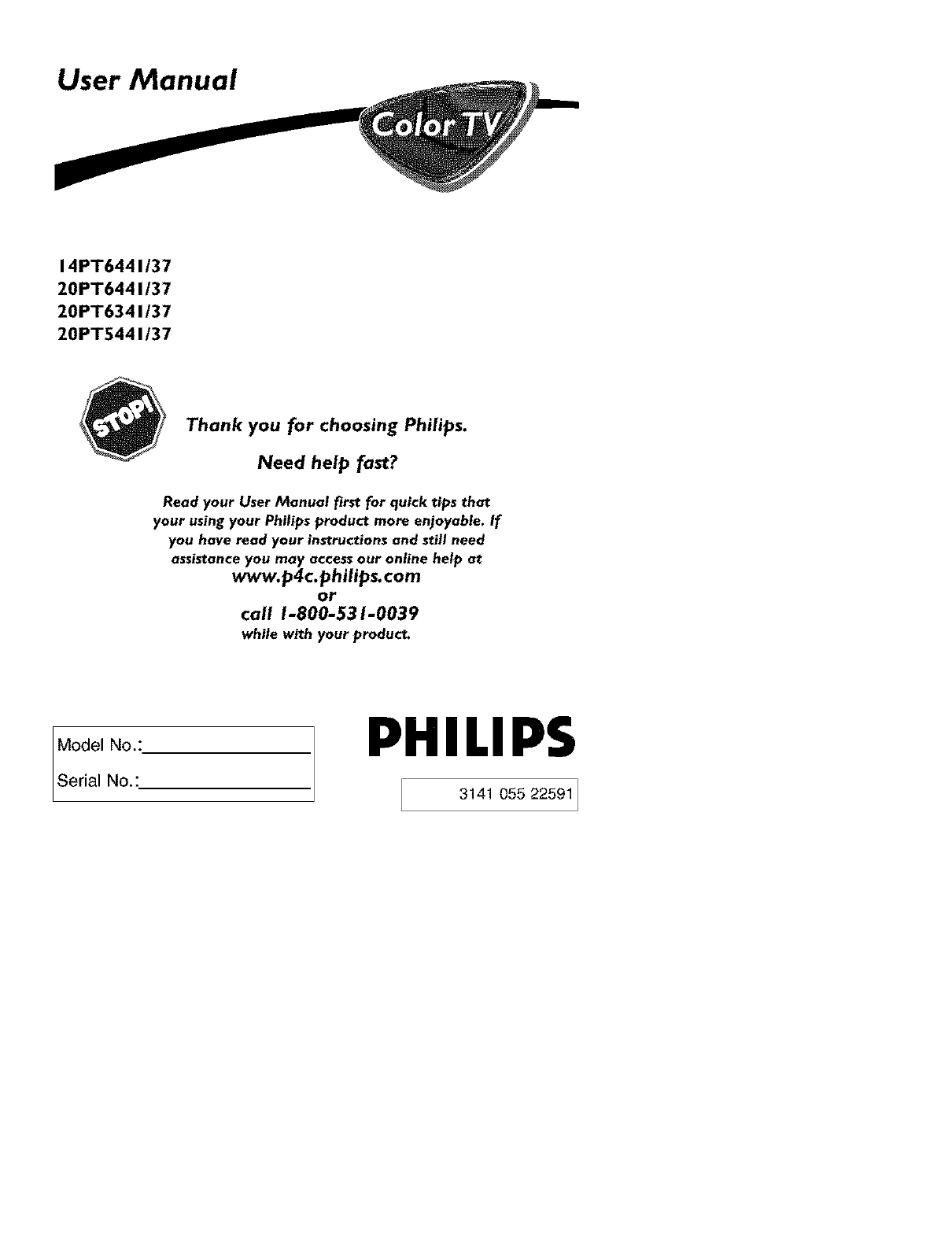
14PT6441/37
20PT6441/37
20PT6341/37
20PT5441/37
Thank you for choosing Philips.
Need help fast?
Read your User Manual first for quick tips that
your using your Phil,s product more enjoyable. If
you have read your instructions and still need
assistance you may access our online help at
_w.p4c.philips.com
or
call 1-800-531-0039
while with your product.
Model No.:
Ser a No.:
PHILIPS
3141 055 22591 ]
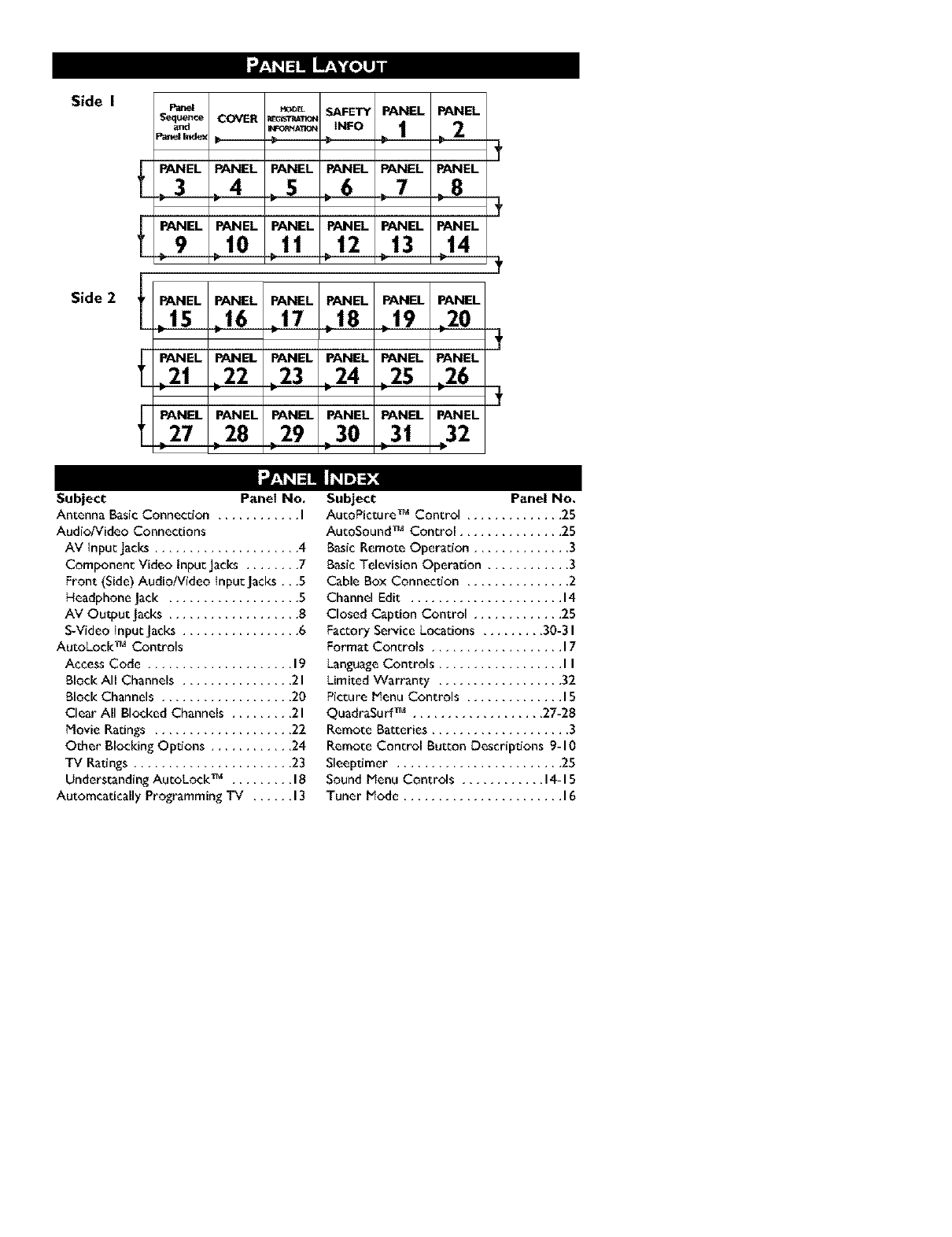
Side I
Side 2
P_ _D_ SAFETY PANEL PANEL
Sequence COVER RE_'r_T_'_
and _r_AT_:_ tNFO t 2
Pm_ Index _ , , ,.
PANEL PANEL PANEL PANEL PANEL PANEL
3,__3_4,_4__.,._.5_5,6 ,7 ,8
PANEL PANEL PANEL PANEL PANEL PANEL
9 10 1t 12 13 14
PANEL PANEL PANEL PANEL PANEL PANEL
_15 _16 _17 _18 _19 _20 3
PANEL PANEL PANEL PANEL PANEL PANEL
_21 .22 .23 .24 _25 _26 3
PANEL PANEL PANEL PANEL PANEL PANEL
27 28 29 30 31 32
Subject Panel No.
Antenna Basic Connection ............ I
AudioNideo Connections
AV input jacks ..................... 4
Component Video Input jacks ........ 7
Front (Side) Audio/Video Input Jacks ,,,5
Headphone Jack ................... 5
AV Output Jacks ................... 8
S-Video input Jacks ................. 6
AutoLock TM Controls
Access Code ..................... 19
Block All Channels ................ 2 I
Block Channels ................... 20
Clear All Blocked Channels ......... 21
Movie Ratings .................... 22
Other Blocking Options ............ 24
TV Ratings ....................... 23
Understanding Au_oLock TM ......... 18
Automcatically Programming iV ...... 13
Subject Panel No.
AucoPicture TM Control .............. 25
AucoSound TM Control ............... 25
Basic Remote Operation .............. 3
Basic Television Operadon ............ 3
Cable Box Connection ............... 2
Channel Edit ...................... 14
Closed Caption Control ............. 25
Factory Service Locations ......... 30-3 I
Format Controls ................... 17
Language Controls .................. I I
Limited Warranty .................. 32
Picture Menu Controls .............. 15
QuadraSurf TM ................... 27-28
Remote Batteries .................... 3
Remote Control Button Descriptions 9-10
SIeeptimer ........................ 25
Sound Menu Controls ............ 14-15
Tuner Mode ....................... 16
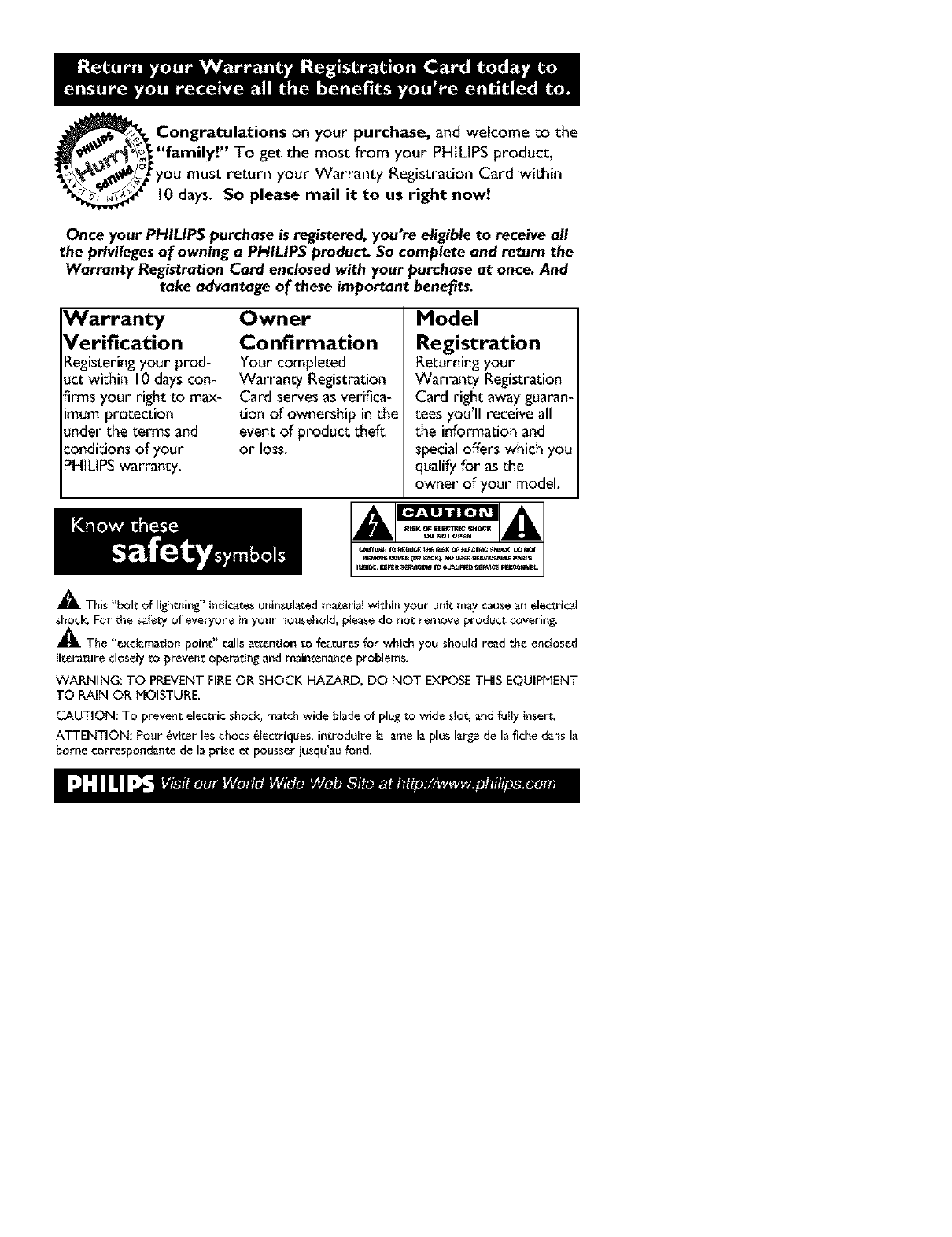
Congratulations on your purchase, and welcome to the
"family!" To get the most from your PHILIPS product,
you must return your Warranty Registration Card within
10 days. So please mail it to us right now!
Once your PHILIPS purchase is registered, you're eligible to receive all
the privileges of owning a PHILIPS product. So complete and return the
Warranty Registration Card enclosed with your purchase at once. And
take advantage of these important benefits.
Warranty
Verification
Registering your prod-
uct within 10days con-
firms your right to max-
_mumprotection
under the terms and
conditions of your
PH]LIPSwarranty.
Owner
Confirmation
Your completed
Warranty Registration
Card serves as verifica-
tion of ownership in the
eventof product_eft
or loss.
i!!i!l!
Model
Registration
Returning your
Warranty Registration
Card right away guaran-
tees you'll receive all
the information and
special offers which you
qualify for as the
owner of your model.
_'. This "bolt of lightning" indicates uninsulated material within your unit may causean electrical
shock, For "-he safety of everyone in your household, piease do not remove product, covering.
_The "e×c_amation point" calls at_endon to features for which you should read the enclosed
literature closety to prevent operating and maintenance problems.
WARNING: TO PREVENT FIREOR SHOCK HAZARD, DO NOT EXPOSE THIS EQUIPMENT
TO RAIN OR MOISTURE.
CAUTION: To prevent electric shock, match wide blade of plug to wide slot, and futty insert,
ATTENTION: Pour _viter les chocs _Iectriques, introduire ta lame la plus large de la fiche dans la
borne correspondante de la prise et pousser iusqu'au fond,
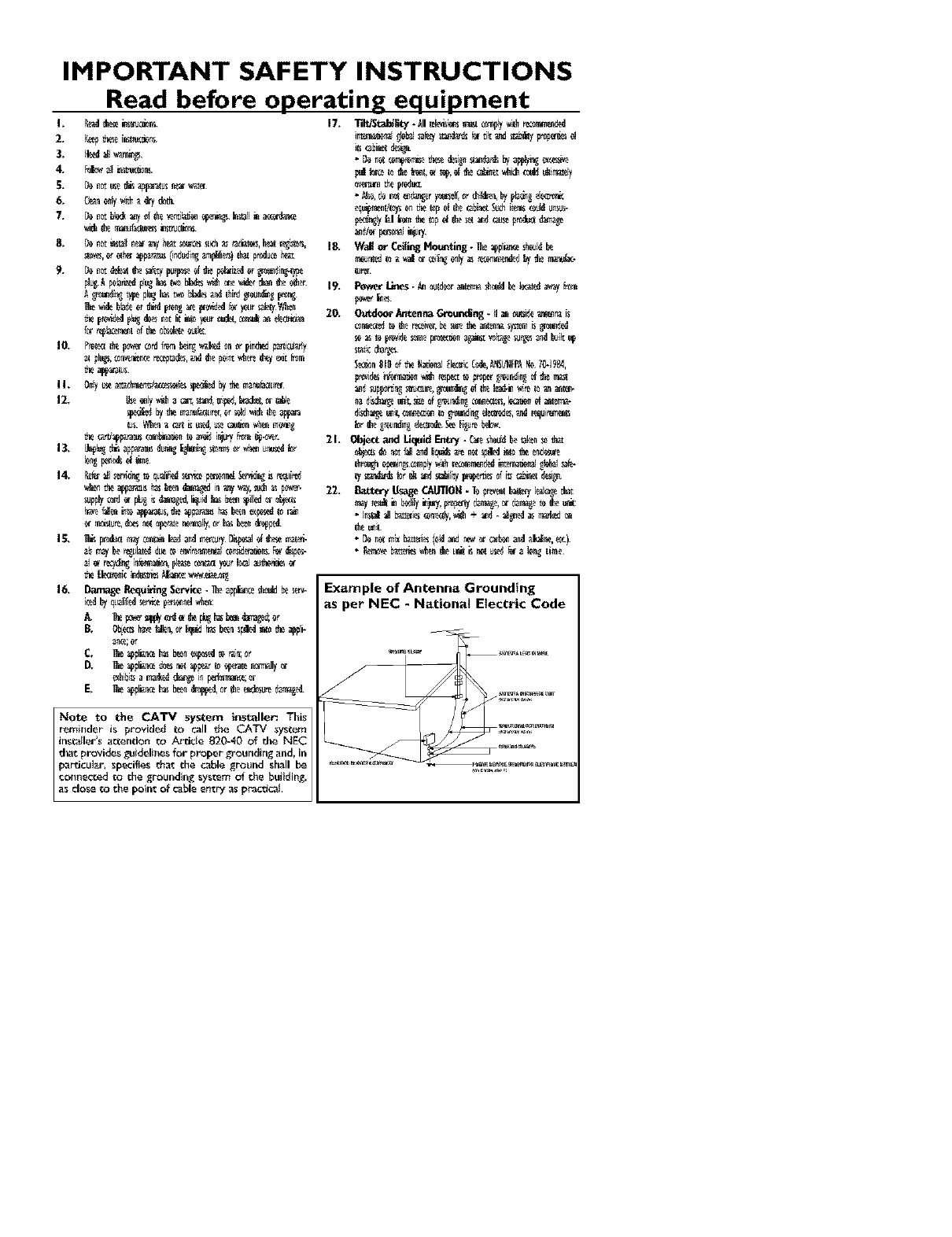
IMPORTANT SAFETY INSTRUCTIONS
Read before operating equipment
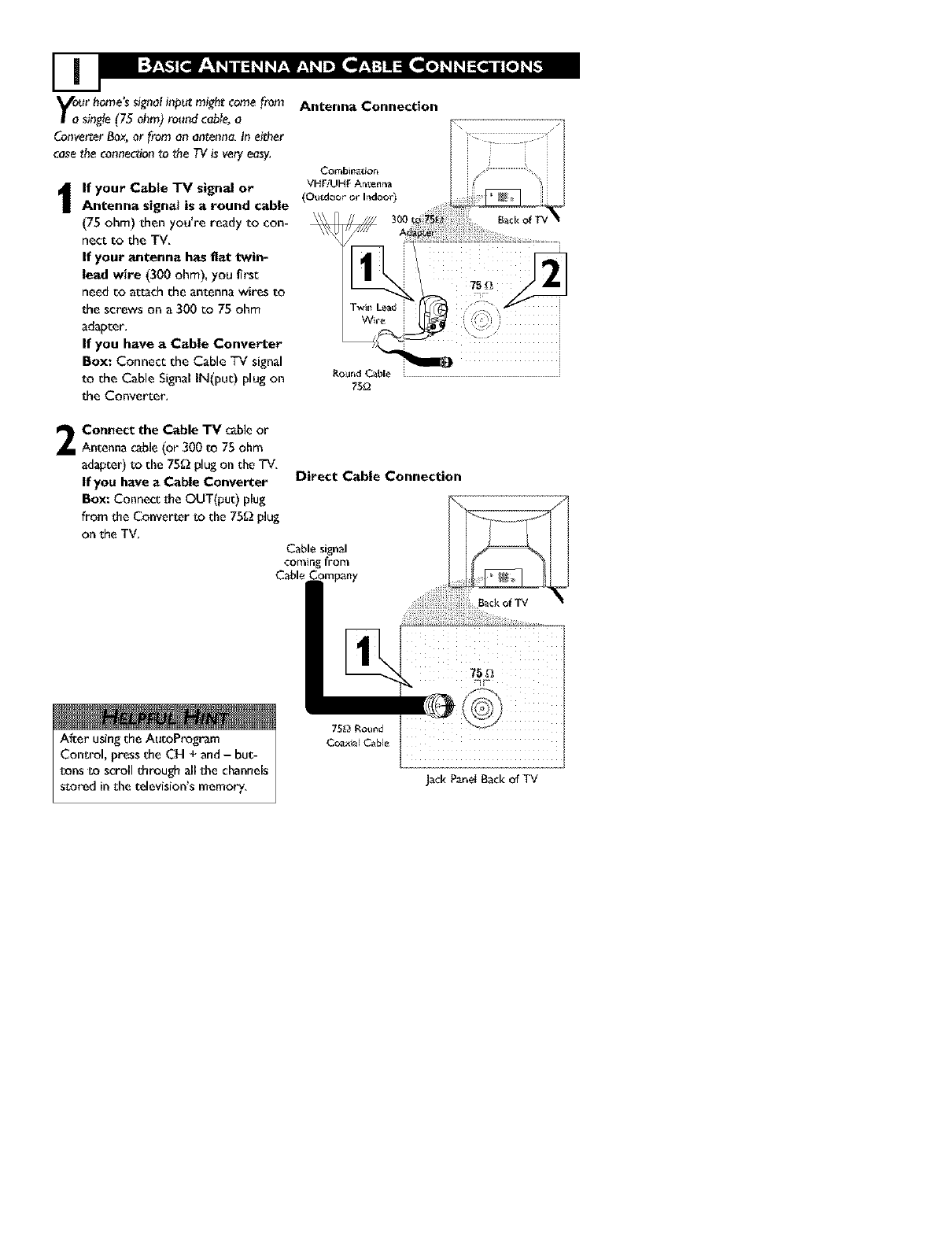
your home's signal it_put might come from
sin_e (75 ohm) round cable, a
Converter Box, or from an anteana_ In either
case the connec_onto the TV is very easy.
If your Cable "IV signal or
Antenna signal is a round cable
(75 ohm) then you're ready to con-
nect to the TV.
If your antenna has flat twin-
lead wire (300 ohm), you first
need co attach the antenna wires to
the screws on a 300 co 75 ohm
adapter,
If yOU have aCable Converter
Box: Connect the Cable TV signal
to the Cable Signal IN(put) plug on
the Converter,
2Connect the Cable "rv cable or
Antenna cable (or 300 to 75 ohm
adapter) to the 75_ plug on the TV.
If you have aCable Converter
BOX: Connect the OUT(put) plug
from the Conver_er to the 75g_ plug
on the TV,
Antenna Connection
Ro_J_d Cable . J
75_
Direct Cable Connection
Cable signal
coming from
Cable Company
After usingthe AutoPt'ogram
Control, pressthe CH + and-but-
tens te scroll through all the channels
s_oredin the television's memory, Jack PanetBack of TV
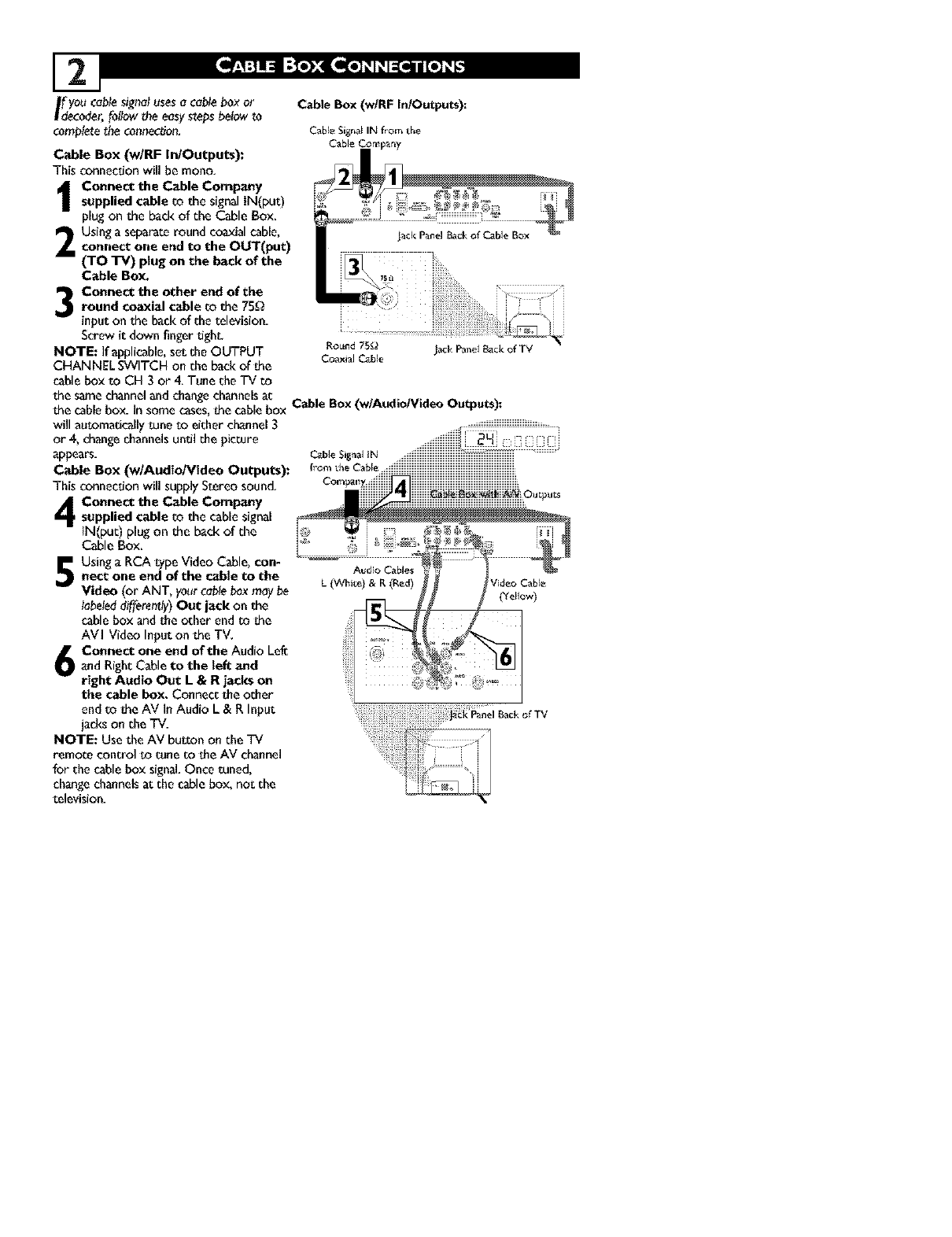
If youcablesignalusesa cableboxor
decoder,followthe easystepsbelowto
completethe cannectlon,
Cable Box (w/RF In/Outputs):
This connection will be mono,
Connect the Cable Company
supplied cable _o the signal IN(put)
plug on the back of the Cable Box.
Using a separate round coaxial cable,
connect one end to the OUT(put)
(TO TV) plug on the back of the
Cable Box.
Connect the other end of theround coaxial cable to the 75_
input on the back of the television.
Screw it down finger tight.
NOTE: If applicable, set the OUTPUT
CHANNEL SWITCH on the back of the
cable box to CH 3 or 4. Tune the TV co
Cable Box (w/RF In/Outputs):
Cable Signal IN f_om the
Cable Company
Audio Cables
L (White) & R (Red)
will a_tomadcal_y tune to either channel 3
or 4, change channelsuntil the picture
appears.
Cable BOX (w/Audio/Video Outputs):
This connection will supply Stereo sound.
Connect the Cable Company
supplied cable to the cable signal
iN(put) plug on the back of the
Cable Box.
Using a RCA type Video Cable, con-
nect one end of the cable to the
Video (or ANT, your cable box may be
labeled differently) Out jack on the
cable box and the other end m _he
AVI Video Input on the TV,
Connect one end of the Audio Lef_
t and Right Cable to the tef_ and
right Audio Out L & R jacks on
the cable box. Connect the other
end to die AV In Audio L & R Input
jacks on the mv.
NOTE: Use the AV bu_on on the TV
remo_e control _o tune to the AV channel
for the cable box signal. Once tuned,
change channels at the cable box, not the
television.
CableS,_oa__N ......
fromthe Cable _iiiiiiiiiiiiiiiiiiiiiiiiiiiiiiiiiiiiiiiiiiiiiiiiiiiiiiiiiiiiiiiiiiiiiiiiiiiiiiiiiiiiiiiiiiiiiiiiiiiiiiiiiiiii
the samechannelandchangechannelsat Cable Box(w/Audio/Video Outputs):
the cablebox. Insome cases,_hecablebox
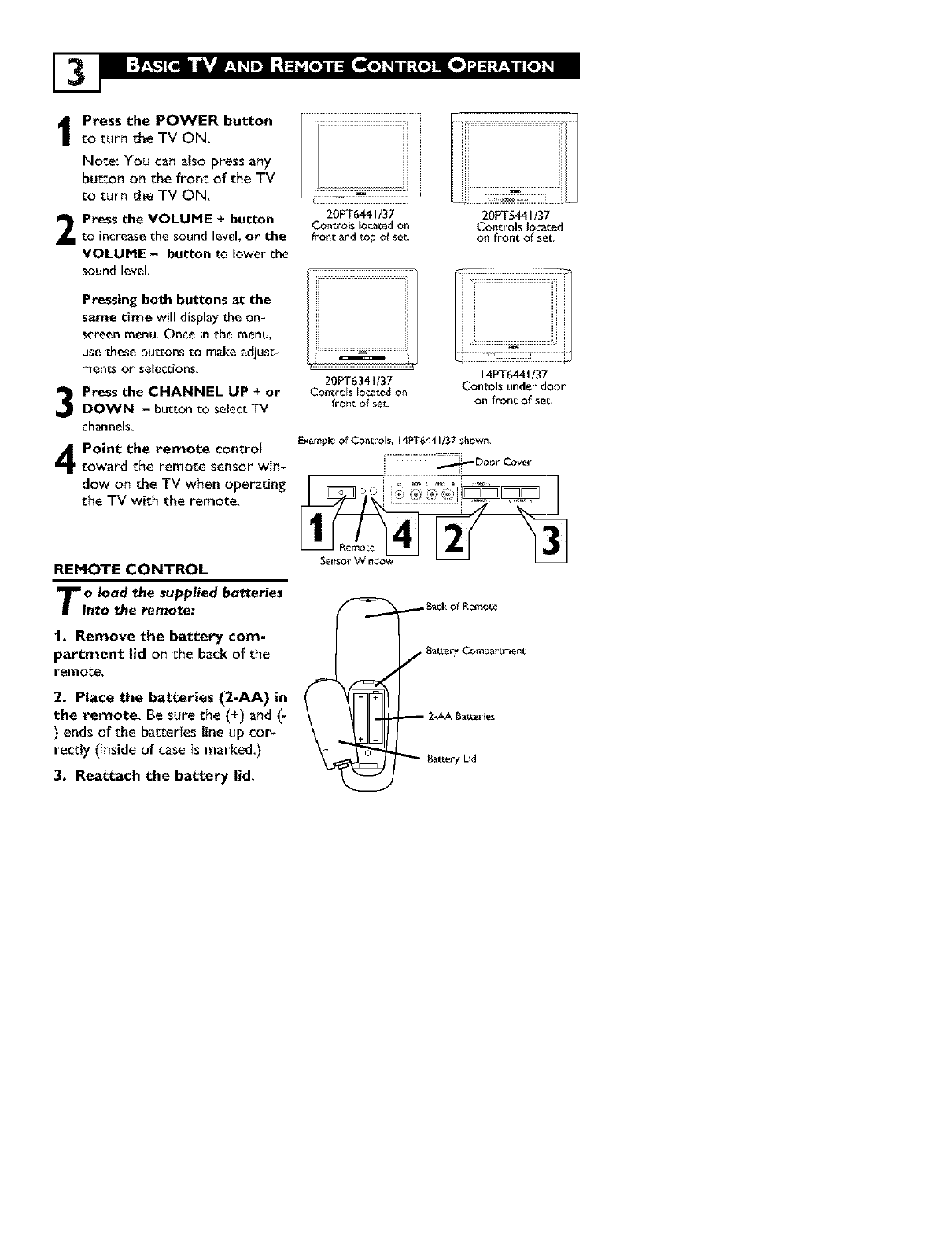
Iress the POWER button
to turn the TV ON.
Note: You can also press any
button on the front of the TV
Eo turn the TV ON.
Press the VOLUME +button
to increase the sound level, or the
VOLUME - button to lower the
sound level,
3
4
Pressing both buttons at the
saJTle time will display the on-
screen menu, Once in the menu,
use these buttons to make adiusc-
ments or selections,
Press the CHANNEL UP + or
DOWN - button co select TV
channels,
Point the remote control
toward the remote sensor win-
dow on the TV when operating
the TV with the remote.
REMOTE CONTROL
To Iood the supplied botteries
into the remote:
!. Remove the battery com-
partment lid on the back of the
remote,
2. Place the batteries (2-AA) in
the remote. Be sure the (+) and (-
) ends of the baEeries line up cor-
rectly (inside of case is marked.)
3. Reattach the battery lid,
i ..................................................................
20PT6441t37
Conu'ols located on
frontand topofse_-
20PT6341/37
Controls located on
front of set_
20PT5441/37
Controls located
on front of set.
14PT6441/37
Contols under door
on front of set.
ExampleofControls, 14PT6441i37 shovcn.
::::::::_Door Cover
_BackofRefaote
f BatLery Compartment
2-AABatLeries
Bat_er_ Lid
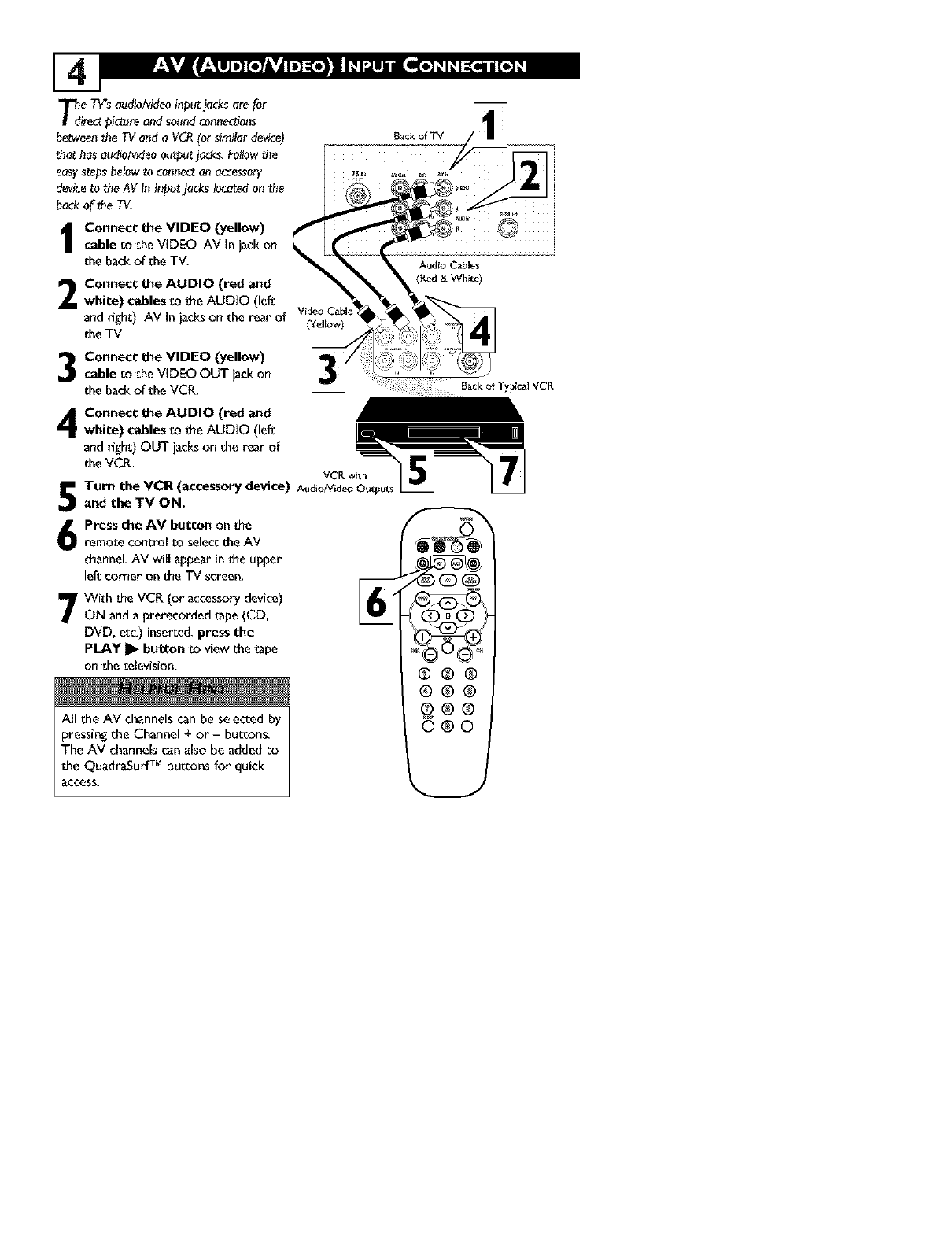
T_de TV'saudio/videoi_p_ jacksare for
irectp!ctureoadsoundco_mectio_
betwee_the TVa_d a VCR(or similardevice) BackofTV
that hasaudio/videoot_ut jade, Fol!owthe
easystepsbelowto co_mec_onocee_ory
deviceto theAV In InputJackslocatedonthe
bad<of _heTV.
Connect the VIDEO (yellow)
cable m sheVIDEO AV In _ck on
the backof the TV, Audio Cabl_s
2Connect the AUDIO (red and
white) cables ro the AUDIO (lefs
_nd right:) AV in iacks on the rear _f videoCabl_
she TV,
Connect the VIDEO (yellow)
cable r_ sheVIDEO OUT jack on
sheback of sheVCR, B_ck of Typical VCR
Connect the AUDIO (red and
white) cables _o the AUDIO (lefs
and righs) OUT jacks on she r_r of
she VCR, VCK _it_
Turn the VCR (accessory device) At_dioiVideoO_st
and the TV ON.
Press the AV button on the
i romose consrol r_ selecs she AV
channel,AV will appear in the upper
left corner on she TV screen,
7With the VCR (or accessorydevice)
ON anda prerecorded _ape(CD,
DVD, ere,) inserced,press the
pLAY I_ button so view she_ape
on sheselevision,
All the AV channels can be selected by
pressing the Channel + or- buttons,
The AV channels can also be added co
the QuadraSurf TM buttons for quick
access,
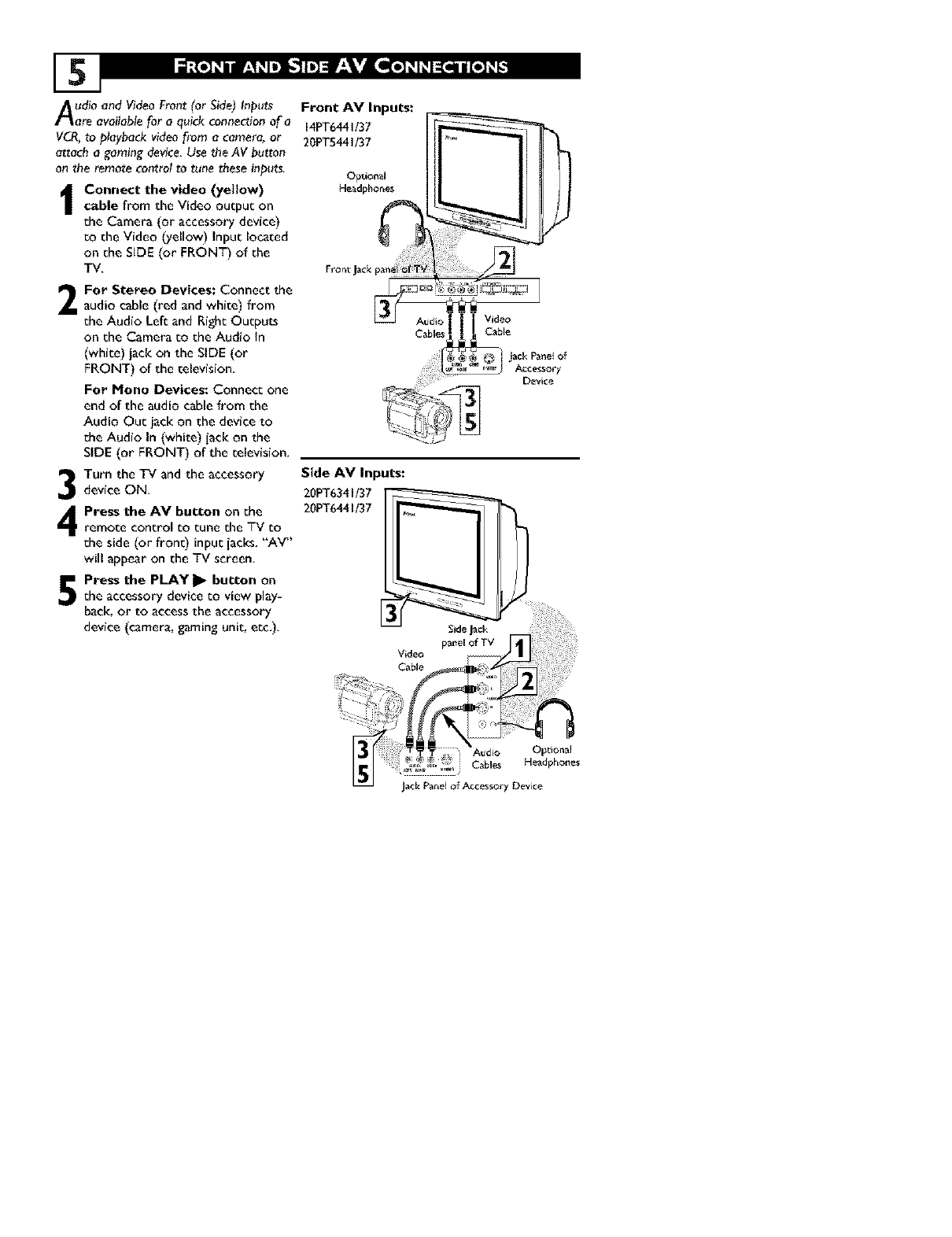
Audio and _deo Front [or Side) Inputs Front AV Inputs:
are a¢oiloblefor a quick connectionof o _PT6_ 1/37
VCR,to p?aybackvideofrom a camera,or 20PT5441/37
attacha gaming device.Usethe AV button
onthe remote controtto tune these inputs, Opuonal
Connect the video (yetlow) H_adpho_es
cable from the Video output on
the Camera (or accessory device)
to the Video (yellow) Input located
on the SIDE (or FRONT) of the
TV.
For Stereo Devices: Connect the
audio cable(red and white) from
the Audio Left and Right Outputs
on the Camera to the Audlo In
(white) jack on the SIDE (or
FRONT) of the television,
For Mono Devices: Connect one
end of the audio cable from the
Audio Out jack on the device to
the Audio In (white) iack on the
SIDE (or FRONT) of"the television,
Turn the TV and the accessory
device ON,
Press the AV button on the
remote control to tune the TV to
the side (or front) input iaeks, "AV"
will appear on the TV screen,
Press the PLAy _ button on
the accessory device to view play-
back. or to accessthe accessory
device (camera, gaming unit, etc,),
Fro_tJack
Side AVl_ _uts:
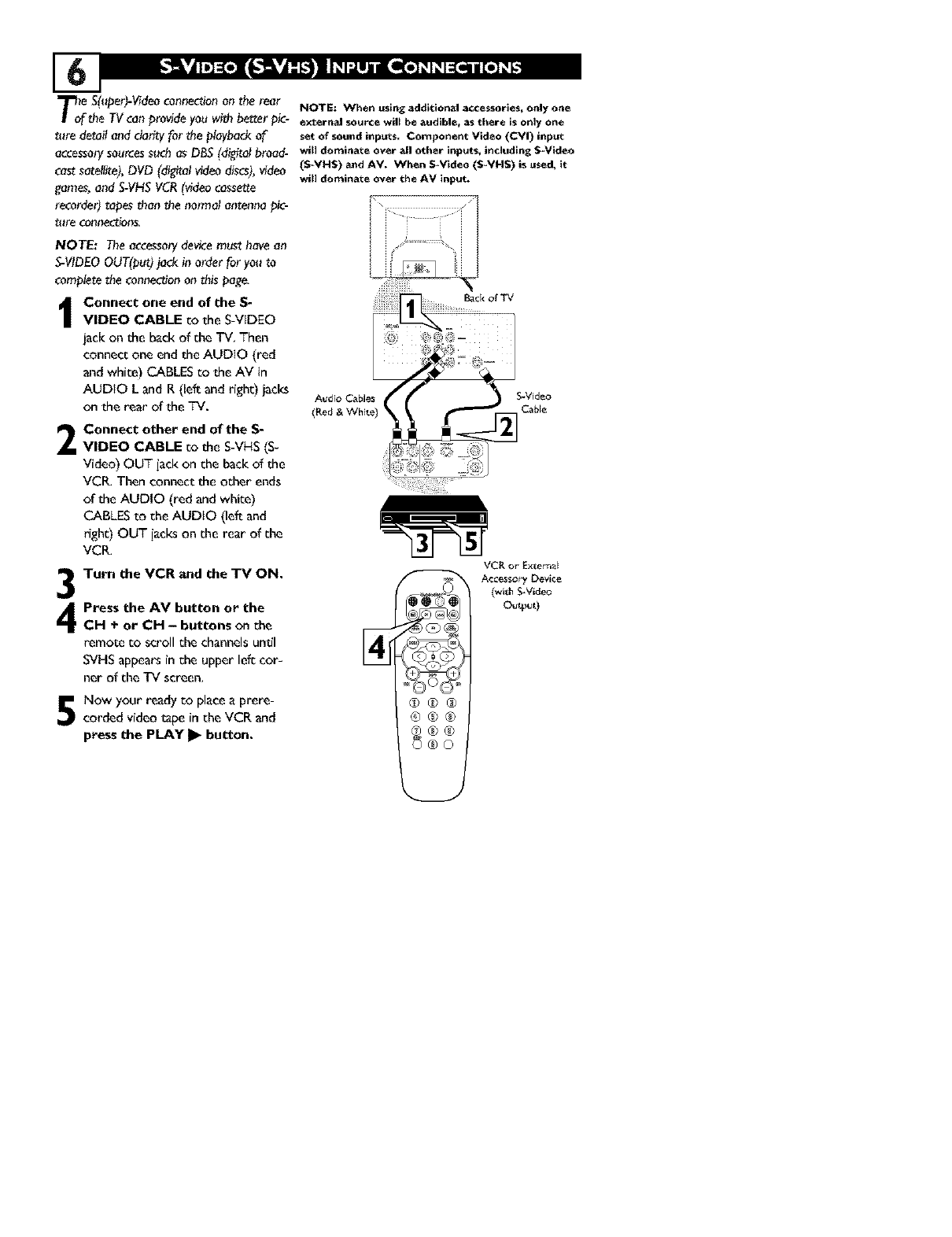
T_o e S(uper)-_deo connection on the rear NOTE: When uslng addltlon_l accessories, only one
fthe TV can pravide you with better pic- external sourcewill be_udlble, as there is only one
ture deto# and clo_ for the ployback of set of sound inputs. Component Video (CVl) input
a_esso_ s0u_es s_ch as DBS (di_al broad- will dominate over all other inputs,indudlng $_Video
COStsutel!_e), DVD (distal video discs), video ($_VH$) _nd AV. When $-Vldeo ($-VH$) is used,it
_ames, and S-VHS VCR (v_deacassette wal dominate over the AV input.
recorder) tapes than the normal antenna pic-
ture connections_
NOTE: Theaccesso_devicemusthavean
S-VIDEOOUT(put)jack inorder for you to
completethe connectionon this page_
Connect one end of the S-
VIDEO CABLE co the S-VIDEO
jack on the back of the TV, Then
connect one end the AUDIO (red
and white) CABLEScothe AV In
AUDIO L and R(left and right) jacks
on the rear of the TV.
Connect other end of the S-
VIDEO CABLE cothe S-VHS(S-
Video) OUT jack on the back of the
VCR, Then connect the ocher ends
of the AUDIO (red and white)
CABLESto the AUDIO (left and
right) OUT jacks on the rear of the
VCR,
Turn the VCR and the "IV ON.
3
4Press the AV button or the
CH ÷or CH - buttons on the
remote co scroll the channelsuntil
SVHSappears in the upper left cor-
ner of the TV screen,
Now your ready co placea prere-
corded video tape in the VCR and
press the PLAY I_ button.
Audio Cabl_
(Red & White)
@@®
®®®
®®®
_®©
VCRor E×ternal
Acc_sory Devic_
(wal_S-video
OuupuO
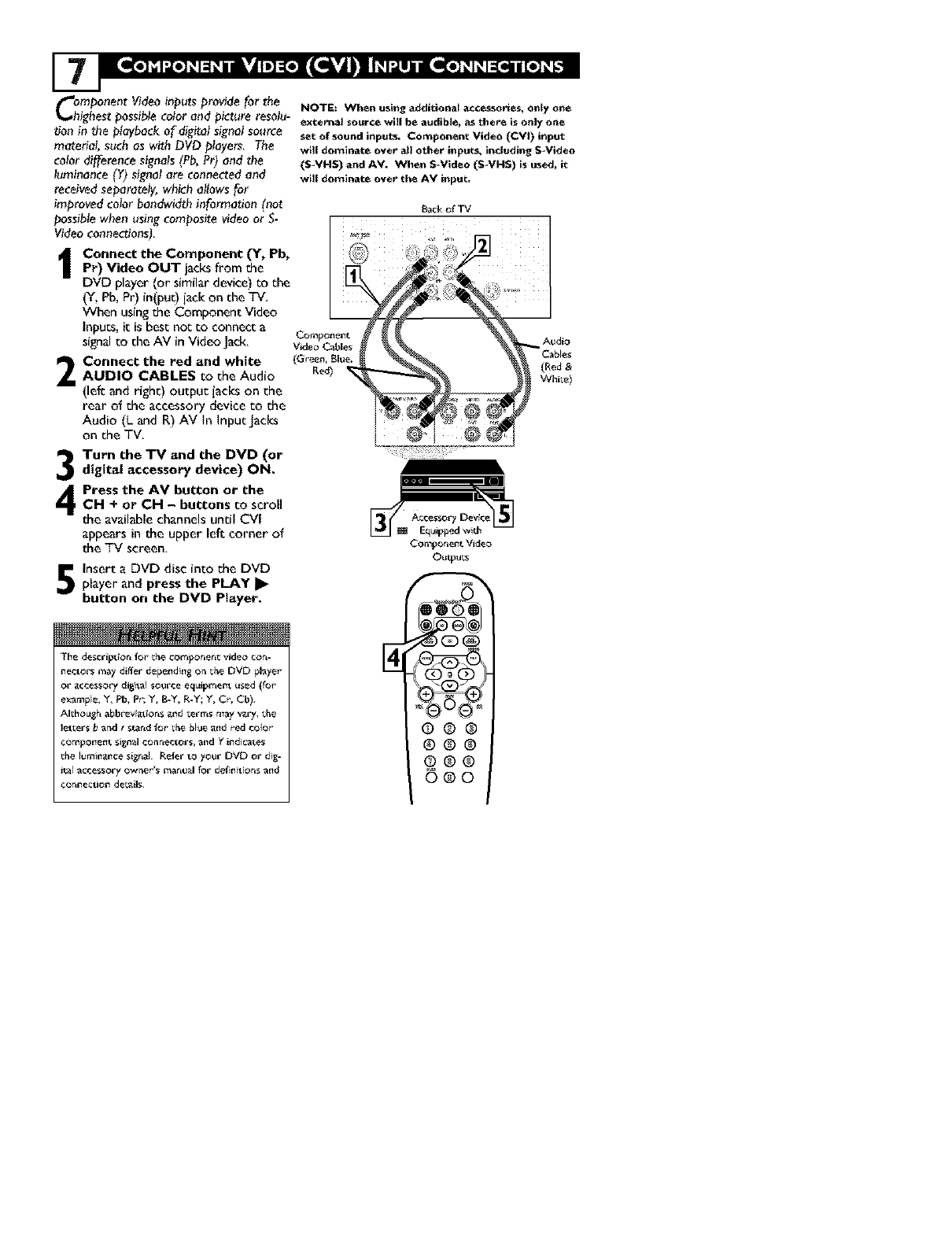
_.Lllr41Te] + I".'-+e]P.1:11P.I lEVi II+]:_ell l[ll_S'Al |111 + I".JI l 141[e] i Ii I_q i [e] i t,."ll
COhmpo++eat _deo inputs provide for the NOTE: When usinga_ditlonal a.ccesso_es,only one
ighest possible color and picture resoIu- external source wHI be audible, asthere isonly one
ban in me playback of digital signal so++rce
material, such as with DVD players_ The
color difference signals (Pb, Pr) and me
luminance (¥) signal are connected and
received separately, which allows for
improved color bandwid_ information (nat
possible when _sing composite video or S-
Video connections)_
Connect the Component (Y, Pb,
Pr) Video OUT jacks from the
DVD player (or s(m(lar device) to the
(Y, Pb, Pr) in(put) iack on the TV,
When using the Component Video
Inputs, it is best not to connect a
signal to the AV in Video Jack,
Connect the red and white
AUDIO CABLES to the Audio
(left and right) output iacks on the
rear of the accessory device to the
Audio (L and R) AV in input jacks
on the TV,
Turn the TV and the DVD (or
digital accessory device) ON.
Press the AV button or theCH + or CH - buttons to scroll
the available channels until CVI
appears in the upper left corner of
the TV screen,
Insert a DVD disc into the DVD
player and press the PLAY I_
button on the DVD Ptayer.
The desc[iption fo+' the componen_ wdeo con-
hectors may d+_er depei+dii+g on the DVD playe_'
or accessory digital so_rce equipment used (_or
example, h'+ Pro, P+'; Y, B+Y, R-Y; Y, Cr, Cb).
Althougk_ abbreviations alld _erms nlay vary, _he
letters band t stand _o+' the bhJe alld _ed colo+'
conlpollellt signal connectors+ alld '{ indicates
the lumil_al_ce signal R_er to your DVD or dig-
ital accessory ow_el"s man_Jal for deflllitions alld
con_ec_o_ de_ails.
set of sound inputs. Component Video (CVI) input
will dominate over all other inputs, including S_Video
(S_VHS) and AV. When $+Video (S_VNS) ISused, it
will dominate over the AV input.
Back o_ TV
Componenl, Video
_®®
®®®
©®®
6@0
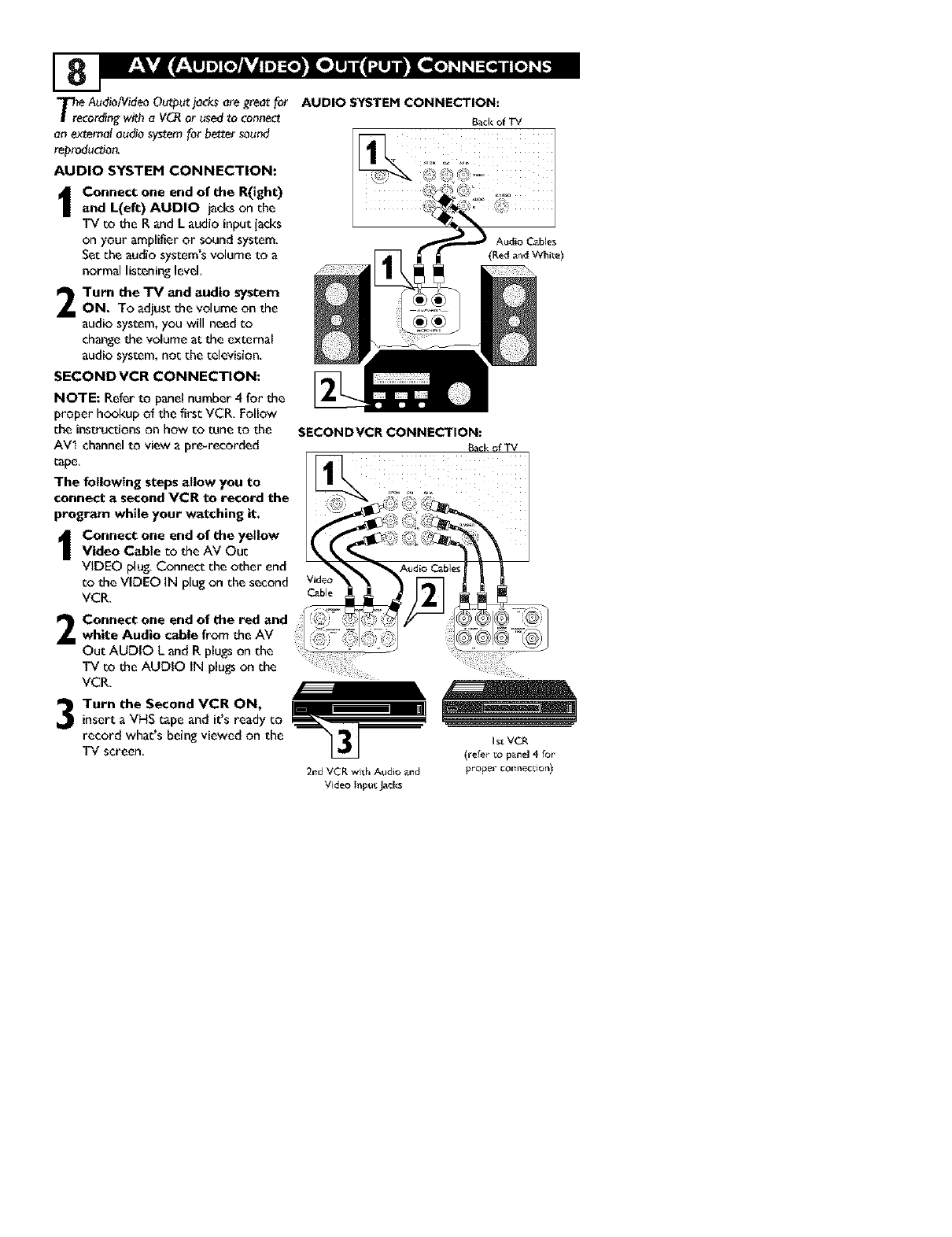
T_ree AUdioiVideo Output jacks are great for AUDIO SYSTEH CONNECTION:
cording _itth a VCR or used _o connect Backof TV
an external audio system for better sound
reprodu_on_
AUDIO SYSTEM CONNECTION:
I onnect one end of the R(ight)
and L(eft) AUDIO jacks on the
TV co the R and Laudio input jacks
on your amplifier or sound system_
Set the audio system's volume to a
normal listening level,
Turn the "IV and audio system
ON, To adjust the volume on the
audio system, you will need co
change the volume at the external
audio system, noc the celevision_
SECONDVCR CONNECTION:
NOTE: Refer to panel number 4 for the
proper hookup of the first VCR, Follow
the instruc_ons on how co tune to the
AVI channel to view a pre-recorded
cape,
The following steps allow you to
connect asecond VCR to record the
program while your watching it,
Connect one end of the yellow
Video Cable co the AV Ouc
VIDEO plug, Connect the other end
co the VIDEO IN plug on the second
VCR,
2Connect one end of the red and
white Audio cable from the AV
Out AUDIO L and R plugs on the
TV co the AUDIO IN plugs on the
VCR.
Turn the Second VCR ON,
insert a VHS cape and it's ready co
record what's being viewed on the
TV screen,
SECONDVCR CONNECTION:
Vide€
Cable
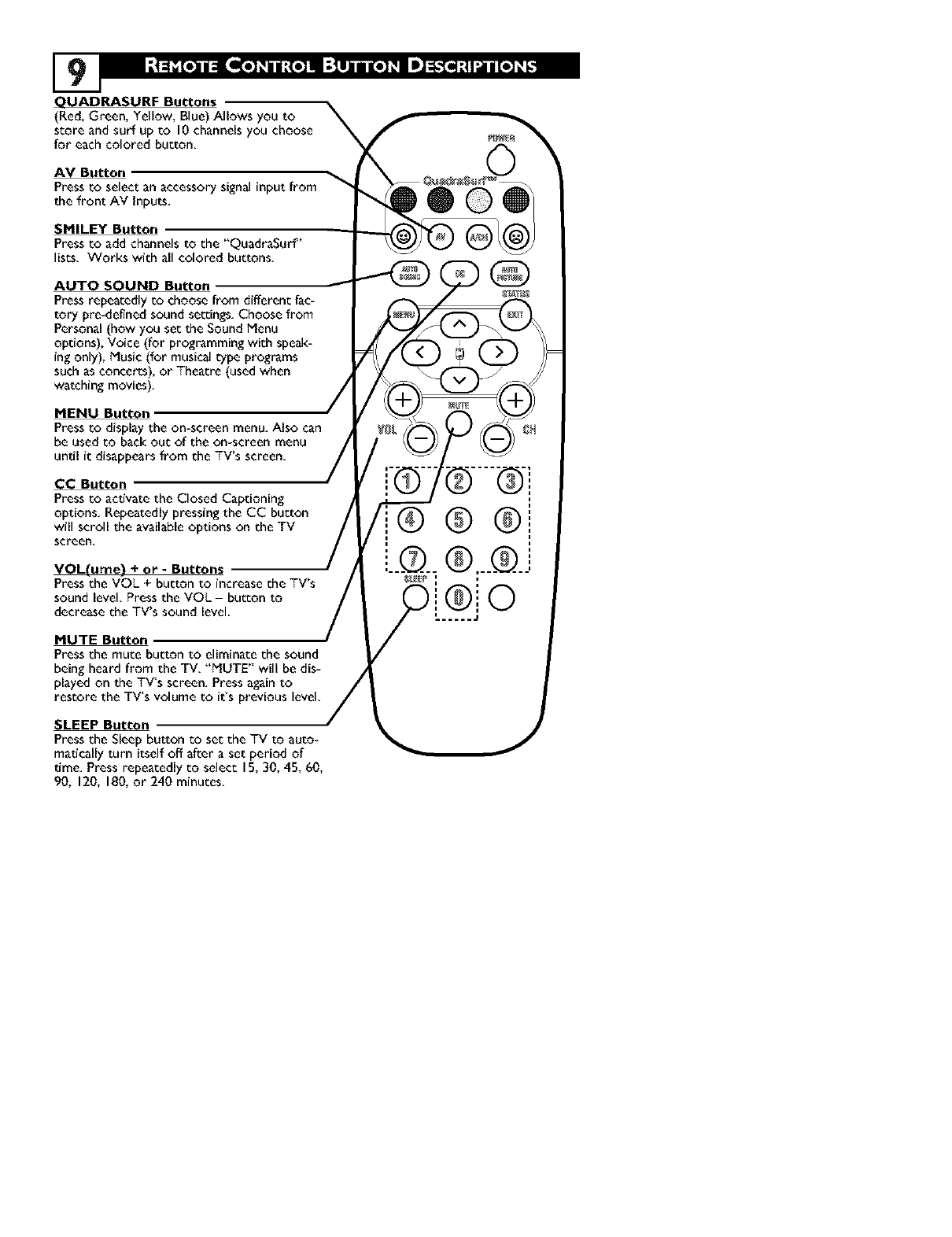
QUADRASURF Buttons
(Red, Green, Yellow, Blue) Allows you to
score and surf up co 10channels you choose
for each colored button,
AV Button
Press to select an accessory signal input from
the front AM inputs.
SMILEY Button
Press to add channels to the "QuadraSurf'
lists. Works with all colored buttons.
AUTO SOUND Button
Press repeatedly to choose from different fac-
to w pre-defined sound se_ings. Choose from
Personal (how you set the Sound Menu
options), Voice (for programming with speak-
ing only), Husk (for musical type programs
such as concerts), or Theatre (used when
watching movies).
MENU Button
Press to display the on-screen menu. Also can
be used to back out of the on-screen menu
undl it disappears from the TV's screen.
CC Button
Press toacdvate the CIosedCapdoning
options. Repeatedly pressing the CCbutton
will scroll the available options on the TV
screen,
VOL(ume) + o_ -Buttons
Press the VOL +bu_on to increase the TV's
sound level Press the VOL- button to
decrease the TV's sound level.
MUTE Button
Press the mute bu_on to eliminate the sound
being heard from the "I_/,"HUTE" will be dis-
played on the TV's screen. Press
restore the TV's volume to
SLEEP Button
Press the Sleep button to set the TV to auto-
maritally turn itself off after a set period of
dme. Press repeatedly to select 15, 30, 45, 60,
90, 120, 180, or 2't0 minutes.
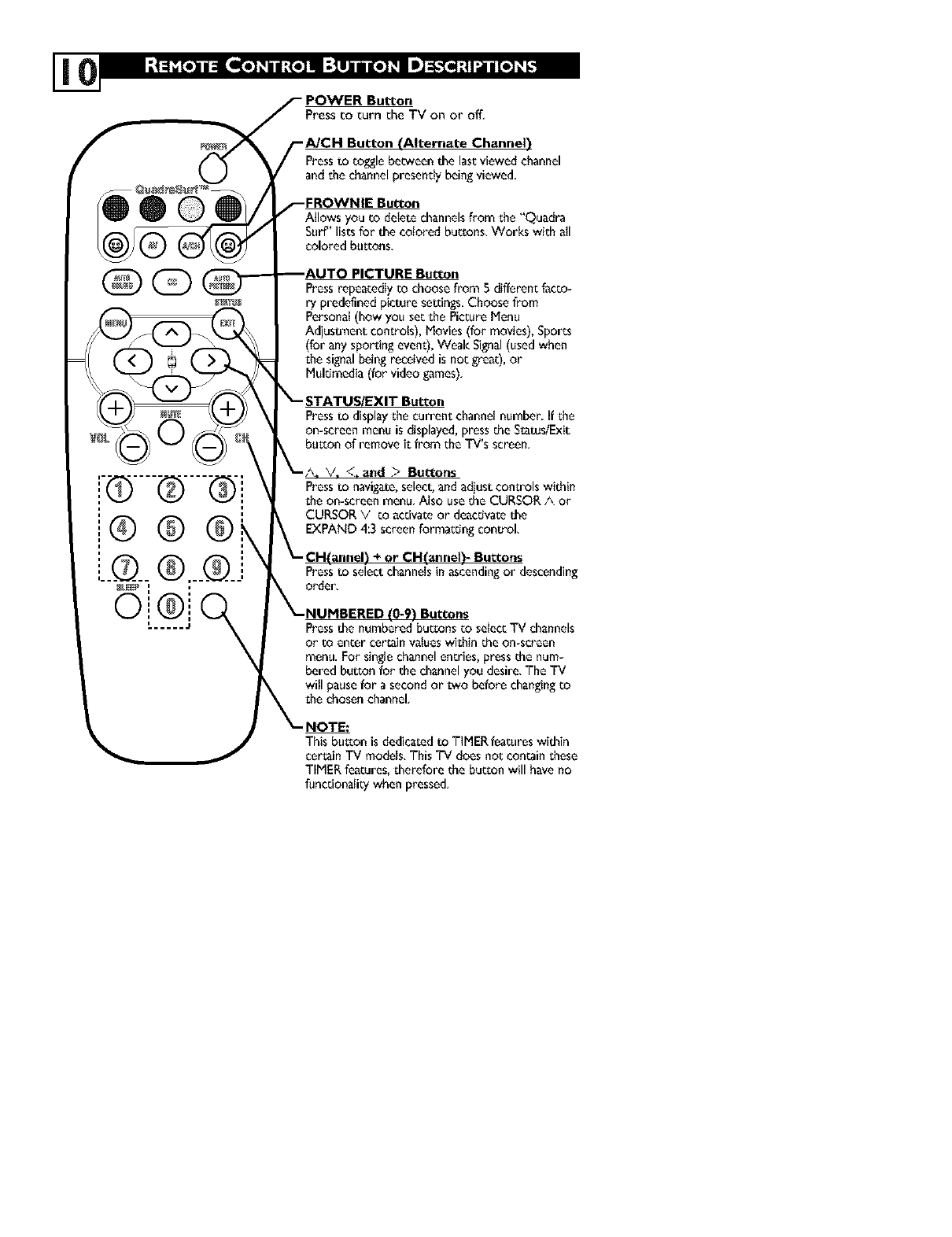
Button
Press to turn the TV on or off,
IAIternate Channel)
Press to toggle between the last viewed channel
and the channel presently being viewed.
Allows you _o delete channels from the "Quadra
Surf" lists for the cotored buttons, Works with all
colored bu_ons.
PressrepeatedJyto choose from 5 differentfacto-
rypredefinedpicturese_ings,Choose from
Personat (how you set the Picture Menu
Adjusmlent controls), Movies (for movies), Sports
(for any sporting event), Weak Signal (used when
the signal being received is not great), or
Multimedia (for video games),
Press to display the current channel number. If the
on-screen menu is displayed, press the Status/Exit
buLton of remove it from the TV's screen,
and >Buttons
Press to navigate, select, and adiust controls within
the on-screen menu, Also use the CURSOR/_ or
CURSOR V to aedvate or deactivate the
control,
• Buttons
Press to select ehanneb inascending or descending
order,
(0-9) Bu_ons
Pressthe numbered buttons _o seteecTV channels
or to enter certain values within bheon-screen
menu. For single channel entries, press the num-
bered butzon for the channel you desire, The TV
witl pause for a second or two before changing _o
the chosen channel,
This buLton is dedicated to TIMER features within
certain TV models, This TV does not contain these
TIMER fea0Jres, therefore the button will have no
functionality when pressed,
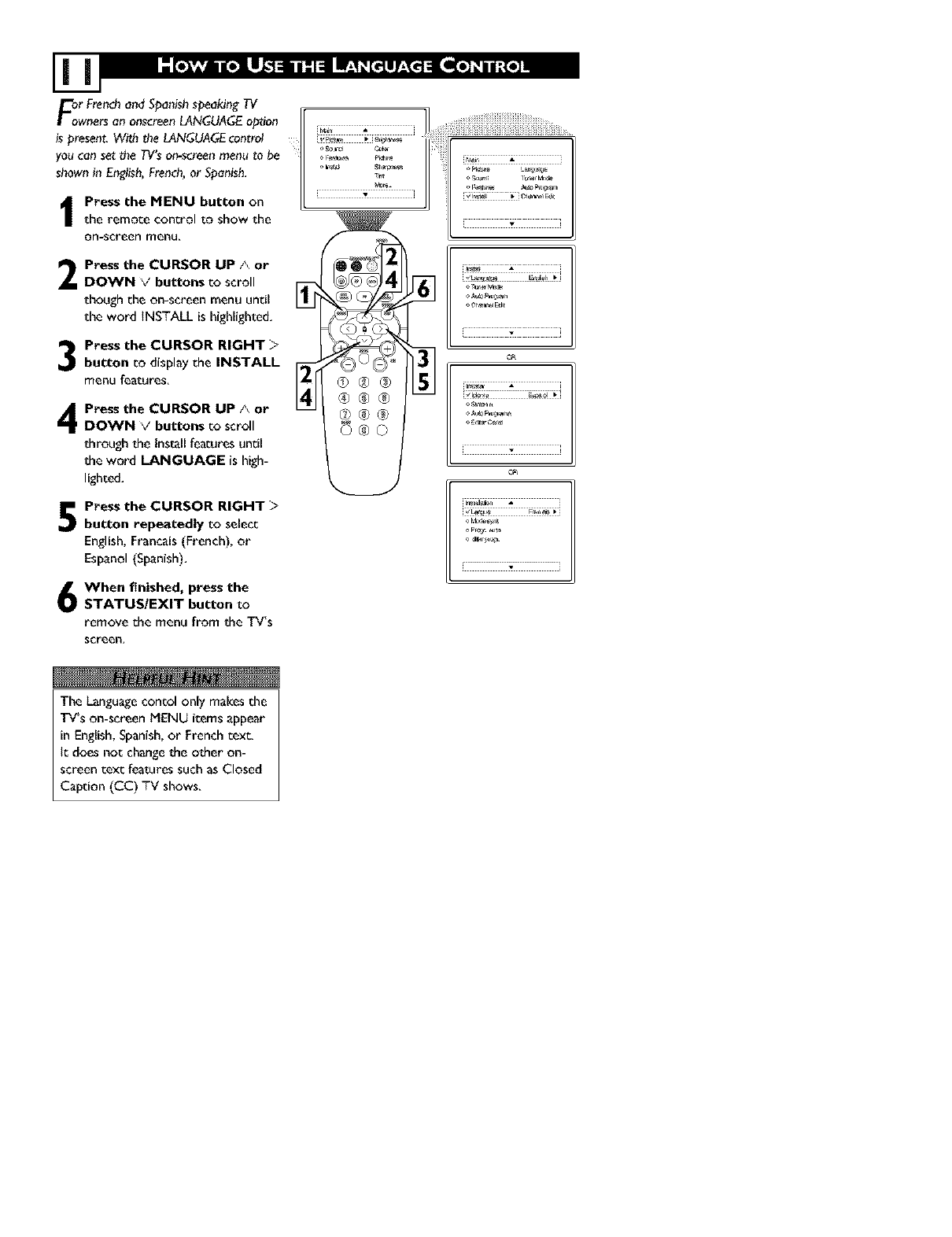
_r Fren_o,,dSpo,,ishspeo_ng7V _ .7
whets.nonscreen_GUAGEop_on 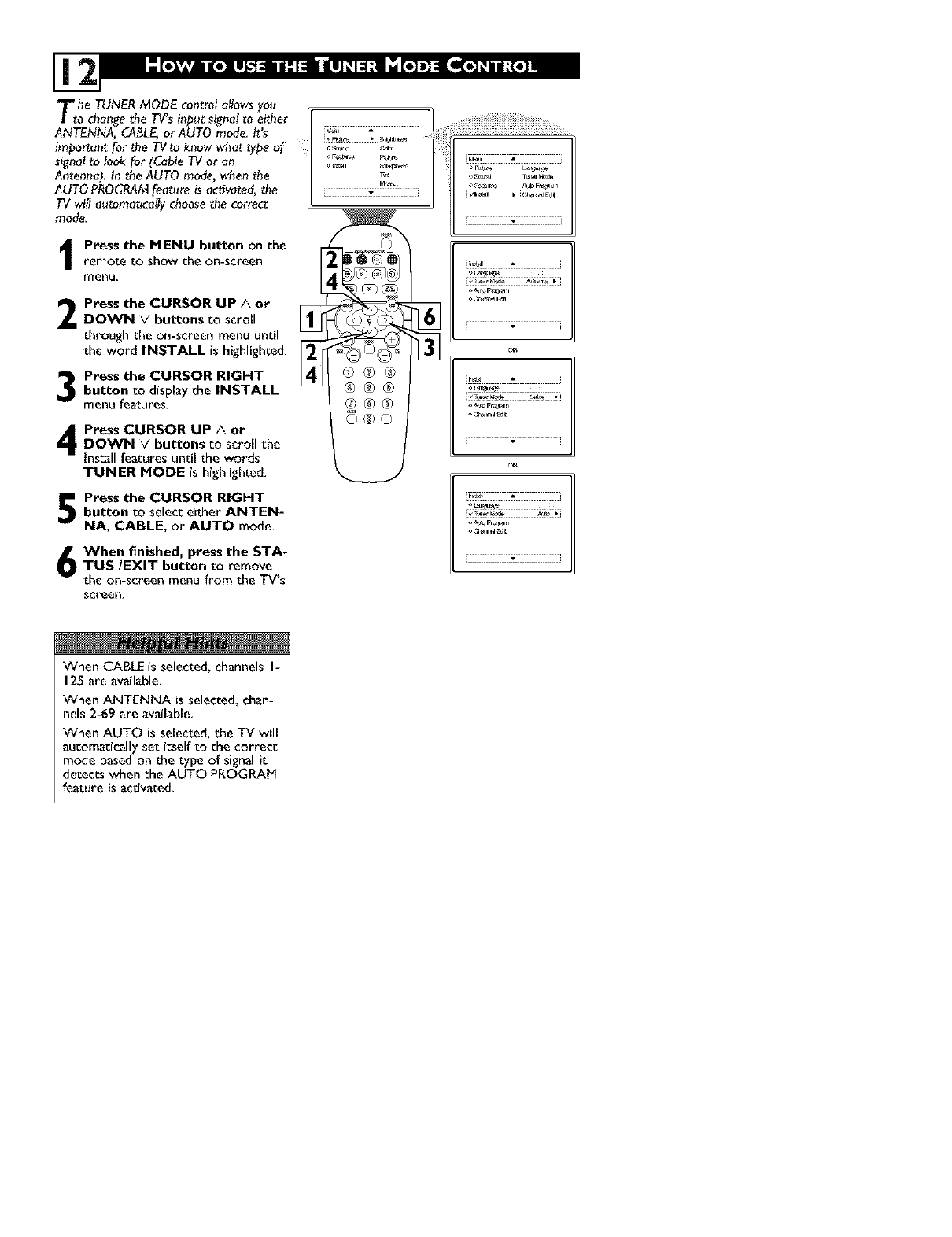
Tthe TUNERMODE controlallowsyou
o changethe T_s i_pat signa!to either
ANTENNA, CABLE,or AUTO mode.It's
important for _heTVto know what type of
signalto look for (Cable TV or an
Antenna}. In the AUTO mode, whenthe
AUTOPROGRAMfeat_re is activated,_he
TV will aatomaticallychoose_hecorrect
mode.
Press the MENU button on theremote to show the on-screen
menu.
2
3
Press the CURSOR UP Aor
DOWN V buttons co scroll
through the on-screen menu until
the word INSTALL is highlighted,
Press the CURSOR RIGHT
button co display the INSTALL
menu features,
Press CURSOR UP AorDOWN Vbuttons co scroll the
Insr_ll features until the words
TUNER MODE is highlighted,
Press the CURSOR RIGHT
button co select either ANTEN-
NA, CABLE, or AUTO mode,
When finished, press the STA-
TUS/EXIT button to remove
the on-screen menu from the TV's
screen,
i'i'!iiii¸]!''4 @iiiiiiiiii@iiiiiii ii "........
[ •
o_9_
N• 1
N
@@®
@@®
@@®
5@o
i Ir_ • = J
[• i
O_
i;j
When CABLE is selected, channels I-
125 are available.
When ANTENNA is selected, chan-
nels 2-69 are available.
When AUTO is selected, the TV will
automatically set itself to the correct
mode based on the type of signal it
detects when the AUTO PROGRAI_
feature is activated,
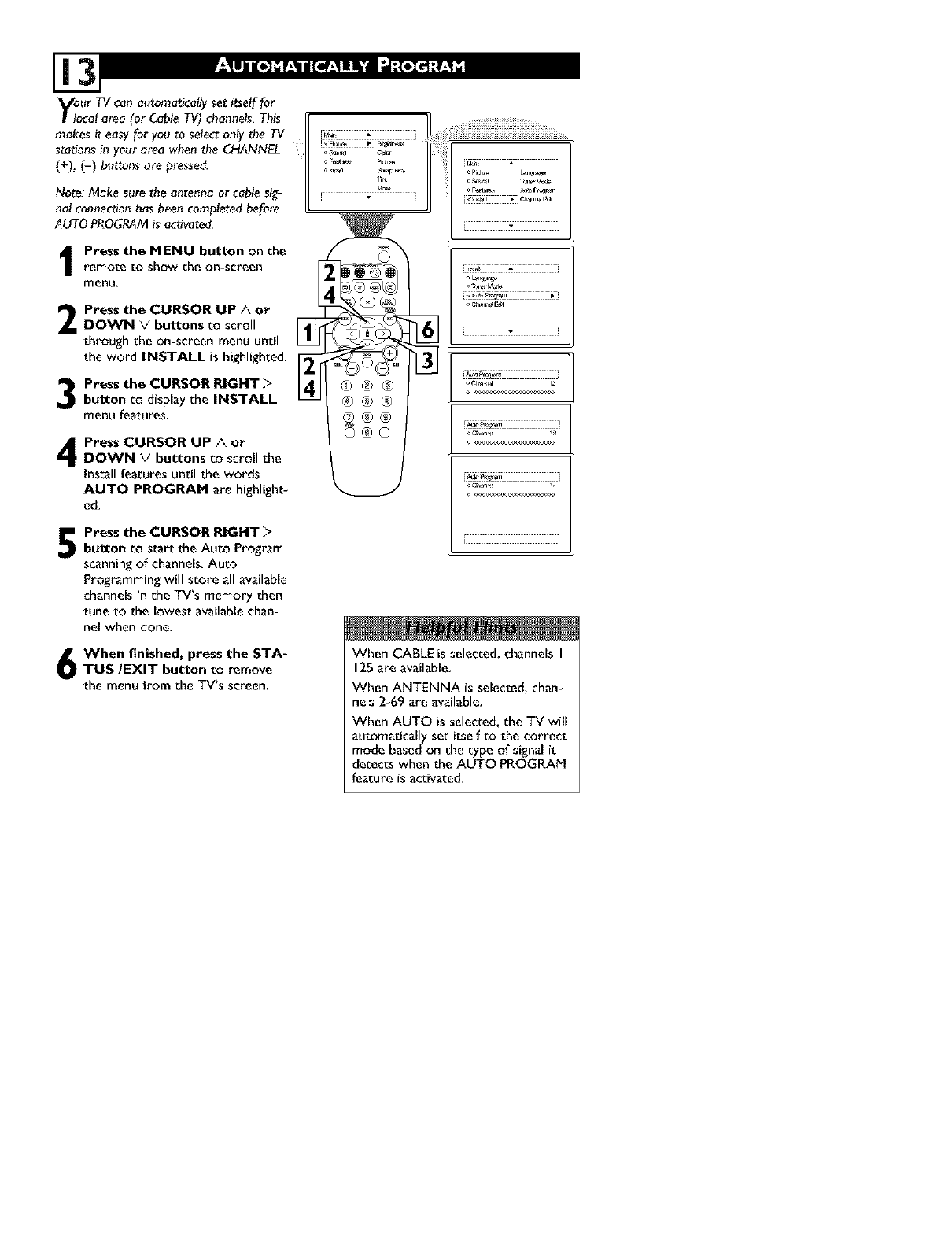
your TV can automaticallyset itself for
ocalarea (or Cable TV)channels.This
makes it easy for youto selectonly the TV I
sta_onsin your area whenthe CHANNEL
(+), (-) buttonsare presse&
Note:Make s_re the antennaor cablesig-
nal connectio_hasbee_ completedbefore
AUTOPROGRAMis activated.
Press the MENU button on theremote to show the on-screen
menu.
Press the CURSOR UP/\ orDOWN Vbuttons to scroll
through the on-screen menu until
the word INSTALL is highlighted.
Press the CURSOR RIGHT >
button to display the INSTALL
menu features.
Press CURSOR UP Aor
DOWN Vbuttons to scrollthe
Install features until the words
AUTO PROGRAM are highlight-
ed,
Press the CURSOR RIGHT >
button to start the Auto Program
scanningof channels.Auto
Programming will store all available
channelsin the TV's memory then
tune to the lowest availablechan-
nel when done,
When finished, press the STA-
TUS/EXIT button to remove
the menu from the TV's screen.
i;!
oC_=_/d4
[ •
When CABLE is selected, channels I-
125 are available,
When ANTENNA is selected, chan-
nels 2-69 are available,
When AUTO is selected, the TV will
automatically set itself COthe correct
mode based on the type of signal it
detects when the AUTO PROGRAM
feature is activated,
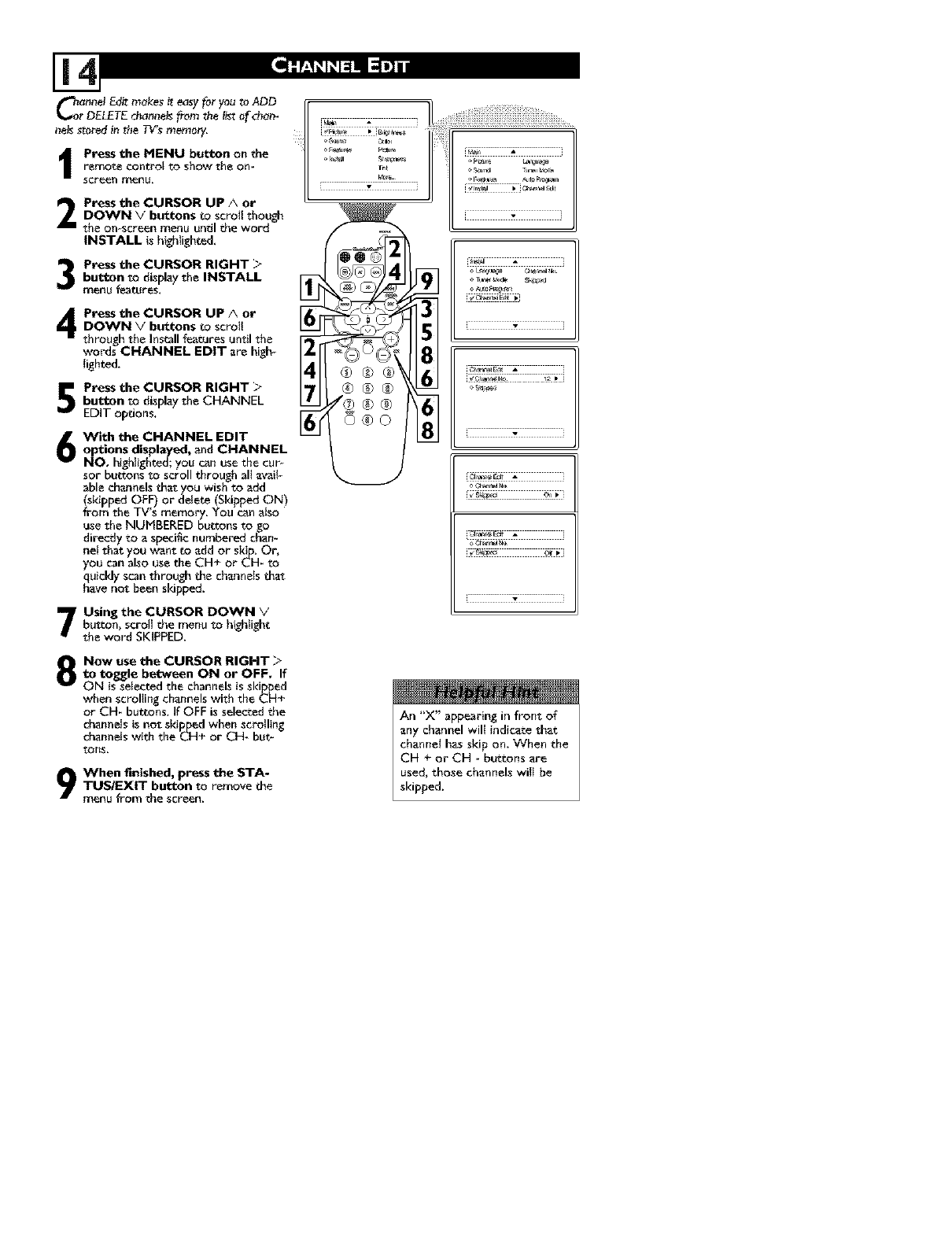
Connel Edi_mekes _teosyforyou_o,ADD
rOEbETE thonnels_rom_heli_;of'd_am
nelss'mredin_he7_/Ismemory,
Press the MENU button on the
remo_ controlto show theOn_
Screen menu,
Press the CURSOR UP/\ or
DOWN v"buttons Co scroll though
the on-screen menu until the word
INSTALL is highlighted,
Press the CURSOR RIGHT >
button to display the INSTALL
menu features,
Press the CURSOR UP ..\ or
DOWN Vbuttons to scroll
through the Installfeatures until the
words CHANNEL EDIT are high-
lighted.
Press the CURSOR RIGHT >
button to displaythe CHANNEL
EDIT opdons,
With the CHANNEL EDIT
options displayed, and CHANNEL
NO hlghlightedyou canuse thecur_
sot buttons to scroll through all avail-
able channelsthat you wish _o add
(stripped OFF or delete (Skipped ON)
from the lVs memory. You canalso
use the NUMBERED buttons to go
direcdy _o a specific numbered chan_
nelthatyou Want toadd or skip, Or,
you can also use the CH+ or CH- to
qhUiCkiyscanthroughthe channelsthat
avenot been skipped,
Using the CURSOR DOWN V
button, scrolt the menu to hlghtight
theword SKIPPED.
Now use the CURSOR EIGHT ">
to toggle be_en ON or OFF, If
ON isselected the channels isskipped
,_inenscrolling channels With the CH÷
or CH- buttons, if OFF is selected the
channeb is not stripped when scrolling
channels with the._H÷ or CH- but_
tons,
1When _m_shed, press the STA-
TUS/EXIT button to remove the
menu from _e screen.
®®®
o@o
-- ]
l }
[ZZZZZZZZZEZZZZZTZZ]
An "X" appearing in front of
any channel will indicate that
channel has skip on. When the
CH + or CH _ buttons are
used, those channels will be
sl<ipped.
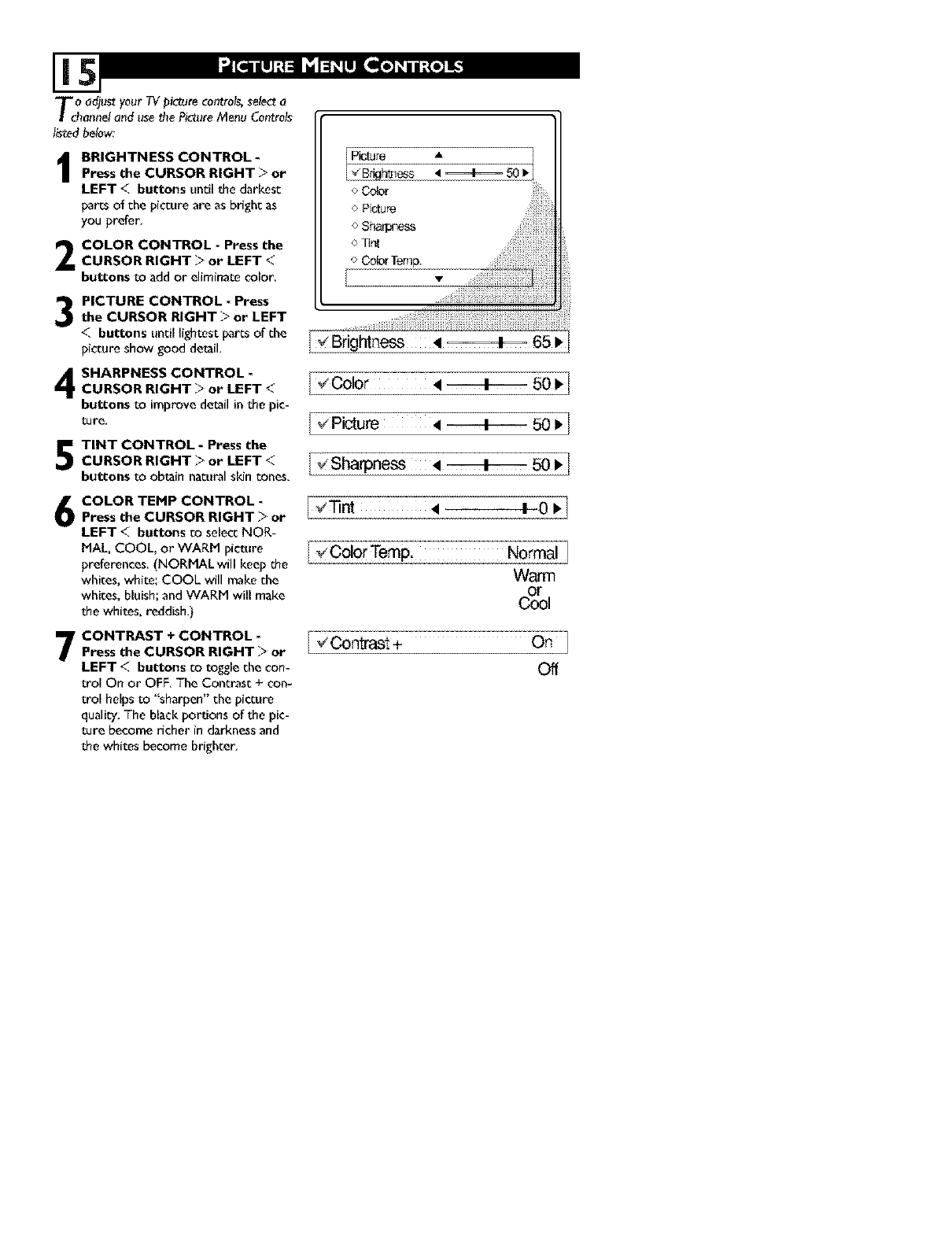
Tcho adjustyour TVpicturecorttroIs,se!_-'ta
anneland usethe PictureMenu Cor_rols
I_ed below:
IRIGHTNESS CONTROL-Press the CURSOR RIGHT -_"or
LEFT <buttons until the darkest
parts of the picture are as bright as
you prefer,
COLOR CONTROL - Press theCURSOR RIGHT >or LEFT <
buttons to add or eliminate color,
PICTURE CONTROL - Press
the CURSOR RIGHT -_"or LEFT
<buttons until lightest parts of the
picture show good detail,
SHARPNESS CONTROL -
CURSOR RIGHT >or LEFT <
buttons to improve detail inthe pie-
ture,
TINT CONTROL -Press the
CURSOR RIGHT >or LEFT <
buttons to obtain natural sldn tones,
COLOR TEMP CONTROL -Press the CURSOR RIGHT >or
LEFT < buttons co select NOR-
MAL, COOL, or WARM picture
preferences, (NORMAL will keep the
whites, white', COOL will rn_ke the
whites, bluish; and WARM will make
the whites, reddish.)
CONTRAST + CONTROL -
Press the CURSOR RIGHT >or
LEFT <buttons co to_le the con-
trol On or OFF, The Contrast + con-
trol helps to "sharpen" the picture
quali_/. The black potions of the pic-
ture become richer in darkness and
the whites become brighter.
I _Tint _1 I 0 _!
Warm
Off
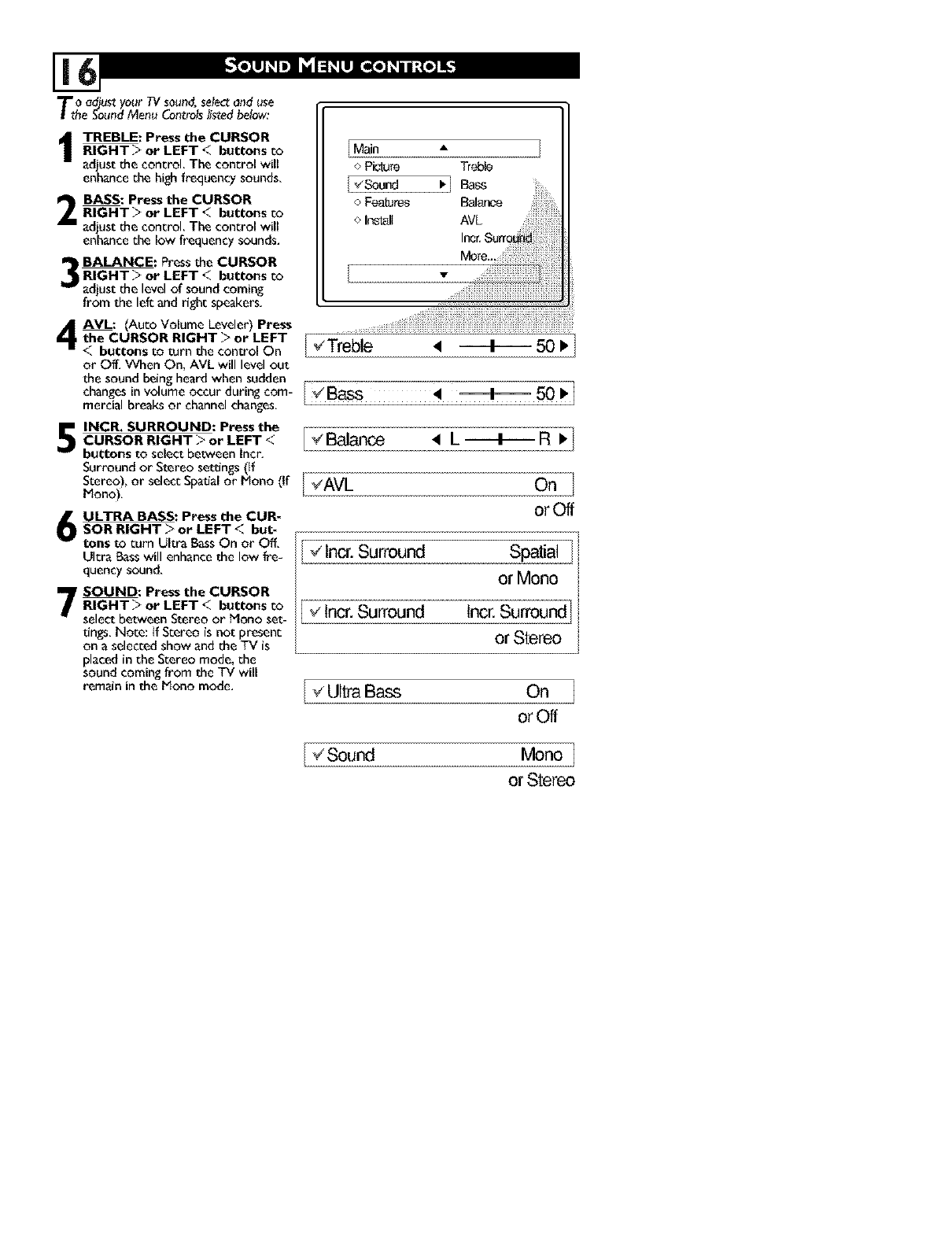
Ttho adjust your TV sound, select and use
eSound Menu Controlslisted below:
TREBLE: Press the CURSOR
RIGHT >or LEFT <buttons Co
adjust [he control. The control will
enhance the high frequency sounds.
2 ASS: Press the CURSOR
RIGHT >or LEFT <buttons co
adjust [he control. The control will
enhance [he low frequency sounds.
BALANCE: Press [he CURSOR
RIGHT >or LEFT <buttons co
adjust [he level of sound coming
from [he lefc and right speakers.
Main A
o Picture Treble
_Sound • I Bass iiiii:_
i_i!ii!i_i!
Install AVL ......................
[ ¢ Treble _ ===4=== 50 _]
AVL: (Auto Volume Leveler) Press
the CURSOR RIGHT >or LEFT
<buttons to turn [he control On
or Off. When On, AVL will level out
[he sound being heard when sudden
changes in volume occur during corn- I_Bas S _ 50 _/
mercial breaks or channel changes.
7
INCR, SURROUND: Press the
CURSOR RIGHT >or LEFT <
buttons to select between Incr,
Surround or Stereo setdnss (If
Stereo), or select Spadal or Mono (If I _AVL
i_ono),
ULTRA BASS: Press the CUR-
SOR RIGHT >or LEFT <but-
tons to turn Ultra BassOn or Off,
Ultra Bass will enhance [he low fre-
quency sound,
SOUND: Press the CURSOR
RIGHT >or LEFT <buttons co
select between Stereo or _ono set-
dnss. Note: tf Stereo is not present
on a selected show and [he TV is
placed in [he Stereo mode, the
sound coming from [he TV will
remain in [he Mono mode.
L ---t--- R )/
On
orOff
Incr. Surround Spatial
or Mono
Incr. Surround Incr. Surround]
v
or Stereo
On
orOff
Mono
or Stereo
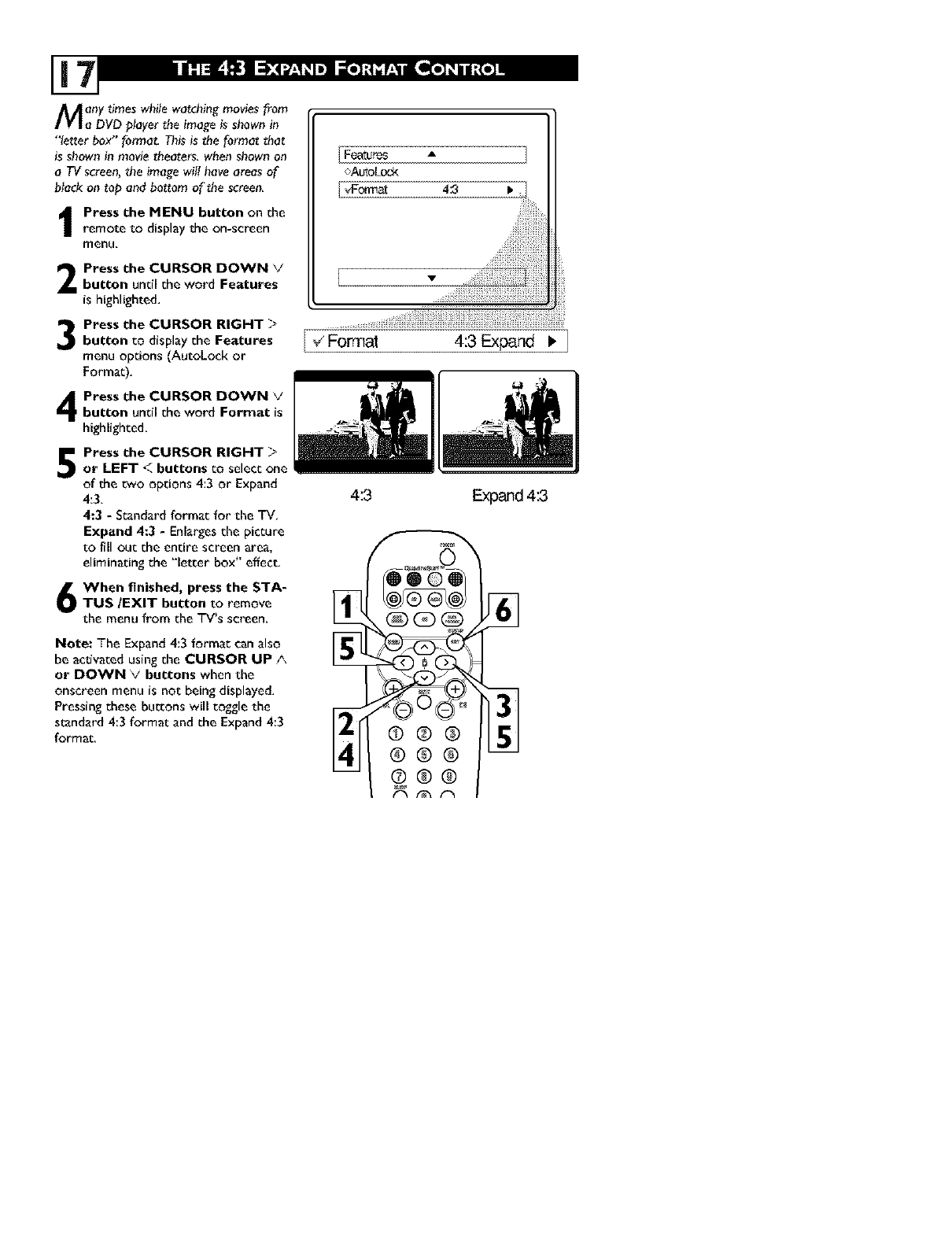
Many gmes while watchingmoviesfrom
a DVD prayer the image is shownin
"letter box" forma_ Thisis the format that
is shownin movie theaters_when shownon
a TVscreen,me imagewill haveareas of
btack on top and bottom of the screen_
Press the MENU button on the
remote to display the on-screen
rrlenu.
Press the CURSOR DOWN Vbutton undl the word Features
is highlighted,
Press the CURSOR RIGHT -'>
button co display the Features
menu options (AutoLoek or
Format),
Press the CURSOR DOWN Ybutton undl the word Format is
highlighced_
Press the CURSOR RIGHT >
or LEFT <buttons co select one
of the two options 4:3 or Expand
4:3,
4:3 - Standard format for the TV,
Expand 4:3 - Enlarges the picture
to fill ouc the entire screen area,
eliminating the "letter box" effee_
When finished, press the STA-
TUS/EXIT button to remove
the menu from the TV's screen.
Note: The Expand 4:3 format can also
be activated using the CURSOR UP A,
or DOWN Vbuttons when the
onsereen menu is not being displayed,
Pressing these buccons will toggle the
standard 4:3 format and the Expand 4:3
formlat_
Ii¢ Format 4:3 Expand _*
4:3 Expand4:3
©®®
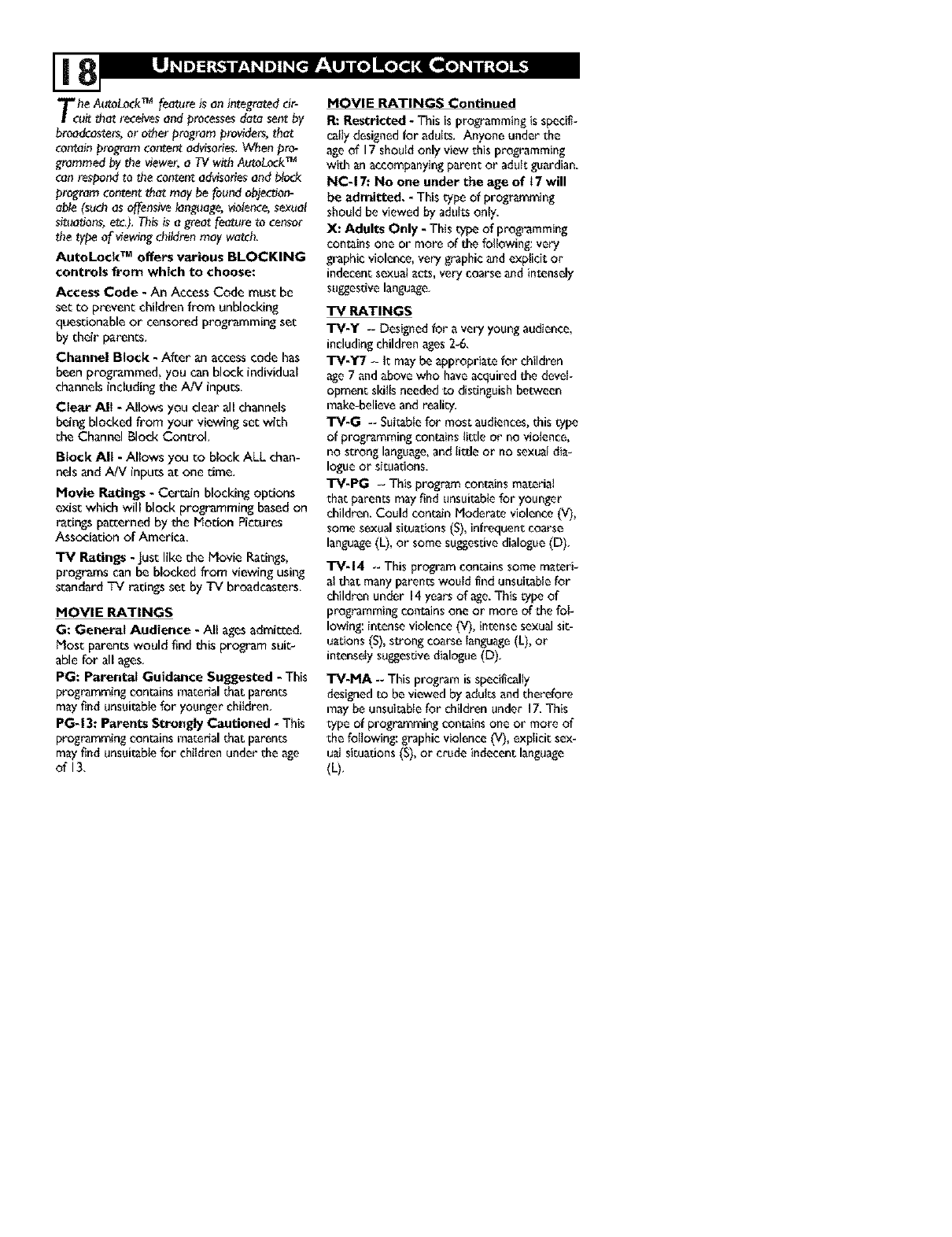
The A(,'toLockTM featureis an integrateddr-
uit that receivesa_d processesdata sentby
broadcasters,or other programproviders,that
containprogramconteatadvisories,When pro-
grammedby the viewer,a TV withAatoLockTM
canre_nd to the contentadvisoriesand block
programcontentthat may be fous_dobje_or,-
able(suchas offensivelanguage,violence,sexual
sitoat_orn,etc). Thisis a greatfeature to cernor
the typeof viewingchildrenmay watch,
AutoLock TM offers various BLOCKING
controls from which to choose:
Access Code - An Access Code must be
set to prevent children from unbloeking
questionable or censored programming set
by their parents.
Channel Block - After an access code has
been programmed, you can block individual
channels including the AiV inputs.
Clea_ All - Allows you clear all channels
being blocked from your viewing set with
the Channel Block Control.
Block All - Allows you to block ALL chan-
nels and AJV inputs at one time.
Movie Ratings - Certain blocking options
exist which will block programming based on
ratings paccerned by the [dodon Pictures
Association of America.
TV Ratings -just like the Movie Ratings,
programs can be blocked from viewing using
s_andard TV ratings set by TV broadcasters.
MOVIE RATINGS
G: General Audience - All agesadmicced.
Most parents would find this program suit-
ablefor all ages,
PG: Parontzd Guidance Suggested - This
programmingcontainsmaterial that parents
mayfind unsui_btefor younger children.
PG-13: Parents Strongly Cautioned - This
programmingcontainsmaterial that parents
mayfind unsui_biefor ehiidreeunder the age
ell3,
MOVIE RATINGS Continued
Ft'.Restricted -This is programming is spedfi-
caIIydesignedforadults.Anyone under the
age of 17 should only view _his programming
with an accompanying parent or adut_guardian.
NC-17: No one under the age of 17 will
be admitted. -This type of programming
should be viewed by adults onty.
X: Adults Only - This _ype of programming
contains one or more of the foItowiag: very
graphic violence, very graphic and expiici_ or
indecent sexua_acts, very coarse and in_ensely
suggestivelanguage,
TV RATINGS
TV-Y -- Designed for a very young audience,
includingchildren ages 2-6.
"I-'*/-'I_/--Itmay be appropriateforchildren
age 7 and above who have acquiredthedevel-
opment skillsneeded todistinguishbet>Neen
make-believe and reality.
TV-G -- Suit_bie for moss audiences, this type
of programmiag contains titde or no violence,
no strong language, and Iitde or no sexuat dia-
logue or sir_Jations.
TV-PG -- This program contains material
thac paranrs may find unsuil_bte for younger
children. Could contain Moderate violence (V),
some sexual siwations (S), infrequent coarse
language (L), or some suggnsdve dialogue (D).
TV-14 -- This program contains some materi-
al that many parents would find unsuitablefor
children under 14 years of agn. This _ypeof
programmiagconI:ainsone or more ofthefol-
lowing:intense violence (%/),intense sexual sic-
uations (S), s_oag coarse Iaaguage (L), or
in_nsely saggesdve dialogue (D).
TV-MA -- This program is specifically
designed to be viewed by adutcs and therafore
may be unsuitableforchildrentinder17.This
type Of programming contains one or more of
the following: graphic violence 0i), expticic sex-
ual situations (S), or crude indecent language
(L).
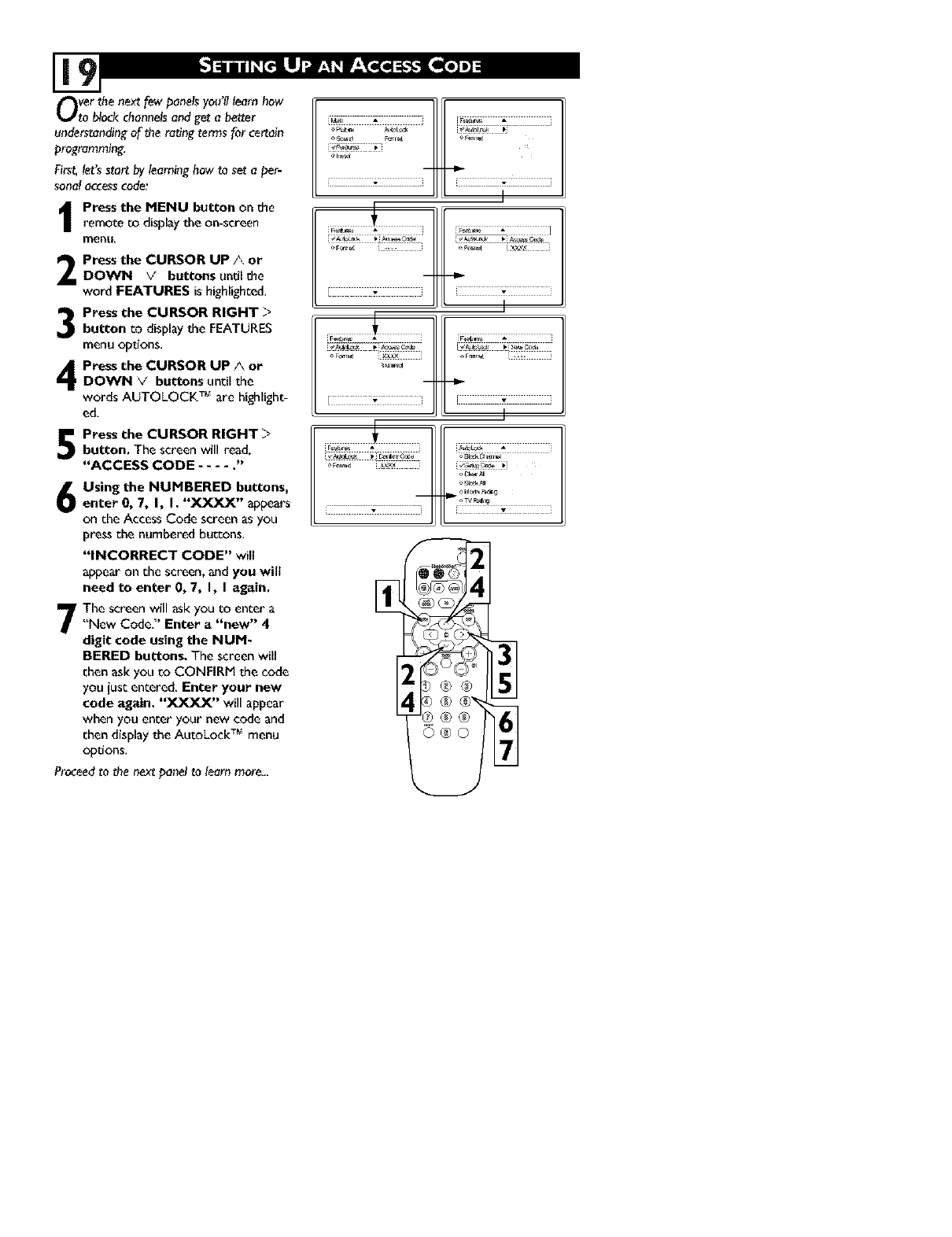
Over the next few panelsyou'lllearn how
to block channelsand get a be_er
understandingof the ratingtermsfor certain
programming_
First,let'sstart by learninghow to set a per-
sonalaccesscode:
Press the MENU button on the
remote ro display the on-screen
menu,
Press the CURSOR UP Aor
DOWN v buttons until the
word FEATURES is highlighted,
Press the CURSOR RIGHT _
button to display the FEATURES
menu o_ons,
Press the CURSOR UP ,_. or
DOWN Vbuttons until the
words AUTOLOCK T_"are highlight-
ed,
Press the CURSOR RIGHT >
button. The screen will read.
"ACCESS CODE .... ."
Using the NUMBERED buttons,
enter 0, 7, I, h "XXXX" appears
on the Access Code screen as you
press the numbered buttons,
"INCORRECT CODE" will
appear on the screen, and you will
need to enter 0, 7, I, I again.
The screen will ask you to enter a_'New Code:' Enter a "new" 4
digit code using the NUM-
BERED buttons. The screen will
then ask you to CONFIRM the code
you iust entered, Enter your new
code again. "XXXX" will appear
when you enter your new code and
then display the AutoLock T_"menu
options.
Proceed to the next panel to learn more,,,
%_. _ • i_ _
®®_ _
®©
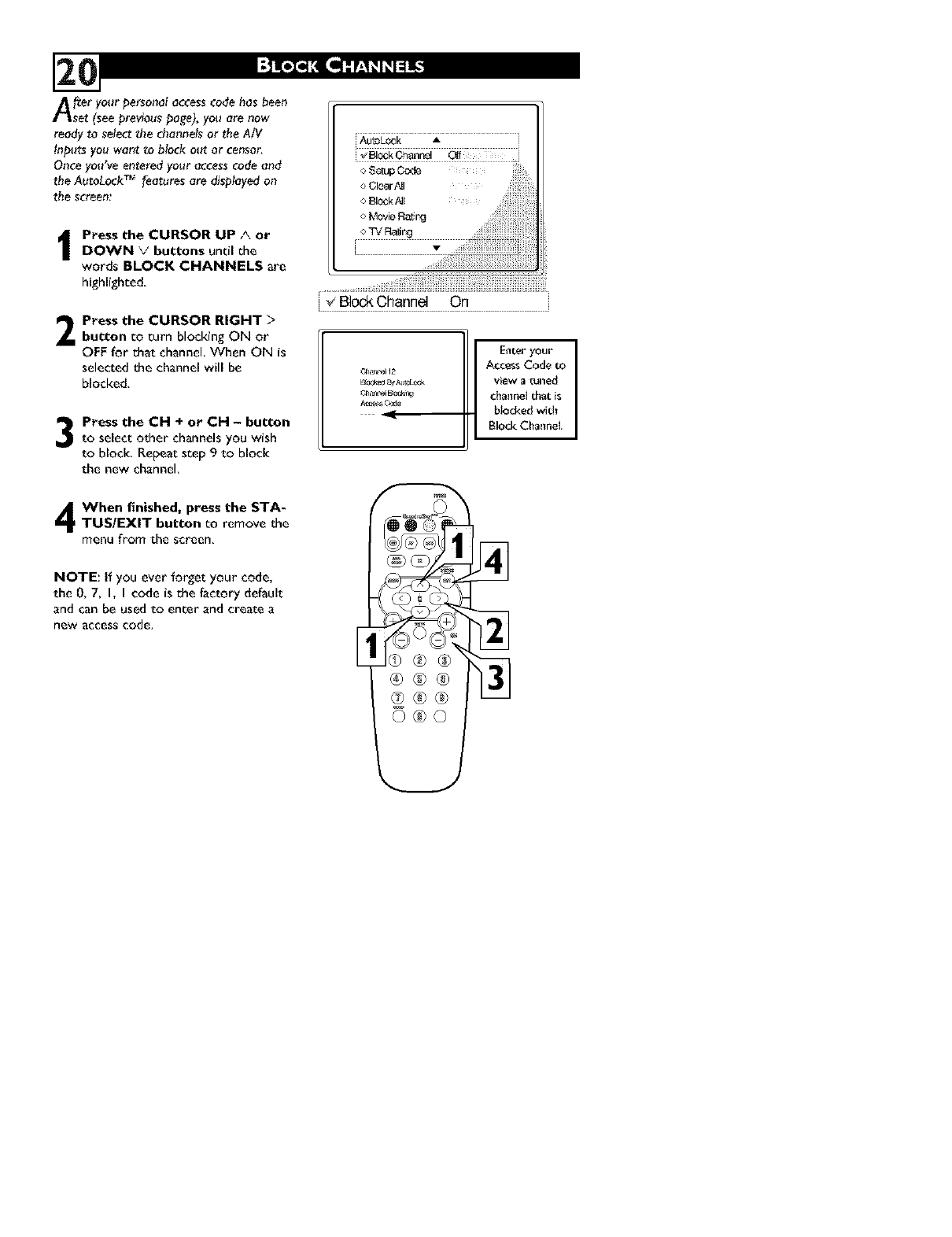
After your personal accesscodehas been
set (see previouspage),you are now
readyto selectthe channelsor the AiV
Inputsyou want to block out or censor_
Onceyou've enteredyour accesscodeand
the AutoLockT_"featuresare displayedon
the screen:
Press the CURSOR UP Aor
DOWN \/buttons undl the
words BLOCK CHANNELS are
highlight:ed,
2Press the CURSOR RIGHT >
button co turn blocking ON or
OFF for chat channel When ON is
selected the channel will be
blocked,
Press the CH + or CH - button
to select other channels you wish
to block, Repeat seep 9 to block
the new channel
AutoLock A
_ BlOCk0hanr_l
oMovi_ _l N ..... .........
o TV RadiiN
[ ¢BlockChannel On
E_iter your
Access Code to
ajAL_ View a _ned
_ _r_ channel that is
.... : biocked wid_
Block Channei,
When finished, press the STA-TUSIEXIT button co remove the
menu from the screen_
NOTE: If you ever forget your code,
the 0, 7, I, I code is the factory default
and can be used to enter and create a
new accesscode, E
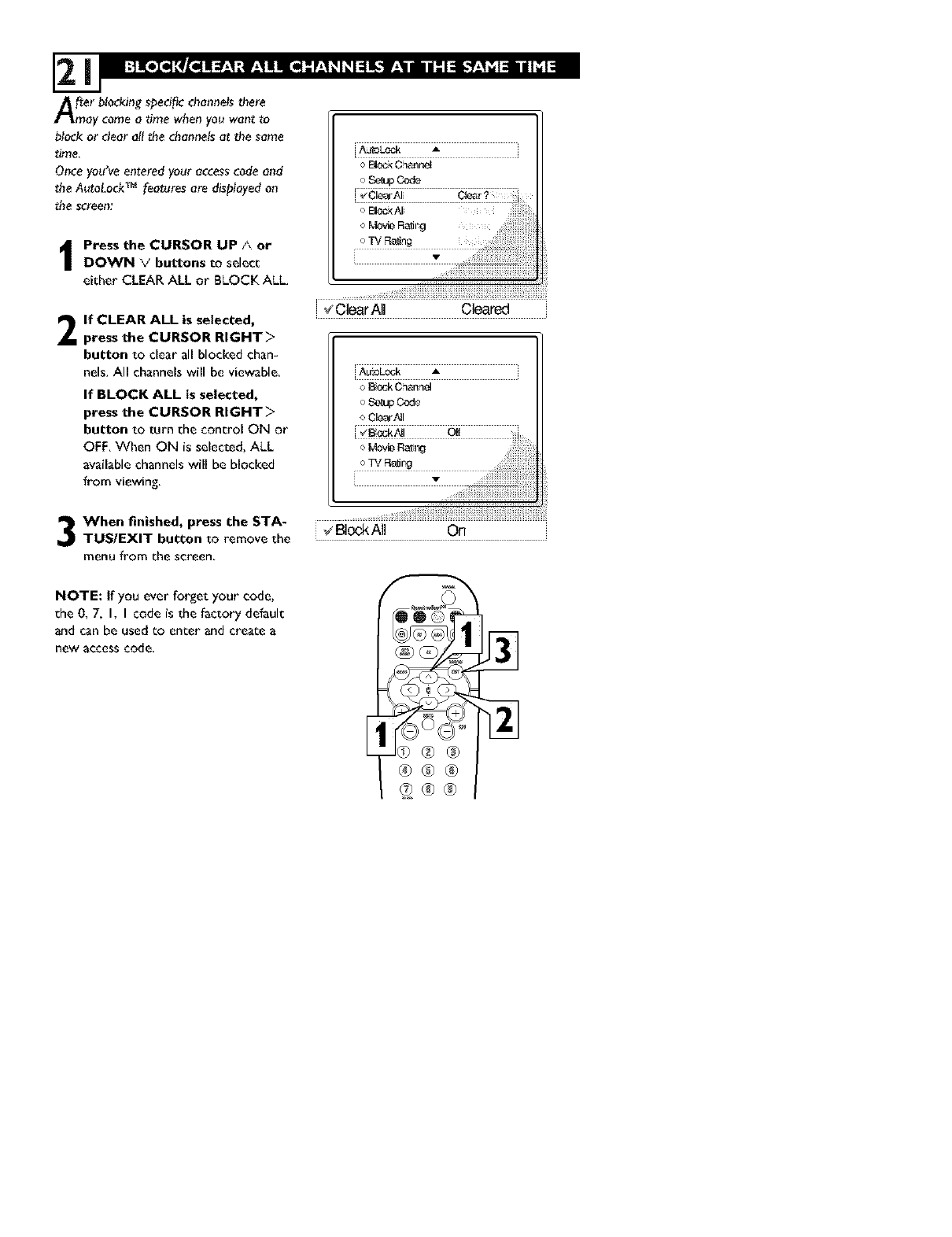
After blocking spedfic channels there
may come a _me when you wan_ _o
block or dear al! the channels at the same
time,
Once you've entered your access code and
the AutoLock _features are displayed on
the screen_
IPress the CURSOR UP ;\. or
DOWN Vbuttons to select
either CLEAR ALL or BLOCK ALL
2If CLEAR ALL is selected,
press the CURSOR RIGHT>
button to clear all blocked chan-
nels, All channels will be viewable,
If BLOCK ALL is selected,
press the CURSOR RIGHT>
button to turn the control ON or
OFF, When ON is selected, ALL
available channels will be blocked
from viewing,
vClearAII Cleared
iAutoLock A
oE_k Channel
o SeepCode
o ClCoJ-AII
oTV R_r_J
v
When finished, press the STA-
TUSIEXIT button to remove the _BIockAII On
menu from the screen,
NOTE: If you ever forget your code,
the 0, 7, I, I code is the factory default
and can be used to enter and create a
new accesscode,
E®®®
_®®
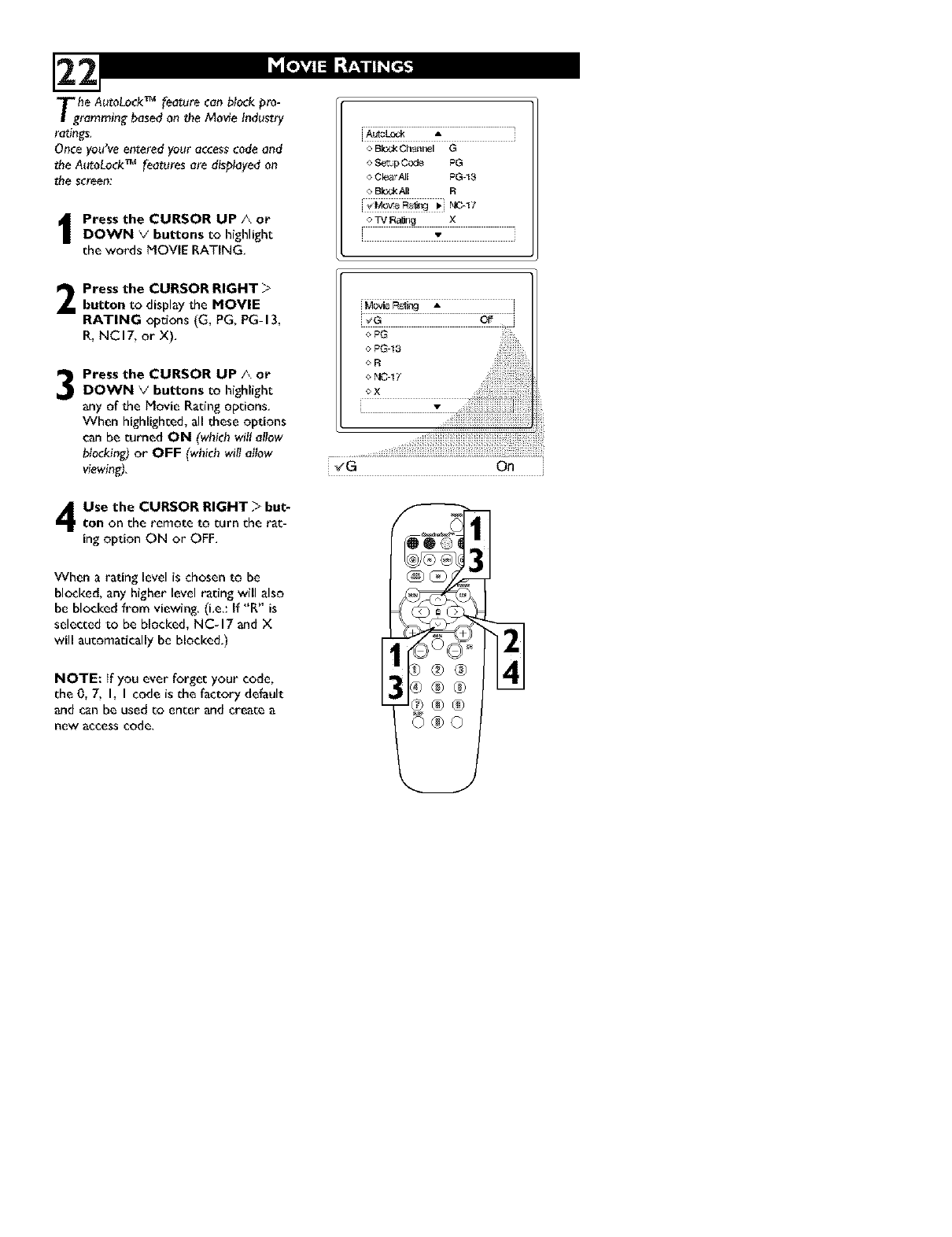
Tghe AutoLock TM feature can block pro-
ramming based on the Movie Industry
radngs.
Once you've entered your access code a_d
the AutoLock TM features are displayed on
the screent
IPress the CURSOR UP/\. or
DOWN \,' buttons to highlight
the words MOVIE RATING.
Press the CURSOR RIGHT -t-
button to display the MOVIE
RATING options (G, PG, PG-13,
R, NCI7, or X).
3Press the CURSOR UP/\. or
DOWN \,' buttons to highlight
any of the Movie Rating options.
When highlighted, all these options
canbe turned ON (which wil! allow
blocldng)or OFF (whichwill allow
viewing).
Use the CURSOR RIGHT >but-
ton on the remote to turn the rat-
ing option ON or OFF.
When a rating level is chosen to be
blocked, any higher level rating will also
be blocked from viewing. (i.e.: If "R" is
selected to be blocked, NC-17 and X
will automatically be blocked.)
NOTE: If you ever forget your code,
the 0, 7, I, I code is the factory default
and can be used to enter and create a
new accesscode,
o B_ Ch_lnel G
o Setup Code PG
o B_k i_l R
i<Mo_e F_l_g _i hlO-17
o TV Ra_n_ X
_G On ,
®®
®®
©®o
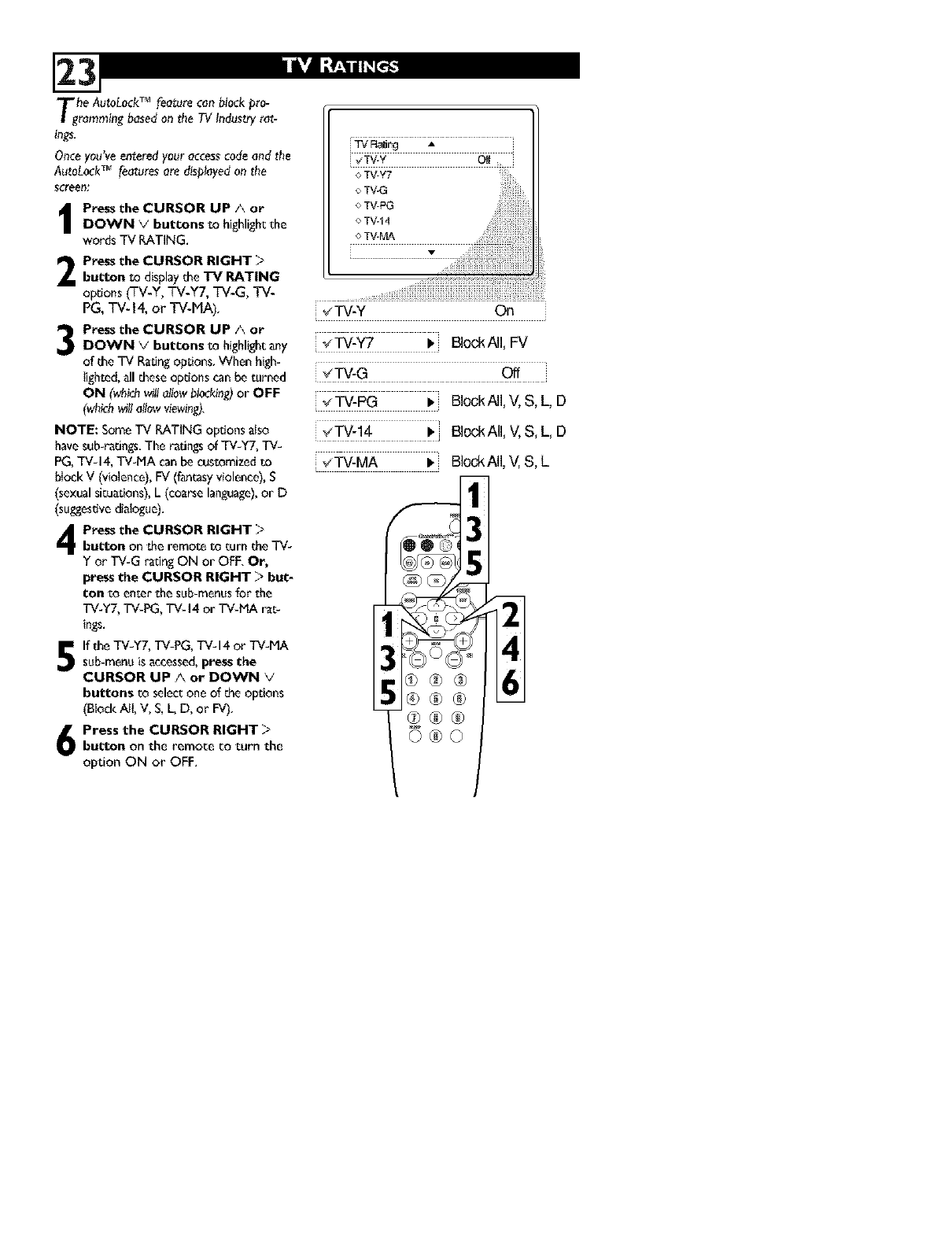
Tghe AutoLockTM feature can block pro-
ramming based on tl_e TV Industry rat-
ings.
Once you've entered your access code and the
AutoLock TM features are displayed on the
se_'eeJ3_
Press the CURSOR UP/\ or
DOWN v' buttons to highlight the
words TV RATING.
Press the CURSOR RIGHT >
button _odisplayd_e"IV RATING
opdons (TV-Y, TV-Y7, TV-G, rv-
PG, TV-14, or "rV-MA),
3
NOTE: Some TV RATING opdons also
have sub-ratings. The radngs of TV-YT, TV-
PG, TV-14, TV-MA can be custemized to
btock V (violence), FV (fantasy violence), S
(sexual sicuasions), L (coarse language),or D
(suggestivedialogue).
Press the CURSOR RIGHT -;"button on the remote to _urn me TV-
Y or TV-G rating ON or OFF, Or,
press the CURSOR RIGHT > but-
i;on to enter shesub=menus for she
TV-Y7, TV-PG, TV-14 or "r'V-MA m_s-
ings.
If the TV-Y7, TV-PG, TV-14 or TV-MA
sub-menu iSaccessed, press the
CURSOR UP Aor DOWN V
buttons to select one of the opsions
(Btock Ni, V, S, L, D, or FV),
Press the CURSOR RIGHT >button on the remote to turn the
option ON or OFF.
_TV-Y On
Press the CURSOR UP/\ or
DOWN V' buttons to highlight any _TV-Y7 I_ BlockAll, FV
of _he TV Radng opsions, When high-
tighsod, all _heseopdons can be _Jrned _TV-G Off
ON (whichw_llafiowblocking)or OFF
(wbich_ttallowviewin_, _ TV-PG _, BlockAll, V, S, L, D
_TV-i4 l, i BlockAll, V, S, L, D
_TV-MA • BlockAII, V, S, L
®®®
_®®
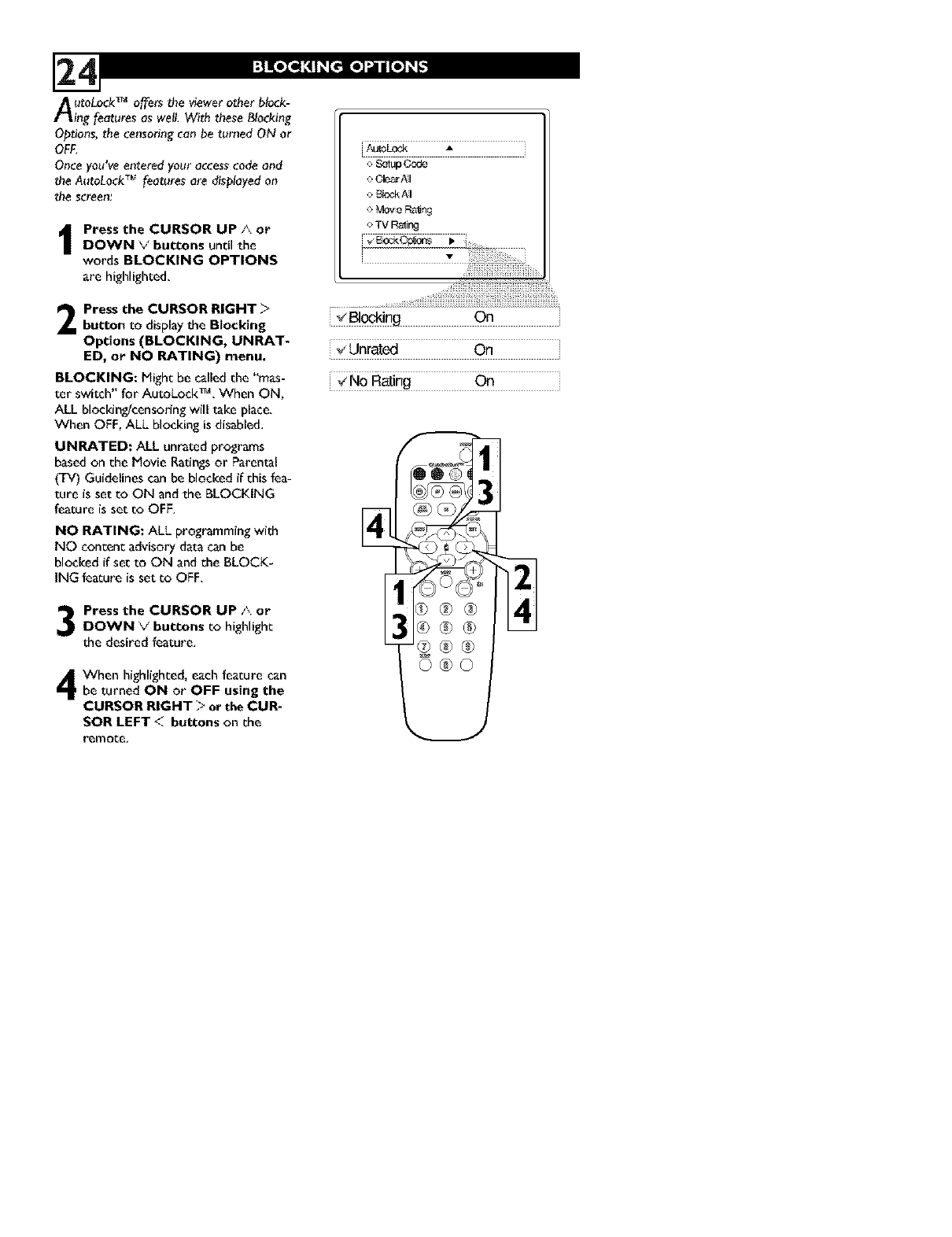
AutoLock _offem the viewer other block-
ing features as well. With these Blocking
Options, the censoring can be turned ON or
OFF,
Once you've entered your access code and
the AutoLock 7_"feotures ore disployed on
the screen:
Press the CURSOR UP/\. orDOWN V buttons until the
words BLOCKING OPTIONS
are highlighte&
2
BLOCKING: i_ighc be called the "mas-
ter switch" for AutoLock #_, When ON,
ALL blocldngicensoring will take place,
When OFF, ALL blocking is disabled,
o S_4upCode
o Clear/_I
o £_ockAI
o Move Ra_ng
o TV Ra_ing
Press the CURSOR RIGHT
button to display the Blocking _ _i_ On
Options (BLOCKING, UNRAT-
ED, or NO RATING) menu, _Unrated On
No Rating On
UNRATED: ALL unrated programs
based on the Movie Radngs or Parental
tTV) Guidelines can be blocked if this fea-
ture is set co ON and the BLOCKING
feature is set co OFF,
NO RATING: ALL programming with
NO content advisory data can be
blocked if sec to ON and the BLOCK-
ING feature is set co OFF,
Press the CURSOR UP/\. or
DOWN Vbuttons co highlight
the desired feature,
4When highlighted, each feacura can
be turned ON or OFF using the
CURSOR RIGHT >or the CUR-
SOR LEFT <. buttons on the
remot:e,
_®®
_®®
o®®
_®o
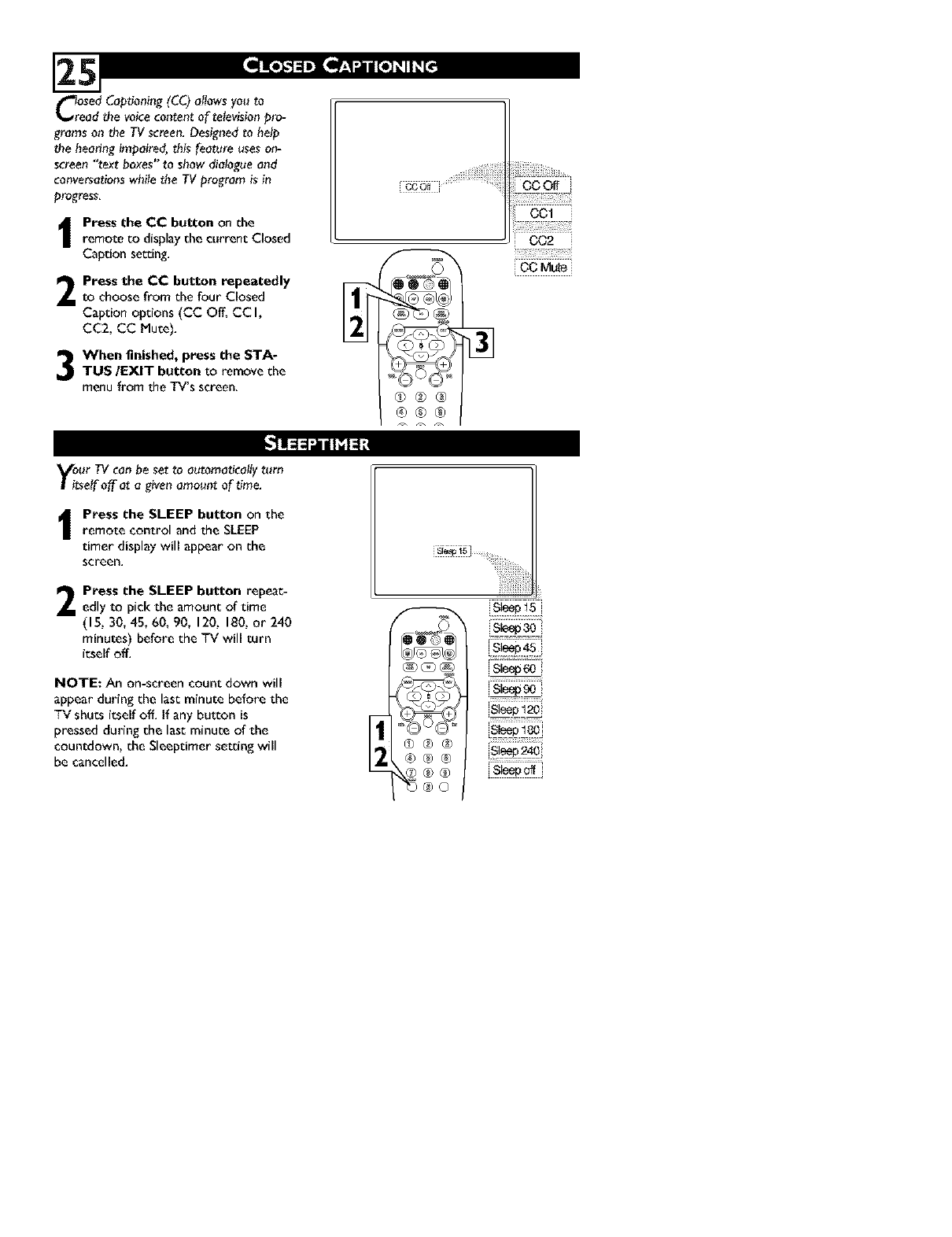
Crosed Captioning(CC)allowsyou to
ead the voicecontent of televisionpro-
gramson the TV screen.Designedto help
the hearing impaired,this feature useson-
screen"text boxes" to show dialogueand
conversationswhilethe TV programis in
progress.
I Press the CC button on the
remote to displaythe current Closed
Caption setzing.
Press the CC button repeatedlyto choose from the four Closed
Caption options (CC Off, CC I,
CC2, CC Mute).
When finished, press the STA-TUS/EXIT button to remove the
menu from the TV's screen, 0®®
®®®
002
co M_e
your TVcan be set to automaticallyturn
tself off at a givenamount of time.
Press the SLEEP button on theremote control and the SLEEP
timer display will appearon the
screen,
2Press the SLEEP button repeat-
edly to pickthe amount of time
(15, 30, 45, 60, 90, 120, 180,or 240
minutes) before the TV will turn
itself off.
NOTE: An on-screen count down will
appear during the last minute before the
TV shuts itself off. if any button is
pressed during the last minute of the
countdown, the Sleeptimer setting will
be cancelled. ®®®
®o
iii_ii!iiiii]ili!i
Sleep45
is_p6O
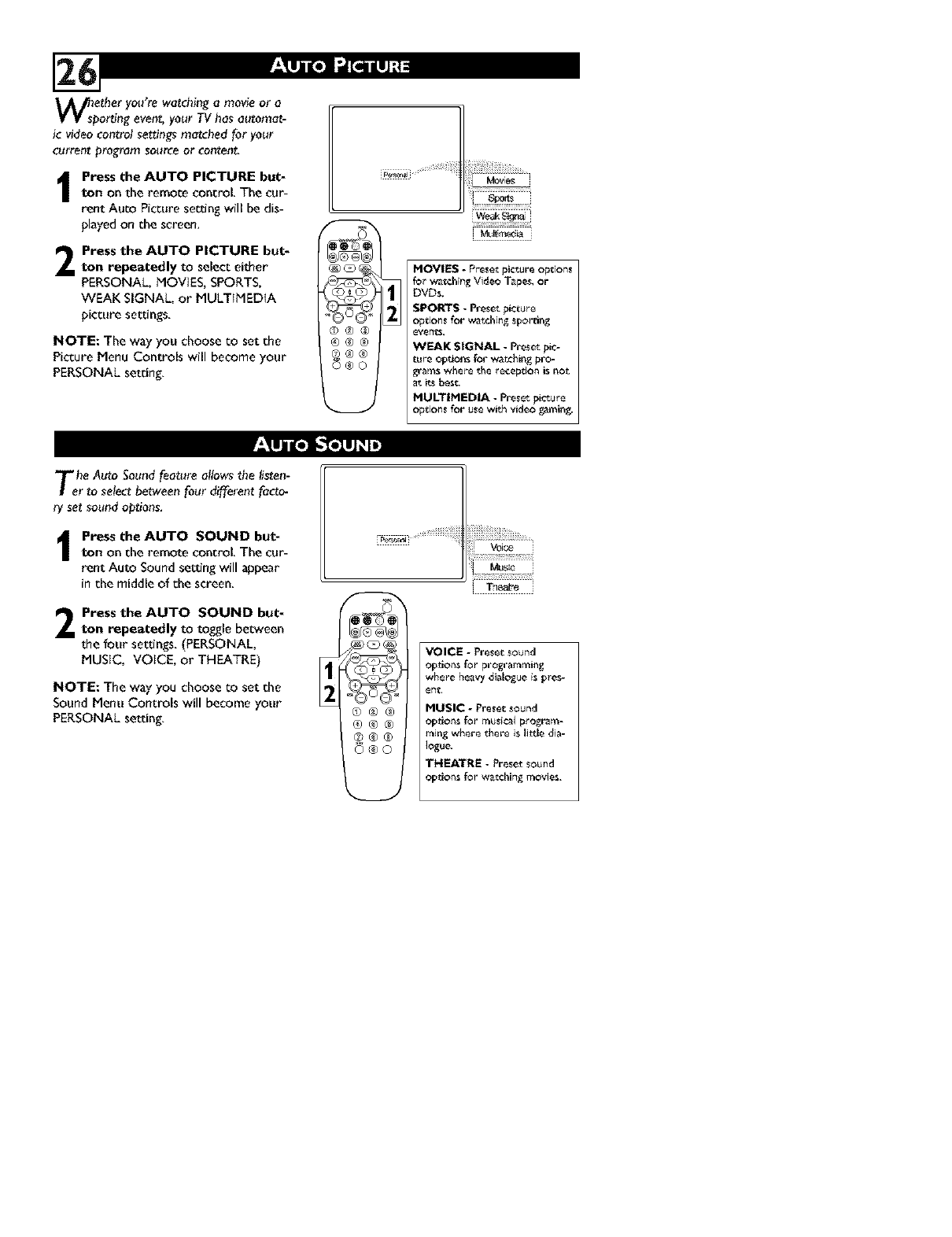
W_sspather you're, watching a movie or a
orting event, yo_r TV has aatomat-
ic video contro! settings matched for your
current program source or content,
Press the AUTO PICTURE but-
ton on the remote control, The cur-
rent Auco Picture setting will be dis-
played on the screen,
Press the AUTO PICTURE but-
ton repeatedly to select either
PERSONAL, MOVIES, SPORTS,
WEAK SIGNAL, or MULTIMEDIA
picture set_ ngs,
NOTE: The way you choose to set the
Picture Menu Controls will become your
PERSONAL setting,
[ MLk_ia .
MOVIES - Preset picture options
for watching Video Tapes, or
DVDs.
SPORTS - Preset picture
options for watching s£orting
eying.
WEAK SIGNAL - R-e_et pic-
t_l_ options for watching pro-
_'_rns where the reception is not
at its bes_.
MULTIMEDIA - Preset picture
options for use with video gamin_
Tehe Auto Soundfeature al!owsthe listen-
rto selectbetweenfour different facto-
ry set soundoptions,
I ress the AUTO SOUND but-ton on the remote control, The cur-
rent Auto Sound setting will appear
in the middle of the screen,
Press the AUTO SOUND but_
ton repeatedly to toggle between
the four set_ngs, (PERSONAL,
MUSIC, VOICE, or THEATRE)
NOTE: The way you choose to set the
Sound Menu Controls will become your
PERSONAL setting,
voi_
Mus_
t(_/J{ ) (_J/[e")J
_U_
@@@
@@®
@®®
o®o
VOICE -Preset sound
options for programming
where heavy dialo,_ue is £res-
end:.
MUSIC - Preset sound
options for musical program-
ming where there is little dia-
logue.
THEATRE - Preset sound
optfon_ for watchin_ n_ovie_.
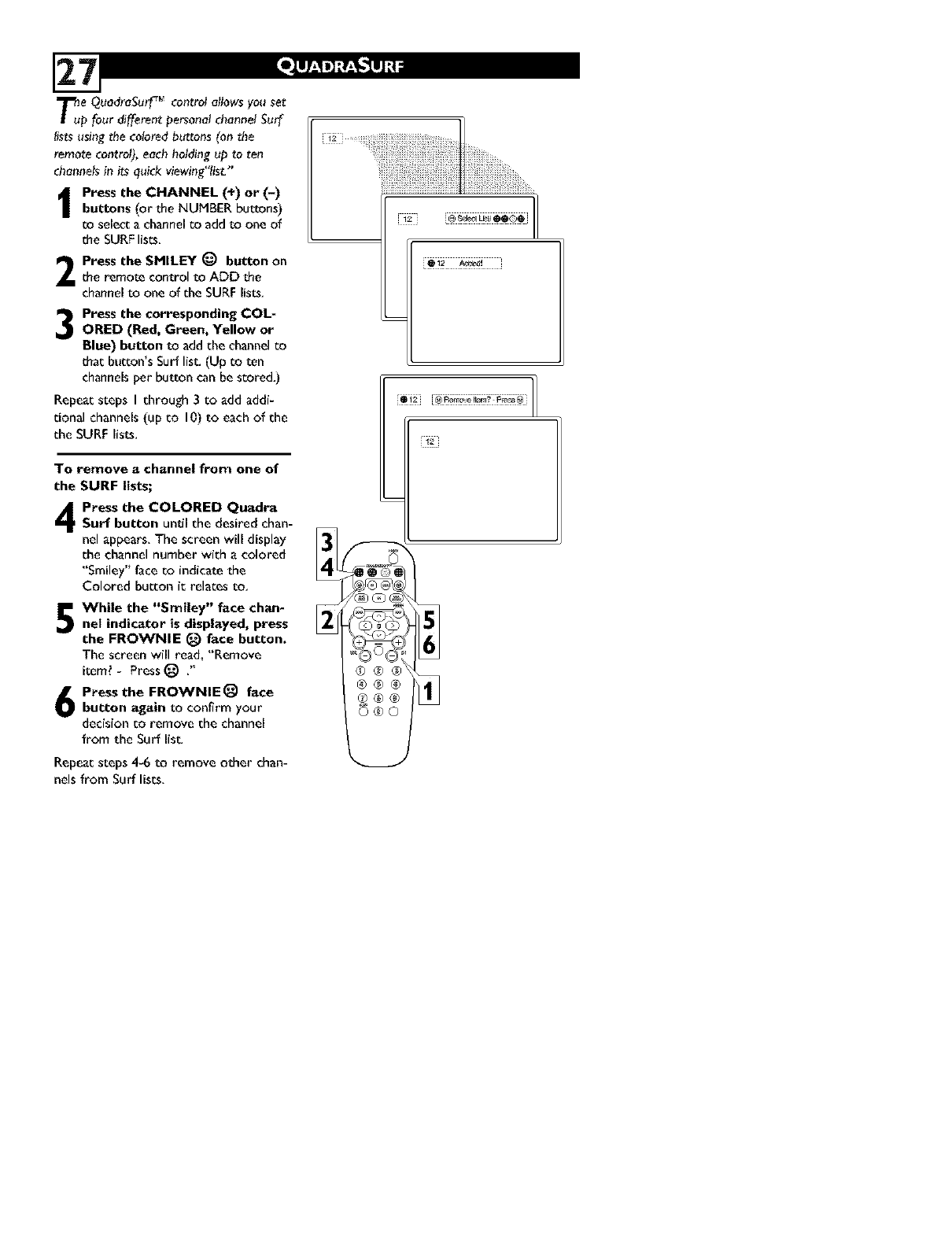
T_u eQuodraSu_f r_" control allows you set
pfour different personal channel SuB
lists using the colored buttons (on the
remote control), each holding up _:oten
channels in its quick viewing"lis_:"
Press the CHANNEL (+) or (-)
buttons (or the NUMBER buttons)
DOselect a channel co add to one of
the SURF lists.
Press the SMILEY @button on
the remote control to ADD the
channel to one of the SURF lists,
3Press the corresponding COL-
ORED (Red, Green, Yellow or
Blue) button to add the channelco
that:bu_Don'sSurf list (Up Coten
channelsper button can be scored.)
Repeat steps I through 3 to add addi-
tional channels (up co 10) to each of the
the SURF lists.
To remove a channel from one of
the SURF lists;
4Press the COLORED Quadra
Surf button until the desired chan-
nel appears. The screen will display
the channel number with a colored
"Smiley" face COindicate the
Colored button ic relates to.
While the "Smiley" face chan-
nel indicator is displayed, press
the FROWNIE _face button.
The screen will read, "Remove
item? - Press @ ."
Press the FROWNIE_ face
button again to confirm your
decision co remove the channel
from the Surf list
Repeat steps 4-6 to remove other chan-
nels from Surf lists.
1121
®®®
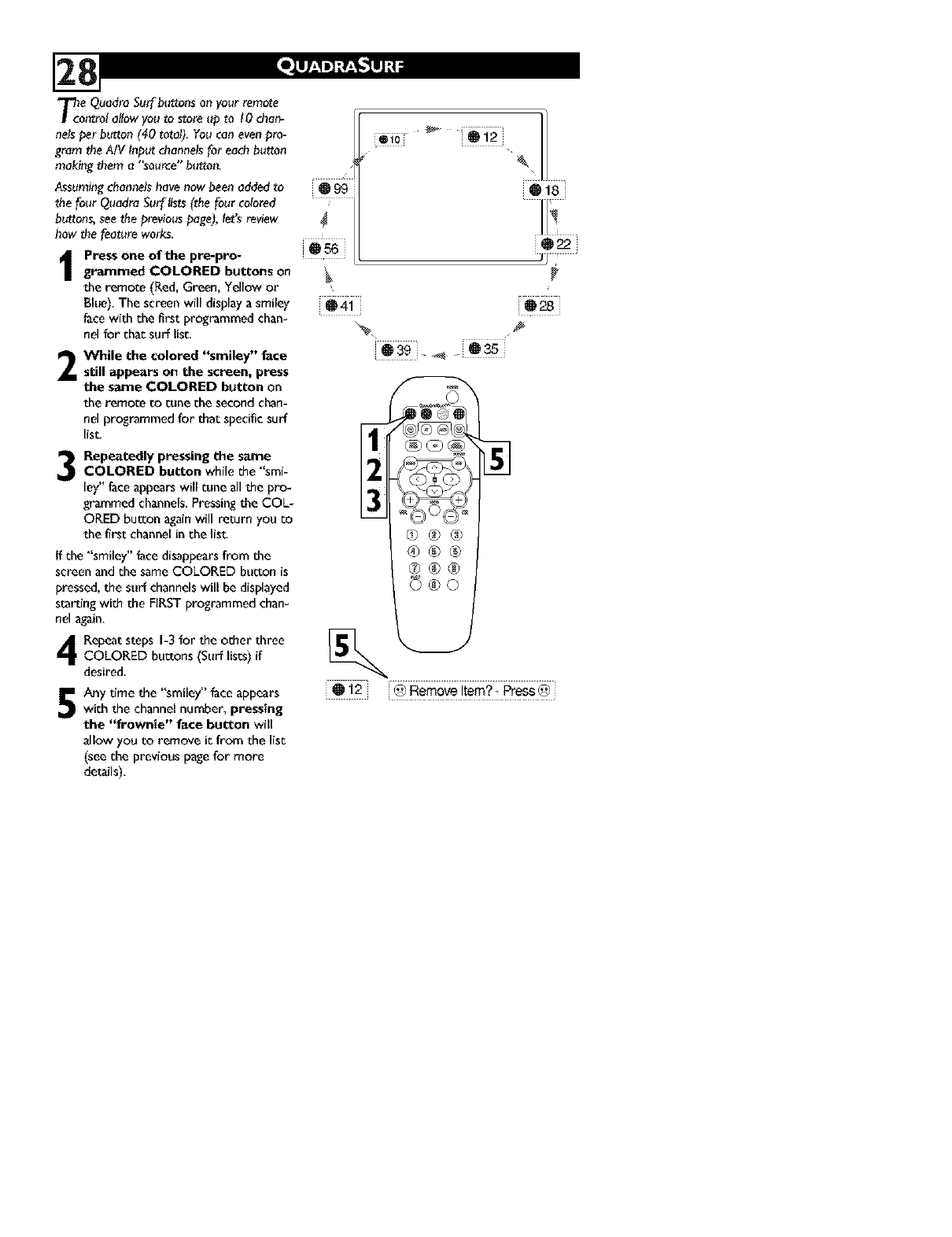
T_coe QuadraSurf buttonson your remote
ntrolal!ow youto store up to 10chan-
nelsper button (40 total).Youcan evenpro-
gram theAiV Input channe!sfor eachbutton
makingthem a"source"button.
Assumingchanne!shavenow beenaddedto
the four Quadra Surflists(the four colored
buttons,seethe previouspage),let's review
how the featureworks.
Press one of the pre-pro-
grammed COLORED buttons on
the remote (Red,Green, Yellow or
Blue).The screenwill displaya smiley
facewith the firstprogrammed chan-
nel forchacsurflist,
2While the colored "smiley" face
still appears on the screen, press
the same COLORED button on
the remote COtune the second chan-
nel programmed for that specificsurf
list.
3Repeatedly pressing the same
COLORED button while the "smi-
ley" faceappears will curieallthe pro-
grammed channels.Pressingthe COL-
ORED button againwill return you co
the firstchannelin the list
If the "smile)," facedisappearsfrom the
screenand the sameCOLORED button is
pressed,the surf channelswill be displayed
starting with the FIRSTprogrammed chan-
nel again.
Repeatsteps I-3 for the other three
COLORED buttons (Surf lists) if
desired.
Any time the "smile)"' face appears
with the channelnumber, pressing
the '_rownie" face button will
allow you to remove ic from the list
(see the previous page[or more
details),
• i
@41
@18
i02,2
J11_ •
@2s
@39. 4 @35
_®®
®®®
®®®
©®o
0"12 @ Remove Item?- Press @
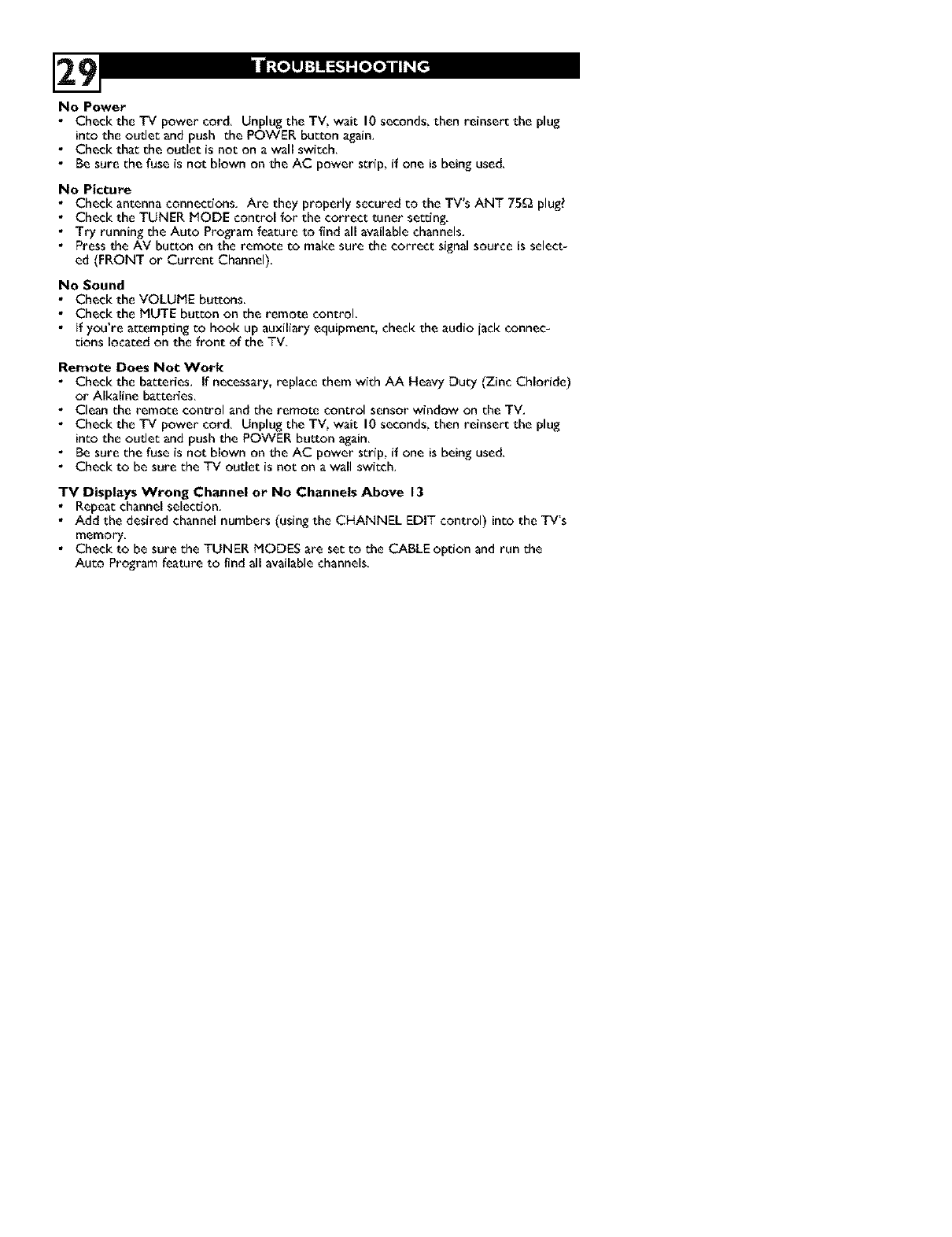
No Power
• Check the TV power cord. Unplug the TV, wait 10 seconds, then reinsert the plug
into the oudet and push the POWER bu_on again.
• Check that the outlet is not on a wall switch.
• Be sure the fuse is not blown on the AC power strip, if one is being used.
No Picture
•Check antenna connections. Are they properly secured to the TV's ANT 75_ plug?
•Check the TUNER MODE control for the correct tuner setting.
• Try running the Auto Program feature to find all available channels.
• Press the AM button on the remote to make sure the correct signal source is select-
ed (FRONT or Current Channel).
No Sound
•Check the VOLUME buttons.
• Check the MUTE button on the remote control.
• if you're attempting to hook up auxiliary equipmenr_ check the audio iack connec-
tions located on the front of the TV.
Remote Does Not Work
• Check the bakeries. If necessary, replace them with AA Heavy Duty (Zinc Chloride)
or Alkaline bakeries.
• Clean the remote control and the remote control sensor window on the TV.
• Check the TV power cord. Unplug the TV, wait 10 seconds, then reinsert the plug
into the outlet and push the POWER button again.
• Be sure the fuse is not blown on the AC power strip, if one is being used.
• Check to be sure the TV outlet is not on a wall switch.
"IV Displays Wrong Channel or No Channels Above 13
• Repeat channel selection.
• Add the desired channel numbers (using the CHANNEL EDIT control) into the TV's
memory.
• Check to be sure the TUNER MODES are set to the CABLE opdon and run the
Auto Program feature to lind all available channels.
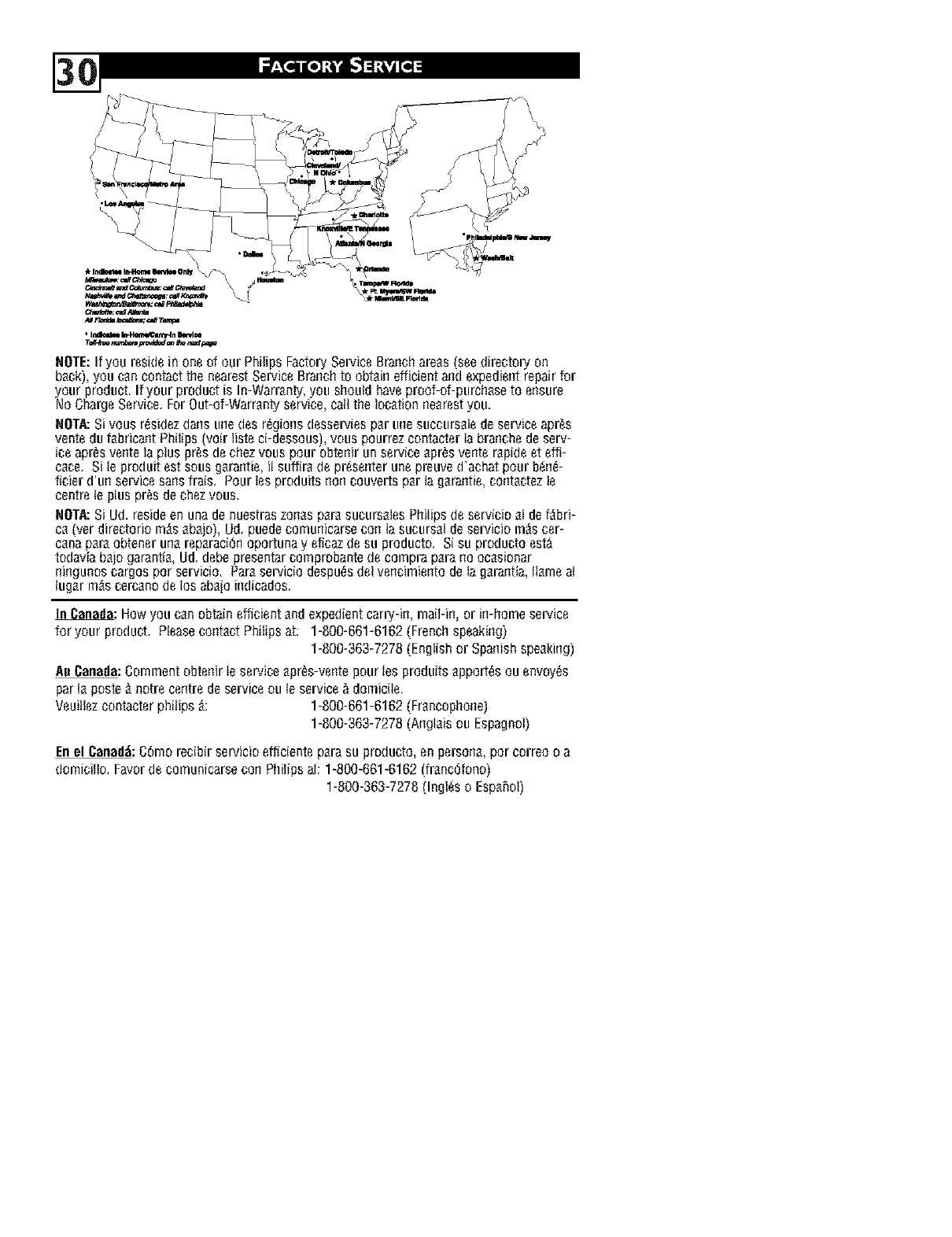
HOTE:Ifyou residein oneof our PhilipsFactorySepAceBrar]chareas(seedirectoryon
b_ck),youc_n contactthe nearestSepAceBrar]chto obtainefficientaridexpedientrepairfor
your product.Ifyour productis In-Warranty,you shouldhaveproof-of-purchaseto ensure
NoChargeService.ForOut-of-Warrantyservice,catlthe toc_tionr]earestyou.
HOTA:Sivousr_sidez(lar]stu]edesr_gionsdessep/iesp_rtu]esuccurs_tedeserviceapr_s
venteduf_brica[]tPhitips voir tisteci-dessous,vouspourrezcontacterla bra[]chedeserv-
ceapr_sventea p us prosdec ]ezvouspour obte[]run servce _pr_sve[]ter_pdeet eff-
c_ce, Site produitestsousg_ra[]tie,it suffir_depresenterunepreuved'achatpourb_n_-
ficier (FtlnsepAcesa[;sfrais, Pourtesproduits_]o[]couverLsp_rlag_ra[]tie,co[]t_ctezte
centrete ptusprosdechezvous.
HOTA:SiUd.resideenunadenuestraszonesp_r_sucurs_lesPhitipsdeservicio3tdef_bri-
c_ (verdirectoriom_s_b_jo),Ud,puedecomtuficarseco[] tasucurs_tdeserviciom_scer-
c_nap_r_obtenertu]_rep_raci(_[}oportunay eficazdesu producto, Sisu productoest_
todaviab_jogarant[_,Ud.debepresentarcomprobantedecomprap_ra[]o oc_sionar
m_]gunoscargosporservicio. Pardserviciodespu_sdetvencimientodelag_ra_]tia,tI_rneat
tug_rm_scerc_nodetosab_ioi_]dicados.
t_: Howyouc_n obtainefficient_ndexpedientcarry-i_],mait-i_],or i_]-homesepAce
for your product. Pleaseco_]t_ctPhilipsat: 1-800-661-6162(Frenchspeaki_]g)
1-800-363-7278(Englishor Spa_fishspe_ki_]g)
AuCanada:Commentobtenirteservice_pr_s-ventepourtesproduits_pport_sou envoy_s
part_poste¬recentredeserviceoute service&domicile,
Veuitlezcontacterphitips_: 1-800-661-6162(Fr_ncopho_e)
1-800-363-7278(A_]gt_isou Espagnol)
Enel Canad&C6morecibirservicioefficientep_rasu producto,enperso_]_,porcorreooa
dornicitlo.Favordecomunicarseco_]Phitipsat:1-800-661-6162(fr_nc{_fono)
1-800-363-7278(Ingt_so Esp_5ol)
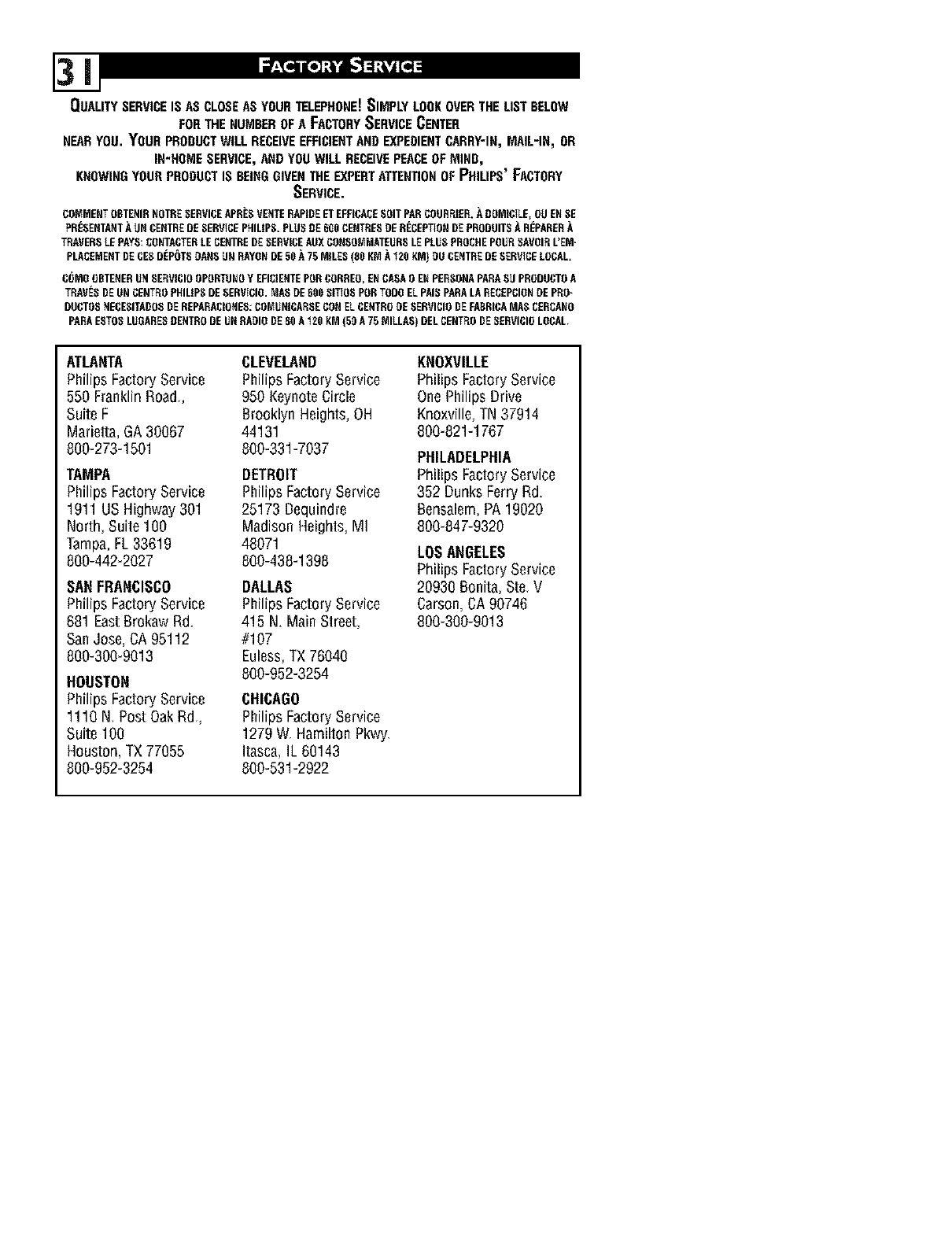
OUALITYSERVICEIS ASCLOSEASYOURTELEPHONE!SIMPLYLOOKOVERTHELISTBELOW
FORTHENUMBEROFA FACTORYSERVICECENTER
NEARYOU. YOURPRODUCTWILLRECEIVEEFFICIENTANDEXPEDIENTCARRY'IN,MAIL'IN_ OR
IN'HOMESERVICE,ANDYOUWILLRECEIVEPEACEOFMIND,
KNOWINGYOURPRODUCTIS BEINGGIVENTHEEXPERTATTENTIONOFPHILIPS'FACTORY
SERVICE.
COMMENTOBTENIRNOTRESERVICEAPNE8 VENTERAPINEETEFFICACESOIT PARCOORRIER,A DOMICILE,OU EN8E
PNESENTAHTA UN CENTREDE SERVICEPHILIP8. PLUS DE 6C0 CENTRE8DERECEPTIONDEPRODOIT8_REPANER
TRAVENSLEPAYS CONTACTENLE CENTREDE SERVICEAUXCONSOMMATEUN8LEPLUS PROCHEPOUR8AVOIR L'EM"
PLACEMENTDECE8DEPOT8OAHSUN RAYONDE50 A 75 MILES(80 K_ A"i20KM} OU CENTREDE SERVICELOCAL.
C_MO OBTENERUN 8ERVICIOOPORTUNOY EFICIENTEPON CONREO,EN CASA9ENPERSONAPARASU PRODOCTOA
TRAV_SDEUN CENTROPEILIP8 DESENVICIO.MA8 DEE00 8ITIO8 PONTODO EL PAlSPARALA RECEPCIONDE PRO-
DOCTO8NECESITADO8DENEPARACIONE8:C9_UffiCARSE CONEL CENTNODE SENVICIODEFABNICAMA8 CERCANO
PARAESTO8LUOARESNENTNODEUN RADIO DESOA "iEOKM (50 A75 MILLAS) DEL CENTR9DE 8ERVICIOLOCAL.
ATLANTA
Philips FactoryService
550 FranklinRoad,
Suite F
Marietta,GA30067
800-273-1501
TAMPA
Philips FactoryService
1911 US Highway 301
North, Suite 100
Tampa,FL33619
800-442-2027
SANFRANCISCO
Philips Fa_ory Se_ice
681Ea_ B_kaw Rd.
SanJose, CA 95112
800-300-9013
HOUSTON
Philips Fadory Se_ice
1110 N. Po_Oak Rd.,
Suite100
Hou_on, TX 77055
800-952-3254
CLEVELAND
Philips FactoryService
950 KeynoteCi_le
BrooklynHeights, OH
44131
800-331-7037
DETROIT
Philips FactoryService
25173 Dequindre
MadisonHeights,M]
48071
800-438-1398
DALLAS
Philips FactoryService
415 N. Main Street,
#107
Euless,TX 76040
800-952-3254
CHICAGO
Philips FactoryService
1279W_Hamilton Pkwy
Itasca, IL 60143
800-531-2922
KNOXVILLE
Philips FactoryService
OnePhilips Drive
Knoxville,TN 37914
800-821-1767
PHILADELPHIA
Philips FactoryService
352 Dunks FerryRd.
Bensalem,PA 19020
800-847-9320
LOSANGELES
PhilipsFactory Service
20930 Boni_,Ste. V
Ca_on, CA90746
800-300-9013
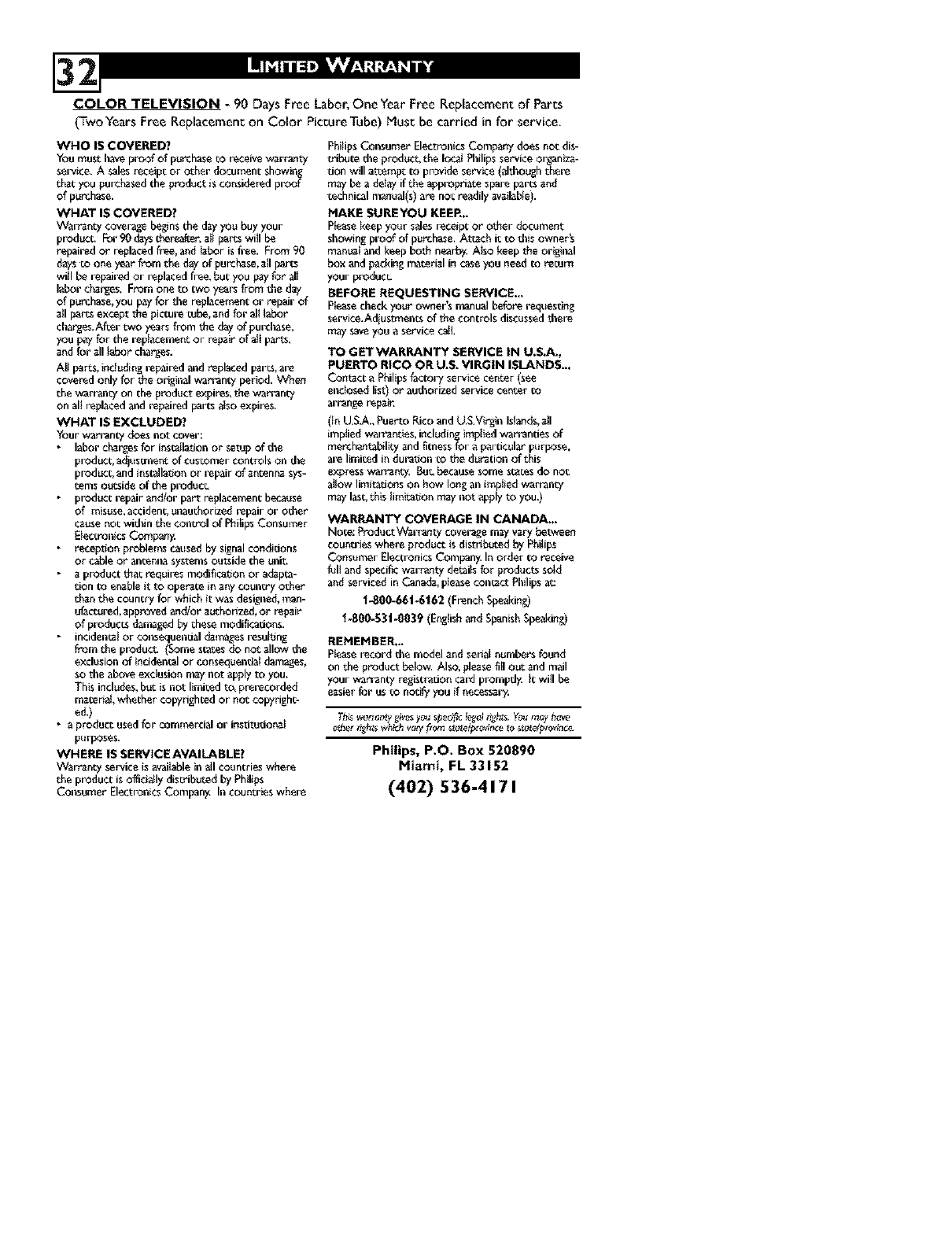
COLOR TELEVISION -90 Days Free Labor, One Year Free Replacement of Pares
(TwoYears Free Replacement on Color PictureTube)Muse be carried in for service,
WHO 15 COVERED?
You must have prOOf of purchase co receive warranty
service. A sales receipt or other docu_ent showing
thatyou purchasedthe productisconsideredproof
of purchase.
WHAT IS COVERED?
Warranty coveragebeginsthe dayyou buy your
product, F_'90 day_ thereafter, att parts witl be
repaired or replaced free, and _abor is free. From 90
days to one year from the day of purchase,a_l parts
will be repail_d or replaced free, but you pay for all
labor charges, From one to _'o years from die day
of purchase,you pay for die replacement or repair of
a_l parts except the pictu_ cube,and for alt labor
chargesAfter two years from the day of purchase,
you pay for the replacement or repair of alt parts,
and for all labor charges.
Att parts_ indoding repaired aid replaced pares, a_
covered only for the original wan_nty period. When
the warranty on the product expires, the warranty
on ali replaced and repaired parts atso expires.
WHAT IS EXCLUDED?
Your warrant)' does not cover:
•labor charges for installation or setup of die
product° adjus_ent of customer controls o11die
product_and ins_lation or repair of antenn_ s_-
r.ems outside of the pmduc_
• product repair and/or part replacement because
of misuse, accident_ unauthorized repair or odler
cause not widlin the con_ol of Phitips Consu_er
Electronics Comp_'_
• recep_Jon problems caused by signal conditions
Or _ble or an_nna systems Outside the uni_
• a product that requires modification or a_pta-
tion to enable it to operate in any country ocher
than the count_ for which it was desig_led__n-
ufactu_d,approvedandiorauthorized,or repair
of plx:xJuccs damaged by these modifications.
• incidental or consequendal damages =_sulrJag
from the product. (Some states do not allow die
exclusion of indden_al or consequential damages,
so die above exclusion may not apply to you.
This includes, but is not limited t_ prerecorded
mate_¢al,whether copyrighted or not copyright-
ed.)
• a product used for commercial or ins_tudona_
purposes.
WHERE IS SERVICE AVAILABLE?
Warranty service is available in all countries where
the product is of_cially discribeted by Philips
Consumer Electronics Compan_ I=icountries where
PhitipsConsumer ElectronicsCompany doesnot dis-
cribetedie product,the Ioc_ Philipsserviceorganiza-
tion will attempt to provide service(aldioughthere
maybe a delay if the appropriatespare paresand
technicalmanual(s)are not readily available).
MAKE 5UREYOU KEER..
P_easekeepyour salesreceipt or other document
showingproof of purchase,At_ch it to dlisowner's
manua_and keep both nearb_ Atso keepthe original
box and packingmaterial in caseyou needto recurn
your preduc_
BEFORE REQUESTING SERVICE..,
P_easecheckyour owner's manualbefore requesting
service,A_us_el_cs of the controlsdiscusseddlere
may_ you a service call
TO GET WARRANTY SERVICE IN U.$.A.,
PUERTO RICO OR U.S. VIRGIN ISLANDS...
Con_ct a Philipsfactory service center (see
enclosed list) or audiorized service center to
an_age repair,
(In U,S_,, Puerto Rico and U,S,Virgin Islands,all
implied wa_uties, including implied wan_nties of
merchantability and fitnessfor a particular purpose,
are limited in duration to the duration of this
express war_auty, Bur. because some states do not
allow limitations on how long an implied warranty
may lasrothis titn_:arJon may not apply to you.)
WARRANTY COVERAGE IN CANADA,.,
Note: ProductWarranty coveragemayvary between
countrieswhere product isdistributed by Philips
Consumer ElectronicsCompan_ In order to receive
full and specillcwarrantydetailsfor products so!d
a_d sen,iced inCanada,pleasecon_ct Philipsat."
t-800-66t.6t62 (FrenchSpeWing)
i-800,.53|-0039 (Englishand SpanishSpeaking)
REMEMBER,..
Pleaserecord die model and serialnumbers found
on the product below. Also, please fill out and mail
your warranty registration card pr'ompdy. It will be
easier for us to no_y you if necessary.
Th_sworI_y givesyou spedfic _%_e_dght_ Youm_yha_e
otherdghtswhich _o_!f_ st_eipic:_r_e to s_e/prov;nce-
Philips, P.O. Box 520890
Miami, FL 33152
(402) 536-4171