32PFL5708/F7 User Manual PHILIPS LCD TV Manuals And Guides 1401302L
User Manual: Pdf 32PFL5708/F7 32PFL5708/F7 PHILIPS LCD TV - Manuals and Guides View the owners manual for your PHILIPS LCD TV #32PFL5708F7. Home:Electronics Parts:Philips Parts:Philips LCD TV Manual
Open the PDF directly: View PDF ![]() .
.
Page Count: 40
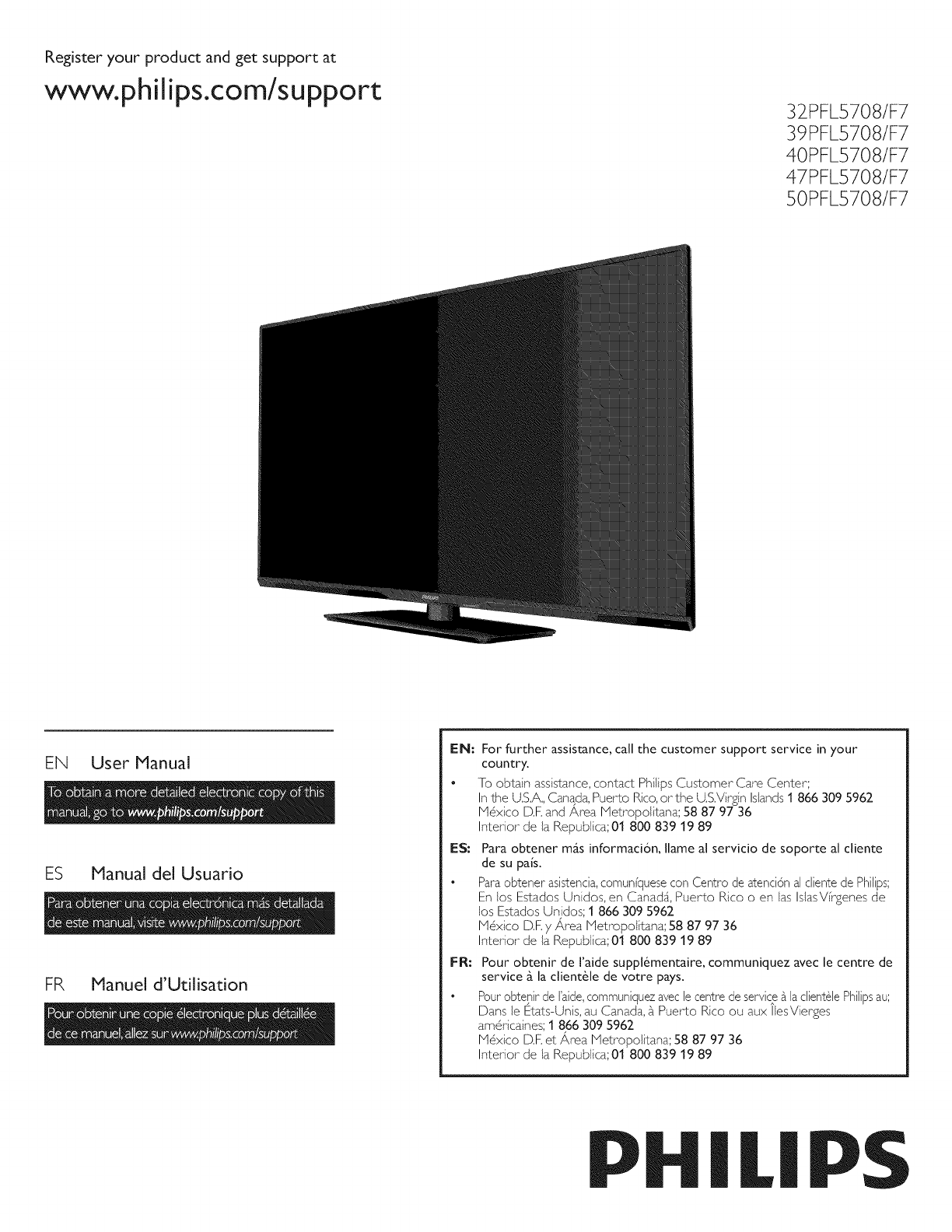
Registeryour productand get supportat
www.philips.com/su pport 32PFL5708/F7
39PFL5708/F7
40PFL5708/F7
47PFL5708/F7
50PFL5708/F7
EN User Manual
ES Manual del Usuario
FR Manuel d'Utilisation
EN: For further assistance, call the customer support service in your
country.
• To obtain assistance, contact Philips Customer Care Center;
In the U.S.A. Canada, Puerto Rico, orthe US.Virgin Islands 1 866 309 5962
H6xico D,F,and Area Hetropolitana; 58 87 97 36
Interior de la Republica; 01 800 839 19 89
E$: Para obtener m_s informaa6n, Ilame al serviao de soporte al cliente
de su pals.
• Para obtener asistenda, comunfquese con Centro de atend6n al cliente de Philips;
En los Estados Unidos, en Canada, Puerto Rico o en [as IslasVfrgenes de
los Estados Unidos; 1 866 309 5962
16xico D,F,y/_rea letropolitana; 58 87 97 36
Interior de la RepubJica; 01 800 839 19 89
I=R: Pour obtenir de I'aide suppl@mentaire, communiquez avec le centre de
service _ la client61e de votre pays.
• Pour obteDir de raide, communiquez avec le centre de service _ la clientele Philipsau',
Dans le Etats-Unis, au Canada, _ Puerto Rico ou aux/lesVierges
am@qcaines; 1 866 309 5962
16xico D.F,et/_rea IVletropolitana; 58 87 97 36
Interior de la Republica; 01 800 839 19 89
PHI[I
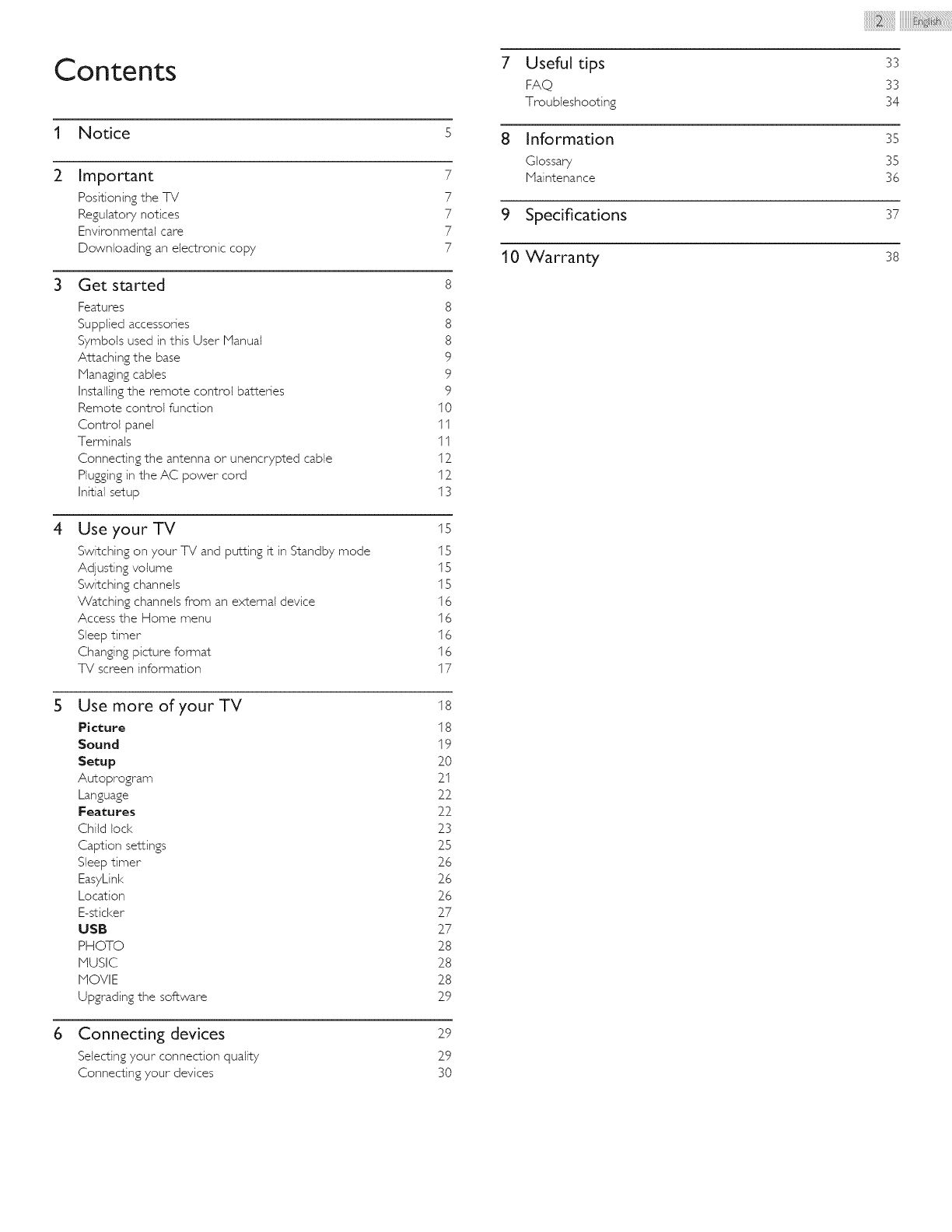
Contents
INotice s
2Important 7
Positioning the TV 7
Regulatory notices 7
Environmental care 7
Downloading an electronic copy 7
4
Get started 8
Features 8
Supplied accessories 8
Symbols used in this User lVjanual 8
Altaching the base 9
Managing cables 9
Ins-tailingthe remote control batteries 9
Remote control function 10
Control panel 11
Terminals 11
Connecting the antenna or unencrypted cable 12
Plugging in the AC power cord 12
Initial setup 13
Use your TV
Switching on your TV and putting it in Standby mode
Adjusting volume
Switching channels
Watching channels from an external device
Access the Home menu
Sleep timer
Changing picture format
TV screen information
Use more of your TV
Picture
Sound
Setup
Autoprogram
Language
Features
Child lock
Caption se11:ings
Sleep timer
EasyLink
Location
E-sticker
USB
PHOTO
NUSIC
NOVIE
Upgrading the software
Connecting devices
Selecting your connection quality
Connecting your devices
15
15
15
15
16
16
16
16
17
18
18
19
2O
2I
22
22
23
25
26
26
26
27
27
28
28
28
29
29
29
30
7Useful tips
FAQ
Troubleshooting
8Information
Glossary
Maintenance
9Specifications
10 Warranty
33
33
34
35
35
36
37
38
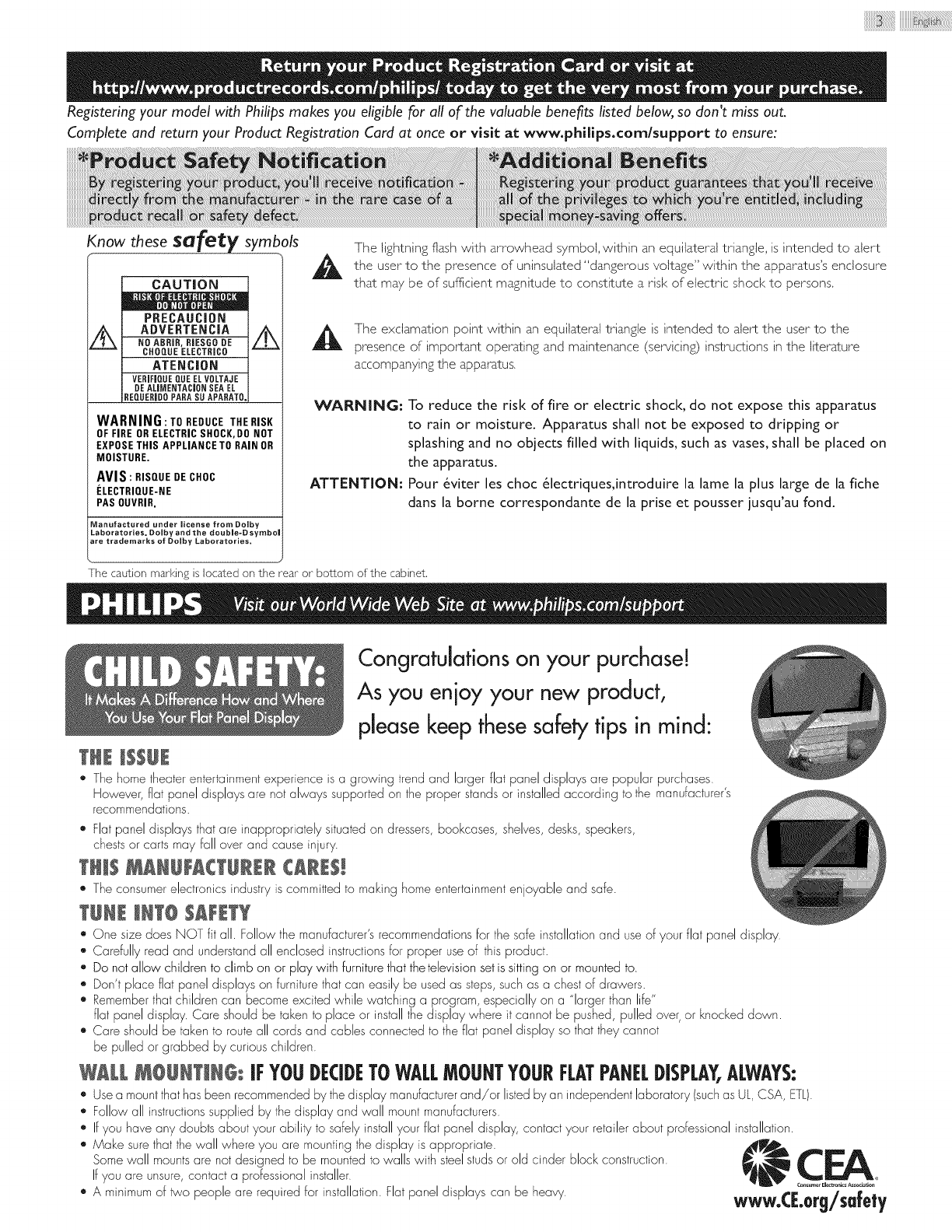
iiiiiiiiiiiiiiiiiii@!!i{iiiiiiiiiiii'@i:iiii_i!_!_i!_i!_i!_i!_i!_i!_i_!i!i!iiil
Registering your model with Philips makes you eligible for all of the valuable benefits listed below, so don't miss out.
Complete and return your Product Registration Card at once or visit at www.philips.com/support to ensure:
Know these Safe_ symbols
4,,
CAUTION
PRECAUCION
ADVERTENC|A
NO ABRiR, RiESGO DE
CHOQUE ELECTRIC0
ATENC|ON
VERJFIQUEQUE ELVOLTAJE
DE ALIMENTACJONSEAEL
REQUERBDOPARA SU APARATO,
/k
WARNING:TO REDUCE THERISK
OF FIRE OR ELECTRICSHOCK, DO NOT
EXPOSETHIS APPLIANCE TO RAIN OR
MOISTURE.
AVIS: RISQUE DECHOC
I_LECTRIQUE-NE
PAS OUVRIR.
Manufactured under Jicense from DoJby
Laboratories. DoJb¥ and the doubJe-D symbol
are trademarks of DoJby Laboratories.
The lightning flash with arrowhead symbol, within an equilateral triangle, is intended to alert
the to the of uninsulated within the enclosure
user presence _ I d_n _e(_o u _ voltage" apparatus's
that may be of sufficient magnitude to constitute a risk of electric shock to persons,
The exclamation point within an equilateral triangle is intended to alert the user"to the
presence of important operating and maintenance (serMcing) instructions in the literature
accompanying the apparatus,
WARN|N6" To reduce the risk of fire or electric shock, do not expose this apparatus
to rain or moisture. Apparatus shall not be exposed to dripping or
splashing and no objects filled with liquids, such as vases, shall be placed on
the apparatus.
ATTENTION: Pour &viter les choc &lectriques,introduire la lame la plus large de la fiche
dans la borne correspondante de la prise et pousser jusqu'au fond.
The caution marking is located on the rear or bottom of the cabinet.
THE _$$UE
Congratulations on your purchase!
As you enjoy your new product,
please keep these safety tips in mind:
*Thehometheaterentertainmentexperience is a growing trendand larger flat panel displaysare popular purchases
However,flat panel displays are not always supported on the proper standsor installedaccording to the manufacturer's
recommendations.
q, Flatpanel displaysthatare inappropriately situatedon dressers,bookcases, shelves,desks,speakers,
chestsor carts may fall over and cause injury.
THI$ MANUFACT@RERCARE$_
" Theconsumerelectronicsindustryis committedto making homeentertainmentenjoyable and safe.
TUNE JNT@SAFETY
*One size does NOT fit all. Followthe manufacturer'srecommendationsfor the safe installationand useof your flat panel display
*Carefully read and understandall enclosed instructionsfor proper useof thisproduct.
*Do notallow children to climb on or play with furniturethat thetelevisionsetissittingon or mountedto.
Don't place flat panel displayson furniturethat can easily be usedas steps,suchas a chestof drawers.
Rememberthat childrencan becomeexcited while watching a program,especially on a "larger than life"
flat panel display. Care should be taken to place or installthe display where it cannot be pushed, pulled over,or knocked down.
*Care should be taken to routeall cords and cables connected to theflat panel display so thatthey cannot
be pulled or grabbed by curious children.
WALk M@UNTIN@ IFYOUDECIDETOWALLMOUNTYOURFLATPANELDISPLAY,ALWAYS:
_' Usea mountthathas been recommendedby thedisplay manufacturerand/or listedby an independentlaboratory (suchas UL,CSA, ETL)
• Followall instructionssupplied by the display and wall mountmanufacturers
Ifyou have any doubtsabout your abiliV to safely installyour flat panel display, contact your retailerabout professionalinstallation.
•Make surethat thewall where you are mountingthe display is appropriate.
Somewall mountsare not designed to be mountedto walls with steel studsor old cinder blockconstruction _,_
If you are unsure,contact a professionalinstaller '__,_
Cons_er E_C_o_ks Association
,, A minimumof _o people are requiredfor installation.Flatpanel displays can be heavy WWW.rr-Or=/Sa=e=°'_.':_/ _ _J'
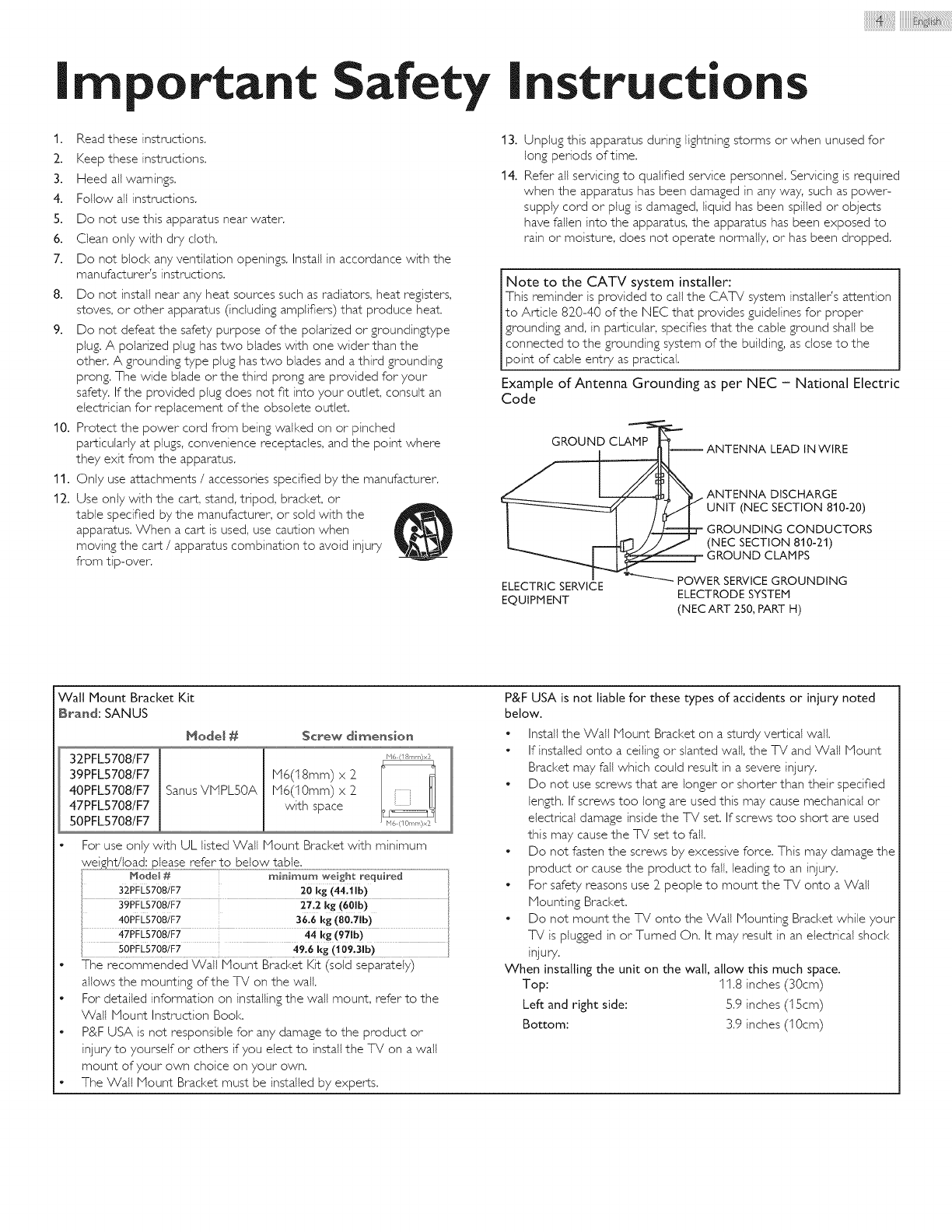
iiiiiiiiiiiiiiiiiii@ iiiiiiiiiiii@i:iiii i! ! i! i! i! i! i! i! i !i!i!iiil
rnportant Safety
1. Read these instructions.
2. Keep these instructions.
3. Heed all warnings.
4. Follow all instructions.
5. Do not use this apparatus near water.
6. Clean only with dry cloth.
7. Do not block any ventilation openings. Install in accordance with the
manufacturer's instructions.
8. Do not install near any heat sources such as radiators, heat registers,
stoves, or other apparatus (including amplifiers) that produce heat.
9. Do not defeat the safety purpose of the polarized or groundin£type
plug. A polarized plug has two blades with one wider than the
other. A grounding type plug has two blades and a third grounding
prong. The wide blade or the third prong are provided for your
safety. If the provided plug does not fit into your outlet, consult an
electrician for replacement of the obsolete outlet.
10. Protect the power cord from being walked on or pinched
particularly at plugs, convenience receptacles, and the point where
they exit from the apparatus.
11. Only use attachments /accessories specified by the manufacturer.
12. Use only with the cart, stand, tripod, bracket, or
table specified by the manufacturer, or sold with the
apparatus. When a cart is used, use caution when
moving the cart /apparatus combination to avoid injury
from tip-oven
nstructions
13. Unplug this apparatus during lightning storms or when unused for
long periods of time.
14. Refer all servicing to qualified service personnel. Servicing is required
when the apparatus has been damaged in any way, such as power-
supply cord or plug is damaged, liquid has been spilled or objects
have fallen into the apparatus, the apparatus has been exposed to
rain or moisture, does not operate normally, or has been dropped.
Note to the CATV system installer:
This reminder is provided to call the CATV system installeds attention
to Article 820-40 of the NEC that provides guidelines for proper
grounding and, in particular, specifies that the cable ground shall be
connected to the grounding system of the building, as close to the
point of cane entry as practical.
Example of Antenna Grounding as per NEC - National Electric
Code
_ NTENNA LEAD INWIRE
ANTENNA DISCHARGE
UNIT (NEC SECTION 810-20)
GROUNDING CONDUCTORS
(NEC SECTION 810-21)
GROUND CLAMPS
ELECTRIC SERVICE T._ POWER SERVICE GROUNDING
EQUIPMENT ELECTRODE SYSTEM
(NECART 250, PART H)
Wall Mount Bracket Kit
Brand: SANUS
32PFL5708/F7
39PFL5708/F7
40PFL5708/F7
47PFL5708/F7
50PFL5708/F7
Hode! #
Sanus VMPL50A
Screw dimensioH
M6 (I 8 TM/ X2
M6(I 8ram) x 2
M6(10mm) x 2
with space
For use only with UL listed Wall Mount Bracket with minimum
zo kg (44.11b)
40PFI_s708)F7 3616 kg (80.7ib)
kg (971b)
50PFL5708/F7......................... 49 6Eg (]09 3ib)
•The recommended Wall Mount Bracket Kit (sold separately)
allows the mounting of the TV on the wall.
• For detailed information on installing the wall mount, refer to the
Wall Mount Instruction Book.
• P&F USA is not responsible for any damage to the product or
injury to yourself or others if you elect to install the TV on a wall
mount of your own choice on your own.
• The Wall Mount Bracket must be installed by experts.
P&F USA is not liable for these types of accidents or injury noted
below.
•Install the Wall Mount Bracket on a sturdy vertical wall.
• If installed onto a ceiling or slanted wall, the TV and Wall Mount
Bracket may fall which could result in a severe injury.
• Do not use screws that are longer or shorter than their specified
length. If screws too long are used this may cause mechanical or
electrical damage inside the TV set. If screws too short are used
this may cause the %/set to fall.
• Do not fasten the screws by excessive force. This may damage the
product or cause the product to fall, leading to an injury.
• For safety reasons use 2 people to mount the %/onto a Wall
Mounting Bracket
• Do not mount the %/onto the Wall Mounting Bracket while your
%/is plugged in or Turned On. It may result in an electrical shock
injury.
When installing the unit on the wall, allow this much space.
Top: 11.8 inches (30cm)
Left and right side: 5.9 inches (I5cm)
Bottom: 3.9 inches (10cm)
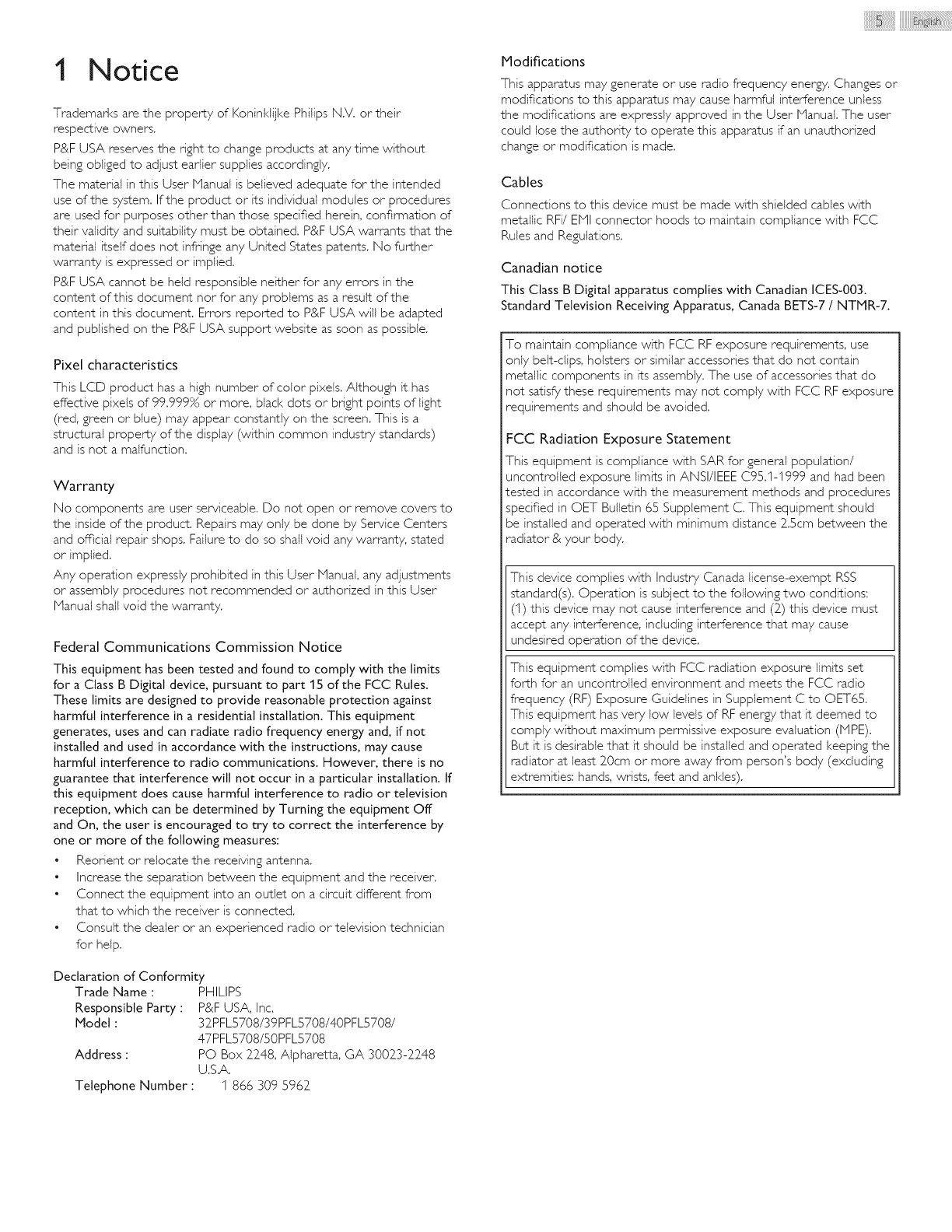
1Notice
Trademarks are the properly of Koninldijke Philips N.V. or their
respective owners.
P&F USA reserves the right to change products at any time without
being obliged to adjust earlier supplies accordingly.
The material in this User Manual is believed adequate for the intended
use of the system. If the product or its individual modules or procedures
are used for puposes other than those specified herein, confirmation of
their validity and suitability must be obtained. P&F USA warrants that the
material itself does not infringe any United States patents. No further
warranty is expressed or implied.
P&F USA cannot be held responsible neither for any errors in the
content of this document nor for any problems as a result of the
content in this document. Errors reported to P&F USA will be adapted
and published on the P&F USA support website as soon as possible.
Pixel characteristics
This LCD product has a high number of color pixeis. Although it has
effective pixeis of 99.999% or more, black dots or bright points of light
(red, green or blue) may appear constantly on the screen. This is a
structural properly of the display (within common industry standards)
and is not a malfunction.
Warranty
No components are user serviceable. Do not open or remove covers to
the inside of the product. Repairs may only be done by Service Centers
and official repair shops. Failure to do so shall void any warranty, stated
or implied.
Any operation expressly prohibited in this User Manual, any adjustments
or assembly procedures not recommended or authorized in this User
Manual shall void the warranty.
Federal Communications Commission Notice
This equipment has been tested and found to comply with the limits
for a Class B Digital device, pursuant to part 1S of the FCC Rules.
These limits are designed to provide reasonable protection against
harmful interference in a residential installation. This equipment
generates, uses and can radiate radio frequency energy and, if not
installed and used in accordance with the instructions, may cause
harmful interference to radio communications. However, there is no
guarantee that interference will not occur in a particular installation. If
this equipment does cause harmful interference to radio or television
reception, which can be determined by Turning the equipment Off
and On, the user is encouraged to try to correct the interference by
one or more of the following measures:
• Reorient or relocate the receiving antenna.
• Increase the separation between the equipment and the receiver.
• Connect the equipment into an out{el on a circuit different from
that to which the receiver is connected.
• Consult the dealer or an experienced radio or television technician
for help.
Declaration of Conformity
Trade Name :
Responsible Party :
Model:
Address :
Telephone Number :
PHILIPS
P&F USA, Inc.
32PFLS708/39PFLS708/40PFLS708/
47PFLS708/SOPFL5708
PO Box 2248, Alpharetta, GA 30023-2248
U.S.A.
1866 309 5962
Modifications
This apparatus may generate or use radio frequency energy. Changes or
modifications to this apparatus may cause harmful interference unless
the modifications are expressly approved in the User Manual. The user
could lose the authority to operate this apparatus if an unauthorized
change or modification is made.
Cables
Connections to this device must be made with shielded cables with
metallic RFi/EMI connector hoods to maintain compliance with FCC
Rules and Regulations.
Canadian notice
This Class B Digital apparatus complies with Canadian ICES-003.
Standard Television Receiving Apparatus, Canada BETS-7 /NTMR-7.
To maintain compliance with FCC RF exposure requirements, use
only belt-dips, hoisters or similar accessories that do not contain
metallic components in its assembly. The use of accessories that do
not satisfy these requirements may not comply with FCC RF exposure
requirements and should be avoided.
FCC Radiation Exposure Statement
This equipment is compliance with SAR for general population/
uncontrolled exposure limits in ANSI/IEEE C95.1-I999 and had been
tested in accordance with the measurement methods and procedures
specified in OET Bulletin 65 Supplement C. This equipment should
be installed and operated with minimum distance 2.5cm between the
radiator & your body.
This device complies with Industry Canada license-exempt RSS
standard(s). Operation is subject to the following two conditions:
(1) this device may not cause interference and (2) this device must
accept any interference, including interference that may cause
undesired operation of the device.
This equipment complies with FCC radiation exposure limits set
forth for an uncontrolled environment and meets the FCC radio
frequency (RF) Exposure Guidelines in Supplement C to OETB5.
This equipment has very low bevels of RF energy that it deemed to
comply without maximum permissive exposure evaluation (MPE).
But it is desirable that it should be installed and operated keeping the
radiator at least 20cm or more away from person's body (excluding
extremities: hands, wrists, feet and ankles).
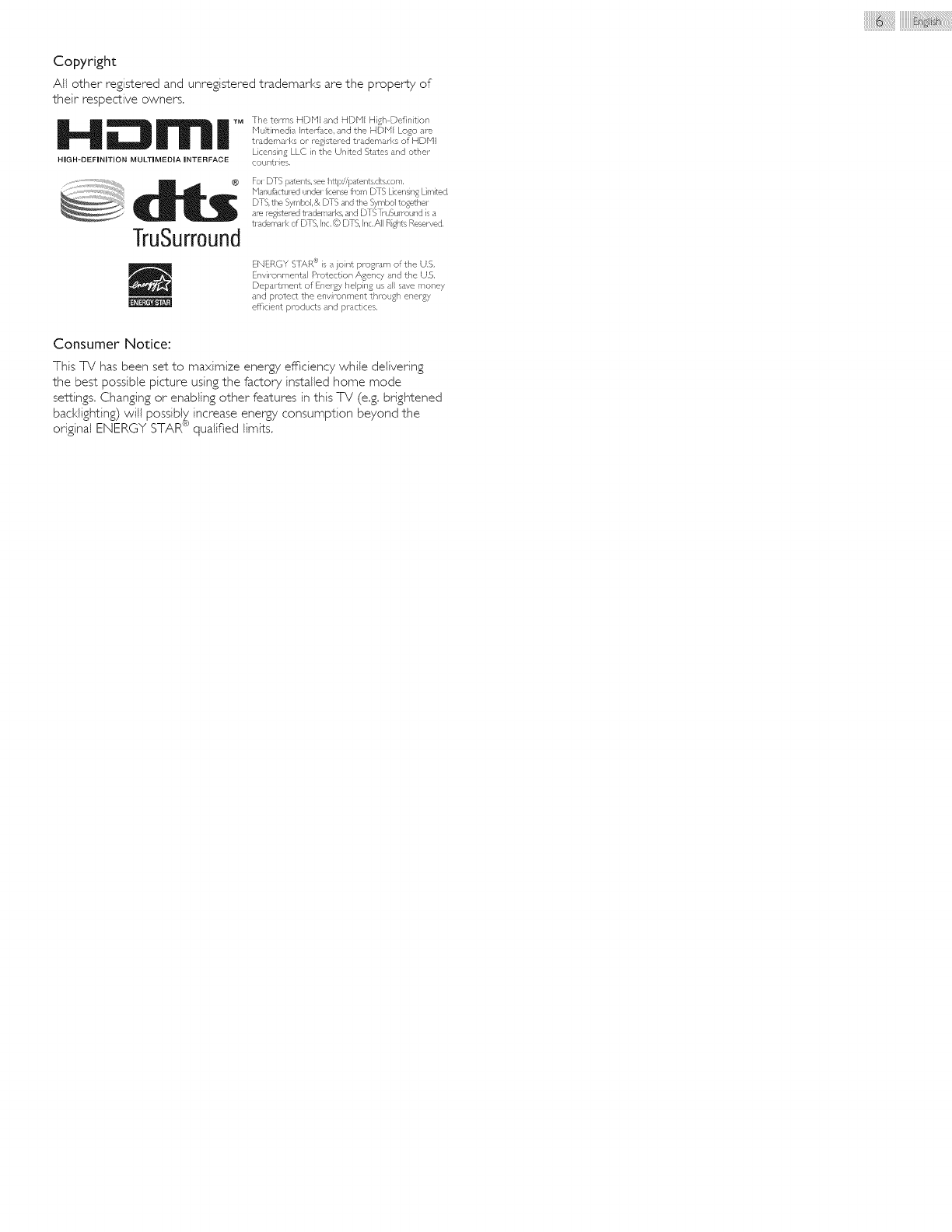
Copyright
All other registered and unregistered trademarks are the property of
their respective owners,
H tn|
HIGH-DEFINITION MULTIMEDIA INTERFACE
The terms HDNI and HDNI H gh Definit}on
Nu}timed a Intel_,,_ce,and the HDbll Logo al_
trademad<s or m£ stered tradem d<s of HDNI
Licensing LLC in the United States and other
countr es,
TruSurr0und
Fol DTS patent_,see http:/ipater/ts,dts.com.
Nap,ufactu_sd unde_ licensefrom DTS LicensingLimited.
DTS,the Sylnboi,& DTS a-/dthe Symbol to,ethel
are _g!s_ered tradem_rks, and DTSTruSul roup,d is a
tl_demal k ol [ITS, Inc,(© [ITS, Inc,All Ri,lhts Reserved,
ENERGY S]AR '"_is a ioint pl_gram of the U,S,
Envil_nmental Protection Agency nd the U,S,
Department of Enel_y heping us a Salvemoney
and pJ_tect the enw-onment through enel-gy
efficient products and practices.
Consumer Notice:
This TV has been set to maximize energy efficiency while delivering
the best possible picture using the factory installed home mode
settings. Changing or enabling other features in this TV (e.g. brightened
bacldfghting) will possibl_ increase enepgy consumption beyond the
original ENERGY STAR qualified limits.
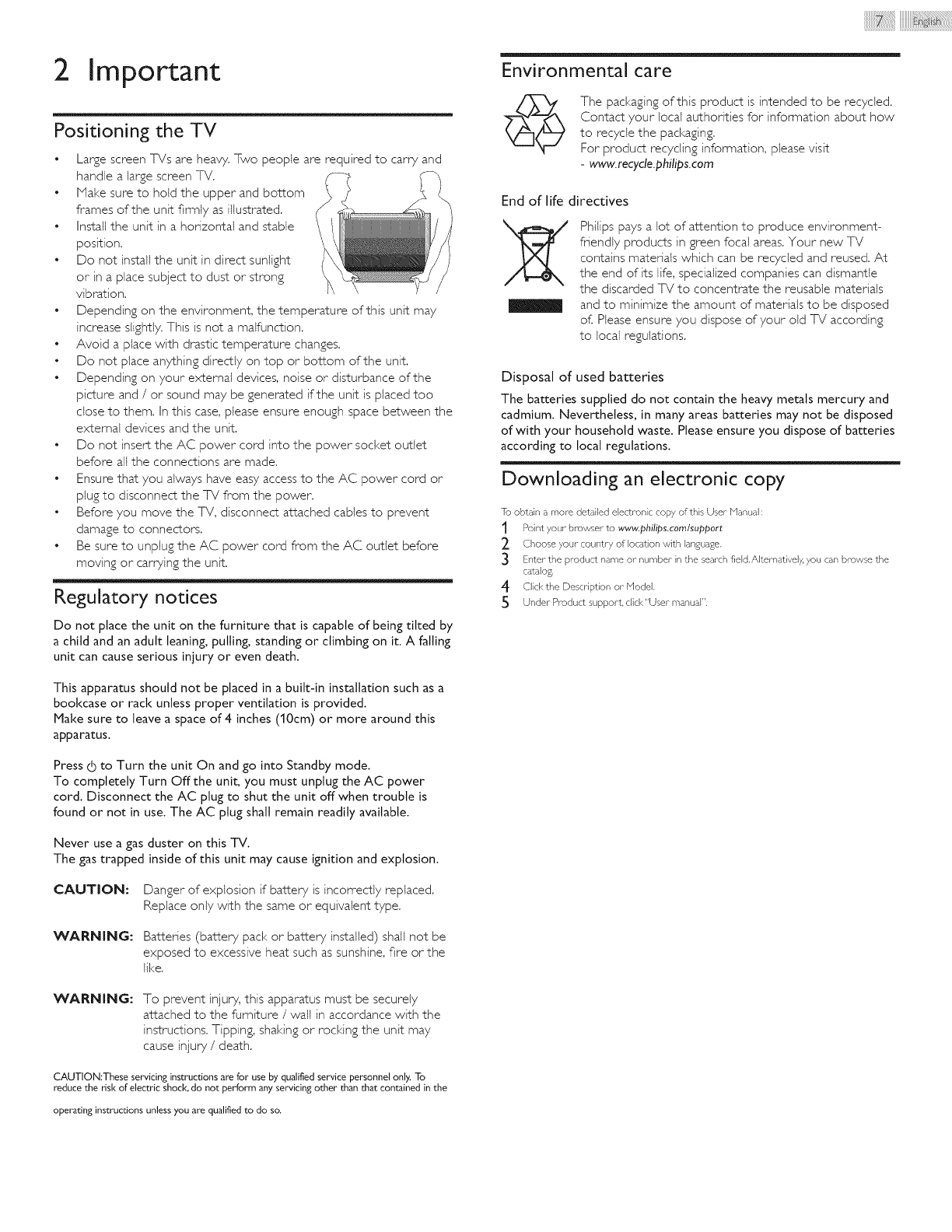
2 Important
Positioning the TV
• Large screen TVs are heavy. Two people are required to carry and
handle a large screen TV. f_m
• Make sure to hold the upper and bottom
frames of the unit firmly as illustrated.
• Install the unit in a horizontal and stable
position.
• Do not install the unit in direct sunlight (
or in a place subject to dust or strong
vibration,
• Depending on the environment, the temperature of this unit may
increase slightly. This is not a malfunction.
• Avoid a place with drastic temperature changes,
• Do not place anything directly on top or bottom of the unit.
• Depending on your external devices, noise or disturbance of the
picture and /or sound may be generated if the unit is placed too
dose to them, In this case, please ensure enough space between the
external devices and the unit,
• Do not insert the AC power cord into the power sod<et outlet
before all the connections are made,
• Ensure that you always have easy access to the AC power cord or
plug to disconnect the TV from the power.
Before you move the TV, disconnect attached cables to prevent
damage to connectors,
• Be sure to unplug the AC power cord from the AC outlet before
moving or carrying the unit.
Regulatory notices
Do not place the unit on the furniture that is capable of being tilted by
a child and an adult leaning, pulling, standing or climbing on it. A falling
unit can cause serious injury or even death.
This apparatus should not be placed in a built-in installation such as a
bookcase or rack unless proper ventilation is provided.
Make sure to leave a space of 4 inches (10cm) or more around this
apparatus.
Press (5 to Turn the unit On and go into Standby mode.
To completely Turn Offthe unit, you must unplug the AC power
cord. Disconnect the AC plug to shut the unit off when trouble is
found or not in use. The AC plug shall remain readily available.
Never use a gas duster on this -iV.
The gas trapped inside of this unit may cause ignition and explosion.
CAUTION: Danger of explosion if battery is incorrectly replaced.
Replace only with the same or equivalent type.
WARNING: Batteries (battery pack or battery installed) shall not be
exposed to excessive heat such as sunshine, fire or the
like.
WARNING: To prevent injury, this apparatus must be securely
attached to the furniture /wall in accordance with the
instructions. Tipping, shaking or rocking the unit may
cause injury /death.
CAUTION:These servicing instructions are for use by qualified service personnel only. To
reduce the risk of electric shock, do not perform any servicing other than that contained in the
operating instructions unless you are qualified to do so.
Environmental care
The packaging of this product is intended to be recycled.
Contact your local authorities for information about how
to recycle the packaging.
For product recycling information, please visit
-www.recycle.philips.com
End of life directives
Philips pays a lot of attention to produce environment-
friendly products in green focal areas, Your new TV
contains materials which can be recycled and reused, At
the end of its life, specialized companies can dismantle
the discarded TV to concentrate the reusable materials
and to minimize the amount of materials to be disposed
of, Please ensure you dispose of your old TV according
to local regulations.
Disposal of used batteries
The batteries supplied do not contain the heavy metals mercury and
cadmium. Nevertheless, in many areas batteries may not be disposed
of with your household waste. Please ensure you dispose of batteries
according to local regulations.
Downloading an electronic copy
To obtain a more detailed electronic copy of this User Manuah
1 Point your- browser to www.philips.cemlsuppert
2 Choose your-country of Iota±ion with language.
3Enter the product narne or- nurnber in the search field.Alternatively, you can browse the
catalog,
4 Clickthe Description or Hodel.
5 Under Product support click 'User manual",
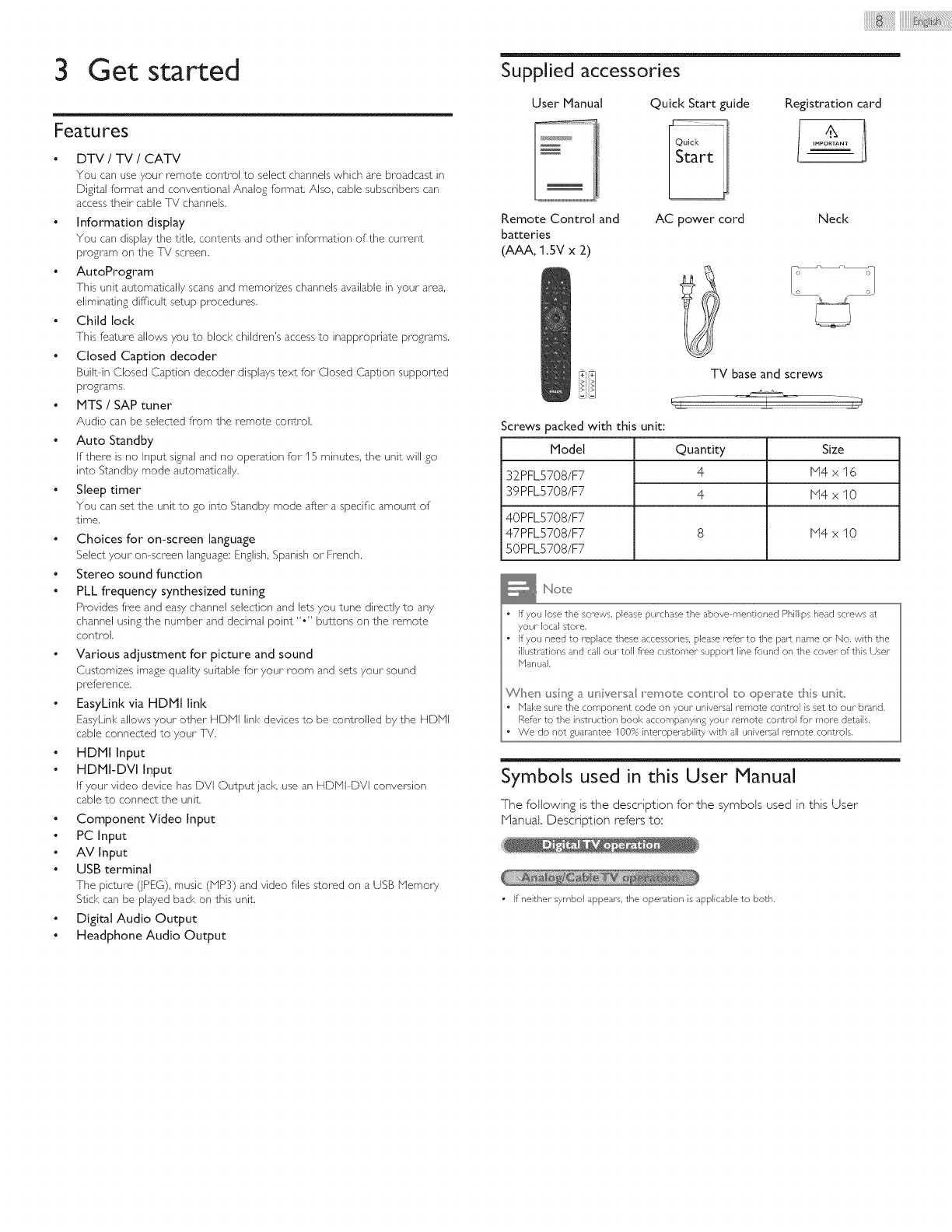
3 Get started
Featu res
•DTV /TV /CATV
You can use your remote control to select channels which are broadcast in
Digital format and conventional Analog format. Also, cable subscribers can
access their cable Th! channels.
•Information display
You can display the title, contents and other information of the current
program on the ]h! screen.
• AutoProgram
[his unit automatically scans and memorizes channels available in your area,
eliminating difficult setup procedures.
• Child lock
[his feature allows you to block children's access to inappropriate programs.
• Closed Caption decoder
Built in Closed Caption decoder displays text for Closed Caption supported
programs.
• MTS /SAP tuner
Audio can be selected from the remote control.
• Auto Standby
If there is no Input signal and no operation for 15 minutes, the unit will £o
into Standby mode automatically.
• Sleep timer
You can set the unit to £o into Standby mode after a specific amount of
time.
• Choices for on-screen language
Select your on-screen language: English, Spanish or French.
• Stereo sound function
• PLL frequency synthesized tuning
Provides free and easy channel selection and lets you tune directly to any
channel using the number and decimal point "," buttons on the remote
control.
• Various adjustment for picture and sound
Customizes image quality suitable for your room and sets your sound
preference.
• EasxLink via HDMJ link
EasyLink allows your other HDlVil link devices to be controlled by the HDNI
cable connected to your Th!.
• HDMJ Input
• HDMI-DVl input
If your video device has DVI Output jack, use an HDlVil DVI conversion
cable to connect the unit.
• Component Video Input
• PC Input
• AV input
• USB terminal
The picture (jPEG), music (NP3) and video files stored on a USB Memory
Stick can be played back on this unit.
•Digital Audio Output
• Headphone Audio Output
iiiiiiiiiiiiiiiiiiii@!;ii i :iiiiiiiiiiii@ :i i i! ! ! ! ! ! ! ! !i! ! ii
Supplied accessories
User Manual
Remote Control and
batteries
(AAA, 1 .SV x 2)
Quick Start guide
AC power cord
TV base and screws
Registration card
IHPORrANT
Neck
:]
Screws packed with this unit:
Model
32PFLS708/F7
39PFLS708/F7
Quantity
4
4
Size
N4x16
N4xl0
40PFLS708/F7
47PFLS708/F7 8 N4 x 10
50PFLS708/F7
Noe
• If you lose the screws, please purchase the above mentioned Phillips head screws at
your local store.
• If you need to replace these accessories, please refer to the part name or No, with the
illustrations and call our toll free customer- support line found on the cover- of this User
Nanual,
_7he usin£ a _. _iversal ii"e _"_ote contlPol to operate t_s unit
• ['flake sure the component code on your universal remote control is set to our brand,
Refer to the instruction book accompanying your remote control for more details.
• We do not guarantee 100% interoper_bility with all universal remote controls.
Symbols used in this User Manual
The following is the description for the symbols used in this User
Nanual, Description refers to:
i
• if neither symbol appears, the opera±ion is applicable to both,
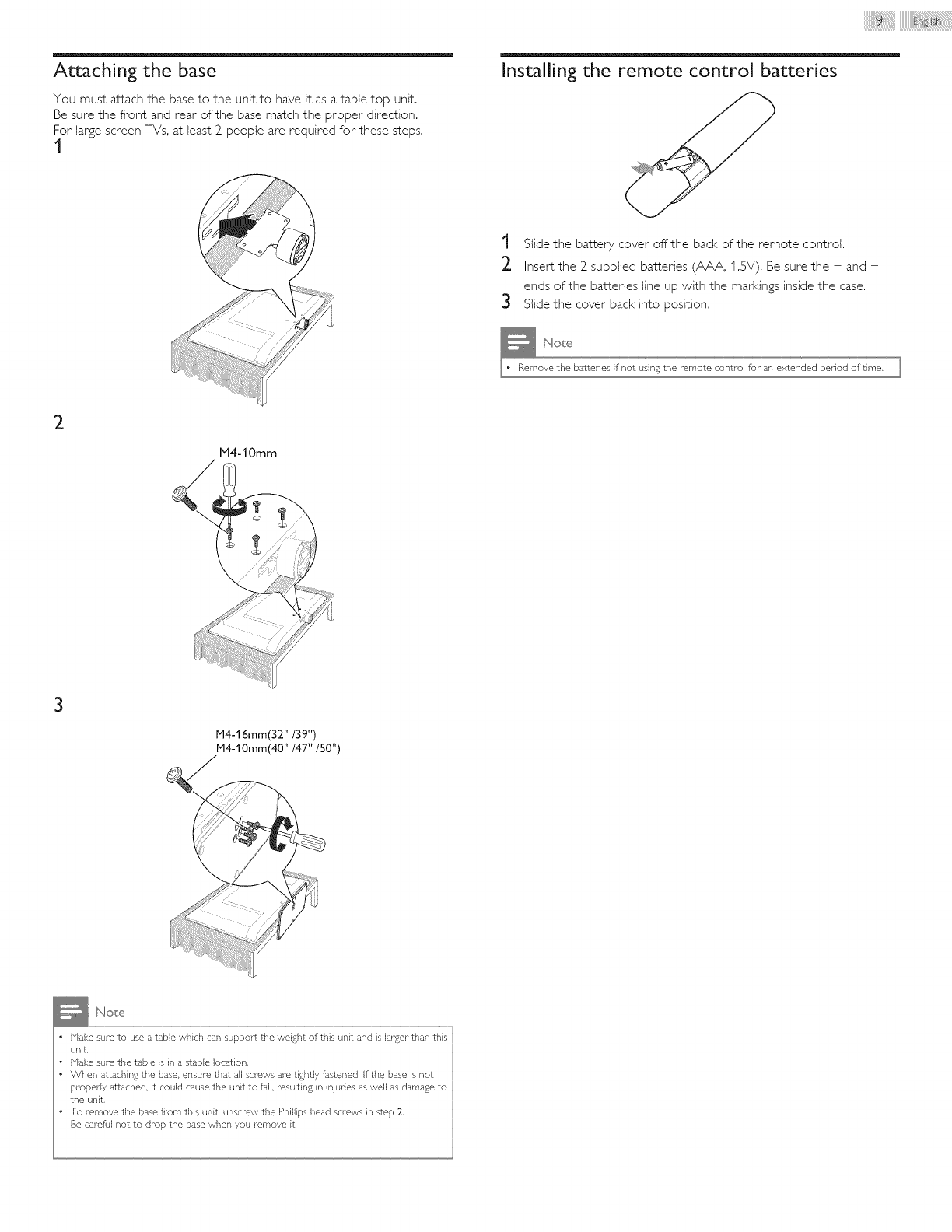
Attaching the base
You must attach the base to the unit to have it as a table top unit.
Be sure the front and rear of the base match the proper direction.
For large screen TVs, at least 2 people are required for these steps.
t
iiiiiiiiiiiiiiiiiiii@iiiiiiiiiiii@i:iiii i! ! i! i! i! i! i! i! i !i!i!iiil
Installing the remote control batteries
t Slide the battery cover offthe back of the remote control.
2 Insert the 2 supplied batteries (AAA, 1.SV). Be sure the + and -
ends of the batteries line up with the mad<ings inside the case.
3 Slide the cover back into position.
_Note
Remove the batteries if not using the remote control for an extended period of time.
2
M4-10mm
\
M4-16mm(32"/39")
M4-1Omm(40" /47" /50")
Note
• Make sure to use a table which can support the weight of this unit and is larger than this
unit,
Make sure the table is in a stable location,
When attaching the base, ensure that all screws are tightly fastened, If the base is not
properly attached, it could cause the unit to fall, resulting in injuries as well as damage to
the unit,
To remove the base from this unit, unscrew the Phillips head screws in step 2,
Be careful not to drop the base when you remove it,
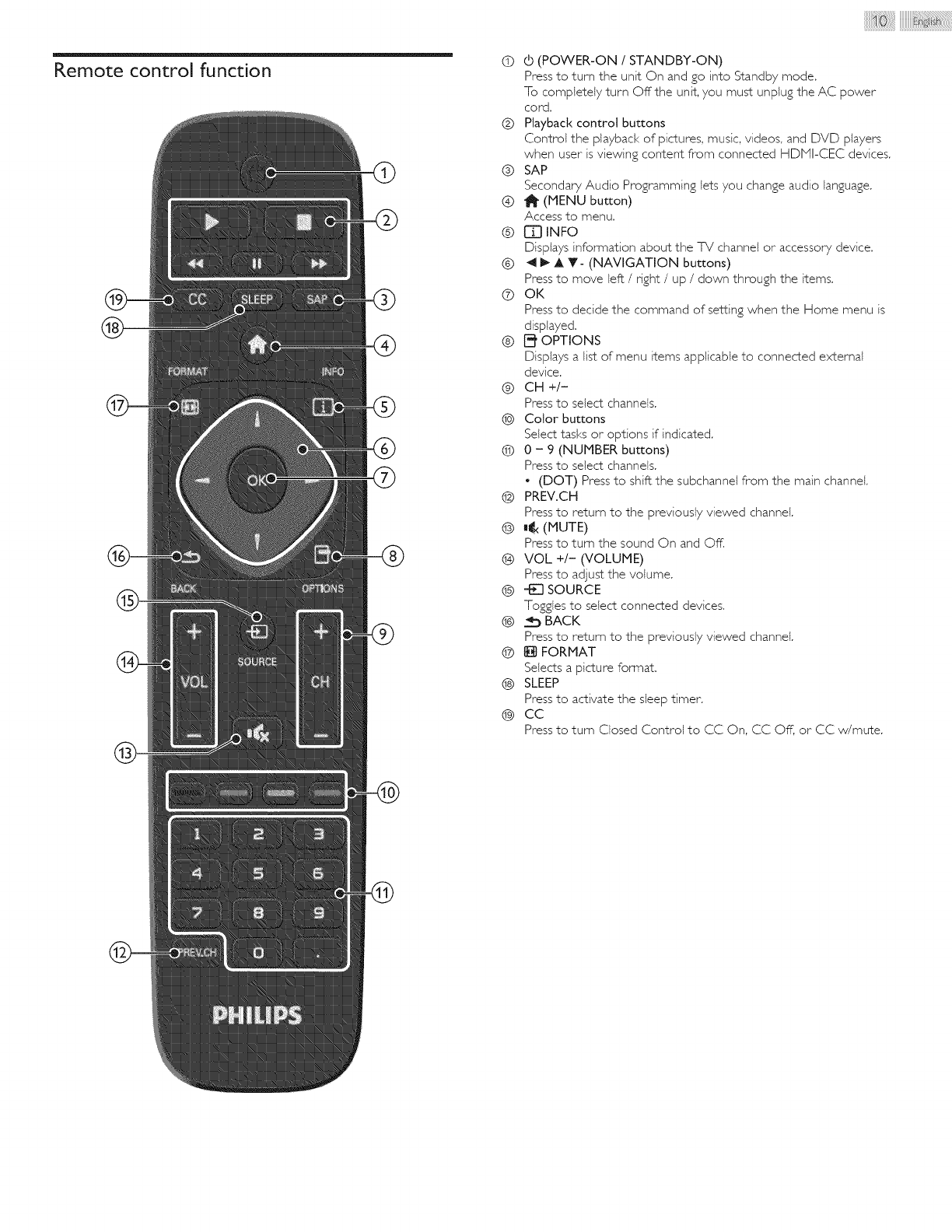
Remote control function
®®
®
®
q) (b (POWER-ON /STANDBY-ON)
Press to turn the unit On and go into Standby mode.
To completely turn Offthe unit, you must unplug the AC power
cord.
0 Playback control buttons
Control the playback of pictures, music, videos, and DVD players
when user is viewing content from connected HDHI-CEC devices.
(_) SAP
Secondary Audio Programming lets you change audio language.
@ 11_ (MENU button)
Access to menu.
@ [] INFO
Displays information about the %/channel or accessory device.
@ _ 1_ A T- (NAVIGATION buttons)
Press to move left /dght /up /down through the items.
(b OK
Press to decide the command of setting when the Home menu is
displayed.
® [_ OPTIONS
Displays a list of menu items applicable to connected external
device.
®CH +/-
Press to select channels.
@ Color buttons
Select tasks or options if indicated.
@ 0 - 9 (NUMBER buttons)
Press to select channels.
• (DOT) Press to shift the subchannei from the main channel.
@ PREV.CH
Press to return to the previously viewed channel.
@ ,¢ (MUTE)
Press to turn the sound On and Off.
@ VOL +/- (VOLUME)
Press to adjust the volume.
@ q_O SOURCE
Toggles to select connected devices.
0 __ BACK
Press to return to the previously viewed channel.
@ _ FORMAT
Selects a picture format.
(@ SLEEP
Press to activate the sleep timer.
@ CC
Press to turn Closed Control to CC On, CC Off, or CC w/mute.
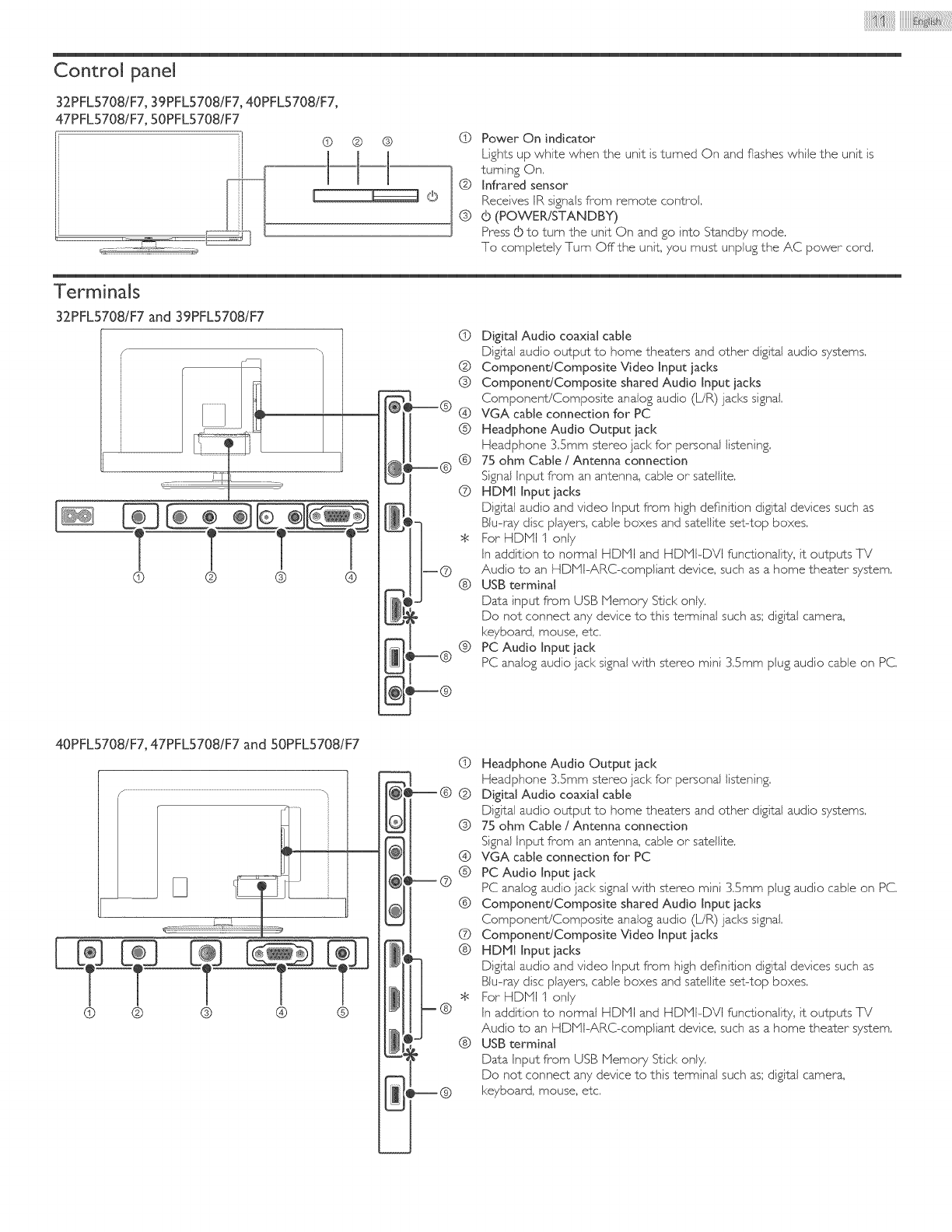
Control panel
32PFLS708/F7, 39PFLS708/F7, 40PFL5708iF7,
47PFL5708iF7, 50PFL5708iF7
Q Power On indicator
Lights up white when the unit is turned On and flashes while the unit is
turning On.
(_) Infrared sensor
Receives IR signals from remote control.
@ (b (POWER/STANDBY)
Press d) to turn the unit On and go into Standby mode.
To completely Turn Offthe unit, you must unplug the AC power cord.
Terminals
32PFLS708!F7 and 39PFL5708!F7
f-
® ®
©
©
®
--@ ®
__ ®
®
® ®
@
Digital Audio coaxial cable
Digital audio output to home theaters and other digital audio systems.
Component/Composite Video Input iacks
Component/Composite shared Audio Input iacks
Component/Composite analog audio (L/R) }acks signal.
VGA cable connection for PC
Headphone Audio Output jack
Headphone 3.5ram stereo jack for personal listening.
75 ohm Cable /Antenna connection
Signal Input from an antenna, cable or satellite.
HDHI Input iacks
Digital audio and video Input from high definition digital devices such as
Blu-r_y disc players, cable boxes and satellite set-top boxes.
For HDNI 1 only
In addition to normal HDMI and HDMI-DVI functionality, it outputs TV
Audio to an HDMI-ARC-compliant device, such as a home theater system.
USB terminal
Data input from USB Memory Stick only.
Do not connect any device to this terminal such as; digital camera,
keyboard, mouse, etc.
PC Audio Input iack
PC analog audio iack signal with stereo mini 3.5ram plug audio cable on PC.
40PFLS708iF7, 47PFLS708iF7 and 50PFLS708iF7
©
..... @
0 it@
Headphone Audio Output jack
Headphone 3.5ram stereo jack for personal listening.
Digital Audio coaxial cable
Digital audio output to home theaters and other digital audio systems.
75 ohm Cable /Antenna connection
Signal Input from an antenna, cable or satellite.
VGA cable connection for PC
PC Audio Input iack
PC analog audio iack signal with stereo mini 3.Smm plug audio cable on PC.
Component/Composite shared Audio Input iacks
Component/Composite analog audio (L/R) iacks signal.
Component/Composite Video Input iacks
HDHI Input iacks
Digital audio and video Input from high definition digital devices such as
Blu-r_y disc players, cable boxes and satellite set-top boxes.
For HDNI 1 only
In addition to normal HDNI and HDNI-DVI functionality, it outputs TV
Audio to an HDlVjI-ARC-compliant device, such as a home theater system.
USB terminal
Data Input from USB Nemory Stick only,
Do not connect any device to this terminal such as; digital camera,
keyboard, mouse, etc.
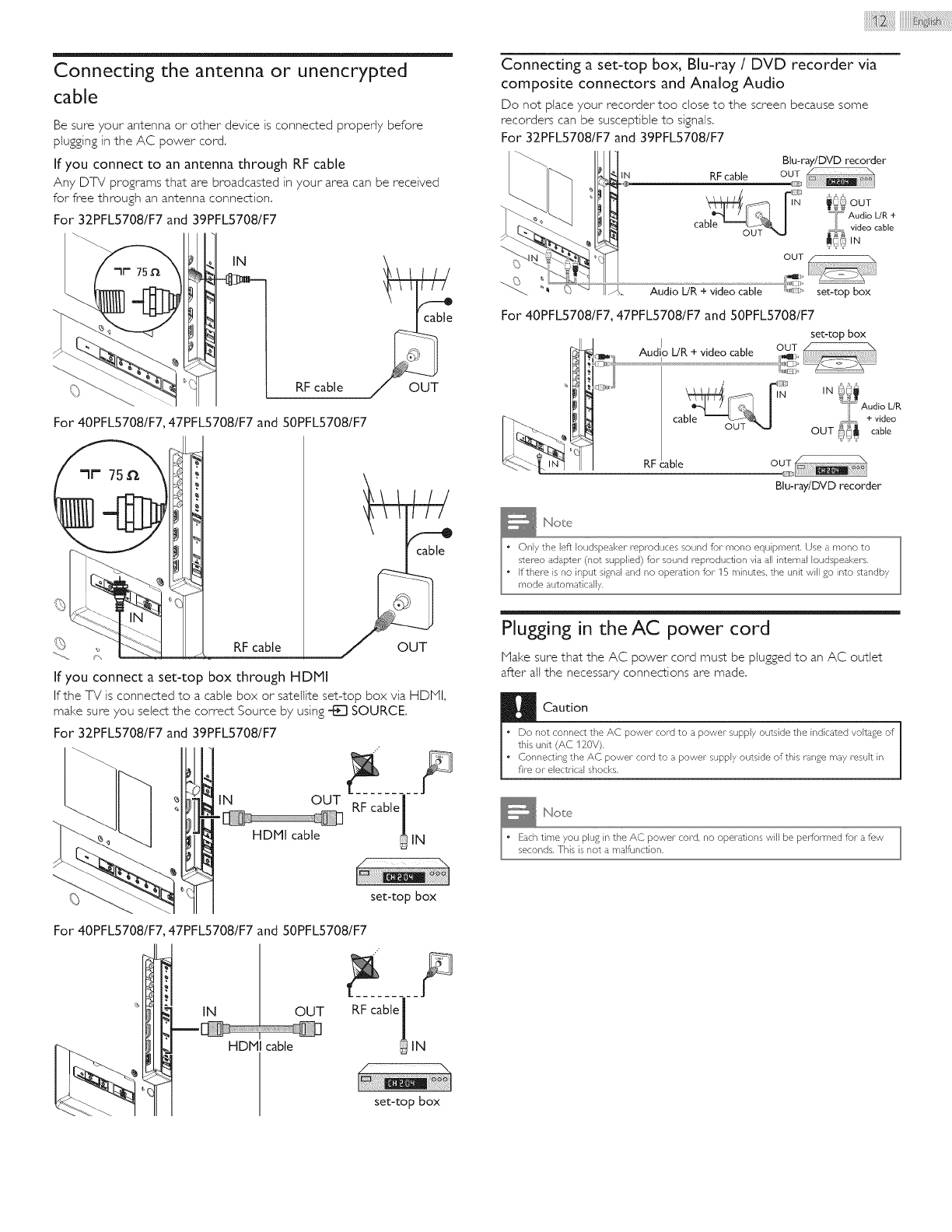
Connecting the antenna or unencrypted
cable
Be sure your antenna or other device is connected propedy before
plugging in the AC power cord.
If you connect to an antenna through RF cable
Any DTV programs that are broadcasted in your area can be received
for free through an antenna connection,
For 32PFL5708/F7 and 39PFL5708/F7
IN
_,_ RF cable
For 40PFL5708/F7, 47PFL5708/F7 and 50PFL5708/F7
RF cable
OUT
OUT
If you connect a set-top box through HDMI
If the TV is connected to a cable box or satellite set-top box via HDHI,
make sure you select the correct Source by using _ SOURCE.
For 32PFL5708/F7 and 39PFL5708/F7
IN OUT RF cable /
/
HDbll cable _ IN
For 40PFLS708/F7 47PFLS708/F7 and 50PFLS708/F7
H
_-] IN OUT
set-top box
RF cable1
UIN
set-top box
Connecting a set-top box, Blu-ray /DVD recorder via
composite connectors and Analog Audio
Do not place your recorder too close to the screen because some
recorders can be susceptible to signals.
For 32PFLS708/F7 and 39PFLS708/F7
Blu-ray/DVD recorder
RFcable
IN _ OUT
J Audio UP, +
ca ,_ video cable
OUT
Audio L/R + video cable set-top box
For 40PFL5708/F7,47PFL5708/F7 and 50PFL5708/F7
Audio UR + video cable
IN
ca
RF able
set-top box
IN °_'°_
_Audio UR
_. + video
OUT _'_ cable
Blu-ray/DVD recorder
Plugging in the AC power cord
Hake sure that the AC power cord must be plugged to an AC outlet
after all the necessary connections are made.
Caution
• Do not connect the AC power- cord to a power supply outside the indicated voltage of
this unit (AC 120V).
• Connecting the AC power cord to a power supply outside of this range may result in
fire or electrical shocks.
_Note
I " Each time you plu£ in the AC power cord, no operations will be performed for a few
seconds. This is not a malfunction,
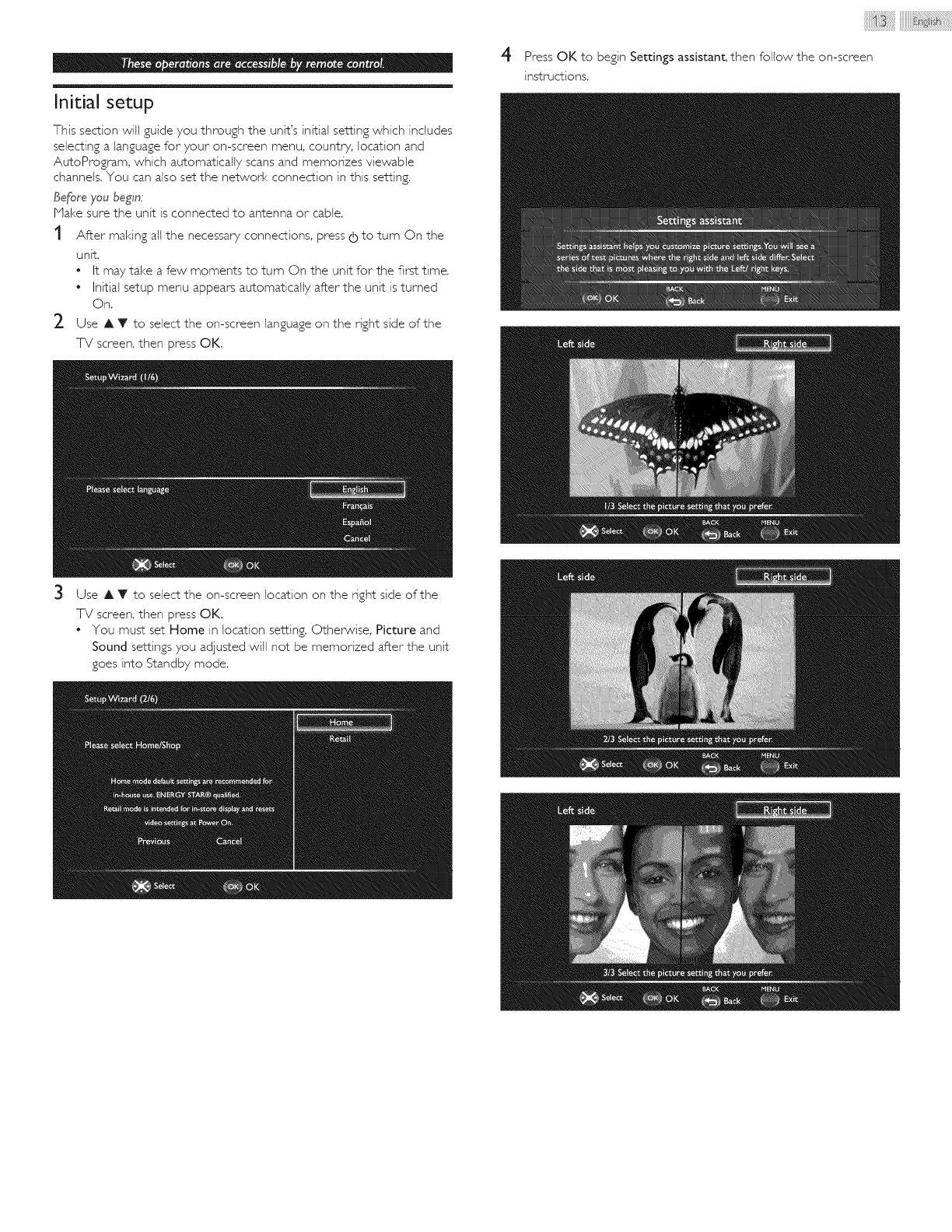
Initial setup
This section will guide you through the unit's initial setting which includes
selecting a language for your on-screen menu, country, location and
AutoProgram, which automatically scans and memorizes viewable
channels, You can also set the network connection in this setting.
Before you begin:
Nake sure the unit is connected to antenna or cable.
t After making all the necessary connections, press (b to turn On the
unit.
• It may take a few moments to tuns On the unit for the first time.
• Initial setup menu appears automatically after the unit is turned
On.
2 Use A V to select the on-screen language on the right side of the
TV screen, then press OK.
4Press OK to begin Settings assistant, then follow the on-screen
instructions,
Use A Y to select the on-screen location on the nght side of the
T_/screen, then press OK.
• You must set Home in location setting. Otherwise, Picture and
Sound settings you adjusted will not be memorized after the unit
goes into Standby mode.
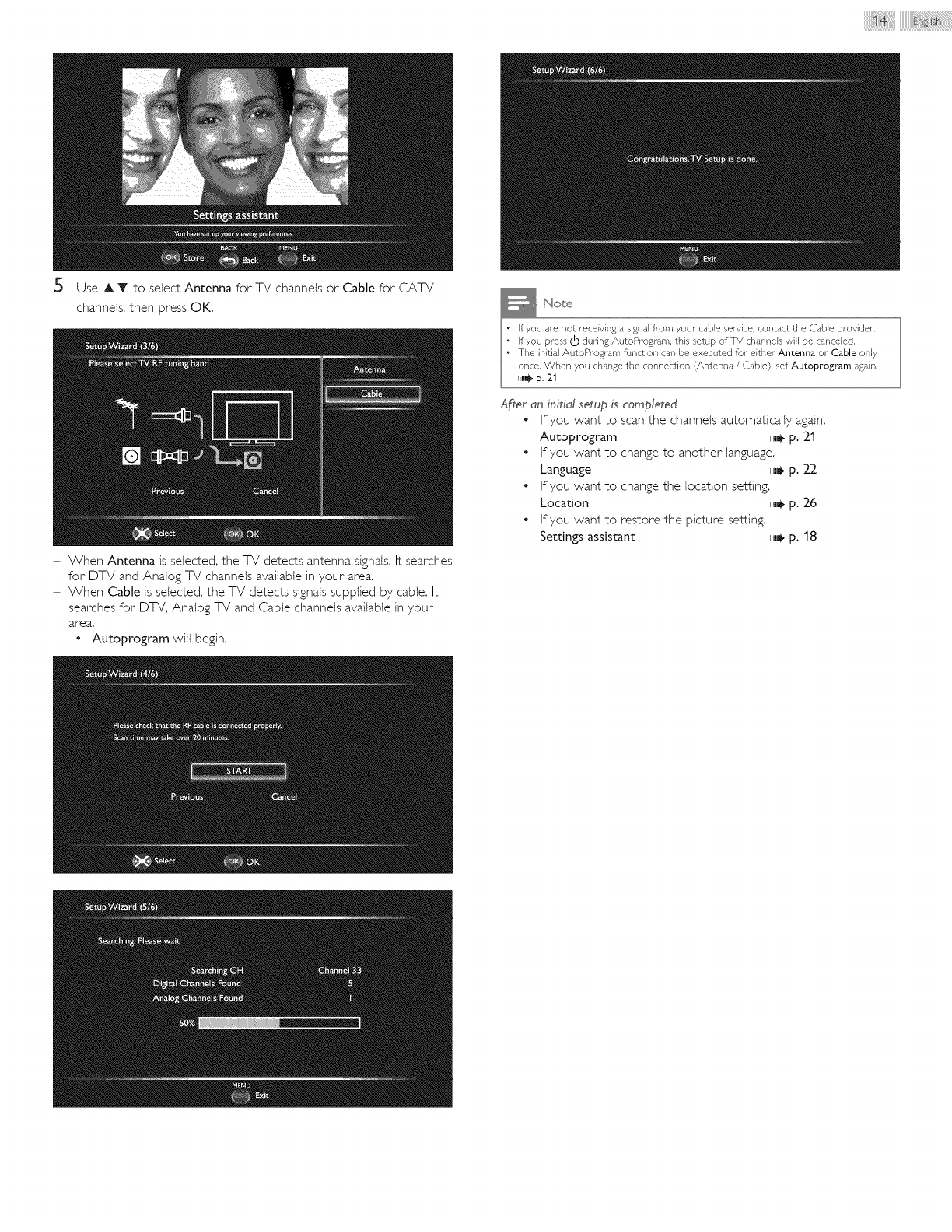
5 UseAT toselectAntennaforTVchannelsorCableforCATV
channels,thenpressOK.
- WhenAntennaisselected,theTVdetectsantennasignals.Itsearches
forDT_/andAnalogTVchannelsavailableinyourarea.
- WhenCableisselected,theTVdetectssignalssuppliedbycable.It
searchesforDTV,AnalogTVandCablechannelsavai{ableinyour
area.
• Autoprogram will begin.
After an initial setup is completed..
• If you want to scan the channels automatically again.
Autoprogram ,,_ p. 21
• If you want to change to another language.
Language ,,_ p. 22
• If you want to change the location setting.
Location ,,_ p. 26
• If you want to restore the picture setting.
Settings assistant i_JJ p. 18
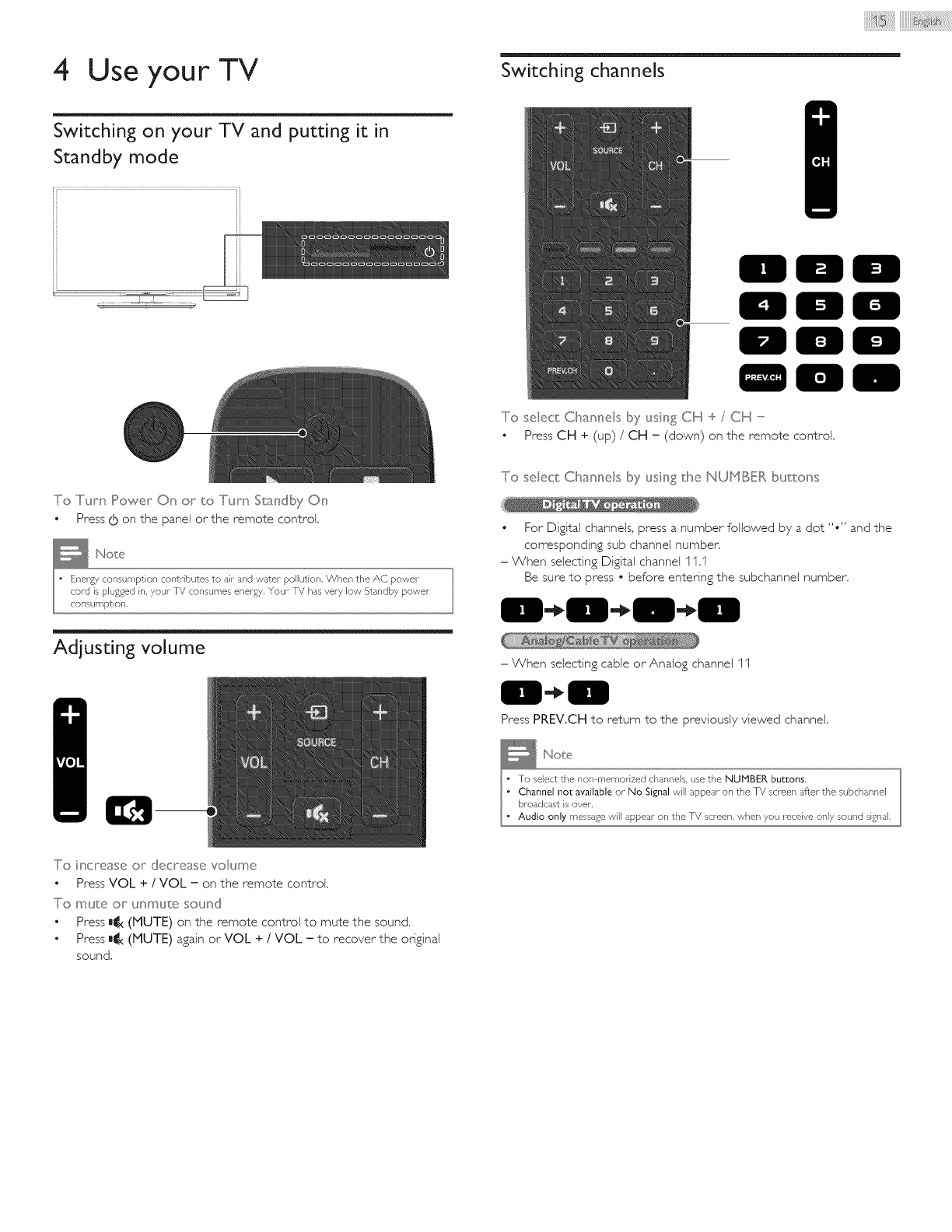
4 Use your TV
Switching on your TV and putting it in
Standby mode
Switching channels
To select Cl_/alrlr/els li>yUSilFI_ CH q/CH --
• Press CH + (up) /CH -(down) on the remote control.
To Turn rowe "_Or_ or to Turn Standby On
Press0 on the panel or the remote control.
To select CIl_anneB by using tllle NUMBER [buttOlrlS
• For Di$ital channels, press a number followed by a dot ",'' and the
correspondin$ sub channel number,
- When selectin$ Di$ital channel 11,1
Be sure to press • before entering the subchannef number,
Adjusting volume
- When selecting cable or Analog channel 11
Press PREV.CH to return to the previously viewed channel.
To ncrease or decrease vokHY_e
• Press VOL + /VOL - on the remote control.
To mute or unmute sound
Press m_x(MUTE) on the remote control to mute the sound.
Press m_x(MUTE) again or VOL + /VOL - to recover the original
sound,
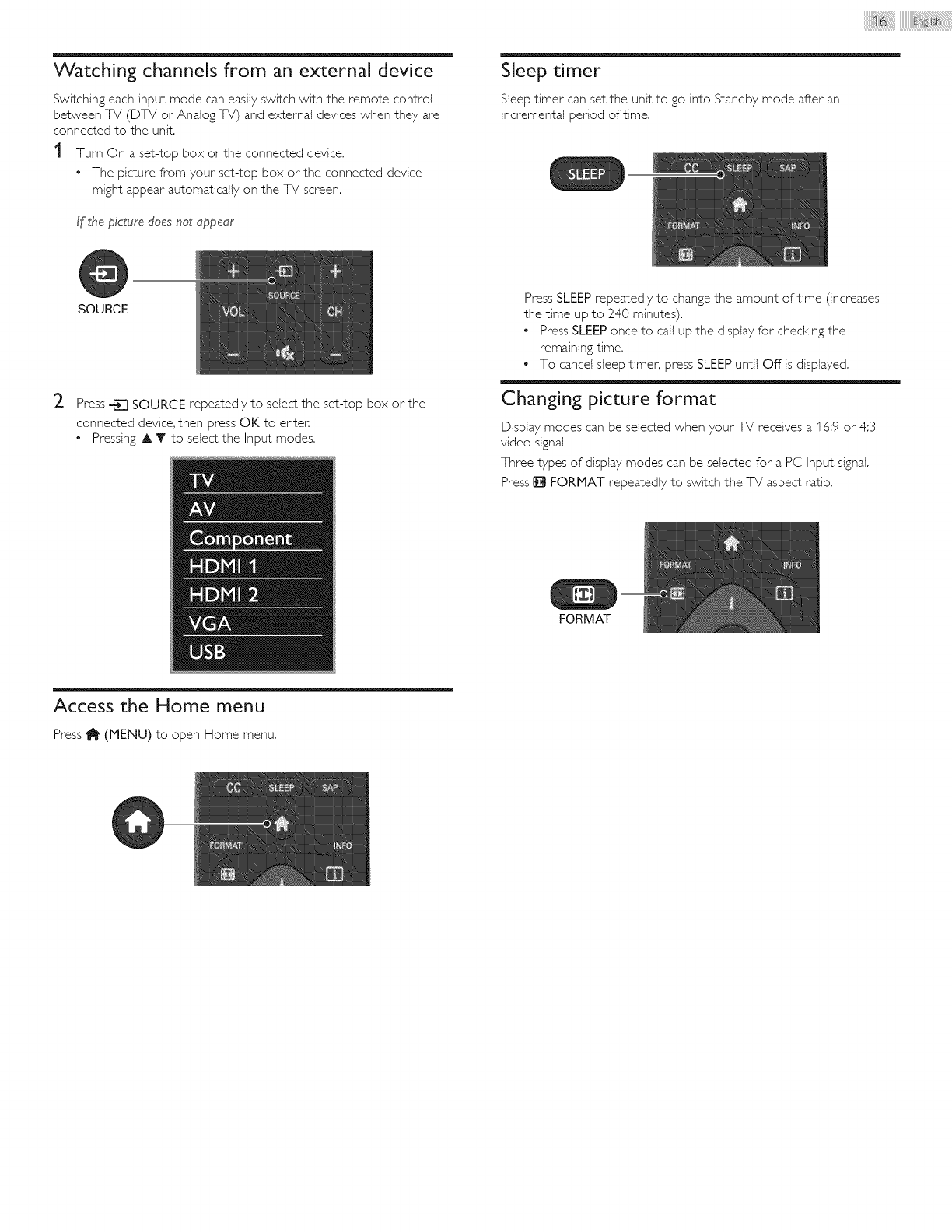
Watching channels from an external device
Switching each input mode can easily switch with the remote control
between TV (DTV or Analog TV) and external devices when the are
connected to the unit.
t Turn On a set-top box orthe connected device,
The picture from your set-top box orthe connected device
might appear automatically on the TV screen,
If the picture does not appear
SOURCE
iiiiiiiiiiiiii@ii!ilili!ii{ !iiiiiiiiiiii@i:iiii i! ! i! i! i! i! i! i! i !i!i!iiil
Sleep timer
Sleep timer can set the unit to go into Standby mode after an
incremental period of time.
2Press _ SOURCE repeatedly to select the set-top box or the
connected device, then press OK to enter,
• Pressing A Y to select the Input modes.
Press SLEEP repeatedly to change the amount of time (increases
the time up to 240 minutes).
• Press SLEEP once to call up the display for checking the
remaining time.
• To cancel sleep timer, press SLEEP until Off is displayed.
Changing picture format
Display modes can be selected when your TV receives a 16:9 or 4:3
video signal.
Three types of display modes can be selected for a PC Input signal.
Press !_] FORMAT repeatedly to switch the TV aspect ratio.
FORMAT
Access the Home menu
Press _ (MENU) to open Home menu.
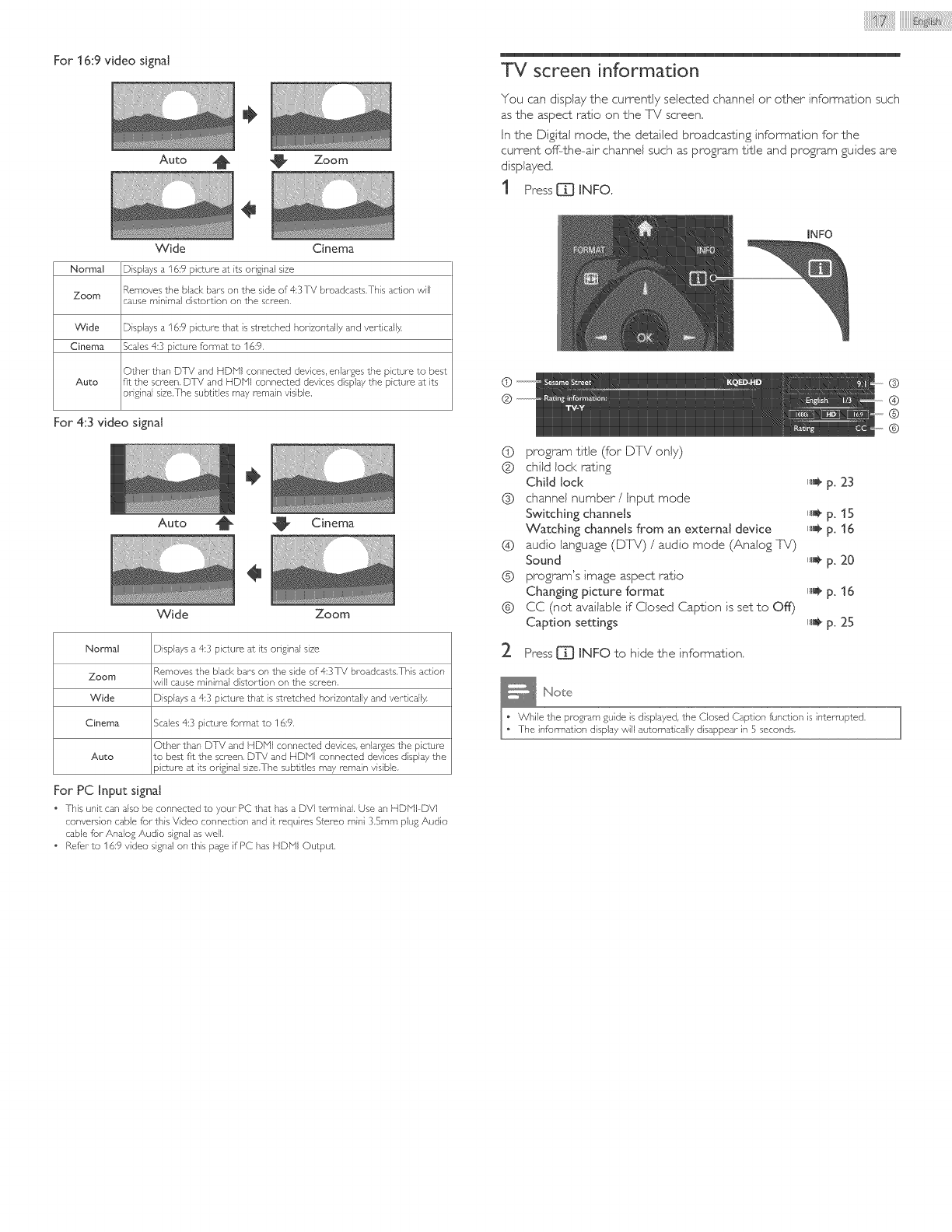
For16:9videosignal
÷
Auto _ _, Zoom
Wide Cinema
Normal Dispbys a 16:9 picture at its original size
Zoom Removes the black bars on the side of 4:3 TV b_oadcasts,This action will
cause minimal dislor tion on the screen
Wide Displays a 16:9 picture that is stretched horizontally and vertically
Cinema Scales 4:3 picture format to 16:9
Othel than DTV and HD_lJ connected devices, enlarges the picture to best
Auto fit the screen, DTV and HOlVll connected devices display the picture at its
original size,The subtitles may remain visible,
For 4:3 video signal
÷
Auto _ Cinema
Wide Zoom
Normsl Displays a 4:3 picture at its original size
Zoom Removes the black bars on the side of 43 TV broadcasts,This action
will cause minimal distortion on the screen,
Wide Displays a 4:3 picture "[hat is stretched horizontally and vertically,
Cinems Scales 4:3 picture format to 16:9
Other than DTV and HDINI connected devices, enlarges the picture
Auto to best fit rise screen DTV and ]-tDFH connected devices display the
}ictu/e at iS original size,The subtitles may remain visible,
For PC Input signal
o ]-his unit can also be connected to your PC that has a DV[ terminal. Use an tIDNI DVI
conversion cable for this Video connection and it requires Stereo mini 3.Smm plug Audio
cable for Analog Audio signal as well,
, Refer to I6:9 video signal on this page if PC has HDNI Output,
TV screen information
You can display the currently selected channel or other information such
as the aspect ratio on the ]%/screen.
In the Digital mode, the detailed broadcasting information for the
current off-the-air channel such as program title and program guides are
displayed.
1 Press [_ INFO.
INFO
(D program title (for D]%/only)
(_) child loci< rating
Child lock u,÷ p, 23
(_) channel number/Input mode
Switching channels ,l_÷ p, 15
Watching channels from an external device III1_p, 16
(_) audio language (D]% 0 /audio mode (Analog -[%/)
Sound Ill_ p, 20
(_) program's image aspect ratio
Changing picture format IIm_l_p, 16
(_) CC (not available if Closed Caption is set to Off)
Caption settings IIH_ p, 25
Press [_] INFO to hide the information.
_Note
I _ While the program guide is displayed, the Closed Caption function is interrupted,
_ The information display will automatically disappear in 5 seconds,
@
@
@
@
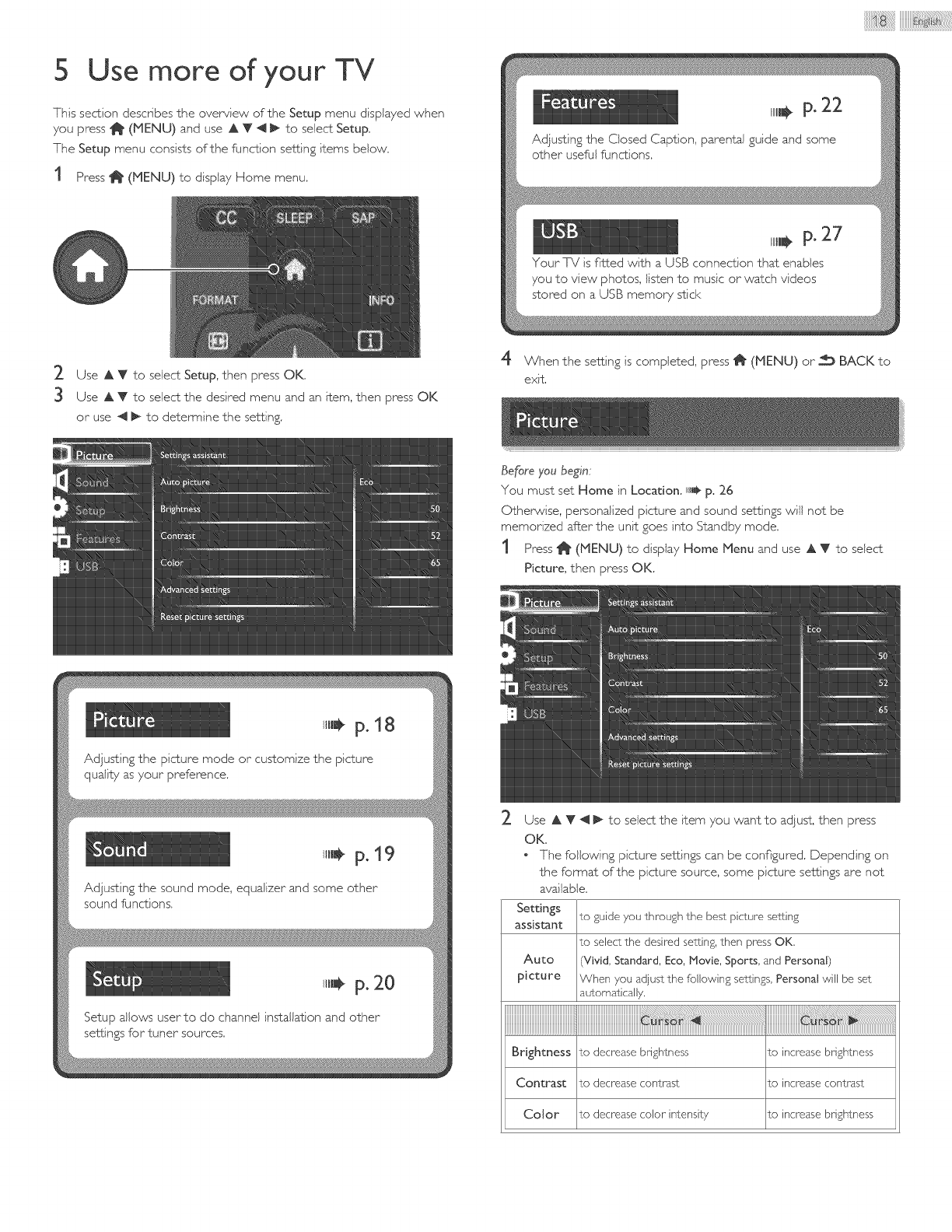
5 Use more of your TV
This section describes the overview of the Setup menu displayed when
you press _ (MENU) and use A V 4 _ to select Setup.
The Setup menu consists of the function setting items below.
1 Press _ (MENU) to display Home menu.
,l_÷ P.22
Adjusting the Closed Caption, parental guide and some
other useful functions,
i,l_ P"27
Your TV is fitted with a USB connection that enables
you to view photos, listen to music or watch videos
stored on a USB memory stick
2 Use A V to select Setup, then press OK.
3 Use A Y to select the desired menu and an item, then press OK
or use 4 _ to determine the setting
4 When the setting is completed, press 1_ (MENU) or-_ BACK to
exit.
Before you beg;n:
You must set Home in Location. illl_ p. 26
Otherwise, personalized picture and sound settings will not be
memorized after the unit goes into Standby mode.
1 Press _ (MENU) to display Home Menu and use A V to select
Picture, then press OK.
,ml, p, 18
Adjusting the picture mode or customize the picture
quality as your preference.
ulJ_p. 19
Adjusting the sound mode, equalizer and some other
sound functions.
I1_÷p. 20
Setup allows user to do channel installation and other
settings for tuner sources.
2Use A V 4 _ to select the item you want to adjust, then press
OK.
The followdng picture settings can be configured. Depending on
the format of the picture source, some picture settings are not
available.
Settings to guide you through the best picture setting
assistant
to select the desirsd s6Sing,then prsss OK.
Auto (Vivid, Standard, Eco,Movie, Sports, and Personal)
picture When you adjust the fbllowing se_ings,Personal will be set
automatically.
!
Brightness to decrease brightness to increasebrightness
Contrast to decrease contrast to increasecontrast
Color to decrsase color"intensity to incrsase brightness
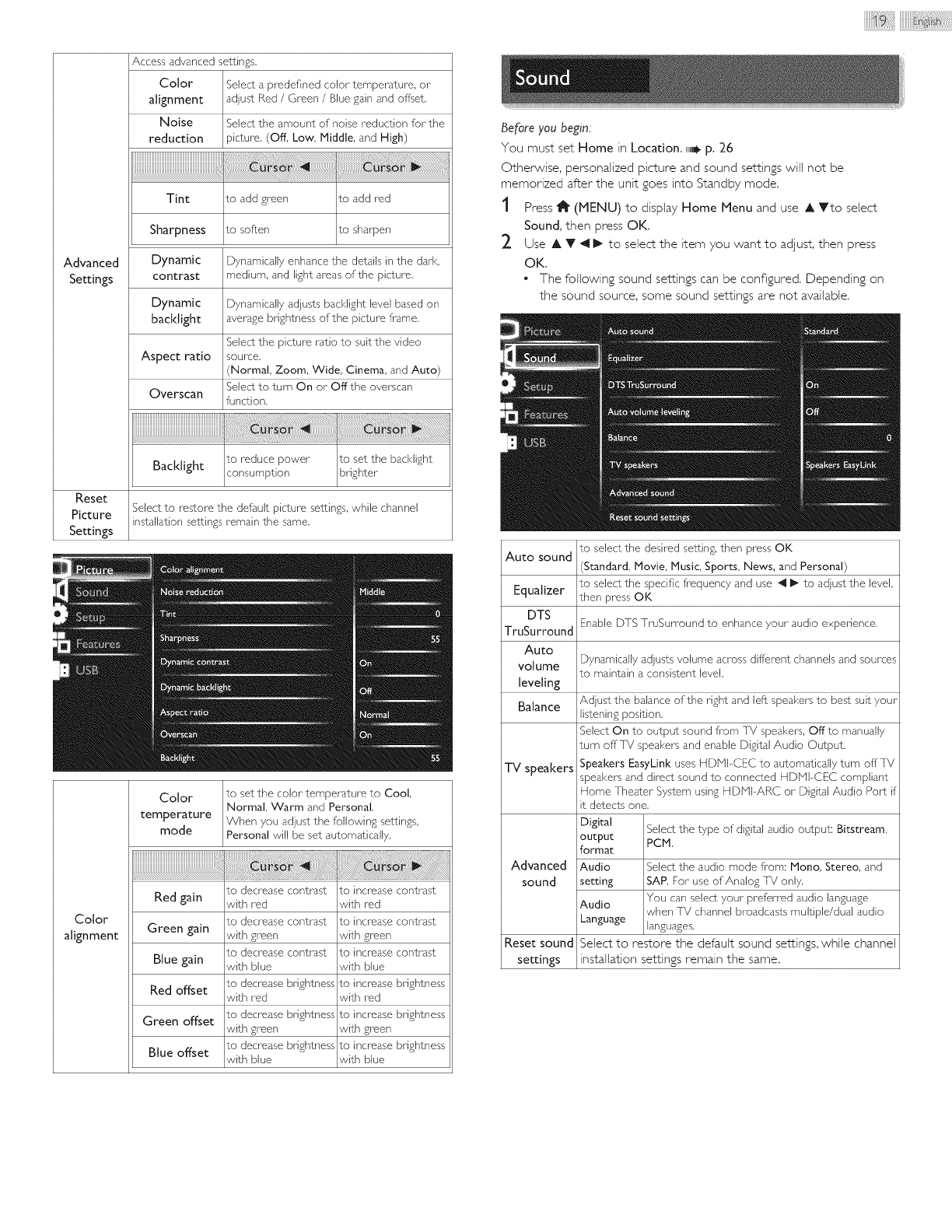
Advanced
Settings
Color
alignment
Noise
reduction
iiiiiiiiiiiiiiiiiiiiiiiiiiiiiiiiiiiiiiiiiiiiiiiiiiiiiiiiiiiiiiiiiiiiiiiiiiiii
Tint
Access advanced settings.
Select a predefined color" temperature, or"
adjust Red /Green /Blue gain and offset.
Select the amount of noise reduction for the
picture. (Off, Low, Middle, and High)
to add green to add red
Sharpness to soften to sharpen
Dynamic Dynamically enhance the details in the dad<,
contrast medium, and light areas of the picture.
Dynamic Dynamically adjusts backlight level based on
backlight average brightness of the picture frame.
Select the picture ratio to suit the video
Aspect ratio source.
Normal, Zoom, Wide, Cinema, and Auto)
Select to turn On or" Offthe overscan
Overscan function.
iiiiiiiiiiiiiiiiiiiiiiiiiiiiiiiiiiiiiiiiiiiiiiiiiiiiiiiiiiiiiiiiiiiiiiiiii
to reduce power to set the bad<light
Backtight consumption brighter
Reset Select to restore the default picture settings, while channel
Picture installation settings remain the same.
Settings
Color
temperature
mode
to set the color temperature to Cool,
Normal, Warm and Personal.
When you adjust the following settings,
Personal will be set automatically.
to decrease contrast to increase contrast
with red with red
Color to decrease contrast to increase contrast
alignment with green with green
to decrease contrast to increase contrast
with blue with blue
to decrease brightness to increase brightness
with red with red
to decrease brightness to increase brightness
with green with green
to decrease brightness to increase brightness
with blue with blue
Red gain
Green gain
Blue gain
Red offset
Green offset
Blue offset
ijjjjjj@i!ii!i!iiiiii !iiiiiiiiiiiii@:ii ! , i i i i i i iii iiill
Before you be_jn:
You must set Home in Location, _,_ p. 26
Otherwise, personalized picture and sound settings will not be
memorized after the unit goes into Standby mode.
t Press 11_(MENU) to display Home Menu and use A Yto select
Sound, then press OK.
2 Use A Y _ l_ to select the item you want to adjust, then press
OK.
• The following sound settings can be configured. Depending on
the sound source, some sound settings are not available.
Auto sound to select the desired setting, then press OK
(Standard, Movie, Music, Sports, News, and Personal)
to select the specific frequency and use _ I_ to adjust the level,
Equalizer then press OK
DTS Enable DTS TruSurround to enhance your" audio experience.
TruSurround
Auto
volume Dynamically adjusts volume across different channels and sources
to maintain a consistent level.
leveling
Balance
TV speakers
Adjust the balance of the right and left speakers to best suit your
listening position.
Select On to output sound from T_! speakers, Off to manually
turn offTV speakers and enable Digital Audio Output.
Speakers EasyLink uses HDIViI-CEC to automatically turn offT_!
speakers and direct sound to connected HDIViI-CEC compliant
Home Theater" System using HDMI ARC or" Digital Audio Port if
it detects one.
Digital Select the type of digital audio output: Bitstream,
output PCM.
format
Advanced Audio Select the audio mode from: Mono, Stereo, and
sound setting SAP. For" use of Analog T_! only.
You can select your" preferred audio language
Audio when TV channel broadcasts multiple/dual audio
Language languages.
Reset sound Select to restore the default sound settings, while channel
settings installation settings remain the same.
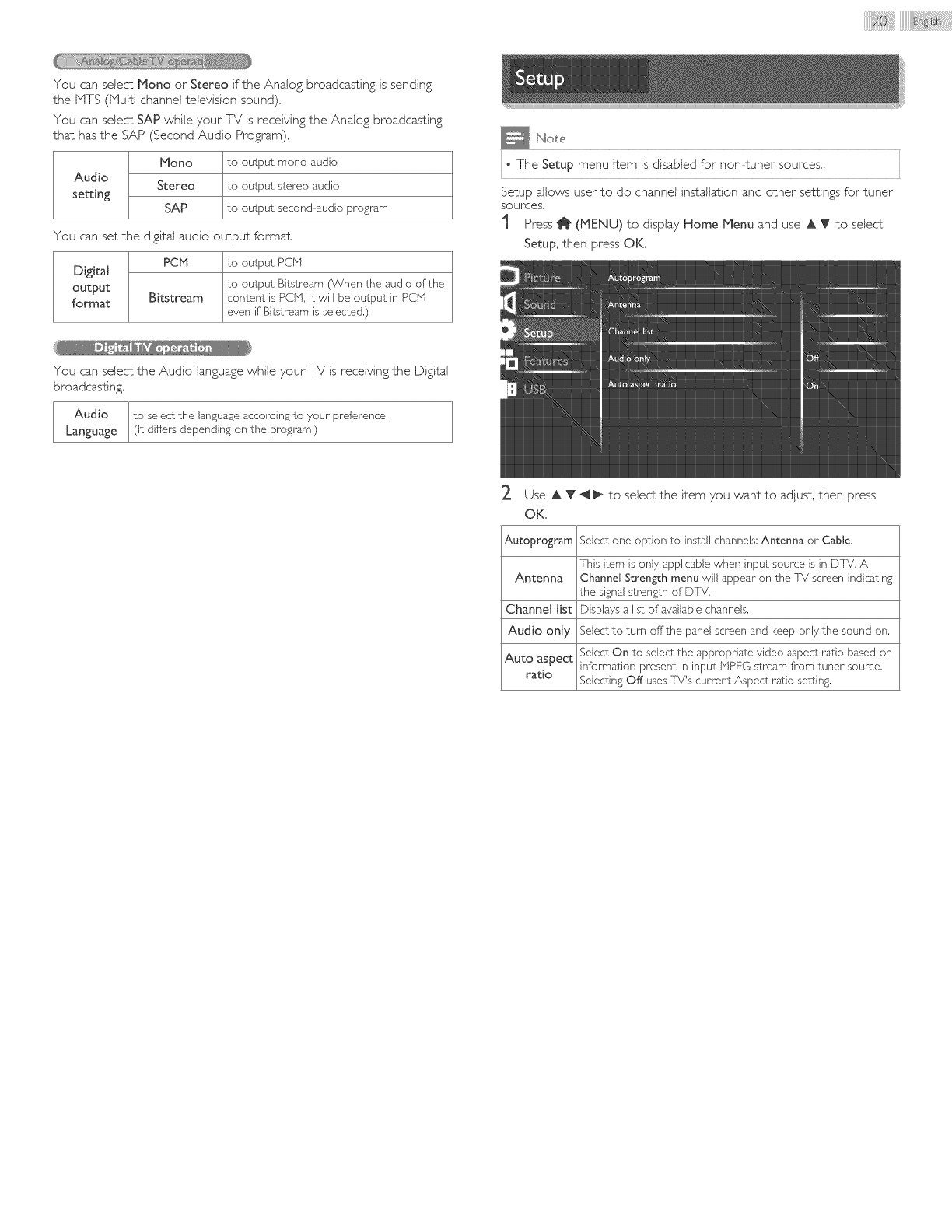
You can select Mono or Stereo if the Analog broadcasting is sending
the bITS (Multi channel television sound).
You can select SAP while your TV is receiving the Analog broadcasting
that has the SAP (Second Audio Program).
biono to output mono audio
Audio Stereo to output stereo audio
setting
SAP to output second audio program
You can set the digital audio output format.
PCbl to output PCN
Digital
output to output Bitstrsam (When the audio of the
format Bitstream content is PCN, it will be output in PCN
even if Bitss_r'eam is selected.)
You can select the Audio language whiJe your TV is receiving the Digital
broadcasting
Audio
Language
o The Setup menu item is disabled for non4uner sources..
Setup allows user to do channel installation and other settings for tuner
sources.
1Press 1_ (MENU) to display Home Menu and use A V to select
Setup, then press OK.
2. Use A V 4 _ to selectthe item you want to adjust,then press
OK.
Autoprogram Select one option to install channels:Antenna or Cable.
This item is only applicable when input source is in DTV. A
Antenna Channel Stren_h menu will appear"on the TV screen indicating
the signalstrsngth of DTV.
Channel Jist Displays a list of available channels.
Audio only Selectto turn offthe panel screen and keep only the sound on.
Auto aspect
ratio Selecting Off usesTV's currsnt Aspect ratio se_ing.
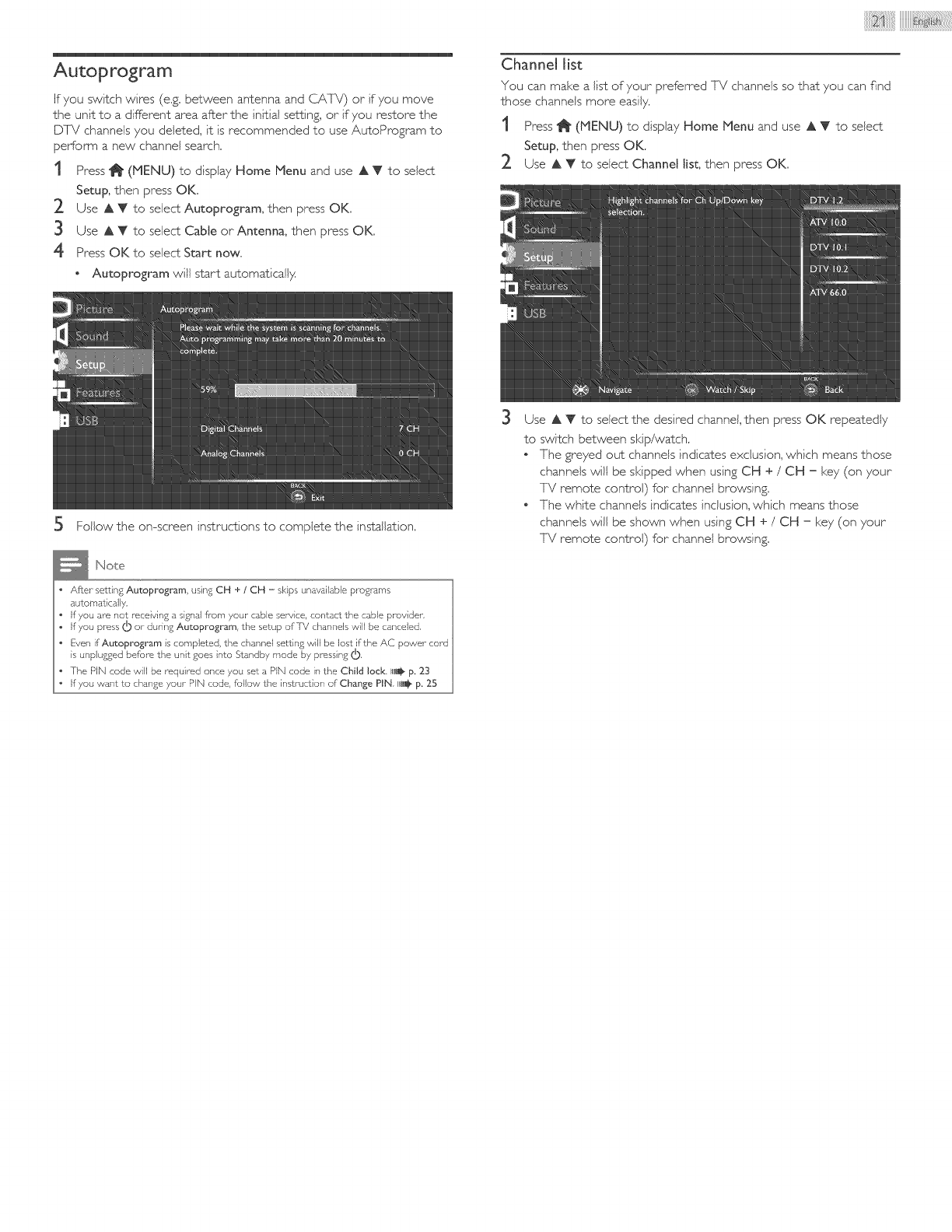
Autoprogram
If you switch wires (e.g. between antenna and CATV) or if you move
the unit to a different area after the initial setting, or if you restore the
DTV channels you deleted, it is recommended to use AutoProgram to
perform a new channel search,
1Press i_ (MENU) to display Home Menu and use A V to select
Setup, then press OK.
2 Use A V to select Autoprogram, then press OK.
3 Use A V to select Cable or Antenna, then press OK.
4 Press OK to select Start now.
* Autoprogram 'wilJstart automatically.
5 Follow the on-screen instructions to complete the installation.
Note
Afte_ setting Autoprogram, using CH + /CH - skips unavailable progrsms
automatically.
If you are not receiving a signal from your cable service, contact €he cable prravider,
if you press (I) or during Autoprogram, the setup of 7V channels will be canceled,
Even if Autoprogram is corr_pleted, the channel setting will be lost if the AC power cord
is unplugged before the unit goes into Standby mode by pressing (_),
The PIN code will be required once you set a PiN code in the Child lock, [I_ p. 23
if you want to change your PIN code, follow the instruction of Change PIN, I_!_ p. 25
Channel list
You can make a list of your prefer_ed TV channels so that you can find
those channels more easily.
1 Press _ (MENU) to display Home Menu and use A V to select
Setup, then press OK.
2 Use A V to select Channel list, then press OK.
D
Use A V to select the desired channel, then press OK repeatedly
to switch between skip/watch.
. The greyed out channels indicates exclusion, which means those
channels 'will be skipped when using CH + /CH = key (on your
TV remote control) for channel browsing,
. The white channels indicates inclusion, which means those
channels 'will be shown when using CH + /CH = key (on your
TV remote control) for channel browsing,
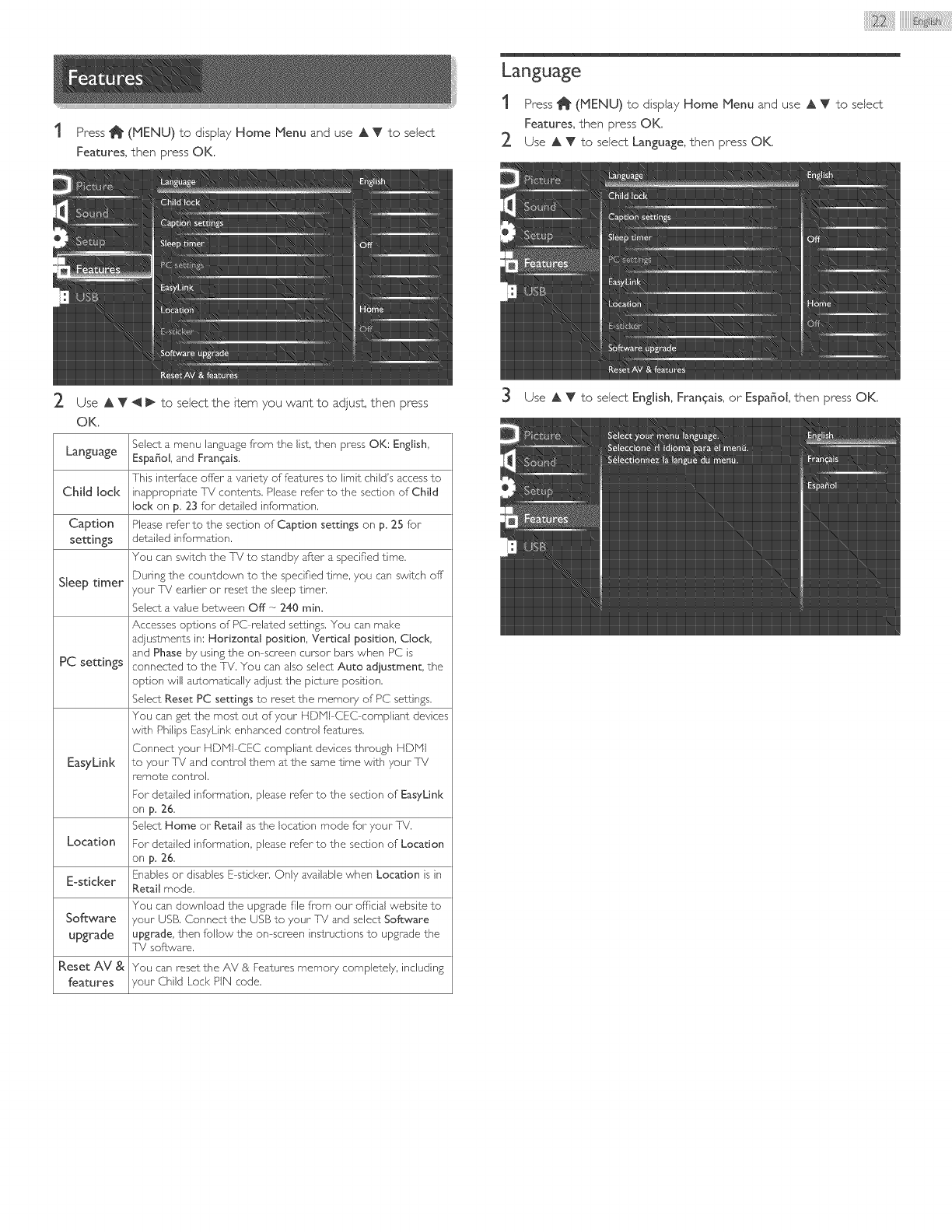
Press_ (MENU)todisplayHomeMenuanduseAVtoselect
Features,thenpressOK.
2. UseAV4 [_toseJe_theitemyouwanttoad}ust,thenpress
OK.
Language
"[ Press l_ (MENU) to display Home Menu and use A V to seIe_
Features, then press OK.
2. Use A V to seIe_ Language, then press OK.
@
Language
Child lock
Caption
settings
Sleep timer
PC settings
EasyLink
Location
E-sticker
Software
upgrade
Reset AV & You can reset the AV & Features memory completely, including
features /our Child Lock PIN code.
Select a menu language fr'om the list, then press OK: English,
Espa_o[, and Frangais.
This interlace ofTer a variety of features to limit child's access to
inapprx)priate T\/ contents. Please refer to the section of Child
[ock on p, 23 for detailed information.
Please refer to the section of Caption settings on p, 25 for
detailed information.
You can switch the TV to standby after a specified time.
During the countdown to the specified time, you can switch off
/our TV earlier or reset the sleep timer.
Select a value b_ween Off _ 240 min,
Accesses options of PC related se-Kings. You can make
adjustments in: Horizontal position, Vertica[ position, C[ock,
and Phase by using the on screen cursor bars when PC is
connected to the TV. You can also select Auto adiustment, the
option will automatically adjust the picture position.
Select Reset PC settings to reset the memory of PC settings.
You can get the most out of your HDMI CEC compliant devices
with Philips EasyLink enhanced contr_[ features.
Connect your HDMI CEC compliant devices thrx)ugh HDMI
to your TV and contr_[ them at the same time with your TV
remote contrail.
For detailed information, please refer to the section of EasyLink
on p. 26.
Select Home or Retail as the location mode for your T_i.
For detailed information, please refer to the section of Location
on p. 26.
Enables or disables E sticker. Only available when Location is in
Retail mode.
You can download the upgrade file fr'om our official websJte to
zour USB. Connect the USB to your TV and select Software
upgrade, then follow the on screen instructions to upgrade the
TV software.
Use A V to se[e_ English, Frangais, or Espa_ol, then press OK.
@
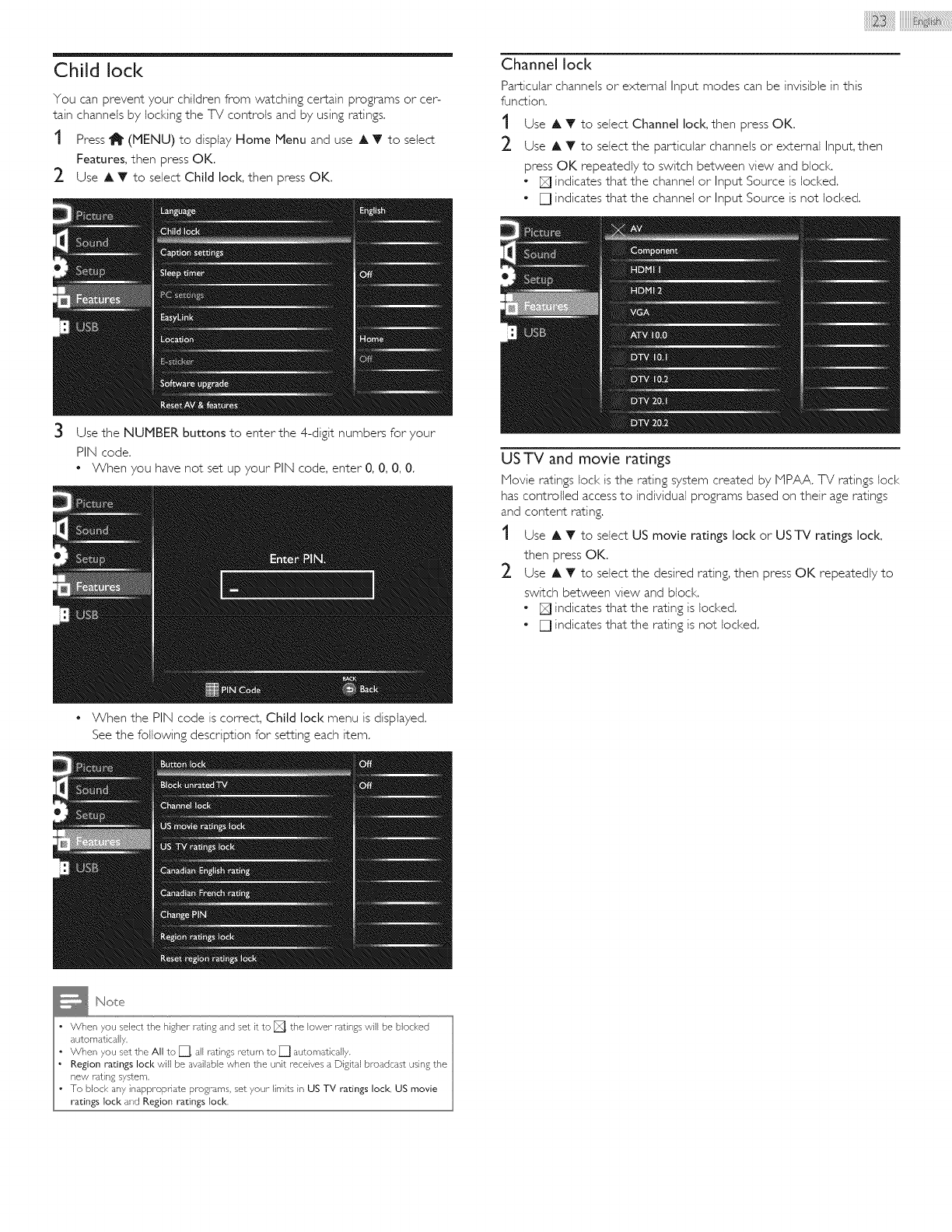
Child lock
You can prevent your children from watching certain programs or cer-
tain channels by locking the TV controls and by using ratings.
t Press 11_ (MENU) to display Home Menu and use A T to select
Features, then press OK,
_- Use A T to select Child lock, then press OK,
®
Channel lock
Particular channels or external Input modes can be invisible in this
function.
t Use A Y to select Channel lock, then press OK.
_- Use A T to select the particular channels or external Input, then
press OK repeatedly to switch between view and block.
• [] indicates that the channel or Input Source is locked.
•[] indicates that the channel or Input Source is not locked.
Use the NUMBER buttons to enter the 4-digit numbers for your
PIN code.
•When you have not set up your PIN code, enter 0, 0, 0, 0.
•When the PIN code is correct, Child lock menu is displayed.
See the following description for setting each item.
US TV and movie ratings
Movie ratings lock isthe rating system created by IPAA, TV ratings lock
has controlled access to individual programs based on their age ratings
and content rating.
Use A T to select US movie ratings lock or US-iV ratings lock,
then press OK.
_- Use A T to select the desired rating, then press OK repeatedly to
switch between view and block.
•[] indicates that the rating is locked.
•[] indicates that the rating is not locked.
Note
• When you select the higher rating and set it to [_], the lower r_±ings will be blocked
automatically,
When you set the All to []], all/atings return to [] automa£ically.
Region ratings lock will be available when dne unit receives a Digital broadcast using the
new rating system,
To block any inappropriate programs, set your limits in US TV ratings Iock_ US movie
ratings loci< and Region ratings lock,
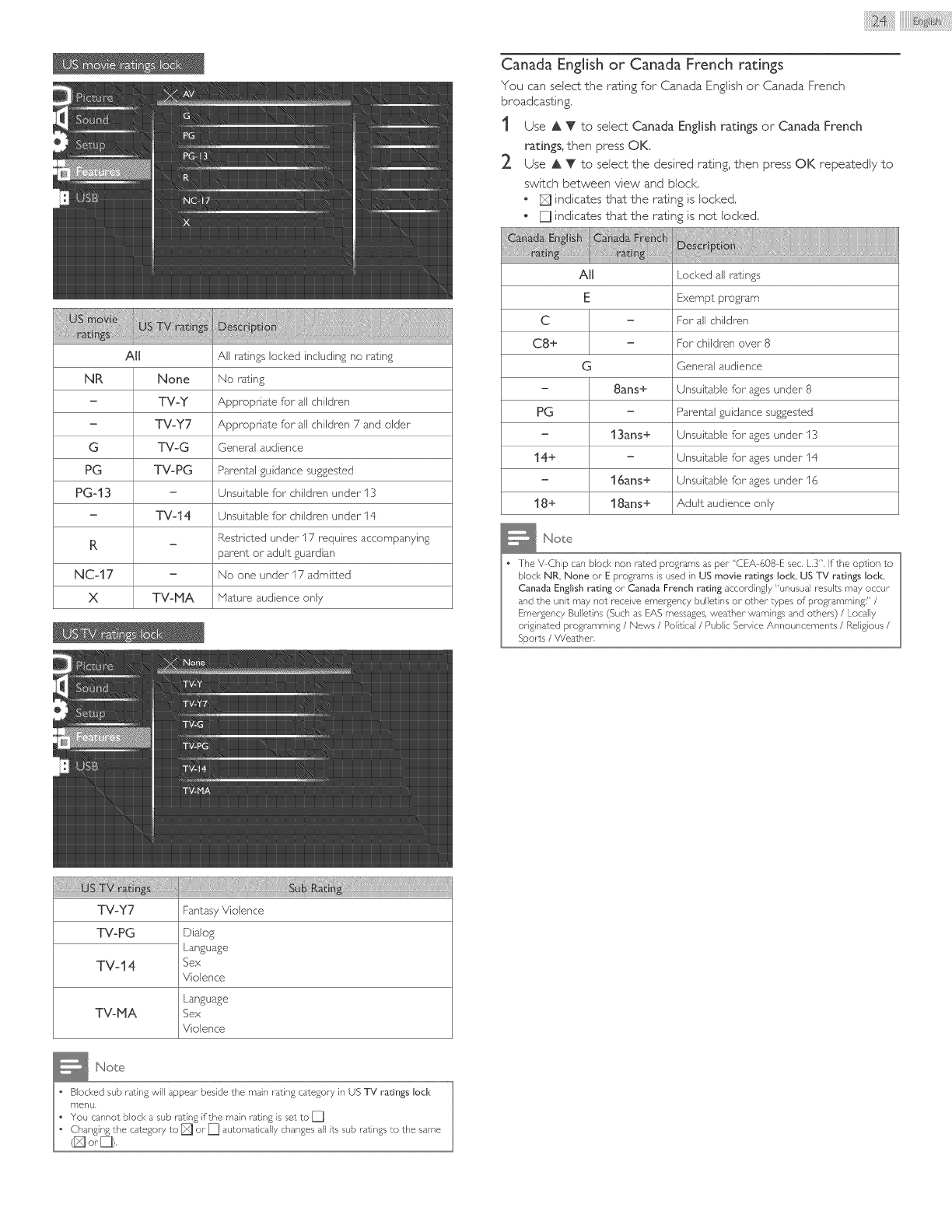
@
All All rJtings locked including no rating
NR None No rJting
=TV-Y Apprx_priate far all children
-TVoy7 Apprx_priate far all children 7 and older
G TV-G General audience
PG TVopG ParsntaJ guidance suggested
PG-13 - Unsuitable far childrsn under 13
-TV-14 Unsuitable far chiJdrsn under 14
Restricted under 17 rsquirss accompanying
R = parsnt or adult guardian
NC4 7 - No one under 17 admitted
X TV-P1A Maturs audience only
@
@
iiiiiiiii@ii ii ii ii,iiiiiiiiiiiii@ii!ili!! ! i!!i!!i!!i!i! ii ii i ii{i
Canada English or Canada French ratings
You can select the rating for Canada English or Canada French
broadcasting,
1 Use A V to select Canada English ratings or Canada French
ratings, then press OK.
2 Use A V to select the desired rating, then press OK repeatedly to
switch between view and block
[] indicates that the rating is locked,
[] indicates that the rating is not locked.
All Locked all rJtings
E Exempt program
C = For all childrsn
C8+ = For children over 8
O General audience
- 8arts+ Unsuitable far ages under 8
PG - Parsnta[ guidance suggested
- 13arts+ Unsuitable far ages under 13
14+ - Unsuitable far ages under 14
- 16ans+ Unsuitable far ages under 16
18+ 18arts+ Adult audience only
Note
The V Chip can blod< non rdted programs as pe_ "CEA 608 E sec. L.3", Ifthe option to
blod< NR, None or E programs is used in US movie ratings lock, USTV ratings lock,
Canada English rating or-Canada French rating accordingly "unusual results may occur
and the unit may not receive emec_ency bulletins or other types of programming:" /
Emergency Bulletins (Such as EAS messages,wea£her warnings and others) /Locally
originaled programming /News /Political /Public Service Announcements /Religious/
Spo4s /Weather,
TV-Y7
TV-PG
TVo14
Language
TVoMA Sex
Violence
Fantasy Violence
Dialog
Language
Sex
Violence
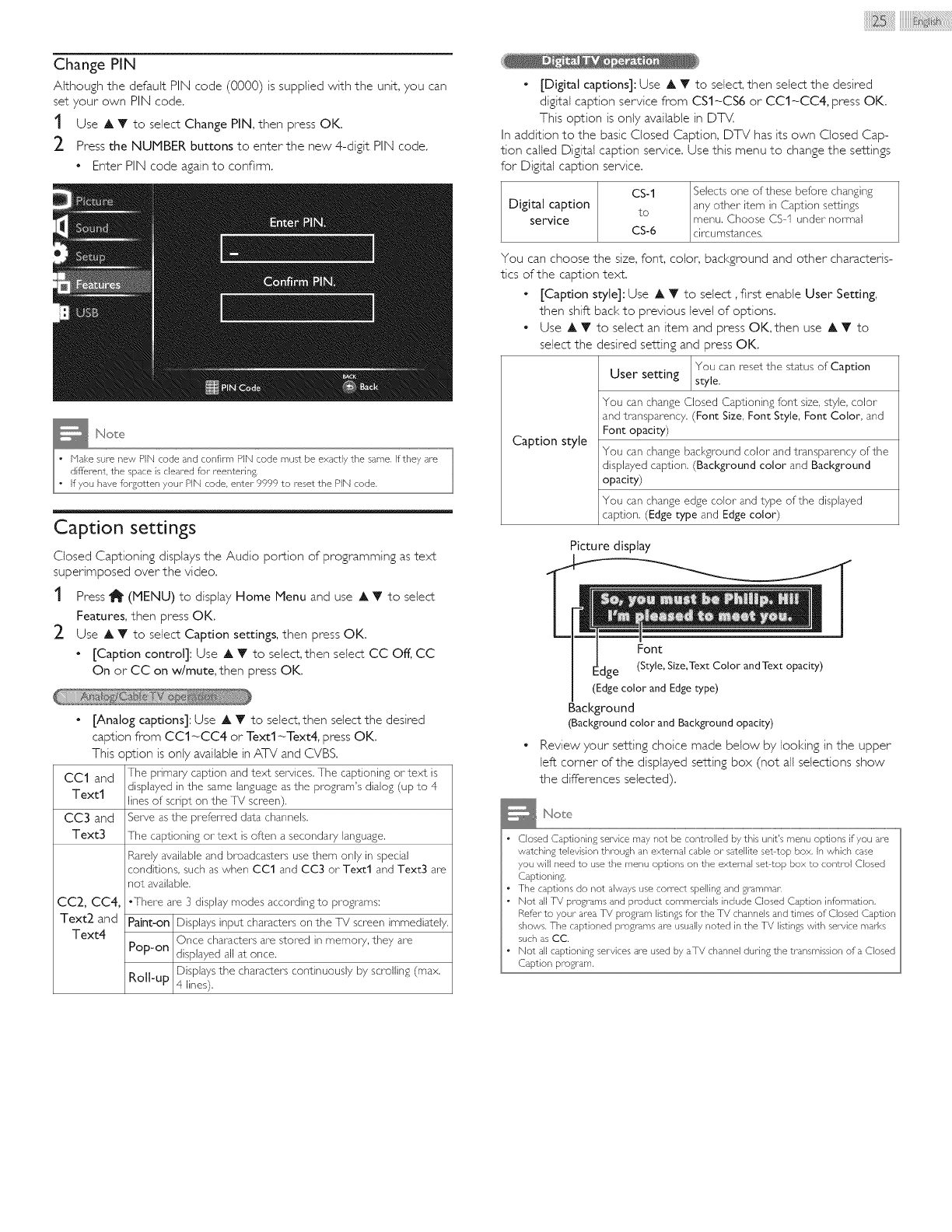
Change PIN
Although the default PIN code (0000) is supplied with the unit, you can
set your own PIN code.
t Use A Y to select Change PIN, then press OK.
_- Press the NUMBER buttons to enter the new 4-digit PIN code.
• Enter PIN code again to confirm.
Note
I " Make sure new PiN code and confirm PiN code must be exactly the same. If they are
_ difl_r-ent, the space is cleared for- reentering,
if- you have forgotten your PIN code, enter 9999 to reset the PIN code.
Caption settings
Closed Captioning displays the Audio portion of programming as text
superimposed over the video.
t Press 1_ (MENU) to display Home blenu and use A T to select
Features, then press OK.
2 Use A Y to select Caption settings, then press OK.
• [Caption control]: Use A T to select, then select CC Off, CC
On or CC on w/mute, then press OK.
• [Analog captions]: Use A T to select, then select the desired
caption from CC1 -CC4 or Text1 -Text4, press OK.
This option is only available in ATV and CVBS.
CC1 and The primary caption and text services.The captioning or'text is
Text1 displayed in the same languageasthe program's dialog (up to 4
linesof script on the T_!screen).
CC3 and Serve asthe preferred data channels.
Text3 The captioning or text is often a secondary language.
Rarelyavailable and broadcasters usethem only in special
conditions, such aswhen CC1 and CC3 or Text1 and Text3 are
not available.
CC2, CC4, .There are 3 display modes accordingto programs:
Text2 and Paint-on Displays input characters on the T_! screenimmediately.
Text4 Once characters are stored in memory, they are
Pop-on displayed all at once.
Displaysthe characters continuously by scrolling (max.
Roll-up 4 lines).
iiiiiiiiiiiii# {i{i{i{i{!{ iiiiiiiiiiiii'@i:iiii i! ! i! i! i! i! i! i! i !i!i!iiil
• [Digital captions]: Use A T to select, then select the desired
digital caption service from CS1 _CS6 or CC1 _CC4, press OK.
This option is only available in DTV.
In addition to the basic Closed Caption, DTV has its own Closed Cap-
tion called Digital caption service. Use this menu to change the settings
for Digital caption service.
Digital caption
service
CS-1
to
CSI6
Selects one of these before changing
any other" item in Caption settings
menu, Choose CS I under" normal
circumstances.
You can choose the size, font, color, background and other characteris-
tics of the caption text.
• [Caption style]: Use A Y to select, first enable User Setting,
then shift back to previous level of options.
• Use AT to select an item and press OK, then use AT to
select the desired setting and press OK.
You can reset the status of Caption
User setting style.
You can change Closed Captioning font size, style, color"
and transparency. (Font Size, Font Style, Font Color, and
Font opacity)
Caption style You can change background color" and transparency of the
displayed caption. (Background color and Background
opacity)
You can change edge color" and type of the displayed
caption. (Edge type and Edge color)
Picture display
Font
Edge (Style, Size,Text Color and Text opacity)
(Edge color and Edge type)
Background
(Background color and Background opacity)
Review your setting choice made below by looking in the upper
left corner of the displayed setting box (not all selections show
the differences selected).
• Closed Captioning service may not be controlled by this unit's menu options if you are
watching television through an external cable or satellite set top box. in which case
you will need to use the menu options on the external set top box to control Closed
Captionin#:,
• The captions do not always use correct spelling and grammar,
• Not all TV prograrns and product commercials include Closed Caption infolwla±ion.
Refer-to your- area TV program listings for the TV channels and times of Closed Caption
shows, The captioned programs are usually noted in the TV listings with service marks
such as CC.
• Not all captioning services are used by aTV channel during the transmission of a Closed
Caption program,
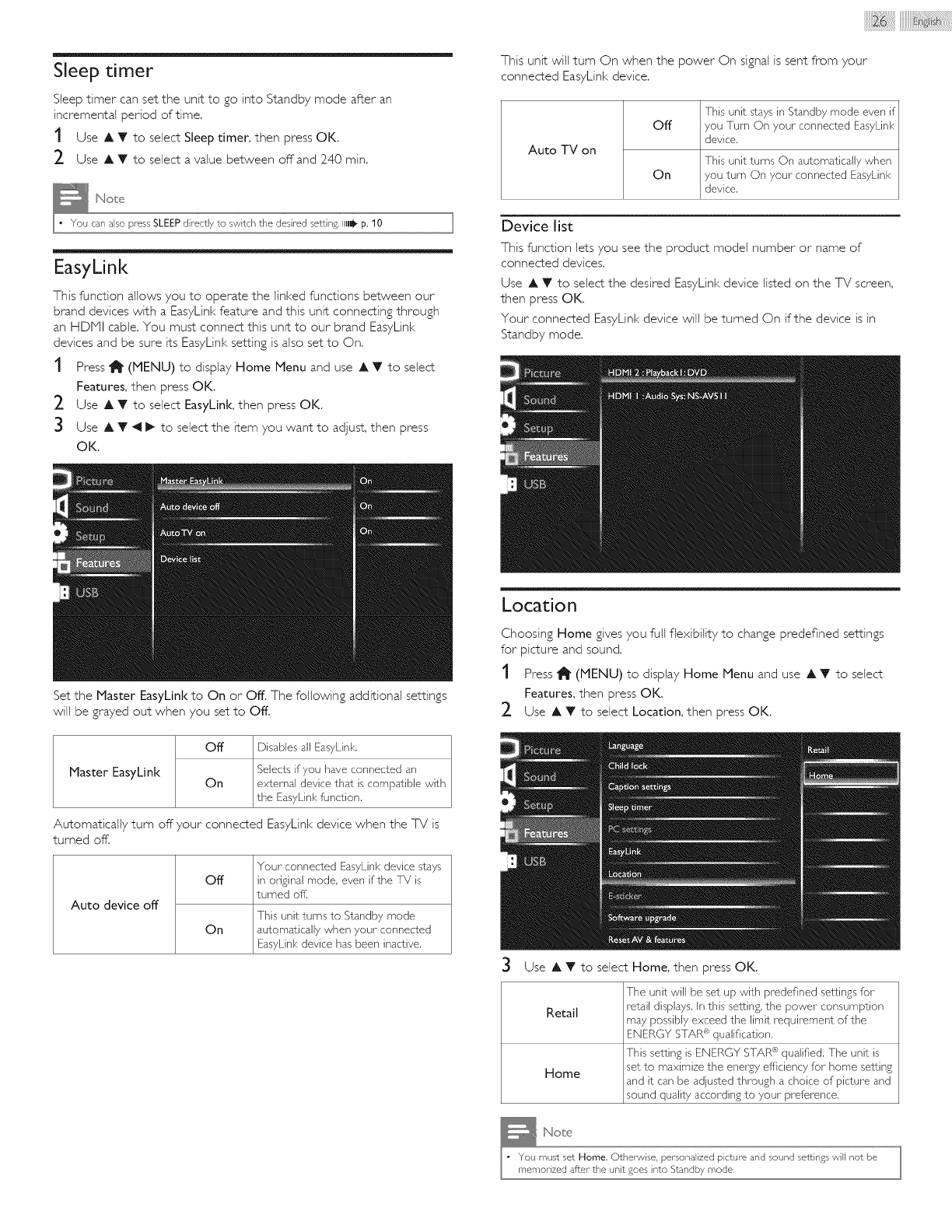
Sleep timer
Sleep timer can set the unit to go into Standby mode after an
incremental period of time.
t Use A T to select Sleep timer, then press OK.
2 Use A T to select a value between off and 240 min,
I_ Note
I You can aEso press SLEEP directly to switch the desired setting. III1_ p, 10
EasyLink
This function allows you to operate the linl<ed functions between our
brand devices with a EasyLink feature and this unit connecting through
an HDNI cable. You must connect this unit to our brand EasyLink
devices and be sure its EasyLink setting is also set to On.
t Press 1_ (MENU) to display Home Menu and use A T to select
Features, then press OK.
2 Use A T to select EasyLink, then press OK,
3 UseA T _11_ to select the item you want to adjust, then press
OK.
Set the Master EasyLink to On or Off. The following additional settings
will be grayed out when you set to Off.
Master EasyLink
off
On
Disables all EasyLink.
Selects if you have connected an
external device that is compatible with
the EasyLink function.
Automatically turn off your connected EasyLink device when the TV is
turned off.
Off
Auto device off
On
Your connected EasyLink device stays
in original mode, even if the [_/is
turned offi
This unit turns to Standby mode
automatically when your connected
EasyLJnk device has been inactive.
This unit will turn On when the power On signal is sent from your
connected EasyLink device.
Auto TV on
off
On
This unit stays in Standby mode even if
you Turn On your connected EasyLink
device.
This unit turns On automatically when
you turn On your" connected EasyLink
device.
Device list
This function lets you see the product model number or name of
connected devices.
Use A Y to select the desired EasyLink device listed on the TV screen,
then press OK.
Your connected EasyLink device will be turned On if the device is in
Standby mode.
Location
Choosing Home gives you full flexibility to change predefined settings
for picture and sound.
t Press 1_ (MENU) to display Home Menu and use A T to select
Features, then press OK.
_- Use A T to select Location, then press OK.
3Use A T to select Home, then press OK.
The unit vdll be set up vdth predefined settingsfor
Retail retail displays.In this setting,the power consumption
may possibly exceed the limit requirement of the
ENERGY STARc";qualifica±ion.
This setting is ENERGY STAR_;qualified. The unit is
set to maximize the energy efficiency for"home setting
Home and it can be adjusted through a choice of picture and
sound quality according to your"preference.
_Noe
I " You must set Home, Otherwise, personalized picture and sound settings will not be
memorized after- the unit goes into Standby mode,
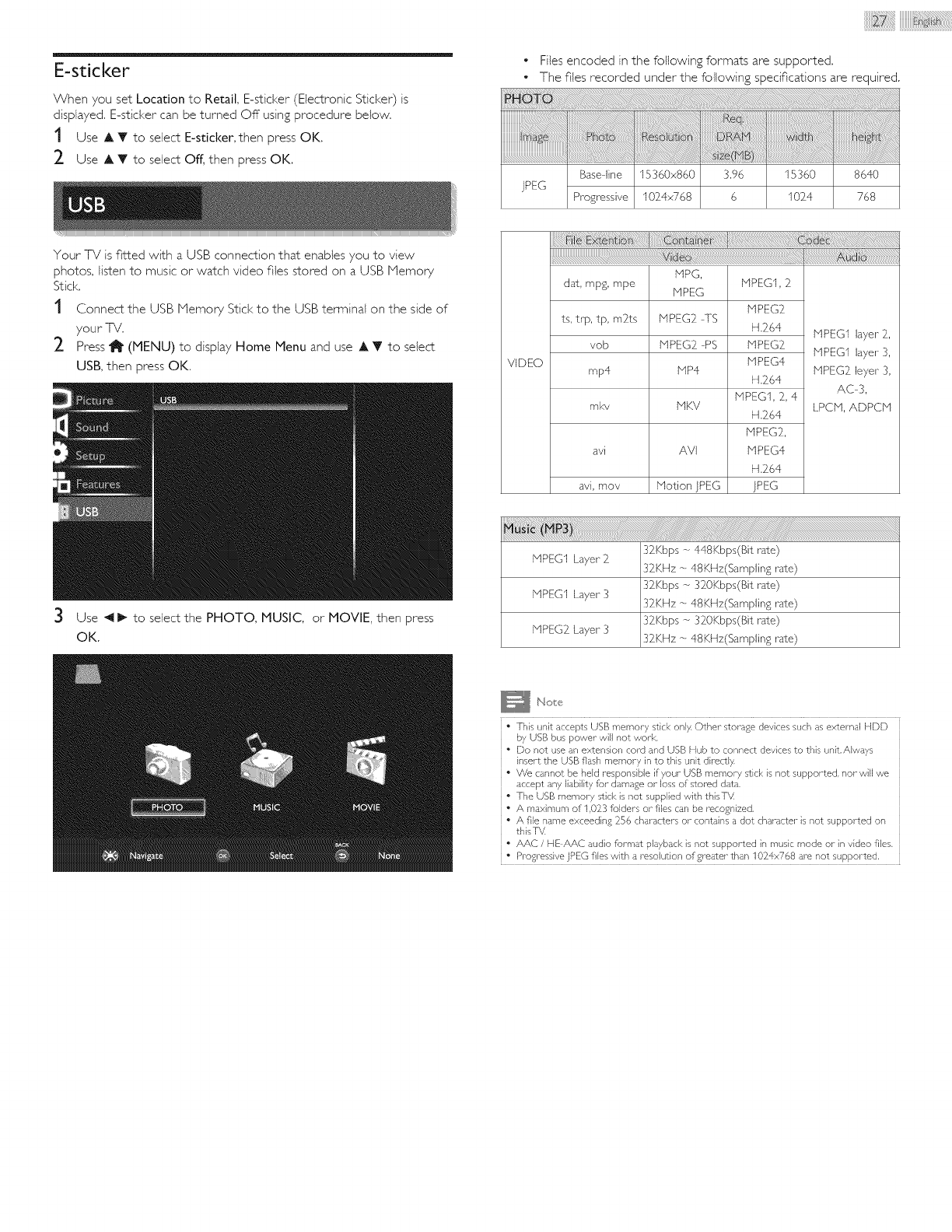
E-sdcker
When you set Location to Retail, E-sticker (Electronic Sticker) is
displayed. E-sticker can be turned Off using procedure below.
t Use A Y to select E-sticker, then press OK.
2 Use A T to select Off, then press OK.
Your Tx/is fitted with a USB connection that enables you to view
photos, listen to music or watch video files stored on a USB Memory
Stick,
t Connect the USB Memory Stick to the USB terminal on the side of
your TV,
2 Press _ (MENU) to display Home Menu and use A T to select
USB, then press OK.
3 Use _1_ to select the PHOTO, MUSIC, or MOVIE, then press
OK.
Files encoded in the following formats are supported.
The files recorded under the following specifications are required.
i
iiiiiiiiil
jPEG
Base line 15360x860
Progressive 1024x768
3.96
6
15360
1024
8640
768
VIDEO
MPG,
MPEG
MPEG2 TS
MPEG2 PS
MP4
dat, rnpg, rnpe MPEGI, 2
MPEG2
ts, trp, tp, rnlts H.264
vob MPEG2
MPEG4
mp4 H.264
MPEGI, 2, 4
inky MKV H 264
MPEG2,
avi AVI HPEG4
H.264
avi, rnov Motion ]PEG ]PEG
MPEGI layer" 2,
MPEGI layer" 3,
MPEG2 leyer 3,
AC-3,
LPCM, ADPCM
iiiiiii!............ 'i'J!!ii!jji
32Kbps -- 448Kbps(Bit rate)
MPEGI Layer" 2 32KHz -- 48KHz(Samplin£ rate)
32Kbps _- 320Kbps(Bit rate)
MPEGI Layer 3 32KHz _- 48KHz(Samplin£ rate)
32Kbps _- 320Kbps(Bit rate)
MPEG2 Layer 3 32KHz _- 48KHz(Samplin£ rate)
Nole
YTIs}s unit accepts USB memory stid< only, Other storaee devices such as external HDD
by USB bus power will not work
Do not use an extension cord and US8 Hub to connect devices to this unit.Always
insert the USB flash memory in to this unit directly.
We cannot be held responsible if your US8 memory stick is not supported, nor will we
accept any liability for damase or loss of stored data.
The USB memory stick is not supplied with thisTV
i • A maximum of 1,023 folders or files can be recognized,
i • A file name exceeding 256 characters or contains a dot character is not supported on
thisT_
• AAC /tie AAC audio format playback is not supported in music mode or in video files.
• Progresswe jPEG flies with a resolution of greater than 1024x768 are not supported.
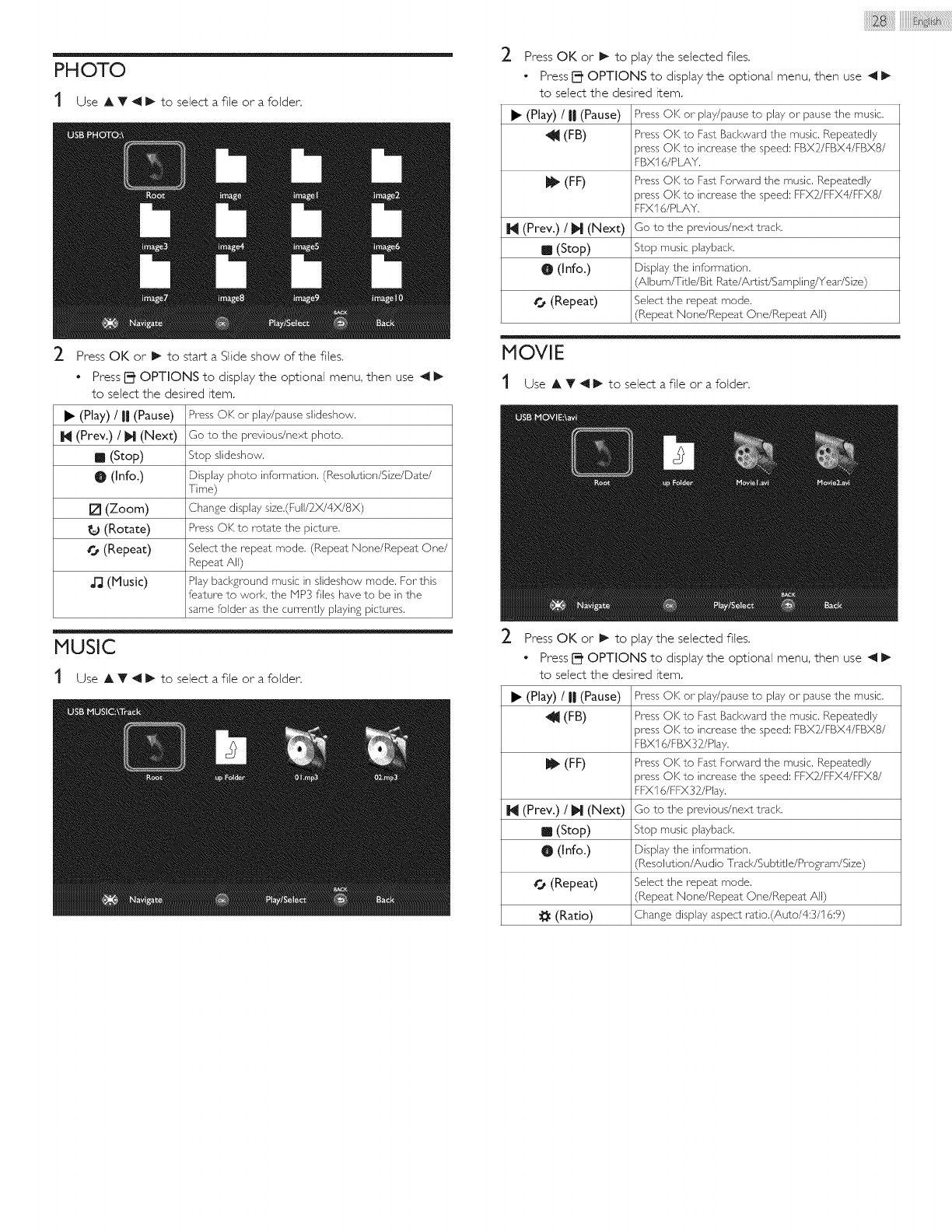
PHOTO
t Use A T _11_ to select a file or a folder.
2
• (Play) /|| (Pause)
M (Prev.) /M (Next)
IIIII(Stop)
0 0 nfo.)
Press OK or 1_ to start a Slide show of the files,
• Press I_ OPTIONS to display the optional menu, then use _1
to select the desired item.
PressOK or" play/pauseslideshow.
Go to the previous/next photo.
Stop slideshow.
Display photo information. (Resolution/Size/Date/
Time)
[] (Zoom) Change display size.(Full/2X/4X/8X)
(Rotate) PressOK to rota±ethe picture.
@ (Repeat) Selectthe repeat mode. (Repeat None/Repeat One/
Repeat All)
_J_(Music) Play background music in slideshow mode. For this
feature to work, the NP3 files haveto be in the
samefolder asthe currently playingpictures.
MUSIC
Use A T _11_ to select a file or a folder.
2
• (Play) /II (Pause)
(FB)
(Prey.) /M (Next:)
g (Stop)
00nfo.)
MOVIE
t Use A T _1 l_ to select a file or a folder.
2
Press OK or I_ to play the selected files,
• Press _ OPTIONS to display the optional menu, then use _
to select the desired item,
Press OK or play/pause to play or pause the music.
Press OK to Fast Bad<ward the music. Repeatedly
)tess OK to increase the speed: FBX2/FBX4/FBX8/
FBXI B/PLAY.
(FF) Press OK to Fast Forward the music. Repeatedly
)tess OK to increase the speed: FFX2/FFX4/FFX8/
FFXI B/PLAY.
Go to the previous/next track.
Stop music playback.
Display the information.
Album/Title/Bit Rate/Ar_ist/Sa m plin F!Yea r/Size )
¢'_, (Repeat) Select the repeat mode.
(Repeat None/Repeat One/Repeat All)
• (Play) /II (Pause)
(FB)
H (Prey.) /M (Next:)
II (Stop)
0 (Info.)
(Ratio)
Press OK or I_ to play the selected files.
• Press _ OPTIONS to dispiay the optional menu, then use _
to select the desired item,
Press OK or play/pause to play or pause the music.
Press OK to Fast Bad<ward the music. Repeatedly
)tess OK to increase the speed: FBX2/FBX4/FBX8/
FBXI 6/FBX32/PIay.
j_ (FF) Press OK to Fa4 Forward the music. Repeatedly
}ress OK to increase the speed: FFX2/FFX4/FFX8/
FFXI 6/FFX32/Play.
Go to the previous/next track.
Stop music playback.
Display the information.
'Resolution/Audio [ra ck/S ubtJtle/Progra m/Size)
€'_ (Repeat) Select the repeat mode.
(Repeat None/Repeat One/Repeat All)
Change display aspect ratio.(Auto/4:3/l B:9)
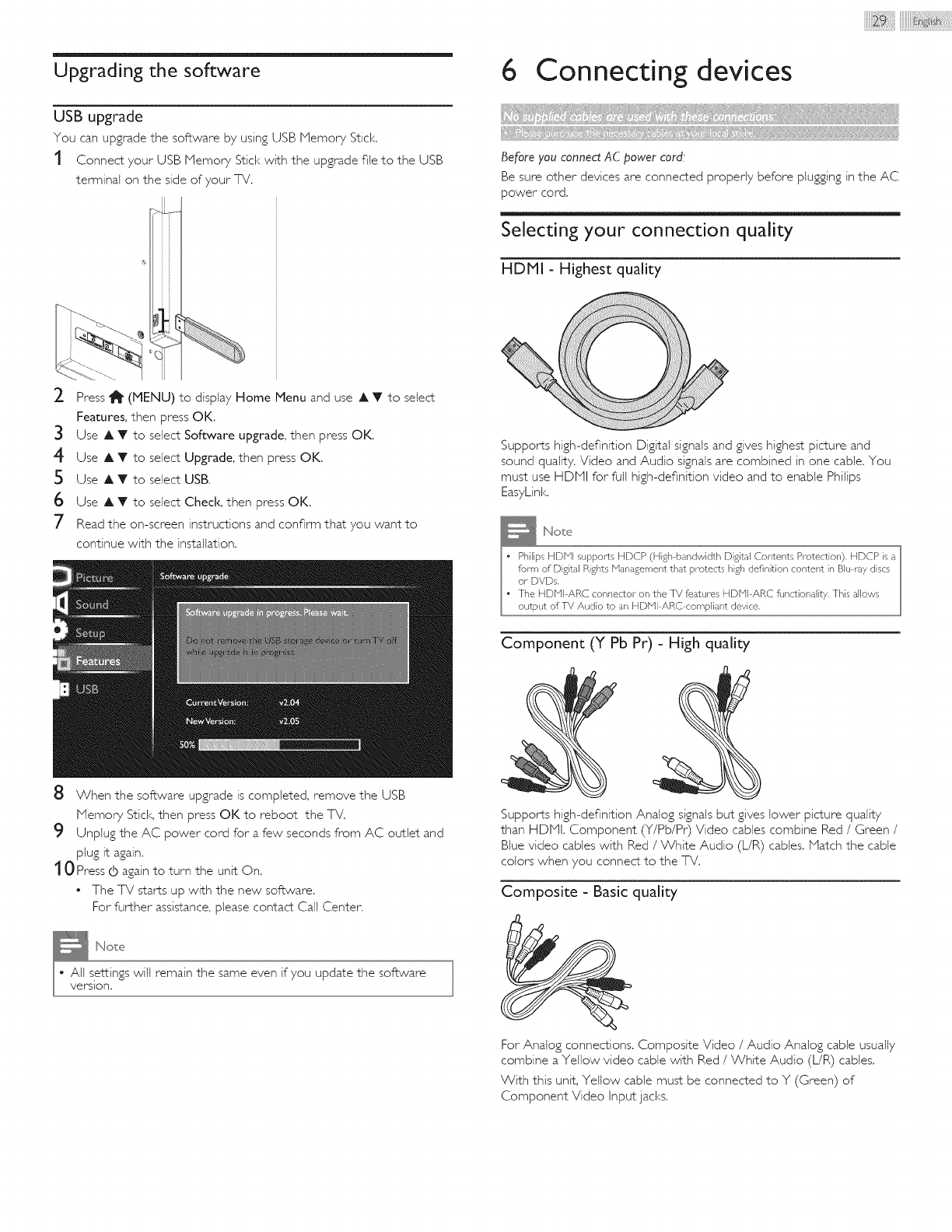
Upgrading the software
USB upgrade
You can upgrade the software by using USB Memory Stick.
t Connect your USB Memory Stick with the upgrade file to the USB
terminal on the side of your TV.
_- Press 1_ (MENU) to display Home Menu and use A T to select
Features, then press OK.
3 Use A T to select Software upgrade, then press OK.
4Use A T to select Upgrade, then press OK.
5 Use AT to select USB.
6Use A T to select Check, then press OK.
7 Read the on-screen instructions and confirm that you want to
continue with the installation.
8 When the software upgrade is completed, remove the USB
Memory Stick, then press OK to reboot the TV.
9 Unplug the AC power cord for a few seconds from AC outlet and
plug it again.
t 0 Press c_)again to turn the unit On.
• The T_ starts up with the new software.
For further assistance, please contact Call Center.
Note
I " All settings will remain the same even if you update the software
version,
6 Connecting devices
Before you connect AC power cord:
Be sure other devices are connected properly before plugging in the AC
power cord.
Selecting your connection quality
HDMI -Highest quality
Supports high-definition Digital signals and gives highest picture and
sound quality, Video and Audio signals are combined in one cable. You
must use HDHI for full high-definition video and to enable Philips
EasyLink.
Component (Y Pb Pr) - High quality
Supports high-definition Analog signals but gives lower picture quality
than HDHI. Component (Y/Pb/Pr) Video cables combine Red /Green /
Blue video cables with Red /White Audio (L/R) cables. Match the cable
colors when you connect to the TV.
Composite - Basic quality
For Analog connections. Composite Video /Audio Analog cable usually
combine a Yellow video cable with Red /White Audio (L/R) cables.
With this unit, Yellow cable must be connected to Y (Green) of
Component Video Input jacks.
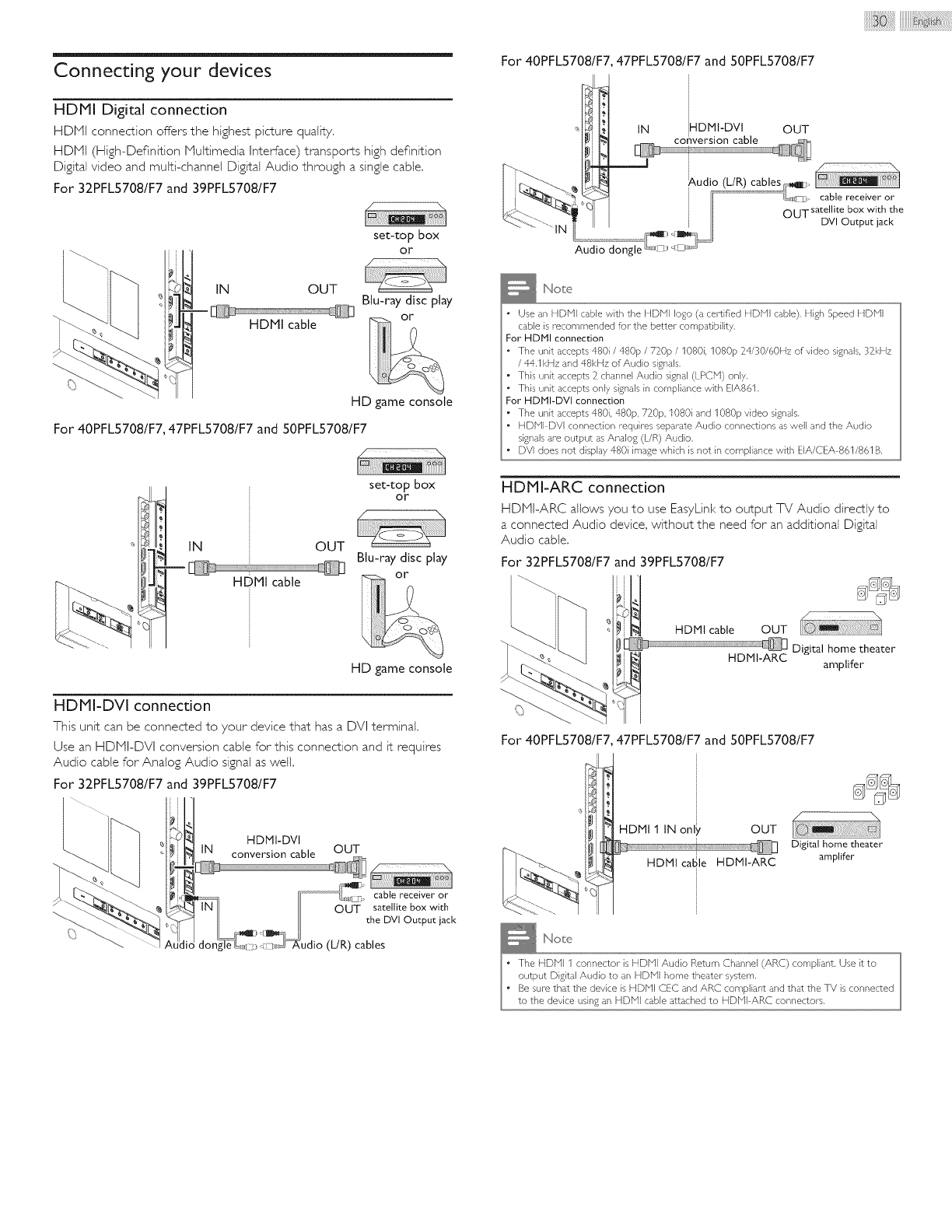
Connecting your devices
HDMI Digital connection
HDHI connection offers the highest picture quality.
HDNI (High-Definition Nultimedia Inter_ace) transports high definition
Digital video and multi-channel Digital Audio through a single cable.
For 32PFLS708/F7 and 39PFLS708/F7
set-top box
_ or
/N
IN OUT Blu-ray disc play
HDMI cable
HD game console
For 40PFL5708/F7, 47PFL5708/F7 and 50PFL5708/F7
uIN OUT
HDMI cable
set-top box
or
Blu-ray disc play
HD game console
HDMI-DVI connection
This unit can be connected to your device that has a DVI terminal.
Use an HDNI-DVI conversion cable for this connection and it requires
Audio cable for Analog Audio signal as well.
For 32PFL5708/F7 and 39PFL5708/F7
HDMI-DVI
IN conversion cable OUT
For 40PFL5708/F7 47PFL5708/F7 and 50PFL5708/F7
Note
•Use an HDNI cable witl] the HDNI logo (a certified HDNi cable), High Speed HDNi
cable is recommended for the better cornpa£ibility,
For HDbll connection
• The unit accepts 480i /480p /720p /1080i, 1080p 24/30/601 Iz of video signals, 3ffkHz
/44.1 kHz and 48kHz of Audio signals,
• This unit accepts 2 channel Audio signal (LPCN) only,
• This unit accepts only signals in compliance with EIA861.
For HDMI-DVI connection
•The unit accepts 480i, 480p, 7_0p, 1080i and 1080p video signals.
• hlDNI DVI connection requires separate Audio connections as well and the Audio
signals are output as Analog (L/R) Audio,
• DVi does not display 480i image which is not in compliance with EIA/CEA 861/861B.
HDMI-ARC connection
HDNI-ARC allows you to use EasyLinl<to output TV Audio directly to
a connected Audio device, without the need for an additional Digital
Audio cable.
For 32PFL5708/F7 and 39PFL5708/F7
HDMI cable OUT
HDMI-ARC
lii@ii_ii_@iiiiiiiiili!i!!ii!_!iiiii(!_ii_ii@iijjil
Digital home theater
amplifer
For 40PFL5708/F7 47PFL5708/F7 and 50PFL5708/F7
HDMI 1 IN only OUT
HDMI cable HDMI-ARC
Digital home theater
amplifer
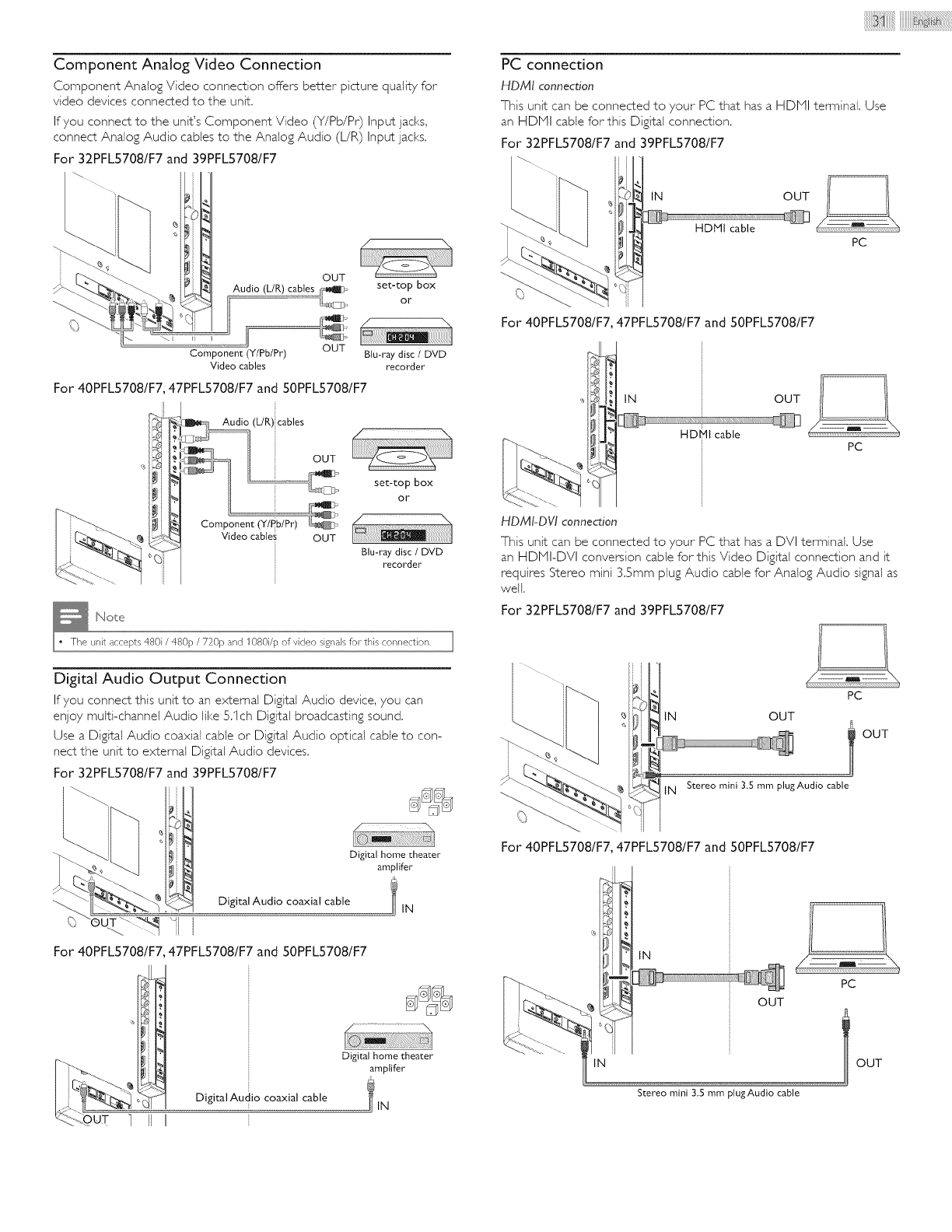
iiiiiiiiiiiiiii @iiiiiiiiiiii@i:iiii i! ! i! i! i! i! i! i! i !i!i!iiil
Component Analog Video Connection
Component Analog Video connection offers better picture quality for
video devices connected to the unit.
If you connect to the unit's Component Video (Y/Pb/Pr) Input jacks,
connect Analog Audio cables to the Analog Audio (L/R) Input jacks,
For 32PFL5708/F7 and 39PFLS708/F7
OUT
set-top box
II ............. o.
/i_:' /\
Component (Y/Pb/Pr) OUT Blu-ray disc /DVD
Video cables recorder
For 40PFLS708/F7, 47PFL5708/F7 and 50PFLS708/F7
set-top box
or
Component (Y/Pb/Pr) _
Vid.... bles OUT
Blu-raydisc /DVD
recorder
_Note
I The unit accepts 480i /480p /720p and 1080i/p of video signals for this connection,
Digital Audio Output Connection
If you connect this unit to an external Digital Audio device, you can
enjoy multi-channel Audio like 5.1 ch Digital broadcasting sound.
Use a Digital Audio coaxial cable or Digital Audio optical cable to con-
nect the unit to external Digital Audio devices.
For 32PFL5708/F7 and 39PFL5708/F7
Digital home theater
amplifer
Digital Audio coaxial cable IN
For 40PFLS708/F7, 47PFLS708/F7 and 50PFLS708/F7
Digital Audio coaxial cable
Digital home theater
amplifer
PC connection
HDMI connection
This unit can be connected to your PC that has aHDHI terminal. Use
an HDHI cable for this Digital connection.
For 32PFL5708/F7 and 39PFLS708/F7
IN OUT
PC
For 40PFLS708/F7, 47PFLS708/F7 and 50PFLS708/F7
HDMI-DVI connection
IN OUT
HDMt cable
PC
This unit can be connected to your PC that has a DVI terminal. Use
an HDHI-DVI conversion cable for this Video Digital connection and it
requires Stereo mini 3.5mm plug Audio cable for Analog Audio signal as
well.
For 32PFL5708/F7 and 39PFL5708/F7
IN
tN
PC
OUT
Stereo mini 3.S mm plugAudio cable
OUT
For 40PFLS708/F7, 47PFLS708/F7 and 50PFLS708/F7
_N
IN
OUT
Stereo mini 3.5 mm plugAudio cable
PC
I OUT
1 II I
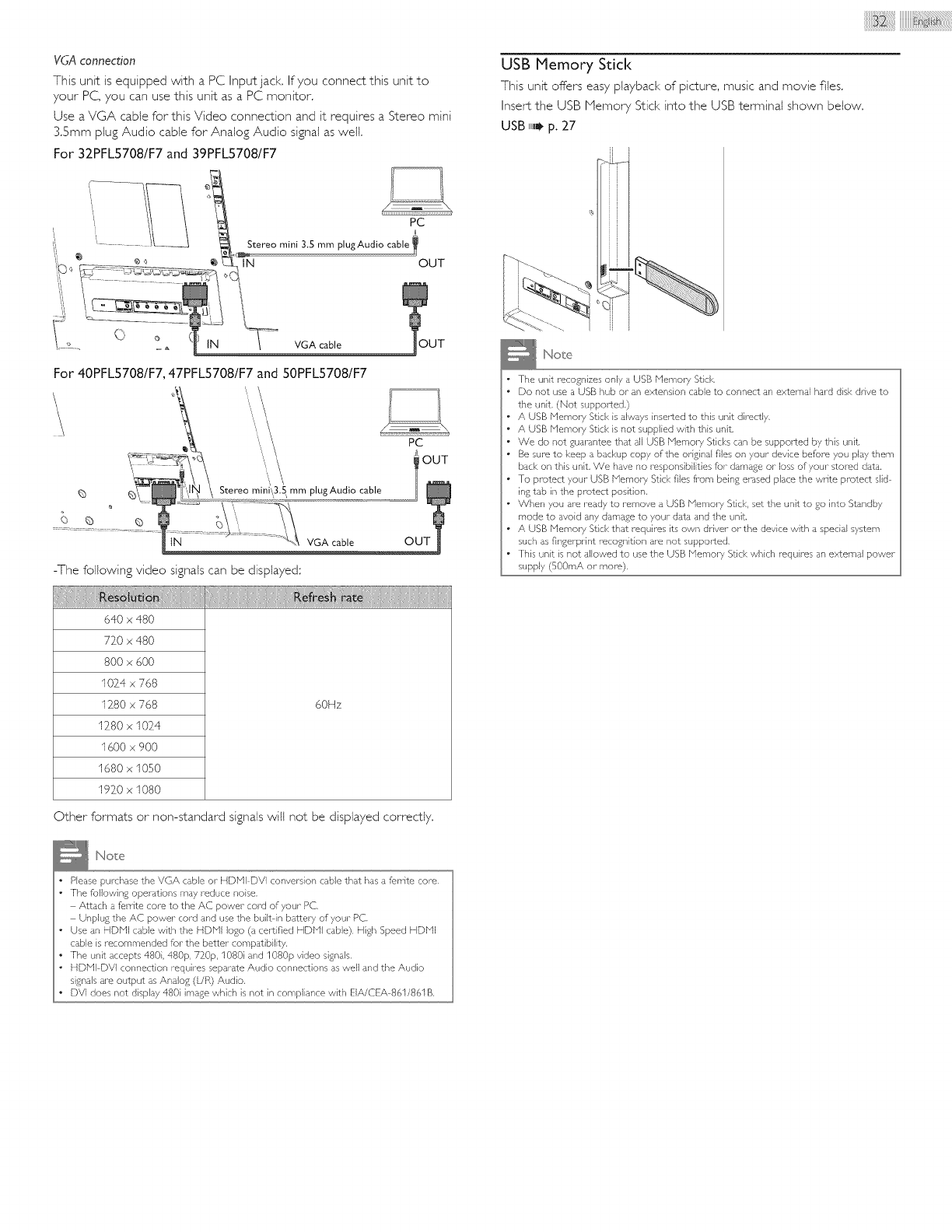
VGA connection
This unit is equipped with a PC Inputjack, If you connect this unit to
your PC, you can use this unit as a PC monitor,
Use a VGA cable for this Video connection and it requires a Stereo mini
3.5mm plug Audio cable for Analog Audio signal as well.
For 32PFL5708/F7 and 39PFL5708/F7
Stereo mini 3.5 mm plugAudio cable
_'_IN OUT
'i
VGA cable
For 40PFLS708/F7, 47PFLS708/F7 and 50PFLS708/F7
Stereo mini\3.5 mm plug Audio cable
PC
tN VGA cable OUT
-The following video signals can be displayed:
640 x 480
720 x 480
800 x 600
1024 x 768
1280 x 768 60Hz
1280 x 1024
1600 x 900
1680 x 1050
1920 x 1080
Other formats or non-standard signals will not be displayed correctly.
Note
Please purchase the VGA cable or HDNI DVI conversion cable that has a fen-ite core.
The following operations may reduce noise,
Attach a ferrite core to the AC power col-d of your PC,
Unplug the AC power cord and use the built in battery of your PC.
Use an HDNI cable with the HDMI logo (a certified HDNI cable), High Speed HDNI
cable is recommended for the better compatibility.
The unit accepts 480i, 480p, 720p, 1080i and 1080p video signals.
HDNI DVI connection requires separate Audio connections as well and the Audio
signals are output as Analog (UR) Audio.
DVI does not display 48G image which is not in compliance with EIA/CEA 861/861B,
USB Memory Stick
This unit offers easyplaybackof picture, musicand movie files,
Insertthe USB Nemory Stickinto the USB terminal shown below,
USB ,I,_ p. 27
Note
•The unit recognizes only a USB IX'lemo/7 Stick,
• Do not use a USB hub or an extension cable to connect an external hard disk drive to
the unit, (Not supported.)
• A USB Nemory Stick isalways hTsertedto this unit directly,
• A USB Nemo_7 Stick isnot supplied with this unit,
• We do not guarantee that all USB Nemo_7 Sticks can be supported by this unit,
•Be sure to keep a backup copy of the original files on your-device before you pby them
bad<on this unit, We have no responsibilities for- damage or loss of your stored data,
•To protect your USB Nemory Stickfiles from being erased placethe write protect slid
ing tab in the protect position.
•When you are ready to remove a USB Nemo_7 Stick, set the unit to go into Standby
mode to auoid any damage to your data and the unit,
• A USB INen]ory Stick that requires its own driver or the device with a special system
such asfingerprint recognition are not supported,
• This unit is not allowed to use the USB Nemol 7 Stick which requires an external power
supply (500mA or-more),
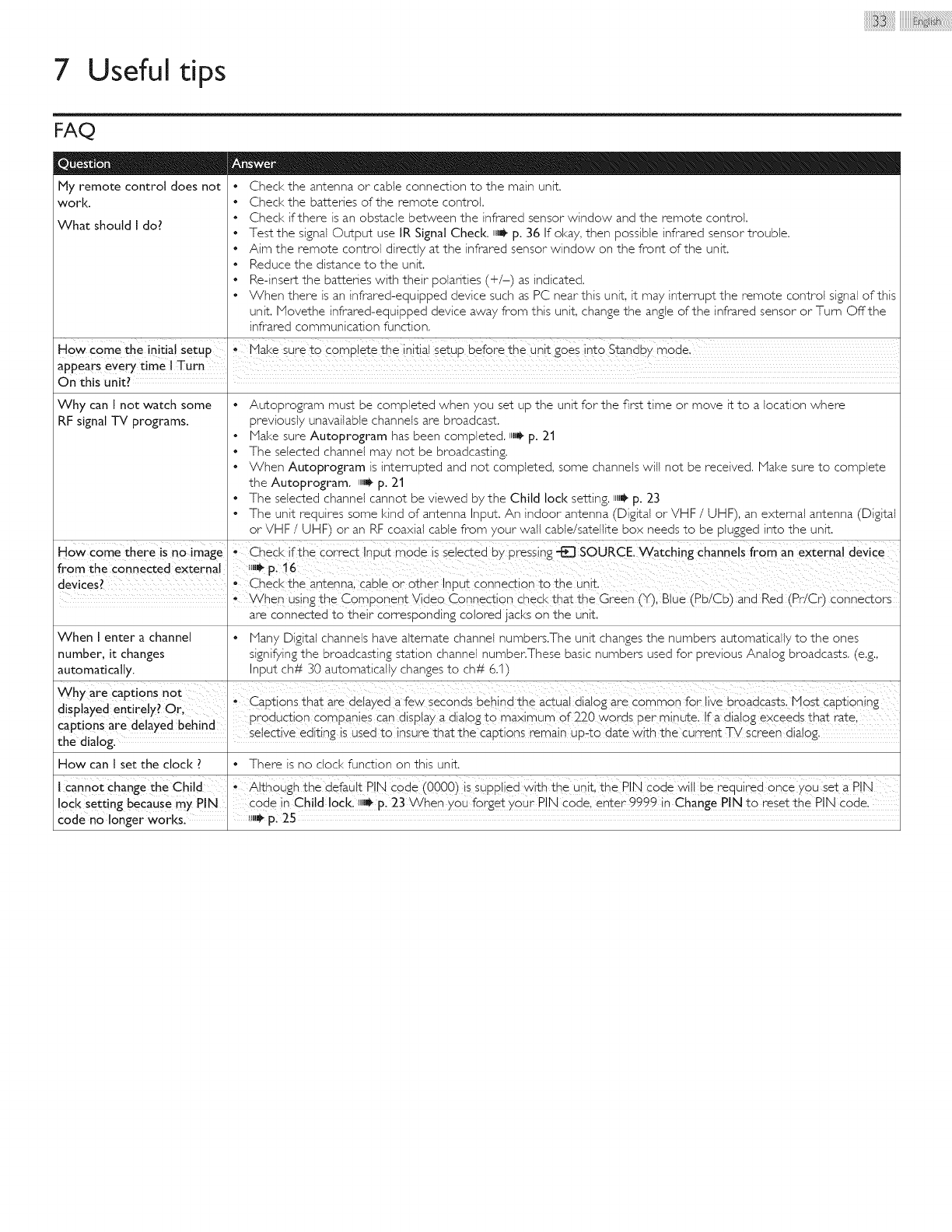
7 Useful tips
Check the antenna or cable connection to the main unit.
Check the batteries of the remote control
Check if there is an obstacle between the infrared sensor window and the remote control
Test the signal Output use IR Signal Check. ,_ p. 36 If okay, then possible infrared sensor trouble.
Aim the remote control directly at the infrared sensor window on the front of the unit.
Reduce the distance to the unit.
Re-insert the batteries with their polarities (+/-) as indicated.
When there is an infrared-equipped device such as PC near this unit, it may interrupt the remote control signal of this
unit. iViovethe infrared-equipped device away from this unit, change the angle of the infrared sensor or Turn Offthe
infrared communication function.
On this unit_ I
Why can I not watch some • Autoprogram must be completed when you set up the unit for the first time or move it to a location where
RF signal -IV programs, previously unavailable channels are broadcast.
Make sure Autoprogram has been completed, i_H_p. 21
The selected channel may not be broadcasting.
When Autoprogram is interrupted and not completed, some channels will not be received. Make sure to complete
the Autoprogram. ,iJ p. 21
• The selected channel cannot be viewed by the Child loci< setting. H_M_p. 23
• The unit requires some kind of antenna Input. An fndoor antenna (Digftal or VHF /UHF), an external antenna (Digital
or VHF /UHF) or an RF coaxial cable from your wall cable/satellite box needs to be plugged into the unit.
HoW Come the re is n0 image Ched< if the Cqrrect Input mode is 8elected by pressiog _ SOURCE. _7atching Channels from an exteraa! deTice
from the connected external _tii_p. 16
devices I, Checl< the antenna cabte or other lnput connection to the unit
° i ' '
When using the Comp0nent Vide0 Connectipn check that the Green (Y), Blue (Pb/Cb)and Red (Pr/Cr) connectors
are connected to their corresponding colored jacks on the unit.
When I enter a channel • Many Digital channels have alternate channel numbers.The unit changes the numbers automatically to the ones
number, it changes signifying the broadcasting station channel numbenThese basic numbers used for previous Analog broadcasts. (e.g.,
automatically• Input ch# 30 automatically changes to ch# 6.I)
Why are captions not ....
,: , _ : , ,._. I_ Ca_t_n_thatarede_ayedafewsec_nd_behmdtheactua_d_a_£arec_mm_nf_rh_ebr_adcasts.b1_stca_t_nm_
asp ayea ent re y: ur .........
•,, ,,',: , I production companies can display a dialog to maximum of 22_0'words per minute. If a dialog exceeds that rate,
capt ons are aelayeo Den no .... • • : • •
alog seiect!ve ed!t'n£ 's used t° 'nsure that the capt!°ns remain up-to date w,tb the cucren t _ screen d!a!o£.
d
How can I set the clock ? • There is no clock function on this unit.
1 Cann0t Change the Child 'i AlthoUg h the default P!N code (0000) is sqppiied wit h the U_it, the BIN code wi!l be required 0nce y_u se±_ p!N
loc!< setting because my PIN code in Child lock. m,_p. 23 When you forget your PIN Code enter 9999 in Change PIN to reset the PIN €odel
code no longer w0rks. ,i"_ pl 25
FAQ
Ny remote control does not
work.
What should I do?
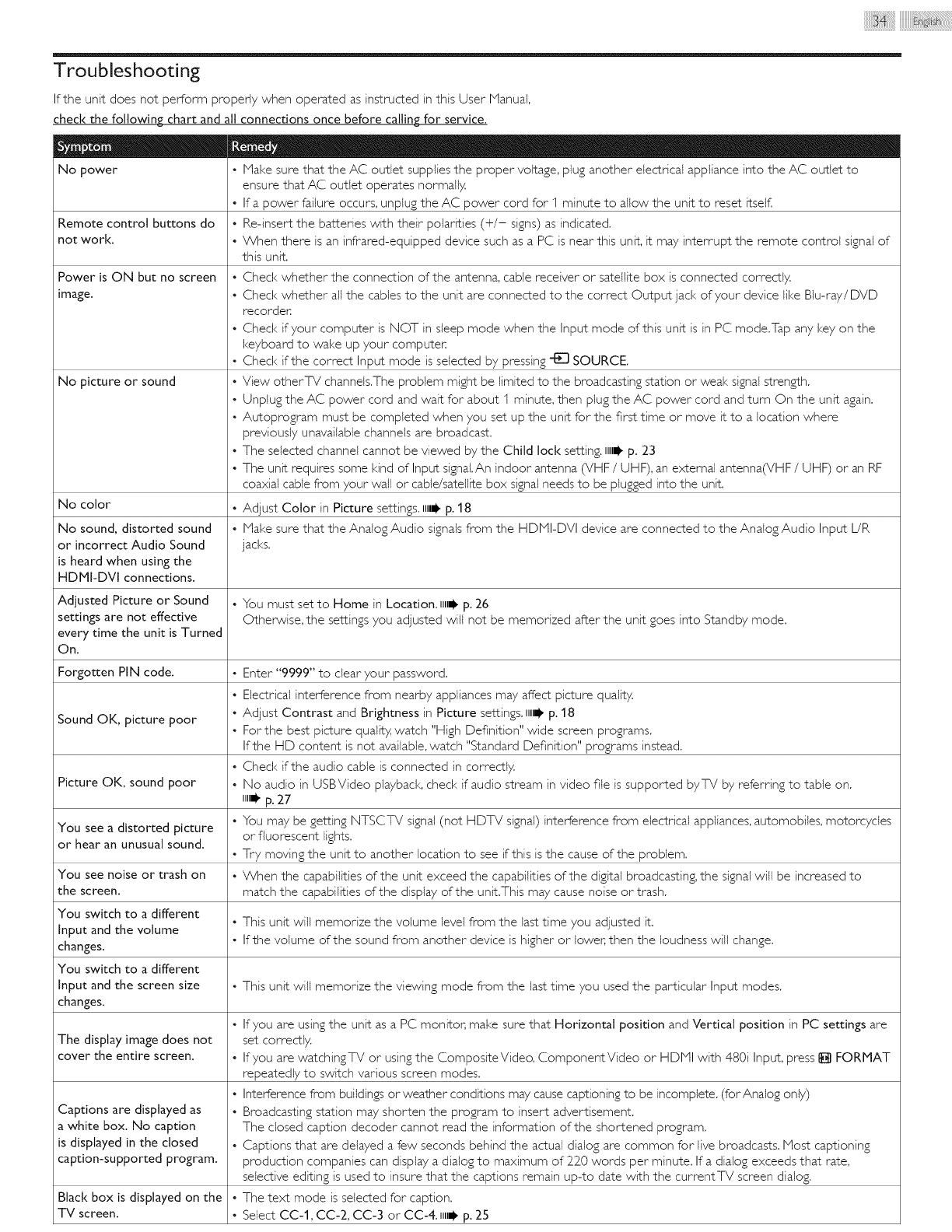
Troubleshooting
If the unit does not perform propedy when operated as instructed in this User lVjanual,
check the following chart and all connections once before calling for service.
No power • Make sure that the AC outlet supplies the proper voltage, plug another electrical appliance into the AC outlet to
ensure that AC outlet operates normally.
• Ifa power failure occurs, unplug the AC power cord for q minute to allow the unit to reset itself.
Remote control buttons do • Re-insert the batteries with their polarities (+/- signs) as indicated.
not work. • When there is an infrared-equipped device such as a PC is near this unit, it may interrupt the remote control signal of
this unit.
Power is ON but no screen • Ched< whether the connection of the antenna, cable receiver or satellite box is connected correctly.
image. • Check whether all the cables to the unit are connected to the correct Output jack of your device like Blu-ray/DVD
recorder.
• Check if your computer is NOT in sleep mode when the Input mode of this unit is in PC mode.Tap any key on the
keyboard to wake up your computer.
• Check if the correct Input mode is selected by pressing _ SOURCE.
No picture or sound • View otherTV channels.The problem might be limited to the broadcasting station or weal< signal strength.
• Unplug the AC power cord and wait for about 1 minute, then plug the AC power cord and turn On the unit again.
• Autoprogram must be completed when you set up the unit for the first time or move it to a location where
previously unavailable channels are broadcast.
• The selected channel cannot be viewed by the Child loci< setting, ttti_ p. 23
• The unit requires some kind of Input signal.An indoor antenna (VHF /UHF), an external antenna(VHF /UHF) or an RF
coaxial cable from your wail or cable/satellite box signal needs to be plugged into the unit.
Adjust Color in Picture settings, ull_ p. 18
Make sure that the Analog Audio signals from the HDMI-DVI device are connected to the Analog Audio Input L/R
jacks.
No color °
No sound, distorted sound •
or incorrect Audio Sound
is heard when using the
HDMi-DVi connections.
Adjusted Picture or Sound • You must set to Home in Location. ull_ p. 26
settings are not effective Otherwise, the settings you adjusted will not be memorized after the unit goes into Standby mode.
every time the unit is Turned
On.
Forgotten PiN code. • Enter "9999" to clear your password.
• Electrical interference from nearby appliances may affect picture quality.
•Adjust Contrast and Brightness in Picture settings. IIII1_ p. 18
Sound OK, picture poor • Forthe best picture quality, watch "High Definition" wide screen programs.
If the HD content is not available, watch "Standard Definition" programs instead.
• Check if the audio cable is connected in correctly.
Picture OK, sound poor • No audio in USBVideo playback, check if audio stream in video file is supported byTV by referring to table on.
ullJ p. 27
• You may be getting NTSCTV signal (not HDTV signal) interference from electrical appliances, automobiles, motorcycles
You see a distorted picture or fluorescent lights.
or hear an unusual sound. • Try moving the unit to another location to see if this is the cause of the problem.
You see noise or trash on • When the capabilities of the unit exceed the capabilities of the digital broadcasting, the signal will be increased to
the screen, match the capabilities of the display of the unit.This may cause noise or trash.
You switch to a different • This unit will memorize the volume level from the last time you adjusted it.
input and the volume
changes. • If the volume of the sound from another device is higher or lower, then the loudness will change.
You switch to a different
Input and the screen size • This unit will memorize the viewing mode from the last time you used the particular Input modes.
changes.
The display image does not
cover the entire screen.
Captions are displayed as
a white box. No caption
is displayed in the closed
caption-supported program.
Black box is displayed on the •
TV screen.
• If you are using the unit as a PC monitor, make sure that Horizontal position and Vertical position in PC settings are
set correctly.
• If you are watchingT_ or using the CompositeVideo, ComponentVideo or HDMI with 480i Input, press I_ FORMAT
repeatedly to switch various screen modes.
• Interference from buildings or weather conditions may cause captioning to be incomplete. (forAnalog only)
• Broadcasting station may shorten the program to insert advertisement.
The dosed caption decoder cannot read the information of the shortened program.
• Captions that are delayed a few seconds behind the actual dialog are common for live broadcasts. Most captioning
production companies can display a dialog to maximum of 220 words per minute. If a dialog exceeds that rate,
selective editing is used to insure that the captions remain up-to date with the currentTV screen dialog.
The text mode is selected for caption.
Select CC-1, CC-2, CC-3 or CC-4. ull_ p. 25
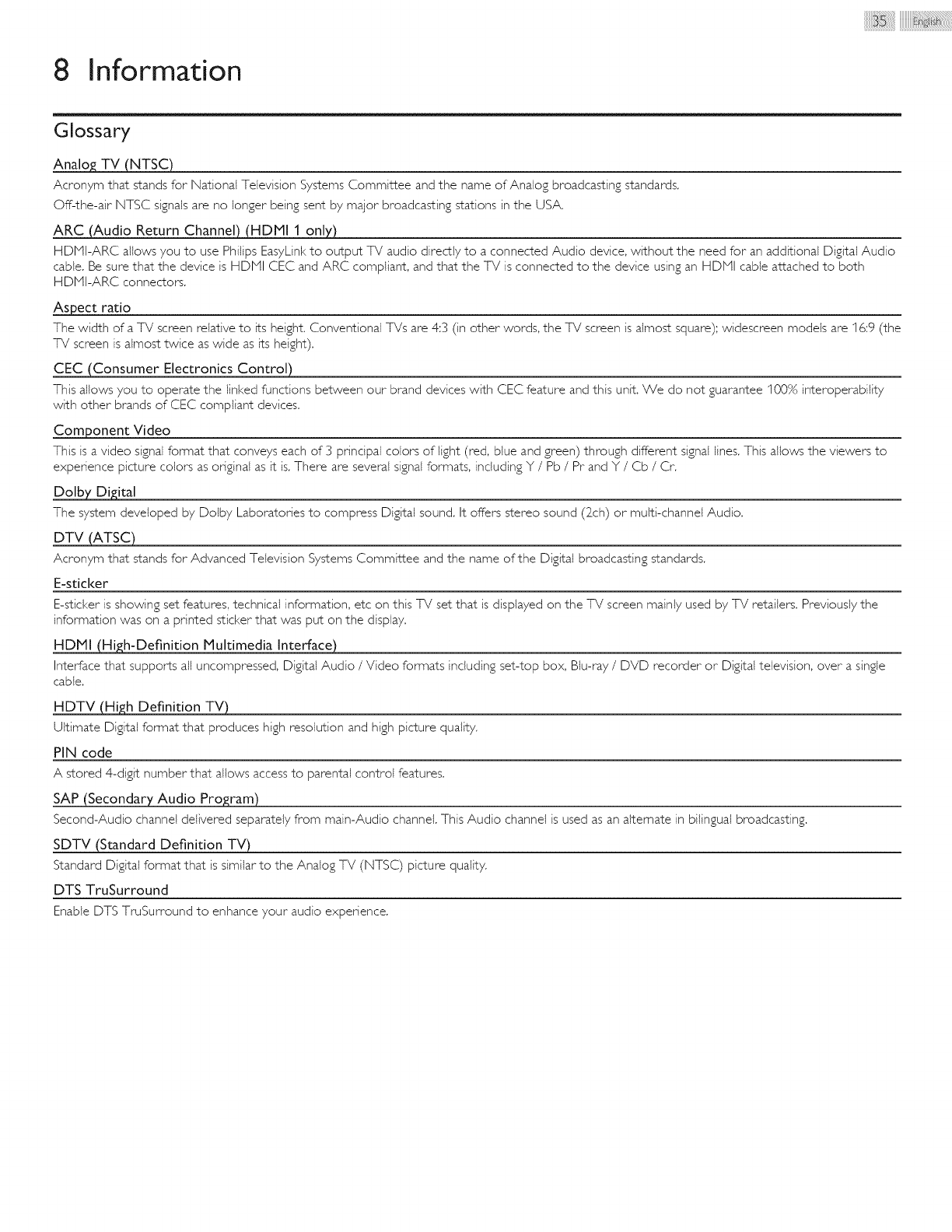
8 Information
Glossary
Analo£ TV (NTSC)
Acronym that stands for National Television Systems Committee and the name of Analog broadcasting standards.
Off-the-air NTSC signals are no longer being sent by major broadcasting stations in the USA.
ARC (Audio Return Channel) (HDMI 1 only)
HDMI-ARC allows you to use Philips EasyLink to output TV audio directly to a connected Audio device, without the need for an additional Digital Audio
cable. Be sure that the device is HDiVil CEC and ARC compliant, and that the TV is connected to the device using an HDiVil cable attached to both
HDHI-ARC connectors.
Aspect ratio
The width of a TV screen relative to its height. Conventional TVs are 4:3 (in other words, the TV screen is almost square); widescreen models are 16:9 (the
TV screen is almost twice as wide as its height).
CEC (Consumer Electronics Control)
This allows you to operate the linked functions between our brand devices with CEC feature and this unit. We do not guarantee 100% interoperability
with other brands of CEC compliant devices,
Component Video
This is a video signal format that conveys each of 3 principal colors of light (red, blue and green) through different signal lines. This allows the viewers to
experience picture colors as original as it is, There are several signal formats, including Y /Pb /Pr and Y /Cb /Cr.
Dolby Di£ital
The system developed by Dolby Laboratories to compress Digital sound, It offers stereo sound (2_ch) or multi-channel Audio,
DTV (ATSC)
Acronym that stands for Advanced Television Systems Committee and the name of the Digital broadcasting standards.
E-sticker
E-sticker is showing set features, technical information, etc on this TV set that is displayed on the TV screen mainly used by TV retailers. Previously the
information was on a printed sticker that was put on the display.
HDMI (Hi£h-Deflnition Multimedia Interface)
Interface that supports all uncompressed, Digital Audio /Video formats including set-top box, Blu-ray /DVD recorder or Digital television, over a single
cable,
HDTV (Hi£h Definition TV)
Ultimate Digital format that produces high resolution and high picture quality.
PIN code
A stored 4-digit number that allows access to parental control features,
SAP (Secondary Audio Pro£ram)
Second-Audio channel delivered separately from main-Audio channel. This Audio channel is used as an alternate in bilingual broadcasting,
SDTV (Standard Definition TV)
Standard Digital format that is similar to the Analog TV (NTSC) picture quality.
DTS TruSurround
Enable DTS TruSurround to enhance your audio experience.
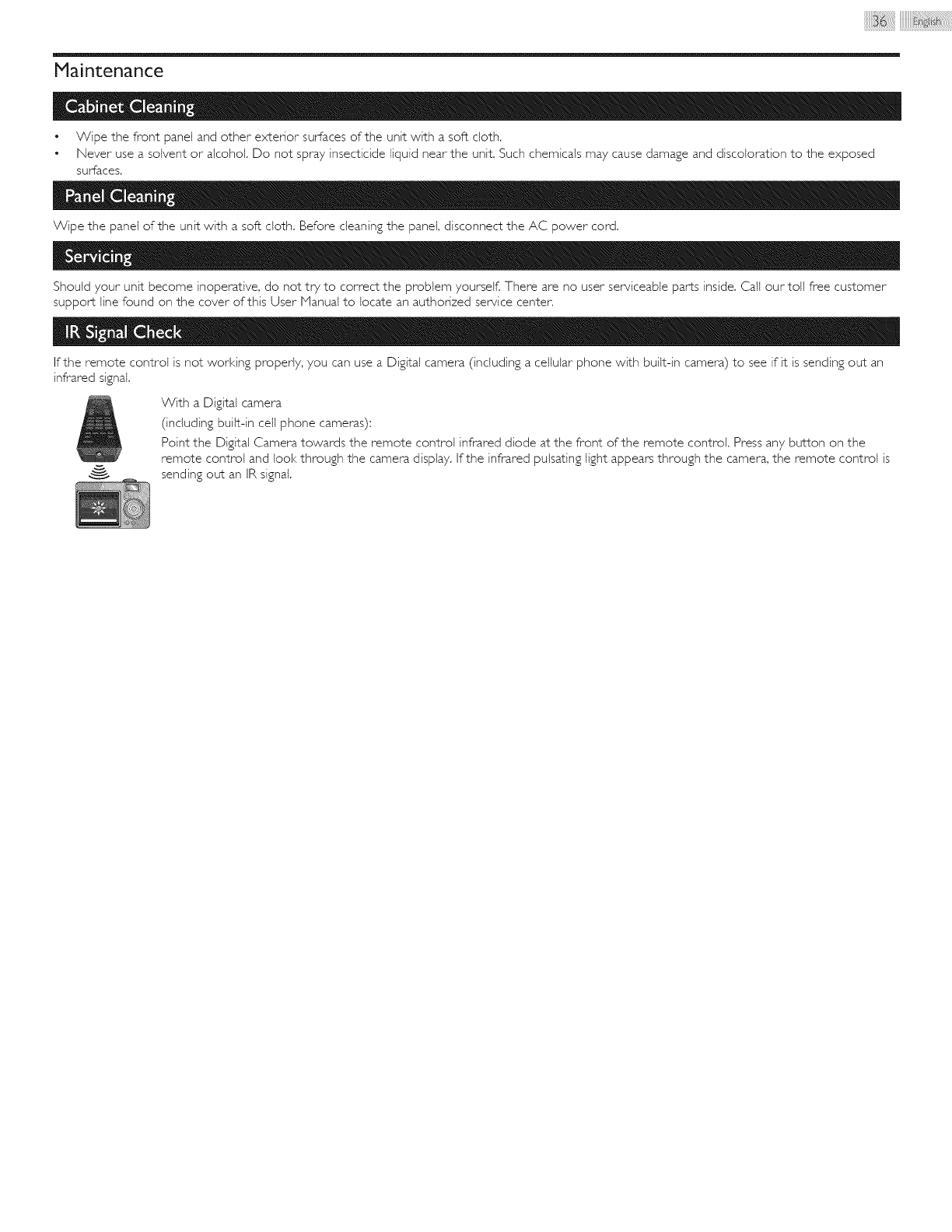
Maintenance
• Wipe the front panel and other exterior surfaces of the unit with a soft cloth.
• Never use a solvent or alcohol. Do not spray insecticide liquid near the unit, Such chemicals may cause damage and discoloration to the exposed
surfaces.
Wipe the panel of the unit with a soft cloth. Before cleaning the panel, disconnect the AC power cord.
Should your unit become inoperative, do not try to correct the problem yourself. There are no user serviceable parts inside. Call our toll free customer
support line found on the cover of this User Nanual to locate an authorized service center.
If the remote control is not working properly, you can use a Digital camera (including a cellular phone with built-in camera) to see if it is sending out an
infrared signal.
With a Digital camera
(including built-in cell phone cameras);
Point the Digital Camera towards the remote control infrared diode at the front of the remote control. Press any button on the
remote control and look through the camera display, If the infrared pulsating light appears through the camera, the remote control is
sending out an IR signal,
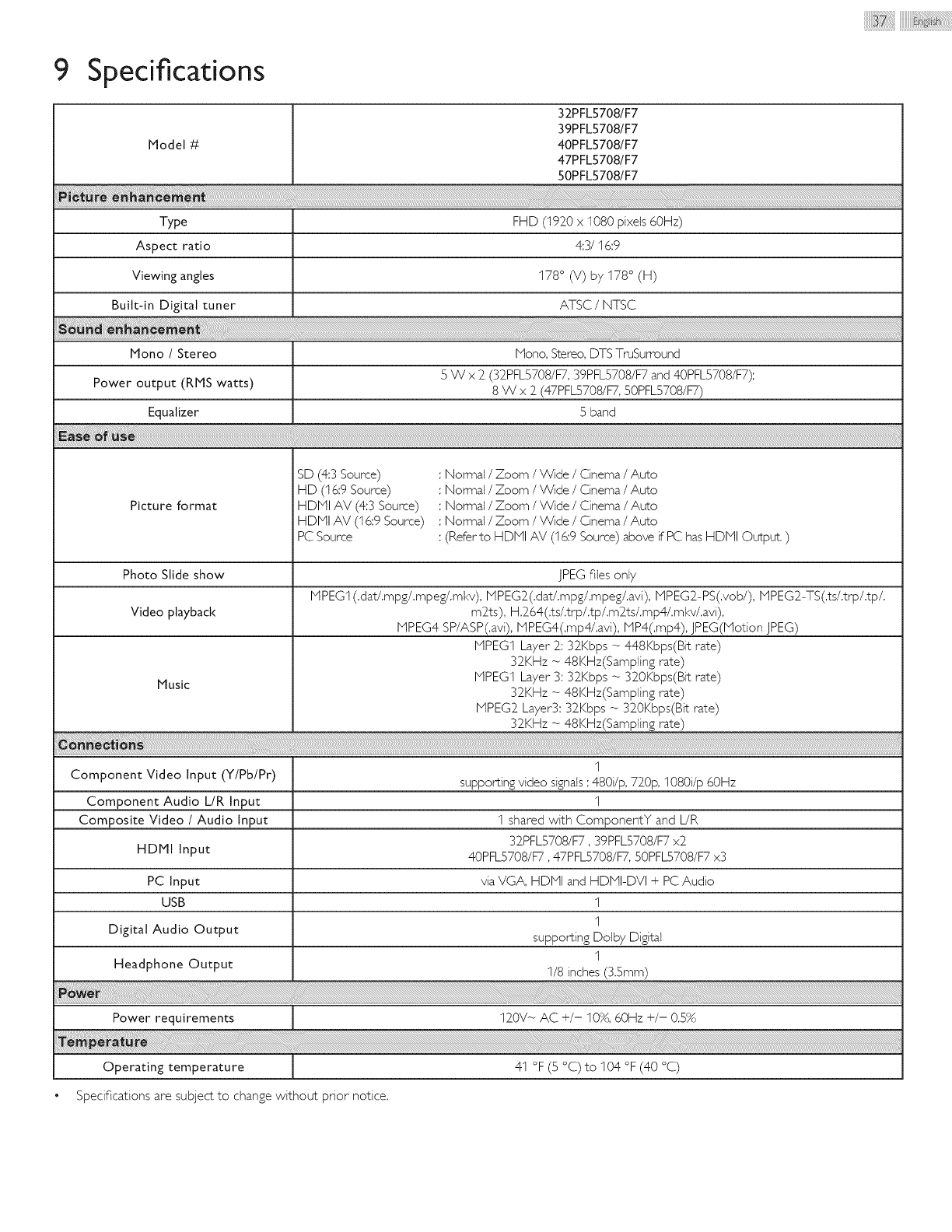
9Specifications
Model #
32PFL5708/F7
39PFL5708/F7
40PFL5708/F7
47PFL5708/F7
50PFL5708/F7
Type FHD (1920 x 1080 pixels 60Hz)
Aspect ratio 4:3/16:9
Viewing angles 178 ° (V) by 178 ° (H)
Built-in Digital tuner ATSC/NTSC
Mono /Stereo iViono, Stereo, DTS TruSurround
Power output (RIHS watts) 5 W x 2 (32PFL5708/FT, 39PFLS708/F7 and 40PFL5708/F7):
8 W x 2 (47PFLS708/FT, 50PFL5708/FT)
Equalizer 5 band
Picture format
SD (4:3 Source)
HD (I6;9 Source)
HDMI AV (4:3 Source)
HDMI AV (t6:9 Soume)
PC Source
: Normal /Zoom /Wide /Cinema /Auto
: Normal /Zoom /Wide /Cinema /Auto
: Normal /Zoom /Wide /Cinema /Auto
: Normal /Zoom /Wide /Cinema /Auto
: (Refer to HDiHI AV (16:9 Source) above if PC has HDiHI Output. )
Photo Slide show JPEG files only
Video playback
Music
iHPEG1 (.dat/.mpg/.mpeg/.mkv), iqPEG2(.dat/.mpg/.mpeg/.avi), iHPEG2-PS(.vob/), iqPEG2-TS(.ts/.trp/.tp/.
m2ts), H.264(.ts/.trp/.tp/.m2ts/.mp4/.ml<v/.avi),
iHPEG4 8P/ASP(.avi), iqPEG4(.mp4/.avi), iqP4(.mp4), jPEG(iqotion JPEG)
iHPEG1 Layer 2: 32Kbps - 448Kbps(Bit rate)
32KHz - 48KHz(Sampling rate)
iHPEG1 Layer 3: 32Kbps _ 320Kbps(Bit rate)
32KHz _ 48KHz(Sampling rate)
iHPEG2 Layer3: 32Kbps _ 320Kbps(Bit rate)
32KHz _ 48KHz(Sampling rate)
Component Video Input (Y/Pb/Pr)
Component Audio L/R Input
Composite Video /Audio Input
HDMI Input
PC Input
USB
Digital Audio Output
Headphone Output
1
supportingvideo signals:480i/p,720p,1080i/p 60Hz
1
1 shared with ComponentY and UR
32PFL5708/F7,39PFL5708/F7x2
40PFL5708/F7,47PFL5708/FT,50PFLS708/F7x3
viaVGA, HDiHI and HDiHI-DVI + PCAudio
1
1
supporting Dolby Digital
1
1/8 inches(3.Smm)
Power requ!rements '_ 120V- AC+/- 10%200Hz +/- 0._%
Operating temperature [ 4I °F (5 °C)to 104 °F (40 °C)
• Specifications are subject to change without prior notice.
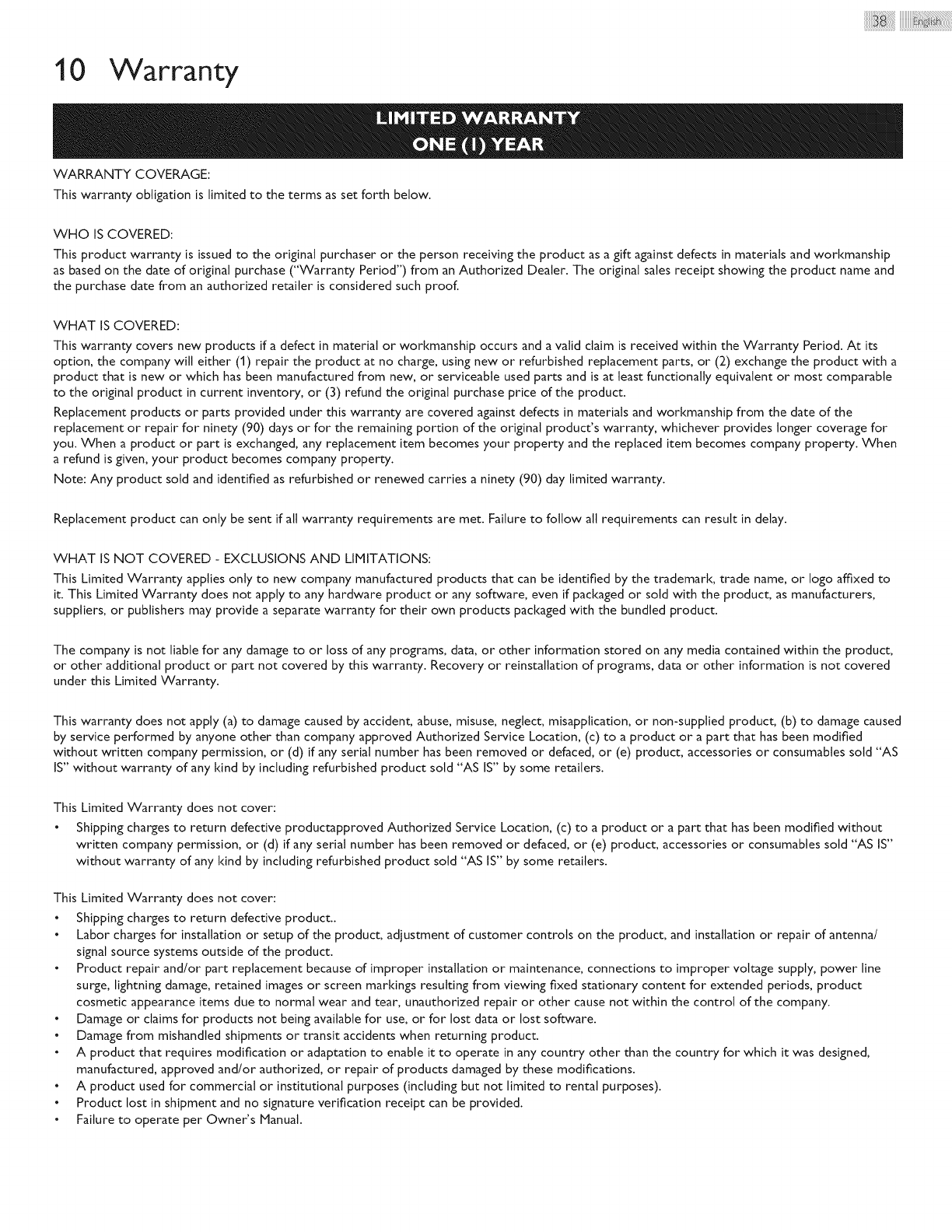
1 0 Warranty
WARRANTY COVERAGE:
This warranty obligation is limited to the terms as set forth below.
WHO IS COVERED:
This product warranty is issued to the original purchaser or the person receiving the product as a gift against defects in materials and workmanship
as based on the date of original purchase ("Warranty Period") from an Authorized Dealer. The original sales receipt showing the product name and
the purchase date from an authorized retailer is considered such proof.
WHAT IS COVERED:
This warranty covers new products if a defect in material or workmanship occurs and a valid claim is received within the Warranty Period. At its
option, the company will either (1) repair the product at no charge, using new or refurbished replacement parts, or (2) exchange the product with a
product that is new or which has been manufactured from new, or serviceable used parts and is at least functionally equivalent or most comparable
to the original product in current inventory, or (3) refund the original purchase price of the product.
Replacement products or parts provided under this warranty are covered against defects in materials and workmanship from the date of the
replacement or repair for ninety (90) days or for the remaining portion of the original product's warranty, whichever provides longer coverage for
you. When a product or part is exchanged, any replacement item becomes your property and the replaced item becomes company property. When
a refund is given, your product becomes company property.
Note: Any product sold and identified as refurbished or renewed carries a ninety (90) day limited warranty.
Replacement product can only be sent if all warranty requirements are met. Failure to follow all requirements can result in delay.
WHAT IS NOT COVERED - EXCLUSIONS AND LIMITATIONS:
This Limited Warranty applies only to new company manufactured products that can be identified by the trademark, trade name, or logo affixed to
it. This Limited Warranty does not apply to any hardware product or any software, even if packaged or sold with the product, as manufacturers,
suppliers, or publishers may provide a separate warranty for their own products packaged with the bundled product.
The company is not liable for any damage to or loss of any programs, data, or other information stored on any media contained within the product,
or other additional product or part not covered by this warranty. Recovery or reinstallation of programs, data or other information is not covered
under this Limited Warranty.
This warranty does not apply (a) to damage caused by accident, abuse, misuse, neglect, misapplication, or non-supplied product, (b) to damage caused
by service performed by anyone other than company approved Authorized Service Location, (c) to a product or a part that has been modified
without written company permission, or (d) if any serial number has been removed or defaced, or (e) product, accessories or consumables sold "AS
IS" without warranty of any kind by including refurbished product sold "AS IS" by some retailers.
This Limited Warranty does not cover:
• Shipping charges to return defective productapproved Authorized Service Location, (c) to a product or a part that has been modified without
written company permission, or (d) if any serial number has been removed or defaced, or (e) product, accessories or consumables sold "AS IS"
without warranty of any kind by including refurbished product sold "AS IS" by some retailers.
This Limited Warranty does not cover:
• Shipping charges to return defective product..
• Labor charges for installation or setup of the product, adjustment of customer controls on the product, and installation or repair of antenna/
signal source systems outside of the product.
• Product repair and/or part replacement because of improper installation or maintenance, connections to improper voltage supply, power line
surge, lightning damage, retained images or screen markings resulting from viewing fixed stationary content for extended periods, product
cosmetic appearance items due to normal wear and tear, unauthorized repair or other cause not within the control of the company.
• Damage or claims for products not being available for use, or for lost data or lost software.
• Damage from mishandled shipments or transit accidents when returning product.
• A product that requires modification or adaptation to enable it to operate in any country other than the country for which it was designed,
manufactured, approved and/or authorized, or repair of products damaged by these modifications.
• A product used for commercial or institutional purposes (including but not limited to rental purposes).
• Product lost in shipment and no signature verification receipt can be provided.
• Failure to operate per Owner's Manual.
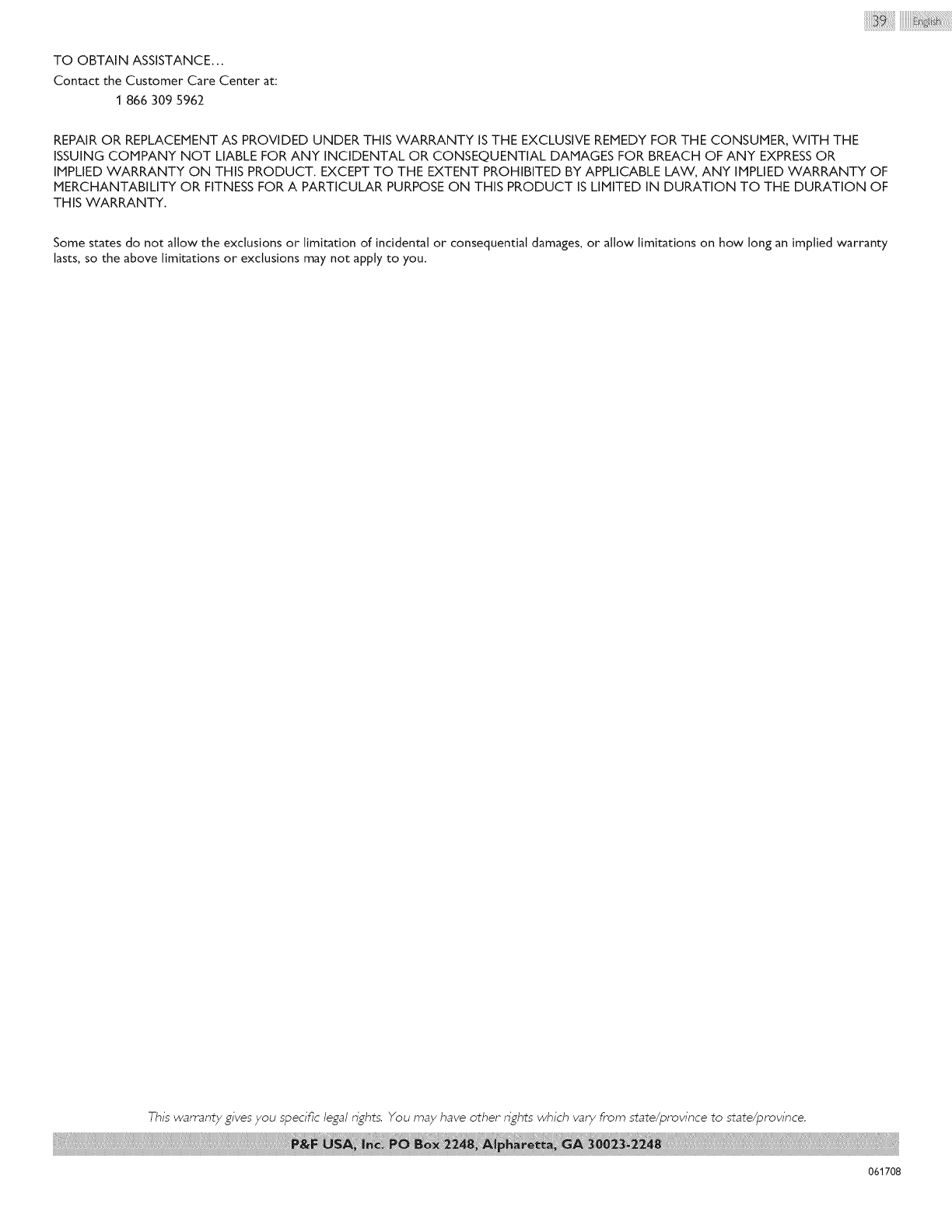
TO OBTAIN ASSISTANCE...
Contact the Customer Care Center at:
1 866 309 5962
REPAIROR REPLACEMENT AS PROVIDED UNDER THIS WARRANTY ISTHE EXCLUSIVE REMEDY FOR THE CONSUMER, WITH THE
ISSUING COMPANY NOT LIABLE FORANY INCIDENTAL OR CONSEQUENTIAL DAMAGES FOR BREACH OF ANY EXPRESSOR
IMPLIED WARRANTY ON THIS PRODUCT. EXCEPT TO THE EXTENT PROHIBITED BY APPLICABLE LAW, ANY IMPLIEDWARRANTY OF
MERCHANTABILITY OR FITNESS FOR A PARTICULAR PURPOSEON THIS PRODUCT ISLIMITED IN DURATION TO THE DURATION OF
THIS WARRANTY.
Some states do not allow the exclusions or limitation of incidental or consequential damages, or allow limitations on how long an implied warranty
lasts, so the above limitations or exclusions may not apply to you.
This wamanty gives you specific legal nghts, You may have other nghts which var_ from state/province to state/province,
061708
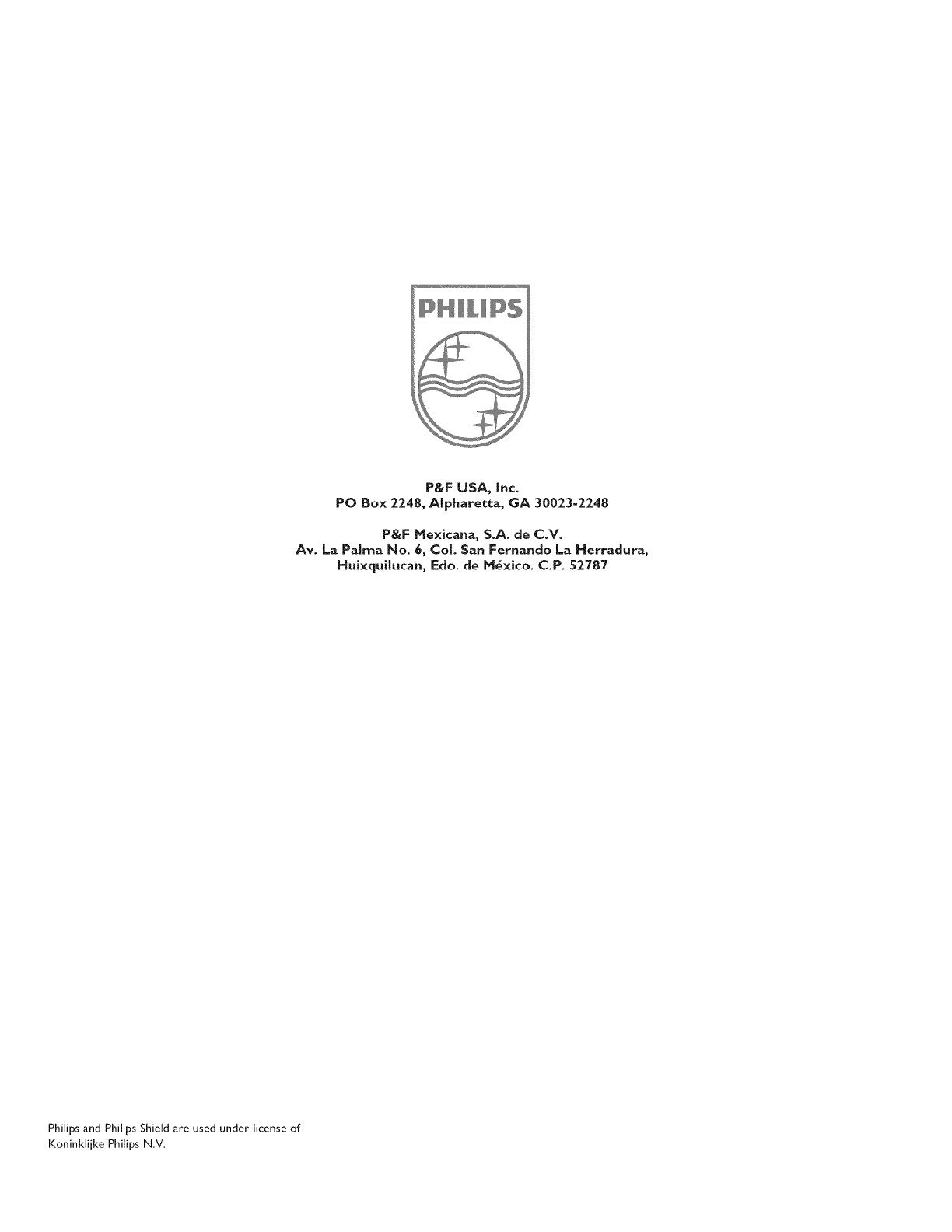
II1111£
P&F USA, inc.
PO Box 2248, AIpharetta, GA 30023-2248
P&F Mexicana, $.A. de C.V.
Av. La Palma No. 6, Col. San Fernando La Herradura,
Hui×qutucan, Edo. de M_×ico. C.P. 52787
Philips and Philips Shield are used under license of
Koninklijke Philips N.V.