37PF7320A/37 User Manual PHILIPS LCD TELEVISION Manuals And Guides L0602161
PHILIPS Plasma Television Manual L0602161 PHILIPS Plasma Television Owner's Manual, PHILIPS Plasma Television installation guides
User Manual: Pdf 37PF7320A/37 37PF7320A/37 PHILIPS LCD TELEVISION - Manuals and Guides View the owners manual for your PHILIPS LCD TELEVISION #37PF7320A37. Home:Electronics Parts:Philips Parts:Philips LCD TELEVISION Manual
Open the PDF directly: View PDF ![]() .
.
Page Count: 47
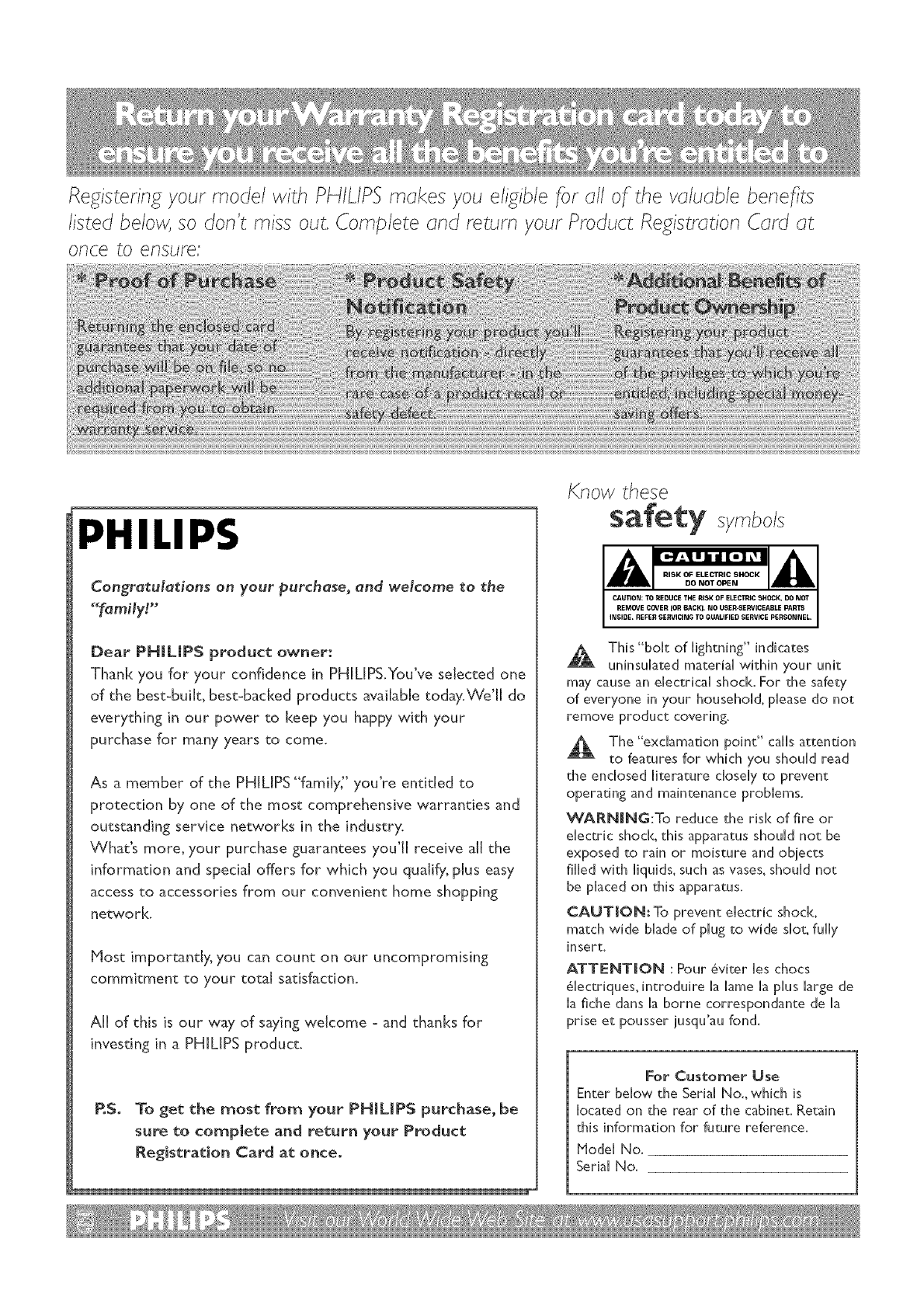
Registering your model with PHILtPSmakes you eligible for all of the valuable benefits
listed below, so don't miss out. Complete and return your Product Registration Card at
once to ensure:
PHILIPS
Congratulations on your purchase, and welcome to The
"family,"
Dear PH|L|PS product owner:
Thank you for your confidence in PHILIPS.You've selected one
of the best-built, best-backed products available today.We'll do
everything in our power to keep you happy with your
purchase for many years to come.
As a member of the PHJLIPS"family_' you're entitled to
protection by one of the most comprehensive warranties and
outstanding service networks in the industry.
What's more, your purchase guarantees you'll receive all the
information and special offers for which you qualify, plus easy
access to accessories from our convenient home shopping
network.
Most importantly, you can count on our uncompromising
commitment to your total satisfaction.
All of this is our way of saying welcome -and thanks for
investing in a PHILIPS product.
P.S. To get the most from your PHlUPS purchase, be
sure to complete and return your Product
Registration Card at once.
Know these
safety symbols
CAUTION: TOREDUCE THE RISK OF ELECTRICSHOCK, DO NOT
REMC_/ECC_/ER {OR BACI(}. NO USER-$ERVICEAELE PARTS
INSIDE. REFERSERVICING TO OUALIFIEO SERVICE PERSOMNEL
This "bolt of lightning" indicates
uninsuhted material within your unit
may cause an electrical shock. For the safety
of everyone in your household, please do not
remove product covering.
The "exclamation point" calls attention
to features for which you should read
the enclosed literature closely to prevent
operating and maintenance problems.
WARNmNG:To reduce the risk of fire or
electric shock, this apparatus should not be
exposed to rain or moisture and obiects
filled with liquids, such as vases, should not
be placed on this apparatus.
CAUTION: To prevent electric shock,
match wide blade of plug to wide slot, fully
insert.
ATTENTION : Pour 6viter les chocs
_lectriques, introduire la lame la plus large de
h fiche dans h borne correspondante de la
prise et pousser ]usqu'au fond.
For Customer Use
Enter below the Serial No., which is
located on the rear of the cabinet. Retain
this information for future reference.
Model No.
Serial No.
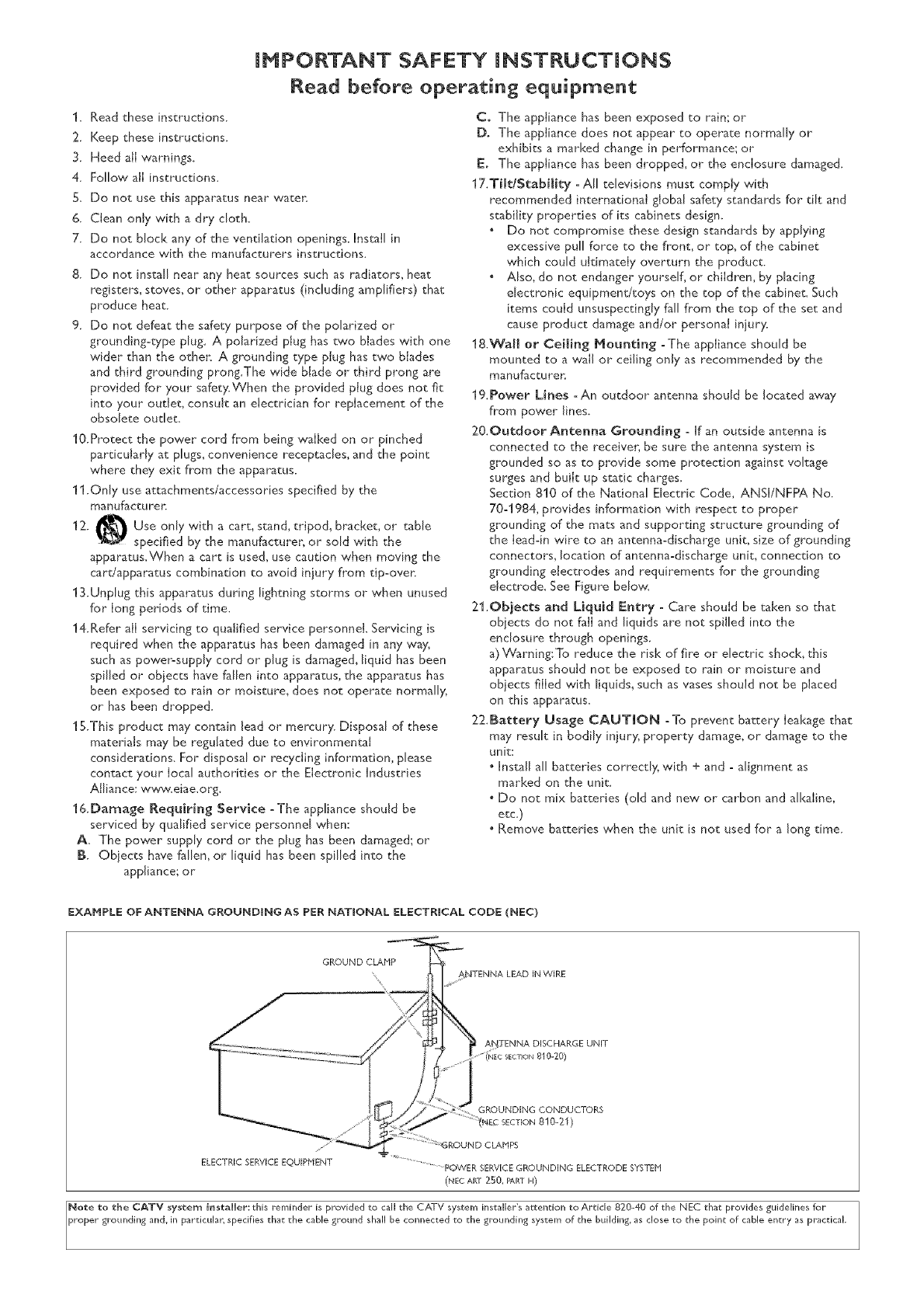
IMPORTANT SAFETY INSTRUCTIONS
Read before operating equipment
1, Read these instructions,
2. Keep these instructions.
3. Heed all warnings.
4. Follow all instructions.
5, Do not use this apparatus near waten
6. Clean only with a dry cloth.
7. Do not block any of the ventilation openings. Install in
accordance with the manufacturers instructions.
8. Do not install near any heat sources such as radiators, heat
registers, stoves, or other apparatus (including amplifiers) that
produce heat.
9. Do not defeat the safety purpose of the polarized or
grounding°type plug. A polarized plug has two blades with one
wider than the other. A grounding type plug has two blades
and third grounding prong.The wide blade or third prong are
provided for your safety.When the provided plug does not fit
into your outlet, consult an electrician for replacement of the
obsolete oudet.
10.Protect the power cord from being walked on or pinched
particularly at plugs, convenience receptacles, and the point
where they exit from the apparatus.
11.Only use attachments/accessories specified by the
manufacturer
12. Use only with a cart, stand, tripod, bracket, or table
specified by the manufacturer; or sold with the
apparatus.When a cart is used, use caution when moving the
cardapparatus combination to avoid injury from tip-over:
13.Unplug this apparatus during lighming storms or when unused
for long periods of time.
14.Refer all servicing to qualified service personnel Servicing is
required when the apparatus has been damaged in any way,
such as power=supply cord or plug is damaged, liquid has been
spilled or objects have fallen into apparatus, the apparatus has
been exposed to rain or moisture, does not operate normally,
or has been dropped.
IS.This product may contain lead or mercury. Disposal of these
materials may be regulated due to environmental
considerations. For disposal or recycling information, please
contact your Iocal authorities or the Electronic Industries
Alliance: www.eiae.org.
16.Damage Requiring Service -The appliance should be
serviced by qualified service personnel when:
A. The power supply cord or the plug has been damaged; or
B. Objects have fallen, or liquid has been spilled into the
appliance; or
C. The appliance has been exposed to rain; or
D. The appliance does not appear to operate normally or
exhibits a marked change in performance; or
E. The appliance has been dropped, or the enclosure damaged.
17.Tilt/Stability -Alltelevisions must comply with
recommended international global safety standards for tilt and
stability properties of its cabinets design.
• Do not compromise these design standards by applying
excessive pull force to the front, or top, of the cabinet
which could ultimately overturn the product.
Also, do not endanger yourself, or children, by placing
electronic equipment/toys on the top of the cabinet. Such
items could unsuspectingly fall from the top of the set and
cause product damage and/or personal injury.
18.Wall or Ceiling Mounting -The appliance should be
mounted to a wail or ceiling only as recommended by the
manufacturer_
19.Power Lines -An outdoor antenna should be located away
from pow, er lines.
20.Outdoor Antenna Grounding -[f an outside antenna is
connected to the receiver, be sure the antenna system is
grounded so as to provide some protection against voltage
surges and built up static charges.
Section 810 of the National Electric Code, ANSI/NFPA No.
70-1984, provides information with respect to proper
grounding of the mats and supporting structure grounding of
the lead-in wire to an antenna-discharge unit, size of grounding
connectors, location of antenna-discharge unit, connection to
grounding electrodes and requirements for the grounding
electrode. See Figure below_
21.Objects and Liquid Entry -Care should be taken so that
objects do not fall and liquids are not spilled into the
enclosure through openings,
a) VVarning:To reduce the risk of fire or electric shock, this
apparatus should not be exposed to rain or moisture and
obiects filled with liquids, such as vases should not be placed
on this apparatus,
22.Battery Usage CAUTION -To prevent battery leakage that
may result in bodily injury, property damage, or damage to the
unit:
• Install all batteries correctly, with + and -alignment as
marked on the unit.
• Do not mix batteries (old and new or carbon and alkaline,
etc,)
Remove batteries when the unit is not used for" a long time.
EXANPLE OF ANTENNA GROUNDING AS PER NATIONAL ELECTRICAL CODE (NEC)
ELECTRIC SERVICE EQUIPHENT * ".................POWER SERVICE GROUNDING ELECTRODE SYSTEH
(NEC ART 250, PARTH)
Note to the CATV system installer: this reminder is provided to call the CATV system installer's attention to Ardcle 820-40 of the NEC that provides guidelines for
proper grounding and in particular: specifies that the cable ground shall be corlrlected to the grounding system of the building as close to the point of cable entry as practical.

_End o[ life directives
Philips is payng a lot of attend0n to pmdudng
envimnmennrlly f;_iendlyin _reen #_colareas.
Your new -fV connrins materials which can be
recycled and reused.At the end of i*,slife
specialized companies con d_smantiethe
discorded TVto concen*,ra_ethe reusable
materials and to minimize the amount of
materials to be dssposedof[
Please ensure you dispose of your old TV
accordsngto local regulations.
Contents
Digital Cable TV ............................................ 7
Preparation ................................................ 2
Use of the remote control BC4345 ............................. 5
Buttons on the right of theTV ................................. 8
My Content ................................................ 8
To use the menus ........................................... 9
Introduction 9
How to navigate through the Settings menus 9
Demo ..................................................... 9
Installation ................................................ 10
Select the menu language 10
Store TV channels 10
VVea!<channel installation 11
Software upgrade 11
Setup menu ............................................... 12
Preferences 12
Source 16
Clock 17
CahleCAIID applications ..................................... 18
TM menu ................................................. 19
Picture menu 19
Sound menu 21
Featuresmenu 22
Channels menu 23
Multimedia browser ........................................ 26
Viewing content from a USB device 26
bluMmedia Browser menu 27
Connect Accessory Devices .................................. 2g
Recorder (vcr:dvd+rw) 29
Recorder and other A/V devices 30
Recorder and cable box with RF output 31
Satellite Receiver /cable box with AV outputs 32
Recorder" and Satellite Receiver /cable box with AV outputs 32
DVD Player or other accessory digital source devices 33
HDMI (High Definition blultimedia Interface) connectors 34
Digital Surround receiver" 34
Side connections ........................................... 35
Becord with your recorder ................................... 36
Record a TV program 36
Record a program from monitor out 36
To select connected devices .................................. 36
Audio- and video equipment buttons ........................... 32
Before Calling Service ....................................... 38
Tips ..................................................... 39
Annex I - Philips TV software upgrade with portaHe memory ...... 40
Annex 2: Phlllps TV Slideshow Format with background music ...... 42
Annex 3 - PhilipsTV - USB .................................. 44
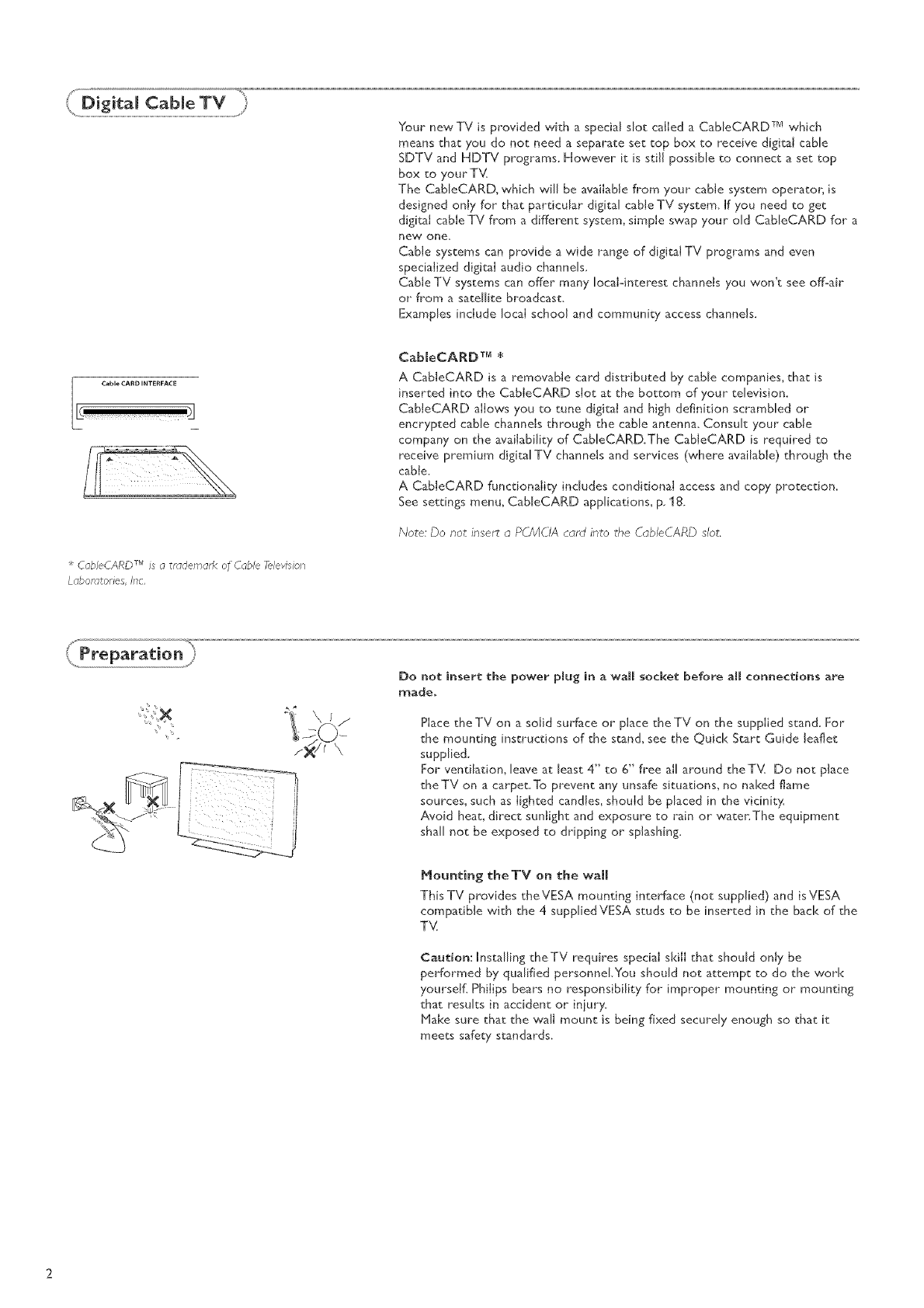
YournewTVisprovidedwithaspecial slot called a CableCARD TM which
means that you do not need a separate set top box to receive digital cable
SDTV and HDTV programs. However it is still possible to connect a set top
box to your T_(
The CaNeCARD, which vvJJJbe available from your" cable system operator; is
designed only for that particular digital cableTV system, ff you need to get
digital cable TV from a different system, simple swap your old CableCARD for a
new one,
Cable systems can provide a wide range of digital TV programs and even
specialized digital audio channels,
Cable TV systems can offer many local-interest channels you won't see off-air
or from asatellite broadcast.
Examples include local school and community access channels.
CableCARD TM is a tr_Tdetnark of Cable ?_dev_sion
Laboratories Irlc,
CabIeCARDTM *
A CableCARD is aremovable card distributed by cane companies, that is
inserted into the CabIeCARD slot at the bottom of your television.
CabIeCARD allows you to tune digital and high definition scrambled or
encrypted cable channels through the cable antenna. Consult your cable
company on the availability of Cab[eCARD.The CabJeCARD is required to
receive premium digital TV channds and services (where available) through the
cabJe_
A CabIeCARD functionality inchJdes conditional access and copy protection_
See settings menu, CableCARD applications, p. 18.
Note: Do not insert a PCMCIA cord into the CableCARD slot.
Do not insert the power plug in a wall socket before aH connections are
made.
Place theTV on a solid surface or place theTV on the supplied stand. For
the mounting instructions of the stand, see the Quick Start Guide leaflet
supplied.
For ventilation, leave at least 4" to 6" free all around the T_,( Do not place
theTV on a carpet.To prevent any unsafe situations, no naked flame
sources, such as lighted candles, should be placed in the vicinit)s
Avoid heat, direct sunlight and exposure to rain or water.The equipment
shall not be exposed to dripping or splashing.
Mounting theTV on the wall
This TV provides theVESA mounting interface (not supplied) and isVESA
compatible with the 4 suppliedVESA studs to be inserted in the back of the
TV
Caution: Installing theTV requires special skill that should only be
performed by qualified personneLYou should not attempt to do the work
yourself, Philips bears no responsibility for improper mounting or mounting
that results in accident or injury.
Hake sure that the wall mount is being fixed securely enough so that it
meets safety standards.
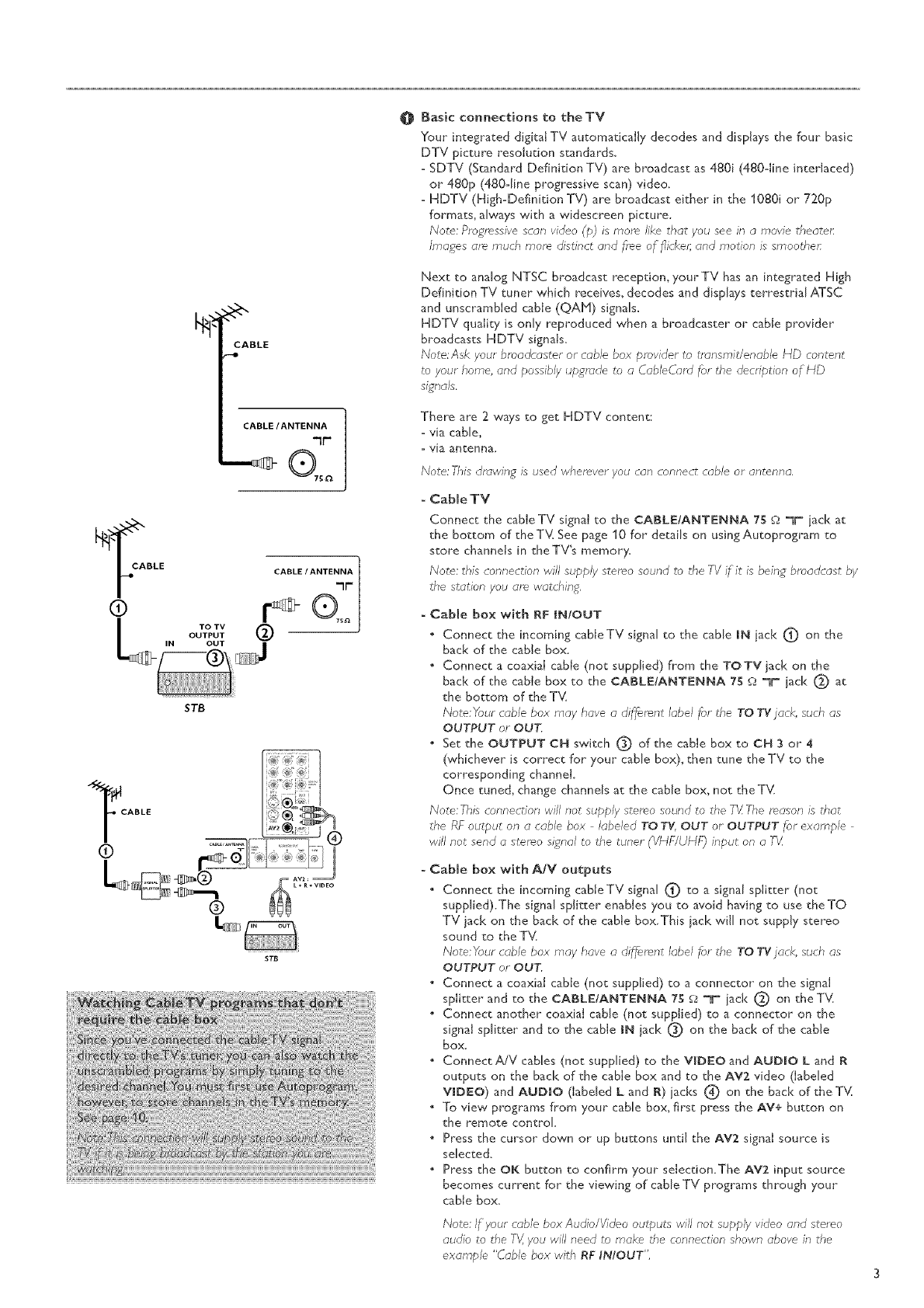
CABLE
CABLE/ANTENNA
CABLE /ANTENNA
"lr"
r
TO TV @OUTPUT
OUT J
STB
STB
@Basic connections to theTV
Your integrated digitM TV automatically decodes and displays the four basic
DTV picture resolution standards.
-SDTV (Standard Definition TV) are broadcast as 480i (480dine interlaced)
or 480p (480dine progressive scan) video,
- HDTV (High-Definition TV) are broadcast either in the 1080i or 720p
formats, always with a widescreen picture.
Note: Progressive scan video (p) is more like that you see in amovie theater:
Images are much morn distinct and free of flicker, and motion is smoothen
Next to analog NTSC broadcast reception, your TV has an integrated High
Definition TV tuner which receives, decodes and displays terrestrial ATSC
and unscrambled cable (QAN) signMs.
HDTV quail D, is only reproduced when a broadcaster or cable provider"
broadcasts HDTV signals.
Note:Ask your bmad_"aster or cable box provider to transmit/enable HD content
to your home, and possibly upgrade to a CableCarff for the @cription of liD
£J_onals.
There are 2 w_ys to get HDTV content:
=via cable,
= via antenna,
Note: This dnawing is used wherever you can connect cable or antenna,
oCabmeTV
Connect the cable TV signal to the CABLE/ANTENNA 75 g2 _lr_ lack at
the bottom of theT_( See page 10 for" details on usingAutoprogram to
store channels in theTV% memory.
Note: this connection will supply stereo sound to the TV if it is being broadcast by
the station you am watching,
=Cabme box with RF IN/OUT
Connect the incoming cableTV signal to the cable iN iack (IO on the
back of the cable box.
" Connect a coaxial cable (not supphed) from the TOTV lack on the
back of the came box to the CABLE/ANTENNA 7B S__IP iack@ at
the bottom of the T_{
Note:Your cable box may have a di_emnt label for the TO TVjack, such as
OUTPUT or OUT.
"Set the OUTPUT CH switch (_ of the cable box to CH 3 or 4
(whichever is correct for your cable box), then tune theTV to the
corresponding channel.
Once tuned, change channels at the cable box, not the Tb(
Note: This connection will not supply stereo sound to the TV The reason is that
the RF output on a cable box labeled TO TV, OUT or OUTPUT for example
will not send astereo si_onalto the tuner (VHF/UHF) input on aTV
=Cabme box with A/V outputs
Connect the incoming cabJeTV signal C) to a signal splitter (not
supplied).The signal splitter enables you to avoid having to use the TO
TV jack on the back of the cane box, This iack will not supply stereo
sound to the T%{
Note:Your cable box may have a di_emnt label for the TO TV jack, such as
OUTPUT or OUT.
"Connect a coaxial cable (not supplied) to a connector" on the signal
splitter and to the CABLE/ANTENNA 75 £2 "T lack (_ on the T_(
* Connect another" coaxial cable (not supplied) to a connector on the
signal splitter and to the came IN iack (_) on the back of the cable
box_
" Connect A/V cables (not supplied) to the VIDEO and AUDIO L and R
outputs on the back of the cable box and to the AV2 video (labeled
VIDEO) and AUDIO (labeled L and R) iacks 4(0 on the back of the TS(
, To view programs from your cable box, first press the AV+ button on
the remote controk
. Press the cursor down or up buttons until the AV2 signal source is
selected.
. Press the OK button to confirm your selection.The AV2 input source
becomes current for the viewing of cane TV programs through your
cable box.
Note; If your cable box Audio/_deo outputs will not supply video and stereo
audio to the ;r_ you will need to make the connection shown above in the
example "Cable box with RF INIOUT',
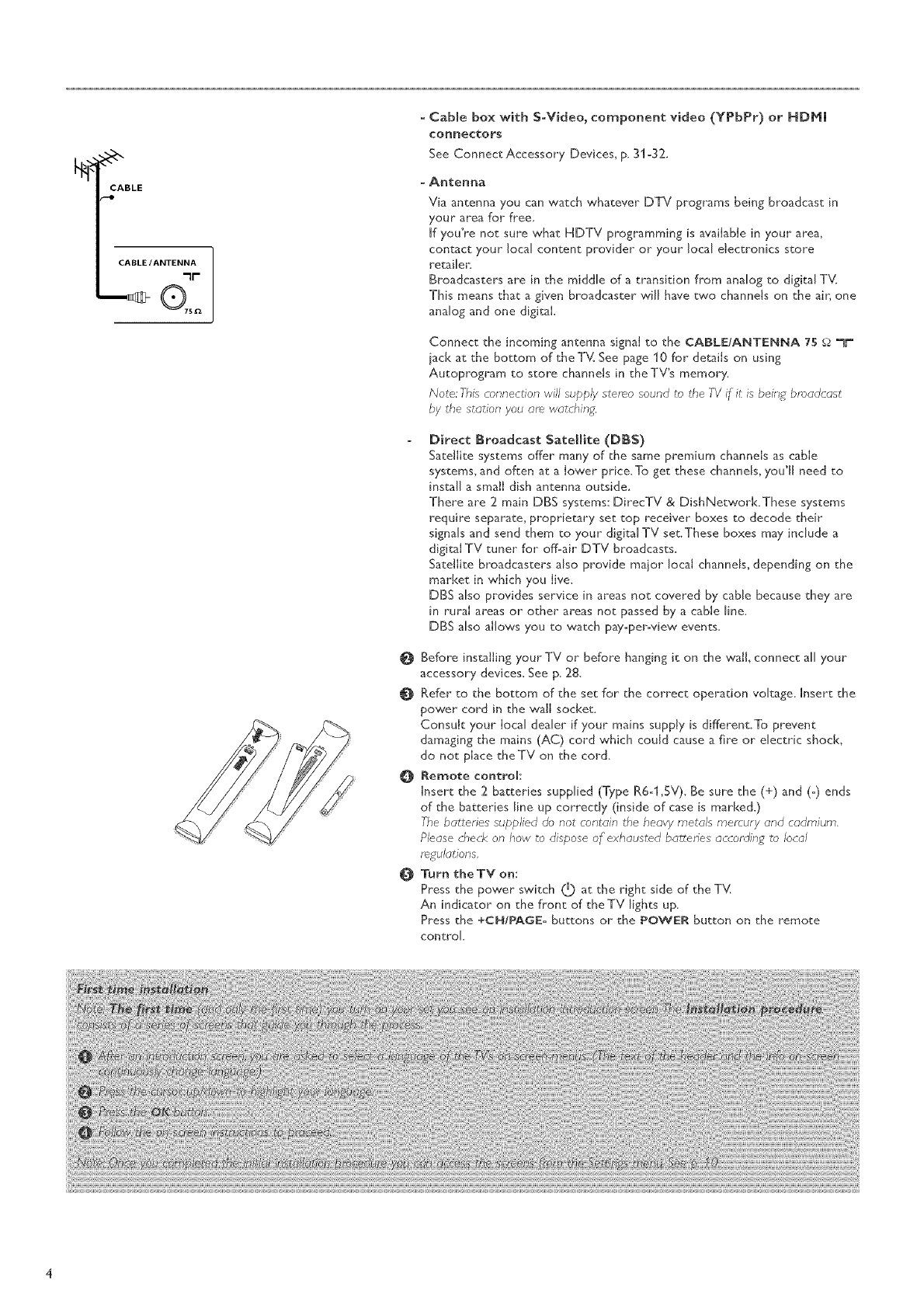
CABLE
CABLE/ANTENNA
_P
- Cabme box with S-Video, component video (YPbPr) or HDMm
connectors
See Cormect Accessory Devices, p. 31-32.
=Antenna
Via antenna you can watch whatever DTV programs being broadcast in
your area for free.
If you're not sure what HDTV programming is available in your area,
contact your local content provider or your local electronics store
retailer.
Broadcasters are in the middle of a transition from analog to digital T_,(
This means that a given broadcaster will have two channels on the air, one
analog and one digital
Connect the incoming antenna signal to the CABLE/ANTENNA 75 _ _lr"
lack at the bottom of the T'v{ See page 10 for details on using
Autoprogram to store channels in theTV's memory.
Note: This connection will supply stereo sound to the TV if it is being broadcast
by the station you am watching,
Direct Broadcast Satellite (DBS)
Satellite systems offer many of the same premium channels as cable
systems, and often at a lower price.To get these channds, you'll need to
install a small dish antenna outside.
There are 2 main DBS systems: DirecTV & DishNetwork.These systems
require separate, proprietary set top receiver boxes to decode their
signals and send them to your digital TV set.These boxes may include a
digital TV tuner for off=air DTV broadcasts.
Satellite broadcasters also provide major local channels, depending on the
market in which you live.
DBS also provides service in areas not covered by cable because they are
in rural areas or other areas not passed by a cable line.
DBS also allows you to watch pay=per-view events.
O Before installing your TV or before hanging it on the wall, connect all your
accessory devices. See p. 28.
O Refer" to the bottom of the set for" the correct operation voltage, Insert the
power cord in the wall socket.
Consult your local dealer if your mains supply is different.To prevent
damaging the mains (AC) cord which could cause a fire or electric shock,
do not place theTV on the cord.
O Remote controk
Insert the 2 batteries supplied (Type R6=I,SV). Be sure the (+) and (=) ends
of the batteries line up correctly (inside of case is marked.)
The batteries supplied do not contain the heavy metals mer_ury and cadmium.
Please check on how to dispose of exhausted bakeries- according to local
regulations,
O Turn theTV on:
Press the power switch (4) at the right side of the T'v(
An indicator on the front of the TV lights up,
Press the ÷CH/PAGE- buttons or the POWER button on the remote
control
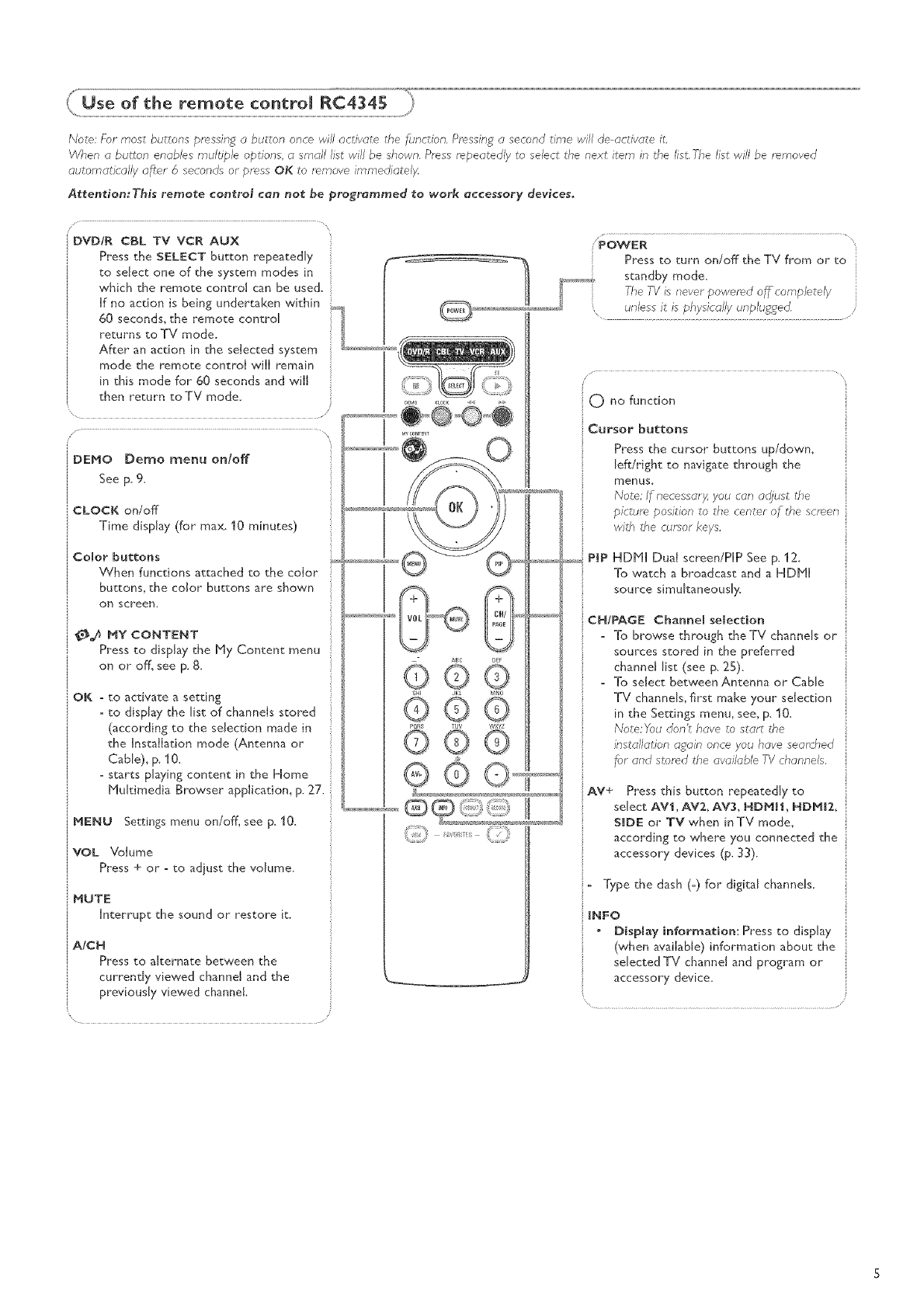
Note: For most buttons pressing a button once will activate d'_efunction. Pressing a second tree will de activate it.
When a button enables multiple options, a small list will be shown. Press repeatedly to select tl'le next item in the list.The list will be removed
automatically a_er 6 seconds or press OK to remove immediatel)4
AttentiomThis remote control can not be programmed to work accessory devices.
CBL TV VCR AUX
CLOCK on/off
Time display (for max. 10 minutes)
Color buttons
When functions attached to the color"
buttons, the color buttons are shown
on screen.
!_,A MY CONTENT
Press to display the Ply Content menu
on or off_ see p. 8.
OK _ to activate a setting
to display the list of channels stored
(according to the selection made in
the Installation mode (Antenna or
CaNe), p. 10.
starts playing content in the Home
Pluldmedia Browser applicadom p. 27.
MENU Settings menu on/off, see p. 10.
VOL Volume
Press + or - to adjust the volume.
:: MUTE
Interrupt the sound or restore it.
A/CH
Press to alternate between the
currendy viewed channel and the
previously viewed channel.
O
U
®OG
JKL
G ®,G
!
i
® G O............
menus,
Note; If necessary, you con adjust d'le
picture position to the center of the screen
with the cursor keys,
PIP HDPll Dual screen/PIP See p. 12.
To watch a broadcast and a HDPll
source simukaneously.
CH/PAGE ChanneJ selection
-To browse through theTV channels or
sources stored in the preferred
channel list (see p. 2B).
To select between Antenna or Cable
TV channels, first make your selection
in the Settings menu, see, p. 10.
Note: _ou don't have to star:* the
installation again once you have seamhed
for and stored the available TV channels.
AV+ Press this button repeatedly to
select AVl, AV2, AV3, HDMII, HDPII1,
SIDE or TV when in TV mode,
according to where you connected the
accessory devices (p. 33).
- Type the dash (-) for digital channels.
INFO
-Display information: Press to display
(when available) information about the
selected TV channel and program or
accessory device.
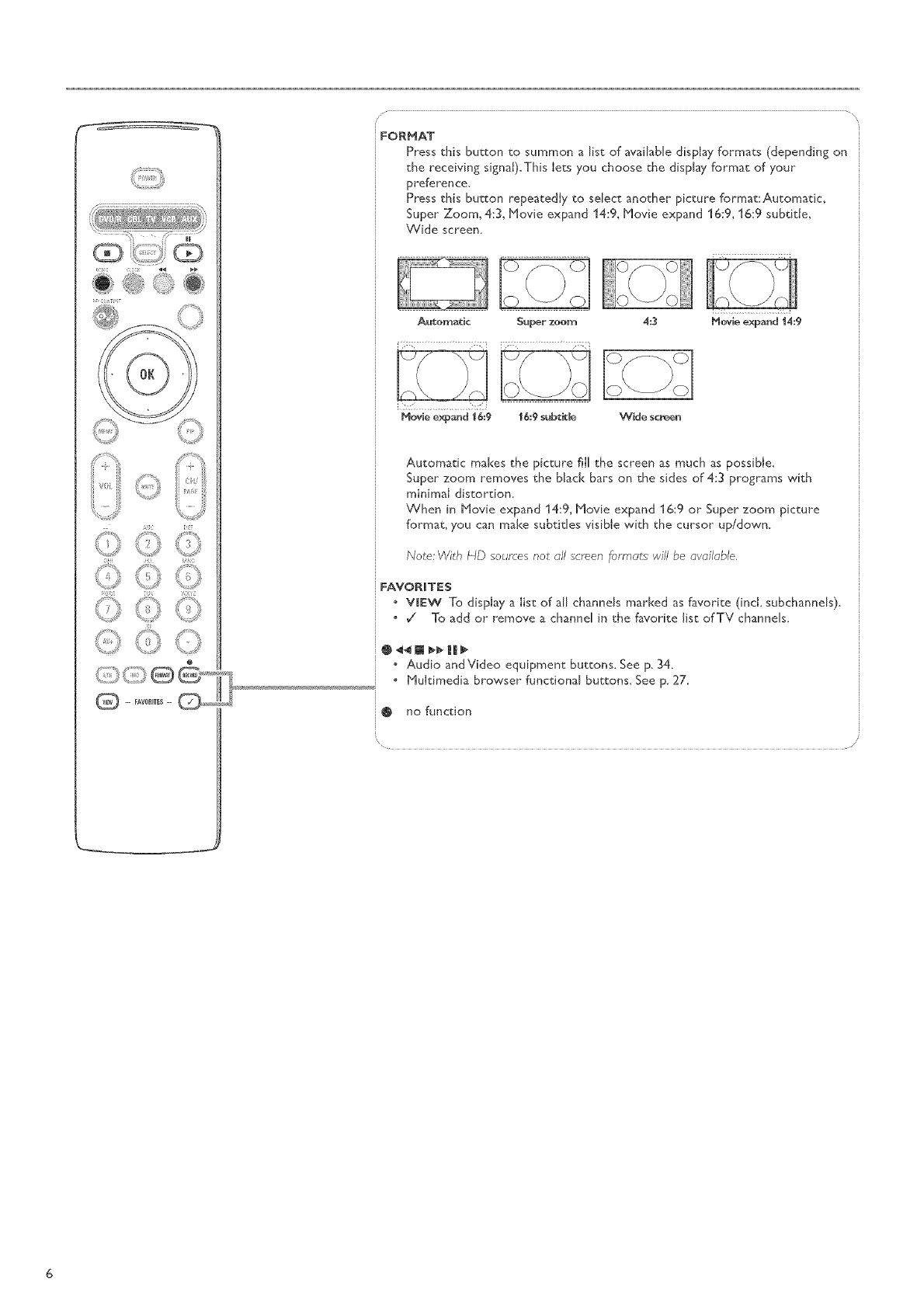
_;,!!_ !i!_;_!il _ _
s_.,,,,*k4
FORMAT
Press this button to summon a/st of ava/abJe display forma_s (depending on
_he receiving signaJ).This le_s you choose the display format of your
preference.
Press this button repeatedly to sdect another picture format:Automatic_
Super Zoom_ 4:3_ Movie expand 14:9_ Movie expand 16:9, 16:9 subtitJe_
Wide screen.
Automatic S_perzoom 4:3 Movleexpand14:9
...................b-/d
Movie ex_)?4rJd ] _:g J _9 sUbtJ(C_ Wide s(;reen
Automatic makes the picture filI the screen as much as possible.
Super zoom removes the blad< bars on the sides of 4:3 programs with
minimaJ distortion,
When in Movie expand 14:9, Movie expand 16:9 or Super zoom picture
format, you can make subtitles visible wi_h the cursor up/down.
Note: Wlth lid sources not all screen _ormc_tswill be avail_bM
FAVORITES
_,_D:_ ViEw To dispJay a list of aJl channels marked as favorite (incl. subchannels),
/_ *_/ To add or remove a channd in the favorite/st of TV channels.
?
t
pS,._ _=_.........._ _ Audio and Video equipmen_ buttons. See p, 34.
'®® 1f- . u=med,a rowserfunc,,ona, u, ons.Seep. .
®-=°==-©""!_'_ _ nofunc=on
......... /
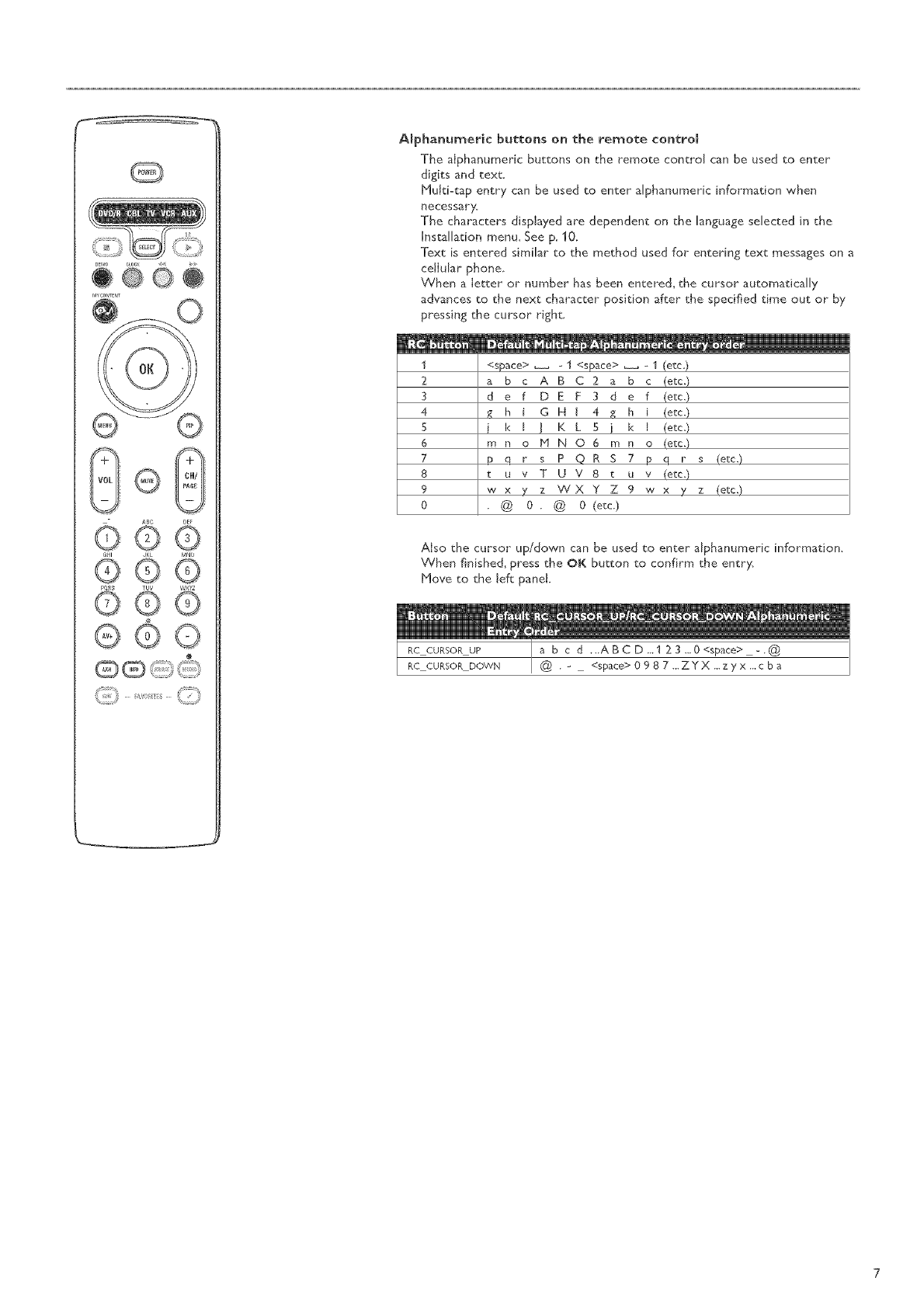
ABphanumeric buttons on the remote controm
The alphanumeric buttons on the remote control can be used to enter
digits and text.
HuJd<ap entry can be used to enter alphanumeric information when
necessarT:
The characters displayed are dependent on the language selected in the
Installation menu. See p. 10.
Text is entered similar" to the method used for" entering text messages on a
cdiular phone_
When a letter or number has been entered, the cursor automatically
advances to the next character position after" the specified time out or by
pressing the cursor right.
1
2
3
4
5
6
7
8
9
0
<space> _ 1 <space> 1 (etc.)
a b c A B C 2 a b c (etc.)
d e f D E F 3 d e f (etc,)
,_ h i G H I 4 g h i (etc.)
i k J ] K L 5 ) k J (etc.)
m n o I"1 N 0 6 m n o (etc.)
Lq r s P @ R S 7 p q r s (etc.)
tu v T U V 8 t u v (etc.)
w x yz "W X Y Z 9 w x yZ (etc,)
•@ 0. @ 0 (etc.)
Also the cursor up/down can be used to enter alphanumeric information.
When finished, press the OK button to confirm the entr}s
Hove to the left panel.
RC CURSOR UP a b c d ...ABCD...123...0<space> _.@
RC CURSOR DOWN @ ._ <space>0987...ZYX...zyx...cba
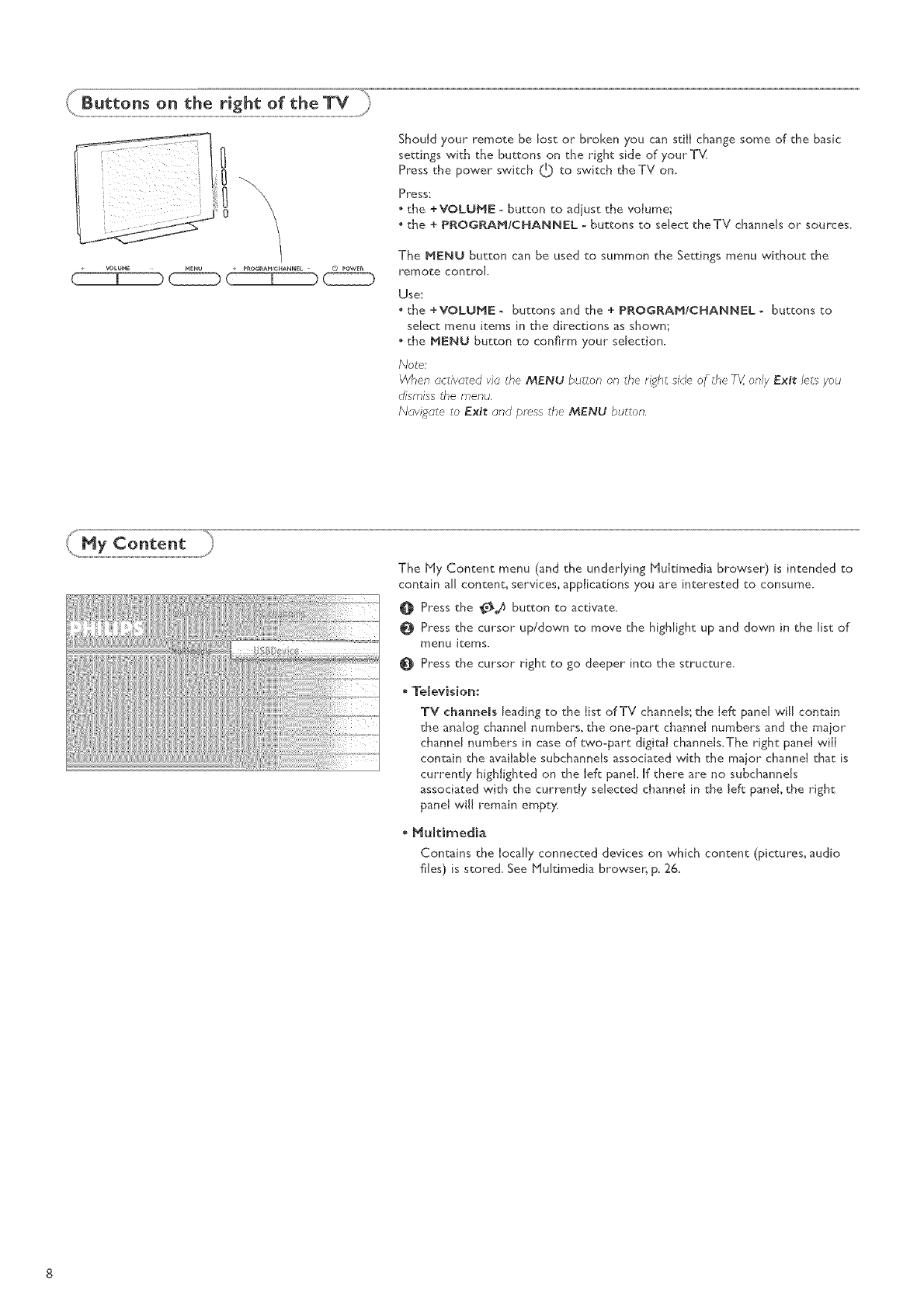
MENU + _RO_M/CHANNEL - @ _OWE_
Should your remote be lost or broken you can still change some of the basic
settings with the buttons on the right side of your T_v(
Press the power switch (_ to switch the TV on.
Press:
the +VOLUME - button to adiust the volume;
the + PROGRAM/CHANNEL - buttons to select theTV channels or sources.
The MENU button can be used to summon the Settings menu without the
romote control.
Use;
the +VOLUME - buttons and the + PROGRAM/CHANNEL -buttons to
select menu items [n the directions as shown;
• the MENU button to confirm your selection.
Note:
Wf_en activated via tFe MENU button on the ri_'_,tside of tf,e TV,only ExJ_ lets you
dismiss the menu.
Navigate to Exit and press the MENU button.
The My Content menu (and the underlying Multimedia browser) is intended to
contain all content_ services, applications you are interested to consume.
Press the Od_ button to activate.
Press the cursor up/down to move the highlight up and down in the list of
menu items.
Press the cursor right to go deeper into the structure.
_Television:
TV channels leading to the list of TV channels; the {eft pane[ win contain
the analog channel numbers, the one-part channel numbers and the major
channd numbers in case of two-part digitat channds.The right panel will
contain the available subchannels associated with the major channel that is
currently highlighted on the left panel. If there are no subchanneJs
associated with the currently selected channel in the left panel the right
panel will remain empty
Multimedia
Contains the locally connected devices on which content (pictures, audio
files) is stored. See HuJtimed[a browser, p. 26,
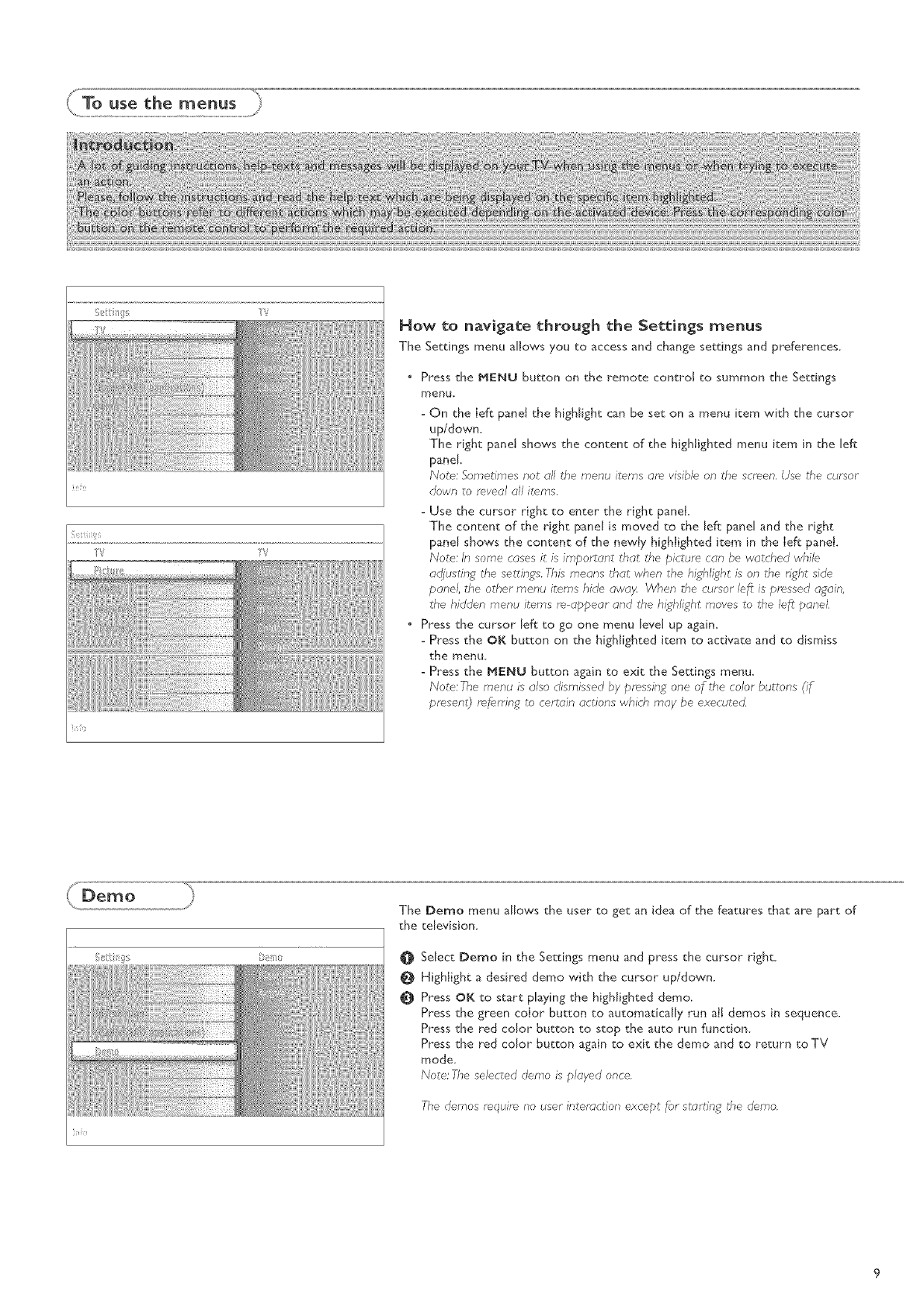
_e;t s_' TV How to navigate through the Settings menus
The Settings menu allows you to accessand change settings and preferences.
Press the MENU button on the remote control to summon the Settings
menu.
-On the Ieft panet the highlight can be set on a menu item with the cursor
up/down.
The right panet shows the content of the highlighted menu item in the left
panel
Note: Sometimes not all the menu items are visible on the screen, Use the cursor
down to reveal all items.
-Use the cursor right to enter the right panel,
The content of the right pane[ is moved to the left panel and the right
pane[ shows the content of the newly highlighted item in the left panel.
Note: In some cases it is important that the picture can be watched while
ac_justing the settings. This means that when the highli_oht is on the Hght side
panel, the other menu items hide away When the cursor left is pressed a£ain,
the hi(Iden menu items re appear and the highli£ht moves to the left panel
Press the cursor left to go one menu level up again,
-Press the OK button on the highlighted item to activate and to dismiss
the menu.
- Press the MENU button again to exit the Settings menu.
Note: The menu is also dismissed by pressing one of the color buttons (if
presen 0 referring to certcJinactions which may be executed,
The Demo menu allows the user to get an idea of the features that are part of
the television.
@
@
0
Select Demo in the Settings menu and press the cursor right,
Highlight a desired demo with the cursor up/down.
Press OK to start playing the highlighted demo,
Press the green color button to automatically run al[ demos in sequence.
Press the red color button to stop the auto run function.
Press the red color button again to exit the demo and to return to TV
mode,
Note: The selected demo is played once.
The demos require no user intersction except for stc;rting the demo.
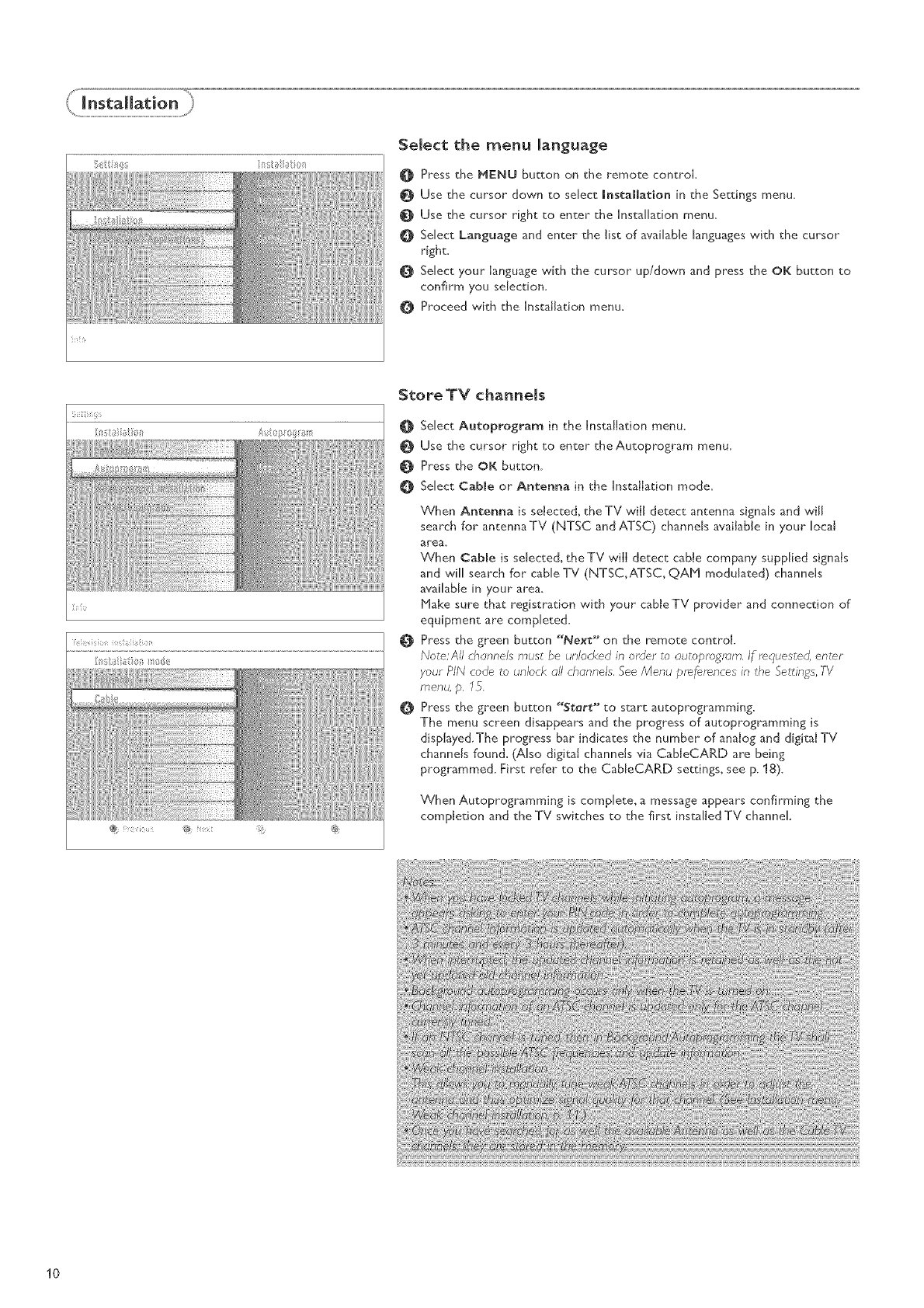
SeJect the menu Janguage
0 Press the MENU button on the remote control
Use the cursor down to select mnstallation in the Settings menu.
Use the cursor right to enter the Unstalhdon menu.
OSelect Language and enter the list of avaihble languages with the cursor
right.
Select your Iangu_ge with the cursor up/down and press the OK button to
confirm you selection.
Proceed with the Installation menu.
_i!rtiii!i!i
Store TV channels
Select Autoprogram in the Installation menu.
Use the cursor right to enter the Autoprogram menu.
Press the OK button.
Select Cable or Antenna in the Installation mode.
@
@
When Antenna is selected, theTV will detect antenna signals and w,iH
search for" antennaTV (NTSC and ATSC) channels available in your local
area
_ihen Cable is sdected, theTV will detect cable company supplied signals
and wiJJ search for cane TV (NTSC,ATSC, QAN modulated) channels
avaiJabJein your"area
blake sure that registration with your cable TV provider and connection of
equipment are completed.
Press the green button "Next" on the remote control
Note:All chcu_nelsmus_ be unlocked in order _o ou_oprogrcJm,If requested, enter
your PIN co@ to unlock: c_llchannels. See Menu preferences in the SetdnRs,TV
menu, p, 13.
Press the green button ¢'Sterl_** to start autoprogramming.
The menu screen disappears and the progress of autoprogramming is
displayed.The progress bar indicates the number of analog and digital TV
channels found. (Also digital channds via CabJeCARD are being
programmed. First refer to the CableCARD settings, see p. 18).
When Autoprogramming is complete, a message appears confirming the
completion and the TV switches to the first installed TV channe!
10
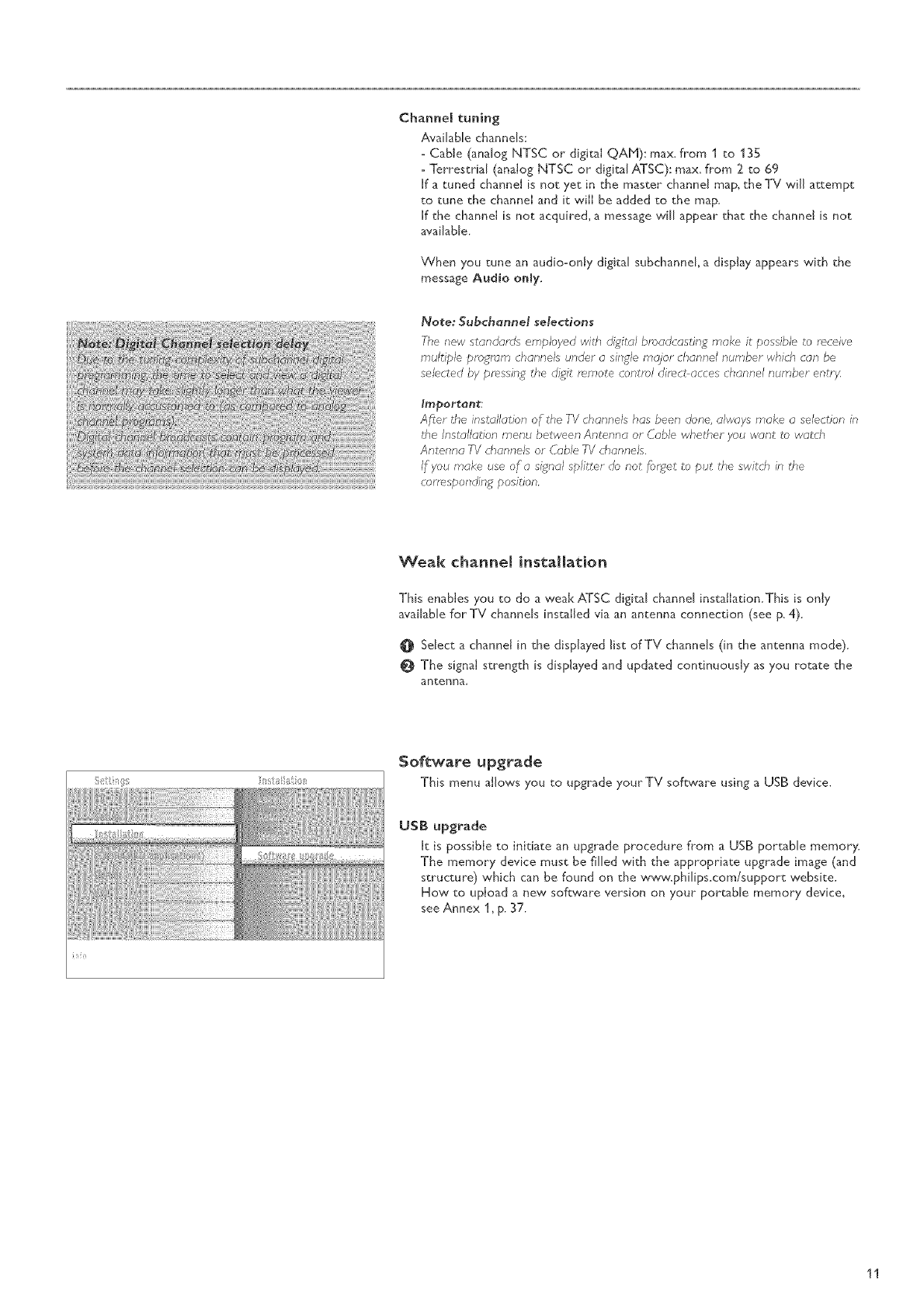
Channel tuning
Available channels:
- Cable (analog NTSC or digital QAH): max, from 1 to 135
-Terrestrial (analog NTSC or digital ATSC): max. from 2 to 69
[f a tuned channd [s not yet in the master channd map, the TV will attempt
to tune the channel and it vviH be added to the map.
[f the channd [s not acquired, a message w[H appear that the channd [s not
available.
When you tune an audio-only digital subchannel, a display appears with the
message Audio only.
Note: Subchannel selections
The new standards employed wRb digital broadcasting make it possible to rece ve
multiple program channels under asingle re@or channel number which con be
selected by pressing the di_oitminute control dimd acces channel number entrg.
Important:
A/%r the installation of the IV channels has been done, always make a selection in
tl'_eInstallation menu between Antenna or Cable whether you wont to watch
Antenna TV channels or Cable 7V channels.
If you make use of asignal splitter @ not _;u_et to put the switch in the
corresponding position.
Weak channel installation
This enables you to do a weak ATSC digital channel installation.This is only
available forTV channels installed via an antenna connection (see p. 4).
0 Select a channel in the displayed list of TV channels (in the antenna mode).
The signal strength is displayed and updated continuously as you rotate the
antenna,
Software upgrade
This menu allows you to upgrade your TV software using a USE device.
USB upgrade
It is possible to initiate an upgrade procedure from a USB portable memory.
The memory device must be filled with the appropriate upgrade image (and
structure) which can be found on the www.philips.com/support website.
Flow, to upload a new software version on your portable memory device,
see Annex 1, p, 37,
11
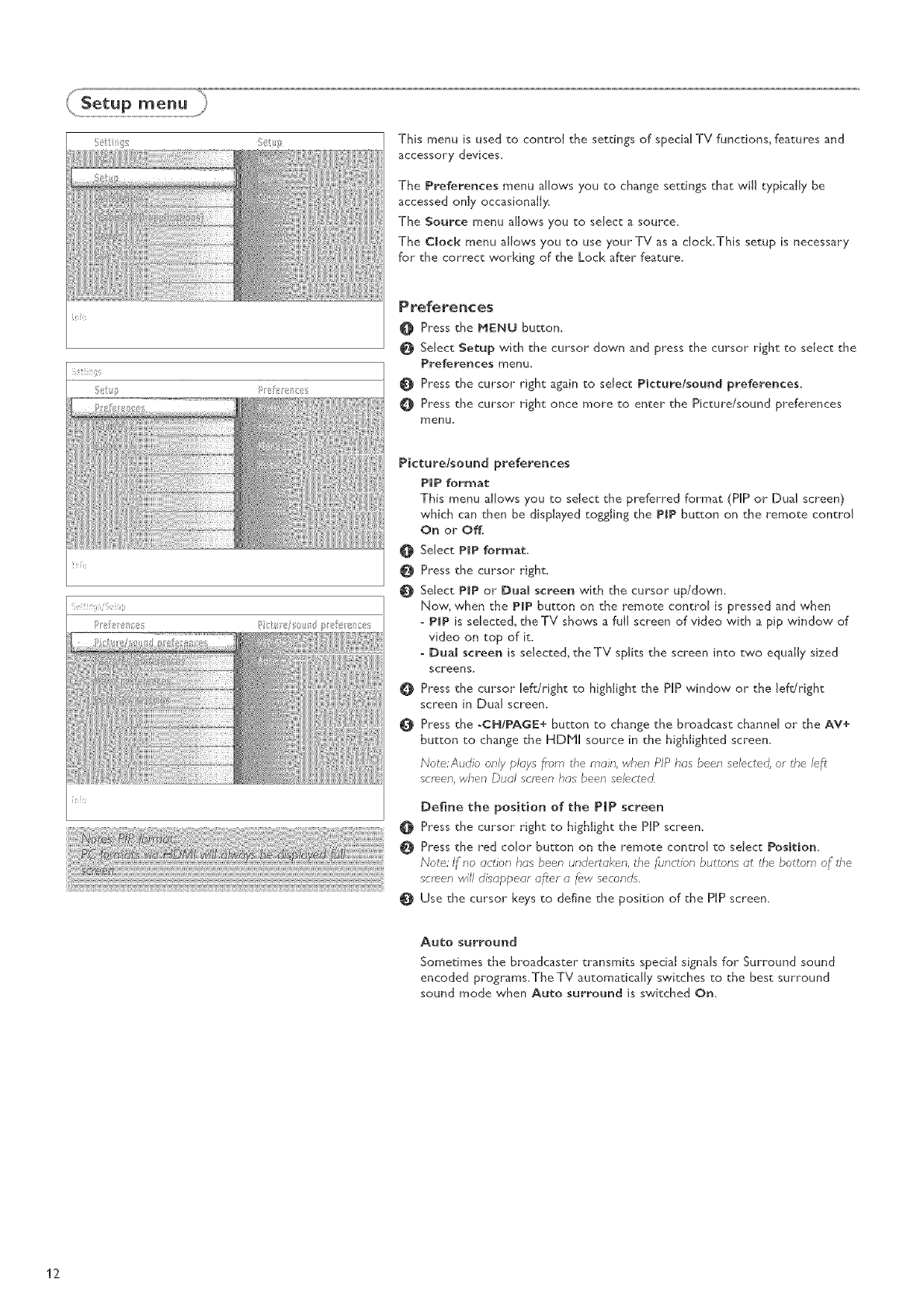
This menu is used to control the settings of special TV functions, features and
accessory devices.
The Preferences menu allows you to change settings that will typically be
accessed only occas[onally.
The Source menu allows you to select asource.
The Clock menu allows you to use your TV as a clock.This setup is necessary
for the correct working of the Lock after feature.
P refel-ence$
_]_ Press the HENU button,
Select Setup with the cursor down and press the cursor right to select the
Preferences menu.
Press the cursor right again to sdect Picture/sound preferences.
Press the cursor right once more to enter the Picture/sound preferences
menu.
Picture/sound preferences
PIP format
This menu allows you to select the preferred format (PIP or Dual screen)
which can then be displayed toggiing the PiP button on the remote control
On or Off,
@
@
0
0
0
Select PIP format.
Press the cursor right.
Select PiP or Dual screen with the cursor up/down.
Now, when the P|P button on the remote control is pressed and when
- PiP is selected, the TV shows a full screen of video with a pip window of
video on top of it.
- Dual screen is selected, theTV splits the screen into two equally sized
screens,
Press the cursor left/right to highlight the PIP window or the lefdright
screen in Dual screen.
Press the -OH/PAGE+ button to change the broadcast channel or the AV+
button to change the HDM[ source in the highlighted screen.
Note:Audio only p/oys frem t/'_emain, when PIP has been selected, or t/'_e left
semen, when Dual screen has been selected.
Define the position of the PIP screen
0 Press the cursor right to highlight the PIP screen.
_j_ Press the red color button on the remote centre[ to select Position,
Note: I_no action bus been undertol<en, the fi_nction buttons ot the bottom o_ the
screen will disoppeur offer o few seconds.
@ Use the cursor keys to define the pos[Oon of the PIP screen.
Auto surround
Sometimes the broadcaster transmits spedaI signals for Surround sound
encoded programs,The TV automatically switches to the best surround
sound mode when Auto surround is switched On.
12
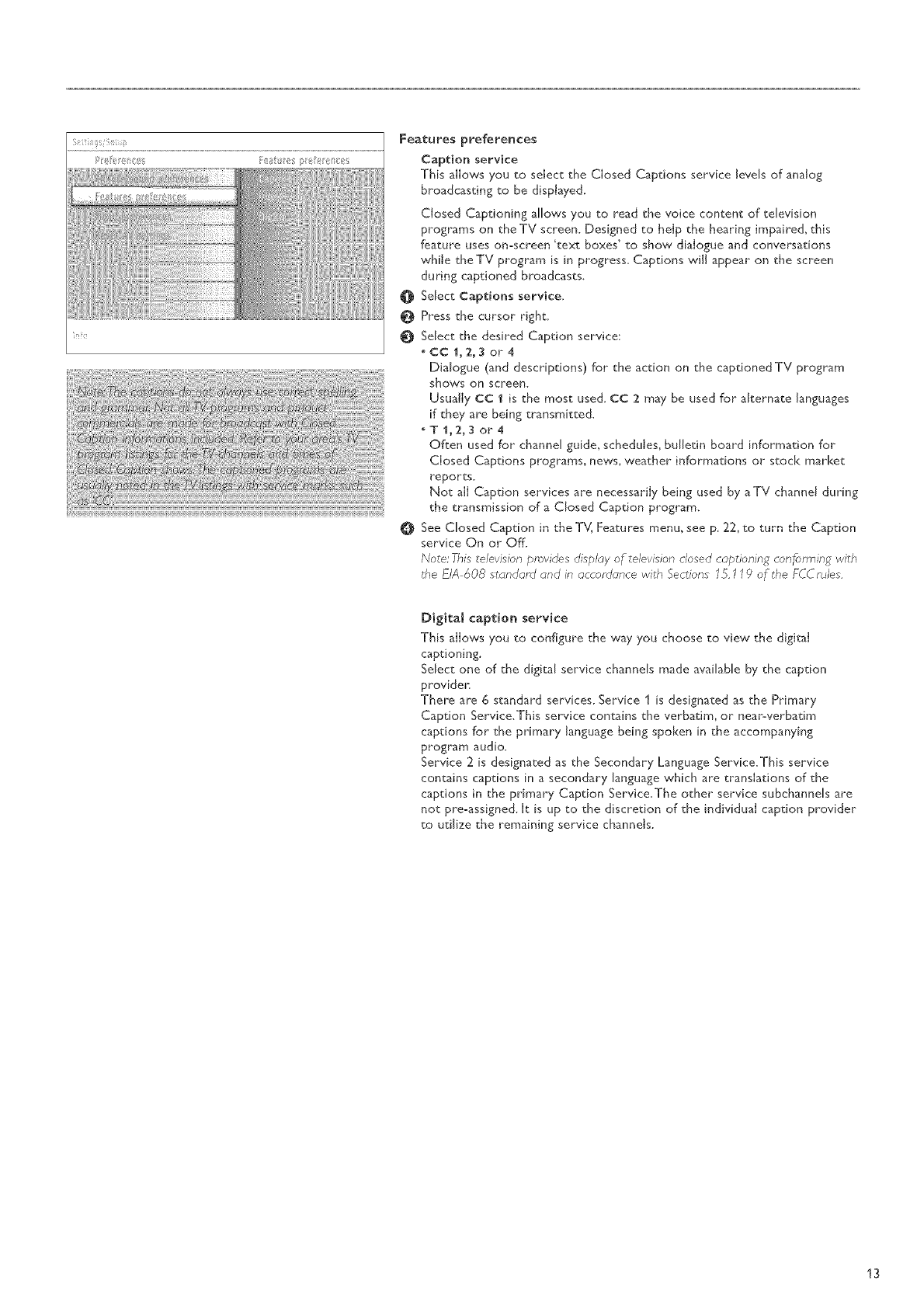
Features preferences
Caption service
This allows you to select the Closed Captions service levels of analog
broadcasting to be disptaye&
Closed Captioning allows you to read the voice content of television
programs on theTV screen. Designed to help the hearing impaired, this
feature uses on-screen 'text boxes' to show dialogue and conversations
while theTV program is in progress. Captions will appear on the screen
during captioned broadcasts.
OSelect Captions service,
Press the cursor righL
OSelect the desired Caption service:
-CO _,2,3 or 4
Dialogue (and descriptions) for the action on the captioned TV program
shows on screen.
Usually CC 1 is the most used. CC 2 may be used for alternate languages
if they are being transmitte&
.TI,2_3 or4
Often used for channel guide, schedules, bulledn board information for
Closed Captions programs, news, weather informations or stock market
reports.
Not all Caption services are necessarily being used by aTV channel during
the transmission of a Closed Caption program_
O See Closed Caption in the TV, Features menu, see p, 22, to turn the Caption
service On or Off.
Note: T_fistelevision _sovides displc;y of television closed captioning conforming with
tl'_eEIA 608 stclndor_l and in occordc_nce witl'_ Sections 15, "1"19of tf_e f:CC rules,
Digital caption service
This allows you to configure the way you choose to view the digital
captioning_
Select one of the digital service channels made available by the caption
provider.
There are 6 standard services. Service 1 is designated as the Primary
Caption Service.This service contains the verbatim, or near-verbatim
captions for the primary language being spoken in the accompanying
program audio.
Service 2 is designated as the Secondary Language Service.This service
contains captions in a secondary language which are translations of the
captions in the primary Caption Service The other service subchannels are
not pre-assigned. It is up to the discretion of the individual caption provider
to utilize the remaining service channels.
13
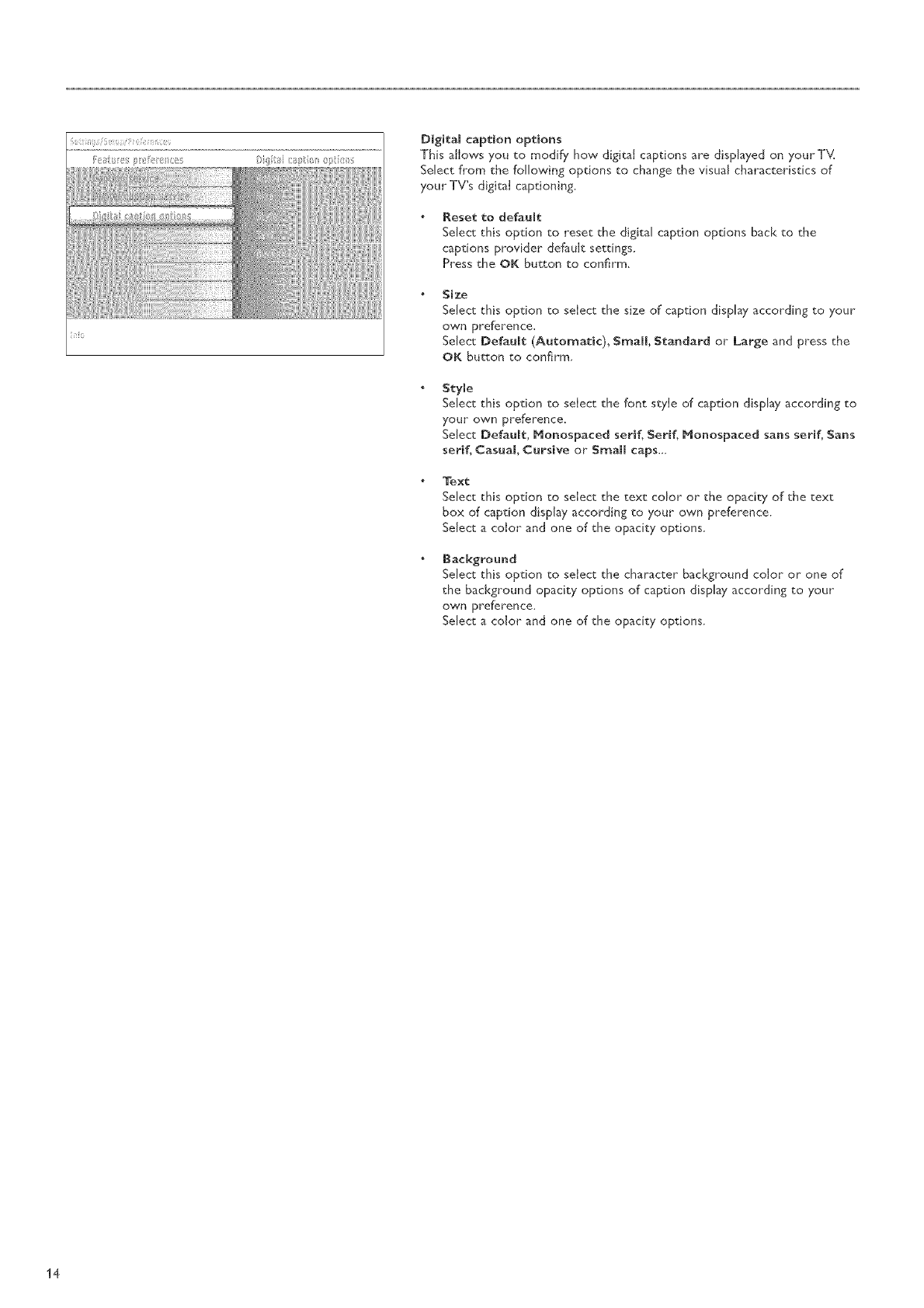
_iJiiiiiiiiiiii
ii' iiiiiiiii!ii ii
Digital caption options
This allows you to modify how digital captions are displayed on yourT_(
Select from the follow, ing options to change the visual characteristics of
your TV's digital captioning.
Reset fco defauH:
Select this option to reset the digital caption options back to the
captions provider default settings.
Press the OK button to confirm,
Size
Select this option to select the size of caption display according to your
own preference.
Select Default (Automatic), Small, Standard or Large and press the
OK button to confirm,
Style
Select this option to select the font sWle of caption display according to
your own preference.
Select Default, Monospaced serif, Serif, Monospaced sans serif, Sans
serif_ Casual Cursive or Small caps...
Text
Select this option to select the text color or the opaci Wof the text
box of caption display according to your own preference.
Select a color and one of the opacity options.
Background
Select this option to select the character background color or one of
the background opacity options of caption display according to your
own preference.
Select a color and one of the opacity options.
14
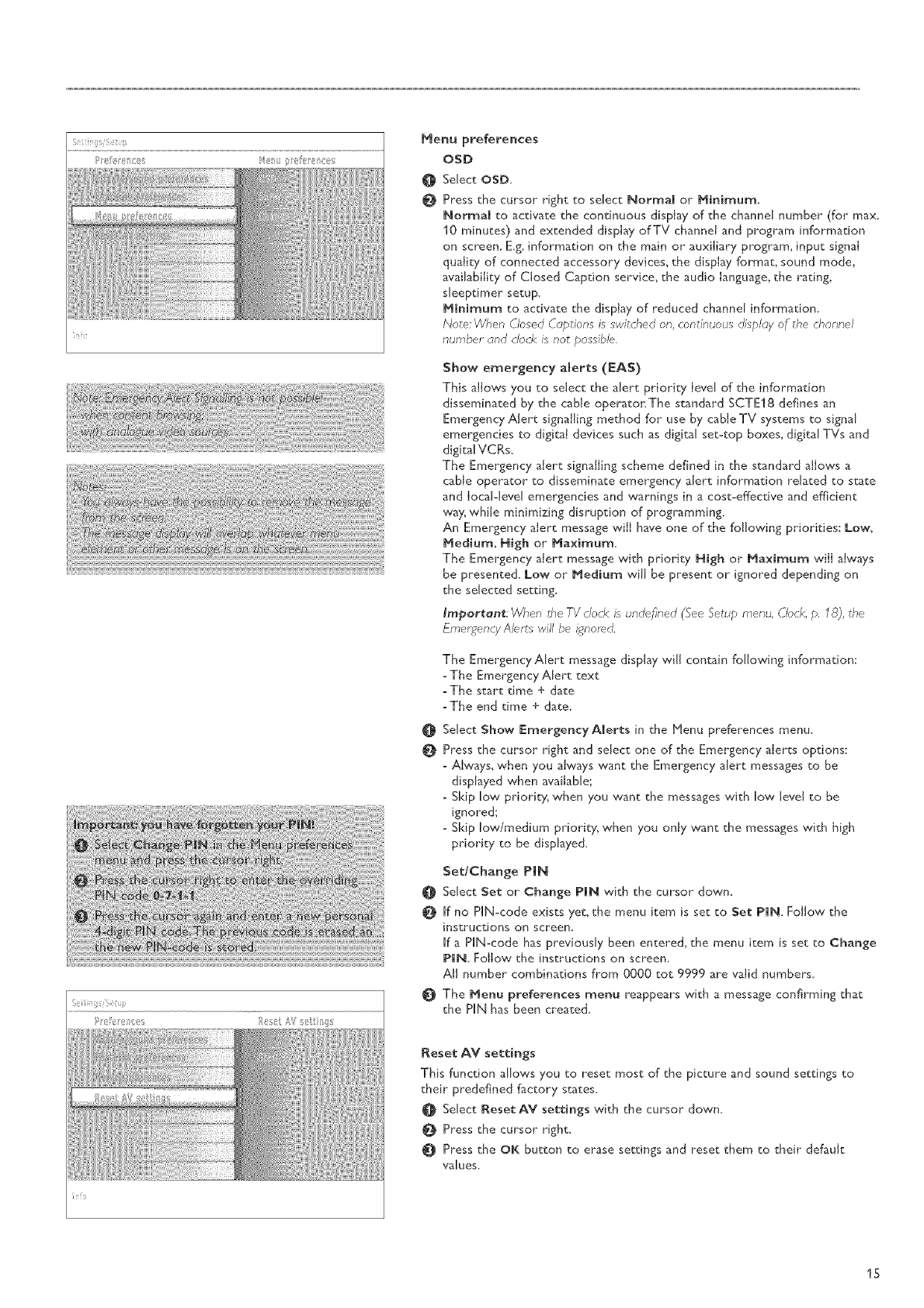
i!i!! !! iiiii! i iiiiiiiiii(lliiliii
iiiiiiiiiii iiiiYli@iiiiiii
i@ii i iiliiiii/iiii
Menu preferences
OSD
Select OSD,
Press _he cursor right to select: Normal or Ninimum,
Normal to activate _he continuous display of the channel number (for max.
10 minutes) and ex_ended display of TV channel and program information
on screen, E.g. information on the main or auxiliary program, inpu_ signal
quality of connected accessory devices, the display forma_, sound mode,
availability of Closed Caption service, _he audio language, the rating,
sleep_imer setup.
Minimum to activate the display of reduced channel information.
Note: When Closed Captions is switched on, continuous display of the channel
number and clock is not possible.
Show emergency amerts (EAS)
This allows you to seJec_ _he alert priority level of the information
disseminaCed by the cable operatonThe standard SCTE18 defines an
Emergency Aler¢ signa{ling method for use by cable TV systems t:o signal
emergencies to digital devices such as digital se_<op boxes, digital TVs and
digital VCRs,
The Emergency alert signalling scheme defined in the standard allows a
cable opera_or _o disseminate emergency alert information rela_ed to sta_e
and Iocal-level emergencies and warnings in a cos_-effec_ive and efficien_
way, while minimizing disruption of programming,
An Emergency aler_ message will h_ve one of the following priorities: Low,
Medium, High or Maximum,
The Emergency aterr_ message with priority High or Maximum will always
be presented. Low or Medium will be present or ignored depending on
_he selected setting.
lmport_n_:: When tbe TV clock is undefined (See %tup rnenu, Cloc£ p. 18), the
Emergency Alert,s will be ignored,
@
0
The Emergency Alert message display will contain following information:
-The Emergency Alert _ex_
-The star_ dine +da_e
-The end dine +da_e.
Seled: Show _:mergencyAlerts in _he Henu preferences menu.
Press _he cursor right and select one of the Emergency alerts options:
-Always, when you always wane _he Emergency alert messages _o be
dispbyed when available;
- Skip low priority, when you wane _he messages wi_h low level to be
ignored;
- Skip low/medium priority, when you onty wan_ _he messages wi_h high
priority _o be dispbyed.
Set/Change PIN
Seled: Set or Chan_e PIN with the cursor down,
If no PiN-code exists yet, the menu item is se_ _o Set PIN. Follow the
instructions on screen,
if a PIN-code has previously been en_sered, _he menu i_:em is set to Chan_e
PIN, Follow the instructions on screen,
All number combinations from 0000 _:o_: 9999 are va{id numbers,
The Menu preferenc:e$ menu reappears with a message confirming _ha_
the PiN has been created,
_eset AM settings
This function allows you to reset mos_ of _:he picture and sound setdngs to
_heir predefined f_c_ory states.
Select l_eset AV settings with the cursor down.
Press _he cursor right.
Press the OK button to erase settings and rese_ them to _heir defauk
values,
15
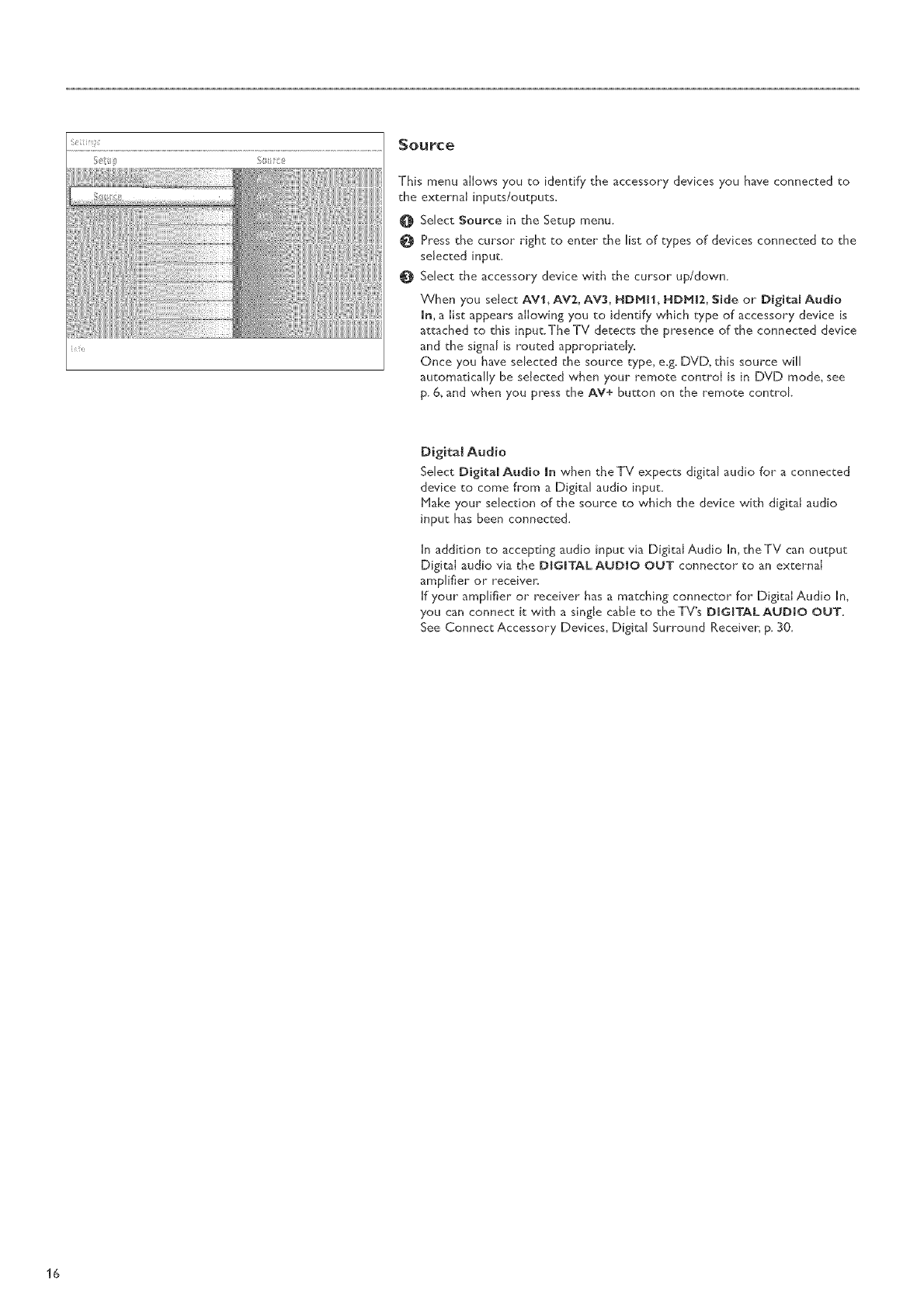
Source
This menu allows you to identify the accessory devices you have connected to
the external inputs/outputs_
0Select Source in the Setup menu.
0 Press the cursor right to enter the list of types of devices connected to the
selected input.
OSelect the accessory device with the cursor up/down.
When you selectAVe, AV2, AV3, HDMH, HDMI2, Side or DigitalAudio
ran,a list appears allowing you to identify which type of accessory device is
attached to this input.TheTV detects the presence of the connected device
and the signal is routed appropriately_
Once you have selected the source type, e_g. DVD, this source will
automatically be selected w,hen your remote control is in DVD mode, see
p. 6, and when you press the AV+ button on the remote control
Digital Audio
Select Digital Audio mn when the TV expects digital audio for aconnected
device to come from a Digital audio input.
Make your selection of the source to which the device with digital audio
input has been connected.
In addition to accepting audio input via Digital Audio In, theTV can output
Digital audio via the DIGITALAUDIO OUT connector to an external
amplifier or receiver.
If your amplifier or receiver has a matching connector for Digital Audio In,
you can connect it w,ith a single cable to the TV's DIGITAL AUDIO OUT,
See Connect Accessory Devices, Digital Surround 9,eceiver; p. 30.
16
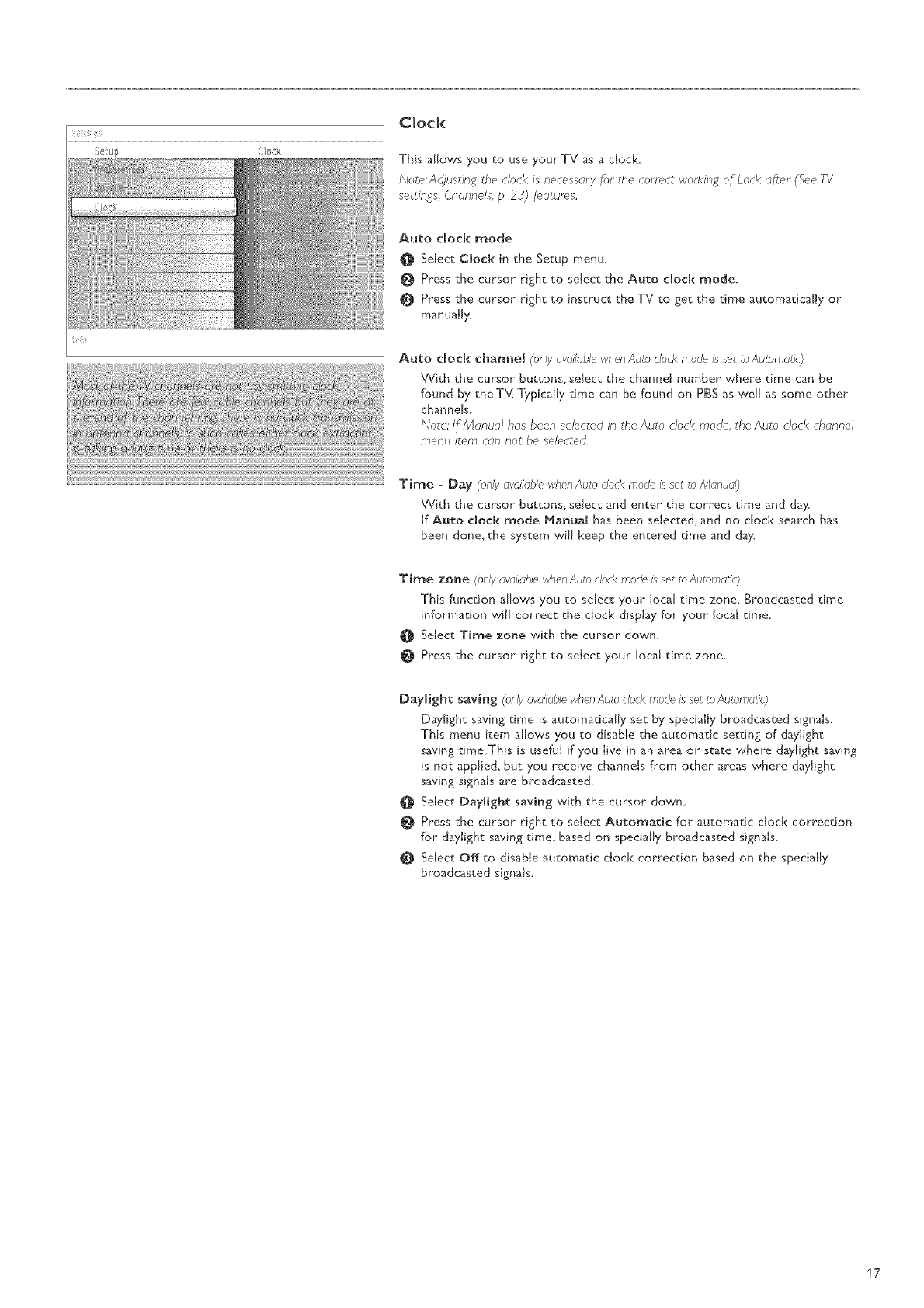
iTii_
Clock
This allows you to use your TV as adock.
Note:Adjusting" the clock is necessary for the correct working of Lock after (See TV
settings, O,annels, p. 2 _) features.
Auto deck mode
0 Sdect Clock in the Setup menu.
Press the cursor right to sdect the Auto dock mode.
0 Press the cursor right to instruct the TV to get the time automaticaiJy or
manualJ>_
Auto dock channd (only available _,henAuto clock mode ssset to AutomaticS}
With the cursor buttons, sdect the channel number where time can be
found by theT_{ Typically time can be found on PBS as wall as some other
channds
Note: If Manual has been selected in the Auto clock mode, the Auto clock channel
menu iten_ can not be selected.
Time - Day (only availablew,_JenAut_ dock mode isset to Manual)
VVith the cursor buttons, select and enter the correct time and d_y.
If Auto dock mode Manual has been seIected, and no dock search has
been done, the system will keep the entered time and d_y.
Time zone (onlyavailablewhenAub clockmode isset to Aubma_c_)
This function allows you to select your Iocal time zone. Broadcasted time
inform4on will correct the clod< display for your local time.
SeJect Time zone with the cursor down.
Press the cursor right to select your Iocat time zone.
Day)ight: saving (onlyavailolYewhen Auto dock mode is set to Auromutir)
D_ylight saving time is automatically set by specially broadcasted signals.
This menu item allows you to disable the automatic setting of daylight
saving dine.This is useful if you live in an area or state where daylight saving
is not applied, but you receive channels from other areas where daylight
saving signals are broadcasted.
Sdect Daylight saving with the cursor down
Press the cursor right to sdect Automatk for automatic dock correction
for daylight saving time, based on specially broadcasted signals.
@ Select Off to disable automatic clock correction based on the specially
broadcasted signals.
17
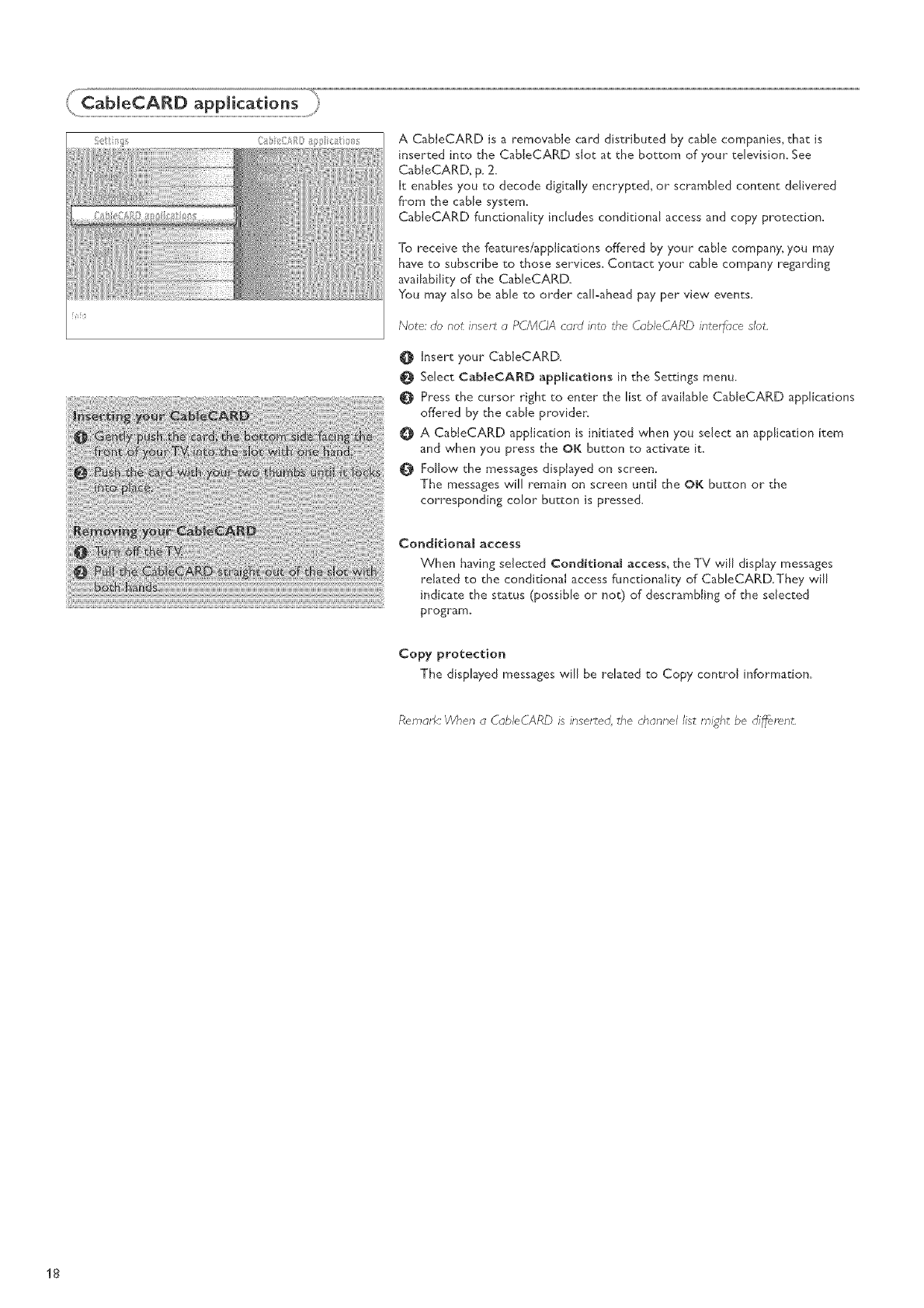
i!i!0
A CabIeCARD is a removable card distributed by cable companies, that is
inserted into the CabIeCARD slot at the bottom of your television. See
CabJeCARD, p. 2.
it enables you to decode digitally encrypted_ or scrambled content delivered
from the cable system.
CabIeCARD functionality includes conditional access and copy protection.
To receive the features/applications offered by your cable company, you may
have to subscribe to those services. Contact your cane company regarding
availability of the CableCARD.
You may also be able to order calbahead pay per view events.
Note: do not insert a PCMCIA card into the Cab/eCARD interfbce slot.
O insert your CabIeCARD.
Select CableCARD applications in the Settings menu.
Press the cursor right to enter the list of available CableCARD applications
offered by the cable providen
A CabIeCARD application is initiated when you select an application item
and when you press the el( button to activate it.
Follow the messages displayed on screen.
The messages will remain on screen until the OK button or the
corresponding color button is pressed.
CenditionaJ access
When having selected Conditional access, the TV wiJl display messages
rdated to the conditional access functionality of CableCARD.They will
indicate the status (possible or not) of descrambling of the selected
program,
Copy protection
The dispbyed messages will be related to Copy control information.
Reread<:WFen a Cab/eCARD is inserted, the channel list might be different,
18
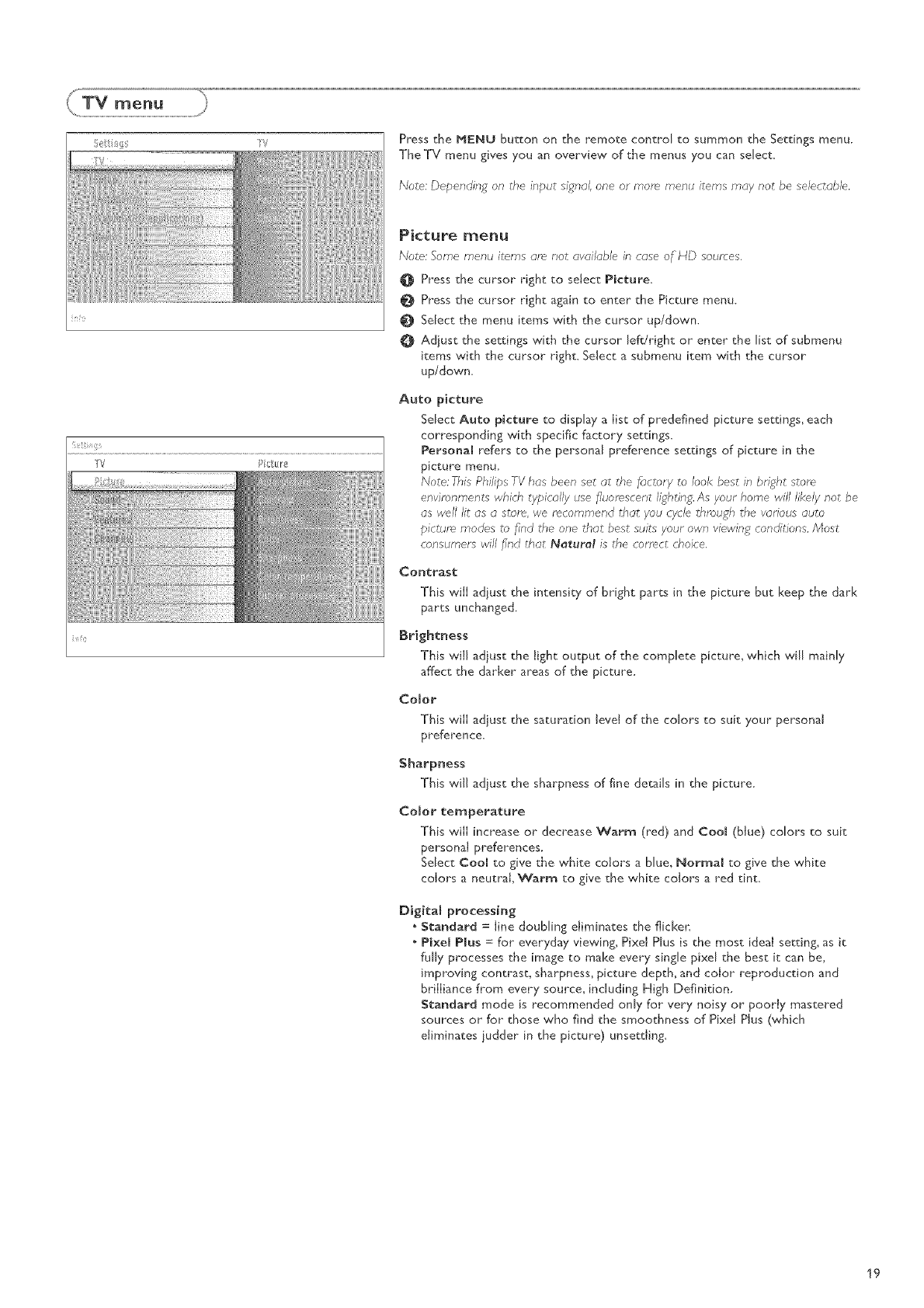
iiiil:i_ii/ii//ll/i!!lli!i'iil
iili///iliii/!lii!!iii/iiiii/i
Press the NENU button on the remote control to summon the Settings menu.
The TV menu gives you an overview of the menus you can select.
Note: Dependinpoon the input siponul,one or mum menu items may not be se/ectub/e.
Picture menu
Note: Some menu items are not available in case of liD sources.
@ Press the cursor right to select Picture,
Press the cursor right again to enter the Picture menu.
Select the menu items with the cursor up/down.
0 Adjust the settings with the cursor left!right or enter the list of submenu
items with the cursor right. Select asubmenu item with the cursor
up/down.
Auto picture
Select Auto picture to display a list of predefined picture settings, each
corresponding with specific factory settings.
Personal refers to the personal preference settings of picture in the
picture menu.
Note: This Philips TV has been set at the _Jctory to look best in bright stor_
environments which typically use fluorescent lighting. As your home will likely not be
us well lit us a store, we recommend that you cB-/e through the various auto
picture modes to find the one that best suits your own viewing conditions. Most
consunlers will _nd that Na_uref is the correct choice.
Contrast
This will adjust the intensity of bright parts in the _icture but keep the dark
parts unchanged.
Brightness
This wiJJ adjust the iight output of the complete picture, which wi/ mainly
affect the darker areas of the picture.
Color
This will adjust the saturation level of the colors to suit your personal
preference.
Sharpness
This will adjust the sharpness of fine details in the picture.
Cutout temperature
This will increase or decrease Warm (red) and Cool (blue) colors to suit
personal preferences.
Select Coo[ to give the white colors a blue, Normal to give the white
colors a neutral Warm to give the white colors a red tint.
Digital processing
. Standard = line doubling diminates the flicken
Pixe[ Plus = for everyday viewing, Pixd Plus is the most ideal setting, as it
fully processes the image to make ever), single pixel the best it can be,
improving contrast, sharpness, picture depth, and color reproduction and
brilliance from every source, including High Definition,
Standard mode is recommended only for" very noisy or poorly mastered
sources or for" those who find the smoothness of Pixel Plus (which
diminates iudder in the picture) unsettling.
19
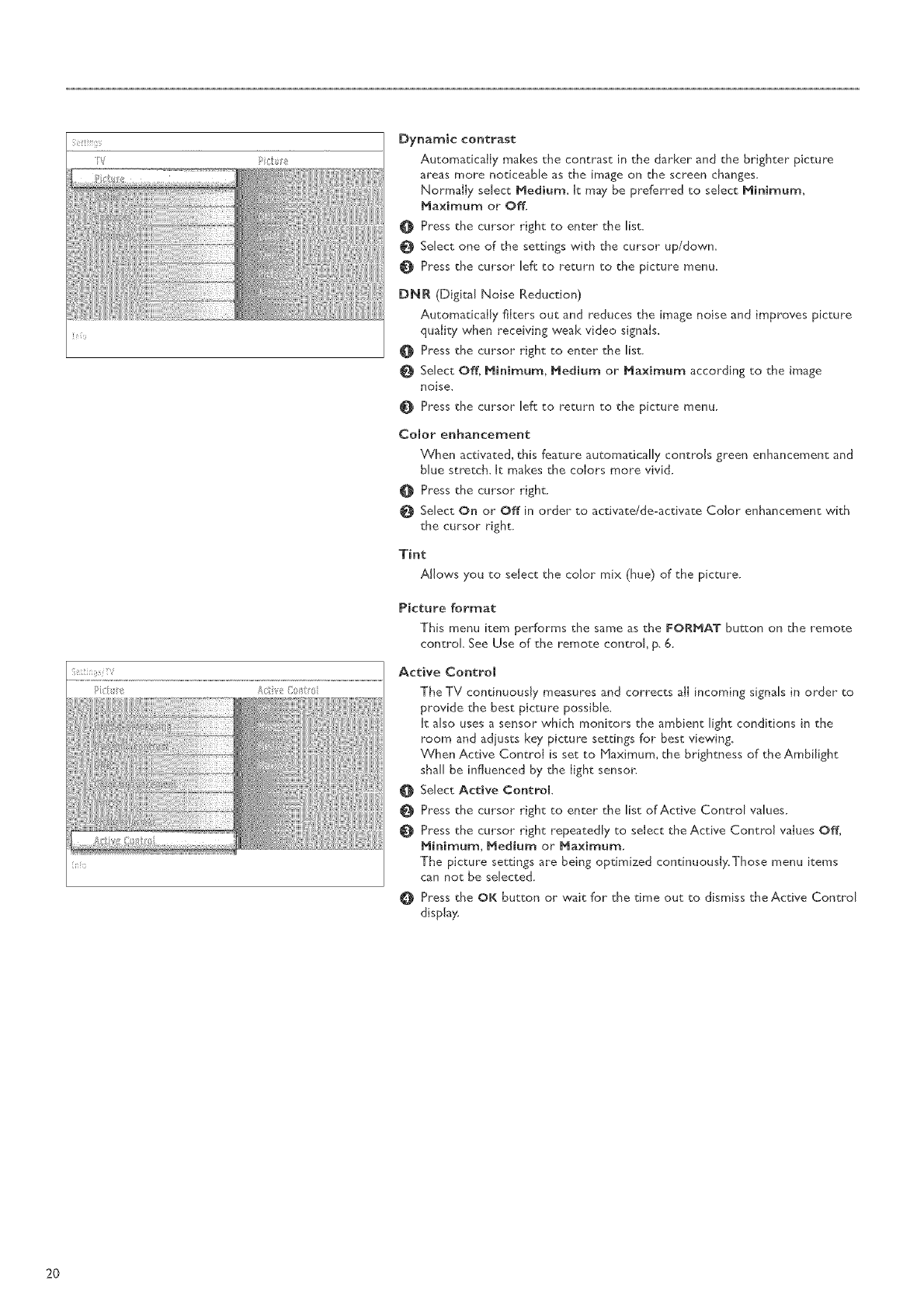
TV Pist_r_
Dynamic contrast
Automatically makes the contrast in the darker and the brighter picture
areas more nodceabre as the image on the screen changes,
Normally select Medium. k m_y be preferred to select Minimum,
Maximum or Off.
0 Press the cursor right to enter the list.
Select one of the settings with the cursor up/down.
Press the cursor left to return to the picture menu.
DNR (Digital Noise Reduction)
Automatically filters out and reduces the image noise and improves picture
quality when receiving weak video signals.
O Press the cursor right to enter the list.
Select Off, Minimum, Medium or Ma×imum according to the image
noise.
Press the cursor left to return to the picture menu.
Comor enhancement
When activated, this feature automatically controls green enhancement and
blue stretch. It makes the coiors more vivid.
Press the cursor right.
Select On or Off in order to activate/de-activate Color enhancement with
the cursor right.
Tint
Allows you to select the color mix (hue) of the picture.
Picture format
This menu item performs the same as the FORMAT button on the remote
control See Use of the remote control, p. 6.
Active Control
The TV continuously measures and corrects aiI incoming signals in order to
provide the best picture possible.
It also uses a sensor which monitors the ambient light conditions in the
room and adiusts key picture settings for best viewing.
When Active Control is set to blaximum, the brightness of the Ambilight
shall be influenced by the light sensor:
Select Active Control
@
¢
€
O
Press the cursor right to enter the list of Active Control values.
Press the cursor right repeatedly to select the Active Control values Off,
Minimum, Medium or Ma×irnum,
The picture settings are being optimized continuously.Those menu items
can not be selected.
Press the OK button or wait for the time out to dismiss the Active Control
display.
2O
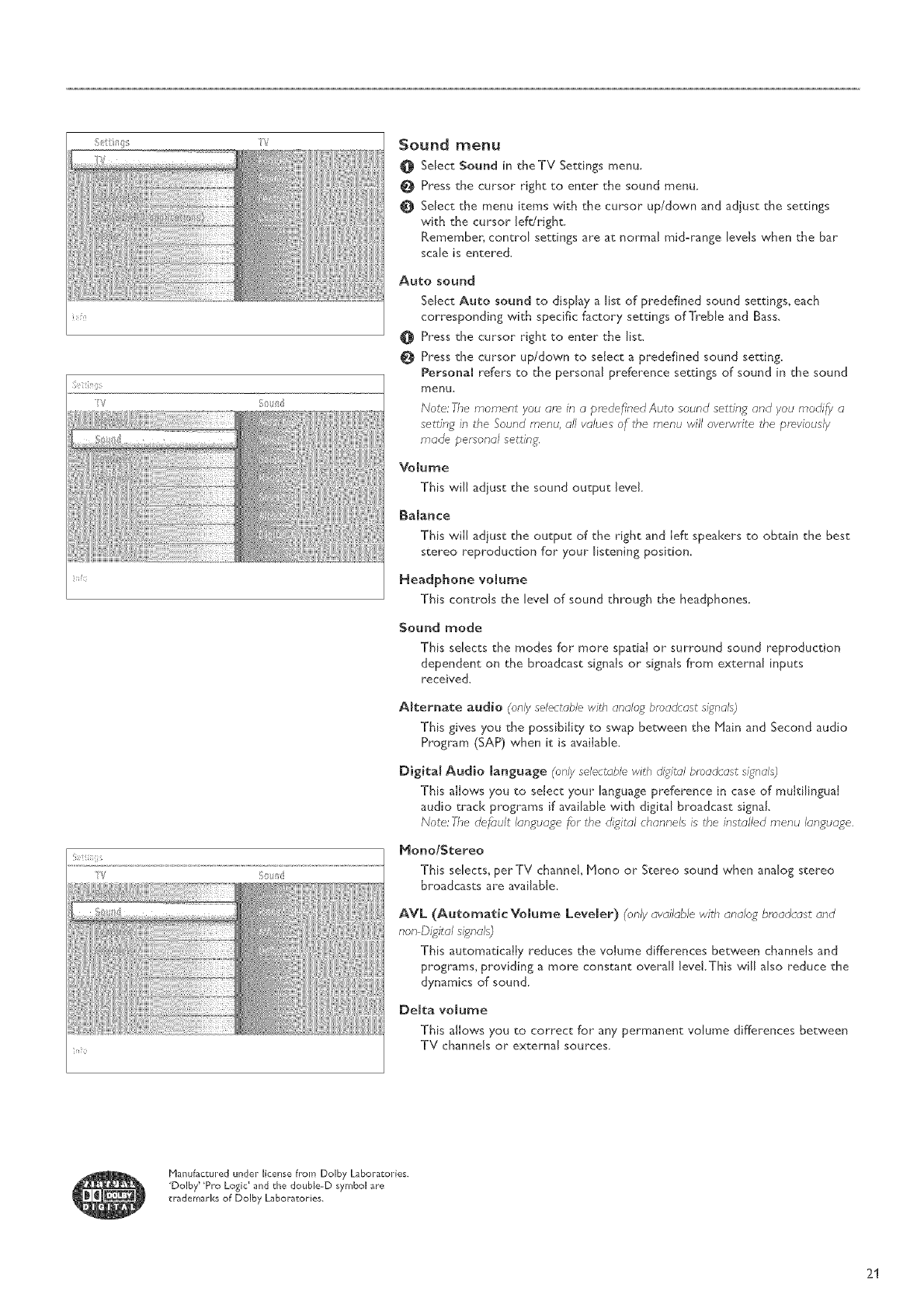
W S0/_d
]ii!0
Sound menu
_:_ Select Sound in theTV Settings menu.
Press the cursor right to enter the sound menu.
Select the menu items with the cursor up/down and adjust the settings
with the cursor left/right.
Remember, control settings are at normal mid-range levds when the bar
scale is entered.
Auto sound
Select Auto sound to display a list of predefined sound settings, each
corresponding with specific f_ctory settings of Treble and Bass,
_]_ Press the cursor right to enter the list.
Press the cursor up/down to select a predefined sound setting.
Personal refers to the personal preference settings of sound in the sound
menu,
Note: The moment you am in a pmdefined Auto sound setting and you modi_/ a
se_ting in the %und menu, all values of the menu will overwrite the previously
made pemonal settin R
Volume
This will adjust the sound output level.
Balance
This will adjust the output of the right and left speakers to obtain the best
stereo reproduction for" your listening position_
Headphone volume
This controls the level of sound through the headphones,
Sound mode
This selects the modes for more spatial or surround sound reproduction
dependent on the broadcast signals or signals from external inputs
received.
Alternate audio (only se/ectab/e with analog br0adcust siRnuls)
This gives you the possibility to swap between the Hain and Second audio
Program (SAP) when it is _vailable.
Digitam Audio language (only selec_ublewith diRital broadcast signals)
This allows you to sdect your language preference in case of multilinguaJ
audio track programs if available with digital broadcast signal.
Note: -Fhedef{Jult language for the di_oitalchannels is the installed menu language.
MonolStereo
This selects, perTV channel, Mono or Stereo sound when analog stereo
broadcasts are available.
AVL (Automatic Volume Leveler) (nnly available with analoR broadcast and
non Digital sl;.:nals)
This automatically reduces the volume differences between channels and
programs, providing a more constant overall leve!.This will also reduce the
dynamics of sound.
De_:a volume
This allows you to correct for" any permanent volume differences between
TV channds or external sources.
Manufactured under license from Dolby Laboratories.
'Dolby' 'Pro Logic' and the double-D symbol _re
trademarks of Dolby Laboratories.
21
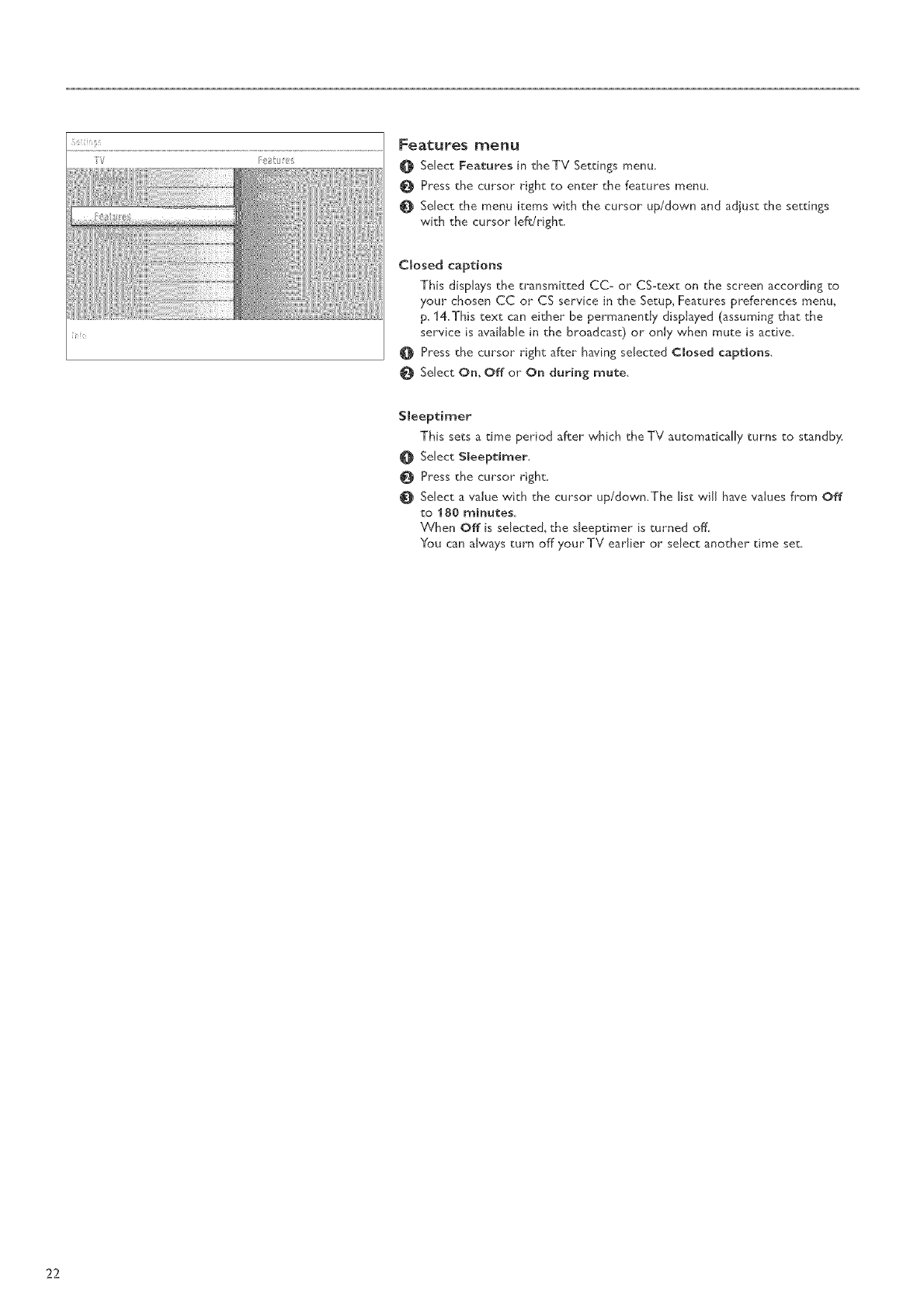
Features _lenu
O Select Features in theTV Settings menu.
Press the cursor right to enter the features menu.
OSelect the menu items with the cursor up/down and adjust the settings
with the cursor lefdright.
Closed captions
This dispr_ys the transmitted CC- or CS-text on the screen according to
your chosen CC or CS service in the Setup, Features preferences menu_
p_ 14_This text can either be permanently displayed (assuming that the
service is _vailable in the broadcast) or only when mute is active.
Press the cursor right after having selected Closed captions.
Select On, Off or On during mute.
S[eeptirner
This sets a time period after which the TV automatically turns to standby.
Select $[eeptimer_
Press the cursor right_
OSelect a value with the cursor up/down.The list will have values from Off
to 480 minutes.
When Off is selected, the sleeptimer is turned off.
You can always turn off yourTV earlier or select another time set.
22
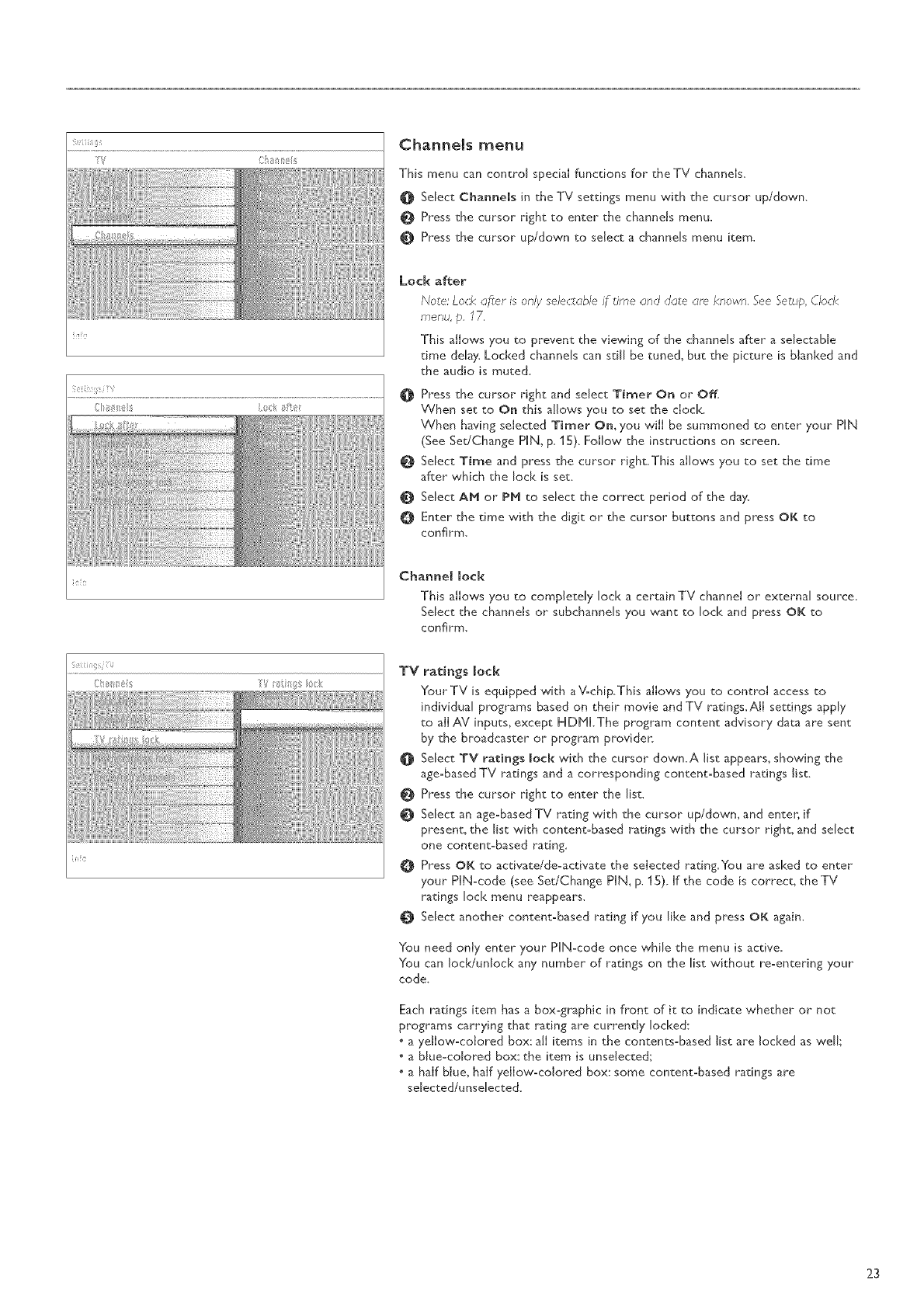
Channems menu
This menu can control special functions for the TV channels.
OSelect Channels in the TV settings menu with the cursor up/down.
O Press the cursor right to enter the channels menu.
O Press the cursor up/down to select a channels menu item.
i<17 ,
Lock after
Note: Lock after is only selectable if time and <late are. krlown. See Setup, Clock
menu, p, 77.
This aNows you to prevent the viewing of the channels after a selectable
time delay. Locked channels can still be tuned, but the picture is blanked and
the audio is muted,
@
@
O
O
Press the cursor right and select Timer On or Off.
When set to On this allows you to set the clock.
When having selected Timer On, you win be summoned to enter your PIN
(See Set/Change PIN, p, 15). FoNow the instructions on screen.
Select Time and press the cursor right.This allows you to set the time
after which the lock is set.
Select AM or PM to select the correct period of the day.
Enter the time with the digit or the cursor buttons and press OK to
confirm+
Channellock
This allows you to completelylock a certain TV channel or externalsource.
Selectthe channels orsubchannels you wantto lock and press OK to
con_rm,
TV ratings lock
Your TV is equipped with a V:chip.This allows you to control access to
individual programs based on their movie and TV ratings.All settings apply
to all AV inputs, except HDPII.The program content advisory data are sent
by the broadcaster or program providen
Select TV ratings lock with the cursor down.A list appears, showing the
age:based TV ratings and acorresponding content:based ratings list.
Press the cursor right to enter" the list.
OSelect an age:based TV rating with the cursor up/down, and enter, if
present, the list with content:based ratings with the cursor right, and select
one content:based rating.
O Press OK to activate/de:activate the selected rating You are asked to enter
your HN:code (see Set/Change PIN, p. 1 S). If the code is correct, the TV
ratings lock menu reappears.
OSelect another content:based rating if you like and press OK again.
You need only enter your PIN-code once while the menu is active.
You can lock/unlock any number of ratings on the list without re:entering your
code+
Each ratings item has a box-graphic in front of it to indicate whether or not
programs carrying that rating are currently locked:
• a yellow-colored box: aN items in the contents-based list are locked as weN;
• a blue:colored box: the item is unsdected;
• a half blue, half yellow:colored box: some content:based ratings are
sdected/unsdected.
23
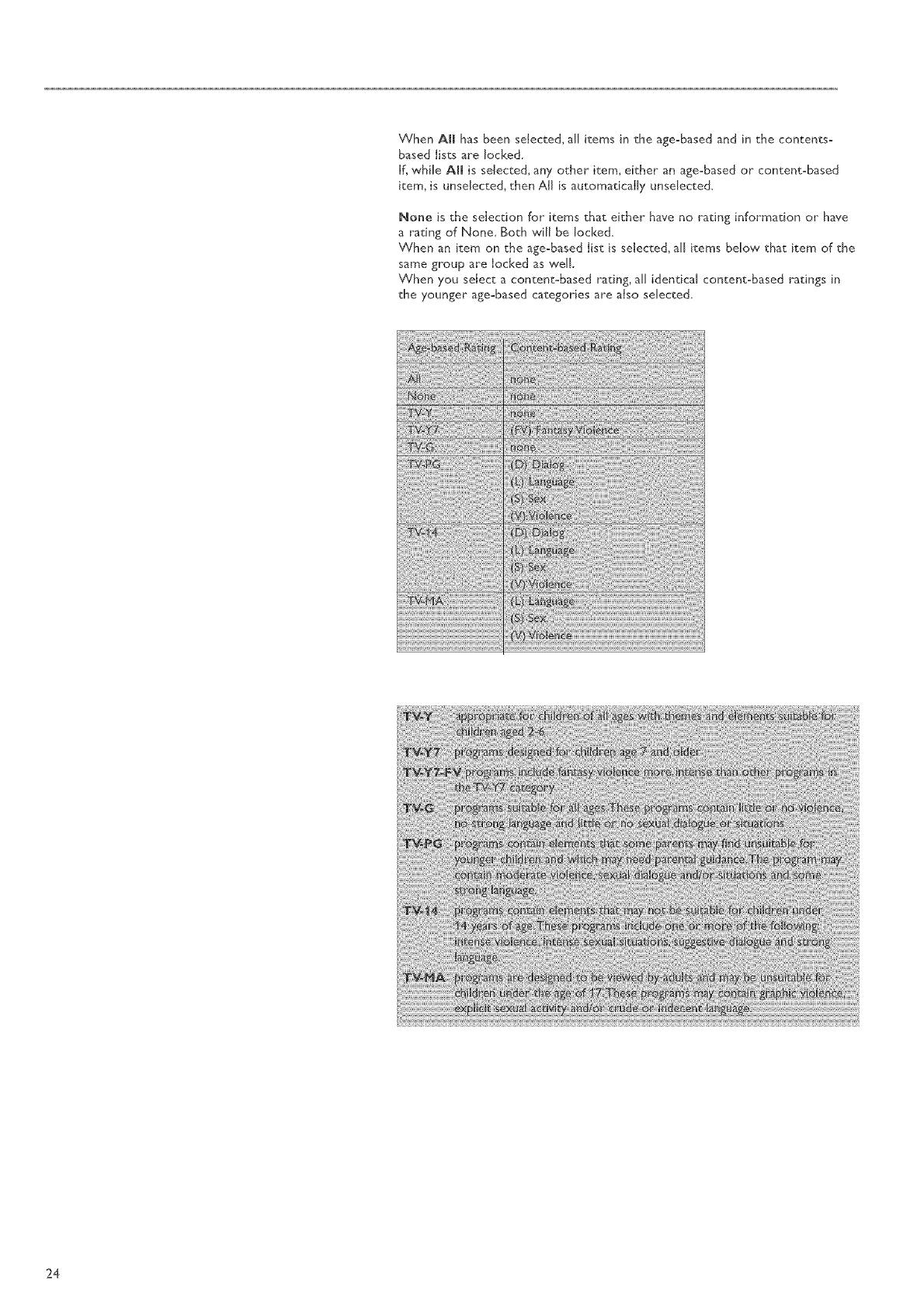
When All has been selected, all items in the age-based and in the contents-
based Iists are locked.
if, w,hile All is selected, any other item, either an age-based or content-based
item, is unsdected, then All is automatically unsdected.
None is the selection for items that either h_ve no rating information or h_ve
a rating of None Both will be locked.
When an item on the age-based list is selected, all items below that item of the
same group are locked as well
When you select a content-based rating, all identical content-based ratings in
the younger age-based categories are also selected.
24
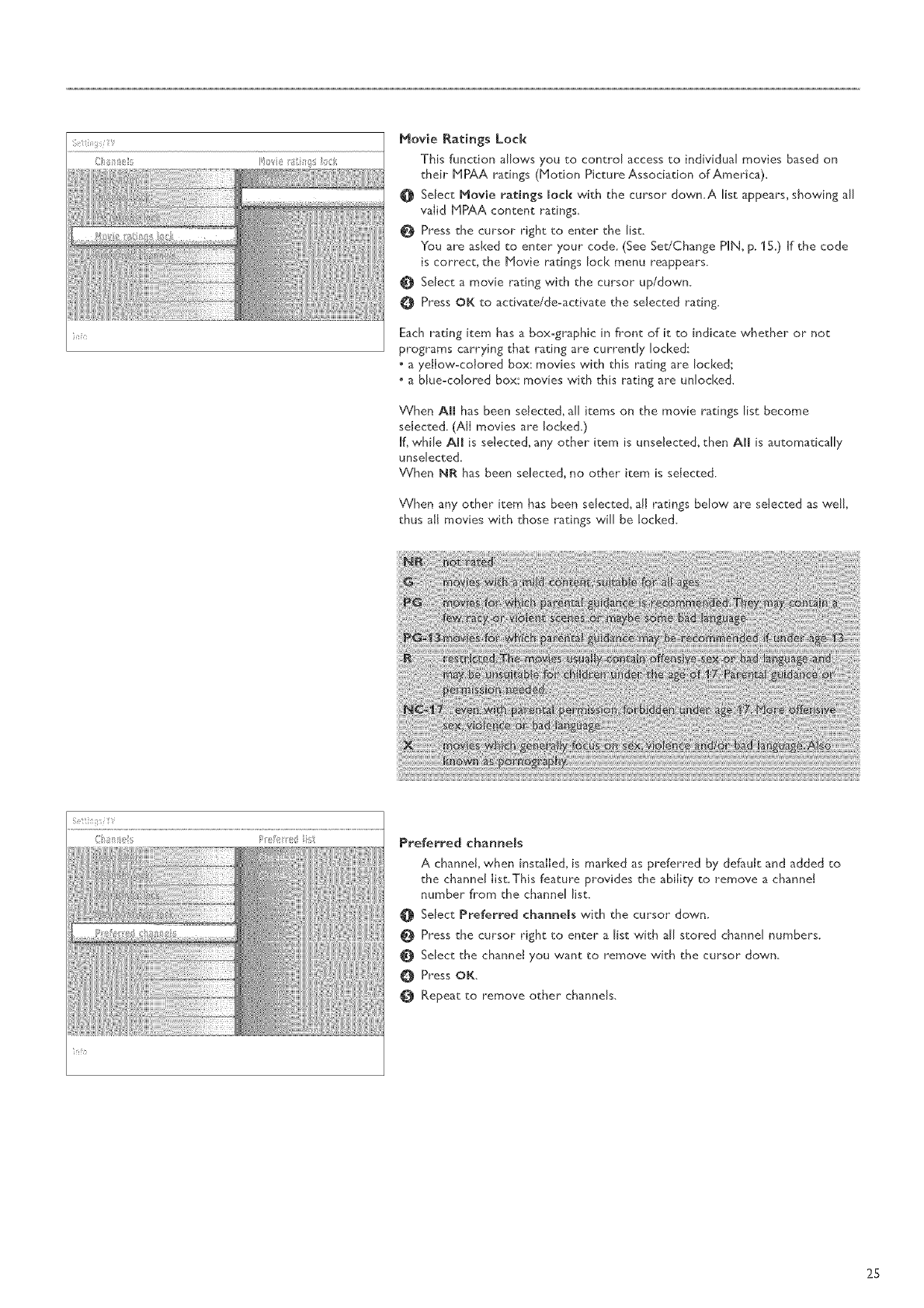
Movie Ratings Lock
This function allows you to control access to individual movies based on
theh _ HPAA ratings (Motion Picture Association of America).
OSelect Movie ratings lock with the cursor down.A list appears, showing all
valid MPAA content ratings.
0 Press the cursor right to enter the list.
You are asked to enter your code. (See SedChange PIN, p. 15.) If the code
is correct, the Movie ratings lock menu reappears.
Select a movie rating with the cursor up/down.
Press OK to activate/de-activate the selected rating.
Each rating item has a box-graphic in front of it to indicate whether or not
programs carrying that rating are currently locked:
• a yellow-colored box: movies with this rating are locked;
a blue-colored box: movies with this rating are unlocked.
When All has been selected, all items on the movie ratings list become
selected. (All movies are locked.)
If, while Am[ is selected, any other item is unseJected, then AH is automatically
unseIected.
When NR has been selected, no other item is selected.
When any other item has been seIected_ all ratings below are selected as wel!,
thus all movies with those ratings will be locked.
Preferred channels
A channel when installed, is marked as preferred by default and added to
the channel list, This feature provides the ability to remove a channel
number from the channel list,
Select Preferred channels with the cursor down.
Press the cursor right to enter a list with all stored channel numbers.
OSelect the channel you want to remove with the cursor down.
OPress OK.
O Repeat to remove other channels.
25
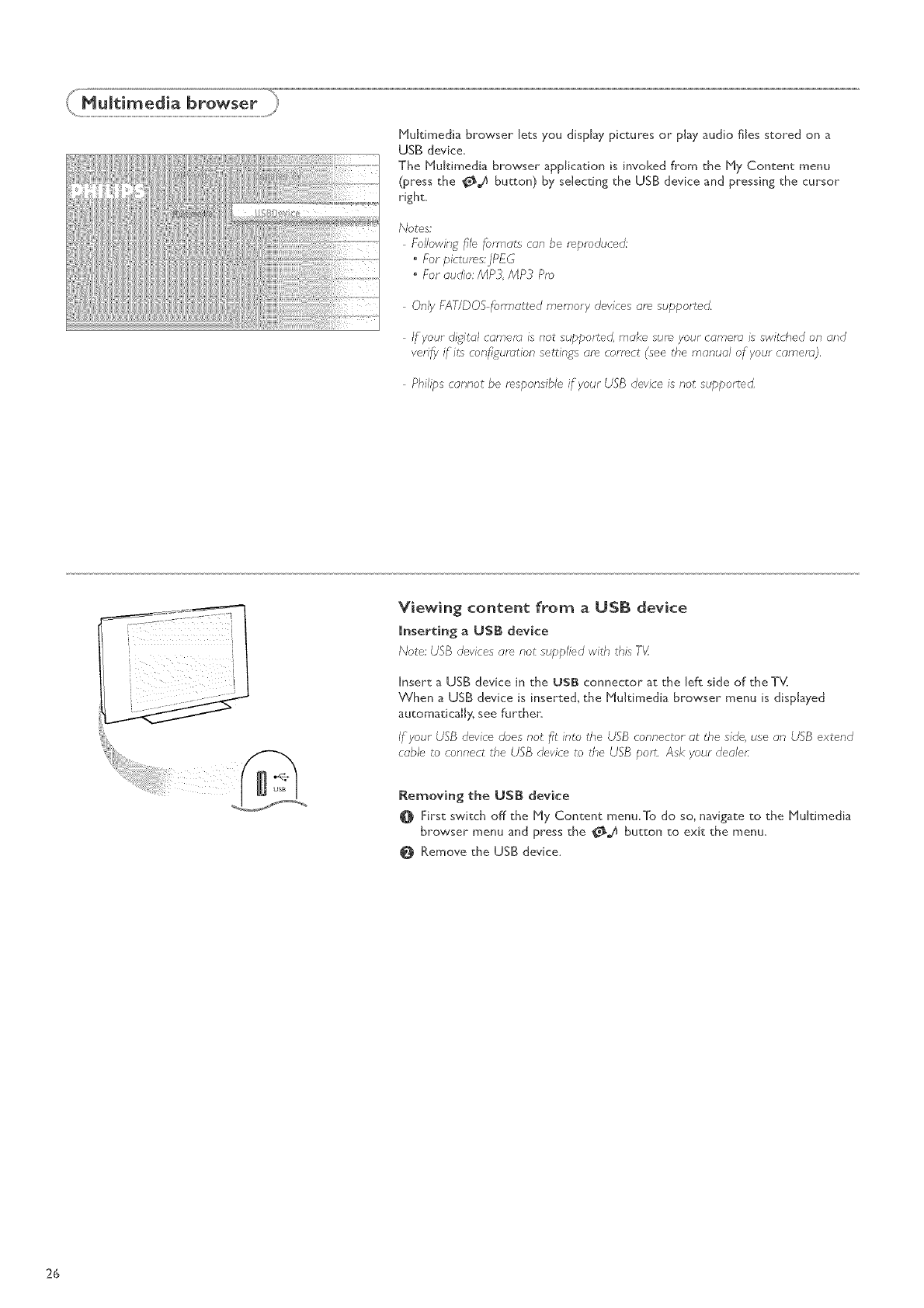
Multimedia browser lets you display pictures or play audio flies stored on a
USB device_
The Multimedia browser application is invoked from the My Content menu
(press the O_ button) by selecting the USB device and pressing the cursor
right.
Notes;
Following file for_,ats can be reproduced:
For pictures:jPEG
•For audio: MP3, MP3 Pm
Only FAT/DOS forr_,atted memory devices are supported.
If your digital camer_ is not supported, make sure your camera is switched on and
verf_,/ if its con_umtion set_in_jsare cor_mct (see the nlanual of your camera;),
Philips cannot be responsible if your USB device is not supported,
Viewing content from a USB device
mnserting a USB device
Note: USB devices are not supplied with this TV
Insert a USB device in the USB connector at the left side of theT_(
When a USB device is inserted, the Hultimedia browser menu is displayed
automatically; see further:
If your USB device does not fit into the USB connector at the side, use an USB extend
cable to connect the USB device to the USB port, Ask your dealer
Removing the USB device
First switch off the My Content menu.To do so, navigate to the Multimedia
browser menu and press the O_ button to exit the menu.
Remove the USB device.
26
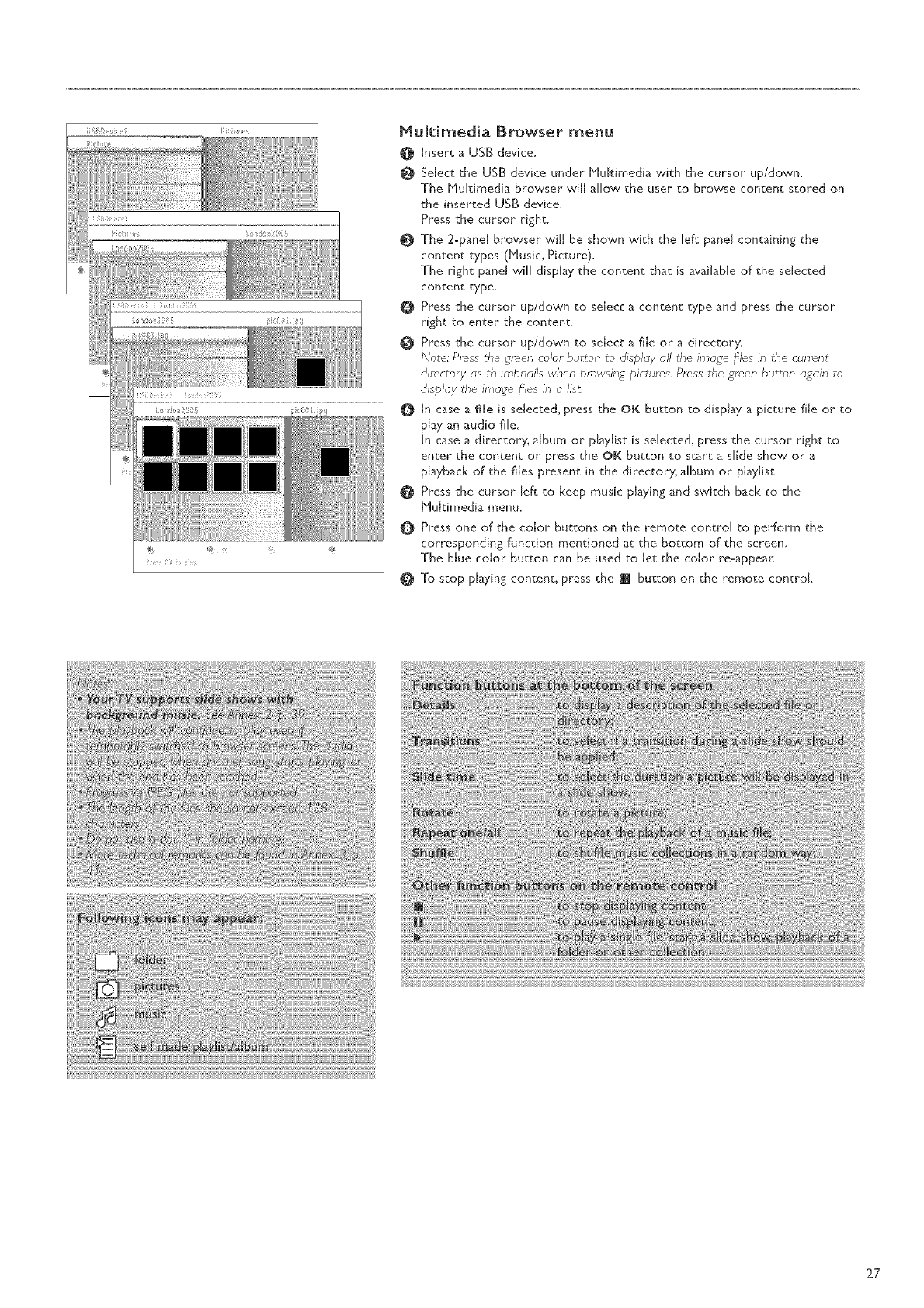
Multimedia Browser menu
O Unsert a USB device.
Select the USB device under Hukimedia with the cursor up/down.
The Hultimedia browser will allow the user to browse content stored on
the inserted USB device.
Press the cursor right.
The 2-panel browser will be shown with the left panel containing the
content types (Husic, Picture)_
The right pane! will display the content that is available of the selected
content type.
O Press the cursor up/down to select a content type and press the cursor
right to enter the content.
Press the cursor up/down to select a file or a directory.
Note: Press the green color button to display all the image files in the current
directory as thurnbnails when browsing pictures. Press the green button again to
display the image files in alist,
In case a tile is selected, press the OK button to display a picture fiJe or to
pl_y an audio file.
In case a directory, aJbum or pJsyJist is seJected, press the cursor right to
enter the content or press the OK button to start a sJ[de show or a
pJsyback of the flies present in the directory, aJbum or pJayJist
Press the cursor left to keep music playing and switch back to the
Multimedia menu.
@
@Press one of the color buttons on the remote control to perform the
corresponding function mentioned at the bottom of the screen.
The blue color button can be used to let the color re-appean
To stop playing content_ press the @ button on the remote control
27
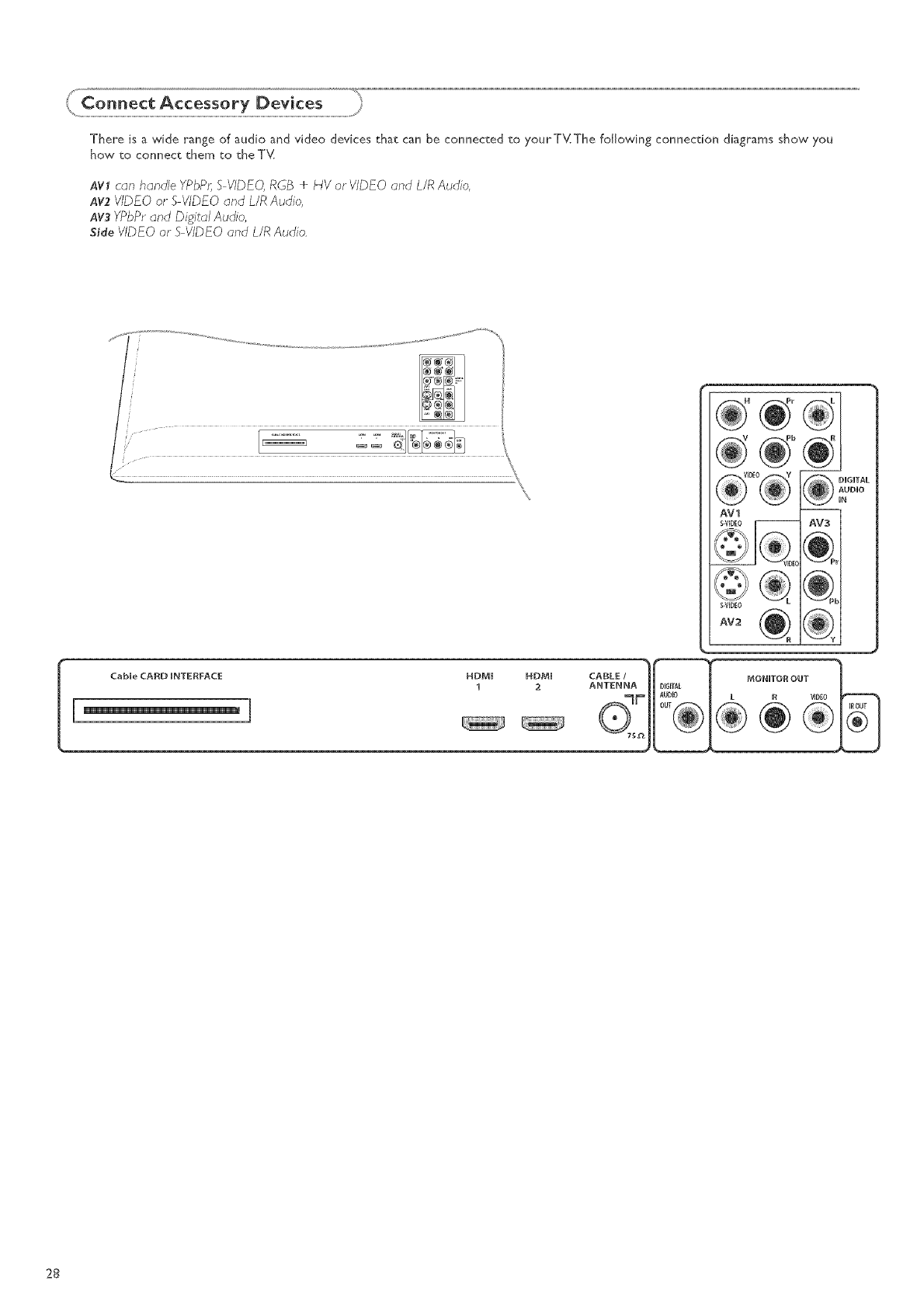
ThereisawiderangeofaudioandvideodevicesthatcanbeconnectedcoyourTY(The following connection diagrams show you
how co connect them to cheTb(
.4Vl can handle YPbPr,S VIDEO,RGB ÷HV orVIDEO and L/RAudio,
.4v2VIDEO or S VIDEO and L/tRAudio,
AV:_YPbPrand D_gJtalA_ldo,
Side VIDEOor S VIDEO and L/R Audio.
,iz, ..... ........... ,,, ............ -,
_ IGITALA_DIO
AV1
S-VIDEO
AV2
28
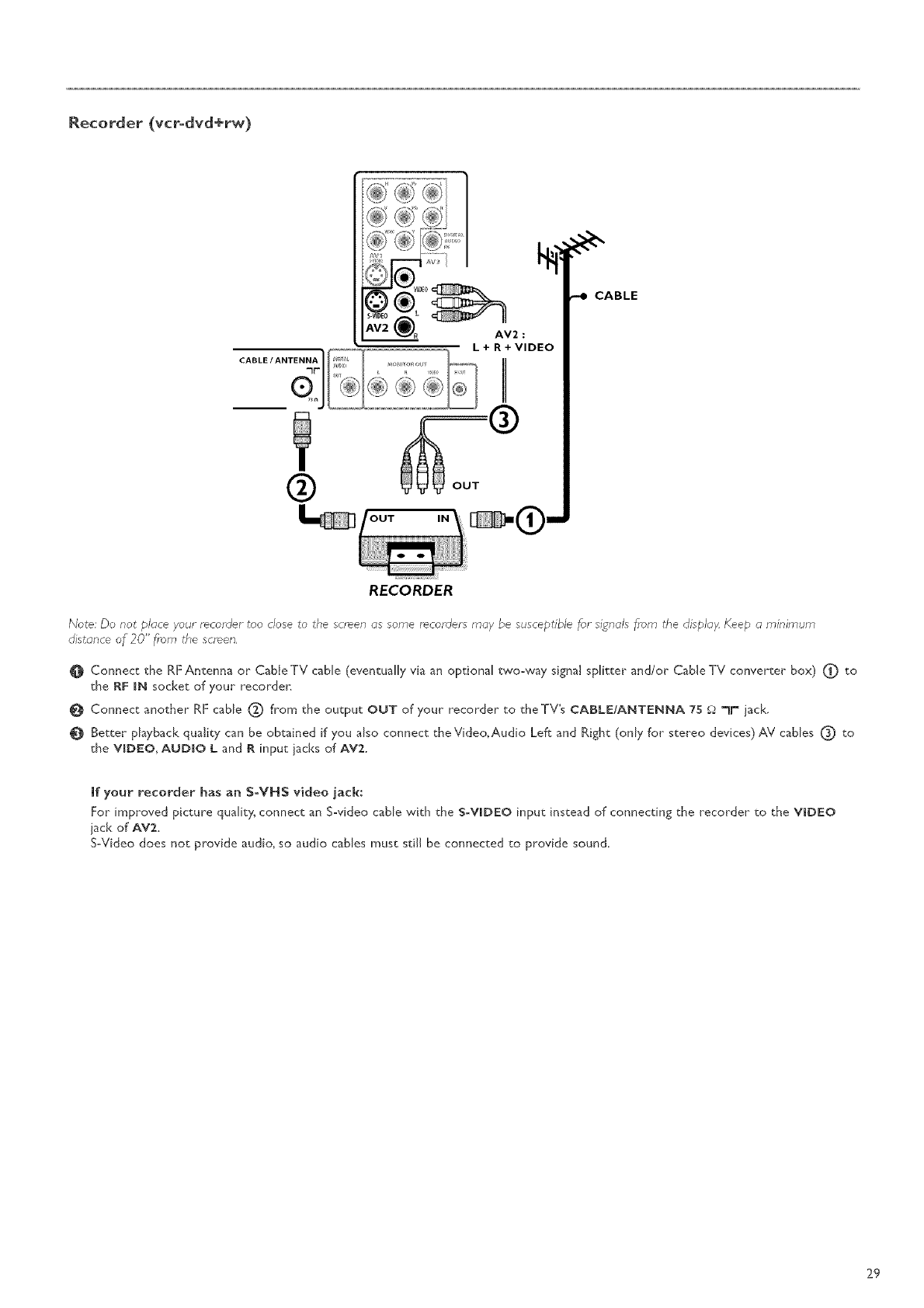
Recorder (vcrodvd+rw)
CABLE
RECORDER
Note: Do not place your recorder _oo close to the screen as some recorders may be susceptible for siRnals f_bm _Fe disp/a;4 Keep a minimum
distance of 20" from the semen,
Connect the RF Antenna or Cable TV cane (eventually via an optional _wo-way signal splitter and/or Cable TV converter box) (_) to
the RF IN socket of your recorder:
Connect another RF cane C) from the output OUT of your recorder to theTV's CABLE/ANTENNA 75 _q _1_ jack.
Better pbyback quality can be obtained if you also connect theVideo, Audio Leftsand Right (only for stereo devices) AV cables (_ to
the VIDEO, AUDIO L and R input jacks of AVZ
if your recorder has an S-VHS video jack:
For improved picture quality connect an S_video cable with the S_VIDEO input instead of connecting the recorder to the VIDEO
iack of AVZ
S_Video does not provide audio, so audio cables must still be connected to provide sound.
29
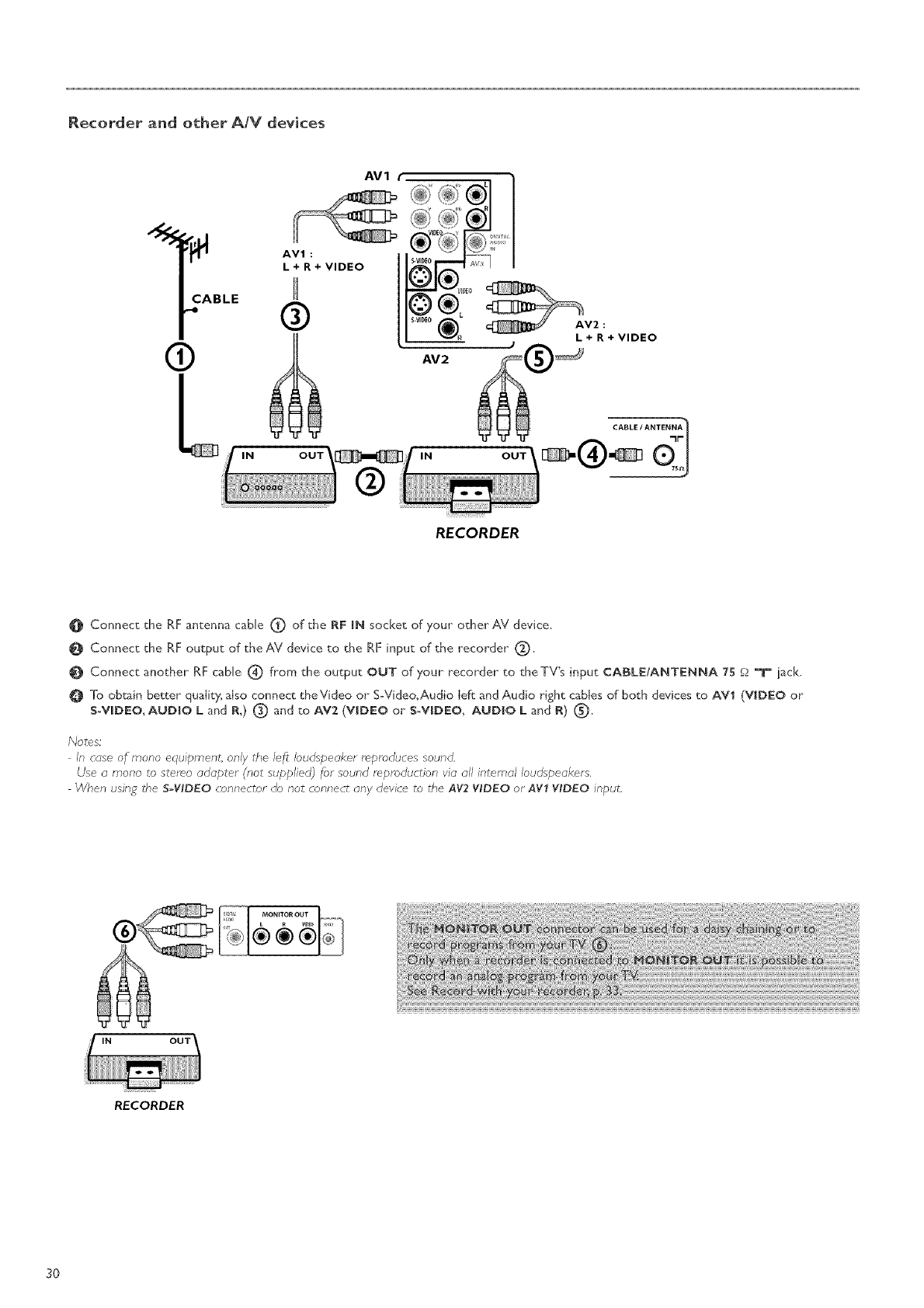
Recorder and other A/V devices
®
LIN
RECORDER
O Connect the RF antenna cable (_ of the RF IN socket of your other AV device.
Connect the RF output of the AV device to the RF input of the recorder" (_.
Connect another RF cane (_ from the output OUT of your" recorder to the TV's input CABLE/ANTENNA 75 O"_r" iack.
To obtain better quality, also connect theVideo or S-Video, Audio left and Audio right cables of both devices to AVl (VIDEO or
S-M_DEO, AUDIO Land R,) (_) and to AV2 (VIDEO or S-M_DEO, AUDIO Land R) (_).
Notes:
In case of mona equipment only the left loudspeaker repro(luces sound
Use amona to stereo adapter (not supplied) for sound reproduction via all internal loudspeakers.
When using tf,e S-WDEO connector do not connect any device to the AV2 WDEO or AVf WDEO input,
RECORDER
3O
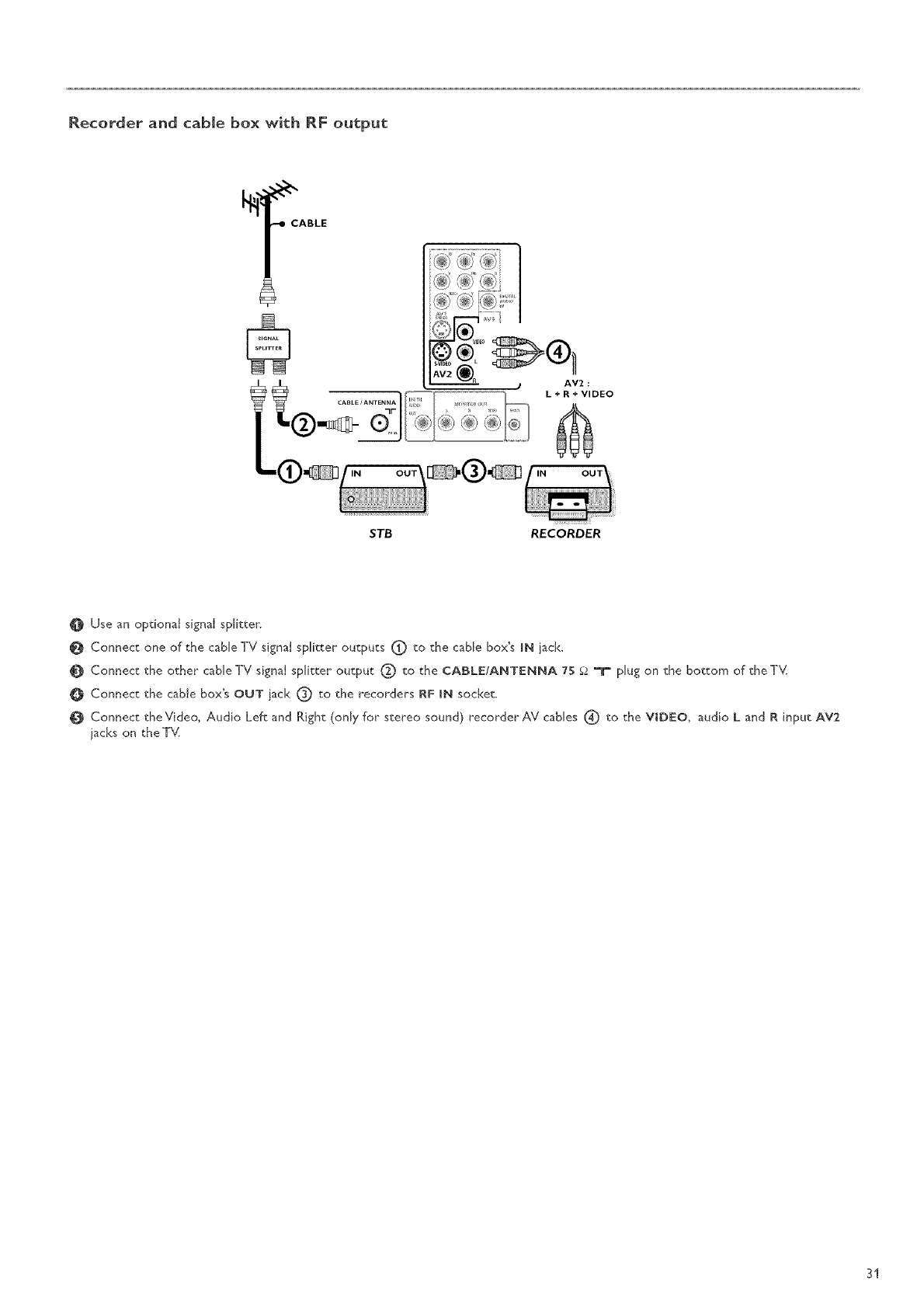
Recorder and cabin÷box with RF output
CABLE
$TB RECORDER
O Use an optional signal splitter:
Connect one of the cable TV signal splitter outputs (_) to the cable box's IN iack_
Connect the other cable TV signal splitter output (_ to the CABLE/ANTENNA ?5 _ "T" plug on the bottom of the T_v(
Connect the cable box's OUT iack O to the recorders RF IN socket_
O Connect theVideo, Audio Left and Right (only for stereo sound) recorder AV cables (_ to the VLDEO, audio L and R input AV2
iacks on theT_v(
31
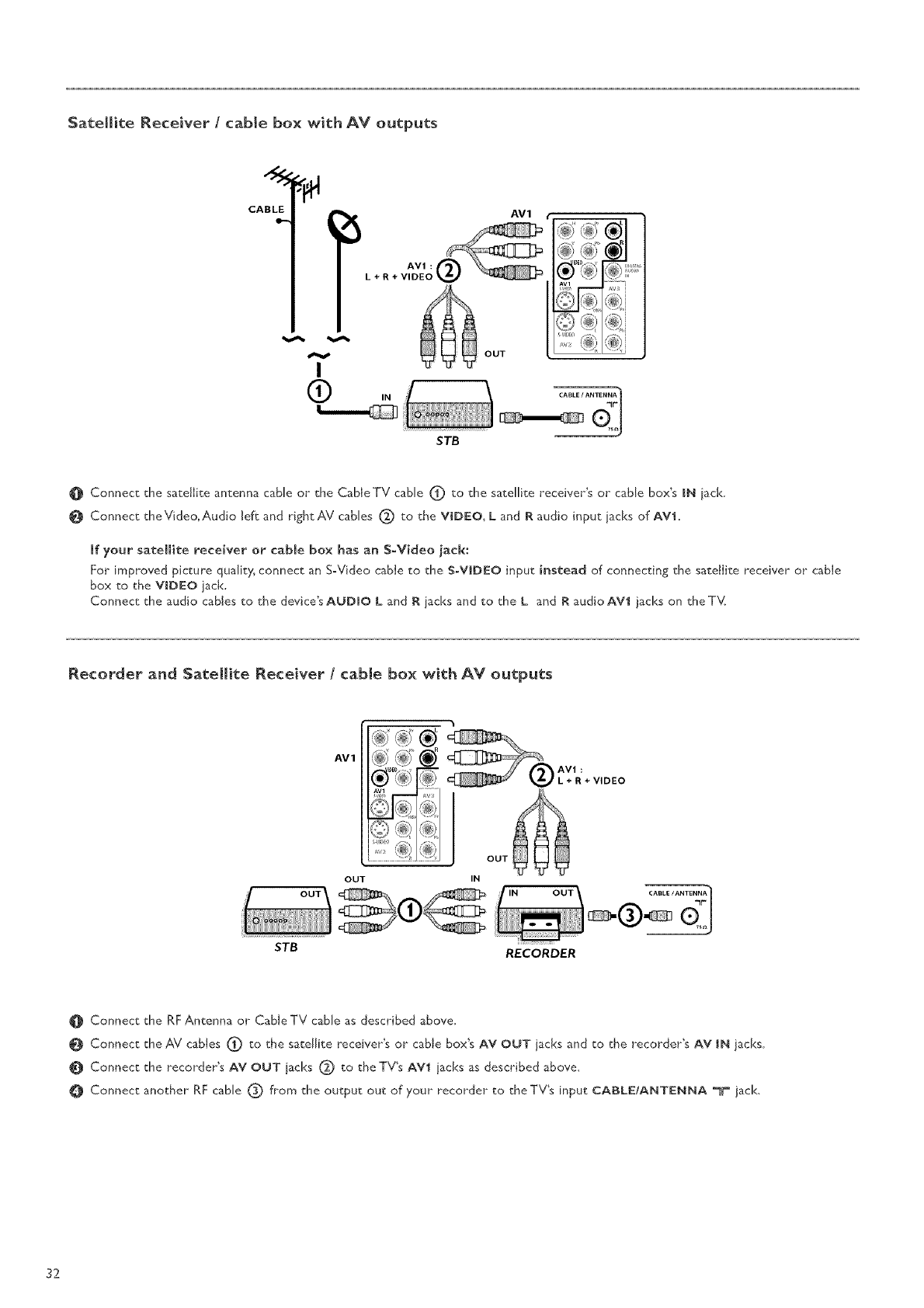
Satellite Receiver /cable box with AV outputs
CABLE AV1 f
_ L
__ I_i _' _-_1
AV1
L + R+ VIDEO I_ J_<_ _
OUT I _ "• '
STB
Connect the satellite antenna cable or the CableTV cane (_) to the satellite receiver's or cane box's IN iack.
Connect theVideo, Audio lef_ and right AV cables (_) to the VIDEO, L and R audio input iacks of AVi.
if your satellite receiver or cable box has an S=Video jack:
For improved picture quality, connect an S=Video cable to the S-VIDEO input instead of connecting the satellite receiver or cane
box to the VIDEO jack,
Connect the audio cables to the device's AUDIO L and R iacks and to the L and R audioAVl jacks on the T_v(
Recorder and Satellite Receiver /cable box with AV outputs
_;:Y _i: _'
...........'_:" @) _) OUT
OUT IN
STB RECORDER
Connect the RF Antenna or Cable TV cable as described above.
Connect theAV cables (_ to the satellite receiver's or cable box's AV OUT jacks and to the recorder's AV tN jacks.
Connect the recorder's AV OUT iacks (_) to the TV's AVI iacks as described above.
Connect another RF cane (_) from the output out of your recorder to theTV's input CABLE/ANTENNA =lU=jack.
32
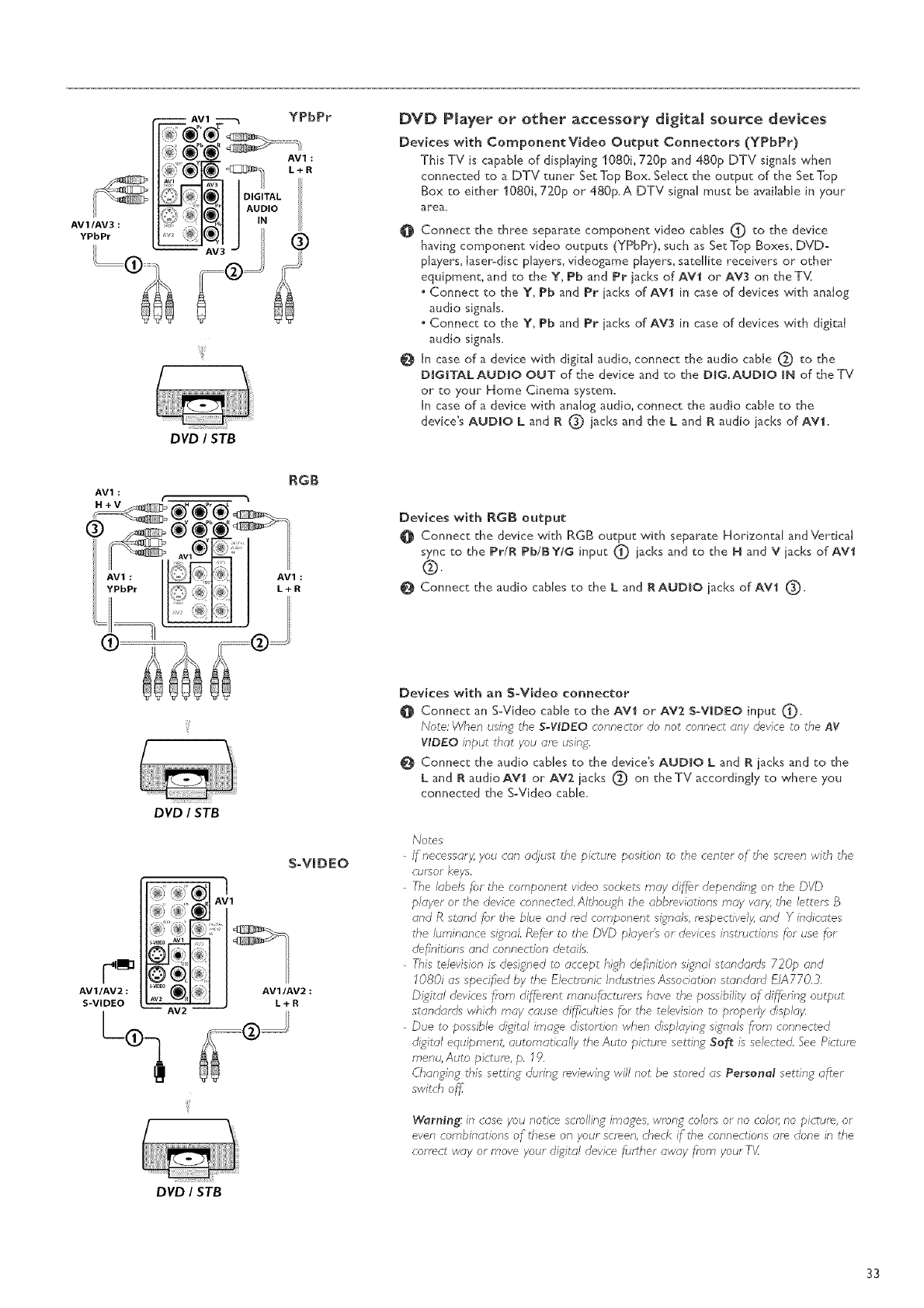
AV1
DVD / STB
YPbPr DVD Player or other accessory digital source devices
Devices with ComponentVideo Output Connectors (YPbPr)
This TV is capable of displaying 1080i, 720p and 480p DTV signals when
connected to a DTV tuner Set Top Box. Select the output of the Set Top
Box to either" 1080i, 720p or 480FA DTV signal must be avaiiaNe in your
area.
O Connect the three separate component video canes i_ to the device
having component video outputs (YPbPr), such as Set Top Boxes, DVD-
players, laser-disc players, videogame players, satellite receivers or other"
equipment, and to the Y, Pb and Pr jacks of AVI or" AV:_ on theT_(
• Connect to the ¥, Pb and Pr iacks of AVl in case of devices with analog
audio signals.
• Connect to the Y, Pb and Pr iacks of AY3 in case of devices with digital
audio signals.
[n case of a device with digital audio, connect the audio cable (_ to the
DiGiTAL AUDIO OUT of the device and to the DIG.AUDIO iN of the TV
or to your Home Cinema system.
In case of a device with anaIog audio, connect the audio cable to the
device's AUDIO L and R (_) jacks and the Land R audio iacks of AVl.
AV1 :RGB
Devices with RG8 output
Connect the device with RGB output with separate Horizontal andVerdca[
sync to the Pr/R Pb/BY/G input (_) iacks and to the H and V iacks of AM1
®.
Connect the audio canes to the L and R AUDIO iacks of AM1 O.
Cmu
AV1/AV2 :
S-VIDI:O
DVDISTB
S°VIDEO
AV1/AV2 :
L+R
Devices with an S-Video connector
Connect an S-Video cable to the AVI or AV2 S-VIDEO input (_).
Note: When using the SWIDEO connector do not connect any device £0 the AV
WDEO input that you am using.
O Connect the audio canes to the device's AUDIO Land R jacks and to the
Land R audioAVl or AV2 iacks (_) on theTV accordingly to where you
connected the S-Video cane.
NOteS
If necessary, you can aeljust the picture position to _he center of the semen with the
cursor keys.
The labels _;r the component video sockets may di_r depending on the DVD
player or the device connected, Although the abbreviations may vary, the lettem B
and R stand for the blue and red component signals, respectivel_ and Y indicates
the luminance signal. Refer to the DVD player's or devices instructions _;r use ff_r
@_nitions and connection details,
This television is designed to accept high defnition signal standards 720p and
1080i as speci_ed by the Electronic Industries Association standard £1A770.3.
Digital devices from diffhrent manufacturers have the possibility of differfng output
standards which may cause di_culties for the television to properly display.
Due to possible digital image distortion when displaying signals frbm connected
d_ital equipment, automatically the Auto picture setting Soft is selected. See Picture
menu, Auto picture, p. 19.
Changing this settinopdurinpo reviewing will not be stored as Personel settinopa_er
switch o1_
Warning: in case you notice scrolling images, wrong colors or no color; no pk:ture, or
even combinations of these on your screen, check if the connections are done in the
correct way or move your digital device fbrther away f,;_m your TV.
DVDISTB
33
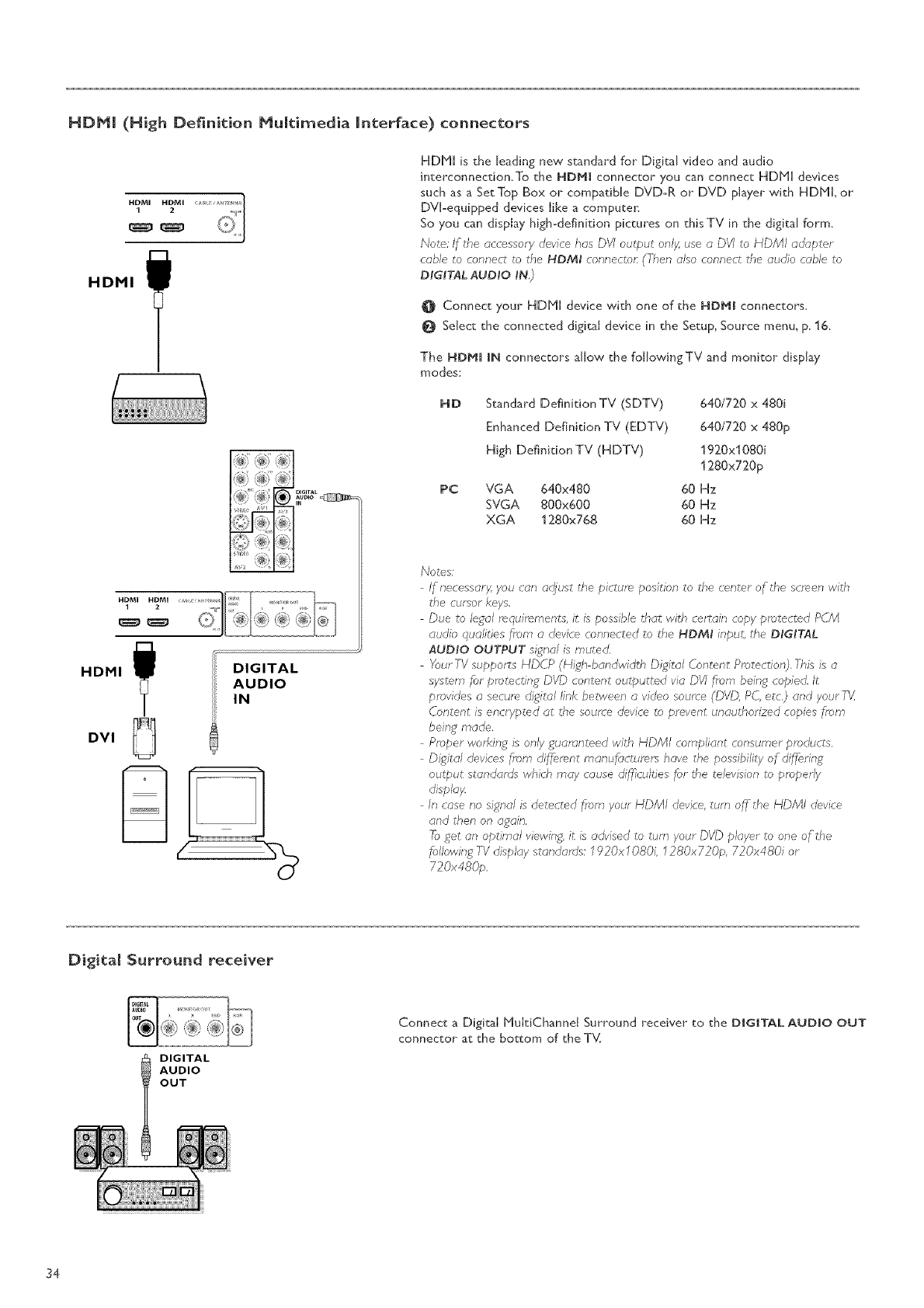
HDM| (High DefinitionMuJtimedia interface)connectors
HDMI HDMI
HDMI _ !
r 1
i
HDHU is the leading new standard for Digkal video and audio
interconnecdon, To the HDM! connector you can connect HDHU devices
such as a Set Top Box or compatible DVD-R or DVD player with HDHL or
DVU-equipped devices Iike a computen
So you can display high-definition pictures on this TV in the digital form,
Note: If the accessory device has D'q' output onl_ use aDVI to HDMI ad_@ter
cable to connect to the HDMI connecton (Then also connect the audio <:able to
Di,C:ii,T_ALAUDI, O _,NO
O Connect your HDHI device with one of the HDMI connectors,
Select the connected digital device in the Setup, Source menu, p, 16,
The HDHI IN connectors aJJow the foJJowingTV and monitor dispby
modes:
HDMI
DVI
DIGITAL
AUDIO
IN
HD
PC
Standard Definition TV (SDTV)
Enhanced Definition TV (EDTV)
High Definition TV (HDTV)
VGA 640x480
SVGA 800x600
XGA 1280x768
640/720 x 480i
640/720 x 480p
1920xl 080i
1280x720p
60 Hz
60 Hz
60 Hz
Notes:
If necessary, you can aql_ustthe picture position to the center of the screen with
the eumor keys,
Due to legal requirements, it is possible that with certain copy pm ected PC/VI
audio qualities from adevice connected to the HDMI input, the DIGITAL
AUDIO OUTPUT signal is muted,
Your TV supports HDCP (High bandwidth Digital Content Protection). This is a
system for protecting DVD content outputted via DVI fin_mbeing copied. It
provides asecure digital link between avideo soume (DVD, PC, etc,) and your 7_
C_ntent is encrybted at the source device to prevent unauthorized copies from
being made.
Proper working is only guaranteed with HDMI compliant consumer products,
Digital devices from dif,_erentmanuf_;cturers have the possibility of differing
output standards which may cause difficulties for the television to properly
displa;4
In case no signal is detected from your NDMI device, turn off the HDMI device
and then on again,
-Foget an optimal viewing, it is advised to turn your DVD player to one of the
following TV display standards: f920x 1080L _280x720p, 720x480i or
720x480p,
DJgitaJ Surround receiver
DIGITAL
AUDIO
OUT
Connect a Digital HuldChanneJ Surround receiver to the DIGITAL AUDIO OUT
connector" at the bottom of the T_(
34
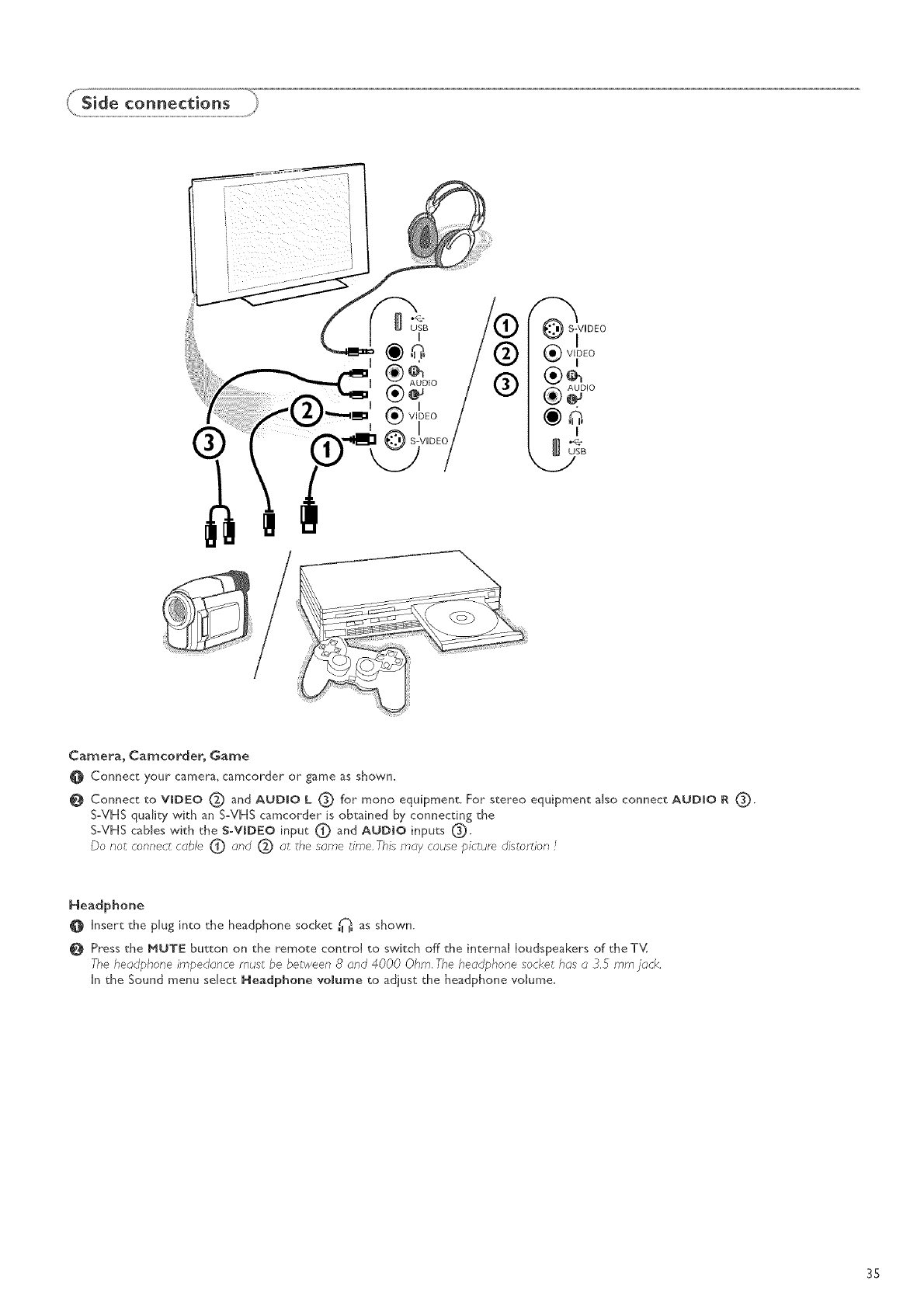
Camera_ Camcorder_ Game
0 Connect your camera_ camcorder or game as shown_
Connect to VIDEO (_ and AUDIO L C) for mono equipment. For stereo equipment also connect AUDIO R (_),
S-VHS quality with an S-VHS camcorder is obtained by connecting the
S-VHS canes with the S_VIDIEO input (_) and AUDIO inputs (_.
Do not connect cable O and 1_) at the same _irrle.This may cause picture distor_ion /
Headphone
Insert the plug into the headphone socket _uc]u_, as shown.
O Press the MUTE button on the remote control to switch off the internal loudspeakers of the i\,'_
Yhe headphone impedance mus_ be between 8 and 4000 Ohm. The headphone socket has a 3_5 rnm jack.
In the Sound menu sdect Headphone volume to adjust the headphone volume.
35
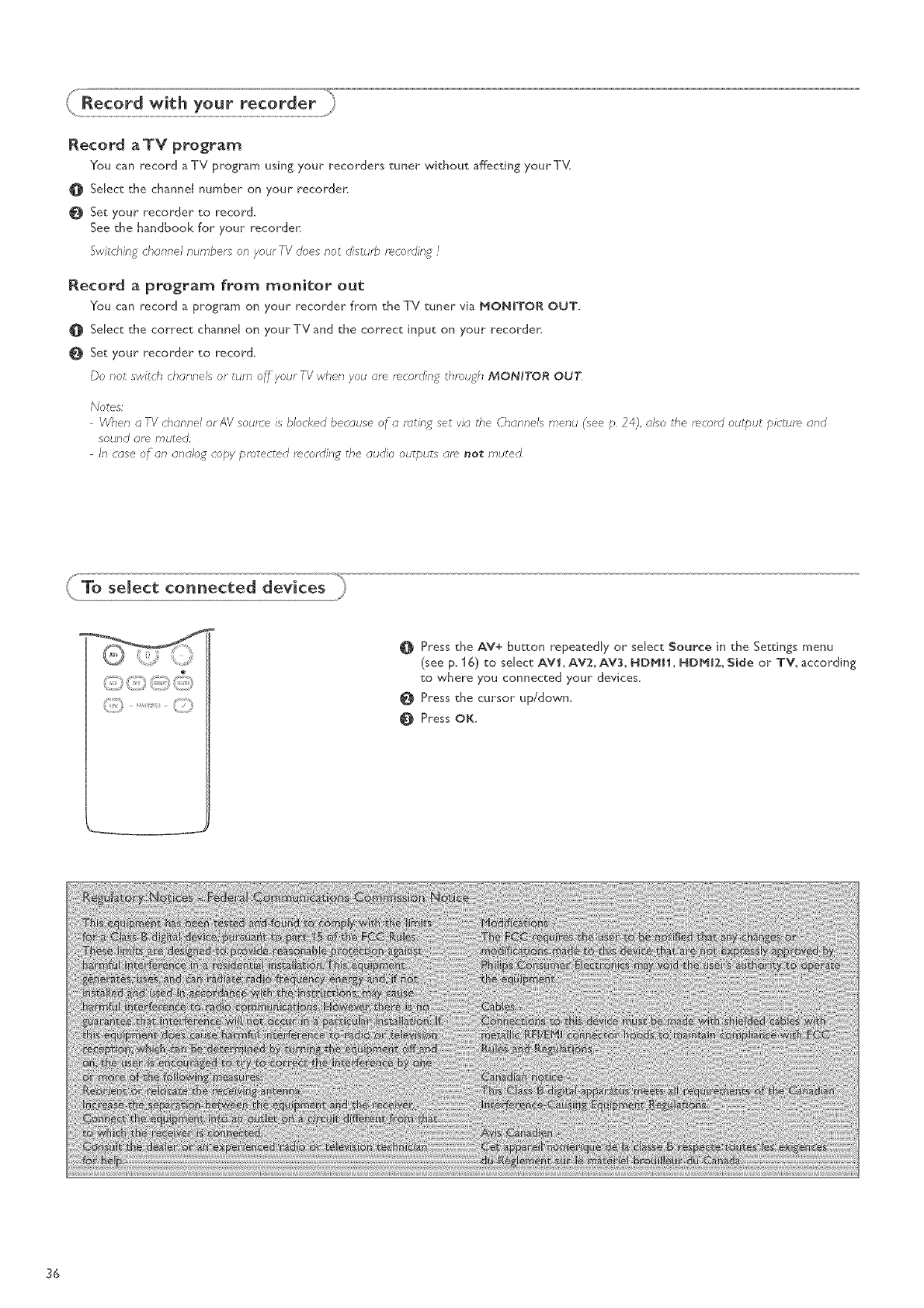
Record aTV program
You can record aTV program using your recorders tuner without affecting yourT_v(
OSelect the channd number on your recorder:
Set your recorder to record.
See the handbook for your recorder:
Switching channel numbers on your TV does not distur_ recording /
Record a program from monitor out
You can record a program on your recorder from the TV tuner via MONITOR OUT.
Select the correct channet on your TV and the correct input on your recorder.
Set your recorder to record.
Do not switch channels or turn off your TV when you are recorffing through MONITOR OUT
Notes:
When a ,q/ channel or AV sourre is blocked because of ar_ting set via the Channels menu (see p, 24), also the recorff output picture and
sound are muted,
In case of an analog copy protected recording the audio outputs are not muted,
(i[!)...............(!)
Press the AV+ button repeatedly or select Source in the Settings menu
(see p. 16) to select AV!, AV:Z, AV:K HDMH, HDMIZ, Side or TV, according
to where you connected your devices.
0 Press the cursor up/down,
Press OK.
36
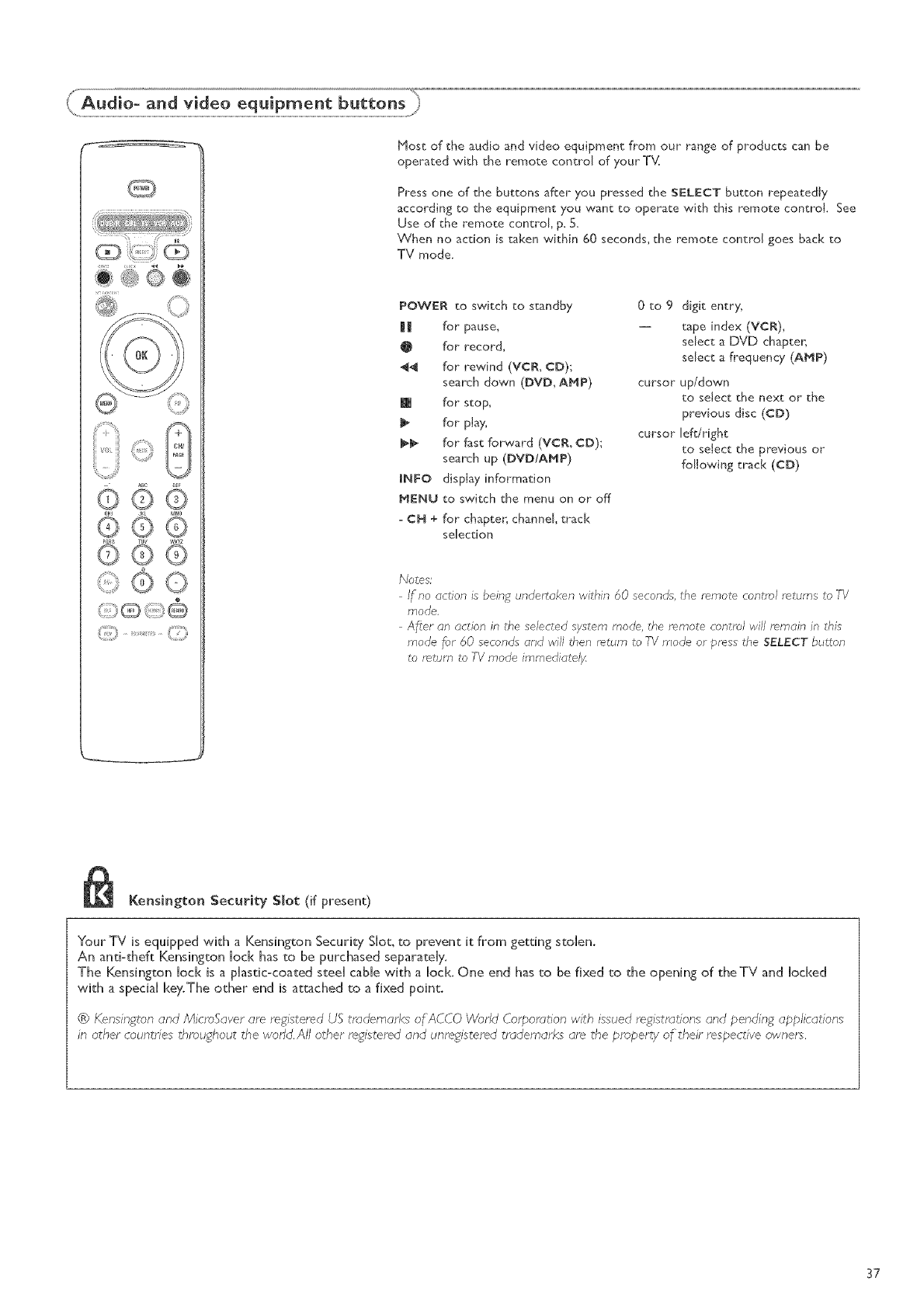
........,..........r;;",
Most of the audio and video equipment from our range of products can be
operated with the remote control of your T_v{
Press one of the buttons after you pressed the SELECT button repeatedly
according to the equipment you want to operate with this remote control. See
Use of the remote control, p. 5.
When no action is taken within 60 seconds, the remote control goes back to
TV mode.
POWER to switch to standby 0to 9
I! for pause,
@for"record,
44 for rewind (VCll, CD);
search down (DVD, AblP) cursor
m for stop,
I_ for" play, cursor
I_[_ for fast forward (VCR, CD);
search up (DVD/AblP)
INFO display information
blENt; to switch the menu on or off
CH + for chapter, channel, track
selection
digit entry,
tape index (VCR),
select a DVD chapter,
select a frequency (AblP)
up/down
to select the next or the
previous disc (CD)
left/right
to select the previous or
following track (CD)
Notes;
If no action is being undertaken within 60 seconds, the remote control returns to TV
rrJode.
After an action in the selected system nlode, the remote control will remain in this
mode for 60 seconds and will then return to -FVmode or press the SELECT button
to return to TV mode immediatelH
I[_ Kensinlyton Security Slot 0f present)
Your TV is equipped with a Kensington Security Slot, to prevent it from getting stolen.
An anti:theft Kensington lock has to be purchased separately.
The Kensington loci< is a plastic:coated steel cable with a loci<. One end has to be fixed to the opening of theTV and locked
with a special key.The other end is attached to a fixed point.
®Kensingtonand M_cmSaverare registered UStrademarks of ACCOWorld Corporation w_th_ssuedregJsu_;tJonsand pen&ng apphcatJons
in other countries throughout the world,All other registeredand unregisteredtrademarks are the property of their respective owners.
37
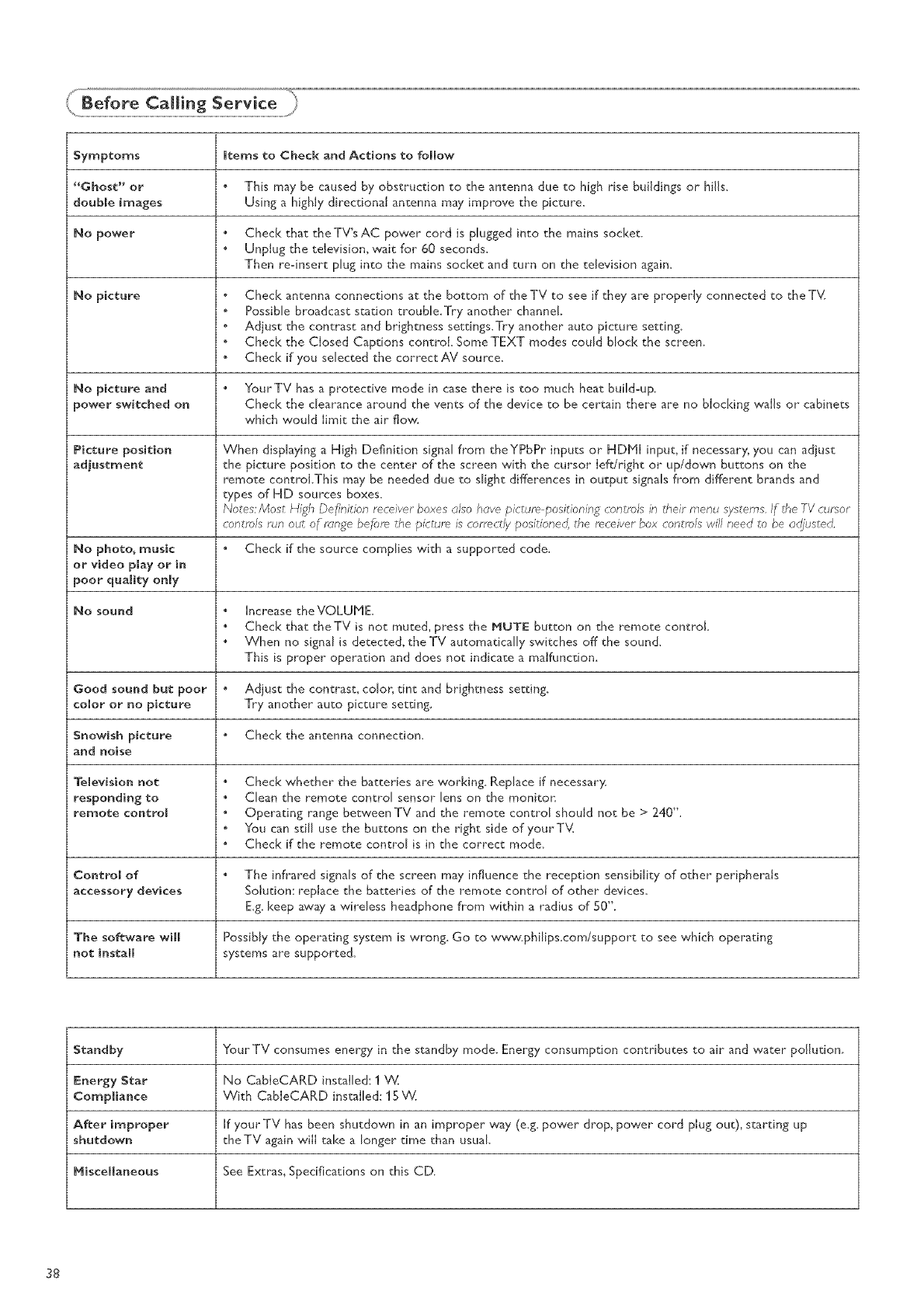
Symptoms Items to Check and Actions to follow
"Ghost" or This may be caused by obstruction to the antenna due to high rise buildings or hills.
double images Using a highly directional antenna may improve the picture_
No power Check that the TV's AC power cord is plugged into the mains socket.
Unplug the teIevision, wait for 60 seconds_
Then rednsert plug into the mains socket and turn on the television agaim
No picture Check antenna connections at the bottom of the TV to see if they are properly connected to the T_v{
Possible broadcast station trouble.Try another channel
Adjust the contrast and brightness settings.Try another auto picture setting
Check the Closed Captions control Some TEXT modes could block the screen.
Check if you selected the correct AV source_
No picture and YourTV has a protective mode in case there is too much heat build=up_
power switched on Check the clearance around the vents of the device to be certain there are no blocking wails or cabinets
which would limit the air flow,
Picture position
adjustment
When displaying a High Definition signal from theYPbPr inputs or HDHI input, if necessary, you can adjust
the picture position to the center of the screen with the cursor IeftJright or up/down buttons on the
remote control.This may be needed due to slight differences in output signals from different brands and
types of HD sources boxes_
Notes: Most High De_nition receiver boxes u/so have picture positioning controls in their menu systems, If _he TV cursor
controls run out of n_nge befnm the picture is correctly positioned, the receiver box controls will need to be ud)usted,
No photo, music Check if the source complies with a supported code_
or video play or in
poor quality only
No sound Increase theVOLUHE.
Check that theTV is not muted, press the MUTE button on the remote control.
When no signal is detected, the TV automatically switches off the sound_
This is proper operation and does not indicate a malfunction,
Good sound but poor Adjust the contrast, color, tint and brightness setting.
color or no picture Try another auto picture setting.
Snowish picture Check the antenna connection_
and noise
Television not Check whether the batteries are working. Replace if necessary
responding to Clean the remote control sensor lens on the monitor:
remote control Operating range between TV and the remote control should not be > 240".
You can still use the buttons on the right side of yourT_v(
Check if the remote control is in the correct mode_
Control of The infrared signals of the screen may influence the reception sensibility of other peripherals
accessory devices Solution: replace the batteries of the remote control of other devices_
E& keep _w_y a wireless headphone from within a radius of S0".
The software will Possibly the operating system is wrong, Go to www.philips,com/support to see which operating
not JnstaJJ systems are supported.
Standby Your TV consumes energy in the standby mode. Energy consumption contributes to air and water pollution.
Energy Star No CableCARD installed: 1%(
Compliance With CabJeCARD installed: 15 V_
After improper If your TV has been shutdown in an improper w_y (e& power drop, power cord plug out), starting up
shutdown theTV again will take a longer time than usual
Miscellaneous See Extras, Specifications on this CD.
38
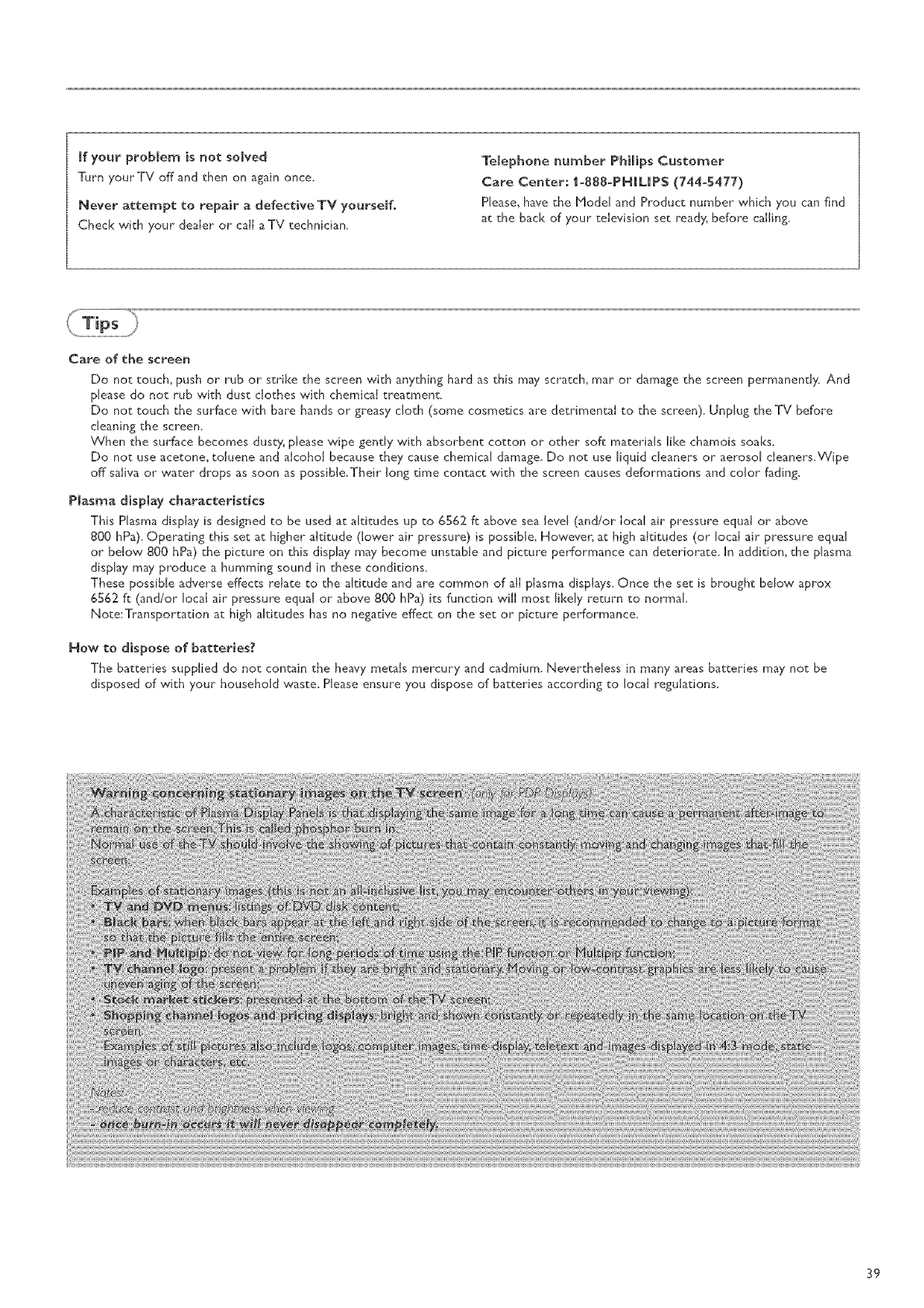
if your problem is not somved
]:urn your TV off and then on again once.
Never attempt to repair a defective TV yourseff.
Check with your dealer or call aTV technician,
Telephone number Phimips Customer
Care Center: Io888oPHILIPS (744-5477)
Please, have the Model and Product number" which you can find
at the back of your" television set ready, before calJin8.
Care of the screen
Do not touch, push or rub or" strike the screen with anything hard as this may scratch, mar or damage the screen permanendy And
please do not rub with dust clothes with chemical treatment.
Do not touch the surface with bare hands or greasy cloth (some cosmetics are detrimental to the screen). Unplug the TV before
cleaning the screen.
When the surface becomes dusty, please wipe gently with absorbent cotton or" other soft materials like chamois soaks.
Do not use acetone, toluene and alcohol because they cause chemical damage. Do not use liquid cleaners or aerosol cleaners.Wipe
off saliva or water drops as soon as possible.Their long time contact with the screen causes deformations and color fading.
Plasma display characteristics
This Plasma display is designed to be used at altitudes up to 6S62 ft above sea level (and/or Iocal air pressure equal or" above
800 hPa). Operating this set at higher altitude (lower air pressure) is possible. However, at high altitudes (or local air pressure equal
or below 800 hPa) the picture on this display may become unstable and picture performance can deteriorate. In addition, the plasma
display may produce a humming sound in these conditions.
These possible adverse effects relate to the altitude and are common of all plasma displays. Once the set is brought below aprox
6562 ff (and/or local air pressure equal or above 800 hPa) its function will most likely return to normal
Note:Transportation at high altitudes has no negative effect on the set or picture performance.
How to dispose of batteries?
The batteries supplied do not contain the heavy metals mercury and cadmium, Nevertheless in many areas batteries may not be
disposed of with your household waste. Please ensure you dispose of batteries according to local regulations.
39
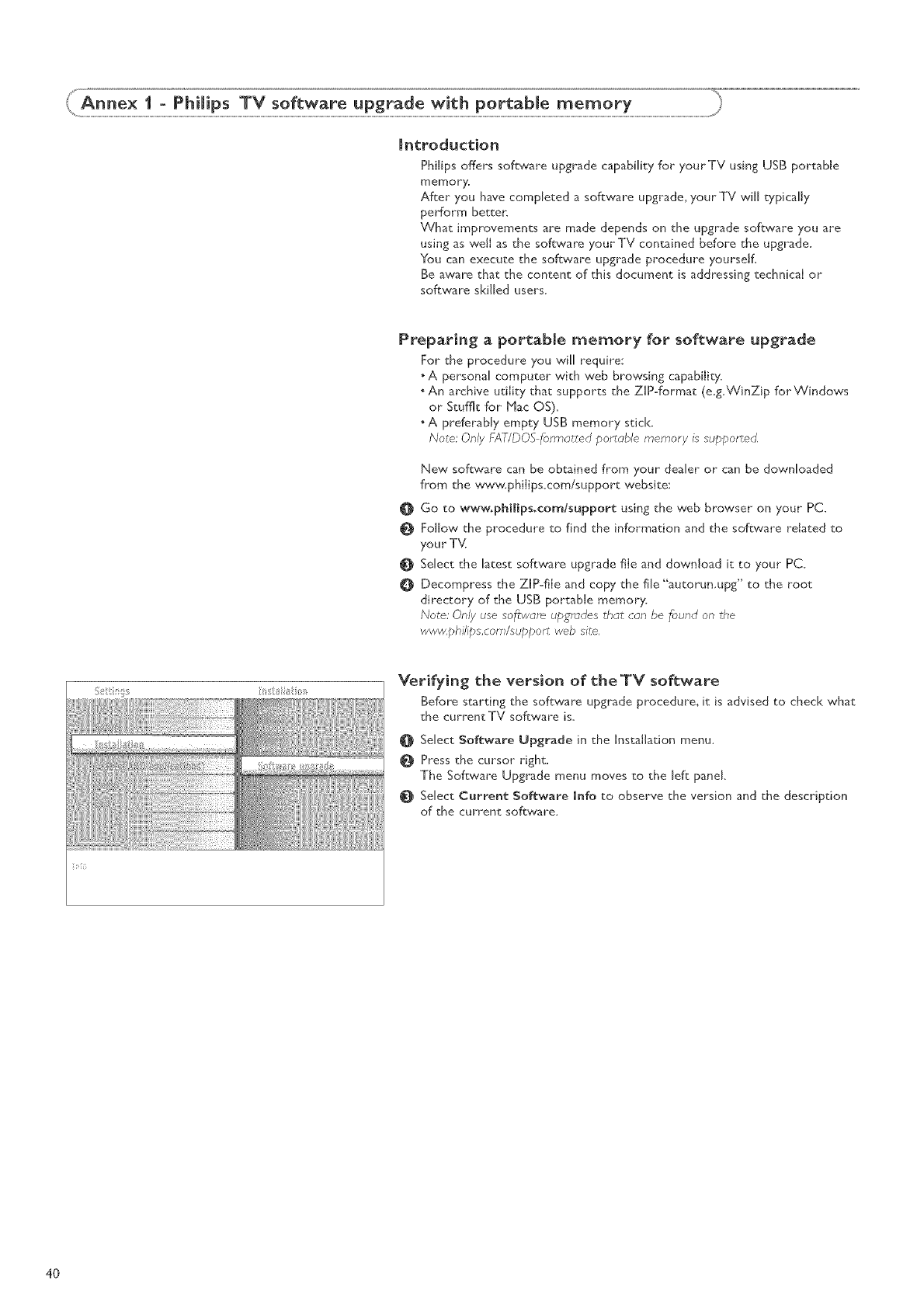
introduction
Philips offers software upgrade capability for yourTV using USB portable
memory,
After you have completed a software upgrade, your TV will typically
perform better:
What improvements are made depends on the upgrade software you are
using as well as the software your TV contained before the upgrade.
You can execute the software upgrade procedure yourself.
Be aware that the content of this document is addressing technical or
software skilled users.
Preparing a portable memory for software upgrade
For the procedure you wi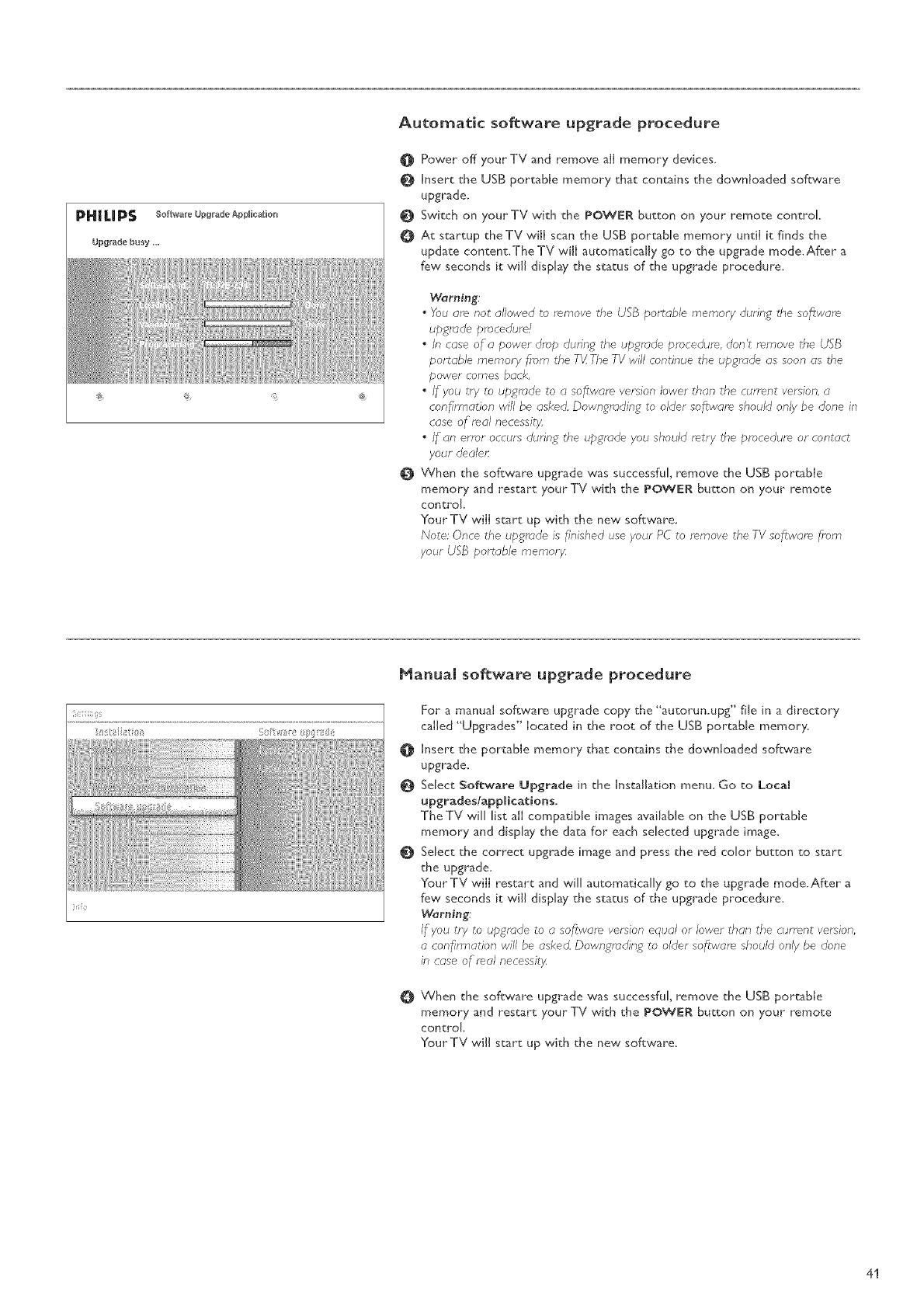
PHILIPS so.......up=_odo_ppJi_io_
Upgrade busy H.
Automatic software upgrade procedure
O Power off yourTV and remove ali memory devices_
O Insert the USB portable memory that contains the downloaded software
upgrade.
Switch on yourTV with the POWER button on your remote control
At startup theTV will scan the USB portable memory until it finds the
update content.TheTV will automatically go to the upgrade mode.After a
few seconds it will display the status of the upgrade procedure.
Warning:
,You am not allowed to remove the USB portable memory during the SOl_wam
upgrade procedu!e
"In case of a power drop during _he u_mde procedure! don't re_movethe USB
portable memory from the T_ The TV will continue the upgrade as soon as tf,e
power comes back,
"If you try to u_mde to a software version lower than the cur.ent version, a
confln'nation will be asked Downgrading to older software should only be done in
case of real necessit}4
.If an error occurs during the upgrade you should retry the procedure or contact
your dealer:
When the software upgrade was successful, remove the USB portable
memory and restart yourTV with the POWER button on your remote
control.
Your TV will start up with the new software.
Note: Once the upgrade is finished use your PC to remove the TV software from
your USB portable memory4
ManuaJ software upgrade procedure
For a manual software upgrade copy the %utorun.upg" file in a directory
called "Upgrades" located in the root of the USB portable memory.
Insert the portable memory that contains the downJoaded software
upgrade.
Select Soft:ware Upgrade in the Installation menu. Go to Local
upgrades/applications,
The TV will list all compatible images available on the USB portable
memory and display the data for each selected upgrade image.
Select the correct upgrade image and press the red color button to start
the upgrade.
Your TV will restart and will automatically go to the upgrade mode.After a
few seconds it will display the status of the upgrade procedure.
Warning;
If you try to upgrade to asoftware version equal or lower than the current version,
acon_n'r,ation will be asked Downgrading to older software should only be done
in case of real necessity
When the software upgrade was successful, remove the USB portabJe
memory and restart your TV with the POWER button on your remote
control
Your TV will start up with the new software.
41
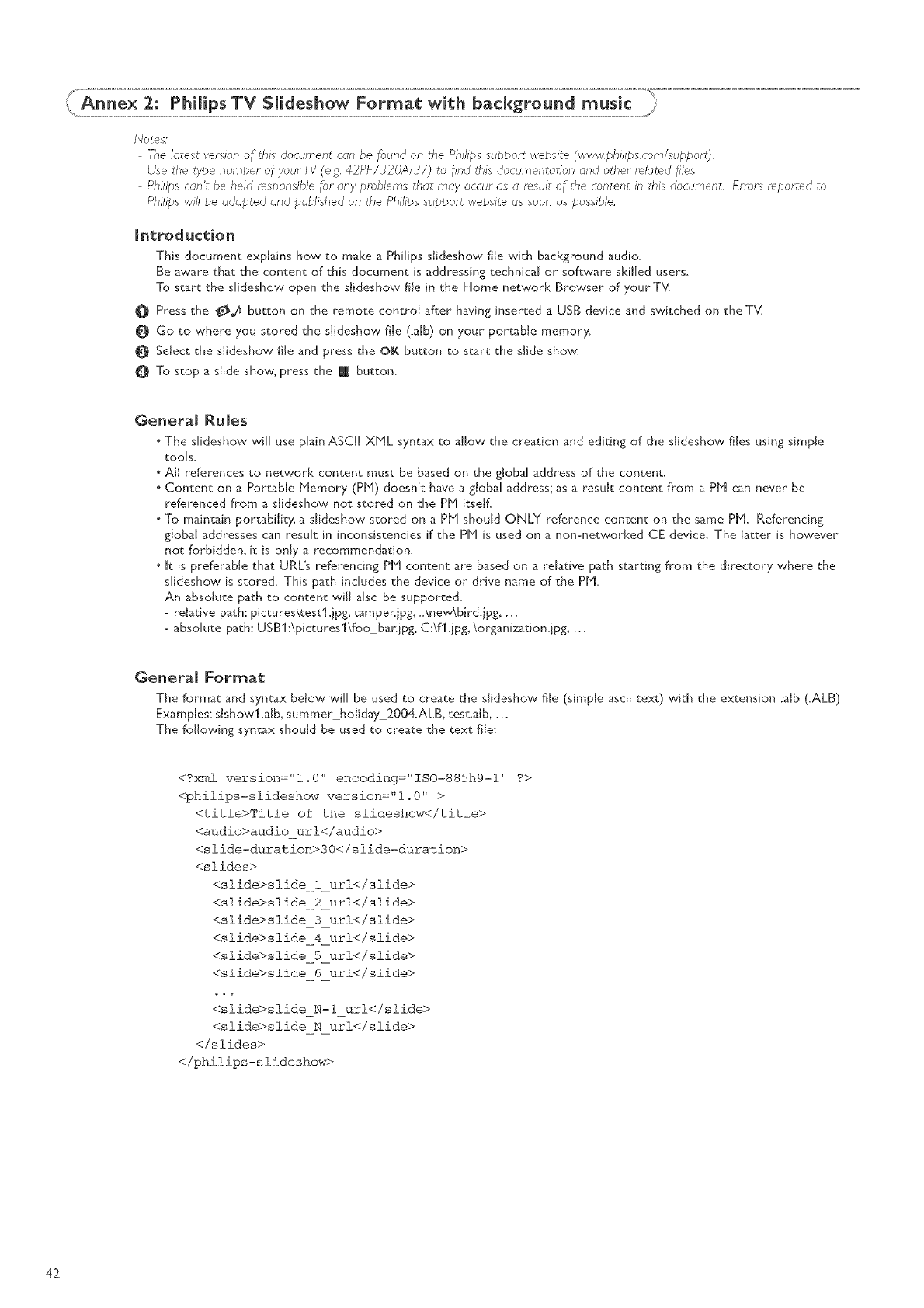
Notes:
The latest version of this document can be found on the Philips support website (www.philips.com/support).
Use the tybe number of your TV (e.d. 42PF7320A/37) to find this documentation and other related/_'/es.
Philips can't be held responsible for any problems that may occur as a result of the content in this document. Errata reported to
Philips will be adapted and published on the Philips support website as soon as possible.
introduction
This document explains how to make a Philips sJideshow file wkh background audio.
Be aware that the content of this document is addressing technical or software skilled users.
To start the slideshow open the slideshow file in the Home network Browser of your T_v(
O Press the !_ button on the remote control after having inserted a USB device and switched on the T_v{
Go to where you stored the sJideshow file (.aJb) on your portable memory.
Select the sJideshow file and press the OK button to start the slide show.
O To stop a slide show, press the m button.
General Rules
, The sJideshow wiJJ use phin ASCII XNL syntax to allow the creation and editing of the siideshow files using simple
tools.
AII references to network content must be based on the g!obal address of the content.
Content on a Portable Memory (PN) doesn't have a gtobal address; as a result content from a PN can never be
referenced from a slideshow not stored on the PM itself.
To maintain portability, a slideshow stored on a PN should ONLY reference content on the same PN. Referencing
global addresses can result in inconsistencies if the Pbl is used on a non-networked CE device, The latter" is however
not forbidden, it is only a recommendation.
, It is preferable that URL's referencing Pbl content are based on a relative path starting from the directory where the
slideshow is stored. This path includes the device or drive name of the Pbl.
An absolute path to content will also be supported.
=relative path: pictures\testl.jpg, tampenjpg, _\new\bird.jpg ....
=absolute path: USBl:\picturesl\foo banipg, C:\fl.ipg,\organization.ipg ....
General Format
The format and syntax below will be used to create the slideshow file (simple ascii text) with the extension .alb (.ALB)
Examples: slshowl.alb, summer" holiday 2004.ALB, test.aJb ....
The following syntax should be used to create the text file:
<?xml version="lo0" encoding='ISO-885hg-l" ?>
<philips-slideshow version='l.0" >
<title>Title of the slideshow</title>
<audio>audio url</audio>
<slide-duration>30</slide-duration>
<slides>
<slide>slide i url</slide>
<slide>slide 2 url</slide>
<slide>slide 3 url</slide>
<slide>slide 4 url</slide>
<slide>slide 5 url</slide>
<slide>slide 6 url</slide>
<slide>slide N-I url</slide>
<slide>slide N url</slide>
</slides>
</philips-slideshow>
42
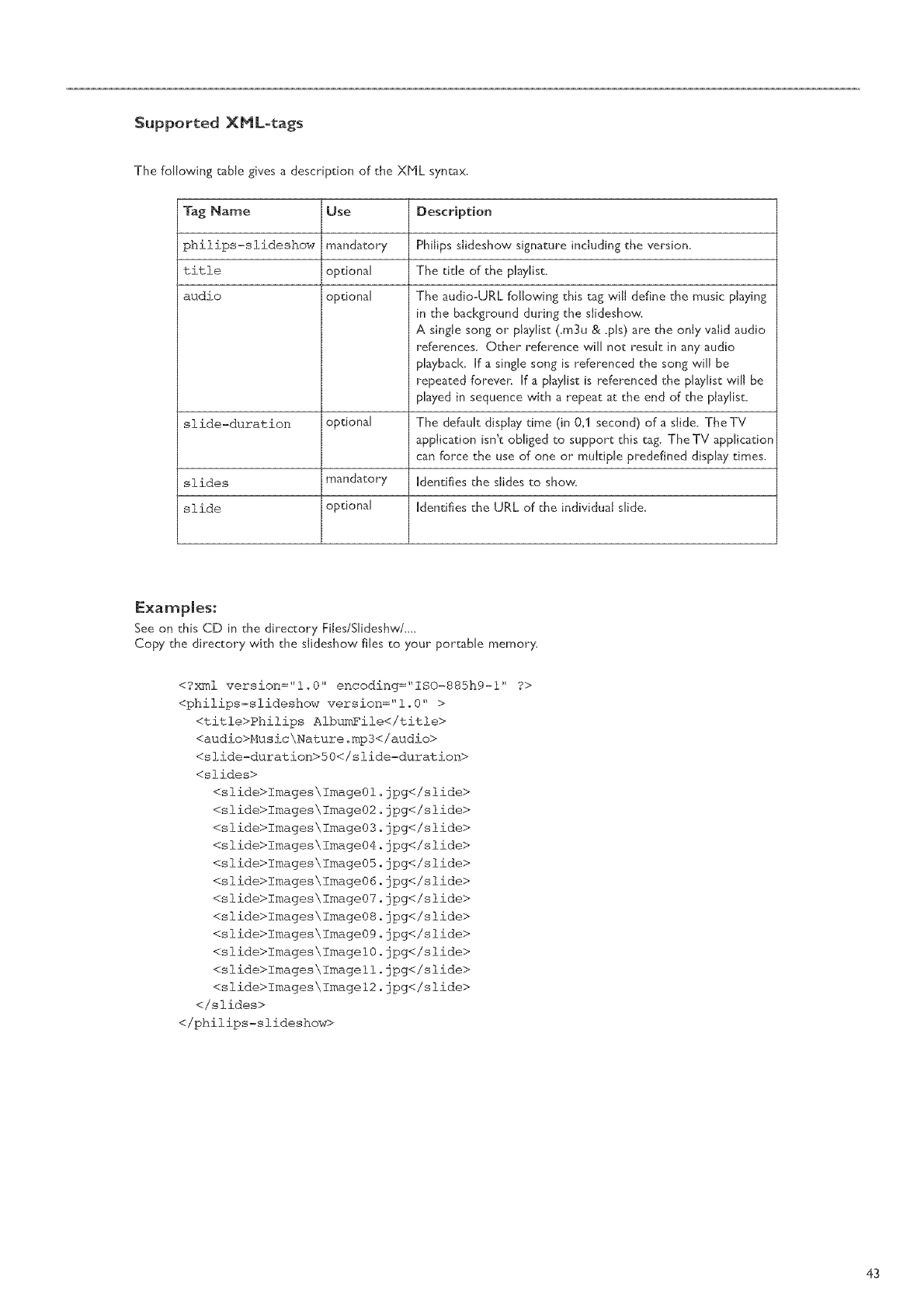
Supported XML-tags
The following table gives a description of the XHL syntax.
Tag Name Use Description
philips-slideshow mandatory
title optional
audio optional
slide-duration optional
slides mandatory
slide optional Identifies the URL of the indMduat slide.
PhiJips slideshow signature including the version.
The tide of the pbylist.
The audio-URL follow, ing this tag w,il[ define the music playing
in the bad<ground during the slideshow,,
A single song or playlist (.m3u & .pls) are the only valid audio
references. Other reference will not result in any audio
playback. If a single song is referenced the song will be
repeated forevm; If a pJayIist is referenced the playlist will be
played in sequence with a repeat at the end of the pJaylist.
The defauk dispby time (in 0,1 second) of a slide. TheTV
application isn't obliged to support this tag. The TV application
can force the use of one or mukiple predefined display times.
Identifies the slides to show,
Examples:
See on this CD in the directory Fi[es/Slideshw/ ....
Cop>" the director>, with the s[ideshow flies to >,our portable memory_
<?xml version="lo0" eneoding="ISO-885hg-l" ?>
<philips-slideshow version:"lo0" >
<title>Philips AlbumFile</title>
<audio>Musie\Natureomp3</audio>
<slide-duration>50</slide-duration>
<slides>
<slide>Images\Image01.jpg</slide>
<slide>Images\Image02.jpg</slide>
<slide>Images\Image03°jpg</slide>
<slide>Images\Image04°jpg</slide>
<slide>Images\Image05.jpg</slide>
<slide>Images\Image06°jpg</slide>
<slide>Images\Image07.jpg</slide>
<slide>Images\Image08°jpg</slide>
<slide>Images\Image09ojpg</slide>
<slide>Images\Imagel0°jpg</slide>
<slide>Images\Imagell.jpg</slide>
<slide>Images\Imagel2.jpg</slide>
</slides>
</philips-slideshow>
43
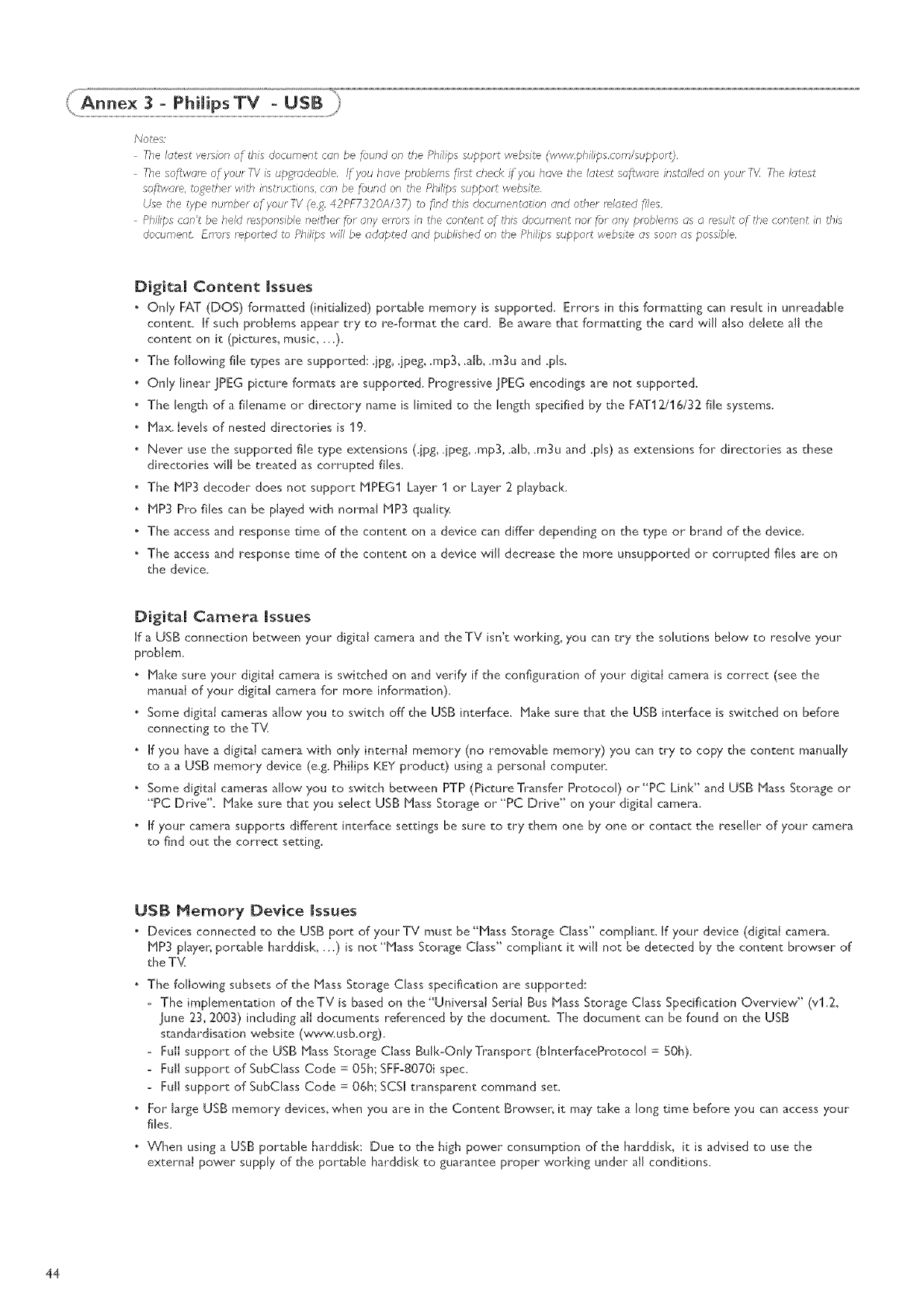
Notes'
77_eInfest version of this document can be fbund on the Phi/ips support website (www,philips.com/support),
T?_esofiware of your TYIs upgrt;deoble, If you hove problems first check if you hove the Iotest software irlstolled on your [_ T?_eInfest
software, together with instructions,con be fbund on the Philips support website.
Use the type number of your TV(ej[. 42PF7320A/37) no find this documentation ond other feinted files,
Philips con't be held responsible neither fbr ony errors/n the content of this document nor fbr any problems os o result of the content irl this
document. Error1 reported to Philips will be odopted and published on the Philips support website os soon os possible,
Digitam Content |ssues
Only FAT (DOS) formatted (initialized) portable memory is supported. Errors in this formatting can result in unreadable
content. If such problems appear try to re-format the card. Be aware that formatting the card will also delete all the
content on it (pictures, music, ...).
. The following file types are supported: .]pg, .ipeg, .rap3, ,alb, .m3u and .pls.
.Only linear ]PEG picture formats are supported. Progressive ]PEG encodings are not supported.
The length of a filename or directory name is limited to the length specified by the FAT12/16/32 file systems.
Max. levels of nested directories is 19.
. Never use the supported file type extensions (.]pg, .ipeg, .rap3, .alb, .m3u and .pls) as extensions for directories as these
directories w,ill be treated as corrupted flies
The MP3 decoder does not support MPEGI Layer 1 or Layer 2 playback,
. MP3 Pro flies can be played with normal MP3 quality:
The access and response time of the content on a device can differ depending on the type or brand of the device.
The access and response time of the content on a device will decrease the more unsupported or corrupted flies are on
the device.
Digitam Camera |ssues
If a USB connection between your digital camera and theTV isn't working, you can try the solutions below to resolve your
problem.
. Make sure your digital camera is switched on and verify if the configuration of your digital camera is correct (see the
manual of your digital camera for more information).
.Some digitai cameras allow you to switch off the USB interface. Make sure that the USB interface is switched on before
connecting to the T_,(
. If you have a digital camera with only internal memory (no removable memory) you can try to copy the content manually
to a a USB memory device (e.g. Philips KEY product) using a personal computer.
.Some digitai cameras allow you to switch between PTP (Picture Transfer Protocol) or"PC Link" and USB Mass Storage or
"PC Drive", Make sure that you select USB Mass Storage or"PC Drive" on your digital camera,
If your camera supports different interface settings be sure to try them one by one or contact the reseller of your camera
to find out the correct setting,
USB Memory Device |ssues
Devices connected to the USB port of your TV must be "Mass Storage Class" compliant. If your device (digital camera.
MP3 player, portable harddisk, ...) is not "Mass Storage Class" compliant it will not be detected by the content browser of
the T_v(
. The folJow, ing subsets of the Mass Storage Class specification are supported:
- The implementation of theTV is based on the "Universal Serial Bus Mass Storage Class Specification Overview" (vl.2,
June 23, 2003) including alI documents referenced by the document. The document can be found on the USB
standardisation website (w_vw, usb.org).
- Full support of the USB Mass Storage Class Bulk-OnlyTransport (blnterfaceProtocol = SOh).
- Full support of SubClass Code = OSh; SFF-8070i spec.
- Full support of SubClass Code = 06h; SCSI transparent command set.
. For large USB memory devices, when you are in the Content Browsen it may take a long time before you can access your
flies.
When using a USB portable harddisk: Due to the high power consumption of the harddisk, it is advised to use the
external power supply of the portable harddisk to guarantee proper working under all conditions,
44
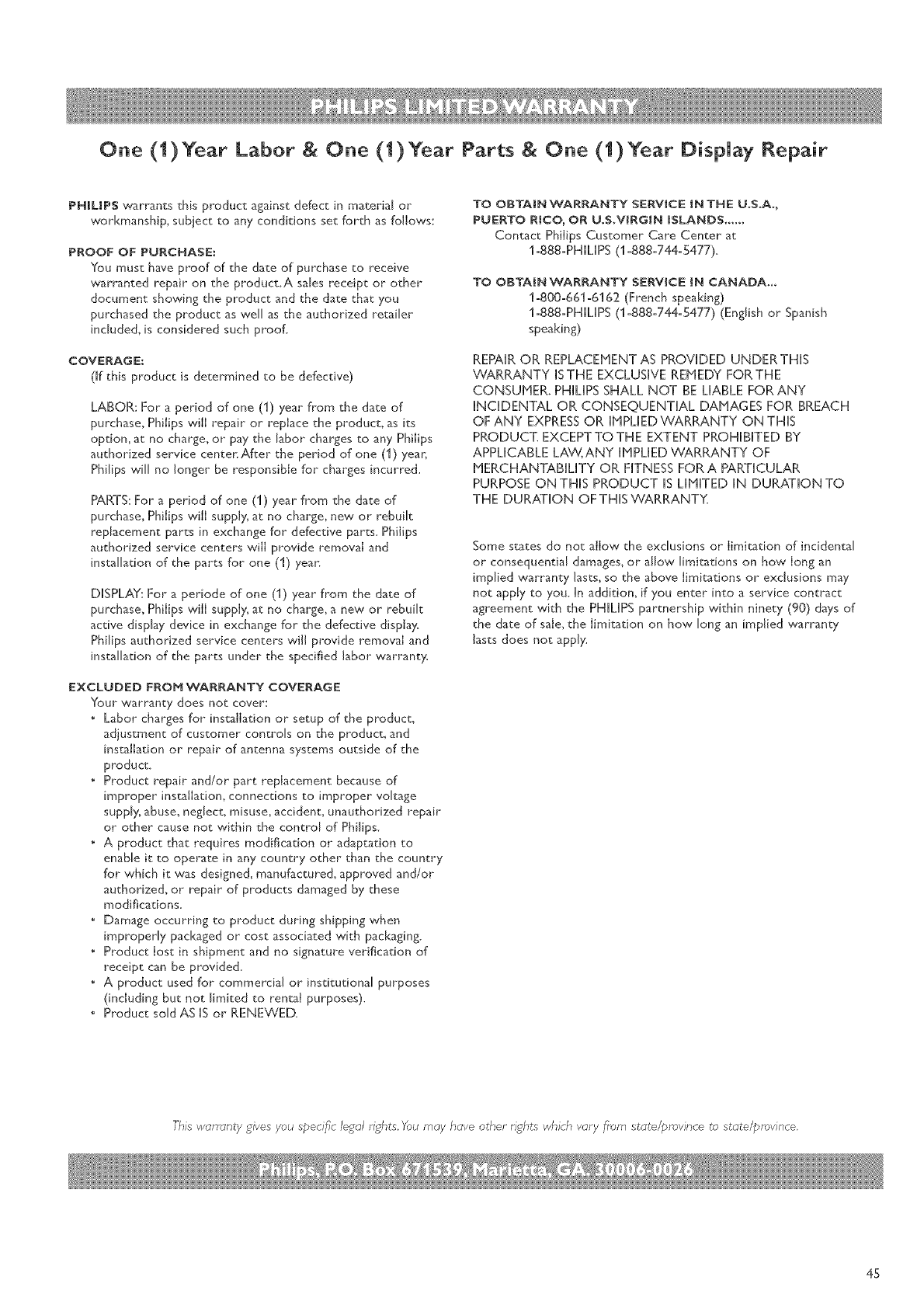
One (1)Year Labor & One (1)Year Parts & One (1)Year Display Repair
PNIUPS warrants this product against defect in material or
workmanship, subiect to any conditions set forth as follows:
PROOF OF PURCHASE:
You must have proof of the date of purchase to receive
warranted repair on the product.A sales receipt or other
document showing the product and the date that you
purchased the product as well as the authorized retailer
included, is considered such proofl
COVERAGE:
0f this product is determined to be defective)
LABOR: For aperiod of one (1) year from the date of
purchase, PhiJips will repair or replace the product, as its
option, at no charge, or pay the labor charges to any PhiJips
authorized service center:After the period of one (1) year,
Philips will no longer be responsible for charges incurred.
PARTS: For a period of one (1) year from the date of
purchase, Philips will supply, at no charge, new or rebuilt
replacement parts in exchange for defective parts. Philips
authorized service centers will provide removal and
installation of the parts for one (1) year.
DISPLAY: For a periode of one (1) year from the date of
purchase, Philips will supply, at no charge, a new or rebuilt
active display device in exchange for the defective display.
Philips authorized service centers will provide removal and
installation of the parts under the specified labor warrant}s
EXCLUDED FROM WARRANTY COVERAGE
Your warranty does not cover:
• Labor charges for installation or setup of the product,
adjustment of customer" controls on the product, and
installation or repair of antenna systems outside of the
product.
• Product repair and/or part replacement because of
improper installation, connections to improper voltage
supply, abuse, neglect, misuse, accident, unauthorized repair
or other cause not within the control of Philips.
• A product that requires modification or adaptation to
enable it to operate in any country other than the country
for which it was designed, manufactured, approved and/or
authorized, or repair of products damaged by these
modifications.
•Damage occurring to product during shipping when
improperly packaged or cost associated with packaging.
• Product lost in shipment and no signature verification of
receipt can be provide&
• A product used for commercial or institutional purposes
(including but not limited to rental purposes).
• Product sold AS [S or RENEWED.
TO OBTAIN WARRANTY SERVICE tN TNE U.S.A.,
PUERTO RICO, OR U.S.VIRGIN |gLANDS ......
Contact Philips Customer Care Center at
1-888-PHILIPS (1-888-744-$477).
TO OBTAIN WARRANTY SERVICE IN CANADA.,.
1-800-661-6162 (French speaking)
1-888-PHILIPS (1-888-744-5477) (English or Spanish
speaking)
REPAIR OR REPLACEMENT AS PROVIDED UNDERTHIS
WARRANTY ISTHE EXCLUSIVE REMEDY FORTHE
CONSUMER, PHILIPS SHALL NOT BE LIABLE FORANY
INCIDENTAL OR CONSEQUENTIAL DAMAGES FOR BREACH
OF ANY EXPRESS OR IMPLIEDWARRANTY ON THIS
PRODUCT. EXCEPT TO THE EXTENT PROHIBITED BY
APPLICABLE LAW, ANY IMPLIED WARRANTY OF
MERCHANTABILITY OR FITNESS FOR A PARTICULAR
PURPOSE ON THIS PRODUCT IS LIMITED IN DURATION TO
THE DURATION OF THIS VVARRANTY.
Some states do not allow the exclusions or limitation of incidental
or consequential damages, or" allow limitations on how long an
implied warranty lasts, so the above limitations or exclusions may
not app!y to you. In addition, if you enter into a service contract
agreement with the PHILIPS partnership within ninety (90) days of
the date of sale, the limitation on how long an implied warranty
lasts does not apply.
This warTanty gives you specific legal rights. You may have other rights which vary from state/province to state/province.
45