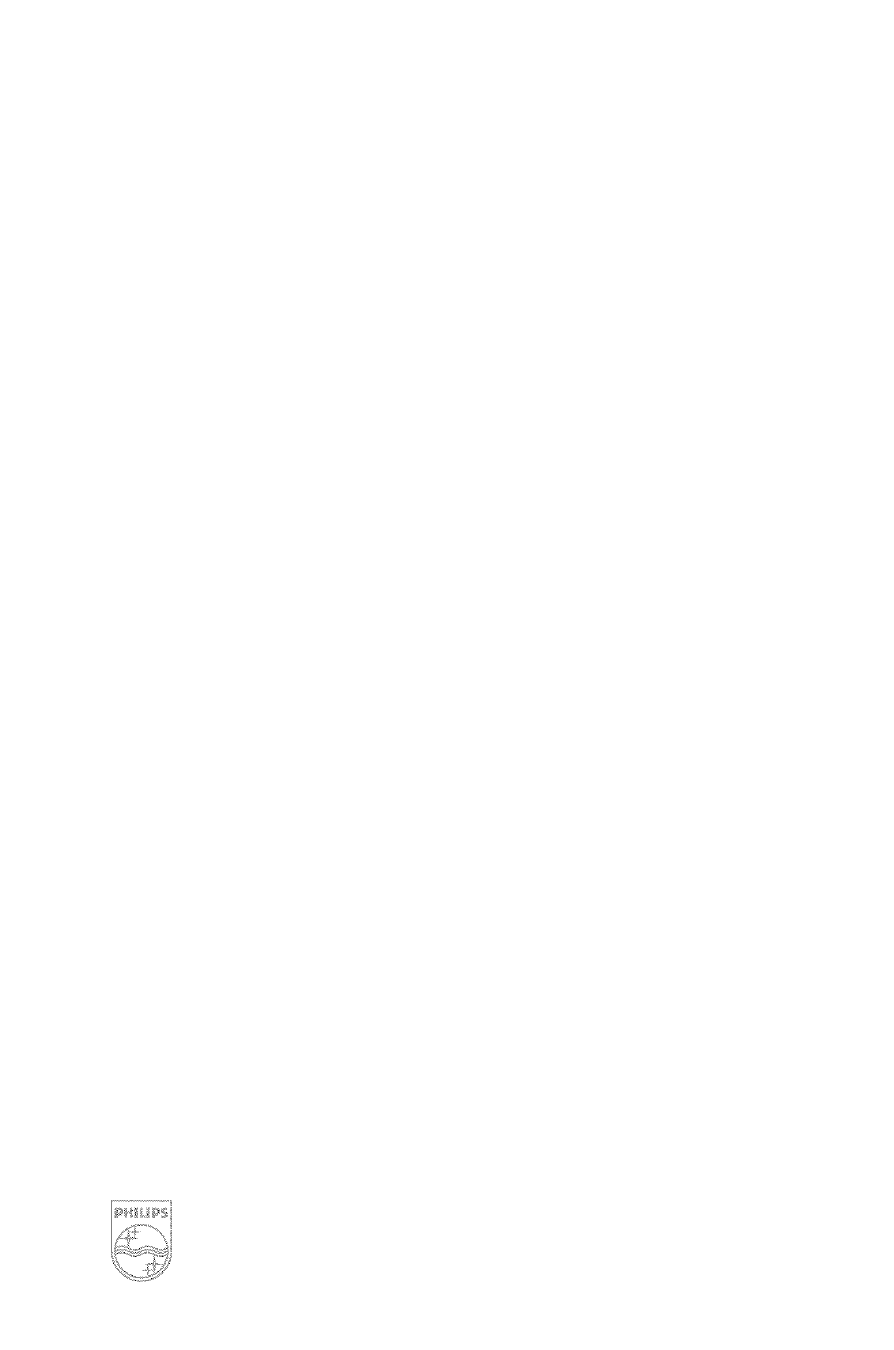42PF9936/37 User Manual PHILIPS TV PLASMA Manuals And Guides L0504459
PHILIPS Plasma Television Manual L0504459 PHILIPS Plasma Television Owner's Manual, PHILIPS Plasma Television installation guides
User Manual: Pdf 42PF9936/37 42PF9936/37 PHILIPS TV PLASMA - Manuals and Guides View the owners manual for your PHILIPS TV PLASMA #42PF993637. Home:Electronics Parts:Philips Parts:Philips TV PLASMA Manual
Open the PDF directly: View PDF ![]() .
.
Page Count: 22
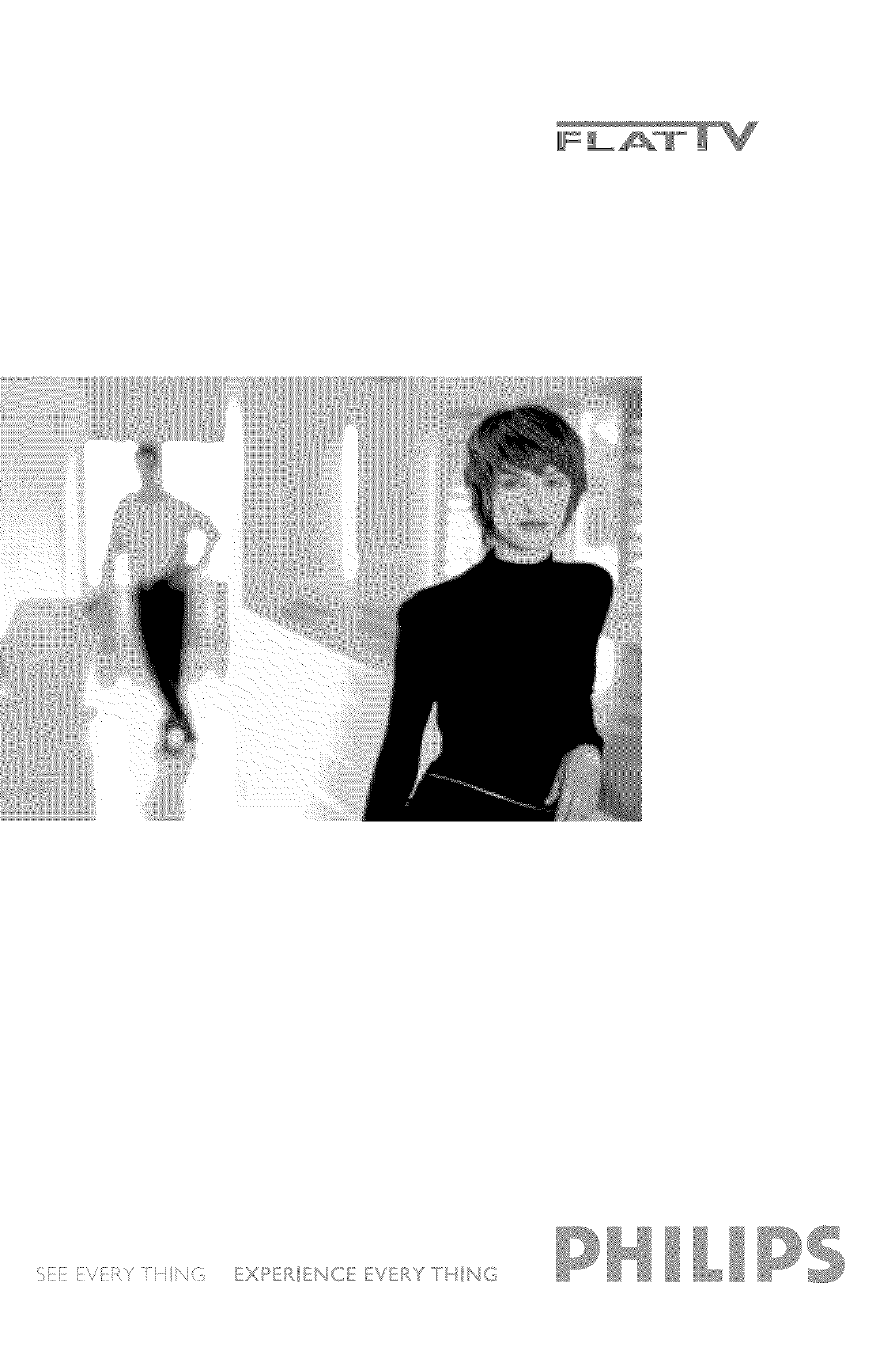
l:_i:_i::i!i:V_iiiii_,'T' i_i iii_G _ _I_E EY_._. _ / _I/_ ,_
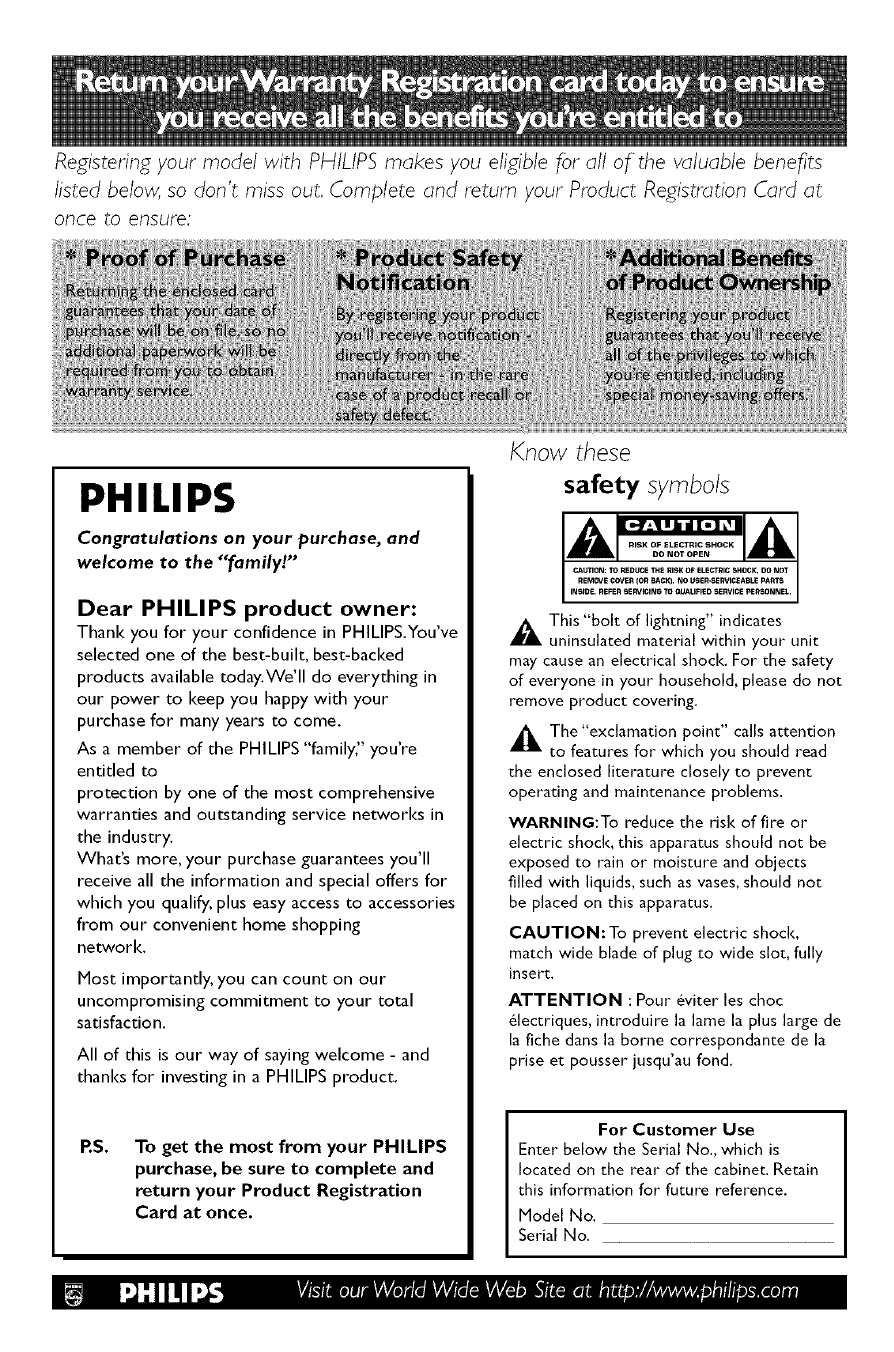
Registering your model with PHILIPS makes you eligible for all of the valuable benefits
listed below, so don't miss out, Complete and return your Product Registration Card at
once to ensure"
lar;_n_ees
_qUl
S_
PHILIPS
Congratulations on your purchase, and
welcome to the "family!"
Dear PHILIPS product owner:
Thank you for your confidence in PHILIPS.¥ou've
selected one of the best-built, best-backed
products available today.We'll do everything in
our power to keep you happy with your
purchase for many years to come.
As a member of the PHILIPS "family," you're
entitled to
protection by one of the most comprehensive
warranties and outstanding service networks in
the industry.
What's more, your purchase guarantees you'll
receive all the information and special offers for
which you qualify, plus easy access to accessories
from our convenient home shopping
networl<.
Most importantly, you can count on our
uncompromising commitment to your total
satisfaction.
All of this is our way of saying welcome - and
thanks for investing in a PHILIPS product.
P.S. To get the most from your PHILIPS
purchase, be sure to complete and
return your Product Registration
Card at once.
Know these
safety symbols
A a,
_IL This "bolt of lightning" indicates
uninsulated material within your unit
may cause an electrical shock. For the safety
of everyone in your household, please do not
remove product covering.
_The"exclamation point" calls attention
to features for which you should read
the enclosed literature closely to prevent
operating and maintenance problems.
WARNING:To reduce the risk of fire or
electric shock, this apparatus should not be
exposed to rain or moisture and objects
filled with liquids, such as vases, should not
be placed on this apparatus.
CAUTION: To prevent electric shock,
match wide blade of plug to wide slot, fully
insert.
ATTENTION : Pour 6viter les choc
61ectriques, introduire la lame la plus large de
la fiche dans la borne correspondante de la
prise et pousser jusqu'au fond.
For Customer Use
Enter below the Serial No., which is
located on the rear of the cabinet. Retain
this information for future reference.
Model No.
Serial No.
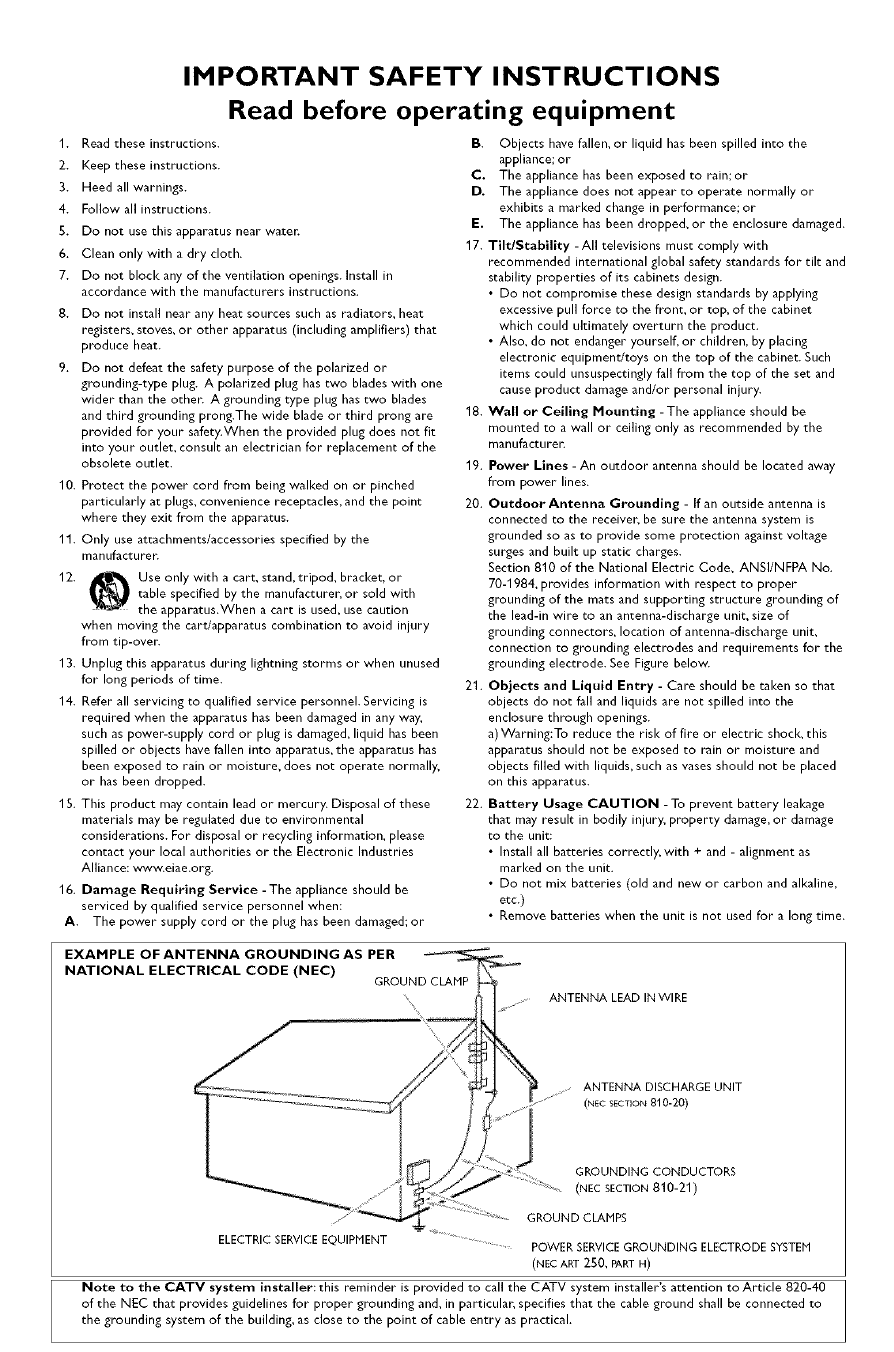
IMPORTANT SAFETY INSTRUCTIONS
Read before operating equipment
1. Read these instructions.
2. Keep these instructions.
3. Heed all warnings.
4. Follow all instructions.
S. Do not use this apparatus near watch
6. Clean only with a dry cloth.
7. Do not block any of the ventilation openings. Install in
accordance with the manufacturers instructions.
8. Do not install near any heat sources such as radiators, heat
registers, stoves, or other apparatus (including amplifiers) that
produce heat.
9. Do not defeat the safety purpose of the polarized or
grounding-type plug. A polarized plug has two blades with one
wider than the othen A grounding type plug has two blades
and third grounding prong.The wide blade or third prong are
provided for your safety.When the provided plug does not fit
into your outlet, consult an electrician for replacement of the
obsolete outlet.
10. Protect the power cord from being walked on or pinched
particularly at plugs, convenience receptacles, and the point
where they exit from the apparatus.
11. Only use attachments/accessories specified by the
manufacturel_
12. Use only with a cart, stand, tripod, bracket, or
table specified by the manufacturer, or sold with
the apparatus.When a cart is used, use caution
when moving the cart/apparatus combination to avoid injury
from tip-over.
13. Unplug this apparatus during lightning storms or when unused
for long periods of time.
14. Refer all servicing to qualified service personnel. Servicing is
required when the apparatus has been damaged in any way,
such as power-supply cord or plug is damaged, liquid has been
spilled or objects have fallen into apparatus, the apparatus has
been exposed to rain or moisture, does not operate normally,
or has been dropped.
15. This product may contain lead or mercury. Disposal of these
materials may be regulated due to environmental
considerations. For disposal or recycling information, please
contact your local authorities or the Electronic Industries
Alliance: www.eiae.org.
16. Damage Requiring Service - The appliance should be
serviced by qualified service personnel when:
A. The power supply cord or the plug has been damaged; or
B. Objects have fallen, or liquid has been spilled into the
appliance; or
C. The appliance has been exposed to rain;or
D. The appliance does not appear to operate normally or
exhibits a marked change in performance; or
E. The appliance has been dropped, or the enclosure damaged.
17. Tilt/Stability -All televisions must comply with
recommended international global safety standards for tilt and
stability properties of its cabinets design.
•Do not compromise these design standards by applying
excessive pull force to the front, or top, of the cabinet
which could ultimately overturn the product.
• Also, do not endanger yourself, or children, by placing
electronic equipment/toys on the top of the cabinet. Such
items could unsuspectingly fall from the top of the set and
cause product damage and/or personal injury.
18. Wall or Ceiling Nounting -The appliance should be
mounted to a wall or ceiling only as recommended by the
manLifactLirel_
19. Power Lines -An outdoor antenna should be located away
from power lines.
20. Outdoor Antenna Grounding - If an outside antenna is
connected to the receiver, be sure the antenna system is
grounded so as to provide some protection against voltage
surges and built up static charges.
Section 810 of the National Electric Code, ANSI/NFPA No.
70-1984, provides information with respect to proper
grounding of the mats and supporting structure grounding of
the lead-in wire to an antenna-discharge unit, size of
grounding connectors, location of antenna-discharge unit,
connection to grounding electrodes and requirements for the
grounding electrode. See Figure below.
21. Objects and Liquid Entry - Care should be taken so that
objects do not fall and liquids are not spilled into the
enclosure through openings.
a) Warning:To reduce the risk of fire or electric shock, this
apparatus should not be exposed to rain or moisture and
objects filled with liquids, such as vases should not be placed
on this apparatus.
22. Battery Usage CAUTION -To prevent battery leakage
that may result in bodily injury, property damage, or damage
to the unit:
• Install all batteries correctly, with + and - alignment as
marked on the unit.
• Do not mix batteries (old and new or carbon and alkaline,
etc.)
• Remove batteries when the unit is not used for a long time.
EXAMPLE OFANTENNA GROUNDINGAS PER
NATIONAL ELECTRICAL CODE (NEC) GROUND CLAMP
N
ANTENNA LEAD IN WIRE
ANTENNA DISCHARGE UNIT
(NEC SECTION 810-20)
GROUNDING CONDUCTORS
(NEC SECTION 810-2-1)
GROUND CLAMPS
ELECTRIC SERVICE EQUIPMENT POWER SERVICE GROUNDING ELECTRODE SYSTEM
(NEC ART 250, PARTH)
Note to the CATV system installer:this reminder is provided to call the CATV system installer's attention to Article 820-40
of the NEC that provides guidelines for proper grounding and, in particular, specifies that the cable ground shall be connected to
the grounding system of the building, as close to the point of cable entry as practical.
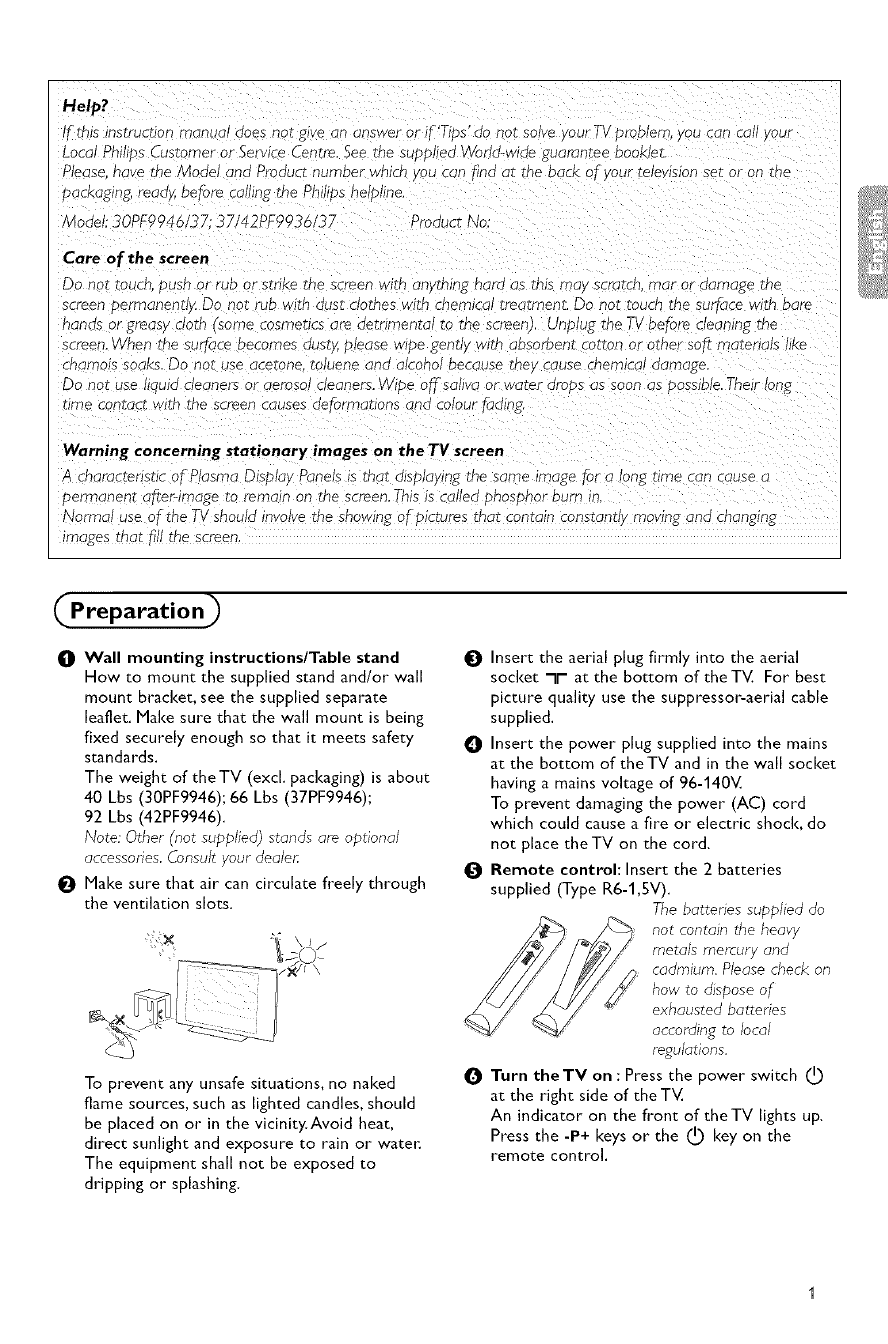
Help?
If'this instructior manu Ji aoes not g_vean answer or f'Tibs" do not solve vour TVoroblem, _ou can ca vour
Local Phillos _ustomer or Service Centre. See me suoolled World-wide guarantee oooKle_
Please. havc the Model ar :JProduct number wnlcr vou can _indat me DacK of your reJevslon see or on t _e
packaging, read_ before calling the Philips helollne.
Model; 30PF9946/37; 37/42PF993_ 3. Product No
Care of the screen
Do not mucn _usn or rub or sTriKeme screen wlrn an ruing nara as mls ma scrarcn, mar or aamage me
screen oermanenn_4 Do not rub w_tn aust c_omes wlm cnemlca_ treatment, Do not touc _ me surface with bare
nanas or greasy clam some cosmencs are aetnmental _o _r _ screen). Unplug the TV before :_eanlng Tne
screen Vhen the surf-acebecomes dust_xblease wipe gently with absorbent cotton or othe soff r _atenals hke
cnamois soaks. Do nor use acetone, to uene ana alconol oecause me cause cnemlcal aamage,
Do not use Jula aeaners or aemso cleaners, Wibe off sallva _r water arc _s as soon ;s oossible. Their long
time contact wire me screen cause_ aeformanons ana colour fbding,
Warning concerning stationary images on the TV screen
A charactensnc cfPlast aDisblav Panels is th_ alspJaylng me same image for aong rime can cause a
_ermanenr after-image to remc n on the screen, This s callea onost_nor aura in.
Normal use of the T_/sr _ula involve me snowing of pictures mar contain constant y moving ana cnanglng
images mat TTIIthe screen,
Preparation)
O Wall mounting instructions/Table stand
How to mount the supplied stand and/or wall
mount bracket, see the supplied separate
leaflet. Make sure that the wall mount is being
fixed securely enough so that it meets safety
standards.
The weight of theTV (excL packaging) is about
40 Lbs (30PF9946); 66 Lbs (37PF9946);
92 Lbs (42PF9946).
Note: Other (not supplied) stands are optional
accessories, Consult your dealen
Make sure that air can circulate freely through
the ventilation slots.
To prevent any unsafe situations, no naked
flame sources, such as lighted candles, should
be placed on or in the vicinity.Avoid heat,
direct sunlight and exposure to rain or water:
The equipment shall not be exposed to
dripping or splashing.
OInsert the aerial plug firmly into the aerial
socket -It- at the bottom of the TV. For best
picture quality use the suppressor:aerial cable
supplied.
OInsert the power plug supplied into the mains
at the bottom of theTV and in the wall socket
having a mains voltage of 96-140V.
To prevent damaging the power (AC) cord
which could cause a fire or electric shock, do
not place theTV on the cord.
O Remote control: Insert the 2 batteries
supplied (Type R6-1,SV),
The batteries supplied do
not contain the heavy
metals mercury and
cadmium, Please check on
how to dispose of
exhausted batteries
according to local
regulations.
OTurn theTV on : Press the power switch I_
at the right side of theTV.
An indicator on the front of theTV lights up,
Press the -P+ keys or the I_ key on the
remote control,
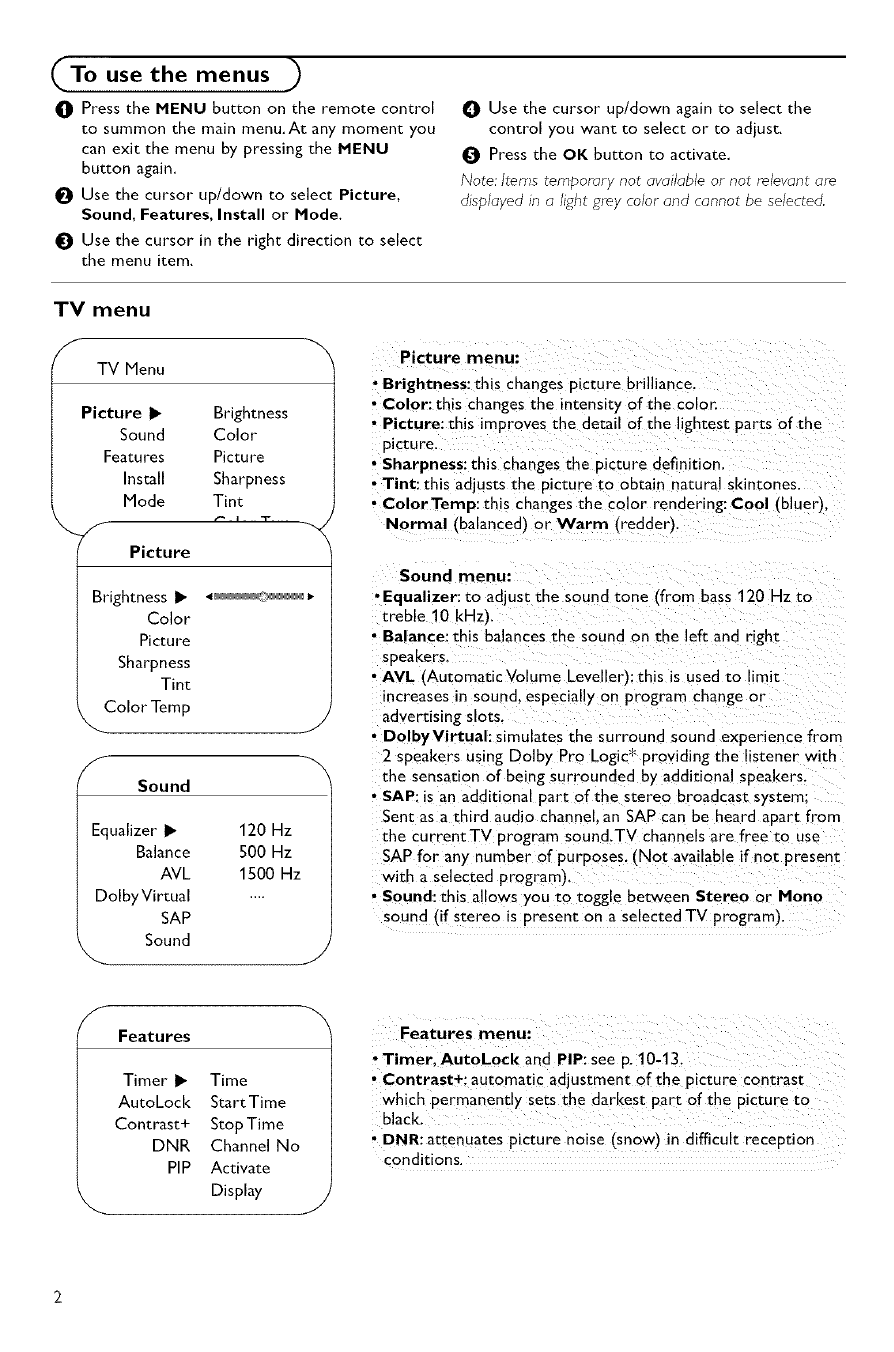
To use the menus )
O Press the MENU button on the remote control
to summon the main menu.At any moment you
can exit the menu by pressing the MENU
button again.
O Use the cursor up/down to select Picture,
Sound, Features, Install or Mode.
Use the cursor in the right direction to select
the menu item.
O Use the cursor up/down again to select the
control you want to select or to adjust,
Press the OK button to activate.
Note: Items temporary not available or not relevant are
displayed in alight grey color and cannot be selected.
TV menu
fTV Menu
Picture I1_ Brightness
Sound Color
Features Picture
Install Sharpness
Mode Tint
Picture
Brightness I_ 4_; _
Color
Picture
Sharpness
Tint
Color Temp J
f
Sound
Equalizer _ 120 Hz
Balance 500 Hz
AVL 1500 Hz
DolbyVirtual ....
SAP
Sound
J
fFeatures
Picture menu:
•Brightness: this changes picture brilliance,
• Color: this changes the intensity of the color.
•Picture: this improves the detail of the lightest parts of the
picture.
•Sharpness: this changes the picture definition,
• Tint: this adjusts the picture to obtain natural skintones.
• ColorTemp: this changes the color rendering: Cool (bluer).
Normal (balanced) or Warm (redder),
Sound menu:
•Equalizer: to adjust the sound tone (from bass 120 Hz to
treble 10 kHz).
• Balance: this balances the soun_ on the left and right
speakers
• AVL !'Automatic Volume Leveller): this is used to limit
increases in sound, especially on program change or
advertising slots,
• DolbyVirtuah simulates the surround sound experience from
2 speakers using Dolby Pro Logic*" providing the listener with
the sensation of being surrounded by additional speakers.
• SAP: is an additional part of the stereo broadcast system:
Sent as a third audio channel, an SAP can be heard apart from
the currentTV program sound.TV channels are free to use
SAP for any number of purposes. (Not available if not present
with a selected program).
•Sound: this allows you to toggle between Stereo or Mona
sound (if stereo is present on a selected TV program).
Timer I_ Time
AutoLock Start Time
Contrast+ Stop Time
DNR Channel No
PIP Activate
Display
•Timer, AutoLock and PIP: see p. 10-13_
•Contrast+; automatic adjustment of the picture contrast
which permanently sets th e darkest part of the picture to
black,
•DNR: attenuates picture noise (snow)in difficult reception
conditions.
J
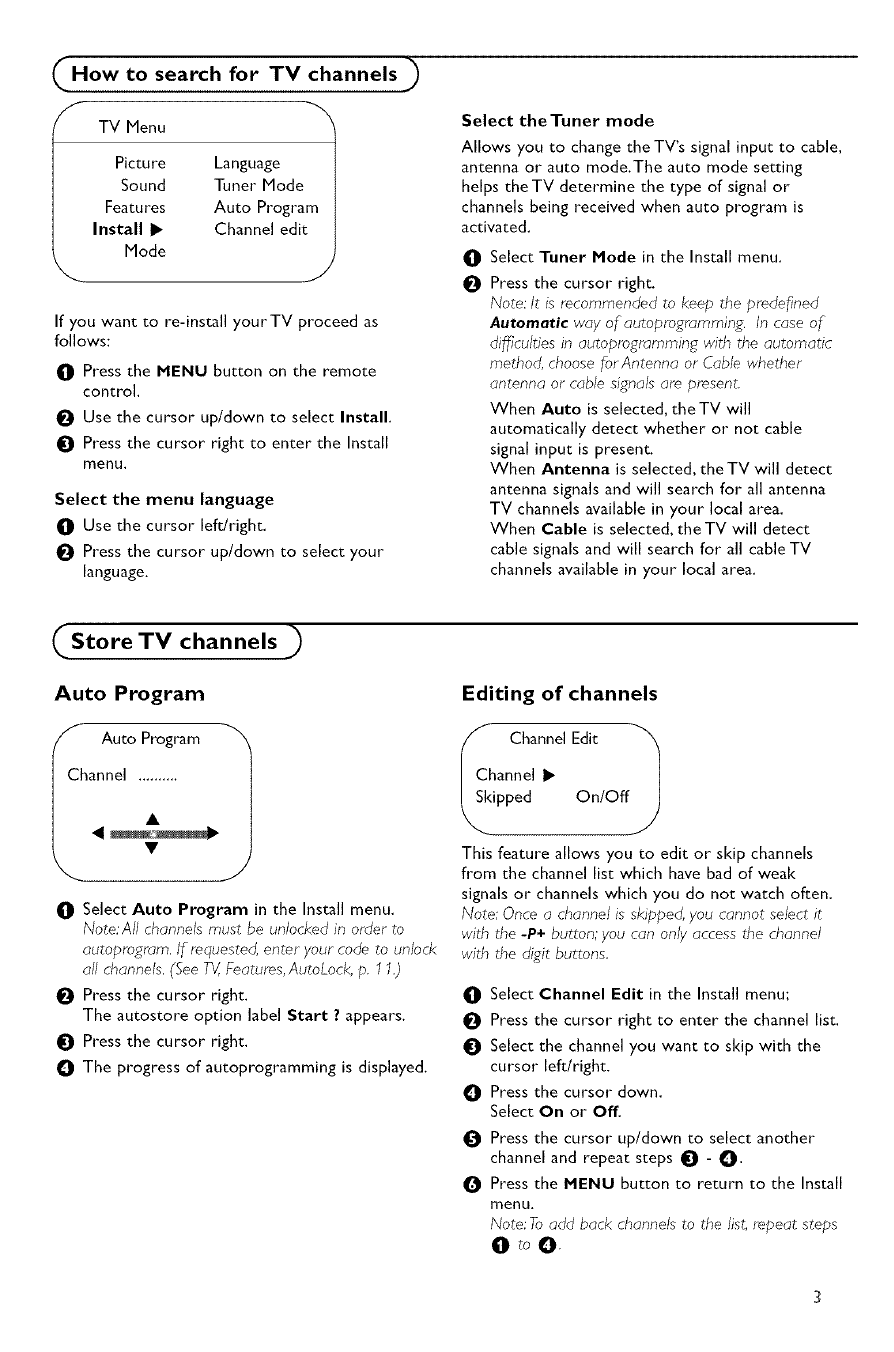
How to search for TV channels
I TV Menu
Picture Language
Sound Tuner Mode|
Features Auto Program I
Install I_ Channel edit I
Mode J
If you want to re-install yourTV proceed as
follows:
OPress the MENU button on the remote
control.
Use the cursor up/down to select Install.
Press the cursor right to enter the Install
menu.
Select the menu language
OUse the cursor left/right.
Press the cursor up/down to select your
language.
Select the Tuner mode
Allows you to change the TV's signal input to cable,
antenna or auto mode.The auto mode setting
helps theTV determine the type of signal or
channels being received when auto program is
activated,
0
O
Select Tuner Mode in the Install menu.
Press the cursor right,
Note: It is recommended to keep the pmdeflned
Automatic way of autopro_rammin_. In case of
di_culties in autopmgrt_mming with the automatic
method choose for Antenna or Cable whether
antenna or cable signals are present.
When Auto is selected, theTV will
automatically detect whether or not cable
signal input is present.
When Antenna is selected, theTV will detect
antenna signals and will search for all antenna
TV channels available in your local area.
When Cable is selected, theTV will detect
cable signals and will search for all cable TV
channels available in your local area.
Store TV channels )
Auto Program
Ih Auto Program 1
annel .._. ....
0Select Auto Program in the Install menu.
Note:All channels must be unlocked in order to
autopro_ram. If requested enter your code to unlock
all channels. (See TV,Features, AutoLock, p. 11.)
_1 Press the cursor right.
The autostore option label Start ?appears.
0 Press the cursor right.
0 The progress of autoprogramming is displayed.
Editing of channels
_< Channel Edit )
hannel I_
ipped On/Off
This feature allows you to edit or skip channels
from the channel list which have bad of weak
signals or channels which you do not watch often,
Note: Once a channel is skipped, you cannot select it
with the -P+ button; you can only access the channel
with the digit buttons.
0Select Channel Edit in the Install menu;
_1 Press the cursor right to enter the channel list.
0 Select the channel you want to skip with the
cursor left/right.
0 Press the cursor down.
Select On or Off,
Press the cursor up/down to select another
channel and repeat steps 0 - O.
Q Press the MENU button to return to the Install
menu.
Note: To add back channels to the list, repeat steps
OtoO.
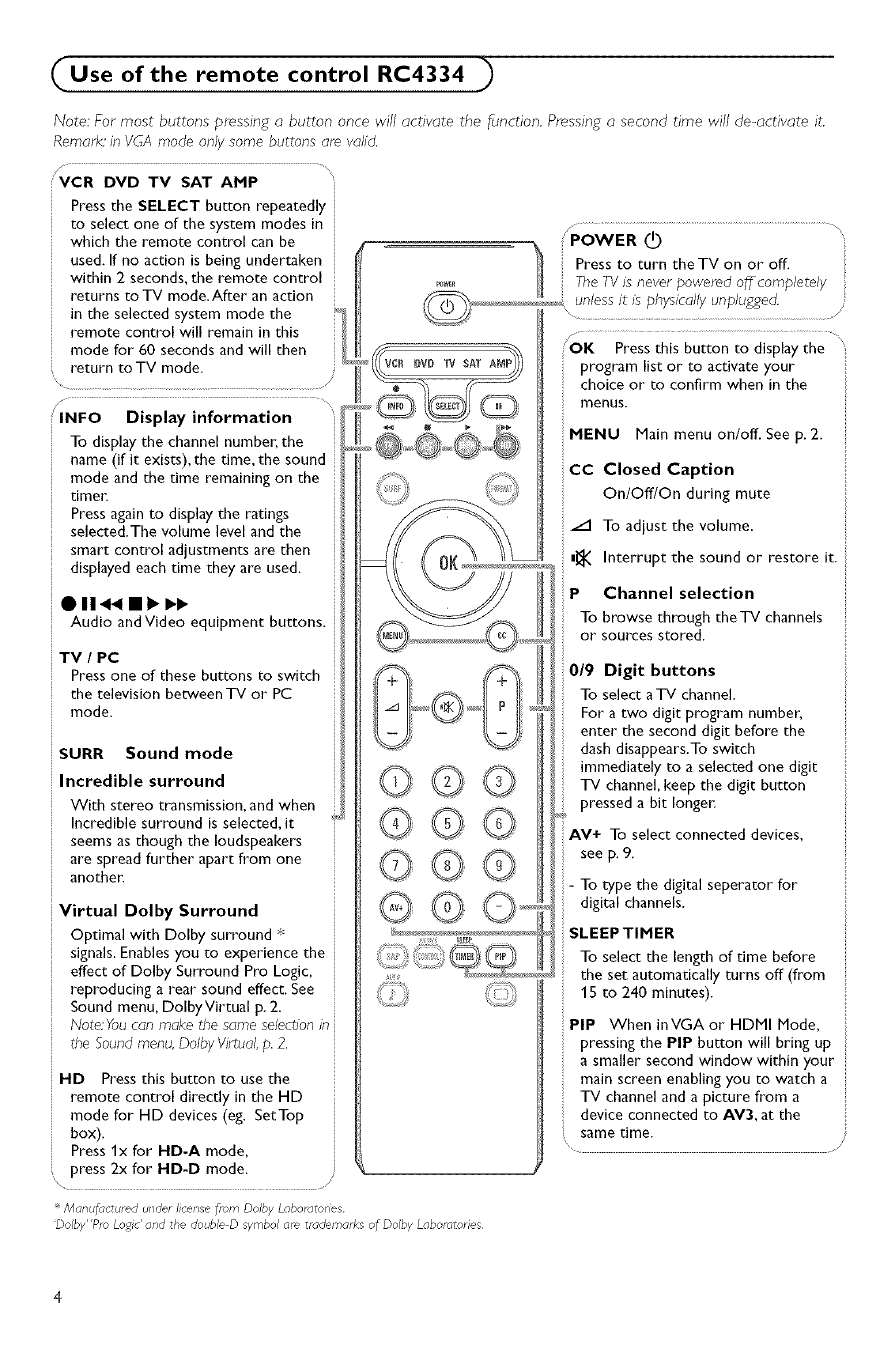
Use of the remote control RC4334 )
Note: For most buttons pressing a button once will activate the function. Pressing asecond time will de-activate it.
Remark' in VGA mode only some buttons are vahd,
/....... DVD TV SAT AMP
Press the SELECT button repeatedly
to select one of the system modes in
which the remote control can be
used. If no action is being undertaken
within 2 seconds, the remote control
returns to "iV mode.After an action
in the selected system mode the
remote control will remain in this
mode for 60 seconds and will then
return to TV mode.
\ .............................................................. z
INFO Display information
To display the channel number, the
name (if it exists), the time, the sound
mode and the time remaining on the
timet_
Press again to display the ratings
selected.The volume level and the
smart control adjustments are then
displayed each time they ate used.
O1144 mml__
Audio andVideo equipment buttons.
TV IPC
Press one of these buttons to switch
the television between TV or PC
mode.
SURR Sound mode
Incredible surround
With stereo transmission, and when
Incredible surround is selected, it
seems as though the loudspeakers
are spread further apart from one
another.
Dolby Surround
Optimal with Dolby surround _
signals. Enables you to experience the
effect of Dolby Surround Pro Logic,
reproducing a rear sound effect. See
Sound menu, DolbyVirtual p. 2.
Note:Youcan make the same selection in
the Soundmenu, Dolby Virtual, p, 2,
©©©
@©©
©@@
®©
HD Pressthis button to use the
remote control directly in the HD
mode for HD devices (eg. SetTop
box).
Press lx for HD-A mode,
press 2x for HD-D mode.
Man #actur_d under license from Dolby Laboratones
'Dolby"Pm Logic' and the double Dsymbol are trademarks of Dolby Laboratories
POWER (_)
Press to turn the TV on or off.
.... Tne TVIs never powered off completely ::
unless it is physically unplugged.
'OK Pressthis button to displaythe '
r_w iv SAT program list or to activate your
choice or to confirm when in the
menus.
MENU Main menu on/off. See p. 2.
CC Closed Caption
On/Off/On during mute
/1 TO adjust the volume.
m_ Interrupt the sound or restore it.
P Channel selection
To browse through the'iV channels
or sources stored.
019 Digit buttons
To select aTV channel.
For a two digit program number,
enter the second digit before the
dash disappears.To switch
immediately to a selected one digit
TV channel, keep the digit button
pressed a bit longer:
AV+ To select connected devices,
see p. 9.
- To type the digital seperator for
digital channels.
SLEEPTIMER
To select the length of time before
the set automatically turns off (from
15 to 240 minutes).
PIP When inVGA or HDMI Node,
pressing the PIP button will bring up
asmaller second window within your
main screen enabling you to watch a
"iV channel and a picture from a
device connected to AV3, at the
same time.
/
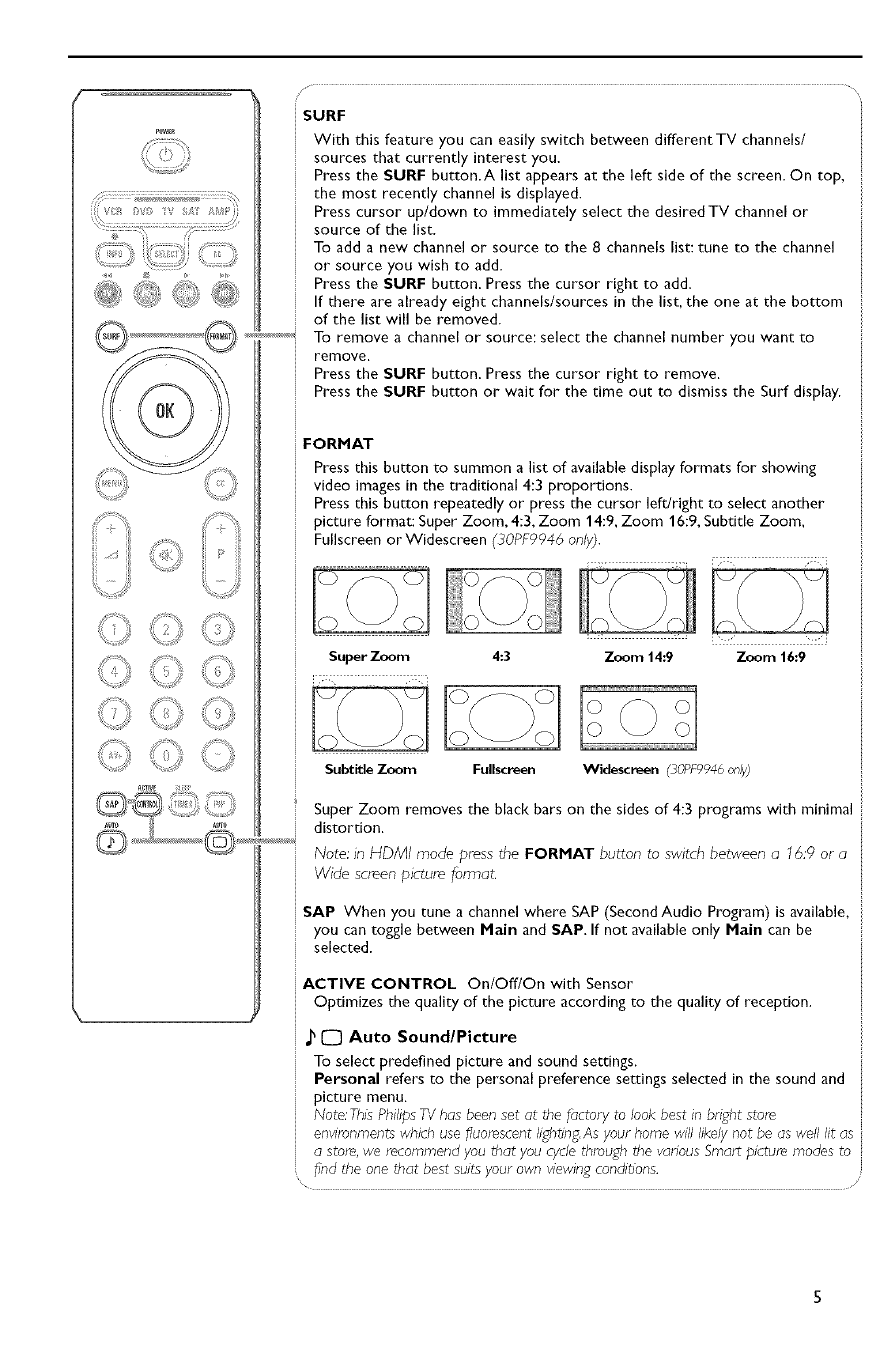
_i (D
#4 _ _+_i+ _
._,_, _ii_ .......ii_
®
O©©
©©©
©©©
©©©
SURF
With this feature you can easily switctl between different TV channels/
sources that currently interest you.
Press the SURF button.A list appears at the left side of the screen. On top,
the most recently channel is displayed.
Press cursor up/down to immediately select the desired TV channel or
source of the list.
To add a new channel or source to the 8channels list: tune to the channel
or source you wish to add.
Press the SURF button. Press the cursor right to add.
If there are already eight channels/sources in the list, the one at the bottom
of the list will be removed.
..........."_: To remove a channel or source: select the channel number you want to
remove.
Press the SURF button. Press the cursor right to remove.
Press the SURF button or wait for the time out to dismiss the Surf display.
FORMAT
Press this button to summon a list of available display formats for showing
video images in the traditional 4:3 proportions.
Press this button repeatedly or press the cursor leftlright to select another
picture format: Super Zoom, 4:3, Zoom 14:9, Zoom 16:9, Subtitle Zoom,
Fullscreen or Widescreen (30PF9946 only).
SuperZoom
Subtitle Zoom
4:3 Zoom14:9 Zoom16:9
Fullscreen Widescreen (30PF9946on?)
Super Zoom removes the black bars on the sides of 4:3 programs with minimal
distortion.
Note: in HDMI mode press the FORMAT button to switch between a 76:9 or a
Wide semen picture format.
SAP When you tune a channel where SAP (Second Audio Program) is available,
you can toggle between Main and SAP. If not available only Main can be
selected.
ACTIVE CONTROL OnlOfflOn with Sensor
Optimizes the quality of the picture according to the quality of reception.
J_[_ Auto Sound/Picture
To select predefined picture and sound settings.
Personal refers to the personal preference settings selected in the sound and
picture menu.
Note: ThisPbilipsTVhas been set at the factory to look best in bright store
environmentswhich usefluorescent lighs_ng,As your home vdll likely not be as well lit as
a store,we recommend you that you cyclethrough the various Smart picture modes to
flr_dthe one that best suits your own viewingconditions.
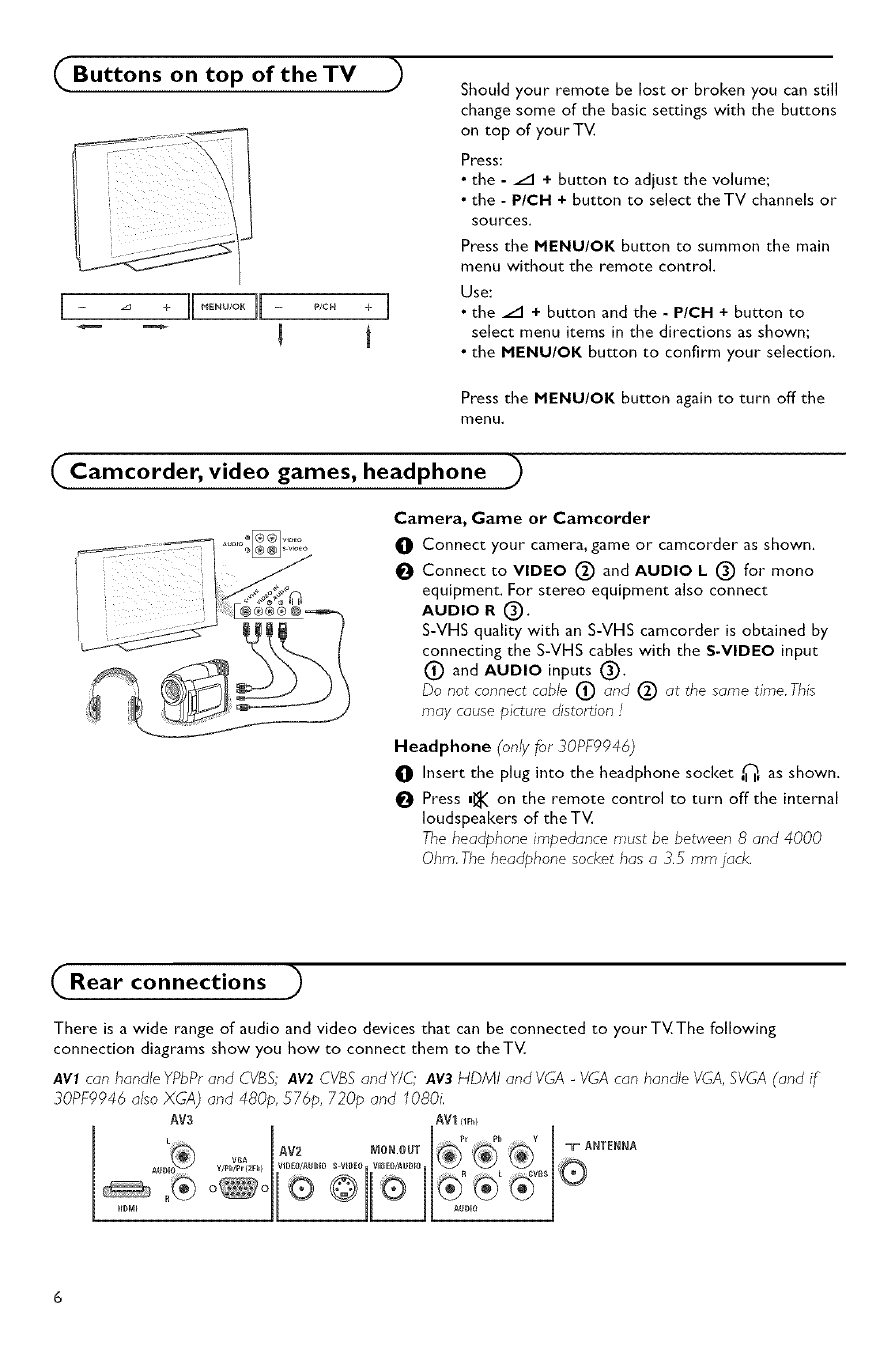
Buttons on top of the TV
)
[_ ÷]÷[ ..... ÷]
Should your remote be lost or broken you can still
change some of the basic settings with the buttons
on top of your TV.
Press:
• the -/1 +button to adjust the volume;
• the -P/¢H + button to select theTV channels or
sources,
Press the MENU/OK button to summon the main
menu without the remote control,
Use:
• the/1 + button and the - P/CH + button to
select menu items in the directions as shown;
• the MENU/OK button to confirm your selection.
Press the NENU/OK button again to turn off the
menu,
Camcorder, video games, headphone
Camera, Game or Camcorder
0 Connect your camera, game or camcorder as shown,
O Connect to VIDEO (_) and AUDIO L (_ for mona
equipment. For stereo equipment also connect
AUDIO R (_).
S-VHS quality with an S-VHS camcorder is obtained by
connecting the S-VHS cables with the S-VIDEO input
(_ and AUDIO inputs (_)_
Do not connect cable (_ and (_) at the same time This
may cause picture distortion ._
Headphone (only for 30PF9946)
0 Insert the plug into the headphone socket ,_, as shown.
Press n_ on the remote control to turn off the internal
loudspeakers of the TV.
The headphone impedance must be between 8 and 4000
Ohm. The headphone socket has a 3.5 mm jack.
Rear connections
There is a wide range of audio and video devices that can be connected to your TV.The following
connection diagrams show you how to connect them to theTV.
AVl can handle YPbPrand CVBS; AV2 CVBS and Y/C; AV3 HDMI and VGA -VGA can handle VGA, SVGA (and if
30PF9946 also XGA) and 480p, 576p, 720p and 1080i.
AV3 AV1im,i
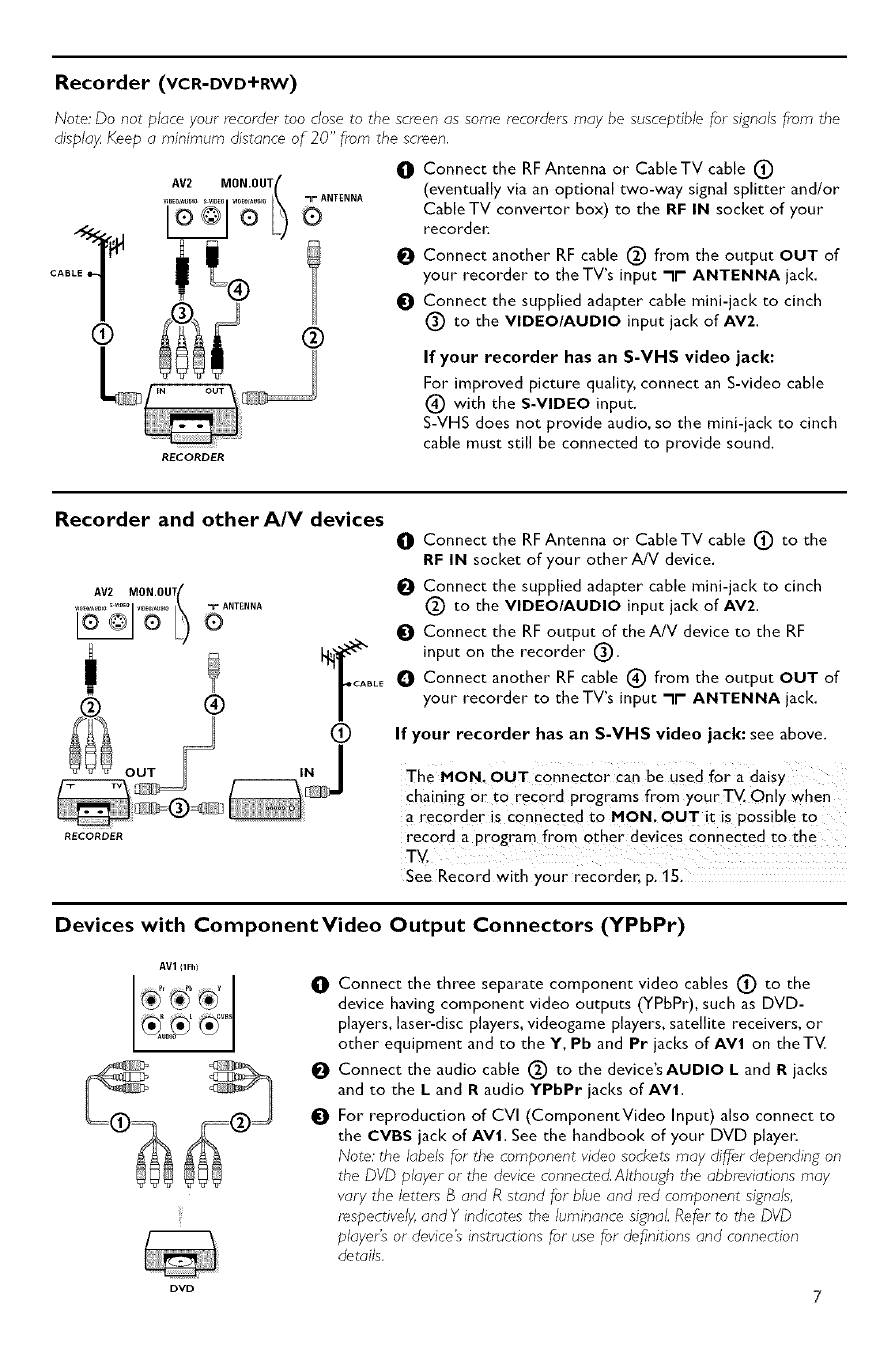
Recorder (vc R-DVD'I'RW)
Note: Do not place your recorder too close to the semen as some r_cortfers may be susceptibb for signals from the
displa_ Keep a minimum distance of 20" from the semen.
O Connect the RFAntenna or CableTV cable (_)
(eventually via an optional two-way signal splitter and/or
Cable iV convertor box) to the RF IN socket of your
recordel:
Connect another RF cable (_) from the output OUT of
your recorder to the TV's input -Ir" ANTENNA jack.
Connect the supplied adapter cable mini-jack to cinch
(_) to the VIDEO/AUDIO input jack of AV2.
If your recorder has an S-VHS video jack:
For improved picture quality, connect an S-video cable
(_) with the S-VIDEO input.
S-VHS does not provide audio, so the mini-jack to cinch
cable must still be connected to provide sound.
RECORDER
Recorder and other A/V devices
AV2 MON.OU {tv_ w_0 O-r ANTENNA
®/
do
RECORDER
O Connect the RF Antenna or CableTV cable _ to the
RF IN socket of your other AN device,
_1 Connect the supplied adapter cable mini-jack to cinch
(_ to the VIDEO/AUDIO input jack of AV2.
_) Connect the RF output of theA/V device to the RF
input on the recorder (_).
O Connect another RF cable (_ from the output OUT of
your recorder to the TV's input -Ir" ANTENNA jack.
If your recorder has an S-VHS video jack: see above.
The MON, OUT Connector Can be Used for a daisy
Chaining 0rt0 record programs from your TV. Only when
a recorder is connected to MON, OUT it is possible tO
record a program from other devices connected tO the
mY.
See Record with your recorder, p. 1S.
Devices with ComponentVideo Output Connectors (YPbPr)
AV1 I1Fhl
_]) Connect the three separate component video cables (_ to the
device having component video outputs (YPbPr), such as DVD-
players, laser-disc players, videogame players, satellite receivers, or
other equipment and to the Y, Pb and Pr jacks of AVl on theTV.
Connect the audio cable (_) to the device'sAUDIO k and Rjacks
and to the Land Raudio YPbPr jacks of AVI.
O For reproduction of CVI (ComponentVideo Input) also connect to
the CVBS jack of AVi. See the handbook of your DVD player:
Note: the labels for the component video sockets may differ depending on
the DVD player or the device connected. Although the abbreviations may
vary the letters B and R stand for blue and md component signals,
respectively, and Y indicates the luminance signal. Refer to the DVD
player's or device's instructions for use for definitions and connection
details.
DVD 7
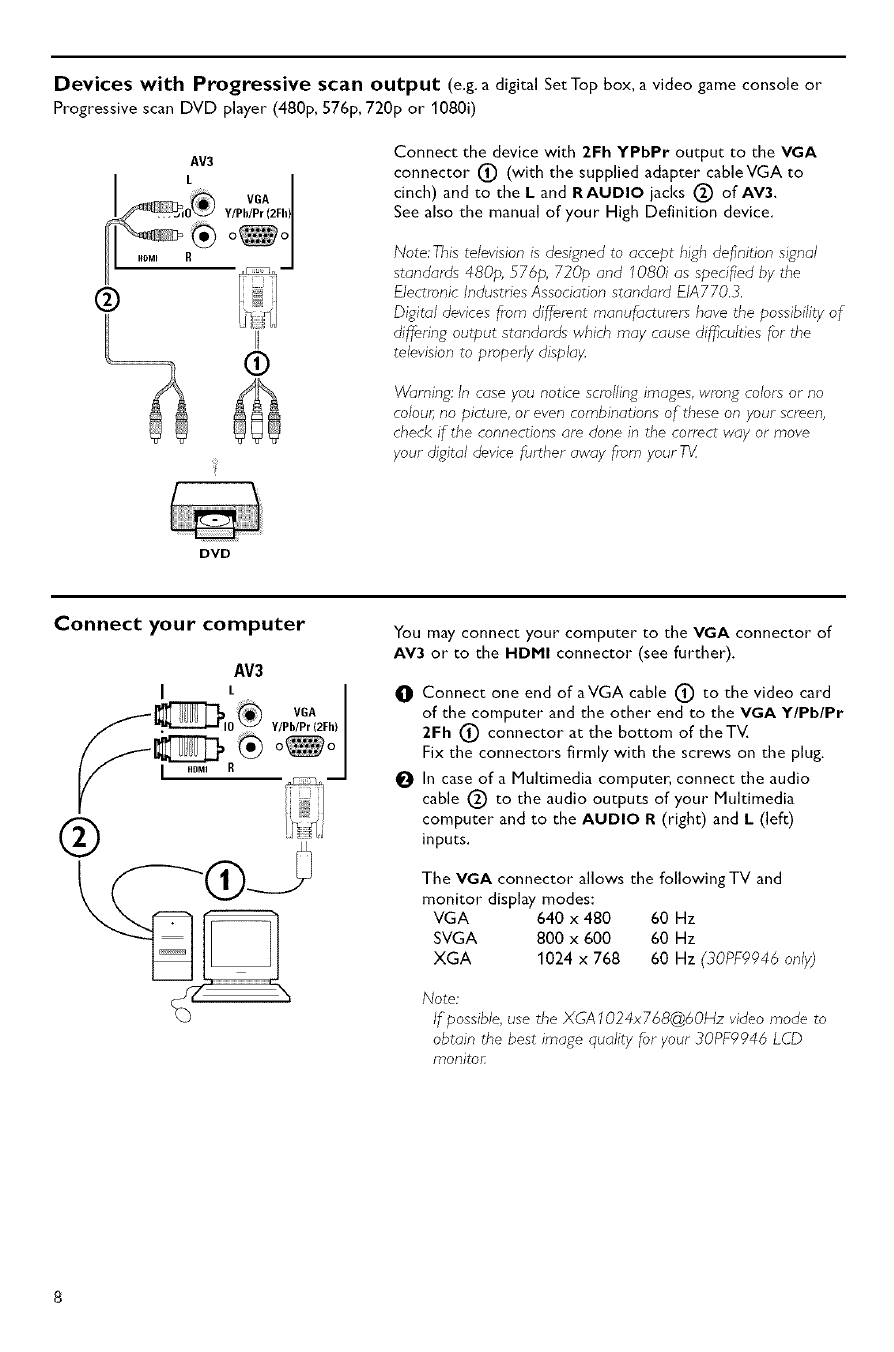
Devices with Progressive scan output (e.g. a digital Set Top box, a video game console or
Progressive scan DVD player" (480p, 576p, 720p or 1080i)
AV3
F_ y/p b/VpGrA2Fh)®° °I
Connect the device with 2Fh YPbPr output to the VGA
connector (_) (with the supplied adapter cableVGA to
cinch) and to the Land RAUDIO jacks (_) of AV3,
See also the manual of your High Definition device.
Note: This television is designed to accept high de_nition signal
standards 480p, 576p, 720p and 1080i as specifed by the
Electronic Industries Association standard EIA770,3.
Digital devices from different manufacturers have the possibility of
differing output standards which may cause difficulties for the
televssion to properly displa_
Warning: In case you notice scrolling images, wrong colors or no
colour; no picture, or even combinations of these on your screen,
check if the connections are done in the correct way or move
your digital device further away f.om your T_/
DVD
Connect your computer You may connect your computer to the VGA connector of
AV3 or to the HDHI connector (see further),
O Connect one end of aVGA cable (_) to the video card
of the computer and the other end to the VGA Y/Pb/Pr
2Fh (_) connector at the bottom of theTV,
Fix the connectors firmly with the screws on the plug,
_1 In case of a Multimedia computer, connect the audio
cable (_ to the audio outputs of your Multimedia
computer and to the AUDIO R (right) and L(left)
inputs.
The VGA connector allows the following TV and
monitor display modes:
VGA 640 x 480 60 Hz
SVGA 800 x 600 60 Hz
XGA 1024 x 768 60 Hz (30PF9946 only)
Note:
If possible, use the XGA102 4x7 68@60Hz video mode to
obtain the best image quality for your 30PF9946 LCD
monitor:

HDMI (High Definition Multimedia Interface) connector
AV3 /HDMI is the leading new standard for Digital High Definition video
and audio interconnection. Eg.with a Digital Set top box, with
HDMI-equipped devices like a DVD-R, AV receiven_
Note: The HDMI connector does NOT support DVI devices with analogue
audio.
The HDMI connector allows
-the followingTV and monitor display modes:
EDTV 640/720 x 480p
720 x 576p
HDTV 1920 x1080i
VGA 640 x480 60 Hz
SVGA 800 x 600 60 Hz
XGA 1024x768 60Hz
- uncompressed HD content
- encrypted or non encrypted signals.
Connect the digital HDMI output of your HD device (e.g. DVD playe_. Set Top Box..) to the HDMI
connector of your TV.
Notes:
Proper working is only guart_nteed with HDMI compliant consumer products.
Digital devices from different rnanufactumrs have the possibility of differing output standards which may cause
difficulties for the television to properly display;
- If the set is cold there may be asmall "flicker" when the set is turned on. This is normal, there is nothing wrong
with the set.
To select connected devices
;#
_ i__,_ _ _ _ ;i
According to where you connected the accessory devices, press
• AV+ followed by digit 'f to select AVI
•AV+ followed by digit '2' to select AV2
•AV+ followed by digit '3' to select REAR for a device connected
to the rear or to the side (according to the type of TV you've
purchased), see p. 6
•AV+ followed by digit '4' to select HD-A for a HD-A device
connected to AV3, see p. 8
•AV+ followed by digit '4' again to select HD-D for a HD-D device
connected to AV3, see p. 9
•AV+ followed by digit '5' to select PC-A for a PC connected to
AV3, see p. 8
•AV+ followed bij digit'f and followed by P+ to select CVI.
Note: _4hen in HD or PC mode, first press the TV button to return to TV
mode or to select AV1, AV2 or REAR again.
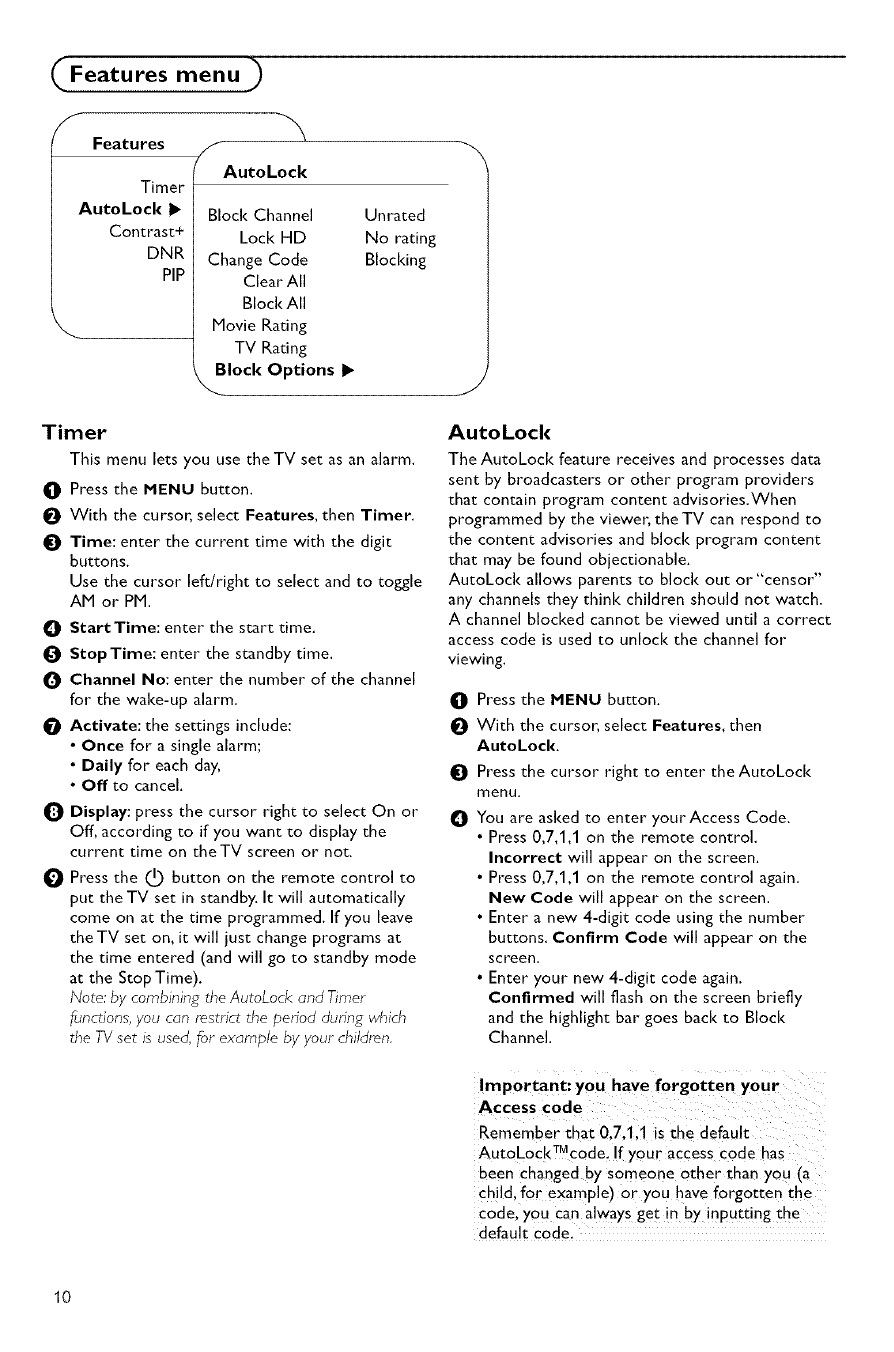
Features menu )
fFeatures f
(AutoLock
Timer
AutoLock I_
Contrast+
DNR
PiP
Block Channel
Lock HD
Change Code
Clear All
Block All
Movie Rating
TV Rating
Block Options I_
Unrated
No rating
Blocking
Timer
This menu Jets you use the TV set as an alarm.
0 Press the MENU button.
O With the cursor, select Features, then Timer.
t_ Time: enter the current time with the digit
buttons.
Use the cursor left/right to select and to toggle
AM or PM.
OStart Time: enter the start time.
StopTime: enter the standby time.
Channel No: enter the number of the channel
for the wake-up alarm.
_[_ Activate: the settings include:
• Once for a single alarm;
•Daily for each day,
•Off to cancel
i_ Display: press the cursor right to select On or
Off, according to if you want to display the
current time on theTV screen or not.
0Press the (_) button on the remote control to
put the TV set in standby. It will automatically
come on at the time programmed. If you leave
theTV set on, it will just change programs at
the time entered (and will go to standby mode
at the StopTime).
Note: by combining the AutoLock and Timer
functions, you can restrict the period during which
the TV set is used, for example by your children.
J
AutoLock
The AutoLock feature receives and processes data
sent by broadcasters or other program providers
that contain program content advisories.When
programmed by the viewe_, the TV can respond to
the content advisories and block program content
that may be found objectionable.
AutoLock allows parents to block out or"censor"
any channels they think children should not watch.
A channel blocked cannot be viewed until a correct
access code is used to unlock the channel for
viewing.
0
o
o
o
Press the MENU button,
With the cursor,select Features,then
AutoLocl(.
Press the cursor right to enter the AutoLock
menu.
You are asked to enter your Access Code.
• Press 0,7,1,1 on the remote control.
Incorrect will appear on the screen.
• Press 0,7,1,1 on the remote control again.
New Code will appear on the screen.
• Enter a new 4-digit code using the number
buttons. Confirm Code will appear on the
screen,
•Enter your new 4-digit code again.
Confirmed will flash on the screen briefly
and the highlight bar goes back to Block
Channel.
Important: you have forgotten your
Access code
Remember that 0.7.1.1 is the default
AutoLockTMcode. If your access code has
been changed by someone other that you [a
child, for example) or you have forgotten the
code, you can always get in by inputting the
default code.
10
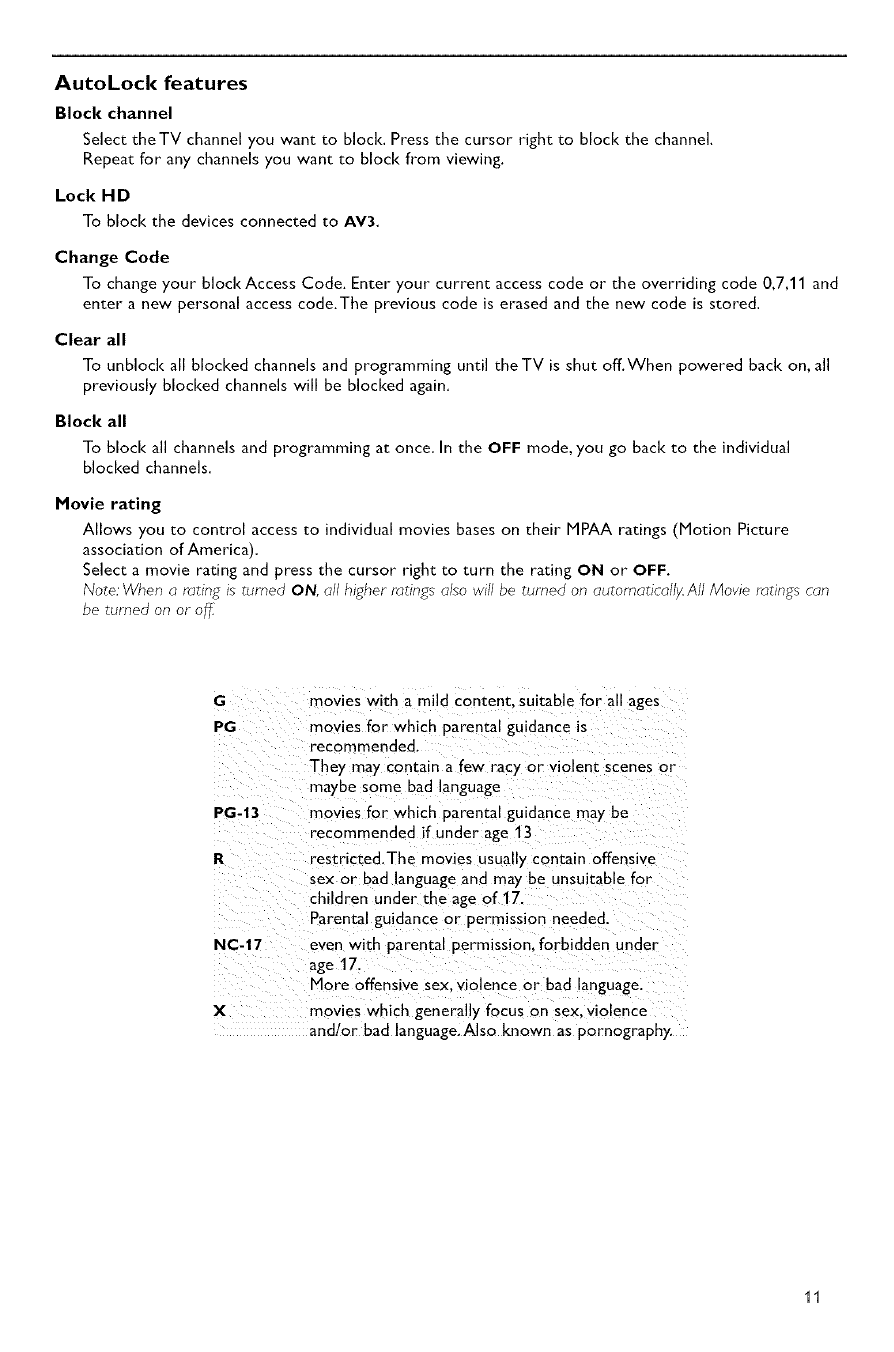
AutoLock features
Block channel
Select theTV channel you want to block. Press the cursor right to block the channel.
Repeat for any channels you want to block from viewing.
Lock HD
To block the devices connected to AV3,
Change Code
To change your block Access Code. Enter your current access code or the overriding code 0,7,11 and
enter a new personal access code.The previous code is erased and the new code is stored.
Clear all
To unblock all blocked channels and programming until theTV is shut off.When powered back on, all
previously blocked channels will be blocked again.
Block all
To block all channels and programming at once. In the OFF mode, you go back to the individual
blocked channels.
Movie rating
Allows you to control access to individual movies bases on their MPAA ratings (Motion Picture
association of America),
Select a movie rating and press the cursor right to turn the rating ON or OFF.
Note: _Zhen a rating is turned ON, all higher rutin_s also will be turned on automatica//_4 All Movie rutings can
be turned on or of_
G
PG
PG-13
R
NC-17
movies with a mild content, suitable for all ages
movies for which parental guidance is
recommended.
They may contain a few racy or violent scenes or
maybe some bad language
movies for which parental guidance may be
recommended if under age 13
restricted.The movies usualty contain offensive
sex or bad language and may be unsuitable for
chile ten under the age of 17.
Parental guidance or permission needed.
even with parental permission, forbidden under
age 17.
More offensive sex. violence or bad language.
movies which generally focus on sex. violence
and!or bad language.Also known as pornography.
11
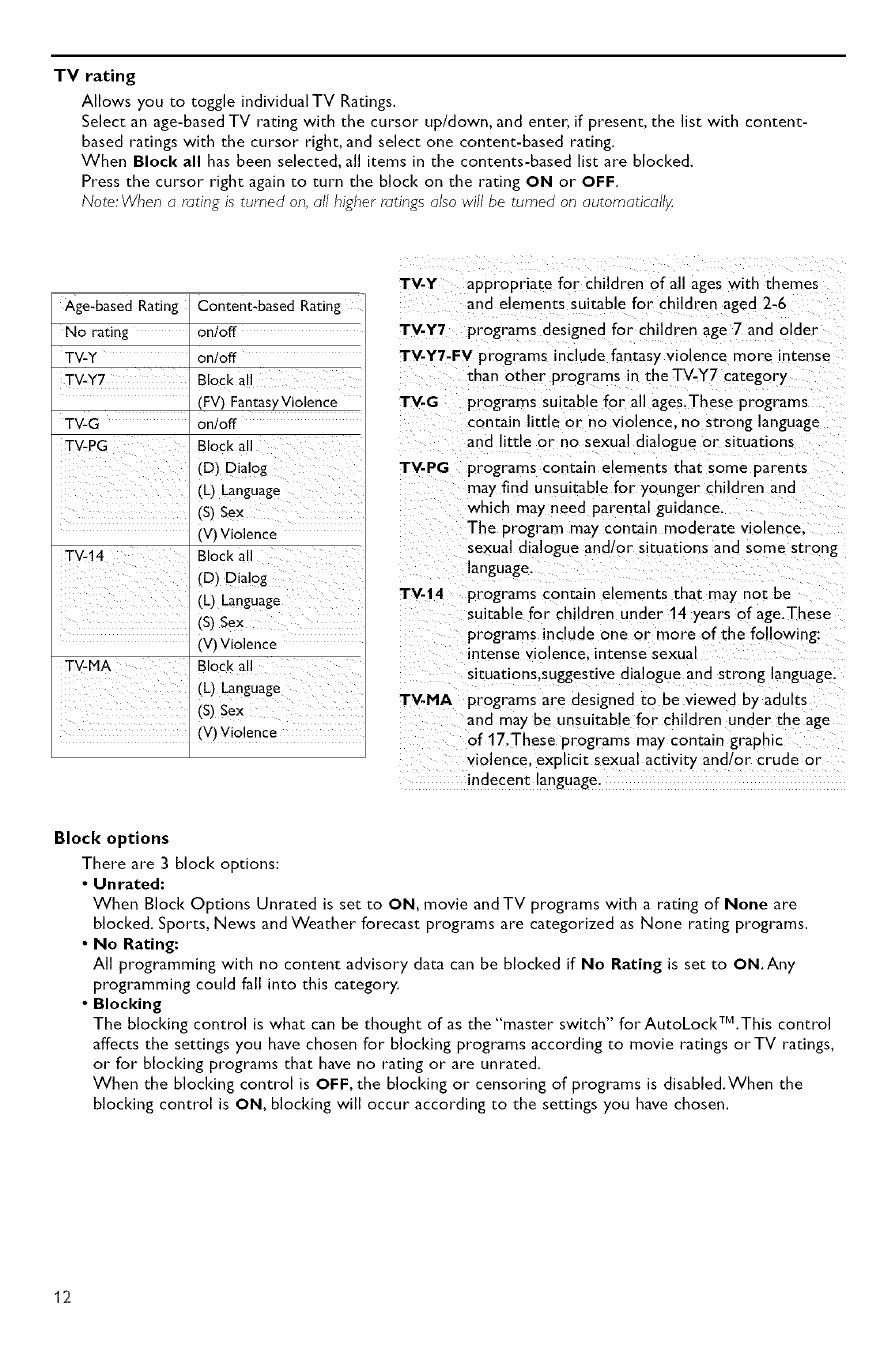
TV rating
Allows you to toggle individual TV Ratings.
Select an age-based TV rating with the cursor up/down, and enter, if present, the list with content-
based ratings with the cursor right, and select one content-based rating.
When Block all has been selected, all items in the contents-based list are blocked.
Press the cursor right again to turn the block on the rating ON or OFF.
Note: When a rating is turned on, all higher ratings also will be turned on automatically.
Age-based Rating Content-based Rating
No rating onloff
TV-Y on/off
TV-¥7 Block all
(FV) FantasyViolence
TV-G on/off
TV-PG Block all
(D) Dia!0g
(L) Language
(s) Sex
(V) Violence
TV-14 Block all
(D) Dialog
(L) Language
(V) Violence
Block all
(L) Language
(s)Sex
(V) Violence
TV-Y appropriate for children of all ages with themes
and elements suitable for children aged 2-6
TV-Y7 programs designed for children age 7and older
TV-Y7-FV programs include fantasy violence more intense
than other programs in the TV-Y7 category
TV-G programs suitable for all ages.These programs
contain little or _o violence, no strong language
and little or no sexual dialogue or situations
TV-PG programs contain elements that some parents
may find unsuitable for younger children and
which may need parental guidance.
The program may contain moderate violence.
sexual dialogue and/or situations and some strong
language.
TV-14 programs contain elements that _nay not be
suitable for children under 14 years of age.These
programs include one or more of the following:
intense violence, intense sexual
situations.suggestive dialogue and strong language.
TV.MA programs are designed to be viewed by adults
and may be unsuitable for children under me age
of 17.These programs may contain graphic
violence, explicit sexual activity and!or crude or
indecent language.
Block options
There are 3 block options:
• Unrated:
When Block Options Unrated is set to ON. movie and TV programs with a rating of None are
blocked, Sports, News and Weather forecast programs are categorized as None rating programs.
• No Rating:
All programming with no content advisory data can be blocked if No Rating is set to ON, Any
programming could fall into this category,
•Blocldng
The blocking control is what can be thought of as the "master switch" for AutoLockTM,This control
affects the settings you have chosen for blocking programs according to movie ratings or TV ratings,
or for blocking programs that have no rating or are unrated,
When the blocking control is OFF, the blocking or censoring of programs is disabled,When the
blocking control is ON, blocking will occur according to the settings you have chosen.
17
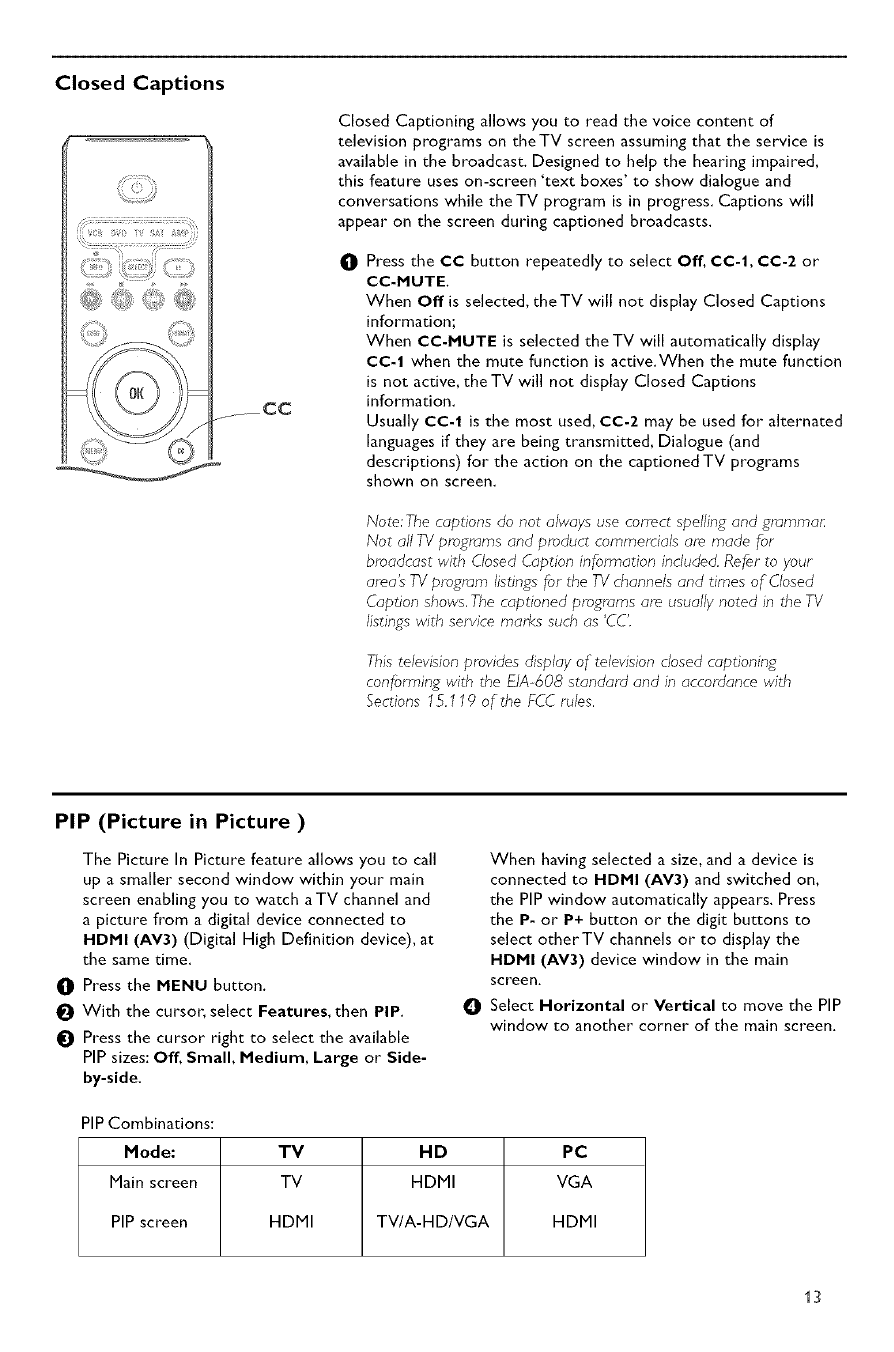
Closed Captions
........ CC
Closed Captioning allows you to read the voice content of
television programs on theTV screen assuming that the service is
available in the broadcast. Designed to help the hearing impaired,
this feature uses on-screen 'text boxes' to show dialogue and
conversations while the TV program is in progress. Captions will
appear on the screen during captioned broadcasts.
OPress the CC button repeatedly to select Off, CO-l, CC-2 or
CC-MUTE.
When Off is selected, theTV will not display Closed Captions
information;
When CC-MUTE is selected the TV will automatically display
CC-I when the mute function is active.When the mute function
is not active, theTV will not display Closed Captions
information.
Usually CC-I is the most used, CC-2 may be used for alternated
languages if they are being transmitted, Dialogue (and
descriptions) for the action on the captioned TV programs
shown on screen,
Note: The captions do not always use correct spelling and grammar:
Not all TV pro£rams and product commemials are made for
broadcast with Closed Caption information included. Refer to your
ama's TVprogram listin£s for the TVchannels and times of Closed
Caption shows, The captioned programs are usually noted in the TV
listings with service marks such as 'CC'.
This television provides display of television closed captioning
conforrnin£ with the EIA-608 standard and in accordance with
Sections 15.119 of the FCC rules.
PIP (Picture in Picture )
The Picture In Picture feature allows you to call
up a smaller second window within your main
screen enabling you to watch aTV channel and
a picture from a digital device connected to
HDMI (AV3) (Digital High Definition device), at
the same time.
O Press the MENU button.
With the cursor, select Features, then PIP.
Press the cursor right to select the available
PIP sizes: Off, Small, Medium, Large or Side-
by-side,
When having selected asize, and a device is
connected to HDMI (AV3) and switched on,
the PIP window automatically appears. Press
the P- or P+ button or the digit buttons to
select otherTV channels or to display the
HDMI (AV3) device window in the main
screen,
Select Horizontal or Vertical to move the PIP
window to another corner of the main screen.
PIP Combinations:
Mode: TV HD PC
Main screen TV HDMI VGA
PIP screen HDMI TV/A-HD/VGA HDMI
13
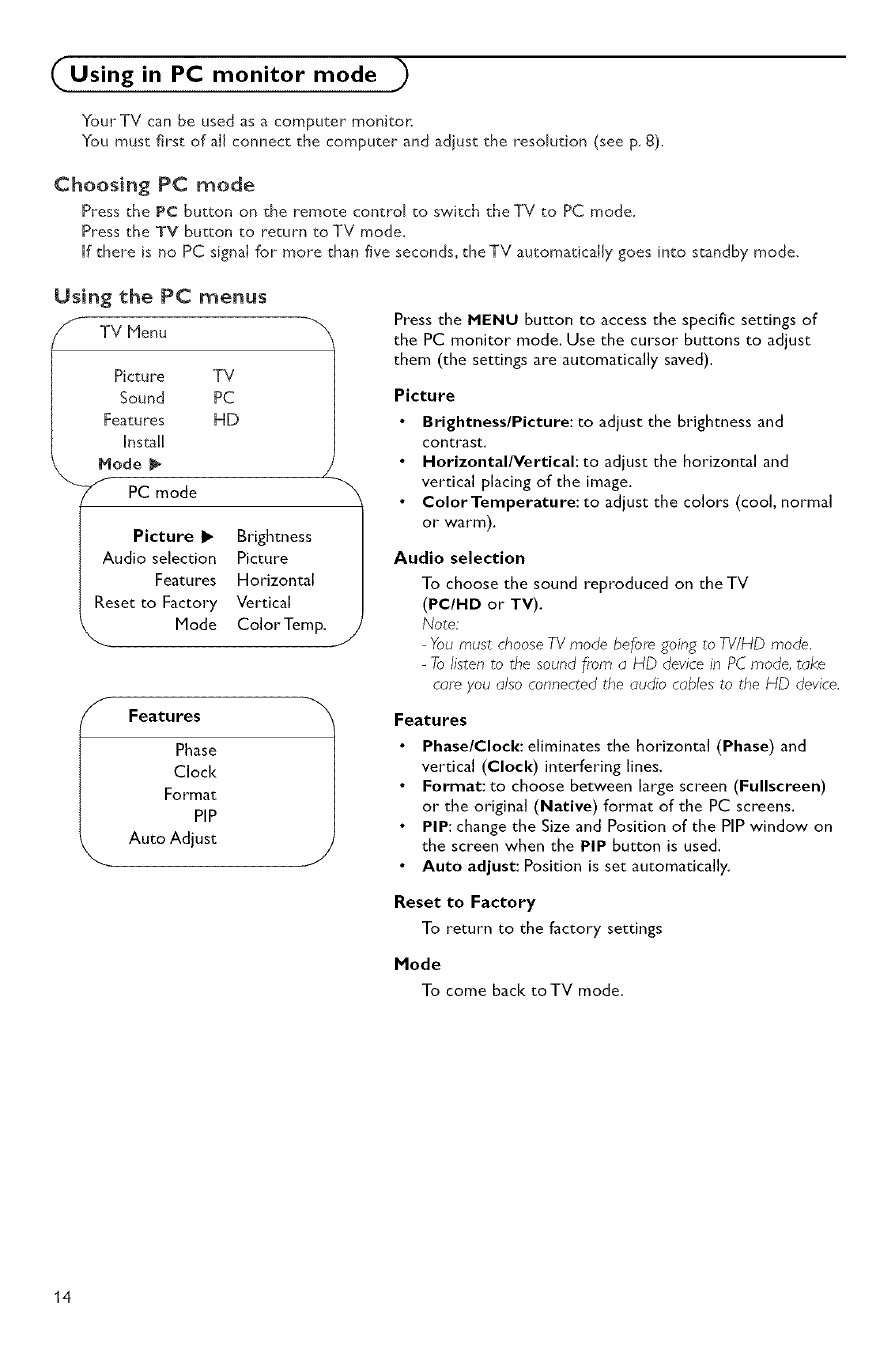
Using in PC monitor mode )
Your TV can be used as a computer monitor.
You must first of allconnect the computer and adjust the resolution (see p, 8).
Choosing PC mode
Press the PC button on the remote control to switch the TV to PC mode.
Press the TV button to return to TV mode.
If there is no PC signaIfor more than five seconds,theTV automaticaIly goes into standby mode.
Using the PC menus
Picture TV
Sound PC
Features HD
Ins_!l
Mode
Zf PC mode
Picture I_ Brightness
Audio selection Picture
Features Horizontal
Reset to Factory Vertical
Mode Color Temp.
IFeatures
Phase
Clock
Format
PIP
Auto Adjust
J
Press the MENU button to access the specific settings of
the PC monitor mode. Use the cursor buttons to adjust
them (the settings are automatically saved).
Picture
• Brightness/Picture: to adjust the brightness and
contrast.
•Horizontal/Vertical:to adjust the horizontal and
vertical placing of the image.
•Color Temperature: to adjust the colors (cool, normal
or warm).
Audio selection
To choose the sound reproduced on the TV
(PC/HD or TV).
Note:
-You must choose TV mode before_going to TV/HD mode,
-To listen to the sound from a HD device in PC mode, take
cam you also connected the audio cables to the HD device.
Features
Phase/Clock: eliminates the horizontal (Phase) and
vertical (Clock) interfering lines.
Format: to choose between large screen (Fullsereen
or the original (Native) format of the PC screens,
PIP: change the Size and Position of the PIP window on
the screen when the PIP button is used.
Auto adjust: Position is set automatically.
Reset to Factory
To return to the factory settings
Mode
To come back toTVmode.
14
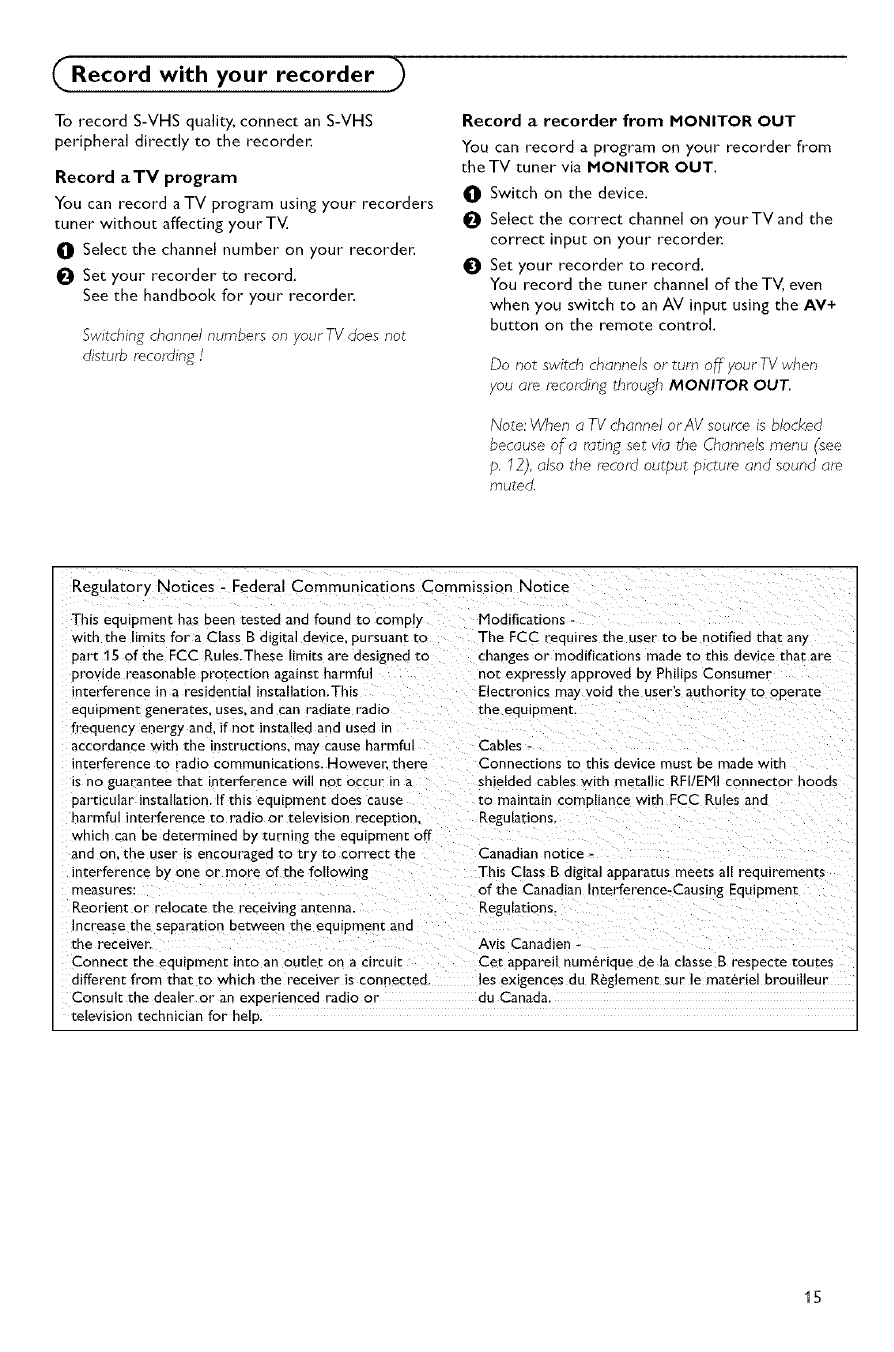
Record with your recorder
To record S-VHS quality, connect an S-VHS
peripheral directly to the recorder.
Record aTV program
You can record a TV program using your recorders
tuner without affecting your TV.
i01 Select the channel number on your recorder.
t_l Set your recorder to record.
See the handbook for your recorder:
Switching channel numbers on your TV does not
disturb re_cording/
Record arecorder from MONITOR OUT
You can record a program on your recorder from
theTV tuner via MONITOR OUT.
i0! Switch on the device.
t_l Select the correct channel on yourTVand the
correct input on your recorder.
t01 Set your recorder to record.
You record the tuner channel of the TV, even
when you switch to an AV input using the AV+
button on the remote control,
Do not switch channels or turn off your TV when
you are recording through MONITOR OUT,
Note; When a TV channel orAV soume is blocked
because of a rating set via the Channels menu (see
p. 12), also the record output picture and sound are
muted.
Regulatory Notices - Federal Communications Commission Notice
This equipment has been tested and found to comply
with the limits for a Class B digital device, pursuant to
part 15 of the ECC Rules.These limits are designed to
provide reasonable protection against harmful
interference in a residential installation.This
equipment generates, uses, and can radiate radio
frequency energy and. if not installed and used in
accordance with the instructions, may cause harmful
interference to radio communications. Howeve_ there
is no guarantee that interference will not occur in a
particular installation. [f this equipment does cause
Modifications -
The FCC requires the user to be notified that any
changes or modifications made to this device that are
not expressly approved by Philips Consumer
Electronics may void the user's authority to operate
the equipment.
Cables -
Connections to this device must be made with
shielded cables with metallic RF[/EMI connector hoods
to maintain compliance with FCC Rules and
harmful interference to radio or television reception. Regulations.
which can be determined by turning the equipment off
and on. the user Is encouraged to try to correct the
interference by one or more of the following
measures:
_,eorient or relocate the receivin_ antenna.
Increase the separation between the equipment and
the receiver.
Connect the equipment into an out]et on a circuit
Canadian notice-
This Class B digital apparatus meets all requirements
of the Canadian Interference-Causing Equipment
Regulations.
Avis CanadJen -
Cet apparel] num_rique de la classe B respecte routes
different from that co which the receiver is connected, les exigences du R_glement sur le materiel broui]leur
Consult the dealer or an experienced radio or du Canada.
television technician for help.
15
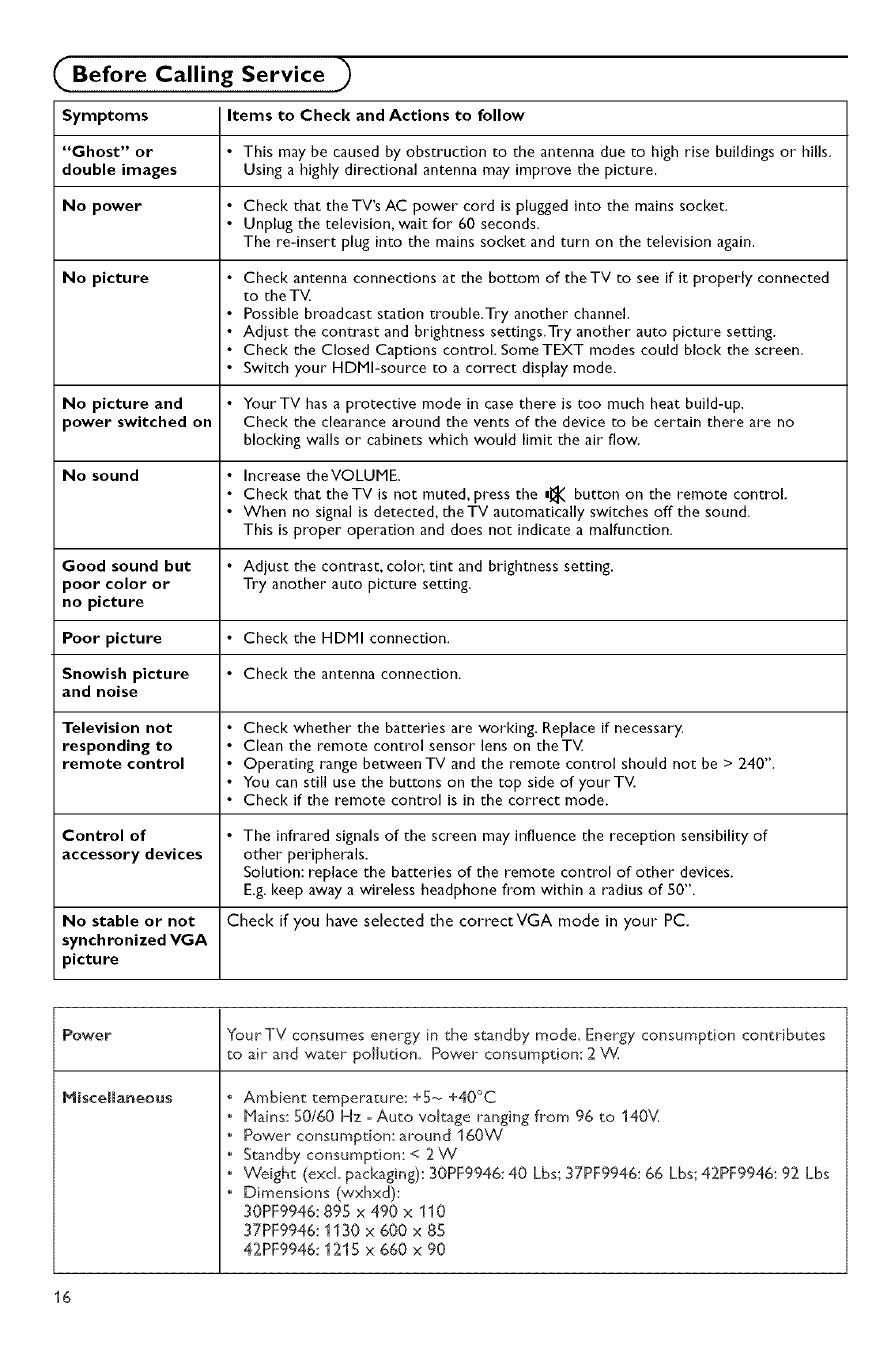
• Before Calling Service
Symptoms Items to Check and Actions to follow
"Ghost" or • This may be caused by obstruction to the antenna due to high rise buildings or hills.
double images Using a highly directional antenna may improve the picture.
No power •Check that the TV's AC power cord is plugged into the mains socket.
•Unplug the television, wait for 60 seconds.
The re-insert plug into the mains socket and turn on the television again.
No picture • Check antenna connections at the bottom of theTV to see if it properly connected
to the TV.
• Possible broadcast station trouble.Try another channel.
• Adiust the contrast and brightness settings.Try another auto picture setting.
• Check the Closed Captions control. SomeTEXT modes could block the screen.
• Switch your HDMl-source to a correct display mode.
No picture and • Your TV has a protective mode in case there is too much heat build-up.
power switched on Check the clearance around the vents of the device to be certain there are no
blocking walls or cabinets which would limit the air flow.
No sound • Increase theVOLUME.
• Check that theTV is not muted, press the _ button on the remote control.
• When no signal is detected, the TV automatically switches off the sound.
This is proper operation and does not indicate a malfunction.
Good sound but •Adiust the contrast, coloL tint and brightness setting.
poor color or Try another auto picture setting.
no picture
Poor picture • Check the HDMI connection.
Snowish picture •Check the antenna connection.
and noise
Television not • Check whether the batteries are working. Replace if necessary.
responding to • Clean the remote control sensor lens on theTV
remote control • Operating range between TV and the remote control should not be > 240".
• You can still use the buttons on the top side of yourTV.
• Check if the remote control is in the correct mode.
Control of • The infrared signals of the screen may influence the reception sensibility of
accessory devices other peripherals.
Solution: replace the batteries of the remote control of other devices.
E.g. keep away a wireless headphone from within a radius of SO".
No stable or not Check if you have selected the correct VGA mode in your PC.
synchronized VGA
picture
Power YourTV consumes energy in the standby mode, Energy consumption contributes
to air and water pollution, Power consumption: 2 V_L
Miscellaneous • Ambient temperature: +5_ +40°C
• Mains: 50160 Hz - Auto voltage ranging from 96 to 140_v(
• Power consumption: around 160W
•Standby consumption: < 2 W
• Weight (excL packaging): 30PF9946:40 Lbs; 37PF9946:66 Lbs; 42PF9946:92 Lbs
• Dimensions (wxhxd):
30PF9946:895 x 490 x 110
37PF9946:1130 x 600 x 85
42PF9946:1215 x 660 x 90
16

If your problem is not solved
Turn your TV off and then on again once.
Never attempt to repair a defective TV
yourself.
Check with your dealer or call aTV technician.
Telephone number Philips Customer
Care Center: 1-888-PHILIPS (744-5477)
How to dispose of batteries?
The batteries supplied do not contain the heavy metals mercury and cadmium. Nevertheless in many
areas batteries may not be disposed of with your household waste. Please ensure you dispose of
batteries according to local regulations.
Warning concerning stationary images on theTV sc teen
A characteristic of Plasma Display Panels is that displaying the same image for a long time can
cause a permanent after-image to remai_ on the screen.This is called phosphor burn in.
Normal use of theTV should involve the showing of pictures that contain constantly moving and
changing images that fill the screen.
Exarr _les of stationary images (this is not an all-inclusive list, you may encounter others in your
viewing):
• TV menus:
•Black bars: when black bars appear at the left and right side of the screen, it is recommended
to change to a picture format so that the picture fills the entire screen:
• TV channel logo: present a problem if they are bright and stationary. Moving or low-contrast
graphics are less likely to cause uneven aging of the screen:
• Stock market stickers: presented at the bottom of theTV screen:
• Shopping channel Iogos and pricing displays: bright and shown constantly or repeatedly in
the same location on theTV screen.
Examples of still pict_ res also include Iogos, computer images, time display, teletext and images
displayed in 4:3 mode, static images or characters, etc.
No_es;
Fecluce conu-Gs[ (3ncl Drlgn_ness when /lewing
- once burn-in occurs it will never disappear completely.
17
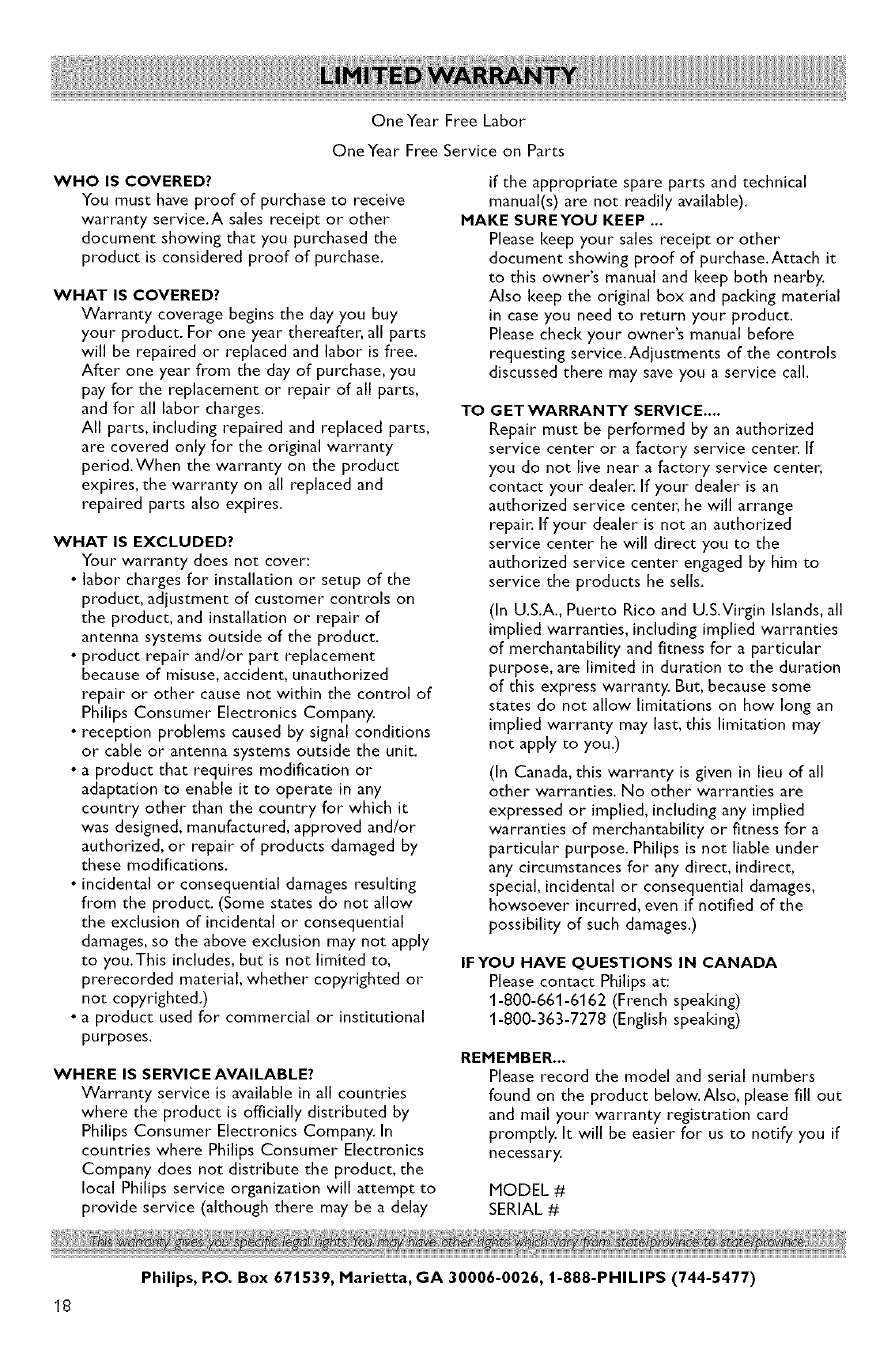
OneYear Free Labor
OneYear Free Service on Parts
WHO IS COVERED?
You must have proof of purchase to receive
warranty service,A sales receipt or other
document showing that you purchased the
product is considered proof of purchase,
WHAT IS COVERED?
Warranty coverage begins the day you buy
your product. For one year thereafter, all parts
will be repaired or replaced and labor is free.
After one year from the day of purchase, you
pay for the replacement or repair of all parts,
and for all labor charges.
All parts, including repaired and replaced parts,
are covered only for the original warranty
period.When the warranty on the product
expires, the warranty on all replaced and
repaired parts also expires.
WHAT IS EXCLUDED?
Your warranty does not cover:
•labor charges for installation or setup of the
product, adjustment of customer controls on
the product, and installation or repair of
antenna systems outside of the product.
• product repair and/or part replacement
because of misuse, accident, unauthorized
repair or other cause not within the control of
Philips Consumer Electronics Company.
• reception problems caused by signal conditions
or cable or antenna systems outside the unit.
• a product that requires modification or
adaptation to enable it to operate in any
country other than the country for which it
was designed, manufactured, approved and/or
authorized, or repair of products damaged by
these modifications.
• incidental or consequential damages resulting
from the product. (Some states do not allow
the exclusion of incidental or consequential
damages, so the above exclusion may not apply
to you.This includes, but is not limited to,
prerecorded material, whether copyrighted or
not copyrighted.)
• a product used for commercial or institutional
purposes.
WHERE IS SERVICE AVAILABLE?
Warranty service is available in all countries
where the product is officially distributed by
Philips Consumer Electronics Company, In
countries where Philips Consumer Electronics
Company does not distribute the product, the
local Philips service organization will attempt to
provide service (although there may be a delay
if the appropriate spare parts and technical
manual(s) are not readily available).
HAKE SUREYOU KEEP ...
Please keep your sales receipt or other
document showing proof of purchase. Attach it
to this owner's manual and keep both nearby.
Also keep the original box and packing material
in case you need to return your product.
Please check your owner's manual before
requesting service. Adjustments of the controls
discussed there may save you a service call.
TO GETWARRANTY SERVICE ....
Repair must be performed by an authorized
service center or a factory service center. If
you do not live near a factory service center,
contact your dealer. If your dealer is an
authorized service center, he will arrange
repair. If your dealer is not an authorized
service center he will direct you to the
authorized service center engaged by him to
service the products he sells.
(In U.S.A., Puerto Rico and U.S.Virgin Islands, all
implied warranties, including implied warranties
of merchantability and fitness for a particular
purpose, are limited in duration to the duration
of this express warranty. But, because some
states do not allow limitations on how long an
implied warranty may last, this limitation may
not apply to you.)
(In Canada, this warranty is given in lieu of all
other warranties. No other warranties are
expressed or implied, including any implied
warranties of merchantability or fitness for a
particular purpose. Philips is not liable under
any circumstances for any direct, indirect,
special, incidental or consequential damages,
howsoever incurred, even if notified of the
possibility of such damages.)
IFYOU HAVE QUESTIONS IN CANADA
Please contact Philips at:
1-800-661-6162 (French speaking)
1-800-363-7278 (English speaking)
REHEHBER...
Please record the model and serial numbers
found on the product below.Also, please fill out
and mail your warranty registration card
promptly. It will be easier for us to notify you if
necessary,
MODEL #
SERIAL#
18
Philips, RO. Box 671539, Harietta, GA 30006-0026, 1-888-PHILIPS (744-5477)