Installation Directions
2014-10-17
: Pdf 71529-Installationsheet 71529-InstallationSheet 078477 Batch10 unilog
Open the PDF directly: View PDF ![]() .
.
Page Count: 2
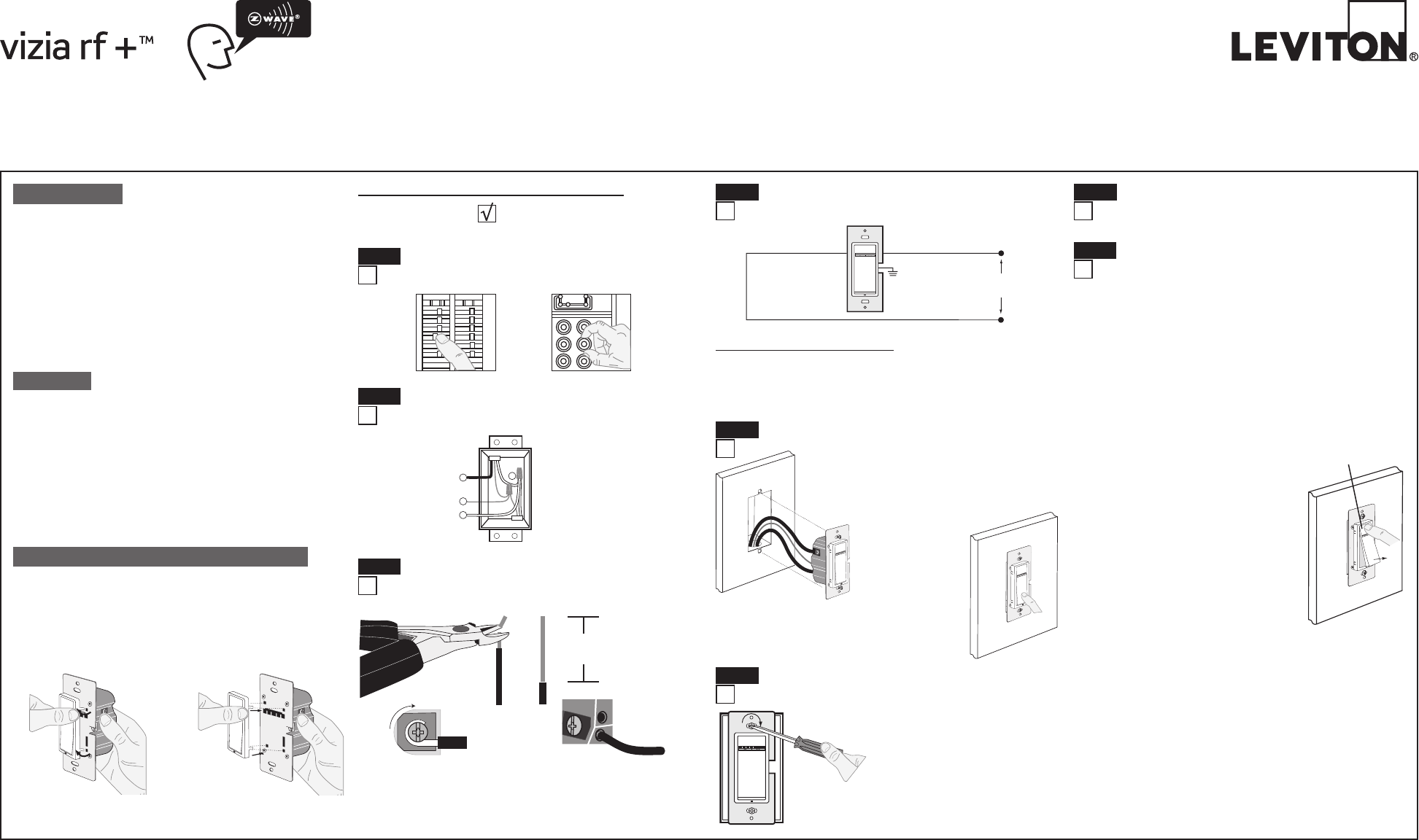
Including 1-Zone Controller into Z-Wave®
Network:
NOTES:
• Ifusinganon-LevitonProgrammer/Remote,refertothe
Programmer/RemoteinstructionsheetforIncludingadevice.
• 1-zonecontrollersincludedintoaZ-Wave®networkmustbeupdated
afteryouhaveincludedallotherdevices.
• IfusingtheVRCPG'sInstallChecklistfeature,godirectlytoStepC.
A) IfusingaLevitonZ-Wave®Programmer/Remote,Cat.No.VRCPG,
presstheMenubuttonandscrolldowntoSystemSetup.Press
thecenterbuttontoselectSystemSetupMenu.ChooseAdvanced
Settings.PressthecenterbuttontoselectNetwork.Pressthecenter
buttonto<IncludeNode>.
B) IfusingVRCPGProgrammer/Remote,youwillbepromptedtoplace
1-zonecontrollerintoprogrammingmode.
C) ToaccessProgrammode,engagetheair-gap
switchbygentlypressingthetopofthepush
paduntilthebottomliftscompletelyoutofthe
frameandaclickisheard(refer to figure).
Wait5secondsandthenpressthepushpad
backintotheframeandholdpushpaduntil
theLEDturnsAmber.Releasethepushpad
andtheLEDshouldblinkAmber.Youarenow
inProgrammingmode.
NOTE:IftheLEDonthe1-zonecontroller
turnssolidRedwhileincluding,therehas
beenacommunicationerror.
D) Whilestandingclosetothe1-zonecontroller
(approximately2-5ft.),pressthecenter
buttonontheProgrammer/Remoteto
<Include>deviceinthenetwork.NOTE:Only
onedevicemaybeincludedatanytime.
E) TheVRCPGProgrammer/RemotewillassignaHomeID,NodeID
andNameforthisdevice.
NOTE:ThisinformationwillbestoredintheProgrammer/Remoteto
beusedforfuturereference.
NOTE:Youmaynameoreditthenodeofthisdeviceatthistime.
F)The 1-zone controller is now installed in the network.
WARNINGS AND CAUTIONS:
• ON/OFFLEDandBrightnesslevelLEDfor2-waystatusreporting.
• Tobeinstalledand/orusedinaccordancewithappropriateelectricalcodesandregulations.
• Ifyouareunsureaboutanypartoftheseinstructions,consultaqualiedelectrician.
• ViziaRF+TMVRCZ11-ZoneDimmingControllerdoesnotcontroltheload,butprovides3-wayor4-wayapplicationstooperatewithViziaRF+TMdimmer.
WARNINGS AND CAUTIONS:
• Recommendedminimumwallboxdepthis2-1/2".
•Notravelerwiresareneeded.Remotecontrolsviaradiofrequency(RF)technology.
• Disconnectpoweratcircuitbreakerorfusewhenservicing,installingorremovingxture.
• Usethisdeviceonlywithcopperorcoppercladwire.WithaluminumwireuseonlydevicesmarkedCO/ALRorCU/AL.
1-Zone Dimming Controller/
Virtual Matching Dimmer Remote
Cat.No.VRCZ1
120VAC,60Hz
INSTALLATION INSTRUCTIONS
DI-000-VRCZ1-02A
Changing the color of your 1-Zone Controller:
Yourdevicemayincludecoloroptions.Tochangecoloroftheface,
proceedasfollows:
Push in
side at tab
to release
INSTALLING YOUR 1-ZONE CONTROLLER
NOTE:UsecheckboxeswhenStepsarecompleted.
WIRING 1-ZONE CONTROLLER:
Connect wires per WIRING DIAGRAM as follows:
• GreenorbarecopperwireinwallboxtoGreenterminalscrew.
• LineHotwallboxwiretoterminalscrewmarked"BK".
• LineNeutralwallboxwiretoterminalscrewmarked"WH".
• Proceed to Step 5.
Step 8
Wiring Application:
Hot (Bla c k )
Neutral (White)
BK WH
Green
Ground
Line
120 V A C , 60H z
1-Zone Controller
Step 4
Testing your 1-Zone Controller prior to mounting
in wall box:
• Positionallwirestoprovideroomin
outletwallboxfordevice.
• Ensurethattheword“TOP”isfacingup
ondevicestrap.
• Partiallyscrewinmountingscrewsin
wallboxmountingholes.
NOTE:Dresswires
withabendas
shownindiagram
inordertorelieve
stresswhen
mountingdevice.
• Restorepoweratcircuitbreakerorfuse.
• LEDshouldturnON.
If LED does not turn ON, refer to the
TROUBLESHOOTING section.
Step 5
/./&&
/./&&
/./&&
/./&&
/./&&
/./&&
/./&&/./&&
/./&&
/./&&
/./&&
/./&&
WARNING: TO AVOID FIRE SHOCK OR DEATH; TURN
OFF POWER atcircuitbreakerorfuseandtestthatpoweris
offbeforewiring!
Step 1
Step 3 Preparing and connecting wires:
This1-zonecontrollercanbewiredusingsidewireterminal
screwsorthroughbackwireopenings.Chooseappropriatewire
strippingspecicationsaccordingly.
• Makesurethattheendsofthewiresfromthewallboxare
straight (cut if necessary).
5/8"
(1.6 cm) Strip Gage
(measure bare
wire here)
Cut
(if necessary)
Side Wire Connection
Sidewireterminalsaccept#14
AWGsolid wire copper only.
Back Wire (either hole may be used)
Backwireopeningsuse#14-12AWG
solid wire copper only.
2
3
1
2
1.Line(Hot)
2.Neutral
3.Ground
Identifying your wiring application (most common):
NOTE:Ifthewiringinyourwallboxdoesnotresemblethis
conguration,consultaqualiedelectrician.
Step 2
INTRODUCTION
Leviton’sViziaRF+TMcomponentsaredesignedtocommunicate
witheachotherviaRadioFrequency(RF)toprovideremotecontrol
ofyourlighting.UsingRFtechnologyallowsLevitontoprovidethe
greatestsignalintegritypossible.EachmoduleinLeviton’sViziaRF+TM
componentlineisaZ-Wave®enableddevice.InaZ-Wave®network,
eachdeviceisdesignedtoactasarouter.Theserouterswillre-transmit
theRFsignalfromonedevicetoanotheruntiltheintendeddeviceis
reached.Thisensuresthatthesignalisreceivedbyitsintendeddevice
byroutingthesignalaroundobstaclesandradiodeadspots.The1-Zone
DimmingController/VirtualMatchingDimmerRemoteiscompatiblewith
anyZ-Wave®enablednetwork,regardlessofthemanufacturerandcan
alsobeusedwithotherdevicesdisplayingtheZ-Wave®logo.
• ThisisaZ-Wave®Controller
• 3-wayor4-waycontrolwithouttravelerwires
• Controlsdimmingofremoteload
• ON/OFFLEDandBrightnesslevelLED
• Twowaycommunication
• RFreliability
• Easeofinstallation–Nonewwiring
• CompatiblewithotherZ-Wave®enableddevices
FEATURES
Tools needed to install your 1-Zone Controller
Slotted/PhillipsScrewdriver ElectricalTape Pliers
Pencil Cutters Ruler
Line up tabs
and press in
sides one at a
time to attach
Gently press top
of push pad
Restore Power:
Restorepoweratcircuitbreakerorfuse.
Installation is complete.
Step 7
1-Zone Controller Mounting:
TURN OFF POWER AT CIRCUIT BREAKER OR FUSE.
Installationmaynowbecompletedby
tighteningmountingscrewsintowallbox.
Attachwallplate.
Step 6
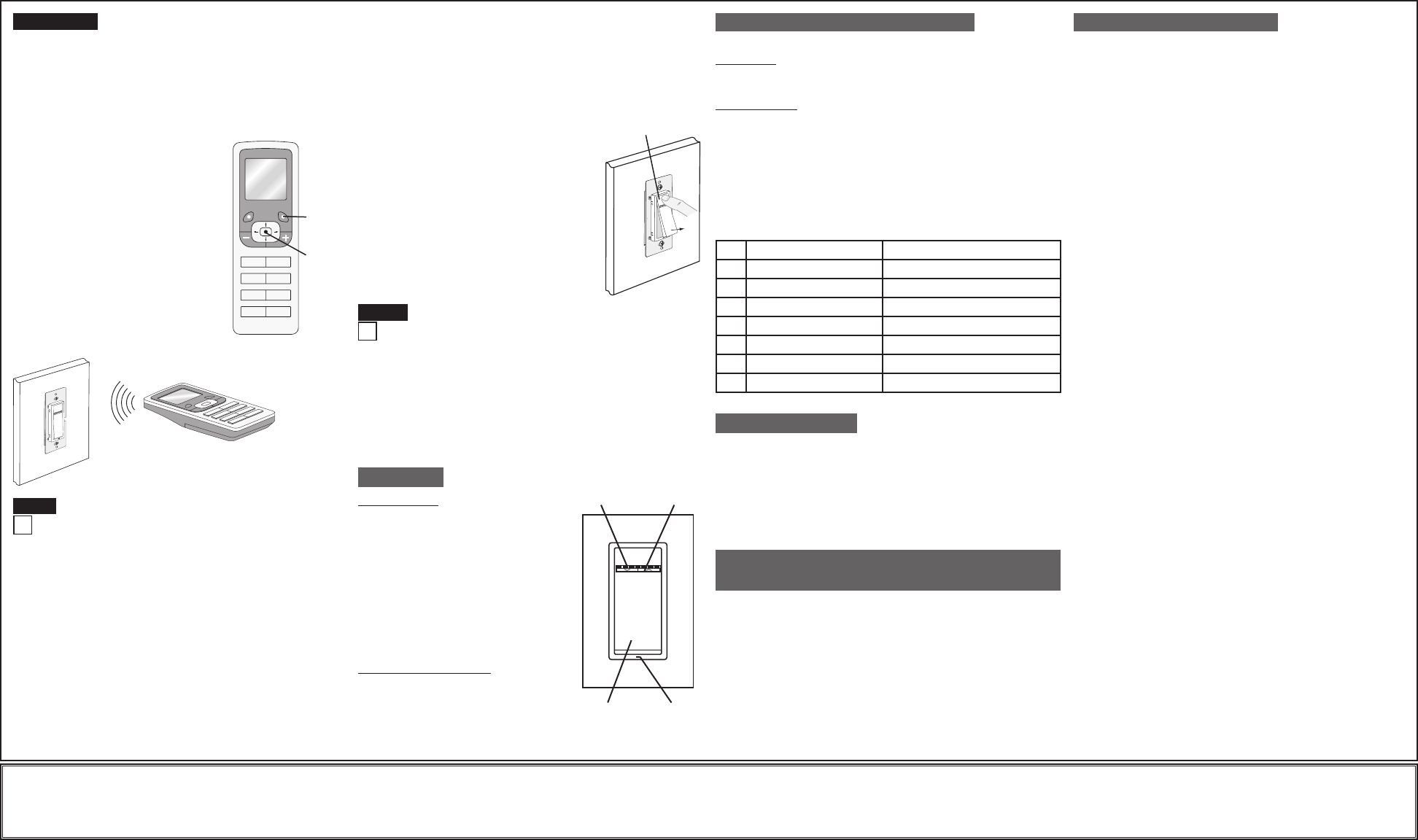
Excluding 1-Zone Controller from
Z-Wave® Network:
Including 1-Zone Controller into
Z-Wave® Network:
Factory Default:
Ifyour1-zonecontrollerisnotresponding,oryouareunabletocontrolit
afteryouhavetriedtoInclude/Excludeitmultipletimes,itmaybenecessary
toresetthe1-zonecontrollertoitsoriginalfactorysettings.Toaccomplish
this,proceedasfollows:
• Onthe1-zonecontroller,engagetheair-gapswitchbygentlypressing
thetopofthepushpaduntilthebottomliftscompletelyoutoftheframe
andaclickisheard(refer to figure).Wait5
secondsandthenpressthepushpadbackinto
theframeandholdpushpaduntilthelocatorLED
turnsAmberandthenturnsRed.Releasethe
pushpad.The1-zonecontrollerisnowreset.
Oncethecontrollerisreset,itwillbenecessaryto
Re-Includeittoanetworkbeforeitcanbeused.
CAUTION:SETTINGADEVICETOAFACTORY
DEFAULTDOESNOTEXCLUDETHATDEVICE
FROMANETWORK.THEEXCLUSION
PROCEDUREMUSTSTILLBEFOLLOWEDTO
REMOVETHEDEVICEFROMTHEPRIMARY
PROGRAMMERREMOTE’SINFORMATION
TABLE.FAILURETODOSOMAYRESULTIN
SYSTEMTHATISSLOWTORESPOND,ORMAY
FAILTORESPONDTOSOMEDEVICES.
DI-000-VRCZ1-02A
2008©LevitonMfg.Co.,Inc.
LIMITED 5 YEAR WARRANTY AND EXCLUSIONS
LevitonwarrantstotheoriginalconsumerpurchaserandnotforthebenetofanyoneelsethatthisproductatthetimeofitssalebyLevitonisfreeofdefectsinmaterialsandworkmanshipundernormalandproperuseforveyearsfromthepurchasedate.Leviton’sonlyobligationistocorrectsuchdefectsbyrepairorreplacement,
atitsoption,ifwithinsuchveyearperiodtheproductisreturnedprepaid,withproofofpurchasedate,andadescriptionoftheproblemtoLeviton Manufacturing Co., Inc., Att: Quality Assurance Department, 59-25 Little Neck Parkway, Little Neck, New York 11362-2591.Thiswarrantyexcludesandthereisdisclaimedliability
forlaborforremovalofthisproductorreinstallation.Thiswarrantyisvoidifthisproductisinstalledimproperlyorinanimproperenvironment,overloaded,misused,opened,abused,oralteredinanymanner,orisnotusedundernormaloperatingconditionsornotinaccordancewithanylabelsorinstructions.There are no other or
implied warranties of any kind, including merchantability and fitness for a particular purpose,butifanyimpliedwarrantyisrequiredbytheapplicablejurisdiction,thedurationofanysuchimpliedwarranty,includingmerchantabilityandtnessforaparticularpurpose,islimitedtoveyears.Leviton is not liable for incidental,
indirect, special, or consequential damages, including without limitation, damage to, or loss of use of, any equipment, lost sales or profits or delay or failure to perform this warranty obligation.Theremediesprovidedhereinaretheexclusiveremediesunderthiswarranty,whetherbasedoncontract,tortorotherwise.
Step 8 cont'd
Programmer/Remote
Cat. No. VRCPG
NOTE:Programmer/Remotemustbein
closeproximityto1-zonecontrollerwhen
includinginthenetwork.
For additional information, contact Leviton’s
Techline at 1-800-824-3005 or visit Leviton’s
website at www.ViziaRFplus.com
ProtectedunderU.S.PatentNumber6,388,399andpatentspendingand
licensedunderU.S.PatentsNumbers5,905,442,and5,982,103
Thisequipmenthasbeentestedandfoundtocomplywiththelimitsfor
aClassBDigitalDevice,pursuanttoPart15oftheFCCRules.These
limitsaredesignedtoprovidereasonableprotectionagainstharmful
interferenceinaresidentialinstallation.Thisequipmentgenerates,uses,
andcanradiateradiofrequencyenergyand,ifnotinstalledandusedin
accordancewiththeinstructions,maycauseharmfulinterferencetoradio
communications.However,thereisnoguaranteethatinterferencewill
notoccurinaparticularinstallation.Ifthisequipmentdoescauseharmful
interferencetoradioortelevisionreception,whichcanbedetermined
byturningtheequipmentOFFandON,theuserisencouragedtotryto
correcttheinterferencebyoneormoreofthefollowingmeasures:
• ReorientorrelocatethereceivingAntenna.
• Increasetheseparationbetweentheequipmentandthereceiver.
• Connecttheequipmentintoanoutletonacircuitdifferentfromthatto
whichthereceiverisconnected.
• Consultthedealeroranexperiencedradio/tvtechnicianforhelp.
FCC COMPLIANCE STATEMENT
A) IfusingaLevitonZ-Wave®Programmer/Remote,Cat.No.VRCPG,
presstheMenubuttonandscrolldowntoSystemSetup.Press
thecenterbuttontoselectSystemSetupMenu.ChooseAdvanced
Settings.PressthecenterbuttontoselectNetwork.Scrolldownand
pressthecenterbuttonto<ExcludeNode>.
B) IfusingVRCPGProgrammer/Remote,youwillbepromptedtoplace
1-zonecontrollerintoprogrammingmode.
C) ToaccessProgrammode,engagetheair-gapswitchbygently
pressingthetopofthepushpaduntilthebottomliftscompletelyout
oftheframeandaclickisheard(refer to figure).Wait5seconds
andthenpressthepushpadbackintotheframeandholdpush
paduntiltheLEDturnsAmber.ReleasethepushpadandtheLED
shouldblinkAmber.YouarenowinProgrammingmode.
NOTE:IftheLEDonthe1-zonecontrollerturnssolidRedwhile
excluding,therehasbeenacommunicationerror.
D) Whilestandingclosetothe1-zonecontroller(approximately2-5ft.),
pressthecenterbuttonontheProgrammer/Remoteto<Exclude>
devicefromthenetwork.
Step 9
TROUBLESHOOTING
• LocatorLEDoncontrollerdoesnotturnON
- Circuitbreakerorfusehastripped.
- If1-zonecontrollerispoweredupandLEDdoesnotturnON,
checkwiring.
• Zonecontrollerdoesnotoperatelights
-Checkassociation.
-Ensurethatcontrollerwasproperlyupdated.
OPERATION
DIM/BRIGHT Bar
BRIGHTEN:
PresstherighthalfoftheDIM/BRIGHTBar
–Lightsbrightentodesiredlevel.
DIM:
PressthelefthalfoftheDIM/BRIGHTBar
–Lightsdimtodesiredlevel.
Ifthereisapoweroutage,whenthepoweris
restored,thelightswillreturntothelastsetting
beforethepowerinterruption.
Cleaning:Cleanwithadampcloth.DO NOT
usechemicalcleaners.
Virtual Matching Remote Application:
Push Pad (Default settings)
Turn ON from OFF position:
Tap–LightsturnON,LEDturnsOFF.
Turn OFF from ON position:
Tap–LightsturnOFF,LEDturnsON. Push
Pad
LED
DIM/
BRIGHT
Bar
LED
Brightness
Display
Device Association:
After inclusion process, you must associate the devices to
the controllers. Refer to the Primary Programmer/Controller
instruction sheet for complete details.
Step 10
NOTE:One(1)Z-Wave®devicecanbeassociatedtomultipleprogrammer/
remotes(uptove(5)programmer/remotesmaximum).
NOTE:Ifusinganon-LevitonProgrammer/Remote,refertothe
Programmer/RemoteinstructionsheetforAssociatingadevice.
NOTE: Only one Vizia RF +TM dimmer can be associated to the 1-zone
controller.
Gently press top
of push pad
Definition of Mode
LEDOptions:SetsthetimeperiodinsecondstheLocatorLEDand
Brightnessdisplaywillstayonbeforeextinguishing.
NOTE:Theswitchwillexitprogrammodeafter3minutesofinactivity.
Program Mode
To enter programming mode:
PressandholdthepushpadandthentherighthalfoftheDIM/BRIGHT
bar
(
^
)
for5secondsuntiltheLocatorLEDstartsandtheleftmostLED
(LED1)begintoblink.
TheLocatorLEDwillblinkoncepersecondtoindicateProgramMode,
LED Options.TochangeLEDOptionssettingsusetheDIM/BRIGHTbarto
movetheLEDtothedesiredpresetsettingaccordingtothechartbelow.By
tappingthepushpad,thissettingwillautomaticallybesavedandthedevice
willexitprogrammingmode.
ADVANCED PROGRAMMING FEATURES
Active
Active
Active
Active
Turns off 5 seconds after use
Turns off 5 seconds after use
Active
Active
Turns off 5 seconds after use
LOCATOR LED TIMEOUT
1
2
3
4
5
6
7
LED
Turns off 5 seconds after use
Turns off 5 seconds after use
LED Bar active
LED Bar turns off 5 seconds after use
LED Bar turns off 5 seconds after use
LED BRIGHTNESS DISPLAY OPTIONS
G) Afteralldevicesareincludedintothenetwork,thecontrollermust
beupdatedtoallowpropernetworkfunction.Toupdatecontroller
proceedasfollows:
• Ifusinganon-LevitonProgrammer/Remote,refertothe
Programmer/Remoteinstructionsheetforupdatingcontroller.
• IfusingLevitonZ-Wave®Programmer/Remote,Cat.No.VRCPG,
presstheMenubuttonandscrolldown
toSystemSetup.Pressthecenter
buttontoselectSystemSetupMenu.
ChooseAdvancedSettings.Pressthe
centerbuttontoselectNetwork.Press
thecenterbuttontoselectUpdate
"cntrl".Whenpromptedpresspushpad
onthe1-zonedimmingcontroller.
• WaituntiltheVRCPGProgrammer/
Remoteconrmscompletion.Updateis
done.
NOTE: IfusingtheVRCPG'sInstallChecklist
feature,afteralldevicesareincluded,goto
UpdateControllersstep.
NOTE:Ifthe1-zonecontrollerhasbeen
successfullyIncludedinthenetworkand
theusertriestoIncludeitagainwithoutrst
excludingitfromthenetwork,thecontroller
willretaintherstnodeIDithadreceivedand
ignorethesecond.
Cat. No. VRCPG
1 ON
2 ON
3 ON
4 ON
OFF
OFF
OFF
OFF
Menu
Button
Center
Button