9.2.1.4 Packet Tracer Configuring Static NAT Instructions
9.2.1.4%20Packet%20Tracer%20-%20Configuring%20Static%20NAT%20Instructions
9.2.1.4%20Packet%20Tracer%20-%20Configuring%20Static%20NAT%20Instructions
User Manual: Pdf
Open the PDF directly: View PDF ![]() .
.
Page Count: 2
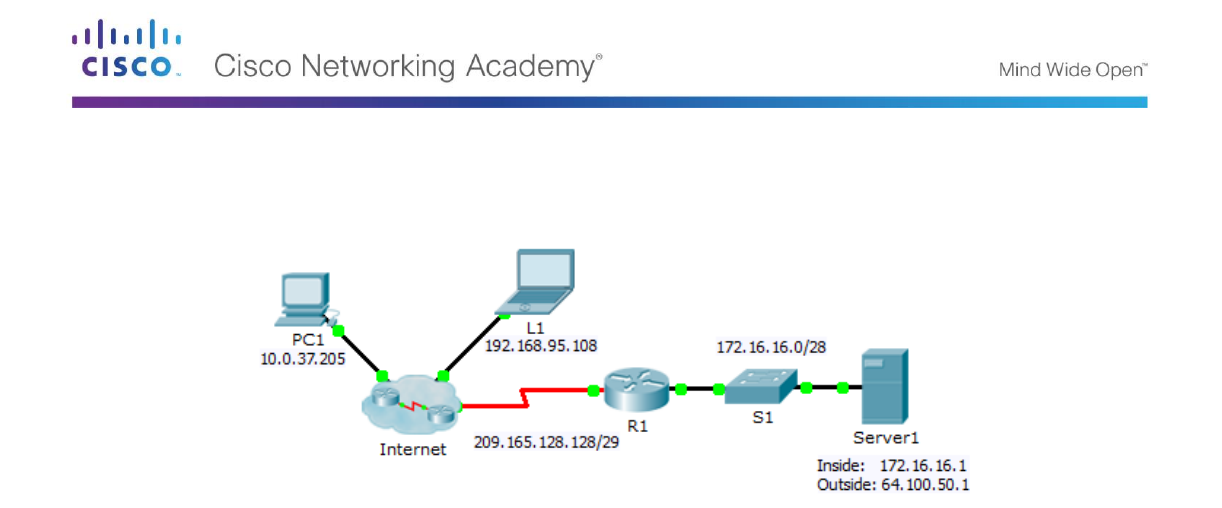
© 2013 Cisco and/or its affiliates. All rights reserved. This document is Cisco Public. Page 1 of 2
Packet Tracer – Configuring Static NAT
Topology
Objectives
Part 1: Test Access without NAT
Part 2: Configure Static NAT
Part 3: Test Access with NAT
Scenario
In IPv4 configured networks, clients and servers use private addressing. Before packets with private
addressing can cross then Internet, they need to be translated to public addressing. Servers that are
accessed from outside the organization are usually assigned both a public and a private static IP address. In
this activity, you will configure static NAT so that outside devices can access and inside server at its public
address.
Part 1: Test Access without NAT
Step 1: Attempt to connect to Server1 using Simulation Mode.
a. From PC1 or L1, attempt to connect to the Server1 web page at 172.16.16.1. Use the Web Browser to
browse Server1 at 172.16.16.1. The attempts should fail.
b. From PC1, ping the R1 S0/0/0 interface. The ping should succeed.
Step 2: View R1 routing table and running-config.
a. View the running configuration of R1. Note that there are no commands referring to NAT.
b. Verify that the routing table does not contain entries referring to the IP addresses used by PC1 and L1.
c. Verify that NAT is not being used by R1.
R1# show ip nat translations

Packet Tracer – Configuring Static NAT
© 2013 Cisco and/or its affiliates. All rights reserved. This document is Cisco Public. Page 2 of 2
Part 2: Configure Static NAT
Step 1: Configure static NAT statements.
Refer to the Topology. Create a static NAT translation to map the Server1 inside address to its outside
address.
Step 2: Configure interfaces.
Configure the correct inside and outside interfaces.
Part 3: Test Access with NAT
Step 1: Verify connectivity to the Server1 web page.
a. Open the command prompt on PC1 or L1, attempt to ping the public address for Server1. Pings should
succeed.
b. Verify that both PC1 and L1 can now access the Server1 web page.
Step 2: View NAT translations.
Use the following commands to verify the static NAT configuration:
show running-config
show ip nat translations
show ip nat statistics