A Learner's Guide To Programming Using The Python Language
A%20Learner's%20Guide%20to%20Programming%20Using%20the%20Python%20Language%20(2009)
User Manual: Pdf
Open the PDF directly: View PDF ![]() .
.
Page Count: 442 [warning: Documents this large are best viewed by clicking the View PDF Link!]
- Table of Contents
- Intro
- Chapter 1. Starting to Code
- Chapter 2. Textual Data
- Chapter 3. Functions
- Chapter 4. Data in Files and Arrays
- Chapter 5. Hashes and Databases
- Chapter 6. Modular Programming
- Chapter 7. Building a Graphical User Interface
- Chapter 8. Guis and Data
- Chapter 8 ½. Exceptions and Message Boxes
- Chapter 9. Graphical Interface Elements
- Chapter 10. Custom Widgets and Classes
- Appendix i: Leftovers
- Index
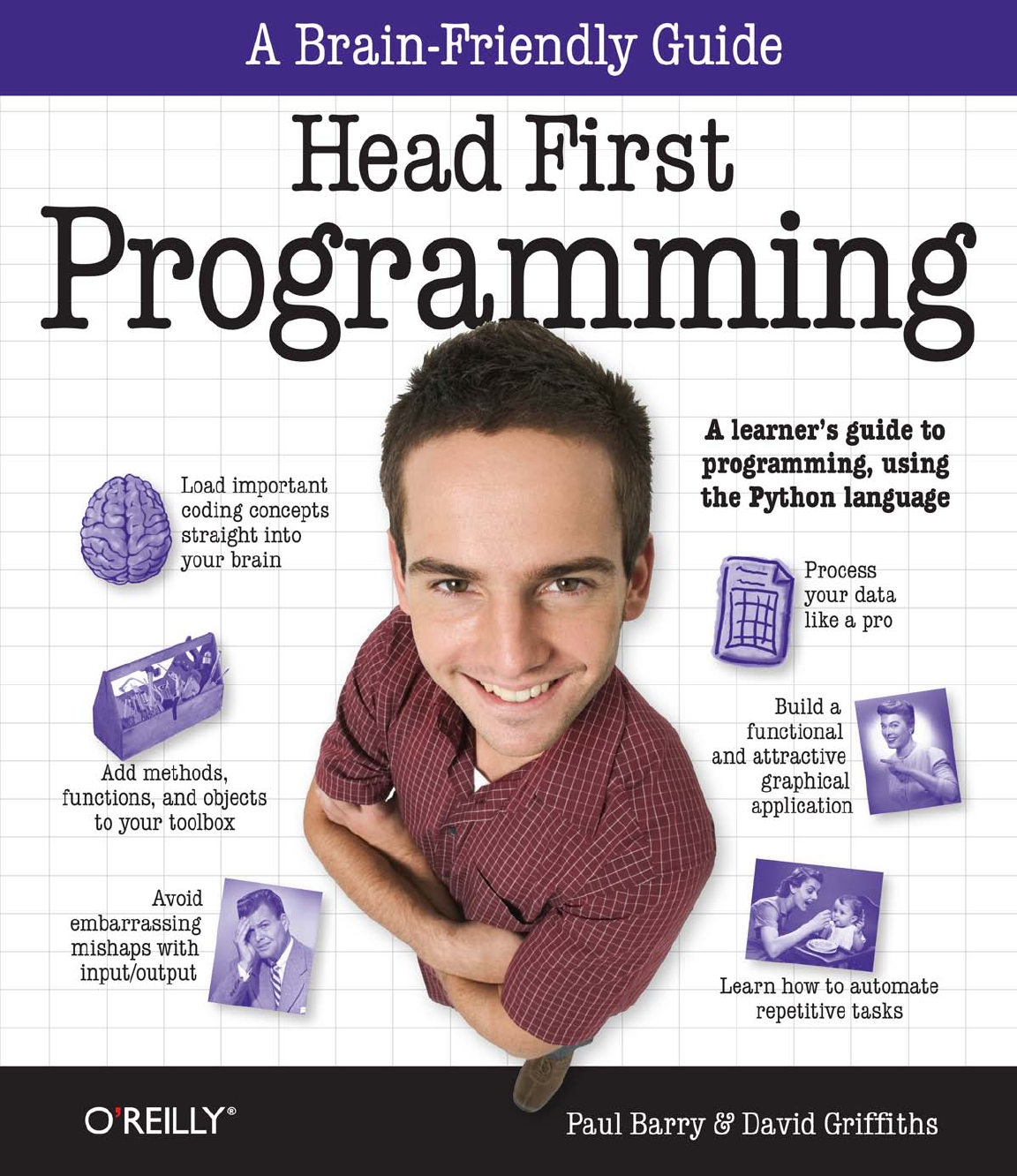
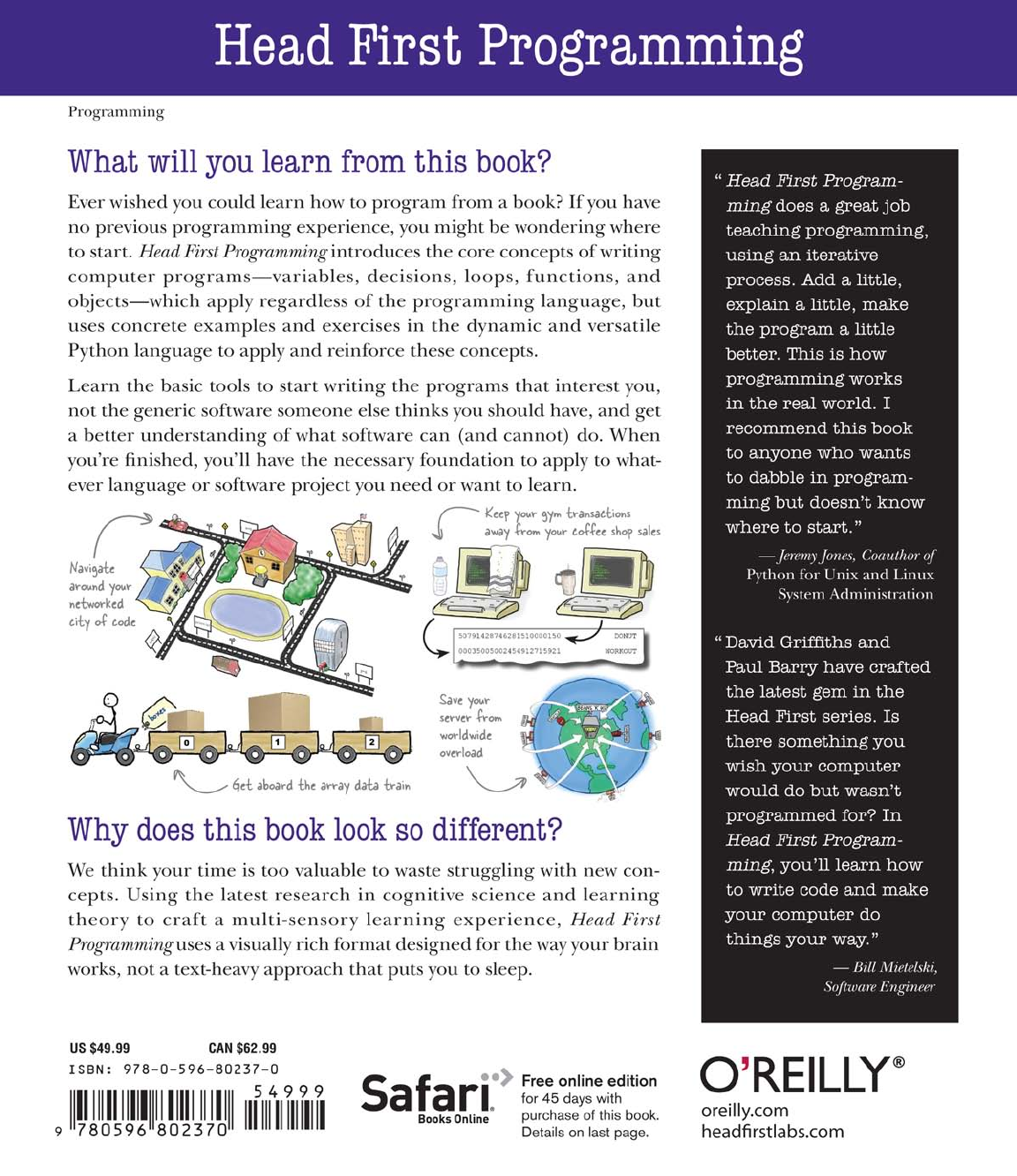
Advance Praise for Head First Programming
“Head First Programming does a great job teaching programming using an iterative process. Add a little,
explain a little, make the program a little better. This is how programming works in the real world
and Head First Programming makes use of that in a teaching forum. I recommend this book to anyone
who wants to start dabbling in programming but doesn’t know where to start. I’d also recommend this
book to anyone not necessarily new to programming, but curious about Python. It’s a great intro to
programming in general and programming Python specifically.”
— Jeremy Jones, Coauthor of Python for Unix and Linux System Administration
“David Griffiths and Paul Barry have crafted the latest gem in the Head First series. Do you use a
computer, but are tired of always using someone else’s software? Is there something you wish your
computer would do but wasn’t programmed for? In Head First Programming, you’ll learn how to write
code and make your computer do things your way.”
— Bill Mietelski, Software Engineer
“Head First Programming provides a unique approach to a complex subject. The early chapters make
excellent use of metaphors to introduce basic programming concepts used as a foundation for the rest
of the book. This book has everything, from web development to graphical user interfaces and game
programming.”
— Doug Hellmann, Senior Software Engineer, Racemi
“A good introduction to programming using one of the best languages around, Head First Programming
uses a unique combination of visuals, puzzles, and exercises to teach programming in a way that is
approachable and fun.”
— Ted Leung, Principal Software Engineer, Sun Microsystems
Praise for other Head First books
“Kathy and Bert’s Head First Java transforms the printed page into the closest thing to a GUI you’ve ever
seen. In a wry, hip manner, the authors make learning Java an engaging ‘what’re they gonna do next?’
experience.”
— Warren Keuffel, Software Development Magazine
“Beyond the engaging style that drags you forward from know-nothing into exalted Java warrior status, Head
First Java covers a huge amount of practical matters that other texts leave as the dreaded ‘exercise for the
reader....’ It’s clever, wry, hip and practical—there aren’t a lot of textbooks that can make that claim and live
up to it while also teaching you about object serialization and network launch protocols.”
— Dr. Dan Russell, Director of User Sciences and Experience Research
IBM Almaden Research Center (and teaches Artificial Intelligence at
Stanford University)
“It’s fast, irreverent, fun, and engaging. Be careful—you might actually learn something!”
— Ken Arnold, former Senior Engineer at Sun Microsystems
Coauthor (with James Gosling, creator of Java), The Java Programming
Language
“I feel like a thousand pounds of books have just been lifted off of my head.”
— Ward Cunningham, inventor of the Wiki and founder of the Hillside Group
“Just the right tone for the geeked-out, casual-cool guru coder in all of us. The right reference for practi-
cal development strategies—gets my brain going without having to slog through a bunch of tired, stale
professor -speak.”
— Travis Kalanick, Founder of Scour and Red Swoosh
Member of the MIT TR100
“There are books you buy, books you keep, books you keep on your desk, and thanks to O’Reilly and the
Head First crew, there is the penultimate category, Head First books. They’re the ones that are dog-eared,
mangled, and carried everywhere. Head First SQL is at the top of my stack. Heck, even the PDF I have
for review is tattered and torn.”
— Bill Sawyer, ATG Curriculum Manager, Oracle
“This book’s admirable clarity, humor and substantial doses of clever make it the sort of book that helps
even non-programmers think well about problem-solving.”
— Cory Doctorow, co-editor of Boing Boing
Author, Down and Out in the Magic Kingdom
and Someone Comes to Town, Someone Leaves Town
Praise for other Head First books
“I received the book yesterday and started to read it... and I couldn’t stop. This is definitely très ‘cool.’ It
is fun, but they cover a lot of ground and they are right to the point. I’m really impressed.”
— Erich Gamma, IBM Distinguished Engineer, and co-author of Design Patterns
“One of the funniest and smartest books on software design I’ve ever read.”
— Aaron LaBerge, VP Technology, ESPN.com
“What used to be a long trial and error learning process has now been reduced neatly into an engaging
paperback.”
— Mike Davidson, CEO, Newsvine, Inc.
“Elegant design is at the core of every chapter here, each concept conveyed with equal doses of
pragmatism and wit.”
— Ken Goldstein, Executive Vice President, Disney Online
“I ♥ Head First HTML with CSS & XHTML—it teaches you everything you need to learn in a ‘fun coated’
format.”
— Sally Applin, UI Designer and Artist
“Usually when reading through a book or article on design patterns, I’d have to occasionally stick myself
in the eye with something just to make sure I was paying attention. Not with this book. Odd as it may
sound, this book makes learning about design patterns fun.
“While other books on design patterns are saying ‘Buehler… Buehler… Buehler…’ this book is on the
float belting out ‘Shake it up, baby!’”
— Eric Wuehler
“I literally love this book. In fact, I kissed this book in front of my wife.”
— Satish Kumar
Other related books from O’Reilly
Learning Python
Programming Python
Python Cookbook
Other books in O’Reilly’s Head First series
Head First JavaTM
Head First Object-Oriented Analysis and Design (OOA&D)
Head First HTML with CSS and XHTML
Head First Design Patterns
Head First Data Analysis
Head First Servlets and JSP
Head First EJB
Head First PMP
Head First SQL
Head First Software Development
Head First JavaScript
Head First Ajax
Head First Physics
Head First Statistics
Head First Rails
Head First PHP & MySQL
Head First Algebra
Head First Web Design

Beijing • Cambridge • Farnham • Kln • Sebastopol • Taipei • Tokyo
Head First
Programming
Wouldn‛t it be dreamy if
there were an introductory
programming book that didn‛t
make you wish you were anywhere
other than stuck in front of your
computer writing code? I guess it‛s
just a fantasy...
Paul Barry
David Grifths
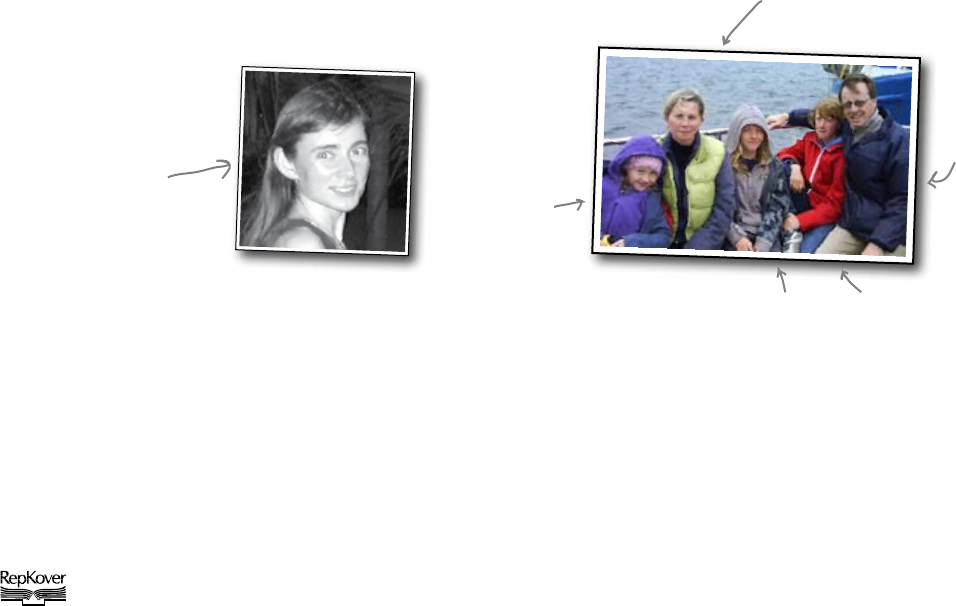
Head First Programming
by Paul Barry and David Griffiths
Copyright © 2009 O’Reilly Media, Inc. All rights reserved.
Printed in the United States of America.
Published by O’Reilly Media, Inc., 1005 Gravenstein Highway North, Sebastopol, CA 95472.
O’Reilly Media books may be purchased for educational, business, or sales promotional use. Online editions are
also available for most titles (safari.oreilly.com). For more information, contact our corporate/institutional sales
department: (800) 998-9938 or corporate@oreilly.com.
Series Creators: Kathy Sierra, Bert Bates
Series Editor: Brett D. McLaughlin
Editor: Brian Sawyer
Cover Designers: Steve Fehler
Production Editor: Scott DeLugan
Proofreader: Colleen Toporek
Indexer: Angela Howard
Page Viewers: David: Dawn; Paul: Deirdre, Joseph, Aaron, and Aideen
Printing History:
November 2009: First Edition.
The O’Reilly logo is a registered trademark of O’Reilly Media, Inc. The Head First series designations,
Head First Programming, and related trade dress are trademarks of O’Reilly Media, Inc.
Many of the designations used by manufacturers and sellers to distinguish their products are claimed as
trademarks. Where those designations appear in this book, and O’Reilly Media, Inc., was aware of a trademark
claim, the designations have been printed in caps or initial caps.
While every precaution has been taken in the preparation of this book, the publisher and the authors assume no
responsibility for errors or omissions, or for damages resulting from the use of the information contained herein.
No surfers or snakes were harmed in the making of this book.
ISBN: 978-0-596-80237-0
[C]
This book uses RepKover™
, a durable and flexible lay-flat binding.
TM
Aideen (future
singer/songwriter)
Paul
Deirdre
(super mom)
Aaron and Joseph
(real-life surfer
dudes)
Dawn (without
whom the book
would never have
been finished)
We dedicate this book to the first person who looked at a computer
and then asked the question, “I wonder how I make it do this... ?”
And to those that made programming complex enough that people
need a book like ours to learn it.
David: To Dawn. The smartest person I know.
Paul: This one’s dedicated to my father, Jim Barry, who, 25 years
ago—when I needed a push—pushed me toward computing. That
was a good push.
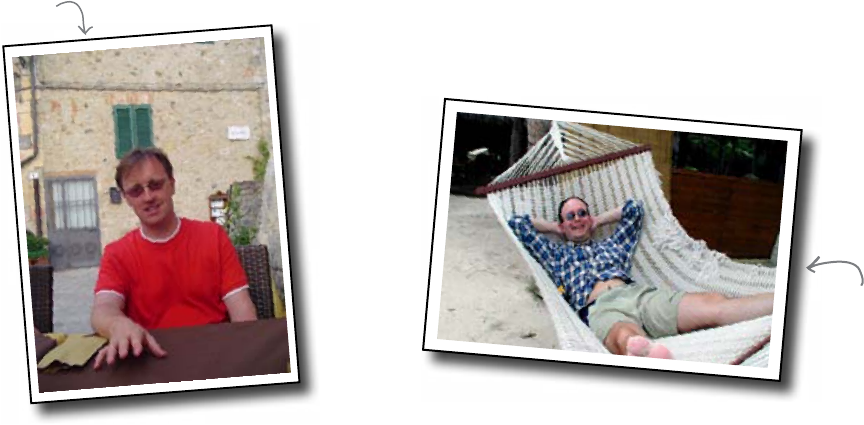
viii
the authors
Authors of Head First Programming
Paul Barry recently worked out that he has
been programming for close to a quarter century, a
fact that came as a bit of a shock. In that time, Paul
has programmed in lots of different programming
languages, lived and worked in two countries on two
continents, got married, had three kids (well... his wife
Deirdre actually had them, but Paul did play his part),
completed a B.Sc. and M.Sc. in Computing, written
two other books, written a bunch of technical articles
for Linux Journal, and managed not to lose his hair... a
situation that, sadly, may in fact be changing.
When Paul first saw Head First HTML with CSS &
XHTML, he loved it so much he knew immediately that
the Head First approach would be a great way to teach
programming. He is only too delighted, together with
David, to create this book in an attempt to prove his
hunch correct.
Paul’s day job is working as a lecturer at The Institute
of Technology, Carlow in Ireland. As part of the
Department of Computing & Networking, Paul gets
to spend his day exploring, learning, and teaching
cool programming technologies, which is his idea of
fun (and further proof that Paul probably needs to get
out more). Paul hopes his students think the stuff he
teaches is fun, too.
Paul Barry
David Griffiths
David Griffiths began programming at age 12,
when he saw a documentary on the work of Seymour
Papert. At age 15, he wrote an implementation of
Papert’s computer language LOGO. After studying
Pure Mathematics at University, he began writing code
for computers and magazine articles for humans. He’s
worked as an agile coach, a developer, and a garage
attendant, but not in that order. He can write code in
over 10 languages and prose in just one, and when not
writing, coding, or coaching, he spends much of his
spare time travelling with his lovely wife—and fellow
Head First author—Dawn.
Before writing Head First Programming, he wrote another
book called Head First Rails, which is an excellent read
and would make a thoughtful gift for any close friend or
family member.
You can follow him on Twitter at:
http://twitter.com/dgriffiths
table of contents
ix
Table of Contents (Summary)
Table of Contents (the real thing)
Your brain on Programming. Here you are trying to learn something,
while here your brain is doing you a favor by making sure the learning doesn’t stick.
Your brain’s thinking, “Better leave room for more important things, like which wild
animals to avoid and whether naked snowboarding is a bad idea.” So how do you
trick your brain into thinking that your life depends on knowing Programming?
Intro
Who is this book for? xxiv
We know what you’re thinking xxv
Metacognition xxvii
Bend your brain into submission xxix
Read me xxx
The technical review team xxxii
Acknowledgments xxxiii
Intro xxiii
1 Starting to Code: Finding Your Way 1
2 Textual Data: Every String Has Its Place 37
3 Functions: Let’s Get Organized 77
4 Data Files and Arrays: Sort It Out 113
5 Hashes and Databases: Putting Data in Its Place 145
6 Modular Programming: Keeping Things Straight 177
7 Building a Graphical User Interface: Going All Gooey 215
8 GUIs and Data: Data Entry Widgets 257
8½ Exceptions and Message Boxes: Get the Message? 293
9 Graphical Interface Elements: Selecting the Right Tool 313
10 Custom Widgets and Classes: With an Object in Mind 349
i Leftovers: The Top Ten Things (We Didn’t Cover) 385

table of contents
x
Programming lets you do more 2
So how do you run your code? 5
Create a new program file 6
Prepare and run your code 7
A program is more than a list of commands 12
Codeville: Your program is like a network of roads 13
Branches are code intersections 14
if/else branches 15
The Python code needs interconnecting paths 20
Python uses indents to connect paths 21
Loops let you run the same piece of code over and over again 28
Python’s while loop 29
Your Programming Toolbox 35
Finding your way
1starting to code
Writing programs gives you the power to control your PC.
Almost everyone knows how to use a computer, but few people take the next step and
learn how to control it. If you use other people’s software, you will always be limited by
what other people think you want to do. Write your own programs and the only limit will
be your own imagination. Programming will make you more creative, it will make you
think more precisely, and it will teach you to analyze and solve problems logically.
Do you want to be programmed or be the programmer?
guess <= 5?
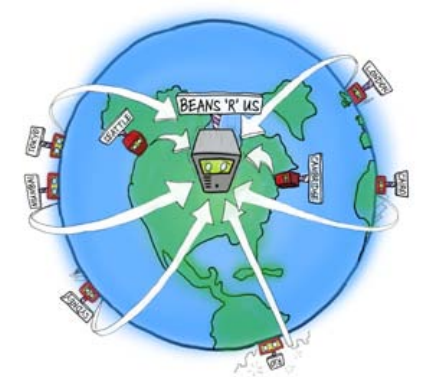
table of contents
xi
Every string has its place
Imagine trying to communicate without words.
All programs process data, and one of the most important types of data is text. In this
chapter, you’ll work through the basics of textual data. You’ll automatically search
text and get back exactly what you’re looking for. Along the way, you’ll pick up key
programming concepts such as methods and how you can use them to bend your
data to your will. And finally, you’ll instantly power up your programs with the help of
library code.
textual data
2
Your new gig at Starbuzz Coffee 38
Here’s the current Starbuzz code 39
The cost is embedded in the HTML 41
A string is a series of characters 41
Find characters inside the text 42
But how do you get at more than one character? 43
The String Exposed 48
Beans’R’Us is rewarding loyal customers 50
Searching is complex 52
Python data is smart 54
Strings and numbers are different 64
The program has overloaded the Beans’R’Us Server 67
Time... if only you had more of it 68
You’re already using library code 69
Order is restored 74
Your Programming Toolbox 75
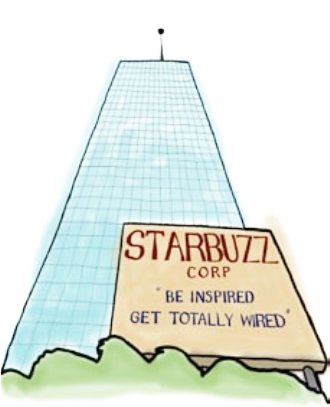
table of contents
xii
Starbuzz is out of beans! 78
What does the new program need to do? 79
Don’t duplicate your code... 81
Reuse code with functions 82
Always get things in the right order 84
Return data with the return command 87
Use the Web, Luke 93
The function always sends the same message 94
Use parameters to avoid duplicating functions 96
Someone decided to mess with your code 102
The rest of the program can’t see the password variable 104
When you call a function, the computer creates a fresh list of variables 105
When you leave a function, its variables get thrown away 106
Starbuzz is fully stocked! 110
Your Programming Toolbox 111
Let’s get organized
3functions
As programs grow, the code often becomes more complex.
And complex code can be hard to read, and even harder to maintain. One way of
managing this complexity is to create functions. Functions are snippets of code
that you use as needed from within your program. They allow you to separate out
common actions, and this means that they make your code easier to read and
easier to maintain. In this chapter, you’ll discover how a little function knowledge
can make your coding life a whole lot easier.

table of contents
xiii
Sort it out
As your programs develop, so do your data handling needs.
And when you have lots of data to work with, using an individual variable for each piece
of data gets really old, really quickly. So programmers employ some rather awesome
containers (known as data structures) to help them work with lots of data. More times
than not, all that data comes from a file stored on a hard disk. So, how can you work
with data in your files? Turns out it’s a breeze.
data files and arrays
4
Hey, dude, it‛s
Chapter 4... time
for a break - let‛s
catch some waves.
Surf ’s up in Codeville 114
Find the highest score in the results file 115
Iterate through the file with the open, for, close pattern 116
The file contains more than numbers... 120
Split each line as you read it 121
The split() method cuts the string 122
But you need more than one top score 126
Keeping track of 3 scores makes the code more complex 127
An ordered list makes code much simpler 128
Sorting is easier in memory 129
You can’t use a separate variable for each line of data 130
An array lets you manage a whole train of data 131
Python gives you arrays with lists 132
Sort the array before displaying the results 136
Sort the scores from highest to lowest 139
And the winner is...? 142
You somehow forgot the surfer names 143
Your Programming Toolbox 144

table of contents
Who won the surfing contest? 146
Associate the name with the score 150
Associate a key with a value using a hash 153
Iterate hash data with for 154
The data isn’t sorted 158
When data gets complex 160
Return a data structure from a function 164
H ’s your new board! 168
while, down at the studio... 169
code remains the same; it’s the function that changes 170
’s data is on the money! 174
Programming Toolbox 175
Putting data in its place
5hashes and databases
Arrays aren’t the only show in town when it comes to data.
Programming languages come with other data-arranging goodies too, and our
chosen tool, Python, is no exception. In this chapter, you’ll associate values
with names using a data structure commonly called the hash (better known as
dictionary to Python-folk). And when it comes to working with stored data, you’ll
read data from an external database system as well as from regular text-based
files. All the world’s awash with data, so turn the page and start applying your ever-
expanding programming skills to some cool data-processing tasks.
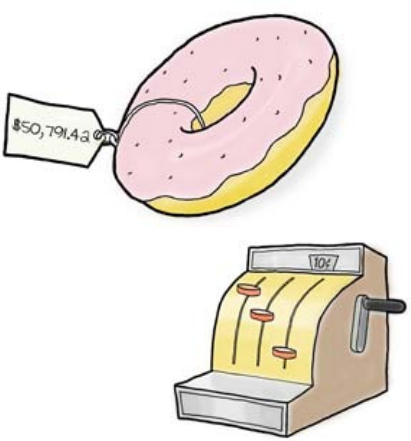
table of contents
xv
Keeping things straight
The code that you write will make its way into many programs.
And, although sharing is good, you need to be careful. One programmer might take
your code and use it in an unexpected way, while another might change it without even
letting you know. You might want to use one function in all your programs and, over
time, that function’s code might change to suit your needs. Smart programmers take
advantage of modular programming techniques to keep their workload manageable.
modular programming
6
Head First Health Club is upgrading some systems 178
The program needs to create a transaction file 179
Use strings to format strings 180
The Format String Exposed 186
A late night email ruins your day 187
$50,000... for a donut?! 188
Only the sales from your program were rejected 189
The new bank uses a new format 190
Your coffee bar program still uses the old format 191
Don’t just update your copy 192
So how do you create a module...? 193
The transaction file is working great, too 199
The health club has a new requirement 200
The Starbuzz code 205
The two discount functions have the same name 206
Fully Qualified Names (FQNs) prevent your programs from getting confused 207
The discounts get the customers flooding in 213
Your Programming Toolbox 214
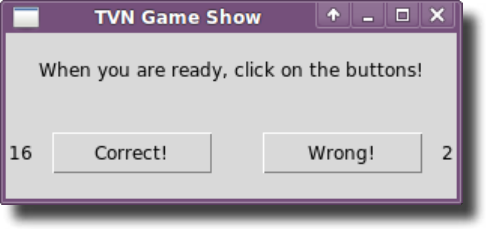
table of contents
xvi
7
Head First TVN now produces game shows 216
pygame is cross platform 220
pygame Exposed 229
0... 2... 1... 9... blast off ! 230
tkinter gives you the event loop for free 234
tkinter is packed with options 235
The GUI works, but doesn’t do anything 238
Connect code to your button events 239
The GUI program’s now ready for a screentest 244
But TVN is still not happy 246
Label it 249
Your Programming Toolbox 255
Going all gooey
building a graphical user interface
Your coding skills are great and getting better all the time.
It’s just a shame your programs are not that nice to look at. Displaying prompts
and messages on a text-based console is all well and good, but it’s so 1970s,
isn’t it? Add some green text on a black background and your retro look will be
complete. There has to be a better way to communicate with your users than
the console, and there is: using a graphical user interface or GUI (pronounced
“gooey”). Sounds cool, but complex, and it can be. But, don’t fret; learning a trick or
two will have your code all graphical in no time. Let’s get all gooey (sorry, GUI) in
this chapter.

table of contents
xvii
8Data entry widgets
GUIs don’t just process events. They also handle data.
Almost all GUI applications need to read user data, and choosing the right widgets can
change your interface from data entry hell to user heaven. Widgets can accept plain
text, or just present a menu of options. There are lots of different widgets out there,
which means there are lots of choices, too. And, of course, making the right choice can
make all the difference. It’s time to take your GUI program to the next level.
guis and data
Head-Ex needs a new delivery system 258
They’ve already designed the interface 259
Read data from the GUI 260
The Entry and Text widgets let you enter text data into your GUI 261
Read and write data to text fields 262
Large Text fields are harder to handle 263
One of the Head-Ex deliveries went astray 270
Users can enter anything in the fields 271
Radio buttons force users to choose a valid depot 272
Creating radio buttons in tkinter 273
The radio buttons should work together 275
The radio buttons can share a model 276
The system tells the other widgets when the model changes 277
So how do you use models in tkinter? 278
Head-Ex’s business is expanding 282
There are too many depots on the GUI 283
An OptionMenu lets you have as many options as needed 284
The model stays the same 285
Things are going great at Head-Ex 291
Your Programming Toolbox 292
Look, I don‛t care
what you guys do, I‛m
gonna stay selected.
Yeah,
me too.
Huh, and me.
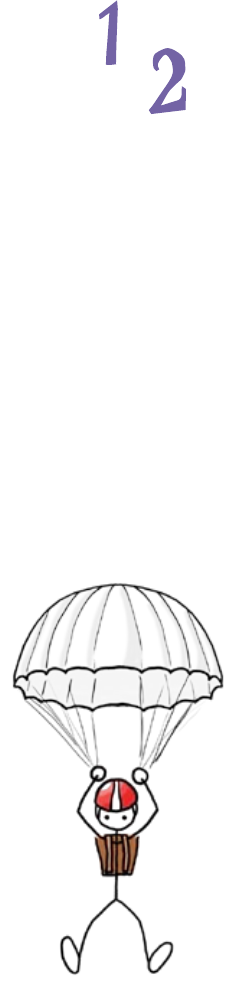
table of contents
xviii
What’s that smell? 294
Someone changed the file permissions 295
When it couldn’t write to the file, the program threw an exception 296
Catch the exception 297
Watch for exceptions with try/except 298
There’s an issue with the exception handler 302
A message box demands attention 303
Creating message boxes in Python 304
Your Programming Toolbox 311
Get the message?
exceptions and message boxes
Sometimes things just go wrong. You just need to handle it.
There will always be things beyond your control. Networks will fail. Files will
disappear. Smart coders learn how to deal with those kinds of errors and make
their programs recover gracefully. The best software keeps the user informed
about the bad things that happen and what should be done to recover. By learning
how to use exceptions and message boxes, you can take your software to the
next level of reliability and quality.
8 /
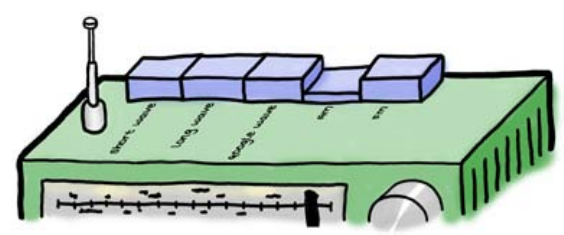
table of contents
xix
Selecting the right tool
It’s easy to make your programs more effective for your users.
And when it comes to GUI applications, there’s a world of difference between a working
interface and one that’s both useful and effective. Selecting the right tool for the
right job is a skill that comes with experience, and the best way to get that experience
is to use the tools available to you. In this chapter, you’ll continue to expand your
GUI application building skills. There’s a bunch of truly useful widgets waiting to be
experienced. So, turn the page and let’s get going.
graphical interface elements
9
Time to mix it up 314
The music just kept on playing... 318
Not all events are generated by button clicks 319
Capturing the protocol event isn’t enough 326
Two buttons, or not two buttons? That is the question... 328
The checkbox is an on/off, flip/flop toggle 331
Working with checkboxes in tkinter 332
Pump up the volume! 336
Model a slider on a scale 337
Use pygame to set the volume 339
Use tkinter for everything else 340
The DJ is over the moon! 347
Your Programming Toolbox 348
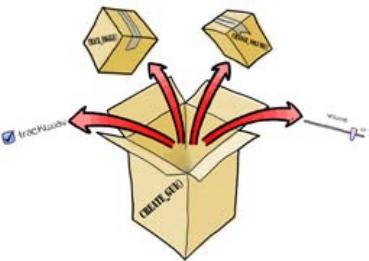
table of contents
xx
The DJ wants to play more than one track 350
Create code for each track as a function 351
The new function contains other functions 356
Your new function needs to create widgets and event handlers 357
The DJ is confused 362
Group widgets together 363
A frame widget contains other widgets 364
A class is a machine for creating objects 366
A class has methods that define behavior 367
But how does an object call a method? 369
The SoundPanel class looks a lot like the create_gui() function 370
class = methods + data 372
The Class Exposed 373
The DJ has an entire directory of tracks 378
It’s party time! 382
Your Programming Toolbox 383
Leaving town... 384
It’s been great having you here in Codeville! 384
With an object in mind
10 custom widgets and classes
Requirements can be complex, but programs don’t have
to be.
By using object orientation, you can give your programs great power without
writing lots of extra code. Keep reading, and you’ll create custom widgets that do
exactly what you want and give you the power to take your programming skills
to the next level.

table of contents
xxi
The Top Ten Things (we didn’t cover)
You’ve come a long way.
But learning how to program is an activity that never stops. The more you code, the
more you’ll need to learn new ways to do certain things. You’ll need to master new
tools and new techniques, too. There’s just not enough room in this book to show you
everything you might possibly need to know. So, here’s our list of the top ten things we
didn’t cover that you might want to learn more about next.
leftovers
i
#1: Doing things “The Python Way” 386
#2: Using Python 2 387
#3: Other programming languages 388
#4: Automated testing techniques 389
#5: Debugging 390
#6: Command-line execution 391
#7: Ooops... we could’ve covered more OOP 392
#8: Algorithms 393
#9: Advanced programming topics 394
#10: Other IDEs, shells and text editors 395
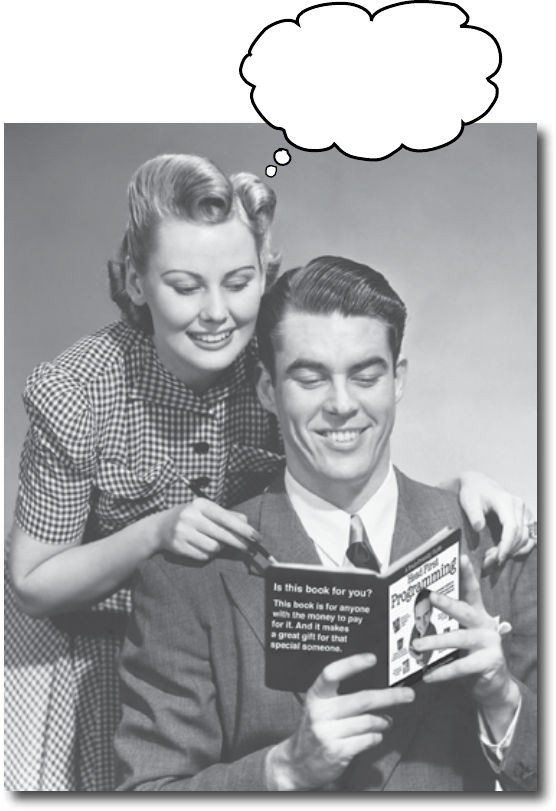
xxiii
how to use this book
Intro
In this section we answer the burning question:
“So why DID they put that in a programming book?”
I can‛t believe
they put
that
in a
programming book.
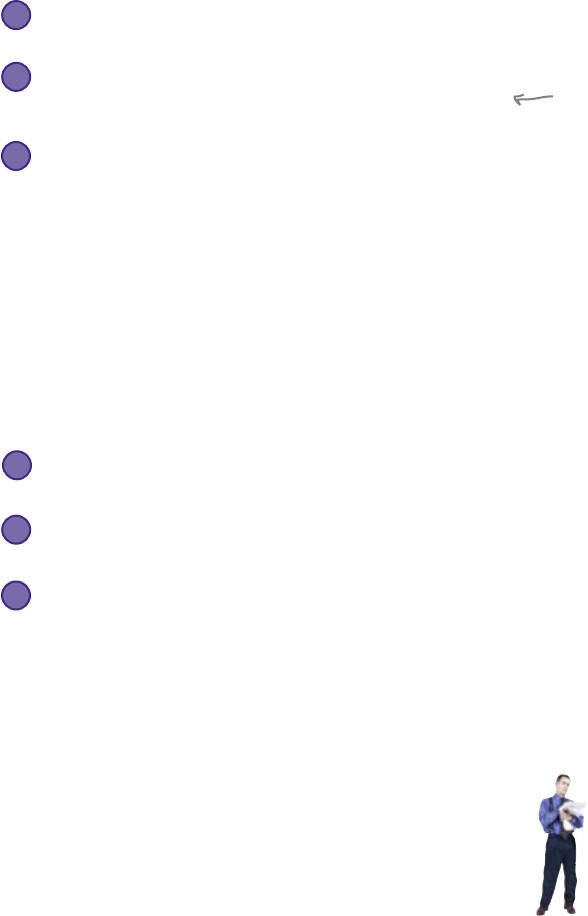
xxiv intro
how to use this book
Who is this book for?
Who should probably back away from this book?
If you can answer “yes” to all of these:
If you can answer “yes” to any of these:
this book is for you.
this book is not for you.
[Note from marketing: this book
is for anyone with a credit card...
we’ll accept a check, too.]
Do you prefer actually doing things and applying the stuff
you learn over listening to someone in a lecture rattle on
for hours on end?
Do you want to learn how to program, so you can create
the next big thing in software, make a small fortune, and
retire to your own private island?
2
Are you looking for a quick introduction or reference book
to Python?
2
Do you wish you had the know-how to control your
computer and make it do new things?
1
Are you a seasoned programmer? Do you already know
how to program?
Would you rather have your toenails pulled out by 15
screaming monkeys than learn something new? Do you
believe a programming book should cover everything and
if it bores the reader to tears in the process then so much
the better?
3
OK, maybe that one’s a little
far-fetched. But, you gotta
start somewhere, right?
3
1
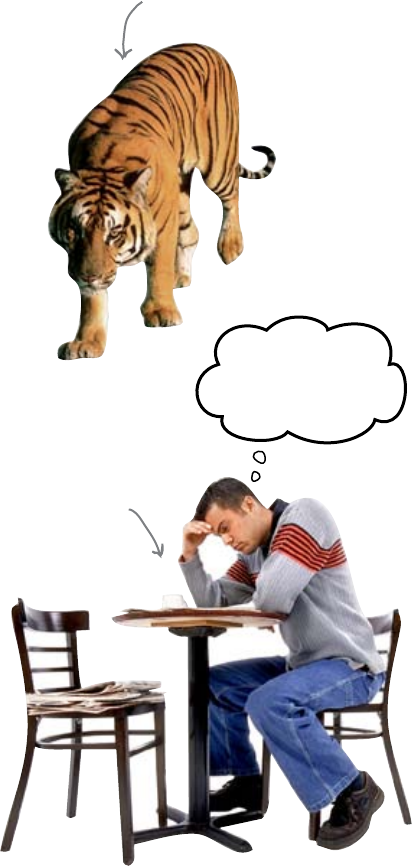
you are here 4 xxv
“How can this be a serious Programming book?”
“What’s with all the graphics?”
“Can I actually learn it this way?”
Your brain craves novelty. It’s always searching, scanning, waiting for something
unusual. It was built that way, and it helps you stay alive.
So what does your brain do with all the routine, ordinary, normal things
you encounter? Everything it can to stop them from interfering with the
brain’s real job—recording things that matter. It doesn’t bother saving the
boring things; they never make it past the “this is obviously not important”
filter.
How does your brain know what’s important? Suppose you’re out for a day
hike and a tiger jumps in front of you, what happens inside your head and
body?
Neurons fire. Emotions crank up. Chemicals surge.
And that’s how your brain knows...
This must be important! Don’t forget it!
But imagine you’re at home, or in a library. It’s a safe, warm, tiger-free zone.
You’re studying. Getting ready for an exam. Or trying to learn some tough
technical topic your boss thinks will take a week, ten days at the most.
Just one problem. Your brain’s trying to do you a big favor. It’s trying to
make sure that this obviously non-important content doesn’t clutter up scarce
resources. Resources that are better spent storing the really big things.
Like tigers. Like the danger of fire. Like how you should never have
posted those “party” photos on your Facebook page. And there’s no
simple way to tell your brain, “Hey brain, thank you very much, but
no matter how dull this book is, and how little I’m registering on the
emotional Richter scale right now, I really do want you to keep this
stuff around.”
We know what you’re thinking
We know what your
brain
is thinking
Your brain thinks
THIS is important.
Your brain thinks
THIS isn’t worth
saving.
Great. Only 464
more dull, dry,
boring pages.
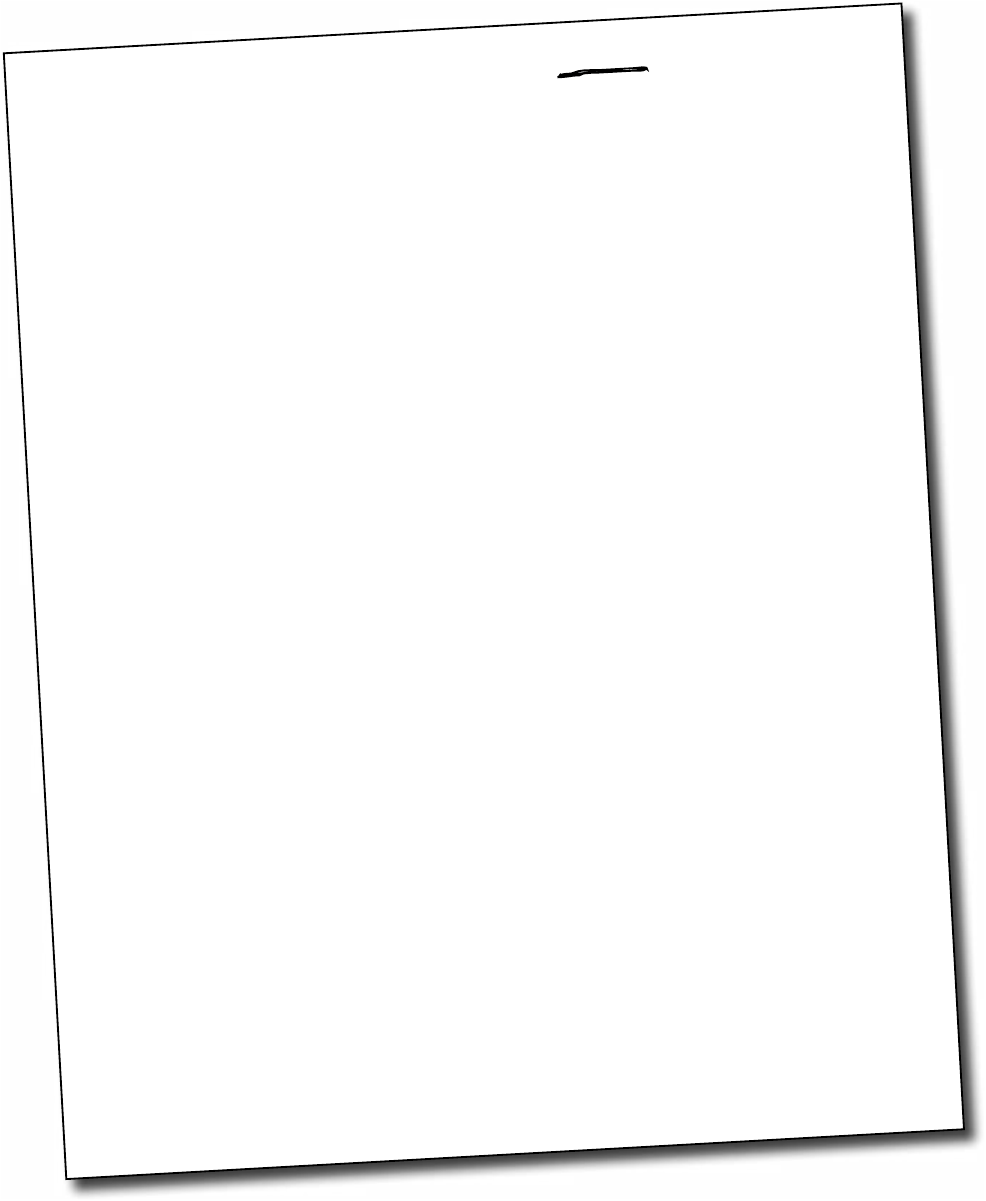
xxvi intro
how to use this book
We think of a “Head First” reader as a learner.
So what does it take to
learn
something? First, you have to
get
it, then make sure
you don’t
forget
it. It’s not about pushing facts into your head. Based on the latest
research in cognitive science, neurobiology, and educational psychology,
learning
takes a lot more than text on a page. We know what turns your brain on.
Some of the Head First learning principles:
Make it visual. Images are far more memorable than words alone, and make learning much
more effective (up to 89% improvement in recall and transfer studies). It also makes things more
understandable. Put the words within or near the graphics they relate to, rather than on
the bottom or on another page, and learners will be up to twice as likely to solve problems related to the
content.
Use a conversational and personalized style. In recent studies, students performed up
to 40% better on post-learning tests if the content spoke directly to the reader, using a first-person,
conversational style rather than taking a formal tone. Tell stories instead of lecturing. Use casual language.
Don’t take yourself too seriously. Which would you pay more attention to: a stimulating dinner party
companion, or a lecture?
Get the learner to think more deeply. In other words, unless you actively flex your neurons,
nothing much happens in your head. A reader has to be motivated, engaged, curious, and inspired to
solve problems, draw conclusions, and generate new knowledge. And for that, you need challenges,
exercises, and thought-provoking questions, and activities that involve both sides of the brain and
multiple senses.
Get—and keep—the reader’s attention. We’ve all had the “I really want to learn this but I can’t
stay awake past page one” experience. Your brain pays attention to things that are out of the ordinary,
interesting, strange, eye-catching, unexpected. Learning a new, tough, technical topic doesn’t have to be
boring. Your brain will learn much more quickly if it’s not.
Touch their emotions. We now know that your ability to remember something is largely dependent
on its emotional content. You remember what you care about. You remember when you feel something.
No, we’re not talking heart-wrenching stories about a boy and his dog. We’re talking emotions like
surprise, curiosity, fun, “what the...?” , and the feeling of “I Rule!” that comes when you solve a puzzle, learn
something everybody else thinks is hard, or realize you know something that “I’m more technical than
thou” Bob from engineering doesn’t.

you are here 4 xxvii
Metacognition: thinking about thinking
I wonder how
I can trick my brain
into remembering
this stuff...
If you really want to learn, and you want to learn more quickly and more
deeply, pay attention to how you pay attention. Think about how you think.
Learn how you learn.
Most of us did not take courses on metacognition or learning theory when we
were growing up. We were expected to learn, but rarely taught to learn.
But we assume that if you’re holding this book, you really want to learn how
to program And you probably don’t want to spend a lot of time. If you want
to use what you read in this book, you need to remember what you read. And
for that, you’ve got to understand it. To get the most from this book, or any book
or learning experience, take responsibility for your brain. Your brain on this
content.
The trick is to get your brain to see the new material you’re learning as
Really Important. Crucial to your well-being. As important as a tiger.
Otherwise, you’re in for a constant battle, with your brain doing its best to
keep the new content from sticking.
So just how
DO
you get your brain to treat
programming like it was a hungry tiger?
There’s the slow, tedious way, or the faster, more effective way. The
slow way is about sheer repetition. You obviously know that you are able to learn
and remember even the dullest of topics if you keep pounding the same thing into your
brain. With enough repetition, your brain says, “This doesn’t feel important to him, but he
keeps looking at the same thing over and over and over, so I suppose it must be.”
The faster way is to do anything that increases brain activity, especially different
types of brain activity. The things on the previous page are a big part of the solution,
and they’re all things that have been proven to help your brain work in your favor. For
example, studies show that putting words within the pictures they describe (as opposed to
somewhere else in the page, like a caption or in the body text) causes your brain to try to
makes sense of how the words and picture relate, and this causes more neurons to fire.
More neurons firing = more chances for your brain to get that this is something worth
paying attention to, and possibly recording.
A conversational style helps because people tend to pay more attention when they
perceive that they’re in a conversation, since they’re expected to follow along and hold up
their end. The amazing thing is, your brain doesn’t necessarily care that the “conversation”
is between you and a book! On the other hand, if the writing style is formal and dry, your
brain perceives it the same way you experience being lectured to while sitting in a roomful
of passive attendees. No need to stay awake.
But pictures and conversational style are just the beginning…
xxviii intro
how to use this book
Here’s what WE did:
We used pictures, because your brain is tuned for visuals, not text. As far as your brain’s
concerned, a picture really is worth a thousand words. And when text and pictures work
together, we embedded the text in the pictures because your brain works more effectively
when the text is within the thing the text refers to, as opposed to in a caption or buried in the
text somewhere.
We used redundancy, saying the same thing in different ways and with different media types,
and multiple senses, to increase the chance that the content gets coded into more than one area
of your brain.
We used concepts and pictures in unexpected ways because your brain is tuned for novelty,
and we used pictures and ideas with at least some emotional content, because your brain
is tuned to pay attention to the biochemistry of emotions. That which causes you to feel
something is more likely to be remembered, even if that feeling is nothing more than a little
humor, surprise, or interest.
We used a personalized, conversational style, because your brain is tuned to pay more
attention when it believes you’re in a conversation than if it thinks you’re passively listening
to a presentation. Your brain does this even when you’re reading.
We included more than 80 activities, because your brain is tuned to learn and remember
more when you do things than when you read about things. And we made the exercises
challenging-yet-do-able, because that’s what most people prefer.
We used multiple learning styles, because you might prefer step-by-step procedures, while
someone else wants to understand the big picture first, and someone else just wants to see
an example. But regardless of your own learning preference, everyone benefits from seeing the
same content represented in multiple ways.
We include content for both sides of your brain, because the more of your brain you
engage, the more likely you are to learn and remember, and the longer you can stay focused.
Since working one side of the brain often means giving the other side a chance to rest, you
can be more productive at learning for a longer period of time.
And we included stories and exercises that present more than one point of view,
because your brain is tuned to learn more deeply when it’s forced to make evaluations and
judgments.
We included challenges, with exercises, and by asking questions that don’t always have
a straight answer, because your brain is tuned to learn and remember when it has to work at
something. Think about it—you can’t get your body in shape just by watching people at the
gym. But we did our best to make sure that when you’re working hard, it’s on the right things.
That you’re not spending one extra dendrite processing a hard-to-understand example,
or parsing difficult, jargon-laden, or overly terse text.
We used people. In stories, examples, pictures, etc., because, well, because you’re a person.
And your brain pays more attention to people than it does to things.
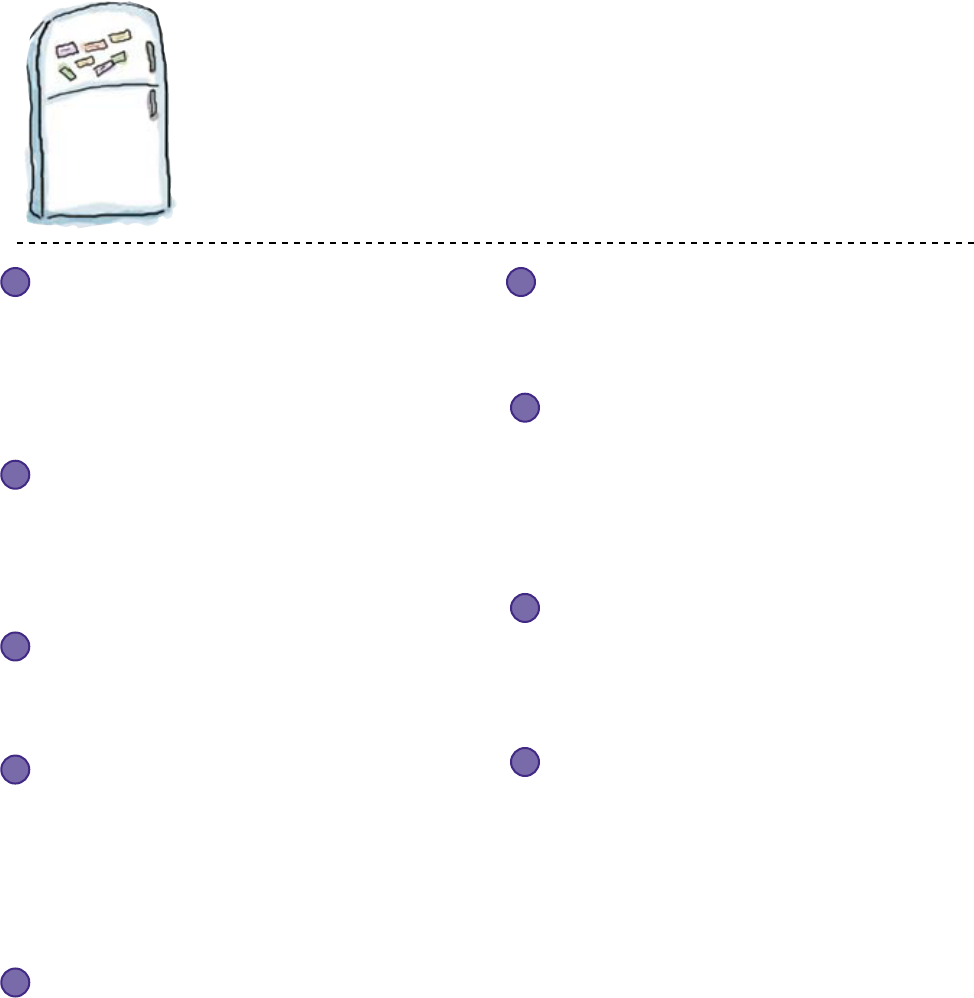
you are here 4 xxix
So, we did our part. The rest is up to you. These tips are a
starting point; listen to your brain and figure out what works
for you and what doesn’t. Try new things.
6Drink water. Lots of it.
Your brain works best in a nice bath of fluid.
Dehydration (which can happen before you ever
feel thirsty) decreases cognitive function.
9Write a lot of code!
There’s only one way to learn to program: writing
a lot of code. And that’s what you’re going to
do throughout this book. Coding is a skill, and the
only way to get good at it is to practice. We’re going
to give you a lot of practice: every chapter has
exercises that pose a problem for you to solve. Don’t
just skip over them—a lot of the learning happens
when you solve the exercises. We included a solution
to each exercise—don’t be afraid to peek at the
solution if you get stuck! (It’s easy to get snagged
on something small.) But try to solve the problem
before you look at the solution. And definitely get it
working before you move on to the next part of the
book.
8Feel something.
Your brain needs to know that this matters. Get
involved with the stories. Make up your own
captions for the photos. Groaning over a bad joke
is still better than feeling nothing at all.
7Listen to your brain.
Pay attention to whether your brain is getting
overloaded. If you find yourself starting to skim
the surface or forget what you just read, it’s time
for a break. Once you go past a certain point, you
won’t learn faster by trying to shove more in, and
you might even hurt the process.
5Talk about it. Out loud.
Speaking activates a different part of the brain. If
you’re trying to understand something, or increase
your chance of remembering it later, say it out loud.
Better still, try to explain it out loud to someone else.
You’ll learn more quickly, and you might uncover
ideas you hadn’t known were there when you were
reading about it.
4Make this the last thing you read before bed.
Or at least the last challenging thing.
Part of the learning (especially the transfer to
long-term memory) happens
after
you put the book
down. Your brain needs time on its own, to do more
processing. If you put in something new during that
processing time, some of what you just learned will
be lost.
3Read the “There are No Dumb Questions”
That means all of them. They’re not optional
sidebars, they’re part of the core content!
Don’t skip them.
Cut this out and stick it
on your refrigerator.
Here’s what YOU can do to bend
your brain into submission
2Do the exercises. Write your own notes.
We put them in, but if we did them for you, that
would be like having someone else do your workouts
for you. And don’t just look at the exercises. Use a
pencil. There’s plenty of evidence that physical
activity
while
learning can increase the learning.
Don’t just read. Stop and think. When the book asks
you a question, don’t just skip to the answer. Imagine
that someone really is asking the question. The
more deeply you force your brain to think, the better
chance you have of learning and remembering.
Slow down. The more you understand, the
less you have to memorize.
1
xxx intro
how to use this book
Read Me
This is a learning experience, not a reference book. We deliberately stripped out everything
that might get in the way of learning whatever it is we’re working on at that point in the
book. And the first time through, you need to begin at the beginning, because the book
makes assumptions about what you’ve already seen and learned.
This is not Head First Python.
We use release 3 of the Python programming language throughout this book, but this
fact alone does not make this book Head First Python. We chose Python because it’s a great
programming language to start with and it’s also a great programming language to grow
with. In fact, Python might be the only programming language you’ll ever need to learn
and use (although your employer might think otherwise). Of course, you have to start with
something, and we can think of no better programming language to use than Python when
first learning how to program. That said, this book isn’t designed to teach you Python;
it’s designed to teach you programming, so most of the things we show you are designed to
hightlight the programming concept, not the Python feature.
You need to install Python 3 on your computer.
To run the programs in this book, you need to download and install Python 3 on your
computer. This isn’t as hard as it sounds. Pop on over to the Python download site and
select the option that fits best with the computer you are using. Just be sure to select release
3 of Python, not release 2: http://www.python.org/download.
We begin by teaching some basic programming concepts, then we
start putting programming to work for you right away.
We cover the fundamentals of programming in Chapter 1. That way, by the time you
make it all the way to Chapter 2, you are creating programs that actually do something
real, useful, and—gulp!—fun. We are guessing you’ll be amazed by how much you can do
with less than a dozen lines of code in Chapter 2. The rest of the book then builds on your
programming skills turning you from programming newbie to coding ninja master in no time.
you are here 4 xxxi
The activities are NOT optional.
The exercises and activities are not add-ons; they’re part of the core content of the book.
Some of them are to help with memory, some are for understanding, and some will help
you apply what you’ve learned. Don’t skip the exercises.
The redundancy is intentional and important.
One distinct difference in a Head First book is that we want you to really get it. And we
want you to finish the book remembering what you’ve learned. Most reference books
don’t have retention and recall as a goal, but this book is about learning, so you’ll see some
of the same concepts come up more than once.
The examples are as lean as possible.
Our readers tell us that it’s frustrating to wade through 200 lines of an example looking
for the two lines they need to understand. Most examples in this book are shown within
the smallest possible context, so that the part you’re trying to learn is clear and simple.
Don’t expect all of the examples to be robust, or even complete—they are written
specifically for learning, and aren’t always fully-functional.
We’ve placed a lot of the code examples on the Web so you can copy and paste them as
needed. You’ll find them at two locations:
http://www.headfirstlabs.com/books/hfprog/ and
http://programming.itcarlow.ie
The Brain Power exercises don’t have answers.
For some of them, there is no right answer, and for others, part of the learning
experience of the Brain Power activities is for you to decide if and when your answers
are right. In some of the Brain Power exercises, you will find hints to point you in the
right direction.
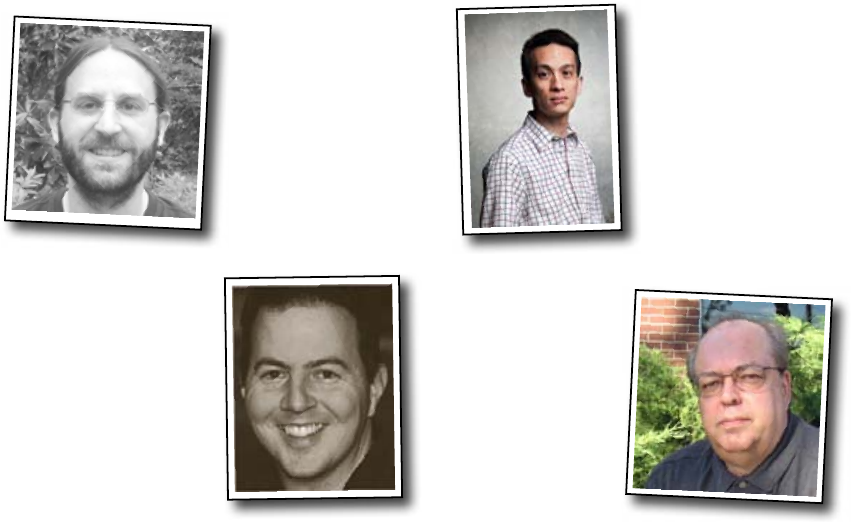
xxxii intro
the review teamthe review team
Doug Hellmann is a Senior Software Engineer
at Racemi and former Editor in Chief for Python
Magazine. He has been programming in Python since
version 1.4 and prior to Python worked mostly with C
on a variety of Unix and non-Unix platforms. He has
worked on projects ranging from mapping to medical
news publishing, with a little banking thrown in for
good measure. Doug spends his spare time working on
several open source projects; reading science fiction,
history, and biographies; and writing the Python Module
of the Week blog series.
Jeremy Jones is the coauthor of Python for Unix and
Linux System Administration and has been actively using
Python since 2001. He has been a developer, system
administrator, quality assurance engineer, and tech
support analyst. They all have their rewards and
challenges, but his most challenging and rewarding job
has been husband and father.
Ted Leung has been programming in Python since
2002 and is currently a Principal Software Engineer
at Sun Microsystems. He has a Bachelor of Science
degree in Mathematics from the Massachusetts Institute
of Technology and a Master’s of Science degree in
computer science from Brown University. Ted’s weblog
is available at http://www.sauria.com/blog
Bill Mietelski has been an Information Technology
geek for over 20 years. He’s currently a Software
Engineer at a leading national academic medical center
in the Chicagoland area, working on statistical research
studies. When he’s not at the office or tied to a computer,
you’ll find him at a golf course chasing a little white ball.
Technical Reviewers:
Jeremy Jones
Bill Mietelski
Ted Leung
The technical review team
Doug Hellman
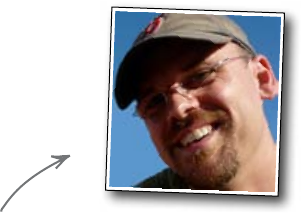
you are here 4 xxxiii
Our editor:
Brian Sawyer was Head First Programming’s editor. When not editing
books, Brian likes to run marathons “for fun.” It transpires that this
was the perfect training for working on the marathon that producing
this book turned into. At times, Brian worked us very hard, and,
consequently, we have a much better book.
The O’Reilly team:
Acknowledgments
Brian Sawyer
Brett McLaughlin, the Series Editor, kept an eye on what we were up to and on more than once occasion came to
our rescue we when we found ourselves in trouble. Karen Shaner provided administrative support and very capably
coordinated our techical review process.
Friends and colleagues:
David and Paul are especially grateful to Lou Barr for first thinking that the two of them might like to work together
on this book, suggesting they do, and then working hard to get the idea approved at O’Reilly. Thanks, Lou!
David: My thanks to Kathy Sierra and Bert Bates for this extraordinary series of books. And to Andy Parker and
Joe Broughton and Carl Jacques and Simon Jones and the many other friends who have heard so little from me
whilst I was busy scribbling away.
Paul: My thanks to Nigel Whyte, Head of Department, Computing and Networking at The Institute of Technology,
Carlow for supporting my involvement in yet another writing project. Also at work, Dr. Christophe Meudec
reviewed the early chapters and offered some very welcome words of encouragement, together with suggestions as how
to make things just that little bit better. Joseph Kehoe also reviewed the early material and liked what he saw.
Family:
David: I owe a very particular thank you to my wife, the author of Head First Statistics, Dawn Griffiths. For her wit,
humor, patience, and ability to turn vague ideas into real chapters.
Paul: Thanks are due to my father, Jim Barry, who reviewed the early, draft material and (once again) pointed out
where my writing could be improved and clarified. Regretfully, my home life suffered as working on this book grew to
consume all of my free time. Deirdre, Joseph, Aaron, and Aideen had to bear the grunts and groans, huffs and
puffs, and more than a few roars as the pressure reached boiling point on more than one occasion. I sometimes wonder
how they put up with me, but somehow they do, and I’m very grateful for their ongoing love and support.
The without-whom list:
Our technical review team did an excellent job of keeping us straight and making sure what we covered was spot on.
Finally, we both owe a huge debt of gratitude to David’s wife, Dawn, who not only looks after David, but also got
involved in the production of this book at a time when things looked like we’d never finish. Without Dawn’s help, this
book would never have been done on time. Dawn is the Head First Programming guardian angel.
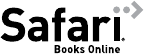
xxxiv intro
safari books online
Safari® Books Online
When you see a Safari® icon on the cover of your favorite
technology book that means the book is available online
through the O’Reilly Network Safari Bookshelf.
Safari offers a solution that’s better than e-books. It’s a virtual library that lets you
easily search thousands of top tech books, cut and paste code samples, download
chapters, and find quick answers when you need the most accurate, current
information. Try it for free at http://safari.oreilly.com.

this is a new chapter 1
starting to code
1
I wish “sweet cheeks” here
would finish with the polishing.
I‛ve got to re-bore the cam
shaft and reprogram the EMS
for Saturday‛s drift race.
Finding your way
Writing programs gives you the power to control your PC.
Almost everyone knows how to use a computer, but few people take the next step and
learn how to control it. If you use other people’s software, you will always be limited by
what other people think you want to do. Write your own programs and the only limit will be
your own imagination. Programming will make you more creative, it will make you think
more precisely, and it will teach you to analyze and solve problems logically.
Do you want to be programmed or be the programmer?

2 Chapter 1
take control of your computer
Programming lets you do more
If only I could
program Twitter...
You want to do more with your computer. You want to take control.
Learning to program gives you the power to create and solve.
Learning to program puts you in charge.
But, how does programming work?
You’ve got problems to solve and work to do, but your existing software
doesn’t quite cut it. Even with all those programs on your computer,
you still need to do something different, something specific to you.
Let’s look at a simple game written in Python.
Whaddaya mean, that‛s
not the way the website
was programmed?!?
How do I get
my website to do
what I want?
Man, I‛m sooooo fed
up with the “same old,
same old” games.
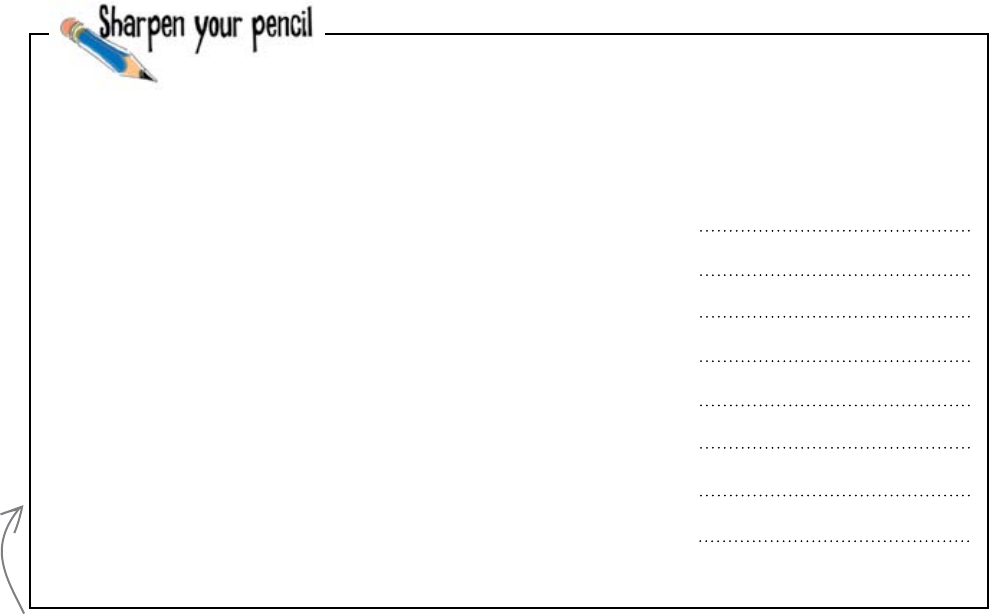
you are here 4 3
starting to code
print("Welcome!")
g = input("Guess the number: ")
guess = int(g)
if guess == 5:
print("You win!")
else:
print("You lose!")
print("Game over!")
This code is a guessing-game program. Study it carefully, and
opposite each line of code in the program, write down what you
think the code does. If you’re not sure what a particular line of
code does, don’t worry, but try to guess anyway. One line has
already been entered to get you started:
Convert the input to a number.
This code is written in
release 3 of the Python
programming language, which
is used throughout this book.

4 Chapter 1
guessing games
This code is a guessing-game program. You were to write down
what you think the code does.
Don’t worry if your answers are
different from ours. If they are
similar, then everything is OK.
print("Welcome!")
g = input("Guess the number: ")
guess = int(g)
if guess == 5:
print("You win!")
else:
print("You lose!")
print("Game over!")
Convert the input to a number.
Display a welcome message.
Ask the user to input a guess.
Was the guessed number equal to 5?
Tell the user “You win!"
Otherwise...
...tell the user “You lose!"
Be careful with
= signs in code.
Programming
languages use =
signs for different
purposes. In most languages
(including Python), a double
equals (==) is a test for equality.
It means, “are these two things
equal?” In contrast, a single
equal (=) is an instruction
(known as assignment) that
means “set the value to.”
But what are g and guess?
You might be wondering what g and guess are in the code. They are
called variables and they’re used to keep track of data in the computer’s
memory.
A variable is really just a label for data. So if the user inputs “3” at the
keyboard, then guess will be set to the number 3, and whenever the
computer reads guess, it will read it as the value 3.
g = input("Guess the number: ")
guess = int(g)
A variable
A variable
The value entered will
be known as “g".
This creates a number-
version of the g-value and
calls it “guess".
End the program.
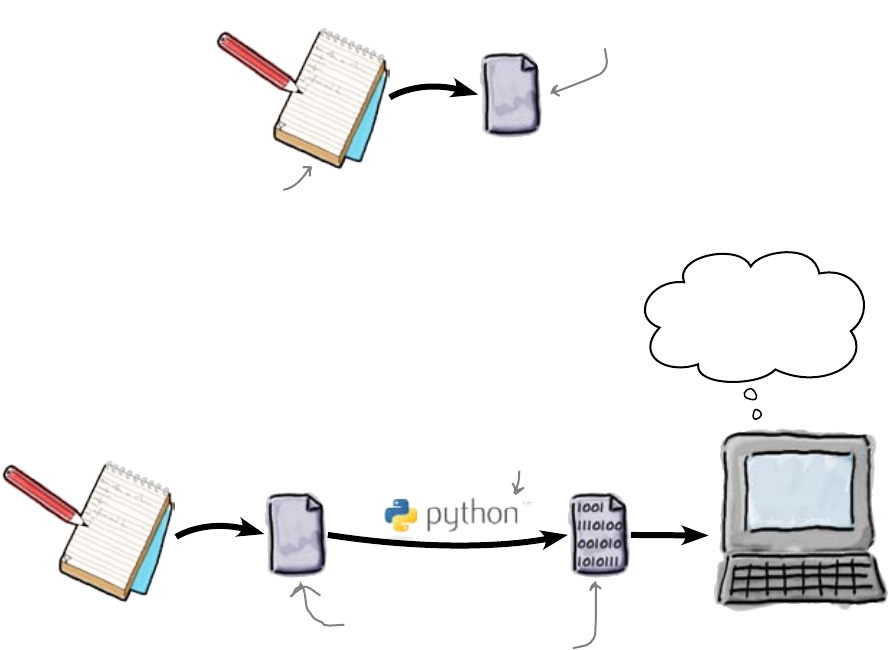
you are here 4 5
starting to code
So how do you run your code?
There are two things that you will need to run the guessing-game
program: an editor and an interpreter.
The editor saves the code you write into a file on your hard disk. The
code (sometimes called the source code) is just text, and it can be
written and read by humans.
But computers can’t process text meant for humans, at least not very well.
That’s why we need a tool to translate the human-friendly source code
into the binary 1s and 0s that computers do understand. That’s what an
interpreter does. In this book, an interpreter called Python is used.
So we need an editor and a Python interpreter. Fortunately, Python 3
comes with a built-in application called IDLE, which does both jobs and
more. IDLE enables you to write and edit Python code, it translates this
code into binary form, and finally, it runs the Python 3 program. Because
of this, IDLE is known as an Integrated Development Environment.
Let’s see these steps in action.
.py
.py
Hmmm... looks
like a guessing
game...
The editor will save the
source code into a file.
The Python
interpreter
The interpreter translates
the text of the source
code into language that the
computer can understand.
The source code
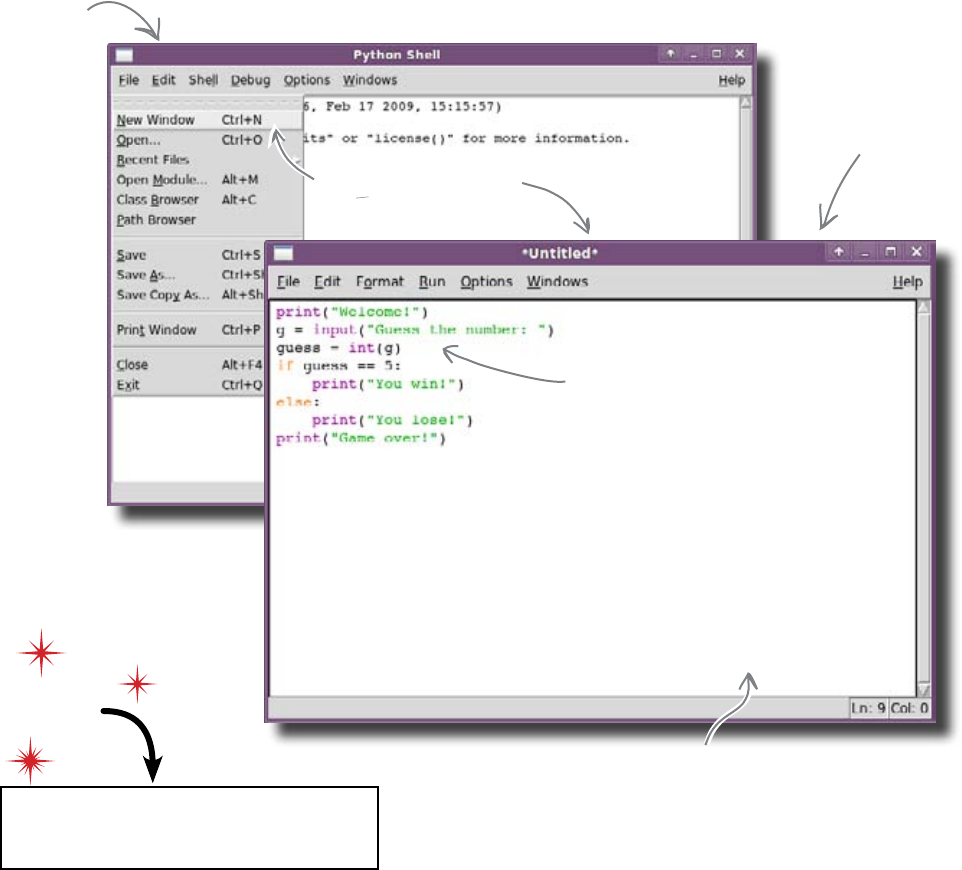
6 Chapter 1
open the shell
Create a new program file
When you first start IDLE, it displays a window called the Python Shell.
Select the New Window option from the Python Shell File menu,
which creates a new edit window for you. Input your program code as text
into this edit window and you’ll be on your way.
Go ahead and open a new IDLE edit
window and type in the code from page 3.
This is IDLE's
Python Shell.
This is an IDLE
edit window.
The New Window menu option
creates an edit window.
The Python program is color-
coded within IDLE's edit
window. This color-coding
is referred to as “syntax
highlighting." Be sure to enter
the code in EXACTLY as it
appears here. Don't forget
those “:” characters.
This is how IDLE looks on our computer. Things
might look a little different on yours. Don't
worry: the IDLE menu system and IDLE's
behavior should be the same, regardless of which
operating system you're using.
Do this!
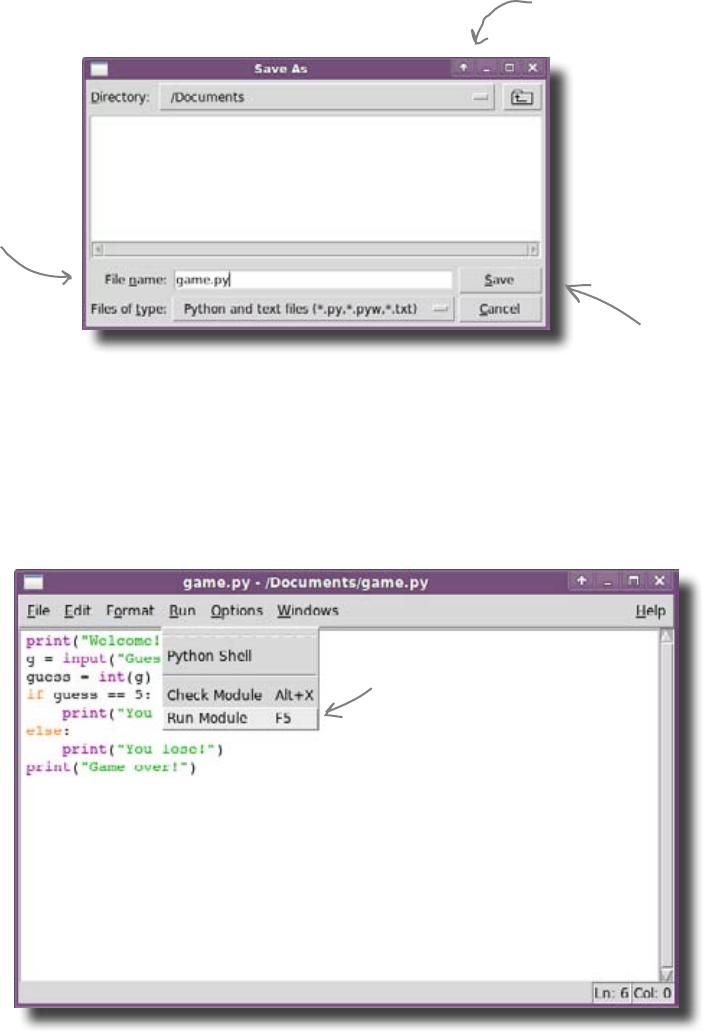
you are here 4 7
starting to code
Prepare and run your code
The next step is to prepare your program code for execution. To do this,
select File → Save from the menu to save your program code to a file.
Choose an appropriate name for your program.
Python programs are usually saved in files that end with .py, so let’s call
this program game.py.
It doesn’t really matter to IDLE which directory you save the file in. Some
coders like to create special directories for each new programming project.
But for now, just save the code in some directory that’s easy to remember.
Now, let’s see what happens when we run the program.
If you choose File → Save
from the menu, you can save
your code in a file.
Python program
filenames usually
end with “.py".
Click the Save button to
create and save the file.
In the IDLE edit window,
go to the “Run" menu and
choose “Run Module."
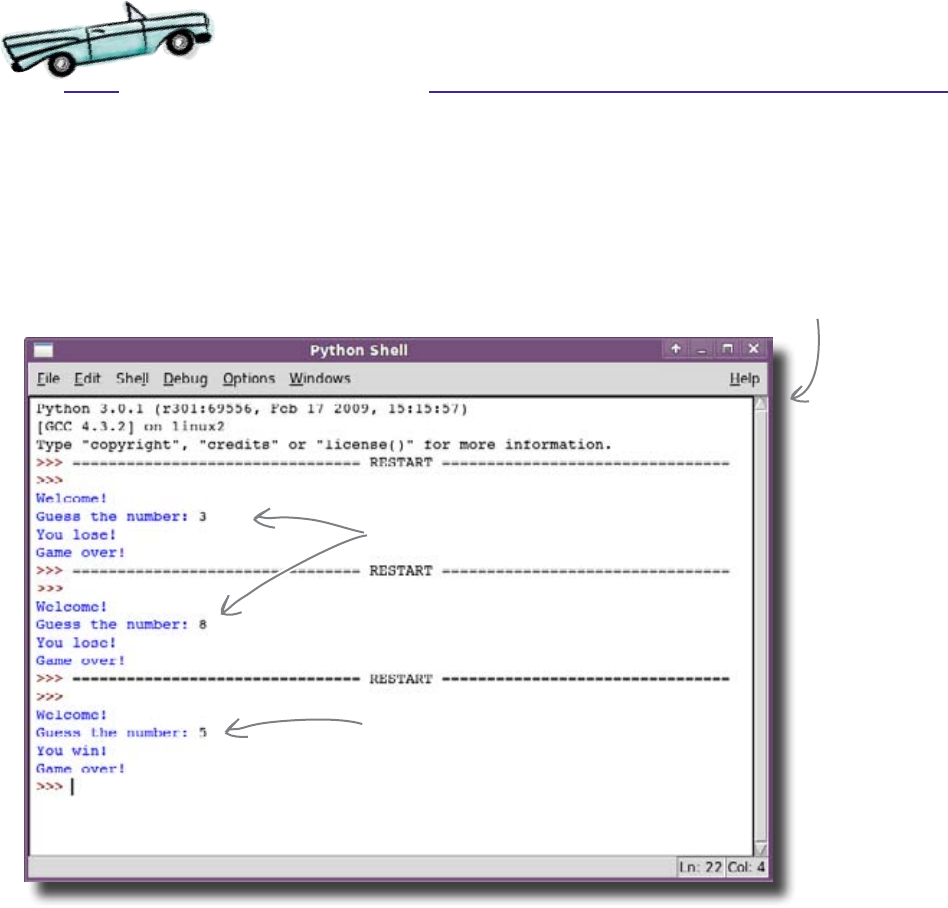
8 Chapter 1
test drive
To run the program, you need to make sure that the edit window for
the game.py program code is selected. Each time you run (or rerun)
the program, you need to click on the IDLE edit window and choose
the Run Module option from the Run menu. The word module is
a name that IDLE uses to refer to your program code.
Here’s what happens when you run the code:
A couple of incorrect guesses...
...and then the correct
answer.
When you run your code within IDLE,
any messages appear within the Python
Shell, not within the edit window.
IDLE automatically makes the shell the
currently selected window the instant
your program runs.
Congratulations! The program works.
Each time you run the code, it displays a “Welcome!” message,
accepts input from the keyboard, and then tells us whether or not
we guessed the right answer. That means the program is accepting
input, it’s processing the data, and then it generates output.
Test Drive

you are here 4 9
starting to code
Q: I’ve never heard of Python. Is it
popular?
A: Python is used in lots of cool places.
Google, Industrial Light & Magic, YouTube,
and NASA (to name a few) all use Python.
We think they know what they’re doing.
Q: So, when I’m done with this
book I’ll throw Python away and use
something else, like C# or Java?
A: Only if you want to. Python might be
the only programming language you’ll ever
need. But, yes, if you want to learn another
programming language, you can take
everything you learn about programming in
this book and apply it to any other language
with the minimum of effort.
Q: But a buddy of mine told me I
should learn Java or C#. Why are you
not using either of these programming
languages in this book?
A: Both Java and C# are great
programming technologies, but they can be
difficult to learn, especially when you are
just starting out. This is not the case with
Python. And, anyway, this is a book that’s
designed to teach you how to program, and
using Python as your first programming
language will help us to do just that.
Q: There seems to be many different
versions of Python. Which should I use?
A: There are two main releases of
Python: 2 and 3. This book is based on
release 3 of the language. Python 3 is the
future of the language; any new features
are guaranteed to be added to release 3
of the language, not release 2. Of course,
like all releases, Python 3 remains a free
download, which makes it a no-brainer
when decidiing if you can afford to use it.
Q: Will Python run on my phone, just
like Java?
A: That really depends on your phone.
Python is designed to run on lots of
different technologies and operating
systems. Running your own code on your
own phone is a very specific requirement,
and Java has that pretty well covered at
the moment. As a programming technology,
Java was initially designed to run on very
small devices, so it is no big surprise that
it is a strong and popular choice when it
comes to telephony.
Q: Why is the Python IDE called
IDLE?
A: It’s partly because it sounds like IDE,
but we suspect that it has more to do with
Eric Idle, one of the founding members of
the Monty Python’s Flying Circus comedy
group.
Q: Come again?!? Monty Python’s
Flying what?
A: Circus. Yes, we know: sounds silly,
doesn’t it? And, believe us, it is. It’s funny,
too. The creator of Python, Guido van
Rossum, is a big Monthy Python fan and
reportedly watched the show’s reruns
while he designed Python. You’ll find lots
of references to Monty Python folklore in
the Python community. Dead parrots are a
particular favorite.
Q: What does int(g) mean?
A: It tells Python to interpret the user’s
input as a number rather than a letter.
Within programming languages, the number
5 is different than the letter ‘5’.
Q: So what if we’d left it out?
A: The computer would have treated the
input entered by the user of the program as
a letter. If you ask the computer if a letter
is equal to a number, it gets confused and
tells you it isn’t.
Q: Why’s that?
A: Because if the computer thinks that
two pieces of information are of different
“types,” it assumes that there’s no way they
can be equal.
Q: So what if I had not typed a
number when I was asked for a guess?
What if I’d just entered my name or
something?
A: The code would have crashed with an
error. In fact, Python will complain that the
program crashed with a “ValueError” (more
on these error messages later in the book).
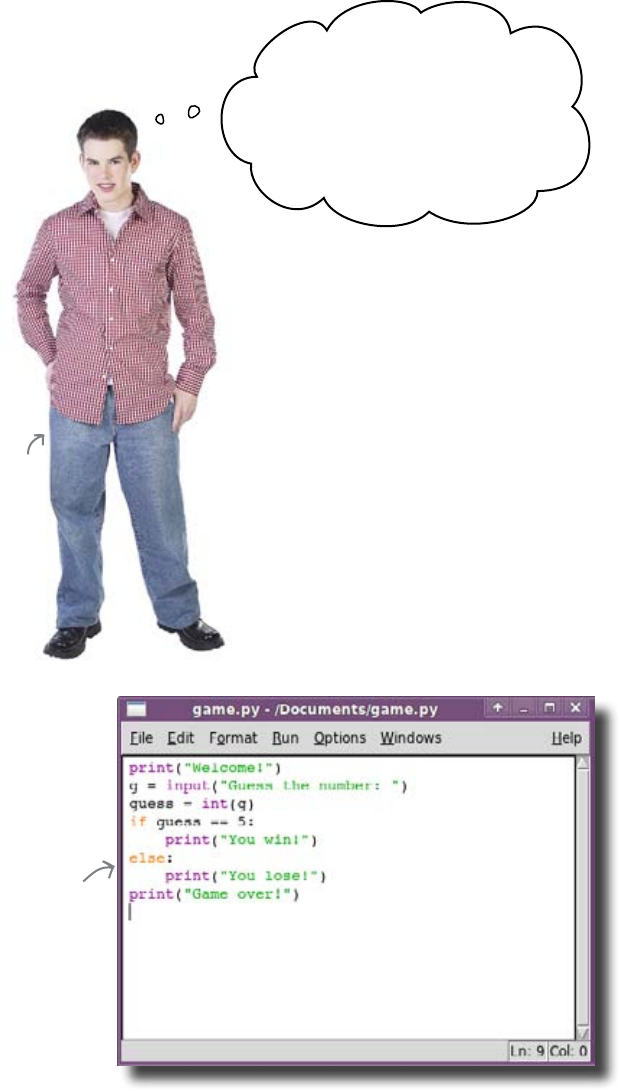
10 Chapter 1
give a hint
I don‛t get it. How am I
supposed to guess the winning
number? All the program tells
me is that my guess is right or
wrong. Come on, give me some
help here!
We need this program
to display messages that
are more informative.
One of your users
The program needs to do more.
At the moment, the guessing game tells the user whether his
guess is right or wrong, but nothing more than that. It might
be more helpful if the program displayed more informative
messages, such as whether the guess is higher or lower than
the correct answer. That would help the user to hone in on the
right answer the next time the program is run.
We can do this by changing the code. But in what way?
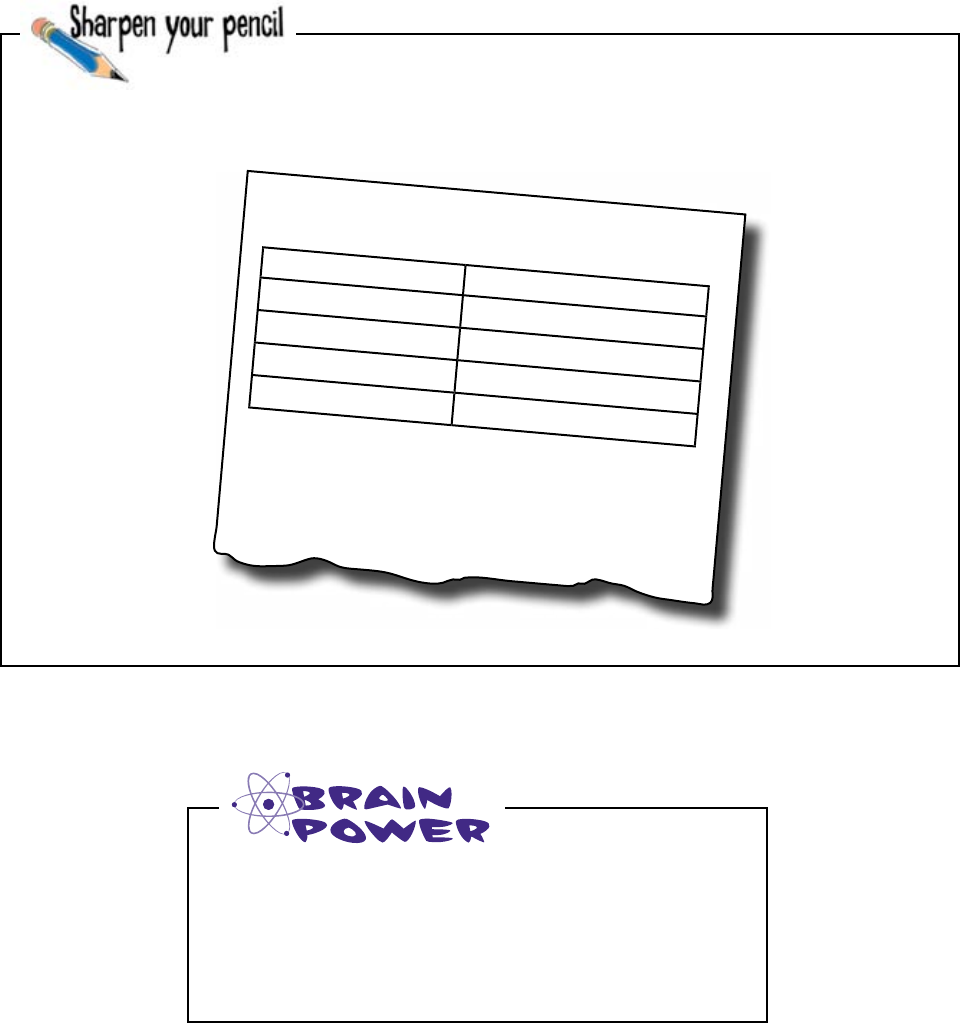
you are here 4 11
starting to code
Number entered Message to display
3
5
7
8
Program Modification
You need to decide what messages should be displayed to the
user. Below is a table showing some typical values the user might
enter. What do you think the message should say?
Think about the original code. You will need to use
more than just print() commands to provide
more informative feedback. What else will you
need?

12 Chapter 1
code is a highway
A program is more than a list of commands
Number entered Message to display
3 Too low
5 You win!
7 Too high
8 Too high
Program Modification
You could create a program that was simply a list of commands. But you
almost never will. This is because a simple list of commands can only be
run in one direction. It’s just like driving down a straight piece of road:
there’s really only one way of doing it.
But programs need to be much smarter than that.
print
("Howdy!")
print
("Come
again!")
print(), input(), and int()
are examples of commands
that you've already seen.
You needed to decide what messages should be displayed to the
user. Below is a table showing some typical values the user might
enter. What did you think the message should say?

you are here 4 13
starting to code
Codeville: Your program is like a network
of roads
Programs need to do different things under different circumstances. In
the game, the code displays “You win!” if the user guesses the number
correctly, and “You lose!” if not. This means that all programs, even really
simple programs, typically have multiple paths through them.
A path refers to the set of instructions that the computer will actually
follow (or execute). Your code is like a street network, with lots of sections
of code connected together just like the streets in a city. When you drive
through a city, you make decisions as to which streets you drive down by
turning left or right at different intersections. It’s the same for a program.
It also needs to make decisions from time to time as to which path to take,
but for your code, it is not like driving along a road, it’s executing a particular
path.
Let’s look in more detail at how a program decides
which path to take.
There are decision points in
every program that are like
road intersections.
There are many roads (or
paths) through the code.
The computer runs the
commands that it finds
on the “path" it takes
through the code.
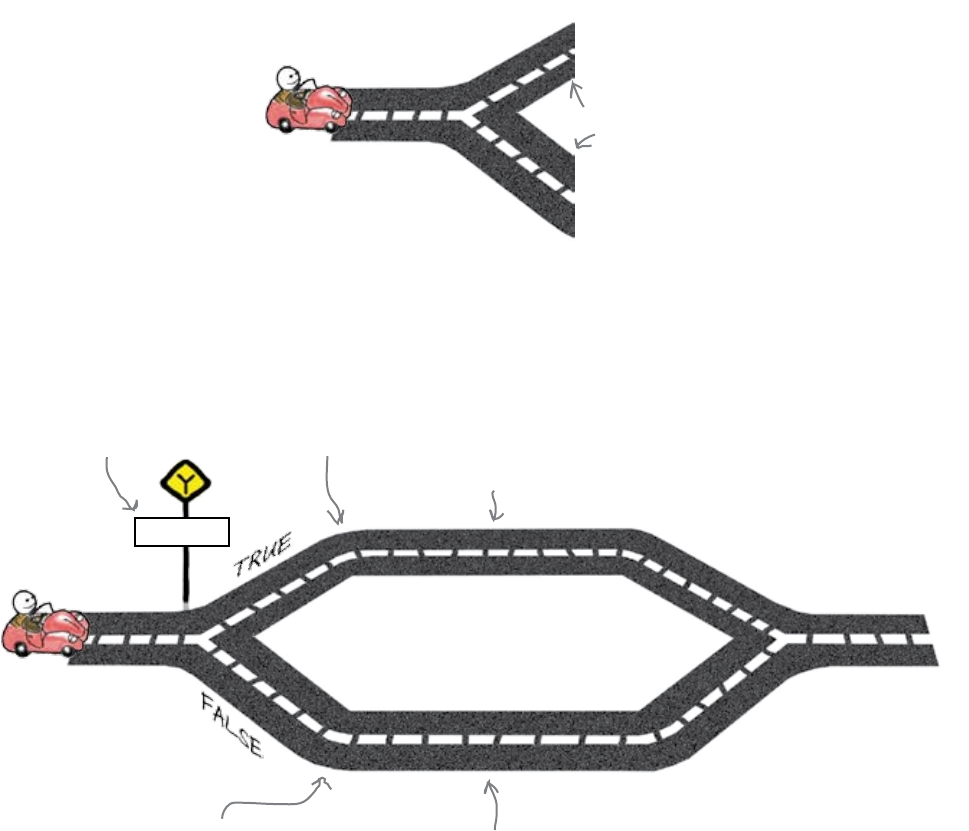
14 Chapter 1
fork in the road
Driving down a street is easy. You need to make a decision only when
you get to an intersection. It’s the same for your program. When a
program has a list of commands, it can blindly execute them one after
another. But sometimes, your program needs to make a decision. Does
it run this piece of code or that piece of code?
These decision points are called branches, and they are the road
intersections in your code.
The branch
condition.
The true path..
The false path.
guess==5?
Your program makes a decision using a branch condition. A branch
condition has the value true or false. If the branch condition is true, it
runs the code on the true branch. And if the branch condition is false, it
runs the code on the false branch.
Branches are code intersections
The computer will take this path if
the branch condition is false−that
is, “guess" is something other than 5.
The computer will take this path if the
branch condition is true−that is, “guess"
is equal to 5.
Branches are like road
intersections.
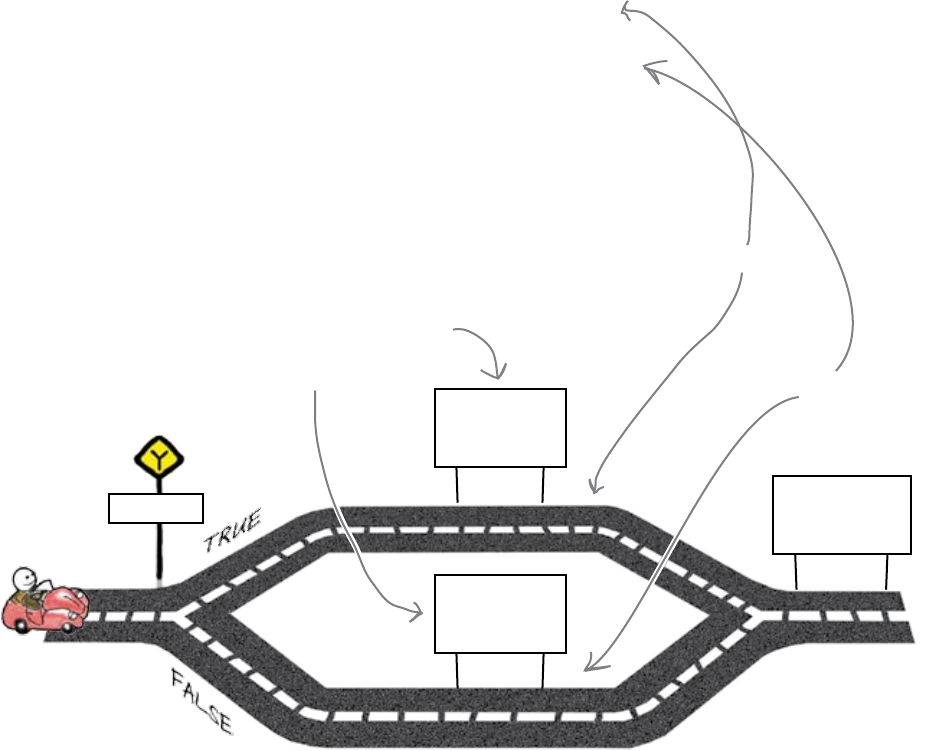
you are here 4 15
starting to code
if/else branches
We’ve already seen a branch in the Python game program:
if guess == 5:
print("You win!")
else:
print("You lose!")
print("Game over!")
Python, like many languages, has if/else branches. In our example,
the branch condition is the if guess == 5 piece of code. This is a
test for equality and it will result in the value true or false.
The code on the true path is indented, and given after the if line. The
code on the false path is indented, and given after the else line:
You need to amend the game program to give more informative messages
to the user.
But what will the paths in the program look like?
guess==5?
print
("You win!")
print
("You lose!")
The true path
These commands run only
if they are on the path
the program takes.
The false path
print
("Game over!")
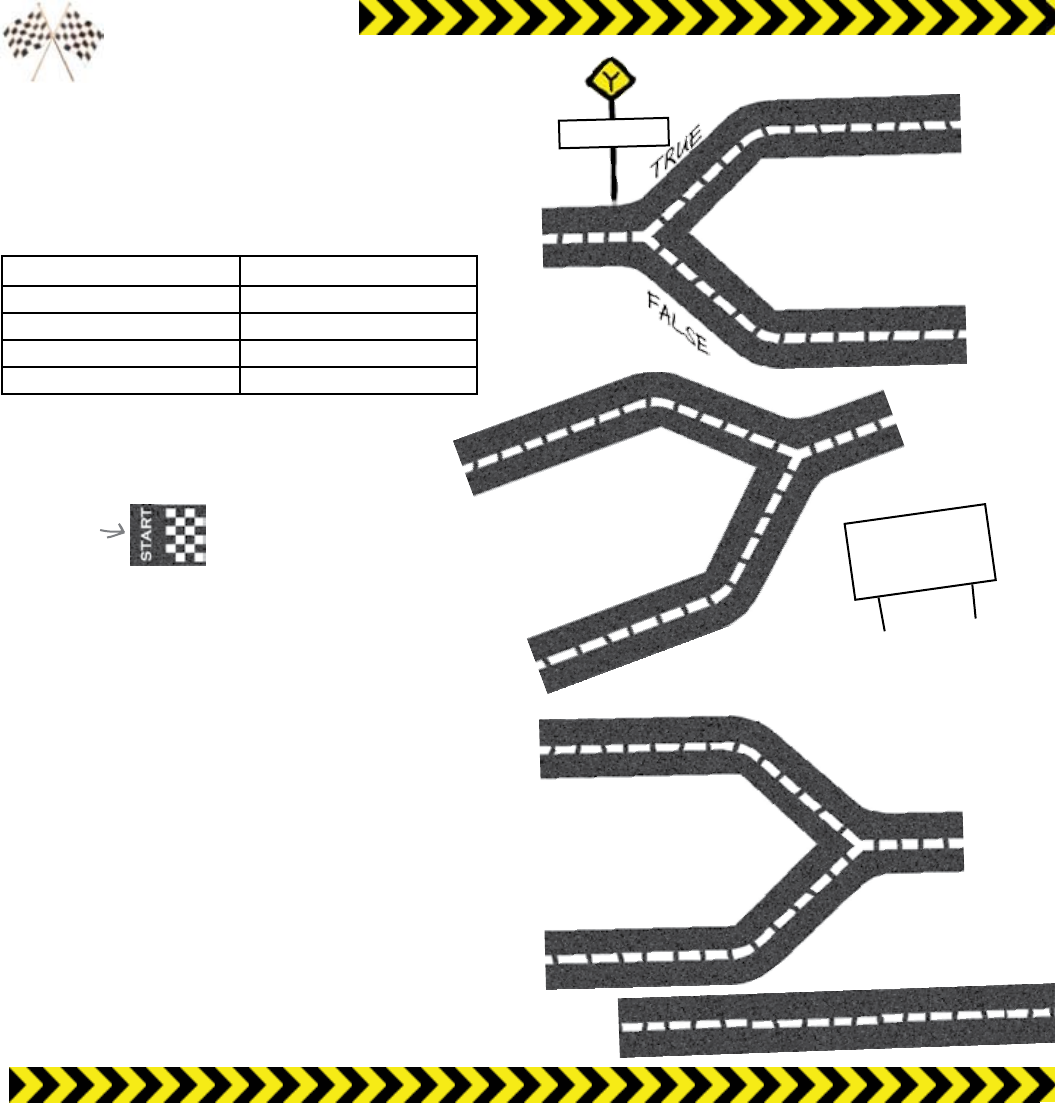
16 Chapter 1
start your engines
guess <= 5?
print
("Too high")
Race Track
Construction Kit
The countdown’s started on the Codeville Grand Prix. The
cars have arrived, they’re warming their tires on the grid,
and the race is about to start. Can you assemble the track
so that it displays the right feedback message? Note that
you might not need all the pieces of track.
Number entered Feedback message
3 Too low
5 You win!
7 Too high
8 Too high
The race
start line is
fixed here.

you are here 4 17
starting to code
print
("You win!")
guess==5?
guess > 5?
print
("Too low")
The race
finish line is
fixed here.
print
("Game over!")
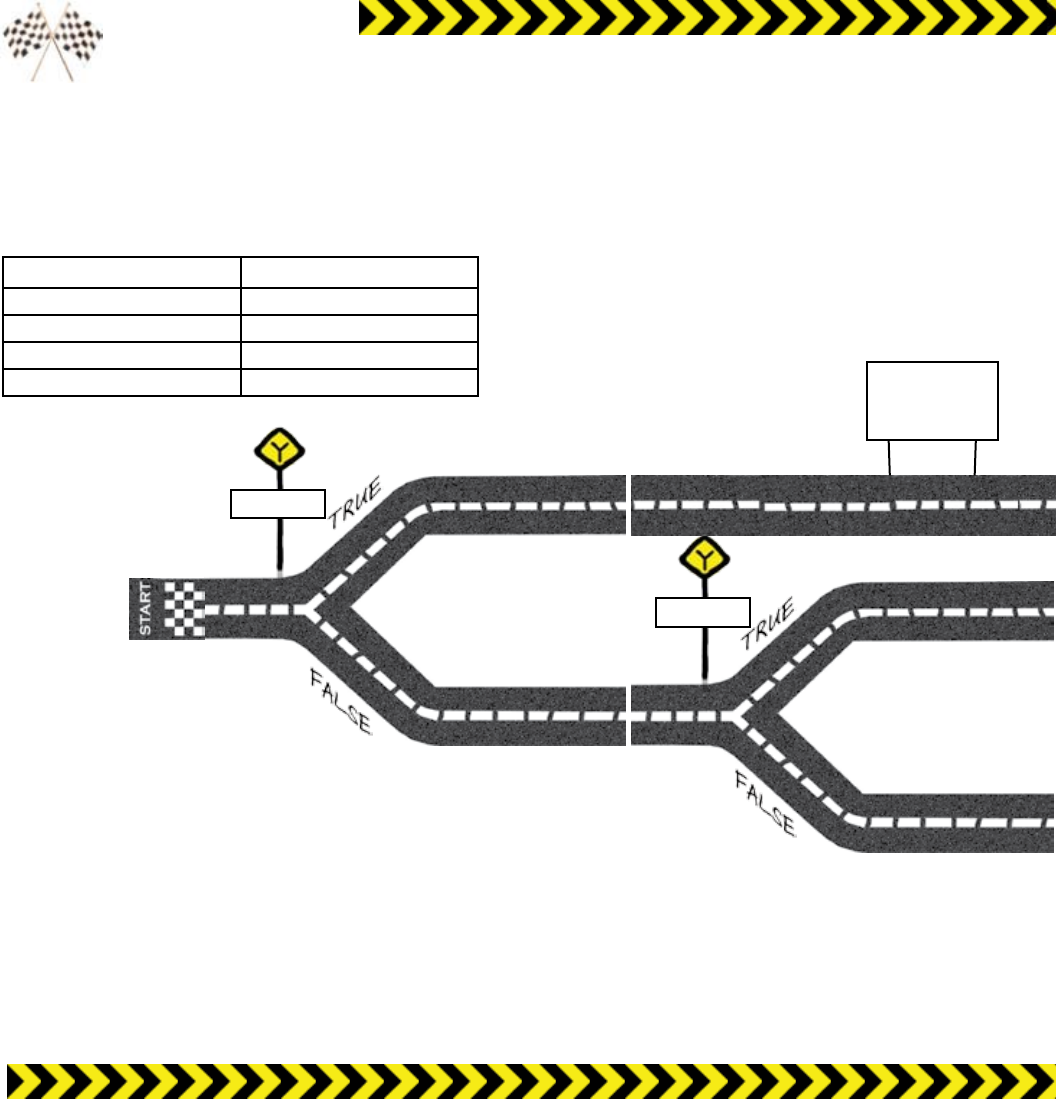
18 Chapter 1
finish line
guess==5?
guess > 5?
print
("You win!")
Race Track
Construction Kit Solution
The countdown’s started on the Codeville Grand Prix. The
cars have arrived, they’re warming their tires on the grid,
and the race is about to start. Were you able to assemble
the track so that it displays the right feedback message?
Number entered Feedback message
3 Too low
5 You win!
7 Too high
8 Too high
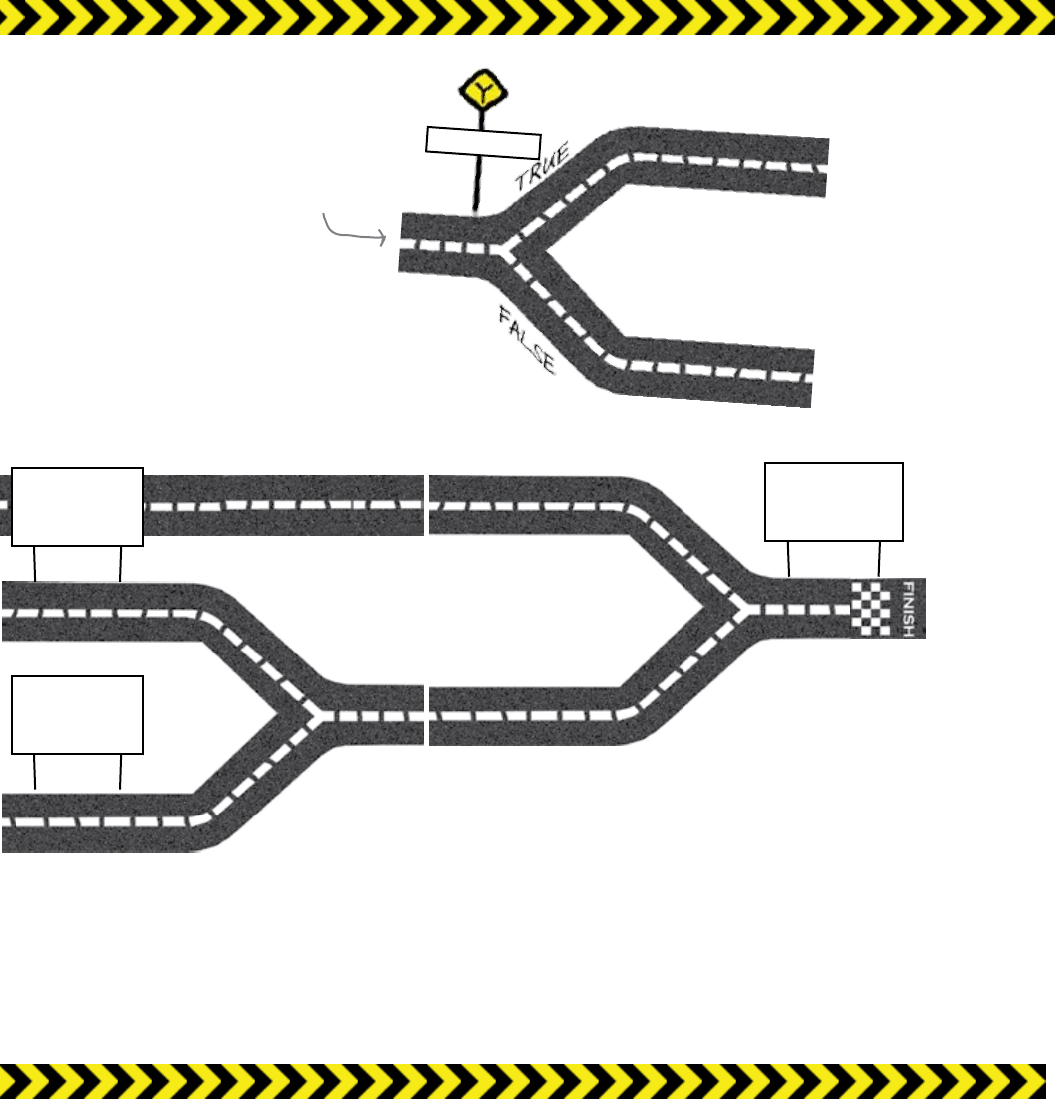
you are here 4 19
starting to code
print
("Too high")
print
("Too low")
guess <= 5?
We didn't need this
section of track.
print
("Game over!")
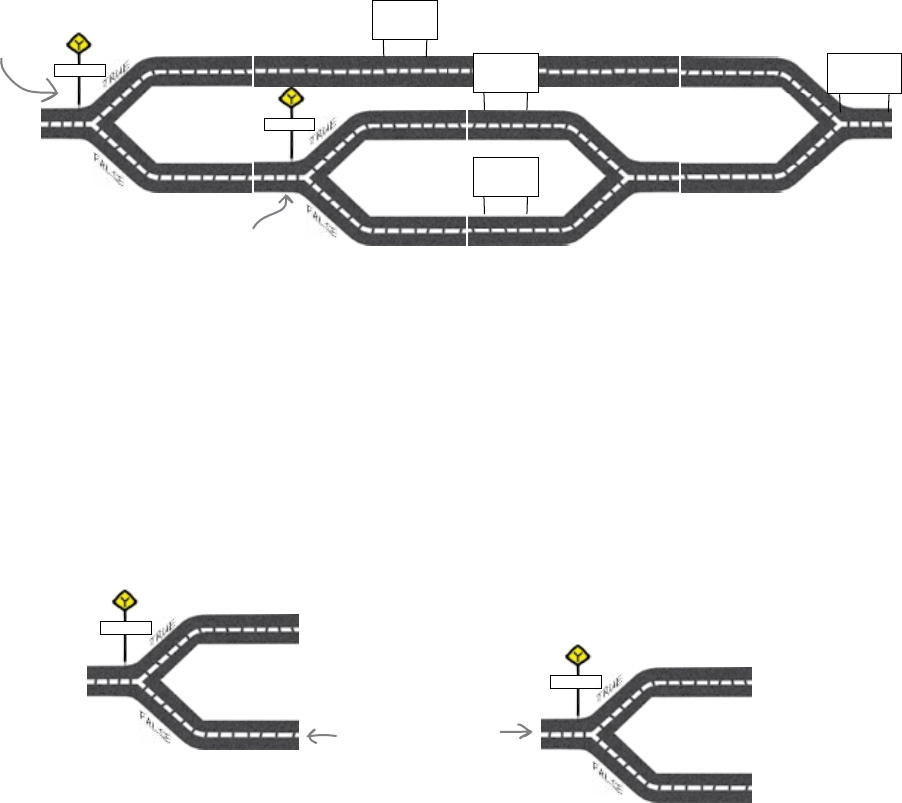
20 Chapter 1
connect branches
The Python code needs
interconnecting paths
The solution’s mapped out, and now we know that the program code will
need to have paths that match this:
But isn’t there a problem here? In the design there are many interconnecting
paths, but so far, we have only written code that contains just one branch:
if guess == 5:
print("You win!")
else:
print("You lose!")
In the new code, we will need to connect two branches together. We need the
second branch to appear on the false path of the first.
guess 5?
guess > 5?
print
("You win!")
print
("Too high")
print
("Too low")
First branch
Second branch
print
("Game over!")
guess 5?
guess > 5?
We need to connect
these two paths
together
So how do you connect branches together in Python?
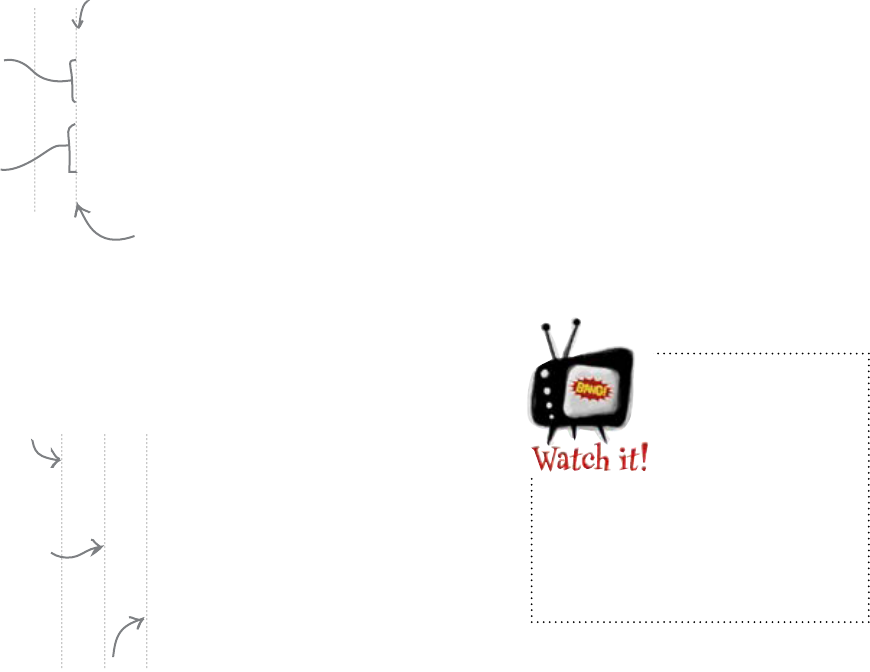
you are here 4 21
starting to code
Python uses indents to connect paths
The code inside the if and else statements is indented. This isn’t just
to make the code pretty. In Python, indents matter. Let’s consider a
different piece of example code: something that will decide if you can
drive downtown. Python uses indents to connect a sequence of commands
together to form paths.
if fuel > 3:
print("It's OK")
print("You can drive downtown.")
else:
if money > 10:
print("You should buy some gas.")
else:
print("You better stay at home.")
print("What's next?")
The first if branch
This second if branch
is connected to the
“false" path of the
first if branch.
if fuel > 3:
print("It's OK")
print("You can drive downtown.")
else:
print("Sorry")
print("You don't have enough fuel")
print("What's next?")
This is the
TRUE path.
This is the
FALSE path.
The INDENTs tell Python that
the commands are in the same path
This command is not on the
FALSE path because it is not
indented. So it will always run.
So how do you connect branches together? You simply indent the
second branch in by one more level.
Notice the extra
indentation.
You should now have enough information to go fix the code, but
before we do that, let’s take a look at how IDLE helps you indent
code.
Indents matter
in Python.
Be careful how
you indent code in
Python; if you don’t
indent your code correctly, your
code might do something wildly
different from what you expect.
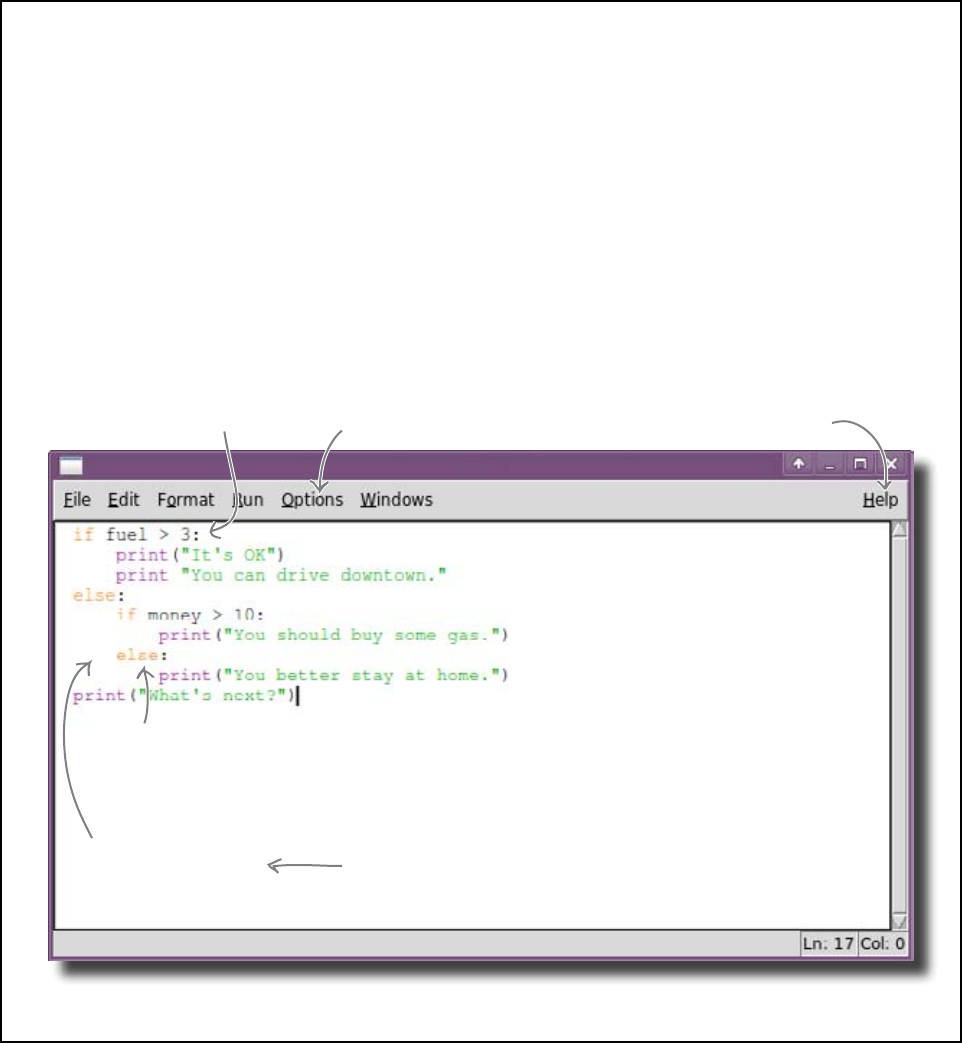
22 Chapter 1
idle time
IDLE ...at a glance
When you type a “:" and
hit ENTER, Python will
automatically and correctly
indent the next line for you.
Before you type in “else:", make
sure you hit BACKSPACE to
move the indent back one level.
By default IDLE
idents using 4 SPACEs.
If you press TAB, IDLE
converts it into SPACE
characters.
You can change the way
IDLE uses colors and
indenting by clicking on the
Options menu (on the Mac
it's called Preferences).
The Help menu not only
gives you help about
IDLE, but it also lets you
read the built-in Python
documentation.
You’ll be using IDLE to enter all of the Python code in this book, so it’s
worth taking a little time to familiarize yourself with a few of its features.
Even though IDLE looks like a simple editor, it’s actually packed full
of smarts that will make Python programming much easier and faster
for you. It’s worth spending some time exploring IDLE’s menus and help
system, but for now here’s a few handy hints to help you feel at home.
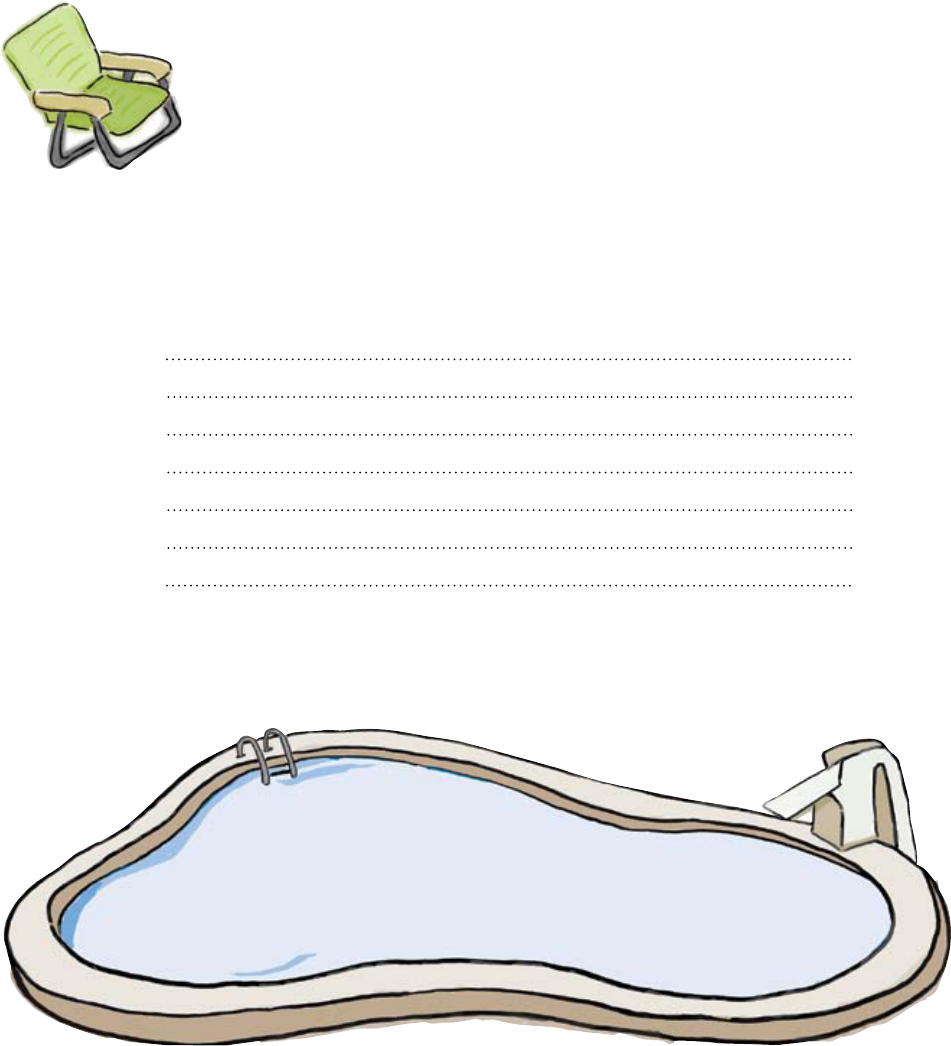
you are here 4 23
starting to code
print("Welcome!")
g = input("Guess the number: ")
guess = int(g)
Pool Puzzle
Your task is to take the Python code
fragments from the pool and place
them into the blank lines in the
game. You may not use the same
code fragment more than once, and
you won’t need to use all the code
fragments. Your goal is to complete
the guessing game program.
Hint: Don’t forget to indent.
Note: each code
fragment from the
pool can be used only
once!
if guess == 5:
print("You win!")
else:
if guess > 5:
print("Too high")
else:
print("Too low")
if guess <= 5:
print("You lose!")
else:
print("Game over!")
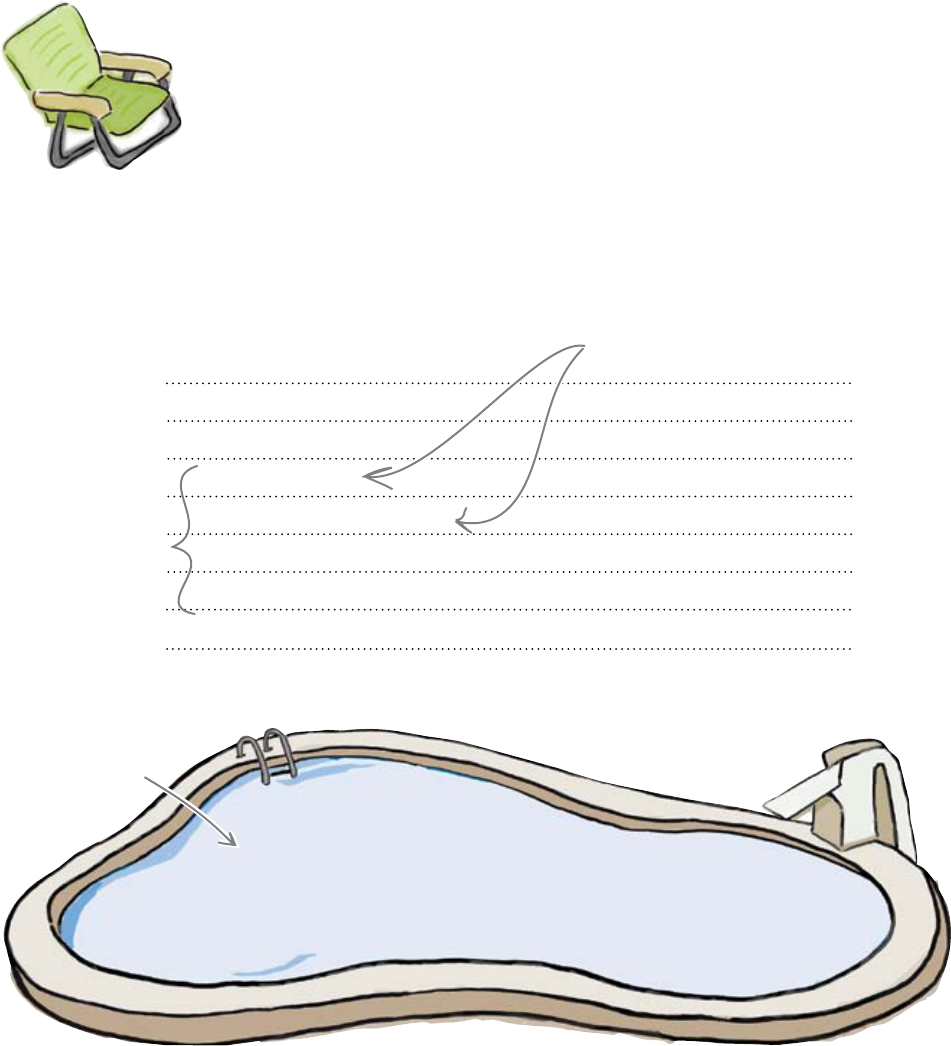
24 Chapter 1
indent or else
print("Welcome!")
g = input("Guess the number: ")
guess = int(g)
Did you remember
to indent your
code deep enough?
All of this code is
indented under the
else part of the
original if part.
Pool Puzzle Solution
Your task was to take the Python code
fragments from the pool and place
them into the blank lines in the
game. You could not use the same
code fragment more than once,
and you didn’t need to use all
the code fragments. Your goal
was to complete the guessing game
program.
Hint: Don’t forget to indent.
if guess == 5:
print("You win!")
else:
if guess > 5:
print("Too high")
else:
print("Too low")
if guess <= 5:
print("You lose!")
else:
This piece of code
from the first version
of this program is no
longer needed.
print("Game over!")
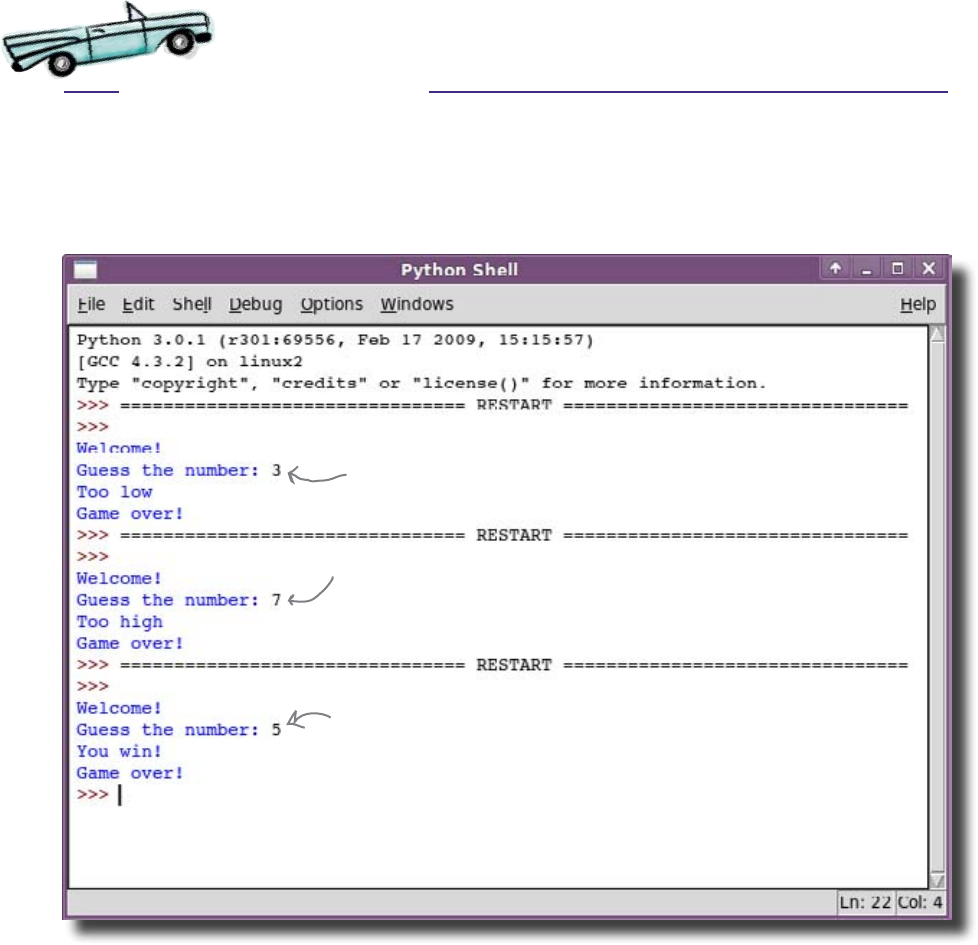
you are here 4 25
starting to code
The program works! But, are the users any happier?
So, what happens if you run the new version of the program?
Let’s try a few tests. Remember, you will need to switch back to the
program window for each run and choose Run module from the menu.
Looks like the first guess was too
low, so we need to try again.
Now the guess is too high.
Let’s have another go, and...
...success! We’ve guessed the
correct answer.
Test Drive
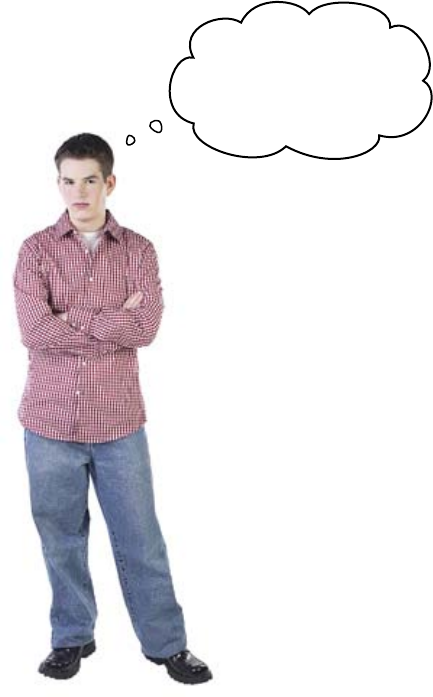
26 Chapter 1
another guess
The users still don’t like it.
The program works, and now generates extra feedback, but
there’s a problem. If the users want to have another guess, they
have to run the program again. They really want the program
to keep asking them for another guess until they finally get the
correct answer.
Can you see what the problem is?
How do we get the computer to do something repeatedly? Should
we just make a copy of the code and paste it at the end of the file?
That would make sure the user is asked twice. But what if they
need to make 3 guesses? Or 4 guesses? Or 10,000 guesses?
What about the case where the guess is correct?
The guessing game program needs to be able to
run some code repeatedly.
Why do I have to keep
rerunning the program?
You mean I only get one
guess?????
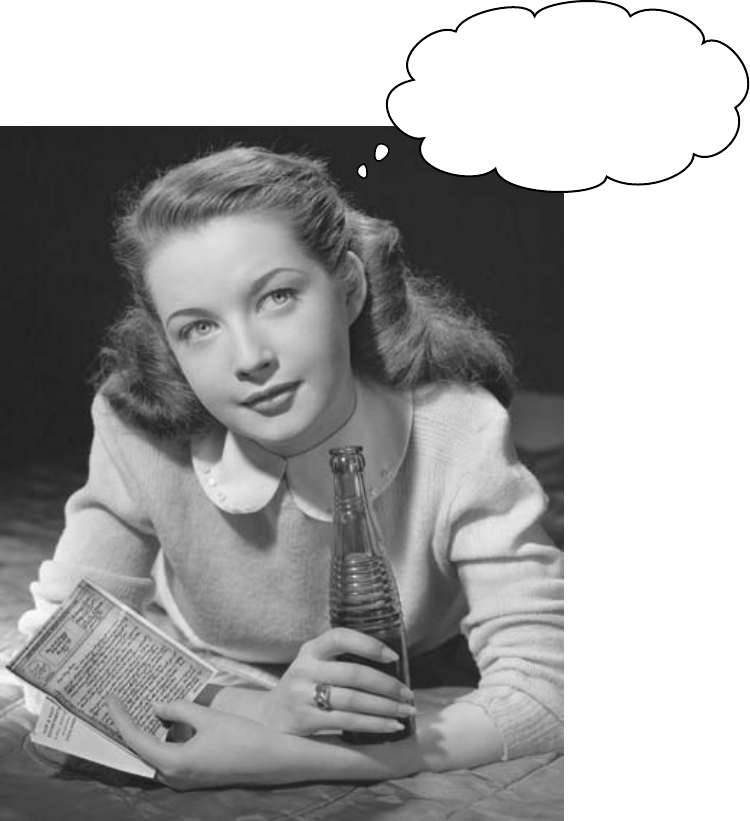
you are here 4 27
starting to code
Wouldn‛t it be dreamy if
there were a way to get a piece
of code to run several times?
But I guess it‛s just a fantasy…

28 Chapter 1
loop around
FALSE
Loops let you run the same piece
of code over and over again
Programs often need to keep running the same piece of code
many times. In addition to branches, programming languages also
provide loops.
Loops are a little like branches. Just like branches, loops have a
condition (the loop condition) that is either true or false. Also,
like the if part of branches, if the loop condition is true, then
a loop will run a given piece of code. For a branch, this code is
called the body. For a loop, it’s called the loop body.
The big difference between a loop and a branch is how many
times it runs the code associated with it. A branch will run its code
only once. But a loop will run the loop body, then check the loop
condition again and, if it’s still true, it will run the loop body again.
And again. And again. In fact, it will keep running the loop body
until the loop condition becomes false.
When the program first reaches
the loop, it checks the value
of the loop condition before
deciding what to do next.
The “loop body”
If the loop condition is
true, the program runs
the code in the loop body.
At the end of the loop, the program
will go back to the start of the loop
and check the condition again...
answer="no"
answer =
input("Are
we there?")
print
("We’re
there!")
answer==“no”?
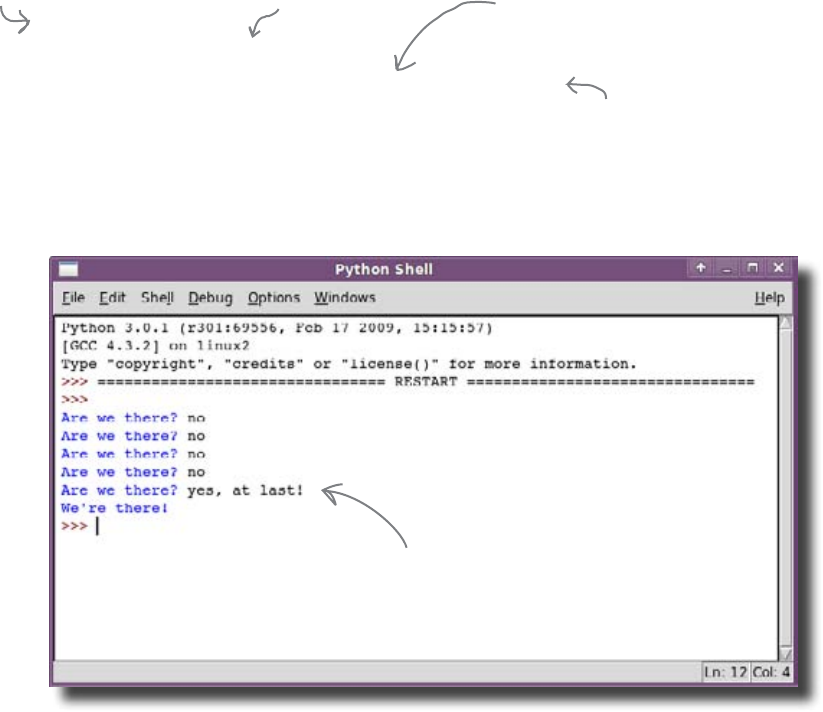
you are here 4 29
starting to code
Python’s while loop
Programming languages have lots of different ways of creating loops,
but one of the simplest ways in Python is to use a while loop. Here’s
an example:
answer = "no"
while answer == "no":
answer = input("Are we there? ")
print("We're there!")
This is what the loop looks like when you write it as a Python while loop.
The code keeps asking the question “Are we there?” until the user types
something other than no. This is what it looks like when it runs:
Did you notice that you had to set the value of the answer variable to
something sensible before you started the loop? This is important, because
if the answer variable doesn’t already have the value no, the loop
condition would have been false and the code in the loop body would
never have run at all.
Bear that in mind. It might be useful in this next exercise...
The loop condition
The loop body is the
indented code following
the “while” line.
We want to make
sure the loop runs
the first time.
The loop body is just one line of code
in this example, but the loop body can
be many lines of code. It might even
include branches and other loops.
As soon as we type something
other than “no", the loop
body ends.

30 Chapter 1
change the game
Write your
code here.
Now, it’s time to apply your programming mojo. Be warned: this exercise is kind of tricky.
You need to rewrite your game program so it keeps running until the user guesses the
correct answer. You will need to use all of the things you’ve learned in this chapter. You will
need to work out the conditions for each of the branches and loops that are required.
Remember: the program needs to keep asking the user for an answer while the current
guess is wrong.
Hint: If you need to test that two things have different values, use the != operator.
This is the “not
equal to" operator.
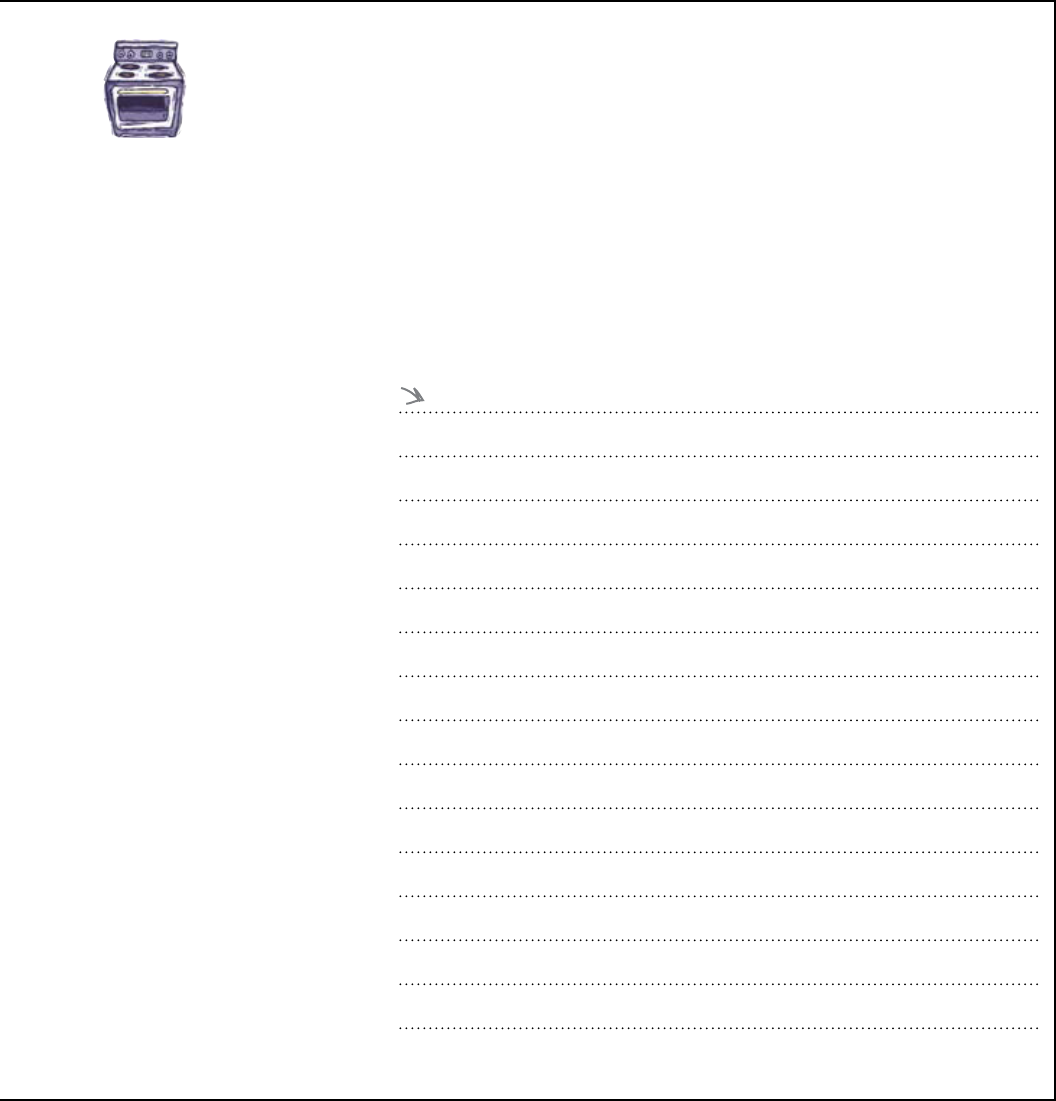
you are here 4 31
starting to code
Ready Bake
Code
If you add these two lines of code to the top of your program:
from random import randint
secret = randint(1, 10)
The secret variable will be set to a random number between 1 and 10. Modify your
program from the facing page so that instead of the answer always being 5, it will
instead use a random number from 1 to 10 as the answer.
Write the next version of your
program here. This version of your
program uses the value of the “secret"
variable as the correct answer.
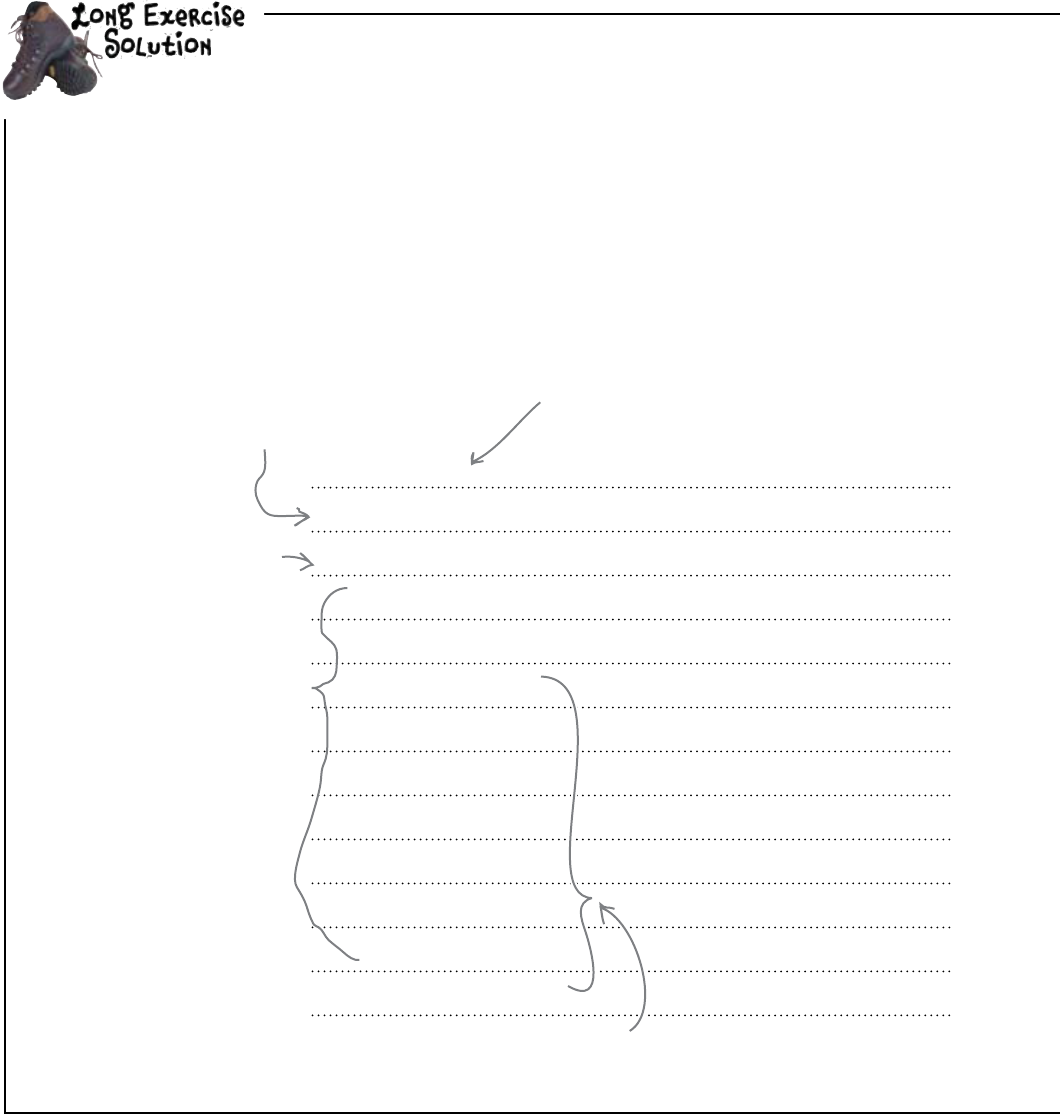
32 Chapter 1
new game
print(“Welcome!")
guess = 0
while guess != 5:
g = input(“Guess the number: ")
guess = int(g)
if guess == 5:
print(“You win!")
else:
if guess > 5:
print(“Too high")
else:
print(“Too low")
print(“Game over!")
Did you remember to set the guess to
some sensible default value to make sure
the loop ran the first time?
All of this code is indented, which
means it's all inside the loop body.
Don't worry if your code doesn't look
exactly like this. The important thing is that
it works in the same way when you run it.
This part of the program is very
similar to what you had before.
We need to keep running
while the guess is wrong.
You needed to rewrite your game program so it keeps running until the user guesses the
correct answer. You needed to use all of the things you’ve learned in this chapter. You
needed to work out the conditions for each of the branches and loops that are required.
Hint: If you need to test that two things have different values, use the != operator.
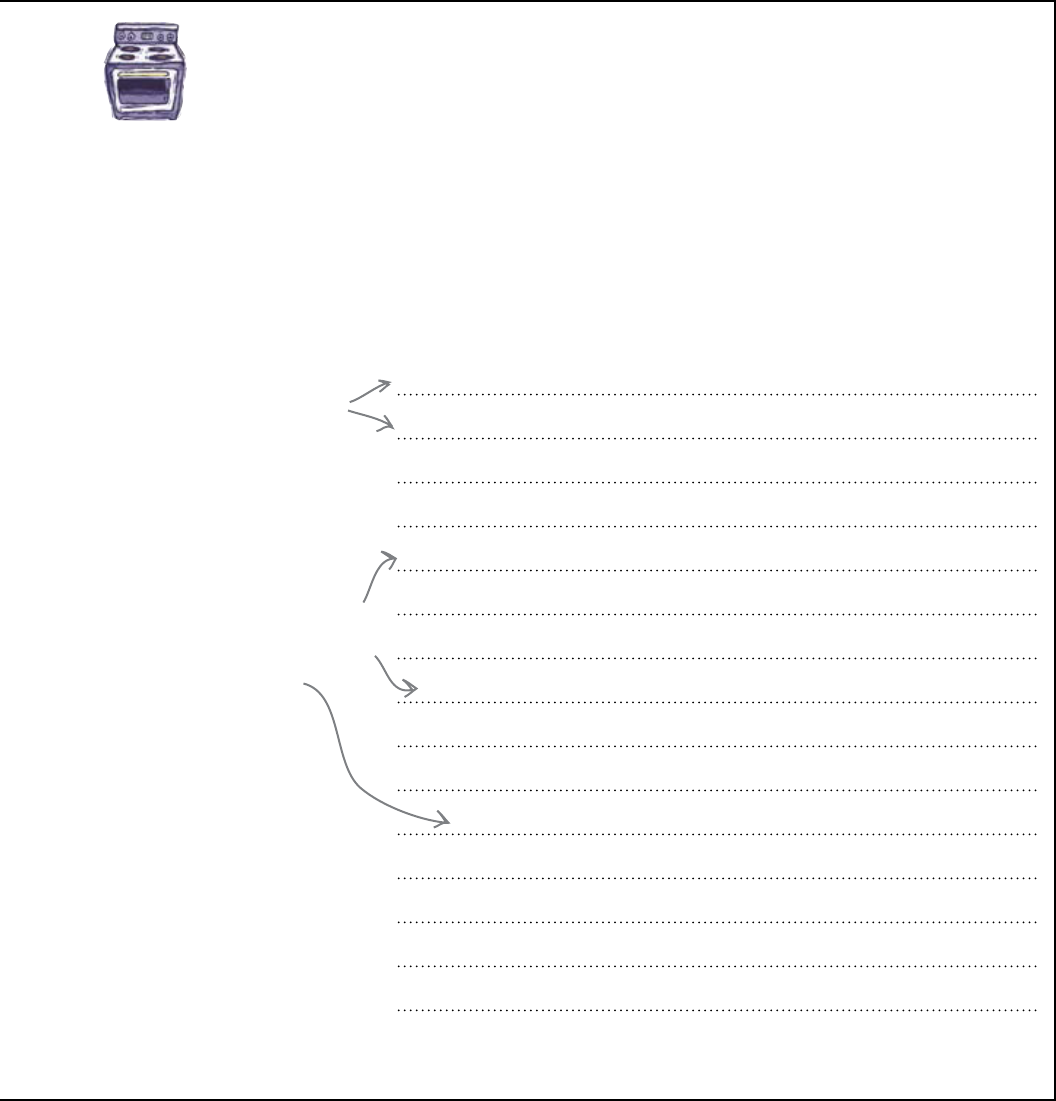
you are here 4 33
starting to code
from random import randint
secret = randint(1, 10)
print(“Welcome!")
guess = 0
while guess != secret:
g = input(“Guess the number: ")
guess = int(g)
if guess == secret:
print(“You win!")
else:
if guess > secret:
print(“Too high")
else:
print(“Too low")
print(“Game over!")
Ready Bake
Code
If you add these two lines of code to the top of your program:
from random import randint
secret = randint(1, 10)
The secret variable will be set to a random number between 1 and 10. You were to
modify your program from the facing page so that instead of the answer always being
5, it will instead use a random number from 1 to 10 as the answer.
Here are the two
lines that create the
random number.
Now, instead of checking if the
answer's 5, we check it against
the random number, which is held
in the “secret" variable.

34 Chapter 1
test drive
So, what happens when you run the new version of your program?
Your users love the program.
And you created it all yourself. By carefully analyzing the problem,
deciding what the feedback needed to be, and working out the intricate
looping and branching logic, you’ve created something that really rocks.
Well done. You’re on your way to becoming a real code
jockey.
This game‛s pretty cool.
No matter how many
times I play it, I still have
to think to get the right
answer!
The program keeps asking for
another guess for as long as you
keep getting the answer wrong.
The program stops when
you get the answer right.
The correct answer is now a random
number and it should be different
each time you play the game.
Test Drive
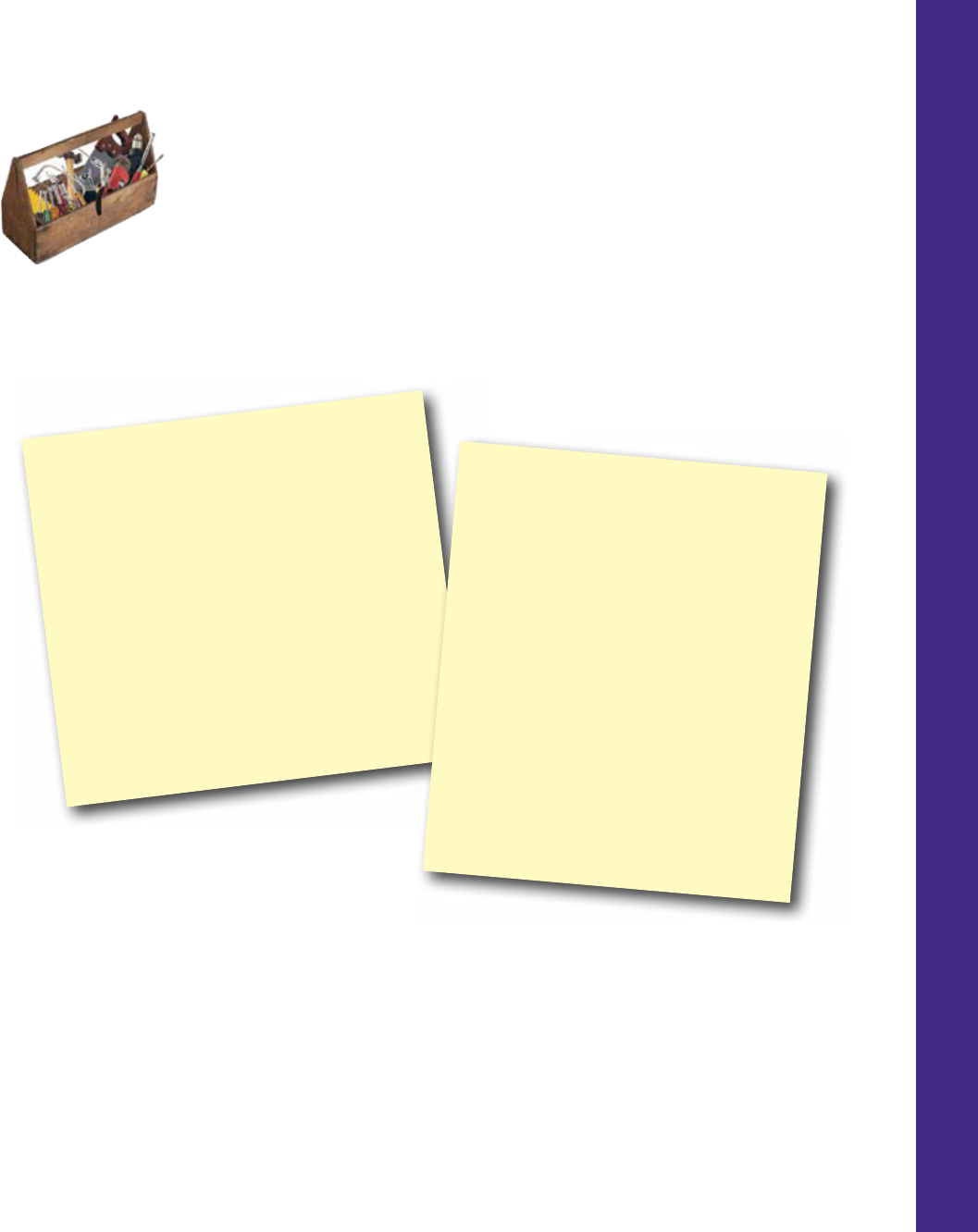
you are here 4 35
starting to code
CHAPTER 1
Your Programming Toolbox
You’ve got Chapter 1 under your
belt. Let’s look back at what
you’ve learned so far.
Programming Tools
* Programs are created from code statements:
commands do things.
branches decide things.
loops repeat things.
* Conditionals help you decide if
something is True or False.
* Assignment sets a name to a value.
* A named value is stored in a “variable”.
Python Tools
* if/else branches
* while loops
* = assignment operator
* == equality operator
* != inequality operator
* > greater than operator
* print() displays a message on screen
* input() gets and returns user input
* int() converts characters to numbers
* randint() produces a random number

this is a new chapter 37
Every string
has its place
textual data
2
I keep shix - hic! - honest
working men. They taught me all I
knew - hic! Their names are What..
and Why and... Gus... and - hic! -
Jim, and Bob, and Lou.
Imagine trying to communicate without words.
All programs process data, and one of the most important types of data is text. In this
chapter, you’ll work through the basics of textual data. You’ll automatically search
text and get back exactly what you’re looking for. Along the way, you’ll pick up key
programming concepts such as methods and how you can use them to bend your data
to your will. And finally, you’ll instantly power up your programs with the help of library
code.

38 Chapter 2
bean counter
Your new gig at Starbuzz Coffee
Starbuzz Coffee has made a name for itself as the fastest growing
coffee shop around. If you’ve seen one on your local corner, look
across the street; you’ll see another one.
The Starbuzz CEO is always on the lookout for ways to boost profits,
and he’s come up with a great idea. He wants a program that will
show him the current price of coffee beans so that his buyers can
make informed decisions about when to buy.
I had a programmer do some
work for me, but they‛re not
answering their phone. They‛ve
disappeared! Think you can take
over? I ll let you have the code
they‛ve already come up with.
The Starbuzz CEO
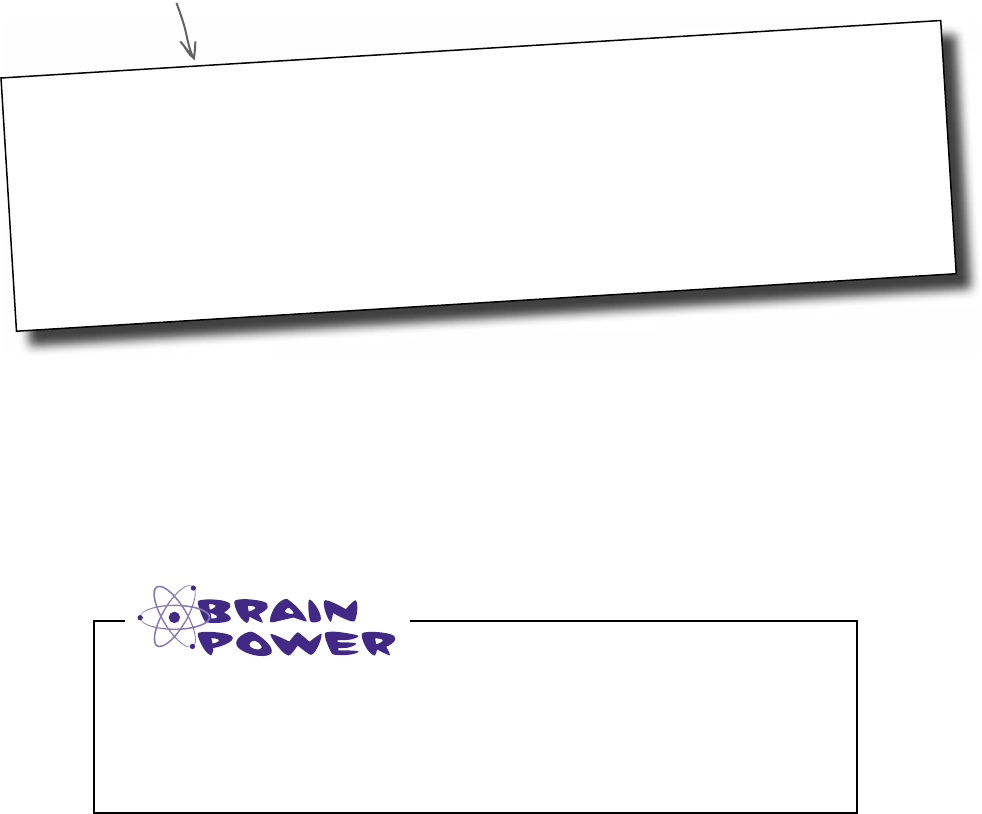
you are here 4 39
textual data
Here’s the current Starbuzz code
The previous programmer has already made a head start on
the code, and we can use this as a basis. Here’s the existing
Python code, but what does it do?
import urllib.request
page = urllib.request.urlopen("http://www.beans-r-us.biz/prices.html")
text = page.read().decode("utf8")
print(text)
Here’s the program code
in its current form.
Take a good look at the existing Starbuzz code. What do you think it
actually does?
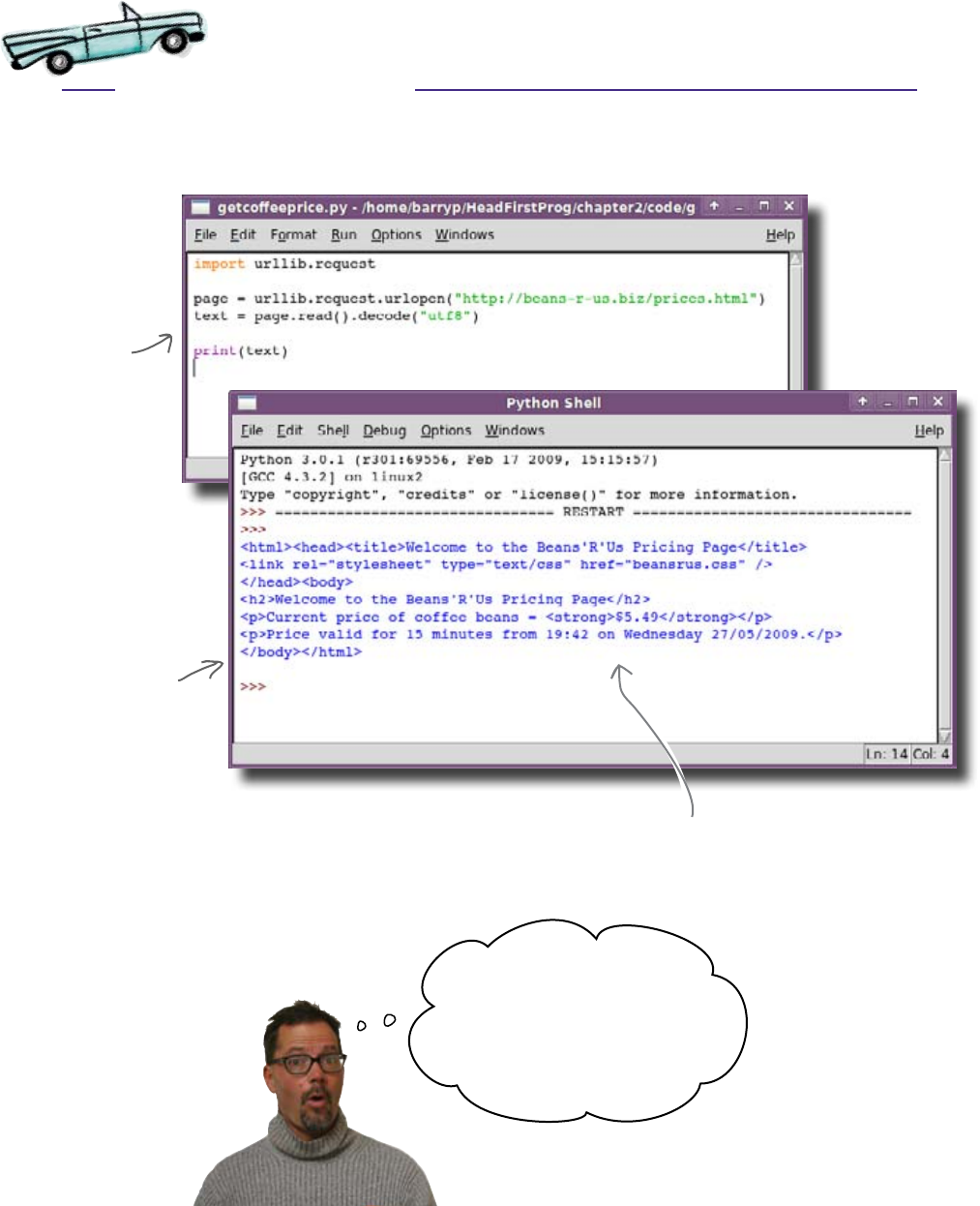
40 Chapter 2
test drive
Type the code into IDLE, save the program, and run it.
Here’s the program
code as entered
into IDLE.
When executed,
the program
produces this.
This looks like a chunk of “raw"
HTML text, which is the format
used to create web pages.
Hey, that‛s not right! I only
need to see the current
price of coffee beans, not all
that other stuff. Think you
can give me just the cost?
Test Drive
The code you’ve been left goes to the prices page on the
Beans’R’Us website to get the current price of coffee
beans. But instead of giving just the cost, it gives you all
of the HTML text used to create the web page itself.
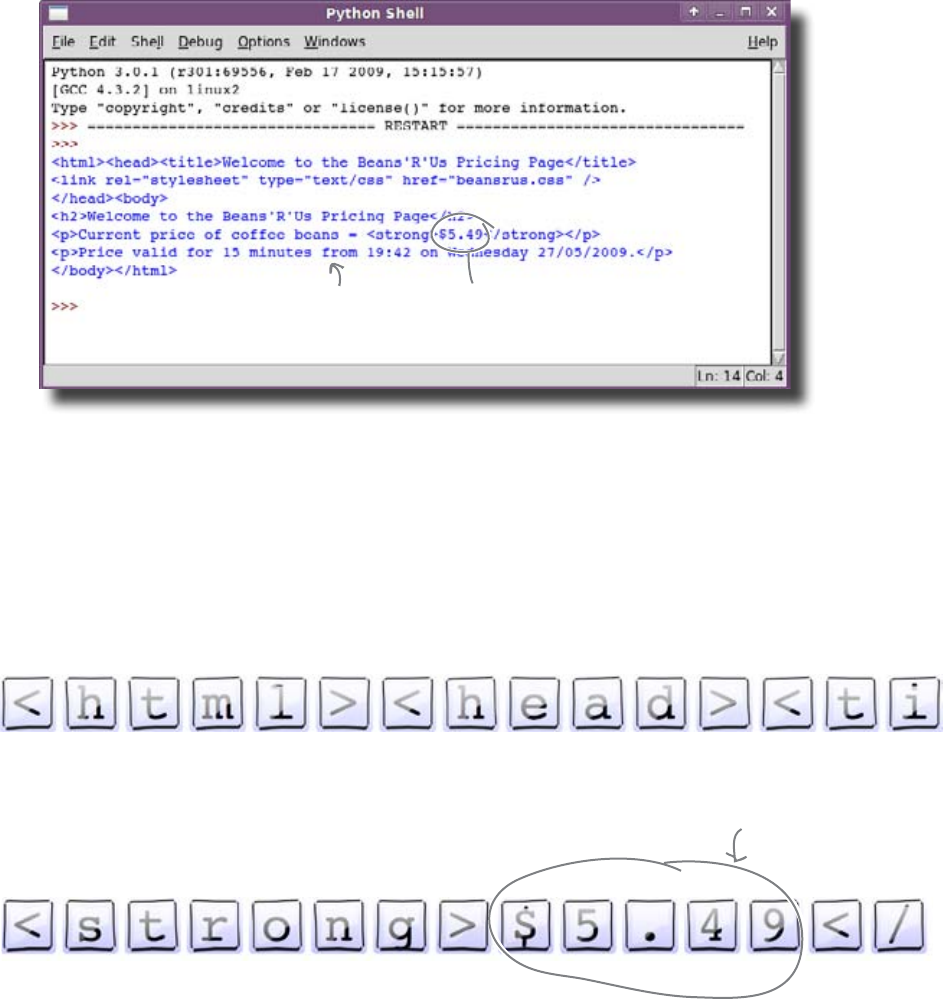
you are here 4 41
textual data
The cost is embedded in the HTML
Take a closer look at the results of the program. The current price
of beans is right in the middle of the output:
The Starbuzz CEO would find it a lot easier if you could extract
the price of beans and just display that, rather than have to look
for it in the HTML. But how do you do that?
A string is a series of characters
The output of the Starbuzz program is an example of a string.
In other words, it’s a series of characters like this:
Somewhere within the string is the price of coffee beans. To
retrieve just the price, all you need to do is go to the right bit
of the string, retrieve the characters that give the price, and
display just those characters. But how?
You only need these few characters.
This is the HTML code
from the price web page.
This is the price you need
to extract from the page.
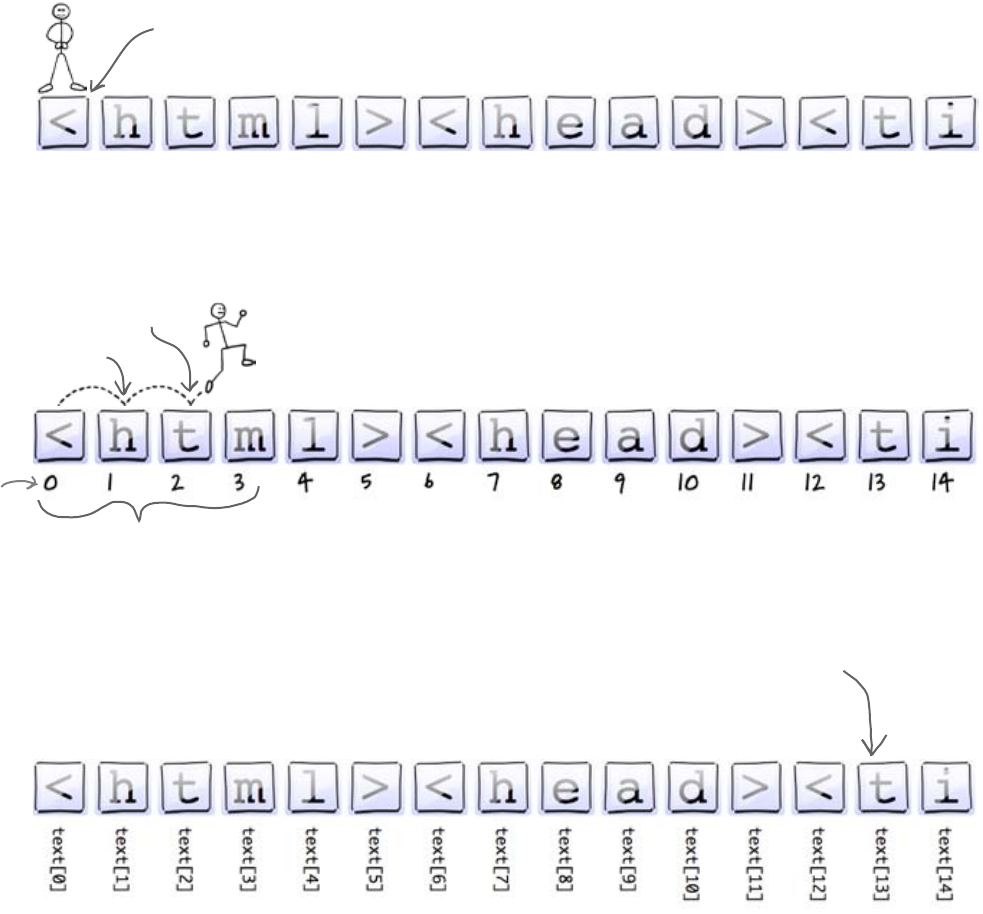
42 Chapter 2
offset values
Find characters inside the text
The computer keeps track of individual characters by using two pieces
of information: the start of the string and the offset of an individual
character. The offset is how far the individual character is from the start of
the string.
The first character in a string has an offset of 0, because it is zero
characters from the start. The second character has an offset of 1, and
so on:
The offset value is always 1 less than the position. Python lets you read a single
character from a string by providing the offset value in square brackets
after the variable name. Because the offset value is used to find a character,
it is called the index of the character:
Remember: the first character
has index 0, so we are “off
by one" when referring to an
individual character.
As we start counting from 0, the
offset values are always one less
than their actual position.
Offset
values
We are at the start of the
string and, as we have moved
zero places, the offset is 0.
Offset of 1
Offset of 2
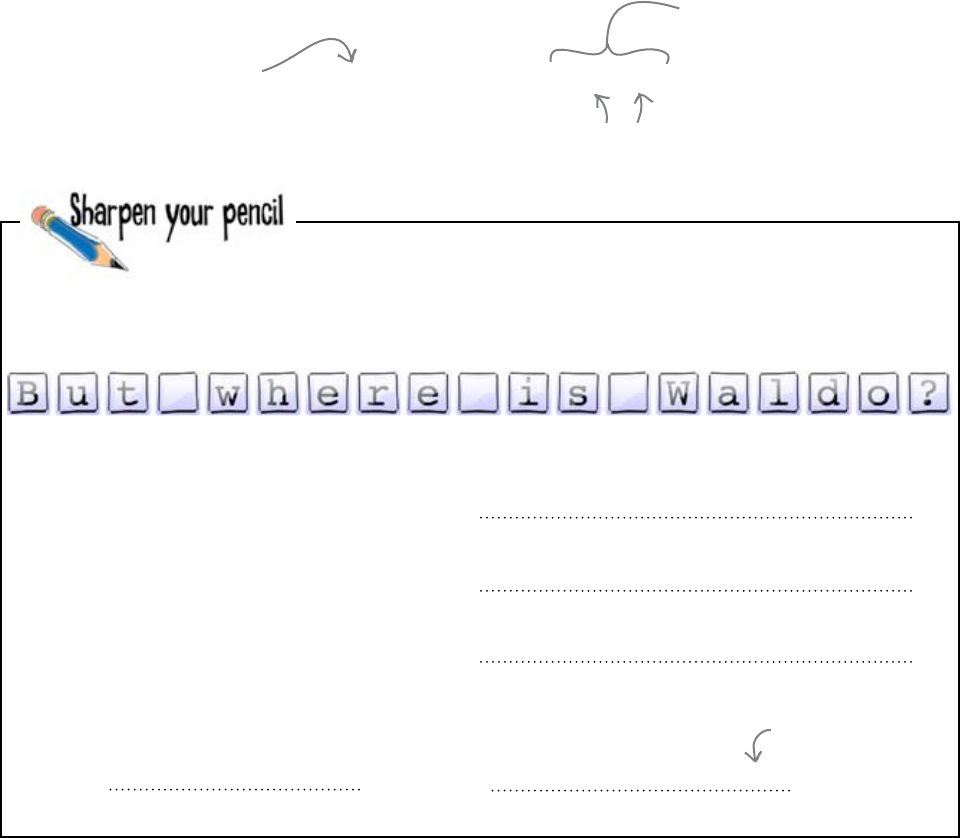
you are here 4 43
textual data
But how do you get at more than
one character?
For Starbuzz, you don’t just need a single character. You need to extract
the price from the string of HTML, and the price is made up of several
characters.
You need to extract a smaller substring from a bigger string. A substring
is a sequence of characters contained within another string. Specifying
substrings in Python is a little like reading single characters from a string,
except that you provide two index values within the square brackets:
s[14] s[138:147]
s[5:9]
s[10:12]
s[13:18]
In general, if you specify a substring using s[a:b], then:
This will read the smaller
substring from the entire
string contained within “s".
If you provide two index values, you extract a
group of characters from the first index up to
(but not including) the second index.
Let’s work out what each of the following substring specifications
mean. Imagine the variable s is set to the string below. Your job
is to determine what each of the substrings provide.
a is b is
If you provide a single index
after the variable name, you
get a single character.
Write down what you think “a"
and “b" represent here.
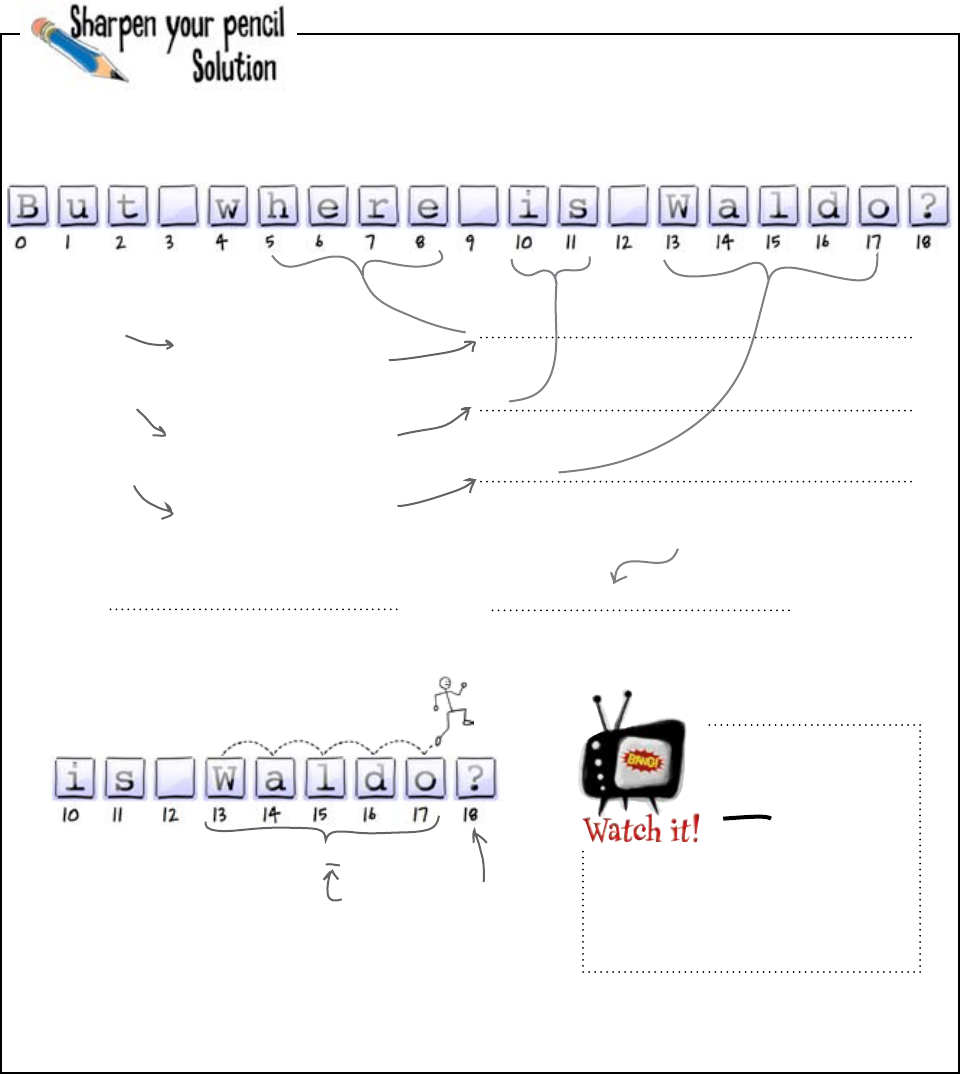
44 Chapter 2
here is waldo
“here"
“is"
“Waldo"
the index of the first character the index after the last character
Up to, but not including.
s[5:9]
s[10:12]
s[13:18]
a is b is
The second
index value is
after the last
character in
the substring
This is even though the
first index value is the start
character of the substring.
Imagine the variable s is set to the string below. Your job was to
determine what each of the substrings provide.
In general, if you specify a substring using s[a:b], then:
s[13:18]
Even though index 18
is mentioned in the
substring specification,
it’s not included in the
extracted substring.
9 minus 5 = 4 characters
12 minus 10 = 2 characters
18 minus 13 = 5 characters
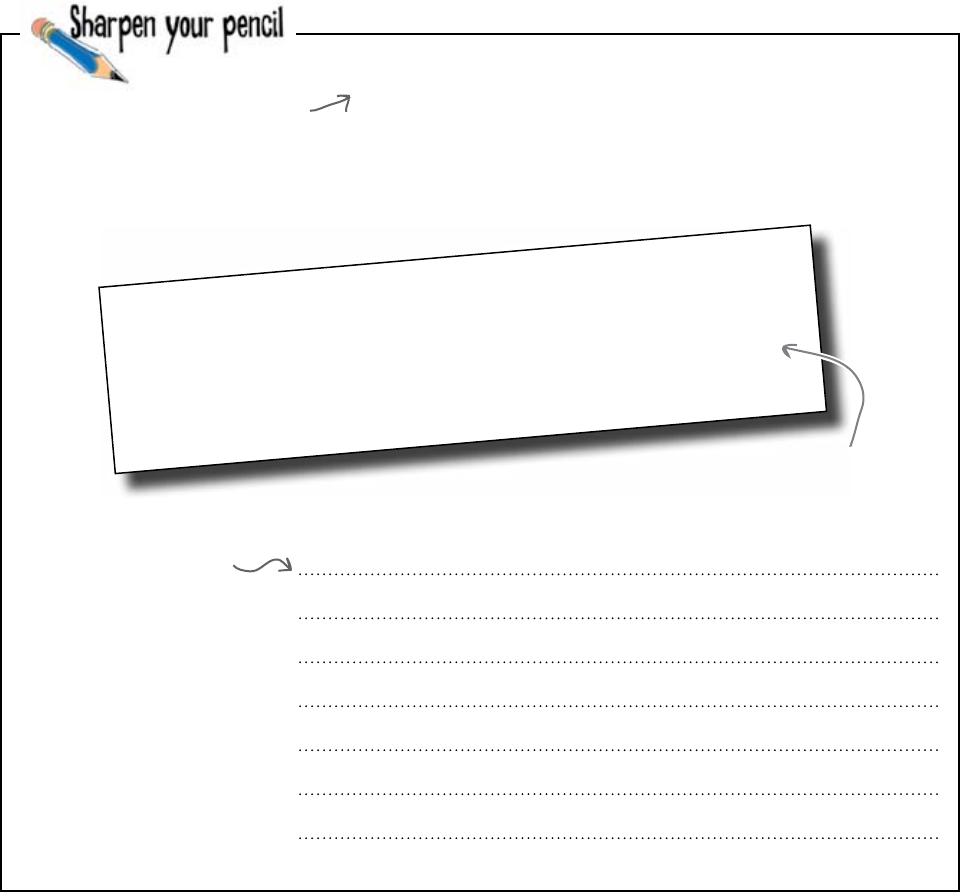
you are here 4 45
textual data
Remember: the 235th
character in the string has
index value 234.
You need to update the program to extract the price starting at
the 235th character of the string. The price is four characters long.
Store the price substring in a variable called price. Write the
new version of the program here:
import urllib.request
page = urllib.request.urlopen("http://www.beans-r-us.biz/prices.html")
text = page.read().decode("utf8")
print(text)
Here’s the current
version of the code.
Write the new
code here.
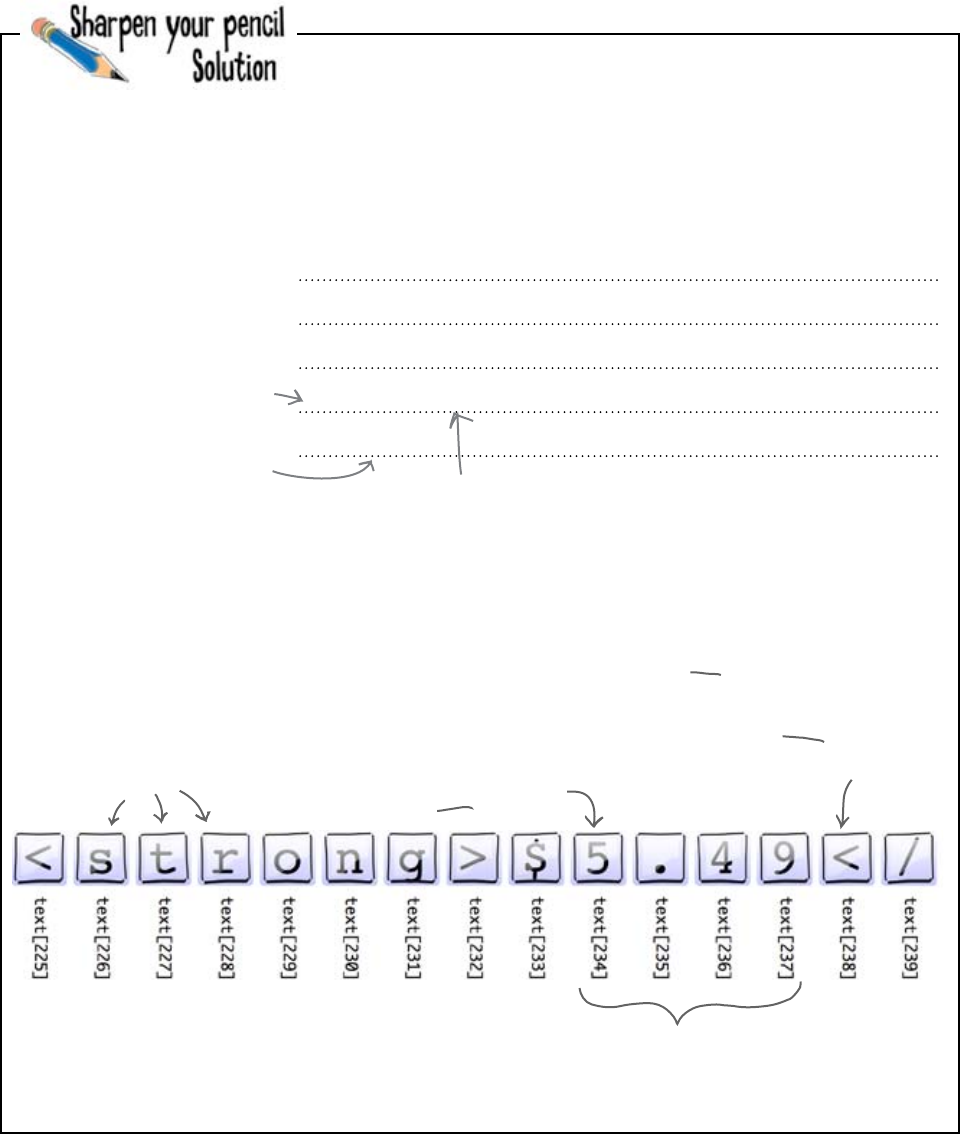
46 Chapter 2
extract the price
import urllib.request
page = urllib.request.urlopen(“http://www.beans-r-us.biz/prices.html")
text = page.read().decode(“utf8")
price = text[234:238]
print(price)
You store the substring in
the “price" variable.
Now, instead of printing
“text" (the entire web
page), you are just
printing “price" (the
extracted substring).
The substring includes characters at indexes 234, 235,
236, and 237. Note how you’ve specified the substring
with two index values, separated by the “:" character.
This is the first character
in the required substring,
at index 234.
238 is the second index value
used in the substring specification
because it is after the last
character to be extracted.
You needed to update the program to extract the price starting at
the 235th character of the string. The price is four characters long
and stored in a variable called price.
This is the HTML text
leading up to the price.
Here it is: the substring to
extract and the current
price of coffee.
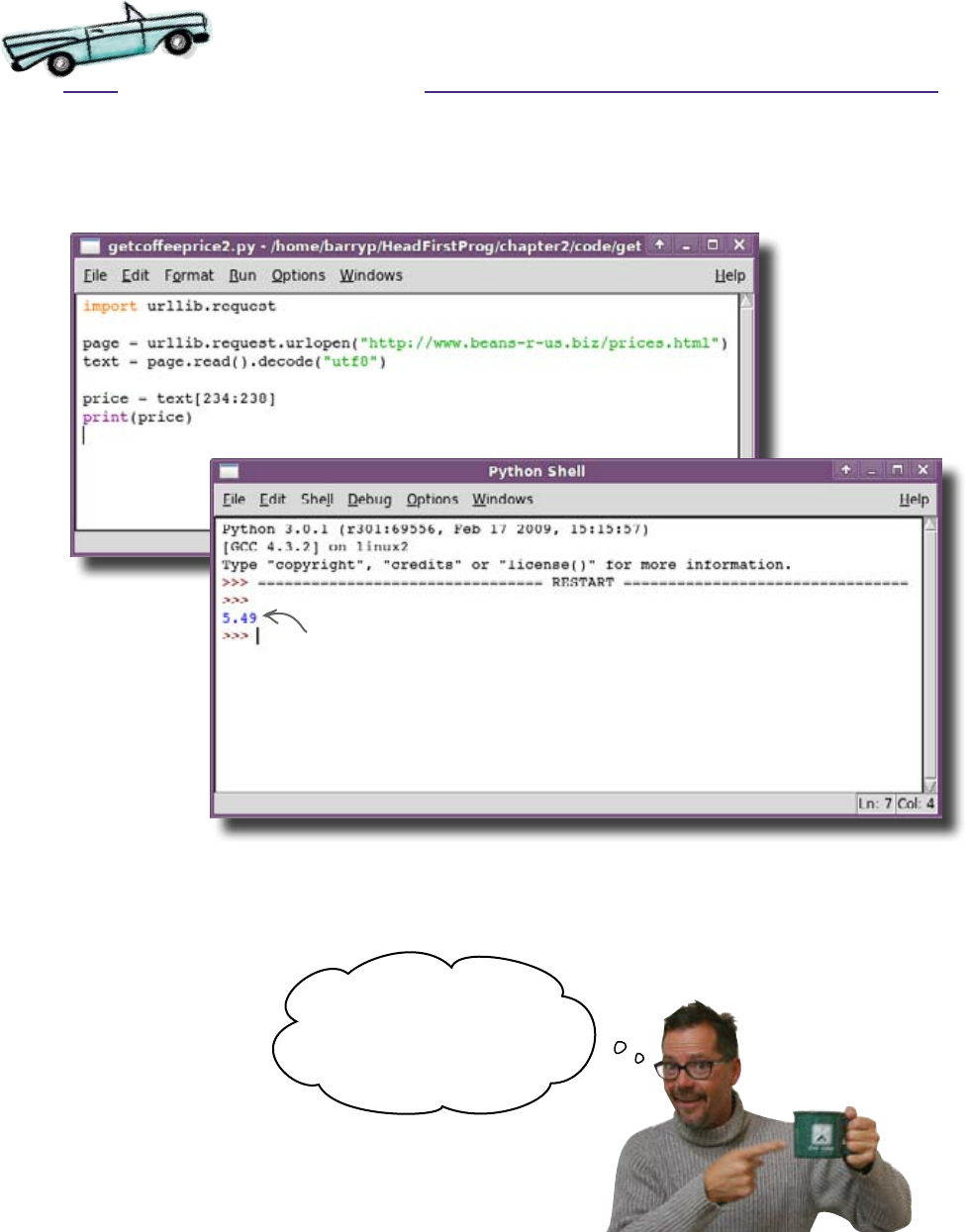
4 47
textual data
That looks a lot cleaner. Now, instead of displaying the entire
HTML text of the web page, you’ve cut it down to just the
piece of the string (the substring) that you need.
And there it is: the current price of coffee
from the Beans’R’Us web page.
Type the code into IDLE, save the program (choose a name for
the program that is meaningful to you), and run it.
Test Drive
That‛s great. It‛s exactly
what I need! You have no
idea how much time and money
this is going to save me...

48 Chapter 2
string theory
Head First: String, it’s so good of you to find the
time to speak to us.
String: Please, the honor is mine. Sit. Sit. Make
yourself at home. Did you eat yet?
Head First: I’m fine, thank you. String, where
should I begin? You are known the world over for
your work. In your time you’ve carried the works of
Shakespeare, Geothe...
String: Dan Brown.
Head First: ...all the great works of literature. And
even mundane things like names and addresses. Tell
me, how did you become so popular?
String: It’s a question of character. Well, characters.
See, before I existed, computer systems used to
record text one character at a time.
Head First: That must have been rather
inconvenient.
String: Inconvenient? It was a royal pain in the
tuchis.
Head First: Quite.
String: Without me, handling text was like riding a
pedal cycle without a saddle.
Head First: In what way?
String: It was possible to get somewhere, but the
journey was kind of stressful.
Head First: You simplify things.
String: Certainly. I simplify. Instead of keeping
track of a hundred, or a thousand, or a million
letters, you just need keep an eye on one thing. Me!
Head First: That’s a good point.
String: I like to think of myself as a front. An agent,
you might say, for all the characters I work with.
Head First: People deal with you, so they don’t
have to deal with individual characters in memory.
String: Exactly. I’m an organizer. I keep an eye on
the day to day business of the letters. If I need to be
shorter or longer, I arrange for the characters to be
made available.
Head First: Tell me about your substrings.
String: Ah, my substrings. Like chips off the old
block. That a humble datatype should be so blessed!
Head First: A tissue?
String: Bless you. <blows nose>. Those boys are
so close to me. Here’s a photo. Can you see the
resemblance?
Head First: Why he looks just like...
String: Ah, you guessed! Yes, my character
sequence from 137 to 149. Exactly. Just like his old
man. But shorter. Little more hair.
Head First: Your substrings are strings as well.
String: Certainly. Strings just like me. And they, I
hope, should one day be able to produce their own
substrings as well.
Head First: Yet some people are confused by your
indexing.
String: What can I say? I started with nothing!
Head First: String, thank you.
String: A pleasure. Are you sure you ate?
The String Exposed
This week’s interview:
We ask the String what it’s like
being the world’s most eligible
datatype.
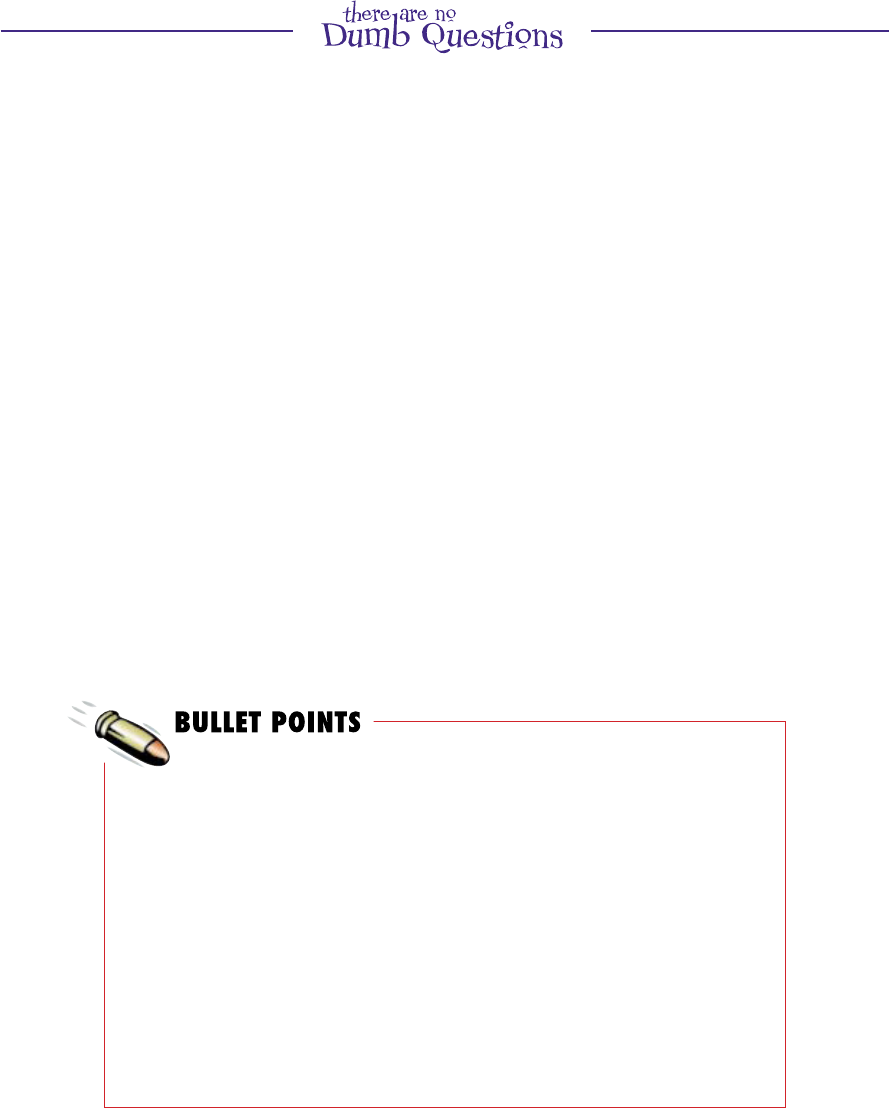
you are here 4 49
textual data
Q: So, I can put any web address into
this code and grab the associated web
page from the Internet?
A: Yes, feel free to try it out for yourself.
Q: Don’t I need a web browser to
view web pages?
A: Yes, to view a web page in all its
formatted glory−with embedded pictures,
music, videos and the like−a web browser
is a must-have. However, if all you want to
see is the “raw” HTML, a browser is overkill.
Q: What does the import line of code
do?
A: It gives the program the ability to talk
to the Internet. The
urllib.request code comes as
standard with Python 3.
Q: And I guess that call to urlopen()
goes and gets the web page?
A: That’s right! The provided web
address (or “URL” to use the proper web-
speak) is fetched from the Internet and
returned by the call to urlopen().
In this code, the fetched web page is
assigned to the page variable.
Q: And the urllib.request bit?
A: That just tells the program to use the
urlopen() function that comes as
standard with Python 3’s Internet page—
reading technology. We’ll have more to say
about urllib.request in a little bit.
For now, just think how lucky we all are not
to have to write code to fetch web pages
from the Internet.
Q: I get that the call to read() actually
reads the web page from the page
variable, but what’s that decode(“utf8”)
thing?
A: When the web page is fetched from
the Internet, it is in a “raw” textual format.
This format can be a little hard for humans
to read. The call to decode() converts
the raw web page into something that looks
a little easier on the eye.
To see what we mean, try removing the
call to decode() from the program and
running the code again. Looks a little weird,
doesn’t it? (Don’t forget to put the call to
decode() back in before continuing.)
You can download the HTML of a
web page as a textual string.
A string is a sequence of characters.
You can access individual characters
in a string using an offset.
The offset is known as the index
value of the character (or just index
for short).
Strings within strings are called
substrings.
Substrings are specified using
two index values−for example:
text[10:20].
The first index value is the location of
the first character of the substring.
The second index value is the
location after the last character of the
substring (up to, but not including).
Subtract the second index from
the first to work out how long the
substring should be.
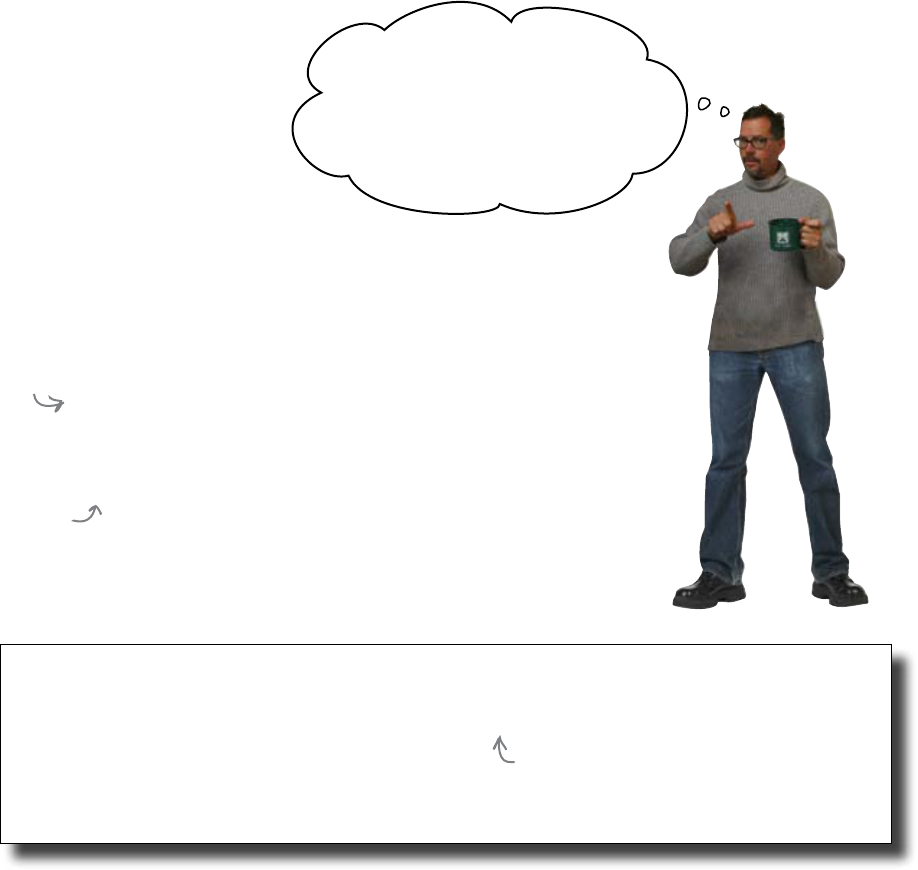
50 Chapter 2
change of address
import urllib.request
page = urllib.request.urlopen("http://www.beans-r-us.biz/prices-loyalty.html")
text = page.read().decode("utf8")
price = text[234:238]
print(price)
Beans'R'Us is rewarding loyal customers
The CEO just got great news from the beans supplier.
The supplier actually maintains two prices: one for regular customers
and one for loyalty program customers. The different prices are published on
different web pages:
http://www.beans-r-us.biz/prices.html
http://www.beans-r-us.biz/prices-loyalty.html
That means you need to change the web page address in the code:
Let’s run it to make sure everything works OK.
Regular customers get
their prices here.
Loyalty program
customers get
their prices here.
This is the new
address.
The supplier is so happy
about all the business we‛re giving
them that they are going to make
us members of their loyalty discount
program. They say it should be a
simple fix. Can you look into it?
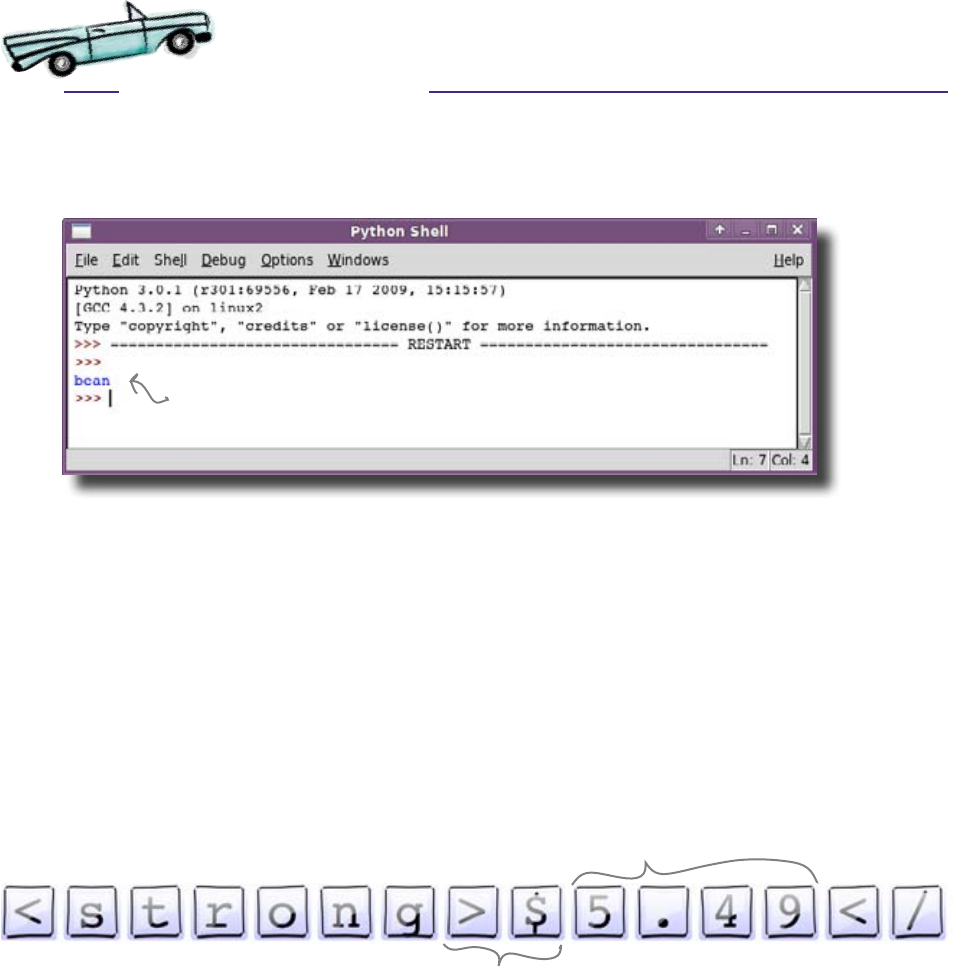
you are here 4 51
textual data
What’s going on here?
This time when you run it, this happens...
The program is no longer displaying a price. So what happened?
The price moved
The web page for loyalty customers is much more dynamic that the old
web page. The page for regular customers always displays the price in a
substring beginning at index 234. That’s not true for the loyalty program
web page. The price on that page can be almost anywhere. All you know
for sure is that the price follows the substring >$:
You need to search for the price string.
Test Drive
All you know is that the price
follows these two characters.
The price could
appear ANYWHERE
in the string.
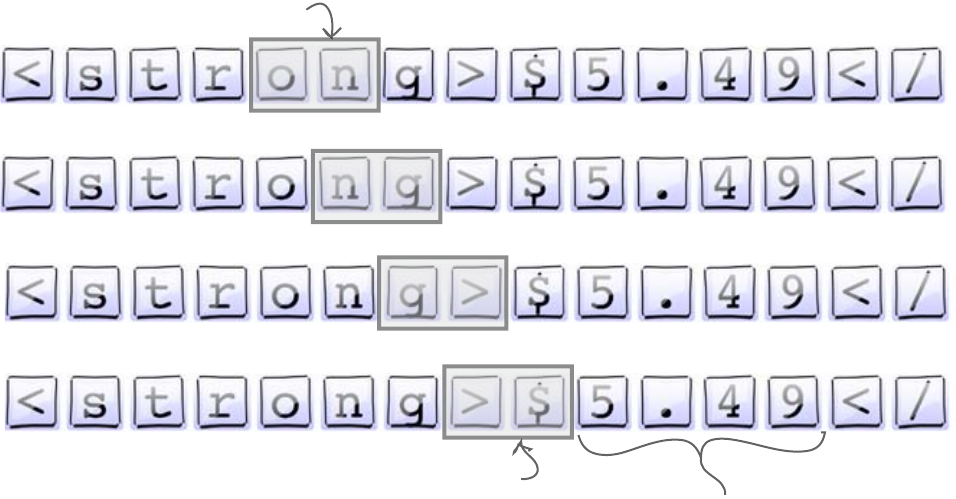
52 Chapter 2
searching for substrings
Searching is complex
You already know how to find a substring, so you could run through the
entire web page and check each two characters to see if they match >$,
like this:
You could do it this way... but should you?
There’s a lot to worry about. Which two characters are you currently
comparing? Where in the string are you right now? What if “>$” isn’t
found? Searching for substrings in strings is a little more complex than it
first appears...
But if you don’t want to write code to search the
string, what else could you do?
We’ve found “>$"!
So these next 4
characters must be
the price, right?
We could search through the
whole string for “>$", looking
at 2 characters at a time.
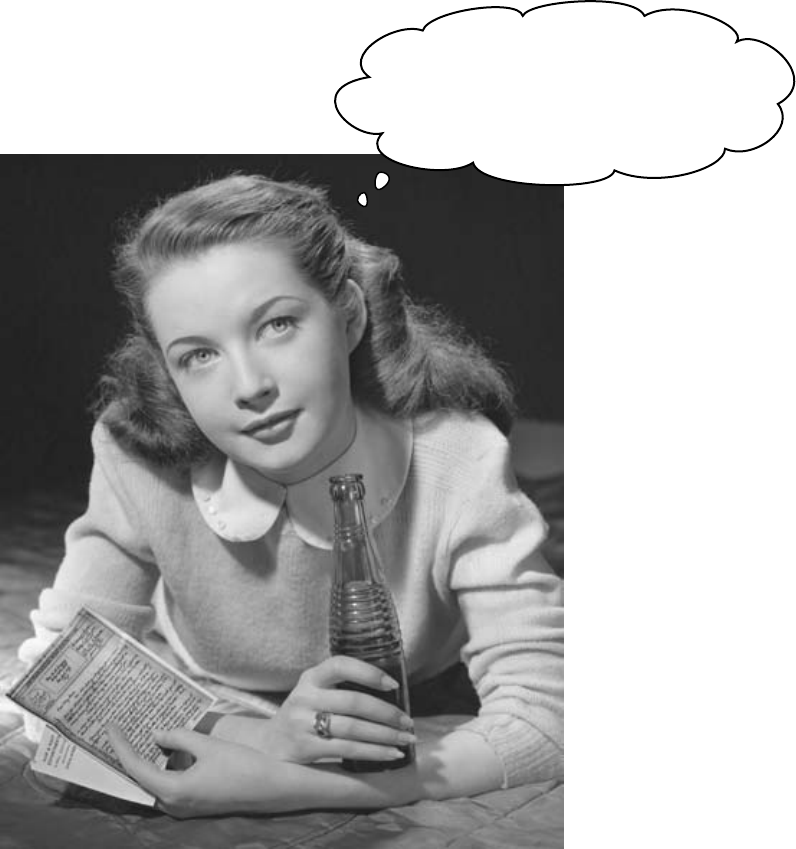
you are here 4 53
textual data
Wouldn‛t it be dreamy if there were
a simple way to search a string for a
substring? But I suppose that‛s just a
fantasy...

54 Chapter 2
smart data
Python data is smart
The more code you write, the more you will find that you need to do the
same kind of things to the data in your variables all the time. To prevent
you from having to create the same code over and over, programming
languages provide built-in functionality to help you avoid writing
unnecessary code. Python data is smart: it can do things.
Let’s look at an example.
Imagine you have a piece of text in a variable that you want to display in
uppercase (all CAPITAL letters):
msg = "Monster truck rally. 4pm. Monday."
You could write code that read through each character in the string and
printed out the matching uppercase letter. But if you’re programming in a
language like Python, you can do this:
But what does msg.upper() mean?
Well, msg is the string containing our piece of text. The .upper() that
follows it is called a string method. A method is just an instruction for the
string. When you call msg.upper(), you are telling the string to give
you an UPPERCASE version of its data.
But is there a string method that can help you search
for a substring within a string object?
print(msg.upper())
MONSTER TRUCK RALLY. 4PM. MONDAY.
Here’s what gets
displayed, the value of
the “msg" variable in
UPPERCASE.
The dot means
“call the method on"
the specified variable.
“upper()" is a string method.
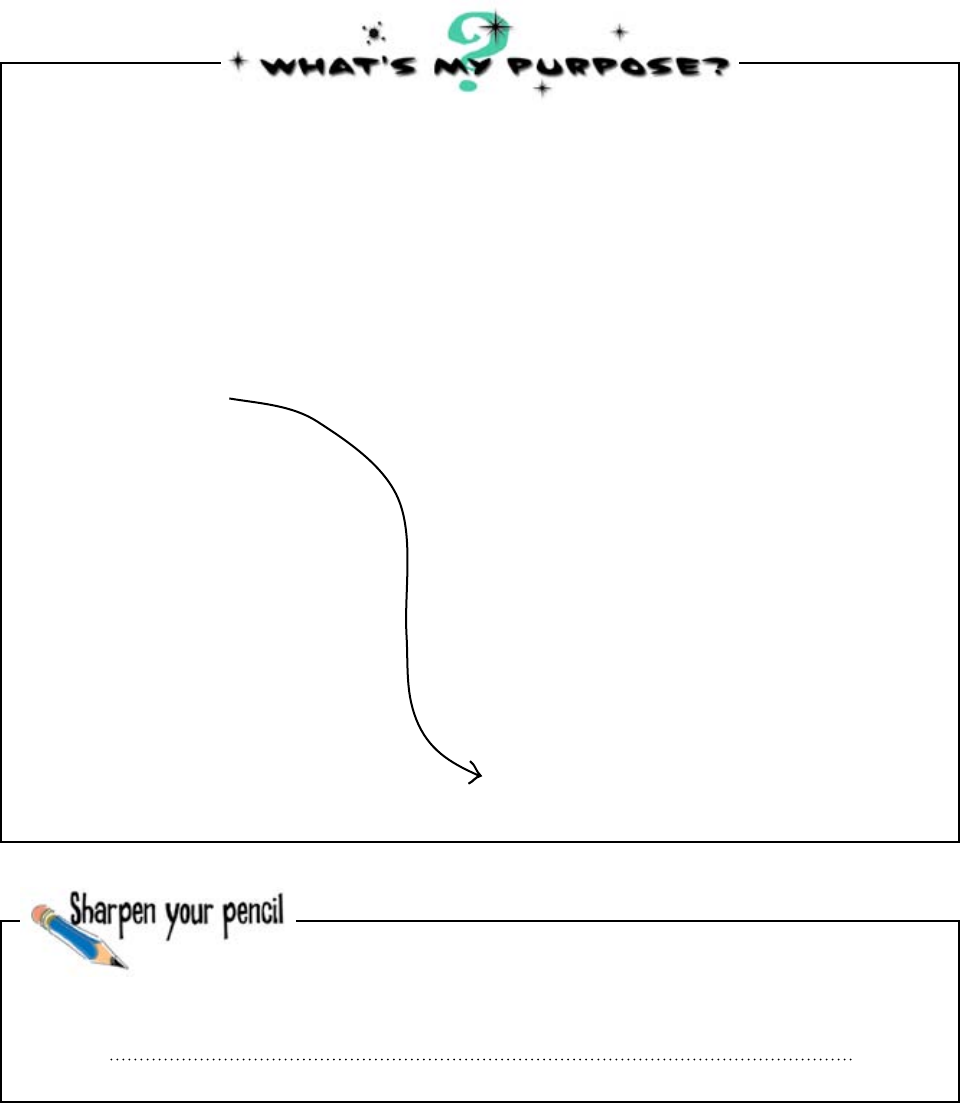
you are here 4 55
textual data
Which of the above methods do you need to use to locate the
price substring within the Beans’R’Us web page?
text.endswith(".jpg")
Return the first index value when the given substring is
found.
text.upper():
Return a copy of the string converted to uppercase.
text.lower():
Return a copy of the string converted to lowercase.
text.replace("tomorrow", "Tuesday"):
Return a copy of the string with all occurrences of one
substring replaced by another.
text.strip():
Return a copy of the string with the leading and
trailing whitespace removed.
text.find("python"):
text.startswith("<HTML>")
Return the value True if the string has the given
substring at the beginning.
Return the value True if the string has the given
substring at the end.
What the method does
Method
These are some of the many built-in string methods that come with
Python. Match each method to what it does. We’ve done one for you
already.
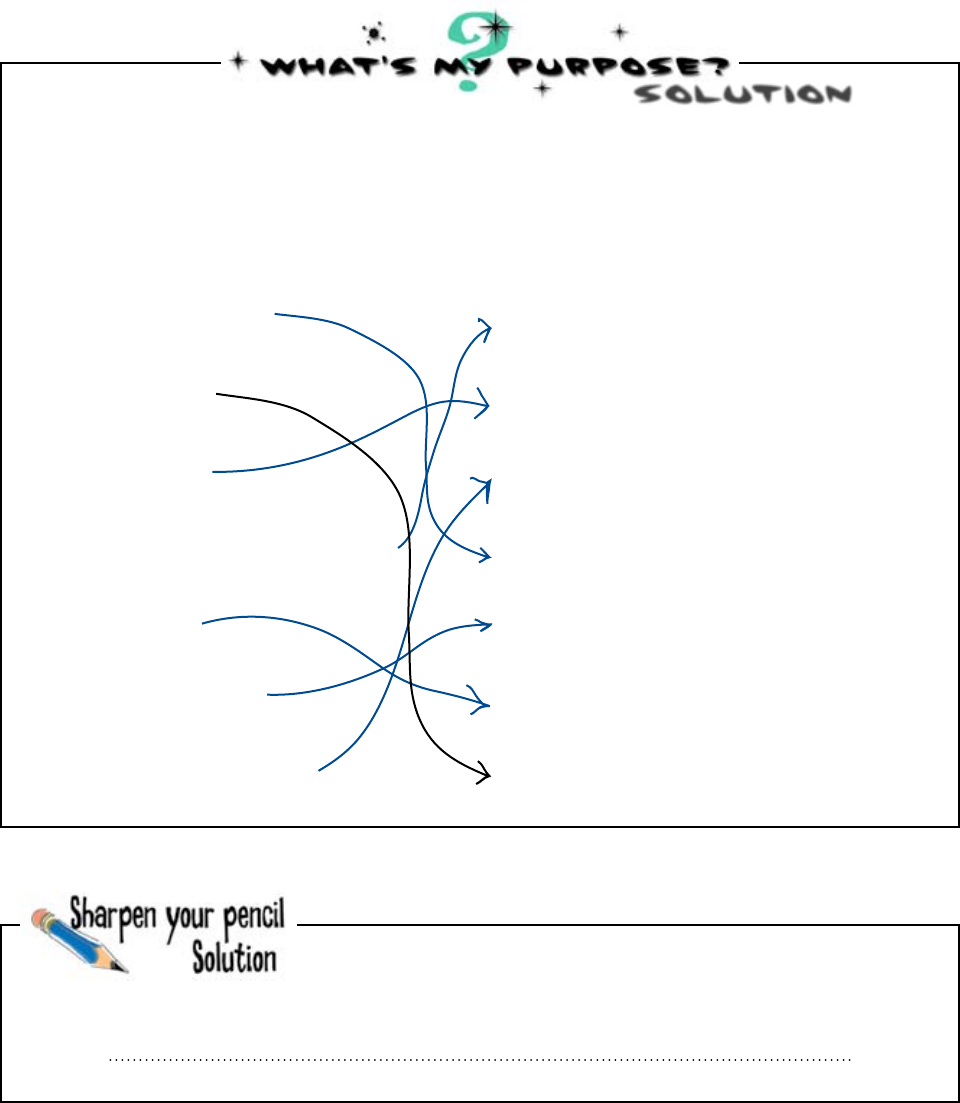
56 Chapter 2
find, the right method
Which of the above methods do you need to use to locate the
price substring within the Beans’R’Us web page?
What the method does
Method
The “find()" method
text.endswith(".jpg")
Return the first index value when the given substring is
found.
text.upper():
Return a copy of the string converted to uppercase.
text.lower():
Return a copy of the string converted to lowercase.
text.replace("tomorrow", "Tuesday"):
Return a copy of the string with all occurrences of one
substring replaced by another.
text.strip():
Return a copy of the string with the leading and
trailing whitespace removed.
text.find("python"):
text.startswith("<HTML>")
Return the value True if the string has the given
substring at the beginning.
Return the value True if the string has the given
substring at the end.
These are some of the many built-in string methods that come with
Python. You were to match each method to what it does.
SOlUTion
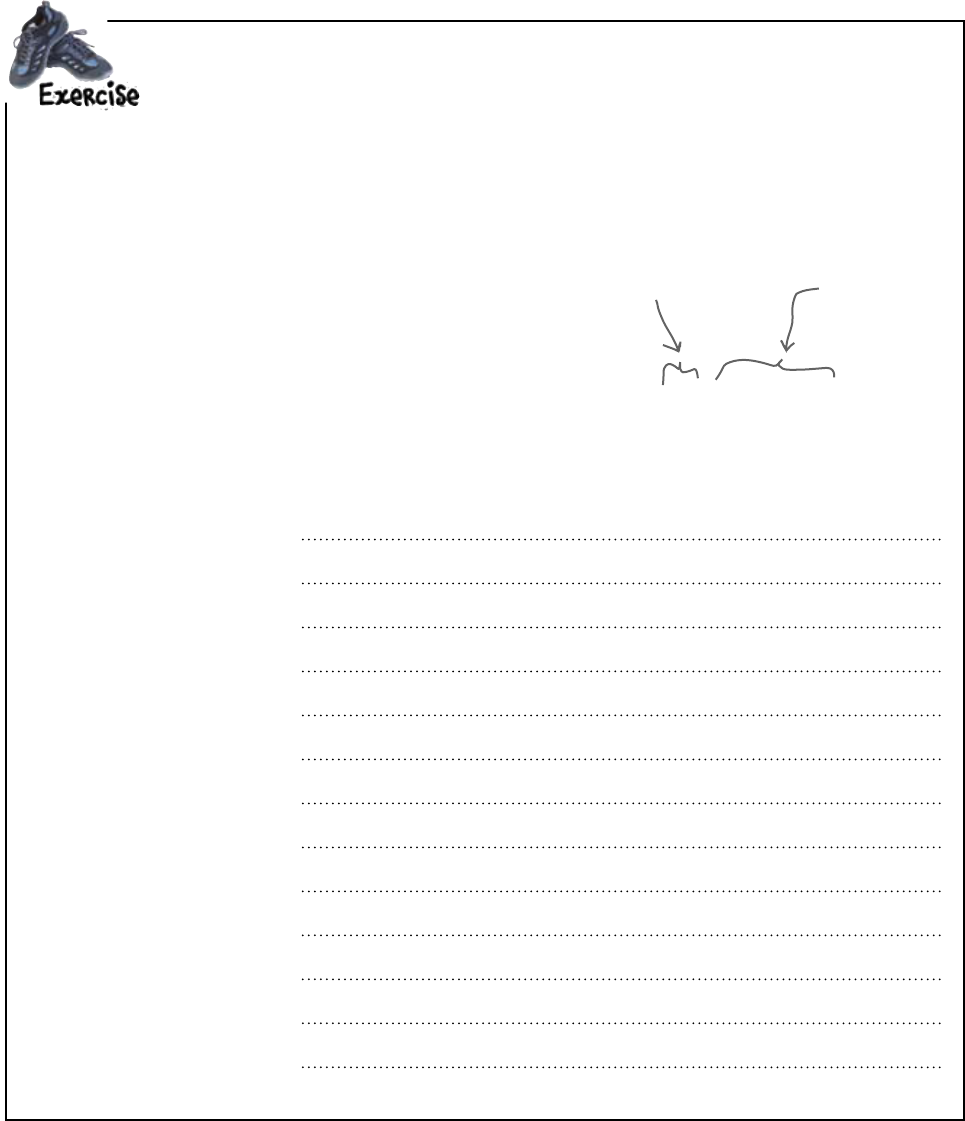
you are here 4 57
textual data
You need to update your price-grabbing program so that it extracts the four-character substring
that follows the occurence of the “>$” characters. Write the new version of your code in the
space provided.
Hints: Don’t forget that the find() method finds the starting position of a substring. Once
you’ve found “>$”, use Python’s addition operator to calculate where in the string you want to
extract the substring. The addition operator is the “+” symbol.
coffee beans = <strong>$5.49</
strong></p><p>Price valid for
Search for this 2-character
combination.
Here’s what
you’re really
looking for.
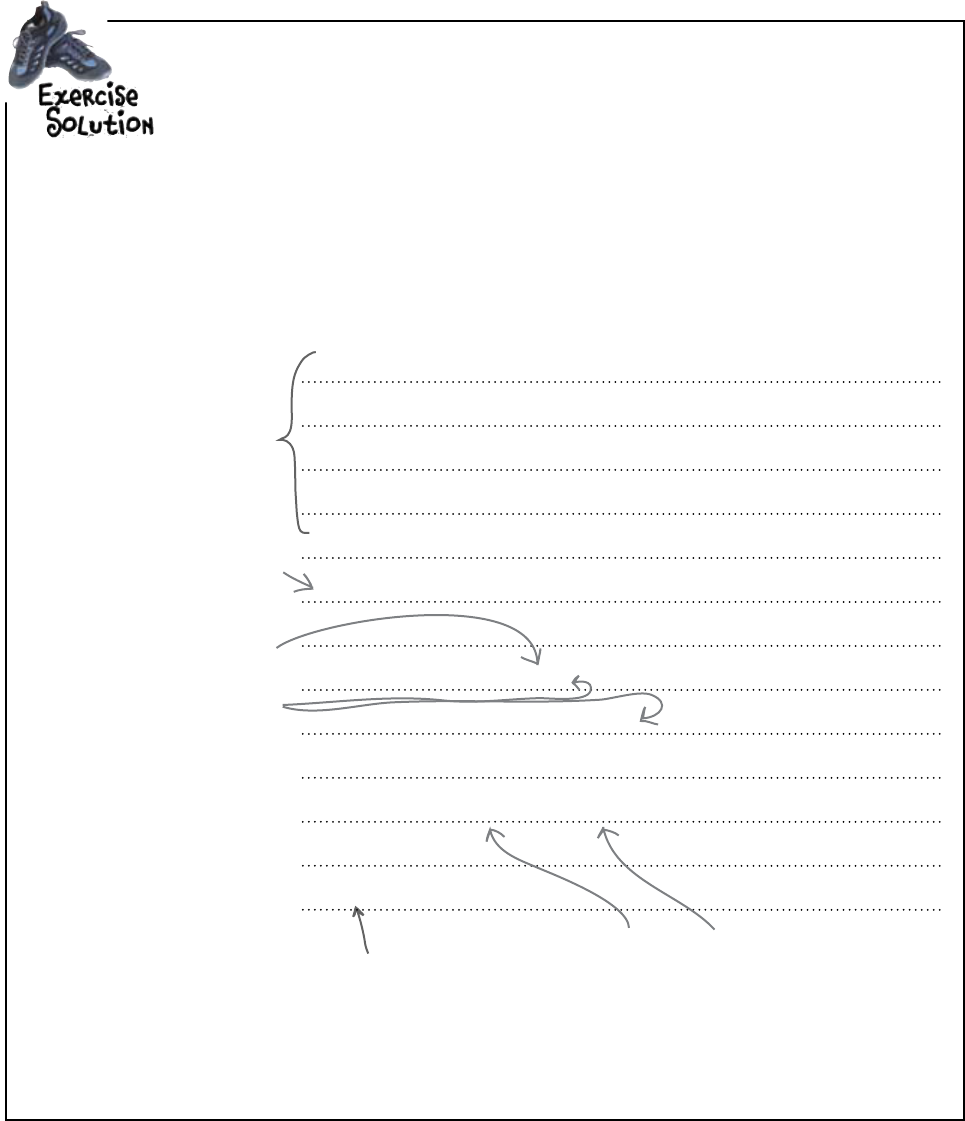
58 Chapter 2
finding the deal
You needed to update your price-grabbing program so that it extracts the four-character
substring that follows the occurence of the “>$” characters.
Hints: Don’t forget that the find() method finds the starting position of a substring. Once
you’ve found “>$”, use Python’s addition operator to calculate where in the string you want to
extract the substring. The addition operator is the “+” symbol.
import urllib.request
page = urllib.request.urlopen(“http://www.beans-r-us.biz/prices.html")
text = page.read().decode(“utf8")
where = text.find(‘>$')
start_of_price = where + 2
end_of_price = start_of_price + 4
price = text[start_of_price:end_of_price]
print(price)
This code
hasn’t
changed.
Search for the index location
of the “>$" combination.
The start of the actual price
is another 2 index positions
along the string, while the end
of the price is another 4.
With the start and end index
locations known, it’s easy to
specify the substring required.
This is the addition operator.
Did you remember to
print out the price
once you’d found it?
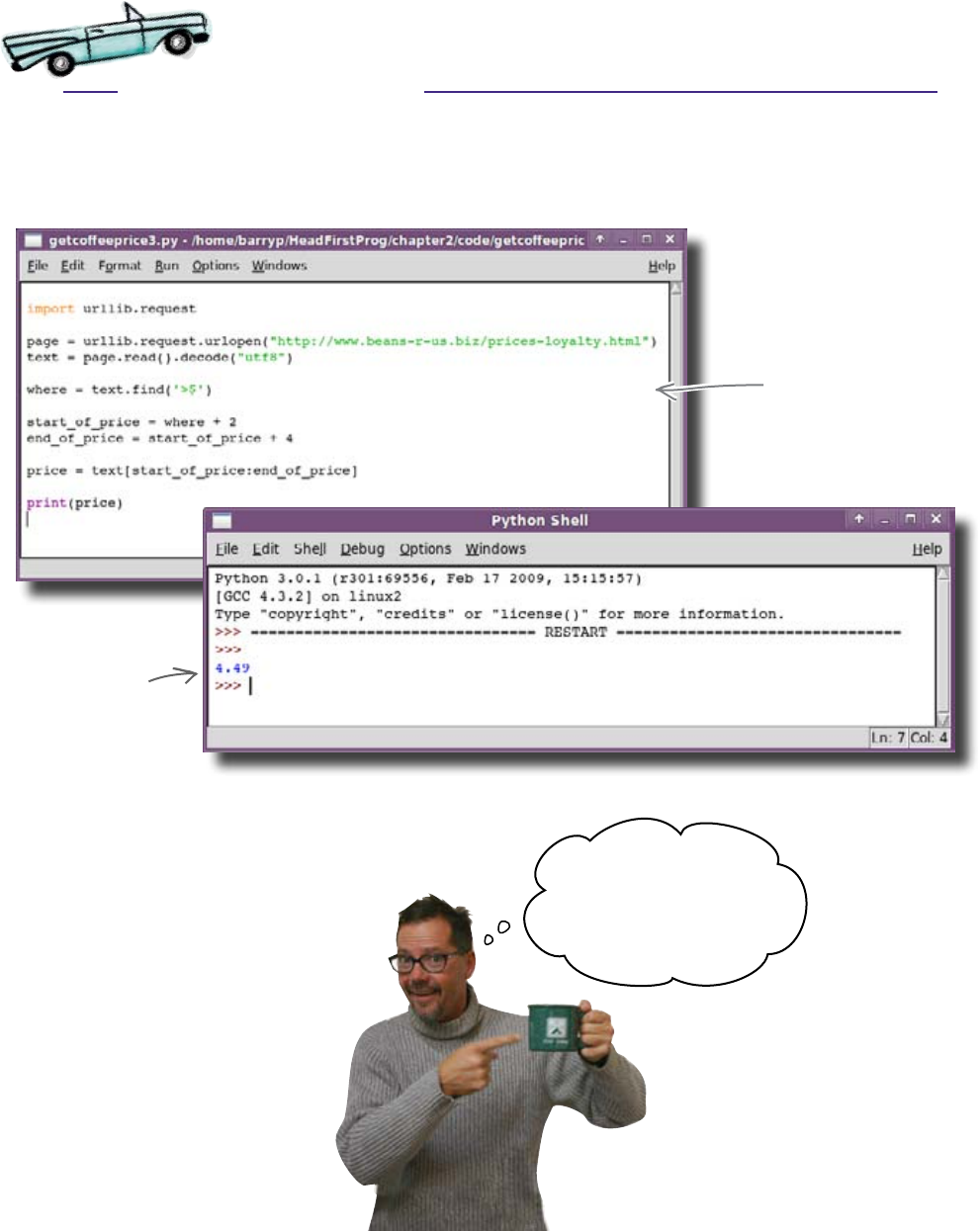
you are here 4 59
textual data
OK, so your program should now be able to find the price, no matter
where it appears in the page.
It works! By adding very little extra code, you have made the program
much smarter and more useful.
Version 3 of
your program
The price
extracted from
the larger string
of HTML
That was quick! We‛re
back to saving money
once more. Now,
there‛s just one thing...
Test Drive

60 Chapter 2
frugality feature
The new version of the program works, but
now there′s a design issue.
The Starbuzz CEO wants to know when the price of
the beans falls below $4.74. The program needs to keep
checking the Beans’R’Us website until that happens. It’s
time to restructure the program to add in this new feature.
Let’s add a loop to the program that stops
when the price of coffee is right.
I forgot to say that I
only need to know the
price when it‛s $4.74 or
lower. I don‛t want it to
bug me when it isn‛t.

you are here 4 61
textual data
Code Magnets
The program code to add the feature is sitting on the fridge door.
Your job is to arrange the magnets so that the program loops until
the price falls to $4.74 or lower.
import urllib.request
while price > 4.74:
page = urllib.request.urlopen("http://www.beans-r-us.biz/prices.html")
text = page.read().decode("utf8")
where = text.find(‘>$’)
end_of_price = start_of_price + 4
start_of_price = where + 2
price = text[start_of_price:end_of_price]
print ("Buy!")
price = 99.99
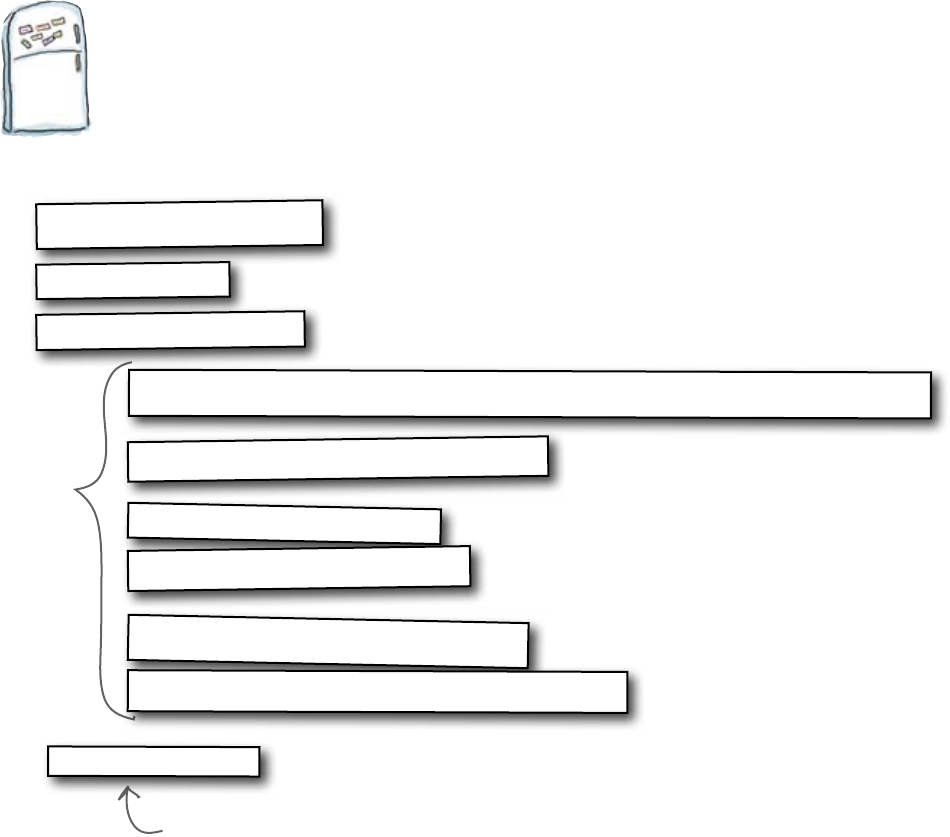
62 Chapter 2
Code Magnets Solution
The program code to add the feature was sitting on the fridge door.
You were asked to arrange the magnets so that the program loops
until the price falls to $4.74 or lower.
import urllib.request
while price > 4.74:
page = urllib.request.urlopen("http://www.beans-r-us.biz/prices.html")
text = page.read().decode("utf8")
where = text.find(‘>$’)
end_of_price = start_of_price + 4
start_of_price = where + 2
price = text[start_of_price:end_of_price]
print ("Buy!")
price = 99.99
Did you
remember
to indent
these lines?
They are
inside the
loop.
This line shouldn’t
be indented, as it's
outside the loop.
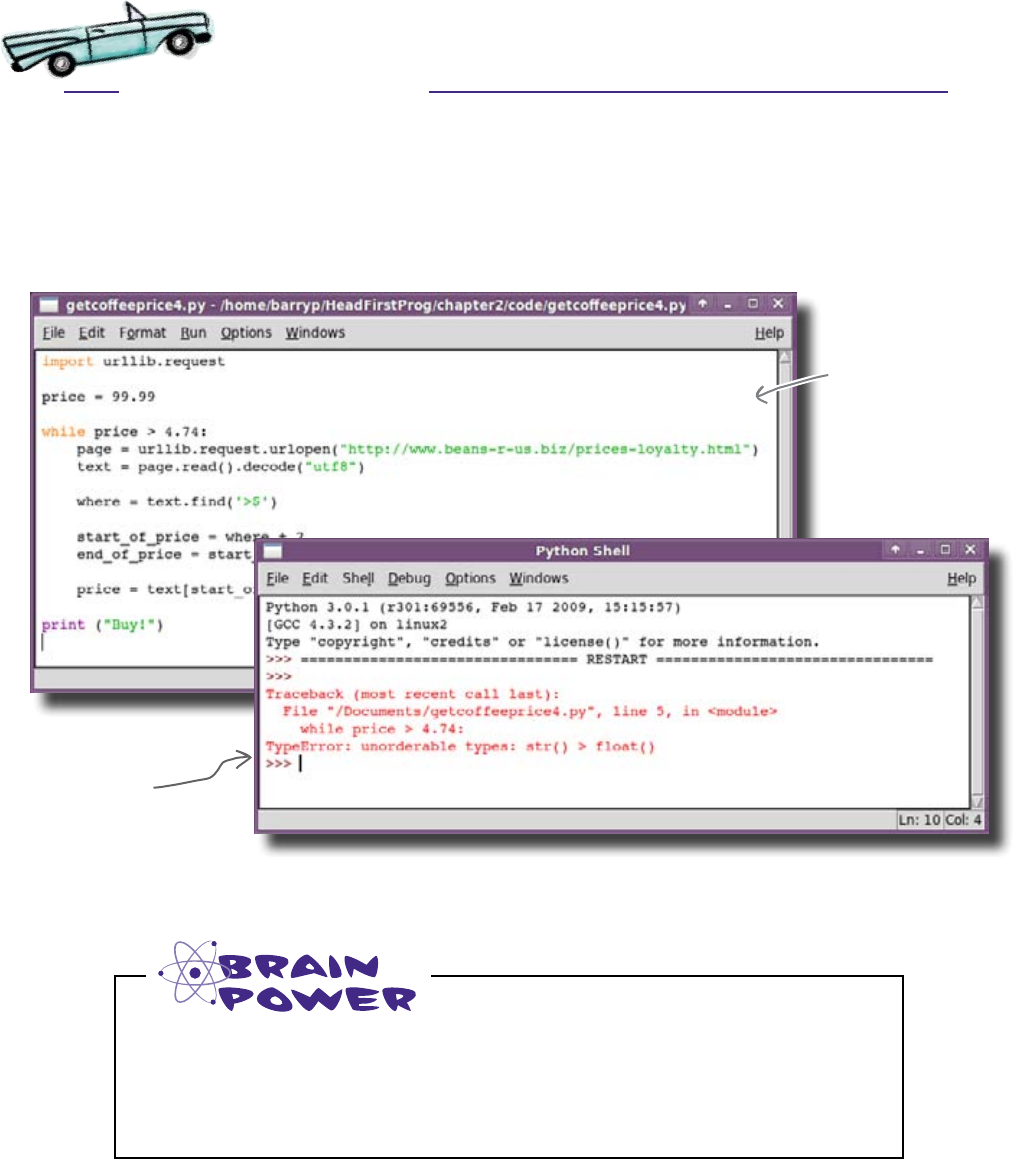
you are here 4 63
textual data
Enter the new version of the program code into an IDLE edit window and
run it.
It looks like something’s gone wrong with the program. What does
TypeError mean? What’s happened?
Here’s your
program code
typed into
IDLE.
But what's this?
Test Drive
Look at the error message in detail. Try to identify which line in the code
caused the crash and guess what a TypeError might be. Why do you
think the code crashed?

64 Chapter 2
type differences
“A”
Strings and numbers are different
The program crashed because it tried to compare a string with
a number, which is something that doesn’t make a lot of sense
to a computer program. When a piece of data is classified as a
string or a number, this refers to more than just the contents of the
variable. We are also referring to its datatype. If two pieces of
data are different types, we can’t compare them to each other.
Think back to the previous chapter. You’ve seen this problem before,
back when you were working on the guessing game program:
guess = int(g)
In the guessing-game program, you needed to convert the user’s guess
into an integer (a whole number) by using the int() function.
But coffee bean prices aren’t whole numbers, because they contain
numbers after a decimal point. They are floating point numbers
or floats, and to convert a string to a float, you need to use a
function other than int(). You need to use float():
float("4.99")
This variable will be
set to a number.
“g" is a string.
The int() function converts the “g"
string into an integer, which is then
assigned to “guess".
You‛re just
not my type.
Like int(), but works with numbers
that contain a decimal point.
1
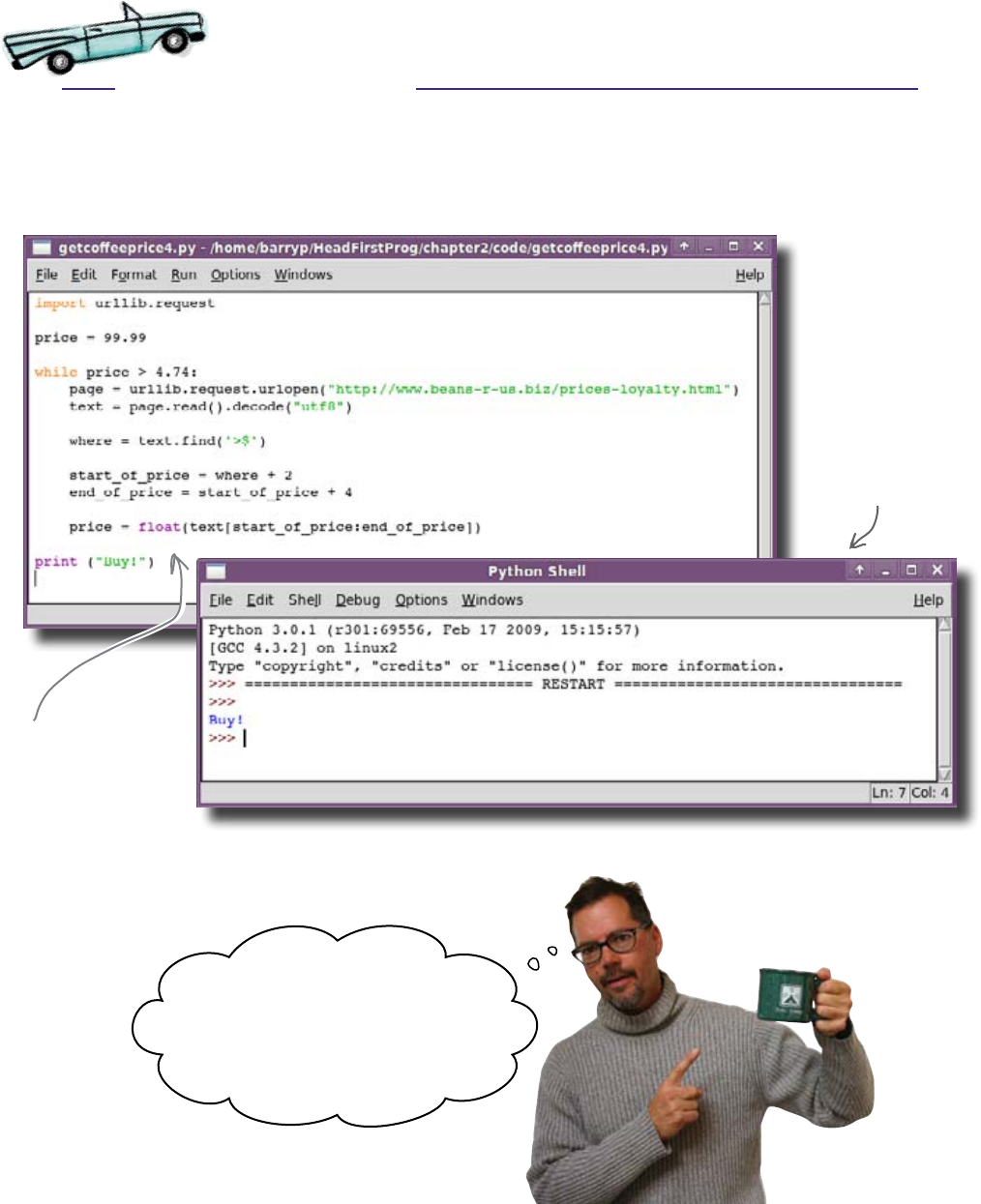
you are here 4 65
textual data
This should be a pretty quick fix. If you use the float() function to
convert the price substring, you should then be able to compare the
price to 4.74:
That’s much better. Your program now waits patiently until the
price falls to the right level and only then does it tell the CEO that
the time is right to buy a fresh batch of coffee beans.
This is great! Now I can get on with
the rest of my day and I only hear
when the price of beans drops to the
right level. This‛ll save millions! I‛ll tell
every outlet to use it worldwide.
The updated code.
The program runs
with no problems
this time.
Test Drive
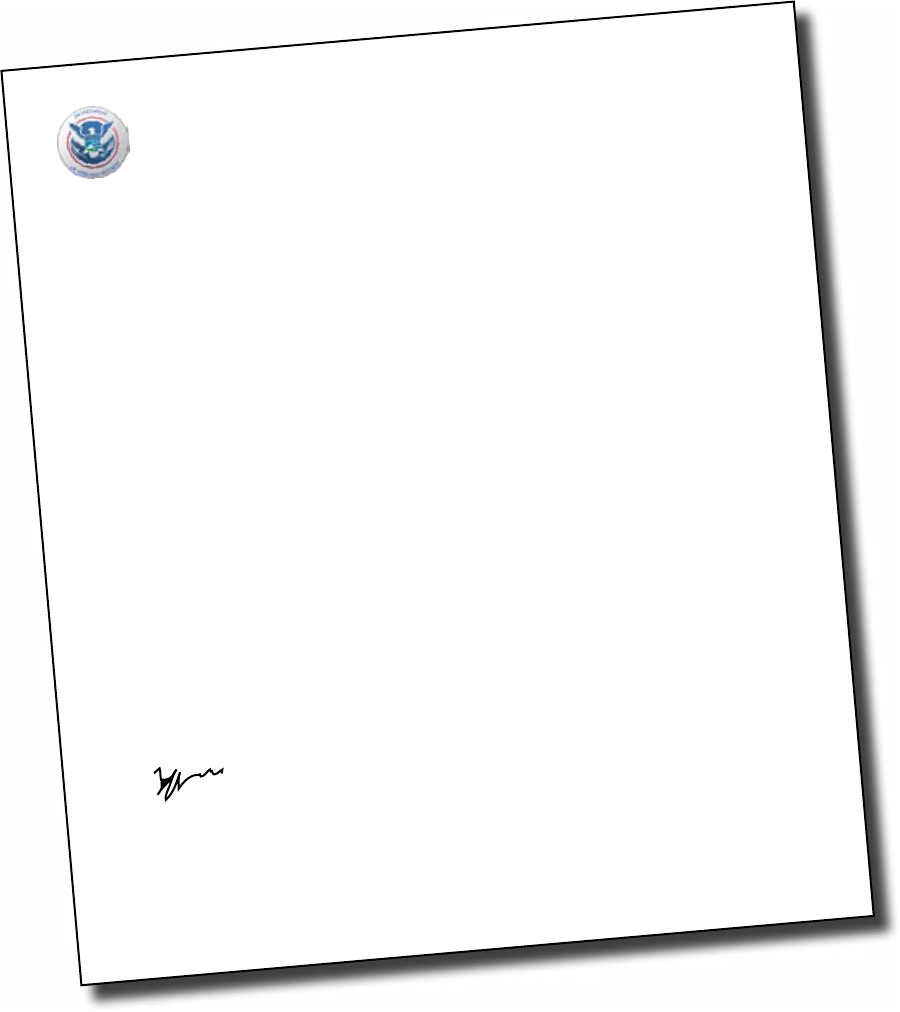
66 Chapter 2
traffic jam
From: The Department of Webland Security
Secret Service - Corporate Enforcement Unit
To Whom It May Concern:
A recent investigation into an apparent Distributed Denial
of Service (DDoS) attack on the www.beans-r-us.biz domain
showed that much of the traffic originated from machines
located in various Starbuzz outlets from around the world.
The number of web transactions (which reached a peak of
several hundred thousand requests worldwide) resulted in
a crash of the Beans'R'Us servers, resulting in a
significant loss of business.
In accordance with the powers invested in this office
by the United States Attorney General, we are alerting the
developer of the very dim view we take of this kind of
thing. In short:
We're watching you, Bud. Consider yourself on notice.
Yours faithfully,
Head of Internet Affairs
The Department of Webland Security
37 You don’t need
To know where we are (but we know
where you live)
Washington, D.C.
That sounds weird. What happened?
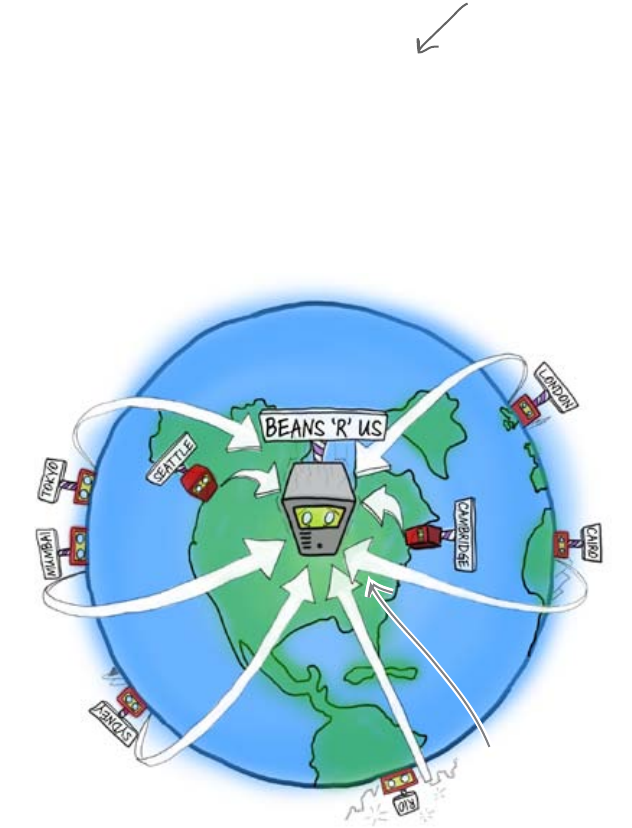
you are here 4 67
textual data
The program has overloaded
the Beans’R’Us Server
It looks like there’s a problem with the program. It’s sending so many
requests that it overwhelmed the Beans’R’Us website. So why did that
happen? Let’s look at the code and see:
If the value of price isn’t low enough (if
it’s more than 4.74), the program goes back
to the top of the loop immediately and sends
another request.
With the code written this way, the program
will generate thousands of requests per
hour. Multiply that by all the Starbuzz
outlets around the world, and you can start
to see the scale of the problem:
You need to delay the pricing
requests. But how?
import urllib.request
price = 99.99
while price > 4.74:
page = urllib.request.urlopen("http://www.beans-r-us.biz/prices.html")
text = page.read().decode("utf8")
where = text.find(‘>$’)
start_of_price = where + 2
end_of_price = start_of_price + 4
price = float(text[start_of_price:end_of_price])
print ("Buy!")
Here’s the code
as it currently
stands.
The Beans 'R' Us
server can't cope
with all the requests.

68 Chapter 2
Time... if only you had more of it
Just when you’re feeling completely lost, you get a phone call
from the Starbuzz coder who wrote the original version of
the program:
It seems that she can’t get back because of a storm in the
mountains. But she does make a suggestion. You need to regulate
how often you make a request of the Beans’R’Us web server. One
way to do this is to use the time library. This will apparently
make it possible to send requests every 15 minutes or so, which
should help to lighten the load.
There’s just one thing: what’s a library?
Zzzkzzkkvkk...
Sorry, dude... vvzzz...
Heavy snow... ffzzkk... Phone
connection... pzzzkkkvkk.... I think
you need the.... vzzzkkkk.... time
library!
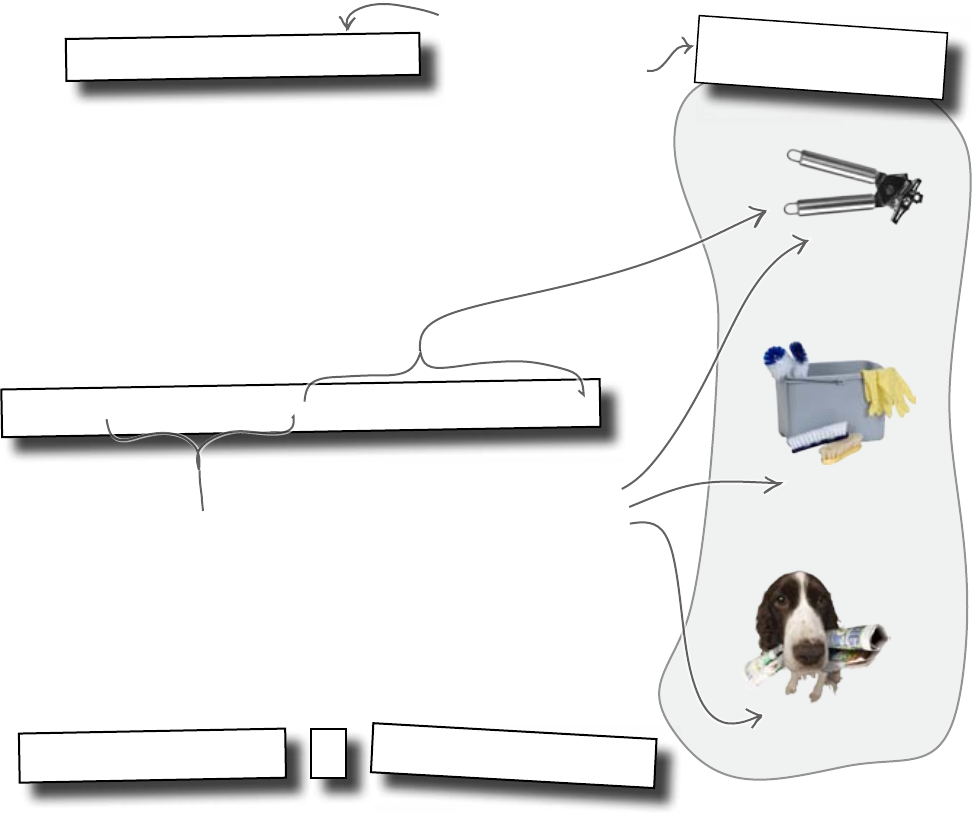
you are here 4 69
textual data
You’re already using library code
Look at the first line of the original code:
import urllib.request
page = urllib.request.urlopen("http://...")
The import line tells Python that you intend to use some library code
called urllib.request. A library is a bunch of prewritten code that
you can use in your own programs. In this case, the urllib.request
code accesses data on the Web. This is a library that comes as standard with
Python.
To see how the code is used, look at this line:
The code that follows the = sign is calling a function in urllib.
request called urlopen(). Notice how we say we want the code:
urllib.request, followed by a “.”, then the name of the function.
urlcleanup()
urlopen()
urlretrieve()
The urllib.request code
<library-name>
<function-name>
.
But how will the time library help us? Let’s see...
This says that we are
going to use code stored in
the “urllib.request” library.
Every library contains
functions that you can
use in your own program.
Library name.
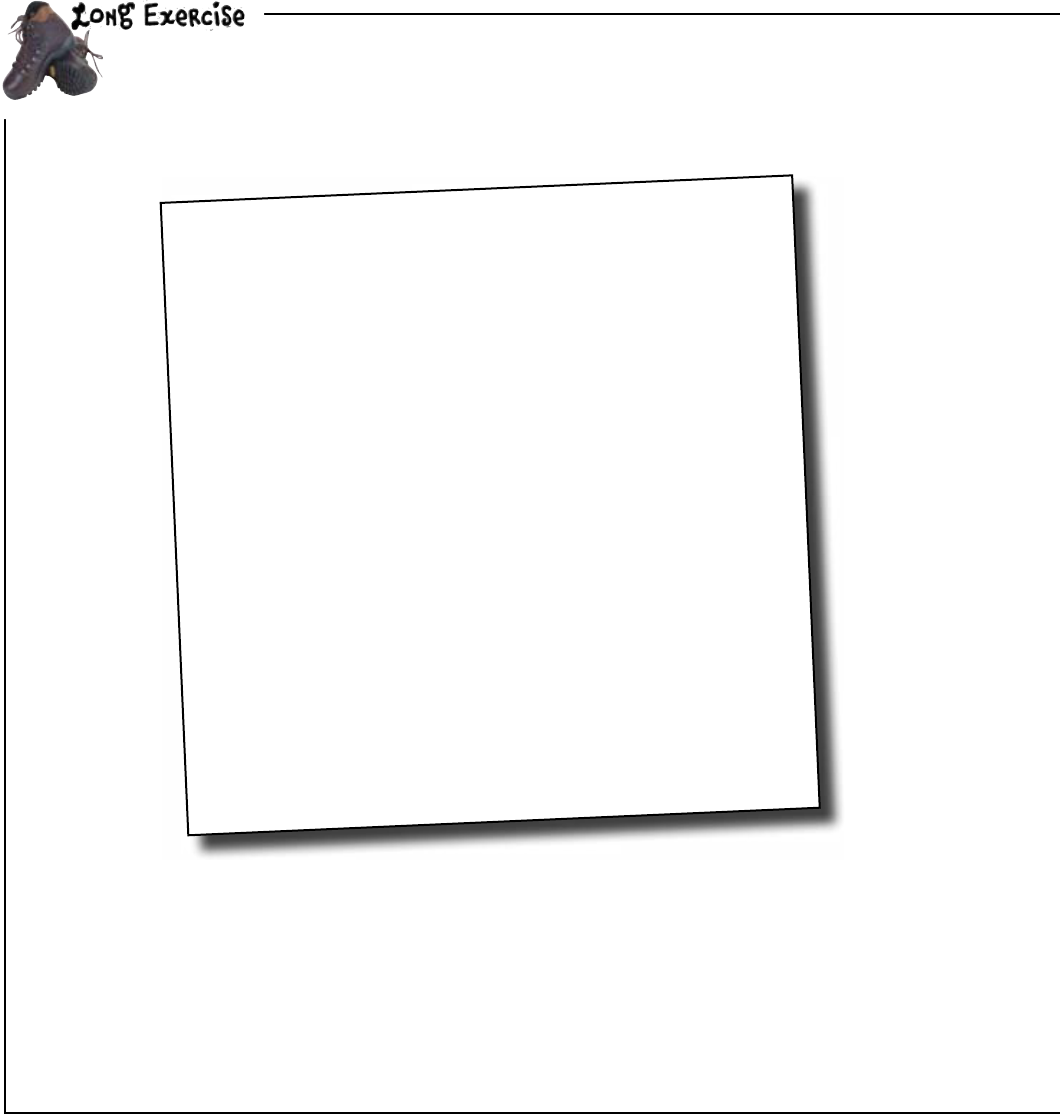
70 Chapter 2
find the time
Python Library Documentation: time
time.clock()
The current time in seconds, given as a floating
point number.
time.daylight()
This returns 0 if you are not currently in
Daylight Savings Time.
time.gmtime()
Tells you current UTC date and time (not affected
by the timezone).
time.localtime()
Tells you the current local time (is affected by
your timezone).
time.sleep(secs)
Don’t do anything for the specified number of
seconds.
time.time()
Tells you the number of seconds since January 1st,
1970.
time.timezone()
Tells you the number of hours difference between
your timezone and the UTC timezone (London).
You need to use one of these functions to help you fix your code.
But which one? Draw a circle around the function you think you might need.
These are some of the functions provided by Python’s built-in time library:

you are here 4 71
textual data
With the appropriate function identified, amend the code to control how often the request for
the web page is sent to the server. The Beans’R’Us webmaster has been in touch to say that
their web-based pricing information is updated every 15 minutes. Fill in the blanks in the code
as indicated by the dashed lines.
Hints: 15 minutes equates to 15 multiplied by 60 seconds, which is 900 seconds. Also: to use
the functionality provided by a library, remember to import it first.
import urllib.request
price = 99.99
while price > 4.74:
page = urllib.request.urlopen("http://www.beans-r-us.biz/prices.html")
text = page.read().decode("utf8")
where = text.find('>$')
start_of_price = where + 2
end_of_price = start_of_price + 4
price = float(text[start_of_price:end_of_price])
print ("Buy!")
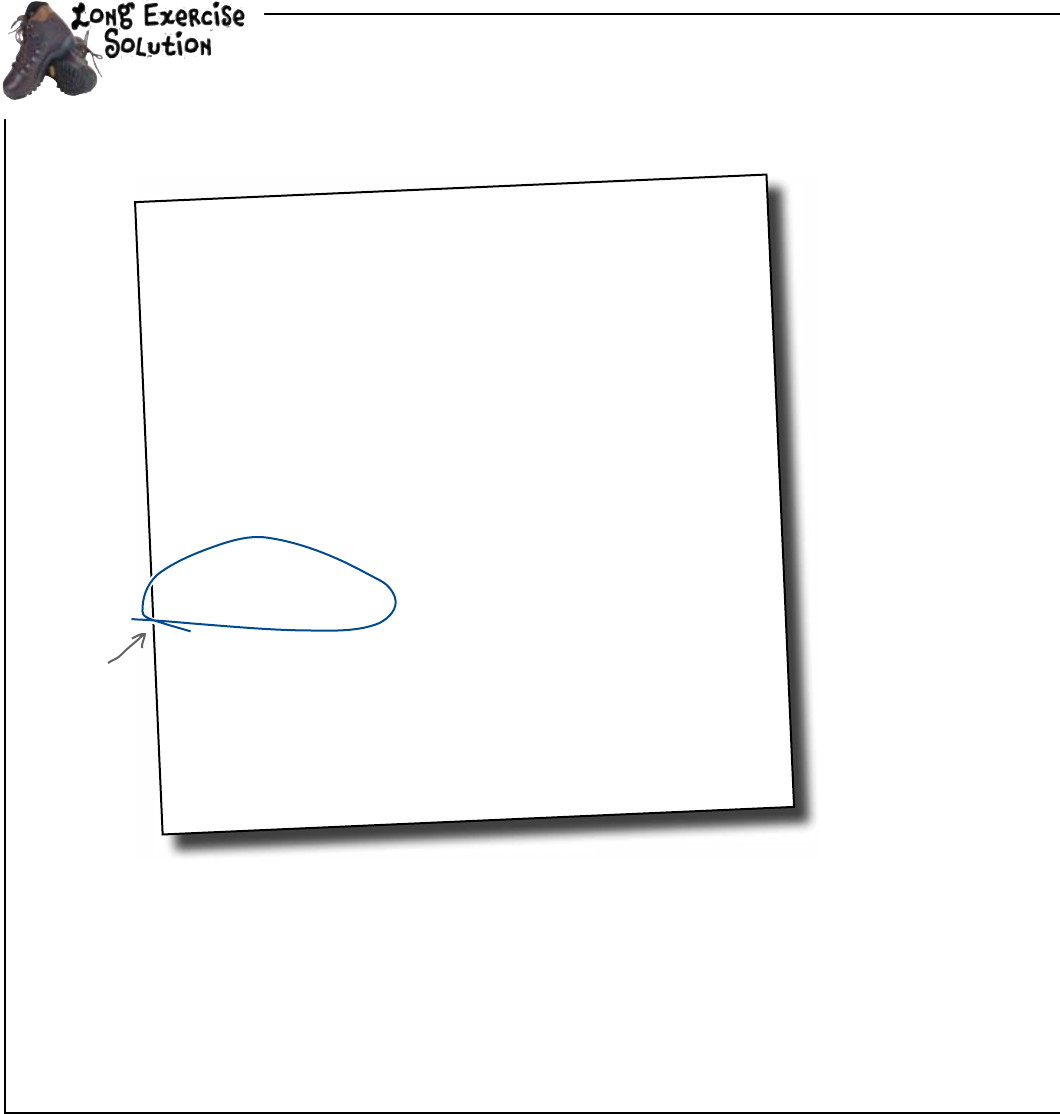
72 Chapter 2
time is on our side
Python Library Documentation: time
time.clock()
The current time in seconds, given as a floating
point number.
time.daylight()
This returns 0 if you are not currently in
Daylight Savings Time.
time.gmtime()
Tells you current UTC date and time (not affected
by the timezone).
time.localtime()
Tells you the current local time (is affected by
your timezone).
time.sleep(secs)
Don’t do anything for the specified number of
seconds.
time.time()
Tells you the number of seconds since January 1st,
1970.
time.timezone()
Tells you the number of hours difference between
your timezone and the UTC timezone (London).
You need to use one of these functions to help you fix your code.
But which one? You were to draw a circle around the function you thought you
might need.
These are some of the functions provided by Python’s built-in time library:
This looks
like the best
function to use.
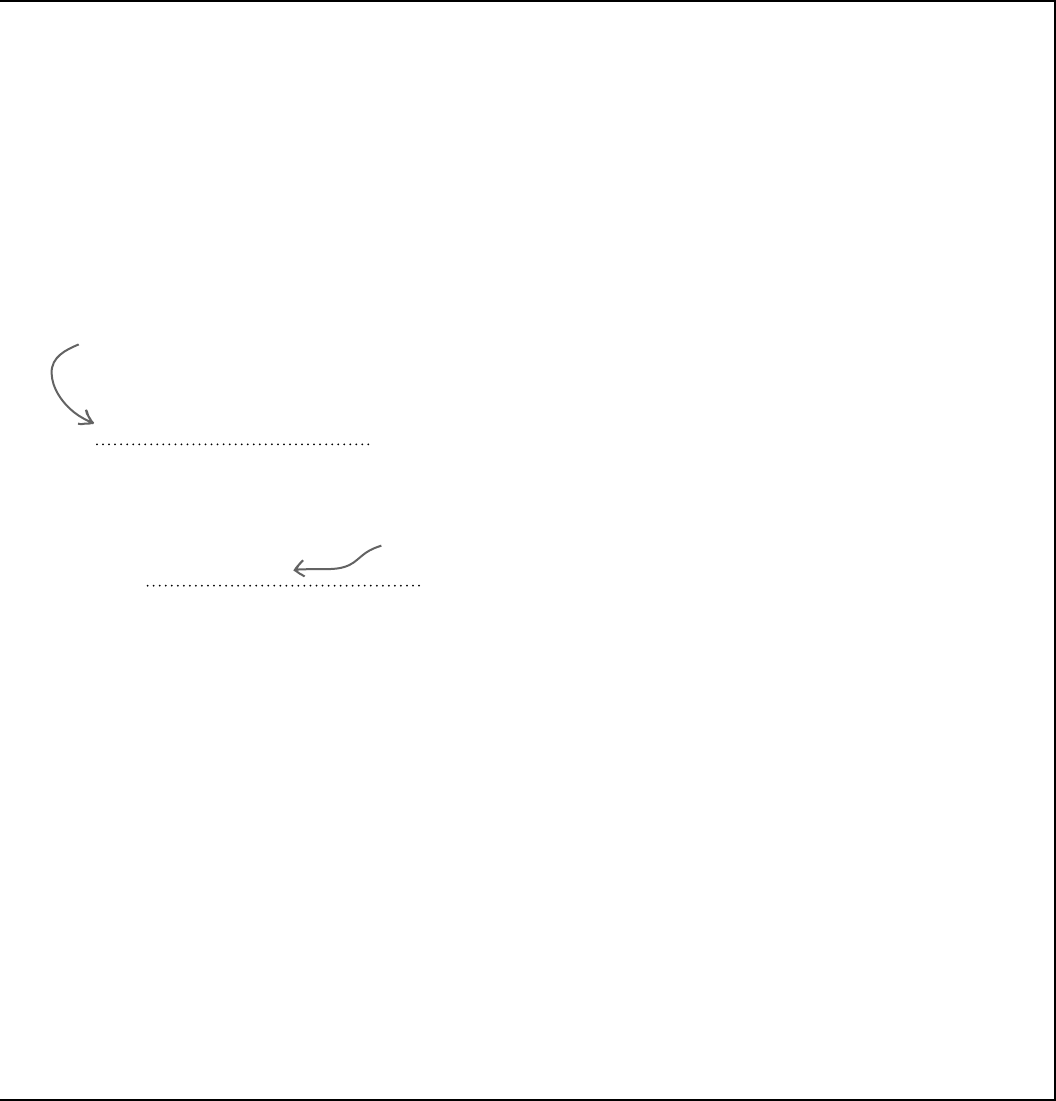
you are here 4 73
textual data
With the appropriate function identified, you were to amend the code to control how often the
request for the web page is sent to the server. The Beans’R’Us webmaster has been in touch
to say that their web-based pricing information is updated every 15 minutes.You were to fill in
the blanks in the code as indicated by the dashed lines.
Hints: 15 minutes equates to 15 multiplied by 60 seconds, which is 900 seconds. Also: to use
the functionality provided by a library, remember to import it first.
import time
time.sleep(900)
Import the library at the top
of the program. This gives the
program access to all the built-in
functionality that the library
provides.
Use the facilities of the time
library to pause the program for
15 minutes between requests.
import urllib.request
price = 99.99
while price > 4.74:
page = urllib.request.urlopen("http://www.beans-r-us.biz/prices.html")
text = page.read().decode("utf8")
where = text.find('>$')
start_of_price = where + 2
end_of_price = start_of_price + 4
price = float(text[start_of_price:end_of_price])
print ("Buy!")
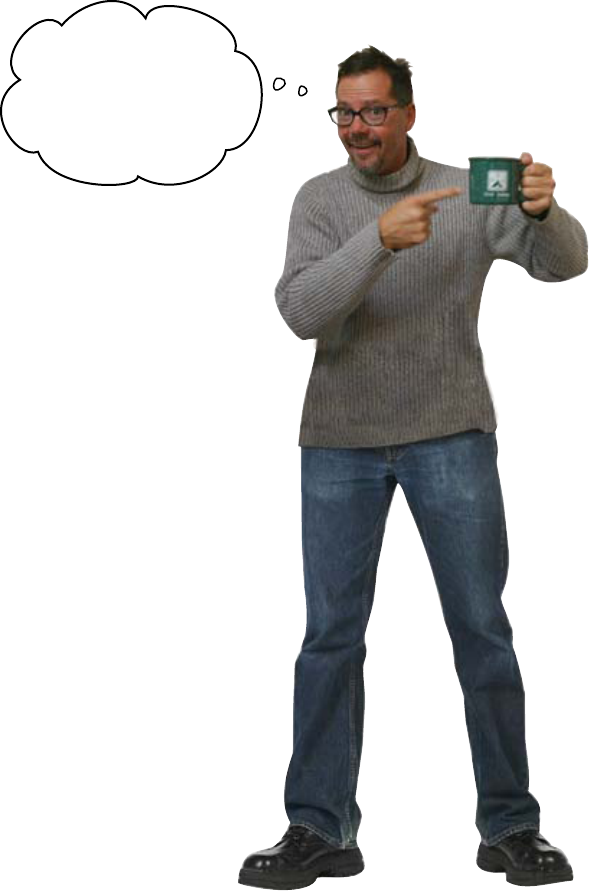
74 Chapter 2
coffee all around
Order is restored
Starbuzz Coffee is off the blacklist, because their price-checking
programs no longer kill the Beans’R’Us web server. The nice
people at Webland Security have, rather quietly, gone away.
Coffee beans get ordered when the price is right!
I love the taste of
this coffee, and I just
love the cost of those
beans!
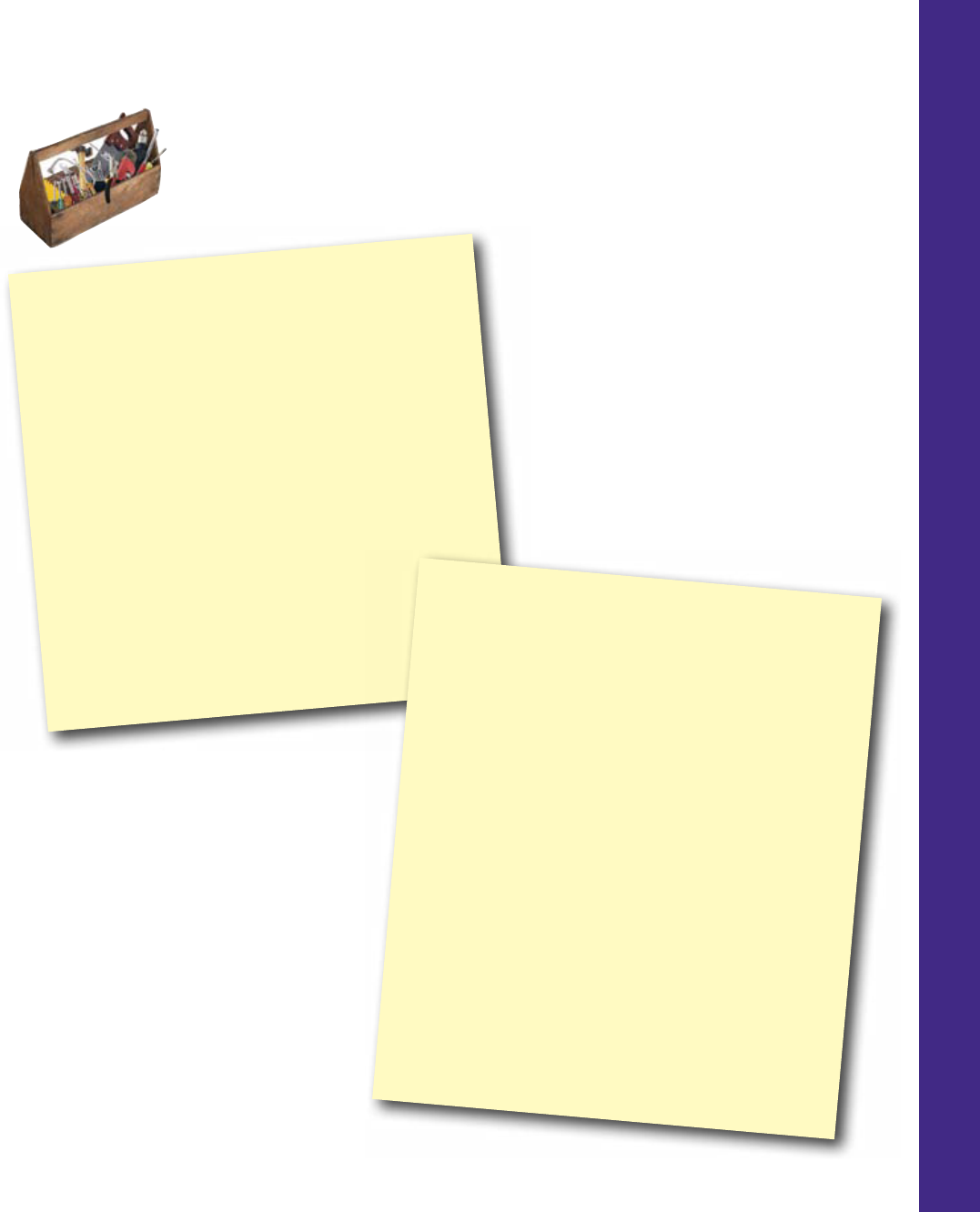
you are here 4 75
textual data
CHAPTER 2
Your Programming Toolbox
You’ve got Chapter 2 under your
belt. Let’s look back at what you’ve
learned in this chapter:
Programming Tools
* Strings are sequences of individual characters.
* Individual string characters are referenced by index.
* Index values are offsets that start from zero.
* Methods provide variables with built-in functionality.
* Programming libraries provide a collection of related
pre-built code and functions.
* As well as having a value, data in variables also have a
“data type."
* Number is a data type.
* String is a data type.
Python Tools
* s[4] - access the 5th character of the variable “s",
which is a string
* s[6:12] - access a sub-string within the string “s" (up
to, but not including)
*s.find() method for searching strings
* s.upper() method for converting strings to
UPPERCASE
* float() converts strings to decimal point numbers
known as “floats"
* + addition operator
* > greater than operator
* urllib.request library for talking to the Web
* time library for working with dates/time
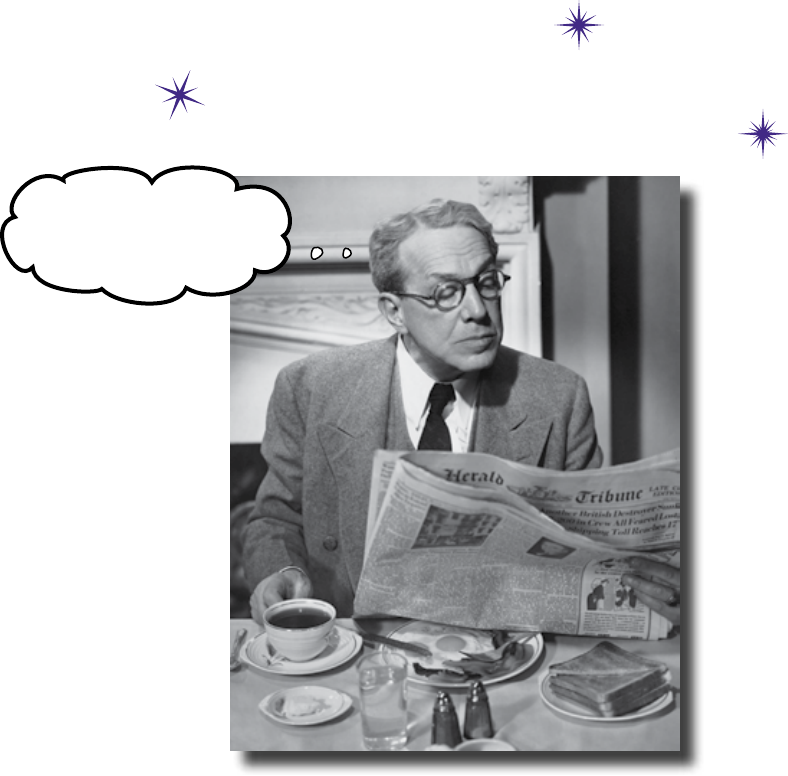
77
3
functions
Let’s get organized
As programs grow, the code often becomes more complex.
And complex code can be hard to read, and even harder to maintain. One way of
managing this complexity is to create functions. Functions are snippets of code that
you use as needed from within your program. They allow you to separate out common
actions, and this means that they make your code easier to read and easier to maintain.
In this chapter, you’ll discover how a little function knowledge can make your coding life
a whole lot easier.
@starbuzzceo Waiting
patiently for milk...

78 Chapter 3
emergency option
Starbuzz is out of beans!
When the coffee beans start to run low in an outlet,
the Starbuzz baristas need to be able to send an
emergency order to the CEO. The outlets need
some way of immediately requesting the purchase of
coffee beans at the current price, regardless of what
that price is. They also need the option of waiting for
the best price, too, just like in the current program.
The program needs an extra option.
We have a worldwide crisis! We‛ve
run out of coffee beans in some of our
stores, and we‛ve lost some customers, too.
My buyers are only buying coffee when
the cost is low, but if we run short on
coffee supplies, I ll pay any price.
The Starbuzz buyers love the program you created in the
last chapter. Thanks to your efforts, the Starbuzz CEO
is only buying coffee beans when the price drops below
$4.74, and his organization is saving money as a result.
But, now there’s a problem: some Starbuzz outlets have
run out of beans.
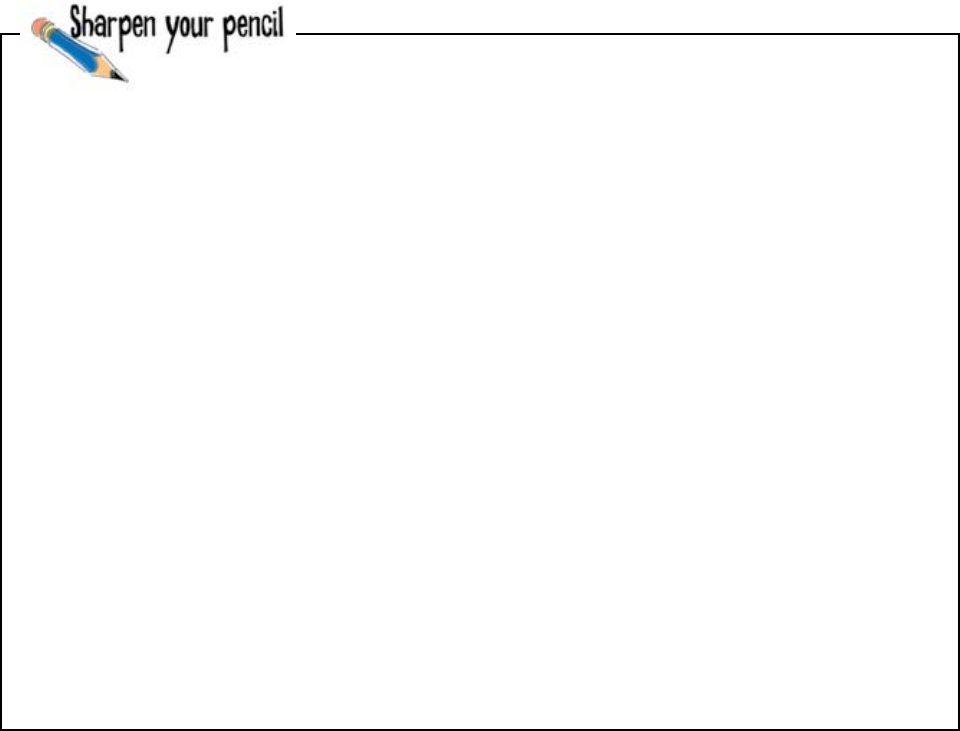
you are here 4 79
functions
import urllib.request
import time
price = 99.99
while price > 4.74:
time.sleep(900)
page = urllib.request.urlopen("http://www.beans-r-us.biz/prices.html")
text = page.read().decode("utf8")
where = text.find('>$')
start_of_price = where + 2
end_of_price = start_of_price + 4
price = float(text[start_of_price:end_of_price])
print ("Buy!")
What does the new program need to do?
The new program for Starbuzz needs to give the user two options.
The first option is to watch and wait for the price of coffee beans to drop.
If the user chooses this option, the program should run exactly as it did
before.
The second option is for the user to place an emergency order. If the user
chooses this option, the program should immediately display the current
price from the supplier’s website.
Here‛s the existing code for Starbuzz. You need to modify the program
to add an emergency report feature that will immediately report the
current price. Which parts of the code can you reuse to generate the
emergency report? Grab your pencil and circle the part of the code you
think you might reuse. Why do you think you‛ll need to resuse this code?
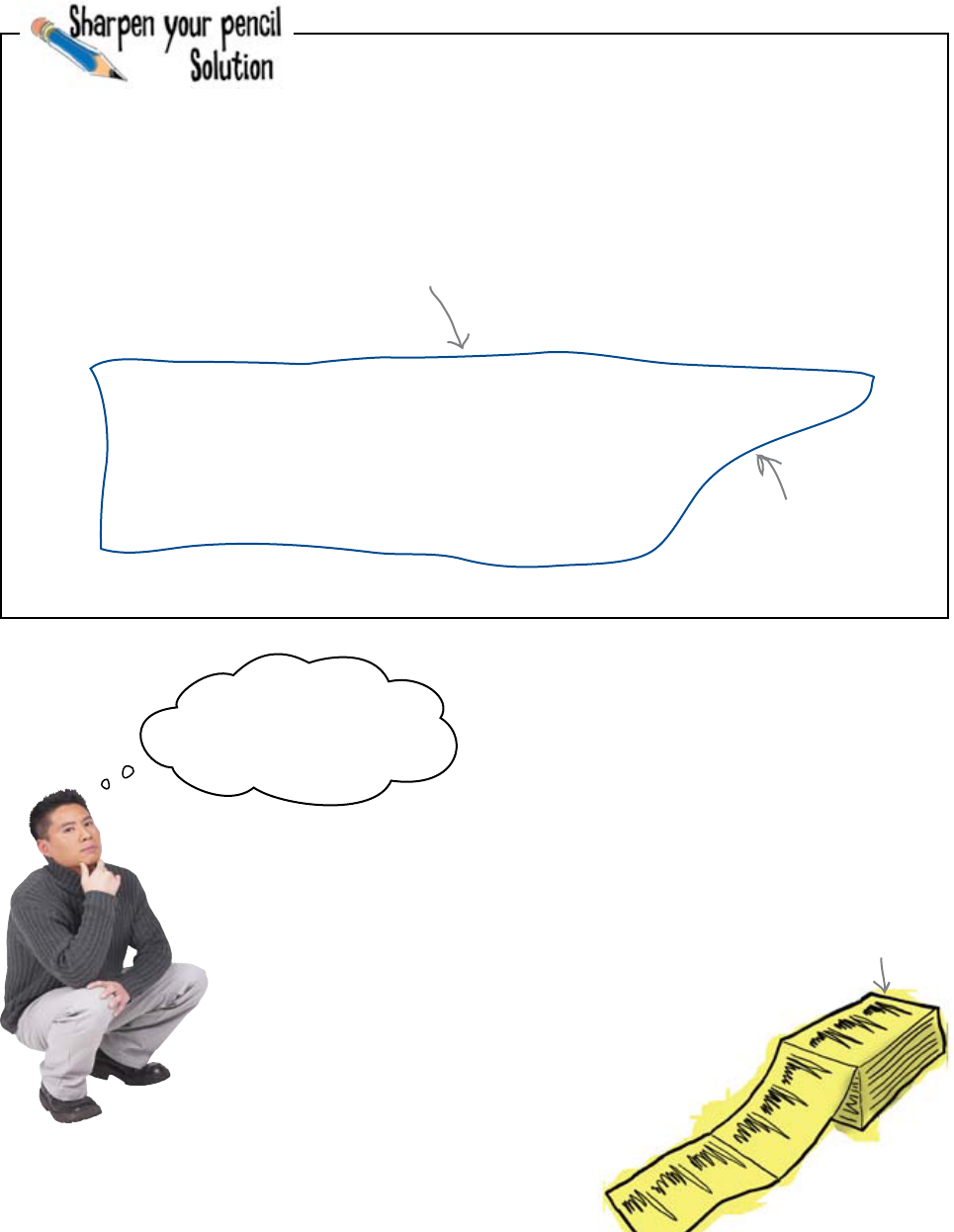
80 Chapter 3
reuse code
If you just copy and paste the same code,
it could make your program very long. And
hard to maintain. That’s why you don’t want
to duplicate the code.
import urllib.request
import time
price = 99.99
while price > 4.74:
time.sleep(900)
page = urllib.request.urlopen("http://www.beans-r-us.biz/prices.html")
text = page.read().decode("utf8")
where = text.find('>$')
start_of_price = where + 2
end_of_price = start_of_price + 4
price = float(text[start_of_price:end_of_price])
print ("Buy!")
Here‛s the existing code for Starbuzz. You needed to modify the program
to add an emergency report feature which will immediately report the
current price. Which parts of the code can you reuse to generate the
emergency report? You were to circle the part of the code you think you
might reuse as well as state why you might need to reuse it:
Whether you wait for the
right price or request an
emergency order, you'll need
this code in each case.
Does that mean we have to
duplicate the code for each
option? Is this a good idea?
Imagine if you
had to maintain a
program this length.
Here's the code you
can reuse.
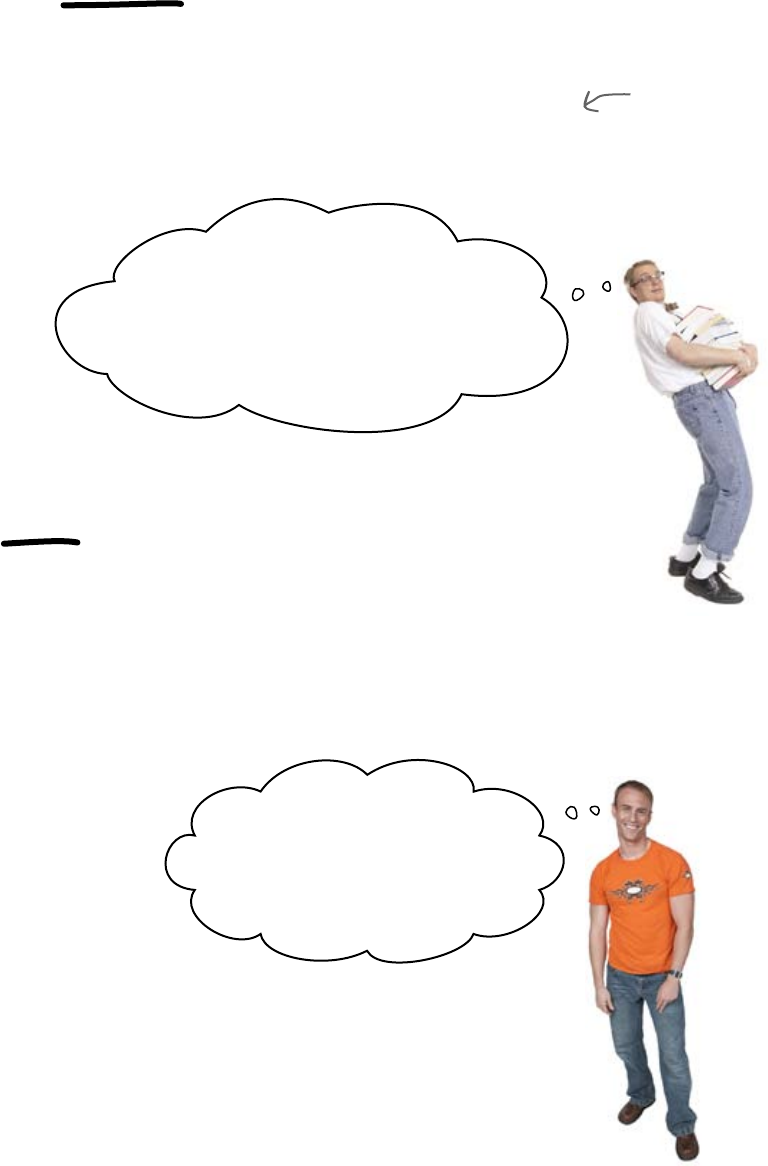
you are here 4 81
functions
When you need to add a new feature to a program that’s similar to some
other code in the program, you might be tempted to just copy and paste
the code.
In practice, that’s actually a pretty bad idea, because it can lead to code
bloat. Code bloat means that you have more code in your program than
you actually need. Your programs will get longer, and they’ll get a lot
harder to maintain.
Programming languages all come with features that allow you to reuse
code. So what’s the difference between copying and reusing code?
If you copy code, you simply duplicate it. But when you reuse code, you
have a single copy of the code that you can call in all the places that
you need it. Not only will your programs be shorter, but it also means that
when you amend code, you will need to change it only once and in one
place only.
So code reuse is a good thing. But how do you do it?
Don't duplicate your code...
...Reuse your code instead
Here‛s the printout of the tic-tac-toe
game. If you really want me to change the
colors of the crosses, I‛ll just need to replace
the code that displays each of the 9 squares. That‛s
the same code in 9 different places. Oh, and if you
want me to change the 0s...
So you want a new gravity-bomb
launcher added to each of the
star-fighters? No problem. I‛ll change
a few lines of code and every craft in
the fleet will be updated.
You'll find that code bloat is
common in lots of programs,
even code written by
professional programmers.
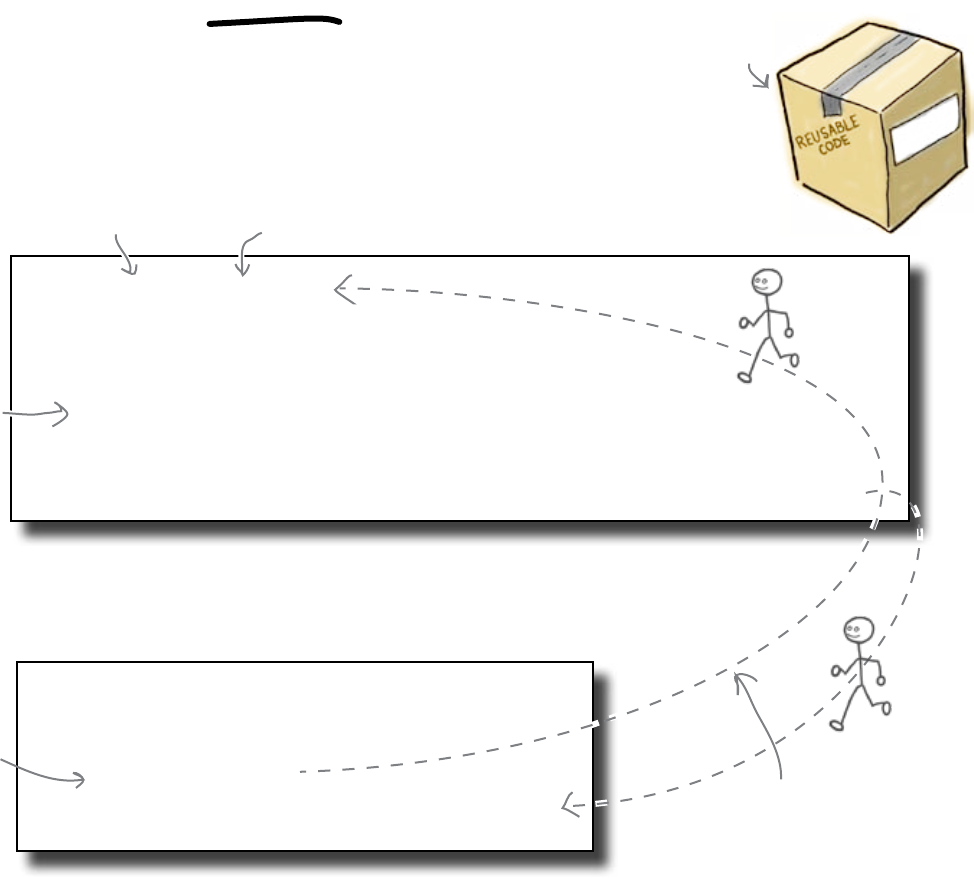
82 Chapter 3
define your function
Reuse code with functions
Most programming languages let you create reusable, shareable code with
functions. A function is a chunk of code that you separate out from the
rest of your program, give a name, and then call from your code.
Different languages have different ways of creating functions. In Python,
use the def keyword to define a new function. Here’s some Python code
that defines a make_smoothie() function:
def make_smoothie():
juice = input("What juice would you like? ")
fruit = input("OK - and how about the fruit? ")
print("Thanks. Let's go!")
print("Crushing the ice...")
print("Blending the " + fruit)
print("Now adding in the " + juice + " juice")
print("Finished! There's your " + fruit + " and " + juice + " smoothie!")
In Python, it’s important that you define the function before you use it, so
make sure the code that calls (or uses) the function comes after the definition
of the function:
print("Welcome to smoothie-matic 2.0")
another = "Y"
while another == "Y":
make_smoothie()
another = input("How about another(Y/N)? ")
Every time that Python sees make_smoothie() in the code, it jumps
to the code in the make_smoothie() function. It runs the code in the
function until it gets to the end, and then returns to the next line in the
code that called it.
Let’s use functions to share code within your program.
When the computer first
encounters a call to the function,
it jumps to the start of the
function, runs the code it
finds there... then returns to
the calling piece of code. The
function “answers the call" to
run its code.
A function is a
boxed-up piece of
reusable code.
The parentheses are important,
so be sure to include them.
The code
you share is
indented.
Call the
function.
Note the
use of
parens.
Give the function a name.
make_
smoothie()
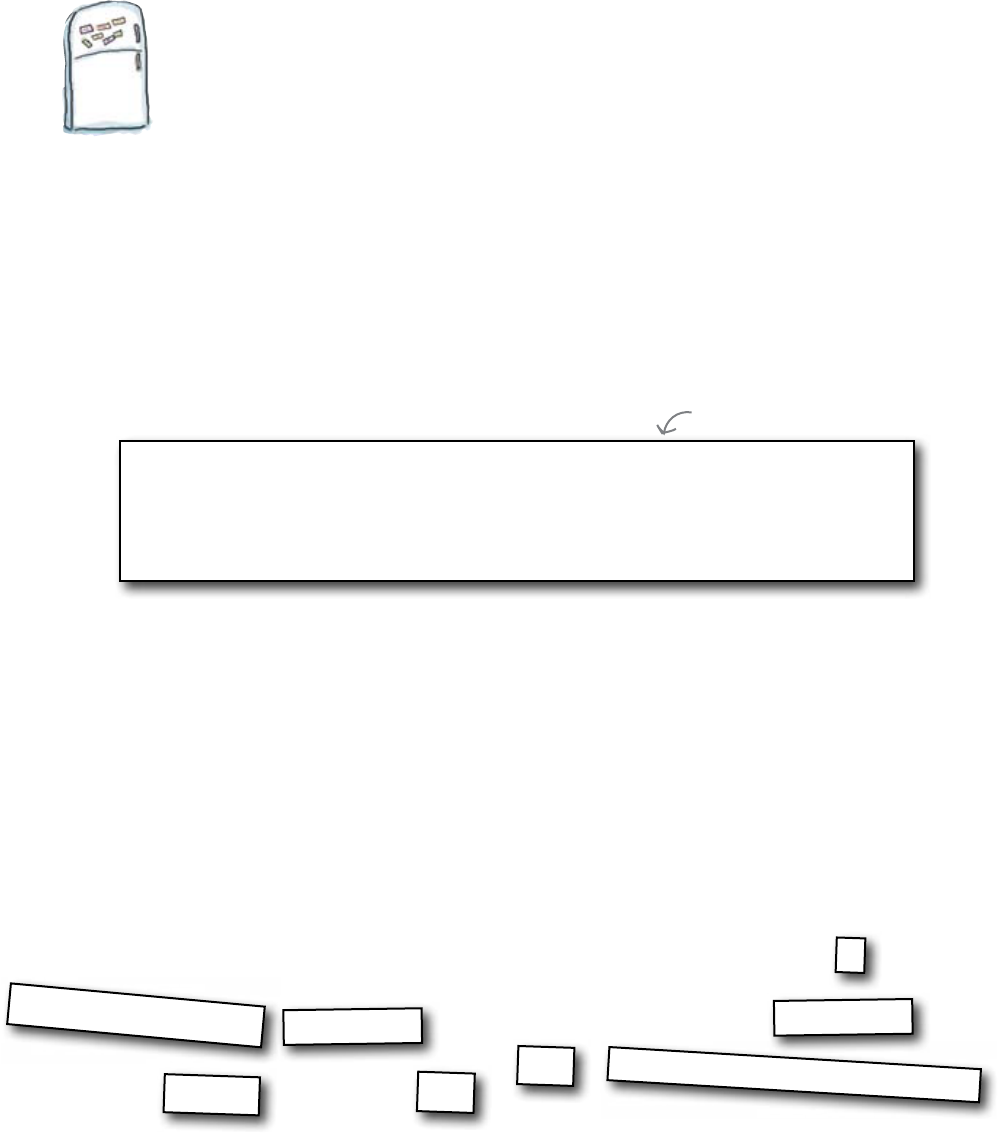
you are here 4 83
functions
Code Magnets
Before you amend the existing coffee bean program code, let’s
see if you can create a function to display the current bean price.
Rearrange the magnets in the correct order to create the function:
get_price()
import urllib.request
def
text[start_of_price:end_of_price]
page = urllib.request.urlopen("http://www.beans-r-us.biz/prices.html")
text = page.read().decode("utf8")
where = text.find('>$')
start_of_price = where + 2
end_of_price = start_of_price + 4
:
get_price()
print(
)
We’ve given you a head start
by adding the first magnet.
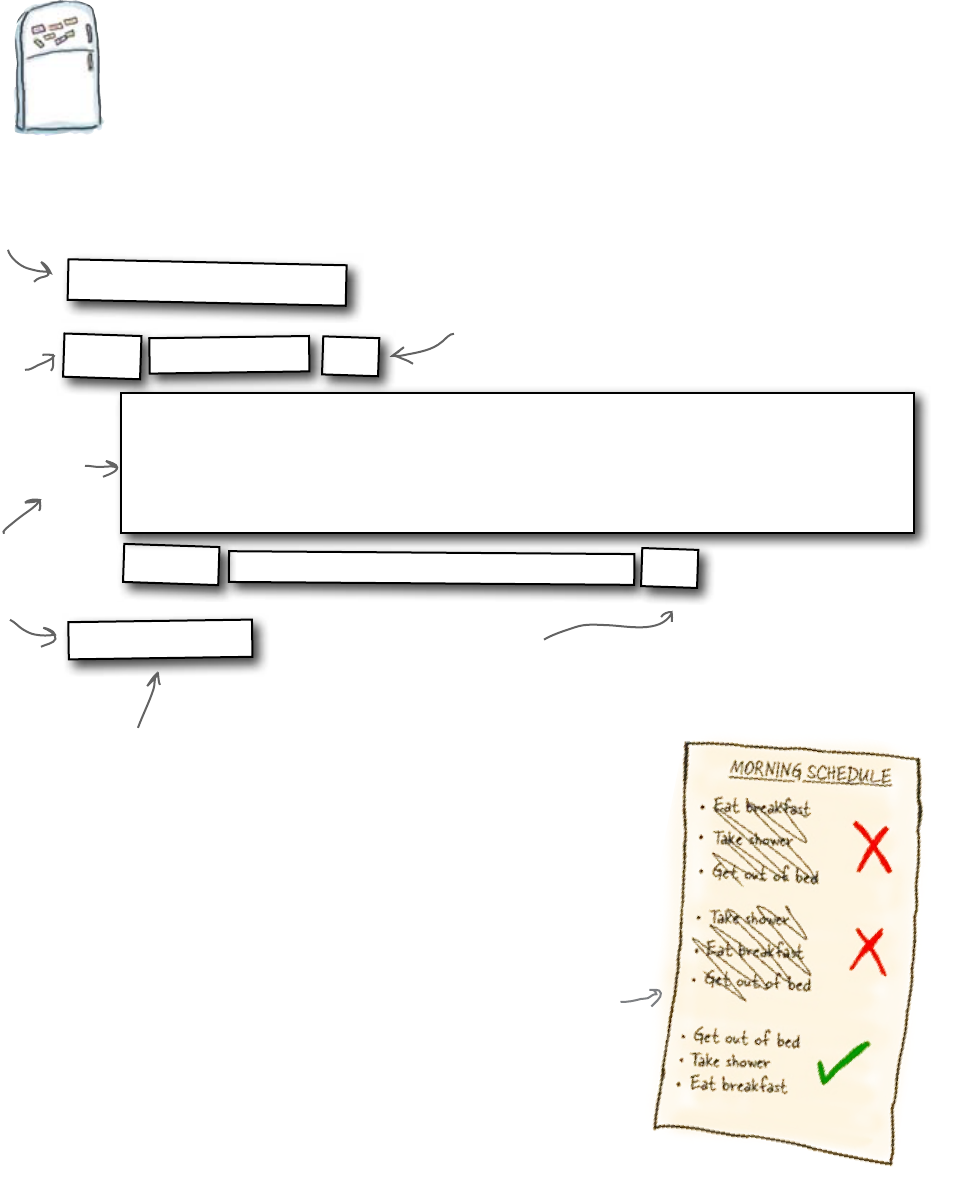
84 Chapter 3
order matters
Always get things in the right order
When it comes to functions, the order in which you do things
really matters. The get_price() function needs to be
defined before you call it. And because the function relies upon
some code in the urllib.request library, you need to make
sure that the import line appears before the function, too.
Let’s see if your new code works.
You need a colon after
the function name.
The body of the function
needs to be indented.
The function needs
to be declared
before it's called.
This line isn't indented,
because it is part of
the main program.
You still need to import libraries
before using them in a function.
The function
definition
starts here.
The order in which
you do things is
really important.
Code Magnets Solution
Before you amend the existing coffee bean program code, let’s see
if you can create a function to display the current bean price. You
were to rearrange the magnets in the correct order to create the
function:
get_price()
import urllib.request
def
text[start_of_price:end_of_price]
:
get_price()
The function
definition ends here.
print( )
page = urllib.request.urlopen("http://www.beans-r-us.biz/prices.html")
text = page.read().decode("utf8")
where = text.find('>$')
start_of_price = where + 2
end_of_price = start_of_price + 4
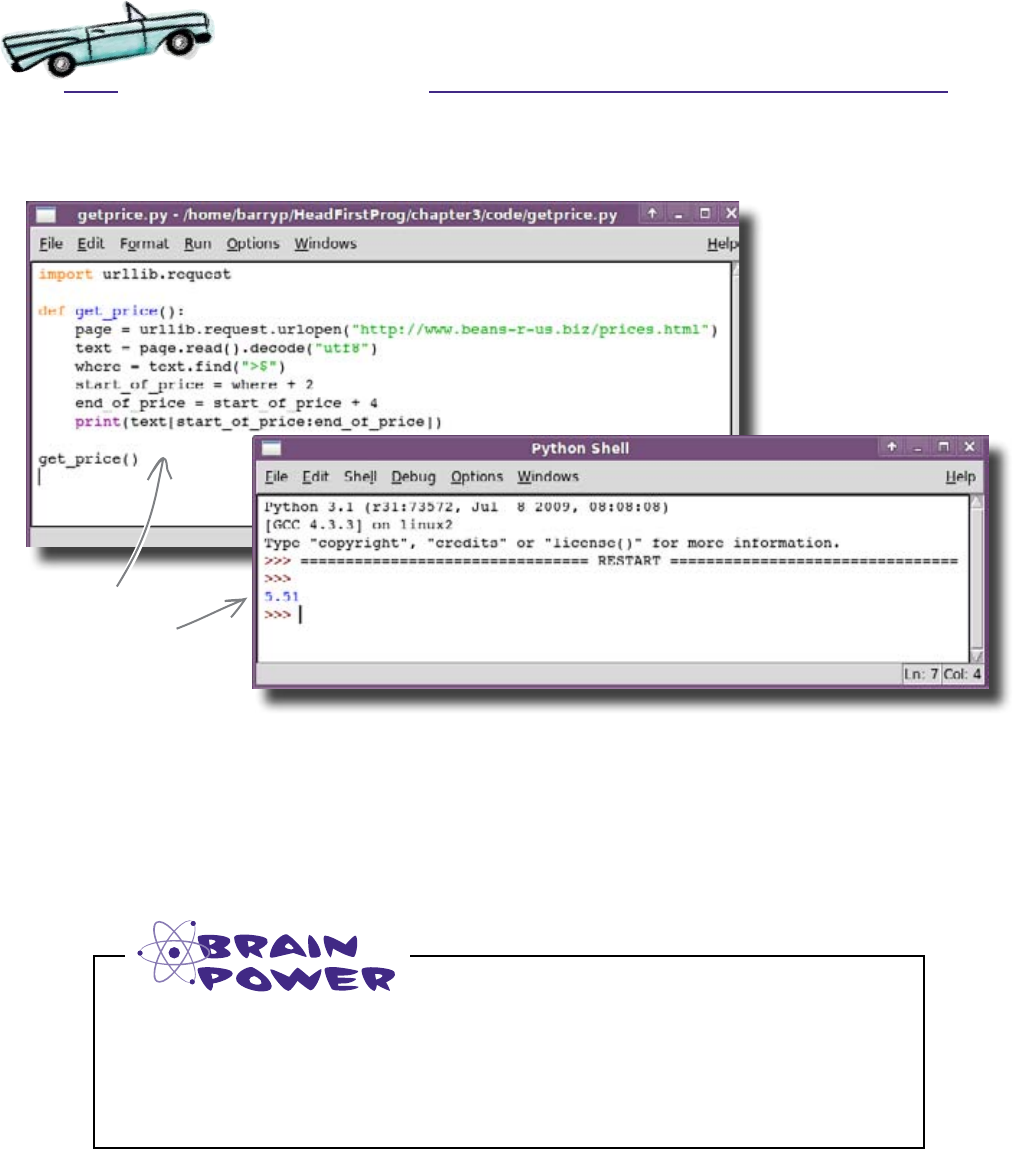
you are here 4 85
functions
Type the code on the opposite page into IDLE, and run it to see what
happens:
The price appears immediately. You now have a function that reads the
contents of the page from the supplier’s website and prints out the price
information.
You can reuse the function in lots of places in your program simply by
calling the get_price() function. Now all you have to do is modify
your existing program to use the new function.
Test Drive
When this code runs,
the price is displayed
right away. (Note: you
may see a different
price when you run your
code.)
Look back at the original program at the start of the chapter. You know that you
can use this function to produce emergency reports. But it will also need to
replace the existing price-watch code. Is there a problem? Why? Why not?
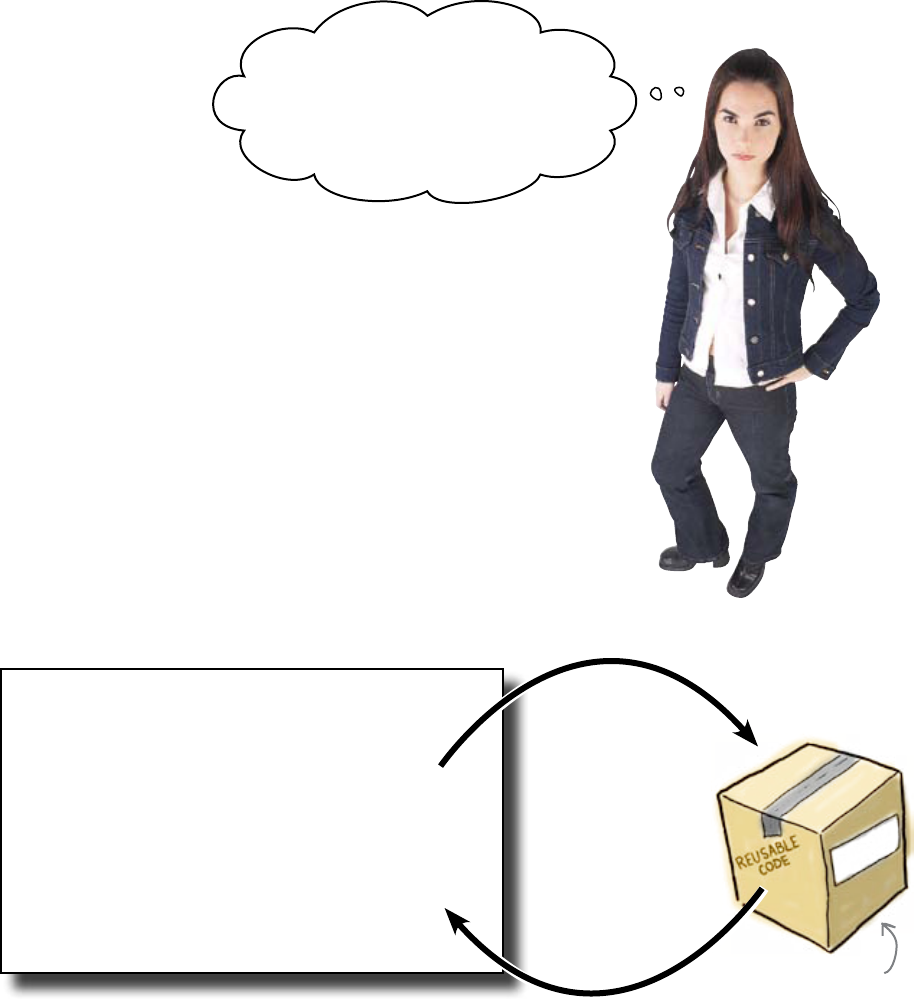
86 Chapter 3
limits of print
Your code prints out the price. Big
deal. It‛s just a pity you actually need
to GET the price and USE it. Your code
isn‛t much use, just printing out the
price like that, is it?
get_price()
Functions are great for reusing code, but they
really come into their own when they perform
an action for you, then give you back some
data to use in whichever way you want.
The current version of the get_price() function prints out
the price of coffee beans every time it is used, or called. This
is OK if that’s what you really want it to do. The trouble is, you
need the function to give you the price so that you can then
decide what you want to do with it.
...
discount = 0.9
print("The discounted price is: ")
price = get_price()
actual_price = price * discount
print(str(actual_price))
...
The “get_price()"
function. Even the
name tells you a little
about what it does.
What's the
current price?
5.51
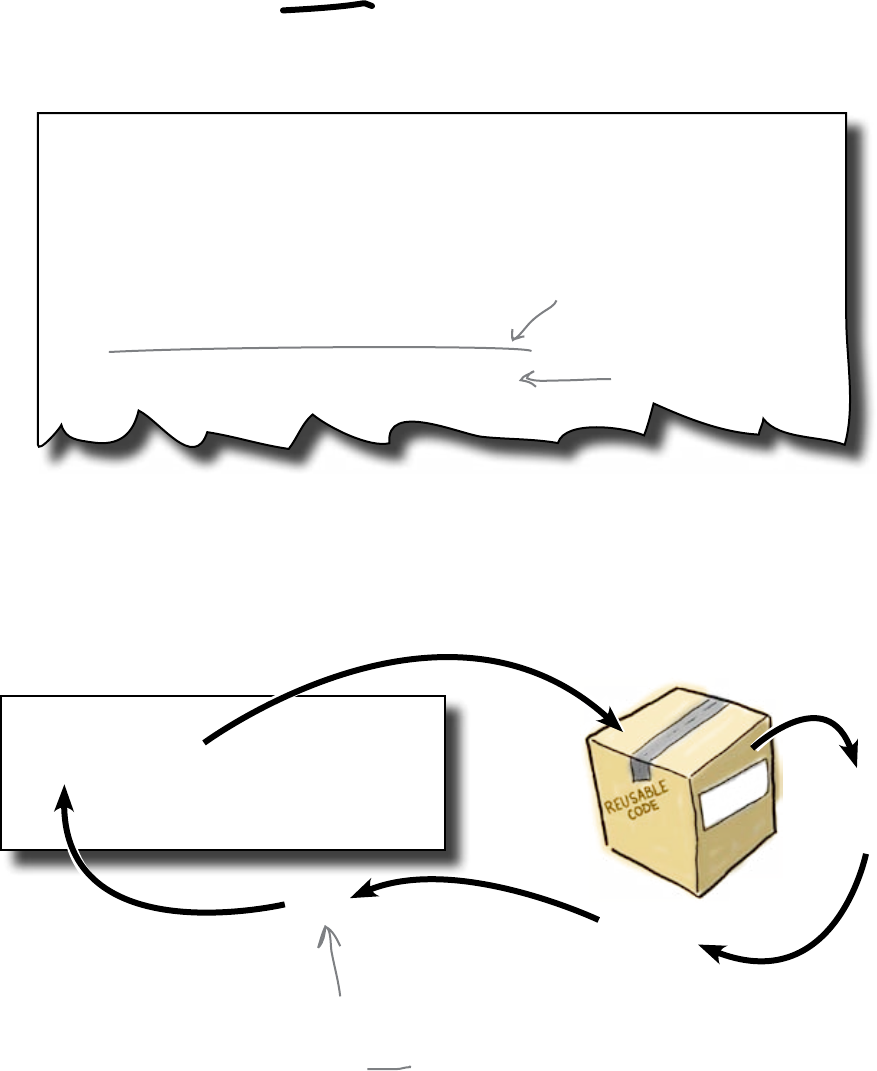
you are here 4 87
functions
Return data with the return command
If you use the return() command within a function, you can send a
data value back to the calling code.
import urllib.request
def get_price():
page = urllib.request.urlopen("http://www.beans-r-us.biz/prices.html")
text = page.read().decode("utf8")
where = text.find('>$')
start_of_price = where + 2
end_of_price = start_of_price + 4
print(text[start_of_price:end_of_price])
return(text[start_of_price:end_of_price])
Remove the call to
“print()"...
... and replace it with a
call to “return()" instead.
get_price()
...
price = get_price()
...
Call the “get_price()"
function.
5.51
Run the code
to determine
the current
price.
Return the price to
the caller.
The value assigned to “price"
is 5.51. The assignment
happens after the code in
the function executes.

88 Chapter 3
don't repeat yourself
Q: The return() command is just like print(), except nothing
appears on screen, right?
A: Well... sort of. The print() command is designed
to display (or output) a message, typically on screen. The
return() command is designed to allow you to arrange for a
function you write to provide a value to your program. Recall the
use of randint() in Chapter 1: a random number between
two values was returned to your code. So, obviously, when
providing your code with a random number, the randint()
function uses return() and not print(). In fact, if
randint() used print() instead of return(), it
would be pretty useless as a reusable function.
Q: So, it’s a case of return() letting a function give you
something back?
A: Yes, that’s it, exactly.
Q: I’m not sure I’m convinced about using functions. Isn’t
using copy’n’paste quick and easy?
A: No, using copy’n’paste is quick and dirty, with the emphasis
on the “dirty.” When you need to repeatedly use some code, it’s
always better to create a function to contain and name that code.
You then call (or invoke) the function as needed. If you later decide
to change how the repeated code works, it’s a no-brainer to change
the code in the function once. If, instead, you “quickly” performed
copy’n’paste five times, that’s five changes you now have to make,
and the chance of you missing one change or making a mistake are
actually pretty high. So, don’t copy’n’paste!
Q: So, using a function lets you share the repeated code in
a controlled way?
A: Yes, it does. There’s also a guiding principle among
prgrammers known as DRY: Don’t Repeat Yourself. Using functions
lets you keep your code DRY.
Q: What happens if the function omits the return()
command? Does each function have to have one?
A: No, the use of return() is not required. In fact, the
current version of your get_price() function doesn’t use
return() at all. But, your function feels like it gives you
something because it prints the current price on screen. When the
return() command is omitted, a function returns a special no
value. In Python, this value is called None.
Q: So, just to be clear, using return() is optional?
A: Yes, it is.
Q: Does return() always come at the end of the function?
A: Usually, but this is not a requirement, either. The
return() can appear anywhere within a function and, when it
is executed, control returns to the calling code from that point in the
function. It is perfectly reasonable, for instance, to have multiple
uses of return() within a function, perhaps embedded
with if statements which then provide a way to control which
return() is invoked when.
Q: Can return() send more than one result back to the
caller?
A: Yes, it can. return() can provide a list of results to the
calling code. But, let’s not get ahead of ourselves, because lists are
not covered until the next chapter. And there’s a little bit more to
learn about using return() first, so let’s read on and get back
to work.

you are here 4 89
functions
Using the new get_price() function, write a new version of the
price-checking program that does this:
1. Ask the user to indicate if the price is required immediately (Y/N).
2. If the user chooses “Y” for “yes,” find the current price and display it
on the screen.
3. Otherwise, check the price every 15 minutes until it falls below
$4.74, then (and only then), display the price on screen.

90 Chapter 3
buy it now
Your code may look a little
different from this, but that's
OK. As long as it does the same
thing, you're doing fine.
You need to ask the user
if the price is required
immediately.
If the user chooses “Y", display
the value that the get_price()
function gives you.
If the user decides to wait for
the price to drop, get the price
using the get_price() function,
then use the given value to
decide whether or not it's time
to buy coffee.
Using the new get_price() function, you were asked to write a
new version of the price-checking program that does this:
1. Ask the user to indicate if the price is required immediately (Y/N).
2. If the user chooses “Y” for “yes,” find the current price and display it
on the screen.
3. Otherwise, check the price every 15 minutes until it falls below
$4.74, then (and only then), display the price on screen.
import urllib.request
import time
def get_price():
page = urllib.request.urlopen(“http://www.beans-r-us.biz/prices.html")
text = page.read().decode(“utf8")
where = text.find(‘>$')
start_of_price = where + 2
end_of_price = start_of_price + 4
return float(text[start_of_price:end_of_price])
price_now = input(“Do you want to see the price now (Y/N)? ")
if price_now == “Y":
print(get_price())
else:
price = 99.99
while price > 4.74:
time.sleep(900)
price = get_price()
print(“Buy!")
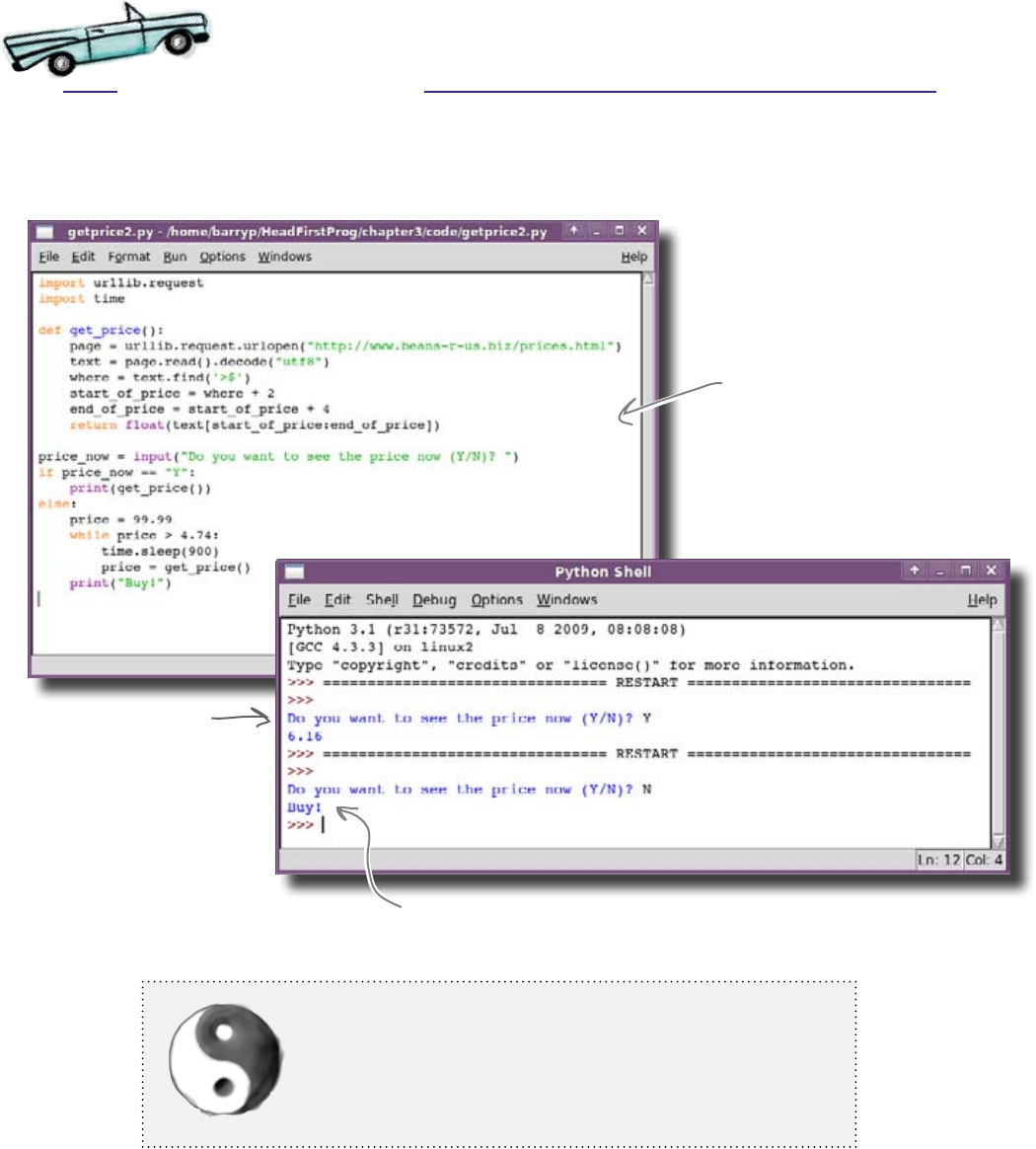
you are here 4 91
functions
See what happens when you run the new program. Make the required
changes in IDLE and take your new program for a spin:
Test Drive
The code has been
amended to include
the “get_price()"
function.
If you need the price
right now, this program
wastes no time in giving
it to you. Note: that's
an UPPERCASE “y”.
If you’re happy to wait, the program will
(eventually) tell you when the price is right.
Design principle: reuse code with functions.
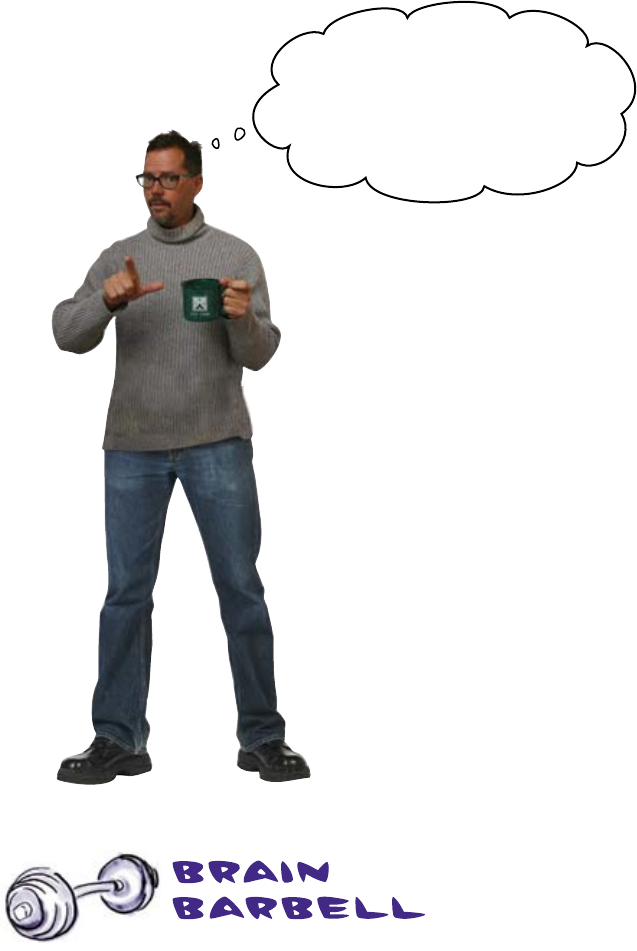
92 Chapter 3
going mobile
The CEO wants the price sent to his
cell phone.
Rather than have the emergency report displayed
on a PC, the Starbuzz CEO would prefer to get
something more immediate while he’s on the
road. He needs messages to be sent directly to his
Twitter account.
This is great; it does just what
I want! In fact, it‛s so good it‛s given
me an idea. Since I‛m on the road a
lot, I‛d like the price sent to my cell.
Can your program tweet me?
Sending a message to a Twitter account feels like a tall order.
Where do you think you’d start looking for helpful suggestions and,
quite possibly, a solution to this new problem?
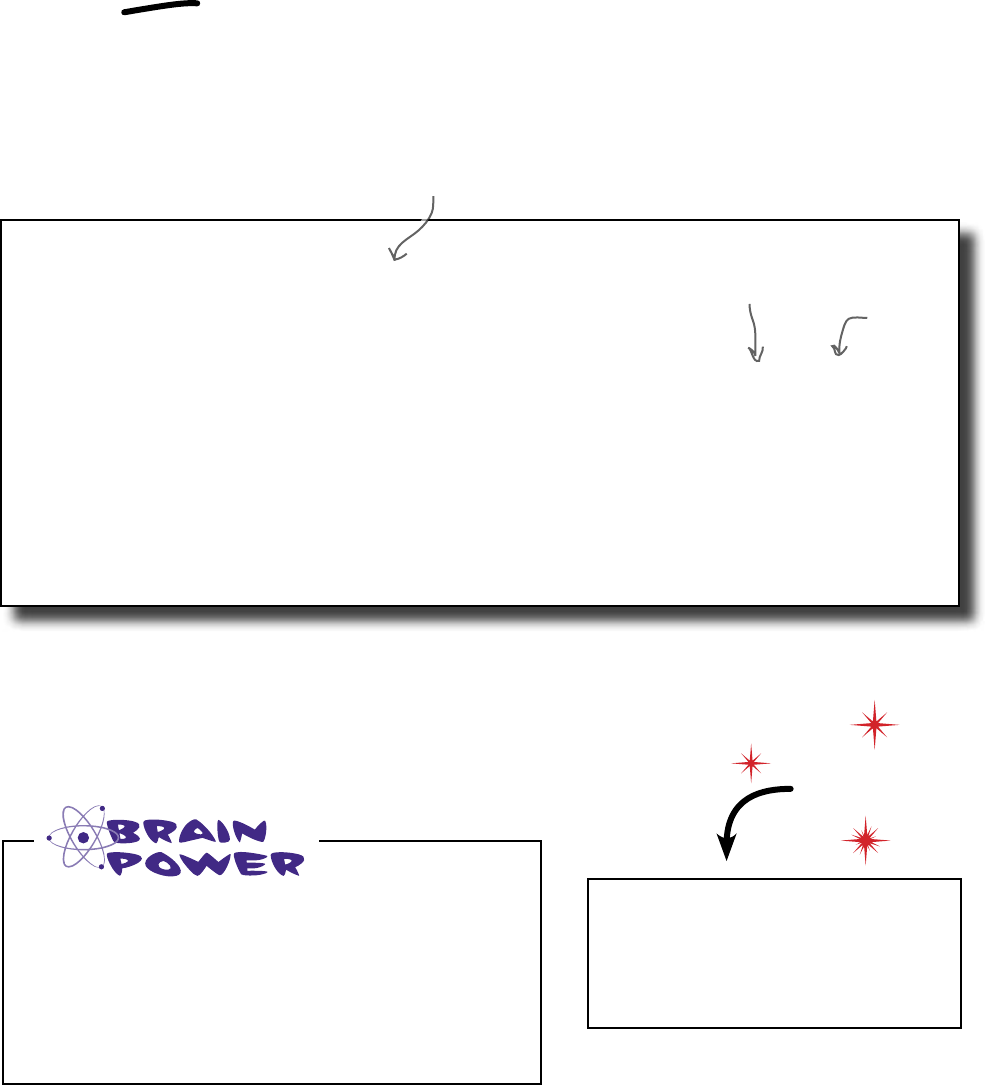
you are here 4 93
functions
def send_to_twitter():
msg = "I am a message that will be sent to Twitter"
password_manager = urllib.request.HTTPPasswordMgr()
password_manager.add_password("Twitter API",
"http://twitter.com/statuses", "...", "...")
http_handler = urllib.request.HTTPBasicAuthHandler(password_manager)
page_opener = urllib.request.build_opener(http_handler)
urllib.request.install_opener(page_opener)
params = urllib.parse.urlencode( {'status': msg} )
resp = urllib.request.urlopen("http://twitter.com/statuses/update.json", params)
resp.read()
To use the code you will first need
to sign up for a free Twitter account.
To register, go to:
https://twitter.com/signup
Use the Force, Luke
It’s pretty complicated to write a program that sends messages to a service
like Twitter. Fortunately, other people have already tackled problems like this
and posted their code on the Web. Here’s a Python function (found on the
Web) that is very similar to what you need:
Put your Twitter
username here.
This is the text of the
message that will be sent.
Do this!
Put your
Twitter
password
here.
This code looks like it could be useful. But is
there a problem?
Why can’t you just replace the print()
calls in our existing program with calls to this
function?
Web
This code looks complex but, for now, all you need to know is that it sends
a message to the Twitter service. An advantage of using functions (which is
illustrated here) is that they allow you to understand a program at a high level
without having to initially understand all the details. This is known as working
at a higher level of abstraction.
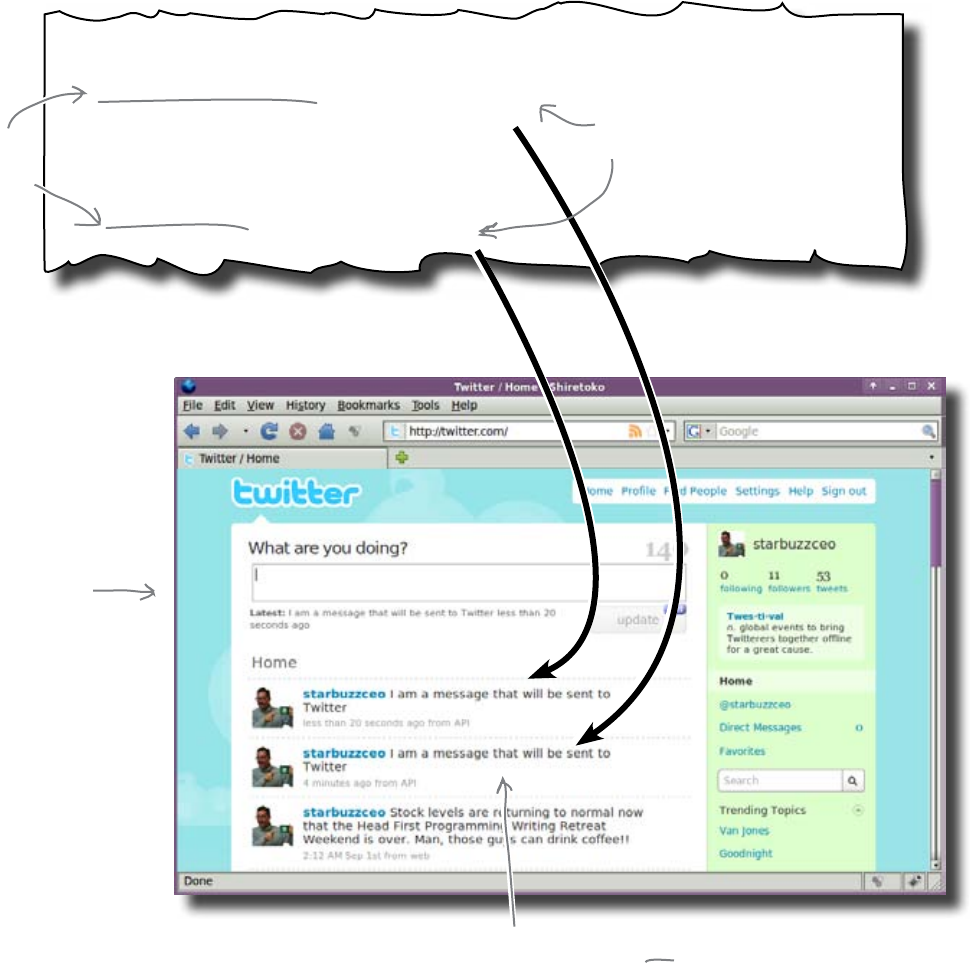
94 Chapter 3
the message stays the same
price_now = input("Do you want to see the price now (Y/N)? ")
if price_now == "Y":
print(get_price()) send_to_twitter()
else:
price = 99.99
while price > 4.74:
time.sleep(900)
price = get_price()
print("Buy!") send_to_twitter()
Replace the
calls to
“print()".
The function always sends the
same message
Call the “send_to_twitter()"
function instead.
The Starbuzz
CEO's homepage
on Twitter.
No matter which option is chosen by the user, the
“send_to_twitter()" function sends the same tweet to
Twitter.
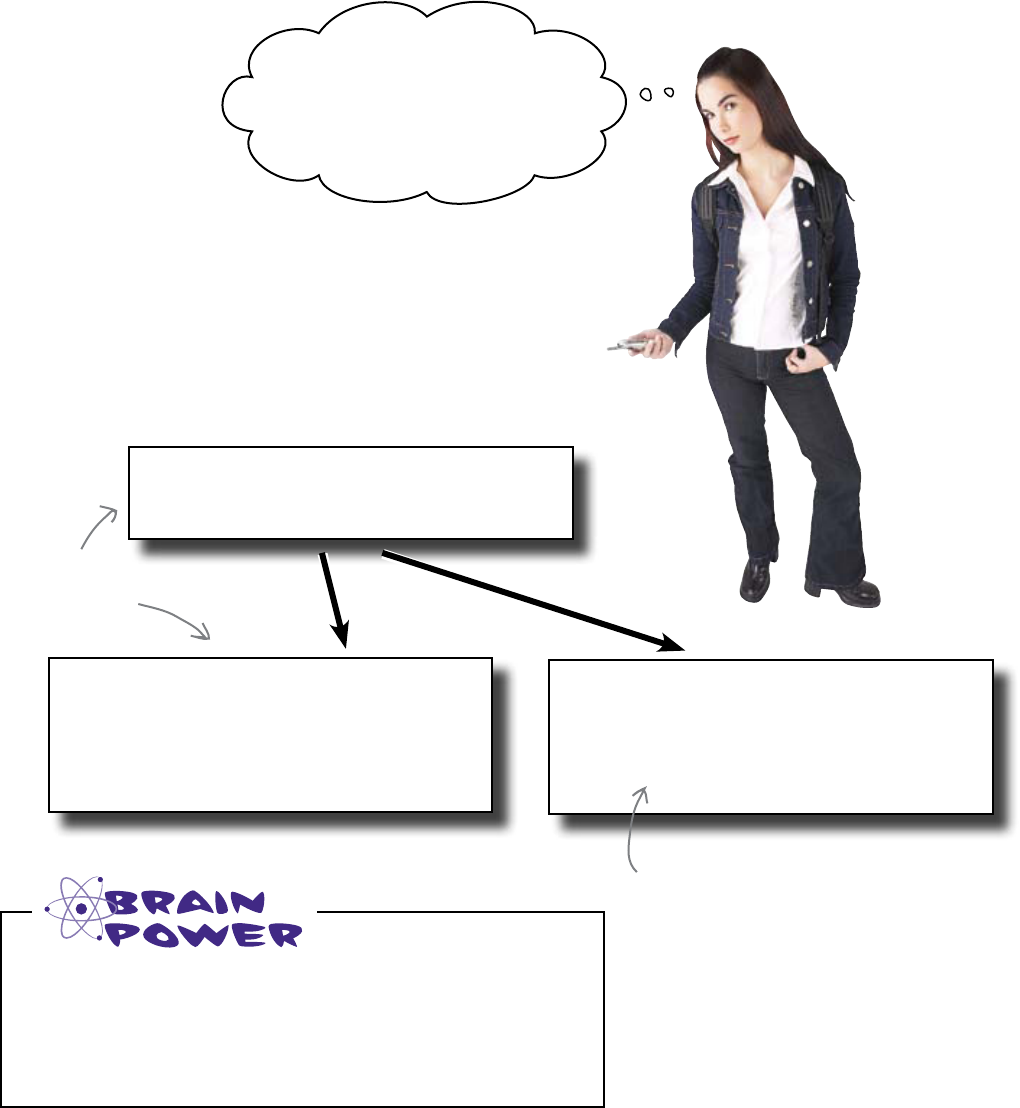
you are here 4 95
functions
def send_to_twitter_price_low():
# original code here...
# ...but change message to
# buy at low price.
def send_to_twitter():
# original code here...
Well, duh, it‛s pretty obvious really...
you need a version of the function
that tweets the low price and
another that tweets an emergency
order. How hard is that?
Take the original
Twitter code and
create two new
functions.
Something doesn’t feel quite right about this solution.
Can you see the problem that this creates? Can you
think of a solution that fixes the problem?
def send_to_twitter_emergency():
# original code here...
# ... but change message to
# place an emergency order.
Lines that start with # are known
as
comments
in Python. Comments
are code annotations put there by a
coder and are meant to be read by
other coders working with the code.
Python ignores all comments, because
they aren't executable code.
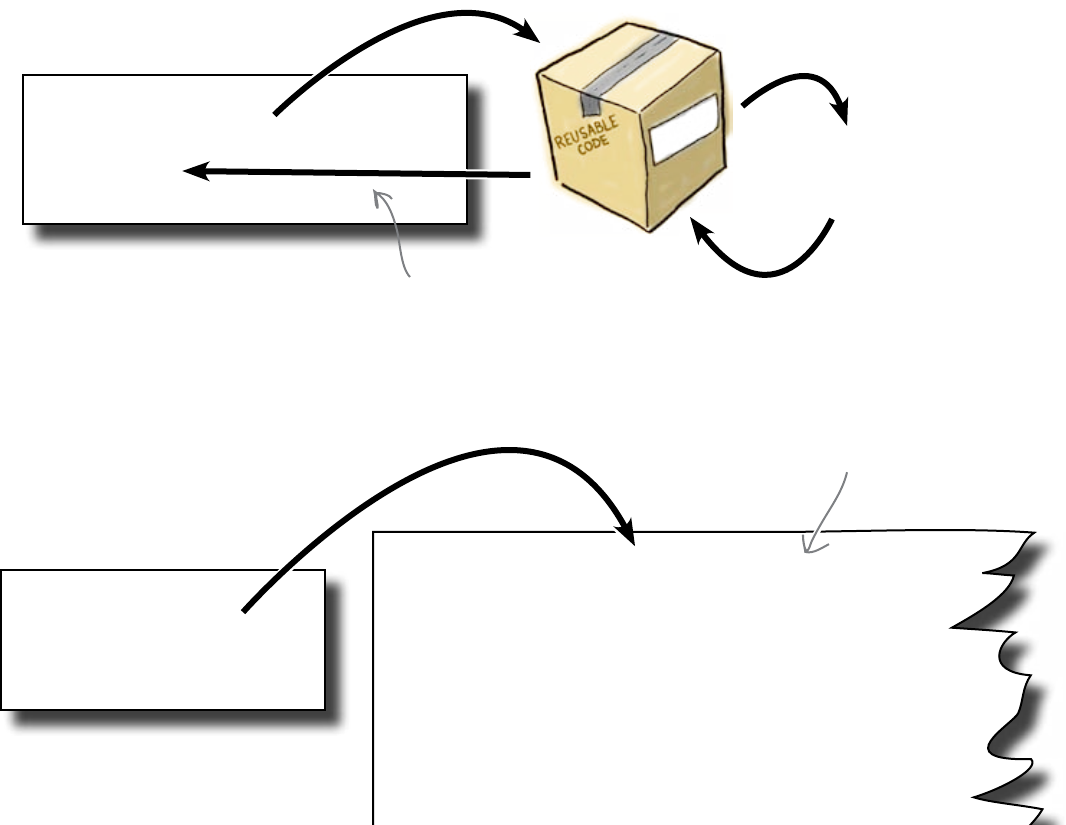
96 Chapter 3
set parameters
Use parameters to avoid duplicating
functions
Just like it’s a bad idea to use copy’n’paste for repeated usages of code, it’s
also a bad idea to create multiple copies of a function with only minor
differences between them. Look again at the proposed send_to_
twitter_price_low() and send_to_twitter_emergency()
functions on the previous page; the only difference between them is the
message they send.
A parameter is a value that you send into your function. Think of it as
the opposite of what you get when you return a value from a function:
send_to_
twitter()
...
send_to_twitter('5.51')
...
Connect to Twitter and
send the message with the
price to the CEO.
Call the function
and send 5.51 as a
parameter.
Return control to the
calling code.
The parameter’s value works just like a variable within the function, except
for the fact that its initial value is set outside the function code:
...
send_to_twitter('5.51')
...
def send_to_twitter(msg):
password_manager = urllib.request.HTTPPasswordMgr()
password_manager.add_password("Twitter API",
"http://twitter.com/st
http_handler = urllib.request.HTTPBasicAuthHandler(pas
page_opener = urllib.request.build_opener(http_handle
urllib.request.install_opener(page_opener)
params = urllib.parse.urlencode( {'status': msg} )
resp = urllib.request.urlopen("http://twitter.com/sta
In this version of the function,
the “msg" variable is set to
the value passed in by the call
to “send_to_twitter(‘5.51’)".
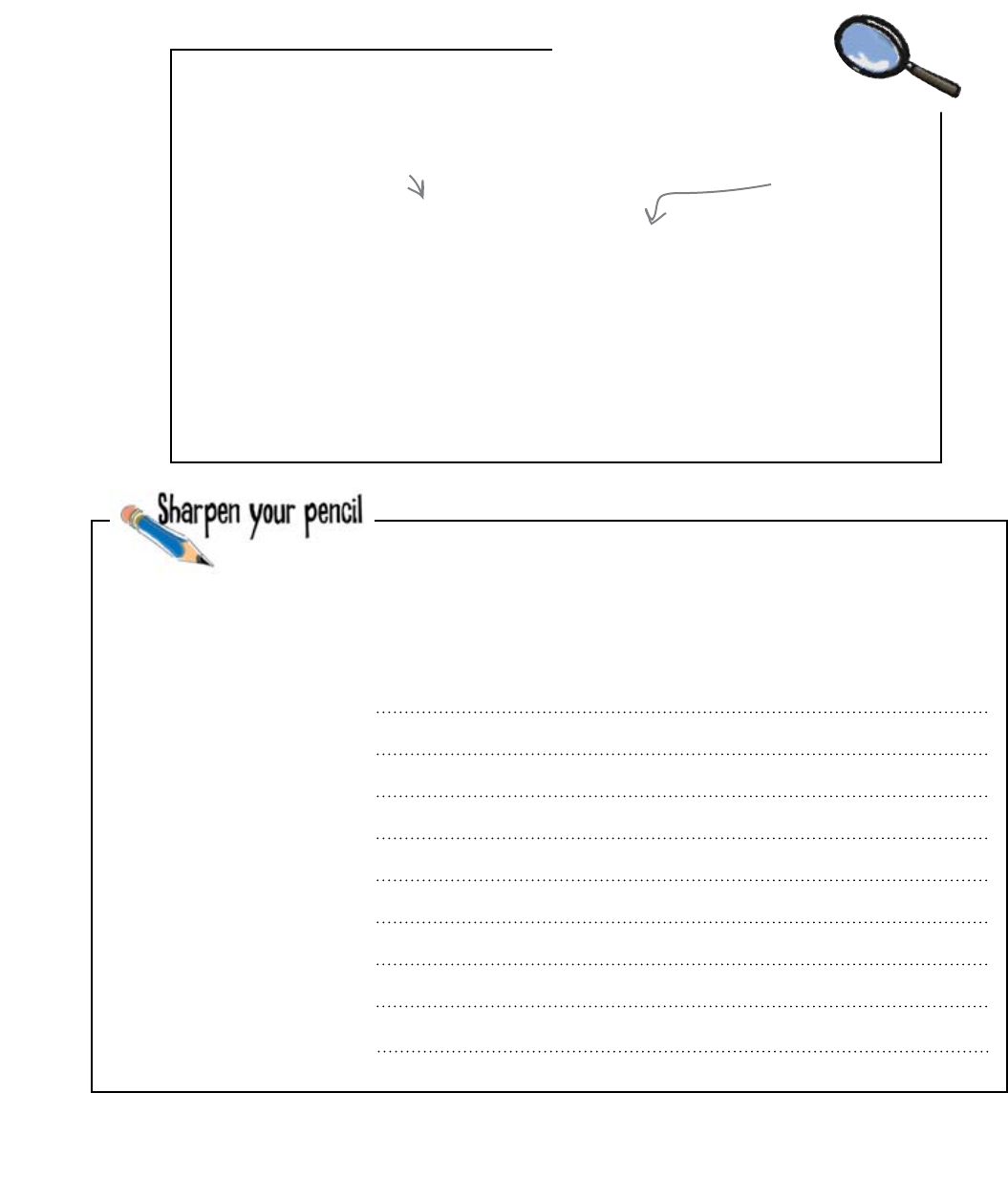
you are here 4 97
functions
Parameters Up Close
To use a parameter in Python, simply put a variable name between the
parentheses that come after the definition of the function name and before the colon.
Then within the function itself, simply use the variable like you would any other:
def shout_out(the_name):
return("Congratulations " + the_name + "!")
Later, invoke the function from your code with a different parameter value each
time you use the function:
print(shout_out('Wanda'))
msg = shout_out('Graham, John, Michael, Eric, and Terry by 2')
print(shout_out('Monty'))
The parameter name goes here.
Use the parameter's
value in your
function's code
just like any other
variable.
Grab your pencil and update your program. Do the following:
1. Modify the send_to_twitter() function so that the message text is
passed into the function as a parameter.
2. Update your code to make the approriate parameterized calls to
sent_to_twitter().

98 Chapter 3
ready to tweet
def get_price():
page = urllib.request.urlopen("http://www.beans-r-us.biz/prices.html")
text = page.read().decode("utf8")
where = text.find('>$')
start_of_price = where + 2
end_of_price = start_of_price + 4
return float(text[start_of_price:end_of_price])
price_now = input("Do you want to see the price now (Y/N)? ")
if price_now == "Y":
print(get_price())
else:
price = 99.99
while price > 4.74:
time.sleep(900)
price = get_price()
print("Buy!")
You were to grab your pencil and update your code to
incorporate a version of send_to_twitter() that supports
parameters:
def send_to_twitter():
msg = "I am a message that will be sent to Twitter"
password_manager = urllib.request.HTTPPasswordMgr()
password_manager.add_password("Twitter API",
"http://twitter.com/statuses", "...", "...")
http_handler = urllib.request.HTTPBasicAuthHandler(password_manager)
page_opener = urllib.request.build_opener(http_handler)
urllib.request.install_opener(page_opener)
params = urllib.parse.urlencode( {'status': msg} )
resp = urllib.request.urlopen("http://twitter.com/statuses/update.json", params)
resp.read()
import urllib.request
import time
def send_to_twitter(msg):
send_to_twitter(“Buy!")
send_to_twitter(get_price())
You just need to replace the print()
calls with send_to_twitter() calls.
The msg variable in the
code needs to become a
parameter of the function.
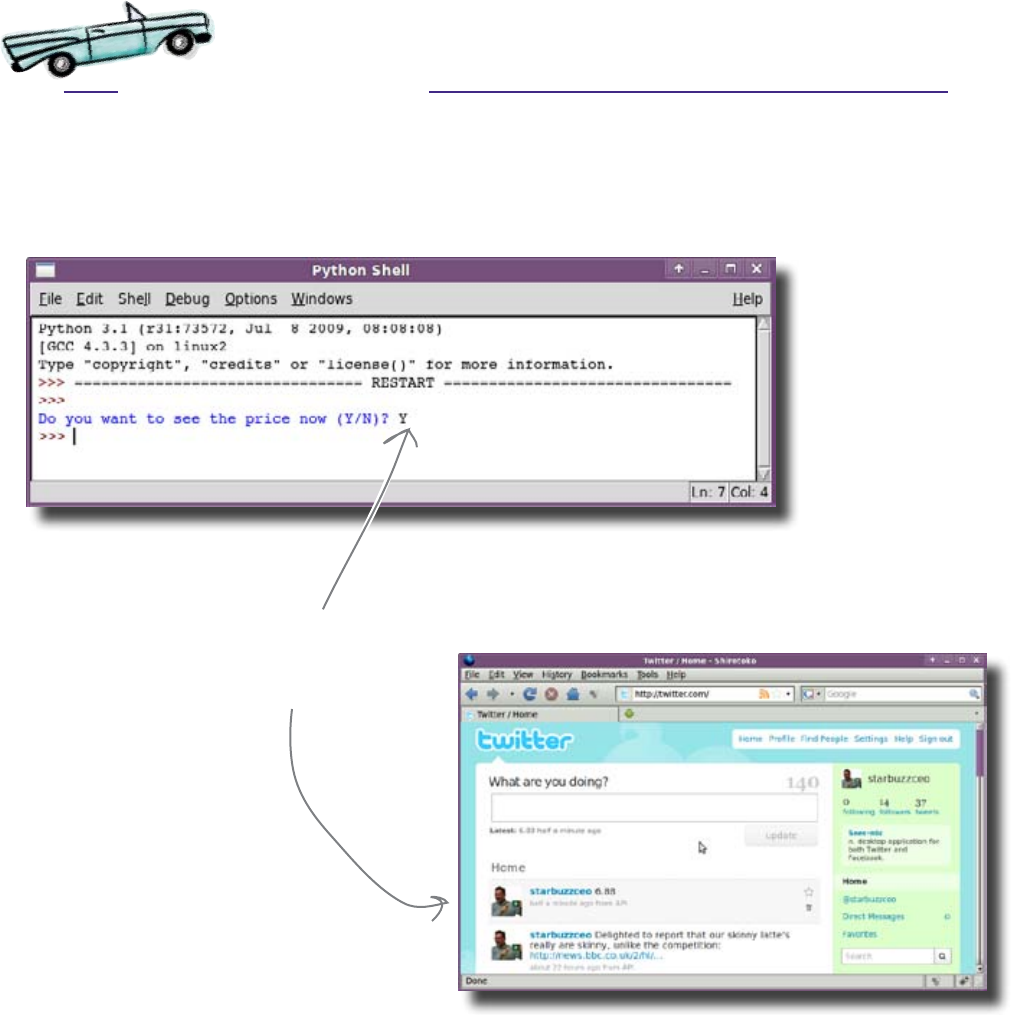
you are here 4 99
functions
Now you’ve amended the program code, it’s time to see if it works. Make
sure the amended code is in IDLE, and then press F5 to run your program.
To begin, let’s send an emergency message:
That worked. But what about the price-watch option...?
Test Drive
You asked for an
emergency price
and here it is.
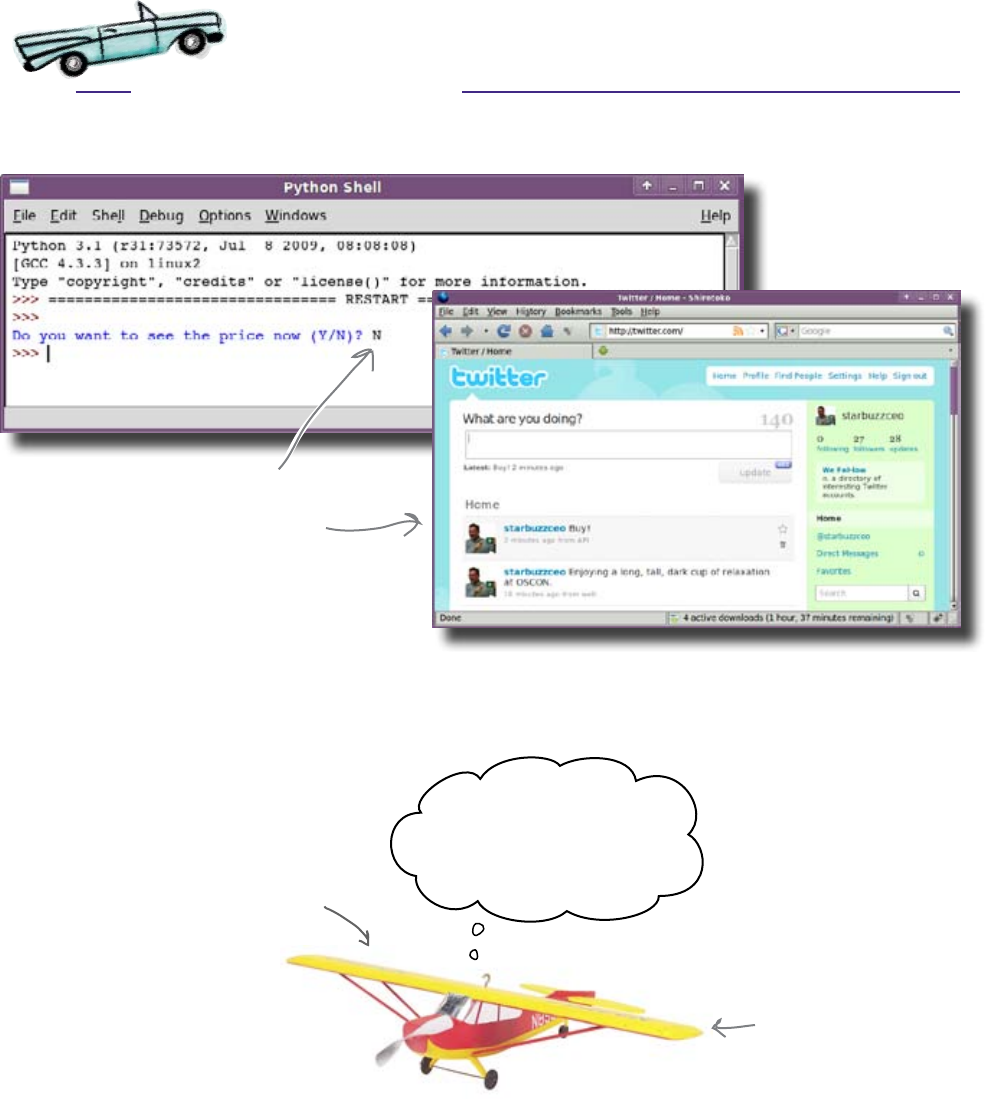
100 Chapter 3
message received
Beep, beep... was that
someone’s phone?
Great, an emergency order!
I‛ll quickly place a call
before we run out of beans
again...
Test Drive
continued...
That works as well. You’re ready to go live!
You decide to wait and
(eventually) the tweet
with a message to buy
comes thru (when the
price is right).
No matter where the
Starbuzz CEO is, if he
has his cell nearby, he
gets the message.

you are here 4 101
functions
Q: Can I still call the Twitter function like this: send_to_
twitter()? Or do I always have to provide a value for the msg
parameter?
A: As it’s written, the parameter is required by the function. If
you leave it out, Python will complain and refuse to run your code
further.
Q: Can parameters to functions be optional?
A: Yes. In most programming languages (including Python), you
can provide a default value for a parameter, which is then used if
the calling code doesn’t provide any value. This has the effect of
making the parameter optional, in that it either takes its value from
the one provided by the caller, or uses the default value if the caller
does not provide anything.
Q: Can there be more than one parameter?
A: Yes, you can have as many as you like. Just bear in mind that
a function with a gazillion parameters can be hard to understand,
let alone use.
Q: Can all the parameters be optional?
A: Yes. As an example, Python’s built-in print() function
can have up to three optional parameters, in addition to the stuff to
print (which is also optional). To learn more, open up a Python Shell
prompt and type help(print) at the >>> prompt.
Q: Doesn’t all that optional stuff get kinda confusing?
A: Sometimes. As you create and use functions, you’ll get a
feel for when to make parameters mandatory and when to make
them optional. If you look at the description of print() again ,
you’ll see that in most usage scenarios print() takes a single
parameter: the thing to display. It is only when extra, less common,
functionality is required that the other parameters are needed.
Q: The description of print() mentions “keyword
arguments.” What are they?
A: The word “argument” is another name for “parameter,” and
it means the same thing. In Python, an argument can have
an optional “keyword” associated with it. This means that the
parameter has been given a name that the calling code can use to
identify which value in its code is associated with which parameter
in the function.
Continuing to use print() as an example, the sep, end,
and file parameters (a.k.a. keyword arguments) each have
a default value, so they are all optional. However, if you need to
use only one of them in the calling code, you need some way to
identify which one you are using, and that’s where the keyword
arguments come in. There are examples of these optional features
of print() and other such functions later in the book. Don’t
sweat the details right now, though.
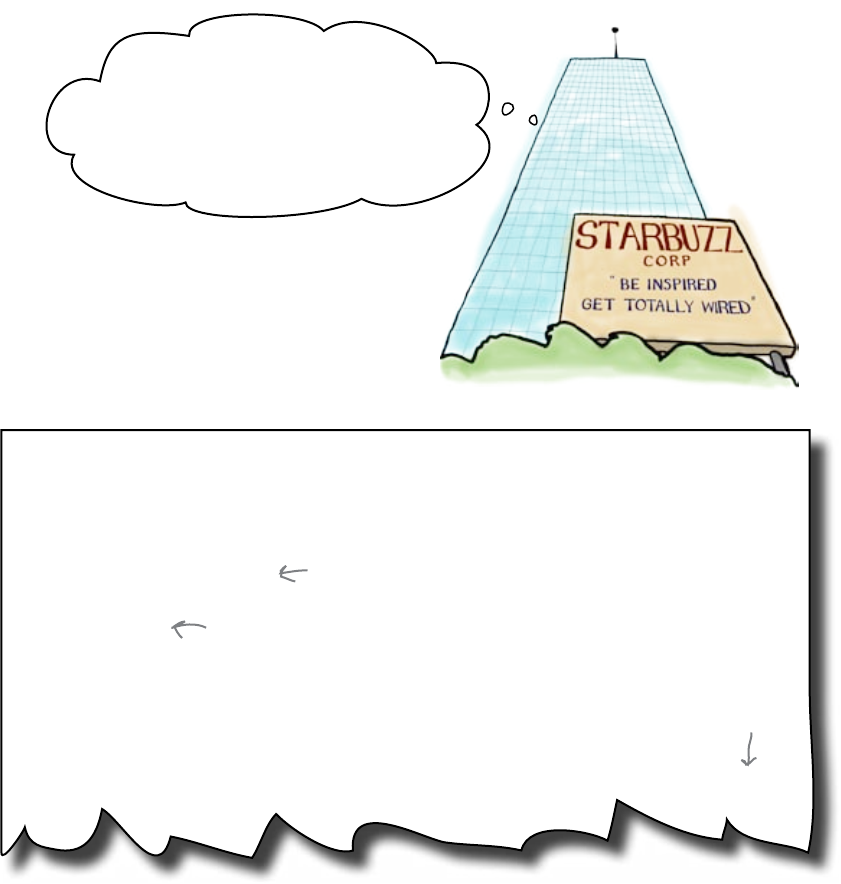
102 Chapter 3
password changes
Someone decided to mess with your code
One of the Starbuzz coders decided that the password
should be set at the start of the program, where it can be
easily amended in the future. This is what she added:
import urllib.request
import time
def set_password():
password="C8H10N4O2"
set_password()
def send_to_twitter(msg):
password_manager = urllib.request.HTTPPasswordMgr()
password_manager.add_password("Twitter API",
"http://twitter.com/statuses", "starbuzzceo", password)
About time I changed the Twitter
password. Hmmm... Interesting code,
but it would be great if it printed a
message every time it sent a tweet. I
think I ll just improve it a little...
So, later in the program, the code uses the password
variable. That means that next time the password needs
to be changed, it will be easier to find it in the code
because it is set right near the top of the file.
This is the new password.
The coder wants to set the
password at the top of the
file where it’s easy to find.
Use the value of
“password” here.
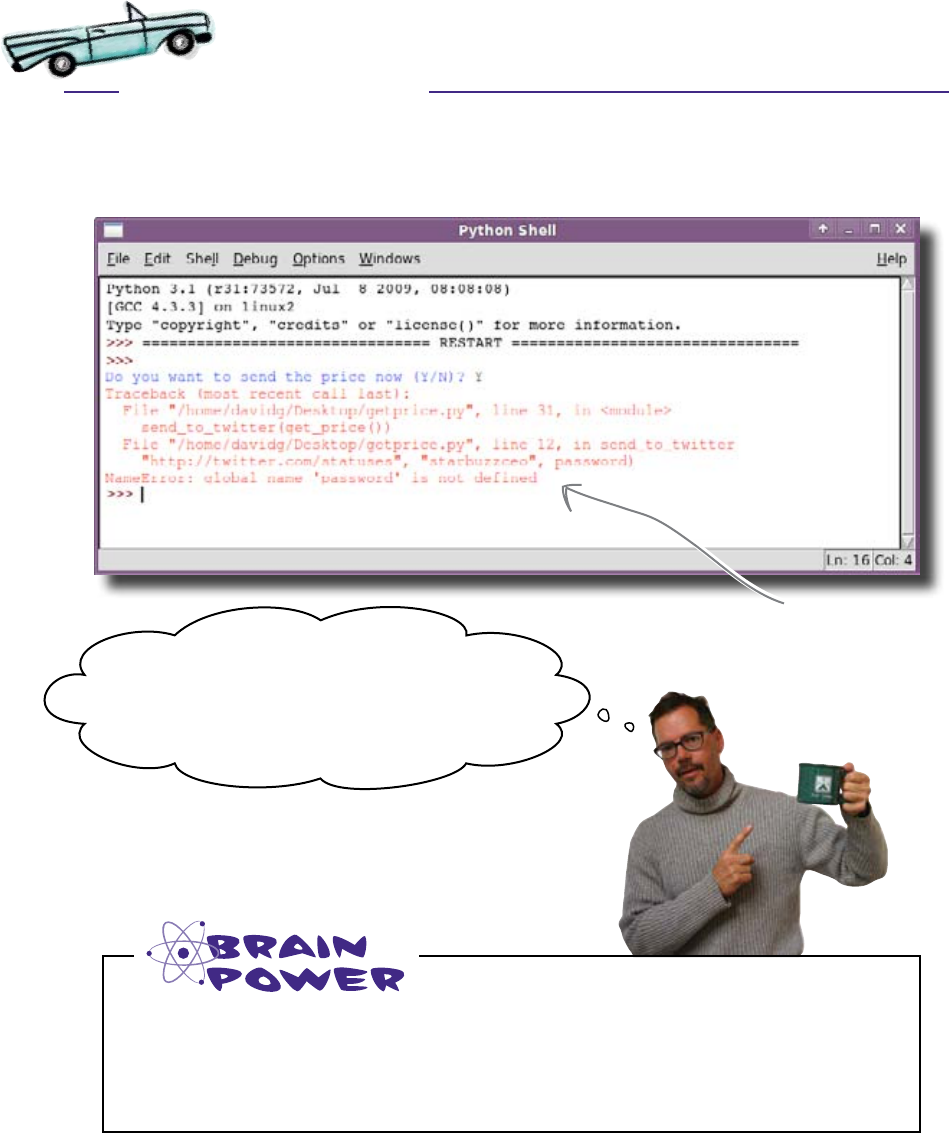
you are here 4 103
functions
Add the new password code to the top of the program and then
run it through IDLE:
The program has crashed and it can no longer send out
messages to the CEO. Stores across the globe are running
short on beans and it’s up to you to fix the code.
Test Drive
Look at the error message that was generated when the program crashed.
What do you think happened?
Oh no! It crashes! What happened?!? Our order
system has stopped working worldwide! If we don‛t
get information on where we need coffee orders soon,
this could be the end of Starbuzz... Help!
Yikes!
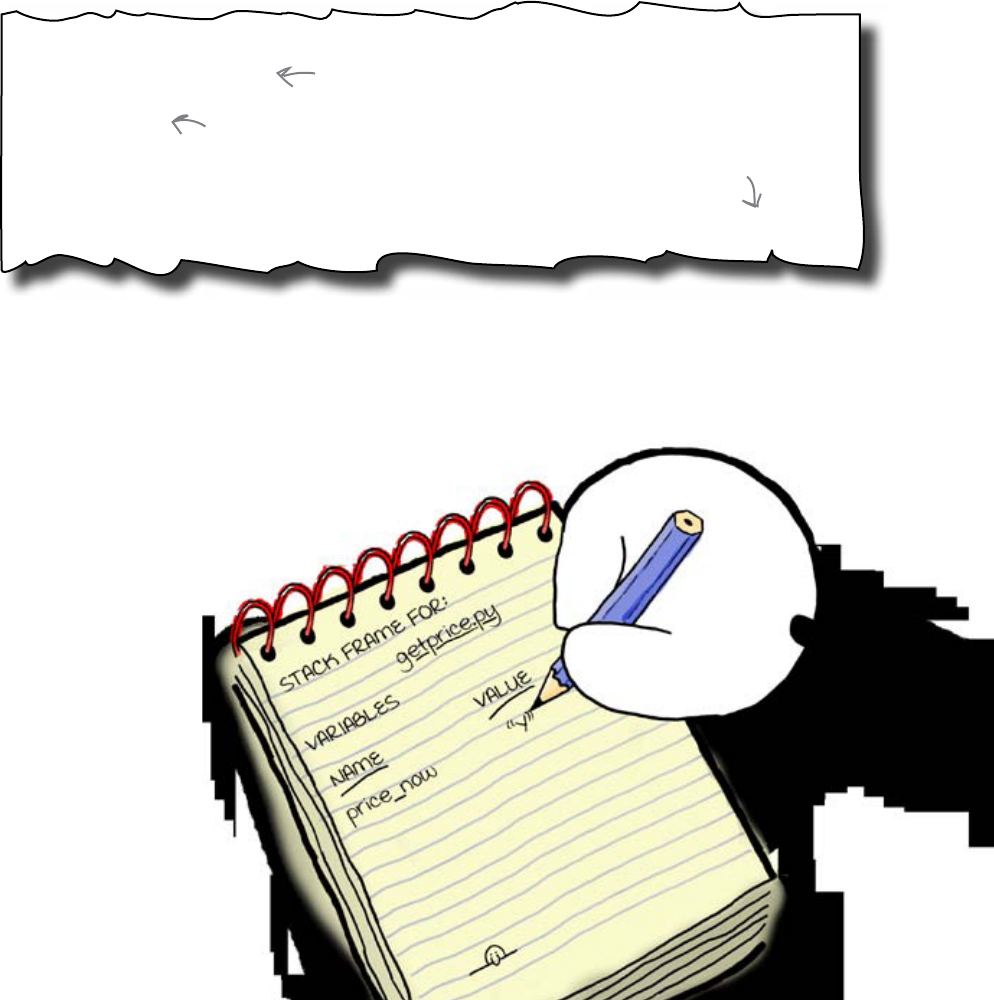
104 Chapter 3
add it to the stack
The rest of the program can’t see
the password variable
def set_password():
password="C8H10N4O2"
set_password()
def send_to_twitter(msg):
password_manager = urllib.request.HTTPPasswordMgr()
password_manager.add_password("Twitter API",
"http://twitter.com/statuses", "starbuzzceo", password)
The program crashed because, for some reason, the program
couldn’t find a variable called password. But that’s a little odd,
because you define it in the set_password() function:
So what happened? Why can’t the send_to_twitter()
function see the password variable that was created in the
set_password() function?
Programming languages record variables using a section of
memory called the stack. It works like a notepad. For example,
when the user is asked if she wants to send a price
immediately, her answer is recorded against the
price_now variable:
This code calls for the password to be set.
This code sets the password.
This code uses the
password... but for
some reason, it can’t
see it.
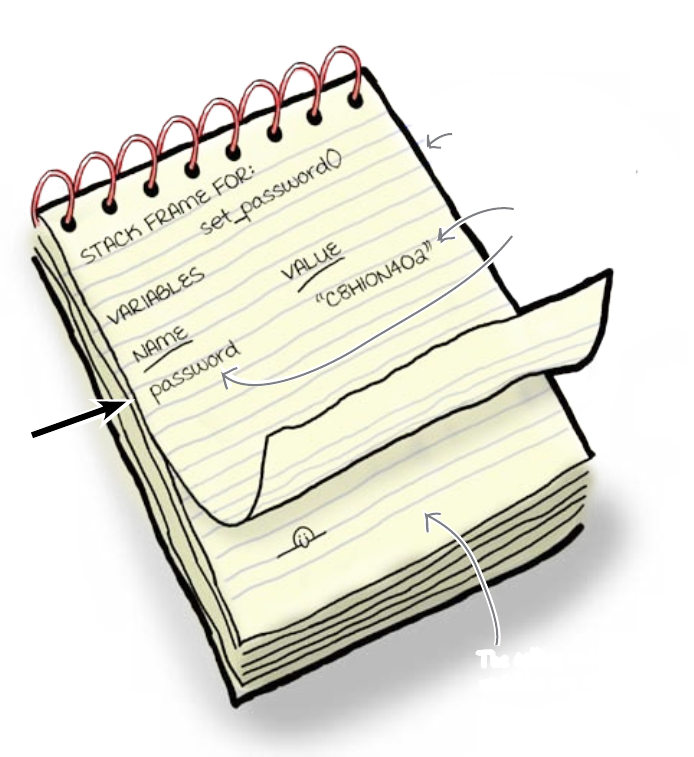
you are here 4 105
functions
When you call a function, the computer
creates a fresh list of variables
But when you call a function, Python starts to record any
new variables created in the function’s code on a new sheet
of paper on the stack:
def set_password():
password="C8H10N4O2"
This new sheet of paper on the stack is
called a new stack frame. Stack frames
record all of the new variables that are
created within a function. These are known
as local variables.
The variables that were created before the
function was called are still there if the function
needs them; they are on the previous stack frame.
But why does the computer record variables like this?
Your program creates a new stack frame each time it calls a function,
allowing the function to have its own separate set of variables. If
the function creates a new variable for some internal calculation, it
does so on its own stack frame without affecting the already existing
variables in the rest of the program.
This mechanism helps keep things organized, but
it has a side-effect that is causing problems...
New stack frame
LOCAL variables used
by the function
The calling code's
variables are still
here.
When a variable's
value can be seen by
some code, it is said
to be “in scope.”
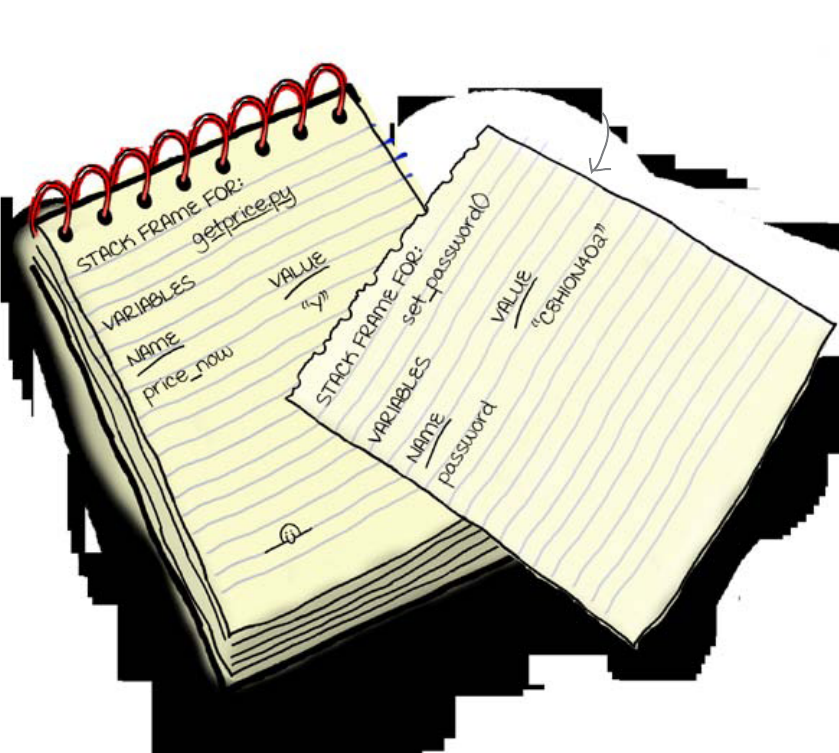
106 Chapter 3
local garbage removal
When you leave a function, its
variables get thrown away
Each time you call a function, Python creates a new stack frame to
record new variables. But what happens when the function ends?
The computer throws away the
function’s stack frame!
Remember: the stack frame is there to
record local variables that belong to the
function. They are not designed to be used elsewhere
in the program, because they are local to the function. The whole reason
for using a stack of variables is to allow a function to create local
variables that are invisible to the rest of the program.
And that’s what’s happened with the password variable. The first
time Python saw it was when it was created in the set_password()
function. That meant the password variable was created on the
set_password() function’s stack frame. When the function ended,
the stack frame was thrown away and Python completely forgot about
the password variable. When your code then tries later to use the
password variable to access Twitter, you’re outta luck, because it can’t
be found anymore...
File this under G, for “garbage."
When a variable's
value CANNOT be
seen by some code,
it is said to be “out
of scope.”
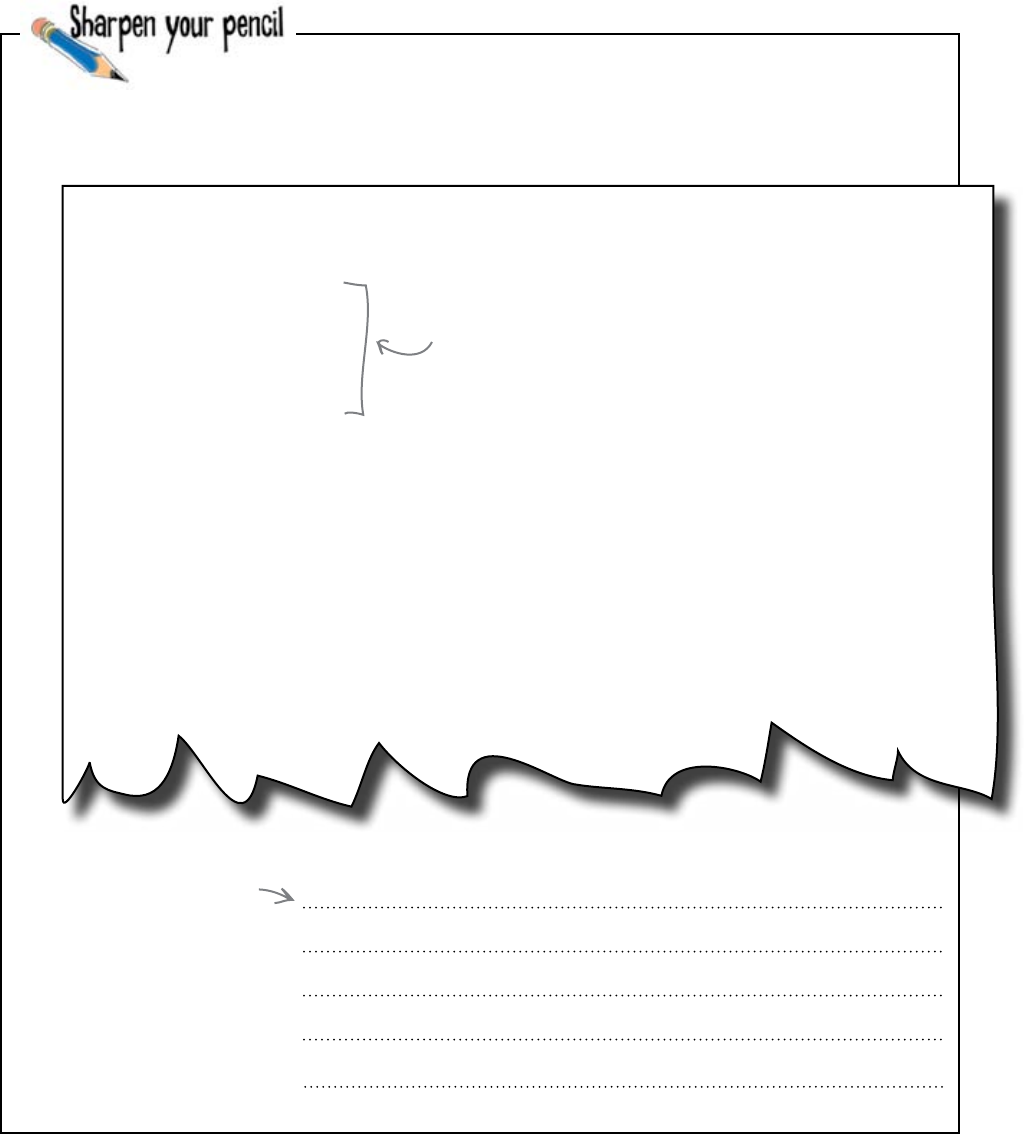
you are here 4 107
functions
This is the start of the program. Write a modified version of this
code that will allow the send_to_twitter() function to see
the password variable.
Hint: you might not need to use a function.
import urllib.request
import time
def set_password():
password="C8H10N4O2"
set_password()
def send_to_twitter(msg):
password_manager = urllib.request.HTTPPasswordMgr()
password_manager.add_password("Twitter API",
"http://twitter.com/statuses", "starbuzzceo", password)
http_handler = urllib.request.HTTPBasicAuthHandler(password_manager)
page_opener = urllib.request.build_opener(http_handler)
urllib.request.install_opener(page_opener)
params = urllib.parse.urlencode( {'status': msg} )
resp = urllib.request.urlopen("http://twitter.com/statuses/update.json", params)
resp.read()
You need to rewrite this section.
Write your new
version here.
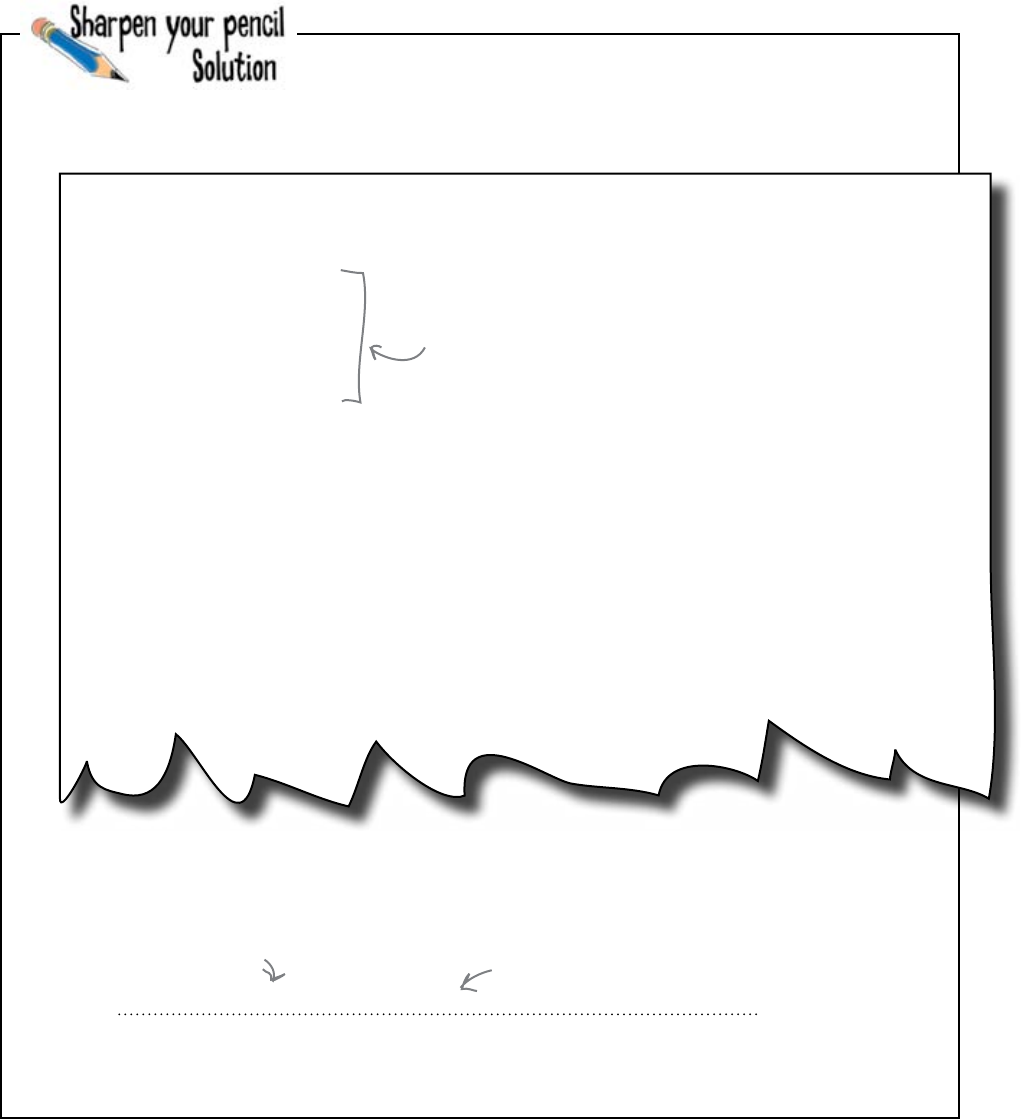
108 Chapter 3
create the password variable
This is the start of the program. You were to write a modified
version of this code that will allow the send_to_twitter()
function to see the password variable.
Hint: you might not need to use a function.
import urllib.request
import time
def set_password():
password="C8H10N4O2"
set_password()
def send_to_twitter(msg):
password_manager = urllib.request.HTTPPasswordMgr()
password_manager.add_password("Twitter API",
"http://twitter.com/statuses", "starbuzzceo", password)
http_handler = urllib.request.HTTPBasicAuthHandler(password_manager)
page_opener = urllib.request.build_opener(http_handler)
urllib.request.install_opener(page_opener)
params = urllib.parse.urlencode( {'status': msg} )
resp = urllib.request.urlopen("http://twitter.com/statuses/update.json", params)
resp.read()
You needed to rewrite this section.
This is all you need to do: just
create the variable.
password=“C8H10N4O2"
Because the “password" variable is created
outside a function, it is available anywhere
in the program. The “send_to_twitter()”
function should now be able to see it.
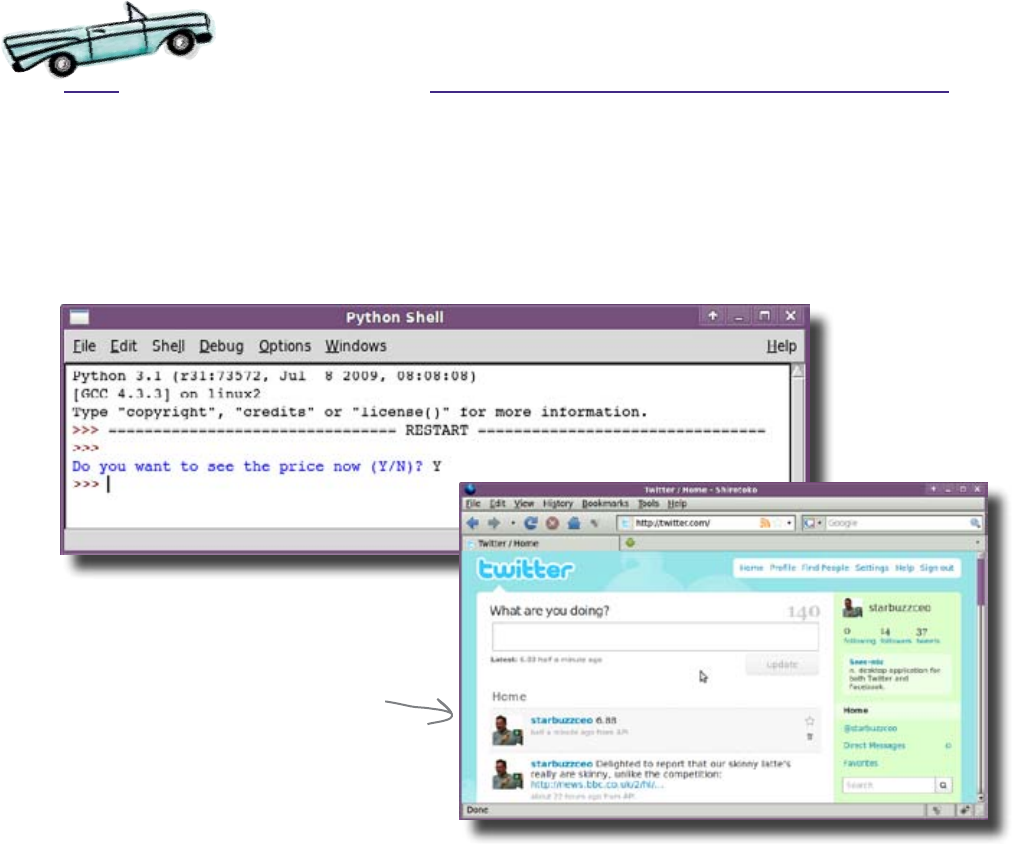
you are here 4 109
functions
Test Drive
The fixed version of the code has been loaded onto machines
in every Starbuzz store worldwide. It’s time to try out the code
and see if you can get the ordering system working again:
It works! Because you are creating the password outside
of a function, it is available globally throughout the Python
program file. The password variable will be recorded against
the initial stack frame, so the send_to_twitter() function
will now be able to see it.
Let’s see how the updated code is affecting
the rest of Starbuzz.
Sure enough, the emergency
order price gets through.
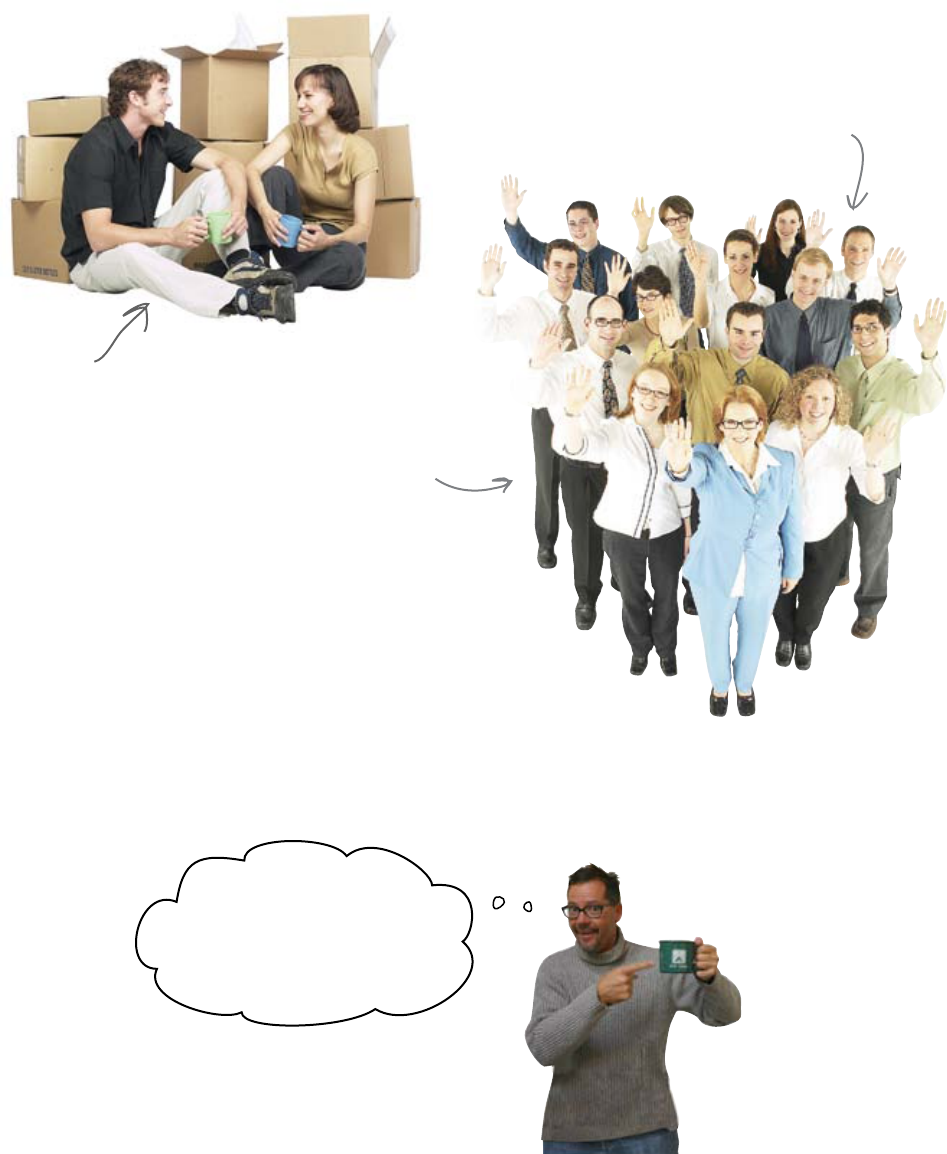
110 Chapter 3
full of beans
Starbuzz is fully stocked!
Phew! You really saved
the day! And the company!
For a while there, I thought
we were sunk... but you got
us back up and running.
From Cambridge to Cambodia, from Seattle to Sierra
Leone, the orders are being placed and the beans are
being delivered.
You did a great job. Your system tracks live prices from
the Web and automatically sends messages to the CEO
wherever he is on Earth. You are really using the power
of functions to keep your code clean, concise, and
clear. By correctly using variable scope, you even made
it easy to keep the password up-to-date.
Well done!
Show of hands who wants
a skinny latte?
Coffee
With the coffee beans fully
stocked, there's plenty of time for
the more important things in life ...
... and there are a lot
of happy Starbuzz
customers, too.
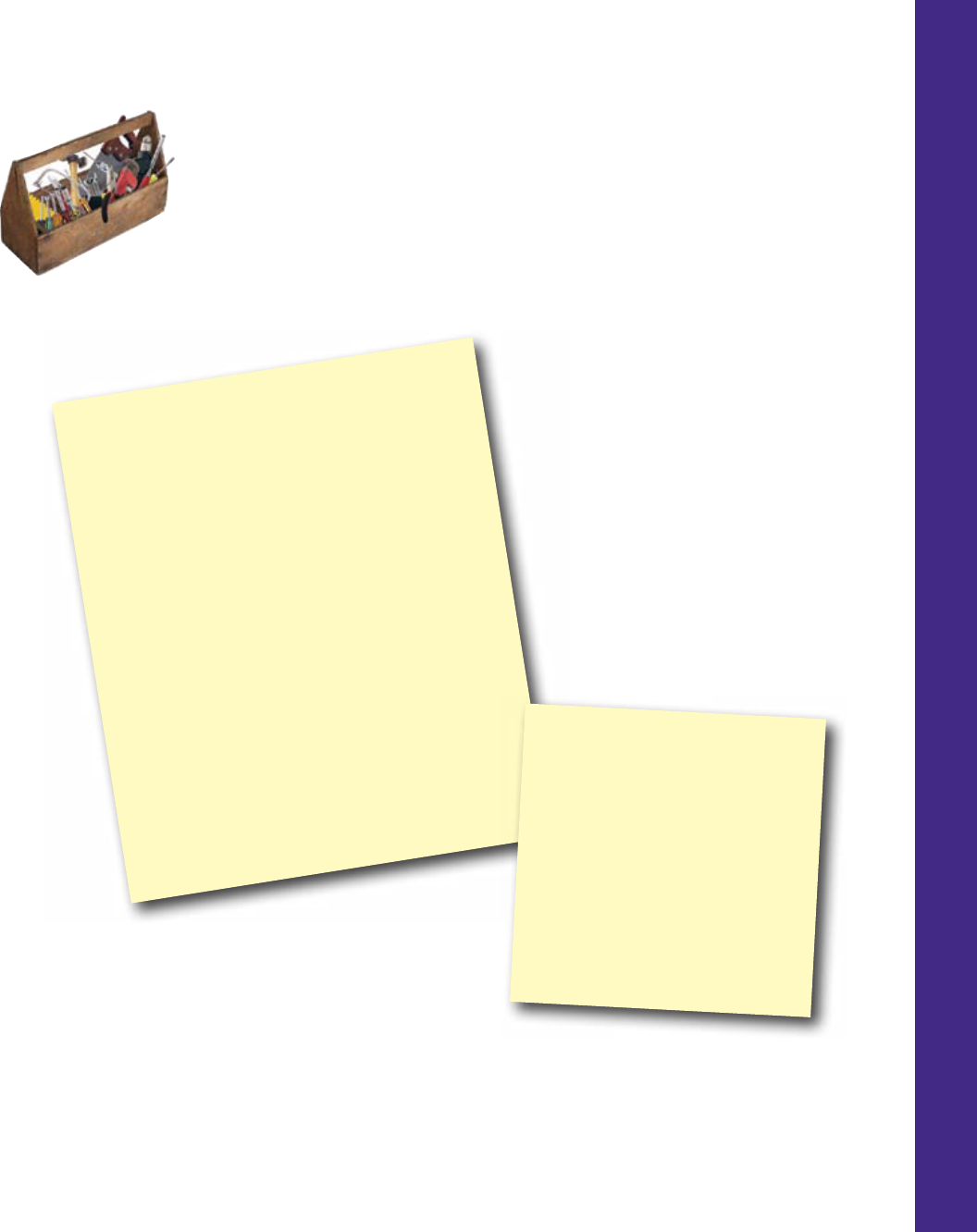
you are here 4 111
functions
CHAPTER 3
Your Programming Toolbox
You’ve got Chapter 3 under your
belt. Let’s look back at what
you’ve learned in this chapter:
Programming Tools
* Avoid code duplication with functions.
* Parameters are variables that you can pass to
functions.
* Functions can return values.
* Computers use stack frames to record and
track variables.
* When you call a function, a new stack frame is
created for the function to use.
* Stack frames (and local variables) are thrown
away when you exit a function.
* A variable is said to be “in scope” whenever it's
value can be seen by some code.
Python Tools
* Use “def" to create functions.
* Use return() to send a value
back to the code that called the
function.
* Pass parameters to functions by
placing them between parentheses.

this is a new chapter 113
data in files and arrays
4
Sort it out
As your programs develop, so do your data handling needs.
And when you have lots of data to work with, using an individual variable for each piece
of data gets really old, really quickly. So programmers employ some rather awesome
containers (known as data structures) to help them work with lots of data. More times
than not, all that data comes from a file stored on a hard disk. So, how can you work with
data in your files? Turns out it’s a breeze. Flip the page and let’s learn how!
Wow! Look, Mom! I didn‛t
know Daddy could surf the
green room... Ummmm... I just
hope he knows what
he‛s doing...

waiting for the waves
Surf’s up in Codeville
The annual Codeville Surf-A-Thon is more popular than ever
this year.
Because there are so many contestants, the organizers asked
you to write a Python program to process the scores. Eager to
please, you agreed.
The trouble is, even though the contest is over and the beach
is now clear, you can’t hit the waves until the program is
written. Your program has to work out the highest surfing
scores. Despite your urge to surf, a promise is a promise, so
writing the program has to come first.
114 Chapter 4
Surf-A-Thon
The scoreboard is
currently empty. Wonder
who won today's contest?
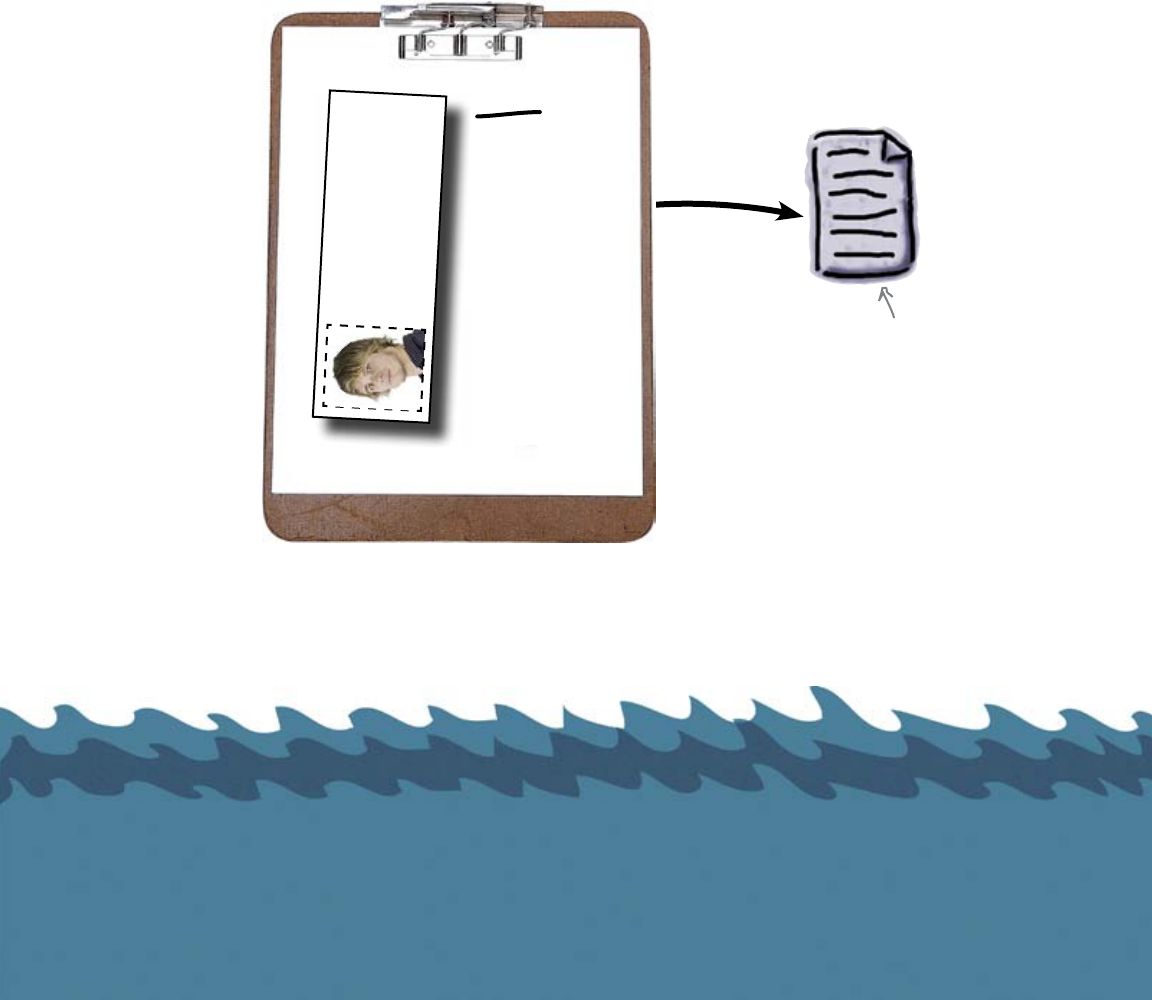
data in files and arrays
Find the highest score in the results file
After the judges rate the competitors, the scores are stored in a file called
results.txt. There is one line in the file for each competitor’s score. You
need to write a program that reads through each of these lines, picks out the
score, and then works out the highest score in the Surf-A-Thon.
you are here 4 115
It sounds simple enough, except for one small detail. You’ve written programs
to read data from the Web, and read data that’s been typed in at the keyboard,
but you haven’t yet written any code that reads data stored in a file.
Results are stored in
the results.txt file.
Score
8.65
9.12
8.45
7.81
8.05
7.21
8.31
Official Judging Dude
Brad
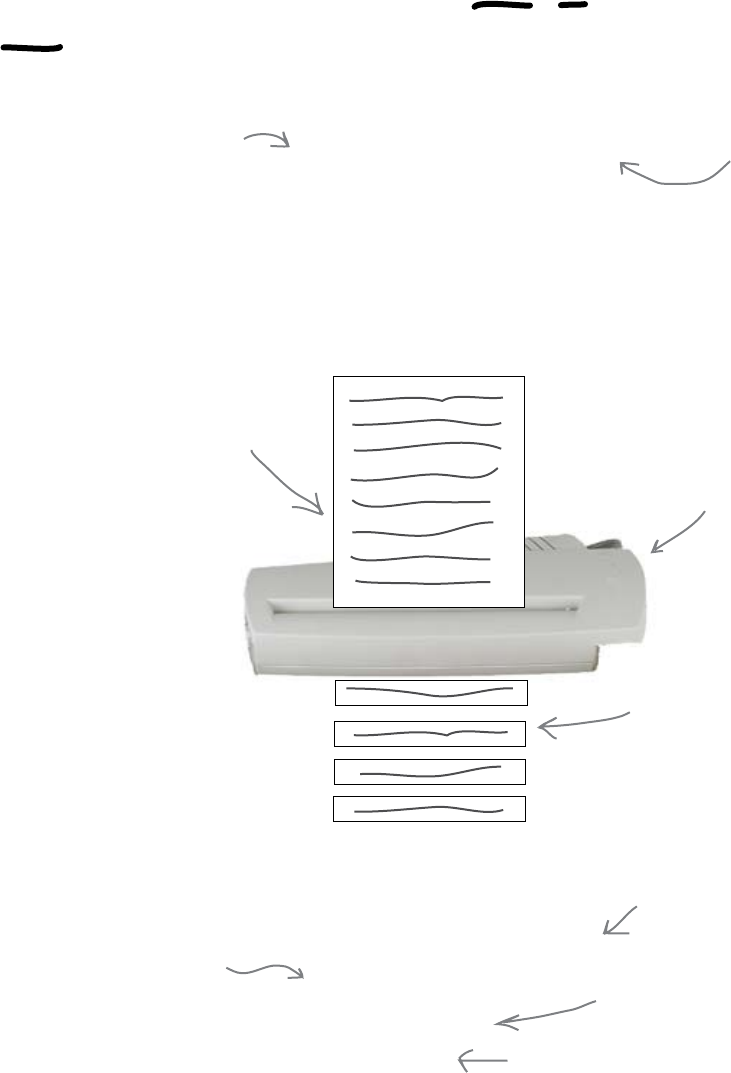
116 Chapter 4
shredding with the for loop
Iterate through the file with the open, for,
close pattern
If you need to read from a file using Python, one way is to use the built-in
open() command. Open a file called results.txt like this:
result_f = open("results.txt")
The call to open() creates a file handle, which is a shorthand that you’ll
use to refer to the file you are working with within your code.
Because you’ll need to read the file one line at a time, Python gives you the for
loop for just this purpose. Like while loops, the for loop runs repeatedly,
running the loop code once for each of the items in something. Think of a
for loop as your very own custom-made data shredder:
Each time the body of the for loop runs, a variable is set to a string
containing the current line of text in the file. This is referred to as iterating
through the data in the file:
Put the actual name of
the file to open here.
The opened file is
assigned to a file handle,
called “result_f" here.
result_f = open("results.txt")
for each_line in result_f:
print(each_line)
result_f.close()
Open the file and give
it a file handle.
The “each_line" variable is
set to the next line from
the file on each iteration.
The for loop stops when
you run out of lines to
read.
Close the file (through the file handle)
when you're done with it.
Do something with the thing you've just read from
the file. In this case, you print out the line. Notice
that the for loop's code is indented.
The entire file is
fed into the for loop
shredder...
The for loop shredderTM
...which breaks it up into one-
line-at-a-time chunks (which are
themselves strings).
Note: unlike a real
shredder, the for loop
shredderTM doesn't
destroy your data—it
just chops it into lines.
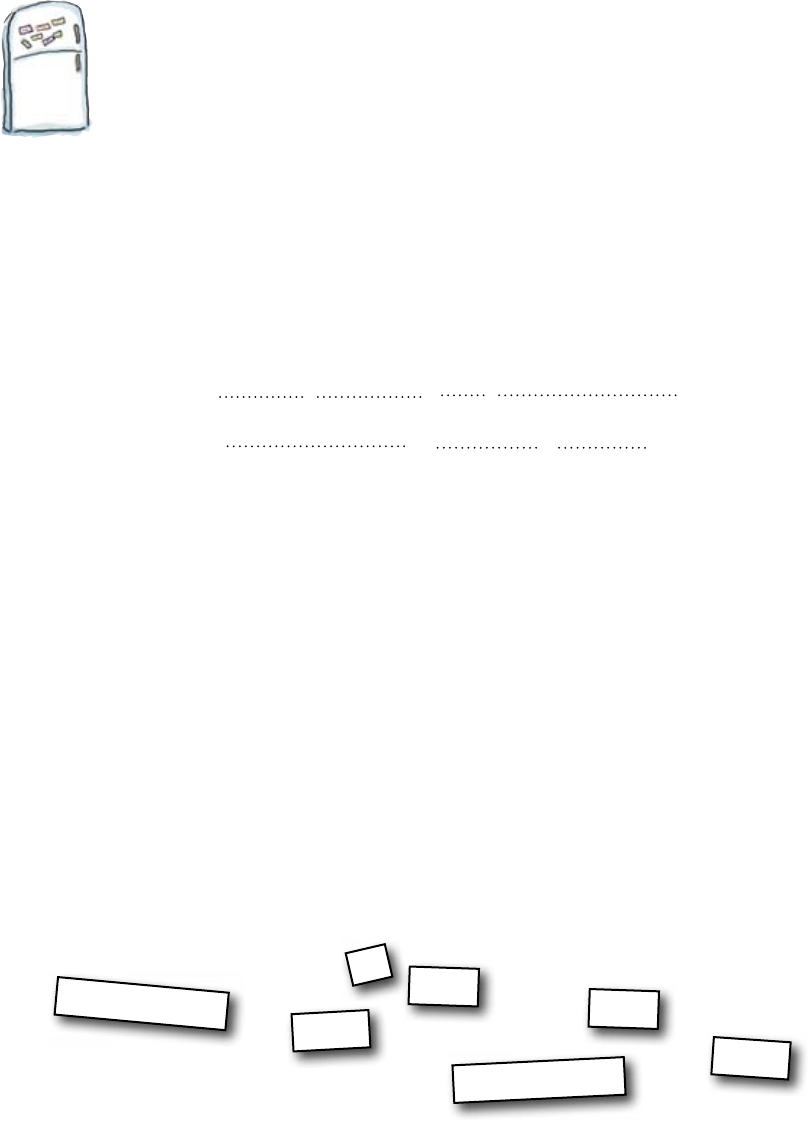
you are here 4 117
data in files and arrays
Code Magnets
You need to complete the code to find the highest score in the
results.txt file. Remember: the for loop creates a string from
each line in the file.
Hint: For the program to work, you will need to convert the string
into a number.
highest_score
float
float
line line
>
highest_score
highest_score = 0
result_f = open("results.txt")
for line in result_f:
if ( ) :
= ( )
result_f.close()
print("The highest score was:")
print(highest_score)
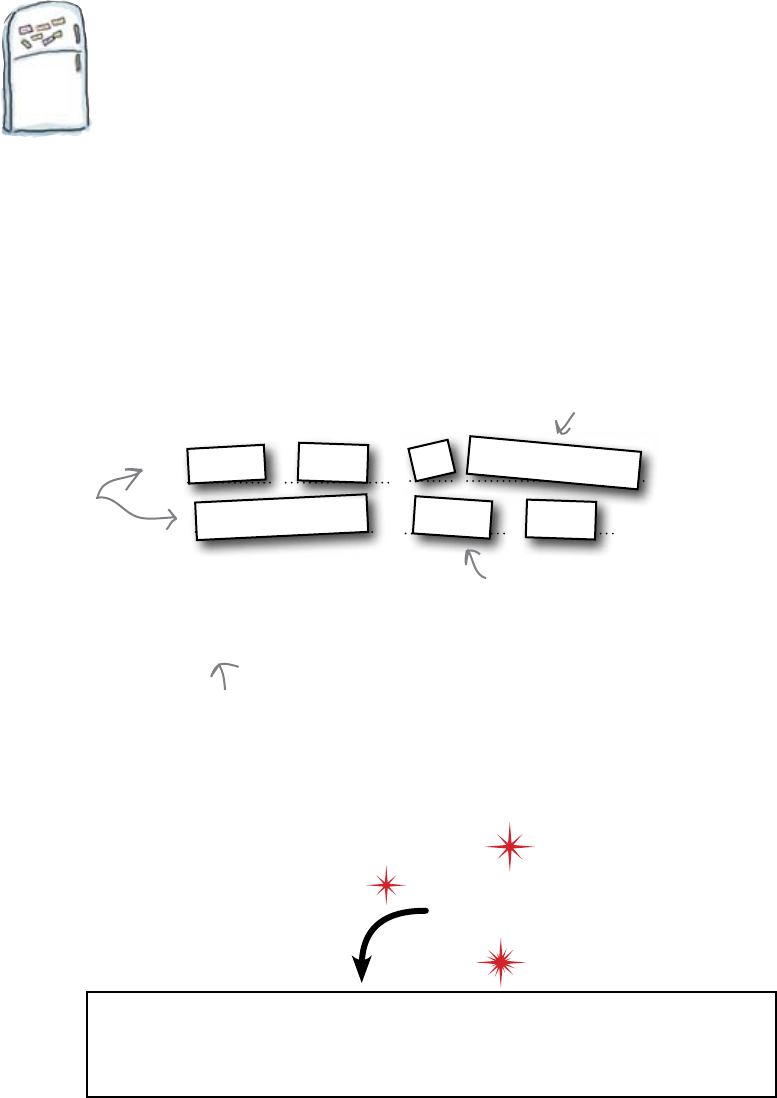
118 Chapter 4
getting the highest score
Code Magnets Solution
You needed to complete the code to find the highest score in the
results.txt file. Remember: the for loop creates a string from
each line in the file.
Hint: For the program to work, you needed to convert the string into
a number.
highest_score = 0
result_f = open("results.txt")
for line in result_f:
if ( ) :
= ( )
result_f.close()
print("The highest score was:")
print(highest_score)
highest_score
float
float
line
line
>
highest_score
Remember to
indent the code
inside the loop AND
again inside the
“if"statement.
Remember to convert the string to
a number with float(). Even though
the line is a number, it comes into
the program as a string.
The “highest_score" variable gets
updated every time you find a line that
contains a higher score.
After the loop runs, the “highest_score"
variable should have the best score from the
data file, so you can then go ahead and display
it on screen.
To successfully run this program, you need to grab a copy of the results.txt
data file from the Head First Programming website. Be sure to put the data file in
the same directory (or folder) that contains your code.
Load this!

you are here 4 119
data in files and arrays
Test Drive
It’s time to see if the program works. Use IDLE to create a new file using the code
from the previous page, save your program as high_score.py, and then run it by
pressing the F5 key:
Oh dear. It looks like something’s gone wrong! The program has
crashed with a ValueError, whatever that is.
Study the error message produced by Python. Is there something wrong with
the Python code? Is there a problem with the file? Is there something wrong
with the data? What do you think happened?
Here's the program
typed into IDLE.
Oh, no, something's
gone south here...
Look's like you are trying
to convert something that
didn't look like a number.
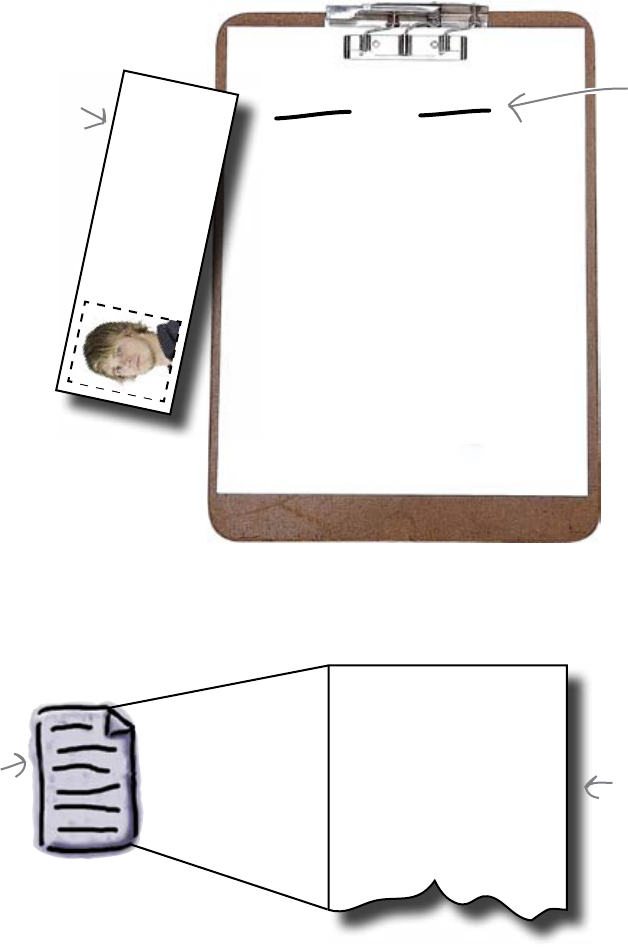
120 Chapter 4
names and numbers
The file contains more than numbers...
To see what happened, let’s take another look at the judge’s score sheet
to see if you missed anything:
The judges also recorded the name of each surf contestant next to his or
her score. This is a problem for the program only if the name was added
to the results.txt file. Let’s take a look:
Sure enough, the results.txt file also contains the contestant names.
And that’s a problem for our code because, as it iterates through the file,
the string you read is no longer just a number.
The results
file.
Johnny 8.65
Juan 9.12
Joseph 8.45
Stacey 7.81
Aideen 8.05
Zack 7.21
Aaron 8.31
The results in the file
look like this.
Name Score
Johnny 8.65
Juan 9.12
Joseph 8.45
Stacey 7.81
Aideen 8.05
Zack 7.21
Aaron 8.31
There are two pieces
of information on
each line: a name and
a number (the surfer's
score).
The judge's official ID
badge was covering up the
names.
Official Judging Dude
Brad
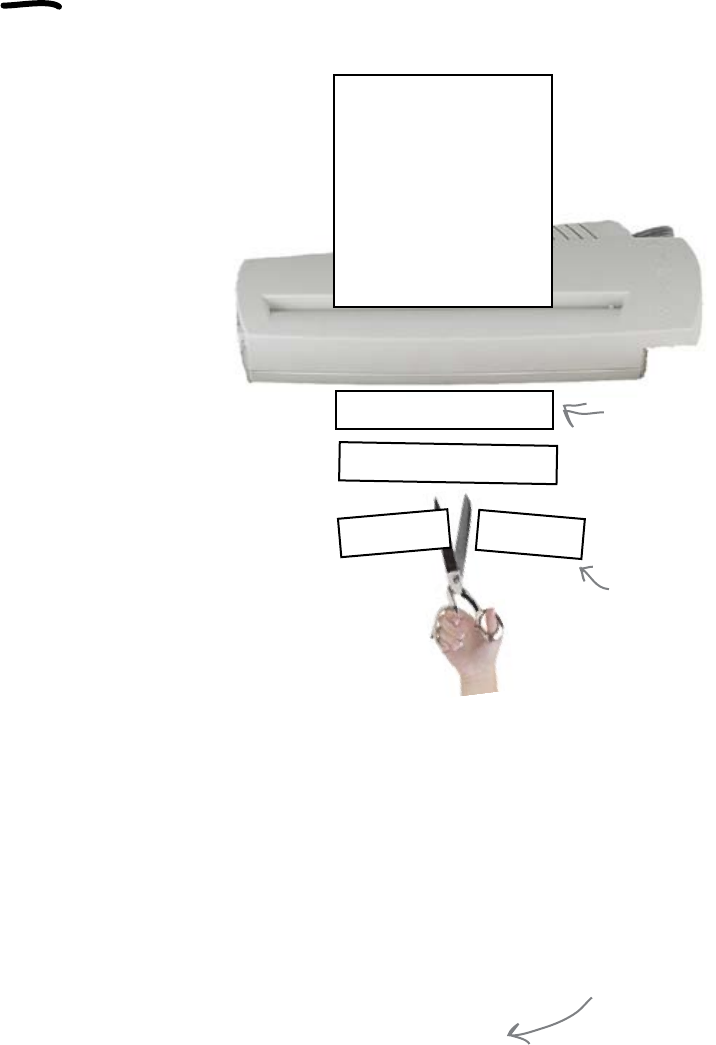
you are here 4 121
data in files and arrays
Split each line as you read it
Each line in the for loop represents a single string containing two
pieces of information:
You need to somehow extract the score from the string. In each
line, there is a name, followed by a space, followed by the score. You
already know how to extract one string from another; you did it for
Starbuzz back in Chapter 2. And you could do something similar
here using the find() method and index manipulation, searching
for the position of a space (' ') character in each line and then
extracting the substring that follows it.
Programmers often have to deal with data in strings that contain
several pieces of data separated by spaces. It’s so common, in fact,
that Python provides a special string method to perform the cutting
you need: split().
Python strings have a built-in split() method.
To isolate the score, you need to
cut each line in two.
Brad 4.03
Jim 7.91
Janet
7.49
Johnny 8.65
Juan 9.12
Joseph 8.45
Stacey 7.81
Aideen 8.05
Zack 7.21
Aaron 8.31
Each line contains a name and a number,
as a string.
The for loop shredderTM
And you'll find that other
programming languages have very
similar mechanisms for breaking up
strings.
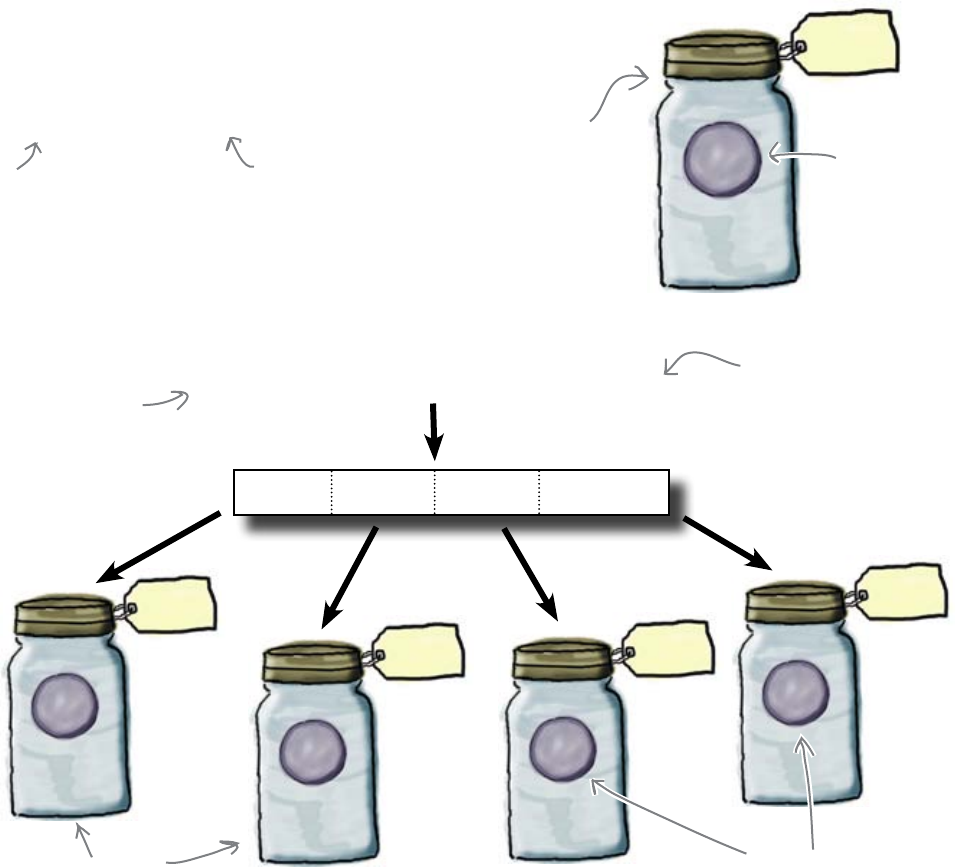
122 Chapter 4
split the string
“Brian"
bass
The split() method cuts the string
Imagine you have a string containing several words assigned to a variable. Think
of a variable as if it’s a labeled jar:
rock_band = "Al Carl Mike Brian"
The rock_band string, like all Python strings, has a split() method that
returns a collection of substrings: one for each word in the original string.
Using a programming feature called multiple assignment, you can take
the result from the cut performed by split() and assign it to a collection of
variables:
Each of the return values from the split() on rock_band is assigned to its
own separately named variable, which allows you then to work with each word in
whatever way you want. Note that the rock_band variable still exists and that it
still contains the original string of four names.
Looks like you can use multiple assignment and split() to
extract the scores from the results.txt file.
(rhythm, lead, vocals, bass) = rock_band.split()
Al Carl Mike Brian
“Al"
rhythm
“Carl"
lead vocals
“Mike"
The right side of the
assignment operator
contains the call to
the split() method.
The left side of the
assignment operator lists
the variables to assign
values to.
A single variable is assigned...
...a single string, which
contains four words.
rock_band
“Al Carl
Mike Brian"
A variable, a
labeled jar.
A string,
contained
in a variable
(jar).
Multiple variables...
...each with its own
stringed value.
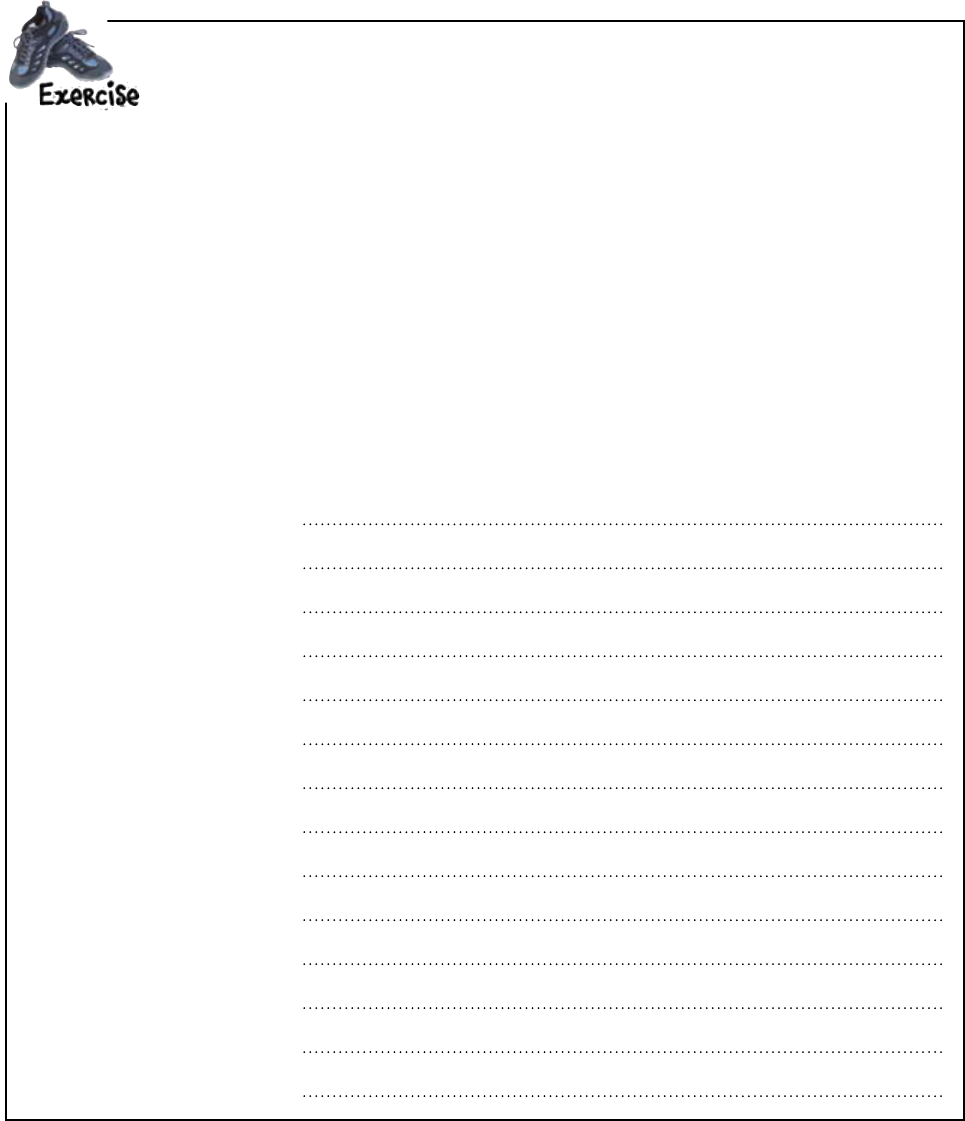
you are here 4 123
data in files and arrays
Here is the current version of the program:
highest_score = 0
result_f = open("results.txt")
for line in result_f:
if float(line) > highest_score:
highest_score = float(line)
result_f.close()
print("The highest score was:")
print(highest_score)
Write the extra code required to take advantage of the split() method and multiple
assignment in order to create variables called name and score. Then use them to complete
the program to find the highest score.
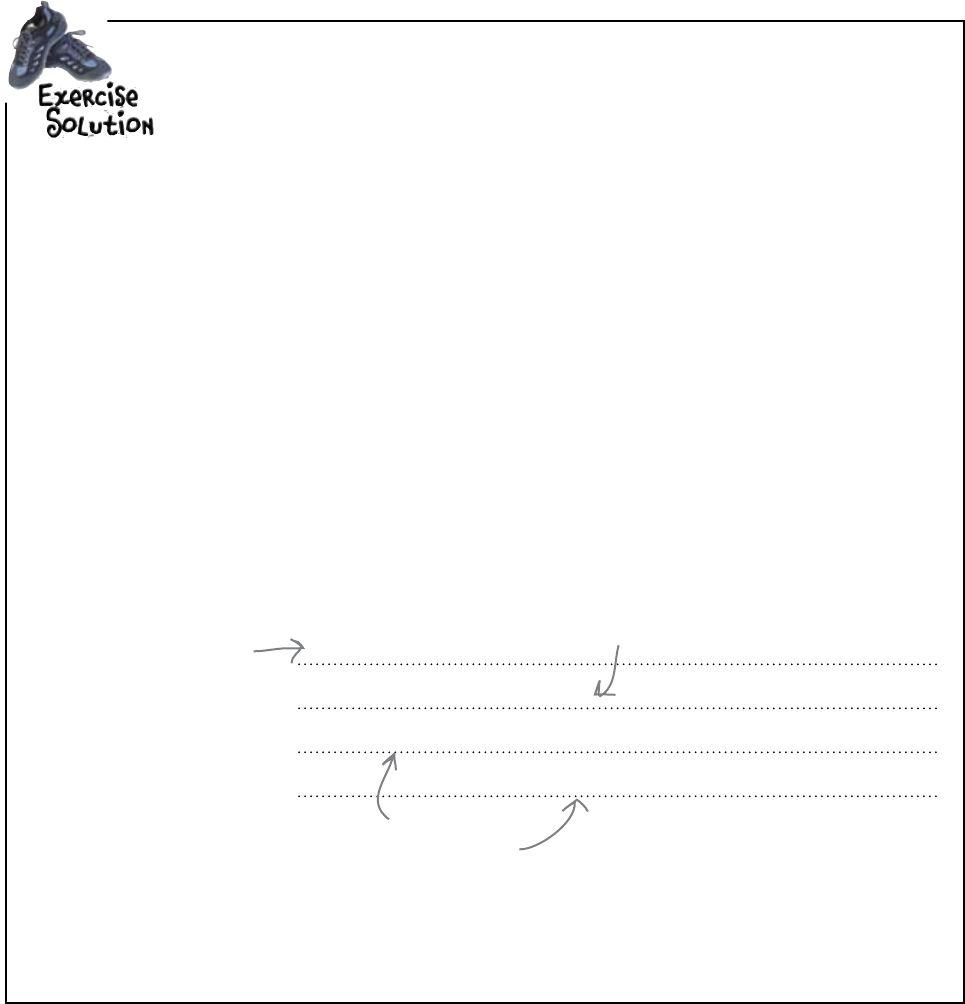
124 Chapter 4
find the top score
for line in result_f:
(name, score) = line.split()
if float(score) > highest_score:
highest_score = float(score)
Here is the current version of the program:
highest_score = 0
result_f = open("results.txt")
for line in result_f:
if float(line) > highest_score:
highest_score = float(line)
result_f.close()
print("The highest score was:")
print(highest_score)
You were to write the extra code required to take advantage of the split() method and
multiple assignment in order to create variables called name and score, then use them to
complete the program to find the highest score.
The only code changes
required are within the
for loop. The rest of
the program remains
unchanged.
Add in the call to the split() method
to cut the line in two, creating the
“name" and “score" variables.
You are no longer
comparing the line to
the highest score, so
be sure to compare the
“score" variable instead.
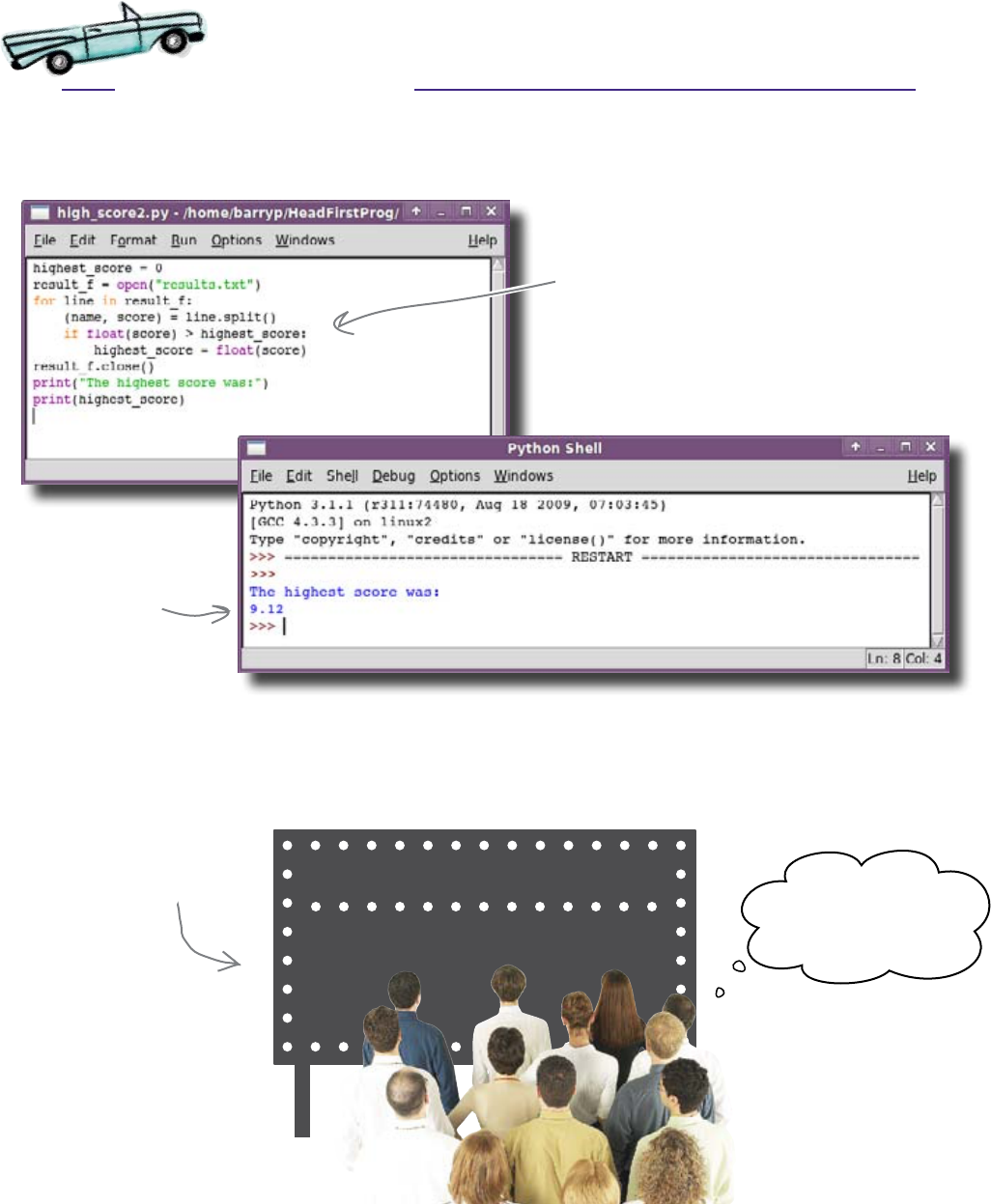
you are here 4 125
data in files and arrays
Test Drive
So what happens when you run this version of the code within IDLE ? Let’s
amend the code and see:
It works! The program reads each line from the file as a string, extracts the
score using the split() method, and then uses it to find the highest score
in the file. The organizers are so excited to hear that the program is finished
that they immediately display the result on the large scoreboard at the back
of the beach.
Surf-A-Thon
1. 9.12
2. ? ?
3. ? ?
The amended code, which
takes advantage of the
split() method.
This time, the program
produces a result you
can actually use.
The results are in!
Or are they... ?
Ummm ... those are
the top scores?!?!
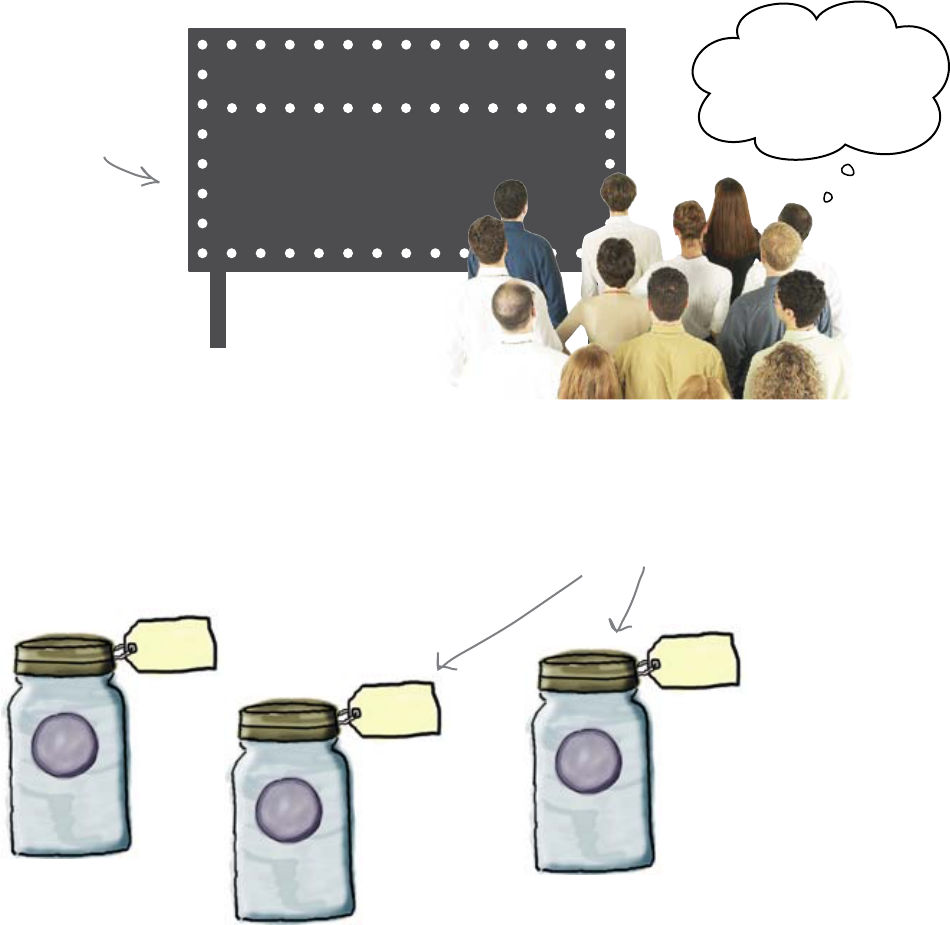
126 Chapter 4
more top scores
But you need more than one top score
As soon as the top score appears, people start to wonder what the
second and third highest scores are:
It seems that the organizers didn’t tell you everything you
needed to know. The contest doesn’t just award a prize for the
winner, but also honors those surfers in second and third place.
Our program currently iterates through each of the lines in the
results.txt file and works out the highest score. But what it
actually needs to do is keep track of the top three scores, perhaps
in three separate variables:
Surf-A-Thon
1. 9.12
2. ???
3. ???
highest_
score
second_
highest
third_
highest
You are missing some
scores here... the 2nd
and 3rd scores are a
mystery.
Looks like you need extra
variables for the second and
third highest scores.
What about second
and third place?
“9.12"
?
?
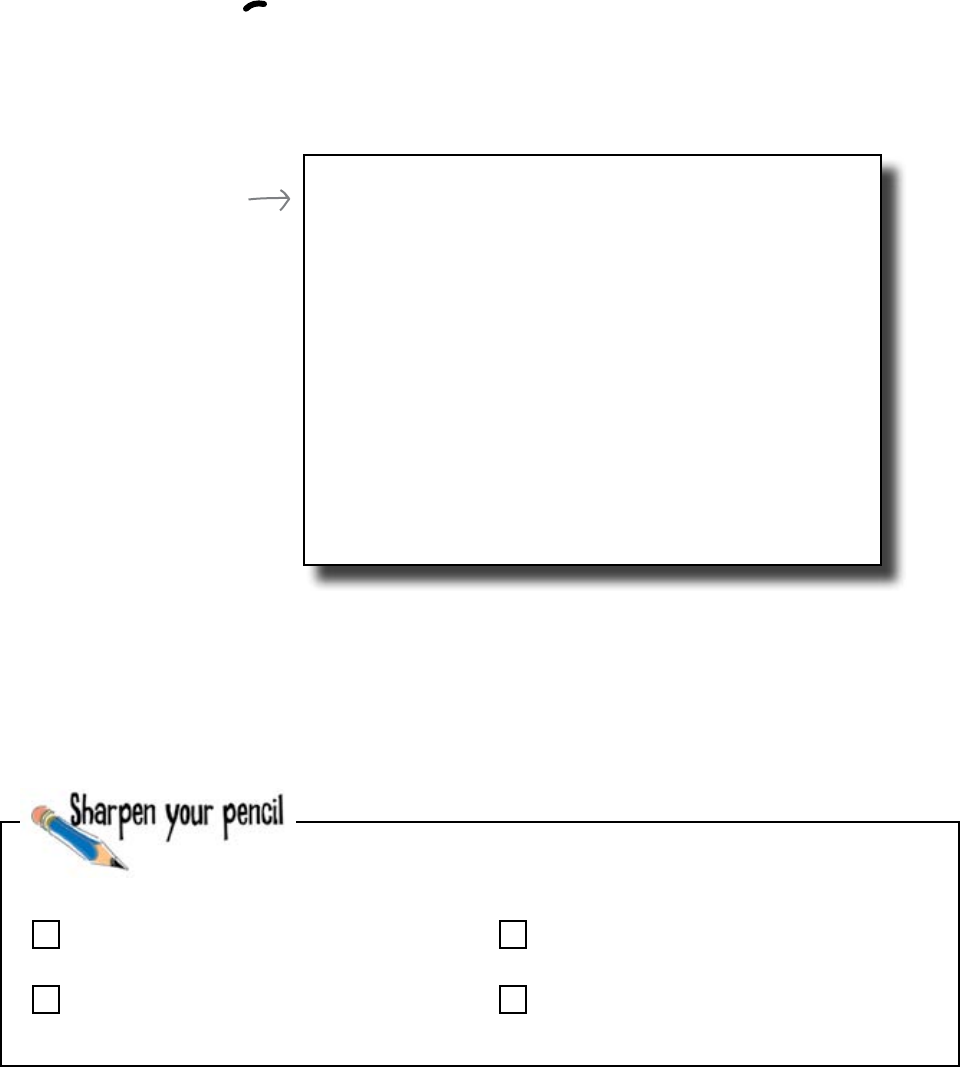
you are here 4 127
data in files and arrays
Keeping track of 3 scores makes the code
more complex
So how will you keep track of the extra scores? You could do something
like this:
set the highest_score to 0
set the second_highest to 0
set the third_highest to 0
iterate through each of the scores:
if the score > highest_score:
set the third_highest to second_highest
set the second_highest to highest_score
set the highest_score to score
otherwise if the score > second_highest:
set the third_highest to second_highest
set the second_highest to score
otherwise if the score > third_highest:
set the third_highest to score
You can see that there’s a lot more logic here, because the program needs
to “think” a bit more. Unfortunately, turning this logic into code will
make the program longer and harder to change in the future. And, let’s be
honest, it’s somewhat more difficult to understand what’s actually going
on with the logic as shown here.
How could you make this simpler?
Think about what would make the program easier to write. Check
the box that you think would have the greatest impact:
If there were no names in the file, only numbers
If the scores came before the names in the file
If the data were ordered highest to lowest
If you knew exactly how many lines are in the file
This is NOT real
Python code. It's what
programmers call “pseudo-
code." They use it when
they are sketching out
ideas and working out a
program's logic.
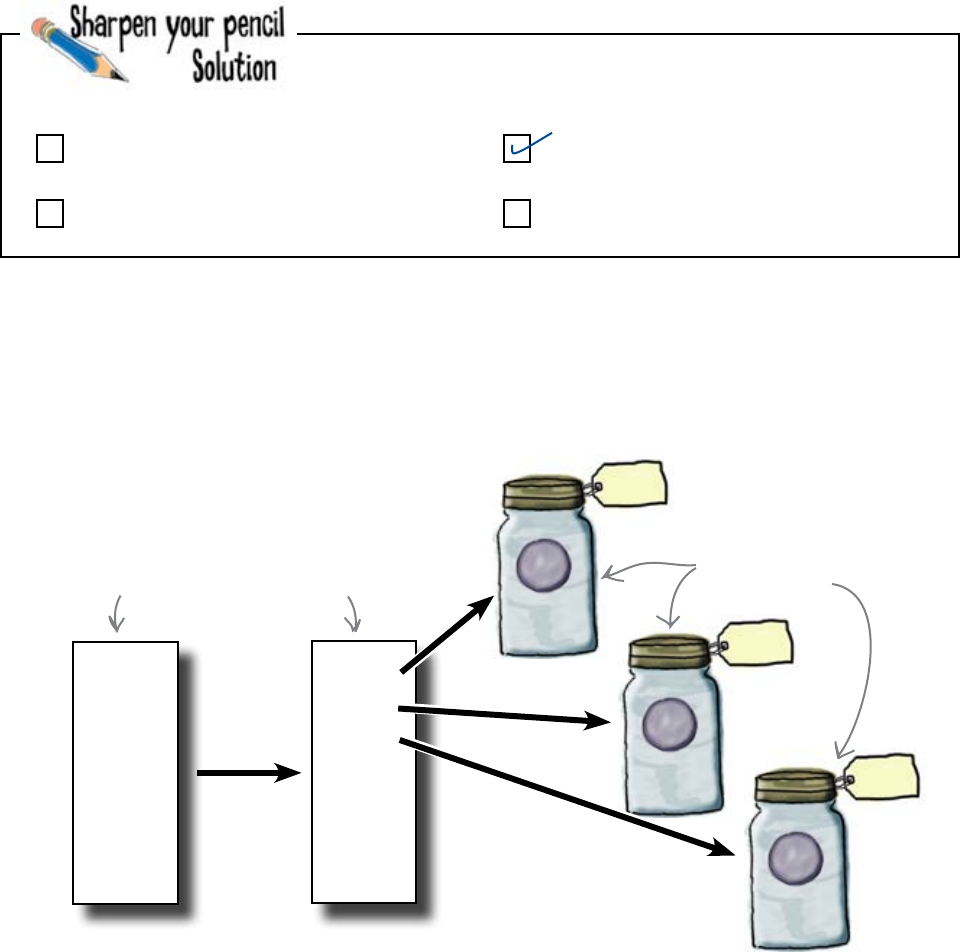
128 Chapter 4
sort the data
An ordered list makes code much simpler
If you had some way of reading the data from the file and then producing an ordered copy
of the data, the program would be a lot simpler to write. Ordering data within a program
is known as “sorting:”
But how do you order, or sort, your data? What happens to the original data
in the file? Does it remain unsorted or is it sorted, too? Can the data even be
sorted on disk and, if so, does this make things easier, faster, or slower?
Sorting sounds tricky... is there a “best” way?
8.65
9.12
8.45
7.81
8.05
7.21
8.31
9.12
8.65
8.45
8.31
8.05
7.81
7.21
highest
_score
9.12
second_
highest
8.65
third_
highest
8.45
The unsorted data
An ordererd (or
sorted) copy of
the same data
The top three scores are just
the first three values in the
sorted data, extracted to
variables. Easy!
You were think about what would make the program easier to
write and check the box that you think would have the greatest
impact:
If there were no names in the file, only numbers
If the scores came before the names in the file
If the data were ordered highest to lowest
If you knew exactly how many lines are in the file
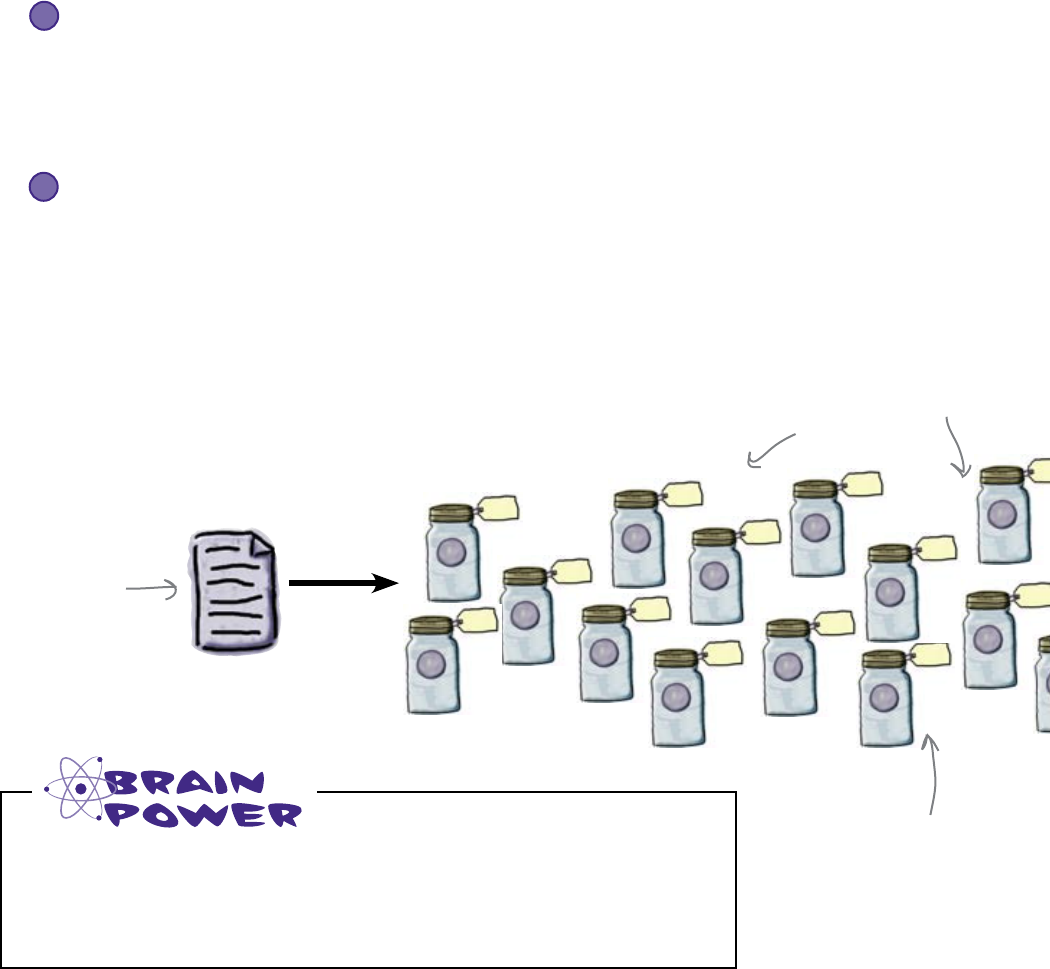
you are here 4 129
data in files and arrays
Sorting is easier in memory
If you are writing a program that is going to deal with a lot of data, you
need to decide where you need to keep that data while the program works
with it. Most of the time, you will have two choices:
Keep the data in memory
If you want to sort a lot of data, you will need to shuffle data around
quite a lot. This is much faster in memory than on disk.
Of course, before you sort the data, you need to read it into memory,
perhaps into a large number of individual variables:
Keep the data in files on the disk.
If you have a very large amount of data, the obvious place to put it is on
disk. Computers can store far more data on disk than they can in memory.
Disk storage is persistent: if you yank the power cord, the computer
doesn’t forget the information written on the disk. But there is one real
problem with manipulating data on disk: it can be very slow.
1
Keep the data in memory.
Data is much quicker to access and change if it’s stored in the computer’s
memory. But, it’s not persistent: data in memory disappears when your
program exits, or when the computer is switched off (unless you remember
to save it to a file, in which case it becomes persistent).
2
You are going to have a problem if you attempt to move all those
lines of data into the computer‛s memory. What type of problem do
you think you‛ll have?
You need to move
the lines of data
in the results.txt
file into memory
before trying to
sort it.
You have lots of lines of
data, so you'll need lots of
variables... right?!?
Do you have a big
cupboard?!? Because that's
a lot of jars...
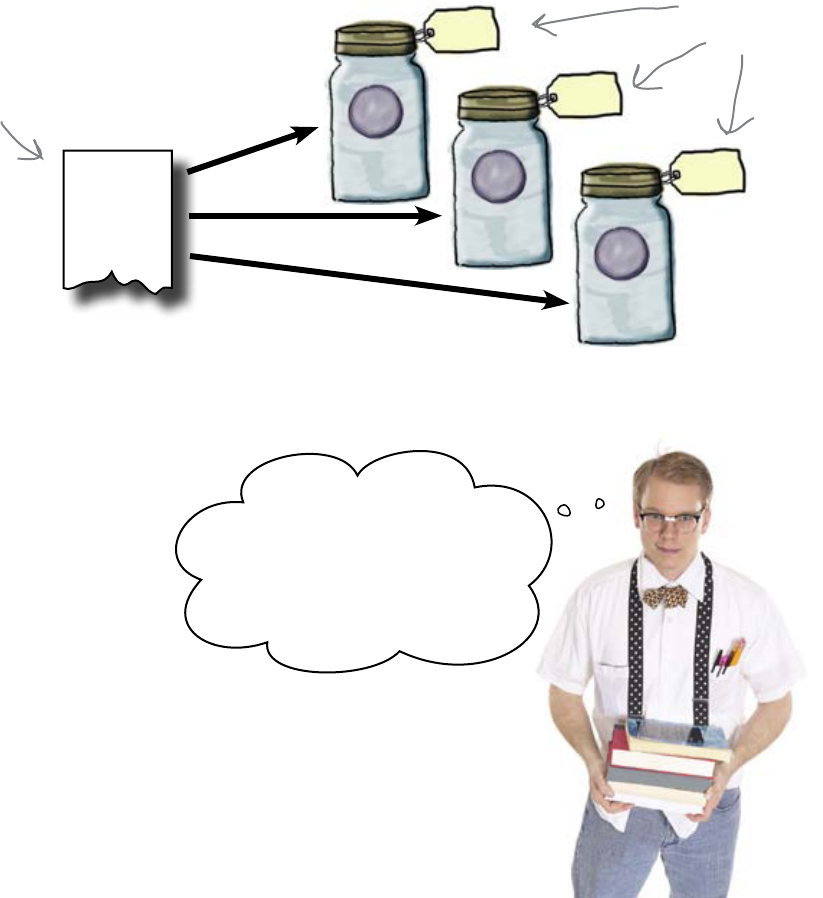
130 Chapter 4
too many variables
But what if there were four scores in the file? Or five? Even worse, what
if there were 10,000 scores? You’d soon run out of variable names and
(possibly) memory in your computer, not to mention the wear and tear
on your fingers.
Sometimes, you need to deal with a whole bundle
of data, all at once. To do that, most languages give
you the array.
8.65
9.12
8.45
first_
score
8.65 second_
score
9.12
You can’t use a separate variable
for each line of data
Programming languages use variables to give you access to data in
memory. So if you are going to store the data from the results.txt
file in memory, it makes sense that you’ll need to use lots of variables to
access all the data, right?
But how many variables do you need?
Imagine the file just had three scores in it. You could write a program
that read each of the lines from the file and stored them in variables
called first_score, second_score, and third_score:
third_
score
8.45
Well, the As are done
and that‛s the first volume
of all the entries from the
Encyclopedia Galactica stored
in memory. Time to tackle the
Bs, then the Cs, Ds, Es....
Each line in the file gets a
variable of its own.
The data in
the file
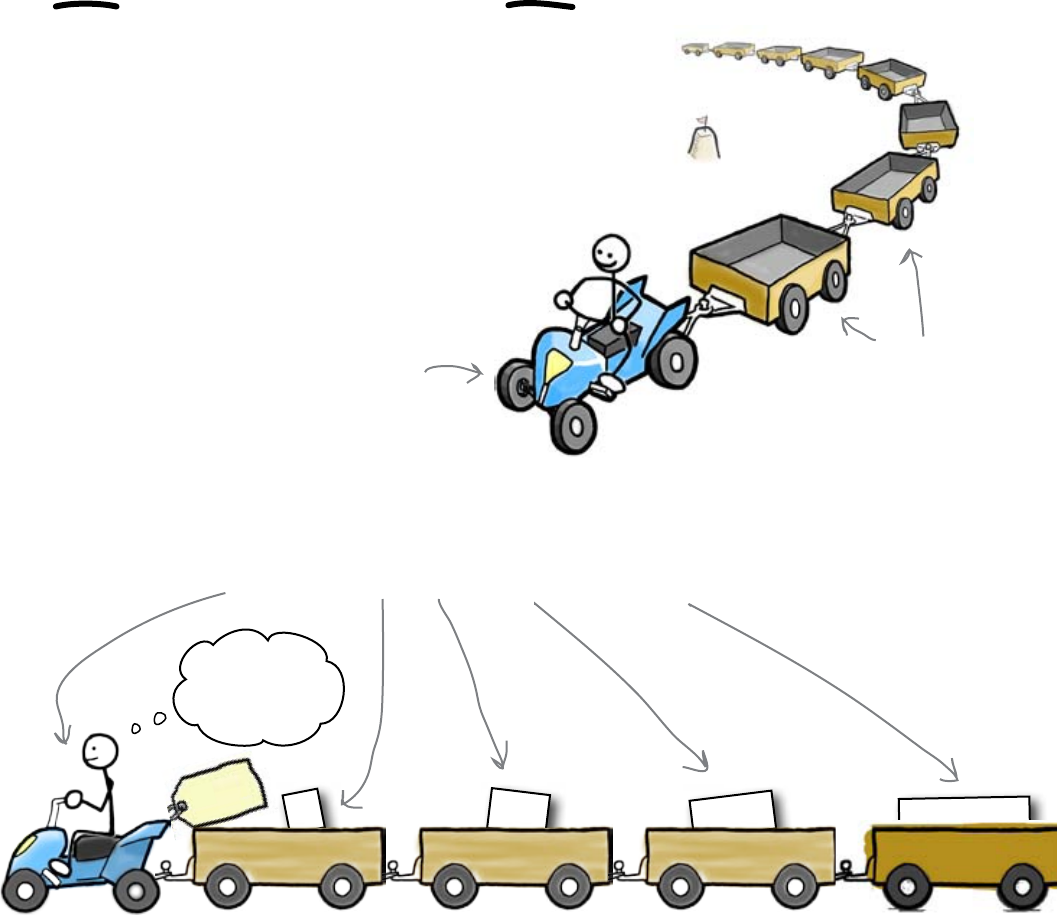
you are here 4 131
data in files and arrays
An array lets you manage a whole train of data
So far, you’ve used variables to store only a single piece of data. But
sometimes, you want to refer to a whole bunch of data all at once. For
that, you need a new type of variable: the array.
An array is a “collection variable” or data structure. It’s designed to
group a whole bunch of data items together in one place and give them
a name.
Think of an array as a data train. Each car in the train is called an
array element and can store a single piece of data. If you want
to store a number in one element and a string in another, you
can.
Even though an array contains a whole bunch of data items, the array
itself is a single variable, which just so happens to contain a collection of data.
Once your data is in an array, you can treat the array just like any other
variable.
So how do you use arrays?
You might think that as you are storing all of that data in an array,
you still might need variables for each of the items it stores. But this is
not the case. An array is itself just another variable, and you can give it
its own variable name:
7
"24"
"Fish"
"hat stand"
my_
array
All aboard
the my_array
express!
my_array = [7, "24", "Fish", "hat stand"]
Here comes the
data train.
Each car holds
a single piece of
data.
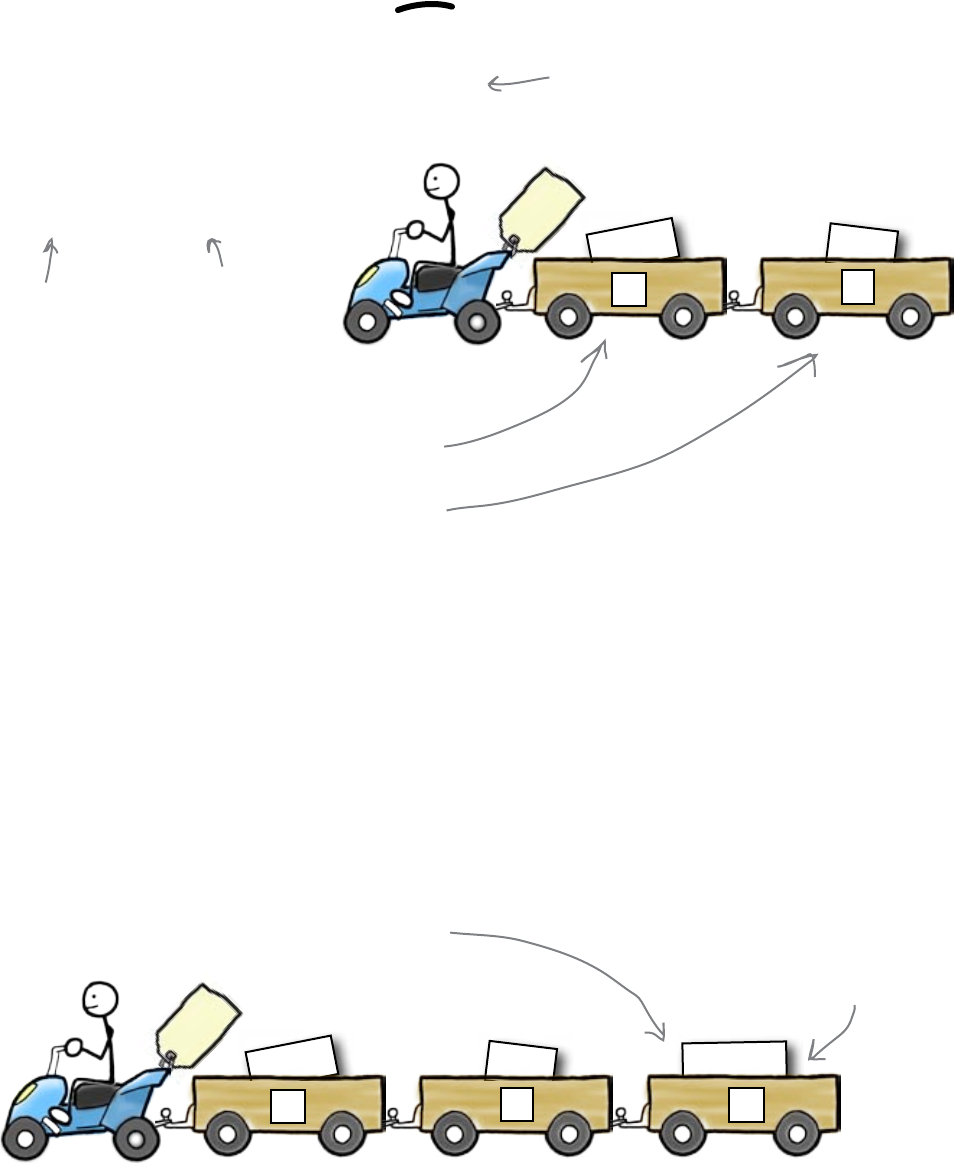
132 Chapter 4
create and extend an array
my_words
my_words
"Dudes"
"and"
01
Python gives you arrays with lists
Sometimes, different programming languages have different
names for roughly the same thing. For example, in Python most
programmers think array when they are actually using a Python
list. For our purposes, think of Python lists and arrays as the
essentially same thing.
You create an array in Python like this:
Arrays can be extended
But what if you need to add some extra information to an array?
Like strings, arrays come with a bunch of built-in methods. Use the
append() method to add an extra element onto the end of the array:
This creates a two-item array and gives it the name my_words.
To look at individual items in the array, index the element
required:
>>> print(my_words[0])
Dudes
>>> print(my_words[1])
and
You can read individual pieces of data from inside the array using an
index, just like you read individual characters from inside a string.
As with strings, the index for the first piece of data is 0. The second
piece has index 1, and so on.
>>> my_words.append("Bettys")
>>> print(my_words[2])
Bettys
Python coders typically use the word “array" to
more correctly refer to a list that contains only
data of one type, like a bunch of strings or a
bunch of numbers. And Python comes with a built-
in technology called “array” for just that purpose.
However, as lists are very similar and much more
flexible, we prefer to use them, so you don't need
to worry about this distinction for now.
my_words = ["Dudes", "and"]
"Dudes"
"and"
01
"Bettys"
2
The array has grown
by one data element.
Give the
array a name.
Assign a list
of values to it.
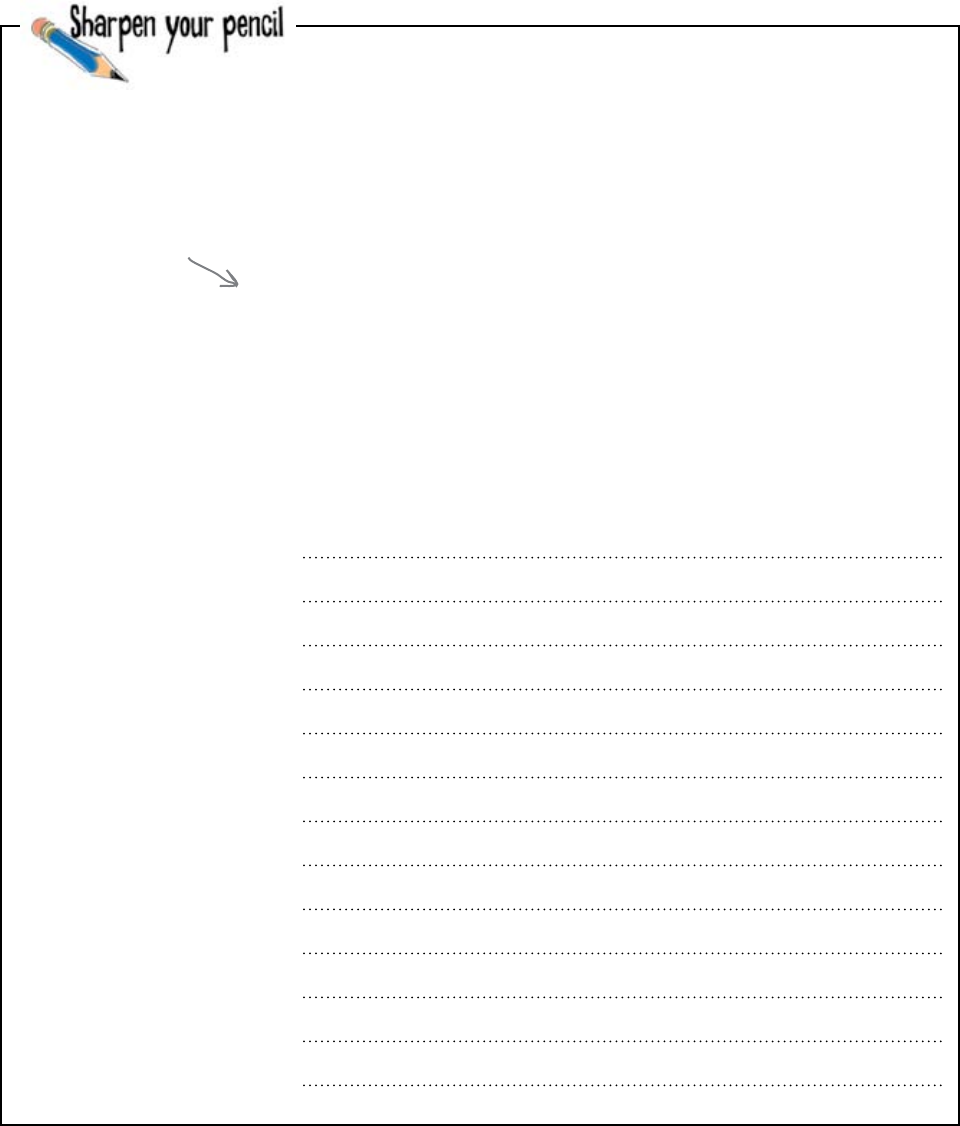
you are here 4 133
data in files and arrays
Rewrite your program so that each time you read a new score you
append it to the end of an array called scores.
Then amend the code to print out the first 3 scores in the list.
Hint: To create an empty array of scores use scores = [].
highest_score = 0
result_f = open("results.txt")
for line in result_f:
(name, score) = line.split()
if float(score) > highest_score:
highest_score = float(score)
result_f.close()
print("The highest score was:")
print(highest_score)
Here's the code as
it currently stands.
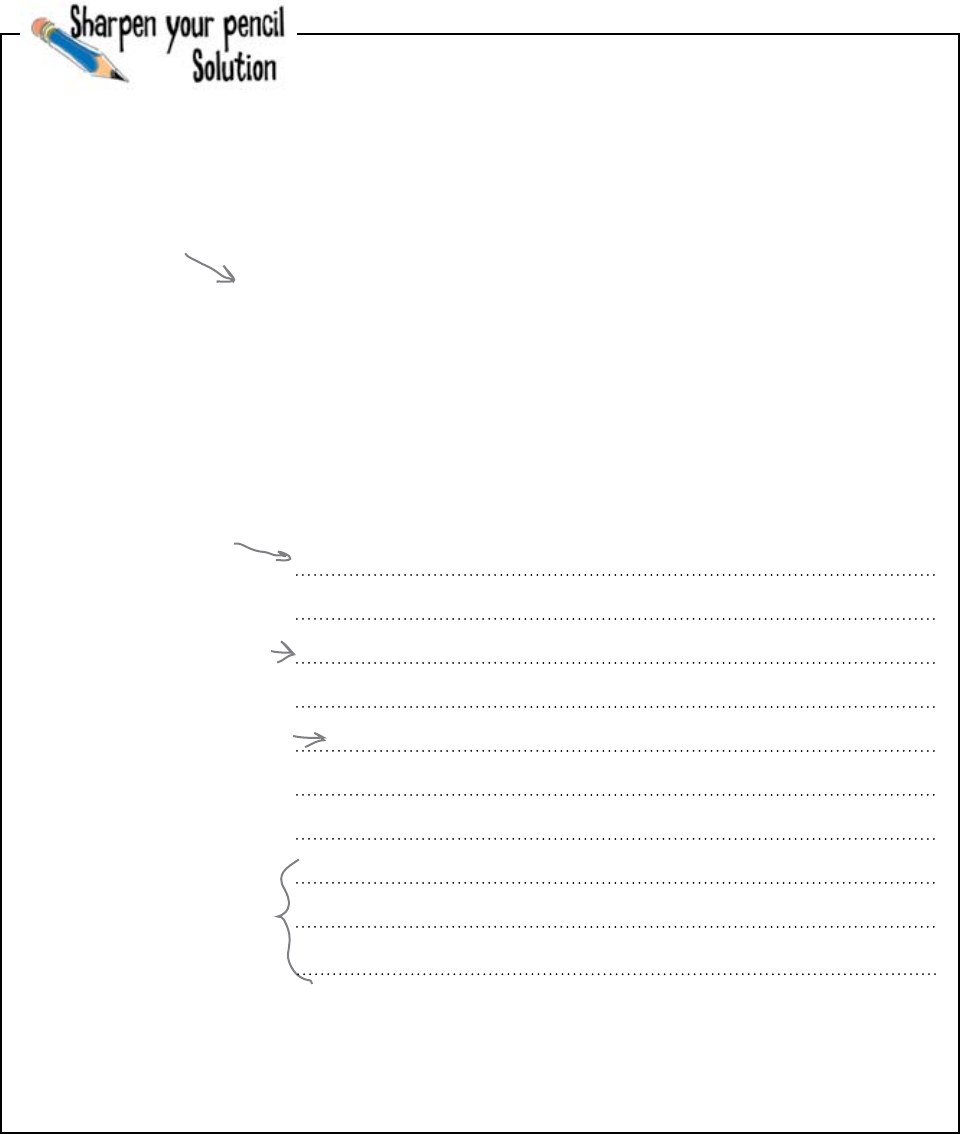
134 Chapter 4
high scores in the array
You were to rewrite the program so that each time you read a
new score you append it to the end of an array called scores.
You were then to amend the code to print out the first 3 scores in
the list.
highest_score = 0
result_f = open("results.txt")
for line in result_f:
(name, score) = line.split()
if float(score) > highest_score:
highest_score = float(score)
result_f.close()
print("The highest score was:")
print(highest_score)
scores = []
result_f = open(“results.txt")
for line in result_f:
(name, score) = line.split()
scores.append(float(score))
result_f.close()
print(“The top scores were:")
print(scores[0])
print(scores[1])
print(scores[2])
Here's the code as
it currently stands.
Start with an
empty array.
Process the data in
the file as before...
...but, this time, append the
scores to an array.
With the data safely
stored in the array,
print out the first 3
array elements.
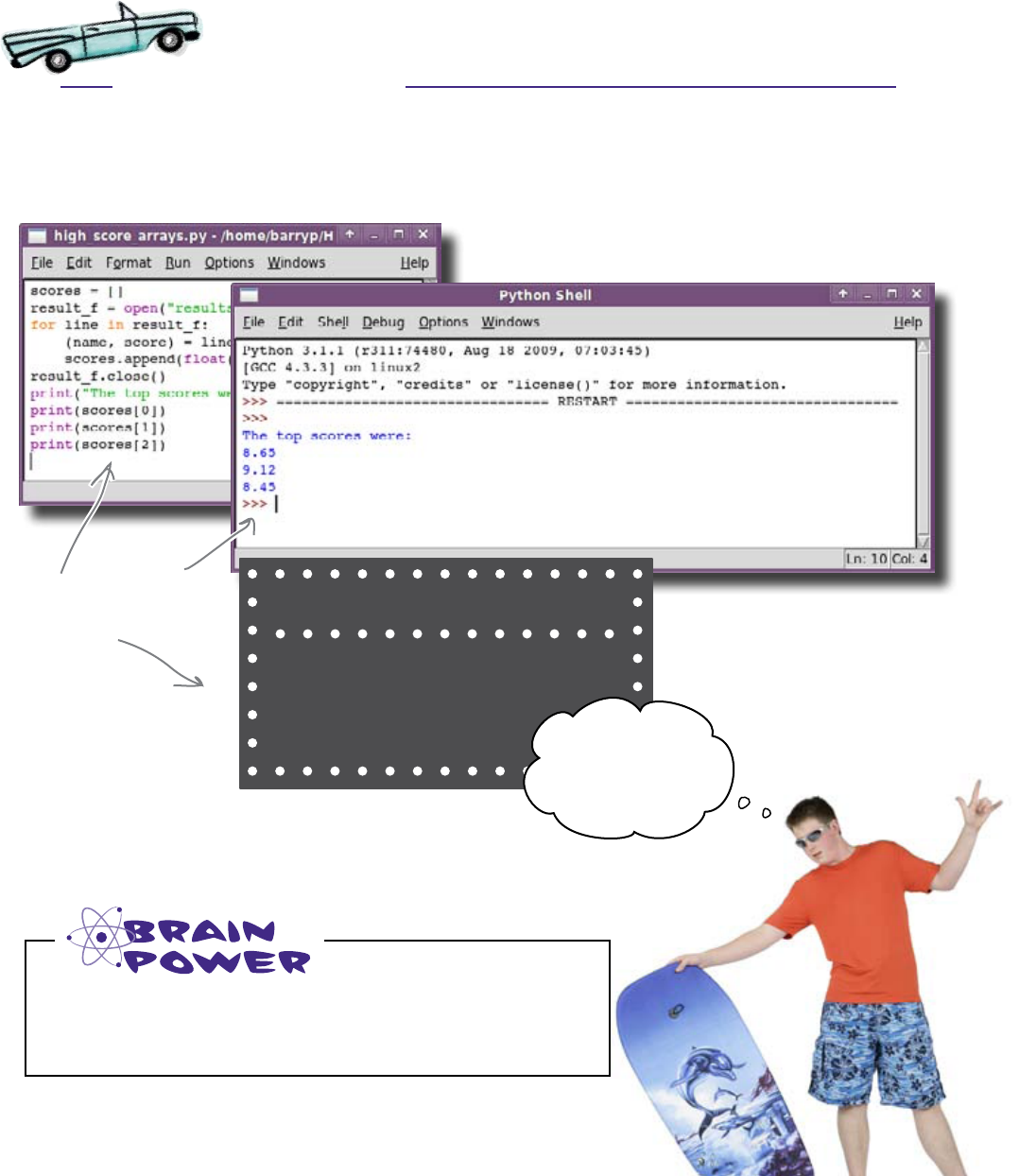
data in files and arrays
Test Drive
The program should now store all of the information from the file into
the scores array before displaying just the top three scores. Let’s run
the program within IDLE and see what happens:
Crap. The program is printing out the 3 scores all right, but it’s not
printing out the top 3 scores in order, and there’s confusion about who
won.
Which important step did the program forget to perform?
The code produces these
results, which flash up on
the scoreboard.
Surf-A-Thon
1. 8.65
2. 9.12
3. 8.45 Cool, dude!
That‛s my score...
I can‛t believe I
won.
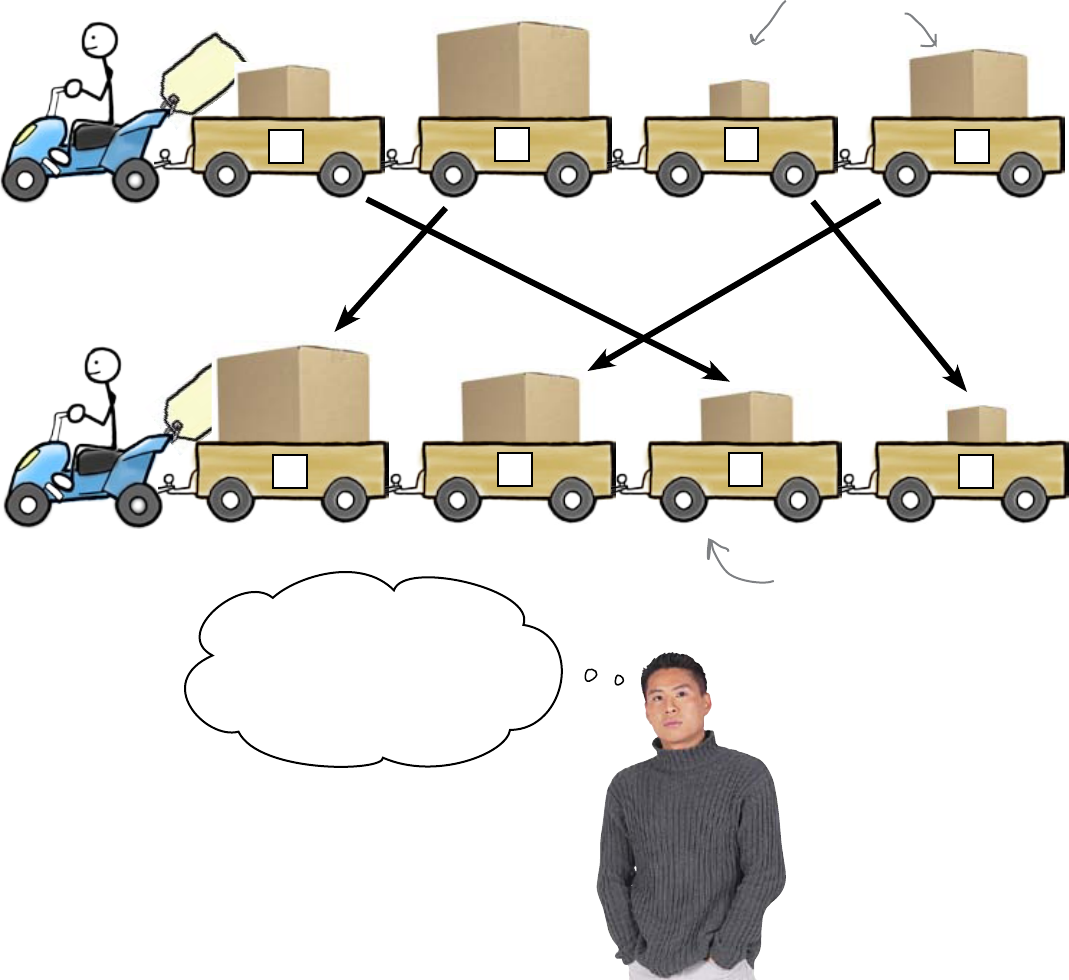
136 Chapter 4
sort the array
boxes
01 2 3
box
Sort the array before
displaying the results
The array is storing the scores in the order they were read from the file.
However, you still need to sort them so that the highest scores appear first.
You could sort the array by comparing each of the elements with each of
the other elements, and then swap any that are in the wrong order.
That looks complicated. Aren‛t
we doing all this to make the
code simpler and easier to maintain?
I wonder if the array has any built—
in methods that might help...?
Arrays in Python have a whole host of methods that make
many tasks easier.
Let’s see which ones might help.
01 2 3
The boxes in the array are
stored in a random order.
By closely examining the array
of boxes, you can sort them by
arranging the boxes in biggest-
to-smallest order.

you are here 4 137
data in files and arrays
What the method does
Method
These are some of the methods that come built into every array. See
if you can match up the descriptions with the method names. Draw in
the missing connecting lines. We’ve done one for you to get you started:
count() Sorts the array into a specified order (low to high)
extend() Removes and returns the last array item
index() Adds an item at any index location
insert() Looks for an item and returns its index value
pop() Reverses the order of the array
remove() Tells you how many times a value is in the array
reverse() Adds a list of items to an array
sort() Removes and returns the first array item
Can you work out which two methods you need to employ to allow
you to sort the data in the order that you need?
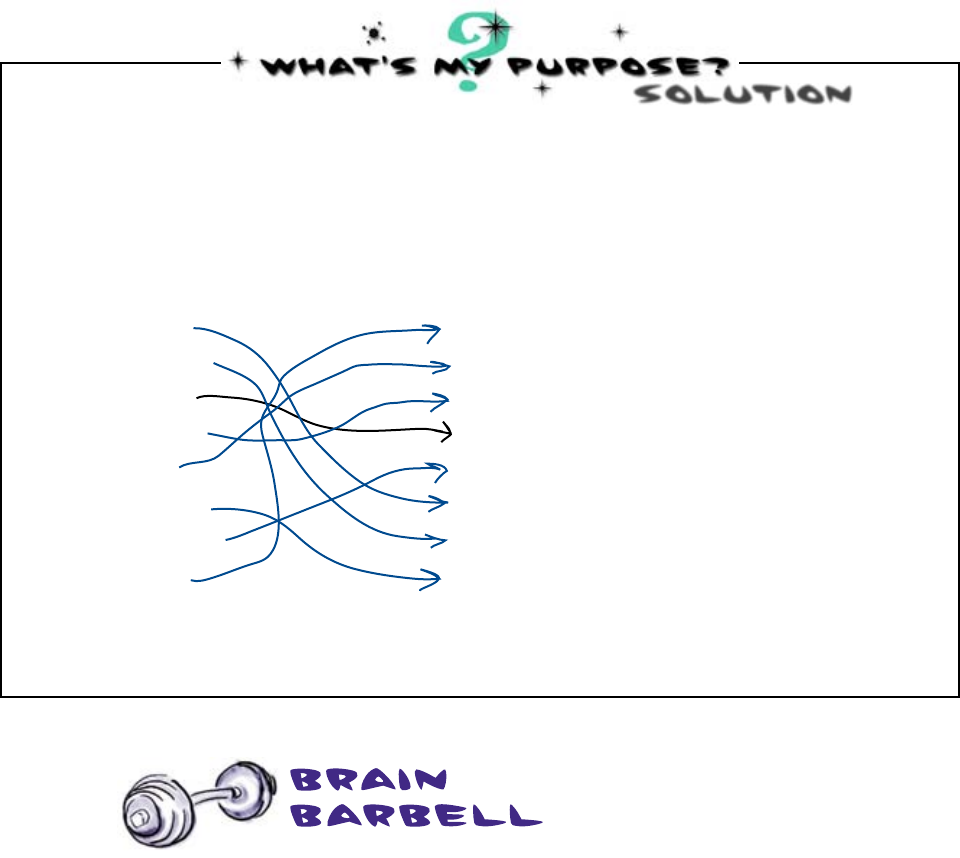
138 Chapter 4
sort then reverse
What the method does
Method
These are some of the methods that come built into every array. You
were to match up the descriptions with the method names:
SOlUTion
count() Sorts the array into a specified order (low to high)
extend() Removes and returns the last array item
index() Adds an item at any index location
insert() Looks for an item and returns its index value
pop() Reverses the order of the array
remove() Tells you how many times a value is in the array
reverse() Adds a list of items to an array
sort() Removes and returns the first array item
You were to work out which two methods you needed to employ to
allow you to sort the data in the order that you needed.
The sort() and reverse() methods look the most useful. You
need to use reverse() after you sort() the data, because the
default ordering used by sort() is lowest-to-highest, the opposite
of what you need.
SOlUTion
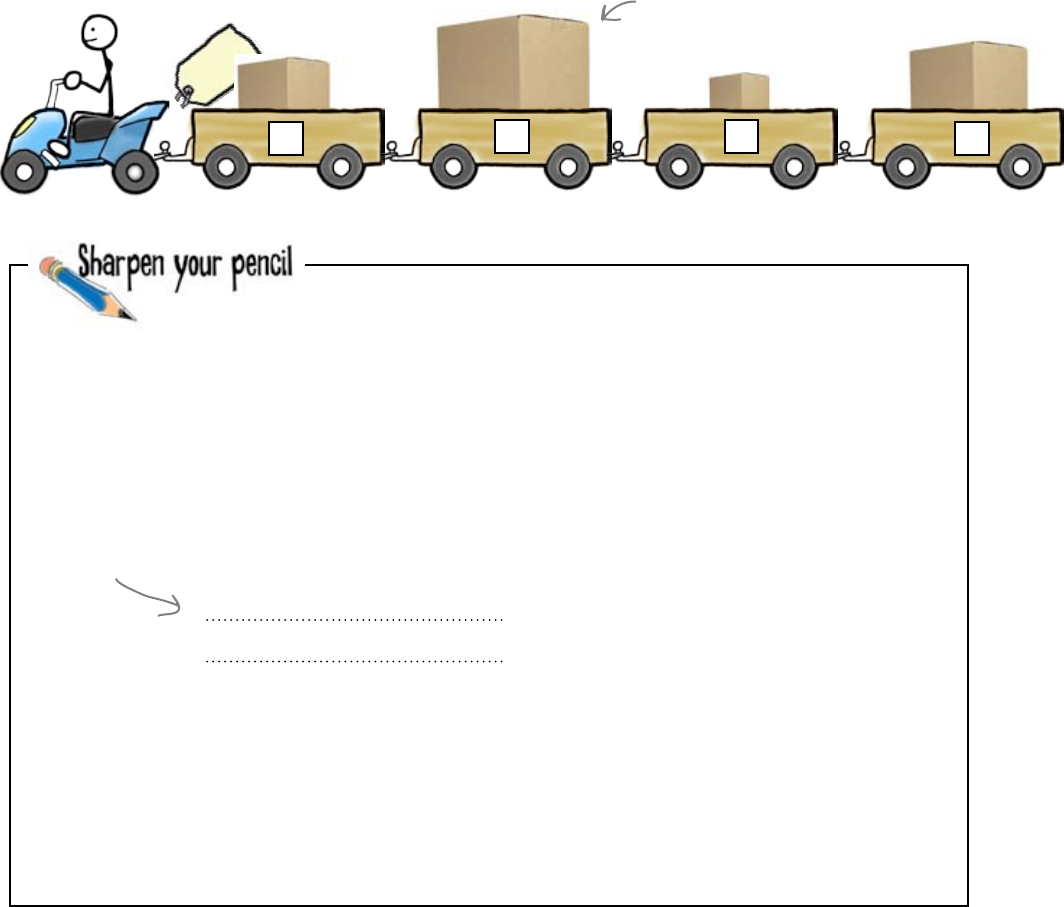
you are here 4 139
data in files and arrays
boxes
Sort the scores from highest to lowest
You now need to add the two method calls into your code that will sort the
array. The lines need to go between the code that reads the data into the list
and before the code that displays the first three elements:
01 2 3
The array starts off in a random
order. It's “unsorted."
scores = []
result_f = open("results.txt")
for line in result_f:
(name, score) = line.split()
scores.append(float(score))
result_f.close()
print("The top scores were:")
print(scores[0])
print(scores[1])
print(scores[2])
Here is the existing program. Add in the missing code that sorts
the data, highest-to-lowest.
Put the extra
code here.
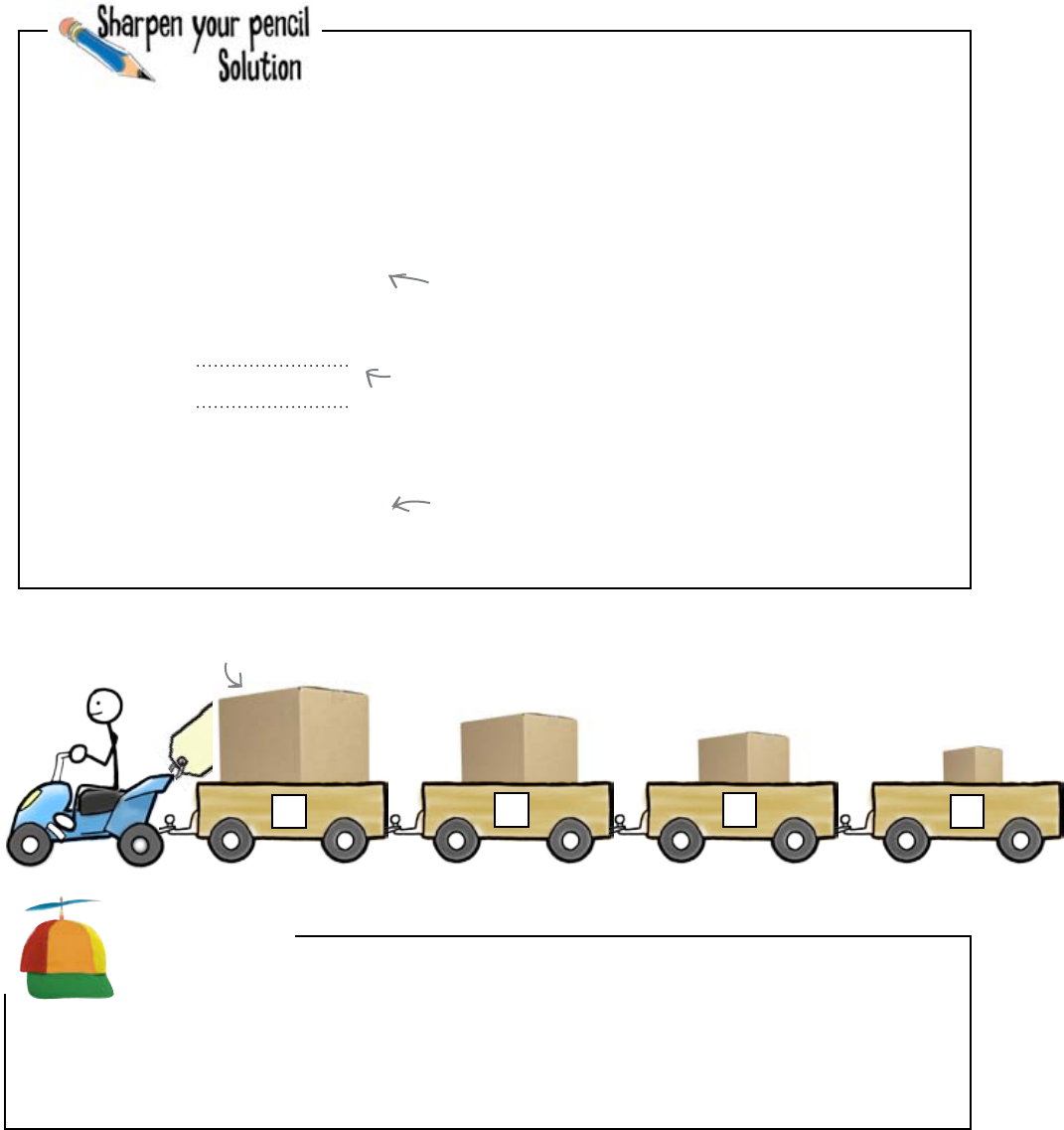
140 Chapter 4
all sorted out
box
01 2 3
scores = []
result_f = open("results.txt")
for line in result_f:
(name, score) = line.split()
scores.append(float(score))
result_f.close()
scores.sort()
scores.reverse()
print("The top scores were:")
print(scores[0])
print(scores[1])
print(scores[2])
At this point in the code, the array is
in memory but it's not in the order you
need. It's unsorted.
These two method calls will sort
the data into the required order.
Now that the array is sorted, the first
three elements contain the high scores.
After the call to sort() and
reverse(), the array is sorted
in the order you need.
Here is the existing program. You were to add in the missing code
that sorts the data, highest-to-lowest.
Geek Bits
It was very simple to sort an array of data using just two lines of code. But it turns out you can do even
better than that if you use an option with the sort() method. Instead of using these two lines:
scores.sort()
scores.reverse()
you could have used just one, which gives the same result: scores.sort(reverse = True)
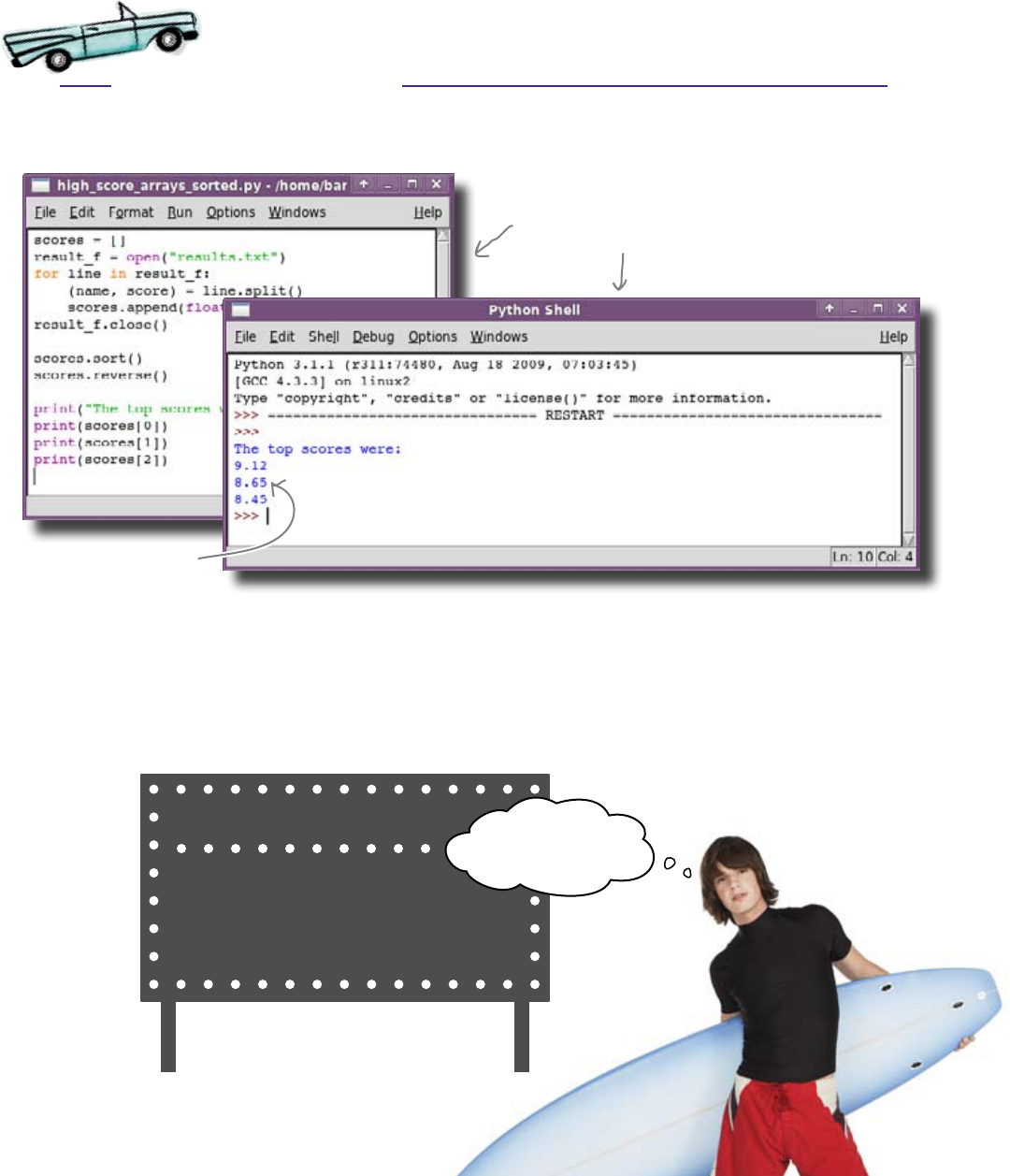
data in files and arrays
Test Drive
Update your program in IDLE and run it. Look what happens:
The program works great!
The scores are in descending order, and the program is really not much longer
than when it found just one score. Using arrays allows us to solve a much
harder problem with very little extra code. And instead of using lots of
complex logic and lots of variables, you have straightforward logic and only
one variable: the scores array.
Surf-A-Thon
1. 9.12
2. 8.65
3. 8.45
Dude, those are
some sweet scores.
The additional code ensures the
results are in the order you need.
Looks much better!

scores without names
And the winner is...?
It’s time for the award ceremony.
The prizes are lined up and the scores are on the scoreboard.
There’s just one problem.
Nobody knows which surfer got which score.
Surf-A-Thon
1. 9.12
2. 8.65
3. 8.45 1st
2nd
3rd
W
i
n
n
e
r
s
142 Chapter 4
You know the winning
scores, but the winnng
surfers remain a mystery...

data in files and arrays
you are here 4 143
How do you think you
can remember the names
and the scores for each
surfer in the contest?
Once you've thought
about this problem, turn
over to Chapter 5 and
see if you can resolve
this issue.
You somehow forgot the surfer names
With your rush to catch some waves before the light is gone, you forgot
about the other piece of data stored in the results.txt file: the
name of each surfer.
Without the names, you can’t possibly know which score goes with which
name, so the scoreboard is only half-complete.
The trouble is, your array stores one data item in each element, not
two. Looks like you still have your work cut out for you. There’ll be no
catching waves until this issue is resolved.
Name Score
Johnny 8.65
Juan 9.12
Joseph 8.45
Stacey 7.81
Aideen 8.05
Zack 7.21
Aaron 8.31
You forgot to
process the
names.

144 Chapter 4
programming toolbox
CHAPTER 4
Your Programming Toolbox
You’ve got Chapter 4 under your belt.
Let’s look back at what you’ve learned
in this chapter:
Programming Tools
* files - reading data stored on disk
* arrays - a collection variable that holds
multiple data items that can be accessed by
index
* sorting - arranging a collection in a specific
order
Python Tools
* open() - open a file for processing
* close() - close a file
* for - iterate over something
* string.split() - cut a string into multiple
parts
* [] - the array index operator
* array.append() - add an item to the end of
an array
* array.sort() - sort an array, lowest-to-
highest
* array.reverse() - change the order of an
array by reversing it

this is a new chapter 145
To surf one‛s data properly,
one must constantly practice
one‛s pose...
hashes and databases
5
Putting data
in its place
Arrays aren’t the only show in town when it comes to data.
Programming languages come with other data-arranging goodies too, and our chosen tool,
Python, is no exception. In this chapter, you’ll associate values with names using a data
structure commonly called the hash (better known as dictionary to Python-folk). And when
it comes to working with stored data, you’ll read data from an external database system
as well as from regular text-based files. All the world’s awash with data, so turn the page
and start applying your ever-expanding programming skills to some cool data-processing
tasks.

still looking for a winner
Who won the surfing contest?
In the previous chapter, you worked out the top three scores,
but they’re not much use without the names of the surfers that
achieved those scores. There will no be surfing for you until
you’ve finished the program.
Here’s the code so far:
scores = []
result_f = open("results.txt")
for line in result_f:
(name, score) = line.split()
scores.append(float(score))
result_f.close()
scores.sort()
scores.reverse()
print("The top scores were:")
print(scores[0])
print(scores[1])
print(scores[2])
1st
2nd 3rd
W
i
n
n
e
r
s
146 Chapter 5
You still don't
know who won.
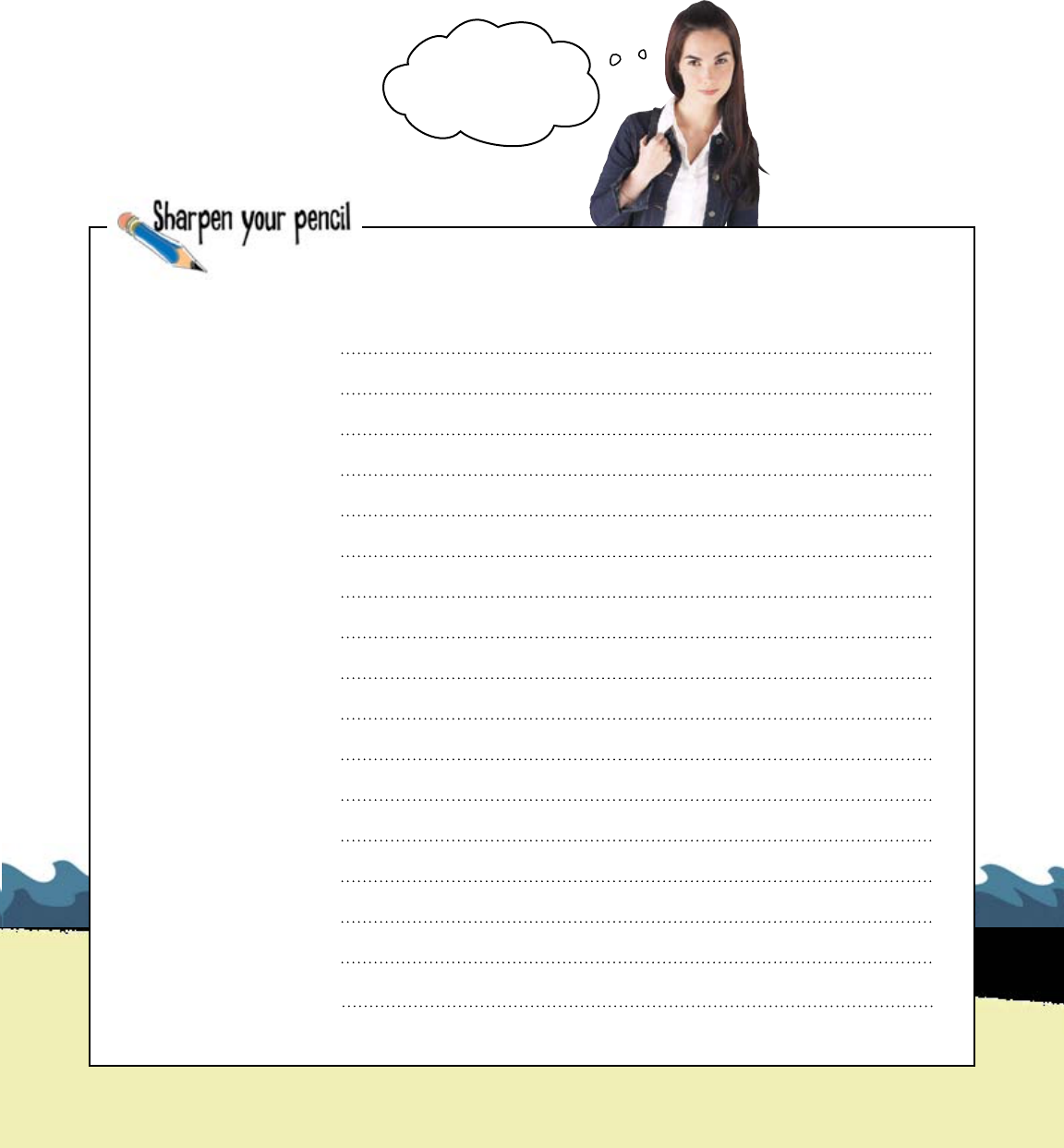
hashes and databases
The fix is easy.
Just use two arrays.
How hard is that?
Rewrite your current program to use two arrays: one to keep
track of the scores, the other to keep track of the surfer names.
you are here 4 147
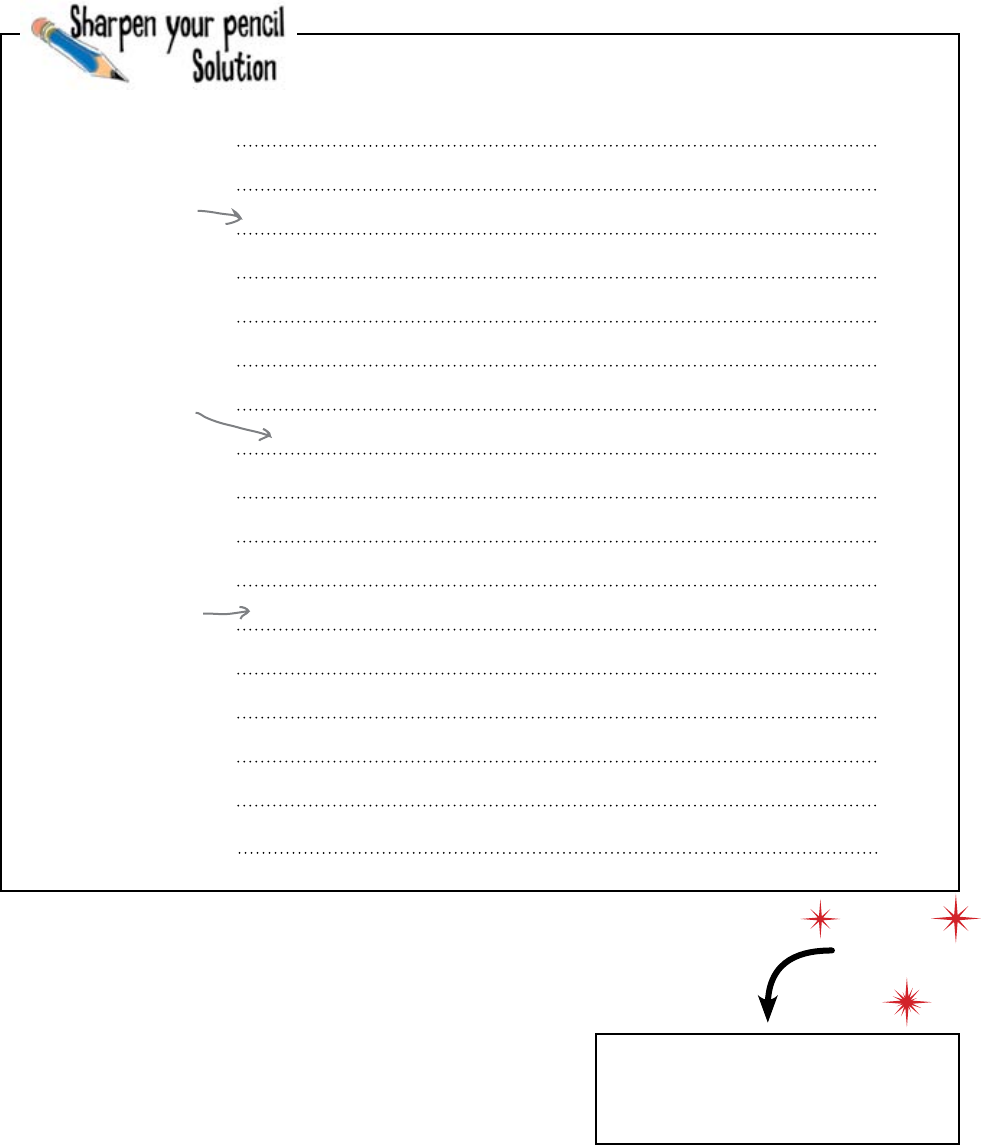
148 Chapter 5
two arrays
You were to rewrite your current program to use two arrays: one
to keep track of the scores, the other to keep track of the surfer
names.
scores = []
names = []
result_f = open(“results.txt")
for line in result_f:
(name, score) = line.split()
scores.append(float(score))
names.append(name)
result_f.close()
scores.sort()
scores.reverse()
names.sort()
names.reverse()
print(“The highest scores were:")
print(names[0] + ‘ with ' + str(scores[0]))
print(names[1] + ‘ with ' + str(scores[1]))
print(names[2] + ‘ with ' + str(scores[2]))
As well as the scores
array, you now need
a names array, too.
Remember to sort the
names array.
Append the surfer's name
to the names array.
Load this!
Don't forget to download results.
txt from the Head First Programming
website before continuing.

you are here 4 149
hashes and databases
Test Drive
These results don't make sense!
Those results look a little strange. Zack is only a novice surfer but, according
to the results from your program, Zack has the highest score. It looks like the
association between the surfer names and their scores is somehow lost... and if
you think about it, this is exactly what’s happening.
The two arrays are independent of each other: one contains scores, the other
names. When the data is in the file, the surfer name and the scores are associated
with each other because they appear on the same line. However, once the split
occurs and the data is in the arrays, the association is severed. Sorting one array
has no effect on the ordering of the other. No wonder your results are a little off
the wall.
How do you fix this?
With the results.txt file saved to the same directory as your program, enter this
code into IDLE and see what happens. Remember to save your program, then press
F5 to run it.
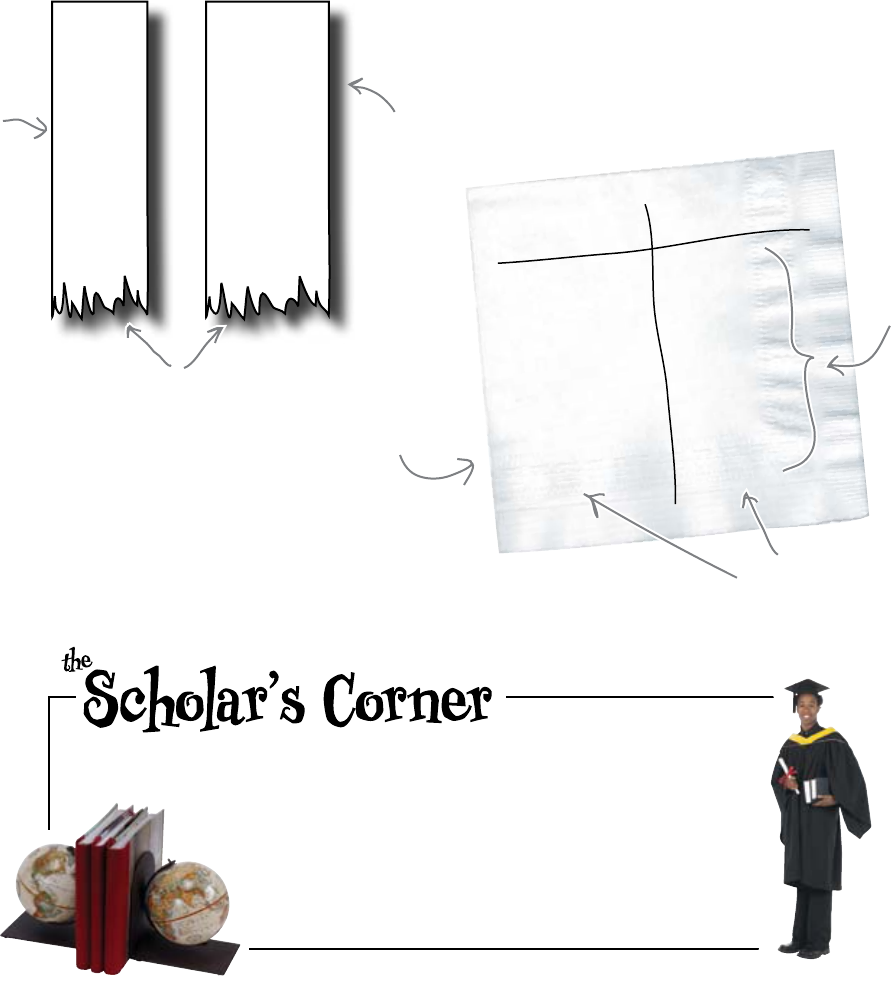
150 Chapter 5
need a new data structure
Zack
Stacey
Juan
Joseph
Johnny
Aideen
Aaron
9.12
8.65
8.45
8.31
8.05
7.81
7.21
Associate the name with the score
Using two arrays just won’t cut it. You need some other data structure to hold
your data in such a way that the association between the surfers’ name and their
score is maintained.
You need a different data structure. But which one?
Data Structure A standard method of organizing a
collection of data items in your computer's memory.
You've already met one of the classic data structures:
the array.
Scores Names
8.65 Johnny
9.12 Juan
8.45 Joseph
7.81 Stacey
8.05 Aideen
7.21 Zack
8.31 Aaron
What you need is
something that
looks like this.
Many rows
of data
Exactly two
columns of
matched data
Here's the
array of
sorted
scores...
...and here's
the array
of sorted
names.
But the scores no longer
match the names!
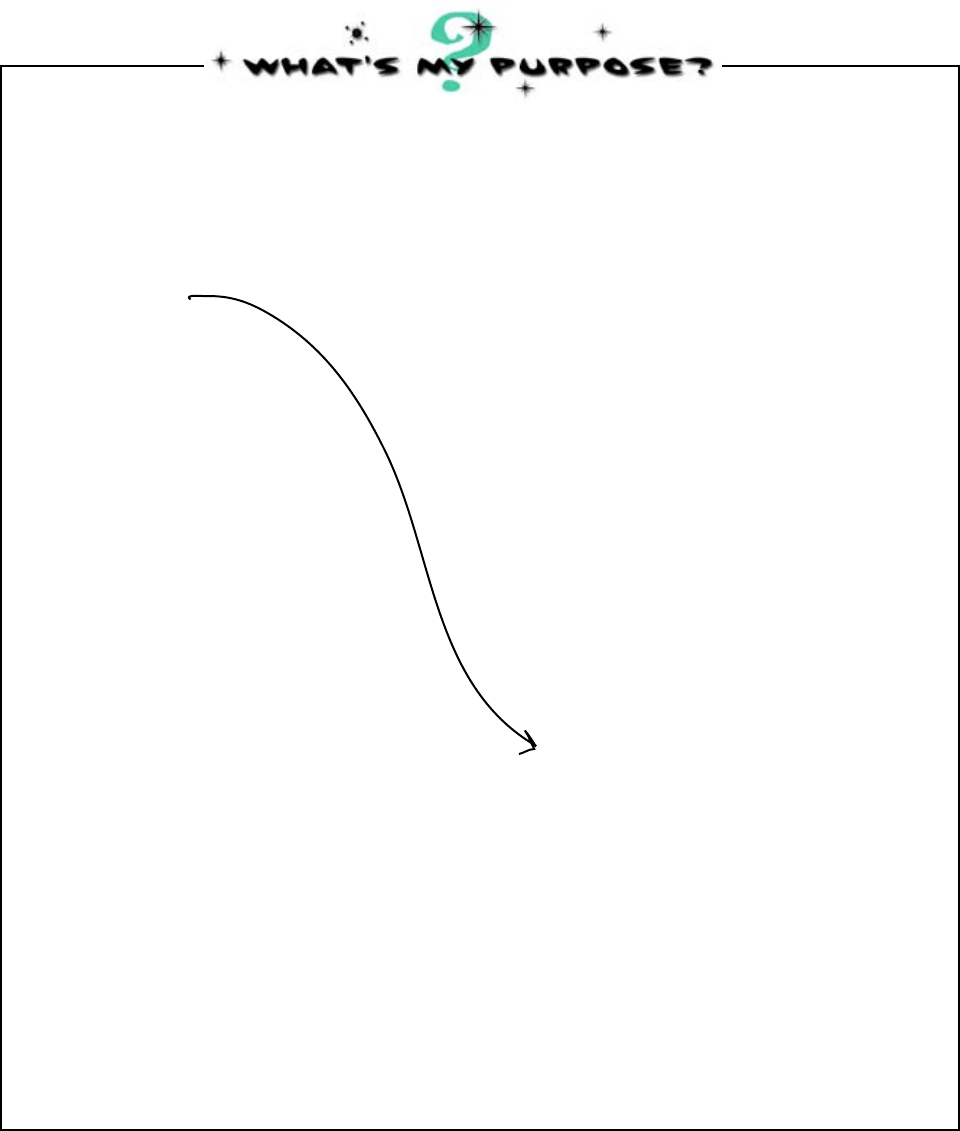
you are here 4 151
hashes and databases
A variable with multiple indexed slots
for holding data
Array
Match the data structure names on the left with their descriptions on
the right. We’ve already done one for you. Which one do you think
you’ll need to use for the surfer data?
A variable that creates a chain of data
where one data item points to another
data item, which itself points to
another data item, and another, and
so on and so forth
Linked list
A variable that allows data to enter
at one end of a collection and leave
at the other end, supporting a first-in,
first-out mechanism
Queue A variable that has exactly two
columns and (potentially) many rows
of data
Hash
A variable that contains a collection
of unique data items
Set
A variable that contains data arranged
as a matrix of multiple dimensions
(but typically, only two)
Multi-dimensional array
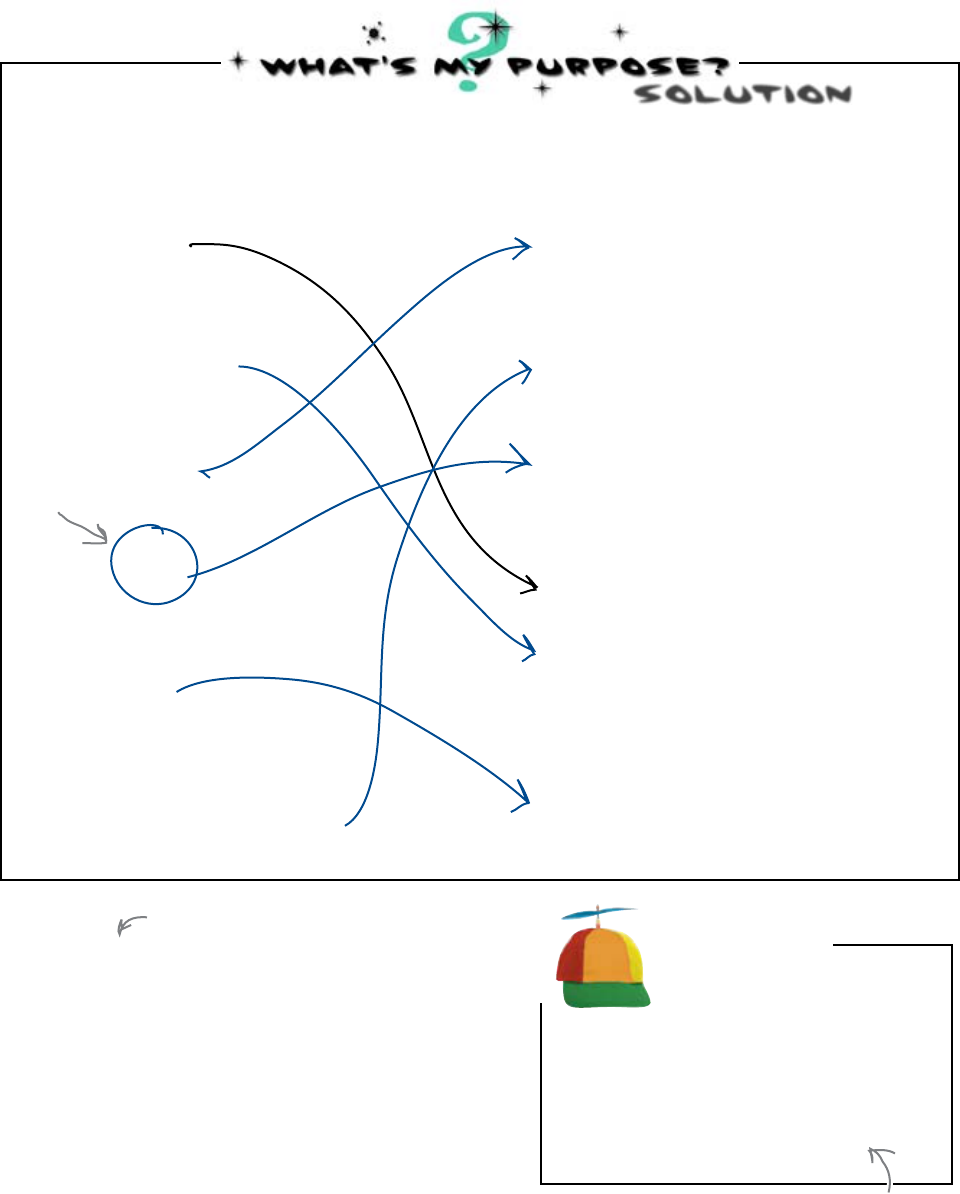
152 Chapter 5
hash it out
A variable with multiple indexed slots
for holding data
Array
You were asked to match the data structure names on the left with
their descriptions on the right. You were also to identify which one you
thought you might need to use for the surfer data.
A variable that creates a chain of data
where one data item points to another
data item, which itself points to
another data item, and another, and
so on and so forth
Linked list
A variable that allows data to enter
at one end of a collection and leave
at the other end, supporting a first-in,
first-out mechanism
Queue A variable that has exactly two
columns and (potentially) many rows
of data
Hash
A variable that contains a collection
of unique data items
Set
A variable that contains data arranged
as a matrix of multiple dimensions
(but typically, only two)
Multi-dimensional array
Use a hash
You need to use a data structure that maintains the
association between the surfer score and the surfer name,
which is exactly what a hash gives you. There are lots of
surfers with lots of scores, and you need to maintain the
association between the two pieces of information.
Let’s take a look at how hashes work.
Geek Bits
Hashes go by different names in
different programming languages:
mapping, dictionary, associative array, and
key-value list, to name a few. In this book,
we’ll stick to using the name hash.
SOlUTion
This cuts down on the amount of typing and saves our poor fingers!
Here's the
one you
need.
Known in the Python world
as a “dictionary.”
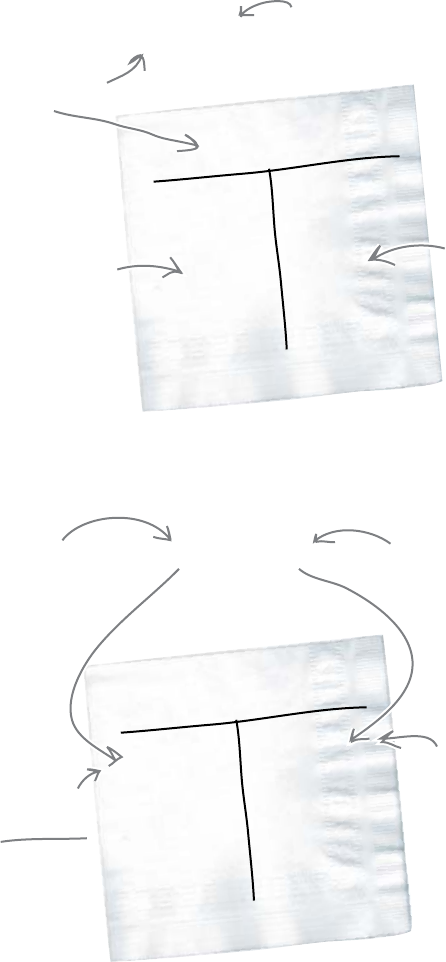
you are here 4 153
hashes and databases
Associate a key with a value using a hash
Start with an empty hash:
scores = {}
An empty hash is assigned to a
variable called “scores".
Note the use of curly brackets here.
The keys go here.
The values go here.
You add data to an existing hash by describing the association between the key
and the value. Here’s how to associate a surfers’ name with their score:
scores[8.45] = 'Joseph'
Put the key inside the
square brackets...
...and put the value to the right of
the assignment operator.
Note how the act of assigning a
value to a key CREATES the hash
entry (assuming it's not already
there). In Python, there's no
explicit “append()" method for
hashes as there is for arrays.
A new row of data is added to
the hash. Note the association.
Scores
8.45 Joseph
Scores
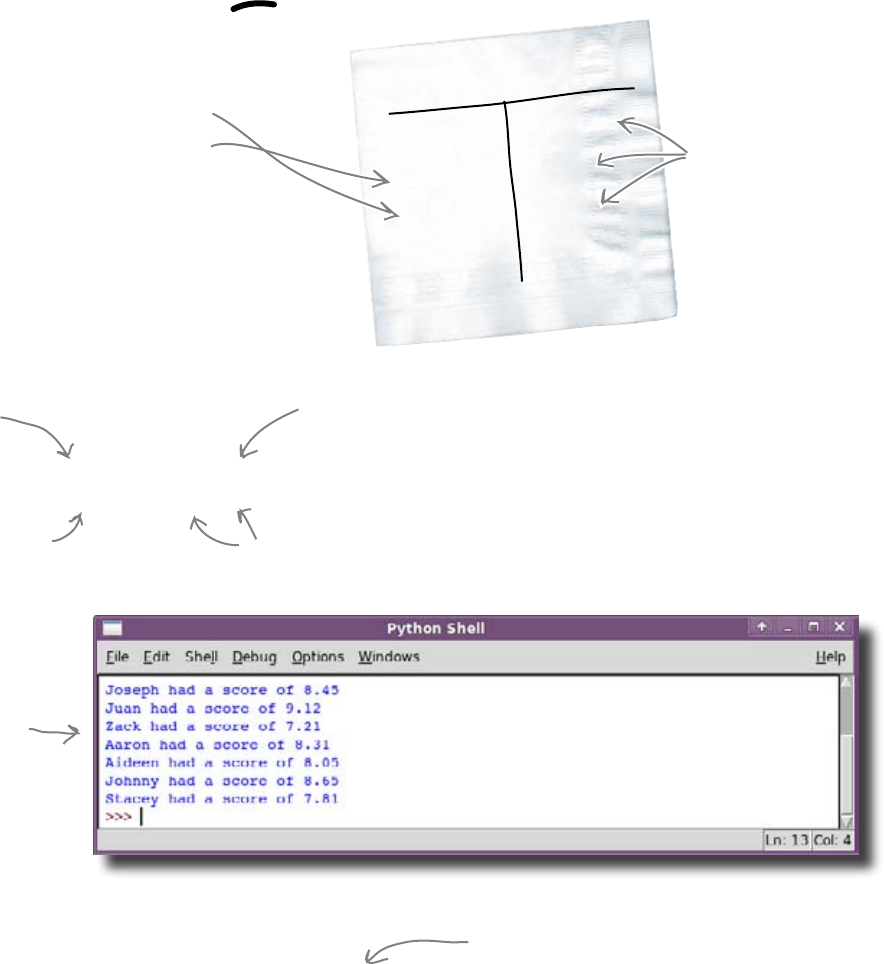
154 Chapter 5
iterate hash data
Iterate hash data with for
Let’s add some additional rows of data to your hash:
scores[9.12] = 'Juan'
scores[7.21] = 'Zack'
The new rows
have been added.
Data in a hash is
maintained in a
seemingly random order,
but don't worry about
that for now.
Once you have a hash created, you can use the trusty
for loop to iterate over each of the rows:
for key in scores.keys():
print(scores[key] + ' had a score of ' + str(name_part))
The “keys()" built-in method returns an array of
the keys of the hash. There are no extra points for
guessing what the “values()" method does.
Another hash method, called items(), returns each key-value pair in turn,
and can be used with the for loop, too:
for score, surfer in scores.items():
print(surfer + ' had a score of ' + str(score))
Whichever method you use to iterate over your hash’s data is up to you,
because using items() or keys() produces the same output.
Take each of the
keys in the hash
in turn...
...and display a custom
message using the data
in each row of the hash.
When referring to a value associated with a key, use
square brackets (just like you did with array data).
Scores
8.45 Joseph
7.21 Zack
9.12 Juan
The “items()” method returns each
key-value pair.
Here's what would
display on screen
(assuming all the
data in “results.txt”
was available to the
hash).
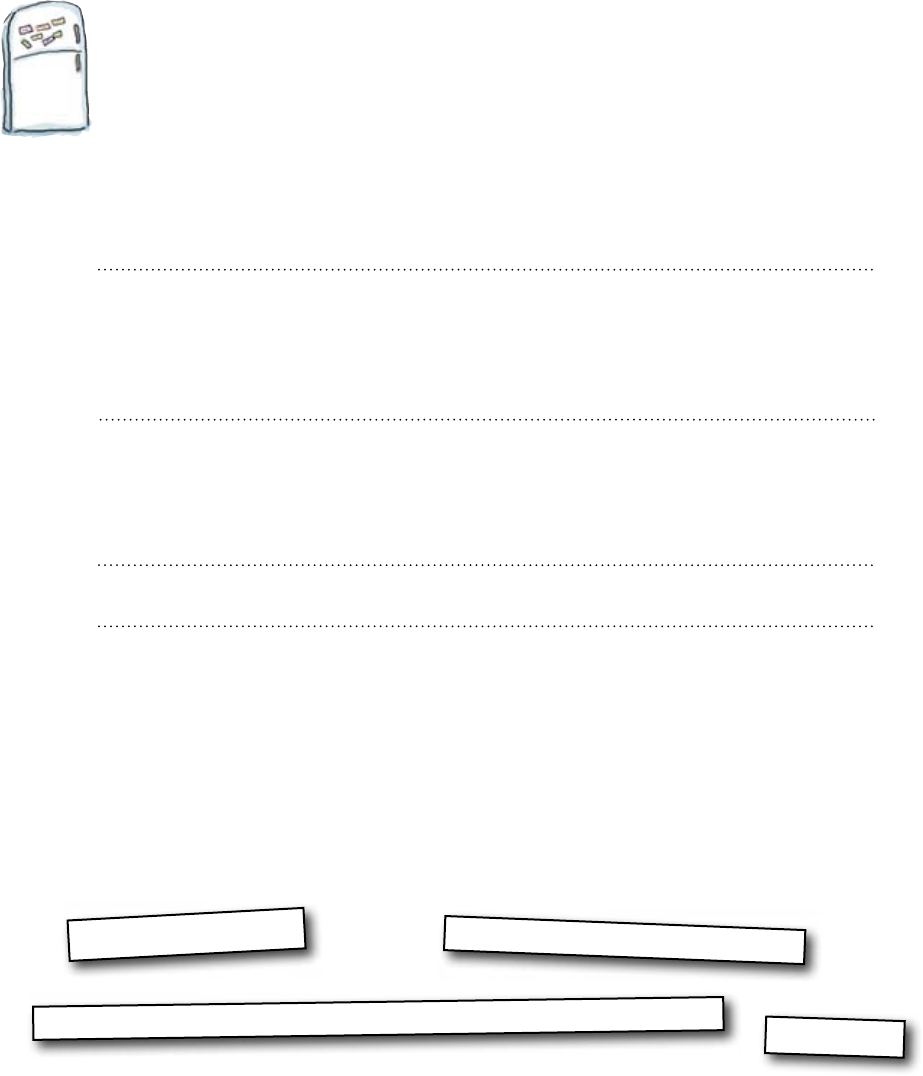
you are here 4 155
hashes and databases
Code Magnets
Rearrange the code magnets at the bottom of the page to complete
the program shown below. Rather than using two arrays, this
program stores the results from the surfing contest in a hash:
result_f = open("results.txt")
for line in result_f:
(name, score) = line.split()
result_f.close()
print("The top scores were:")
print('Surfer ' + scores[each_score] + ' scored ' + each_score)
for each_score in scores.keys():
scores = {}
scores[score] = name
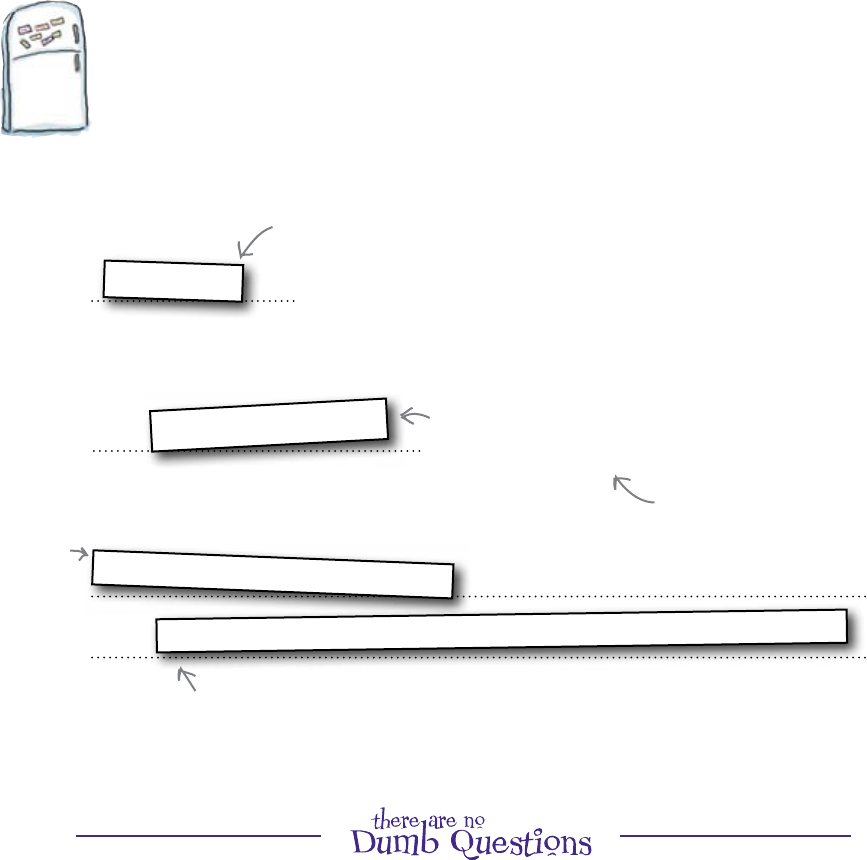
156 Chapter 5
surfers with their scores
Code Magnets Solution
You were to rearrange the code magnets at the bottom of the page
to complete the program shown below. Rather than using two
arrays, this program stores the results from the surfing contest in a
hash:
result_f = open("results.txt")
for line in result_f:
(name, score) = line.split()
result_f.close()
print("The top scores were:")
print('Surfer ' + scores[each_score] + ' scored ' + each_score)
for each_score in scores.keys():
scores = {}
scores[score] = name
Display each row from the hash,
describing the association.
You need to start with an empty hash,
as opposed to an empty array.
After splitting out the name and the score, use
the value of “score" as the key of the hash and
the value of “name" as the value.
You'll find out soon why the “score"
and not the “name" is used (in this
case) as the key of the hash.
Use a for loop
to process the
contents of
the hash.
Q: Can I append data to a hash just like I did with an array?
A: Yes, and no. There’s no append() method for hashes
like the one included with every array. To add a new row of
data to an existing hash, use code similar to that used in the
solution, above. Hashes do have their own set of methods, but
append() is not one of them.
Q: Can I use anything as the key of a hash?
A: No, you can’t. The rules Python applies here can be complex
(as they can be in other programming languages, too). The best
advice we can give you is to stick with numbers and strings as
keys. Trust us: this isn’t as restrictive as it first sounds and is, by
far, the best/easiest strategy to follow.
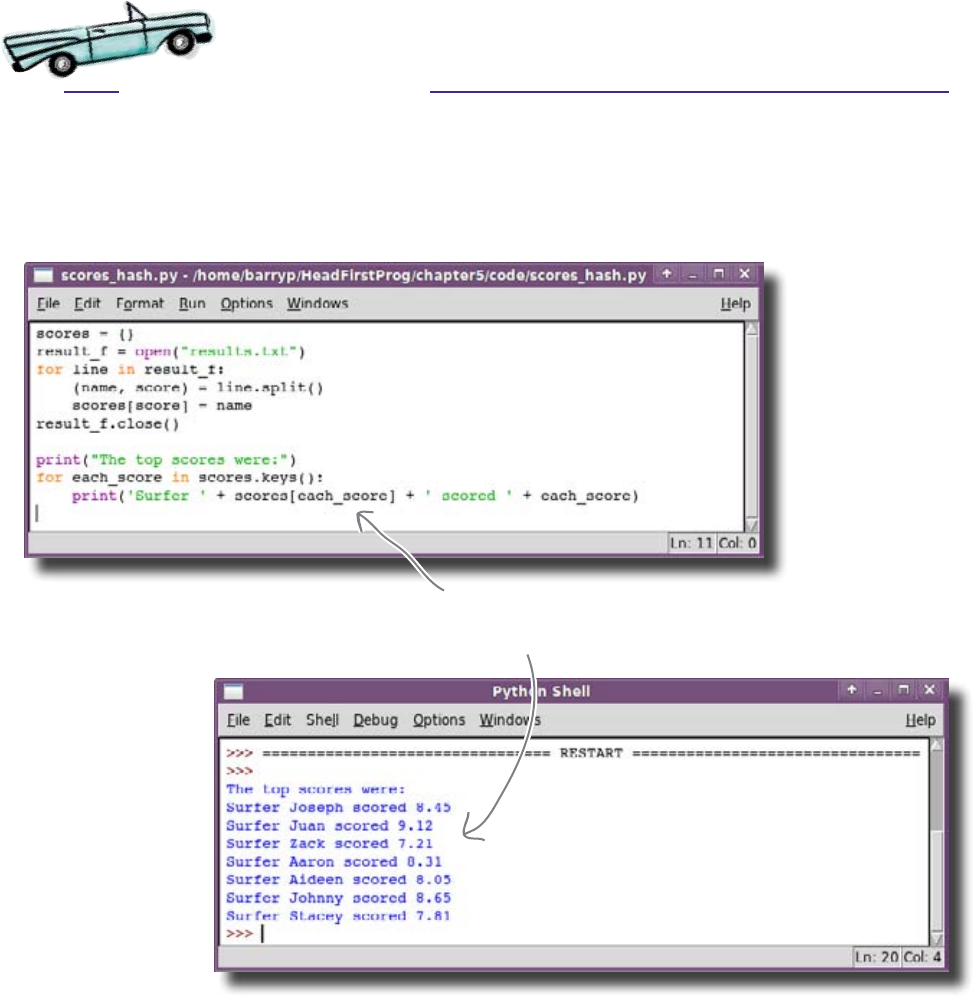
you are here 4 157
hashes and databases
Test Drive
Take the code from the previous exercise and use it to create a new file in
IDLE. Call your program scores_hash.py. When you’re ready, press
F5 to run your program.
Cool... each score is now associated
with the correct surfer name.
Great! Your program now uses a data structure that allows
you to associate two related pieces of data together.
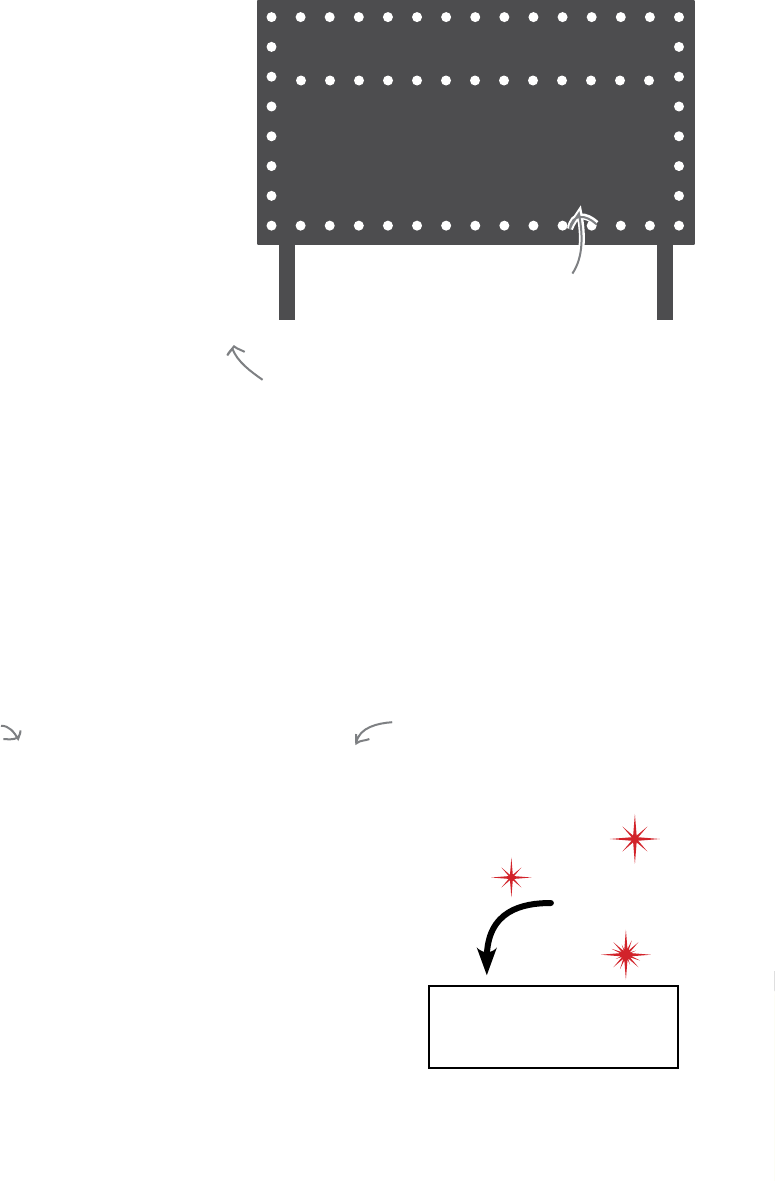
158 Chapter 5
sort the surfers
The data isn't sorted
Your program now associates surfers and their scores, but
it displays the data from the hash in some sort of random
ordering. You need to somehow sort the data in the hash
to find out who actually won the contest.
Python hashes don't have a sort() method...
In Python, hashes are optimized for speedy insertions and even
speedier look-ups (searches). As a consequence, the good folks that
created Python were less interested in providing a method to sort a
hash, so they didn’t bother.
...but there is a function called sorted()
Obviously, there’s a need to sort a hash so, again, the good folks that
created Python decided to provide a really smart built-in function
that has the ability to sort any data structure, and they called their
function sorted(). Here’s how to use the sorted() function
with your hash:
You'll find similar design and implementation
decisions in lots of different programming
languages. People are different... and so are
the programming languages they create.
for each_score in sorted(scores.keys(), reverse = True):
print('Surfer ' + scores[each_score] + ' scored ' + each_score)
Remember: the keys in your hash are
the scores, which are numbers, so we ask
“sorted()" to order them highest-to-
lowest using “reverse = True".
Use the “sorted()" function to sort the
keys of the “scores" hash.
That’s one small change to one line at the bottom of your program.
So, let’s go ahead and make that change. Now that you are
sorting the keys of the hash (which represent the surfer’s scores), it
should be clear why the scores were used as the key when adding
data into the hash: you need to sort the scores, not the surfer names,
so the scores need to be on the left side of the hash (because that’s
what the built-in sorted() function works with).
Do this!
Make the change to your
code to use sorted().
Surf-A-Thon
1. Joseph 8.45
2. Zack 7.21
3. Juan 9.12
These scores aren't
in the right order.
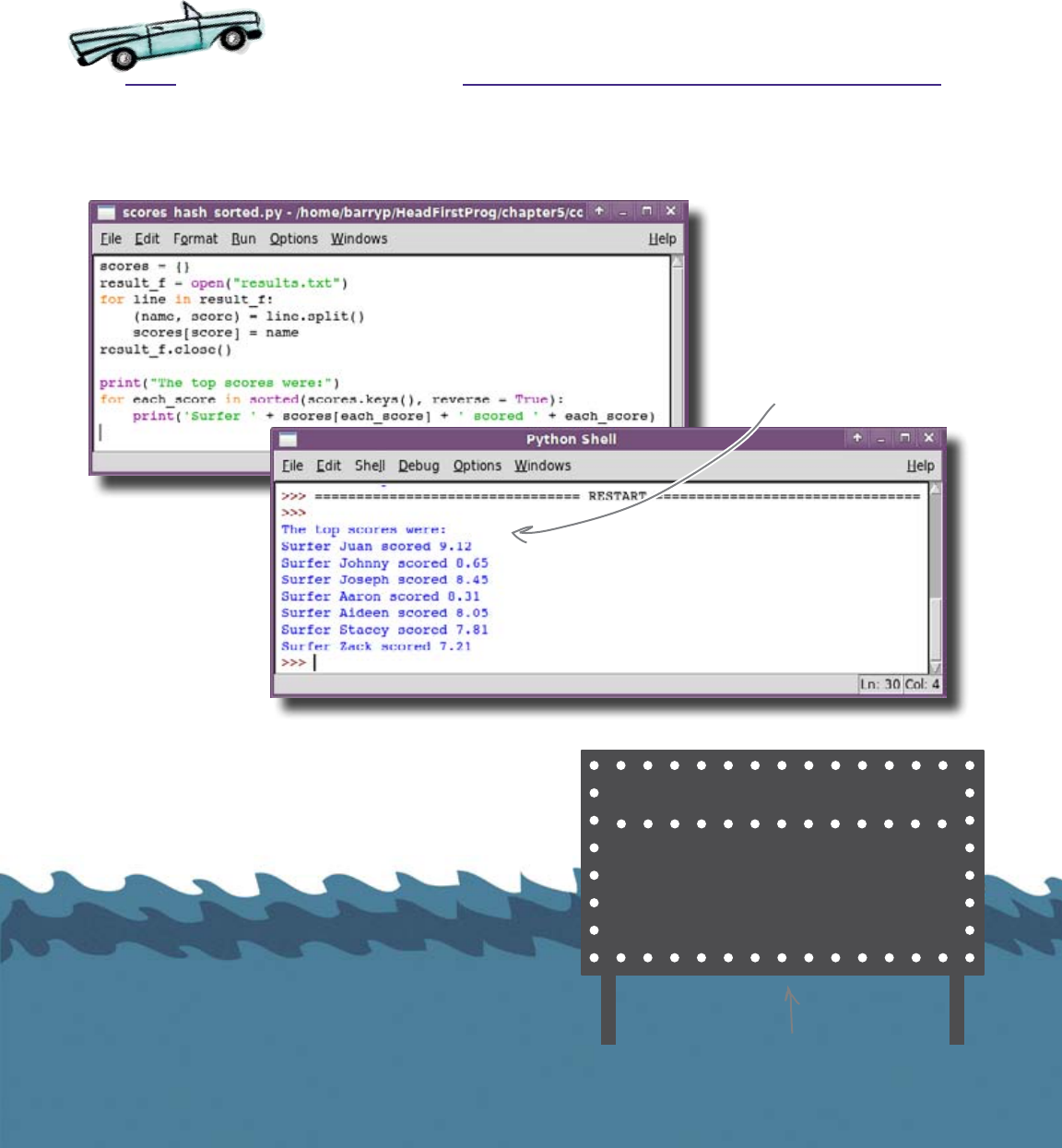
hashes and databases
Test Drive
With the one-line change applied, save your program and press F5 to run it again.
The scores are associated
with the surfer's names and
they are now sorted, too!
Fantastic! You’ve identified the top 3
surfers. Time to hit those waves, dude! Surf-A-Thon
1. Juan 9.12
2. Johnny 8.65
3. Joseph 8.45
you are here 4 159
That makes it three-
in-a-row for Juan!
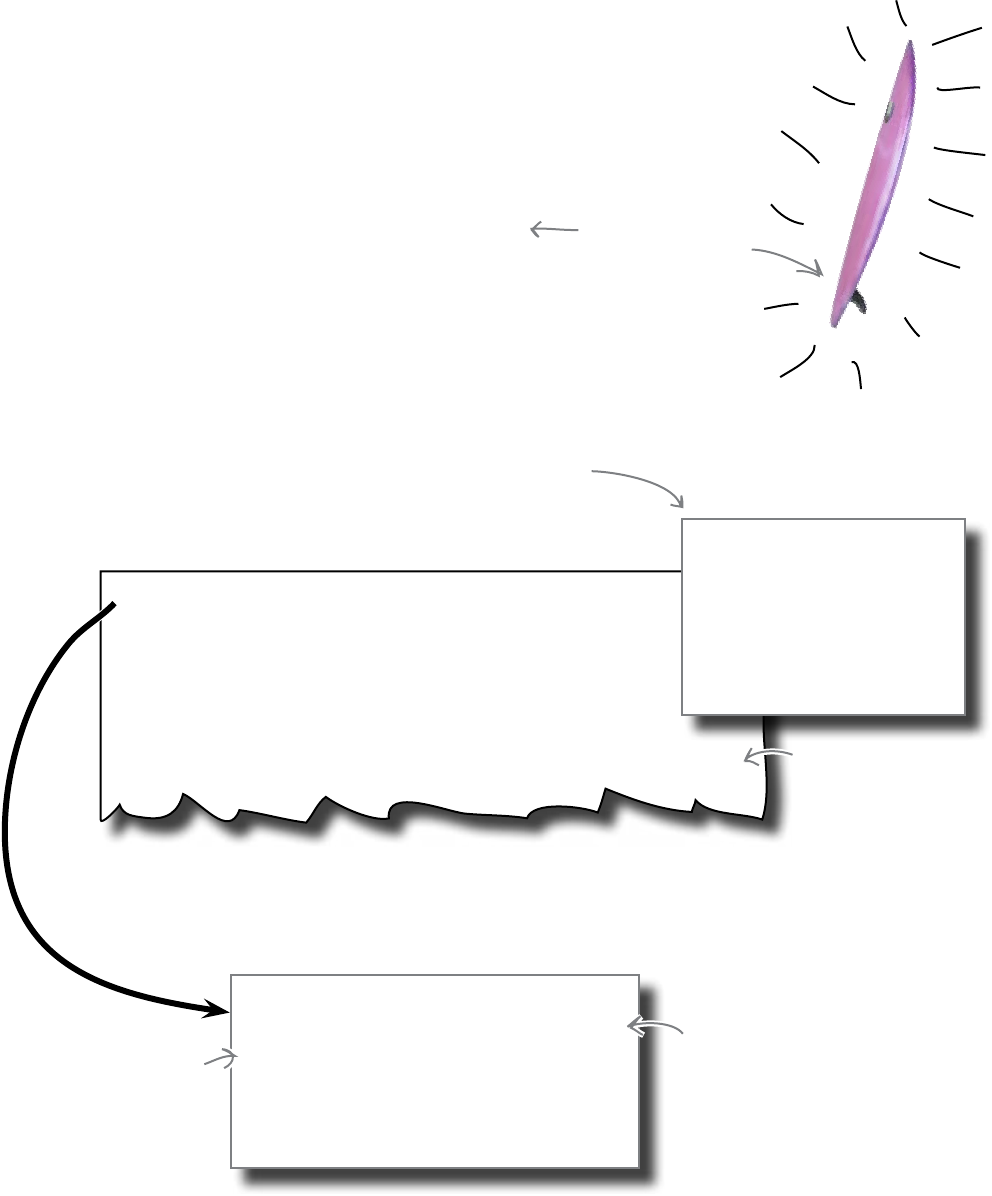
160 Chapter 5
more complex surfer data
101;Johnny 'wave-boy' Jones;USA;8.32;Fish;21
102;Juan Martino;Spain;9.01;Gun;36
103;Joseph 'smitty' Smyth;USA;8.85;Cruiser;18
104;Stacey O'Neill;Ireland;8.91;Malibu;22
105;Aideen 'board babe' Wu;Japan;8.65;Fish;24
106;Zack 'bonnie-lad' MacFadden;Scotland;7.82;Thruster;26
107;Aaron Valentino;Italy;8.98;Gun;19
When data gets complex
Hot on the heels of your success with the local surfing club, you’ve
just been contacted by the Regional Surfing Association (RSA) and
they want you to write a new program for them! RSA’s offering a
brand-new, state-of-the-art, epoxy resin surf board as payment...
once the program’s working to their satisfaction, of course.
You’ve been wanting to try out an epoxy board for ages. The
trouble is, they’re sooooo expensive and you’re a poor surfer. The
waves will have to wait (yet again). But, the thoughts of surfing an
epoxy board... now that’s worth waiting for.
This is too good an
offer to turn down.
So what does RSA’s data look like?
Currently, RSA’s data is stored in a text file using a proprietary
data format. For each surfer, there’s six pieces of data recorded on
each line in the file.
Here’s what the data looks like:
RSA's data is stored in
each line, with a semicolon
separating each piece of data.
RSA has tried importing this data into their favorite spreadsheet
program, but that didn’t really work for them. RSA wants a
program that allows them to quickly find a surfers’ data based on
their Competition ID, then display the surfers’ details like this:
ID: 101
Name: Johnny 'wave-boy' Jones
Country: USA
Average: 8.32
Board type: Fish
Age: 21
Each data item
is nicely labeled.
Each data item is displayed
on its own line, which makes
it really easy to read (unlike
the packed data file).
Competition ID.
Name.
Country.
Average score.
Preferred board type.
Age.
Here are the six pieces of data.
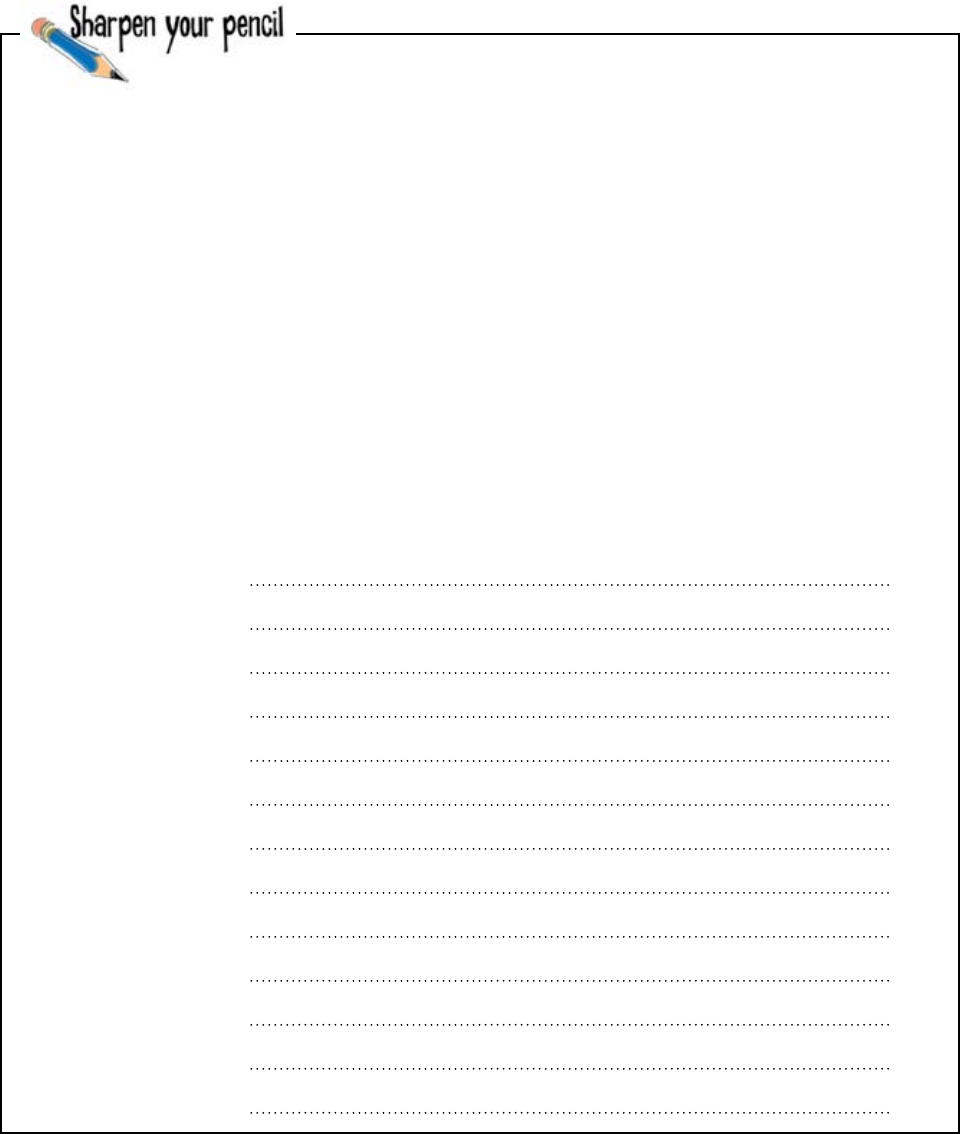
you are here 4 161
hashes and databases
Hints: If you pass a string parameter to the split() method, the data is cut where the string parameter
occurs, as opposed to the cut occurring at a space character (which is split()'s default behavior). Also,
consider using multiple-assignment on the left side of the assignment operator when assigning more than one
name-value pairing to a hash.
Here‛s one surfer‛s data from the file, assigned to a variable called line:
line = "101;Johnny 'wave-boy' Jones;USA;8.32;Fish;21"
Grab your pencil and write some code to process this line and display it on screen like this:
ID: 101
Name: Johnny 'wave-boy' Jones
Country: USA
Average: 8.32
Board type: Fish
Age: 21
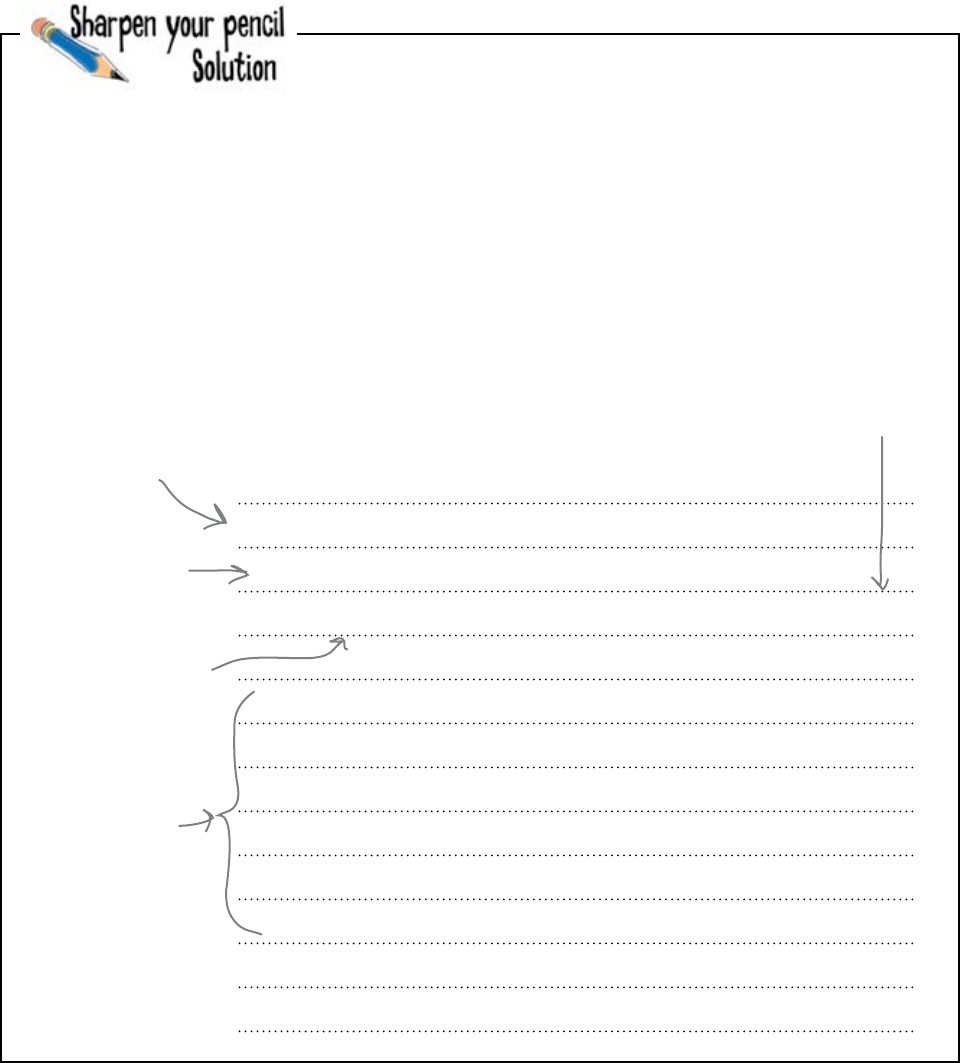
162 Chapter 5
data display
Here‛s one surfer‛s data from the file, assigned to a variable called line:
line = "101;Johnny 'wave-boy' Jones;USA;8.32;Fish;21"
You were to grab your pencil and write some code to process this line and display it on screen like this:
ID: 101
Name: Johnny 'wave-boy' Jones
Country: USA
Average: 8.32
Board type: Fish
Age: 21
line = “101;Johnny ‘wave-boy' Jones;USA;8.32;Fish;21"
s = {}
(s[‘id'], s[‘name'], s[‘country'], s[‘average'], s[‘board'], s[‘age']) = line.split(“;")
print(“ID: " + s[‘id'])
print(“Name: " + s[‘name'])
print(“Country: " + s[‘country'])
print(“Average: " + s[‘average'])
print(“Board type: " + s[‘board'])
print(“Age: " + s[‘age'])
Create an empty
hash called “s”.
Display six nicely
formatted messages
on screen.
Use multiple-
assignment to assign
the split data from
“line” to “s”.
Cut the line of data
every time the split()
method sees a semicolon.
Here's one possible solution.
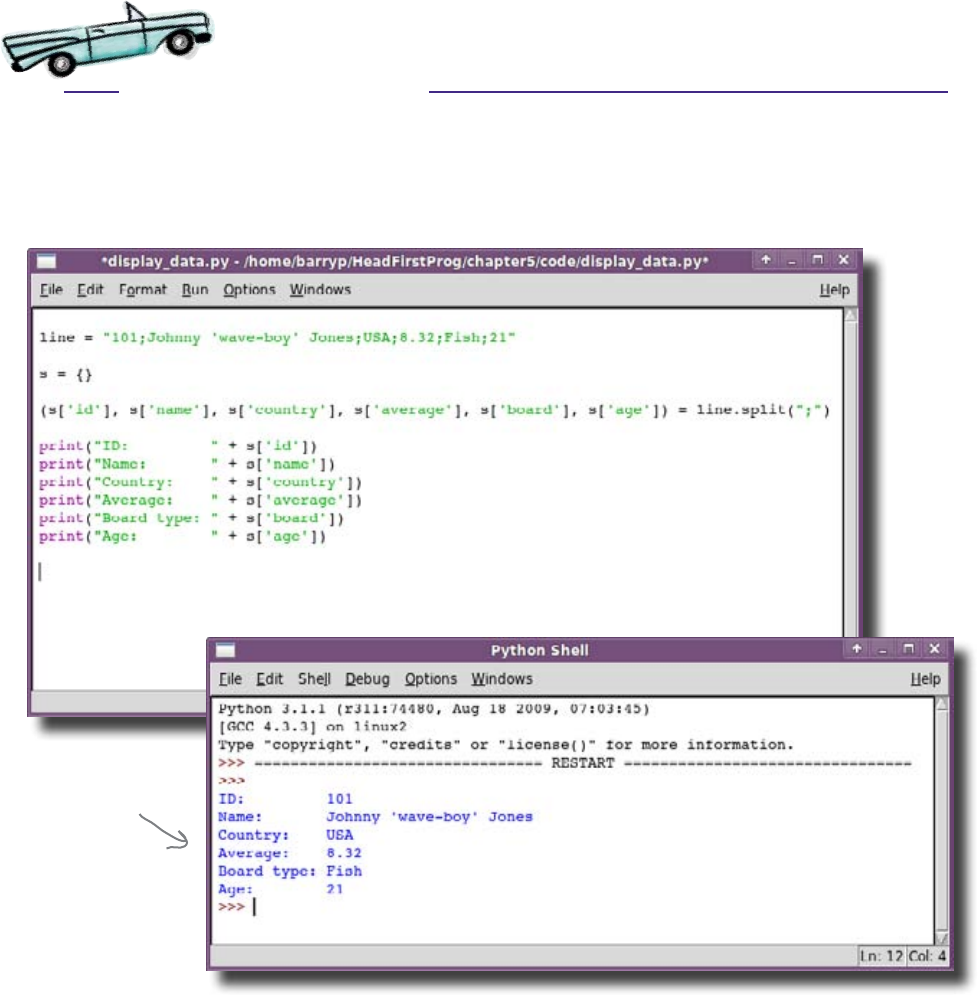
you are here 4 163
hashes and databases
Test Drive
As always, you need to enter this code into IDLE before you run it. Then, save your
program and take it for a spin by pressing F5.
Hey, this data is now
pretty easy to read,
eh?
Your code works for one line of data. But RSA wants to be able to
display the data for any surfer, not just wave-boy’s.
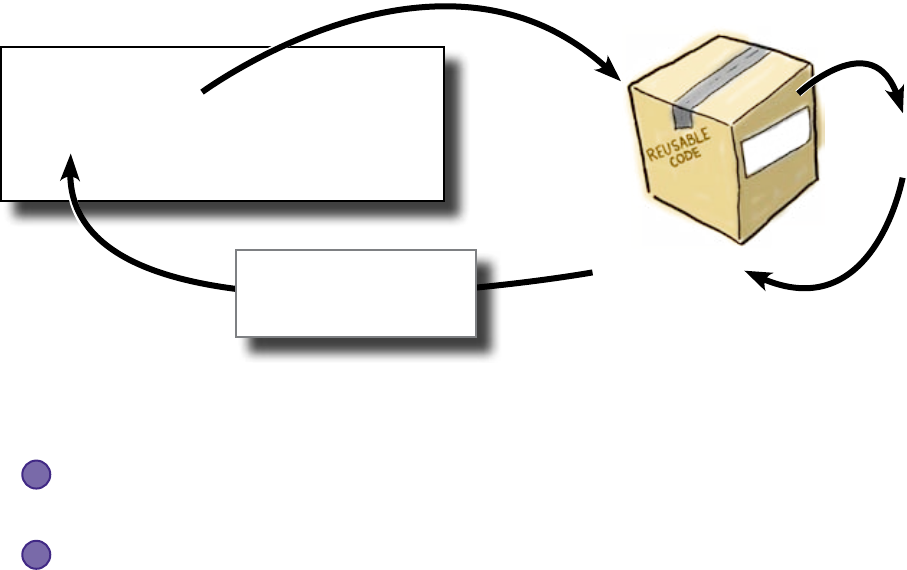
164 Chapter 5
function to hash
Return a data structure from a function
There are really only two choices for how you return data from this function. Pass
back the surfer’s data either:
But which? Returning a string requires the calling code to further process the data to
extract the information it needs, which (although possible) gets messy, because the calling
code is then required to cut up the string using split(). This is something best left to
the function, because it hides the complexity of manipulating the data from the calling code.
Returning a hash allows the calling code to simply pick out the information it needs
without too much fuss and without any further processing.
Return a hash from the function to keep the calling code simple.
Processing one line of surfer data was pretty straightforward. But now you have
to work with all the lines of data in the file. Your program has to make the data
available quickly so that a request to display the details of a particular surfer can
be performed as soon as possible.
You already know enough to write a function that takes the surfer ID as a
parameter, searches the file one line at a time for a matching ID, and then returns
the found data to the caller:
As a string
or
As a hash
...
find_details(id)
...
Pass the surfer ID.
Search the file
for the ID
Return all the
data for the ID.
find_
details()
101;Johnny 'wave-boy'
Jones;USA;8.32;Fish;21
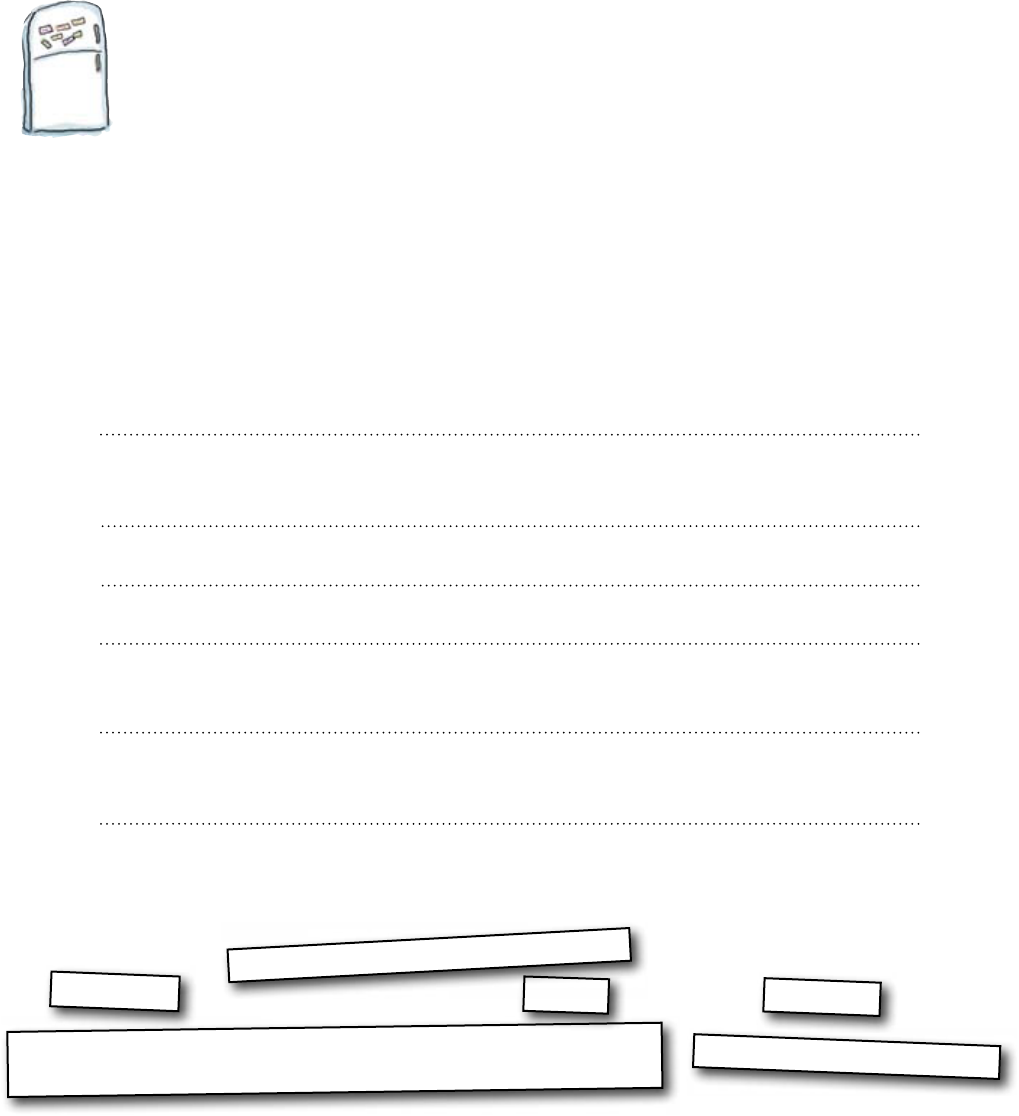
you are here 4 165
hashes and databases
Code Magnets
Rearrange the code magnets to complete the function required. The following
functionality is implemented:
1. Accept a single parameter (the surfer ID).
2. Process the data file one line at a time, creating a hash from the line on each iteration.
3. Compare the parameter against the ID read from the file.
4. If the IDs match, return the hash to the caller.
5. If no match is found, return an empty hash to the caller.
def find_details(id2find):
for each_line in surfers_f:
surfers_f.close()
surfers_f.close()
(s['id'], s['name'], s['country'], s['average'], s['board'],
s['age']) = each_line.split(";")
if id2find == int(s['id']):
s = {}
surfers_f = open("surfing_data.csv")
return(s)
return({})
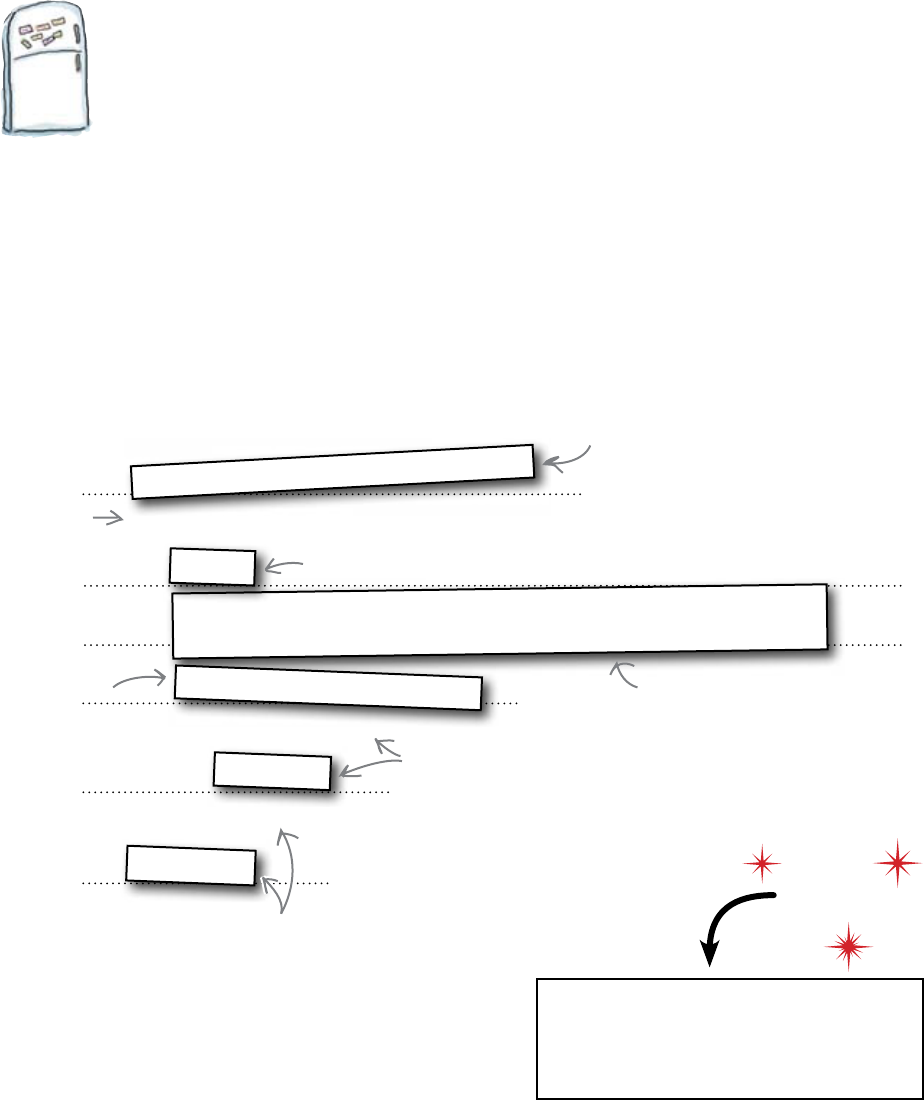
166 Chapter 5
process the parameter
Code Magnets Solution
You were to rearrange the code magnets to complete the function required. The following
functionality is implemented:
1. Accept a single parameter (the surfer ID).
2. Process the data file one line at a time, creating a hash from the line on each iteration.
3. Compare the parameter against the ID read from the file.
4. If the IDs match, return the hash to the caller.
5. If no match is found, return an empty hash to the caller.
def find_details(id2find):
for each_line in surfers_f:
surfers_f.close()
surfers_f.close()
(s['id'], s['name'], s['country'], s['average'], s['board'],
s['age']) = each_line.split(";")
if id2find == int(s['id']):
s = {}
surfers_f = open("surfing_data.csv")
return(s)
return({})
You processed the entire
file but found NO MATCH.
Close the file and return an
empty hash.
Open the file so that you
can read the data.
Use “for" to
loop through
each of the lines
in the file.
Make sure the hash starts out empty.
Cut up the line (using split()) and
assign the data to the hash (using
multiple-assignment).
Check if the ID
supplied as a parameter
is the same as the one
read from the file.
You have a match! So, close
the file then return the
current hash to the caller.
Load this!
Download surfing_data.csv from
the Head First Programming website before
continuing. Be sure to put the file in the
same directory/folder as your code.
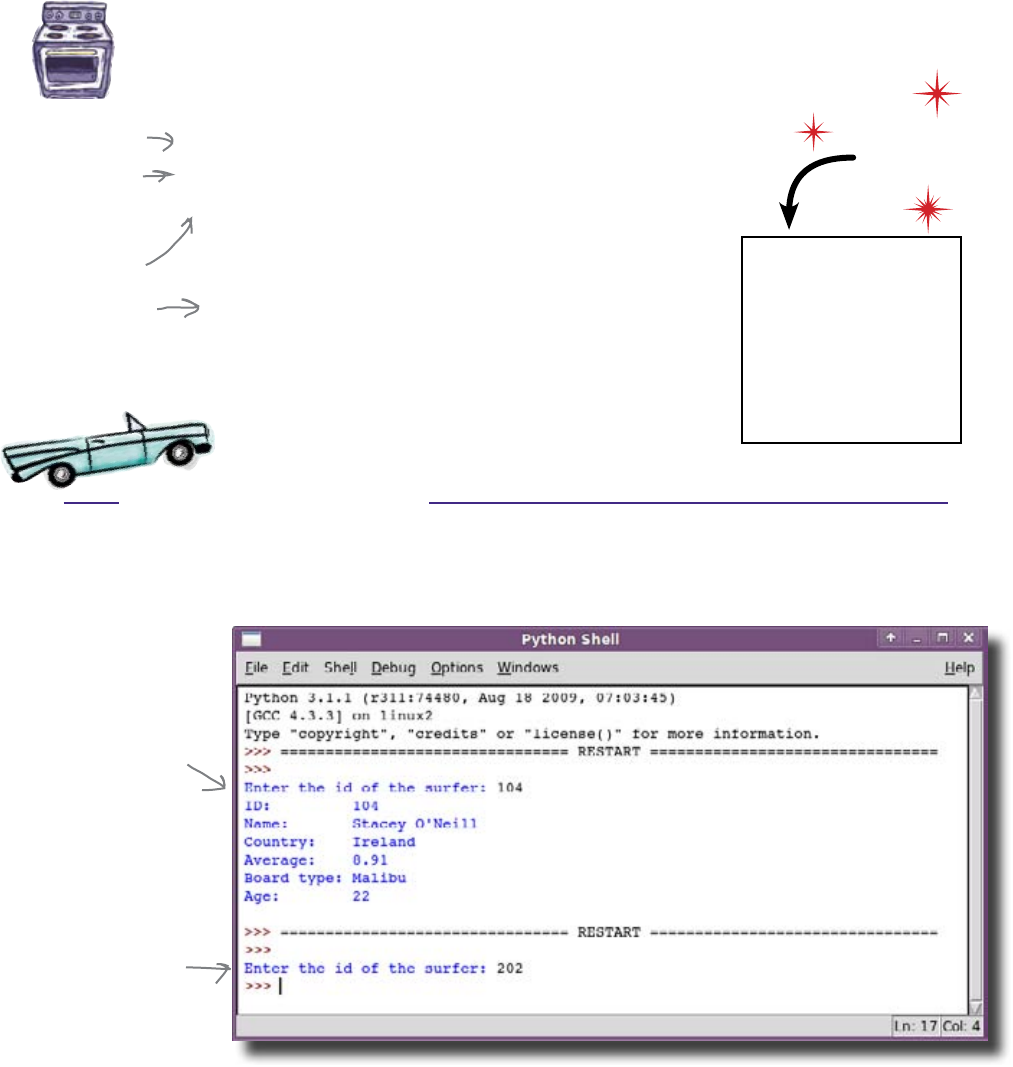
you are here 4 167
hashes and databases
Test Drive
Ready Bake
Code Here‛s some tester code that we‛ve cooked up especially
for you. This code will let you test your function:
lookup_id = int(input("Enter the id of the surfer: "))
surfer = find_details(lookup_id)
if surfer:
print("ID: " + surfer['id'])
print("Name: " + surfer['name'])
print("Country: " + surfer['country'])
print("Average: " + surfer['average'])
print("Board type: " + surfer['board'])
print("Age: " + surfer['age'])
Do this!
Type this tester code,
together with your
function, into IDLE. Be
sure to put the function
near the top of you file,
so that this tester code
appears after it.
Make sure the tester code and your function are entered into IDLE and saved
to a file as a new program. Press F5 to test your function.
Enter an existing surfer
ID and the program
displays the details.
Enter a nonexistent
surfer ID and the
program displays
nothing (as there's
nothing to display).
Great work! Your function is working well. Wonder how the RSA
folks feel about it?
Ask the user for the
surfer ID to find.
Call “find_details()”
on the entered surfer ID.
If data was found,
display the nicely
formatted messages.

168 Chapter 5
surfing success
Here's your new board!
The RSA folks are delighted with your work.
Here's your brand
new board... start
ripping it, dude!
This is exactly what
we need...
Your program really hits the mark. The RSA folks can display
the data from their tightly packed data file in a way that makes
it easy for them to read and work with. It’s fast, too.
Your use of a hash within the function was an inspired choice.
The calling code only needs to be aware that a hash is being
returned from the function to work with it effectively. And, as
you’ve seen, returning a data structure (like a hash) is as easy
as returning any other variable from a function.
Word of your programming skills is spreading
far and wide.
Look at how quickly it
pulls up each surfer's
data.
I might actually get
some beach time this
year!
I think the guys over
at TVN might want to
take a look at this...

you are here 4 169
hashes and databases
Meanwhile, down at the studio...
You come highly
recommended from
RSA. We have a very
similar requirement at
TVN... would you consider
selling your code to us?
Head First TVN is an up-and-coming sports
network specializing in everything and anything
to do with water. They are covering the National
Surfing Championship and want their TV
presenters to be able to use your program to
access each surfer’s details in much the same
way that RSA did. There’s just one small kink in
their plans: TVN has all their data in a database
system, not in a file.
Which part of your program is most likely to change if you have to get the
surfer data from a database, as opposed to a file?
The TVN CEO
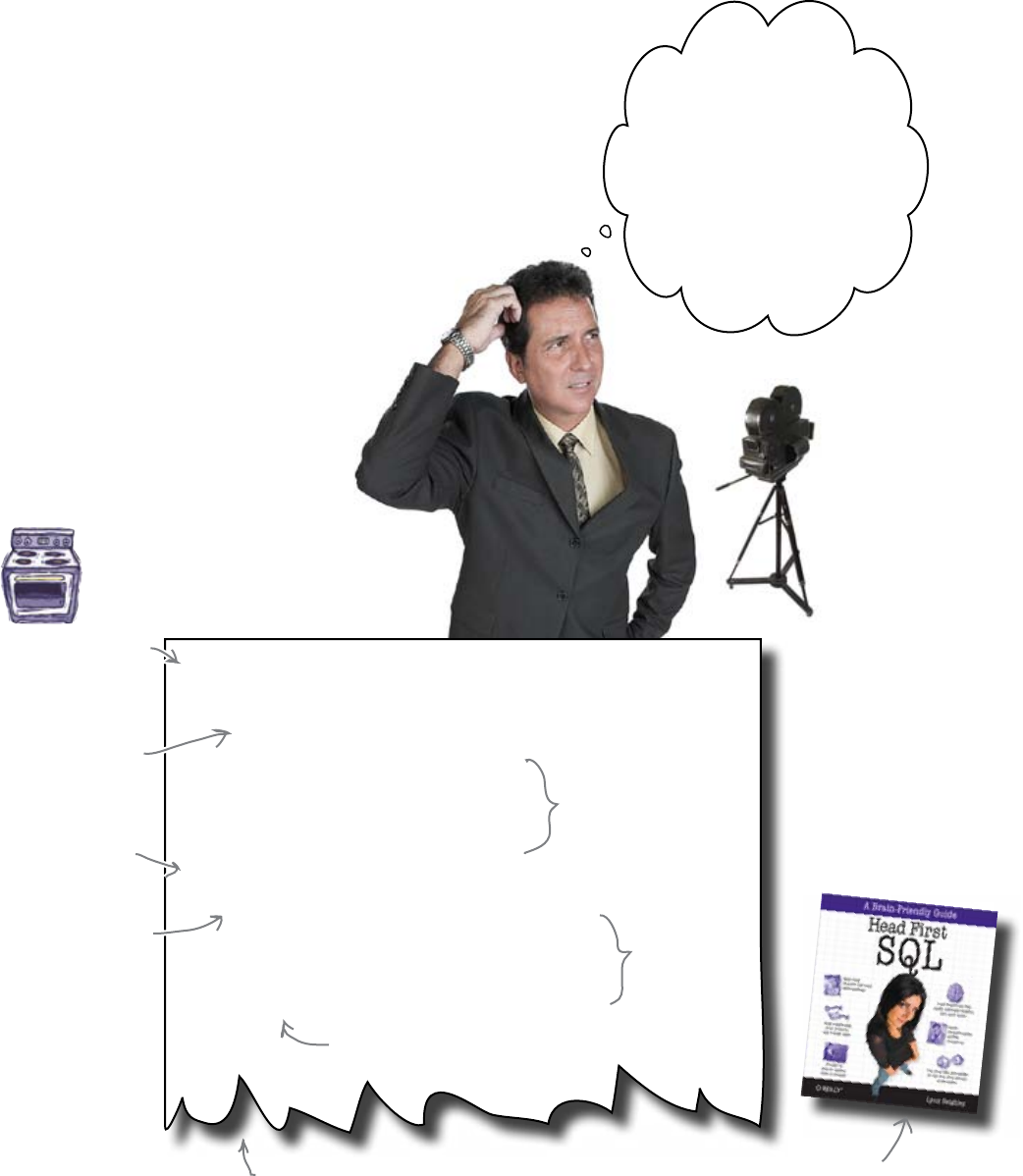
170 Chapter 5
all in the details
The code remains the same; it's
the function that changes
Your program expects the find_details() function
to return a hash representing the surfer’s details. Rather
than the function searching the file for the data, it needs
to search the TVN database, convert what the database
provides to a hash, and then return the hash to the
calling code.
All you need to know is which database system TVN
is using and how to access it from your function.
Let’s base your code on TVN’s code.
I asked our technical
people and they told me we
use SQLite3... whatever
that is. They also gave me
some code for you to amend...
they told me you‛d know
what to do with it, which is
just as well because it‛s all
gobbledygook to me!
Ready Bake
Code Here‛s the TVN code:
import sqlite3
db = sqlite3.connect("surfersDB.sdb")
db.row_factory = sqlite3.Row
cursor = db.cursor()
cursor.execute("select * from surfers")
rows = cursor.fetchall()
for row in rows:
if row['id'] == 104:
print("ID is " + str(row['id']))
print("Name is " + row['name'])
print("Board-type is " + row['board'])
cursor.close()
Import the standard
SQLite3 library
and connect to the
data in the database
file (which you can
download from this
book's website).
Grab all the surfer
data from the
database, assigning
the data to a variable
called “rows”.
Process each of
the rows...
...looking for a
surfer who has an
ID of 104.
Print out
some of the
data (if we
have a match).
Tidy up after yourself (always a good idea).
It is possible to improve the efficiency and power of this code if you know a
little bit about SQL. We are deliberately avoiding improving TVN's SQL. However,
we strongly recommend “Head First SQL” to those who want to learn more.
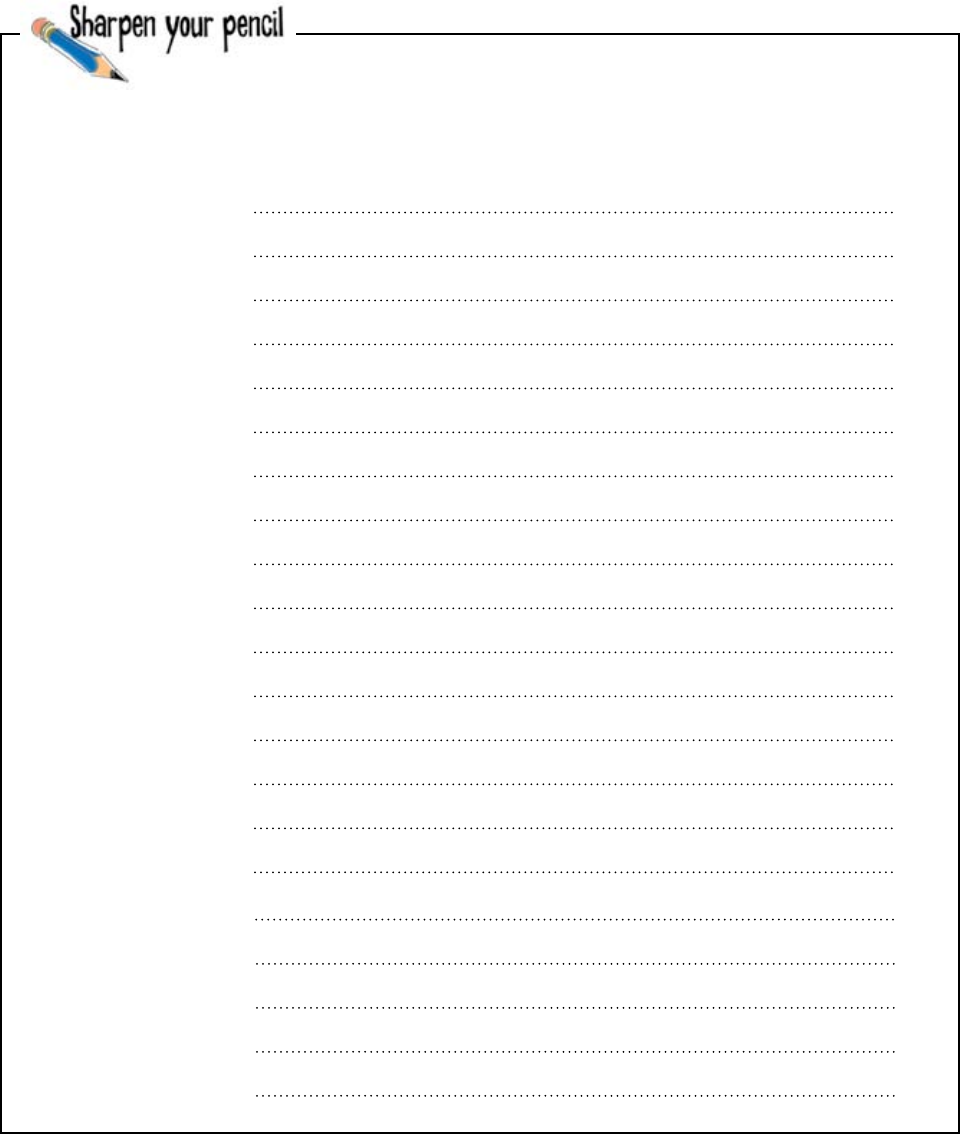
you are here 4 171
hashes and databases
Rewrite your function to retrieve the data it needs from the TVN
database. Use the ready bake code as provided by TVN’s technical
people as a basis for your code. Bear in mind that your program
expects the data in the hash returned from the
find_details() function to be a collection of strings.
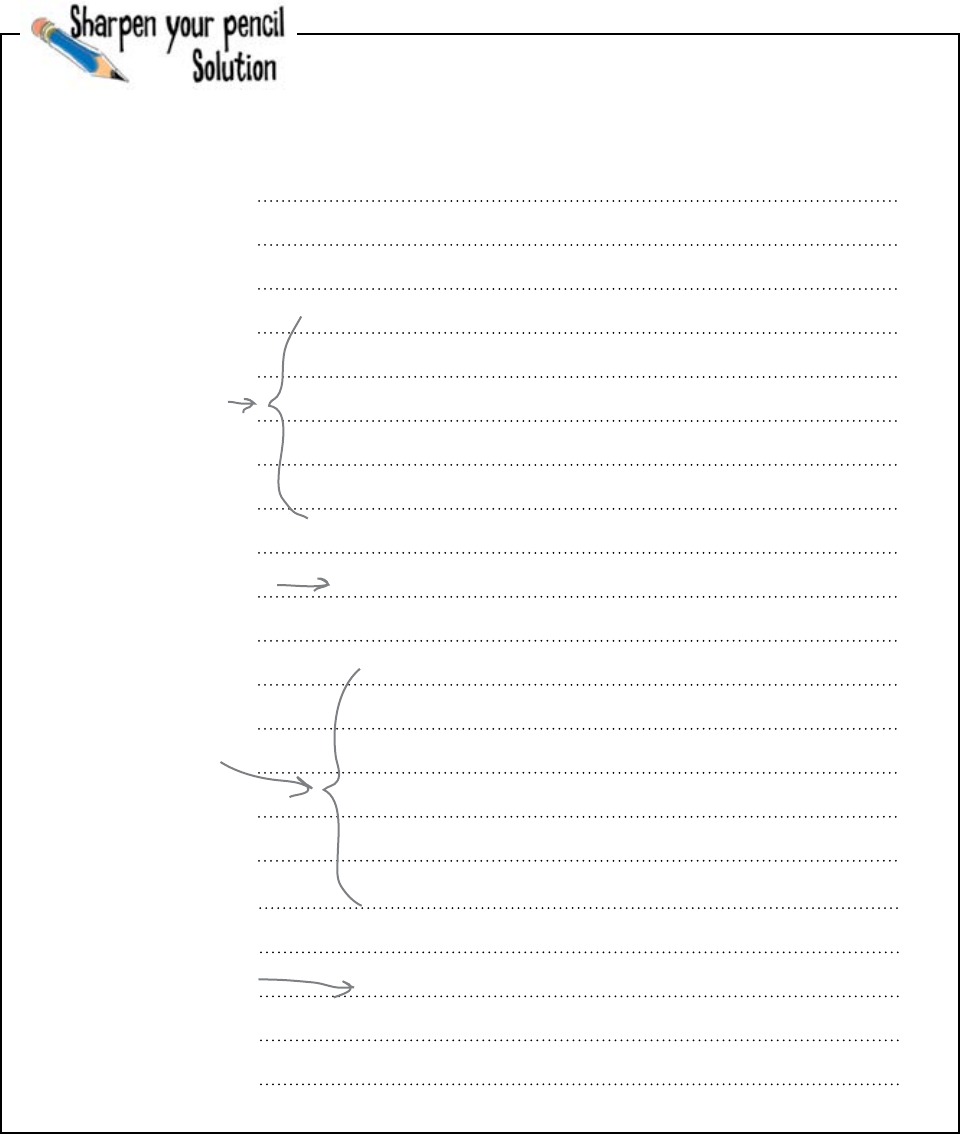
172 Chapter 5
grab the data
You were to rewrite your function to retrieve the data it needs
from the TVN database. You were to use the ready bake code as
provided by TVN’s technical people. You were to bear in mind
that your program expects the data in the hash returned from the
find_details() function to be a collection of strings.
import sqlite3
def find_details(id2find):
db = sqlite3.connect(“surfersDB.sdb")
db.row_factory = sqlite3.Row
cursor = db.cursor()
cursor.execute(“select * from surfers")
rows = cursor.fetchall()
for row in rows:
if row[‘id'] == id2find:
s = {}
s[‘id'] = str(row[‘id'])
s[‘name'] = row[‘name']
s[‘country'] = row[‘country']
s[‘average'] = str(row[‘average'])
s[‘board'] = row[‘board']
s[‘age'] = str(row[‘age'])
cursor.close()
return(s)
cursor.close()
return({})
Grab all the surfer
data from the
database, as opposed
to the file.
When a match is found...
...build the hash one
key-value pair at a
time.
Return the hash
to the calling
code (as before).
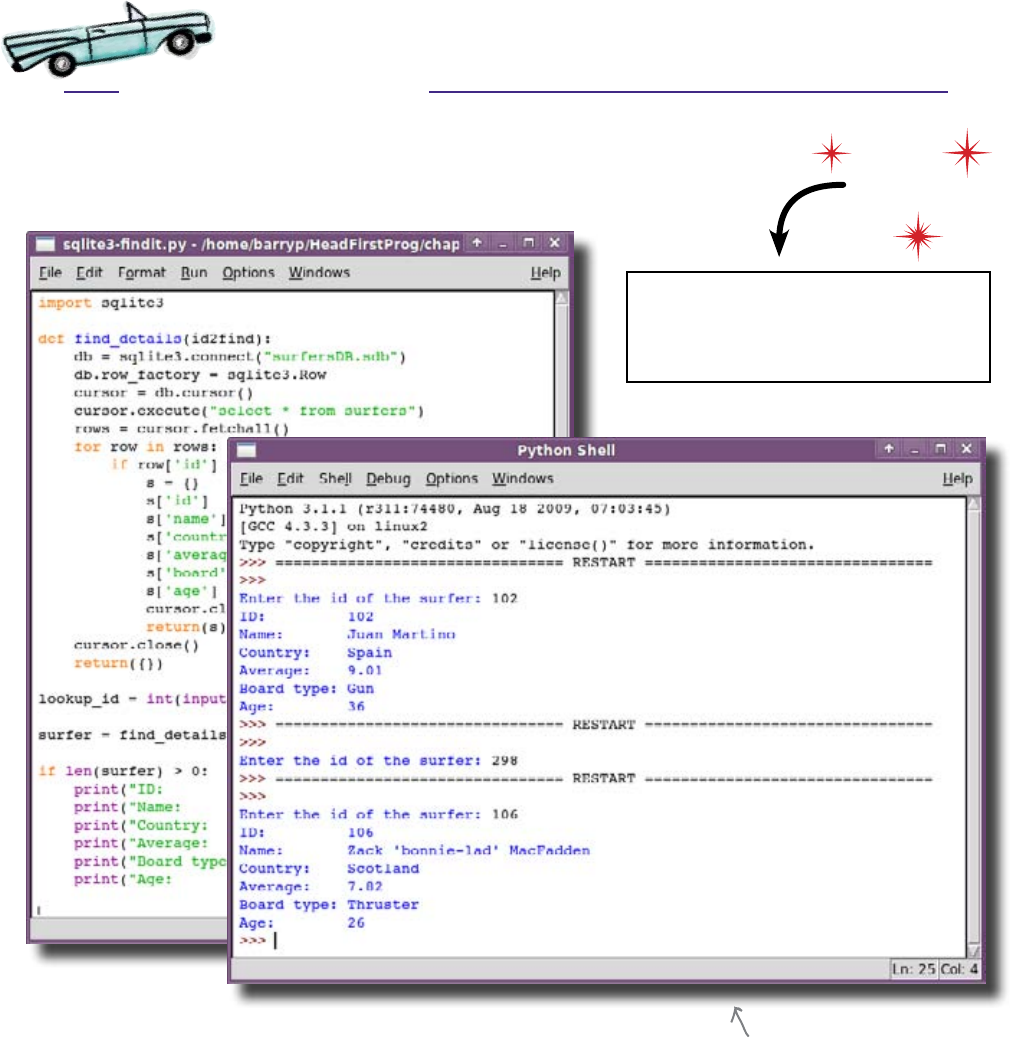
you are here 4 173
hashes and databases
Test Drive
Change your program in IDLE to use the new version of the function (which now talks
to TVN’s database). Save your program under a new name and press F5 to run it.
The program displays similar
output to before... only, this
time, the data is coming from
a database, NOT a file!
Now, as well as working with data in files, you can extract data from a database
system. Your program fully integrates with TVN’s SQLite3 technology.
Send off that code to TVN, and sit back and wait for the
money to roll in...
Load this!
Download surfersDB.sdb from the
Head First Programming website before
running this test drive.

174 Chapter 5
data in the spotlight
My guys are happy
and so am I, Who
do I make the check
out to?
TVN's data is on the money!
With the surfing data now displayed directly from the TVN
database, the sports writers no longer need to worry about all
those tattered and torn competition entry forms. The data
is right there on screen when they need it. They couldn’t be
happier. Your program has made their day.
The TVN sports
writers know how to
celebrate.
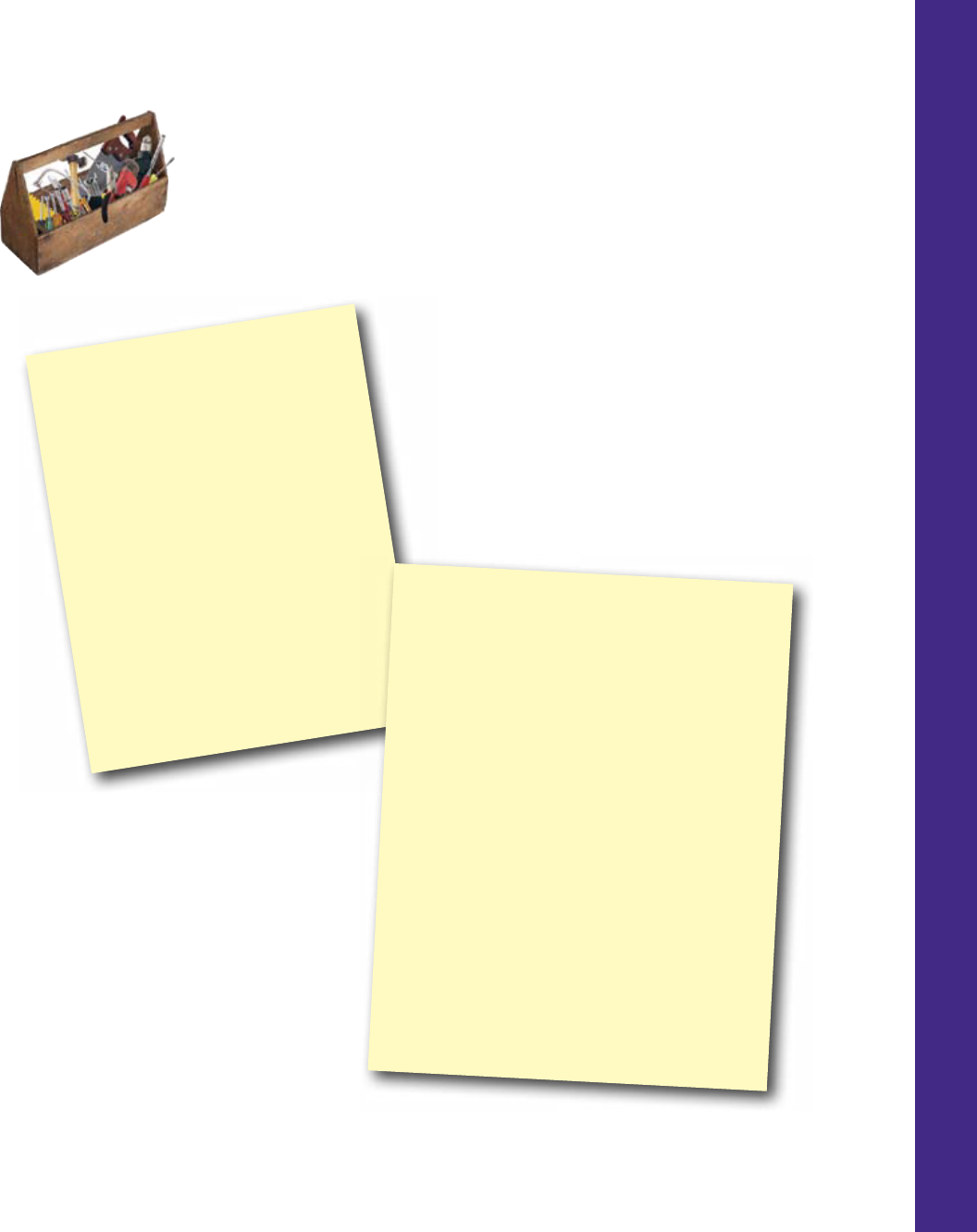
you are here 4 175
hashes and databases
CHAPTER 5
Your Programming Toolbox
You’ve got Chapter 5 under your belt.
Let’s look back at what you’ve learned
in this chapter:
Programming Tools
* hash - a data structure that
associates a name with a value
* s[‘age'] - retrieve the value
associated with the ‘age' name in a
hash called ‘s'
* returning a data structure from a
function
* database system - a technology,
like SQLite3, that can store large
quantities of data in a very efficient
way
Python Tools
* {} - an empty hash
* s[‘wind'] = “off shore" - sets that value
associated with “wind” in the “s” hash to the
value “off shore”
* s.keys() - provide a list of keys for the
hash called ‘s'
* s.items() - provide a list of keys AND values
for the hash called ‘s'
* line.split(“,") - split the string contained
within the ‘line' variable at every occurrence of
a comma
* sorted() - a built-in function that can sort
most data structures
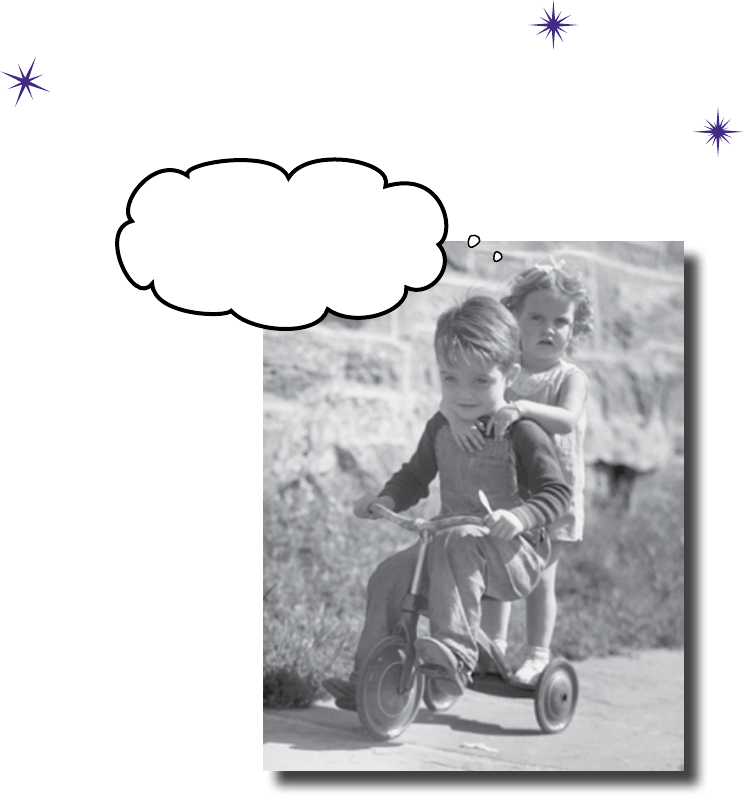
this is a new chapter 177
I know he said he knew a better
way to do things, but this wasn‛t
what I had in mind.
modular programming
6
Keeping things straight
The code that you write will make its way into many programs.
And, although sharing is good, you need to be careful. One programmer might take your
code and use it in an unexpected way, while another might change it without even letting
you know. You might want to use one function in all your programs and, over time, that
function’s code might change to suit your needs. Smart programmers take advantage of
modular programming techniques to keep their workload manageable. Let’s find out how
in the pages that follow...
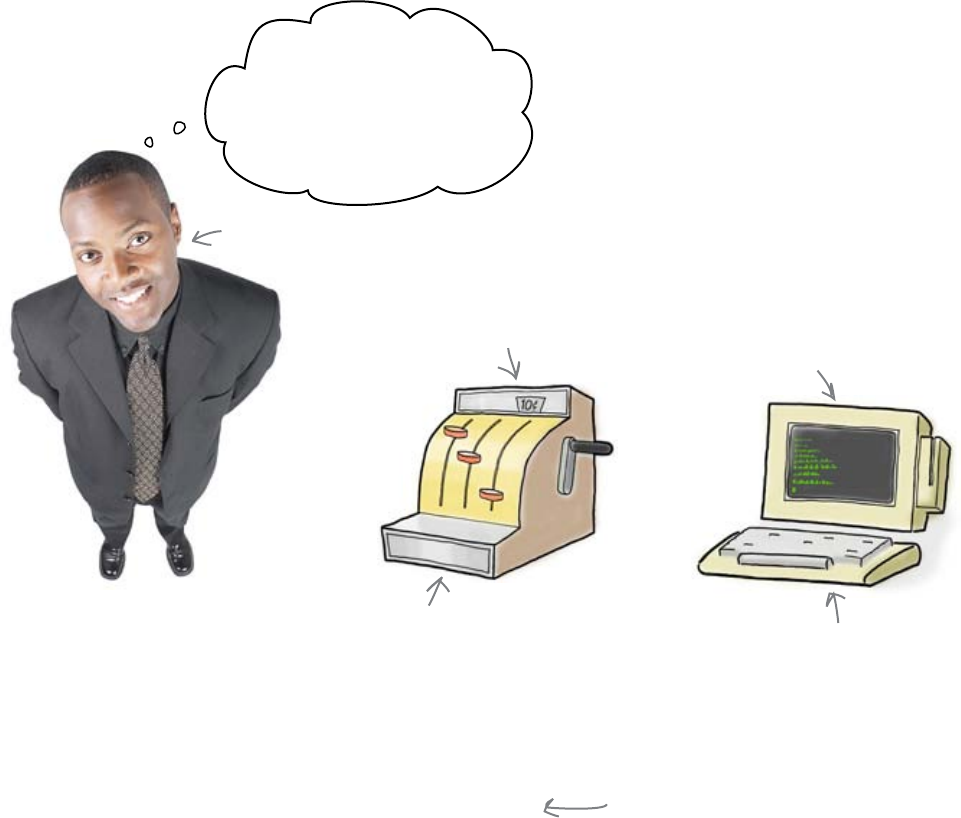
178 Chapter 6
technology upgrade
Head First Health Club is upgrading
some systems
Head First Health Club has a new CEO, and he loves new
technology. He was shocked when he saw how old the sales
systems were.
Old and busted
The old cash registers
really need to be replaced.
A point-of-sale (POS) system is just a computer program that
works like a cash register. The boss doesn’t want to replace all
of the cash registers immediately. He wants to begin with a trial
system in the coffee bar.
Let’s see what the coffee bar POS needs to do.
Some of our technology
is really ancient. I want to
start by replacing the cash
registers with new POS
systems. Can you help?
The new hotness
The new system will run
on a PC and accept
credit card payments.
New CEO
It would be nice if the systems
you produce were modular in
design. You'll get to that
AFTER you've spent some time
understanding what's required.
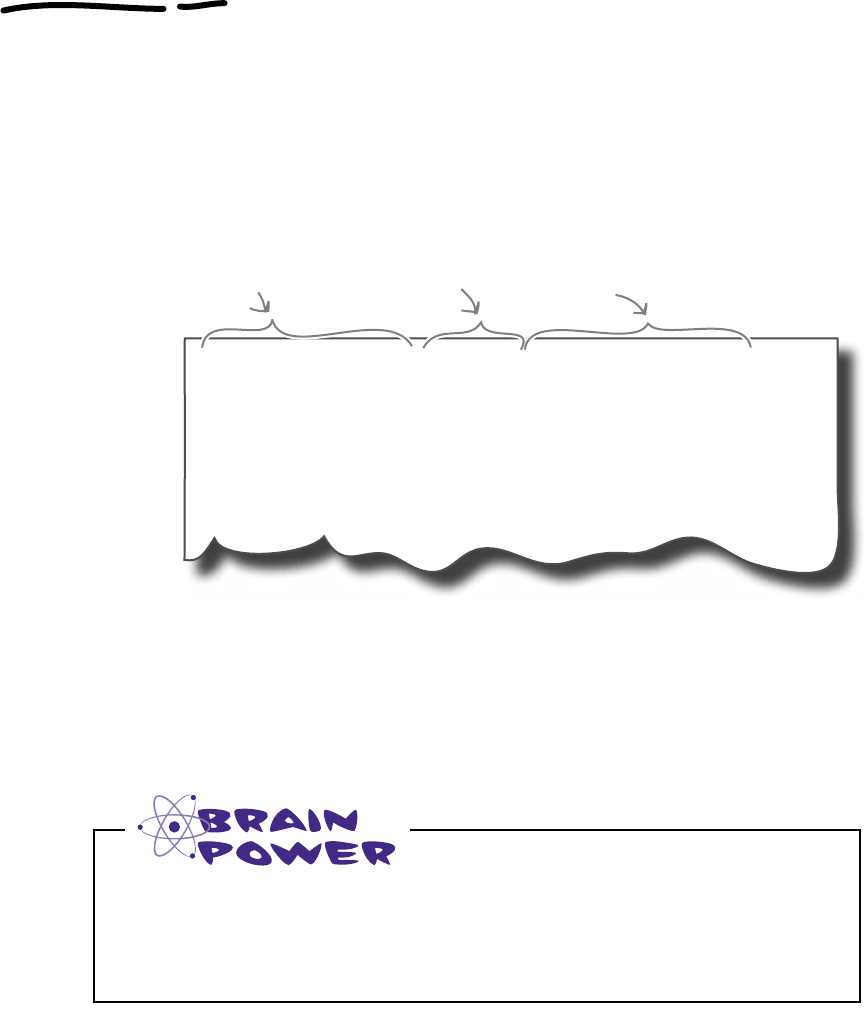
you are here 4 179
modular programming
The program needs to create a
transaction file
The POS program will record credit card sales in a file called
transactions.txt. At the end of each day, this file is sent
to the bank and any money is transferred from the credit card
account into the health club’s bank account.
The bank has sent an example version of the file for you to see
what sort of data you will need to generate:
62189672574056180000220 LATTE
75362847324839070000120 TEA
93343374684577850000150 DONUT
42657423454758780000095 GRAIN BAR
The file contains formatted data. There’s a line of text (or
record ) for each item sold. The first 16 characters of the line
are the credit card number, followed by 7 characters that
represent the sale price, excluding the decimal point (so $1.75
is written as 0000175). The rest of the record is a description
of the item being sold.
How would you create a string of characters in the correct format for the
record? Which parts of the record will be the hardest to create?
The descriptions follow.
The next 7 characters
are the price.
The first 16 characters are
the credit card number.
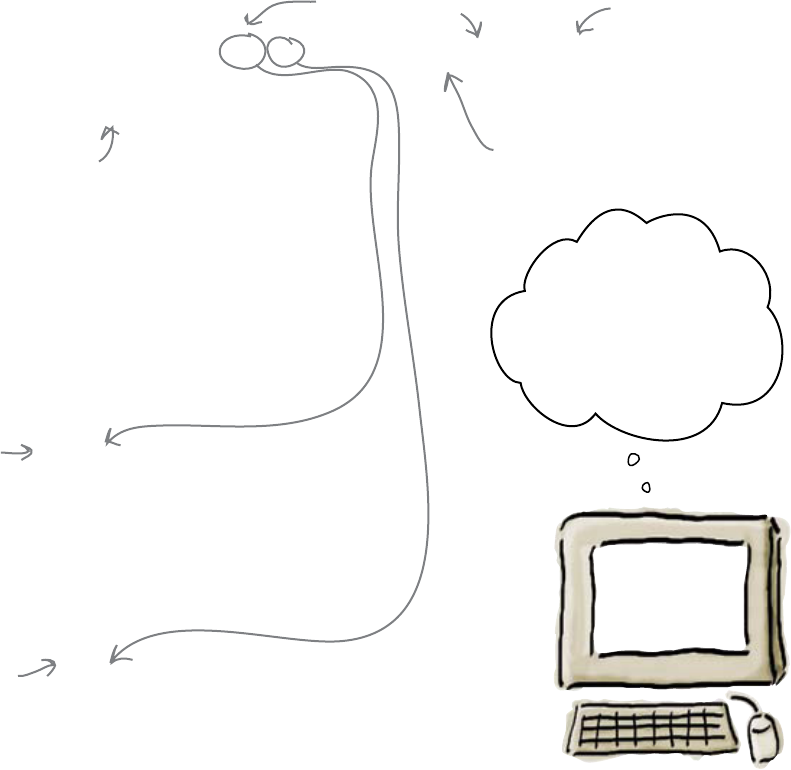
180 Chapter 6
string formats
Use strings to format strings
Many programs need to create strings with particular pieces of data
at particular places, so most computer languages try to make life
easier for you by letting you use string formats.
The best way to understand string formats is with an example. Open
up the Python Shell and type in this:
>>> print("There are %5d %s available" % (17, "donuts"))
There are 17 donuts available
The number has extra spaces
added at the front, to make
sure it takes up the required 5
characters.
When Python sees a string followed by a percentage (%) symbol,
it knows that it needs to consider the string as a string format.
The values that follow the % operator are going to be inserted into
the formatted string in the order specified, one value at a time.
Wherever Python finds a % inside the string, it knows to insert a
value.
%5d
When Python sees this, it will insert the value 17 as a 5-character
whole number—that’s because the “d” type specifier tells Python
to print the number as a decimal. Because 17 is not 5-characters
long, Python will left-pad it with 3 extra spaces at the front to make
it the correct length.
%s
This symbol tells Python to insert the value “donuts” as a string.
As you are not specifying a length here, the string is inserted as is.
These are just two examples of how to format
values in a string. There are lots more.
The first value will
be inserted as a
5-character number.
The second value will be
inserted as a string.
OK, this string is
followed by a % symbol.
So... I ll need to replace
%5d with the number 17,
and %s with the string
“donuts”.
A string format
specification
A number format
specification
The string-formatting
operator
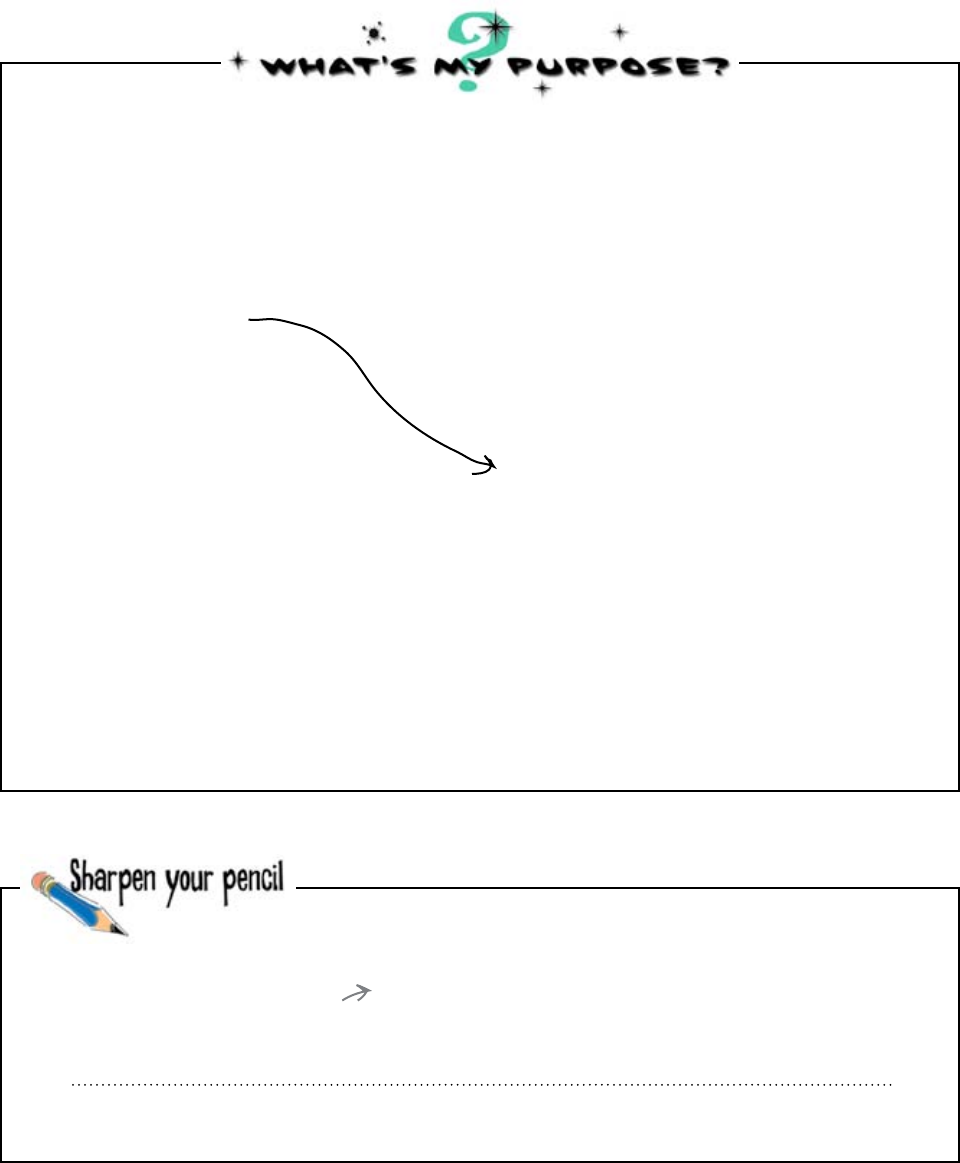
you are here 4 181
modular programming
Display a string followed by 4.000000e+00.
"%s %e" % ("Value is", 16.0 ** 0.5)
Match each format string to what it does. We’ve already done one for you.
"%7d" % (11232/3)
"%x" % 127
"%20s\n" % "Banana swirl"
"%s is $%4.2f" % ("Popsicle", 1.754)
"%s %f" % ("Value is", 16.0 ** 0.5)
"%07d" % (11232/3) As well as a string, also display a floating point
number to 2 decimal places.
Display a string followed by 4.000000.
Display the value, padded with 0s.
Display the number as a hexidecimal (base 16).
Pad the string out to 20 characters, then display a
newline character.
Display the result of the calculation, padded
with spaces.
Look back at the records you need to create for the transaction
file. Each line will need to end with a newline character. If you
have the credit card number, price, and description in variables
called credit_card, price, and description, write
down what you would use for the format string:
Be careful with the
decimal point in the price.

182 Chapter 6
format string
Display a string followed by 4.000000e+00.
"%s %e" % ("Value is", 16.0 ** 0.5)
You were to match each format string to what it does.
SOlUTion
"%7d" % (11232/3)
"%x" % 127
"%20s\n" % "Banana swirl"
"%s is $%4.2f" % ("Popsicle", 1.754)
"%s %f" % ("Value is", 16.0 ** 0.5)
"%07d" % (11232/3) As well as a string, also display a floating point
number to 2 decimal places.
Display a string followed by 4.000000.
Display the value, padded with 0s.
Display the number as a hexidecimal (base 16).
Pad the string out to 20 characters, then display a
newline character.
Display the result of the calculation, padded
with spaces.
You were to look back at the records you need to create for the
transaction file and write down what you would use for the
format string:
If you have just
one value to format,
you don't need to
surround it with
parentheses.
By default, Python will pad
using spaces.
Hexadecimal numbers
are used for things
like colors on the Web.
\n means take a NEWLINE.
This means “use 4 characters."
This means “show 2 numbers
after the decimal point."
Values can be the
result of a calculation.
Following the % with a 0
means “pad with zeroes."
“%16s%07d%16s\n" % (credit_card, price*100, description)
Credit card numbers should always
be exactly 16 characters.
You need a newline character
at the end of each line.
Don't worry if your answer doesn't
look EXACTLY like this. Try out your
answer in the Python Shell to check
that it works.
Multiplying by 100 and
displaying it as a whole number
effectively removes the
decimal point from the price.
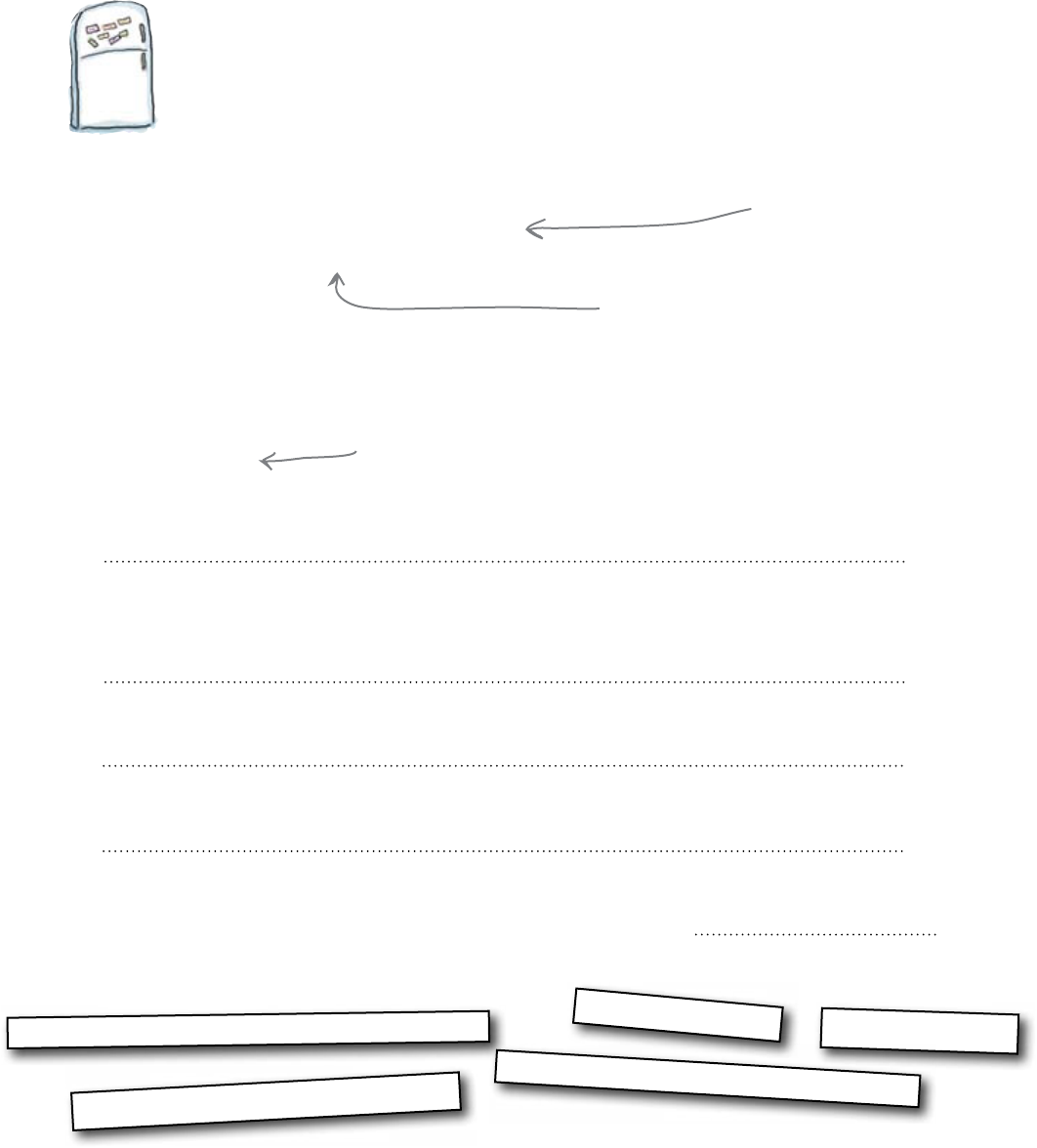
you are here 4 183
modular programming
Code Magnets
Now that you know how to format the records in the
transactions.txt file, it is time to write the rest of the coffee
bar POS program. Complete the code below by arranging the code
magnets in the correct place:
credit_card = input("Credit card number: ")
items[choice - 1]
running = False
choice=int(input("Choose an option: "))
print(str(option) + ". " + choice)
def save_transaction(price, credit_card, description):
file = open("transactions.txt", "a")
file.write("%s%07d%s\n" % (credit_card, price * 100, description))
file.close()
items = ["DONUT", "LATTE", "FILTER", "MUFFIN"]
prices = [1.50, 2.0, 1.80, 1.20]
running = True
while running:
option = 1
for choice in items:
option = option + 1
print(str(option) + ". Quit")
if choice == option:
else:
save_transaction(prices[choice - 1], credit_card, )
The “a" means you are always
going to APPEND records
to the end of the file.
This is the format string you just created.
The loop will keep running while
the “running” variable has the
value True. To end the loop, set
“running” to False.
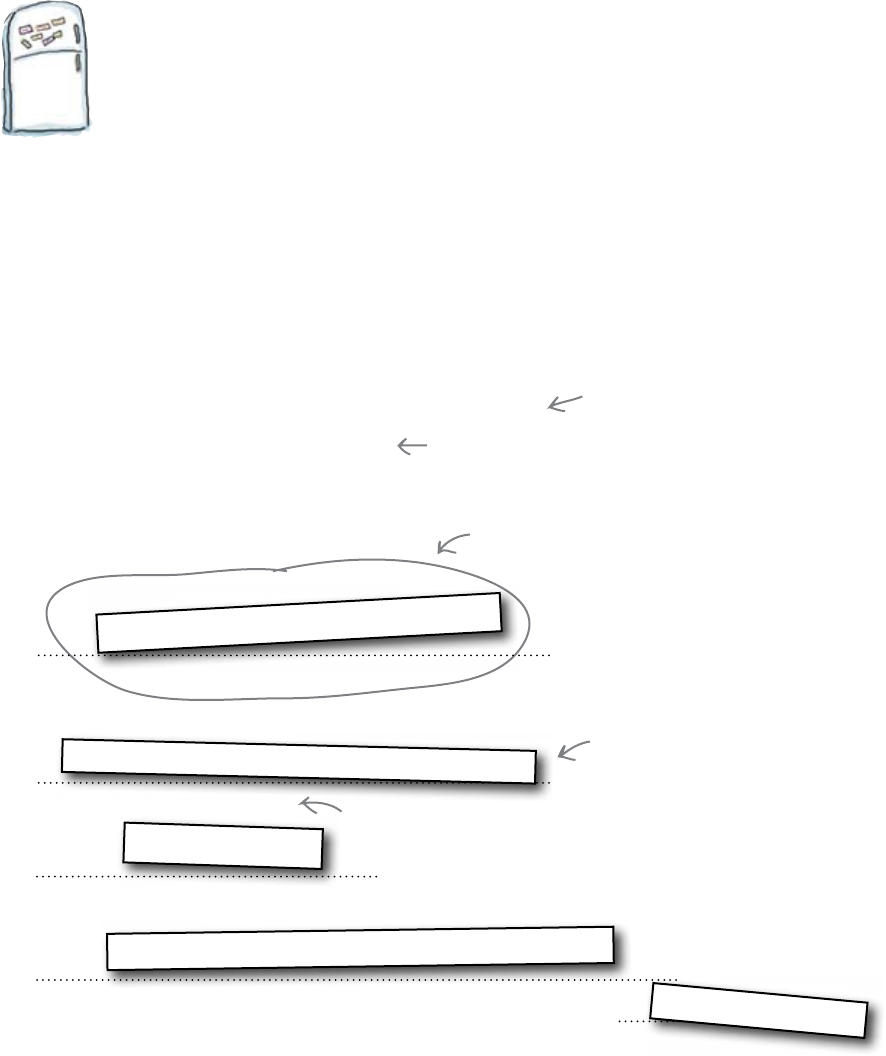
184 Chapter 6
new pos program
def save_transaction(price, credit_card, description):
file = open("transactions.txt", "a")
file.write("%s%07d%s\n" % (credit_card, price * 100, description))
file.close()
items = ["DONUT", "LATTE", "FILTER", "MUFFIN"]
prices = [1.50, 2.0, 1.80, 1.20]
running = True
while running:
option = 1
for choice in items:
option = option + 1
print(str(option) + ". Quit")
if choice == option:
else:
save_transaction(prices[choice - 1], credit_card, )
Code Magnets Solution
Now that we know how to format the records in the
transactions.txt file, it is time to write the rest of the coffee
bar POS program. You were to complete the code below by arranging
the code magnets:
credit_card = input("Credit card number: ")
items[choice - 1]
running = False
choice = int(input("Choose an option: "))
print(str(option) + ". " + choice)
The user enters a menu
option number to make a sale.
This will be True if the user selects the LAST
option on the menu, which is “Quit.”
This is the array of menu options.
This is the matching array of menu prices.
This code displays the
program's menu.
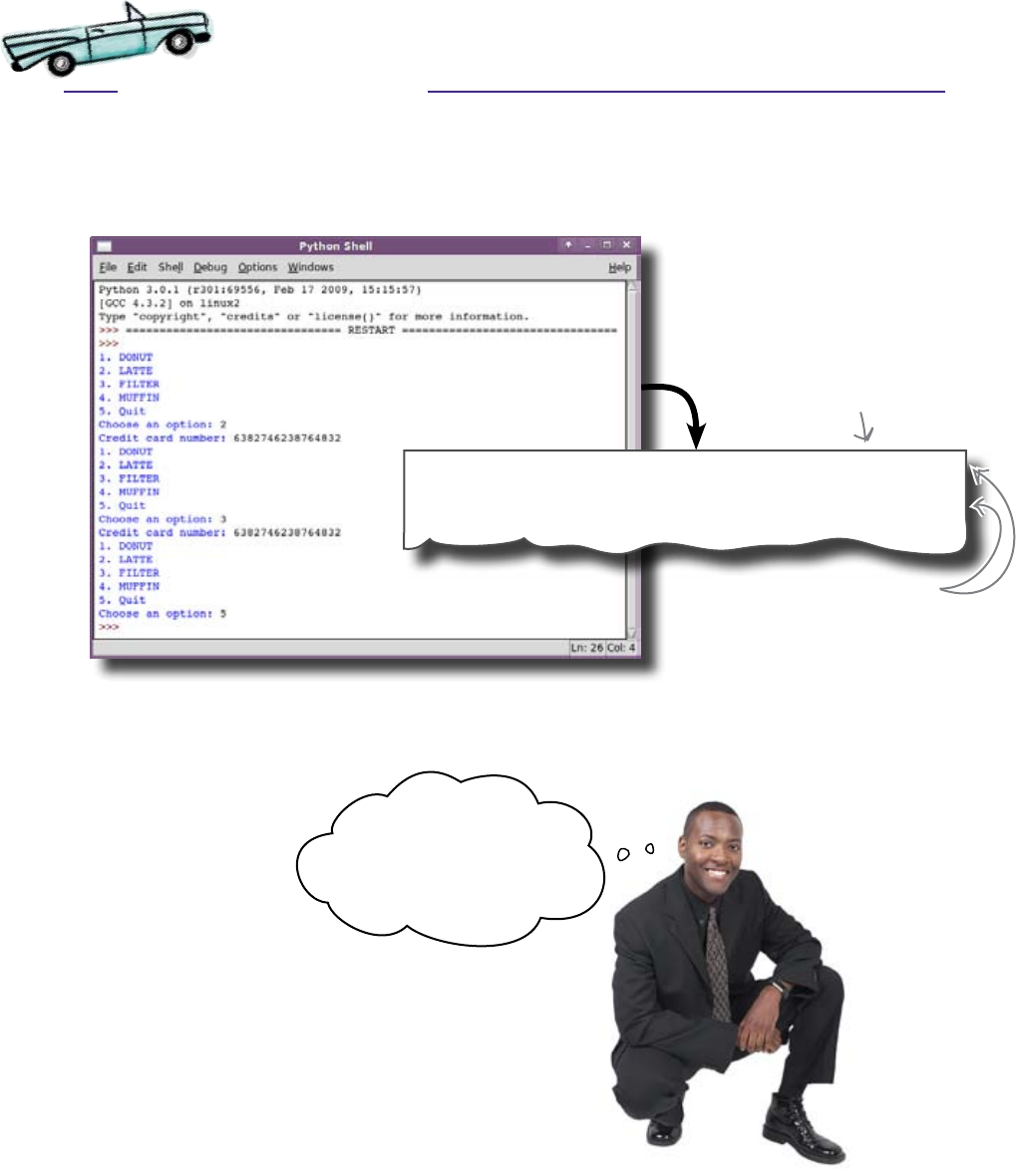
modular programming
Test Drive
The machine has been set up in the coffee bar just in time for the
boss to come in for his morning latte, so let’s run the code and see
what he thinks. Run the program in IDLE:
The program displays a list of items for sale and when you choose
one and provide a credit card number, it adds the sale into a file
called transactions.txt. This is the same file that the POS
system in the gym uses.
That looks pretty good.
We‛ll try it for a couple of
weeks here in the coffee
bar and see how it goes.
63827462387648320000220 LATTE
63827462387648320000180 FILTER
The boss agrees to try out the system in the coffee bar, and he even
agrees to extend the trial and let your friend create another POS
for the gym, based on your code.
Things are going really well. If they continue like
this, you will win the contract to replace all of the
systems at the health club!
The sales are recorded in
the transactions.txt file.
The newline character
makes sure the sales are
recorded on separate lines.
(You can't see then in the
file, but they are there.)
you are here 4 185

186 Chapter 6
real-world format strings
Head First: Format String, it’s a pleasure to meet
you.
Format String: The pleasure is all mine.
Head First: You’re not just used in Python, are
you?
Format String: Oh no. I’m really used in lots of
programming languages, like C, C#, and Java. You
see me crop up all over the place.
Head First: Why is that?
Format String: Well, I don’t like to blow my own
bugle, but I am kind of useful. Everywhere you need
to generate formatted text, I can make life a lot easier
for you.
Head First: Can you give us some examples?
Format String: Oh sure. If you need to send data
to another system, you’ll probably need me. If you
want to display an error message in a specific format,
I’m good at that, too.
Head First: I hate to say this, it seems so rude, but
isn’t it possible to do everything you do with just
normal string operations?
Format String: Please, I don’t take offence. Yes,
you can do pretty much everything I do by writing
code and creating strings manually. But I don’t think
that’s a great idea.
Head First: Why’s that?
Format String: Two reasons: first, you might have
to create a lot of code, and second, I’m a little more
dynamic.
Head First: What do you mean?
Format String: Well, I’m just data. Lots of times,
programmers prefer to use data instead of chunks
of code, because it means they can store me away
as configuration. So I get used a lot for things like
internationalization.
Head First: Internationalization?
Format String: Yeah, say someone wants to display
a message that someone has the top score. They
could write the message in a file like “%d is the top
score!”. If they write a French version of the game,
they just have to amend me to “%d est les points
supérieurs!”
Head First: No code change necessary.
Format String: Exactly.
Head First: String Format, thanks for your time.
The Format String Exposed
This week’s interview:
Why do appearances matter?
Q: Those format strings look a little
weird. How do I find out more about
them?
A: A good reference book (we present
our favorite in the appendix) will contain all
you need to know and there’s also lots of
material on-line in the official Python docs.
Q: Are there special rules for what’s
acceptable as a credit card number?
A: Yes, there are. But let’s not get
bogged down in those type of details at this
stage. Concentrate on the
save_transaction() function
and how the code interacts with it.
Q: Why does the code generate the
menu in such a complex way?
A: If you study the menu generation
code, you will see that when you add more
items and prices, the rest of the code
doesn’t need to change to support the new
items.The menu is generated automatically.
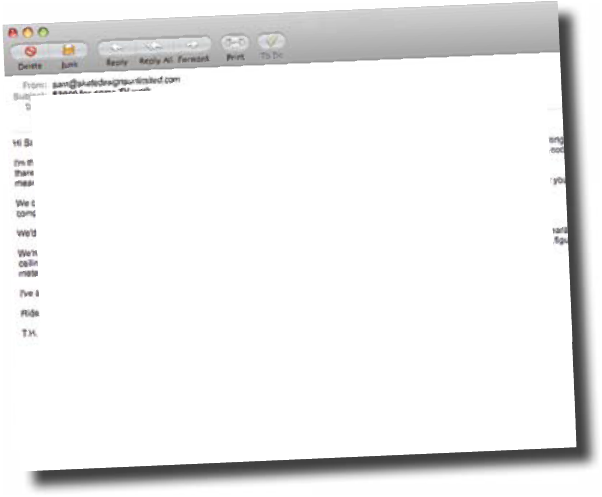
you are here 4 187
modular programming
A late night email ruins your day
A few days after the demo, you get a late night email from the
friend who wrote the second program (based on your code):
Something really strange has happened. Even though your code used
to work, it has suddenly started to go wrong. Meanwhile, your friend’s
program, which is really just a modified copy of your program, is
working perfectly.
Looks like you better get to the health club bright and
early tomorrow morning and see what’s happened.
Hi,
Sorry to contact you so late at night, but there‛s been a *major
problem* with the new POS systems. I created the program for
the register in the gym, based on your code, plus a few other
amendments, and it works great! :-) But the problem isn‛t with my
code; it‛s with your POS program running in the coffee bar. The
boss just heard back from his new bank manager saying there‛s
been some sort of data corruption in the transactions.txt file. I
don‛t know what the problem is, but the boss seems mighty
upset and he wants you to go in first thing in the morning and
sort things out.
See you in the morning!
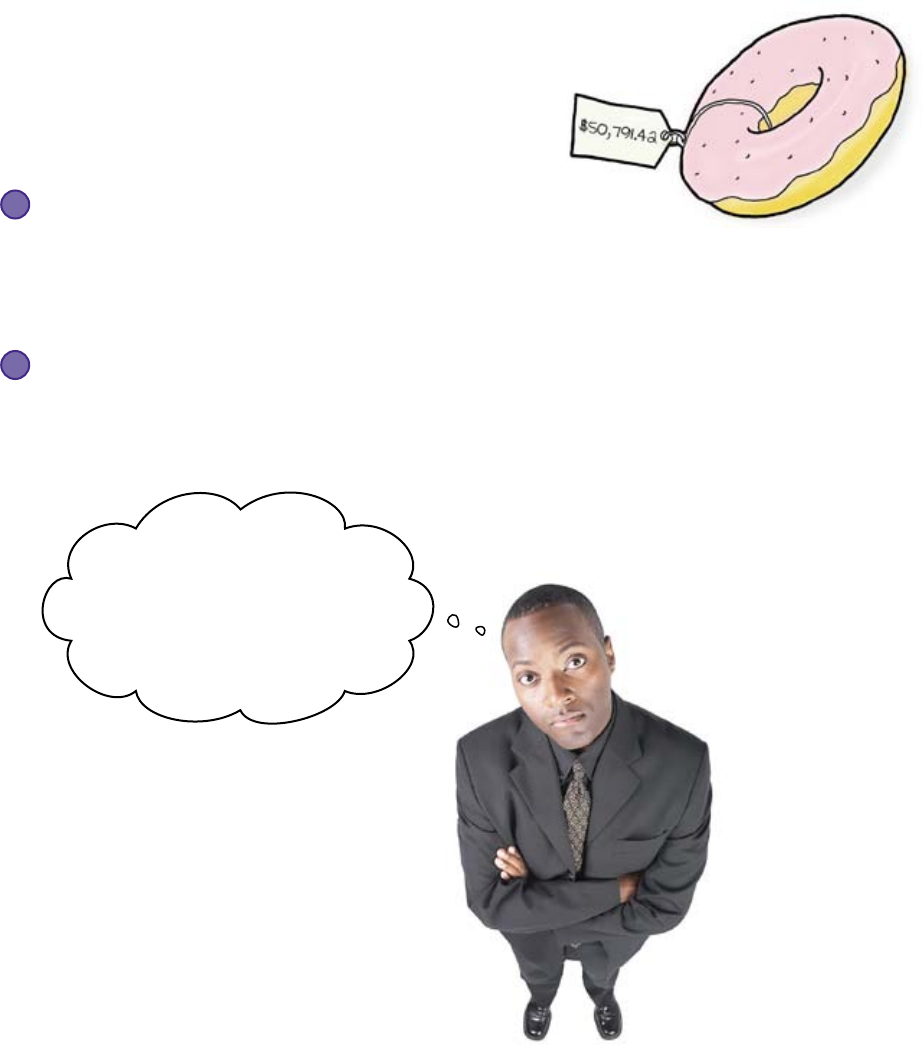
188 Chapter 6
pricey donut
$50,000... for a donut?!
When you arrive at the health club you find out exactly what’s
happened. The entire day’s sales have been rejected by the
bank for two reasons:
The credit card numbers are all fake/invalid.
The bank was really worried about this one because they think someone
must have hacked into the system to generate the messed-up credit card
numbers.
1
The prices are ridiculous.
One of the recorded sales was for a donut that cost over $50,000!
2
And what makes it worse, this
was the first time we sent the
transaction file to our new bank! We
only switched over the day before
yesterday so that I could secure a
loan for the new weight room!
This looks like a really serious
problem. Let’s take a look at
the file that the bank rejected.

you are here 4 189
modular programming
Only the sales from your program
were rejected
The transactions.txt file that was sent to the bank contains all
of the day’s sales from both your POS program in the coffee bar and
your friend’s POS program in the gym. This is a section of the file:
50791428746281510000150 DONUT
00035005002454912715921 WORKOUT
This record is from
the gym and was
ACCEPTED by the
bank.
As expected, each record (from each of the POS programs) has been
appended to the transactions file. That bit appears to be working fine.
But, something is not quite right here...
Study the two records carefully. Is there a difference between them that
might explain why one was accepted and the other was rejected? Think
about recent events. What do you think has caused this problem?
This record is from the
coffee bar and was
REJECTED by the bank.
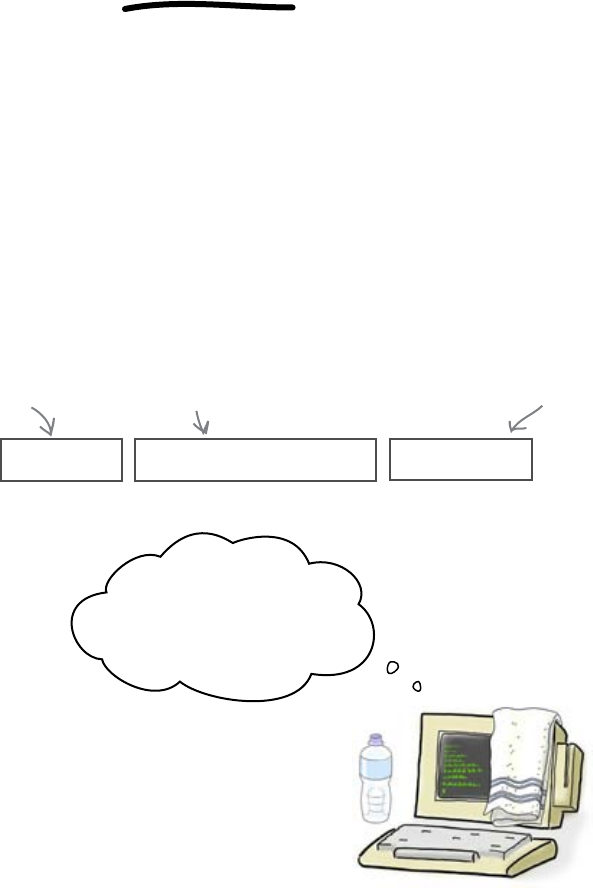
190 Chapter 6
change in format
The new bank uses a new format
Your friend tells you that just after taking a copy of your code, the word
came down that the health club was switching banks. Without telling you,
your friend found out the new bank format and updated his code in the gym
program.
That means that the POS program in the gym is generating records in the
new bank format.
The new bank format is:
Price / Credit Card / Description
This is the price: $35.00.
This is the credit
card number.
The final part is a
description of the sale.
0003500 5002454912715921 WORKOUT
OK, that‛s another
workout sold, so I‛ll write
Price.... then Credit Card...
then Description...
The bank accepted the transactions from the gym because
they were in the correct format.
But what about the coffee bar program?
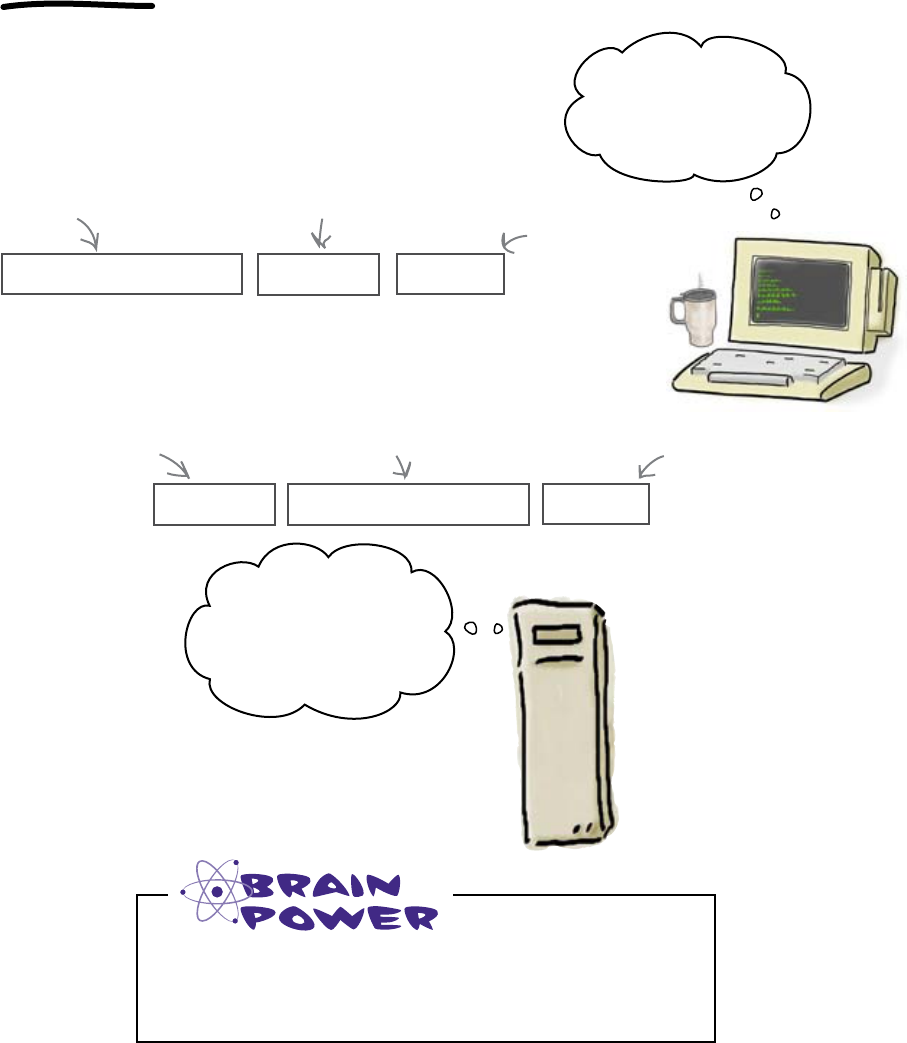
you are here 4 191
modular programming
Your coffee bar program still uses
the old format
Your program in the coffee bar was never updated after the health club
switched banks. It’s still doing what it always did: it’s still creating files
in the old format.
That old format wrote out the price and the credit card the other way
round, which meant when your program wrote out a record like this:
The credit card number
Price = $1.50
Description
5079142874628151 0000150 DONUT
So that‛s a donut.
Better write Credit
Card... then Price...
then Description.
The new bank read the record like this:
This is suspicious...
$50,000 for a donut....
Does not compute... Fake
credit card information!
Security! Security!!
5079142
The price... $50,791.42!
Messed up credit card number:
the bank thought it was fake.
But at least the
description's OK.
8746281510000150 DONUT
So it’s not that somebody broke into your program and changed it.
No, it’s the exact opposite. Your code never picked up the change that
was made to the gym program in order to support the new format.
What should you do to fix it? What shouldn’t you do?

192 Chapter 6
don't copy, share
Don’t just update your copy
The code in the gym program is a copy of your code in the coffee bar.
And copying code is a bad thing. Once you have two separate copies
of a piece of code, then changes need to be applied in two places.
So how do we avoid copying code?
Smart programmers write modular code
The secret is to break your programs into smaller pieces of code
called modules. What’s a module? It’s just a file containing code the
computer can run. Every Python program you’ve written so far has
been a single module.
But most programs you’ll write will probably be split across many,
many modules. And writing modular code is important because
modules can be shared between programs.
I‛ll use transaction.py
to record the sale.
If you separate out the code that saves the transactions to a file and
store it in a new module called transactions.py, that module
can be shared by both programs. If you then ever need to change
the code in transactions.py, both programs will pick up the
changes automatically.
coffee_pos.py gym_pos.py
transactions.py
This is a SHARED module.
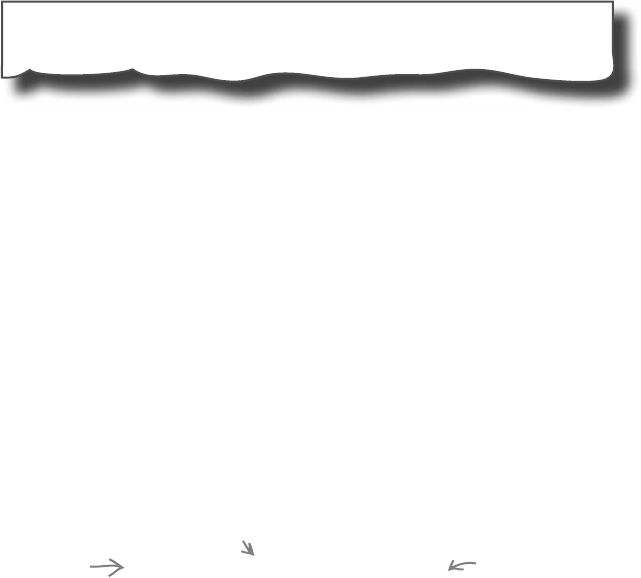
you are here 4 193
modular programming
So how do you create a module...?
Remember: a module is just a file containing some Python code. So, take the
code that you want to share out of the gym_pos.py file:
def save_transaction(price, credit_card, description):
file = open("transactions.txt", "a")
Then save this code in a file called transactions.py. You have just
created a new module.
...and how do you use it?
Once you’ve created the module, you then need to tell the programs to use it.
When you were using library code you needed to import it. You do the same
thing with your own modules. So, instead of using library code from the
Standard Python Library, you’re really just using library code that you’ve
written yourself. You can add this line to the top of each of your programs:
from transactions import *
This means “treat everything inside
the module as if it is code within
your program."
With this line, you are telling Python that you want to run the code in the
transactions.py file and this allows you to access whatever code the
module contains as if it is just part of your program.
It’s time to fix the programs.
This line needs to be added
to any program that uses the
“transactions.py” module.
This means “run the code in
the named module."
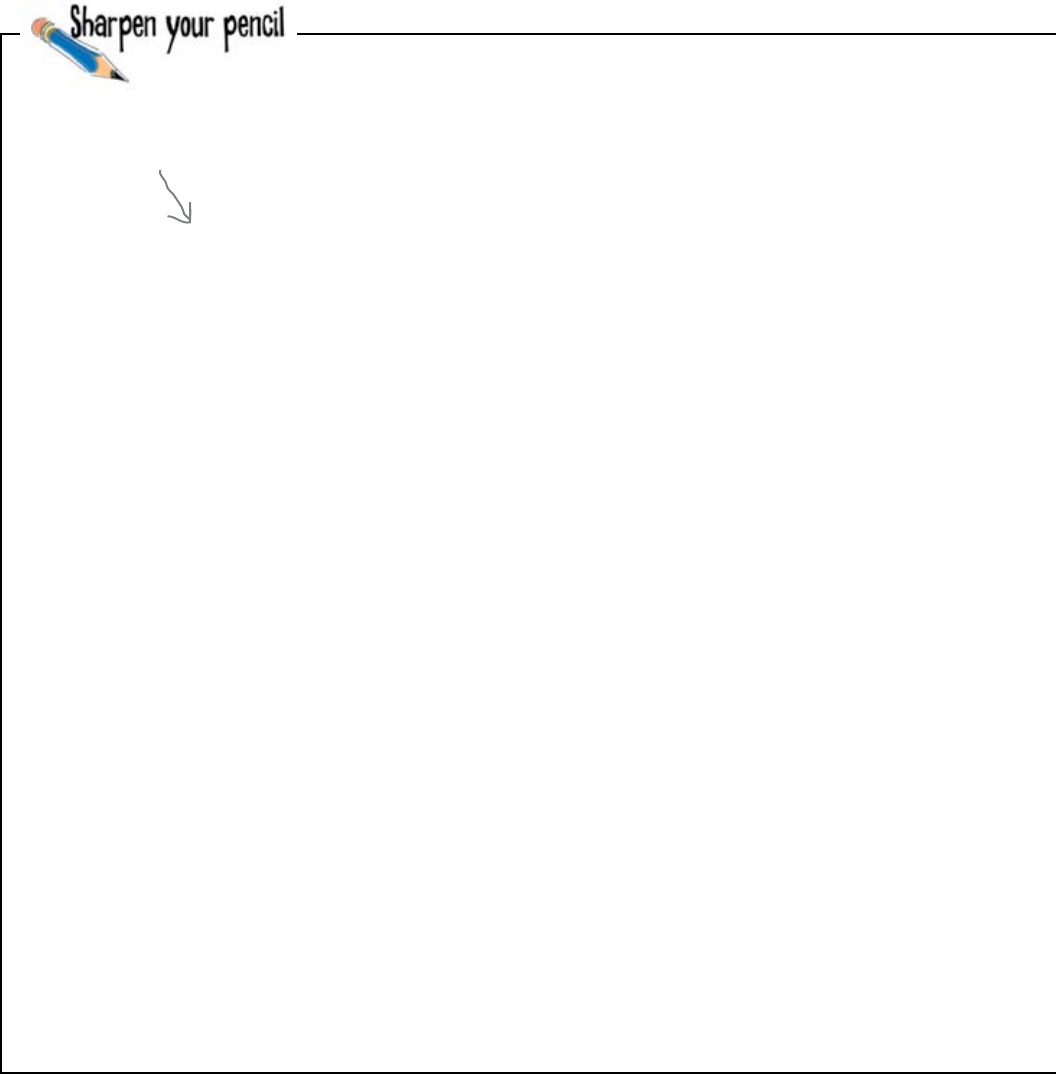
194 Chapter 6
tale of two programs
These are the two POS programs. Here is the code to the one
used in the coffee bar (that you wrote):
def save_transaction(price, credit_card, description):
file = open("transactions.txt", "a")
file.write("%16s%07d%16s\n" % (credit_card, price * 100, description))
file.close()
items = ["DONUT", "LATTE", "FILTER", "MUFFIN"]
prices = [1.50, 2.20, 1.80, 1.20]
running = True
while running:
option = 1
for choice in items:
print(str(option) + ". " + choice)
option = option + 1
print(str(option) + ". Quit")
choice = int(input("Choose an option: "))
if choice == option:
running = False
else:
credit_card = input("Credit card number: ")
save_transaction(prices[choice - 1], credit_card, items[choice - 1])
This is the eode to the
“coffee_pos.py” program.
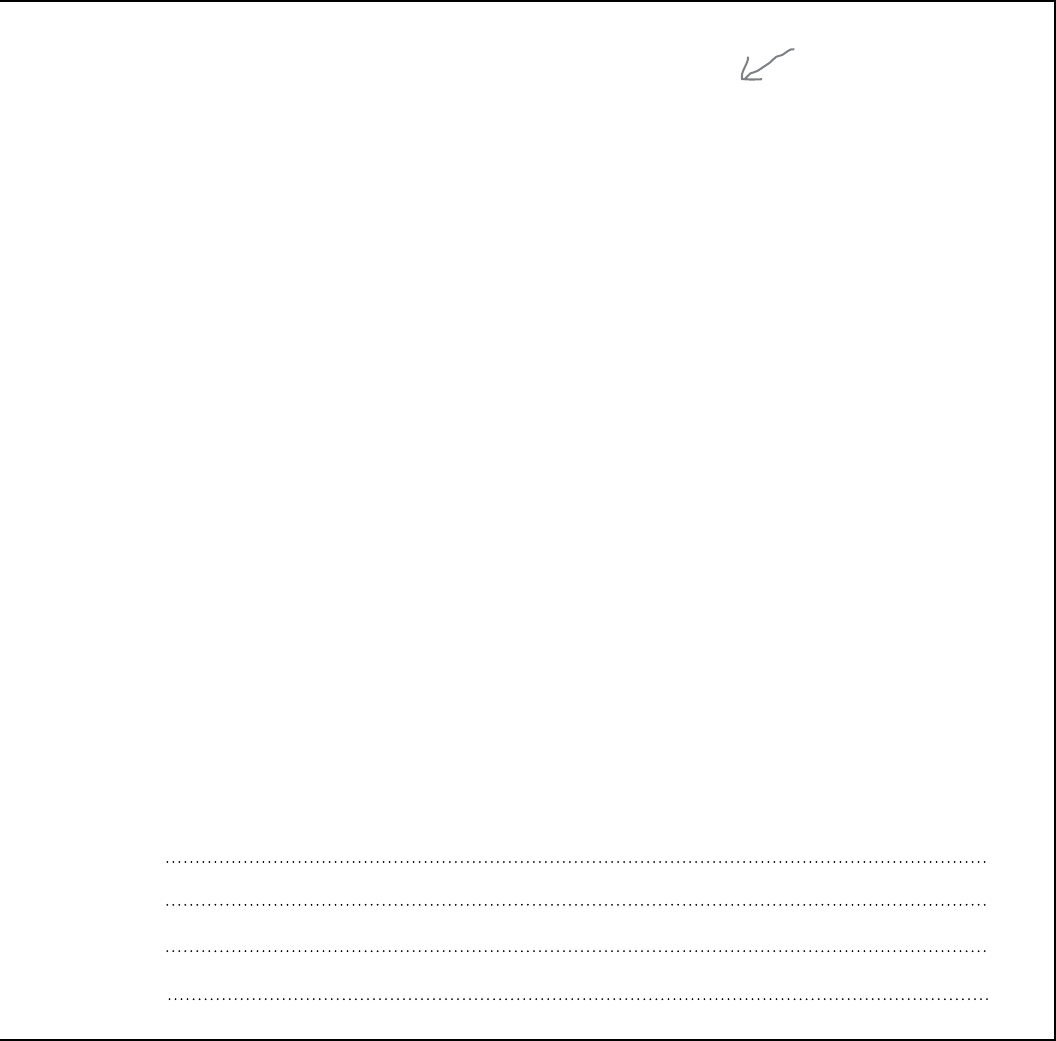
you are here 4 195
modular programming
The other program is very similar (which your friend created for use in the gym):
def save_transaction(price, credit_card, description):
file = open("transactions.txt", "a")
file.write("%07d%16s%16s\n" % (price * 100, credit_card, description))
file.close()
items = ["WORKOUT", "WEIGHTS", "BIKES"]
prices = [35.0, 10.0, 8.0]
running = True
while running:
option = 1
for choice in items:
print(str(option) + ". " + choice)
option = option + 1
print(str(option) + ". Quit")
choice = int(input("Choose an option: "))
if choice == option:
running = False
else:
credit_card = input("Credit card number: ")
save_transaction(prices[choice - 1], credit_card, items[choice - 1])
Using a pencil, modify the two programs so that they use the transactions.py
module. Then write what you think should go into the transactions.py module here:
This is the eode to the
“gym_pos.py” program.
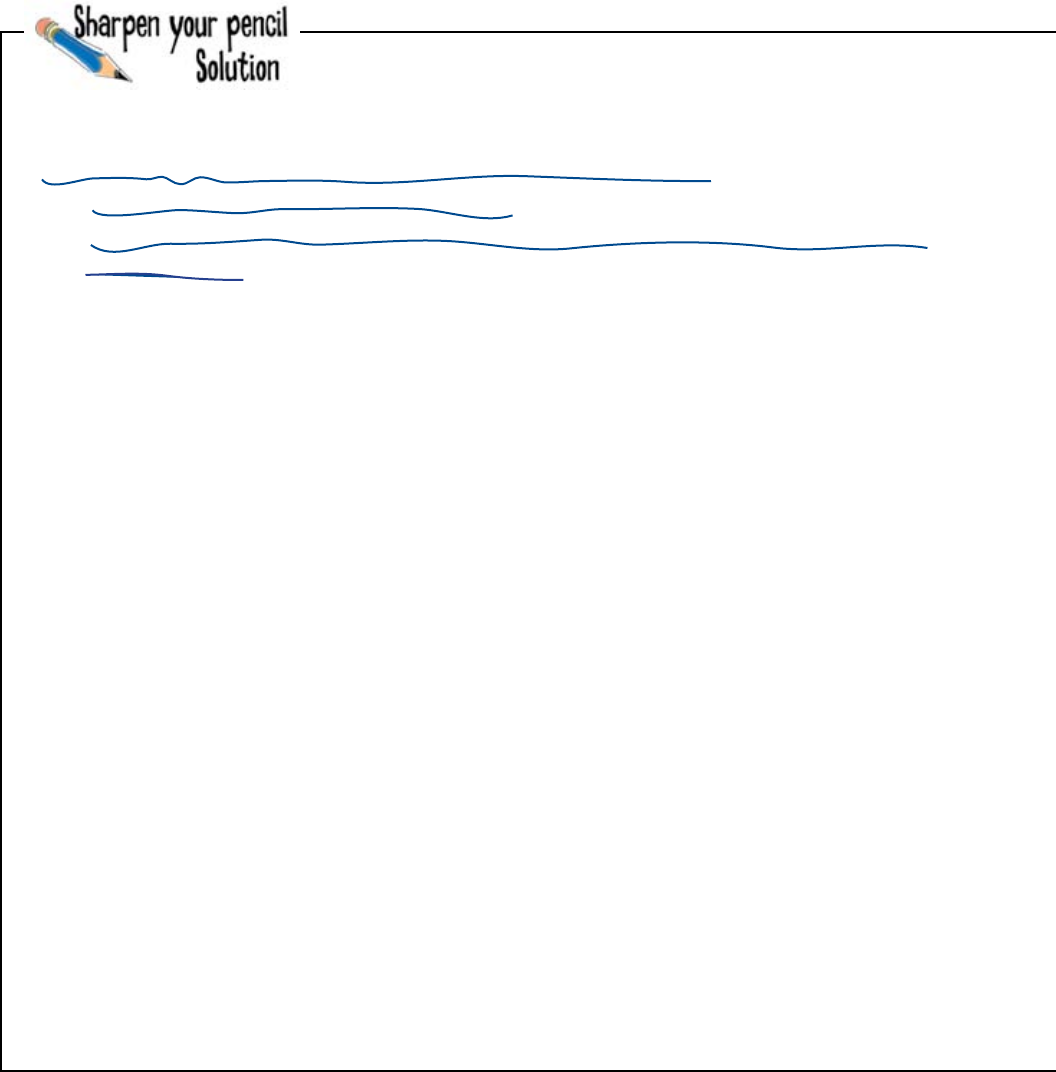
196 Chapter 6
transactions module
def save_transaction(price, credit_card, description):
file = open("transactions.txt", "a")
file.write("%16s%07d%16s\n" % (credit_card, price * 100, description))
file.close()
items = ["DONUT", "LATTE", "FILTER", "MUFFIN"]
prices = [1.50, 2.20, 1.80, 1.20]
running = True
while running:
option = 1
for choice in items:
print(str(option) + ". " + choice)
option = option + 1
print(str(option) + ". Quit")
choice = int(input("Choose an option: "))
if choice == option:
running = False
else:
credit_card = input("Credit card number: ")
save_transaction(prices[choice - 1], credit_card, items[choice - 1])
from transactions import *
These are the two POS programs. Here is the code to the one
used in the coffee bar (that you wrote):
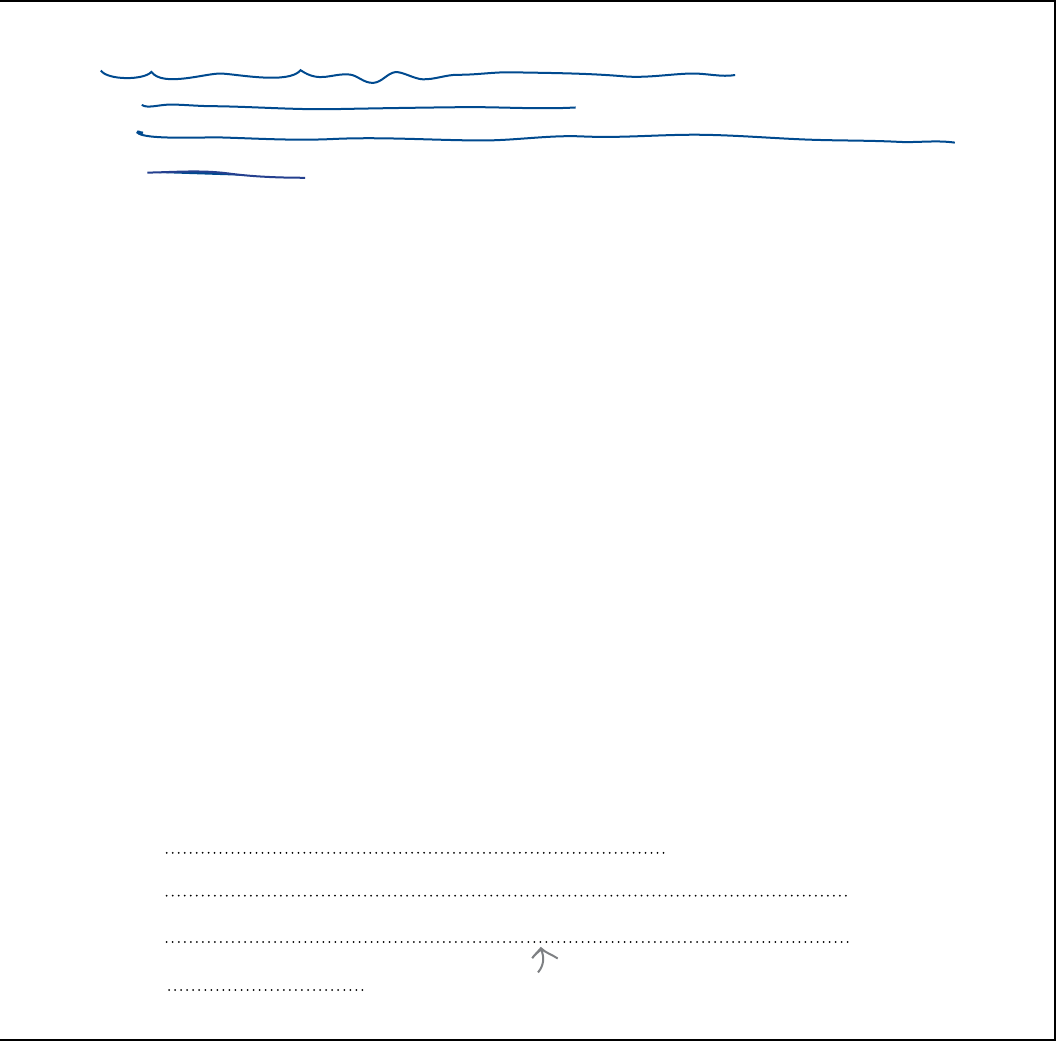
you are here 4 197
modular programming
def save_transaction(price, credit_card, description):
file = open("transactions.txt", "a")
file.write("%07d%16s%16s\n" % (price * 100, credit_card, description))
file.close()
items = ["WORKOUT", "WEIGHTS", "BIKES"]
prices = [35.0, 10.0, 8.0]
running = True
while running:
option = 1
for choice in items:
print(str(option) + ". " + choice)
option = option + 1
print(str(option) + ". Quit")
choice = int(input("Choose an option: "))
if choice == option:
running = False
else:
credit_card = input("Credit card number: ")
save_transaction(prices[choice - 1], credit_card, items[choice - 1])
Using a pencil, you were asked modify the two programs so that they use the transactions.py
module. You were then asked to write what you think should go into the transactions.py
module here:
from transactions import *
def save_transaction(price, credit_card, description):
file = open(“transactions.txt", “a")
file.write(“%07d%16s%16s\n" % (price * 100, credit_card, description))
file.close()
Make sure you use the code that
displays the PRICE first.
The other program is very similar (which your friend created for use in the gym):
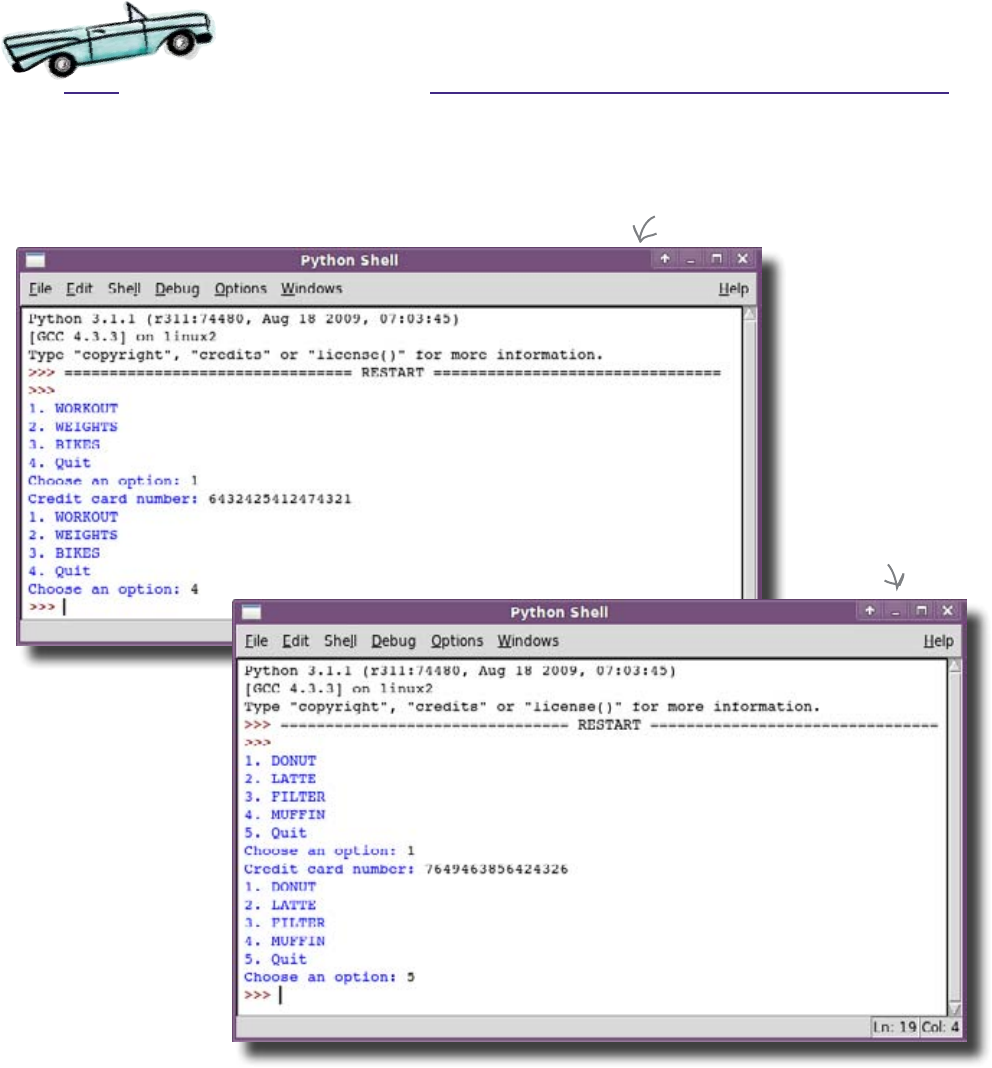
198 Chapter 6
test drive
Test Drive
Once you have completed the exercise, you should have three saved
files: gym_pos.py, coffee_pos.py, and transactions.py. You
can now run the gym_pos.py and the coffee_pos.py programs:
gym_pos.py
coffee_pos.py
The two programs look like they’ve worked
correctly. But what about the transaction file?
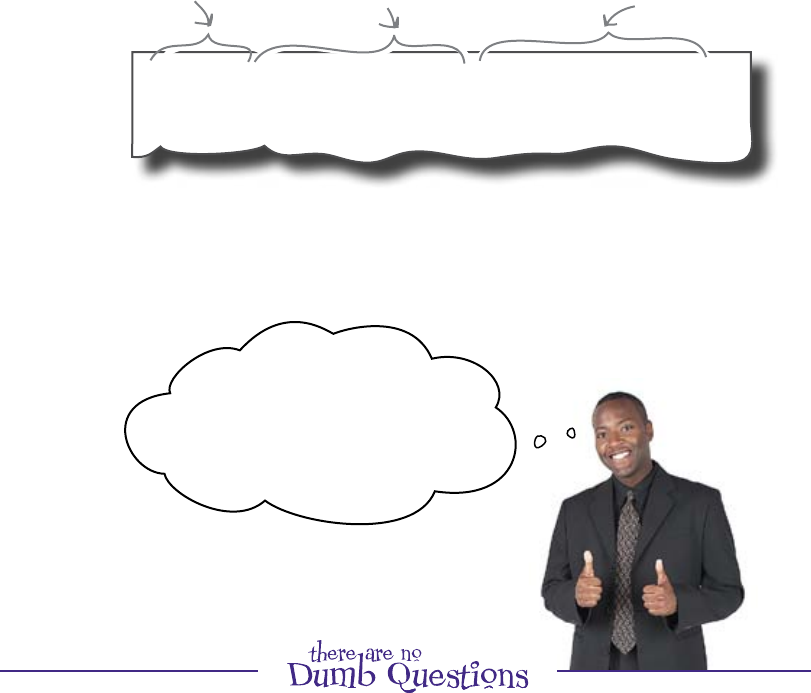
you are here 4 199
modular programming
The transaction file is working great, too
00035006432425412474321 WORKOUT
00001507649463856424326 DONUT
The descriptions follow. (Note
the extra padding due to the
“%16s” format specifier.)
Both of the records, created by each of the POS programs, are now
correctly formatted. That’s because both programs are sharing the
same piece of code to save the transactions.
When you open up the transactions.txt file, you see this
inside:
Phew! I just heard from the
bank that transactions from
both of the POS systems went
through smoothly. That‛s a big
relief. Good job fixing it!
Looks like you saved the day.
The first 7 characters
are the price.
The next 16 characters are
the credit card number.
Q: So modules are sort of like
containers for functions, right?
A: It’s true that most modules are used
to store a collection of related functions.
However, it is perfectly acceptable to
put any code in a module, which is then
executed whenever the module is imported
into your program.
Q: So when I use import, it’s as if I
typed the code in the module directly
into my program?
A: Yes, that’s a good way to think about
it. Using a shared module saves you from
having to type (or cut’n’paste) all that code
yourself. Just import it and it’s there.
Q: Do I have to use modules?
A: No, but the benefit of putting
shareable code into a module starts to
pay off the second you use that module
in another program. Sharing code with
modules is good programming practice.

200 Chapter 6
price break
The health club has a new requirement
The health club boss has a grand plan to get more customers into the
health club.
Ooh, I think we need to discount the
prices in the coffee bar for the next month.
There‛s nothing like relaxing with a latte after
a tough workout, especially if the price is right.
Our customers like to treat themselves, so I
want to make this easy for them.
The boss has a great new idea.
The boss wants to cut 10% off all the prices in the
coffee bar. If it’s successful, he may want to do the
same thing in other places, such as the gym.
Instead of just amending the code in the
coffee_pos.py file, you need to create a new
module called promotion.py that will calculate
a discounted price.
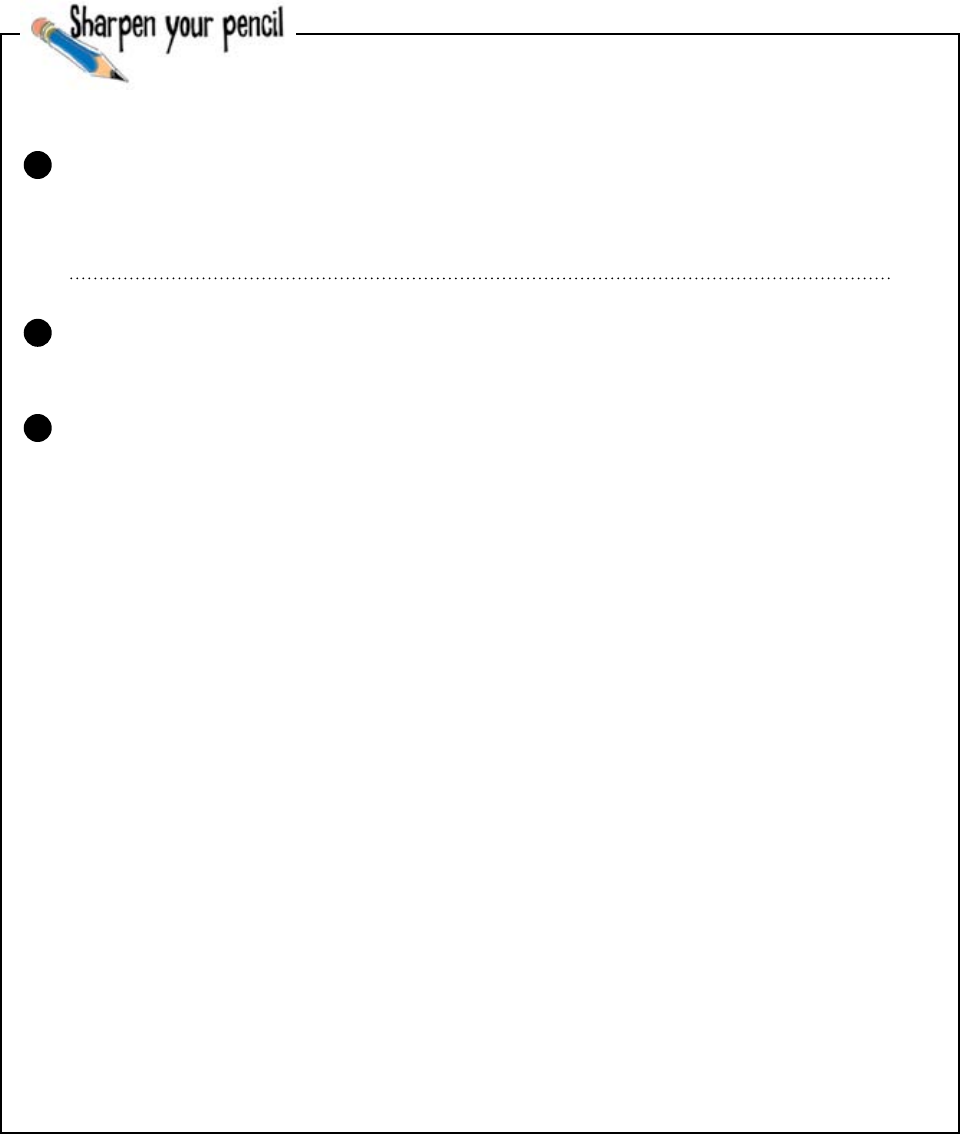
you are here 4 201
modular programming
You need to change the coffee bar POS program to apply the 10%
discount to everything that’s sold. You have three tasks.
def discount(price):
Complete the code in the above function so that it returns 90% of the price it is
given.
This is the latest version of the coffee_pos.py module. Modify it so that it
uses the new module to cut the price of everything that’s sold.
from transactions import *
items = ["DONUT", "LATTE", "FILTER", "MUFFIN"]
prices = [1.50, 2.20, 1.80, 1.20]
running = True
while running:
option = 1
for choice in items:
print(str(option) + ". " + choice)
option = option + 1
print(str(option) + ". Quit")
choice = int(input("Choose an option: "))
if choice == option:
running = False
else:
credit_card = input("Credit card number: ")
save_transaction(prices[choice - 1], credit_card, items[choice - 1])
1
2
3
Start by creating a new module called promotion.py containing
one function:
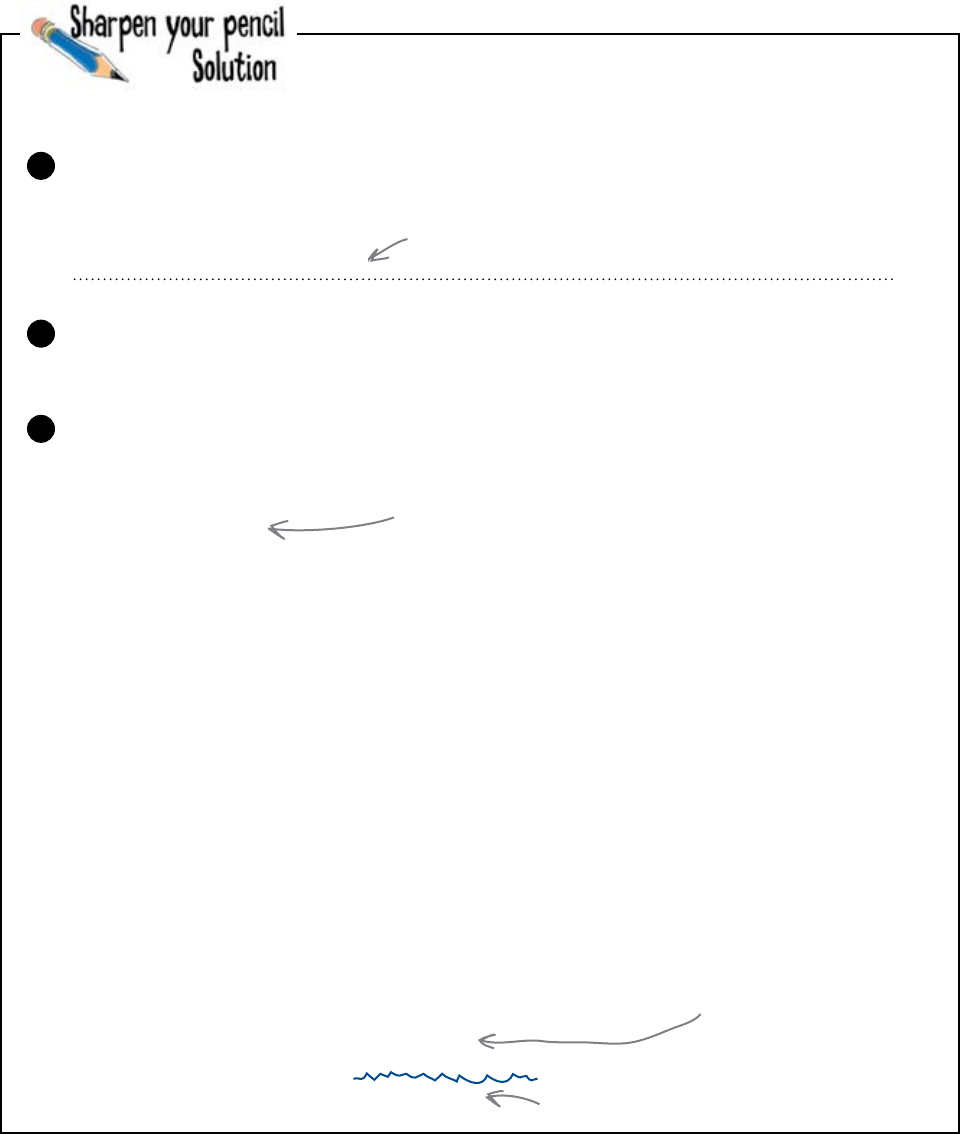
202 Chapter 6
discount applied
def discount(price):
from transactions import *
items = ["DONUT", "LATTE", "FILTER", "MUFFIN"]
prices = [1.50, 2.20, 1.80, 1.20]
running = True
while running:
option = 1
for choice in items:
print(str(option) + ". " + choice)
option = option + 1
print(str(option) + ". Quit")
choice = int(input("Choose an option: "))
if choice == option:
running = False
else:
credit_card = input("Credit card number: ")
save_transaction(prices[choice - 1], credit_card, items[choice - 1])
Complete the code in the above function so that it returns 90% of the price it is
given.
This is the latest version of the coffee_pos.py module. Modify it so that it
uses the new module to cut the price of everything that’s sold.
return 0.9 * price
Multiplying the price by 0.9
will give you a 10% discount..
from promotion import *
You need to import the code
from the “promotion.py” module.
new_price=discount(prices[choice - 1])
new_price
Your code should
call the “discount()”
function.
“new_price” is the discounted value of the price.
You needed to change the coffee bar POS program to apply the 10%
discount to everything that’s sold. You had three tasks.
1
2
3
Start by creating a new module called promotion.py containing
one function:
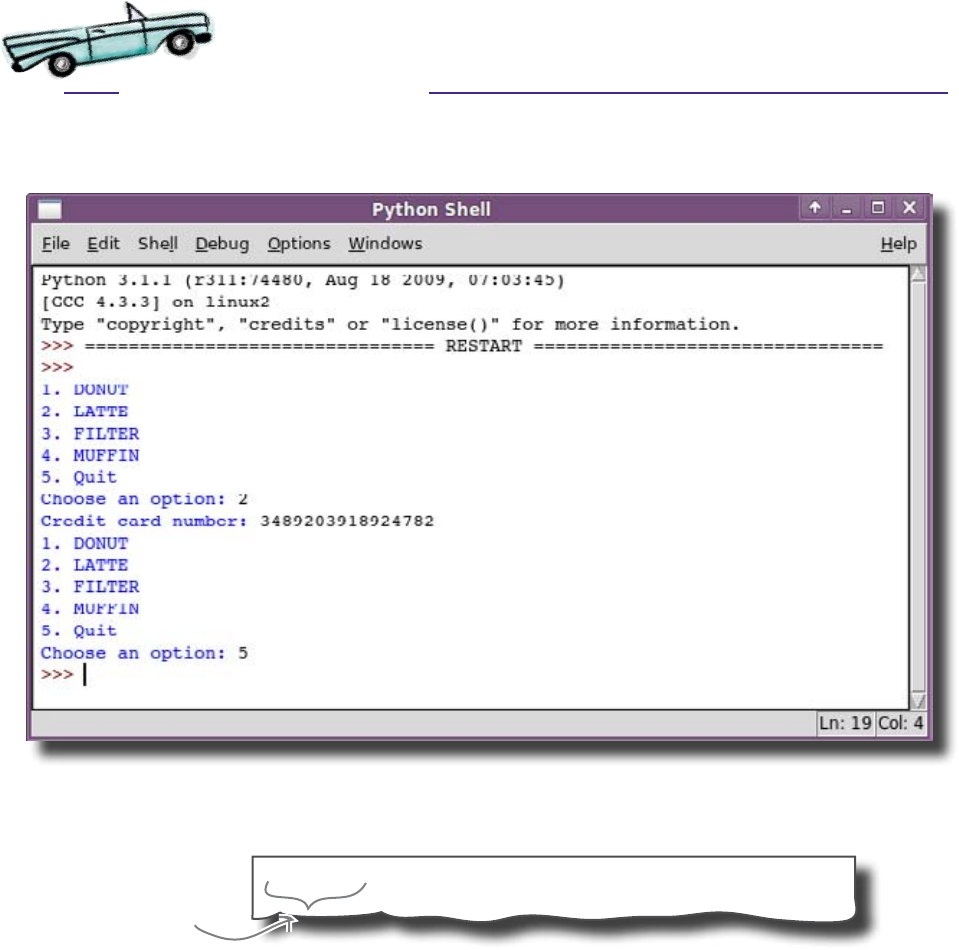
you are here 4 203
modular programming
Test Drive
So what happens if you fire up coffee_pos.py in IDLE and buy a $2 latte?
It looks like it’s working on the screen. What about in the transactions.txt file? Will
the latte still cost $2.20?
00001983489203918924782 LATTE
No, the latte was discounted by 10% to $1.98, which is exactly what you
want to record in the transactions file.
It’s time to demo your code to the boss.
The actual price to
charge is here.
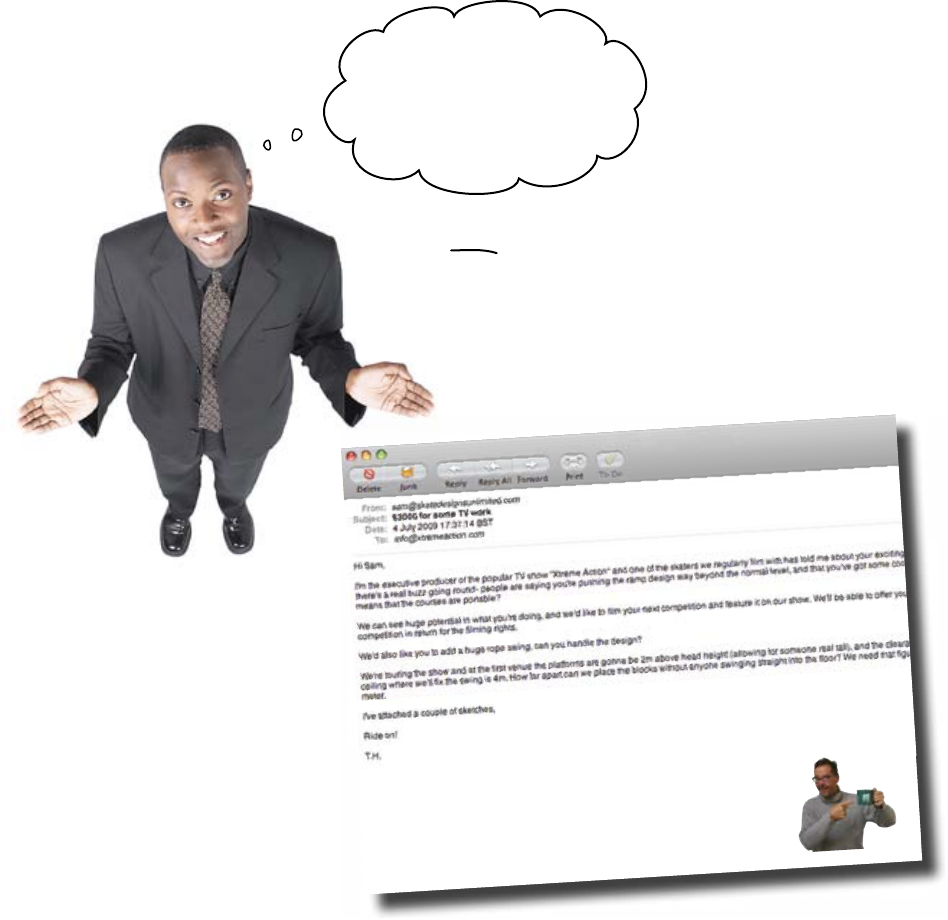
204 Chapter 6
another discount
That‛s fantastic!
You made the change
so quickly, just in time
for the doors to open. It
does handle both kinds of
discount, right?
That’s great news. Although you’ve heard about this extra discount
late in the day, at least most of the work’s already been done for you.
You just need to use the Python module the Starbuzz CEO attached
to his email, and your program will be set up to apply both discounts.
Let’s take a look at the Starbuzz code.
Great to hear from you!
Yes, of course, you can join the Starbuzz discount scheme! A lot of
people across the world are now working on systems for Starbuzz,
so I think I can help your coders out. Please find attached a
copy of the official Starbuzz Discount Module (tm). It's a Python
module that will calculate an additional 5% discount for every
customer who presents a Starbuzz Discount Card.
If we ever change the way the discount scheme works in the
future, we can send you an updated module and your systems
will get updated without you having to do any work at all!
Be well and keep drinking the coffee!
Your friend,
Starbuzz CEO
Both kinds of discount?
It seems that there was something that the boss forgot to tell
you. As well as deciding to cut the health club’s own prices, he
also got in touch with his old friend, the CEO of Starbuzz,
and arranged for a special discount for everyone who shows
the cashier a Starbuzz Discount Card. This is the email he
received back:
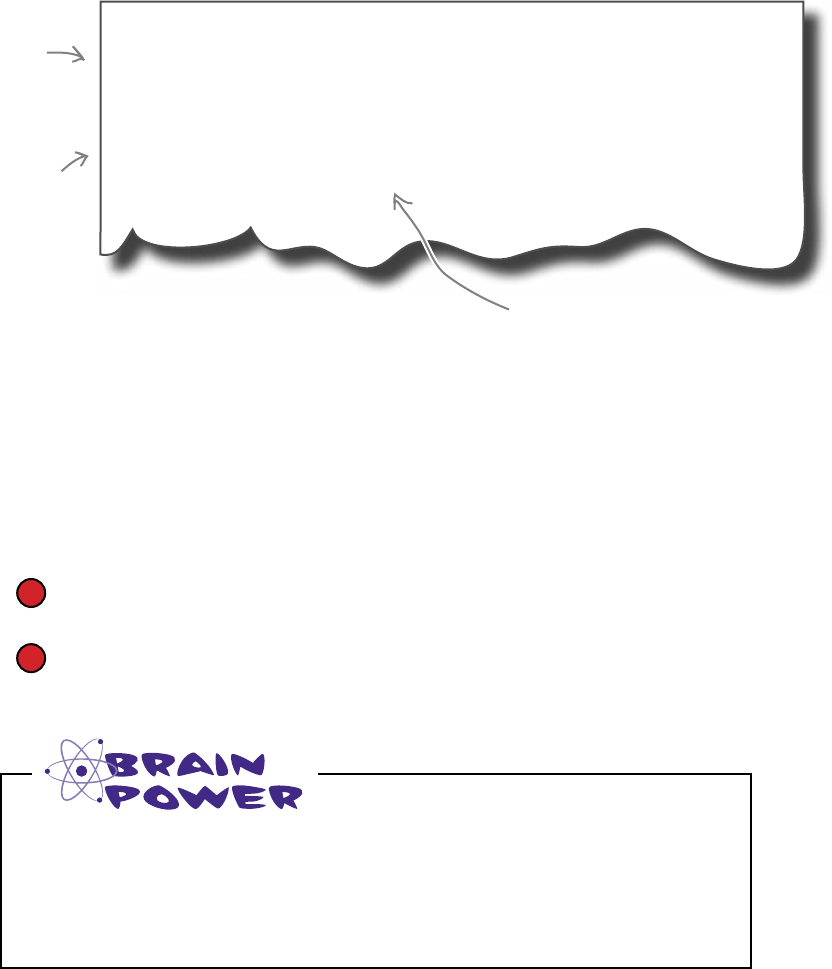
you are here 4 205
modular programming
# Official Starbuzz Discount Module
# Copyright(c) Starbuzz Corporation
# All Rights Reserved.
# This function calculates a 5% discount on a price
def discount(price):
return 0.95 * price
The Starbuzz code
The attachment from Starbuzz was a file called starbuzz.py.
When you open it, you see this:
This function returns a price
that's 5% lower than the price it
was given.
The first few lines begin with # characters; these are comments.
Comments are just notes added by a programmer that are intended
to be read by other programmers. Python will ignore them, because
comments are not code.
After the comments comes the Starbuzz discount() function. It’s
just like the discount function you wrote, except instead of returning a
10% discount, it returns a 5% discount.
Your code will have to use both discounts:
It will apply a 10% discount to everything.
And if somebody presents a Starbuzz Discount Card, it will also have to
apply the 5% Starbuzz discount.
You need to change the code so that it uses both of the discount()
functions. Can you see a problem? What is it?
Lines that start with
# are comments; Python
will ignore them.
This is the
discount function,
as provided by
Starbuzz.
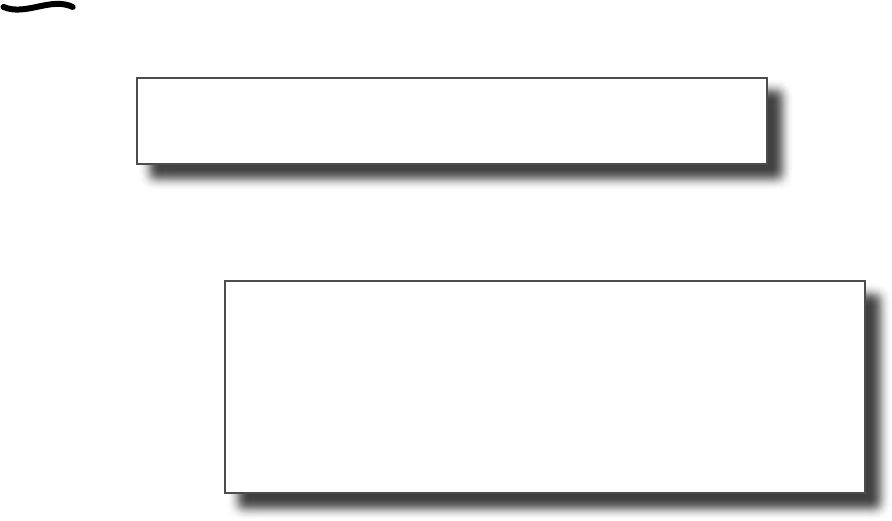
206 Chapter 6
identity confusion
The two discount functions have the
same name
Here is the promotion.py module you just created:
And here is the starbuzz.py module:
Both of the modules define a function called discount(). So what
happens when you try to use them? If Python sees a line of code like
this:
new_price = discount(1.75)
which function will it call? The promotion discount? The Starbuzz
discount? Both? Neither???
This is one of the problems of using shared code. Sometimes, there’s
a function in one module that has the same name as a function in
another module. When this happens, the last function imported is the
one used, which has the effect of overloading any existing function
that has the same name. This can result in to hard-to-find bugs.
So what do you do?
You need to somehow qualify your function names.
# Official Starbuzz Discount Module
# Copyright(c) Starbuzz Corporation
# All Rights Reserved.
# This function calculates a 5% discount on a price
def discount(price):
return 0.95 * price
def discount(price):
return 0.9 * price
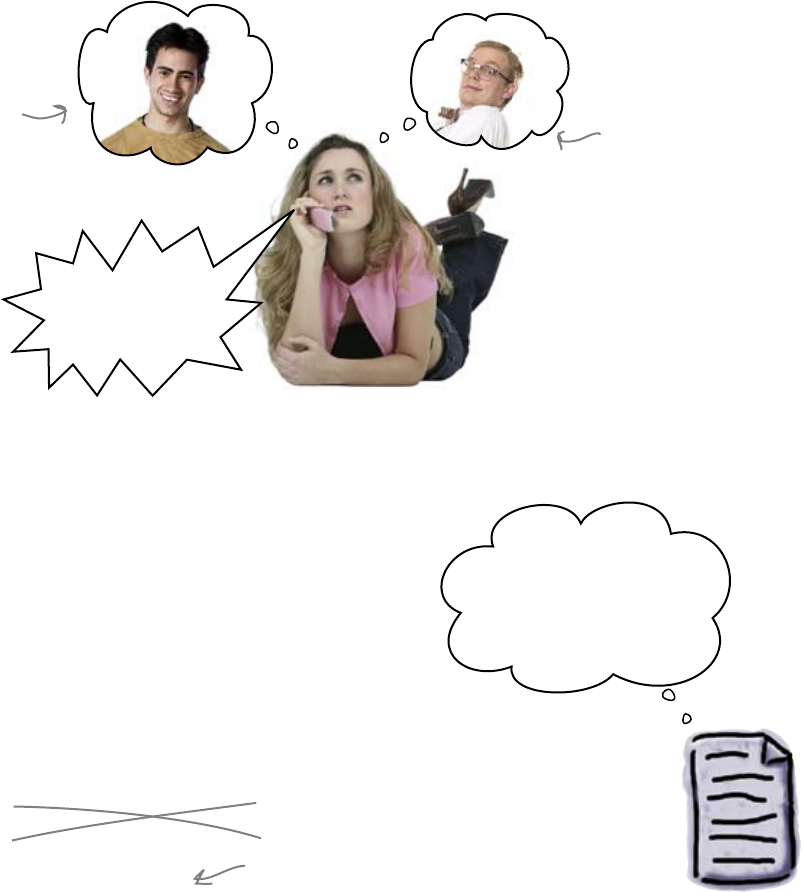
you are here 4 207
modular programming
Fully Qualified Names (FQNs) prevent
your programs from getting confused
Imagine if you lived in a world where people had first names only:
Lots of people share the same first name. But people also have
surnames. If you use a first name with a surname, things are a lot
less confusing.
And it’s the same thing with code. If you have two modules
containing functions with the same name, the computer will get
confused. But if you fully qualify the function name, by prefixing
it with the module name, the computer will know exactly what
you mean:
promotion.discount(1.75)
Oh, I need to
apply the 10% discount
from promotion.py?
That‛s not a problem,
since you‛re using a
FQN...
If you are going to use Fully Qualified Names (FQNs) from a
module, then you will also need to change the way you import the
code:
from promotion import *
import promotion
This will import the code from promotion.py
but to use it, you will need to add “promotion."
to the start of the function name.
Now you can fix the code to use both discounts.
coffee_pos.py
Hi, it‛s Michael.
Say, are you free
on Friday night?
Michael
Michael
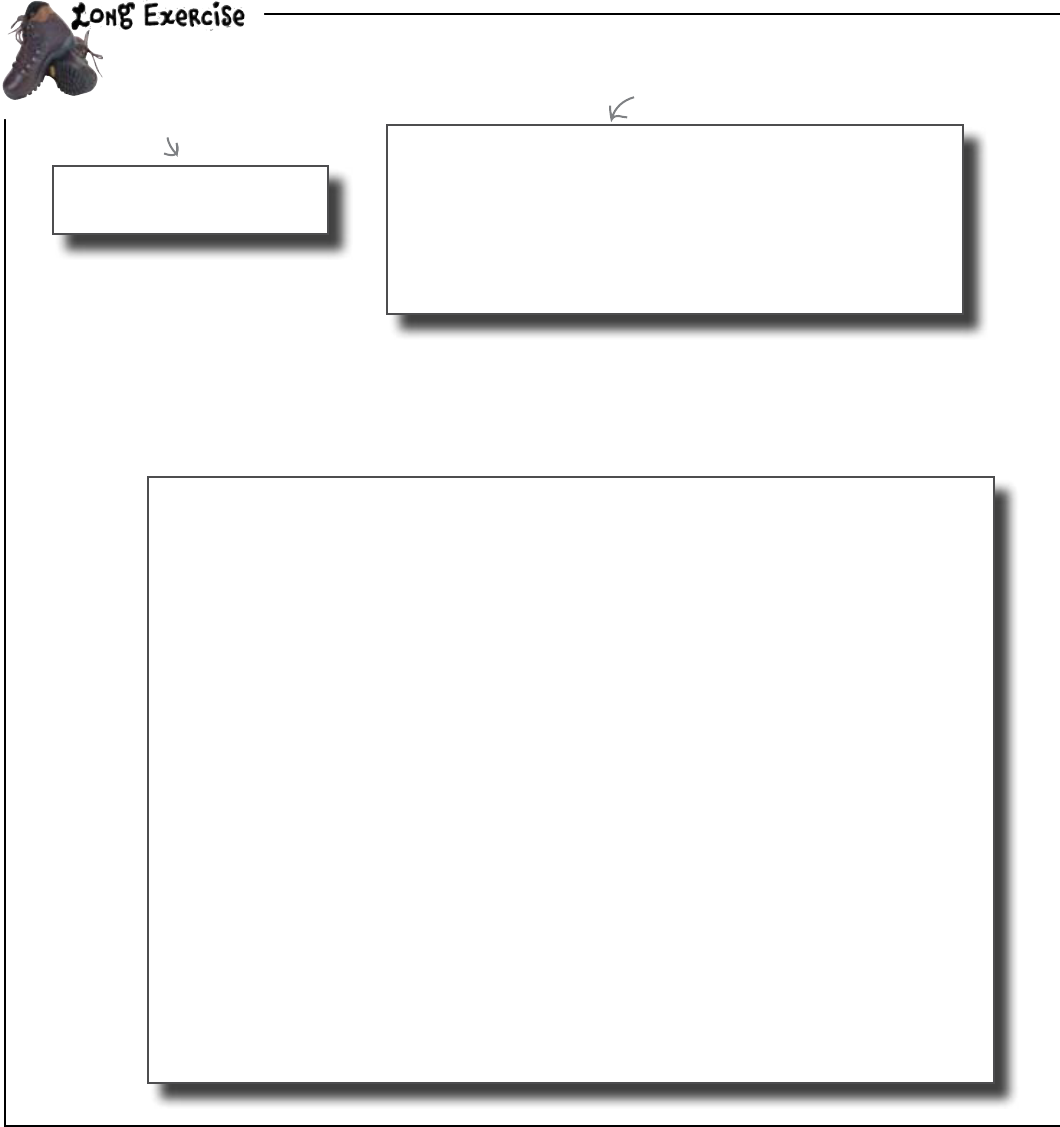
208 Chapter 6
smarter pos
These are the two discount modules:
promotion.py
starbuzz.py
Here is the latest version of coffee_pos.py
from transactions import *
from promotion import *
items = ["DONUT", "LATTE", "FILTER", "MUFFIN"]
prices = [1.50, 2.20, 1.80, 1.20]
running = True
while running:
option = 1
for choice in items:
print(str(option) + ". " + choice)
option = option + 1
print(str(option) + ". Quit")
choice = int(input("Choose an option: "))
if choice == option:
running = False
else:
credit_card = input("Credit card number: ")
new_price = discount(prices[choice - 1])
save_transaction(new_price, credit_card, items[choice - 1])
Write a new version of coffee_pos.py that, after choosing a menu option, will ask if the
customer has a Starbuzz Discount Card. If the answer is “Y”, apply both the Starbuzz and the
promotion discount. Otherwise, just apply the promotion discount.
# Official Starbuzz Discount Module
# Copyright(c) Starbuzz Corporation
# All Rights Reserved.
# This function calculates a 5% discount on a price
def discount(price):
return 0.95 * price
def discount(price):
return 0.9 * price
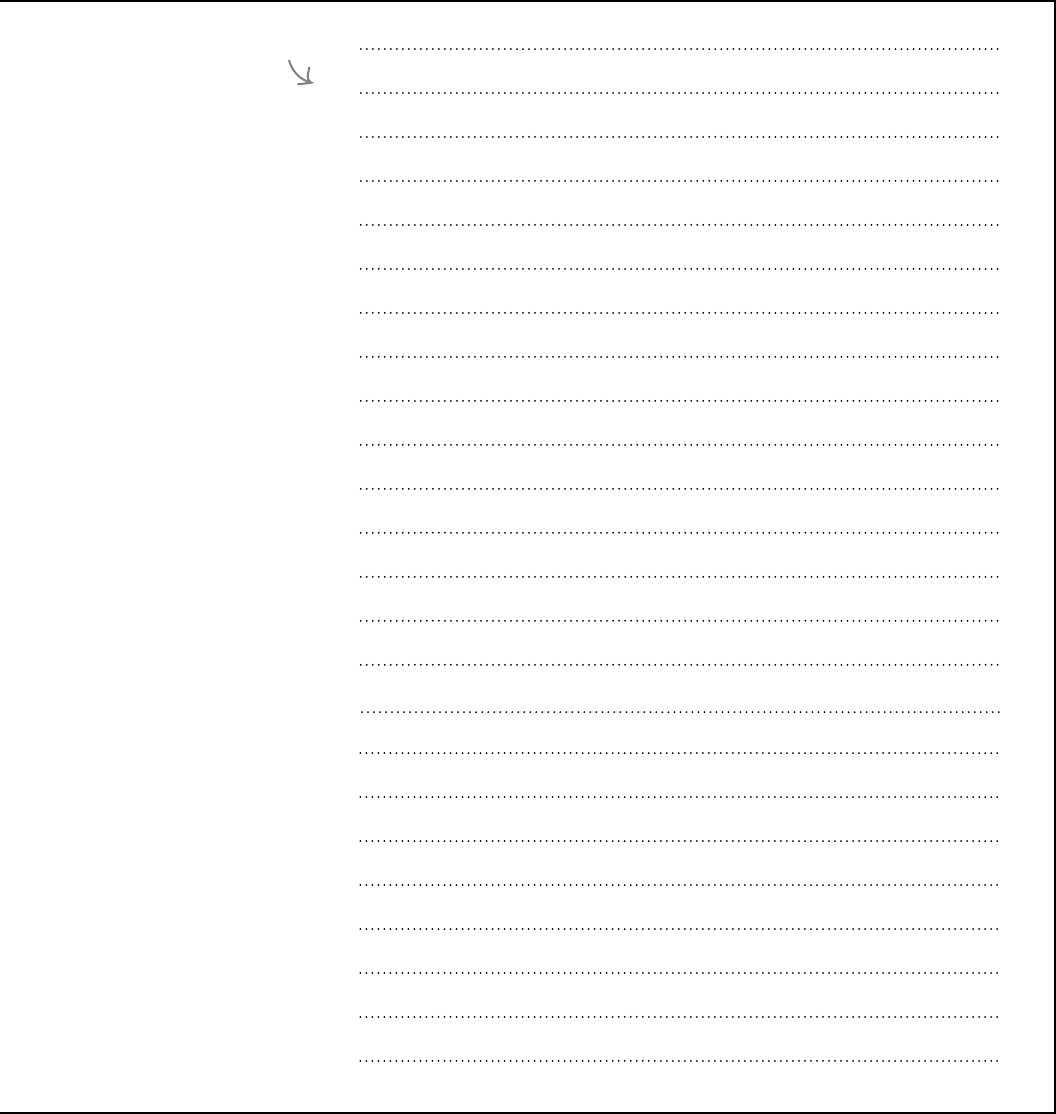
you are here 4 209
modular programming
Write your code
here.
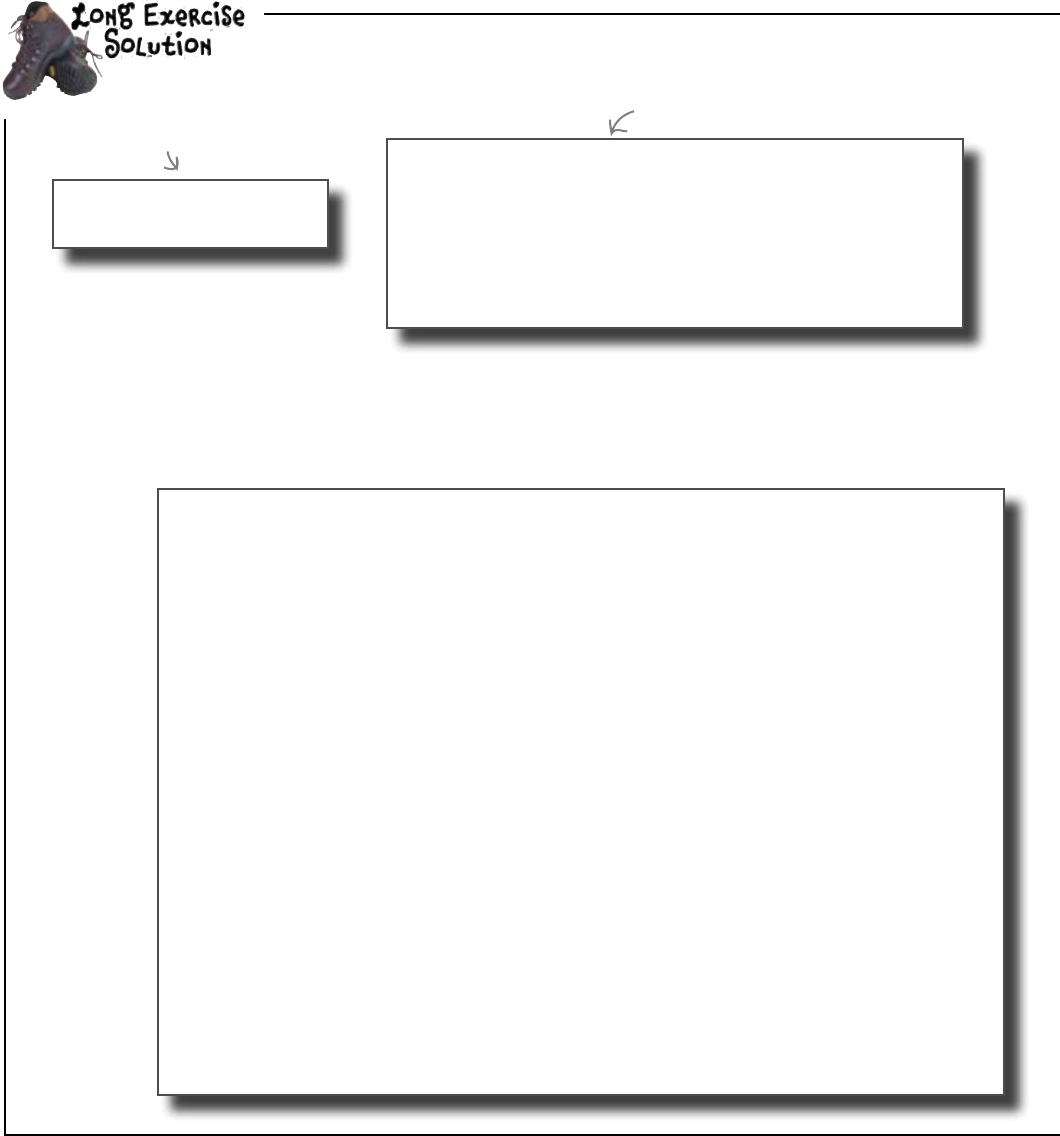
210 Chapter 6
getting a promotion
These are the two discount modules:
promotion.py
starbuzz.py
# Official Starbuzz Discount Module
# Copyright(c) Starbuzz Corporation
# All Rights Reserved.
# This function calculates a 5% discount on a price
def discount(price):
return 0.95 * price
def discount(price):
return 0.9 * price
Here is the latest version of coffee_pos.py:
from transactions import *
from promotion import *
items = ["DONUT", "LATTE", "FILTER", "MUFFIN"]
prices = [1.50, 2.20, 1.80, 1.20]
running = True
while running:
option = 1
for choice in items:
print(str(option) + ". " + choice)
option = option + 1
print(str(option) + ". Quit")
choice = int(input("Choose an option: "))
if choice == option:
running = False
else:
credit_card = input("Credit card number: ")
new_price = discount(prices[choice - 1])
save_transaction(new_price, credit_card, items[choice - 1])
You were asked to write a new version of coffee_pos.py that, after choosing an menu option,
will ask if the customer has a Starbuzz Discount Card. If the answer is “Y”, apply both the Starbuzz
and the promotion discount. Otherwise, just apply the promotion discount.
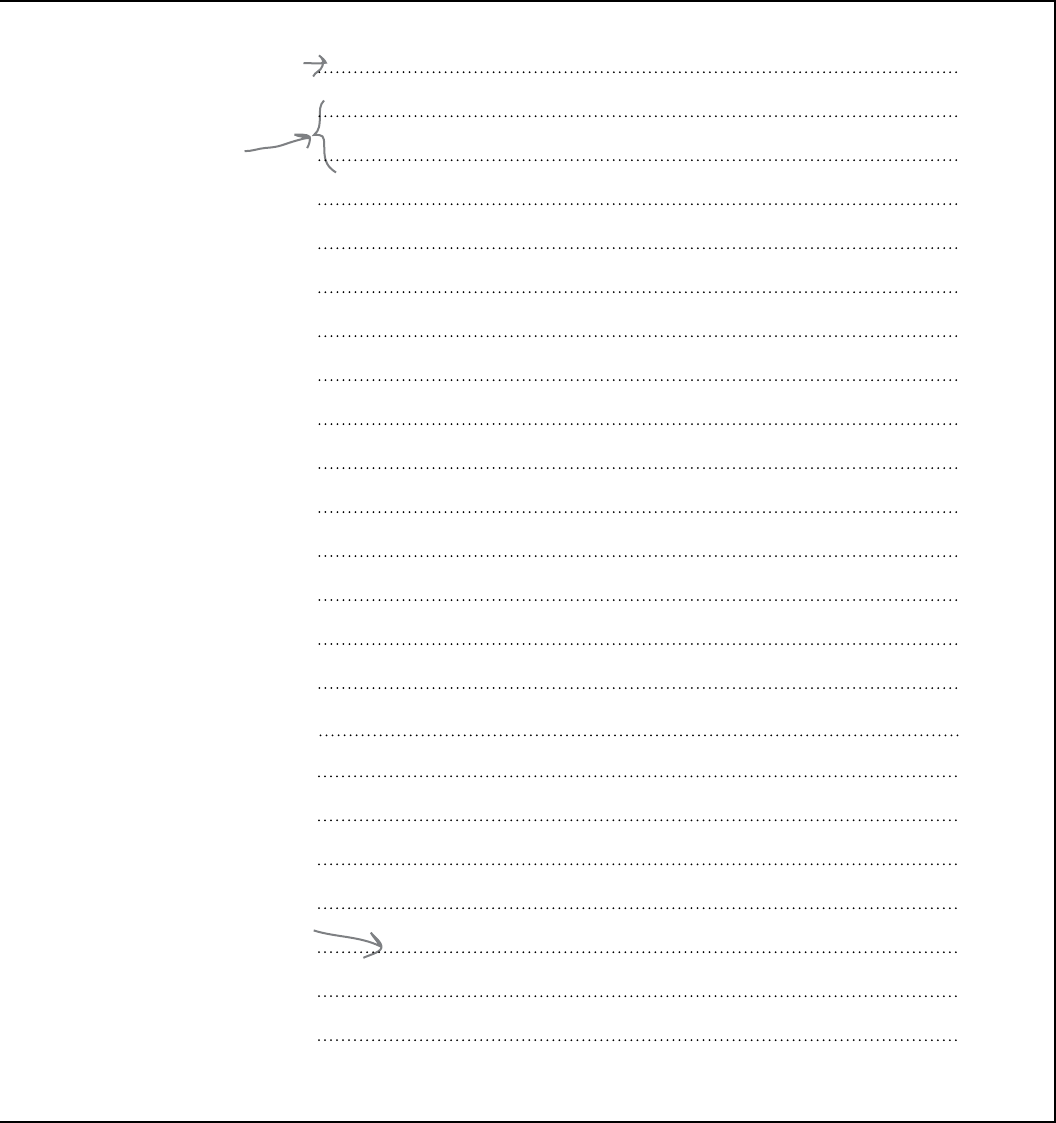
you are here 4 211
modular programming
from transactions import *
import promotion
import starbuzz
items = [“DONUT", “LATTE", “FILTER", “MUFFIN"]
prices = [1.50, 2.20, 1.80, 1.20]
running = True
while running:
option = 1
for choice in items:
print(str(option) + “. " + choice)
option = option + 1
print(str(option) + “. Quit")
choice = int(input(“Choose an option: "))
if choice == option:
running = False
else:
credit_card = input(“Credit card number: ")
price = promotion.discount(prices[choice - 1])
if input(“Starbuzz card? ") == “Y":
price = starbuzz.discount(price)
save_transaction(price, credit_card, items[choice - 1])
You need to use this kind of
import for “promotion.py”
and “starbuzz.py”, because
you are going to qualify the
function names with the
module names.
By importing the
transactions module like this,
you can call the functions
without the module name.
If someone has a
Starbuzz Discount
Card, you need to
apply the second
Starbuzz discount.
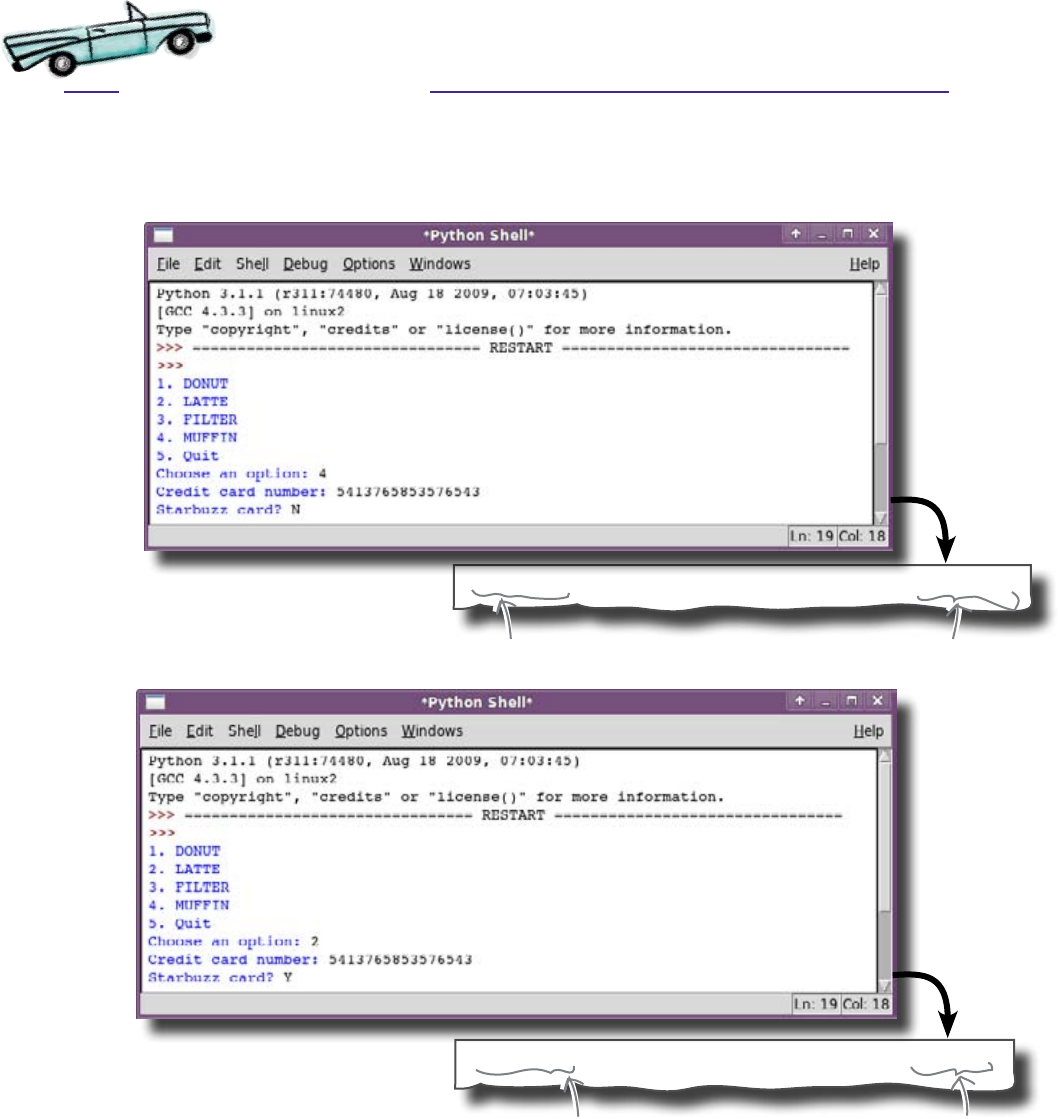
212 Chapter 6
test drive
Test Drive
Let’s try running the new program and buy a $1.20 muffin without
a discount card.
00001085413765853576543 MUFFIN
But what if you try to buy a $2.20 latte using a
Starbuzz card?
00001885413765835766543 LATTE
The code works! With the Starbuzz card, it applies
two discounts. Without a Starbuzz card, your code
just applies one.
It's a muffin.
It cost $1.08 = 90% of $1.20.
It's a latte.
90% of $2.20 = $1.98.
5% Starbuzz discount
of that gives $1.88!

you are here 4 213
modular programming
The discounts get the customers flooding in
Once word gets out that there are double-discounts available in
the coffee bar, the health club gets packed with customers.
We‛ve never been so busy! The weight
room, the gym, the steam baths. The
whole place is full of customers! I like
the way you write code. I want you to
upgrade every system in the place!
Thanks to writing modular code, you got the contract to
replace all the health club systems. Modules help you write
stable, maintainable code. The more code you write in modules,
the greater the chance that you’ll be able to reuse it elsewhere.
Breaking your code into modules turns good
programs into great programs.
Q: I don’t get it; why do I need to use
a FQN again?
A: You use a Fully Qualified Name
(or FQN) when you need to distinguish
between two functions from different
modules that have the same name.
With the health club systems, the
discount() function existed within
your module and within the one supplied by
Starbuzz. In order to keep things straight,
you had to use a FQN.
Q: So if I hadn’t used a FQN, the
wrong discount is applied to the
purchase?
A: Yes, most probably.
Q: But if I hadn’t used a FQN, how
would I know which discount was used?
A: Well... that's the problem. You
wouldn’t. It’s hard to predict what would
happen, because it all depends on which
order the code imports its modules.
Q: So, all I need to do is keep an eye
on the order when I import modules and
everything will be OK?
A: No, that’s not what we recommend.
Don't rely on what might happen. Use a
FQN so that you are always in control.
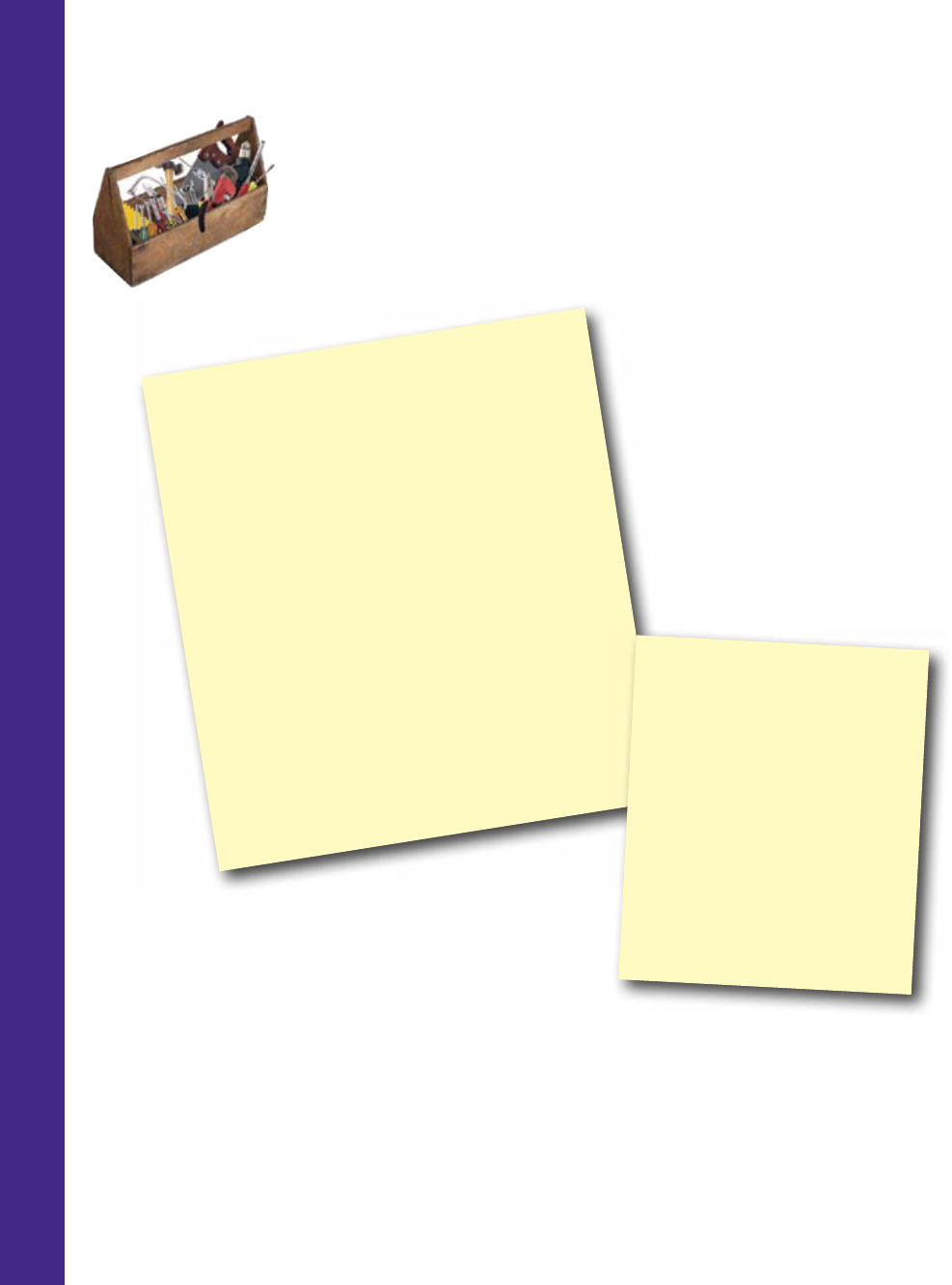
214 Chapter 6
programming toolbox
CHAPTER 6
Your Programming Toolbox
You’ve got Chapter 6 under your
belt. Let’s look back at what
you’ve learned in this chapter:
Programming Tools
* String formats let you use format specifiers to
format strings.
* String specifiers let you define the type, the
length, and the padding used in a format.
* Breaking code into separate files is called
modular programming.
* Modular code is easier to share between
programs.
* Writing modular code is like writing your own
libraries.
* Fully Qualified Names (FQNs) are function
names that include module names.
Python Tools
* Use “from ... import *" to
run code module functions
without module names.
* Use “import ..." if you need
to qualify your function names
with a module name using an
FQN (which is the recommended
approach in the Python
community).

this is a new chapter 215
You see, sometimes it‛s just
not enough to build it. It has
to look nice, too.
building a graphical user interface
7
Going all gooey
Your coding skills are great and getting better all the time.
It’s just a shame your programs are not that nice to look at. Displaying prompts and
messages on a text-based console is all well and good, but it’s so 1970s, isn’t it? Add
some green text on a black background and your retro look will be complete. There has
to be a better way to communicate with your users than the console, and there is: using
a graphical user interface or GUI (pronounced “gooey”). Sounds cool, but complex, and
it can be. But, don’t fret; learning a trick or two will have your code all graphical in no time.
Let’s get all gooey (sorry, GUI) in this chapter.
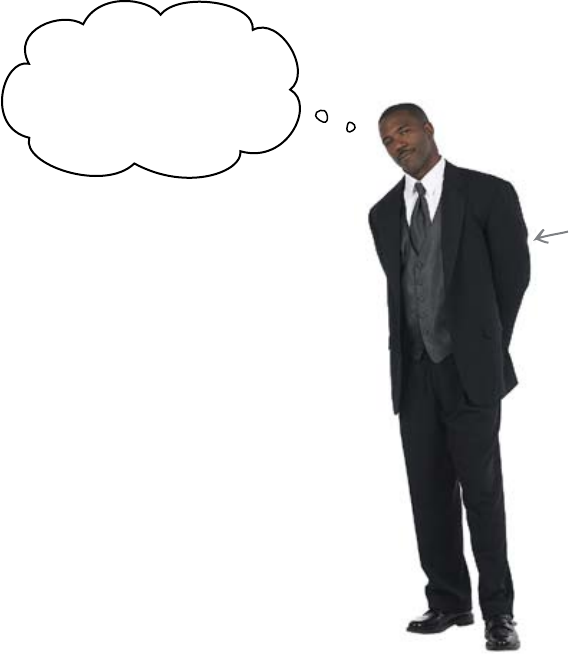
216 Chapter 7
a host of requests
Head First TVN now
produces game shows
It’s more than just sports at Head First TVN, as the station has
entered the lucrative world of live game show broadcasting.
Their flagship show, Who Wants to Win a Swivel Chair, is attracting
viewing figures in the millions... not bad for a station that operates
on a shoestring budget.
You’ve been approached by their stressed-out (but incredibly
smooth) game show host to help with a program he needs. TVN
was so impressed with your work last time that they are offering
two free, front-row tickets to the Grand Final as payment for your
work.
I can‛t keep track
of the score and ask the
questions and sound the
buzzer... all by myself...
can you help?
You’ve had a few conversations with the host and determined a
list of program requirements:
1. The host wants to be prompted after a question has been asked
to press either 1 for a correct answer or 2 for a wrong answer.
2. Based on the key pressed, an appropriate sound effect needs to
play.
3. The program needs to remember how many answers were
correct and how many were wrong.
4. The host will end the quiz by pressing 0. Then the program
will display the number of right, wrong, and asked questions.
Let’s flesh out what’s required in pseudo-code.
TVN’s game
show host.
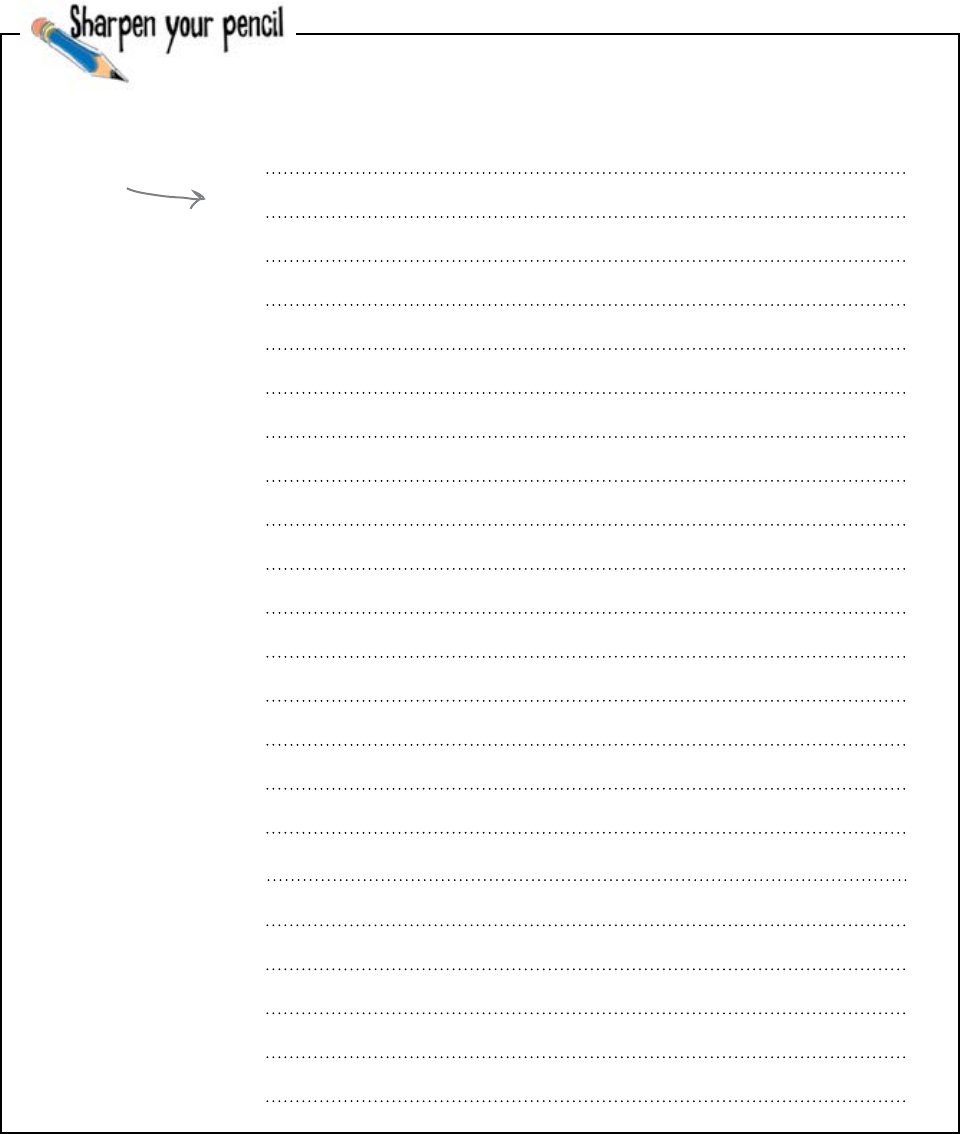
you are here 4 217
building a graphical user interface
Use the space provided below to write the pseudo-code for the
program you’ve been asked to write for TVN:
Write your
pseudo-code
here.
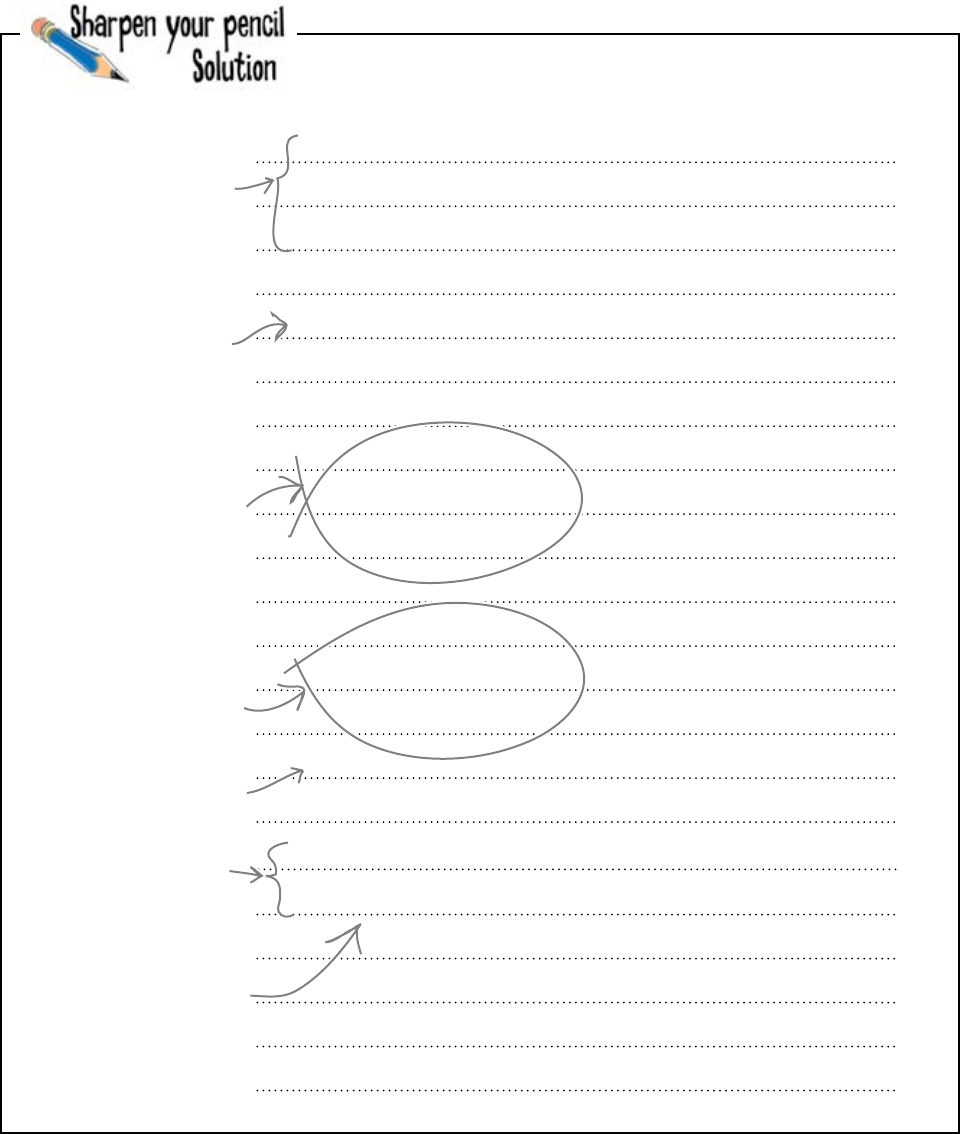
218 Chapter 7
game show pseudo-code
You were asked to use the space provided below to write the
pseudo-code for the program you’ve been asked to write for TVN:
number_asked = 0
number_correct = 0
number_wrong = 0
ask the host to press 1 for correct, 2 for incorrect, or 0 to end
while the host response is not 0
if host response was 1
add 1 to number_asked
add 1 to number_correct
play a sound effect
if host response was 2
add 1 to number_asked
add 1 to number_wrong
play a sound effect
ask the host to press 1 for correct, 2 for incorrect, or 0 to end
display the values of number_asked, number_correct and
number_wrong on screen
You need to remember how
many questions were asked,
how many were correct,
and how many were wrong.
Don’t worry if your answer
doesn’t look EXACTLY like
this. There are a few ways
of writing the code.
This will run if the question
was answered CORRECTLY.
This will run
if the question
was answered
INCORRECTLY.
Begin by asking the
host to make a choice.
Ask the host at the
end of each loop what
he wants to do next.
Finally, display
the scores.

you are here 4 219
building a graphical user interface
Frank: I think sound is going to be a problem.
Jim: Sounds easy to me...
Joe & Frank: <groan>.
Jim: Sorry, couldn’t resist that one. Seriously, though, how hard can
it be to play a sound from a program?
Joe: Playing a sound is not the problem; getting it to work on
multiple platforms can be. For instance, what works on Windows
might not work on Mac OS X or Linux.
Jim: That’s not a problem. I only use Windows, so I’ll be OK.
Frank: Good for you, but the rest of us want to play, too, and we
don’t want to have to... um... eh... downgrade to Windows.
Jim: Typical: have a swipe at Windows when something doesn’t
work on your non-Windows computer.
Joe: Cool it, guys. We need to stop bickering and come up with a
solution that lets us play sounds and works on Windows, Mac OS X,
and Linux. And it has to work with Python, too.
Jim: You mean Python doesn’t support sound as standard?!?
Frank: No, not really. In fact, very few programming languages
support sound in a cross-platform way. This isn’t just a Python
problem.
Jim: So... we’re outta luck then. Does that mean it’s time to go
home?
Joe: Not so fast, Jim! I’m pretty sure pygame can help here.
Jim: So... I can’t go home early, but I can play games?
Frank: Seriously, Jim, I think Joe’s right. We can use pygame to
play our sounds in Python.
Jim: And it’ll work on Windows, Mac OS X, and Linux?
Joe: Yes, I’m pretty sure it will. Granted, pygame’s a set of gaming
libraries for Python, but all we need to use is the bit that handles
playing sounds.
Jim: Sounds great. I can’t wait to see it in action.
Frank: Didn’t you mean “hear it in action”?
Jim & Joe: <groan>.
See... sound‛s
the problem.
You actually can‛t
“see” sound... but, don‛t
worry, it‛ll be grand.
Jim
Frank
Joe

220 Chapter 7
get in the pygame
pygame is cross platform
Before continuing with the rest of this chapter, you need to take
five to download and then install the pygame technology onto
your computer. The pygame technology is an example of what’s
known as a third-party library: that’s extra functionality that can be
added into your Python environment, but which isn’t part of the
standard library.
As installing pygame tends to be a very platform-specific
thing, we’ve uploaded a set of instructions onto the Head First
Programming website for you to follow.
STOP! Don’t proceed with the rest of this chapter
until you’ve installed pygame for Python 3 on your
computer.
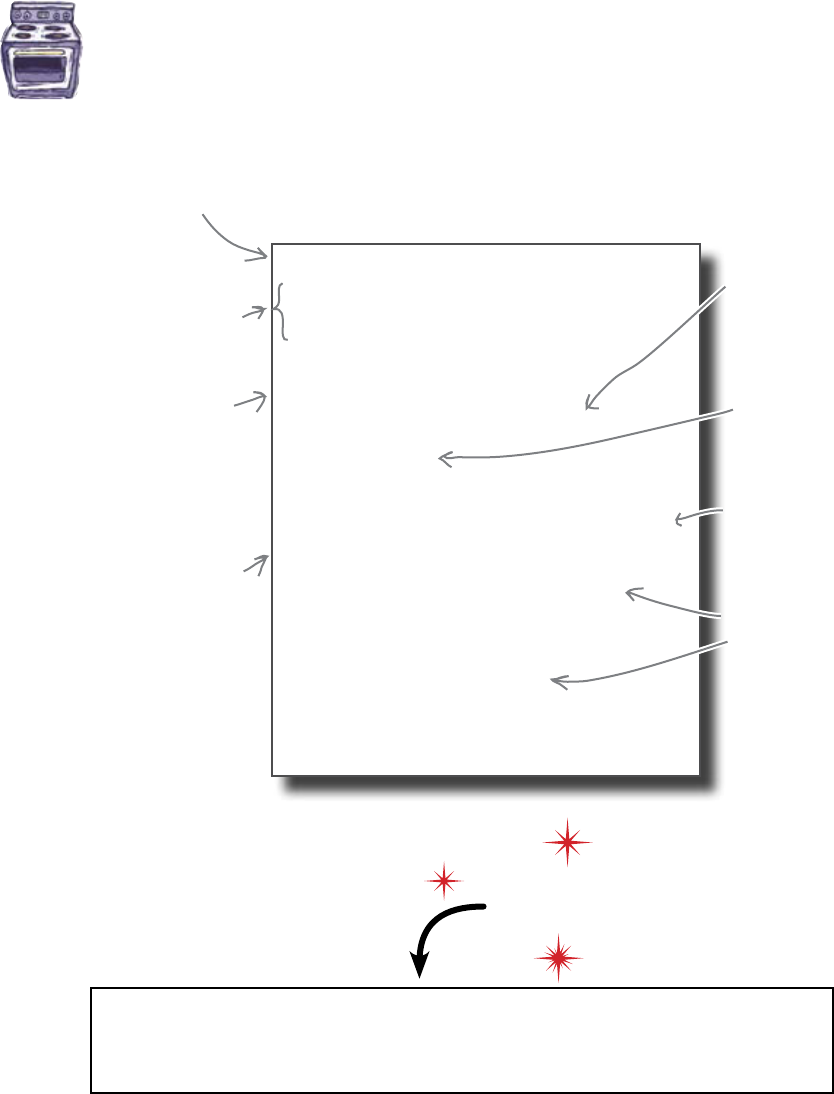
you are here 4 221
building a graphical user interface
Ready Bake
Code Take a look at this handy pygame program, which shows how to play
four sounds one after another:
import pygame.mixer
sounds = pygame.mixer
sounds.init()
def wait_finish(channel):
while channel.get_busy():
pass
s = sounds.Sound("heartbeat.wav")
wait_finish(s.play())
s2 = sounds.Sound("buzz.wav")
wait_finish(s2.play())
s3 = sounds.Sound("ohno.wav")
wait_finish(s3.play())
s4 = sounds.Sound("carhorn.wav")
wait_finish(s4.play())
Just like with other
libraries, you import the
library you want to use.
Identify and play
each of the sounds.
The value returned from
the “play()" method gets
passed to “wait_finish()".
The “wait_finish()"
function loops until the
channel's “get_busy()"
method returns False.
“pass" is a Python
construct that
does nothing.
Create a “pygame.mixer” object
and initialize the sound system.
The “get_busy()”
method checks to
see if the sound
is still playing.
Load in the
sound file you
want to play.
To run this program on your computer, you obviously need pygame installed and you
need to download the sound files for this chapter from the Head First Programming
website. Be sure to put the sound files in the same directory/folder as your program.
Load this!
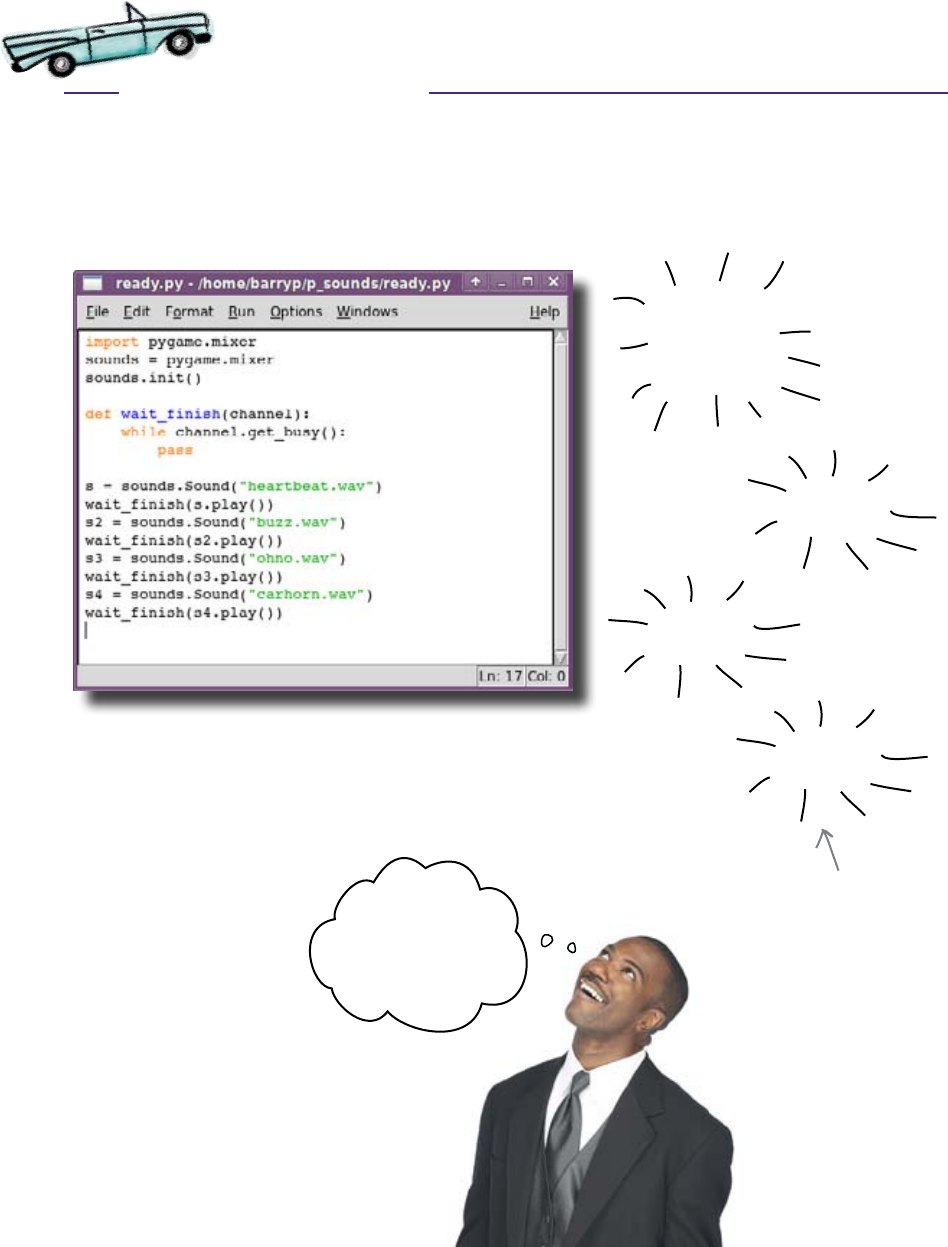
222 Chapter 7
test drive
Test Drive
You’ve successfully downloaded/installed pygame and grabbed a copy of
the Head First Programming sound files for this chapter. Now, test the pygame
program in IDLE to see if things are working correctly:
I hear my cheesy
sound effects...
you gotta love that
car horn!
Oh no!
Beeeep!
Buzz!
Obviously, we can't
show you sound in
this book but trust
us, this program
works as billed. In
fact, DON’T trust
us: just be sure to
run the program
yourself.
Sounds like pygame is up and running!
Thump!
Thump!

you are here 4 223
building a graphical user interface
Q: So pygame is a library created
by some programmer other than the
Python folks?
A: Yes, it’s what’s called a third-party
library. It wasn’t created by you or the
people that bring you Python. Some other
programmer(s), a third party, created
pygame.
Q: And it’s just given away for free?
A: Yes. Which is very nice of them, isn’t
it?
Q: Are there other libraries like
pygame that can be added into my
Python environment?
A: Yes, there are lots. To see the current
list, follow the Package Index link from
the main Python website. Python refers to
third-party libraries as “packages” and, as
you’ll see, there are packages available for
every conceivable purpose, not just playing
sounds or developing games (as is the
case with pygame).
Q: The sounds I downloaded are
WAV files. I know that WAV is one of the
standards for encoding sound, but is it
the best format to use?
A: That depends on who you ask! We
are using WAV files because they are used
in lots of places and are well-supported on
most operating systems. There are lots of
file formats for sound and many of them
claim to be “better” than WAV, but for what
we are doing here, WAV is perfect.
Q: What’s the deal with the wait_
finish() function in the Ready Bake
Code? I just don’t get why it’s there.
A: It’s a function that waits for the sound
to finish playing before continuing with the
rest of the program.
Q: What?! Surely the sound just
plays?
A: Playing with pygame in this way,
although fun, masks a problem that can
surface when working with sound (in any
programming language). It turns out that,
when asked to play a sound, the main chip
inside your computer (the CPU) doesn’t
even bother trying. Instead, there’s another,
smaller chip in your computer that is
specifically designed to play sounds and
it is to this chip that your main chip hands
the sound file to and says: “play this for
me.” The main chip then goes back to
running your code, sees another request
to play a sound, doesn’t bother, hands
the new sound file off to the sound chip,
and repeats until your program ends. The
sound chip—and this is the important
part—is designed to operate in parallel
with your main chip. While your main chip
is doing something else, the sound chip is
busy playing any sounds it has been asked
to play. And—here’s the rub—if the sound
chip has been asked to play more than one
sound, it attempts to play each sound at
the same time.
Q: So the wait_finish() function is
like an artificial delay after each sound?
A: No, not really a delay, more like a
pause designed to let the sound effect play
fully before trying to play anything else.
The wait_finish() function forces
your sound chip to finish with one sound
before starting another. What happens is
that when a sound is played, the play()
method passes back the channel (or track)
number that the sound is playing on. You
can then use the channel number to ask
pygame to wait for the channel to finish
playing a sound before continuing, which
is what the code in the Test Drive on the
previous page does.
Q: And if I don’t use wait_finish(),
what happens then?
A: All the sounds attempt to play at the
same time and it sounds like a jumble of
sounds as opposed to one sound playing,
then another, then another, and so on.
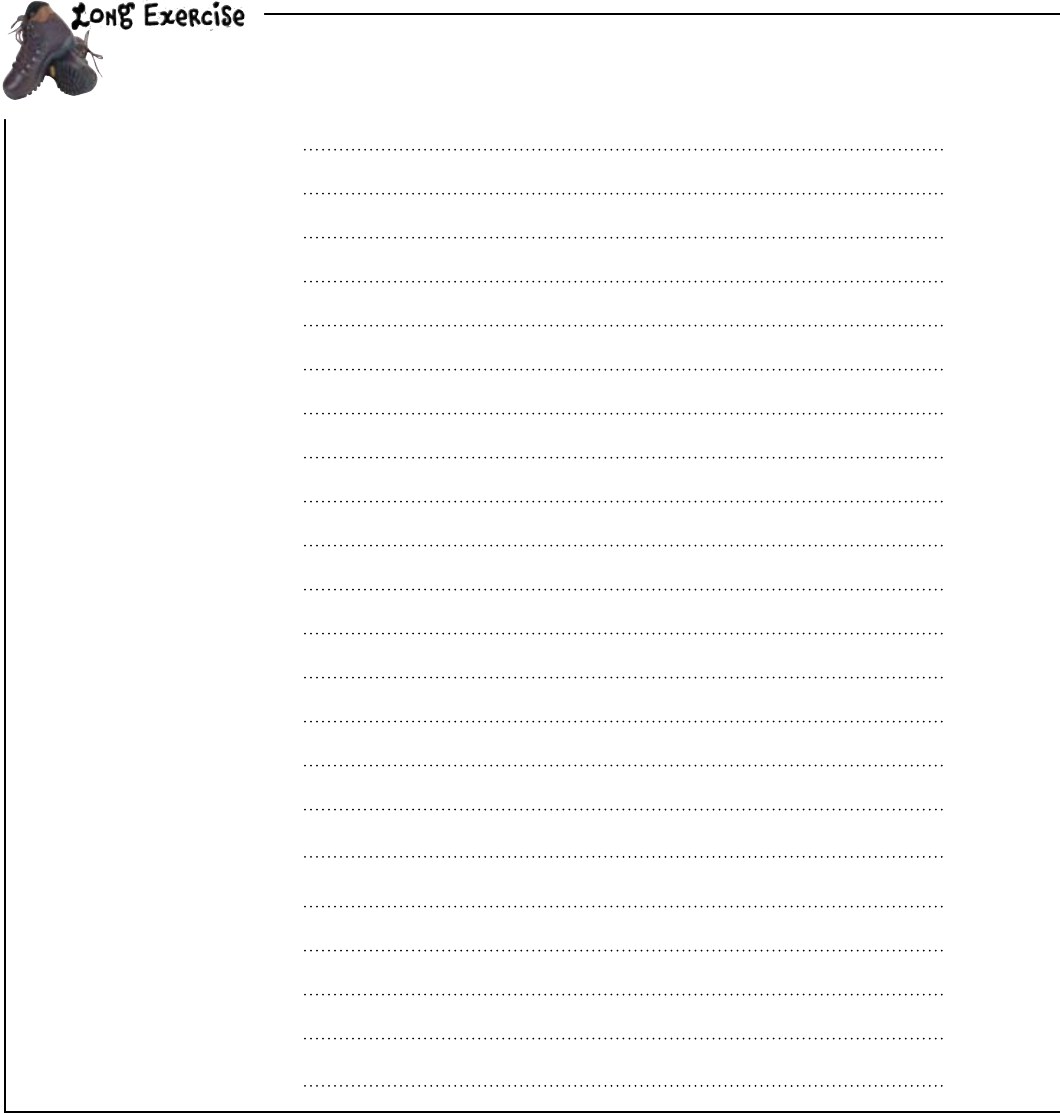
224 Chapter 7
beyond pseudo-code
Now that you know how to generate a sound using pygame, it's time to write the code for
TVN’s program. Base your program on the pseudo-code you created earlier.
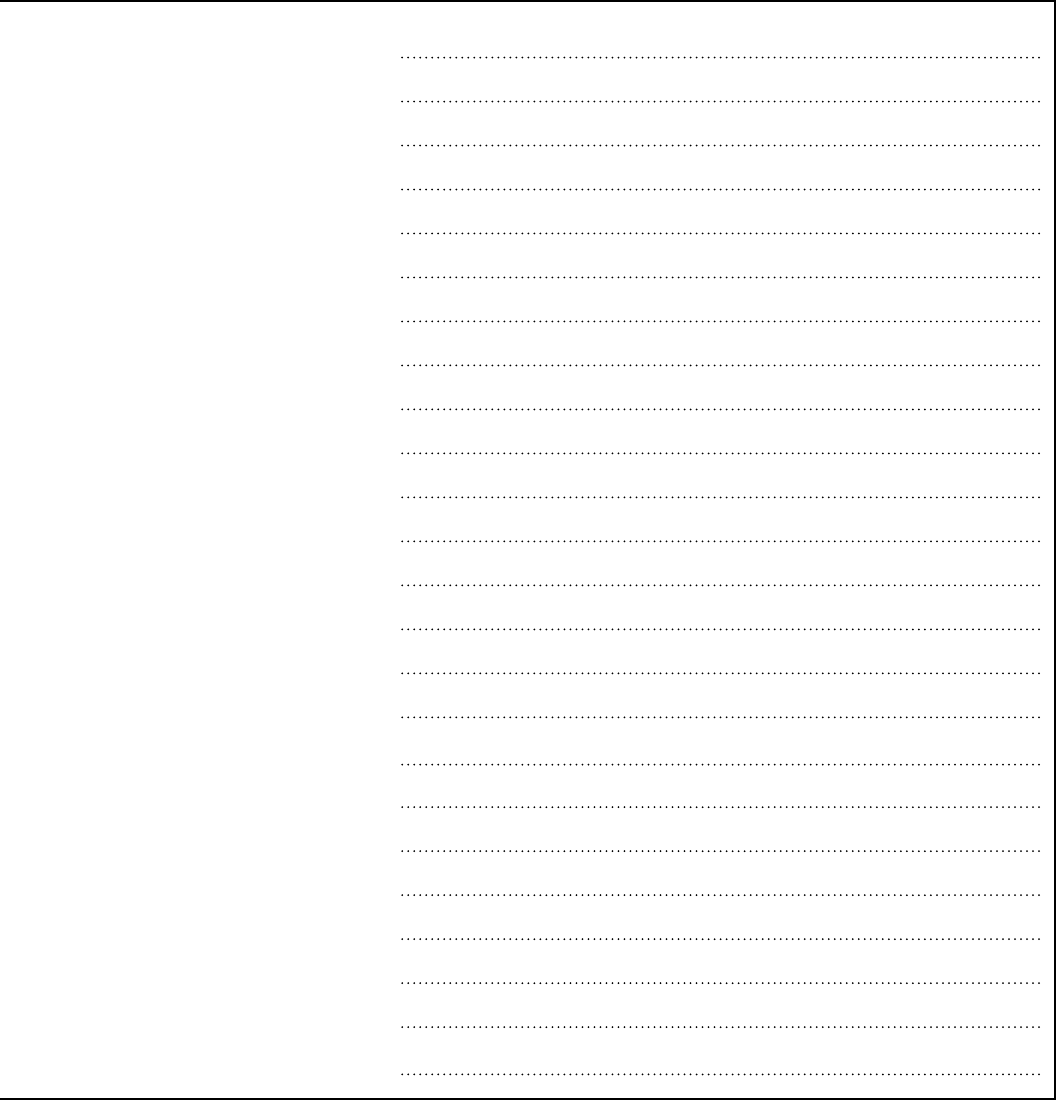
you are here 4 225
building a graphical user interface
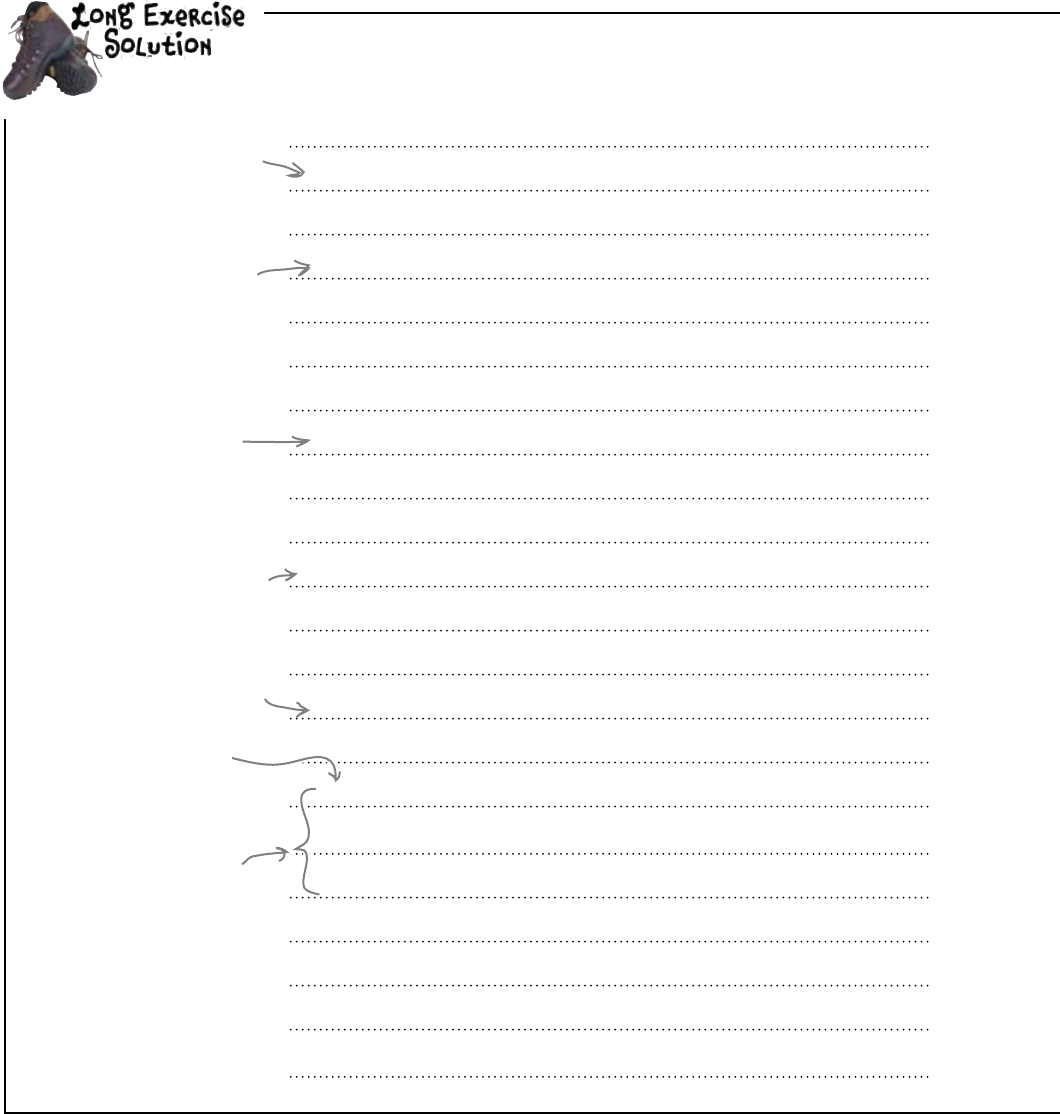
226 Chapter 7
on with the show
Now that you know how to generate a sound using pygame, it's time to write the code for
TVN’s program. You were to base your program on the pseudo-code you created earlier.
import pygame.mixer
def wait_finish(channel):
while channel.get_busy():
pass
sounds = pygame.mixer
sounds.init()
correct_s = sounds.Sound(“correct.wav")
wrong_s = sounds.Sound(“wrong.wav")
prompt = “Press 1 for Correct, 2 for Wrong, or 0 to Quit: "
number_asked = 0
number_correct = 0
number_wrong = 0
You need to import
pygame’s “mixer” module
in order to play sounds.
Reuse the
“wait_finish()”
function from
earlier.
Create a mixer object
and initialize the
pygame sound system.
Load each of the
required sounds into its
own variable.
Make sure the counts that
you’ll maintain are set to a
reasonable starting value.
It would be OK to move these
three lines of code to the top
of the program, just so long as
they have starting values before
the while loop starts.
This is what you'll
ask the question
master each time.
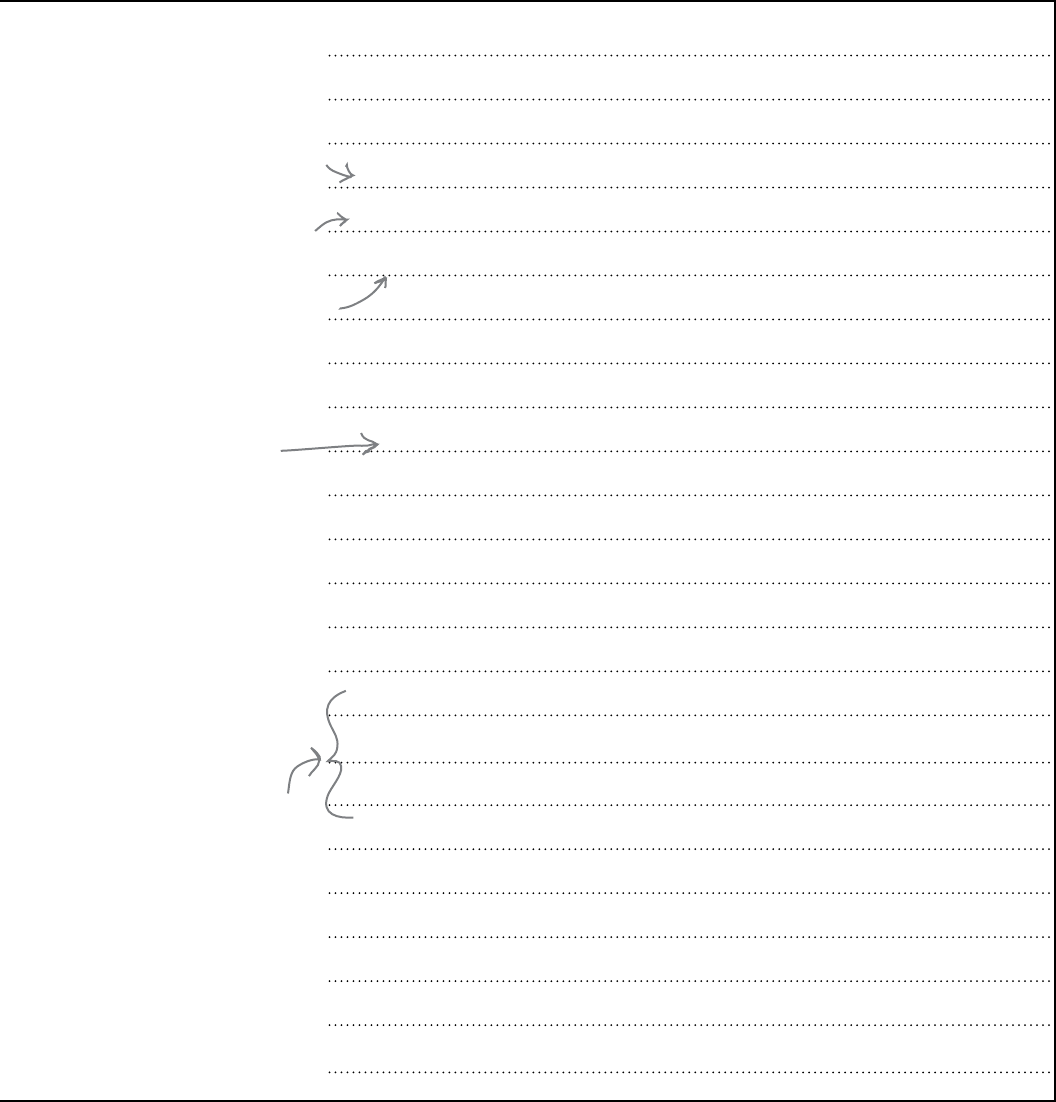
you are here 4 227
building a graphical user interface
`choice = input(prompt)
while choice != ‘0':
if choice == ‘1':
number_asked = number_asked + 1
number_correct = number_correct + 1
wait_finish(correct_s.play())
if choice == ‘2':
number_asked = number_asked + 1
number_wrong = number_wrong + 1
wait_finish(wrong_s.play())
choice = input(prompt)
print(“You asked " + str(number_asked) + “ questions.")
print(str(number_correct) + “ were correctly answered.")
print(str(number_wrong) + “ were answered incorrectly.")
If the answer is
correct, increment the
counters and then play
the appropriate sound.
Prompt the host.
If the answer is
incorrect, increment
the counters and play
the sound effect.
At the end of the program,
display a summary of the
counter values.
While the game
hasn't ended....
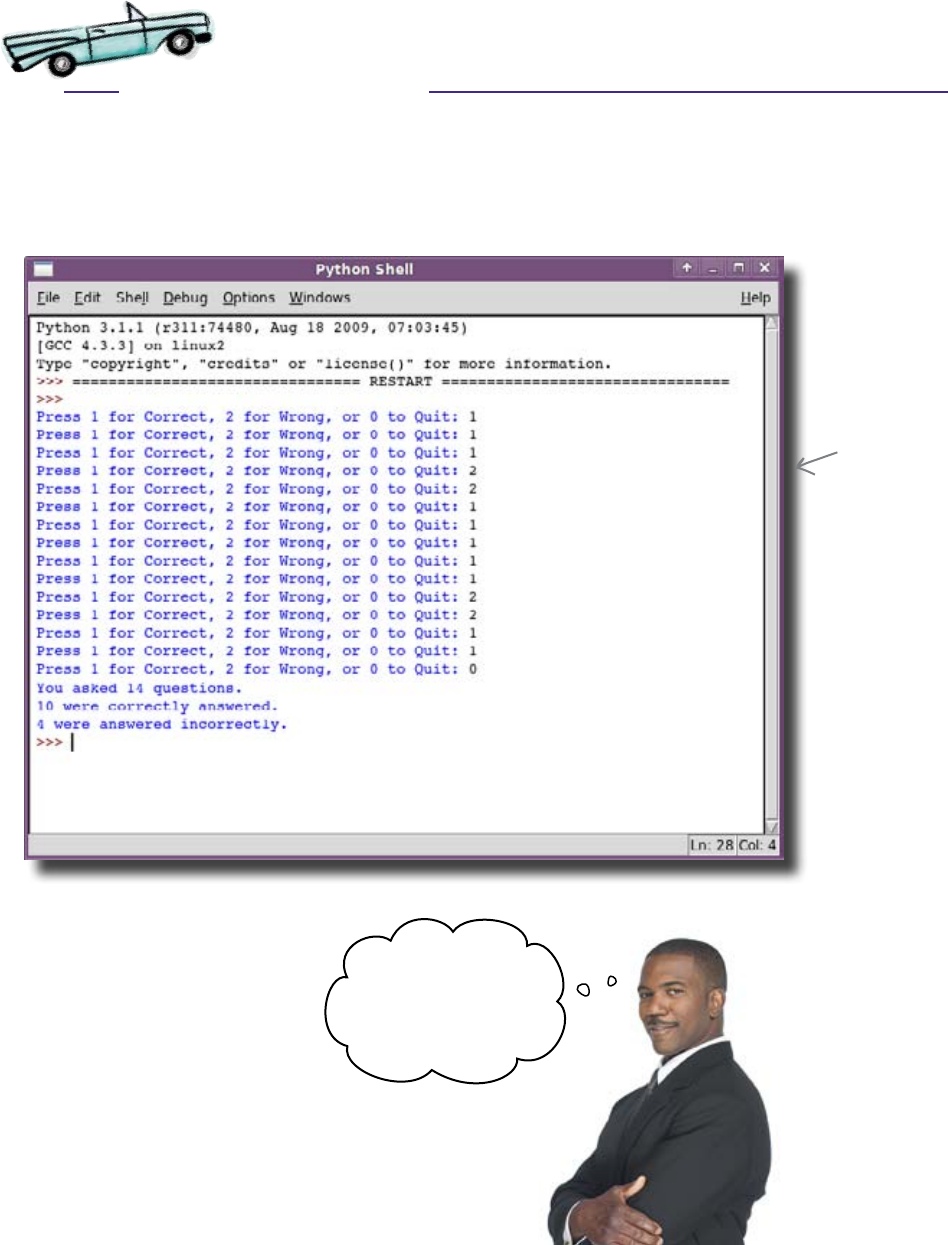
228 Chapter 7
test drive
Test Drive
Type your code into IDLE and save it under the name gameshow.py.
With the Head First Programming sounds stored in the same directory as your
program, press F5 to give it a spin.
We can’t show
these sounds
either, so go
ahead and run
the program to
hear it working
for yourself.
That looks and sounds
great... and I can‛t
wait to try it out in
the semifinal!

you are here 4 229
building a graphical user interface
Head First: Hello, pygame. Nice of you to join us.
pygame: Hello. Thank you so much for giving me
this opportunity to discuss my situation with you.
Head First: What situation is that?
pygame: Well, you know, just because I’m used for
gaming, everyone expects me to be fun all the time.
Life and soul of the party... never stopping to smell
the roses... always on the go. <sigh> It’s all too much
fun, really.
Head First: Too much fun? Really?!?
pygame: Well... yes. Not a lot of people know this,
but my life as pygame is hard. Not only do I have
to help out regular folks with their programming
problems, but there’s all those gamers, too. Some of
those guys never sleep... it’s just play, play, play, play,
play, play... I’m simply exhausted.
Head First: Oh, sorry to hear that. But, don’t you
feel good that all those programmers out there in the
Python community are using you?
pygame: I guess so.
Head First: You’ve made a lot of programmers’
lives easier. There’s lots of great code written that
would not have been written if it weren’t for you.
pygame: Yeah, right. I do all the heavy lifting while
everyone else is off doing other things.
Head First: Ah, come on, your life’s not that bad,
is it?
pygame: <sighs>
Head First: Surely you know what people are
saying about you?
pygame: Now they’re talking about me, too? How
awful... <sobs>
Head First: Yeah, there’s lots of talk, but it’s all
good. The Python programming community loves you,
pygame.
pygame: They do? <sobs even more>
Head First: Yes. You are well-tested, well-written,
and your documentation is first rate. Your support
for all the major releases of Python is right on the
money, too, and you work on Mac OS X, Windows,
and Linux.
pygame: All I’ve ever tried to do is keep everyone
happy.
Head First: And you do. We’ve heard so many
great things about you that we are recommending
you to all our friends.
pygame: Do they play games? I’m good at that, you
know.
Head First: Yes, some of them do. But others just
talk about the great things their applications can now
do thanks to you, pygame.
pygame: I guess things aren’t quite so bad after all?
Head First: Not at all. We’re big fans!
pygame: Why, thanks. That’s awesome. Do you
have time for a quick game? There’s this new
Dungeons and Dragons that I’ve been dying to try...
pygame Exposed
This week’s interview:
Is it fun being pygame?

230 Chapter 7
dated interface
0... 2... 1... 9... blast off!
1, 2, and 0...?!? Pressing
keys? Really? That‛s so
1985...
Your program’s looking pretty dated.
The program works, but it’s not going to win a Visual
Design Award any time soon. And its use of key presses
makes it a little hard to use, too.
So, its looks could be improved and its usability could be
better.
It sounds like you need a graphical user interface, or GUI.
Most people pronounce GUI as “gooey."

you are here 4 231
building a graphical user interface
You need to design the look of your GUI for TVN. Draw what you
think your GUI should look like in the space provided below.
Hint: Take some time to think about other GUI programs that you
have used. Think about a common interface element that you
could use (and draw) here.
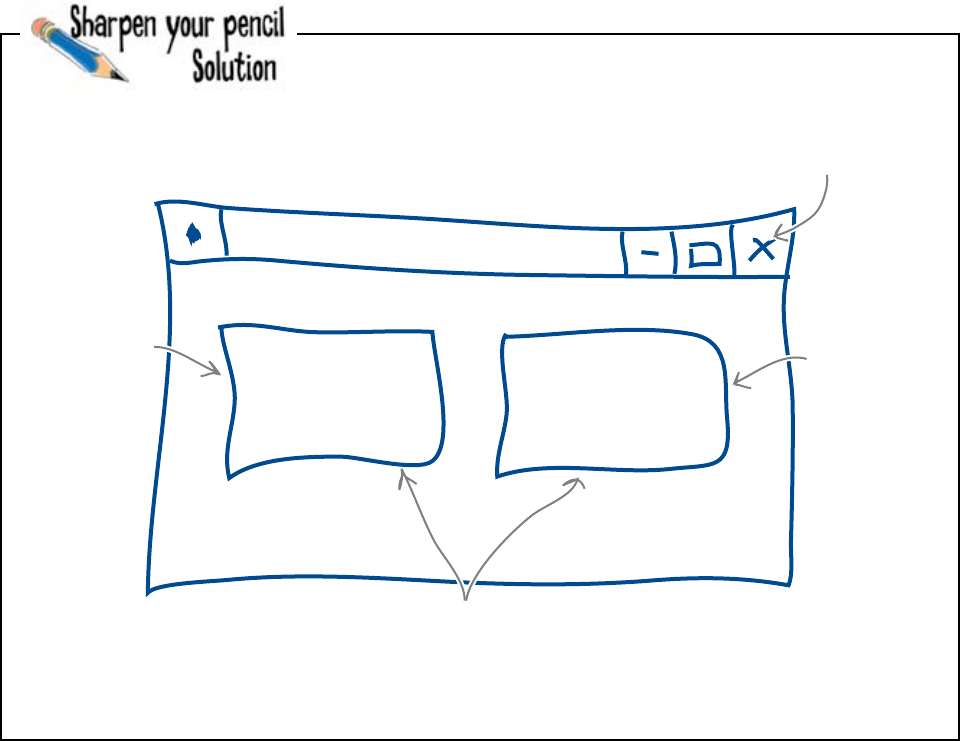
232 Chapter 7
interface facelift
You needed to design the look of the GUI for TVN. You were asked
to draw what you think your GUI should look like in the space
provided below.
Correct
Answer Wrong
Answer
You need two buttons for
each of your program's
events.
Press this button
when the answer
is correct.
Press this button
when the answer
is wrong.
The host will quit the program
by closing the window

you are here 4 233
building a graphical user interface
Ah... GUIs. All those lovely event
handlers, mouse clicks, widgets, frames,
scroll bars, double clicks and—my
personal favorite—the mouseover.
Frank: Since when have you been an expert on GUIs?
Jim: Isn’t every Windows user?
Joe: Well, of course, everyone knows how to use a GUI, but we are
talking about creating a GUI in code.
Jim: Ah... oh... um... eh... now, where shall we start?
Frank: It turns out that writing code for a GUI application is...
well... just like writing any other code. If you know how to program,
you know how to create a GUI. It’s just a matter of selecting the
correct GUI library, learning how to use it, then writing the code.
Joe: So we’ll head off to the Python Package Index and grab us some
GUI libraries, eh?
Frank: Not so fast. Python comes with a GUI library as standard,
called tkinter.
Jim: tk-what?
Frank: tkinter. The “tk” bit refers to the fact that Python’s standard
GUI library is built on top of the very popular Tk technology. The
“inter” bit is short for “interface.”
Jim: So we’re going to build a GUI interface in Python running on
Tk using tkinter?
Frank: Yes, we are. That’s not too confusing, is it?
Joe & Jim: Well... not if you say so.
Frank: The big thing with creating GUIs is understanding the event
loop.
Joe: Ah, that’s just looping code that reacts when certain things
happen, isn’t it? It’s just like the while loop in the non-GUI version
of TVN’s program. In that code, that loop is an event loop, isn’t it?
Frank: It sure is. Although the GUI event loop tends to be extra
capable and can do lots more than the simple while loop.
Joe: That sounds complex. Is it?
Frank: No, not really. It just takes a little getting used to.
Jim: But, it’s all just code, isn’t it?
Frank: Yes, Python code using the tkinter library.
Joe: OK. Let’s get to it, since we already know how to program...
Jim
Frank
Joe
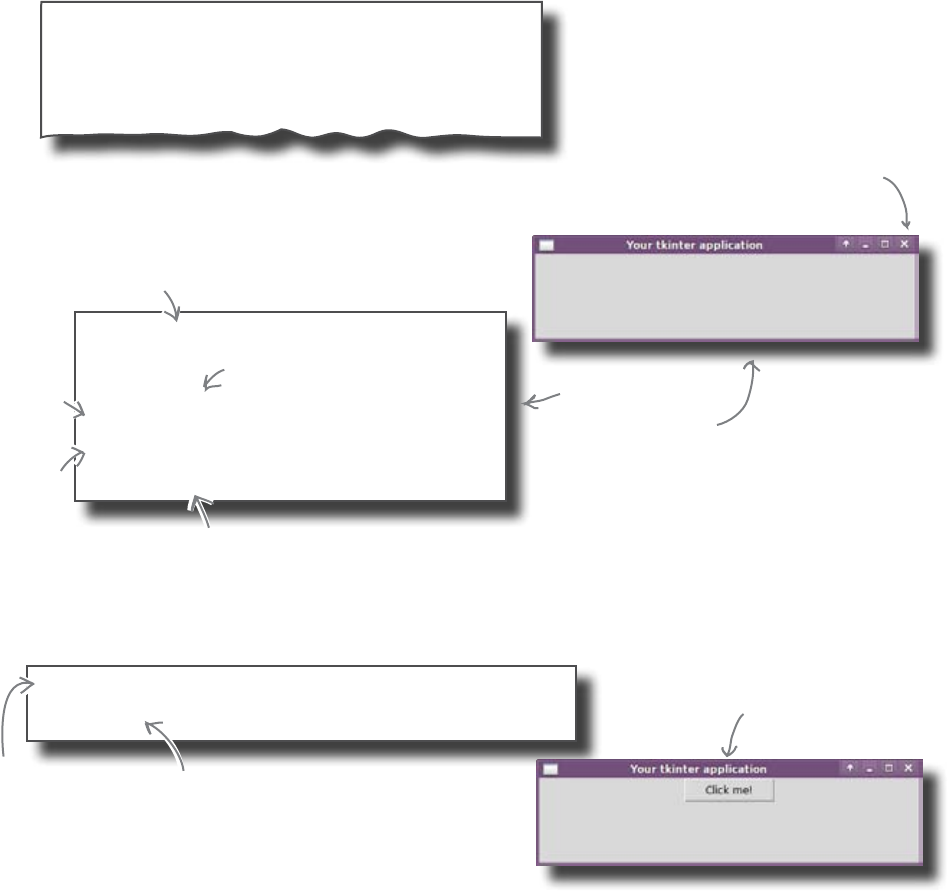
234 Chapter 7
tkinter event loop
tkinter gives you the event loop for free
In order to process events efficiently, GUIs employ an event loop. Event
loops watch and wait for events, calling a piece of code each time an
event occurs. If you think about the current TVN Game Show program,
it already has a very basic event loop that waits for the host to press 1, 2,
or 0. The program then calls some code before waiting again for another
key-press event from the host. To implement this in code, you used a while
loop:
while choice != '0':
if choice == '1':
number_asked = number_asked + 1
number_correct = number_correct + 1
In tkinker, you don’t need to write a while loop like you did for your
non-GUI program. In tkinter, call the mainloop() method instead:
from tkinter import *
app = Tk()
app.title("Your tkinter application")
app.geometry('450x100+200+100')
app.mainloop()
Provide window
coordinates and
size values.
Click on the close
box to terminate
this application.
To add a button to your application, use code like this, being sure to put
these two lines of code before the call to mainloop():
b1 = Button(app, text = "Click me!", width = 10)
b1.pack()
The pack() method links
the newly created button
to the existing window.
Add a button to
the window and give
it some text and a
width value.
These five lines of
Python/tkinter code
produce this GUI.
Import everything from
the tkinter module.
Create a tkinter application
window called “app”.
Start the tkinter event loop.
Give the
window a
name.
The button’s been
added to the GUI.
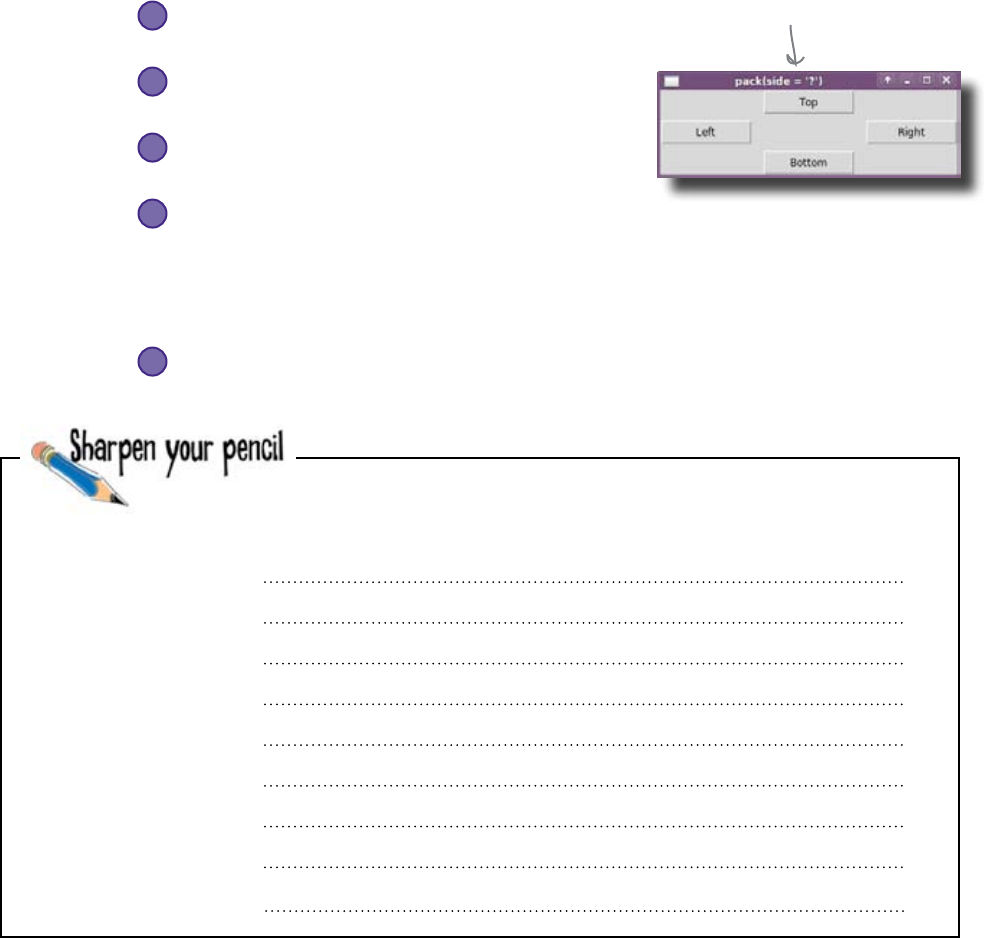
you are here 4 235
building a graphical user interface
tkinter is packed with options
The pack() method lets you position the button in the application
window. If you provide a value for the side parameter to pack(),
you can control where in the window the button appears. Here are the
legal values for side:
pack(side = ‛left’)
Position the button on the left side of the window.
pack(side = ‛right’)
Position the button on the right side of the window.
pack(side = ‛top’)
Position the button at the top of the window.
pack(side = ‛bottom’)
Position the button at the bottom of the window.
It is also possible to add some padding around buttons (to make them
look nicer in your window):
pack(padx = 10, pady = 10)
Position the button with 10 pixels padding on all four sides.
Based on what you now know about tkinter windows and
buttons, write the code to display the GUI that you need for the
TVN program:
The value of “side”
controls where the
button is packed.
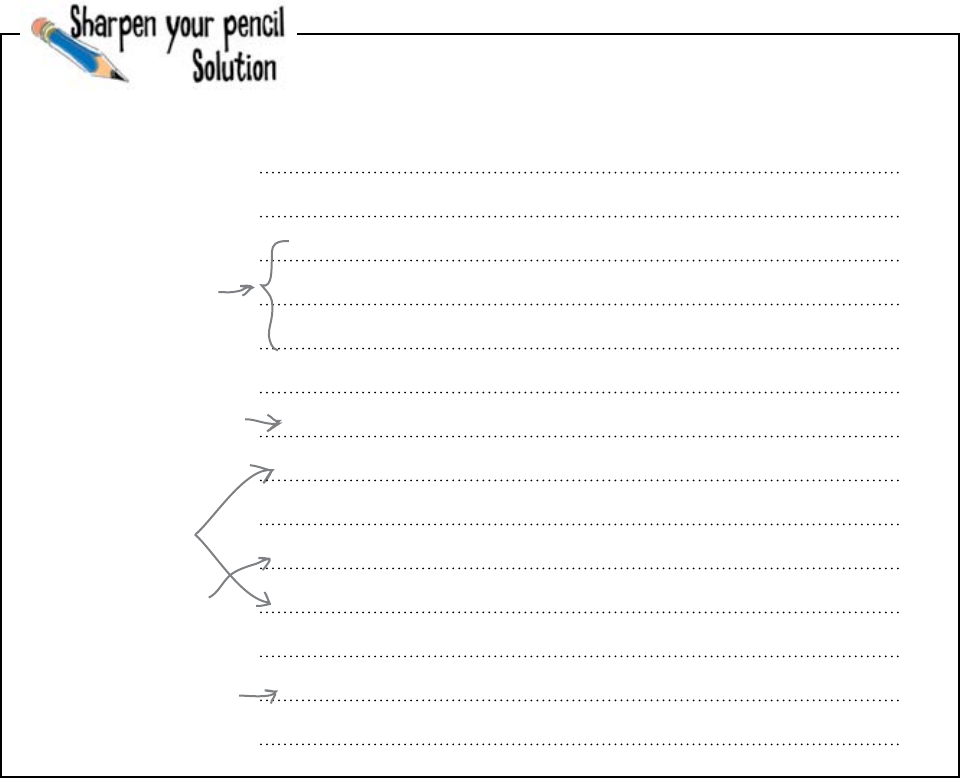
236 Chapter 7
gooey display
Based on what you now know about tkinter windows and
buttons, you were to write the code to display the GUI that you
need for the TVN program:
from tkinter import *
app = Tk()
app.title(“TVN Game Show")
app.geometry(‘300x100+200+100')
b1 = Button(app, text = “Correct!", width = 10)
b1.pack(side = ‘left', padx = 10, pady = 10)
b2 = Button(app, text = “Wrong!", width = 10)
b2.pack(side = ‘right', padx = 10, pady = 10)
app.mainloop()
Create the window as
in the earlier example,
but change the window
title and geometry
values.
Create a button for
the “Correct" event.
Create another button
for the “Wrong" event.
Pack one button
on the left, the
other on the right,
and give them some
padding.
Start the event loop.
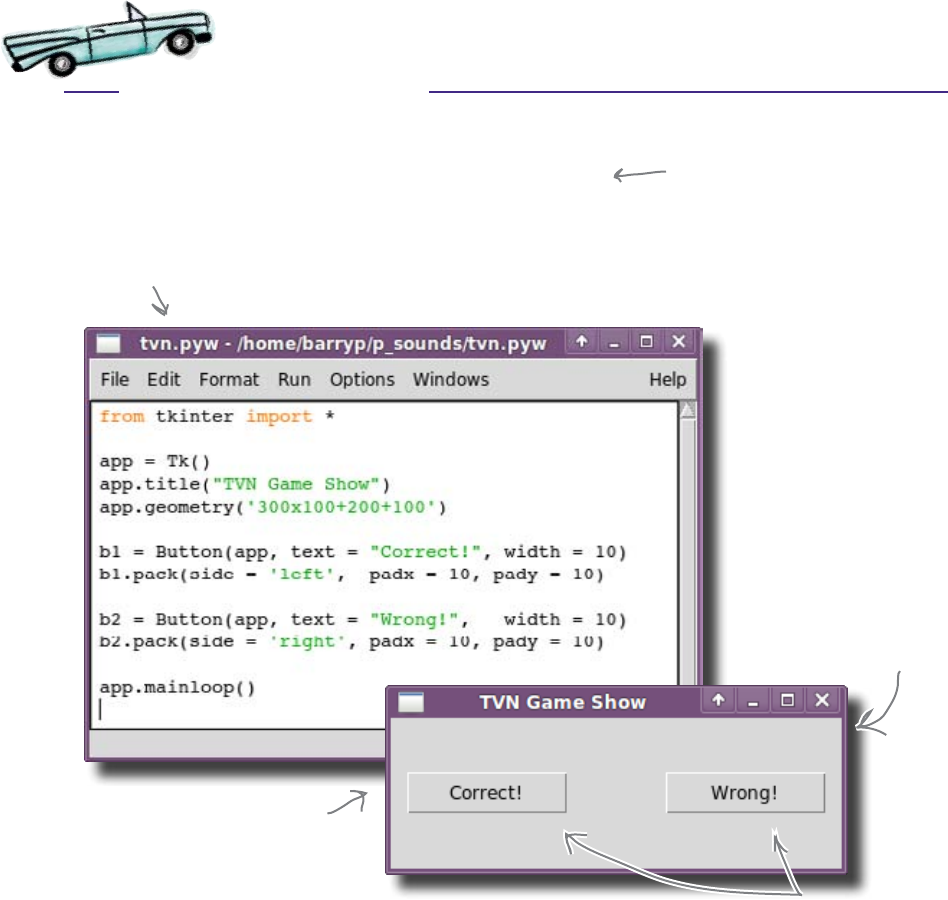
you are here 4 237
building a graphical user interface
Test Drive
Let’s take your first GUI program for a test drive. With your tkinter code
entered into IDLE, save it as tvn.pyw and press F5 to see how it looks:
Looking good, eh?
There's your GUI window...
...and there are
your two buttons.
That’s one nice, professional-looking GUI! What do the
people at TVN think?
There’s a convention in the Python
world that suggests naming tkinter
programs with a “.pyw” extension,
as opposed to the usual “.py”. This
helps your operating system run your
tkinter programs properly, especially on
Windows.
Your code in IDLE
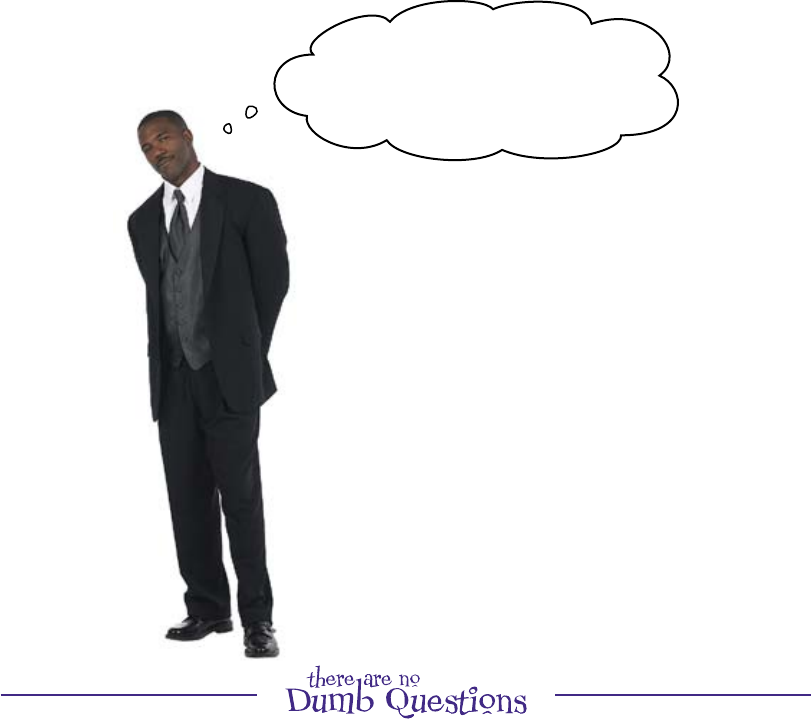
238 Chapter 7
beauty without brains
The GUI works, but doesn’t do anything
Nice interface, but it doesn‛t work.
When I click on a button, nothing
happens... I don‛t hear anything. What
happened to my cool sound effects?
The graphical user interface might
be ready, but the program is not
complete.
Q: So all tkinter gives me is the ability to draw the GUI?
A: Well, yes, but there’s quite a lot of functionality wrapped up in
that small number of lines of tkinter code.
Q: That pack() method looks a little weird... how does it
know where to put things?
A: The pack() method adopts a best-guess approach when
it comes to packing your GUI widgets within your GUI application
window. This usually works out, and when it doesn’t, pack()’s
parameters give you some control over the situation.
Q: That’s all that left, right, top, and bottom
stuff, isn’t it?
A: Yes, as well as the padx and pady parameters. They
help with widget positioning, too, by putting additonal space (or
padding) around your buttons.
Q: OK, I get that, but how come nothing happens when I
click on my buttons?
A: Ah, funny you should ask that...
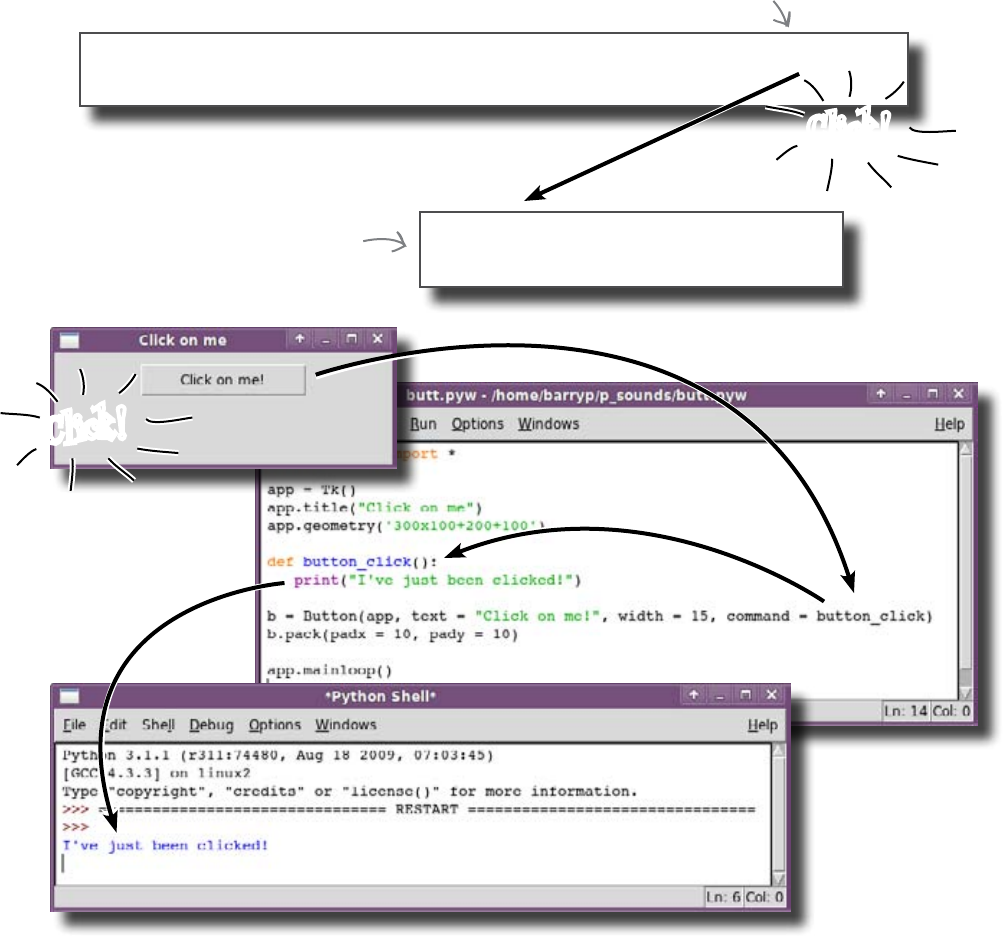
you are here 4 239
building a graphical user interface
Connect code to your button events
When you click on a button, the tkinter event loop captures the event and
looks for something to do with it. The trouble is, as your program stands, you
have not detailed what that something to do is. Your buttons have no code
associated with them, so the events occur but go unnoticed. To connect code to
buttons, put the code you want to run in its own function and then name the
function in the button code by providing a command parameter:
def button_click():
print("I've just been clicked!")
Create a function to contain
the code that runs when the
event occurs.
b = Button(app, text = "Click on me!", width = 15, command = button_click)
b.pack(padx = 10, pady = 10)
Identify the function to run when
the button is clicked.
...the event is
responded to...
...and the message
appears on screen.
The button is clicked...
Click!
Click!
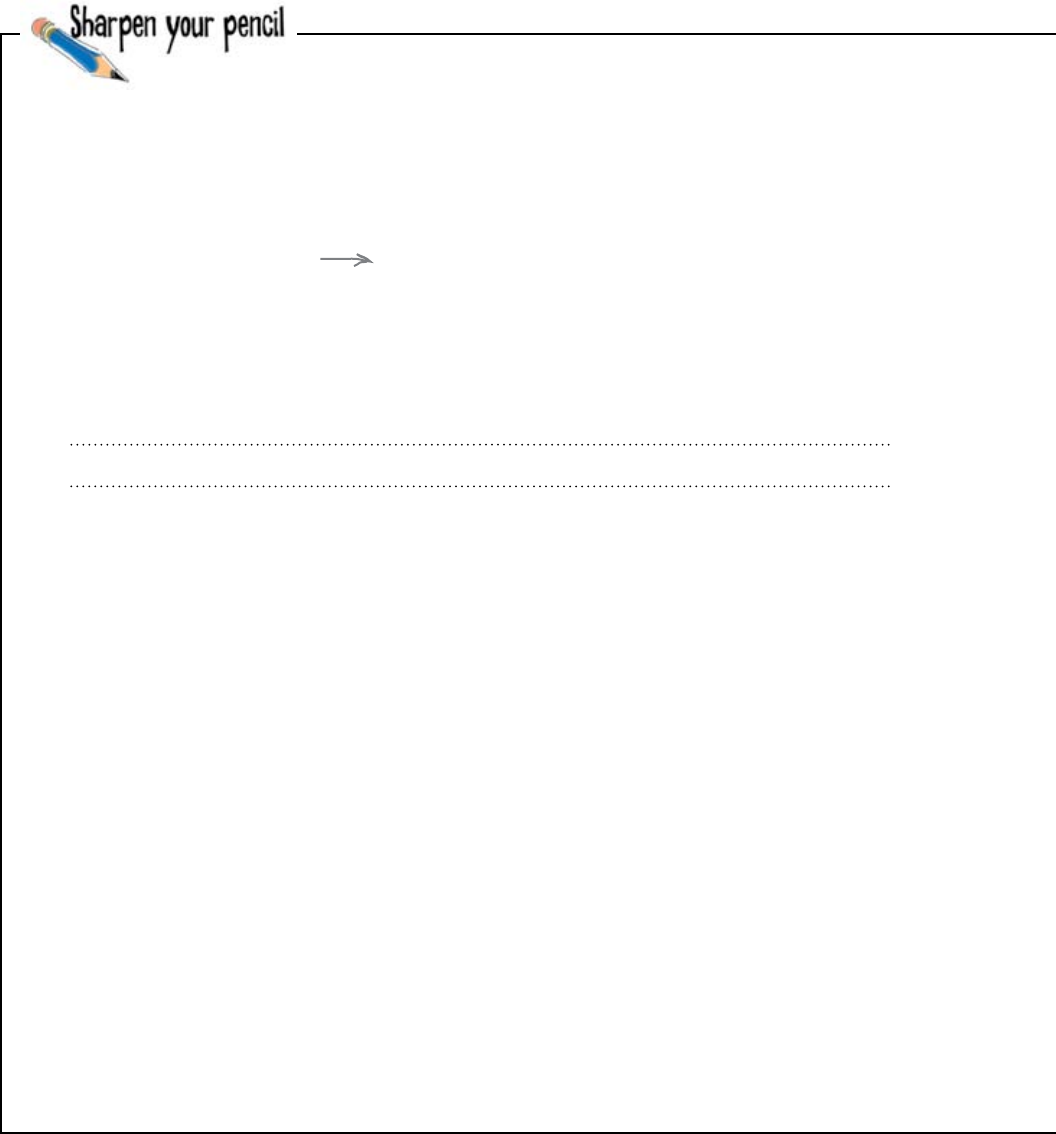
240 Chapter 7
making connections
The code from the nongraphical version of the TVN program is on
this and the facing page. Take your pencil and mark the parts of
the code that you would extract and turn into functions so that
you can then connect the functions to the buttons in your GUI.
Mark the other parts of this program that also need to be added
to the GUI version.
Note: Don’t worry about prompting the host to ask a question in
the GUI. But do worry about maintaining a count of the number
of questions answered correctly and incorrectly. (The total count
is not important, either.)
How many functions do you think you need? Write their names here:
The nature of the
interface provided by the
GUI means that some of
the program’s requirements
have changed.
import pygame.mixer
def wait_finish(channel):
while channel.get_busy():
pass
sounds = pygame.mixer
sounds.init()
correct_s = sounds.Sound("correct.wav")
wrong_s = sounds.Sound("wrong.wav")
prompt = "Press 1 for Correct, 2 for Wrong, or 0 to Quit: "
number_asked = 0
number_correct = 0
number_wrong = 0

you are here 4 241
building a graphical user interface
choice = input(prompt)
while choice != '0':
if choice == '1':
number_asked = number_asked + 1
number_correct = number_correct + 1
wait_finish(correct_s.play())
if choice == '2':
number_asked = number_asked + 1
number_wrong = number_wrong + 1
wait_finish(wrong_s.play())
choice = input(prompt)
print("You asked " + str(number_asked) + " questions.")
print(str(number_correct) + " were correctly answered.")
print(str(number_wrong) + " were answered incorrectly.")
With the code you need identified, take the time to update
your GUI application with the new functions and whatever
other code you’ve extracted from the non-GUI program.
Produce a new program that is a combination of your existing
GUI code and the extracted code from this program.
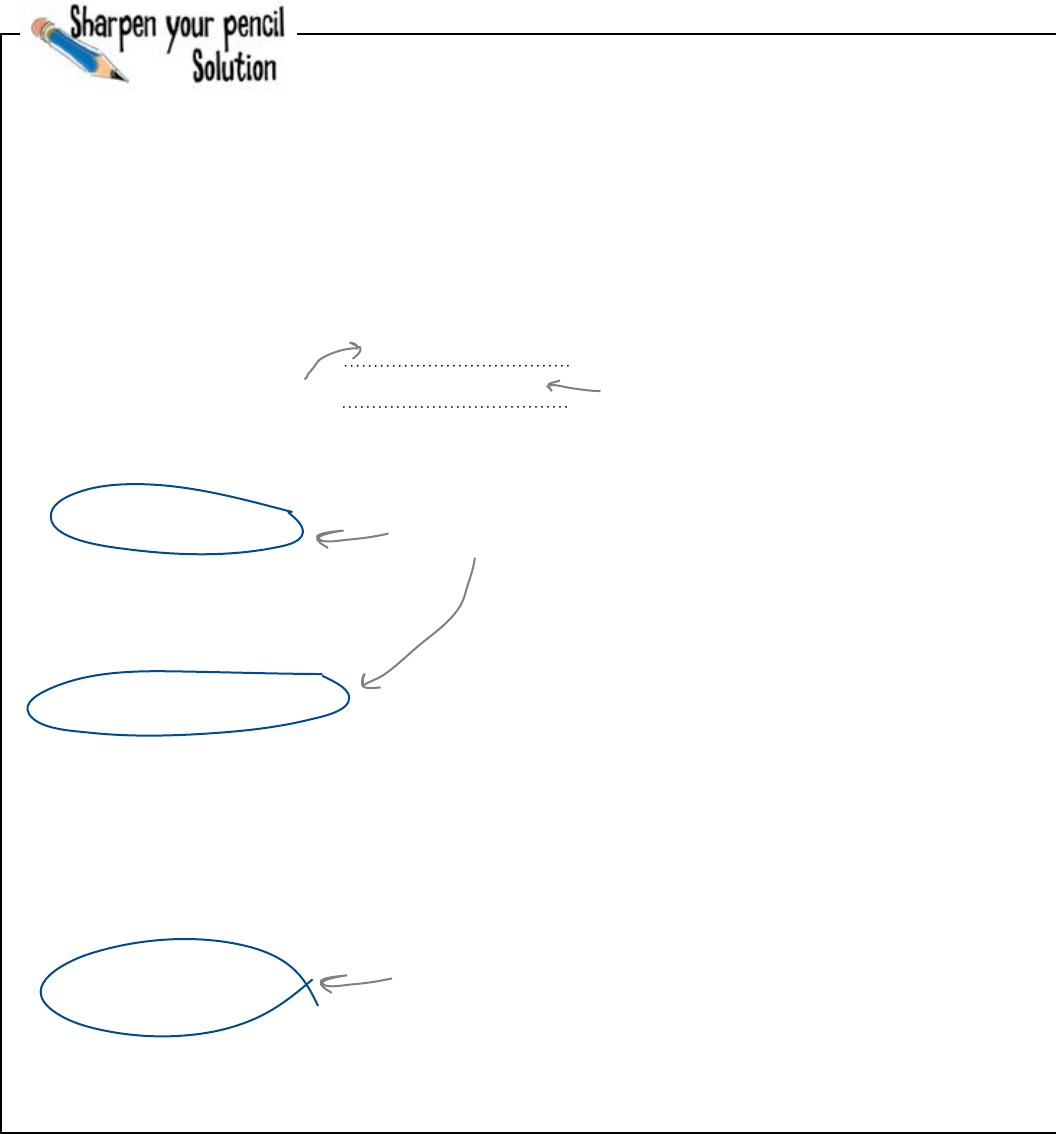
242 Chapter 7
page goal header
You were to take your pencil and mark the parts of the code on
the previous (and facing) page to identify the code you would
extract and turn into functions so that you can then connect the
functions to the buttons in your GUI. You were also to mark the
other parts of this program that also need to be added to the GUI
version:
You were to think about how many functions you might need. You
were to write their names here:
play_correct_sound()
play_wrong_sound()
...and another function
to play a sound when the
answer is wrong.
You need a function to
play a sound when the
answer is correct...
import pygame.mixer
def wait_finish(channel):
while channel.get_busy():
pass
sounds = pygame.mixer
sounds.init()
correct_s = sounds.Sound("correct.wav")
wrong_s = sounds.Sound("wrong.wav")
prompt = "Press 1 for Correct, 2 for Wrong, or 0 to Quit: "
number_asked = 0
number_correct = 0
number_wrong = 0
The GUI program still
needs to use pygame.
You still need to maintain
these counters.
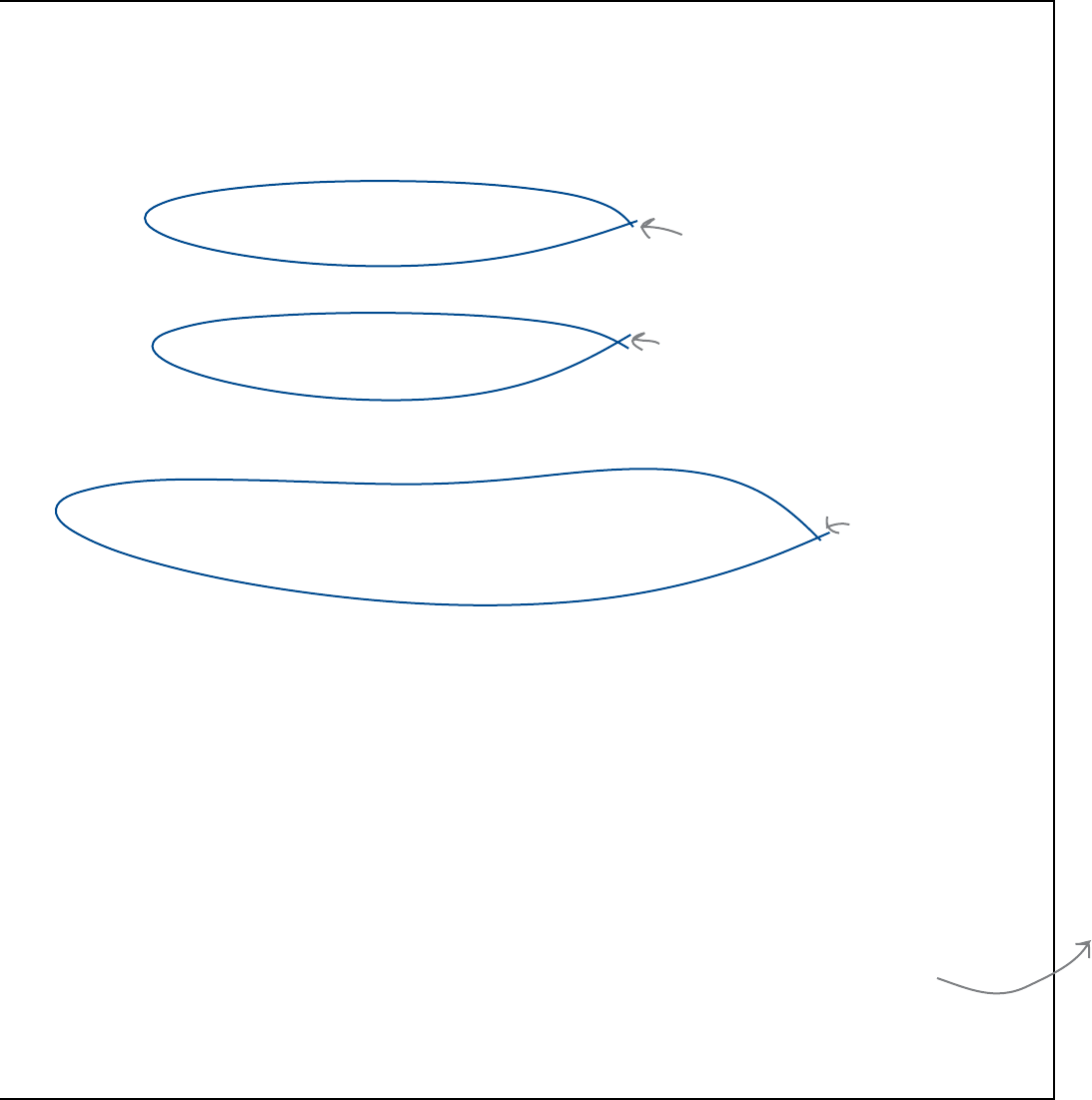
you are here 4 243
building a graphical user interface
choice = input(prompt)
while choice != '0':
if choice == '1':
number_asked = number_asked + 1
number_correct = number_correct + 1
wait_finish(correct_s.play())
if choice == '2':
number asked = number_asked + 1
number_wrong = number_wrong + 1
wait_finish(wrong_s.play())
choice = input(prompt)
print("You asked " + str(number_asked) + " questions.")
print(str(number_correct) + " were correctly answered.")
print(str(number_wrong) + " were answered incorrectly.")
Turn this code into the
“play_correct_sound()”
function.
Turn this code into the
“play_wrong_sound()”
function.
Displaying the
summary remains a
requirement, too.
With the code you need identified, you were to take the time
to update your GUI application with the new functions and
whatever other code you’ve extracted from the non-GUI
program.
You were asked to produce a new program that is a
combination of your existing GUI code and the extracted
code from this program.
Turn the page for the
updated code solution...
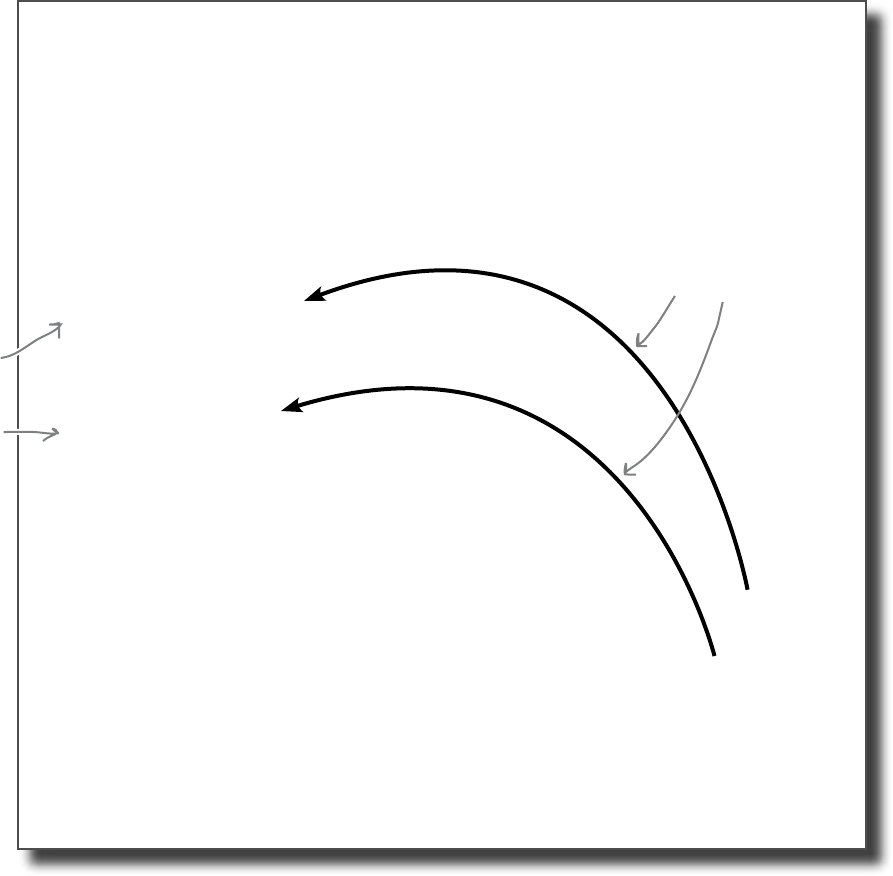
244 Chapter 7
button press rehearsal
The GUI program’s now ready for
a screentest
Here’s what your GUI program should look like now:
from tkinter import *
import pygame.mixer
sounds = pygame.mixer
sounds.init()
correct_s = sounds.Sound("correct.wav")
wrong_s = sounds.Sound("wrong.wav")
number_correct = 0
number_wrong = 0
def play_correct_sound():
global number_correct
number_correct = number_correct + 1
correct_s.play()
def play_wrong_sound():
global number_wrong
number_wrong = number_wrong + 1
wrong_s.play()
app = Tk()
app.title("TVN Game Show")
app.geometry('300x100+200+100')
b1 = Button(app, text = "Correct!", width = 10, command = play_correct_sound)
b1.pack(side = 'left', padx = 10, pady = 10)
b2 = Button(app, text = "Wrong!", width = 10, command = play_wrong_sound)
b2.pack(side = 'right', padx = 10, pady = 10)
app.mainloop()
print(str(number_correct) + " were correctly answered.")
print(str(number_wrong) + " were answered incorrectly.")
The buttons are now
connected to event-
handling functions.
Python’s “global”
keyword lets
you adjust the
value associated
with a variable
created outside
the function.
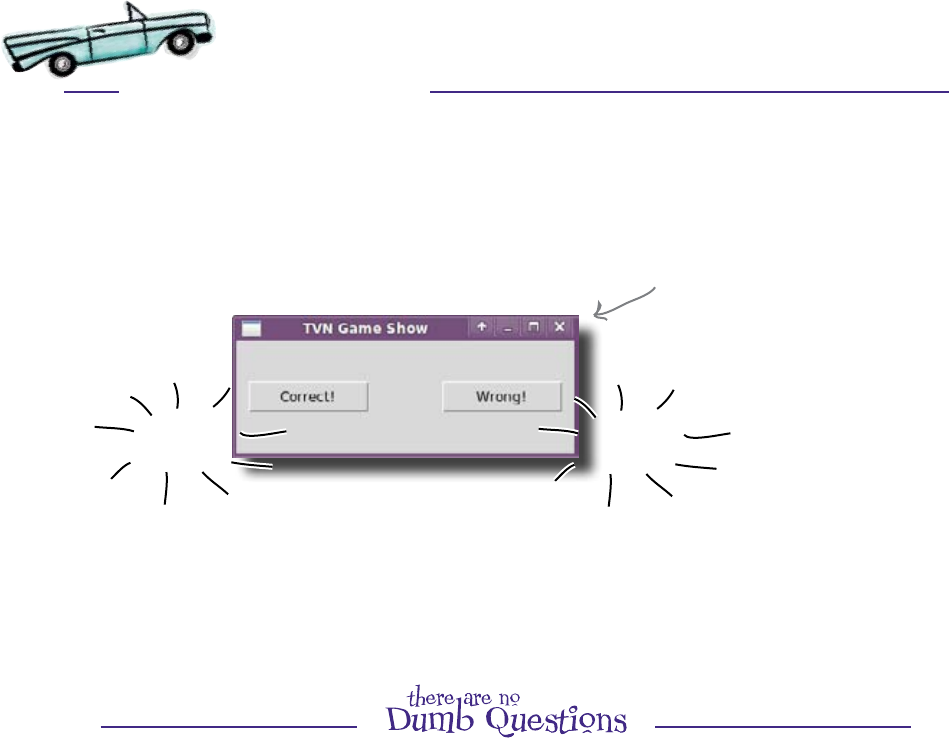
you are here 4 245
building a graphical user interface
Test Drive
With the code you need extracted from the nongraphical application and
added to your GUI program, press F5 in IDLE to see (and hear) if things are
working any better now:
It not only looks
good, but now it
sounds good, too!
Every time you click on a button, the appropriate sound
effect is heard. Great work!
Q: So “event handlers” in tkinter are just functions?
A: Yes, as we said earlier in this chapter: it’s all just code. And
by putting the code you want to run in a function, it’s easy to
reference it using the command parameter associated with each
button. Your user clicks the button to run the code in your function.
Q: This actually isn’t too hard. I always thought building a
GUI was only for advanced programmers?
A: Well... that certainly used to be the case, but things have
changed (for the better). Technologies like tkinter allow every
programmer to build great-looking GUIs without too much fuss. It’s
a case of tkinter concentrating on the GUI, while you concentrate
on your code.
Q: And is it the case that, if I want to add other things to my
GUI program, it’s done in a similar way?
A: Yes, all you have to do is write the code.
Q: And I connect my code up to my other things using
something like the command parameter that works with
buttons?
A: Yes, that’s all there is to it. The mechanism for the other
interface elements (or widgets, for short) might be a little different,
but the concept is the same. Once you can work with one, the rest
are a lot easier to get your head around.
Ting! Splat!
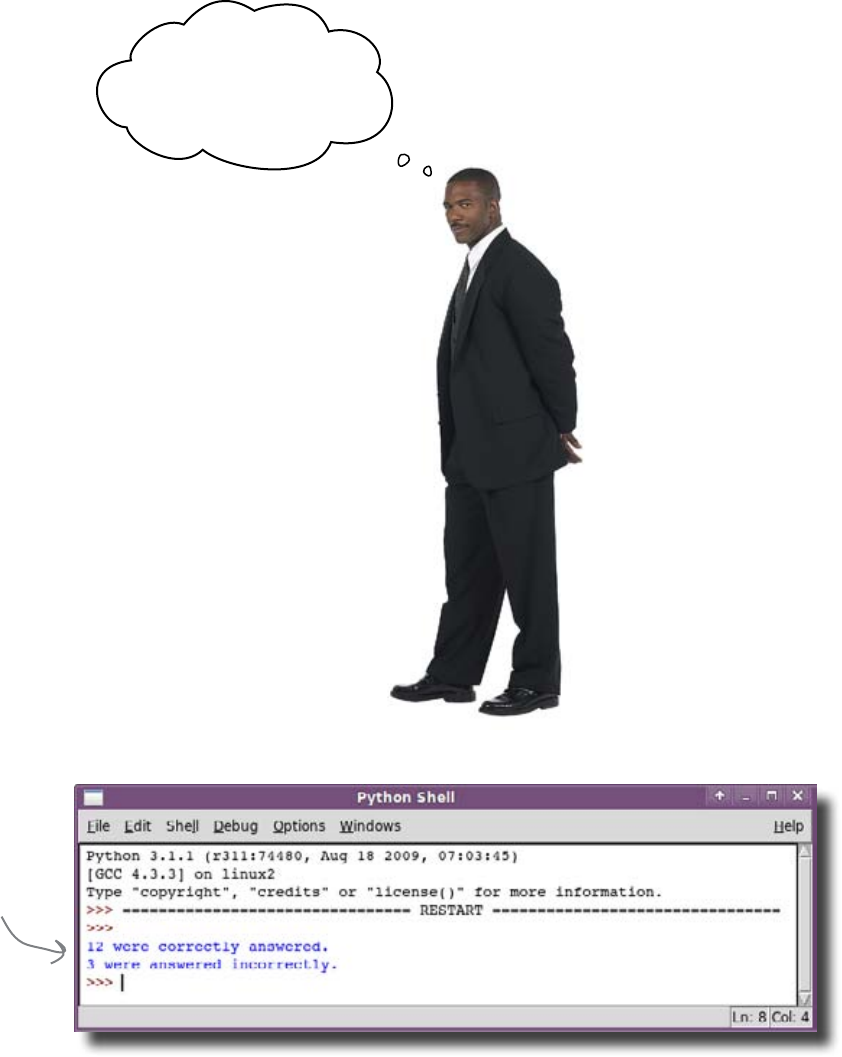
246 Chapter 7
missing results
But TVN is still not happy
The sounds work great,
the GUI looks fantastic...
but where are my results?
I can‛t find them!
The results appeared in the Python Shell,
not in the GUI, so the host missed seeing
them. When you point this out to him, he’s
less than impressed and makes it clear that
he expects the results to appear in the GUI.
You need some way to display
messages in the GUI.
The results are
right there in the
Python Shell. But
this is NOT what
the host wants.
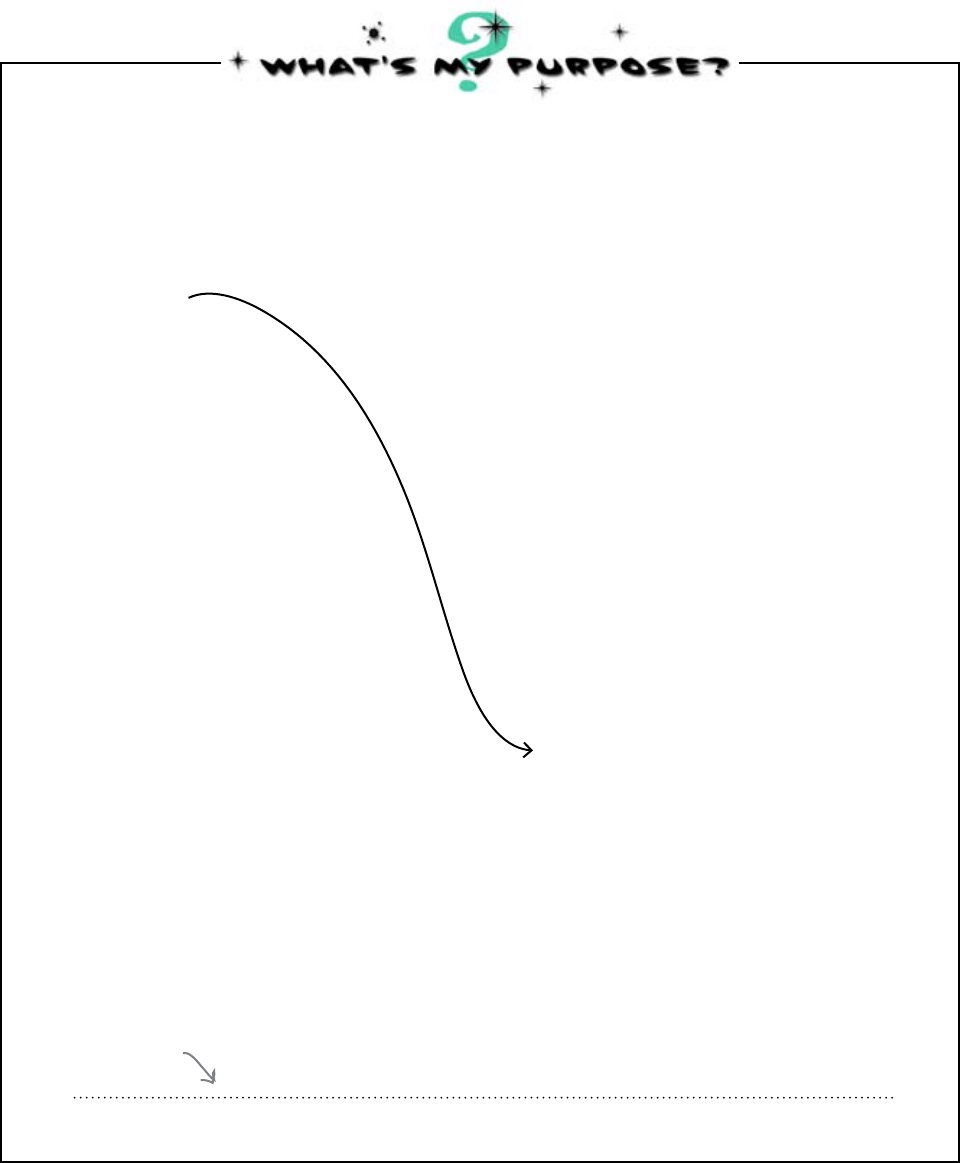
you are here 4 247
A widget that allows you to select one item
from a large list
Drop-down list
The interface elements that you add to a GUI are known as widgets.
You’ve met one already: the button. There are lots of others. Look at
the names of some other widgets below and see if you can match them
with the correct description. We’ve already done the first one for you.
A widget that displays a string message in
a window
Label
A widget that provides a way for large and
small amounts of text to be entered
Text box
A list of command options that is attached
to the top of a window
Menu The combination of a drop-down list and
a text box
Combo box
A separate window that pops up to request
additional information from the user
Dialog box
Which widget do you think you need to use in your program?
Write your
answer here.
building a graphical user interface
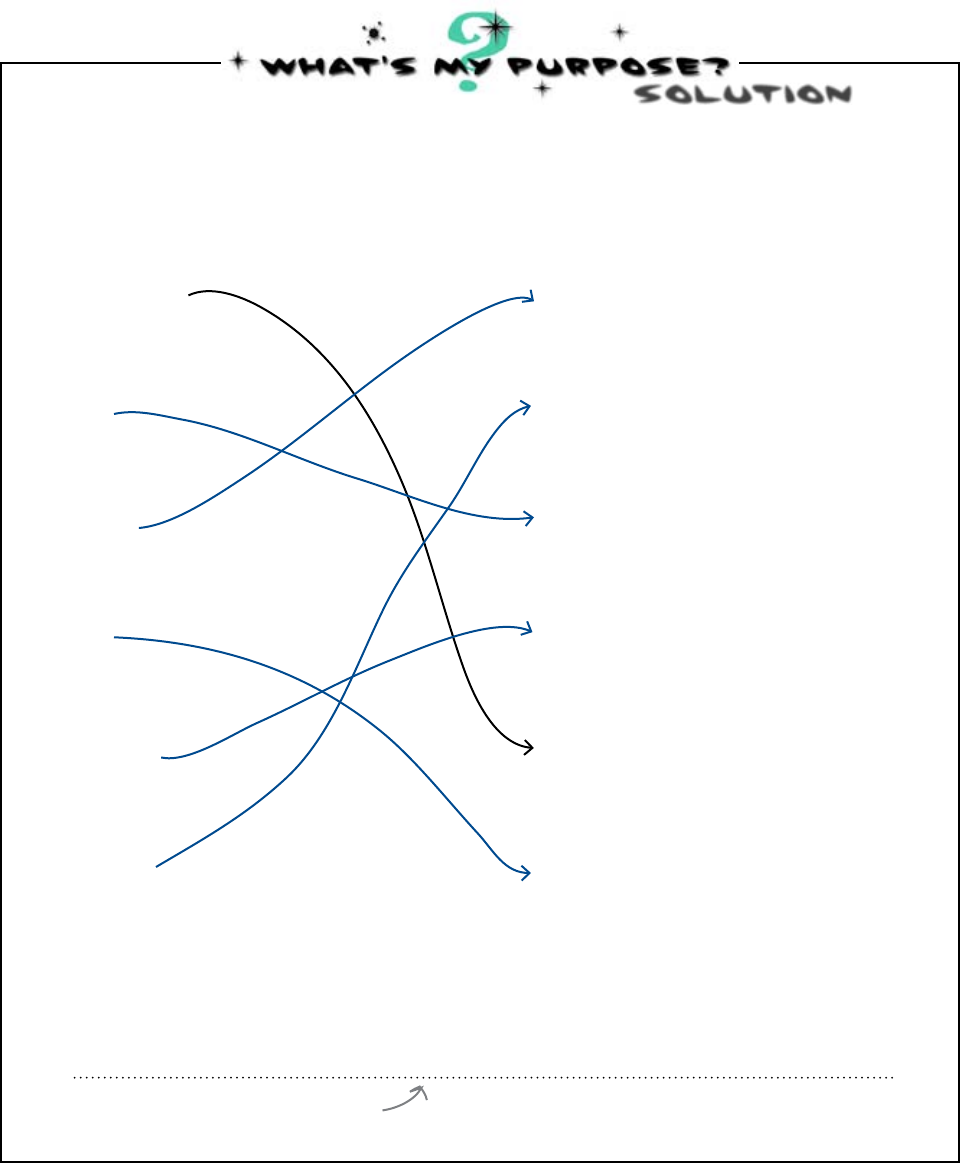
248 Chapter 7
label it
SOlUTion
A widget that allows you to select one item
from a large list
Drop down list
The interface elements that you add to a GUI are known as widgets.
You’ve met one already: the button. There are lots of others. You were
to look at the names of some other widgets below and see if you could
match them with the correct description.
A widget that displays a string message in
a window
Label
A widget that provides a way for large and
small amounts of text to be entered
Text box
A list of command options that is attached
to the top of a window
Menu The combination of a drop-down list and
a text box
Combo box
A separate window that pops up to request
additional information from the user
Dialog box
You were asked to identify which widget you would use in your program.
Use the “Label" widget.
You need to add a label to your GUI in
order to display the results.
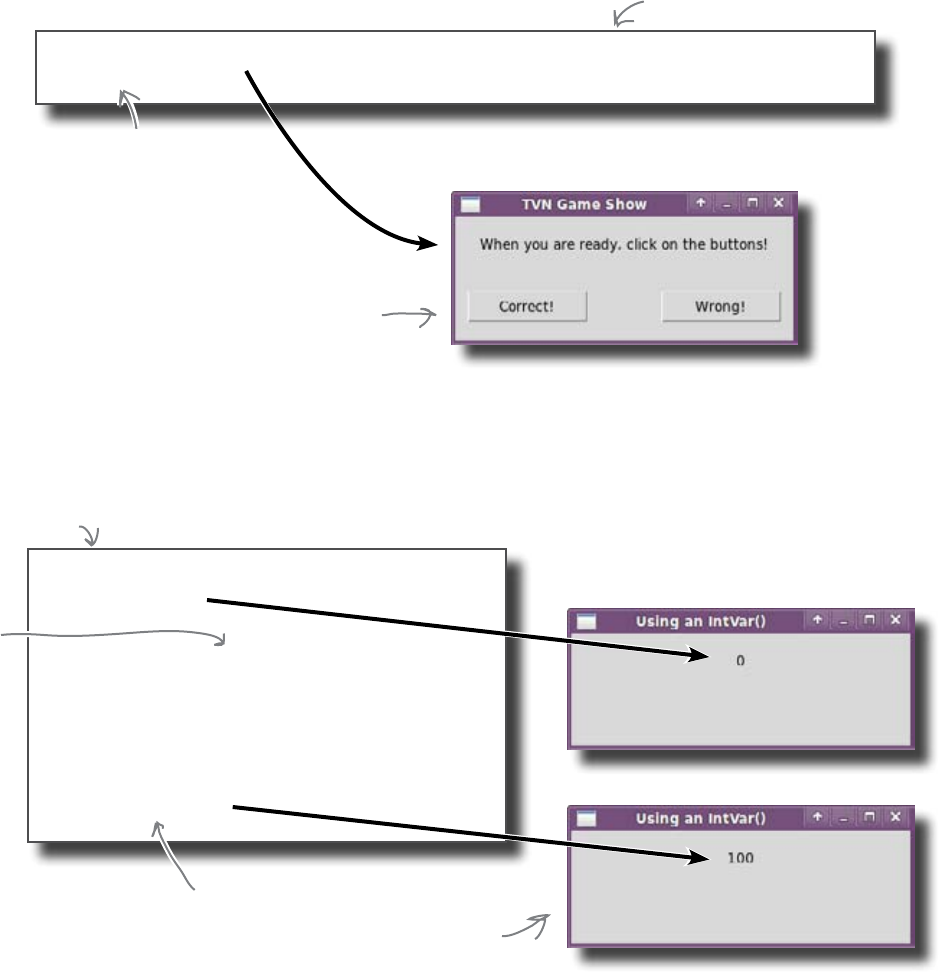
you are here 4 249
building a graphical user interface
Label it
When it comes to adding a label to your GUI, use the tkinter Label widget.
You create it in code not unlike the way you create a button. Here’s the code
to add a label to an existing GUI application. The label simply displays a
string:
l = Label(app, text='When you are ready, click on the buttons!', height = 3)
l.pack()
Create a new label, attach
it to the main window, give
it some text, and adjust the
label's height.
Don't forget to pack() the widget.
Another variation replaces the text parameter with textvariable. If
you assign a special tkinter variable to this parameter, the label will change
whenever the value of the variable changes, automatically:
num_good = IntVar()
num_good.set(0)
l1 = Label(app, textvariable = num_good)
l1.pack(side = 'left')
...
num_good.set(100)
Create an “IntVar”.
Put the label code before
the code for the buttons
and the GUI will then look
like this.
Associate
the “IntVar”
with the
label.
Use the “set()” method to adjust the
value of the “IntVar”, and the GUI
updates, as if by magic.
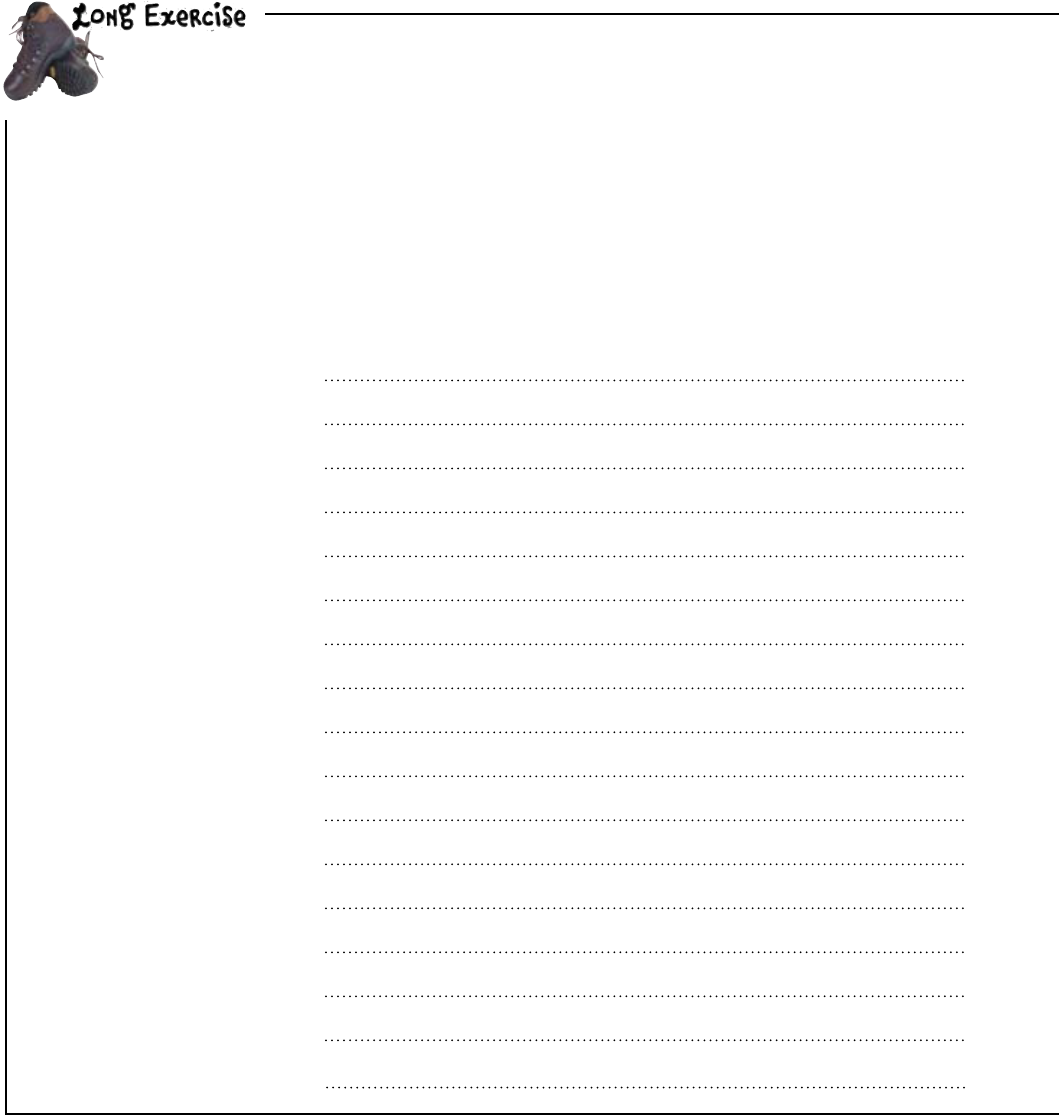
250 Chapter 7
add labels
Based on what you now know about adding a label to a GUI,
rework your GUI code so that it uses two labels. One should
display the number of correct answers and the other should
display the number of wrong answers. We’ve left plenty of room
for you to write in all the code that your program now needs.
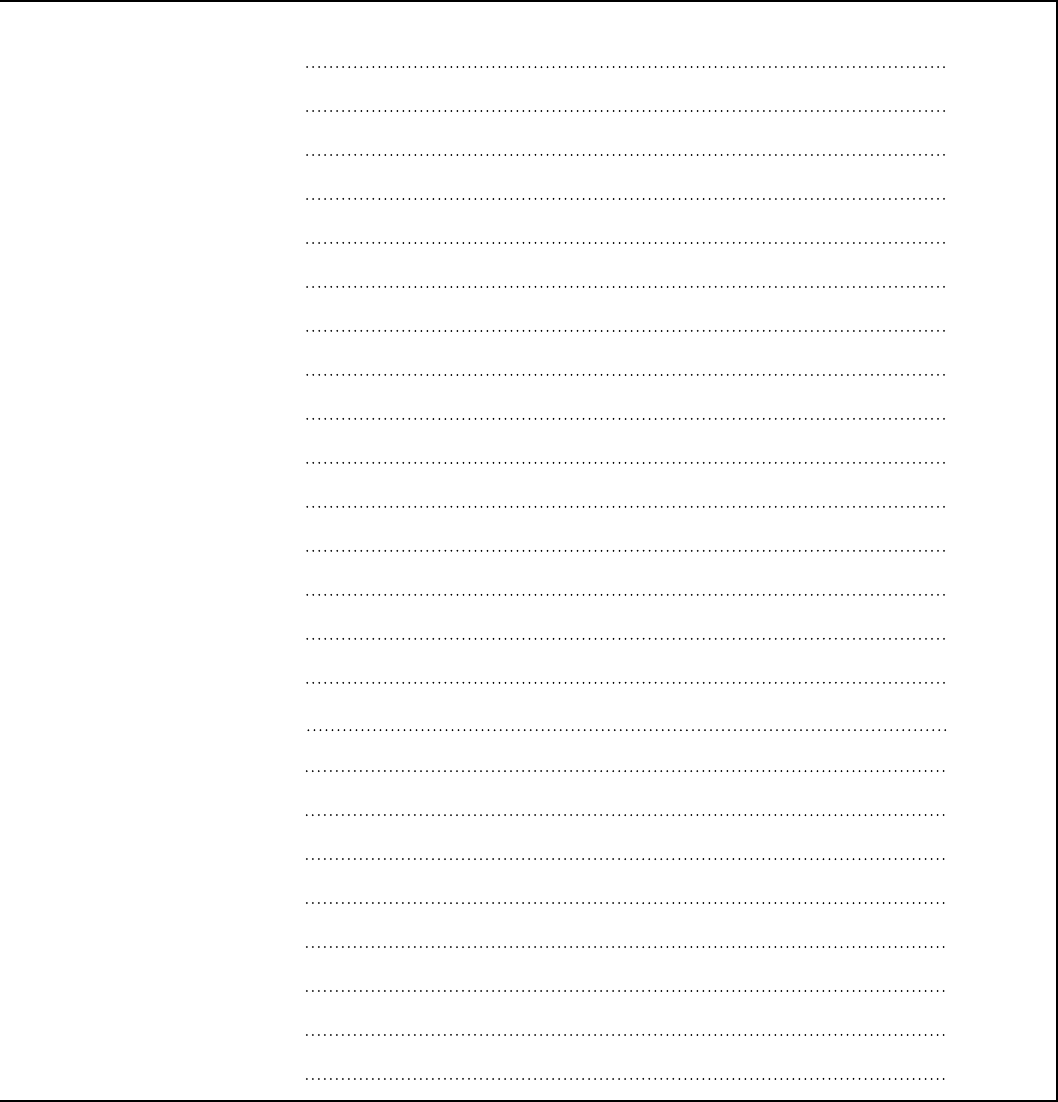
you are here 4 251
building a graphical user interface
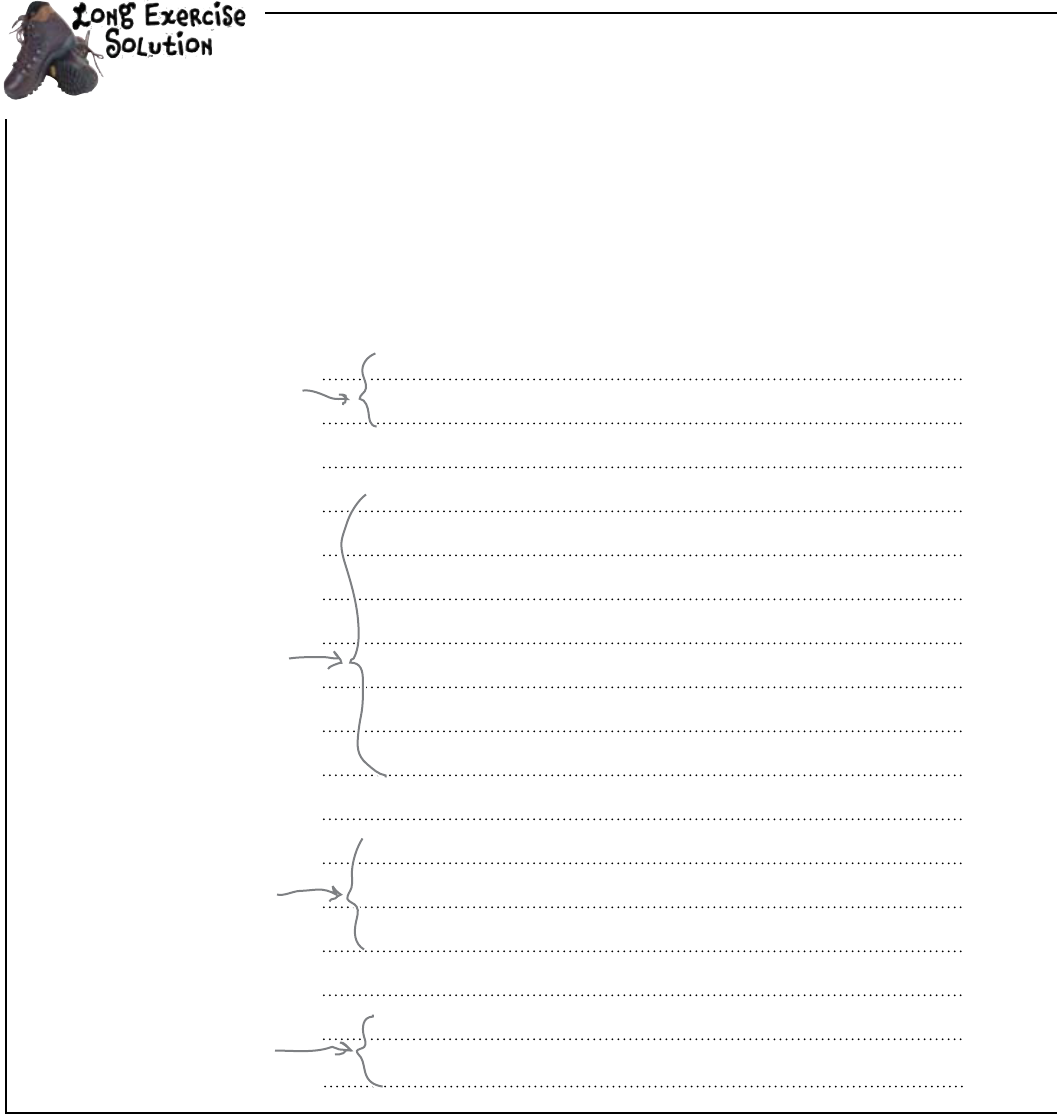
252 Chapter 7
label results
Based on what you now know about adding a label to a GUI, you
were asked to rework your GUI code so that it uses two labels.
One should display the number of correct answers and the other
should display the number of wrong answers. We left plenty
of room for you to write in all the code that your program now
needs.
from tkinter import *
import pygame.mixer
def play_correct_sound():
num_good.set(num_good.get() + 1)
correct_s.play()
def play_wrong_sound():
num_bad.set(num_bad.get() + 1)
wrong_s.play()
app = Tk()
app.title(“TVN Game Show")
app.geometry(‘300x110+200+100')
sounds = pygame.mixer
sounds.init()
Start by importing the
library code you need.
Create the two
event handlers
that set the
IntVar and play
the appropriate
sound.
Create the GUI
application window.
Initialize the
sound system.
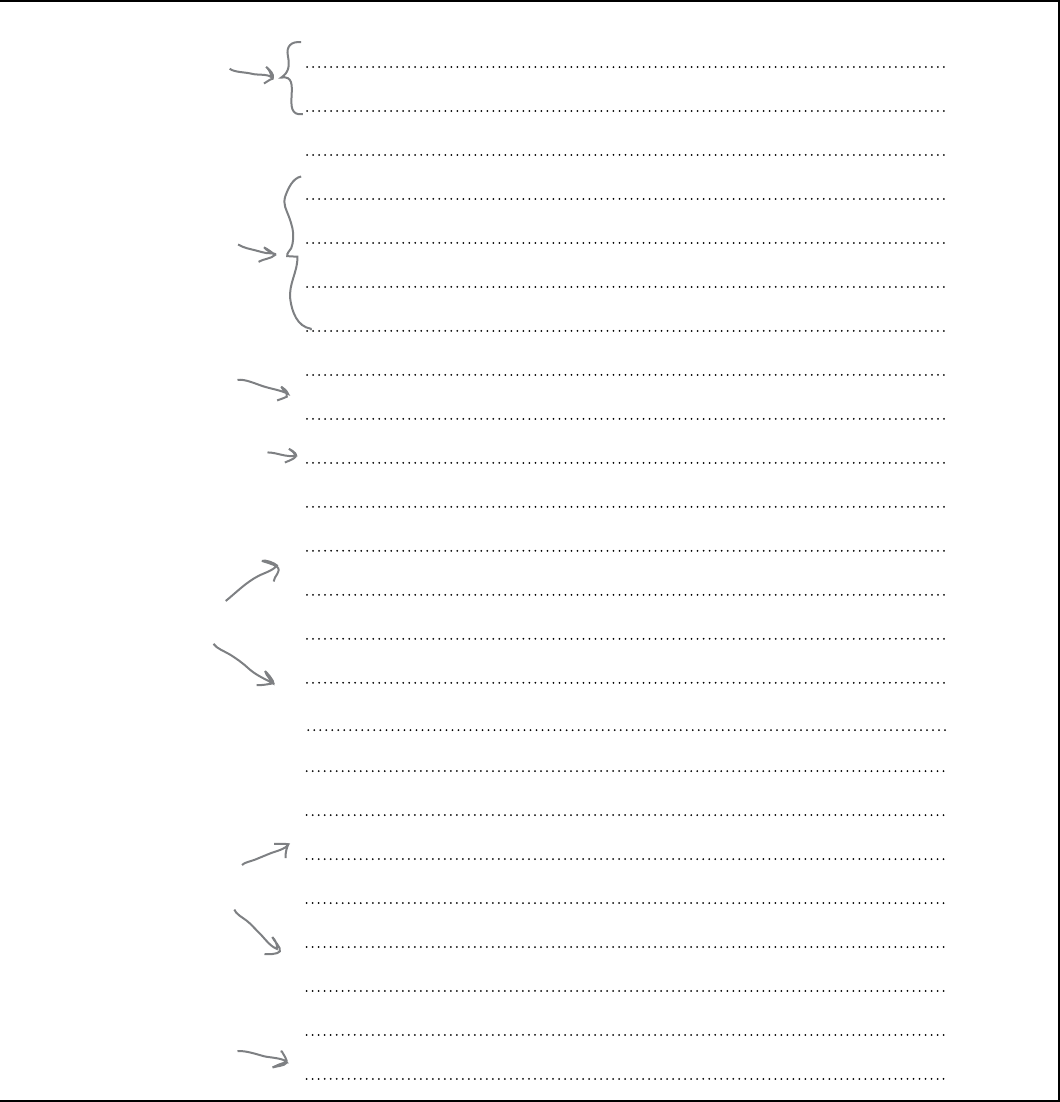
you are here 4 253
building a graphical user interface
correct_s = sounds.Sound(“correct.wav”)
wrong_s = sounds.Sound(“wrong.wav”)
num_good = IntVar()
num_good.set(0)
num_bad = IntVar()
num_bad.set(0)
lab = Label(app, text=‘When you are ready, click on the buttons!', height = 3)
lab.pack()
lab1 = Label(app, textvariable = num_good)
lab1.pack(side = ‘left')
lab2 = Label(app, textvariable = num_bad)
lab2.pack(side = ‘right')
b1 = Button(app, text = “Correct!", width = 10, command = play_correct_sound)
b1.pack(side = ‘left', padx = 10, pady = 10)
b2 = Button(app, text = “Wrong!", width = 10, command = play_wrong_sound)
b2.pack(side = ‘right', padx = 10, pady = 10)
app.mainloop()
Load in the
required sound
effects.
Create two
IntVars: one to
count the number
of correct answers
and another to
count the number
of wrong answers.
Display a friendly
message that tells the
host what to do.
Be sure to PACK your
widgets.
Create two
labels to hold
each counter
and connect the
labels to the
relevant IntVars.
Create each of
the buttons and
connect them to
their relevant
event handler.
Start
tkinter’s main
event loop.

254 Chapter 7
test drive
Test Drive
With your newly amended code entered into IDLE, press F5 to see and
hear the GUI in all its glory:
Sweet... the fully working GUI.
The labels are displaying
running totals with each
mouse click (event).
That‛s just perfect! The new
version of the program works with
my touchscreen and is so easy to use!
I love it! Oh, and before I forget,
here are your two front-row tickets
for the Grand Final. See you then!
There it is: the host's
winning TV smile!
Admit One
GRAND FINAL
Restricted Access
Admit One
GRAND FINAL
Restricted Access
One final decision: who are you
going to take with you?
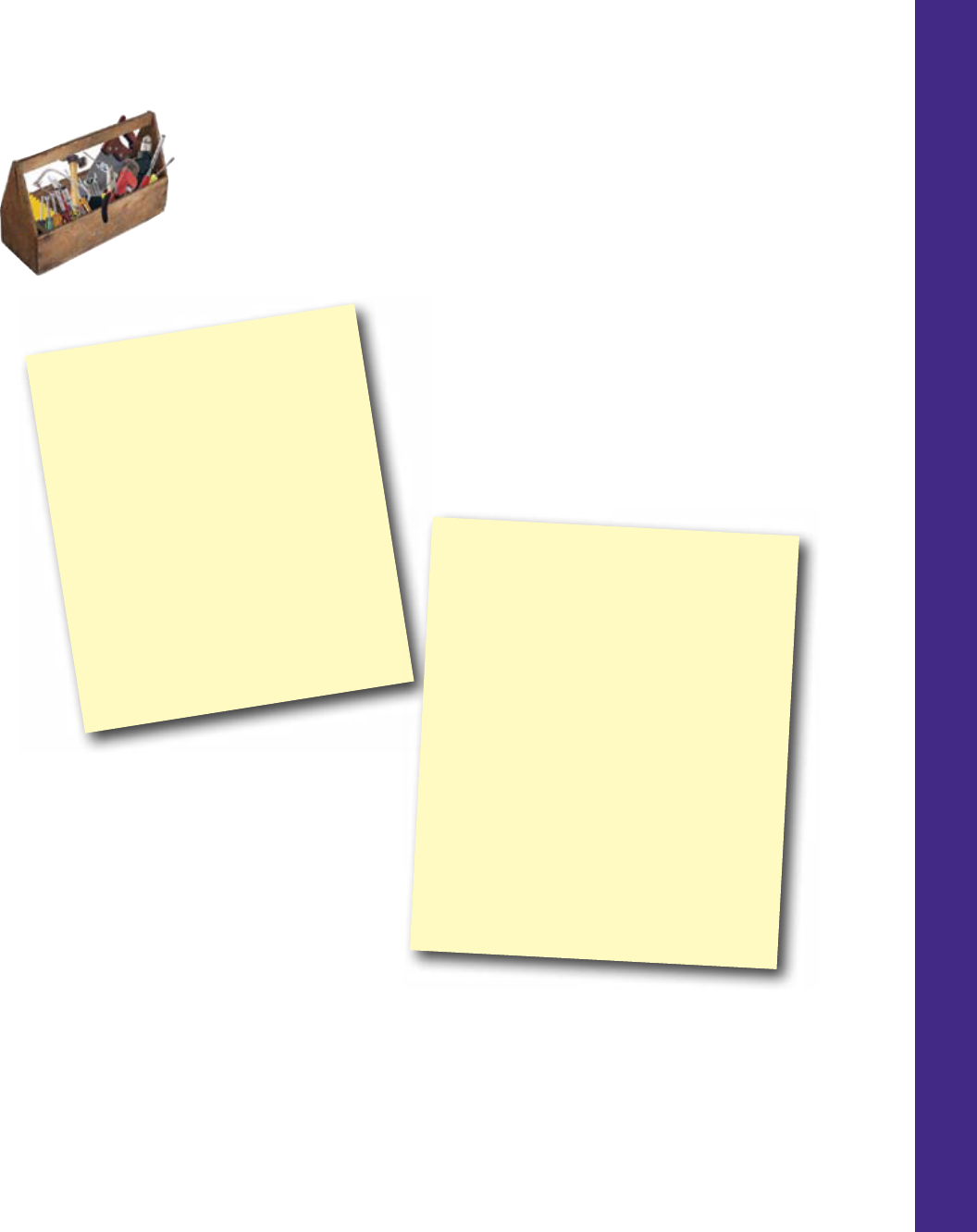
you are here 4 255
building a graphical user interface
CHAPTER 7
Your Programming Toolbox
You’ve got Chapter 7 under your
belt. Let’s look back at what
you’ve learned in this chapter:
Programming Tools
* Using a third-party programming
library
* Playing with a sound library
* Event loops - respond to events
when they occur
* Event handler - code that executes
when a certain event occurs
* GUI - a graphical user interface
(looks nice, doesn’t it?)
* Widget - a GUI interface element
Python Tools
* pygame - a professional-level set of
gaming libraries that support sound
* pass - a piece of code that does nothing
* break - exit from a loop
* tkinter - a standard library for
creating GUIs
* Tk() - a blank GUI app
* Button() - a tkinter button widget
* Label() - a tkinter label widget
* IntVar() - a tkinter integer variable
that can update the GUI “as if by magic”
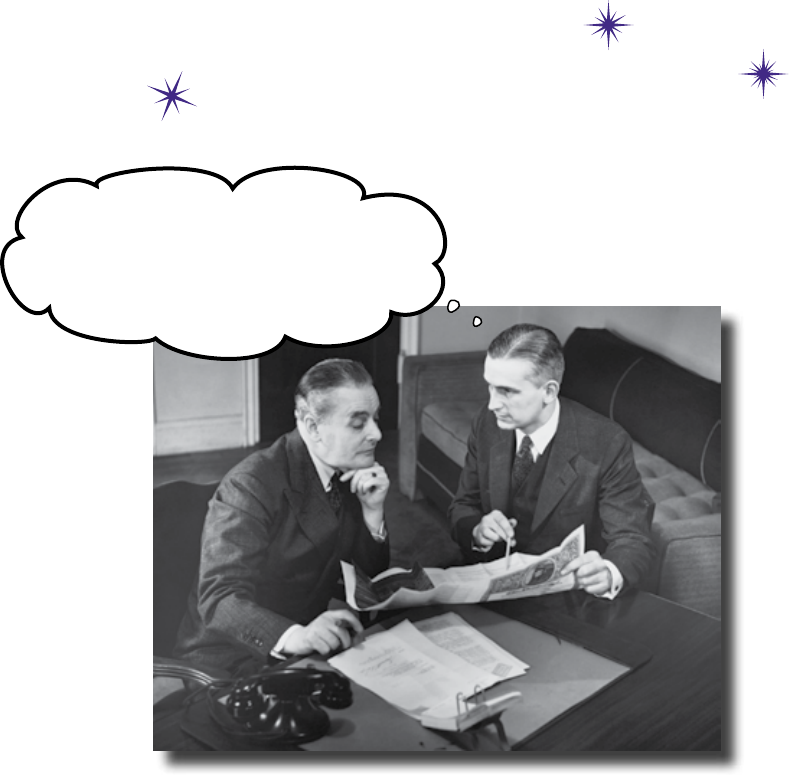
this is a new chapter 257
So, you see, if we replace all our
command-line data entry systems with
GUIs, we can increase efficiency enough
for me to afford these totally blinged-out
alloys for my Hummer.
guis and data
8
Data entry widgets
GUIs don’t just process events. They also handle data.
Almost all GUI applications need to read user data, and choosing the right widgets can
change your interface from data entry hell to user heaven. Widgets can accept plain
text, or just present a menu of options. There are lots of different widgets out there, which
means there are lots of choices, too. And, of course, making the right choice can make all
the difference. It’s time to take your GUI program to the next level.
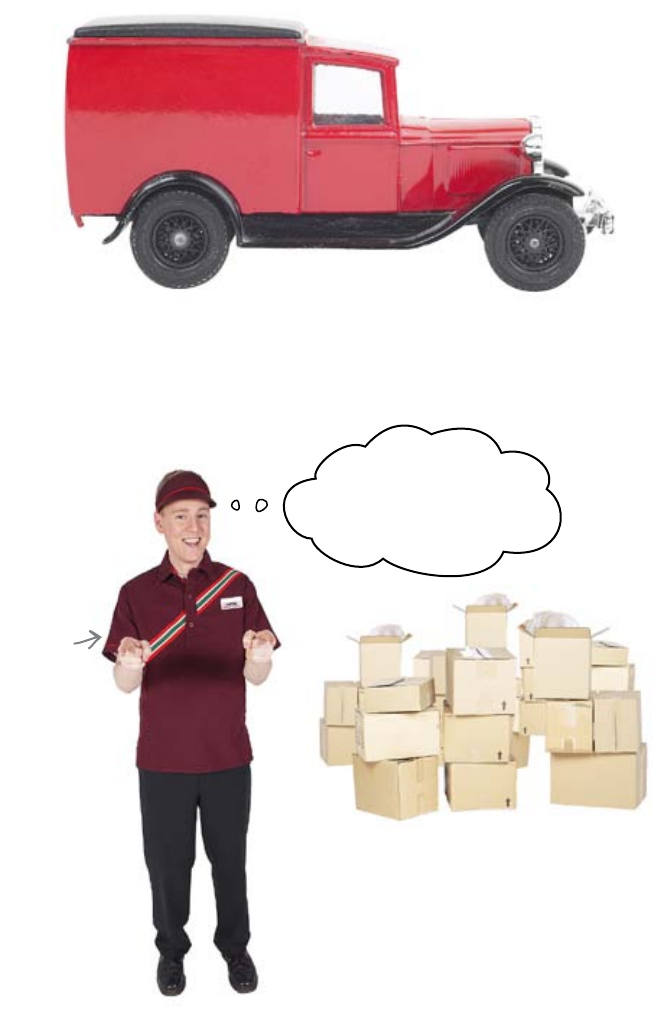
258 Chapter
special delivery
Head-Ex needs a new delivery system
Head-Ex Deliveries is a small delivery company that’s looking to expand.
They know that delivery companies rely on their computer systems, so they
want to have a whole new system to book deliveries around the country.
The system needs to be simple to use, so they want to use a graphical user
interface (GUI). They want to give you the job of creating the system and
even have a sweetener to make it worth your while.
I‛ll put you on a bonus.
The more we deliver,
the more you get paid!
HEAD-EX
Head-Ex employee
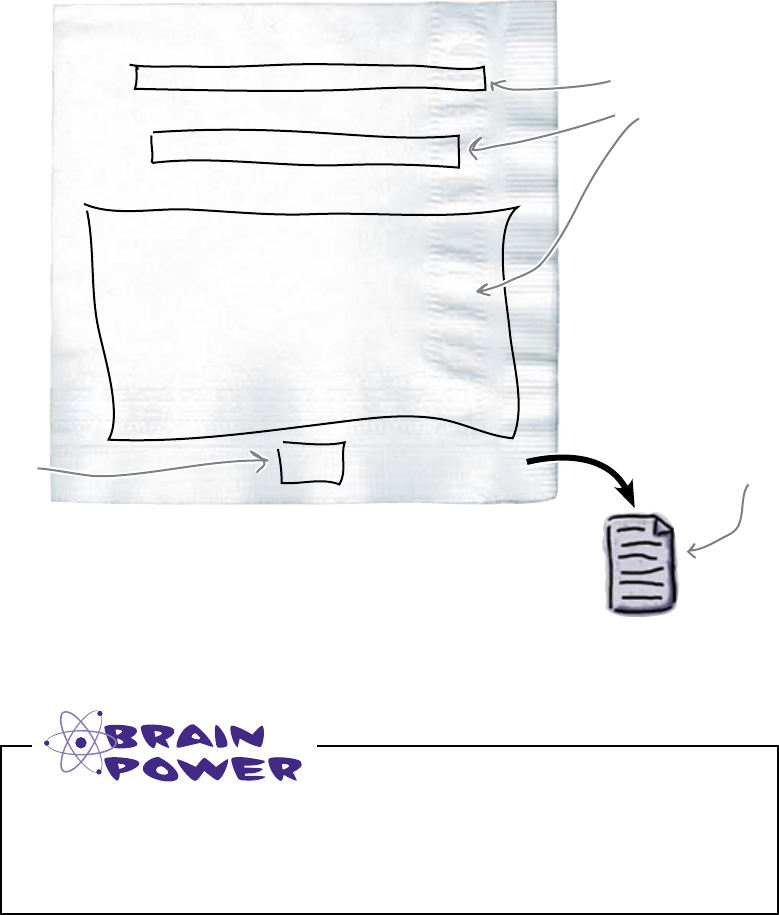
you are here 4 259
guis and data
They’ve already designed the interface
Head-Ex has been thinking about expanding their business for a
while and they already have a design for the interface to the new
delivery system. This is what it needs to look like:
deliveries.txt
So how will it work? It’s pretty simple, actually. The user enters the
details for a new delivery, including the description of the contents,
the address it’s heading to, and the name of the Head-Ex depot it
will be dispatched from. When the user clicks the Save button, the
details are saved into a file called deliveries.txt.
What’s the difference between this GUI and the ones you created before?
Depot:
Description:
Address:
Save
There are a bunch
of data-entry
fields.
There is a
single button.
This is where the
delivery details
need to be saved.
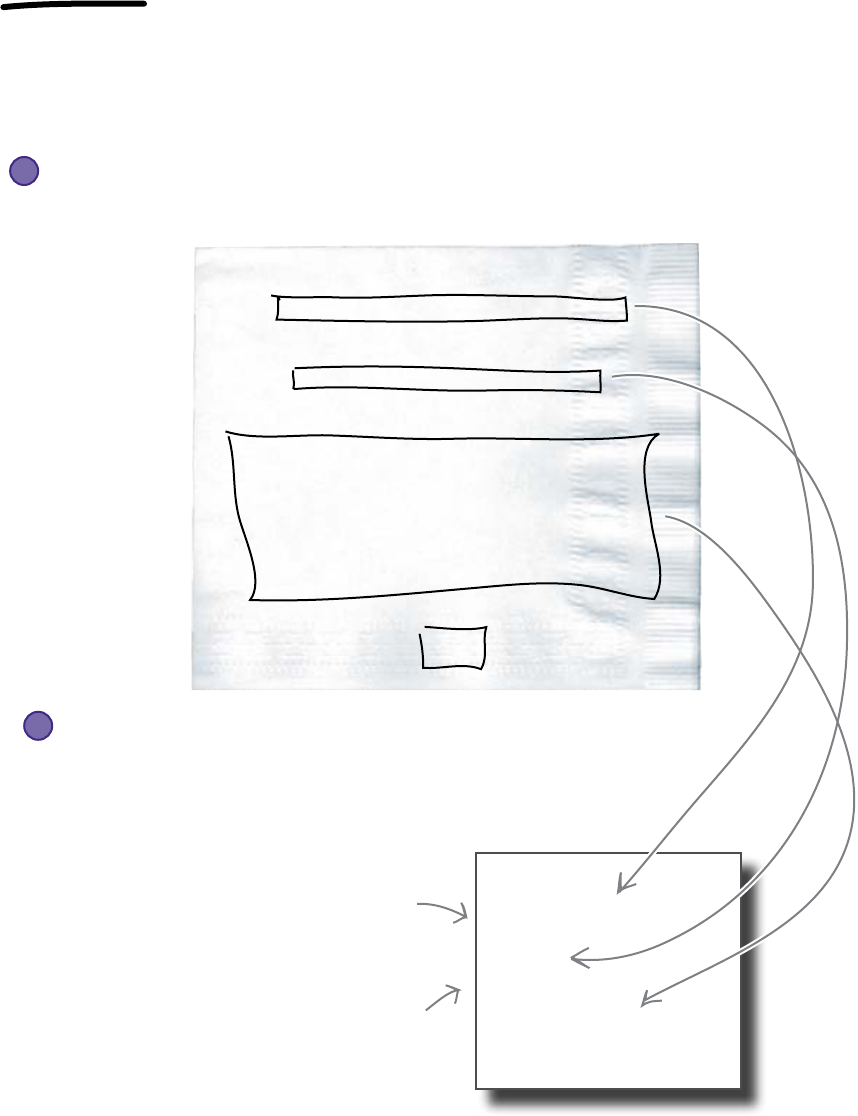
260 Chapter 8
text entry
Depot:
Description:
Address:
Save
Read data from the GUI
Think about the GUIs you’ve created so far. Those apps ran code in response
to events generated by users clicking buttons. So what’s different here? Well, in
addition to generating events, your users will also be creating data.
You need to do two things:
You need to create an interface with places to enter text.
The Head-Ex design shows exactly what the interface will need to look
like:
1
You need some way of accessing that information.
The data will need to be stored away in a file, so you need some way of
asking the interface what text has been entered. That way, when
someone clicks on the Save button, you’ll be able to write the data to
the deliveries.txt file, like this:
2
Depot:
Seattle, WA
Description:
Books
Address:
1 Main Street
Anytown
WA
You will need to APPEND this
information to the file whenever
someone presses “Save."
The format of the file
doesn't matter, as long as
the depot staff can read it.
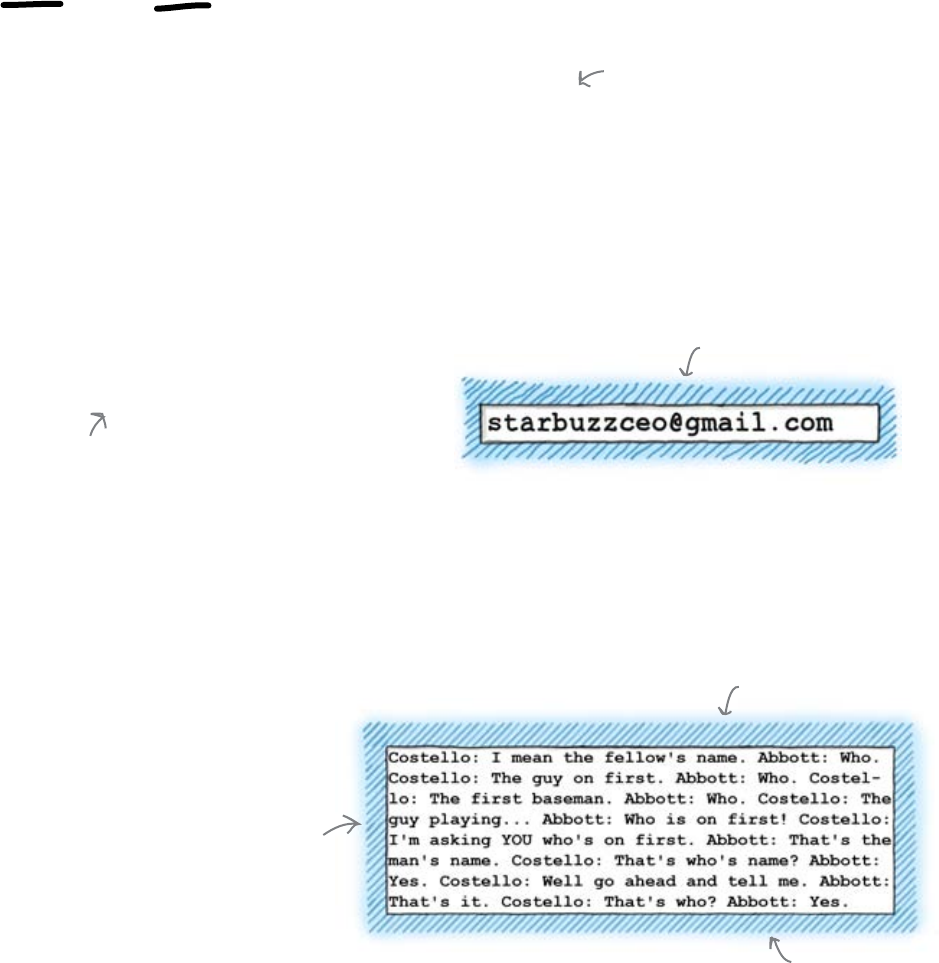
you are here 4 261
guis and data
The Entry and Text widgets let you enter
text data into your GUI
If you look at the interface design, you’ll see that there are two different types
of text field you will need to handle: short text and longer, multi-line text
fields. To deal with these two needs, Python’s tkinter library has two different
widgets for each data-entry type:
A TEXT FIELD is just a
box on the screen that you
can use to enter text.
Entry widget: for entering single lines of text
The Entry widget is what you’ll use for most of the text fields. You can
create an Entry widget like this:
my_small_field = Entry(app)
Remember that you
always need to import the
tkinter library first.
Text widget: for longer, multi-line text
Because not all text data fits on a single line, tkinter has the Text widget.
Think of email messages, Wikipedia pages, and word processing documents.
For large multi-line data, you need something other than Entry. You need
Text:
my_large_field = Text(app)
You can enter large pieces of
textual data in here.
The Entry and Text fields should be enough to create the Head-Ex
interface. But it’s not enough to simply create the interface. You also need to
control the data inside it.
One single line of text
Multiple lines of text
We just checked...
we're pretty sure
Python is on first.
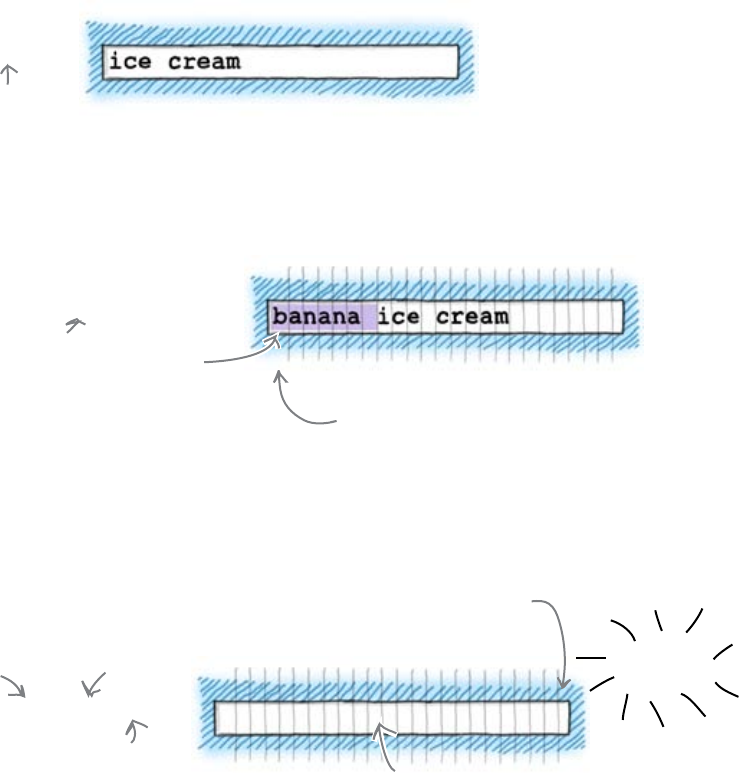
262 Chapter 8
control text fields
Read and write data to text fields
When someone enters text into an Entry widget, Python stores that text
somewhere in memory as a string. If you want to read the string, simply call
the widget’s get() method:
my_entry_field.get()
This will return the string “ice cream”.
But what if you want to change the contents of the widget, can you do that
too? Yes, you can: add text to the widget using the insert() method. It’s a
little more involved than just reading the text, because you need to say where
you want the text inserted:
my_entry_field.insert(0, "banana ")
This is the INDEX of
the insertion point.
You need to specify the index of the insertion point. Indexes in Entry fields
work just like indexes in strings: they begin at zero. So if you insert text at index
0, the new text will appear at the front of all the text already in the field. In the
same way, the delete() method lets you remove text from the field. You
might want to delete the entire contents of the field, so tkinter gives you a
handy END symbol that lets you delete all the text like this:
All the text has gone.
my_entry_field.delete(0, END)
This will delete the entire contents.
0 is the index of the first
character in the field.
END is a special value
that represents the last
character in the field.
The get(), insert(), and delete() methods give you complete
control over the contents of your Entry field.
But what about Text fields?
Poof!
Entry fields are indexed from 0.
01 2 3456
The final character
in the field is
indexed by END.
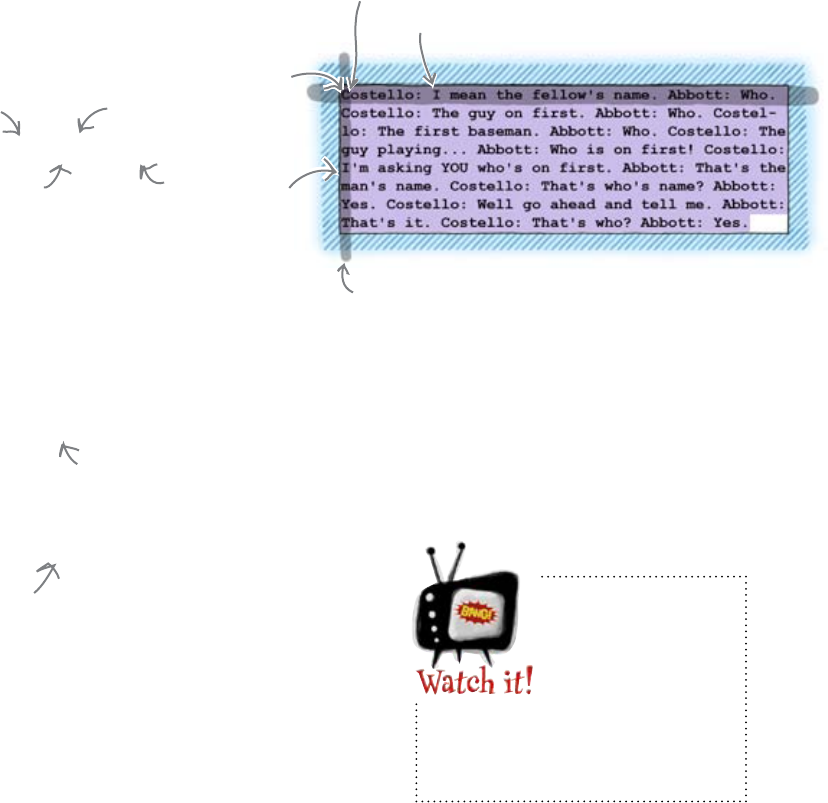
you are here 4 263
guis and data
Large Text fields are harder to handle
So Text fields should work the same way, right? Well, actually, they don’t.
The designers of tkinter figured people might want to access particular lines
and columns in Text fields. This means that while Entry fields use a single
number to index the contents of the field, Text fields use a string, in the form
row.column:
my_large_field.get("1.0", END)
Unlike Entry() fields, you
can't just use get() to
get the entire contents.
This will return the entire
contents of the field.
Be careful how
you number
rows and
columns in
Text() fields.
Rows begin at 1, but columns
begin at 0.
Once you understand how Text indexes work, you’ll see that you can insert
and delete text from them in a very similar way to Entry fields:
my_large_field.delete("1.0", END)
This will clear the field.
my_large_field.insert("1.0", "Some text")
This will insert the text at
the start of the field.
Now that you know how to create text fields and
control the text they contain, you’re ready to
build the Head-Ex application.
This means from the ROW=1
and COLUMN=0, which is the
first character in the field.
This will return
ALL of the text
in the Text field.
Column 0.
Row 1.
This first character has index “1.0"
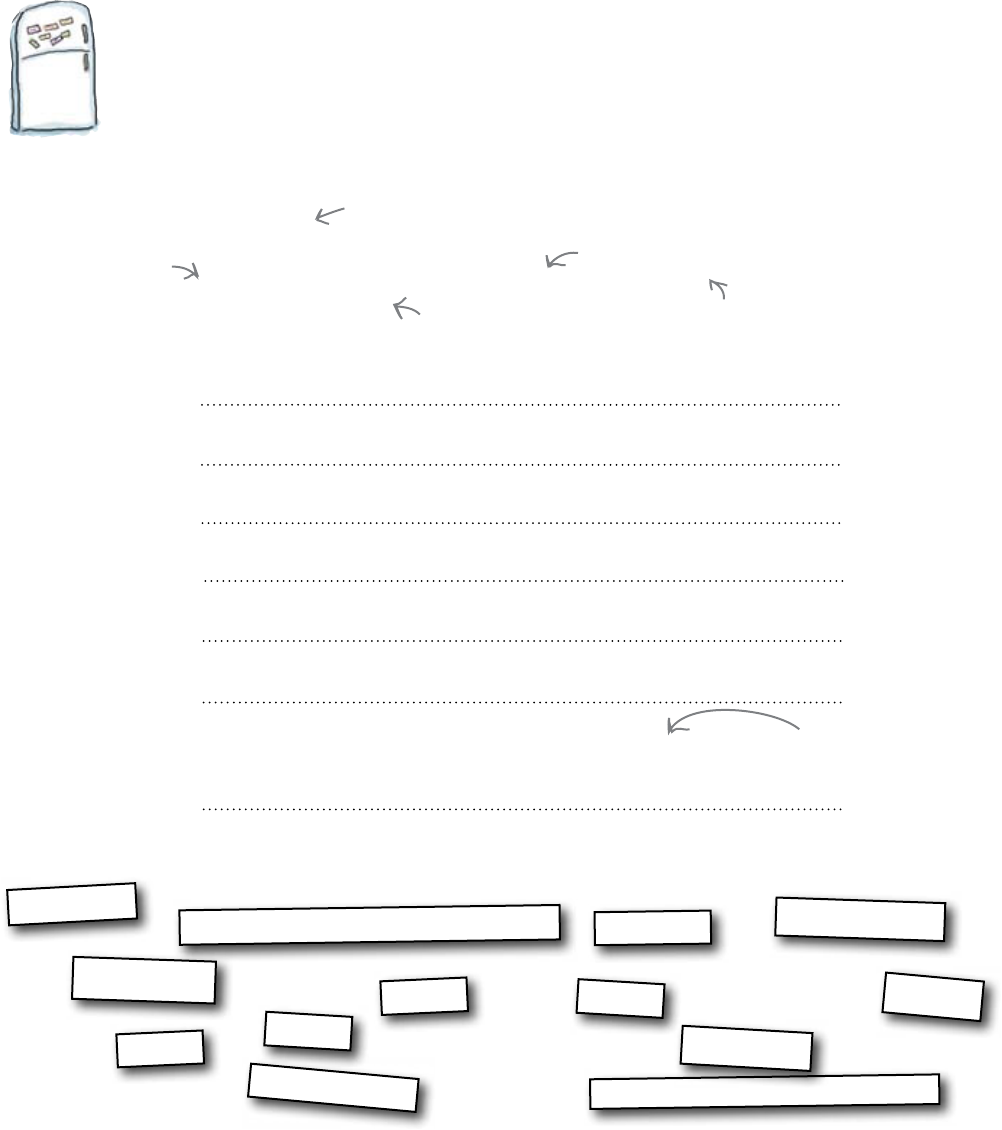
264 Chapter 8
create the interface
from tkinter import *
app = Tk()
app.title('Head-Ex Deliveries')
Label(app, text = "Depot:").pack()
depot = Entry(app)
depot.pack()
Button(app, text = "Save", command = save_data).pack()
Code Magnets
Complete the code to create the interface. Think carefully about the
widgets you will need for each of the fields.
Label(app, text = "Address:")
address
description =
.pack()
Entry(app)
.pack()
address =
.pack()
Text(app)
.pack()
app.mainloop()
Label(app, text = "Description:")
description
Create the GUI.
You don't need
to keep track of
the labels, so no
need to assign
them to variables.
Recall that “pack()” adds
the widgets to the window.
Calling “pack()” without options
means you leave it to tkinter
to decide how best to lay
things out on the GUI.
You'll want to keep track
of the data entry fields, so
assign them to variables.
This means the button
will call the save_data()
function when it's clicked.
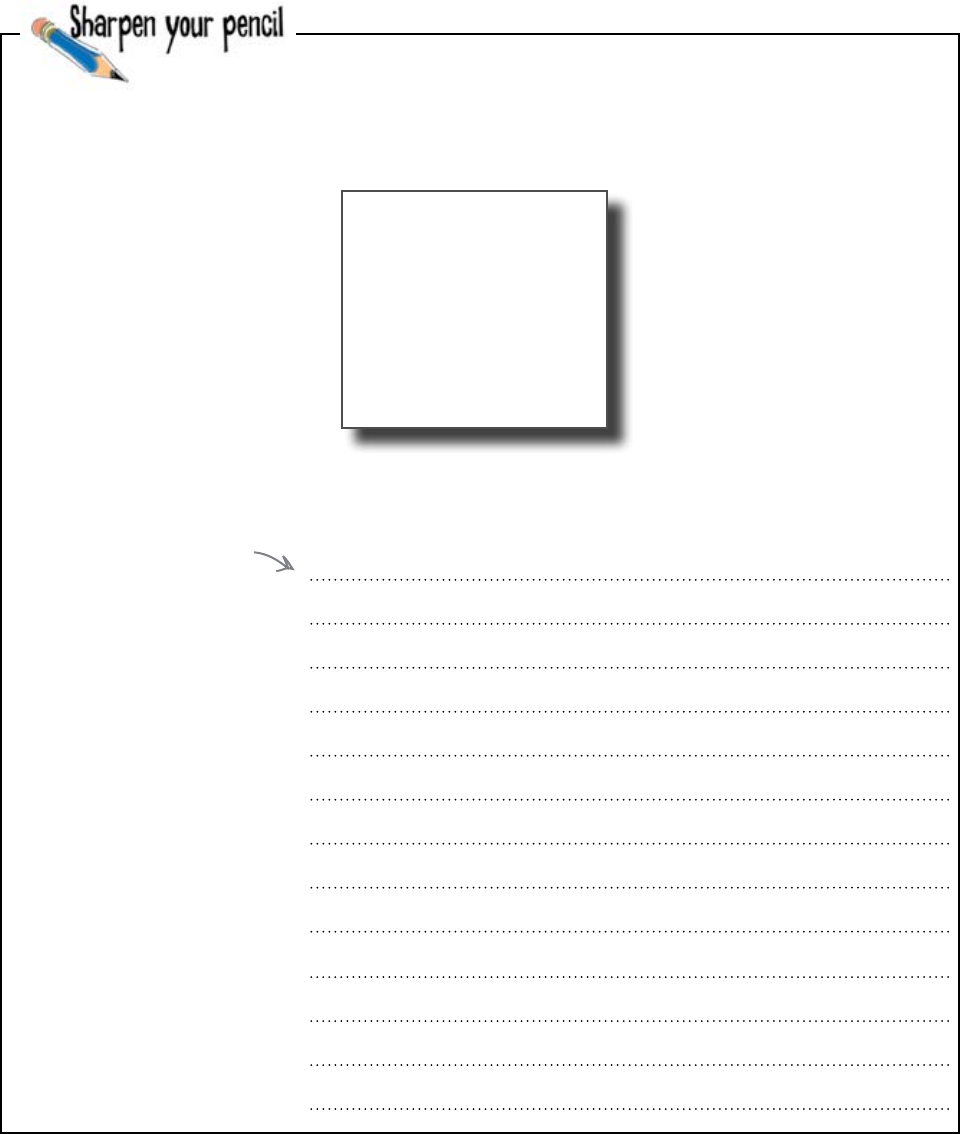
you are here 4 265
guis and data
In addition to the GUI code, you need to write the function that
will save the data from the GUI to the deliveries.txt file.
The Save button on the interface is going to call a function called save_data(). The function will
append the data from the GUI to the end of the deliveries.txt file formatted like this:
Then it will need to clear the fields on the form to make them ready for the next record to be entered.
The function will have to appear in the program before the GUI code. Write the code for the function
here:
Depot:
Seattle, WA
Description:
Books
Address:
1 Main Street
Anytown
WA
Don't forget: it FIRST
needs to save the data.
THEN it needs to clear
the fields.
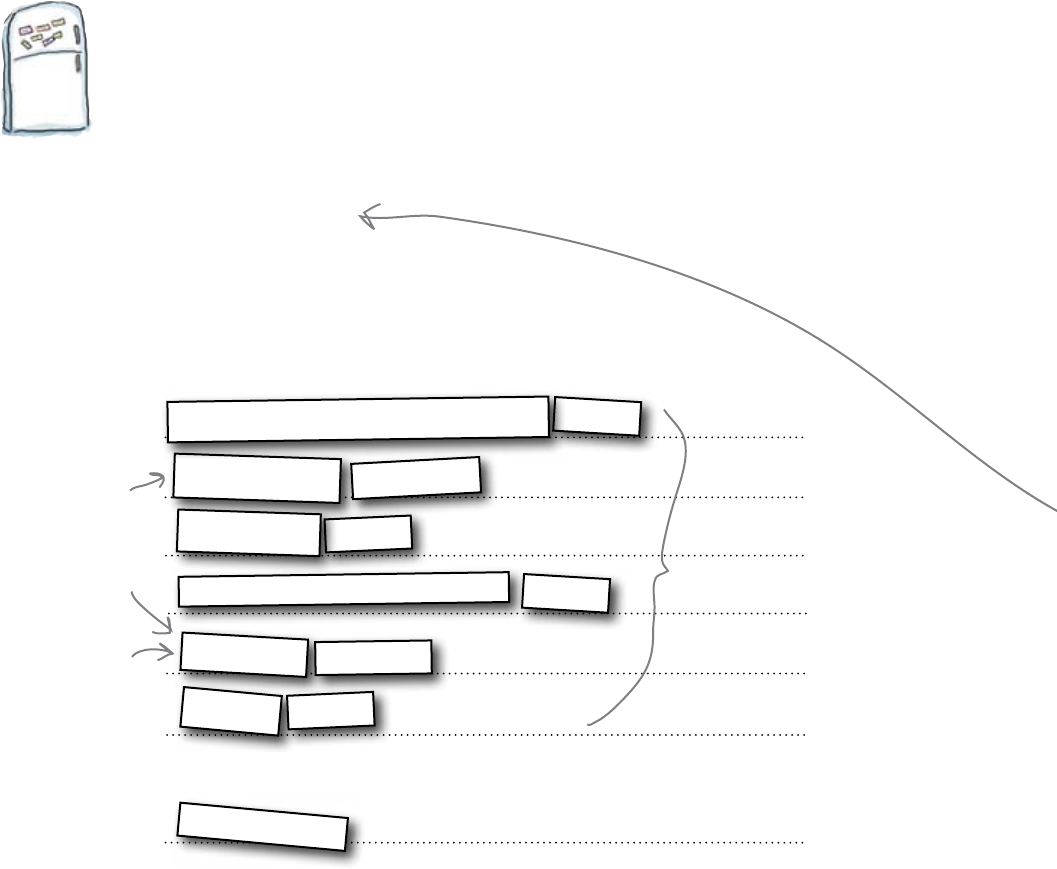
266 Chapter 8
interface created
from tkinter import *
app = Tk()
app.title('Head-Ex Deliveries')
Label(app, text = "Depot:").pack()
depot = Entry(app)
depot.pack()
Button(app, text = "Save", command = save_data).pack()
Label(app, text = "Address:")
address
description =
.pack()
Entry(app)
.pack()
address =
.pack()
Text(app)
.pack()
app.mainloop()
Label(app, text = "Description:")
description
Code Magnets Solution
You were to complete the code to create the interface. You were to
think carefully about the widgets you will need for each of the fields.
Address
is a larger
Text field.
The “save_data()” code needs to
be inserted before the GUI code
so that the button can see it.
Create two
fields: one is
an Entry field
and the other
is a Text field. Don't forget to pack
those widgets.
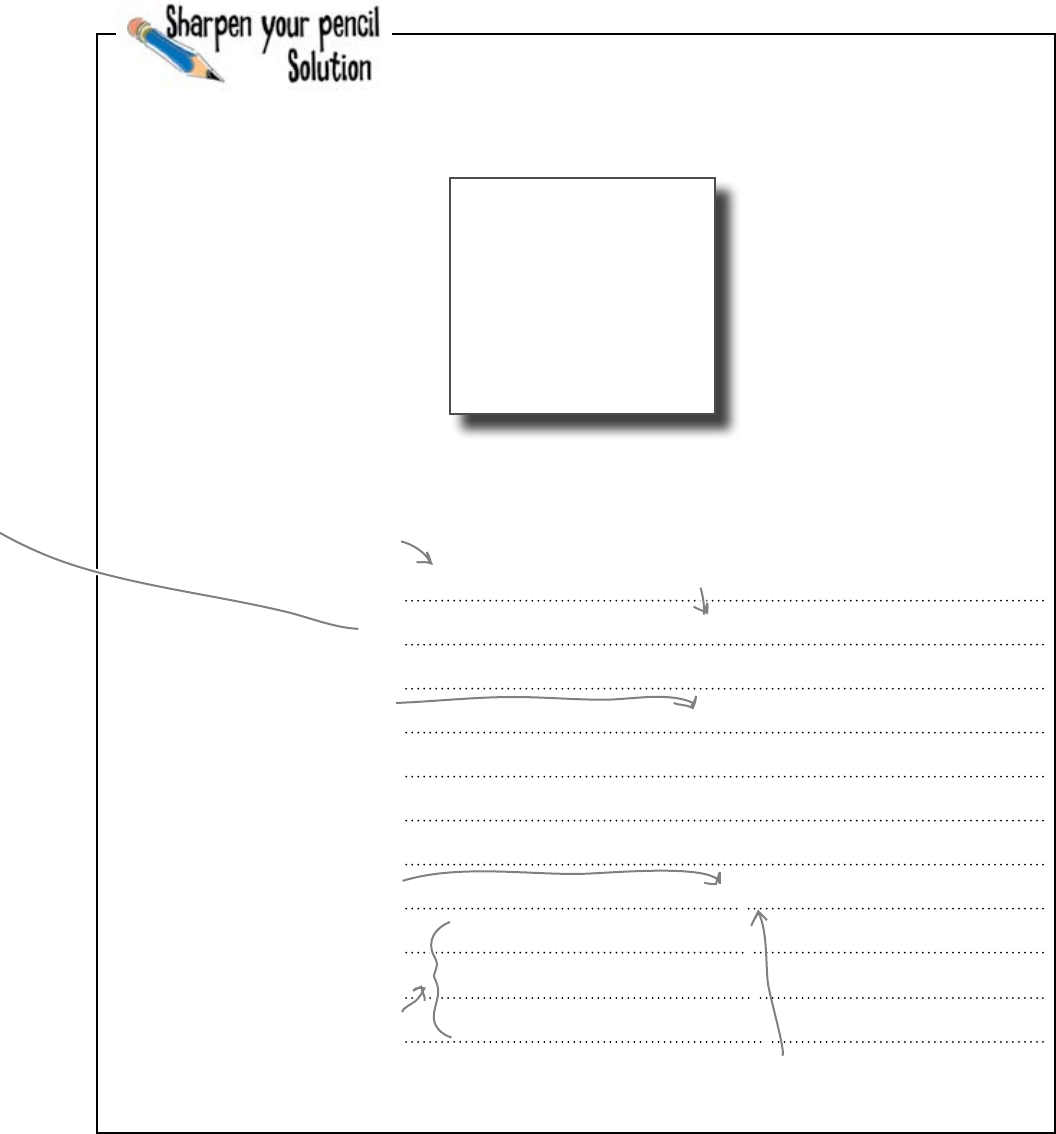
you are here 4 267
guis and data
The Save button on the interface is going to call a function called
save_data(). The function will append the data from the GUI
to the end of the deliveries.txt file formatted like this:
Then it will need to clear the fields on the form ready for the next record to be entered. The function will
have to appear in the program before the GUI code. You were to write the code for the function here:
Depot:
Seattle, WA
Description:
Books
Address:
1 Main Street
Anytown
WA
def save_data():
fileD = open(“deliveries.txt", “a")
fileD.write(“Depot:\n")
fileD.write(“%s\n" % depot.get())
fileD.write(“Description:\n")
fileD.write(“%s\n" % description.get())
fileD.write(“Address:\n")
fileD.write(“%s\n" % address.get(“1.0", END))
depot.delete(0, END)
description.delete(0, END)
address.delete(“1.0", END)
Your code may look a
little different. Append the text to the end of the file,
just as you did when we wrote the POS
programs for the Health Club.
get() returns the
contents of an Entry
field.
get(“1.0", END)
returns the
contents of a Text
field.
This means “1st row, 0th column." Remember
that rows start at 1 and columns from 0.
Don't forget to clear
the fields after saving
the data.
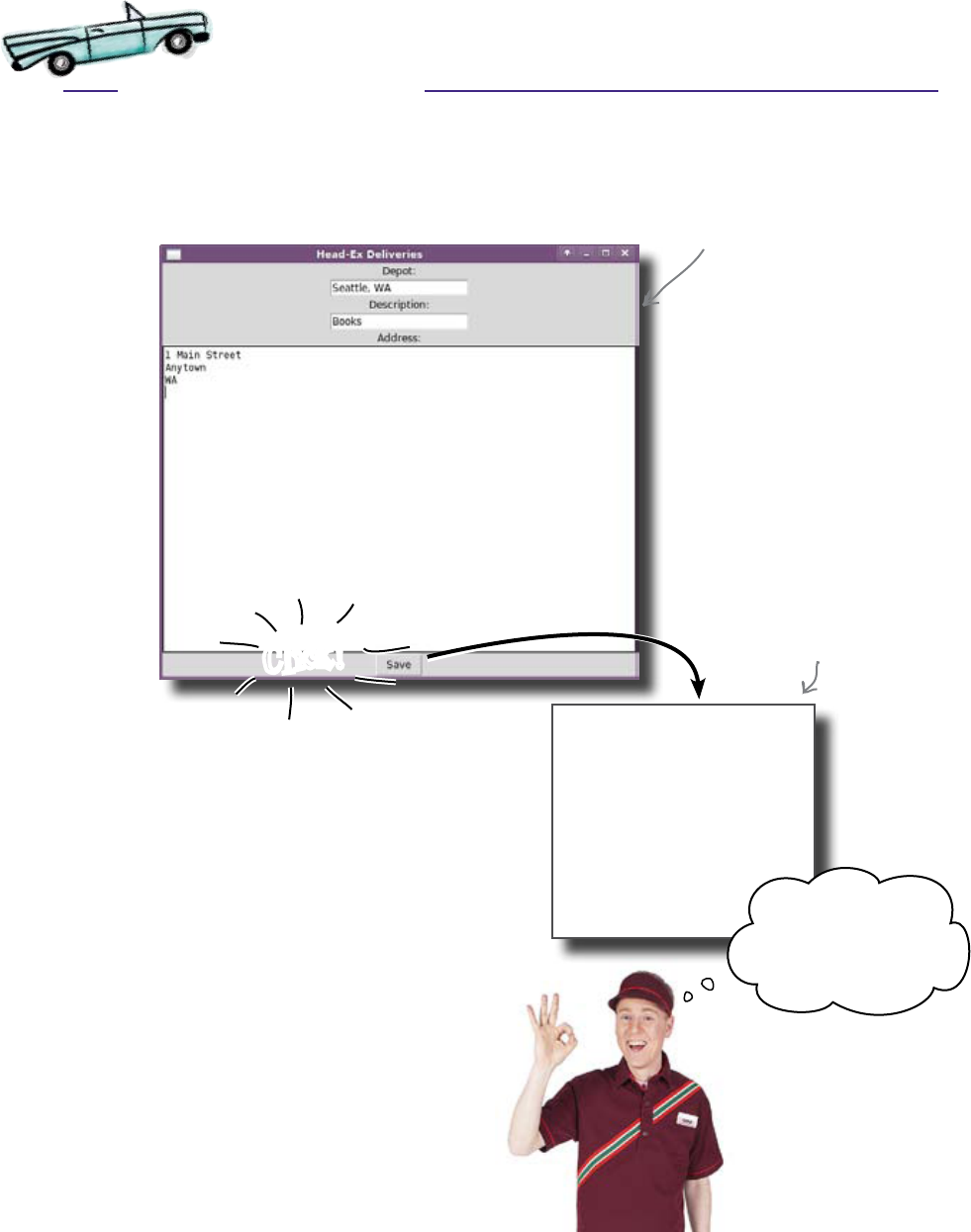
268 Chapter 8
test drive
Test Drive
The deliveries program is ready, so it is time for the demo. With the code
entered into IDLE, press F5 to fire it up and you should see this:
You can enter data into each of the fields, even the multi-
line address. When you click Save, the fields all get cleared.
When you open up the deliveries.txt file, you see that
the data you entered into the GUI has been saved.
Depot:
Seattle, WA
Description:
Books
Address:
1 Main Street
Anytown
Congratulations! You’ve written your
first GUI data-entry application.
Cool! That‛s exactly
what we need. I‛ll
tell every office to
start using it.
The data you
enter into the
text fields gets
written to the
file.
Your GUI is
looking good.
Click!
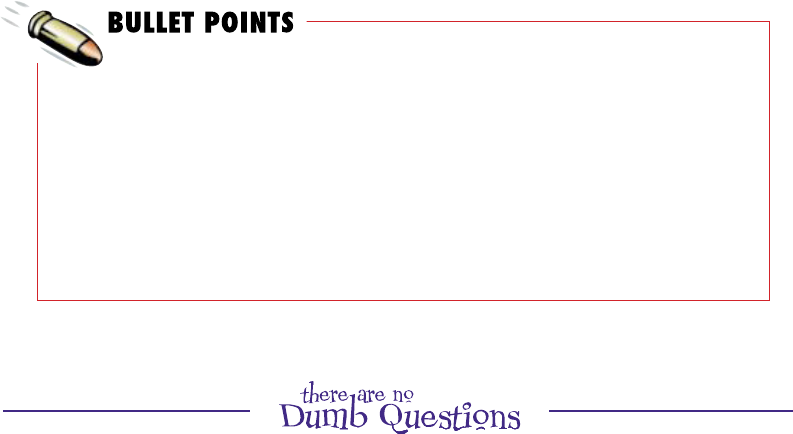
you are here 4 269
guis and data
Entry fields are used for single lines
of text.
Text fields are used to handle multi-
line text.
Read the contents of fields with the
get() method.
Add text using the insert() method.
Remove text with the delete()
method.
Entry fields are indexed with a
number starting at 0.
Text fields are indexed with a string,
starting at “1.0”.
Q: Is it possible to put more than one line of text into an
Entry box widget?
A: Yes, you probably could, but if you need to do this, you are
much better off using a Text box, because they are designed to
handle more than one line of text.
Q: I notice that we are calling the pack() method as part of
the label creation code, whereas before we assigned the label
to a variable then called pack() on the new variable. Which
packing technique should I use and does it really matter?
A: No, it does not really matter which technique you use to call
pack(). If it makes sense to pack your widgets as they are
created, include the call to pack() as part of the creation code.
If it doesn’t make sense, assign the widget to a variable and do
your packing whenever you need to. If you look at other examples
of tkinter code on the Web, you’ll see that other programmers use
both techniques.
Q: Why can’t we just assign a value to an Entry box using
the assignment operator (=)? Why do we have to use the
insert() method?
A: The Entry box is a widget object, not a Python variable,
so using the assignment operator does not make sense here.
When working with objects, you need to use the application
programming interface (API) provided by and included with the
object, which in this case is the insert() method.
Q: Why do the rows in a Text box start counting from one
as opposed to zero (like everything else in Python)?
A:Beats the hell out of us. No idea.
Q: So, just to be clear, Who is on first?
A: No. Who is on second. Python is on first.

270 Chapter 8
the other cambridge
One of the Head-Ex deliveries went astray
For the first few days, the system worked great. Deliveries were correctly
booked and goods were shipped. But then, something odd happened at the
British delivery depot.
I‛m terribly sorry, old chap,
but I think these boxes
were meant for the other
Cambridge. Cup of tea?
One of the deliveries went seriously astray. A consignment of college
football jerseys was sent to Cambridge in England, instead of the Cambridge
in Massachusetts. But the system is still working fine, isn’t it? So what could
possibly have gone wrong?
There’s no time for tea. Let’s get to the bottom of this.
But it was lovely
to be asked...
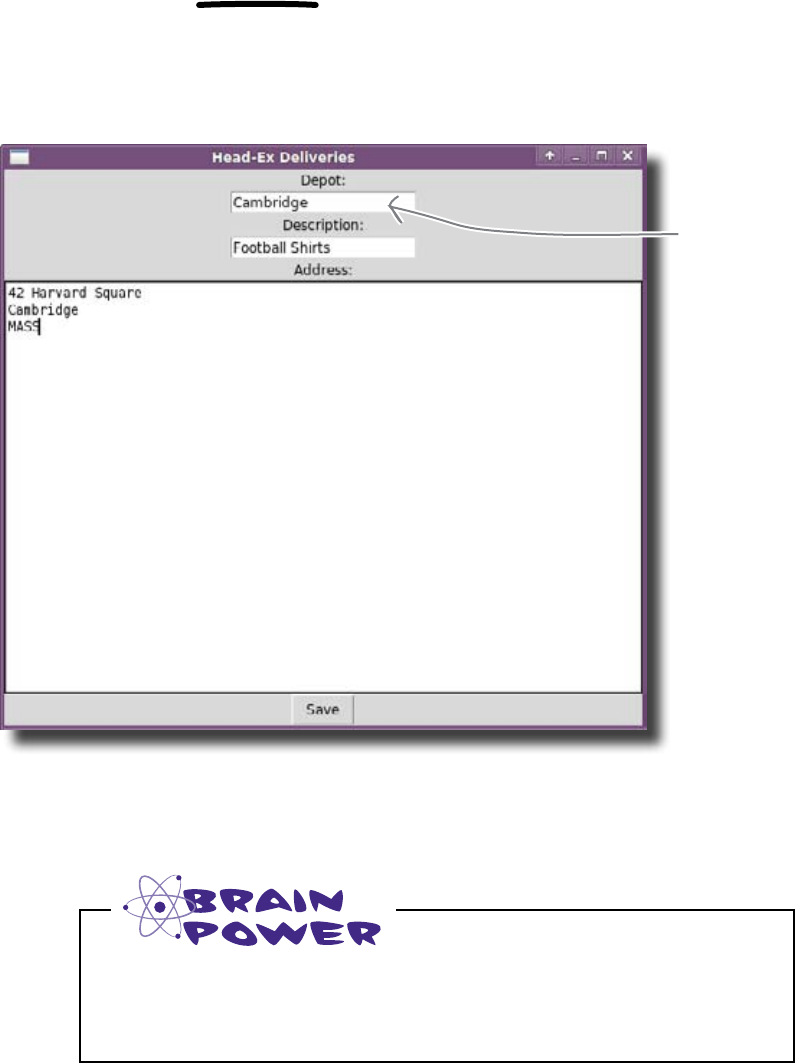
you are here 4 271
guis and data
Users can enter anything in the fields
The system is doing exactly what it was designed to do: it lets people enter
the details for depots, descriptions, and addresses. The trouble is, even though
there are only a few depots, the Entry text fields lets the user type pretty
much anything. There are no controls on what gets entered into the GUI.
This is AMBIGUOUS. It
is not totally clear which
Cambridge is meant.
It wasn’t obvious whether the delivery was intended for the Head-Ex depot
in Cambridge, MA, or the Head-Ex depot in Cambridge, England. You need
some way to prevent users from entering ambiguous data in the depot field.
Think about the GUIs you’ve used in the past. How could you
restrict the values that someone could enter into a GUI?
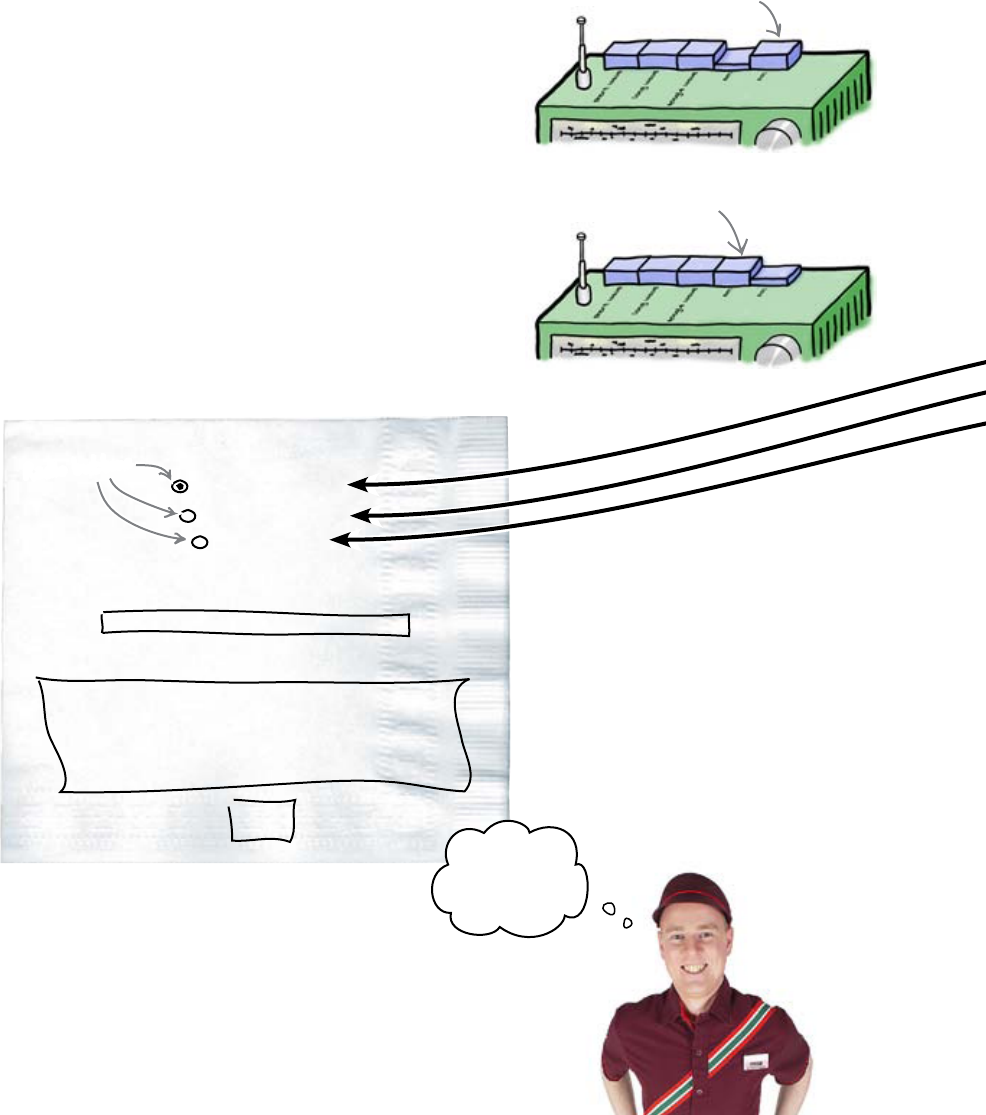
272 Chapter 8
radio buttons
Depot:
Description:
Address:
Save
Cambridge, MA
Cambridge, UK
Seattle, WA
Radio buttons force users to choose a
valid depot
Text fields aren’t the only data-entry game in town. If you look at any
GUI program, you will find a whole host of different widgets being used:
sliders, buttons, check boxes. Why are there so many different types of
widget? Are they just there to make the interface more interesting to use?
The reason there are so many widgets is to allow the programmer to
efficiently manage and control the kind of data that people can enter.
If you want to allow a small number of values for a field, you can
use the radio button widget. A radio button works just like the AM/FM
selection buttons on your radio: press AM and the FM button pops up.
Press FM and the reverse happens.
Radio buttons in a GUI program work in the same way: if you select
one of the buttons, the other buttons are automatically deselected. That
way, you can choose only one from a small group of options.
Sounds OK.
Can I see a
prototype?
Click AM and the FM button pops up.
Click FM and the AM button pops up.
So if you replace the depot Entry field in the Head-Ex
program with a set of radio buttons, you prevent users from
entering ambiguous depot names. That way, they will be able
to choose one, and only one, depot.
Radio buttons
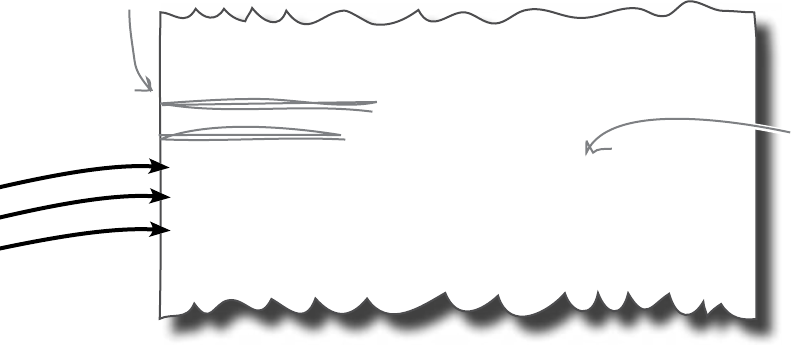
you are here 4 273
guis and data
Creating radio buttons in tkinter
You need to create three radio buttons in the interface, one for each of the
depots. This is how you might do that in tkinter:
You need to remove the depot Entry widget and replace it with three
Radiobutton widgets, one for each of the valid depots. The text given to
each widget will be the text that appears alongside the radio button in the
interface.
What about reading which radio button has been selected? For now, you just
need to create a prototype of the interface, so there’s no need to change any
of the code that saves records. That’s something we can deal with later.
Let’s demo the new interface to the guys at Head-Ex.
Label(app, text = "Depot:").pack()
depot Entry(app)
depot pack()
Radiobutton(app, text = "Cambridge, MA").pack()
Radiobutton(app, text = "Cambridge, UK").pack()
Radiobutton(app, text = "Seattle, WA").pack()
Label(app, text = "Description:").pack()
This is the text
that will appear
next to the radio
button.
You don't need the
Entry field anymore.

274 Chapter 8
test drive
Test Drive
It’s time for the demo of the new version of the interface. When the guys
from Head-Ex arrive, you fire up the new program in IDLE:
I don‛t understand... is
this delivery being sent
to all of the depots? Why
are they all selected?
There’s clearly something wrong with the prototype. There is only
supposed to be one radio button selected at any one time, and yet the
program shows all of the radio buttons selected together.
What happened? You need to look in a little more
detail at how radio buttons actually work.
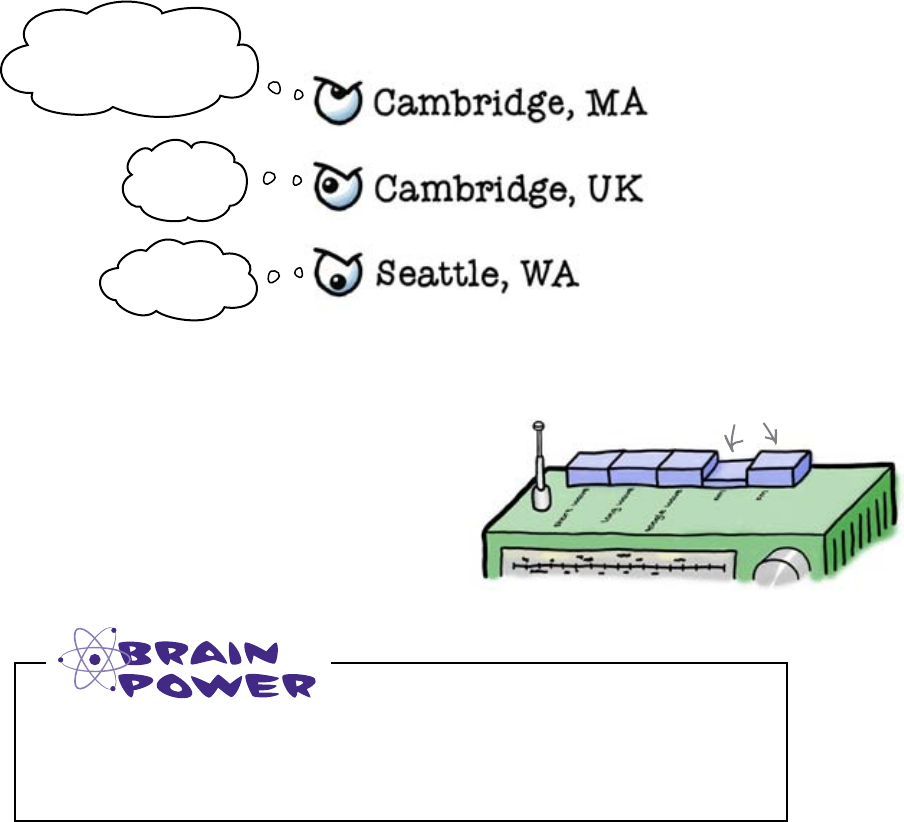
you are here 4 275
guis and data
The radio buttons should work together
When you modified the code, you added the three radio buttons like this:
Radiobutton(app, text = "Cambridge, MA").pack()
Radiobutton(app, text = "Cambridge, UK").pack()
Radiobutton(app, text = "Seattle, WA").pack()
That code added three new radio buttons to the interface, but it created
them as three independent widgets. This means that each of the radio buttons is
working separately, with no knowledge of the other two.
Think about the way you want radio buttons to work. Is there something
that they all need to share? What is it?
But the whole point of radio buttons is that they work together.
When you select one radio button, you expect all of the other radio
buttons to be deselected, just like the buttons on the radio.
GUI programs often need to synchronize different widgets
together. You do something to one widget, which results in
something else happening to another widget.
So how might you get your radio buttons to
cooperate?
Look, I don‛t care
what you guys do, I‛m
gonna stay selected.
Yeah,
me too.
Huh, and me.
When the AM button is
selected, the FM button
should be deselected.
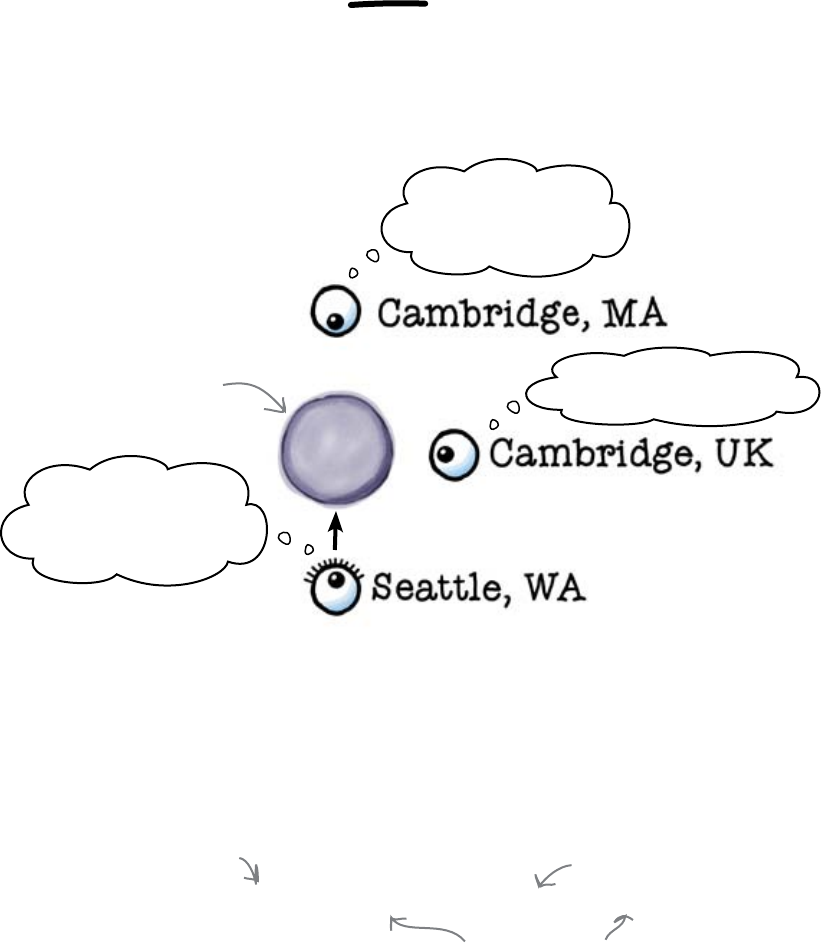
276 Chapter 8
model update
The radio buttons can share a model
The text fields you originally created each stored a single data item. For every
widget on the screen, there was a single piece of data. But that’s not true
for your radio buttons. The three radio buttons will be used by the user to
record just one thing: the depot that a delivery is sent to. The three radio
buttons needs to share a single piece of data. And that piece of data is called the
model.
I‛ve just been clicked,
so I ll SET the model
to my value.
So if the Seattle radio button is selected, it will update the model with
a new value.
You haven’t set values on the radio buttons yet; you’ve only set text
descriptions. You could set the values to be whatever you want, but it is
simplest to set them to the same thing used as the description of the field:
RadioButton(app, text = "Cambridge, MA", value = "Cambridge, MA")
This VALUE is the one that
will be used in the model.
The text is the description
that appears on the screen.
You can make the text different
from the value, but let's leave
them the same here.
So what happens after the model is updated?
This is the model
hidden away in your
computer's memory.
I‛ll keep my eye on
the model until I‛m
clicked...
Click me, so I can
update the model...
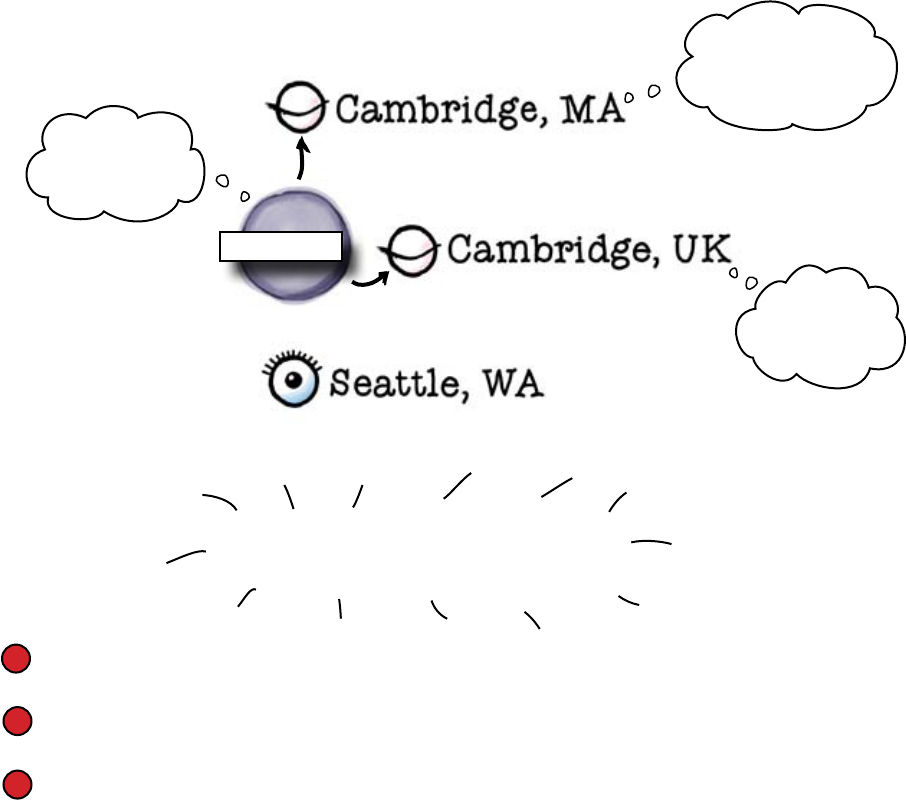
you are here 4 277
guis and data
The system tells the other widgets when
the model changes
The tkinter library code will keep a track of which widgets are using which
models and, whenever a model changes, tkinter will let the widgets know
about it. So if we select the Seattle, WA radio button, it will update
the model, and the other radio buttons that share the model will deselect
themselves.
Hey, I‛m set
to “Seattle,
WA” now.
Well, that‛s not my
value, so I'd better
deselect myself.
Not mine
either.
Deselect.
There’s a special name for the way this code works:
Model View Controller
The model is the data stored.
The view is just a fancy name for the widget.
And the controller is the code in tkinter that lets all of the views know
when the model has changed.
So much for the MVC theory. Time to fix the code.
Seattle, WA
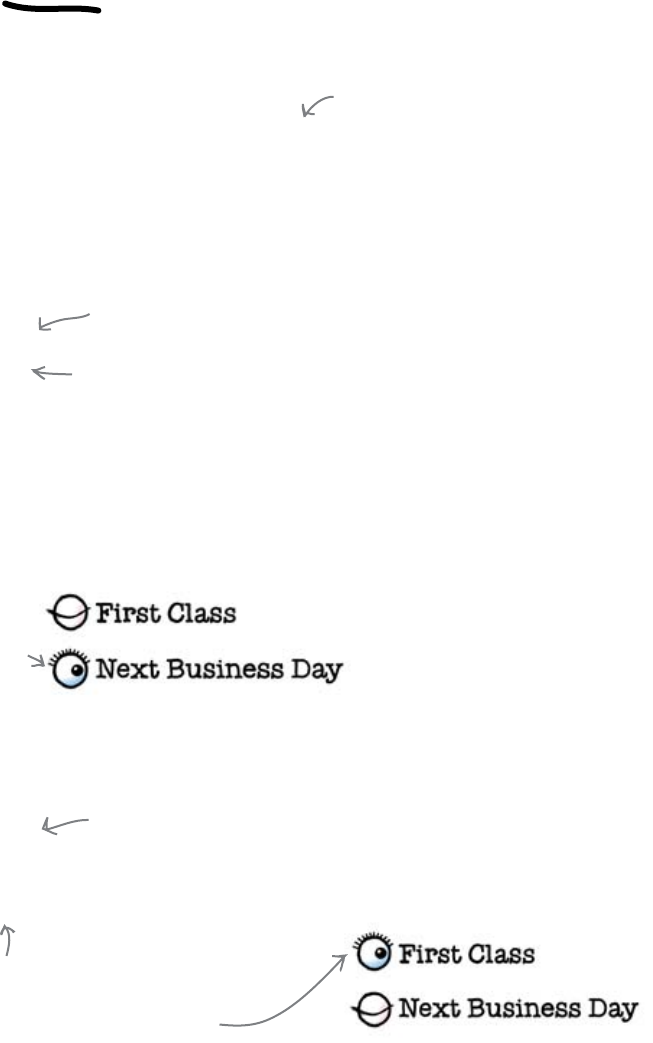
278 Chapter 8
tkinter models
So how do you use models in tkinter?
Imagine you wanted to add delivery options to the program. You could use
radio buttons and do something like this:
Radiobutton(app, text = "First Class", value = "First Class").pack()
Radiobutton(app, text = "Next Business Day", value = "Next Business Day").pack()
It's important to EXPLICITLY give
each button a VALUE.
You then need to create a model for the radio buttons to share. In tkinter,
models are called control variables, and control variables that store text
are called StringVars:
service = StringVar()
service.set(None)
Radiobutton(app, text = "First Class", value = "First Class",
variable = service).pack()
Radiobutton(app, text = "Next Business Day", value = "Next Business Day",
variable = service).pack()
This code will now give us a pair of buttons that work together. If you
select one, the other will automatically become deselected:
Click the SECOND option and
the FIRST will be deselected.
And if you ever need to read or change the model value in the code, you just
need to call the StringVar's get() or set() methods:
>>> print(service.get())
"Next Business Day"
>>> service.set("First Class")
This returns the current
value of the model.
This sets the model object
back to “First Class", which will
automatically select the correct
radio button on the screen.
A StringVar is just like the IntVar from
Chapter 7, except that it holds a string value.
This sets the StringVar to the special value
“None" which means “No value."
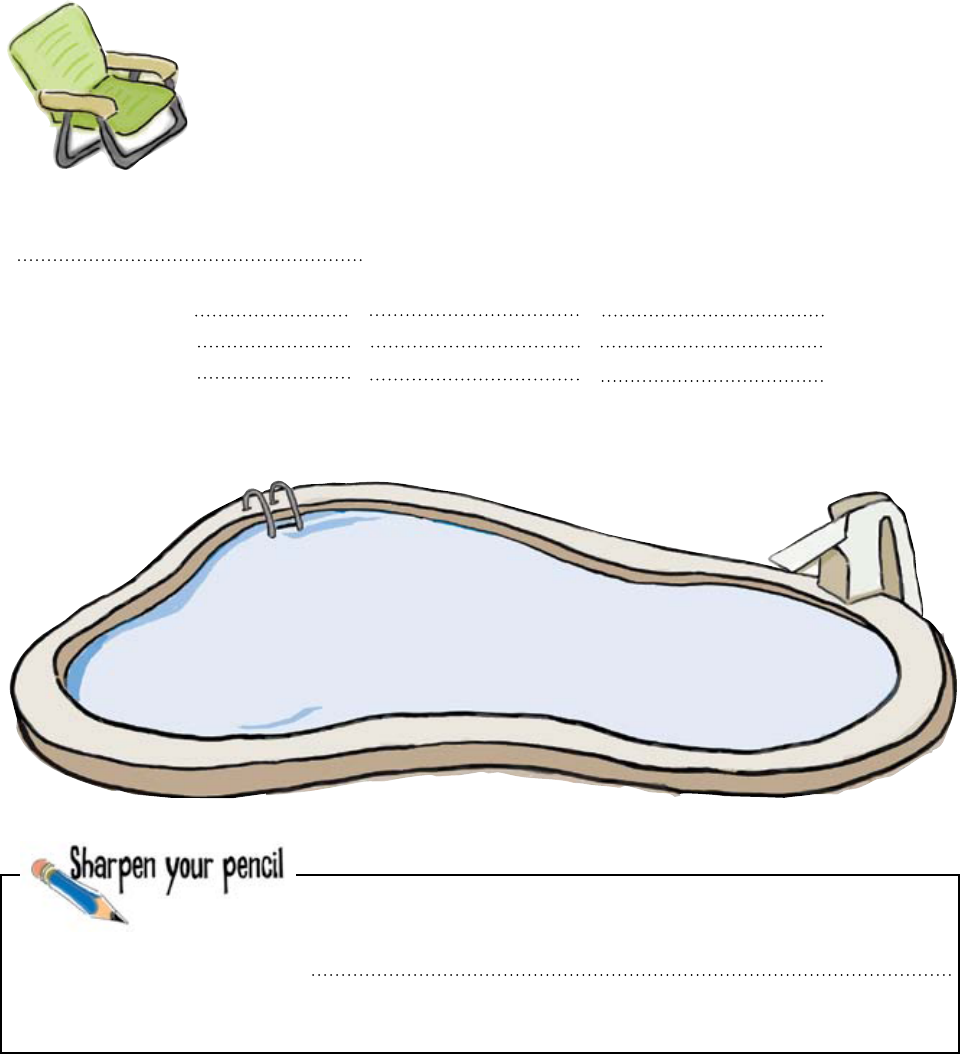
you are here 4 279
guis and data
Label(app, text = "Depot:").pack()
depot.set(None)
Radiobutton(app, , , ).pack()
Radiobutton(app, , , ).pack()
Radiobutton(app, , , ).pack()
Pool Puzzle
This is the section of the program that
creates the depot radio buttons. See
if you can complete it using the
fragments of code from the pool.
Be warned: you might not need
all of the pieces...
Note: each thing from
the pool can be used
only once!
depot=
depot
depot depot
StringVar()
text=
text=
text=
value=
value=
value=
variable=
variable= variable=
text
"Cambridge, MA"
"Cambridge, MA"
"Cambridge, UK"
"Cambridge, UK"
"Seattle, WA" "Seattle, WA"
"Cambridge"
What piece of code would you use to make sure all of the radio
buttons are cleared after the record is saved?
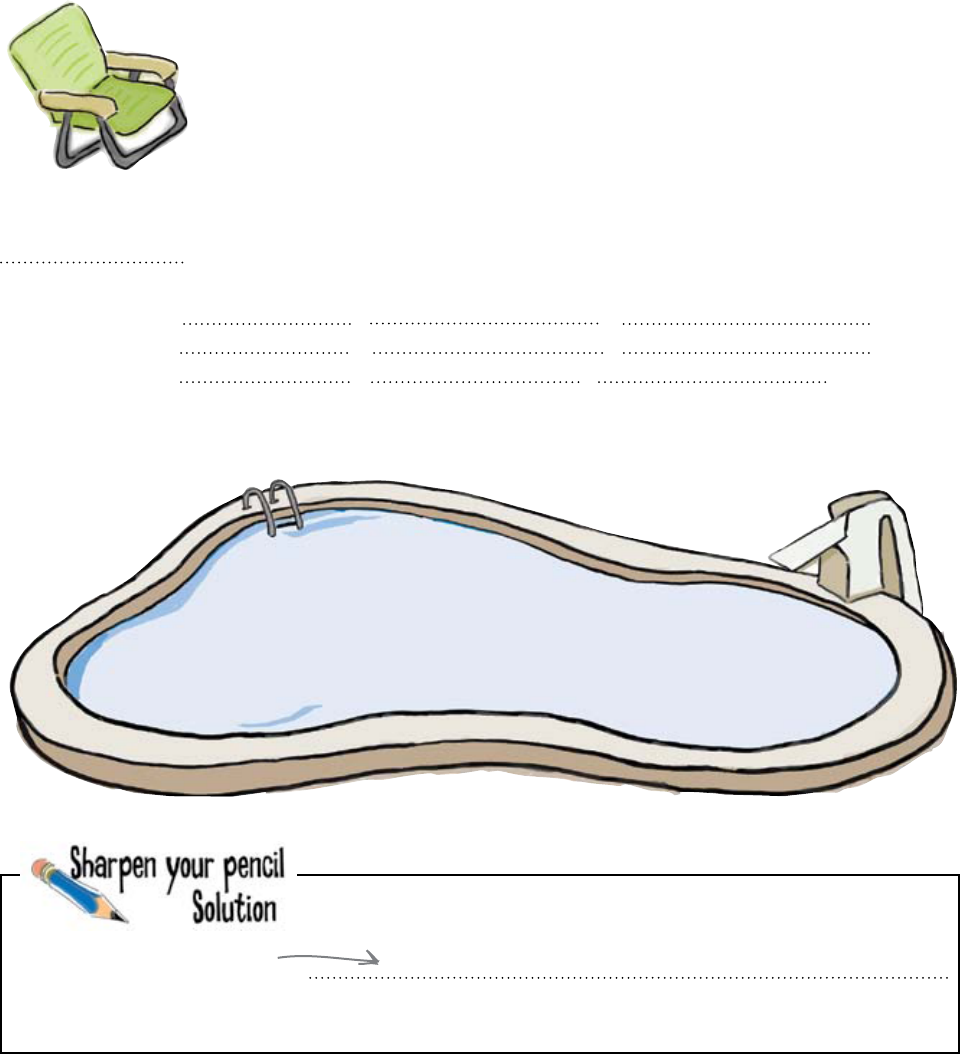
280 Chapter 8
depot buttons
Pool Puzzle Solution
This is the section of the program that
creates the depot radio buttons.
You were asked to see if you could
complete it using the fragments of
code from the pool. Not all of the
pieces were needed.
Label(app, text = "Depot:").pack()
depot = StringVar()
depot.set(None)
Radiobutton(app, variable = depot, text = "Cambridge, MA", value = "Cambridge, MA").pack()
Radiobutton(app, variable = depot, text = "Cambridge, UK", value = "Cambridge, UK").pack()
Radiobutton(app, variable = depot, text = "Seattle, WA", value = "Seattle, WA").pack()
Note: each thing from
the pool can be used
only once!
text "Cambridge"
What piece of code would you use to make sure all of the radio
buttons are cleared after the record is saved?
depot.set(None)
Because none of the radio
buttons have this value, none
of them will be selected.
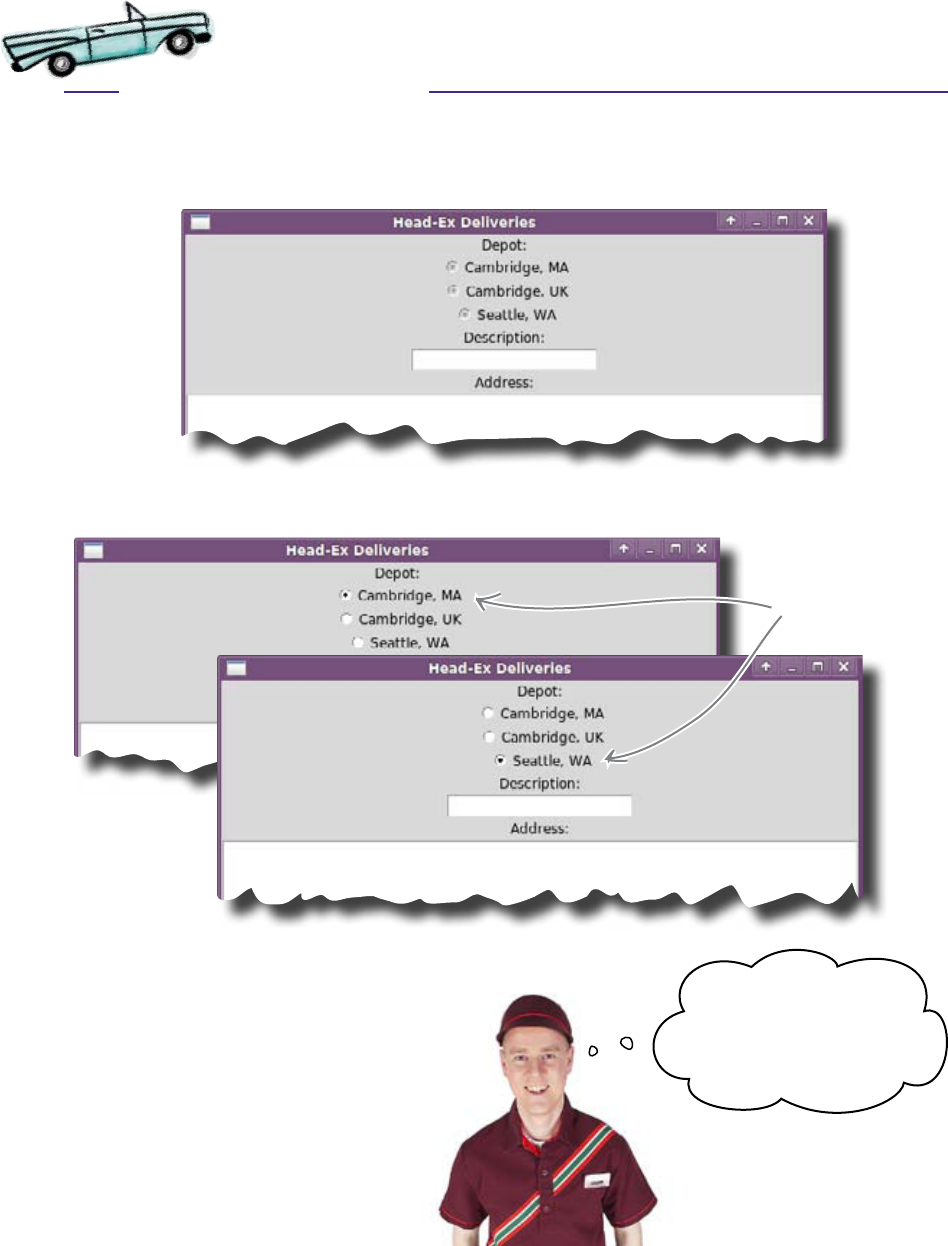
you are here 4 281
guis and data
Test Drive
Now it’s time for another demo of your program. When you first fire up the
program, you see that there are initially no depots selected.
That’s good. Now what happens if you select the first option, then change to
the third?
If you select “Seattle,
WA”, you automatically
deselect “Cambridge,
MA”.
If you make a selection, the other radio buttons automatically deselect
themselves, which is exactly what you need.
The radio buttons are working correctly.
Phew. Now the users will
always send the packages
to real depots. You did a
great job. Thanks!
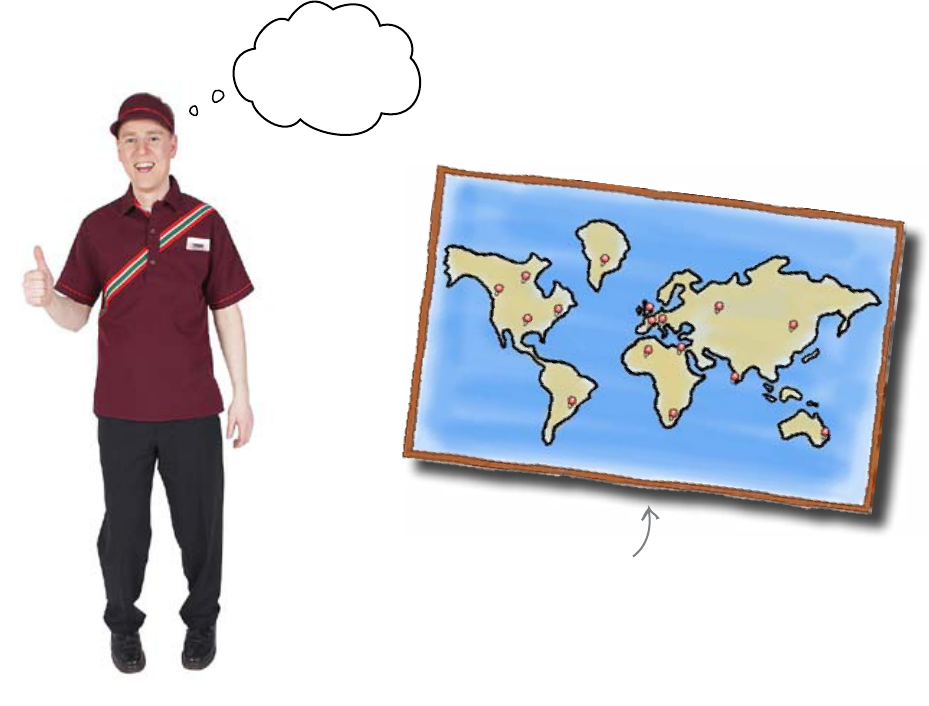
282 Chapter 8
many more depots
Head-Ex's business is expanding
With the new systems in place, business is better than ever at Head-Ex. They
have new trucks, more employees, and an increasing number of offices.
We‛re opening
depots
everywhere!
But with this success comes a new problem...
Head-Ex is opening depots
all over the world.
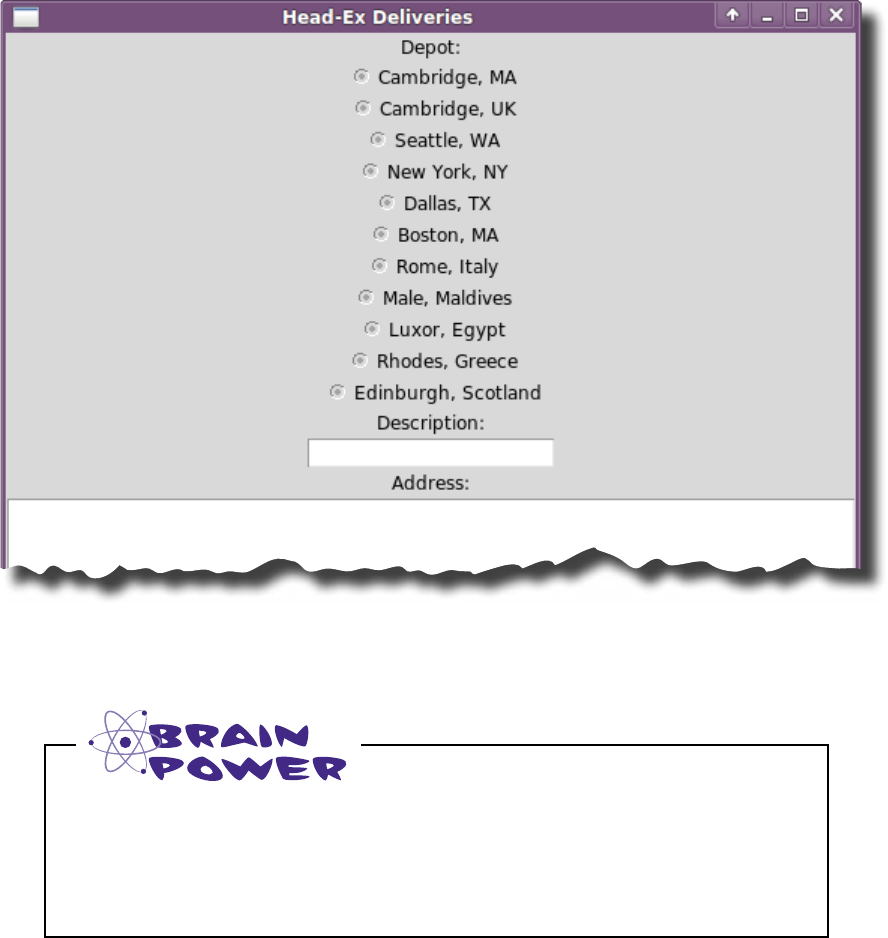
you are here 4 283
guis and data
There are too many depots on the GUI
The coders at Head-Ex have been amending your program to add new
depots as they were opened. But there’s a problem. Now there are so many
depots that they can’t all fit on the screen.
Something needs to be done to the GUI. But what?
What kind of widget would you use instead of a radio button to fix this?
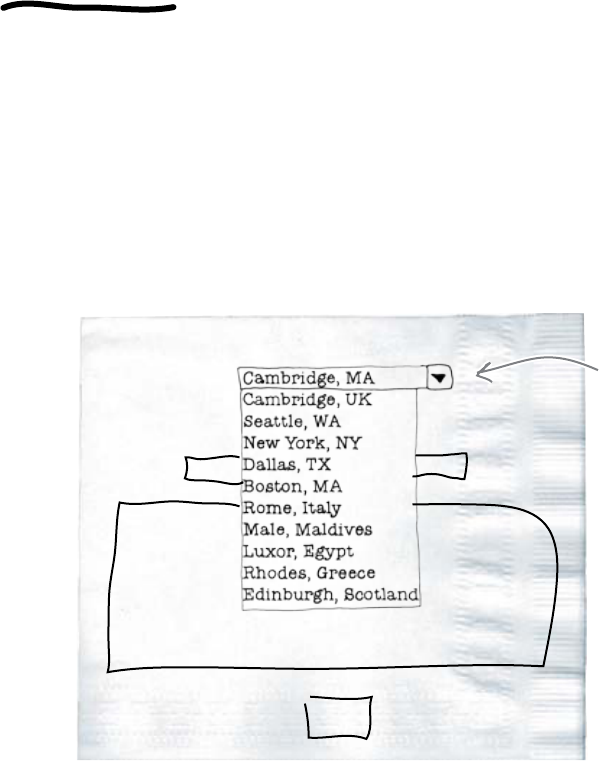
284 Chapter 8
multiple options
An OptionMenu lets you have as many
options as needed
An OptionMenu or drop-down listbox is a widget that lets you restrict the
number of options a user can choose, just like a group of radio buttons. But
it has a couple of important differences.
First, it takes up a lot less space than a functionally equivalent group of radio
buttons, about the same amount of space as an Entry text field. Second—
and this is the really important characteristic—when you click it, an option
menu can display a large list of options.
If the Head-Ex coders use an option menu, they will be able to increase
the number of depots available, but they won’t have to increase the size or
complexity of their GUI.
So what needs to be changed in the code if you want to swap the radio
buttons for an option menu?
It’s not what changes, but what stays the same.
Depot:
Save
The user could
select a depot from
an option menu.
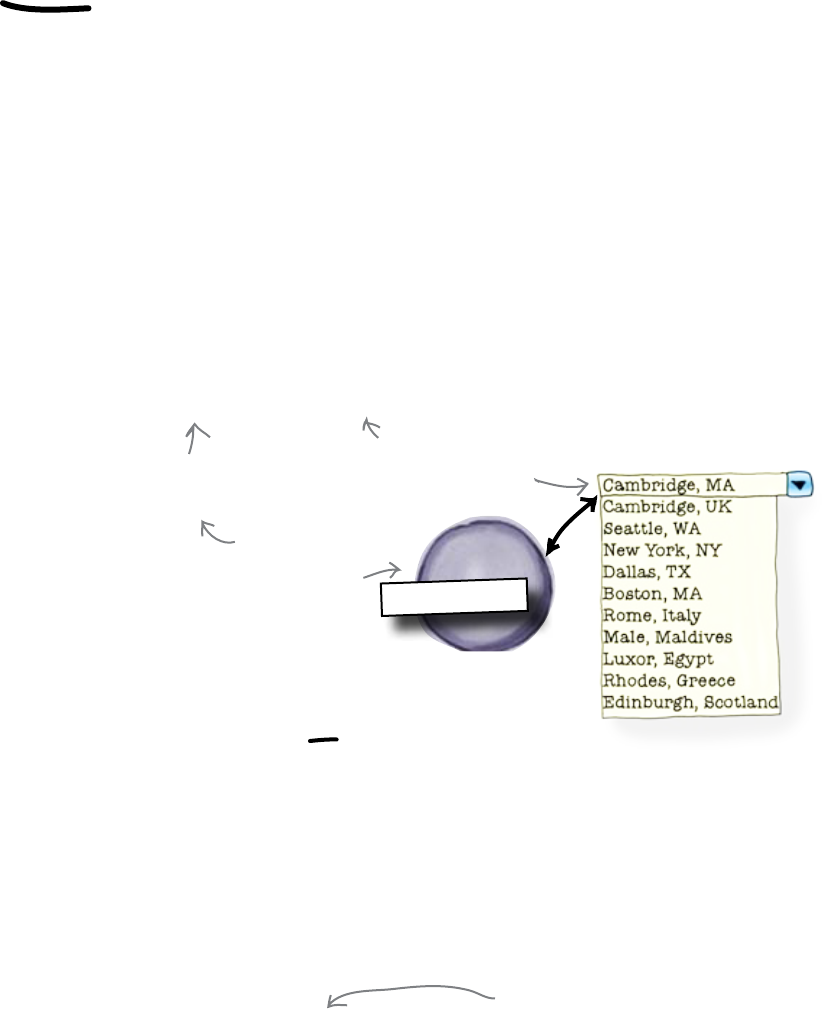
you are here 4 285
guis and data
The model stays the same
Think for a moment about the model you are using with the radio buttons.
It represents the name of the chosen depot, which you want to keep for the
option menu. If the model stays the same, then your code, which currently
looks like this:
depot = StringVar()
depot.set(None)
Radiobutton(app, variable = depot, text = "Cambridge, MA", value = "Cambridge, MA").pack()
Radiobutton(app, variable = depot, text = "Cambridge, UK", value = "Cambridge, UK").pack()
Radiobutton(app, variable = depot, text = "Seattle, WA", value = "Seattle, WA").pack()
can be replaced with code like this:
depot = StringVar()
depot.set(None)
OptionMenu(app, depot, "Cambridge, MA", "Cambridge, UK", "Seattle, WA").pack()
This is the same
model as before.
The second parameter must
be the model and it doesn't
need the “variable =" bit.
A list of all the options that
appear in the widget
But wait... you don't have to list all the values like that
It looks like a lot of work to put all of the options in the actual function call to
OptionMenu(), doesn’t it? After all, there’s a large list of depots.
Thankfully, Python comes to the rescue. If you have the options already
stored in a list:
depots = ["Cambridge, MA", "Cambridge, UK", "Seattle, WA"]
you can pass the entire list instead of separate values like this:
OptionMenu(app, depot, *depots).pack()
This * means “Take the rest of
the parameters from this list
and insert them here."
Now let’s put the pieces together.
Cambridge, MA
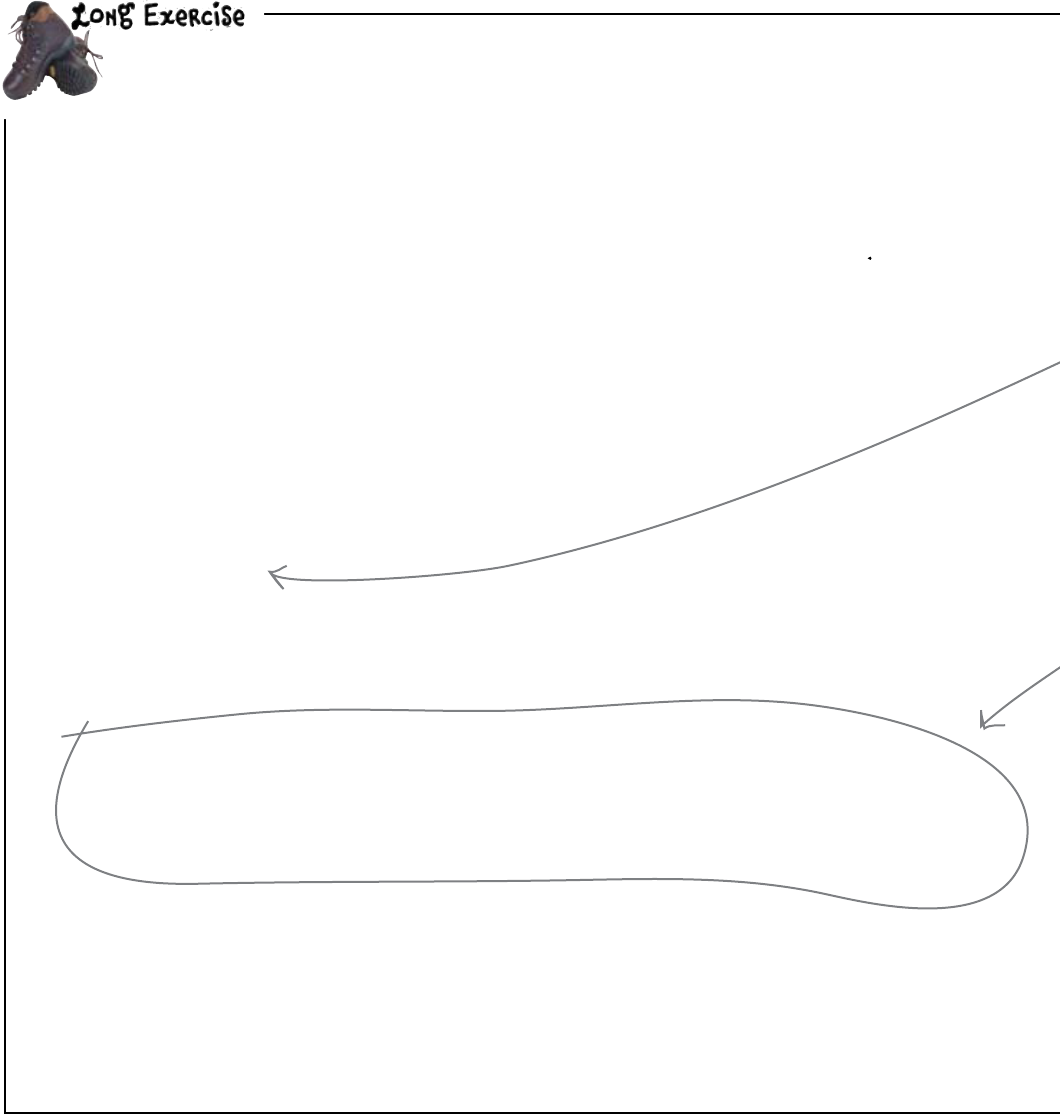
286 Chapter 8
adding options
This is a version of the program that uses radio buttons.
You are going to update this program so that it uses an option menu. But the options need to be read
from a text file.
from tkinter import *
def save_data():
fileD = open("deliveries.txt", "a")
fileD.write("Depot:\n")
fileD.write("%s\n" % depot.get())
fileD.write("Description:\n")
fileD.write("%s\n" % description.get())
fileD.write("Address:\n")
fileD.write("%s\n" % address.get("1.0", END))
depot.set(None)
description.delete(0, END)
description.delete(0, END)
address.delete("1.0", END)
app = Tk()
app.title('Head-Ex Deliveries')
Label(app, text = "Depot:").pack()
depot = StringVar()
depot.set(None)
Radiobutton(app, variable = depot, text = "Cambridge, MA", value = "Cambridge, MA").
pack()
Radiobutton(app, variable = depot, text = "Cambridge, UK", value = "Cambridge, UK").
pack()
Radiobutton(app, variable = depot, text = "Seattle, WA", value = "Seattle, WA").
pack()
Label(app, text = "Description:").pack()
description = Entry(app)
description.pack()
Label(app, text = "Address:").pack()
address = Text(app)
address.pack()
Button(app, text = "Save", command = save_data).pack()
app.mainloop()
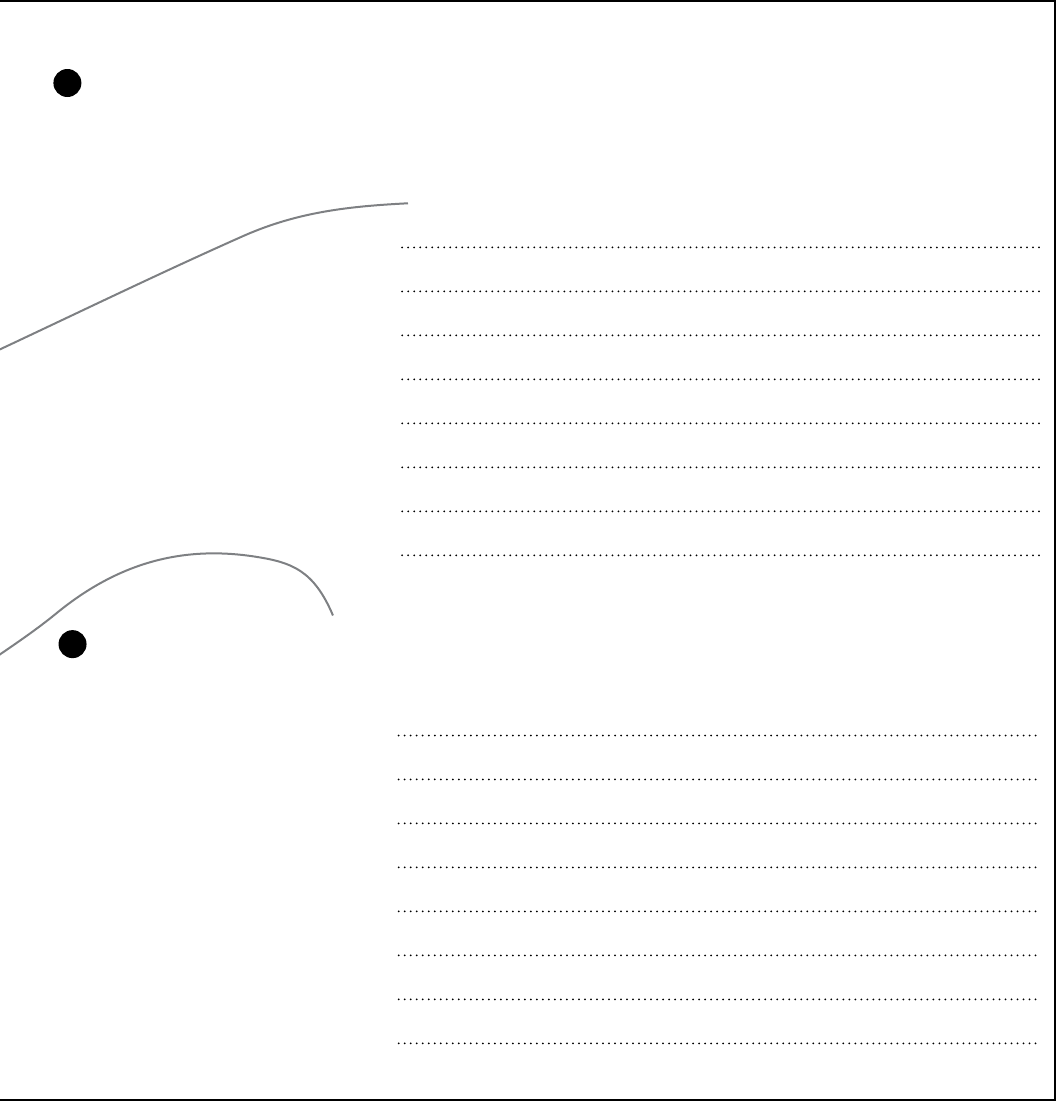
you are here 4 287
guis and data
First, you need to create a function called read_depots() that will read the lines in a text file and return them to
your code as a list.
Hint: When you read a line from the file, it might have a newline character at the end. The rstrip() string method
will remove it for you.
def read_depots(file):
Then, you need to replace this section of the code with code that generates an option menu using the data from the
read_depots() function you just created. It should use a file called depots.txt. Write the code here:
This function will be
inserted here.
1
2
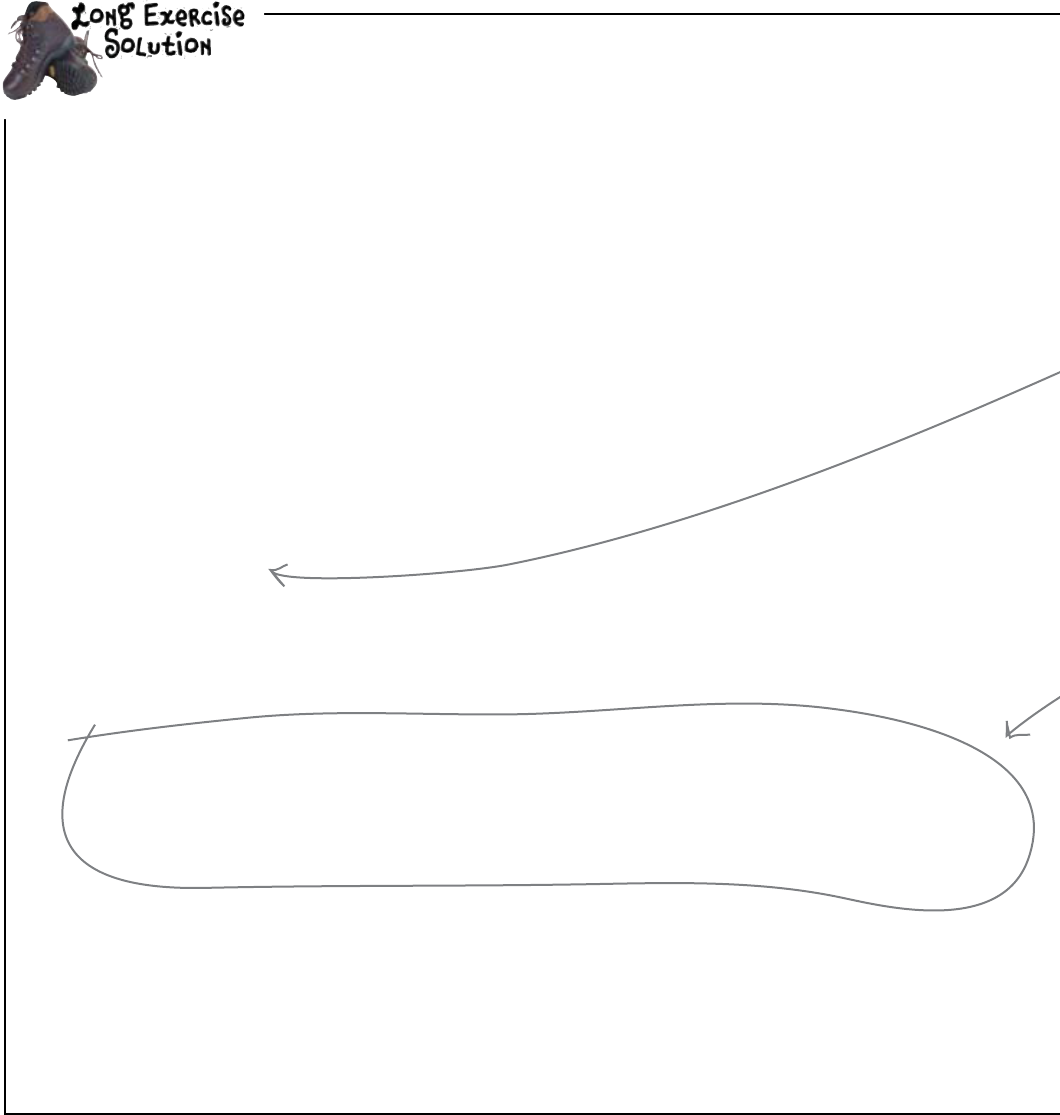
288 Chapter 8
options added
This is a version of the program that uses radio buttons.
from tkinter import *
def save_data():
fileD = open("deliveries.txt", "a")
fileD.write("Depot:\n")
fileD.write("%s\n" % depot.get())
fileD.write("Description:\n")
fileD.write("%s\n" % description.get())
fileD.write("Address:\n")
fileD.write("%s\n" % address.get("1.0", END))
depot.set(None)
description.delete(0, END)
description.delete(0, END)
address.delete("1.0", END)
app = Tk()
app.title('Head-Ex Deliveries')
Label(app, text = "Depot:").pack()
depot = StringVar()
depot.set(None)
Radiobutton(app, variable = depot, text = "Cambridge, MA", value = "Cambridge, MA").
pack()
Radiobutton(app, variable = depot, text = "Cambridge, UK", value = "Cambridge, UK").
pack()
Radiobutton(app, variable = depot, text = "Seattle, WA", value = "Seattle, WA").
pack()
Label(app, text = "Description:").pack()
description = Entry(app)
description.pack()
Label(app, text = "Address:").pack()
address = Text(app)
address.pack()
Button(app, text = "Save", command = save_data).pack()
app.mainloop()
You needed to update this program so that it used an option menu. But the options
were to be read from a text file.
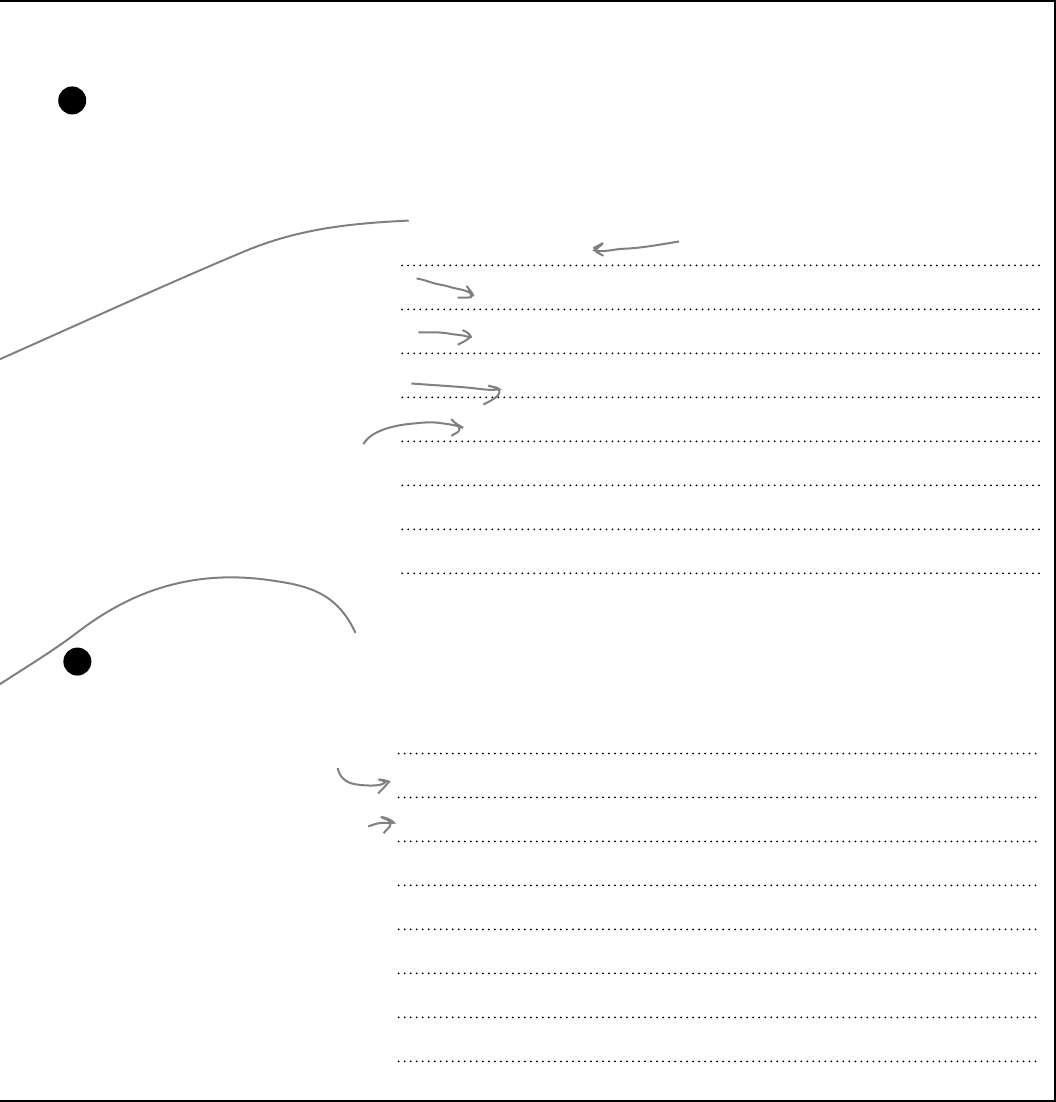
you are here 4 289
guis and data
depots = []
depots_f = open(file)
for line in depots_f:
depots.append(line.rstrip())
return depots
options = read_depots(“depots.txt")
OptionMenu(app, depot, *options).pack()
First, you needed to create a function called read_depots() to read the lines in a text file and return them as a list.
def read_depots(file):
Then, you needed to replace this section of the code with code that generated an option menu using the data returned
by the read_depots() function. It needed to use a file called depots.txt. You were to write the code here:
Start with an
empty array.
Open the file.
Read from the file one
line at a time.
Append a stripped copy of
the line to the array.
Return the list to
the calling code.
Call the function, passing in the
name of the file to read the data
from.
Use the data to build the
option menu.
1
2

290 Chapter 8
test drive
Test Drive
Before you run your program, be sure to create the depots.txt file. When
you start up the program in IDLE, the interface is a lot more compact and
even easier to use:
The system is working really well now. And, due to the depots being stored in
a file, Head-Ex can change the list of depots in the file without having to amend
the code in any way.
Your GUI program builds the list of depots dynamically
and on-demand, which makes it very flexible indeed.
A nice and neat list of
depot options
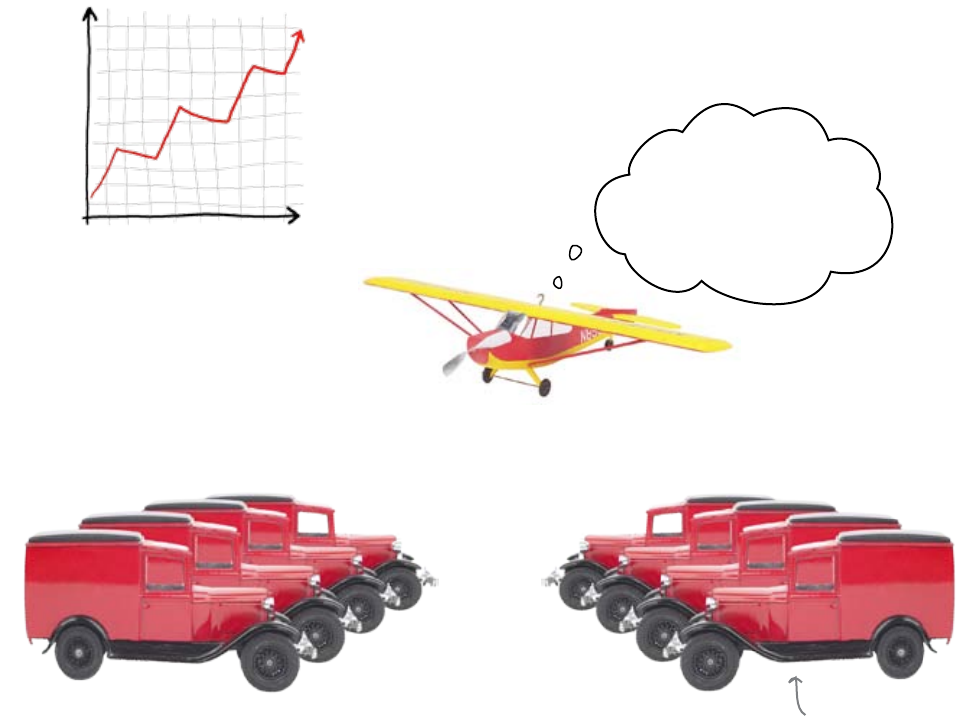
you are here 4 291
guis and data
HEAD-EX HEAD-EX
Things are going great at Head-Ex
The GUI system is easy to use, and by restricting the depots with an option
menu, the quality of the entered data is spot on. This means the Head-Ex
delivery service is more reliable, the number of customers is increasing, and
the business is growing bigger—worldwide.
Your GUI data-entry
systems have helped our
business take off. Your
first bonus check is
queued for delivery!
Using tkinter’s data models, you used the power of
model-view-controller to build a GUI data-entry system
that really rocks.
Deliveries
Check out Head-Ex's
ever-expanding fleet.
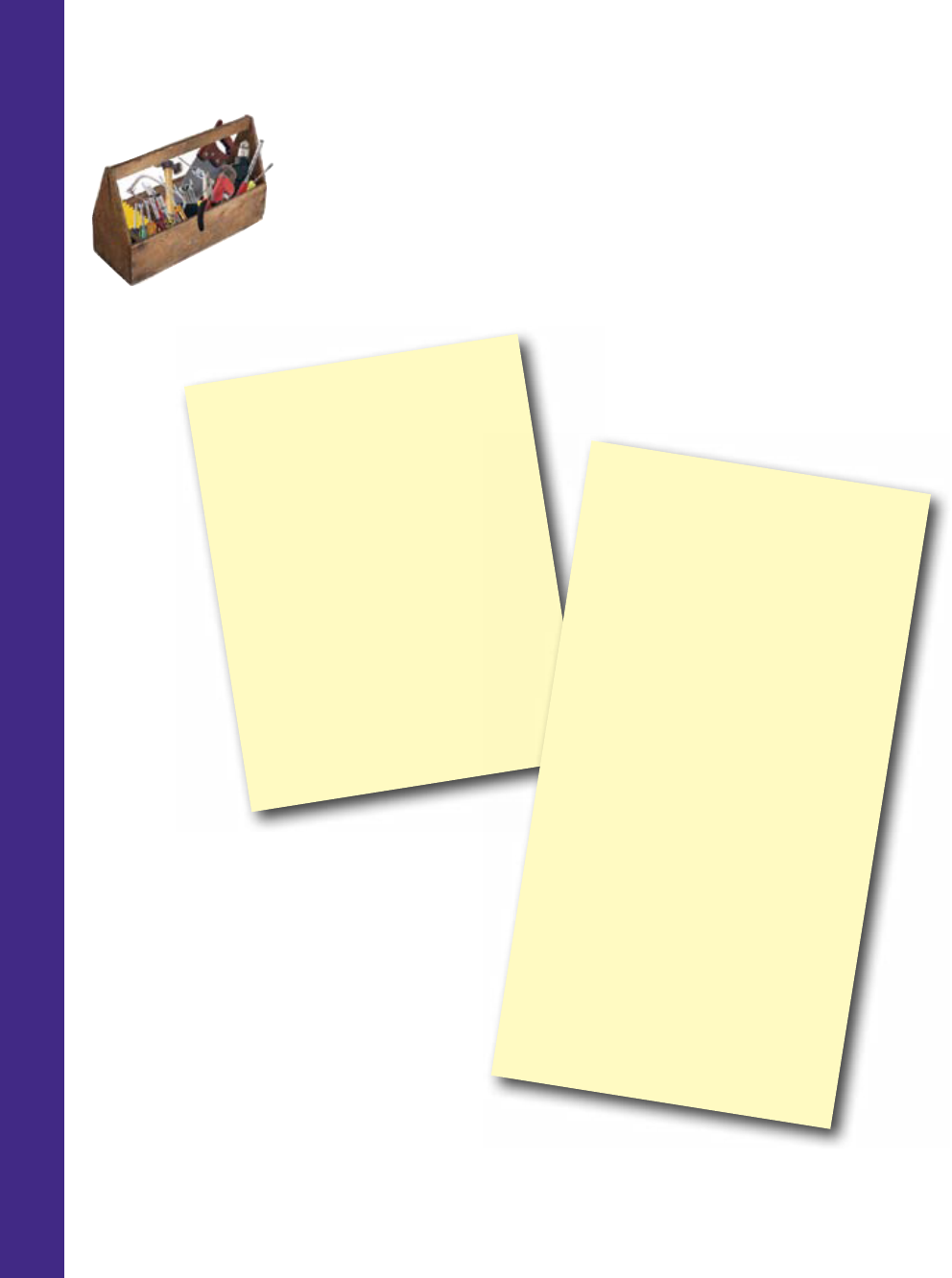
292 Chapter 8
programming toolbox
Programming Tools
* MVC - Model, View, Controller.
* Think of widgets as views.
* Use data models to keep your data
separate from your views.
* Radio buttons work together if
they share a model.
* Object API - the application
programmer interface provided by an
object.
* Populate a GUI widget dynamically
and on-demand.
Python Tools
* Entry() - used by tkinter to enter
small amounts of text - one line.
* Text() - handle multi-line text in
tkinter.
* Entry fields are indexed from 0.
* Text fields are indexed with a “row.
column" string, starting with “1.0".
* The tkinter controller - keeps the
views informed about data changes.
* StringVar() - a tkinter stringed
variable that can update the GUI “as
if by magic.”
* RadioButton() - useful for when
you want to select one item from a
group in tkinter.
* OptionMenu() - useful for when
you want to select one item from a
LARGE group of items in tkinter.
CHAPTER 8
Your Programming Toolbox
You’ve got Chapter 8 under your belt.
Let’s look back at what you’ve learned
in this chapter:
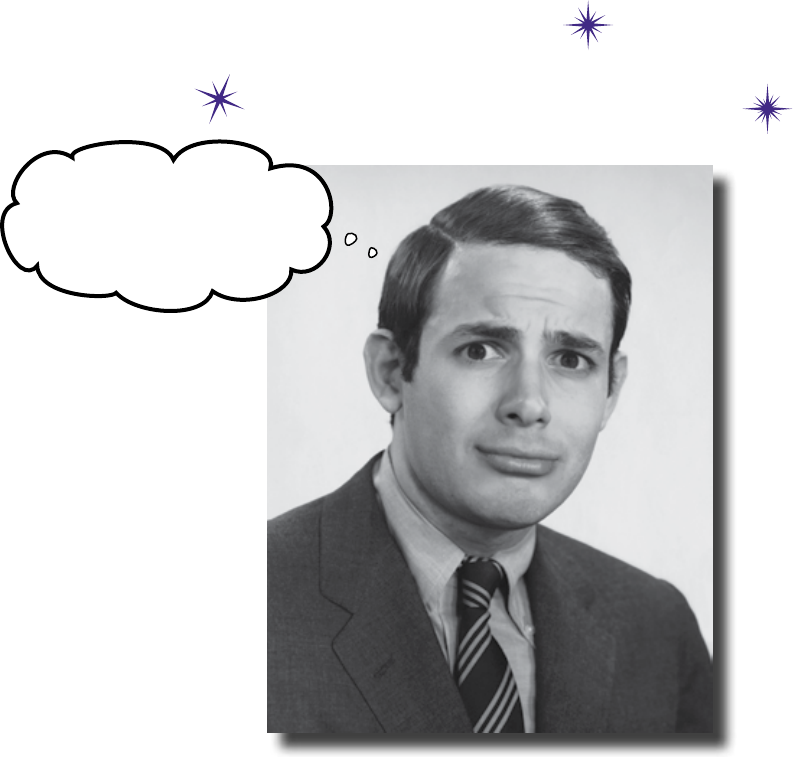
this is a new chapter 293
So when you say, “Not even
if you were the last man on
Earth,” what do you mean?
exceptions and message boxes
8 ½
Get the message?
Sometimes things just go wrong. You just need to handle it.
There will always be things beyond your control. Networks will fail. Files will disappear.
Smart coders learn how to deal with those kinds of errors and make their programs
recover gracefully. The best software keeps the user informed about the bad things that
happen and what should be done to recover. By learning how to use exceptions and
message boxes, you can take your software to the next level of reliability and quality.
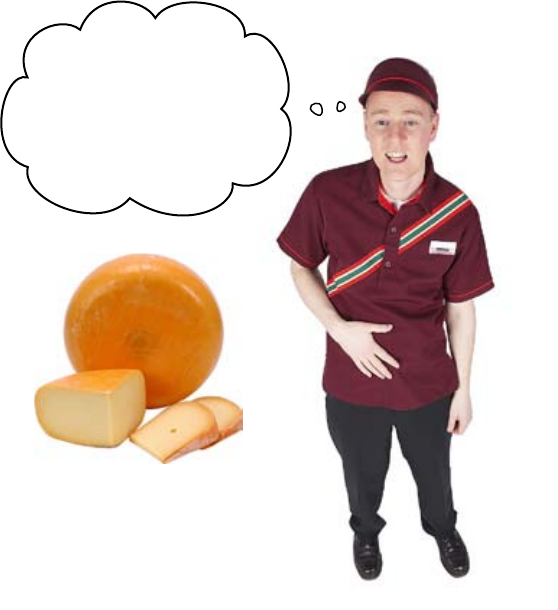
294 Chapter 8 ½
the cheese stands alone
What’s that smell?
Just when it looked like things were going so well, there was
a problem in the Head-Ex storeroom.
A consignment of cheese
never got recorded and
it‛s been going bad in the
storeroom. We‛ve had to
issue gas masks...
A trainee was recording the consignment of cheese when
there was a problem that prevented the program from
recording the delivery. That meant the cheese was never
assigned to a delivery truck. So the cheese never left the
storeroom and it just sat there for a very long time. And that
meant—well, you can just imagine...
To prevent the same thing happening again,
you need to find what caused the problem.
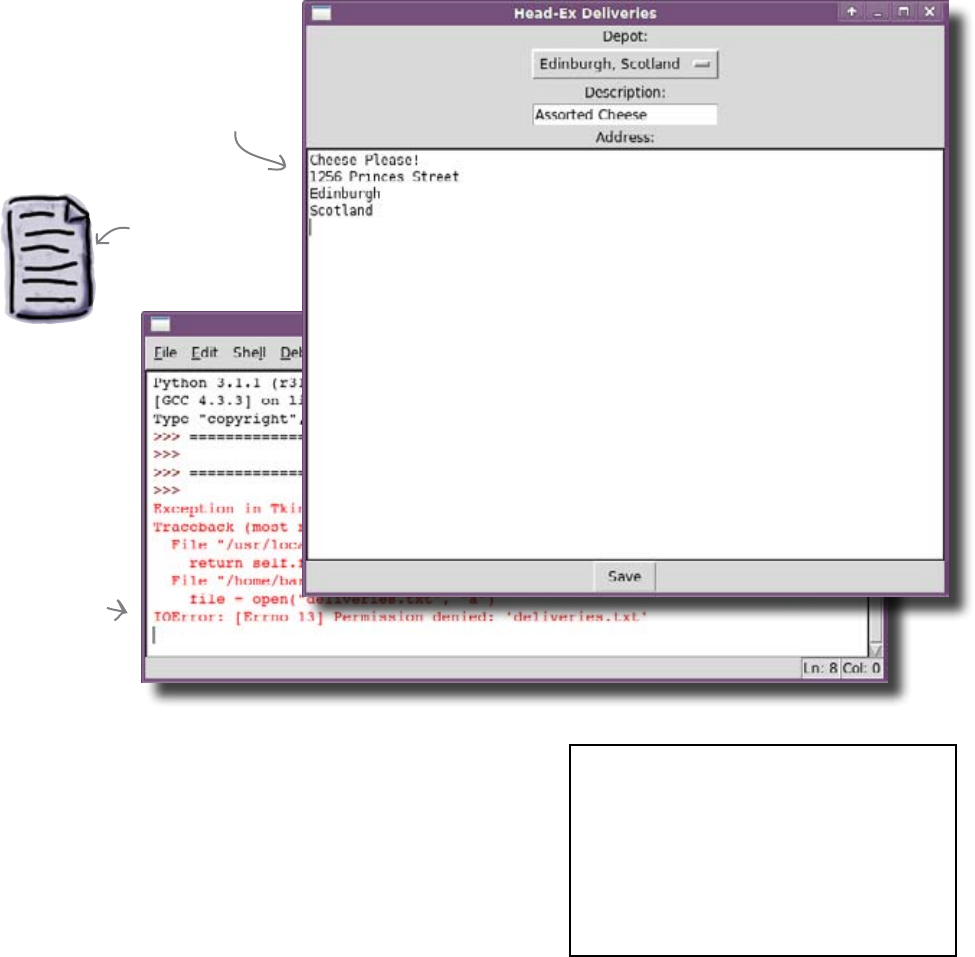
you are here 4 295
exceptions and message boxes
Someone changed the file permissions
It turns out the whole thing was caused when someone from Technical Support
decided to change the permissions on the deliveries.txt file, making it
read-only. When the system tried to write deliveries into the file, it failed. But
what’s worse, it failed silently:
deliveries.txt
“deliveries.txt”
was made read-
only.
When you were writing programs that ran in the Python Shell,
you could always tell when it failed: a huge, ugly error message
appeared. Why not with GUIs? Don’t they do the same?
They do, but the trouble is that the message appears in the Shell
and your user is busy looking at the nice GUI, so the ugly error
can often be missed.
When using a GUI, how do you spot errors?
Once spotted, what happens then?
Note: To reproduce this error on your PC,
you need to make your deliveries.txt
file read-only. How you do this depends
upon your operating system. If you are
unsure how to make a file read-only, check
the Web for more advice (or ask a friendly
local guru). On most systems, it involves
editing the properties of the file.
The error in the
Python Shell was
not noticed by the
trainee.
Because no error
message appeared in
the GUI, the trainee
thinks everything is OK.
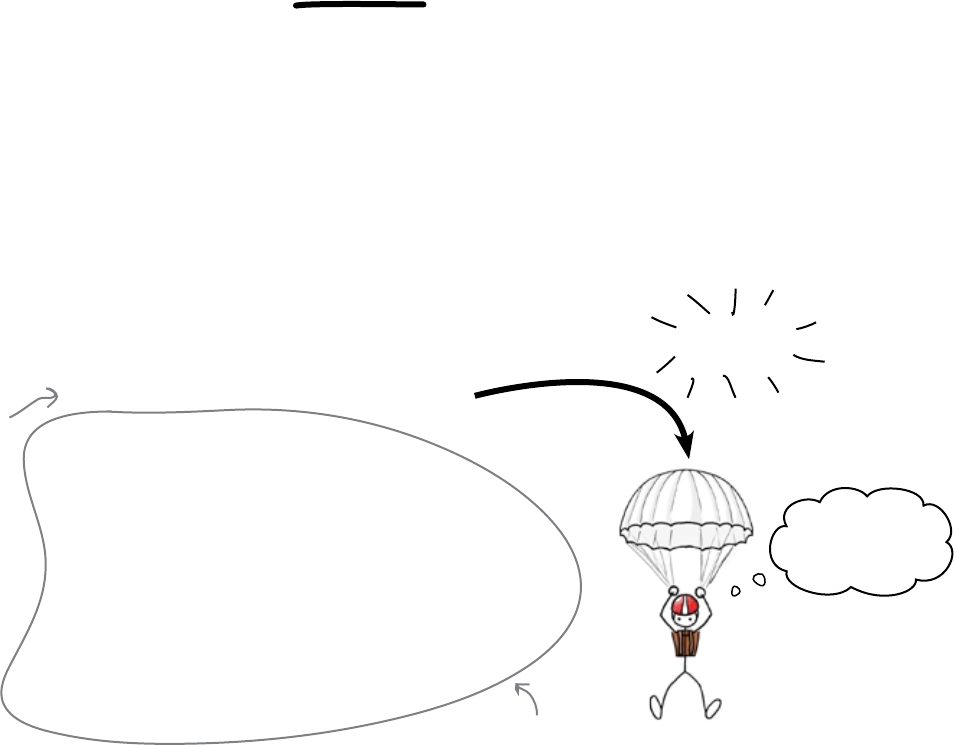
296 Chapter 8 ½
making an exception
When it couldn’t write to the file,
the program threw an exception
What happens when an error occurs? Some errors are really bad: they cause
the program to crash. Other, less serious errors are known as recoverable: the
program can keep running, even though something went wrong. You can spot
these situations in your code, because most programming technologies throw
an exception when they occur.
Imagine a line of code that has a problem, such as the line that was trying
to write to the deliveries.txt file. Python will spot that the append
operation failed and, instead of running the rest of the code that follows,
Python abandons ship and skips out of the code completely. That’s what
throwing an exception means: the program doesn’t crash, but it abandons what
you were trying to do and tries to recover the situation:
But why skip past the rest of the code? Why not keep on running? Generally,
that would be a bad idea. Once a line of code has gone bad, there’s no way of
knowing if it makes sense to keep running the code that follows. For example,
if the Head-Ex code can’t open the deliveries file to append to it, it makes no
sense to continue trying to write data to the unopened file!
In order to recover, you need to start running your code
from somewhere else.
def save_data():
fileD = open("deliveries.txt", "a")
fileD.write("Depot:\n")
fileD.write("%s\n" % depot.get())
fileD.write("Description:\n")
fileD.write("%s\n" % description.get())
fileD.write("Address:\n")
fileD.write("%s\n" % address.get("1.0", END))
depot.set("")
description.delete(0, END)
description.delete(0, END)
address.delete("1.0", END)
Bang!
I‛m outta here!
This line
of code
causes the
exception
to be
thrown.
All of this code
is skipped.
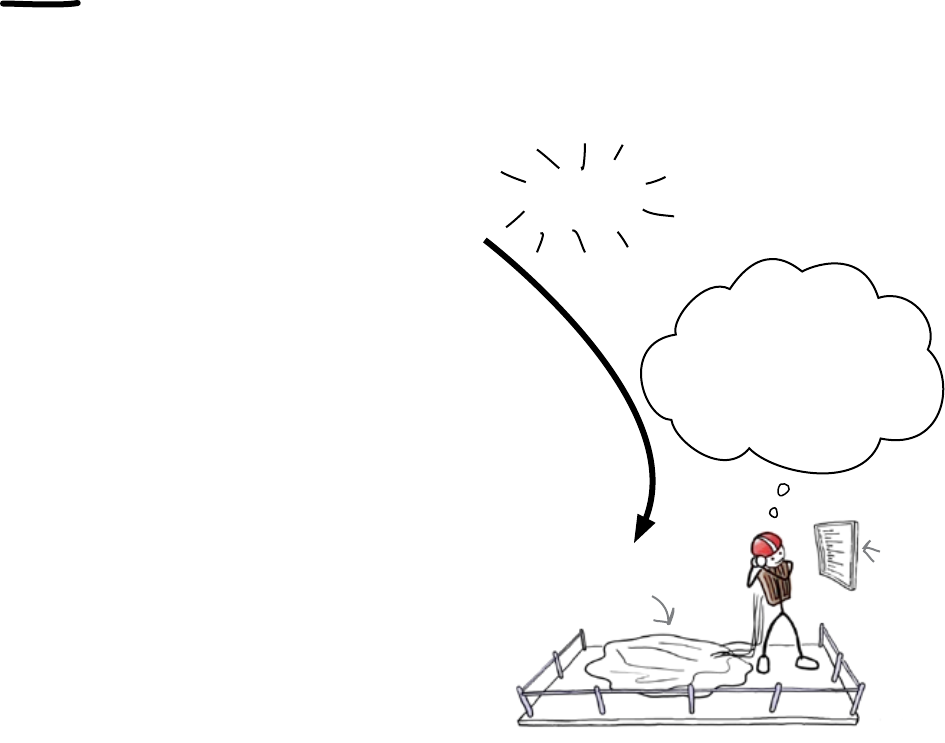
you are here 4 297
exceptions and message boxes
A piece of code
that runs when
an exception is
thrown is called an
exception handler.
Catch the exception
Python spots when an exception is thrown, and you can write some code to
run when the exception occurs. This is called catching the exception. The code
that you run when there’s an error resulting in the thrown exception is called
an exception handler.
OK, it says here I can
recover by displaying
an error message, then
restarting from this line
of code...
You can CATCH
an exception.
Exception
handling
code.
Creating exception handlers can really make life easy for your users. Instead
of a flaky program that crashes or fails silently the first time something weird
happens, you can write programs that gracefully recover from errors. Exception
handlers tidy up when something goes wrong and can even let your user
know that something strange happened.
That’s what you need here: an exception handler that tells the user when
there’s a problem writing a delivery to the file.
How are exception handlers written in Python?
def save_data():
fileD = open("deliveries.txt", "a")
fileD.write("Depot:\n")
fileD.write("%s\n" % depot.get())
fileD.write("Description:\n")
fileD.write("%s\n" % description.get())
fileD.write("Address:\n")
fileD.write("%s\n" % address.get("1.0", END))
depot.set("")
description.delete(0, END)
description.delete(0, END)
address.delete("1.0", END)
Bang!

298 Chapter 8 ½
try to except
Watch for exceptions with try/except
In order to recover from an error as it happens, you need to indicate the code
that might throw an exception. In Python, you do this with try and except.
All you need to do is take the piece of potentially troublesome code and add
the try and except labels:
def save_data():
try:
fileD = open("deliveries.txt", "a")
fileD.write("Depot:\n")
fileD.write("%s\n" % depot.get())
fileD.write("Description:\n")
fileD.write("%s\n" % description.get())
fileD.write("Address:\n")
fileD.write("%s\n" % address.get("1.0", END))
depot.set("")
description.delete(0, END)
description.delete(0, END)
address.delete("1.0", END)
except Exception as ex:
If an exception is thrown between the try and except labels, the code
that follows the except label runs. The code that threw the exception
is abandoned. If no exception occurs, the code runs normally and the
code that comes after the except label is ignored.
Notice that the try/except labels are wrapped around all of the
function’s code. If there’s a problem opening the deliveries.txt
file, you don’t ever want to try writing to it. So, when trouble strikes,
you should adandon ship and skip to the code that tries to recover from
the error.
The code that then runs is the exception handler.
If an exception is thrown
ANYWHERE in this
section, the computer will
jump to the code HERE.
This is where the EXCEPTION
HANDLER code goes.
Inside the handler, the exception is
assigned to a variable called “ex”.
Put the exception
handler labels around all
of this code.
Note: this code
is indented
under the “try”
statement.
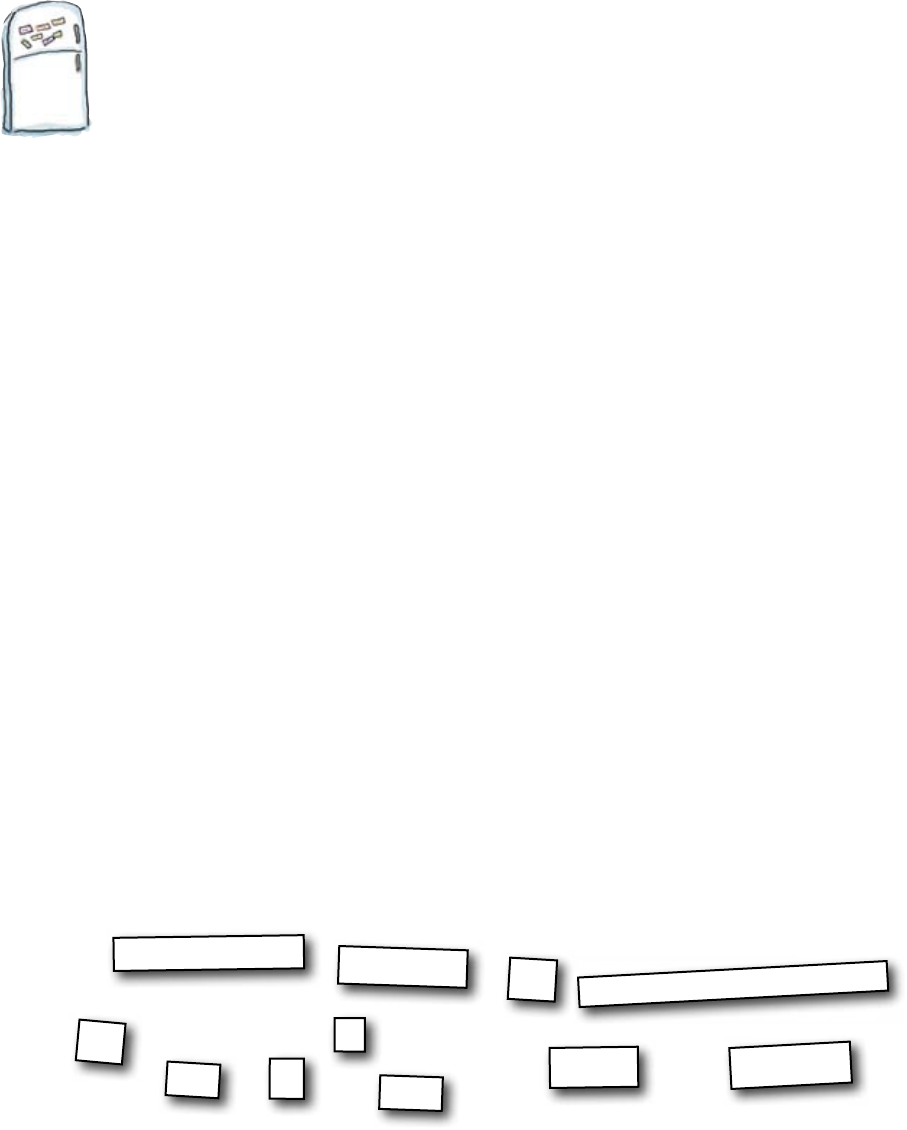
you are here 4 299
exceptions and message boxes
Exception Magnets
Assemble the code to handle an exception in the save_data()
function. The exception handler needs to display the details of the
exception in the title bar of the window. Note: remember to indent
the code in the exception handler, in addition to the code in the
try block.
def save_data():
as
app.title(
ex:
"Can’t write to the file %s"
fileD = open("deliveries.txt", "a")
fileD.write("Depot:\n")
fileD.write("%s\n" % depot.get())
fileD.write("Description:\n")
fileD.write("%s\n" % description.get())
fileD.write("Address:\n")
fileD.write("%s\n" % address.get("1.0", END))
depot.set("")
description.delete(0, END)
description.delete(0, END)
address.delete("1.0", END)
)
try:
except
Exception
%
ex
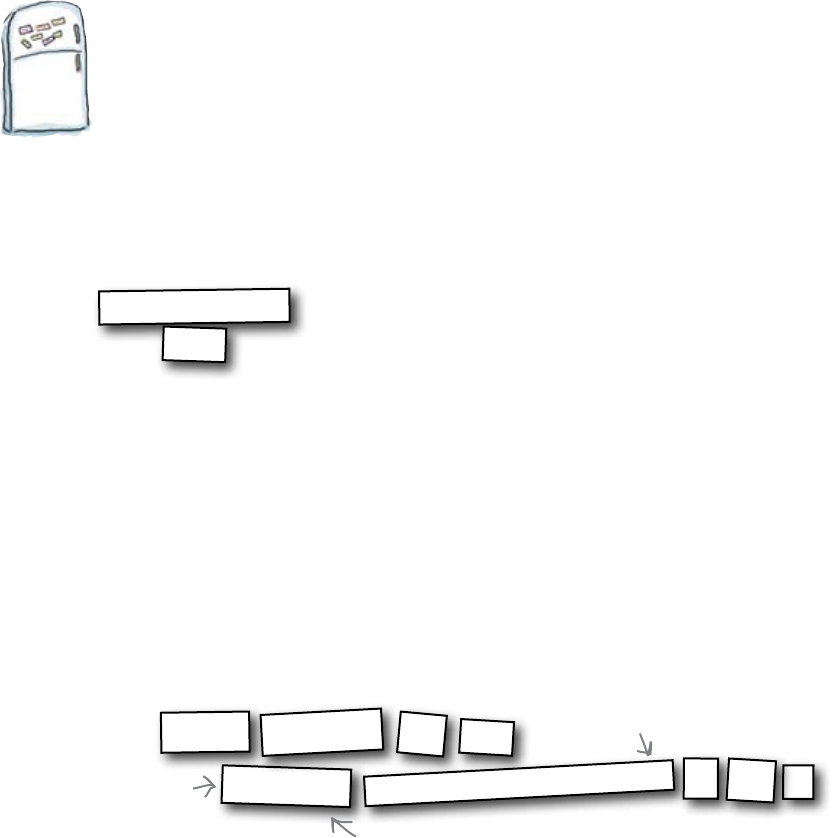
300 Chapter 8 ½
exception handler
Exception Magnets Solution
You were asked to assemble the code to handle an exception in the
save_data() function. The exception handler needs to display
the details of the exception in the title bar of the window. You
needed to remember to indent the code in the exception handler, in
addition to the code in the try block.
def save_data():
as
app.title(
ex:
"Can’t write to the file %s"
fileD = open("deliveries.txt", "a")
fileD.write("Depot:\n")
fileD.write("%s\n" % depot.get())
fileD.write("Description:\n")
fileD.write("%s\n" % description.get())
fileD.write("Address:\n")
fileD.write("%s\n" % address.get("1.0", END))
depot.set("")
description.delete(0, END)
description.delete(0, END)
address.delete("1.0", END)
)
try:
except
Exception
%
ex
We’re using format strings to
display the exception in the title.
This is the exception
handler code.
The exception handler can have
several lines as long as they are
all indented in the same way.

you are here 4 301
exceptions and message boxes
Test Drive
Let’s see if the code works. Make sure the deliveries.txt file is read-
only. Then run the new version of the program in IDLE and try to record a
delivery by clicking on the Save button.
deliveries.txt
Note: make sure
deliveries.txt is
set to read-only.
Sure enough, when you try to save the delivery details, the program catches the
exception and the exception handler displays the error message in the window
title.
Wonder what the people at Head-Ex will think of this?
Clicking “Save"
causes the
title bar to
change, due to
the error.
Click!
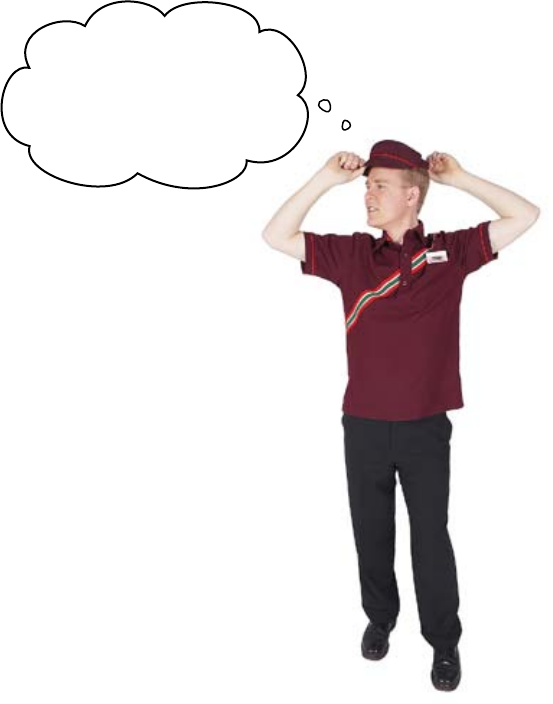
302 Chapter 8 ½
unexceptional exception handler
There’s an issue with the exception handler
You do a quick demo for the folks at Head-Ex and, even though the program
works, it’s not quite what they need.
I‛m not sure the error
message is really visible
in the title bar. If there
is an error, I really don‛t
want to miss it.
The error message is more visible than when it was appearing in the Python
Shell, but it isn’t a whole lot more visible. Sure, you’ve proved that you can
spot when an error happens and then run an exception handler in order to
do something about the error. But you really need to do something that will
interrupt the user and highlight the situation. You need something that will
force the user to acknowledge the error before he continues doing something
else.
A GUI message box might do the trick.

you are here 4 303
exceptions and message boxes
A message box demands attention
Most of the time, GUI programs put the user in charge. If the user chooses
to click a button or edit a field, the computer lets them do just that in
whatever order and at whatever time the user chooses. But sometimes, GUI
programs need to stop the user and ask her a question, getting her to confirm
or acknowledge something. That’s where message boxes come in.
A message box is something that requires a response, which is why it’s
sometimes called a dialog box.
The simplest message box displays a message with a single OK button:
A message box always displays the message in a separate window, typically
in front of your main GUI window. And it won’t go away until you click
it, dismissing it. That’s why message boxes are the most commonly used way
of displaying errors. The user has to read and respond to the error before
continuing.
You should be sparing in how often you display message boxes, because if
users see too many of them, they are likely to click them without reading the
message. But, when used carefully, they keep your user informed and alert.
The user must click the “OK” button
to continue, indicating that she
acknowledges the message.
This is the message.
This icon shows
it's a warning.
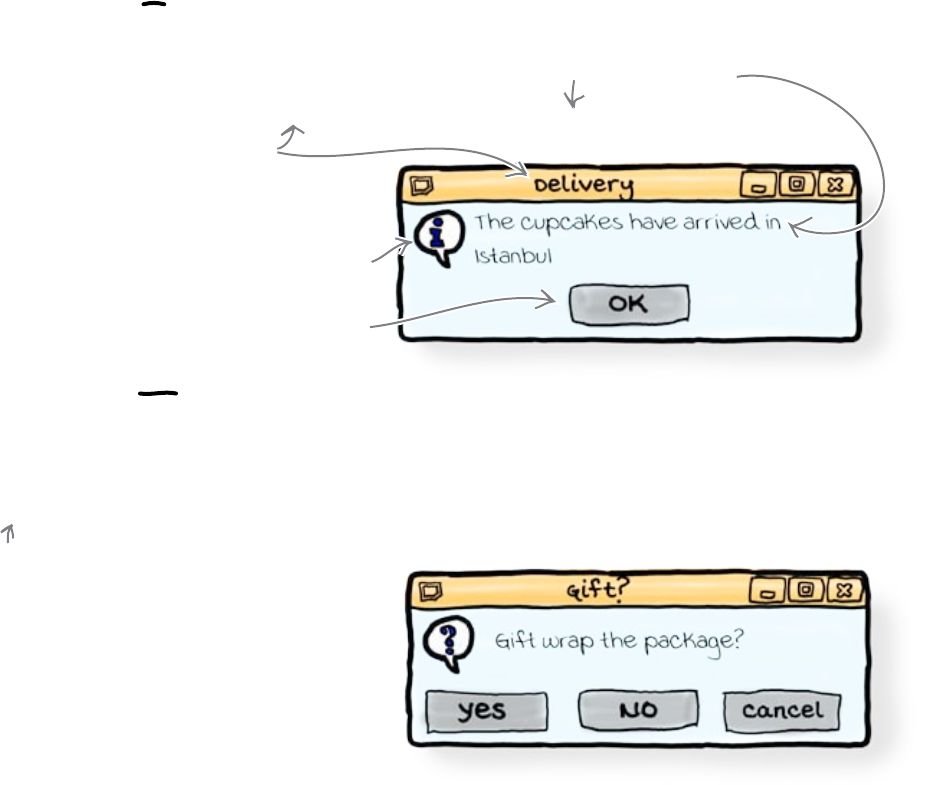
304 Chapter 8 ½
declarative and interrogative messages
Creating message boxes in Python
All of the message box code is contained within a tkinter module called
messagebox, so the first thing to do is import the module:
import tkinter.messagebox
Then, you’re good to go. Within the messagebox module, there’s a whole
bunch of different dialogs to choose from. But all of them fall into two main
categories.
Message boxes that say stuff
To display a simple message on the screen, you might display a message box
like this:
tkinter.messagebox.showinfo("Delivery", "The cupcakes have arrived in Istanbul")
When tkinter gets to this line, it will wait for the user to
answer the question and then assign True (yes), False
(no), or None (cancel) to the response variable.
Let’s see what other message boxes are
available.
response = tkinter.messagebox.askyesnocancel("Gift?", "Gift wrap the package?")
Message boxes that ask stuff
If you need a message box that asks the users a question, you will need to
check the return value to see what they chose:
The title of the message box.
The contents of the message.
You need to click the OK
button to close the dialog.
The icon in the window shows
that this is just for information.
A value is assigned to “response” after
the user clicks one of the buttons.
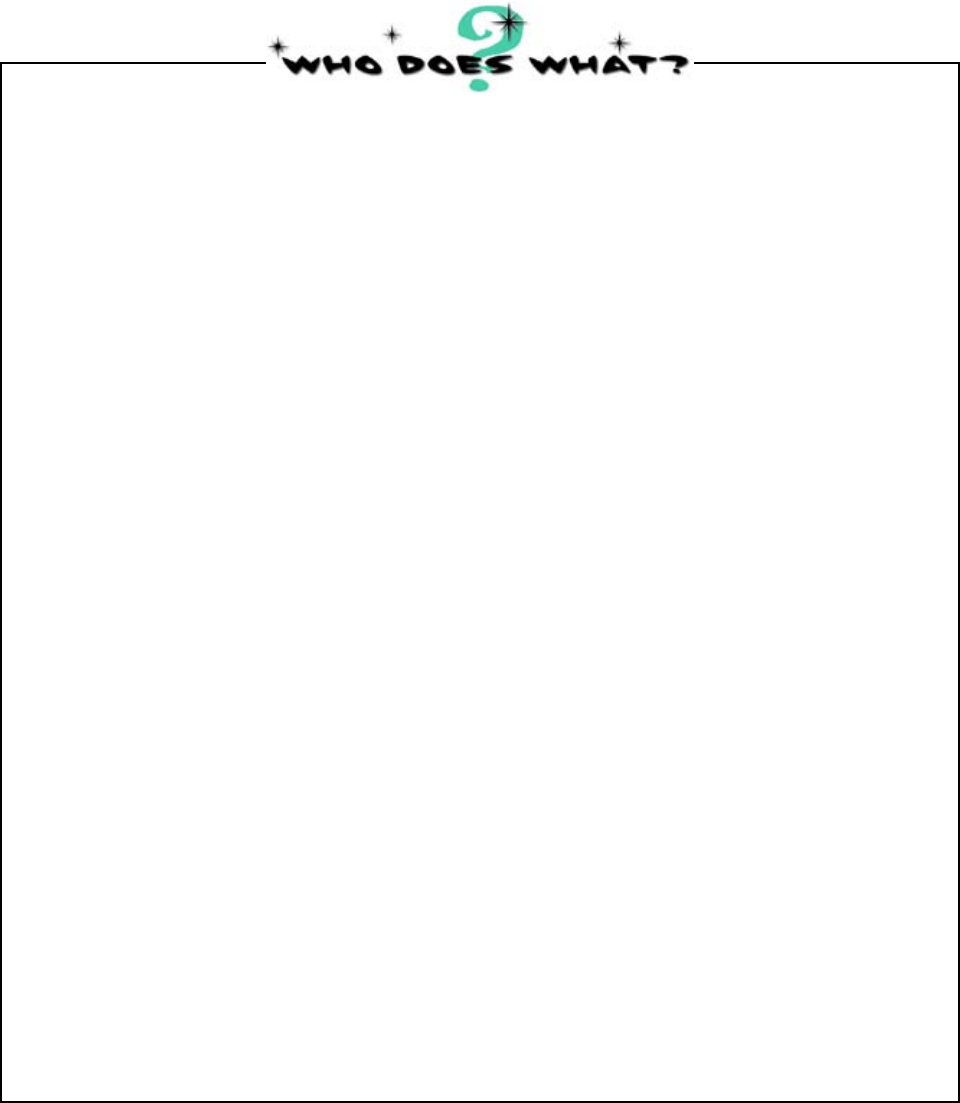
you are here 4 305
exceptions and message boxes
“OK to fire boosters?”
showinfo
These are the message boxes available in tkinter. Think carefully about
each of the following examples. We know which we’d use at Head First
Labs. Which type of box on the left would you choose for each of the
messages on the right? Connect the messages to the boxes with lines.
showwarning
showerror
askquestion
askokcancel
askyesnocancel
askretrycancel
“Your tartan clogs have arrived.”
“Seriously, I think he’s just ignoring the phone.”
“Danger, Will Robinson!”
“Do you want fries with that?”
“Dude, the printer’s busted.”
“So, you want Nutella on your bacon and jelly sandwich?”

306 Chapter 8 ½
mixed messages
“OK to fire boosters?”
showinfo
SOlUTion
showwarning
showerror
askquestion
askokcancel
askyesnocancel
askretrycancel
“Your tartan clogs have arrived.”
“Seriously, I think he’s just ignoring the phone.”
“Danger, Will Robinson!”
“Do you want fries with that?”
“Dude, the printer’s busted.”
“So, you want Nutella on your bacon and jelly sandwich?”
This is pure information. Nothing
to worry about. Except the risk of
clashing with your velvet pixie hood.
OK, so there's nothing actually
broken YET, but BE CAREFUL
Stuff's broken. You need to know.
You are going to continue, but
do you want this extra option?
Are you REALLY sure you want to
continue and do this thing? It's your
last chance to change your mind.
Do you want this additional option, or would
you like to forget about the whole thing?
It didn't work last time, but if you like, you can try again.
Did your answers match ours? They might not. Selecting which type of message box to use
depends a lot upon the particular program you're writing and how serious you think a decision is.
These are the message boxes available in tkinter. You were to think
carefully about each of the following examples, then indicate which
type of box on the left you would choose for each of the messages on
the right. You were to connect the messages to the boxes with lines.
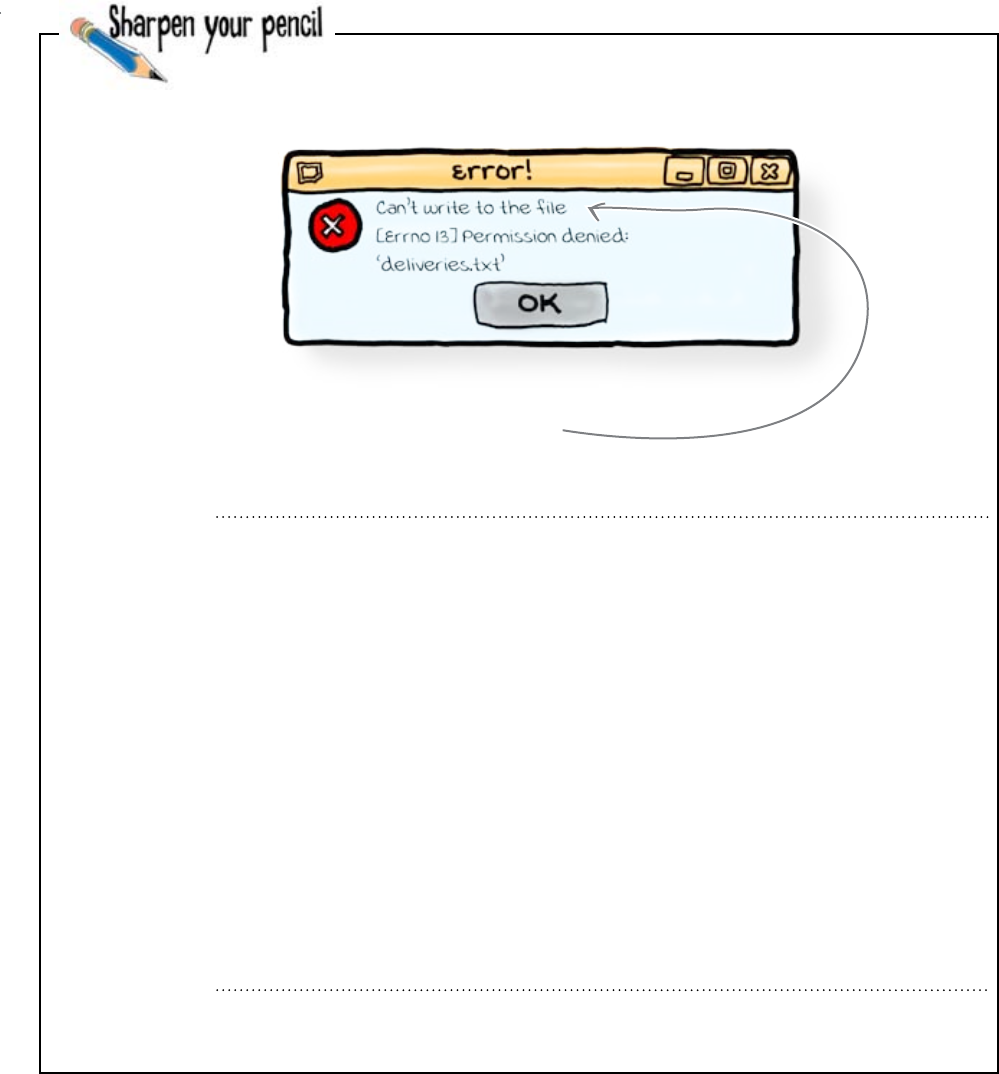
you are here 4 307
exceptions and message boxes
The folks at Head-Ex want your program to display this message
box if there’s a problem saving a record to the
deliveries.txt file:
Complete the missing lines in this section of your program to create the message box.
Hint: You need to include a newline in the message box text.
from tkinter import *
def save_data():
try:
fileD = open("deliveries.txt", "a")
fileD.write("Depot:\n")
fileD.write("%s\n" % depot.get())
fileD.write("Description:\n")
fileD.write("%s\n" % description.get())
fileD.write("Address:\n")
fileD.write("%s\n" % address.get("1.0", END))
depot.set("")
description.delete(0, END)
description.delete(0, END)
address.delete("1.0", END)
except Exception as ex:

308 Chapter 8 ½
get the message
The folks at Head-Ex want your program to display this message
box if there’s a problem saving a record to the
deliveries.txt file:
Complete the missing lines in this section of your program to create the message box.
Hint: You need to include a newline in the message box text.
from tkinter import *
def save_data():
try:
fileD=open("deliveries.txt", "a")
fileD.write("Depot\n")
fileD.write("%s\n" % depot.get())
fileD.write("Description\n")
fileD.write("%s\n" % description.get())
fileD.write("Address\n")
fileD.write("%s\n" % address.get("1.0", END))
depot.set("")
description.delete(0, END)
description.delete(0, END)
address.delete("1.0", END)
except Exception as ex:
import tkinter.messagebox
tkinter.messagebox.showerror(“Error!", “Can't write to the file\n %s" % ex)
You should use the showerror() function so that
the dialog box gets the correct error icon.
Remember to
import the
necessary module.
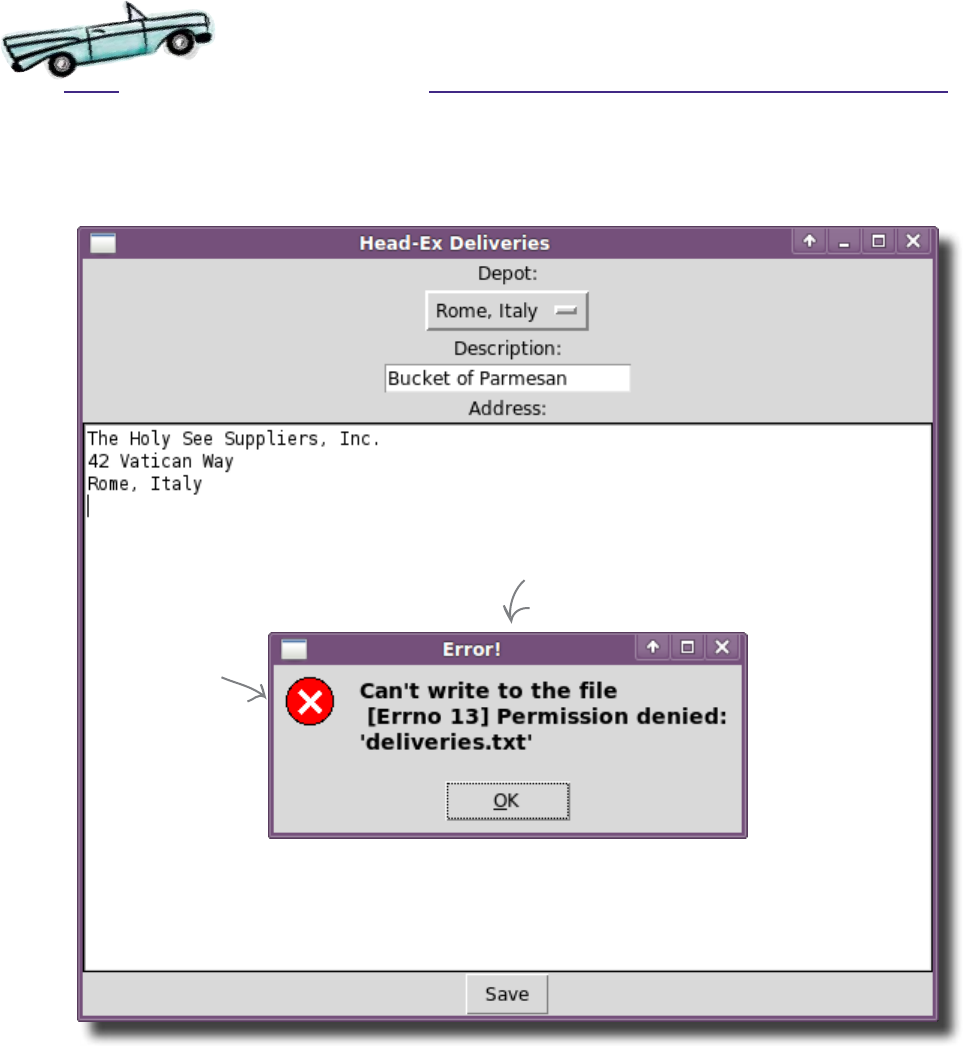
you are here 4 309
exceptions and message boxes
Test Drive
Now what happens if you try to save a record when the deliveries.txt
file is read-only?
This is an ERROR message box.
The icon shows
the user that
something has
gone wrong.
Great! The exception handler displays an error message
with an icon that really alerts the user to the problem.
Let’s check back with Head-Ex to see if they like it.
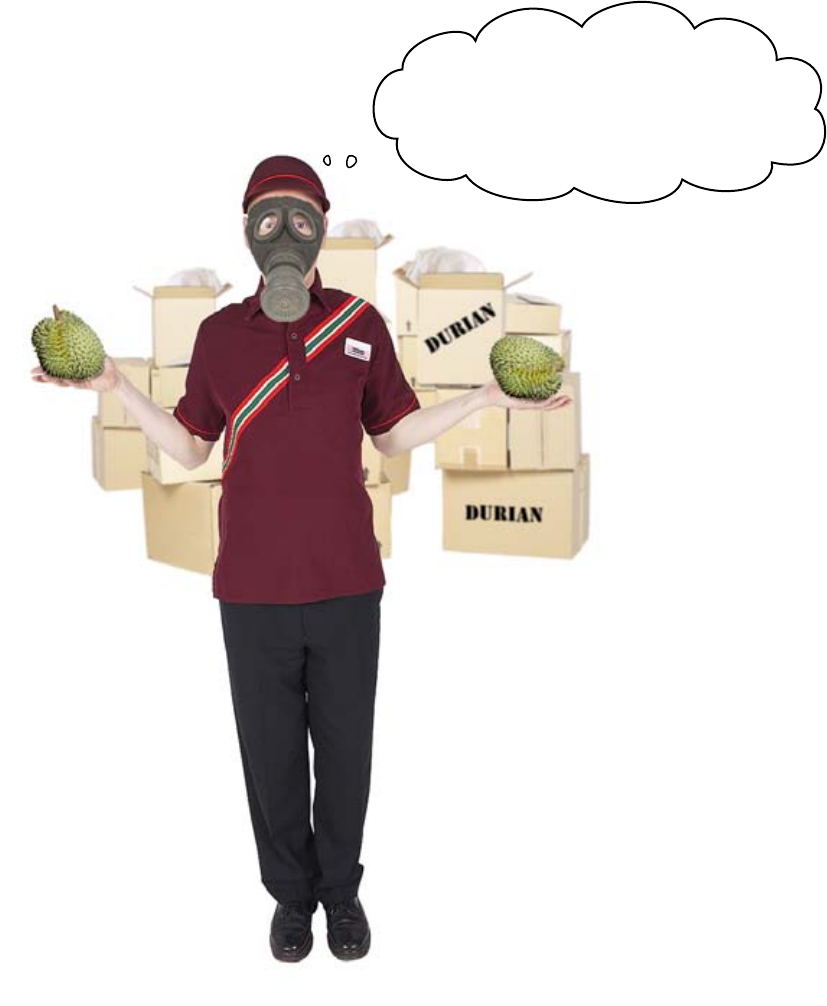
310 Chapter 8 ½
durian delivered
That‛s exactly what we need. And not a
moment too soon. We just had a delivery
of durian, the world‛s stinkiest fruit.
There‛s no way we want to leave THAT
delivery too long in the stock room!
The error message box was exactly what
Head-Ex needed.
By catching exceptions and displaying
important information in message boxes,
you can greatly improve the experience of
your users when things go wrong.
Great work!
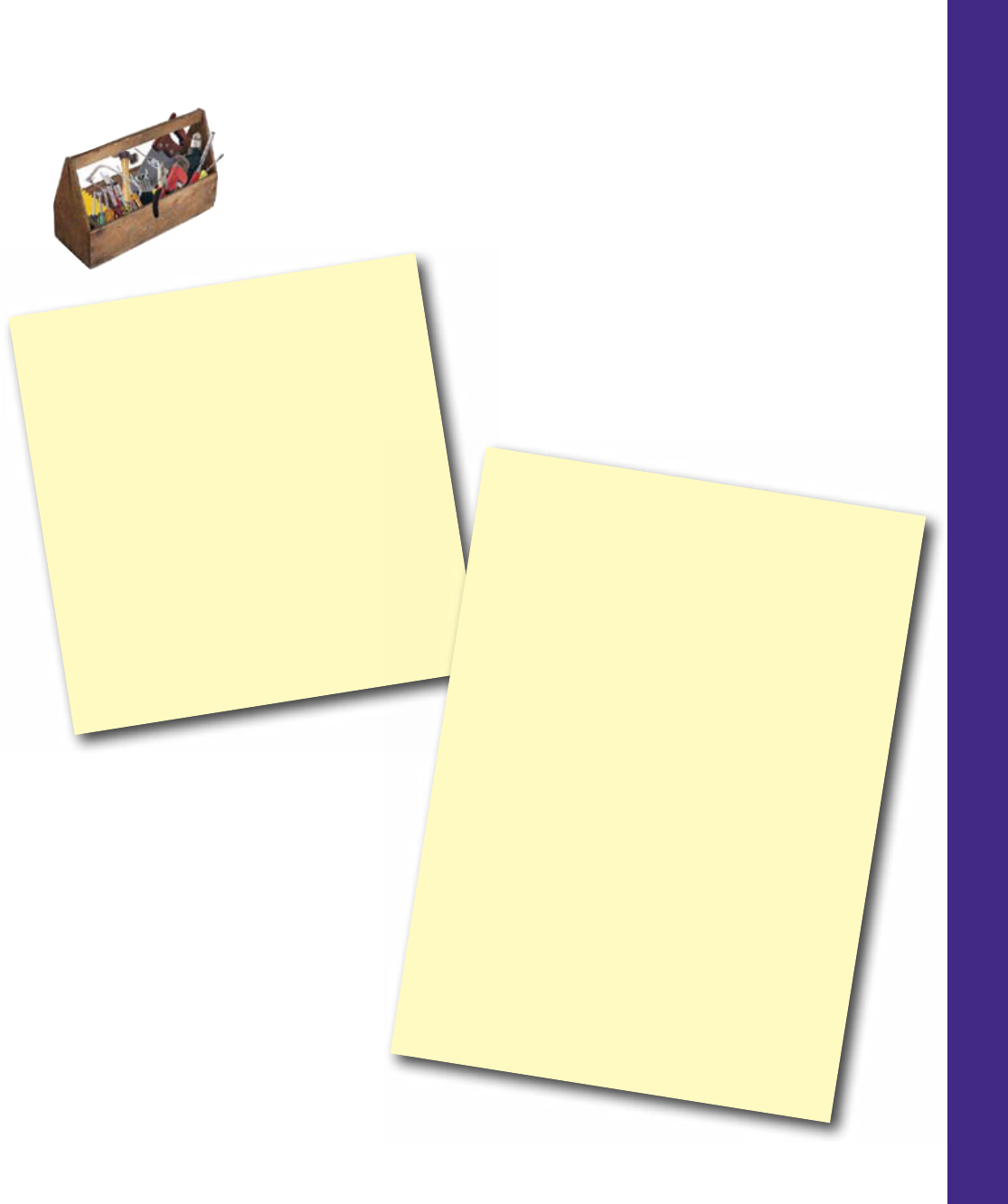
you are here 4 311
exceptions and message boxes
Programming Tools
* Some errors don't crash your program - they
throw exceptions instead.
* You can run code when there's an exception -
this is called “catching the exception.”
* Code that runs because of an exception is
called an exception handler.
* GUI message boxes display information and ask
questions.
* Message boxes are also known as “dialog boxes.”
* Message boxes require the user to respond, even
if it is just to click an OK button.
CHAPTER 8.5
Your Programming Toolbox
You’ve got Chapter 8.5 under
your belt. Let’s look back at what
you’ve learned in this chapter:
Python Tools
* You can catch exceptions by using a try/except
block.
* “except Exception as ex" will assign the exception
message to a variable called “ex".
* You can display the exception error message by
formatting it as a string.
* To display message boxes, you need to import the
“tkinter.messagebox” module.
* Message boxes that display information are all
called “show...()".
* Message boxes that ask questions are all called
“ask...()".
* Message boxes return True if the response was OK,
Yes, or Retry.
* Message boxes return False if the response was No.
* Message boxes return None if the response was
Cancel.

this is a new chapter 313
Oh, how lovely.
graphical interface elements
9
Selecting the
right tool
It’s easy to make your programs more effective for your users.
And when it comes to GUI applications, there’s a world of difference between a working
interface and one that’s both useful and effective. Selecting the right tool for the right job
is a skill that comes with experience, and the best way to get that experience is to use
the tools available to you. In this chapter, you’ll continue to expand your GUI application
building skills. There’s a bunch of truly useful widgets waiting to be experienced. So, turn
the page and let’s get going.
Yikes! I was sure the
salesman said the box
contained an Ultimate
GUI ToolkitTM.

314 Chapter 9
dj goes digital
Time to mix it up
Your best friend is an ultra hip DJ with a problem: his vinyl
collection is now so large that he can’t carry it all around
from club to club anymore. He’s decided to digitize his entire
collection, put it on his laptop, and mix his sounds from there.
His problem is that commercial mixing software costs a fortune
and he doesn’t like any of the free alternatives. He has his
own ideas for the mixing software he wants.
What with spending all his time mixing music, he’s never
learned how to program his computer... and that’s where you
come in. If you help him to write the software he needs, he
promises to showcase your work at the upcoming World Music
Mixing Expo.
Let’s build the mixing software bit-by-bit based on the DJ’s
requirements.
I‛m dumping vinyl and
going digital. Can you help
me write my software?
I need to be able to start
and stop a track.
All of this has to go.
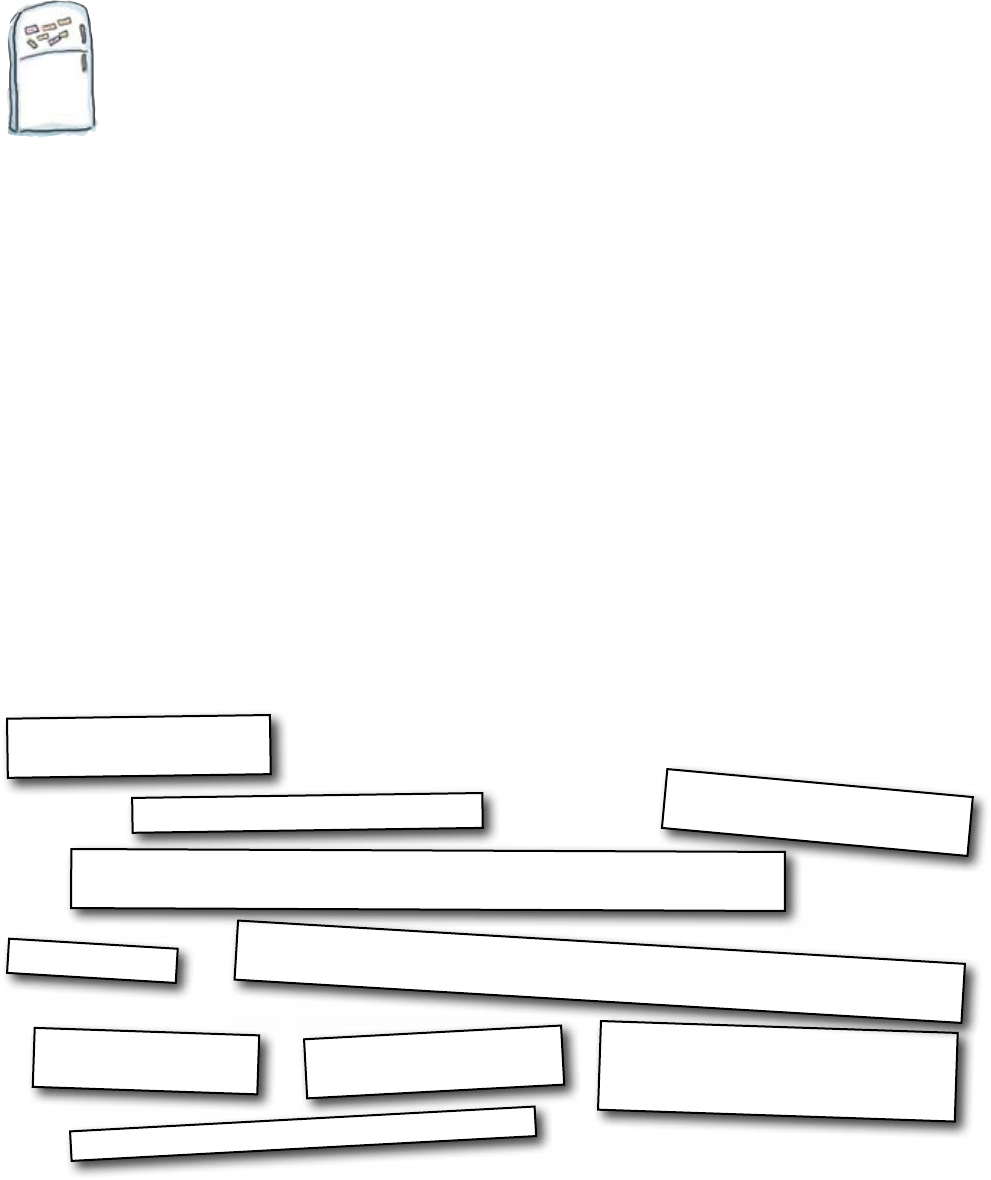
you are here 4 315
graphical interface elements
Code Magnets
A couple of buttons on a GUI ought to do it. Here’s the code to a
small tkinter program that starts and stops a sound file. Rearrange
the code magnets to make the program:
from tkinter import *
import pygame.mixer
def track_start():
track.play(loops = -1)
app = Tk()
app.title("Head First Mix")
app.geometry('250x100+200+100')
start_button = Button(app, command = track_start, text = "Start")
start_button.pack(side = LEFT)
sound_file = "50459_M_RED_Nephlimizer.wav"
stop_button = Button(app, command = track_stop, text = "Stop")
stop_button.pack(side = RIGHT)
def track_stop():
track.stop()
track = mixer.Sound(sound_file)
mixer = pygame.mixer
mixer.init()
app.mainloop()
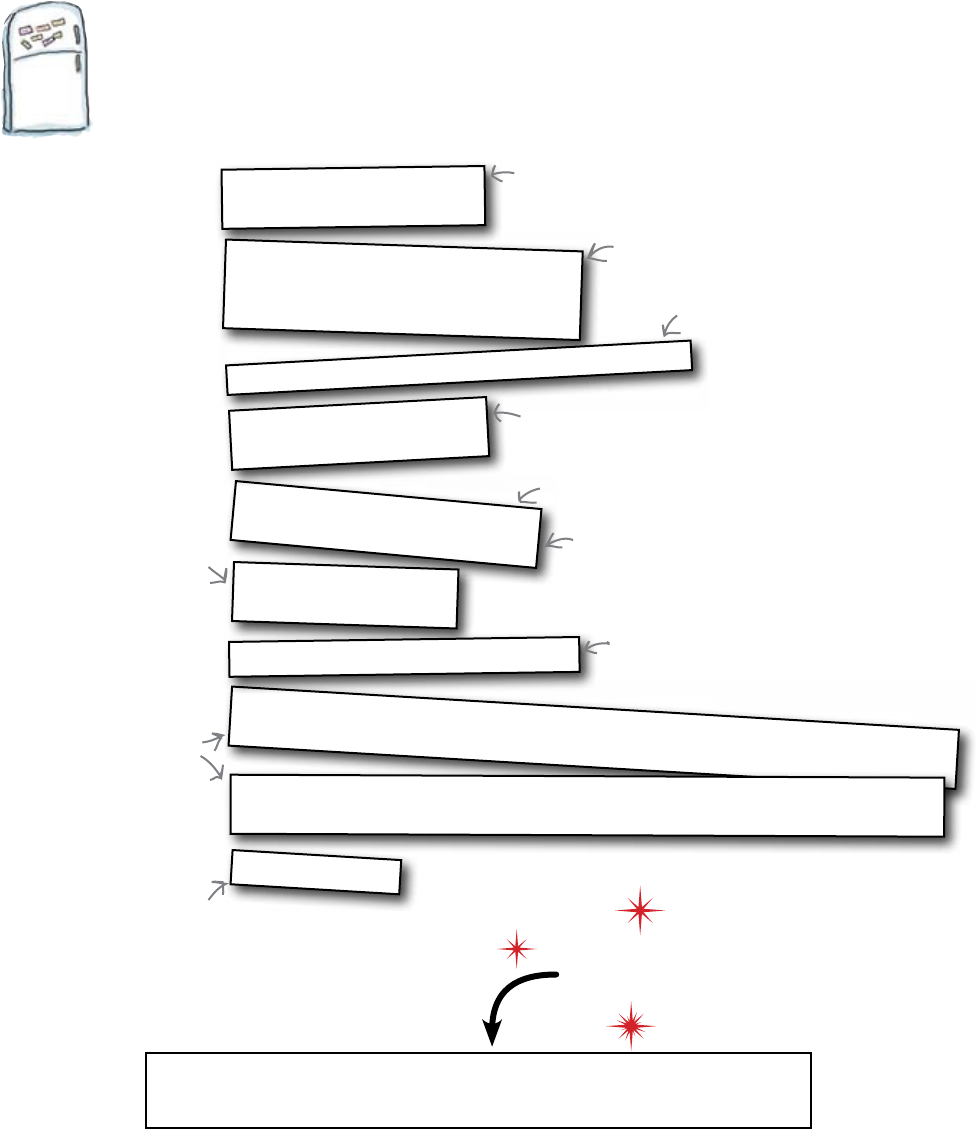
316 Chapter 9
start and stop
Code Magnets Solution
A couple of buttons on a GUI ought to do it. Here’s the code to a
small tkinter program that starts and stops a sound file. You were
asked to rearrange the code magnets to make the program:
from tkinter import *
import pygame.mixer
def track_start():
track.play(loops = -1)
app = Tk()
app.title("Head First Mix")
app.geometry('250x100+200+100')
start_button = Button(app, command = track_start, text = "Start")
start_button.pack(side = LEFT)
sound_file = "50459_M_RED_Nephlimizer.wav"
stop_button = Button(app, command = track_stop, text = "Stop")
stop_button.pack(side = RIGHT)
def track_stop():
track.stop()
track = mixer.Sound(sound_file)
mixer = pygame.mixer
mixer.init()
app.mainloop()
Download the sound tracks for this chapter from the Head First Programming
website. Be sure to put the sound files in the same directory/folder as your code.
Load this!
Import the required libraries.
Create the GUI application window.
Identify the DJ's track.
Start the sound system.
The “track_start()" function will respond
to the “Start" button-click event.
The “loops = -1" parameter to “play()"
repeats the track until you stop it.
The “track_stop()" function
will respond to the “Stop"
button-click event.
Load up the track sound file.
Create a button for
“Start" and “Stop," then
connect each of them to
their event handlers.
Start the GUI event loop.
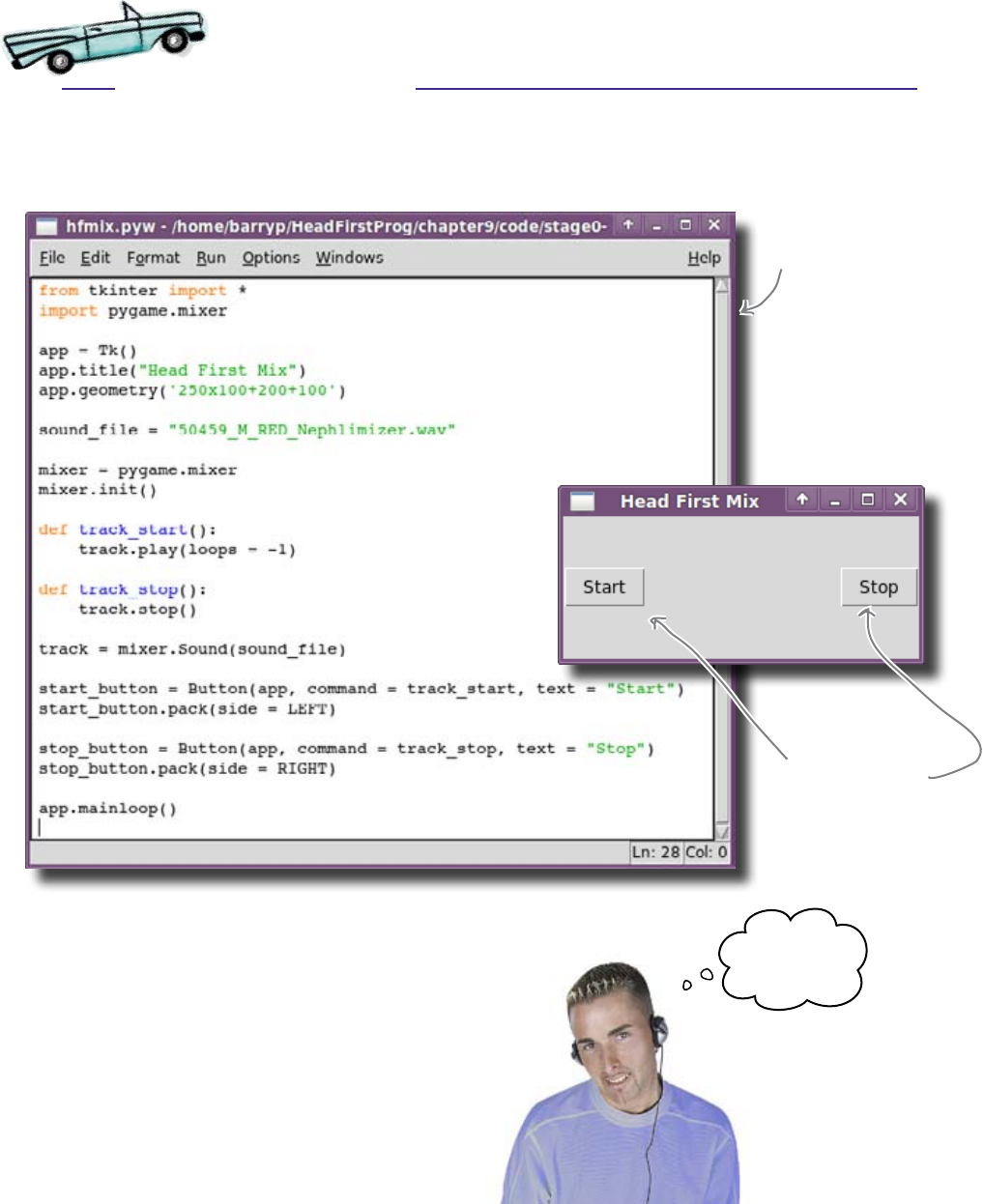
you are here 4 317
graphical interface elements
Test Drive
Enter the code from the previous page into IDLE, save it as hfmix.pyw,
and press F5 to try it out.
That‛s not a
bad start...
The first version
of the DJ's
program entered in
IDLE.
The track starts
playing with a click
here and stops playing
with a click here.
You already know how to display buttons on a GUI and
associate them with event-handling code. What’s new in this
code is the loops = -1 bit, which arranges to play the sound
repeatedly. That is, the track loops.
That was almost too easy!

318 Chapter 9
stop the music
The music just kept on playing...
In his haste to show off your program to his DJ rivals, your friend
fired up the program as is. He didn’t realize that the track you
included by default is pretty bad. In a panic, he clicked the window’s
close box before pressing Stop, and the awful track just kept right on
playing. His rivals haven’t had such a good laugh in ages...
Man, I am so
embarrassed...
Oh, dude, that
was soooo funny...
you should‛ve seen
your face!
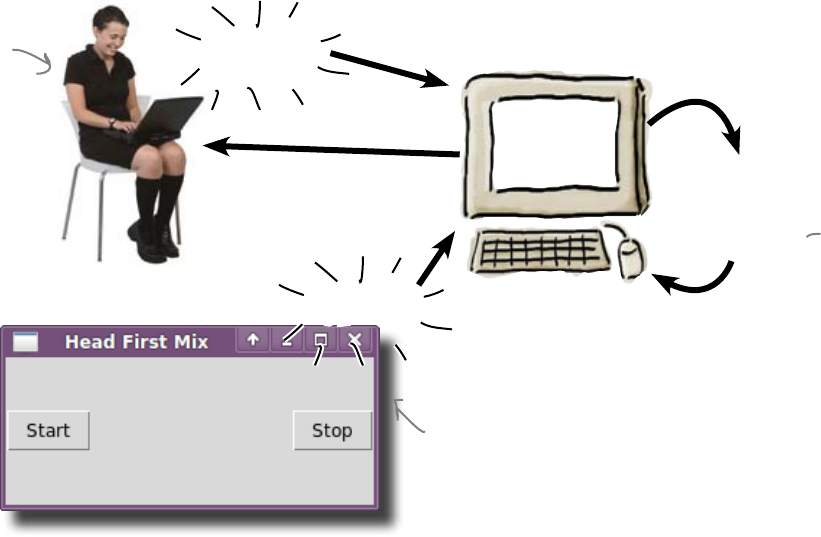
you are here 4 319
graphical interface elements
Not all events are generated by button clicks
Your GUI program processes lots of events, not just the events generated by your
user when, for instance, buttons are clicked.
Your operating system can send events to your GUI program, too. Some of these
events are commonly handled by the graphical programming technology you
are working with. For most of the operating system’s events, tkinter very kindly
handles them for you. When you click the close box on your GUI, this generates a
Window Manager event for your code to handle. If your code doesn’t handle a
Window Manager event, tkinter handles it for you in a default way, too.
If the default event handling isn’t what you want, you have to capture the event
before it gets to tkinter and is handled in the default way. At the moment, the click
on the close box is being handled for you by tkinter and the default behavior is to
close the window.
Let's take control of this default behavior.
Click!
Wait for another event.
Your user
generates a
button-click
event in the
GUI.
The Window Manager
generates an event
when the user clicks
on the close box.
Run the event-handling code
associated with whatever
event occurred or perform
some default action.
Click!

320 Chapter 9
the cost of interactive loveliness
Frank: What’s up now?
Joe: Well, it looks like I have to worry about lots of other GUI
events, not just my own.
Jim: Yeah. It appears the operating system and this Window
Manager thing can give the GUI application work to do.
Frank: Yes, that’s right. All that interactive loveliness comes at a
cost.
Joe: Cost?!? You mean we have to pay?
Frank: No, not that sort of cost. You sometimes need to write a little
extra code to interact with the Window Manager when and where
necessary... that’s what I mean by “cost.”
Joe: Phew! So... what’s a Window Manager, anyway?
Frank: It’s something built into every GUI application that handles
the management of your application’s windows. Python’s GUI,
tkinter, has a Window Manager, as do all the other GUI toolkits.
Joe: So, how do I work with the events generated by the Window
Manager?
Frank: You create a function with the code you want to run and
then connect the function to the event.
Joe: OK, I get that. But which event do I connect up to? It’s not like
the Window Manager has a button to click on, is it?
Jim: That’s a good question... Frank?
Frank: Well spotted. What happens with the Window Manager is
that there’s a set of protocol properties that you can interact with as
and when required.
Joe: Protocol what? Properties?
Jim: Yeah, you’ve lost me there, Frank.
Frank: Yes, protocol properties... they really are not as scary as they
sound. Remember: with GUIs, it’s all just code.
Jim & Joe: Where have we heard that before... ?
Frank: Here, let me show you what I mean...
You see, GUIs might look
nice and easy, but they are
actually a pretty complicated
beast under the hood. There‛s
lots of different events to
worry about.
Joe
Frank
Jim

you are here 4 321
graphical interface elements
A message sent to your main window
when the operating system is shutting
down
WM_TAKE_FOCUS
Study the three tkinter properties presented below and see if you can
match up the properties to the correct description:
A message sent to your main window
when the close box has been clicked
WM_SAVE_YOURSELF
A message sent to your main window
when the window has been selected
after a mouse click
WM_DELETE_WINDOW
Which of these protocol messages do you think you need to capture?
Geek Bits
The tkinter library provides a mechanism to
react to an event that is associated with the GUI
window. These are known as Window Manager
protocol properties. Think of the event as a
protocol event.
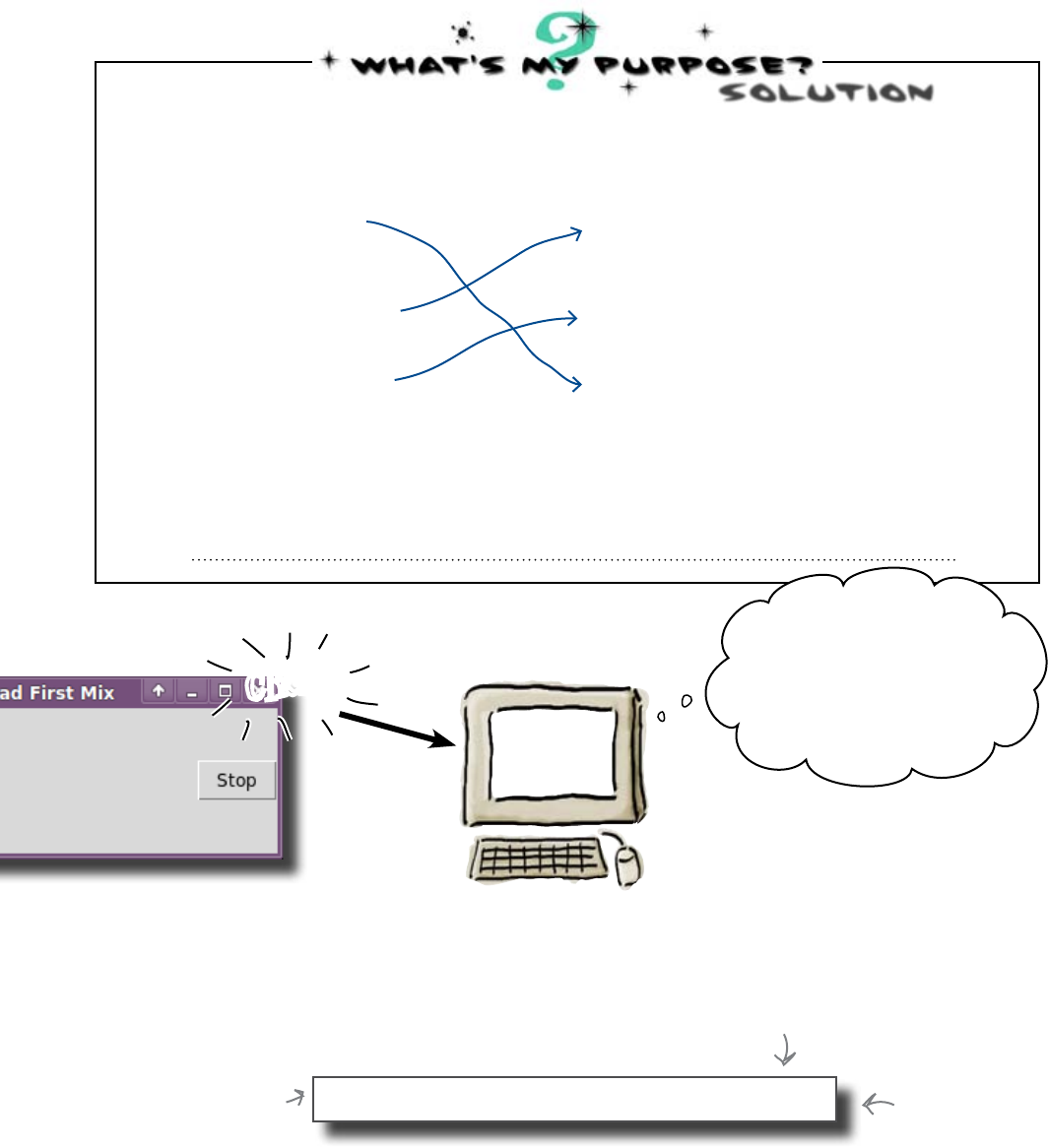
322 Chapter 9
capture the event
app.protocol("WM_DELETE_WINDOW", shutdown)
A message sent to your main window
when the operating system is shutting
down
WM_TAKE_FOCUS
You were to study the three tkinter properties presented below and see
if you could match up the properties to the correct description:
SOlUTion
A message sent to your main window
when the close-box has been clicked
WM_SAVE_YOURSELF
A message sent to your main window
when the window has been selected
after a mouse click
WM_DELETE_WINDOW
You were to identify which of these protocol messages you think you
need to capture:
WM_DELETE_WINDOW
You'll have to create the
“shutdown” function.
Associate the event-
handling function
with the property.
Be sure to call
“protocol()" BEFORE
“mainloop()".
OK... here comes a click
on the close box. What‛s my
protocol? Ah, yes... it hasn‛t
been captured, so I‛ll just
execute the default behavior
and close that sucker!
?
Controlling the Window Manager
To capture the event before it gets to tkinter, call your app’s
protocol() method and identify the function that should be
called instead of executing the default behavior:
Click!
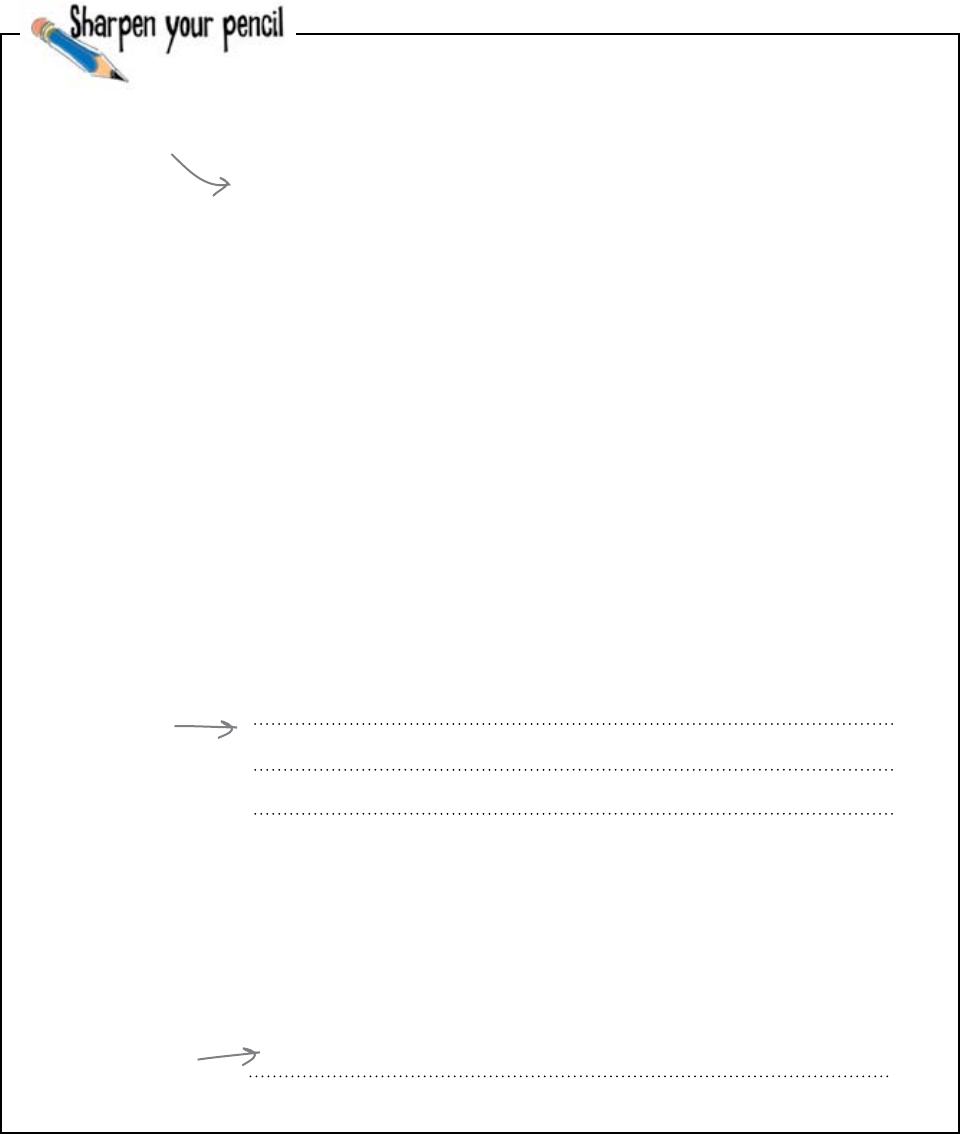
you are here 4 323
graphical interface elements
Now that you know about window manager properties and how
to capture them, write the code for the shutdown() function:
from tkinter import *
import pygame.mixer
app = Tk()
app.title("Head First Mix")
app.geometry('250x100+200+100')
sound_file = "50459_M_RED_Nephlimizer.wav"
mixer = pygame.mixer
mixer.init()
def track_start():
track.play(loops = -1)
def track_stop():
track.stop()
track = mixer.Sound(sound_file)
start_button = Button(app, command = track_start, text = "Start")
start_button.pack(side = LEFT)
stop_button = Button(app, command = track_stop, text = "Stop")
stop_button.pack(side = RIGHT)
app.mainloop()
Here's the code so far.
Put the
“shutdown”
function here.
What needs
to go here?
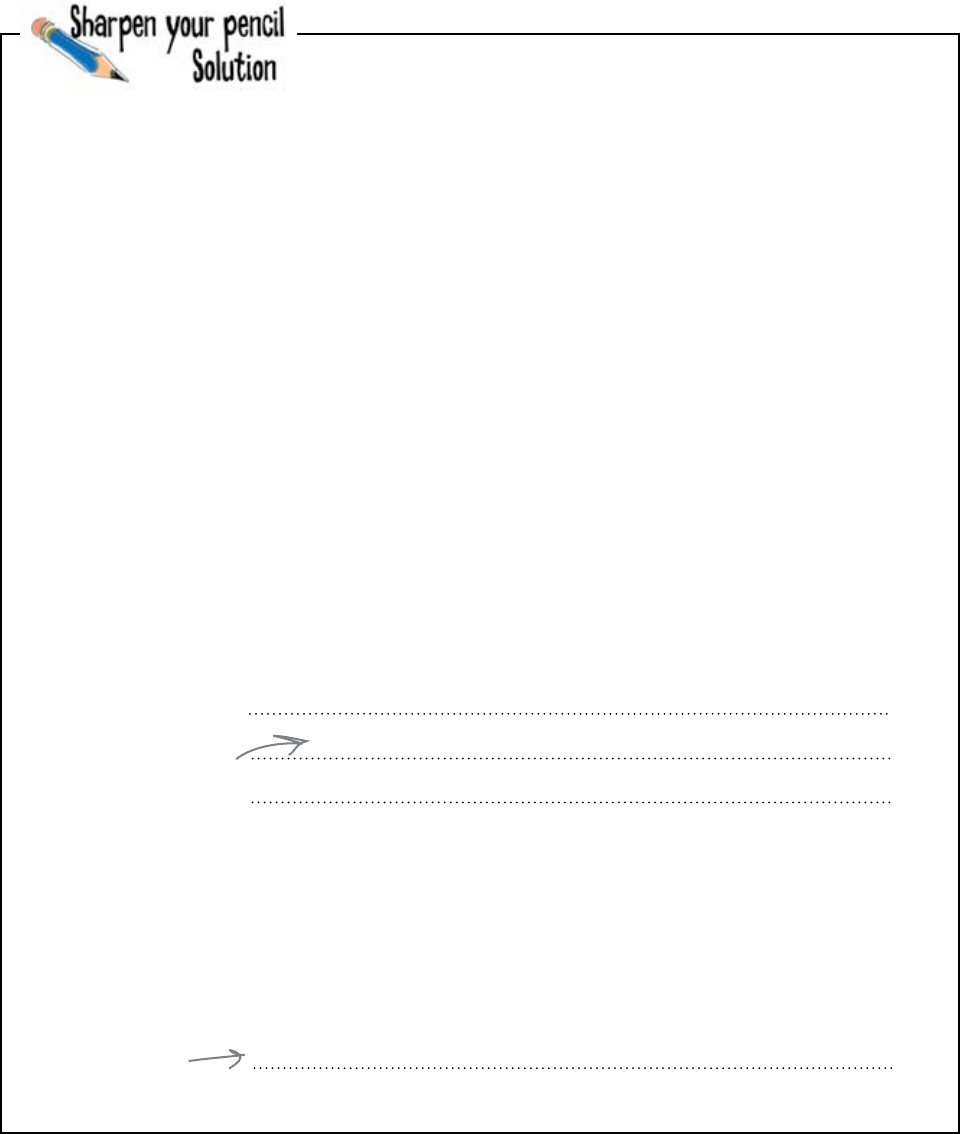
324 Chapter 9
shutdown function
Now that you know about window manager properties and
how to capture them, you were asked to write the code for the
shutdown() function:
from tkinter import *
import pygame.mixer
app = Tk()
app.title("Head First Mix")
app.geometry('250x100+200+100')
sound_file = "50459_M_RED_Nephlimizer.wav"
mixer = pygame.mixer
mixer.init()
def track_start():
track.play(loops = -1)
def track_stop():
track.stop()
track = mixer.Sound(sound_file)
start_button = Button(app, command = track_start, text = "Start")
start_button.pack(side = LEFT)
stop_button = Button(app, command = track_stop, text = "Stop")
stop_button.pack(side = RIGHT)
app.mainloop()
def shutdown():
track.stop()
Simply arrange for the
track to stop playing
when the window closes.
app.protocol(“WM_DELETE_WINDOW", shutdown)
Call “app.protocol()”
before the call to
“app.mainloop()”.
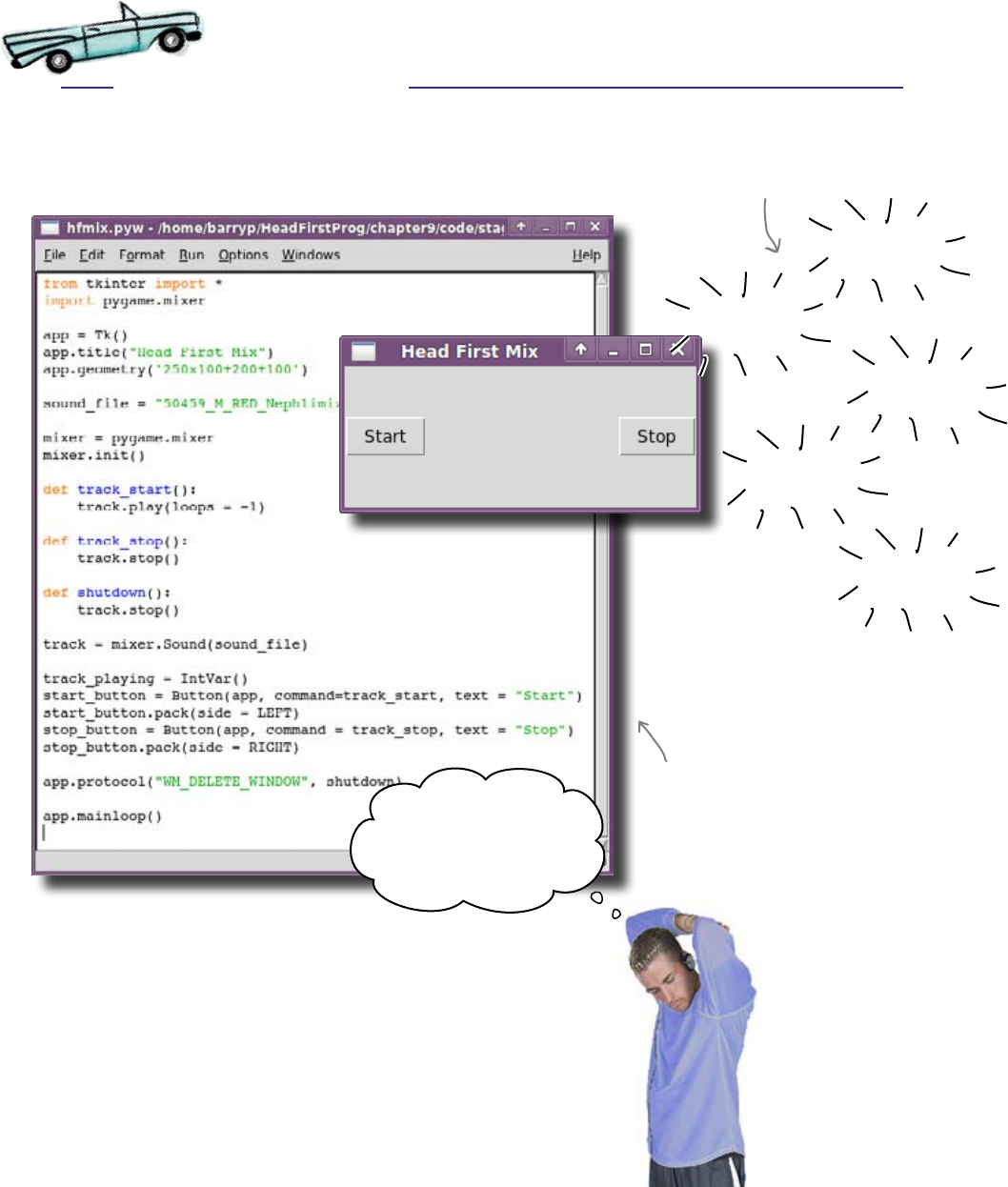
graphical interface elements
Test Drive
With the changes made to your program in IDLE, press F5 to see how things
perform now.
The sound stops when I
click to close the window,
but now the GUI doesn‛t
disappear!
What gives? You’ve solved one problem, but created another.
When the DJ clicks on the close box, the track stops playing,
which is what you wanted. But now, the window won’t close.
This can’t be good, can it?
Click!
Click!
Click!
Click!
You'll need to quit IDLE and
the Python Shell to force the
window to close.
No matter how often you click
the close box, the window won't
go away...
you are here 4 325
Click!
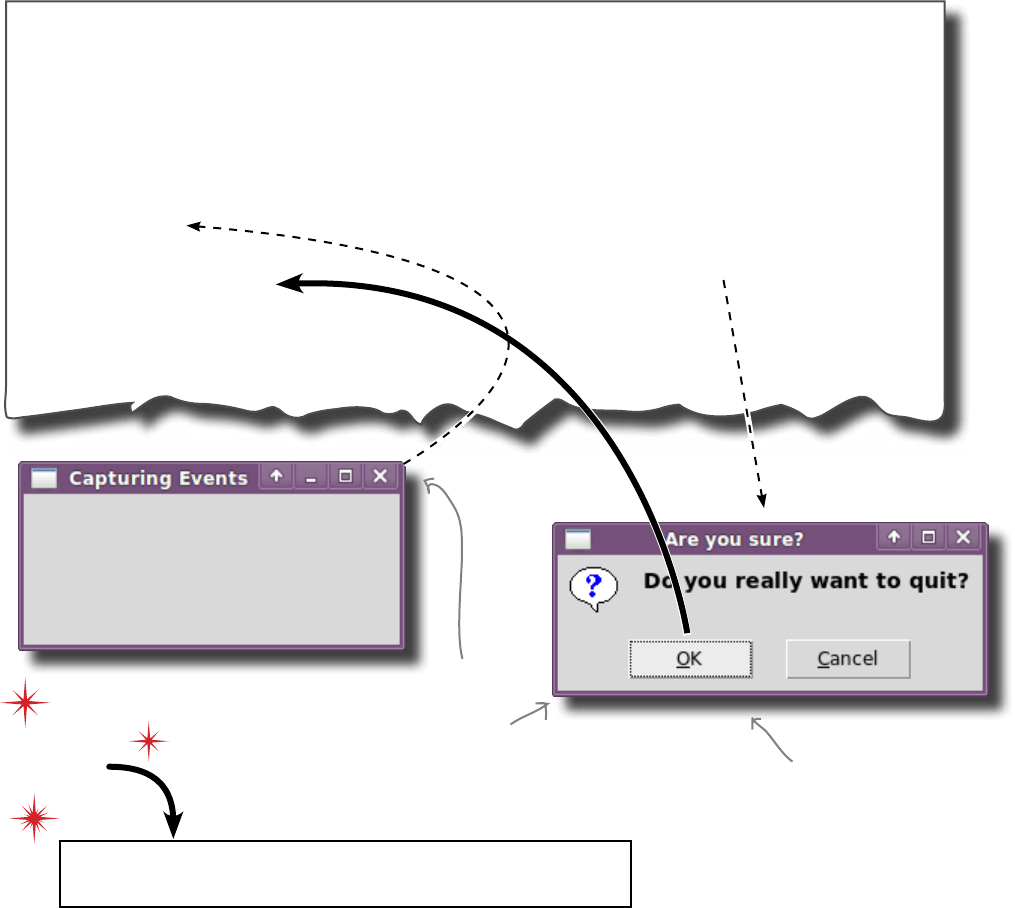
326 Chapter 9
terminate with extreme prejudice
from tkinter import *
from tkinter.messagebox import askokcancel
app = Tk()
app.title("Capturing Events")
app.geometry('250x100+200+200')
def shutdown():
if askokcancel(title = 'Are you sure?', message = 'Do you really want to quit?'):
app.destroy()
app.protocol("WM_DELETE_WINDOW", shutdown)
app.mainloop()
Capturing the protocol event isn’t enough
Your code captures the protocol event and redefines its behavior. But, what
about the behavior that used to execute by default?
Take a look at this small example program, which redefines the close-box
protocol to check with the user before actually destroying the window:
Do this!
Add the app.destroy() line of code to the end of your
shutdown() function and see if it makes any difference.
Clicking on the close box runs the
“shutdown()” function, which then
displays an AskOkCancel dialog.
If you click OK, the GUI is
destroyed (which has the effect of
closing the window).
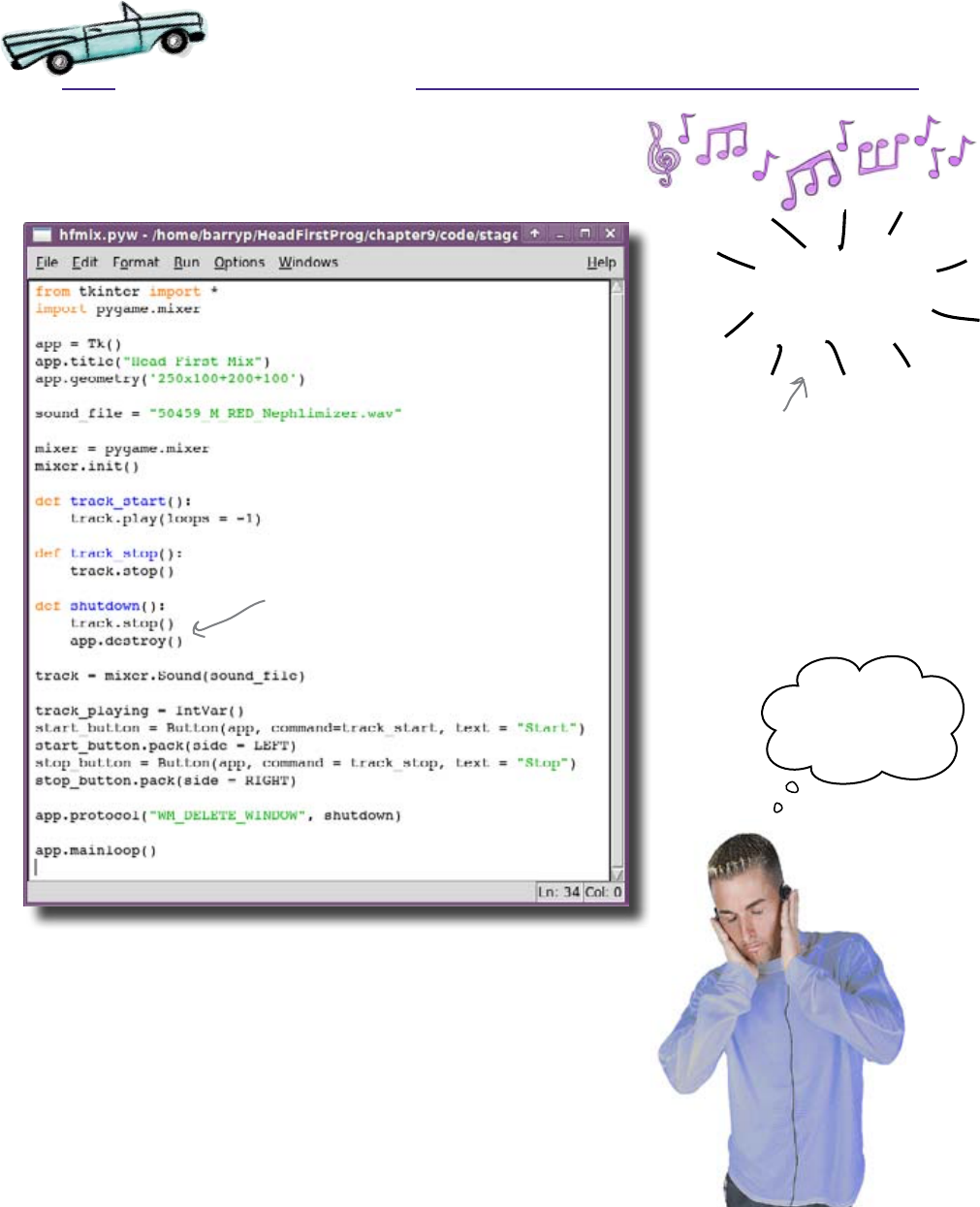
327
graphical interface elements
Test Drive
You’ve added in the line of code that terminates (destroys) your GUI
application. Now, press F5 to see what happens.
That‛s great!
Let‛s see my
rivals scoff now...
Poof!
When you click on the
close box now, the GUI
application disappears.
Which helps explain why you
can't see it on this page
anymore!
Your GUI is not only doing what the DJ wants; it’s behaving itself, too. By
redefining the protocol event associated with the click on the close box, you
are able to stop the track... eh... in its tracks. You also ensure that the default
behavior associated with the click is performed by arranging to destroy the
GUI application.
That’s great!
This extra line of
code makes all the
difference.
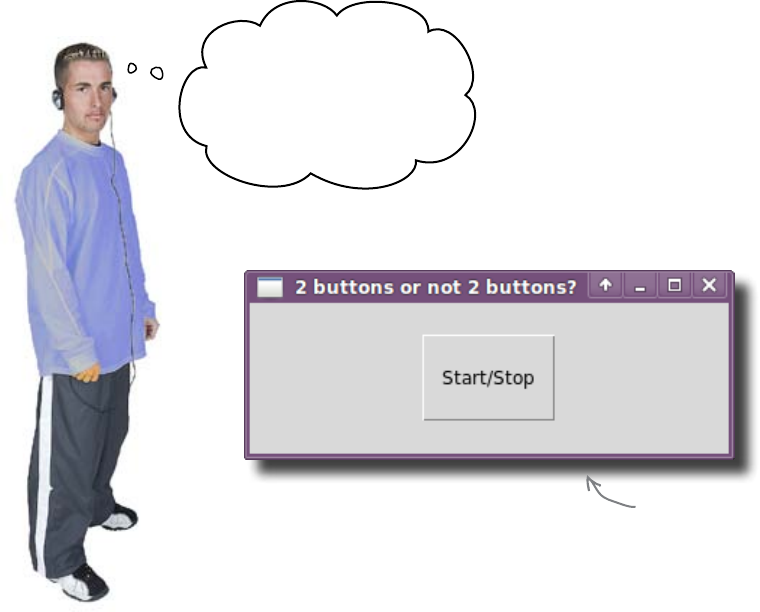
328 Chapter 9
toggle time
Two buttons, or not two buttons?
That is the question...
The DJ is happy with the program so far. However, he thinks it would work
better if he had just one button instead of two. He’s convinced this would be
easier to use, because he wouldn’t have to move his mouse around the screen
quite so much.
Speed‛s important, dude.
Can‛t I just press the
button to start the track,
then press it again to stop
it?
It is possible to use a single button here but, without changing the physical
appearance of the button each time it’s clicked, a user can’t possibly know
what state the button is currently in, even though the DJ does have ears in
this instance. But, in general, using a button to switch between two states is not
regarded as best practice in GUI design.
What your DJ friend actually wants is some sort of visual toggle...
something that can be flipped between one of two states: on/off, open/close,
flip/flop, and so on. You need to use a different graphical interface element.
Is there a GUI visual toggle you can use here?
Will the next click
start or stop whatever
this button does?
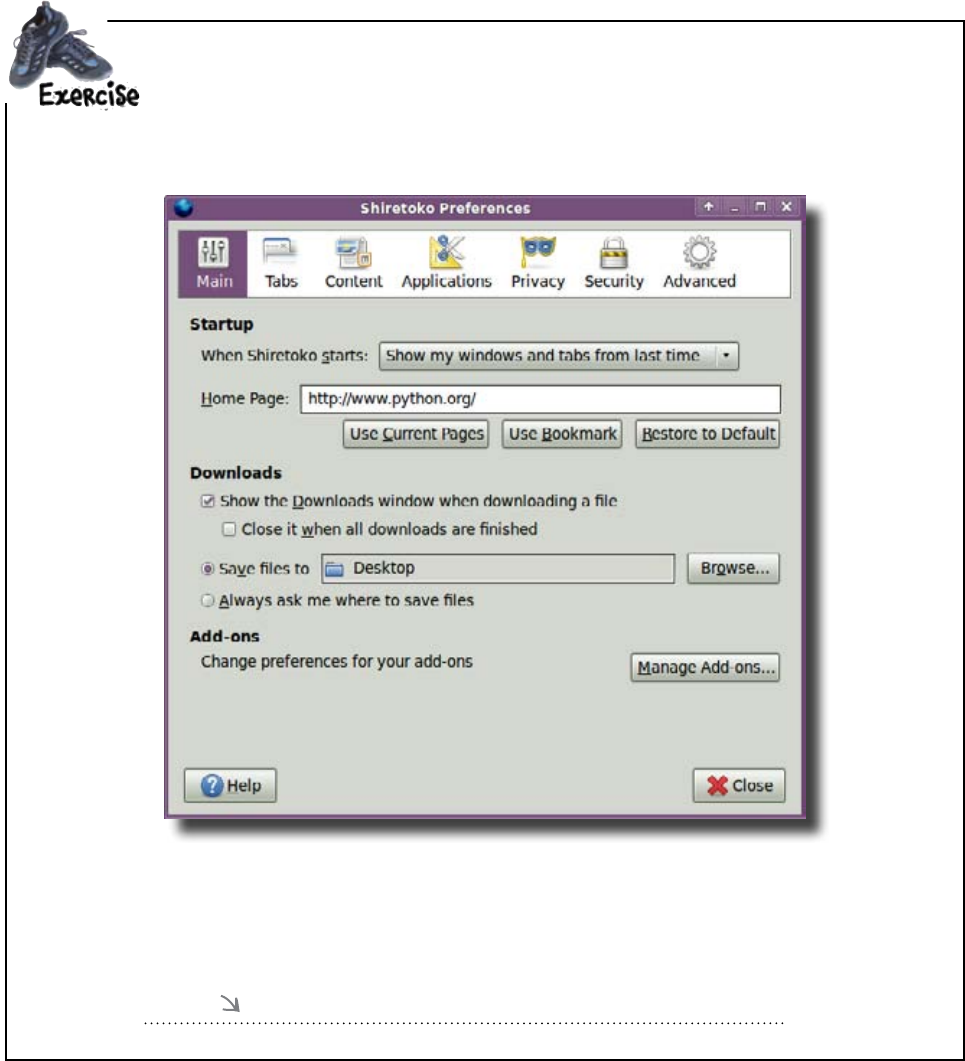
you are here 4 329
graphical interface elements
Take a look at the following window that appears when you ask a full-featured web browser to
display its preferences. Grab a pencil and draw a circle around any graphical interface elements
you haven’t worked with yet.
From the elements that you have circled, identify one that might be of use to you in your program. Which
would work best as an on/off toggle?
Write your answer here.
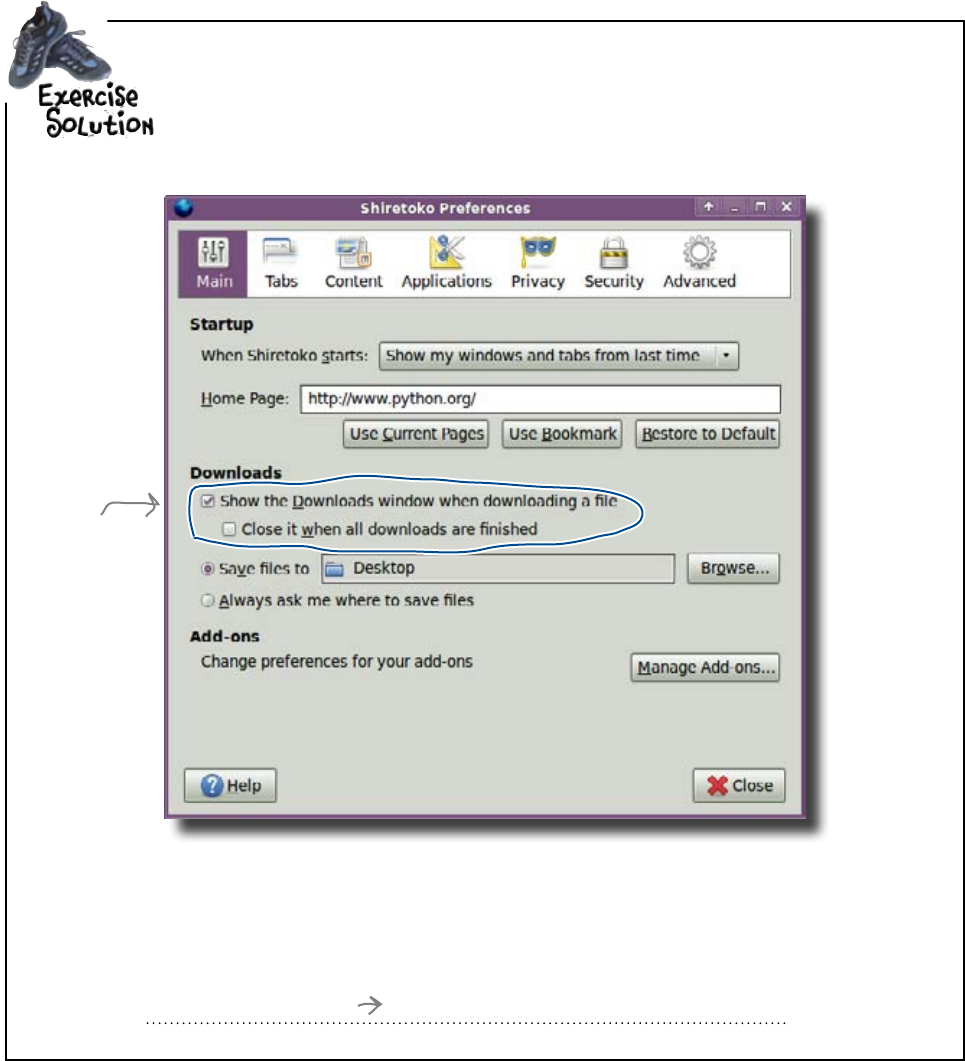
330 Chapter 9
check on the checkbox
Take a look at the following window that appears when you ask a full-featured web browser
to display its preferences. You were to grab a pencil and draw a circle around any graphical
interface element you haven’t worked with yet.
From the elements that you have circled, identify one that might be of use to you in your program. You
were asked to identify an element that would work best as an on/off toggle:
The checkbox is
either on or off.
The checkbox
Here's an
element we
haven't used
yet.
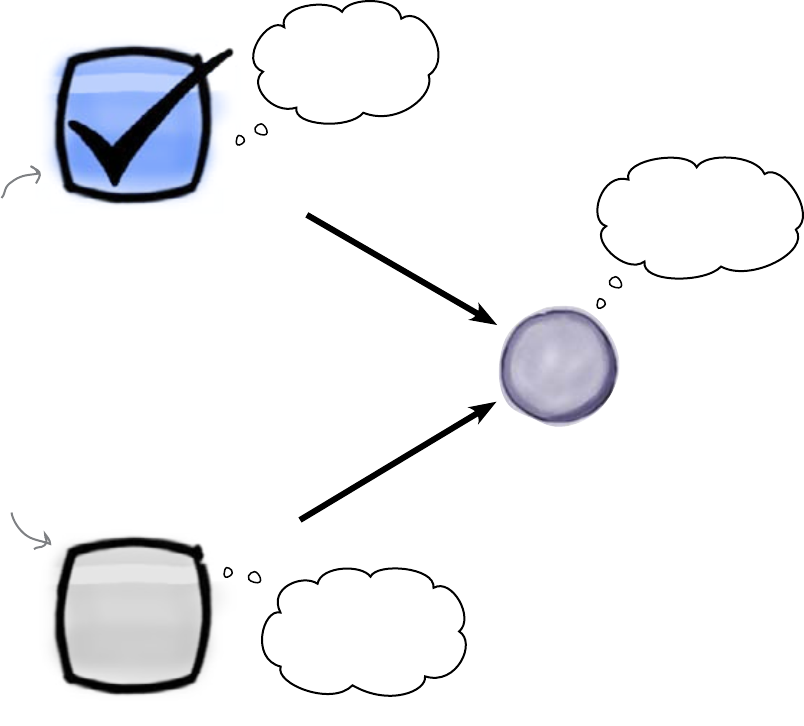
you are here 4 331
graphical interface elements
The checkbox is an on/off, flip/flop toggle
The great thing about the checkbox graphical interface element is that it can
be in only one of two states, either on or off. Depending on the current state
of the checkbox, an object can be set to either 1 for “on” or 0 for “off.”
In tkinter, checkboxes are created using Checkbutton(), and they can be
associated with a tkinter IntVar, first introduced in Chapter 7. The tkinter
Checkbutton() is either on or off and sets the associated IntVar to
either 1 or 0, which is perfect for what you need.
Let’s look at using a checkbox in tkinter.
Set me, checkbox,
set me... I can be
either 1 or 0.
Whoo hoo! Set
that object to
1, baby!
Click the checkbox
to “tick” it and set
the object to “on”.
Click the checkbox to
“untick” it and set the
object to “off”.
Ah, phooey! Set
that object to 0,
which is, like, oooh.
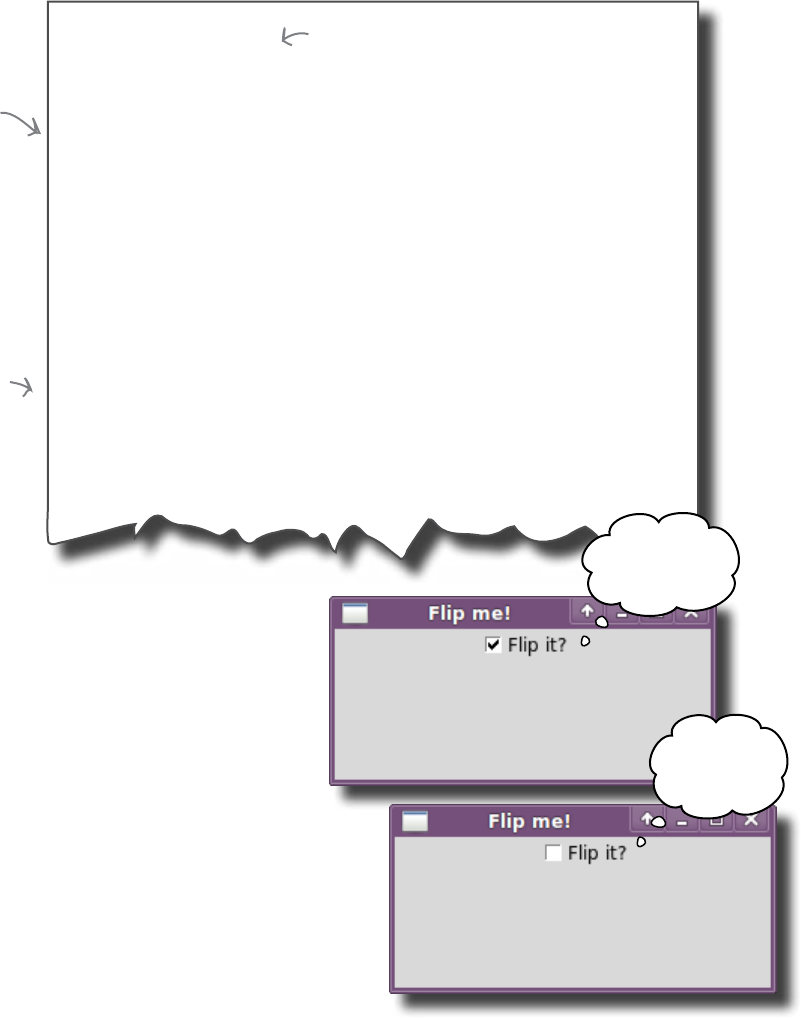
332 Chapter 9
flip it off
flipper = IntVar()
def flip_it():
if flipper.get() == 1:
print("Cool. I'm all ON, man!")
else:
print("Phooey. I'm OFF.")
Checkbutton(app, variable = flipper,
command = flip_it,
text = "Flip it?").pack()
Working with checkboxes in tkinter
The tkinter Checkbutton needs three things: an IntVar to hold its
current value, an event-handler function to run when it’s ticked, and a
descriptive label to say what it does. Take a look at this example code:
The “flip_it()"
function is the
Checkbutton's
event handler.
The Checkbutton is
associated with the
“IntVar”, links to the
event handler, and has
a descriptive label, too.
Create an “IntVar” to hold a value that
is either 1 or 0, depending on whether
the checkbox is ticked.
Using the get() method
If you look closely at the code for the flip_it()
event handler, you’ll notice that the message displayed
on screen is controlled by whatever value is returned
from the call to flipper.get(). The get()
method is part of every IntVar object, and it lets
you easily determine, in this case, the current value
associated with the flipper variable.
But, what sets the value?
The Checkbutton automatically sets the value of
flipper as a result of the click on the checkbox.
Tick the box and the value is set to 1. Untick the box
and the value is set to 0.
Cool. I‛m all
ON, man!
Phooey.
I‛m OFF.

you are here 4 333
graphical interface elements
Here’s your code from earlier. Use your pencil to put a line
through the code you don’t need anymore:
from tkinter import *
import pygame.mixer
app = Tk()
app.title("Head First Mix")
app.geometry('250x100+200+100')
sound_file = "50459_M_RED_Nephlimizer.wav"
mixer = pygame.mixer
mixer.init()
def track_start():
track.play(loops = -1)
def track_stop():
track.stop()
def shutdown():
track.stop()
app.destroy()
track = mixer.Sound(sound_file)
start_button = Button(app, command = track_start, text = "Start")
start_button.pack(side = LEFT)
stop_button = Button(app, command = track_stop, text = "Stop")
stop_button.pack(side = RIGHT)
app.protocol("WM_DELETE_WINDOW", shutdown)
app.mainloop()
Write the code you need to implement the checkbox here, based on the sample code from the previous
page. Give your IntVar the name track_playing. Use track_toggle as your function name,
and call the checkbox track_button:
1
2

334 Chapter 9
checkbox added
def track_toggle():
if track_playing.get() == 1:
track.play(loops = -1)
else:
track.stop()
track_playing = IntVar()
track_button = Checkbutton(app, variable = track_playing,
command = track_toggle,
text = sound_file)
track_button.pack()
Here’s your code from earlier. You were to use your pencil to put a
line through the code you don’t need anymore:
from tkinter import *
import pygame.mixer
app = Tk()
app.title("Head First Mix")
app.geometry('250x100+200+100')
sound_file = "50459_M_RED_Nephlimizer.wav"
mixer = pygame.mixer
mixer.init()
def track_start():
track play(loops = -1)
def track_stop()
track.stop()
def shutdown():
track.stop()
app.destroy()
track = mixer.Sound(sound_file)
start_button = Button(app, command = track_start, text = "Start")
start_button.pack(side = LEFT)
stop_button = Button(app, command = track_stop, text = "Stop")
stop_button.pack(side = RIGHT)
app.protocol("WM_DELETE_WINDOW", shutdown)
app.mainloop()
Write the code you need to implement the checkbox here. You were asked to give your IntVar the name
track_playing, use track_toggle as your function name, and call the checkbox track_button:
The functions that start and stop
the track are no longer needed.
You can also get rid of the two buttons,
since they aren't needed either.
The “track_toggle" function
either plays or stops the
track, based on the state of
the checkbox.
Use the name of the sound
file as the text associated
with the checkbox.
1
2
All of this code needs to
be added to your program
BEFORE the call to “app.
mainloop()".
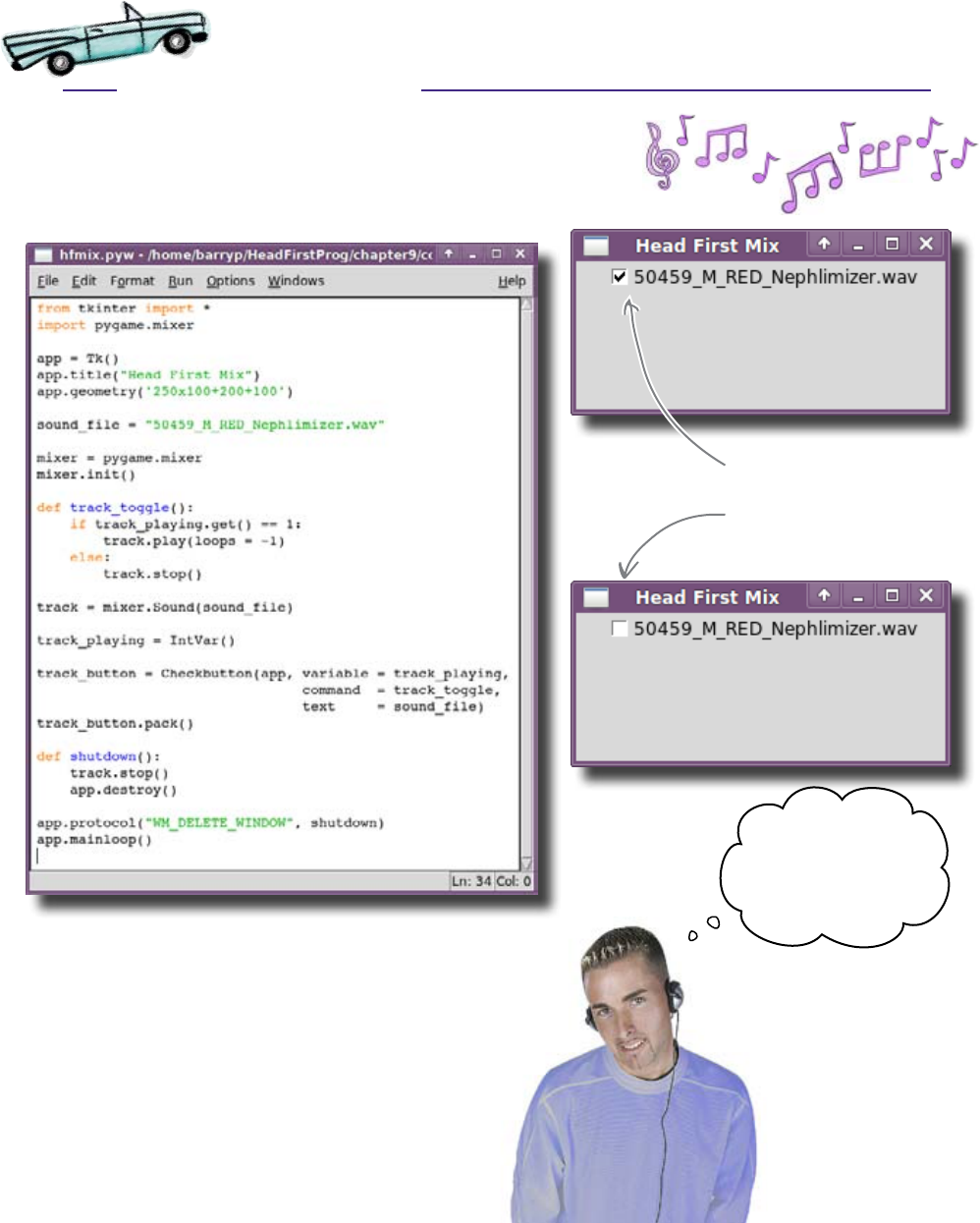
you are here 4 335
graphical interface elements
Test Drive
With your program amended to include the checkbox code, let’s
run the latest version of the DJ’s program in IDLE and see if the
checkbox works as advertised.
Sweet! Toggle the sound
on and off by simply
clicking on the checkbox.
Man, that‛s so easy
to use! Let‛s adjust
the volume, too, while
the sound is playing...
Creating the program bit by bit is working out. Each time
your DJ friend needs something new, you incrementally
improve the program in order to provide the functionalilty
he needs. Of course, there’s always something new.
Will this guy ever be satisfied?!?
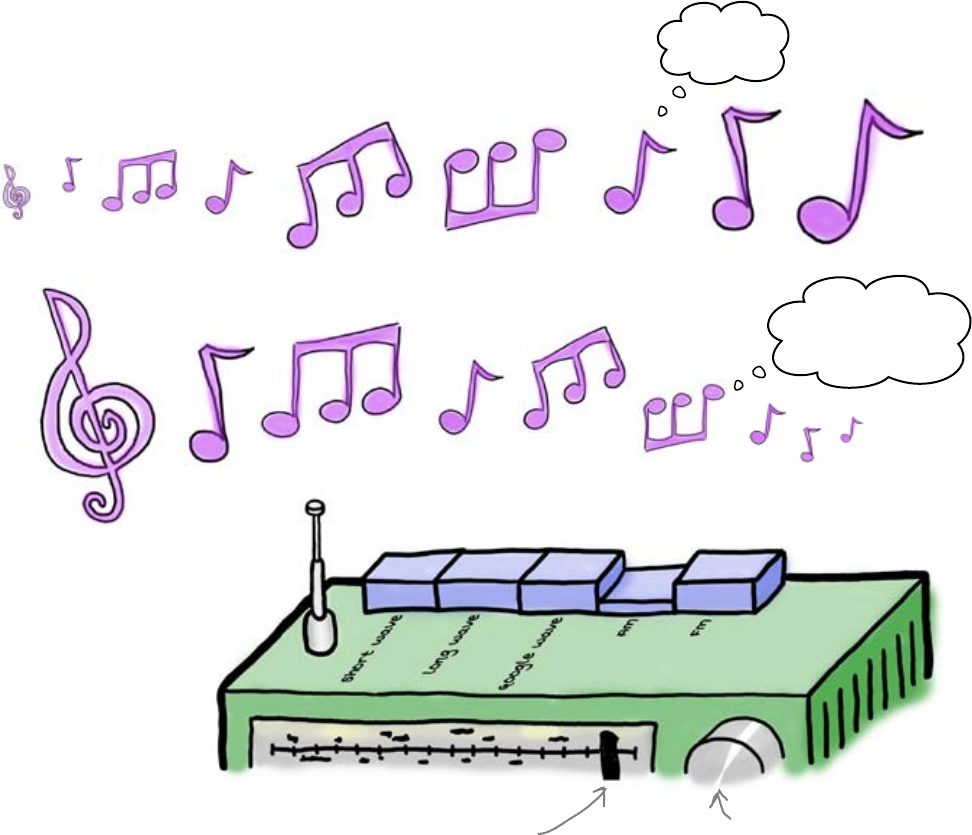
336 Chapter 9
add a slider
Pump up the volume!
To make the program more useful, the DJ wants to be able to dynamically
and interactively control the volume of the track as it plays. Basically, as the
track plays, the DJ wants to fiddle with the volume.
The control might look like this,
a slider that can be moved from
left (down) to right (up)...
...or the control
might look like this.
Turn it up to the
right, down to the
left..
Because a slider is much easier to manipulate with a click and drag of a
mouse than a knob, the slider on a scale is used in lots of modern GUIs. It’s the
classic choice for showing a volume control.
Look closely at the slider. What do you need to model?
In the physical world, most devices
that have a volume control provide
either a large, circular knob or
a slider on a scale:
Louder!
Softer, softer,
softer...
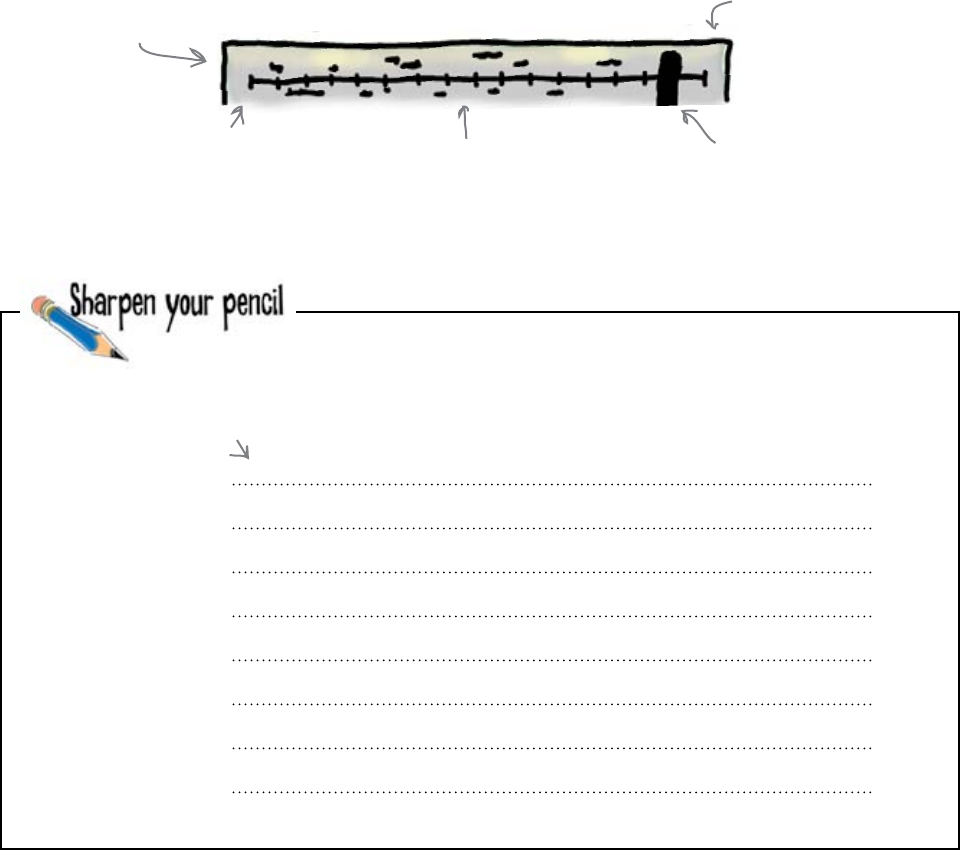
you are here 4 337
graphical interface elements
Look at the volume control shown above and identify four key
characteristics of the volume control.
1.
2.
3.
4.
Write your four answers here.
Model a slider on a scale
There’s quite a bit going on with a slider on a scale. It’s a simple control that
everyone’s familiar with, but the simplicity masks quite a bit of complexity.
The devil is most definitely in the details:
Here's the standard
representation of a
slider on a scale that we
all know and love.
This end of the scale
marks a LOW value.
This end of the scale
marks a HIGH value.
There's a bunch of markings on the
device that indicate where on the
scale you currently are.
There is always something
that you can grab onto
and slide from left to
right.
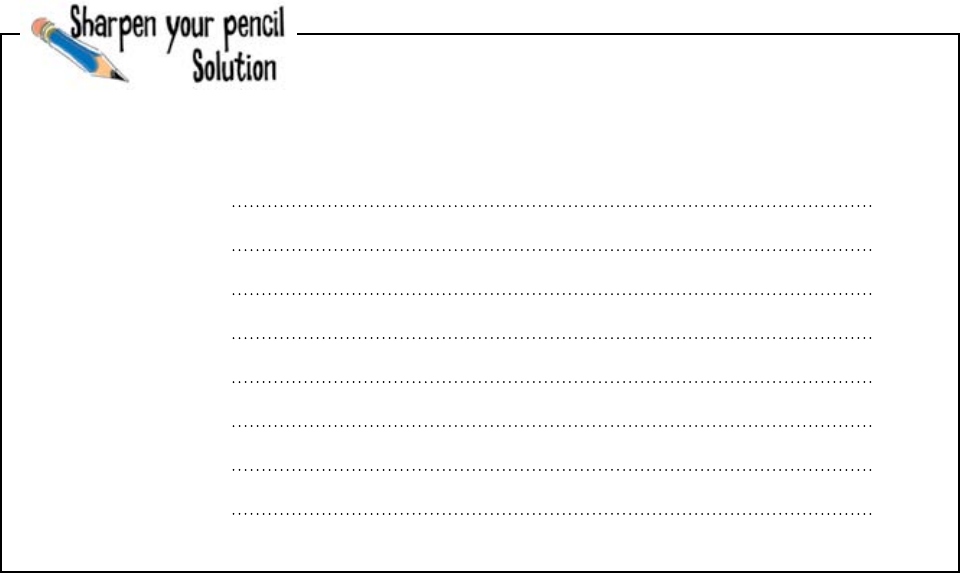
338 Chapter 9
sound before beauty
You were to look at the volume control on the previous page and
identify four key characteristics of the volume control.
1.
2.
3.
4.
There's a scale that goes from a low value to a high value.
The scale has a fixed set of intervals.
The volume control “slider" moves from left to right.
Moving the “slider" dynamically adjusts the volume based on its current
position on the scale.
Start with the volume
Before you start worrying about creating the appropriate GUI interface
element to actually model the slider, you first need to know how to adjust the
volume of a track.
Once you know how to adjust the volume, you can then start to worry
about linking the volume to the slider, with the current position of the slider
dictating the current volume setting.
Then you can allow your user to move the slider which has the effect of
dynamically and interactively adjusting the volume.
Sounds easy, eh?
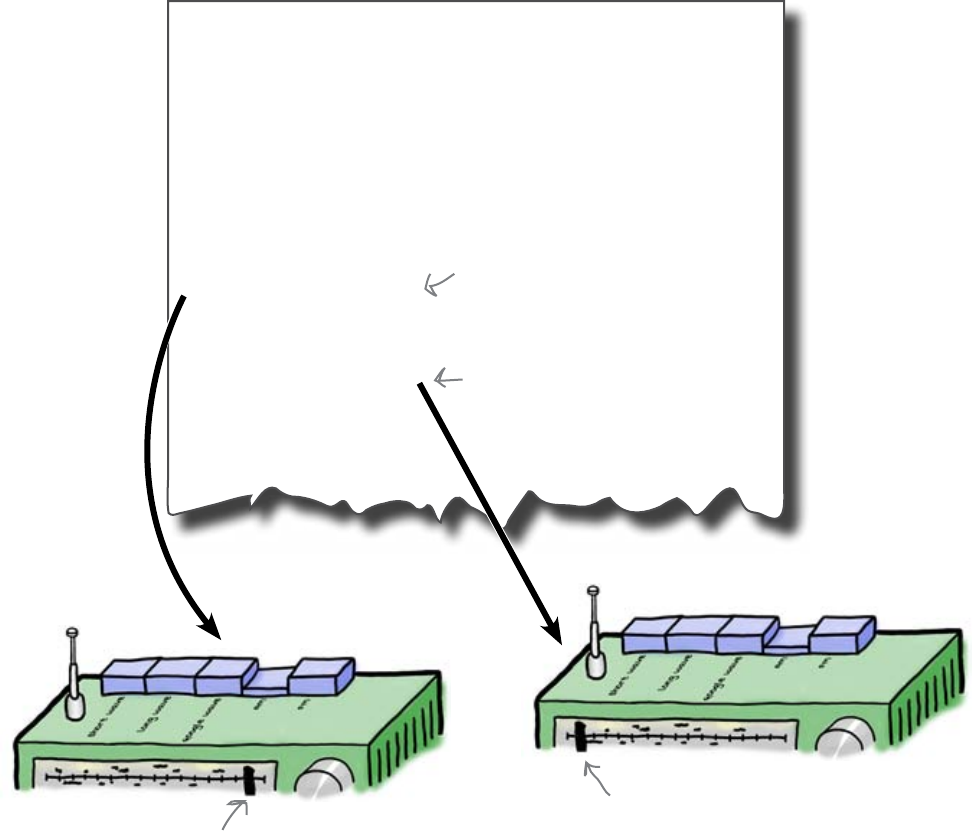
you are here 4 339
graphical interface elements
Use pygame to set the volume
Turns out pygame has this functionality built right into its library code via the
set_volume() method.
Take a look at this small example program:
Set the volume to a LOUD
setting.
Set the volume to
a very low setting.
Louder, dude, louder!
Turn that racket down!
import pygame.mixer
from time import sleep
mixer = pygame.mixer
mixer.init()
track = mixer.Sound("50459_M_RED_Nephlimizer.wav")
print("Play it LOUD, man!")
track.play(loops = -1)
track.set_volume(0.9)
sleep(2)
print("Softly does it ... ")
track.set_volume(0.1)
sleep(2)
track.stop()
When you set the track’s volume to a high value using set_volume(), it’s
the equivalent of cranking up the volume by moving the slider to the right. When
you set it to a low value, that’s like moving the slider to the left.
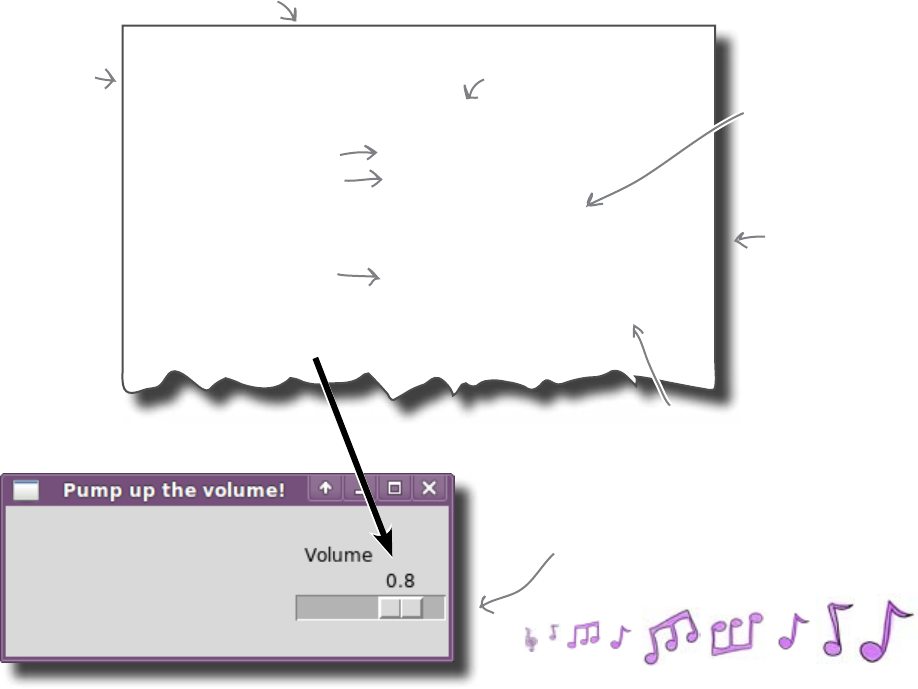
340 Chapter 9
create the slider
Use tkinter for everything else
The tkinter library has a graphical interface element called Scale that lives
to help you create a slider. Take a look at this example code and let’s see how
it works:
volume = DoubleVar()
volume_scale = Scale(app,
variable = volume,
from_ = 0.0,
to = 1.0,
resolution = 0.1,
command = change_volume,
label = "Volume",
orient = HORIZONTAL)
volume_scale.pack(side = RIGHT)
Create a tkinter DoubleVar variable. Like
IntVar and StringVar, the DoubleVar variable
stores a “magic" value, this time a float.
The tkinter Scale
widget creates a
slider.
The slider can be linked
to a “magic" variable.
Specify the
resolution value,
which indicates the
interval.
Connect the
widget to an
event handler.
Provide a nice, human-
friendly label for the
slider.
Indicate whether the slider
runs across the screen
(HORIZONTAL) or up the
screen (VERTICAL).
Specify the lowest and
the HIGHEST values on
the scale.
Click and drag
the slider to
adjust the volume.
The Scale() element is your most complex tkinter widget yet. But, despite
this, it is not hard to work out what’s going on here. The graphical interface
element is linked to a tkinter DoubleVar (called variable), the lowest/
highest slider values are provided (to and from_), and an interval between
them (resolution) is specified. The event handler is assocated with an
event handler (command), a descriptive label is supplied (label), and, finally,
the orientiation of the slider is specified (orient). There’s a lot going on
here, but none of it is that hard to understand.

you are here 4 341
graphical interface elements
Q: The Scale() code on the previous
page has a variable called from_, that is,
the word “from” together with a trailing
underscore. Was that a typo?
A: No, it wasn’t a tyop, eh, typo. The
reason for the underscore has to do
with the fact that Python uses “from” as
a reserved word. These are words that
Python uses for its own special purposes,
which means you cannot name one of your
variables after a reserved word. As using
the word “from” makes a lot of sense when
taking about a scale, the authors of tkinter
decided to tack on the underscore so that
the meaning of the variable would be clear,
while allowing for the variable name not to
clash with a reserved word.
Q: Are there other reserved words?
A: Yes, a few. And every programming
language has its own list. In Python, words
like “while”, “for”, “if”, “def”, “class”, and
“pass” are all reserved words.
Q: What happens if I use one
anyway?
A: Python will most likely complain with
a syntax error.
Q: Where can I find a list?
A: Any good Python reference book
will contain a list, and it’s also included as
part of the Python documentation that’s
installed with Python on your computer and
available on the web at the main Python
website.
Q: How do I know which graphical
interface element to use and when?
A: This is really a matter of experience.
However, a lot of platforms go to great
lengths to specify exactly when each of
the elements should be used and for what
purpose. Of them all, the Macintosh is the
leader of the pack. Apple’s engineers have
worked hard to strictly enforce consistent
usage of the Mac GUI among programmers.
Q: So, it’s a case of anything goes
with the other operating systems?
A: No. That’s not what we are saying.
The Apple folks are very strict with their
rules and regulations, and the others are
less so. But there are still standards that
you should try as much as possible to
adhere to. One of the reasons for using
a GUI is that your users will expect your
program to work in a standard way. This
makes your program immediately familiar
to new users and lets them become
productive with your program more quickly.
Q: So there are no badly designed
GUI apps?
A: No. There are plenty of howlers out
there... and they tend to be harder to use
than necessary, due to the fact that the
programmers responsible for creating them
did not conform to established interface
standards and practices. When it comes
to GUI programs, conformance is a good
thing.
Q: So does tkinter work well on all
platforms?
A: The latest version of tkinter (which
comes with Python 3) is pretty good. If
you run your tkinter program on a Mac, it
looks like a Mac OS X program, whereas
on Windows it looks like a Windows
application, and on Linux it takes on the
look and feel of the graphical environment
you happen to be using (there are a few
choices on Linux).
Q: Other than tkinter, what other
graphical toolkits does Python support,
and should I learn any of them?
A: Python supports lots of other toolkits
on lots of operating systems. For now,
tkinter is all you really need, and you
shouldn’t worry about the other choices
until you are in a situation where learning
how to use them becomes a necessity.

342 Chapter 9
control the volume
Take the pygame and tkinter code and combine it to support a volume control. Then, complete
the next version of your program.
from tkinter import *
import pygame.mixer
app = Tk()
app.title("Head First Mix")
app.geometry('250x100+200+100')
sound_file = "50459_M_RED_Nephlimizer.wav"
mixer = pygame.mixer
mixer.init()
def track_toggle():
if track_playing.get() == 1:
track.play(loops = -1)
else:
track.stop()
Add a function here
to adjust the volume
that the track
currently plays at.
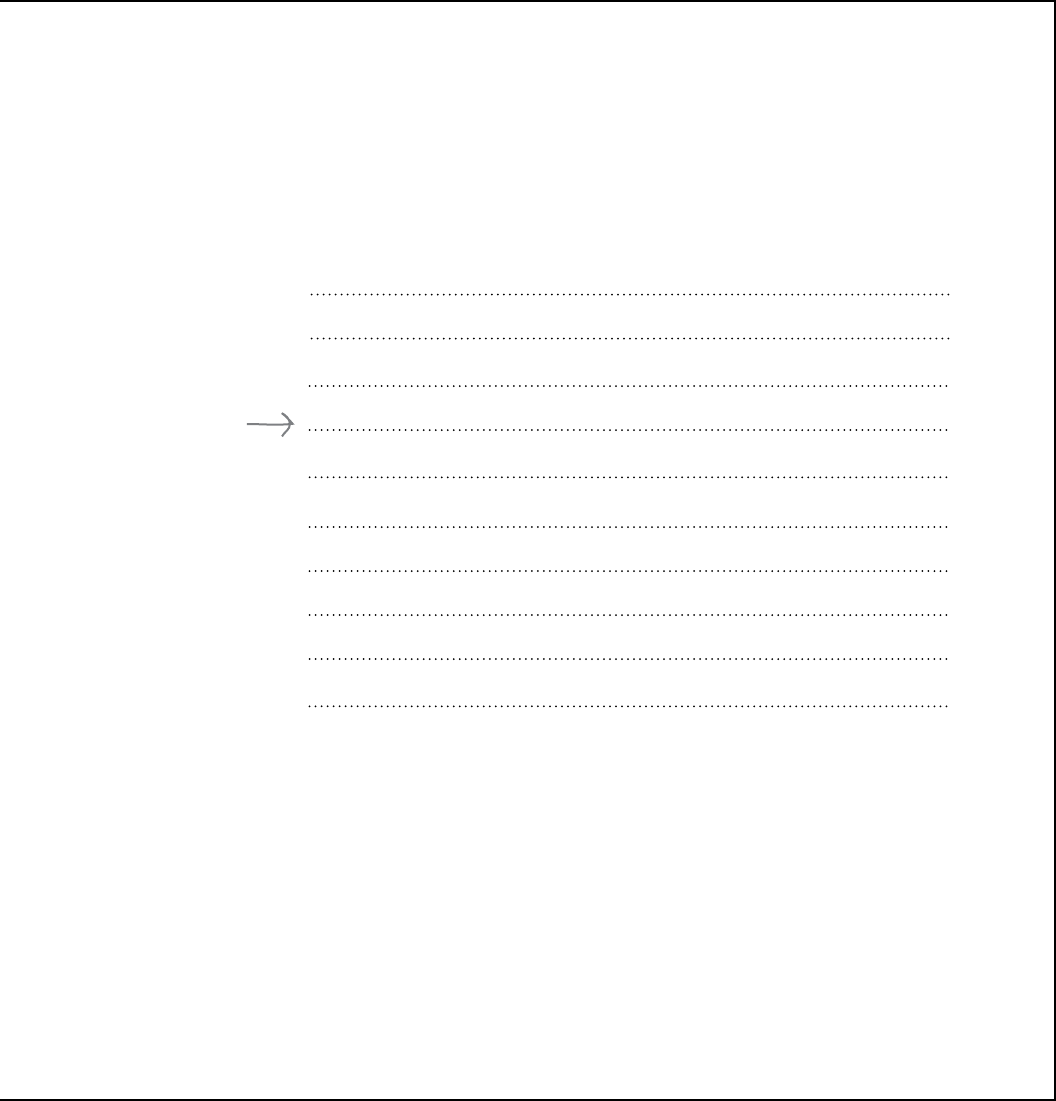
you are here 4 343
graphical interface elements
track = mixer.Sound(sound_file)
track_playing = IntVar()
track_button = Checkbutton(app, variable = track_playing,
command = track_toggle,
text = sound_file)
track_button.pack(side = LEFT)
def shutdown():
track.stop()
app.destroy()
app.protocol("WM_DELETE_WINDOW", shutdown)
app.mainloop()
Add the code
that implements
the volume
control here.
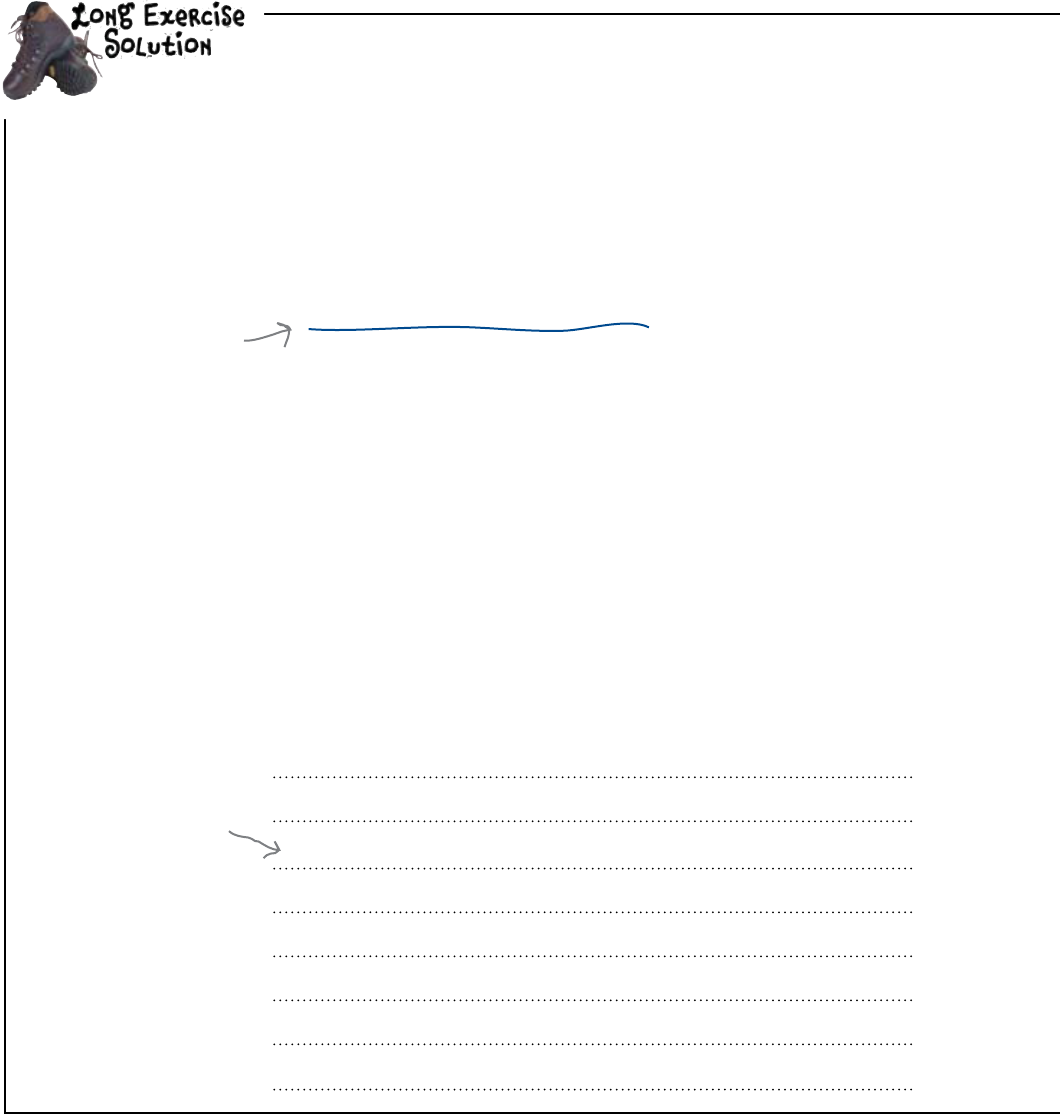
344 Chapter 9
volume controlled
def change_volume(v):
track.set_volume(volume.get())
You were to take the pygame and tkinter code and combine it to support a volume control,
then complete the next version of your program.
from tkinter import *
import pygame.mixer
app = Tk()
app.title("Head First Mix")
app.geometry('250x100+200+100')
sound_file = "50459_M_RED_Nephlimizer.wav"
mixer = pygame.mixer
mixer.init()
def track_toggle():
if track_playing.get() == 1:
track.play(loops = -1)
else:
track.stop()
Put the
pygame code
here.
Things are starting to
get crowded on the GUI,
so let's have tkinter
automatically decide
on the geometry for
us. Remove the “app..
geometry()” call from the
code.
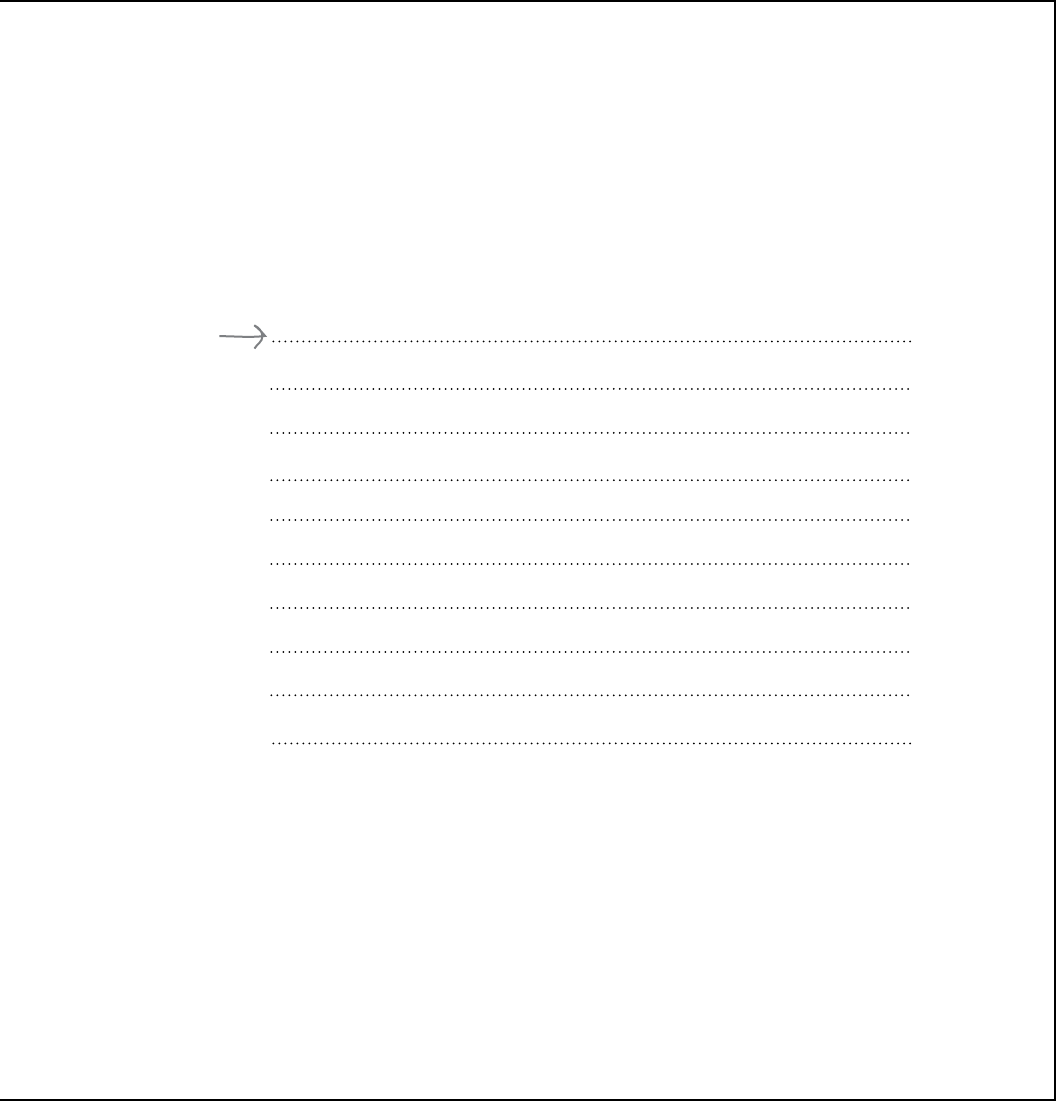
you are here 4 345
graphical interface elements
track = mixer.Sound(sound_file)
track_playing = IntVar()
track_button = Checkbutton(app, variable = track_playing,
command = track_toggle,
text = sound_file)
track_button.pack(side = LEFT)
def shutdown():
track.stop()
app.destroy()
app.protocol("WM_DELETE_WINDOW", shutdown)
app.mainloop()
volume = DoubleVar()
volume.set(track.get_volume())
volume_scale = Scale(variable = volume,
from_ = 0.0,
to = 1.0,
resolution = 0.1,
command = change_volume,
label = “Volume",
orient = HORIZONTAL)
volume_scale.pack(side = RIGHT)
Put the tkinter
code here.
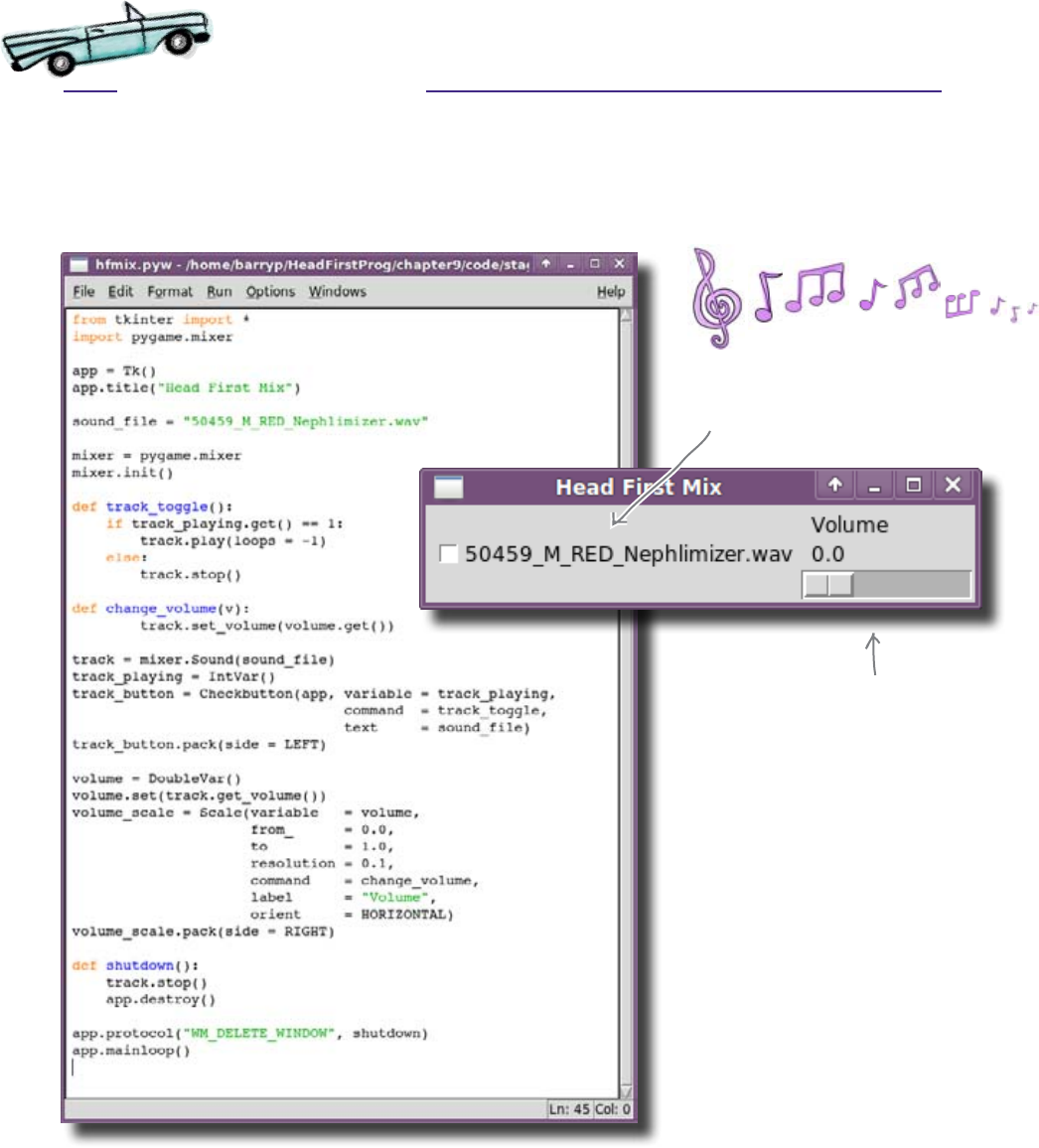
346 Chapter 9
test drive
Test Drive
Let’s take the latest version of the program for a spin in IDLE. In addition
to turning the sound on and off with the checkbox, you should be able to
dynamically and interactively adjust the volume with the slider.
Turn it way up.
It works. Not only can you
start and stop the track,
but you can now adjust the
volume, too! And all from
the one GUI... sweet!
Flip it on and off.

you are here 4 347
graphical interface elements
Wow! This is really
fabulous... I can now start
converting all my vinyl tracks
and, thanks to your program,
my laptop is on its way to
being my music mixing desk!
The DJ is over the moon!
Your code has shown the DJ that his idea for the Ultimate Music
Mixing program is not as far-fetched as everyone once thought. With
his idea, talent, good looks, and—above all else—modesty, together with
your coding skills, the world’s the limit for what you can accomplish
together. The World Music Mixing Expo is next month, and the DJ
can’t wait to show off your completed software.
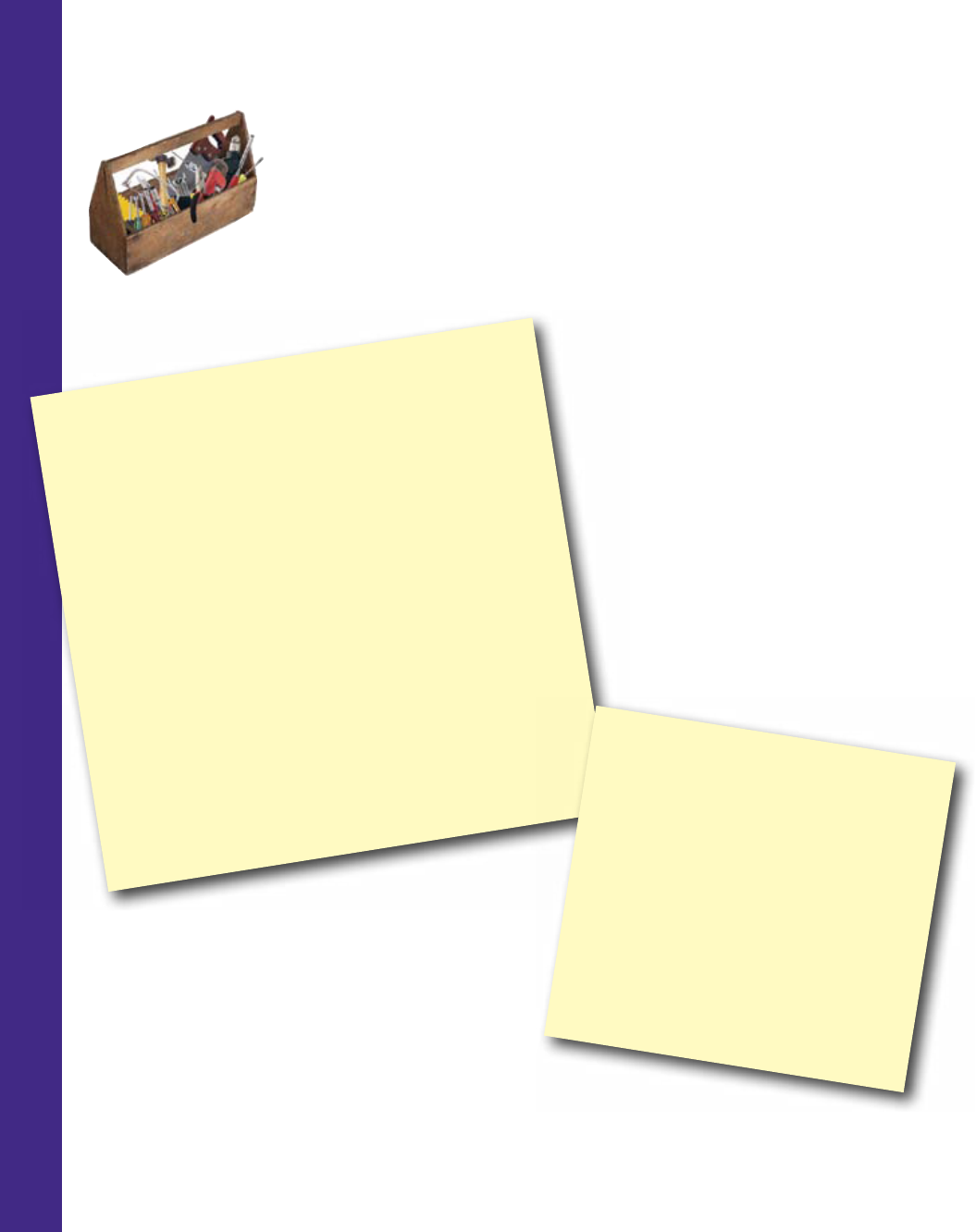
348 Chapter 9
programming toolbox
CHAPTER 9
Your Programming Toolbox
You’ve got Chapter 9 under your belt.
Let’s look back at what you’ve learned
in this chapter:
Programming Tools
* The Window Manager manages the windows created by
your GUI.
* GUI events can be generated by the operating system, the
Window Manager, and your user.
* If you redefine some default functionality, be sure to code
the default behavior into your code (if required).
* A checkbox lets you indicate whether something is set to
ON or OFF.
* A scale/slider lets you implement a volume control.
* Be sure to look at other GUI programs when looking for
inspiration and ideas for your own programs.
* Reserved words are names that have special meaning in a
programming language and which cannot be used as variable
names.
Python Tools
* app.destroy() - used to terminate a
tkinter GUI application
* DoubleVar() - like IntVar and StringVar,
but used to hold a floating-point number
* Checkbutton() - a tkinter widget for
creating checkboxes
* Scale() - a tkinter widget for creating
scales/sliders

this is a new chapter 349
Since we learned about custom
widgets and object orientation,
we‛ve become a real class act.
custom widgets and classes
10
With an object in mind
Requirements can be complex, but programs don’t have to be.
By using object orientation, you can give your programs great power without writing lots
of extra code. Keep reading, and you’ll create custom widgets that do exactly what you
want and give you the power to take your programming skills to the next level.

350 Chapter 10
mixing multiple tracks
The DJ wants to play more than one track
The World Music Mixing Expo is only a few weeks away. Your DJ friend is
thrilled with the work you’ve done, but now he has a few extra requirements.
Just playing one track isn’t enough. To be useful, the program needs to be able
to mix several tracks together at the same time. Each track needs its own
graphical interface elements (or widgets).
I can fade a track
in and out, but that‛s
not enough. I need to
be able to mix several
tracks together.
How will you create the widgets for each track?
To play and control a single track, you created two widgets on the GUI: a
check button to start and stop the track and a scale to change the volume. Then
you added event-handling code to hook those widgets up to the sound
system.
To play multiple tracks together, you just need more of the same. Each track will
need its own set of widgets and its own event handlers to connect the widgets and
the track together. Then, each set of widgets needs to be added to the same
window in the GUI.
Let’s generate the widgets and event handlers.
Track.
Turn on/off.
Control the
volume.
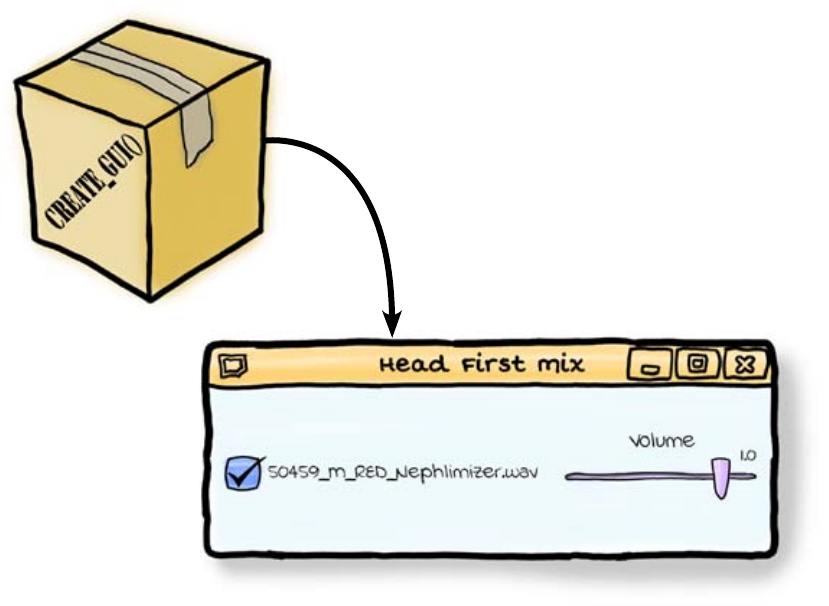
you are here 4 351
custom widgets and classes
Create code for each track as a function
You could just copy and paste the code several times for each track. But
duplicated code is a bad idea, because it can lead to all sorts of problems
whenever you need to change how the code for each track works. Instead of
duplicating code, you should always try to reuse it.
One way to reuse code is by creating a function that will generate the widgets
and the event handlers as needed.
If you have a function that creates the widgets and event handlers for a single
track, you could call it for each of the tracks, which would then quickly let you
build the entire interface.
But what code would you need in such a function?
A function, when called, could
create the interface for a
single track as needed.
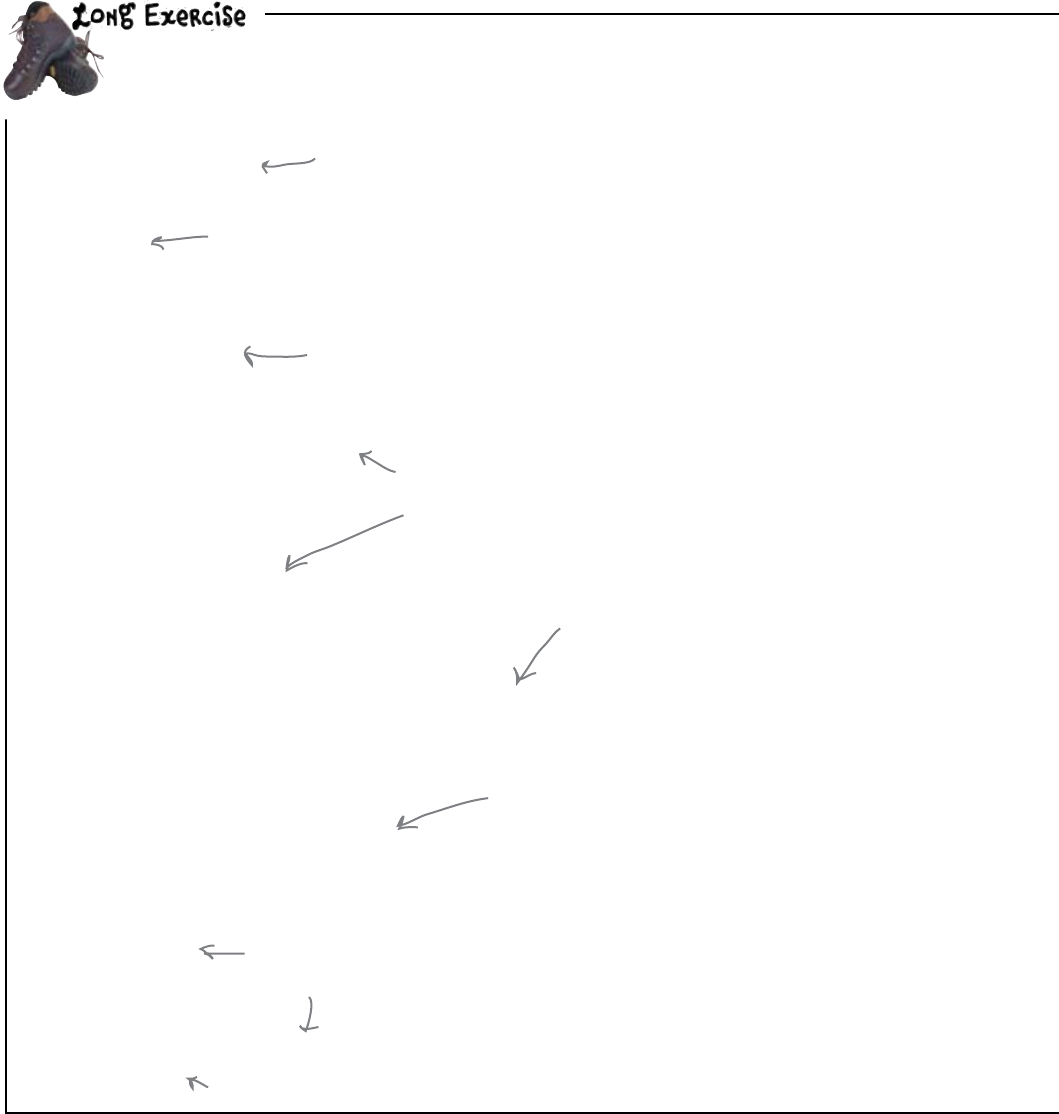
352 Chapter 10
new function
Here is the code from the end of the previous chapter. Study it carefully, and then, in the
space on the next page, write the code for your new function (based on the code below).
from tkinter import *
import pygame.mixer
app = Tk()
app.title("Head First Mix")
sound_file = "50459_M_RED_Nephlimizer.wav"
mixer = pygame.mixer
mixer.init()
def track_toggle():
if track_playing.get() == 1:
track.play(loops = -1)
else:
track.stop()
def change_volume(v):
track.set_volume(volume.get())
track = mixer.Sound(sound_file)
track_playing = IntVar()
track_button = Checkbutton(app, variable = track_playing,
command = track_toggle, text = sound_file)
track_button.pack(side = LEFT)
volume = DoubleVar()
volume.set(track.get_volume())
volume_scale = Scale(variable = volume, from_ = 0.0, to = 1.0, resolution = 0.1,
command = change_volume, label = "Volume", orient = HORIZONTAL)
volume_scale.pack(side = RIGHT)
def shutdown():
track.stop()
app.destroy()
app.protocol("WM_DELETE_WINDOW", shutdown)
app.mainloop()
Begin by importing the
libraries you need.
Create the GUI application...
...and initialize the
sound system.
The event-handler functions
detail what happens when an
event occurs.
Define the checkbox widget.
Define the slider widget.
Handle a click on
the close box.
Start the event loop.

you are here 4 353
custom widgets and classes
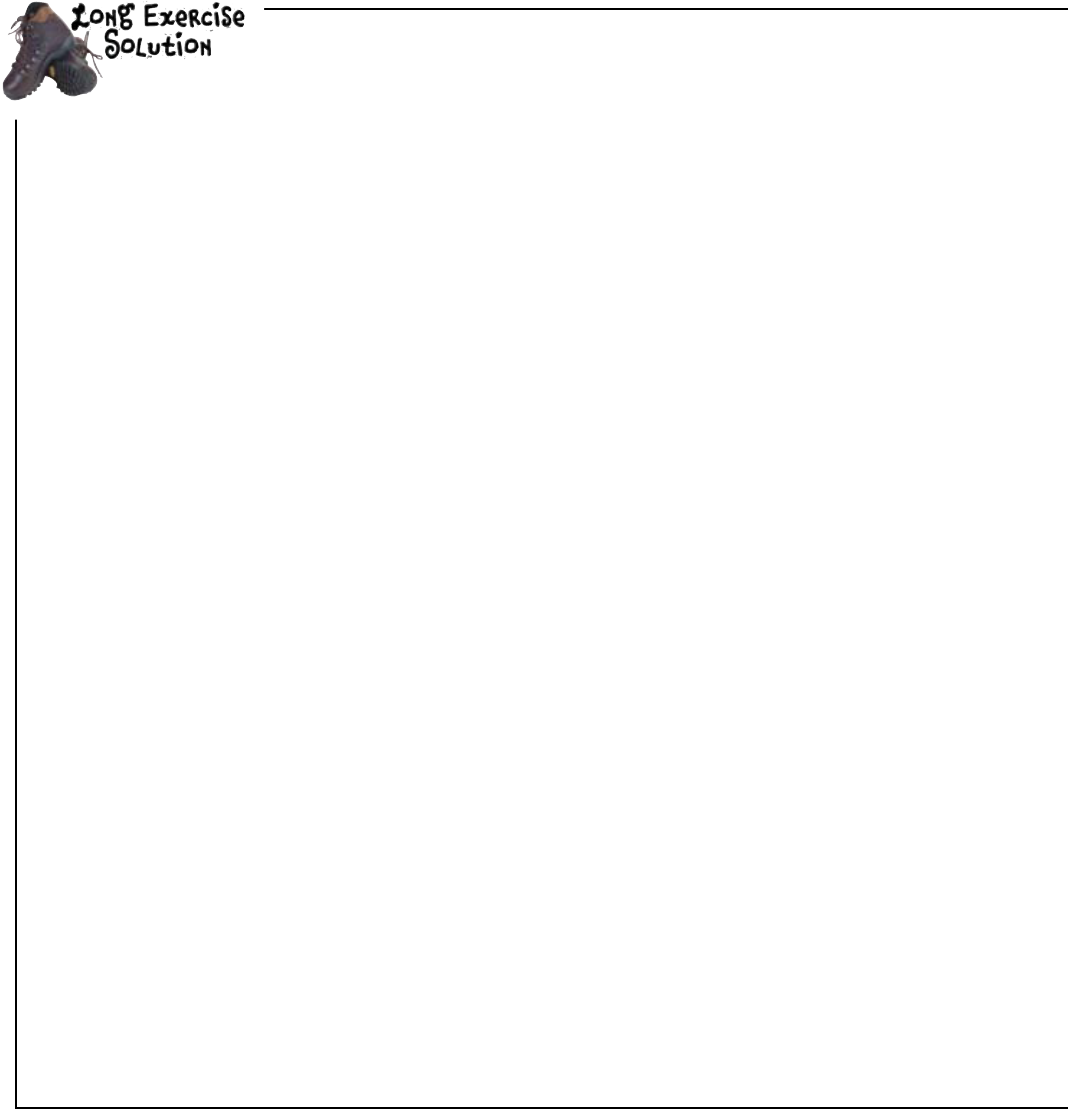
354 Chapter 10
function created
Here is the code from the end of the previous chapter. You were to study it carefully, and then,
in the space on the next page, write the code for your new function (based on the code below).
from tkinter import *
import pygame.mixer
app = Tk()
app.title("Head First Mix")
sound_file = "50459_M_RED_Nephlimizer.wav"
mixer = pygame.mixer
mixer.init()
def track_toggle():
if track_playing.get() == 1:
track.play(loops = -1)
else:
track.stop()
def change_volume(v):
track.set_volume(volume.get())
track = mixer.Sound(sound_file)
track_playing = IntVar()
track_button = Checkbutton(app, variable = track_playing,
command = track_toggle, text = sound_file)
track_button.pack(side = LEFT)
volume = DoubleVar()
volume.set(track.get_volume())
volume_scale = Scale(variable = volume, from_ = 0.0, to = 1.0, resolution = 0.1,
command = change_volume, label = "Volume", orient = HORIZONTAL)
volume_scale.pack(side = RIGHT)
def shutdown():
track.stop()
app.destroy()
app.protocol("WM_DELETE_WINDOW", shutdown)
app.mainloop()
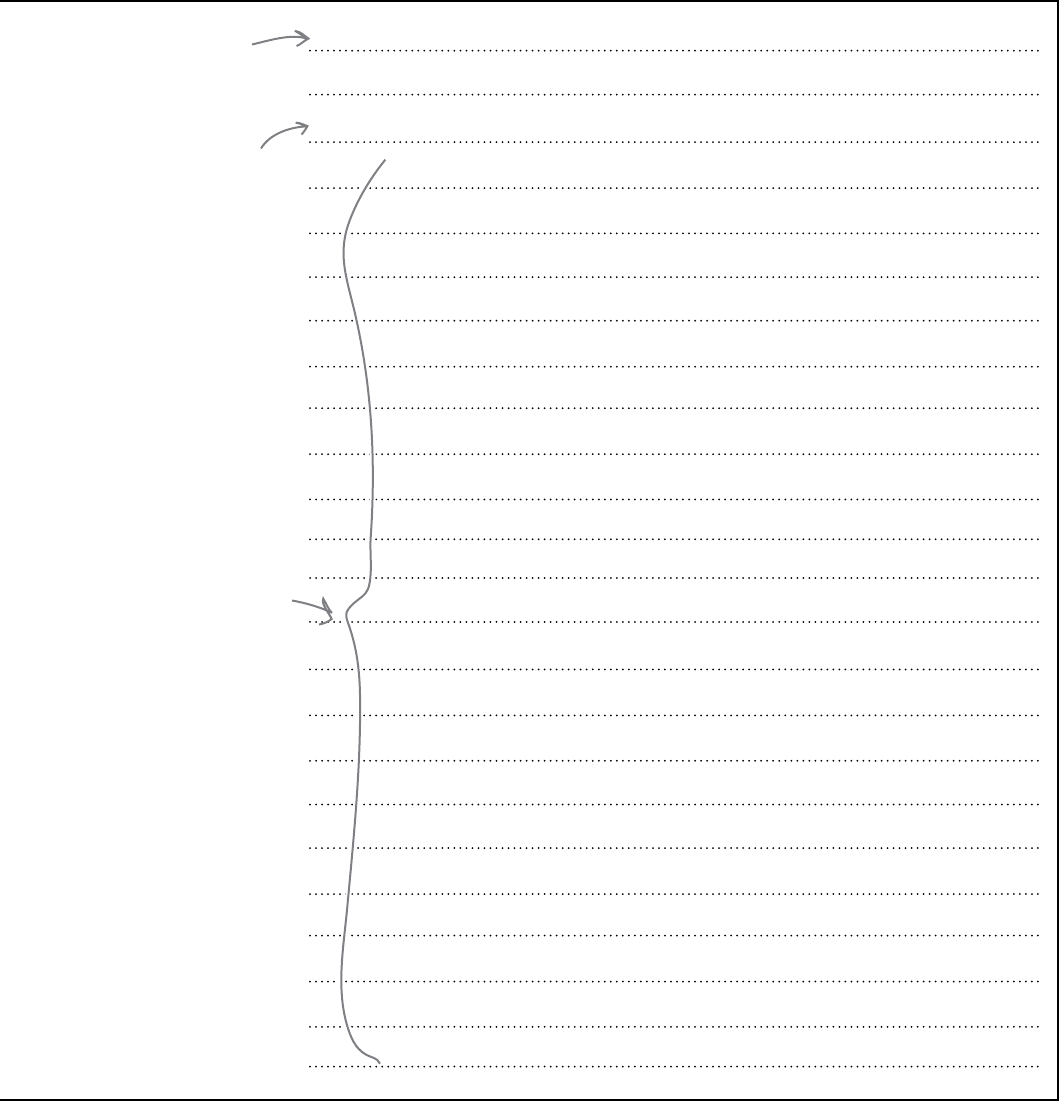
you are here 4 355
custom widgets and classes
from tkinter import *
import pygame
def create_gui(app, mixer, sound_file):
def track_toggle():
if track_playing.get() == 1:
track.play(loops = -1)
else:
track.stop()
def change_volume(v):
track.set_volume(volume.get())
track = mixer.Sound(sound_file)
track_playing = IntVar()
track_button = Checkbutton(app, variable = track_playing,
command = track_toggle,
text = sound_file)
track_button.pack(side = LEFT)
volume = DoubleVar()
volume.set(track.get_volume())
volume_scale = Scale(variable = volume, from_ = 0.0, to = 1.0,
resolution = 0.1, command = change_volume,
label = “Volume", orient = HORIZONTAL)
volume_scale.pack(side = RIGHT)
Create a new function
that contains the GUI-
creating code from the
current program.
All of this code is part
of the function, so it
needs to be indented.
Begin by importing
the libraries you
need to use in this
module.
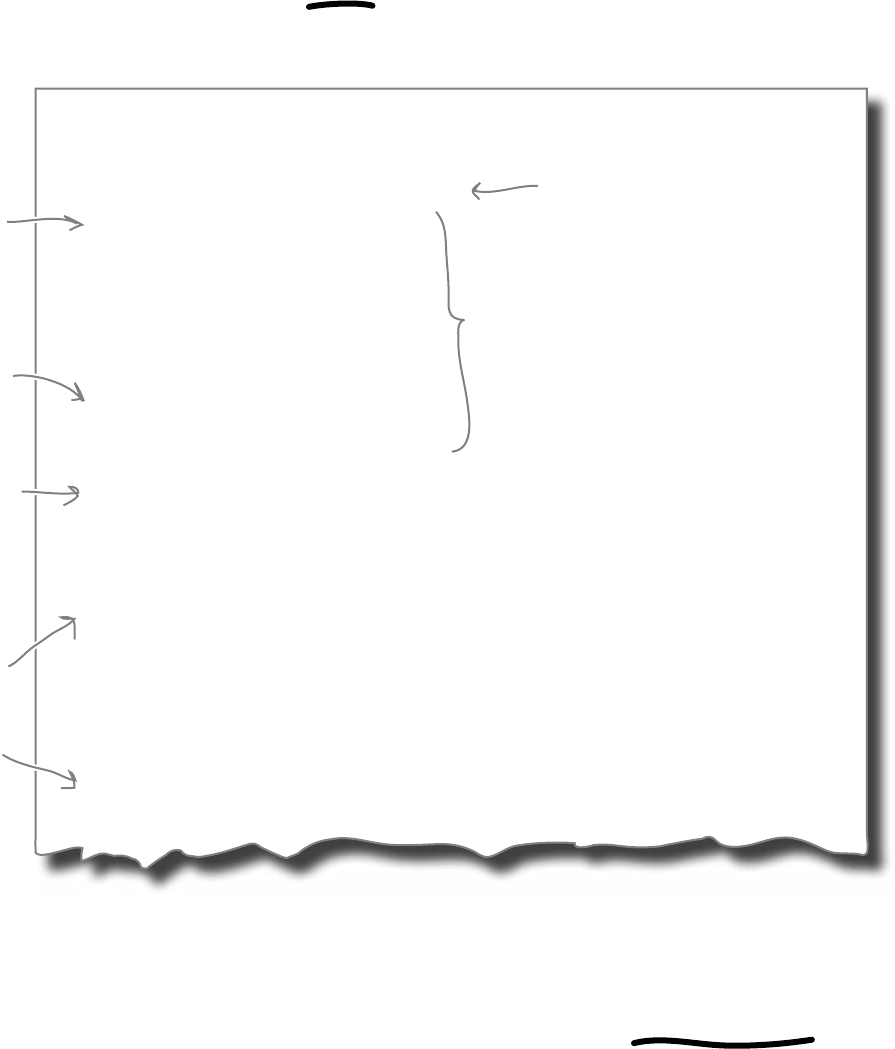
356 Chapter 10
function in a function
The new function contains other functions
With all the code gathered together in a new function, the code for the
create_gui() function looks like this:
from tkinter import *
import pygame
def create_gui(app, mixer, sound_file):
def track_toggle():
if track_playing.get() == 1:
track.play(loops = -1)
else:
track.stop()
def change_volume(v):
track.set_volume(volume.get())
track = mixer.Sound(sound_file)
track_playing = IntVar()
track_button = Checkbutton(app, variable = track_playing,
command = track_toggle, text = sound_file)
track_button.pack(side = LEFT)
volume = DoubleVar()
volume.set(track.get_volume())
volume_scale = Scale(variable = volume, from_ = 0.0, to = 1.0,
resolution = 0.1, command = change_volume,
label = "Volume", orient = HORIZONTAL)
volume_scale.pack(side = RIGHT)
Do you notice anything strange? The new function actually has two other
functions inside it. Python (and several languages) lets you create local
functions. A local function is just a function inside a function.
Let’s see why they’re important for the DJ’s program.
A function-in-a-
function is called
a local function.
This function is
LOCAL to the
“create_gui()”
function.
This function is
LOCAL, too.
Note: when this function is called,
it is expecting three parameters.
When this
function is
called, it starts
executing from
here.
These are the event
handlers, which are
linked to the “command”
parameter of each widget.
As always,
the calls to
“pack()” add
the widgets to
the GUI.

you are here 4 357
custom widgets and classes
Your new function needs to create widgets
and event handlers
When you’re wiring up the widgets in the interface, you need event handlers
to respond to changes in the state of the widgets. If someone clicks the
checkbox to play the track, the track_toggle() event handler gets called
and switches the track on or off.
But if you are creating several checkoxes, you are going to need a separate event
handler for each of them.
That’s why you have local functions inside create_gui(). As well as creating
new widgets for the interface, it also uses the local functions to create new
event handlers.
Each widget
needs its own
event handler.
Now, let’s update the program to use this new function.
This is a new
Checkbutton.
This is a new Scale.
This is a new checkbox
event handler.
This is a new slider
event handler.
create_gui()
track_toggle()
change_volume()

358 Chapter 10
localize functionality
Functions inside of functions inside
of functions inside of functions...
now, that‛s what I call complexity. Of
course, everything‛s local, you know.
Frank: A function inside a function? Surely that’s not legal?
Jim: Well... it depends on the programming language.
Joe: Don’t tell me this is something that only works with Python?!?
Jim: No... there are lots of programming languages that allow you
to put a function inside another function.
Frank: Name one (other than Python)!
Jim: Pascal.
Frank: Pasc... what?!?
Jim: Look, it really doesn’t matter which programming language
supports this feature. What is important is that we can do it.
Frank: And by “we” you mean “Python.”
Jim: OK, yes. Python can do it.
Frank: That’s all I was trying to say...
Joe: So, this is cool how?
Jim: Because it lets you localize functionality and handle complexity.
Joe: What?!?
Jim: Look: if a function gets big and complex, it can help to break
the function down into a collection of smaller functions, just like we
do when programs get big. We can keep the functionality local to the
code that needs it inside the function. That way, we keep things as
simple as we can
Joe: Even if the code itself is complex?
Frank: Like the GUI-building code we are working on now?
Jim: Yes.
Frank: OK. A function of functions it is, then. I’m all for keeping it
simple, stupid. ;-)
Joe: Yes, I like KISS, too.
Jim: Yeah... their last album was really something special, wasn’t it?
Frank & Joe: Eh?!?
Jim
Frank
Joe
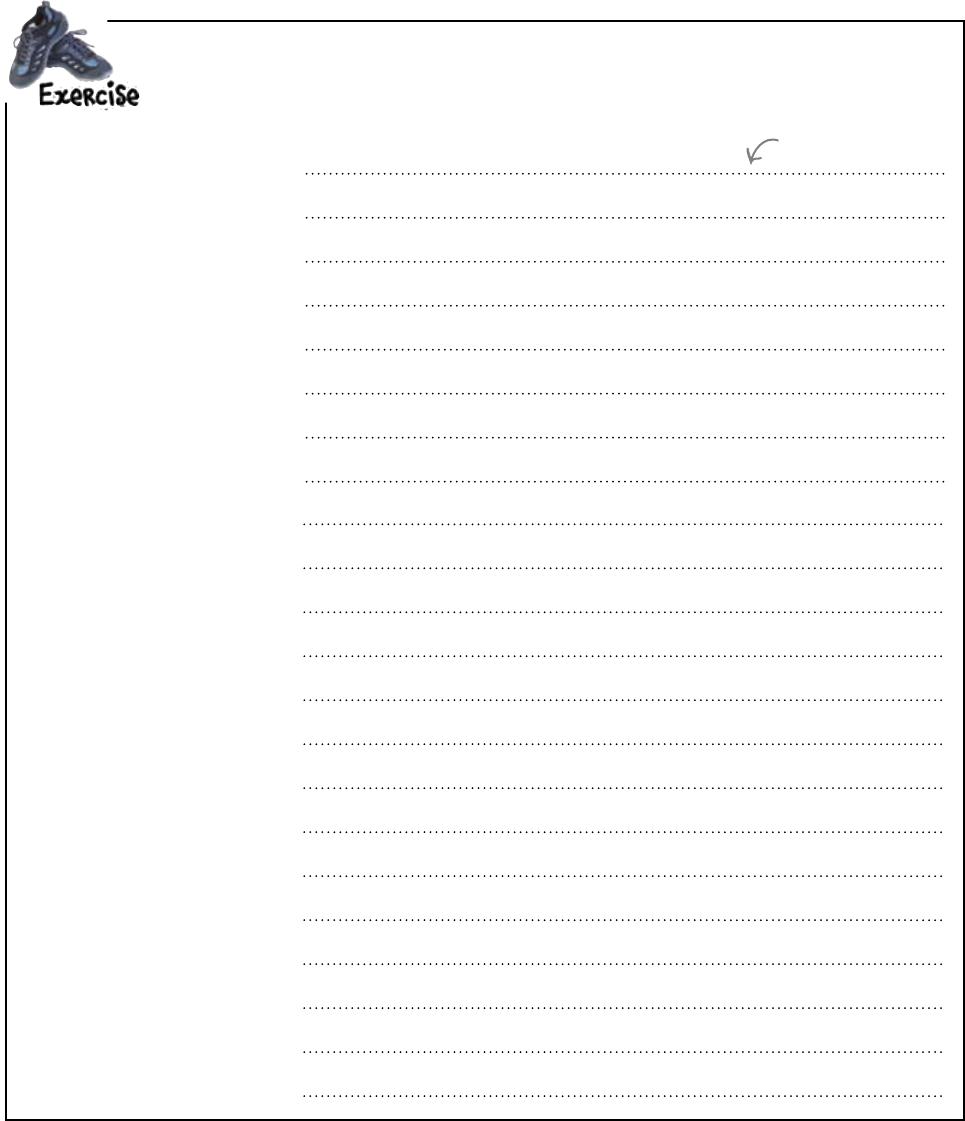
you are here 4 359
custom widgets and classes
Begin by putting the create_gui() function in a separate module called sound_panel.
py. Then, write a new version of the hfmix.pyw program that uses the sound_panel.py
module:
Write your code here.

360 Chapter 10
sound panel
You were asked to begin by putting the create_gui() function in a separate module called
sound_panel.py. Then, you were to write a new version of the hfmix.pyw program that
uses the sound_panel.py module:
from tkinter import *
from sound_panel import *
import pygame.mixer
app = Tk()
app.title(“Head First Mix")
mixer = pygame.mixer
mixer.init()
create_gui(app, mixer, “50459_M_RED_Nephlimizer.wav")
create_gui(app, mixer, “49119_M_RED_HardBouncer.wav")
def shutdown():
track.stop()
app.destroy()
app.protocol(“WM_DELETE_WINDOW", shutdown)
app.mainloop()
Import all the
functions from
the new module.
By calling the new
function TWICE, you
create TWO sets of
sound controls on the
GUI.
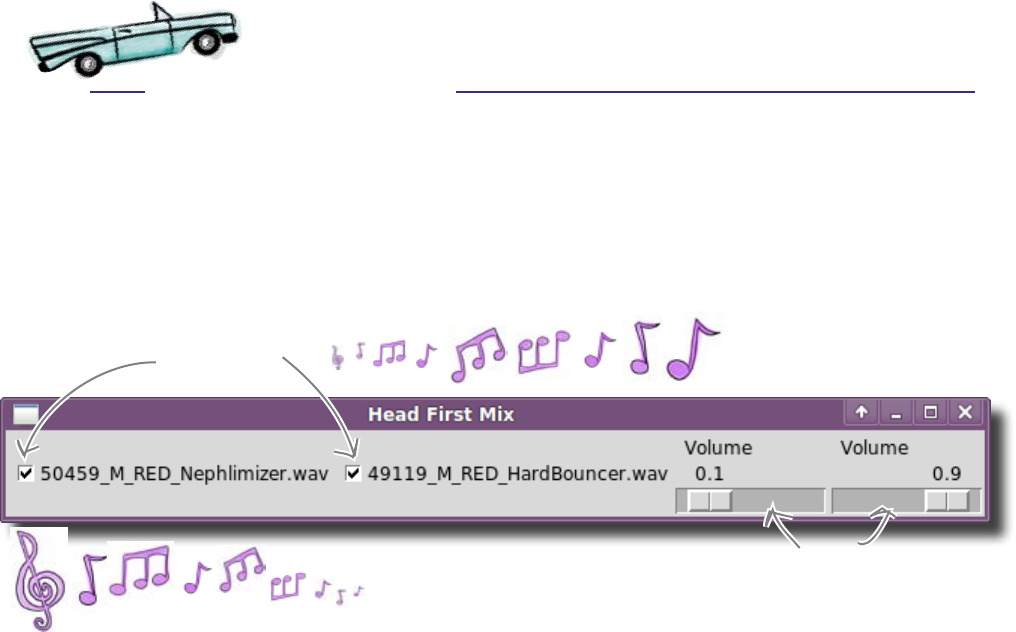
you are here 4 361
custom widgets and classes
Test Drive
With the code typed into IDLE, take this latest version of the DJ’s program
for a quick spin by pressing F5.
These check buttons
start and stop each
of the tracks.
These scales control
the volume.
The program has created a checkbox and a volume slider for each track.
The program called the create_gui() function twice, creating two sets
of widgets. Of course, you can call it as many times as you like and the
create_gui() function will create the two widgets for each track.
When you click on the two checkboxes, the two tracks both play at the
same time! You can start and stop each of them independently by selecting
and deselecting the checkboxes. But more than that, the volume sliders
independently change the volume of the tracks, allowing you to mix them
together.
This is a big deal. The create_gui() function is not only creating the
separate widgets and adding them to the interface, but it is also creating the
event handlers that allow each pair of widgets to control each separate track.
Here the program is controlling just two tracks, but if you added more calls
to create_gui() in the code, there’s no reason why you couldn’t get the
interface to work with as many tracks as you like.
Let’s see what the DJ thinks.
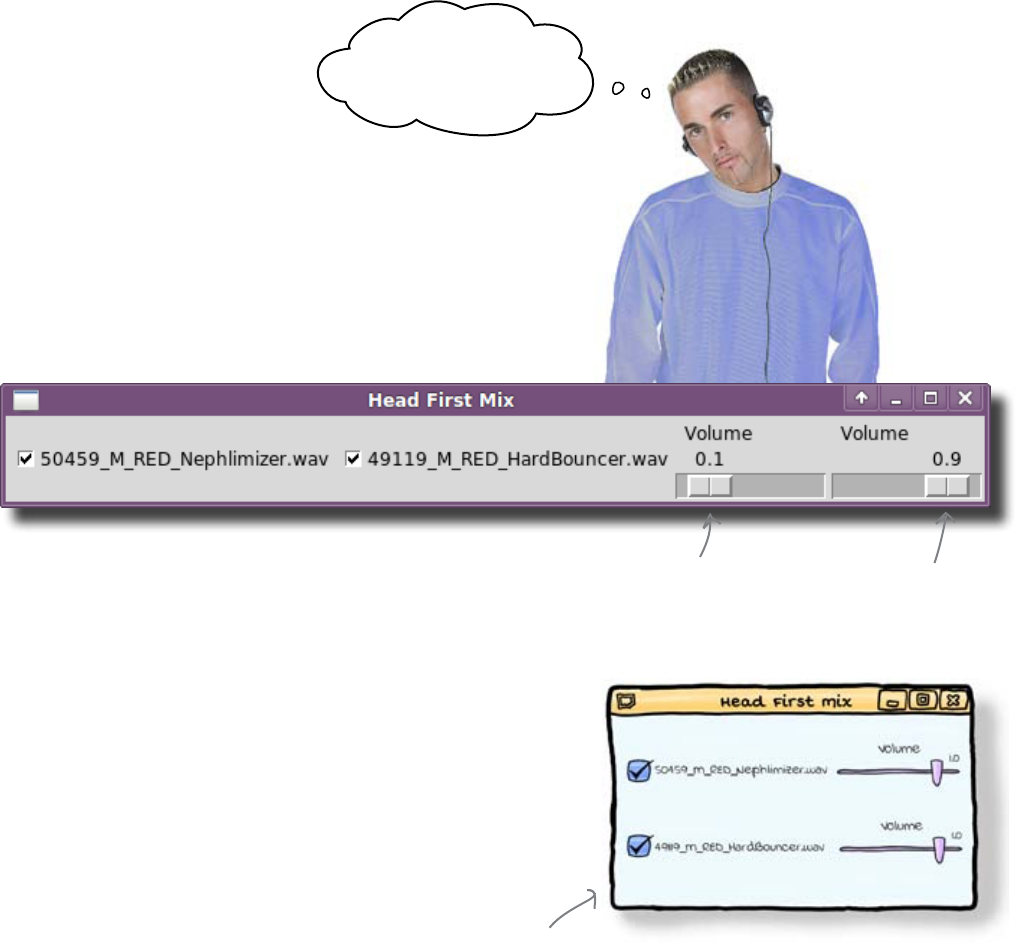
362 Chapter 10
confusing interface
The DJ is confused
The program does exactly what the DJ wants, right? Well, not quite.
How am I supposed to
know which volume scale
is for which track?
The problem is that even though the program technically works, it has
a confusing interface. All of the checkboxes are added on the left of
the interface, and all of the volume controls are on the right.
There’s nothing in the interface that indicates which volume scale
goes with which track.
Track #1 or track #2?
Track #2 or track #1?
The checkboxes are labeled with the filename of the track, but the
volume sliders aren’t. Even though each volume slider is linked to a
single track, there is nothing in the interface that tells the user which
track that is.
So... what to do? You could just add labels to each volume slider.
That would probably fix it, but adding more widgets, like labels, can
make an interface more complex. And you want your interfaces (and
your GUI code) to be simple and clean.
Fortunately, there is a way of rearranging the widgets in the interface
to make it a lot clearer.
To avoid confusion,
the GUI needs to look
something like this.
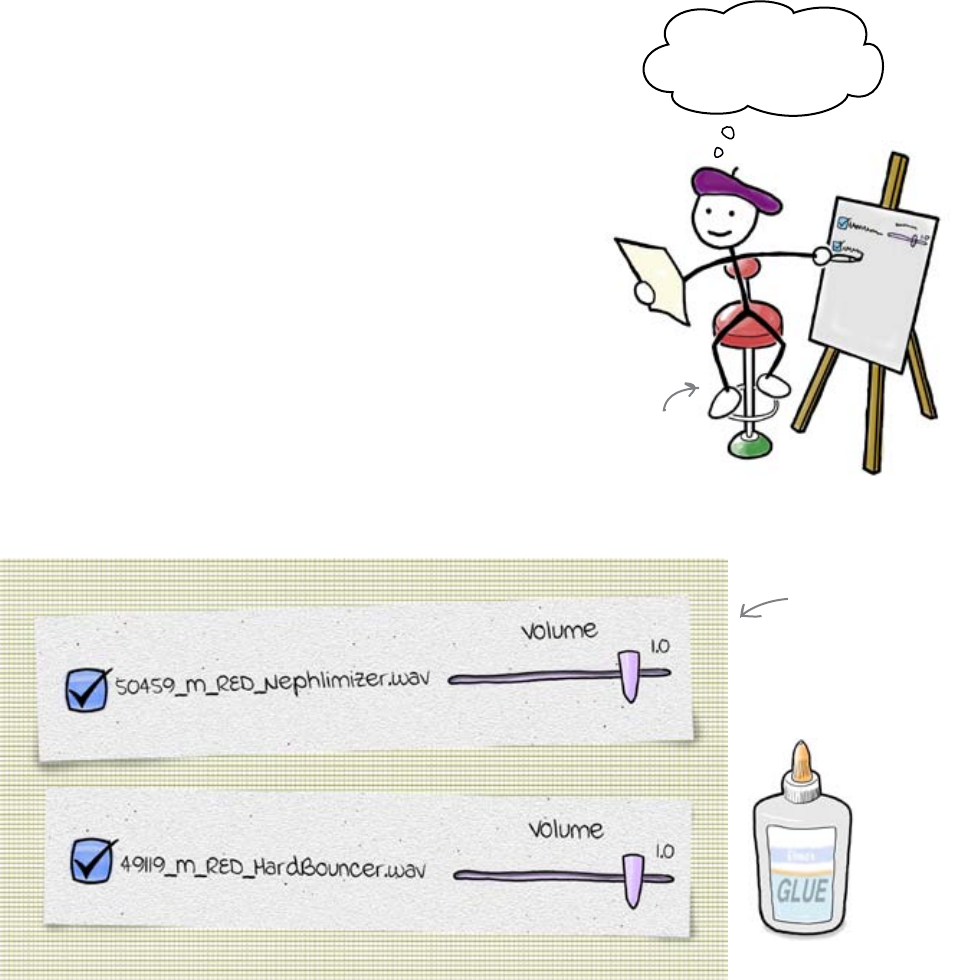
you are here 4 363
custom widgets and classes
Group widgets together
If the interface were laid out with the checkbox for a track grouped
alongside the volume slider for the same track, it would look better.
Each track could then have a row of widgets associated with it. As long as you
know which widgets belong to which track, you can load a lot more tracks at
once without the checkboxes and sliders getting separated (and without your
users getting confused).
The program currently uses a function to add the checkboxes and sliders to
the interface one widget at a time. If you call the function several times, the
computer creates two more widgets with each call. But the widgets are not
grouped. So, how do you group widgets together in a GUI interface?
Create a new type of widget
What if you don’t just hand the computer a set of instructions? What if you
give it a brand new widget instead?
If you create a new kind of widget that groups a checkbox with a slider,
you can add your new widget to the interface and then guarantee that the
checkbox and slider stay together:
Add a checkbox
Add a slider. Add a
checkbox...
The GUI
packer
Your new widget
“glues together”
the other widgets
so they always
stay grouped.
Your new widget becomes a new building block for your GUI interface.
So, how are new widgets created? And how do they work?
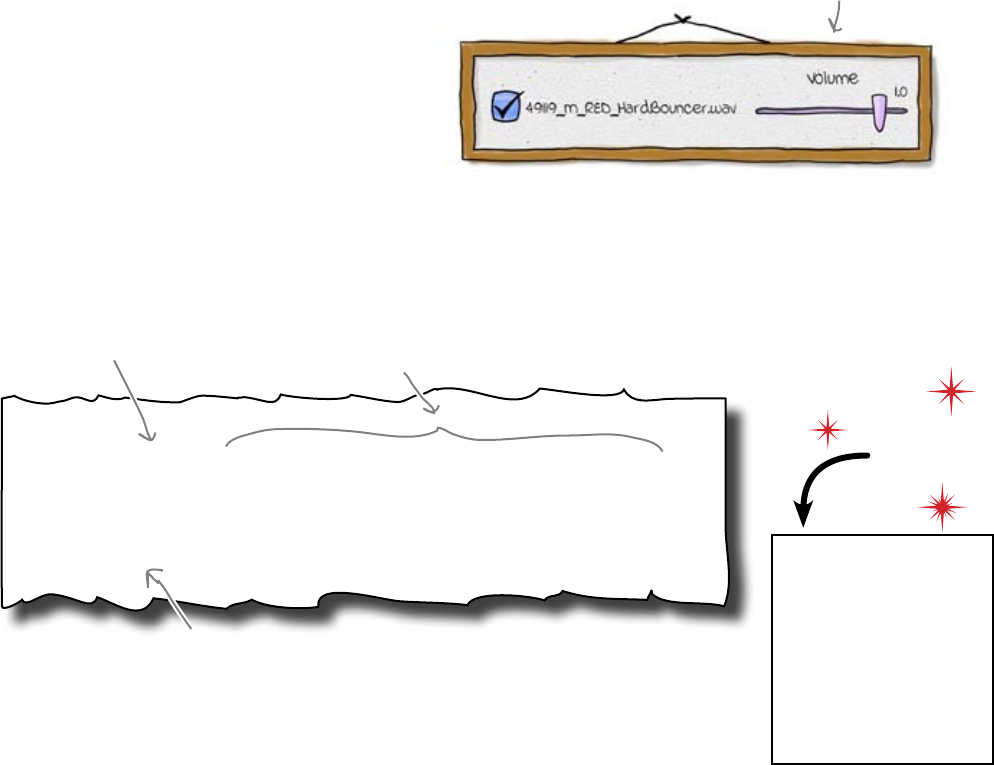
364 Chapter 10
frame widgets
panel = SoundPanel(app, mixer, “50459_M_RED_Nephlimizer.wav”)
panel.pack()
panel = SoundPanel(app, mixer, “49119_M_RED_HardBouncer.wav”)
panel.pack()
A frame widget contains other widgets
Most GUI libraries (including tkinter) let you create custom widgets from a
set of other components, and tkinter includes a special kind of widget called
a frame. A frame works just like a picture frame, in that it surrounds other
things. It’s rectangular and it can contain other widgets:
In tkinter, a frame is created using Frame(). If you can work out a way to
create a new type of frame (called, say, SoundPanel) that contains the checkbox
and the slider, then you could use code something like this in your program:
This look like a great solution. However, you still have a big problem.
This code uses an entirely new type of object, a whole new kind of
widget that has never existed before. How do you tell the computer to create
something like that, which is effectively a custom GUI object?
How do you convince the computer to create a new
widget each time you call SoundPanel()?
Do this!
Even though you
haven’t created the
SoundPanel code
yet, let’s replace the
calls to create_
gui() in hfmix.
pyw with these lines of
code now. Just don’t try
to run it yet.
Create a new
SoundPanel
widget.
You can add your widget to the
GUI using the packer, just like
with all the other widgets.
These are the same parameters you
passed to the “create_gui()” method.
A frame is like...
a frame.
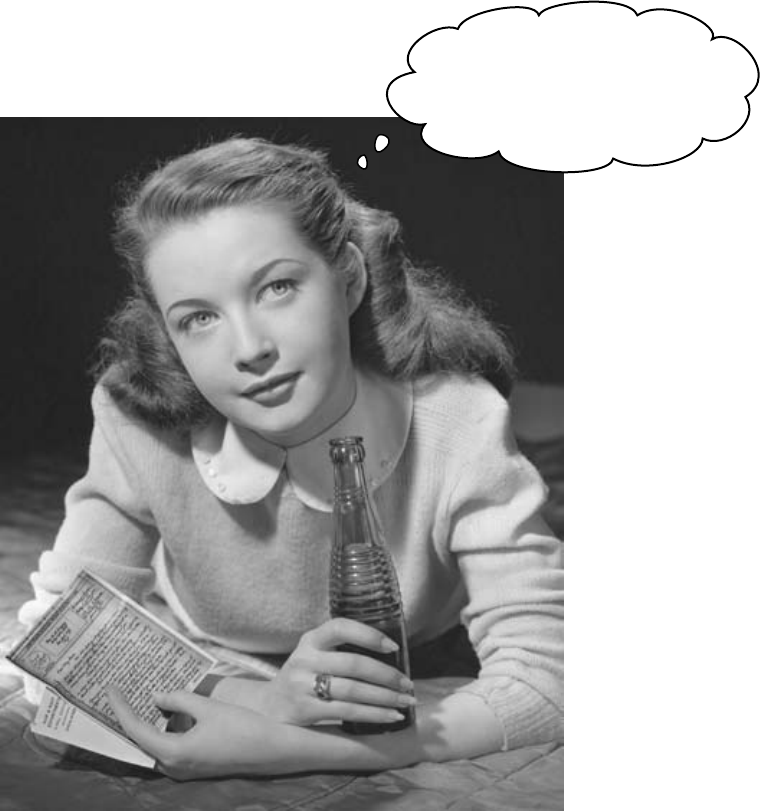
you are here 4 365
custom widgets and classes
Wouldn‛t it be dreamy if there
were a way in code to create an
entirely new kind of widget. But
I know it‛s just a fantasy…
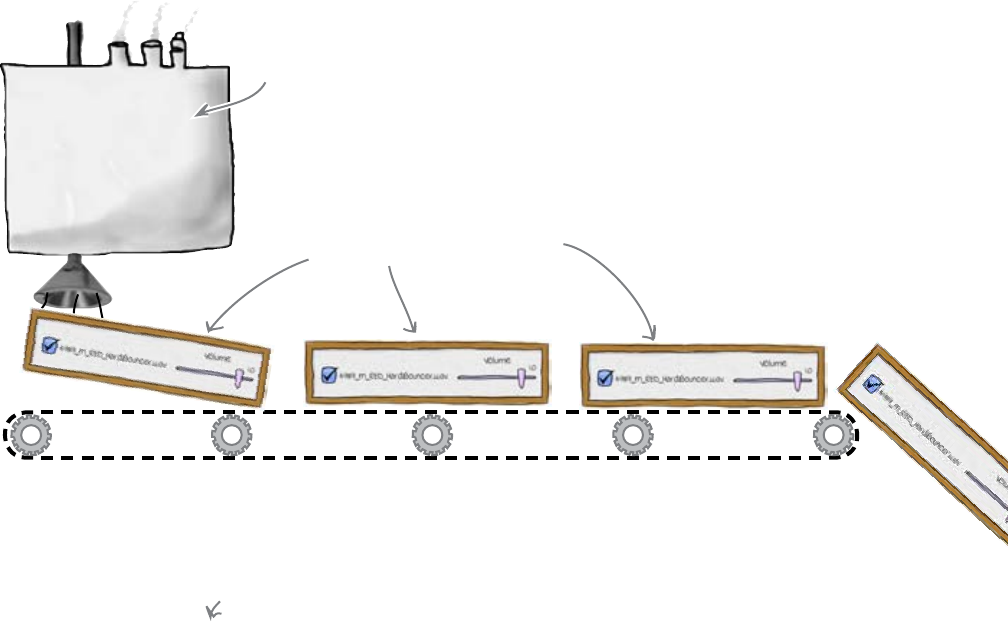
366 Chapter 10
programming class
A class is a machine for creating objects
Object oriented programming (OOP) languages (like Python) let you create
an entirely new kind of object using a class. A class is like a template that you
use to create new objects.
Think of the class like a cookie-cutter, and think of the object as the cookie
that is created based on the class. As all the cookies are created from the same
cookie cutter, they all have the same characteristics, even though they are
all individual cookies. When an individual object is created from a class, it’s
referred to as an instance of that class.
So, if you can arrange for SoundPanel() to be a class, you can create
custom widgets as required:
The CLASS creates OBJECTs, which
are INSTANCEs of the class.
You need a new
SoundPanel() class.
SoundPanel
You need code that creates a new grouped widget in the GUI every time you
make a call like this:
panel = SoundPanel(app, mixer, "49119_M_RED_HardBouncer.wav")
Let’s define a SoundPanel() class.
Use the class to create a new object.

you are here 4 367
custom widgets and classes
A class has methods that define behavior
The SoundPanel() class creates a new kind of tkinter Frame(), and you
can specify this relationship using the code like this:
class SoundPanel(Frame):
This says that we are
defining a new CLASS.
This is the class name.
Indicate that the
new class is a type of
Frame.
The METHODs of the class go here.
The word “method” is used in OOP
instead of the word “function.”
As well as the what (it’s a frame), you also have to worry about the how, which
will define the behavior of your new widgets. To do this, you need to add
methods inside the class. To understand how this works, imagine you have
created an alarm button object from a class. The alarm button will need to
know what to do when somebody hits it:
Uh-oh, someone just
hit me. I‛d better ask
the class that made me
what I should do.
class AlarmButton(Frame):
def button_hit(self):
klaxon.hoot_loudly()
This will be a method
inside the alarm
button's class.
The method tells the button how to
behave when something happens.
You need to create some methods for the new SoundPanel()
class. Which of the following behaviors do you think you need to
create methods for? Draw a circle around each one:
Someone moves the volume slider.
The computer starts up.
Create the interface.
Someone clicks the checkbox.
You get to the end of the track.
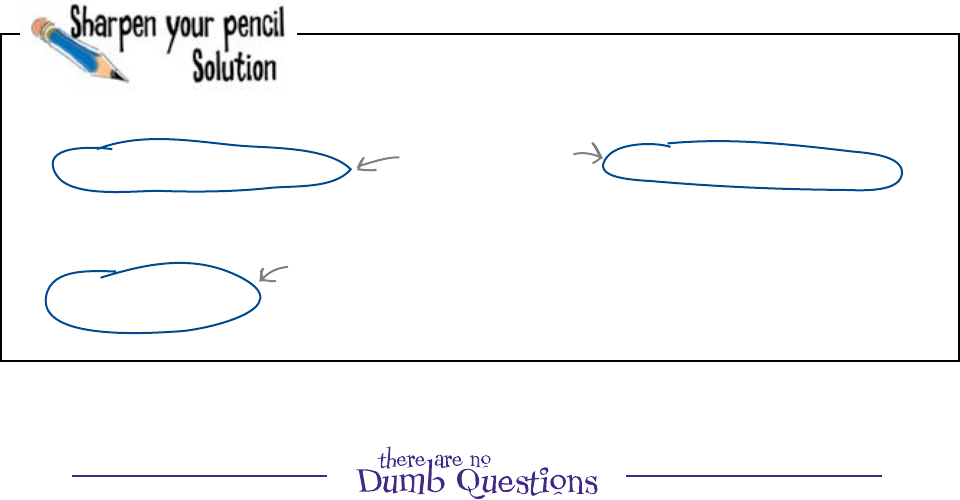
368 Chapter 10
necessary methods
You needed to create some methods for the new SoundPanel()
class. You were asked to identify which of the following behaviors you
thought you needed to create methods for:
Someone moves the volume slider.
The computer starts up.
Create the interface.
Someone clicks the checkbox.
You get to the end of the track.
You’ve already created
event handlers that
do something like this.
What do you need
to do to create
the interface?
Q: Why is there a method to create the widget?
A: There isn’t a method to create the widget. But there is a
method to create the interface. That method will run immediately
after the widget is created.
Q: I don’t get it. What’s the difference between a widget
and an object?
A: A widget is a particular type of object. It’s an object that you
can add to a graphical user interface.
Q: So there are some objects that are not widgets?
A: Absolutely. Most objects are used behind the scenes in
programs. All of the numbers and strings you’ve used so far have
actually been objects.
Q: So you can’t always see objects on the screen then?
A: No, most objects run quietly in memory and they don’t have
any display at all.
Q: Is Python the only object oriented language?
A: Lots of languages—such as Java, C#, and Ruby—use
objects to handle complexity.
Q: So learning object orientation is a good way of getting
into other languages?
A: Yes, understanding object orientation gives you a insight into
how other languages think.
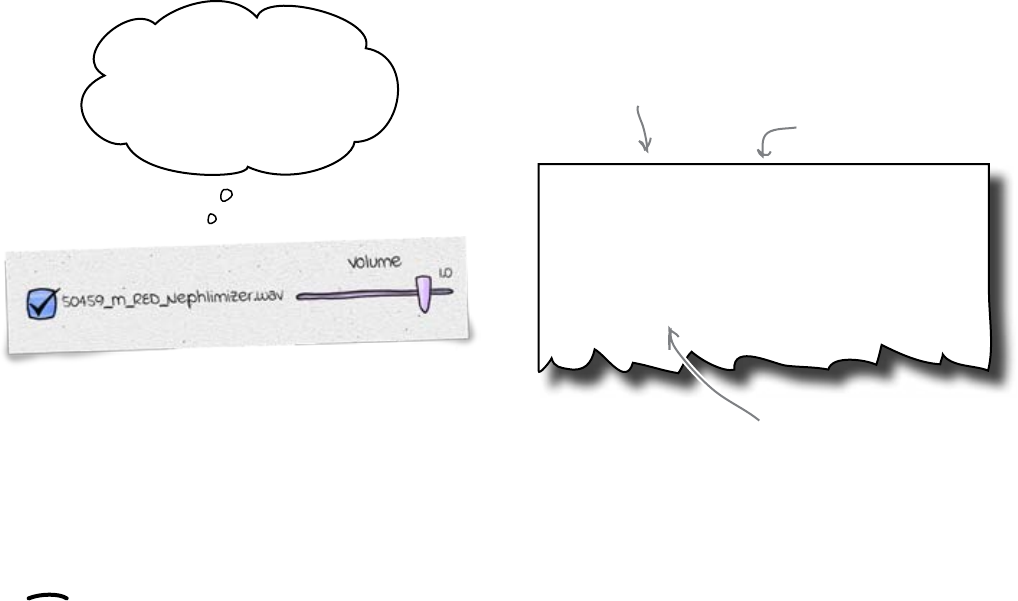
you are here 4 369
custom widgets and classes
But how does an object call a method?
To see in more detail how the new SoundPanel widgets use the methods in
the SoundPanel class, let’s look in more detail at just one of the methods.
What happens if someone clicks on the checkbox within the widget?
Hey, someone clicked
the checkbox. The event
handler for that is called
“track_toggle”. What happens
now, SoundPanel class?
The method you need to add to your class should look familiar. This code
is almost the same as the track_toggle() event handler we created
before. The only difference is that this method is a little more selfish.
self identifies the widget calling the method
The methods in the class are going to be used for lots of objects, so the code
in the class needs some way to know which SoundPanel object it is working
with at any point in time. It does that with the self variable.
The self variable is passed to each of the methods in the class automatically
by Python and it identifies the current widget object being used. By adding
“self.” to the front of the object’s variable names in the class code, you
make sure the code is using the data that belongs to the current widget.
Let’s add some methods to the SoundPanel() class...
This is the code to the
“track_toggle()” method.
def track_toggle(self):
if self.track_playing.get() == 1:
self.track.play(loops = -1)
else:
self.track.stop()
“self” identifies the
widget calling the
method.
The method takes a
single parameter.
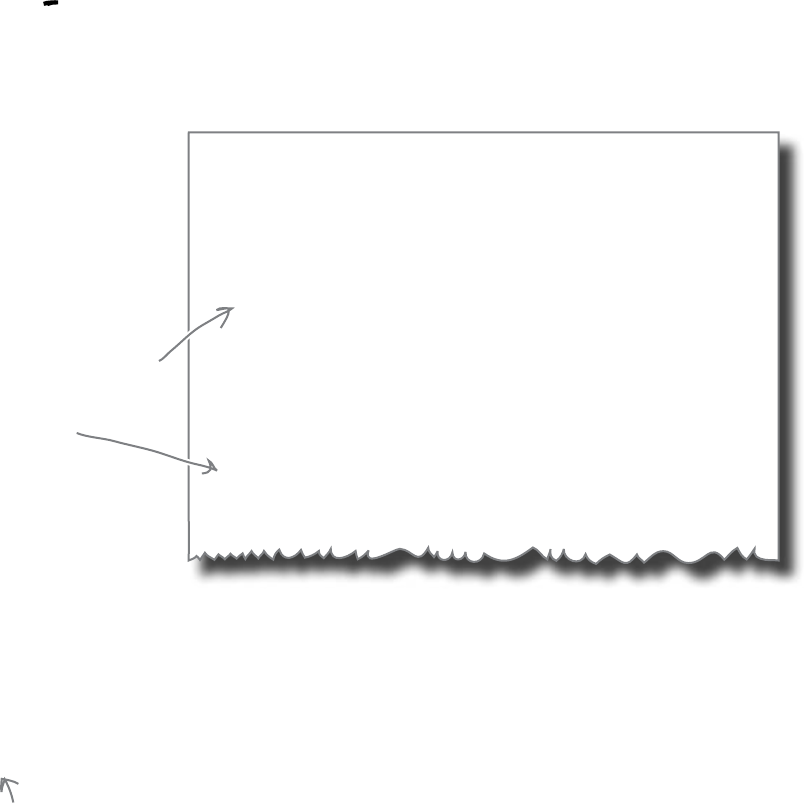
370 Chapter 10
class replaces function
The SoundPanel class looks a lot like the
create gui() function
If you convert the original change_volume() function to a method and
add it to the class, you end up with code that looks rather like the original
create_gui() function:
from tkinter import *
import pygame.mixer
class SoundPanel(Frame):
def track_toggle(self):
if self.track_playing.get() == 1:
self.track.play(loops = -1)
else:
self.track.stop()
def change_volume(self):
self.track.set_volume(self.volume.get())
Most of this code looks
very similar to the
“create_gui()” method,
except for all those uses
of “self”.
In fact, the new SoundPanel() class can completely replace the code in
the sound_panel.py file (as create_gui() is no longer needed).
But before you do that, there’s still a little more code to write. The class needs
to be told what to do when the brand new SoundPanel() is created. The
class needs an initializer method that knows how to create instances of the
class.
Some programming languages call these
initializer methods CONSTRUCTORs, because
they detail what happens when a new object
is created or “constructed.”
Let’s create the initializer for the SoundPanel() class.
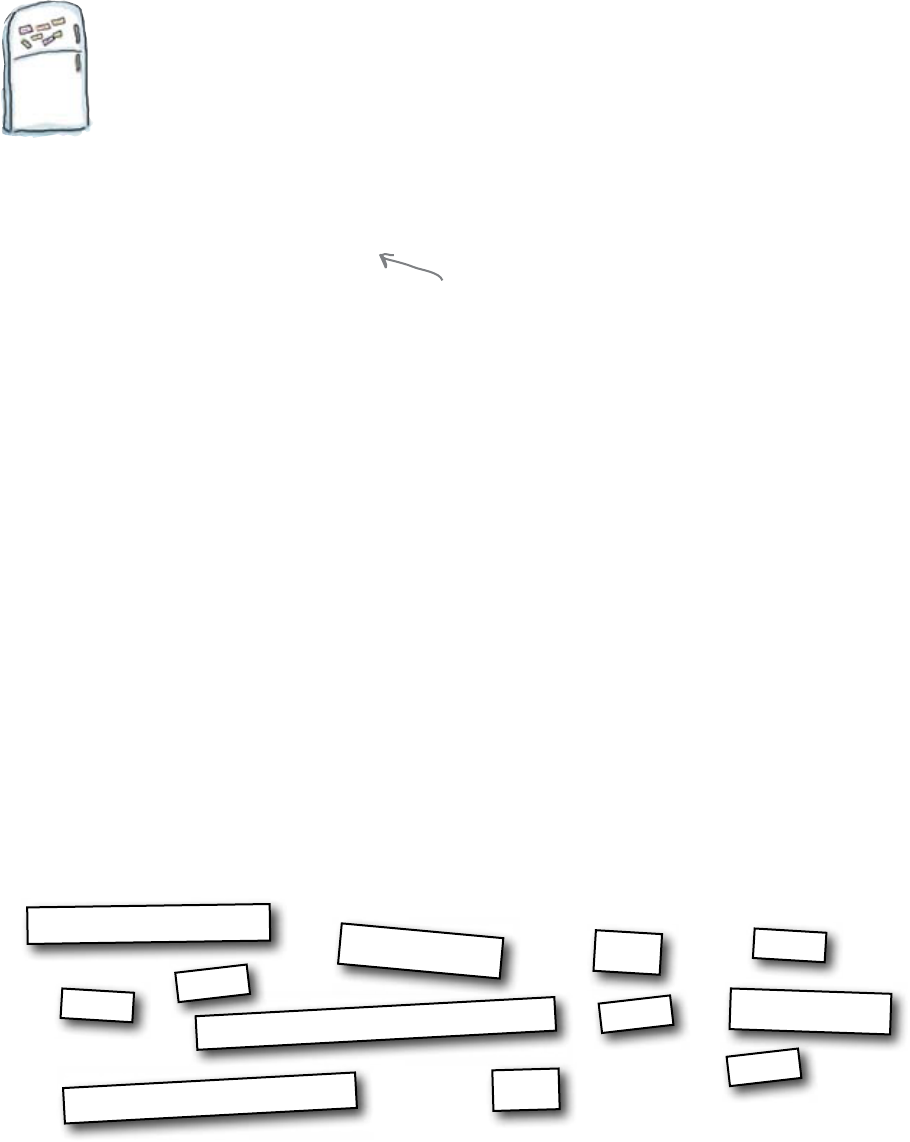
you are here 4 371
custom widgets and classes
Code Magnets
We’ve started to create the initializer code for you, but there are still a few
parts missing. See if you can work out where the missing code fragments
fit. Here is the code that creates a SoundPanel() object. Position the
code magnets properly to complete the method:
volume = DoubleVar()
change_volume
track_playing
self.
track = mixer.Sound(sound_file)
self.
self.
self
self.
track_playing = IntVar()
self
self.
def __init__(self, app, mixer, sound_file):
Frame.__init__(self, app)
track_button = Checkbutton( , variable = ,
command = self.track_toggle, text = sound_file)
track_button.pack(side = LEFT)
self.volume.set(track.get_volume())
volume_scale = Scale( , variable = self.volume, from_ = 0.0, to = 1.0,
resolution = 0.1, command = ,
label = "Volume", orient = HORIZONTAL)
volume_scale.pack(side = RIGHT)
Because SoundPanel() inherits from
tkinter’s Frame(), you need to be sure
to initialize the Frame() BEFORE you
initialize the SoundPanel().
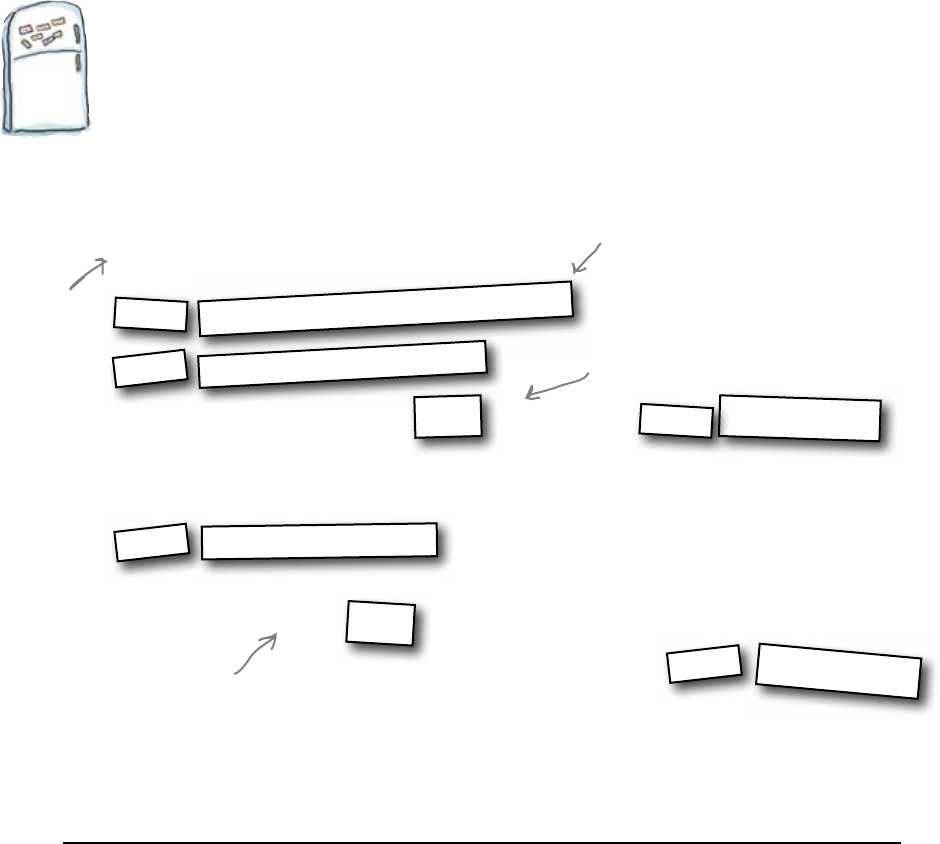
372 Chapter 10
initializer constructed
def __init__(self, app, mixer, sound_file):
Frame.__init__(self, app)
track_button = Checkbutton( , variable = ,
command = self.track_toggle, text = sound_file)
track_button.pack(side = LEFT)
self.volume.set(track.get_volume())
volume_scale = Scale( , variable = self.volume, from_ = 0.0, to = 1.0,
resolution = 0.1, command = ,
label = "Volume", orient = HORIZONTAL)
volume_scale.pack(side = RIGHT)
Code Magnets Solution
We’ve started to create the initializer code for you, but there are still a few
parts missing. See if you can work out where the missing code fragments
fit. Here is the code that creates a SoundPanel() object. You were
asked to position the code magnets properly to complete the method:
volume = DoubleVar()
change_volume
track_playing
self.
track = mixer.Sound(sound_file)
self.
self.
self
self.
track_playing = IntVar()
self
self.
Each SoundPanel()
object has its own track.
Each SoundPanel() object has its
own checkbox.
Each SoundPanel()
object has its own slider.
class = methods + data
The SoundPanel() class has methods that define the behavior
that it implements. In addition to the methods, the class also
has to detail the data that it holds. For the SoundPanel()
class, this data is made up from three things: the track to play,
its checkbox, and its associated slider.
That’s a double
underscore at
either side of
the word “init”.

you are here 4 373
custom widgets and classes
Head First: Hello, Class. It’s good of you to find
the time to speak to us.
Class: I assure you the inestimable pleasure is all
mine.
Head First: So, to begin...
Class: One moment... <hums>
Head First: I’m sorry. What’s that?
Class: Apologies. Just checking my initializer. I
always do it when I create.
Head First: Ah, yes. That’s your constructor, isn’t
it? The method you use to create objects?
Class: Well, I’m aware that some people refer to it
as a constructor, but I prefer initializer. I don’t use
it to create objects, you see. I just use it to configure
them once they’ve been created.
Head First: You have a lot of methods?
Class: Oh, more than you can possibly imagine.
Head First: In the code we’ve just seen, the
SoundPanel() class, there were only three
methods, weren’t there?
Class: Oh, dear boy, there were only three methods
defined explicitly in the class. But SoundPanel()
inherited many, many more methods from its parent
class, dear old tkinter’s Frame().
Head First: Frame() has a lot of methods, too?
Class: Too many to discuss, really. There are
methods to paint components on the screen and
details of what to do if things change size. Frame
is a fearfully busy fellow. <beep beep> Excuse me.
Hello? Yes? No, you need to stop playing track four.
No, no, it’s quite all right. Goodbye.
Head First: One of your objects?
Class: Yes. They keep me very busy, but I’d miss
them if they didn’t call.
Head First: I believe when someone calls an object
method, the object always asks you to get involved?
Class: Yes. I’m in charge of the object’s behavior. I
do think it is so important to behave properly. Don’t
you?
Head First: Of course! Class, thank you.
Class: Love the tie, by the way.
The Class Exposed
This week’s interview:
Life in senior object management.
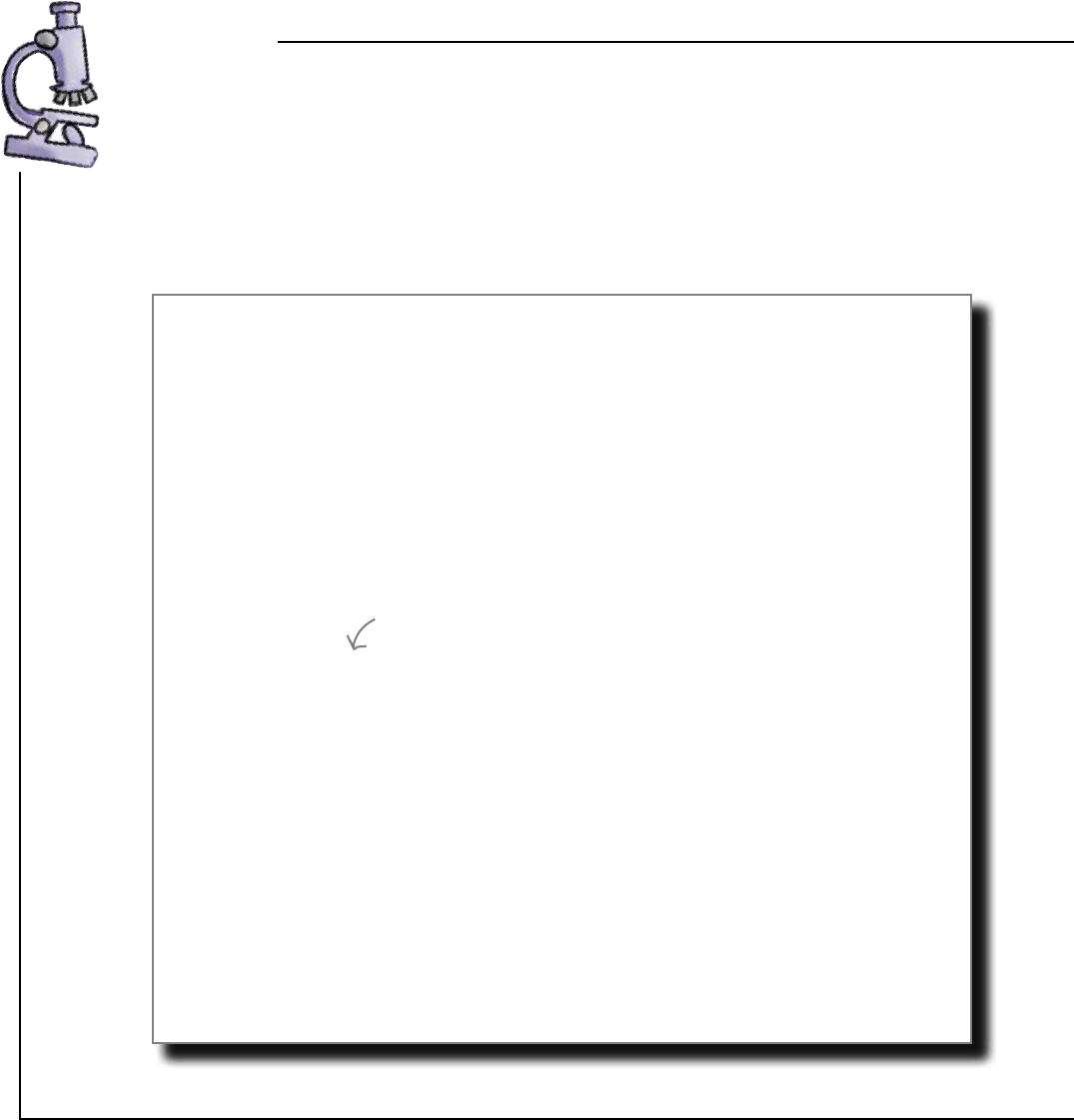
374 Chapter 10
code review
Code Review
It’s always good every once in a while to check back on the state
of your code and make sure everything’s looking spiffy. This is
what your program should look like at this point. It’s probably
worth checking to make sure everything in your code looks like
this:
from tkinter import *
from sound_panel import *
import pygame.mixer
app = Tk()
app.title("Head First Mix")
mixer = pygame.mixer
mixer.init()
def shutdown():
.stop()
app.destroy()
app.protocol("WM_DELETE_WINDOW", shutdown)
app.mainloop()
from tkinter import *
from sound_panel import *
import pygame.mixer
app = Tk()
app.title("Head First Mix")
mixer = pygame.mixer
mixer.init()
panel = SoundPanel(app, mixer, "50459_M_RED_Nephlimizer.wav")
panel.pack()
panel = SoundPanel(app, mixer, "49119_M_RED_HardBouncer.wav")
panel.pack()
def shutdown():
track.stop()
app.destroy()
app.protocol("WM_DELETE_WINDOW", shutdown)
app.mainloop()
hfmix.pyw
Did you remember to use SoundPanel() instead of create_gui()?
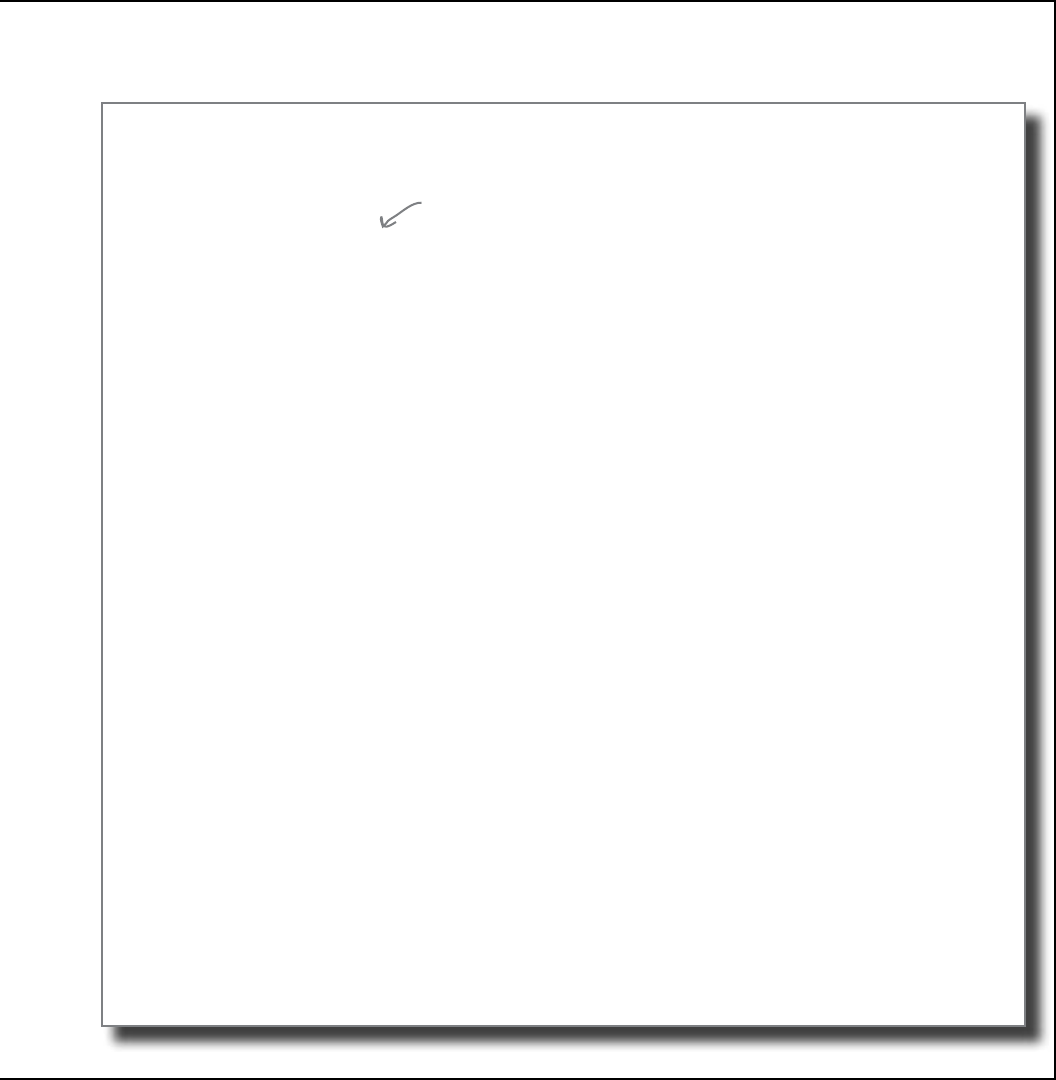
you are here 4 375
custom widgets and classes
from tkinter import *
import pygame.mixer
class SoundPanel(Frame):
def __init__(self, app, mixer, sound_file):
Frame.__init__(self, app)
self.track = mixer.Sound(sound_file)
self.track_playing = IntVar()
track_button = Checkbutton(self, variable = self.track_playing,
command = self.track_toggle, text = sound_file)
track_button.pack(side = LEFT)
self.volume = DoubleVar()
self.volume.set(self.track.get_volume())
volume_scale = Scale(self, variable = self.volume, from_ = 0.0, to = 1.0,
resolution = 0.1, command = self.change_volume,
label = "Volume", orient = HORIZONTAL)
volume_scale.pack(side = RIGHT)
def track_toggle(self):
if self.track_playing.get() == 1:
self.track.play(loops = -1)
else:
self.track.stop()
def change_volume(self, v):
self.track.set_volume(self.volume.get())
sound_panel.py
An initializer method comes first. Note that this method has to be
called “__init__()” in Python in order to be called automatically
when the object is created.

376 Chapter 10
test drive
Test Drive
OK, so you’re finally ready to start up your new custom widget code. This
is what it looks like after you bring your code into IDLE and press F5:
The checkboxes and volume scales are now grouped together on the
same widget within the GUI. From now on, you will know that the
widgets on your GUI will always stay together as the SoundPanel()
class has grouped them for you.
Dude, that
interface looks
awesome! It‛s
so easy to use!
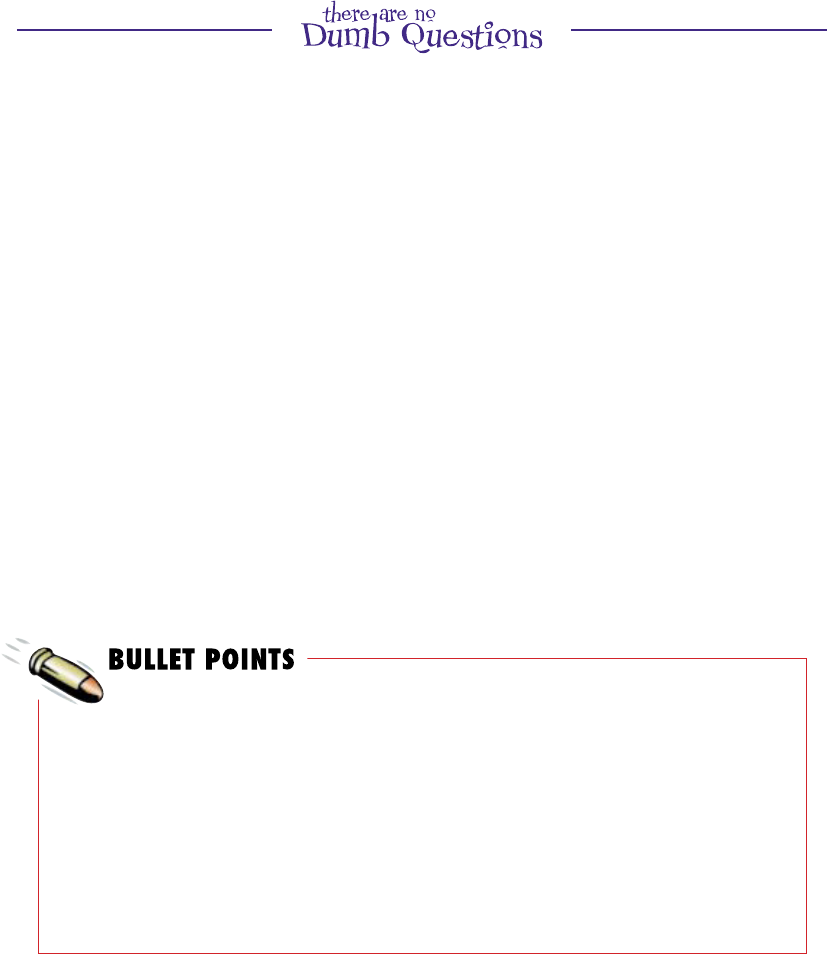
you are here 4 377
custom widgets and classes
Q: I don’t get it. What’s this “self” thing again?
A: “self” is a variable that refers to the calling object.
Q: The calling object? What does that mean?
A: Imagine you create a new method called bleep() in
the SoundPanel class. An object called panel can use
the bleep() method as needed, and when it does, it calls the
SoundPanel class. The “self.” bit ensures that the bleep()
method associated with the panel object is called, not some
other bleep() method associated with some other object.
Q: So objects don’t actually own their own methods?
A: In some languages, such as Ruby, they can, but in most
languages, no, objects don’t own their own methods. The methods
all belong to the class that created the object.
Q: But why do I need to add “self.” to the start of the
variables?
A: Because then you are changing data inside the current
object referred to by “self.”. You will be working with the object’s
own data, and not with data that belongs to the class.
Q: Not all the variables had “self.” at the beginning. Why
is that?
A: If you look at the code, the volume_scale variable
does not begin with “self.”. That’s because the object does not
need to keep track of the volume_scale variable once the
initializer method has finished creating the object. volume_
scale is a variable that is local to the initializer.
The SoundPanel widget is a type of frame.
Objects get created by classes.
A class has methods.
The methods define the behavior of the
object.
When an object needs to know what to do,
it calls a method in the class that created it.
The methods in the class all have a self
variable.
The self variable points to the object
that called the method.
By prefixing variables with “self.”, you
can keep each object’s values separate
from each other.
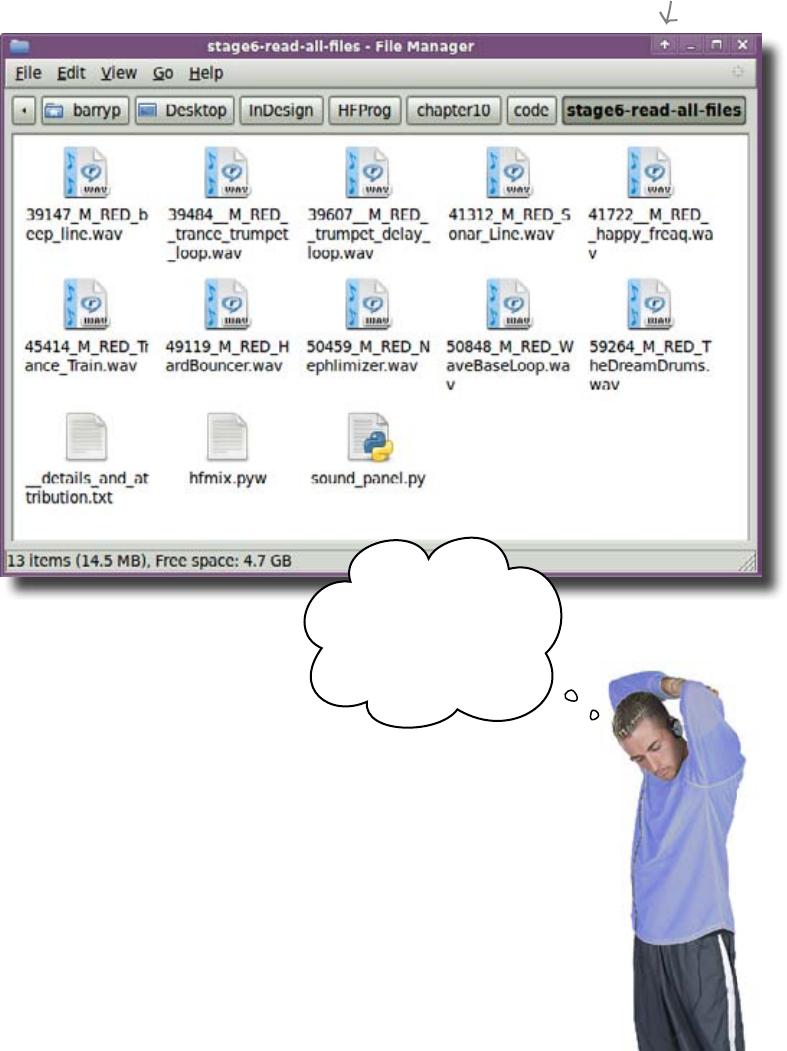
378 Chapter 10
add the tracks
The DJ has an entire directory of tracks
The DJ is so impressed by how usable your program is that he wants to
try it out tonight for his complete set, prior to its official unveiling at
the World Music Mixing Expo. The DJ needs to work with a lot more than
two tracks. In fact, he has an entire directory full of loops.
I want to use all
of these loops. Can
your program add all
of these WAV files
to my interface?
Now you could just change the code to add the extra files to the interface,
but the DJ wants to be able to manage which tracks the program uses.
So you will have to find all of the WAV files in the current directory and
then add them to the interface when the program starts.
Let’s get this thing to work.
Directory
full of loops.
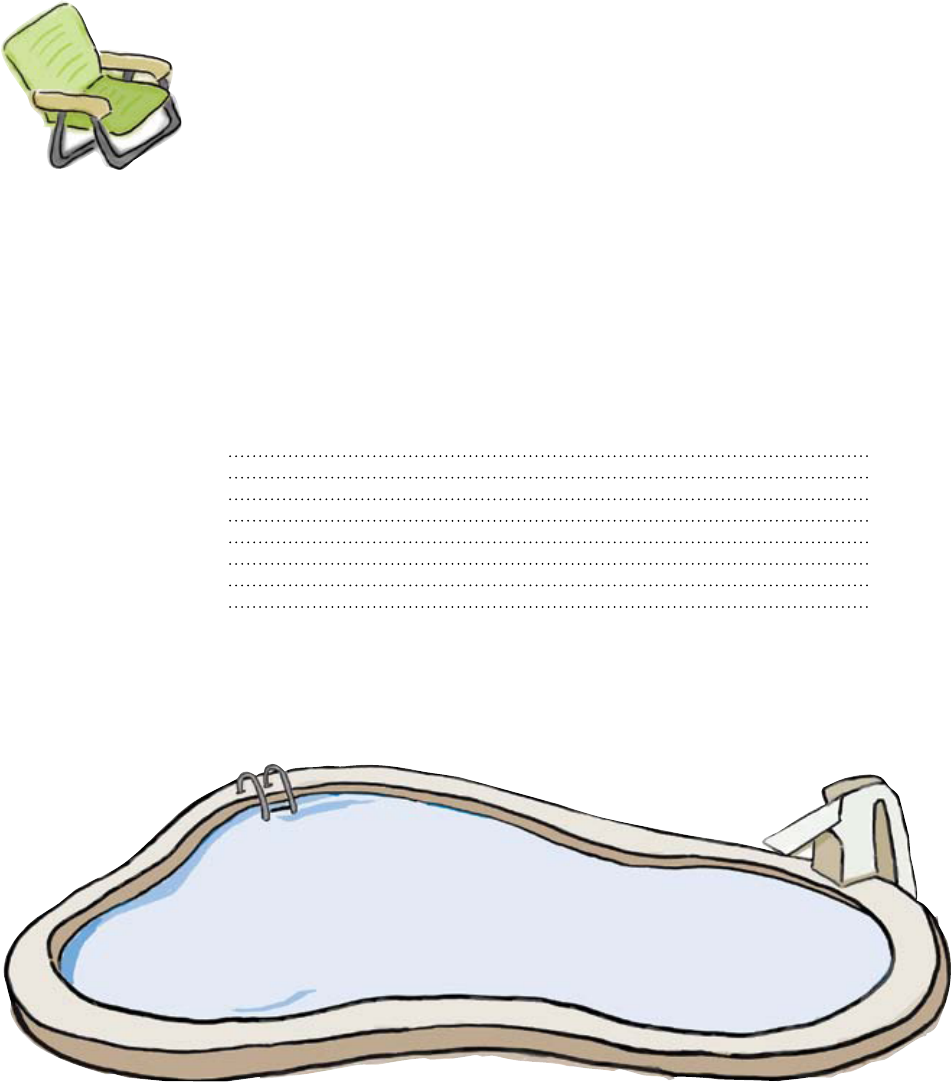
you are here 4 379
custom widgets and classes
from tkinter import *
from sound_panel import *
import pygame.mixer
import os
app = Tk()
app.title("Head First Mix")
mixer = pygame.mixer
mixer.init()
def shutdown():
track.stop()
app.destroy()
app.protocol("WM_DELETE_WINDOW", shutdown)
app.mainloop()
Pool Puzzle
Your job is to take segments from the
pool and place them into the blank
lines in the code. You may not use
the same segment more than once,
and you won’t need to use all the
segments. Your goal is to complete
the code in hfmix.pyw so that it
reads all the tracks from the directory
and then adds them to the GUI interface.
Note: each thing from
the pool can be used
only once!
dirList = os.listdir(".")
“50459_M_RED_Nephlimizer.wav” if fname.endswith(".wav"):
panel = SoundPanel(app, mixer, fname)
panel.pack()
for fname in dirList:

380 Chapter 10
tracks added
Pool Puzzle Solution
Your job was to take segments from the
pool and place them into the blank
lines in the code. You could not
use the same segment more than
once, and you didn’t need to use
all the segments. Your goal was to
complete the code in hfmix.pyw
so that it reads all the tracks from the
directory and then adds them to the GUI
interface.
from tkinter import *
from sound_panel import *
import pygame.mixer
import os
app = Tk()
app.title("Head First Mix")
mixer = pygame.mixer
mixer.init()
def shutdown():
track.stop()
app.destroy()
app.protocol("WM_DELETE_WINDOW", shutdown)
app.mainloop()
dirList = os.listdir(".")
for fname in dirList:
if fname.endswith(".wav"):
panel = SoundPanel(app, mixer, fname)
panel.pack()
“50459_M_RED_Nephlimizer.wav”
Get the names of all
the files in the current
directory.
You need to talk to the
operating system, so
import the “os” module.
Take each of the
filenames...
...and if it ends in “.wav”...
...create a
SoundPanel() and add
it to the GUI.
This wasn’t
needed.
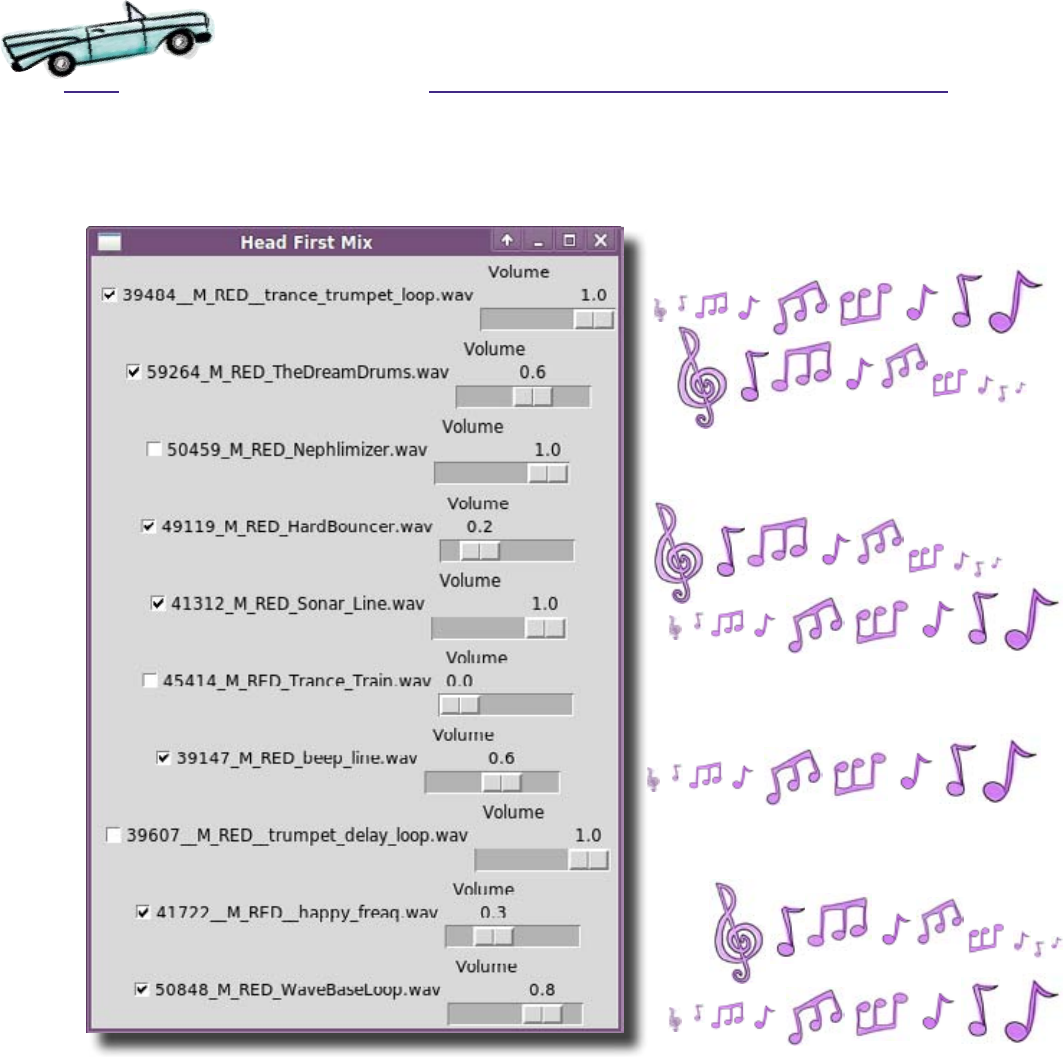
you are here 4 381
custom widgets and classes
Test Drive
With the code in IDLE and all the sound files in the directory, press
F5. You should see something that looks a lot more powerful than
the simple two-track mixer you had before:
Every single track from the directory now appears on the
interface and can be individually controlled. The program looks
like it finally does everything the DJ wants. But the real test will be
how it performs at World Music Mixing Expo...
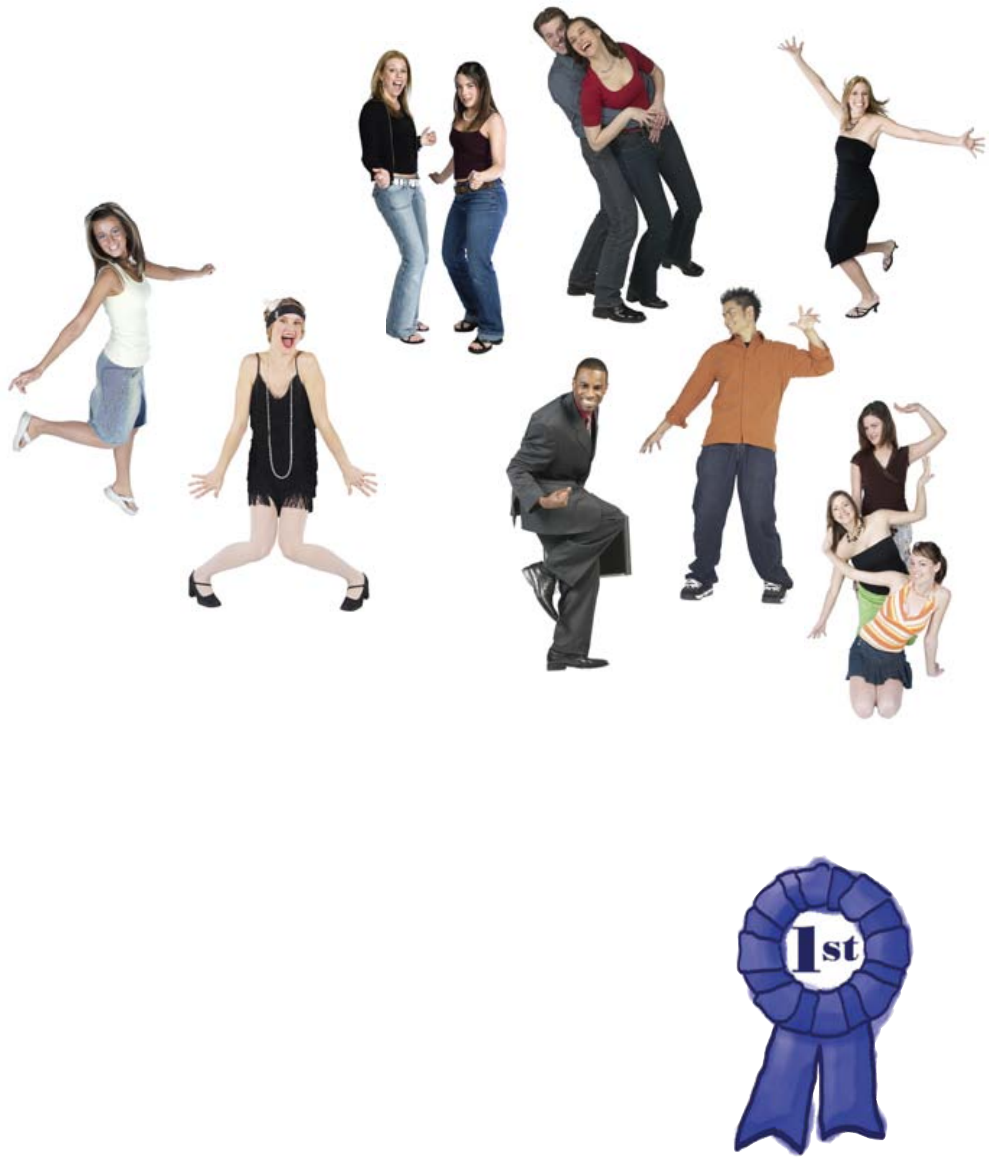
382 Chapter 10
programming rocks the house
It’s party time!
The mixer program brought the house down!
The DJ took your program to the World Music Mixing Expo and rocked
the house, with your name in lights! By using classes for the widgets and
creating an object oriented program, you made your good program (and
the DJ’s performance) great.
Object orientation is meant to help you create complex programs with
very little code. A lot of languages use object orientation, and not just
for graphical user interfaces. You can use objects to build web applications
or simulators or games. Any time you need to write an advanced program
but don’t want your code to turn into a tangled mess of spaghetti, object
orientation can come to the rescue!
Congratulations!
You got to the end of the book! And what a great journey it’s been. You’ve
ruled with control statements. You’ve powered-up your programs with
modular code. You’ve made graphical user interfaces that sing and, finally,
you took your coding skills to the next level with object orientation.
Well done!
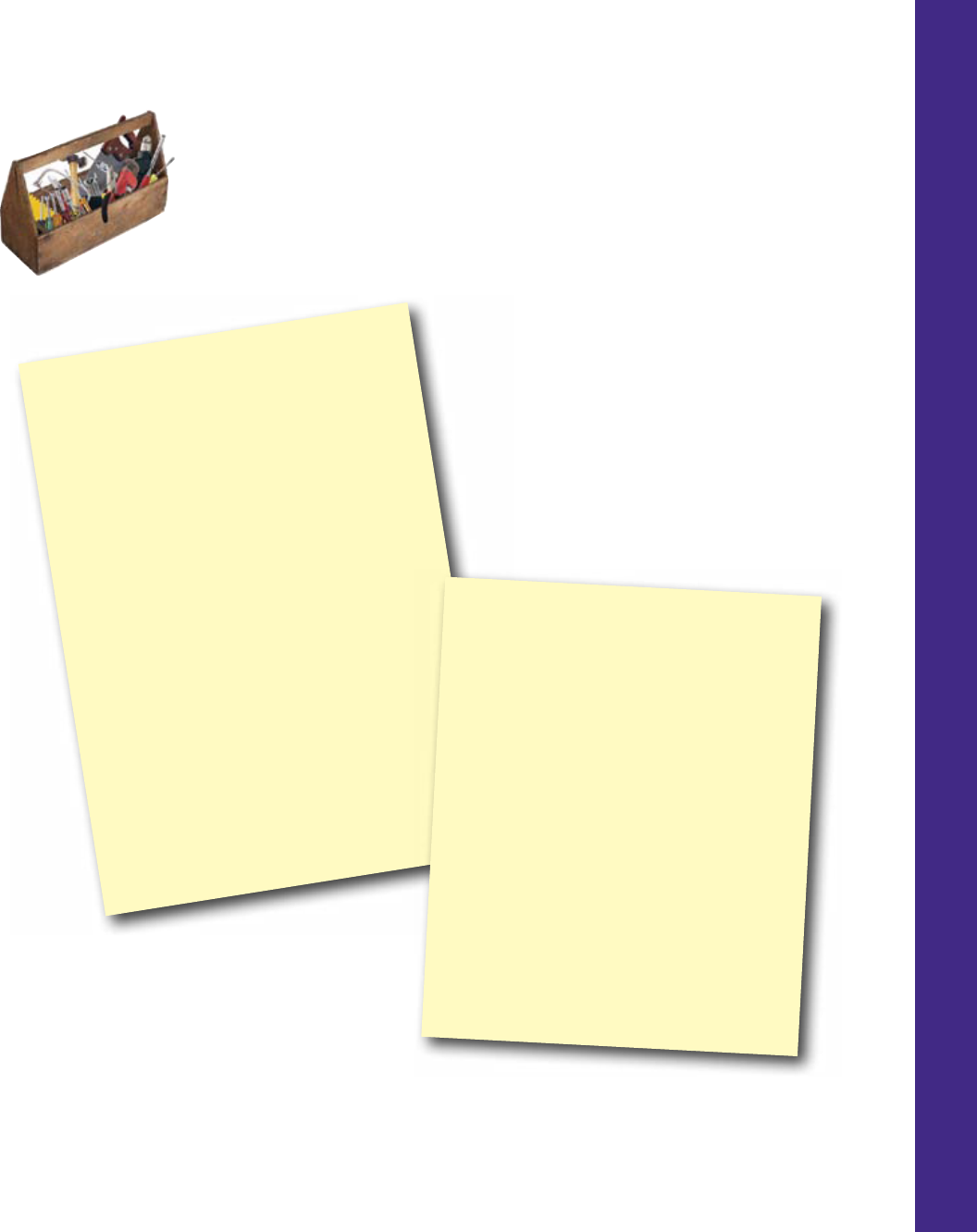
you are here 4 383
custom widgets and classes
CHAPTER 10
Your Programming Toolbox
You’ve got Chapter 10 under your belt.
Let’s look back at what you’ve learned
in this chapter:
Programming Tools
* Local functions live inside other functions.
* Object orientation is a way of using
software objects to handle complexity.
* Classes are machines to create objects;
think of them like a “cookie cutter”.
* Classes have methods that define their
objects’ behavior.
* Created objects are known as “instances”of
some class.
* An initializer tells an object what to do
once it’s been created.
* Some languages call initializers
“constructors.”
* Not all objects are GUI objects.
* Widgets are a kind of object.
Python Tools
* Frame() - tkinter’s frames are widgets
that contain other widgets and help to keep
the widgets together (grouped).
* class - a keyword that introduces a new
class definition.
* __init__() - the name of the method
that is called automatically on object
creation.
* self - methods have a special variable
called “self” that is set to the current
object.
* Adding “self.” to the start of a variable
means it belongs to the current object.

384 Chapter 10
go forth and program
Leaving town...
It’s been great having you here in Codeville!
We’re sad to see you leave, but there’s nothing like taking what you’ve learned
and putting it to use. You’re just beginning your programming journey and we’ve put you in the
driving seat. We’re dying to hear how things go, so drop us a line at the Head First Labs web
site, www.headfirstlabs.com, and let us know how programming is paying off for YOU!
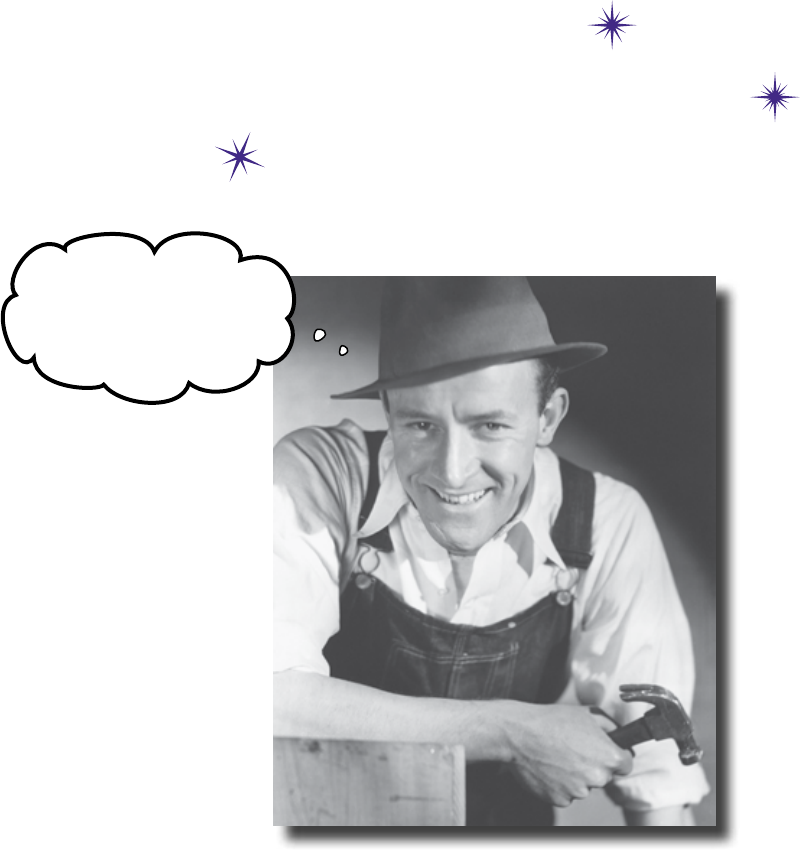
this is an appendix 385
The Top Ten Things
(we didn’t cover)
appendix i: leftovers
You can never have enough
tools... especially when the
job‛s not finished yet.
You’ve come a long way.
But learning how to program is an activity that never stops. The more you code, the more
you’ll need to learn new ways to do certain things. You’ll need to master new tools and
new techniques, too. There’s just not enough room in this book to show you everything
you might possibly need to know. So, here’s our list of the top ten things we didn’t cover
that you might want to learn more about next.

386 appendix i
proper python
#1: Doing things “The Python Way”
Throughout this book, we have very stubbornly resisted writing
code in the most correct Python Way. “That’s not how a Python
programmer would do it,” was a familiar refrain heard from the
Head First Programming technical reviewers. Without fail, and with the
greatest of respect to our reviewers, we generally ignored this advice.
You see, every programming language has its preferred, tried and
true, agreed, and accepted way of doing certain things, collectively
known as programming idioms. And Python is no exception. This is,
of course, a very good thing, because the more programmers
using a particular language who follow the standard way of doing
something, the better. Except, that is, when writing a book like this:
one designed from the get-go to teach programming concepts.
There are times when the idiom, although very smart, can be hard
to understand and even harder to explain. So, when we had a choice
between showing you how to do something in a generic way over
showing you how to do it the Python way, we nearly always chose
the former approach over the latter. This has the effect of making
some of the code in this book positively repulsive to hardened
Python programmers, something that is of little concern to us, as
this book isn’t for them (and they have lots of other books already).
This book is for you: the reader who wants to learn how to program
regardless of the programming language chosen.
Having said all that, if you now want to learn more about The
Python Way, start by scanning through the booklist and book reviews
maintained on the main Python website:
http://wiki.python.org/moin/PythonBooks
Holy smokes! I
can‛t believe they did
it that way...
Python guru.
Yes, that’s supposed
to be an “o”.
Learn lots about Python from
Mark Lutz’s classic, “Learning
Python, 4th Edition,” which now
covers Python 3 and previous
releases.
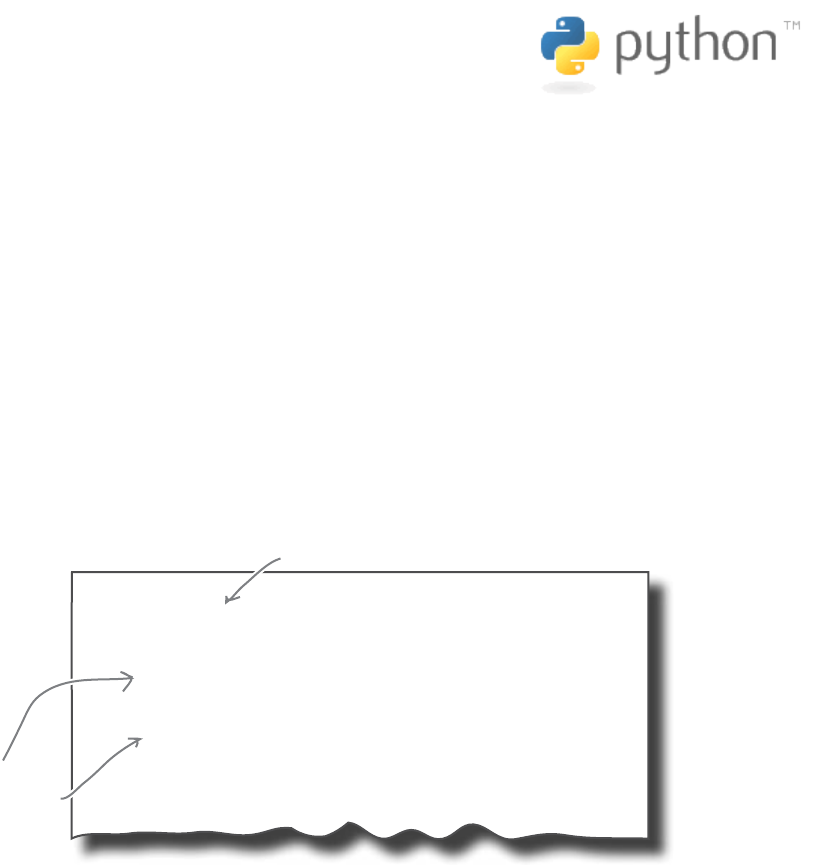
you are here 4 387
leftovers
#2: Using Python 2
If you remember way back in the Readme, we stated we were
using release 3 of Python in this book. Of course, there’s much
more to Python that just release 3, as the previous version of the
language, release 2, is still very, very popular.
And rightly so. Python 2 has been around for nearly a decade
and has an impressive collection of technologies built around it,
including Google’s App Engine, the Django Web Framework, Zope’s
Content Management System, and the Twisted Networking Libraries (to
name just a few).
Despite all the Python 2 goodness out there, we still went with
release 3 for this book and our reasoning was very simple: better to
go with the future than settle on the past. The good folks that bring the
world Python have stated that Python 3 is where all the cool, new
stuff will happen with the language. Release 2 has entered what’s
known as bug-fix mode only: if something is found in 2 that is broken,
it’ll be fixed, but no new features will be added.
And here’s the good news: there’s not much difference between the
code you’ve been writing for Python 3 and what you would write
for release 2, should you find yourself in the position of needing to
(perhaps as a result of needing to fix some existing Python 2 code or
working with a technology that’s based on Python 2).
Here are a few lines of Python 2 code that highlight some of the
differences:
age = raw_input("How old are you? ")
if int(age) > 30:
print "Sorry, but you’re past it!"
else:
print "You still have hope ... for now!"
Python 2 does
not require the
parentheses with
the call to “print”,
whereas Python 3
does.
In Python 3, the “raw_input()” function
is called “input()”.
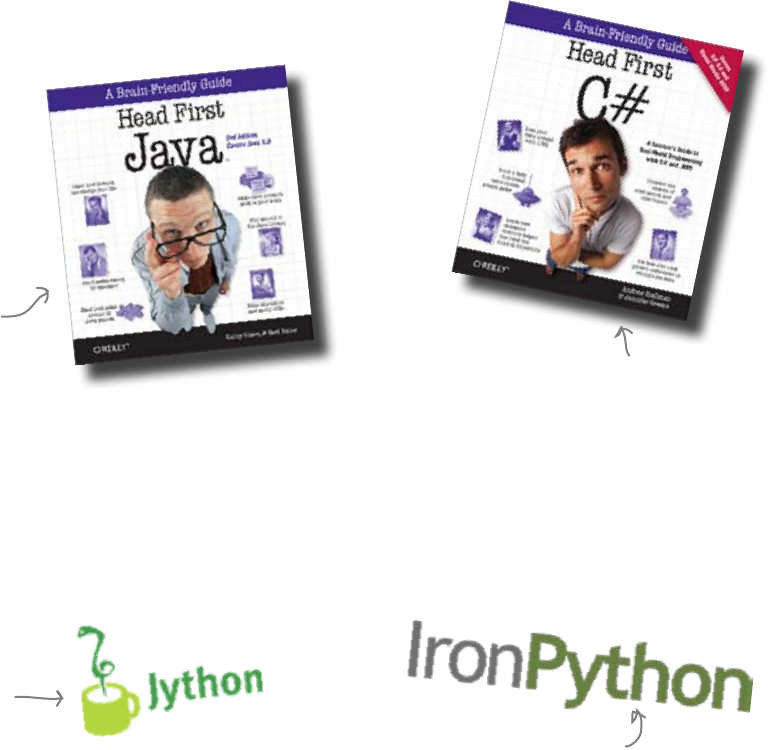
388 appendix i
java, c#, et al
#3: Other programming languages
When it comes to teaching programming concepts, there’s more
than enough to cover without trying to cover multiple programming
languages.
We like Python and hope over the course of this book that you’ve
grown to like Python, too. However, if you want to explore or need to
learn another programming language, there’s lots of help out there.
Simply going to your favorite search engine and typing in the name of
your chosen programming language produces a torrent of sites offering
to provide you with everything you need to know.
Two modern languages that are important are Java and C#. And
guess what? If you have to learn these technologies, Head First Labs has
you covered.
Having completed this book, you can now pick up either of these books
and confidently work your way through them.
Of course, if you find yourself working in a Java or C# programming
environment and missing Python, don’t despair. Two active projects
within the Python Community integrate Python with the above
programming languages and are well worth checking out (search on the
project name to learn more):
Very good, too
An absolute
classic, now
in its Second
Edition
Run Python code
within the Java
Virtual Machine.
Integrate Python
with C# and .NET.

you are here 4 389
leftovers
#4: Automated testing techniques
And, no, before you ask, this has nothing to do with program-testing
robots automatically testing your code for you (which, we agree,
would be nice).
Automated testing does have everything to do with trying to make
sure, as far as possible, that your code is working properly.
But, how is this possible?
The truth is, it’s very hard to know for sure that your code is working
perfectly 100% of the time. Programs and software systems are
complex beasts. Over time, they grow, and it gets increasingly hard
to know for sure if they are working quite the way you want them to.
To help, programmers test their code. When they are done, they
test, test, then test some more. And just to be sure, they test again. In
fact, programmers often test to destruction, which refers to attempting
everything they know to try and break the program and make it
misbehave. If testing finds a problem, the code is then fixed so that
whatever it was isn’t a problem anymore.
To help with the grunt work that testing sometimes is, Python comes
with a handy built-in module called unittest. This module’s sole
purpose in life is to allow you to write code that tests your code. Trust us,
this isn’t as strange as it sounds. The unittest module provides
a framework within which you can exercise your code to ensure it’s
working the way you want it to.
The idea is simple enough: as you write your code, you write a
little extra bit of code based on unittest to check that your new
code is working properly. If the test works (that is, it successfully
demonstrates that your code is OK), you are then in a position to
automate the testing of your code by reusing your unittest code.
For more details, check out the description of unittest in your
favorite Python book or online in the official Python documentation.
And now that you know about unittest, you have no excuse not
to use it to test your code.
Writing code to test
code?!? Isn‛t that one
of those chicken and egg
things?
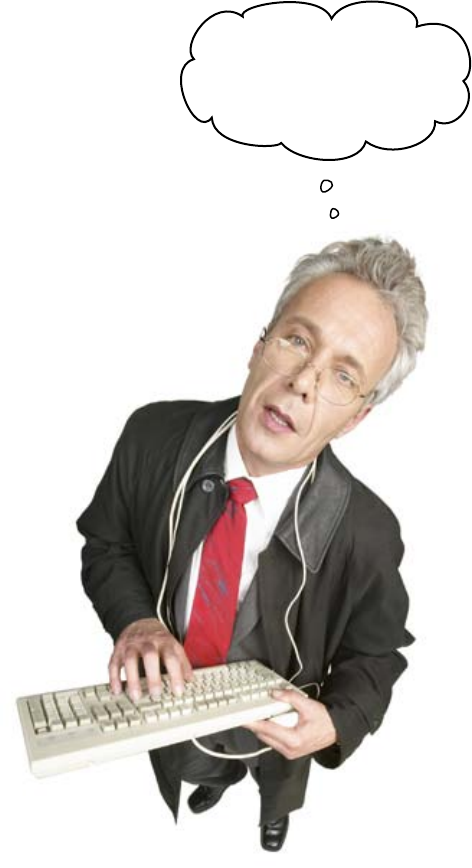
390 appendix i
exterminating bugs
#5: Debugging
This is not as disgusting as it sounds.
Debugging is related to testing. It is the process of dealing with
errors that aren’t picked up during testing but, instead, blow up in
your face when you run your code or—worse—blow up in the face
of your user!
Tracking down where a problem is can sometimes feel like a bit of
an art form, but there are some tried and true techniques that can
make things easier for you. Experience helps a lot.
One of the most important things you can know about when it
comes to debugging code is a thing called the debugger. This is
a software tool that can be used by programmers to run code step
by step or line by line. As the program runs, the debugger lets you
watch what’s going on and then potentially see when something
goes wrong. If you can work out where in your code the problem lies,
it makes it easier to fix, and the debugger is designed to help you do
just that.
It is a rare programming technology indeed that comes without
a debugger. Python’s is called pdb and it can be accessed from
within IDLE and within the Python Shell. Check the Python online
documentation for more information on pdb.
As mentioned at the top of the page: debugging is related to testing.
Typically, you debug your code after it is up and running and
(possibly) delivered to your user. You test your code as you write it
and before you give your program to your users. The idea is that you
only ever give a user your program when you’re happy it works the
way you want it to.
To be honest, though, there are no hard and fast rules here, and a
lot of programmers blur the line between debugging and testing,
treating it all as one activity.
The problem is not with
the hardware; it‛s with
your program. You‛ll have
to DEBUG your code.
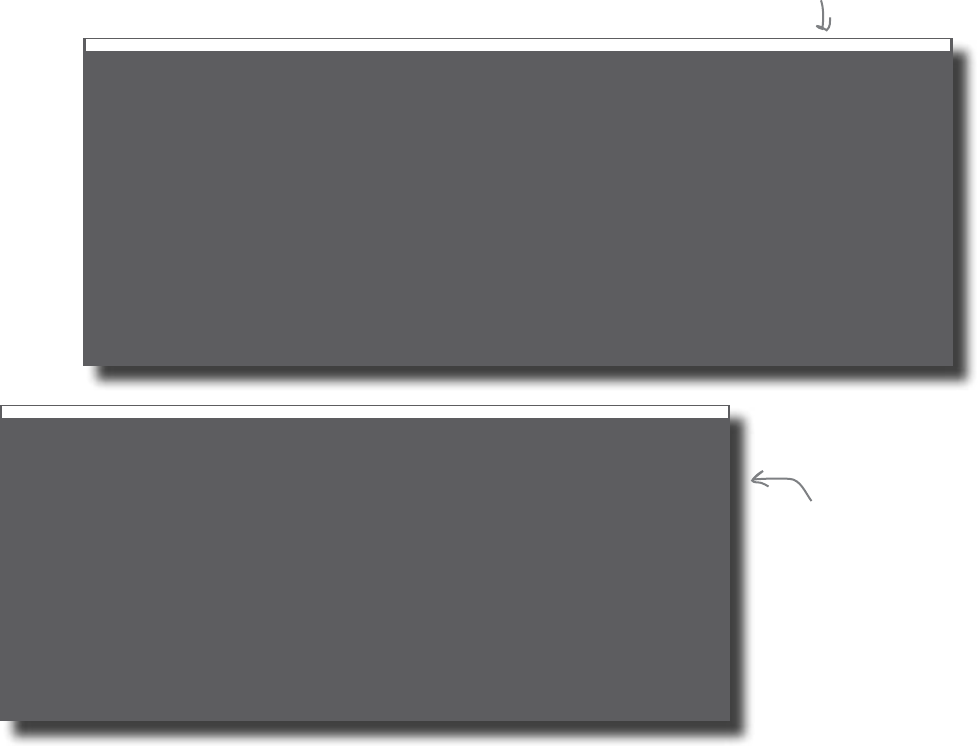
you are here 4 391
leftovers
#6: Command-line execution
Throughout the 10½ chapters of this book, you’ve consistently
executed your code from within the IDLE programming
environment. This has been great while developing and working
on your code, but it’s probably not how you want your users to run
your programs. It turns out there’s more than one way to do it
when it comes to running your code. The method available to you
(and your users) will vary depending on the operating system you’re
using.
Your operating system might have a file association already in place
that allows you to double-click on a Python program and have
it execute for you. If this is the case, feel free to double-click to
your heart’s content. If not, here’s how to start Python from the
command line on the “big 3” operating systems. Let’s assume the
program you’re running is called coffee_pos.py:
Microsoft Windows XP [Version 5.1.2600]
(C) Copyright 1985-2001 Microsoft Corp.
C:\Documents and Settings\hfprog> C:\Python31\python.exe coffee_pos.py
1. DONUT
2. LATTE
3. FILTER
4. MUFFIN
5. Quit
Choose an option: █
$ python3 coffee_pos.py
1. DONUT
2. LATTE
3. FILTER
4. MUFFIN
5. Quit
Choose an option: █
File Edit Window Help Mac OS X and Linux
On Windows, enter the
“C:\Python31\python.exe”
command together with the
name of the program you
want to execute.
Simply enter
“python3” together
with the name of
the program you
want to run on the
Mac OS X or Linux
command line.

392 appendix i
down with oop
Encapsulation?!?
Polymorphism?!?
Inheritance?!?
Could they not have
chosen such intimidating
terms?
#7: Ooops... we could’ve covered more OOP
Chapter 10 introduced the important concept of classes, and throughout
the book we’ve touched on objects in lots of different places. Doing justice
to all the concepts of object oriented programming (OOP) would easily take
an entire book all on its own.
The bit of OOP covered in Chapter 10 relates to the concept of
encapsulation. This is the process of bundling data with methods into
prebuilt templates that can be used to create functionally identical objects of a
certain type.
Now... if your eyes glazed over reading that last line, don’t worry; you are
as normal as the rest of us. OOP is full of terminology like this. As well
as encapsulation, there’s inheritance and polymorphism, too.
Discussing all the ins and outs of OOP is something that takes a little
time and it is not something that we are going to try and do on just one
page!
That said, OOP really comes into its own when your programs get very
large and turn into software systems. When systems start to scale
(get really, really big), the importance of proper design takes center stage,
and OOP can help here—big time. Again, there’s help from those lovely
people at Head First Labs.
This book assumes you already
know a little bit about Java,
so consider reading Head
First Java first.
you are here 4 393
leftovers
#8: Algorithms
There are plenty of great books that believe it’s impossible to learn
about programming without also learning about algorithms.
The word “algorithm” is used to describe a precise and established
way of solving a particular problem in any programming language.
It’s often useful to think of an algorithm as a recipe.
In the good ol’ days, it was certainly true that every programmer had
to have a good grasp of algorithms in order to get anything of any
worth done. But, luckily for you, this is no longer the case.
Nowadays, with programming technologies such as Python (and
Ruby, Perl, Java, and C#), this is less of an issue because modern
programming languages just do so much for you.
For instance, if you need to sort something in Python, you either
call the sort() method on a object or use the built-in sorted()
function, and the thing you are working with is duly sorted. You are
probably less concerned (and rightly so) with how the sort actually
occurred—that is, with the details of the algorithm used to sort your
data. Was it the quicksort algorithm or the bubblesort? Maybe it was
timsort or something else entirely? Maybe you don’t care, because
calling sort() or using sorted() orders your data in the way you
desire and frees you to move onto some other problem that needs
solving.
You could take the time to write a really cool sort function and learn
lots about algorithms in the process but, let’s face it, life is far too short.
If you want to write your own programming language, you’ll need
to learn lots about algorithms. If all you want to do is use an existing
programming language (like Python), you can worry less about
algorithms and more about writing code, which is precisely how it
should be (in our opinion).
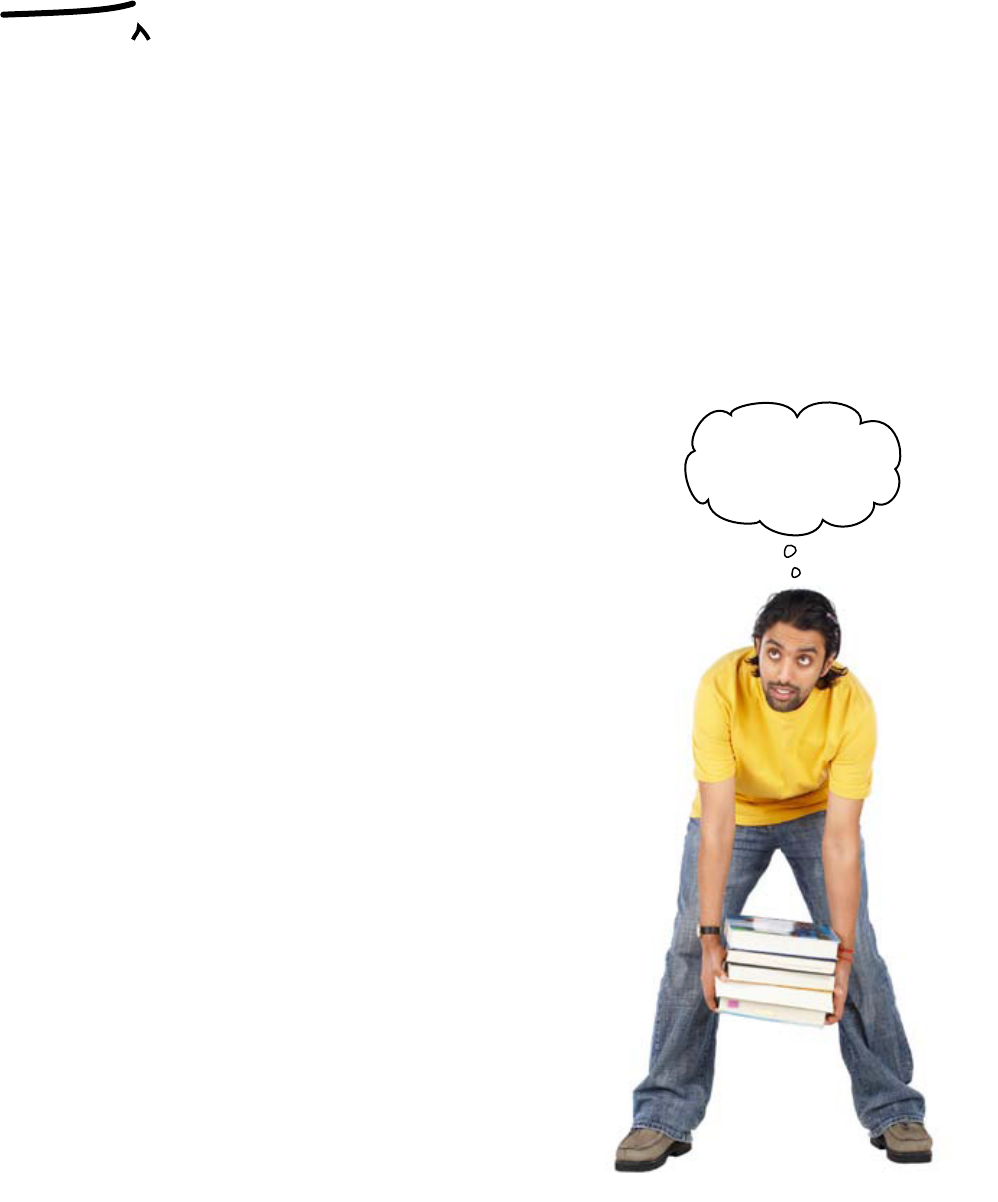
394 appendix i
heavy lifting
#9: Advanced programming topics
There are a bunch of advanced programming topics that were never likely to
make it into a book like this. Here is a list of six such topics (all supported by
Python 3).
Threads are a programming technology that allows you to break your
program into discrete coded chunks that can then be executed in parallel or
concurrently. Each chunk is known as a thread. Using threads can result in
some beautiful coding designs, which can make the solving of a certain class
of problem almost trivial. Under certain circumstances and restrictions, it is
possible to have threads communicate with each other and share data, which,
although possible, is hard to get right and can lead to some rather tricky
and hard-to-track-down bugs. If you think you need threads, approach with
extreme caution and be prepared to have your brain expanded in ways that you
never thought possible.
Recursion is a programming technique that allows you to create a function
that is capable of calling itself in order to get its work done. There are certain
types of mathematical problems that are well-suited to a recursive solution,
but not much else.
Metaprogramming refers to writing programs that can write other
programs or manipulate themselves (sounds icky, and it can be). It is not for
the faint of heart.
Functional programming (typified by languages such as Lisp) is a
technique that treats computation as a series of function calls that specify
what is required of the program, as opposed to a procedural program, which
details the steps that are required in order to solve a problem.
Regular expressions are a technology that allows you to specify
concisely what it is you are looking for in your data. Having written a
regular expression (or regex), Python can then go and get it for you. Every
programmer should know how to take advantage of regexes. The trouble is,
they look so very strange at first that most coders recoil in disgust. This is a
pity, as we think regexes are super cool and well-worth learning.
Unicode is an industry standard that allows you to consistently represent
and work with text written in most of the world’s languages or “writing
systems.” If you are working with text originating from somewhere other
than the place where they speak your language, then you’ll want to know a
bit about the Unicode character encoding system.
If you find yourself needing any of this stuff, best to start on the Internet and
do some background reading on the topic before buying a book with your
hard-earned cash. The Wikipedia entries for each of these six topics are
good starting points.
Scary
You mean I won‛t
have to read all
these right now?
you are here 4 395
leftovers
#10: Other IDEs, shells, and text editors
It might be hard for you to fathom, but there is life beyond IDLE.
There’s life beyond the Python Shell, too. Both IDLE and the Python
Shell are great learning tools, but sooner or later, you might find
yourself wanting more.
iPython is a bit like the Python Shell on steroids, and a lot of Python
programmers swear by it. It has a lot of extra features over and
above those in the normal shell that are designed to make the Python
programmer’s life easier. It is well-worth looking into.
When it comes to full-blown programming environments, there
are many choices. Search the Internet for “Python IDE” to see a
complete list. A few that come up more than most include: Komodo,
Eclipse, and Eric. It’s worth taking a look at each, and then
deciding if one of them (or something else entirely) is just right for
you.
IDLE and the Python Shell may satisfy your needs. But, if you are
looking for more from your programming tool, there’s lots of choices
out there.
As for text editors... well, there are lots of choices, too. Some people
prefer Emacs, while others prefer vi. The Head First Labs advice is to
try out a few editors before picking the one that best suits your needs.
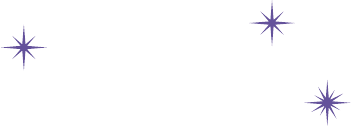
this is the index 397
Index
Symbols
: (colon)
in if/else branches, 22
in index of string, 43
in while loops, 29
{} (curly brackets), creating hashes, 153
= (equal sign), assignment operator, 4, 35
== (equal sign, double), equal to operator, 4, 15
!= (exclamation point, equal sign), not equal to operator,
30
() (parentheses)
in format strings, 182
in function definition, 82
% (percentage symbol), preceding format strings, 180–182
. (period), in library function request, 69
+ (plus sign), addition operator, 58
# (pound sign), preceding comments, 95, 205
> (right angle bracket), greater than operator, 62, 75
[] (square brackets)
creating arrays, 132, 134
enclosing index of array, 132
enclosing index of string, 42
enclosing key for hash, 153
A
abstraction, 93
addition operator (+), 58
algorithms, 393
append() method, arrays, 132, 144
arguments (parameters), 96–98, 101, 111
arrays (lists), 130–134, 144, 285
adding items to, 138
counting occurrences of values in, 138
creating, 132, 134
extending, 132, 138
index (offset value) for, 132
methods for, 138
multi-dimensional arrays, 152
removing items from, 138
reversing order of, 138, 140
searching, 138
sorting, 136–140, 144
askokcancel message boxes, 306
askquestion message boxes, 306
askretrycancel message boxes, 306
askyesnocancel message boxes, 304, 306
assignment
of multiple values, 122–124
of single values, 4, 35
assignment operator (=), 4, 35
associative arrays. (see hashes)
automated testing, 389
B
Bates, Bert (Head First Java), 388
Beighley, Lynn (Head First SQL), 170
bloated code, 81
books
398 Index
the index
Head First C# (Stellman, Greene), 388
Head First Java (Sierra, Bates), 388
Head First Object-Oriented Analysis & Design
(McLaughlin, Pollice, West), 392
Head First SQL (Beighley), 170
Learning Python, 4th Edition (Lutz), 386
brackets, curly ({}), creating hashes, 153, 175
brackets, square ([])
creating arrays, 132, 134
enclosing index of array, 132
enclosing index of string, 42
enclosing key for hash, 153
branches, 14, 15–21, 24
break statement, 255
Button() widget, 255
connecting code to, 239–244, 245
creating, 234–236
C
C# language
compared to Python, 9
learning, 388
characters. (see strings)
Checkbutton() widget, 331–335, 348
classes, 366, 372–373, 383. (see also methods; objects)
constructors for, 370–373, 383
data for, 372
defining, 367–368
clock() function, time library, 70
close() method, files, 116, 144
code
bloated, 81
command-line execution of, 391
comments in, 95, 205
debugging, 390
duplicating, 80–81
indents in, 21, 22
paths in, 13, 20–21
pseudo-code, 127
Python practices for, 386
reusing with functions, 81–82, 351–360
reusing with modules, 192–199, 200–202, 205–211,
214
running from IDLE, 7–8
saving, 7
testing, 389
white space in, 22
code examples. (see examples)
coffee examples. (see health club example; Starbuzz Coffee
example)
collection variables. (see data structures)
colon (:)
in if/else branches, 22
in index of string, 43
in while loops, 29
combo boxes, 248
command-line execution, 391
comments, 95, 205
conditionals, 35
in branches, 14–15
in while loops, 29
constructors (initializer methods), 370–373, 383
control variables, 278
controller, 277, 292
count() method, arrays, 138
crashes, 296
curly brackets ({}), creating hashes, 153, 175
you are here 4 399
the index
D
data entry widgets
Checkbutton() widget, 331–335, 348
Entry() widget, 261–262, 266–267, 269, 292
model for, 276–278, 285, 292
OptionMenu() widget, 284–290, 292
populating dynamically, 288–290, 292
RadioButton() widget, 272–273, 275–280, 292
restricting input to, 271–273
Scale() widget, 336–338, 340–345, 348
Text() widget, 261, 263, 266–267, 269, 292
data storage, 129–130
data structures, 131, 150. (see also arrays; hashes)
list of, 152
returning from functions, 164–167
database, 170–172, 175
datatypes, converting, 4, 9, 64–65, 75
date and time functions, 68–73
daylight() function, time library, 70
debugging, 390
decision points. (see branches)
decode() method, 49
def keyword, 82, 111
delete() method, data entry widgets, 262, 263, 267, 269
delivery company example, 258–291
dynamic depot options for, 283–291
errors in delivery tracking, handling, 294–310
GUI for delivery system, 258–268
user input, controlling, 271–281
destroy() method, apps, 326, 348
dialog boxes, 248. (see also message boxes)
dictionaries. (see hashes)
directories, reading files in, 378–381
disk storage, 129
DJ example. (see mixing software example)
Don’t Repeat Yourself (DRY), 88
DoubleVar() variable, 340, 345, 348
drop down lists, 248. (see also OptionMenu() widget)
DRY (Don’t Repeat Yourself), 88
E
Eclipse IDE, 395
editors, 5, 395. (see also IDLE)
Emacs editor, 395
encapsulation, 392
endswith() method, strings, 56
Entry() widget, 261, 269, 292
creating, 266–267
methods for, 262
equal sign (=), assignment operator, 4
equal sign, double (==), equal to operator, 4, 15
Eric IDE, 395
errors, 311. (see also debugging; testing)
crashes resulting from, 296
displayed in Shell instead of GUI, 295
displaying in message boxes, 303–309
exceptions, 296–300, 311
TypeError message, 63–64
ValueError message, 119–120
event loop, 233–234, 255
events
handlers for, 239, 244–245, 255
from operating system, 319, 348
from Window Manager, 319–324, 326–327
examples
delivery company example, 258–291
game show example, 216–254
400 Index
the index
guessing game, 3–34
health club example, 178–213
mixing software example, 314–347, 350–382
Starbuzz Coffee, 38–74, 78–110
storeroom example, 294–310
Surf-A-Thon example, 114–143, 146–174
except statement, 298–300, 311
exceptions, 296–300, 311
exclamation point, equal sign (!=), not equal to operator,
30
extend() method, arrays, 138
F
false value, 14
File menu
New Window option, 6
Save option, 7
files
handles for, 116
permissions for, 295
reading all files in directory, 378–381
reading from, 116–118, 166
find() method, strings, 56–58
float() function, 64–65, 118
for loop, 116–118, 154–156
format strings, 180–184, 186, 214
formatted data, 179
FQNs (fully qualified names), 207–211, 213, 214
Frame() widget, 364, 373, 383
fully qualified names (FQNs), 207–211, 213, 214
functional programming, 394
functions, 82. (see also reusing code; specific functions)
calling, 82, 84
creating (defining), 82, 111
local functions, 356–358, 383
parameters for, 96–98, 101, 111
returning data structures from, 164–167, 170–172
returning values from, 87–88, 111
with same name in different modules, 206–211, 213
scope of variables in, 104–108
G
game show example, 216–254
answers, displaying in GUI, 246–254
answers, sound effects for, 216–228
answers, tallying, 216–218, 226–228
GUI for, 230–245
get() method
data entry widgets, 262, 263, 269, 278
IntVar() variable, 332, 334
get_busy() method, channels, 221
global variables, 108–109, 244
gmtime() function, time library, 70
graphical user interface. (see GUI)
greater than operator (>), 62, 75
Greene, Jennifer (Head First C#), 388
grouping widgets, 363–364
guessing game example, 3–34
guesses, determining if correct, 3–8
guesses, higher or lower hints for, 10–25
multiple guesses, allowing, 26–34
GUI (graphical user interface), 215, 230–232. (see also
widgets)
displaying messages in, 246–254, 303–309, 311
errors not displayed in, 295
event loop for, 233–234
guidelines for, 341
positioning widgets in, 235–238
you are here 4 401
the index
H
hash mark (#), preceding comments, 95, 205
hashes (dictionaries), 152, 175
adding data to, 153, 156, 161–162
creating, 153, 175
iterating through data, 154–156
keys of, restrictions on, 156
returning from functions, 164–167, 170–172
sorting, 158
Head First C# (Stellman, Greene), 388
Head First Java (Sierra, Bates), 388
Head First Object-Oriented Analysis & Design
(McLaughlin, Pollice, West), 392
Head First SQL (Beighley), 170
health club example, 178–213
file format changes, 187–199
multiple price discounts, 204–213
price discount, 200–203
transactions, recording in file, 179–186
Help menu, 22
HTML, as strings, 49
I
IDE (Integrated Development Environment), 5, 9, 395
IDLE, 5, 9, 22
if/else branches, 4, 15–21, 24
import statement, 49, 69
importing
libraries, 49, 69, 221, 226
modules, 193, 199, 202, 211, 214
indents in code, 21, 22
index (offset value)
for arrays, 132
for strings, 42
index() method, arrays, 138
inheritance, 392
__init__() method, 372, 375, 383
initializer methods (constructors), 370–373, 383
input() function, 4, 35, 387
insert() method
arrays, 138
data entry widgets, 262, 263, 269
int() function, 4, 9, 35
Integrated Development Environment (IDE), 5, 9, 395
internationalization, format strings for, 186
interpreter, 5. (see also IDLE)
IntVar() variable, 249, 253, 255
iPython shell, 395
IronPython project, 388
items() method, hashes, 154, 175
iteration. (see loops)
J
Java language
compared to Python, 9
learning, 388
Jython project, 388
K
keys() method, hashes, 154, 175
402 Index
the index
key-value lists. (see hashes)
Komodo IDE, 395
L
Label() widget, 248–253, 255
labels for values. (see variables)
Learning Python, 4th Edition (Lutz), 386
libraries, 75. (see also pygame library)
importing, 49, 69, 221, 226
third-party libraries (packages), 220, 223
time library, 68–73
tkinter library, 233–236, 238, 255, 341
linked lists, 152
listdir() function, 380
lists. (see arrays)
local functions, 356–358, 383
local variables, 105, 106, 111
localtime() function, time library, 70
loops, 28, 35
delaying iterations of, 67–73
event loop, 233–234, 255
for loop, 116–118, 154–156
while loop, 29–33, 61–65
lower() method, strings, 56
Lutz, Mark (Learning Python, 4th Edition), 386
M
mainloop() method, tkinter, 234, 253
mappings. (see hashes)
McLaughlin, Brett D. (Head First Object-Oriented Analy-
sis & Design), 392
memory, 129–130
menus, 248
message boxes, 303–309, 311
messages
error messages. (see errors)
protocol messages, 322
sending to Twitter, 93–98, 101
metaprogramming, 394
methods, 377, 383. (see also specific methods)
calling, 369–372
defining, 367–368
mixing software example, 314–347, 350–382
multiple tracks, controlling, 350–376
multiple tracks, reading from directory, 378–382
toggle for starting and stopping, 328–335
tracks, starting and stopping, 314–327
volume control, 336–347
model for data entry widgets, 276–278, 285, 292
Model View Controller (MVC), 277
modular code, 192–199, 200–202, 205–211, 214. (see also
reusing code)
module. (see code)
multi-dimensional arrays, 152
multiple assignment, 122–124
MVC (Model View Controller), 277
N
\n, newline in format strings, 182
New Window option, File menu, 6
not equal to operator (!=), 30
you are here 4 403
the index
O
object API, 292
object-oriented languages, 368, 383
object-oriented programming (OOP), 392
objects, 366, 368, 377, 383. (see also classes; methods)
offset value (index) of strings, 42
OOP (object-oriented programming), 392
open() function, 116, 144
OptionMenu() widget, 284–290, 292
Options menu, 22
ordered lists. (see also sorting data)
P
pack() method, tkinter, 235–236, 238, 264, 269
packages (third-party libraries), 220, 223
parameters for functions, 96–98, 101, 111
parentheses (())
in format strings, 182
in function definition, 82
pass statement, 221, 255
paths in code, 13, 20–21
pdb debugger, 390
percentage symbol (%), preceding format strings, 180–182
period (.), in library function request, 69
permissions for files, 295
play() method, sounds, 221
plus sign (+), addition operator, 58
point-of-sale (POS) system, 178. (see also health club
example)
Pollice, Gary (Head First Object-Oriented Analysis &
Design), 392
polymorphism, 392
pop() method, arrays, 138
POS (point-of-sale) system, 178. (see also health club
example)
pound sign (#), preceding comments, 95, 205
print() function, 4, 35, 387
program. (see code)
programming idioms, 386
protocol events, 321–322
protocol() method, apps, 322
pseudo-code, 127
.py file extension, 7
pygame library, 219–223, 229, 255
downloading and installing, 220
importing, 221, 226
mixer object for, 221, 226
platforms supported by, 219
setting volume, 339
Python, 9
books about, 386
command-line execution of, 391
compared to Java and C#, 9
integrated into other languages, 388
programming idioms for, 386
systems supporting, 9
version 2 of, 387
versions of, 9
Python IDE. (see IDLE)
Python Shell, 5
errors displayed in, 295
running code in, 8
.pyw file extension, 237
404 Index
the index
Q
queues, 152
R
RadioButton() widget, 272–273, 275–280, 292
randint() function, 33, 35
raw_input() function, 387
read() method, 49
reading from files, 116–118
record, 179. (see also database)
recursion, 394
regex, 394
Regional Surfing Association (RSA) example, 160–167
regular expressions, 394
remove() method, arrays, 138
repeating pieces of code. (see loops)
replace() method, strings, 56
reserved words, 341, 348
return() statement, 87–88, 111
return values for functions, 87–88, 111
reusing code. (see also functions)
with functions, 81–82, 351–360
with modules, 192–199, 200–202, 205–211, 214
reverse() method, arrays, 138, 140, 144
right angle bracket (>), greater than operator, 62, 75
RSA (Regional Surfing Association) example, 160–167
Run Module option, Run menu, 7
S
Save option, File menu, 7
Scale() widget, 336–338, 340–345, 348
scope of variables, 104–108, 111
searching
arrays, 138
strings, 52–58
self variable, 369–370, 377, 383
set() method
data entry widgets, 278, 280
IntVar() variable, 249
set_volume() method, pygame, 339
sets, 152
sharing code. (see reusing code)
Shell. (see Python Shell)
showerror message boxes, 306, 308
showinfo message boxes, 304, 306
showwarning message boxes, 306
Sierra, Kathy (Head First Java), 388
sleep() function, time library, 70, 72–73
slider on a scale. (see Scale() widget)
sort() method, arrays, 138, 144
sorted() function, 158, 175
sorting data, 128–129
algorithms for, 393
in any data structure, 158, 175
in arrays, 136–140, 144
sound
pausing between playing, 221, 223
playing, 221, 226–227
pygame library for, 219–223, 229
you are here 4 405
the index
starting and stopping, 316–317
volume, adjusting, 336–345
WAV files for, 221, 223
source code. (see code)
spaces. (see white space)
split() method, strings, 121–124, 144, 161–162, 175
SQL, 170. (see also database)
square brackets ([])
creating arrays, 132, 134
enclosing index of array, 132
enclosing index of string, 42
enclosing key for hash, 153
stack, 104
stack frame, 105, 111
Starbuzz Coffee example, 38–74, 78–110
coffee supplies, maintaining, 78–91
discount price, finding in HTML, 50–59
health club discounts, calculating, 204–213
low price, checking for, 60–74
order messages, sending to Twitter, 92–110
price, extracting from HTML, 38–49
startswith() method, strings, 56
Stellman, Andrew (Head First C#), 388
storage of data, 129–130
storeroom example, 294–310
strings, 41–42, 48, 75
ending substring, checking, 56
formatting, 180–184, 186, 214
lowercase, converting to, 56
methods for, 55–56
offset value (index) of, 42
removing white space from, 56
replacing substrings in, 56
searching for substrings in, 52–58
splitting at spaces, 121–124
splitting at specified character, 161–162
starting substring, checking, 56
substrings of, 43–46, 48, 49
uppercase, converting to, 54, 56
web pages as, 49
StringVar() variable, 278, 280, 292
strip() method, strings, 56
substrings, 48
length of, 49
searching for, in strings, 52–58
specifying, 43–46, 49
Surf-A-Thon example, 114–143, 146–174
highest score, calculating, 114–125
names, matching to scores, 142–143, 146–157
score data, extracting from database, 169–174
score data, extracting from formatted file, 160–167
scores, sorting, 136–141, 158–159
three highest scores, calculating, 126–135
T
tabs in code, 22
testing, automated, 389
text. (see strings)
text boxes, 248
Text() widget, 261, 269, 292
creating, 266–267
methods for, 263
third-party libraries (packages), 220, 223
threads, 394
time() function, time library, 70
time library, 68–73
timezone() function, time library, 70
Tk() app, 234, 255
406 Index
the index
tkinter library, 233–236, 238, 255, 341
toggle switch. (see Checkbutton() widget)
transaction file, 179–184, 188–191
true value, 14
try statement, 298–300, 311
TVN example, 169–174. (see also game show example)
Twitter, sending messages to, 93–98, 101
TypeError message, 63–64
types. (see datatypes)
U
Unicode character encoding system, 394
unittest module, 389
upper() method, strings, 54, 56
uppercase, converting strings to, 54
urllib.request library, 69
urlopen() function, 49
V
ValueError message, 119–120
variables, 4, 35
collections of. (see data structures)
control variables, 278
global variables, 108–109, 244
local variables, 105, 106, 111
scope of, 104–108, 111
vi editor, 395
view, 277. (see also widgets)
visual toggle. (see Checkbutton() widget)
volume, adjusting, 336–345
W
wait_finish() function, 221, 223
WAV files, 221, 223
web pages, as strings, 49
West, Dave (Head First Object-Oriented Analysis &
Design), 392
while loop, 29–33, 61–65
white space
in code, 22
removing from strings, 56
specifying in format strings, 182
splitting strings at, 121–124
widgets
Button() widget, 234–236, 239–244, 245, 255
choosing, 341
compared to objects, 368
for data entry. (see data entry widgets)
event loop for, 255
Frame() widget, 364, 373, 383
grouping, 363–364
Label() widget, 248–253, 255
list of, 248
positioning, 235–238
Window Manager, 348
Window Manager events, 319–324, 326–327
WM_DELETE_WINDOW message, 322
WM_SAVE_YOURSELF message, 322
WM_TAKE_FOCUS message, 322