AVPro Video User Manual
User Manual: Pdf
Open the PDF directly: View PDF ![]() .
.
Page Count: 77
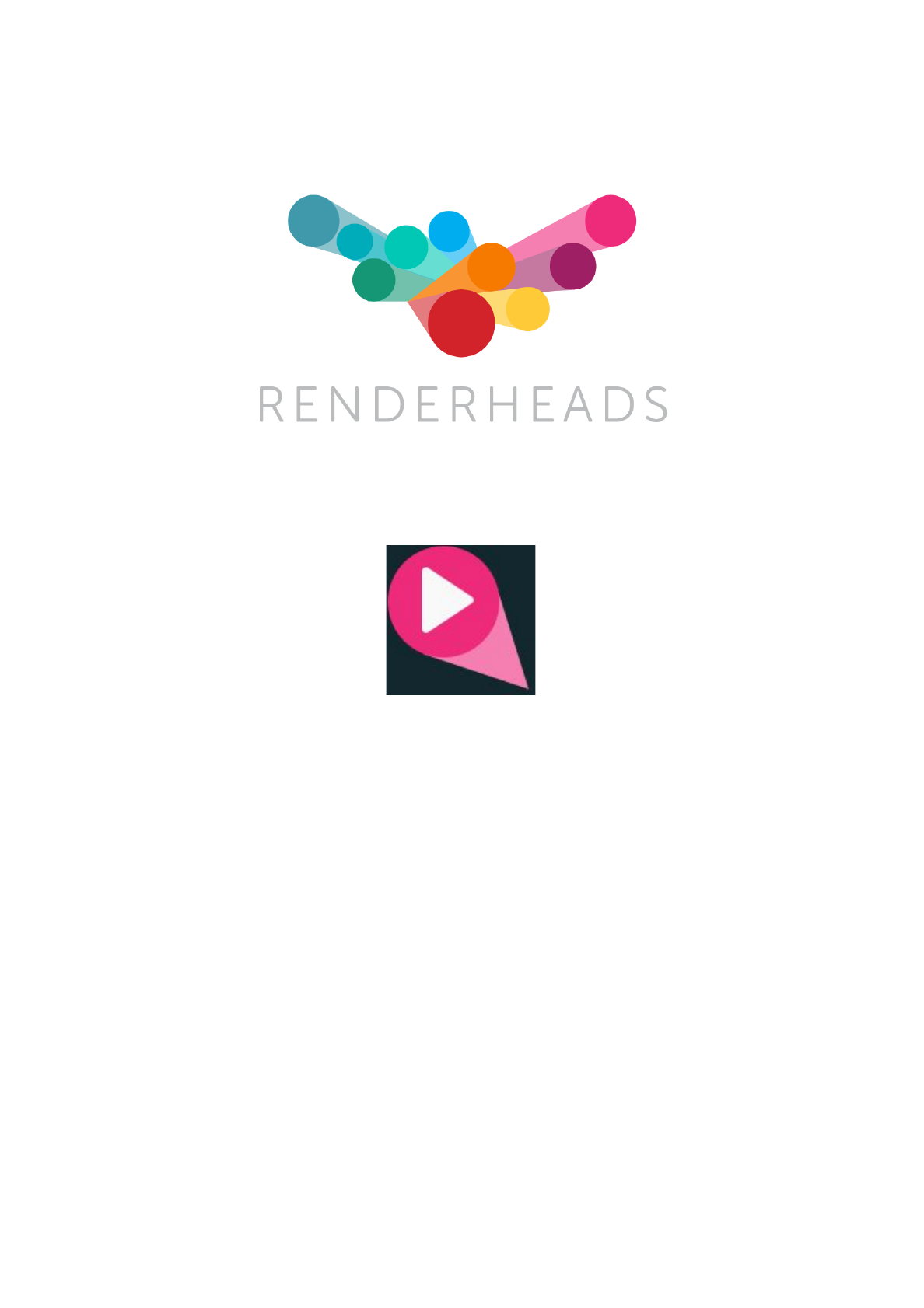
AVPro Video
for Android, iOS, tvOS, macOS, WebGL
Windows Desktop, Windows Phone and UWP
Unity plugin for fast and flexible video playback
Version 1.6.0
Released 29 March 2017
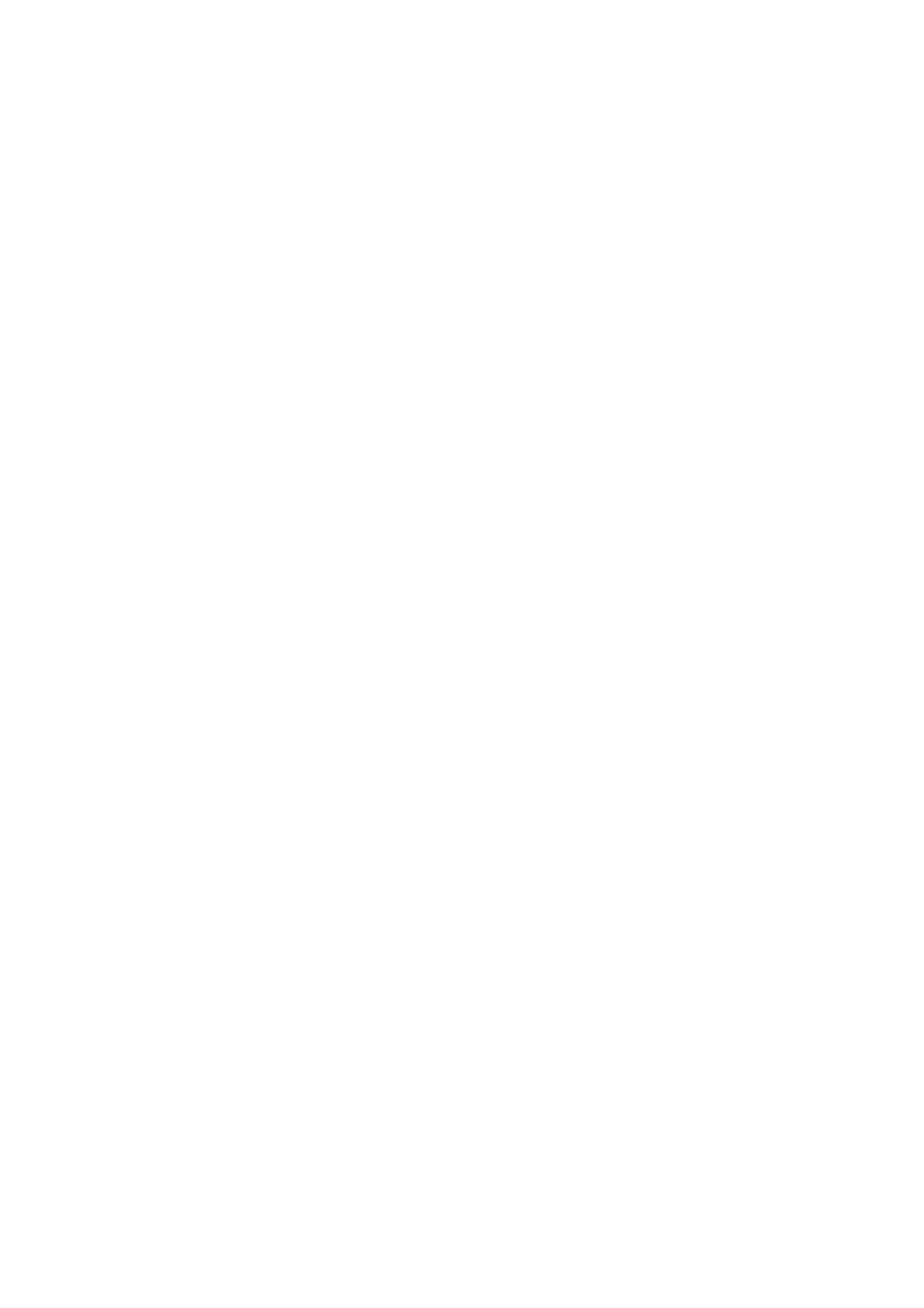
Contents
1. Introduction
1. Features
2. Trial Version
3. Media Credits
2. System Requirements
1. Platforms not supported
3. Installation
1. Trial Version & Watermark Notes
2. Installing Multiple Platform Packages
4. Usage Notes
1. Platform Notes
2. Video File Locations
3. Streaming Notes
4. Augmented / Virtual Reality Notes
5. Hap Codec Notes
6. Transparency Notes
7. Hardware Decoding
8. Multi-GPU SLI / CrossFire Notes
9. Subtitle Notes
10. DRM Notes
5. Quick Start Examples
1. Quick Start Fastest Start for Unity Experts
2. Quick Start Fullscreen Video Player using Prefabs
3. Quick Start 3D Mesh Video Player Example using Components
6. Usage
1. Getting Started
2. Unsupported Platform Fallback
3. Components
4. Scripting
7. Asset Files
1. Demos
2. Prefabs
3. Scripts
8. Scripting Reference
9. Supported Media Formats
1. Android
2. iOS, tvOS and OS X
3. Windows
4. Windows Phone / UWP
5. WebGL
10. Support
11. About RenderHeads Ltd
Appendix A - FAQ
Appendix B - Version History
Appendix C - Roadmap
2 / 77
AVPro Video © 2016-2017 RenderHeads Ltd
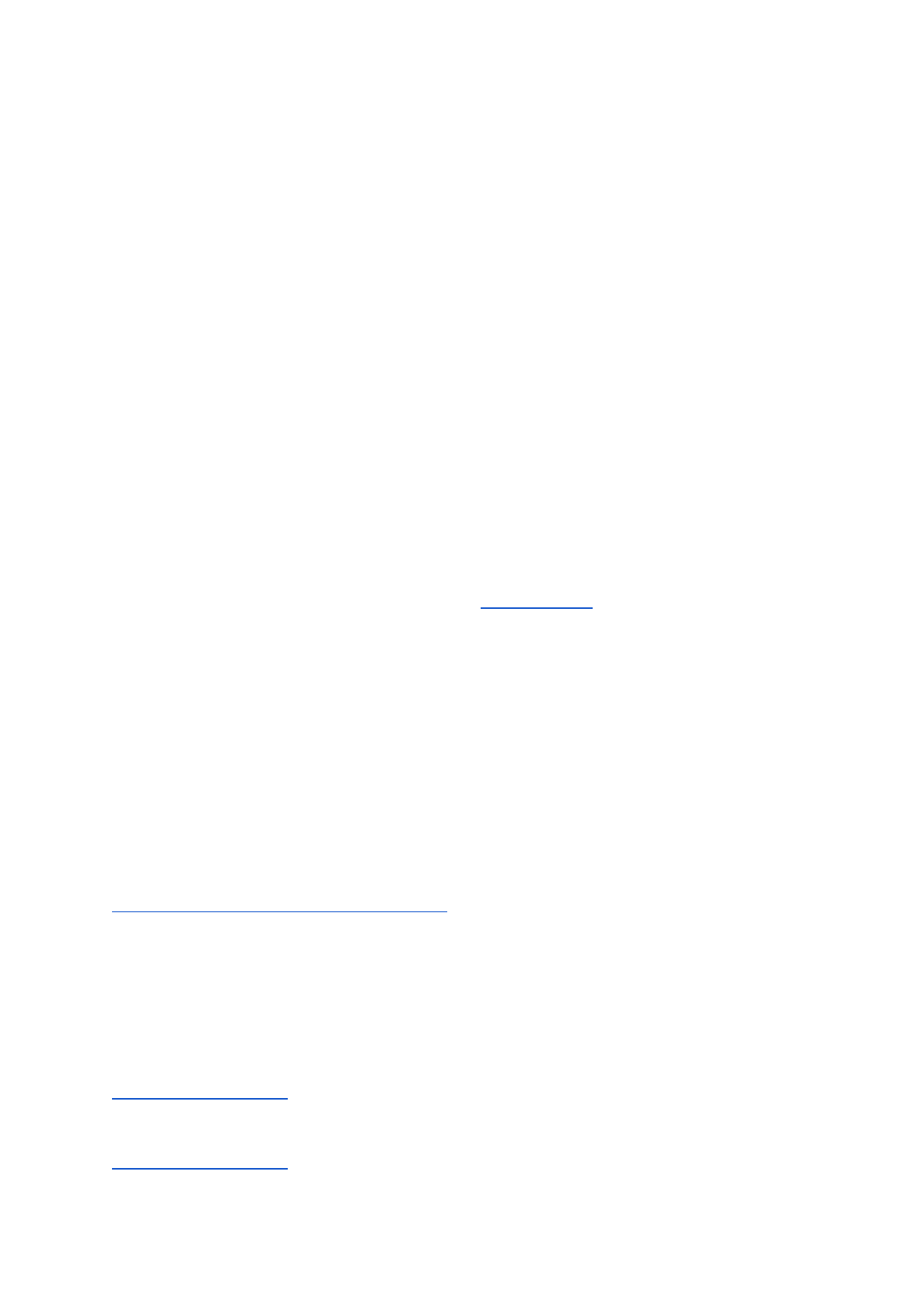
1. Introduction
AVPro Video is the newest video playback plugin from RenderHeads. We previously
developed the AVPro QuickTime and AVPro Windows Media plugins for Unity. In this next
generation of plugins we aim to create an easy to use, cross-platform video playback system
that uses the native features of each platform.
1.1 Features
● Versions for iOS, tvOS, OS X, Android, WebGL, Windows, Windows Phone and
UWP
● One API for video playback on all supported platforms
● 8K video support (on supported hardware)
● VR support (mono, stereo, equirectangular and cubemap)
● Transparency support (native and packed)
● Fast flexible video playback
● Unity Pro 4.6.x and above supported
● Unity Personal 5.x and above supported
● Free watermarked trial version available (download here)
● Fast native Direct3D, OpenGL and Metal texture updates
● Linear and Gamma colour spaces supported
● Graceful fallback in editor
● Components for IMGUI, uGUI and NGUI
● Desktop support for Hap, Hap Alpha, Hap Q and Hap Q Alpha
● Easy to use, drag and drop components
● Streaming video from URL (when supported by platform)
1.2 Trial Version
We offer an unlimited trial version of AVPro Video for download from our website at
http://renderheads.com/product/avpro-video/. The trial version has no missing features or
time restrictions but it does apply a watermark to the rendered output. The watermarking
does have a small performance impact which is only really noticeable on very high resolution
videos.
1.3 Media Credits
BigBuckBunny_360p30.mp4 - (c) copyright 2008, Blender Foundation /
www.bigbuckbunny.org
BigBuckBunny_720p30.mp4 - (c) copyright 2008, Blender Foundation /
www.bigbuckbunny.org
3 / 77
AVPro Video © 2016-2017 RenderHeads Ltd
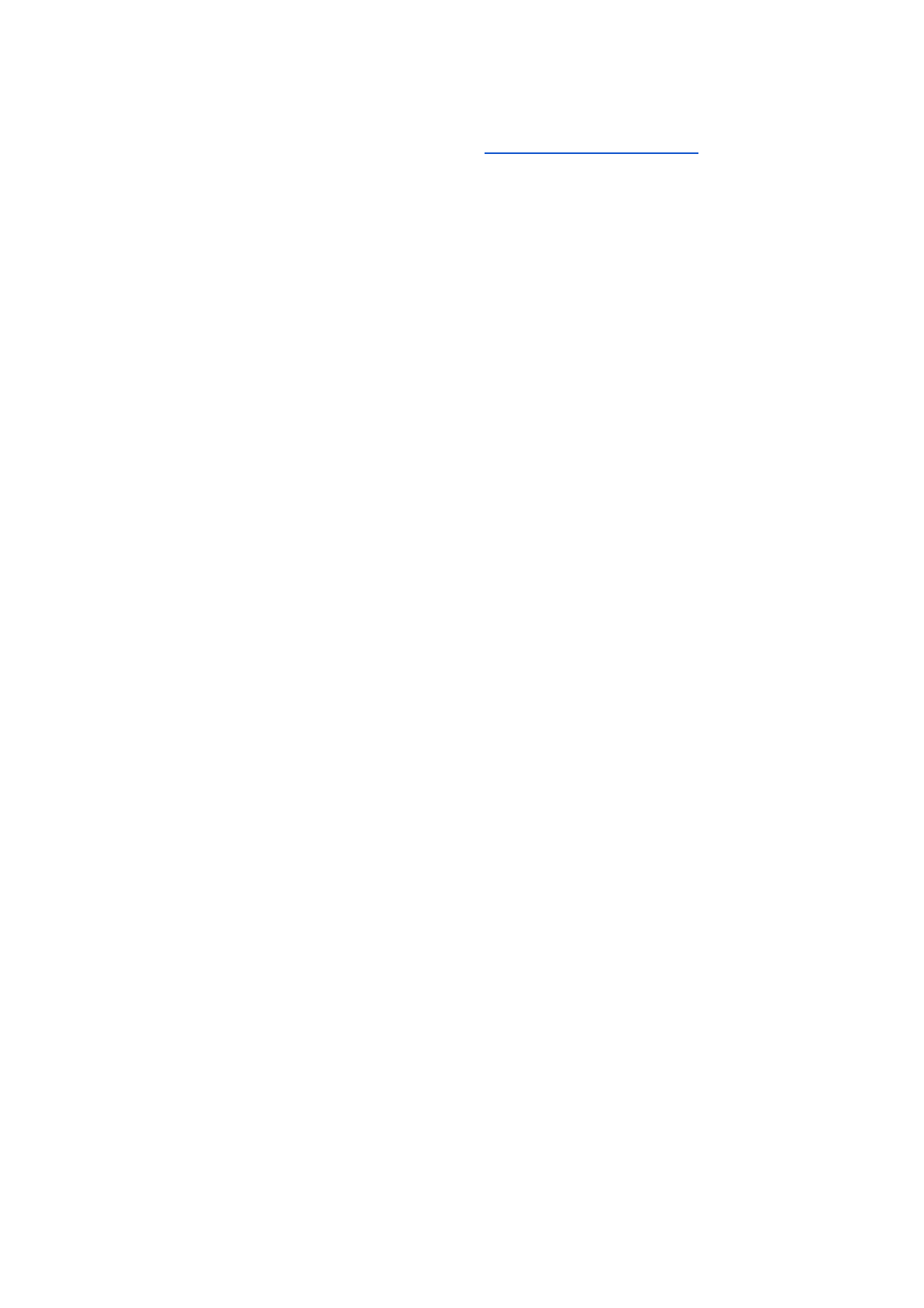
SampleSphere.mp4 - (c) copyright Daniel Arnett, https://vimeo.com/97887646
2. System Requirements
● Unity 5.x Personal Edition, or Unity Pro 4.6 and above
● iOS 8.1 and above
● tvOS 9.0 (Apple TV 4th Gen) and above
● OS X 10.7 and above, 64-bit only
● Android 4.0.4 (Ice Cream Sandwich, API level 15) and above (ARM7, ARM8 and
x86)
● Windows XP (SP 3) and above (32-bit and 64-bit)
● Windows 8.0 and above (32-bit and 64-bit)
● Windows Phone UWP 8.1 (32-bit and ARM)
● Windows Desktop UWP 8.1 (32-bit, 64-bit and ARM)
● Universal Windows Platform 10 (32-bit, 64-bit and ARM)
● WebGL compatible browser
2.1 VR Headsets Supported
● Microsoft Hololens
● HTC Vive
● Oculus Gear VR
● Oculus Rift
● Google Cardboard
● Google Daydream
2.2 Platforms not Supported
● WebPlayer
● Linux desktop
● Tizen
● Samsung TV
● Game Consoles (XBox*, PS4 etc)
* XBox One may be supported using UWP build option. We have not tested this though.
4 / 77
AVPro Video © 2016-2017 RenderHeads Ltd
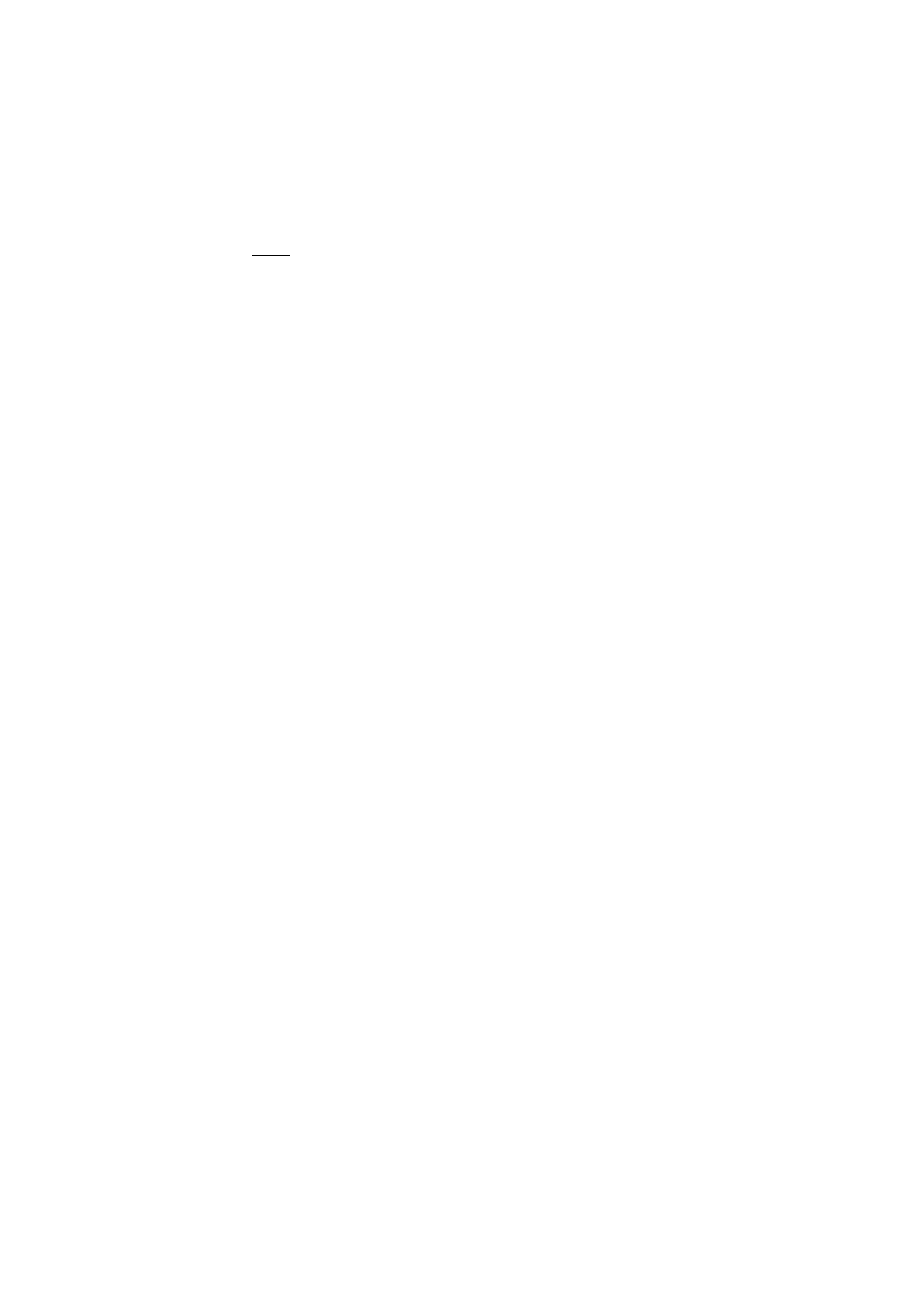
3. Installation
1. Open up a fresh Unity session (to clear any locked plugin files)
2. Import the unitypackage file into your Unity project. If prompted to upgrade some
scripts click Yes.
3.1 Trial Version & Watermark Notes
3.1.1 Watermark
If you are using a trial version of the plugin then you will see a watermark displayed over the
video. The watermark is in the form of a “RenderHeads” logo that animates around the
screen, or a thick horizontal bar that move around the screen. In Windows if the GPU
decoding path is used when the watermark isn’t displayed - instead every few seconds the
video size will scale down.
The full version of AVPro Video has no watermarks for any platforms. If you use one of the
platform specific packages (eg AVPro Video for iOS, or AVPro Video for Windows) then you
will not see the watermark on the platform you purchased for, but you will see the watermark
on the other platforms. For example if you purchased AVPro Video for iOS then you will still
see the watermark in the Unity editor as this is running on Windows/OS X, but the videos
played back when you deploy to your iOS device will be watermark-free.
3.1.2 Updating from Trial Version
If you are upgrading from the trial version, make sure you delete the old /Assets/Plugins
folder as this contains the trial plugin and could conflict. You may need to close Unity first,
delete the files manually and then restart Unity and re-import the package (because Unity
locks native plugin files once they are loaded).
You can check which version you have installed by adding an MediaPlayer component to
your scene and clicking on the ‘about’ button in the Inspector for that component. The
version number is displayed in this box.
3.2 Installing Multiple Platform Packages
If you are not using the full all-in-one AVPro Video package and instead have opted to
purchase multiple individual platform packages then the installation must be done carefully,
5 / 77
AVPro Video © 2016-2017 RenderHeads Ltd
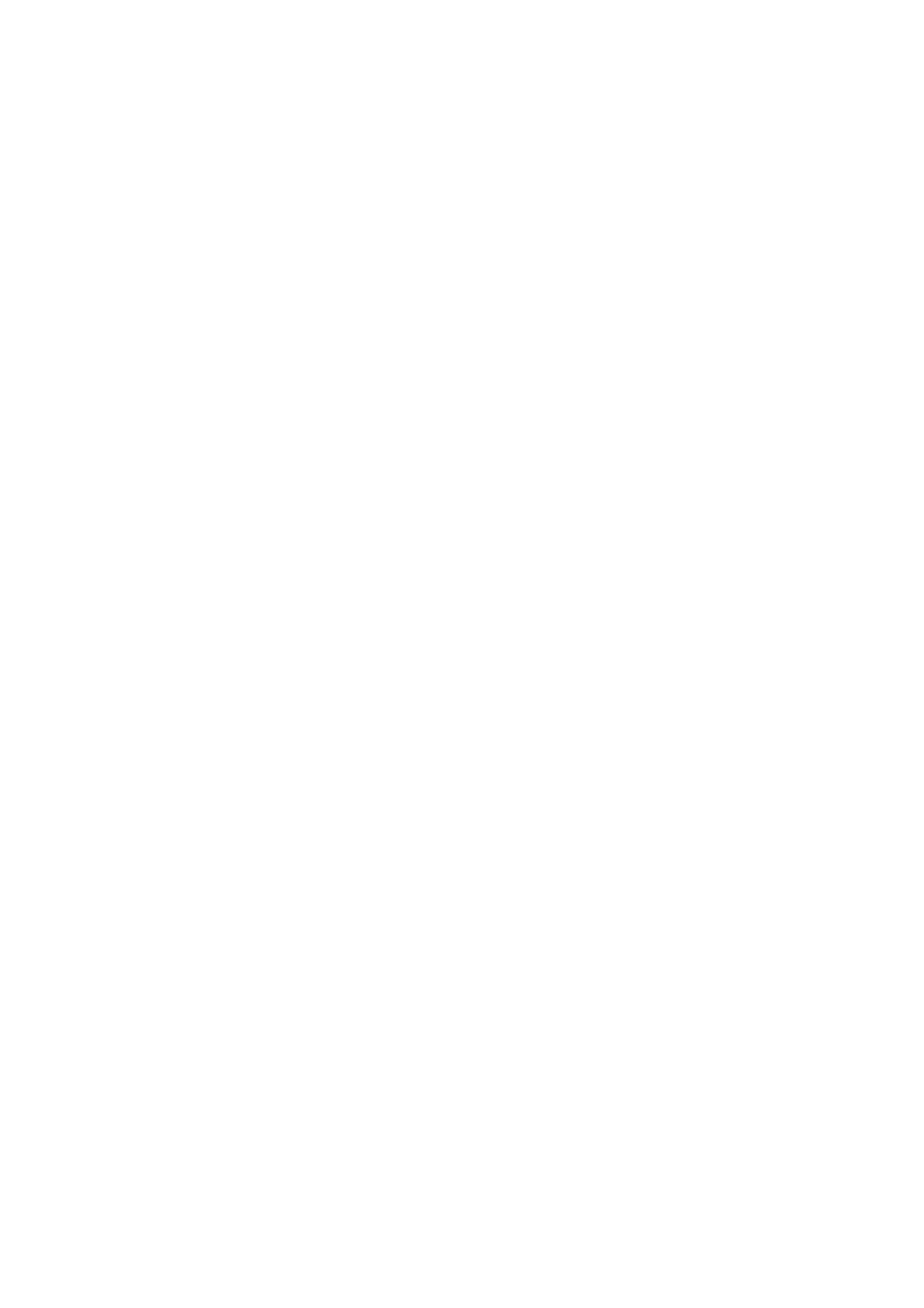
especially when upgrading to a new version.
If you have installed the iOS package then it will also contain plugins for all of the other
platforms but with the watermark enabled. This means that if you then try to install another
AVPro Video package it may not override the plugins correctly. Here is how to resolve this
using the iOS and Android package as examples:
1. Open a fresh Unity instance (this is important as otherwise Unity may have locked
the plugin files which prevents them from being upgraded)
2. Import the iOS package
3. Import the Android package, but make sure that you have the iOS native plugin file
unticked (so that it is not overwritten)
A similar process can be applied for other package combinations.
List of native plugin files:
● Android
○ Plugins/Android/AVProVideo.jar
○ Plugins/Android/libs/armeabi-v7a/libAVProLocal.so
○ Plugins/Android/libs/arm64-v8a/libAVProLocal.so
○ Plugins/Android/libs/x86/libAVProLocal.so
● macOS
○ Plugins/AVProVideo.bundle
● iOS
○ Plugins/iOS/libAVProVideoiOS.a
● tvOS
○ Plugins/tvOS/libAVProVideotvOS.a
● WebGL
○ Plugins/WebGL/AVProVideo.jslib
● Windows
○ Plugins/WSA/PhoneSDK81/ARM/AVProVideo.dll
○ Plugins/WSA/PhoneSDK81/x86/AVProVideo.dll
○ Plugins/WSA/SDK81/ARM/AVProVideo.dll
○ Plugins/WSA/SDK81/x86/AVProVideo.dll
○ Plugins/WSA/SDK81/x86_64/AVProVideo.dll
○ Plugins/WSA/UWP/ARM/AVProVideo.dll
○ Plugins/WSA/UWP/x86/AVProVideo.dll
○ Plugins/WSA/UWP/x86_64/AVProVideo.dll
○ Plugins/x86/AVProVideo.dll
○ Plugins/x86_64/AVProVideo.dll
6 / 77
AVPro Video © 2016-2017 RenderHeads Ltd
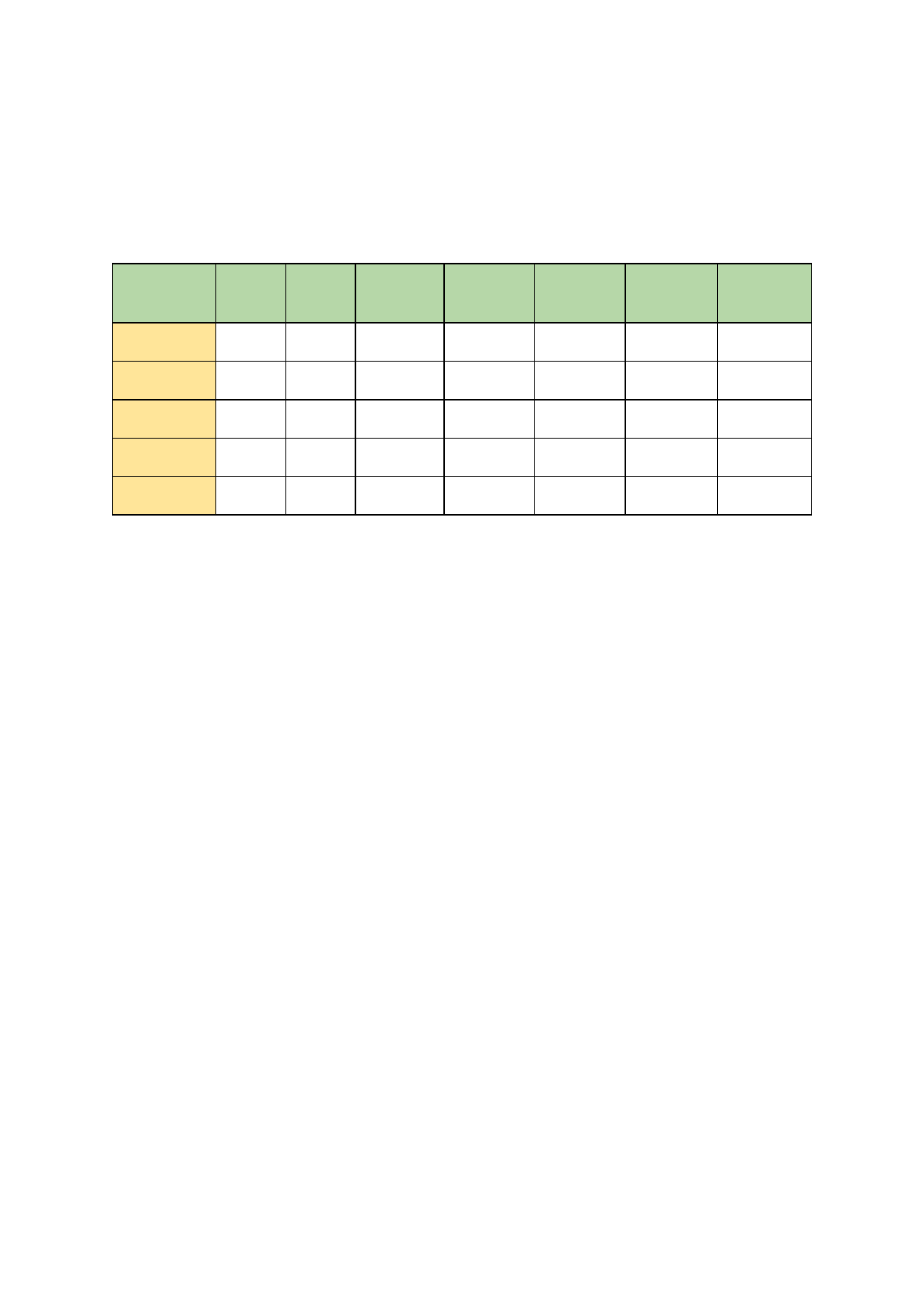
4. Usage Notes
4.1 Platform Notes
Most graphics APIs are supported:
D3D9
D3D1
1
OpenGL
GLES2.0
GLES3.0
Metal
Vulcan
Android
N/A
N/A
N/A
Yes
Yes
N/A
No
iOS / tvOS
N/A
N/A
Yes
Yes
Yes
Yes
No
macOS
N/A
N/A
Yes
N/A
N/A
Yes
No
Windows
Yes
Yes
Yes
N/A
N/A
N/A
No
UWP
N/A
Yes
N/A
N/A
N/A
N/A
No
N/A = not applicable
4.1.1 Android
● This plugin requires an API level minimum of 15
● Under the hood we’re using the Android MediaPlayer API
● If you want to support streaming don’t forget to set the “Internet Access” option in
Player Settings to “require”
● For rendering we supports OpenGL ES 2.0 and OpenGL ES 3.0
● Multi-threaded rendering is supported
4.1.2 iOS / tvOS
● iOS and tvOS support requires Unity 5.4 or above (due to a breaking change in the
Unity API). If you require Unity 5.3 or below support for iOS then please contact us.
Otherwise you will have to upgrade to 5.4 or above.
● Under the hood we’re using the AVFoundation API
● If you want to support streaming you need to enable HTTP downloads explicitly. For
iOS this is an option in newer versions of Unity, but for Mac OS X and older versions
of Unity you have to do this explicitly by editing the plist file. There are notes below
on how to do this.
● For rendering we support OpenGL ES 2.0, OpenGL ES 3.0 and Metal
● Multi-threaded rendering is supported
4.1.3 Mac OS X
7 / 77
AVPro Video © 2016-2017 RenderHeads Ltd
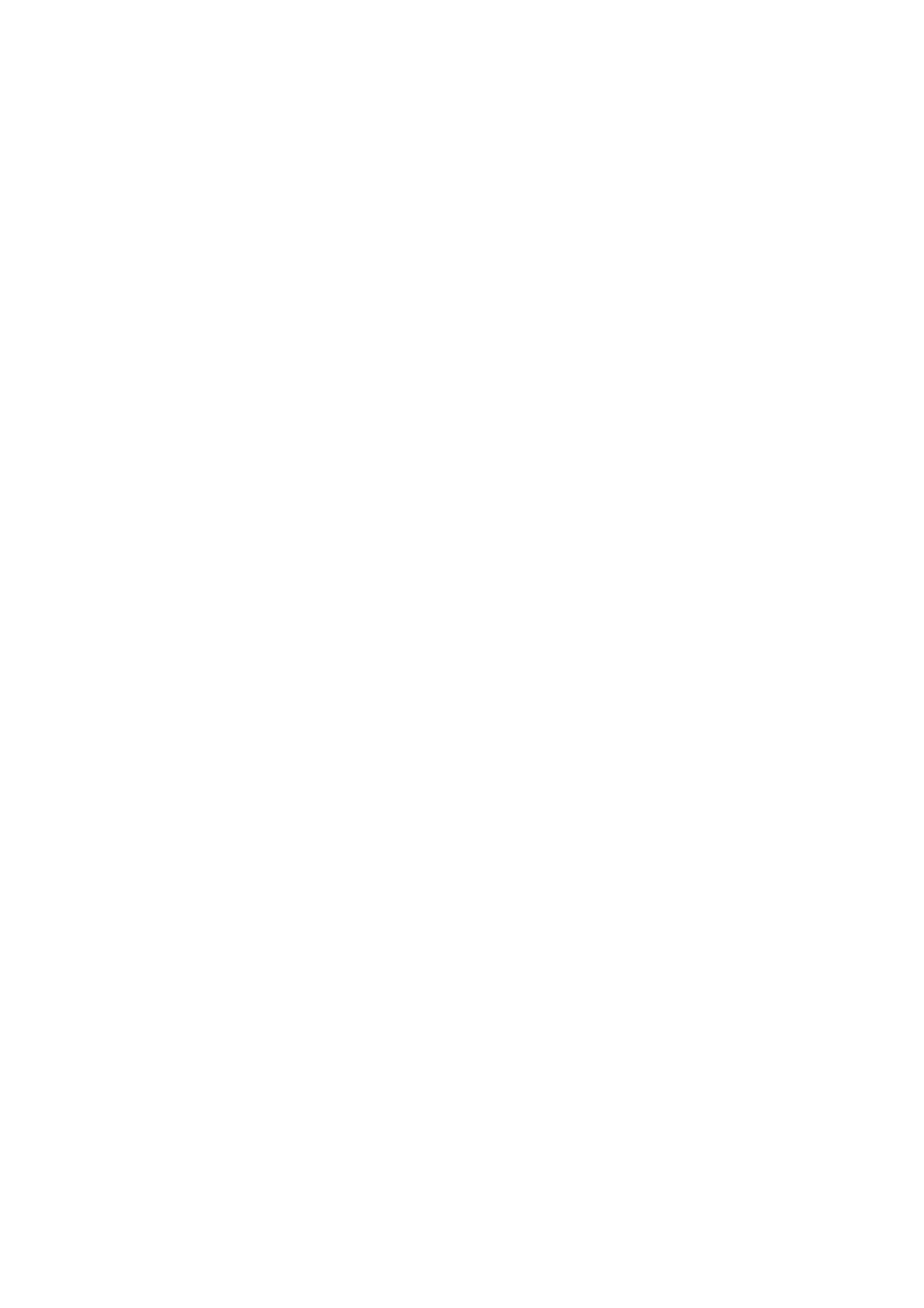
● Only 64-bit (x86_64) builds are supported (Apple dropped 32-bit support back in
2012 when launching OS X 10.8).
● Under the hood we’re using the AVFoundation API
● If you want to support streaming you need to enable HTTP downloads explicitly. For
iOS this is an option in newer versions of Unity, but for Mac OS X and older versions
of Unity you have to do this explicitly by editing the plist file. There are notes below
on how to do this.
● For rendering on Mac OS X we support OpenGL Legacy and OpenGL Core and
Metal.
● Multi-threaded rendering is supported
4.1.4 Windows
● Under the hood we’re using the Media Foundation and DirectShow API’s. Media
Foundation is used for Windows 8 and above while DirectShow is used as a fallback
for Windows 7 and below.
● For rendering we support Direct3D 9, Direct3D 11 and OpenGL Legacy.
● Multi-threaded rendering is supported.
4.1.5 Windows Store / UWP / Hololens
● For streaming video don’t forget to enable to “InternetClient” capability option in
Unity’s Player Settings.
4.1.6 WebGL
● The supported formats and features is dependant on the web browser capabilities.
● We have tested successfully with the following browsers
○ macOS
■ Safari 9.1
○ Windows
■ Microsoft Edge 38.14393.0.0
■ Mozilla Firefox 51.0
■ Google Chrome 56.0
● The following browsers are not supported:
○ Internet Explorer 11 (any version), instead use the Microsoft Edge browser
4.2 Video File Location
Video files can be played in almost any location, however we recommend placing video files
in the /Assets/StreamingAssets/ folder in your Unity project as this is the easiest folder to
8 / 77
AVPro Video © 2016-2017 RenderHeads Ltd
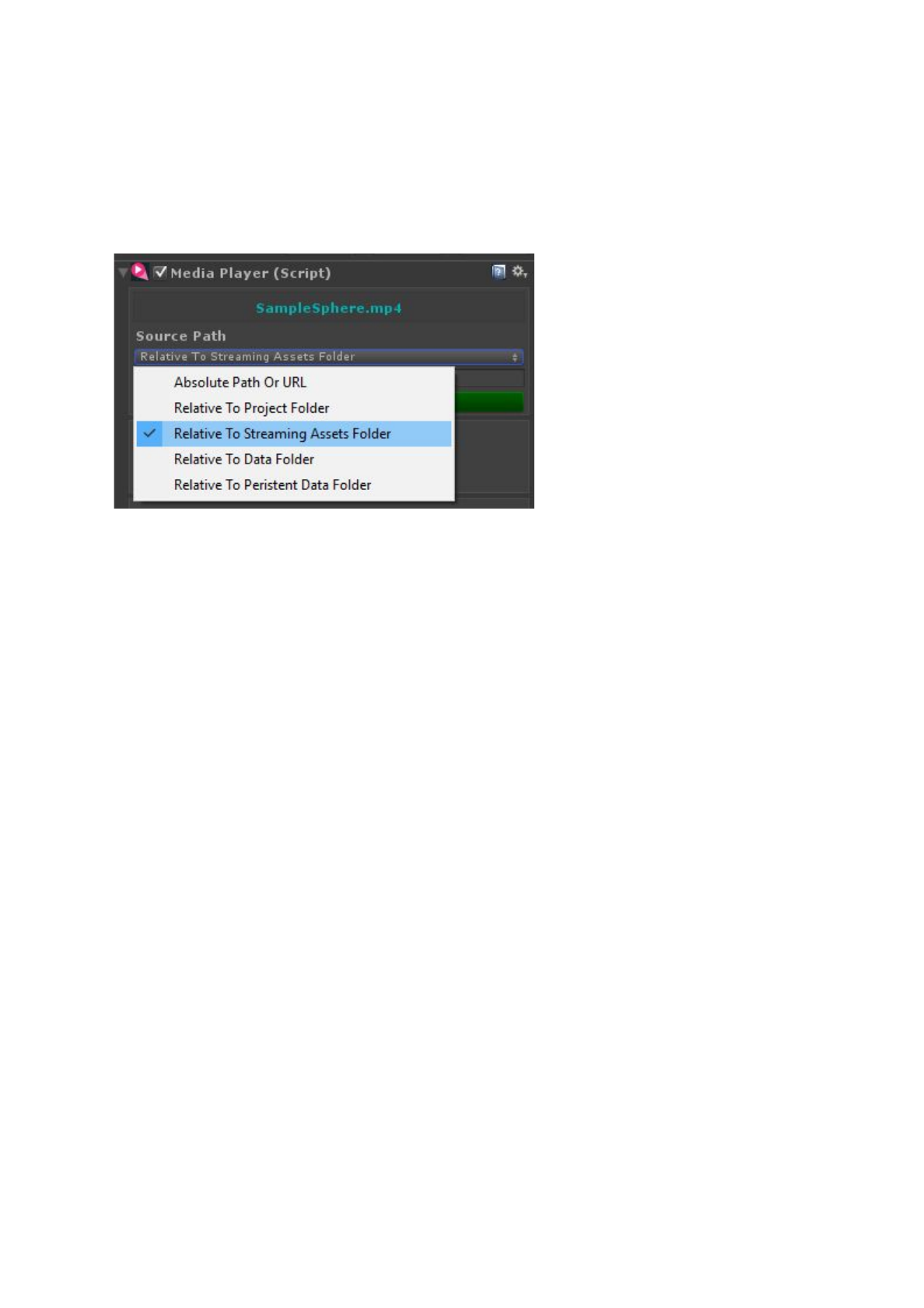
get started with. StreamingAssets is a special folder that Unity copies to the build without
processing. Files copied elsewhere will require manual copying to the build location.
The MediaPlayer component allows you to browse for video files and specify them relative to
a parent folder:
The Video Location field specifies the master location of the video file while the Video Path
field specifies where to locate the file relative to the Location.
For example if your file is stored in “Assets/StreamingAssets/video.mp4” you would set the
Location to “Relative To Streaming Assets Folder” and set the Video Path to “video.mp4”.
Sub-folders are also supported so a video located at
“Assets/StreamingAssets/myfolder/video.mp4” would have it’s Video Path set to
“myfolder/video.mp4”.
You can also specify absolute paths, URLs or paths relative to other locations:
4.2.1 Relative To StreamingAssets Folder
This is the best and most common location for video files. This folder is located at
“Assets/StreamingAssets/” and you must create it if it doesn’t exist. Files copied to this
folder will not be imported or processed by Unity but they will be copied with the build
automatically.
4.2.2 Absolute Path or URL
Here you can specify a full URL or absolute path to the video file. A URL could be in the
form “http://myserver.com/myvideo.mp4” or “rtsp://myserver.com:8080/mystream.rtsp”
depending on the platform support and streaming service used.
An absolute path would look like:
● C:/MyFolder/AnotherFolder/MyVideo.mp4 (Windows)
9 / 77
AVPro Video © 2016-2017 RenderHeads Ltd
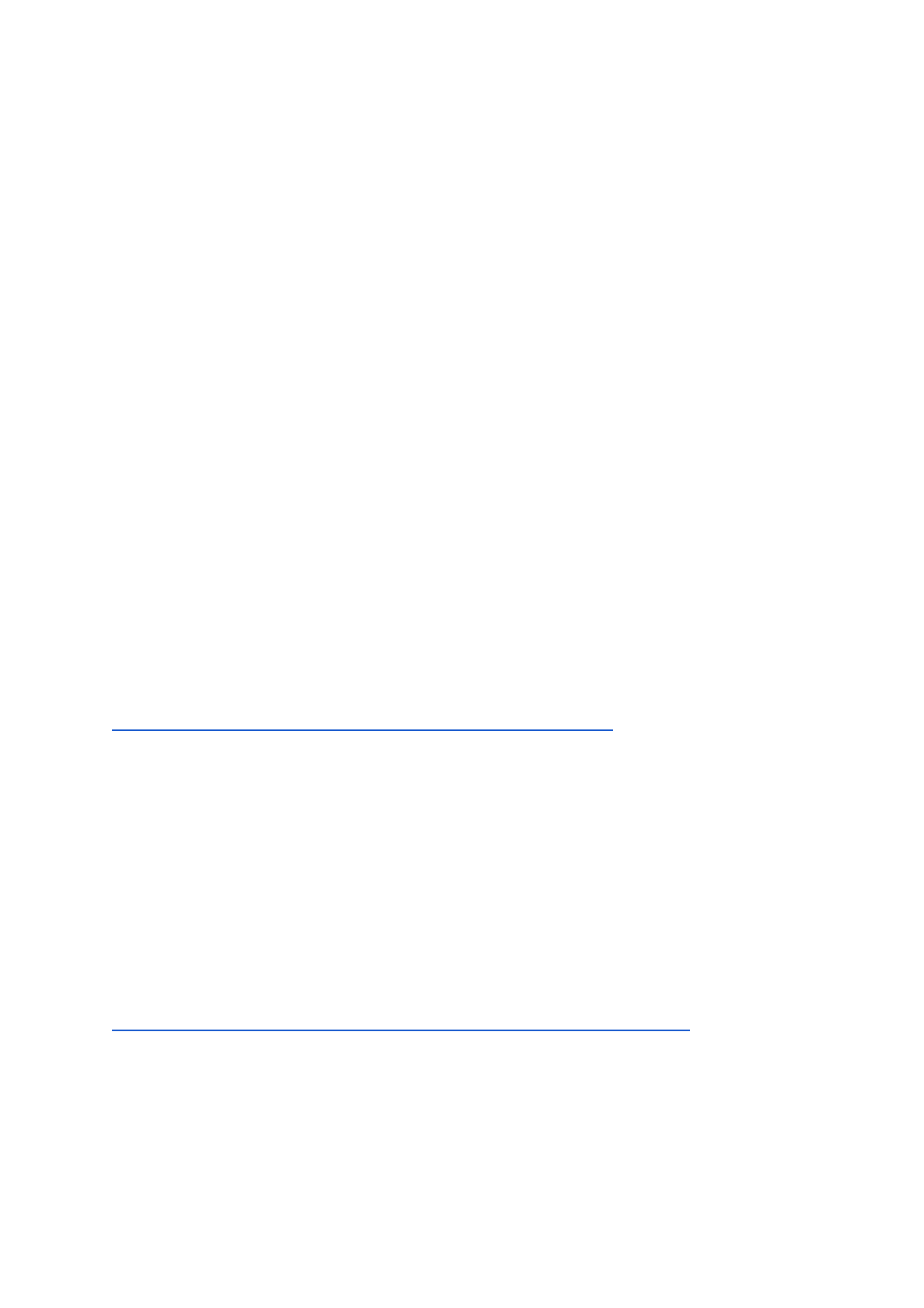
● /Users/Mike/downloads/MyVideo.mp4 (Mac/Linux)
● /Storage/SD/Videos/MyVideo.mp4 (Android external SDCARD)
●/Storage/emulated/0/MyFolder/MyVideo.mp4 (Android local file system)
Using absolute paths can be useful for testing but isn’t useful when deploying to other
machines that don’t necessarily have the same file structure.
4.2.3 Relative To Project Folder
The project folder is the folder of your Unity project, so the folder containing the Assets,
Library and Project Settings sub-folders. Specifying files relative to the project folder can be
useful when you don’t want to include the video files in your Unity Assets folder but want to
keep them within the project folder structure. Often making a sub-folder called “Videos” is
useful. One possible problem of using this location is that when making a build your video
files will not be copied automatically to the build destination so they require manual copying.
For builds this folder should be located:
● Windows - at the same level as your EXE
● Mac - at the same level as the Contents folder in your app bundle
● iOS - at the same level as the AppName.app/Data folder
● Android - not accessible due to APK packaging unless you build the APK manually.
4.2.4 Relative To Data Folder
The data folder is specified by Unity here:
http://docs.unity3d.com/ScriptReference/Application-dataPath.html
It isn’t that useful to put video files into this folder directly as they would then be processed
by Unity into MovieTexture’s and will bloat your project size. If you want to stop Unity
processing the video files simply rename the extension to something Unity doesn’t
understand, so “myvideo.mp4” could be renamed to “myvideo.mp4.bin”. Files within the
data folder (Assets folder in the editor) are not copied automatically to builds so you would
have to manually copy them.
4.2.5 Relative to Persistent Data Folder
The persistent data folder is specified by Unity here:
http://docs.unity3d.com/ScriptReference/Application-persistentDataPath.html
For UWP platforms this would resolve to “ms-appdata:///local/”
10 / 77
AVPro Video © 2016-2017 RenderHeads Ltd
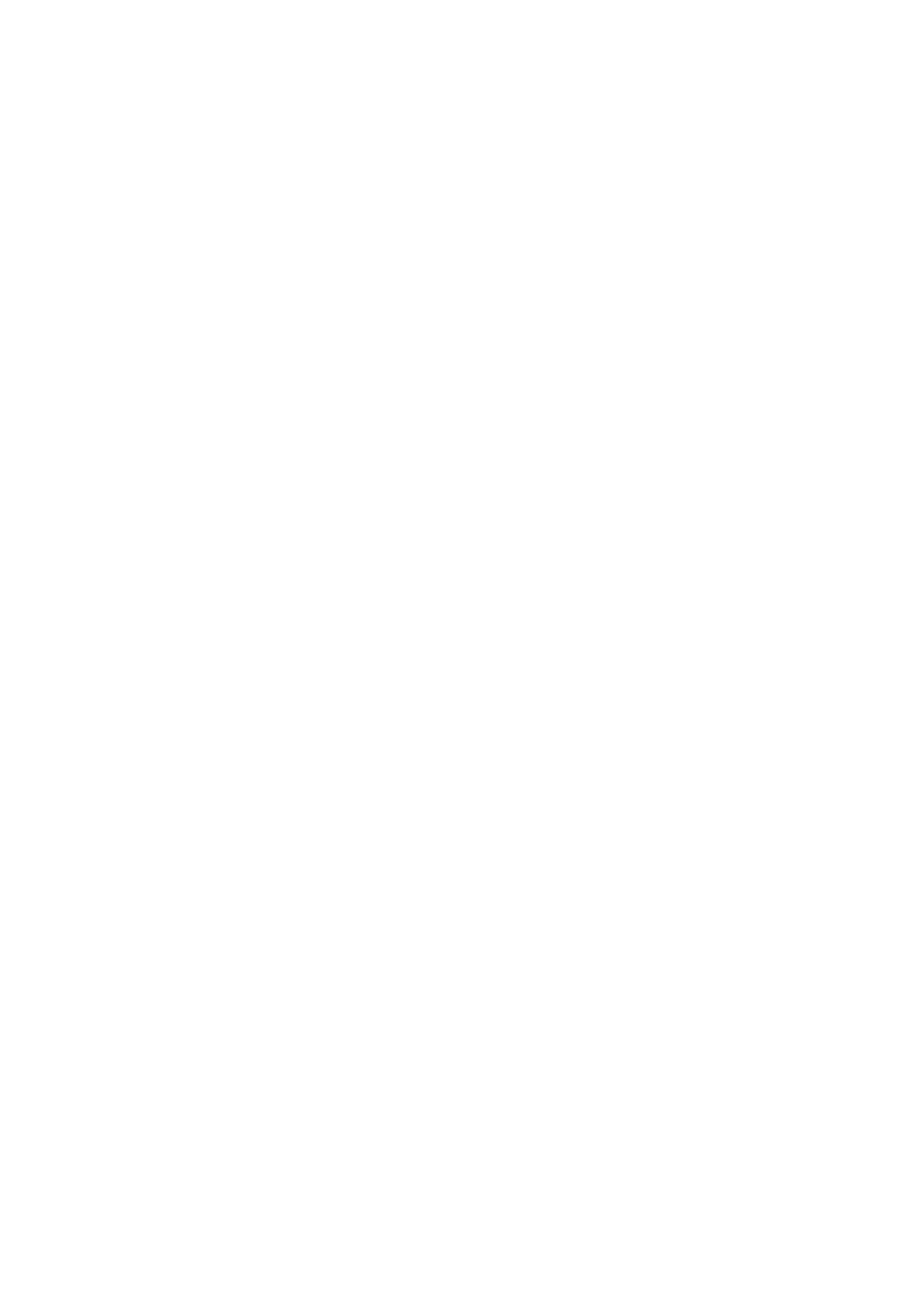
11 / 77
AVPro Video © 2016-2017 RenderHeads Ltd
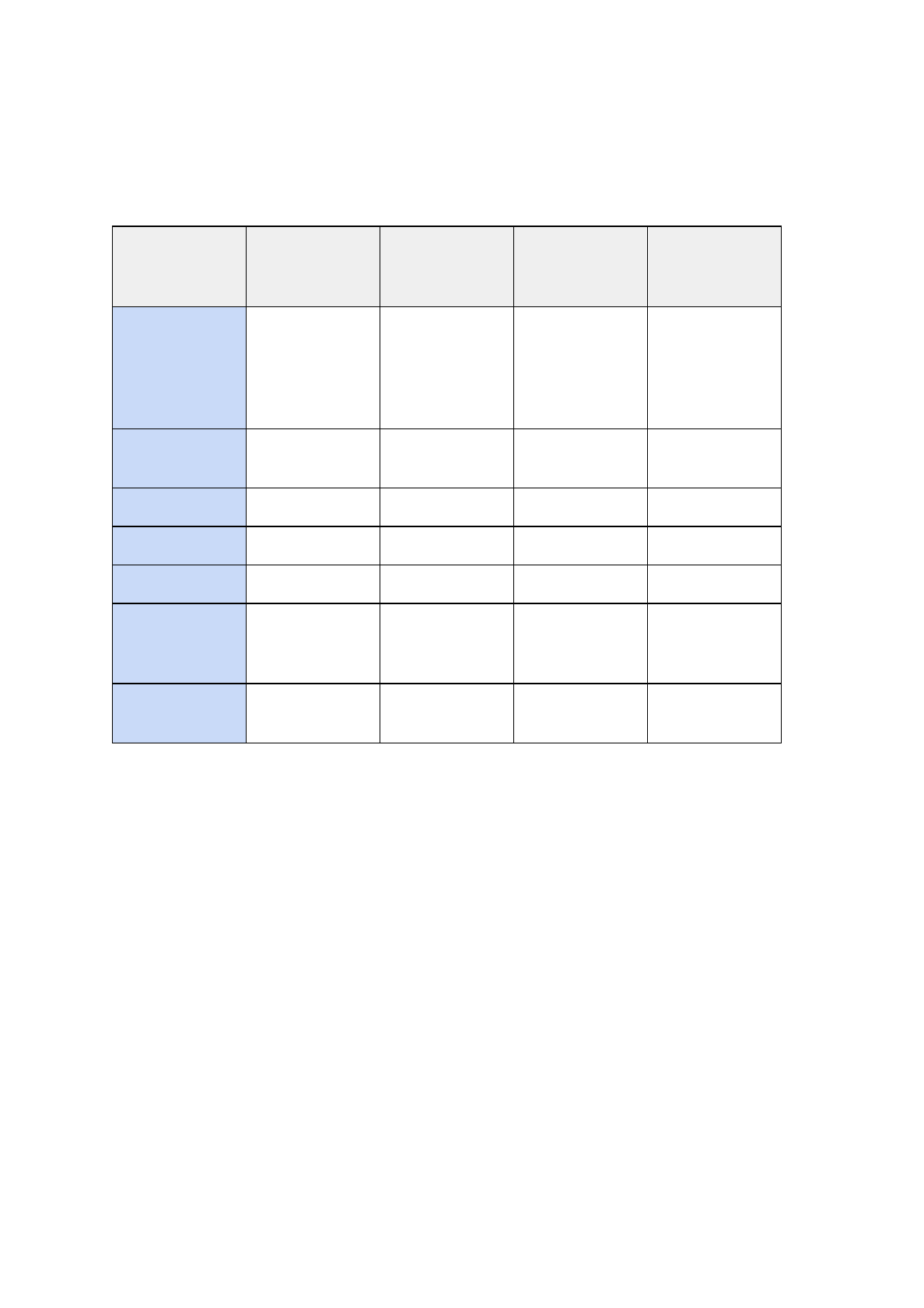
4.3 Streaming Notes
AVPro Video supports several streaming protocol depending on the platform:
HTTP
Progressive
Streaming
HLS
MPEG-Dash
RTSP
Windows
Desktop
Yes
Yes
(Windows 10
only)
Yes
(Windows 10
only)
Only with ASF
stream, or with
DirectShow
using suitable
filter
UWP
Yes
Yes
(UWP 10 only)
Yes
(UWP 10 only)
No
Mac OS X
Yes
Yes
No
No
iOS
Yes
Yes
No
No
tvOS
Yes
Yes
No
No
Android
Yes
Yes, but better
on newer
versions
No
Yes
WebGL
Yes
Browser
specific
Browser
specific
No
HTTP Progressive Streaming
When encoding MP4 videos for streaming make sure they are encoded with the video
header data at the beginning of the file. You normally do this by selecting “Fast Start” in
QuickTime encoder, or use the “-movflags faststart” in FFMPEG, Other encoders will have a
similar option. To prepare an MP4 for streaming using FFMPEG you can use the following
command:
ffmpeg -i %1 -acodec copy -vcodec copy -movflags faststart %1-streaming.mp4
12 / 77
AVPro Video © 2016-2017 RenderHeads Ltd
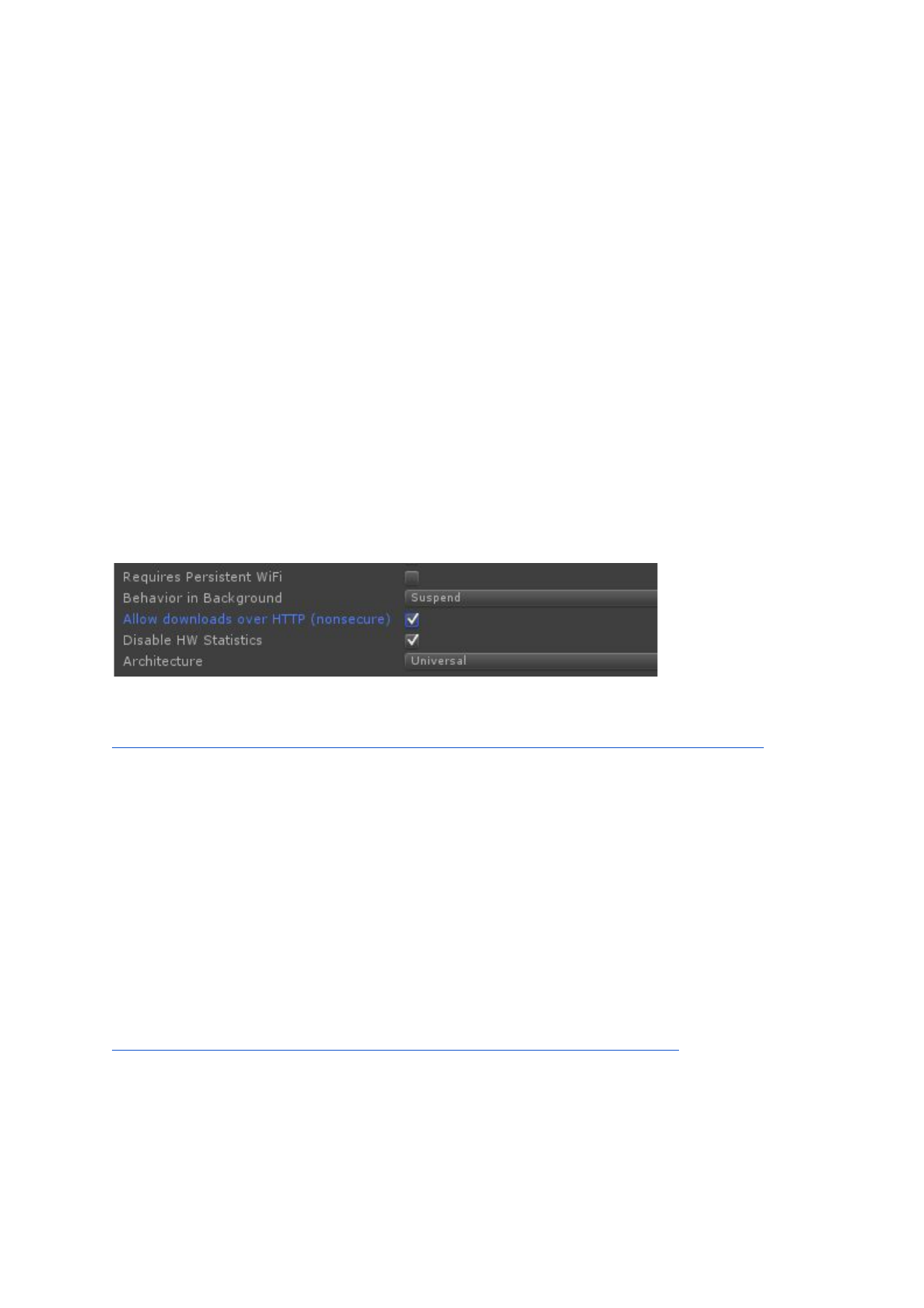
Vimeo Note:
If you are streaming videos from VIMEO as MP4 then you should note that you can replace
the “.mp4” part in the URL with “.m3u8” to instead make it an HLS stream. This may be
particularly useful if you are developing apps for the Apple’s App Store as you would need to
use HLS streaming to pass certification (as for April 2016).
4.3.1 OS X, iOS and tvOS Streaming
This platform supports streaming of HLS streams which typically end with the m3u or m3u8
extension.
If you have an HTTPS URL it should work fine because Apple trusts the secure connection.
If you can only use HTTP then you app has to have a special flag set to let it use HTTP
connections (this is a security issue for Apple).
This setting is exposed in the Unity Player Settings here for iOS and tvOS:
The setting is also exposed in the scripting API here:
http://docs.unity3d.com/ScriptReference/PlayerSettings.iOS-allowHTTPDownload.html
If for some reason your version of Unity doesn’t expose this then you will have to add it
manually. In the Unity editor you need to edit "Unity.app/Contents/Info.plist" and in your built
application you would need to edit "your.app/Contents/Info.plist". These files need to have
these keys added:
<key>NSAppTransportSecurity</key>
<dict>
<key>NSAllowsArbitraryLoads</key>
<true/>
</dict>
You can find more information about this here:
http://ste.vn/2015/06/10/configuring-app-transport-security-ios-9-osx-10-11/
We’ve also included a post process build script called “PostProcessBuild.cs” in the project
which edits the plist and adds this attribute. Currently it’s only set for iOS but you can edit
the #define at the top to allow Mac OS X too.
4.3.2 Android Streaming
13 / 77
AVPro Video © 2016-2017 RenderHeads Ltd
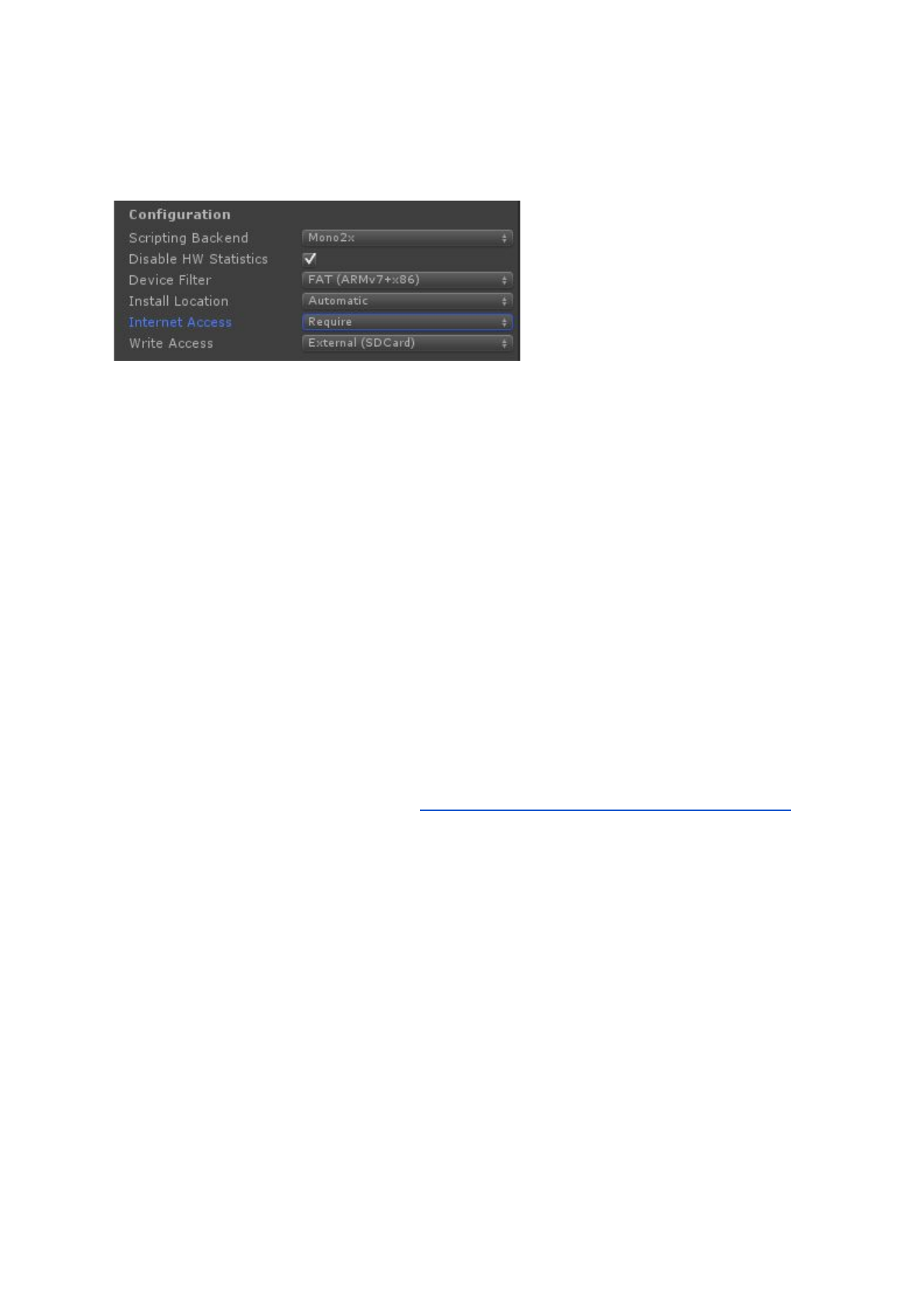
Android streaming requires the Internet Access setting (in Player Settings) to be set to
“Require”:
4.3.3 UWP / Windows Phone / Hololens Streaming
Make sure to tick the “InternetClient” capabilities option in Player Settings.
4.3.4 Test Streams
We found these streams handy for testing (no guarantee that they’re still working):
● Streaming MP4
○HTTP
http://downloads.renderheads.com/2016/BigBuckBunny_360p30_Streaming.
mp4
○HTTPS
https://drive.google.com/uc?export=download&id=0B0JMGMGgxp9WMEdWb
1hyQUhlOWs
● HLS
○ Apple Test streams (from https://developer.apple.com/streaming/examples/)
■Basic complexity
https://devimages.apple.com.edgekey.net/streaming/examples/bipbop
_4x3/bipbop_4x3_variant.m3u8
■Medium complexity
https://devimages.apple.com.edgekey.net/streaming/examples/bipbop
_16x9/bipbop_16x9_variant.m3u8
■Advanced TS
https://tungsten.aaplimg.com/VOD/bipbop_adv_example_v2/master.m
3u8
■Advanced fMP4
https://tungsten.aaplimg.com/VOD/bipbop_adv_fmp4_example/master
.m3u8
○ http://qthttp.apple.com.edgesuite.net/1010qwoeiuryfg/sl.m3u8
○ http://184.72.239.149/vod/mp4:BigBuckBunny_115k.mov/playlist.m3u8
● MPEG-Dash
○ http://www-itec.uni-klu.ac.at/ftp/datasets/DASHDataset2014/RedBullPlayStre
14 / 77
AVPro Video © 2016-2017 RenderHeads Ltd
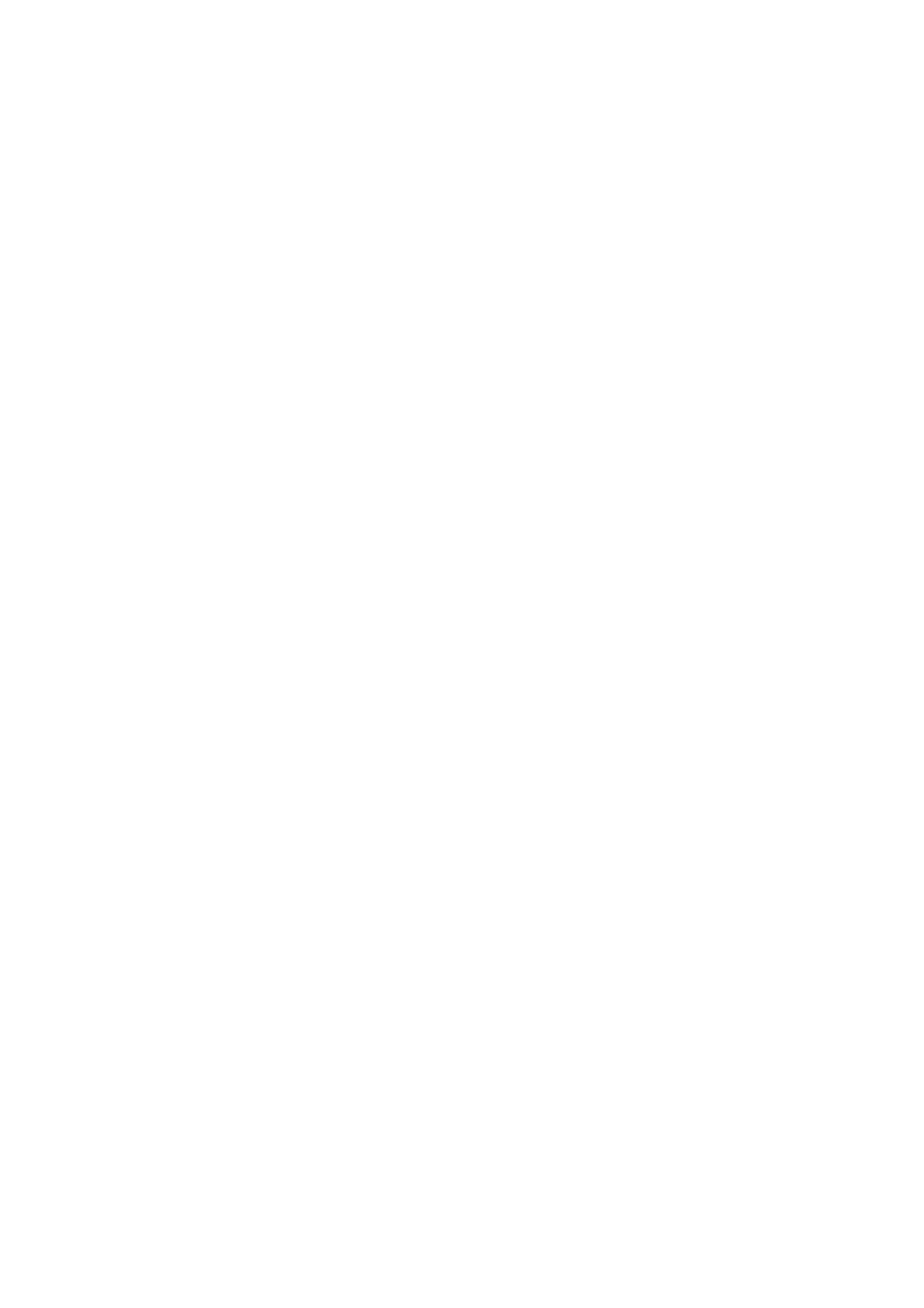
ets/10sec/RedBull_10_simple_2014_05_09.mpd
● RTSP
○ rtsp://rtmp.infomaniak.ch/livecast/latele
● RTMP
○ RTMP is not supported on any platform yet (unless 3rd party support is used)
4.4 Augmented / Virtual Reality Notes
So far we have tested AVPro Video with:
● Gear VR
● Google Cardboard
● Google Daydream (currently in beta, we’ve seen some performance issues)
● Oculus Rift
● HTC Vive
● Microsoft Hololens
VR is still very new and you should always check for the latest recommended installation
steps when creating your project. We found a lot of out of date setup instructions on the
net.
AVPro Video supports 4K MP4 playback for creating 360 degree experiences. Stereo 4K
videos in both top-bottom and side-by-side formats are also supported. If you’re using
Windows 10 and have an Nvidia Geforce 1000 series (eg 1070) you can display 8K H.265
videos!
See the FAQ for tips to achieve high resolution video playback for VR.
For software decoders reducing the complexity of the encoded video will give the decoding
engine a much easier time and could result in higher frames rates and lower CPU/GPU
usage. Possible encoding tweaks include:
● Use the lowest profile level possible
● Don’t use too many reference frames
● Don’t use too many b-frames
● Disable CABAC
● Use the slices option (eg -slices 4)
4.4.1 Stereo VR
AVPro Video supports stereoscopic videos in the top-bottom and left-right formats. You can
set the stereo packing format of your video in the Media Properties panel:
15 / 77
AVPro Video © 2016-2017 RenderHeads Ltd

Now when using the InsideSphere shader on a mesh it will automatically map the right part
of the video to each eye. See the “Demo_360SphereVideo” scene for an example of how
this works.
Optionally you can manually set the material properties. The included shader
“InsideSphere.shader” allows you to easily set what format your video is in via a drop-down
in the material:
Select “Stereo Debug Tinting” to colour the left and right eyes different colours so you can be
sure the stereo is working.
NOTE: Be sure to add the "UpdateStereoMaterial” component script to your scene when
using this material and a stereo video. Often stereo VR requires 2 cameras, each set to a
different layer mask and 2 spheres also set to a different mask. AVPro Video doesn’t require
this and just uses your normal single camera and single sphere.
4.4.2 VR Audio
16 / 77
AVPro Video © 2016-2017 RenderHeads Ltd
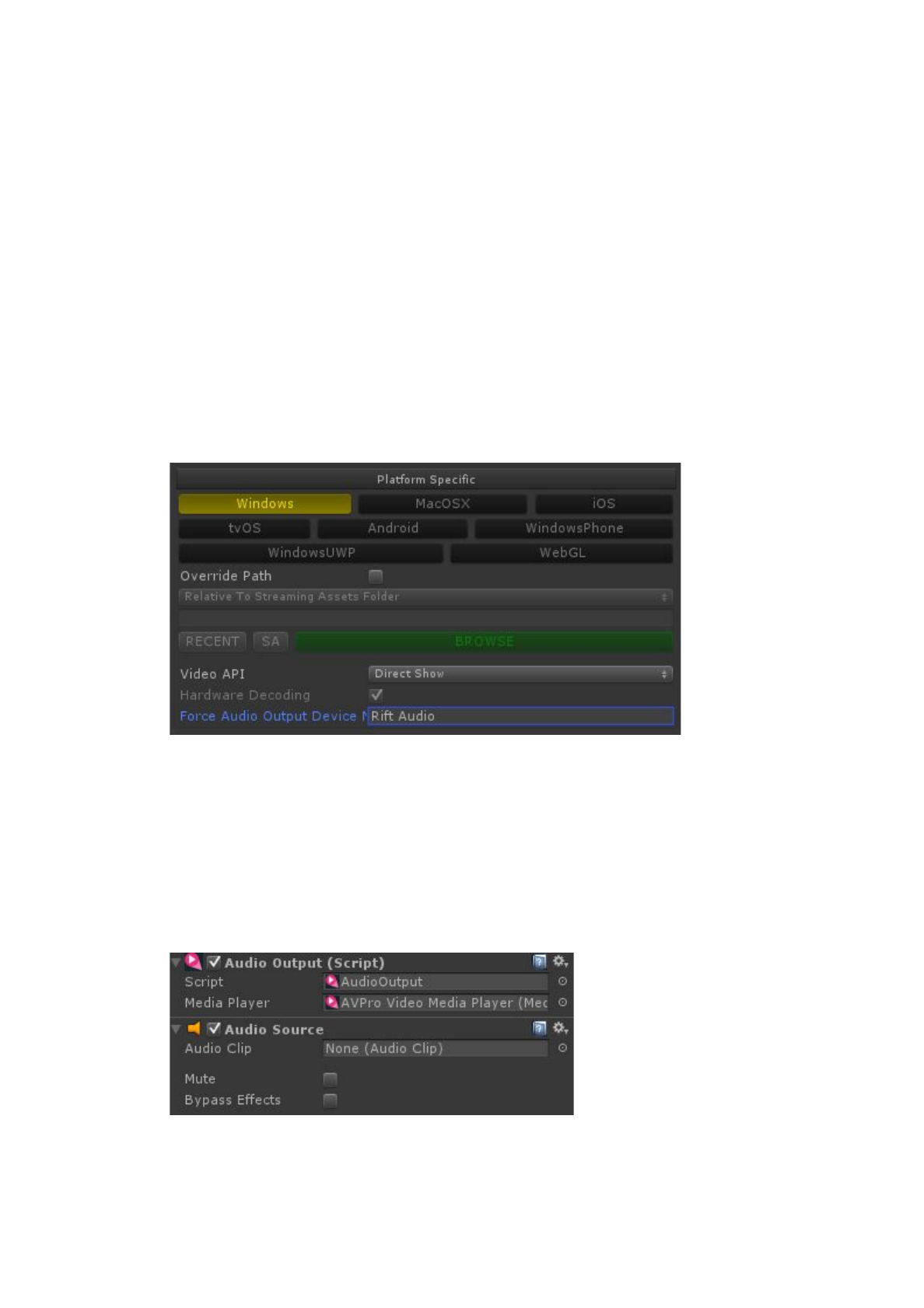
Currently only the Windows plugin has support for audio manipulation in VR.
There are two main audio issues with VR in Unity:
1. Audio redirection
Some VR systems such as the Oculus Rift and HTC Vive have their own audio
output device and one needs to redirect audio to these devices instead of the system
default audio device. Unity does this automatically for its internal audio, but AVPro
Video renders to the system default audio device.
This issue can be solved by either using the AudioOutput component (see below).
This component redirects the audio to be rendered by Unity and so it goes to the
correct device. AudioOutput requires that the Media Foundation video API be used,
so if you need to use the DirectShow API you can specify the name of the output
device manually in the field “Force Audio Output Device”:
The device name to use can be retrieved from the VR API or hard coded. For
Oculus Rift the name is usually “Rift Audio” and for HTC Vive it is “HTC VIVE USB
Audio”.
2. Audio spatialisation
Audio needs to rotate as the user moves their head in the virtual world. This can be
achieve by using the AudioOutput component which redirects the audio from the
video into Unity (via Unity’s AudioListener).
This component should be stacked above its required AudioSource component.
AudioOutput requires that the video API is set to Media Foundation and that the “Use
17 / 77
AVPro Video © 2016-2017 RenderHeads Ltd

Unity Audio” tickbox is selected.
For proper 3D audio placement you will also need to add a spatialiser plugin to the
Unity Audio Settings screen (in Unity 5.4 and above) and tick the “spatialize” tickbox
on the Audio Source.
4.4.3 Android OES playback path
For Android there is a special playback option called “Use Fast OES Path”. This option
caters especially for VR where users are trying to get the highest possible frame rate and
resolution out of the device (without it overheating at the same time). The option is
available in the Platform Specific section of the MediaPlayer component:
The OES path is not enabled by default because it requires some special care to be taken
and can be tricky for beginners. When this option is enabled the Android GPU returns
special OES textures (see EGL extension OES_EGL_image_external) that are hardware
specific. Unfortunately Unity isn’t able to use these textures directly, so you can’t just map
them to a material or UI. To use the texture a GLSL shader must be used. Unfortunately
Unity’s GLSL support isn’t as good as its CG shader support so again this makes things
more tricky. The GLSL compiler only happens on the device (not inside Unity) so errors in
18 / 77
AVPro Video © 2016-2017 RenderHeads Ltd
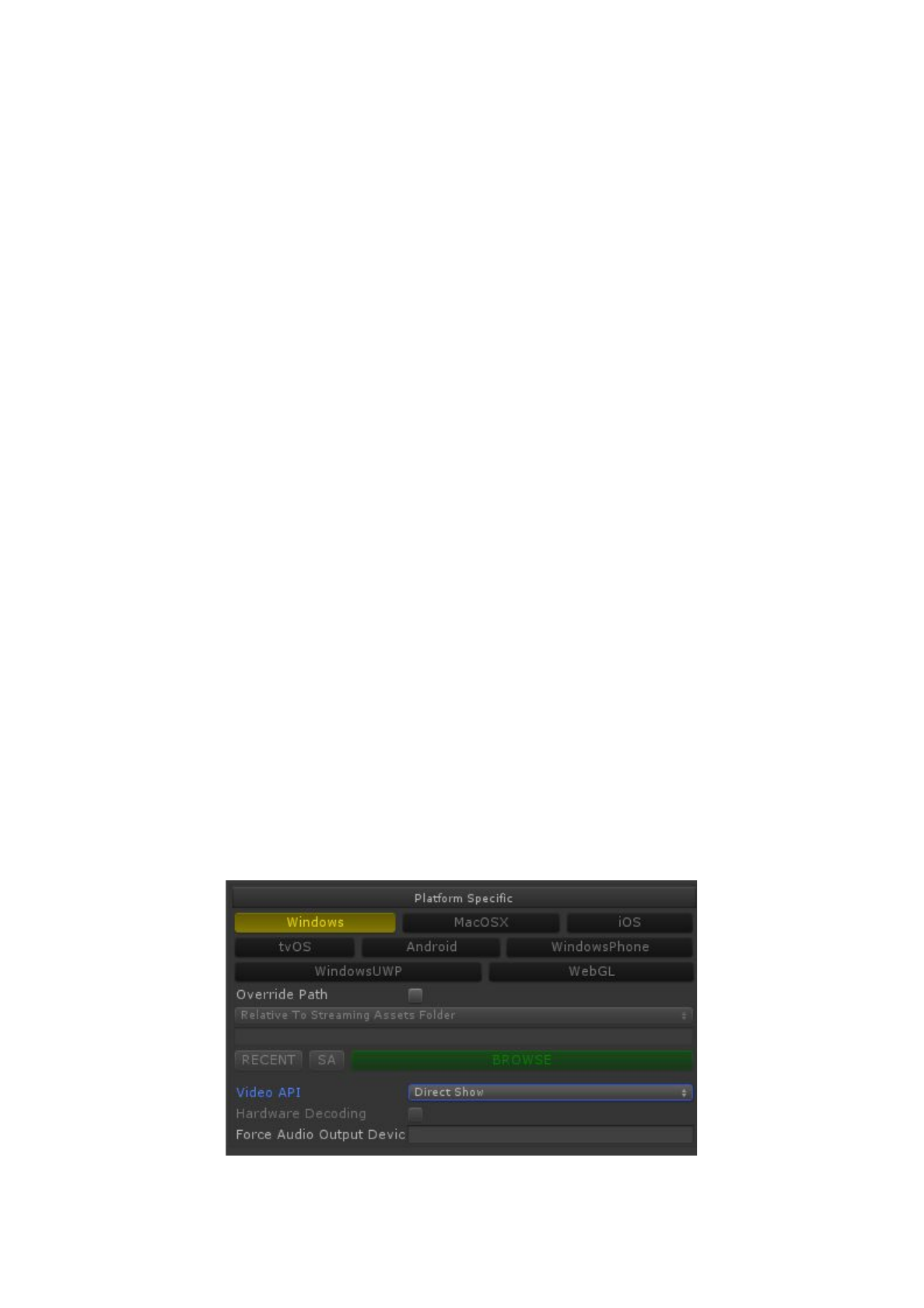
the shader can be difficult to debug.
We have included a version of the VR sphere shader that supports stereo videos as an
example. Hopefully in the future we can improve the integration of these shaders so they
aren’t such special cases. This playback path is much faster though, so is definitely worth
exploring.
For the sphere demo scene, simply change the shader on the sphere mesh material to be
one of the “VR” “OES” ones and tick the “Use Fast OES Path” on the MediaPlayer
component.
4.5 Hap Codec Notes
The Hap video codec is natively supported by AVPro Video on certain platforms and has the
following benefits:
● Very low CPU usage
● GPU decompression
● Low memory usage
● Supports very high resolutions
● Supports alpha channel transparency
The main down side is:
● Very large files
AVI and MOV containers can both be used however we recommend the MOV container.
Hap is only supported on Windows and Mac OS X platforms.
4.5.1 Windows Support
Hap, Hap Alpha, HapQ and HapQ Alpha are supported. Hap currently requires the
“DirectShow” video API to be selected:
19 / 77
AVPro Video © 2016-2017 RenderHeads Ltd
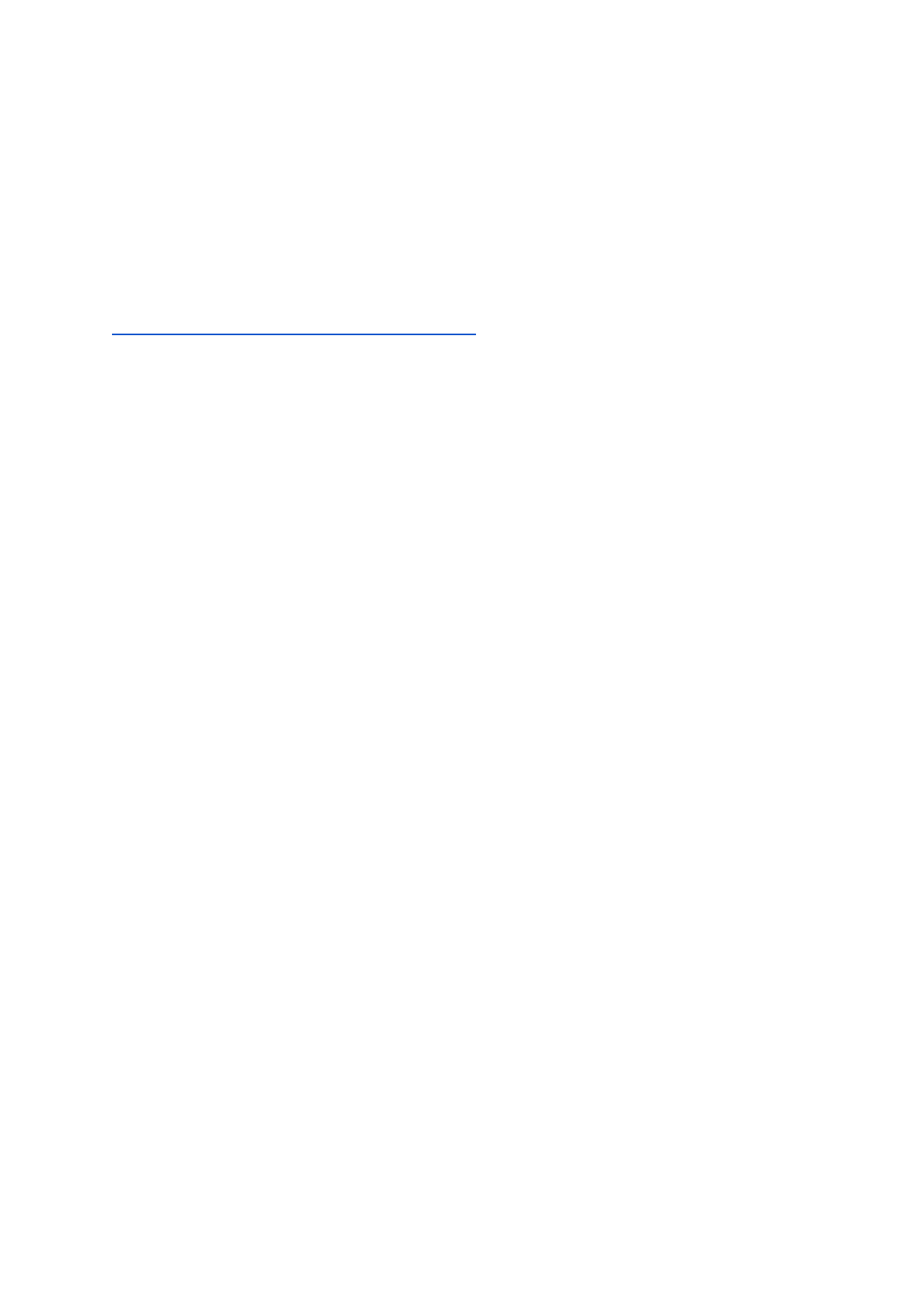
4.5.2 Mac OS X Support
Hap, Hap Alpha, HapQ and HapQ Alpha are supported.
4.5.3 Encoding
You can download the QuickTime codec for Windows and macOS here:
https://github.com/Vidvox/hap-qt-codec/releases
This codec can be used with QuickTime Pro or any other software that supports QuickTime
codecs such as Adobe After Effects and Adobe Premiere.
Alternatively you can use a recent build of FFMPEG with the following command-lines:
● ffmpeg -i input.mov -vcodec hap -format hap output-hap.mov
● ffmpeg -i input.mov -vcodec hap -format hap_alpha output-hap.mov
● ffmpeg -i input.mov -vcodec hap -format hap_q output-hap.mov
Notes:
● Width and height must be multiple of a 4.
● Hap Alpha requires straight not pre-multipled alpha.
● The default ffmpeg doesn’t include the Snappy library (due to licensing we assume)
that Hap uses for compression - thus ffmpeg generated Hap files are often quite
large. You would need to build ffmpeg yourself with Snappy enabled, or use the
QuickTime encoder.
● You can also add the “-chunks 4” option which will encode each frame into 4 chunks
so the decoding work can be split across multiple threads, resulting in faster
decoding as long as the disk can keep up.
● Sadly ffmpeg doesn’t yet support the HapQ Alpha format.
4.6 Transparency Notes
Not many video codecs have native support for transparency / alpha channels. Formats
supported by some platforms of AVPro Video are:
● Hap Alpha
○ Great support on Windows and Mac OS X. Fast and low overhead format,
though file size can get large depending on the content. Currently this is the
format we recommend for transparent video.
● Hap Q Alpha
○ Great support on Windows and Mac OS X. Slightly higher quality and file size
compared to Hap Alpha.
● Uncompressed RGBA
20 / 77
AVPro Video © 2016-2017 RenderHeads Ltd
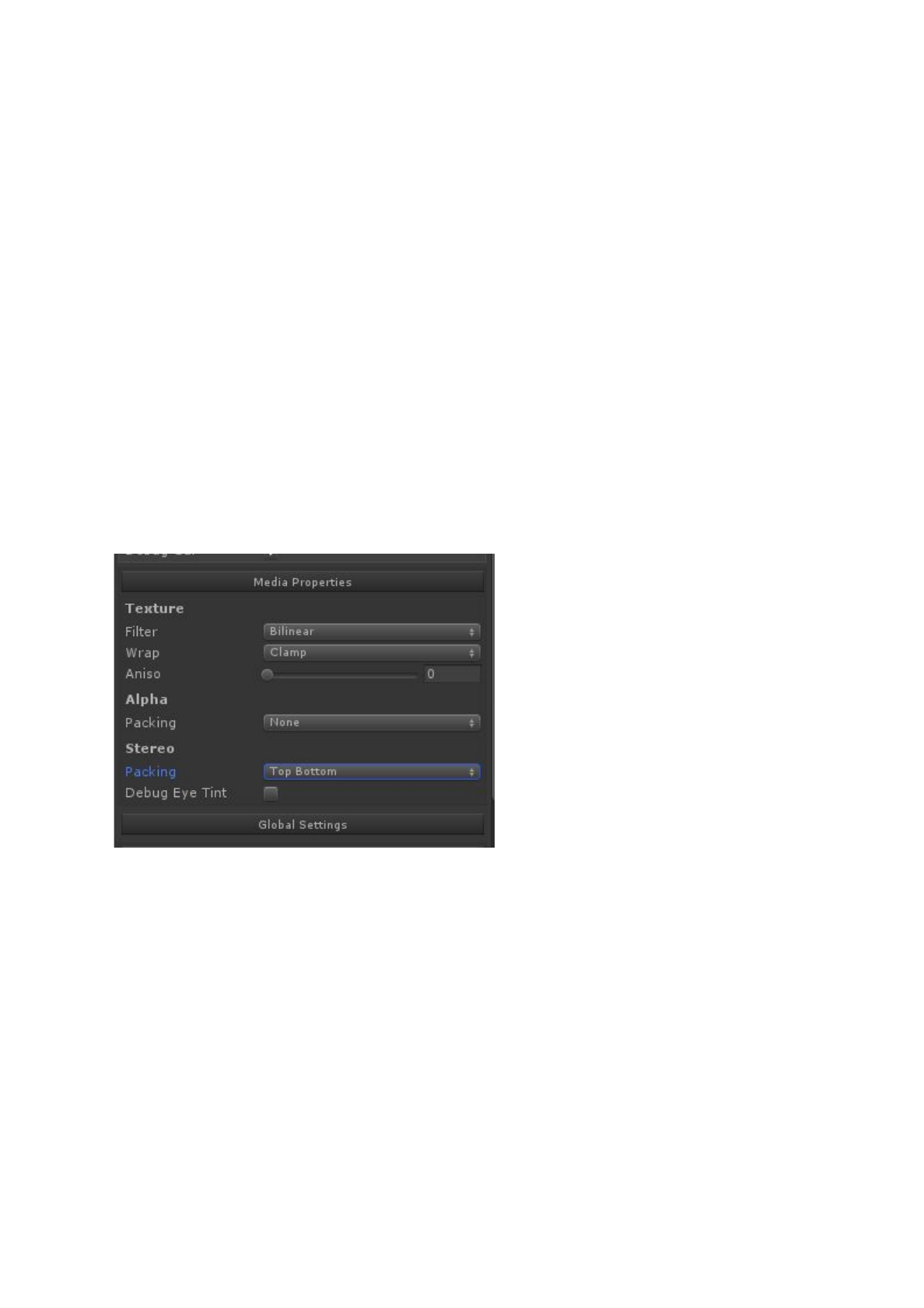
● Uncompressed YUVA
○ Uncompressed isn’t ideal for file size or disk bandwidth but can still be used
as a fallback
● ProRes 4444
○ Best support is on Mac OS X. Files are huge.
● VP6
○ Legacy format. We support it only via 3rd party DirectShow plugins for
Windows (eg LAV Filters)
4.6.1 Alpha Packing
Alternatively you can encode your videos in video formats that don’t support an alpha
channel by packing the alpha channel into the same frame. You can double the width for a
left-right packing layout, or double the height for a top-bottom packing layout. This packing
could be created in software such as AfterEffects, or the command-line ffmpeg tool can be
used. The packing format is set in the “Media Properties” panel of the AVPro Video
MediaPlayer component:
Here we show two examples using ffmpeg to convert to an alpha packed format:
Left-right alpha packing:
ffmpeg -i %1 -vf "split [a], pad=iw*2:ih [b], [a] alphaextract, [b] overlay=w" -y %1.mp4
21 / 77
AVPro Video © 2016-2017 RenderHeads Ltd
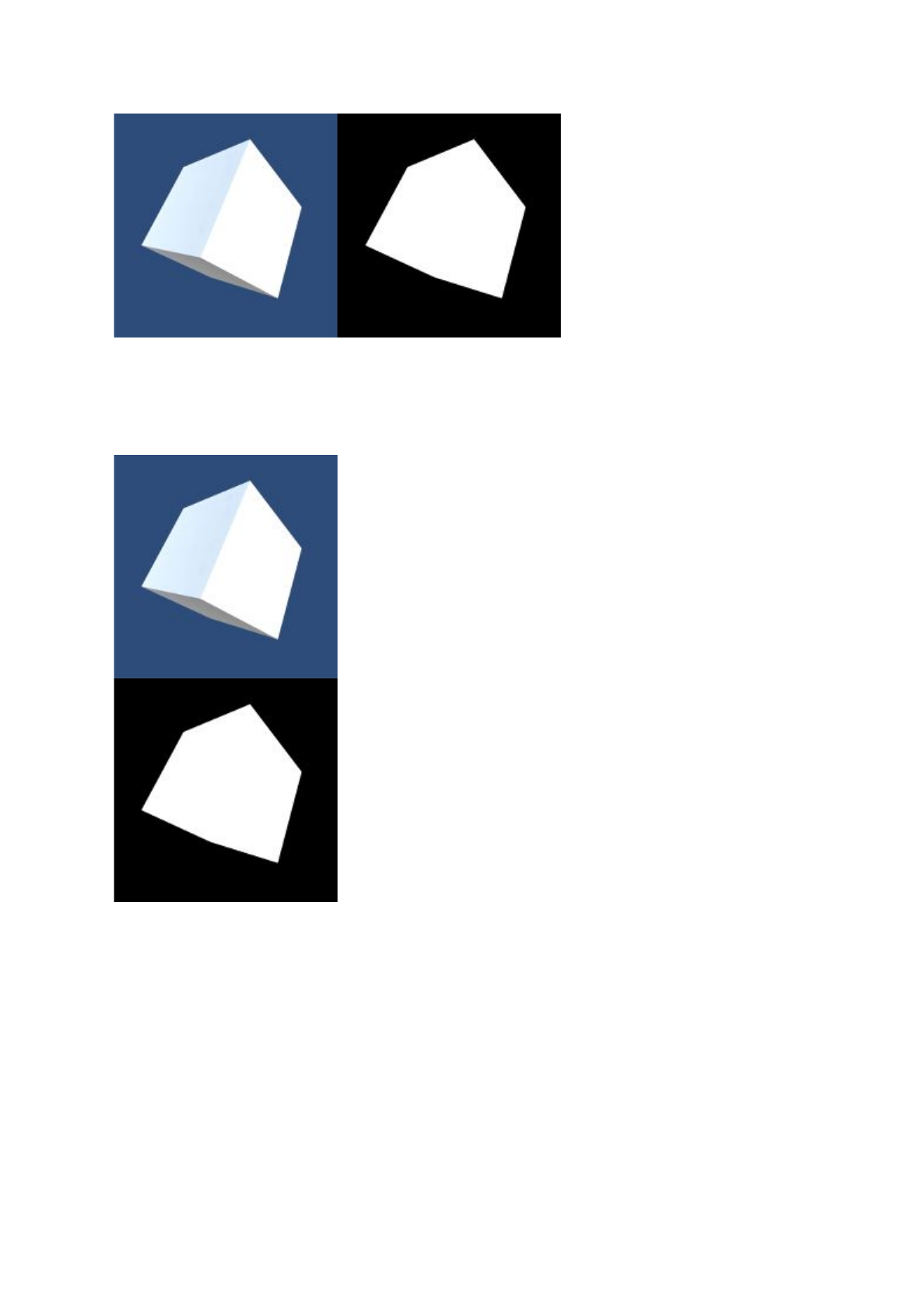
Top-bottom alpha packing:
ffmpeg -i %1 -vf "split [a], pad=iw:ih*2 [b], [a] alphaextract, [b] overlay=0:h" -y %1-tb.mp4
22 / 77
AVPro Video © 2016-2017 RenderHeads Ltd

4.7 Hardware Decoding
AVPro Video supports hardware decoding on most platforms for optimal performance.
WebGL, Windows 8.1, Windows 10, macOS, tvOS, iOS and Android all default to hardware
decoding when possible. When playing back multiple videos simultaneously one must be
careful not to exceed the number of videos that the hardware can play back smoothly. We
have tried to collect information about the limits of specific hardware.
4.7.1 NVidia
NVidia GPU’s use a technology called “Purevideo” or “NVDec” to off-load decoding from the
CPU. More information can be found here:
https://en.wikipedia.org/wiki/Nvidia_PureVideo#Nvidia_VDPAU_Feature_Sets
Some NVidia Purevideo capabilities:
KEPLER (GK107,
GK104)
MAXWELL 1
(GM107, GM204,
GM200)
MAXWELL 2
(GM206)
PASCAL (GP100)
MPEG-2, MPEG-4,
H.264
MPEG-2, MPEG-4,
H.264, HEVC with
CUDA acceleration
MPEG-2, MPEG-4,
H.264 HEVC/H.265
fully in hardware
MPEG-2, MPEG-4,
H.264 HEVC/H.265
fully in hardware
H.264: ~200 fps at
1080p; 1 stream of
4K@30
H.264: ~540 fps at
1080p 4 streams of
4K@30
H.264: ~540 fps at
1080p 4 streams of
4K@30
?
H.265: Not
supported
H.265: Not
supported
H.265: ~500 fps at
1080p 4 streams of
4K@30
?
(table adapted from presentation “HIGH PERFORMANCE VIDEO ENCODING WITH NVIDIA GPUS”)
GPU
Architect
ure
MPEG-2
VC-1
H.264/
AVCHD
H.265/
HEVC
VP8
VP9
Fermi
(GF1xx)
Maximum
Resolution:
4080x4080
Maximum
Resolution:
2048x1024
1024x2048
Maximum
Resolution:
4096x4096
Profile:
Baseline,
Main, High
profile up to
Level 4.1
Unsupported
Unsupported
Unsupported
Kepler
Maximum
Maximum
Maximum
Unsupported
Unsupported
Unsupported
23 / 77
AVPro Video © 2016-2017 RenderHeads Ltd
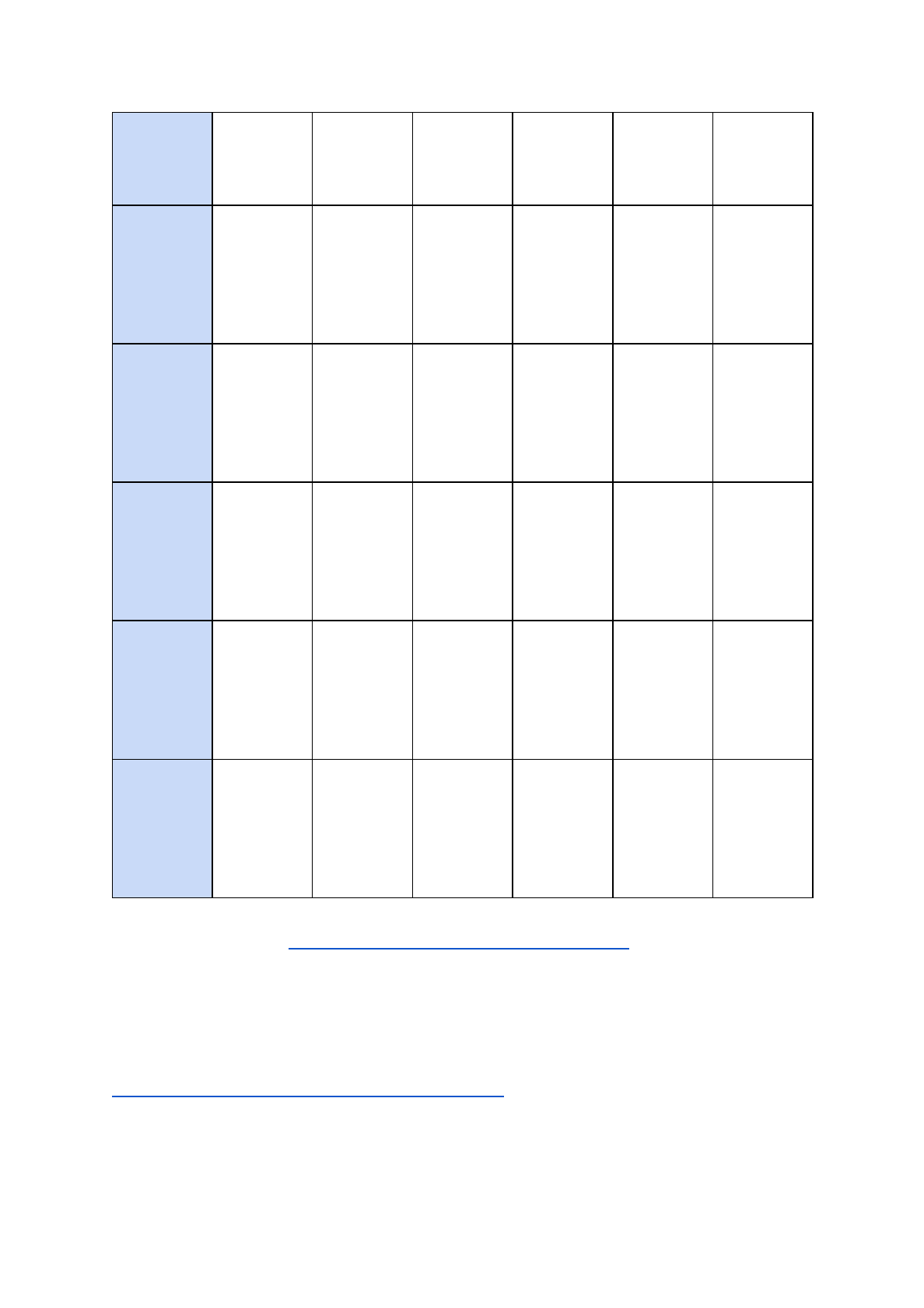
(GK1xx)
Resolution:
4080x4080
Resolution:
2048x1024
1024x2048
Resolution:
4096x4096
Profile: Main,
High profile up
to Level 4.1
Maxwell Gen
1 (GM10x)
Maximum
Resolution:
4080x4080
Maximum
Resolution:
2048x1024
1024x2048
Maximum
Resolution:
4096x4096
Profile:
Baseline,
Main, High
profile up to
Level 5.1
Unsupported
Unsupported
Unsupported
Maxwell Gen
2 (GM20x)
Maximum
Resolution:
4080x4080
Maximum
Resolution:
2048x1024
1024x2048
Max bitrate:
60Mbps
Maximum
Resolution:
4096x4096
Profile:
Baseline,
Main, High
profile up to
Level 5.1
Unsupported
Maximum
Resolution:
4096x4096
Unsupported
Maxwell Gen
2 (GM206)
Maximum
Resolution:
4080x4080
Maximum
Resolution:
2048x1024
1024x2048
Interlaced
Maximum
Resolution:
4096x4096
Profile:
Baseline,
Main, High
profile up to
Level 5.1
Maximum
Resolution:
4096x2304
Profile: Main
profile up to
Level 5.1
Maximum
Resolution:
4096x4096
Maximum
Resolution:
4096x2304
Profile: Profile
0
Pascal
(GP100)
Maximum
Resolution:
4080x4080
Maximum
Resolution:
2048x1024
1024x2048
Maximum
Resolution:
4096x4096
Profile:
Baseline,
Main, High
profile up to
Level 5.1
Maximum
Resolution:
4096x4096
Profile: Main
profile up to
Level 5.1
Maximum
Resolution:
4096x4096
Maximum
Resolution:
4096x4096
Profile: Profile
0
Pascal
(GP10x)
Maximum
Resolution:
4080x4080
Maximum
Resolution:
2048x1024
1024x2048
Maximum
Resolution:
4096x4096
Profile:
Baseline,
Main, High
profile up to
Level 5.1
Maximum
Resolution:
8192x8192
Profile: Main
profile up to
Level 5.1
Supported2
Maximum
Resolution:
4096x4096
Maximum
Resolution:
8192x8192
Profile: Profile
0
(Table adapted from Nvidia Video Decoder Interface documentation:
https://developer.nvidia.com/nvdec-programming-guide)
4.7.2 AMD
AMD UVD
https://en.wikipedia.org/wiki/Unified_Video_Decoder
24 / 77
AVPro Video © 2016-2017 RenderHeads Ltd
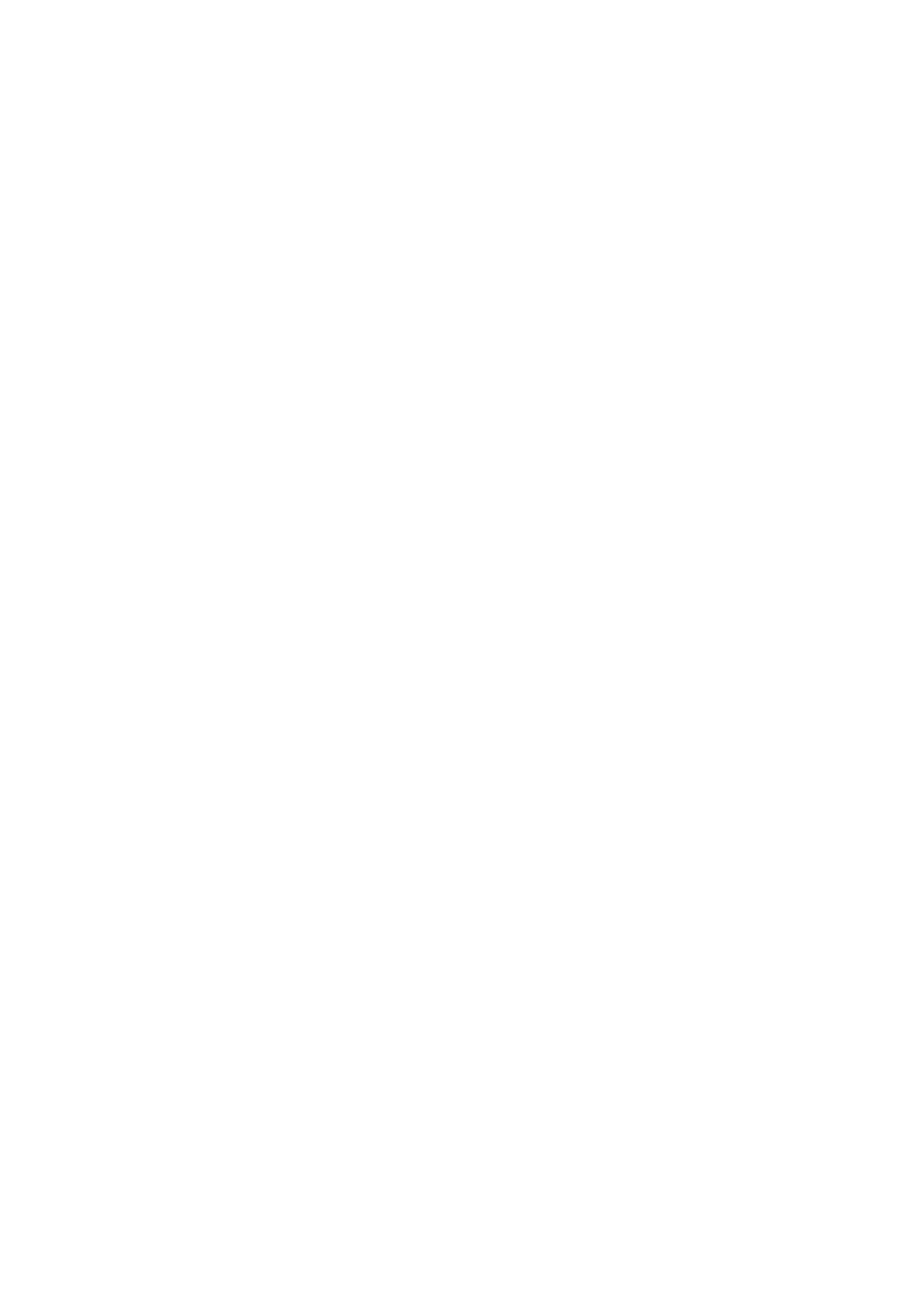
4.7.3 Intel
Intel’s Quick Sync technology is a dedicated video decoder hardware built into the CPU.
Intel Kaby Lake supports H.265 10-bit decoding!
4.8 Multi-GPU SLI / CrossFire Notes
Multiple GPU’s are often used to accelerate high-end rendering but it brings with it some
subtle challenges for video playback. Here we write some notes about our experience using
Nvidia SLI on Windows (specifically Windows 8.1 with dual Nvidia M6000 cards).
Using Alternate Frame Rendering SLI (AFR SLI) can cause stuttering when using the Media
Foundation hardware decoding because only one GPU is doing the decoding and then it
must pass the frames back to the other GPU which is a slow operation and defeats the
purpose of SLI. One option here is to disable GPU decoding in AVPro Video, which is fine
for lower resolution videos, but often the CPU just isn’t fast enough for very high resolution
content. AFR can also suffer from so called “micro stutters” caused by each GPU handling
the flip presentation independently which isn’t ideal for video playback on large video walls.
Another option is to use the cards in “SLI VR” mode … To be continued..
4.9 Subtitle Notes
AVPro Video supports external subtitles in the SRT format. Subtitles internal to media files
are not yet supported. See the subtitle demo scene to see how to use subtitles.
4.10 DRM Notes
DRM support is currently not a key feature of AVPro Video, but we aim to improve support in
the future. DRM that we know works with the plugin includes:
● Android
○ HLS with AES-128 (make sure your TS segments are 188 bytes aligned for
maximum Android compatibility)
25 / 77
AVPro Video © 2016-2017 RenderHeads Ltd
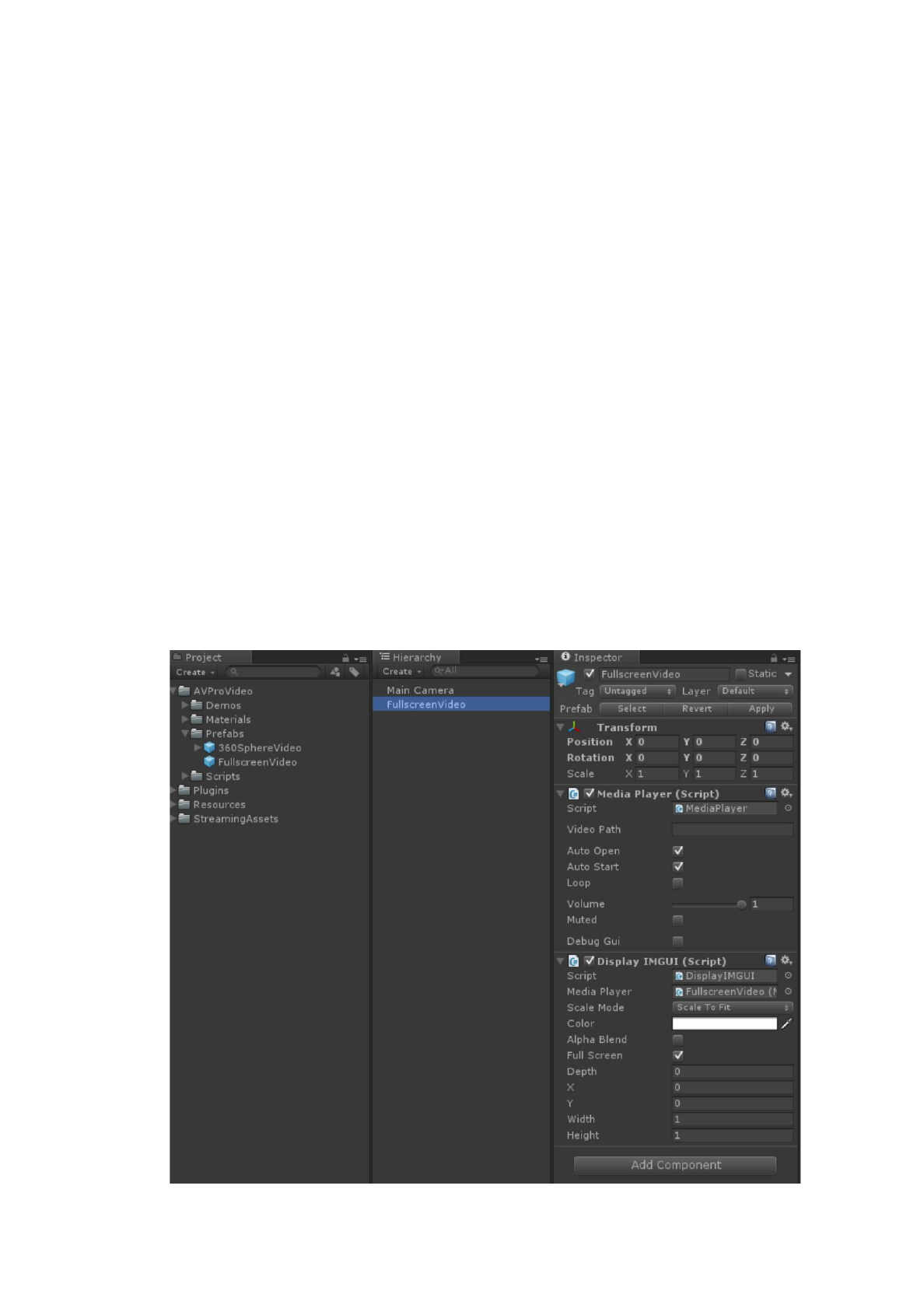
5. Quick Start Examples
5.1 Quick Start: Fastest Start for Unity Experts
1. Put video files in the StreamingAssets folder
2. Use the MediaPlayer script to play your video (set Video Path to the file name of your
video file).
3. Use one of the display scripts to display your video (eg DisplayIMGUI, DisplayUGUI,
ApplytoMaterial)
5.2 Quick Start: Fullscreen Video Player using Prefabs
AVPro Video includes a number of example prefabs you can use to easily add video
playback to your project. The following steps will create an application that plays back a
fullscreen video:
1. Create a new Unity project
2. Import the AVProVideo package
3. From the AVPro/Prefabs folder in the Project window, drag the FullscreenVideo
prefab to your Hierarchy window
26 / 77
AVPro Video © 2016-2017 RenderHeads Ltd
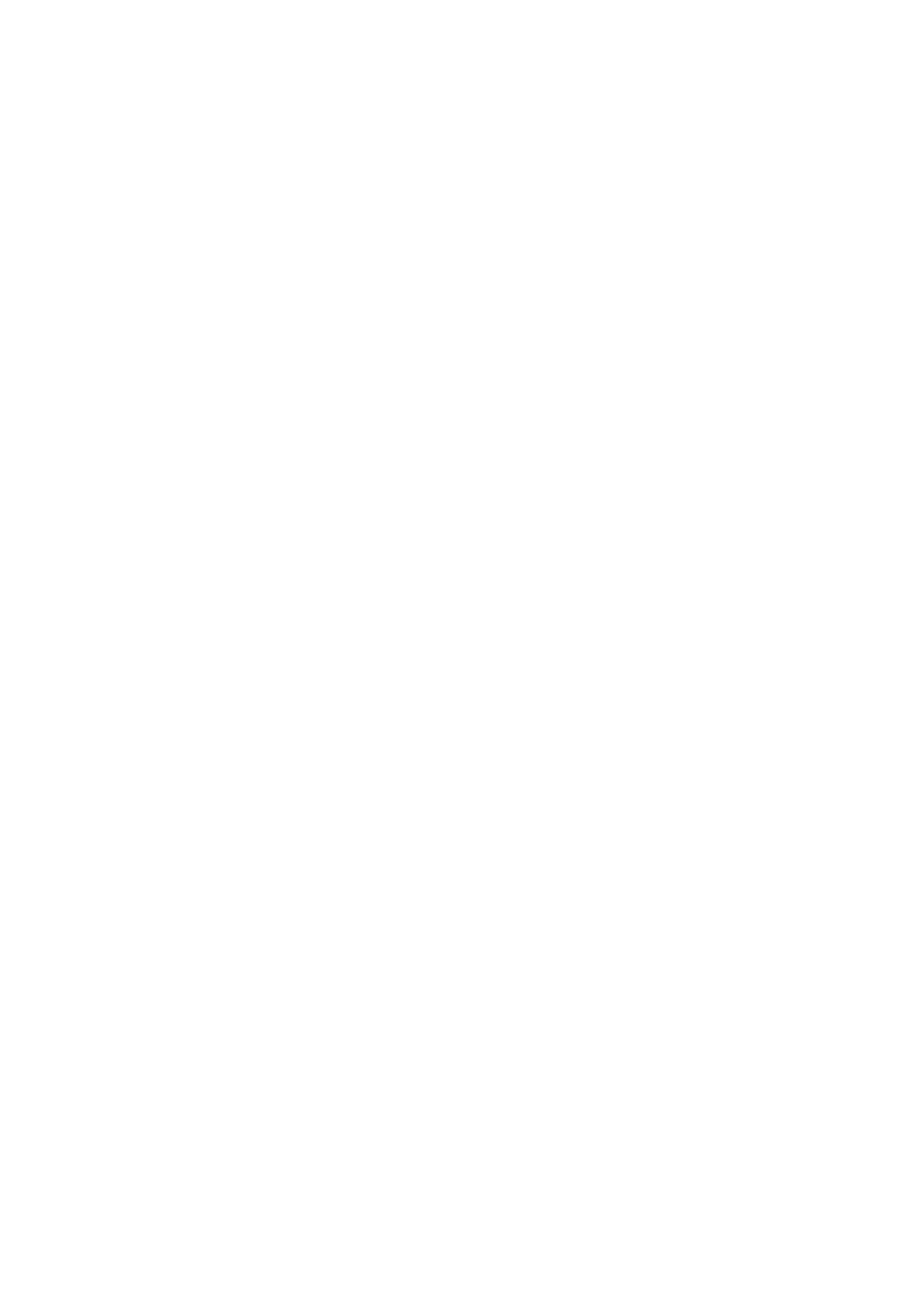
4. Create a folder called StreamingAssets in your Project window and copy your video
file (say MP4 file) into that folder
5. Enter the file name (including extension) into the Video Path field in the MediaPlayer
component (eg myvideo.mp4)
6. Build and deploy your application, the video will be displayed fullscreen
The DisplayIMGUI component script is just one of the components for displaying video. It
uses the legacy Unity IMGUI system which always renders on top of everything else. Try
using the DisplayBackground or DisplayUGUI components for more control if you don’t want
your video to be on top.
5.3 Quick Start: 3D Mesh Video Player using Components
AVPro Video includes a number of easy to use script components you can add to your
scene. In this example we show how to use the components to play a video onto a material
which is applied to a 3D model in the scene.
1. Create a new Unity project
2. Import the AVProVideo package
3. Create a new GameObject from the “GameObject > AVPro Video > Media Player”
menu command
4. Click the “Add Component” button and add “AVPro Video > Apply To Mesh”
5. Drag the Media Player script to the “Media” field in the Apply To Mesh script, this tells
the Apply to Mesh script which media player to use
6. Create a sphere via the “GameObject > 3D Object > Sphere” menu command
7. Drag the Mesh Renderer component to the “Mesh” field in the Apply To Mesh script,
this tells the Apply to Mesh script which mesh to use
27 / 77
AVPro Video © 2016-2017 RenderHeads Ltd
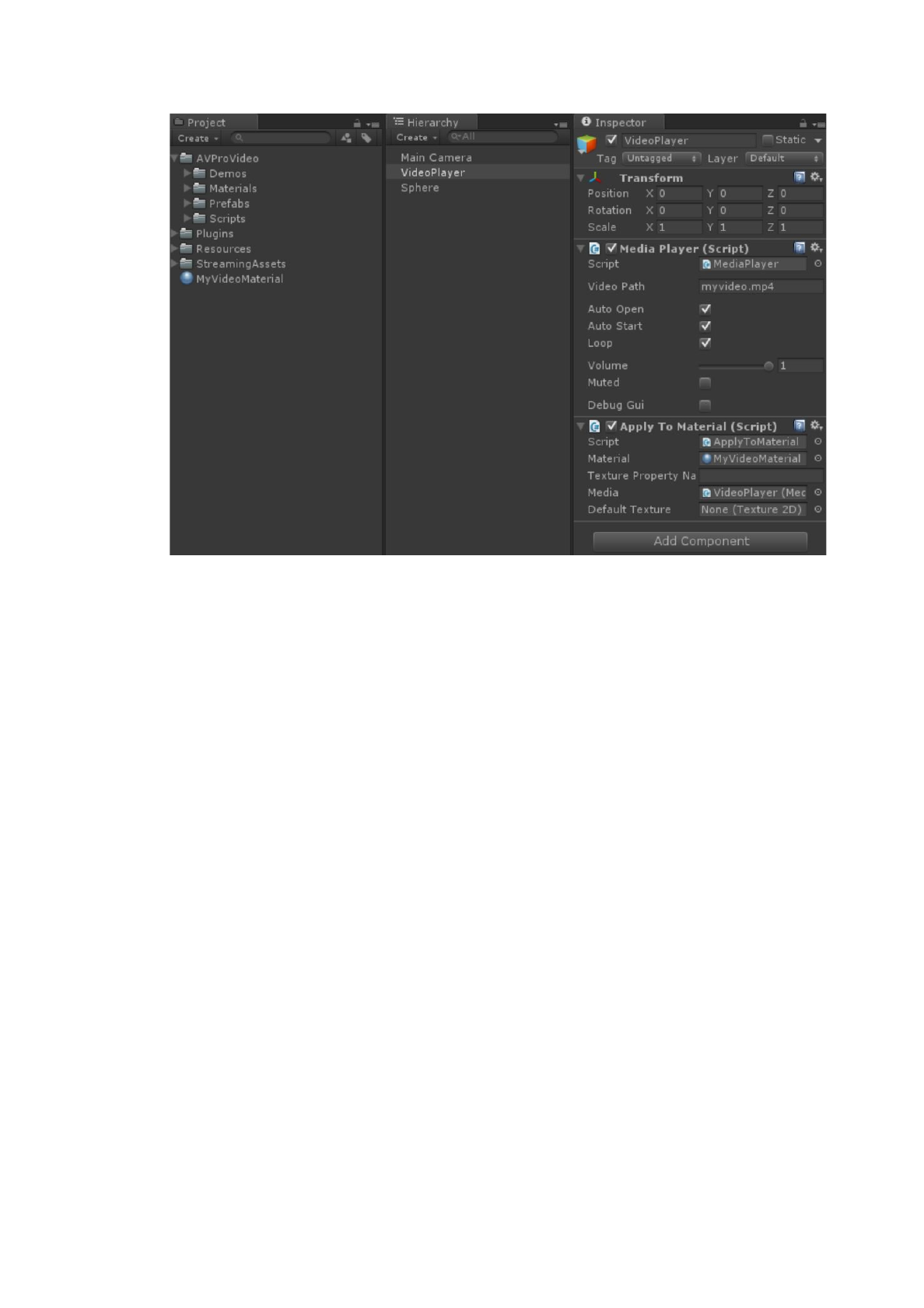
8. Create a folder called StreamingAssets in your Project window and copy your video
file (say MP4 file) into that folder
9. Enter the file name (including extension) into the Video Path field in the MediaPlayer
component (eg myvideo.mp4)
10. Build and deploy your application, the video will be displayed on your 3D sphere
28 / 77
AVPro Video © 2016-2017 RenderHeads Ltd
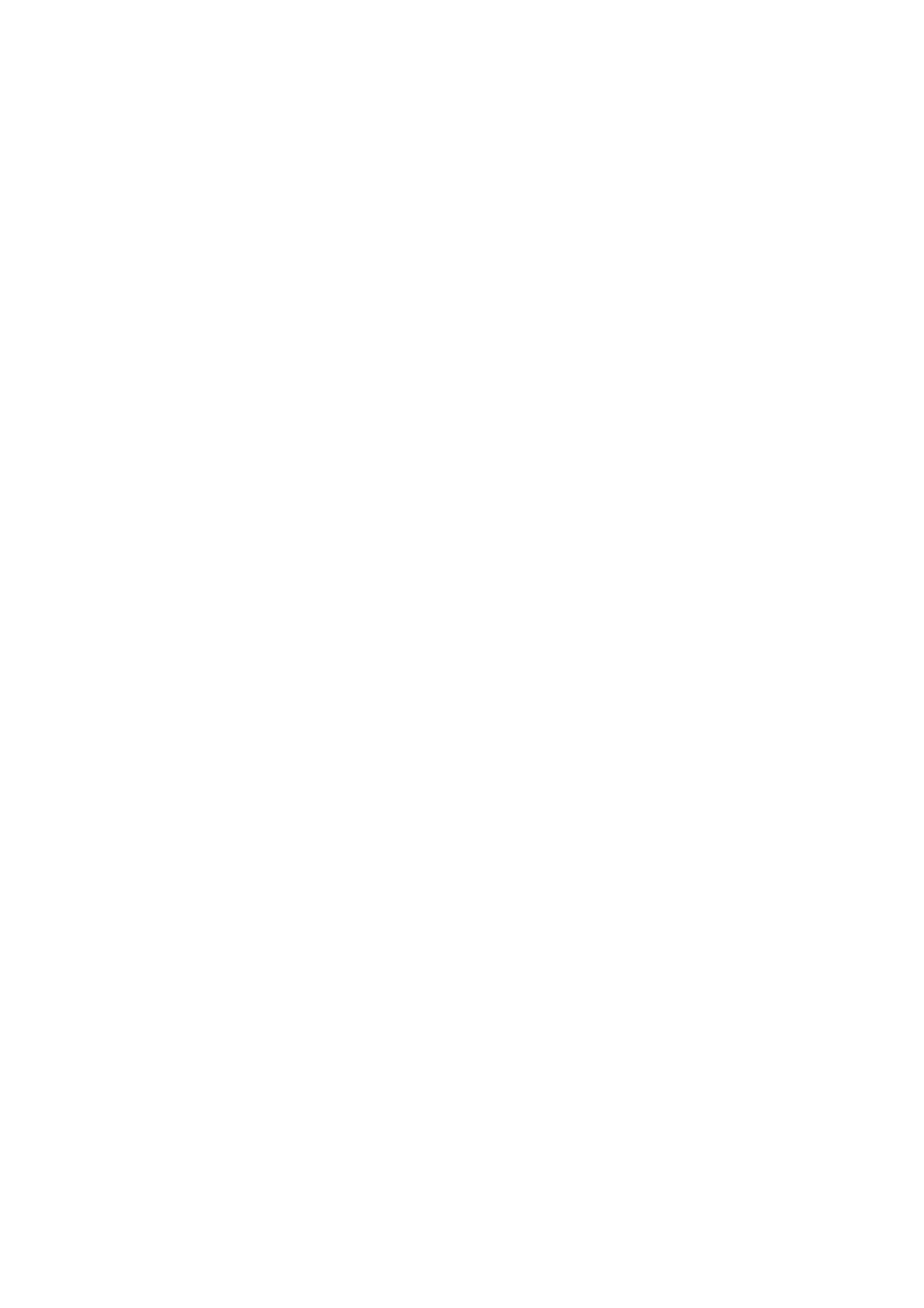
6. Usage
6.1 Getting Started
The easiest way to get started is to look at the included demos and see what script
components have been used. For video playback you need 3 things in your scene:
1. The video file to play:
Create a “StreamingAssets” folder in your Project window
Copy your video file (usually MP4 file, but consult the list of supported formats for
your platform below) to the StreamingAssets folder
2. A MediaPlayer script to load and play the video:
Create a GameObject and add the MediaPlayer script to it
Set the Video Path field to the name of your video file (e.g. myvideo.mp4)
3. A script to display the video:
Decide how and where you want your video file to appear. There are a number of
different display component scripts included for different usage scenarios. If you
want to display the video on top of everything in your scene just add the
DisplayIMGUI script to a GameObject in your scene and set the Media Player field
your MediaPlayer component. Other display components work similarly.
6.2 Unsupported Platform Fallback
AVPro Video is designed to still function even on platforms that aren’t natively supported.
Instead of displaying the actual video though, a dummy 10 second long “AVPro” visual is
shown. All of the video controls should still work. For example if you are running your editor
in Linux the dummy video player will appear in the editor and the real video will appear when
you deploy to supported platforms. If you deploy to an unsupported platform such as
Samsung TV you will also see the dummy video player. The code is easily extendable to
add custom video players for any unsupported platform.
6.3. Components
Included are a number of components to make this asset easy to use. The components are
located in the AVProVideo/Scripts/Components folder or you can add them from the
Components menu:
29 / 77
AVPro Video © 2016-2017 RenderHeads Ltd
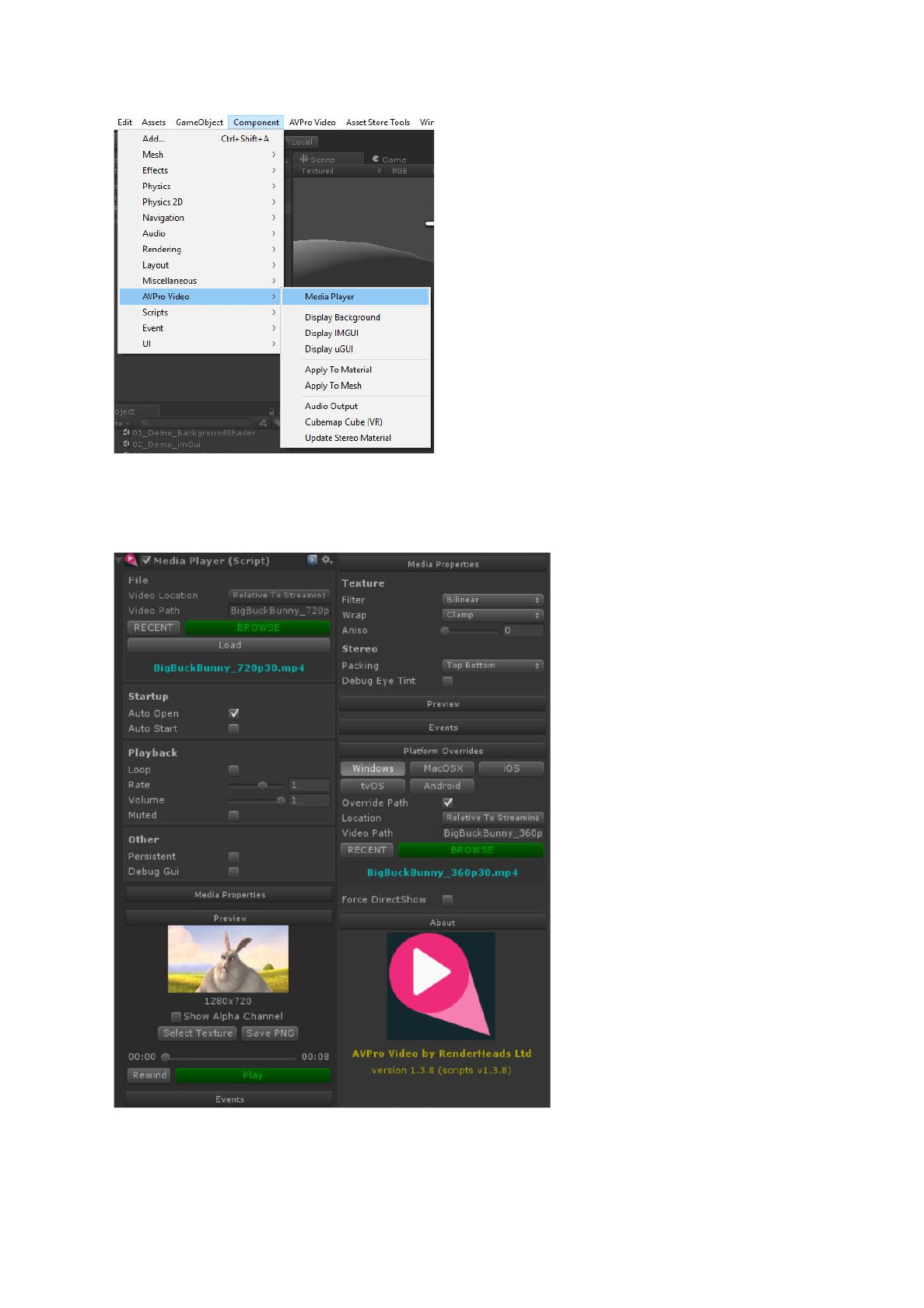
6.3.1 Media Player Component
This is the core component for playing media. This component only handles the loading and
playback of media and doesn’t handle how it is displayed. Use the display script
30 / 77
AVPro Video © 2016-2017 RenderHeads Ltd
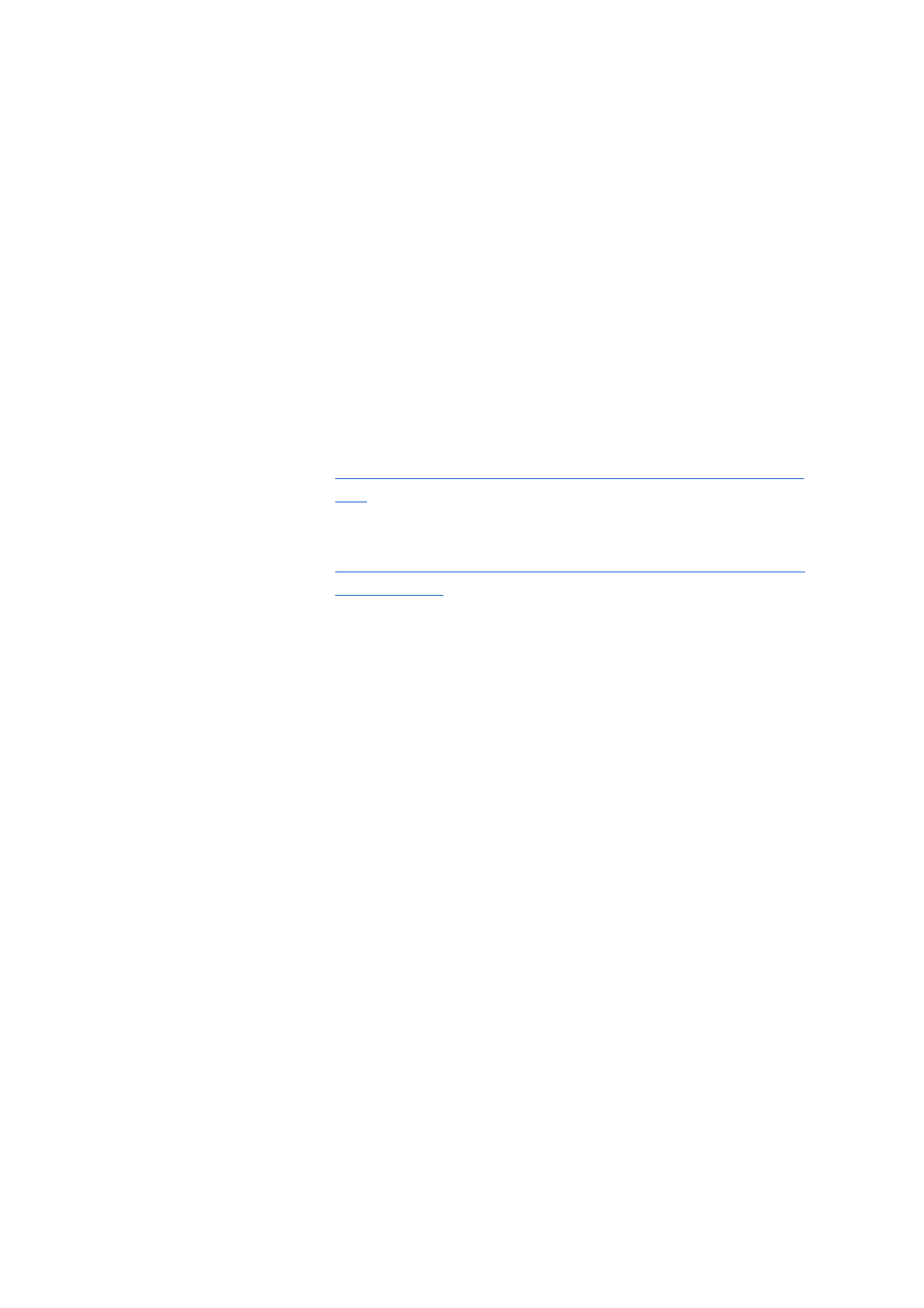
components to control how and where the video is displayed. Fields are:
● Video Location
○ Where to look for the file specified in the Video Path below. This can be an
absolute path/URL, or relative to one of the Unity folders. The
StreamingAssets folder is the easiest to use. Options are:
■ Absolute or URL
● This is an absolute path on your device, or an http URL
■ Relative to Project Folder
● The root folder is the folder above your Assets folder
■ Relative to Streaming Assets Folder
● The root folder is /Assets/StreamingAssets
■ Relative to Data Folder
● The root folder is /Assets
● Unity manual has more information:
http://docs.unity3d.com/ScriptReference/Application-dataPath.
html
■ Relative to Persistent Data Folder
● Unity manual has more information:
http://docs.unity3d.com/ScriptReference/Application-persistent
DataPath.html
● Video Path
○ The file path to the video in the StreamingAssets folder (e.g. myvideo.mp4 or
AndroidVideos/myvideo.mp4 if you want to use a subfolder)
● Auto Open
○ Whether to open the file when this component is enabled/starts
● Auto Start
○ Whether to play the video once a video is opened
● Loop
○ Whether to loop the video
● Playback Rate
○ Sets a multiplier that affects video playback speed
○ Not supported on Android
● Volume
○ 0..1 range for audio volume
● Muted
○ Whether the audio is muted
● Persistent
○ Applies DontDestroyOnLoad to the object so that it survives scene/level loads
● Debug Gui
○ Whether to display an overlay with statistics on the video playback - useful for
debugging
● Events
○ This event can be hooked up to scripting functions which will get called when
a non-looping video completes playback. See the Events section below for
more details and a scripting example
31 / 77
AVPro Video © 2016-2017 RenderHeads Ltd
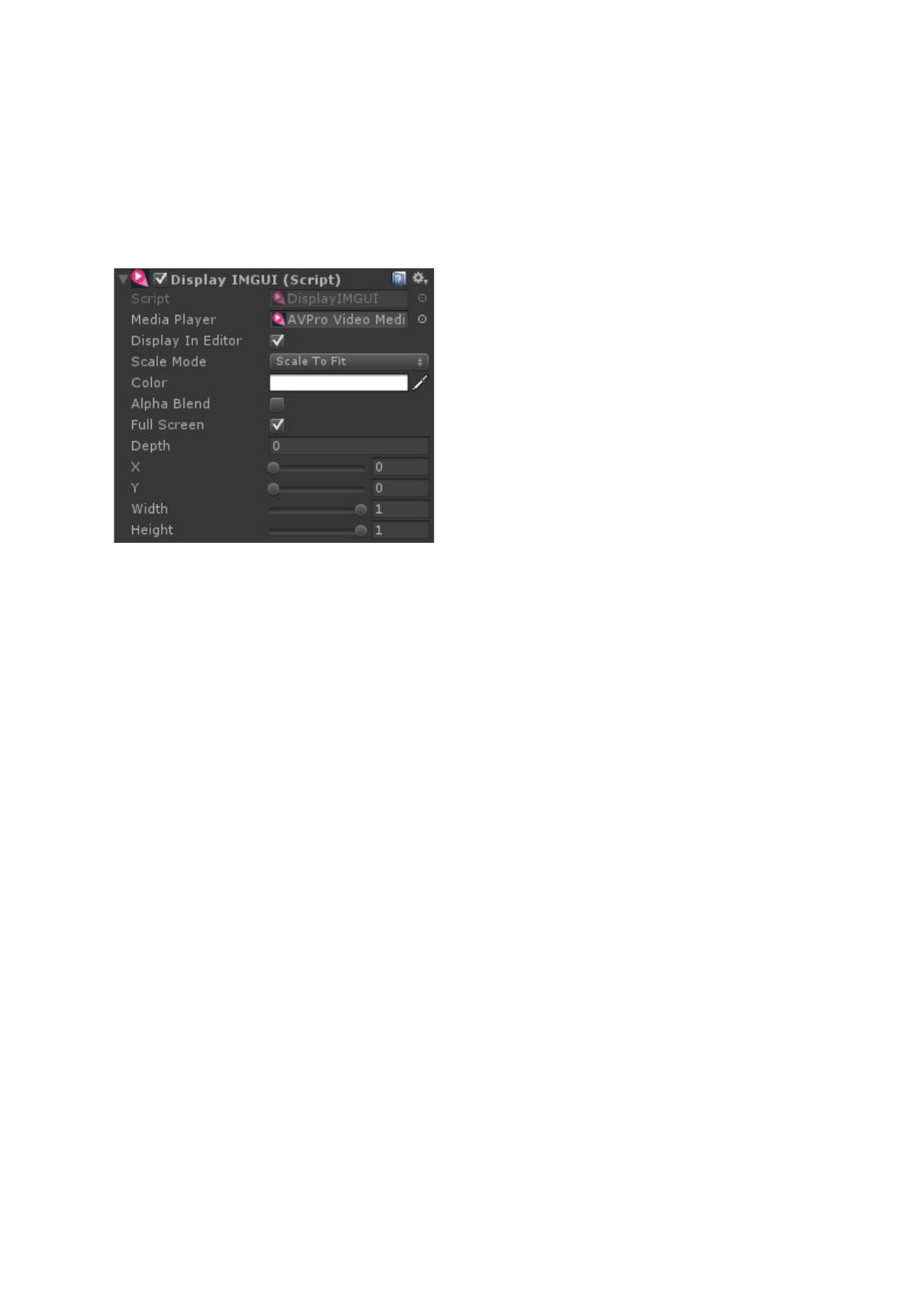
● Platform overrides
○ These allow you to set a different file per platform.
6.3.2 Display IMGUI Component
This is the most basic component for displaying the video. It uses the legacy Unity IMGUI
system to display the video to the screen. IMGUI is always rendered on top of everything
else in the scene, so if you require your video to be rendered in 3D space or as part of the
uGUI system it’s better to use the other components. Fields are:
● Media Player
○ The media player to display
● Display in Editor
○ Whether to display the rectangle in the editor - useful for debugging
● Scale Mode
○ How to fit the video to the screen
● Color
○ The color to tint the video, including alpha transparency
● Alpha Blend
○ Whether the video texture controls transparency. Leaving this off for opaque
videos is a minor optimisation
● Depth
○ The IMGUI depth to display at. Use this to change the order of rendering with
other IMGUI scripts
● Full Screen
○ Whether to ignore the X, Y, Width, Height values and just use the whole
screen
● X
○ The normalised (0..1) x position
● Y
○ The normalised (0..1) y position
32 / 77
AVPro Video © 2016-2017 RenderHeads Ltd
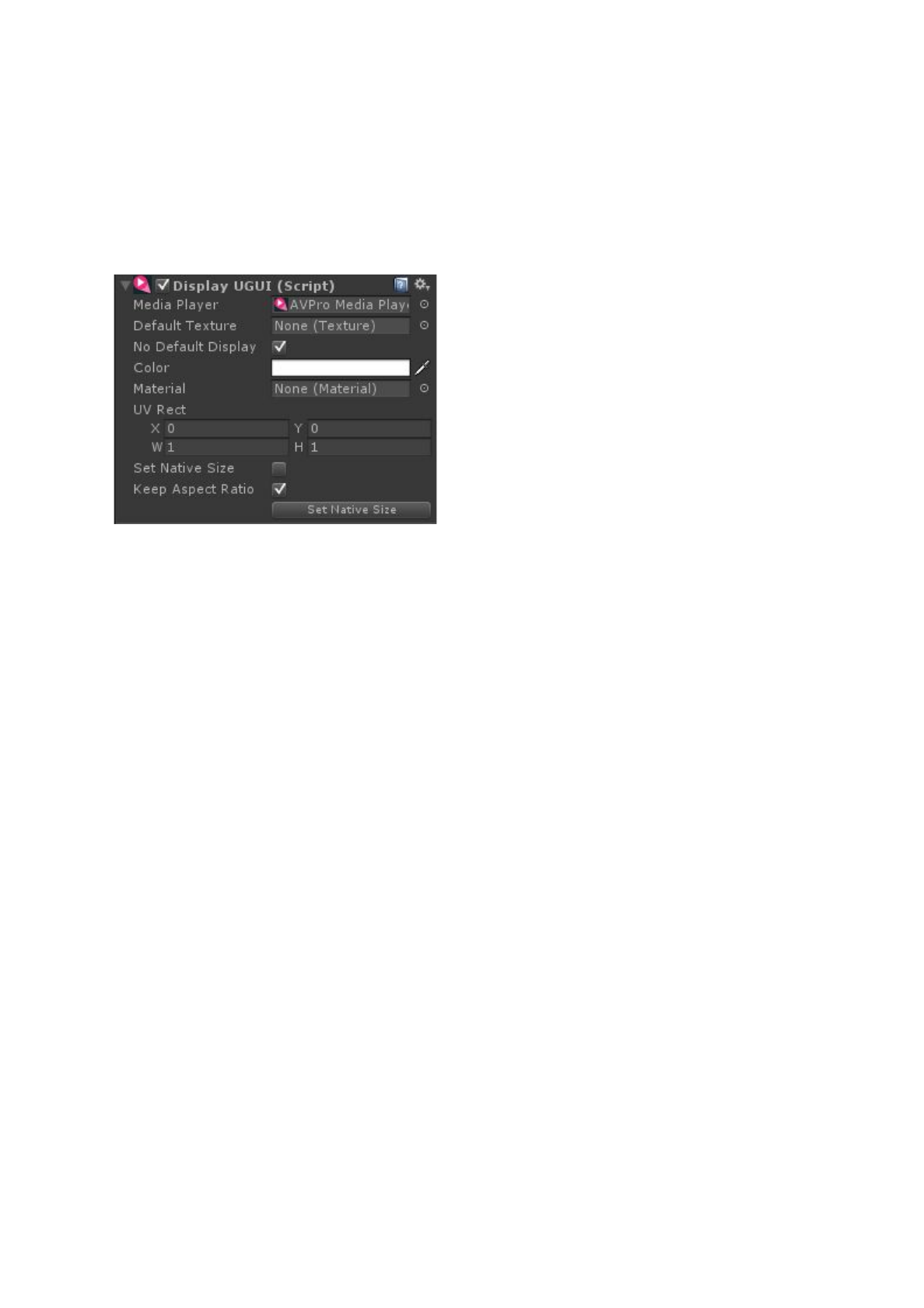
● Width
○ The normalised (0..1) width
● Height
○ The normalised (0..1) height
6.3.3 Display uGUI Component
This component is used to display a video using Unity’s uGUI system. Field are:
● Media Player
○ The media player to display
● Default Texture (optional)
○ A texture to display while the video isn’t playing (while it is buffering for
example).
● No Default Display
○ Will not show anything until there are frames available
● Color
○ The color to tint, including alpha transparency
● Material
○ Standard uGUI field, change this to one of the included materials when using
packed alpha or stereo videos
● UV Rect
○ Standard uGUI field
● Set Native Size
○ When the video loads will resize the RectTransform to the pixel dimensions of
the video
● Keep Aspect Ratio
○ Whether to keep the correct aspect ratio or stretch to fill
6.3.4 Apply To Mesh Component
33 / 77
AVPro Video © 2016-2017 RenderHeads Ltd
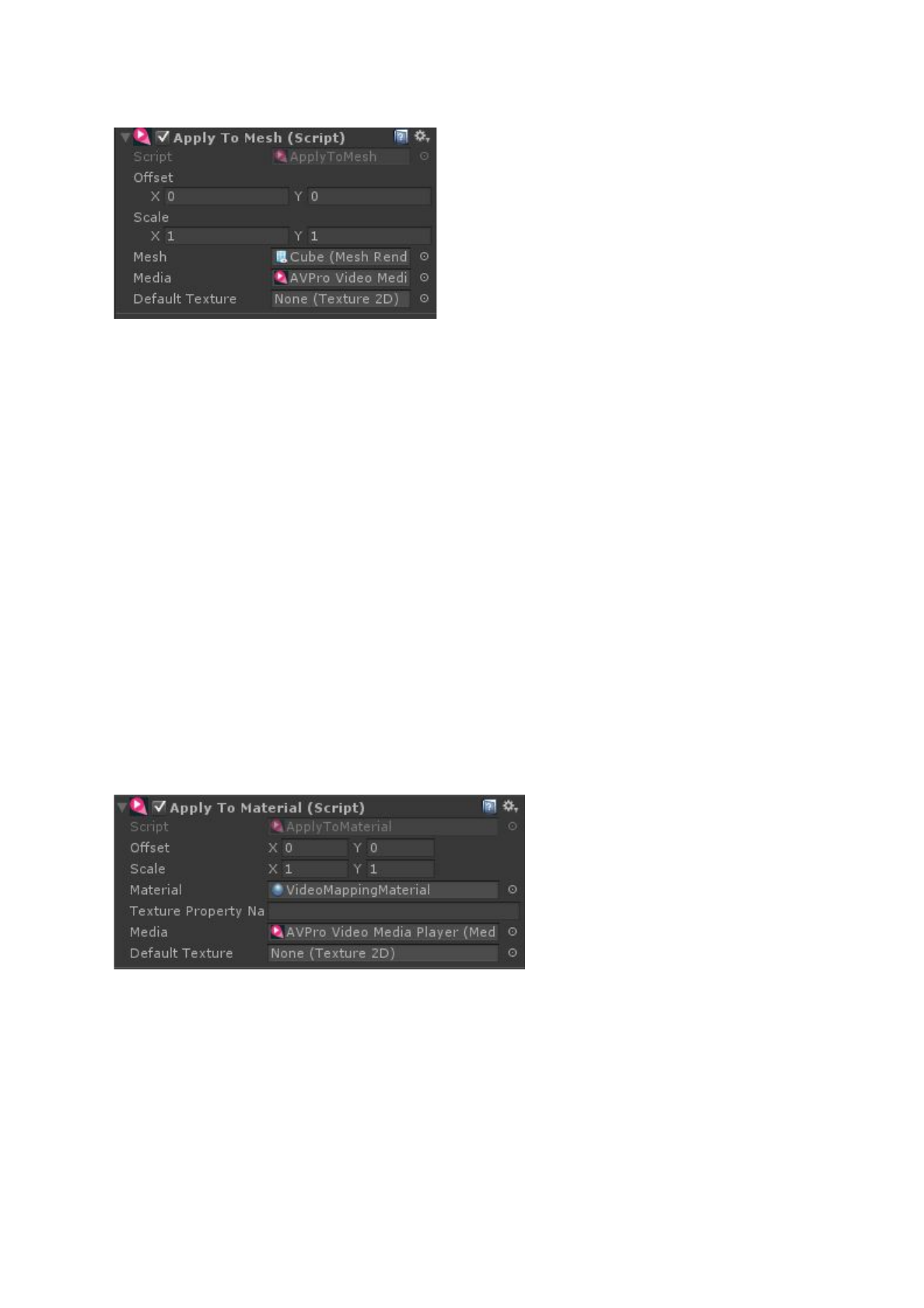
This component takes the texture generated by the Media Player component and assigs it to
the texture slot of the material on a 3D Mesh. This is useful for playing videos on 3D
meshes. Field are:
● Offset
○ The XY translation to apply to the texture
● Scale
○ The XY scale to apply to the texture
● Mesh
○ The mesh (renderer) to apply the texture to
● Media
○ The media player
● Default Texture (optional)
○ A texture to display while the video isn’t playing (while it is buffering for
example).
6.3.5 Apply To Material Component
This component takes the texture generated by the Media Player component and assigns it
to a texture slot in a Material. This is useful for playing videos on 3D meshes. Fields are:
● Offset
○ The XY translation to apply to the texture
● Scale
○ The XY scale to apply to the texture
● Material
34 / 77
AVPro Video © 2016-2017 RenderHeads Ltd
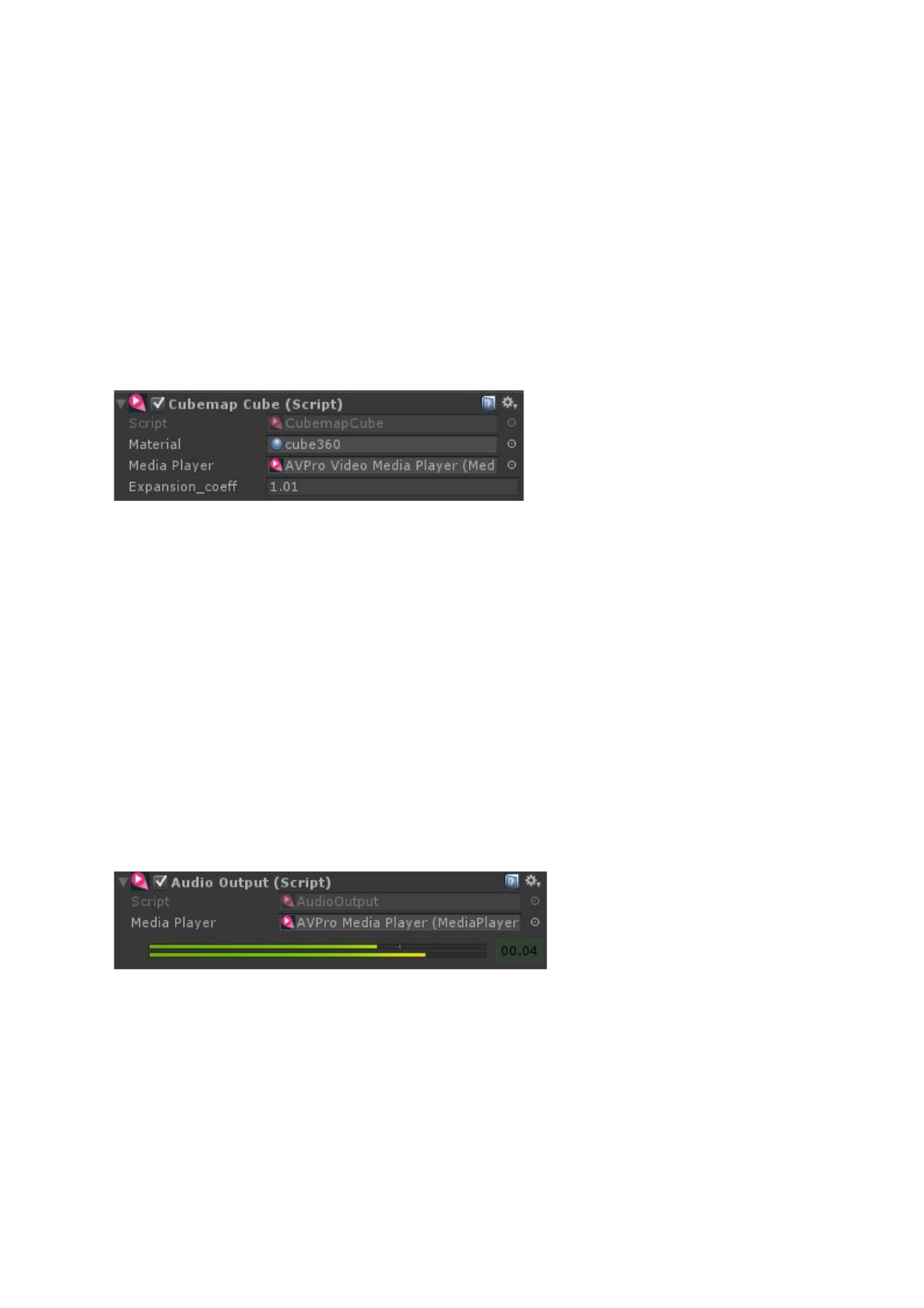
○ The material to apply the video texture to
● Texture Property Name (optional)
○ By default this script assigns to the main texture (_MainTex) but if you want to
assign to another slot you can put the name in here
● Media
○ The media player
● Default Texture (optional)
○ A texture to display while the video isn’t playing (while it is buffering for
example).
6.3.6 Cubemap Cube Component
This component generates a cube mesh that is suitable for 3:2 cubemap 360 VR videos.
Fields are:
● Material
○ The material to apply to the cube. This is usually just a standard unlit
material.
● Media Player
○ The media player that will have its video texture displayed on the cube
● Expansion_coeff
○ The value used during enabling to pad the edges to the video to prevent
bilinear bleed artifacts. Default is 1.01.
6.3.7 Audio Output Component
This component currently only supports the Windows platforms (Windows 8 and above) and
is used to pass Audio from the Media Player to Unity. This allows audio effects,3D
placement and 360 VR spatialisers to be used. Fields are:
● Media Player
○ The media player that will have its audio outputted via Unity
35 / 77
AVPro Video © 2016-2017 RenderHeads Ltd

6.4 Scripting
6.4.1 Namespace
All scripts use the namespace RenderHeads.Media.AVProVideo so be sure to add “using
RenderHeads.Media.AVProVideo” to the top of your source files.
6.4.2 Media Player Scripting
Most scripting is likely to center around the MediaPlayer.cs script. This script handles the
loading, playback and updating of videos. The script exposes a number of interfaces related
to different use cases and can be found in Interfaces.cs
MediaPlayer exposes 3 main interfaces:
● Info Interface
○ The IMediaInfo interface is exposed by the Info property
○ This interface is used to access information about the media, eg:
MediaPlayer mp;
mp.Info.GetVideoWidth();
● Control Interface
○ The IMediaControl interface is exposed by the Control property
○ This interface is used to control playback, eg:
MediaPlayer mp;
mp.Control.Pause();
● TextureProducer interface
○ The IMediaProducer interface is exposed by the TextureProducer property
○ This interface is used to get information about how to display the current
texture and is used by the Display components, eg:
MediaPlayer mp;
Texture videoTexture = mp.TextureProducer.GetTexture();
The MediaPlayer script also has a number of methods for controlling loading of media:
● OpenVideoFromFile()
○ Loads the video specified. Useful if you need manual control over when the
video is loaded
● CloseVideo()
○ Closes the video, freeing memory
36 / 77
AVPro Video © 2016-2017 RenderHeads Ltd
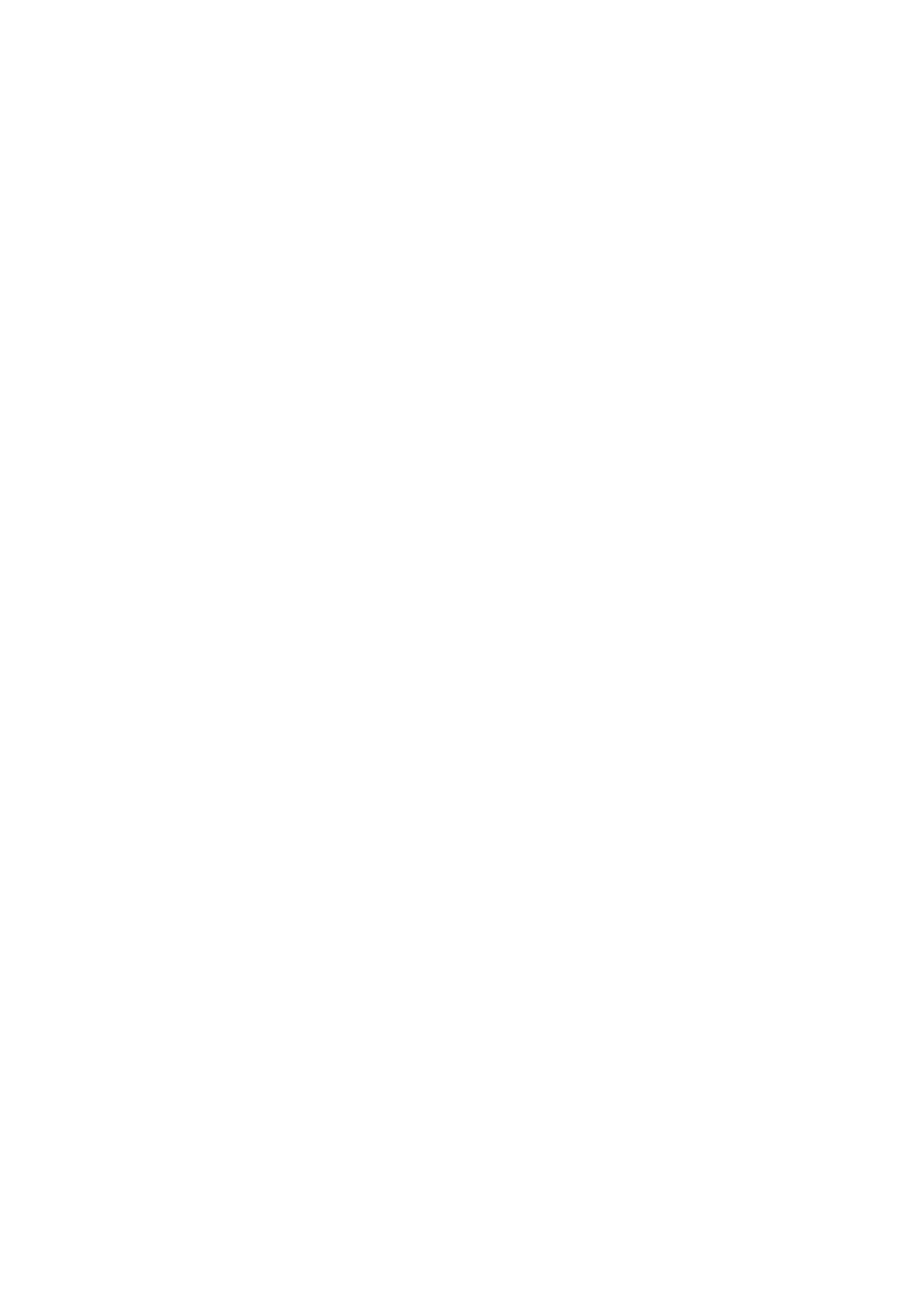
6.4.3 Events
MediaPlayer currently has these events:
● MetaDataReady - Called when the width, height, duration etc data is available
● ReadyToPlay - Called when the video is loaded and ready to play
● Started - Called when the playback starts
● FirstFrameReady - Called when the first frame has been rendered
● FinishedPlaying - Called when a non-looping video has finished playing
● Closing - Called when the the media is closing
● Error - Called when an error occurred, usually during loading
● SubtitleChanged - Called when the subtitles change
● Stalled - Called when media is stalled (eg. when lost connection to media stream)
● Unstalled - Called when media is resumed form a stalled state (eg. when lost
connection is re-established)
Scripting example:
// Add the event listener (can also do this via the editor GUI)
MediaPlayer mp;
mp.Events.AddListener(OnVideoEvent);
// Callback function to handle events
public void OnVideoEvent(MediaPlayer mp, MediaPlayerEvent.EventType et,
ErrorCode errorCode)
{
switch (et)
{
case MediaPlayerEvent.EventType.ReadyToPlay:
mp.Control.Play();
break;
case MediaPlayerEvent.EventType.FirstFrameReady:
Debug.Log("First frame ready");
break;
case MediaPlayerEvent.EventType.FinishedPlaying:
mp.Control.Rewind();
break;
}
Debug.Log("Event: " + et.ToString());
}
37 / 77
AVPro Video © 2016-2017 RenderHeads Ltd
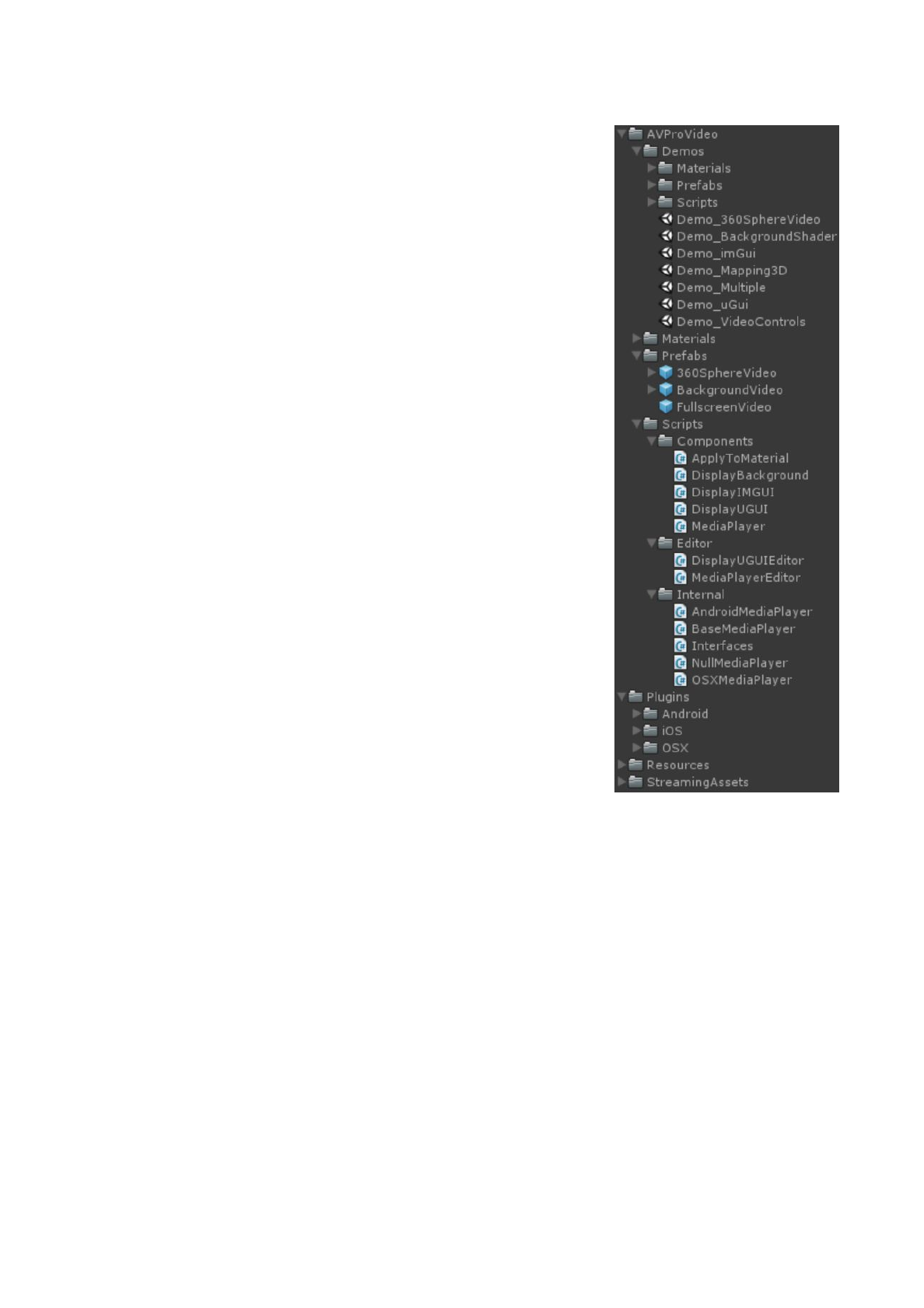
7. Asset Files
7.1 Demos
● Demo_360SphereVideo.unity
○ Demo contains a video player that plays a 360
degree video using equirectangular(lat-long)
mapping.
○ The video is applied to a sphere, inside of which
is the main camera.
○ If the target device has a gyroscope then moving
the device around with rotate the camera to view
the video from different angles. For platforms
without gyroscope the mouse/touch can be used
to look around.
○ A special shader and script are used to allow a
single camera to render in stereo on a VR
headset. Click on the material to set whether it
should display the video as monoscopic, stereo
top-bottom or stereo left-right.
● Demo_360CubeVideo.unity
○ Same as the sphere demo above, but using a
cubemap 3x2 layout source video.
● Demo_BackgroundShader.unity
○ Basic demo that plays a video using the
background material which allows the video to
appear behind all content.
● Demo_FrameExtract.unity
○ Shows go to read frames out of the video for
saving to disk (jpg/png) or accessing pixel data.
● Demo_imGui.unity
○ Basic demo that plays a video and uses the legacy IMGUI display component
to draw the video to the screen.
○ Also has an audio clip to show audio-only media playback.
○ Also has 3 different streaming URLs to demonstrate streaming.
○ IMGUI is drawn on top of all other visual components.
● Demo_Mapping3D.unity
○ Demo containing a video player and a 3D scene
○ Some of the 3D models have the video mapped to them via the
ApplyToMaterial script
● Demo_Multiple.unity
○ This demo allows you to programmatically multiple load videos and test
multiple videos playing at once. Display is via the AVPro Video uGUI
component
● Demo_uGUI.unity
○ This demo shows how to display videos within the uGUI system. It uses the
38 / 77
AVPro Video © 2016-2017 RenderHeads Ltd
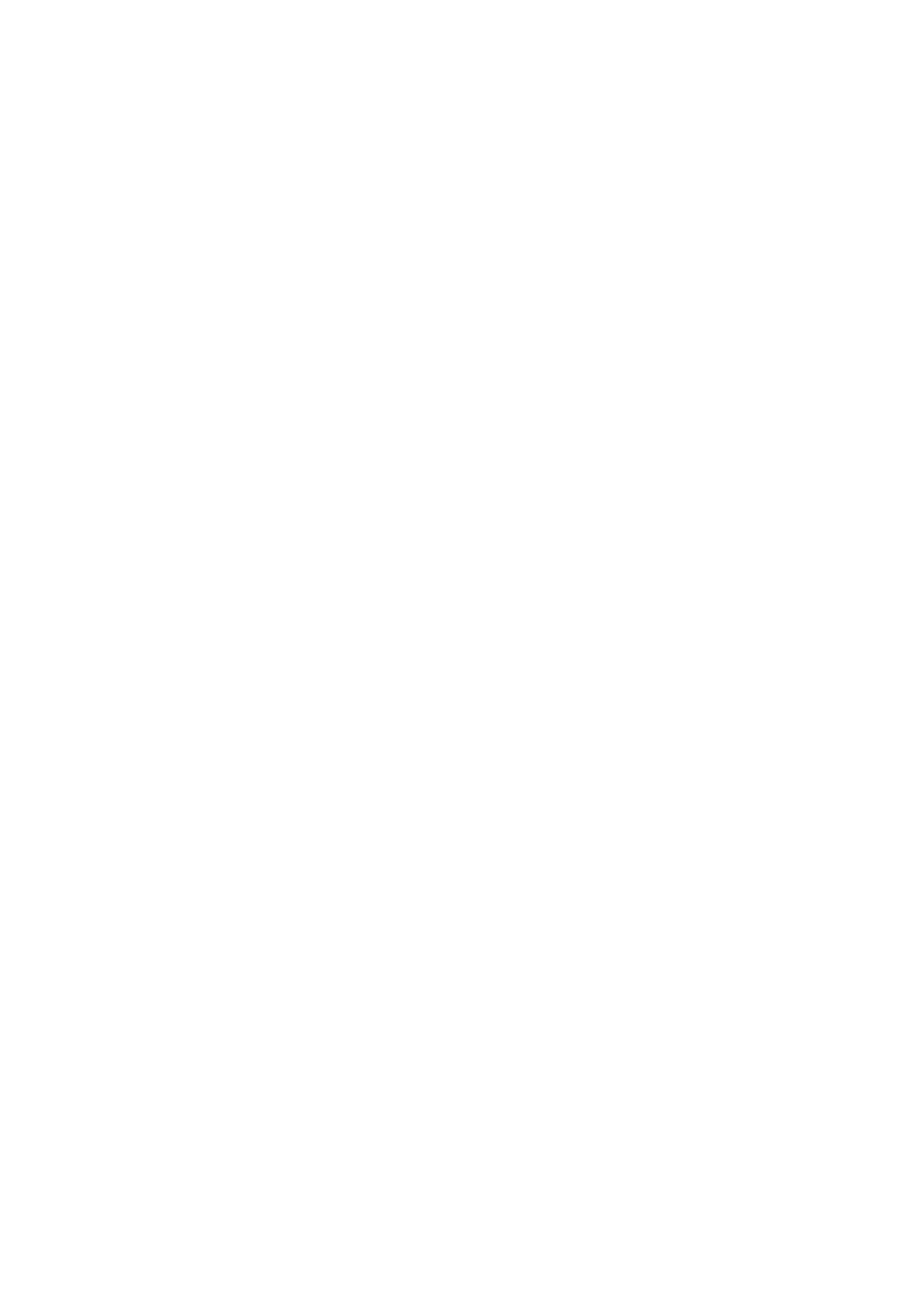
DisplayUGUI component in the canvas hierarchy.
○ It also uses a custom shader to overlay text with a video texture.
● Demo_VideoControl.unity
○ This demo shows how to query the video state and control playback
7.2 Prefabs
● 360SphereVideo.prefab
○ Prefab containing a video player and mapping to a sphere. Useful for
playback of equirectangular 360 degree videos
● BackgroundVideo.prefab
○ Prefab containing a video player and a quad model with a special background
material applied. This material makes the quad get drawn before everything
else so it appears in the background.
● FullscreenVideo.prefab
○ Prefab controls a video player and the IMGUI display component for very
easy basic video playback creation
7.3 Scripts
● Components
○ ApplyToMaterial.cs
■ Applies the texture produced by the MediaPlayer component to a unity
material texture slot
○ ApplyToMesh.cs
■ Applies the texture produced by the MediaPlayer component to a
Untiy mesh (via MeshRenderer) by setting the mainTexture field of all
its materials
○ CubemapCube.cs
■ Generates a cube mesh that can be used for displaying a 3:2
cubemap packed video
○ DisplayBackground.cs
■ Displays the texture produced by the MediaPlayer component behind
all other content (not compatible with SkyBox)
○ DisplayIMGUI.cs
■ Displays the texture produced by the MediaPlayer component using
Unity’s legacy IMGUI system
○ DisplayUGUI.cs
■ Displays the texture produced by the MediaPlayer component using
Unity’s new uGUI system
○ MediaPlayer.cs
■ The main script for loading and controlling an instance of video
playback
○ UpdateStereoMaterial.cs
■ A helper script for VR stereo rendering to update the camera position
variable in a spherical material to help work out which eye to render
39 / 77
AVPro Video © 2016-2017 RenderHeads Ltd

○ AudioOutput.cs
■ Used to play audio from the media vis Unity’s sound system (currently
Windows only)
○ ApplyToTextureWidgetNGUI.cs
■ Applies the texture produced by the MediaPlayer component to an
NGUI Texture widget texture slot
● Editor
○ DisplayUGUIEditor.cs
■ The editor script that controls how the DisplayUGUI component is
rendered in the Inspector
○ MediaPlayerEditor.cs
■ The editor script that controls of the MediaPlayer component is
rendered in the Inspector
● Internal
○ AndroidMediaPlayer.cs
■ Android specific media player
○ BaseMediaPlayer.cs
■ Common base class for all platform media players
○ Interfaces.cs
■ Interfaces and events
○ NullMediaPlayer.cs
■ The fallback dummy media player for unsupported platforms
○ OSXMediaPlayer.cs
■ iOS and OSX specific media player
○ WebGLMediaPlayer.cs
■ WebGL specific media player
○ WindowsMediaPlayer.cs
■ Windows specific media player
40 / 77
AVPro Video © 2016-2017 RenderHeads Ltd
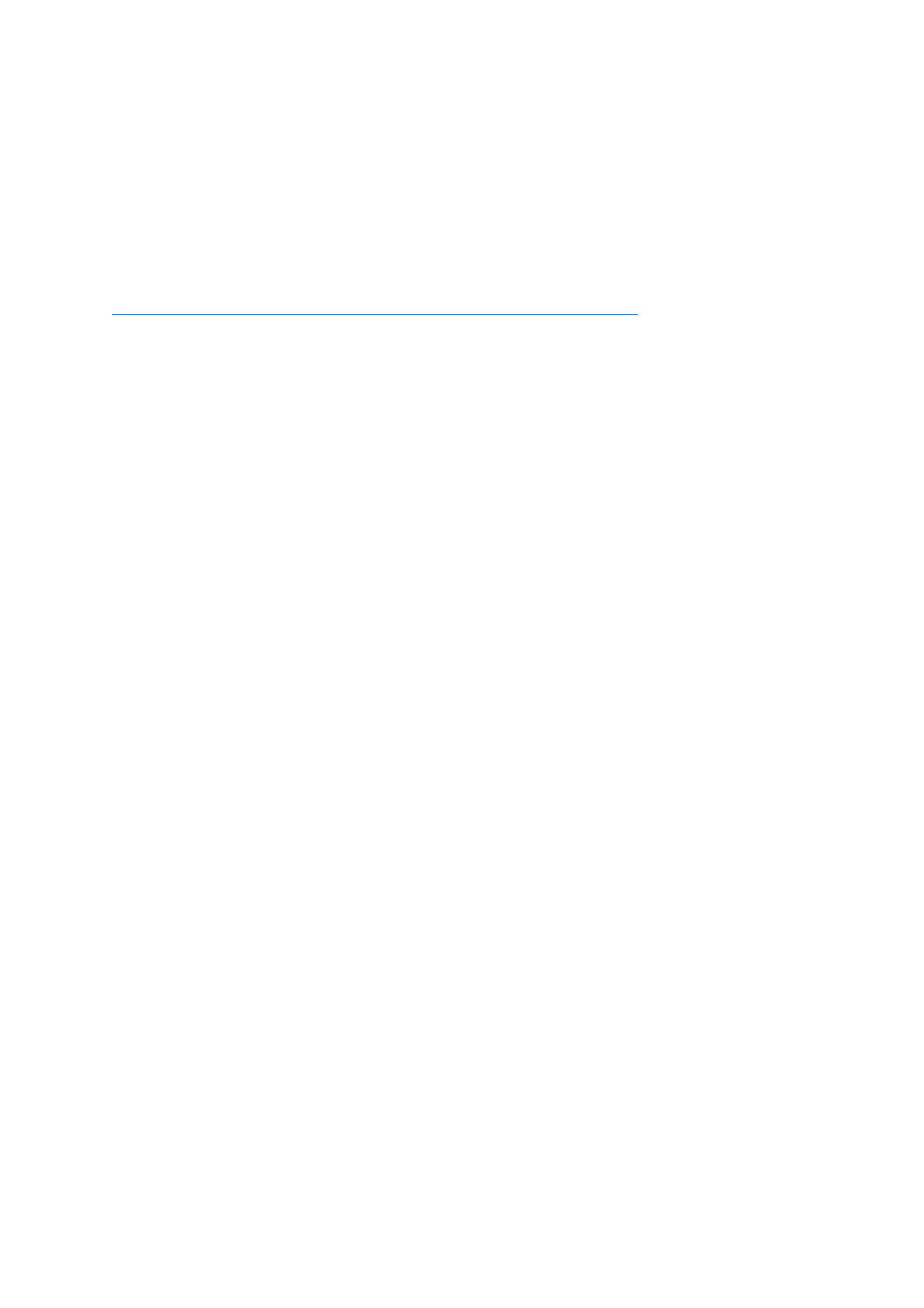
8. Scripting Reference
AVPro Video is designed to be used mainly with the supplied drag and drop component but
there are always times when a bit of scripting is needed. The asset includes sample scenes
which give some examples of how to use scripting to control video playback, apply video
textures to materials etc which are useful to learn from. The full class reference is available
online here:
http://downloads.renderheads.com/docs/AVProVideoClassReference/
In this document we have included a simplified version of the highlights.
MediaPlayer class
The MediaPlayer class is the main class for video playback and is where video files are
specified and controlled. This class is mainly controlled via the Unity Inspector UI and for
scripting through the interface properties it exposes.
Properties
● Events
○ returns the MediaPlayerEvent class
● Info
○ returns the IMediaInfo interface
● Control
○ returns the IMediaControl interface
● TextureProducer
○ returns the IMediaProducer interface
Methods
All of these methods use the interfaces exposed above and are just handy shortcuts
● void OpenVideoFromFile(FileLocation location, string path, bool autoPlay)
○ Opens the video specified
● void CloseVideo()
○ Closes the current video and frees up allocated memory
● void Play()
○ Starts playback of the video
● void Pause()
○ Pauses the video
● void Stop()
○ Pauses the video
● void Rewind(bool pause)
○ Rewinds the video with an option to pause it as well
● Texture2D ExtractFrame(Texture2D target, float timeSeconds, int timeoutMs)
41 / 77
AVPro Video © 2016-2017 RenderHeads Ltd
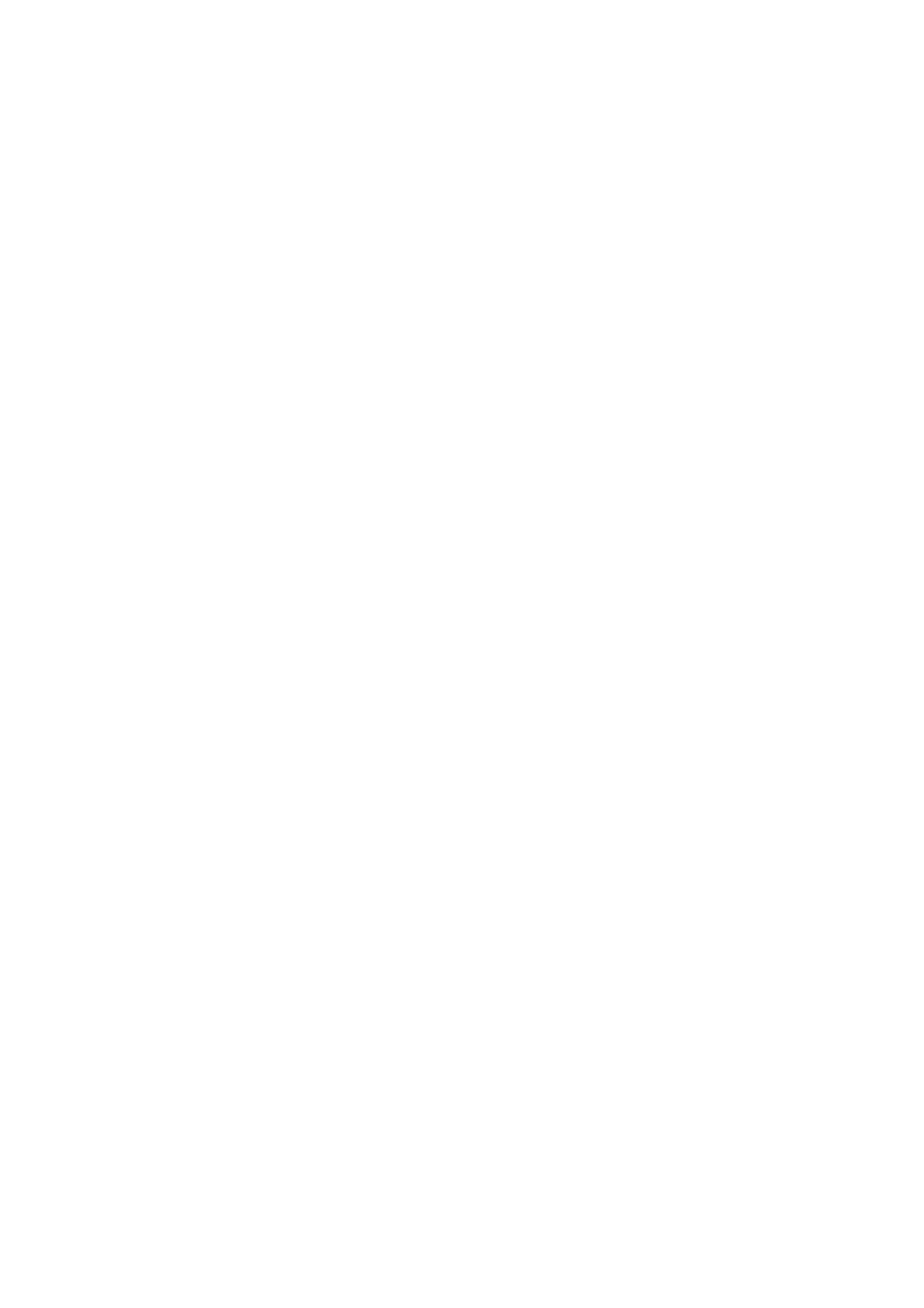
○ Extracts a frame from the specified time of the current video as a readable
Texture2D. This can then be used to save out the pixel data. The texture
must be destroyed by the user. The texture can be passed in again via the
“target” parameter to reuse it.
IMediaInfo interface
This interface is used to query properties of the video
Methods
● float GetDurationMs();
○ Returns the duration of the video in milliseconds
● int GetVideoWidth();
○ Returns the width of the video in pixels
● int GetVideoHeight();
○ Returns the height of the video in pixels
● float GetVideoFrameRate();
○ Returns the frame rate of the video in frames per second
● float GetVideoDisplayRate();
○ Returns the actual frame rate achieved by the video decoder
● bool HasVideo();
○ Returns whether the media has visual tracks
● bool HasAudio();
○ Returns whether the media has audio tracks
● int GetAudioTrackCount();
○ Returns the number of audio tracks
● string GetPlayerDescription();
○ Returns a string describing the internal playback mechanism
IMediaControl interface
This interface is used to control loading and playback of the video
Methods
● bool OpenVideoFromFile(string path);
○ Starts loading the file from the specified path or URL. Returns false if any
error was encountered. This function is asynchronous so the video properties
will not be available immediately. This function shouldn’t be used, instead
use the MediaPlayer OpenVideoFromFile function.
● void CloseVideo();
○ Closes the video and any resources allocated
● void SetLooping(bool looping);
42 / 77
AVPro Video © 2016-2017 RenderHeads Ltd
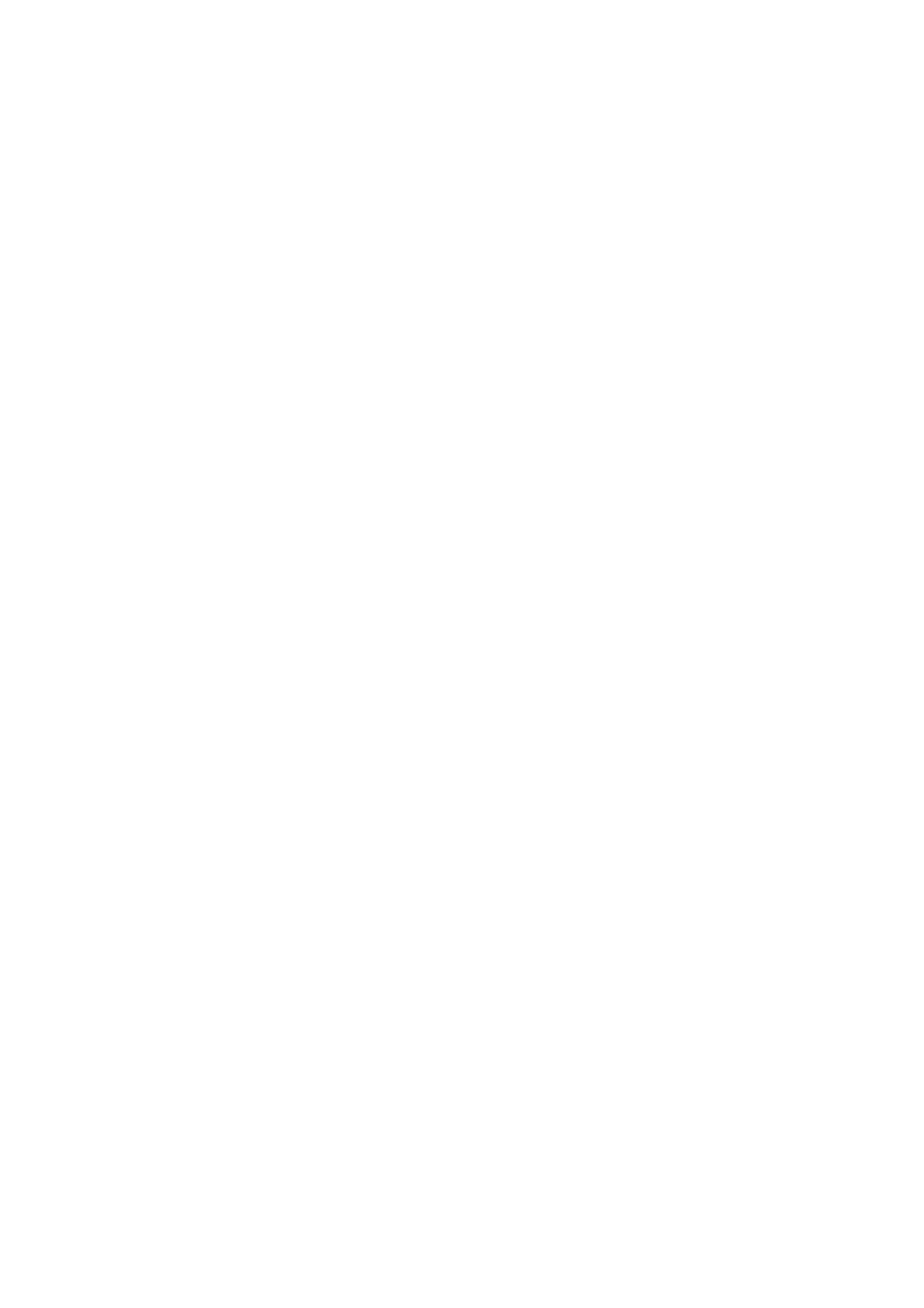
○ Sets whether the playback should loop or not. This can be changed while the
video is playing.
● bool CanPlay();
○ Returns whether the video is in a playback state. Sometimes videos can take
a few frames before they are ready to play.
● void Play();
○ Starts playback of the video
● void Pause();
○ Pause the video
● void Stop();
○ Stops the video (essentially the same as Pause)
● bool IsPlaying();
○ Returns whether the video is currently playing
● bool IsPaused();
○ Returns whether the video is currently paused
● bool IsFinished();
○ Returns whether the video has completed playback
● bool IsLooping();
○ Returns whether the video has been set to loop
● bool IsBuffering();
○ Returns whether a streaming video has stopped and is buffering. A buffering
video will resume after it has downloaded enough data.
● void Rewind();
○ Sets the current time to the beginning of the video
● void Seek(float timeMs);
○ Sets the current time to a specified value in milliseconds
● void SeekFast(float timeMs);
○ Sets the current time to a specified value in milliseconds but sacrifices
accuracy for speed. This is useful if you just want to jump forward/back in a
video but you don’t care about the accuracy.
● bool IsSeeking();
○ Returns whether the video is currently seeking. During seeking no new
frames are produced.
● float GetCurrentTimeMs();
○ Returns the current time (playback position) in milliseconds
● void SetPlaybackRate(float rate);
○ Sets the current playback rate. 1.0f is normal rate. Negative rates aren’t
supported on all platforms.
● float GetPlaybackRate()
○ Returns the current playback rate
● void MuteAudio(bool mute)
○ Sets the audio mute or not
● void SetVolume(float volume)
○ Sets the volume between 0.0 and 1.0
● float GetVolume()
○ Returns the volume level between 0.0 and 1.0
43 / 77
AVPro Video © 2016-2017 RenderHeads Ltd
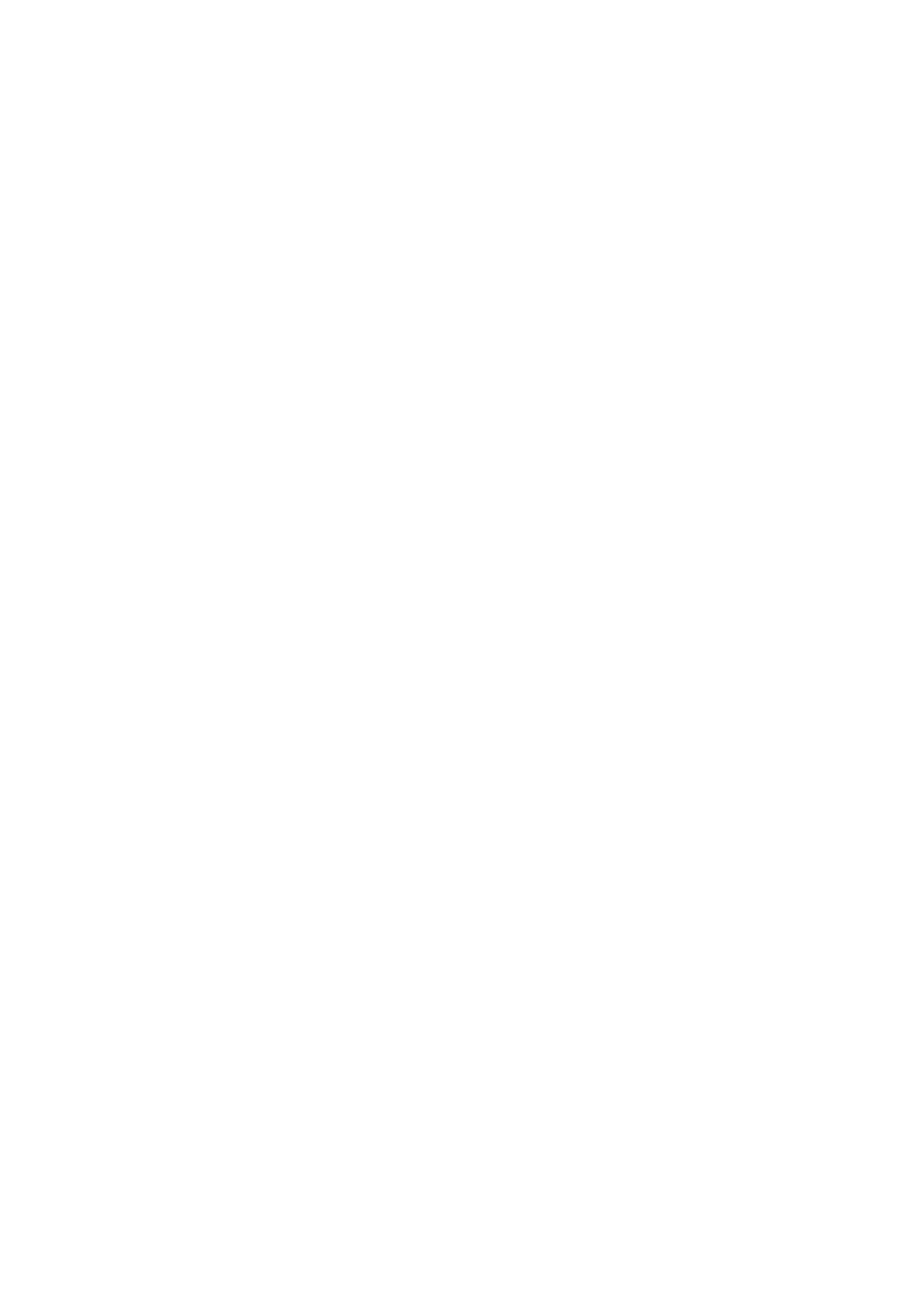
● int GetCurrentAudioTrack()
○ Returns the index of the currently enabled audio track
● void SetAudioTrack(int index)
○ Sets the index to select the audio track to enable exclusively
● float GetBufferingProgress()
○ Returns a value between 0.0 and 1.0 representing network buffering
● ErrorCode GetLastError()
○ Returns an error code is an error occurred this frame
IMediaProducer interface
Methods
● Texture GetTexture();
○ Returns a Unity Texture object if there is a texture available otherwise null is
returned.
● int GetTextureFrameCount();
○ Returns the number of times the texture has been updated by the plugin.
This can be useful to know when the texture was updated as the value will
increment each time.
● long GetTextureTimeStamp();
○ Returns the presentation time stamp of the current texture in 100-
nanosecond units. This is useful for accurate frame syncing.
● bool RequiresVerticalFlip();
○ Some textures are decoded up-side-down and need to be vertically flipped
when displayed. This method returns whether the texture needs to be flipped
during display.
44 / 77
AVPro Video © 2016-2017 RenderHeads Ltd
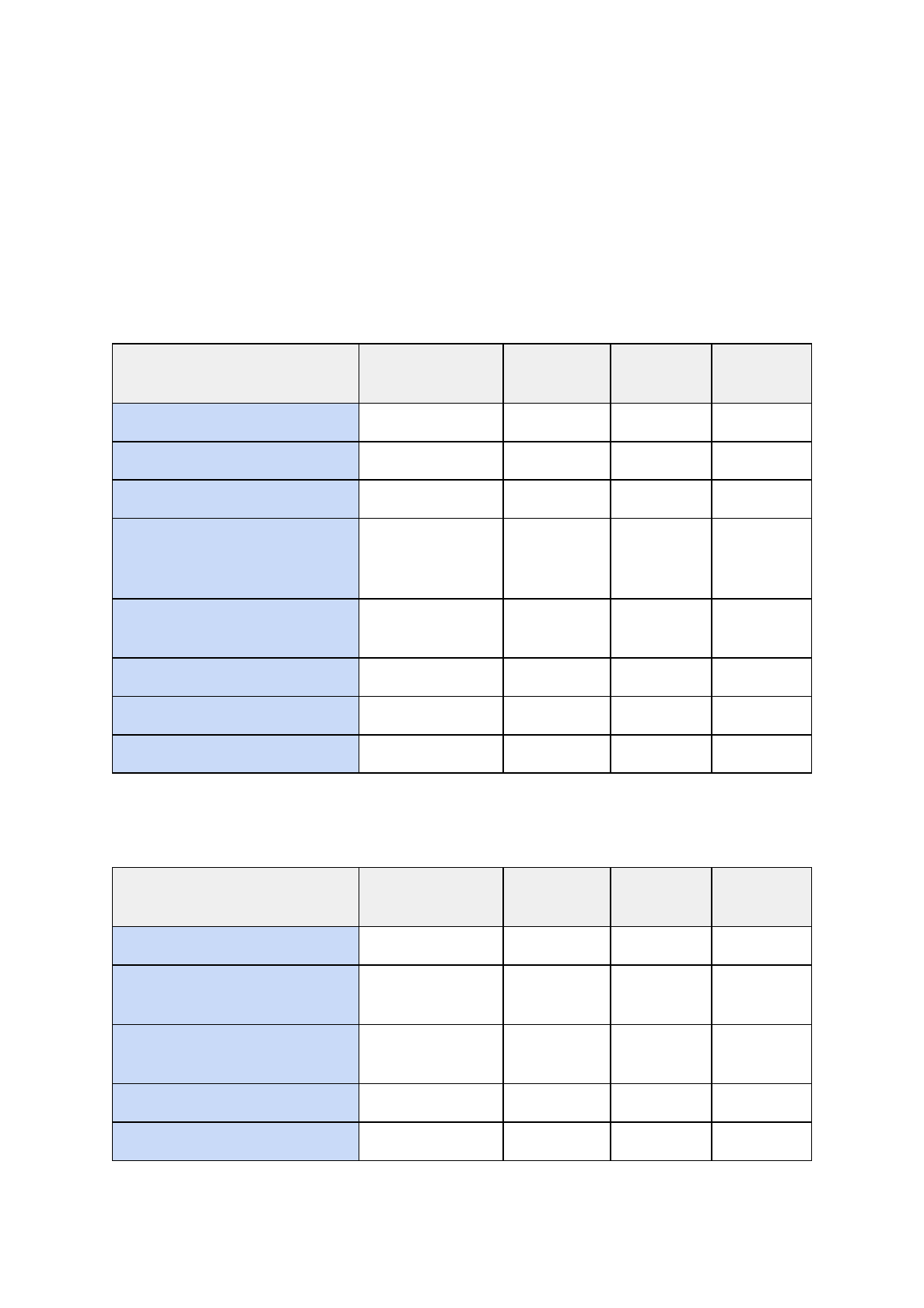
9. Supported Media Formats
In general the most common format that is supported are MP4 files with H.264 encoding for
video and AAC encoding for audio. This format is supported across all platforms though not
necessarily all bit-rates and profiles.
Container support:
Windows
Desktop
Mac OS X
Desktop
iOS, tvOS
Android
MP4
Yes
Yes
Yes
Yes
MOV
Yes
Yes
Yes
No
AVI
Yes
No
No
No
MKV
Yes in Windows
10
?
?
Yes
Android
5.0+
Webm
Yes in Windows
10
No
No
Yes
ASF/WMV
Yes
No
No
No
MP3
Yes
Yes
Yes
Yes
WAV
Yes
?
?
?
Audio Codec support:
Windows
Desktop
Mac OS X
Desktop
iOS, tvOS
Android
AAC
Yes
Yes
Yes
Yes
MP3
Yes
Yes
Maybe****
*
Yes
FLAC
Yes in Windows
10
No
No
Yes
AC3
Yes
Yes
?
?
WMA
Yes
No
No
No
45 / 77
AVPro Video © 2016-2017 RenderHeads Ltd
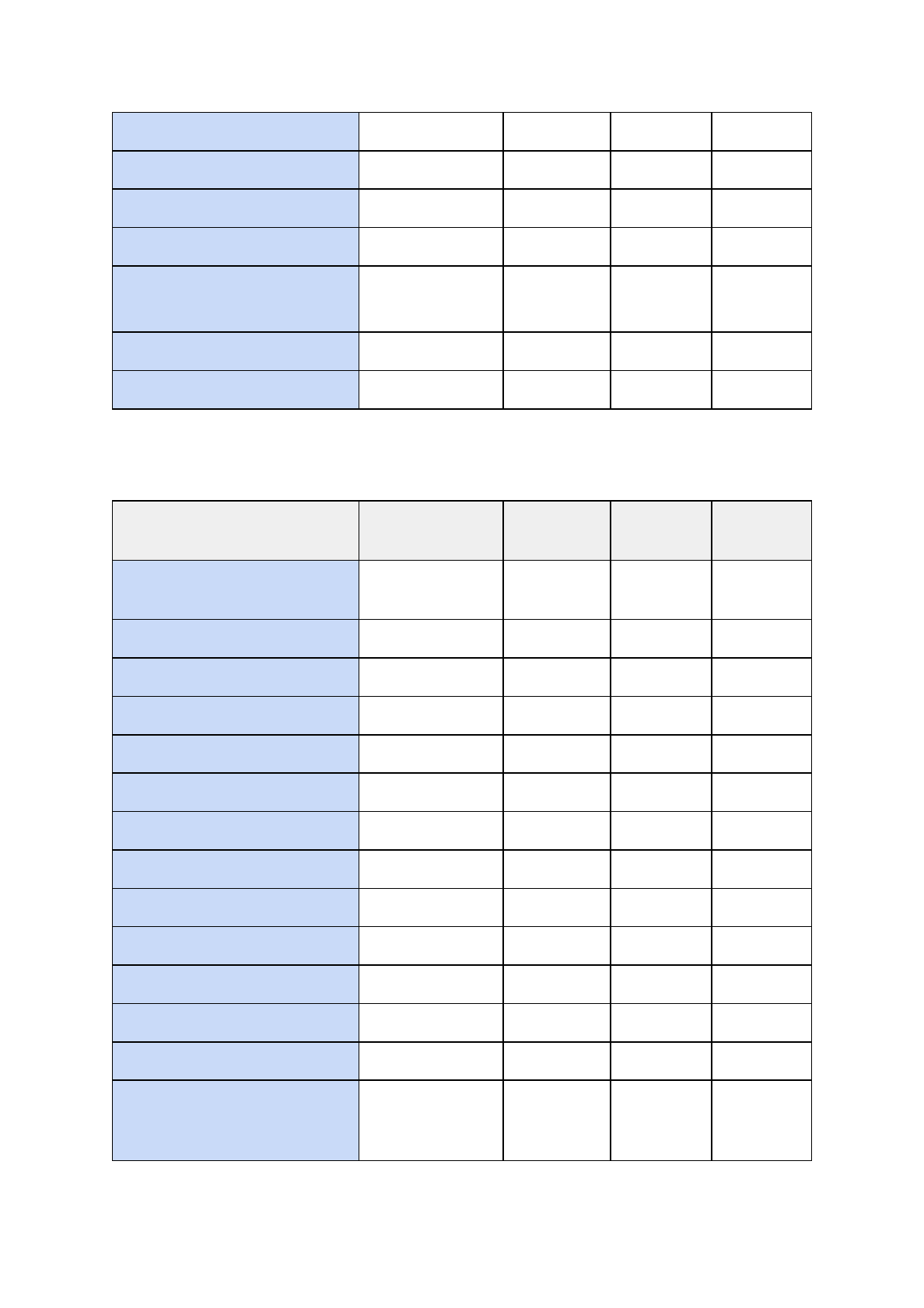
MIDI
Yes
?
?
?
Vorbis
No
?
?
Yes
Opus
No
?
?
Yes
ALAC (Apple Lossless)
No
Yes
Yes
No
µLAW
Yes
Yes
Yes
No
ADPCM
Yes
Yes
Yes
No
Linear PCM
Yes
Yes
Yes
Yss
Video Codec support:
Windows
Desktop
Mac OS X
Desktop
iOS, tvOS
Android
HEVC / H.265
Yes in Windows
10
Not yet**
Not yet**
Yes
H.264
Yes****
Yes
Yes
Yes
H.263
Yes
?
?
Yes
MJPEG
Yes
No
No
No
WMV
Yes
No
No
No
VP8
Yes*
No
No
Yes
VP9
Yes*
No
No
Yes
Hap
Yes***
Yes
No
No
Hap Alpha
Yes***
Yes
No
No
Hap Q
Yes***
Yes
No
No
Hap Q Alpha
Yes***
Yes
No
No
ProRes 422
No
Yes
No
No
ProRes 4444
No
Yes
No
No
DV
Yes
Yes in
Yosemite
and above
No
No
46 / 77
AVPro Video © 2016-2017 RenderHeads Ltd
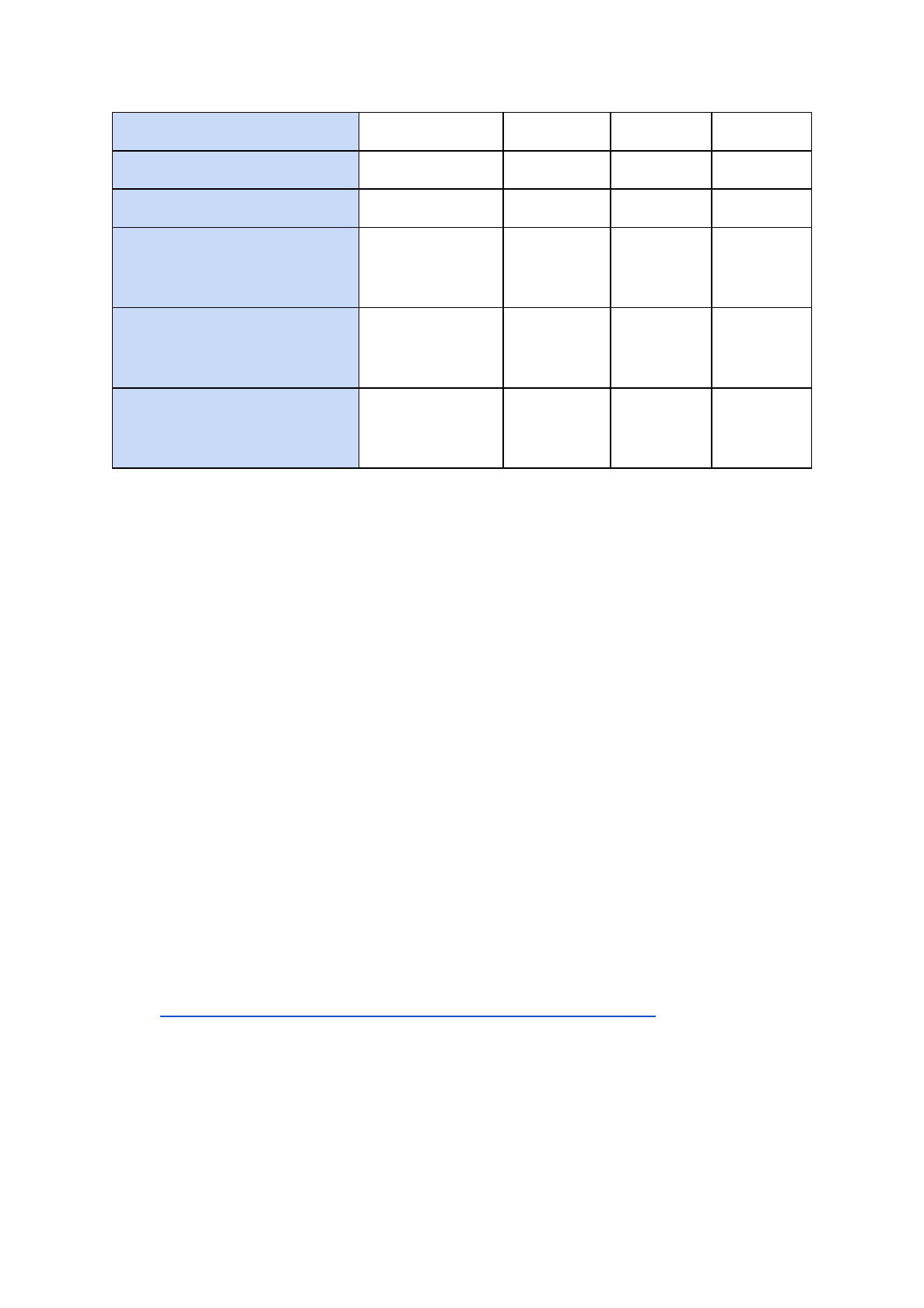
Lagarith
Yes, with codec
Uncompressed RGBA
Yes
?
?
?
Uncompressed YUV
Yes
?
?
?
Uncompressed R10K
No
Yes in
Yosemite
and above
No
No
Uncompressed V210
?
Yes in
Yosemite
and above
No
No
Uncompressed 2VUY
?
Yes in
Yosemite
and above
No
No
For Windows, other codecs can be played if the DirectShow mode is used and 3rd party
codecs are installed. We recommend LAV filters for this purpose as this adds support for
almost all codecs.
● * Yes, only in Windows 10 and only 4:2:0. If you use DirectShow and 3rd party filter
then 4:4:4 can be supported. Using Media Foundation no audio codecs (Vorbis or
Opus) are supported and will cause the video to fail to load if included.
● ** Apparently Apple will release support soon
● *** Requires option “Force DirectShow” to be ticked
● **** Older versions of Windows (Vista and XP) do not have support for H.264
decoding
● ***** iOS seems to often have trouble with MP3 audio tracks in a video file, so best to
use AAC instead
Cells with “?” are one’s we’re not sure about. We will do more testing and continue to
update this table. For more details on which codecs and what type of encoding is best, see
the per-platform details below.
9.1 Android
Android supports many media formats. For a complete list check the Android documentation
here: https://developer.android.com/guide/appendix/media-formats.html
HEVC (H.265) support was officially added in Android 5.0 (Lollipop) but only as a software
decoding implementation on older devices.
We have found that using GearVR on Samsung Galaxy S6 and S7 that H.265 codec works
best, with a resolution of 3840x1920 at 30fps, or 2048x2048 at 60fps.
47 / 77
AVPro Video © 2016-2017 RenderHeads Ltd
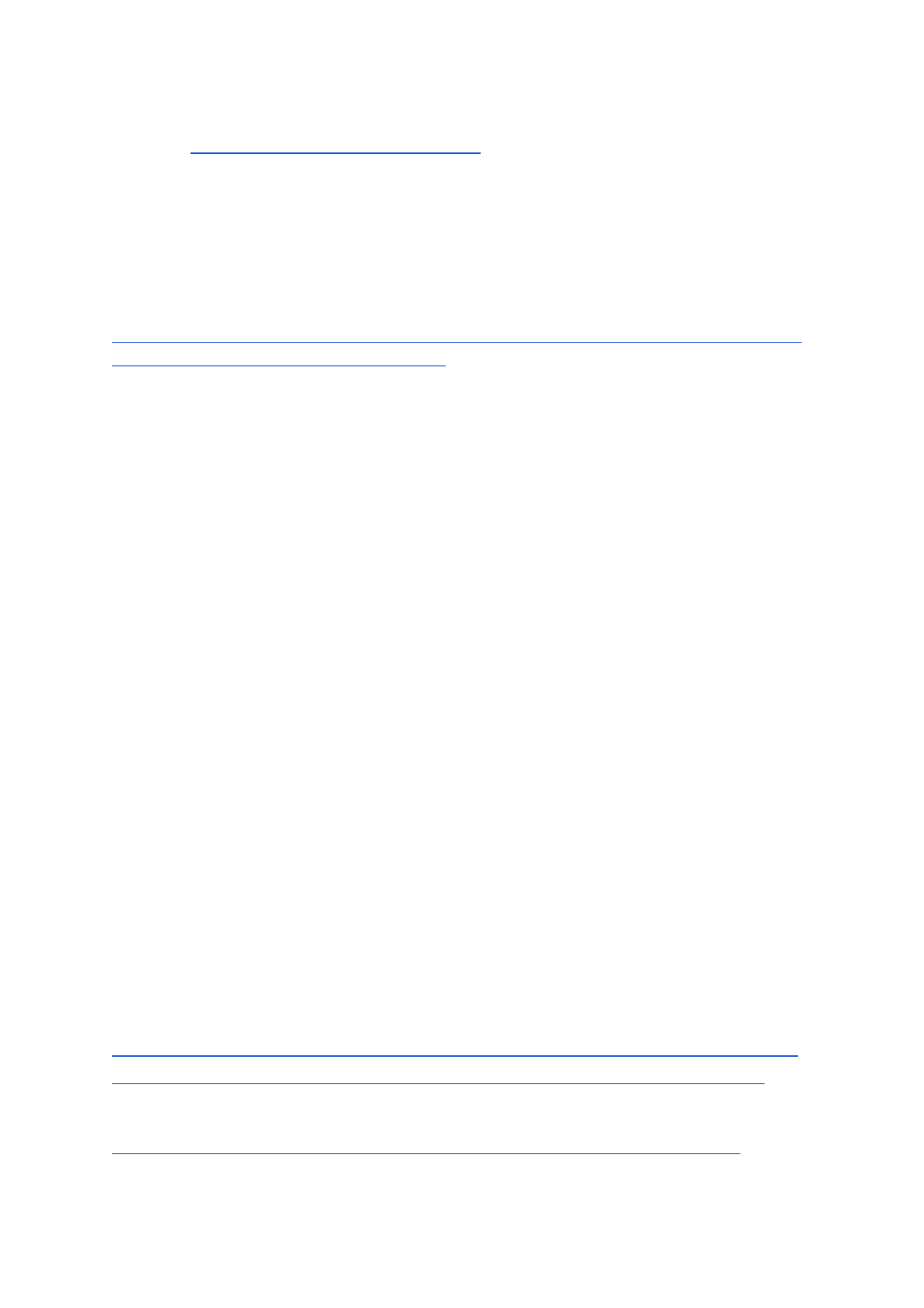
A list of media-player related Android chipsets and which formats they support for hardware
decoding: http://kodi.wiki/view/Android_hardware
9.2 iOS, tvOS and OS X
9.2.1 iOS
Many media formats are supported on iOS including H.264. For a complete list check the
iOS documentation here:
https://developer.apple.com/library/ios/documentation/Miscellaneous/Conceptual/iPhoneOS
TechOverview/MediaLayer/MediaLayer.html
The iPhone5C is a low-powered mobile device and has a limitation that the videos must be
less than 2 megapixels in resolution.
iOS seems to often have trouble with MP3 audio tracks in a video file, so best to use AAC
instead.
iOS also seems to allocate a LOT of SYSTEM memory when loading videos. Unfortunately
we’re not able to control this which means you have to be very careful when trying to load
large or multiple videos, especially with the 1GB iOS devices. We recommend only using a
single MediaPlayer instance and reusing it for all video loads. The memory issue may be
helped by encoding your videos with less reference frames but we haven’t tested this for
sure.
9.2.2 macOS / OS X
Many media formats are supported on iOS including H.264.
In OS X, ProRes 422 and ProRes 4444 are also supported.
OS X Yosemite and above, supports the following additional formats:
● DV
● Uncompressed R10k
● Uncompressed v210
● Uncompressed 2vuy
9.3 Windows
A full list of supported formats can be found here:
https://msdn.microsoft.com/en-us/library/windows/desktop/dd757927(v=vs.85).aspx
https://msdn.microsoft.com/en-us/windows/uwp/audio-video-camera/supported-codecs
H.264 decoder supports up to profile L5.1, but Windows 10 supports above L5.1 profile:
https://msdn.microsoft.com/en-us/library/windows/desktop/dd797815(v=vs.85).aspx
48 / 77
AVPro Video © 2016-2017 RenderHeads Ltd

H.265 decoder specs are here:
https://msdn.microsoft.com/en-us/library/windows/desktop/mt218785(v=vs.85).aspx
Windows 10 adds native support for the following formats:
● H.265 / HEVC
● MKV
● FLAC
● HLS Adaptive Streaming
● MPEG-Dash
9.4 Windows Phone / UWP
Details on media supported by this platform can be found is platform are here:
https://msdn.microsoft.com/library/windows/apps/ff462087(v=vs.105).aspx
https://msdn.microsoft.com/en-us/windows/uwp/audio-video-camera/supported-codecs
9.5 WebGL
Support for WebGL platform is still varied and depends on the platform and browser support.
Some formats such as AVI file container are not supported at all. As with all other platforms,
H.264 video in an MP4 container is the most widely supported format.
Adaptive streaming (such as HLS) is still not supported natively by most browsers, but we
have seen it working in the Microsoft Edge and Safari browsers.
Here are some resources about the supported formats:
https://developer.mozilla.org/en-US/docs/Web/HTML/Supported_media_formats
https://en.wikipedia.org/wiki/HTML5_video#Browser_support
http://www.encoding.com/html5/
49 / 77
AVPro Video © 2016-2017 RenderHeads Ltd
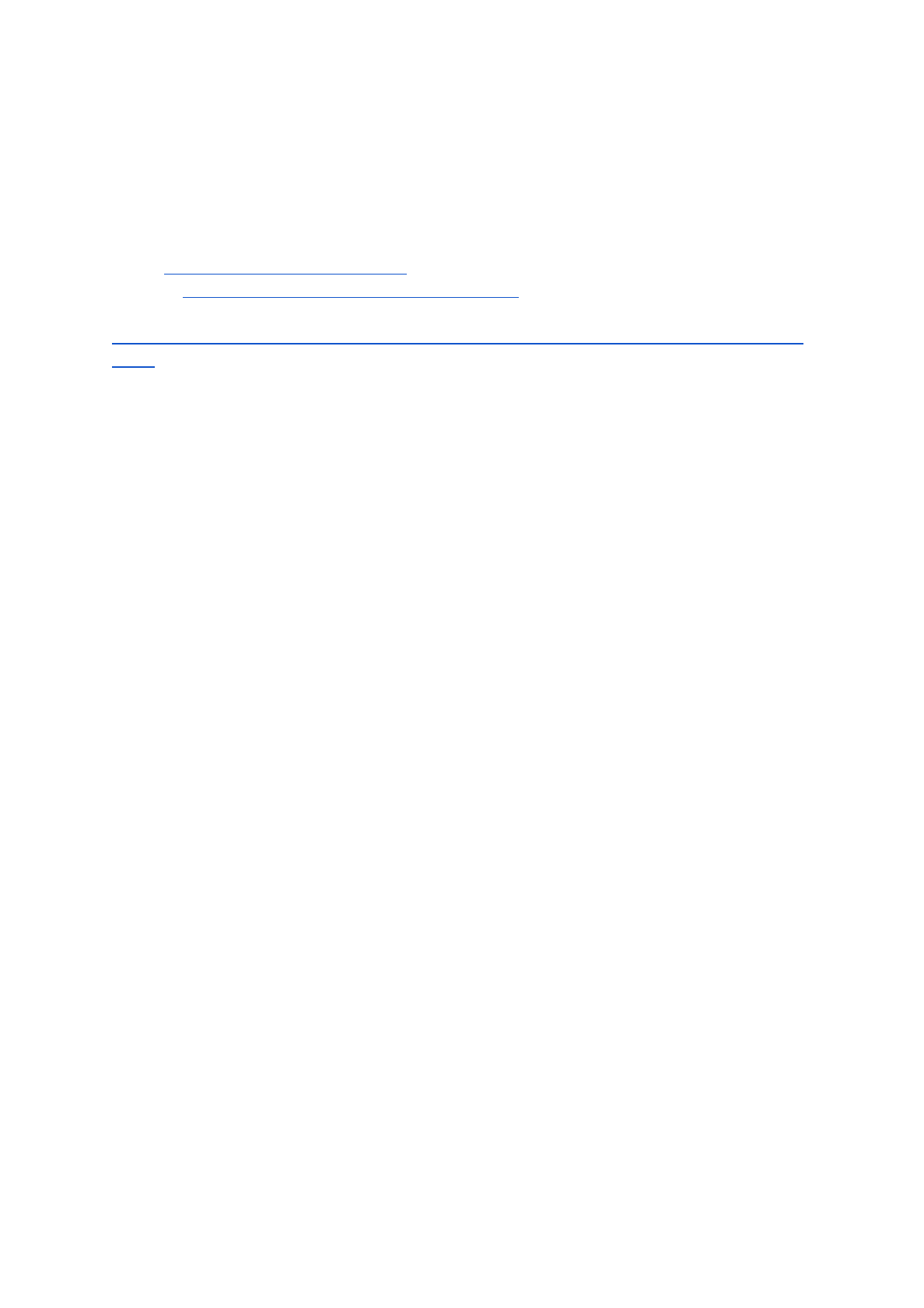
10. Support
If you are in need of support or have any comments/suggestions regarding this product
please contact us.
Email: unitysupport@renderheads.com
Website: http://renderheads.com/product/avpro-video/
Unity Forum:
http://forum.unity3d.com/threads/released-avpro-video-complete-video-playback-solution.38
5611/
10.1 Bug Reporting
If you are reporting a bug, please include any relevant files and details so that we may
remedy the problem as fast as possible.
Essential details:
● Error message
○ The exact error message
○ The console/output log if possible
○ If it’s an Android build then an “adb logcat” capture
● Hardware
○ Phone / tablet / device type and OS version
● Development environment
○ Unity version
○ Development OS version
○ AVPro Video plugin version
● Video details:
○ Resolution
○ Codec
○ Frame rate
○ Better still, include a link to the video file
Better still, send us a full or reduced copy of your Unity project
50 / 77
AVPro Video © 2016-2017 RenderHeads Ltd
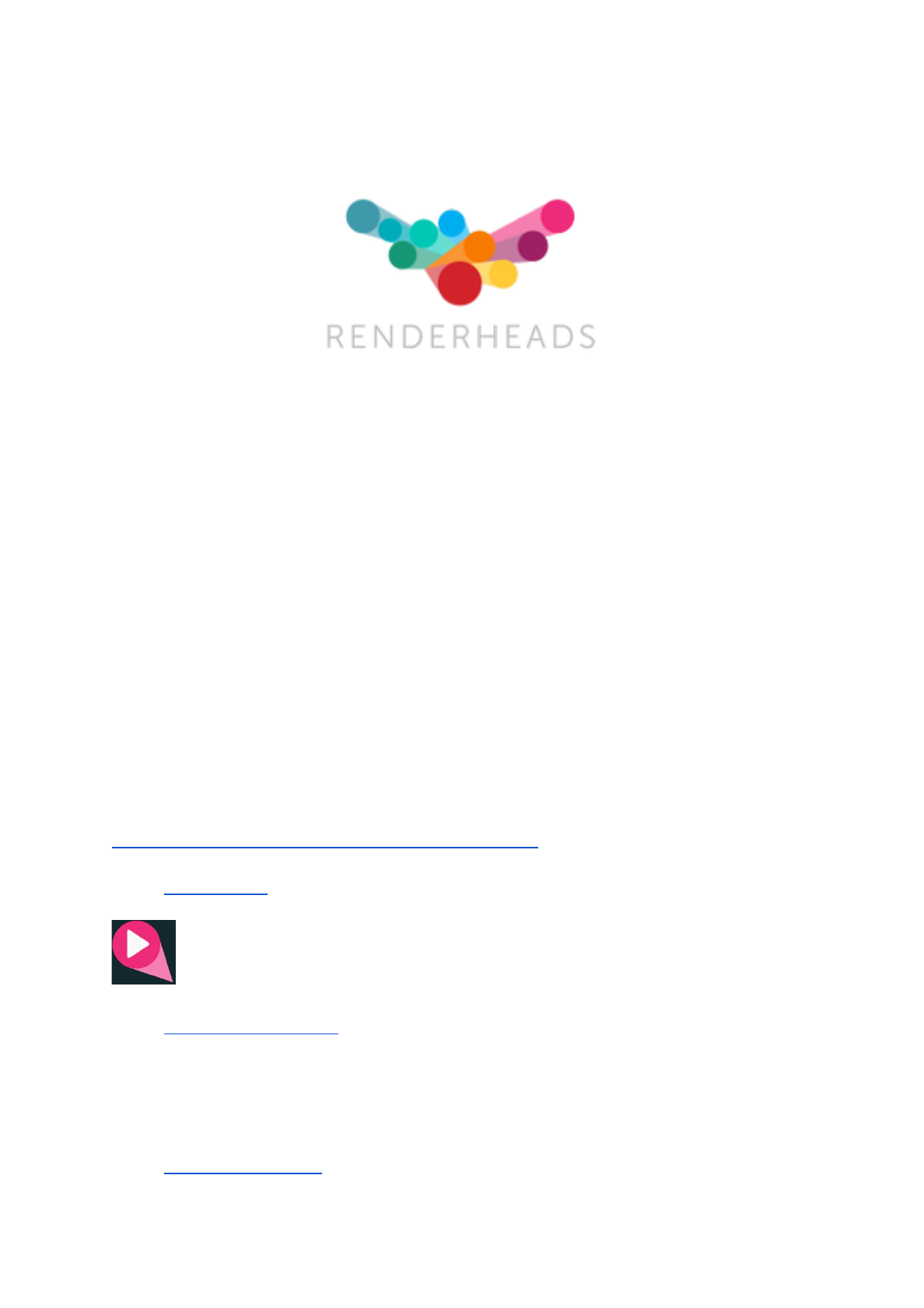
11. About RenderHeads Ltd
RenderHeads Ltd is an award winning creative and technical company that has been
designing and building cutting edge technology solutions since its formation in 2006. We
specialise in creating interactive audio-visual software for installations at auto shows,
museums, shows and expos.
11.1 Services
● Unity plugin development
● Unity game / interaction / virtual and augmented reality development
● Unity consulting
11.2 Our Unity Plugins
Many of the apps and projects we develop require features that Unity doesn’t yet provide, so
we have created several tools and plugins to extend Unity which are now available on the
Unity Asset Store. They all include a free trial or demo version that you can download
directly from the website here:
http://renderheads.com/product-category/for-developers/
11.2.1 AVPro Video
Powerful cross-platform video playback solution for Unity, featuring support for
Windows, OS X, iOS, Android and tvOS. This is our newest plugin.
11.2.2 AVPro Movie Capture
Video capture to AVI files direct from the GPU and encoded to files using DirectShow
codecs. Features include 4K captures, lat-long (equirectangular) 360 degree captures,
off-line rendering and more. Windows only.
11.2.3 AVPro Live Camera
51 / 77
AVPro Video © 2016-2017 RenderHeads Ltd
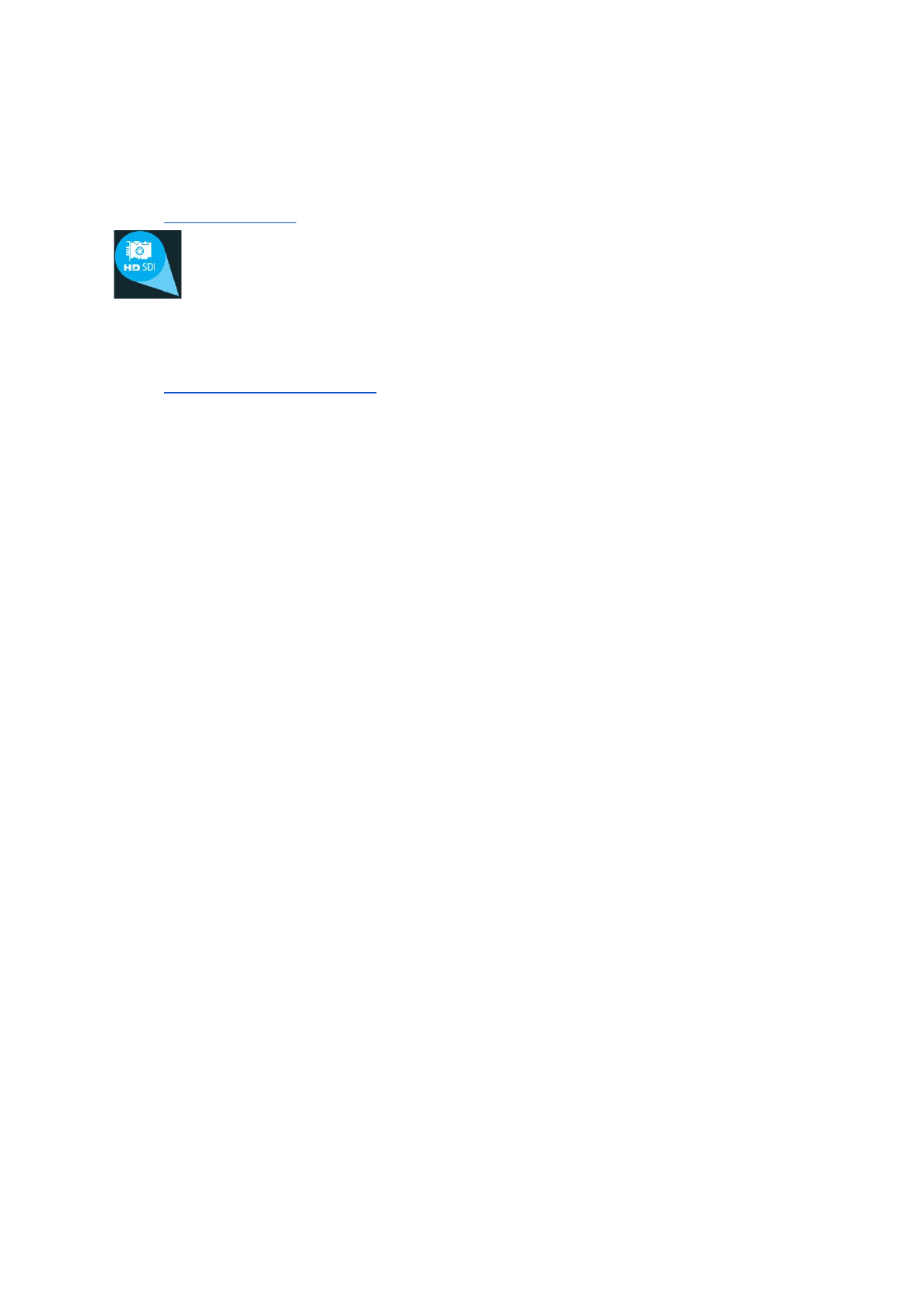
Exposes high-end webcams, tv cards and video capture boards to Unity via DirectShow.
Windows only.
11.2.4 AVPro DeckLink
Integrates DeckLink capture card functionality into Unity, allowing users to send and receive
high-definition uncompressed video data to and from these capture cards.
11.2.5 Screenshot Annotator Pro
Highly productive tool allowing in-game and in-editor annotation of screenshots which can
then be shared with your team via FTP, Email, Slack or Teamwork.com with the click of the
mouse. Cross-platform.
52 / 77
AVPro Video © 2016-2017 RenderHeads Ltd
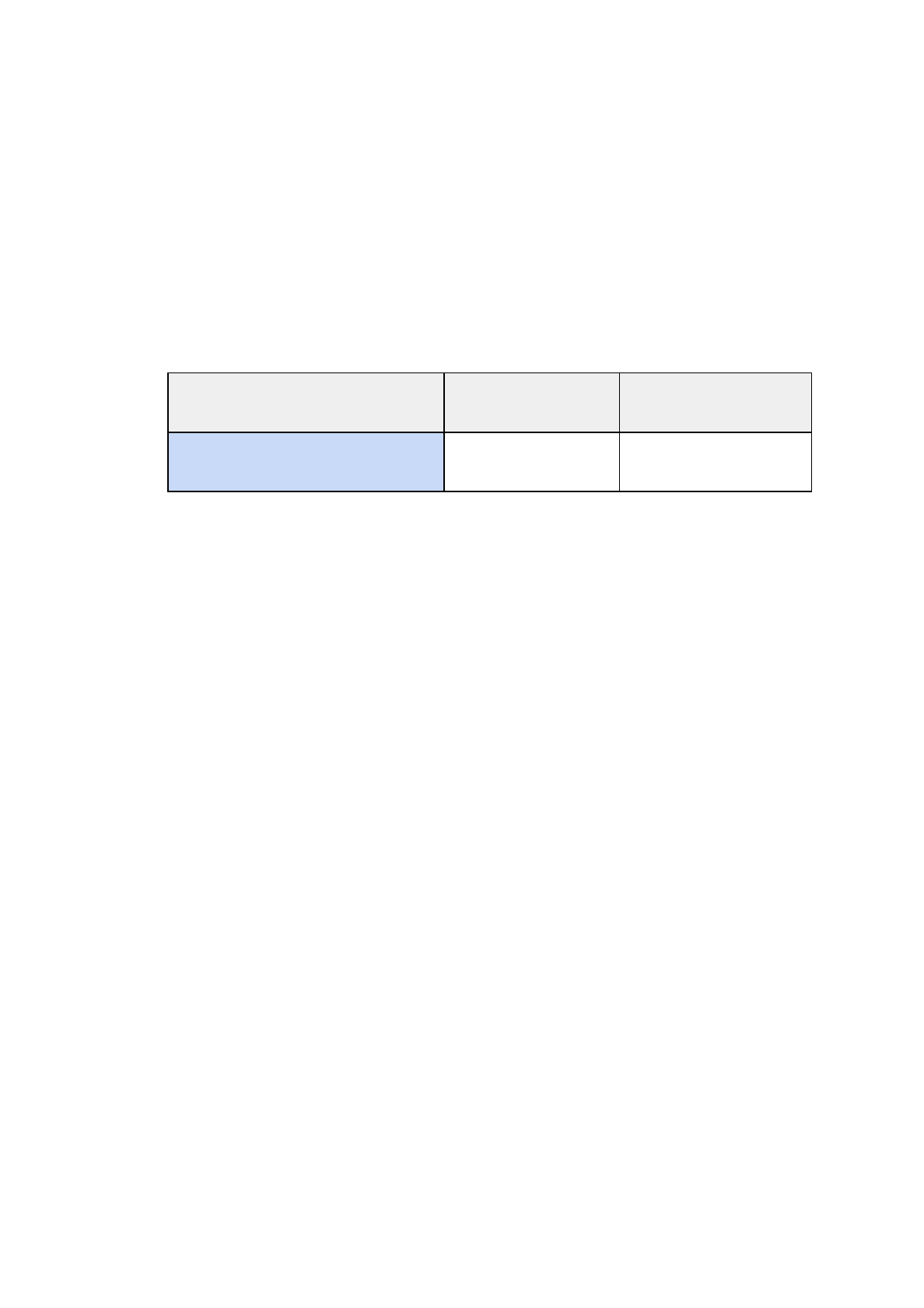
Appendix A - Frequently Asked Questions
1. Why won’t my high-resolution video file play on Windows?
The ability to play high resolution videos depends on the version of Windows
operating system and which video codecs you have installed.
By default AVPro Video will try to use the standard Microsoft codecs that come with
Windows. These have limitations, for example:
Decoder
Windows 7 and
below
Windows 8+
h.264
1080p
2160p (4K)
If you want to use 3rd party codecs you can install them to improve the range of
resolution and format options available. These come in the form of Media
Foundation or DirectShow codecs. The LAV Filters are a great example of
DirectShow codecs that will allow for higher resolution video decoding.
2. Does Time.timeScale affect video playback speed?
Yes we have BETA support for time.timeScale and time.captureFramerate. Simply
enable the option on the Media Player component in the panel labelled “Global
Settings”.
3. Does AVPro Video support playing YouTube videos or live streams?
Yes and no. If you enter a YouTube URL into AVPro Video it will not be able to play
it because this is the URL to the website and not the video. It is possible to gain
access to the underlying MP4 file or HLS stream URL which will work with AVPro
Video. This may be against the terms and conditions of YouTube though.
4. How can I get smoother video playback for my Windows VR app?
This is usually caused by the video decoding taking too much CPU time. Some
videos (especially highly compressed ones) require a lot of CPU time to decode each
frame.
Try enabling the hardware decoding option in “Platform Specific” panel. This will
enable your application to use GPU decoding which is much faster. This option is
only supported on Windows 8.1 and above and when D3D11 graphics API is used.
You could also try re-encoding your video using settings that are less demanding for
53 / 77
AVPro Video © 2016-2017 RenderHeads Ltd

the decoder. Most H.264 encoders have a ‘fast decode’ preset, or you can manually
change settings such as disabling CABAC, reducing the number of reference frames,
reducing bitrate, disabling B-frames, disabling the loop (deblocking) filter etc.
You could also try switching to another video codec that allows for less CPU
intensive decoding. Codecs such as H.264 / H.265 are generally very heavy on the
CPU. Hap is an extremely fast codec but will result in large files.
5. Is GPU hardware decoding available?
Yes it is on most platforms. Android, iOS, tvOS and macOS mostly use GPU
decoding - but it depends on the codec. For Windows GPU decoding is enabled by
default but is only available for Windows 8.1 and above and when using D3D11
graphics API. You can toggle GPU decoding is enabled via the Platform Specific
panel:
6. Is multi-channel audio supported?
Audio with more than 2 channels should be supported on desktop platforms. On
Windows you will need to set your sound settings in the Control Panel for the number
of channels you want to output. If you leave your Windows sound settings as stereo
then the audio will get mixed to stereo.
7. Why isn’t seeking accurate / responsive?
The way seeking works depends on the platform. Some platforms support frame
accurate seeking but most will only seek to the nearest key-frame in the video. In
general to improve seek accuracy and responsiveness you can re-encode your
videos with more frequent key-frames (smaller GOP). The downside of this is that
the size of the video file will increase (more key-frames = larger file). We have two
seek functions: Seek() and SeekFast(). SeekFast can be used when accuracy isn’t
important but whether it’s faster or not depends on support from the platform and can
54 / 77
AVPro Video © 2016-2017 RenderHeads Ltd

vary based on the video codec used.
8. Windows - Why isn’t my stereo top-bottom or left-right video displaying
correctly?
If your stereo video is only decoding one of the views then this is because there is
stereo metadata encoded within the video which causes our Media Foundation
decoder to interpret incorrectly. The only way to currently solve this is to remove the
metadata from the video. One way to do this is using FFMPEG:
ffmpeg -i %1 %1-video.nut
ffmpeg -i %1-video.nut -crf 20 %1-stripped.mp4
9. Windows - Why do videos take a long time (1-2 seconds) to open when using
DirectShow?
We have seen this happen when the Nvidia Geforce Experience is installed and the
Share option is enabled. Disabling the share option or uninstalling this software
resolves this issue.
10. Hap Codec - Why don’t my Hap encoded videos play?
If your platform is Windows desktop then this is usually because the DirectShow
video API has not been selected. See the notes above about how to use the Hap
codec.
11. macOS - Publishing for Mac App Store and get error “Invalid Signature”?
We’re not sure why this happens but we’ve had reports that simply deleting all of the
.meta files inside the AVProVideo.bundle will resolve this issue.
12. iOS - Why doesn’t my video file play properly?
Make sure that your video file doesn’t contain an MP3 audio track. In our experience
iOS doesn’t handle MP3 audio correctly and can often lead to the whole file not
loading/playing correctly. Use AAC for audio instead.
13. iOS - Can I playback a video from the Videos library?
55 / 77
AVPro Video © 2016-2017 RenderHeads Ltd
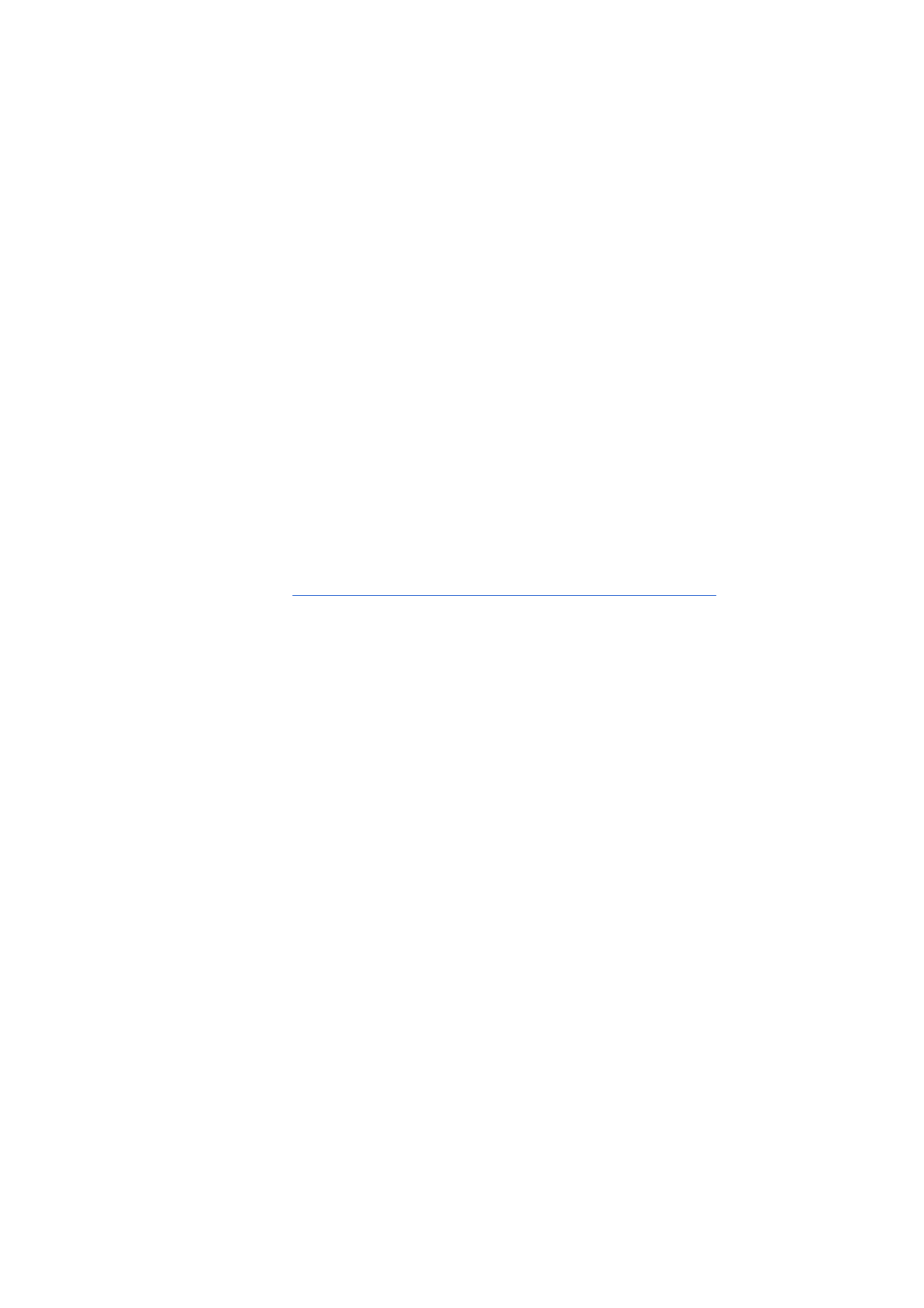
Yes if the video is not content protected and you have it's URL. URL's for items in
the video library take the following form:
ipod-library://item/item.m4v?id=1234567890123456789
You can get the URL of an item by using the MPMediaQuery class from the
MediaPlayer framework.
14. iOS - Can I playback a video from the Photo Library?
Yes. You need to use the UIImagePickerController to select the video. This will
result in the video being processed into your app's temp folder where you can access
it via the URL returned from the controller.
15. iOS - How can I fix the error message: "Missing Push Notification Entitlement -
Your app includes an API for Apple's Push Notification service, but the
aps-environment entitlement is missing from the app's signature"
?
If you are not using Push notifications in your app, this Unity Asset does the job of
fixing this error: https://www.assetstore.unity3d.com/en/#!/content/59160. Just import
it, and build the xcode files again.
16. iOS - How can I fix the error message: "This app attempts to access
privacy-sensitive data without a usage description. The app's Info.plist must
contain an NSCameraUsageDescription key with a string value explaining to
the user how the app uses this data."
?
Open the Info.plist file in xcode, and manually add "NSCameraUsageDescription"
(Privacy - Camera Usage Description), with a value explaining the reason why you
are using the webcam. In our case, this was caused by using the Google Cardboard
code and that needs the webcam to read the Cardboard device QR code, so we
added the following value "Requires camera for reading Cardboard QR code".
17. Android - Why doesn’t my huge video file play from StreamingAssets folder?
Files in the StreamingAssets folder for Android are packed into a JAR file and so
before we can play them we must extract them to the apps persistent data folder.
Huge files can take a long time to extract and copy and sometimes they could even
cause the device to run out of storage space or memory. For really large files we
recommend placing them the videos in other folders on the device and then
referencing the absolute path to that file. This also has the added benefit of not
having a copy huge files and wait ages when deploying builds to the Android device.
18. Android - Why does the adb logcat receive so many logs “getCurrentPosition”
from MediaPlayer-JNI?
56 / 77
AVPro Video © 2016-2017 RenderHeads Ltd

Android’s MediaPlayer logs this to verbose channel, simply change your logging filter
to ignore verbose logs.
19. Android - Why doesn’t the video display when using Vuforia?
In our test Vuforia doesn’t play well with AVPro Video when multi-threaded rendering
is enabled. Simple disable this option in the Player Settings screen.
20. Android - Why does my build fail with a message about DEX and zip classes?
This can happen when there is a conflict in the Java code. We include a JAR called
zip_file.jar which contain classes for handling zip files. If you have another plugin in
your project that also contains these classes then Unity will fail the build. Read the
exact Unity error message and if it is related to zip classes then you can try deleting
zip_file.jar file.
Or you may need to upgrade from JDK 1.7.0 to 1.8.0
21. Cardboard/Google VR - Why is the image shaking?
We’ve had reports that this is caused by enabling the option “track position” in the
Gvr head.
22. iOS - Why do I get this message about privacy permission using camera?
Some users have reported getting this message:
“
This app attempts to access privacy-sensitive data without a usage
description. The app's Info.plist must contain an NSCameraUsageDescription
key with a string value explaining to the user how the app uses this data.”
This seems to be a bug in Unity 5.4.1 and has been resolved in Unity 5.4.2.
23. Will you support MPEG-Dash or another adaptive streaming system?
MPEG-Dash is currently supported on Windows 10 and Windows UWP 10 only. We
hope to improve support for these sorts of streaming systems eventually. It’s
currently not high on our list of priorities. The plugin already supports some basic
streaming protocols and for now we’re focusing on basic features before we look at
advanced features such as these. HLS adaptive streaming is supported on most
platforms.
24. Android - Why is my video playback freezing?
We have found that H.264 videos with GOP = 1 (all I-Frames / Key-frames) freeze on
57 / 77
AVPro Video © 2016-2017 RenderHeads Ltd
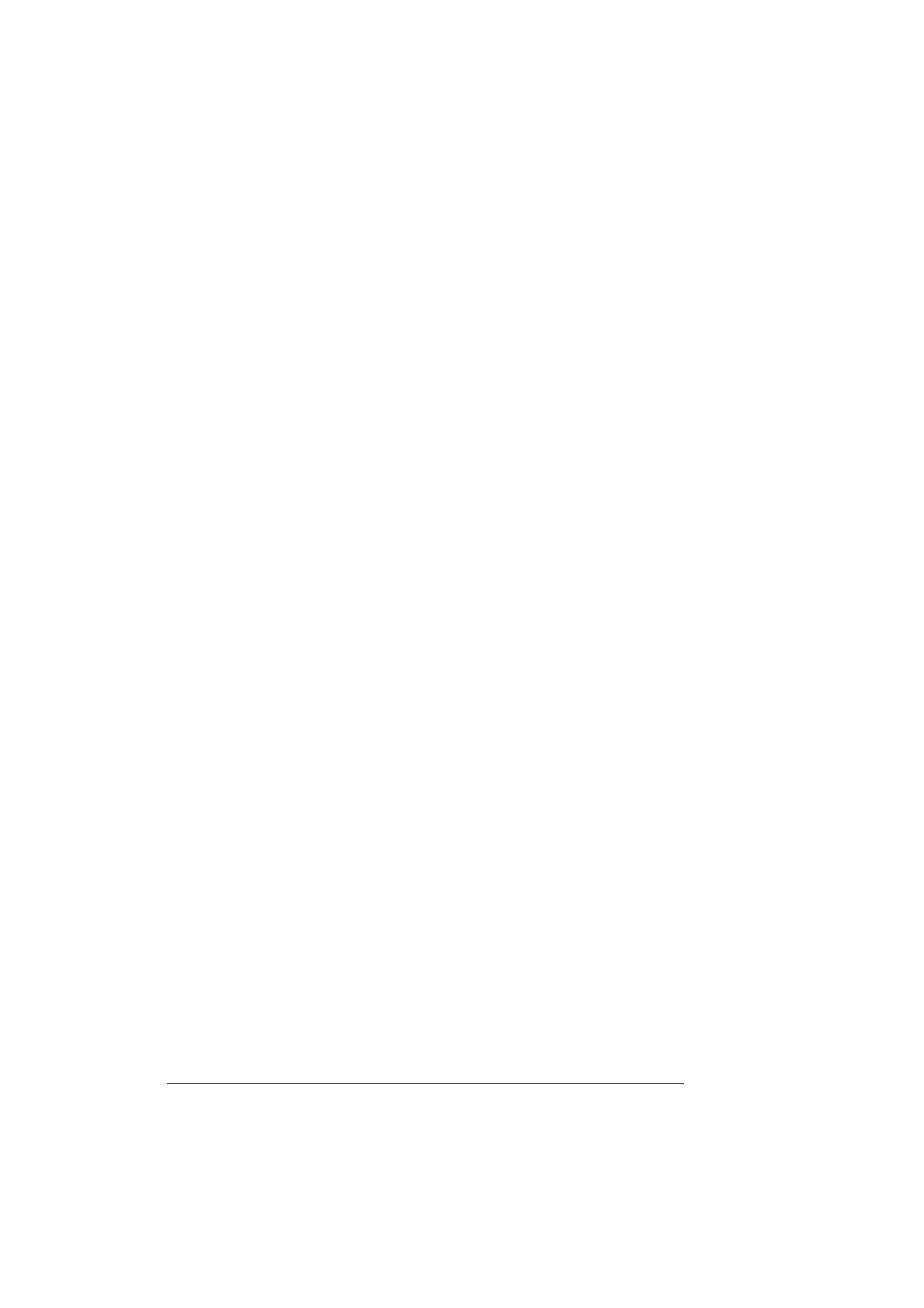
Android. GOP interval of 2 seems to be fine.
25. Why can’t I stream HLS at 4K in Windows 10?
Windows 10 (before Anniversary update) seems to limit the stream resolution based
on your screen resolution and the monitor DPI scaling setting. To get 4K using HLS
you need a 4K monitor and your DPI scaling set to 100%. This issue now seems to
be resolved in the latest version of Windows 10.
26. Why does the video control react correctly in Windows 7, but not in Windows 8
or above?
If you try to call video control function (eg Seek, Mute, SetVolume etc) just after you
open the video file, this can cause problems. Video loading can be synchronous or
asynchronous, so you need to wait until the video has completed loading before
issuing any control commands. In Windows 7 and below the DirectShow API is used
by default. Currently the open function works synchronously, so control functions will
work immediately after loading. In Windows 8 and above the Media Foundation API
is used by default, and this is asynchronous. The best approach is to use the event
system to wait for the video to be ready (contain meta data), or to poll the
MediaPlayer (Control.HasMetaData()) before issuing control functions.
27. Why does my HLS / RTSP stream created with FFMPEG work so badly in
AVPro Video?
Some users have reported issues with creating a stream with FFMPEG where the
stream will take a long time to connect and will only send through frames
occasionally. We have found that you need to manually add the GOP size
parameters to be a multiple of your frame-rate. So for example if your frame-rate is
25 then you should add “-g 25” in your FFMPEG command-line.
28. Which DRM content protection schemes does the plugin support?
See the DRM section in this documentation.
29. Why doesn’t the plugin support Windows XP SP2 and below?
Modern Visual Studio compilers require XP SP3 as a minimum. One of the reasons
for this is builds reference the function GetLogicalProcessorInformation() in
Kernel32.dll which isn’t present in XP SP 2. The lack of this function causes our DLL
to fail to load. More information here:
https://connect.microsoft.com/VisualStudio/feedback/details/811379/
30. What’s the difference between your different Unity video playback plugins?
We previously had 3 video playback plugins for Unity:
58 / 77
AVPro Video © 2016-2017 RenderHeads Ltd
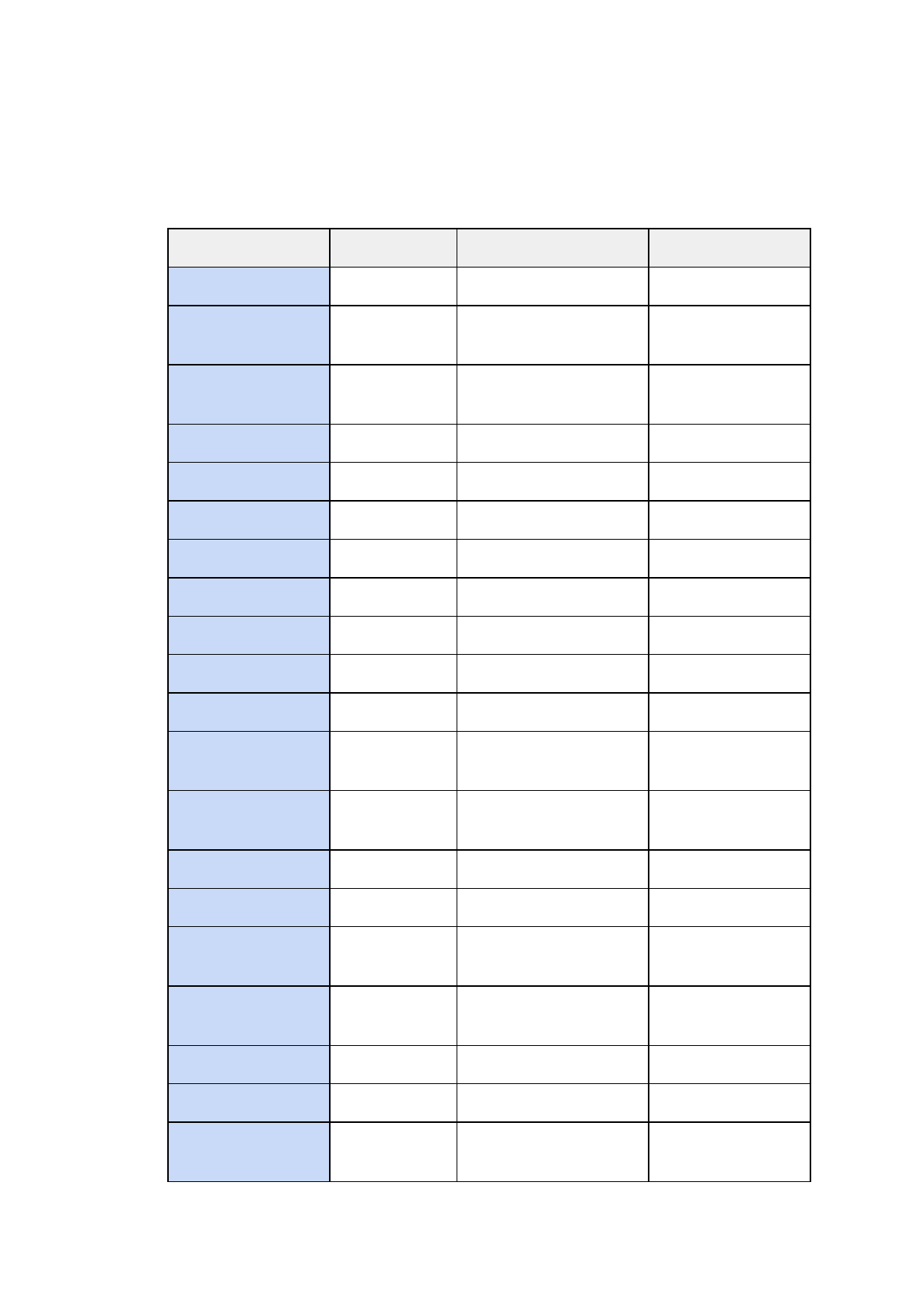
a. AVPro Video
b. AVPro Windows Media (deprecated August 2016)
c. AVPro QuickTime (deprecated May 2016)
Here is a table giving a rough comparison of the plugin features:
AVPro Video
AVPro Windows Media
AVPro QuickTime
First Released
2016
2011
2011
Windows XP-7
Yes**
Yes
Yes (with QT
installed)
Windows 8-10
Yes
Yes
Yes (with QT
installed)
Windows UWP
Yes
No
Windows Phone
Yes
No
OS X
Yes
No
Yes
Android
Yes
No
No
iOS
Yes
No
No
tvOS
Yes
No
No
WebGL
Yes
No
64-bit
Yes
Yes
No
2K H.264
Yes
Only with 3rd party
codec
Yes
4K H.264
Yes
Only with 3rd party
codec
Yes but very slow
Streaming URL
Yes
Not really
Yes a bit
Hap Codec
Yes
Yes
Yes
MP4 Container
Yes
Only with 3rd party
codec
Yes
Works with VR
Yes
Yes best with 3rd party
codecs
Not great
ASync Loads
Yes
No
Yes
Transparency
Yes
Yes
Yes
Speed
Fast
Medium, fast with 3rd
party codecs
Medium
59 / 77
AVPro Video © 2016-2017 RenderHeads Ltd
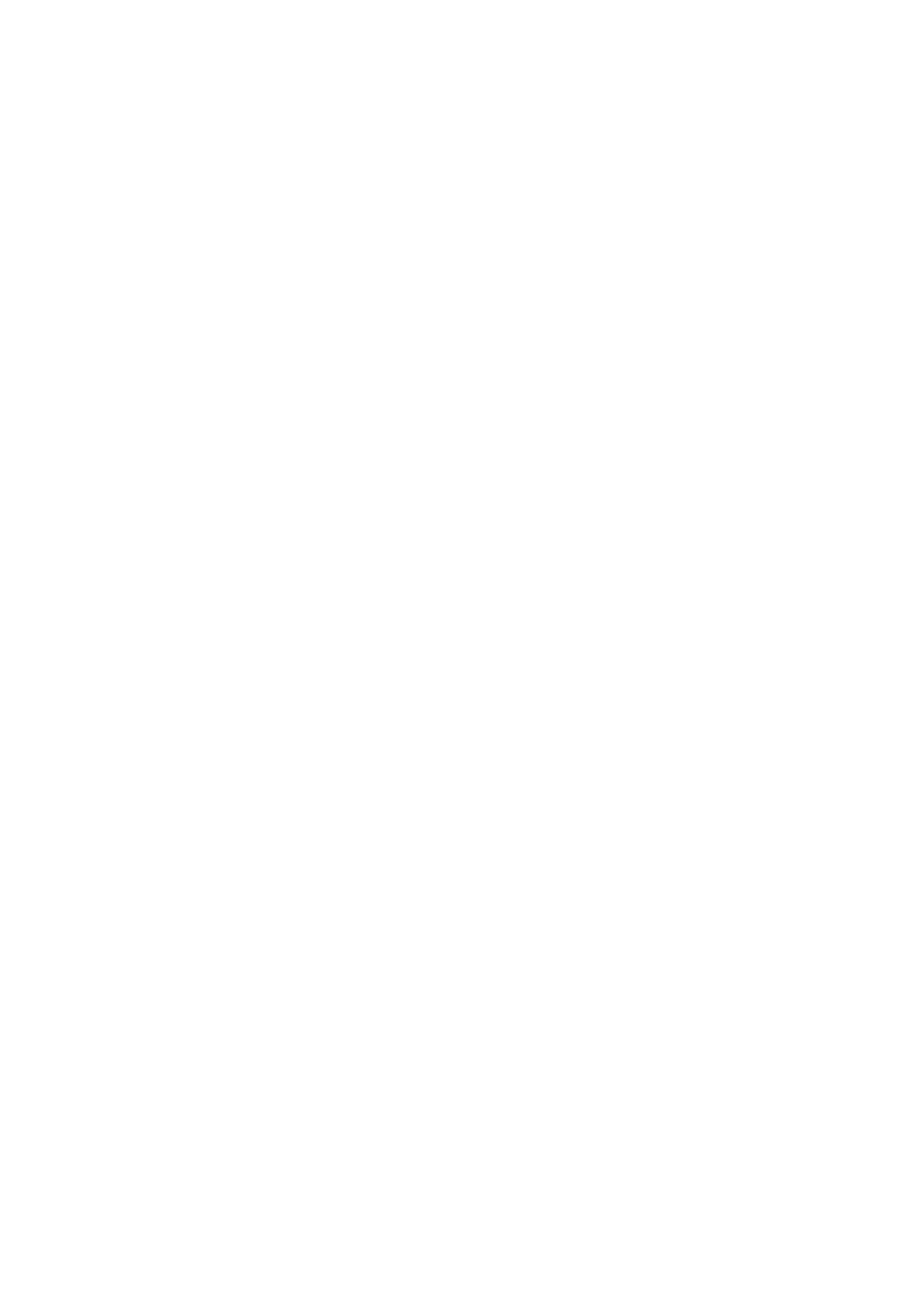
** Currently only using DirectShow path, adding Media Foundation path soon.
Appendix B - Release History
● Version 1.6.0 - 29 March 2017
○iOS / tvOS
■Added support for linear color-space (available in Unity 5.5 and
above)
■Performance improvements, especially when reusing
MediaPlayer component to load videos
■iOS simulator support added
○macOS
■Added support for Hap Q Alpha format (HapM)
■Performance improvements, especially when reusing
MediaPlayer component to load videos
○Android
■Fixed OES rendering path support in Unity 5.6
■Improved linear colour-space support (available in Unity 5.5
and above)
■Performance improvement due to alternative way to get
around checking GetNativeTexturePtr() and instead checking
for when texture quality level changes
■Removed unused AndroidManifest.xml file
○Windows
■Performance improvement due to alternative way to get
around checking GetNativeTexturePtr() and instead checking
for when texture quality level changes
○General
■Fixed DisplayIMGUI component depth value not working
■Improved IMGUI linear color-space conversion function
● Version 1.5.28 - 24 March 2017
○Windows
■Added support for HapQ+Alpha format
■Fixed Unstalled event not firing
○macOS / iOS / tvOS
■Added support to ExtractFrames demo to handle videos
containing rotation
■Minor C# performance improvements
○WebGL
■Fixed support for Safari browser
■Added documentation about supported browsers
60 / 77
AVPro Video © 2016-2017 RenderHeads Ltd
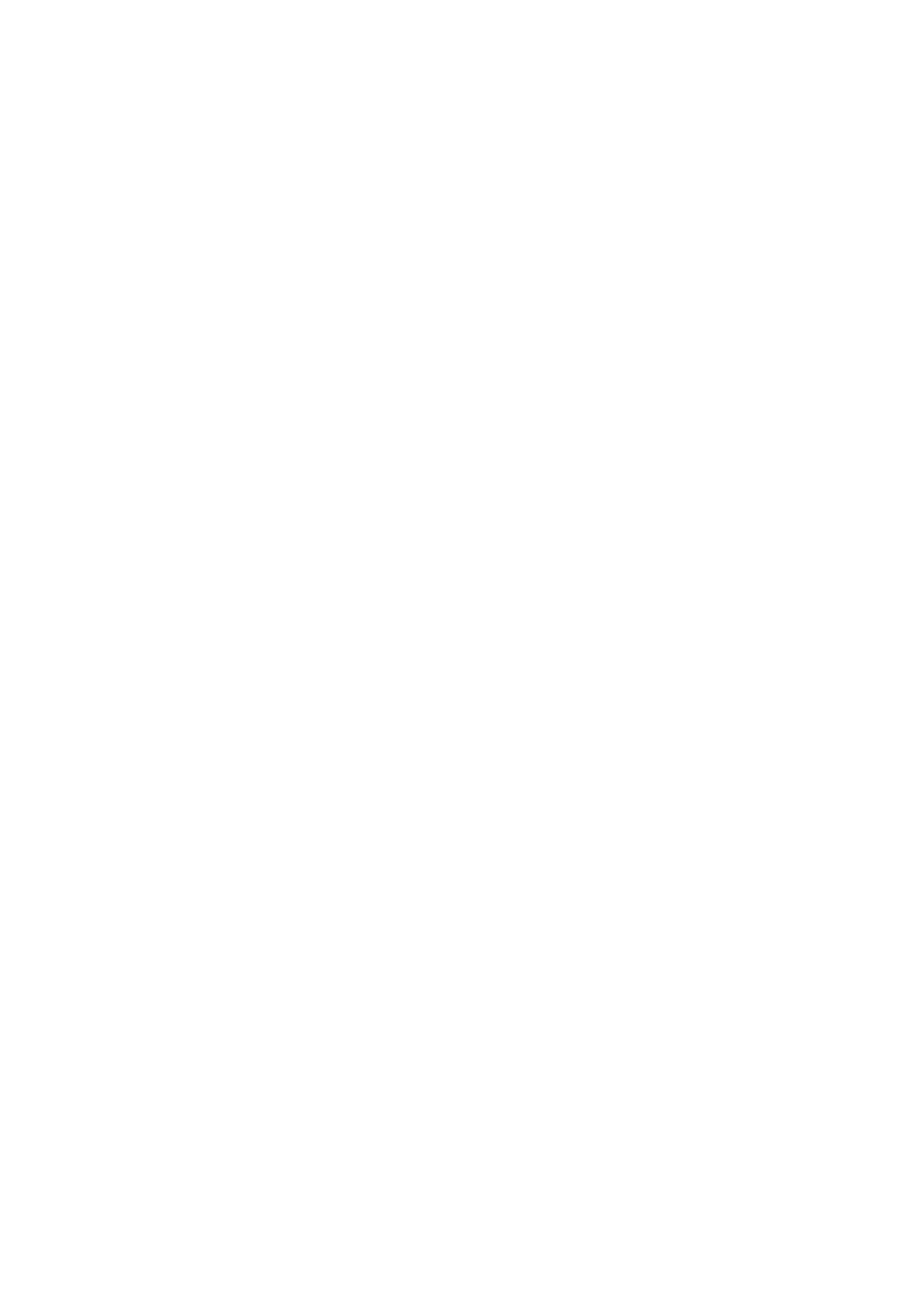
○General
■Added some DRM notes to the documentation
■Fixed PlayMaker example script
● Version 1.5.26 - 14 March 2017
○Android
■Added support for passing custom HTTP header fields
■Fixed minor bug when calling SetPlaybackRate too soon
■Android API 15 (4.0.4 Ice Cream Sandwich) is now supported,
previously API 16 (4.1 Jelly Bean) was required
■Added plugin files for the arm64-v8a platform (currently
disabled in the inspector, but simply enable it once Unity has
added support for this architecture)
○macOS / iOS / tvOS
■Added support for passing custom HTTP header fields
■Added support for videos containing orientation data. The
orientation transform is now retrievable and the uGUI display
component correctly displays the video
○WebGL
■Fixed bug in Internet Explorer and Firefox where video would
not display
■Added support for displaying multiple ranges of buffered time
○Windows / WSA / Hololens
■Fixed FinishedPlaying rarely not firing on Media Foundation
○General
■DisplayUGUI component no longer generates any garbage
when vertices are dirtied. Also some minor optimisations
■ApplyToMesh component no longer generates any per-frame
garbage
■ApplyToMesh component has improved interface
■Improved time display in the editor to be millisecond accurate,
and also fixed time rounding error bug
■Changed EnableSubtitles() to return true while it is loading in a
coroutine
■Added new example script VideoTrigger that shows how to
trigger videos when entering/exiting collider volumes, including
audio fading
■Added more streaming video URLs to documentation
● Version 1.5.25 - 20 February 2017
○Windows Desktop
■Patch fix for regression in 1.5.24 which caused DirectShow
videos to display in green
● Version 1.5.24 - 19 February 2017
○General
61 / 77
AVPro Video © 2016-2017 RenderHeads Ltd
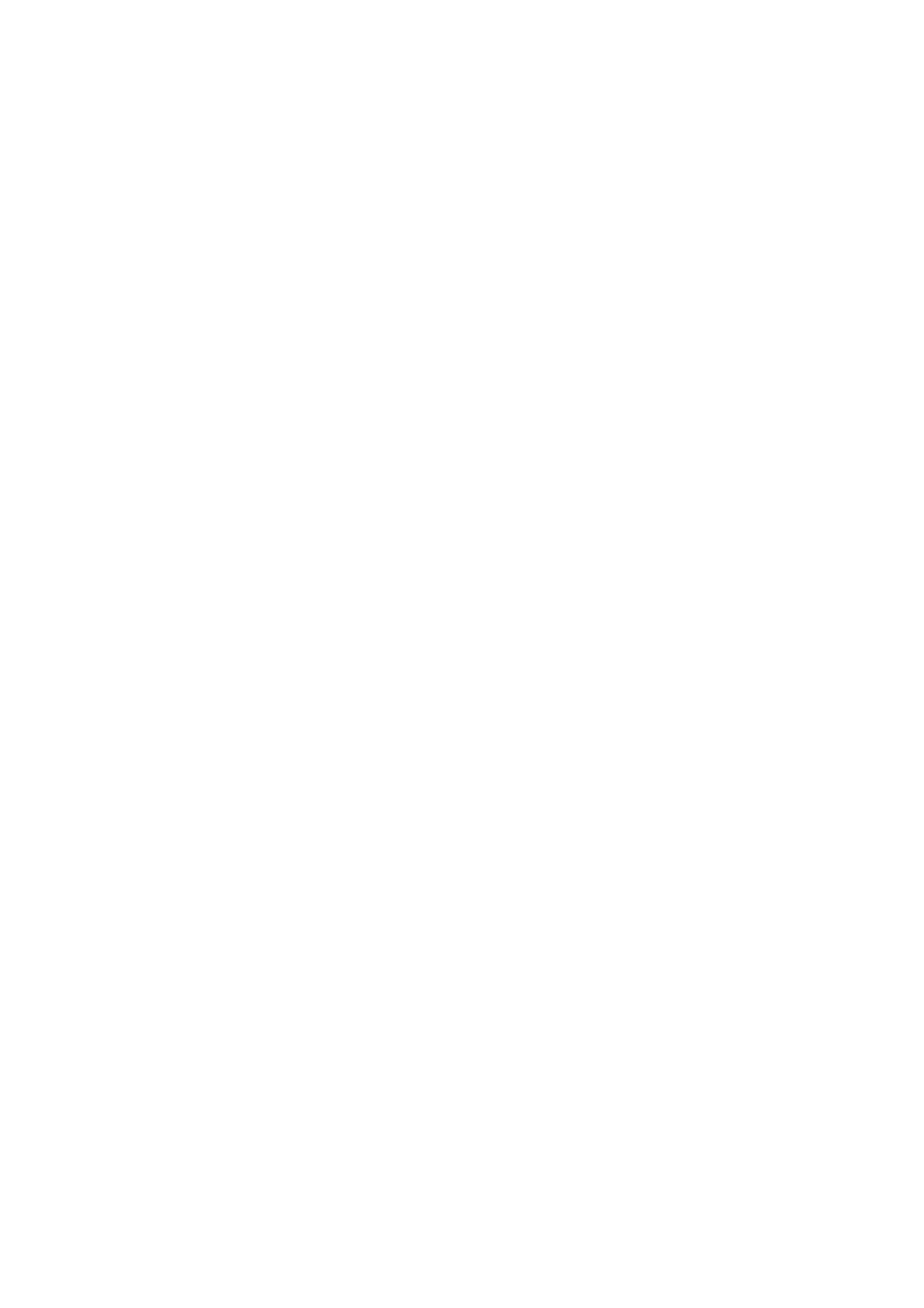
■Shaders improved to also work on older hardware that only
support shader model 2.0
○Windows Phone / WSA / UWP / Hololens
■Added support for audio to be played through Unity’s audio
system
■Fixed a serious bug which could cause video to not appear
and native plugin functions to return incorrect values
■Fixed the hardware decoding option not being passed through
to the plugin correctly
■Fixed support for older GPUs that only supported D3D11
feature set 9.x
■Trial version watermarking optimised for speed and memory
○Windows Desktop
■Fixed support for older GPUs that only supported D3D11
feature set 9.x
■Trial version watermarking optimised for speed and memory
○Known Issues
■Regression in this version causes Windows DirectShow
decoded videos to display green. Patch fixed in v1.5.25
● Version 1.5.22 - 14 February 2017
○General
■Improved performance of CubemapCube component. Due to
a typo it would previously regenerate the cube mesh each
frame.
■Improved the fix for Unity 5.4.2 and above where changing
texture quality during runtime would cause the video texture to
turn black. The expensive fix now doesn’t apply to Unity 5.4.1
and 5.4.0, and can be disabled in the global options
■Fixed bug in subtitles that would cause them to go blank for a
frame
○Workflow
■Android OES path now displays hint about using correct
shaders
■Error message display is more detailed
■Improved user feedback when selecting stereo packing to
warn about the need for the UpdateStereoMaterial component
■Improved UI for UpdateStereoMaterial component to give more
feedback about its setup
○Android
■Better reports error when a video fails to decode due to
insufficient resources
■Added option to not show the “poster” frame, leading to faster
start and less resource usage for loaded videos. A video that
is loaded but not played and not displaying the poster frame
will not engage the decoder hardware and use up resources
62 / 77
AVPro Video © 2016-2017 RenderHeads Ltd
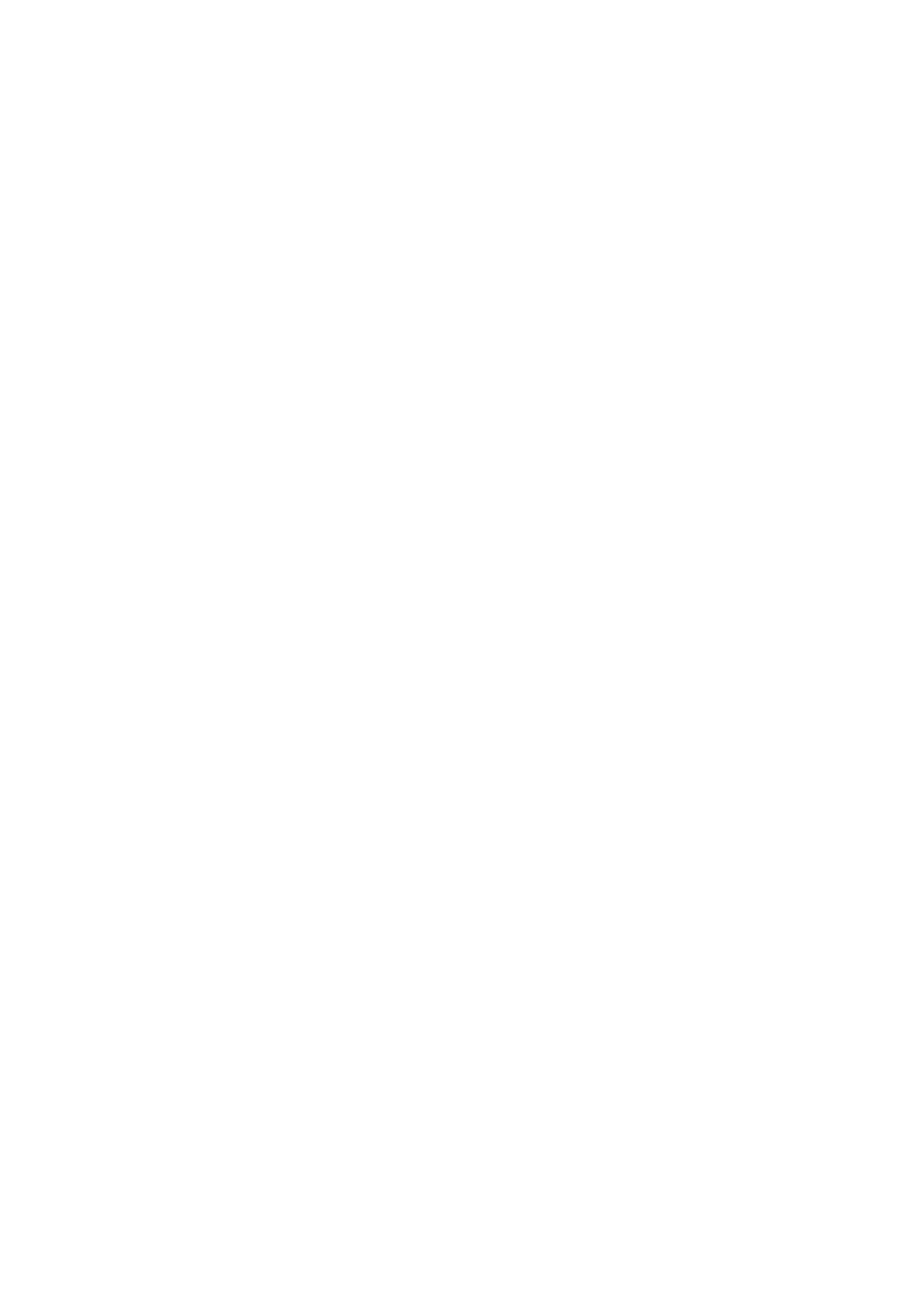
■Saved some memory in OES mode by no longer allocating
unnecessary render texture
■Improved playback rate timer
○WebGL
■Fixed issue where no video displays when using WebGL 2.0
(default in Unity 5.5.0 and above)
■Cached texture pointer for improved performance
■Fixed subtitle loading by changing to use a coroutine
○Windows
■Added new events for when a stream has stalled and resumed
- useful for detecting connection loss when live streaming
■Added new option to generate texture mipmap levels
automatically - this reduces aliasing when the texture is scaled
down
■Updated Snappy library (used in Hap codec) to latest 1.1.4
which has 20% decompression speedup
■Fixed bug in DirectShow where calls to SetMuted() or setting
very low audio volume would be ignored
○UWP / Windows Phone / Hololens
■Added new option to generate texture mipmap levels
automatically - this reduces aliasing when the texture is scaled
down
○Breaking Changes
■For Android if you previously loaded videos in a paused state
to see the initial “poster” frame now you’ll need to tick the new
“Show Poster Frame” option in the Platform Specific settings.
In previous versions this was enabled by default, but now it is
disabled by default as it has performance implications.
● Version 1.5.20 - 25 January 2017
○General
■Added more notes to the Hap codec documentation
■Added more notes to the Android OES documentation
○Android
■Fixed fast OES rendering path in Unity 5.4.x and 5.5.x
■Fixed various stereo rendering issues
■Fixed OES GLSL shaders failing to compile due to inline
keyword
■Fixed OES path displaying debug GUI panel
■Fixed OES shader compiling on Google Daydream platform
■Fixed Unity 5.6beta GearVR stereo rendering issue
■Disabled minor Daydream stereo eye shader optimisation as it
was causing too many problems with older versions of Unity
○Windows
■Fixed bug where changing playback rate when playback has
63 / 77
AVPro Video © 2016-2017 RenderHeads Ltd
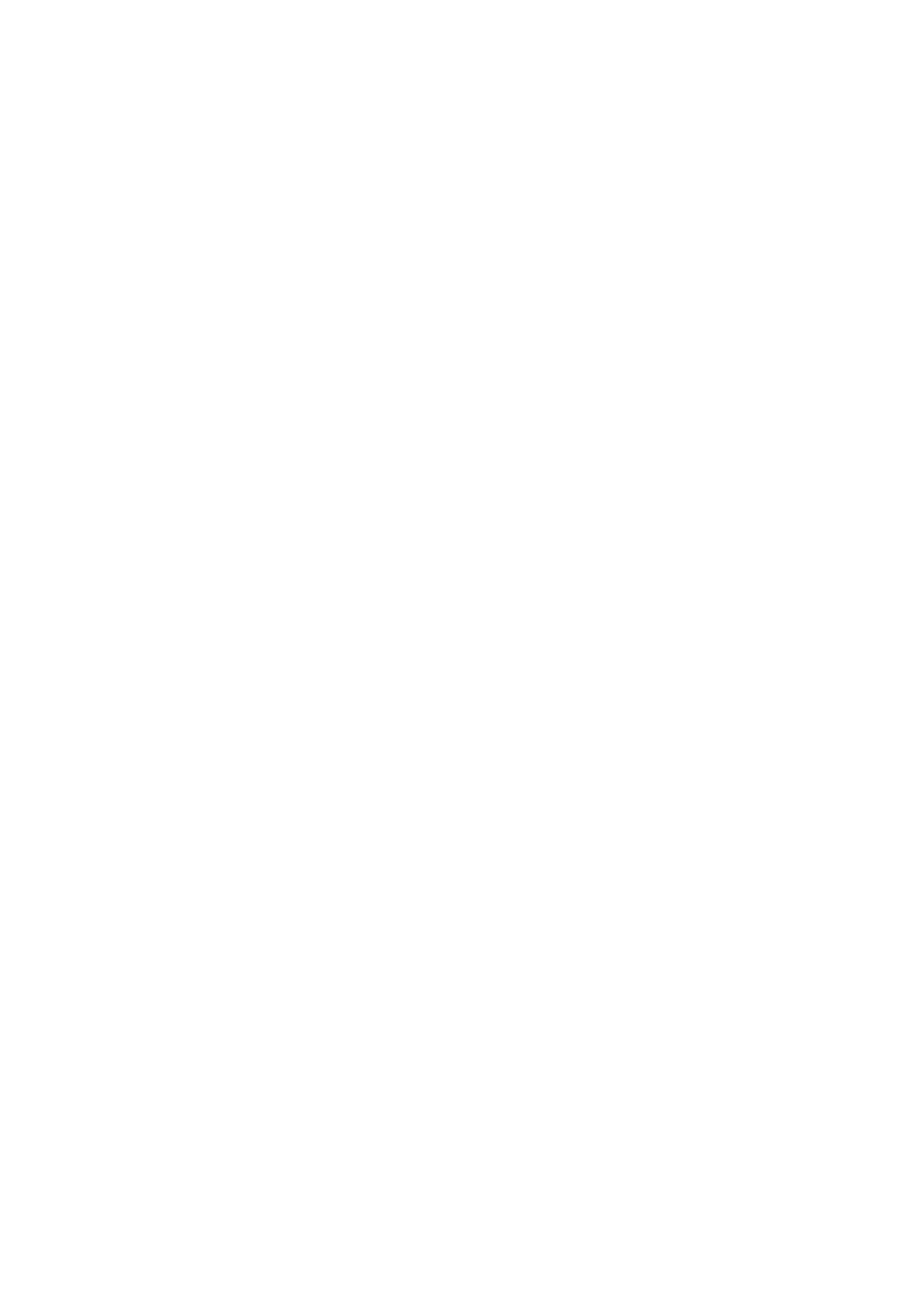
finished would result in an error
■Fixed the DirectShow audio volume level so it matches that of
Media Foundation
● Version 1.5.18 - 18 January 2017
○General
■Added support to UpdateStereoMaterial for DisplayUI
component so that uGUI can render stereo videos correctly
○WSA / UWP / Hololens
■Fixed a script compile error introduced in 1.5.16
● Version 1.5.16 - 16 January 2017
○General
■Optimised stereo left-right shader for Google VR support
■Improved shaders to use UnityObjectToClipPos() instead of
UNITY_MATRIX_MVP to give better support for Unity 5.6 and
above
■Fixed bug in stereo left-right shader introduced in 1.5.14
■Fixed various bugs in subtitle support
○Android
■Fixed subtitles not loading
○Known Issues
■Regression from 1.5.14
●WSA and UWP platforms will fail to compile due to new
Thread.Sleep() which isn’t defined on these platforms.
● Version 1.5.14 - 9 January 2017
○General
■Added subtitle support for external SRT files
■Added a new demo showing the new subtitle support
■Improved 03_Demo_VideoControls demo scene to use two
MediaPlayers for seamless playlisting
■Fixed issue where initial playback fields (volume, mute,
playback rate, looping) could be reset to incorrect values in
certain cases such as such AutoOpen option was disabled
■Shader improvements such as inlining for performance, sRGB
to Linear shader corrections and optimisations
○iOS
■Added documentation note about using AAC instead of MP3
for the audio tracks
○WSA / UWP / Hololens
■Fixed bug where video would often not appear, due to audio
track being loaded first and reporting metadata loaded. This
appears to be a bug/change in the new Anniversary UWP
Media Foundation version.
■Plugin DLL file sizes are smaller
64 / 77
AVPro Video © 2016-2017 RenderHeads Ltd
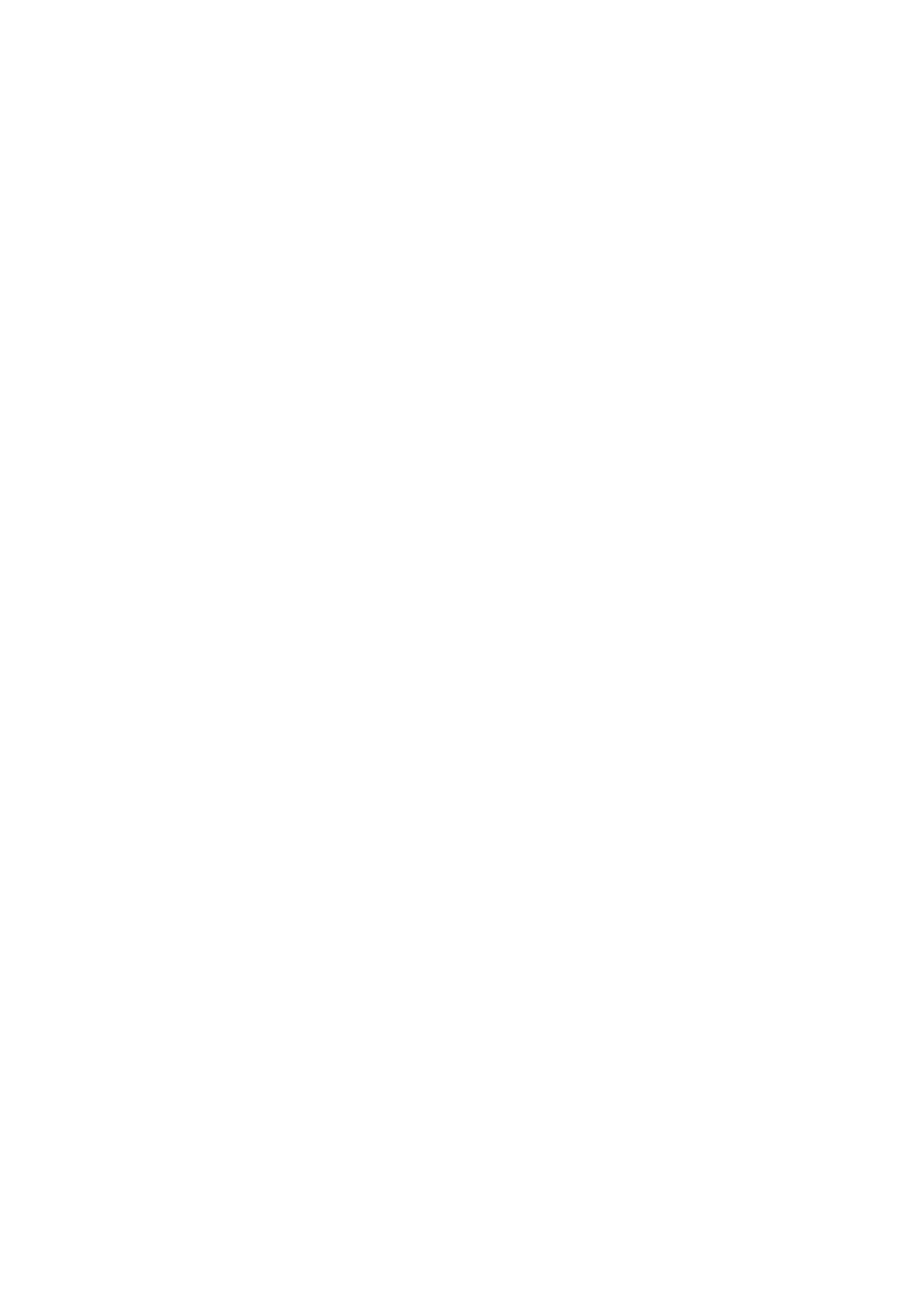
○Windows Desktop
■Plugin DLL file sizes are smaller
○Known Issues
■Regression from 1.5.12
●Bug in stereo shader causing only left eye to render
■Subtitles
●New subtitle feature doesn’t load files from
StreamingAssets on Android and WebGL
●Bug in script don’t allow subtitles to be loaded via code
● Version 1.5.12 - 12 December 2016
○WSA / UWP / Hololens
■Fixed crash issue when using Unity 5.5
● Version 1.5.10 - 9 December 2016
○macOS
■Fixed issue where OpenVideoFromFile() called multiple times
quickly would cause a crash
■Removed PLIST modification from the PostProcess build script
○iOS
■Fixed issue where OpenVideoFromFile() called multiple times
quickly would cause a crash
■Fixed issue with Unity 5.5.x which caused XCode project not to
run due to missing Metal symbol (only affects watermarked
trial version)
○tvOS
■Fixed issue where OpenVideoFromFile() called multiple times
quickly would cause a crash
■Fixed issue with Unity 5.5.x which caused XCode project not to
run due to missing Metal symbol (only affects watermarked
trial version)
○Android
■Fixed issue with Unity 5.4.2 and above where changing the
TextureQuality level in the QualitySettings would cause the
texture to go black
○Windows
■Fixed issue with Unity 5.4.2 and above where changing the
TextureQuality level in the QualitySettings would cause the
texture to go black
○General
■Added support to uGUI shaders for RectMask2D
■ApplyToMesh component now works with other renderer
components (eg Skinned Mesh)
■Updated documentation and FAQs
● Version 1.5.8 - 23 November 2016
65 / 77
AVPro Video © 2016-2017 RenderHeads Ltd
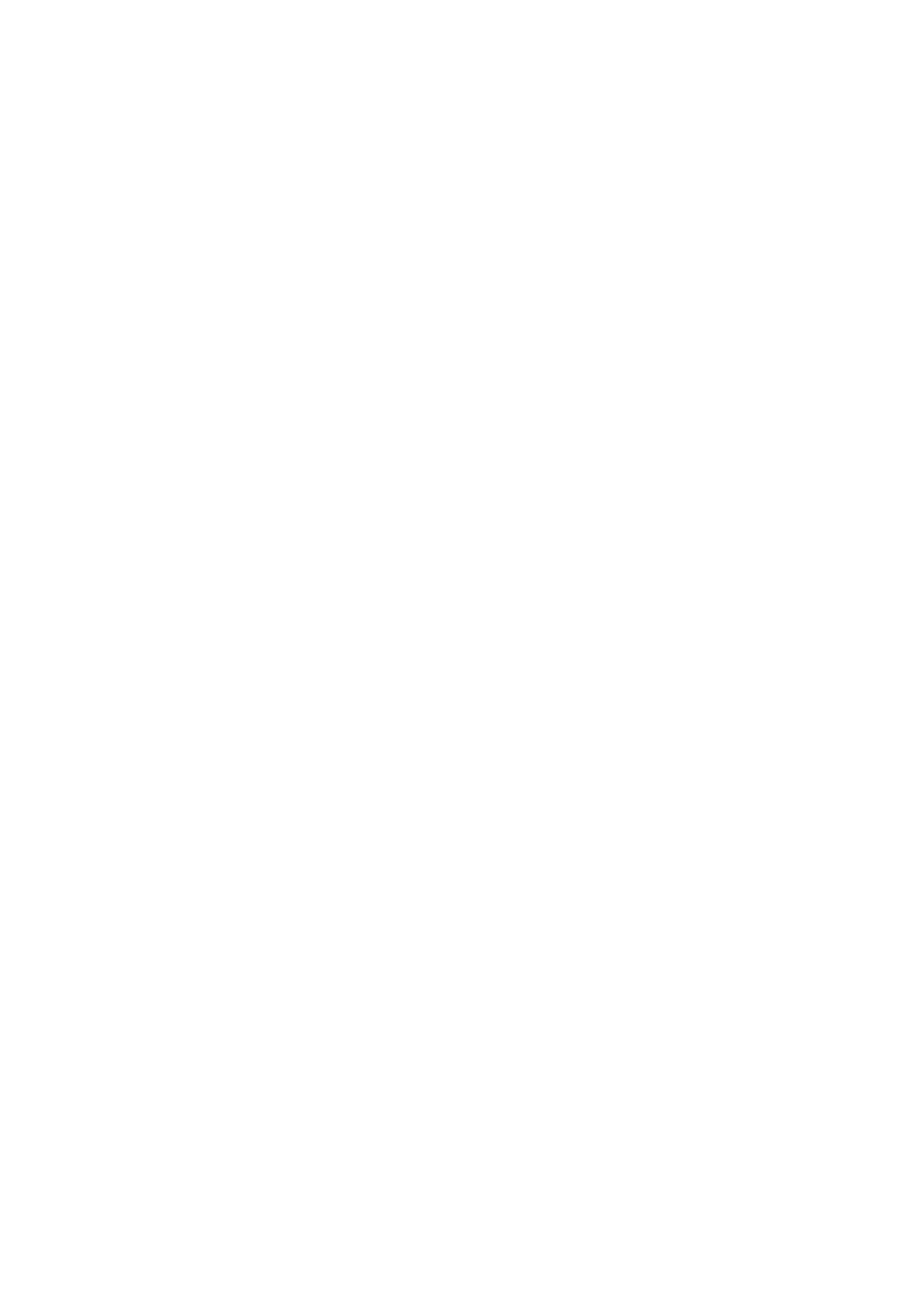
○macOS
■Fixed issue with OpenGLCore where texture wouldn’t update
due to GL state not being restored correctly when using a
uGUI mask
■Fixed issue where RelativeToProjectFolder was pointing to
inside the .app package instead of at the same level
○Android
■Streaming video no longer blocks while loading (but video
frame-rate may now not be available)
■Removed duplicate function call, minor performance win
■Fixed number of audio tracks reported for streams
■Fixed potential case issue with URL detection
○Windows
■Platform specific settings exposed better in the editor
○General
■Fixed some shader build errors for older versions of Unity
■Added some in-editor warnings for using unsupported file
extensions on various platforms
■Fixed broken scripting reference link in ‘About’
● Version 1.5.7 - 16 November 2016
○Android
■Minor optimisation for non-OES rendering path by eliminating
blending during blit
■Added frame timestamp support via
TextureProducer.GetTextureTimeStamp()
○macOS, iOS and tvOS
■Added support for OS X 10.8
■Added frame timestamp support via
TextureProducer.GetTextureTimeStamp()
■Fixed issue when Seek and Play were called before another
command had completed
■Fixed issue of events not firing
■Added support for custom URL schemes
■Improved support for device simulator
■Various small bug fixes
● Version 1.5.6 - 8 November 2016
○General
■Added “Scale and Crop” scaling mode to uGUI component
(replaces old “keep aspect ratio” option)
■Added helper function for seeking to a specific frame
■Improved MediaPlayer event handling code
■Fixed null exception when unloading scene from the event
callback
○Windows
66 / 77
AVPro Video © 2016-2017 RenderHeads Ltd
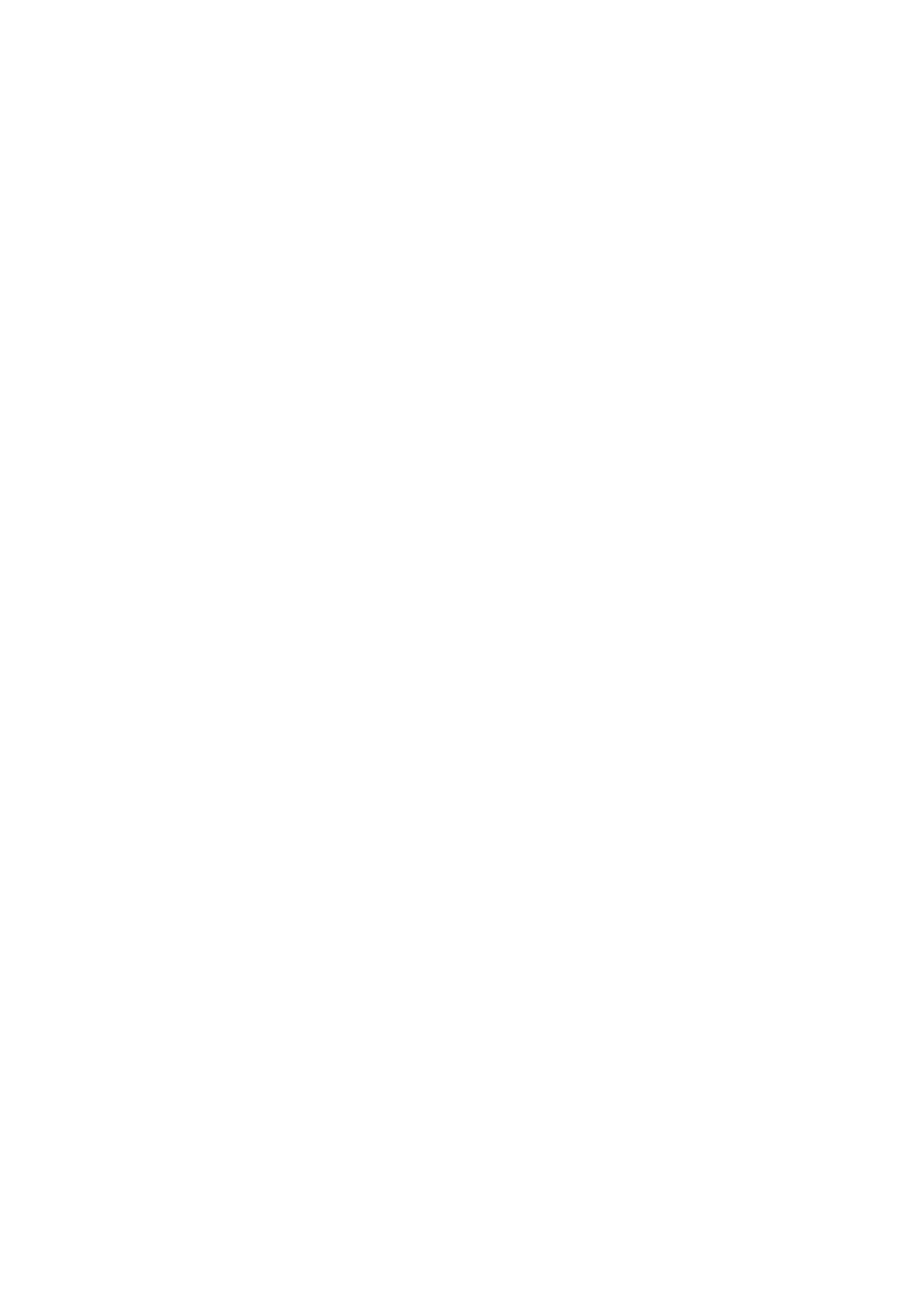
■Fixed major issue using hardware decoding which caused
videos to crash or not load
■Improved DirectShow colour reproduction by using more
accurate linear colour-space and YUV conversion functions
■Added ability to get the presentation timestamp of the current
video frame - useful for more accurate frame syncing:
TextureProducer.GetTextureTimeStamp()
■Fixed issue with HLS streaming crashing when changing
stream quality and resizing texture
■Fixed AudioOutput issue where playing back multi-channel
videos would cause the video not to load
■Fixed AudioOutput issue where some videos would play back
at the wrong pitch
● Version 1.5.5 - 1 November 2016
○Windows
■Fixed issue on old Windows versions without D3D11 which
caused the plugin to not load
○WebGL
■Fixed width and height being zero when MetaDataReady event
fires
● Version 1.5.4b - 31 October 2016
○Fixed broken iOS, tvOS and macOS release from v1.5.4
○Fixed “null id” error in in multi-video demo in WebGL builds
● Version 1.5.4 - 28 October 2016
○General
■02_Demo_imGui demo scene updated to show network
streaming progress
■Improved how destroyed MediaPlayer components are shut
down
■Fixed alpha packing in background transparent shader
■Fixed some bugs in three of the sample scene scripts that
would cause a crash due to null values or invalid textures left
behind when destroying MediaPlayer
■Added documentation about hardware GPU decoding
○Android
■Fixed bug where IsPlaying would return false during playback
■Fixed a shader compiler error for newer Android phones with
Snapdragon chipset when using the OES shaders
■Optimised code to generate less garbage
■Some internal JNI caching for speed
■Added new unlit OES shader
○macOS
■Added support for Linear colour space
67 / 77
AVPro Video © 2016-2017 RenderHeads Ltd
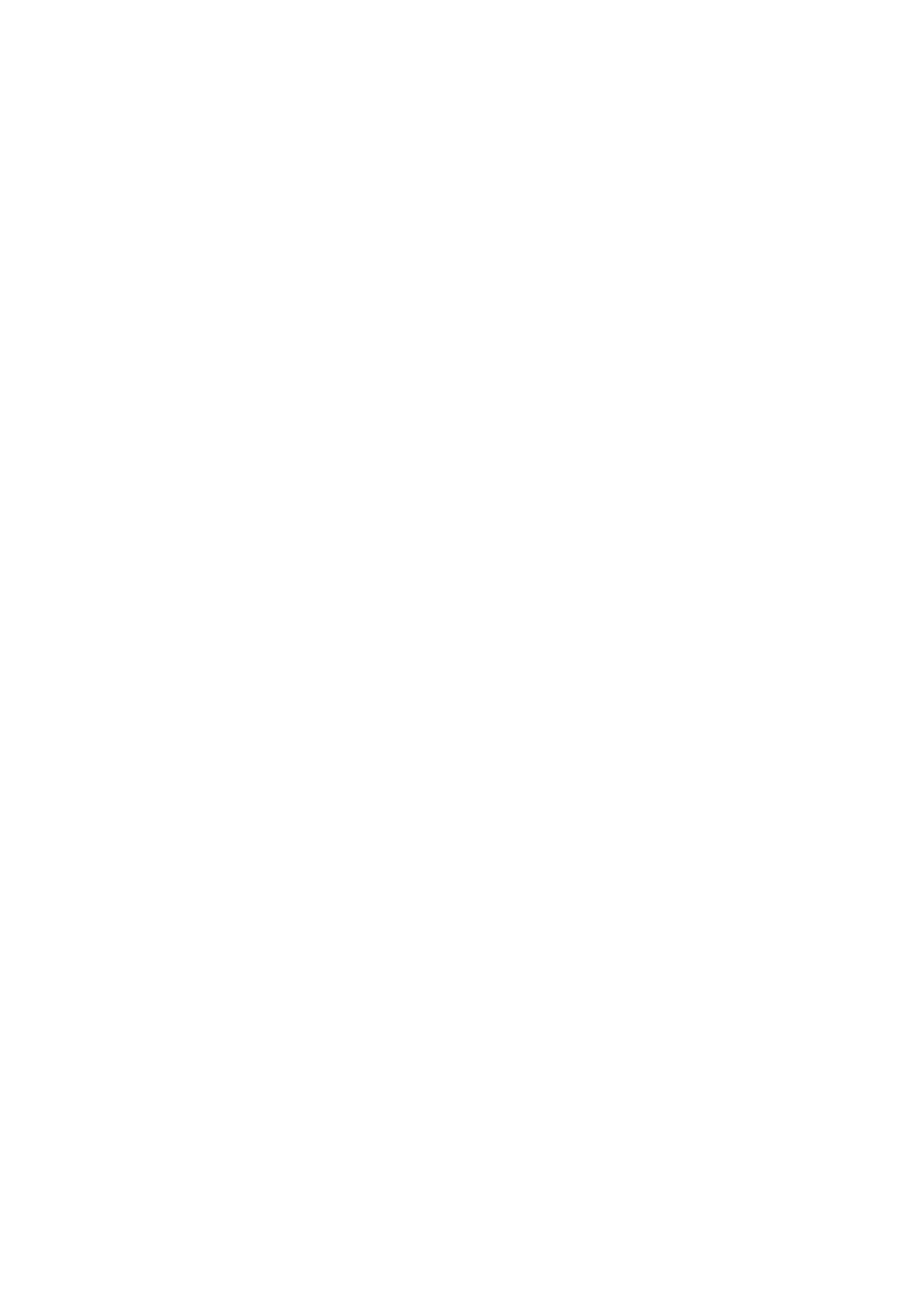
■Improved feedback when progressive and streamed movies
are buffering
■Added support for macOS 10.12 streaming auto wait
behaviour
○iOS and tvOS
■Fixed a case where some HLS streams wouldn’t play
■Improved feedback when progressive and streamed movies
are buffering
■Added support for iOS/tvOS 10 streaming auto wait behaviour
○Windows
■Added new AudioOutput component so that audio can be
played directly through a Unity AudioSource node. This allows
Unity audio effects to be used, spatial 3D movement with falloff
and doppler, and most importantly allows sound to move with
the head in VR!
■Fixed a visual glitch when using the hardware decoder path,
most noticeable at the end of videos
■Streaming can now return multiple buffered ranges using
method GetBufferedTimeRange()
■Windows watermark improved for GPU decoding path
■Potential fix for DirectShow seeking issue causing hanging on
some systems
○VR
■Support for 3D audio via the new AudioOutput component
(Windows only, supports Oculus Rift and HTC Vive)
■InsideSphere transparency shader now supports transparency
packing
● Version 1.5.2 - 11 October 2016
○General
■uGUI and IMGUI components now automatically displays
videos with stereo or alpha packing correctly without having to
assign material manually
■Fixed shader build errors in Unity 5.4.1
■Fixed shader build errors in Unity 4.x for D3D9 and OpenGL
■Added stereo support to more shaders including uGUI
○Workflow
■Improved component menu layout by grouping components
■Logging improved so some log messages can be clicked on to
highlight the logging MediaPlayer
○Windows
■Linear colour space now automatically rendered correctly
when using GPU decoder
■Fixed memory leak in GPU decoder introduced in v1.5.0
■Fixed old memory leak in Notify system
■Fixed HLS adaptive resolution changing when using GPU
68 / 77
AVPro Video © 2016-2017 RenderHeads Ltd

decoder and improved texture switch to remove 1 frame glitch
○WebGL
■Cubemap script fixed to not show texture seam
■Texture filtering and wrapping modes applied correctly now
■Added crossOrigin=”anonymous” to video element
● Version 1.5.1 - 30 September 2016
○Windows
■Fixed crash bug when playing audio files in DirectShow path
■Fixed visual flicker bug in Unity editor in DirectShow path
● Version 1.5.0 - 29 September 2016
○General
■Added new shader for uGUI to support stereo videos
■Added global option to disable logging
■Added audio track selection to IMGUI demo
■Fixed editor bug where “\” character could be used in file path
■Updated documentation
○Android
■Added display of initial “poster” frame for videos set to not
auto-play
■Fixed bug that prevented files with escape characters from
loading
■Fixed bug causing audio files to not play
■Fixed issue where GetCurrentTimeMs() could report values
greater than Duration
○macOS
■Fixed no error being returned for loading videos without correct
plist permissions set
○Windows
■Hardware decoding enabled by default
■Hardware (GPU) decoding no longer require command-line
parameter
■Better video API selection in editor
■Added support for multiple audio tracks to DirectShow
playback path via IAMStreamSelect.
■Added Media Foundation multiple audio track code back in
■Fixed some minor resources leaks
○Windows Phone / UWP
■Added option for hardware decoding (enabled by default)
○WebGL
■Added support for multiple audio tracks
■Fixed frame rate and count not displaying
■Fixed issue where multiple videos wouldn’t unload cleanly
■Cleaned up plugin code, removing unneeded code
69 / 77
AVPro Video © 2016-2017 RenderHeads Ltd

● Version 1.4.8 - 12 September 2016
○General
■Less garbage generation
●Optimised ApplyToMesh component
●Optimised rendering coroutine of MediaPlayer
component
●Added global option to disable debug GUI
○Workflow
■Improved file path display and editing
■Added watermark description to trial version
○VR
■Cubemap script (for 3:2 cubemap VR)
●Fixed vertical flip issue
●Improved performance
■Added fog and transparency options to VR sphere shader
■Android OES optimisation (see below)
■Shaders support GLSL better
○Android
■New faster rendering path, less memory, faster, no
overheating - see OES playback path notes above
■Added ability to load file from within another file by specifying
an offset
●Which lets you hide video files from prying eyes
○macOS
■Fixed occasional memory leak when destroying player
■Fixed editor warning about absolute path
○iOS / tvOS
■Fixed occasional memory leak when destroying player
○Windows
■HLS streams now dynamically adjust texture size
●Resulting in support for higher quality streams
●Fixes issue where videos would become letterboxed
○WebGL
■Fixed broken build issue when using the “use pre-built” build
option
● Version 1.4.4 - 20 August 2016
○General
■Packed transparency support added
●Use top-bottom or left-right packed layout to encode
alpha channel
●Set the packing type in the “Media Properties panel”
●Supported by all display components automatically
●See “Transparency Notes” section of this document for
encoding tips
■“Platform Specific” section now highlights platforms with
70 / 77
AVPro Video © 2016-2017 RenderHeads Ltd
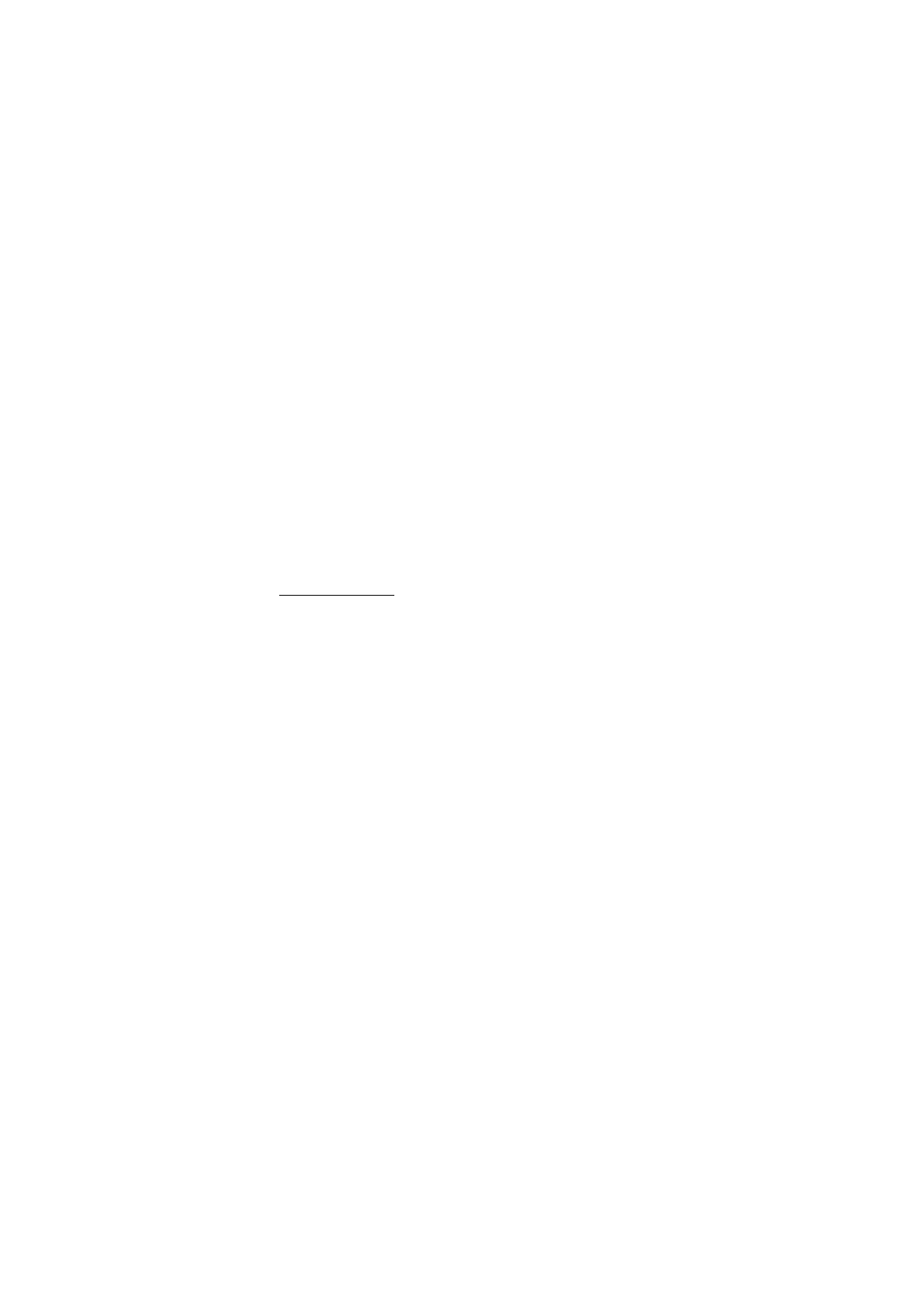
modified settings
■Minor optimisations to the ApplyToMaterial and ApplyToMesh
components (used property ints instead of strings)
■Minor optimisation to DisplayIMGUI (disables layout pass)
■Fixed CubemapCube.cs to handle vertically flipped video
textures
■Changed many components to use UpdateLate() instead of
Update() to fix some crash issues
■Various minor improvements
○macOS
■Fixed compatibility issue with OS X 10.10 (Yosemite)
○Windows
■Huge performance improvements when using DirectShow
playback path due to usage of NV12 format (D3D11 only)
■Added support for Hap Q format (D3D11 only)
■Added performance warning message when using software
decoder instead of GPU decoder for large videos
■Fixed bug in DirectShow audio mute not restoring volume
○WebGL
■Fixed issue where IMGUI text became flipped
○Upgrade Notes
■Some shader files have moved (and been renamed) from
/Materials and /Demos/Materials to /Resources/Shaders, so
make sure to delete duplicates that results from merging
● Version 1.4.0 - 10 August 2016
○WebGL
■WebGL platform support added
○macOS
■Now with Metal rendering support
■The Hap codec is now supported on macOS
○iOS / tvOS
■Metal rendering path now supports multi-threaded rendering
■Various fixes to rendering and memory resources
○Android
■Ability to adjust the playback rate (Android 6.0 and above only)
○Windows
■Fixed audio device override not working in builds
■Fixed fast seeking function
○General
■Added support for video files containing multiple audio tracks
■Video frame rate is now available via
Info.GetVideoFrameRate()
■Fixed some issues with events firing at the wrong time
■Streaming videos can now query IsBuffering() and
GetBufferingProgress()
71 / 77
AVPro Video © 2016-2017 RenderHeads Ltd

■Improved errors reporting
■Renamed Info.GetVideoPlaybackRate() to
GetVideoDisplayRate() to avoid confusion
■New “scriptlets” have been added to the /Demos/Scripts folder
which give mini examples of how to do simple scripting
○VR
■Fixed bug in stereo section of VR sphere shader which caused
eyes to flip on some platforms
■Fixed a bug in Windows where the audio override wasn’t being
passed through for VR headphone device name
○Workflow
■Added new “SA” button for shortcut to StreamingAssets folder
■Improved editor inspector performance
○Upgrade notes
■Demos scenes have been renamed so you should delete the
old .unity files in the /Demos folder otherwise you will have
duplicate files.
■The sample video files in StreamingAssets have been moved
into a subfolder within StreamingAssets/AVProVideoDemos/
so make sure to delete the old ones.
● Version 1.3.9 - 15 July 2016
○Android
■Fixed bug for Unity versions < 5.2.0 that caused videos not to
display
■Fixed bug for Android versions < 6 that caused video pausing
and other operations to break playback
■Removed zip classes from plugin package to fix conflicts with
other plugins using the same zip classes
○General
■Better error handling via new GetLastError() function and a
new Error event type
■NGUI support added via new component
■TimeScale support feature now disabled by default and
exposed in new Global Settings panel
■ApplyToMesh/Material script improved with new scale and
offset parameters
■Added platform overrides for Windows Phone and Windows
UWP
■Improved documentation
○Workflow
■Added new Android warning for loading absolute path without
external permission set in PlayerSettings
○VR
■Fixed VR audio output device not working
■New high quality option for sphere shader to improve quality at
72 / 77
AVPro Video © 2016-2017 RenderHeads Ltd
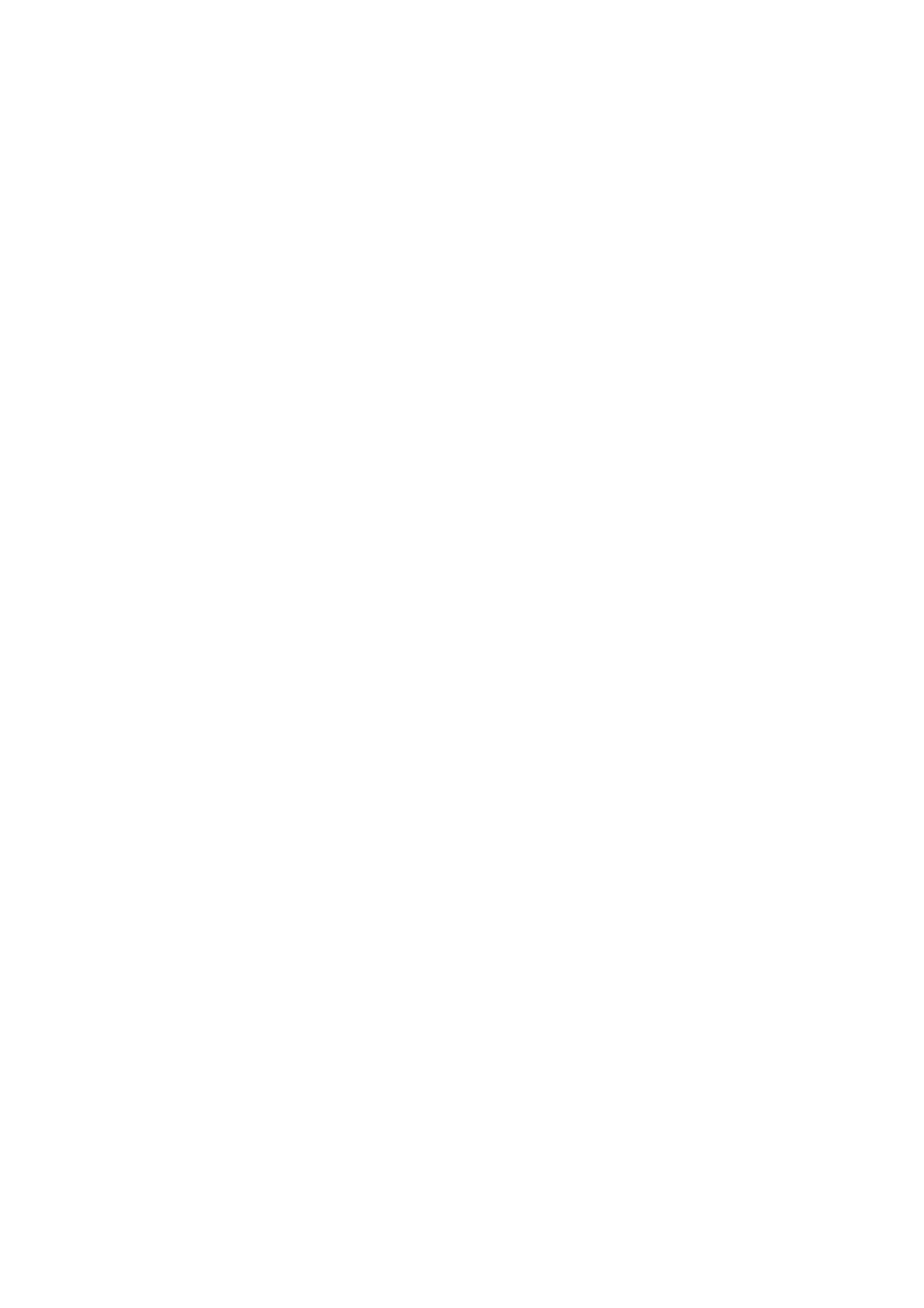
the poles and general optimisations
■Fixed issue with left/right eyes becoming swapped sometimes
■Minor fixes to cube map script
● Version 1.3.8 - 30 June 2016
○Bug fixes
■Fixed stereo VR script broken in v1.3.6
■Fixed issues with UWP and Hololens support
■Fixed Windows DirectShow issue preventing Hap videos
playing when another source filter is installed
■Fixed Windows DirectShow bug in watermark for Hap videos
○Workflow
■Improved recent file list to be sorted by when the files were last
used
● Version 1.3.6 - 27 June 2016
○General
■Added (BETA) support for Universal Windows Platform 10 and
Windows Phone 8.1
■Added (BETA) support for Time.timeScale and
Time.captureFramerate allowing video playback to work
properly with video capture systems that alter Unity time
■Added ExtractFrame function to MediaPlayer
■Added Extract Frames demo scene
■Added SeekFast function which will try to seek to keyframes
only so it’s less accurate but faster. On unsupported platforms
it will just do a normal seek operation
■Added functions to change the playback rate. Note that the
behaviour of this varies between platforms and is not available
yet on Android
■General API improvements, platform overrides system
improved
■Fixed bug where disabled gameObject would cause rendering
to stop
■Fixed bug where destroying MediaPlayer while uGUI
component is using it could cause a crash
■Fixed rare bug where uGUI component would become offset or
hidden
■Fixed rare bug where m_events would be null
○VR
■Fixed VR sphere shader coordinates on some platforms,
especially cardboard
■Added “Media Properties” section to MediaPlayer where you
can define the stereo packing of a video. This then
automatically adjust the sphere shader to render the video
correctly per eye
73 / 77
AVPro Video © 2016-2017 RenderHeads Ltd
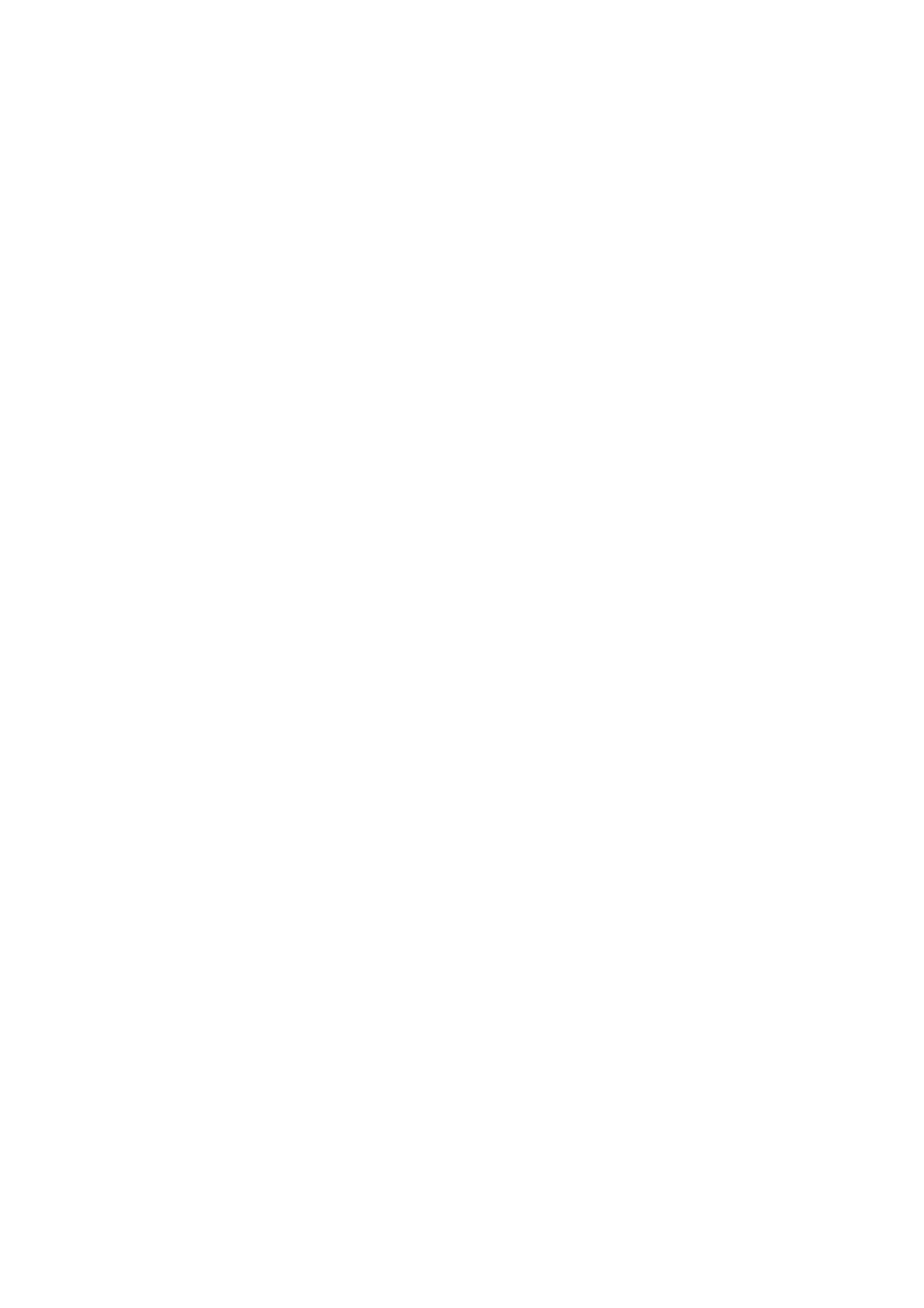
■Fixed bug in InsideSphere shader where stereo rendering
would flip the eyes at some angles
■Added support for Unity 5.4 “Single-Pass Stereo Rendering” to
360 InsideSphere shader
■Added new VR sample with “cubemap 3x2” (facebook layout)
support
○Workflow
■Added button in preview panel to save frame to PNG
■Added persistent option to preserve the media player between
level loads
■Added multi-object MediaPlayer component editing support
■Texture properties (wrap mode, filtering) can be set via Media
Properties panel
■Debug GUI now shows preview of video
○Android
■Fixed bug where no visuals would appear when old devices
■Switched from AAR to JAR/SO files to improve Unity 4
compatibility
■Added x86 support
■Fixed bug where Pausing a stopped video would lock it up
○OS X / iOS / tvOS
■Large performance boost on iOS and tvOS (removed texture
copy)
■Streaming video buffering stalls now recover and IsBuffering
function added
■Seek accuracy improved
■Looping handled better to reduce seam time
■Fixed texture memory leak in Metal rendering path
■Fixed mute not working with autoStart
○Windows
■DirectShow video playback smoother
■Fixed DirectShow support for showing images or videos with
zero duration
■Added platform-override option to force DirectShow player
■Added platform-override option to force audio output device.
This is useful for VR hardware that has its own audio device.
■Fixed poster frame not displaying
■Fixed videos not displaying due to empty RGB32 alpha
channel
■Fixed D3D9 lost device issue
■Fixed D3D9 issue of texture not being released
■Fixed DirectShow player time displaying NaN sometimes at the end of
video
■Fixed crash bug if you closed Unity with video was playing
■Fixed Windows N edition crash
74 / 77
AVPro Video © 2016-2017 RenderHeads Ltd
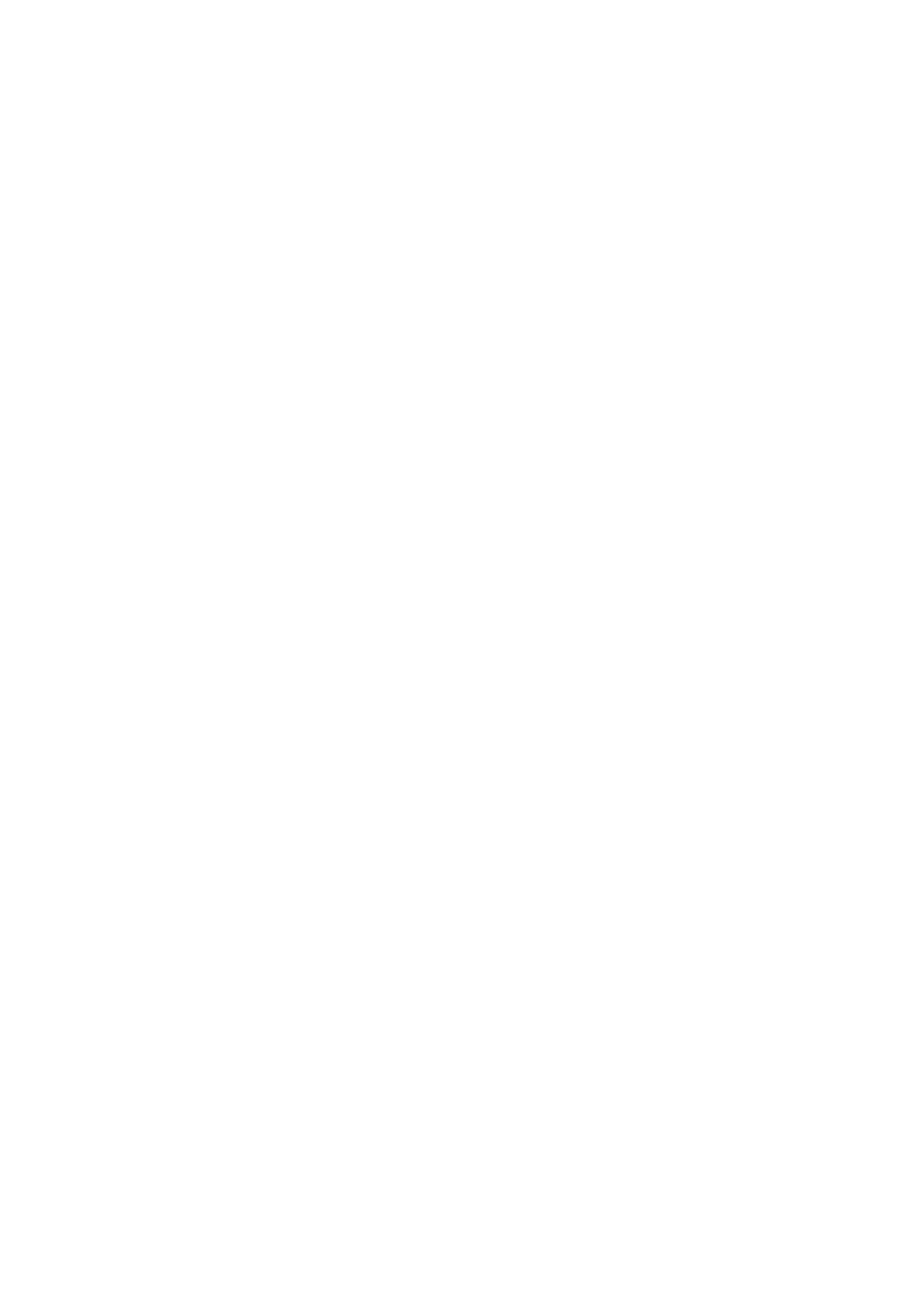
● Version 1.3.0 - 20 April 2016
○Android
■Added multi-threaded rendering support
■Fixed various rare bugs
○Windows
■Exposed GPU video player path (when using command-line
argument “-force-d3d11-no-singlethreaded”), this requires
Win8.1 minimum and D3D11
■Windows XP, Windows Vista and Windows 7 support added by
adding DirectShow playback path
■Hap1 and Hap5 codec support added for Windows 7 and
below (via DirectShow playback path)
■Fixed audio only media not being seekable
○iOS
■Fixed iOS 8.2 compatibility issue
○Workflow
■Editor pause button now pauses/resumes playing videos
■Added new ‘about’ section with handy links
■Improvements to editor UI
■UI fixes for standard Unity editor ‘light’ skin
○Bugs
■Fixed IsFinishedPlaying event not firing on some platforms
■Fixed player freezing when component is disabled. It now
pauses OnDisable() and resumes OnEnable().
■Fixed crash in VCR demo related to uGUI component when
changing videos
■Fixed bug closing application with many videos open
■Fixed seeking bug for audio-only media
○Documentation
■Updated FAQ
■Added stereo virtual reality notes
● Version 1.2.0 - 1 April 2016
○General
■Improved support for audio-only media
■Improved streaming support
■Added HasVideo, HasAudio and HasMetaData functions
■Added MetaDataReady event
■First frame now displays without starting playback
■Added new ApplyToMesh component
■Removed troubled #AVPRO defines
○Android
■Fixed issue where Finished event wouldn’t fire
■Minimum API level bumped from 15 to 16
○Mac, iOS, tvOS
■improved performance of multiple video playback
75 / 77
AVPro Video © 2016-2017 RenderHeads Ltd
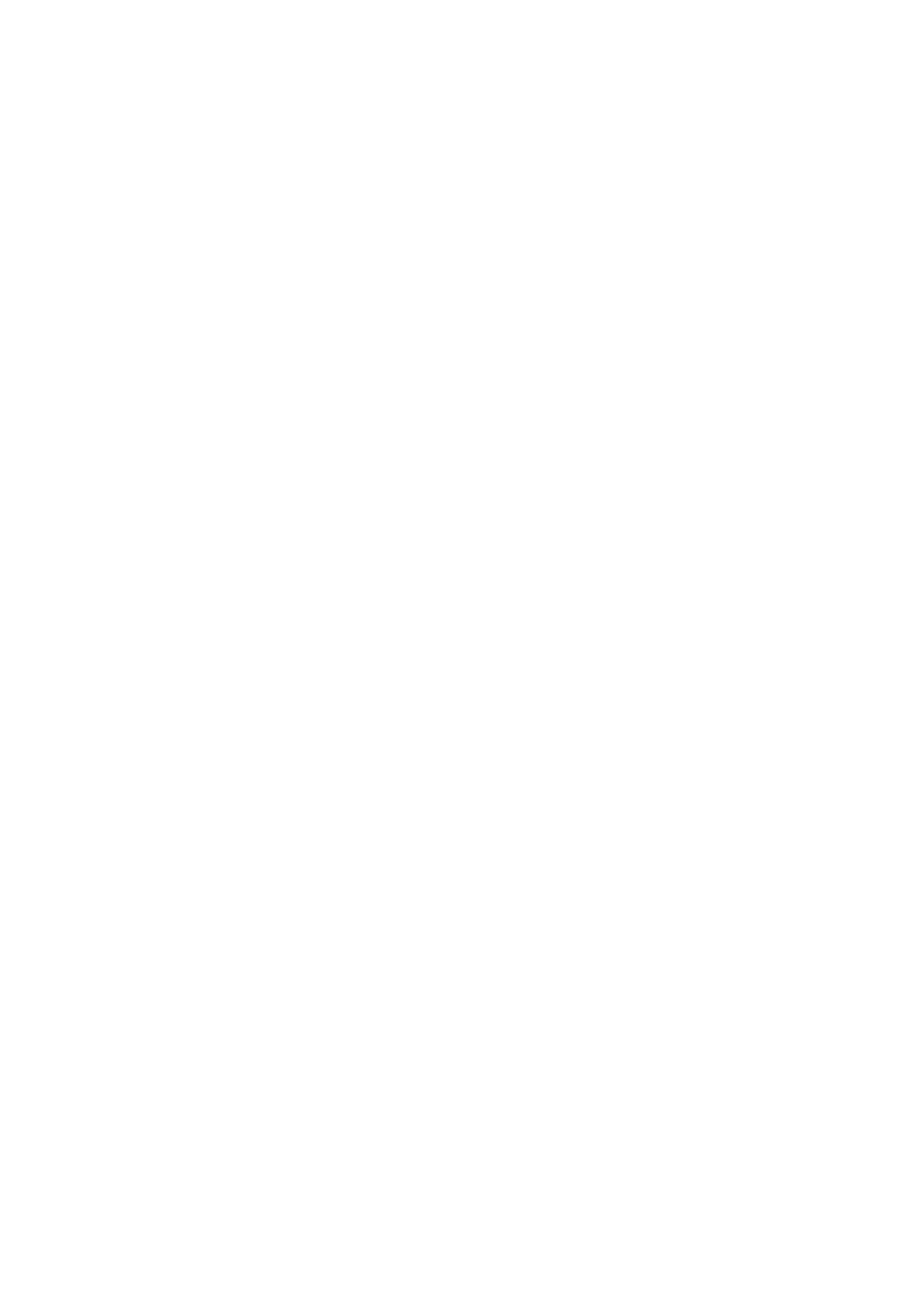
○Windows
■Improved performance (duplicate frame handling)
■Added missing IsSeeking function
■Fixed IsFinished function always returning false
■Fixed URL parsing
■Fixed OpenGL texture cleanup
■Fixed minor D3D11 leak caused by views not being released
■Improved init/deinit
○Workflow
■Resulting file name is now displayed clearly and is copyable
■More file extensions in inspector file browser
■Components now have AVPro icon
■Added warnings for incorrect Player Settings for streaming videos
■Editor platform override tab is restored
○Debugging
■Improved logging
○VR
■Improved 360 Sphere demo support for GearVR
■InsideSphere shader has color tint option for stereo debugging
○Docs
■Added video streaming notes
■Added VR notes
■Improved notes on supported formats
● Version 1.1.0 - 11 March 2016
○Added Windows support
○Added lat-long stereo top-bottom and left-right video support for VR
○Added per-platform file path overrides
○Absolute and relative path loading support added
○Android loading from OBB support added
○Workflow improvements
■Added browse button
■Added recent file list
■Added relative folder support
■Improved MediaPlayer UI, including preview in editor
○Created a scripting class reference
○Improved documentation
○Fixed Linear colour space support in Windows
○Fixed shutdown and memory freeing
○Various bugs fixed
● Version 1.0.0 - 25 February 2016
○Initial release on the asset store
○Added new events
● Version 0.9.0 - 17 February 2016
○Initial beta release
76 / 77
AVPro Video © 2016-2017 RenderHeads Ltd
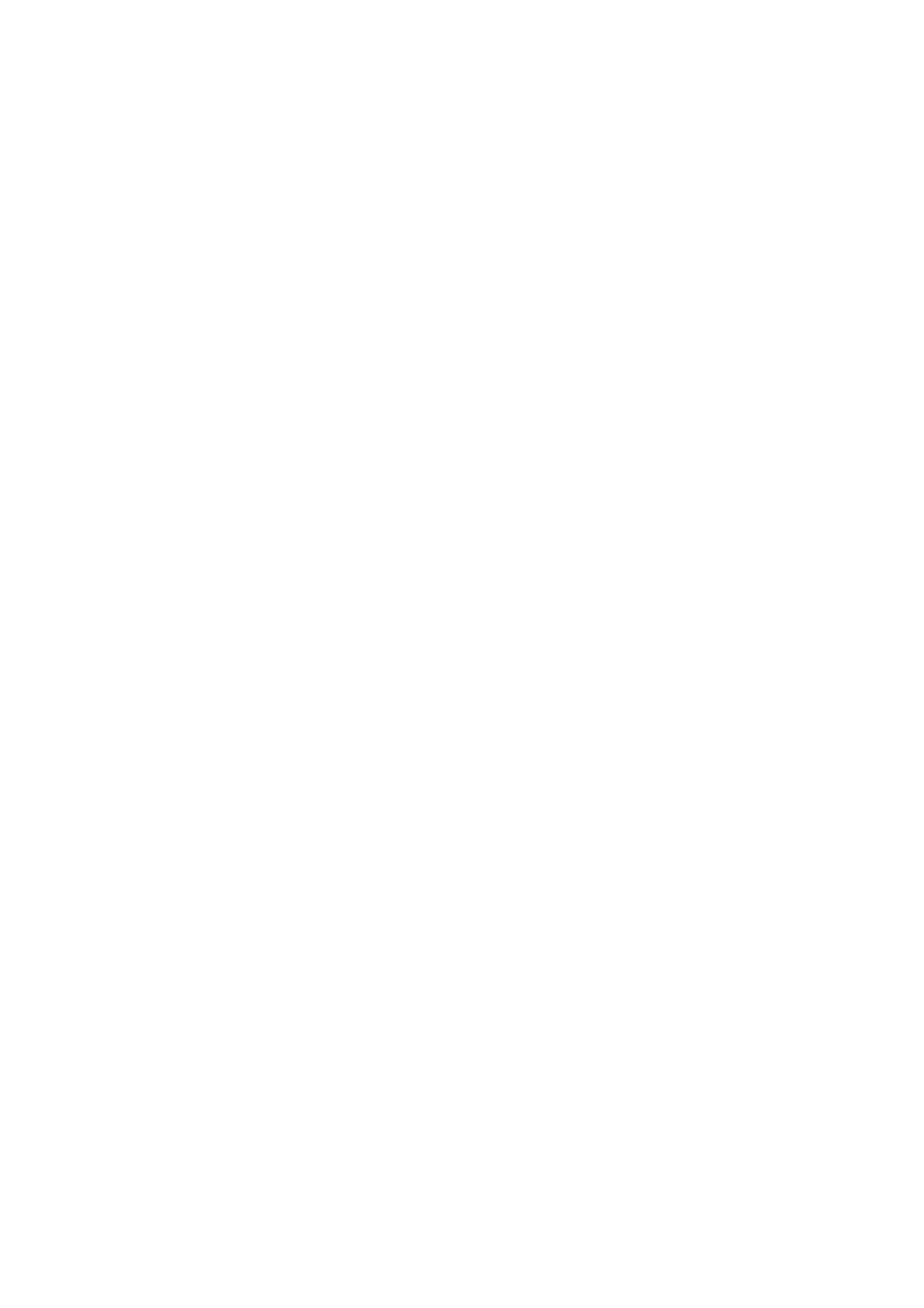
Appendix C - Roadmap
●Version 1.7.0
○Glitch free multi video player with optional transitions
○Better PlayMaker support
●Version X.X.X
○Split out media definitions from player
○
○Loading from memory/resources
○Fallback to using MovieTexture on some platforms?
○10-bit HEVC support?
● Version X
○← Your suggestions here, let us know :)
77 / 77
AVPro Video © 2016-2017 RenderHeads Ltd