FTK3[1].0_Slick_BLASTING 09 16 AD Summation I Blaze Database Care
Database Care Database care Database care techdocs ad
2012-09-26
: Pdf Ad Summation Iblazedatabasecare AD_Summation_iBlazeDatabaseCare
Open the PDF directly: View PDF ![]() .
.
Page Count: 2
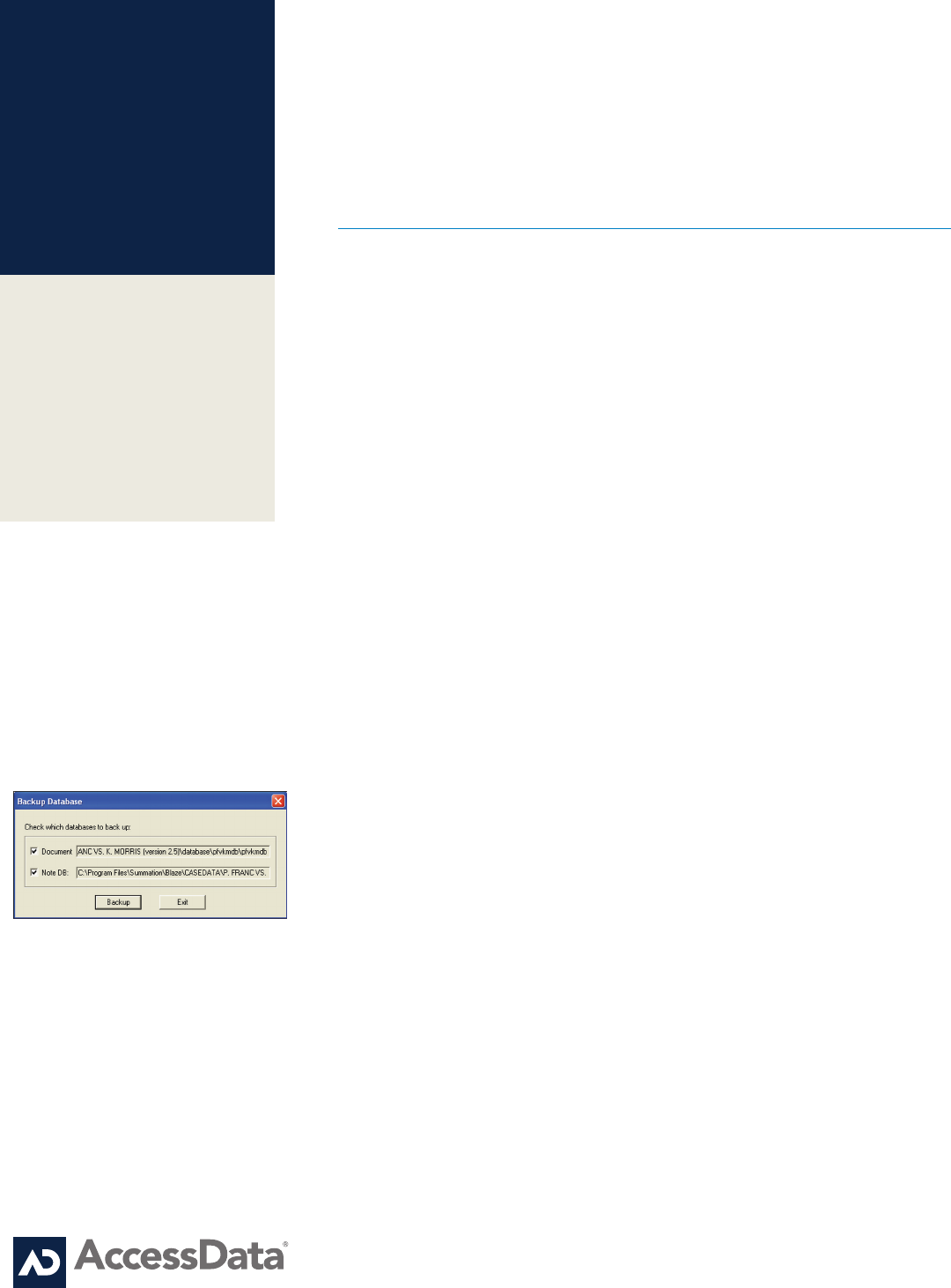
AD Summation Best Practices: iBlaze Database
Care - Utilities & Maintenance
A Pioneer in Digital Investigations Since 1987
AD Summation Product
Support Pages iBlaze
Database Care:
Utilities & Maintenance
AD Summation Best Practices: iBlaze Database
Care - Utilities & Maintenance
Database maintenance is crucial to protect against data loss. It is
extremely important to perform database maintenance regularly,
especially during periods of data entry. The Check, Pack and Blaze
utilities built into the AD Summation iBlaze product family’s system
help ensure efficient and successful performance of your database.
The procedures outlined in this tutorial will guide through successfully
performing database and ocrBase maintenance. Before performing the
maintenance steps below on a given case, we recommend that all other
users exit the case except for the user performing maintenance.
BACKING UP THE DATABASE
Both the Core Database and the
Note Database should be backed
up regularly to protect against loss
of data in the event of database
corruption. If you are working on
a network, you may wish to create
an independent backup (i.e. a
nightly tape backup) of these two
key components. Back up the
database before running the
Database Maintenance Utility.
To back up the Core and/or Note
Database:
1. From the Case menu, select
Tools and then Backup Database.
The Backup Database dialog box
is displayed.
2. Leave both options checked and
click Backup. A message displays
when the databases have been
successfully backed up.
3. Click OK.
NOTE: This process will not backup
the ocrBase (contained in a case’s
FTX file).
CHECKING THE DATABASE
Checking a database is the second
in a series of maintenance procedures.
To check a database for errors:
1. From the Options menu, select
Utilities.
2. Click on the Check Database For
Errors button.
3. AD Summation will run a check
of the data in your database. If no
errors are reported, proceed to
Step 3. If errors are reported, contact
AD Summation Product Support at
800-786-2778.
4. Click OK to close the dialog box.
5. Press any key to close the Check
DB – Summation Utility dialog box.
6. Click the Close button on the Utilities
dialog box.
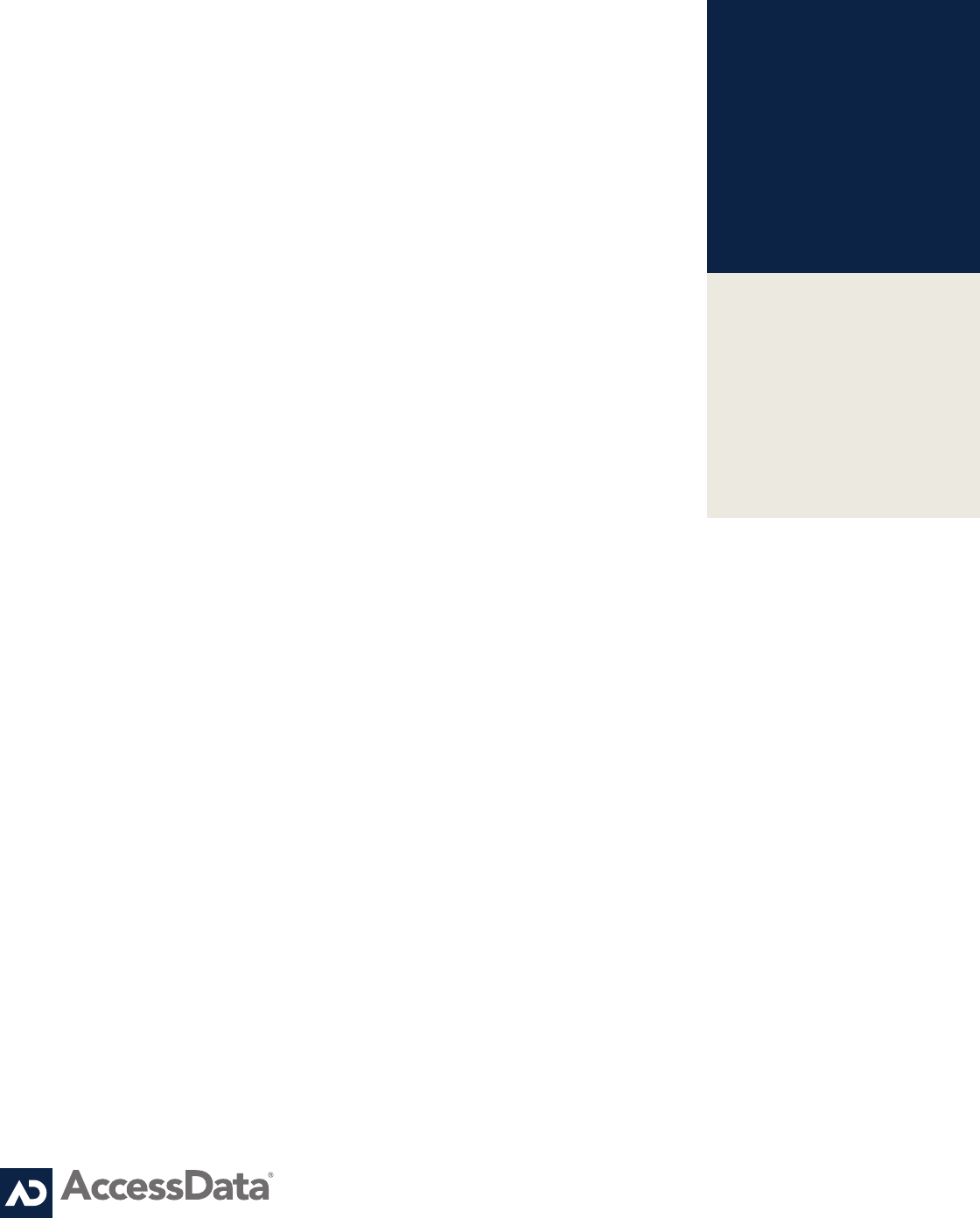
A Pioneer in Digital Investigations Since 1987
AD Summation REALTIME:
What You Need To Get
Connected
©2010 AccessData Group. All Rights Reserved.
AccessData Group
Sales: 800.574.5199 / +1.801.377.5410
Support: 800.786.2778 / +1.415.659.0105
www.accessdata.com
PACKING THE DATABASE
Database maintenance is crucial
to protect against data loss.
Packing is the third in a series of
maintenance procedures. Always
backup the database before
packing the database.
1. From the Options menu, select
Utilities.
2. Click on the Pack Database
button.
If you backed up the database
before opening the Utilities dialog,
then click on Yes when prompted
to proceed with packing. If you did
not backup the database, click on
No and go back to Step 1 above.
AD Summation will pack the
database, which compacts the
database by purging deleted
records and rebuilds the indexes
for your keyed fields.
4. When the Pack is complete,
press any key to close the Pack log.
5. Click the Close button on the
Utilities dialog box.
BLAZING THE DATABASE
“Blaze” is the term for AD Summation
iBlaze’s technology for faster searching
and sorting. When you Blaze the Core
Database and the ocrBase, you index
these components and generate a
complete vocabulary list. This
vocabulary list can be accessed when
you click Vocab button on the AD
Summation iBlaze toolbar.
To Blaze the current database form:
1. From the Options menu, select
Utilities. In the Blaze section, the
options to Optimize Index and Also
Blaze ocrBase are automatically
checked. See Blaze Options below
to determine whether to use these
options.
2. Click on the Blaze Current Form
button. The Pack ocrBase dialog will
display.
3. Click Yes if you did not Pack the
ocrBase separately before proceeding
to Blaze the database. Click No if you
packed the ocrBase separately before
proceeding to Blaze the database.
4. When Blazing is complete, press
any key to close the Blaze dialog box.
Note: Blazing a database form
processes all the words contained in
the associated database table. You
must change forms and re-Blaze to
process words in other tables.
5. To Blaze another database form,
select a different form and repeat the
above steps.
6. Click the Close button on the Utilities
dialog box.
BLAZING OPTIONS
The Optimized Index option is
automatically checked. This option
organizes related words together,
making search retrieval even faster.
For more information on Optimized
Indexing, refer to Online Help in
iBLaze.
If your case includes ocrBase
documents and you have not
Blazed the document since the last
time you Checked and Packed the
database, then you should Blaze
the ocrBase at this time. If your
ocrBase is large and it takes a
long time to Blaze, you can choose
to Blaze at a later time.
• If you want to Blaze the ocrBase,
then check the Also Blaze ocrBase
option under the Blaze Current Form
button.
• If you do not want to Blaze the
ocrBase, then uncheck the Also
Blaze ocrBase option under the
Blaze Current Form button.