Admin Portal Manual
User Manual: Pdf
Open the PDF directly: View PDF ![]() .
.
Page Count: 6
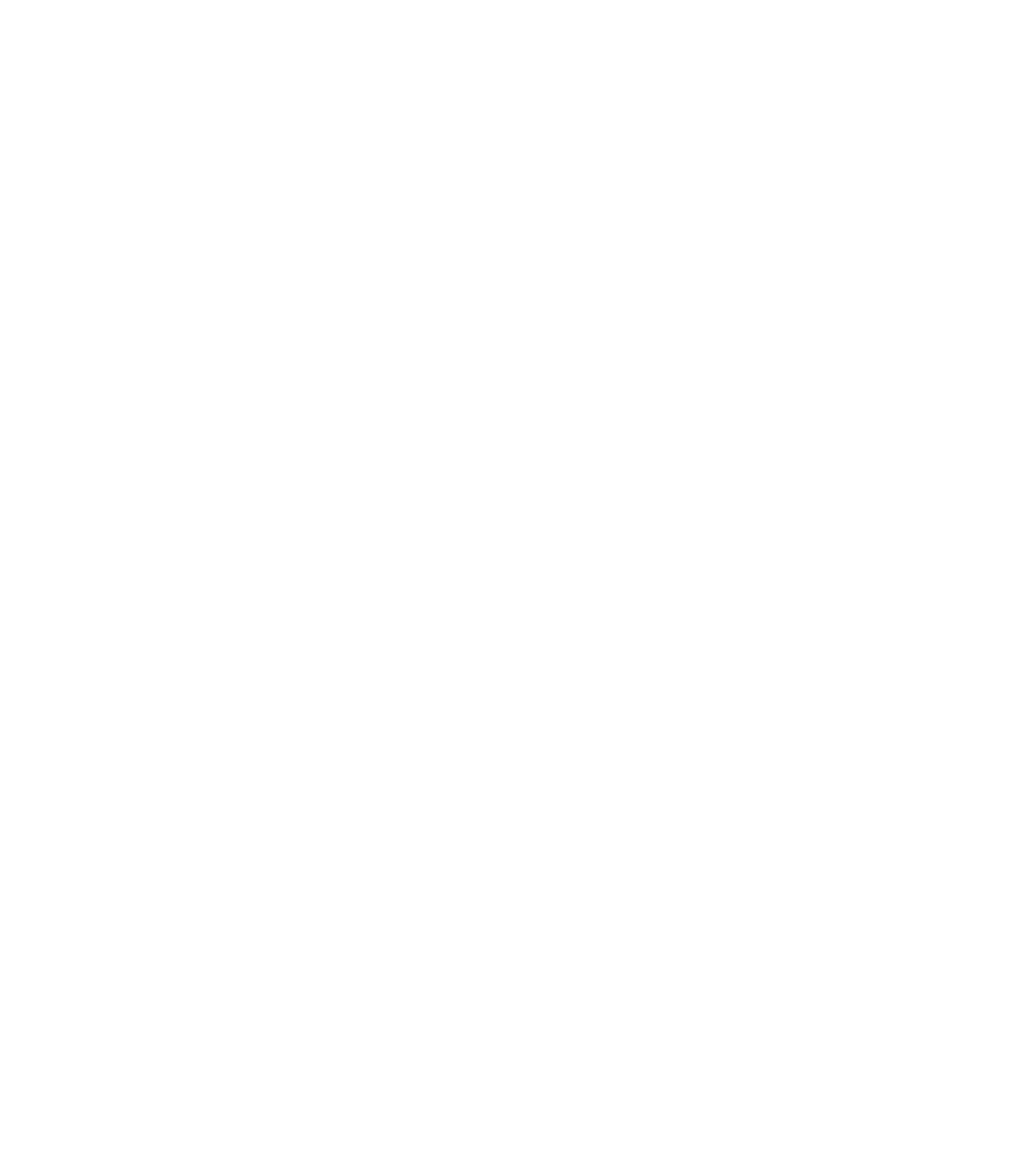
Multi-Site Admin Portal
Updated 2/20/2015
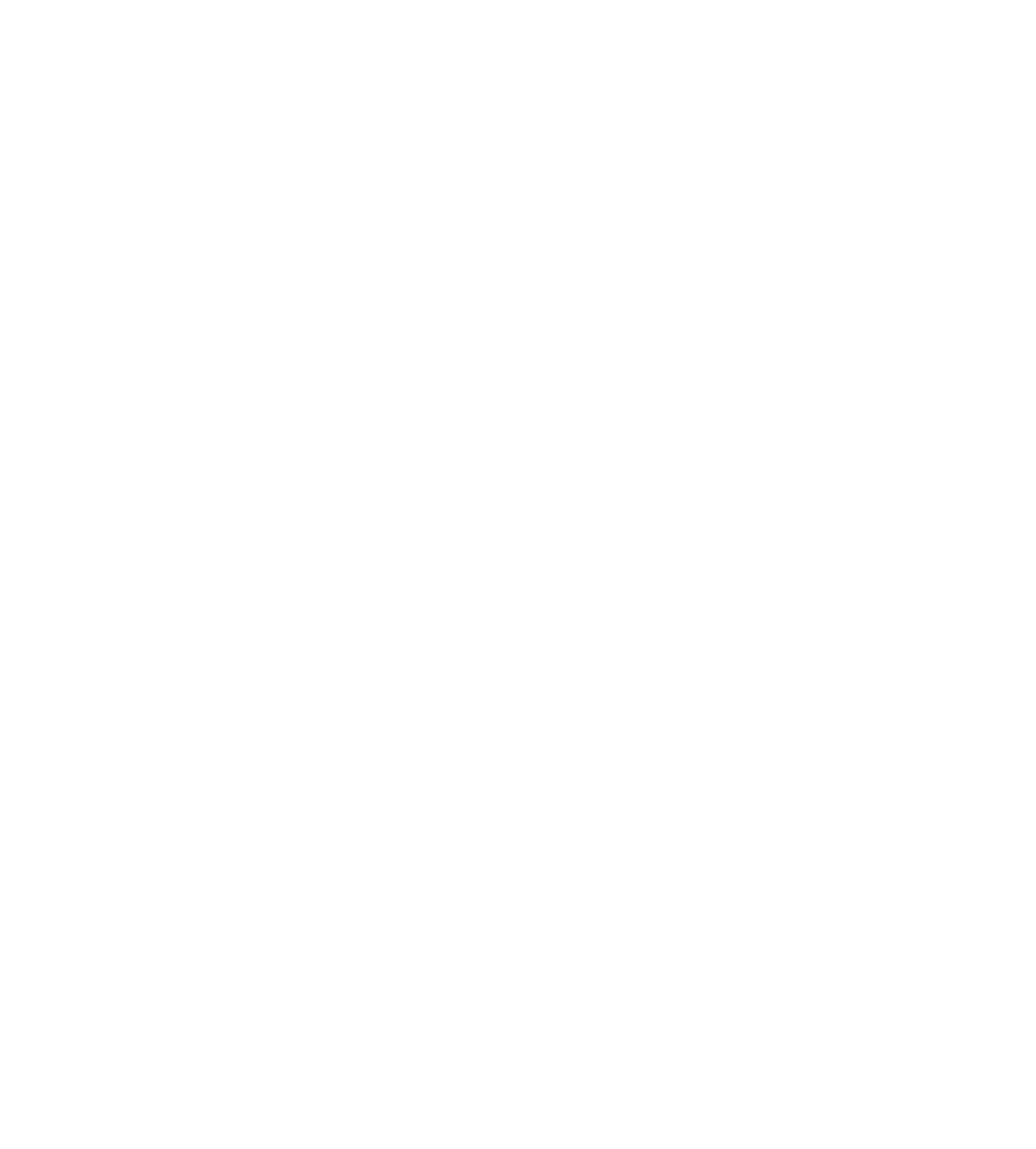
Admin Home Page
Required Modules:
(none)
Details:
This is the initial page admins view when logging into the portal. If provides a list of notifications ,
such as new gift order, profiles needing review, pending tasks for agencies, new messages from
agencies, etc. Each of these notifications have quick links to the appropriate sections, if the admin has
access.
This page also provides a member history in graph form. The are 4 graphs which captures the number
of unique members in the following intervals, 5 minutes, 30 minutes, 2 hours, and 24 hours. Male
members are blue and female members are red. Also provided are the peak men, women, and total
members for each time period.
Personal Settings
Required Modules:
(none)
Details:
This page provides the authenticated user the ability to manage some of their personal settings. This
page is accessible via the Admin Home Page, at the bottom of the page, click System Configuration.
Edit Personal Settings
The following fields can be managed by the user:
Email address
Password (confirmation is required)
Name (first and last)
Phone number
Preferred Language
Email Notifications

Menu Layout
Menu Manager
Users have the ability to customize their menu layout. There are a maximum of 10 columns that can be
used, plus the ability to hide menu items that are not used. Each menu item is displayed as a box, with
the menu title inside. To reorganize the menu, left click and drag the menu item to the desired column
and position. Items at the top of the list will what's displayed on the menu. To view the sub items on the
main menu, mouse over the menu item. Once satisfied with your menu layout, click Save Changes.
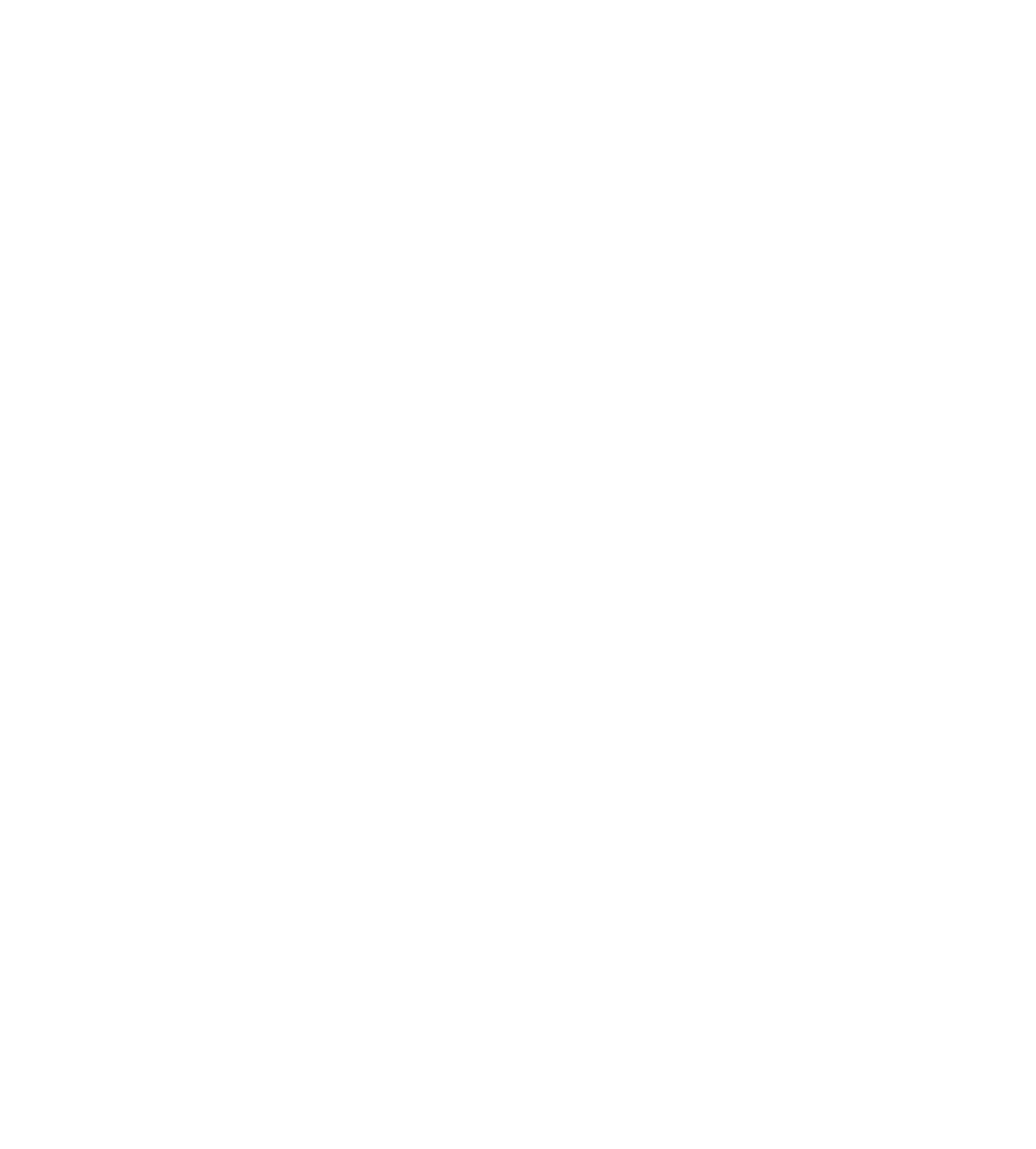
Profiles
Required Modules:
MENU_PROFILES
Details:
This section allows admins to manage member profiles, review changes, update account information,
and other member profile features.
The MENU_PROFILES module is required for all features related member profiles; however, the
module itself does not grant the user permission to any one area of profiles.
Male Profiles
Required Modules:
MENU_PROFILES
MENU_PROFILES_MALE
Details:
This section allows users to view the list of all male members, view their profile, and make changes.
Users have access to several quick filters:
All – a list of all members
Active – a list of only active members
Inactive – a list of inactive members
Online – members who are online
Check Profile – members who need to have their profiles reviewed
New – new member profiles
Married/Engaged – members who have been flag that are believed to be already married or
engaged
Scam – members who are known to be scammers
Duplicate – members who have created duplicate accounts
Trouble Client – members who are known to cause trouble, either with female members or
customer service
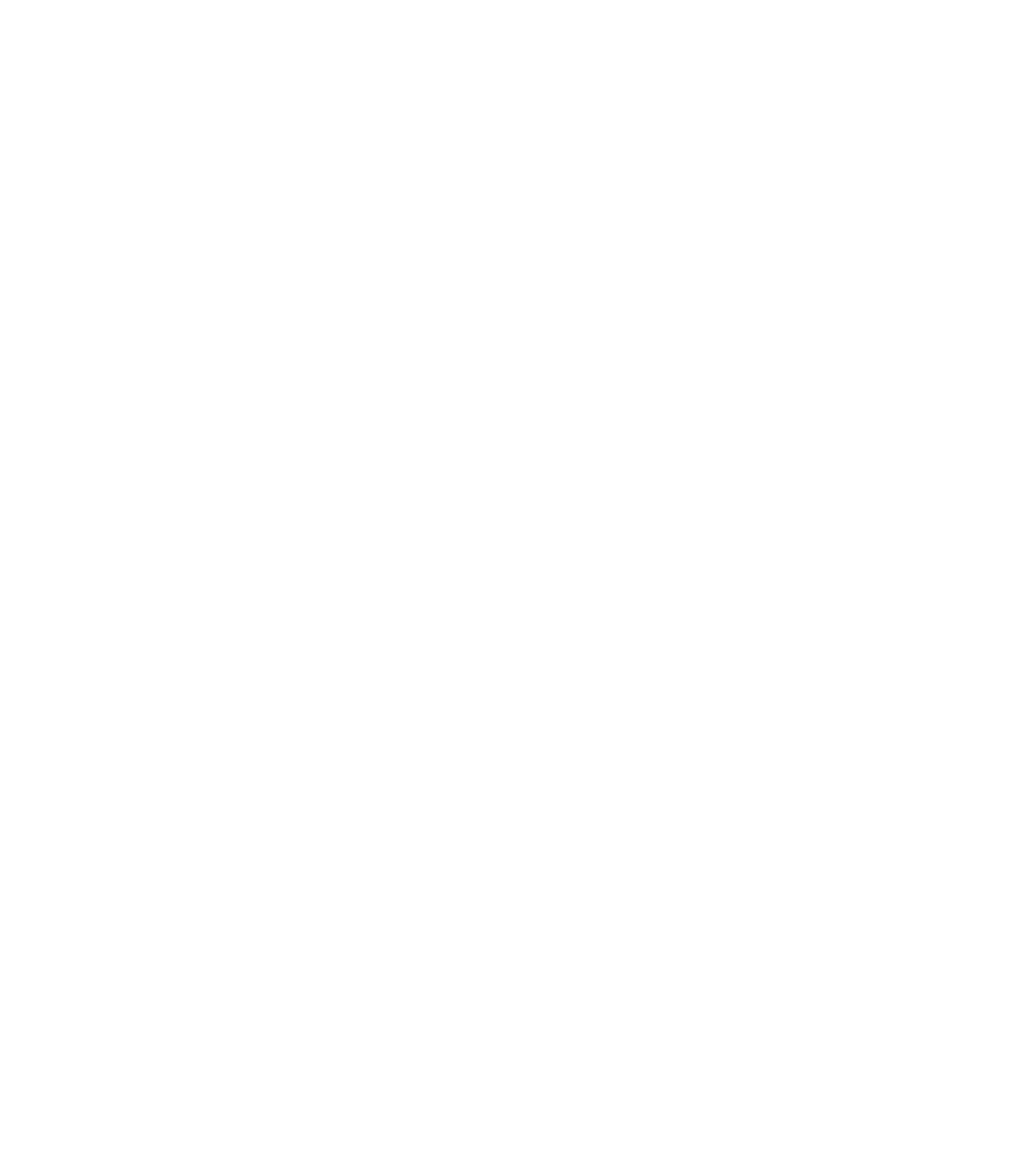
Insufficient Info – members who have not provided enough information in their profiles
Chargeback – members who we had to refund money back to
Paying Member – members who are monthly subscribers
Junk – members who are known to be fake
Affiliate Scam – members who were created falsely by affiliates, attempting to fake
registrations
NoProfile – members who have registered, but have not yet created a profile
CC History
Female Profiles
CPCS
Reviewing Changes
Attachments
Super Search

Employees
Admin Employees
Accounts
Permissions
Edit Menu
Agency Employees
Directors
Permissions
Edit Menu
Agency CPCS