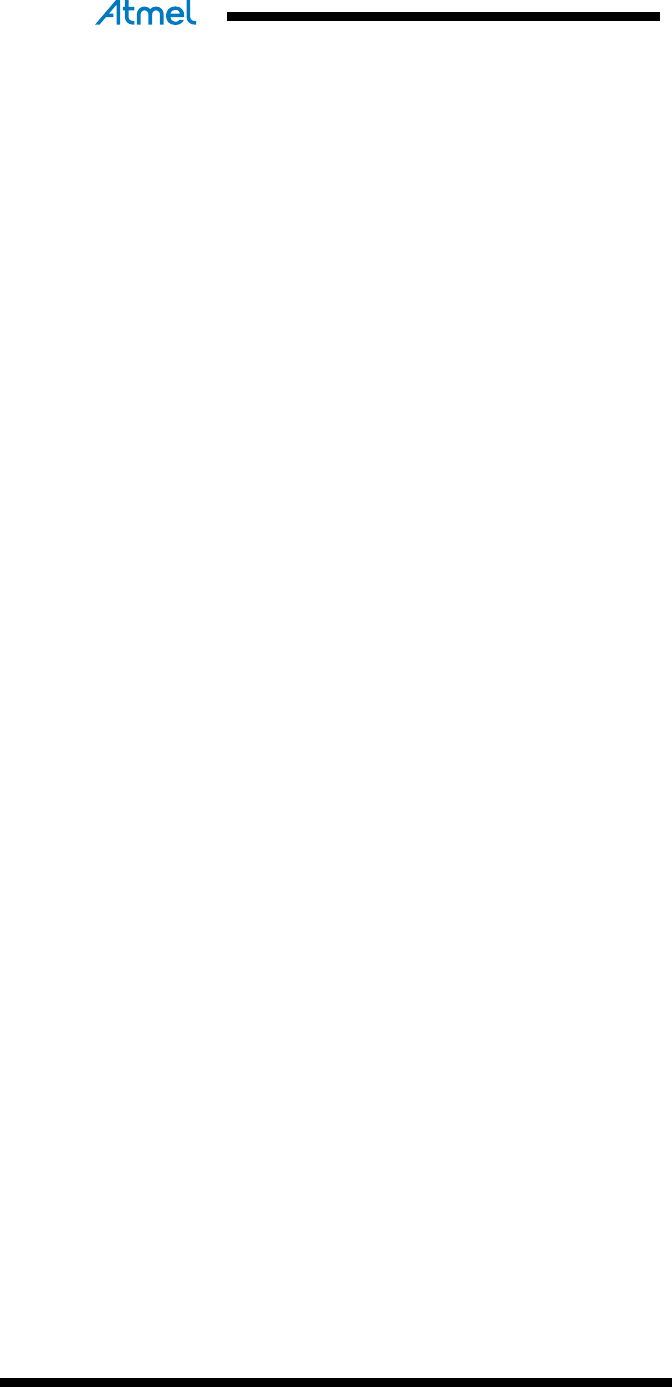Atmel AVR4029: Software Framework User Guide 8431 8 And32 Bit Microcontrollers AVR4029 Application Note
Atmel-8431-8-and32-bit-Microcontrollers-AVR4029-Atmel-Software-Framework-User-Guide_Application-Note
User Manual: Pdf
Open the PDF directly: View PDF ![]() .
.
Page Count: 25
- Atmel AVR4029: Atmel Software Framework User Guide
- Features
- 1 Introduction
- 2 ASF Overview
- 3 Getting started with ASF and Atmel Studio 6
- 4 ASF-based Development Flow in Atmel Studio
- 5 Getting started with ASF and IAR Embedded Workbench
- 6 Getting started with ASF and GNU makefile
- 7 Table of contents
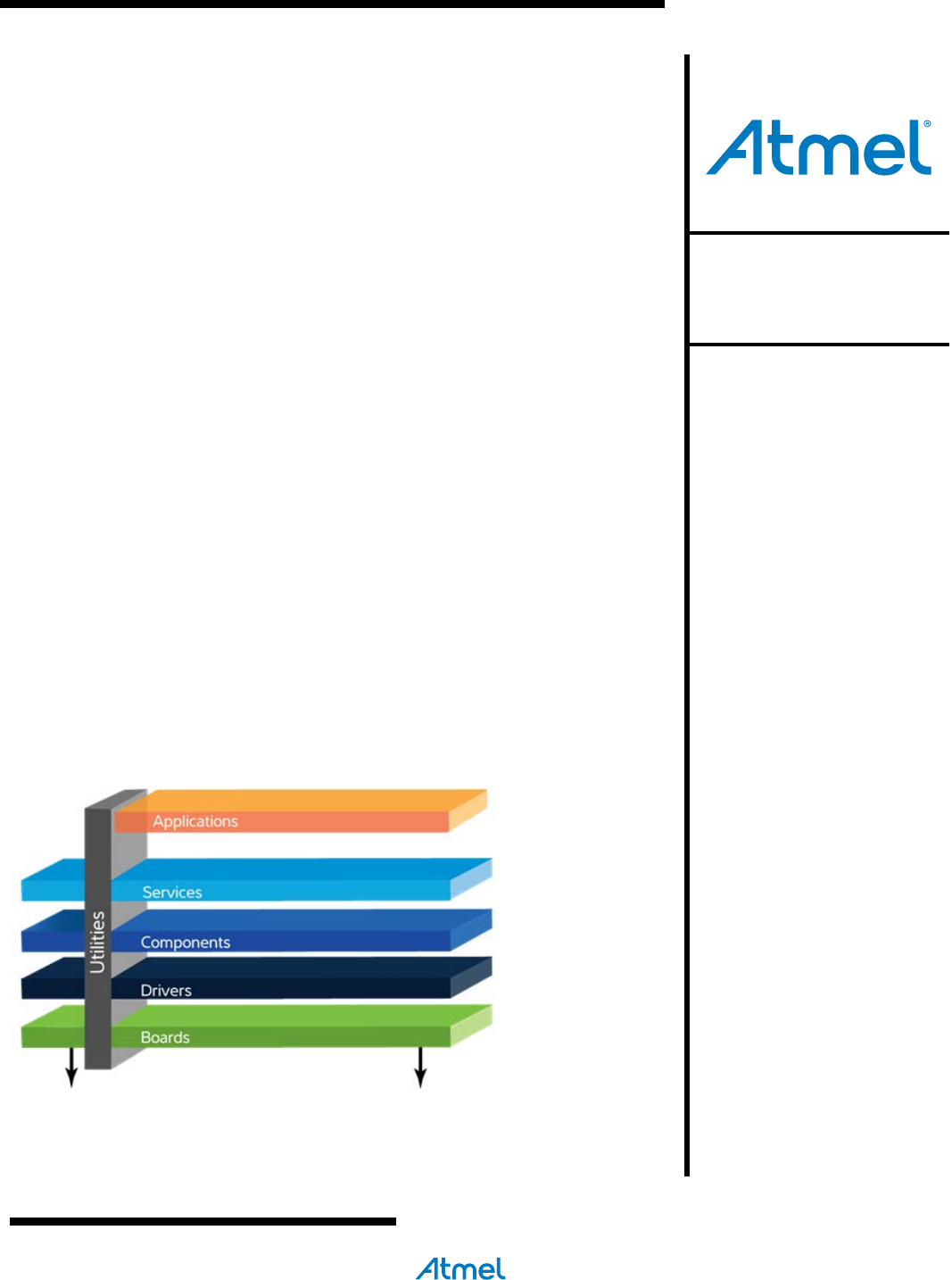
Atmel AVR4029: Atmel Software Framework
User Guide
Features
• Getting Started
• Access to ASF examples and applications
• Add ASF modules to a project
• Atmel® Studio 6
• IAR™
• GNU makefile / GCC
1 Introduction
The Atmel software framework (ASF, www.atmel.com/asf) provides software
drivers and libraries to build applications for Atmel megaAVR®, AVR XMEGA®,
AVR UC3 and SAM devices. It has been designed to help develop and glue
together the different components of a software design. It can easily integrate into
an operating system (OS) or run as a stand-alone product.
In this application note developers can read about how to get started with Atmel
Studio 6, IAR and GNU GCC makefile:
• How to install the ASF
• How to start ASF reference applications
• How to get ASF documentation
It is recommended but not required to read the ASF reference manual for
advanced knowledge on the ASF architecture to read this getting started
document.
Atmel
Microcontrollers
Application Note
Rev. 8431C-AVR-03/2013
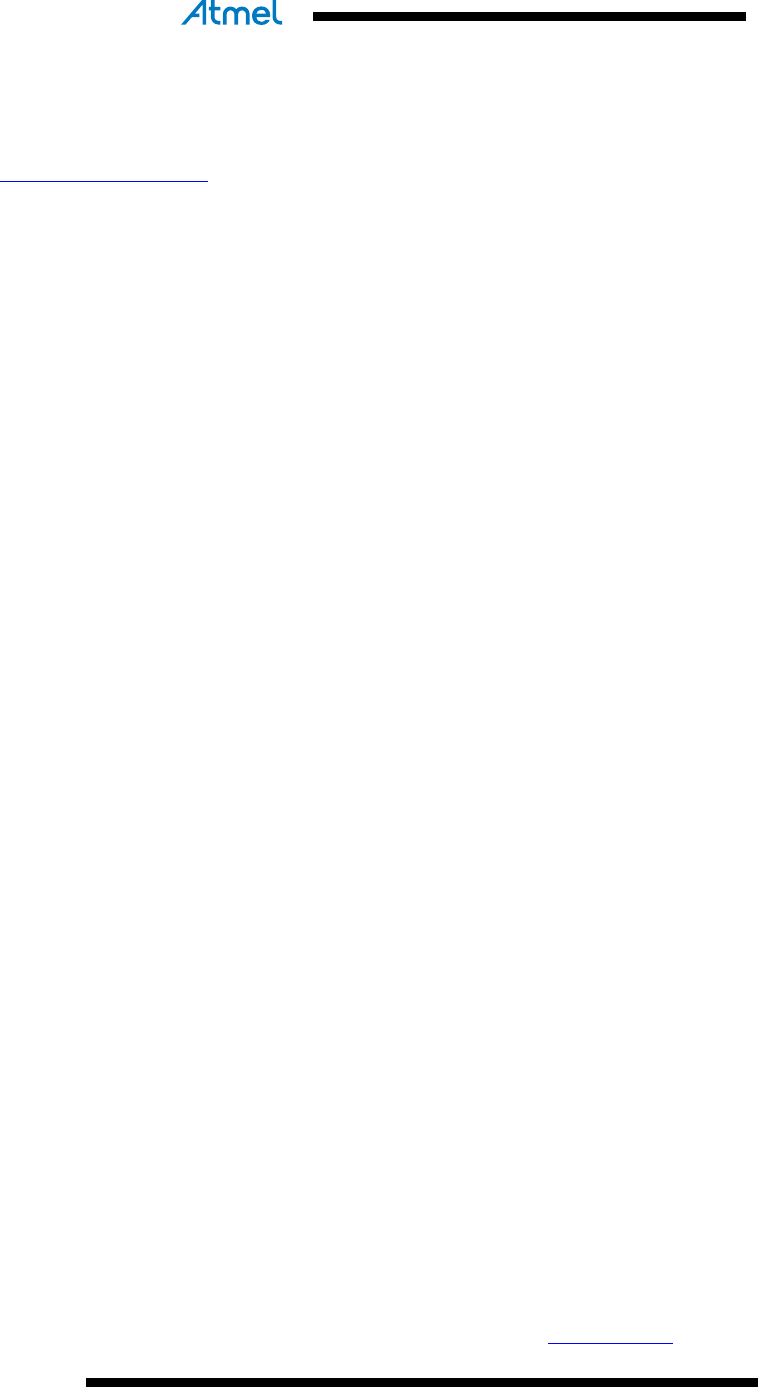
2
Atmel AVR4029
8431C-AVR-03/2013
2 ASF Overview
The following is a basic overview of the ASF. For more details, consider reading the
ASF Reference manual.
2.1 ASF Layers
The ASF is basically organized in layers for each Atmel family of devices (see figure
in Introduction).
2.2 ASF Items
There are mainly three kinds of items in the ASF:
• ASF Module: a software entity that does not have an int main(void) function
(e.g. a USART software driver, a USB stack). ASF modules are provided by
the Drivers, Components and Services layers. An ASF module may be
statically and/or dynamically configurable.
• ASF Application (aka ASF Example): a software entity in the ASF that can be
built into an executable. This can be: a demo application, or an example of
usage of an ASF module. ASF applications are provided by the Drivers,
Components, Services and Applications layers. An ASF application used as
an example of usage of one ASF module is called an ASF Example. An ASF
application may be statically configurable.
• ASF Board: abstraction layer for each Atmel kit supported in the ASF. Usually
associated with one device. The “special” board named “User board” is an
empty board abstraction layer used to create a user-specific/custom board.
2.3 ASF Ports
There are four ports of the ASF, one for each Atmel family of devices: megaAVR,
AVR XMEGA, AVR UC3 and SAM.
The common top folder gathers modules and applications shared amongst several
architectures: in some cases the implementations are shared while for some modules
only the API is common. For the latter, the common folder thus also contains ports for
each Atmel family of devices.
The thirdparty top folder contains modules and applications with licenses other than
the Atmel ASF license. As for the common folder, thirdparty is not dedicated to one
family but contains instead ports to for each Atmel family of devices.
2.4 ASF Directory Structure
There is a top level folder for each Atmel family of devices as well as the common
and thirdparty folders.
The organization beneath each of these folders is following the ASF layers split
(applications, services, components, drivers, boards).
Note that the folder of an ASF module always contains at least an example of usage
which is an ASF item of type ASF application.
2.5 ASF Releases Formats
Each ASF release is fully documented and available online at asf.atmel.com.
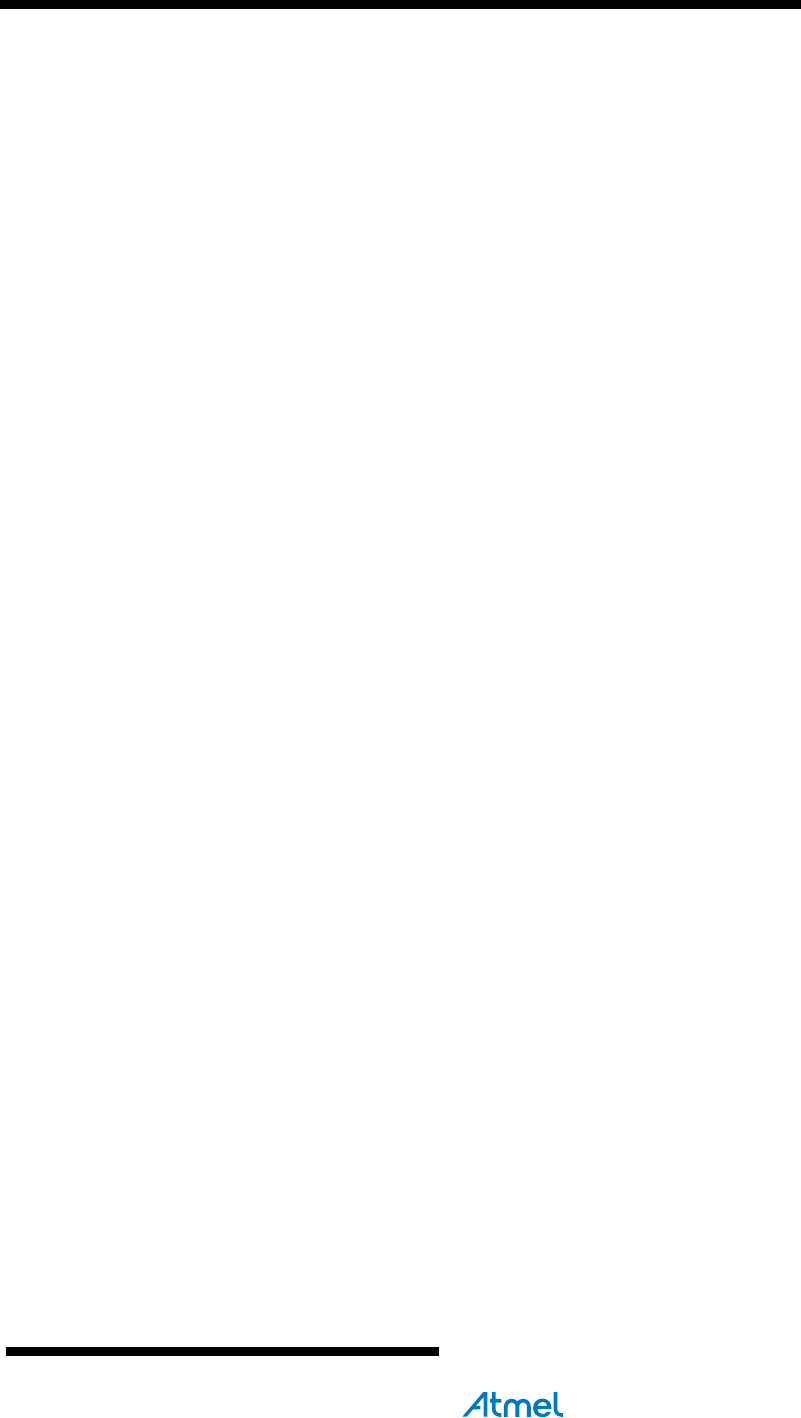
Atmel
AVR4029
3
8431C-AVR-03/2013
Each ASF version is released in two ways:
• As an extension to Atmel Studio 6,
• Stand-alone zip package of the whole ASF directory tree with, for each ASF
application, a make project and an IAR project.
Note that Atmel Studio 6 has dedicated menus and actions for the ASF (which are
presented later in the document).
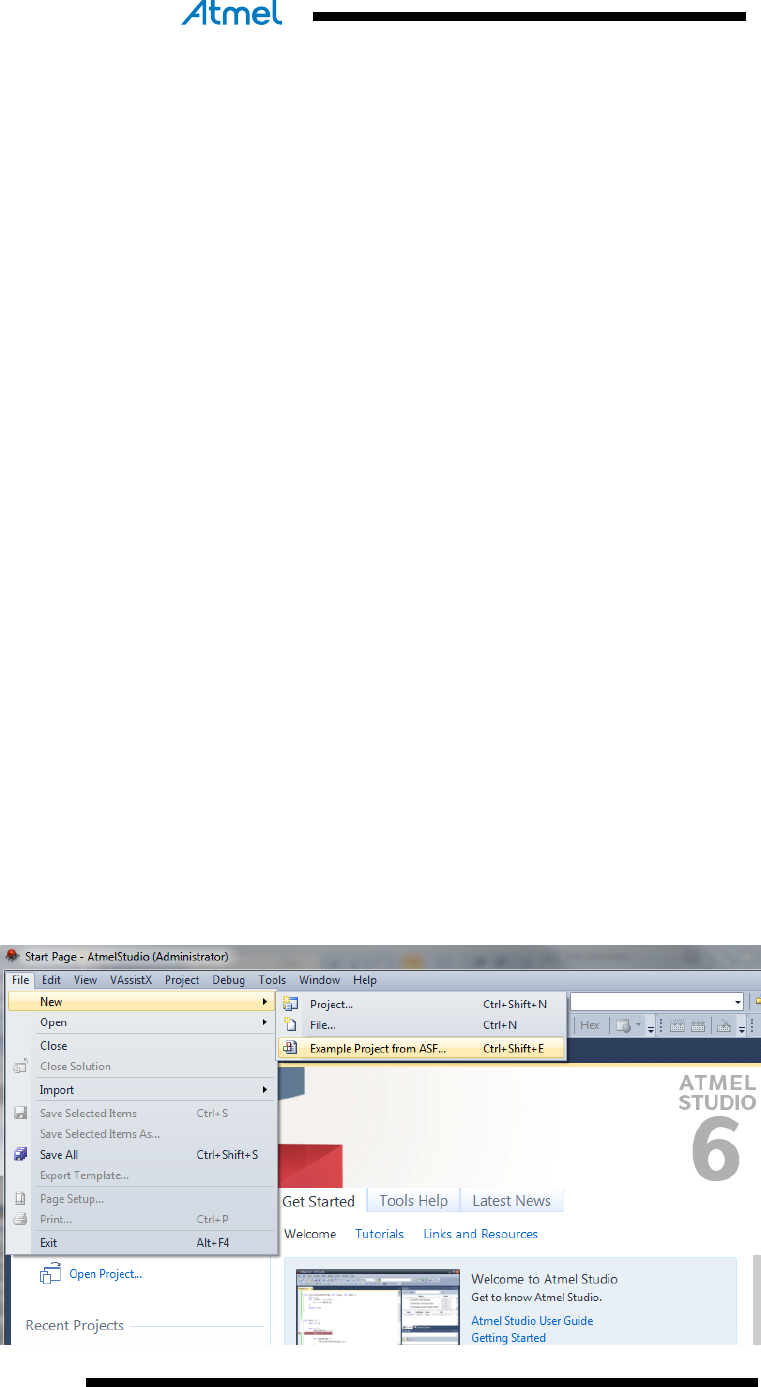
4
Atmel AVR4029
8431C-AVR-03/2013
3 Getting started with ASF and Atmel Studio 6
Atmel Studio 6 is the integrated development environment (IDE) for developing and
debugging Atmel ARM® Cortex™-M and Atmel AVR® microcontroller (MCU) based
applications.
Content and features of Atmel Studio 6:
• Solutions and projects creation,
• a powerful editor with visual assist and plug-ins support to enhance the IDE,
• a GNU C/C++ Compiler for generating target executables,
• the ASF and ASF-oriented wizards,
• Programming & Debugging mode supporting all Atmel debuggers,
programmers and the AVR simulator. In debugging mode, the IDE presents
MCU status in nicely formatted views, giving fast access to critical system
parameters.
• Atmel Gallery
3.1 Installation - Requirements
3.1.1 Software Tools
1. Download Atmel Studio 6 on http://www.atmel.com/atmelstudio. The Atmel ASF is
included in Studio 6 and does not require a separate download.
2. Install.
3. Launch Atmel Studio: refer to embedded Atmel Studio user guide and getting
started in the welcome screen to get started with Atmel Studio.
Further ASF updates: get ASF updates from the Extension Manager.
3.1.2 Hardware Tools
On top of the AVR simulator provided with Atmel Studio 6, Atmel Studio 6 connects to
all hardware kits, programmers and debuggers supporting all existing Atmel devices.
3.2 Start ASF examples
1. In the file menu, select New -> Example Project from ASF.
Figure 3-1. New example project from ASF.
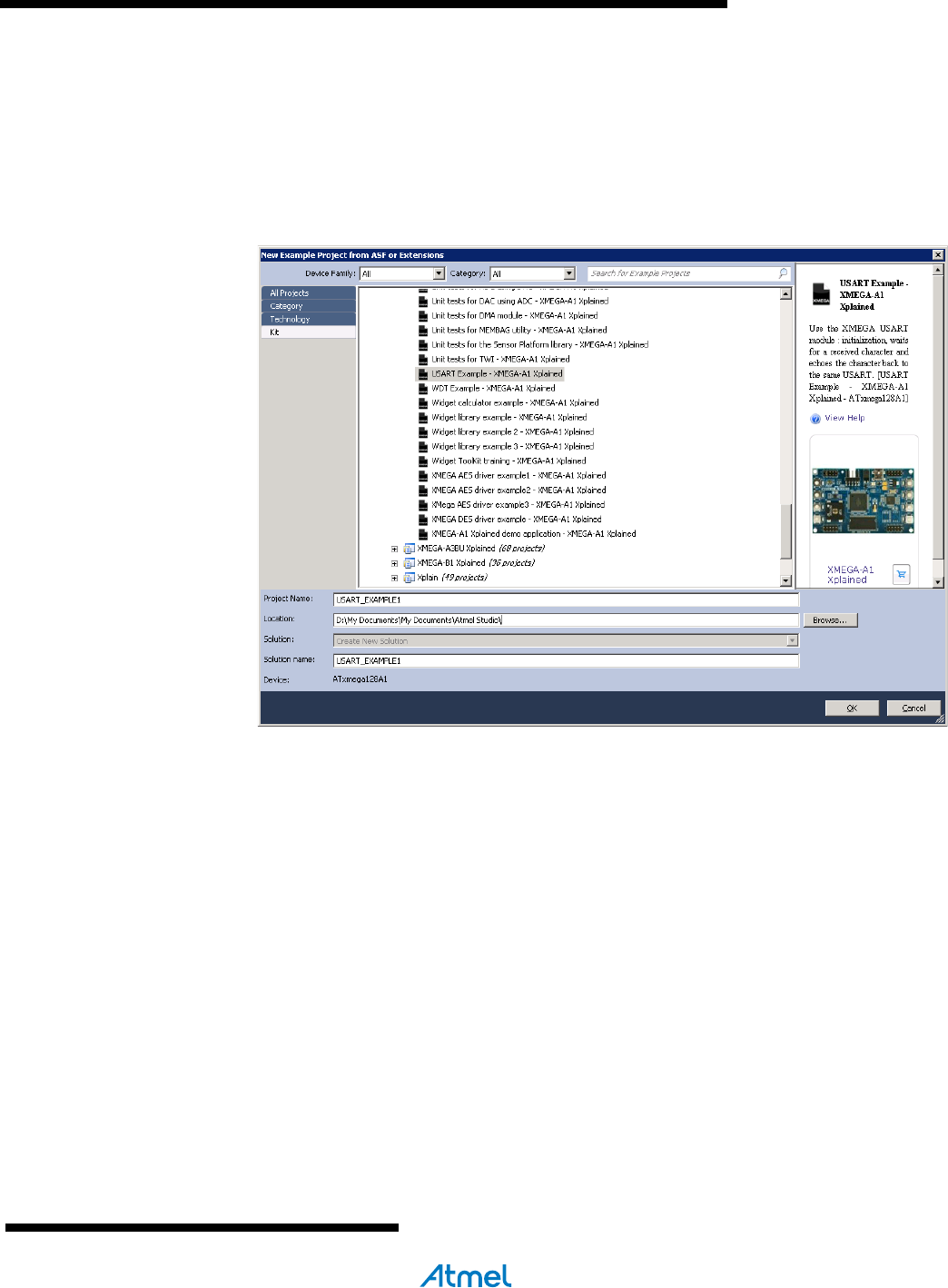
Atmel
AVR4029
5
8431C-AVR-03/2013
It is possible to sort the ASF examples by kits (for example, Atmel EVK1100, Atmel
AVR Xplained…), by technology keywords (for example, USB, IO, Interrupt…) or by
category (drivers, components, services, applications). The example documentation
can be viewed by clicking the help icon in the right panel of the New Example Project
window. Find the project "USART Example – XMEGA-A1 Xplained" and click OK to
create it.
Figure 3-2. Selecting a new ASF example for a kit.
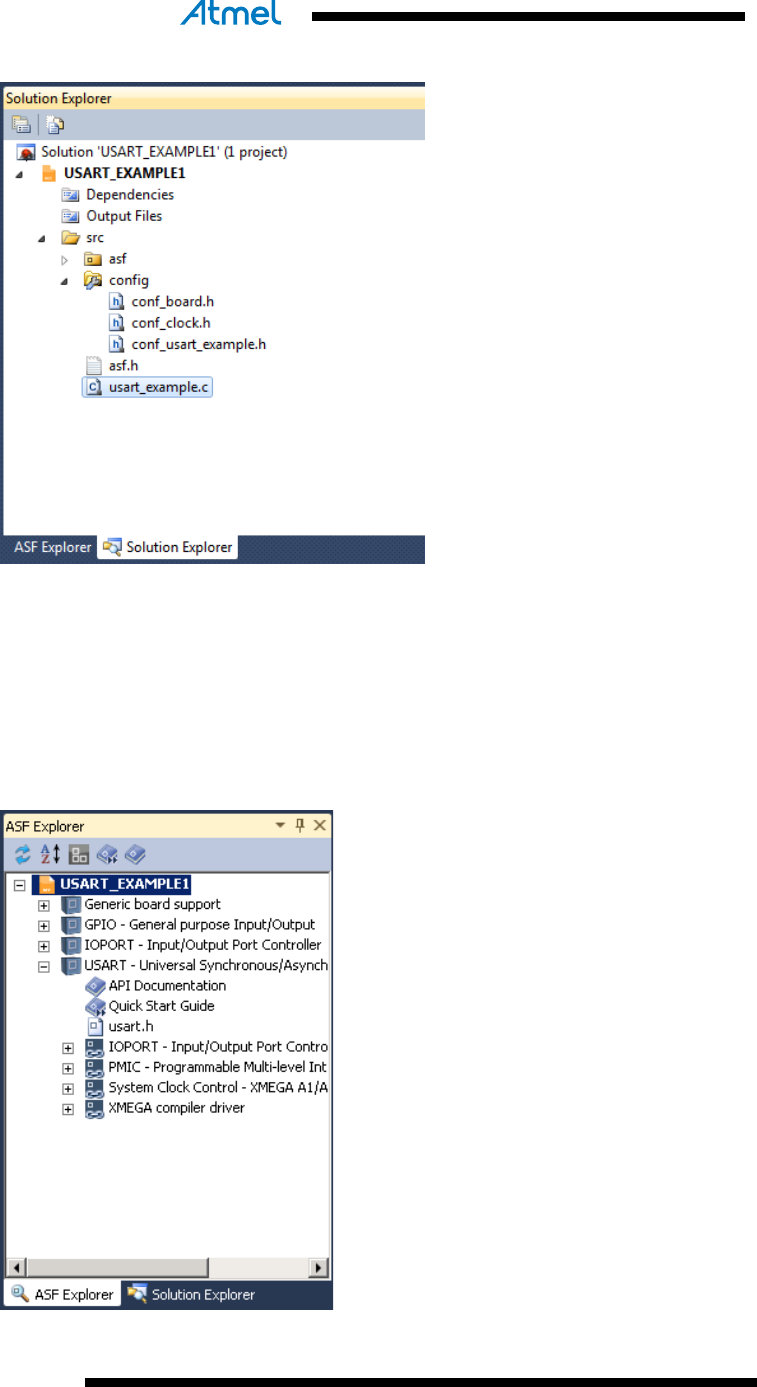
6
Atmel AVR4029
8431C-AVR-03/2013
Figure 3-3. ASF examples solution explorer view.
2. It is now possible to compile, load and debug the project. The Atmel ASF files are
imported into a new Atmel Studio project in the src folder. Example files are
located in the src/ folder. Dependency files are located in the src/asf/ folder.
Connect a debugger to the PC and run the ASF example.
3. The ASF Explorer is a logical view of ASF code, with easy access to API and
documentation.
Figure 3-4. ASF Explorer view.
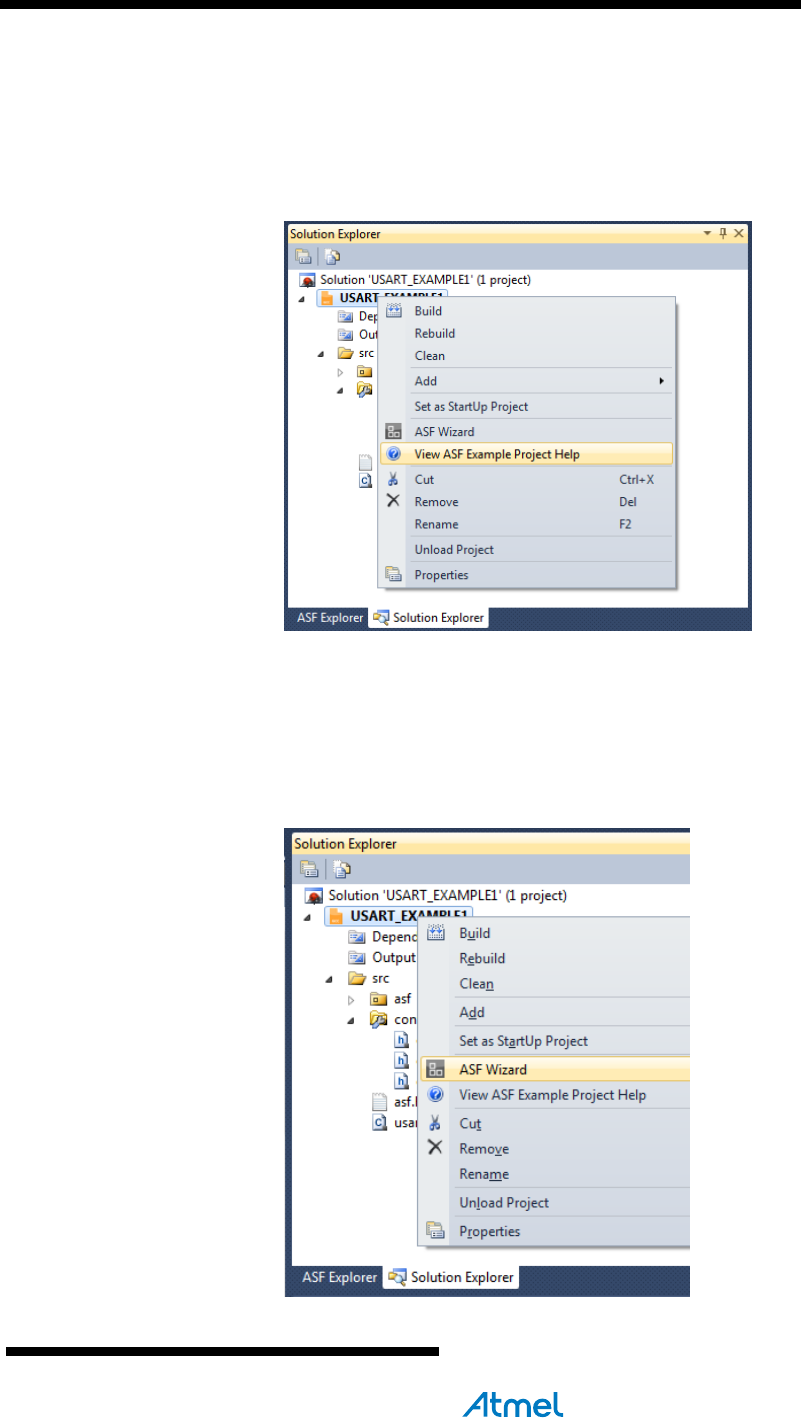
Atmel
AVR4029
7
8431C-AVR-03/2013
3.3 Get ASF examples documentation
• Right click on the project name
• Select “View ASF Project Examples help”
Figure 3-5. ASF examples documentation.
3.4 Add ASF modules to an existing project
It is possible to add/remove ASF modules to any project.
1. Right click on the project or project menu, and then click on “ASF Wizard”.
Figure 3-6. Adding Atmel ASF modules to a project.
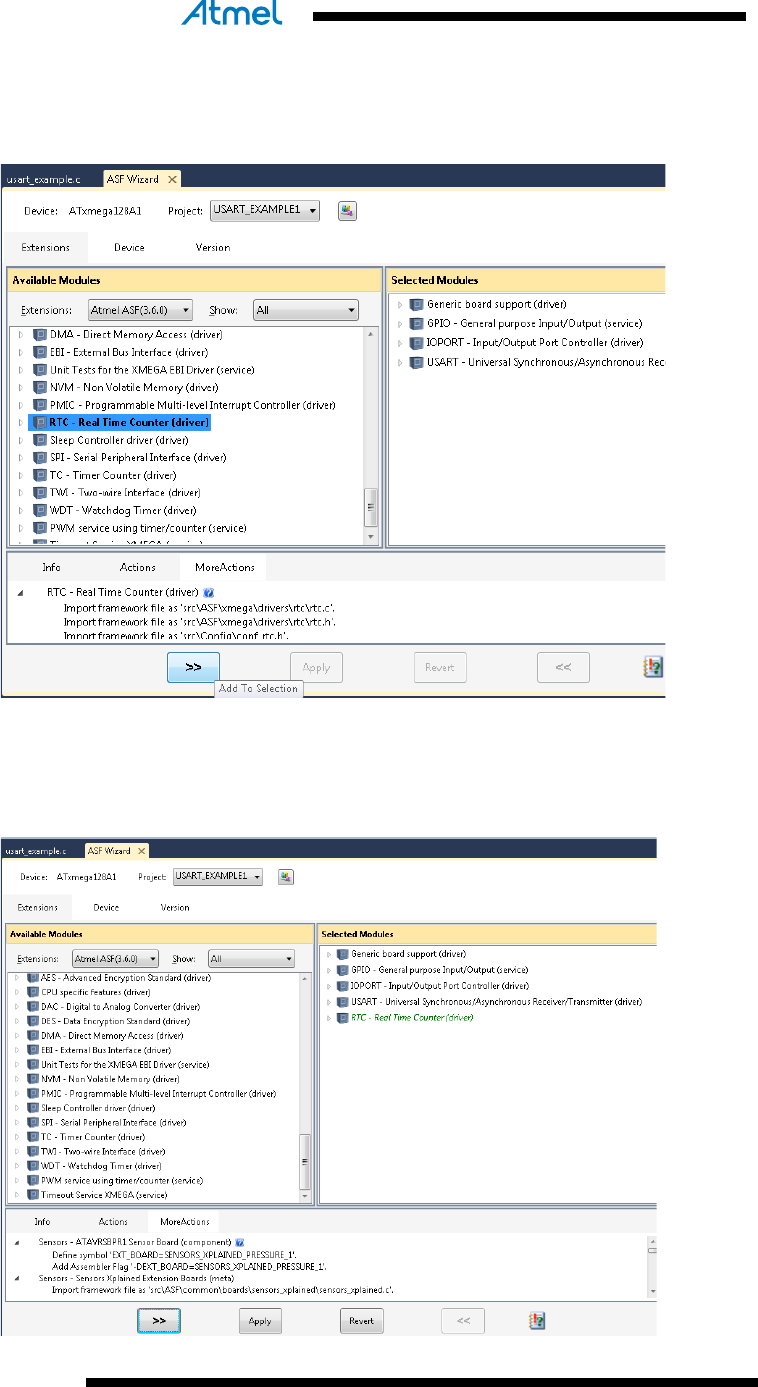
8
Atmel AVR4029
8431C-AVR-03/2013
2. Select one or several ASF modules, and then click on “Add to selection”
(displayed as “>>”). In this example, the RTC driver is selected.
Figure 3-7. Adding an Atmel ASF module to a project.
3. The RTC driver is then added to the “Selected Modules” list in green and in italic.
This means it is not yet fully added and requires confirmation. Click on the “Apply”
button for that.
Figure 3-8. Adding an Atmel ASF module to a project (continued)
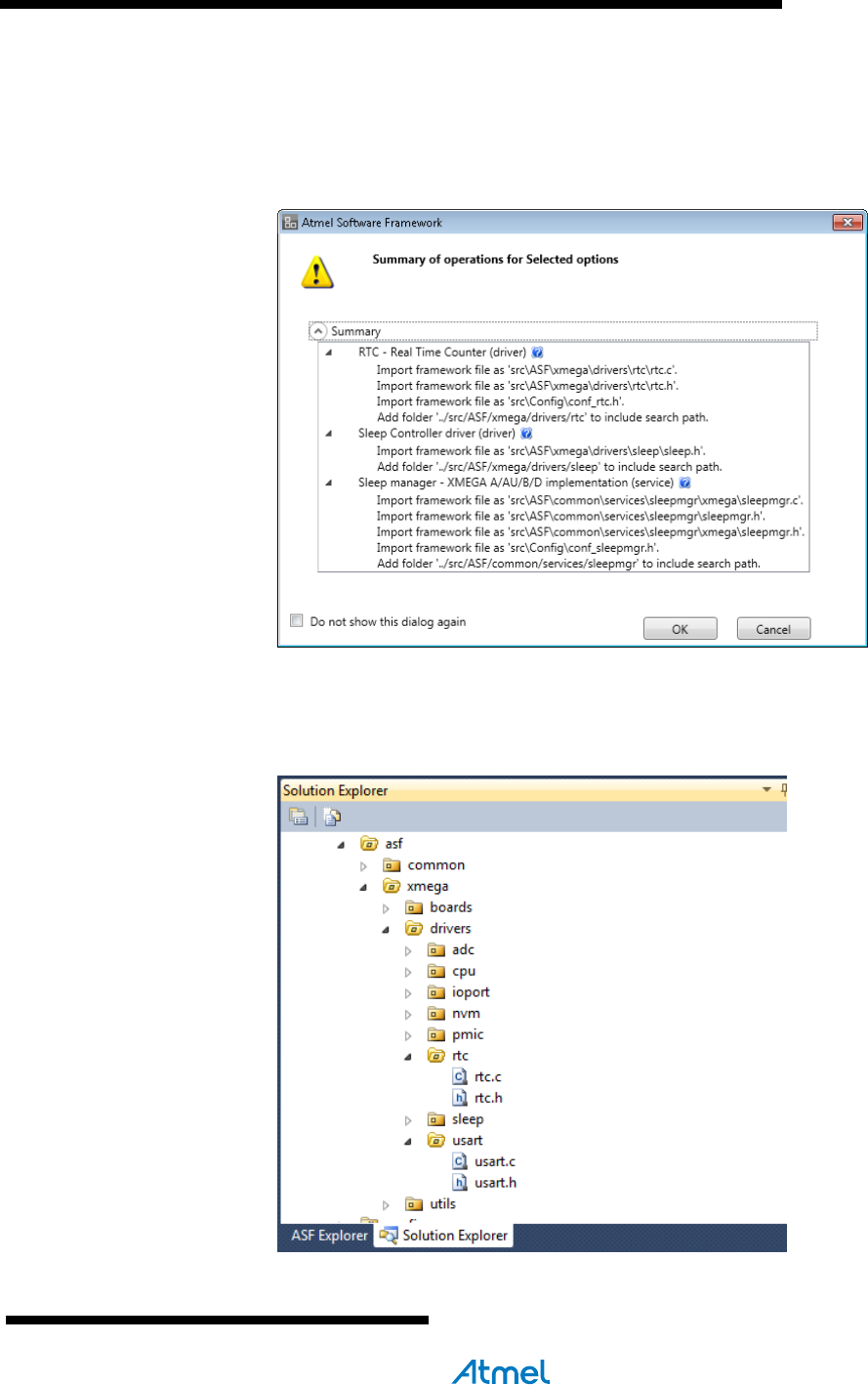
Atmel
AVR4029
9
8431C-AVR-03/2013
4. After clicking on “Apply”, a pop-up window appears summarizing the
addition/deletion operations that will be performed on the current project. Note
that non-selected modules may appear due to dependencies (for example the
RTC driver uses the Sleep manager which relies on the Sleep Controller driver
(see screenshot here below)).
Figure 3-9 Adding an Atmel ASF module to a project (continued)
5. Finally, click on “OK”. For example, the RTC – Real Time Counter driver rtc.c and
rtc.h files are added in the src/asf/xmega/drivers/rtc folder.
Figure 3-10 Solution explorer of an ASF example.
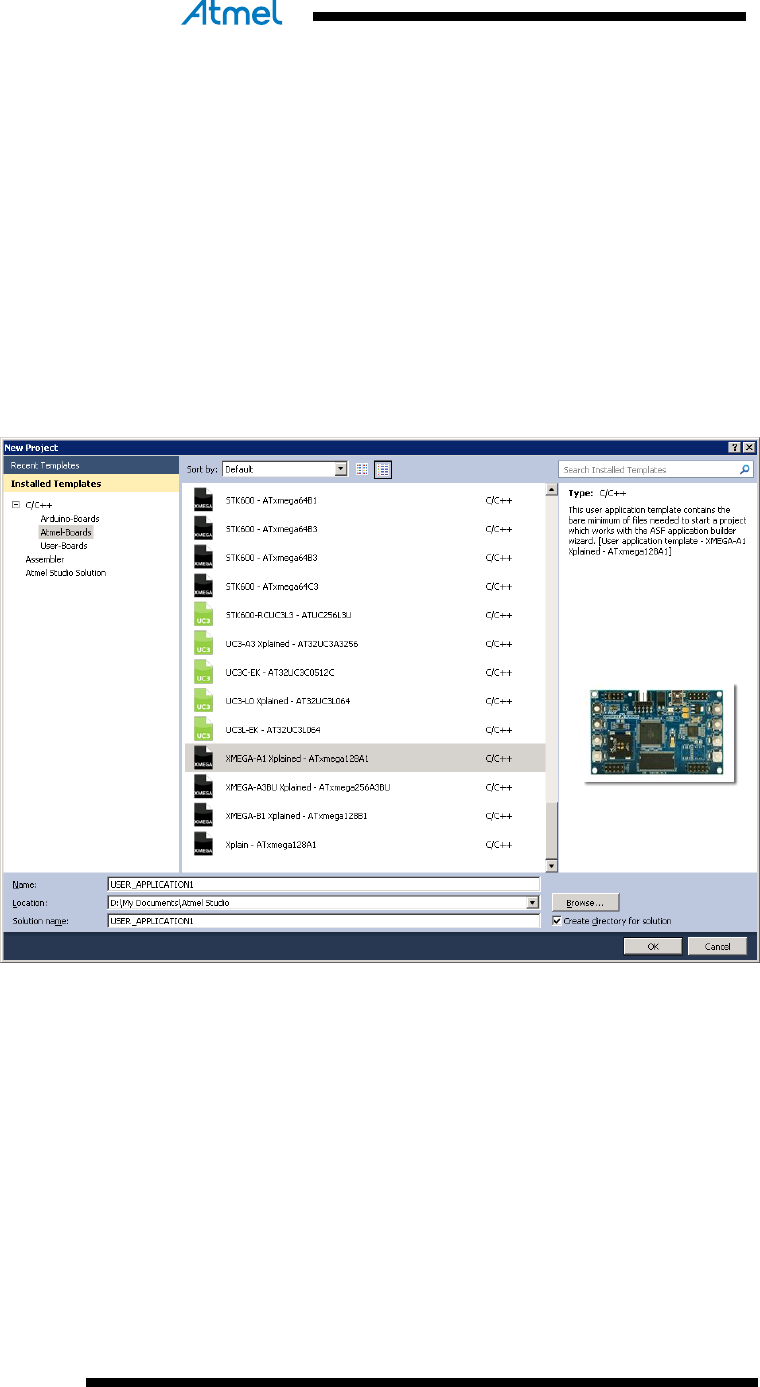
10
Atmel AVR4029
8431C-AVR-03/2013
3.5 Start a new project with a template: User Application Template
User application templates are ready to use projects with:
• A main.c file and a main() function
• A basic set of ASF drivers (GPIO, interrupt) located in src/asf/ folder for the
selected Atmel MCU
• An ASF board definition file. For example, for the Atmel XMEGA-A1 Xplained kit,
the src/asf/xmega/boards/xmega_a1_xplained/xmega_a1_xplained.h file is added.
To access User Application Template:
1. Click on File->New -> Project.
2. In C/C++-> Atmel Boards menu, select the User Application Template for the
wanted Atmel board.
Figure 3-11. New user template project for an Atmel board.
3. Click OK.
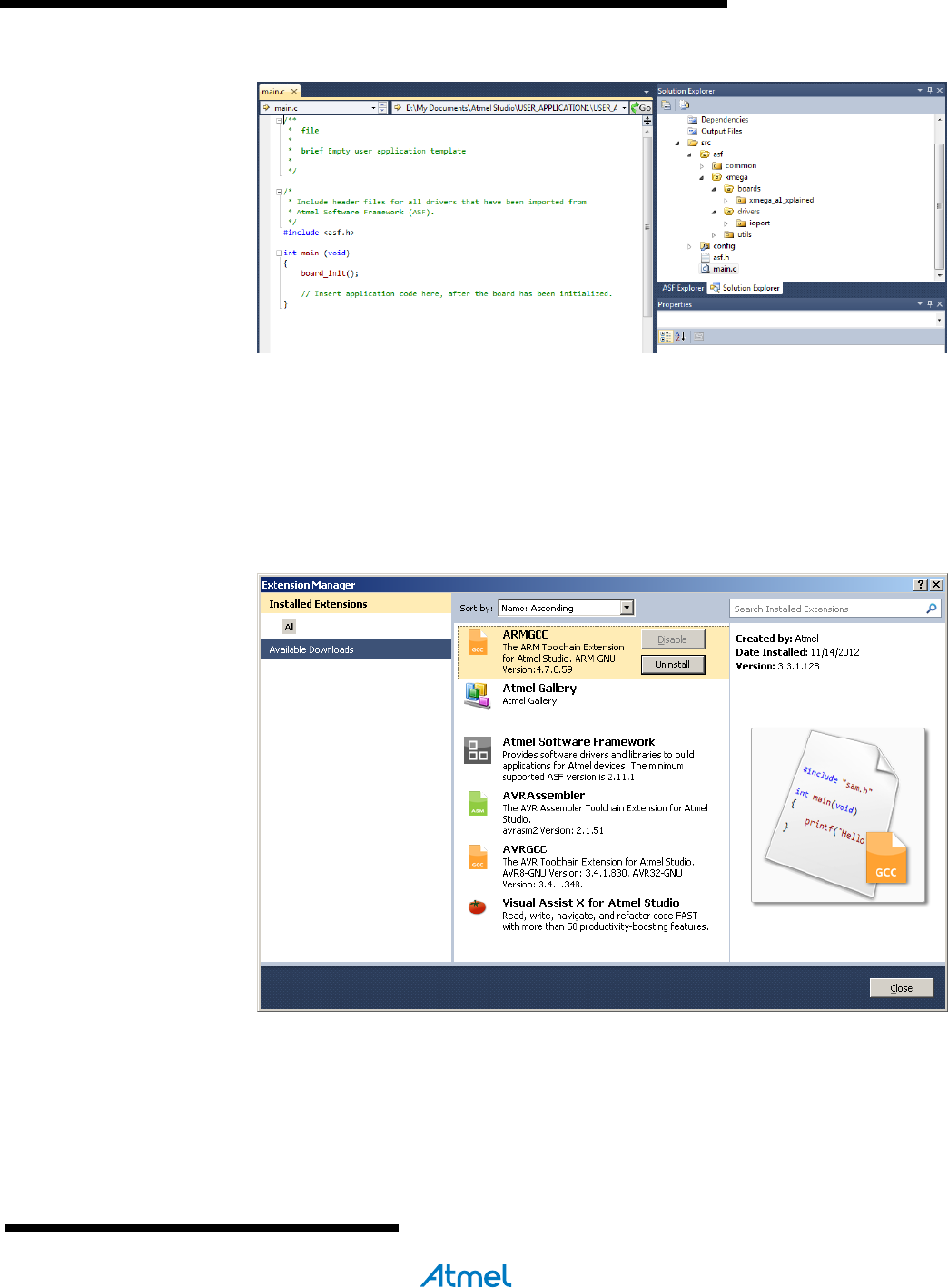
Atmel
AVR4029
11
8431C-AVR-03/2013
Figure 3-12. New user template project for the Atmel XMEGA-A1 Xplained.
3.6 Using the Atmel Gallery
The Atmel Gallery contains extensions to the Atmel Studio platform in the form of
development tools or embedded software.
The Atmel Gallery is accessible through the Extension Manager. The Extension
Manager is used to add, remove, enable, and disable Atmel Studio extensions. To
open the Extension Manager, on the Tools menu, click Extension Manager.
Figure 3-13. Extension Manager Installed Extensions
For more information see the Atmel Studio Help (ctrl-F1), section “Extending Atmel
Studio”. For installing new extensions in Atmel Studio, select the step by step section
“Installing new extensions in Atmel Studio”. Check also the “XDK – User Guide”
document available on atmel.com.
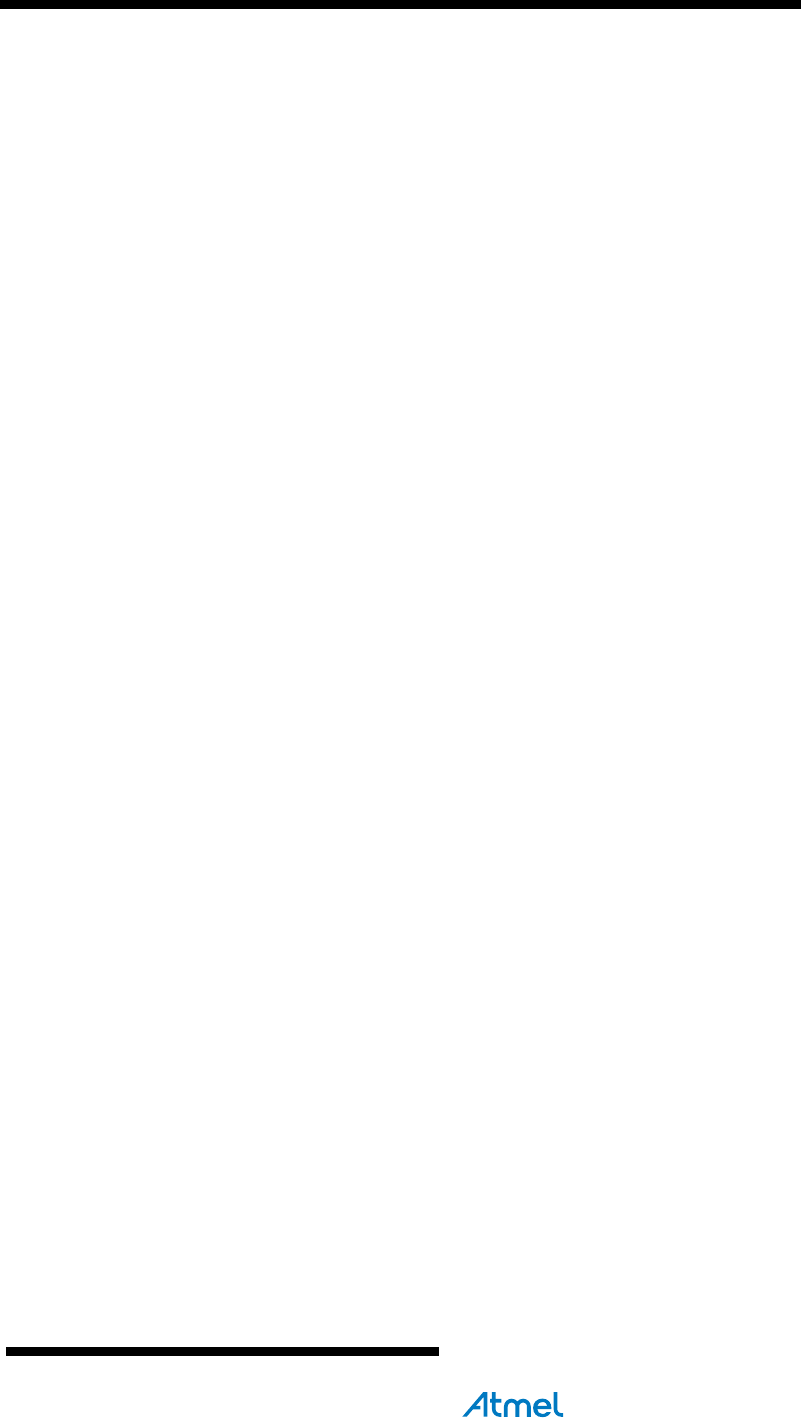
Atmel
AVR4029
13
8431C-AVR-03/2013
4 ASF-based Development Flow in Atmel Studio
Given the numerous available ASF Modules, Applications and Boards provided by the
ASF and the ASF-based wizards provided in Atmel Studio, there is more than one
way to develop an application based on the ASF. The purpose of this section is to
guide the user on how to use the ASF in Atmel Studio along a typical development
flow.
We will first identify a list of development scenarios then we’ll see how each can be
done using the ASF in Atmel Studio.
4.1 Development Types: Overview
There are mostly, if not only, two main kind of development with the ASF:
• on an Atmel board,
• on a custom board (aka user board).
4.1.1 Development on an Atmel Board
There are mainly four scenarios:
• Run (and eventually modify) an existing ASF Example on an Atmel
Referenced Board
• Develop a New ASF-based Application on an Atmel Referenced Board
• Using the ASF, port a non-ASF existing application on an Atmel Referenced
Board
• Develop a non-ASF-based Application on an Atmel Referenced Board: out of
scope.
4.1.2 Development on a Custom Board (aka User Board)
We will consider only the most relevant scenario: develop a Custom Application on a
Custom Board. There are mainly three approaches to do that:
• Modify an existing ASF example that is the closest to the target application,
port it to the custom board, then modify the application as needed
• Develop a New ASF-based Application to a Custom Board
• Using the ASF, port a non-ASF existing application to a Custom Board
• Develop a non-ASF-based Application on a custom board: this is out of this
section’s scope
4.1.3 Release on the Atmel Gallery
Since the introduction of the Atmel Gallery and the Atmel Studio Extension
Developer’s Kit (XDK), it is now possible to release any development to the Atmel
Gallery. Refer to the XDK User Guide.
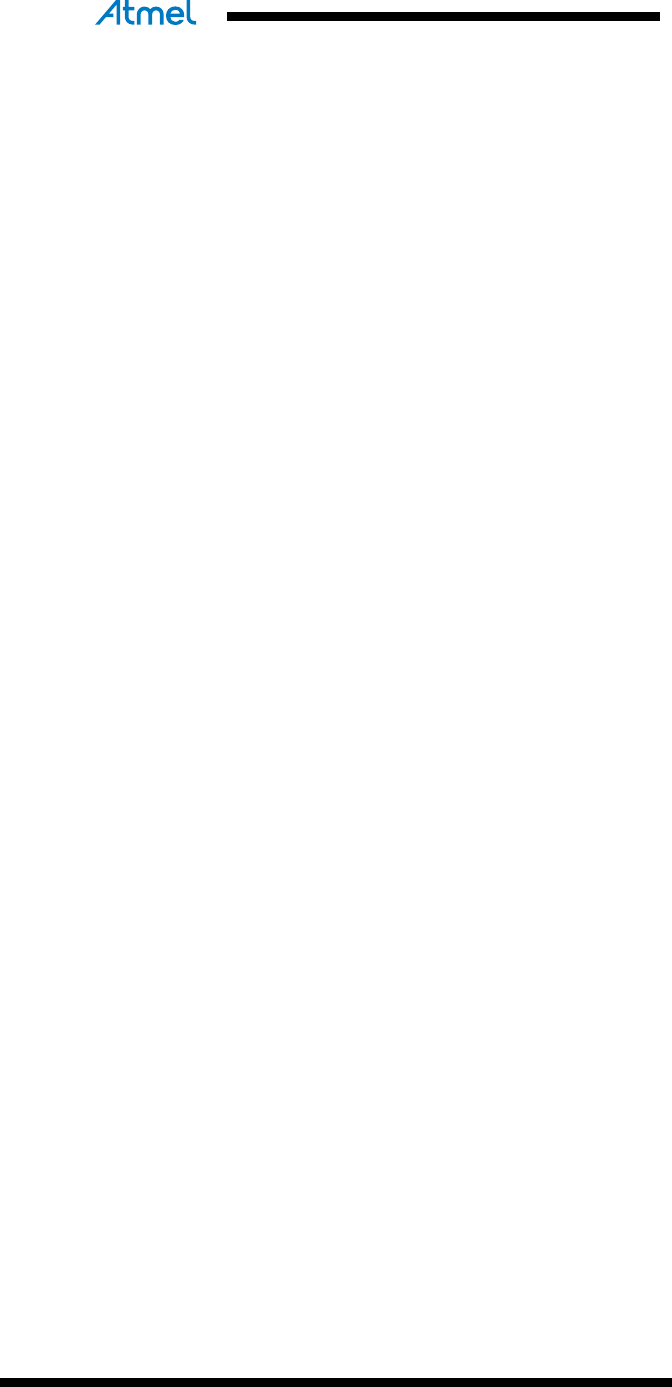
14
Atmel AVR4029
8431C-AVR-03/2013
5 Getting started with ASF and IAR Embedded Workbench
5.1 Install
1. Download IAR Embedded Workbench® on http://www.iar.com.
2. Install IAR.
3. Download the ASF standalone archive (.zip file) from http://www.atmel.com/asf.
4. Extract the ASF standalone archive on your hard drive (preferably on a location
close to the root, to avoid any potential long name length issue on Windows®).
5.2 Header files update
For 8-bit AVR users it is recommended to update the toolchain header files, a
description about how to do that is located in the readme.txt file under the
xmega/utils/header_files/ directory.
For AVR UC3 users, it is recommended to update the IAR header files. To do that,
unzip the avr32-headers.zip file (located under the avr32/utils/header_files/ directory)
to the IAR EWAVR32 installation folder under "IAR installation folder"/Embedded
Workbench x.y/avr32/inc/.
5.3 Navigating in the ASF standalone archive
The top folder organization is as follow:
• The avr32/ folder contains software modules (source code and projects) dedicated
to AVR UC3 devices
• The mega/ folder contains software modules (source code and projects) dedicated
to Atmel megaAVR devices
• The xmega/ folder contains software modules (source code and projects)
dedicated to Atmel AVR XMEGA devices
• The common/ folder contains software modules (source code and projects) shared
by all Atmel AVR devices
• The sam/ fodler contains software modules (source code and projects) dedicated
to Atmel SAM devices
• The thirdparty/ folder contains software modules (source code and projects) from
thirdparty providers for all AVR devices
The thirdparty/ folder is organized by thirdparty software module (that is, one folder
per thirdparty software module).
The avr32/, xmega/, mega/, sam/ and common/ folders are organized as follow:
• The drivers/ folder contains low-level software drivers for Atmel MCU on-chip
resources (for example, cpu, usart, adc drivers)
• The boards/ folder contains board-specific source code files
• The utils/ folder contains files that are used by all other modules: it holds several
linker script files, IAR & GCC pre-compiled libraries of some ASF modules, and
C/C++ utility files with general usage defines, macros and functions
• The services/ folder contains application-oriented pieces of software that are not
specific to boards nor chips (for example, FAT, TCP/IP stack, OS, JPEG decoder).
For the common/ top folder, the services/ folder also contains chip-specific code
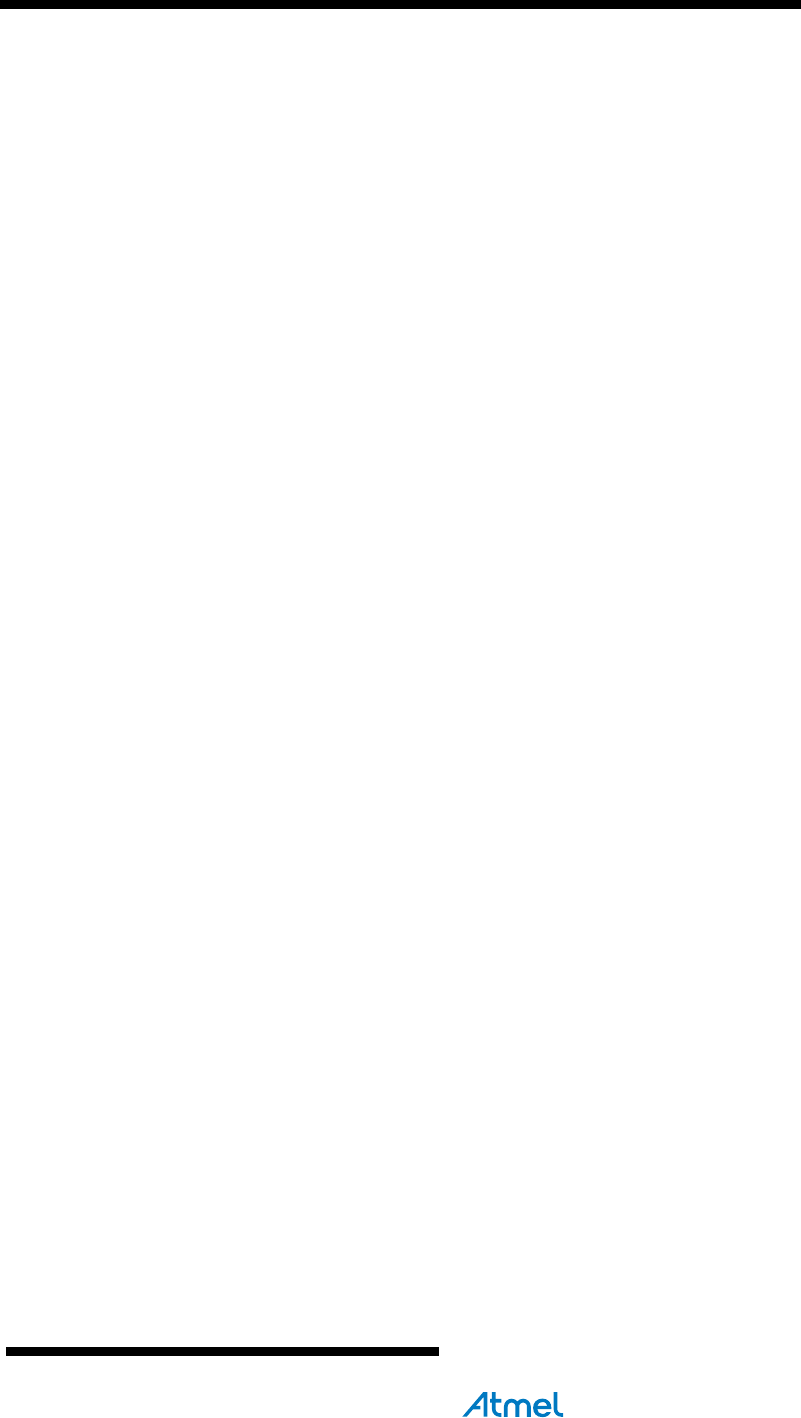
Atmel
AVR4029
15
8431C-AVR-03/2013
• The components/ folder offers, for each supported hardware component, a
software interface to interact with the component (for example, memories like
SDRAM, SD card, or display)
• The applications/ folder contains hefty examples of applications using services
and drivers
5.4 Start ASF examples
Using an example of usage of the Atmel AVR UC3 GPIO driver module, the IAR
projects are located under:
• avr32/drivers/gpio/peripheral_bus_example/at32uc3a0512_evk1000/iar/ for an
Atmel EVK1100 board
• avr32/drivers/gpio/peripheral_bus_example/at32uc3a0512_evk1105/iar/ for an
Atmel EVK1105 board
• avr32/drivers/gpio/peripheral_bus_example/at32uc3b0256_evk1101/iar/ for an
Atmel EVK1101 board
• avr32/drivers/gpio/peripheral_bus_example/at32uc3a3256_evk1104/iar/ for an
Atmel EVK1104 board
• avr32/drivers/gpio/peripheral_bus_example/at32uc3l064_stk600-rcuc3l0/iar/ for an
Atmel STK®600-RCUC3L0 setup
• avr32/drivers/gpio/peripheral_bus_example/at32uc3c0512c_uc3c_ek/iar/ for an
Atmel AT32UC3C-EK board
• avr32/drivers/gpio/peripheral_bus_example/at32uc3l064_uc3l_ek/iar/ for an Atmel
AT32UC3L-EK board
Each iar/ folder contains a full IAR project with:
• an IAR EWAVR32 workspace file
(avr32_drivers_gpio_peripheral_bus_example_uc3l_ek.eww: double-click on this
file to open the whole project)
• an IAR EWAVR32 project file
(avr32_drivers_gpio_peripheral_bus_example_uc3l_ek.ewp)
• an IAR EWAVR32 debug configuration file
(avr32_drivers_gpio_peripheral_bus_example_uc3l_ek.ewd)
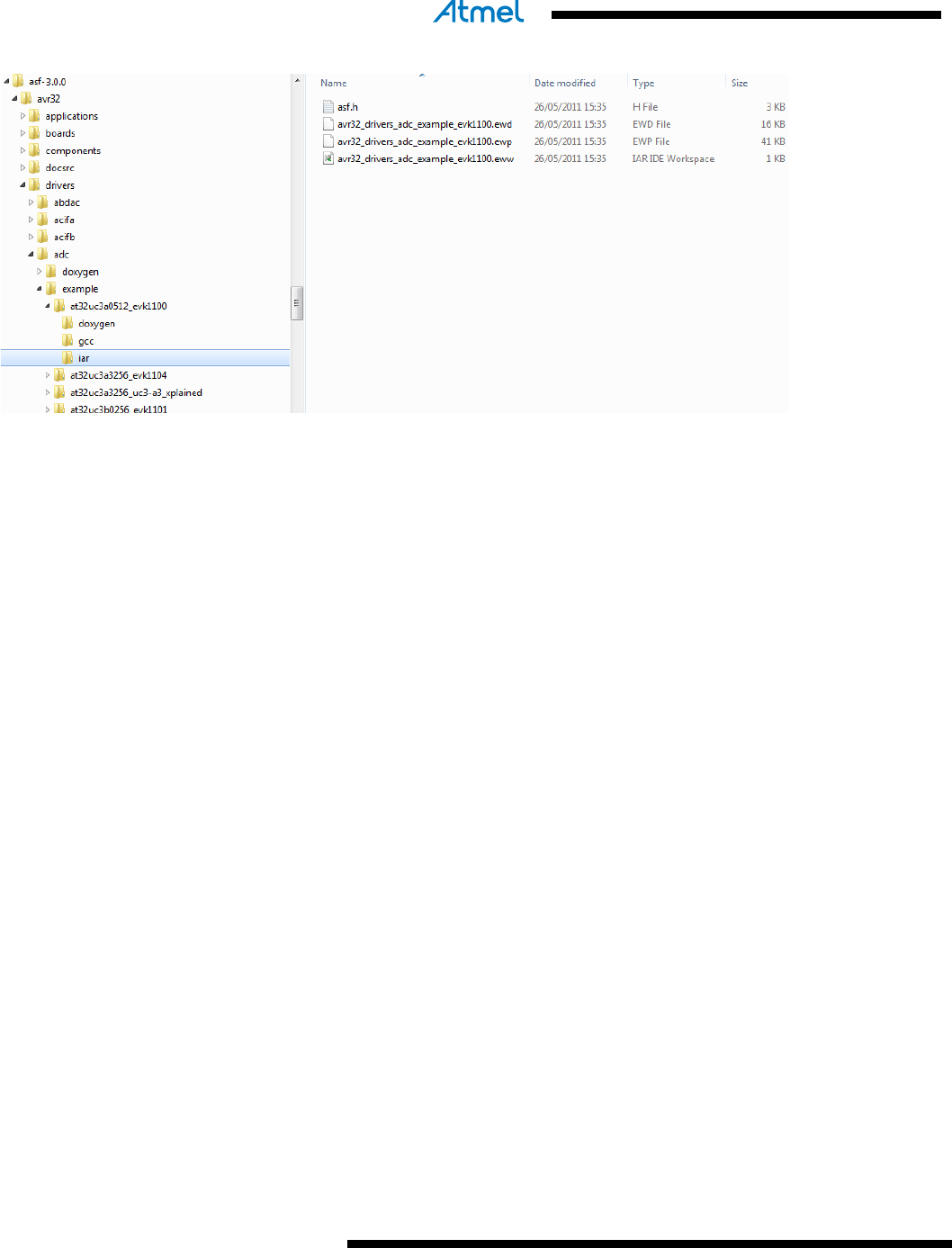
16
Atmel AVR4029
8431C-AVR-03/2013
Figure 5-1. IAR project location in the ASF.
5.5 Get ASF project documentation
5.5.1 Online Documentation
All ASF module and reference application Doxygen documentation can be found on
http://asf.atmel.com.
5.5.2 Manual Documentation Generation (offline)
All modules are fully documented using doxygen tags. Each project within the Atmel
ASF contains a doxyfile.doxygen (used to configure doxygen for a proper
documentation generation): to generate the .html documentation, doxygen must be
installed (see http://www.doxygen.org/download.html) and the doxyfile.doxygen must
be used as the input configuration file for doxygen.
Using an example of usage of the Atmel AVR UC3 GPIO driver module as an example,
for an Atmel AT32UC3C-EK board, the associated doxyfile.doxygen file is under the
avr32/drivers/gpio/peripheral_bus_example/at32uc3c0512c_uc3c_ek/doxygen/ folder.
Run doxygen and use this doxyfile.doxygen as configuration file for doxygen.
Using the command line, this is done with the following command:
doxygen doxyfile.doxygen
The documentation entry file is:
avr32/drivers/gpio/peripheral_bus_example/at32uc3c0512c_uc3c_ek/dox
ygen/html/index.html
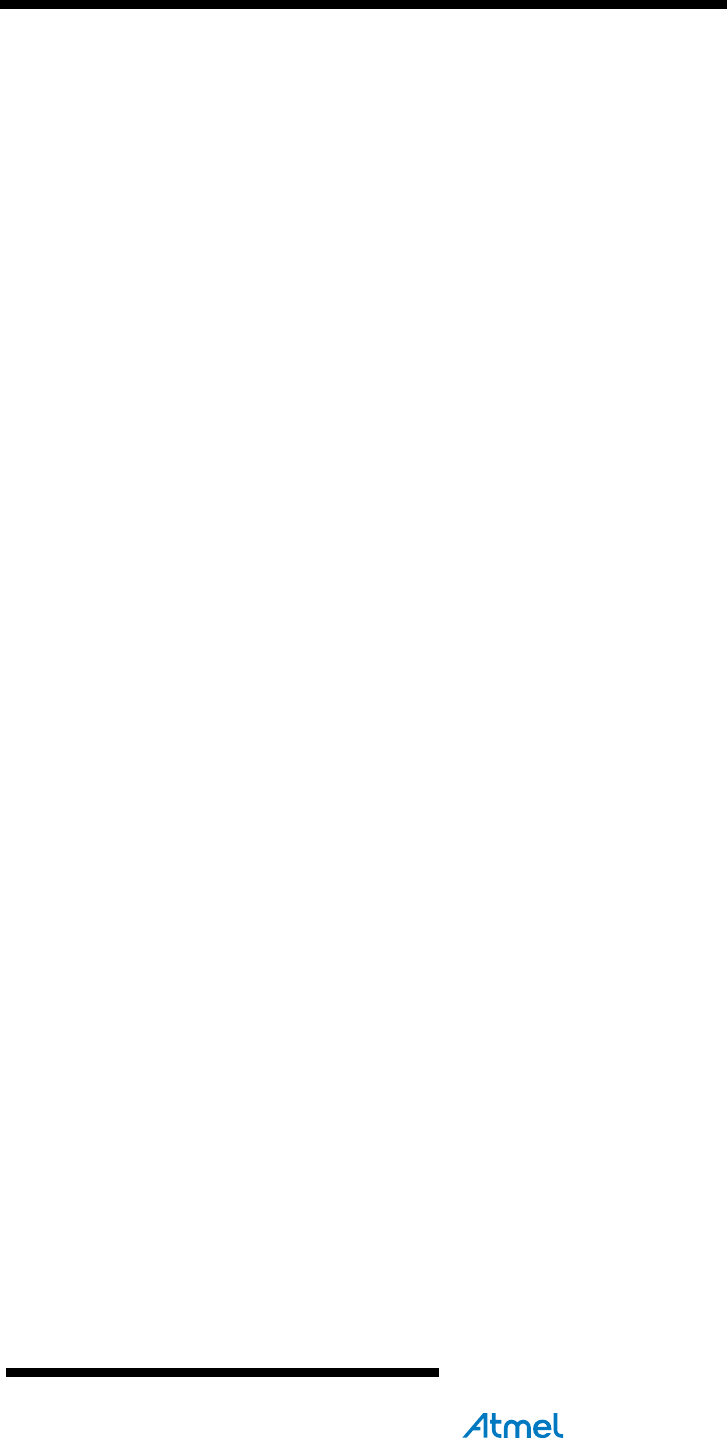
Atmel AVR4029
17
8431C-AVR-03/2013
6 Getting started with ASF and GNU makefile
6.1 Install
1. Download the Atmel ASF standalone archive (zip file) from
http://www.atmel.com/asf.
2. Extract the ASF standalone archive on your hard drive.
3. Install Atmel AVR Studio® 5 (http://www.atmel.com/avrstudio5) for the compiling
and programming tools.
4. The software framework build system assumes that you have some basic
software tools installed on the build machine. These tools are easy to install on
most modern operating systems. On Microsoft® Windows systems these software
applications are installed with the WinAVR package for 8-bit AVR
(http://winavr.sourceforge.net/) and with the Atmel AVR GNU toolchain
(http://www.atmel.com/dyn/products/tools_card.asp?tool_id=4118) for 8-bit and
32-bit users, while on Linux® systems they are usually available using the
distributions package system. Software which must be installed for the software
framework to be useful:
• make, sed, grep, sort, tac, bc, etc., often referred to as build essentials
• sh – command interpreter (shell)
6.2 Header files update
For 8-bit AVR users it is recommended to update the toolchain header files, a
description about how to do that is located in the readme.txt file under the
xmega/utils/header_files/ directory.
For Atmel AVR UC3 users, it is recommended to update the IAR header files, a
description about how to do that is located in the readme.txt file under the
avr32/utils/header_files/ directory.
6.3 Navigating in the ASF standalone archive
The top folder organization is as follow:
• The avr32/ folder contains software modules (source code and projects) dedicated
to AVR UC3 devices
• The mega/ folder contains software modules (source code and projects) dedicated
to Atmel megaAVR devices
• The xmega/ folder contains software modules (source code and projects)
dedicated to Atmel AVR XMEGA devices
• The common/ folder contains software modules (source code and projects) shared
by all Atmel AVR devices
• The thirdparty/ folder contains software modules (source code and projects) from
thirdparty providers for all AVR devices
The thirdparty/ folder is organized by thirdparty software module (that is, one folder
per thirdparty software module).
The avr32/, xmega/ and common/ folders are organized as follow:
• The drivers/ folder contains low-level software drivers for AVR on-chip resources
(for example, cpu, usart, adc drivers)
• The boards/ folder contains board-specific source code files
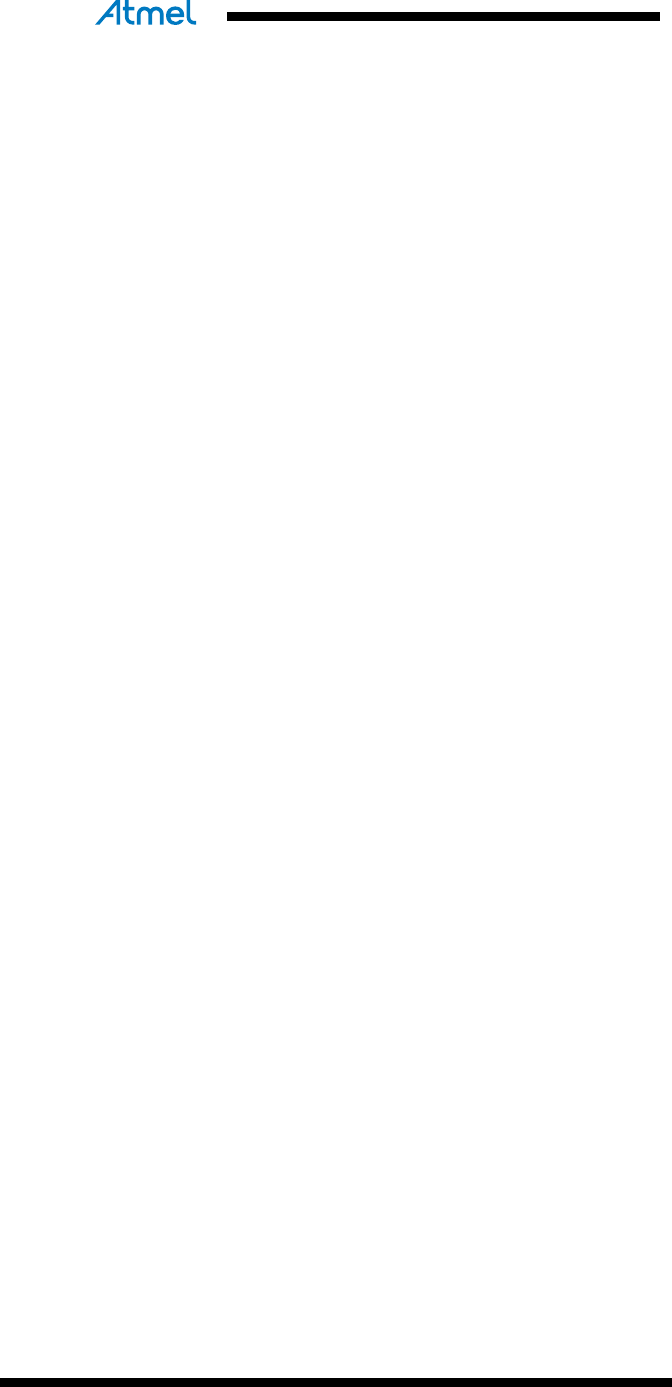
18
Atmel AVR4029
8431C-AVR-03/2013
• The utils/ folder contains files that are used by all other modules: it holds several
linker script files, IAR & GCC pre-compiled libraries of some Atmel ASF modules,
and C/C++ utility files with general usage defines, macros and functions
• The services/ folder contain application-oriented pieces of software that are not
specific to boards or chips (for example, FAT, TCP/IP stack, OS, JPEG decoder).
For the common/ top folder, the services/ folder also contains chip-specific code
• The components/ folder offers, for each supported hardware component, a
software interface to interact with the component (for example, memories like
SDRAM, SD card, or display)
• The applications/ folder contains hefty examples of applications using services
and drivers
6.4 Start ASF examples
Using an example of usage of the Atmel AVR UC3 GPIO driver module as an
example, the GCC projects are located under:
• avr32/drivers/gpio/peripheral_bus_example/at32uc3a0512_evk1000/gcc/ for an
Atmel EVK1100 board
• avr32/drivers/gpio/peripheral_bus_example/at32uc3a0512_evk1105/gcc/ for an
Atmel EVK1105 board
• avr32/drivers/gpio/peripheral_bus_example/at32uc3b0256_evk1101/gcc/ for an
Atmel EVK1101 board
• avr32/drivers/gpio/peripheral_bus_example/at32uc3a3256_evk1104/gcc/ for an
Atmel EVK1104 board
• avr32/drivers/gpio/peripheral_bus_example/at32uc3l064_stk600-rcuc3l0/gcc/ for
an Atmel STK600-RCUC3L0 setup
• avr32/drivers/gpio/peripheral_bus_example/at32uc3c0512c_uc3c_ek/gcc/ for an
Atmel AT32UC3C-EK board
• avr32/drivers/gpio/peripheral_bus_example/at32uc3l064_uc3l_ek/gcc/ for an
Atmel AT32UC3L-EK board
Each gcc/ folder contains a GCC project with:
• a makefile
• a project configuration file config.mk
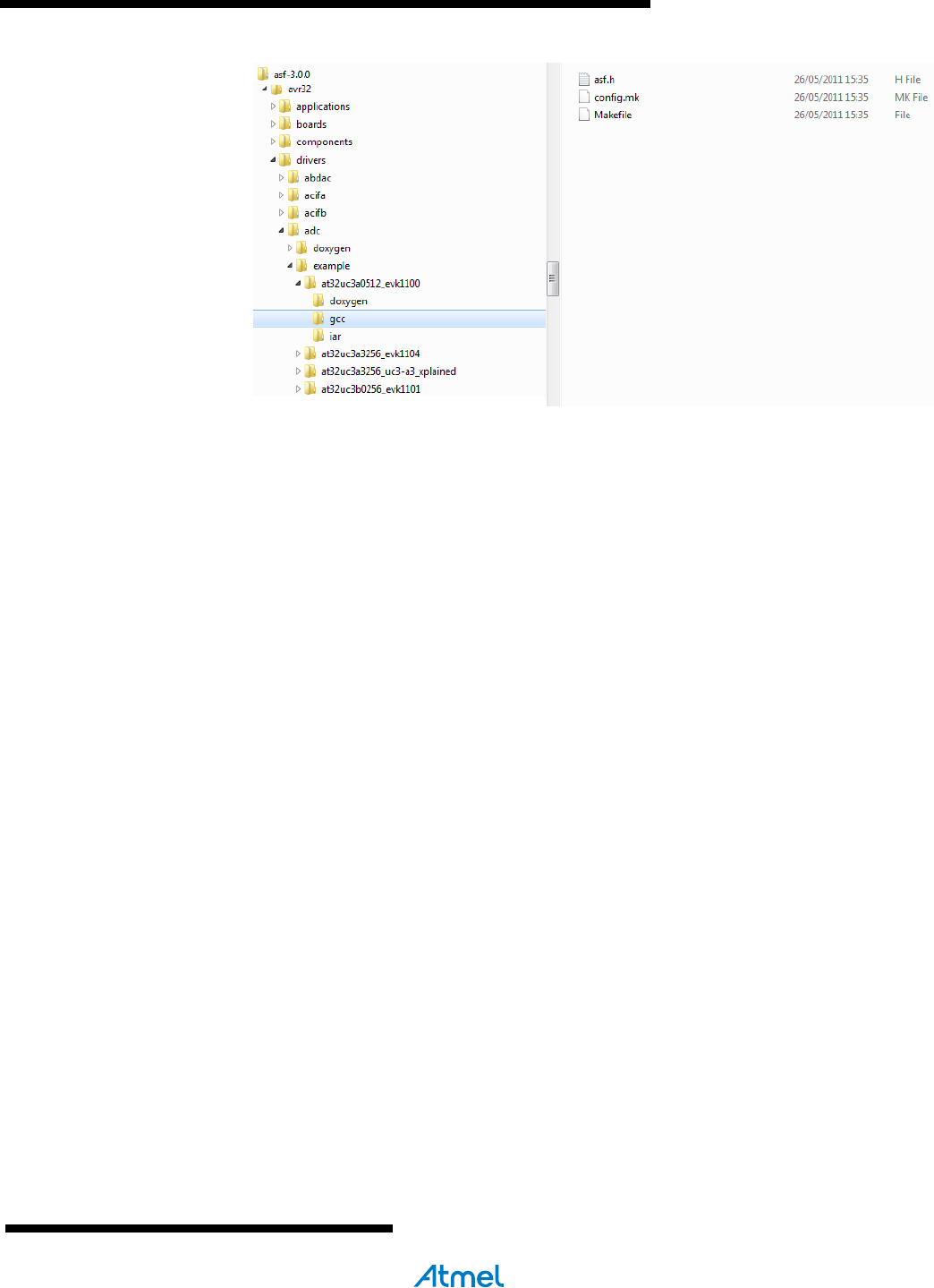
Atmel AVR4029
19
8431C-AVR-03/2013
Figure 6-1. GNU makefile project location in the ASF.
6.5 Building the project
To build an application, simply enter the appropriate project directory (/gcc folder) and
type make.
For example, for the Atmel AT32UC3A0512 GPIO peripheral bus example running on
Atmel EVK1100 board, typing make in the
avr32/drivers/gpio/peripheral_bus_example/at32uc3a0512_evk1100/gcc folder will
result:
$ make
MKDIR avr32/drivers/intc/
CC avr32/drivers/intc/intc.o
MKDIR avr32/drivers/gpio/
CC avr32/drivers/gpio/gpio.o
MKDIR avr32/drivers/gpio/peripheral_bus_example/
CC avr32/drivers/gpio/peripheral_bus_example/gpio_periphe
MKDIR avr32/utils/startup/
AS avr32/utils/startup/startup_uc3.o
AS avr32/utils/startup/trampoline_uc3.o
AS avr32/drivers/intc/exception.o
LN avr32_drivers_gpio_peripheral_bus_example_evk1100.elf
SIZE avr32_drivers_gpio_peripheral_bus_example_evk1100.elf
avr32_drivers_gpio_peripheral_bus_example_evk1100.elf :
section size addr
.reset 0x2004 0x80000000
.text 0x134 0x80002004
.exception 0x200 0x80002200
.rodata 0xa0 0x80002400
.dalign 0x4 0x4
.bss 0xf0 0x8
.heap 0xef08 0xf8
.comment 0x30 0x0
.debug_aranges 0x158 0x0
.debug_pubnames 0x3ad 0x0
.debug_info 0x11ca 0x0
.debug_abbrev 0x554 0x0
.debug_line 0x1b6f 0x0
.debug_frame 0x294 0x0

20
Atmel AVR4029
8431C-AVR-03/2013
.debug_str 0x8f0 0x0
.debug_loc 0x408 0x0
.debug_macinfo 0x2b7053 0x0
.stack 0x1000 0xf000
.debug_ranges 0x170 0x0
Total 0x2cdce5
text data bss dec hex filename
0x23d8 0x0 0xfffc 74708 123d4 avr32_drivers_gpio_per
e_evk1100.elf
OBJDUMP avr32_drivers_gpio_peripheral_bus_example_evk1100.lss
NM avr32_drivers_gpio_peripheral_bus_example_evk1100.sym
OBJCOPY avr32_drivers_gpio_peripheral_bus_example_evk1100.hex
OBJCOPY avr32_drivers_gpio_peripheral_bus_example_evk1100.bin
The result of the build is located in the same folder as the makefile location:
• Elf file (.elf)
• Listing file (.lss)
• Symbol file (.sym)
• Hex file (.hex)
• Binary file (.bin)
6.6 Programming
6.6.1 Windows users
6.6.1.1 GUI-based solution
• Launch Atmel Studio
• Select “File->Open->Open Object File for Debugging” and select the generated
.elf file. Select “Next”
• In the “Device Selection” menu, select the corresponding MCU. Click “Finish”
• The project is now available to program and debug. Refer to Atmel Studio getting
started and user guide from the welcome screen
6.6.1.2 Command-line based solution for AVR Users
• Program utilities are installed with Atmel Studio
• Use atprogram.exe (e.g. in C:\Program Files (x86)\Atmel\Atmel Studio 6.0\avrdbg)
as a programmer
• For example to program an at32uc3b0512 with a JTAGICE3 debugger:
atprogram -t jtagice3 -i jtag -d at32uc3b0512 program -f e:\file.elf
C:\Program Files (x86)\Atmel\Atmel Studio 6.0\avrdbg>atprogram.exe
AVR Studio Command Line Interface
Copyright (C) 2011 Atmel Corporation.
Usage: atprogram [options] <command> [arguments] [<command> [arguments] ...]
Options:
-t --tool <arg> Tool name: avrdragon, avrispmk2, avrone, jtagice3,
jtagicemkii, qt600, stk500, stk600 or samice.
-s --serialnumber <arg> The programmer/debugger serialnumber. Must be

Atmel AVR4029
21
8431C-AVR-03/2013
specified when more than one debugger is
connected.
-c --comport <arg> The com port to use for the programmer/debugger.
e.g. -c COM1 or -c 1
-i --interface <arg> Physical interface: aWire, debugWIRE, HVPP, HVSP,
ISP, JTAG, PDI or TPI.
-d --device <arg> Device name. E.g. atxmega128a1 or at32uc3a0256.
-v --verbose Verbose output (debug).
-h --host <arg> Target host which runs the avrdbg process.
-p --port <arg> Specify which port to use for the avrdbg process.
Ignored if the host option is not given.
-f --force Force command even if firmware is not up to date.
-cl --clock <arg> The frequency to use for communication with a
device (hz, khz, mhz, default hz). E.g. -cl 10mhz
-mb --max-baudrate <arg> The maximum baud rate for communication on awire
(Kbps).
-xr --externalreset Apply external reset when starting a session.
-dc --daisychain <args,..> Set up a JTAG daisychain. Arguments are <devices-
before devices-after instr-before instr-after>.
-tv --target-voltage <arg> Set the STK600 or STK500 target voltage (float
value).
-a0 --aref0 <arg> Set the STK600 Aref0 or STK500 aref generator
voltage (float value).
-a1 --aref1 <arg> Set the STK600 Aref1 generator voltage (float
value).
-cg --clock-generator <arg> Set the STK600 or STK500 Clock generator frequenc
(hz, khz, mhz, default hz).
--timeout <arg> Set the timeout value in seconds for commands. The
default is 180 seconds. Set to 0 for no timeout.
-q --quiet Do not display activity indicator.
-? --help Display help information.
Commands:
chiperase Full erase of chip.
erase Erase the specified memory.
help Displays help for a specific command.
info Display information about a device.
list Detect and print information about connected Atmel Tools.
program Program device with data from <file>.
read Read the contents of the memory on the device.
secure Set the security bit on UC3 and ARM devices.
verify Verify content of memory based on a file.
version Display the version.
write Write to the memory with values entered on the command line.
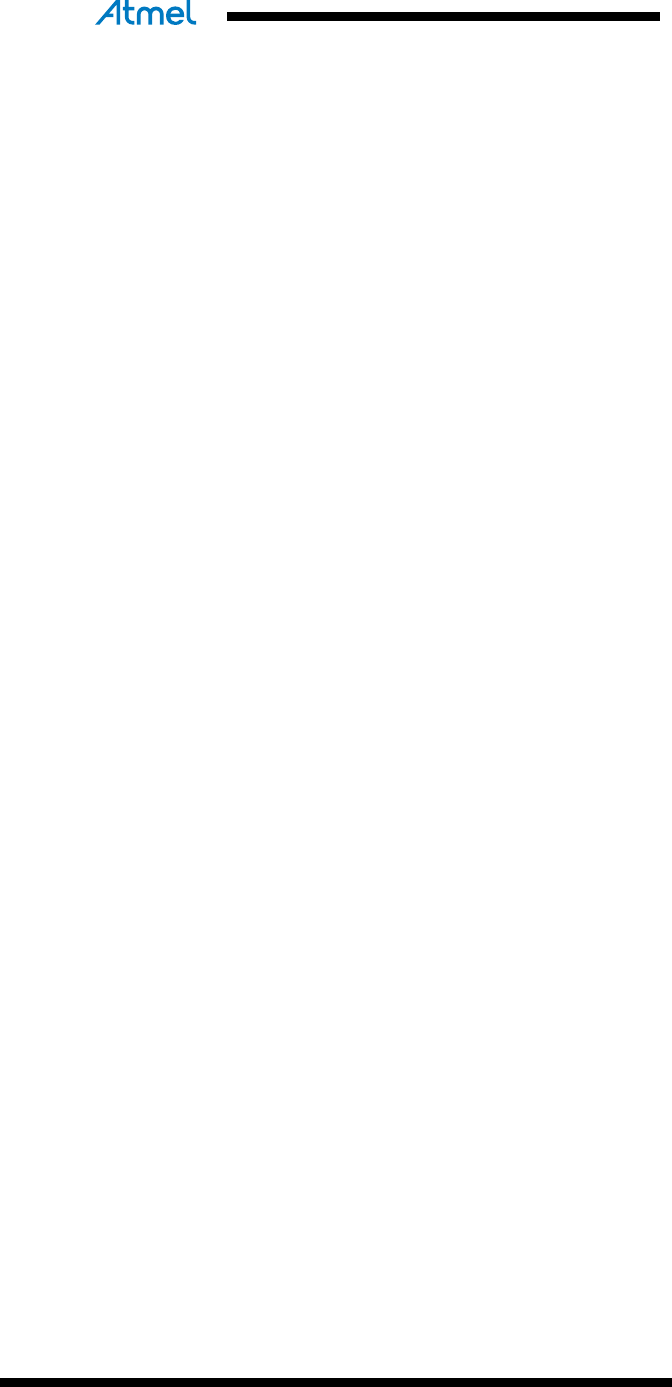
22
Atmel AVR4029
8431C-AVR-03/2013
6.6.1.3 Command-line based solution for SAM Users
Refer to Atmel SAM-BA® In system programmer:
http://www.atmel.com/tools/ATMELSAM-BAIN-SYSTEMPROGRAMMER.aspx
6.6.2 Linux users
• For 8-bit users, use AVRDUDE for MCU programming.
(http://www.nongnu.org/avrdude/)
• For 32-bit AVR users, refer to “AVR32 Studio Users” section for a GUI-based
solution
• For ARM users, refer to SAM-BA In System programmer
(http://www.atmel.com/tools/ATMELSAM-BAIN-
SYSTEMPROGRAMMER.aspx)
6.7 AVR32 Studio users
32-bit AVR users can use Atmel ASF GNU makefile in 32-bit Atmel AVR Studio. It is
possible to work with an unzipped ASF package from within 32-bit AVR Studio: this is
described in the application note "AVR32769: How to Compile the standalone AVR32
Software Framework in AVR32 Studio V2":
http://www.atmel.com/dyn/resources/prod_documents/doc32115.pdf.
6.8 Access to project documentation
6.8.1 Online Documentation
All ASF module and reference application Doxygen documentation can be found on
http://asf.atmel.com.
6.8.2 Offline Documentation
All modules are fully documented using doxygen tags. Each project within the ASF
contains a doxyfile.doxygen (used to configure doxygen for a proper documentation
generation): to generate the html documentation, doxygen must be installed (see
http://www.doxygen.org/download.html) and the doxyfile.doxygen must be used as
the input configuration file for doxygen.
Using an example of usage of the Atmel AVR UC3 GPIO driver module as an example,
for an Atmel AT32UC3C-EK board, the associated doxyfile.doxygen file is under the
avr32/drivers/gpio/peripheral_bus_example/at32uc3c0512c_uc3c_ek/doxygen/ folder.
Run doxygen and use this doxyfile.doxygen as configuration file for doxygen.
Using the command line, this is done with the following command:
doxygen doxyfile.doxygen
The documentation entry file is:
avr32/drivers/gpio/peripheral_bus_example/at32uc3c0512c_uc3c_ek/dox
ygen/html/index.html
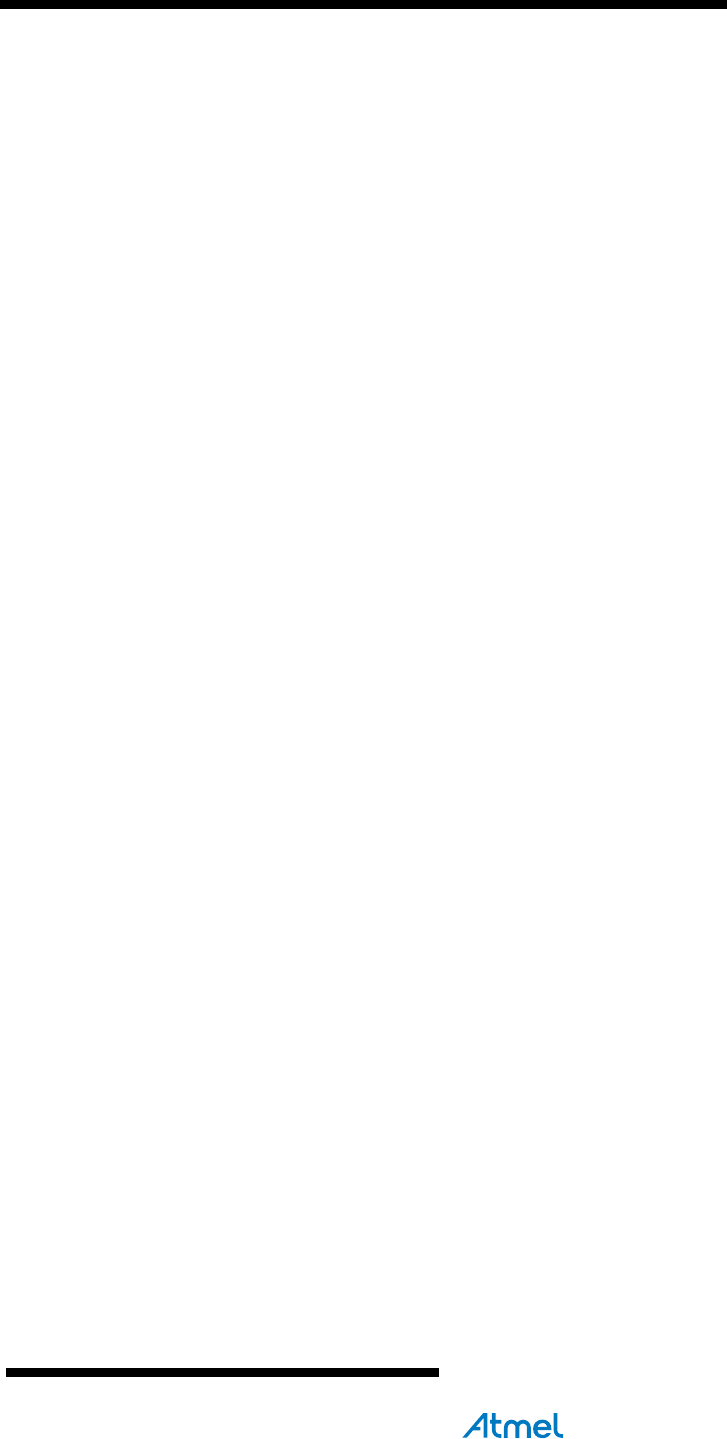
Atmel AVR4029
23
8431C-AVR-03/2013
7 Table of contents
Features ............................................................................................... 1
1 Introduction ...................................................................................... 1
2 ASF Overview ................................................................................... 2
2.1 ASF Layers .......................................................................................................... 2
2.2 ASF Items ............................................................................................................ 2
2.3 ASF Ports ............................................................................................................ 2
2.4 ASF Directory Structure ...................................................................................... 2
2.5 ASF Releases Formats ....................................................................................... 2
3 Getting started with ASF and Atmel Studio 6 ................................ 4
3.1 Installation - Requirements .................................................................................. 4
3.1.1 Software Tools .......................................................................................................... 4
3.1.2 Hardware Tools ......................................................................................................... 4
3.2 Start ASF examples ............................................................................................ 4
3.3 Get ASF examples documentation...................................................................... 7
3.4 Add ASF modules to an existing project ............................................................. 7
3.5 Start a new project with a template: User Application Template ....................... 10
3.6 Using the Atmel Gallery ..................................................................................... 11
3.7 Video ................................................................................................................. 12
4 ASF-based Development Flow in Atmel Studio .......................... 13
4.1 Development Types: Overview ......................................................................... 13
4.1.1 Development on an Atmel Board ............................................................................. 13
4.1.2 Development on a Custom Board (aka User Board) ............................................... 13
4.1.3 Release on the Atmel Gallery .................................................................................. 13
5 Getting started with ASF and IAR Embedded Workbench ......... 14
5.1 Install ................................................................................................................. 14
5.2 Header files update ........................................................................................... 14
5.3 Navigating in the ASF standalone archive ........................................................ 14
5.4 Start ASF examples .......................................................................................... 15
5.5 Get ASF project documentation ........................................................................ 16
5.5.1 Online Documentation ............................................................................................. 16
5.5.2 Manual Documentation Generation (offline) ............................................................ 16
6 Getting started with ASF and GNU makefile ................................ 17
6.1 Install ................................................................................................................. 17
6.2 Header files update ........................................................................................... 17
6.3 Navigating in the ASF standalone archive ........................................................ 17
6.4 Start ASF examples .......................................................................................... 18
6.5 Building the project ............................................................................................ 19
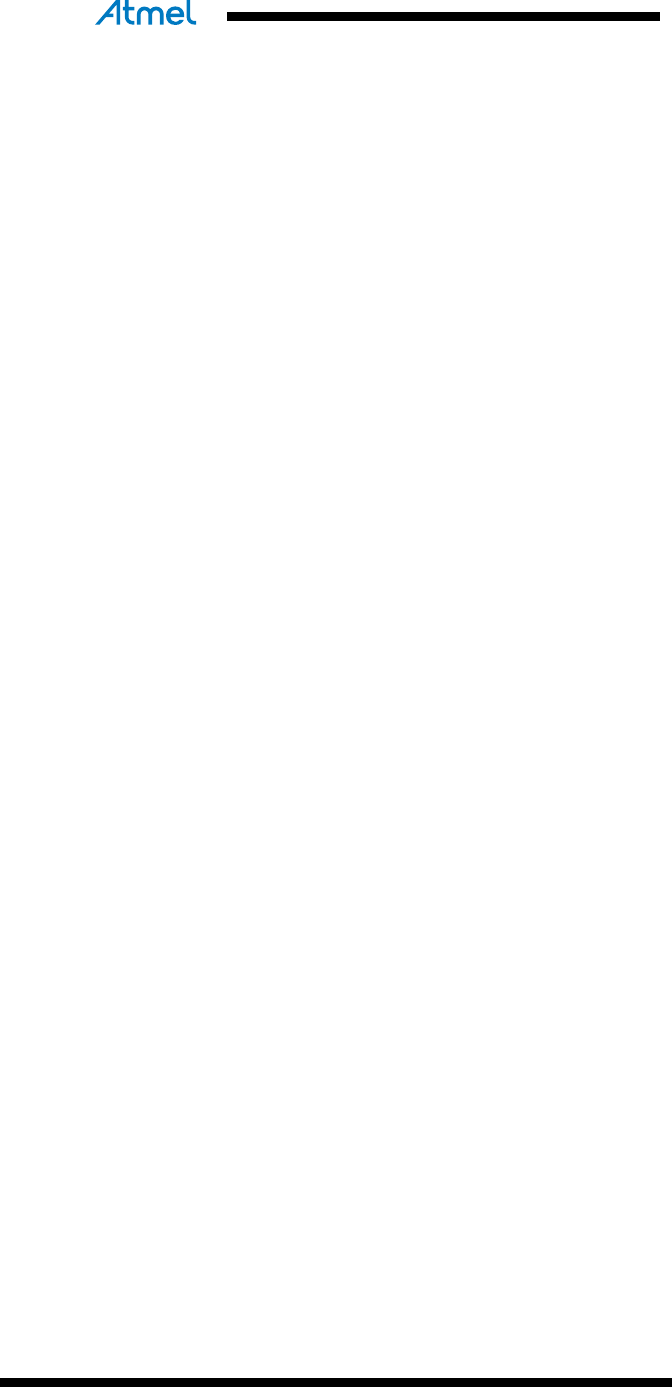
24
Atmel AVR4029
8431C-AVR-03/2013
6.6 Programming ..................................................................................................... 20
6.6.1 Windows users ........................................................................................................ 20
6.6.2 Linux users .............................................................................................................. 22
6.7 AVR32 Studio users .......................................................................................... 22
6.8 Access to project documentation ...................................................................... 22
6.8.1 Online Documentation ............................................................................................. 22
6.8.2 Offline Documentation ............................................................................................. 22
7 Table of contents ........................................................................... 23
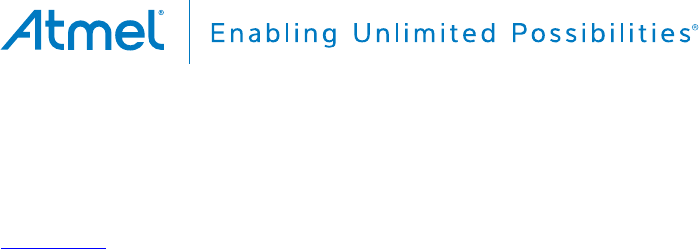
8431C-AVR-03/2013
Atmel Corporation
1600 Technology Drive
San Jose, CA 95110
USA
Tel: (+1)(408) 441-0311
Fax: (+1)(408) 487-2600
www.atmel.com
Atmel Asia Limited
Unit 01-5 & 16, 19F
BEA Tower, Millennium City 5
418 Kwun Tong Road
Kwun Tong, Kowloon
HONG KONG
Tel: (+852) 2245-6100
Fax: (+852) 2722-1369
Atmel Munich GmbH
Business Campus
Parkring 4
D-85748 Garching b. Munich
GERMANY
Tel: (+49) 89-31970-0
Fax: (+49) 89-3194621
Atmel Japan G.K.
16F Shin-Osaki Kangyo Bldg.
1-6-4 Osaki, Shinagawa-ku
Tokyo 141-0032
JAPAN
Tel: (+81)(3) 6417-0300
Fax: (+81)(3) 6417-0370
© 2013 Atmel Corporation. All rights reserved. / Rev.: 8431C-AVR-03/2013
Atmel
®
, Atmel logo and combinations thereof, Enabling Unlimited Possibilities
®
,
AVR®, megaAVR®, SAM-BA®, STK®, XMEGA®
and others are registered
trademarks or trademarks of Atmel Corporation or its subsidiaries. Other terms and product names may be trademarks of others.
Disclaimer: The information in this document is provided in connection with Atmel products. No license, express or implied, by estoppel or otherwise, to any intellectual property right is granted by this
document or in connection with the sale of Atmel products. EXCEPT AS SET FORTH IN THE ATMEL TERMS AND CONDITIONS OF SALES LOCATED ON THE ATMEL WEBSITE, ATMEL ASSUMES
NO LIABILITY WHATSOEVER AND DISCLAIMS ANY EXPRESS, IMPLIED OR STATUTORY WARRANTY RELATING TO ITS PRODUCTS INCLUDING, BUT NOT LIMITED TO, THE IMPLIED
WARRANTY OF MERCHANTABILITY, FITNESS FOR A PARTICULAR PURPOSE, OR NON-INFRINGEMENT. IN NO EVENT SHALL ATMEL BE LIABLE FOR ANY DIRECT, INDIRECT,
CONSEQUENTIAL, PUNITIVE, SPECIAL OR INCIDENTAL DAMAGES (INCLUDING, WITHOUT LIMITATION, DAMAGES FOR LOSS AND PROFITS, BUSINESS INTERRUPTION, OR LOSS OF
INFORMATION) ARISING OUT OF THE USE OR INABILITY TO USE THIS DOCUMENT, EVEN IF ATMEL HAS BEEN ADVISED OF THE POSSIBILITY OF SUCH DAMAGES. Atmel makes no
representations or warranties with respect to the accuracy or completeness of the contents of this document and reserves the right to make changes to specifications and products descriptions at any time
without notice. Atmel does not make any commitment to update the information contained herein. Unless specifically provided otherwise, Atmel products are not suitable for, and shall not be used in,
automotive applications. Atmel products are not intended, authorized, or warranted for use as components in applications intended to support or sustain life.