Azure Automation User Guide
Azure%20Automation%20-%20UserGuide
Azure%20Automation%20-%20UserGuide
Azure%20Automation%20-%20UserGuide
Azure%20Automation%20-%20UserGuide
Azure%20Automation%20-%20UserGuide
User Manual: Pdf
Open the PDF directly: View PDF ![]() .
.
Page Count: 15
- Chapter 1 - Overview
- Chapter 2 - Framework Details
- Chapter 3 - Prepare Your Machine for automation cycle.
- Prerequisites
- Download Latest Automation Code.
- Download Latest Azure PowerShell
- Authenticate your machine with your Azure Subscription
- Download 3rd Party utilities.
- Update Azure_ICA_all.xml file.
- Prepare VHD to work in Azure:
- Prepare VHD to work with Automation code.
- Create SSH Key Pair
- VNET Preparation (required for executing Virtual Network Tests)
- Chapter – 4 How to Start Automation
- Troubleshooting
- Definitions
- References:
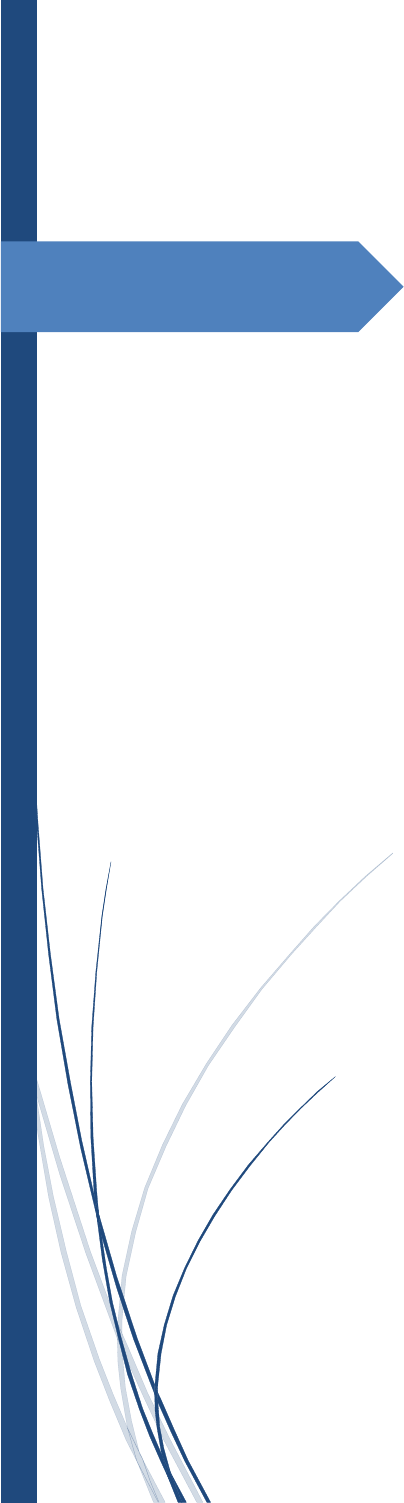
6/26/2014
Azure
Automation
Users guide
Santhosh Konka / Shital Savekar
KONKASOFT LLC

1
Table of Contents
Chapter 1 - Overview .................................................................................................................................... 3
Chapter 2 - Framework Details ..................................................................................................................... 4
Flow Chart ................................................................................................................................................. 4
Framework Components. ......................................................................................................................... 5
Microsoft Tools ..................................................................................................................................... 5
Powershell Scripts (Framework Scripts): .............................................................................................. 5
Third Party tools .................................................................................................................................... 5
Other Files ............................................................................................................................................. 5
Component Explanation ........................................................................................................................... 5
AzureAutomationManager .ps1 ............................................................................................................ 5
AzureTestSuite.ps1 ............................................................................................................................... 6
Chapter 3 - Prepare Your Machine for automation cycle. ............................................................................ 7
Prerequisites ............................................................................................................................................. 7
Download Latest Automation Code. ......................................................................................................... 7
Download Latest Azure PowerShell .......................................................................................................... 7
Authenticate your machine with your Azure Subscription ....................................................................... 7
Download 3rd Party utilities. .................................................................................................................... 7
Update Azure_ICA_all.xml file. ................................................................................................................. 7
Prepare VHD to work in Azure: ................................................................................................................. 8
Prepare VHD to work with Automation code. .......................................................................................... 8
Minimum Required Packages: .............................................................................................................. 8
Installation of Minimum Required Packages ........................................................................................ 9
Create SSH Key Pair ................................................................................................................................... 9
VNET Preparation (required for executing Virtual Network Tests) .......................................................... 9
Create a Virtual Network in Azure ........................................................................................................ 9
Create A customer site using RRAS ....................................................................................................... 9
Chapter – 4 How to Start Automation ........................................................................................................ 10
Automation Cycles Available – ................................................................................................................ 10
Command to Start any of the Automation Cycle: ............................................................................... 10
Test Cycles ............................................................................................................................................... 10
BVT ...................................................................................................................................................... 10
NETWORK ............................................................................................................................................ 10
VNET .................................................................................................................................................... 10
E2E (End to End tests) ......................................................................................................................... 10
2
E2E-TimeSync ...................................................................................................................................... 11
E2E-TimeSync-Kernbench ................................................................................................................... 11
WordPress ........................................................................................................................................... 11
Daydrader ........................................................................................................................................... 11
Troubleshooting .......................................................................................................................................... 12
Definitions ................................................................................................................................................... 13
3
Chapter 1 - Overview
Azure automation is the project for primarily running the Test Suite in the Windows Azure
environment to test the Linux Agent for Windows Azure. Azure automation project is a
collection of PowerShell, BASH and python scripts. The test ensures the functionality of
Windows Azure Linux Agent and Windows Azure support for different Linux distributions. This
test suite focuses on the Build Verification Tests (BVTs), Azure VNET Tests and Network tests.
The test environment is composed of a Windows Machine (With Azure PowerShell SDK) and the
Virtual Machines on Azure that perform the actual tests.
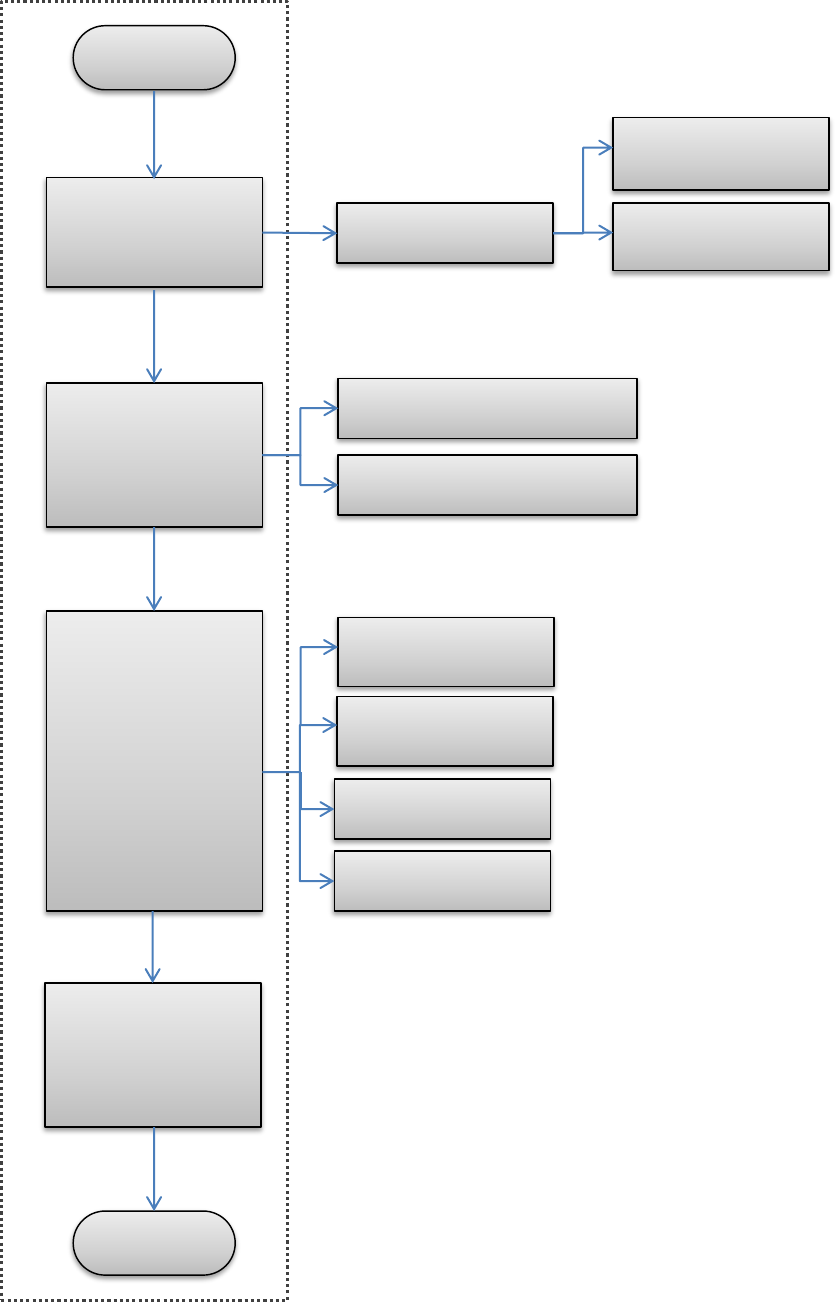
4
Chapter 2 - Framework Details
Flow Chart
START
VHD Preparation
[If not done already]
Upload VHD to
cloud
[IF VHD is in Local
Machine]
Azure Test Suite
AzureTestSuite.ps1
Prepare VHD
Package Installation
Waagent Installation
-vhdprep [switch]
-upload [switch]
Deployment
Test Execution
Test scripts
Results
Cleanup
Test Result
Summary and
emailing
END
AzureAutomationManager.ps1
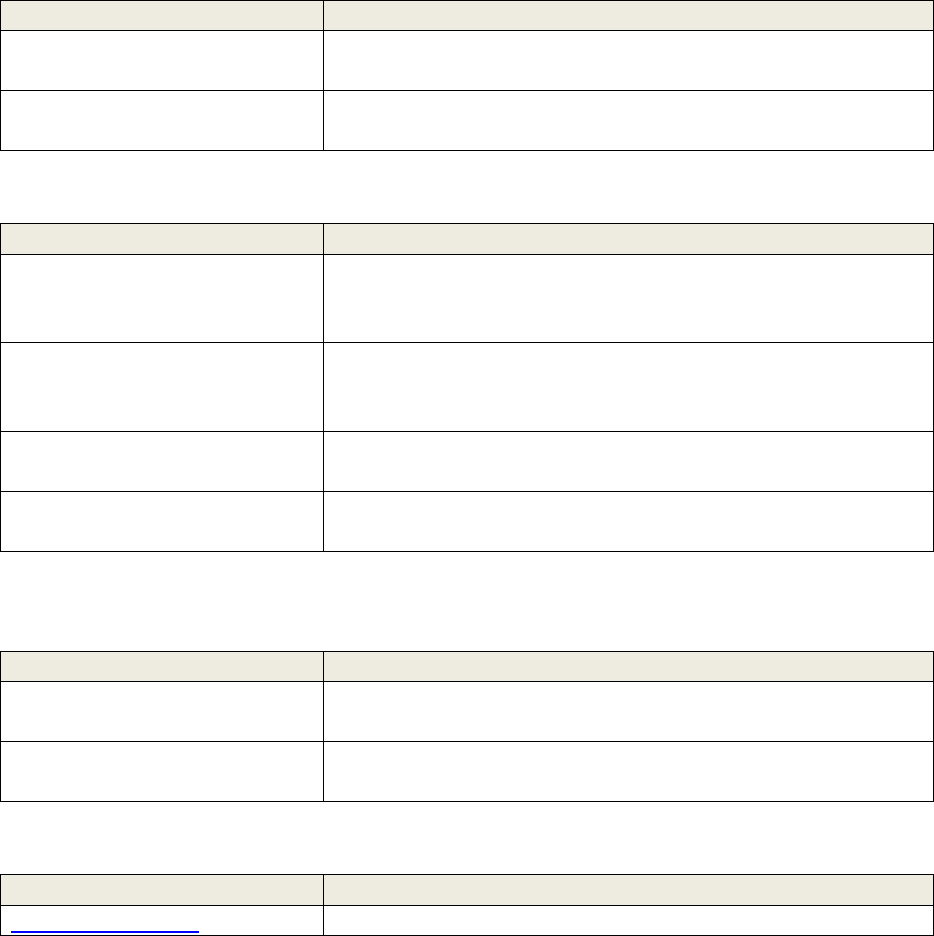
5
Framework Components.
Microsoft Tools
Power Shell script name
Description
Windows PowerShell
Windows PowerShell is powerful scripting language to
automate tasks on Windows Environment.
Windows Azure PowerShell
Azure PowerShell provided Windows PowerShell cmdlets to
do different task on Azure.
PowerShell Scripts (Framework Scripts):
Power Shell script name
Description
AzureAutomationManager.ps1
The main Power Shell wrapper script to initiate automation.
This script accepts arguments from user, parses them
accordingly and decides the next flow.
AzureTestSuite.ps1
AzureAutomationManager.ps1 will initiate this script file to
start automation cycle. This script extracts data from
AzureXML file like test cycles, test data etc.
AzureWinUtils.psm1
This PowerShell library contains functions related Azure
specific tasks.
RDFELibs.psm1
This is library of PowerShell Functions. It contains functions
related to Deployments, Test Cases etc.
Third Party tools
Power Shell script name
Description
pscp.exe
Windows console executable to execute command on Linux
VM over SSH and return the output
plink.exe
Windows console executable to upload / download files
to/from Linux VM over scp.
Other Files
Power Shell script name
Description
Azure_ICA_ALL.xml
This XML file contains all data required to run automation.
Component Explanation
AzureAutomationManager .ps1
This is an entry point script which manages initialization of the Azure Automation. It initially checks
Basically Check for the User Inputs and Validates it. Automation manager accepts following parameters.
1. -XmlConfigFile
Expected Value: Path to the Azure XML file.
2. vhdprep
It is a switch, if used, then VHD preparation task will be performed.
6
Please see also - OnCloud
3. OnCloud
It is a switch, it should be used in combination with vhdprep
4. testCycle
Expected Value: Test Cycle Name.
A test cycle must be defined in the XML file, with cycle name. This test cycle contains test case
names which should be executed under that cycle name.
5. runtests
It is a switch, if used, then tests will start to execute on give testCycle.
6. Distro
You need to give a distro name on which tests should be conducted. Distro Name should be
explicitly mentioned in the Azure XML file with the OS Image Name.
7. email
It is a switch, if used, automation logs will be mailed to desired recipients..
Note – recipients list is should me mentioned in XML file. Please refer XML file documentation.
AzureTestSuite.ps1
Once the AzureAutomationManager.ps1 file accepts valid arguments from user, it passes proper
parameter to AzureTestSuite.ps1 and executes it. AzureTestSuit.ps1, on receiving inputs gathers all the
test cycle data from Azure_XML file and executes tests serially.
It takes result of each test and saves it for creating final test summary. After finishing the
complete test cycle, this script passes test cycle summary, back to AzureAutomationManager.ps1.
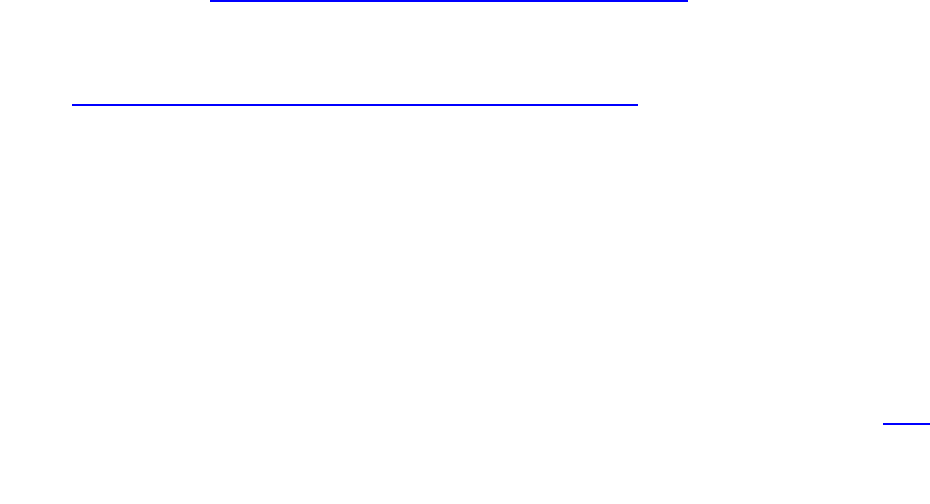
7
Chapter 3 - Prepare Your Machine for automation cycle.
Prerequisites
1. You must have a Windows Machine with PowerShell.
Tested Platforms:
a. Windows 7x64
b. Windows 8x64
c. Server 2008
d. Server 2012.
2. You must be connected to Internet.
3. You must have a valid Windows Azure Subscription.
a. Subscription Name
b. Subscription ID
Download Latest Automation Code.
1. Checkout from https://github.com/Azure/azure-linux-automation.git
Download Latest Azure PowerShell
2. Download Web Platform Installer from :
http://go.microsoft.com/fwlink/p/?linkid=320376&clcid=0x409
3. Start Web Platform Installer and select Azure PowerShell and proceed for Azure PowerShell
Installation.
Authenticate your machine with your Azure Subscription
There are two ways to authenticate your machine with your subscription.
1. Azure AD method
This creates a 12 Hours temporary session in PowerShell, in that session, you are allowed to run
Windows Azure Cmdlets to control / use your subscription. After 12 hours you will be asked to
enter username and password of your subscription. This may create problems long running
automations, hence we use certificate method.
2. Certificate Method.
To learn more about how to configure your PowerShell with your subscription, please visit here.
Download 3rd Party utilities.
1. Download Putty executables from http://www.putty.org and keep them in
.\AutomationDirectory\tools You should have the following utilities:
plink.exe
pscp.exe
putty.exe
puttygen.exe
Update Azure_ICA_all.xml file.
1. Setup Subscription details.
Go to Config > Azure > General and update following fields :
a. SubscriptionID
b. SubscriptionName

8
c. CertificateThumbprint (Make sure you have installed a management certificate and can
access it via the Azure Management Portal (SETTINGS->MANAGEMENT CERTIFICATES). )
d. StorageAccount
e. Location
f. AffinityGroup (Make sure that you either use <Location> or <AffinityGroup>. Means, if
you want to use Location, then AffinityGroup should be blank and vice versa )
Example :
<General>
<SubscriptionID>Your Subscription ID</SubscriptionID>
<SubscriptionName>Your Subscription Name</SubscriptionName>
<CertificateThumbprint>Certificate associated with your
subscription</CertificateThumbprint>
<ManagementEndpoint>https://management.core.windows.net</ManagementEndpoint>
<StorageAccount>your current storage account</StorageAccount>
<Location>Your preferred location</Location>
<AffinityGroup></AffinityGroup>
</General>
2. Add VHD details in XML File.
Go to Config > Azure > Deployment > Data.
Make sure that your "VHD under test" should be present here in one of <Distro>..</Distro>
entries.
If your VHD is not listed here. Create a new Distro element and add your VHD details.
Example.
<Distro>
<Name>Distro_Name</Name>
<OsImage>Distro_OS_Image_Name_As_Appearing_under_Azure_OS_Images</OsImage>
</Distro>
3.Save file.
Prepare VHD to work in Azure:
[Applicable if you are uploading your own VHD with Linux OS to Azure.]
A VHD with Linux OS must be made compatible to work in Azure environment. This includes –
1. Installation of Linux Integration Services to Linux VM (if already not present)
2. Installation of Windows Azure Linux Agent to Linux VM (if already not installed.)
3. Installation of minimum required packages. (Applicable if you want to run Tests using
Automation code)
Please follow the steps mentioned at:
http://azure.microsoft.com/en-us/documentation/articles/virtual-machines-linux-create-upload-
vhd/
Prepare VHD to work with Automation code.
[Applicable if you are using already uploaded VHD / Platform Image to run automation]
Minimum Required Packages:
To run automation code successfully, you need have following packages installed in your Linux VHD.
1. iperf
2. mysql-server
3. mysql-client
4. gcc
5. gcc-c++
6. bind
7. bind-utils
9
8. bind9
9. python
10. python-pyasn1
11. python-argparse
12. python-crypto
13. python-paramiko
14. libstdc++6
15. psmisc
16. nfs-utils
17. nfs-common
18. tcpdump
Installation of Minimum Required Packages
This task can be automatically done with following steps:
1. Create a new Distro XML tag in
$xmlConfigFile.config.Azure.Deployment.Data.Distro with unique distro
name to Name property.
2. Assign your OsImage name to the <OsImage>.
3. Now, you have done all prerequisites. Now run the following command :
.\AzureAutomationManager.ps1 -xmlConfigFile <FullPathToXMLFile> -Distro <UniqueDistro> -
cycleName autosetup
This will do following procedure:
1. Deploy A VM with your OS Image.
2. Install the minimum required packages
3. Create and Public an OS image which can be used for executing tests.
Create SSH Key Pair
[PublicKey.cer – PrivateKey.ppk]
A Linux Virtual machine login can be done with Password authentication or SSH key pair
authentication. You must create a Public Key and Private key to run automation successfully. To learn
more about how to create SSH key pair, please visit here.
After creating Public Key (*.cer) and putty compatible private key (*.ppk), you must put it
in your automation_root_folder\ssh\ folder and mention their names in Azure
XML file.
VNET Preparation (required for executing Virtual Network Tests)
Create a Virtual Network in Azure
A virtual network should be created and connected to Customer Network before running VNET
test cases. To learn about how to create a virtual network on Azure, please visit here.
Create A customer site using RRAS
Apart from Virtual Network in Azure, you also need a network (composed of Subnets and DNS
server) to work as Customer Network. If you don’t have separate network to run VNET, you can
create a virtual customer network using RRAS. To learn more, please visit here.
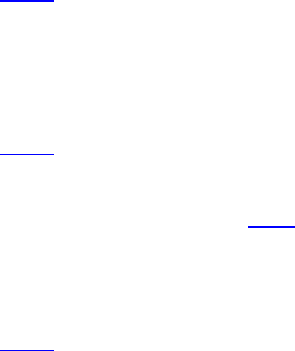
10
Chapter – 4 How to Start Automation
[Before starting Automation, make sure that you have completed steps in Chapter 3.]
1. Start PowerShell with Administrator privileges.
2. Navigate to folder where automation code exists
3. Issue automation command.
Automation Cycles Available –
1. BVT
2. NETWORK
3. VNET
4. E2E
5. E2E-TIMESYNC
6. E2E-TIMESYNC-KERNBANCH
7. WORDPRESS-NOLB
8. WORDPRESS-LB
9. DAYTRADER-NOLB
10. DAYTRADER-LB
[These cycles are illustrated in next chapter.]
Command to Start any of the Automation Cycle:
.\AzureAutomationManager.ps1 -xmlConfigFile .\Azure_ICA_ALL.xml -
runtests -email –Distro <DistroName> -cycleName <TestCycleToExecute>
Test Cycles
BVT
This automation cycle checks VHD prerequisites. It checks
1. Windows Azure Linux Agent
2. If VHD prerequisites are fulfilled or not and other sanity checks
For complete list of tests included, please visit here.
NETWORK
This automation cycle tests data transfer between different Linux VMs in distinct scenarios. For E.g.
1. Data transfer between two Azure Linux VM
2. Data transfer between an Azure Linux VM and VM on internet.
For complete list of tests included, please visit here.
VNET
VNET stands for Virtual Network. To learn more about virtual network, please visit here.
This automation cycle tests connectivity, functionality of Virtual Network.
Note: Before running Virtual Network Tests, you virtual network must be connected to on
premises network and you need to setup a DNS server in your premises.
For complete list of tests included, please visit here.
E2E (End to End tests)
This automation cycle checks some important tasks like – creation, deletion of user to new Linux VM.
Attaching and Removing disks from live Linux Machine.
11
E2E-TimeSync
This automation cycle checks only one test – Time Sync. It creates a virtual machine and verifies that VM
is consistently in sync with NTP servers for 2 days. (This time can be changed by editing the test case)
E2E-TimeSync-Kernbench
This is same is E2E-Timesynch except, while running the test, a high CPU load will be generated using
Kernbench software. We expect that, Time sync should not be deflected even in High CPU load.
WordPress
This automation cycle checks working of LAMP in Azure Environment. It deploys a WordPress application
on Linux VM and verifies it.
DayTrader
This automation cycle checks working of Web Server and Database transitions in Azure Environment. It
deploys a Daytrader app on top of IBM WebSphere application on Linux VM and verifies it.
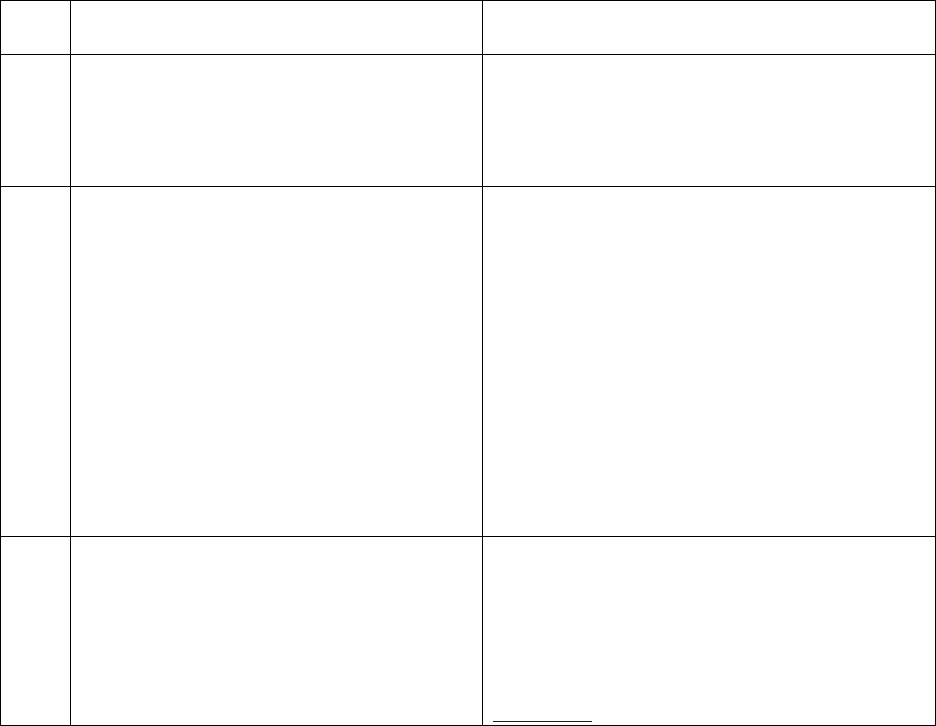
12
Troubleshooting
Sr.
No.
Error Line
Solution
1
File AzureAutomation.ps1 cannot be
loaded because running scripts is disabled
on this system.
Make sure that your PowerShell Execution
policy is set to “Unrestricted”
Execute with Administrator privileges:
Set-ExecutionPolicy -
ExecutionPolicy Unrestricted
2
Unable to execute Azure PowerShell
Command
Make sure that your subscription is
successfully added to your PowerShell.
Execute – Get-AzureSubscription command and
check if your subscription is listed in the output.
Make sure that, subscription details are
correctly added to Azure XML File.
1. Your Azure PowerShell must be able to
access your Azure Subscription. To
access your Azure Subscription via
PowerShell, you need to have a
common certificate which is uploaded
to your subscription and it also must be
installed in your local machine.
3
Deployments are failing
1.Unable to Create Service
Make Sure that, your service count is not
exceeded. (Your Azure subscription have an
upper limit of hosted service count, virtual
machines and storage accounts.) Make sure
that your quota is not full. Refer Figure 1 from
References

13
Definitions
Azure – Cloud Service by Microsoft. More information at http://azure.microsoft.com/en-us/
Deployment – Creation of VM in a hosted service.
Hosted Service – A hosted service is cloud endpoint, where you can create all your VMs. A VM
must be placed in Hosted service
PowerShell – A scripting language
VM – Virtual Machine
VNET – Virtual Network.
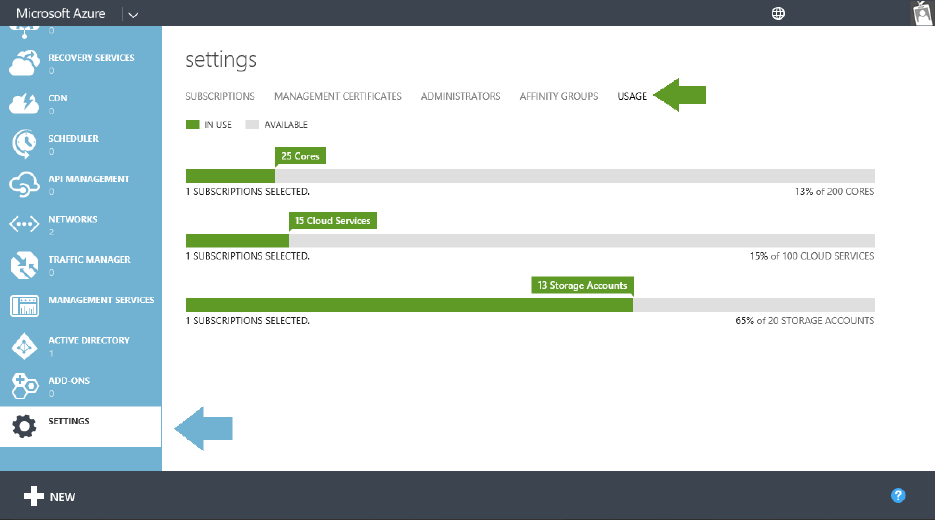
14
References:
Figure 1 Check Subscription Usage