Login Agent Blue Prism User Guide
User Manual: Pdf
Open the PDF directly: View PDF ![]() .
.
Page Count: 11
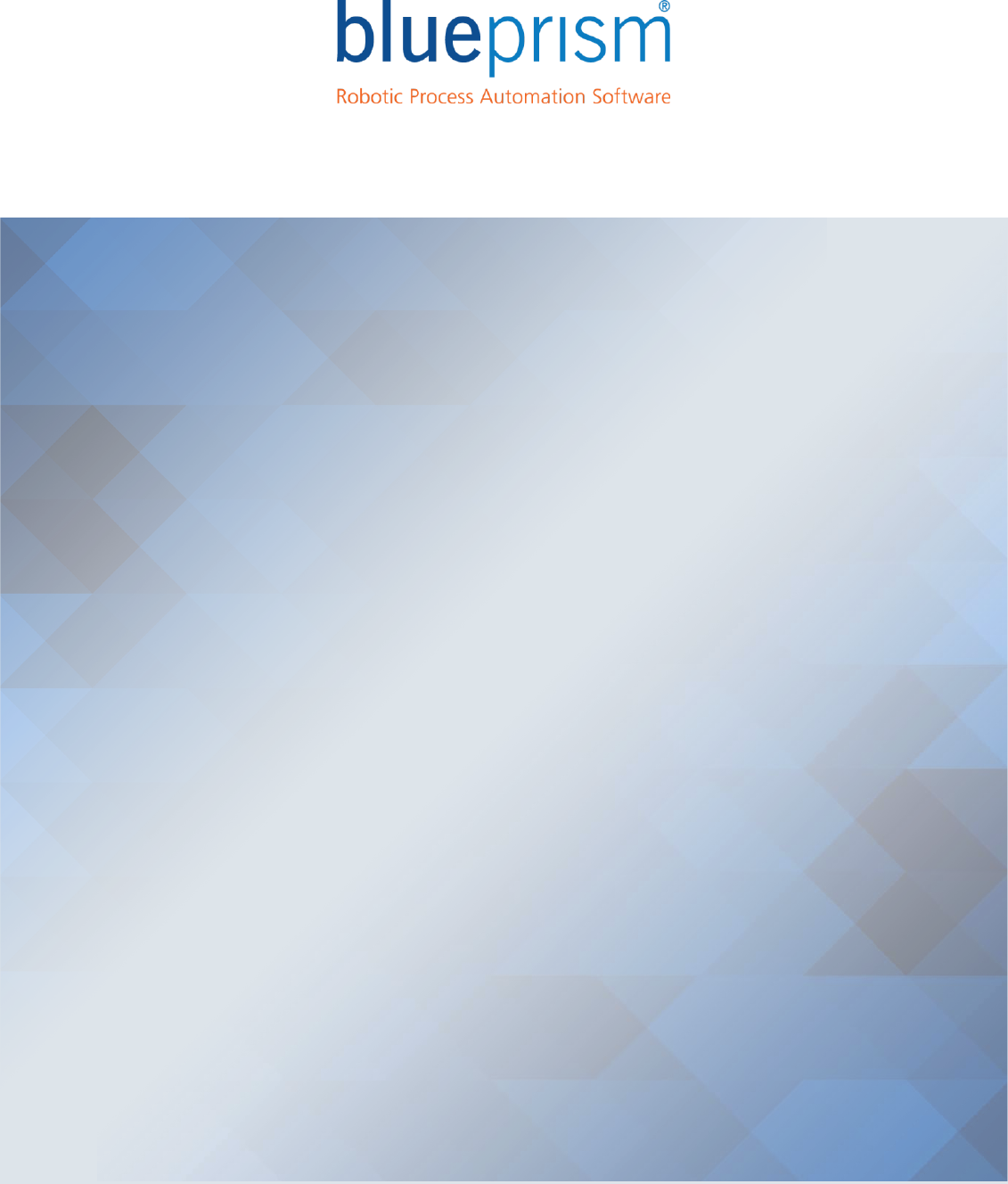
For more information please contact:
info@blueprism.com | UK: +44 (0) 870 879 3000 | US: +1 888 757 7476
www.blueprism.com
Login Agent
USER GUIDE
Version: 5.0.32.1
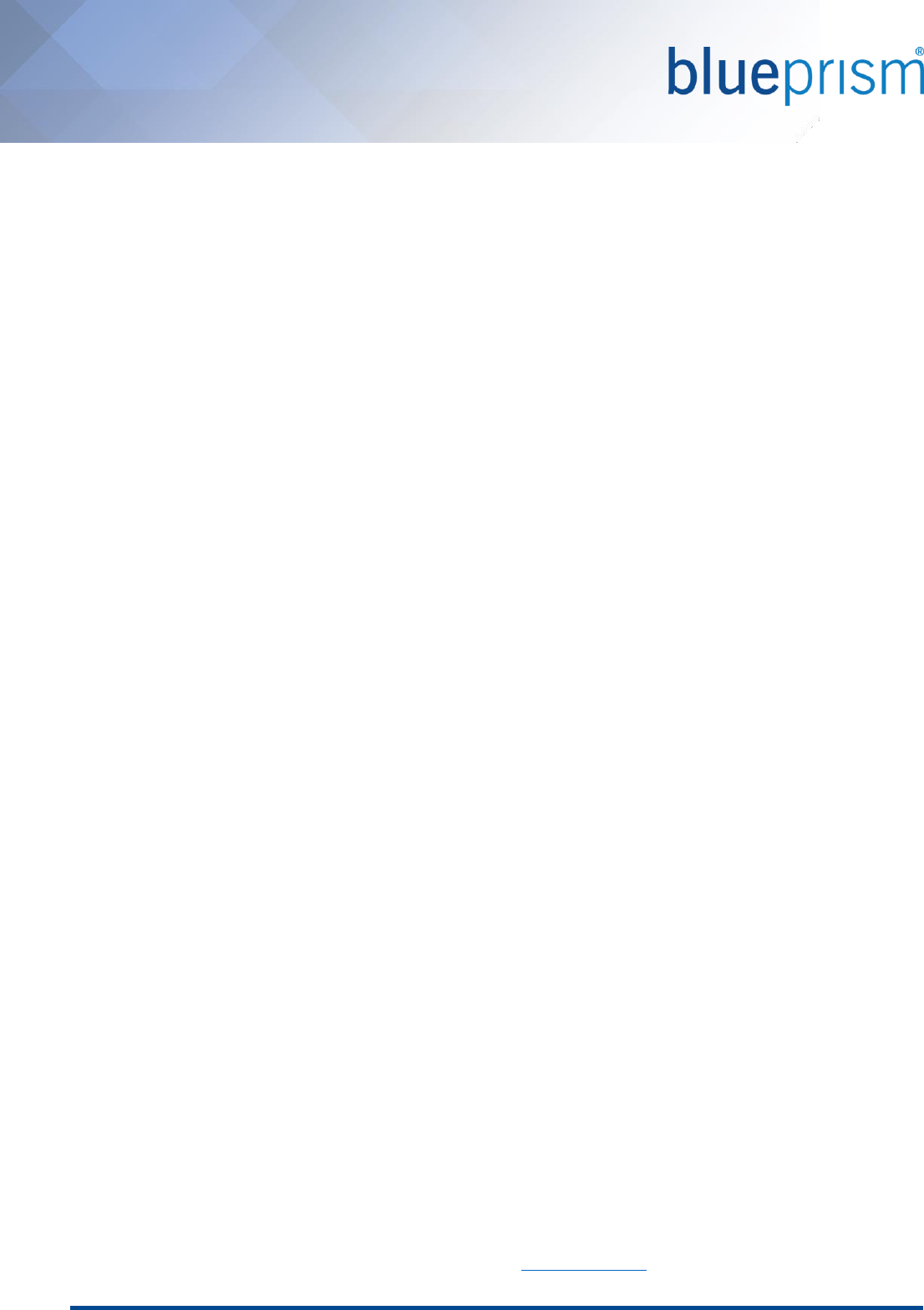
Commercial in Confidence Page 2 of 11
Contents
Introduction .................................................................................................................................................................. 3
Editions of Login Agent ............................................................................................................................................. 3
Distributable Files ..................................................................................................................................................... 3
Mandatory Security Policies ...................................................................................................................................... 4
Installation .................................................................................................................................................................... 5
Using Login Agent ......................................................................................................................................................... 6
Overview ................................................................................................................................................................... 6
Automation Examples ............................................................................................................................................... 7
Advanced Installation and Configuration ...................................................................................................................... 8
Updating or customising the Login Agent configuration ........................................................................................... 8
Troubleshooting .......................................................................................................................................................... 10
Identifying Login Agent Runtime Resources in Control Room ................................................................................ 10
Common Issues ....................................................................................................................................................... 10
Enable Logging for Login Agent ............................................................................................................................... 10
Resource stuck on error message: "Incorrect password or username" .................................................................. 10
Frequently Asked Questions ....................................................................................................................................... 11
The information contained in this document is the proprietary and confidential information of Blue Prism Limited and should not be
disclosed to a third party without the written consent of an authorised Blue Prism representative. No part of this document may be
reproduced or transmitted in any form or by any means, electronic or mechanical, including photocopying without the written
permission of Blue Prism Limited.
© Blue Prism Limited, 2001 – 2016
®Blue Prism is a registered trademark of Blue Prism Limited
All trademarks are hereby acknowledged and are used to the benefit of their respective owners.
Blue Prism is not responsible for the content of external websites referenced by this document.
Blue Prism Limited, Centrix House, Crow Lane East, Newton-le-Willows, WA12 9UY, United Kingdom
Registered in England: Reg. No. 4260035. Tel: +44 870 879 3000. Web: www.blueprism.com
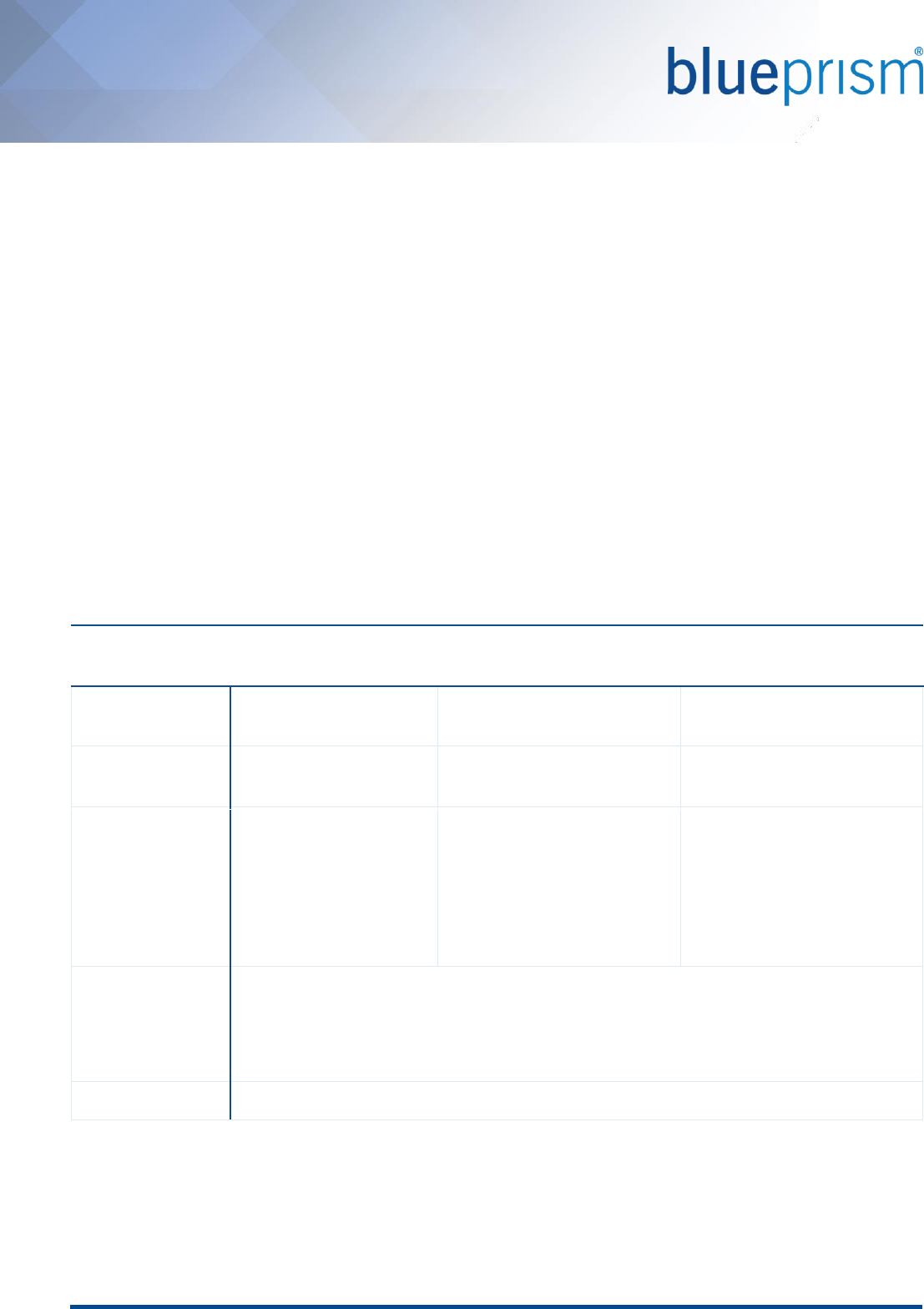
Commercial in Confidence Page 3 of 11
Introduction
The Login Agent software provides a mechanism for securely logging into a Windows desktop device for the
purposes of executing Blue Prism processes.
This document guides the new user through the process of installing the Blue Prism Login Agent software, and
provides some guidance on its use.
Editions of Login Agent
The correct version of Login Agent to use will be dependent on the version of Blue Prism that is installed.
• Blue Prism Versions 4.1.25 to 5.0.21
Download a compatible version of Login Agent from the user portal.
At the time of publication the latest compatible version is Login Agent 2.0.0.
• Blue Prism Version 5.0.23
Download a compatible version of Login Agent from the user portal.
At the time of publication the latest compatible version is Login Agent 5.0.23.
• Versions 5.0.24 and above
Login Agent is provided within the Blue Prism installer. Following the install of Blue Prism on a given
device, the Login Agent installation executable can be found within the Installers in the Blue Prism install
location.
Login Agent 2.0.0
(from Portal)
Login Agent 5.0.23
(from Portal)
Login Agent
(Embedded)
Location of
installer
Download from User
Portal
Download from User Portal
Within install directory of Blue
Prism versions 5.0.24+.
Supported Blue
Prism versions
4.1.25 – 5.0.21
5.0.23+
Version of Blue Prism that the
installer was provided with.
Supported
Operating Systems
Windows XP, Windows
Vista, Windows 7,
Windows 8.1, Windows
10
Includes 32-bit and 64-bit
architectures.
Windows XP, Windows Vista,
Windows 7, Windows 8.1,
Windows 10, Windows Server
2008, Windows Server 2012
Includes 32-bit and 64-bit
architectures and R2 editions.
Windows XP, Windows Vista,
Windows 7, Windows 8.1,
Windows 10, Windows Server
2008, Windows Server 2012
Includes 32-bit and 64-bit
architectures and R2 editions.
Prerequisites
An appropriate version of Blue Prism must be installed and configured prior to installing
Login Agent.
When installing onto a virtual device, the host virtualization technology must support third-
party credential providers
User access
Administrator access is required on the target system
Distributable Files
There are two installers available for each version of Login Agent:
• For 32-bit operating systems: LoginAgentSetup32.msi or LoginAgent_x86.msi
• For 64-bit operating systems: LoginAgentSetup64.msi or LoginAgent_x64.msi
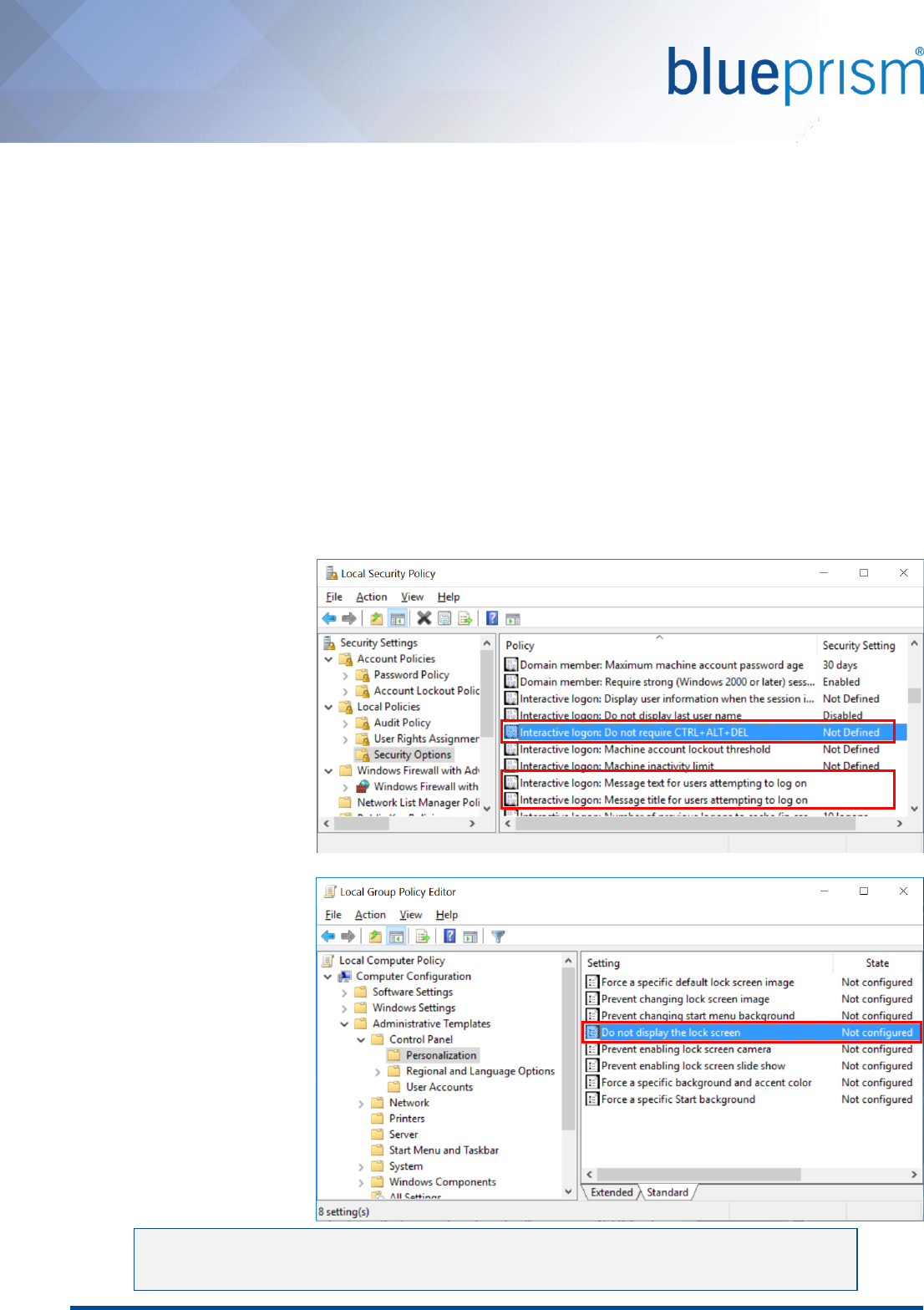
Commercial in Confidence Page 4 of 11
Mandatory Security Policies
In order for Login Agent to be able to function it is essential that the following security policies are be configured
on each target device. These are to ensure that when the device is first started the Windows username and
password fields are presented without requiring any user input. Explicitly:
• There must not be a requirement to press ctrl + alt + del prior to the user name and password fields being
presented.
[Local Security Policy: Interactive Login: Do not require ctrl + alt + del: Enabled]
• There must not be a requirement to traverse an on-screen message such as a usage acceptance policy as
part of the login process.
[Local Security Policy: Interactive Login: Message title for users attempted to log on: Empty]
[Local Security Policy: Interactive Login: Message text for users attempted to log on: Empty]
• There must not be a requirement to traverse a lock screen (Windows 8.1 and Windows 10).
[Local Group Policy Editor: Do not display the lock screen: Enabled]
These policies will be automatically set for the local machine when Login Agent is installed, but commonly these
settings are overwritten by global settings on the network.
Local Security Policy settings
can be found within Local
Security Policy, beneath
Security Settings -> Local
Policies -> Security Options.
Local Group Policy Editor
settings can be found within
the Local Group Policy Editor
beneath Computer
Configuration ->
Administrative Templates ->
Control Panel ->
Personalization
[Windows 8.1 and 10 only]
Where security policies are applied globally, such as by Active Directory Group Policy, these
changes will need to be applied centrally to affect all intended target devices.
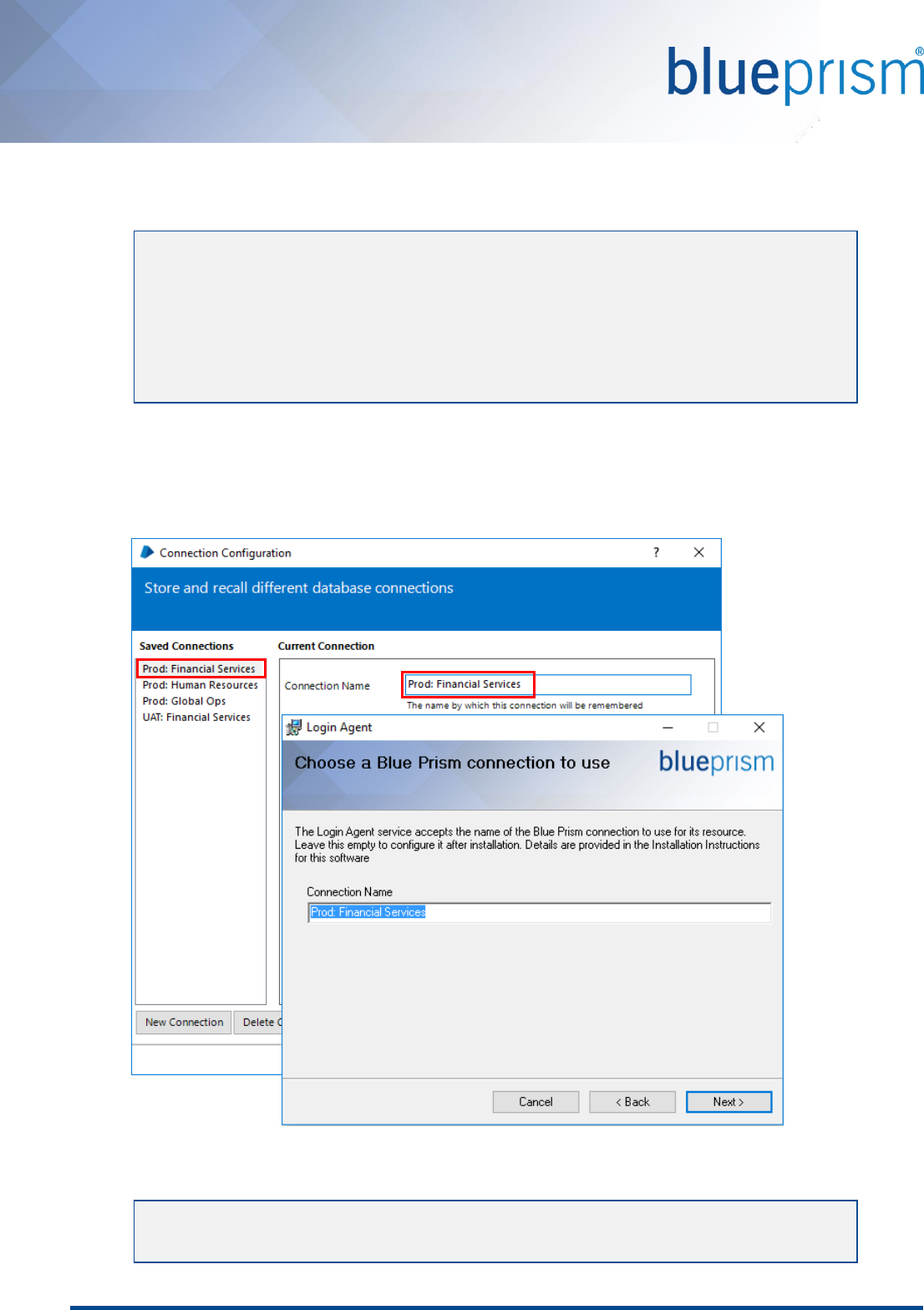
Commercial in Confidence Page 5 of 11
Installation
The steps below illustrate those required to perform an initial installation of Login Agent.
1. Locate and run the appropriate installer depending on the CPU architecture of the target device (e.g.
whether it is 32-bit or 64-bit device).
2. On the screen that prompts for a Connection Name, a name that exactly matches an existing Blue Prism
connection on the local device must be provided.
A list of the currently configured connections can be found within the Blue Prism client.
3. Optionally select a custom installation location and continue past the confirmation to begin the installation.
4. Once the installation has completed, reboot the device.
Login Agent should only be installed on a device where Blue Prism has been installed and at
least one Blue Prism connection has been configured.
When installing on virtualized devices, it is necessary for the virtualization host technology to
support third party credential providers.
Login Agent must be used with the version of the VBO that is provided within the associated
Blue Prism release file.
Login Agent does not require a callback connection and therefore if the selected connection is
a Blue Prism Server connection (recommended), a call back connection will not be established.
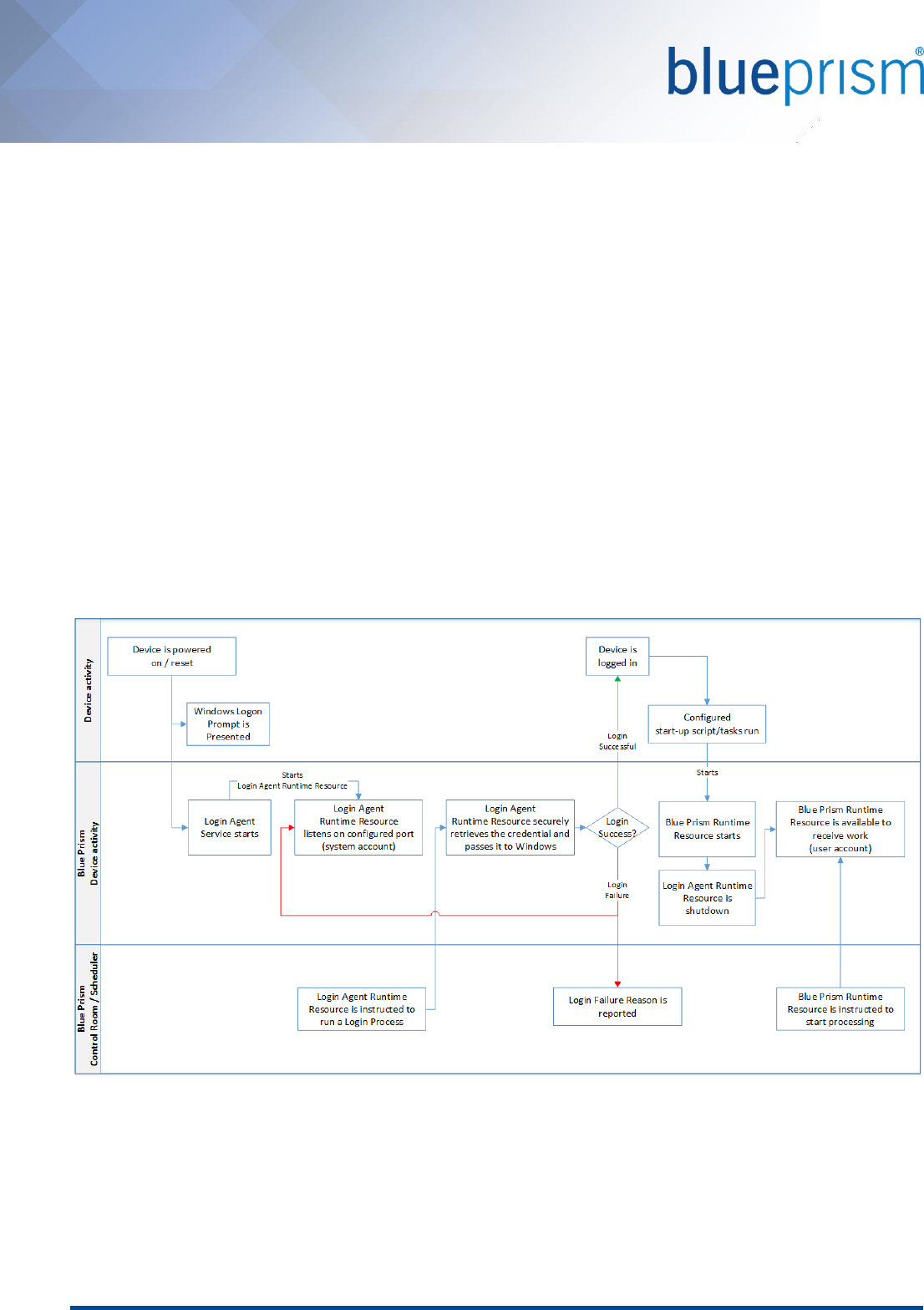
Commercial in Confidence Page 6 of 11
Using Login Agent
Overview
When executing an automated process on a Blue Prism Runtime Resource, it is necessary for the Runtime Resource
to be listening on a device which is logged in and not locked. This allows the process to operate under the context
of that user and provides access to all of the local applications and network resources that it may need.
Login Agent provides a mechanism that is intended to assist with automating the logging of a device into Windows
such that the main Blue Prism Runtime Resource can be started. This is includes:
• Configuring the Login Agent service with appropriate information to launch a Login Agent Runtime
Resource.
• A Login Agent Runtime Resource being started automatically when a device is powered on (or rebooted)
that connects to the appropiate Blue Prism environment.
• The Login Agent Runtime Resource being instructed (manually or via a schedule) to Log in.
• The Login Agent securely retrieving the appropriate credential from the database and using this to
authenticate with Windows.
When appropriately configured a conceptual representation of the flow of events that will occur to take device
from being powered on to be being logged in and able to receive process automation instructions is shown below.
Figure 1: Conceptual flow of events for Login Agent 5.0.23+
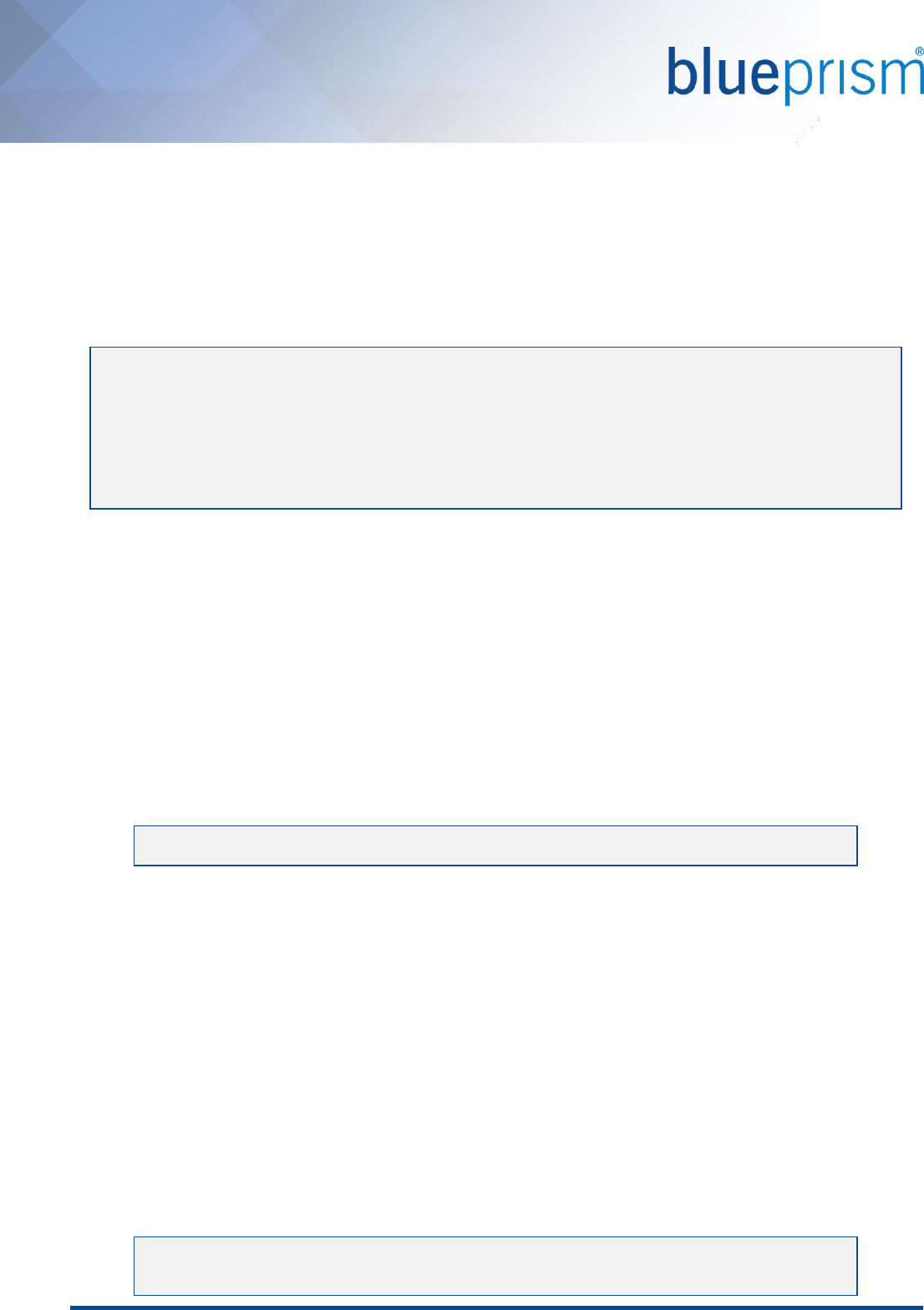
Commercial in Confidence Page 7 of 11
Automation Examples
Once Login Agent has been deployed on the required devices, the Login Agent Release Package can be imported
into the environment. This package includes a number of components that can be used to illustrate how to
interact with a device that has been configured with Login Agent.
The package file (Login Agent Release.bprelease) is be located within the Login Agent install Directory and can be
imported using the File -> Import menu option on any single device. The data is copied into the database so it only
needs to be completed once for each relevant Blue Prism environment.
Example Processes
A number of example Blue Prism processes are provided within the release package:
• Login: Instructs a Login Agent Runtime Resource to retrieve a credential (based on a default static naming
format) and execute a login. Supports both local account and network account logins.
Intended for Login Agent Runtime Resource?: Yes
Intended for Blue Prism Runtime Resource?: No
• Logout: Instructs a Blue Prism Runtime resource to close all programs in the user session and log out of
Windows. An optional delay can be passed in as the parameter 'Delay' which will hold off from logging out
for the time specified. The process will still complete immediately, and the session will logout after the
delay has passed.
Intended for Login Agent Runtime Resource?: No
Intended for Blue Prism Runtime Resource?: Yes
• Check Logged In: Checks the current logged in state of the device where the Runtime Resource is running.
Intended for Login Agent Runtime Resource?: Yes
Intended for Blue Prism Runtime Resource?: Yes
• Change Password: Resets the password for the currently logged on user and overwrites the password
associated with the credential record. Provides support for configuring the complexity of the password
that will be generated.
Intended for Login Agent Runtime Resource?: No – process terminates immediately
Intended for Blue Prism Runtime Resource?: Yes
Example Actions
A Business Object, leveraged by the above processes, is provided that provides a set of example actions that can be
used to achieve common authentication actions with the operating system such as Log In, Is Logged In, Log Out,
Change Password, Lock Screen, Unlock Screen.
Information regarding the Login Agent VBO and its actions can be found in the API documentation under Help > API
Documentation.
The default Login and Change Password processes require that a Credential record is created for each
device where the process will be run. These credential records need to be created using the default
naming format:
Windows Login: [MachineName].
E.g. if the Runtime Resource is configured on robot0001 on port 8190, the default credential name should
be Windows Login: robot0001.
Specifying a Delay of 1 second (or greater) can help when troubleshooting.
When overwriting existing versions of the Login Agent VBO, it is necessary to re-verify any
processes that use the provided functionality.
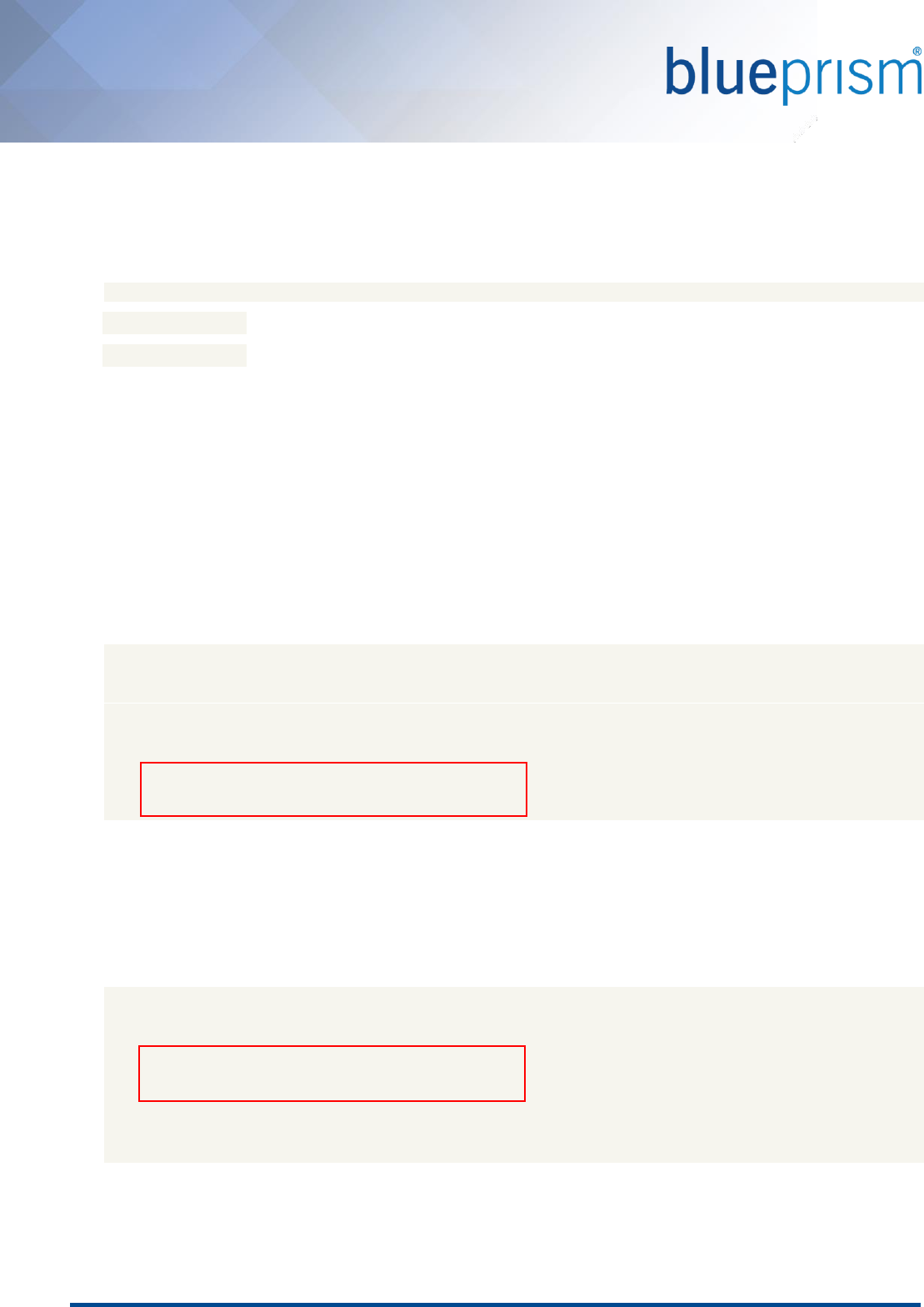
Commercial in Confidence Page 8 of 11
Advanced Installation and Configuration
Updating or customising the Login Agent configuration
The configuration of Blue Prism Login Agent service which is responsible for initialising the Login Agent Runtime
Resource is stored within a local configuration file:
C:\ProgramData\Blue Prism Limited\Automate V3\LoginAgentService.config
The workingdirectory element points to the installation directory for the Blue Prism software.
The startuparguments element gives the arguments that will be used when launching the Login Agent Runtime
Resource.
Common start-up argument configuration changes include:
• Updating the Blue Prism connection that the Login Agent Runtime Resource will use
• Updating the port number that Login Agent Runtime Resource will listen on
• Configuring the Login Agent Runtime Resource to apply certificate-based encryption
• Adding custom parameters to be included in the start-up process of the Login Agent Runtime Resource
Updating the Blue Prism connection to use
The value of the connection name must be an exact match of the name of an existing Blue Prism connection on the
local device.
<startuparguments>
<argument name="resourcepc" />
<argument name="public" />
<argument name="port">
<value>8181</value>
</argument>
<argument name="dbconname">
<value>Prod: Financial Services</value>
</argument>
If no connection is specified in the configuration file the first connection specified in Blue Prism client connection
list on the local device will be used.
Updating the port that the Login Agent Runtime Resource will listen on
The listening port used by the Login Agent Runtime Resource is configured separately to the listening port that will
be used by the Runtime Resource is used once the device has been logged on. There is no requirement for the
Login Agent Runtime Resource and the Blue Prism Runtime Resource to use the same port.
<startuparguments>
<argument name="resourcepc" />
<argument name="public" />
<argument name="port">
<value>8181</value>
</argument>
<argument name="dbconname">
<value>Prod: Financial Services</value>
</argument>
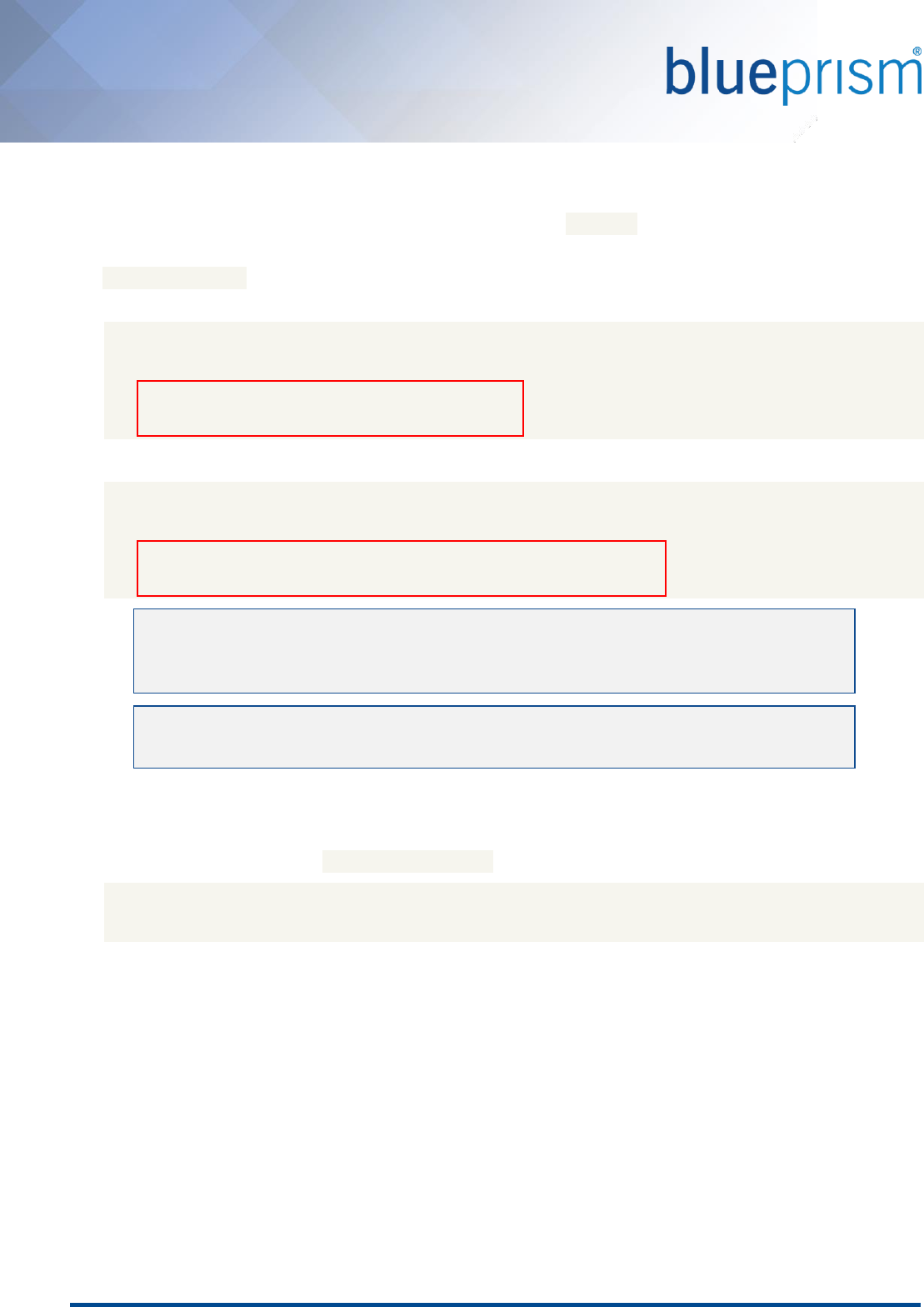
Commercial in Confidence Page 9 of 11
Configuring the Login Agent Runtime Resource with certificate-based encryption
Where the conventional Runtime Resources are configured to force encryption of incoming connections using a
specified certificate (e.g. where the Runtimes are started using the /sslcert switch), it is necessary to manually
apply the appropriate configuration to the Login Agent Runtime Resource.
The startuparguments element within the configuration file can be updated to include the appropriate
information:
<argument name="dbconname">
<value>Prod: Financial Services</value>
</argument>
<argument name="sslcert">
<value>[Certificate Thumbprint]</value>
</argument>
E.g.
<argument name="dbconname">
<value>Prod: Financial Services</value>
</argument>
<argument name="sslcert">
<value>fee449ee0e3965a5246f000e89fde2a065fd89d4</value>
</argument>
Adding parameters to the start-up command
Where it is necessary to add additional start-up command parameters to the Login Agent Runtime resource, they
can be added in a similar fashion. For example, to add a DB password for a SQL Server authenticated database add
the XML below before the closing </startuparguments> tag:
<argument name="setdbpassword">
<value>Password$123</value>
</argument>
Certificate-based encryption is only applied to the traffic received on the listening port.
Encryption is applied separately to the connection that retrieves the credentials that will be
used as part of the login process.
Certificate-based encryption should only be applied to Login Agent Runtime Resources once
the certificate has been applied and tested with a Blue Prism Runtime Resource
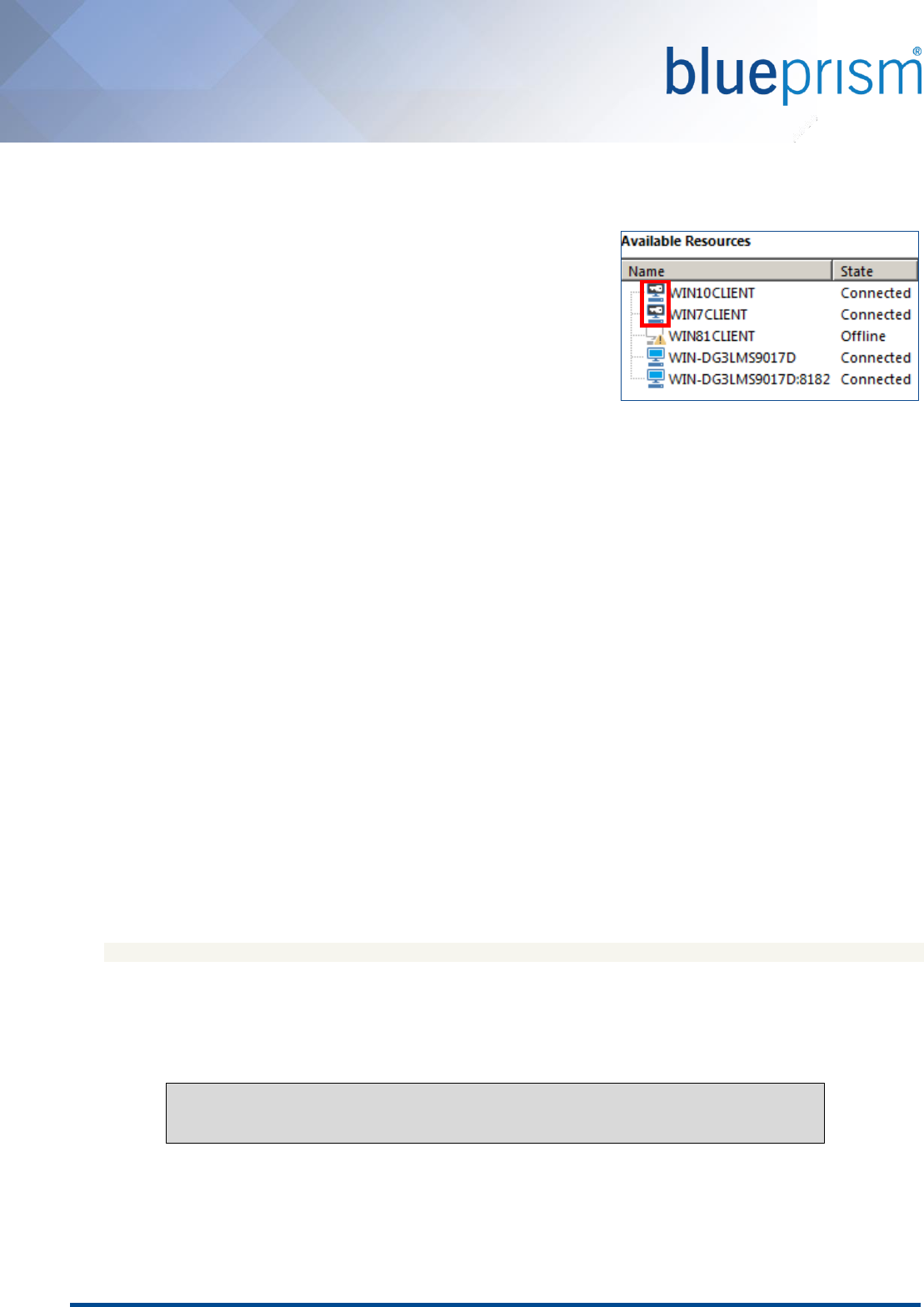
Commercial in Confidence Page 10 of 11
Troubleshooting
Identifying Login Agent Runtime Resources in Control Room
Applies to Login Agent 5.0.23 and above
Login Agent Runtime Resources are shown using a dedicated icon within
Control Room.
When appropriately configured, the Login Agent Runtime Resource is
started whenever the machine is in a pre-logged in state, and remains
active until the device has been logged on and a conventional Blue
Prism Runtime Resource has been started. The Login Agent Runtime
Resource is automatically shut-down by the start-up of a Blue Prism Runtime Resource.
Common Issues
Common issues when trying to work with Login Agent include:
• Incorrect configuration of security policies on the local device
It is essential that the specified security policies have been disabled. These include disabling lock screens,
disabling the requirement to press ctrl + alt + del prior to logging in; and disabling log-on messages such as
usage access policy messages.
Security policies and settings can be inherited from different sources (e.g. local settings on the machine;
and centrally via group policy) and the policies that are actually applied on the local device must be
verified. It is advisable to watch the boot-up procedure to ensure the user is not prompted for unexpected
or unsupported input.
• Incorrect configuration of the Login Agent Runtime Resource
The configuration of the Login Agent Runtime Resource must be validated against the settings used for the
conventional Runtime Resources. In particular, verify that the connection used is one that works within the
Blue Prism client.
Enable Logging for Login Agent
Applies to Login Agent 5.0.23 and above
Login Agent can be configured to generate diagnostic logs on a specific device by configuring the appropriate
Registry key settings.
For appropriate versions of Login Agent, the keys can be found within the Registry at the following location:
HKEY_LOCAL_MACHINE\SOFTWARE\Blue Prism Limited\LoginAgent
• LogFileDir: specifies the location where the log file will be generated.
• LogLevel: specifies the granularity of logs. 0: Disabled (default); 1: Error messages; 2: Debug messages; 4:
Trace messages. For a combination of levels, the values can be added together. E.g. a value of 7 will
provide error messages, debug messages and trace messages.
Resource stuck on error message: "Incorrect password or username"
Applies to Login Agent versions prior to 5.0.23
When incorrect credential details are used as part of the log in process, the process can enter into a loop whereby
it continually retries and receives a duplicate error message. In order to exit the loop, the target device should be
restarted.
Logging is only recommend while troubleshooting.
It is necessary to reboot the device to apply registry setting changes.
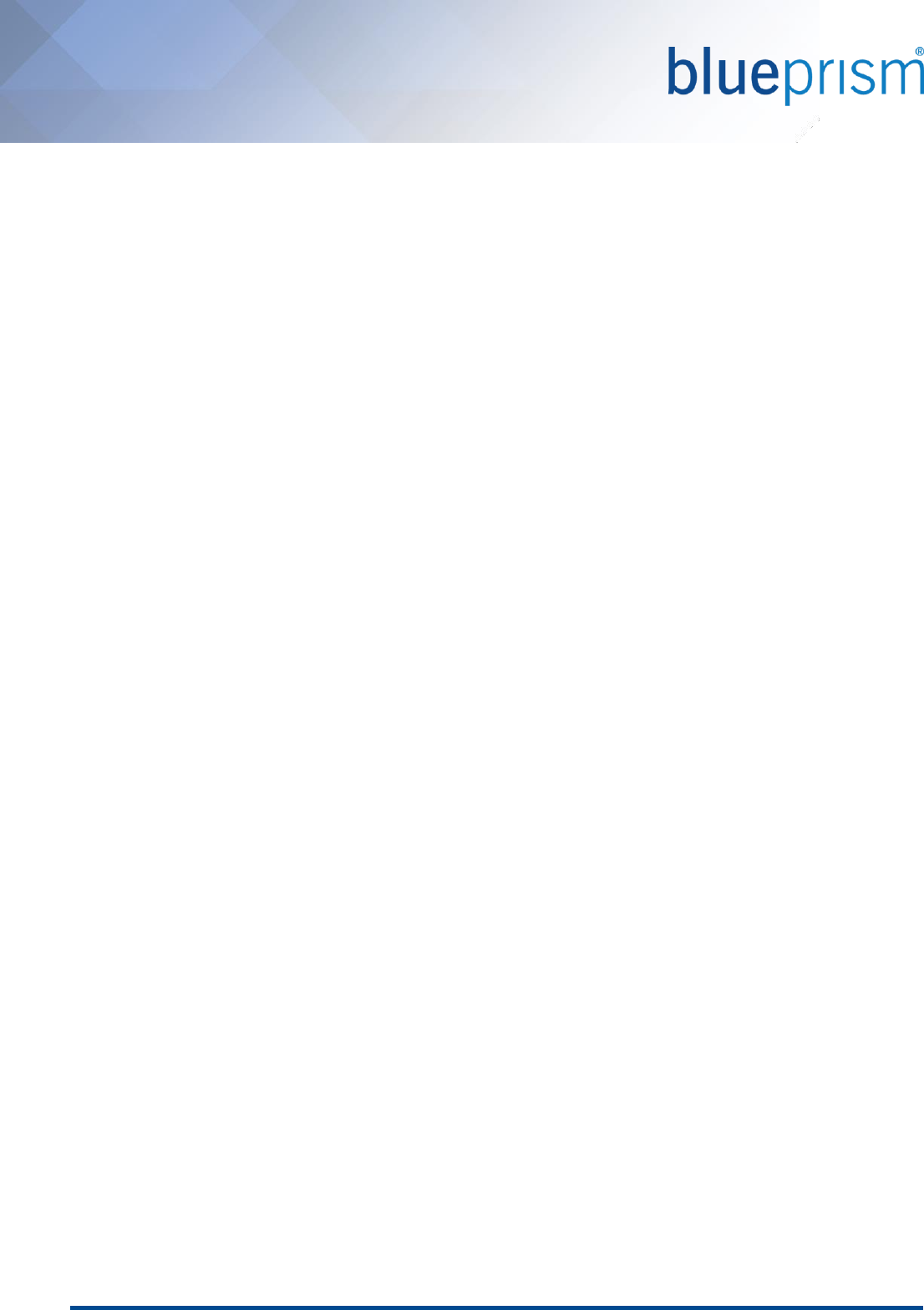
Commercial in Confidence Page 11 of 11
Frequently Asked Questions
What kind of Login does Login Agent orchestrate?
Login Agent orchestrates a local interactive login on the target device. Once the interactive login has succeeded, it
is expected that a conventional Blue Prism Runtime Resource will then be started (such as via a scheduled task or
logon script) which will then be responsible for executing the automated processes which interact with the
graphical user interface of locally installed applications.
Why does ctrl + alt + del need to be disabled?
Security policy controls such as requiring users to press ctrl + alt + del prior to providing login credentials, are
specifically designed to require user input and to prevent programmatic logins onto a local device. It is therefore
essential the listed security policies are appropriately disabled.
Can the Login Agent Runtime Resource run any process?
By default the Login Agent Runtime Resource operates under the context of a user with limited access to the
operating system and therefore only a limited set of actions that can executed by a Login Agent Runtime Resource.
Can an instruction be passed that orchestrates and login and then starts processing?
The Log in actions are performed by a separate Runtime Resource to the on-going business as usual processing and
therefore the instruction to Log in versus the instruction to execute business processes need to be sent separately
to a Runtime Resource of an appropriate type.
Where are the credentials used to orchestrate a login stored?
The location of the credentials that are used to orchestrate a login will be defined within the process. The example
processes provided by Blue Prism use credentials that are stored within Credential Manager. When using
credentials stored in this way, they are encrypted and stored securely, and additionally transmitted over a secure
connection by default.
The Blue Prism Data Sheet – Credential Manager contains additional information.
Can I modify the Log in process to select which credentials to use?
By creating a custom process which orchestrates the log in, logic can be defined that will determine which
credential to use. This could for example define which credential to use based on the device which is to be logged
in; the time of day; the day of the week; which credentials are already in use; whether to use hard coded
credentials, those stored using Credential Manager, or those stored in a third part system etc.
Can Login Agent be used on virtualized Runtime Resources?
In order to leverage Login Agent on Runtime Resources it is essential that the underlying virtualization technology
supports third-party credential providers.
What happens if a conventional Runtime Resource does not shut down the Login Agent Runtime
Resource?
When configured correctly, once a device running Login Agent has been logged in, a conventional Runtime
Resource will start up and immediately instruct the Login Agent Runtime Resource to shut down. If however a
conventional Runtime Resource does not start, the Login Agent Service is configured to automatically shut down a
Login Agent Resource once the device has logged in. This prevents a Login Agent Runtime Resource from being
available on a logged in device for a prolonged period of time.
How can the callback connection be disabled for the Login Agent connection to the Blue Prism Server?
When Login Agent Login Agent 5.032 (and above) it is configured to establish a connection to a Blue Prism Server, it
is automatically configured to instruct the Blue Prism Server not to establish a callback connection.