Cinema 4D 19.0 Shortcuts Guide Cinema4DR19Shortcut Display US
User Manual: Pdf Cinema 4D - 19.0 - Shortcuts Guide User Guide for Maxon Cinema 4D Software, Free Instruction Manual
Open the PDF directly: View PDF ![]() .
.
Page Count: 1
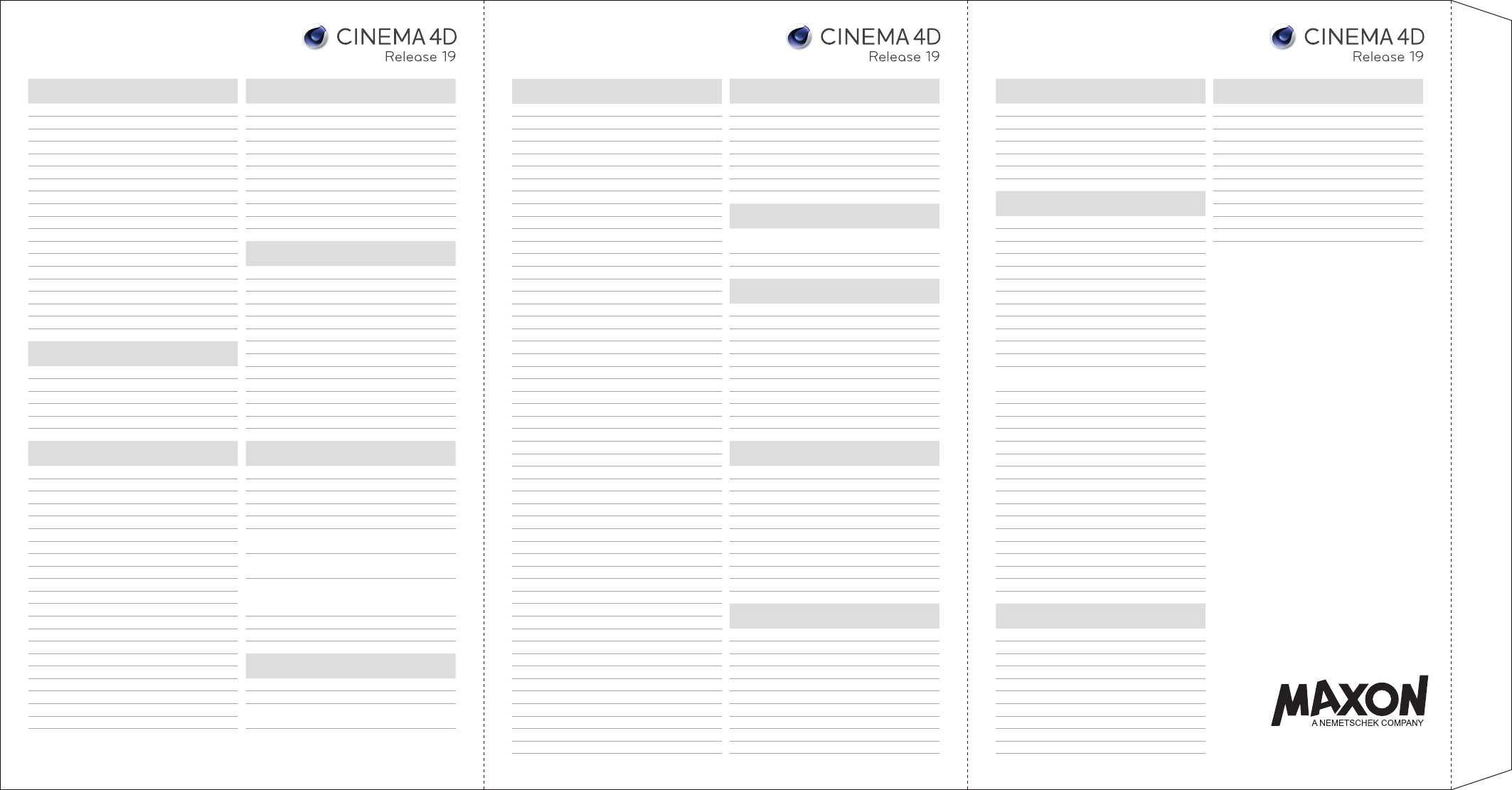
GENERAL
Delete Backspace / Del
Cut Ctrl + X
Copy Ctrl + C
Paste Ctrl + V
Undo Ctrl + Z
Redo Ctrl + Y
Undo the last action Shift + Z
Commander Shift + C
General duplicate command Ctrl + drag
Sticky keys Hold shortcut
Toggle active tool Space
General pop-up V
Project information Ctrl + I
Project settings Ctrl + D
Help PC Ctrl + F1
Help Mac Cmd + F1
FILE
New project Ctrl + N
Merge project Ctrl + Shift + O
Open project Ctrl + O
Save as Ctrl + Shift + S
Save Ctrl + S
VIEW
Move camera 1, Alt + MMB
Scale camera 2, Alt + RMB
Rotate camera 3, Alt + LMB
Display pop-up N
Redraw view A
Isoline editing Alt + A
Frame Selected Elements S
Frame Selected Objects O
Frame All H
Configure active view Shift + V
Configure all views Alt + V
Render view Ctrl + R
Change views F1, F2, F3, F4, F5
Toggle active view PgUp, MMB
Undo view Ctrl + Shift + Z
Redo view Ctrl + Shift + Y
Show axis Alt + D
Timewarp J + LMB + horizontal drag
TRANSFORMATION TOOLS
Move E
Rotate R
Scale T
Move object 4
Scale object 5
Rotate object 6
Move Parent Object w / o Children 7
Lasso Selection 8
Live Selection 9
MANAGER
Object Manager Shift + F1
Material Manager Shift + F2
Timeline (Dope Sheet) Shift + F3
Timeline (F-Curve) Shif t + Alt + F3
Layer Manager Shift + F4
Attribute Manager Shift + F5
Picture Manager Shif t + F6
Coordinates Manager Shift + F7
Content Browser Shift + F8
Structure Manager Shift + F9
Console Shif t + F10
Script Manager Shift + F11
Customize Commands Manager Shift + F12
OBJECT MANAGER
Search bar Ctrl + F
Show filter Ctrl + U
Scroll to first active S
Group objects Alt + G
Expand object group Shift + G
Multiple object creation as
Parents of selected objects Alt + create object
Multiple object creation as
Children of selected objects Shift + create object
Multiple object creation of
selected objects
(on same hierarchical level) Ctrl + create object
Toggle Parent Generator Q
Select object incl. Children MMB
MATERIAL MANAGER
New material Ctrl + N, double-click
Load materials Ctrl + Shift + O
Replace material
by another Alt + drag & drop
ANIMATION / TIMELINE
Dope Sheet / F- Curve mode Tab
Create Marker in Timeline Ctrl + LMB
Create Marker in Animation Palette Shift + Ctrl + LMB
Record Active Objects F9
Record Current State Q
Play Back wards / Stop F6
Stop F7
Play For wards / Stop Space, F8
Autokeying Ctrl + F9
Go to Previous Frame F
Go to Next Frame G
Go to Previous Key Ctrl + F
Go to Next Key Ctrl + G
Go to Start of Animation Shift + F
Go to End Shift + G
Go to First Key Ctrl + P
Go to Last Key Ctrl + O
Frame Selected S
Frame All H
Go to Current Frame O
Go to Start Alt + F
Go to End Alt + G
Frame Preview Range Alt + H
Go to Next Marker Shift + N
Go to Previous Marker Shift + P
Go to First Marker Ctrl + Shift + P
Go to Last Marker Ctrl + Shift + O
Region tool R
Ripple edit Alt + R
Automatic mode Alt + A
Search bar Ctrl + F
Show filter Ctrl + U
KEY INTERPOLATION
Timeline pop-up T
Auto Tangents A
Break Tangents B
Zero Angle (Tangents) 0
Zero Length (Tangents) L
Clamp C
Linear Alt + L
Step Alt + T
Soft Alt + S
Ease In Alt + I
Ease Ease Alt + E
Ease Out Alt + O
MOTION TRACKING
Move footage Alt + MMB
Scale footage Alt + RMB
Footage to fullscreen Alt + 0
Nudge Track Ctrl + arrow keys
Create User Track Ctrl + LMB
Lasso Selection LMB
Magnifying glass Alt
ATTRIBUTE MANAGER
Increase / Decrease parameter Alt / Shift
Change speed with arrows + LMB on arrows
Parameter to default RMB on arrows
PICTURE VIEWER
Fullscreen Mode Ctrl + F
Play Space
Set as A A
Set as B B
Swap AB S
Set as Preview Start I
Set as Preview End O
Zoom In / Out + / -
Auto Zoom H
Switch to 100 % and fullscreen Double-click
CONTENT BROWSER
New Browser Ctrl + N
Search Bar Ctrl + F, F3
Computer U
Desktop D
Home Directory H
Presets P
Catalogs C
Recent Items R
Search Results S
Favorites F
STRUCTURE MANAGER
Jump Next Selection N
Jump Last Selection Shift + N
Jump Page Up PgUp
Jump Page Down PgDown
Jump End End
Jump Home Home
Vertex Map V
Points P
Polygons O
UVW U
RENDER
Render Active Viewport Ctrl + R
Render to Picture Viewer Shift + R
Team Render to Picture Viewer Ctrl + Shift + R
Interactive Render Region Alt + R
Make Preview Alt + B
Render Settings Ctrl + B
MODELING
Switch component mode Enter
Modeling pop-up M
Snap pop-up P
Modeling settings Shif t + M
Snapping on / of f Shift + S
Quantizing on / off Shift + Q
Locked Workplane on / off Shift + X
Bridge B
Line Cut KK, MK
Plane Cut KJ, MJ
Loop / Path Cut KL, ML
Weight
Subdivision Surface . + LMB + horizontal drag
Extrude D
Extrude Inner I
Selection / commands pop-up U
Select All Ctrl + A
Deselect All Ctrl + Shift + A
Free Selection 8
Live Selection 9
Rectangle Selection 0
Change coordinates system (world / object) W
Axis modification L
X-axis (heading) on / off X
Y-axis (pitch) on / off Y
Z-axis (bank) on / off Z
SCULPTING
Change brush size MMB + horizontal drag
Change brush pressure MMB + vertical drag
Smooth for all brushes Shift
Reverse brush effect Ctrl
Switch symmetry mode Alt + X, Y, Z
Switch to wireframe mode W
Show / hide stencil Q
Move stencil T + LMB
Scale stencil T + RMB
Rotate stencil T + MMB
BODYPAINT 3D
Change brush size MMB + horizontal drag
Change brush pressure MMB + vertical drag
Increase brush size . / ]
Decrease brush size , / [
Increase brush hardness Shift + . / Shift + ]
Decrease brush hardness Shift + , / Shift + [
Increase brush pressure Ctrl + . / Ctrl + ]
Decrease brush pressure Ctrl + , / Ctrl + [
Rotate brush clockwise Alt + . / Alt + ]
Rotate brush counterclockwise Alt + , / Alt + [
Info for Mac Users
When using OSX, the Cmd key can be used
instead of the Ctrl key.
Use fn + arrow keys for page jumps
(Structure Manager):
Page Up: fn + up arrow
Page Down: fn + down arrow
End: fn + right arrow
Home: fn + left arrow
The fn key must be pressed when using the
F keys.
Alternatively, the F-key function can be
toggled in the System Settings‘ Keyboard
menu. In this case, special functions
(e. g., brightness, dashboard, etc.) can be
accessed by also pressing fn + F key.
General Info
All shortcuts are customizable in
the Customize Commands Manager
to suit your personal needs.
maxon.net