THERMAL PRINTER – ESC COMMANDS MANUAL Coi Nel Bluetooth Android SDK User Manual.V.2.1.3
User Manual: Pdf
Open the PDF directly: View PDF ![]() .
.
Page Count: 19
CoiNel Bluetooth Printer - Android SDK User Manual
CoiNel Bluetooth Printer
Android SDK User Manual
Version: 2.1.3
1 of 19
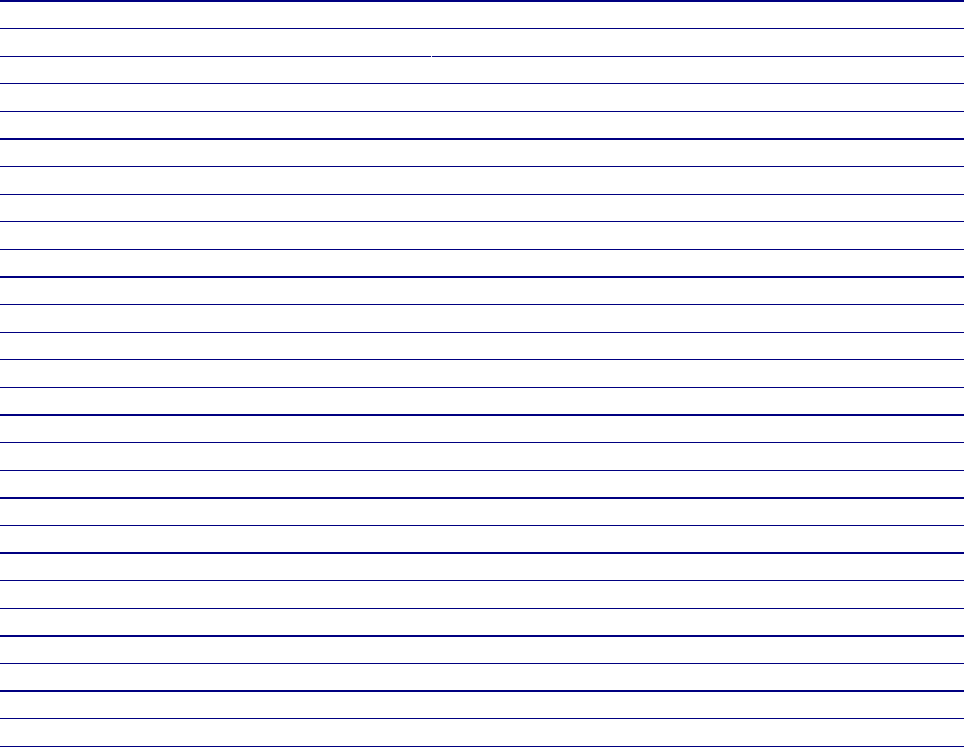
CoiNel Bluetooth Printer - Android SDK User Manual
Table of Contents
Introduction .......................................................................................................................................... 3
Adding SDK to your android project in Android Studio ...................................................................... 3
Using COINEL SDK in your android project ...................................................................................... 4
Approach to printer integration. ........................................................................................................... 4
1) Android Manifest File ...................................................................................................................... 5
2) connecting to the Printer .................................................................................................................. 5
3) Listening to messages from the printer. ........................................................................................... 5
4) Printing data to the printer. ............................................................................................................... 5
Printer Lifecycle Methods .................................................................................................................... 7
Generic Printer Methods ....................................................................................................................... 8
String GetBatteryStatus(); .................................................................................................................... 8
Text Printing & Formating Methods .................................................................................................. 10
setBoldOn(); ....................................................................................................................................... 10
setBoldOff(); ....................................................................................................................................... 10
Print (Unicode) Text ........................................................................................................................... 11
Print Binarized (Bitonal) Image .......................................................................................................... 11
Save Binarized Image ......................................................................................................................... 12
Save Gray Scale Image ....................................................................................................................... 13
Print Barcode ...................................................................................................................................... 14
Developer Notes ................................................................................................................................. 15
Sample Code to print a bill ................................................................................................................. 15
Printing an Image ............................................................................................................................... 16
Saving an Image ................................................................................................................................. 16
Image Printing .................................................................................................................................... 17
Printing Barcodes ............................................................................................................................... 17
Printing QR codes ............................................................................................................................... 18
Printing in (unicode) various language ............................................................................................... 18
Local Broadcast Receiver ................................................................................................................... 19
2 of 19
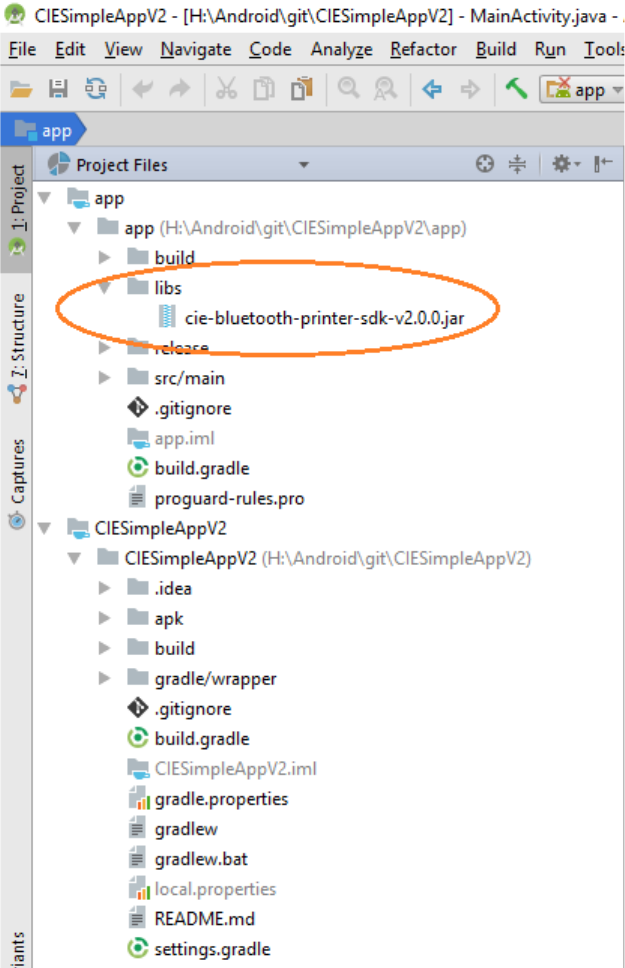
CoiNel Bluetooth Printer - Android SDK User Manual
Introduction
This document describes the android SDK for the COINEL Bluetooth printer. This
SDK supports android version 14 (ICS – Icecream Sandwich) and above. The COINEL
Bluetooth printer SDK is a jar library that you have to add to your android project. The
accompanying android demo project code shows how to use all the functionality of the
COINEL Bluetooth printer.
Adding SDK to your android project in Android Studio
After creating your android project in android studio. Create a Libs folder, if not already
present and copy the SDK Jar into that folder. Open Module Settings (F4) add the jar file
as a dependency.
3 of 19

CoiNel Bluetooth Printer - Android SDK User Manual
Using COINEL SDK in your android project
Using the Coinel Bluetooth SDK is pretty simple. Please refer to the CIE-Simple-App-V2
Demo Project in github for sample code implementation.
Approach to printer integration.
The Printer that you plan to integrate uses Bluetooth Technology for communication with
your Android device.
Bluetooth technology in general is designed as “line of sight” communication. Also
Bluetooth is best suited for short duration communication, as in connect – communicate-
disconnect.
As you already know, an “Activity” in an android app is active only when it is in foreground,
if an activity goes into background for some reason (like you get a call or home button is
pressed or some other app starts etc...) the android systems calls methods to dismantle
the activity. In some cases this dismantlement is only partial; the activity still resides in
memory (such as when the user switches to another app), and can still come back to the
foreground. If the user returns to that activity, the activity resumes from where the user left
off. The system’s likelihood of killing a given process—along with the activities in it—
depends on the state of the activity at the time. Activity state and ejection from memory
provides more information on the relationship between state and vulnerability to ejection.
Your App Architechture / design can contain one or more activities and can also contain
fragments.
Fragments by design are transient in nature, this means that a fragment can be started
within an activity and closed before that Activity is completed. An activity has a bigger life
cycle and can better controlled.
Therefore it is not advised to have any printer integration code in a fragment.
Always only an activity should contain the printer integration code.
Please note that an Activity which contains printer integration code may start / trigger
another activity, such situation should be avoided, if not avoidable suitable precautions
should be taken such that the printer is disconnected before switching to another activity.
4 of 19
CoiNel Bluetooth Printer - Android SDK User Manual
Here is the list of things to do for printer integration
1) Android Manifest File
please add the following permissions, which allows access to Bluetooth for your app.
<uses-permission android:name="android.permission.BLUETOOTH" />
<uses-permission android:name="android.permission.BLUETOOTH_ADMIN" />
<uses-permission android:name="android.permission.ACCESS_COARSE_LOCATION" />
2) connecting to the Printer
An activity which contains printer integration code should override at least the following
methods
a) onCreate – should contain the printer initialization code.
mPrinter.initService(MainActivity.this);
b) onResume – call the printer's onResume method
mPrinter.onActivityResume();
c) onPause – call printers onPause method
mPrinter.onActivityPause();
d) onStart – Register a Local Broadcast Receiver, to receive messages from printer.
IntentFilter intentFilter = new IntentFilter();
intentFilter.addAction(RECEIPT_PRINTER_MESSAGES);
LocalBroadcastManager.getInstance(this).registerReceiver(ReceiptPrinterMessageRece
iver, intentFilter);
e) onStop – Stop Listening to the Local Broadcast Receiver.
LocalBroadcastManager.getInstance(this).unregisterReceiver(ReceiptPrinterMessageRe
ceiver)
f) onDestroy – call printers onDestroy method, to clean up
mPrinter.onActivityDestroy();
for details, please refer to the sample code.
3) Listening to messages from the printer.
Once the printer initialized, the printer SDK keeps sending any status and other messages
from the printer via Local Broadcast.
When the Local Broadcast Receiver is registered it receives various messages from the
printer. Please see the demo code for the details.
4) Printing data to the printer.
Communicating with the printer is always an asynchronous job. When you send a
command it takes time to get a reply. Hence the broadcast receiver helps in receiving the
messages.
5 of 19
CoiNel Bluetooth Printer - Android SDK User Manual
The best way to handle a print job would be
a) collect the data to be printed, either in an activity / fragment and using network etc..
b) send all the collected data to the base activity where the printer integration is done.
c) connect to the printer
d) format the print data and send commands to the printer (via a async task thread)
e) disconnect the printer
f) if needed exit the base activity where the printer connection is handled.
g) to handle another print job, iterate through the cycle again.
Printing anything to the printer will also take time to complete the print job. Hence it is
advisable to use an Asynchronous task to do the main printing. As this would free the Main
UI thread of the print load. This is clearly shown in the demo app.
6 of 19
CoiNel Bluetooth Printer - Android SDK User Manual
Printer Lifecycle Methods
initService(Context context);
This method is to be called in the onCreate method of the activity. This will initialize the
connection to the printer.
OnActivityResume();
This method is to be called in the onResume method of the activity. This will ensure proper
connection to the printer.
OnActivityPause();
This method is to be called in the onPause method of the activity. This will ensure proper
connection to the printer.
onActivityDestroy();
This method is to be called in the onDestroy method of the activity. This will ensure proper closure
of the connection to the printer.
onActivityRequestPermissionsResult(int requestCode, String permissions[],
int[] grantResults);
This method is to be called in the onRequestPermissionsResult method of the activity. This is
required, if new devices are to be dynamically scanned in your app.
selectPrinter(Activity a);
This method triggers a dialog to select / save a preferred printer. The dialog will list already paired
printer, else you can trigger for a scan for new printer. The saved printer will be used for automatic
connection later.
ClearPreferredPrinter();
This method will clear the previously saved printer.
ConnectToPrinter();
This method connects to the printer which has been set as preferred printer.
connectToPrinter(String mBtpDevice);
This method connects to the printer whose mac address is given.
DisconnectFromPrinter();
This method disconnects the (live) printer connection.
7 of 19
CoiNel Bluetooth Printer - Android SDK User Manual
Generic Printer Methods
resetPrinter();
This command is used to reset the printer settings returning it to the default state.
printerTest();
This command will print default information and test all commands internally and print out
the status.
setPrinterWidth(PrinterWidth pw);
This will set the printer size. Has to called before sending any other command.
PrinterWidth is a enum, exposed by the SDK which can be either one of
PRINT_WIDTH_48MM – to be used for 2 Inch Printer.
PRINT_WIDTH_72MM – to be used for 3 Inch Printer.
PRINT_WIDTH_104MM – to be used for 4 Inch Printer.
String GetBatteryStatus();
This method returns the battery charge percentage as text. It also broadcasts the same message.
String getFirmwareVersion();
This method returns the printer firmware version. It also broadcasts the same message.
String getPaperStatus();
This method returns if the paper is present or not. It also broadcasts the same message.
String getPlattenStatus();
This method returns if the platten (printer paper tray cover) is closed or not. It also broadcasts the
same message.
int getPrinterStatus();
This returns 1 if it is connected, else returns 0
String getPrintHeadTemperature();
This method returns the printers print head temperature. It is also broadcast as a message.
8 of 19
CoiNel Bluetooth Printer - Android SDK User Manual
setAutoOffTime(int iAutoOffMin);
This method sets the time in minutes the printer will automatically turn off (to save battery). If the
input minutes is 0, then the printer stays always on. If the value is between 1 – 60 minutes then the
auto time off is set.
setDebugService(boolean dbg);
This methods turns on/off the SDK debug messages, which can be seen in the logcat. Please enable
this only in development version.
setPrintMode(int mode);
This method sets the batch print method on/off, 1 to switch on and 0 to switch off. This method is
not used often, should be used only in special cases.
batchPrint();
This method, flushes all the batched command to the printer. To be used only when print mode is set
to 1 (batch mode).This method is not used often, should be used only in special cases.
sendBytes(byte[] b);
This method is used to send ESC/POS print commands directly to the printer. This is usually not
used, to be used with caution.
9 of 19
CoiNel Bluetooth Printer - Android SDK User Manual
Text Printing & Formating Methods
printTextLine(String txt);
Prints the given ascii text, please note you can print a maximum of 42 / 48 / 72 characters on a
single line for 2 / 3 / 4 Inch Printer respectively.
printLineFeed();
Print Line Feed, move forward by a line.
pixelLineFeed(int n);
Feeds paper of n Pixels. n should be between 0 - 255
setCharRightSpacing(int n);
Sets the right-side character spacing to n vertical unit. n should be between 0 – 255. Once set this
will be effective, until the printer is reset / switched off.
setLineSpacing(int n);
Sets the line spacing to n lines. n should be between 0 – 255. Once set this will be effective, until
the printer is reset / switched off.
setTab();
This command inserts a tab at the current print position. Usually used for column
allignment.
setAlignmentRight();
setAlignmentCenter();
setAlignmentLeft();
These commands makes the printer print the given text with the requested alignment.
setBoldOn();
setBoldOff();
This command sets/unsets the print font boldness.
setFontStyle(boolean bBold, boolean bUnderline, FontStyle fs, FontType
fontType);
This command is used to set font styles. Bold can be set on/off, text Underline can be set to on/off.
FontStyle is an enum exposed by the SDKwhich can set the style to
NORMAL, DOUBLE_WIDTH, DOUBLE_HEIGHT, DOUBLE_WIDTH_HEIGHT
FontType is an enum exposed by the SDK which selects the font to be printed from one of the two
FONT_A, FONT_B
setPrintDensity(PrintDensity pd);
This command sets the print density to the desired level the PrintDensity is an enum which is
exposed by the SDK with the values FADE, NORMAL, STRONG;
10 of 19

CoiNel Bluetooth Printer - Android SDK User Manual
Print (Unicode) Text
printUnicodeText(txt);
printUnicodeText(txt, Layout.Alignment a, TextPaint tp);
Input:
String text : the Unicode text to print
Alignment : Left / Center / right Alignment.
TextPaint : Text Paint Object, which defines the text properties.
Print Binarized (Bitonal) Image
printBinarizedImage (String path, boolean invert, int threshold, int
align);
Input:
String path : image file path
boolean invert : to invert the image or not,
int threshold : Image threshold, pass 0 to auto calculate
int align : image alignment
0 – Left align , 1 – Center align, 2 Right align.
Returns : true when the image is printed successfully
Print Binarized (Bitonal) Image
printBinarizedImage (Bitmap bitmap, boolean invert, int threshold, int
align);
Input:
Bitmap bitmap : Image Bitmap
boolean invert : to invert the image or not,
int threshold : Image threshold, pass 0 to auto calulate
int align : image alignment
0 – Left align , 1 – Center align, 2 Right align.
Returns : true when the image is printed successfully
11 of 19
CoiNel Bluetooth Printer - Android SDK User Manual
Save Binarized Image
saveBinarizedImage (String file, boolean bInvertBitmap, int threshold,
int imageAlign, int imageId);
Input:
String file : image file path,
boolean invert : To invert the image or not,
int threshold : Image threshold, pass 0 to auto calulate
int imageAlign : image alignment
0 – Left align , 1 – Center align, 2 Right align.
Int imageId : Image Id, can be 1 – 9 (used when printing saved images.)
Returns : true when the image is saved successfully
Print Gray scale Image
printGrayScaleImage (String path, int align);
Input:
String path : image file path
int align : image alignment
0 – Left align , 1 – Center align, 2 Right align.
Returns : true when the image is printed successfully
Print Gray scale Image
printGrayScaleImage (Bitmap bitmap, int align);
Input:
Bitmap bitmap : Image Bitmap
int align :image alignment
0 – Left align , 1 – Center align, 2 Right align.
Returns : true when the image is printed successfully
12 of 19
CoiNel Bluetooth Printer - Android SDK User Manual
Save Gray Scale Image
saveGrayScaleImage (String file, int imageAlign, int imageId);
Input:
String file : image file path,
int imageAlign : image alignment
0 – Left align , 1 – Center align, 2 Right align.
Int imageId : Image Id, can be 1 – 9 (used when printing saved images.)
Returns : true when the image is saved successfully
13 of 19
CoiNel Bluetooth Printer - Android SDK User Manual
Print Barcode
printBarcode (String data, Barcode type, int width, int height, int
imageAlign);
Input:
String data : Barcode data,
Barcode type : Barcode format, see below for supported formats.
int Width : width of the barcode ( max width should not exceed paper
width in pixels),
int Height : height of the barcode.
Int imageAlign : barcode image alignment
0 – Left align , 1 – Center align, 2 Right align.
Returns : true if the bar code printed successfully
Supported Barcode Formats : AZTEC, CODABAR, CODE_39, CODE_93, CODE_128,
DATA_MATRIX, EAN_8, EAN_13, ITF, MAXICODE, PDF_417, RSS_14,
RSS_EXPANDED, UPC_A, UPC_E and UPC_EAN_EXTENSION
Print QR Code
printQRcode (String data);
printQRcode (String data, int imageAlign);
printQRcode (String data, int qrCodeWidth, int imageAlign);
Input:
String data : Barcode data,
Int qrCodeWidth : Width of the QR Code to be printed.
Int imageAlign : barcode image alignment
0 – Left align , 1 – Center align, 2 Right align.
Returns : true if the bar code printed successfully
14 of 19
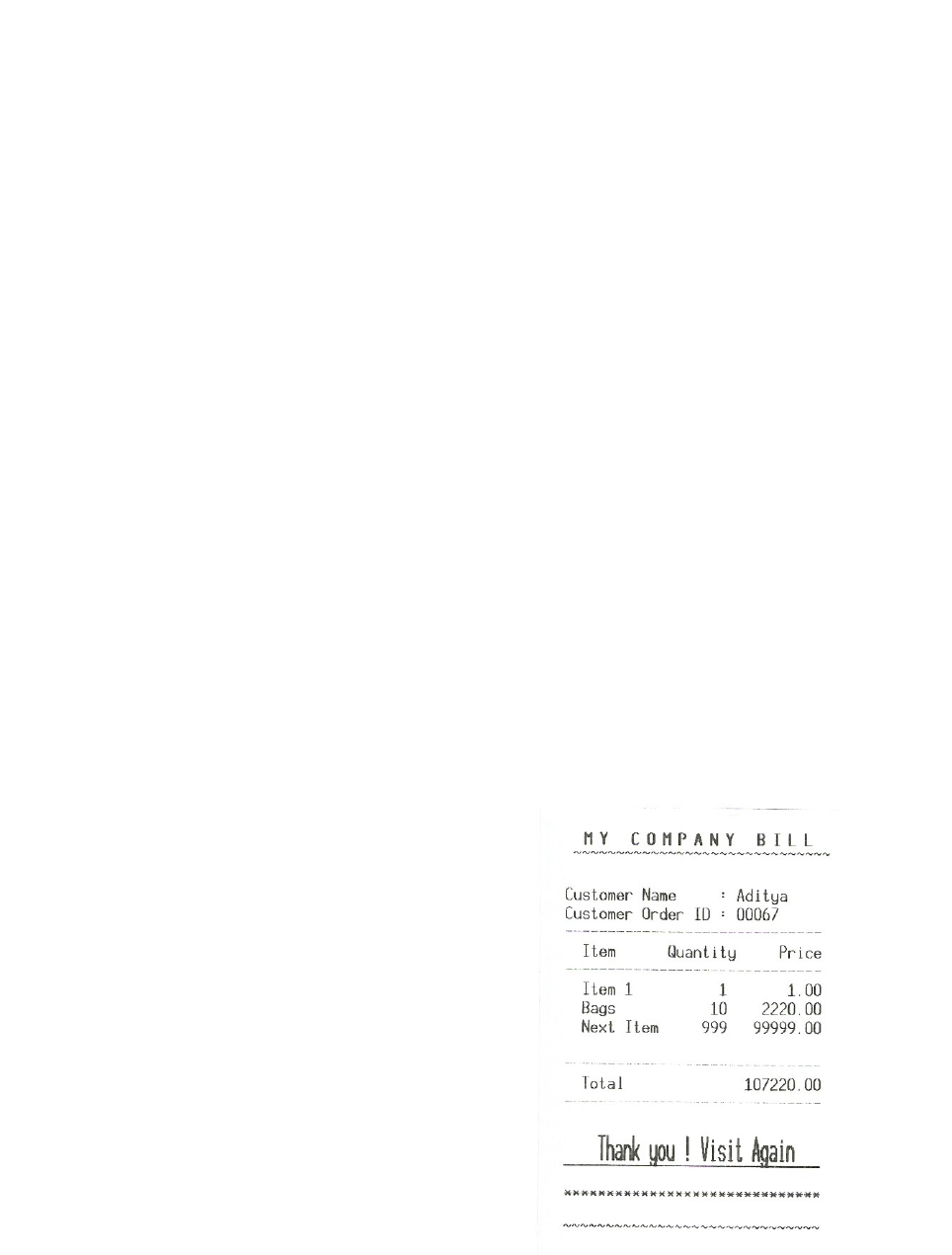
CoiNel Bluetooth Printer - Android SDK User Manual
Developer Notes
Sample Code to print a bill
// Bill Header Start
mPrinter.setAlignmentCenter();
mPrinter.setBoldOn();
mPrinter.setCharRightSpacing(10);
mPrinter.printTextLine("\nMY COMPANY BILL\n");
mPrinter.setBoldOff();
mPrinter.setCharRightSpacing(0);
mPrinter.printTextLine("~~~~~~~~~~~~~~~~~~~~~~~~~~~~~~");
mPrinter.pixelLineFeed(50);
// Bill Header End
// Bill Details Start
mPrinter.setAlignmentLeft();
mPrinter.printTextLine("Customer Name : Aditya \n");
mPrinter.printTextLine("Customer Order ID : 00067 \n");
mPrinter.printTextLine("------------------------------\n");
mPrinter.printTextLine(" Item Quantity Price\n");
mPrinter.printTextLine("------------------------------\n");
mPrinter.printTextLine(" Item 1 1 1.00\n");
mPrinter.printTextLine(" Bags 10 2220.00\n");
mPrinter.printTextLine(" Next Item 999 99999.00\n");
mPrinter.printLineFeed();
mPrinter.printTextLine("------------------------------\n");
mPrinter.printTextLine(" Total 107220.00\n");
mPrinter.printTextLine("------------------------------\n");
mPrinter.printLineFeed();
mPrinter.setFontStyle(true,true, FontStyle.DOUBLE_HEIGHT, FontType.FONT_A);
mPrinter.printTextLine(" Thank you ! Visit Again \n");
mPrinter.setFontStyle(false,false, FontStyle.NORMAL, FontType.FONT_A);
mPrinter.printLineFeed();
mPrinter.printTextLine("******************************\n");
mPrinter.printLineFeed();
mPrinter.printTextLine("~~~~~~~~~~~~~~~~~~~~~~~~~~~~~~\n");
mPrinter.printLineFeed();
// Bill Footer End
//Clearance for Paper tear
mPrinter.printLineFeed();
mPrinter.printLineFeed();
mPrinter.resetPrinter();
15 of 19
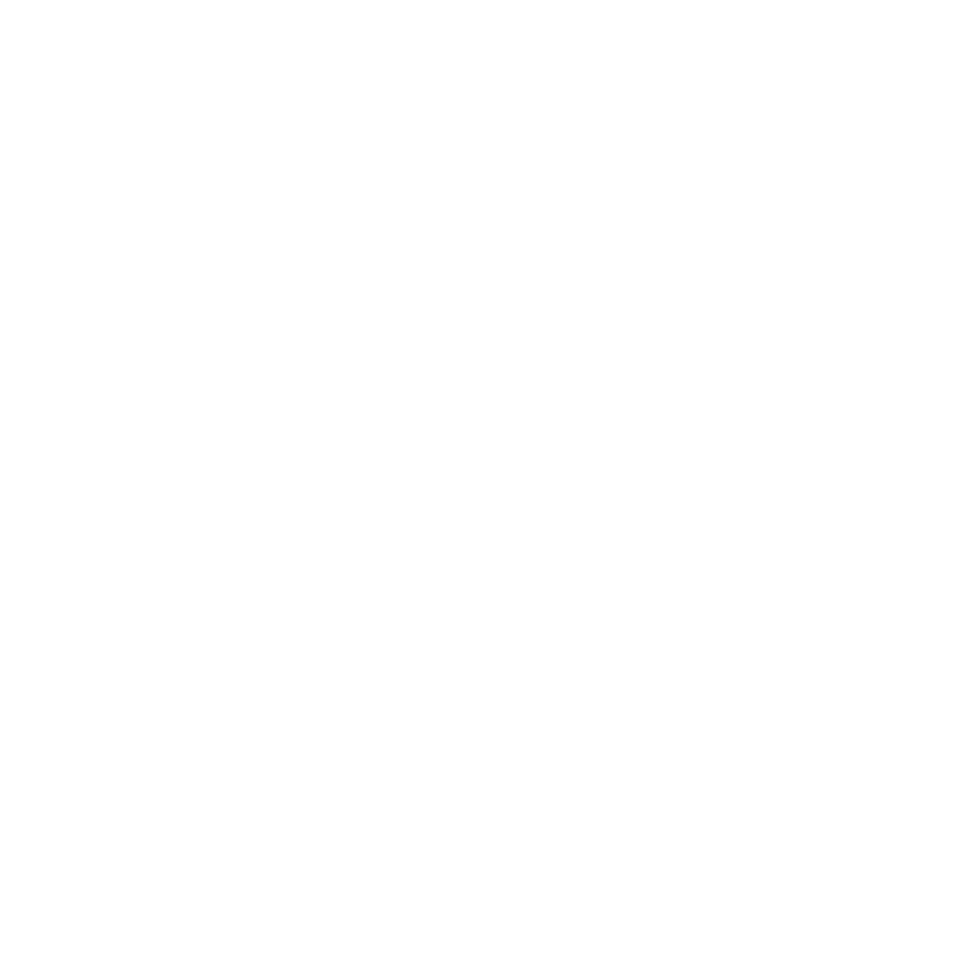
CoiNel Bluetooth Printer - Android SDK User Manual
Printing an Image
We can print directly any image of image type jpg, png, bmp. Here is the command to print
image directly
int imageAlignment = 1; // Center Align
int threshold = 0; // Auto Calculate
boolean r;
if (bImgAlgoGrayScale) {
r = mPrinter.printGrayScaleImage(fileUri.getPath(), imageAlignment);
}
else {
r = mPrinter.printBinarizedImage(fileUri.getPath(), Invert, threshold,
imageAlignment);
}
if (r) {
Toast.makeText(this, "Image Printed", Toast.LENGTH_SHORT).show();
}
else {
Toast.makeText(this, mPrinter.getPrinterStatusMessage(), Toast.LENGTH_SHORT).show();
}
Saving an Image
We can save any image to Printer , the image will be retained in memory even after
printer is switched off. Here is the command to print image
Boolean Invert;
int imageAlignment = 1; // Center Align
int threshold = 0; // Auto Calculate
Invert = !bInvertBitmap;
boolean r;
if (bImgAlgoGrayScale) {
r = mPrinter.saveGrayScaleImage(fileUri.getPath(), imageAlignment, indexNumber);
}
else {
r = mPrinter.saveBinarizedImage(fileUri.getPath(), Invert, threshold,
imageAlignment, indexNumber);
}
if (r) {
Toast.makeText(this, "Image saved on sImageStoreIndex " + indexNumber,
Toast.LENGTH_SHORT).show();
}
else {
Toast.makeText(this, mPrinter.getPrinterStatusMessage(), Toast.LENGTH_SHORT).show();
}
16 of 19

CoiNel Bluetooth Printer - Android SDK User Manual
Image Printing
For a 2 Inch Printer the max image width is 384 pixels.
For a 3 Inch Printer the max image width is 576 pixels
For a 4 Inch Printer the max image with is 832 pixels.
The with of the image should always be a multiple of 8.
If the input image is bigger in size then it will be scaled proportionately based on the
aspect ratio of the image.
If there are lines in the image, ensure that they are at least 2 pixels in width to ensure
visibility.
If the image contains letters and characters, please endure they are bold and legible, this
will make the letters to be printed clear and understandable.
Printing Barcodes
We can Print the barcode, pass the parameters barcode data, barcode format, width,
height to print bar code as shown below.
mPrinter.printBarcode(txt, BarcodeFormat.CODE_128, BARCODE_WIDTH, BARCODE_HEIGHT,
ImageAlign);
the printed barcode will look like
The following barcode formats are supported AZTEC, CODABAR, CODE_39, CODE_93,
CODE_128, DATA_MATRIX, EAN_8, EAN_13, ITF, MAXICODE, PDF_417, RSS_14,
RSS_EXPANDED, UPC_A, UPC_E and UPC_EAN_EXTENSION
If you need to print HRI (Human Readable Interpretation) of the Barcode, you have to print
the text yourself, or please see the ESC Commands manual and use the ESC Commands
to print barcode and HRI.
17 of 19
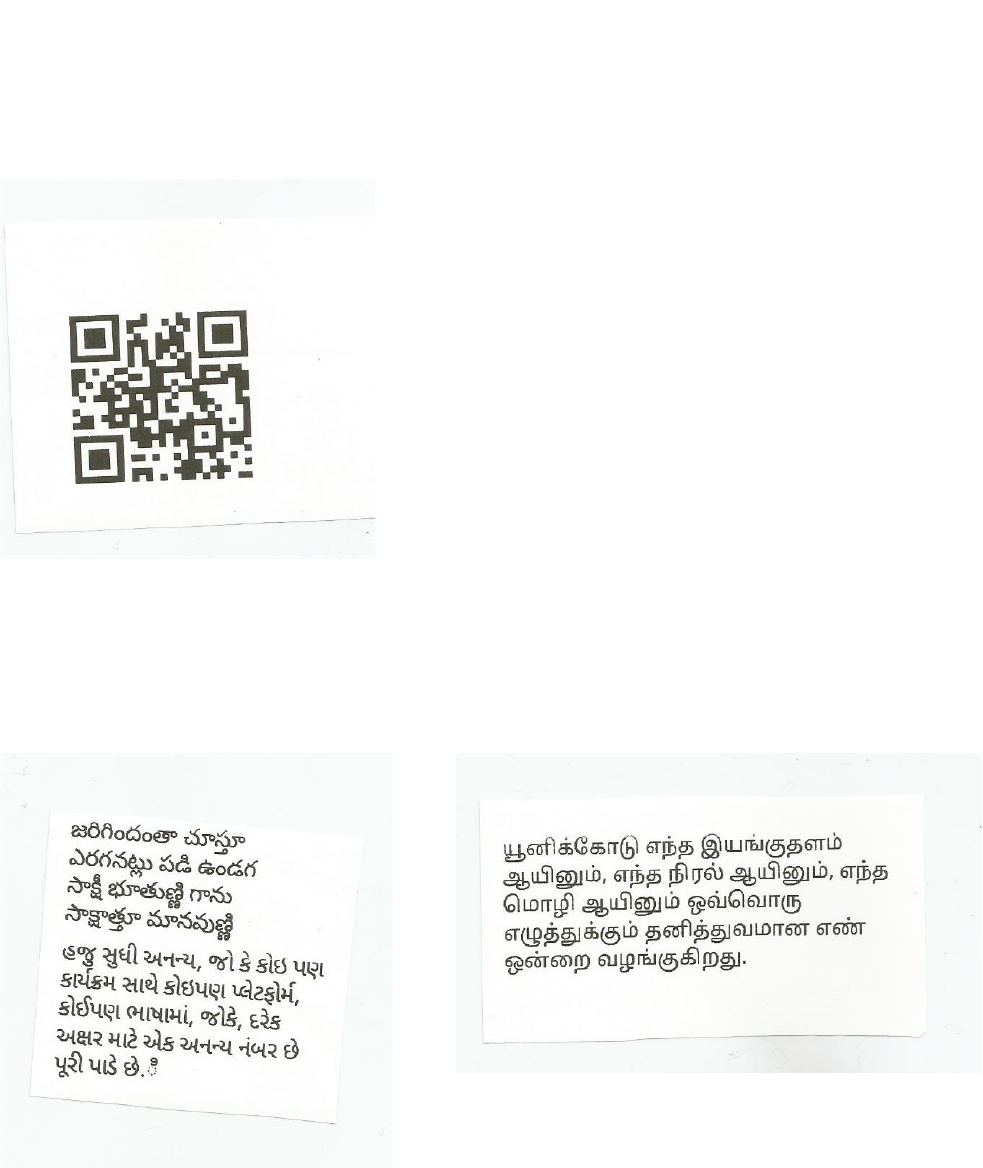
CoiNel Bluetooth Printer - Android SDK User Manual
Printing QR codes
We can print QR code, pass the parameter QR code data to print QR code as shown
below
mPrinter.printQRcode(data);
mPrinter.printQRcode(data, imageAlign);
mPrinter.printQRcode(data, qrCodeWidth, imageAlign);
the printed barcode will look like
Printing in (unicode) various language
You can print in any language of our choice on the printer. If the language is supported by
the Android OS and the respective font files are available.
printUnicodeText(txt);
18 of 19
CoiNel Bluetooth Printer - Android SDK User Manual
Local Broadcast Receiver
When Integrating the printer we need a Local Broadcast Receiver to listen to all the messages sent
by the SDK/Printer.
This is the way that the messages from the Printer and SDK are conveyed to the app.
Here is the sample code (as in the demo app)
private final BroadcastReceiver ReceiptPrinterMessageReceiver = new BroadcastReceiver() {
@Override
public void onReceive(Context context, Intent intent) {
DebugLog.logTrace("Printer Message Received");
Bundle b = intent.getExtras();
switch (b.getInt(RECEIPT_PRINTER_STATUS)) {
case RECEIPT_PRINTER_CONN_STATE_NONE:
tvStatus.setText(R.string.printer_not_conn);
break;
case RECEIPT_PRINTER_CONN_STATE_LISTEN:
tvStatus.setText(R.string.ready_for_conn);
break;
case RECEIPT_PRINTER_CONN_STATE_CONNECTING:
tvStatus.setText(R.string.printer_connecting);
break;
case RECEIPT_PRINTER_CONN_STATE_CONNECTED:
tvStatus.setText(R.string.printer_connected);
new AsyncPrint().execute();
break;
case RECEIPT_PRINTER_CONN_DEVICE_NAME:
savePrinterMac(b.getString(RECEIPT_PRINTER_NAME));
break;
case RECEIPT_PRINTER_NOTIFICATION_ERROR_MSG:
String n = b.getString(RECEIPT_PRINTER_MSG);
tvStatus.setText(n);
break;
case RECEIPT_PRINTER_NOTIFICATION_MSG:
String m = b.getString(RECEIPT_PRINTER_MSG);
tvStatus.setText(m);
break;
case RECEIPT_PRINTER_NOT_CONNECTED:
tvStatus.setText("Status : Printer Not Connected");
break;
case RECEIPT_PRINTER_NOT_FOUND:
tvStatus.setText("Status : Printer Not Found");
break;
case RECEIPT_PRINTER_SAVED:
tvStatus.setText(R.string.printer_saved);
break;
}
}
};
19 of 19