Contec Windows 10 Io T Enterprise LTSB 2016 Setup Procedures Manual
User Manual: Pdf
Open the PDF directly: View PDF ![]() .
.
Page Count: 12
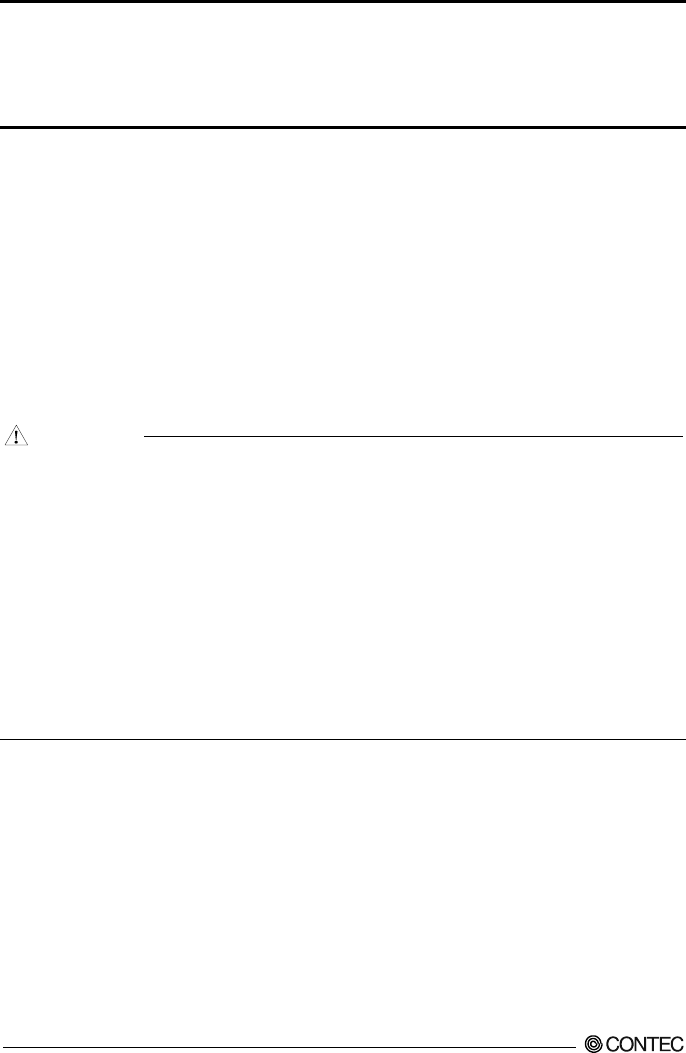
1
Windows® 10 IoT Enterprise LTSB 2016
Setup procedures manual
CONTEC CO., LTD.
Introduction
You can use a product, when it has agreed with the contents of "Windows license licensing
(MICROSOFT SOFTWARE LICENSE TERM)" of product attachment.
This manual explains the setup of Windows which you do after unsealing of a product.
Explaining the following OS setup procedures.
Windows 10 IoT Enterprise LTSB 2016
The setup of Windows
The setup of Windows is performed interactively.
· The screen change under setup operations may take time for a while. This is because various setup is
processed inside a personal computer. May be set up in the status that nothing is displayed on a
screen. Please do not do operation of a keyboard and a mouse, or power off operation.
· Please do not turn off the power supply of a personal computer during setup work. If the power
supply of a personal computer is turned off before completing a setup, becoming a cause which a
Windows system damages.
· CFast mounted in OS pre-installation model is formatting in GPT form. And, OS area is formatted
by NTFS.
· The display driver, the LAN driver, the audio driver, etc. are already incorporated. However, since a
network setup is needed separately, please consult with the system administrator of a connection
place network.
· The company name and product name which we are using in this manual are the trademark or
registered trademark of each company.
CAUTION
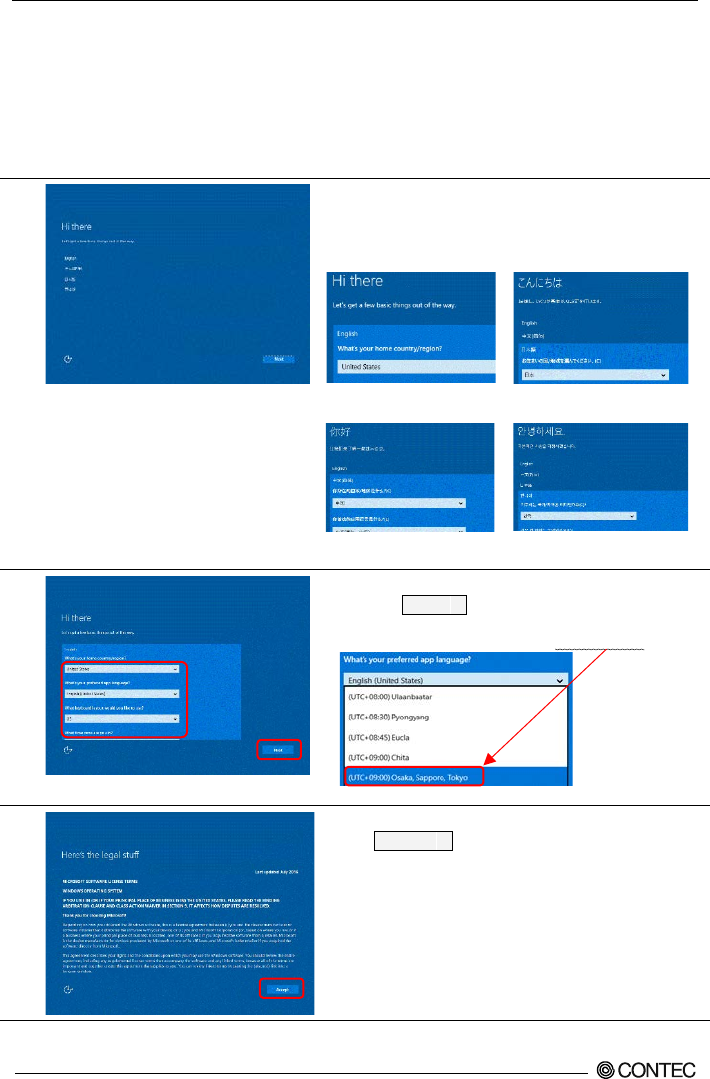
Windows 10 setup procedure
2
Checking that the keyboard, the mouse, and the display are connected. Please do not connect other
devices until a Windows setup is completed. If connection is completed for apparatus, please turn on the
power supply of a display and the main part of PC.
Please wait for a while until the setup of Windows starts.
After starting sets up based on instructions of a display screen.
1.
OS to supply is supporting four
languages of English, Japanese Chinese
(simplified characters) and Korean.
You opt for the language to be used by
the language choice at the time of a
Windows setup. Change of the
language to be used does OS recovery
and sets it up by a language choice
anew.
The language choice screen of Windows begins.
Select the language to be used.
A screen changes to the selected language.
English Japanese
Chinese Korean
* The example which selected English explains a step.
2.
Please select the zone, a language, etc. to be used.
And, Click Next
* The default of a time zone has set UTC as Japan.
3.
It is a document about a license.
Click Accept
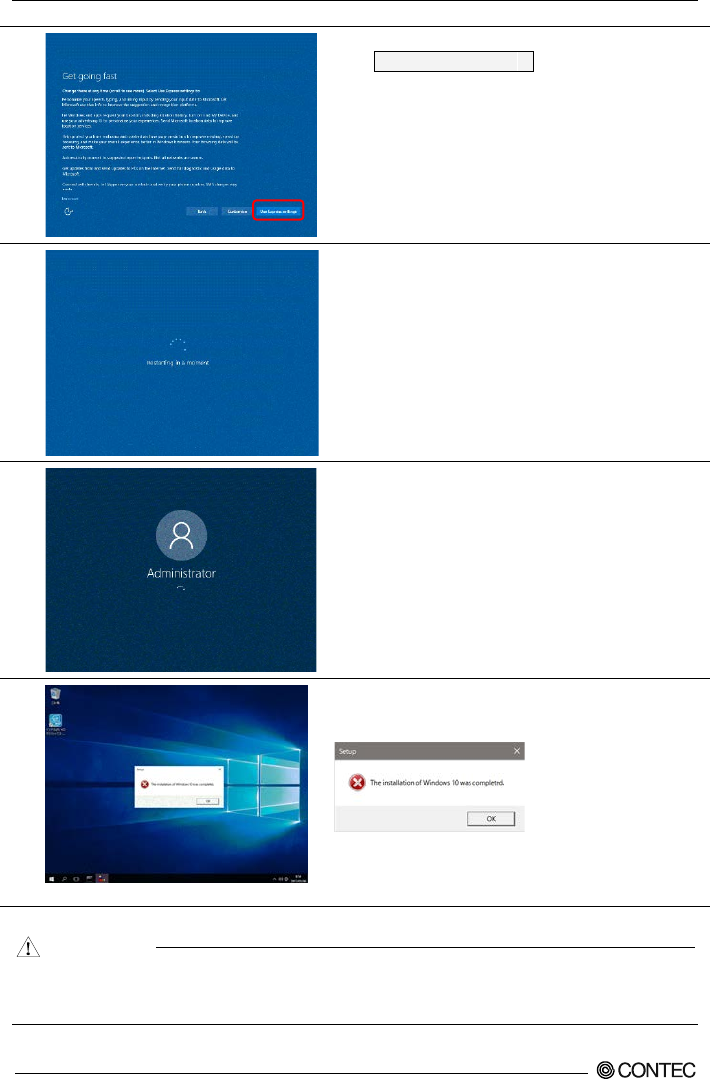
Windows 10 setup procedure
3
4.
It is a setup about operation of OS.
Click Use Express setting
5.
"Restarting in a moment" displays, and some reboots are
done.
6.
PC log in automatically by "User name: Administrator,
Password: Administrator”.
7.
Completion of a setup of Windows will display the
following messages.
Please do no operations till then.
*In order to do a network set after a desktop wake-up,
the command prompt operates and a reboot is done
about some times.
Setting up takes about some minutes.
· It is not necessary to input a Windows product key with this product.
· Activation is carried out when activation of a license of Windows is connected to the Internet. Even
if it does not activate a license, the function restriction of OS does not occur.
CAUTION
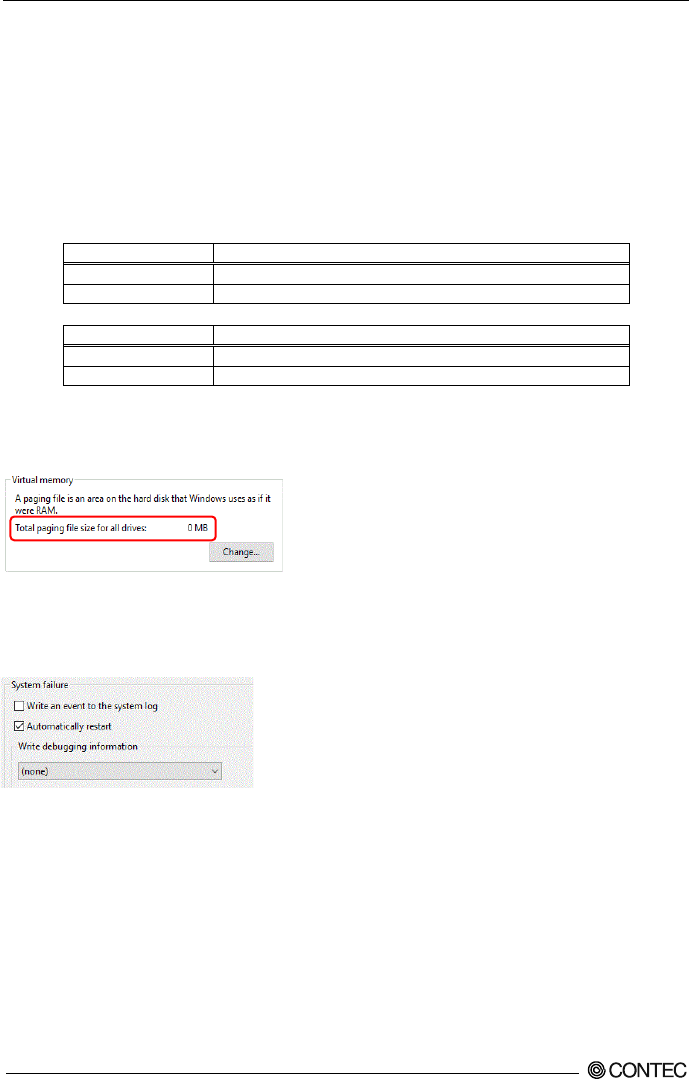
Windows 10 setup procedure
4
Factory setting of Windows 10 IoT Enterprise
LTSB 2016
Communication port layout
In a “Windows 10 IoT Enterprise LTSB 2016” pre-installation model, the notation and OS recognition state
of the main part of PC become the following.
LAN connector
LAN of OS “Windows 10 IoT Enterprise LTSB 2016”
A
Ethernet
B
Ethernet 2
Serial connector
Serial of OS “Windows 10 IoT Enterprise LTSB 2016”
A
COM1
B
COM2
About a page file
The size of the page file which you use by virtual memory is
set as zero by factory setting.
About a system failure
Factory setting is "Automatically restart" and “do not write
debugging information” when a system failure occurs.
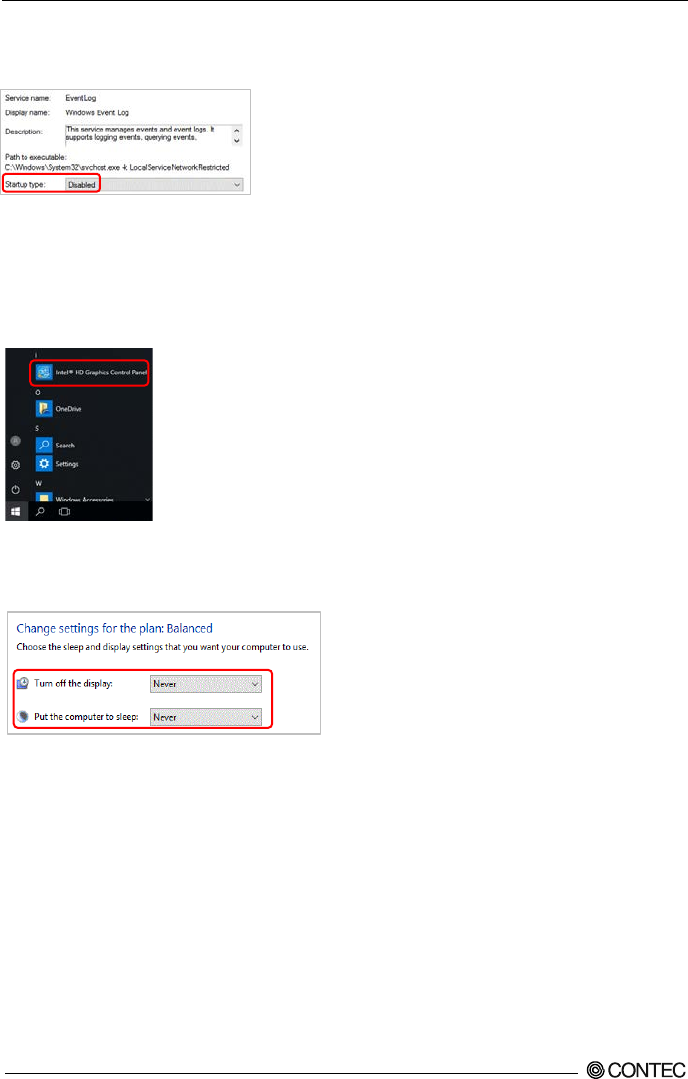
Windows 10 setup procedure
5
About Event Log service
Event Log Service setup of factory setting is invalid.
You become the following procedures when making service start up.
1. Start [Windows Start] - [Control Panel] - [System and Security] - [Administrative tool] - [Service].
2. Double-click "Windows Event Log."
3. Change "the kind of start-up" into "Automatic" from "Disable", and reboot OS.
Screen setup
Other than using standard "resolution of screen" setting tool for Windows, you
use the maker tool pre-installed in OS.
The starting method of a maker graphic tool becomes below.
Start [Windows Start] - [Intel® HD Graphics Control Panel].
Or operate the [Intel® HD Graphics Control Panel] on Desktop and set up.
Power supply option setup
A power supply setup has set up a factory setup by "Turn off the display: Never" and "Put the computer
to sleep: Never", even if a definite period of time passes.
User name and Password
The factory setting of login is automatic logon. Setup of a user name and a password is the following
contents.
User name: Administrator
Password: Administrator
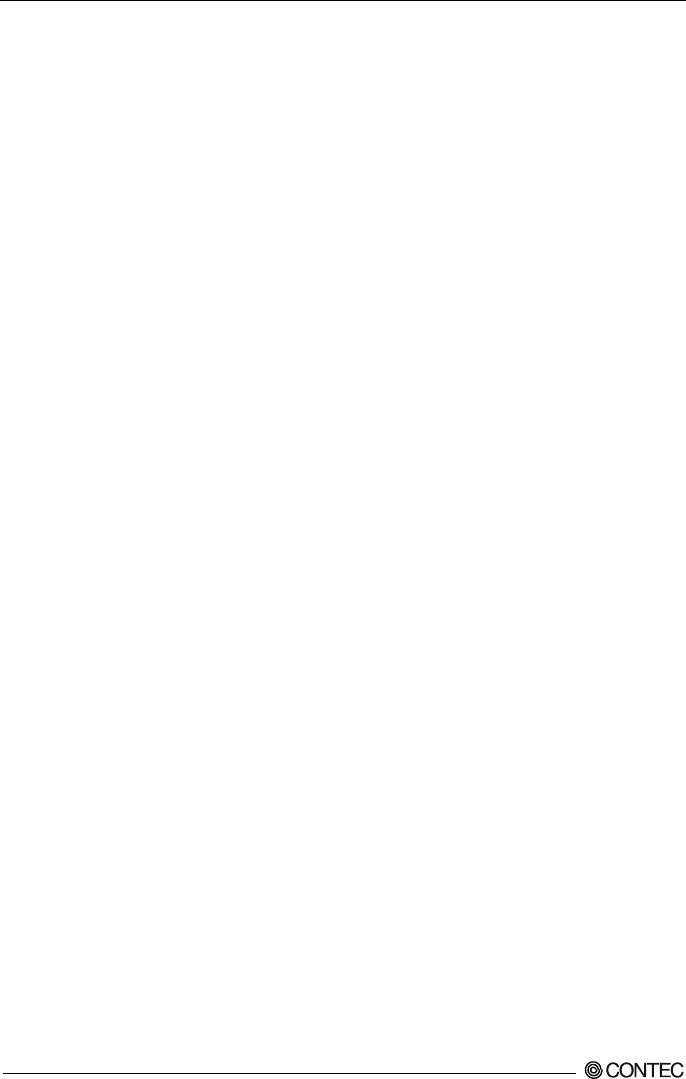
Windows 10 setup procedure
6
Notes on using Windows 10 IoT Enterprise LTSB
2016 preinstalled model
About add-on protocols and services after purchasing
Windows 10 IoT Enterprise LTSB 2016 is Embedded OS.
In essence, the OS has been built up by customizing a standard system to meet customers’ requirements
for system configuration, services, devices, and various properties.
A preinstalled-model Windows 10 IoT Enterprise LTSB 2016, however, has not necessarily been
customized to completely meet a customer’s system requirements. Rather the OS is usually customized
and built up on the basis of predefined system configuration. In addition, Windows 10 IoT Enterprise
LTSB 2016 does not come with Windows 10 DVD-ROM under the given license agreement.
For the reasons described above, addition new of network services or protocols that require Windows 10
installation DVD-ROM is not allowed after purchasing preinstalled Windows 10 IoT Enterprise LTSB
2016.
Q1 What are the functions that are not included in this model?
A1 Examples of the functions that are not included is as follows
- Windows system application
Microsoft Edge, Store, Cortana
Defrag, System Restore
- Windows universal application
Mail, Calendar, OneNote, Weather, News
Sports, Money, Photos, Camera, Music, etc…
The HORM function currently supported by old Embedded system Windows is not supported by
Windows 10 IoT Enterprise LTSB 2016.
And, OS license which I use by this model is an object for Embedded. Please prepare another
development machine for application development.
However, addition of customers’ applications and I/F board device drivers is allowed because such cases
do not require Windows 10 installation DVD-ROM.
Q2 Is installation of additional printer driver allowed?
A2 Yes, it is allowed.
However, the printer driver is not included. Please install using the driver which a printer maker
prepares.
In addition, modification of properties is also allowed to meet requirements of a customer’s environment.
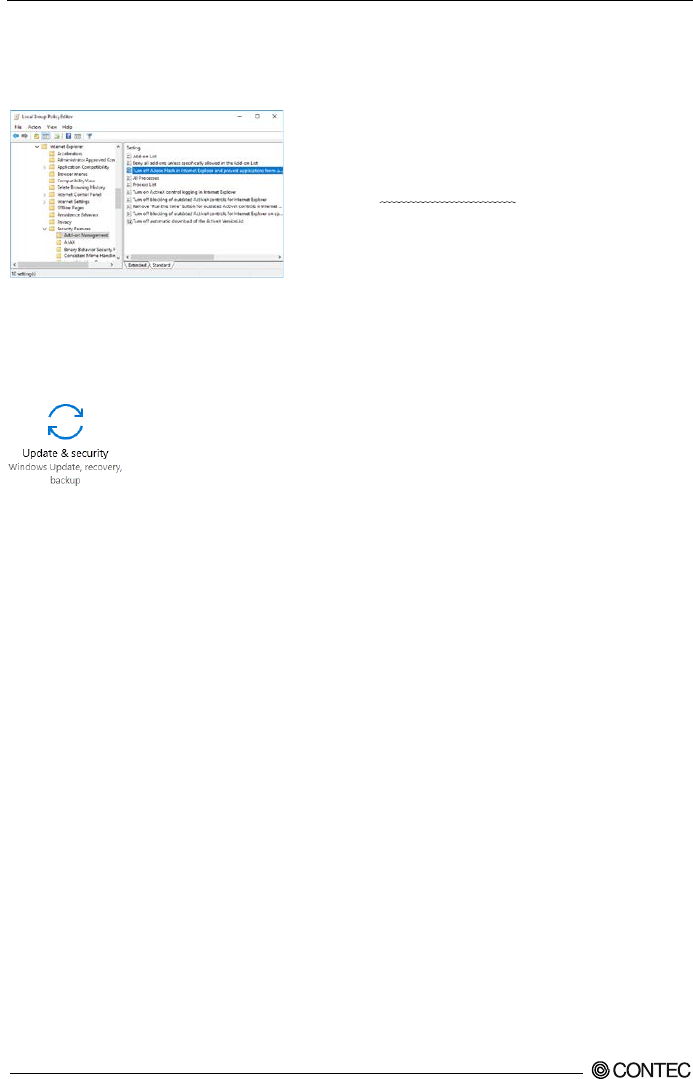
Windows 10 setup procedure
7
About Adobe Flash Player
Factory setting, Adobe Flash Player is making it the set which cannot be used.
When used, please be licensed from the partner of Adobe or Adobe Systems Incorporated.
You make a group policy set change which is after licence
acceptance.
Start [User Configuration] - [Administrative Templates] -
[Windows Components] - [Internet Explorer] - [Security
Features] - [Add-on Management].
You change a Disabled set of [Turn off Adobe Flash in
Internet Explorer and prevent applications…] into Not
Configured.
About a Windows Update function
In Windows 10 IoT Enterprise LTSB 2016, an update program (QFE) is installable
from service of updating and security.
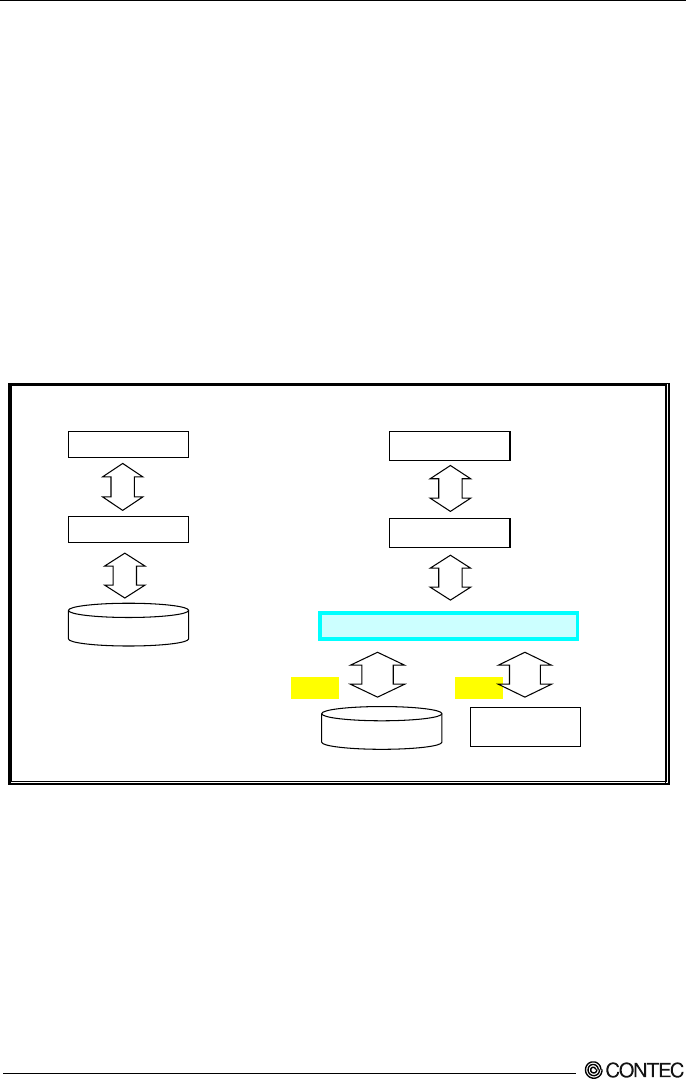
Windows 10 setup procedure
8
About a Unified Write Filter function
Unified Write Filter function (referred to as “UWF” in this document) is the new filtering which
combined EWF, FBWF, and Registry filter.
UWF has deterred the write to DISK by redirecting the write to DISK from operating system or
application to overlay.
· If the power is turned off without performing a shutdown process, the data being written is not
ensured on drives that do not enable the UWF.
· Because all data written onto drives with the enabled UWF is filtered, the disk does not save any
applications or device drivers installed or property settings modified after startup of OS.
In addition, a shutdown process does not write the on-memory data back to disk.Upon the next
startup process, the system is started up under the status without any additions or modifications.
· All Data information is lost when you shut down or restart the target computer.
When UWF is effective
By controlling the write to a drive, UWF can prolong the lifetime of a drive.
disable
enable
OS
FILE I/O
C:Drive
Unified Write Filter
OS
FILE I/O
Memory
C:Drive
[ Usual Image] [
Image of UnifiedWrite Filter function
]
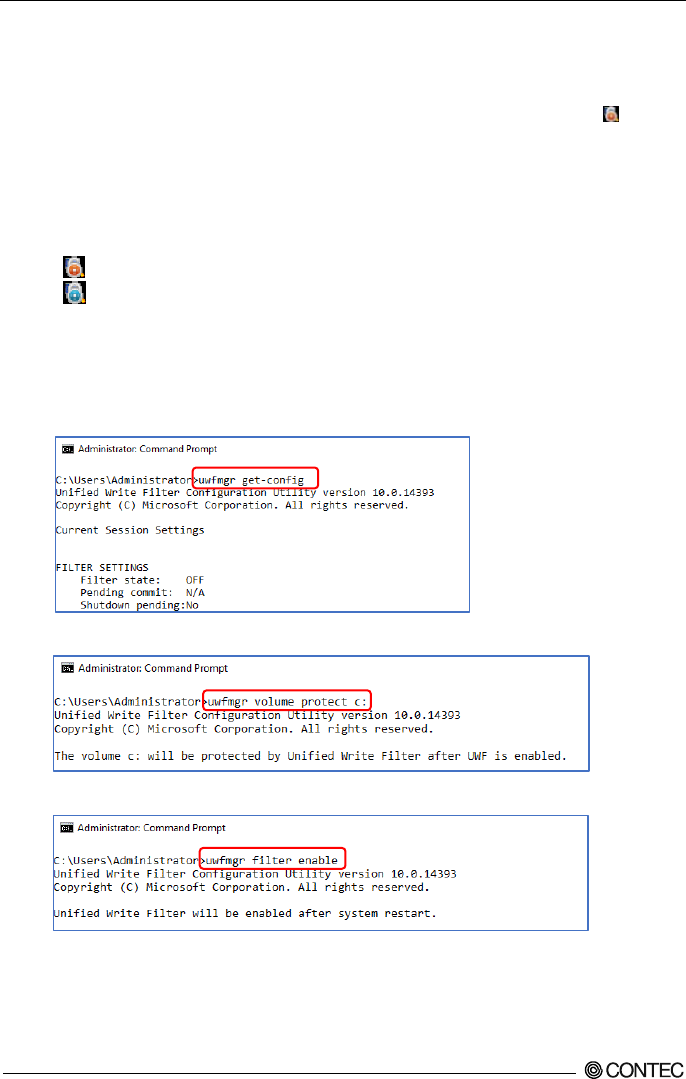
Windows 10 setup procedure
9
■About operation
- CONTEC Manager (CONTECManager.exe)
The GUI application of our supply is pre-installed.
I can perform a set varying of the UWF facility simply from the property menu of the “ ” icon
registered into the task tray. And, you can also start application in the following process. Please
confirm a help file about other facilities.
Execute [Windows Start] - [CONTEC] - [CONTEC Manager]
Supplementary information
The color of an icon changes according to the set status of the UWF function.
: "Red markup" UWF function is invalid. (factory default)
: "Blue markup" UWF function is effective.
- UWF manager (uwfmgr.exe)
The console application of the Microsoft Corporation supply is installed.
Input and operate command "uwfmgr" to a command prompt (Admin).
- Checking the present status.“uwfmgr get-config”
- Setting the drive which sets up a filter protect.“uwfmgr volume protect c:”
- Setting the UWF function to a protect drive effectively. “uwfmgr filter enable”
After reboot, the UWF function is applied to C drive of a system.
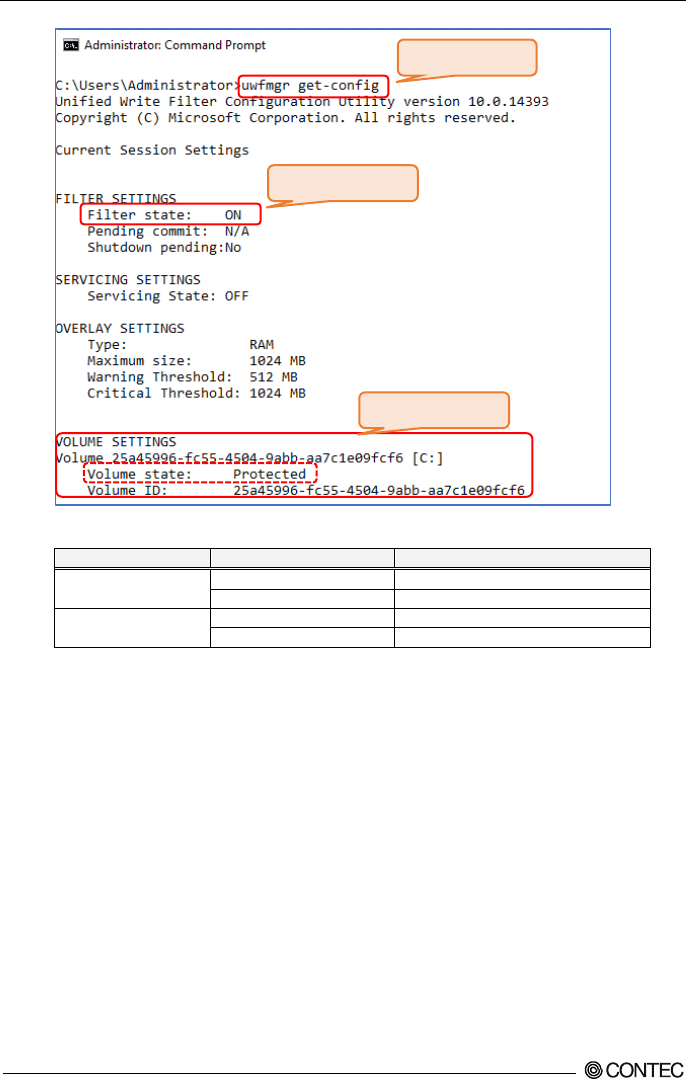
Windows 10 setup procedure
10
Item
Display
Meaning
Volume state
Protected
Effective Volume Protect
Un-protected
Invalid Volume Protect
Filter state
ON
Enabling the UWF
OFF
Disabling the UWF
The UWF function works by “Volume state: Protected” and “Filter state: ON” set.
Usage: □shows a space.
Assign the drive to protect. >uwfmgr□volume□protect□c:
Make UWF functional ON at the protected drive. >uwfmgr□filter□enable
Make UWF functional OFF at the protected drive. >uwfmgr□filter□disable
Remove a specification of the drive to protect. >uwfmgr□volume□unprotect□c:
Checking the present status. >uwfmgr□get-config
Common usage (setting the UWF function to C drive)
1. uwfmgr□volume□protect□c:
2. uwfmgr□filter□enable
3. After PC reboot, a set becomes effective.
A set of an assign reset (volume unprotect) of the drive to protect is unnecessary.
By doing “filter□enable” or “filter□disable” set, I can set a UWF function to the protected
drive. A set becomes effective after a reboot.
Command entry
Checking a status
Checking a status
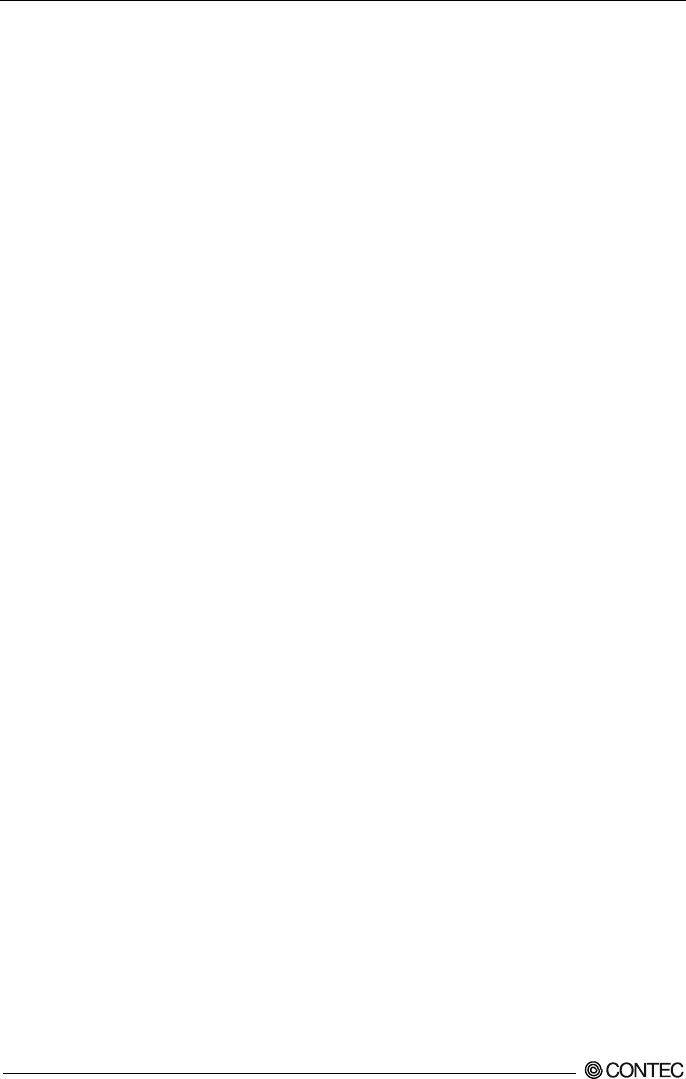
Windows 10 setup procedure
11
■Note
UWF of this model is not suitable for all configurations.
In particular, it is unsuitable for "the configuration which a lot of write requests generate from operating
system or application to protected DISK." Under such an environment, the reboot of Windows is
frequently needed.
The content explains at the following becomes a limitation in the specification of the UWF function in
Windows 10 IoT Enterprise LTSB 2016, and use it, please after it understands enough.
1. Removable medias (USB memory etc.) cannot be set as the UWF candidate.
2. It cannot move to the fill area of the folder of protect exclusion, and the candidate of protect of a file.
When a "Recycle Bin" is an object for protect, an Explorer serves as an error by delete in order to
once move an object file to "Recycle Bin". In this case, do the delete which does not go via "Recycle
Bin" using Shift+Del.
3. The function of File Exclusion and Registry Exclusion is a available only in a FAT/NTFS volume.
Volumes, such as exFAT, can be protected at UWF. However, the function of protect exclusion
cannot be used.
4. UWF is supporting NTFS. However, since the journal file of NTFS is recorded until a services of
UWF begins, the write to DISK occurs in a during starting.
5. UWF cannot protect a Hidden partition.
6. If UWF is set to Enable and started first, a set of the Windows function of some for the performance
improvement of UWF will be changed.
Check the technical information of a link place below for details.
Please refer to the Microsoft technical information for details about UWF.
https://msdn.microsoft.com/ja-jp/library/windows/hardware/mt572001(v=vs.85).aspx
7. In early stages, a UWF overlay region serves as maximum size of 1024 MB.
8. The present operating condition of a UWF overlay region can be checked by the following
command.
>uwfmgr.exe overlay get-consumption
Systems operation is required so that a UWF overlay region may not be made drained to maximum size.
Since not only the application software to be used but a Windows operation is affected, it is necessary to
do a Windows reboot in accordance with a system intended use, and to release a UWF overlay region.
The following measures are effective though there are no complete measures.
It writes and it doesn't write it in the protected volume.
When writing in a log file, you change into another volume by which a write protection is not made.
(Another drive: USB memory and network storage, etc)
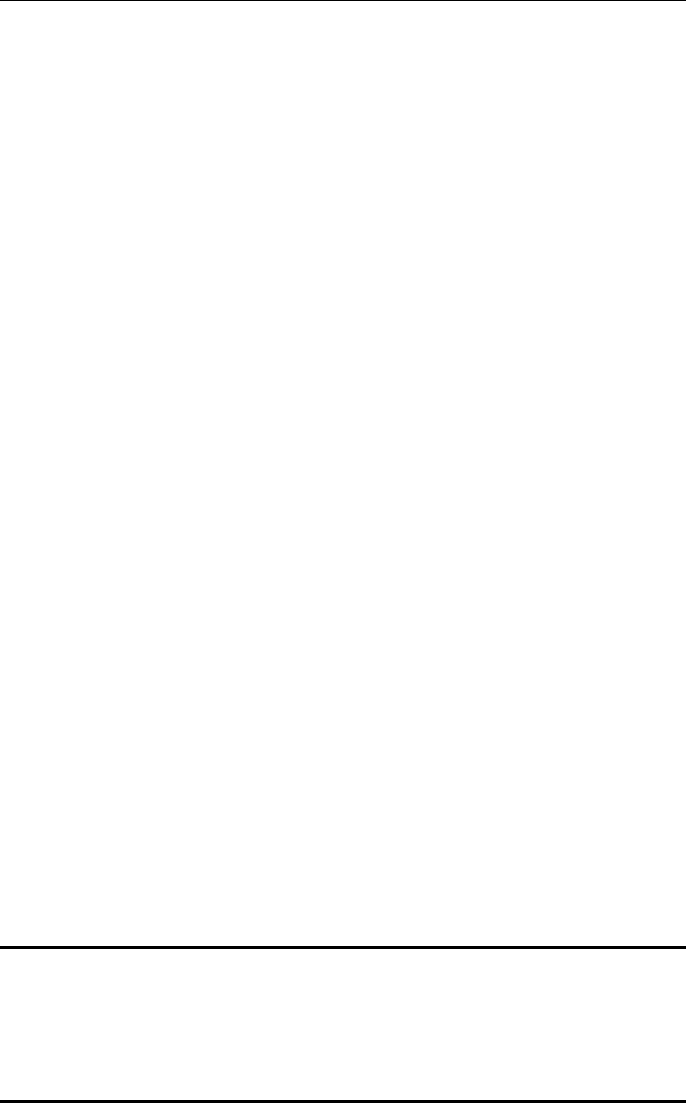
Windows 10 setup procedure
CONTEC CO., LTD. December 2016 Edition
3-9-31, Himesato, Nishiyodogawa-ku, Osaka 555-0025, Japan
Japanese http://www.contec.co.jp/ NA05421 (LYUQ411)
English http://www.contec.com/ [12262016]
Chinese http://www.contec.com.cn/
No part of this document may be copied or reproduced in any form by any means without prior written
consent of CONTEC CO., LTD.