Shark 100 100T 100B User Manual V.1.23 E145701 50
User Manual: Pdf Electrical Power Meter, Best Power Meter
Open the PDF directly: View PDF ![]() .
.
Page Count: 194 [warning: Documents this large are best viewed by clicking the View PDF Link!]
- Copyright
- Customer Service and Warranty
- About Electro Industries/GaugeTech (EIG)
- Table of Contents
- 1: Three-Phase Power Measurment
- 2: Meter Overview and Specifications
- 3: Mechanical Installation
- 4: Electrical Installation
- 5: Communication Installation
- 6: Using the Shark 100/50 Meter
- 6.1: Programming the Shark 100/100B/50 Meter Using the Faceplate
- 6.2: Using the Front Panel
- 6.3: Understanding the % of Load Bar
- 6.4: Performing Watt-Hour Accuracy Testing (Verification)
- 6.5: Programming the Transducer or Meter Using Software
- 7: Using the Shark 100B Meter
- A: Shark 100/50 Meter Navigation Maps
- B: Shark 100 and Shark 50 Meter Modbus Maps
- C: Shark 100 Meter DNP Map
- D: DNP 3.0 Protocol Assignments
- E: Using the USB to IrDA Adapter CAB6490

Shark
100/100T/100B/50
MULTIFUNCTION
METER
100
®
MULTIFUNCTION
METER
50
®
BACNET METER
100B
®
MULTIFUNCTION
TRANSDUCER
100T
®
This page intentionally left blank.
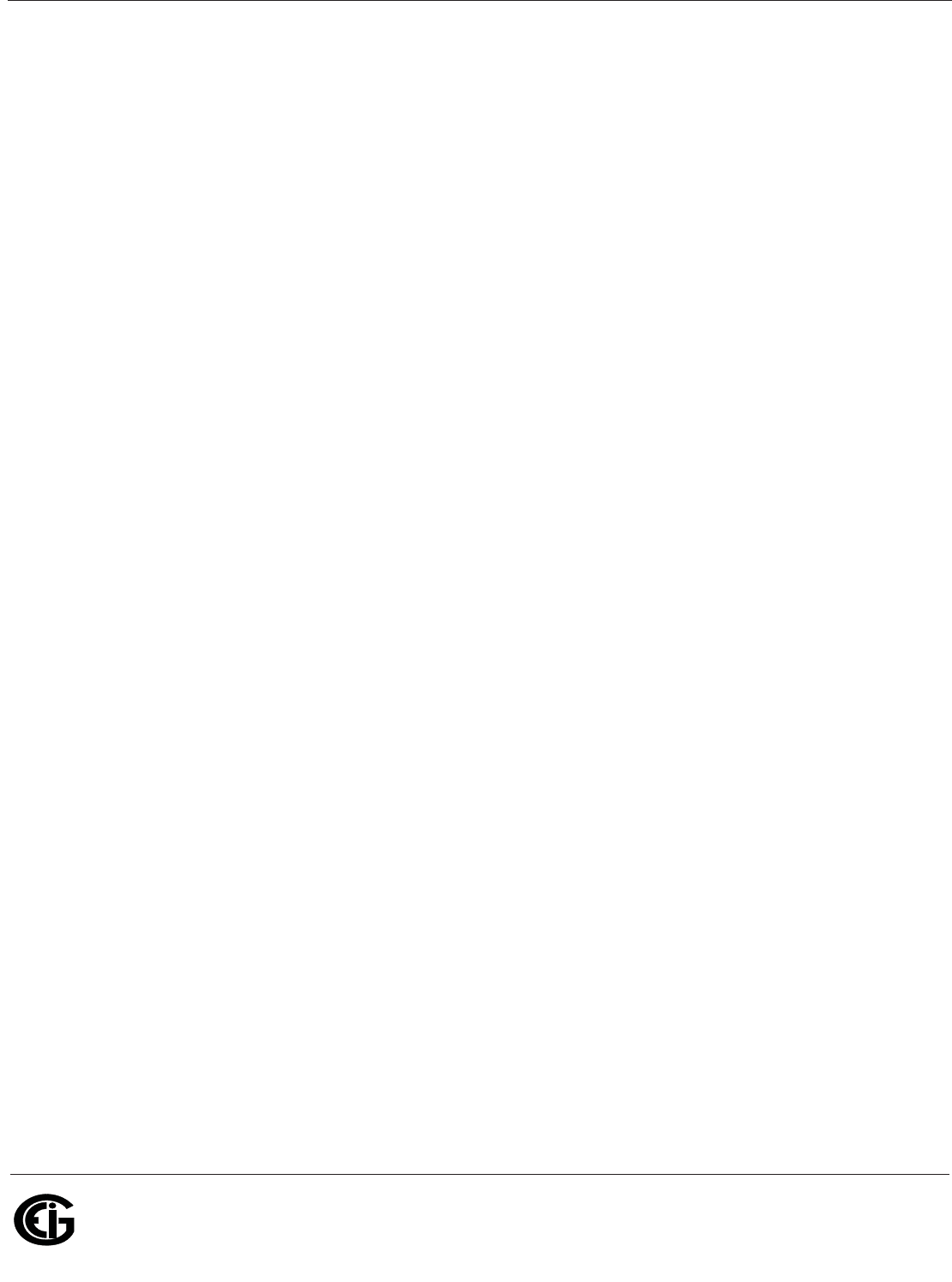
Doc# E145701 i
Electro Industries/GaugeTech
The Leader In Power Monitoring and Smart Grid Solutions
Electro Industries/GaugeTech
The Leader In Power Monitoring and Smart Grid Solutions
Shark® 100/100T/100B/50 Meter Installation and Operation Manual Version 1.23
Published by:
Electro Industries/GaugeTech
1800 Shames Drive
Westbury, NY 11590
All rights reserved. No part of this publication may be reproduced or transmitted in
any form or by any means, electronic or mechanical, including photocopying, record-
ing, or information storage or retrieval systems or any future forms of duplication, for
any purpose other than the purchaser's use, without the expressed written permission
of Electro Industries/GaugeTech.
© 2013 Electro Industries/GaugeTech
Nexus® and Shark® are registered trademarks of Electro Industries/GaugeTech. The
distinctive shape, style, and overall appearances of all Shark® meters are trademarks
of Electro Industries/GaugeTech. Communicator EXTTM is a trademark of Electro
Industries/GaugeTech.
Windows® is a registered trademark of Microsoft Corporation in the United States
and/or other countries.
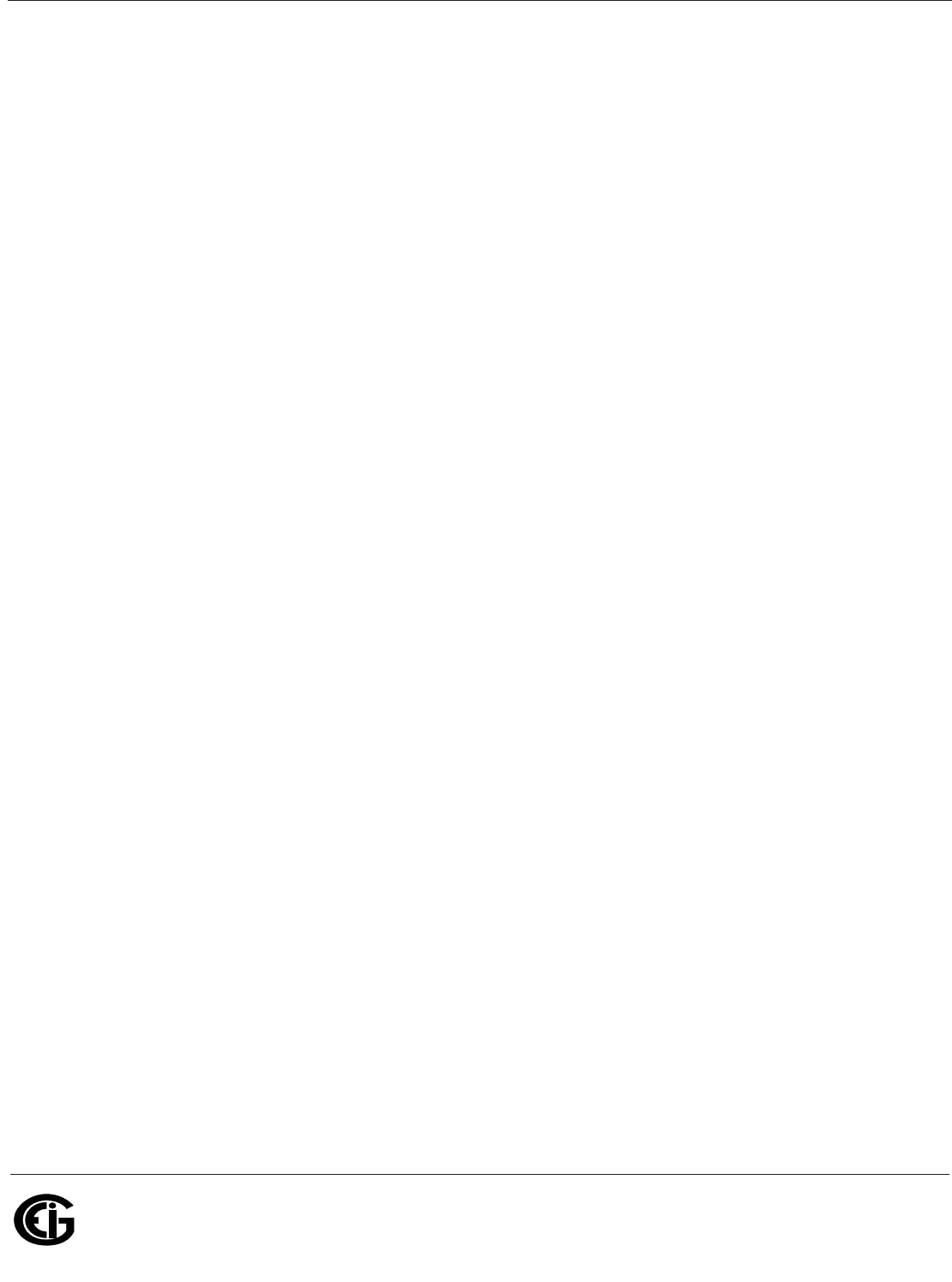
Doc# E145701 ii
Electro Industries/GaugeTech
The Leader In Power Monitoring and Smart Grid Solutions
Electro Industries/GaugeTech
The Leader In Power Monitoring and Smart Grid Solutions
This page intentionally left blank.
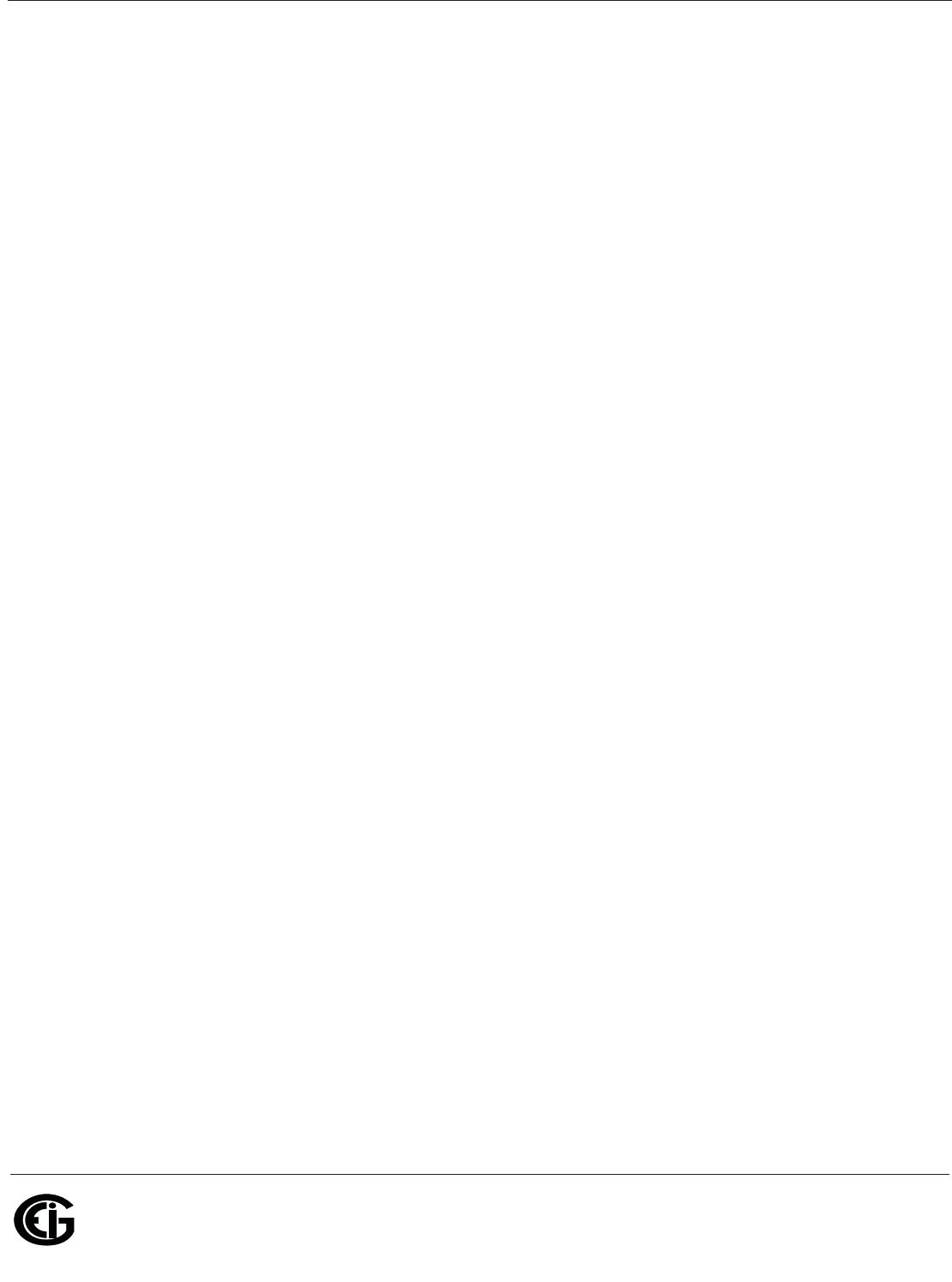
Doc# E145701 iii
Electro Industries/GaugeTech
The Leader In Power Monitoring and Smart Grid Solutions
Electro Industries/GaugeTech
The Leader In Power Monitoring and Smart Grid Solutions
Customer Service and Support
Customer support is available 9:00 am to 4:30 pm, Eastern Standard Time, Monday
through Friday. Please have the model, serial number and a detailed problem descrip-
tion available. If the problem concerns a particular reading, please have all meter
readings available. When returning any merchandise to EIG, a return materials
authorization number is required. For customer or technical assistance, repair or
calibration, phone 516-334-0870 or fax 516-338-4741.
Product Warranty
Electro Industries/GaugeTech warrants all products to be free from defects in material
and workmanship for a period of four years from the date of shipment. During the
warranty period, we will, at our option, either repair or replace any product that
proves to be defective.
To exercise this warranty, fax or call our customer-support department. You will
receive prompt assistance and return instructions. Send the instrument, transporta-
tion prepaid, to EIG at 1800 Shames Drive, Westbury, NY 11590. Repairs will be made
and the instrument will be returned.
This warranty does not apply to defects resulting from unauthorized modification,
misuse, or use for any reason other than electrical power monitoring. The Shark®
100/100T/100B/50 meter is not a user-serviceable product.
THIS WARRANTY IS IN LIEU OF ALL OTHER WARRANTIES, EXPRESSED
OR IMPLIED, INCLUDING ANY IMPLIED WARRANTY OF MERCHANTABIL-
ITY OR FITNESS FOR A PARTICULAR PURPOSE. ELECTRO INDUSTRIES/
GAUGETECH SHALL NOT BE LIABLE FOR ANY INDIRECT, SPECIAL OR
CONSEQUENTIAL DAMAGES ARISING FROM ANY AUTHORIZED OR
UNAUTHORIZED USE OF ANY ELECTRO INDUSTRIES/GAUGETECH
PRODUCT. LIABILITY SHALL BE LIMITED TO THE ORIGINAL COST OF
THE PRODUCT SOLD.
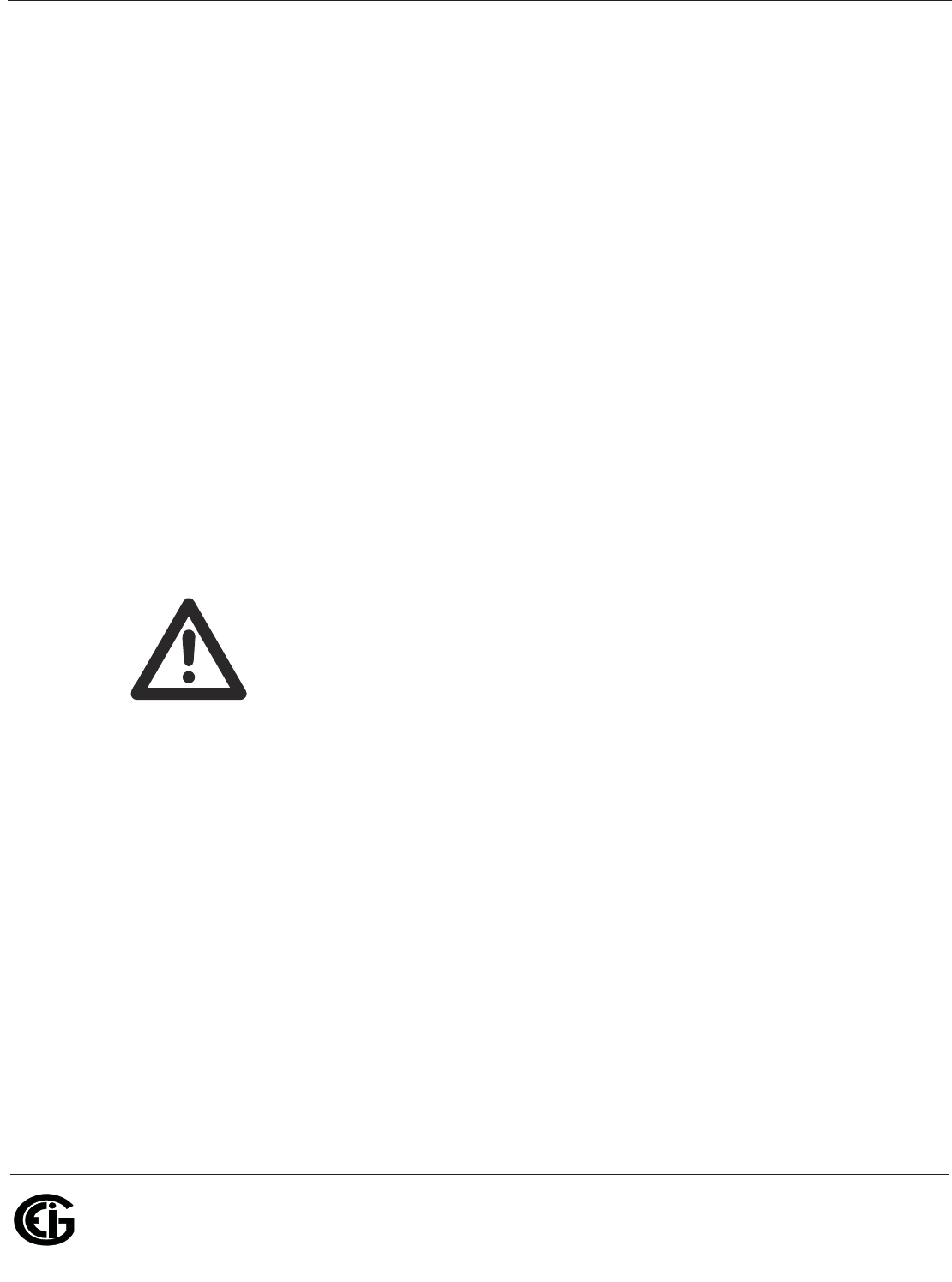
Doc# E145701 iv
Electro Industries/GaugeTech
The Leader In Power Monitoring and Smart Grid Solutions
Electro Industries/GaugeTech
The Leader In Power Monitoring and Smart Grid Solutions
Use of Product for Protection
Our products are not to be used for primary over-current protection. Any protection
feature in our products is to be used for alarm or secondary protection only.
Statement of Calibration
Our instruments are inspected and tested in accordance with specifications published
by Electro Industries/GaugeTech. The accuracy and a calibration of our instruments
are traceable to the National Institute of Standards and Technology through
equipment that is calibrated at planned intervals by comparison to certified standards.
For optimal performance, EIG recommends that any meter, including those manufac-
tured by EIG, be verified for accuracy on a yearly interval using NIST traceable accu-
racy standards.
Disclaimer
The information presented in this publication has been carefully checked for reliabil-
ity; however, no responsibility is assumed for inaccuracies. The information contained
in this document is subject to change without notice.
This symbol indicates that the operator must refer to an explanation
in the operating instructions. Please see Chapter 4 for important
safety information regarding installation and hookup of the Shark®
100/100T/100B/50 meter.
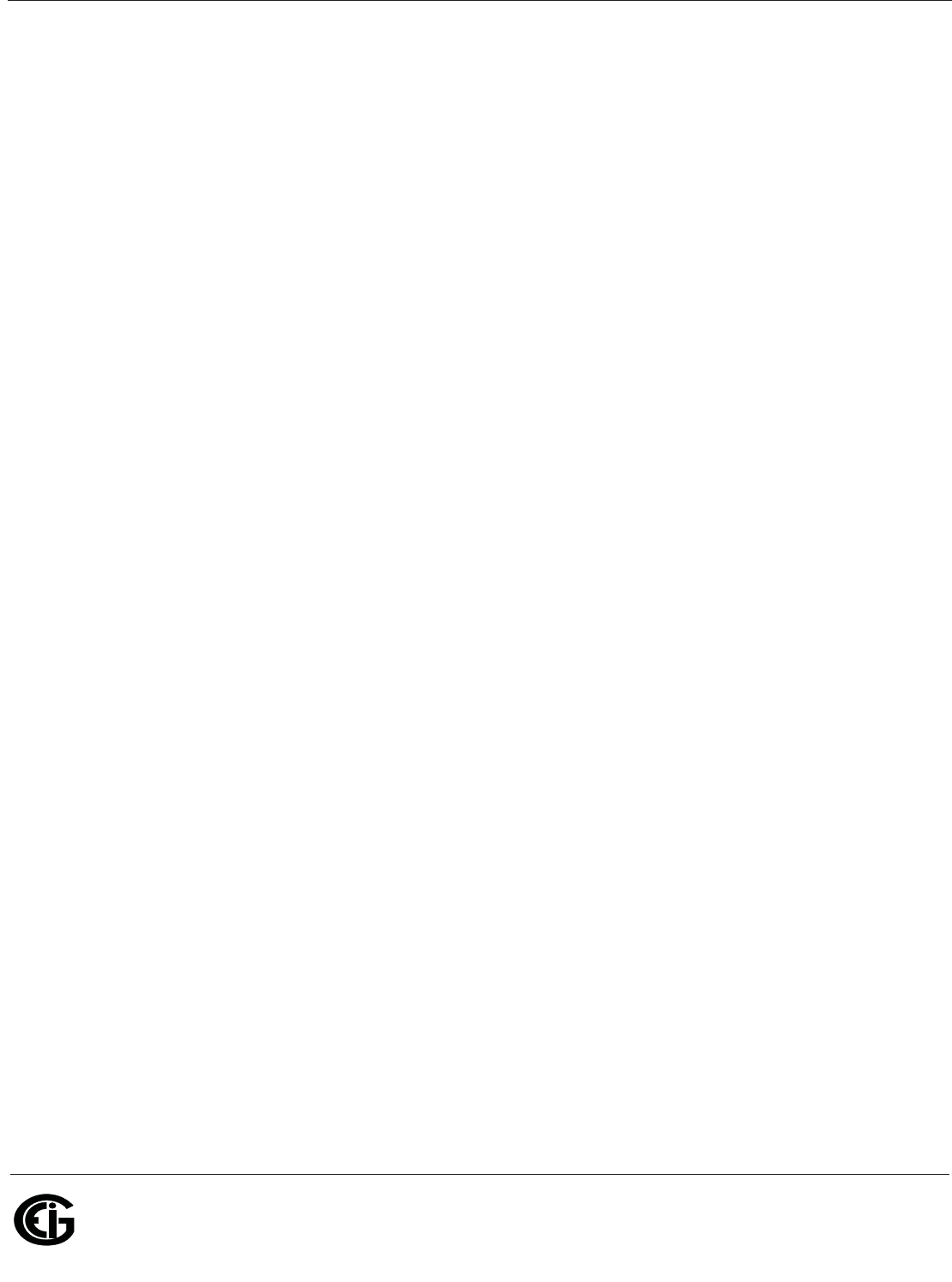
Doc# E145701 v
Electro Industries/GaugeTech
The Leader In Power Monitoring and Smart Grid Solutions
Electro Industries/GaugeTech
The Leader In Power Monitoring and Smart Grid Solutions
About Electro Industries/GaugeTech (EIG)
Founded in 1975 by engineer and inventor Dr. Samuel Kagan, Electro Industries/
GaugeTech changed the face of power monitoring forever with its first breakthrough
innovation: an affordable, easy-to-use AC power meter.
Thirty years since its founding, Electro Industries/GaugeTech, the leader in power
monitoring and control, continues to revolutionize the industry with the highest qual-
ity, cutting edge power monitoring and control technology on the market today. An
ISO 9001:2000 certified company, EIG sets the industry standard for advanced power
quality and reporting, revenue metering and substation data acquisition and control.
EIG products can be found on site at mainly all of today's leading manufacturers,
industrial giants and utilities.
EIG products are primarily designed, manufactured, tested and calibrated at our facil-
ity in Westbury, New York.
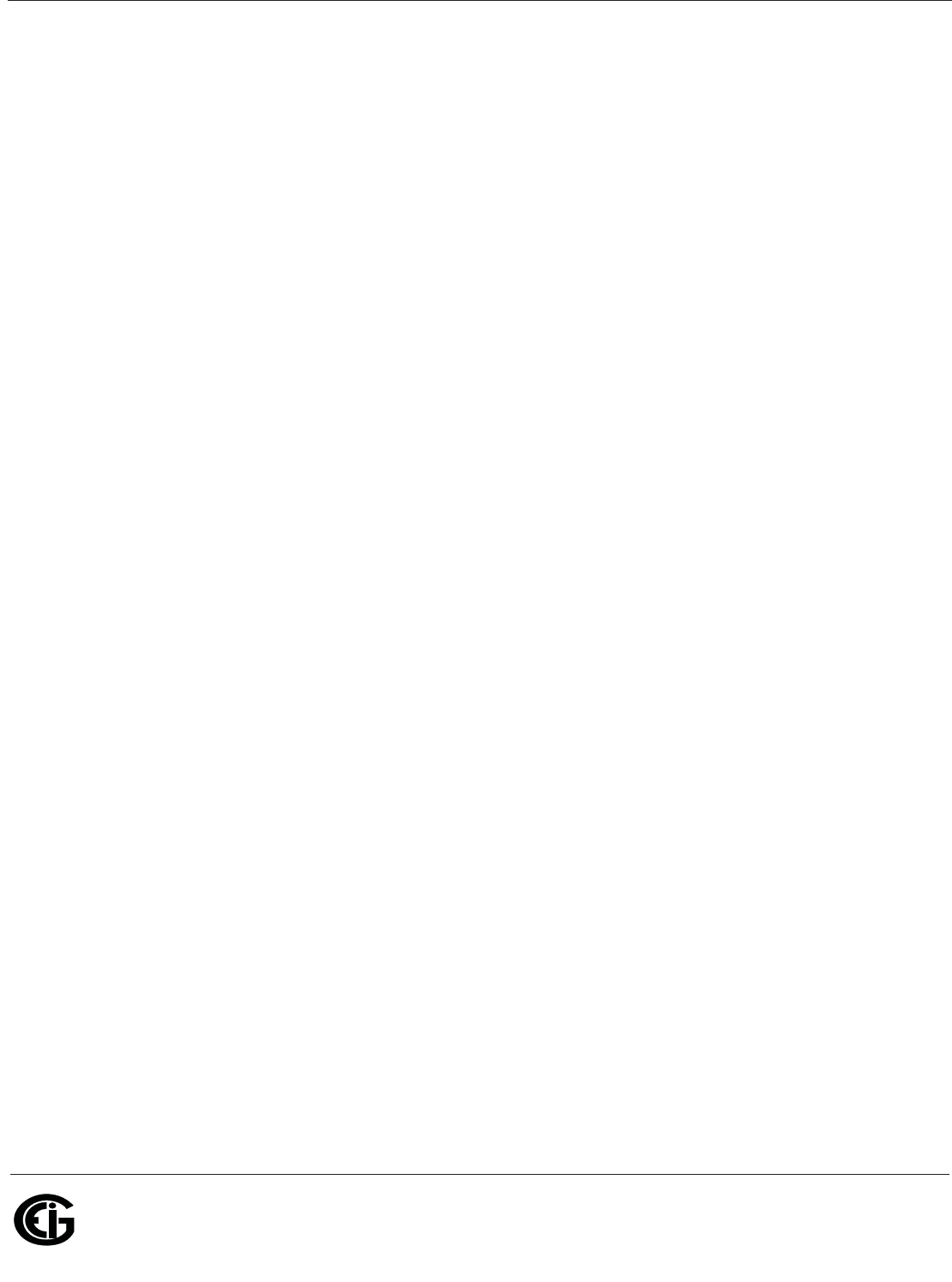
Doc# E145701 vi
Electro Industries/GaugeTech
The Leader In Power Monitoring and Smart Grid Solutions
Electro Industries/GaugeTech
The Leader In Power Monitoring and Smart Grid Solutions
This page intentionally left blank.
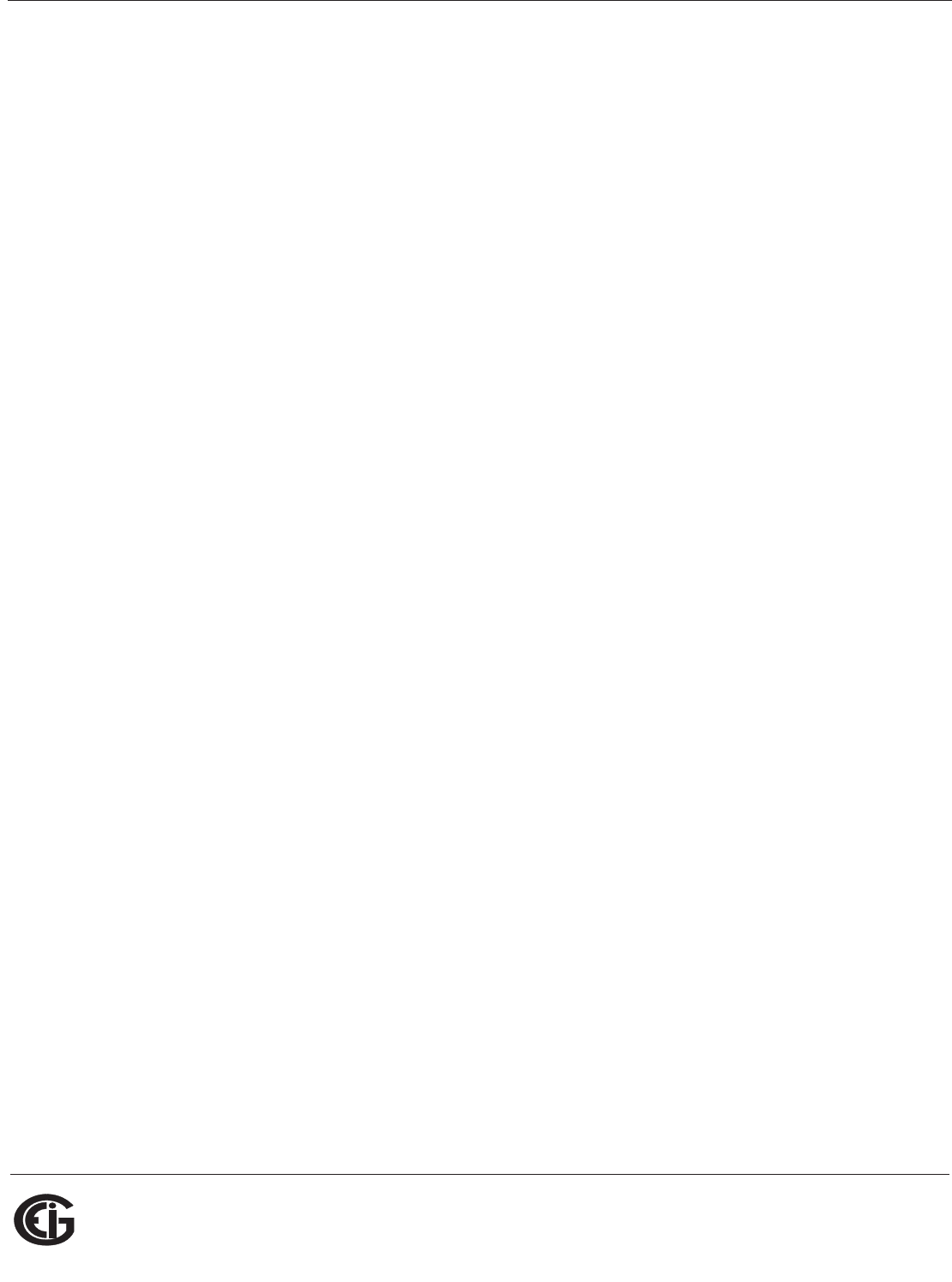
Doc# E145701 TOC - 1
Table of Contents
Electro Industries/GaugeTech
The Leader In Power Monitoring and Smart Grid Solutions
Electro Industries/GaugeTech
The Leader In Power Monitoring and Smart Grid Solutions
Table of Contents
Customer Service and Support iii
Product Warranty iii
Use of Product for Protection iv
Statement of Calibration iv
Disclaimer iv
About Electro Industries/GaugeTech (EIG) v
1: Three-Phase Power Measurement 1-1
1.1: Three-Phase System Configurations 1-1
1.1.1: Wye Connection 1-1
1.1.2: Delta Connection 1-4
1.1.3: Blondell’s Theorem and Three Phase Measurement 1-6
1.2: Power, Energy and Demand 1-8
1.3: Reactive Energy and Power Factor 1-12
1.4: Harmonic Distortion 1-14
1.5: Power Quality 1-17
2: Meter Overview and Specifications 2-1
2.1: Hardware Overview 2-1
2.1.1: Voltage and Current Inputs 2-3
2.1.2: Model Number plus Option Numbers 2-4
2.1.3: V-SwitchTM Technology 2-6
2.1.4: Measured Values 2-8
2.1.5: Utility Peak Demand 2-9
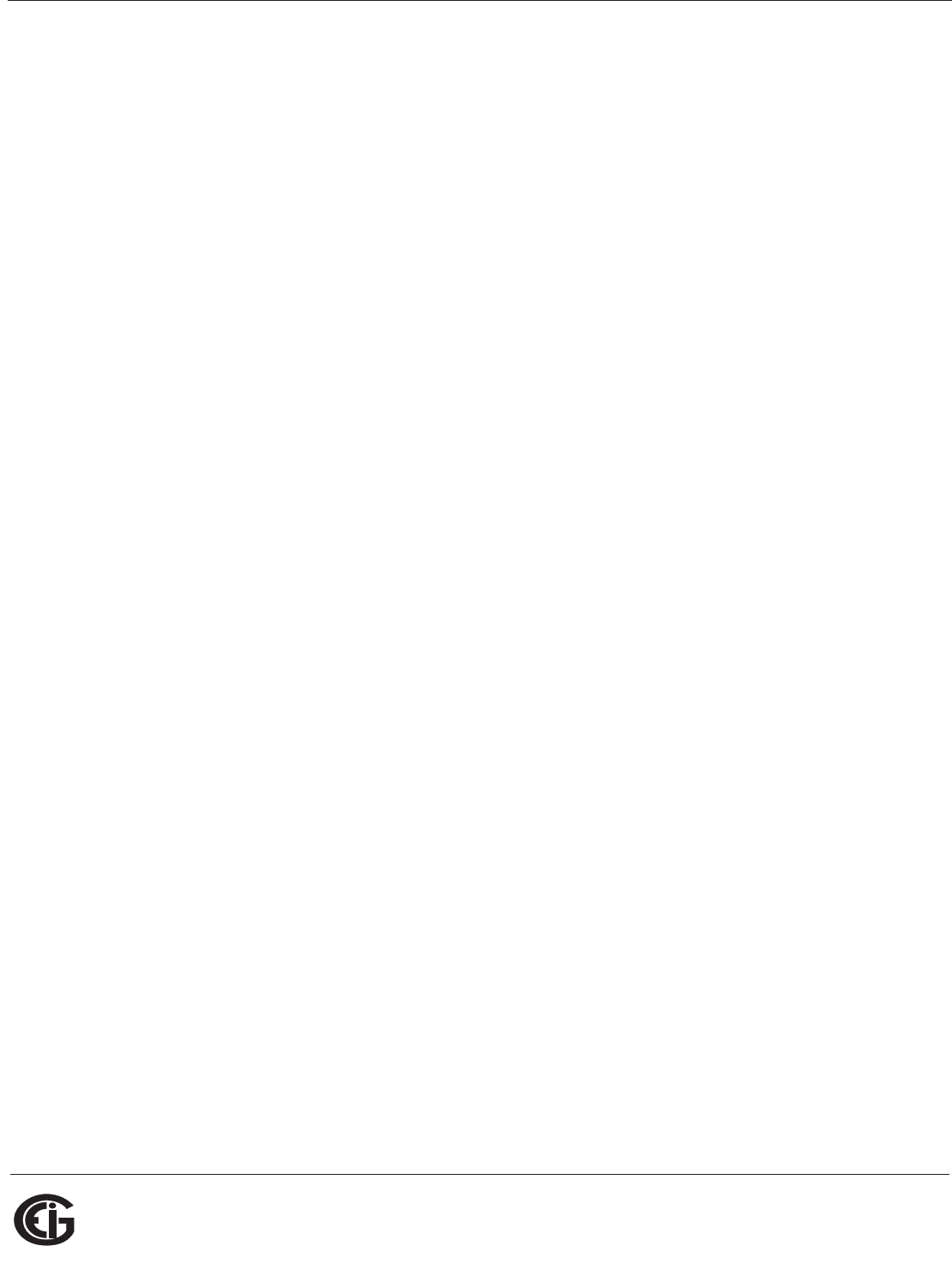
Doc# E145701 TOC - 2
Table of Contents
Electro Industries/GaugeTech
The Leader In Power Monitoring and Smart Grid Solutions
Electro Industries/GaugeTech
The Leader In Power Monitoring and Smart Grid Solutions
2.2: Specifications 2-9
2.3: Compliance 2-15
2.4: Accuracy 2-16
3: Mechanical Installation 3-1
3.1: Introduction 3-1
3.2: ANSI Installation Steps 3-4
3.3: DIN Installation Steps 3-5
3.4: Shark® 100T Transducer Installation 3-6
4: Electrical Installation 4-1
4.1: Considerations When Installing Meters 4-1
4.2: CT Leads Terminated to Meter 4-2
4.3: CT Leads Pass Through (No Meter Termination) 4-4
4.4: Quick Connect Crimp-on Terminations 4-5
4.5: Voltage and Power Supply Connections 4-6
4.6: Ground Connections 4-6
4.7: Voltage Fuses 4-6
4.8: Electrical Connection Diagrams 4-7
5: Communication Installation 5-1
5.1: Shark® 100/50 Meter Serial Based Communication 5-1
5.1.1: IrDA Port (Com 1) 5-2
5.1.2: RS485/KYZ Output Com 2 (485P Option) 5-3
5.1.2.1: Using the Unicom 2500 5-7
5.2: Configuring the Shark® 100 - INP10
Ethernet Connection 5-8
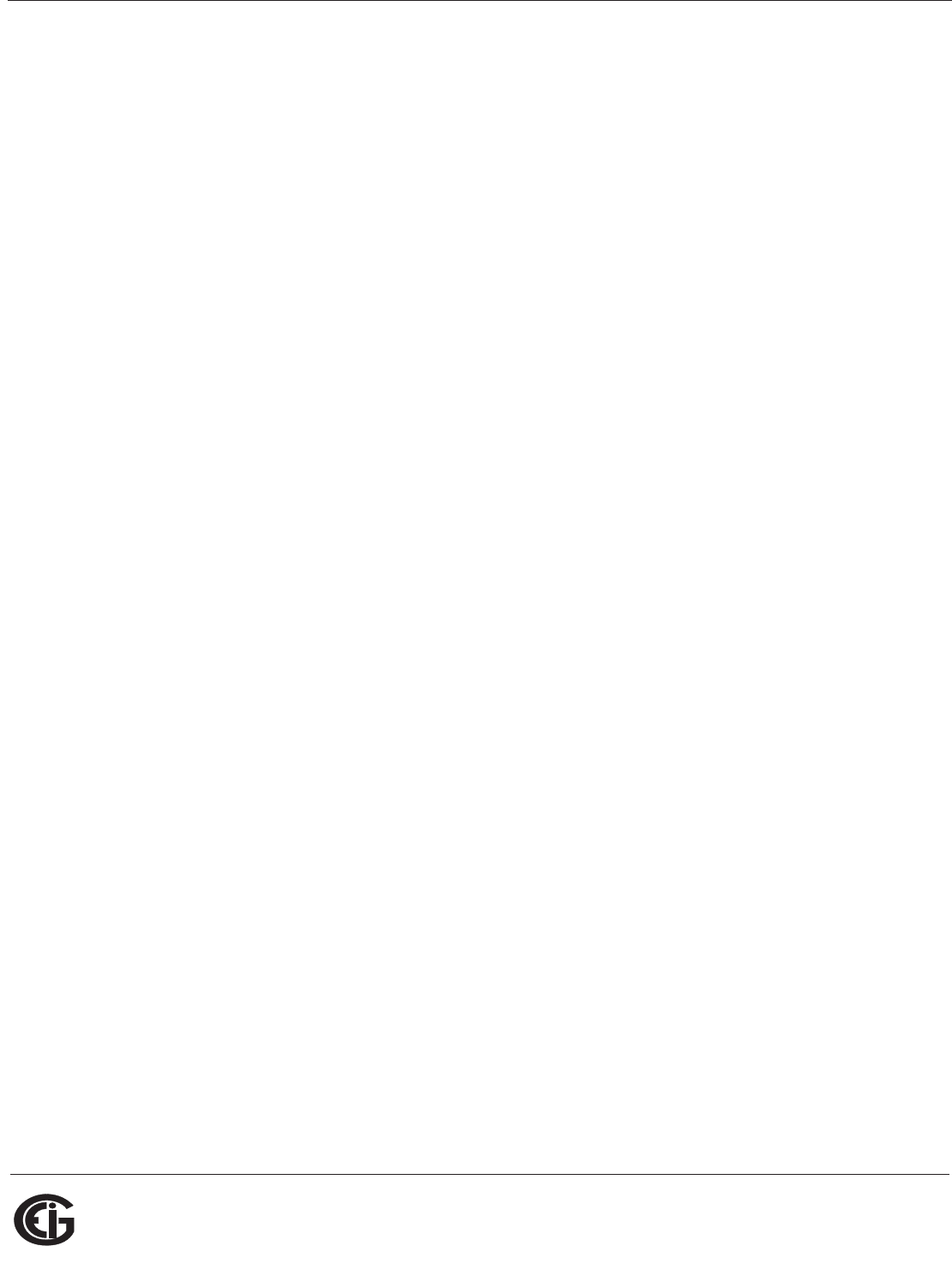
Doc# E145701 TOC - 3
Table of Contents
Electro Industries/GaugeTech
The Leader In Power Monitoring and Smart Grid Solutions
Electro Industries/GaugeTech
The Leader In Power Monitoring and Smart Grid Solutions
5.2.1: Setting up the Host PC to Communicate with
the Shark® 100 - INP10 meter 5-9
5.2.1.1: Configuring the Host PC's Ethernet Adapter through
Windows© 5-9
5.2.2: Setting up the Shark® 100 - INP10 Meter
for Ethernet Communication 5-11
5.2.2.1: Configuring the Shark® 100 - INP10 Meter's
Ethernet Connection on the Host Computer 5-12
5.2.2.2: Resetting the Ethernet Card (INP10) 5-14
5.3: Shark® 100B Meter Ethernet Configuration 5-14
6: Using the Shark® 100/50 Meter 6-1
6.1: Programming the Shark® 100/100B/50 Meter Using the
Faceplate 6-1
6.1.1: Understanding Meter Face Elements 6-1
6.1.2: Understanding Meter Face Buttons 6-2
6.2: Using the Front Panel 6-3
6.2.1: Understanding Startup and Default Displays 6-3
6.2.2: Using the Main Menu 6-4
6.2.3: Using Reset Mode 6-5
6.2.4: Entering a Password 6-6
6.2.5: Using Configuration Mode 6-7
6.2.5.1: Configuring the Scroll Feature 6-9
6.2.5.2: Configuring CT Setting 6-10
6.2.5.3: Configuring PT Setting 6-11
6.2.5.4: Configuring Connection Setting 6-13
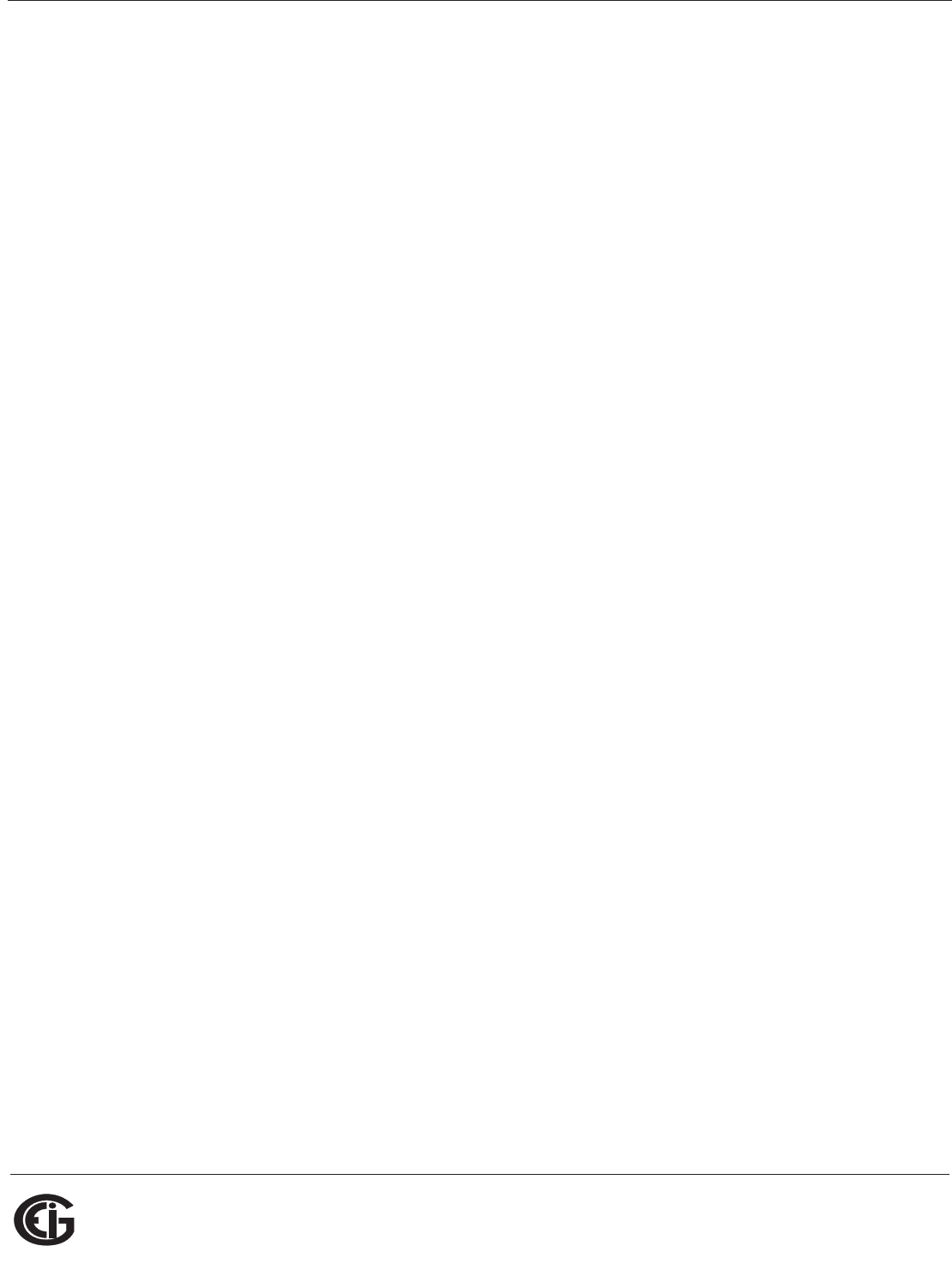
Doc# E145701 TOC - 4
Table of Contents
Electro Industries/GaugeTech
The Leader In Power Monitoring and Smart Grid Solutions
Electro Industries/GaugeTech
The Leader In Power Monitoring and Smart Grid Solutions
6.2.5.5: Configuring Communication Port Setting 6-13
6.2.6: Using Operating Mode 6-15
6.3: Understanding the % of Load Bar 6-16
6.4: Performing Watt-Hour Accuracy Testing (Verification) 6-17
6.5: Programming the Transducer or Meter Using Software 6-19
6.5.1: Accessing the Transducer/Meter in Default
Communication Mode (RS485 Communication) 6-19
6.5.2: Connecting to the Transducer/Meter through
Communicator EXTTM Software 6-20
6.5.3: Device Profile Settings 6-24
7: Using the Shark® 100B Meter 7-1
7.1: Introduction 7-1
7.1.1: About BACnet 7-1
7.2: Shark® 100B meter’s BACnet Objects 7-2
7.3: Configuring the Shark® 100B Meter 7-5
7.4: Using the Shark® 100B Meter’s Web Interface 7-12
7.5: Using the Shark® 100B in a BACnet Application 7-18
A: Shark® 100/50 Meter Navigation Maps A-1
A.1: Introduction A-1
A.2: Navigation Maps (Sheets 1 to 4) A-1
B: Shark® 100 and 50 Meter Modbus Map B-1
B.1: Introduction B-1
B.2: Modbus Register Map Sections B-1
B.3: Data Formats B-1
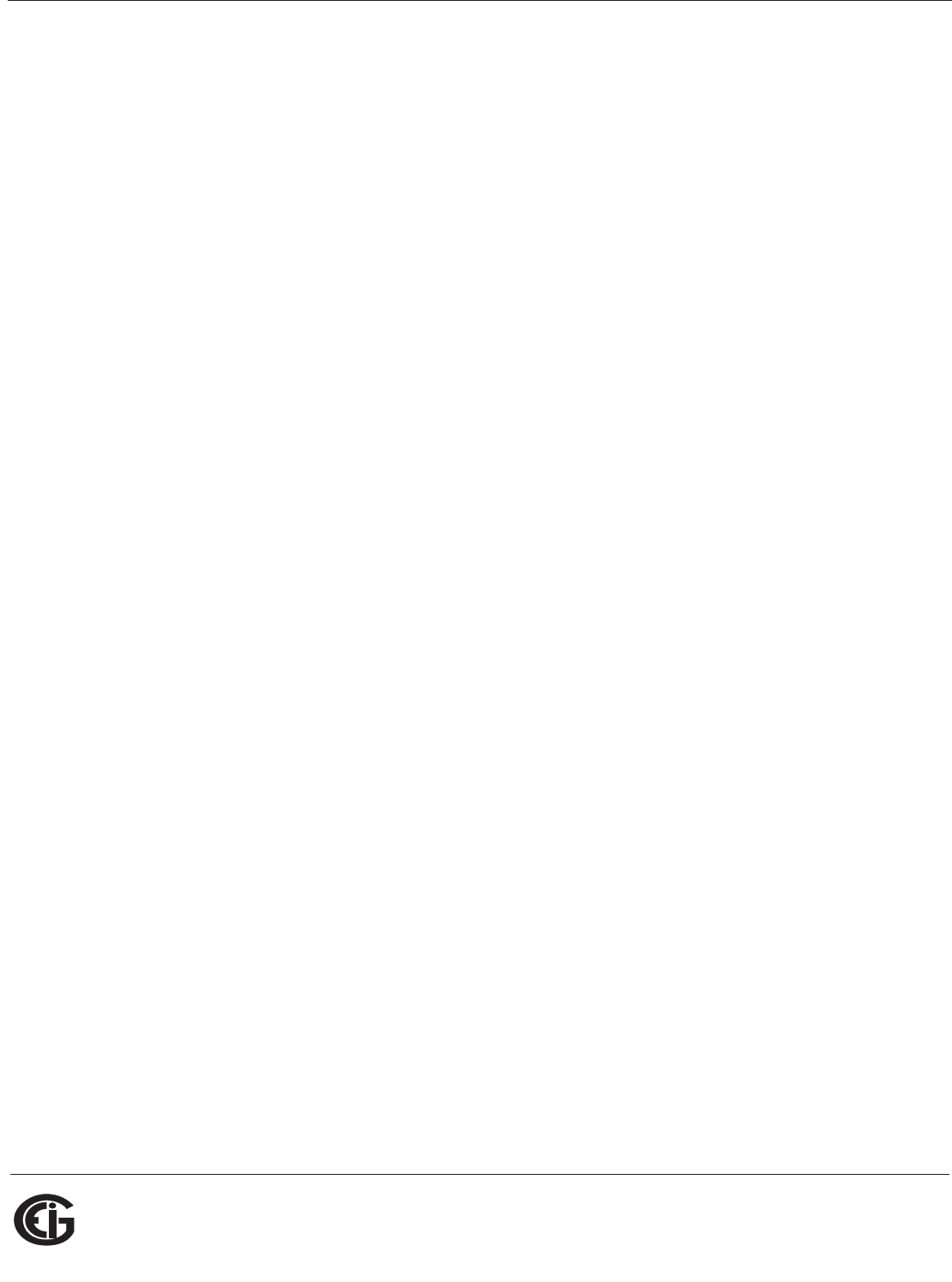
Doc# E145701 TOC - 5
Table of Contents
Electro Industries/GaugeTech
The Leader In Power Monitoring and Smart Grid Solutions
Electro Industries/GaugeTech
The Leader In Power Monitoring and Smart Grid Solutions
B.4: Floating Point Values B-2
B.5: Modbus Register Map B-3
C: Shark® 100 Meter DNP Map C-1
C.1: Introduction C-1
C.2: DNP Mapping (DNP-1 to DNP-2) C-1
D: DNP 3.0 Protocol Assignments D-1
D.1: DNP Implementation D-1
D.2: Data Link Layer D-2
D.3: Transport Layer D-3
D.4: Application Layer D-3
D.4.1: Object and Variation D-4
D.4.1.1: Binary Output Status (Obj. 10, Var. 2) D-5
D.4.1.2: Control Relay Output Block (Obj. 12, Var. 1) D-6
D.4.1.3: 32-Bit Binary Counter Without Flag (Obj. 20, Var. 5) D-7
D.4.1.4: 16-Bit Analog Input Without Flag (Obj. 30, Var. 4) D-7
D.4.1.5: Class 0 Data (Obj. 60, Var. 1) D-13
D.4.1.6: Internal Indications (Obj. 80, Var. 1) D-13
E: Using the USB to IrDA Adapter CAB6490 E-1
E.1: Introduction E-1
E.2: Installation Procedures E-1
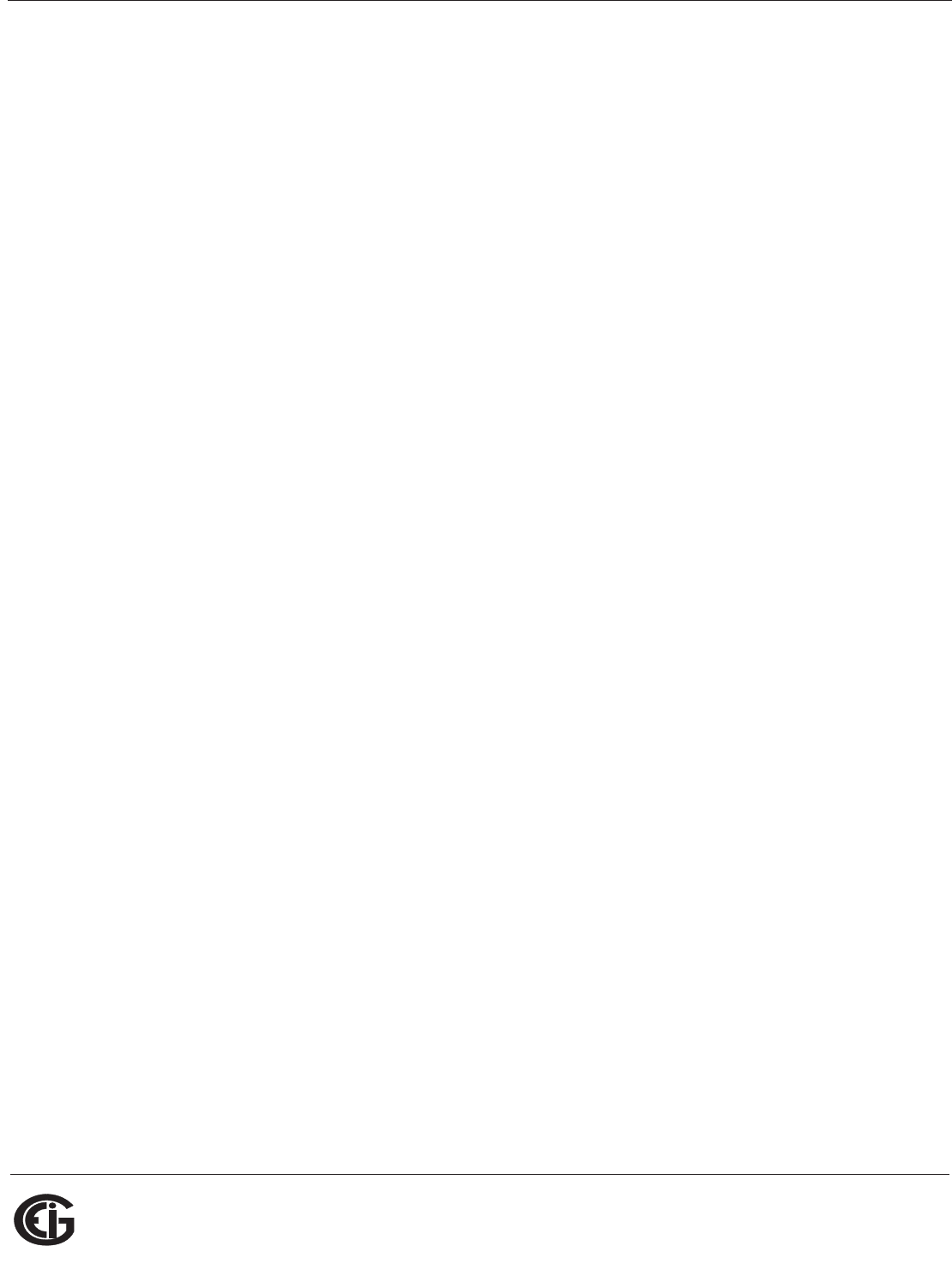
Doc# E145701 TOC - 6
Table of Contents
Electro Industries/GaugeTech
The Leader In Power Monitoring and Smart Grid Solutions
Electro Industries/GaugeTech
The Leader In Power Monitoring and Smart Grid Solutions
This page intentionally left blank.
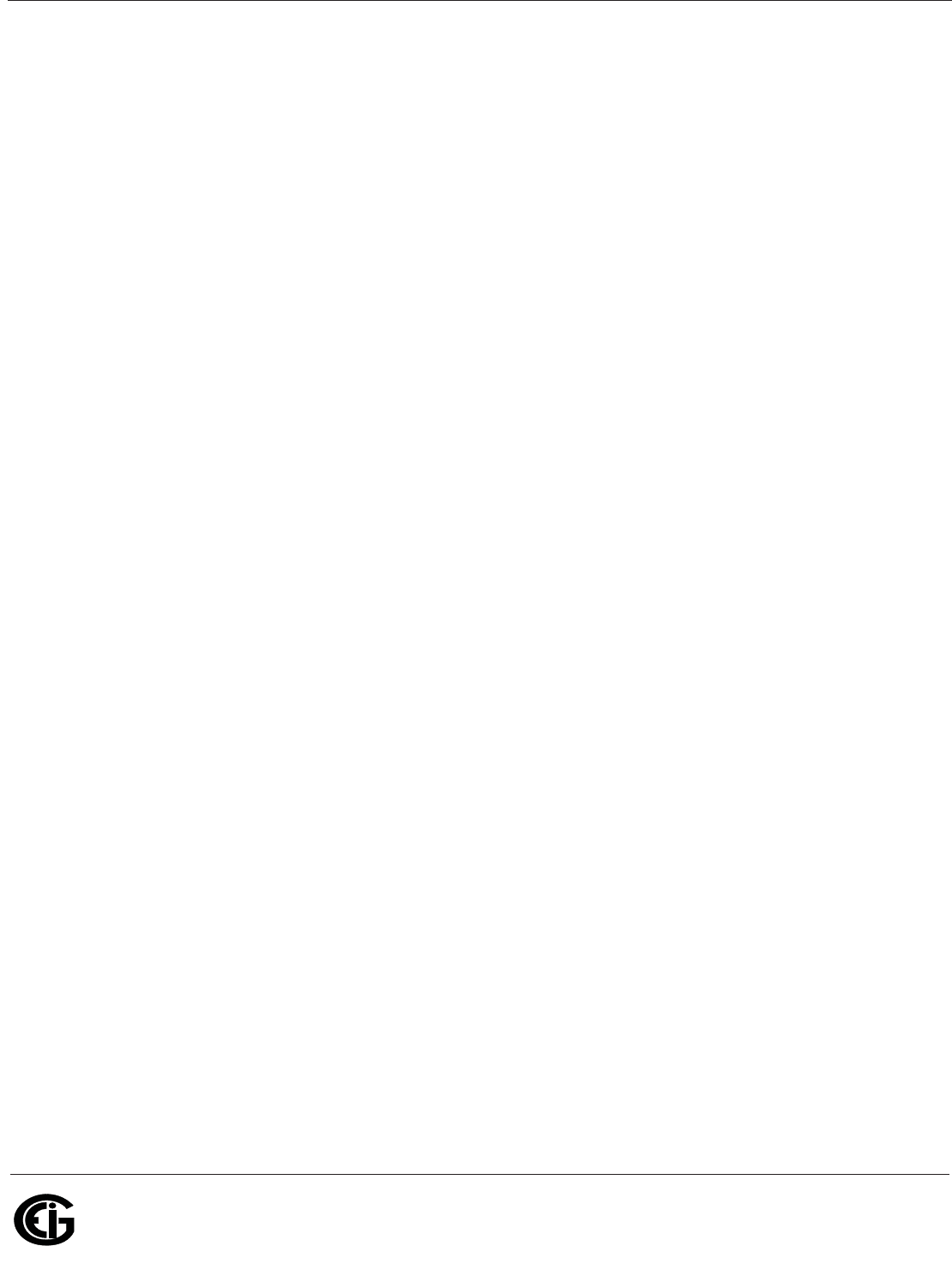
Doc# E145701 1-1
1: Three-Phase Power Measurement
Electro Industries/GaugeTech
The Leader In Power Monitoring and Smart Grid Solutions
Electro Industries/GaugeTech
The Leader In Power Monitoring and Smart Grid Solutions
1: Three-Phase Power Measurement
This introduction to three-phase power and power measurement is intended to
provide only a brief overview of the subject. The professional meter engineer or meter
technician should refer to more advanced documents such as the EEI Handbook for
Electricity Metering and the application standards for more in-depth and technical
coverage of the subject.
1.1: Three-Phase System Configurations
Three-phase power is most commonly used in situations where large amounts of
power will be used because it is a more effective way to transmit the power and
because it provides a smoother delivery of power to the end load. There are two
commonly used connections for three-phase power, a wye connection or a delta
connection. Each connection has several different manifestations in actual use.
When attempting to determine the type of connection in use, it is a good practice to
follow the circuit back to the transformer that is serving the circuit. It is often not
possible to conclusively determine the correct circuit connection simply by counting
the wires in the service or checking voltages. Checking the transformer connection
will provide conclusive evidence of the circuit connection and the relationships
between the phase voltages and ground.
1.1.1: Wye Connection
The wye connection is so called because when you look at the phase relationships and
the winding relationships between the phases it looks like a Y. Figure 1.1 depicts the
winding relationships for a wye-connected service. In a wye service the neutral (or
center point of the wye) is typically grounded. This leads to common voltages of 208/
120 and 480/277 (where the first number represents the phase-to-phase voltage and
the second number represents the phase-to-ground voltage).
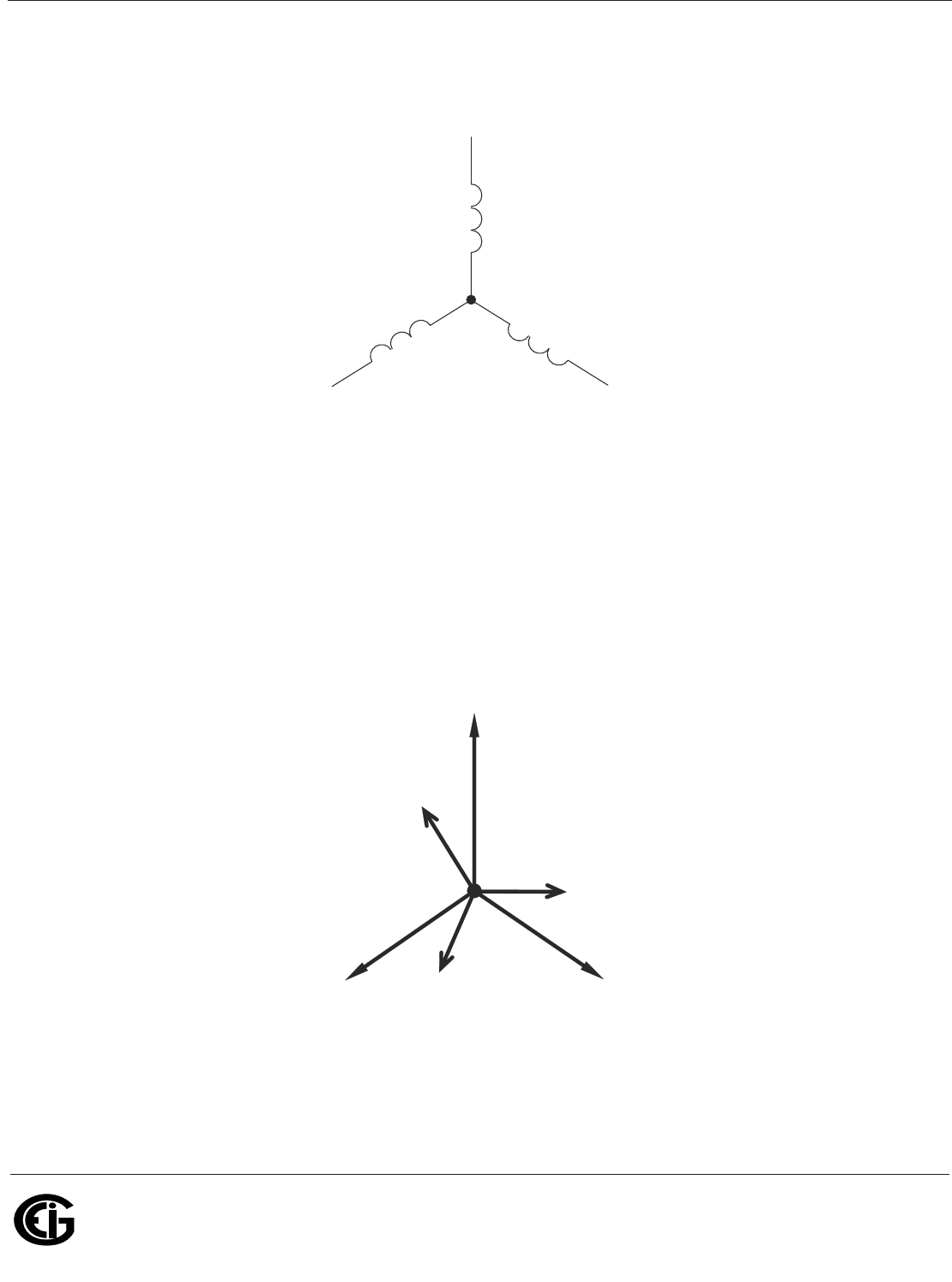
Doc# E145701 1-2
1: Three-Phase Power Measurement
Electro Industries/GaugeTech
The Leader In Power Monitoring and Smart Grid Solutions
Electro Industries/GaugeTech
The Leader In Power Monitoring and Smart Grid Solutions
Figure 1.1: Three-phase Wye Winding
The three voltages are separated by 120o electrically. Under balanced load conditions
the currents are also separated by 120o. However, unbalanced loads and other
conditions can cause the currents to depart from the ideal 120o separation. Three-
phase voltages and currents are usually represented with a phasor diagram. A phasor
diagram for the typical connected voltages and currents is shown in Figure 1.2.
Figure 1.2: Phasor Diagram Showing Three-phase Voltages and Currents
N
Phase 1
Phase 3
Phase 2
V
C
V
A
V
B
V
A
V
C
V
B
N
I
C
I
A
I
B
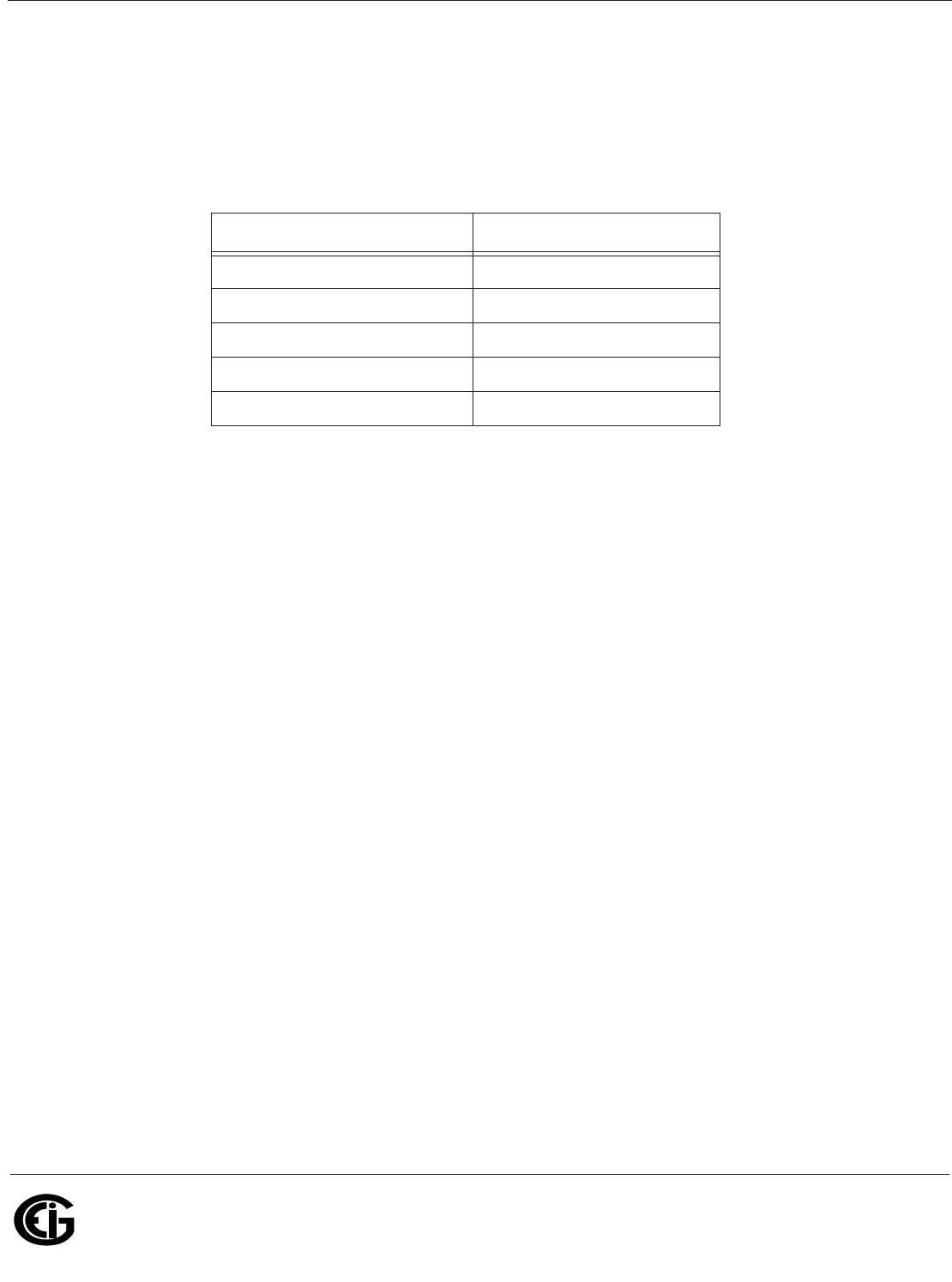
Doc# E145701 1-3
1: Three-Phase Power Measurement
Electro Industries/GaugeTech
The Leader In Power Monitoring and Smart Grid Solutions
Electro Industries/GaugeTech
The Leader In Power Monitoring and Smart Grid Solutions
The phasor diagram shows the 120o angular separation between the phase voltages.
The phase-to-phase voltage in a balanced three-phase wye system is 1.732 times the
phase-to-neutral voltage. The center point of the wye is tied together and is typically
grounded. Table 1.1 shows the common voltages used in the United States for wye-
connected systems.
Usually a wye-connected service will have four wires: three wires for the phases and
one for the neutral. The three-phase wires connect to the three phases (as shown in
Figure 1.1). The neutral wire is typically tied to the ground or center point of the wye.
In many industrial applications the facility will be fed with a four-wire wye service but
only three wires will be run to individual loads. The load is then often referred to as a
delta-connected load but the service to the facility is still a wye service; it contains
four wires if you trace the circuit back to its source (usually a transformer). In this
type of connection the phase to ground voltage will be the phase-to-ground voltage
indicated in Table 1, even though a neutral or ground wire is not physically present at
the load. The transformer is the best place to determine the circuit connection type
because this is a location where the voltage reference to ground can be conclusively
identified.
Phase to Ground Voltage Phase to Phase Voltage
120 volts 208 volts
277 volts 480 volts
2,400 volts 4,160 volts
7,200 volts 12,470 volts
7,620 volts 13,200 volts
Table 1: Common Phase Voltages on Wye Services
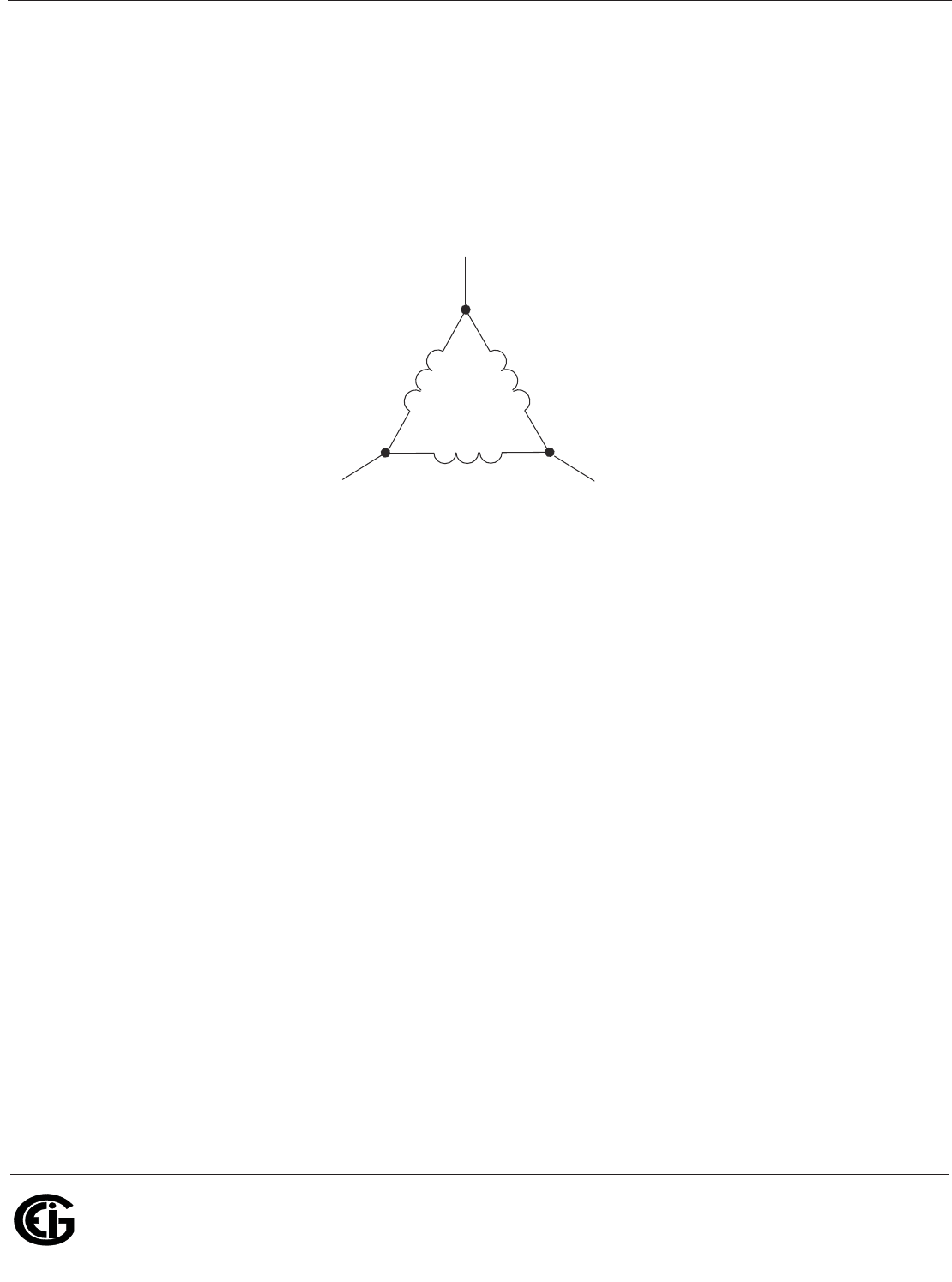
Doc# E145701 1-4
1: Three-Phase Power Measurement
Electro Industries/GaugeTech
The Leader In Power Monitoring and Smart Grid Solutions
Electro Industries/GaugeTech
The Leader In Power Monitoring and Smart Grid Solutions
1.1.2: Delta Connection
Delta-connected services may be fed with either three wires or four wires. In a three-
phase delta service the load windings are connected from phase-to-phase rather than
from phase-to-ground. Figure 1.3 shows the physical load connections for a delta
service.
Figure 1.3: Three-phase Delta Winding Relationship
In this example of a delta service, three wires will transmit the power to the load. In a
true delta service, the phase-to-ground voltage will usually not be balanced because
the ground is not at the center of the delta.
Figure 1.4 shows the phasor relationships between voltage and current on a three-
phase delta circuit.
In many delta services, one corner of the delta is grounded. This means the phase to
ground voltage will be zero for one phase and will be full phase-to-phase voltage for
the other two phases. This is done for protective purposes.
V
C
Phase 1
Phase 3
Phase 2
V
A
V
B
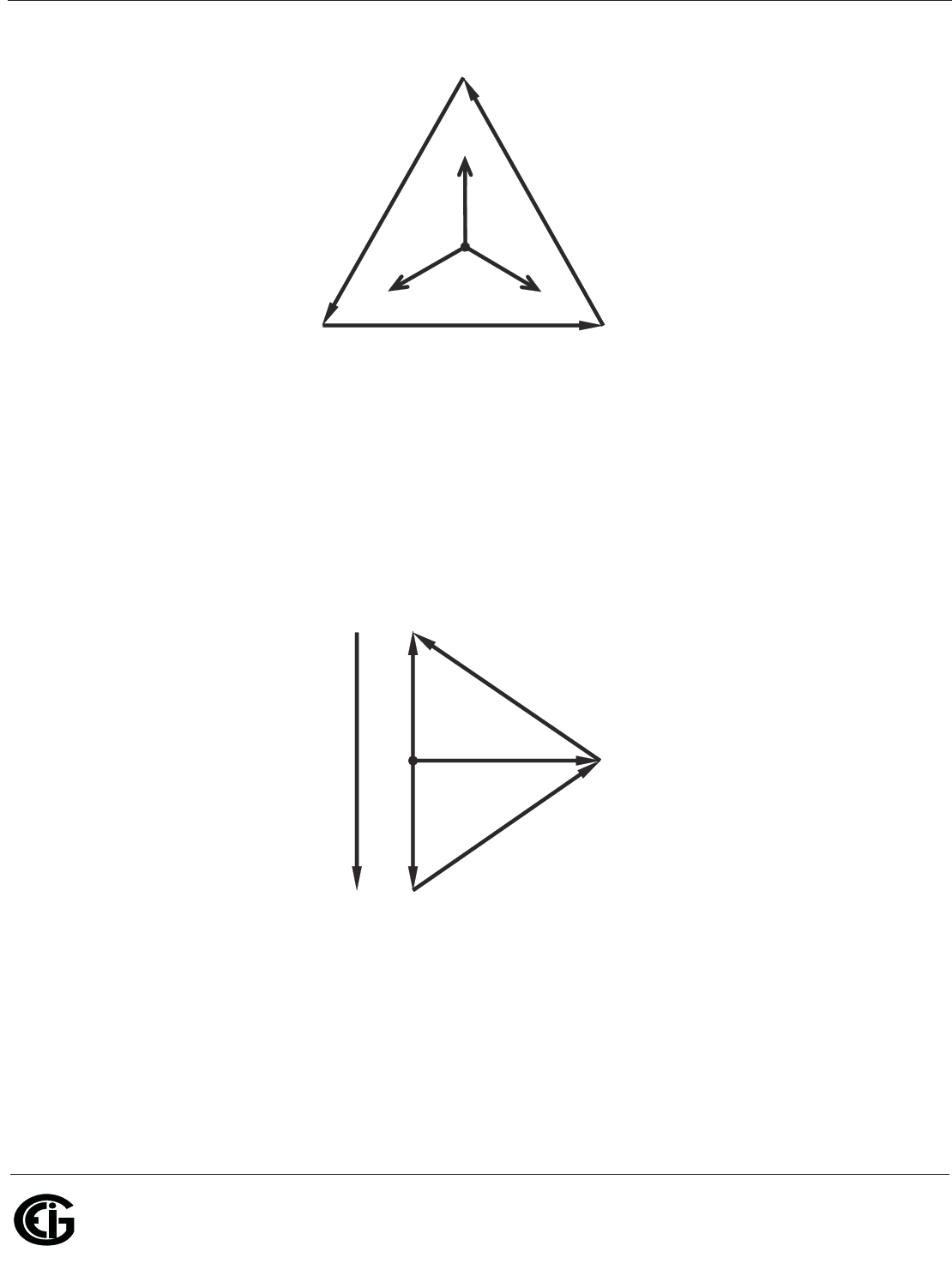
Doc# E145701 1-5
1: Three-Phase Power Measurement
Electro Industries/GaugeTech
The Leader In Power Monitoring and Smart Grid Solutions
Electro Industries/GaugeTech
The Leader In Power Monitoring and Smart Grid Solutions
Figure 1.4: Phasor Diagram, Three-Phase Voltages and Currents, Delta-Connected
Another common delta connection is the four-wire, grounded delta used for lighting
loads. In this connection the center point of one winding is grounded. On a 120/240
volt, four-wire, grounded delta service the phase-to-ground voltage would be 120
volts on two phases and 208 volts on the third phase. Figure 1.5 shows the phasor
diagram for the voltages in a three-phase, four-wire delta system.
Figure 1.5: Phasor Diagram Showing Three-phase Four-Wire Delta-Connected System
I
A
V
CA
V
AB
V
BC
I
C
I
B
V
A
V
C
V
B
V
CA
V
AB
N
V
BC
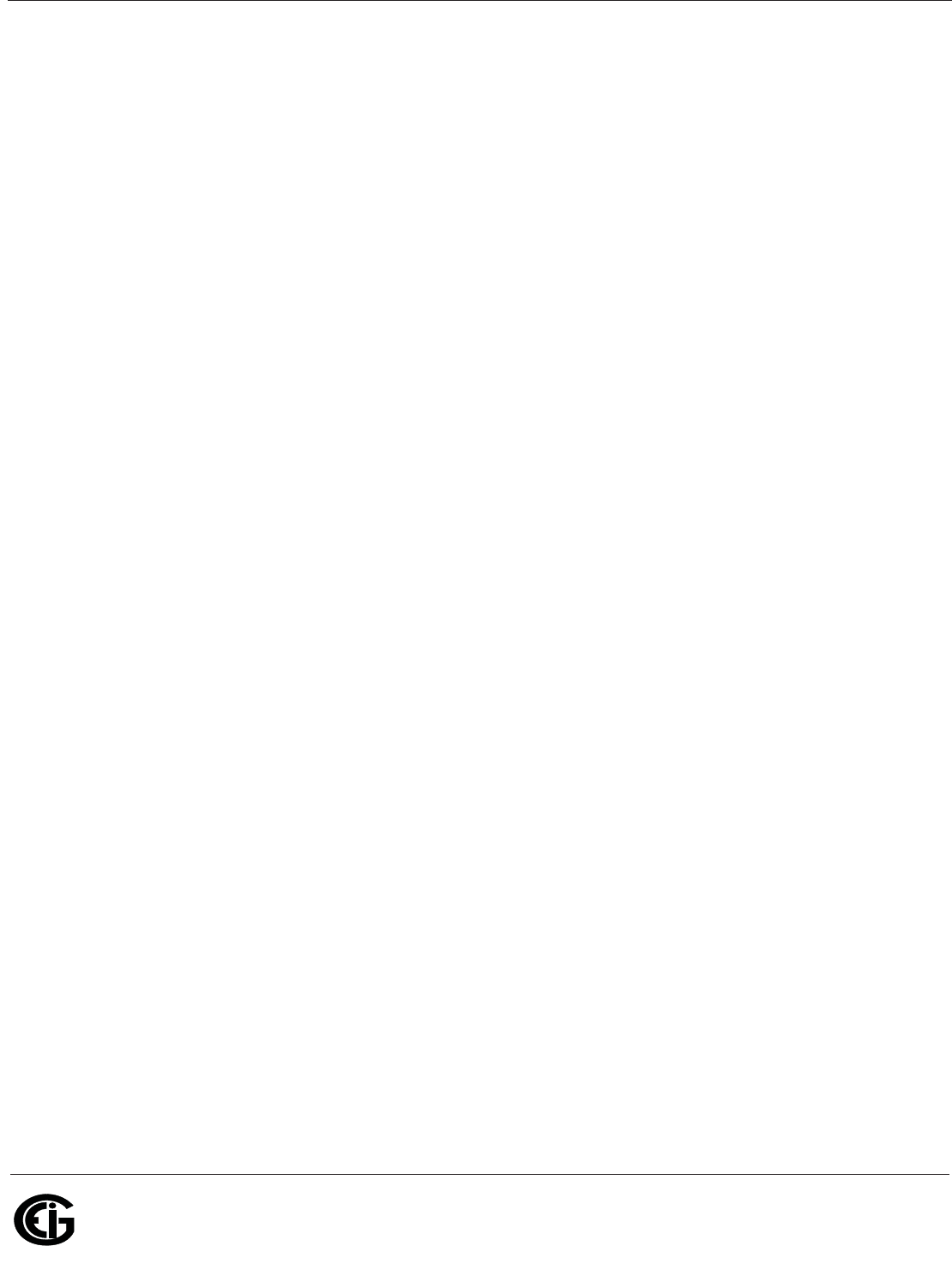
Doc# E145701 1-6
1: Three-Phase Power Measurement
Electro Industries/GaugeTech
The Leader In Power Monitoring and Smart Grid Solutions
Electro Industries/GaugeTech
The Leader In Power Monitoring and Smart Grid Solutions
1.1.3: Blondell’s Theorem and Three Phase Measurement
In 1893 an engineer and mathematician named Andre E. Blondell set forth the first
scientific basis for polyphase metering. His theorem states:
If energy is supplied to any system of conductors through N wires, the total power in
the system is given by the algebraic sum of the readings of N wattmeters so arranged
that each of the N wires contains one current coil, the corresponding potential coil
being connected between that wire and some common point. If this common point is
on one of the N wires, the measurement may be made by the use of N-1 Wattmeters.
The theorem may be stated more simply, in modern language:
In a system of N conductors, N-1 meter elements will measure the power or energy
taken provided that all the potential coils have a common tie to the conductor in
which there is no current coil.
Three-phase power measurement is accomplished by measuring the three individual
phases and adding them together to obtain the total three phase value. In older
analog meters, this measurement was accomplished using up to three separate
elements. Each element combined the single-phase voltage and current to produce a
torque on the meter disk. All three elements were arranged around the disk so that
the disk was subjected to the combined torque of the three elements. As a result the
disk would turn at a higher speed and register power supplied by each of the three
wires.
According to Blondell's Theorem, it was possible to reduce the number of elements
under certain conditions. For example, a three-phase, three-wire delta system could
be correctly measured with two elements (two potential coils and two current coils) if
the potential coils were connected between the three phases with one phase in
common.
In a three-phase, four-wire wye system it is necessary to use three elements. Three
voltage coils are connected between the three phases and the common neutral
conductor. A current coil is required in each of the three phases.
In modern digital meters, Blondell's Theorem is still applied to obtain proper
metering. The difference in modern meters is that the digital meter measures each
phase voltage and current and calculates the single-phase power for each phase. The
meter then sums the three phase powers to a single three-phase reading.
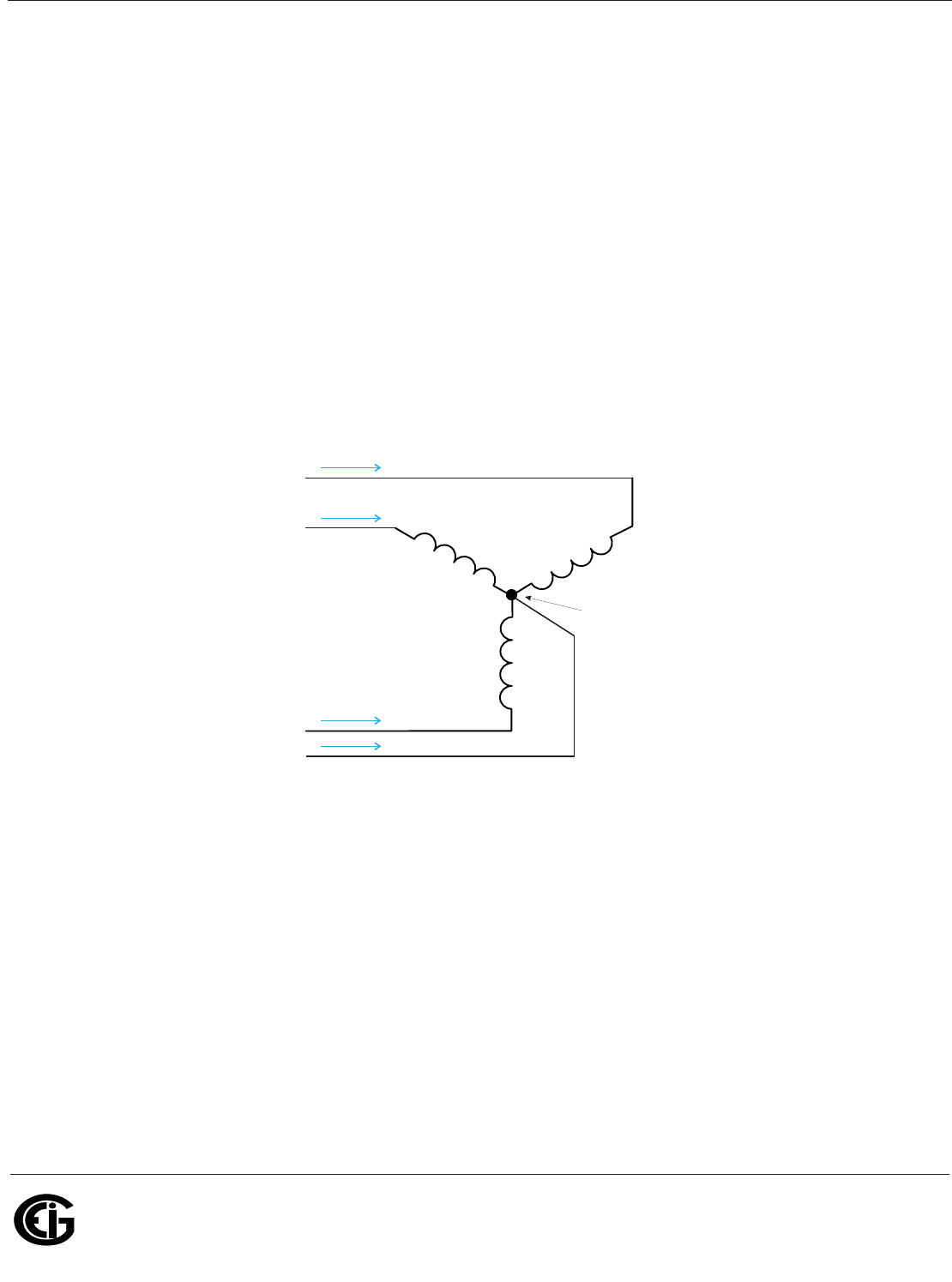
Doc# E145701 1-7
1: Three-Phase Power Measurement
Electro Industries/GaugeTech
The Leader In Power Monitoring and Smart Grid Solutions
Electro Industries/GaugeTech
The Leader In Power Monitoring and Smart Grid Solutions
Some digital meters measure the individual phase power values one phase at a time.
This means the meter samples the voltage and current on one phase and calculates a
power value. Then it samples the second phase and calculates the power for the
second phase. Finally, it samples the third phase and calculates that phase power.
After sampling all three phases, the meter adds the three readings to create the
equivalent three-phase power value. Using mathematical averaging techniques, this
method can derive a quite accurate measurement of three-phase power.
More advanced meters actually sample all three phases of voltage and current
simultaneously and calculate the individual phase and three-phase power values. The
advantage of simultaneous sampling is the reduction of error introduced due to the
difference in time when the samples were taken.
Figure 1.6: Three-Phase Wye Load Illustrating Kirchhoff’s Law and Blondell’s Theorem
Blondell's Theorem is a derivation that results from Kirchhoff's Law. Kirchhoff's Law
states that the sum of the currents into a node is zero. Another way of stating the
same thing is that the current into a node (connection point) must equal the current
out of the node. The law can be applied to measuring three-phase loads. Figure 1.6
shows a typical connection of a three-phase load applied to a three-phase, four-wire
service. Krichhoff's Law holds that the sum of currents A, B, C and N must equal zero
or that the sum of currents into Node "n" must equal zero.
If we measure the currents in wires A, B and C, we then know the current in wire N by
Kirchhoff's Law and it is not necessary to measure it. This fact leads us to the
conclusion of Blondell's Theorem- that we only need to measure the power in three of
Phase B
Phase C
Phase A
A
B
C
N
Node "n"
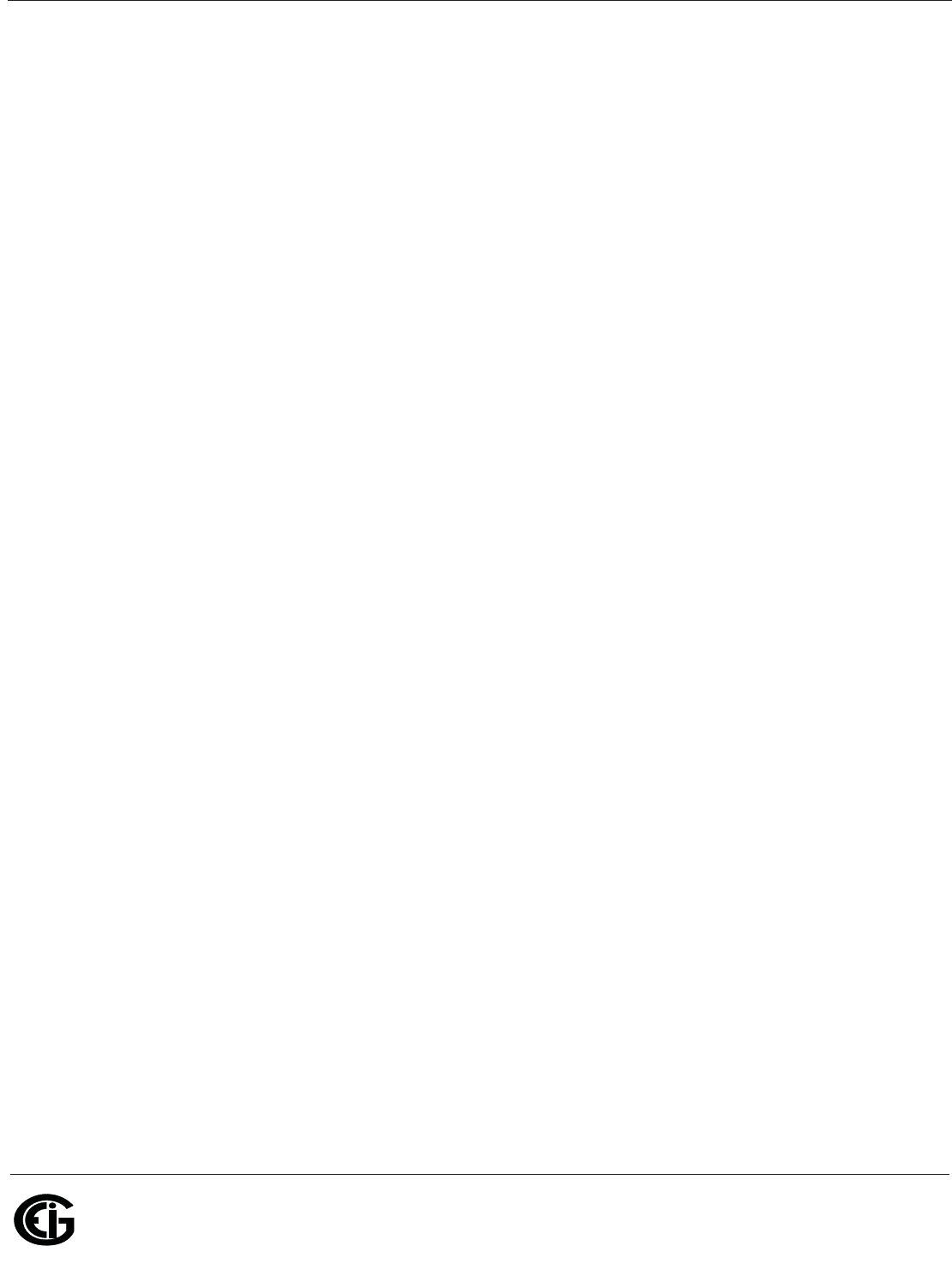
Doc# E145701 1-8
1: Three-Phase Power Measurement
Electro Industries/GaugeTech
The Leader In Power Monitoring and Smart Grid Solutions
Electro Industries/GaugeTech
The Leader In Power Monitoring and Smart Grid Solutions
the four wires if they are connected by a common node. In the circuit of Figure 1.6 we
must measure the power flow in three wires. This will require three voltage coils and
three current coils (a three-element meter). Similar figures and conclusions could be
reached for other circuit configurations involving Delta-connected loads.
1.2: Power, Energy and Demand
It is quite common to exchange power, energy and demand without differentiating
between the three. Because this practice can lead to confusion, the differences
between these three measurements will be discussed.
Power is an instantaneous reading. The power reading provided by a meter is the
present flow of watts. Power is measured immediately just like current. In many
digital meters, the power value is actually measured and calculated over a one second
interval because it takes some amount of time to calculate the RMS values of voltage
and current. But this time interval is kept small to preserve the instantaneous nature
of power.
Energy is always based on some time increment; it is the integration of power over a
defined time increment. Energy is an important value because almost all electric bills
are based, in part, on the amount of energy used.
Typically, electrical energy is measured in units of kilowatt-hours (kWh). A kilowatt-
hour represents a constant load of one thousand watts (one kilowatt) for one hour.
Stated another way, if the power delivered (instantaneous watts) is measured as
1,000 watts and the load was served for a one hour time interval then the load would
have absorbed one kilowatt-hour of energy. A different load may have a constant
power requirement of 4,000 watts. If the load were served for one hour it would
absorb four kWh. If the load were served for 15 minutes it would absorb ¼ of that
total or one kWh.
Figure 1.7 shows a graph of power and the resulting energy that would be transmitted
as a result of the illustrated power values. For this illustration, it is assumed that the
power level is held constant for each minute when a measurement is taken. Each bar
in the graph will represent the power load for the one-minute increment of time. In
real life the power value moves almost constantly.
The data from Figure 1.7 is reproduced in Table 2 to illustrate the calculation of
energy. Since the time increment of the measurement is one minute and since we
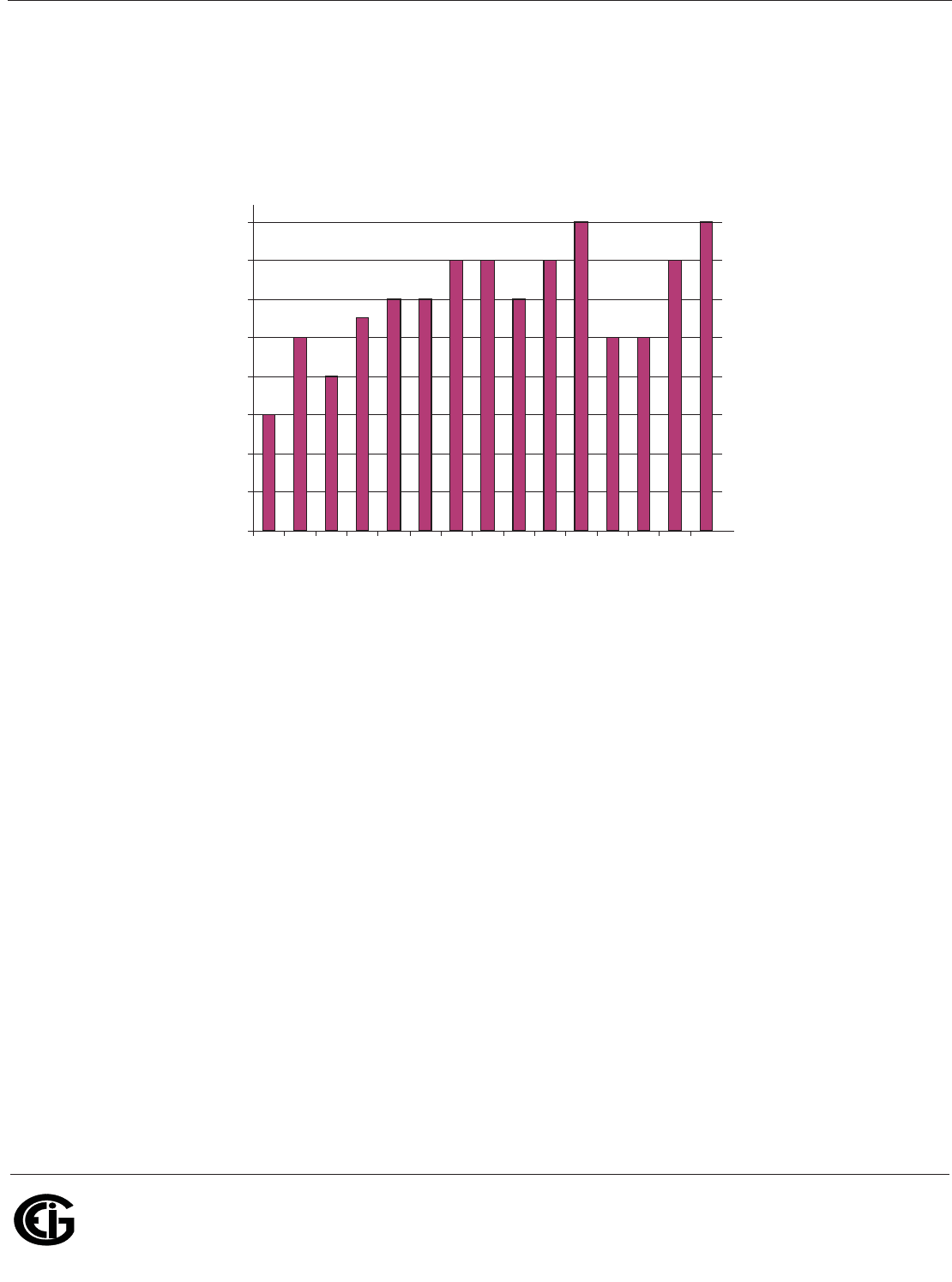
Doc# E145701 1-9
1: Three-Phase Power Measurement
Electro Industries/GaugeTech
The Leader In Power Monitoring and Smart Grid Solutions
Electro Industries/GaugeTech
The Leader In Power Monitoring and Smart Grid Solutions
specified that the load is constant over that minute, we can convert the power reading
to an equivalent consumed energy reading by multiplying the power reading times 1/
60 (converting the time base from minutes to hours).
Figure 1.7: Power Use over Time
0
10
20
30
40
50
60
70
80
1 2 3 4 5 6 7 8 9 10 11 12 13 14 15
Time (minutes)
sttawolik
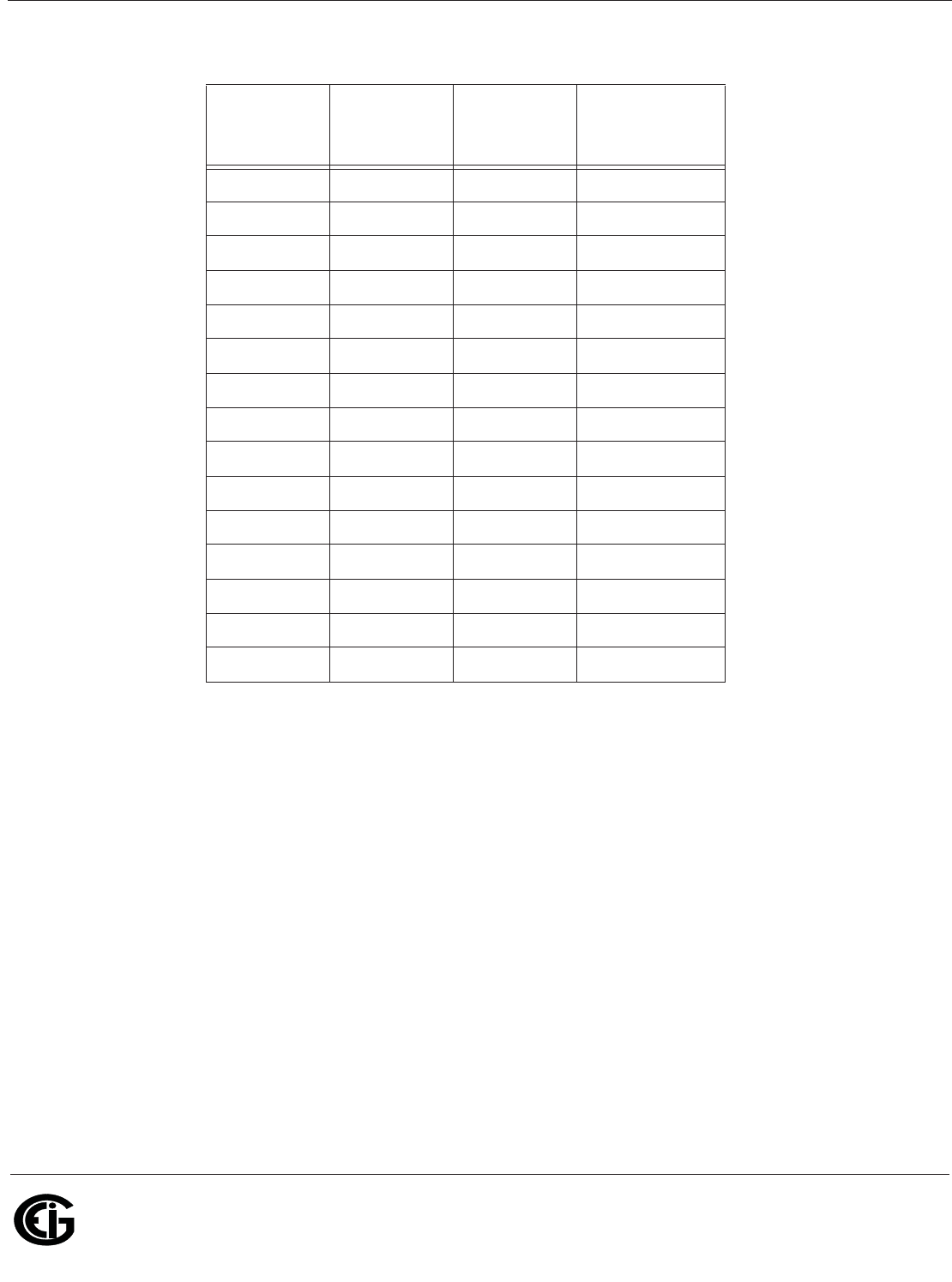
Doc# E145701 1-10
1: Three-Phase Power Measurement
Electro Industries/GaugeTech
The Leader In Power Monitoring and Smart Grid Solutions
Electro Industries/GaugeTech
The Leader In Power Monitoring and Smart Grid Solutions
As in Table 1.2, the accumulated energy for the power load profile of Figure 1.7 is
14.92 kWh.
Demand is also a time-based value. The demand is the average rate of energy use
over time. The actual label for demand is kilowatt-hours/hour but this is normally
reduced to kilowatts. This makes it easy to confuse demand with power, but demand
is not an instantaneous value. To calculate demand it is necessary to accumulate the
energy readings (as illustrated in Figure 1.7) and adjust the energy reading to an
hourly value that constitutes the demand.
In the example, the accumulated energy is 14.92 kWh. But this measurement was
made over a 15-minute interval. To convert the reading to a demand value, it must be
normalized to a 60-minute interval. If the pattern were repeated for an additional
three 15-minute intervals the total energy would be four times the measured value or
Time
Interval
(minute)
Power
(kW) Energy
(kWh)
Accumulated
Energy
(kWh)
1 30 0.50 0.50
2 50 0.83 1.33
3 40 0.67 2.00
4 55 0.92 2.92
5 60 1.00 3.92
6 60 1.00 4.92
7 70 1.17 6.09
8 70 1.17 7.26
9 60 1.00 8.26
10 70 1.17 9.43
11 80 1.33 10.76
12 50 0.83 12.42
13 50 0.83 12.42
14 70 1.17 13.59
15 80 1.33 14.92
Table 1.2: Power and Energy Relationship over Time
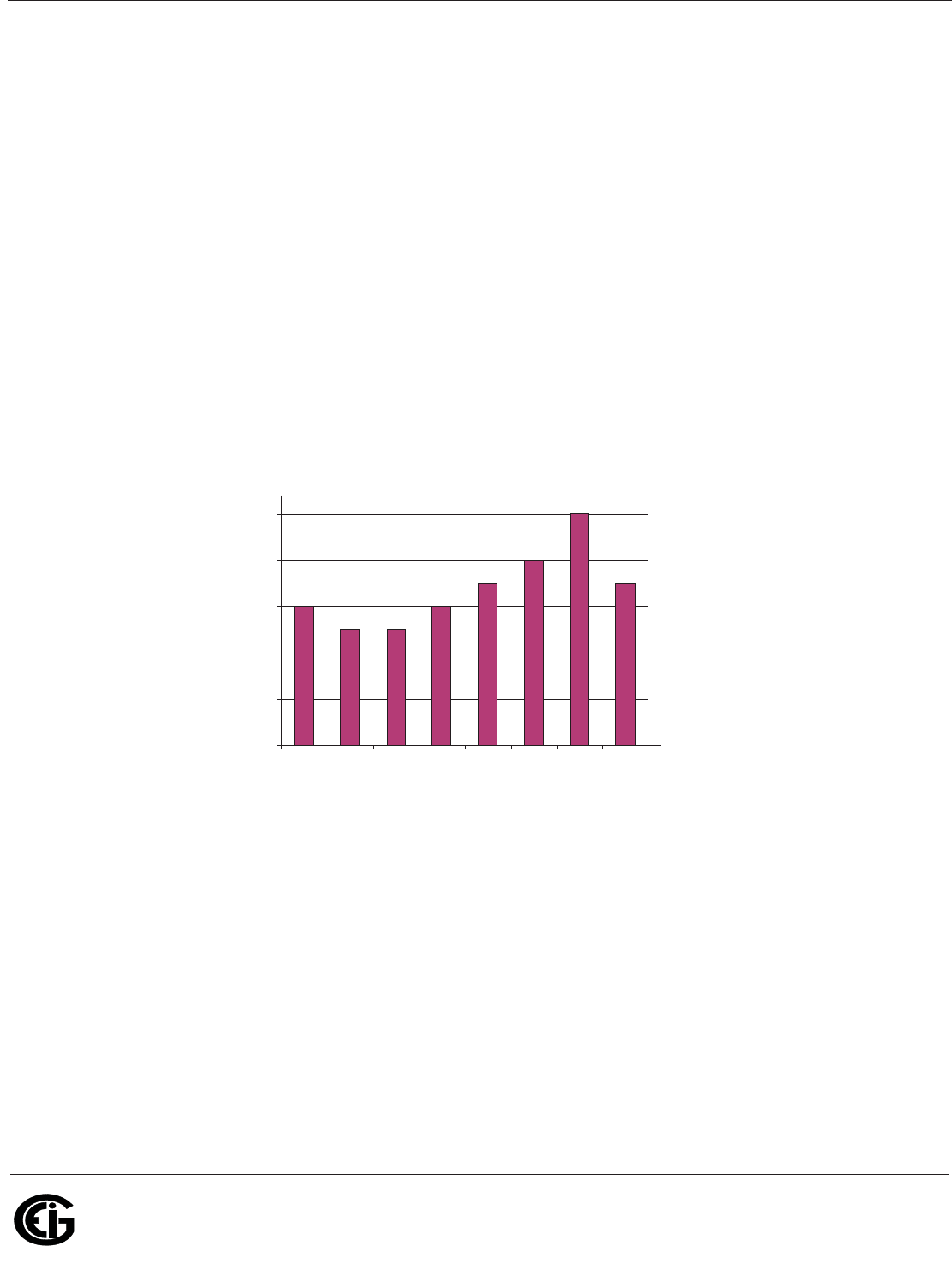
Doc# E145701 1-11
1: Three-Phase Power Measurement
Electro Industries/GaugeTech
The Leader In Power Monitoring and Smart Grid Solutions
Electro Industries/GaugeTech
The Leader In Power Monitoring and Smart Grid Solutions
59.68 kWh. The same process is applied to calculate the 15-minute demand value.
The demand value associated with the example load is 59.68 kWh/hr or 59.68 kWd.
Note that the peak instantaneous value of power is 80 kW, significantly more than the
demand value.
Figure 1.8 shows another example of energy and demand. In this case, each bar
represents the energy consumed in a 15-minute interval. The energy use in each
interval typically falls between 50 and 70 kWh. However, during two intervals the
energy rises sharply and peaks at 100 kWh in interval number 7. This peak of usage
will result in setting a high demand reading. For each interval shown the demand
value would be four times the indicated energy reading. So interval 1 would have an
associated demand of 240 kWh/hr. Interval 7 will have a demand value of 400 kWh/
hr. In the data shown, this is the peak demand value and would be the number that
would set the demand charge on the utility bill.
Figure 1.8: Energy Use and Demand
As can be seen from this example, it is important to recognize the relationships
between power, energy and demand in order to control loads effectively or to monitor
use correctly.
0
20
40
60
80
100
12345678
Intervals (15 mins.)
sruoh-ttawolik
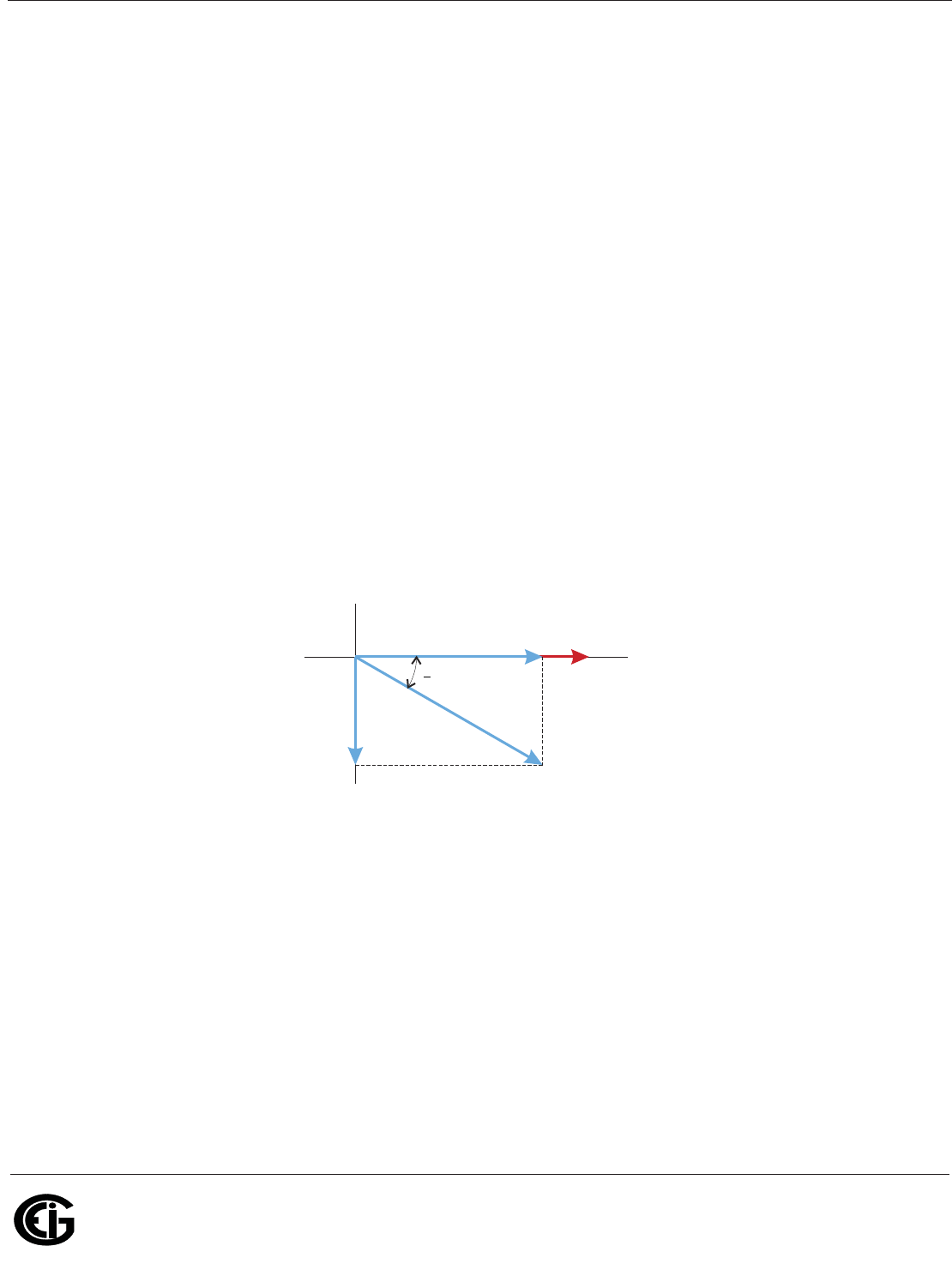
Doc# E145701 1-12
1: Three-Phase Power Measurement
Electro Industries/GaugeTech
The Leader In Power Monitoring and Smart Grid Solutions
Electro Industries/GaugeTech
The Leader In Power Monitoring and Smart Grid Solutions
1.3: Reactive Energy and Power Factor
The real power and energy measurements discussed in the previous section relate to
the quantities that are most used in electrical systems. But it is often not sufficient to
only measure real power and energy. Reactive power is a critical component of the
total power picture because almost all real-life applications have an impact on
reactive power. Reactive power and power factor concepts relate to both load and
generation applications. However, this discussion will be limited to analysis of reactive
power and power factor as they relate to loads. To simplify the discussion, generation
will not be considered.
Real power (and energy) is the component of power that is the combination of the
voltage and the value of corresponding current that is directly in phase with the
voltage. However, in actual practice the total current is almost never in phase with the
voltage. Since the current is not in phase with the voltage, it is necessary to consider
both the inphase component and the component that is at quadrature (angularly
rotated 90o or perpendicular) to the voltage. Figure 1.9 shows a single-phase voltage
and current and breaks the current into its in-phase and quadrature components.
Figure 1.9: Voltage and Complex Current
The voltage (V) and the total current (I) can be combined to calculate the apparent
power or VA. The voltage and the in-phase current (IR) are combined to produce the
real power or watts. The voltage and the quadrature current (IX) are combined to
calculate the reactive power.
The quadrature current may be lagging the voltage (as shown in Figure 1.9) or it may
lead the voltage. When the quadrature current lags the voltage the load is requiring
both real power (watts) and reactive power (VARs). When the quadrature current
V
I
I
R
I
X
0
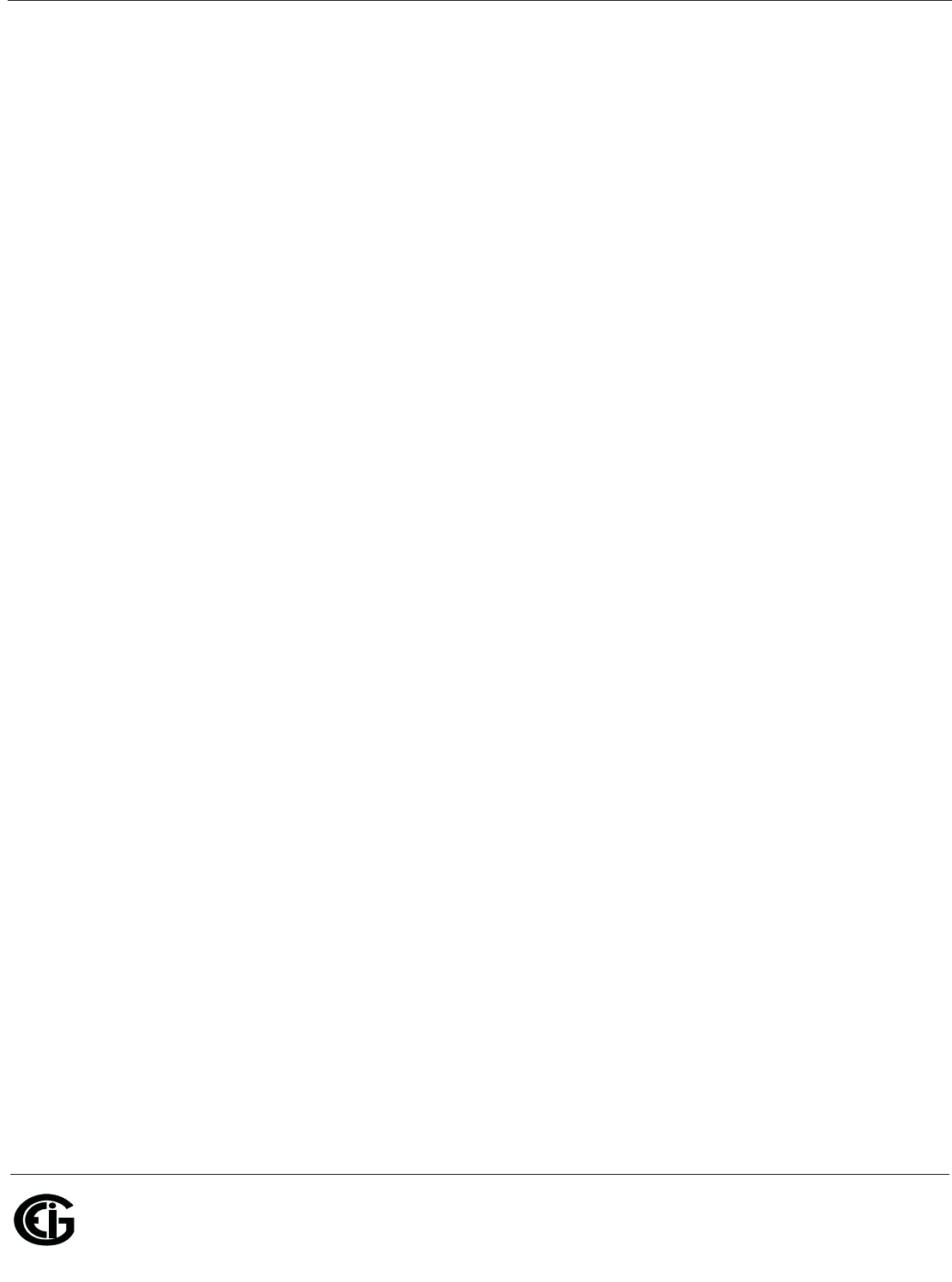
Doc# E145701 1-13
1: Three-Phase Power Measurement
Electro Industries/GaugeTech
The Leader In Power Monitoring and Smart Grid Solutions
Electro Industries/GaugeTech
The Leader In Power Monitoring and Smart Grid Solutions
leads the voltage the load is requiring real power (watts) but is delivering reactive
power (VARs) back into the system; that is VARs are flowing in the opposite direction
of the real power flow.
Reactive power (VARs) is required in all power systems. Any equipment that uses
magnetization to operate requires VARs. Usually the magnitude of VARs is relatively
low compared to the real power quantities. Utilities have an interest in maintaining
VAR requirements at the customer to a low value in order to maximize the return on
plant invested to deliver energy. When lines are carrying VARs, they cannot carry as
many watts. So keeping the VAR content low allows a line to carry its full capacity of
watts. In order to encourage customers to keep VAR requirements low, some utilities
impose a penalty if the VAR content of the load rises above a specified value.
A common method of measuring reactive power requirements is power factor. Power
factor can be defined in two different ways. The more common method of calculating
power factor is the ratio of the real power to the apparent power. This relationship is
expressed in the following formula:
Total PF = real power / apparent power = watts/VA
This formula calculates a power factor quantity known as Total Power Factor. It is
called Total PF because it is based on the ratios of the power delivered. The delivered
power quantities will include the impacts of any existing harmonic content. If the
voltage or current includes high levels of harmonic distortion the power values will be
affected. By calculating power factor from the power values, the power factor will
include the impact of harmonic distortion. In many cases this is the preferred method
of calculation because the entire impact of the actual voltage and current are
included.
A second type of power factor is Displacement Power Factor. Displacement PF is based
on the angular relationship between the voltage and current. Displacement power
factor does not consider the magnitudes of voltage, current or power. It is solely
based on the phase angle differences. As a result, it does not include the impact of
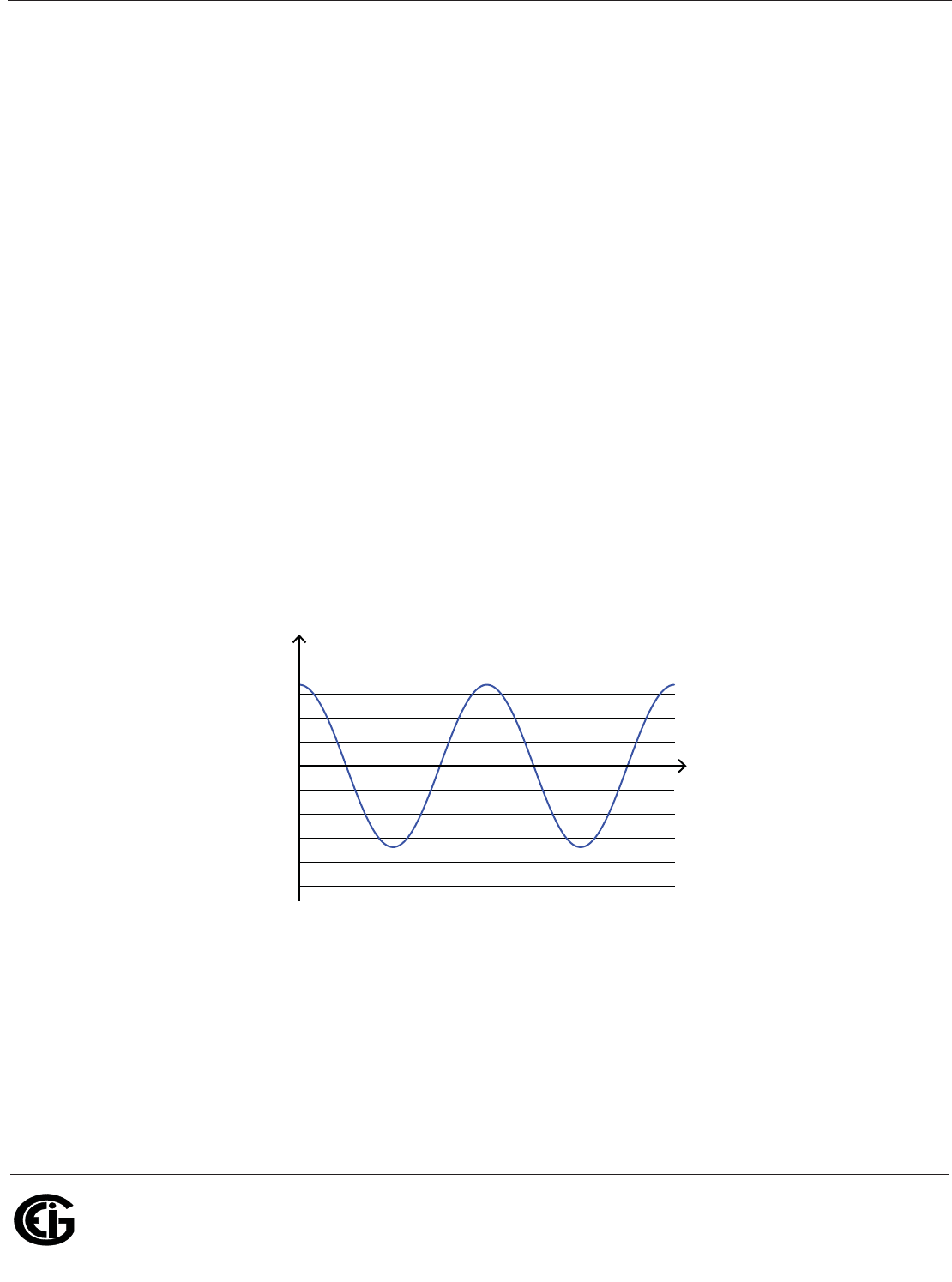
Doc# E145701 1-14
1: Three-Phase Power Measurement
Electro Industries/GaugeTech
The Leader In Power Monitoring and Smart Grid Solutions
Electro Industries/GaugeTech
The Leader In Power Monitoring and Smart Grid Solutions
harmonic distortion. Displacement power factor is calculated using the following
equation:
where T is the angle between the voltage and the current (see Fig. 1.9).
In applications where the voltage and current are not distorted, the Total Power Factor
will equal the Displacement Power Factor. But if harmonic distortion is present, the
two power factors will not be equal.
1.4: Harmonic Distortion
Harmonic distortion is primarily the result of high concentrations of non-linear loads.
Devices such as computer power supplies, variable speed drives and fluorescent light
ballasts make current demands that do not match the sinusoidal waveform of AC
electricity. As a result, the current waveform feeding these loads is periodic but not
sinusoidal. Figure 1.10 shows a normal, sinusoidal current waveform. This example
has no distortion.
Figure 1.10: Nondistorted Current Waveform
Figure 1.11 shows a current waveform with a slight amount of harmonic distortion.
The waveform is still periodic and is fluctuating at the normal 60 Hz frequency.
However, the waveform is not a smooth sinusoidal form as seen in Figure 1.10.
Displacement PF Tcos=
Time
Amps
– 1000
– 500
0
500
1000
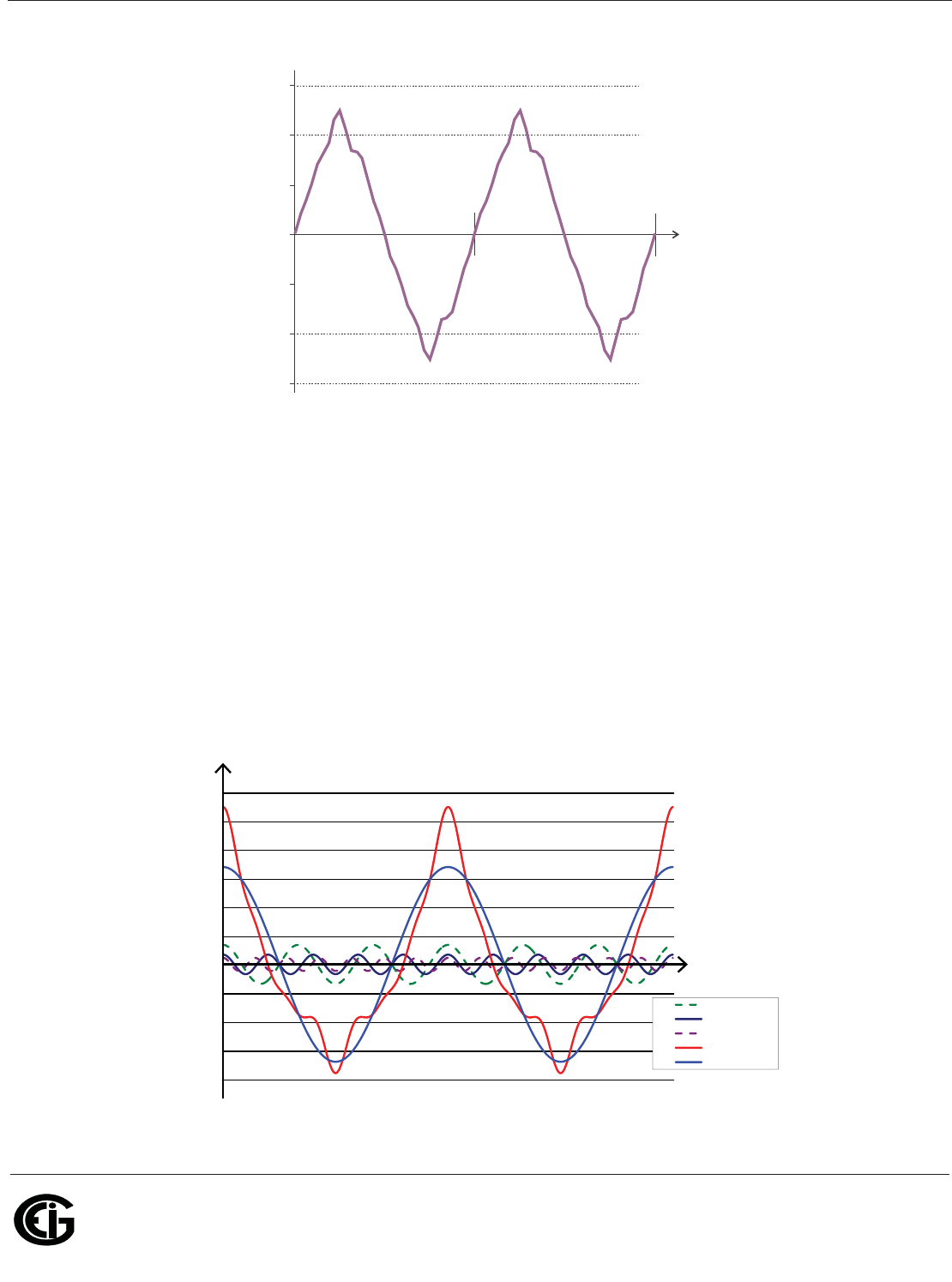
Doc# E145701 1-15
1: Three-Phase Power Measurement
Electro Industries/GaugeTech
The Leader In Power Monitoring and Smart Grid Solutions
Electro Industries/GaugeTech
The Leader In Power Monitoring and Smart Grid Solutions
Figure 1.11: Distorted Current Waveform
The distortion observed in Figure 1.11 can be modeled as the sum of several
sinusoidal waveforms of frequencies that are multiples of the fundamental 60 Hz
frequency. This modeling is performed by mathematically disassembling the distorted
waveform into a collection of higher frequency waveforms.
These higher frequency waveforms are referred to as harmonics. Figure 1.12 shows
the content of the harmonic frequencies that make up the distortion portion of the
waveform in Figure 1.11.
Figure 1.12: Waveforms of the Harmonics
–1000
–500
0
500
1000
t
)spma( tnerruC
a2a
–1500
1500
Time
Amps
3rd harmonic
5th harmonic
7th harmonic
Total
fundamental
– 500
0
500
1000
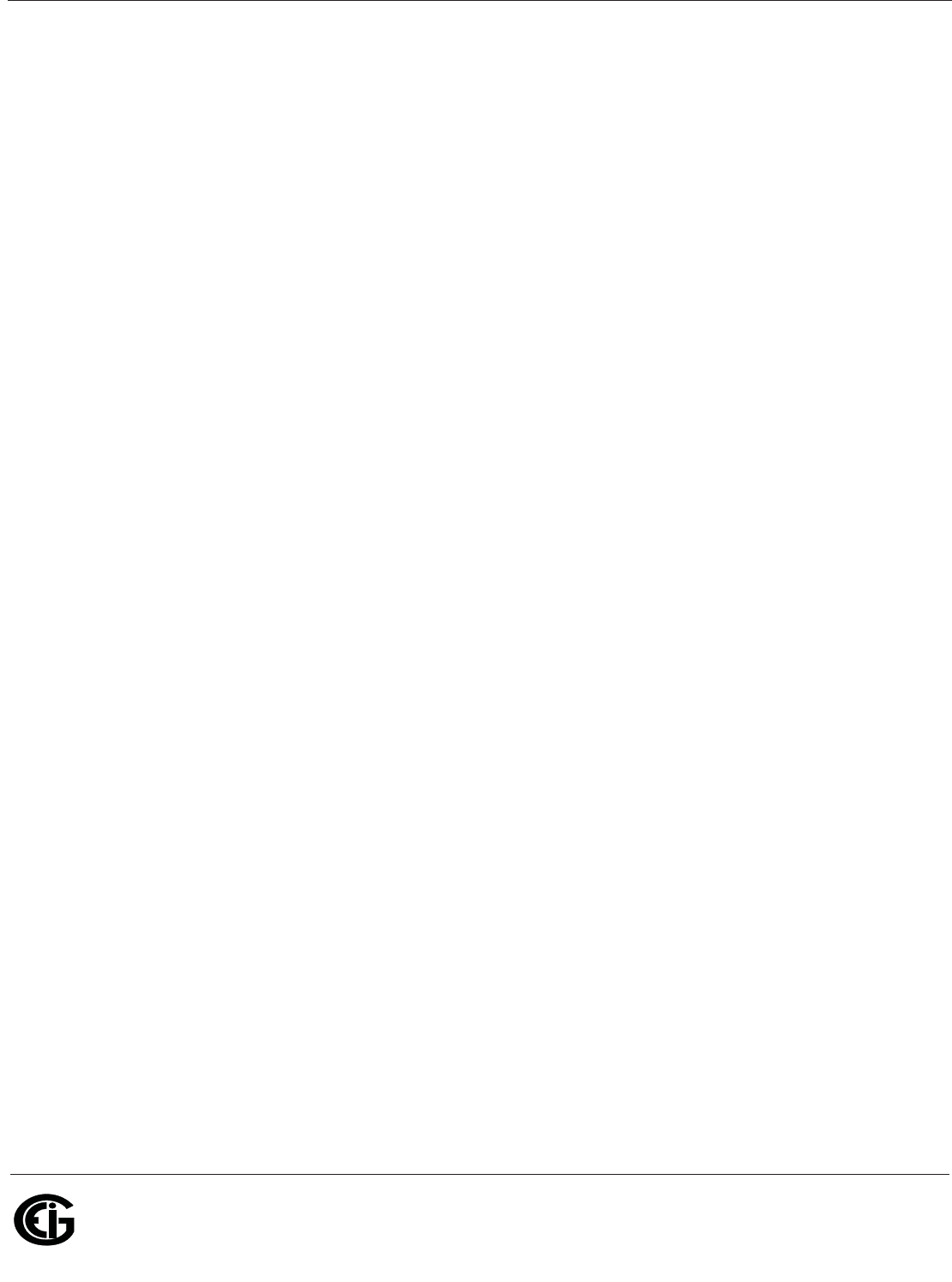
Doc# E145701 1-16
1: Three-Phase Power Measurement
Electro Industries/GaugeTech
The Leader In Power Monitoring and Smart Grid Solutions
Electro Industries/GaugeTech
The Leader In Power Monitoring and Smart Grid Solutions
The waveforms shown in Figure 1.12 are not smoothed but do provide an indication of
the impact of combining multiple harmonic frequencies together.
When harmonics are present it is important to remember that these quantities are
operating at higher frequencies. Therefore, they do not always respond in the same
manner as 60 Hz values.
Inductive and capacitive impedance are present in all power systems. We are
accustomed to thinking about these impedances as they perform at 60 Hz. However,
these impedances are subject to frequency variation.
XL = jZL and
XC = 1/jZC
At 60 Hz, Z = 377; but at 300 Hz (5th harmonic) Z = 1,885. As frequency changes
impedance changes and system impedance characteristics that are normal at 60 Hz
may behave entirely differently in the presence of higher order harmonic waveforms.
Traditionally, the most common harmonics have been the low order, odd frequencies,
such as the 3rd, 5th, 7th, and 9th. However newer, new-linear loads are introducing
significant quantities of higher order harmonics.
Since much voltage monitoring and almost all current monitoring is performed using
instrument transformers, the higher order harmonics are often not visible. Instrument
transformers are designed to pass 60 Hz quantities with high accuracy. These devices,
when designed for accuracy at low frequency, do not pass high frequencies with high
accuracy; at frequencies above about 1200 Hz they pass almost no information. So
when instrument transformers are used, they effectively filter out higher frequency
harmonic distortion making it impossible to see.
However, when monitors can be connected directly to the measured circuit (such as
direct connection to a 480 volt bus) the user may often see higher order harmonic
distortion. An important rule in any harmonics study is to evaluate the type of
equipment and connections before drawing a conclusion. Not being able to see har-
monic distortion is not the same as not having harmonic distortion.
It is common in advanced meters to perform a function commonly referred to as
waveform capture. Waveform capture is the ability of a meter to capture a present
picture of the voltage or current waveform for viewing and harmonic analysis.
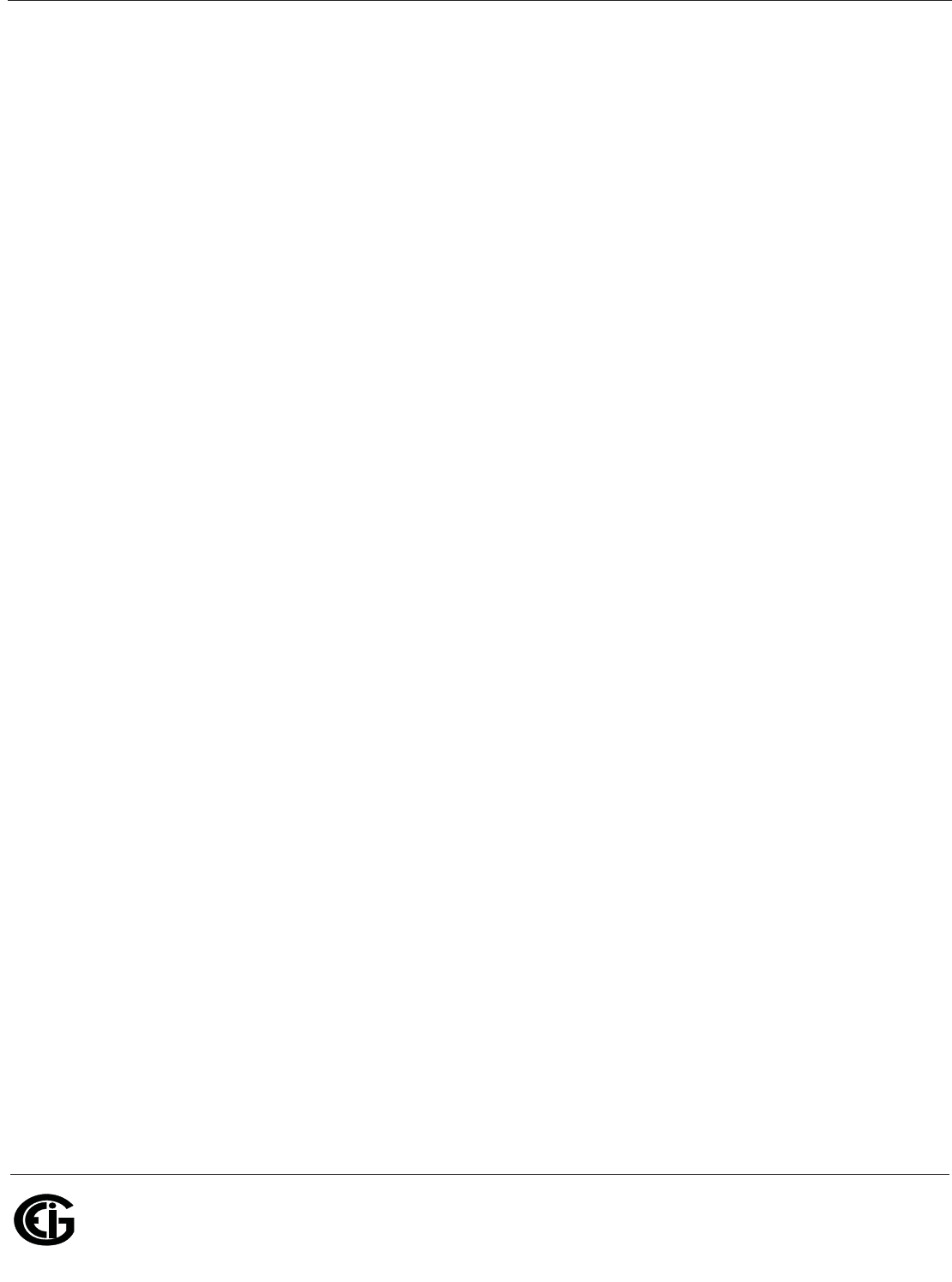
Doc# E145701 1-17
1: Three-Phase Power Measurement
Electro Industries/GaugeTech
The Leader In Power Monitoring and Smart Grid Solutions
Electro Industries/GaugeTech
The Leader In Power Monitoring and Smart Grid Solutions
Typically a waveform capture will be one or two cycles in duration and can be viewed
as the actual waveform, as a spectral view of the harmonic content, or a tabular view
showing the magnitude and phase shift of each harmonic value. Data collected with
waveform capture is typically not saved to memory. Waveform capture is a real-time
data collection event.
Waveform capture should not be confused with waveform recording that is used to
record multiple cycles of all voltage and current waveforms in response to a transient
condition.
1.5: Power Quality
Power quality can mean several different things. The terms "power quality" and
"power quality problem" have been applied to all types of conditions. A simple
definition of "power quality problem" is any voltage, current or frequency deviation
that results in mis-operation or failure of customer equipment or systems. The causes
of power quality problems vary widely and may originate in the customer equipment,
in an adjacent customer facility or with the utility.
In his book Power Quality Primer, Barry Kennedy provided information on different
types of power quality problems. Some of that information is summarized in Table
1.3.
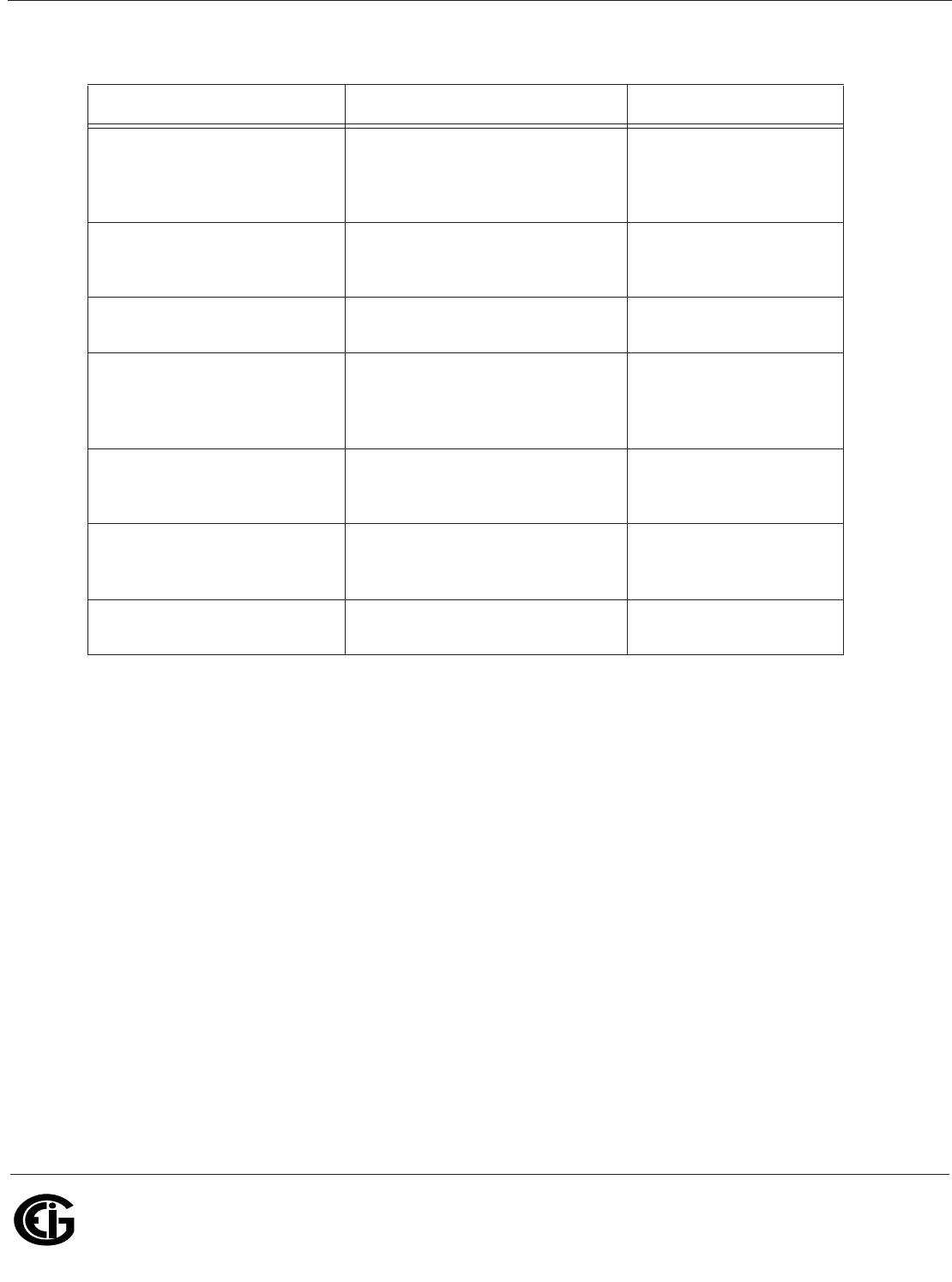
Doc# E145701 1-18
1: Three-Phase Power Measurement
Electro Industries/GaugeTech
The Leader In Power Monitoring and Smart Grid Solutions
Electro Industries/GaugeTech
The Leader In Power Monitoring and Smart Grid Solutions
It is often assumed that power quality problems originate with the utility. While it is
true that may power quality problems can originate with the utility system, many
problems originate with customer equipment. Customer-caused problems may
manifest themselves inside the customer location or they may be transported by the
utility system to another adjacent customer. Often, equipment that is sensitive to
power quality problems may in fact also be the cause of the problem.
If a power quality problem is suspected, it is generally wise to consult a power quality
professional for assistance in defining the cause and possible solutions to the
problem.
Cause Disturbance Type Source
Impulse transient Transient voltage disturbance,
sub-cycle duration Lightning
Electrostatic discharge
Load switching
Capacitor switching
Oscillatory
transient with decay Transient voltage, sub-cycle
duration Line/cable switching
Capacitor switching
Load switching
Sag/swell RMS voltage, multiple cycle
duration Remote system faults
Interruptions RMS voltage, multiple
seconds or longer duration System protection
Circuit breakers
Fuses
Maintenance
Under voltage/over voltage RMS voltage, steady state,
multiple seconds or longer
duration
Motor starting
Load variations
Load dropping
Voltage flicker RMS voltage, steady state,
repetitive condition Intermittent loads
Motor starting
Arc furnaces
Harmonic distortion Steady state current or volt-
age, long-term duration Non-linear loads
System resonance
Table 1.3: Typical Power Quality Problems and Sources

Doc# E145701 2 - 1
2: Meter Overview and Specifications
Electro Industries/GaugeTech
The Leader In Power Monitoring and Smart Grid Solutions
Electro Industries/GaugeTech
The Leader In Power Monitoring and Smart Grid Solutions
2: Meter Overview and Specifications
2.1: Hardware Overview
The Shark® 100 monitor is a multifunction
power meter designed to be used in electrical
substations, panel boards and as a power
meter for OEM equipment. The unit provides
multifunction measurement of all electrical
parameters.
The unit is designed with advanced measure-
ment capabilities, allowing it to achieve high
performance accuracy. The Shark 100®
meter is specified as a 0.2% class energy
meter for billing applications as well as a
highly accurate panel indication meter. The
Shark® 50 meter is specified as a 0.5% class energy meter.
The Shark® 100 meter provides a host of additional capabilities, including either
standard RS485 Modbus or RJ45 Ethernet, DNP Protocols and an IrDA Port panel
mount interrogation. The Shark® 50 meter has optional RS485 Modbus communica-
tion.
Shark® 100 meter features that are detailed in this manual are as follows:
• 0.2% class revenue certifiable energy and demand metering
• Meets ANSI C12.20 (0.2%) and IEC 62053-22 (0.2%) accuracy classes
• Multifunction measurement including voltage, current, power, frequency, energy,
etc.
• Power quality measurements (%THD and Alarm Limits)
• V-SwitchTM technology - field upgrade without removing installed meter
• Percentage of Load bar for analog meter perception
• Easy to use faceplate programming
Figure 2.1: Shark® 100 Meter

Doc# E145701 2 - 2
2: Meter Overview and Specifications
Electro Industries/GaugeTech
The Leader In Power Monitoring and Smart Grid Solutions
Electro Industries/GaugeTech
The Leader In Power Monitoring and Smart Grid Solutions
• IrDA port for laptop PC reading and programming
• RS485 or RJ45 Modbus communication
The Shark® 100 comes in either of two models - the Meter/Transducer or the
Tran sducer onl y.
Shark® 100 Meter/Digital Transducer
Meter and transducer in one compact unit. Features an IrDA port as well as either an
RS485 or RJ45 port, and can be programmed using the faceplate of the meter. ANSI
or DIN mounting may be used (see Figure 2.1).
Shark® 100T Digital Transducer
A Digital Transducer only unit providing
either RS485 or RJ45 communication via
Modbus RTU, Modbus ASCII and DNP 3.0
(V-3 and V-4) protocols. The unit is
designed to install using DIN Rail Mounting
(see Section 3.4).
Shark® 100B Meter/Digital Transducer
The Building Automation and Control Net-
work (BACnet), described in the ANSI/
ASHRAE Standard 135-1995, is one of the most widely used building management
systems protocols. The Shark® 100B meter has embedded BACnet IP communica-
tion. It communicates in native BACnet IP over Ethernet to seamlessly integrate with
most building automation/control systems. The Shark® 100B meter's BACnet IP has
40 predefined BACnet objects that let you track up to 40 measurements. No program-
ming or mapping is necessary to use the BACnet objects.
The Shark® 100B meter also comes with a Web interface that is very easy to set up
and use. This lets you remotely configure BACnet IP and track energy usage through
the Internet using a standard browser. You can also access all of the Shark® 100B
meter’s readings through Communicator EXTTM software. See Chapter 5 for more
information on the BACnet IP webpages and Communicator EXTTM software.
NOTE: The Shark® 100B comes standard with RJ45 Ethernet. It does not
have the RS485 Option.
See Chapter 7 for detailed instructions on using the Shark® 100B.
Figure 2.2: Digital Transducer Only Model
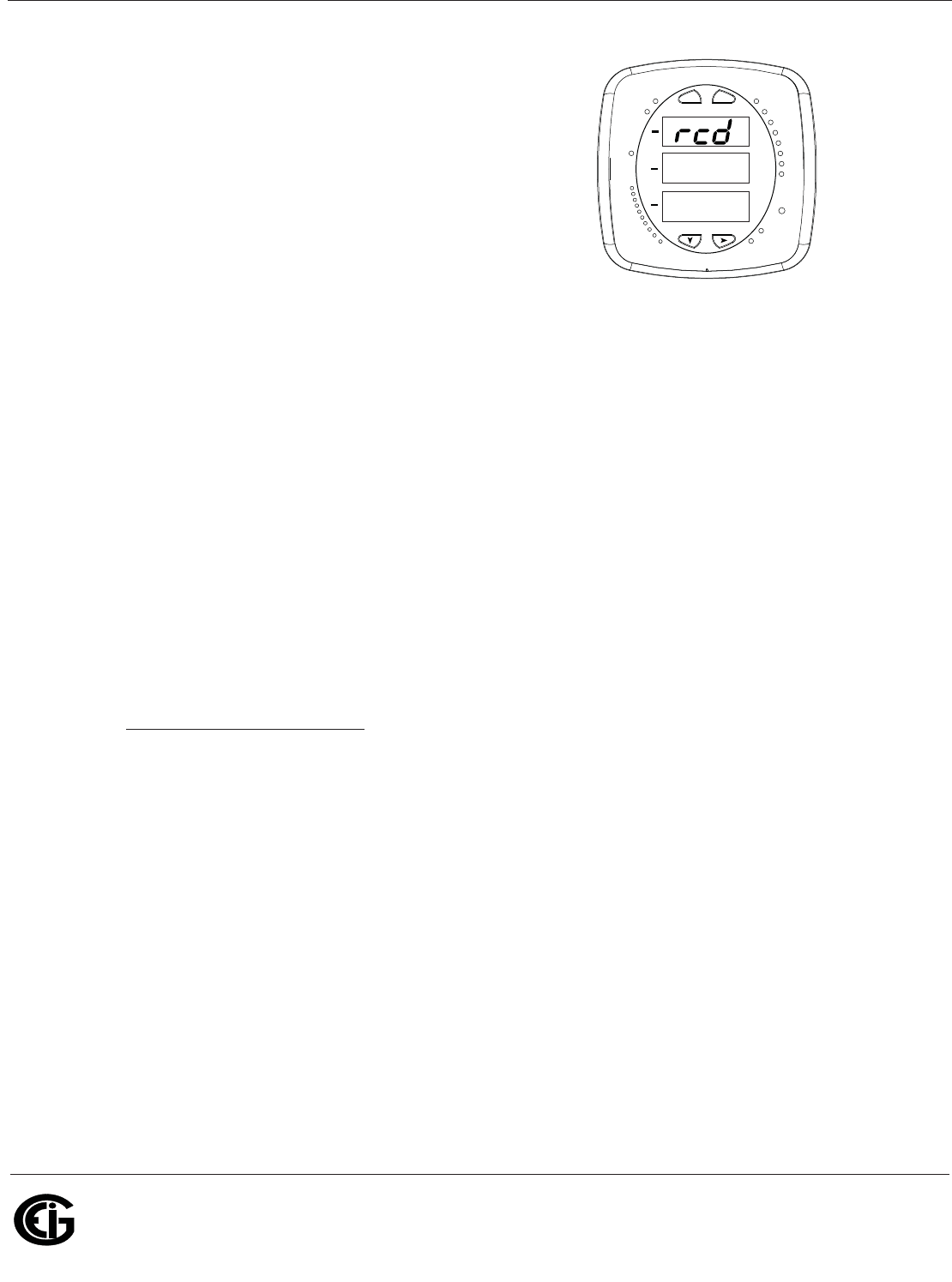
Doc# E145701 2 - 3
2: Meter Overview and Specifications
Electro Industries/GaugeTech
The Leader In Power Monitoring and Smart Grid Solutions
Electro Industries/GaugeTech
The Leader In Power Monitoring and Smart Grid Solutions
Shark® 50 meter
The Shark® 50 meter is similar in functionality
to the Shark® 100 meter, except that it is a
0.5% class energy meter with basic features. It
is intended as an option when the Shark® 100
meter’s advanced features are not needed. For
communication, it has an RS485/Pulse Outputs
option (Option 485P). Since it doesn’t have an
IrDA port, Limits, or %THD readings, its faceplate
is slightly different from the images shown of the Shark® 100 meter’s faceplate.
2.1.1: Voltage and Current Inputs
Universal Voltage Inputs
Voltage inputs allow measurement to 416 Volts Line-to-Neutral and 721 Volts Line-to-
Line. This insures proper meter safety when wiring directly to high Voltage systems.
One unit will perform to specification on 69 Volt, 120 Volt, 230 Volt, 277 Volt, 277 Volt
and 347 Volt power systems.
Current Inputs
The Shark® 100/50 meter’s current inputs use a unique dual input method:
Method 1: CT Pass Through
The CT wire passes directly through the meter without any physical termination on
the meter. This insures that the meter cannot be a point of failure on the CT circuit.
This is preferable for utility users when sharing relay class CTs. No Burden is added to
the secondary CT circuit.
MAX
MIN
VOLTS L-N
AMPS
%LOAD
120%-
PRG
90%-
60%-
30%-
VOLTS L-N
W/VAR/PF
VA/Hz
Wh
KILO
VARh
VAh
Wh Pulse
MEGA
A
B
C
MENU ENTER
0000
0.659
Figure 2.3: Shark® 50 Meter Faceplate
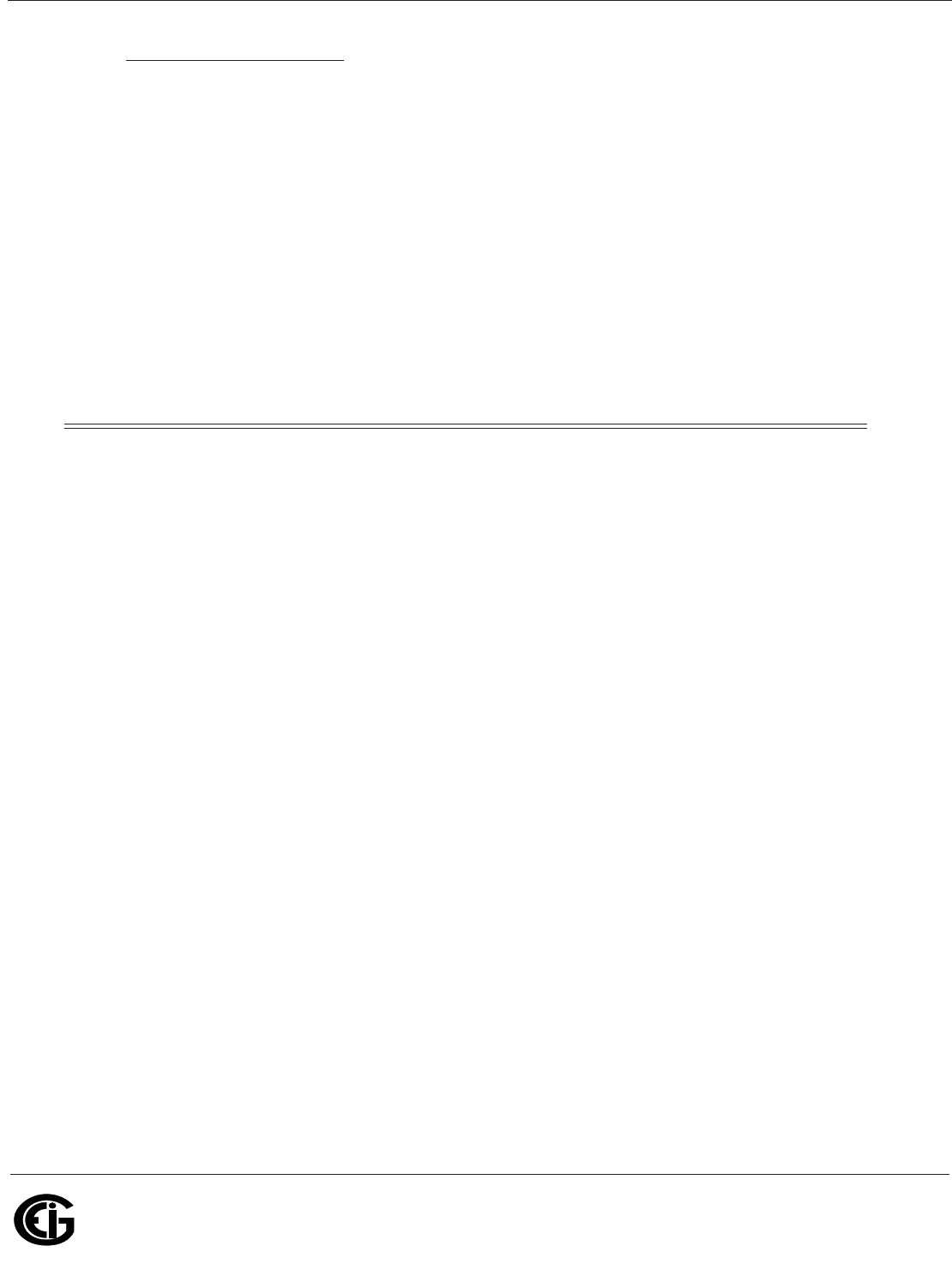
Doc# E145701 2 - 4
2: Meter Overview and Specifications
Electro Industries/GaugeTech
The Leader In Power Monitoring and Smart Grid Solutions
Electro Industries/GaugeTech
The Leader In Power Monitoring and Smart Grid Solutions
Method 2: Current “Gills”
This unit additionally provides ultra-rugged termination pass through bars that allow
CT leads to be terminated on the meter. This, too, eliminates any possible point of
failure at the meter. This is a preferred technique for insuring that relay class CT
integrity is not compromised (the CT will not open in a fault condition).
2.1.2: Model Number plus Option Numbers
Shark® 100/100T Ordering chart
Model Freq. Current
Class
V-
SwitchTM
Pack
Power
Supply COM
(Meter
Only)
Mounting
(Meter
Only)
Shark®
100
Meter/
Tran sducer
50
50 H z
System
10
5 Amp
Secondary
V1
Default V-
SwitchTM
Volts/
Amps
D2
90-265
VAC/
100-370
VDC
X
No Com
X
ANSI
Mounting
Shark®
100T Trans-
ducer Only
60
60 Hz
System
2
1 Amp
Secondary
V2
above
with
Power and
Freq
D
18-60
VDC
485P
RS485
+ P u l s e
(Standard
in Trans-
ducer Only)
DIN
DIN
Mounting
V3
above
with DNP
3.0 and
Energy
Counters
INP10
10/100
BaseT
Ethernet
V4
above
with Har-
monics
and Limits
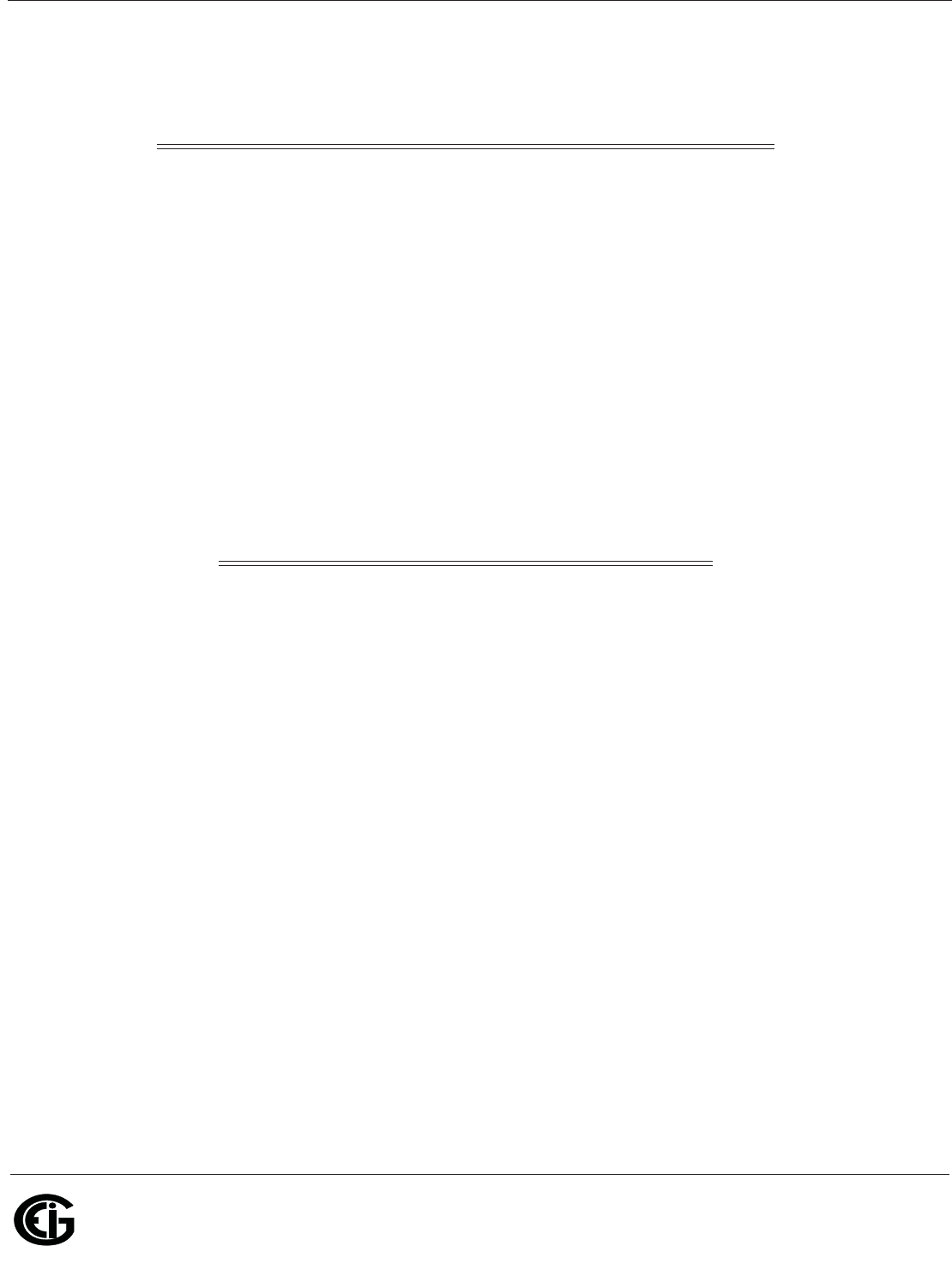
Doc# E145701 2 - 5
2: Meter Overview and Specifications
Electro Industries/GaugeTech
The Leader In Power Monitoring and Smart Grid Solutions
Electro Industries/GaugeTech
The Leader In Power Monitoring and Smart Grid Solutions
Shark® 100B/100BT Ordering chart
NOTE: INP10 (10/100BaseT Ethernet) is standard in the Shark® 100B/100BT meter.
Shark® 50 Ordering Chart
Example:
Shark 100 - 60 -10 -V2 -D -X -ANSI
which translates to a Shark® 100 meter/transducer, with 60Hz system, Class 10, V-2
V-SwitchTM key, 24-48VDC power supply, no optional Com, and ANSI Mounting.
Model Frequency Current
Class Power
Supply Mounting
Shark®
100B
Meter/
Tran sducer
50
50 Hz
S y s t e m
10
5 Amp
Secondary
D2
90-265
VAC or
100-370
VDC
X
ANSI
Mounting
Shark®
100BT
Tran sducer
Only
60
60 Hz
System
2
1 Amp
Secondary
D
18-60
VDC
DIN
DIN
Mounting
Model V-
SwitchTM
Pack COM Mounting
Shark® 50
Meter/
Transducer
V1
Default V-
SwitchTM
Volts/Amps
X
N o C o m
X
ANSI
Mounting
V2
Above, with
Power &
Frequency
485P
RS485 +
Pulse
DIN
DIN
Mounting
V3
Above with
Energy
Counters
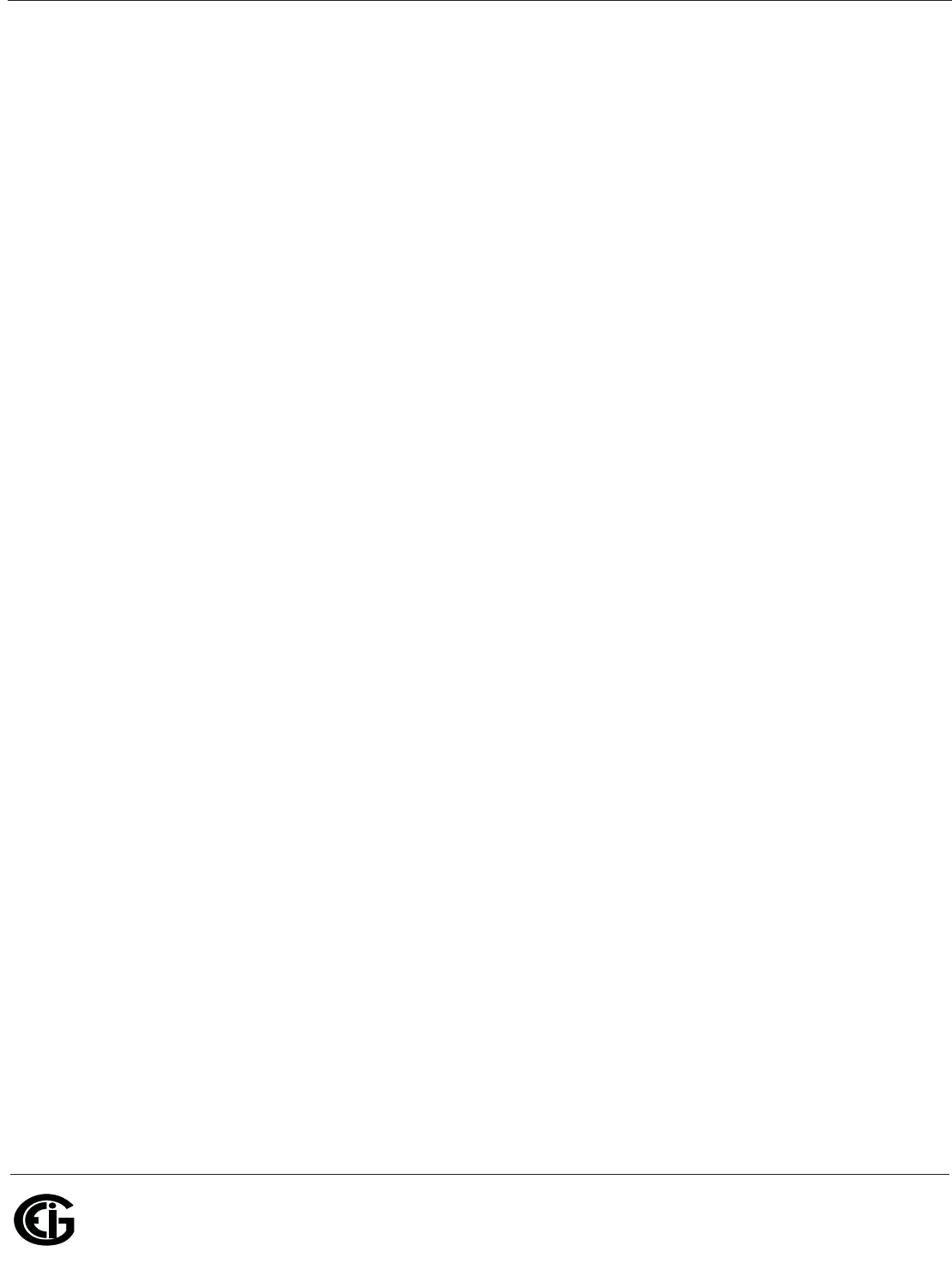
Doc# E145701 2 - 6
2: Meter Overview and Specifications
Electro Industries/GaugeTech
The Leader In Power Monitoring and Smart Grid Solutions
Electro Industries/GaugeTech
The Leader In Power Monitoring and Smart Grid Solutions
2.1.3: V-SwitchTM Technology
EIG’s exclusive V-SwitchTM Technology is a virtual firmware-based switch that lets you
enable meter features through communication. This allows the Shark® 100/50 unit to
be upgraded after installation to a higher model without removing the unit from ser-
vice.
NOTE: See the Shark® 50 meter’s Ordering chart on the previous page for its V-
SwitchTM keys.
Available V-SwitchTM Keys
V-SwitchTM Key 1 (V-1): Volts and Amps Meter - Default
V-SwitchTM Key 2 (V-2): Volts, Amps, kW, kVAR, PF, kVA, Freq
V-SwitchTM Key 3 (V-3): Volts, Amps, kW, kVAR, PF, kVA, Freq., kWh, kVAh, kVARh &
DNP 3.0
V-SwitchTM Key 4 (V-4): Volts, Amps, kW, kVAR, PF, kVA, Freq., kWh, kVAh, kVARh,
%THD Monitoring, Limit Exceeded Alarms and DNP 3.0
Obtaining a V-Switch™ Key:
Contact EIG’s inside sales staff at sales@electroind.com or by calling (516) 334-0870
(USA) and provide the following information:
1. Serial Number or Numbers of the meters you are upgrading. Use the number(s),
with leading zeros, shown in the Communicator EXTTM Device Status screen (from
the Communicator EXTTM Main screen, click Tools>Device Status).
2. Desired V-Switch™ key.
3. Credit Card or Purchase Order Number. EIG will issue you the V-Switch™ key.
Enabling the V-Switch™ Key:
1. Open the Communicator EXTTM application.
2. Power up your meter.
3. Connect to the Shark® 100/50 meter through the Communicator EXTTM applica-
tion (see Chapter 5).
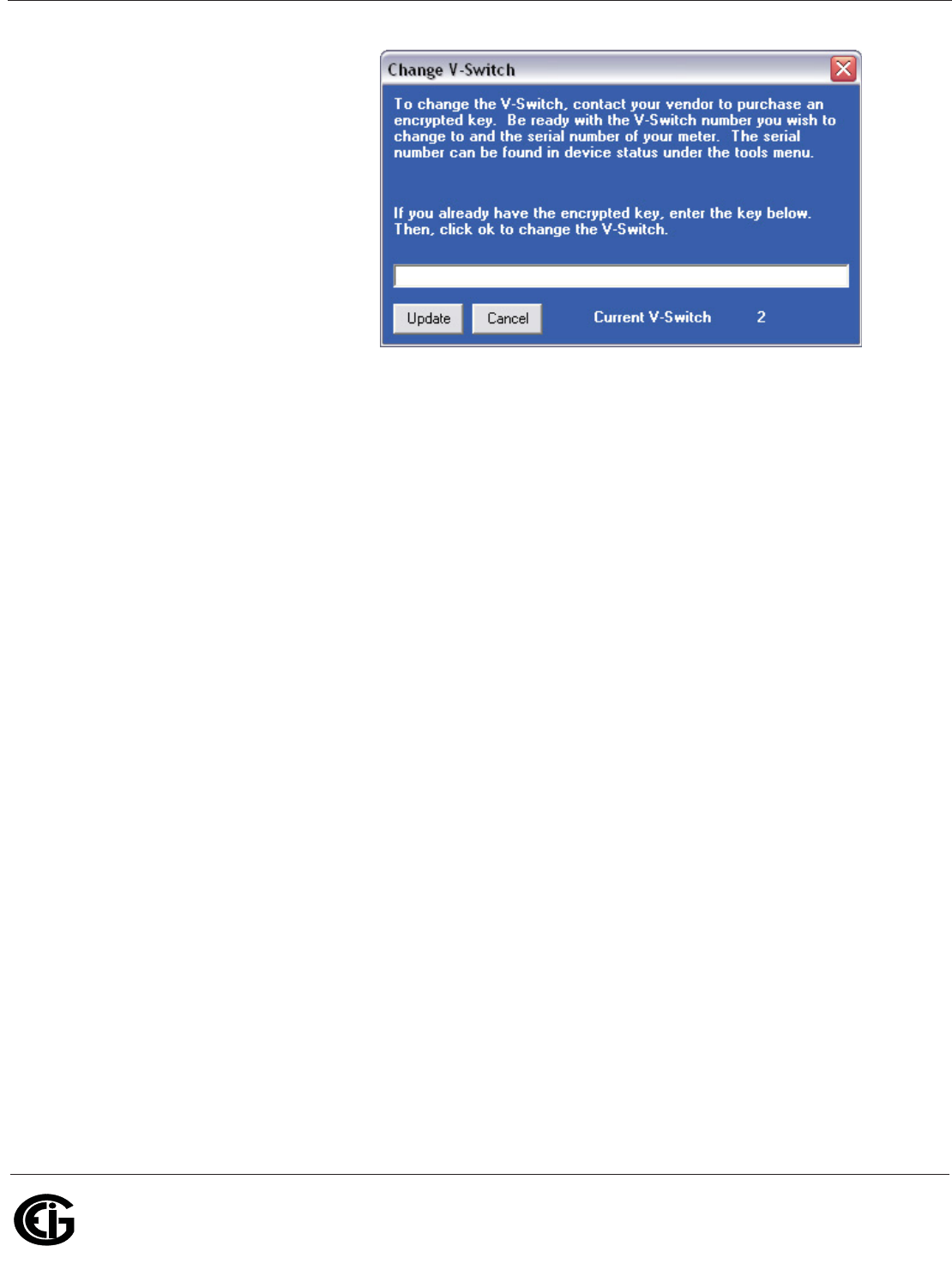
Doc# E145701 2 - 7
2: Meter Overview and Specifications
Electro Industries/GaugeTech
The Leader In Power Monitoring and Smart Grid Solutions
Electro Industries/GaugeTech
The Leader In Power Monitoring and Smart Grid Solutions
4. Click Tools>Change V-
Switch from the Title
Bar. A screen opens,
requesting the encrypted
key. Enter the V-
Switch™ key provided by
EIG.
5. Click the OK button. The
V-Switch™ key is
enabled and the meter is
reset.
NOTES:
• For more details on software configuration, refer to Chapter 5 of the Communicator
EXTTM Software User Manual.
• The Shark® 100B does not have any V-Switch™ options.
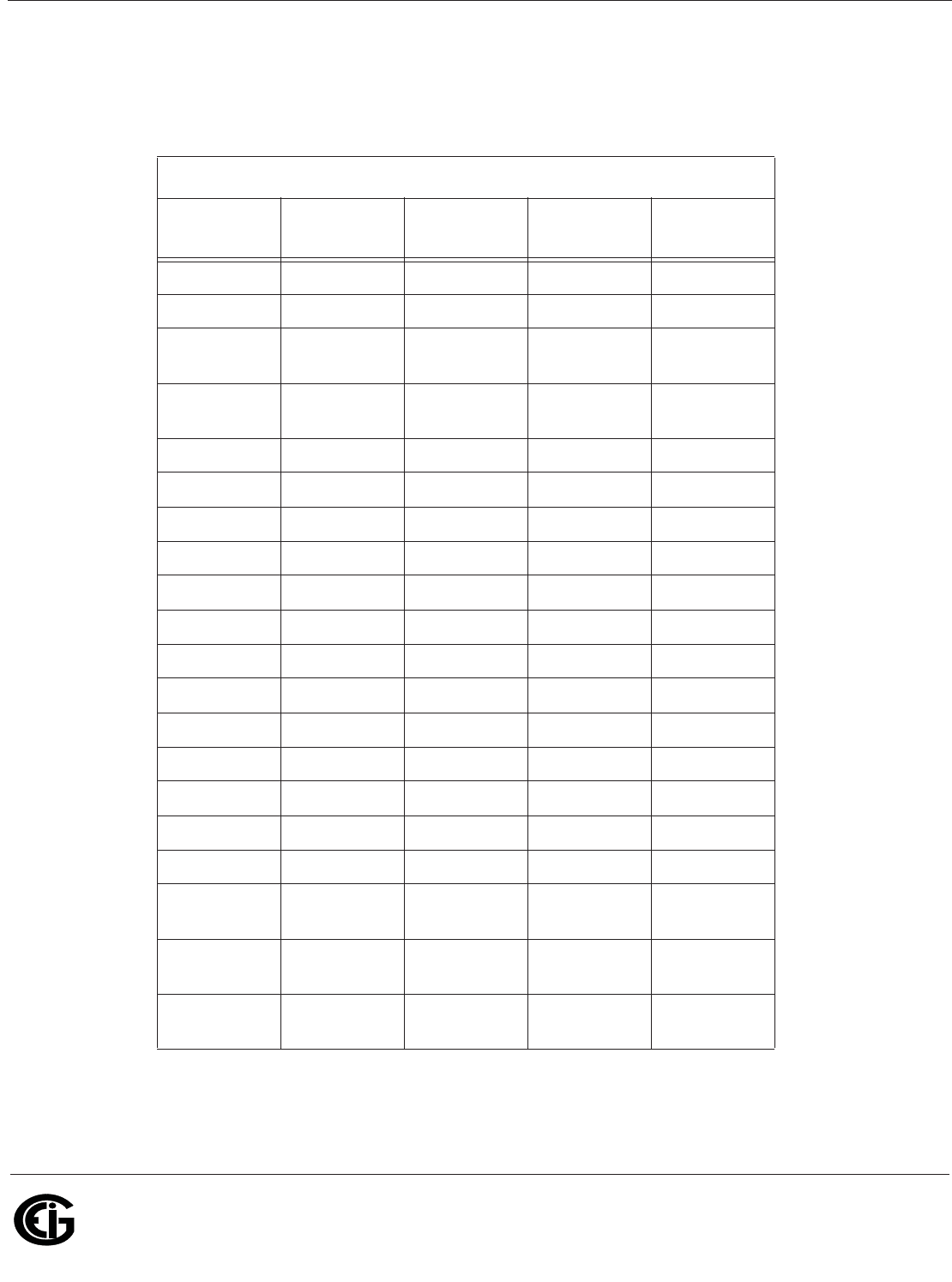
Doc# E145701 2 - 8
2: Meter Overview and Specifications
Electro Industries/GaugeTech
The Leader In Power Monitoring and Smart Grid Solutions
Electro Industries/GaugeTech
The Leader In Power Monitoring and Smart Grid Solutions
2.1.4: Measured Values
The following table lists the measured values available in Real Time, Average,
Maximum, and Minimum.
** The Shark® 100 meter measures harmonics up to the 7th order for Current and
up to the 3rd order for Voltage. The Shark® 50 meter does not provide %THD.
Meter’s Measured Values
Measured
Values Real Time Average Max Min
Voltage L-N X X X
Voltage L-L X X X
Current per
Phase
XXXX
Current
Neutral
X
Watts XXXX
VAR XXXX
VA XXXX
PF XXXX
+Watt-hr X
-Watt-hr X
Watt-hr Net X
+VAR-hr X
-VAR-hr X
VAR-hr Net X
VA-hr X
Frequency X X X
**%THD X X X
Voltage
Angles
X
Current
Angles
X
% of Load
Bar
X
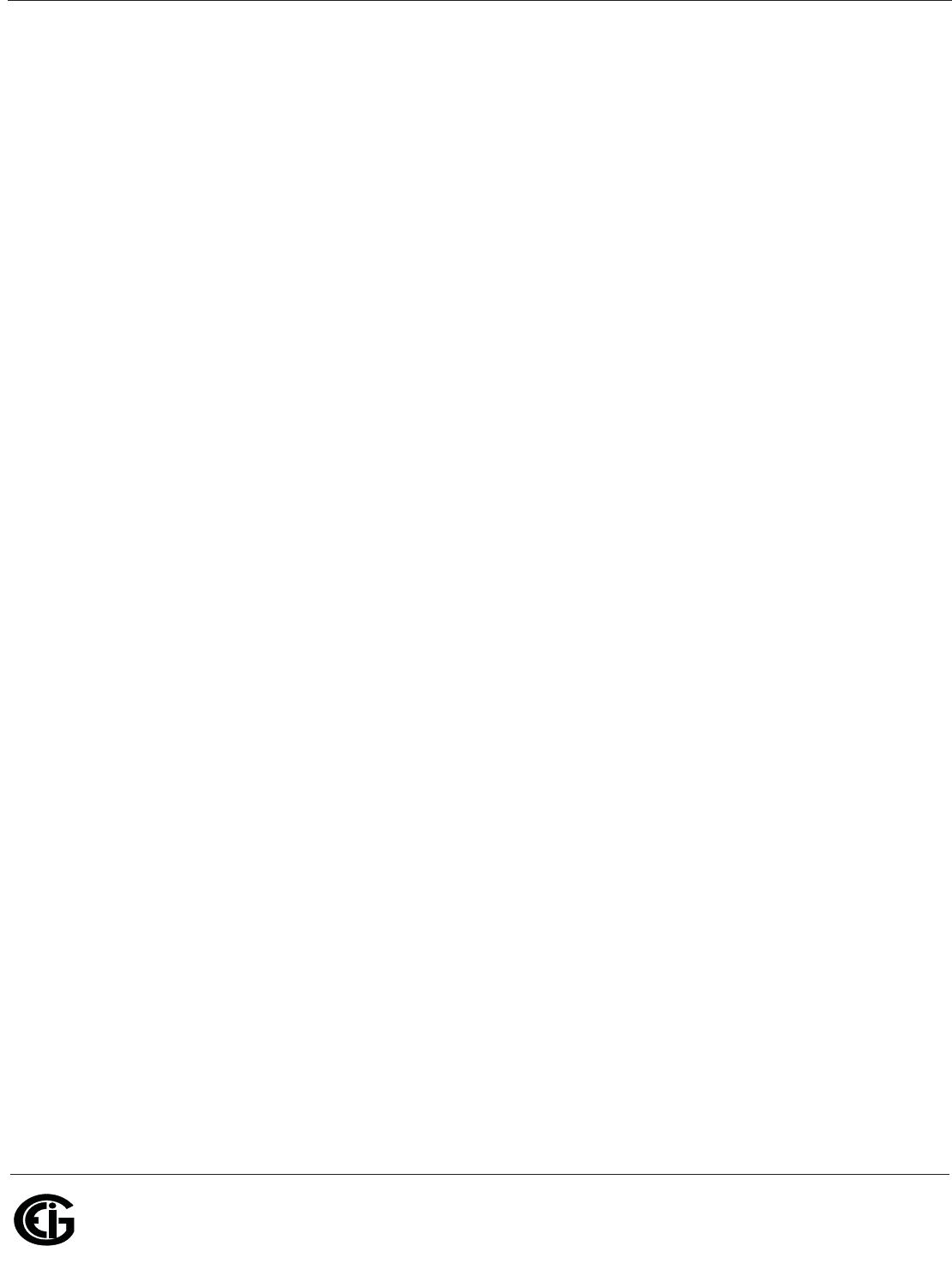
Doc# E145701 2 - 9
2: Meter Overview and Specifications
Electro Industries/GaugeTech
The Leader In Power Monitoring and Smart Grid Solutions
Electro Industries/GaugeTech
The Leader In Power Monitoring and Smart Grid Solutions
2.1.5: Utility Peak Demand
The Shark® 100/50 meter provides user-configured Block (Fixed) Window or Rolling
Window Demand. This feature lets you set up a customized Demand profile. Block
Window Demand is demand over a user-configured demand period (usually 5, 15 or
30 minutes). Rolling Window Demand is a fixed window demand that moves for a
user-specified subinterval period. For example, a 15-minute demand using 3 subinter-
vals and providing a new Demand reading every 5 minutes, based on the last 15 min-
utes.
Utility Demand features can be used to calculate kW, kVAR, kVA and PF readings. All
other parameters offer Max and Min capability over the user-selectable averaging
period. Voltage provides an instantaneous Max and Min reading which displays the
highest surge and lowest sag seen by the meter.
2.2: Specifications
Power Supply
Range: D2 Option: Universal, (90 to 265)
VAC @50/60Hz or (100 to 370)VDC
D Option: (18-60) VDC (The
Shark® 50 meter has the D2 Power
Supply, only)
Power Consumption: 5 VA, 3.5W
Voltage Inputs (Measurement Category III)
Range: Universal, Auto-ranging up to
416VAC L-N, 721VAC L-L
Supported hookups: 3 Element Wye, 2.5 Element Wye,
2 Element Delta, 4 Wire Delta
Input Impedance: 1M Ohm/Phase
Burden: 0.0144VA/Phase at 120 Volts
Pickup Voltage: 10Vac
Connection: Screw terminal (Diagram 4.4)
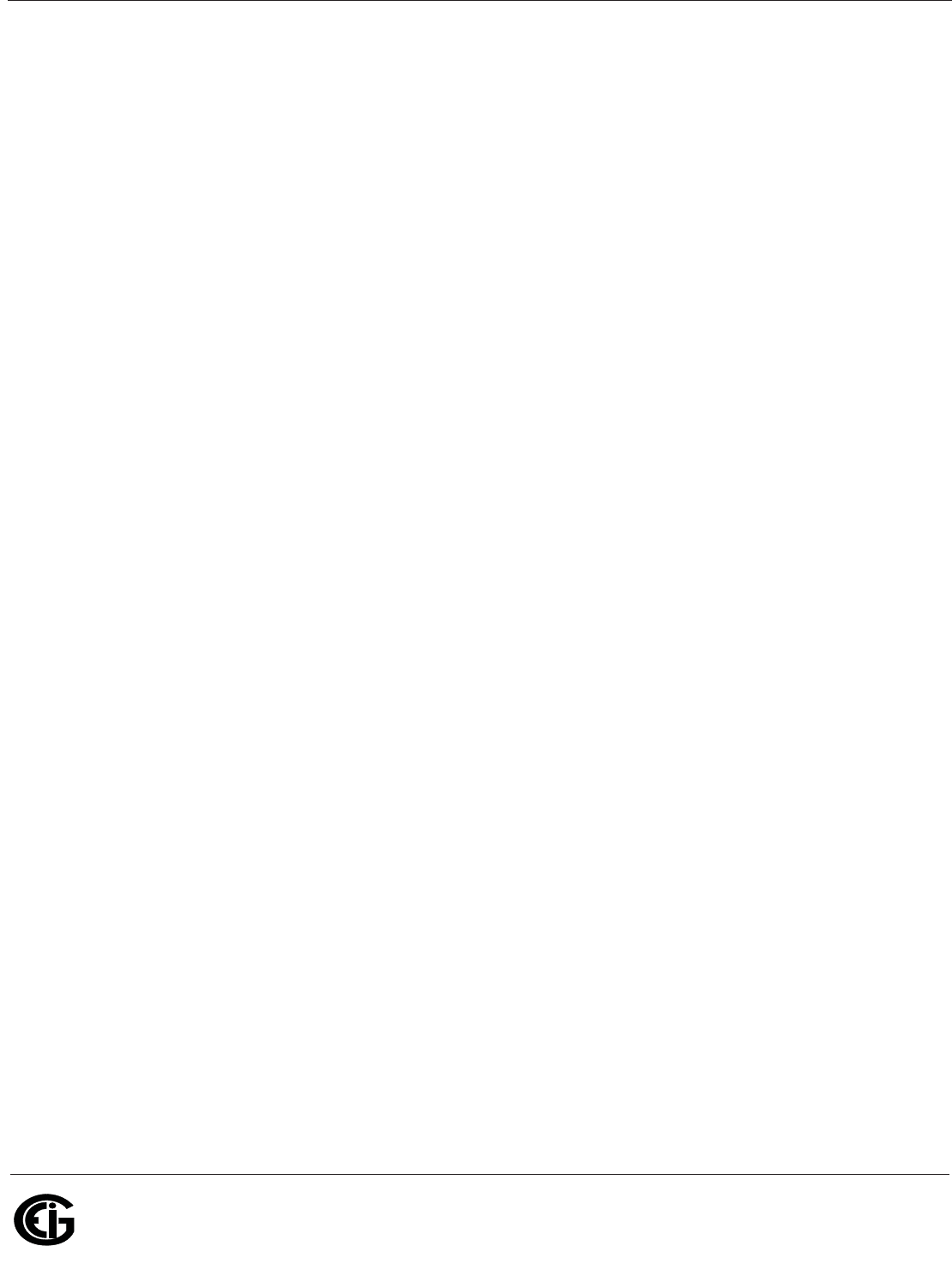
Doc# E145701 2 - 10
2: Meter Overview and Specifications
Electro Industries/GaugeTech
The Leader In Power Monitoring and Smart Grid Solutions
Electro Industries/GaugeTech
The Leader In Power Monitoring and Smart Grid Solutions
Max Input Wire Gauge: AWG#12 / 2.5mm2
Fault Withstand: Meets IEEE C37.90.1
Reading: Programmable Full Scale to any PT
Ratio
Current Inputs
Class 10: 5A Nominal, 10A Maximum
Class 2: 1A Nominal, 2A Maximum (Shark®
50 is Class 10 only)
Burden: 0.005VA Per Phase Max at 11 Amps
Pickup Current: 0.1% of Nominal
Connections: O or U Lug Electrical Connection
(Figure 4.1)
Pass through Wire, 0.177" / 4.5mm
Maximum Diameter (Figure 4.2)
Quick Connect, 0.25" Male Tab
(Figure 4.3)
Fault Withstand (at 23o C): 100A/10sec., 300A/3sec.,
500A/1sec.
Reading: Programmable Full Scale to any CT
Ratio
Isolation
All Inputs and Outputs are galvanically isolated to 2500 VAC
Environmental Rating
Storage: (-20 to +70)o C
Operating: (-20 to +70)o C
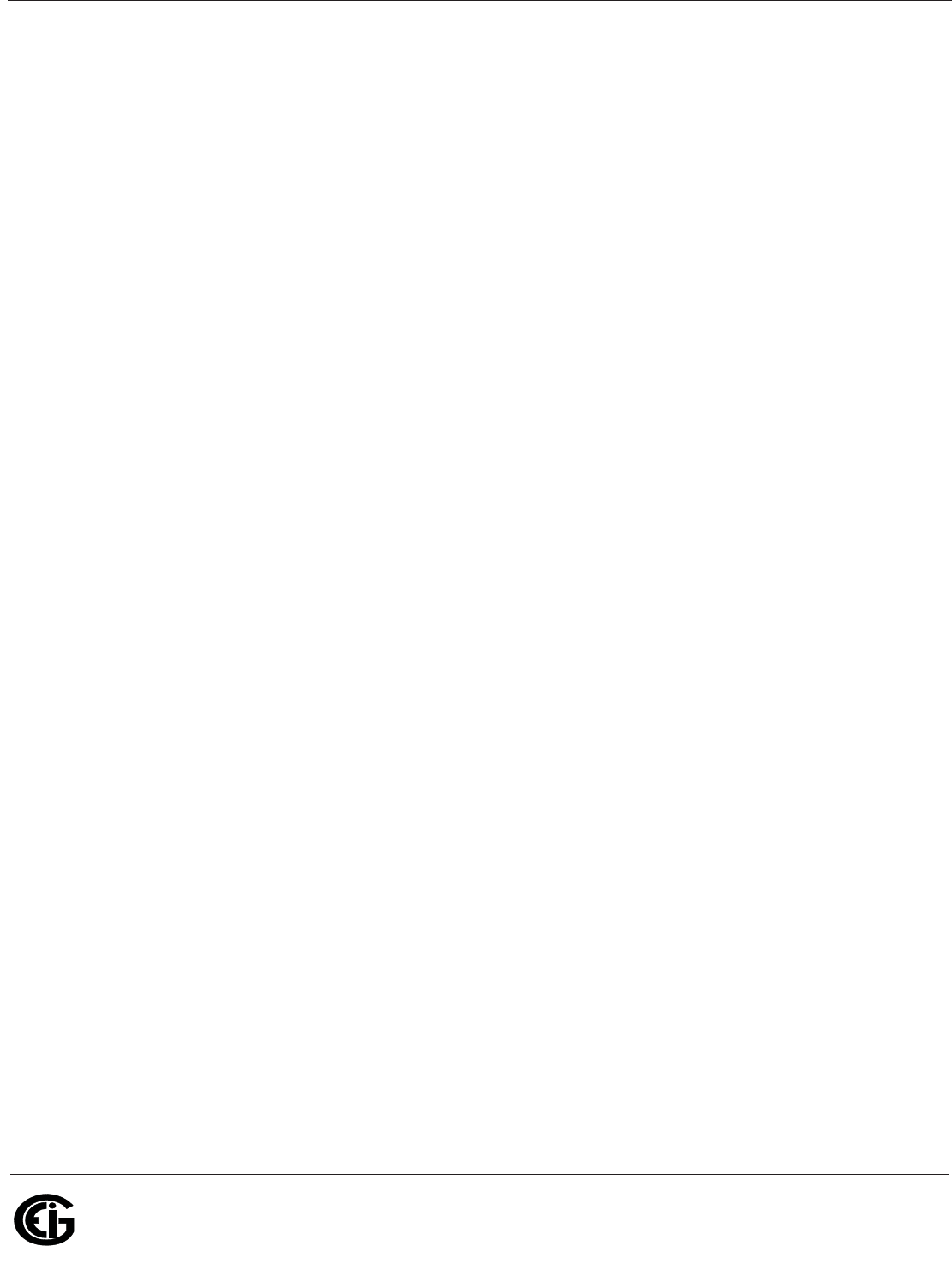
Doc# E145701 2 - 11
2: Meter Overview and Specifications
Electro Industries/GaugeTech
The Leader In Power Monitoring and Smart Grid Solutions
Electro Industries/GaugeTech
The Leader In Power Monitoring and Smart Grid Solutions
Humidity: to 95% RH Non-condensing
Faceplate Rating: NEMA12 (Water Resistant),
Mounting Gasket Included
Measurement Methods
Voltage, Current: True RMS
Power: Sampling at 400+ Samples per
Cycle on All Channels Measured
Readings Simultaneously
A/D Conversion: 6 Simultaneous 24 bit Analog to
Digital Converters
Update Rate
Watts, VAR and VA: Every 6 cycles
All other parameters: Every 60 cycles (The Shark® 50
meter’s update rate is every 60
cycles for all parameters)
Communication Format
1. Shark® 100 meter: RS485 (485P) or RJ45 (INP10) port through backplate
Shark® 100B meter: RJ45 (INP10) port through backplate is standard
Shark® 50 meter: RS485 (485P) port through backplate is optional
NOTE: KYZ pulse comes with both the RS485P and INP10 communication ports.
2. IrDA Port through faceplate (Shark® 50 meter does not have the IrDA port)
Protocols: Modbus RTU, Modbus ASCII, DNP
3.0 (V-3 and V-4 for Shark® 100)
Com Port Baud Rate: 9,600 to 57,600 b/s
Com Port Address: 001-247
Data Format: 8 Bit, No Parity
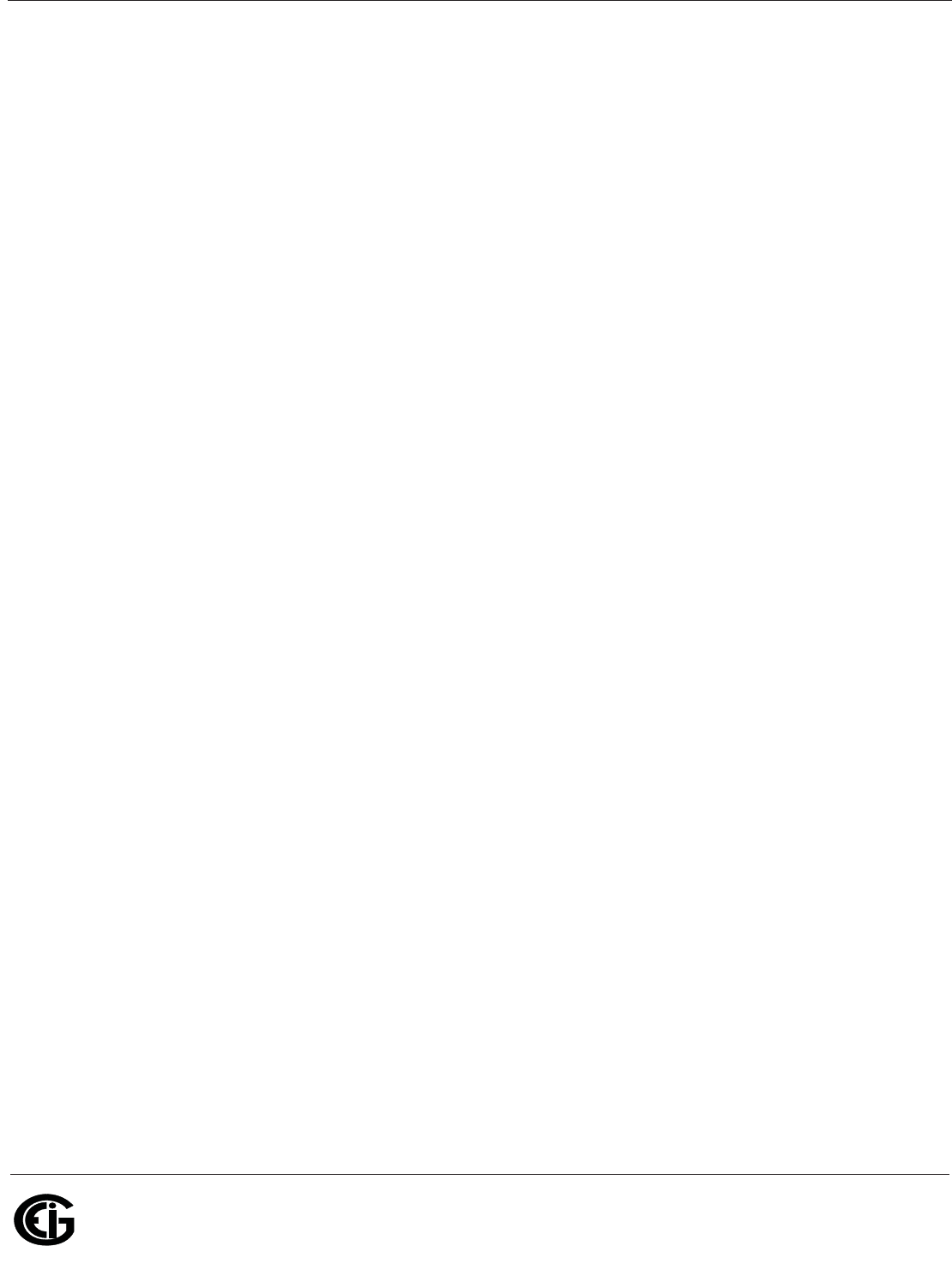
Doc# E145701 2 - 12
2: Meter Overview and Specifications
Electro Industries/GaugeTech
The Leader In Power Monitoring and Smart Grid Solutions
Electro Industries/GaugeTech
The Leader In Power Monitoring and Smart Grid Solutions
Shark ®100T Transducer Default Initial Communication Baud
9600 (see Chapter 5)
Mechanical Parameters
Dimensions: (Height 4.85 x Width 4.85 x Depth
4.25) inches, (H 12.32 x W 12.32 x
D 10.54) cm
Mounting: Mounts in 92mm square DIN or
ANSI C39.1, 4" Round Cut-out
Weight: 2 pounds, 0.907kg (ships in a 6"/
152.4mm cube container)
RS485/KYZ Port Specifications
RS485
RS485 Transceiver Meets or exceeds EIA/TIA-485
Standard
Type: Two-wire, half duplex
Min. Input Impedance: 96kƻ
Max. Output Current: ±60mA
Wh Pulse
KYZ output contacts (and infrared
LED light pulses through faceplate) (See Section 6.4 for Kh values.)
Pulse Width: 40ms
Full Scale Frequency: ~6Hz
Contact type: Solid State – SPDT (NO – C – NC)
Relay type: Solid state
Peak switching voltage: DC ±350V
Continuous load current: 120mA
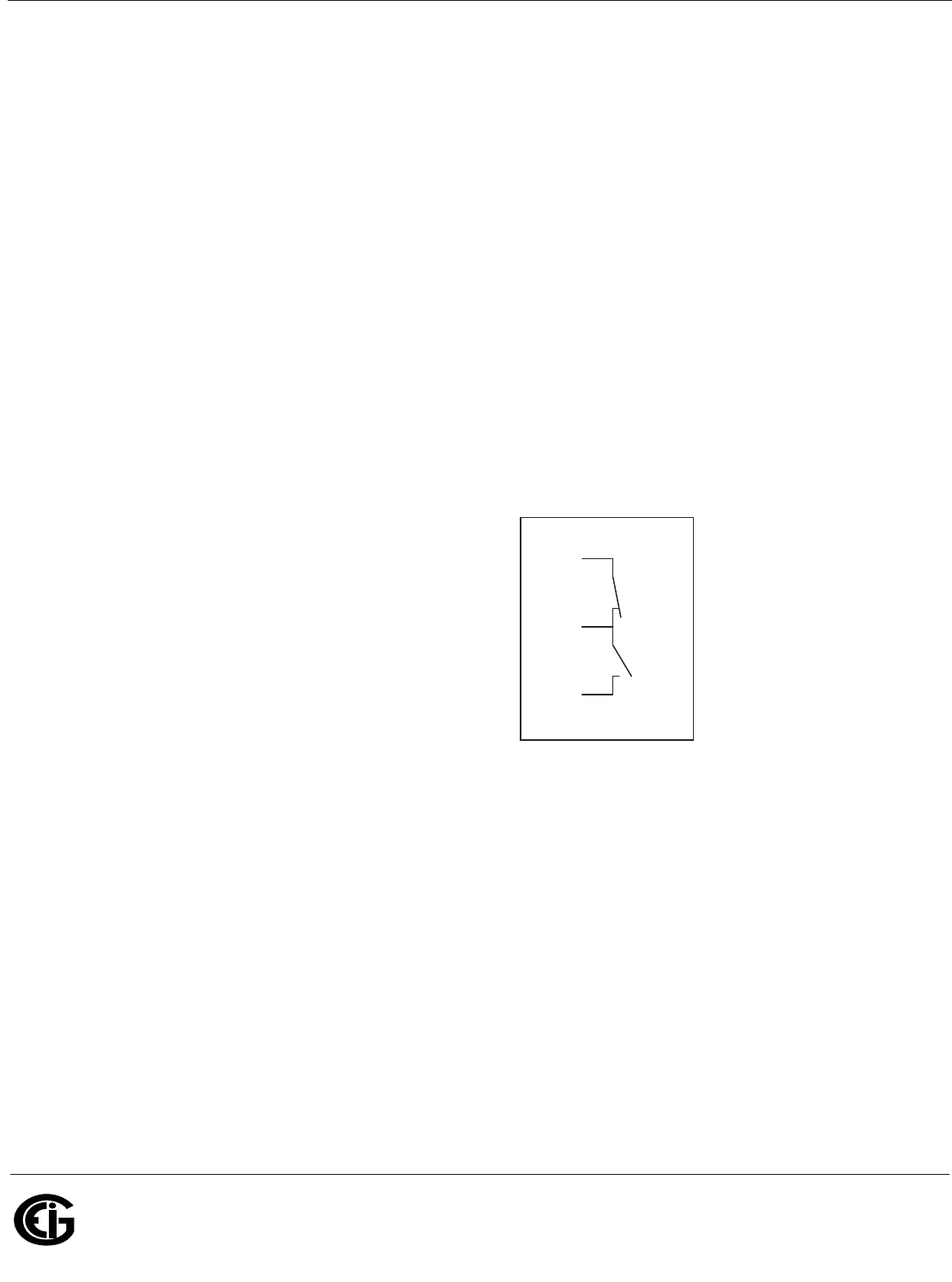
Doc# E145701 2 - 13
2: Meter Overview and Specifications
Electro Industries/GaugeTech
The Leader In Power Monitoring and Smart Grid Solutions
Electro Industries/GaugeTech
The Leader In Power Monitoring and Smart Grid Solutions
Peak load current: 350mA for 10ms
On resistance, max.: 35ƻ
Leakage current: 1μA@350V
Isolation: AC 3750V
Reset State: (NC - C) Closed; (NO - C) Open
Infrared LED:
Peak Spectral Wavelength: 940nm
Reset State: Off
Internal Schematic:
N
O
C
N
C
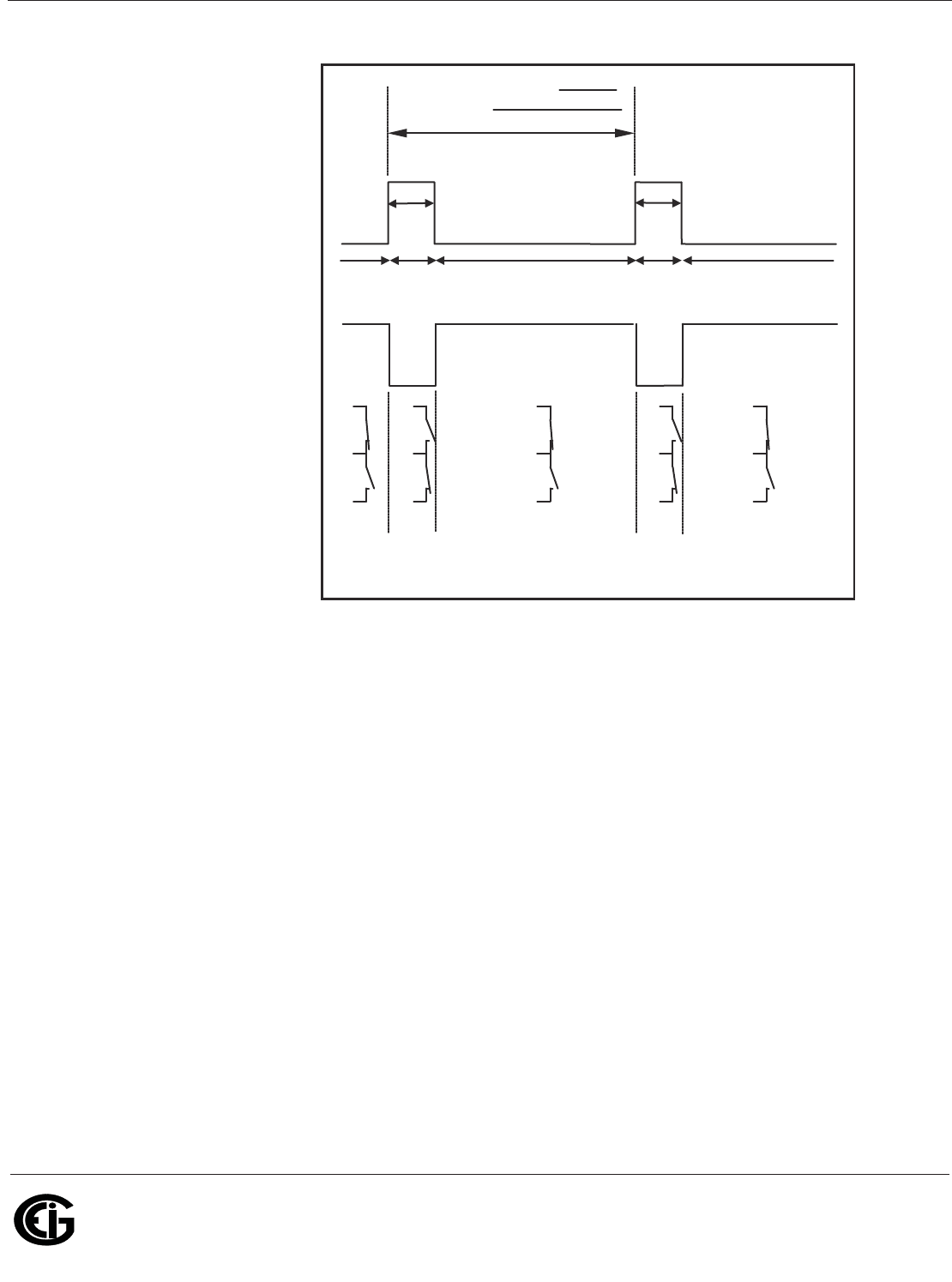
Doc# E145701 2 - 14
2: Meter Overview and Specifications
Electro Industries/GaugeTech
The Leader In Power Monitoring and Smart Grid Solutions
Electro Industries/GaugeTech
The Leader In Power Monitoring and Smart Grid Solutions
Output timing:
][
3600
][
Wat tP
pulse
Watthour
Kh
sT
][
[
=
40ms 40ms
LED
ON
LED
ON
LED
OFF
LED
OFF
LED
OFF
IR LED Light Pulses
Through Faceplate
N
O
C
N
C
N
O
C
N
C
N
O
C
N
C
N
O
C
N
C
N
O
C
N
C
KYZ Output
Contact States
Through Backplate
P
[Watt] - Not a scaled value
K
h– See Section 6-4 for values
.
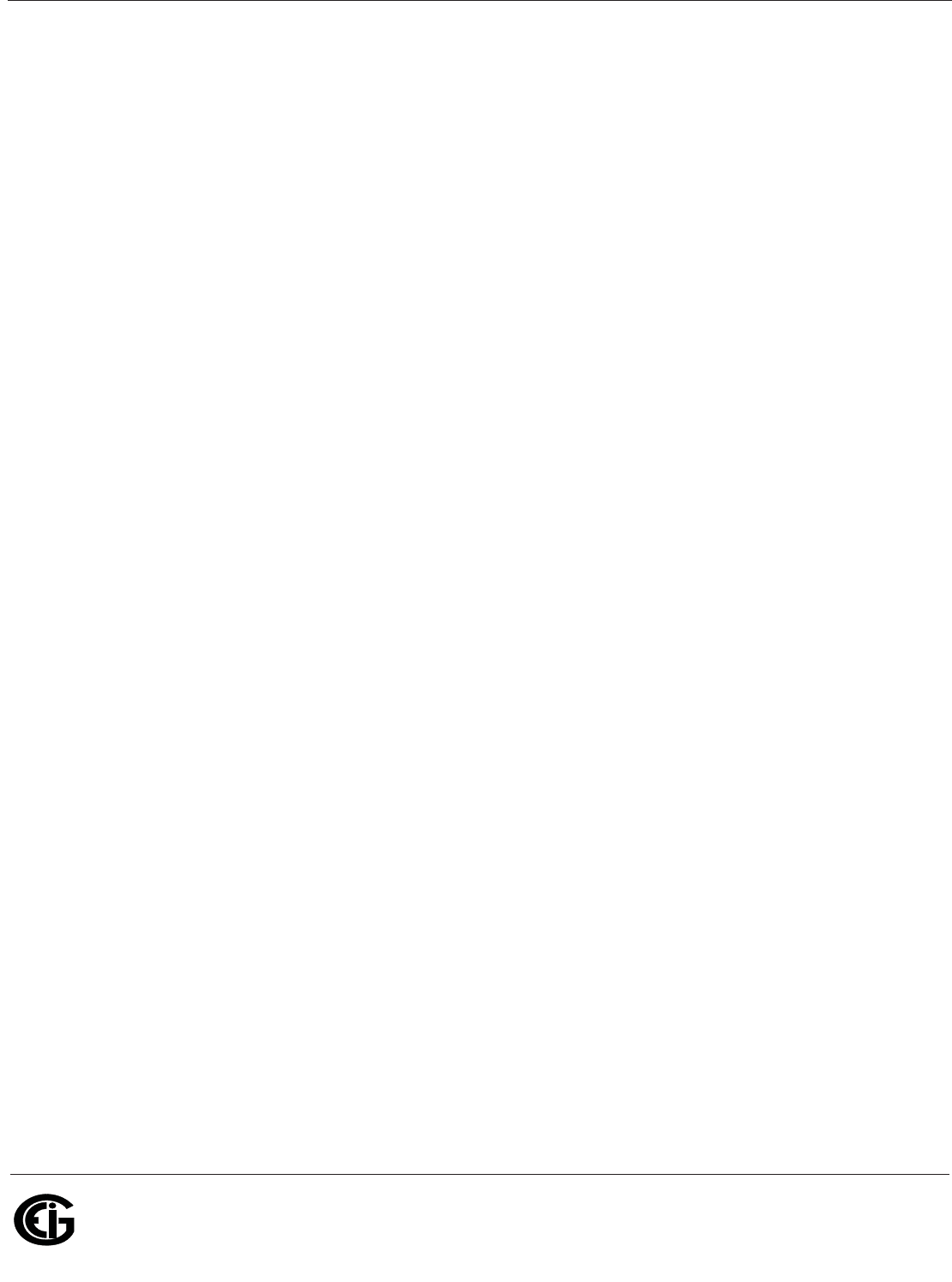
Doc# E145701 2 - 15
2: Meter Overview and Specifications
Electro Industries/GaugeTech
The Leader In Power Monitoring and Smart Grid Solutions
Electro Industries/GaugeTech
The Leader In Power Monitoring and Smart Grid Solutions
2.3: Compliance
• IEC 62053-22 (0.2% Accuracy)*
• ANSI C12.20 (0.2% Accuracy)*
• ANSI (IEEE) C37.90.1 Surge Withstand
• ANSI C62.41 (Burst)
• EN61000-6-2 Immunity for Industrial Environments: 2005
• EN61000-6-4 Emission Standards for Industrial Environments: 2007
• EN61326-1 EMC Requirements: 2006
• UL Listed
• CE Compliant
* 0.5% for the Shark® 50 meter
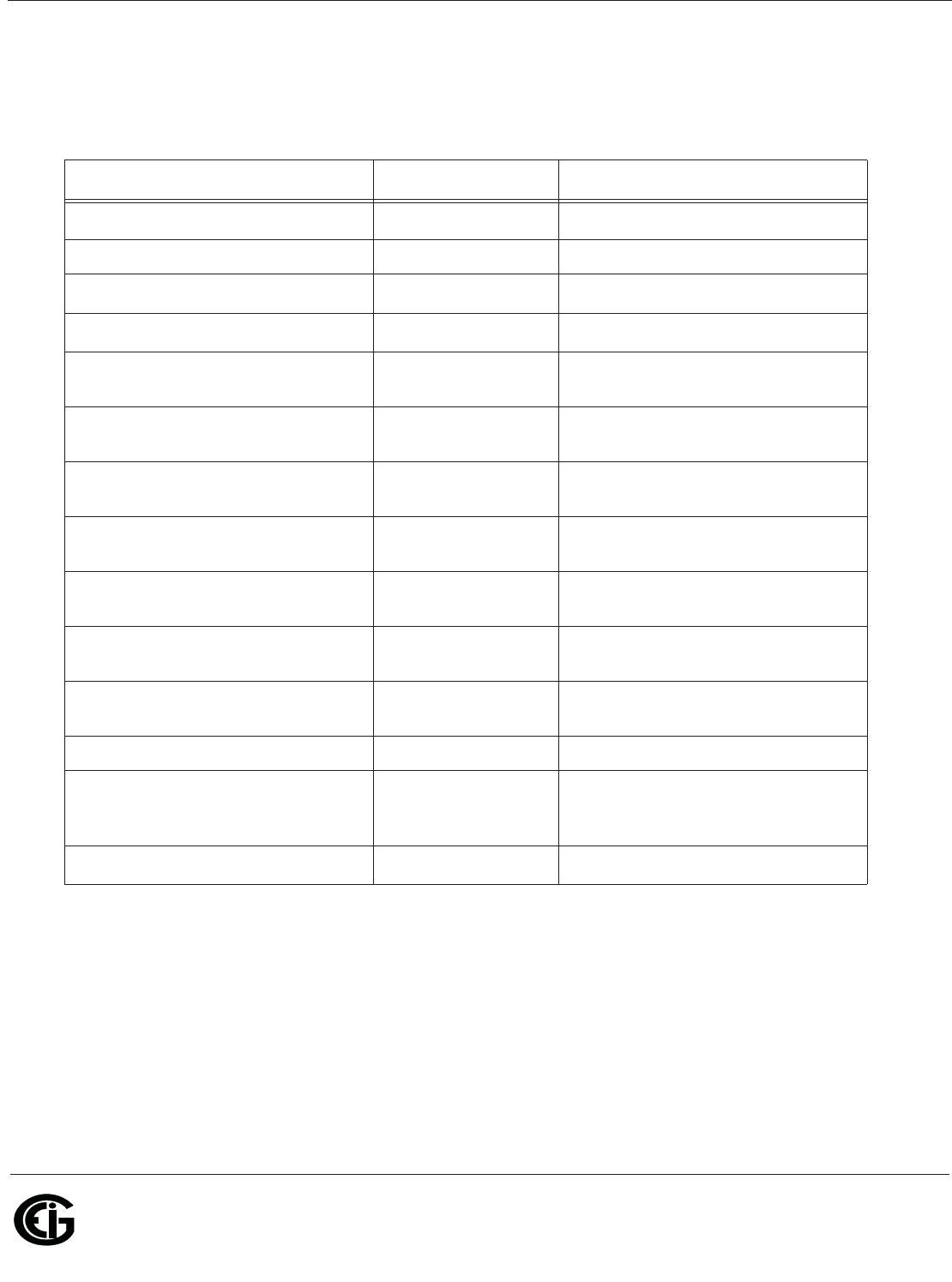
Doc# E145701 2 - 16
2: Meter Overview and Specifications
Electro Industries/GaugeTech
The Leader In Power Monitoring and Smart Grid Solutions
Electro Industries/GaugeTech
The Leader In Power Monitoring and Smart Grid Solutions
2.4: Accuracy
For 23o C, 3 Phase balanced Wye or Delta load, at 50 or 60 Hz (as per order), 5A
(Class 10) nominal unit (see next page for Shark® 50 accuracy chart):
1 For 2.5 element programmed units, degrade accuracy by an additional 0.5% of
reading.
• For 1A (Class 2) Nominal, degrade accuracy by an additional 0.5% of reading.
• For 1A (Class 2) Nominal, the input current range for Accuracy specification is 20%
of the values listed in the table.
Parameter Accuracy Accuracy Input Range
Voltage L-N [V] 0.1% of reading2(69 to 480)V
Voltage L-L [V] 0.1% of reading (120 to 600)V
Current Phase [A] 0.1% of reading1(0.15 to 5)A
Current Neutral (calculated) [A] 2.0% of Full Scale1(0.15 to 5)A @ (45 to 65)Hz
Active Power Total [W] 0.2% of reading1,2 (0.15 to 5)A @ (69 to 480)V @
+/- (0.5 to 1) lag/lead PF
Active Energy Total [Wh] 0.2% of reading1,2 (0.15 to 5)A @ (69 to 480)V @
+/- (0.5 to 1) lag/lead PF
Reactive Power Total [VAR] 0.2% of reading1,2 (0.15 to 5)A @ (69 to 480)V @
+/- (0 to 0.8) lag/lead PF
Reactive Energy Total [VARh] 0.2% of reading1,2 (0.15 to 5)A @ (69 to 480)V @
+/- (0 to 0.8) lag/lead PF
Apparent Power Total [VA] 0.2% of reading1,2 (0.15 to 5)A @ (69 to 480)V @
+/- (0.5 to 1) lag/lead PF
Apparent Energy Total [VAh] 0.2% of reading1,2 (0.15 to 5)A @ (69 to 480)V @
+/- (0.5 to 1) lag/lead PF
Power Factor 0.2% of reading1,2 (0.15 to 5)A @ (69 to 480)V @
+/- (0.5 to 1) lag/lead PF
Frequency +/- 0.01Hz (45 to 65)Hz
Total Harmonic Distortion (%) 5.0%1 (0.5 to 10)A or (69 to 480)V,
measurement range (1 to
99.99)%
Load Bar +/- 1 segment1(0.005 to 6)A
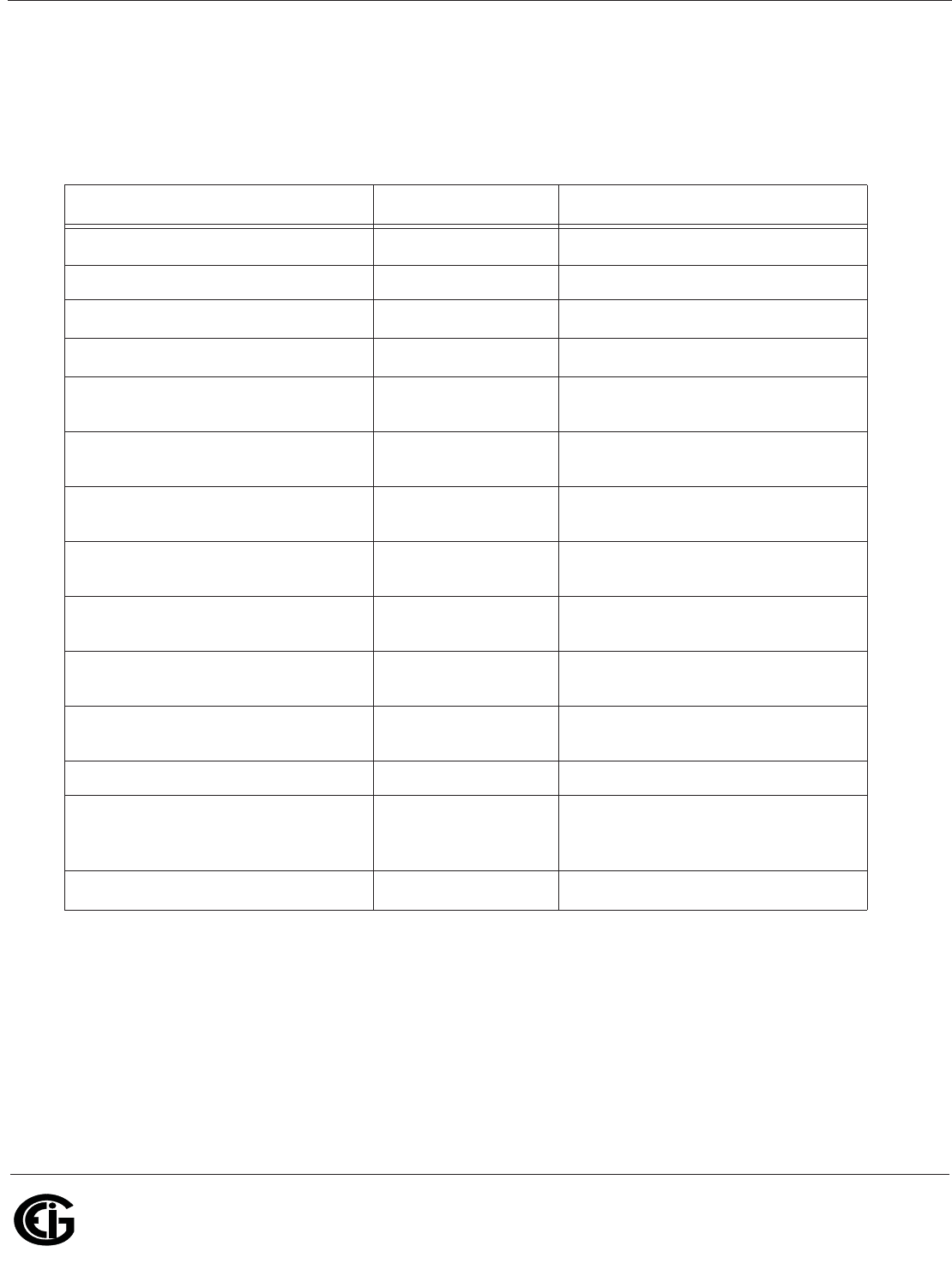
Doc# E145701 2 - 17
2: Meter Overview and Specifications
Electro Industries/GaugeTech
The Leader In Power Monitoring and Smart Grid Solutions
Electro Industries/GaugeTech
The Leader In Power Monitoring and Smart Grid Solutions
2 For unbalanced voltage inputs where at least one crosses the 150V auto-scale
threshold (for example, 120V/120V/208V system), degrade accuracy by additional
0.4%.
Shark® 50 Accuracy - For 23o C, 3 Phase balanced Wye or Delta load:
1 For 2.5 element programmed units, degrade accuracy by an additional 0.5% of
reading.
2 For unbalanced voltage inputs where at least one crosses the 150V auto-scale
threshold (for example, 120V/120V/208V system), degrade accuracy by additional
0.4%.
The Shark® 50 meter’s accuracy meets the IEC62053-22 Accuracy Standards for
0.5% Class meters.
Parameter Accuracy Accuracy Input Range
Voltage L-N [V] 0.2% of reading2(69 to 480)V
Voltage L-L [V] 0.4% of reading (120 to 600)V
Current Phase [A] 0.2% of reading1(0.15 to 5)A
Current Neutral (calculated) [A] 2.0% of Full Scale1(0.15 to 5)A @ (45 to 65)Hz
Active Power Total [W] 0.5% of reading1,2 (0.15 to 5)A @ (69 to 480)V @
+/- (0.5 to 1) lag/lead PF
Active Energy Total [Wh] 0.5% of reading1,2 (0.15 to 5)A @ (69 to 480)V @
+/- (0.5 to 1) lag/lead PF
Reactive Power Total [VAR] 1.0% of reading1,2 (0.15 to 5)A @ (69 to 480)V @
+/- (0 to 0.8) lag/lead PF
Reactive Energy Total [VARh] 1.0% of reading1,2 (0.15 to 5)A @ (69 to 480)V @
+/- (0 to 0.8) lag/lead PF
Apparent Power Total [VA] 1.0% of reading1,2 (0.15 to 5)A @ (69 to 480)V @
+/- (0.5 to 1) lag/lead PF
Apparent Energy Total [VAh] 1.0% of reading1,2 (0.15 to 5)A @ (69 to 480)V @
+/- (0.5 to 1) lag/lead PF
Power Factor 1.0% of reading1,2 (0.15 to 5)A @ (69 to 480)V @
+/- (0.5 to 1) lag/lead PF
Frequency +/- 0.01Hz (45 to 65)Hz
Total Harmonic Distortion (%) 5.0%1 (0.5 to 10)A or (69 to 480)V,
measurement range (1 to
99.99)%
Load Bar +/- 1 segment1(0.005 to 6)A
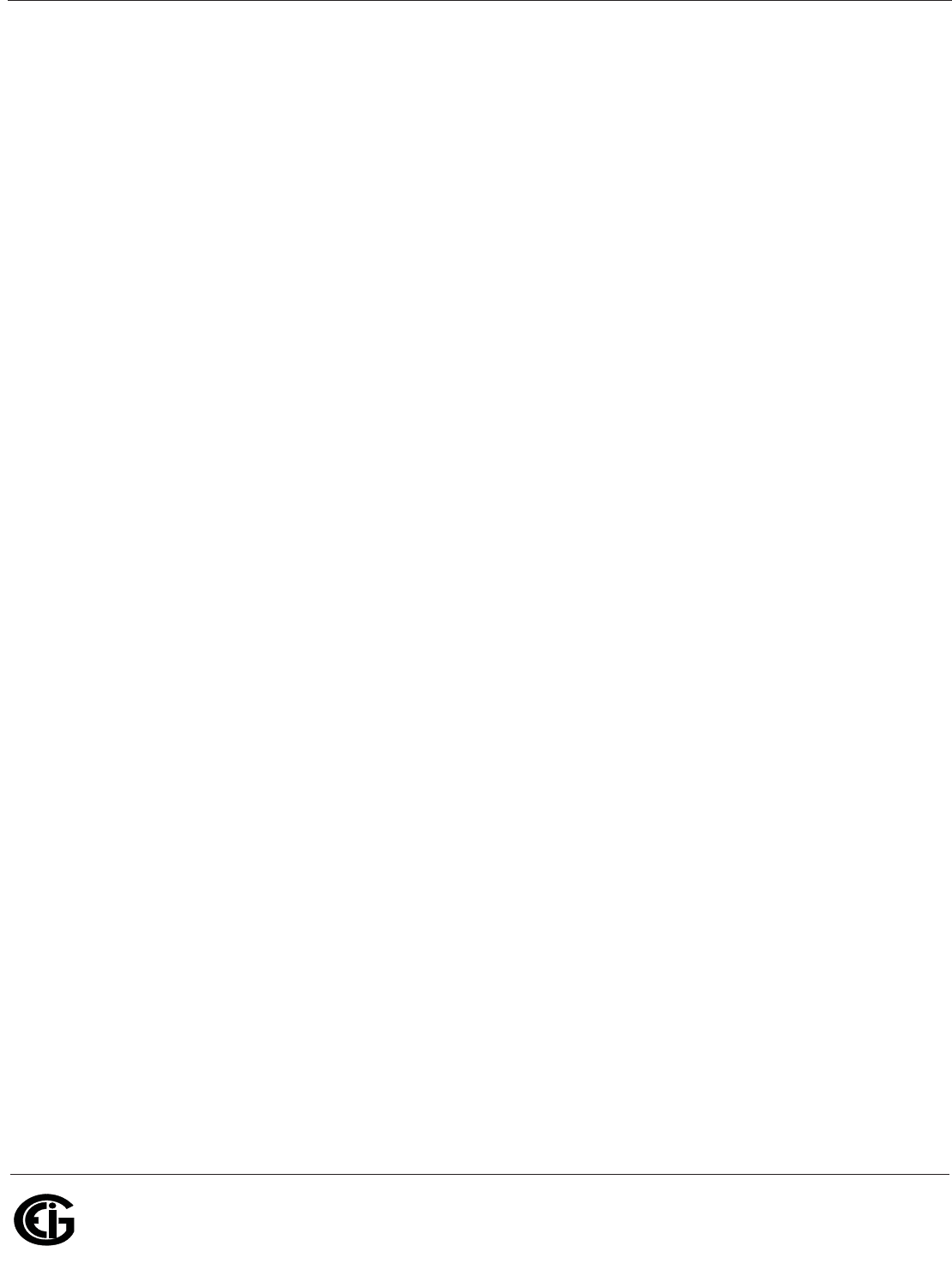
Doc# E145701 2 - 18
2: Meter Overview and Specifications
Electro Industries/GaugeTech
The Leader In Power Monitoring and Smart Grid Solutions
Electro Industries/GaugeTech
The Leader In Power Monitoring and Smart Grid Solutions
This page intentionally left blank.
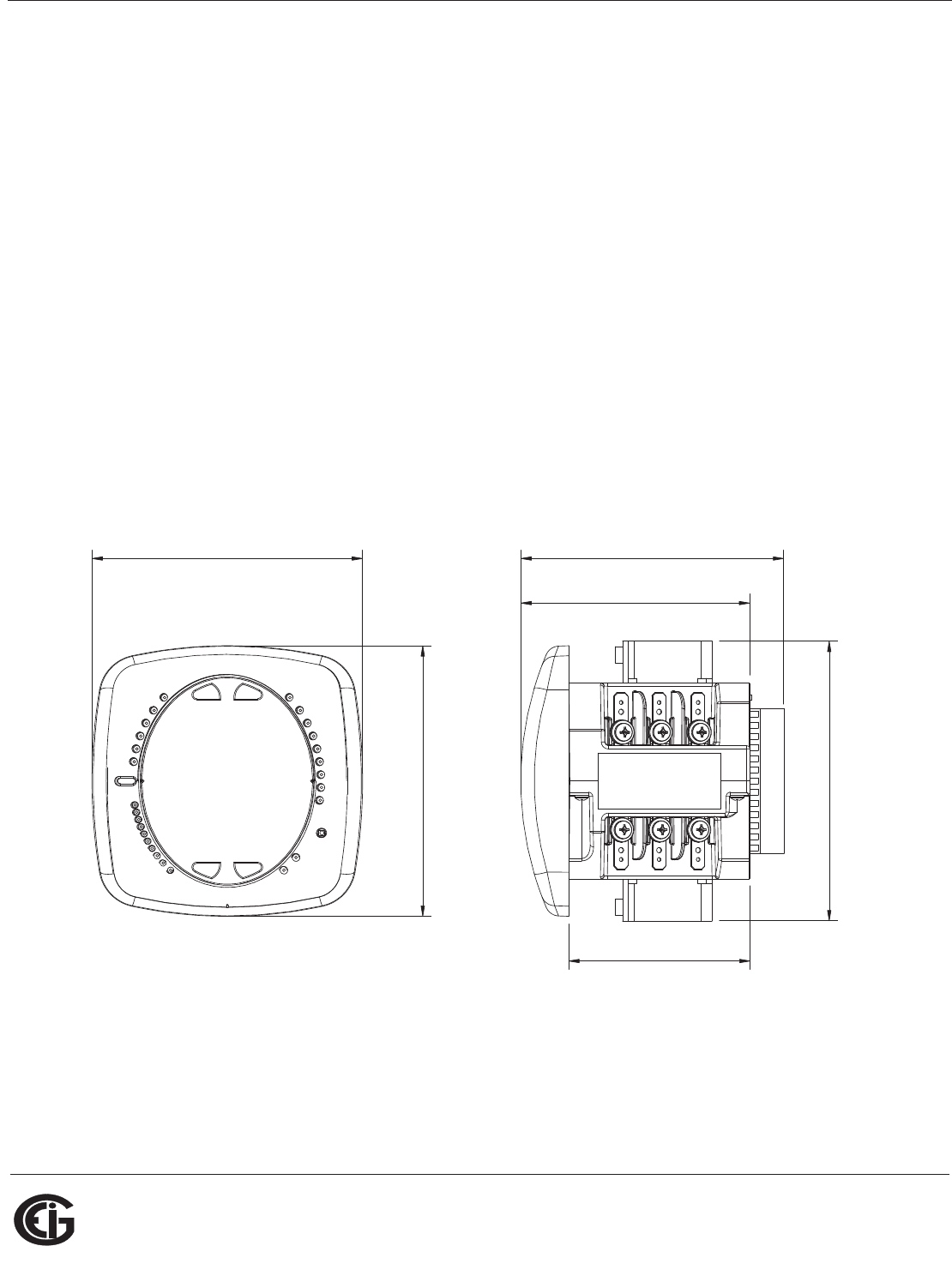
Doc# E145701 3 - 1
3: Mechanical Installation
Electro Industries/GaugeTech
The Leader In Power Monitoring and Smart Grid Solutions
Electro Industries/GaugeTech
The Leader In Power Monitoring and Smart Grid Solutions
3: Mechanical Installation
3.1: Introduction
The Shark® 100/50 meter can be installed using a standard ANSI C39.1 (4" Round)
or an IEC 92mm DIN (Square) form. In new installations, simply use existing DIN or
ANSI punches. For existing panels, pull out old analog meters and replace with the
Shark® meter. See Section 3.4 for Shark® 100T Installation. See Chapter 4 for
wiring diagrams.
Recommended Tools for Shark® 100/50 Meter Installation
#2 Phillips screwdriver, small wrench and wire cutters. Shark® 100T Installation
requires no tools.
Mount the meter in a dry location, which is free from dirt and corrosive substances.
The meter is designed to withstand harsh environmental conditions (see Environmen-
tal Specifications in Chapter 2).
Figure 3.1: Meter Face Figure 3.2: Meter Side
4.85”
[12.32cm]
[10.41cm]
4.10"
4.85”
[12.32cm]
5.02”
[12.75cm]
3.25”
[8.26cm]
[12.00cm]
4.71"
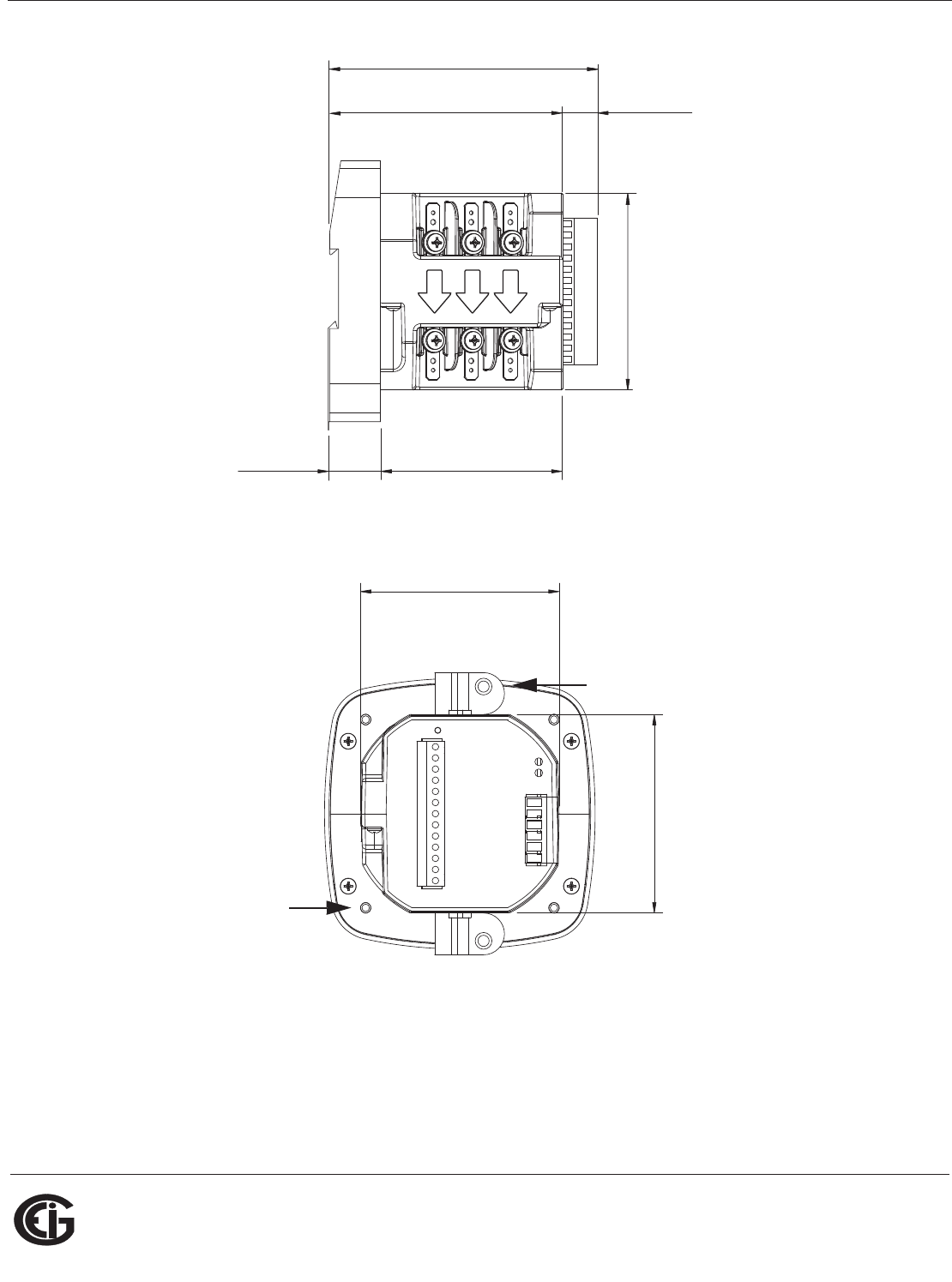
Doc# E145701 3 - 2
3: Mechanical Installation
Electro Industries/GaugeTech
The Leader In Power Monitoring and Smart Grid Solutions
Electro Industries/GaugeTech
The Leader In Power Monitoring and Smart Grid Solutions
Figure 3.3: Transducer Side
Figure 3.4: Meter Back
5.02”
[12.75cm]
3.25”
[8.26cm]
Ic Ib Ia
HI HI HI
LO LO LO
3.52”
[ 8.90cm]
0.62”
[1.61cm]
[12.10cm]
4.78"
[2.31cm]
0.91"
4.16”
[10.60cm]
v
;CM=
v
;CM=
ANSI Mounting Rods
(Screw-in) Qty: 4
DIN Brackets
Qty: 2
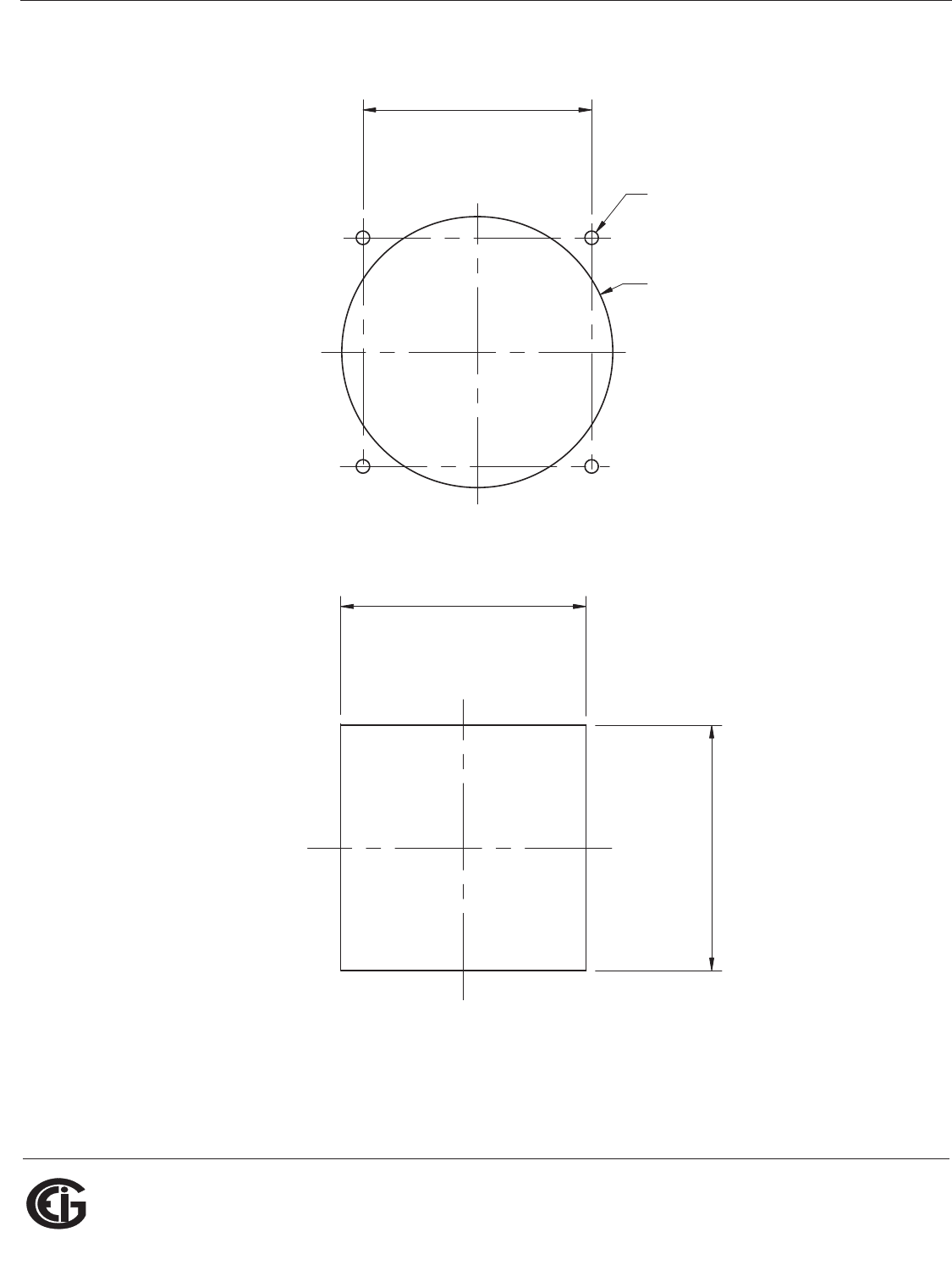
Doc# E145701 3 - 3
3: Mechanical Installation
Electro Industries/GaugeTech
The Leader In Power Monitoring and Smart Grid Solutions
Electro Industries/GaugeTech
The Leader In Power Monitoring and Smart Grid Solutions
Figure 3.5: ANSI Mounting Cutout
Figure 3.6: DIN Mounting Cutout
3Q
8v
v
$IAMETER
#UTOUT
CM
CM
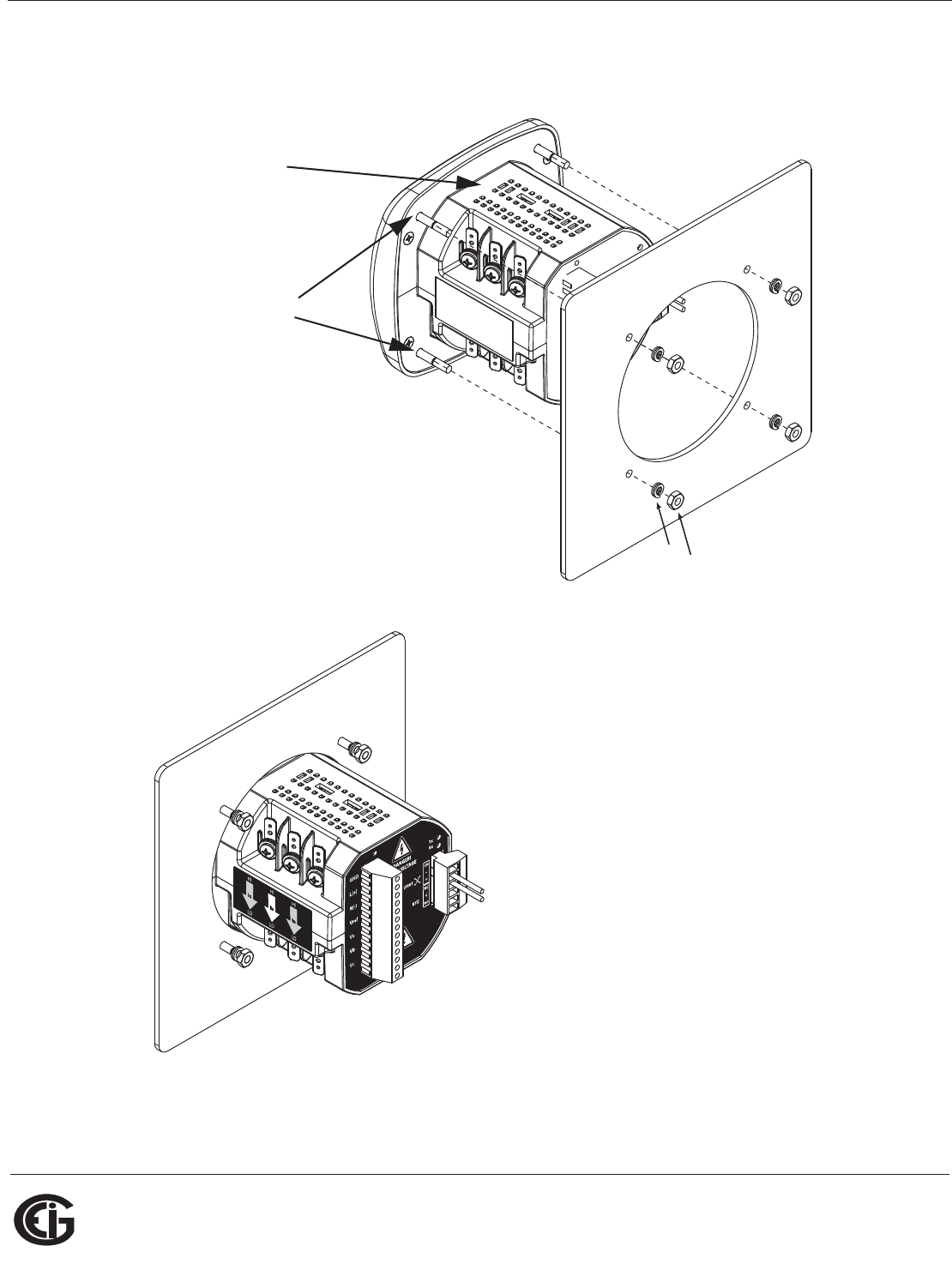
Doc# E145701 3 - 4
3: Mechanical Installation
Electro Industries/GaugeTech
The Leader In Power Monitoring and Smart Grid Solutions
Electro Industries/GaugeTech
The Leader In Power Monitoring and Smart Grid Solutions
3.2: ANSI Installation Steps
INSTALLATION STEPS:
1. Slide meter with Mounting Gasket
into panel.
2. Secure from back of panel with flat
washer, lock washer and nut on each
threaded rod. Use a small wrench to
tighten. Do not overtighten: the
maximum installation torque is
0.4 Newton-Meter.
Lock washer
and nut
Threaded Rods
NEMA 12 Mounting
Gasket
Figure 3.7: ANSI Installation
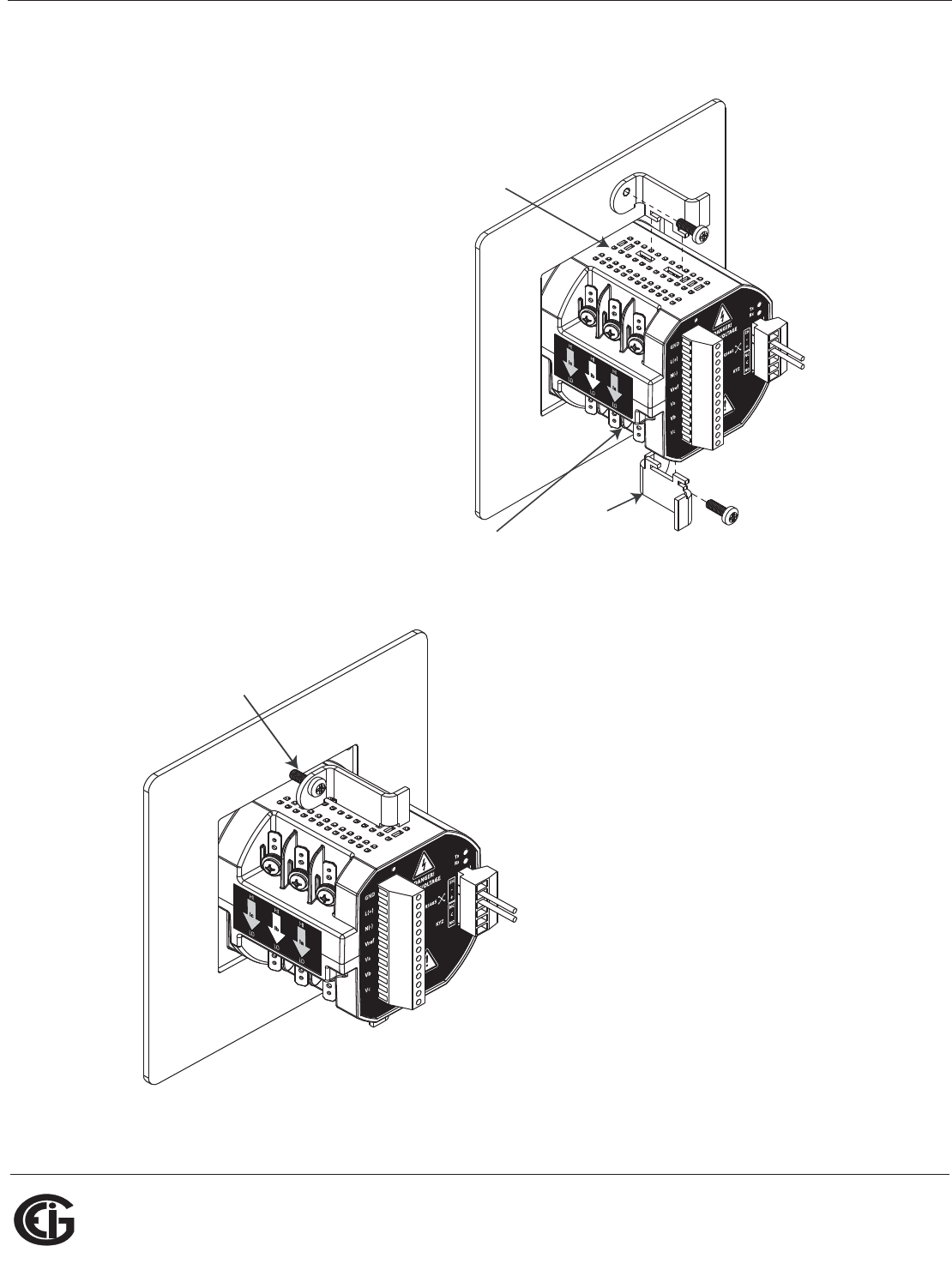
Doc# E145701 3 - 5
3: Mechanical Installation
Electro Industries/GaugeTech
The Leader In Power Monitoring and Smart Grid Solutions
Electro Industries/GaugeTech
The Leader In Power Monitoring and Smart Grid Solutions
3.3: DIN Installation Steps
INSTALLATION STEPS:
1. Slide meter with NEMA 12
Mounting Gasket into panel.
(Remove ANSI Studs, if in
place.)
2. From back of panel, slide 2 DIN
Mounting Brackets into grooves
in top and bottom of meter
housing. Snap into place.
3. Secure meter to panel by using
a #2 Phillips screwdriver to
tighten the screw on each of the
two mounting brackets. Do not
overtighten: the maximum
installation torque is 0.4
Newton-Meter.
DIN mounting
bracket
Top mounting
bracket groove
Bottom
mounting
bracket groove
#8 screw
Remove (unscrew)
ANSI studs for
DIN installation
Meter in
NEMA12
mounting
gasket
Figure 3.8: DIN Installation
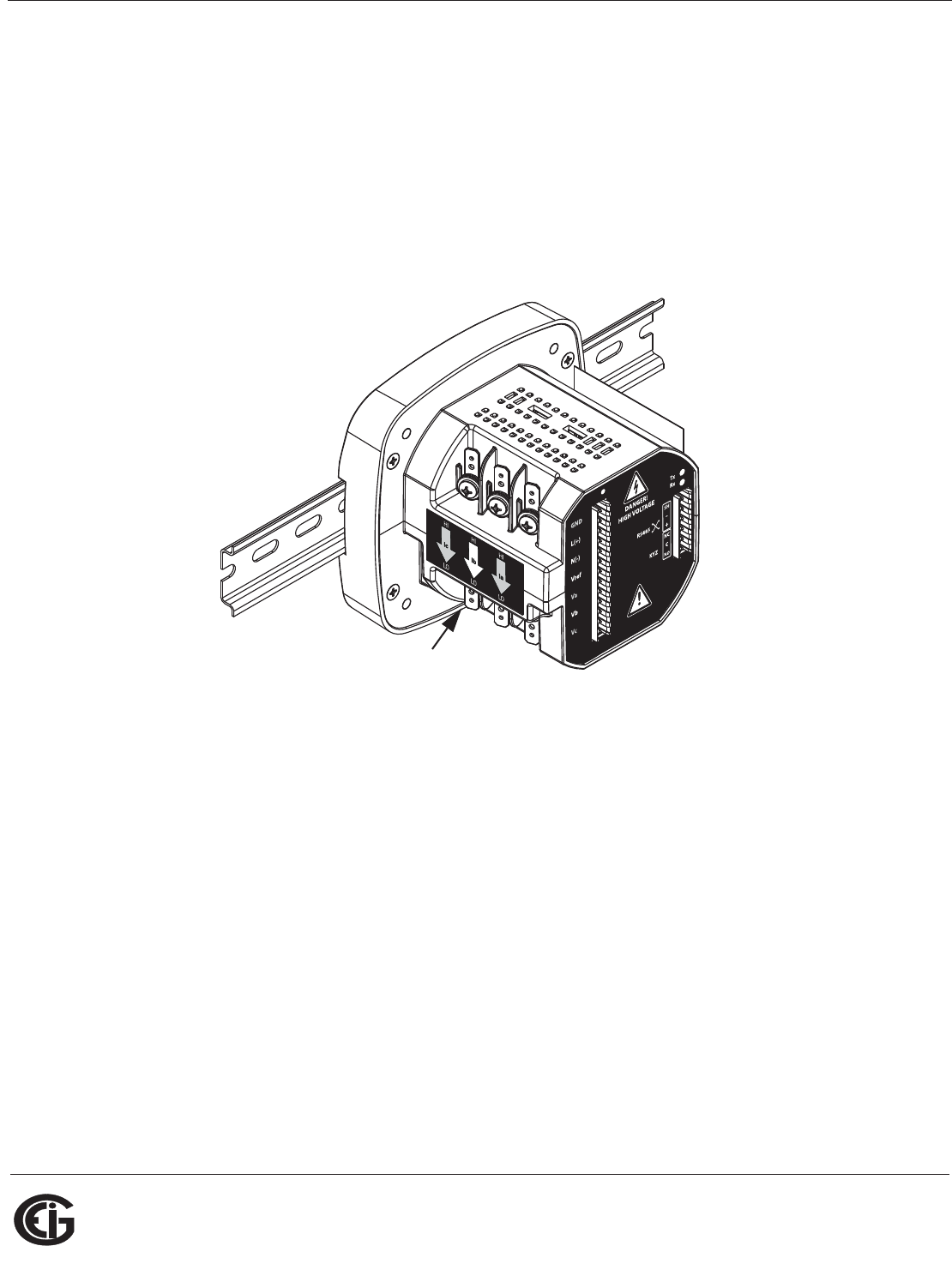
Doc# E145701 3 - 6
3: Mechanical Installation
Electro Industries/GaugeTech
The Leader In Power Monitoring and Smart Grid Solutions
Electro Industries/GaugeTech
The Leader In Power Monitoring and Smart Grid Solutions
3.4: Shark® 100T Transducer Installation
The Shark® 100T Transducer model is installed using DIN Rail Mounting.
Specs for DIN Rail Mounting
International Standards DIN 46277-3
DIN Rail (Slotted) Dimensions: 7.55mm x 35mm
Figure 3.9: DIN Rail Mounting
DIN RAIL INSTALLATION STEPS:
1. Slide top groove of meter onto the DIN Rail.
2. Press gently until the meter clicks into place.
Release Clip
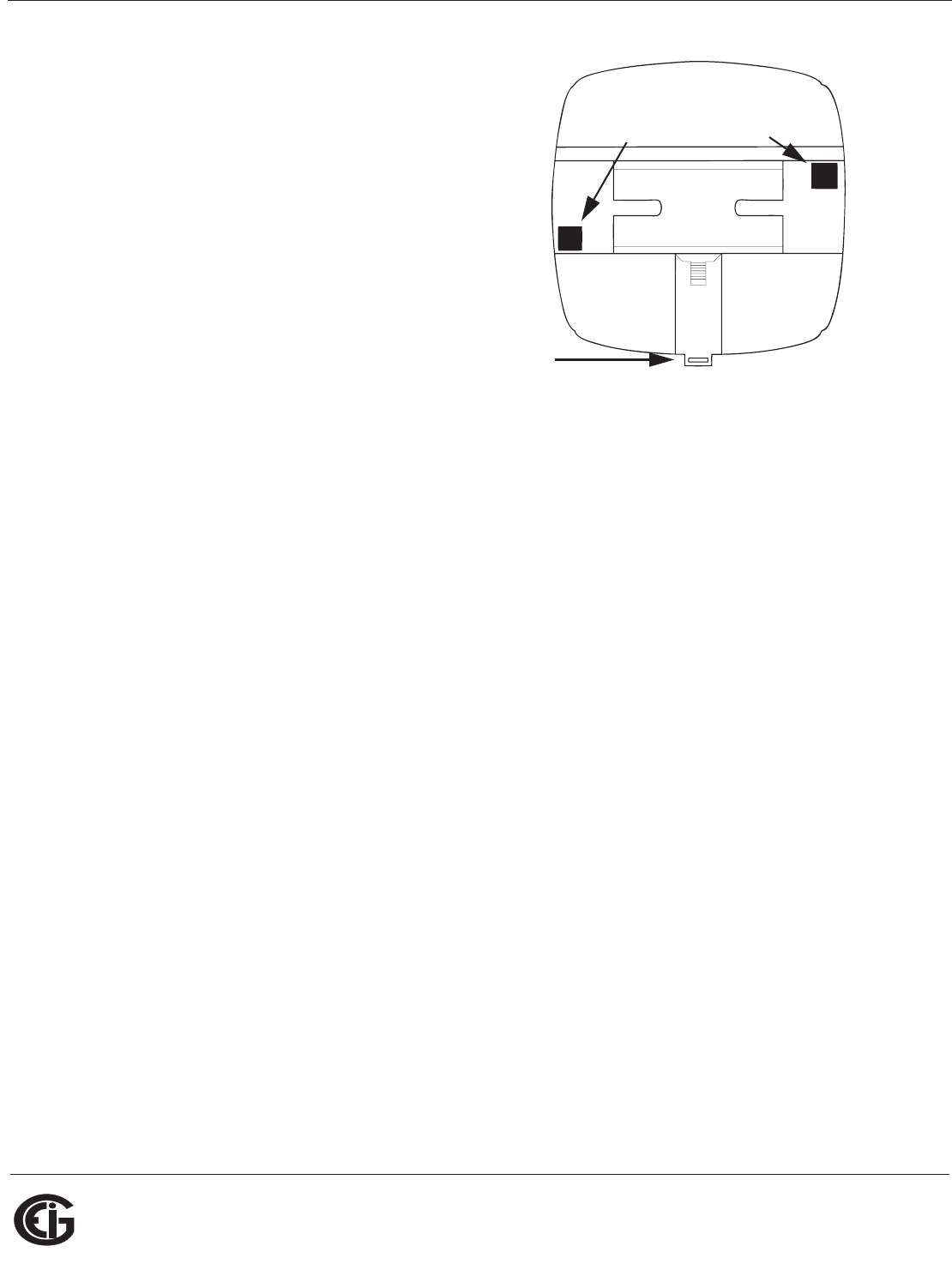
Doc# E145701 3 - 7
3: Mechanical Installation
Electro Industries/GaugeTech
The Leader In Power Monitoring and Smart Grid Solutions
Electro Industries/GaugeTech
The Leader In Power Monitoring and Smart Grid Solutions
NOTE: If mounting with the DIN Rail pro-
vided, use the Black Rubber Stoppers
(also provided). See Figure 3.10.
TO REMOVE METER FROM DIN RAIL:
Pull down on Release clip to detach the
unit from the DIN rail.
NOTE ON DIN RAILS:
DIN rails are commonly used as a
mounting channel for most terminal
blocks, control devices, circuit protection
devices and PLCs. DIN Rails are made of electrolytically plated cold rolled steel but are
also available in aluminum, PVC, stainless steel and copper.
Rubber Stoppers
Release
Clip
Figure 3.10: DIN Rail Detail
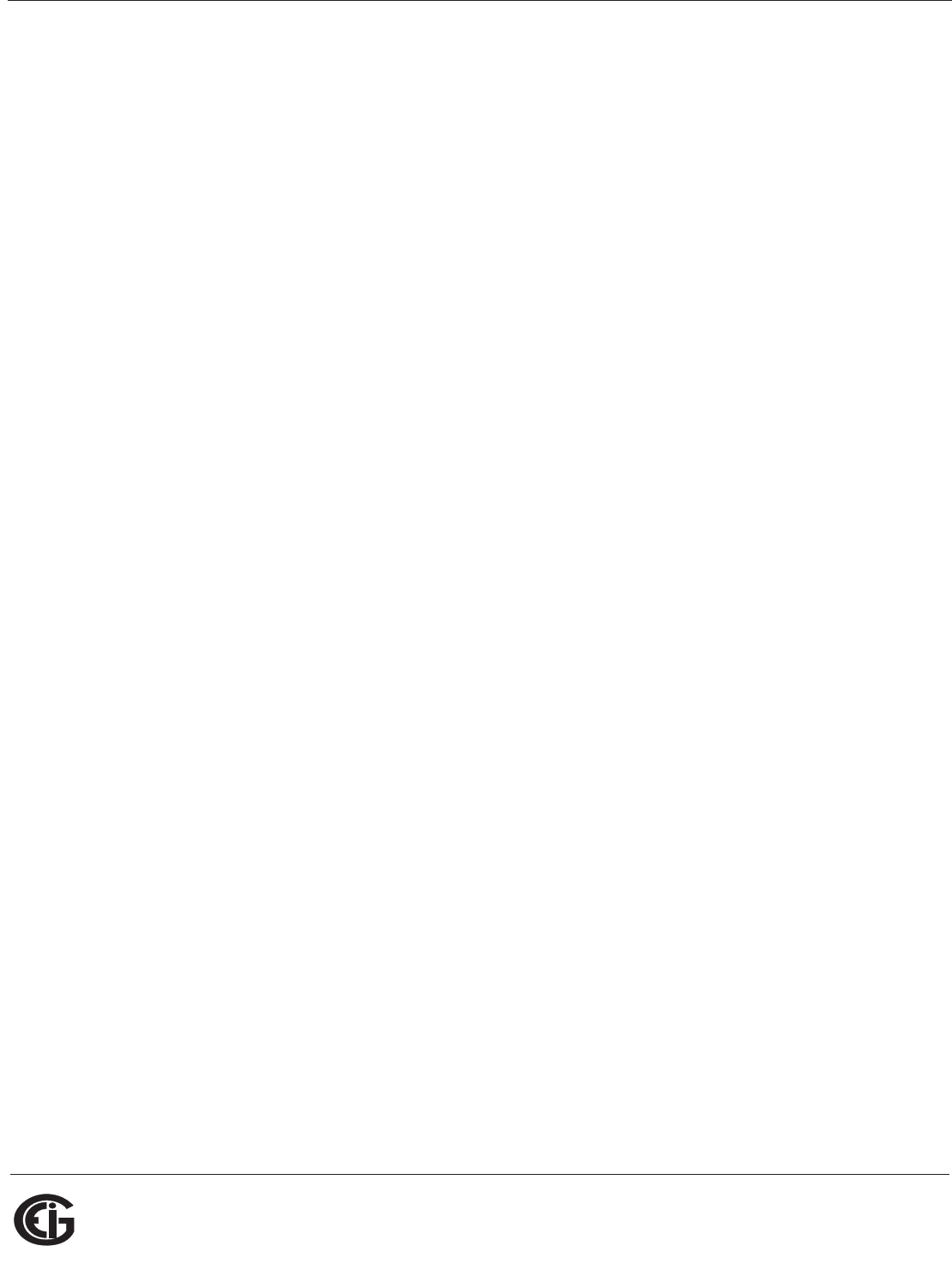
Doc# E145701 3 - 8
3: Mechanical Installation
Electro Industries/GaugeTech
The Leader In Power Monitoring and Smart Grid Solutions
Electro Industries/GaugeTech
The Leader In Power Monitoring and Smart Grid Solutions
This page intentionally left blank.
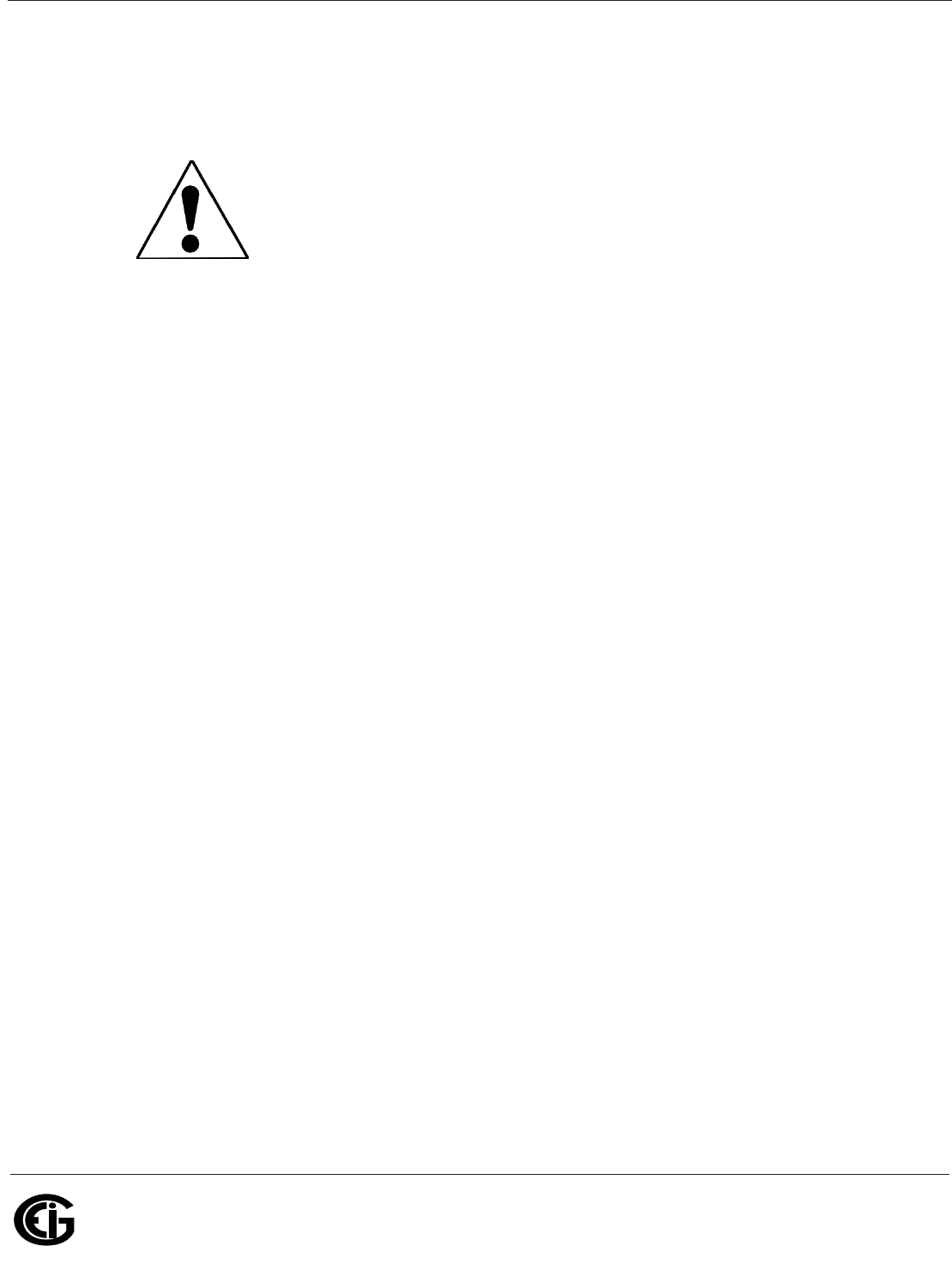
Doc# E145701 4 - 1
4: Electrical Installation
Electro Industries/GaugeTech
The Leader In Power Monitoring and Smart Grid Solutions
Electro Industries/GaugeTech
The Leader In Power Monitoring and Smart Grid Solutions
4: Electrical Installation
4.1: Considerations When Installing Meters
Installation of the Shark® 100/50 meter must be performed only by
qualified personnel who follow standard safety precautions during all
procedures. Those personnel should have appropriate training and
experience with high voltage devices. Appropriate safety gloves,
safety glasses and protective clothing is recommended.
During normal operation of the Shark® 100/50 meter, dangerous voltages flow
through many parts of the meter, including: Terminals and any connected CTs (Cur-
rent Transformers) and PTs (Potential Transformers), all I/O Modules (Inputs and Out-
puts) and their circuits.
All Primary and Secondary circuits can, at times, produce lethal voltages and cur-
rents. Avoid contact with any current-carrying surfaces.
Do not use the meter or any I/O Output Device for primary protection or in
an energy-limiting capacity. The meter can only be used as secondary pro-
tection.
Do not use the meter for applications where failure of the meter may cause harm or
death.
Do not use the meter for any application where there may be a risk of fire.
All meter terminals should be inaccessible after installation.
Do not apply more than the maximum voltage the meter or any attached device can
withstand. Refer to meter and/or device labels and to the Specifications for all devices
before applying voltages.
Do not HIPOT/Dielectric test any Outputs, Inputs or Communications terminals.
EIG recommends the use of Fuses for voltage leads and power supply and Shorting
Blocks to prevent hazardous voltage conditions or damage to CTs, if the meter needs
to be removed from service. CT grounding is optional, but recommended.
NOTE: The current inputs are only to be connected to external current transformers
provided by the installer. The CT's shall be Listed or Approved and rated for the
current of the meter used.
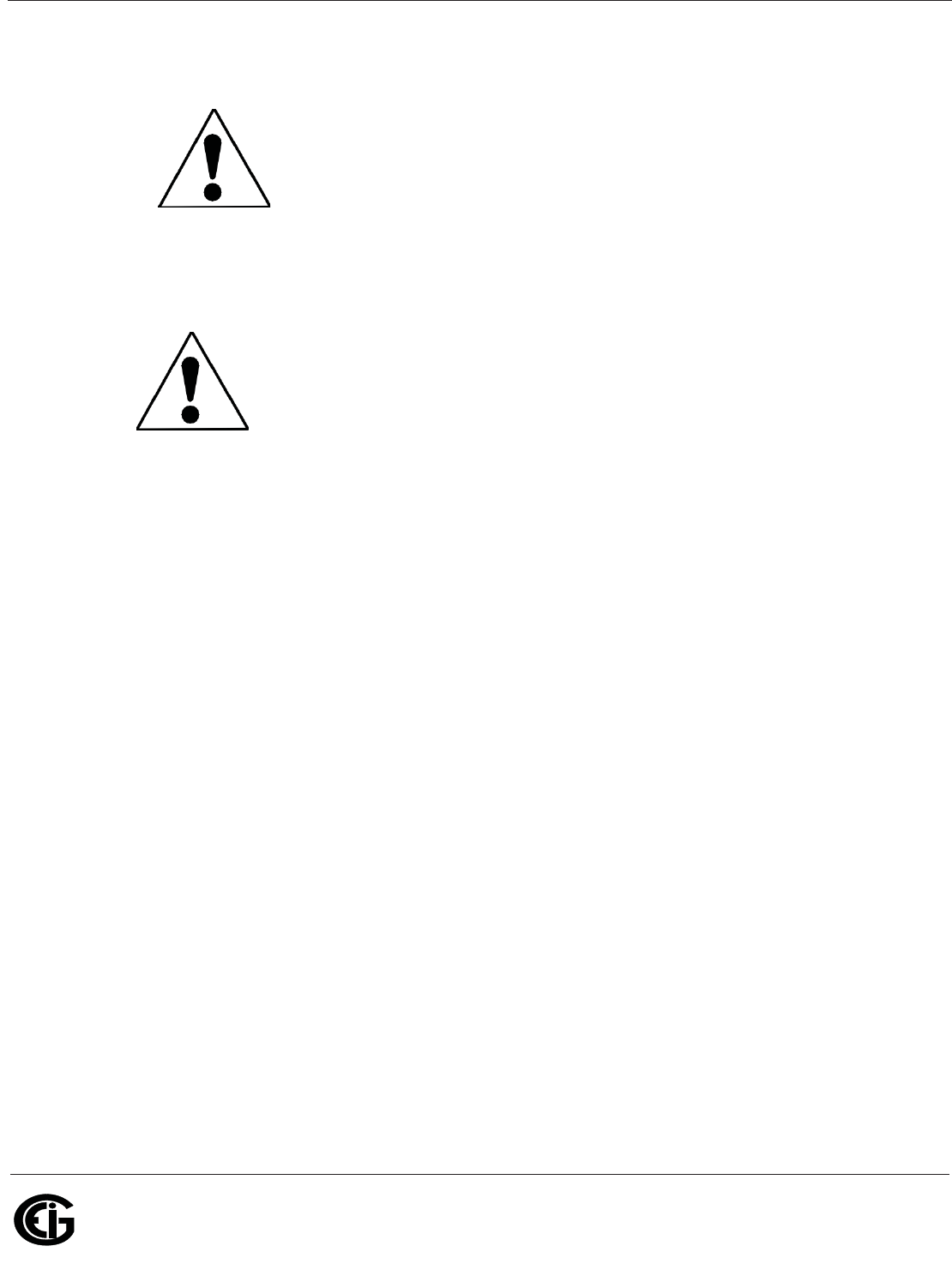
Doc# E145701 4 - 2
4: Electrical Installation
Electro Industries/GaugeTech
The Leader In Power Monitoring and Smart Grid Solutions
Electro Industries/GaugeTech
The Leader In Power Monitoring and Smart Grid Solutions
IMPORTANT!
• IF THE EQUIPMENT IS USED IN A MANNER NOT SPECIFIED BY
THE MANUFACTURER, THE PROTECTION PROVIDED BY THE
EQUIPMENT MAY BE IMPAIRED.
• THERE IS NO REQUIRED PREVENTIVE MAINTENANCE OR
INSPECTION NECESSARY FOR SAFETY. HOWEVER, ANY REPAIR
OR MAINTENANCE SHOULD BE PERFORMED BY THE FACTORY.
DISCONNECT DEVICE: The following part is considered the equip-
ment disconnect device. A SWITCH OR CIRCUIT-BREAKER SHALL BE
INCLUDED IN THE END-USE EQUIPMENT OR BUILDING INSTALLA-
TION. THE SWITCH SHALL BE IN CLOSE PROXIMITY TO THE EQUIP-
MENT AND WITHIN EASY REACH OF THE OPERATOR. THE SWITCH
SHALL BE MARKED AS THE DISCONNECTING DEVICE FOR THE
EQUIPMENT.
4.2: CT Leads Terminated to Meter
The Shark® 100/50 meter is designed to have current inputs wired in one of three
ways. Figure 4.1 shows the most typical connection where CT Leads are terminated to
the meter at the current gills. This connection uses nickel-plated brass studs (current
gills) with screws at each end. This connection allows the CT wires to be terminated
using either an “O” or a “U” lug. Tighten the screws with a #2 Phillips screwdriver. The
maximum installation torque is 1 Newton-Meter.
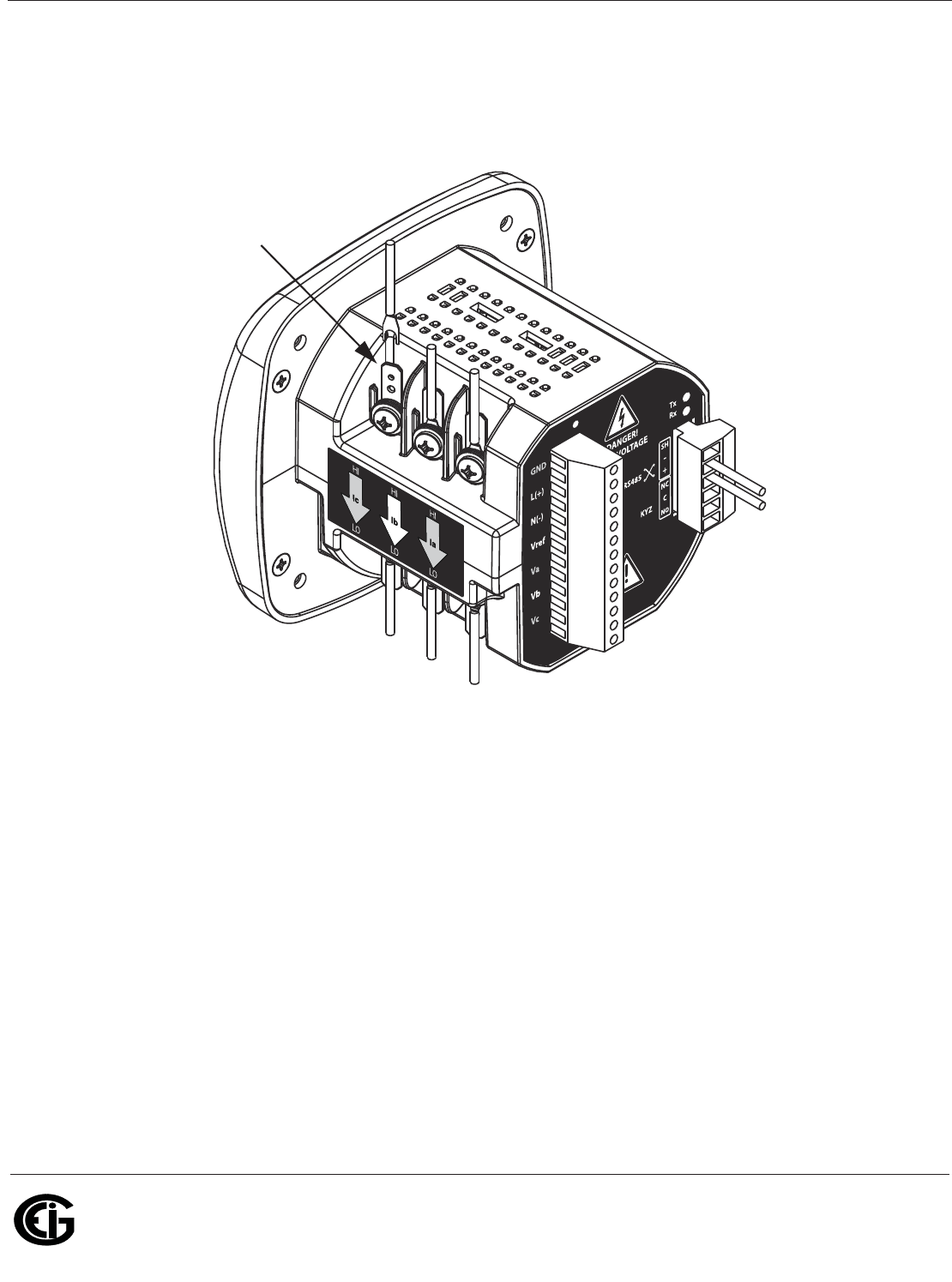
Doc# E145701 4 - 3
4: Electrical Installation
Electro Industries/GaugeTech
The Leader In Power Monitoring and Smart Grid Solutions
Electro Industries/GaugeTech
The Leader In Power Monitoring and Smart Grid Solutions
Other current connections are shown in Figures 4.2 and 4.3. Voltage and RS485/KYZ
Connection is shown in Figure 4.4.
Figure 4.1: CT Leads terminated to Meter, #8 Screw for Lug Connection
Wiring diagrams are shown in Section 4.8 of this chapter.
Communication connections are detailed in Chapter 5.
NOTE: Figures 4.1 - 4.4 show the back of a meter with the 485P option. If your meter
is a Shark® 100B or is a Shark® 100 with the INP10 option, you will see an RJ45 port
and KYZ Pulse Output on the back of the meter.
Current gills
(nickel plated
brass stud)
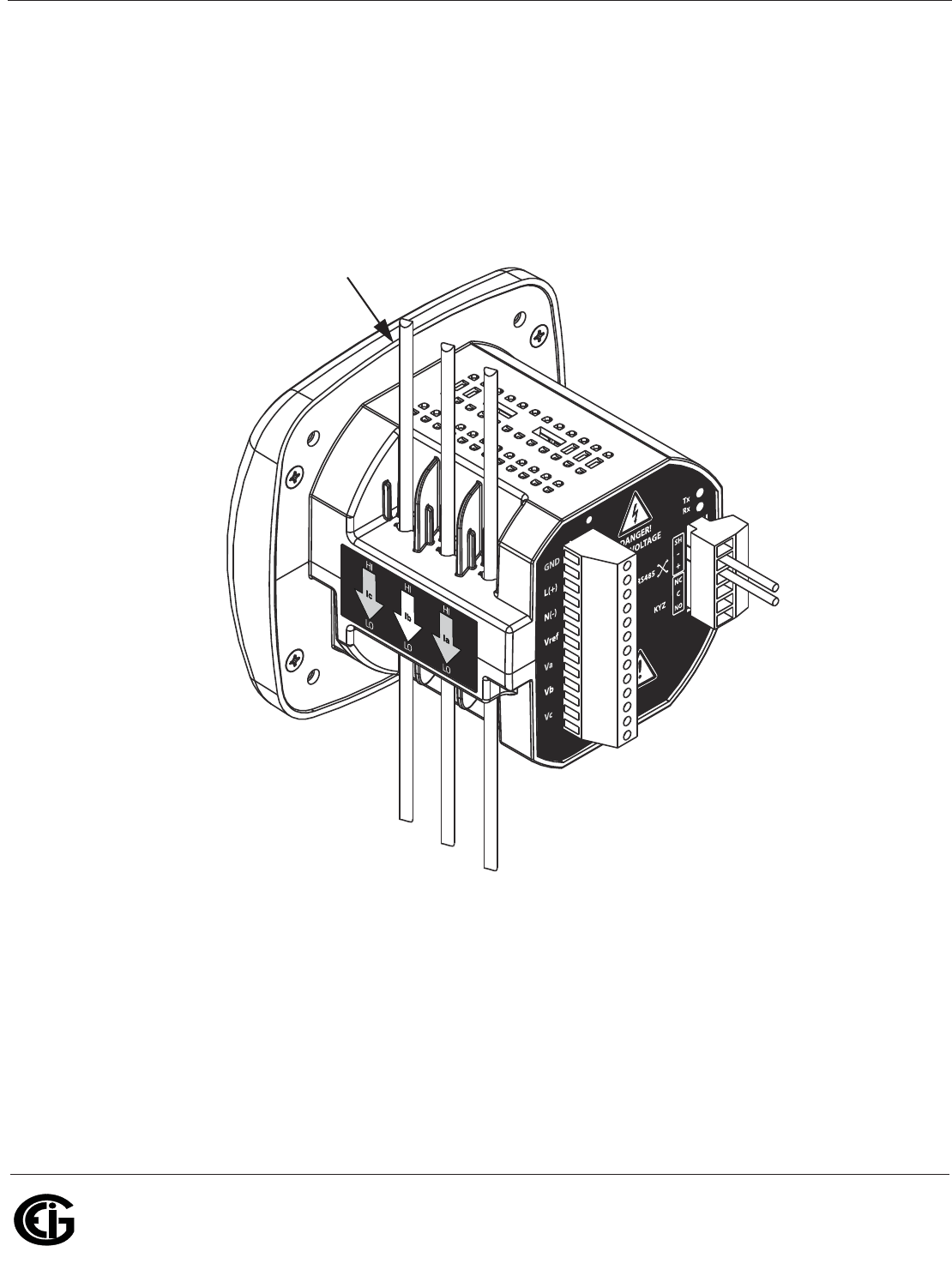
Doc# E145701 4 - 4
4: Electrical Installation
Electro Industries/GaugeTech
The Leader In Power Monitoring and Smart Grid Solutions
Electro Industries/GaugeTech
The Leader In Power Monitoring and Smart Grid Solutions
4.3: CT Leads Pass Through (No Meter Termination)
The second method allows the CT wires to pass through the CT inputs without termi-
nating at the meter. In this case, remove the current gills and place the CT wire
directly through the CT opening. The opening accommodates up to 0.177” / 4.5mm
maximum diameter CT wire.
Figure 4.2: Pass Through Wire Electrical Connection
Current
gills
removed
CT wire
passing
through meter
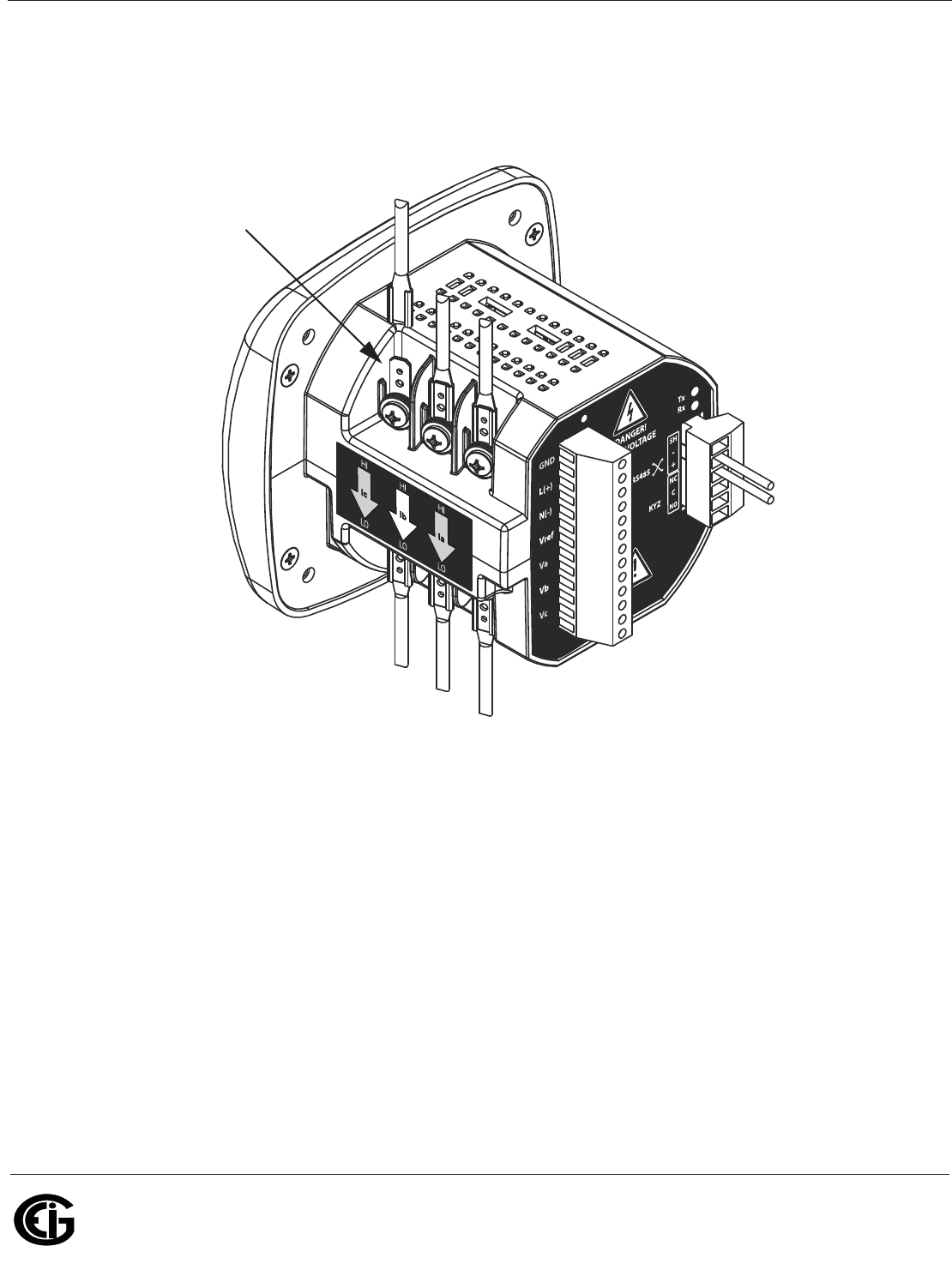
Doc# E145701 4 - 5
4: Electrical Installation
Electro Industries/GaugeTech
The Leader In Power Monitoring and Smart Grid Solutions
Electro Industries/GaugeTech
The Leader In Power Monitoring and Smart Grid Solutions
4.4: Quick Connect Crimp-on Terminations
For quick termination or for portable applications, 0.25” quick connect crimp-on
connectors can also be used.
Figure 4.3: Quick Connect Electrical Connection
Quick connect
crimp CT
terminations
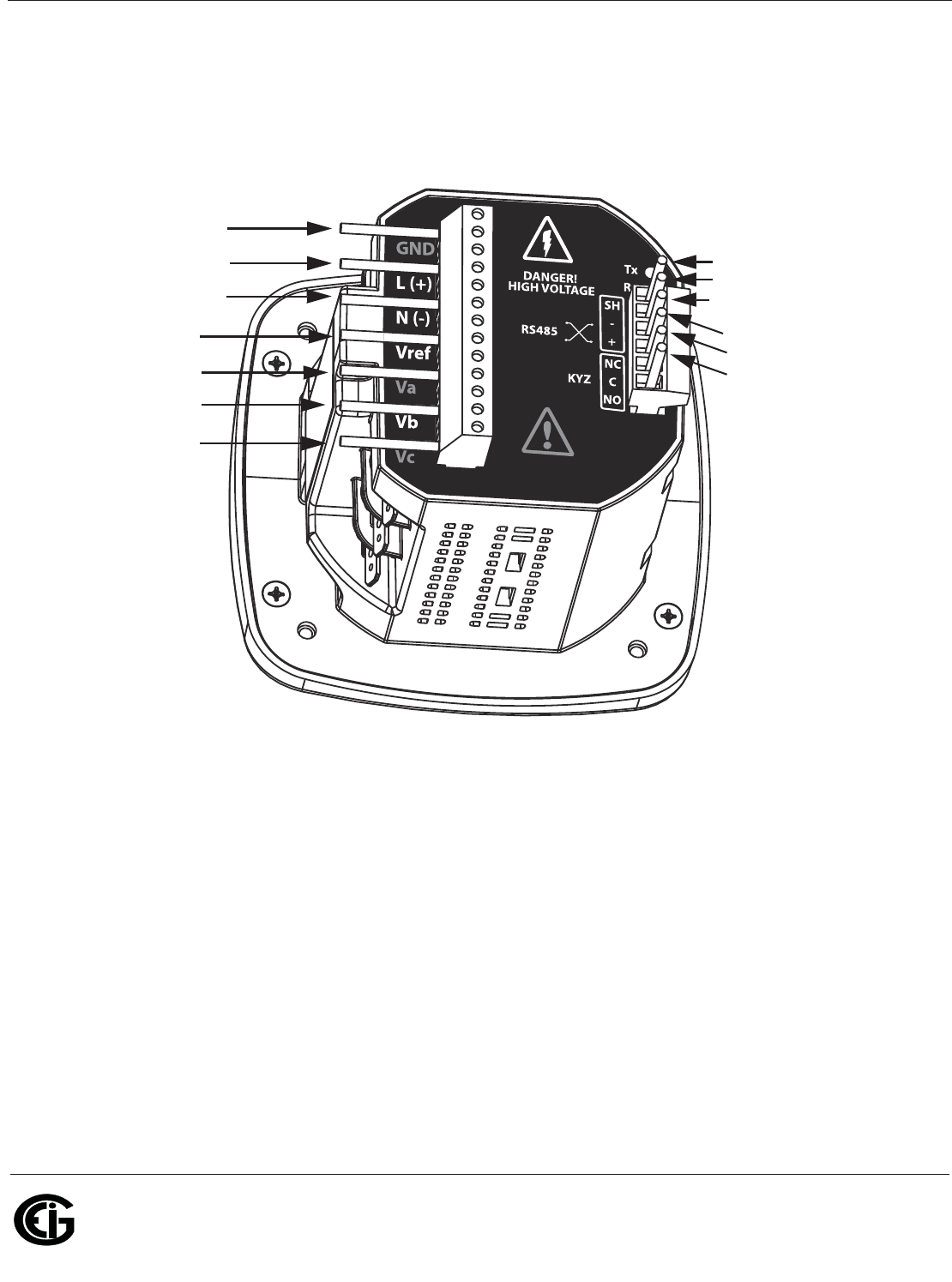
Doc# E145701 4 - 6
4: Electrical Installation
Electro Industries/GaugeTech
The Leader In Power Monitoring and Smart Grid Solutions
Electro Industries/GaugeTech
The Leader In Power Monitoring and Smart Grid Solutions
4.5: Voltage and Power Supply Connections
Voltage inputs are connected to the back of the unit via wire connectors. The
connectors accommodate AWG# 12-26/(0.129 - 3.31)mm2.
Figure 4.4: Meter Connection
4.6: Ground Connections
The meter’s Ground terminals should be connected directly to the installation’s
protective earth ground. Use AWG# 12/2.5 mm2 wire for this connection.
4.7: Voltage Fuses
EIG recommends the use of fuses on each of the sense Voltages and on the control
power, even though the wiring diagrams in this chapter do not show them.
• Use a 0.1 Amp fuse on each Voltage input.
• Use a 3 Amp Slow Blow fuse on the power supply.
EIG offers the EI-CP Panel meter protective fuse kit, which can be ordered from
Power Supply
Inputs
Voltage
Inputs
RS485 OUTPUT:
DO NOT put
Voltage on these
terminals!
KYZ
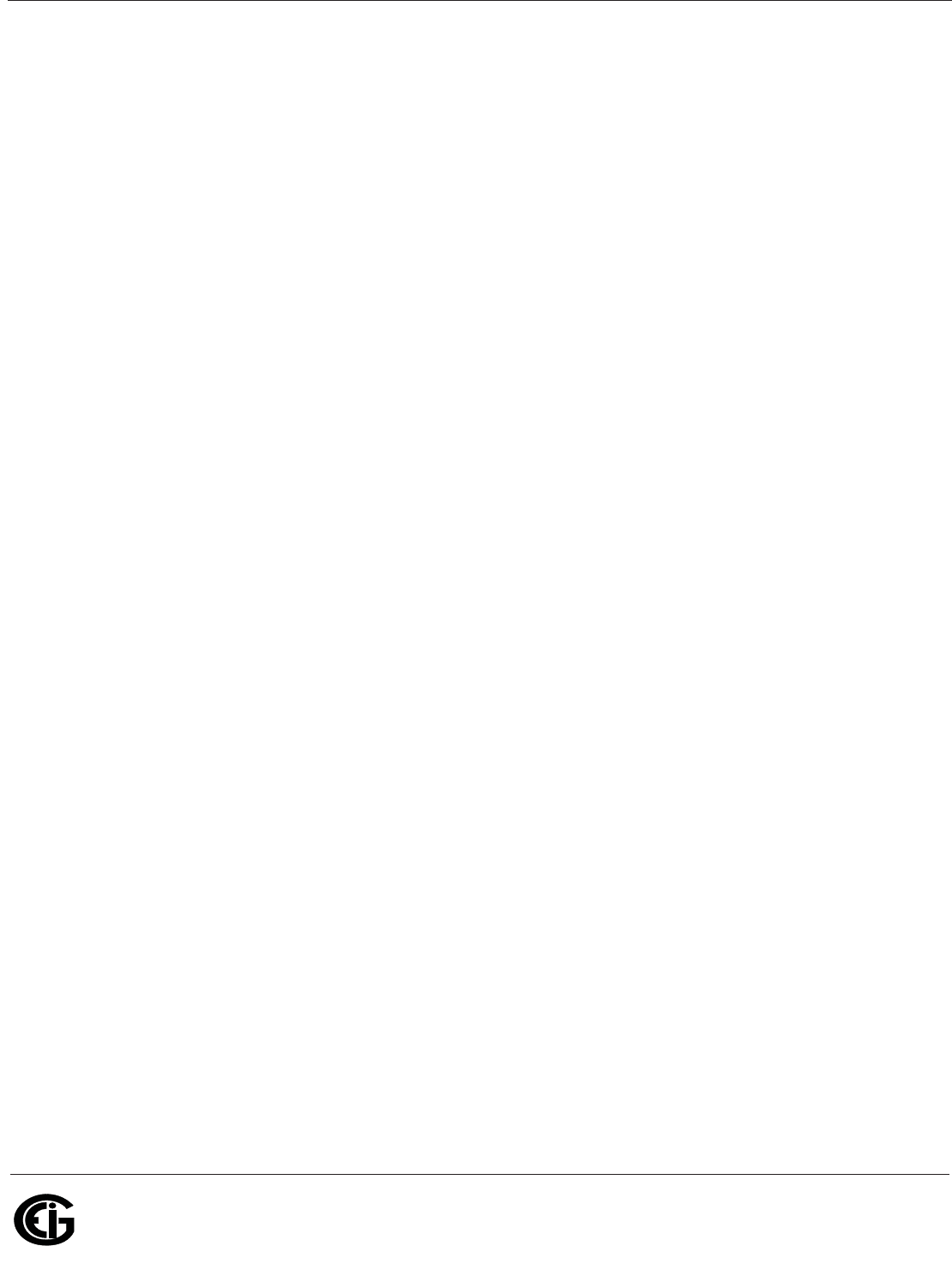
Doc# E145701 4 - 7
4: Electrical Installation
Electro Industries/GaugeTech
The Leader In Power Monitoring and Smart Grid Solutions
Electro Industries/GaugeTech
The Leader In Power Monitoring and Smart Grid Solutions
EIG’s webstore: www.electroind.com/store. Select Fuse Kits from the list on the left
side of the webpage.
4.8: Electrical Connection Diagrams
The following pages contain electrical connection diagrams for the Shark® 100/50
meter. Choose the diagram that best suits your application. Be sure to maintain the
CT polarity when wiring.
The diagrams are presented in the following order:
1. Three Phase, Four-Wire System Wye with Direct Voltage, 3 Element
a. Example of Dual-Phase Hookup
b. Example of Single Phase Hookup
2. Three Phase, Four-Wire System Wye with Direct Voltage, 2.5 Element
3. Three-Phase, Four-Wire Wye with PTs, 3 Element
4. Three-Phase, Four-Wire Wye with PTs, 2.5 Element
5. Three-Phase, Three-Wire Delta with Direct Voltage
6. Three-Phase, Three-Wire Delta with 2 PTs
7. Three-Phase, Three-Wire Delta with 3 PTs
8. Current Only Measurement (Three Phase)
9. Current Only Measurement (Dual Phase)
10.Current Only Measurement (Single Phase)
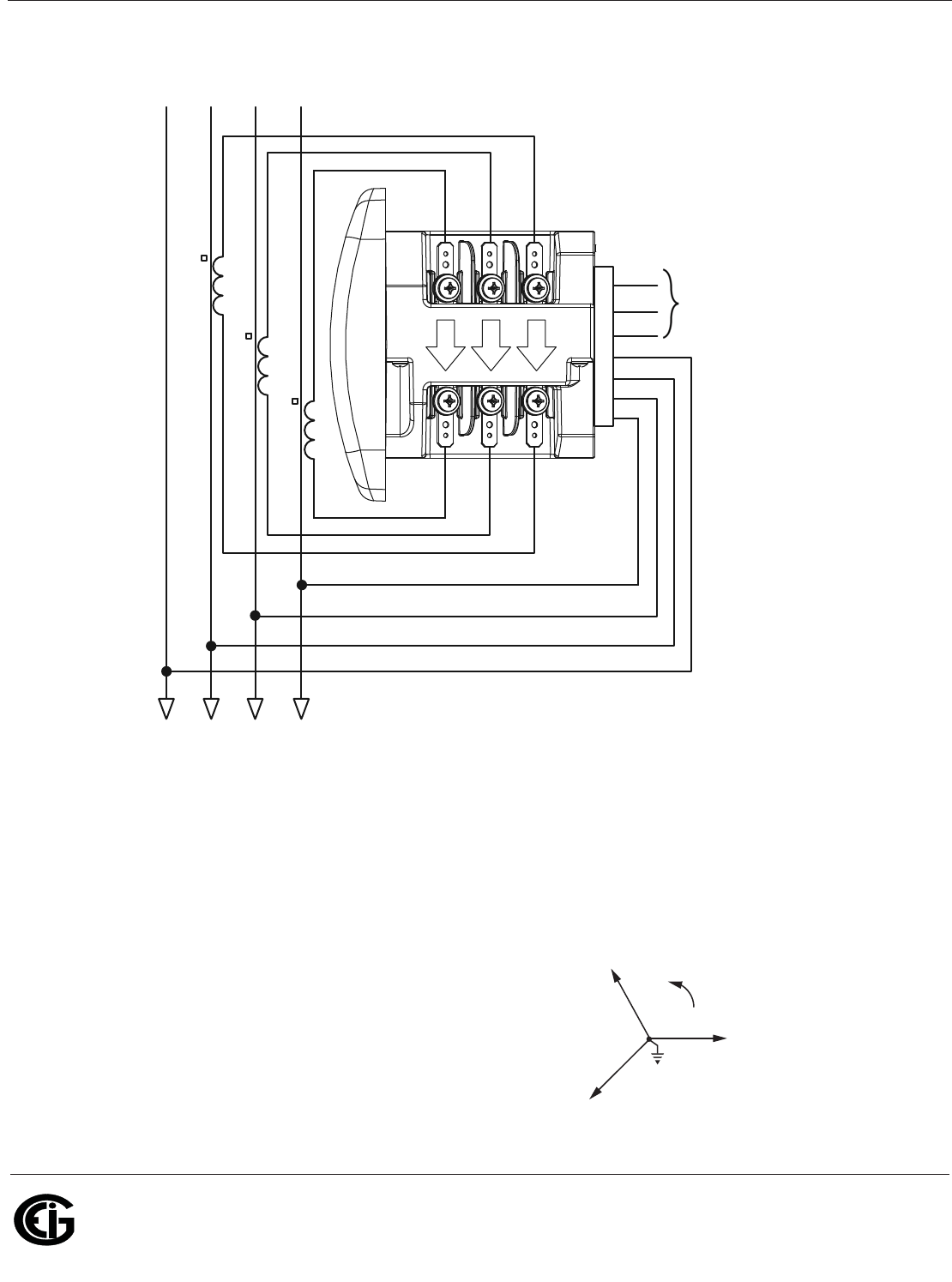
Doc# E145701 4 - 8
4: Electrical Installation
Electro Industries/GaugeTech
The Leader In Power Monitoring and Smart Grid Solutions
Electro Industries/GaugeTech
The Leader In Power Monitoring and Smart Grid Solutions
1. Service: WYE, 4-Wire with No PTs, 3 CTs
Select: “ 3 EL WYE ” (3 Element Wye) from the Shark® meter’s Front Panel Display.
(See Chapter 6.)
NOTE: The grounding point for the CTs is not shown and not required for the meter to
work properly, but we do recommend grounding the CTs to reduce shock hazard.
lc
HI
LO
lb
HI
LO
la
HI
LO
GND
Power
Supply
VRef
A
B
C
L (+)
N (-)
C
C
B
B
A
A
N
N
C
B
A
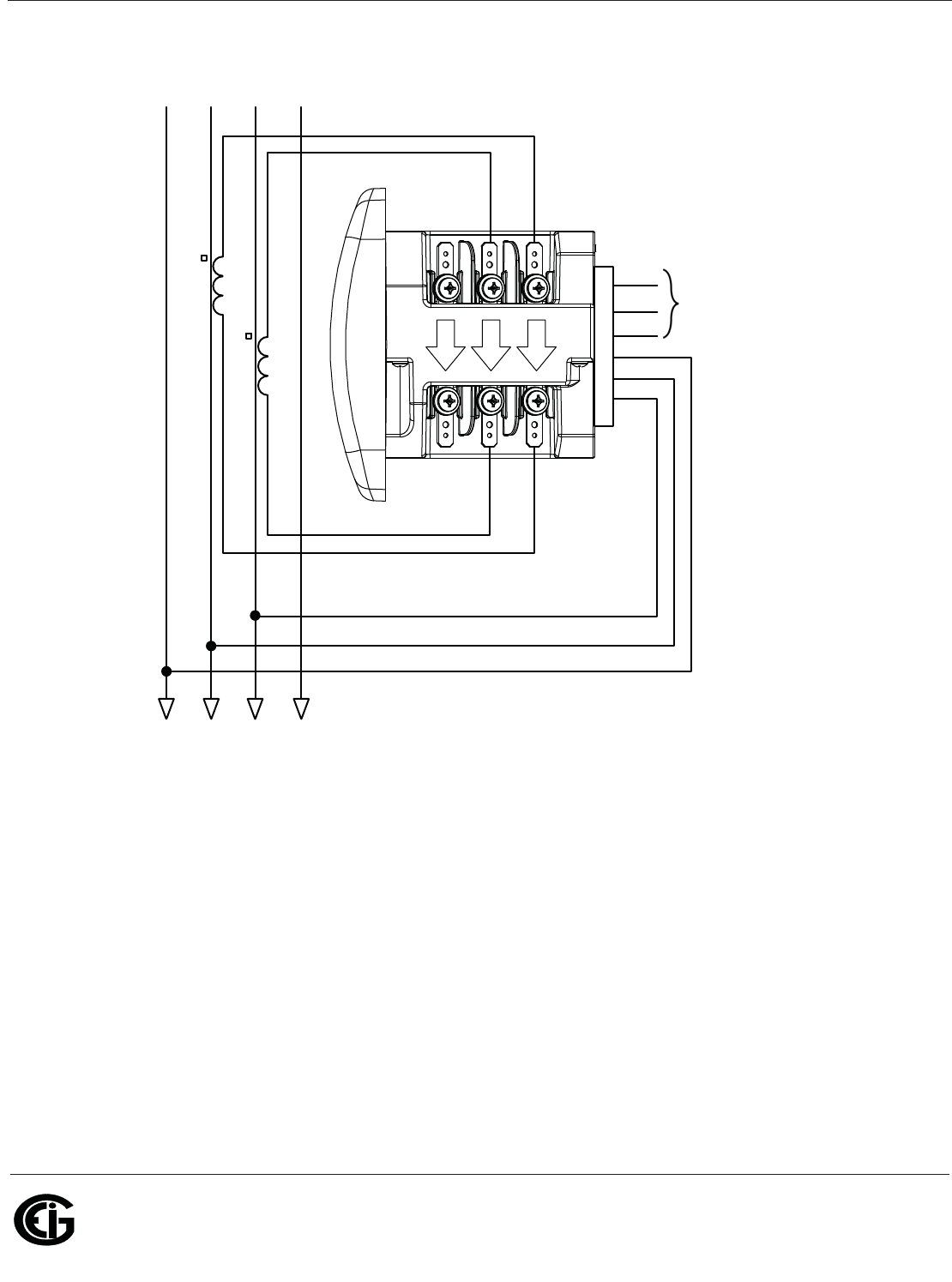
Doc# E145701 4 - 9
4: Electrical Installation
Electro Industries/GaugeTech
The Leader In Power Monitoring and Smart Grid Solutions
Electro Industries/GaugeTech
The Leader In Power Monitoring and Smart Grid Solutions
1a. Example of Dual Phase Hookup
Select: “ 3 EL WYE ” (3 Element Wye) from the Shark® meter’s Front Panel Display.
(See Chapter 6.)
NOTE: The grounding point for the CTs is not shown and not required for the meter to
work properly, but we do recommend grounding the CTs to reduce shock hazard.
lc
HI
LO
lb
HI
LO
la
HI
LO
GND
Power
Supply
VRef
A
B
x
L (+)
N (-)
C
C
B
B
A
A
N
N
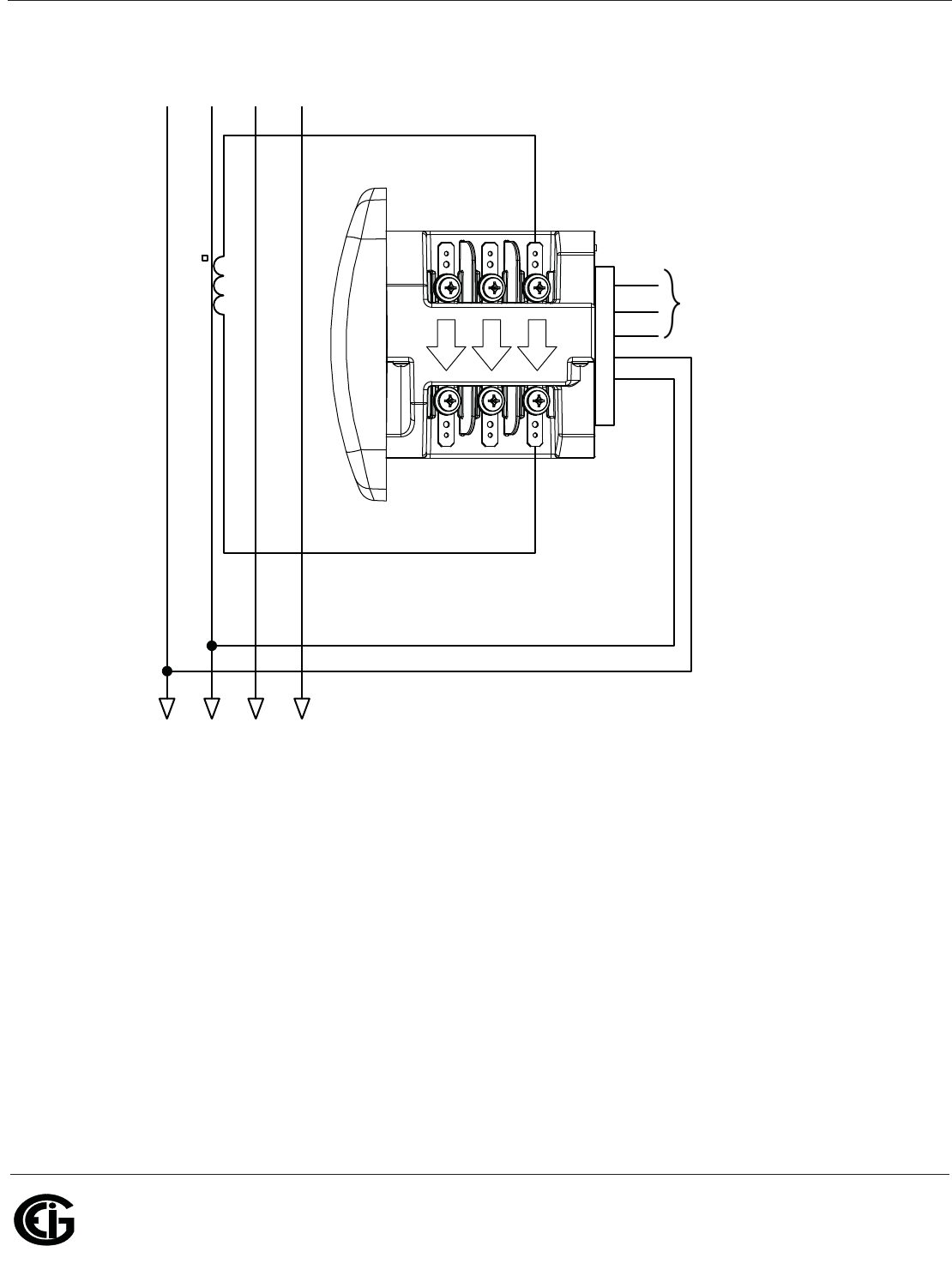
Doc# E145701 4 - 10
4: Electrical Installation
Electro Industries/GaugeTech
The Leader In Power Monitoring and Smart Grid Solutions
Electro Industries/GaugeTech
The Leader In Power Monitoring and Smart Grid Solutions
1b. Example of Single Phase Hookup
Select: “ 3 EL WYE ” (3 Element Wye) from the Shark® meter’s Front Panel Display.
(See Chapter 6.)
NOTE: The grounding point for the CTs is not shown and not required for the meter to
work properly, but we do recommend grounding the CTs to reduce shock hazard.
lc
HI
LO
lb
HI
LO
la
HI
LO
GND
Power
Supply
VRef
A
x
x
L (+)
N (-)
C
C
B
B
A
A
N
N
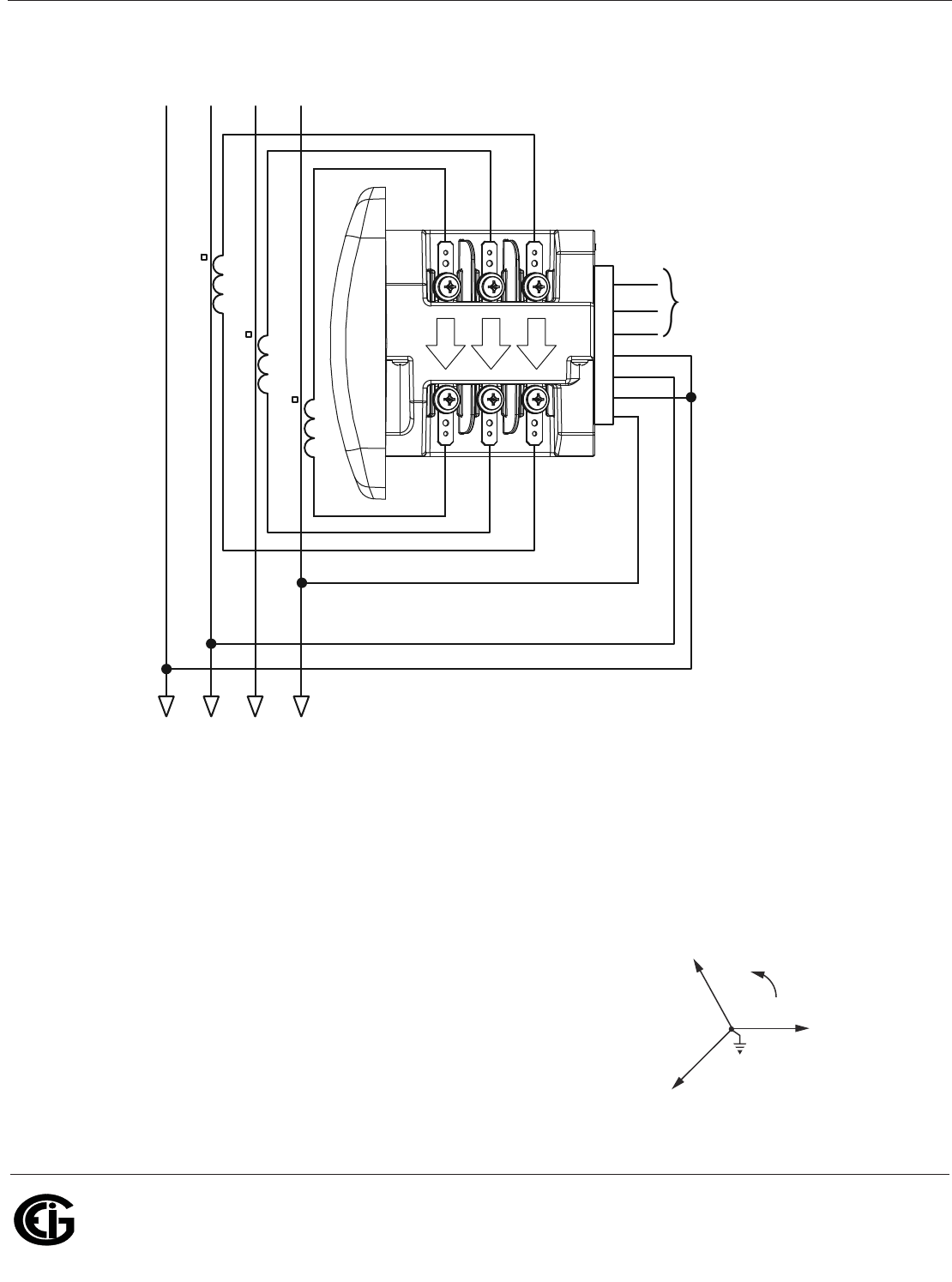
Doc# E145701 4 - 11
4: Electrical Installation
Electro Industries/GaugeTech
The Leader In Power Monitoring and Smart Grid Solutions
Electro Industries/GaugeTech
The Leader In Power Monitoring and Smart Grid Solutions
2. Service: 2.5 Element WYE, 4-Wire with No PTs, 3 CTs
Select: “2.5 EL WYE” (2.5 Element Wye) from the Shark® meter’s Front Panel
Display. (See Chapter 6.)
NOTE: The grounding point for the CTs is not shown and not required for the meter to
work properly, but we do recommend grounding the CTs to reduce shock hazard.
lc
HI
LO
lb
HI
LO
la
HI
LO
GND
Power
Supply
VRef
A
B
C
L (+)
N (-)
C
C
B
B
A
A
N
N
C
B
A
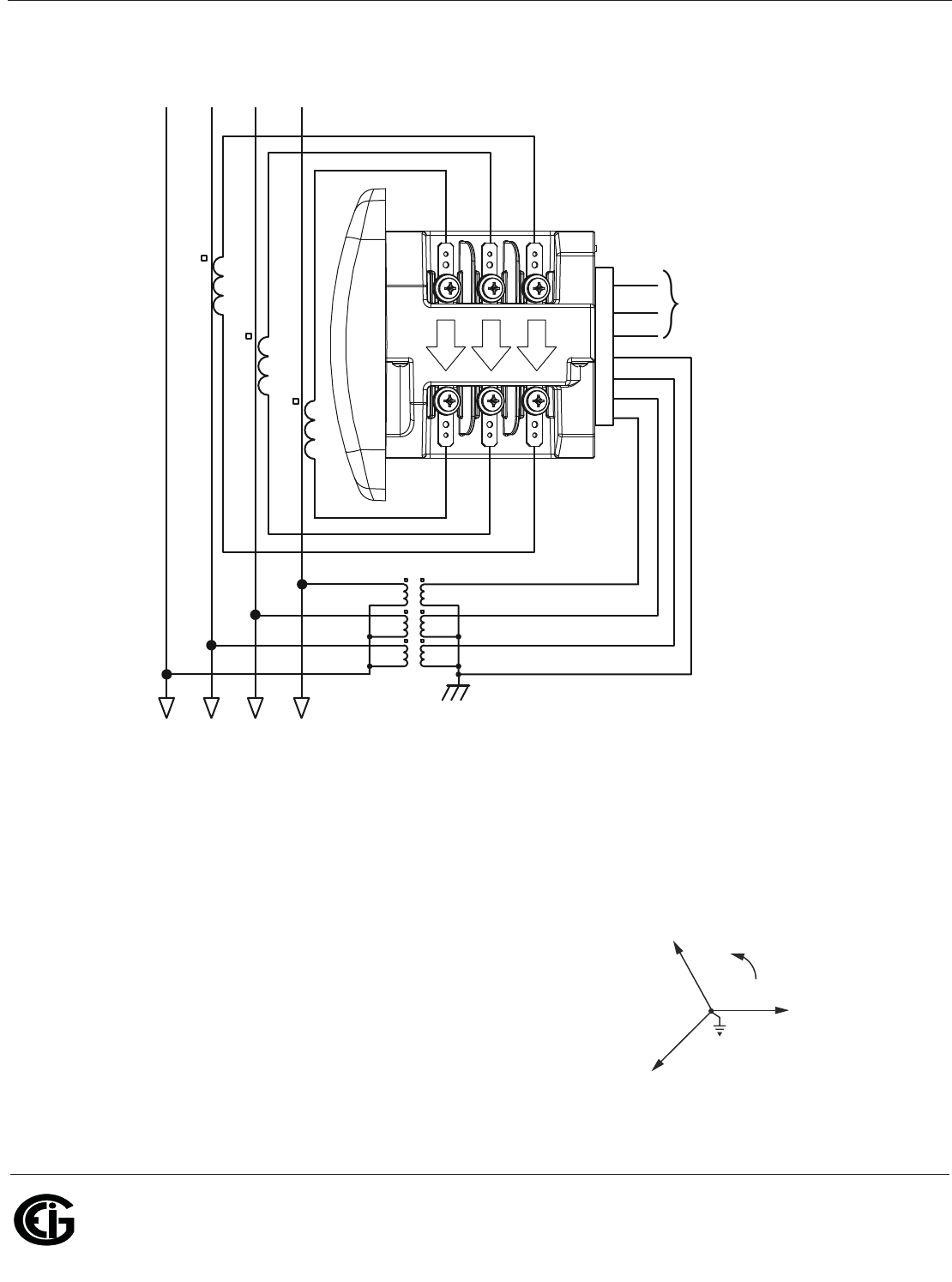
Doc# E145701 4 - 12
4: Electrical Installation
Electro Industries/GaugeTech
The Leader In Power Monitoring and Smart Grid Solutions
Electro Industries/GaugeTech
The Leader In Power Monitoring and Smart Grid Solutions
3. Service: WYE, 4-Wire with 3 PTs, 3 CTs
Select: “3 EL WYE” (3 Element Wye) from the Shark® meter’s Front Panel Display.
(See Chapter 6.)
NOTE: The grounding point for the CTs is not shown and not required for the meter to
work properly, but we do recommend grounding the CTs to reduce shock hazard.
lc
HI
LO
lb
HI
LO
la
HI
LO
GND
Power
Supply
VRef
A
B
C
L (+)
N (-)
C
C
B
B
A
A
N
N
C
B
A
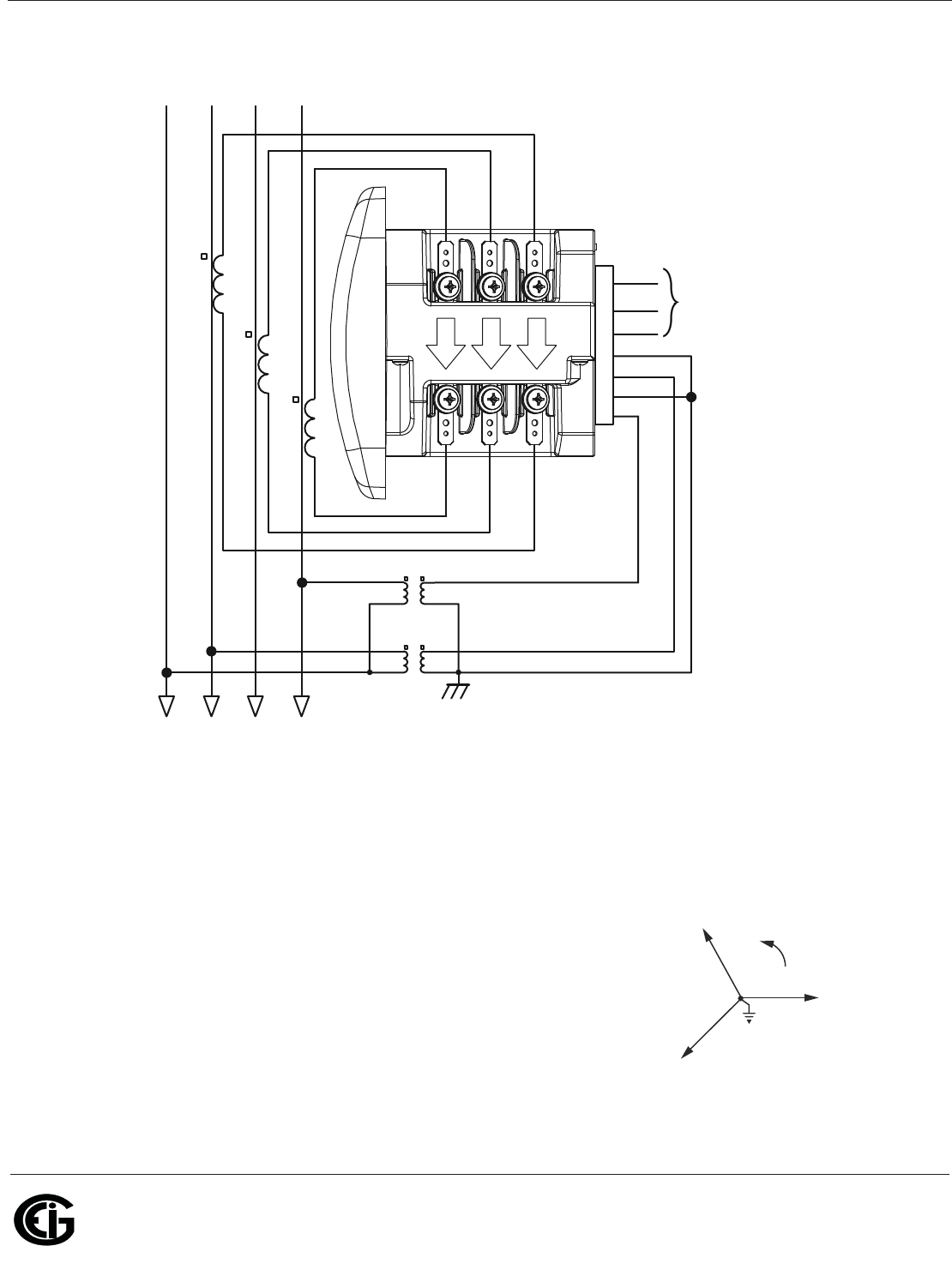
Doc# E145701 4 - 13
4: Electrical Installation
Electro Industries/GaugeTech
The Leader In Power Monitoring and Smart Grid Solutions
Electro Industries/GaugeTech
The Leader In Power Monitoring and Smart Grid Solutions
4. Service: 2.5 Element WYE, 4-Wire with 2 PTs, 3 CTs
Select: “2.5 EL WYE” (2.5 Element Wye) from the Shark® meter’s Front Panel
Display. (See Chapter 6.)
NOTE: The grounding point for the CTs is not shown and not required for the meter to
work properly, but we do recommend grounding the CTs to reduce shock hazard.
lc
HI
LO
lb
HI
LO
la
HI
LO
GND
Power
Supply
VRef
A
B
C
L (+)
N (-)
C
C
B
B
A
A
N
N
C
B
A
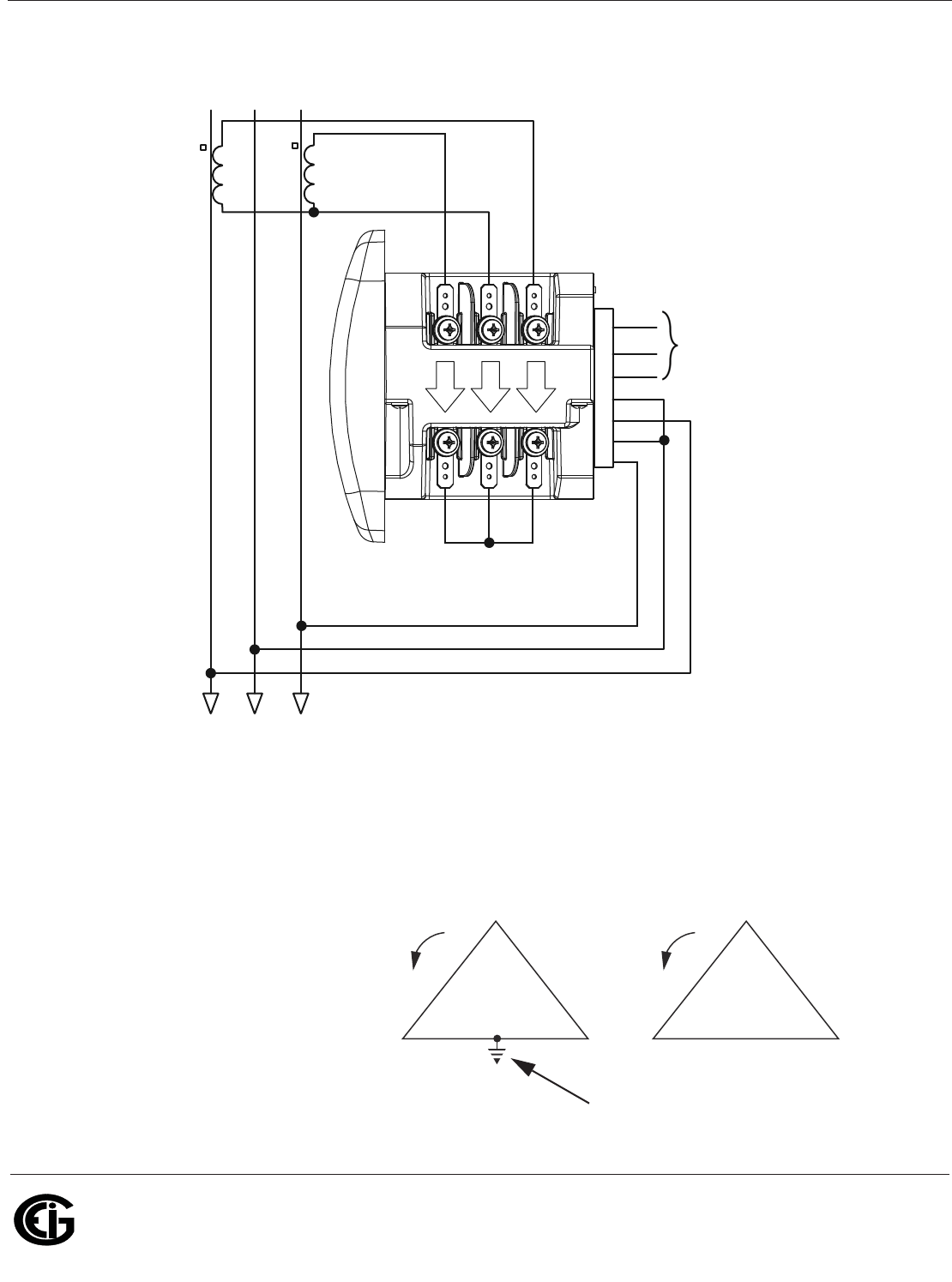
Doc# E145701 4 - 14
4: Electrical Installation
Electro Industries/GaugeTech
The Leader In Power Monitoring and Smart Grid Solutions
Electro Industries/GaugeTech
The Leader In Power Monitoring and Smart Grid Solutions
5. Service: Delta, 3-Wire with No PTs, 2 CTs
Select: “2 CT DEL” (2 CT Delta) from the Shark® meter’s Front Panel Display. (See
Chapter 6.)
NOTE: The grounding point for the CTs is not shown and not required for the meter to
work properly, but we do recommend grounding the CTs to reduce shock hazard.
C
C
B
B
A
A
lc
HI
LO
lb
HI
LO
la
HI
LO
GND
Power
Supply
VRef
A
B
C
L (+)
N (-)
Not connected to meter
C
BA
C
BA
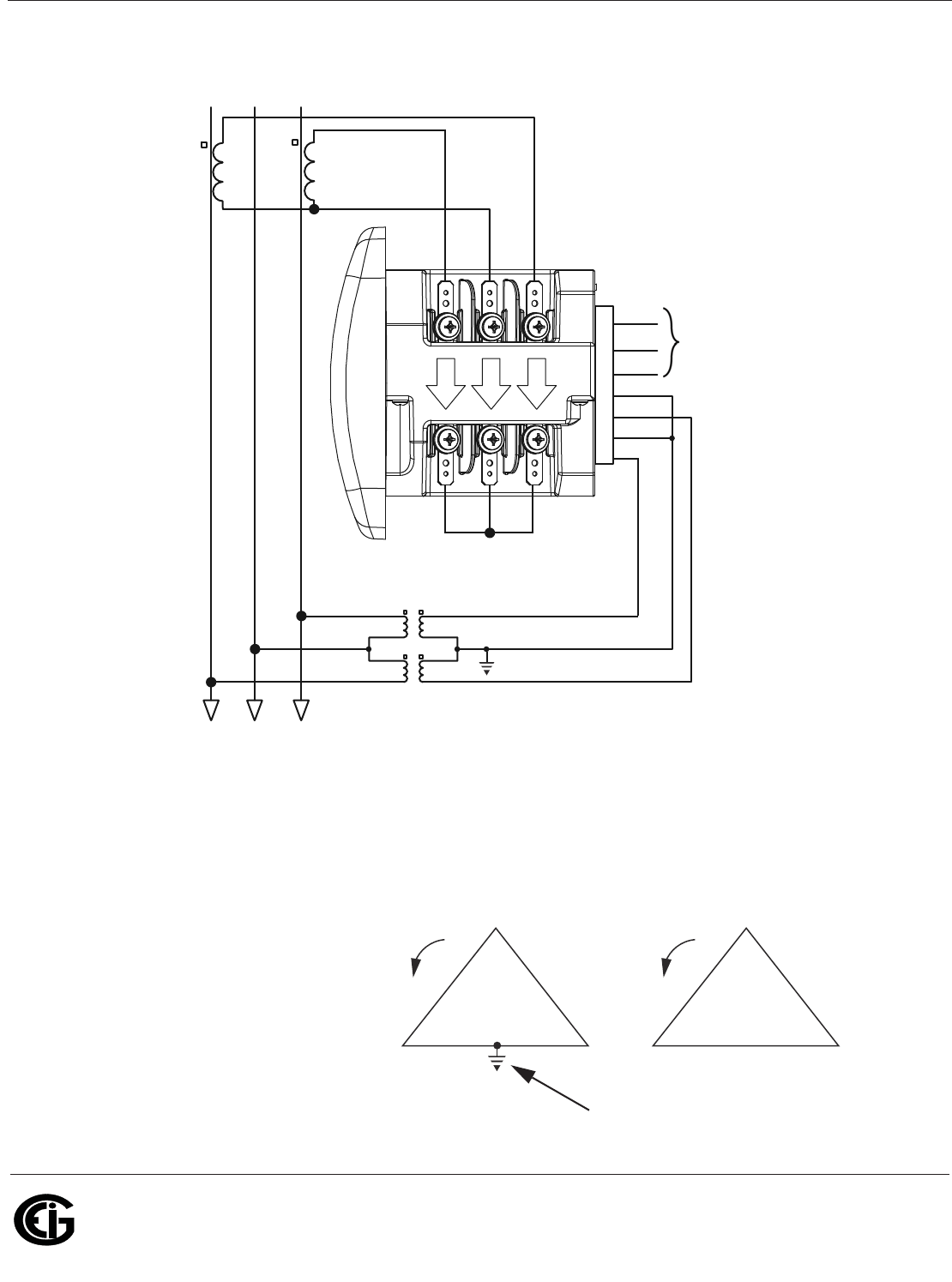
Doc# E145701 4 - 15
4: Electrical Installation
Electro Industries/GaugeTech
The Leader In Power Monitoring and Smart Grid Solutions
Electro Industries/GaugeTech
The Leader In Power Monitoring and Smart Grid Solutions
6. Service: Delta, 3-Wire with 2 PTs, 2 CTs
Select: “2 CT DEL” (2 CT Delta) from the Shark® meter’s Front Panel Display. (See
Chapter 6.)
NOTE: The grounding point for the CTs is not shown and not required for the meter to
work properly, but we do recommend grounding the CTs to reduce shock hazard.
C
C
B
B
A
A
lc
HI
LO
lb
HI
LO
la
HI
LO
GND
Power
Supply
VRef
A
B
C
L (+)
N (-)
Not connected to meter
C
BA
C
BA
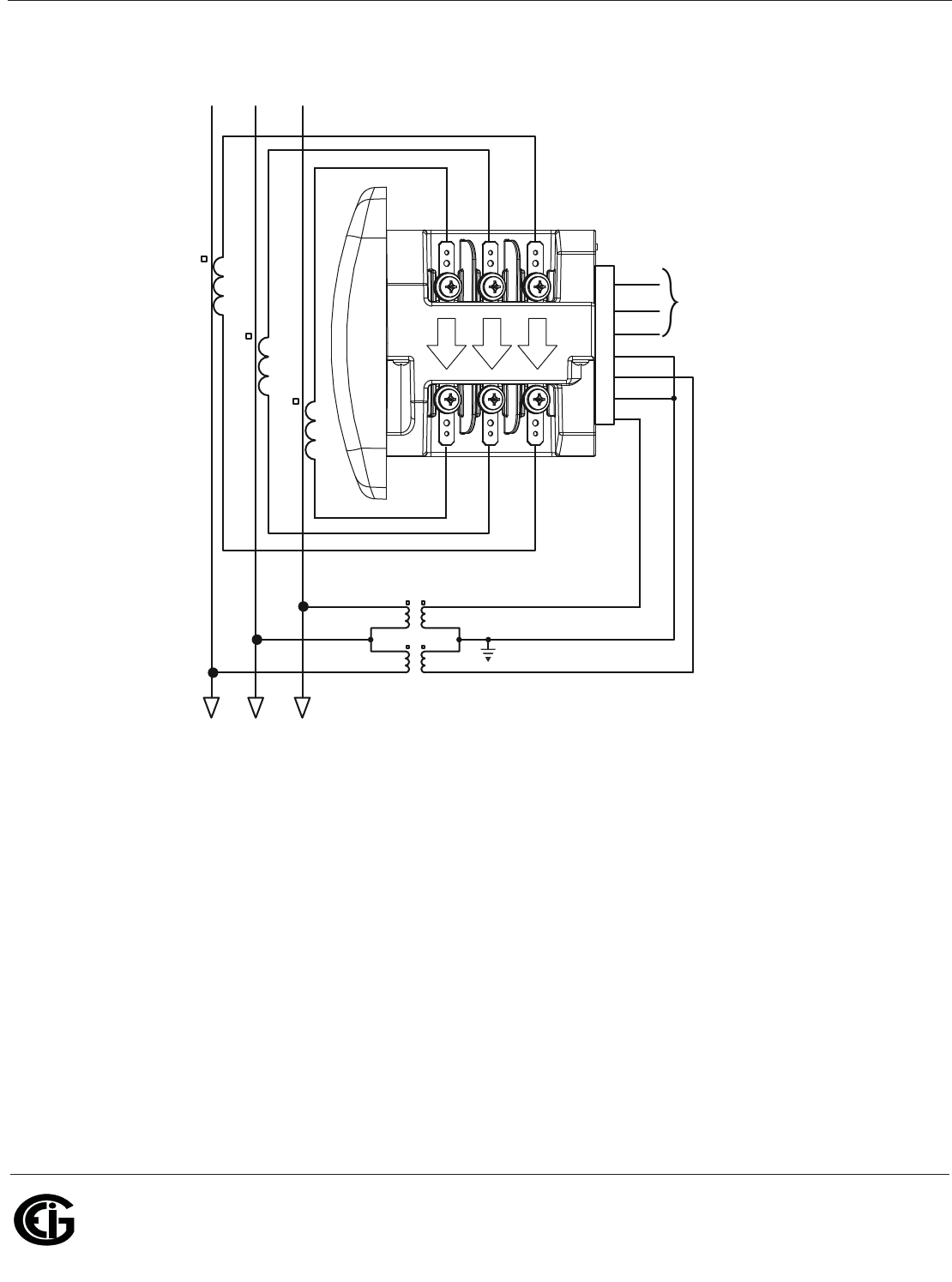
Doc# E145701 4 - 16
4: Electrical Installation
Electro Industries/GaugeTech
The Leader In Power Monitoring and Smart Grid Solutions
Electro Industries/GaugeTech
The Leader In Power Monitoring and Smart Grid Solutions
7. Service: Delta, 3-Wire with 2 PTs, 3 CTs
Select: “2 CT DEL” (2 CT Delta) from the Shark® meter’s Front Panel Display. (See
Chapter 6.)
NOTES:
• The third CT for hookup is optional, and is used only for Current
measurement.
• The grounding point for the CTs is not shown and not required for the meter to
work properly, but we do recommend grounding the CTs to reduce shock hazard.
C
C
B
B
A
A
lc
HI
LO
lb
HI
LO
la
HI
LO
GND
Power
Supply
VRef
A
B
C
L (+)
N (-)
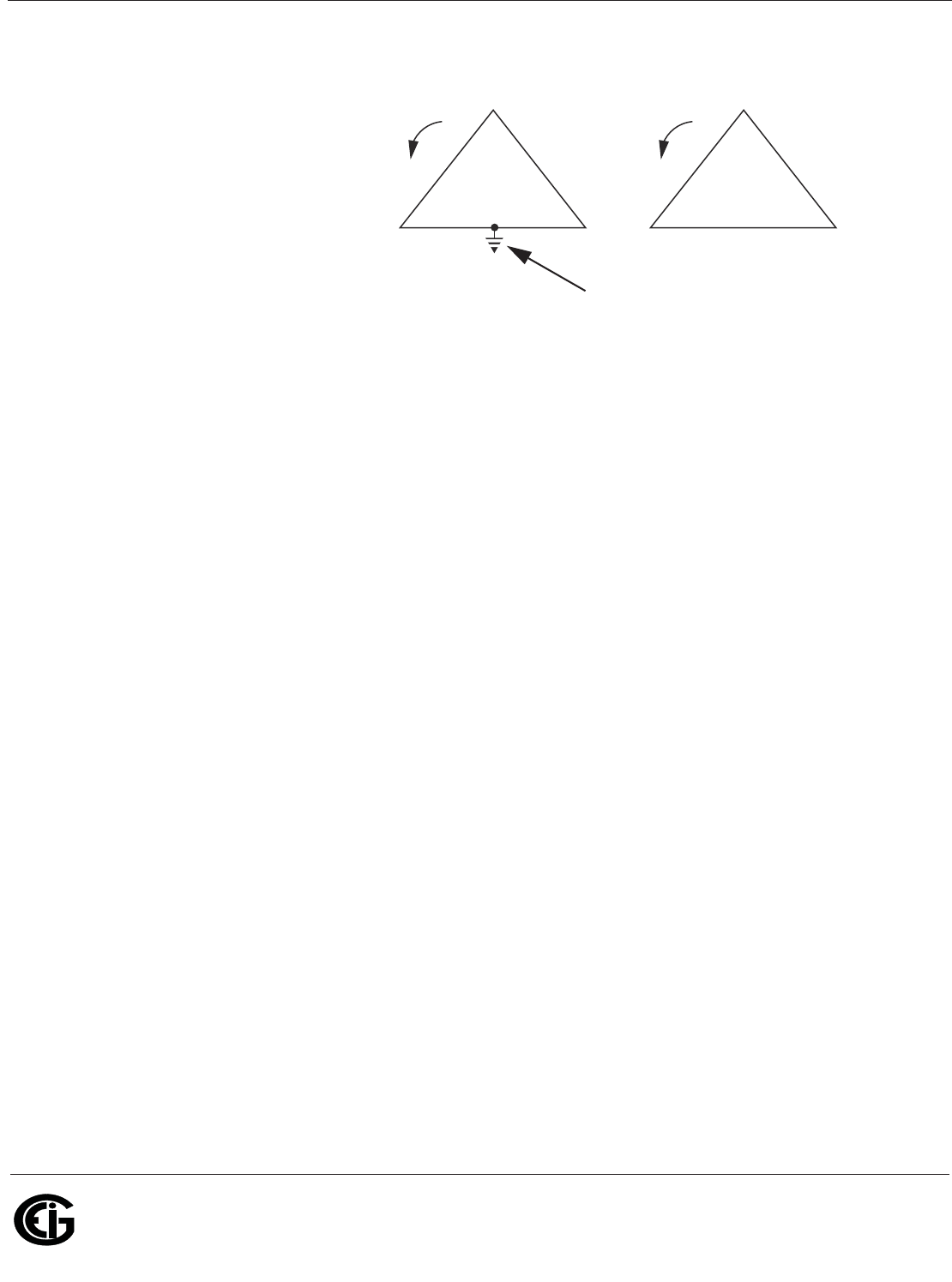
Doc# E145701 4 - 17
4: Electrical Installation
Electro Industries/GaugeTech
The Leader In Power Monitoring and Smart Grid Solutions
Electro Industries/GaugeTech
The Leader In Power Monitoring and Smart Grid Solutions
Not connected to meter
C
BA
C
BA
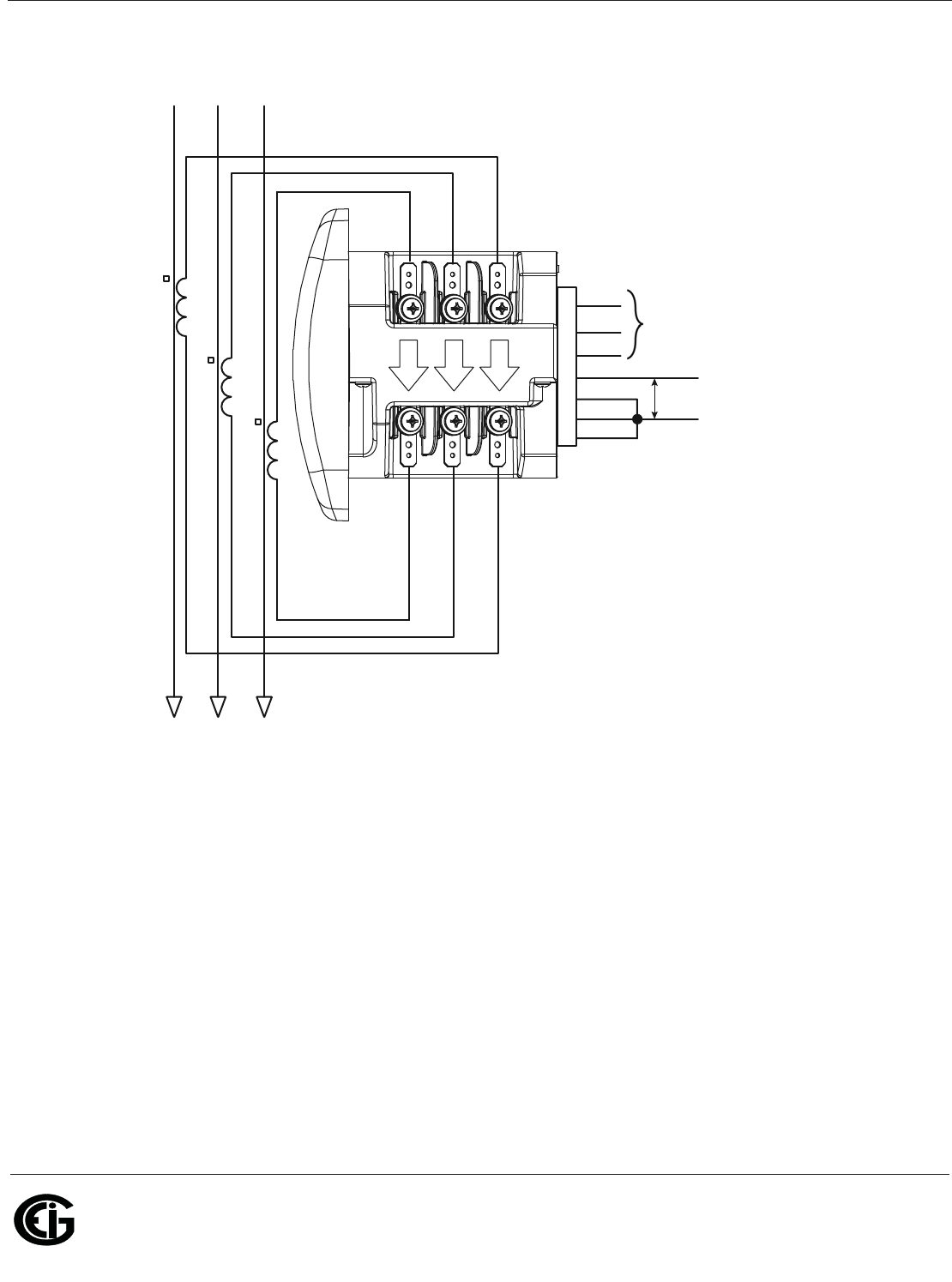
Doc# E145701 4 - 18
4: Electrical Installation
Electro Industries/GaugeTech
The Leader In Power Monitoring and Smart Grid Solutions
Electro Industries/GaugeTech
The Leader In Power Monitoring and Smart Grid Solutions
8. Service: Current Only Measurement (Three Phase)
Select: “3 EL WYE” (3 Element Wye) from the Shark® meter’s Front Panel Display.
(See Chapter 6.)
NOTE: The grounding point for the CTs is not shown and not required for the meter to
work properly, but we do recommend grounding the CTs to reduce shock hazard.
lc
HI
LO
lb
HI
LO
la
HI
LO
GND
Power
Supply
20VAC
Minimum
VRef
A
B
C
L (+)
N (-)
B
B
A
A
C
N
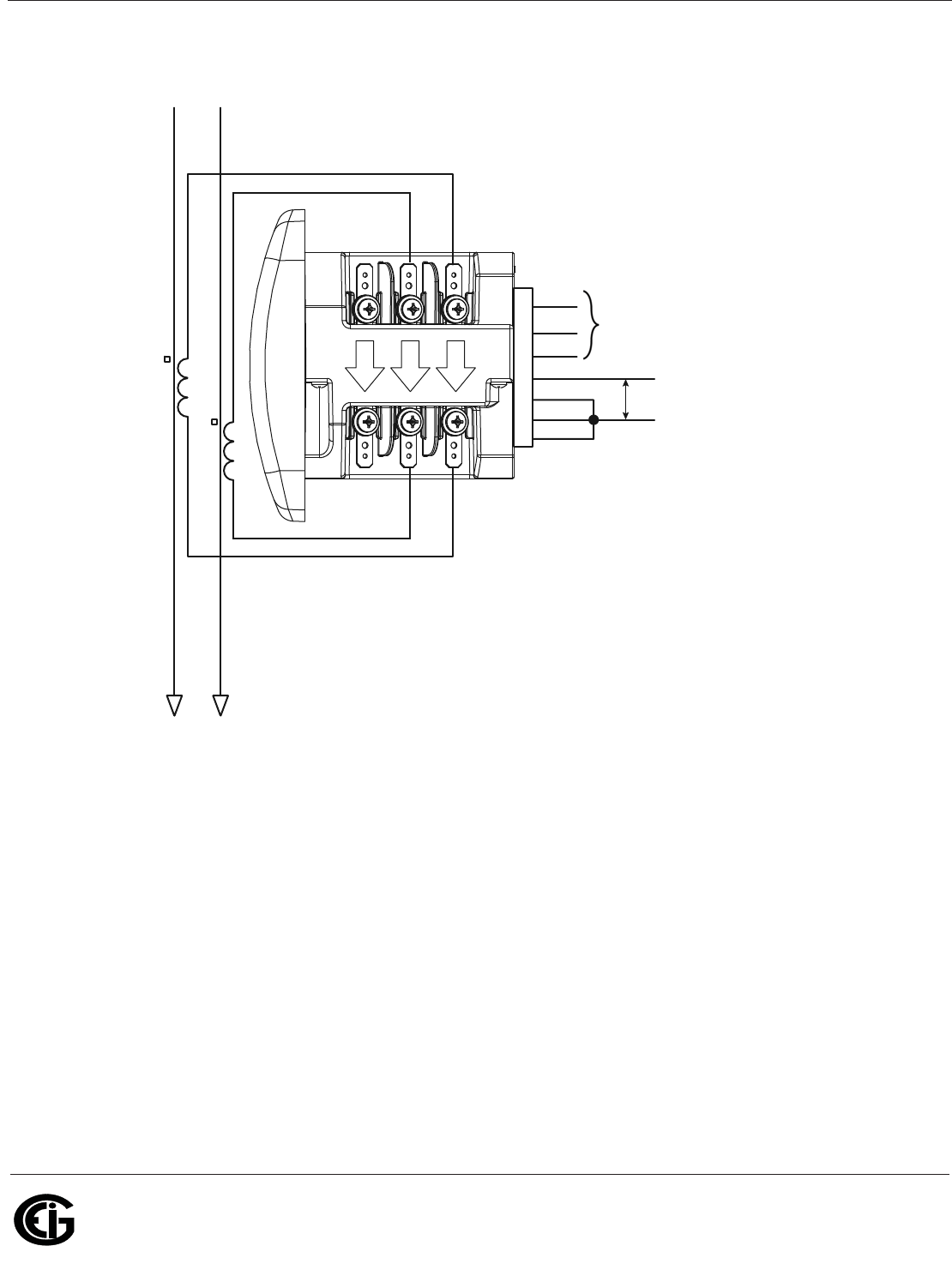
Doc# E145701 4 - 19
4: Electrical Installation
Electro Industries/GaugeTech
The Leader In Power Monitoring and Smart Grid Solutions
Electro Industries/GaugeTech
The Leader In Power Monitoring and Smart Grid Solutions
9. Service: Current Only Measurement (Dual Phase)
Select: “3 EL WYE” (3 Element Wye) from the Shark® meter’s Front Panel Display.
(See Chapter 6.)
NOTE: The grounding point for the CTs is not shown and not required for the meter to
work properly, but we do recommend grounding the CTs to reduce shock hazard.
lc
HI
LO
lb
HI
LO
la
HI
LO
GND
Power
Supply
20VAC
Minimum
VRef
A
B
C
L (+)
N (-)
B
B
A
A
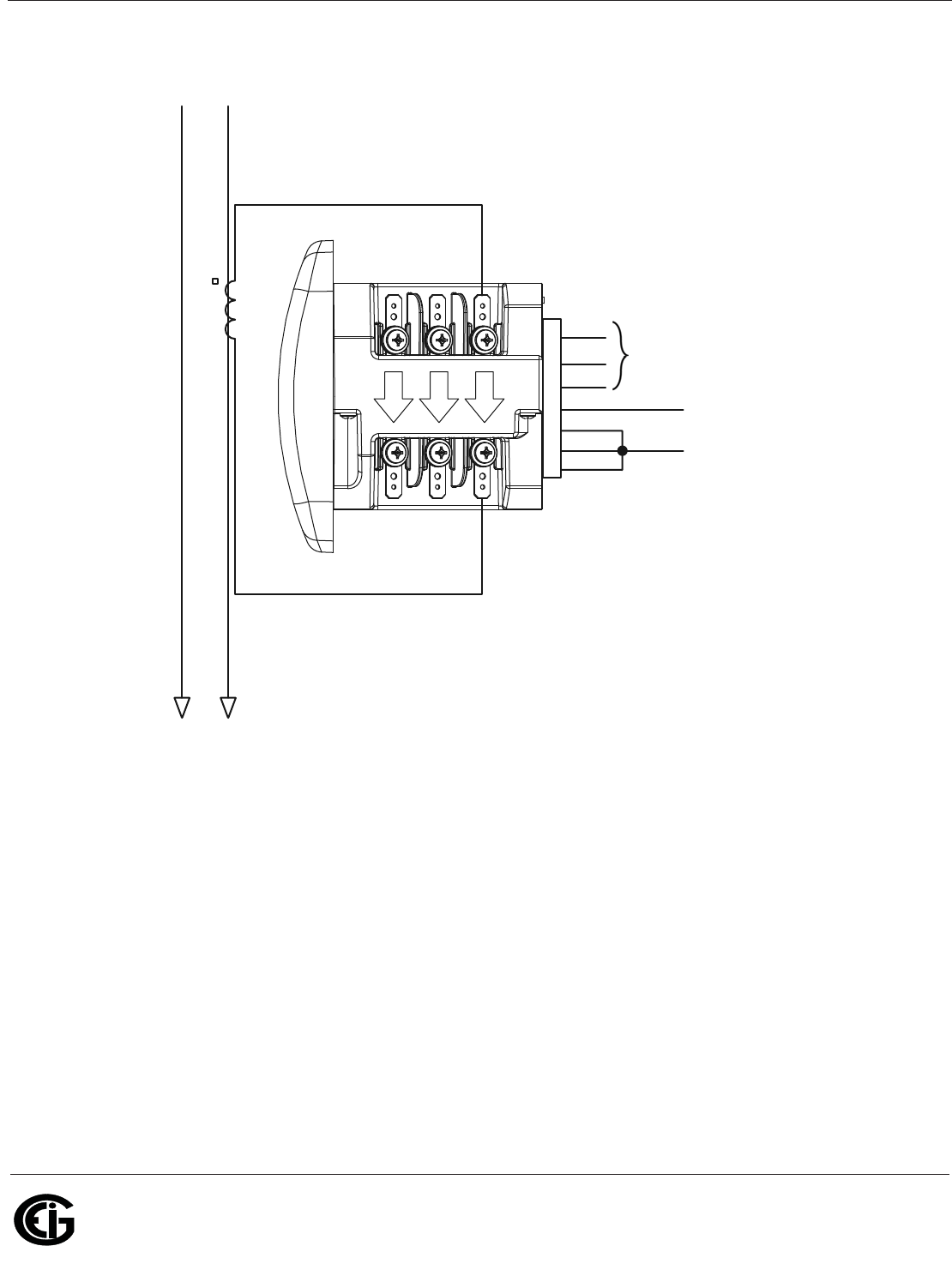
Doc# E145701 4 - 20
4: Electrical Installation
Electro Industries/GaugeTech
The Leader In Power Monitoring and Smart Grid Solutions
Electro Industries/GaugeTech
The Leader In Power Monitoring and Smart Grid Solutions
10. Service: Current Only Measurement (Single Phase)
Select: “3 EL WYE” (3 Element Wye) from the Shark® meter’s Front Panel Display.
(See Chapter 6.)
NOTES:
• The grounding point for the CTs is not shown and not required for the meter to
work properly, but we do recommend grounding the CTs to reduce shock hazard.
• The diagram shows a connection to Phase A, but you can also connect to Phase B or
Phase C.
lc
HI
LO
lb
HI
LO
la
HI
LO
GND
Power
Supply
20VAC
Minimum
VRef
A
B
C
L (+)
N (-)
A
A
N
N
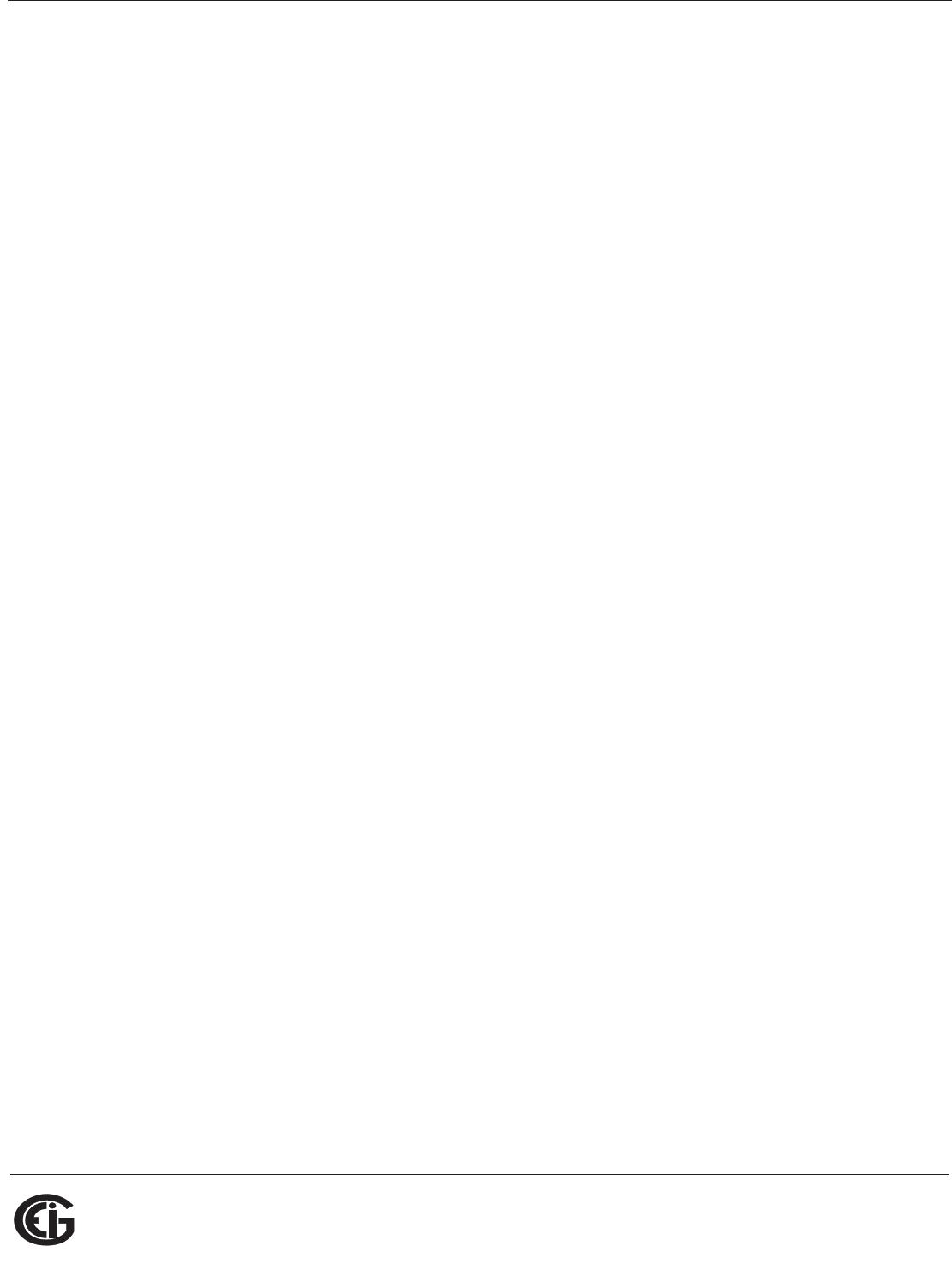
Doc# E145701 5 - 1
5: Communication Installation
Electro Industries/GaugeTech
The Leader In Power Monitoring and Smart Grid Solutions
Electro Industries/GaugeTech
The Leader In Power Monitoring and Smart Grid Solutions
5: Communication Installation
The Shark® 100 meter is designed in three forms that each have communication
capability. The first form uses RS485 serial communication. This allows the meter to
be wired in a daisy chain connection along with other meters, and to communicate
data back via serial protocol. The available protocols are Modbus RTU/ASCII or DNP
3.0.
NOTE: The RS485 option is the only communication mode available for the Shark®
50 meter.
The second form of the meter is the Shark® 100 - INP10. This meter provides similar
communication capability, but communicates over a 10/100BaseT Modbus TCP Ether-
net connection.
The third form of the meter is the Shark® 100B. This unit adds the capability of
communicating over BACnet/IP. This allows the meter to act as a BACnet server and
to transfer data to a BACnet client over an IP architecture. This meter also provides a
basic web interface and a Modbus TCP connection.
5.1: Shark® 100/50 Meter Serial Based Communication
The basic Shark® 100 meter provides two independent Communication ports. The
first port, Com 1, is an optical IrDA port. The second port, Com 2, provides RS485
communication speaking Modbus ASCII, Modbus RTU and DNP 3.0 (V-3 and V-4)
protocols. The Shark® 100B meter and Shark® 100 with the INP10 option have an
RJ45 port instead of an RS485 port (see Section 5.3). The Shark® 50 meter has the
RS485 port as an option, but no IrDA port.
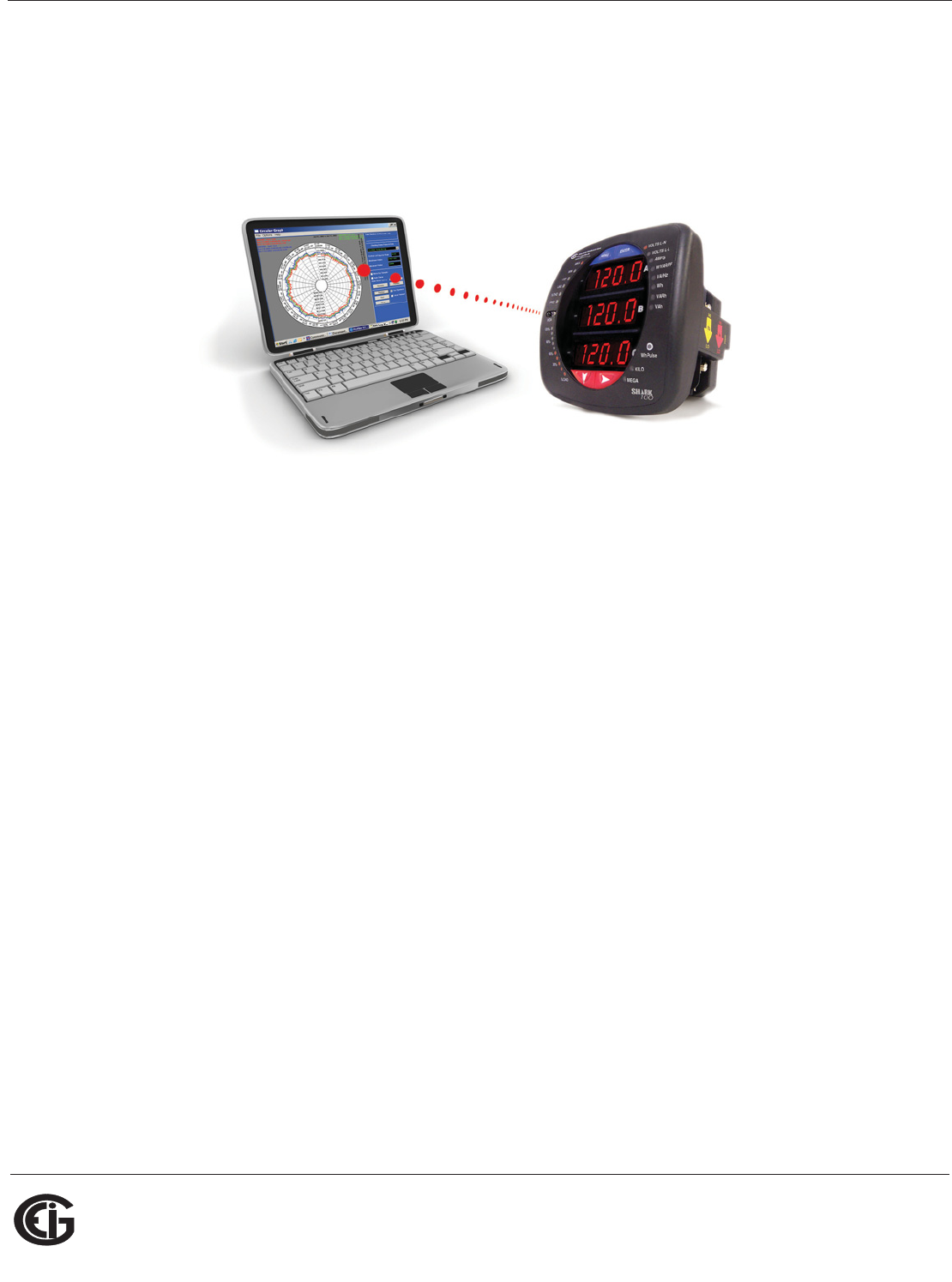
Doc# E145701 5 - 2
5: Communication Installation
Electro Industries/GaugeTech
The Leader In Power Monitoring and Smart Grid Solutions
Electro Industries/GaugeTech
The Leader In Power Monitoring and Smart Grid Solutions
5.1.1: IrDA Port (Com 1)
The Shark® 100 meter’s Com 1 IrDA port is on the face of the meter. The IrDA port
allows the unit to be set up and programmed without the need for a communication
cable. Just point at the meter with an IrDA-enabled PC to configure it.
Figure 5.1: IrDA Communication
Com 1 (IrDA port) settings
Address: 1
Baud Rate: 57.6k
Protocol: Modbus ASCII
Additional settings are configured using Communicator EXTTM software. Refer to the
Communicator EXTTM Software User Manual for instructions.
EIG recommends the CAB6490 USB to IrDA adapter, which can be ordered from the
EIG webstore: www.electroind.com/store. Select Cables & Accessories from the left
side of the webpage.
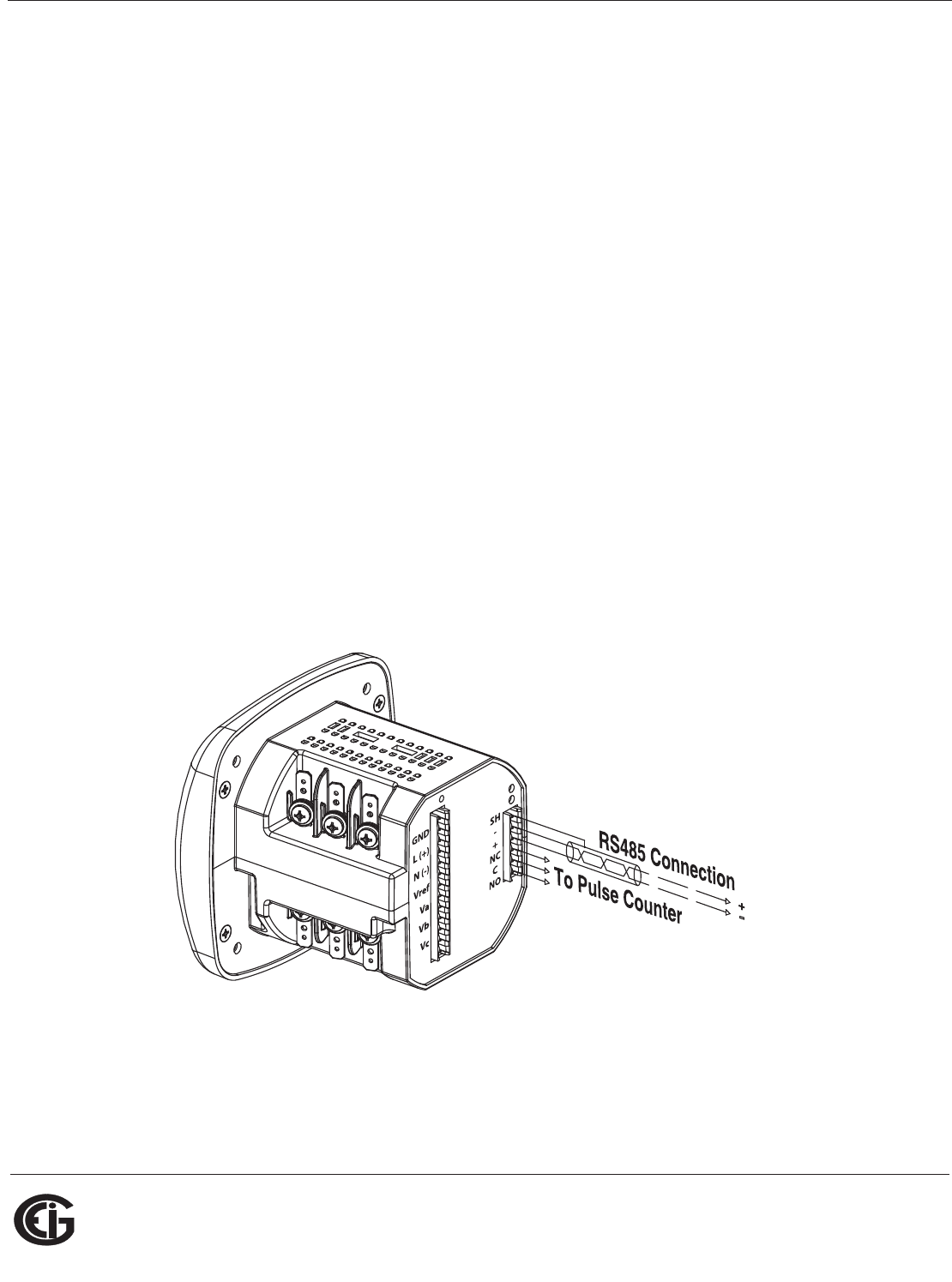
Doc# E145701 5 - 3
5: Communication Installation
Electro Industries/GaugeTech
The Leader In Power Monitoring and Smart Grid Solutions
Electro Industries/GaugeTech
The Leader In Power Monitoring and Smart Grid Solutions
5.1.2: RS485/KYZ Output Com 2 (485P Option)
The 485P Option provides a combination RS485 and KYZ Pulse Output for pulsing
energy values. The RS485/KYZ Combo is located on the terminal section of the meter.
NOTE: The Shark® 100B meter and Shark® 100 meters with the INP10 option also
have a KYZ pulse output, but do not have an RS485 option (see Section 5.2 and
Chapter 7).
See Section 2.2 for the KYZ Output specifications, and Section 6.3.1 for pulse
constants.
The Shark® 100/50 meter’s RS485 can be programmed with the buttons on the face
of the meter or by using Communicator EXTTM 3.0 software. See Chapter 6 for instruc-
tions on these two modes.
Standard RS485 Port Settings
Address: 001 to 247
Baud Rate: 9600, 19200, 38400 or 57600
Protocol: Modbus RTU, Modbus ASCII, DNP 3.0 (DNP 3.0 is available with the Shark®
100 meter’s V-3 and V-4 only.)
Figure 5.2: 485P Option with RS485 Communication
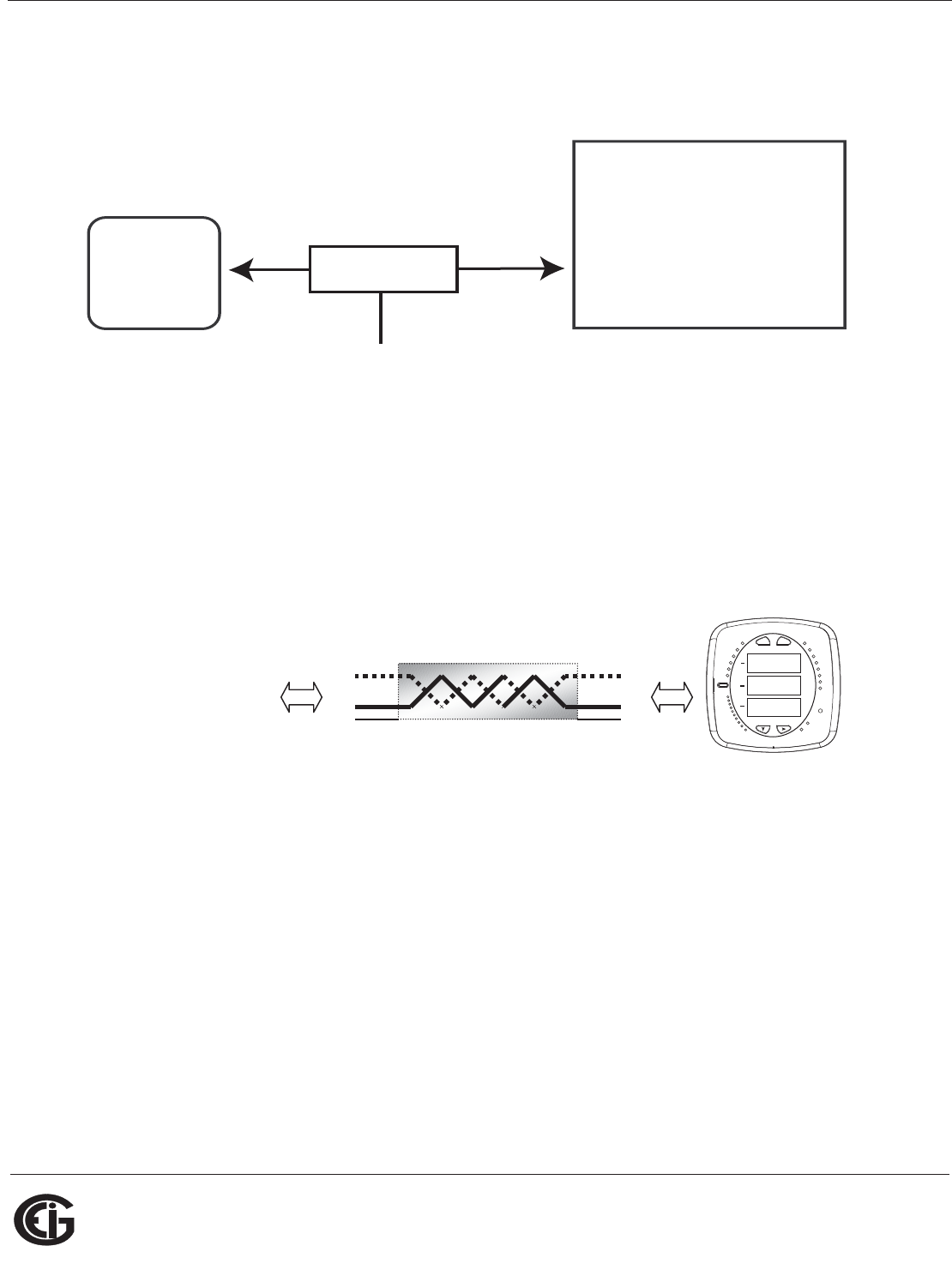
Doc# E145701 5 - 4
5: Communication Installation
Electro Industries/GaugeTech
The Leader In Power Monitoring and Smart Grid Solutions
Electro Industries/GaugeTech
The Leader In Power Monitoring and Smart Grid Solutions
RS485 allows you to connect one or multiple Shark® 100/50 meters to a PC or other
device, at either a local or remote site. All RS485 connections are viable for up to
4000 feet (1219.20 meters).
Figure 5.3: Shark® 100/50 Connected to PC via RS485
As shown in Figure 5.3, to connect a Shark® 100/50 to a PC, you need to use an
RS485 to RS232 converter, such as EIG’s Unicom 2500. See Section 5.1.2.1 for infor-
mation on using the Unicom 2500 with the Shark® 100/50.
Figure 5.4 shows the detail of a 2-wire RS485 connection.
Figure 5.4: 2-wire RS485 Connection
NOTES For All RS485 Connections:
• Use a shielded twisted pair cable 22 AWG (0.33 mm2) or larger, grounding the
shield at one end only.
• Establish point-to-point configurations for each device on a RS485 bus: connect (+)
terminals to (+) terminals; connect (-) terminals to (-) terminals.
• You may connect up to 31 meters on a single bus using RS485. Before assembling
the bus, each meter must be assigned a unique address: refer to Chapter 5 of the
Communicator EXTTM Software User Manual for instructions.
Shark
PC
RS485/RS232
Converter
EIG Recommends the Unicom 2500
for RS485/RS232 Conversion
RS485 RS232
MAX
MIN
VOLTS L-N
AMPS
%LOAD
120%-
PRG
%THD
LM2
LM1
90%-
60%-
30%-
VOLTS L-N
W/VAR/PF
VA/Hz
Wh
KILO
VARh
VAh
Wh Pulse
MEGA
A
B
C
MENU ENTER
From other RS-485 device
Connect :
• (−) to (−)
• (+) to (+)
• Shield(SH) to Shield(SH)
Shark meter RS485 connections
120.0
120.0
120.0
+
-
SH
+
-
SH
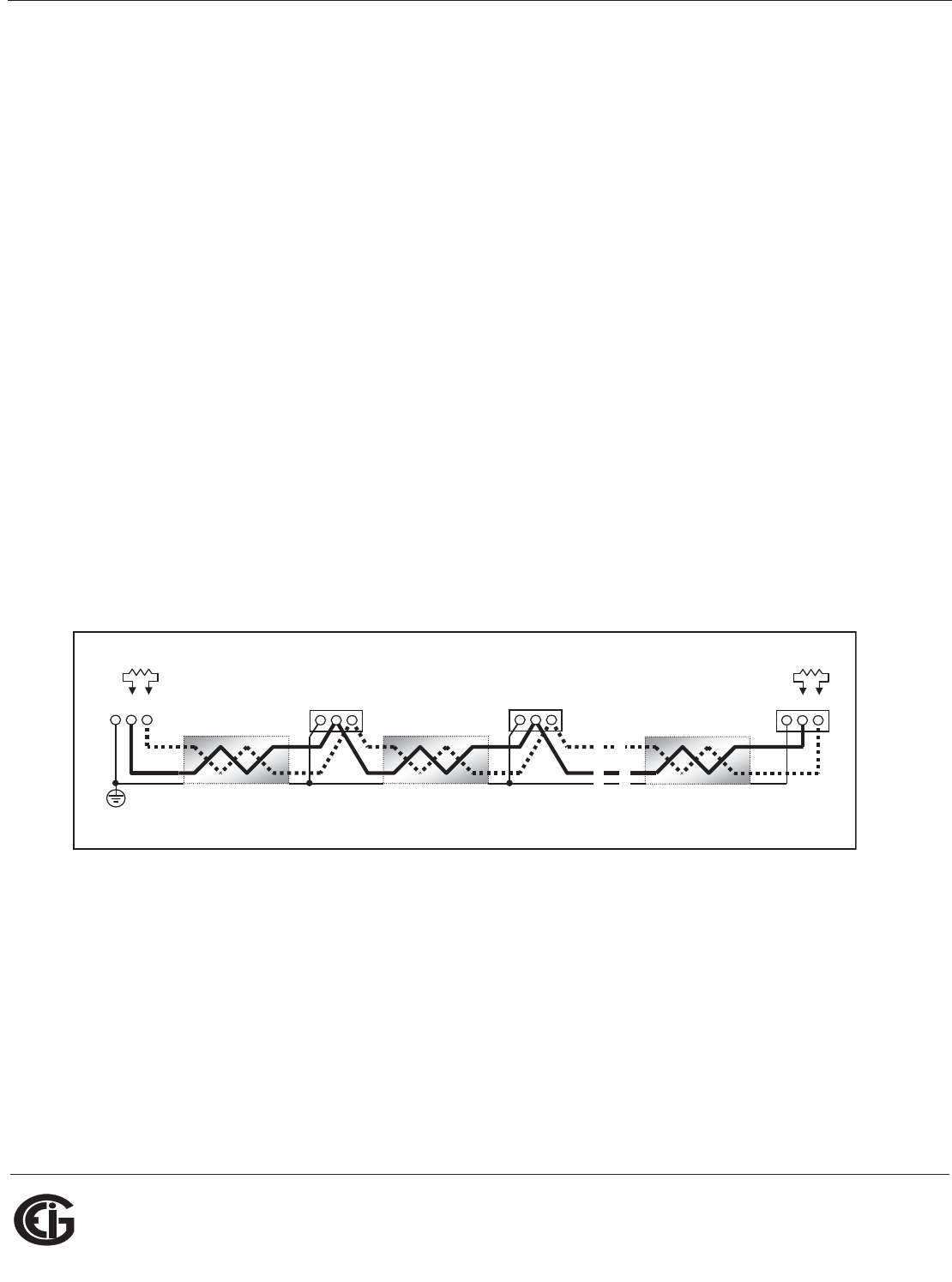
Doc# E145701 5 - 5
5: Communication Installation
Electro Industries/GaugeTech
The Leader In Power Monitoring and Smart Grid Solutions
Electro Industries/GaugeTech
The Leader In Power Monitoring and Smart Grid Solutions
• Protect cables from sources of electrical noise.
• Avoid both “Star” and “Tee” connections (see Figure 5.6).
• No more than two cables should be connected at any one point on an RS485
network, whether the connections are for devices, converters, or terminal strips.
• Include all segments when calculating the total cable length of a network. If you are
not using an RS485 repeater, the maximum length for cable connecting all devices
is 4000 feet (1219.20 meters).
• Connect shield to RS485 Master and individual devices as shown in Figure 5.5. You
may also connect the shield to earth-ground at one point.
• Termination Resistors (RT) may be needed on both ends of longer length transmis-
sion lines. However, since the meter has some level of termination internally,
Termination Resistors may not be needed. When they are used, the value of the
Termination Resistors is determined by the electrical parameters of the cable.
Figure 5.5 shows a representation of an RS485 Daisy Chain connection. Refer to
Section 5.1.2.1 for details on RS485 connection for the Unicom 2500.
Figure 5.5: RS485 Daisy Chain Connection
Twisted pair, shielded (SH) cable
RT
+ - SH
RT
+ - SH
+ - SH + - SH
Slave device 1 Slave device 2
Last Slave device N Master device
Earth Connection, preferably at
single location
Twisted pair, shielded (SH) cable Twisted pair, shielded (SH) cable
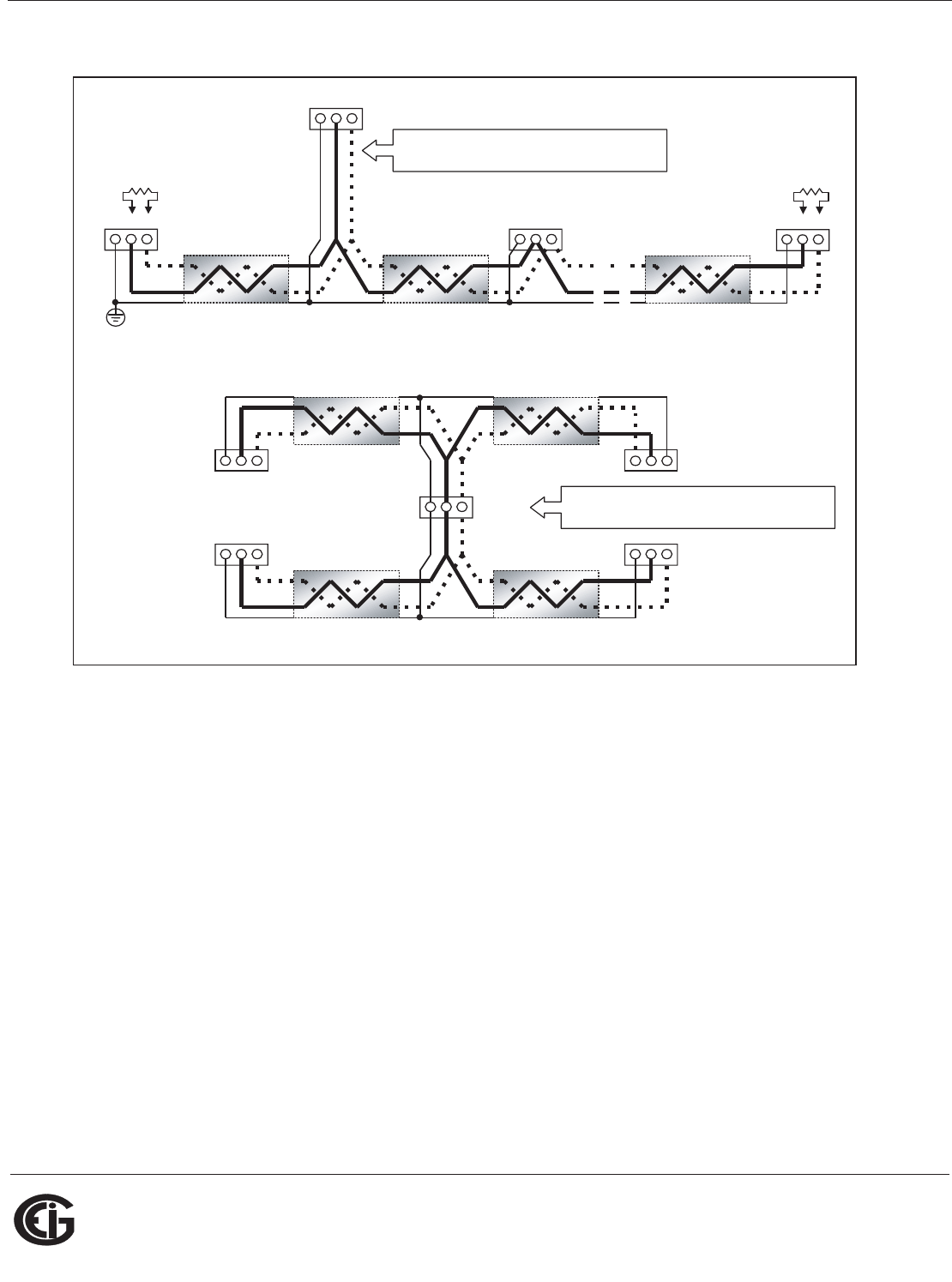
Doc# E145701 5 - 6
5: Communication Installation
Electro Industries/GaugeTech
The Leader In Power Monitoring and Smart Grid Solutions
Electro Industries/GaugeTech
The Leader In Power Monitoring and Smart Grid Solutions
Figure 5.6: Incorrect “T” and “Star” Topologies
Twisted pair, shielded (SH) cable
+ - SH
+ - SH
+ - SH
Slave device 1
Slave device 2
Last Slave device N Master device
Earth Connection, preferably at
sin
g
le location
Twisted pair, shielded (SH) cable Twisted pair, shielded (SH) cable
Twisted pair, shielded (SH) cable
+ -SH
Twisted pair, shielded (SH) cable
Twisted pair, shielded (SH) cable Twisted pair, shielded (SH) cable
+ - SH +- SH
+ - SH + -SH
Master device
Slave device 1 Slave device 2
Slave device 3 Slave device 4
R
T
R
T
+ - SH
Long stub results “T” connection that can cause
interference
p
roblem!
“STAR” connection can cause interference
p
roblem!
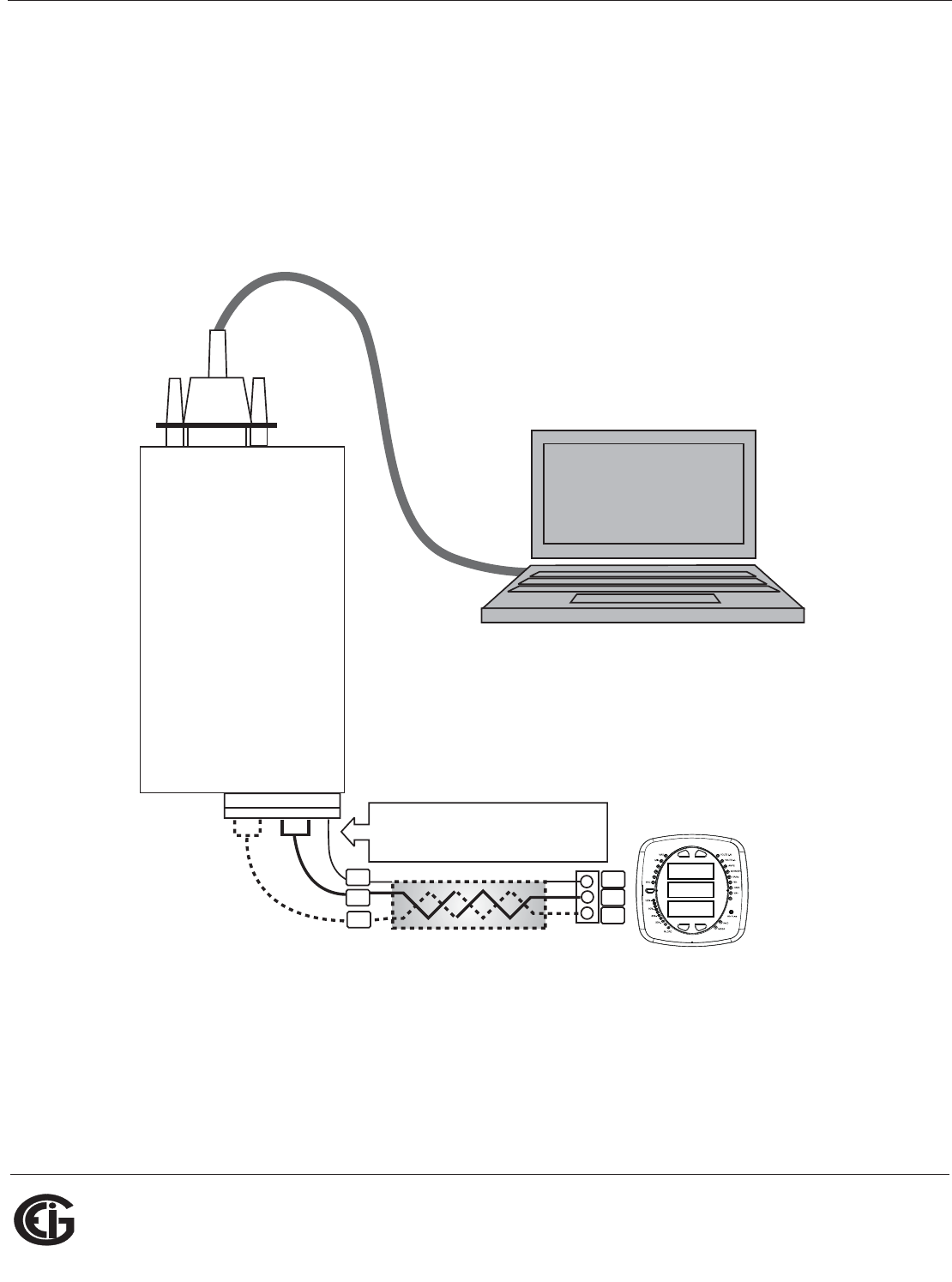
Doc# E145701 5 - 7
5: Communication Installation
Electro Industries/GaugeTech
The Leader In Power Monitoring and Smart Grid Solutions
Electro Industries/GaugeTech
The Leader In Power Monitoring and Smart Grid Solutions
5.1.2.1: Using the Unicom 2500
The Unicom 2500 provides RS485/RS232 conversion. In doing so it allows a Shark®
100/50 with the RS485 option to communicate with a PC. See the Unicom 2500
Installation and Operation Manual for additional information. You can order the Uni-
com 2500 from EIG’s webstore: www.electroind.com/store. Select Communication
Products from the left side of the webpage.
Figure 5.7 illustrates the Unicom 2500 connections for RS485.
Figure 5.7: Unicom 2500 with Connections
120.00
120.00
120.00
(+)
(-)
SH
(+)
(-)
Jumpers:
Short TX(-) to RX(-) becomes (-) signal
Short TX(+) to RX(+) becomes (+) signal
TX(-) RX(-) TX(+) RX(+) SH
RS232 Port
UNICOM 2500
PC
SH
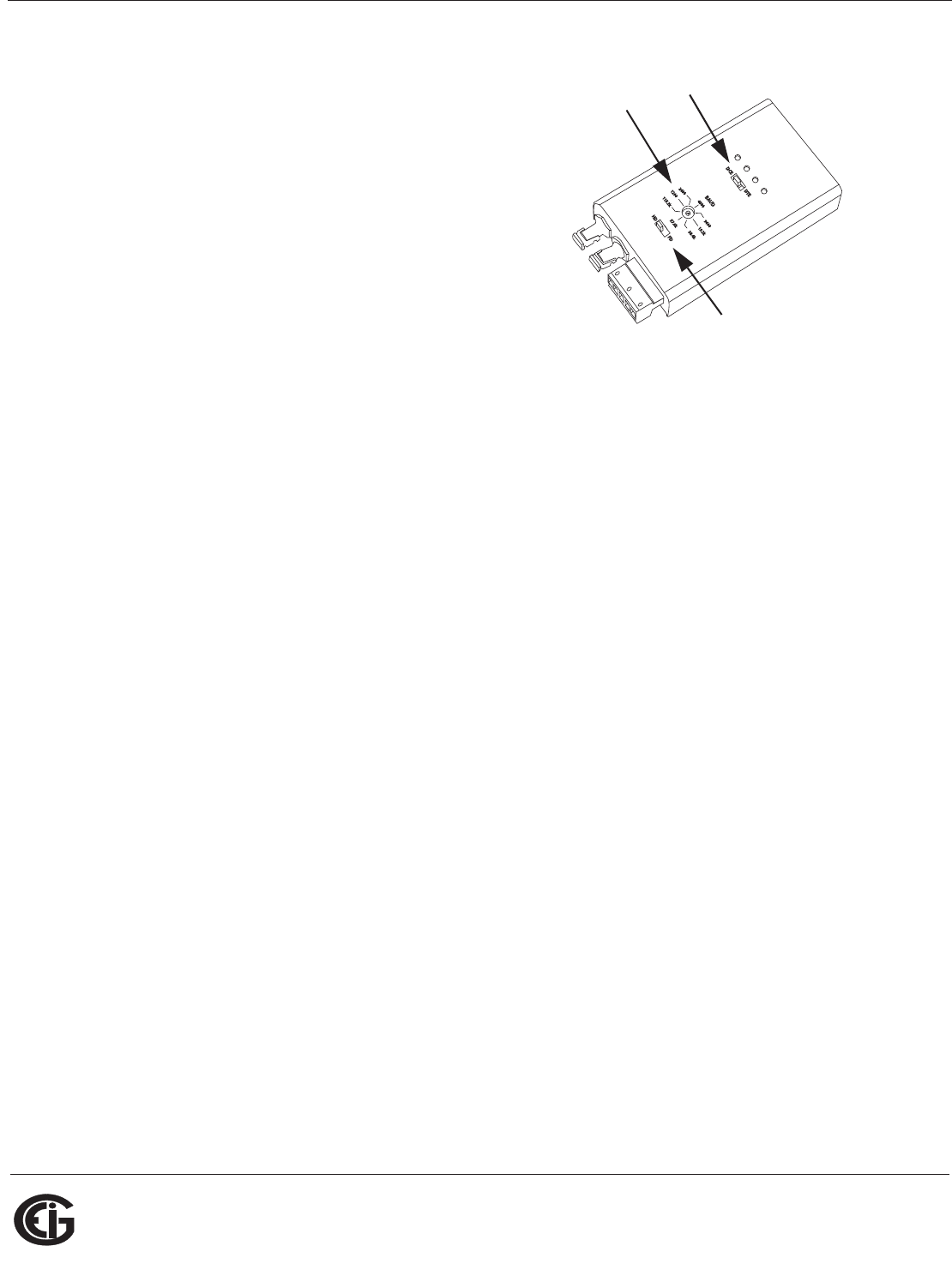
Doc# E145701 5 - 8
5: Communication Installation
Electro Industries/GaugeTech
The Leader In Power Monitoring and Smart Grid Solutions
Electro Industries/GaugeTech
The Leader In Power Monitoring and Smart Grid Solutions
The Unicom 2500 can be configured for either 4-
wire or 2-wire RS485 connections. Since the
Shark® 100/50 uses a 2-wire connection, you
need to add jumper wires to convert the Unicom
2500 to the 2-wire configuration. As shown in
Figure 5.7, you connect the “RX -” and “TX -”
terminals with a jumper wire to make the “-”
terminal, and connect the “RX +” and “TX +”
terminals with a jumper wire to make the “+”
terminal. See the figure on the right for the Uni-
com 2500’s settings. The Unicom’s Baud rate
must match the Baud rate of the meter’s RS485 port: you set the Baud rate by turn-
ing the screw to point at the rate you want.
Baud Rate: 9600
Address: 001
Protocol: Modbus RTU
5.2: Configuring the Shark® 100 - INP10 Ethernet Connection
The INP10 option is the Ethernet option for the standard Shark® 100 meter. It allows
the Shark® 100 to communicate on a Local Area Network (LAN). The meter is easily
configured through a host PC using a Telnet connection. Once configured, you can
access the meter directly through any computer on your LAN.
NOTE: If you are using Windows 7 you need to enable Telnet before using it. See the
instructions on page 5-11.
This section outlines the procedures for setting up the parameters for Ethernet
communication:
• Host PC setup - Section 5.3.1
• Shark® meter setup - Section 5.3.2
v
Set switch
to DCE
Set the
Baud rate
Set switch
to HD
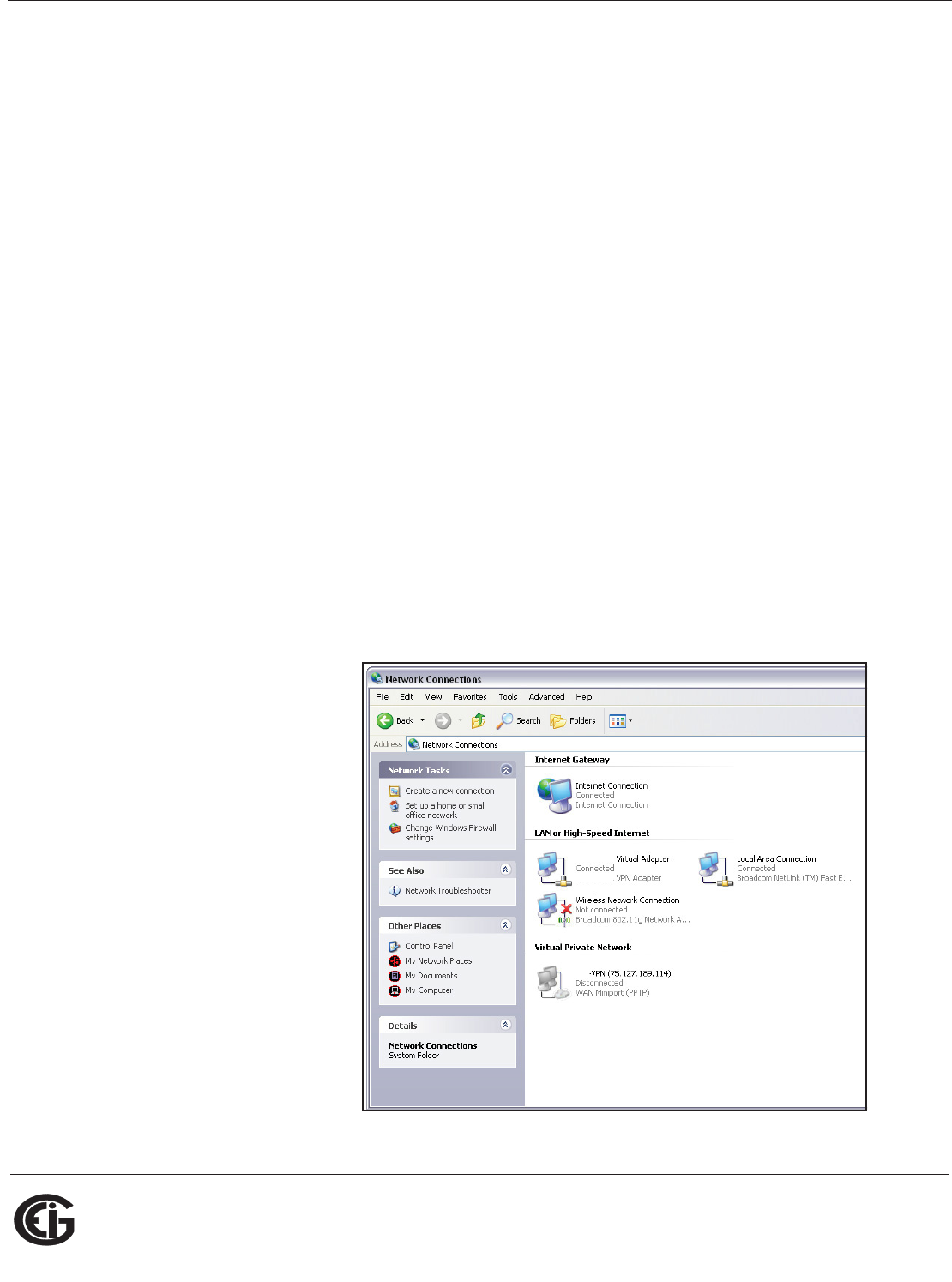
Doc# E145701 5 - 9
5: Communication Installation
Electro Industries/GaugeTech
The Leader In Power Monitoring and Smart Grid Solutions
Electro Industries/GaugeTech
The Leader In Power Monitoring and Smart Grid Solutions
5.2.1: Setting up the Host PC to Communicate with the Shark® 100 -
INP10 meter
Consult with your Network Administrator before performing these steps because some
of the functions may be restricted to Administrator privileges.
The Host PC could have multiple Ethernet Adapters (Network Cards) installed. Identify
and configure the one that will be used for accessing the Shark® 100 - INP10 meter.
The PC's Ethernet Adapter must be set up for point-to-point communication when
configuring the Shark® 100 meter's INP10 option. The Factory Default IP parameters
programmed in the INP10 card are:
IP Address: 10.0.0.1
Subnet Mask: 255.255.255.0
See Section 5.3.2. for additional parameters.
5.2.1.1: Configuring the Host PC's Ethernet Adapter through
Windows©
The following example shows the PC configuration settings that allow you to access
the Shark® 100 - INP10 meter configured with default parameters. Use the same
procedure when the settings differ from the default settings.
1.From the Start Menu,
select Control
Panel>Network
Connections. You will
see the window shown
on the right.
2. Right click on the Local
Area Network Connec-
tion you will use to con-
nect to the Shark® 100
meter and select Prop-
erties from the drop-
down menu.
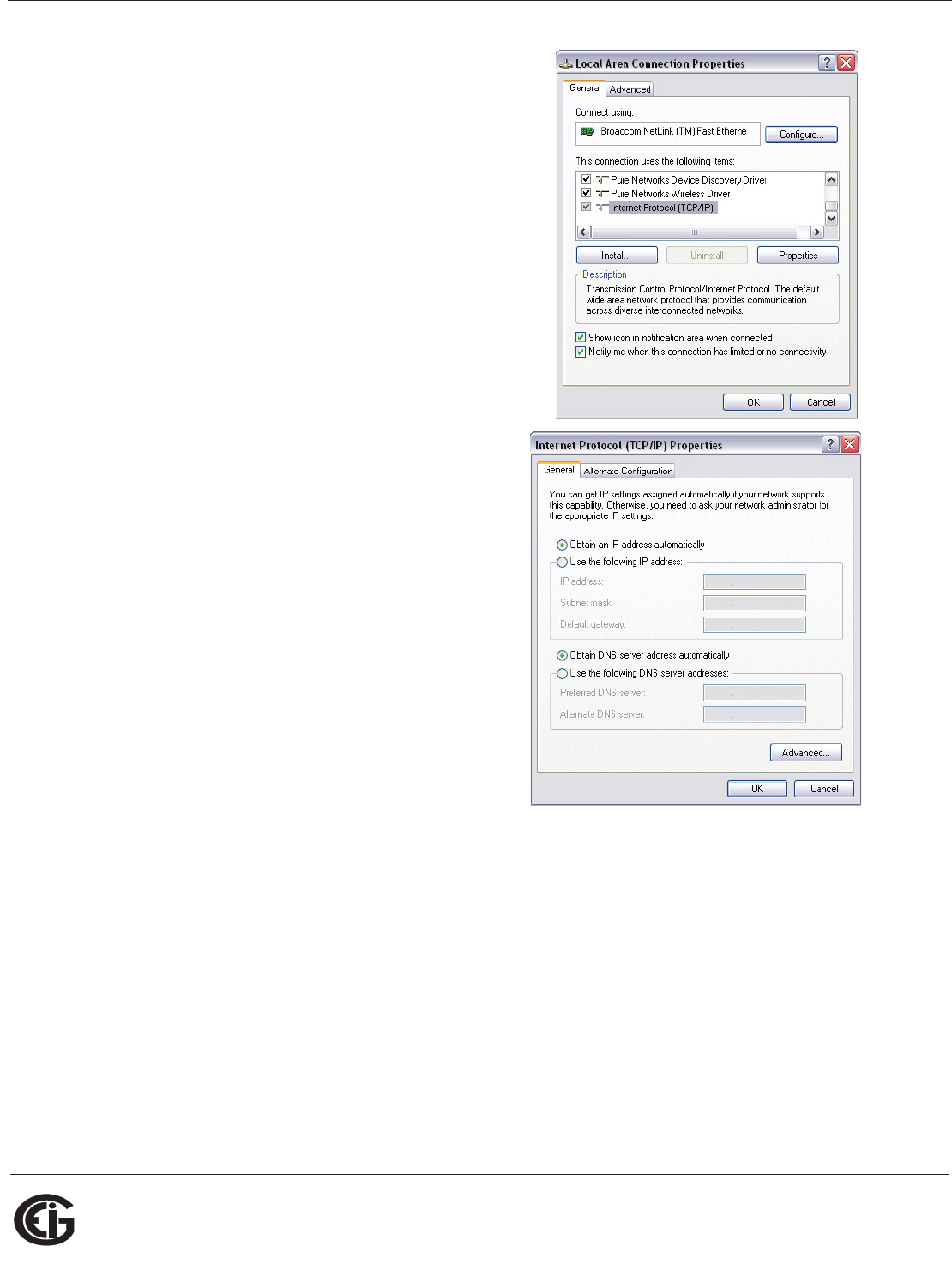
Doc# E145701 5 - 10
5: Communication Installation
Electro Industries/GaugeTech
The Leader In Power Monitoring and Smart Grid Solutions
Electro Industries/GaugeTech
The Leader In Power Monitoring and Smart Grid Solutions
3. You will see the window shown on the right.
Select Internet Protocol [TCP/IP] and click
the Properties button.
4. You will see the window shown on the
right. Click the Use the Following IP
Address radio button and enter these
parameters:
IP Address: 10.0.0.2
Subnet Mask: 255.255.255.0
5. Click the OK button. You have completed
the setup procedure.
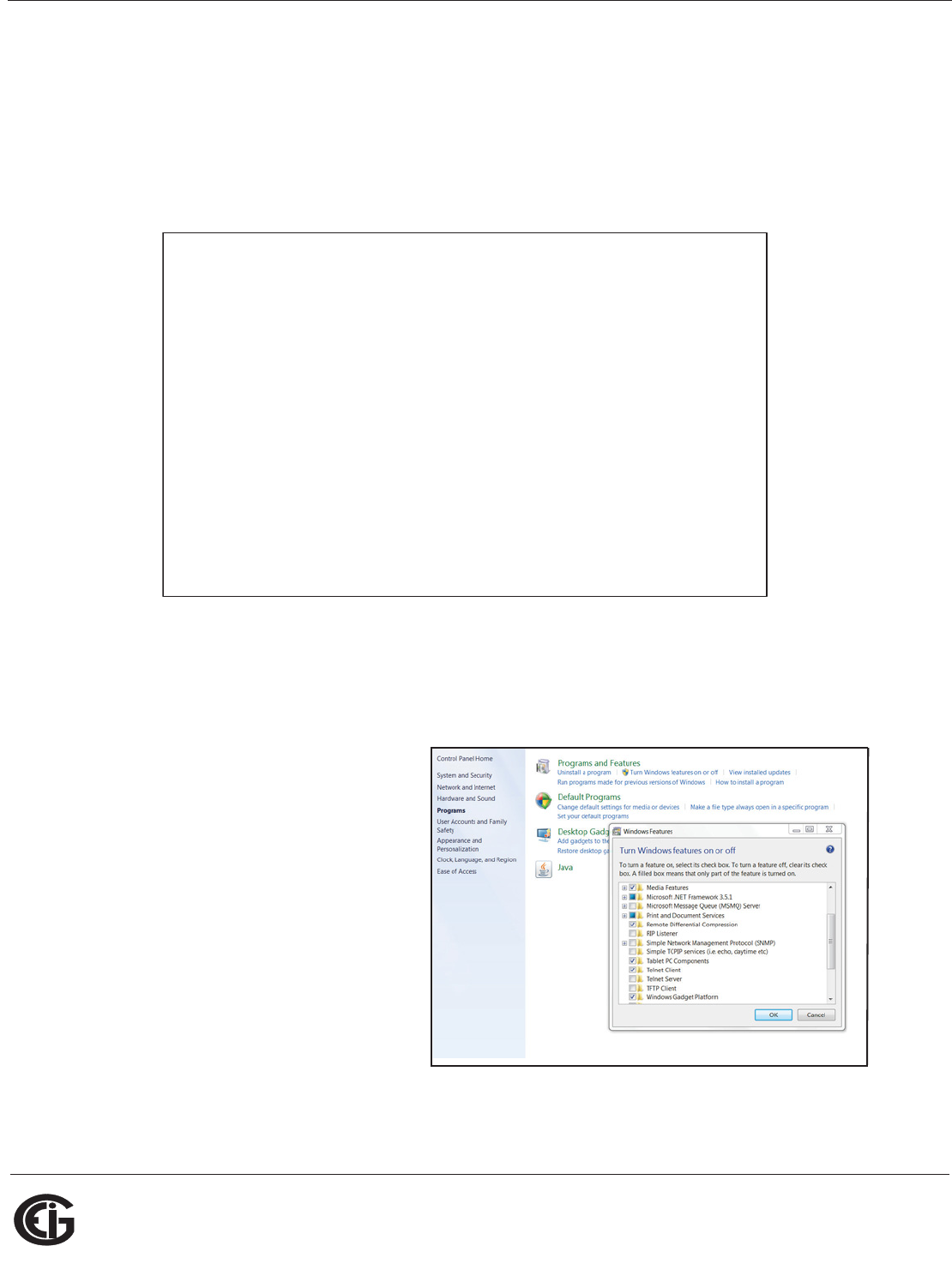
Doc# E145701 5 - 11
5: Communication Installation
Electro Industries/GaugeTech
The Leader In Power Monitoring and Smart Grid Solutions
Electro Industries/GaugeTech
The Leader In Power Monitoring and Smart Grid Solutions
5.2.2: Setting up the Shark® 100 - INP10 Meter for Ethernet Commu-
nication
Below are the Factory Default settings for the Shark® 100 - INP10 meter's Ethernet
card. These are programmed into the meter before it is shipped out from the factory.
Parameters in group 1 may need to be altered to satisfy the local Ethernet configura-
tion requirements. Other parameters (2, 3, 4) should not be altered.
The Ethernet card in the Shark® 100 meter can be locally or remotely configured
using a Telnet connection over the network.
NOTE: If you are using Windows
7, you need to enable Telnet
before using it:
1. Open the Control Panel.
2. Select Programs.
3. Select Turn Windows features
on or off.
4. Check the box for Telnet Client.
5. Click OK. The Telnet client is
now available.
1) Network/IP Settings:
IP Address ...............….. 10.0.0.1
Default Gateway ............ --- not set ---
Netmask .................... …255.255.255.0
2) Serial & Mode Settings:
Protocol ................... Modbus/RTU,Slave(s) attached
Serial Interface ........... 57600,8,N,1,RS232
3) Modem/Configurable Pin Settings:
CP1…………..Not Used
CP2…………..Not Used
CP3…………..Not Used
4) Advanced Modbus Protocol settings:
Slave Addr/Unit Id Source .. Modbus/TCP header
Modbus Serial Broadcasts ... Disabled (Id=0 auto-mapped to 1)
MB/TCP Exception Codes ..... Yes (return 00AH and 00BH)
Char, Message Timeout ...... 00050msec, 05000msec
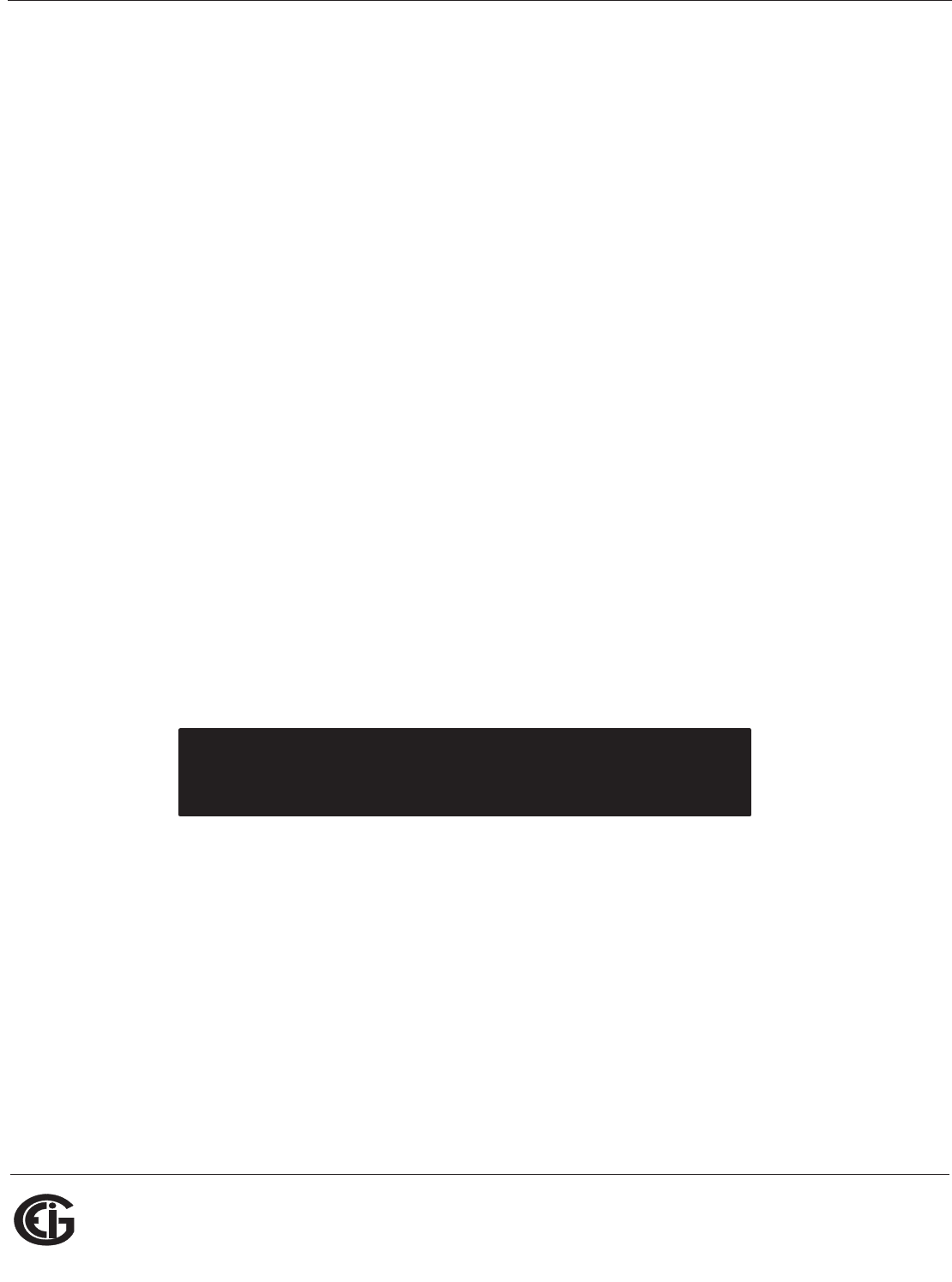
Doc# E145701 5 - 12
5: Communication Installation
Electro Industries/GaugeTech
The Leader In Power Monitoring and Smart Grid Solutions
Electro Industries/GaugeTech
The Leader In Power Monitoring and Smart Grid Solutions
The configuration parameters can be changed at any time and are retained when the
meter is not powered up. After the configuration has been changed and saved, the
Ethernet card performs a reset.
Only one person at a time should be logged into the network port used for setting up
the meter. This eliminates the possibility of several people trying to configure the
Ethernet interface simultaneously.
It is possible to reset the Ethernet card to its default values. Follow the procedure in
Section 5.2.2.2.
5.2.2.1: Configuring the Shark® 100 - INP10 Meter's Ethernet Con-
nection on the Host Computer
Establish a Telnet connection on port 9999. Follow these steps:
1. From the Windows Start menu, click Run and type 'cmd'.
2. Click the OK button to bring up the Windows' Command Prompt window.
3. In the Command Prompt window, type: “telnet 10.0.0.1 9999" and press the Enter
key.
NOTE: Make sure there is a space between the IP address and 9999.
When the Telnet connection is established you will see a message similar to the
example shown below.
4. To proceed to Setup Mode press Enter again. You will see a screen similar to the
one shown on the next page.
Serial Number 5415404 MAC Address 00:20:4A:54:3C:2C
Software Version V01.2 (000719)
Press Enter to go into Setup Mode
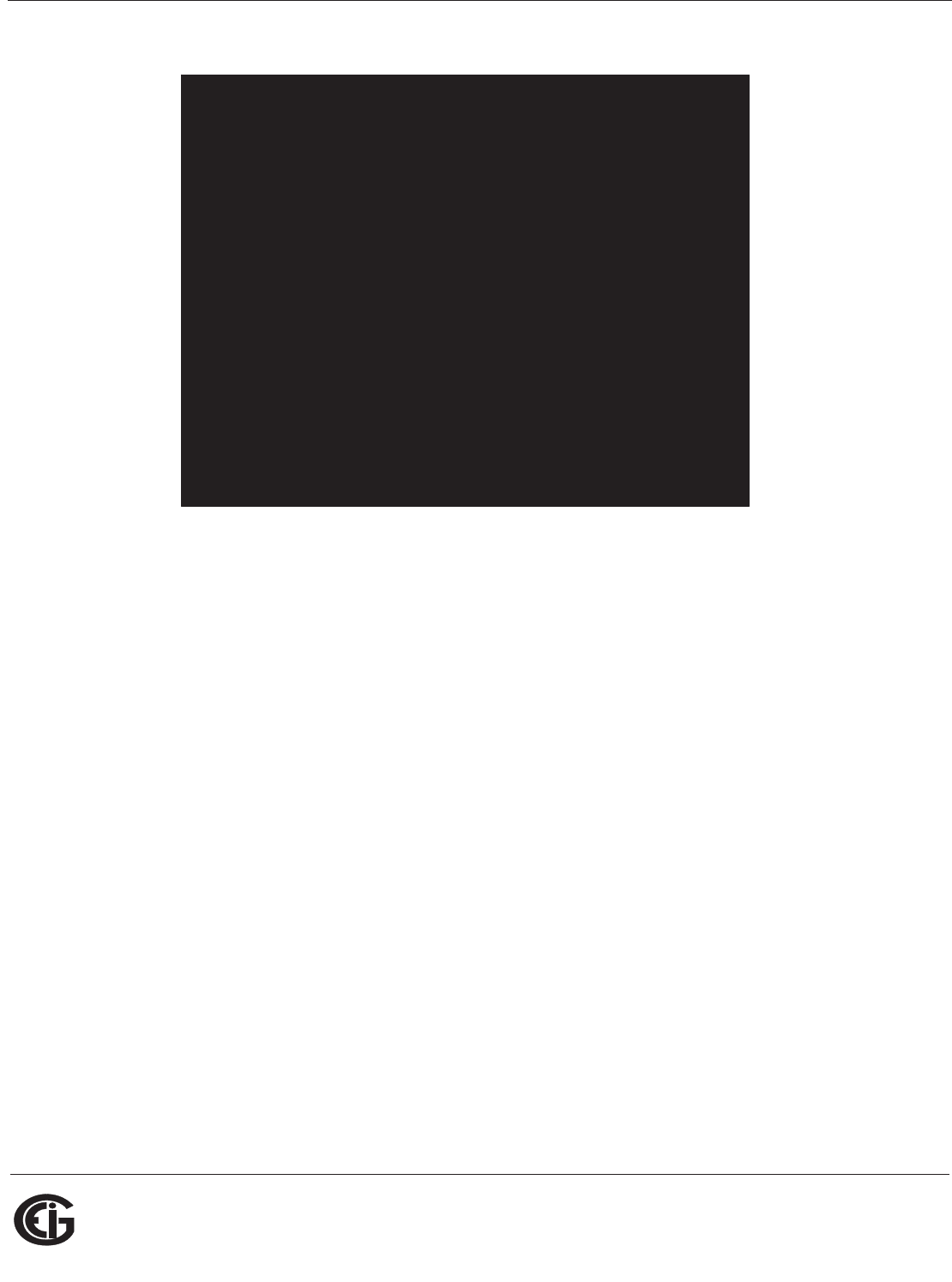
Doc# E145701 5 - 13
5: Communication Installation
Electro Industries/GaugeTech
The Leader In Power Monitoring and Smart Grid Solutions
Electro Industries/GaugeTech
The Leader In Power Monitoring and Smart Grid Solutions
5. Change ONLY the parameters in group 1. To do so:
a. Type number "1."
b. Once group 1 is selected, the individual parameters display for editing. Either:
• Enter a new parameter if a change is required.
• Press Enter to proceed to the next parameter without changing the
current setting.
IMPORTANT! Settings 2, 3, and 4 must have the default values shown above.
(Example: Setting device with static IP Address.)
IP Address <010> 192.<000> 168.<000> .<000> .<001>
Set Gateway IP Address <N>? Y
Gateway IP Address: <192> .<168> .<000> .<001>
Set Netmask <N for default> <Y>? Y
1) Network/IP Settings:
IP Address ...............….. 10.0.0.1
Default Gateway .............--- not set ---
Netmask .....................…255.255.255.0
2) Serial & Mode Settings:
Protocol ...................... Modbus/RTU,Slave(s) attached
Serial Interface ........... 57600,8,N,1,RS232,CH1
3) Modem/Configurable Pin Settings:
CP1…………..Not Used
CP2…………..Not Used
CP3…………..Not Used
4) Advanced Modbus Protocol settings:
Slave Addr/Unit Id Source .. Modbus/TCP header
Modbus Serial Broadcasts ... Disabled (Id=0 auto-mapped to 1)
MB/TCP Exception Codes ..... Yes (return 00AH and 00BH)
Char, Message Timeout ...... 00050msec, 05000msec
D)efault settings, S)ave, Q)uit without save
Select Command or parameter set (1..4) to change:

Doc# E145701 5 - 14
5: Communication Installation
Electro Industries/GaugeTech
The Leader In Power Monitoring and Smart Grid Solutions
Electro Industries/GaugeTech
The Leader In Power Monitoring and Smart Grid Solutions
6. Continue setting up parameters as needed. After you finish your modifications,
make sure to press the "S" key on the keyboard. This saves the new values and
causes a Reset in the Ethernet card.
CAUTION! DO NOT PRESS 'D' as it will overwrite any changes and save the
default values.
5.2.2.2: Resetting the Ethernet Card (INP10)
If the IP Address of the Ethernet card is unknown, you can restore the factory default
settings by pressing the Reset button on the card. The INP10 card's Reset button is
accessed from the back of the Shark® 100 - INP10 meter. See the figure below.
Figure 5.8: Backplate of Shark® 100 - INP10 meter, showing Reset button
Using an implement such as a ballpoint pen tip, press and hold the Reset button for
30 seconds. The INP10 card will be reset to the default settings shown in Section
5.2.2.
5.3: Shark® 100B Meter Ethernet Configuration
See Chapter 7 for detailed instructions on configuring the Shark® 100B meter’s
Ethernet communication.
Reset
button
KYZ
10/100 Base T
LINK
ACTIVE
RESET
2ESET"UTTON
2ESET"UTTON
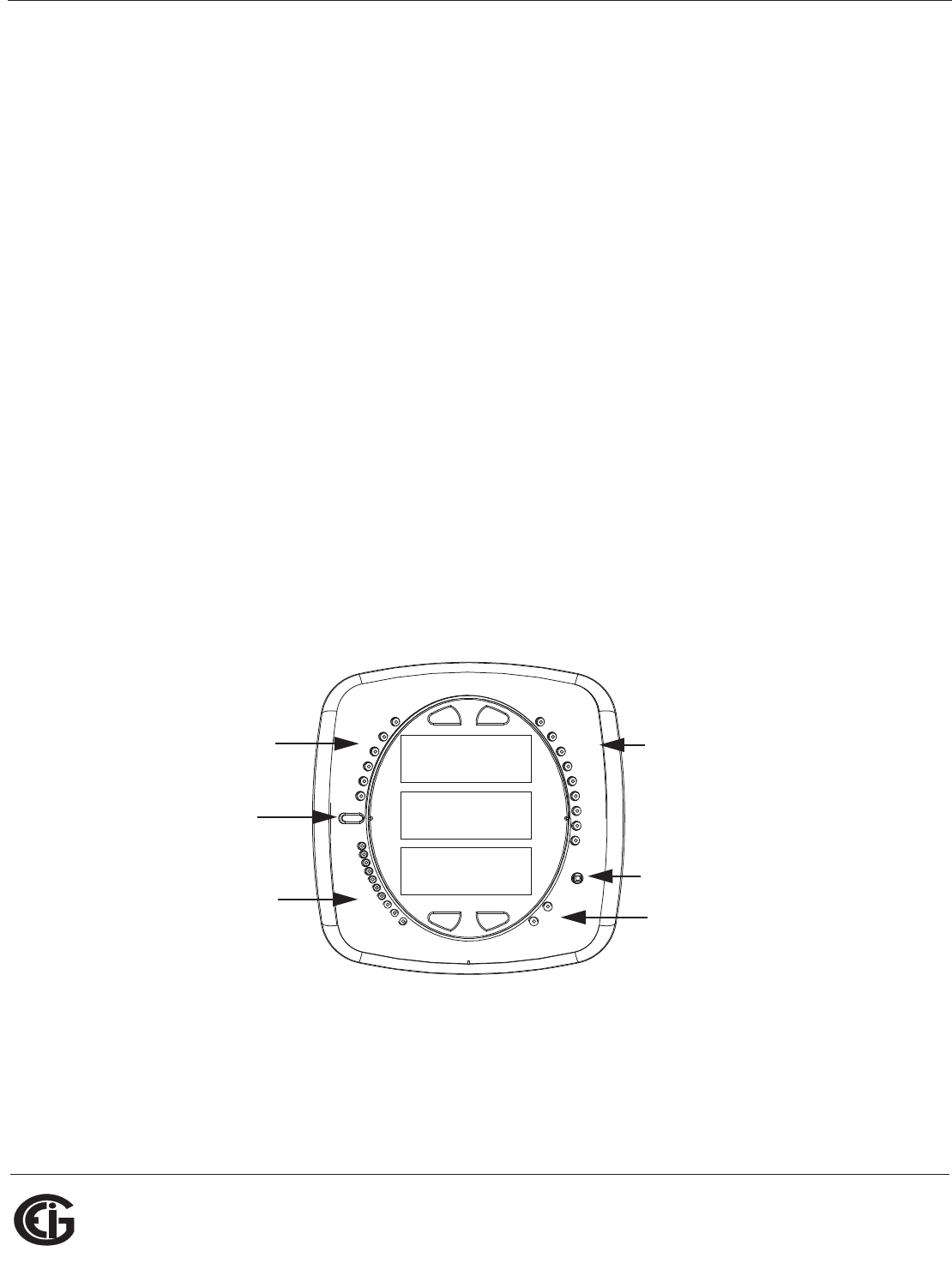
Doc# E145701 6 - 1
6: Using the Shark® 100 Meter
Electro Industries/GaugeTech
The Leader In Power Monitoring and Smart Grid Solutions
Electro Industries/GaugeTech
The Leader In Power Monitoring and Smart Grid Solutions
6: Using the Shark® 100/50 Meter
If you have a Shark® 100/100B/50 meter, you can use the Elements and Buttons on
the meter’s face to view meter readings, reset and/or configure the meter, and per-
form related functions. Since the Shark® 100T/100BT transducer does not have a
faceplate, you configure the transducer through communication (see Chapter 5 for an
explanation of meter/transducer communication options) using Communicator EXTTM
software. You can also use this software to configure the Shark® 100/100B/50
meters through communication.
The following sections explain meter programming, first by using the faceplate and
then with Communicator EXTTM software.
6.1: Programming the Shark® 100/100B/50 Meter Using the
Faceplate
The following sections explain meter programming using the buttons and elements on
the meter’s faceplate.
6.1.1: Understanding Meter Face Elements
Figure 6.1: Faceplate with Elements
The meter face features the following elements:
• Reading Type Indicator: e.g., Max (The Shark® 50 meter has Max and Min only.)
• Parameter Designator: e.g., Volts L-N
0000
-
-
-
A
B
C
MENU ENTER
MAX
MIN
LM1
LM2
%THD
PRG
VOLTS L-N
VOLTS L-L
AMPS
WNARP
VA/Hz
lrDA
Wh
VARh
VAh
120%-
90%-
60%-
30%-
%LOAD
MEGA
KILO
Wh Pulse
IrDA Com
Port
Reading
Type
Indicator
Parameter
Designator
Watt-hour
Test Pu l s e
Scaling
Factor
% of Load
Bar
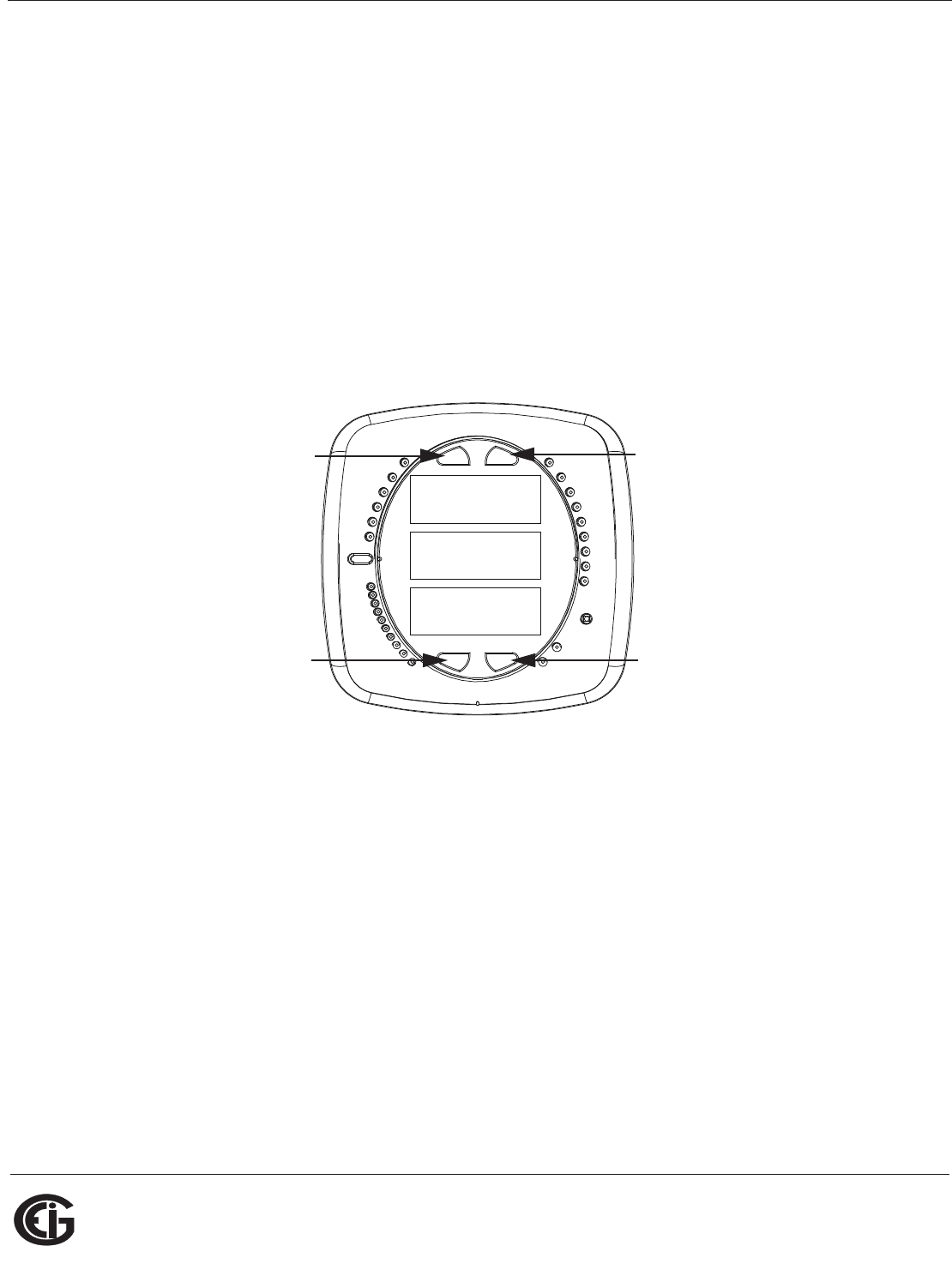
Doc# E145701 6 - 2
6: Using the Shark® 100 Meter
Electro Industries/GaugeTech
The Leader In Power Monitoring and Smart Grid Solutions
Electro Industries/GaugeTech
The Leader In Power Monitoring and Smart Grid Solutions
• Watt-Hour Test Pulse: Energy pulse output to test accuracy
• Scaling Factor: Kilo or Mega multiplier of displayed readings
• % of Load Bar: Graphic display of Amps as % of the Load (Refer to Section 6.3 for
additional information.)
• IrDA Communication Port: Com 1 port for wireless communication (The Shark® 50
meter does not have the IrDA port.)
6.1.2: Understanding Meter Face Buttons
Figure 6.2: Faceplate with Buttons
The meter face has Menu, Enter, Down and Right buttons, which let you perform
the following functions:
• View Meter Information
• Enter Display Modes
• Configure Parameters (may be Password Protected)
• Perform Resets (may be Password Protected)
• Perform LED Checks
0000
-
-
-
A
B
C
MENU ENTER
MAX
MIN
LM1
LM2
%THD
PRG
VOLTS L-N
VOLTS L-L
AMPS
WNARP
VA/Hz
lrDA
Wh
VARh
VAh
120%-
90%-
60%-
30%-
%LOAD
MEGA
KILO
Wh Pulse
Menu Enter
Down Right
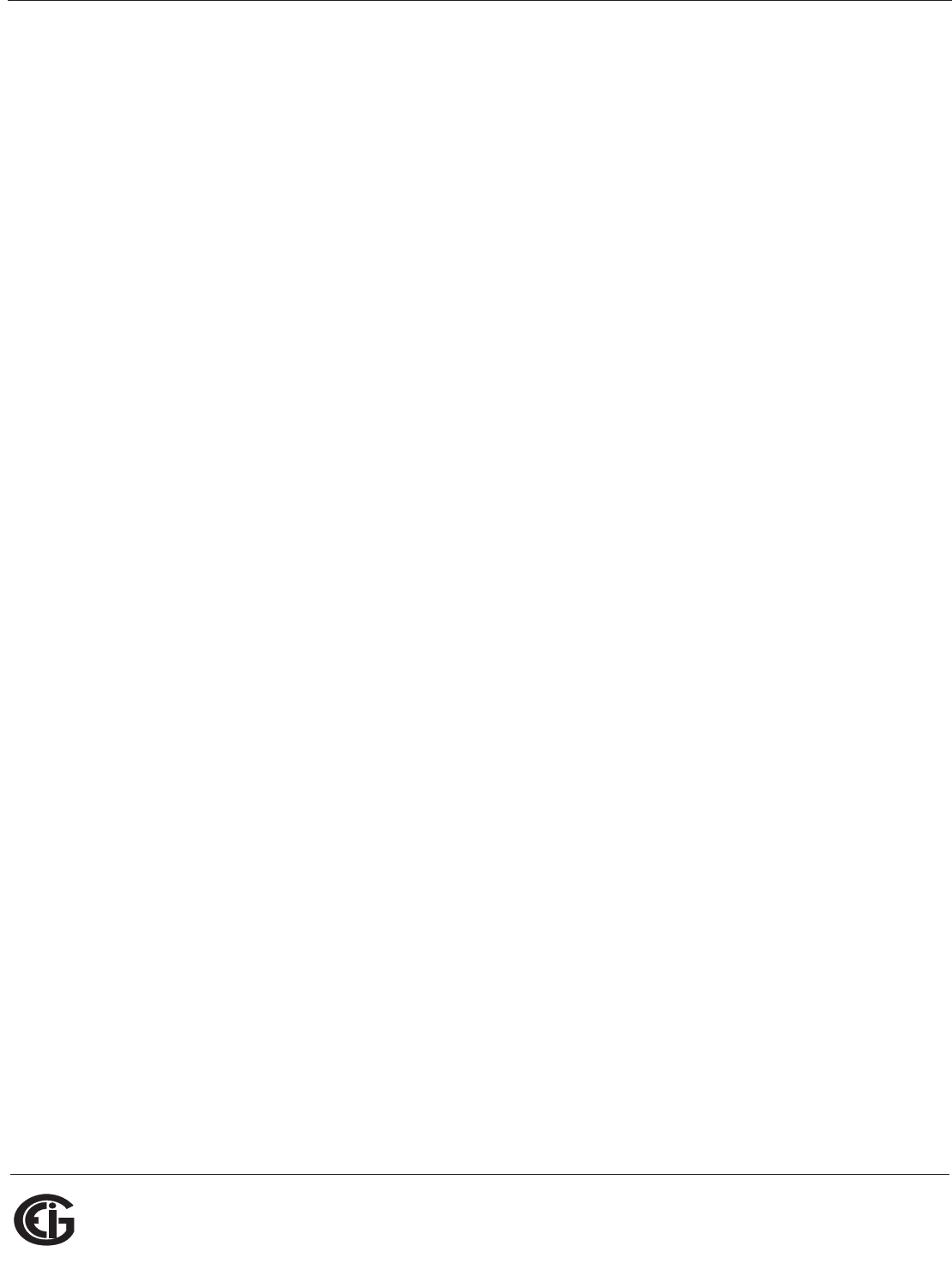
Doc# E145701 6 - 3
6: Using the Shark® 100 Meter
Electro Industries/GaugeTech
The Leader In Power Monitoring and Smart Grid Solutions
Electro Industries/GaugeTech
The Leader In Power Monitoring and Smart Grid Solutions
• Change Settings
• View Parameter Values
• Scroll Parameter Values
• View Limit States
6.2: Using the Front Panel
You can access four modes using the Shark® 100/100B/50 meter’s front panel
buttons:
• Operating mode (Default)
• Reset mode
• Configuration mode
• Information mode - Information mode displays a sequence of screens that show
model information, such as Frequency, Amps, V-Switch, etc.
Use the Menu, Enter, Down and Right buttons to navigate through each mode and
its related screens.
NOTES: See Appendix A for the complete display mode Navigation maps.
6.2.1: Understanding Startup and Default Displays
Upon Power Up, the meter displays a sequence of screens:
• Lamp Test screen where all LEDs are lit
• Lamp Test screen where all digits are lit
• Firmware screen showing build number
• Error screen (if an error exists)
After startup, if auto-scrolling is enabled, the Shark® 100/100B/50 meter scrolls the
parameter readings on the right side of the front panel. The Kilo or Mega LED lights,
showing the scale for the Wh, VARh and VAh readings. Figure 6.3 shows an example
of a Wh reading.
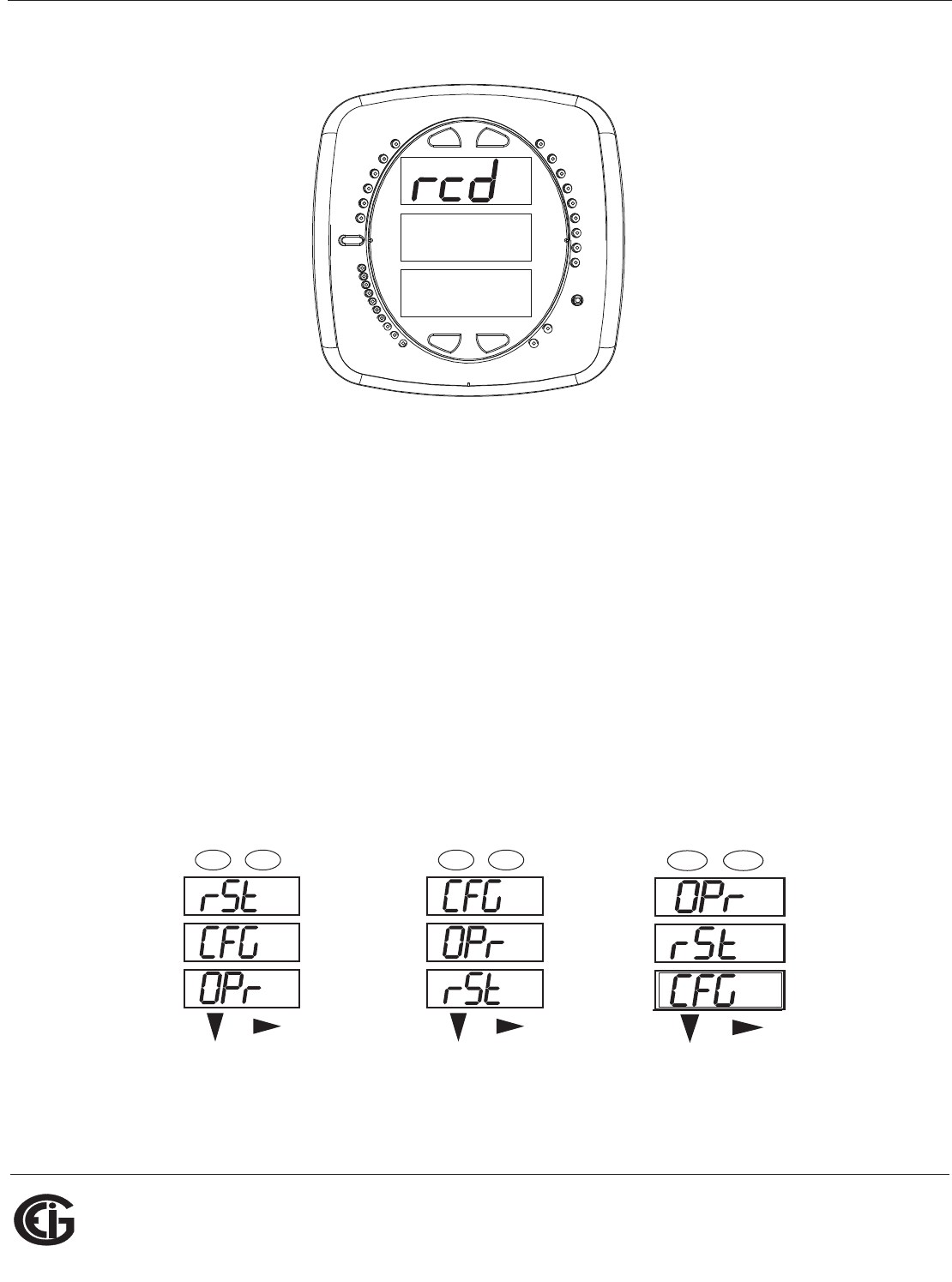
Doc# E145701 6 - 4
6: Using the Shark® 100 Meter
Electro Industries/GaugeTech
The Leader In Power Monitoring and Smart Grid Solutions
Electro Industries/GaugeTech
The Leader In Power Monitoring and Smart Grid Solutions
Figure 6.3: Display Showing Watt-hr Reading
The meter continues to provide scrolling readings until one of the buttons on the front
panel is pressed, causing the meter to enter one of the other modes.
6.2.2: Using the Main Menu
1. Press the Menu button. The Main Menu screen appears.
• The Reset mode (rSt) appears in the A window. Use the Down button to scroll,
causing the Configuration (CFG), Operating (OPr), and Information (InFo) modes to
move to the A window.
• The mode that is currently flashing in the A window is the “Active” mode, which
means it is the mode that can be configured.
For example: Press Down Once - CFG moves to A window. Press Down Once - OPr moves to A
window.
0.659
0000
-
-
-
A
B
C
MENU ENTER
MAX
MIN
LM1
LM2
%THD
PRG
VOLTS L-N
VOLTS L-L
AMPS
WNARP
VA/Hz
lrDA
Wh
VARh
VAh
120%-
90%-
60%-
30%-
%LOAD
MEGA
KILO
Wh Pulse
A
B
C
-
-
-
MENU ENTER
A
B
C
-
-
-
MENU ENTER
A
B
C
-
-
-
MENU ENTER
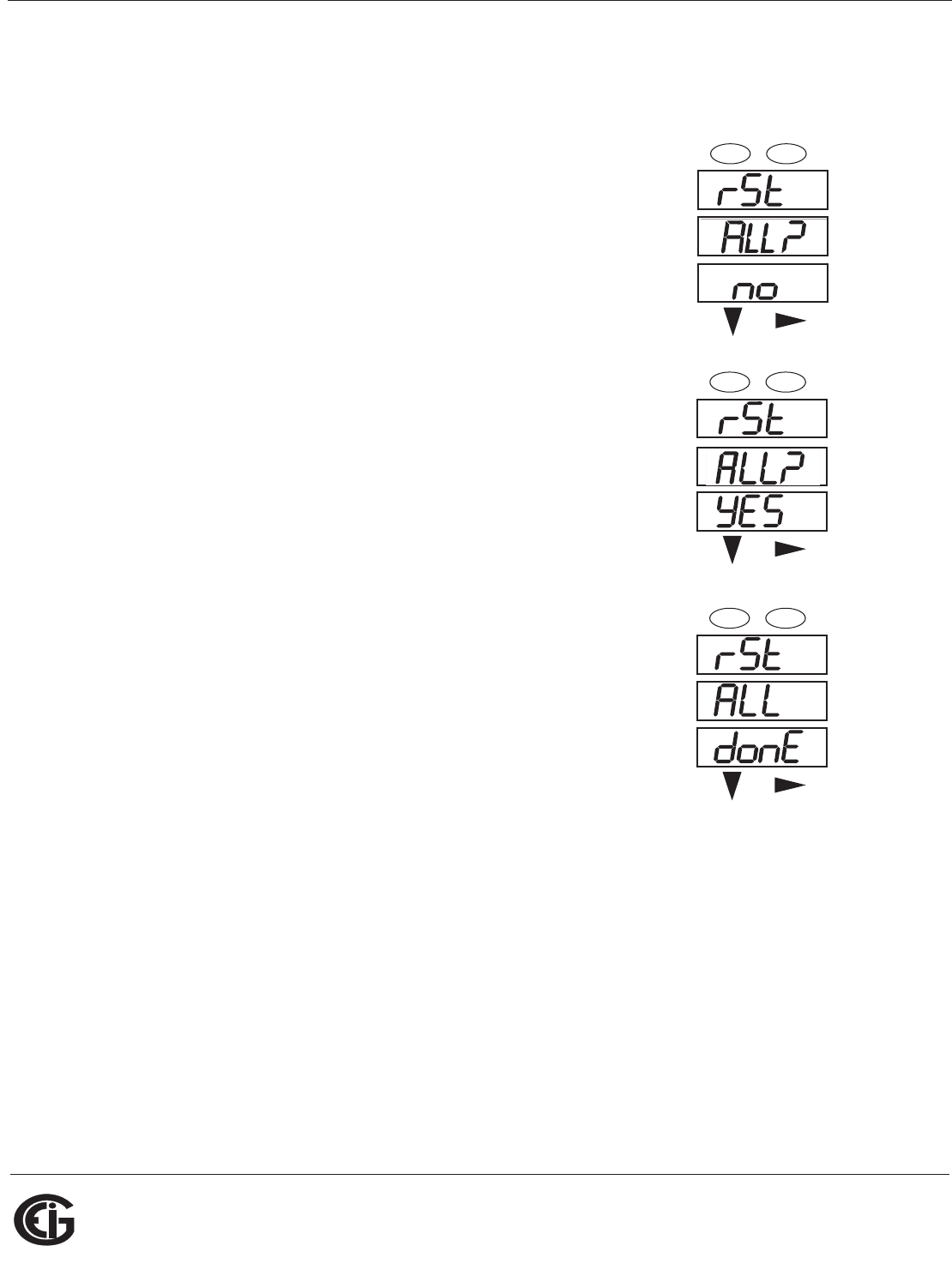
Doc# E145701 6 - 5
6: Using the Shark® 100 Meter
Electro Industries/GaugeTech
The Leader In Power Monitoring and Smart Grid Solutions
Electro Industries/GaugeTech
The Leader In Power Monitoring and Smart Grid Solutions
2. Press the Enter button from the Main Menu to view the Parameters screen for the
mode that is currently active.
6.2.3: Using Reset Mode
1. Press the Enter button while rSt is in the A window. The
“rSt (Reset) ALL? no” screen appears.
• If you press the Enter button again, the Main Menu
appears, with the next mode in the A window. (The
Down button does not affect this screen.)
• If you press the Right button, the “rSt ALL? YES” screen
appears. Press Enter to perform a reset.
CAUTION! All Max and Min values will be reset.
NOTE: If Password protection is enabled for reset, you must
enter the four digit password before you can reset the meter
(see Chapter 6 for information on Password protection).
To enter a password, follow the instructions in Section
6.2.4.
2. Once you have performed a reset, the screen displays
“rSt ALL donE” and then resumes auto-scrolling
parameters.
A
B
C
-
-
-
MENU ENTER
A
B
C
-
-
-
MENU ENTER
A
B
C
-
-
-
MENU ENTER
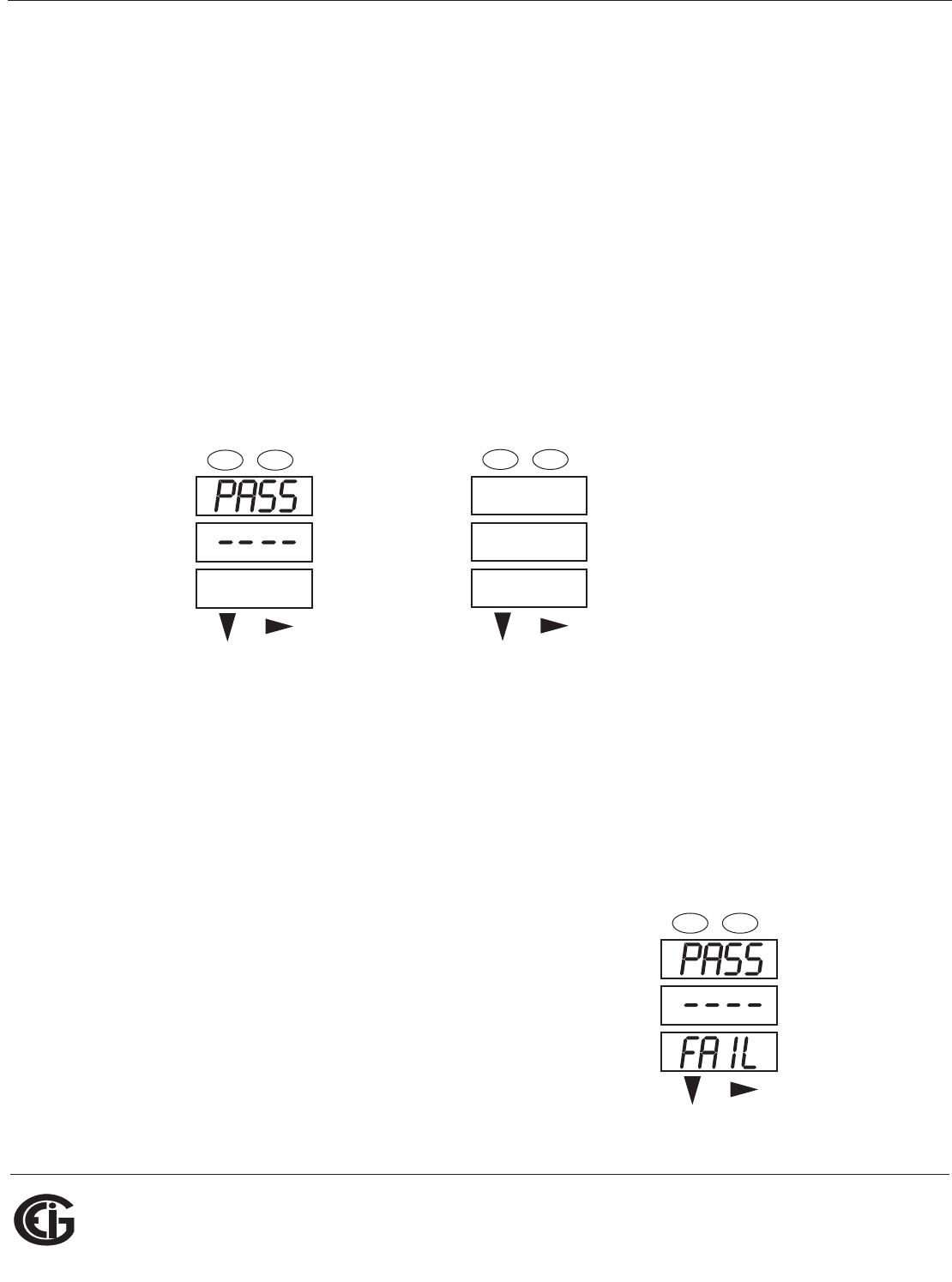
Doc# E145701 6 - 6
6: Using the Shark® 100 Meter
Electro Industries/GaugeTech
The Leader In Power Monitoring and Smart Grid Solutions
Electro Industries/GaugeTech
The Leader In Power Monitoring and Smart Grid Solutions
6.2.4: Entering a Password
If Password protection has been enabled in the software for reset and/or configuration
(see Section 6.5.3 for information), a screen appears requesting a password when
you try to reset the meter and/or configure settings through the front panel.
• PASS appears in the A window and 4 dashes appear in the B window. The leftmost
dash is flashing.
1. Press the Down button to scroll numbers from 0 to 9 for the flashing dash. When
the correct number appears for that dash, use the Right button to move to the
next dash.
Example: The left screen, below, shows four dashes. The right screen shows the dis-
play after the first two digits of the password have been entered.
2. When all 4 digits of the password have been selected, press the Enter button.
• If you are in Reset Mode and you enter the correct password, “rSt ALL donE”
appears and the screen resumes auto-scrolling parameters.
• If you are in Configuration Mode and you enter the correct password, the display
returns to the screen that required a password.
• If you enter an incorrect password, “PASS ---- FAIL” appears and:
• The previous screen is re-displayed, if
you are in Reset Mode.
• The previous Operating mode screen is
re-displayed, if you are in Configuration
mode.
A
B
C
-
-
-
MENU ENTER
A
B
C
-
-
-
MENU ENTER
PASS
12__
A
B
C
-
-
-
MENU ENTER
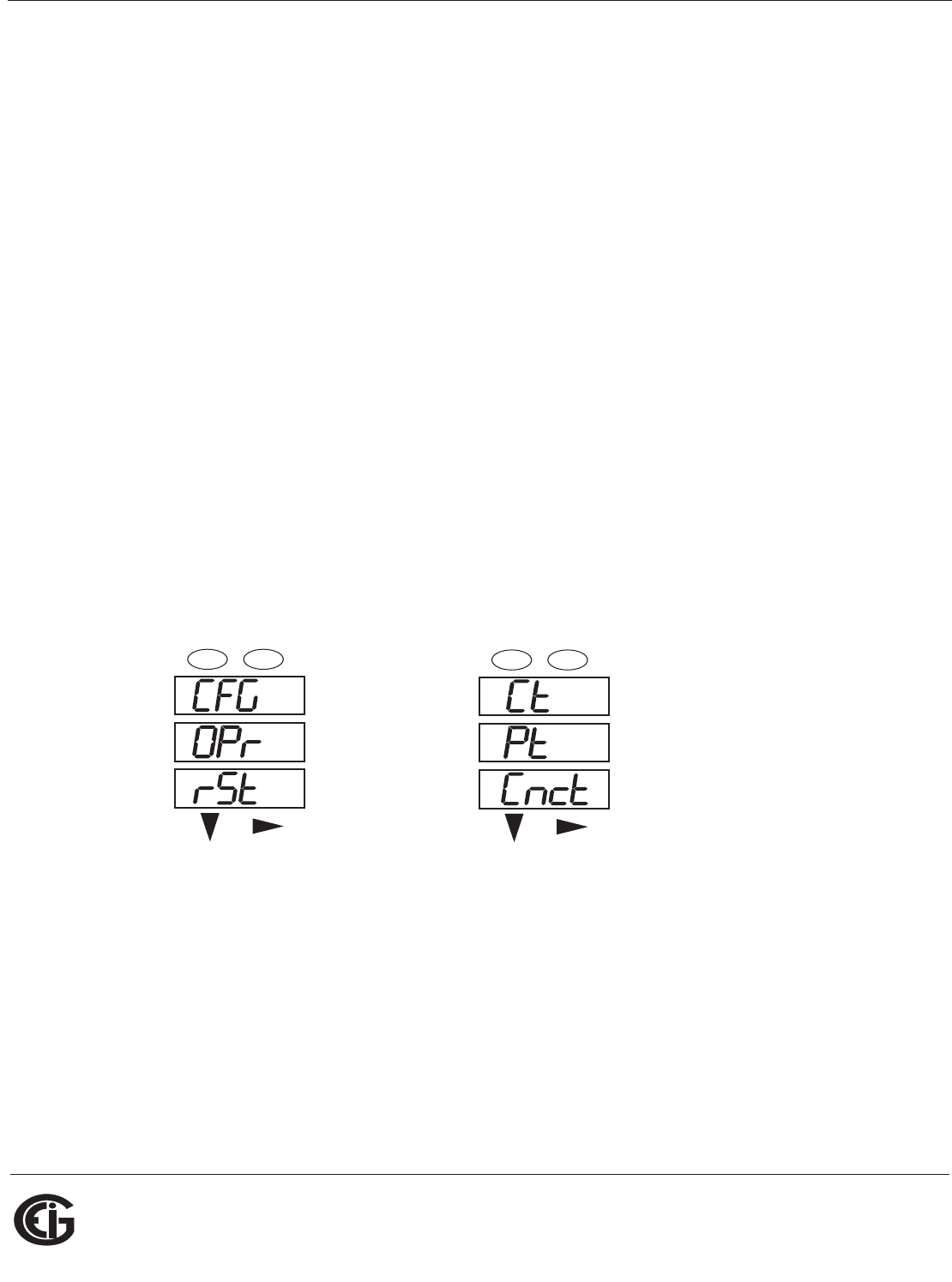
Doc# E145701 6 - 7
6: Using the Shark® 100 Meter
Electro Industries/GaugeTech
The Leader In Power Monitoring and Smart Grid Solutions
Electro Industries/GaugeTech
The Leader In Power Monitoring and Smart Grid Solutions
6.2.5: Using Configuration Mode
Configuration mode follows Reset: Energy on the Main Menu.
To access Configuration mode
1. Press the Menu button while the meter is auto-scrolling parameters.
2. Press the Down button until the Configuration Mode option (CFG) is in the A win-
dow.
3. Press the Enter button. The Configuration Parameters screen appears.
4. Press the Down button to scroll through the configuration parameters: Scroll
(SCrL), CT, PT, Connection (Cnct) and Port. The parameter currently ‘Active,” i.e.,
configurable, flashes in the A window.
5. Press the Enter button to access the Setting screen for the currently active param-
eter.
NOTE: You can use the Enter button to scroll through all of the Configuration param-
eters and their Setting screens, in order.
Press Enter when CFG is in A window - Parameter screen appears -
Press Down- Press Enter when
Parameter you want is in A window
6. The parameter screen appears, showing the current settings. To change the
settings:
• Use either the Down button or the Right button to select an option.
A
B
C
-
-
-
MENU ENTER
A
B
C
-
-
-
MENU ENTER
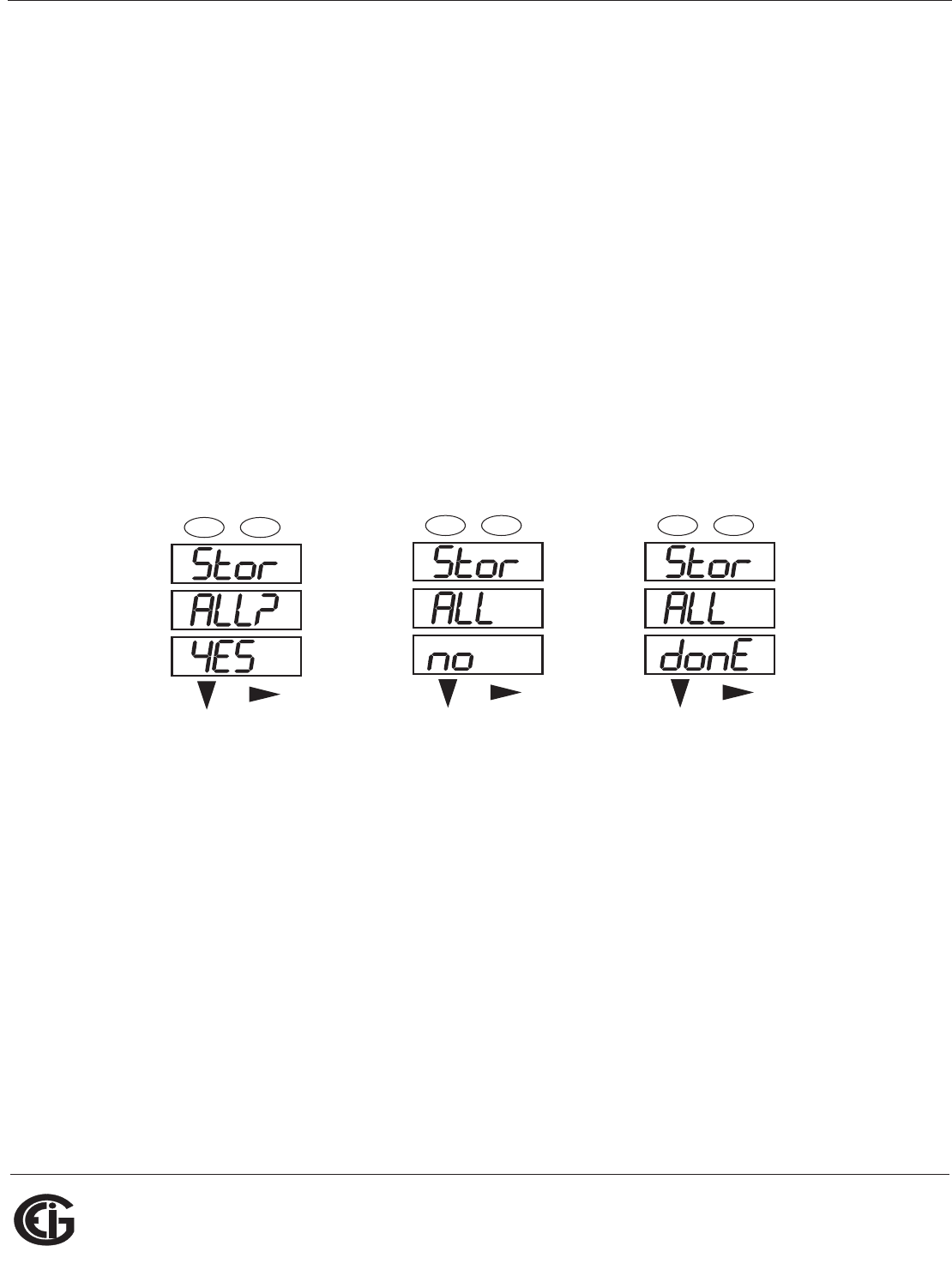
Doc# E145701 6 - 8
6: Using the Shark® 100 Meter
Electro Industries/GaugeTech
The Leader In Power Monitoring and Smart Grid Solutions
Electro Industries/GaugeTech
The Leader In Power Monitoring and Smart Grid Solutions
• To enter a number value, use the Down button to select the number value for a
digit and the Right button to move to the next digit.
NOTE: When you try to change the current setting and Password protection is
enabled for the meter, the Password screen appears. See Section 6.2.4 for instruc-
tions on entering a password.
7. Once you have entered the new setting, press the Menu button twice.
8. The Store ALL YES screen appears. You can either:
• Press the Enter button to save the new setting.
• Press the Right button to access the Store ALL no screen; then press the Enter
button to cancel the Save.
9. If you have saved the settings, the Store ALL done screen appears and the meter
resets.
Press the Enter button to save Press the Enter button to The settings have been
the settings. Press the Right Cancel the Save. saved.
button for Stor All no screen.
A
B
C
-
-
-
MENU ENTER
A
B
C
-
-
-
MENU ENTER
A
B
C
-
-
-
MENU ENTER
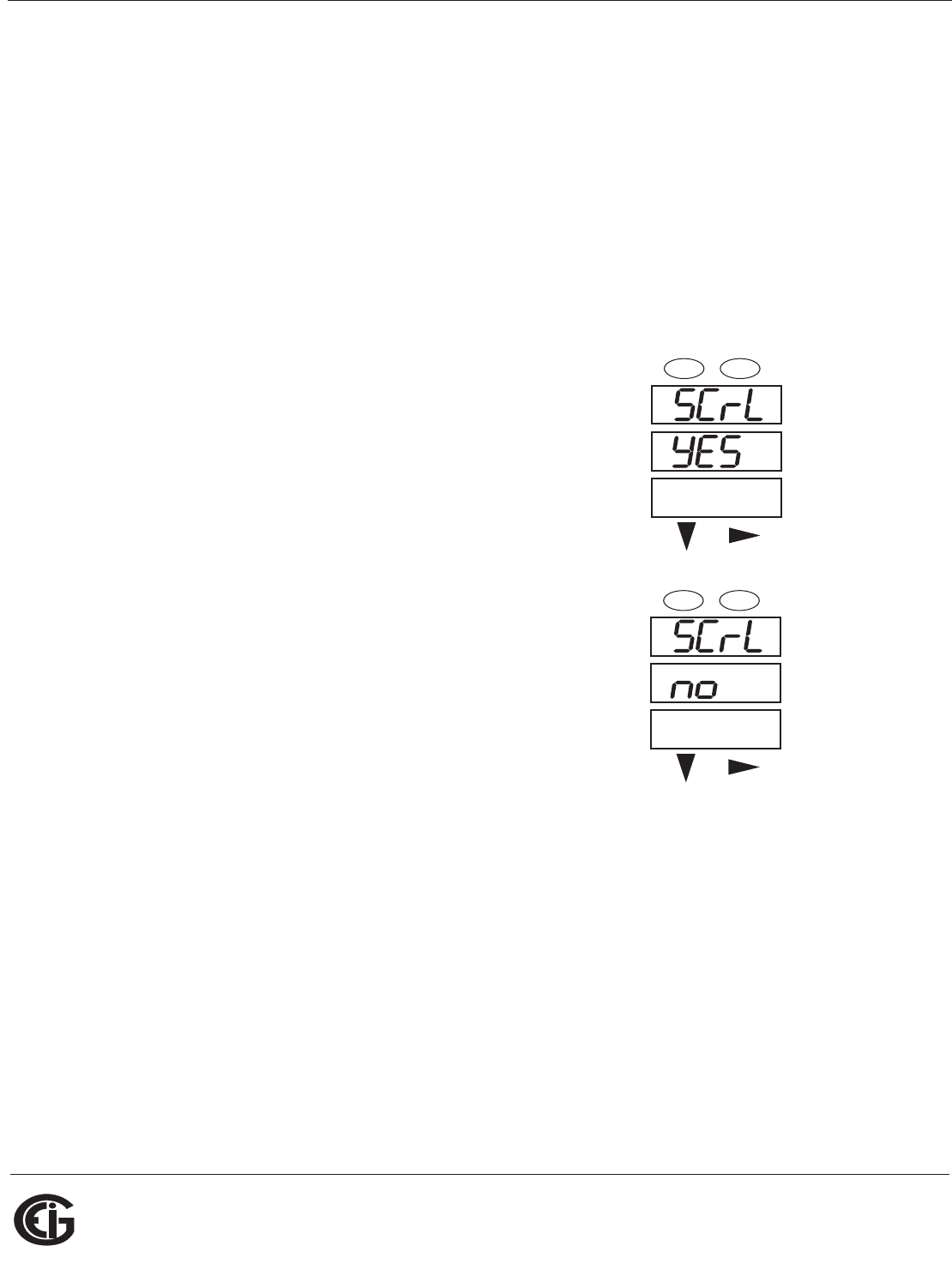
Doc# E145701 6 - 9
6: Using the Shark® 100 Meter
Electro Industries/GaugeTech
The Leader In Power Monitoring and Smart Grid Solutions
Electro Industries/GaugeTech
The Leader In Power Monitoring and Smart Grid Solutions
6.2.5.1: Configuring the Scroll Feature
When in Auto Scroll mode, the meter performs a scrolling display, showing each
parameter for 7 seconds, with a 1 second pause between parameters. The parameters
that the meter displays are determined by the following conditions:
• They have been selected through software (refer to the Communicator EXTTM Soft-
ware User Manual for instructions).
• They are enabled by the installed V-SwitchTM key. Refer to Section 2.1.3 for infor-
mation on V-SwitchTM keys.
To enable or disable Auto-scrolling:
1. Press the Enter button when SCrl is in the A window.
The Scroll YES screen appears.
2. Press either the Right or Down button if you want to
access the Scroll no screen. To return to the Scroll
YES screen, press either button.
3. Press the Enter button on either the Scroll YES
screen (to enable auto-scrolling) or the Scroll no
screen (to disable auto-scrolling).
4. The CT- n screen appears (this is the next Configura-
tion mode parameter).
NOTES:
• To exit the screen without changing scrolling options, press the Menu button.
• To return to the Main Menu screen, press the Menu button twice.
• To return to the scrolling (or non-scrolling) parameters display, press the Menu
button three times.
A
B
C
-
-
-
MENU ENTER
A
B
C
-
-
-
MENU ENTER
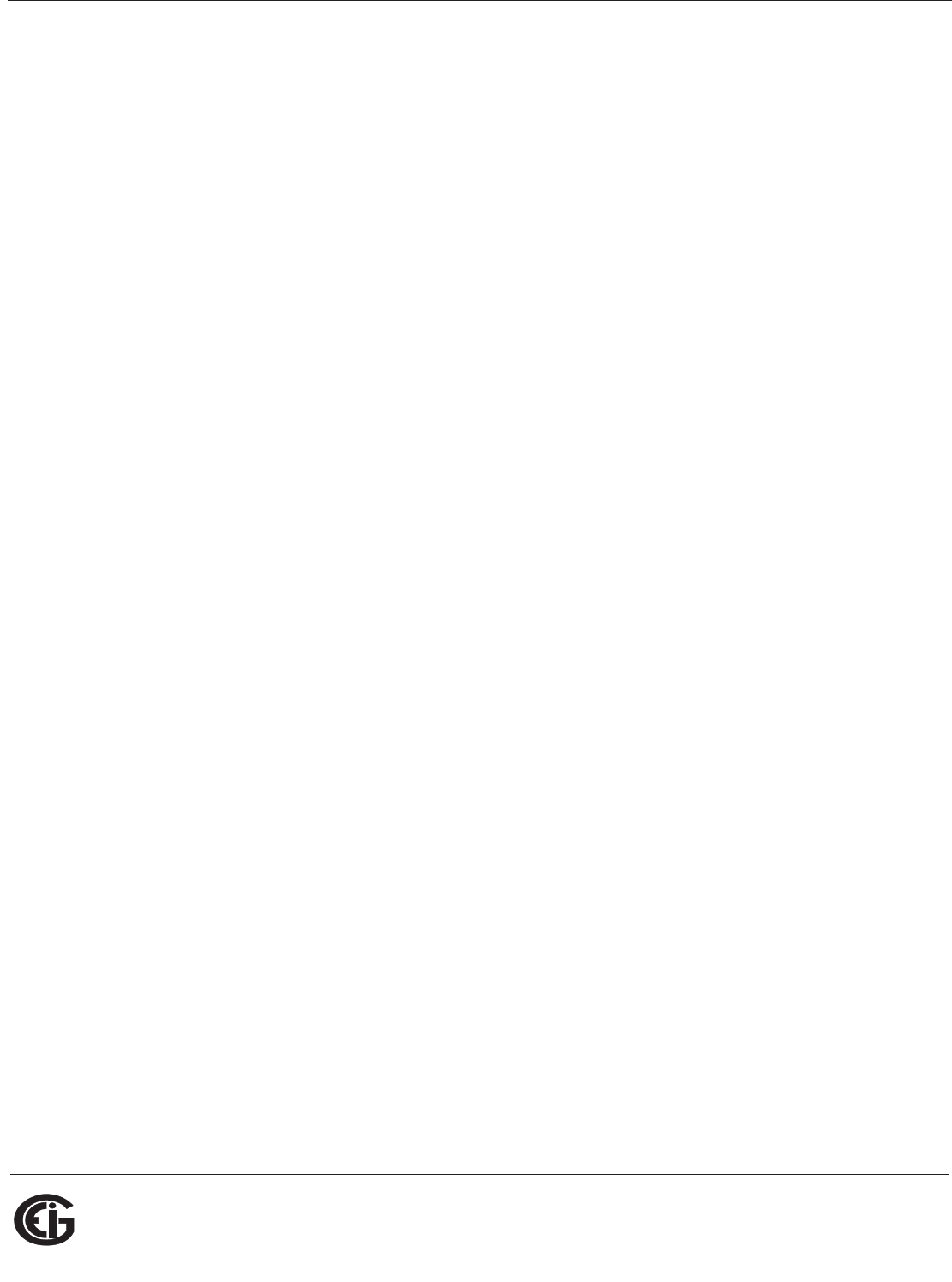
Doc# E145701 6 - 10
6: Using the Shark® 100 Meter
Electro Industries/GaugeTech
The Leader In Power Monitoring and Smart Grid Solutions
Electro Industries/GaugeTech
The Leader In Power Monitoring and Smart Grid Solutions
6.2.5.2: Configuring CT Setting
The CT Setting has three parts: Ct-n (numerator), Ct-d (denominator), and Ct-S
(scaling).
1. Press the Enter button when Ct is in the A window. The Ct-n screen appears. You
can either:
• Change the value for the CT numerator.
• Access one of the other CT screens by pressing the Enter button: press Enter
once to access the Ct-d screen, twice to access the Ct-S screen.
NOTE: The Ct-d screen is preset to a 5 amp or 1 amp value at the factory and
cannot be changed.
a. To change the value for the CT numerator:
From the Ct-n screen:
• Use the Down button to select the number value for a digit.
• Use the Right button to move to the next digit.
b. To change the value for CT scaling
From the Ct-S screen:
Use the Right button or the Down button to choose the scaling you want. The
Ct-S setting can be 1, 10, or 100.
NOTE: If you are prompted to enter a password, refer to Section 6.2.4 for instruc-
tions on doing so.
2. When the new setting is entered, press the Menu button twice.
3. The Store ALL YES screen appears. Press Enter to save the new CT setting.
Example CT Settings:
200/5 Amps: Set the Ct-n value for 200 and the Ct-S value for 1.
800/5 Amps: Set the Ct-n value for 800 and the Ct-S value for 1.
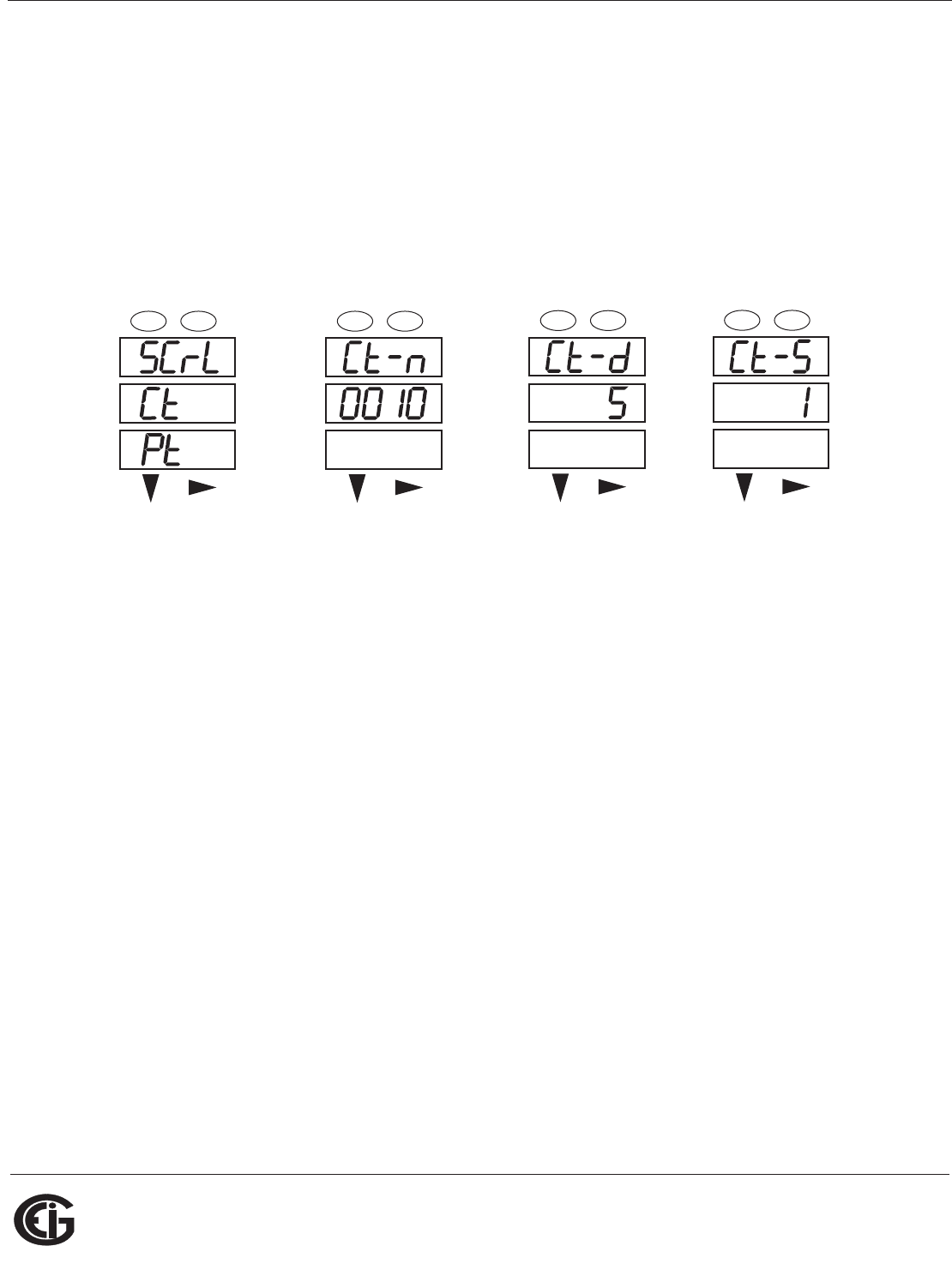
Doc# E145701 6 - 11
6: Using the Shark® 100 Meter
Electro Industries/GaugeTech
The Leader In Power Monitoring and Smart Grid Solutions
Electro Industries/GaugeTech
The Leader In Power Monitoring and Smart Grid Solutions
2,000/5 Amps: Set the Ct-n value for 2000 and the Ct-S value for 1.
10,000/5 Amps: Set the Ct-n value for 1000 and the Ct-S value for 10.
NOTES:
• The value for Amps is a product of the Ct-n value and the Ct-S value.
• Ct-n and Ct-S are dictated by primary current; Ct-d is secondary current.
Press Enter Use buttons to set Ct-n Ct-d cannot be changed Use buttons to select
scaling
6.2.5.3: Configuring PT Setting
The PT Setting has three parts: Pt-n (numerator), Pt-d (denominator), and Pt-S (scal-
ing).
1. Press the Enter button when Pt is in the A window. The PT-n screen appears. You
can either:
• Change the value for the PT numerator.
• Access one of the other PT screens by pressing the Enter button: press Enter
once to access the Pt-d screen, twice to access the Pt-S screen.
a. To change the value for the PT numerator or denominator:
From the Pt-n or Pt-d screen:
• Use the Down button to select the number value for a digit.
• Use the Right button to move to the next digit.
A
B
C
-
-
-
MENU ENTER
A
B
C
-
-
-
MENU ENTER
A
B
C
-
-
-
MENU ENTER
A
B
C
-
-
-
MENU ENTER
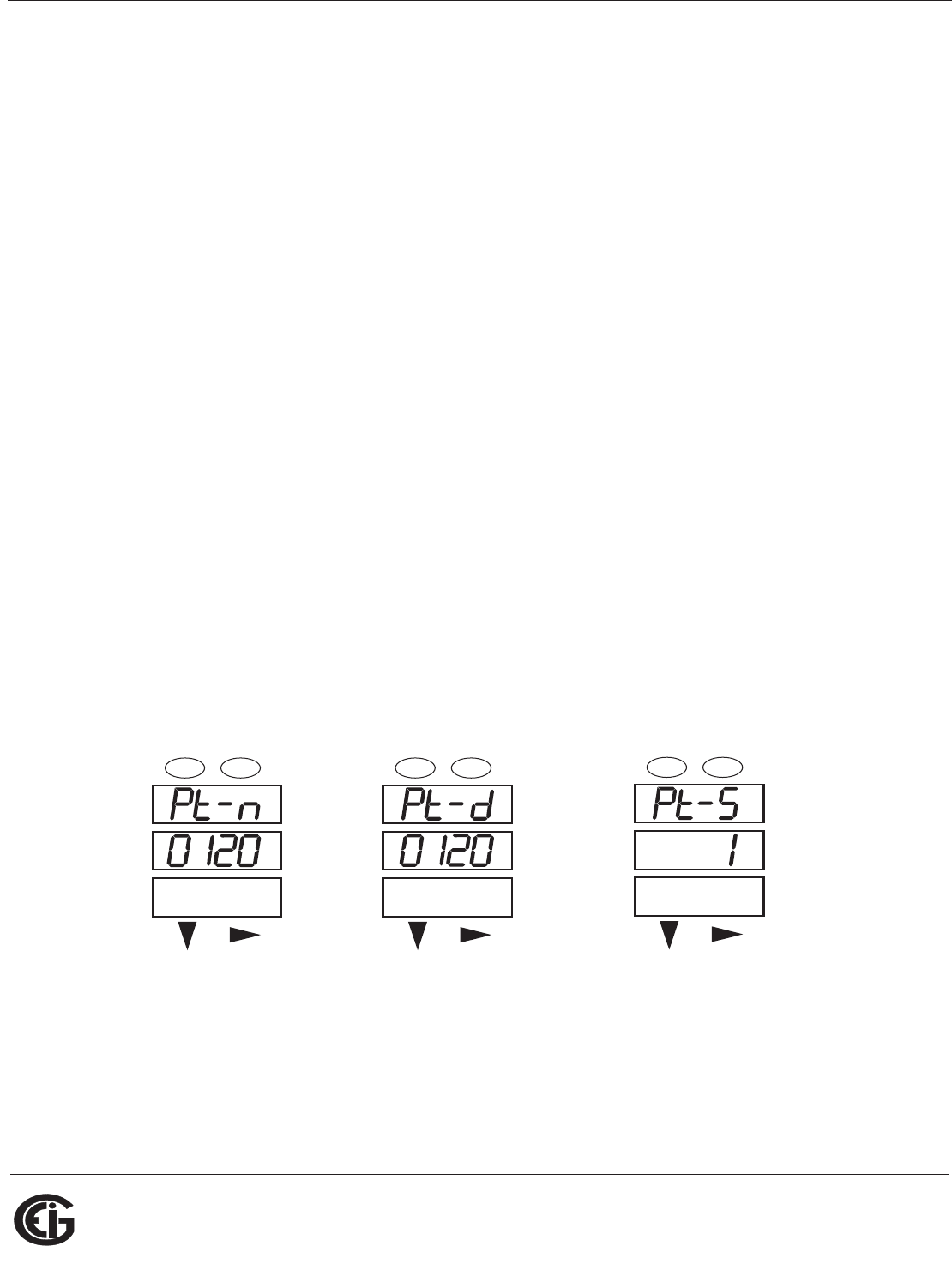
Doc# E145701 6 - 12
6: Using the Shark® 100 Meter
Electro Industries/GaugeTech
The Leader In Power Monitoring and Smart Grid Solutions
Electro Industries/GaugeTech
The Leader In Power Monitoring and Smart Grid Solutions
b. To change the value for the PT scaling:
From the Pt-S screen:
Use the Right button or the Down button to choose the scaling you want. The
Pt-S setting can be 1, 10, 100, or 1000.
NOTE: If you are prompted to enter a password, refer to Section 6.2.4 for instruc-
tions on doing so.
2. When the new setting is entered, press the Menu button twice.
3. The STOR ALL YES screen appears. Press Enter to save the new PT setting.
Example PT Settings:
277/277 Volts: Pt-n value is 277, Pt-d value is 277, Pt-S value is 1.
14,400/120 Volts: Pt-n value is 1440, Pt-d value is 120, Pt-S value is 10.
138,000/69 Volts: Pt-n value is 1380, Pt-d value is 69, Pt-S value is 100.
345,000/115 Volts: Pt-n value is 3450, Pt-d value is 115, Pt-S value is 100.
345,000/69 Volts: Pt-n value is 345, Pt-d value is 69, Pt-S value is 1000.
NOTE: Pt-n and Pt-S are dictated by primary Voltage; Pt-d is secondary Voltage.
Use buttons to set Pt-n Use buttons to set Pt-d Use buttons to select scaling
A
B
C
-
-
-
MENU ENTER
A
B
C
-
-
-
MENU ENTER
A
B
C
-
-
-
MENU ENTER
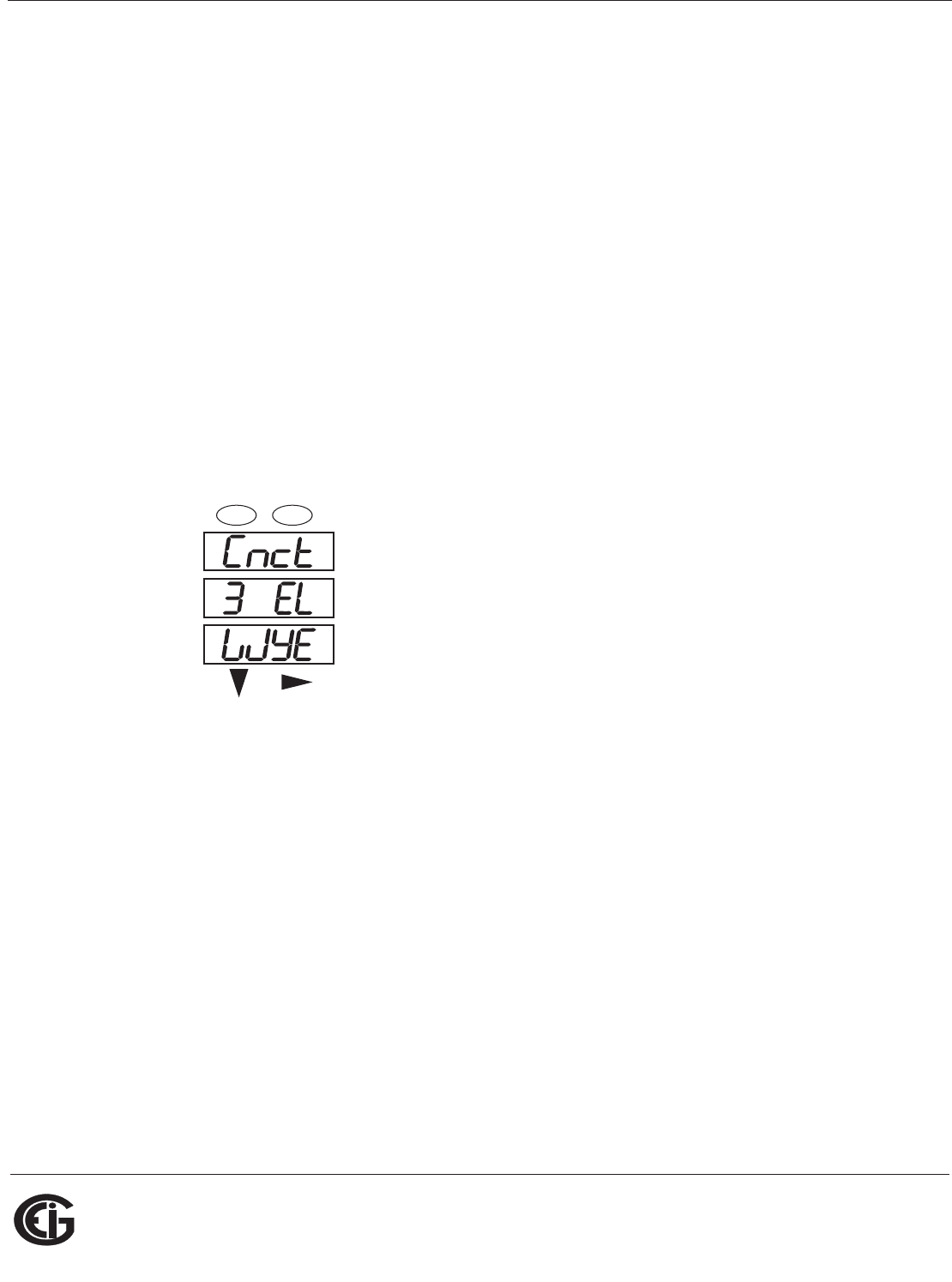
Doc# E145701 6 - 13
6: Using the Shark® 100 Meter
Electro Industries/GaugeTech
The Leader In Power Monitoring and Smart Grid Solutions
Electro Industries/GaugeTech
The Leader In Power Monitoring and Smart Grid Solutions
6.2.5.4: Configuring Connection Setting
1. Press the Enter button when Cnct is in the A window. The Cnct screen appears.
2. Press the Right button or Down button to select a configuration. The choices are:
• 3 Element Wye (3 EL WYE)
• 2.5 Element Wye (2.5EL WYE)
• 2 CT Delta (2 Ct dEL)
NOTE: If you are prompted to enter a password, refer to Section 6.2.4 for instruc-
tions on doing so.
3. When you have made your selection, press the Menu button twice.
4. The STOR ALL YES screen appears. Press Enter to save the setting.
Use buttons to select configuration
6.2.5.5: Configuring Communication Port Setting
Port configuration consists of: Address (a three digit number), Baud Rate (9600;
19200; 38400; or 57600), and Protocol (DNP 3.0; Modbus RTU; or Modbus ASCII).
1. Press the Enter button when POrt is in the A window. The Adr (address) screen
appears. You can either:
• Enter the address.
• Access one of the other Port screens by pressing the Enter button: press Enter
once to access the bAUd screen (Baud Rate), twice to access the Prot screen
(Protocol).
A
B
C
-
-
-
MENU ENTER
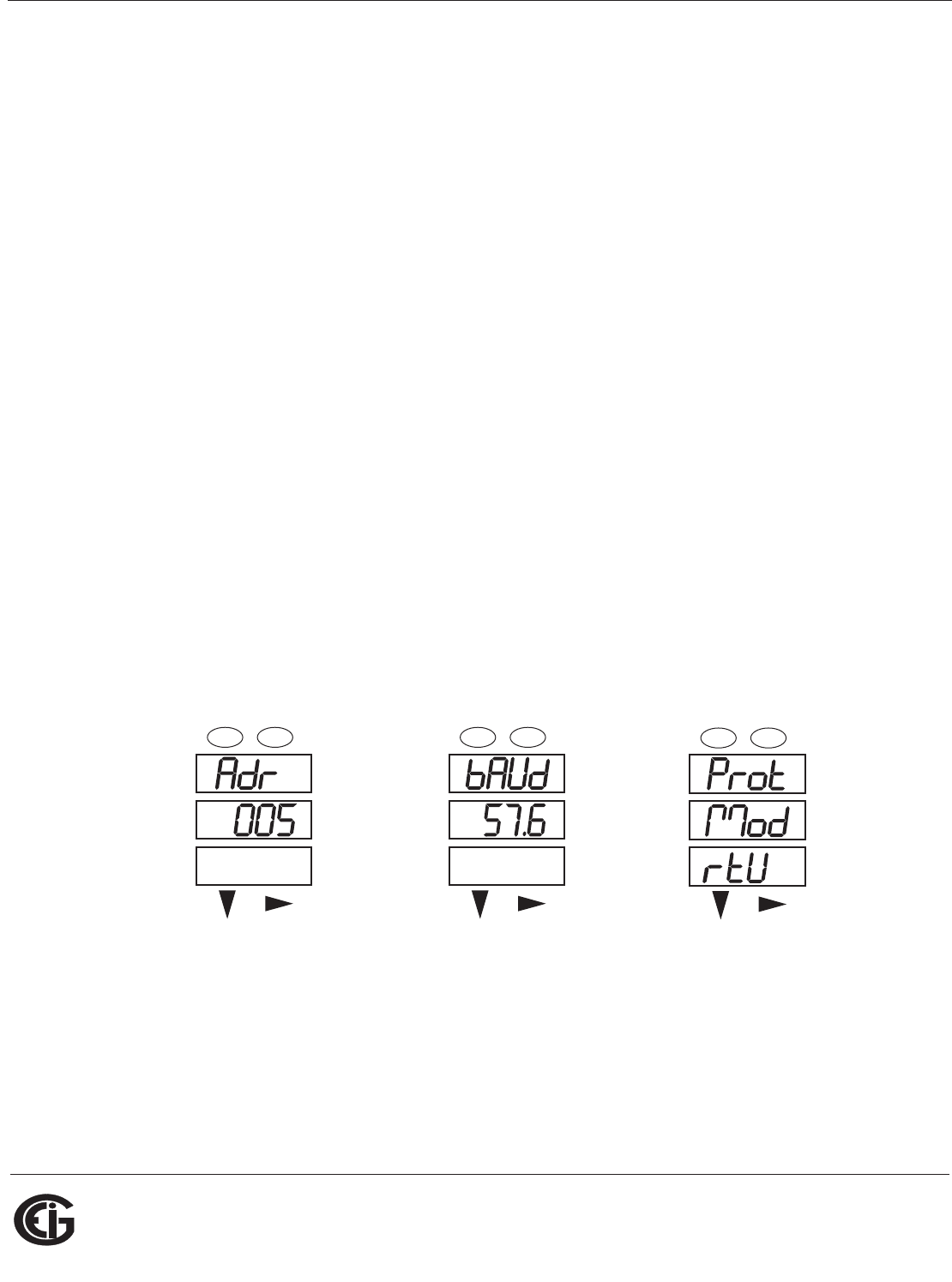
Doc# E145701 6 - 14
6: Using the Shark® 100 Meter
Electro Industries/GaugeTech
The Leader In Power Monitoring and Smart Grid Solutions
Electro Industries/GaugeTech
The Leader In Power Monitoring and Smart Grid Solutions
a. To enter the Address
From the Adr screen:
• Use the Down button to select the number value for a digit.
• Use the Right button to move to the next digit.
b. To select the Baud Rate:
From the bAUd screen:
Use the Right button or the Down button to select the setting you want.
c. To select the Protocol:
From the Prot screen:
Press the Right button or the Down button to select the setting you want.
NOTE: If you are prompted to enter a password, refer to Section 6.2.4 for instruc-
tions on doing so.
2. When you have finished making your selections, press the Menu button twice.
3. The STOR ALL YES screen appears. Press Enter to save the settings.
Use buttons to enter Address Use buttons to select Baud Rate Use buttons to select Protocol
A
B
C
-
-
-
MENU ENTER
A
B
C
-
-
-
MENU ENTER
A
B
C
-
-
-
MENU ENTER
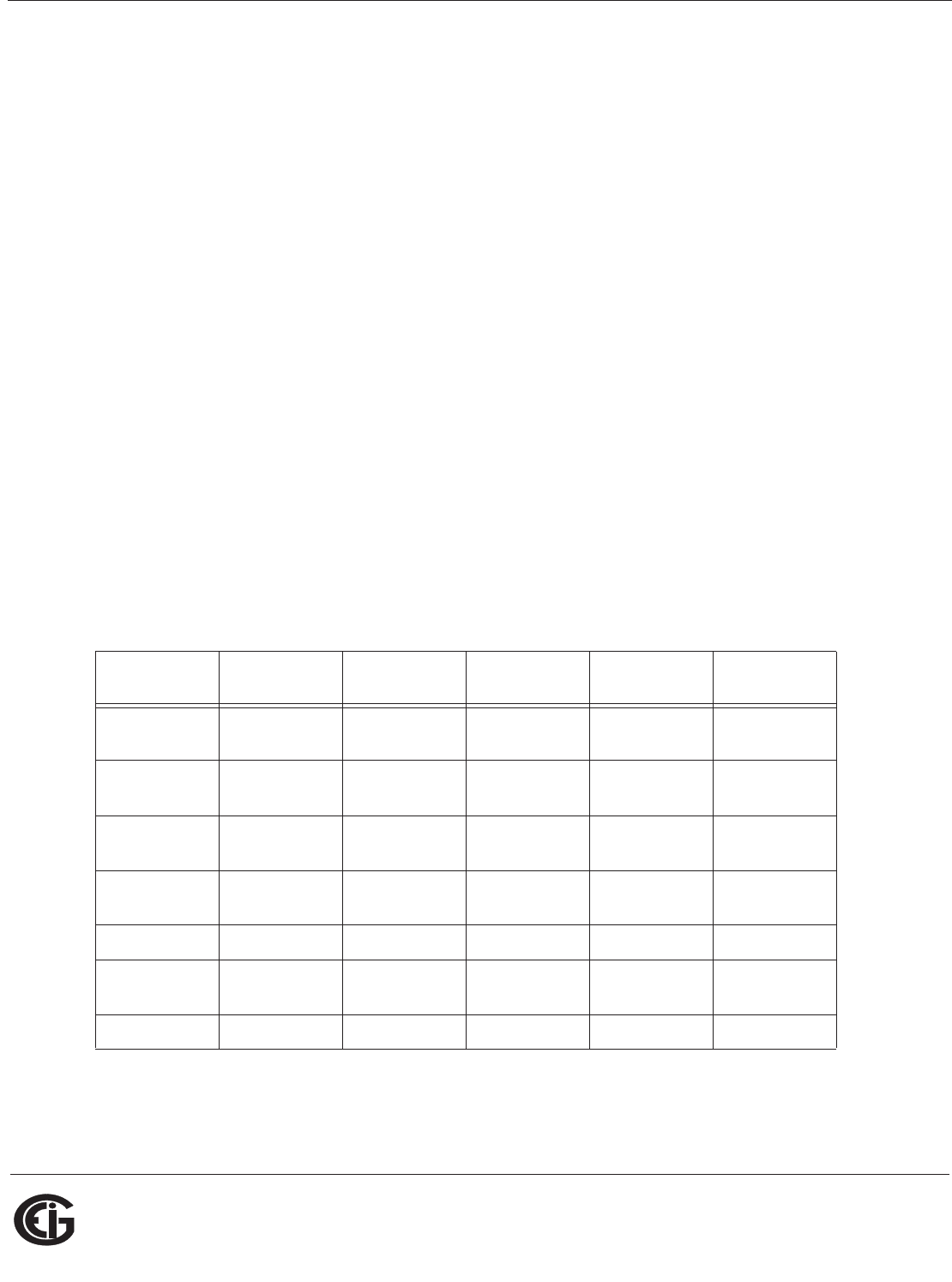
Doc# E145701 6 - 15
6: Using the Shark® 100 Meter
Electro Industries/GaugeTech
The Leader In Power Monitoring and Smart Grid Solutions
Electro Industries/GaugeTech
The Leader In Power Monitoring and Smart Grid Solutions
6.2.6: Using Operating Mode
Operating mode is the Shark® 100/100B/50 meter’s default mode, that is, the stan-
dard front panel display. After starting up, the meter automatically scrolls through the
parameter screens, if scrolling is enabled. Each parameter is shown for 7 seconds,
with a 1 second pause between parameters. Scrolling is suspended for 3 minutes after
any button is pressed.
1. Press the Down button to scroll all the parameters in Operating mode. The
currently “Active,” i.e., displayed, parameter has the Indicator light next to it, on
the right face of the meter.
2. Press the Right button to view additional readings for that parameter. The table
below shows possible readings for Operating mode. Sheet 2 in Appendix A shows
the Operating mode Navigation map.
NOTE: Readings or groups of readings are skipped if not applicable to the meter type
or hookup, or if they are disabled in the programmable settings.
OPERATING MODE PARAMETER READINGS
POSSIBLE READINGS
VOLTS L-N VOLTS_LN VOLTS_LN_
MAX
VOLTS_LN_
MIN
VOLTS_LN_
THD
VOLTS L-L VOLTS_LL VOLTS_LL_
MAX
VOLTS_LL_
MIN
AMPS AMPS AMPS_NEU
TRAL
AMPS_MAX AMPS_MIN AMPS_THD
W/VAR/PF W_VAR_PF W_VAR_PF
_MAX_POS
W_VAR_PF
_MIN_POS
W_VAR_PF
_MIN_NEG
VA/Hz VA_FREQ VA_FREQ_
MAX
VA_FREQ_
MIN
Wh KWH_REC KWH_DEL KWH_NET KWH_TOT
VARh KVARH_PO
S
KVARH_NE
G
KVARH_NE
T
KVARH_TO
T
VAh KVAH
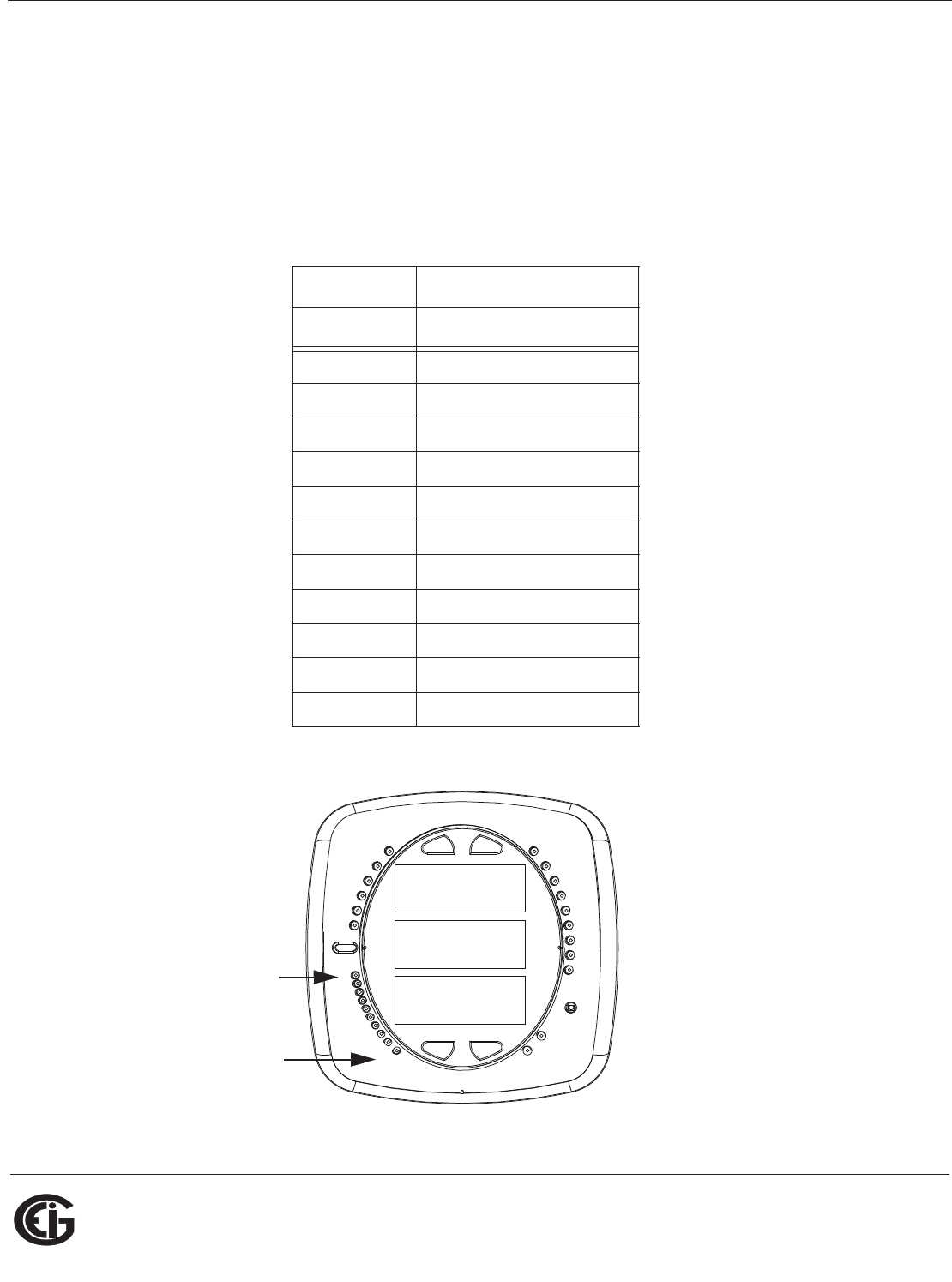
Doc# E145701 6 - 16
6: Using the Shark® 100 Meter
Electro Industries/GaugeTech
The Leader In Power Monitoring and Smart Grid Solutions
Electro Industries/GaugeTech
The Leader In Power Monitoring and Smart Grid Solutions
6.3: Understanding the % of Load Bar
The 10-segment LED bar graph at the bottom left of the Shark® 100/100B/50
meter’s front panel provides a graphic representation of Amps. The segments light
according to the load, as shown in the table below.
When the Load is over 120% of Full Load, all segments flash “On” (1.5 secs) and “Off”
(0.5 secs).
Segments Load >= % Full Load
none no load
11%
1-2 15%
1-3 30%
1-4 45%
1-5 60%
1-6 72%
1-7 84%
1-8 96%
1-9 108%
1-10 120%
All Blink >120%
0000
-
-
-
A
B
C
MENU ENTER
MAX
MIN
LM1
LM2
%THD
PRG
VOLTS L-N
VOLTS L-L
AMPS
WNARP
VA/Hz
lrDA
Wh
VARh
VAh
120%-
90%-
60%-
30%-
%LOAD
MEGA
KILO
Wh Pulse
1
10
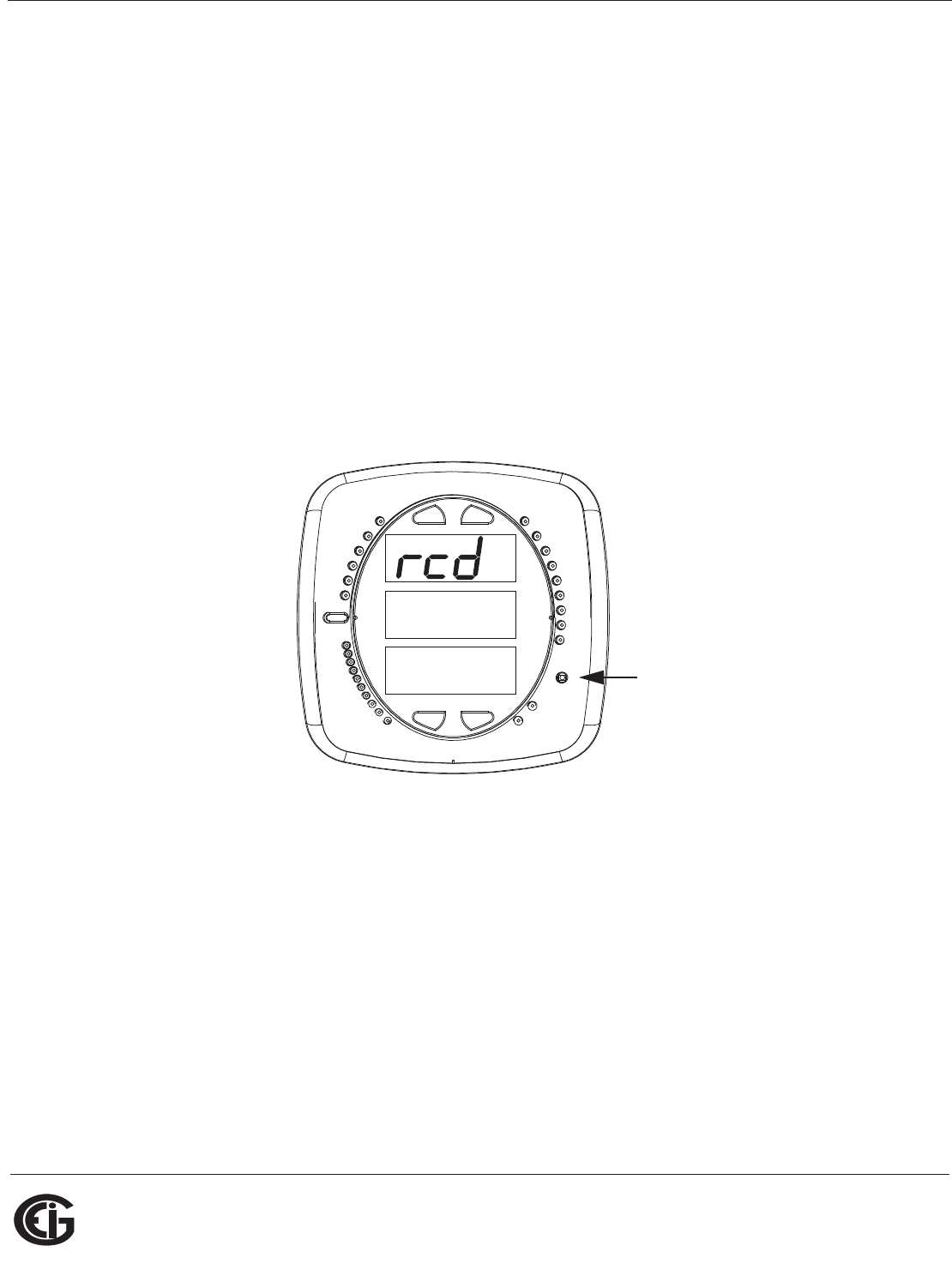
Doc# E145701 6 - 17
6: Using the Shark® 100 Meter
Electro Industries/GaugeTech
The Leader In Power Monitoring and Smart Grid Solutions
Electro Industries/GaugeTech
The Leader In Power Monitoring and Smart Grid Solutions
6.4: Performing Watt-Hour Accuracy Testing (Verification)
To be certified for revenue metering, power providers and utility companies must
verify that the billing energy meter performs to the stated accuracy. To confirm the
meter’s performance and calibration, power providers use field test standards to
ensure that the unit’s energy measurements are correct. Since the Shark® 100/
100B/50 meter is a traceable revenue meter, it contains a utility grade test pulse that
can be used to gate an accuracy standard. This is an essential feature required of all
billing grade meters.
• Refer to Figure 6.5 for an example of how this process works.
• Refer to Table 6.1 for the Wh/Pulse constants for accuracy testing.
Figure 6.4: Watt-hour Test Pulse
0.659
0000
-
-
-
A
B
C
MENU ENTER
MAX
MIN
LM1
LM2
%THD
PRG
VOLTS L-N
VOLTS L-L
AMPS
WNARP
VA/Hz
lrDA
Wh
VARh
VAh
120%-
90%-
60%-
30%-
%LOAD
MEGA
KILO
Wh Pulse
Watt-hour
Test Puls e
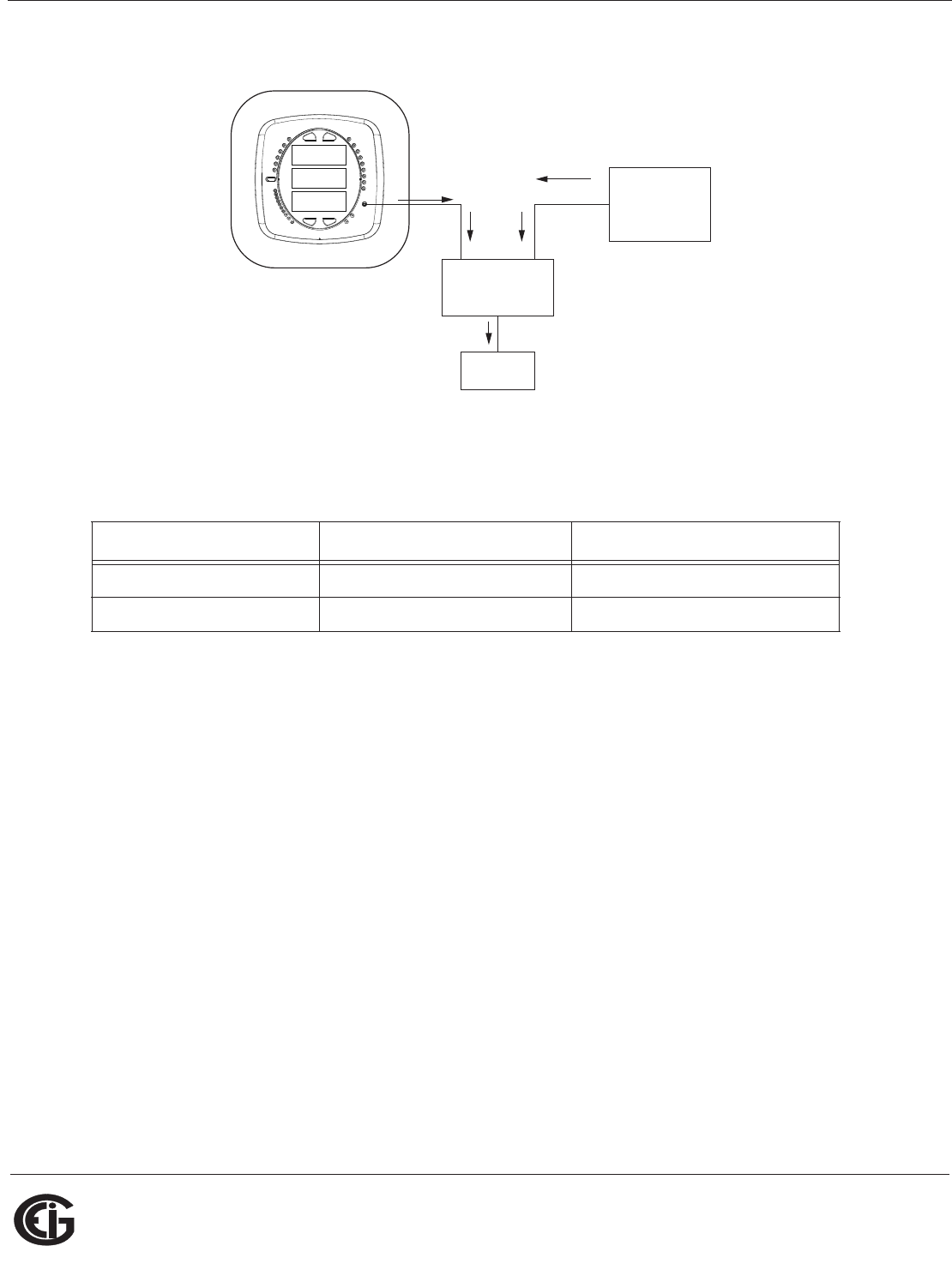
Doc# E145701 6 - 18
6: Using the Shark® 100 Meter
Electro Industries/GaugeTech
The Leader In Power Monitoring and Smart Grid Solutions
Electro Industries/GaugeTech
The Leader In Power Monitoring and Smart Grid Solutions
Figure 6.5: Using the Watt-hour Test Pulse
Table 6.1: Infrared & KYZ Pulse Constants for Accuracy Testing - Kh Watt-hour per pulse
NOTES:
• Minimum pulse width is 40 milliseconds.
• Refer to Chapter 2, Section 2.2, for Wh Pulse specifications.
Input Voltage Level Class 10 Models Class 2 Models
Below 150V 0.2505759630 0.0501151926
Above 150V 1.0023038521 0.2004607704
-
-
-
A
B
C
MENU ENTER
MAX
MIN
LM1
LM2
%THD
PRG
VOLTS L-N
VOLTS L-L
AMPS
WNARP
VA/Hz
lrDA
Wh
VARh
VAh
120%-
90%-
60%-
30%-
%LOAD
MEGA
KILO
Wh Pulse
Comparator
Energy
Standard
Error
Results
Test Pulses Energy Pulses
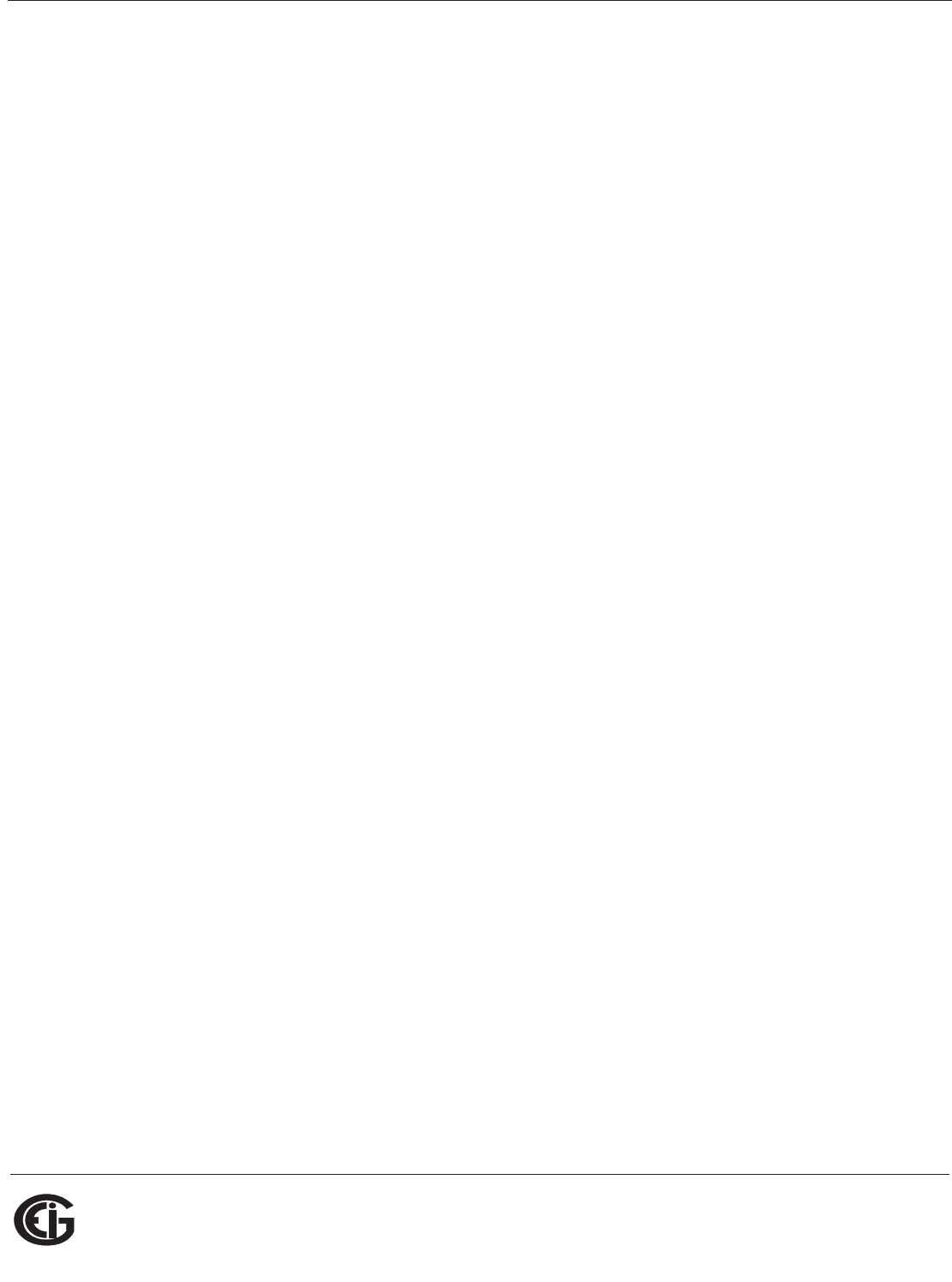
Doc# E145701 6 - 19
6: Using the Shark® 100 Meter
Electro Industries/GaugeTech
The Leader In Power Monitoring and Smart Grid Solutions
Electro Industries/GaugeTech
The Leader In Power Monitoring and Smart Grid Solutions
6.5: Programming the Transducer or Meter Using Software
As mentioned in the beginning of the chapter, you must program the Shark® 100T/
100BT transducer using communication and software. You can also configure the
Shark® 100/100B/50 meter this way.
6.5.1: Accessing the Transducer/Meter in Default Communication
Mode (RS485 Communication)
You can connect to the Shark® transducer or meter in Default communication mode if
you are using the RS485 port. This feature is useful in debugging or if you do not
know the meter's programmed settings and want to find them. For 5 seconds after
the Shark® transducer or meter is powered up, you can use the RS485 port with
Default communication mode to poll the Name Register. You do this by connecting to
the transducer/meter with the following default settings (see Section 6.5.2 on the
next page):
Baud Rate: 9600
Address: 001
Protocol: Modbus RTU
The transducer/meter continues to operate with these default settings for 5 minutes.
During this time, you can access the transducer/meter's Device Profile to ascertain/
change device information. After 5 minutes of no activity, the transducer/meter
reverts to the programmed Device Profile settings.
IMPORTANT! In Normal operating mode the initial factory communication settings
are:
Baud Rate: 57600
Address: 001
Protocol: Modbus RTU
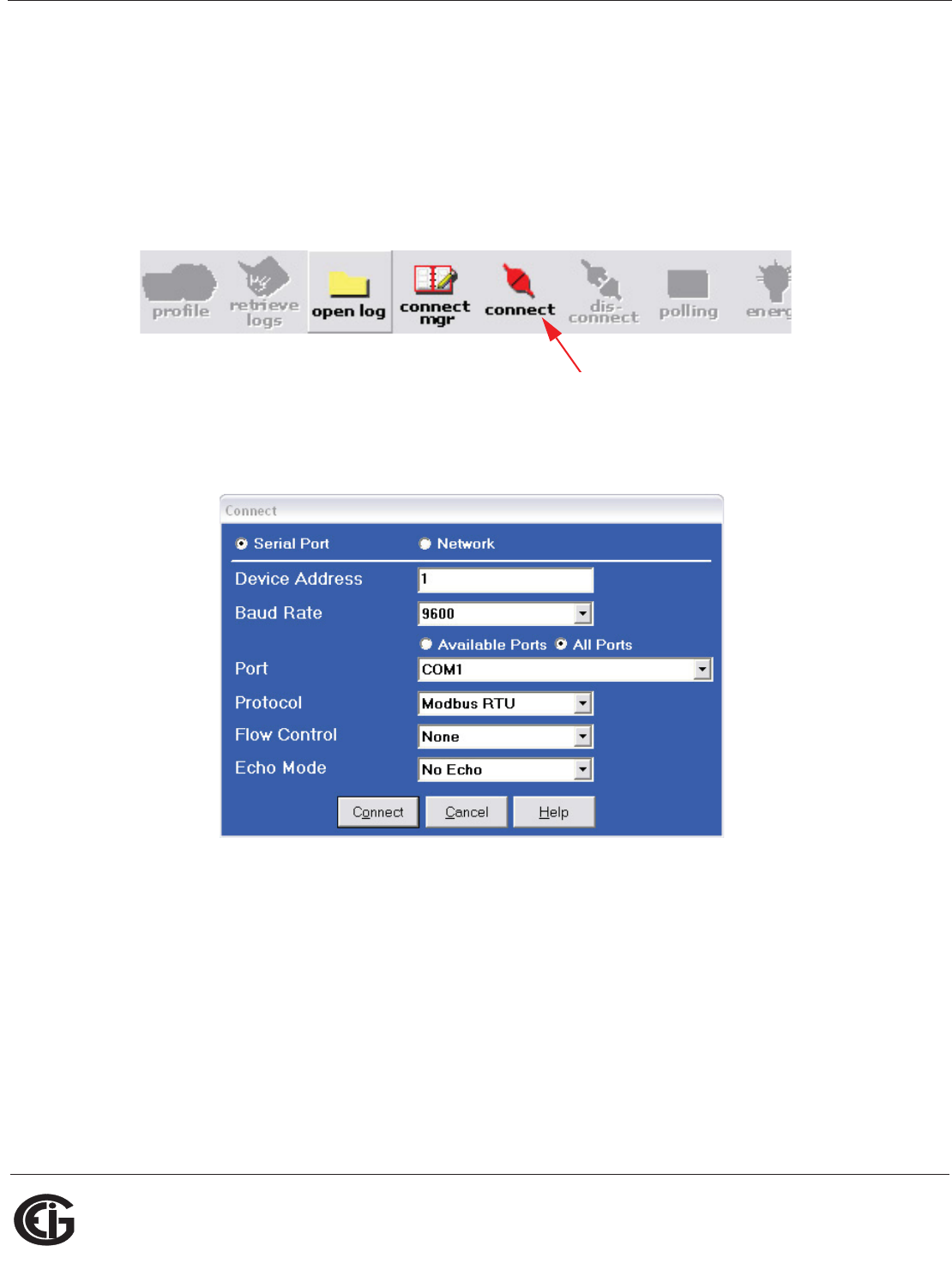
Doc# E145701 6 - 20
6: Using the Shark® 100 Meter
Electro Industries/GaugeTech
The Leader In Power Monitoring and Smart Grid Solutions
Electro Industries/GaugeTech
The Leader In Power Monitoring and Smart Grid Solutions
6.5.2: Connecting to the Transducer/Meter through Communicator
EXTTM Software
How to Connect:
1. Open Communicator EXTTM software.
2. Click the Connect icon in the Icon bar.
3. The Connect screen opens. If you are connecting via RS485, make sure your set-
tings are the same as shown here. Use the pull-down menus to make any neces-
sary changes to the settings.
If you are connecting with either a Shark® 100 - INP10 meter/transducer or a
Shark® 100B/100BT meter, click the Network radio button. Your screen changes to
the Connect screen shown on the next page.
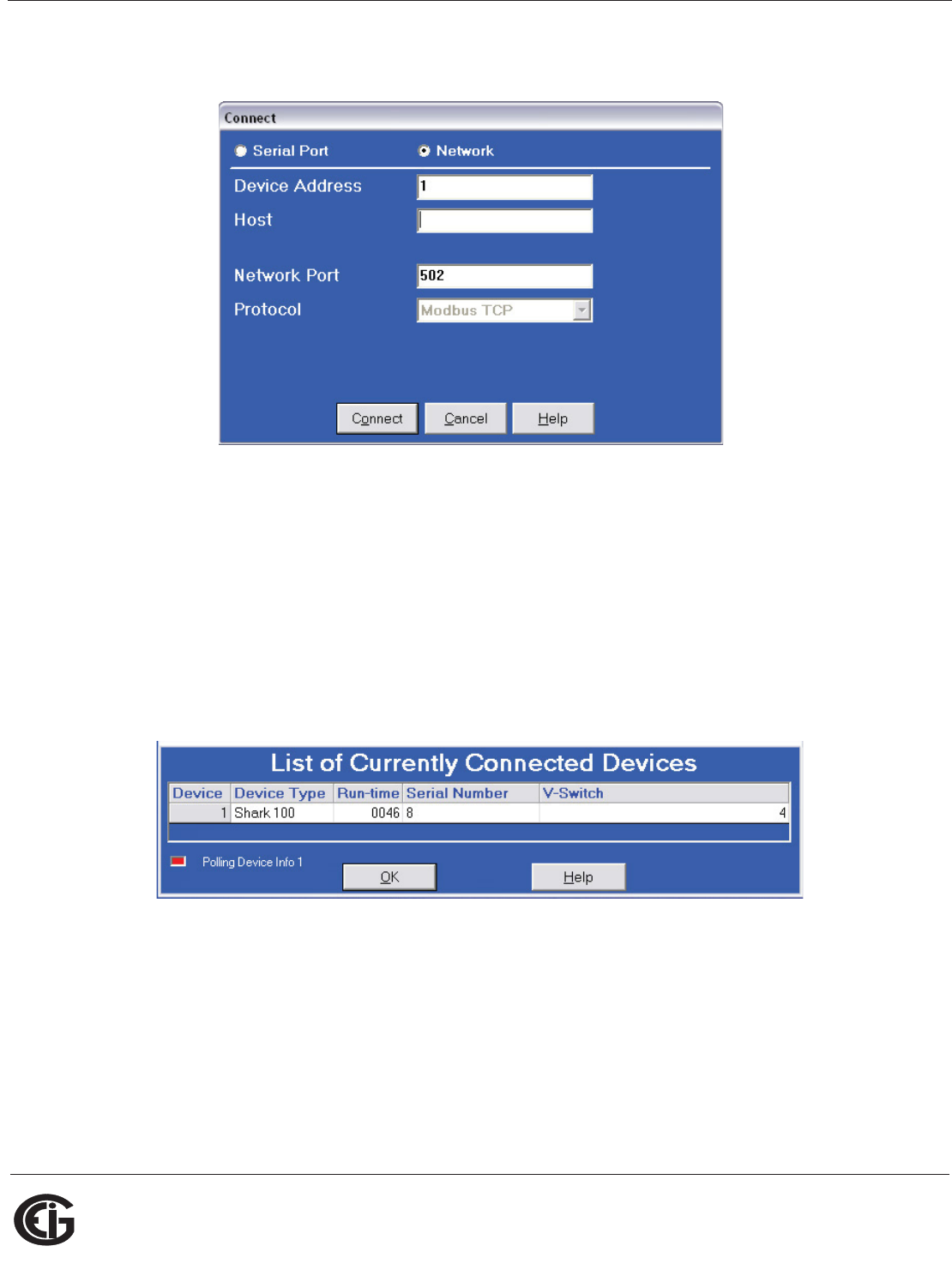
Doc# E145701 6 - 21
6: Using the Shark® 100 Meter
Electro Industries/GaugeTech
The Leader In Power Monitoring and Smart Grid Solutions
Electro Industries/GaugeTech
The Leader In Power Monitoring and Smart Grid Solutions
Enter the IP address of the INP10 card (see Chapter 5) or of the Shark® 100B/
100BT Ethernet card (see Chapter 7) in the Host field.
4. Click the Connect button. If you have a problem connecting, you may have to
disconnect power to the meter, then reconnect power and click the Connect
button, again.
5. You will see the Device Status screen, confirming connection to your meter. Click
OK.
6. Click the Profile icon in the Title Bar.
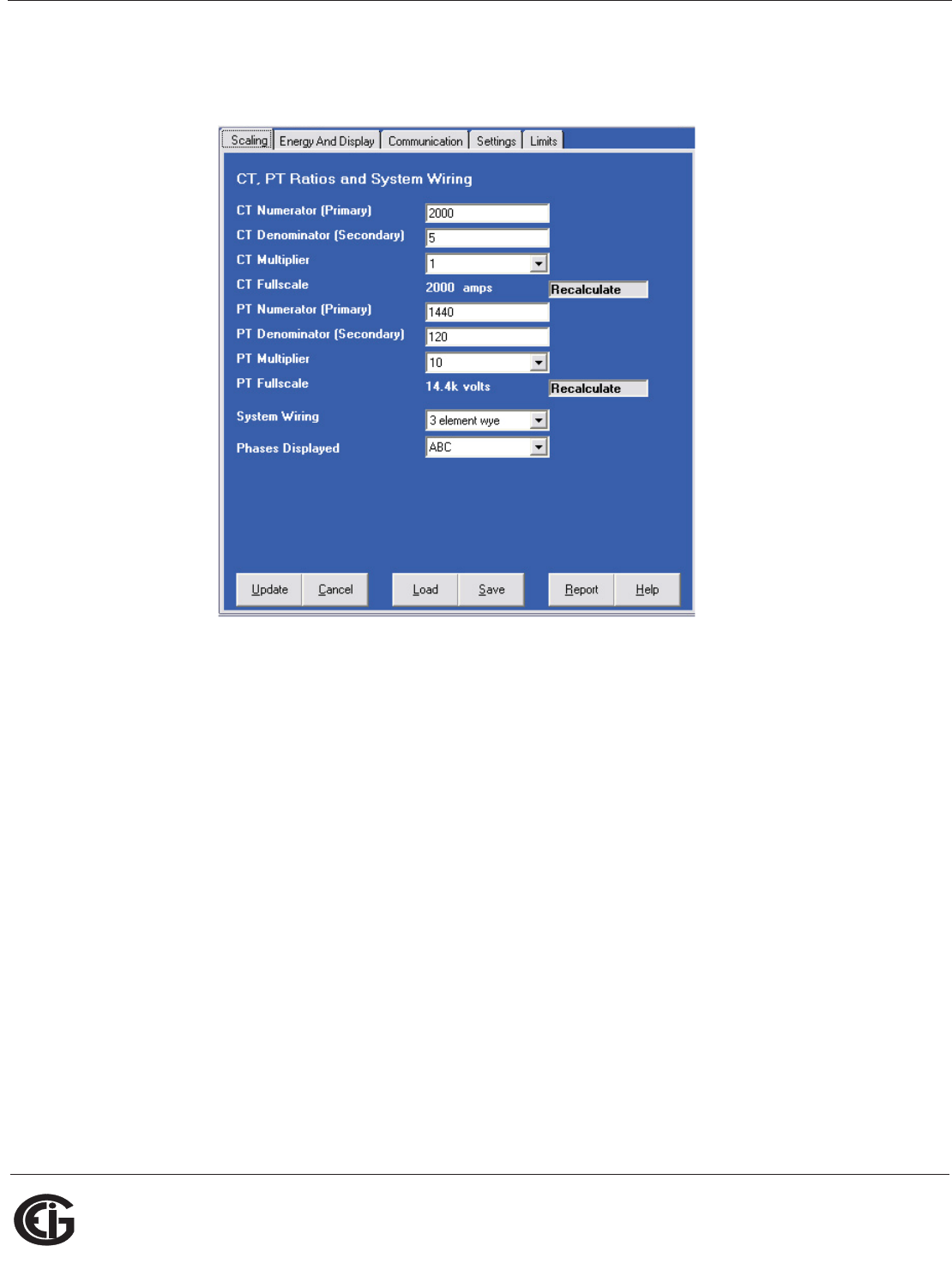
Doc# E145701 6 - 22
6: Using the Shark® 100 Meter
Electro Industries/GaugeTech
The Leader In Power Monitoring and Smart Grid Solutions
Electro Industries/GaugeTech
The Leader In Power Monitoring and Smart Grid Solutions
7.You will see the Device Profile screen. The tabs at the top of the screen allow you to
navigate between setting screens (see below).
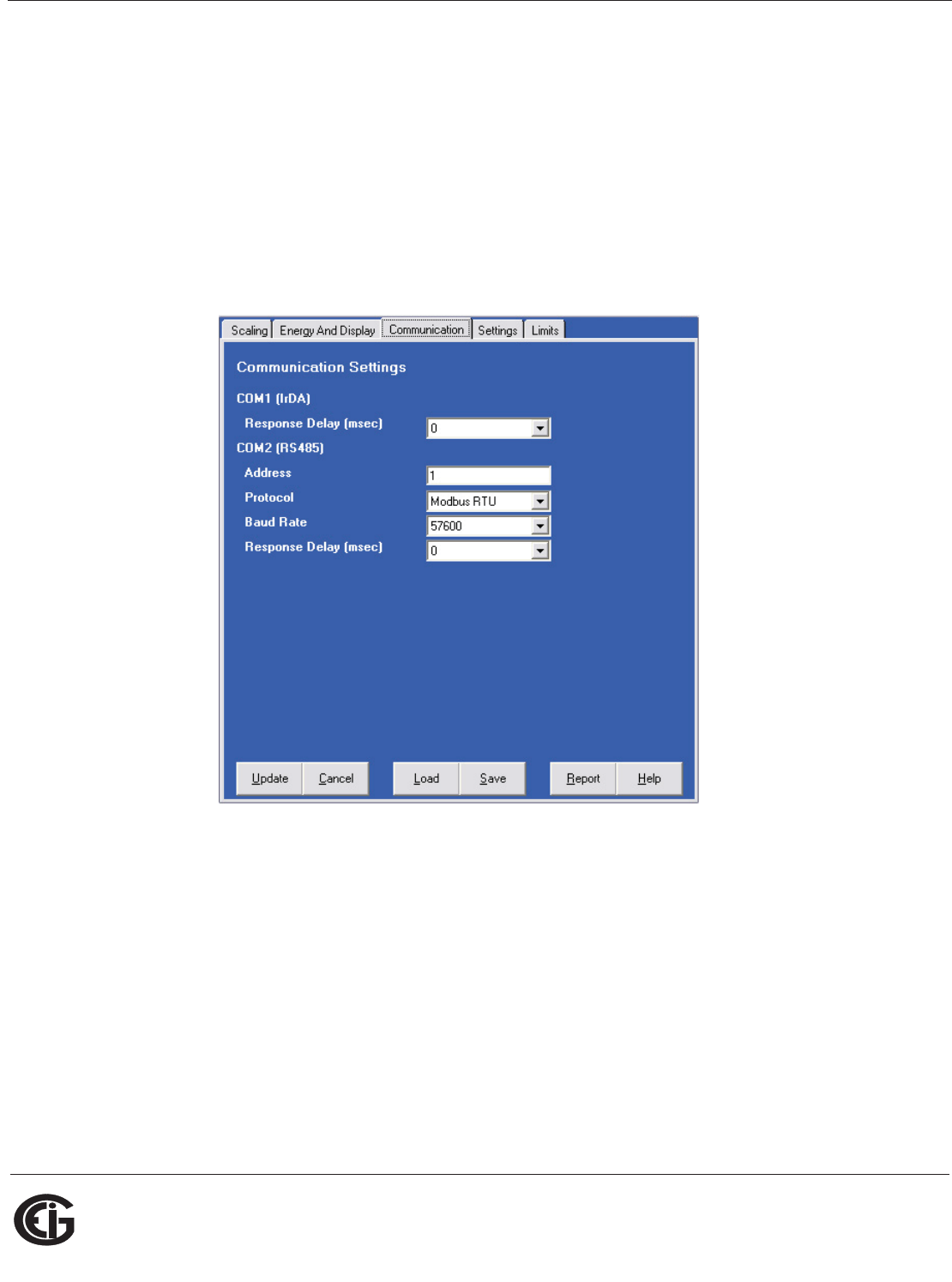
Doc# E145701 6 - 23
6: Using the Shark® 100 Meter
Electro Industries/GaugeTech
The Leader In Power Monitoring and Smart Grid Solutions
Electro Industries/GaugeTech
The Leader In Power Monitoring and Smart Grid Solutions
8. Click the Communications tab. You will see the screen shown below. Use this
screen to enter communication settings for the meter's two on-board ports: the
IrDA port (COM 1) and RS485 port (COM 2). Make any necessary changes to set-
tings.
NOTES:
• If you have a Shark® 100 - INP10 or a Shark® 100B/100BT, you don’t program
the RS485 port.
• If you have a Shark® 50 meter, you won’t see the IrDA port settings.
9. Valid Communication Settings are as follows:
COM1 (IrDA)
Response Delay (0-750 msec)
COM2 (RS485)
Address (1-247)
Protocol (Modbus RTU, Modbus ASCII or DNP)
Baud Rate (9600 to 57600)
Response Delay (0-750 msec)
DNP Options for Voltage, Current, and Power - these fields allow you to choose
Primary or Secondary Units for DNP, and to set custom scaling if you choose
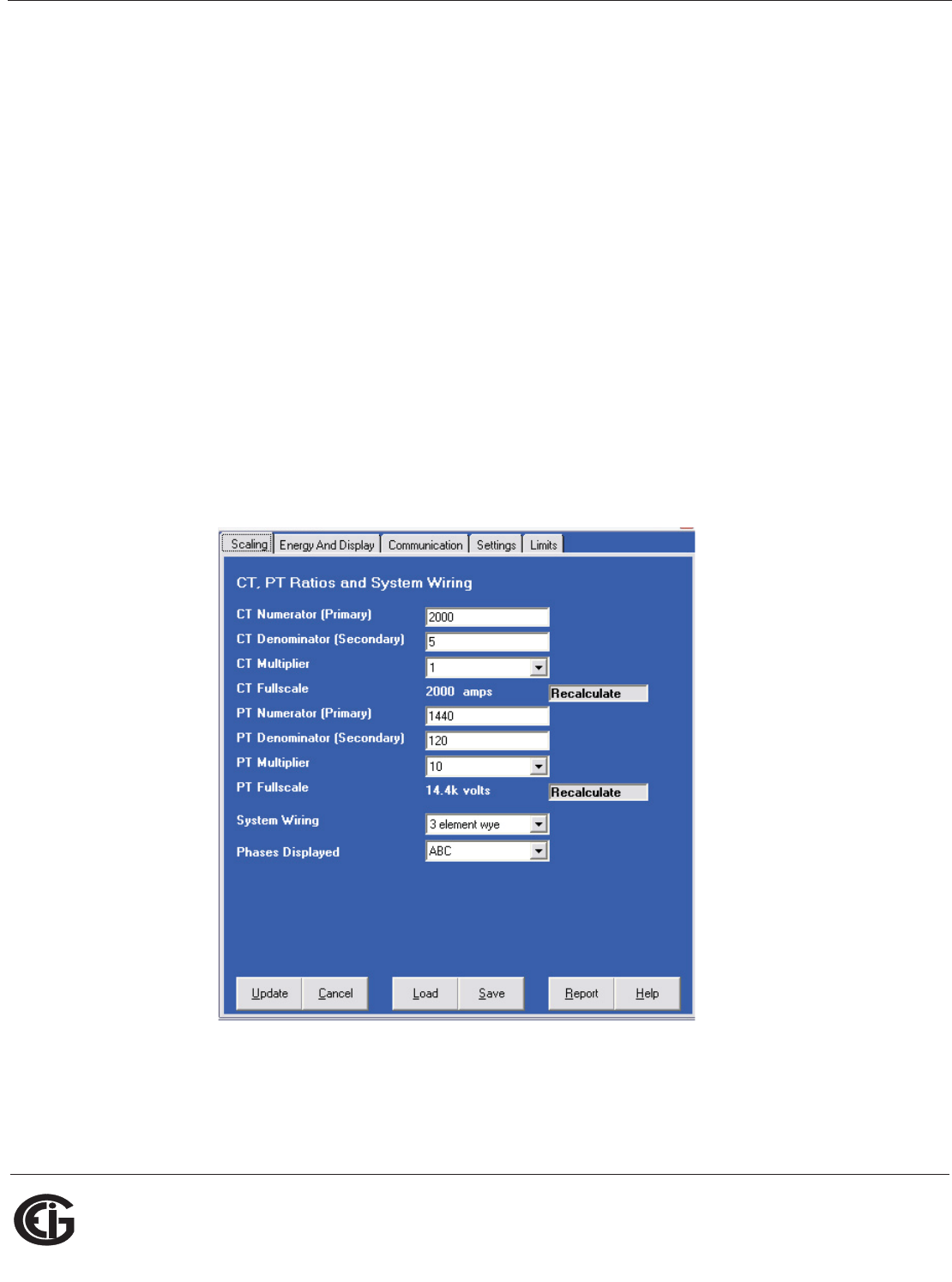
Doc# E145701 6 - 24
6: Using the Shark® 100 Meter
Electro Industries/GaugeTech
The Leader In Power Monitoring and Smart Grid Solutions
Electro Industries/GaugeTech
The Leader In Power Monitoring and Smart Grid Solutions
Primary. See Chapter 5 in the Communicator EXTTM Software User Manual for more
information.
10. When changes are complete, click the Update Device button to send the new
profile to the meter.
11. Click Exit to leave the Device Profile or click other tabs to change other aspects of
the Device Profile (see the following section for instructions).
6.5.3: Device Profile Settings
NOTE: Only the basic Device Profile settings are explained in this manual. Refer to
Chapter 5 in the Communicator EXTTM Software User Manual for detailed instructions
on configuring all settings of the meter’s Device Profile. You can view the manual
online by clicking Help>Contents from the Communicator EXTTM Main screen.
CT, PT Ratios and System Hookup
The screen fields and acceptable entries are as follows:
CT Ratios
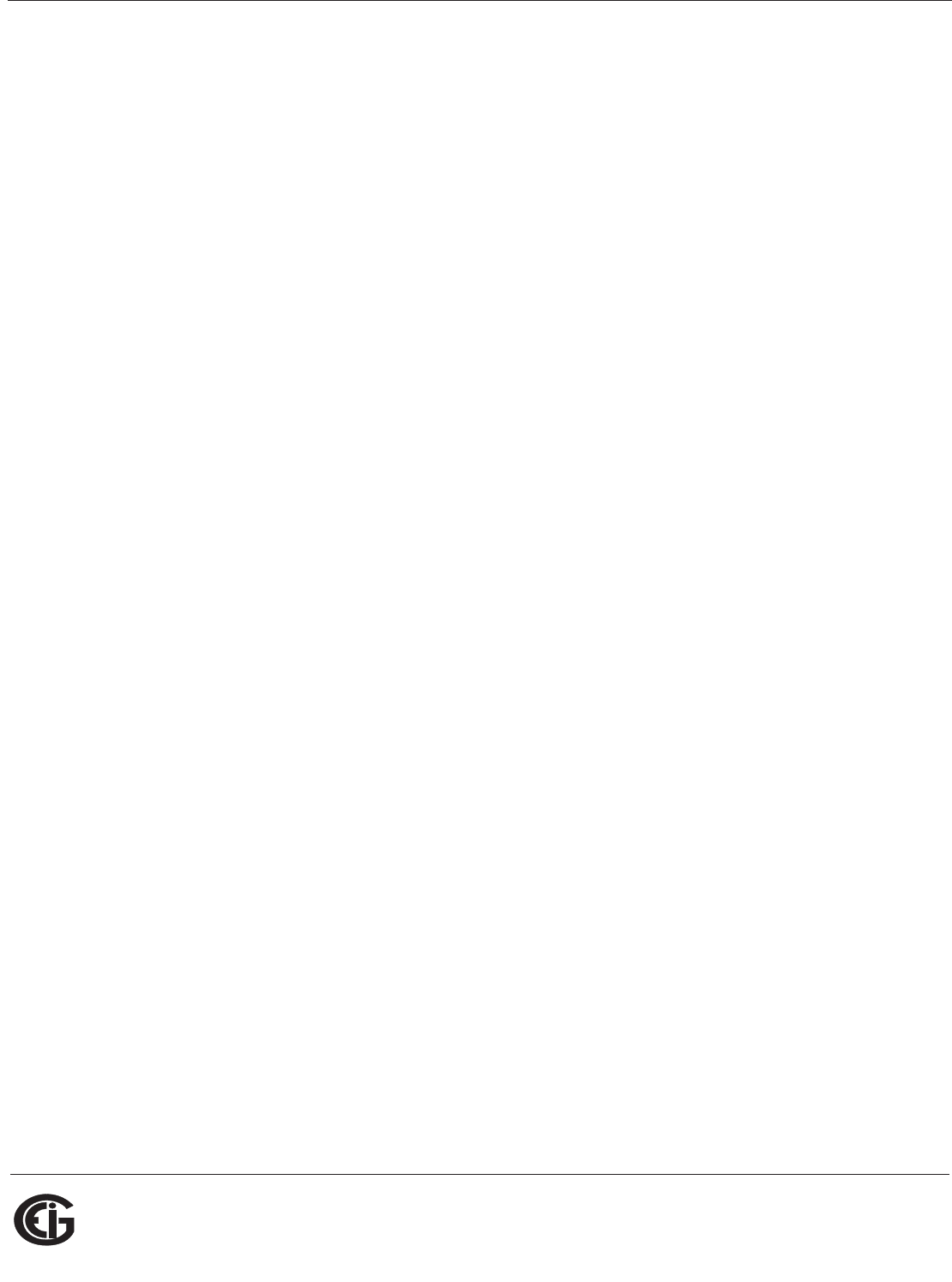
Doc# E145701 6 - 25
6: Using the Shark® 100 Meter
Electro Industries/GaugeTech
The Leader In Power Monitoring and Smart Grid Solutions
Electro Industries/GaugeTech
The Leader In Power Monitoring and Smart Grid Solutions
CT Numerator (Primary): 1 - 9999
CT Denominator (Secondary): 5 or 1 Amp
NOTE: This field is display only.
CT Multiplier: 1, 10 or 100
Current Full Scale: Calculations based on selections. Click Recalculate to see the
result of changes.
PT Ratios
PT Numerator (Primary): 1 - 9999
PT Denominator (Secondary): 40 - 600
PT Multiplier: 1, 10, 100, or 1000
Voltage Full Scale: Calculations based on selections. Click Recalculate to see the
result of changes.
System Wiring
3 Element Wye; 2.5 Element Wye; 2 CT Delta
Phases Displayed
A, AB, or ABC
NOTE: Voltage Full Scale = PT Numerator x PT Multiplier
Example:
A 14400/120 PT would be entered as:
PT Numerator: 1440
PT Denominator: 120
Multiplier: 10
This example would display a 14.40kV.
Example CT Settings:
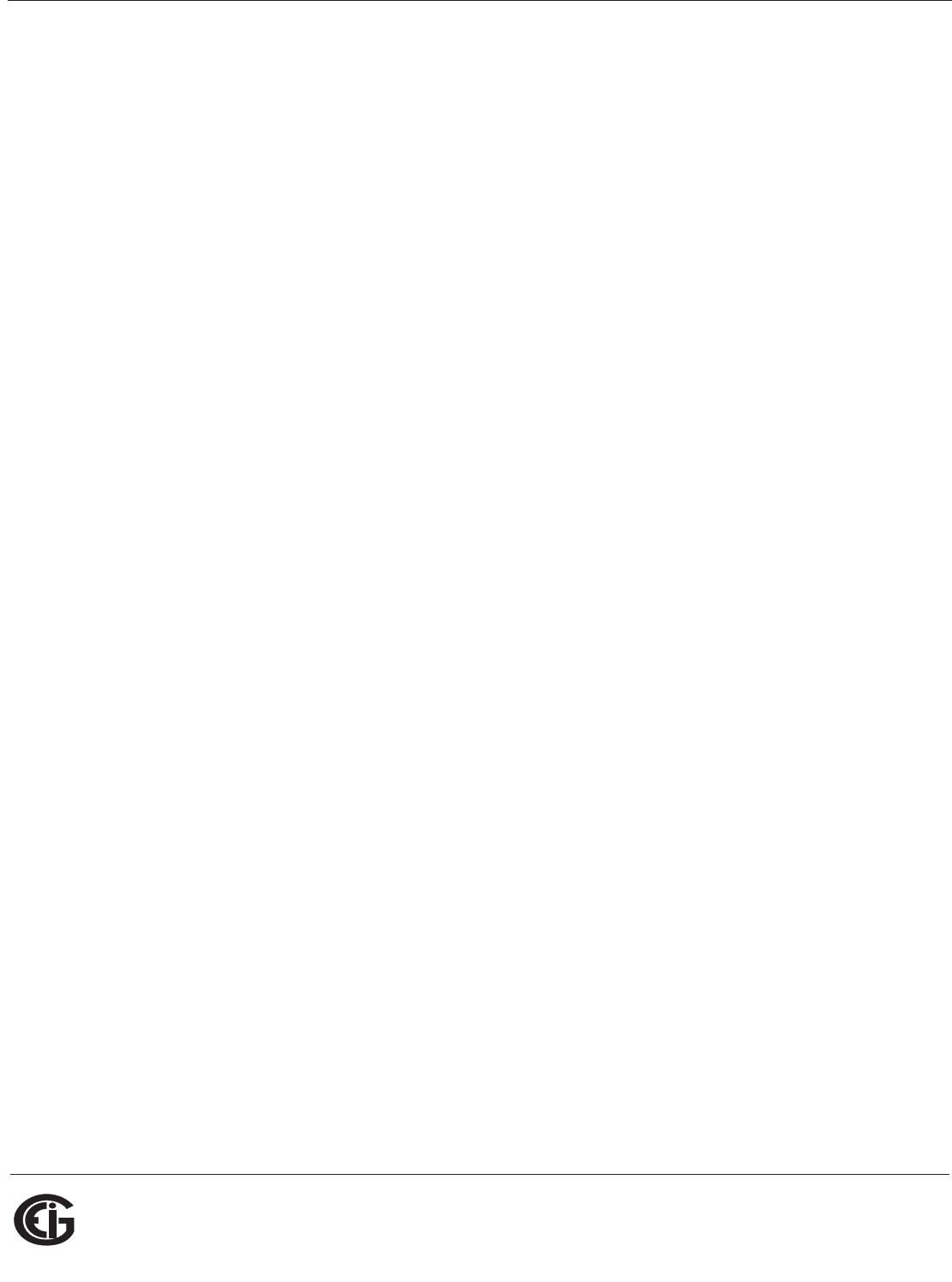
Doc# E145701 6 - 26
6: Using the Shark® 100 Meter
Electro Industries/GaugeTech
The Leader In Power Monitoring and Smart Grid Solutions
Electro Industries/GaugeTech
The Leader In Power Monitoring and Smart Grid Solutions
200/5 Amps: Set the Ct-n value for 200, Ct-Multiplier value for 1
800/5 Amps: Set the Ct-n value for 800, Ct-Multiplier value for 1
2,000/5 Amps: Set the Ct-n value for 2000, Ct-Multiplier value for 1
10,000/5 Amps: Set the Ct-n value for 1000, Ct-Multiplier value for 10
Example PT Settings:
277/277 Volts: Pt-n value is 277, Pt-d value is 277, Pt-Multiplier is 1
14,400/120 Volts: Pt-n value is 1440, Pt-d value is 120, Pt-Multiplier value is 10
138,000/69 Volts: Pt-n value is 1380, Pt-d value is 69, Pt-Multiplier value is 100
345,000/115 Volts: Pt-n value is 3450, Pt-d value is 115, Pt-Multiplier value is 100
345,000/69 Volts: Pt-n value is 345, Pt-d value is 69, Pt-Multiplier value is 1000
NOTE: Settings are the same for Wye and Delta configurations.
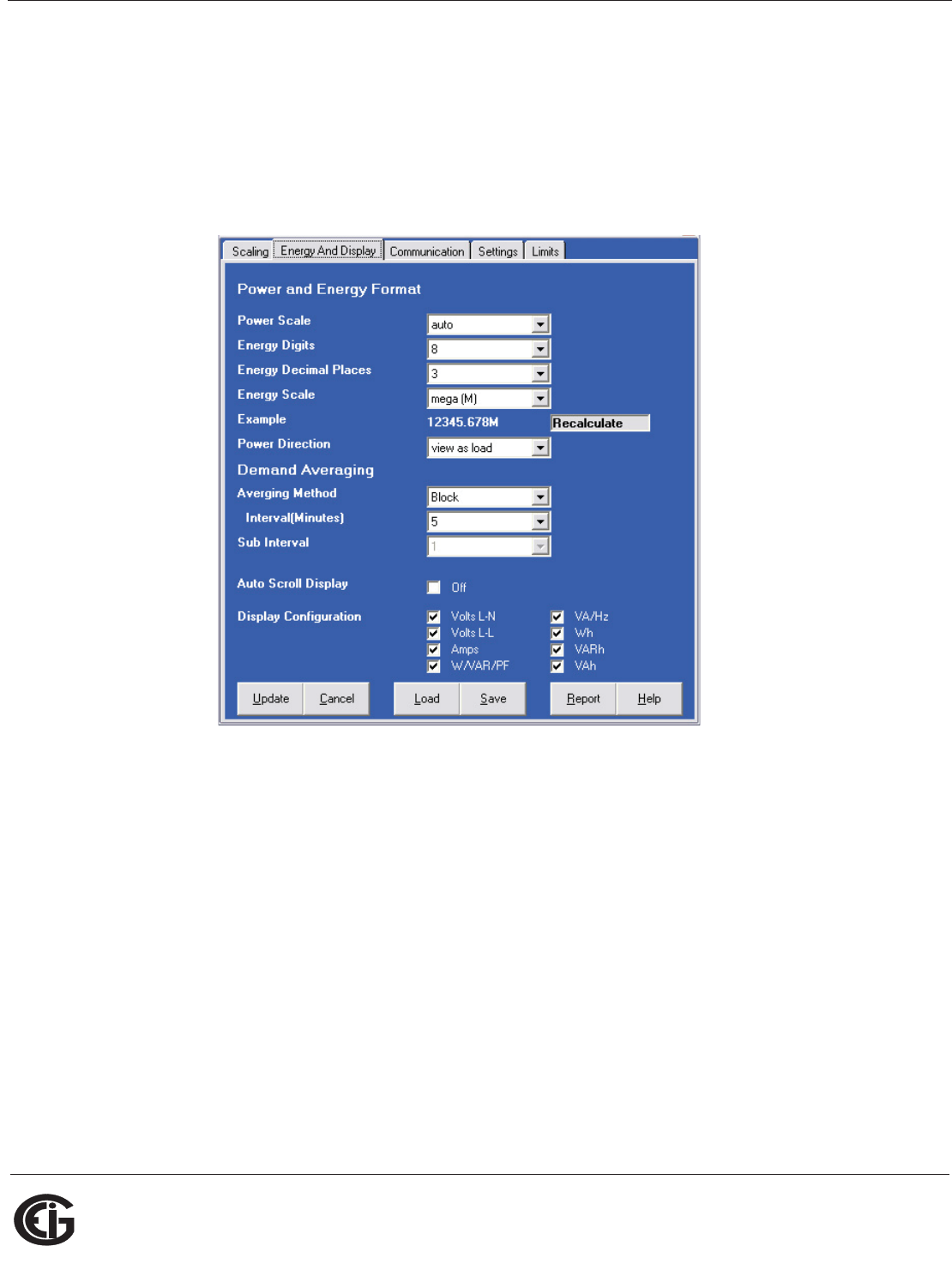
Doc# E145701 6 - 27
6: Using the Shark® 100 Meter
Electro Industries/GaugeTech
The Leader In Power Monitoring and Smart Grid Solutions
Electro Industries/GaugeTech
The Leader In Power Monitoring and Smart Grid Solutions
Energy and Display
The settings on this screen determine the display configuration of the meter’s
faceplate.
NOTE: For a Shark® 100T/100BT transducer, the Display Configuration setting does
not apply as there is no display.
The screen fields and acceptable entries are as follows:
Power and Energy Format
Power Scale: Unit, kilo (k), Mega (M), or auto.
Energy Digits: 5, 6, 7, or 8
Energy Decimal Places: 0-6
Energy Scale: Unit, kilo (k), or Mega (M)
For Example: a reading for Digits: 8; Decimals: 3; Scale: k would be formatted:
00123.456k
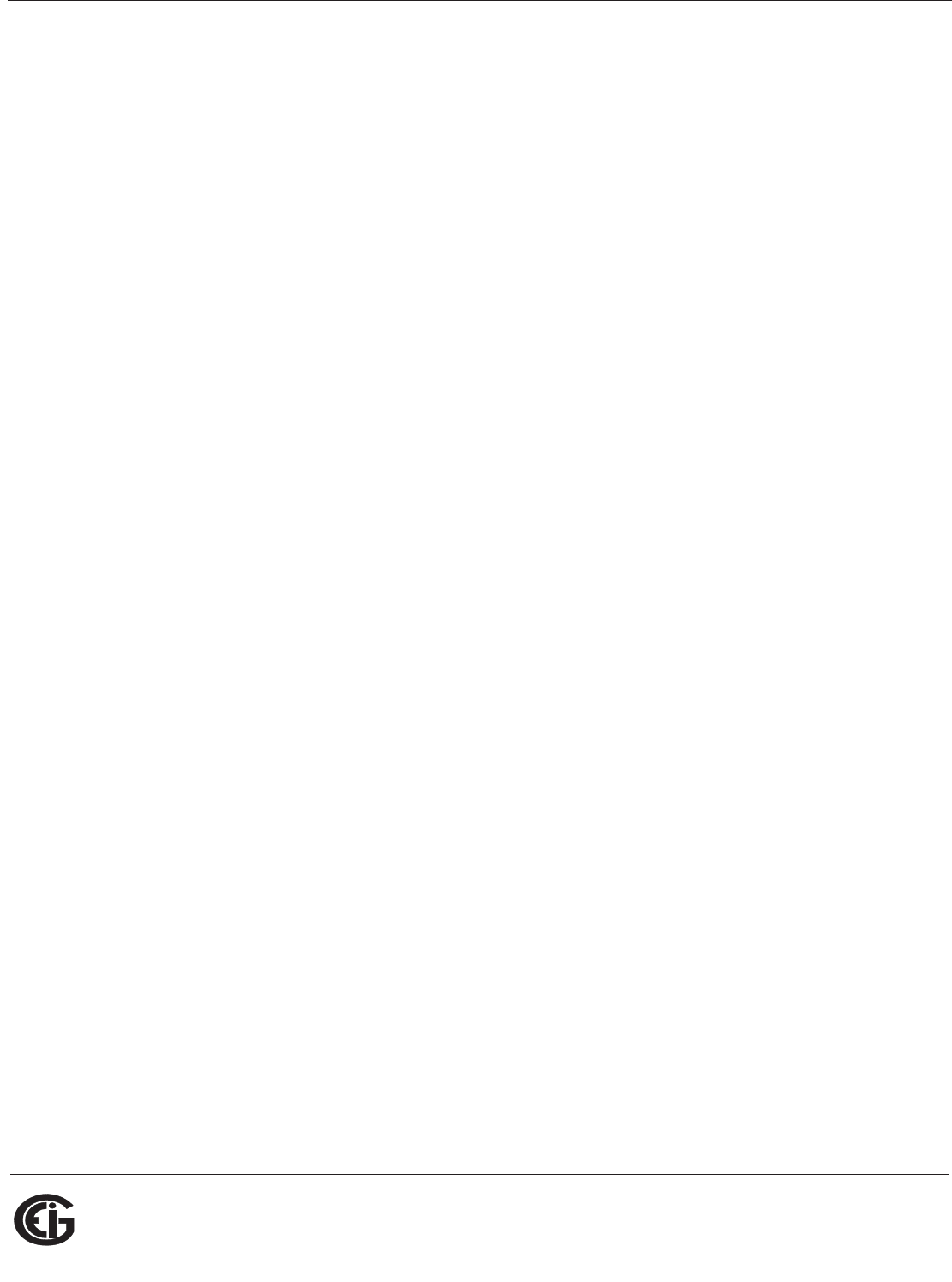
Doc# E145701 6 - 28
6: Using the Shark® 100 Meter
Electro Industries/GaugeTech
The Leader In Power Monitoring and Smart Grid Solutions
Electro Industries/GaugeTech
The Leader In Power Monitoring and Smart Grid Solutions
Power Direction: View as Load or View as Generator
Demand Averaging
Averaging Method: Block or Rolling
Interval (Minutes): 5, 15, 30, or 60
Sub Interval (if Rolling is selected): 1-4
Auto Scroll
Click to set On or Off.
Display Configuration:
Click Values to be displayed.
NOTE: You MUST select at least ONE.
NOTE: If incorrect values are entered on this screen the following message appears:
WARNING: Current, CT, PT and Energy Settings will cause invalid energy accumulator
values.
Change the settings until the message disappears.
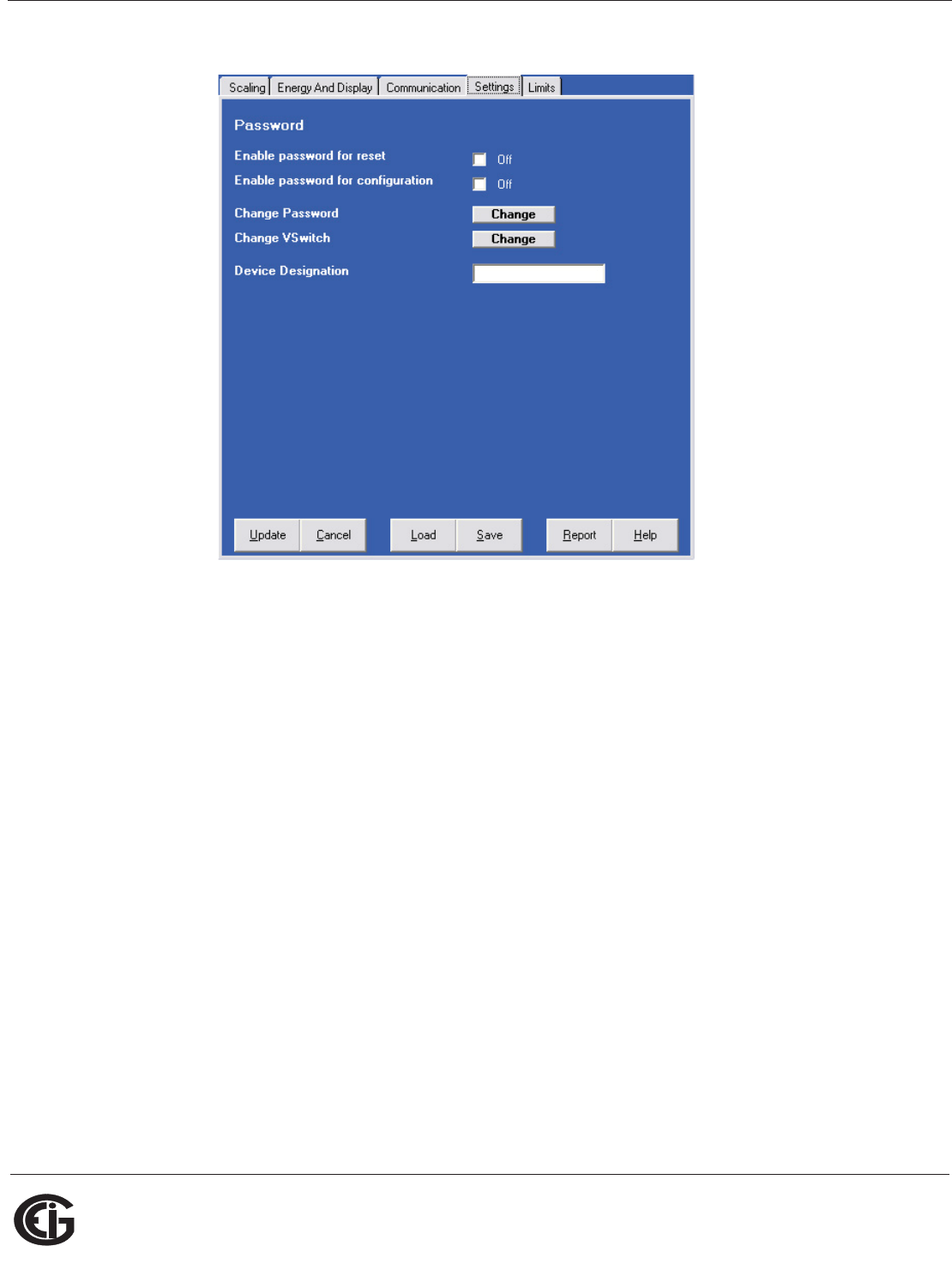
Doc# E145701 6 - 29
6: Using the Shark® 100 Meter
Electro Industries/GaugeTech
The Leader In Power Monitoring and Smart Grid Solutions
Electro Industries/GaugeTech
The Leader In Power Monitoring and Smart Grid Solutions
Settings
The screen fields are as follows:
Password
NOTE: The meter is shipped with Password Disabled. There is NO DEFAULT
PASSWORD.
Enable Password for Reset: click to enable.
Enable Password for Configuration: click to enable.
Change Password: click to change.
Change VSwitch: click to change (see Section 2.1.3 for instructions).
Device Designation: optional user-assigned label.
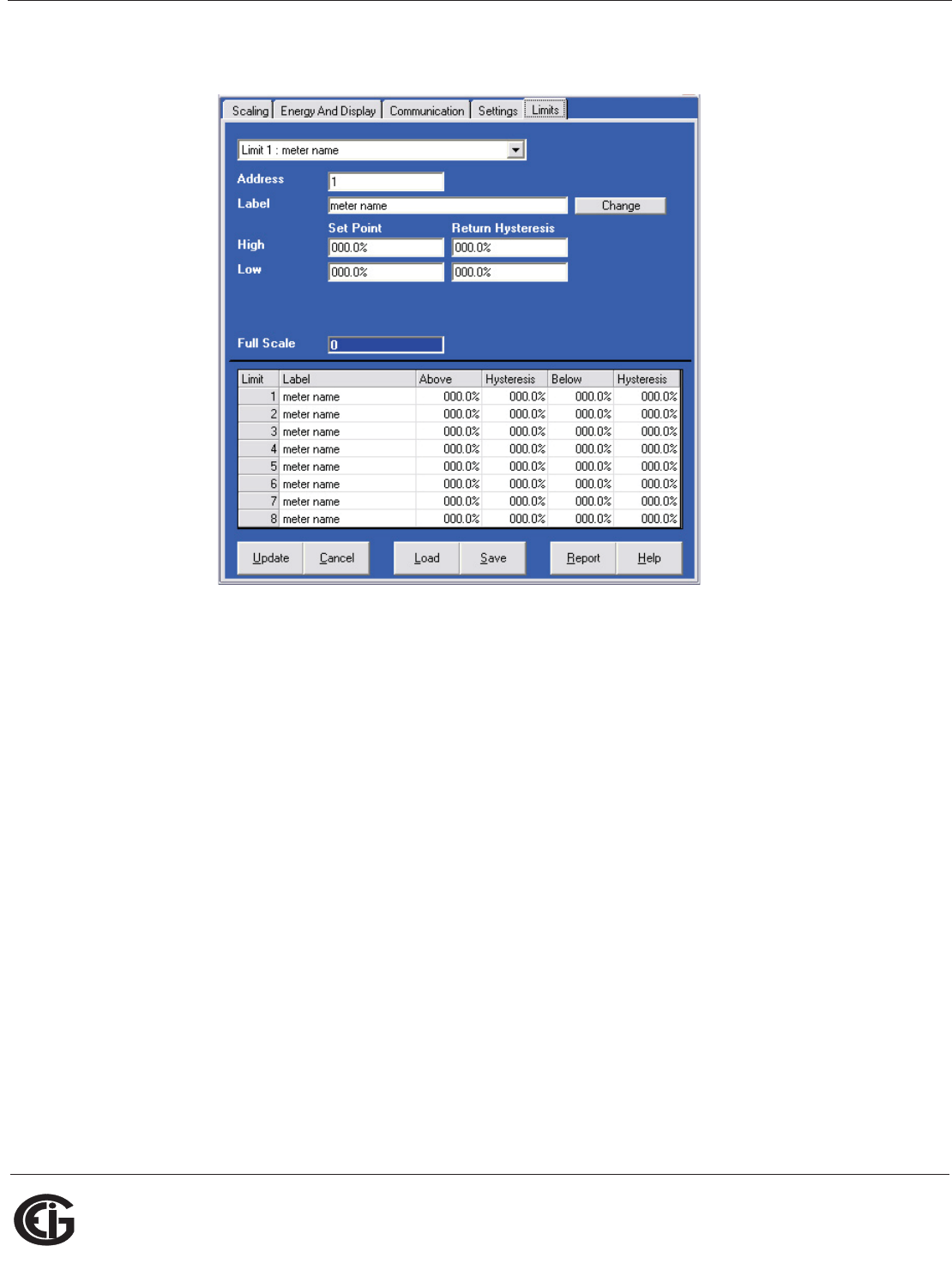
Doc# E145701 6 - 30
6: Using the Shark® 100 Meter
Electro Industries/GaugeTech
The Leader In Power Monitoring and Smart Grid Solutions
Electro Industries/GaugeTech
The Leader In Power Monitoring and Smart Grid Solutions
Limits (V-Switch 4 Only)
Limits are transition points used to divide acceptable and unacceptable measure-
ments. When a value goes above or below the limit, an out-of-limit condition occurs.
Once they are configured, you can view the out-of-Limits (or Alarm) conditions in the
Limits Log or Limits Polling screen. You can also use Limits to trigger relays. See the
Communicator EXTTM Software User Manual for details.
For up to 8 Limits, set:
Address: Modbus Address (1 based)
Label: Your designation for the limit
High Set Point: % of Full Scale
Example: 100% of 120VFS = 120V; 90% of 120V FS = 108V
Return Hysteresis: Point to go back in Limit
Example: High Set Point = 110% (Out of Limit at 132V);Return Hysteresis =
105%(Stay Out until 126V)
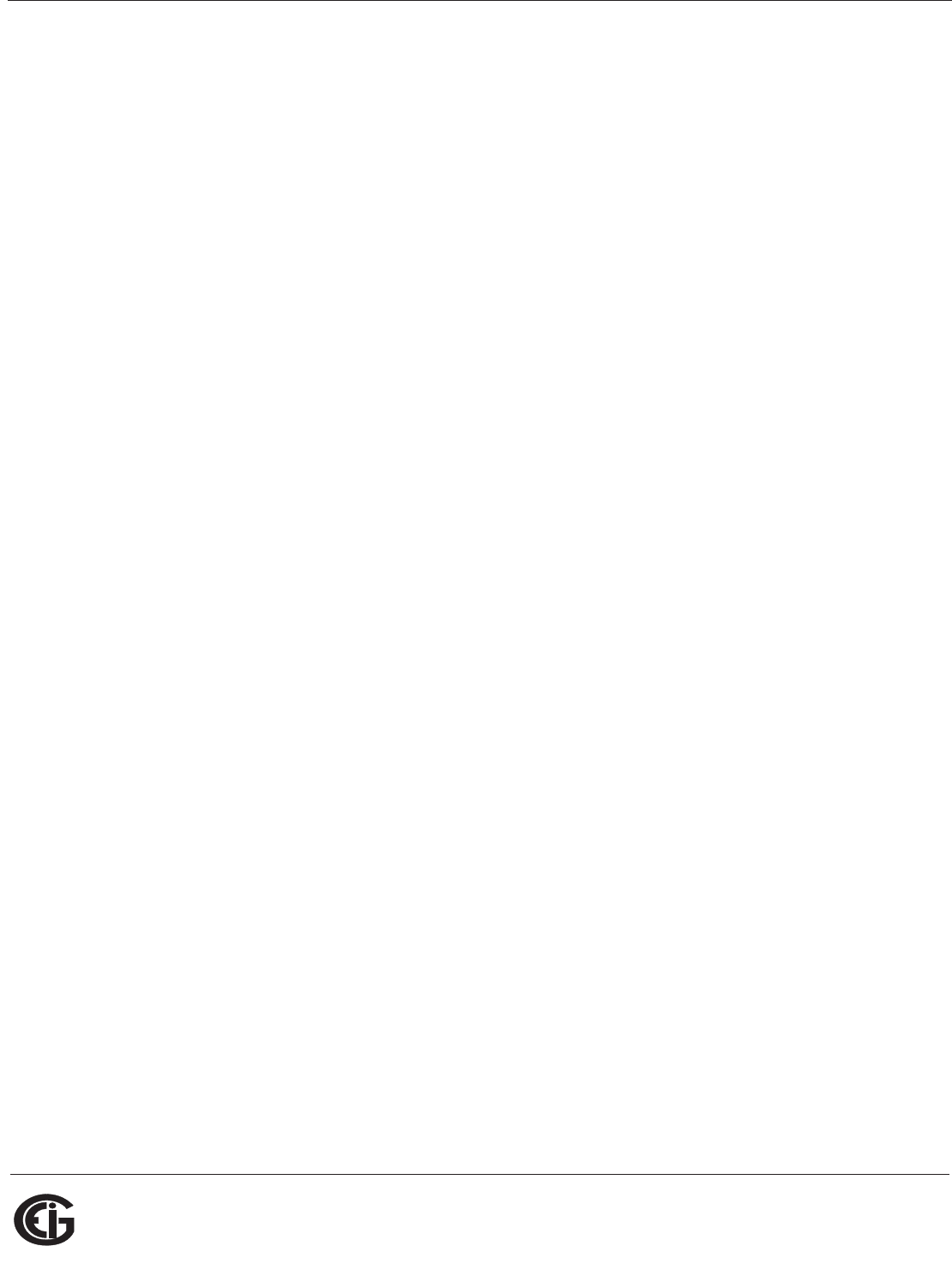
Doc# E145701 6 - 31
6: Using the Shark® 100 Meter
Electro Industries/GaugeTech
The Leader In Power Monitoring and Smart Grid Solutions
Electro Industries/GaugeTech
The Leader In Power Monitoring and Smart Grid Solutions
Low Set Point: % of Full Scale
Return Hysteresis: Point to go back in Limit.
Your settings appear in the Table at the bottom of the screen
NOTES: If Return Hysteresis is > High Set Point, the Limit is Disabled.
IMPORTANT! When you have finished making changes to the Device Profile, click
Update Device to send the new Profile settings to the meter.
NOTE: Refer to Chapter 5 of the Communicator EXTTM Software User Manual for
additional instructions on configuring the Shark® 100/50 transducer/meter settings.
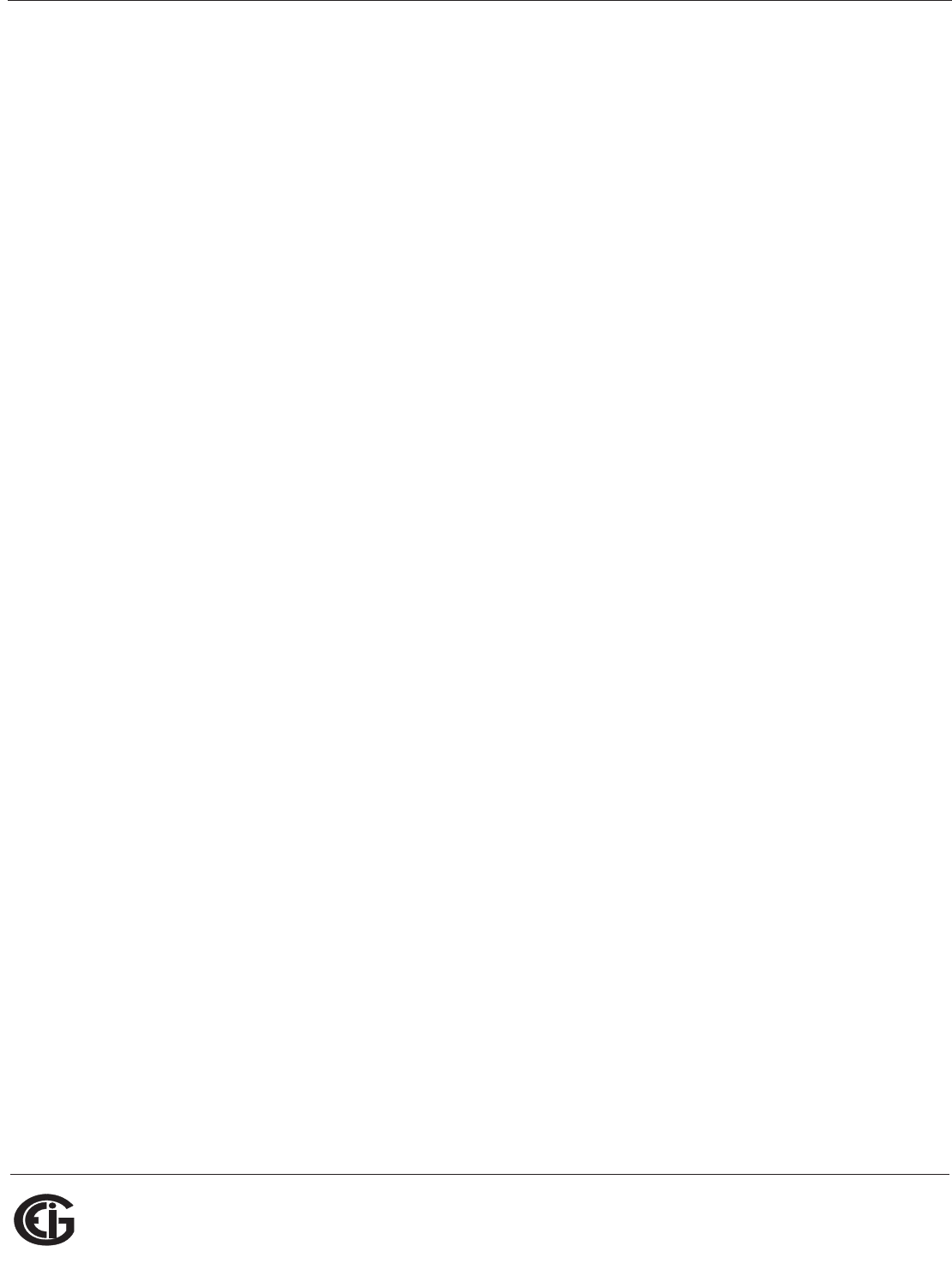
Doc# E145701 6 - 32
6: Using the Shark® 100 Meter
Electro Industries/GaugeTech
The Leader In Power Monitoring and Smart Grid Solutions
Electro Industries/GaugeTech
The Leader In Power Monitoring and Smart Grid Solutions
This page intentionally left blank.
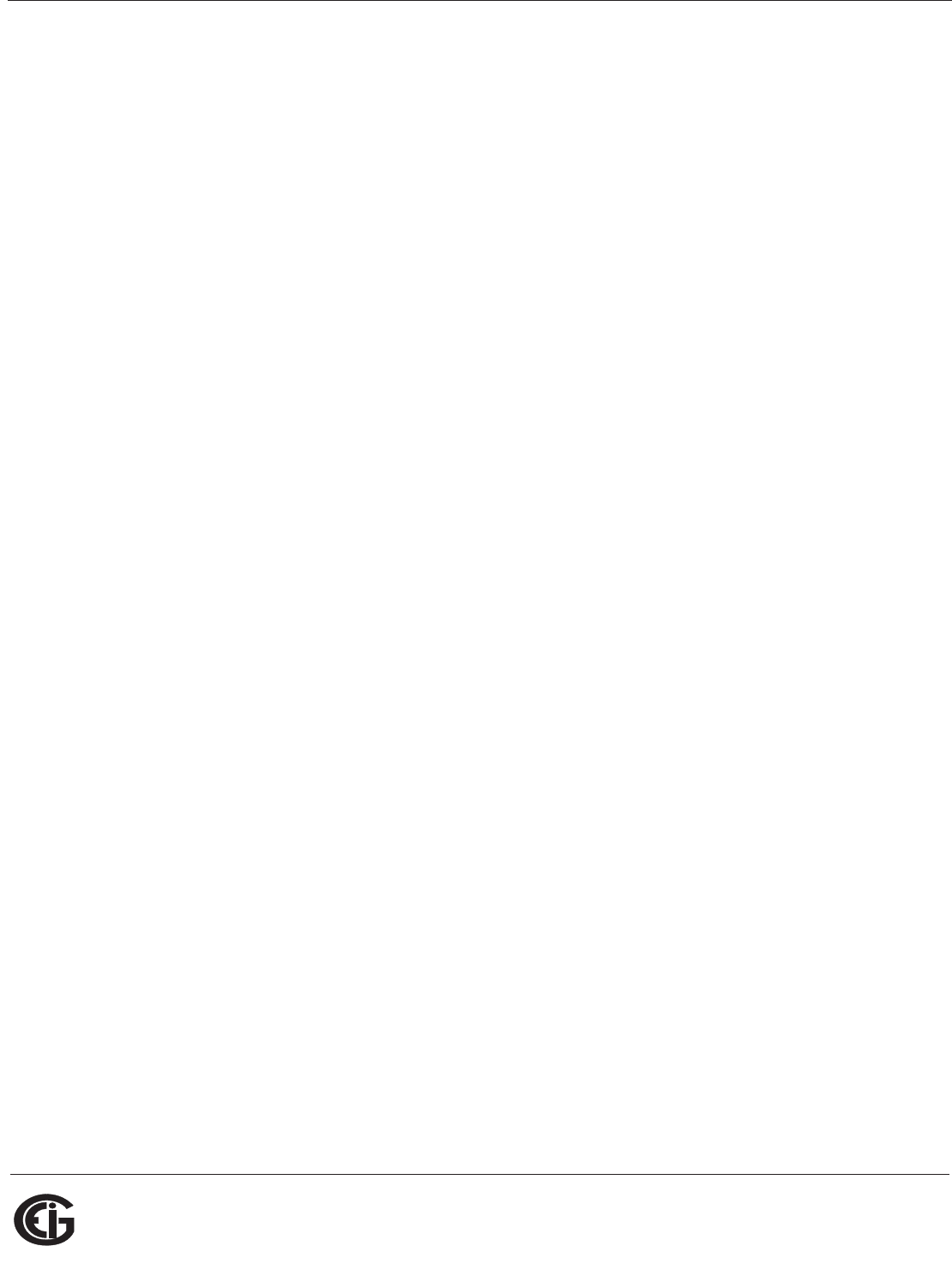
Doc# E145701 7 - 1
7: Using the Shark® 100B Meter
Electro Industries/GaugeTech
The Leader In Power Monitoring and Smart Grid Solutions
Electro Industries/GaugeTech
The Leader In Power Monitoring and Smart Grid Solutions
7: Using the Shark® 100B Meter
7.1: Introduction
The Shark® 100B meter has native BACnet/IP that lets it act as a BACnet server in
any BACnet application. The meter has a Web interface you can use to remotely set
up the BACnet/IP and Modbus configuration and track energy readings through the
Internet using any standard Web browser.
7.1.1: About BACnet
BACnet is a data communication protocol developed for Building Control applications
in 1987. BACnet allows applications to process data from many different kinds of
equipment and manufacturers. Originally it was used for HVAC control systems, but it
has been extended to other building systems, including lighting and energy manage-
ment. Today BACnet is one of the two most widely used Building Automation protocols
in use. It is an ASHRAE/ANSI/ISO standard protocol.
The BACnet protocol consists of Objects that contain different kinds of information.
Each Object has properties that contain data related to it. Below is the example of an
Object for Total Watts:
Object_Name, PWR_ELEC
Object_Type, Analog Input
Object_Instance, AI-101018
Present_Value, watt, tot (value in watts)
BACnet operates in a client-server environment. A client machine sends a service
request (message) to a server machine; once the service is performed the results are
reported back to the client machine. BACnet defines 5 groups (or classes) of 35 mes-
sage types. For example, one class contains messages for retrieving and manipulating
the object properties described above. An example of a common service request in
this class is "ReadProperty." When the server machine receives this message from a
client machine, it locates the requested property of the requested object and sends
the value to the client. Other classes of service requests have to do with alarms and
events; file uploading/downloading; managing remote device operation; and virtual
terminal functions.
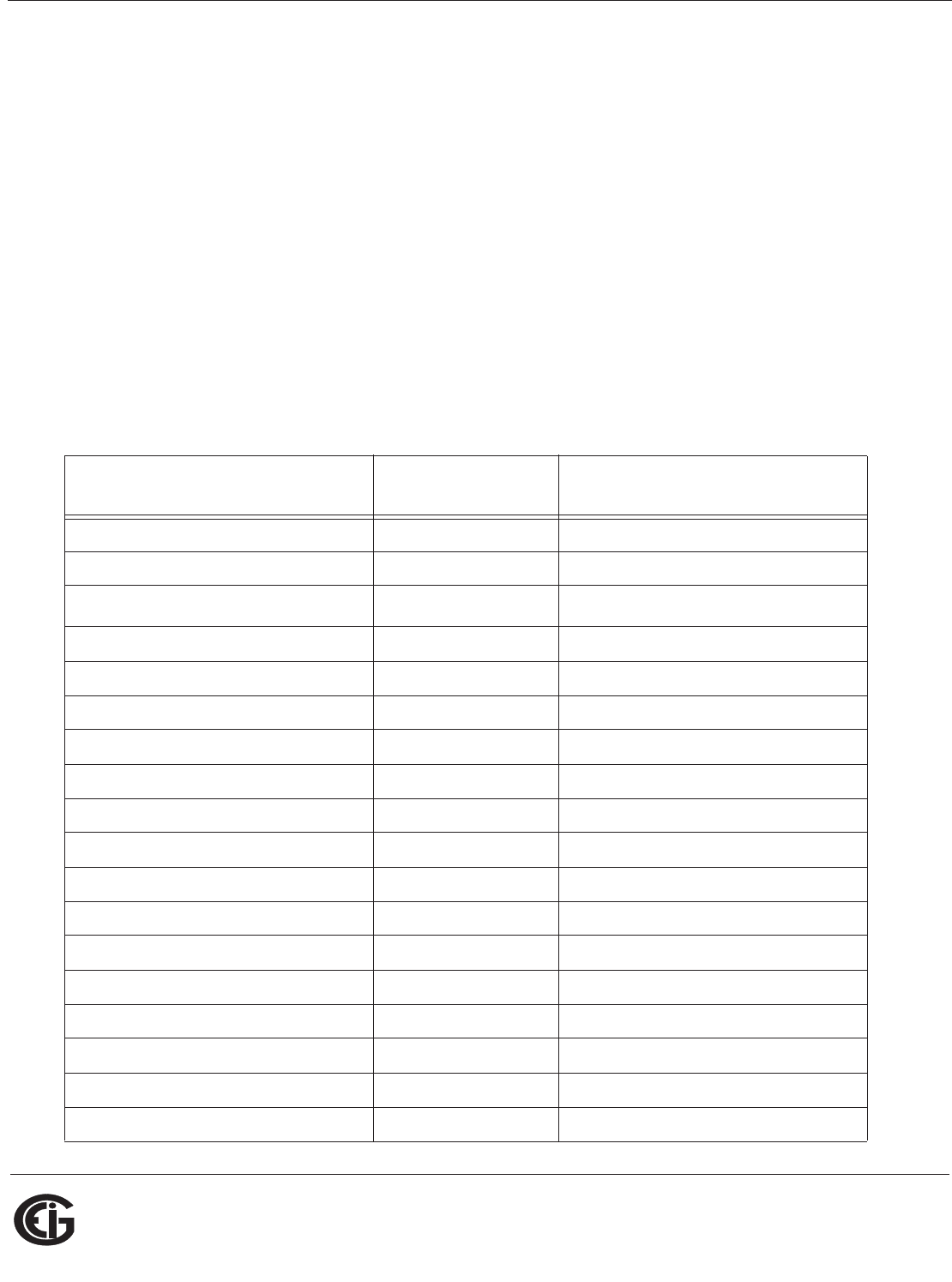
Doc# E145701 7 - 2
7: Using the Shark® 100B Meter
Electro Industries/GaugeTech
The Leader In Power Monitoring and Smart Grid Solutions
Electro Industries/GaugeTech
The Leader In Power Monitoring and Smart Grid Solutions
BACnet/IP, which is used by the Shark 100B meter, is a newer implementation of the
BACnet standard, which allows users to perform BACnet communication through the
Internet or Intranet.
For more detailed information, visit the BACnet website at www.bacnet.org.
7.2: Shark® 100B Meter’s BACnet Objects
The Shark® 100B meter's BACnet IP has 40 predefined objects of electrical
measurements. No programming or mapping is necessary to use the BACnet objects.
The object’s names easily identify the measurements they contain.
All of the objects, with the exception of Modbus Meter and POLL_DELAY are AI (analog
input) Object type. The following table lists each of the objects with their units of
measurement and description.
Object Name Unit of
Measurement Description
Modbus Meter-147222 none (Addr. 1)
POLL_DELAY AV-1 Polling Delay
VOLTAGE_LN-A volt Voltage A-N
VOLTAGE_LN-B volt Voltage B-N
VOLTAGE_LN-C volt Voltage C-N
VOLTAGE_LL-AB volt Voltage A-B
VOLTAGE_LL-BC volt Voltage B-C
VOLTAGE_LL-CA volt Voltage C-A
CURRENT_LN-A amp Current A
CURRENT_LN-B amp Current B
CURRENT_LN-C amp Current C
PWR_ELEC watt Total Active Power
PWR_ELEC_REACT volt-amp-reactive Total Reactive Power
PWR_ELEC_APPAR volt-amp Total Apparent Power
PWR_FACTOR --- Total Power Factor
FREQUENCY Hertz Frequency
CURRENT_NG amp Neutral Current
ENERGY_ELEC_ACCUM_REC* watt-hour Active Energy Received
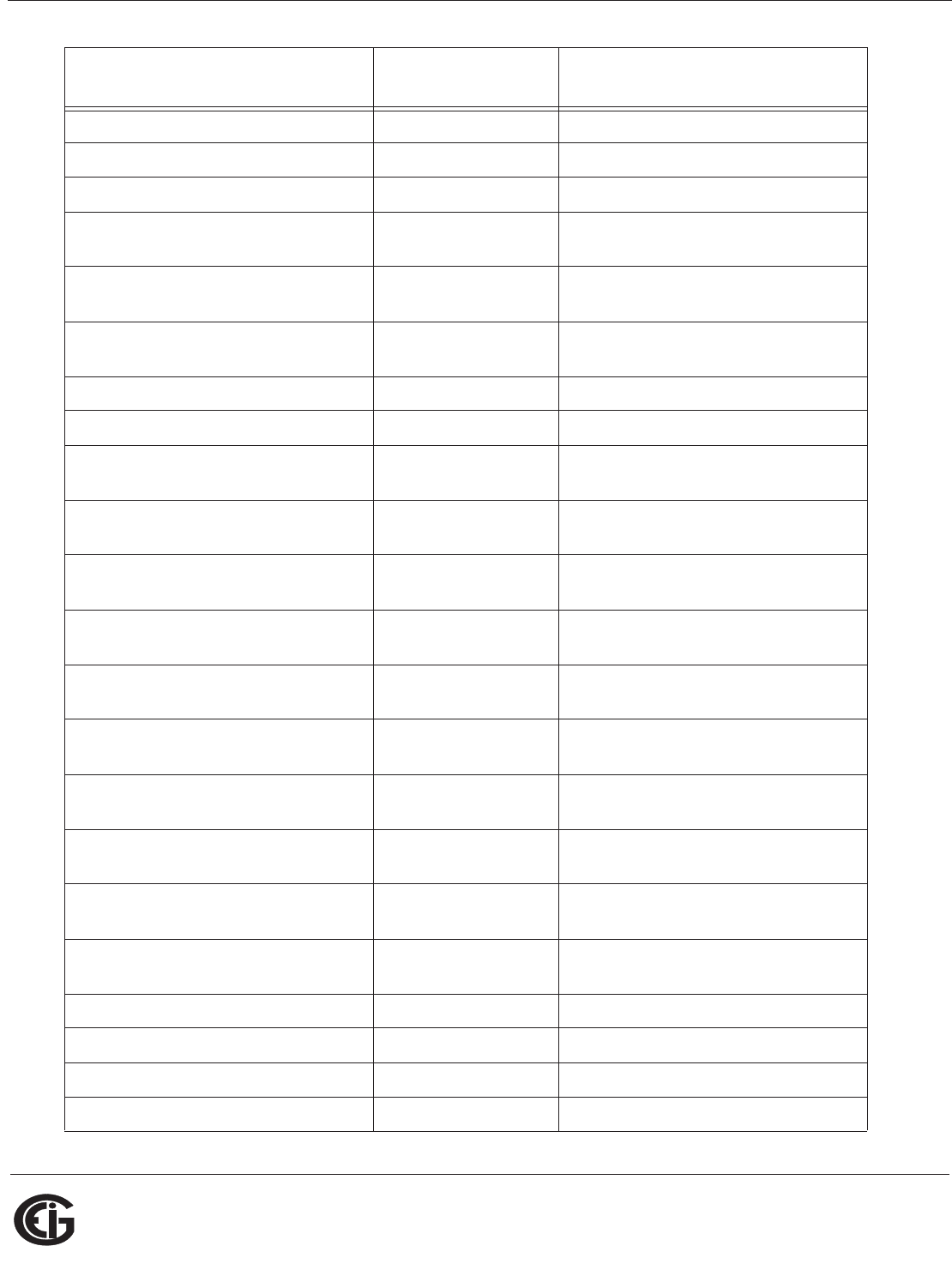
Doc# E145701 7 - 3
7: Using the Shark® 100B Meter
Electro Industries/GaugeTech
The Leader In Power Monitoring and Smart Grid Solutions
Electro Industries/GaugeTech
The Leader In Power Monitoring and Smart Grid Solutions
ENERGY_ELEC_ACCUM_DEL* watt-hour Active Energy Delivered
ENERGY_ELEC_ACCUM_NET* watt-hour Active Energy Net
ENERGY_ELEC_ACCUM* watt-hour Total Active Energy
ENERGY_ELEC_ACCUM_REACT_
REC*
watt-hour Positive Reactive Energy
ENERGY_ELEC_ACCUM_REACT_
DEL*
watt-hour Negative Reactive Energy
ENERGY_ELEC_ACCUM_REACT_
NET*
watt-hour Reactive Energy Net
ENERGY_ELEC_ACCUM_REACT* watt-hour Total Reactive Energy
ENERGY_ELEC_ACCUM_APPAR* watt-hour Total Apparent Energy
DEMAND_POS watt Positive Active Demand, 3-Phase,
Average Demand
DEMAND_REACT_POS volt-amp-reactive Positive Reactive Demand, 3-
phase, Average Demand
DEMAND_NEG watt Negative Active Demand, 3-
Phase, Average Demand
DEMAND_REACT_NEG volt-amp-reactive Negative Reactive Demand, 3-
Phase, Average Demand
DEMAND_APPAR volt-amp Apparent Demand, 3-Phase,
Average Demand
DEMAND_PEAK_POS watt Positive Active Demand, 3-Phase,
Max Average Demand
DEMAND_REACT_PEAK_POS volt-amp-reactive Positive Reactive Demand, 3-
phase, Max Average Demand
DEMAND_PEAK_NEG watt Negative Active Demand, 3-
Phase, Max Average Demand
DEMAND_REACT_PEAK_NEG volt-amp-reactive Negative Reactive Demand, 3-
Phase, Max Average Demand
DEMAND_APPAR_PEAK volt-amp Apparent Demand, 3-Phase, Max
Average Demand
VOLTAGE_THD-A percent Voltage A-N %THD
VOLTAGE_THD-B percent Voltage, B-N %THD
VOLTAGE_THD-C percent Voltage, C-N % THD
CURRENT-THD-A percent Current, A %THD
Object Name Unit of
Measurement Description
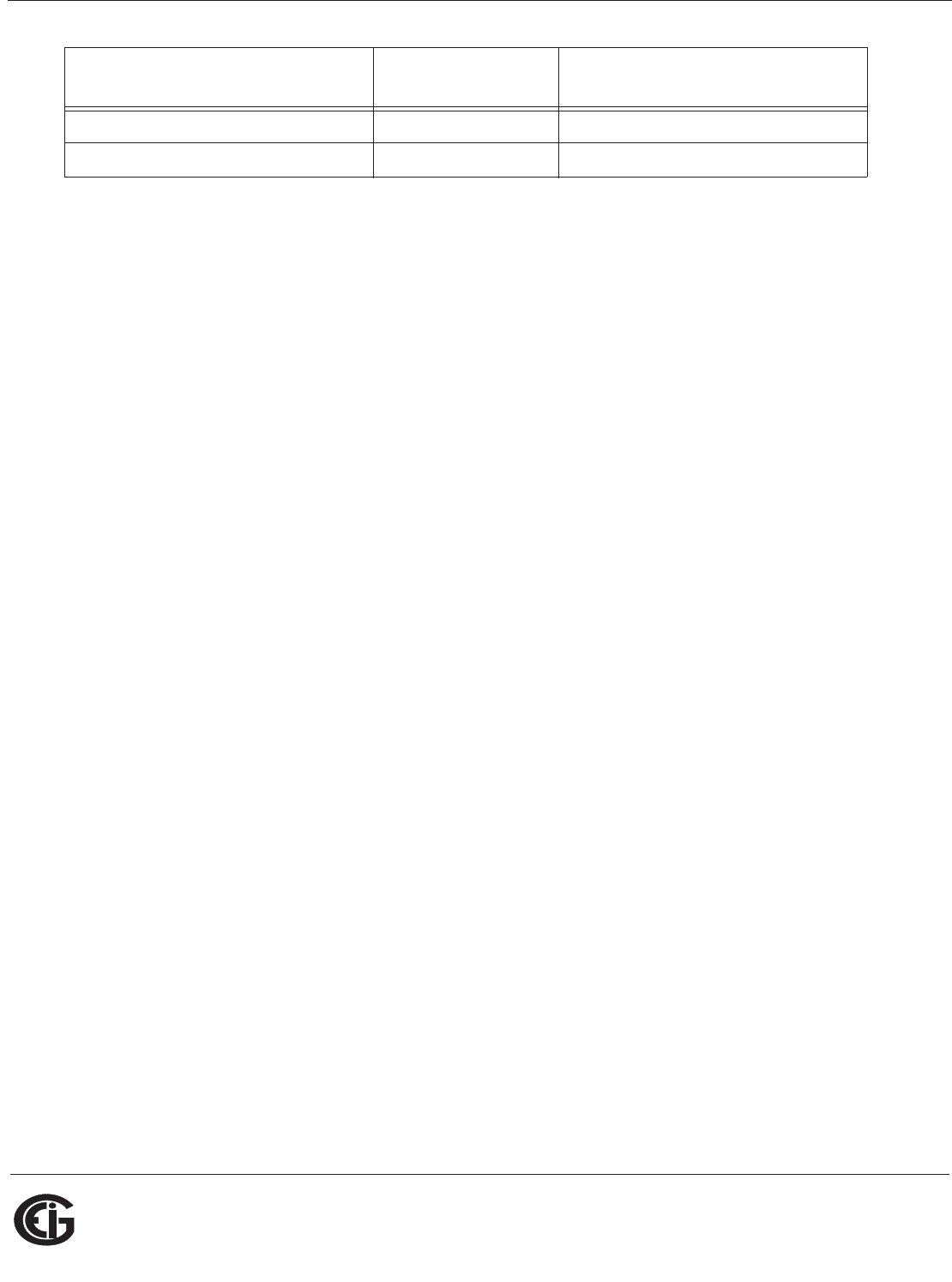
Doc# E145701 7 - 4
7: Using the Shark® 100B Meter
Electro Industries/GaugeTech
The Leader In Power Monitoring and Smart Grid Solutions
Electro Industries/GaugeTech
The Leader In Power Monitoring and Smart Grid Solutions
* For optimal accuracy and resolution the accumulators’ attributes are factory preset
to: 6 digits, no fractions – zero decimal places and kilo multiplier (Modbus register
address: 30,006, decimal). We recommended you maintain these settings all of
the time.
CURRENT-THD-B percent Current, B % THD
CURRENT-THD-C percent Current, C % THD
Object Name Unit of
Measurement Description
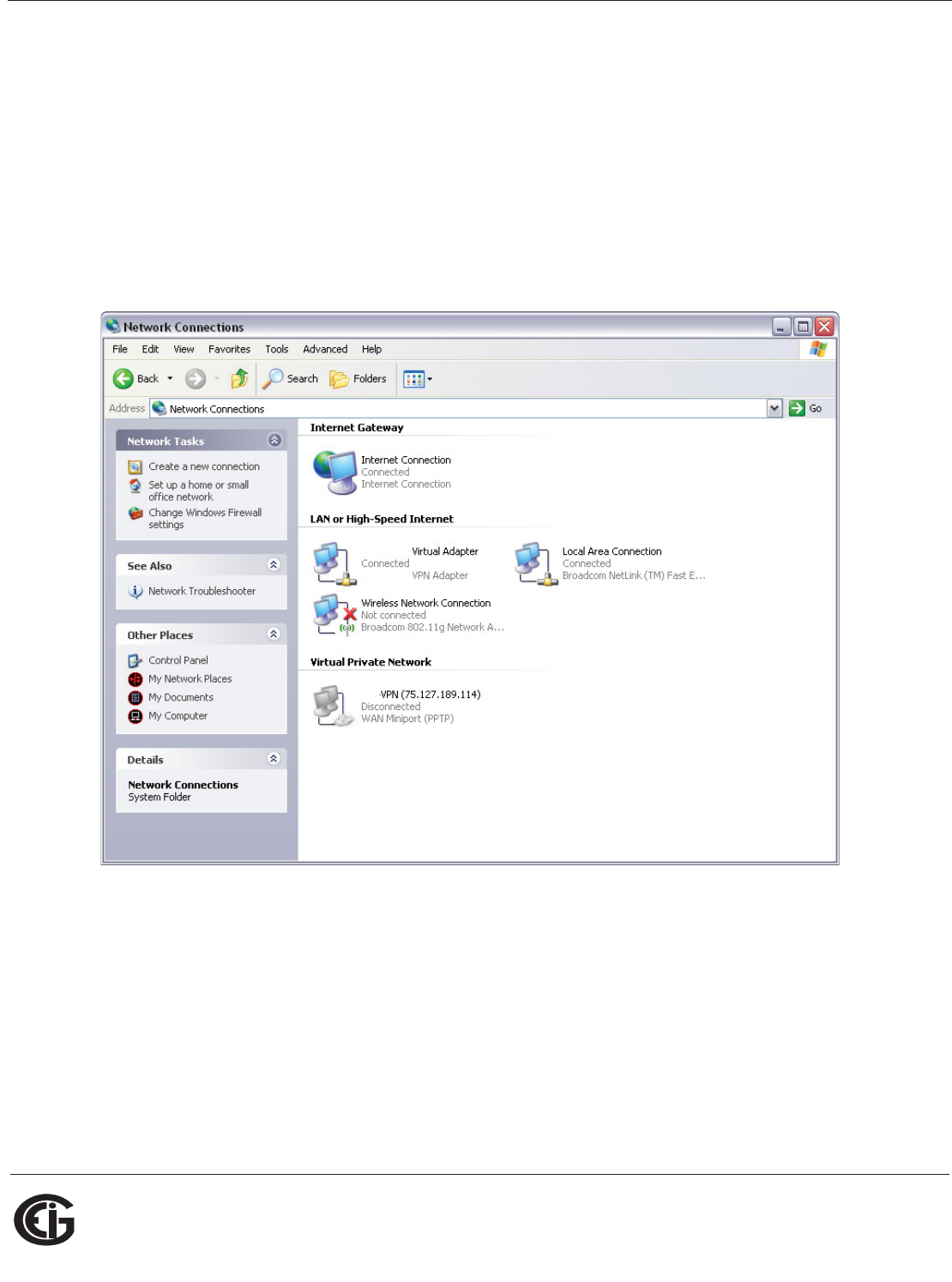
Doc# E145701 7 - 5
7: Using the Shark® 100B Meter
Electro Industries/GaugeTech
The Leader In Power Monitoring and Smart Grid Solutions
Electro Industries/GaugeTech
The Leader In Power Monitoring and Smart Grid Solutions
7.3: Configuring the Shark® 100B Meter
You must first set the Network configuration so you can communicate with the
Shark® 100B meter. Follow these steps:
1. Configure your LAN connection to IP address 10.0.0.100, subnet mask
255.255.255.0:
a. Click Start>Control Panel>Network Connections. You will see a screen
like the one shown below.
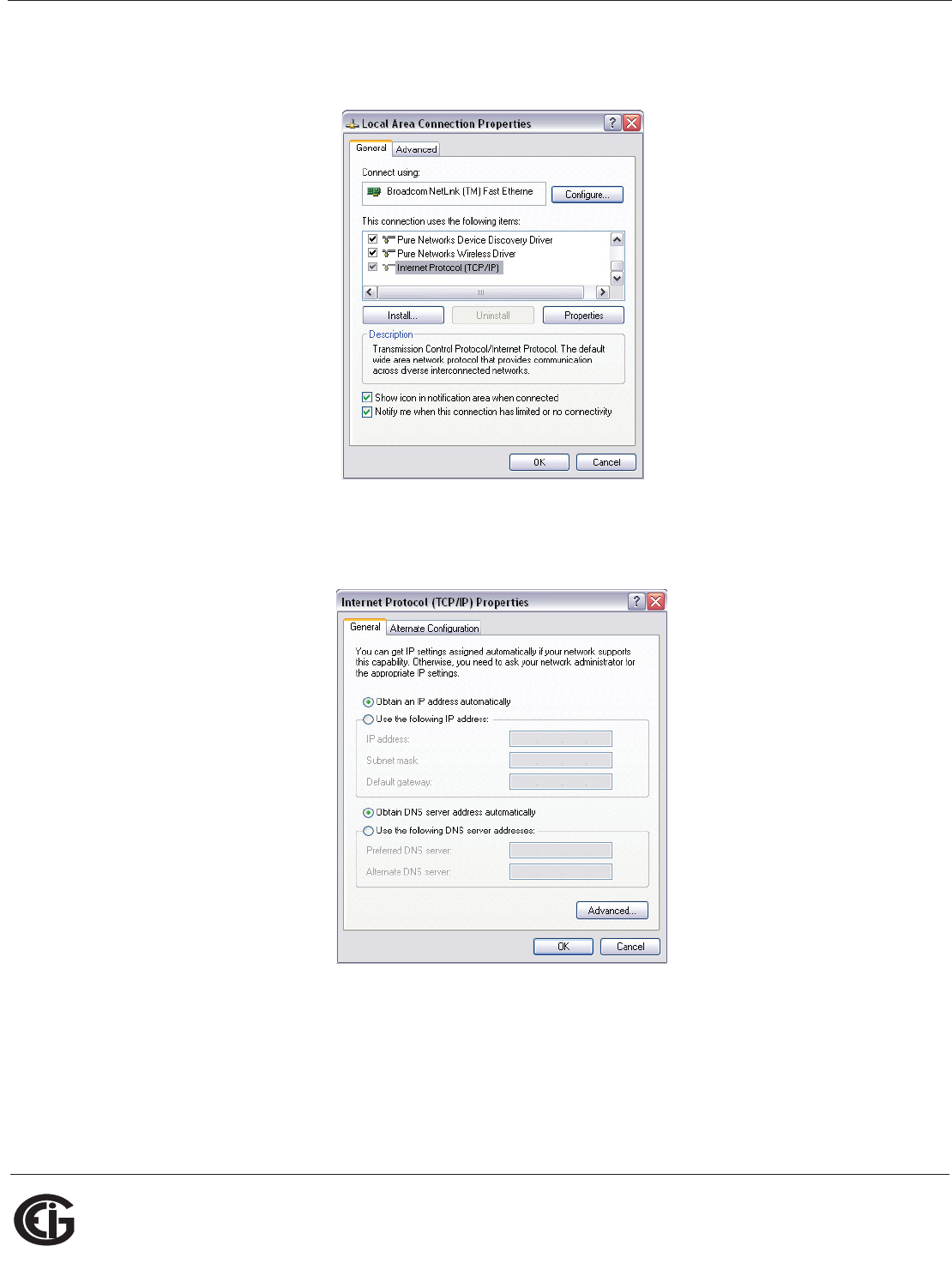
Doc# E145701 7 - 6
7: Using the Shark® 100B Meter
Electro Industries/GaugeTech
The Leader In Power Monitoring and Smart Grid Solutions
Electro Industries/GaugeTech
The Leader In Power Monitoring and Smart Grid Solutions
b. Right-click on the LAN connection you want to use and click Properties.
You will see the screen shown below.
c. Scroll and highlight Internet Protocol TCP/IP and then click the Properties
button. You will see the screen shown below.

Doc# E145701 7 - 7
7: Using the Shark® 100B Meter
Electro Industries/GaugeTech
The Leader In Power Monitoring and Smart Grid Solutions
Electro Industries/GaugeTech
The Leader In Power Monitoring and Smart Grid Solutions
d. Click the Use the Following IP Address radio button and enter:
IP Address: 10.0.0.100
Subnet Mask: 255.255.255.0
e. Click OK.
f. The Local Area Connection Properties screen redisplays. Click OK.
2. Use an Ethernet cable to connect the meter to your LAN port.
3. Open your web browser and connect to the meter at the default address by typing
http://10.0.0.1.
NOTE: If this doesn’t work, reset the meter to this default address by pressing the
Reset button for 30 seconds. See Section 5.3.2.2 for instructions.
4. You will see a User Authentication screen. Enter the following default settings:
User name: admin
Password: admin
Insert Ethernet
Cable here
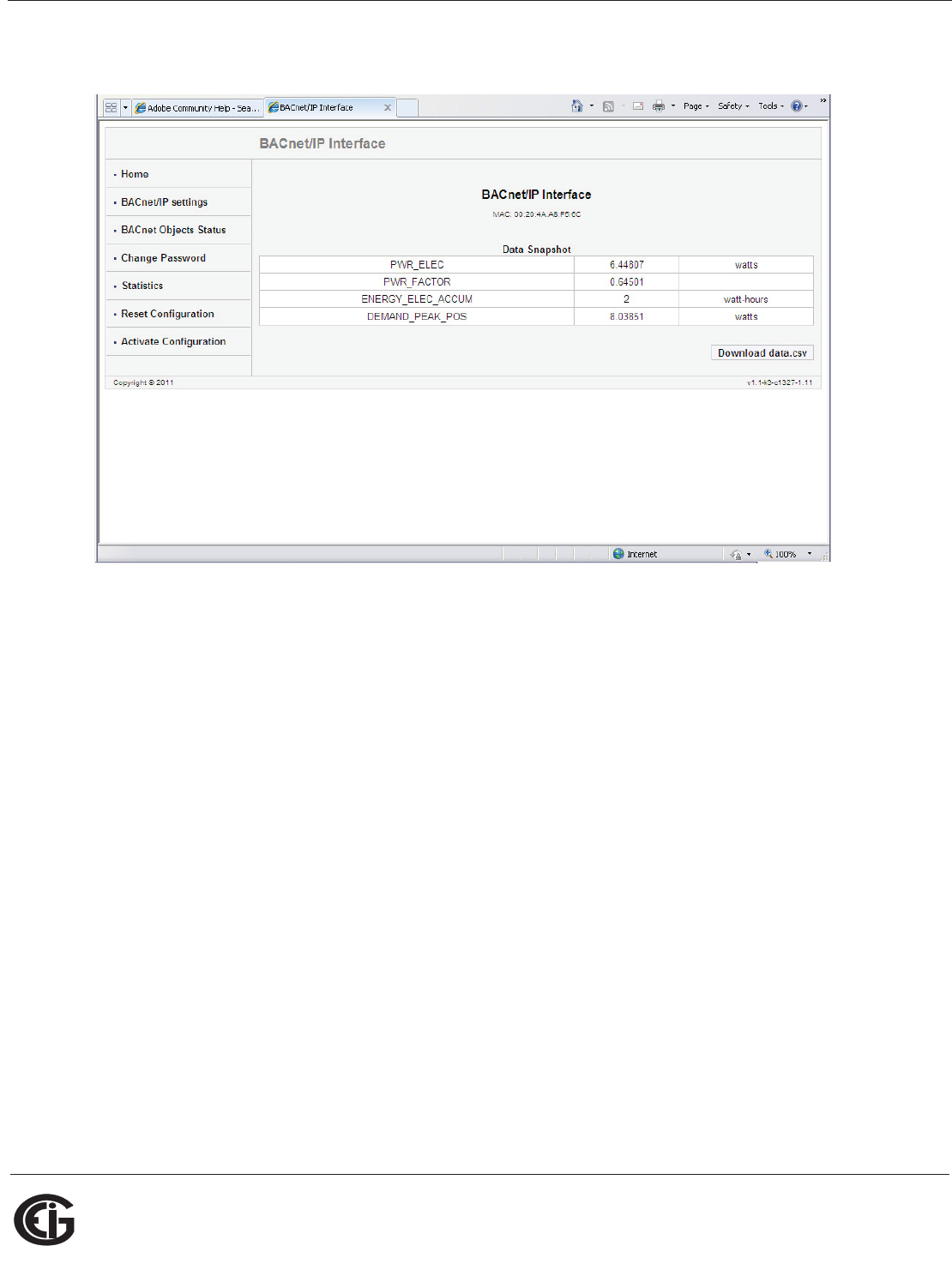
Doc# E145701 7 - 8
7: Using the Shark® 100B Meter
Electro Industries/GaugeTech
The Leader In Power Monitoring and Smart Grid Solutions
Electro Industries/GaugeTech
The Leader In Power Monitoring and Smart Grid Solutions
5. Click OK. You will see the BACnet Home webpage, shown below.
6. Click BACnet/IP Settings on the left side of the webpage to see the page shown on
the next page. Use this page to change the default IP address (10.0.0.1) to an IP
address in the same subnet as your Network. Contact your System Administrator if
you are unsure of the correct address to use.
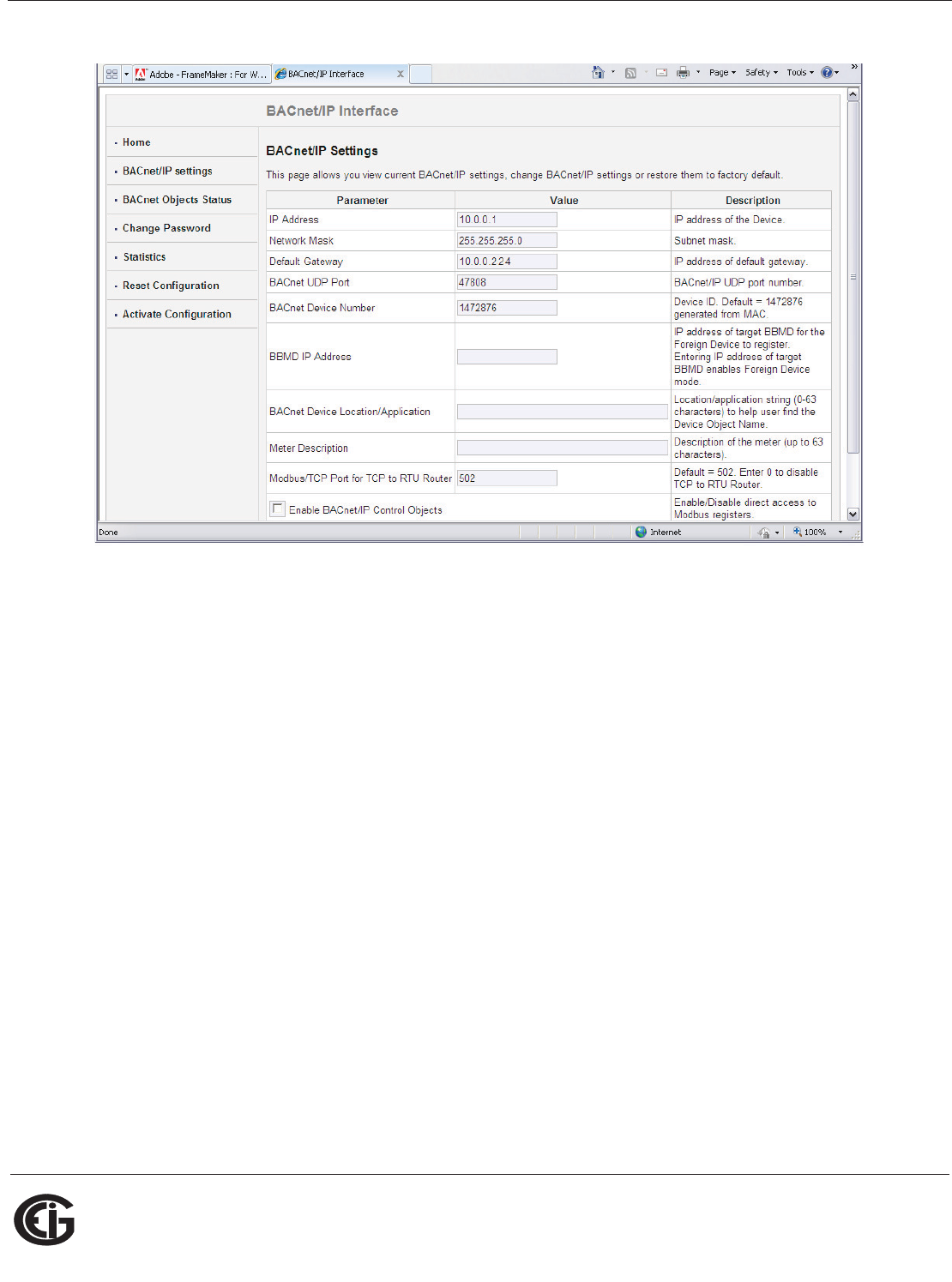
Doc# E145701 7 - 9
7: Using the Shark® 100B Meter
Electro Industries/GaugeTech
The Leader In Power Monitoring and Smart Grid Solutions
Electro Industries/GaugeTech
The Leader In Power Monitoring and Smart Grid Solutions
You can also change the following fields:
• Network Mask - the subnet mask. The default is 255.255.255.0.
• Default Gateway - the IP address of the gateway. The default is 10.0.0.224.
• BACnet UDP Port - the BACnet/IP UDP port number. The default is 47808. In
some cases, e.g., if it is necessary for two groups of BACnet devices to be set up
independently on the same IP subnet, the UDP port can be configured locally to
a different value.
• BACnet Device Number - a numeric code used to identify the meter. This number
is auto-generated from the MAC address.
• BBMD IP Address - when a BBMD IP address is entered here it enables Foreign
Device mode.
• BACnet Device Location/Application - a readable string of up to 63 characters
that you can use to find the Device Object Name.
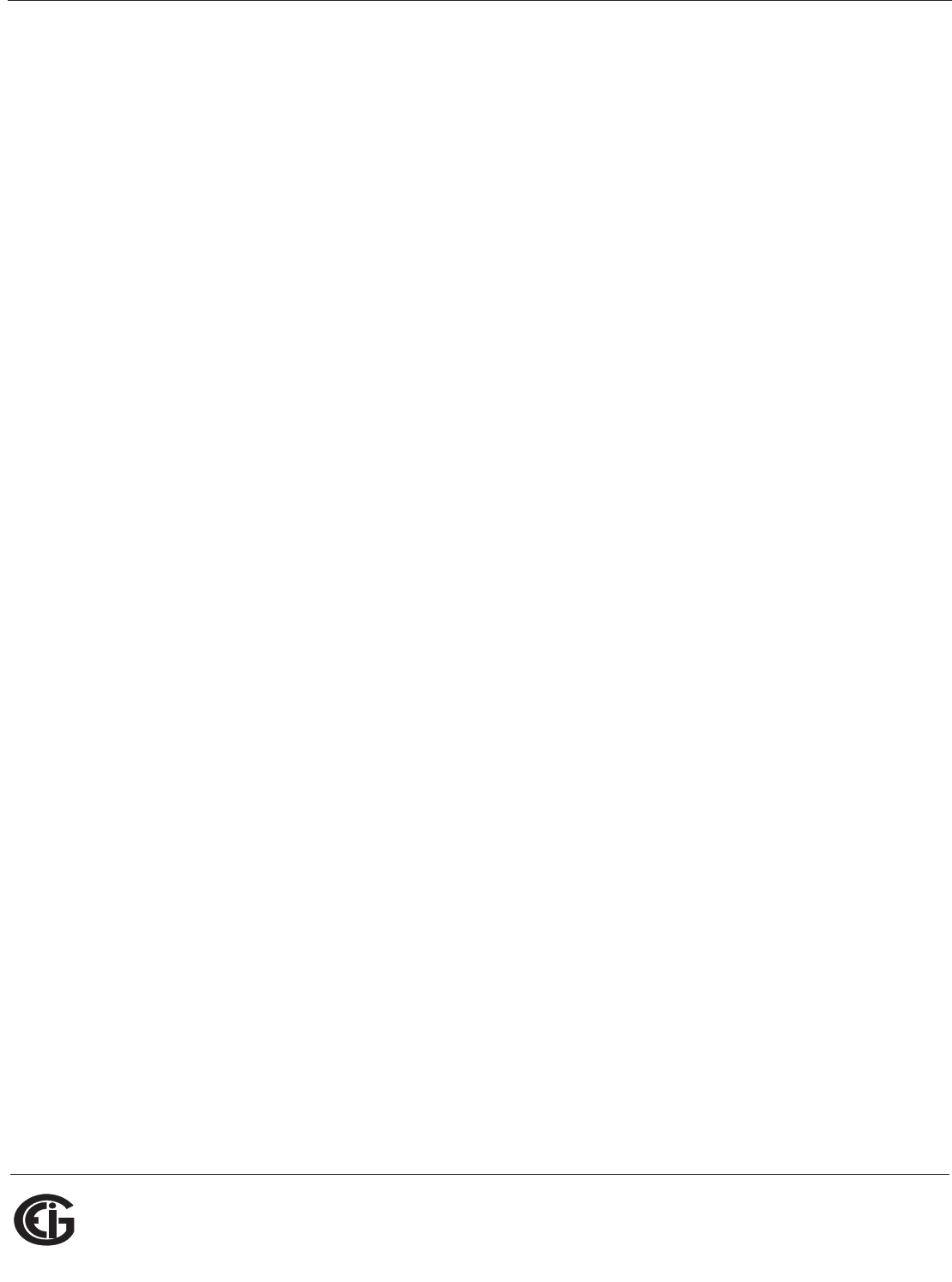
Doc# E145701 7 - 10
7: Using the Shark® 100B Meter
Electro Industries/GaugeTech
The Leader In Power Monitoring and Smart Grid Solutions
Electro Industries/GaugeTech
The Leader In Power Monitoring and Smart Grid Solutions
• Meter Description - optional field where you can enter a description of up to 63
characters which will be added as a prefix in the name of all registers represent-
ing the meter’s BACnet objects.
• Modbus TCP Port for TCP to RTU Router - the default port is 502. As long as this
field is not 0, the router is enabled, which lets the meter communicate with
Modbus TCP Master devices.
• Enable BACnet/IP Control Objects - Check this box to allow direct access to
Modbus registers. If enabled, the Control Objects are represented by the follow-
ing three Analog-Value BACnet Objects:
1. 500001 is a writeable object called MOD_ID_TARGET (“target device identifier
to be read/written”). Since the meter has a hard-coded Modbus address of “1”
only this value needs to be entered before first access to a Modbus register.
The default = -1.0. -1.0 also means do not execute #500003 (neither read nor
write).
2. 500002 is a writeable object called MOD_REGISTER (“register to be read/writ-
ten”); for example, “1000” to access the first register of Volts A-N. The default
= -1.0 after any reboot. -1.0 also means do not execute #500003 (neither
read nor write).
3. 500003 is a readable/writeable value called MOD_VALUE (“value to be read
from or written to select register”).
The MOD_REGISTER resets with -1.0 after each Read/Write (whether or not
successful), from/to MOD_VALUE with valid MOD_ID_TARGET and
MOD_REGISTER. MOD_REGISTER will also be set to -1.0 30 seconds after it is
written to.
7. Click the Advanced button to display additional settings. We recommend you do
not change any Advanced setting.
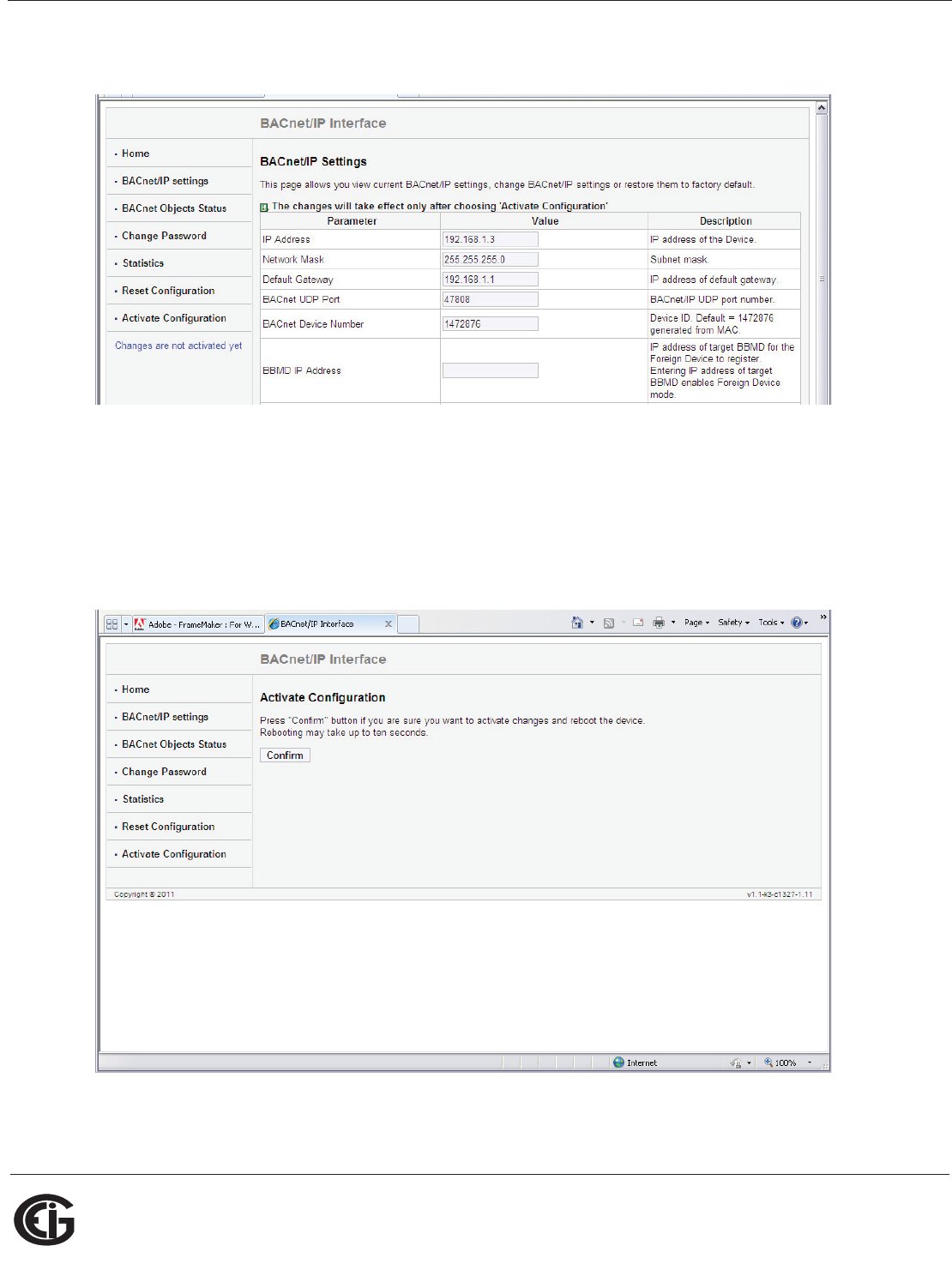
Doc# E145701 7 - 11
7: Using the Shark® 100B Meter
Electro Industries/GaugeTech
The Leader In Power Monitoring and Smart Grid Solutions
Electro Industries/GaugeTech
The Leader In Power Monitoring and Smart Grid Solutions
8. Click OK process your changes. You will see the following message:
You still need to activate the configuration for the changes to take effect.
NOTE: You can change all settings back to their default by clicking the Restore
Default button at the bottom of the page.
9. Click Activate Configuration from the left side of the webpage to implement any
changes you made. You will see the page shown below.
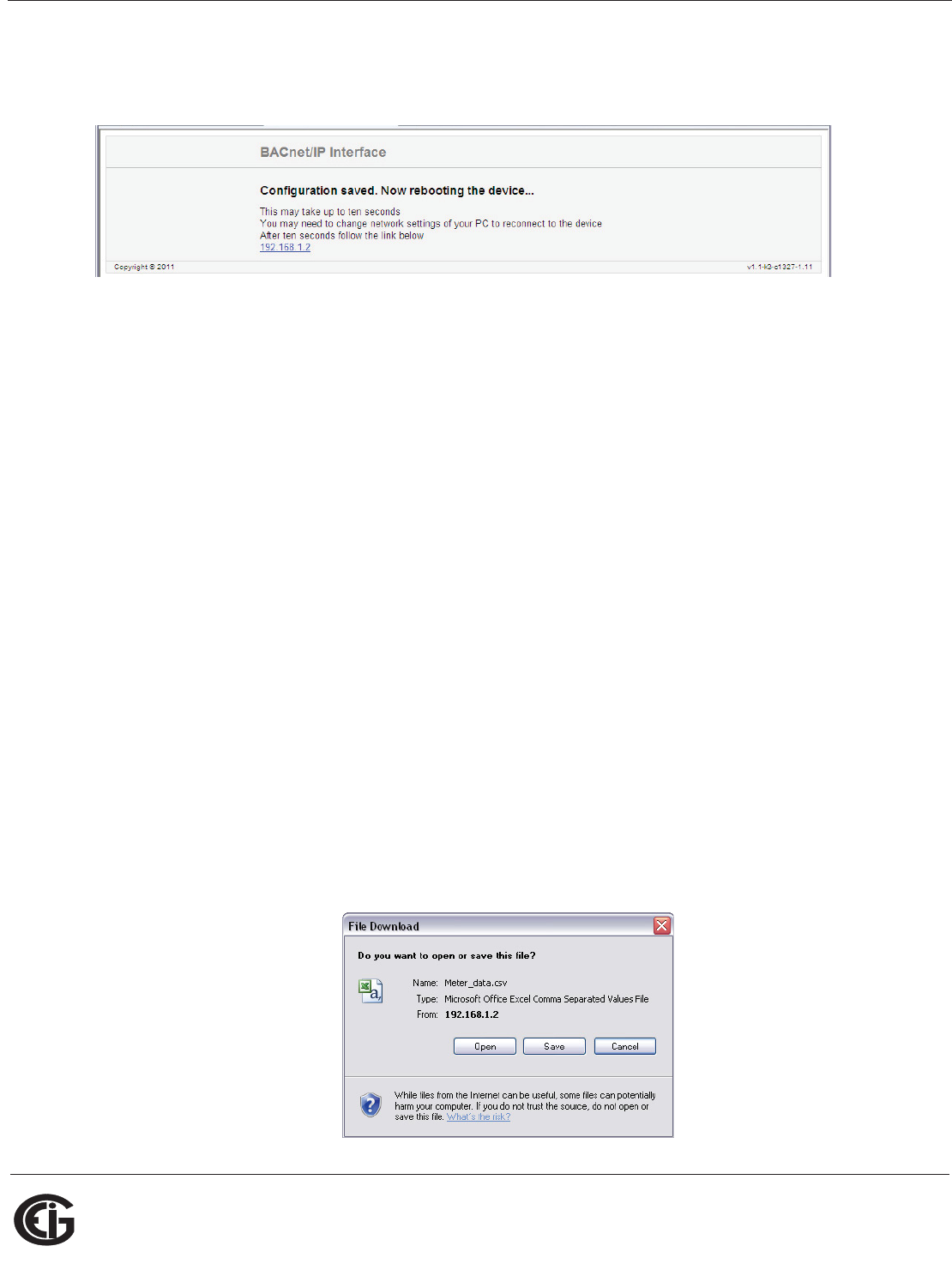
Doc# E145701 7 - 12
7: Using the Shark® 100B Meter
Electro Industries/GaugeTech
The Leader In Power Monitoring and Smart Grid Solutions
Electro Industries/GaugeTech
The Leader In Power Monitoring and Smart Grid Solutions
10. Click the Confirm button to process the changes. You will see the message shown
below.
11. The meter resets. Connect the meter’s Ethernet cable to your Network (remove it
from your PC). You can now connect to the meter through your Network using the
new IP address.
7.4: Using the Shark® 100B Meter’s Web Interface
As shown in Section 7.3, you can use the meter’s web interface to change the IP
address and other Network parameters. You can also view information and readings
using the web interface. This section explains the webpages other than the BACnet/IP
Settings and Activate Configuration webpages, which are explained in Section 7.3.
Home Webpage
The Home webpage is shown at the top of page 6. It is the first page you see when
you connect to the meter.
NOTE: To access this webpage from any of the other pages, click Home on the left
side of the page.
This webpage shows the current power, power factor, accumulated energy, and peak
demand readings from the meter. You can download all of the meter’s BACnet data by
clicking the Download data.csv button. You will see the following screen:
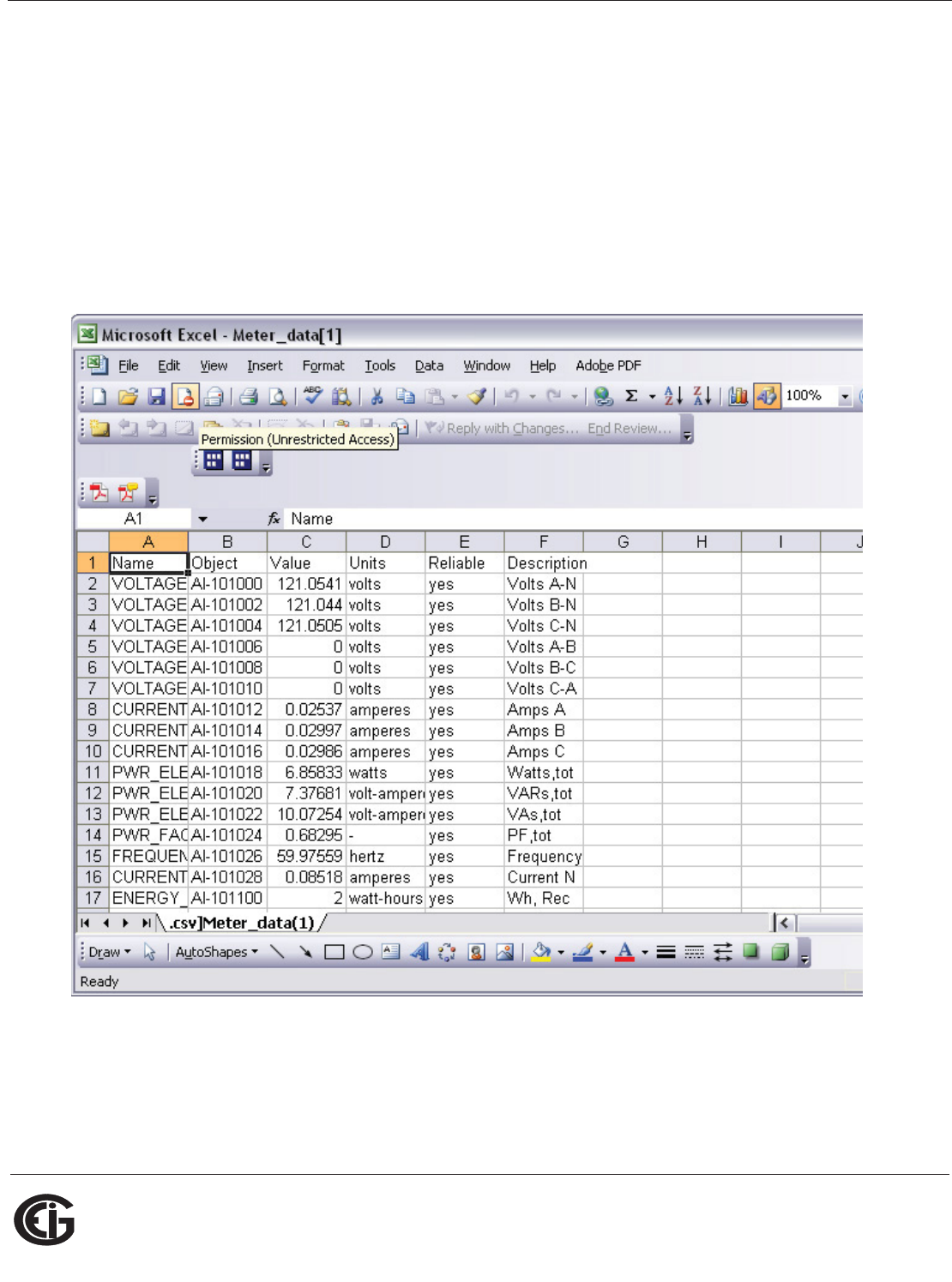
Doc# E145701 7 - 13
7: Using the Shark® 100B Meter
Electro Industries/GaugeTech
The Leader In Power Monitoring and Smart Grid Solutions
Electro Industries/GaugeTech
The Leader In Power Monitoring and Smart Grid Solutions
This screen gives you the option to open or save an Excel file with the BACnet meter
data.
• Click Open to open an Excel file with the meter’s BACnet data.
• Click Save to save a copy of the Excel file.
• Click Cancel to close the screen without opening or saving the file.
An example file is shown below:
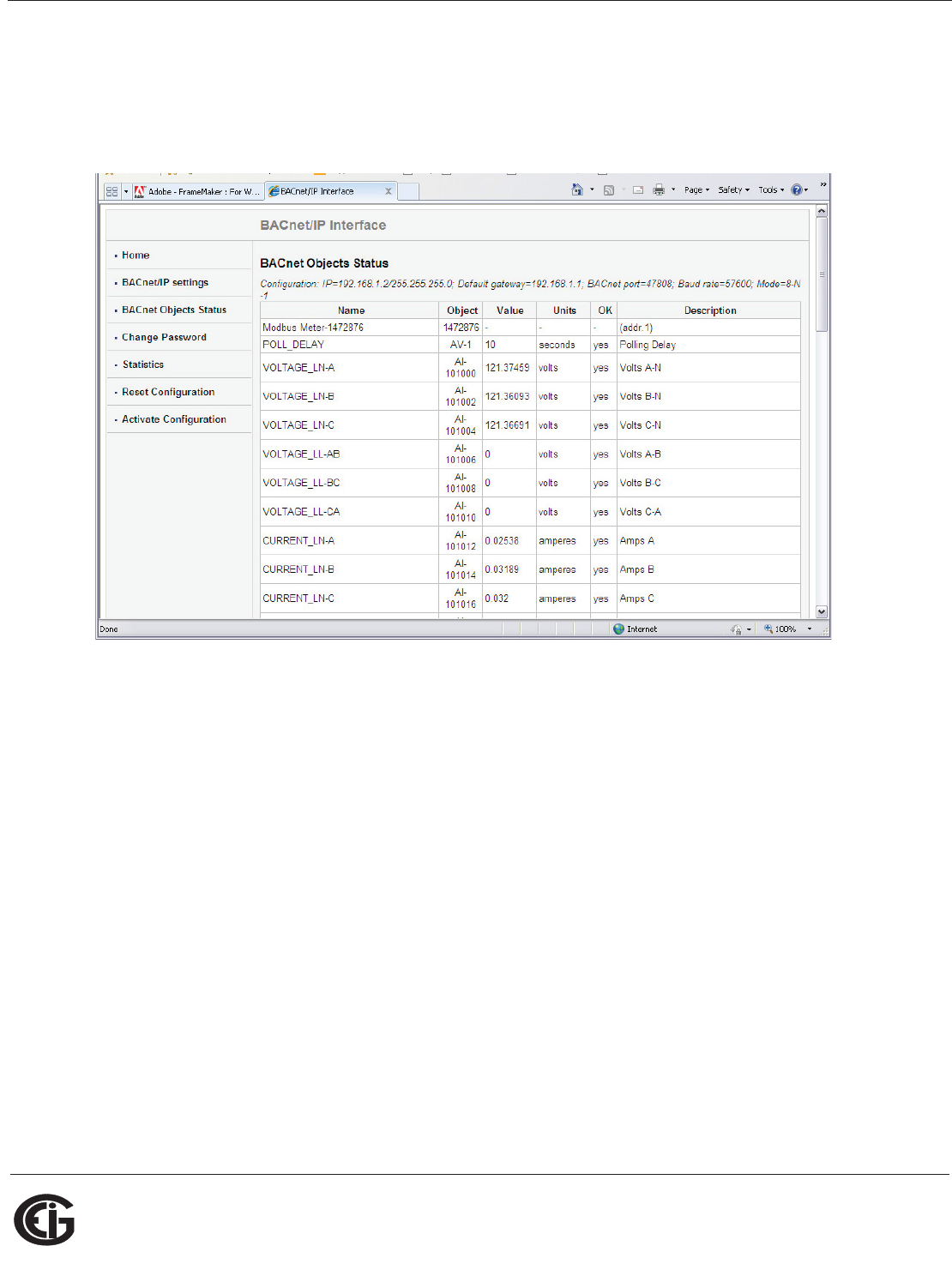
Doc# E145701 7 - 14
7: Using the Shark® 100B Meter
Electro Industries/GaugeTech
The Leader In Power Monitoring and Smart Grid Solutions
Electro Industries/GaugeTech
The Leader In Power Monitoring and Smart Grid Solutions
BACnet Objects Status Webpage
Click BACnet Objects Status on the left side of the webpage to view readings for the
meter’s embedded BACnet objects. You will see a screen like the one shown below.
Scroll to see all of the objects on the screen. The following items are shown for each
BACnet Object:
• Name
• Object
• Value
• Units
• OK (Reliability)
• Description
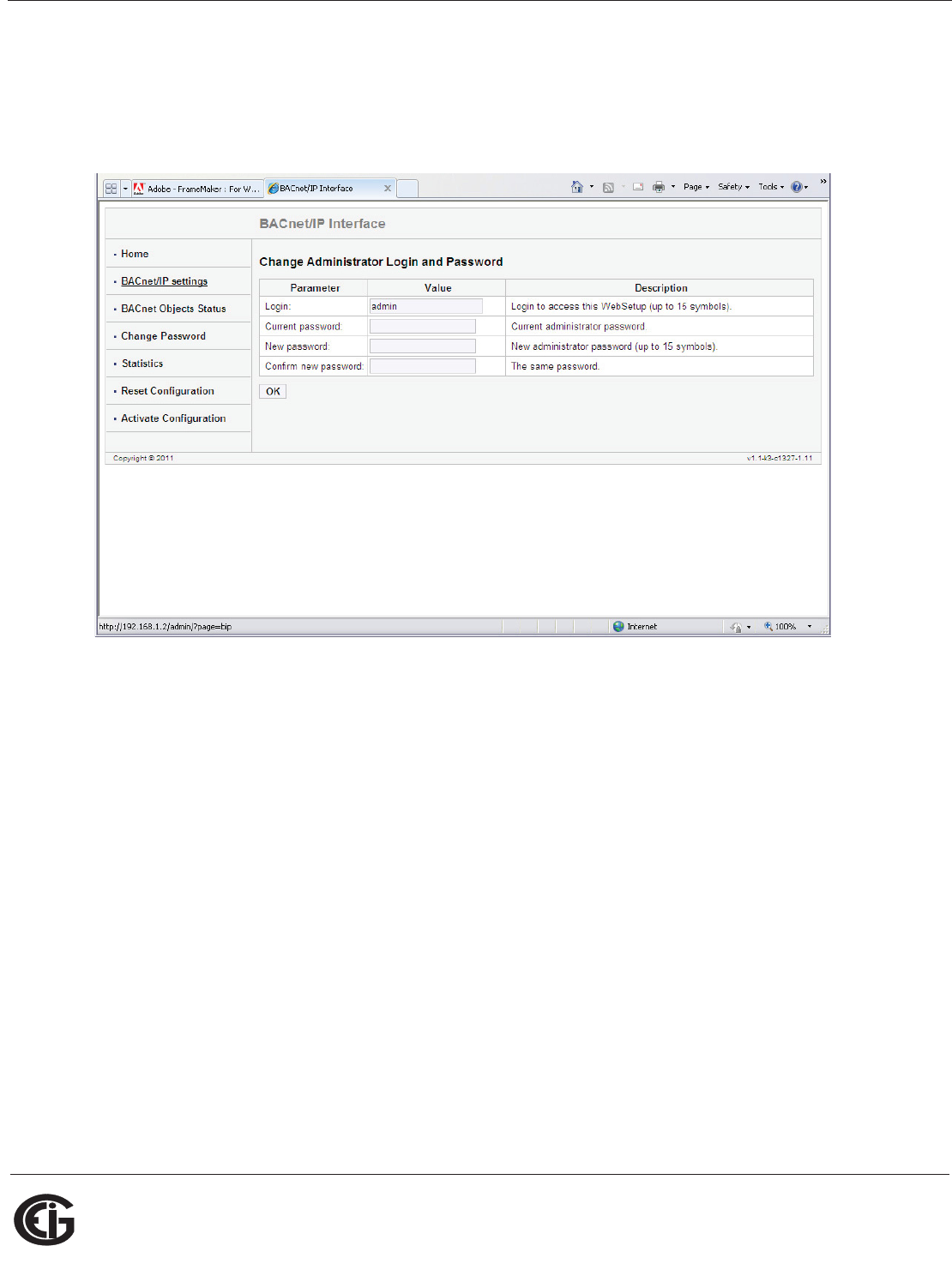
Doc# E145701 7 - 15
7: Using the Shark® 100B Meter
Electro Industries/GaugeTech
The Leader In Power Monitoring and Smart Grid Solutions
Electro Industries/GaugeTech
The Leader In Power Monitoring and Smart Grid Solutions
Change Password Webpage
Click Change Password on the left side of the webpage to access the page shown
below.
Use this page to change the Administrator Login and Password for this interface. We
recommend that you change the Login and Password rather than continuing to use
the default sign-on (be sure to store this information someplace safe).
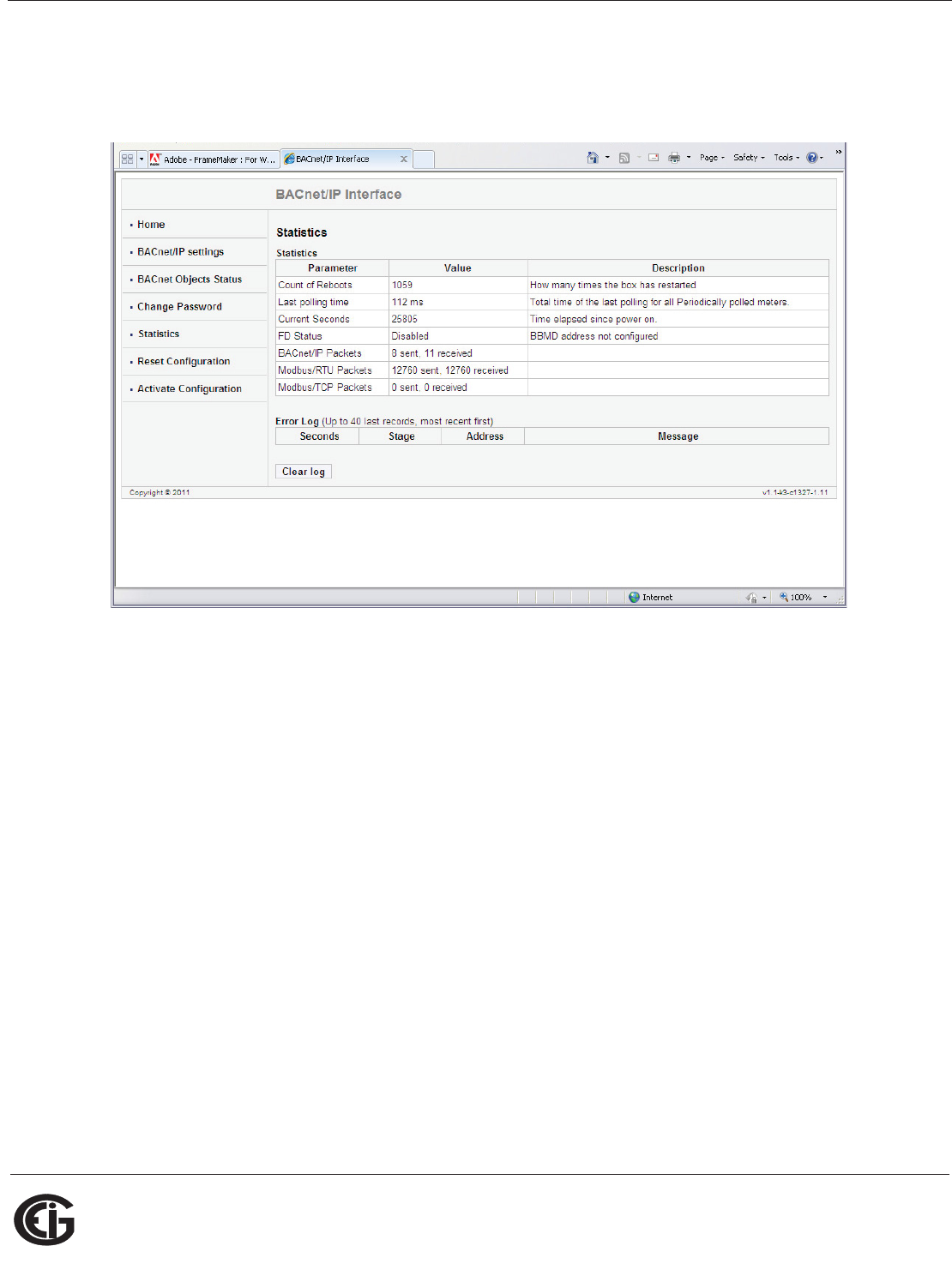
Doc# E145701 7 - 16
7: Using the Shark® 100B Meter
Electro Industries/GaugeTech
The Leader In Power Monitoring and Smart Grid Solutions
Electro Industries/GaugeTech
The Leader In Power Monitoring and Smart Grid Solutions
Statistics Webpage
Click Statistics on the left side of the webpage to access the page shown below.
This page lists information and any Error log for the meter. To erase the Error log,
click the Clear Log button.
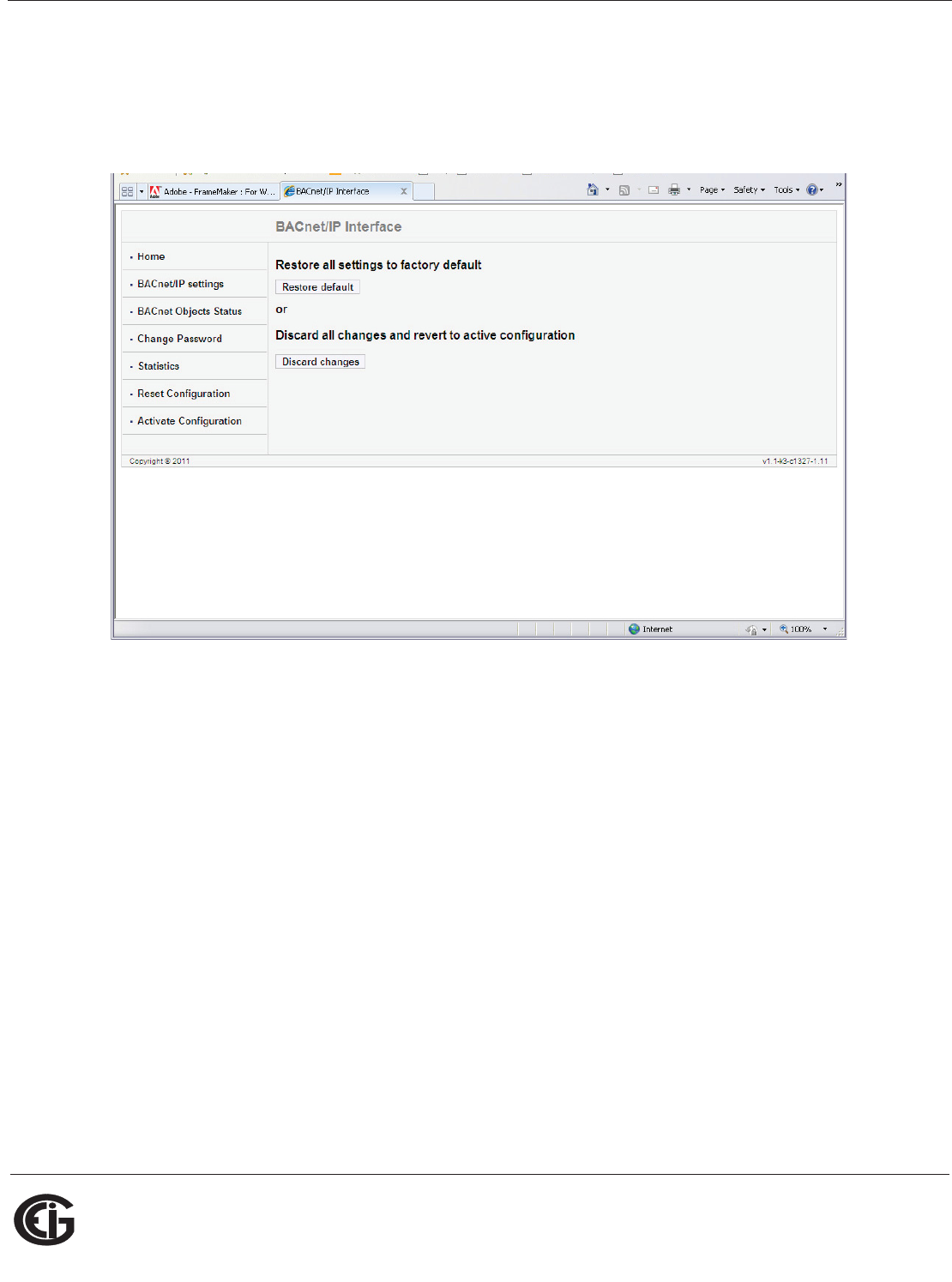
Doc# E145701 7 - 17
7: Using the Shark® 100B Meter
Electro Industries/GaugeTech
The Leader In Power Monitoring and Smart Grid Solutions
Electro Industries/GaugeTech
The Leader In Power Monitoring and Smart Grid Solutions
Reset Configuration Webpage
Click Reset Configuration on the left side of the webpage if you want to set the config-
uration back to its default or last configuration. You will see the page shown below.
• Click the Restore Default button to restore all settings to the factory default
values.
• Click the Discard Changes button to restore all settings to the last saved
configuration.
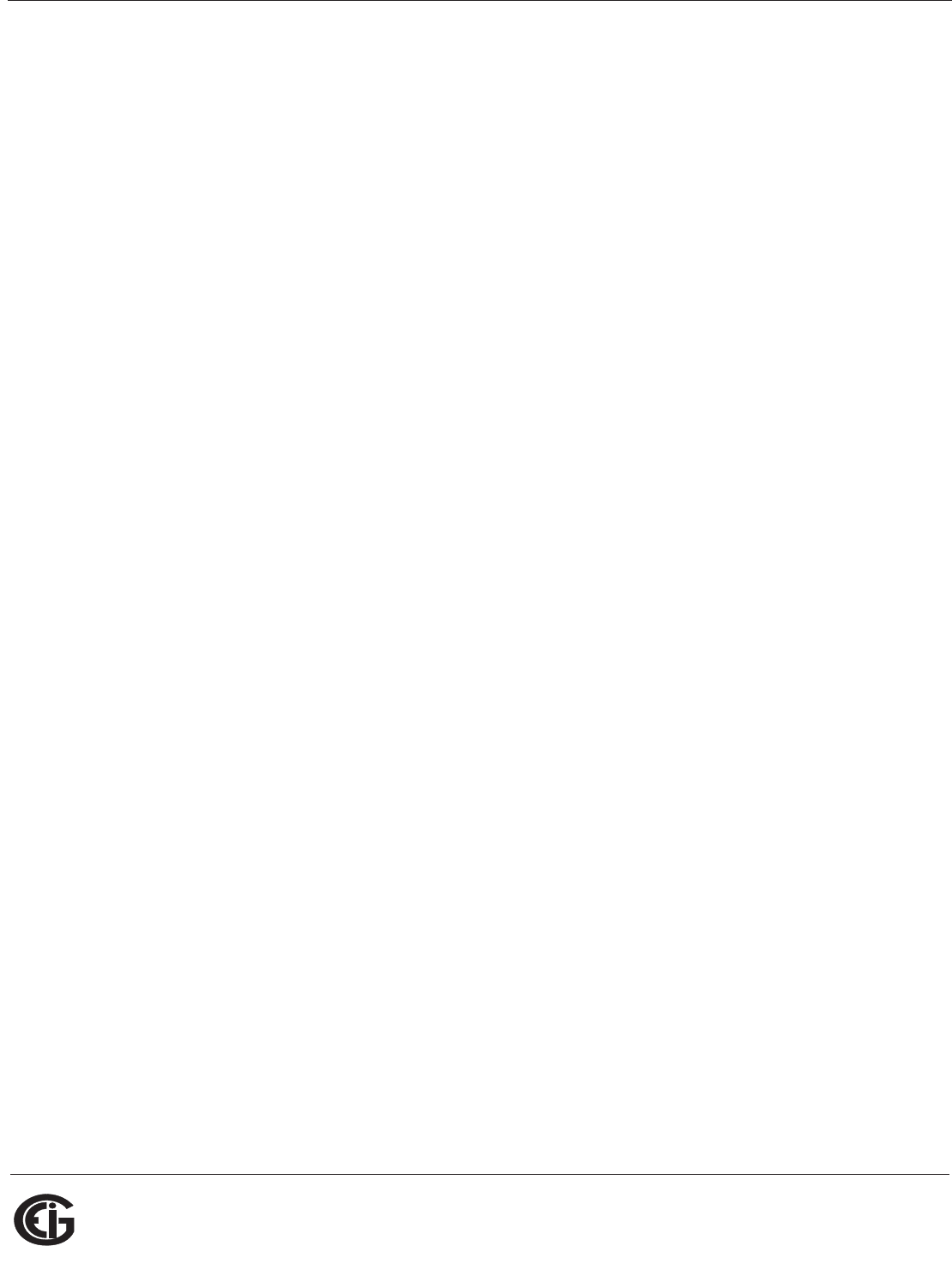
Doc# E145701 7 - 18
7: Using the Shark® 100B Meter
Electro Industries/GaugeTech
The Leader In Power Monitoring and Smart Grid Solutions
Electro Industries/GaugeTech
The Leader In Power Monitoring and Smart Grid Solutions
7.5: Using the Shark® 100B in a BACnet Application
Once you have configured the Shark® 100B meter, you can use it as a standard BAC-
net server in any BACnet application. As there are many kinds of BACnet applications,
we recommend you consult your application’s instructions for details.
In addition to integrating with BACnet applications, the Shark® 100B meter can also
be accessed through Communicator EXTTM software (see Chapter 5 and the Communi-
cator EXTTM Software User Manual). Additionally, all of the BACnet data can be polled
through the Modbus registers (see Appendix B for the Modbus map).
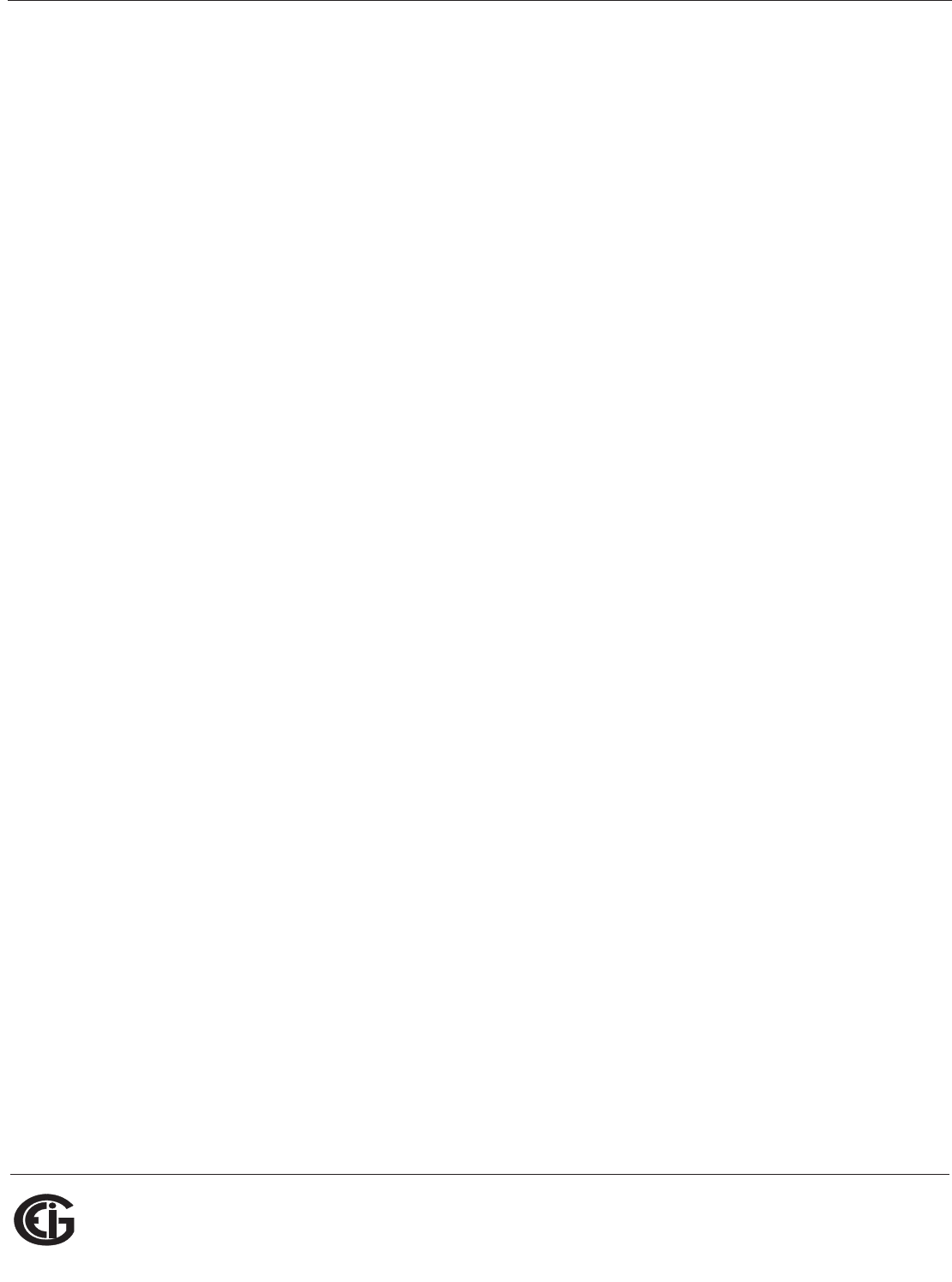
Doc# E145701 A - 1
A: Shark® 100 Meter Navigation Maps
Electro Industries/GaugeTech
The Leader In Power Monitoring and Smart Grid Solutions
Electro Industries/GaugeTech
The Leader In Power Monitoring and Smart Grid Solutions
A: Shark® 100/50 Meter Navigation Maps
A.1: Introduction
You can configure the Shark® 100/50 meter and perform related tasks using the but-
tons on the meter face. Chapter 6 contains a description of the buttons on the meter
face and instructions for programming the meter using them. The meter can also be
programmed using software (see Chapter 5 and the Communicator EXTTM Software
User Manual).
A.2: Navigation Maps (Sheets 1 to 4)
The Shark® 100/50 meter’s Navigation maps begin on the next page. The maps show
in detail how to move from one screen to another and from one display mode to
another using the buttons on the face of the meter. All display modes automatically
return to Operating mode after 10 minutes with no user activity.
Shark® 100/50 meter Navigation map titles
• Main Menu Screens (Sheet 1)
• Operating mode screens (Sheet 2)
• Reset mode screens (Sheet 3)
• Configuration mode screens (Sheet 4)
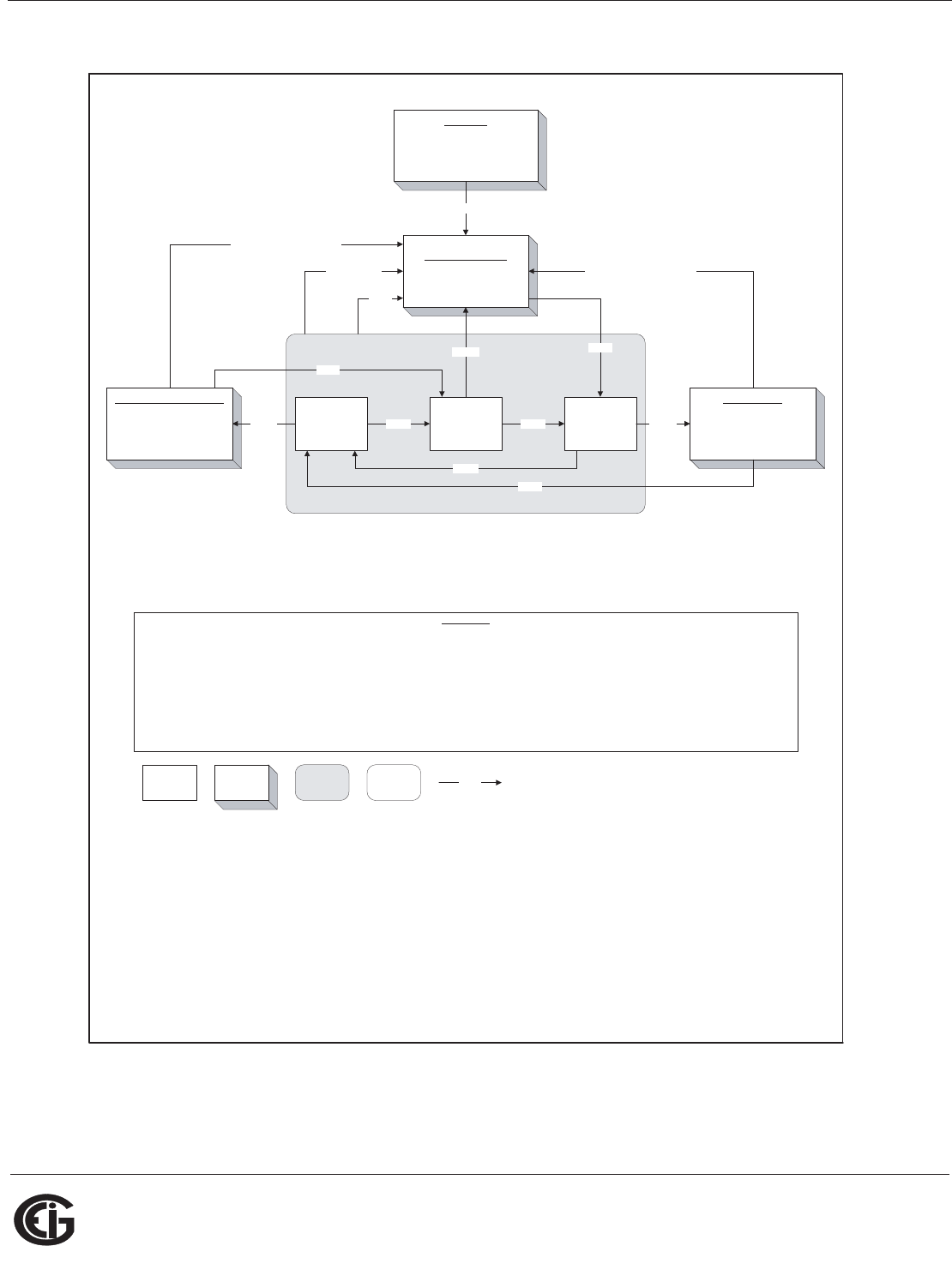
Doc# E145701 A - 2
A: Shark® 100 Meter Navigation Maps
Electro Industries/GaugeTech
The Leader In Power Monitoring and Smart Grid Solutions
Electro Industries/GaugeTech
The Leader In Power Monitoring and Smart Grid Solutions
Main Menu Screens (Sheet 1)
MAIN MENU Screen
MAIN MENU:
RST (blinking)
CFG
OPR
ENTERDOWN DOWN
MAIN MENU screen scrolls through 3 choices, showing
all 3 at once. The top choice is always the "active" one,
which is indicated by blinking the legend.
MAIN MENU:
CFG (blinking)
OPR
RST
MAIN MENU:
OPR (blinking)
RST
CFG
CONFIGURATION MODE*
grid of meter settings screens
with password-protected edit
capability.
See sheet 4
ENTER
OPERATING MODE
grid of meter data screens.
See sheet 2
ENTER
STARTUP
sequence run once at meter startup:
2 lamp test screens, hardware
information screen, firmware version
screen, error screen (conditional)
sequence completed
RESET MODE
sequence of screens to get
password, if required, and reset
meter data.
See sheet 3
single
screen
all screens
for a display
mode
button
group of
screens
MENU
ENTER
DOWN, RIGHT
Navigation:
Editing:
Returns to previous menu from any screen in any mode
Indicates acceptance of the current screen and advances to the next one
Navigation and edit buttons
No digits or legends are blinking. On a menu, down advances to the next menu selection, right does nothing. In a grid of
screens, down advances to the next row, right advances to the next column. Rows, columns, and menus all navigate circularly.
A digit or legend is blinking to indicate that it is eligible for change. When a digit is blinking, down increases the digit value, right
moves to the next digit. When a legend is blinking, either button advances to the next choice legend.
action taken
BUTTONS
MENU
DOWN
MENU
MENU
10 minutes with no user activity
10 minutes with no user activity
MENU
10 minutes with
no user activity
* Configuration Mode is
not available during a
Programmable Settings
update via a COM port.
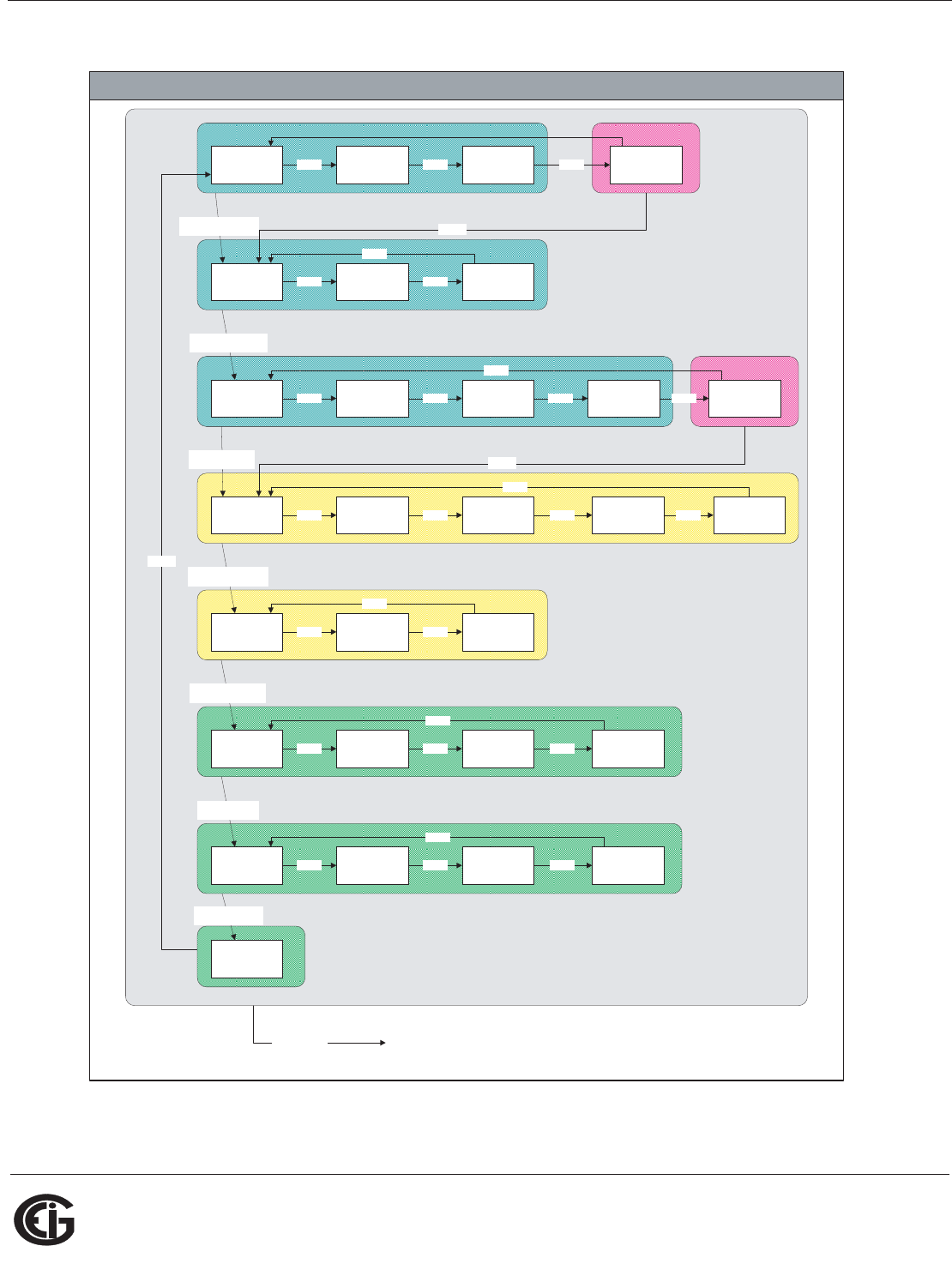
Doc# E145701 A - 3
A: Shark® 100 Meter Navigation Maps
Electro Industries/GaugeTech
The Leader In Power Monitoring and Smart Grid Solutions
Electro Industries/GaugeTech
The Leader In Power Monitoring and Smart Grid Solutions
Operating Mode Screens (Sheet 2)
See Notes 1 & 3
See Note 1
See Note 1
See Note 1
See Note 1
See Note 1
See Note 1
VOLTS_LN VOLTS_LN_MA
XVOLTS_LN_MIN
See Notes 1 & 3
VOLTS_LN_THDRIGHT
RIGHT
RIGHT RIGHT
MENU
(from any
operating mode
screen)
VOLTS_LL VOLTS_LL_MAX VOLTS_LL_MINRIGHT
RIGHT
RIGHT
AMPS AMPS_MAX AMPS_MIN
See Note 1
AMPS_THDRIGHT
RIGHT
RIGHT RIGHT
W_VAR_PF W_VAR_PF
_MAX_POS
W_VAR_PF
_MIN_POS
RIGHT
RIGHT
RIGHT
VA_FREQ VA_FREQ_MAX VA_FREQ_MINRIGHT
RIGHT
RIGHT
KWH_REC KWH_DEL KWH_NETRIGHT
RIGHT
RIGHT
KVARH_POS KVARH_NEG KVARH_NETRIGHT RIGHT
DOWN2
(from any VOLTS_LL screen)
DOWN2
(from any W_VAR_PF screen)
DOWN2
(from any VA_FREQ screen)
DOWN2
(from any KWH screen)
DOWN2
to Main Menu
KWH_TOTRIGHT
KVARH_TOTRIGHT
RIGHT
W_VAR_PF
_MAX_NEG
W_VAR_PF
_MIN_NEG
RIGHT RIGHT
See Note 1
KVAH
DOWN2
(from any KVARH screen)
Notes
1 Group is skipped if not applicable to the meter type or hookup or if explicitly disabled via
programmable settings.
2 DOWN occurs without user intervention every 7 seconds if scrolling is enabled.
3 No Volts LN screens for Delta 2CT hookup.
4 Scrolling is suspended for 3 minutes after any button press.
DOWN2
DOWN2
Green is
Vswitches 3-4
Yellow is
Vswitches 2-4
Pink is
Vswitch 4 only
DOWN2
(from any VOLTS_LN screen)
DOWN2
(from any AMPS screen)
see sheet 1
IN RIGHT
Blue is
Vswitches 1-4
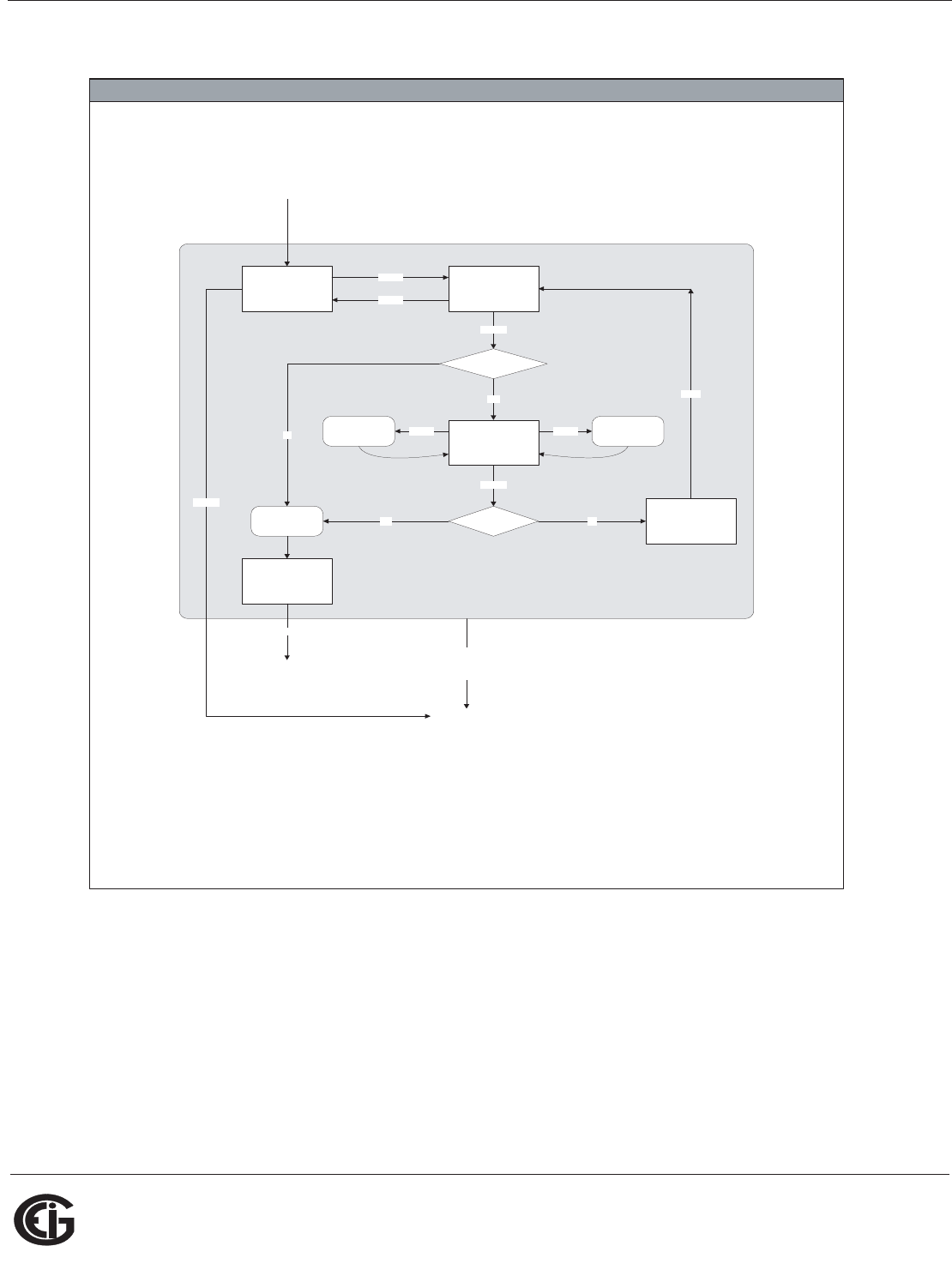
Doc# E145701 A - 4
A: Shark® 100 Meter Navigation Maps
Electro Industries/GaugeTech
The Leader In Power Monitoring and Smart Grid Solutions
Electro Industries/GaugeTech
The Leader In Power Monitoring and Smart Grid Solutions
Reset Mode Screens (Sheet 3)
RESET_NO:
RST
ALL?
no (blinking)
is password required?
RIGHT
RIGHT
ENTER
yes
is password
correct?
ENTER
2 sec
no
RIGHTDOWN
RESET_YES:
RST
ALL?
yes (blinking)
reset all max &
min values
RESET_CONFIRM:
RST
ALL
DONE
RESET_ENTER_PW:
PASS
#### (one # blinking)
make next digit
blink
increment
blinking digit
yes
from MAIN MENU
MENU
(from any
reset mode
screen)
RESET_PW_FAIL:
PASS
####
FAIL
no
ENTER
2 sec.
to previous operating
mode screen
to Main Menu
see sheet 1
see sheet 2
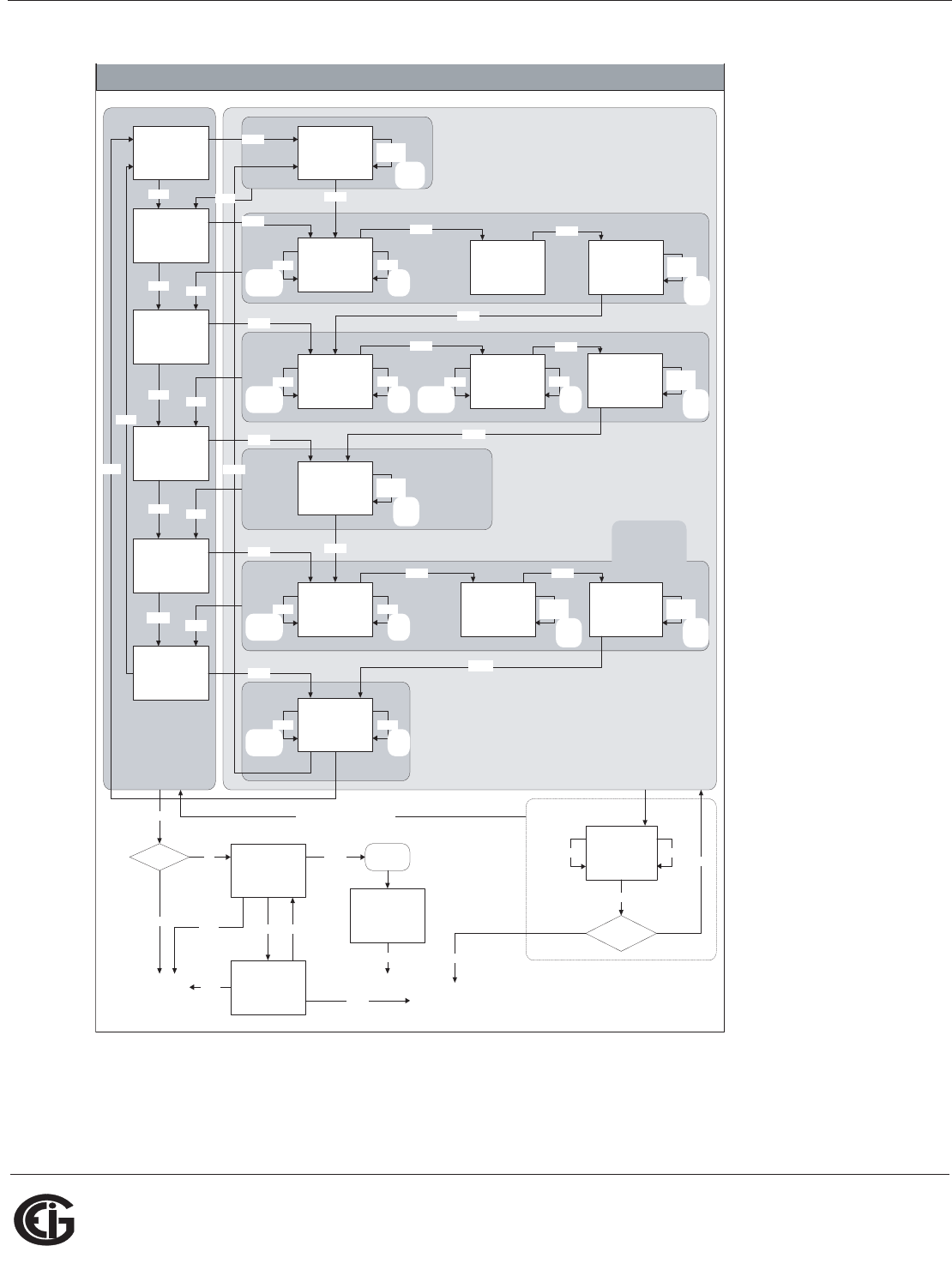
Doc# E145701 A - 5
A: Shark® 100 Meter Navigation Maps
Electro Industries/GaugeTech
The Leader In Power Monitoring and Smart Grid Solutions
Electro Industries/GaugeTech
The Leader In Power Monitoring and Smart Grid Solutions
Configuration Mode Screens (Sheet 4)
See Note 1
first DOWN or RIGHT in view
access (if password required)
CFG_ENTER_PW:
PASS
### (one # blinking)
is password
correct?
ENTER
CONFIG_MENU:
SCRL (blinking)
CT
PT
CONFIG_MENU:
CT (blinking)
PT
CNCT
DOWN
CONFIG_MENU:
PT (blinking)
CNCT
PORT
DOWN
CONFIG_MENU:
CNCT (blinking)
PORT
PASS
2
DOWN
CONFIG_MENU:
PORT (blinking)
PASS2
SCRL
DOWN
CONFIG_MENU:
PASS2(blinking)
SCRL
CT
DOWN2
DOWN
SCROLL_EDIT:
SCRL
yes or no
(choice blinking if edit)
CTD_SHOW:
CT-D
1 or 5
PTN_EDIT:
PT-N
####
(one # blinking if edit)
PTD_EDIT:
PT-D
####
(one # blinking if edit)
CONNECT_EDIT:
CNCT
1 of 3 choices
(choice blinking if edit)
ADDRESS_EDIT:
ADR
###
(one # blinking if edit)
BAUD_EDIT:
BAUD
##.#
(choice blinking if edit)
PROTOCOL_EDIT:
PROT
1 of 3 choices
(choice blinking if edit)
PASSWORD_EDIT:
PASS
#### (one # blinking)
MENU
CONFIG_MENU screen
scrolls through 6 choices,
showing 3 at a time. The
top choice is always the
"active" one, indicated by
blinking the legend.
PT_MULT_EDIT:
PT-S
1 or 10 or 100 or 1000
(choice blinking if edit)
to the originating
EDIT screen
any changes?
SAVE_NO:
STOR
ALL?
no (blinking)
RIGHTRIGHT
ENTER
SAVE_YES:
STOR
ALL?
yes (blinking)
no
yes save new
configuration
MENU
SAVE_CONFIRM:
STOR
ALL
DONE
2 sec.
reboot
ENTER ENTER
CT_MULT_EDIT:
CT-S
1 or 10 or 100
(choice blinking if edit)
CTN_EDIT:
CT-N
####
(one # blinking if edit)
ENTER
ENTER ENTER
ENTER
ENTER
ENTER
ENTER
ENTER
ENTER
ENTER ENTER
DOWN RIGHT
DOWN RIGHT
DOWN or
RIGHT
DOWN or
RIGHT
RIGHT
DOWN or
RIGHT
3
ENTER
DOWN or
RIGHT
DOWN or
RIGHT
RIGHT DOWN or
RIGHT
ENTER2
ENTER
DOWN RIGHT
ENTER
DOWN RIGHT
blink
next
digit
increment
blinking
digit
yes
Notes:
1. Initial access is view-only. View access shows the existing settings. At the
first attempt to change a setting (DOWN or RIGHT pressed), password is
requested (if enabled) and access changes to edit. Edit access blinks the digit
or list choice eligible for change and lights the PRG LED.
2. Skip over password edit screen and menu selection if access is view-only.
3. Scroll setting may be changed with view or edit access.
4. ENTER accepts an edit; MENU abandons it.
ENTER
CNCT choices:
3 EL WYE,
2 CT DEL,
2.5EL WYE
PROT choices:
RTU, ASCII, DNP
See Note 1
increment
blinking
digit
toggle
scroll
setting
increment
blinking
digit
show
next
choice
blink
next
digit
blink
next
digit
show
next
choice
blink
next
digit
show
next
choice
show
next
choice
blink
next
digit
show
next
choice
blink
next
digit
increment
blinking
digit
increment
blinking
digit
DOWN
DOWN
increment
blinking
digit
MENU
MENU
MENU
MENU
2
MENU
MENU
ENTER
MENU
MENU
(per row of the originating screen)
no
to Main Menu
see sheet 1
see sheet 2
to previous operating
mode screen
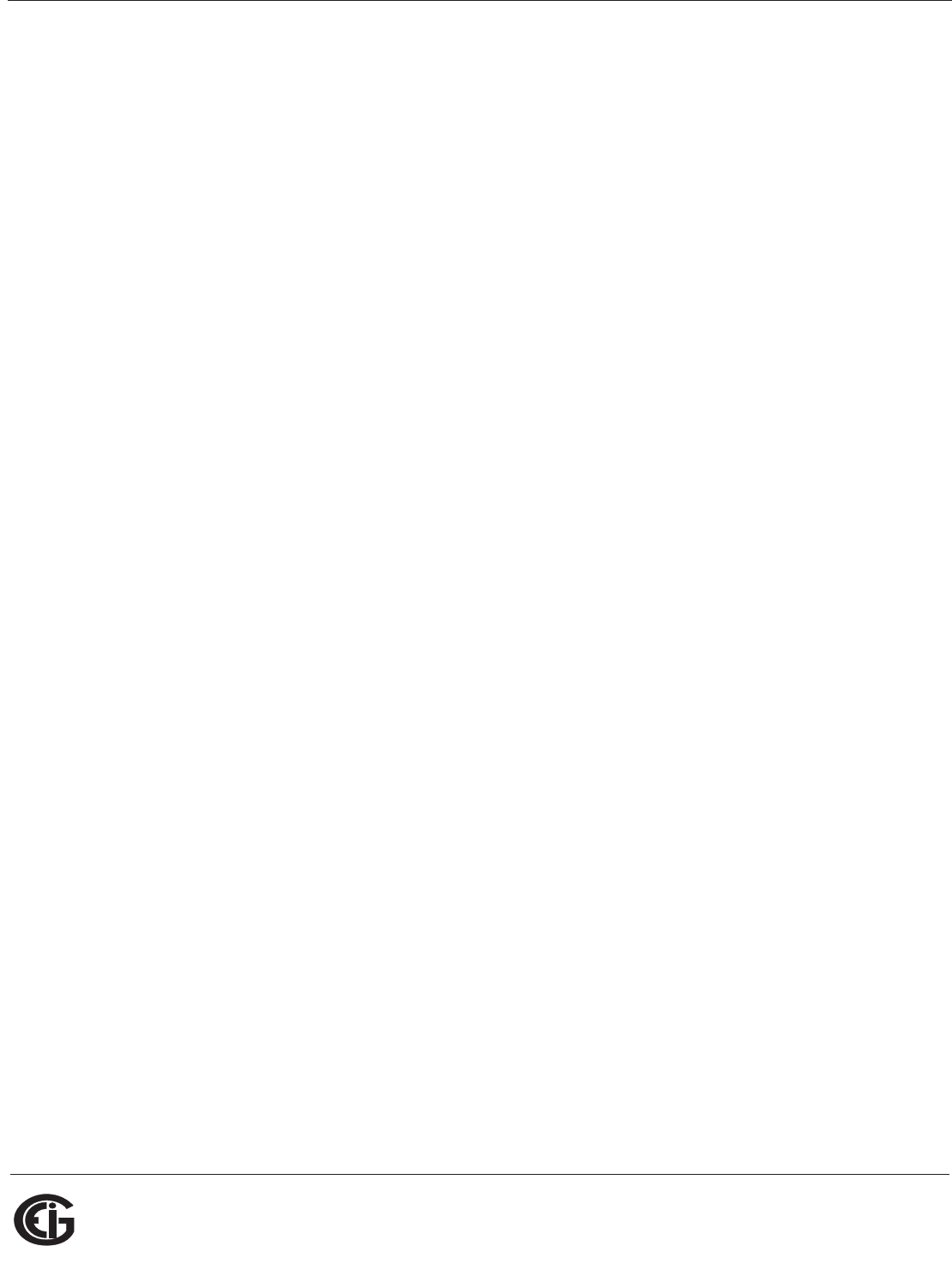
Doc# E145701 A - 6
A: Shark® 100 Meter Navigation Maps
Electro Industries/GaugeTech
The Leader In Power Monitoring and Smart Grid Solutions
Electro Industries/GaugeTech
The Leader In Power Monitoring and Smart Grid Solutions
This page intentionally left blank.
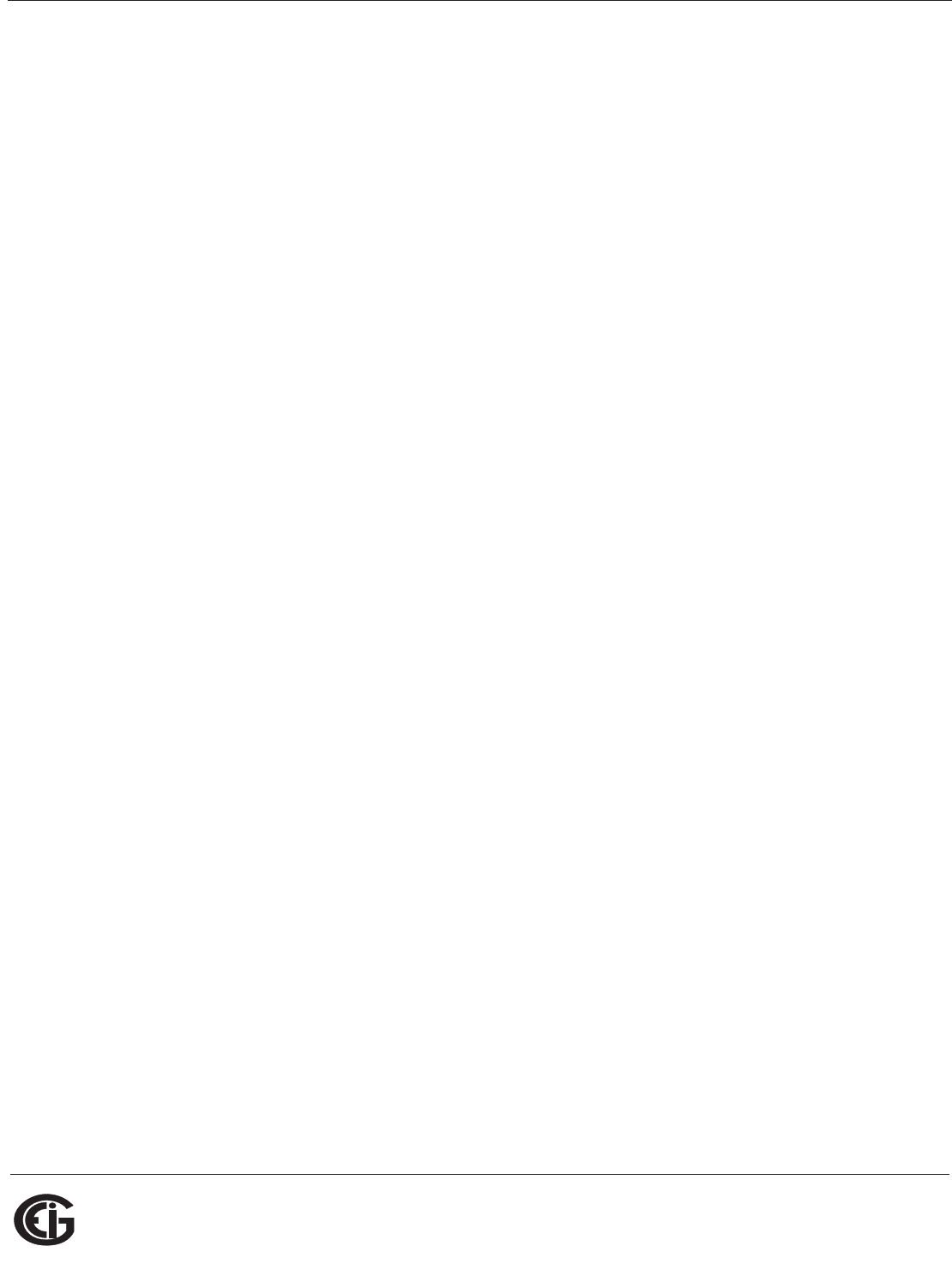
Doc# E145701 B - 1
B: Shark® 100 Meter Modbus Map
Electro Industries/GaugeTech
The Leader In Power Monitoring and Smart Grid Solutions
Electro Industries/GaugeTech
The Leader In Power Monitoring and Smart Grid Solutions
B: Shark® 100 and 50 Meter Modbus Maps
B.1: Introduction
The Modbus maps for the Shark® 100/50 meter gives details and information about
the possible readings of the meter and about the programming of the meter. The
Shark® 100/50 can be programmed using the buttons on the face plate of the meter
(Chapter 6). The meter can also be programmed using software (Chapter 5).
B.2: Modbus Register Map Sections
The Shark® 100/50 Modbus register map includes the following sections:
Fixed Data Section, Registers 1- 47, details the Meter’s Fixed Information
Meter Data Section, Registers 1000 - 5003, details the Meter’s Readings, including
Primary Readings, Energy Block, Demand Block, Maximum and Minimum Blocks, THD
Block, Phase Angle Block and Status Block. Operating Mode readings are described in
Section 6.2.6
Commands Section, Registers 20000 - 26011, details the Meter’s Resets Block,
Programming Block, Other Commands Block and Encryption Block
Programmable Settings Section, Registers 30000 - 30067, details the Meter’s Basic
Setups
Secondary Readings Section, Registers 40001 - 40100, details the Meter’s Secondary
Readings Setups
B.3: Data Formats
ASCII: ASCII characters packed 2 per register in high,
low order and without any termination characters.
SINT16/UINT16: 16-bit signed/unsigned integer.
SINT32/UINT32: 32-bit signed/unsigned integer spanning 2
registers. The lower-addressed register is the
high order half.
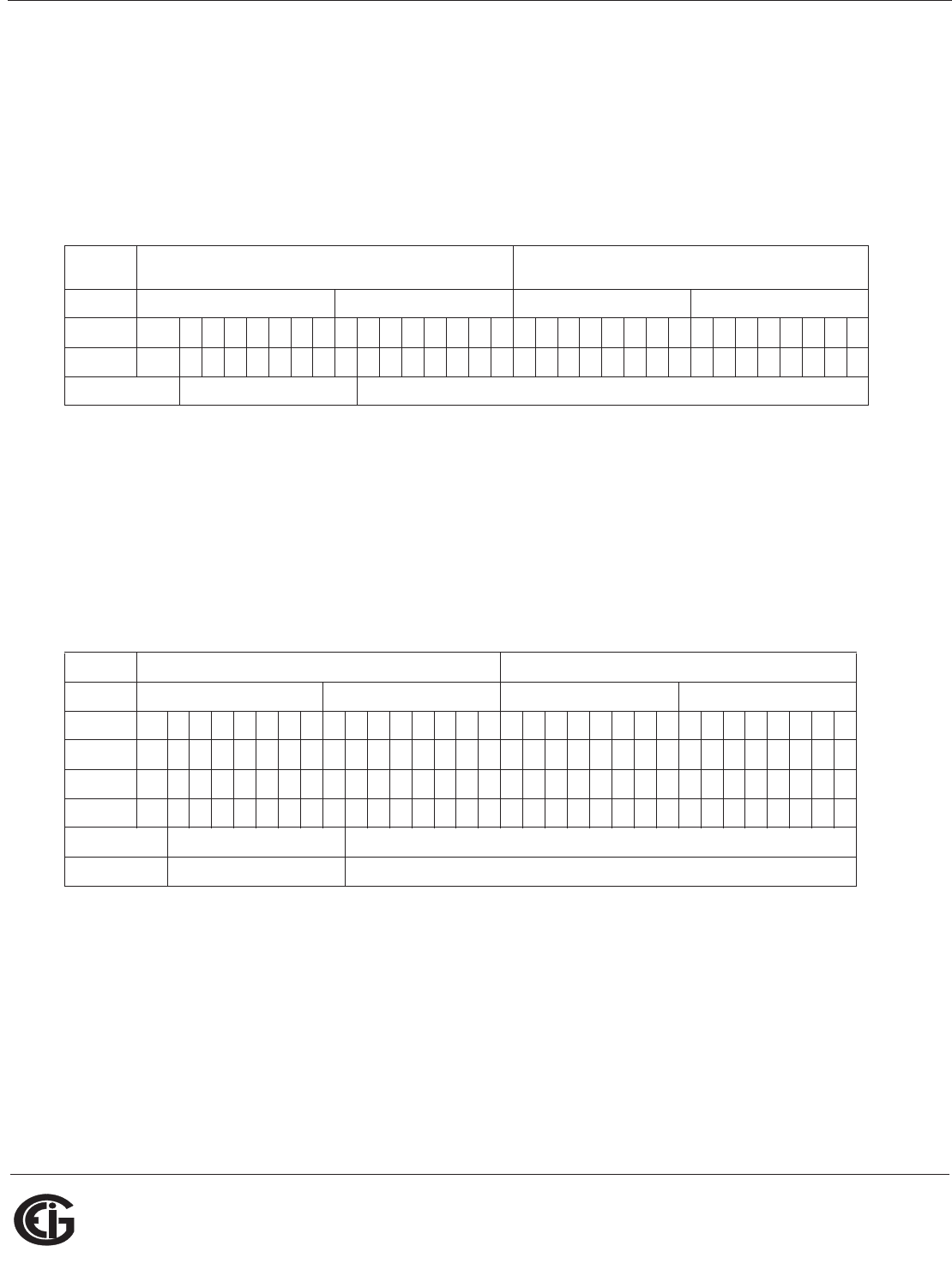
Doc# E145701 B - 2
B: Shark® 100 Meter Modbus Map
Electro Industries/GaugeTech
The Leader In Power Monitoring and Smart Grid Solutions
Electro Industries/GaugeTech
The Leader In Power Monitoring and Smart Grid Solutions
FLOAT: 32-bit IEEE floating point number spanning 2
registers. The lower-addressed register is the
high order half (i.e., contains the exponent).
B.4: Floating Point Values
Floating Point Values are represented in the following format:
The formula to interpret a Floating Point Value is:
-1sign x 2 exponent-127 x 1.mantissa = 0x0C4E11DB9
-1sign x 2 137-127 x 1· 1000010001110110111001
-1 x 210 x 1.75871956
-1800.929
Formula Explanation:
C4E11DB9 (hex) 11000100 11100001 00011101 10111001
(binary)
The sign of the mantissa (and therefore the number) is 1, which represents a nega-
tive value.
The Exponent is 10001001 (binary) or 137 decimal.
Register 0 1
Byte 0 1 0 1
Bit 7 6543210765432107654321076543210
Meaning s e e e e e e e e mmmmmmmmmmmmmmmmmmmmmmm
sign exponent mantissa
Register 0x0C4E1 0x01DB9
Byte 0x0C4 0x0E1 0x01D 0x0B9v
Bit 7 6543210765432107654321076543210
1 1000100111000010001110110111001
Meaning s eeeeeeeemmmmmmm
m mmmmmmmmmmmmmmm
sign exponent mantissa
1 0x089 + 137 0b011000010001110110111001
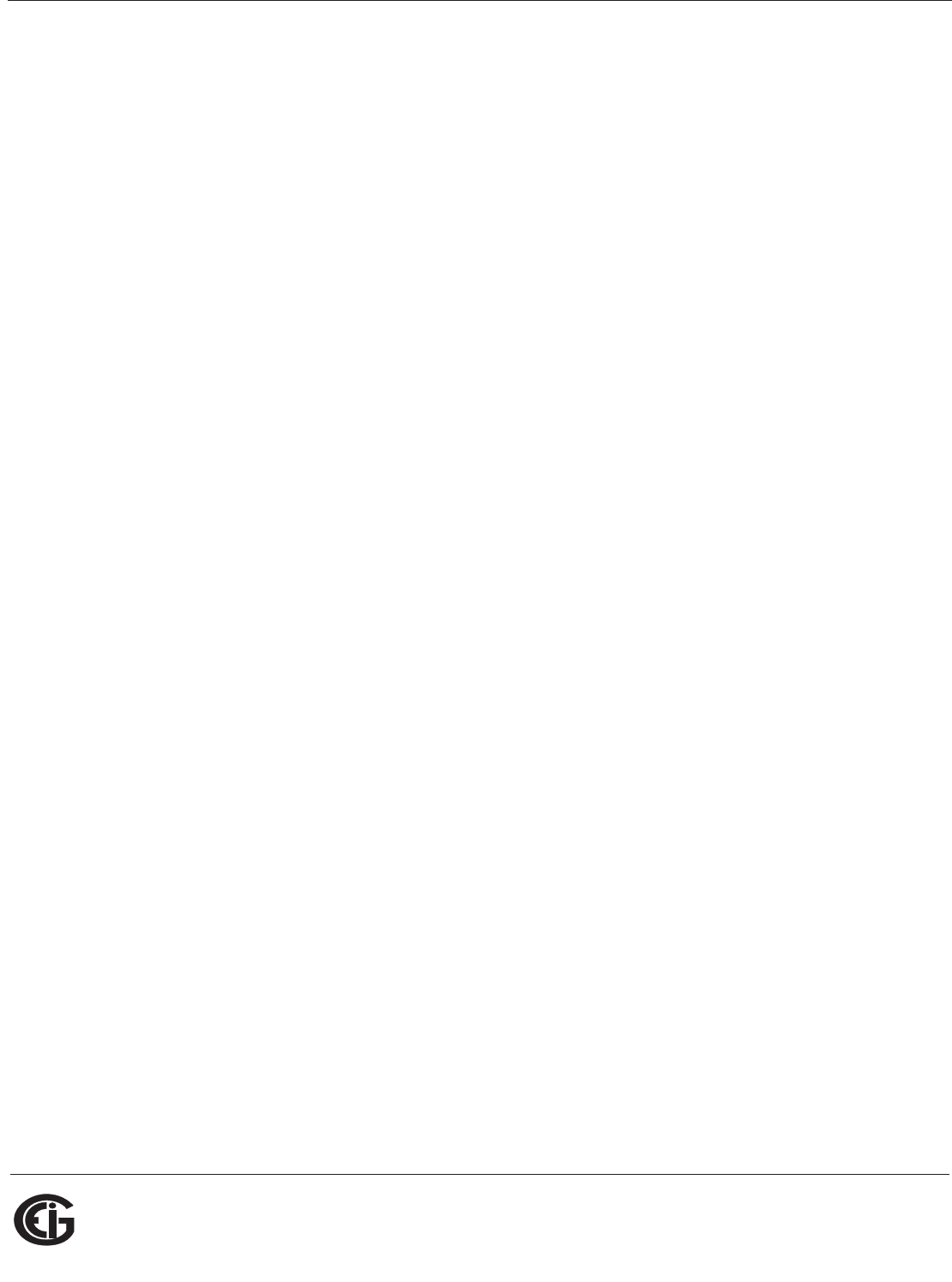
Doc# E145701 B - 3
B: Shark® 100 Meter Modbus Map
Electro Industries/GaugeTech
The Leader In Power Monitoring and Smart Grid Solutions
Electro Industries/GaugeTech
The Leader In Power Monitoring and Smart Grid Solutions
The Exponent is a value in excess 127. So, the Exponent value is 10.
The Mantissa is 11000010001110110111001 binary.
With the implied leading 1, the Mantissa is (1).611DB9 (hex).
The Floating Point Representation is therefore -1.75871956 times 2 to the 10.
Decimal equivalent: -1800.929
NOTES:
• Exponent = the whole number before the decimal point.
• Mantissa = the positive fraction after the decimal point.
B.5: Modbus Register Map
The Shark® 100 and 50 meter's Modbus register maps begin on the following page.
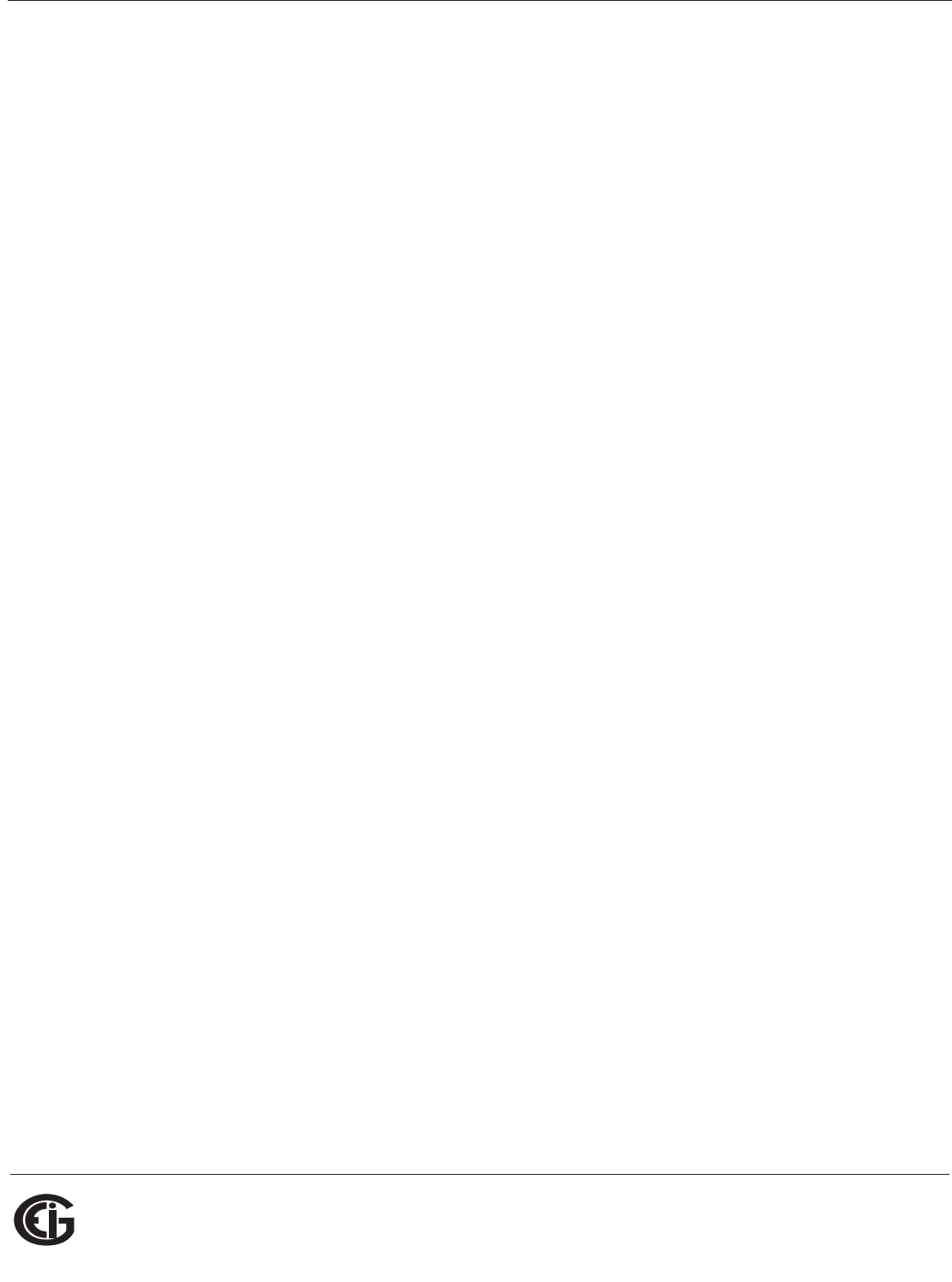
Doc# E145701 B - 4
B: Shark® 100 Meter Modbus Map
Electro Industries/GaugeTech
The Leader In Power Monitoring and Smart Grid Solutions
Electro Industries/GaugeTech
The Leader In Power Monitoring and Smart Grid Solutions
This page intentionally left blank.
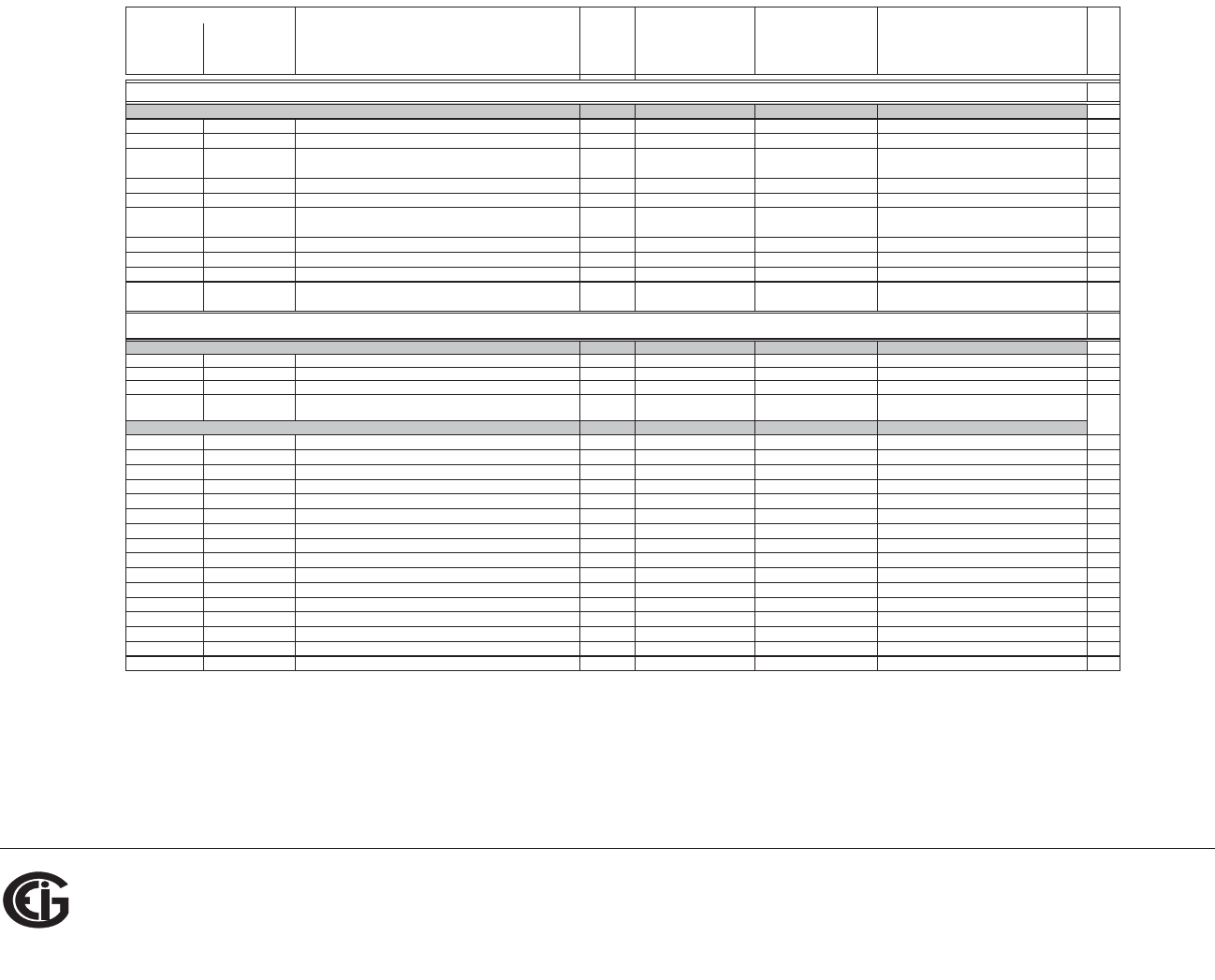
B: Modbus Map
Doc# E145701 MM-1
Electro Industries/GaugeTech
The Leader In Power Monitoring and Smart Grid Solutions
Shark® 100 Meter Modbus Map
Description1Format Range6
Units or
Resolution Comments
#
Reg
read-only
0000 - 0007 1 - 8 Meter Name ASCII 16 char none 8
0008 - 000F 9 - 16 Meter Serial Number ASCII 16 char none 8
0010 - 0010 17 - 17 Meter Type UINT16 bit-mapped -------t -----vvv t = transducer model (1=yes, 0=no),
vvv = V-switch(1 to 4)
1
0011 - 0012 18 - 19 Firmware Version ASCII 4 char none 2
0013 - 0013 20 - 20 Map Version UINT16 0 to 65535 none 1
0014 - 0014 21 - 21 Meter Configuration UINT16 bit-mapped -------- --ffffff
ffffff = calibration frequency (50 or 60)
1
0015 - 0015 22 - 22 ASIC Version UINT16 0-65535 none 1
0016 - 0026 23 - 39 Reserved 17
0027 - 002E 40 - 47 Reserved 8
Block Size: 47
read-onl
y
0383 - 0384 900 - 901 Watts, 3-Ph total FLOA
T
-9999 M to +9999 M watt
s
2
0385 - 0386 902 - 903 VARs, 3-Ph tota
l
FLOA
T
-9999 M to +9999 M VAR
s
2
0387 - 0388 904 - 905 VAs, 3-Ph tota
l
FLOA
T
-9999 M to +9999 M VA
s
2
Block Size: 6
read-onl
y
03E7 - 03E8 1000 - 1001 Volts A-N FLOAT 0 to 9999 M volts 2
03E9 - 03EA 1002 - 1003 Volts B-N FLOAT 0 to 9999 M volts 2
03EB - 03EC 1004 - 1005 Volts C-N FLOAT 0 to 9999 M volts 2
03ED - 03EE 1006 - 1007 Volts A-B FLOAT 0 to 9999 M volts 2
03EF - 03F0 1008 - 1009 Volts B-C FLOAT 0 to 9999 M volts 2
03F1 - 03F2 1010 - 1011 Volts C-A FLOAT 0 to 9999 M volts 2
03F3 - 03F4 1012 - 1013 Amps A FLOAT 0 to 9999 M amps 2
03F5 - 03F6 1014 - 1015 Amps B FLOAT 0 to 9999 M amps 2
03F7 - 03F8 1016 - 1017 Amps C FLOAT 0 to 9999 M amps 2
03F9 - 03FA 1018 - 1019 Watts, 3-Ph total FLOAT -9999 M to +9999 M watts 2
03FB - 03FC 1020 - 1021 VARs, 3-Ph total FLOAT -9999 M to +9999 M VARs 2
03FD - 03FE 1022 - 1023 VAs, 3-Ph total FLOAT -9999 M to +9999 M VAs 2
03FF - 0400 1024 - 1025 Power Factor, 3-Ph total FLOAT -1.00 to +1.00 none 2
0401 - 0402 1026 - 1027 Frequency FLOAT 0 to 65.00 Hz 2
0403 - 0404 1028 - 1029 Neutral Current FLOAT 0 to 9999 M amps 2
Block Size: 30
Primar
y
Readin
g
s Block, 6 c
y
cles
(
IEEE Floatin
g
Point
)
Modbus Address
Fixed Data Section
Hex Decimal
Identification Block
Meter Data Section
2
Primary Readings Block, 60 cycles (IEEE Floating Point)
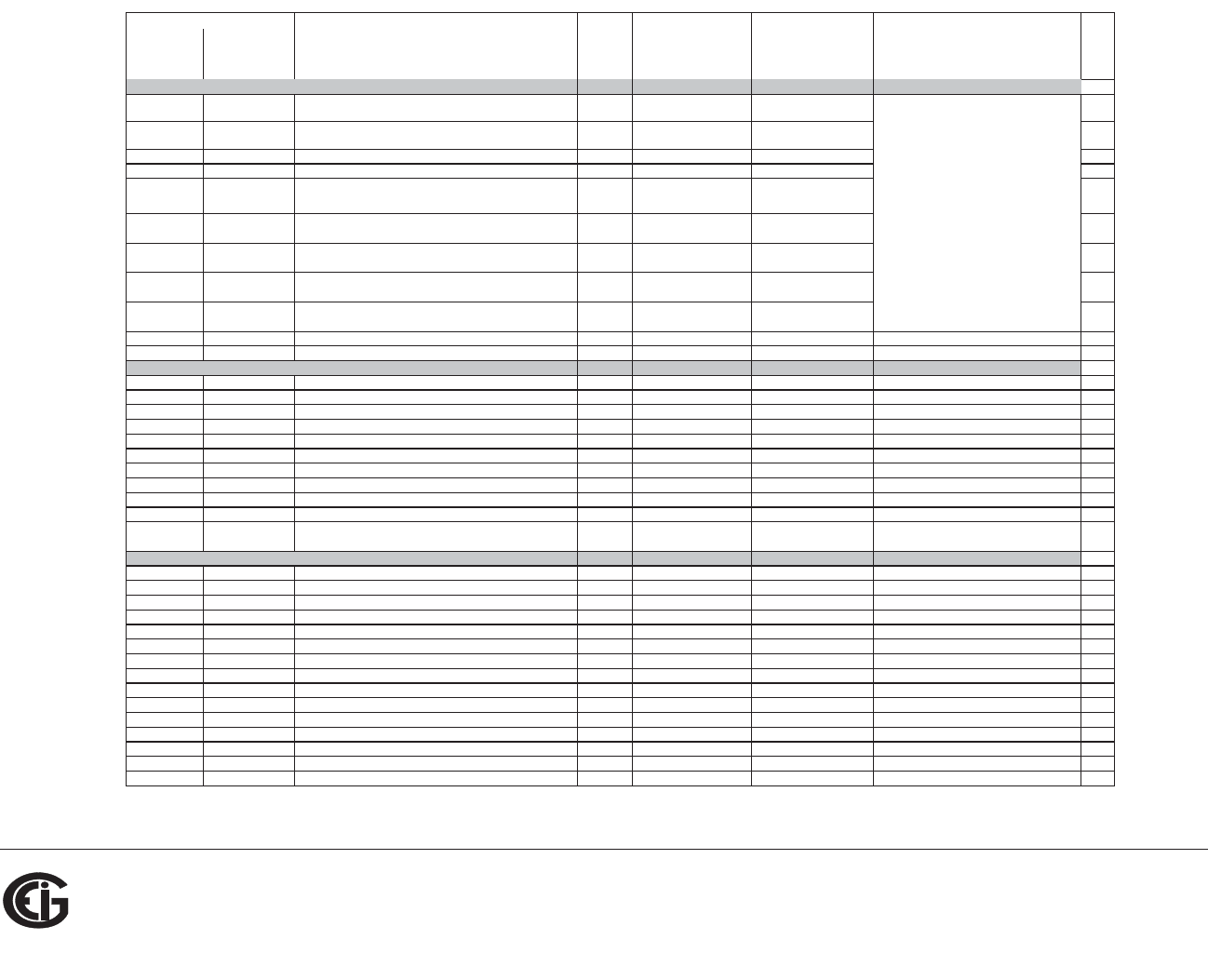
B: Modbus Map
Doc# E145701 MM-2
Electro Industries/GaugeTech
The Leader In Power Monitoring and Smart Grid Solutions
Description1Format Range6
Units or
Resolution Comments
#
Reg
Modbus Address
Hex Decimal
read-onl
y
044B - 044C 1100 - 1101 W-hours, Received SINT32 0 to 99999999 or
0 to -99999999
Wh per energy format * Wh received & delivered always have
opposite si
g
ns
2
044D - 044E 1102 - 1103 W-hours, Delivered SINT32 0 to 99999999 or
0 to -99999999
Wh per energy format 2
044F - 0450 1104 - 1105 W-hours, Net SINT32 -99999999 to 99999999 Wh per energy format 2
0451 - 0452 1106 - 1107 W-hours, Total SINT32 0 to 99999999 Wh per energy format * 5 to 8 digits 2
0453 - 0454 1108 - 1109 VAR-hours, Positive SINT32 0 to 99999999 VARh per energy format
* decimal point implied, per energy format
2
0455 - 0456 1110 - 1111 VAR-hours, Negative SINT32 0 to -99999999 VARh per energy format 2
0457 - 0458 1112 - 1113 VAR-hours, Net SINT32 -99999999 to 99999999 VARh per energy format 2
0459 - 045A 1114 - 1115 VAR-hours, Total SINT32 0 to 99999999 VARh per energy format 2
045B - 045C 1116 - 1117 VA-hours, Total SINT32 0 to 99999999 VAh per energy format * see note 10 2
Block Size: 18
read-onl
y
07CF - 07D0 2000 - 2001 Amps A, Average FLOAT 0 to 9999 M amps 2
07D1 - 07D2 2002 - 2003 Amps B, Average FLOAT 0 to 9999 M amps 2
07D3 - 07D4 2004 - 2005 Amps C, Average FLOAT 0 to 9999 M amps 2
07D5 - 07D6 2006 - 2007 Positive Watts, 3-Ph, Average FLOAT -9999 M to +9999 M watts 2
07D7 - 07D8 2008 - 2009 Positive VARs, 3-Ph, Average FLOAT -9999 M to +9999 M VARs 2
07D9 - 07DA 2010 - 2011 Negative Watts, 3-Ph, Average FLOAT -9999 M to +9999 M watts 2
07DB - 07DC 2012 - 2013 Negative VARs, 3-Ph, Average FLOAT -9999 M to +9999 M VARs 2
07DD - 07DE 2014 - 2015 VAs, 3-Ph, Average FLOAT -9999 M to +9999 M VAs 2
07DF - 07E0 2016 - 2017 Positive PF, 3-Ph, Average FLOAT -1.00 to +1.00 none 2
07E1 - 07E2 2018 - 2019 Negative PF, 3-PF, Average FLOAT -1.00 to +1.00 none 2
Block Size: 20
read-onl
y
0BB7 - 0BB8 3000 - 3001 Volts A-N, Minimum FLOAT 0 to 9999 M volts 2
0BB9 - 0BBA 3002 - 3003 Volts B-N, Minimum FLOAT 0 to 9999 M volts 2
0BBB - 0BBC 3004 - 3005 Volts C-N, Minimum FLOAT 0 to 9999 M volts 2
0BBD - 0BBE 3006 - 3007 Volts A-B, Minimum FLOAT 0 to 9999 M volts 2
0BBF - 0BC0 3008 - 3009 Volts B-C, Minimum FLOAT 0 to 9999 M volts 2
0BC1 - 0BC2 3010 - 3011 Volts C-A, Minimum FLOAT 0 to 9999 M volts 2
0BC3 - 0BC4 3012 - 3013 Amps A, Minimum Avg Demand FLOAT 0 to 9999 M amps 2
0BC5 - 0BC6 3014 - 3015 Amps B, Minimum Avg Demand FLOAT 0 to 9999 M amps 2
0BC7 - 0BC8 3016 - 3017 Amps C, Minimum Avg Demand FLOAT 0 to 9999 M amps 2
0BC9 - 0BCA 3018 - 3019 Positive Watts, 3-Ph, Minimum Avg Demand FLOAT 0 to +9999 M watts 2
0BCB - 0BCC 3020 - 3021 Positive VARs, 3-Ph, Minimum Avg Demand FLOAT 0 to +9999 M VARs 2
0BCD - 0BCE 3022 - 3023 Negative Watts, 3-Ph, Minimum Avg Demand FLOAT 0 to +9999 M watts 2
0BCF - 0BD0 3024 - 3025 Negative VARs, 3-Ph, Minimum Avg Demand FLOAT 0 to +9999 M VARs 2
0BD1 - 0BD2 3026 - 3027 VAs, 3-Ph, Minimum Avg Demand FLOAT -9999 M to +9999 M VAs 2
0BD3 - 0BD4 3028 - 3029 Positive Power Factor, 3-Ph, Minimum Avg Demand FLOAT -1.00 to +1.00 none 2
Primary Demand Block (IEEE Floating Point)
Primary Minimum Block (IEEE Floating Point)
* Wh received is positive for "view as load",
delivered is positive for "view as generator"
* resolution of digit before decimal point =
units, kilo, or mega, per energy format
Primary Energy Block
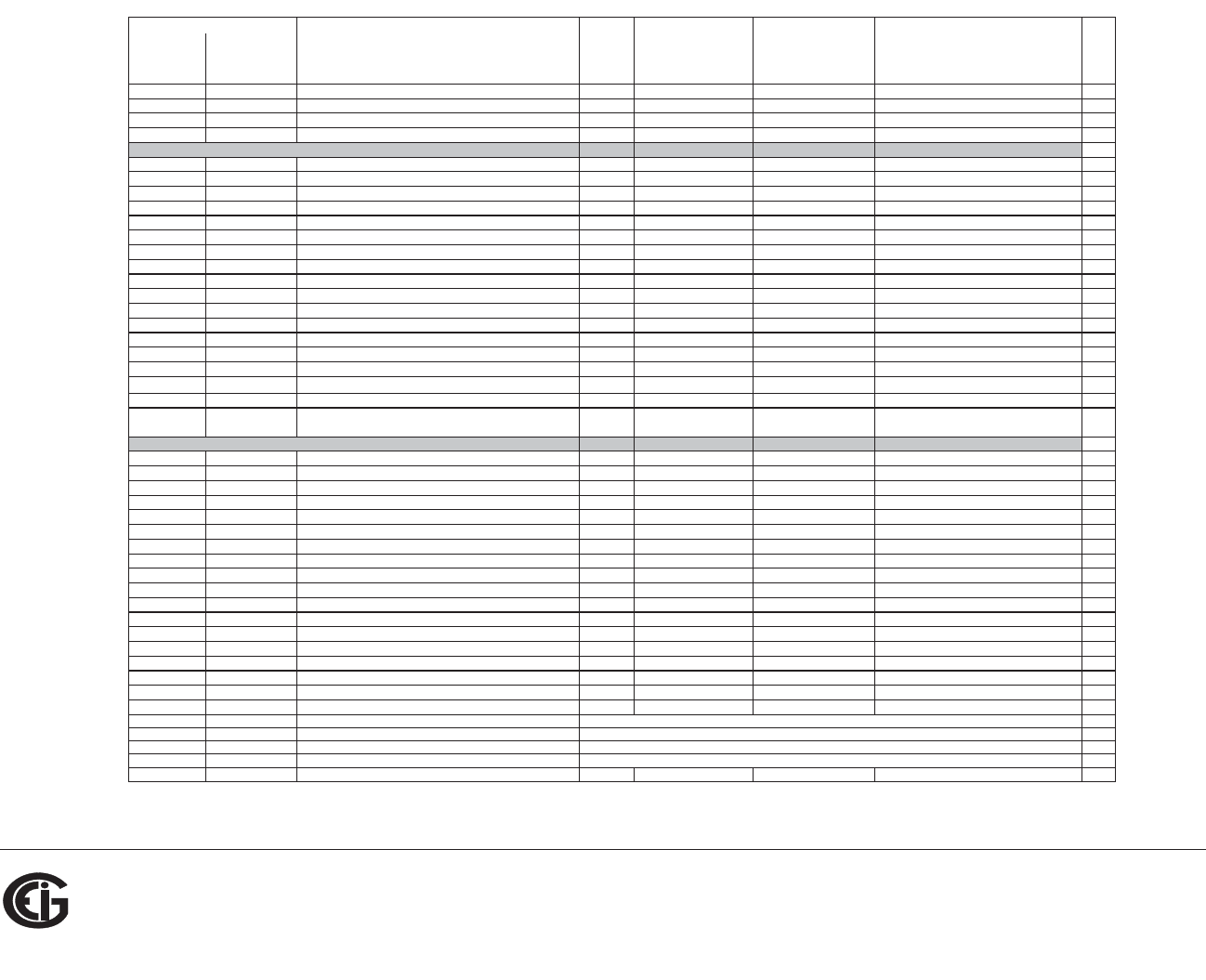
B: Modbus Map
Doc# E145701 MM-3
Electro Industries/GaugeTech
The Leader In Power Monitoring and Smart Grid Solutions
Description1Format Range6
Units or
Resolution Comments
#
Reg
Modbus Address
Hex Decimal
0BD5 - 0BD6 3030 - 3031 Negative Power Factor, 3-Ph, Minimum Avg Demand FLOAT -1.00 to +1.00 none 2
0BD7 - 0BD8 3032 - 3033 Frequency, Minimum FLOAT 0 to 65.00 Hz 2
Block Size: 34
read-onl
y
0C1B - 0C1C 3100 - 3101 Volts A-N, Maximum FLOAT 0 to 9999 M volts 2
0C1D - 0C1E 3102 - 3103 Volts B-N, Maximum FLOAT 0 to 9999 M volts 2
0C1F - 0C20 3104 - 3105 Volts C-N, Maximum FLOAT 0 to 9999 M volts 2
0C21 - 0C22 3106 - 3107 Volts A-B, Maximum FLOAT 0 to 9999 M volts 2
0C23 - 0C24 3108 - 3109 Volts B-C, Maximum FLOAT 0 to 9999 M volts 2
0C25 - 0C26 3110 - 3111 Volts C-A, Maximum FLOAT 0 to 9999 M volts 2
0C27 - 0C28 3112 - 3113 Amps A, Maximum Avg Demand FLOAT 0 to 9999 M amps 2
0C29 - 0C2A 3114 - 3115 Amps B, Maximum Avg Demand FLOAT 0 to 9999 M amps 2
0C2B - 0C2C 3116 - 3117 Amps C, Maximum Avg Demand FLOAT 0 to 9999 M amps 2
0C2D - 0C2E 3118 - 3119 Positive Watts, 3-Ph, Maximum Avg Demand FLOAT 0 to +9999 M watts 2
0C2F - 0C30 3120 - 3121 Positive VARs, 3-Ph, Maximum Avg Demand FLOAT 0 to +9999 M VARs 2
0C31 - 0C32 3122 - 3123 Negative Watts, 3-Ph, Maximum Avg Demand FLOAT 0 to +9999 M watts 2
0C33 - 0C34 3124 - 3125 Negative VARs, 3-Ph, Maximum Avg Demand FLOAT 0 to +9999 M VARs 2
0C35 - 0C36 3126 - 3127 VAs, 3-Ph, Maximum Avg Demand FLOAT -9999 M to +9999 M VAs 2
0C37 - 0C38 3128 - 3129 Positive Power Factor, 3-Ph, Maximum Avg Demand FLOAT -1.00 to +1.00 none 2
0C39 - 0C3A 3130 - 3131 Negative Power Factor, 3-Ph, Maximum Avg Demand FLOAT -1.00 to +1.00 none 2
0C3B - 0C3C 3132 - 3133 Frequency, Maximum FLOAT 0 to 65.00 Hz 2
Block Size: 34
read-onl
y
0F9F - 0F9F 4000 - 4000 Volts A-N, %THD UINT16 0 to 9999, or 65535 0.1% 1
0FA0 - 0FA0 4001 - 4001 Volts B-N, %THD UINT16 0 to 9999, or 65535 0.1% 1
0FA1 - 0FA1 4002 - 4002 Volts C-N, %THD UINT16 0 to 9999, or 65535 0.1% 1
0FA2 - 0FA2 4003 - 4003 Amps A, %THD UINT16 0 to 9999, or 65535 0.1% 1
0FA3 - 0FA3 4004 - 4004 Amps B, %THD UINT16 0 to 9999, or 65535 0.1% 1
0FA4 - 0FA4 4005 - 4005 Amps C, %THD UINT16 0 to 9999, or 65535 0.1% 1
0FA5 - 0FA5 4006 - 4006 Phase A Current 0th harmonic magnitude UINT16 0 to 65535 none 1
0FA6 - 0FA6 4007 - 4007 Phase A Current 1st harmonic magnitude UINT16 0 to 65535 none 1
0FA7 - 0FA7 4008 - 4008 Phase A Current 2nd harmonic magnitude UINT16 0 to 65535 none 1
0FA8 - 0FA8 4009 - 4009 Phase A Current 3rd harmonic magnitude UINT16 0 to 65535 none 1
0FA9 - 0FA9 4010 - 4010 Phase A Current 4th harmonic magnitude UINT16 0 to 65535 none 1
0FAA - 0FAA 4011 - 4011 Phase A Current 5th harmonic magnitude UINT16 0 to 65535 none 1
0FAB - 0FAB 4012 - 4012 Phase A Current 6th harmonic magnitude UINT16 0 to 65535 none 1
0FAC - 0FAC 4013 - 4013 Phase A Current 7th harmonic magnitude UINT16 0 to 65535 none 1
0FAD - 0FAD 4014 - 4014 Phase A Voltage 0th harmonic magnitude UINT16 0 to 65535 none 1
0FAE - 0FAE 4015 - 4015 Phase A Voltage 1st harmonic magnitude UINT16 0 to 65535 none 1
0FAF - 0FAF 4016 - 4016 Phase A Voltage 2nd harmonic magnitude UINT16 0 to 65535 none 1
0FB0 - 0FB0 4017 - 4017 Phase A Voltage 3rd harmonic magnitude UINT16 0 to 65535 none 1
0FB1 - 0FB8 4018 - 4025 Phase B Current harmonic ma
g
nitude
s
8
0FB9 - 0FBC 4026 - 4029 Phase B Volta
g
e harmonic ma
g
nitude
s
4
0FBD - 0FC4 4030 - 4037 Phase C Current harmonic ma
g
nitude
s
8
0FC5 - 0FC8 4038 - 4041 Phase C Volta
g
e harmonic ma
g
nitude
s
4
Block Size: 42
Primary Maximum Block (IEEE Floating Point)
same as Phase A Current 0th to 7th harmonic ma
g
nitude
s
same as Phase A Volta
g
e 0th to 3rd harmonic ma
g
nitude
s
THD Bloc
k
7, 13
same as Phase A Current 0th to 7th harmonic ma
g
nitude
s
same as Phase A Volta
g
e 0th to 3rd harmonic ma
g
nitude
s
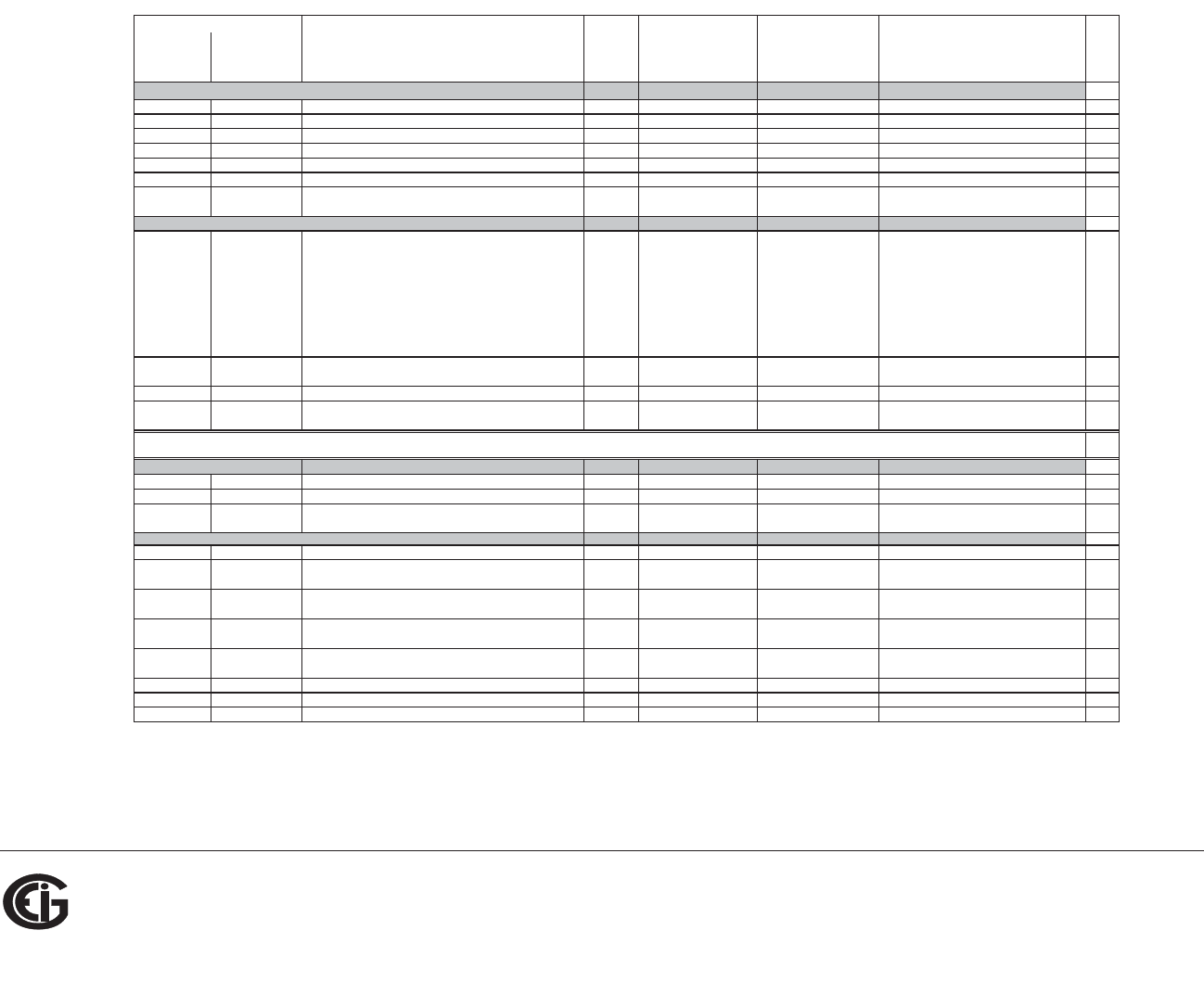
B: Modbus Map
Doc# E145701 MM-4
Electro Industries/GaugeTech
The Leader In Power Monitoring and Smart Grid Solutions
Description1Format Range6
Units or
Resolution Comments
#
Reg
Modbus Address
Hex Decimal
read-only
1003 - 1003 4100 - 4100 Phase A Current SINT16 -1800 to +1800 0.1 degree 1
1004 - 1004 4101 - 4101 Phase B Current SINT16 -1800 to +1800 0.1 degree 1
1005 - 1005 4102 - 4102 Phase C Current SINT16 -1800 to +1800 0.1 degree 1
1006 - 1006 4103 - 4103 Angle, Volts A-B SINT16 -1800 to +1800 0.1 degree 1
1007 - 1007 4104 - 4104 Angle, Volts B-C SINT16 -1800 to +1800 0.1 degree 1
1008 - 1008 4105 - 4105 Angle, Volts C-A SINT16 -1800 to +1800 0.1 degree 1
Block Size: 6
read-onl
y
1387 - 1387 5000 - 5000 Meter Status UINT16 bit-mapped --exnpch ssssssss exnpch = EEPROM block OK flags
(e=energy, x=max, n=min,
p=programmable settings, c=calibration,
h=header),
ssssssss = state (1=Run, 2=Limp,
10=Prog Set Update via buttons, 11=Prog
Set Update via IrDA, 12=Prog Set Update
via COM2)
1
1388 - 1388 5001 - 5001 Limits Status
7
UINT16 bit-mapped 87654321 87654321 high byte is setpt 1, 0=in, 1=out
low byte is setpt 2, 0=in, 1=out
1
1389 - 138A 5002 - 5003 Time Since Reset UINT32 0 to 4294967294 4 msec wraps around after max coun
t
2
Block Size: 4
write-only
4E1F - 4E1F 20000 - 20000 Reset Max/Min Blocks UINT16
p
assword
5
1
4E20 - 4E20 20001 - 20001 Reset Energy Accumulators UINT16
p
assword
5
1
Block Size: 2
rea
d/
con
diti
ona
l
wr
it
e
55EF - 55EF 22000 - 22000 Initiate Programmable Settings Update UINT16
p
assword
5
meter enters PS update mod
e
1
55F0 - 55F0 22001 - 22001 Terminate Programmable Settings Update
3
UINT16 any value
meter leaves PS update mode via reset
1
55F1 - 55F1 22002 - 22002 Calculate Programmable Settings Checksum
3
UINT16 meter calculates checksum on RAM copy
of PS block
1
55F2 - 55F2 22003 - 22003 Programmable Settings Checksum
3
UINT16 read/write checksum register; PS block
saved in EEPROM on write
8
1
55F3 - 55F3 22004 - 22004 Write New Password
3
UINT16 0000 to 9999
write-only register; always reads zero
1
59D7 - 59D7 23000 - 23000 Initiate Meter Firmware Reprogramming UINT16
p
assword
5
1
Block Size: 6
Status Block
Phase Angle Block
14
Meter Pro
g
rammin
g
Bloc
k
Commands Section
4
Resets Block
9
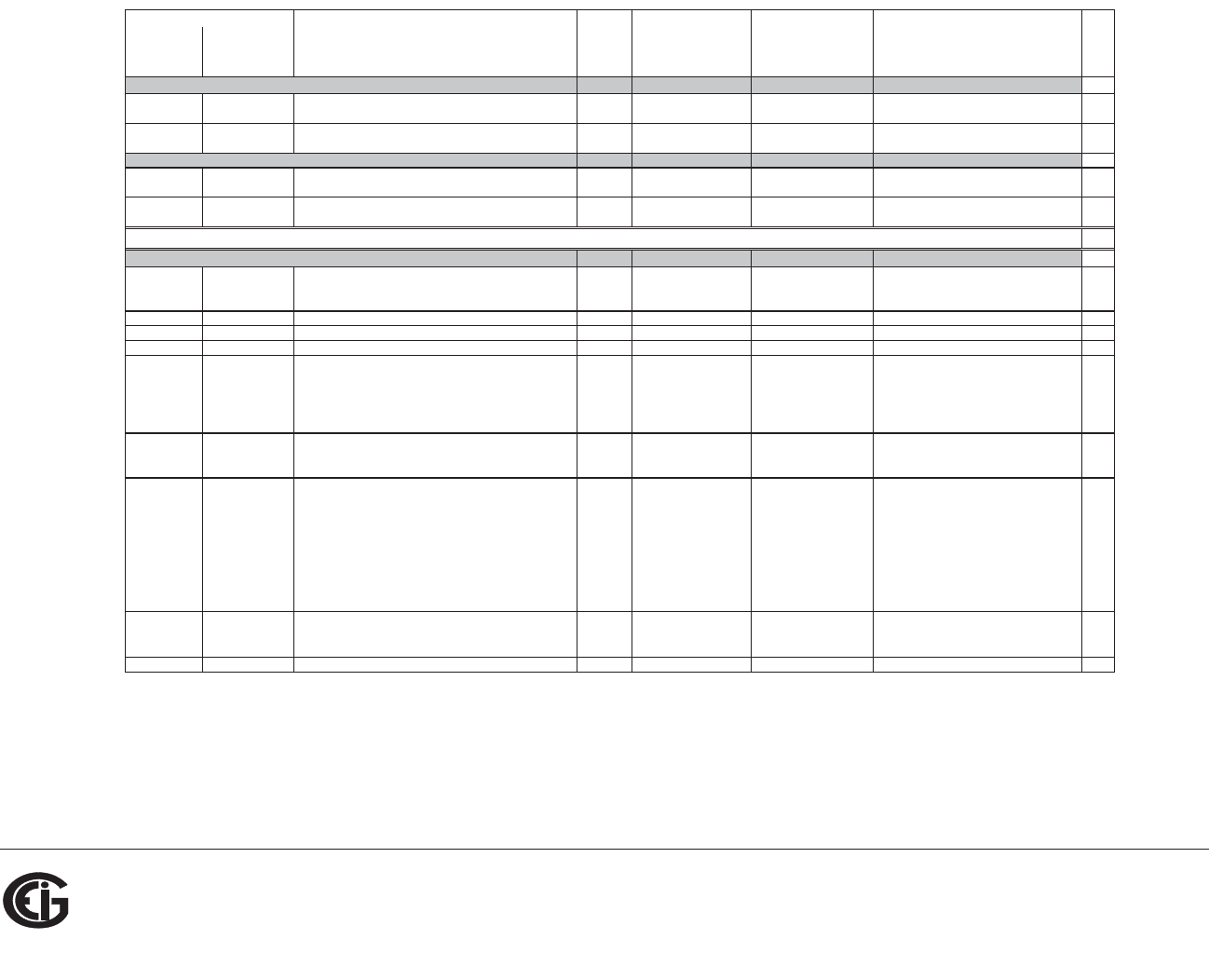
B: Modbus Map
Doc# E145701 MM-5
Electro Industries/GaugeTech
The Leader In Power Monitoring and Smart Grid Solutions
Description1Format Range6
Units or
Resolution Comments
#
Reg
Modbus Address
Hex Decimal
read/write
61A7 - 61A7 25000 - 25000 Force Meter Restart UINT16 password
5
causes a watchdog reset, always reads 0
1
Block Size: 1
read/write
658F - 659A 26000 - 26011 Perform a Secure Operation UINT16 encrypted command to read password or
change meter type
12
Block Size: 12
write only in PS update mode
752F - 752F 30000 - 30000 CT multiplier & denominator UINT16 bit-mapped dddddddd mmmmmmmm high byte is denominator (1 or 5, read-
only),
low byte is multiplier (1, 10, or 100)
1
7530 - 7530 30001 - 30001 CT numerator UINT16 1 to 9999 none 1
7531 - 7531 30002 - 30002 PT numerator UINT16 1 to 9999 none 1
7532 - 7532 30003 - 30003 PT denominator UINT16 1 to 9999 none 1
7533 - 7533 30004 - 30004 PT multiplier & hookup UINT16 bit-mapped mmmmmmmm MMMMhhhh MMMMmmmmmmmm is PT multiplier (1,
10, 100, 1000),
hhhh is hookup enumeration (0 = 3
element wye[9S], 1 = delta 2 CTs[5S], 3 =
2.5 element wye[6S])
1
7534 - 7534 30005 - 30005 Averaging Method UINT16 bit-mapped --iiiiii b----sss iiiiii = interval (5,15,30,60)
b = 0-block or 1-rolling
sss = # subintervals (1,2,3,4)
1
7535 - 7535 30006 - 30006 Power & Energy Format UINT16 bit-mapped pppp--nn -eee-ddd pppp = power scale (0-unit, 3-kilo, 6-mega,
8-auto)
nn = number of energy digits (5-8 --> 0-3)
eee = energy scale (0-unit, 3-kilo, 6-mega)
ddd = energy digits after decimal point (0-
6)
See note 10.
1
7536 - 7536 30007 - 30007 Operating Mode Screen Enables UINT16 bit-mapped 00000000 eeeeeeee eeeeeeee = op mode screen rows on(1) or
off(0), rows top to bottom are bits low order
to high order
1
7537 - 753D 30008 - 30014 Reserved 7
Basic Setups Block
Other Commands Block
Programmable Settings Section
Encryption Block
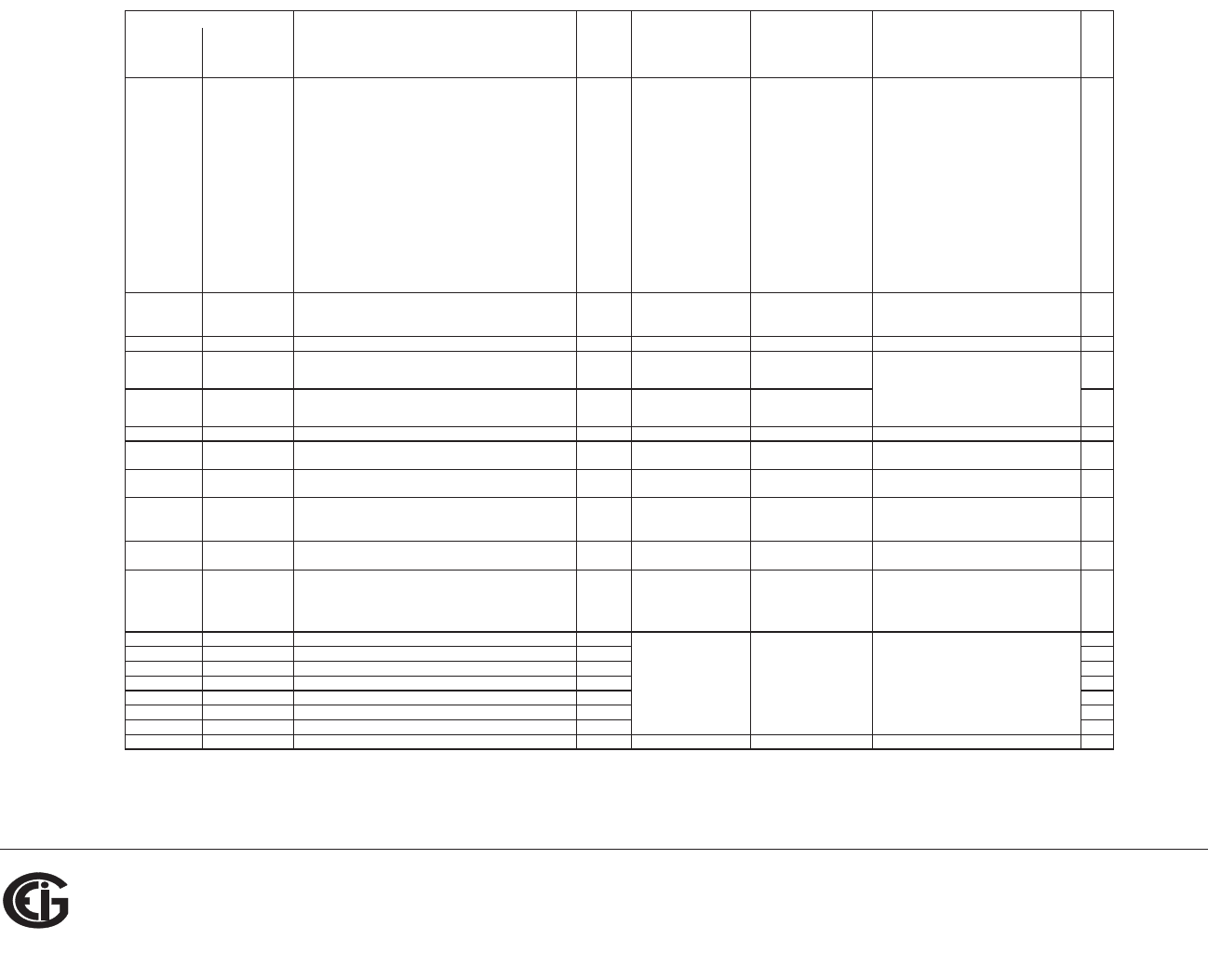
B: Modbus Map
Doc# E145701 MM-6
Electro Industries/GaugeTech
The Leader In Power Monitoring and Smart Grid Solutions
Description1Format Range6
Units or
Resolution Comments
#
Reg
Modbus Address
Hex Decimal
753E - 753E 30015 - 30015 User Settings Flags UINT16 bit-mapped ---g--nn srp--wf- g = enable alternate full scale bargraph
current (1=on, 0=off)
nn = number of phases for voltage &
current screens (3=ABC, 2=AB, 1=A,
0=ABC)
s = scroll (1=on, 0=off)
r = password for reset in use (1=on, 0=off)
p = password for configuration in use
(1=on, 0=off)
w = pwr dir (0-view as load, 1-view as
generator)
f = flip power factor sign (1=yes, 0=no)
1
753F - 753F 30016 - 30016 Full Scale Current (for load % bargraph) UINT16 0 to 9999 none If non-zero and user settings bit g is set,
this value replaces CT numerator in the full
scale current calculation.
1
7540 - 7547 30017 - 30024 Meter Designation ASCII 16 char none 8
7548 - 7548 30025 - 30025 COM1 setup UINT16 bit-mapped ----dddd -0100110 1
7549 - 7549 30026 - 30026 COM2 setup UINT16 bit-mapped ----dddd -ppp-bbb 1
754A - 754A 30027 - 30027 COM2 address UINT16 1 to 247 none 1
754B - 754B 30028 - 30028 Limit #1 Identifier UINT16 0 to 65535 use Modbus address as the identifier (see
notes 7, 11, 12)
1
754C - 754C 30029 - 30029 Limit #1 Out High Setpoint SINT16 -200.0 to +200.0 0.1% of full scale Setpoint for the "above" limit (LM1), see
notes 11-12.
1
754D - 754D 30030 - 30030 Limit #1 In High Threshold SINT16 -200.0 to +200.0 0.1% of full scale Threshold at which "above" limit clears;
normally less than or equal to the "above"
setpoint; see notes 11-12.
1
754E - 754E 30031 - 30031 Limit #1 Out Low Setpoint SINT16 -200.0 to +200.0 0.1% of full scale Setpoint for the "below" limit (LM2), see
notes 11-12.
1
754F - 754F 30032 - 30032 Limit #1 In Low Threshold SINT16 -200.0 to +200.0 0.1% of full scale Threshold at which "below" limit clears;
normally greater than or equal to the
"below" setpoint; see notes 11-12.
1
7550 - 7554 30033 - 30037 Limit #2 SINT16 5
7555 - 7559 30038 - 30042 Limit #3 SINT16 5
755A - 755E 30043 - 30047 Limit #4 SINT16 5
755F - 7563 30048 - 30052 Limit #5 SINT16 5
7564 - 7568 30053 - 30057 Limit #6 SINT16 5
7569 - 756D 30058 - 30062 Limit #7 SINT16 5
756E - 7572 30063 - 30067 Limit #8 SINT16 5
Block Size: 68
dddd = reply delay (* 50 msec)
ppp = protocol (1-Modbus RTU, 2-Modbus
ASCII, 3-DNP)
bbb = baud rate (1-9600, 2-19200, 4-
38400, 6-57600)
same as Limit #1same as Limit #1 same as Limit #1
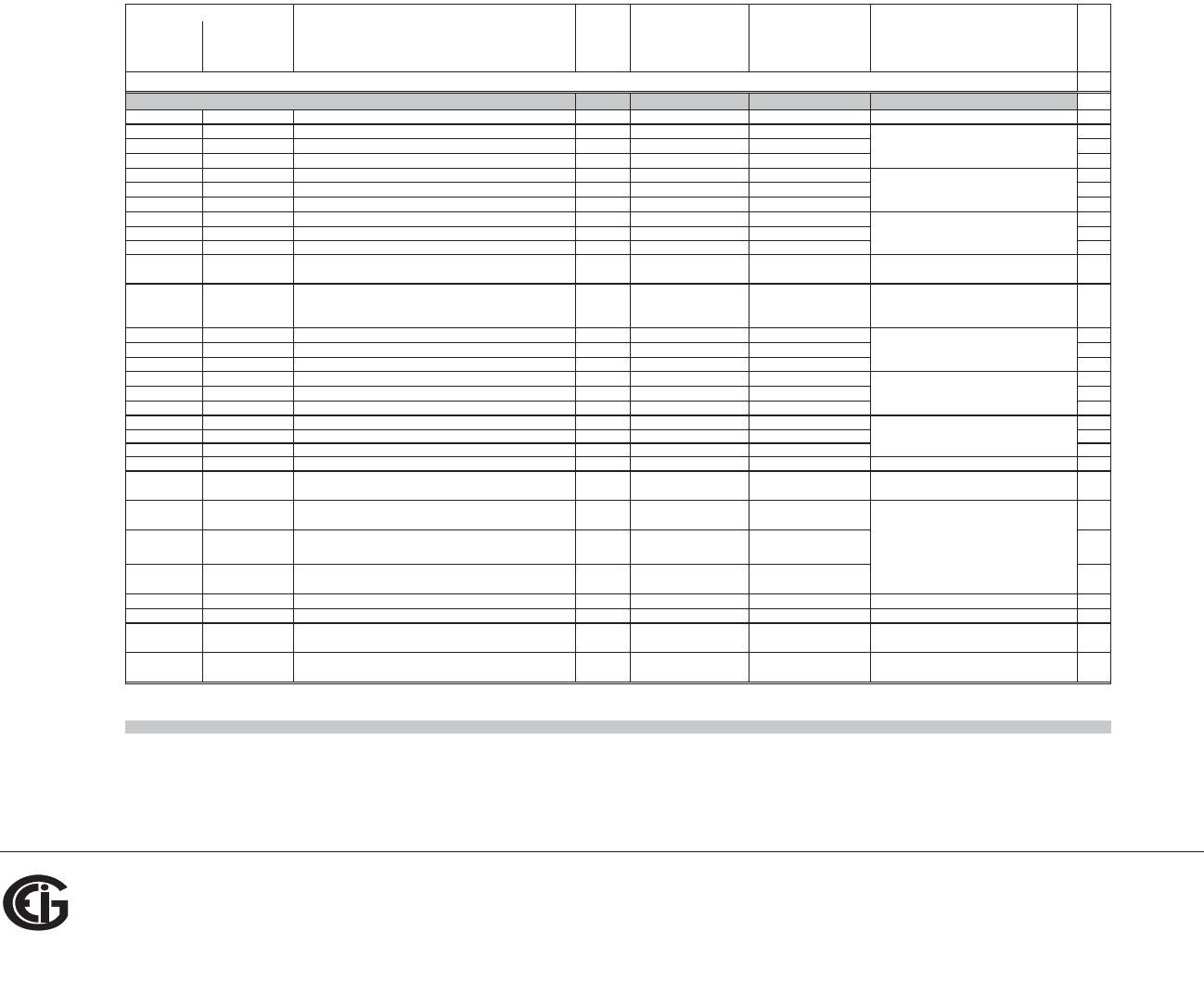
B: Modbus Map
Doc# E145701 MM-7
Electro Industries/GaugeTech
The Leader In Power Monitoring and Smart Grid Solutions
Description1Format Range6
Units or
Resolution Comments
#
Reg
Modbus Address
Hex Decimal
read-only except as noted
9C40 - 9C40 40001 - 40001 System Sanity Indicator UINT16 0 or 1 none 0 indicates proper meter operatio
n
1
9C41 - 9C41 40002 - 40002 Volts A-N UINT16 2047 to 4095 volts 2047= 0, 4095= +150 1
9C42 - 9C42 40003 - 40003 Volts B-N UINT16 2047 to 4095 volts 1
9C43 - 9C43 40004 - 40004 Volts C-N UINT16 2047 to 4095 volts 1
9C44 - 9C44 40005 - 40005 Amps A UINT16 0 to 4095 amps 0= -10, 2047= 0, 4095= +10 1
9C45 - 9C45 40006 - 40006 Amps B UINT16 0 to 4095 amps 1
9C46 - 9C46 40007 - 40007 Amps C UINT16 0 to 4095 amps 1
9C47 - 9C47 40008 - 40008 Watts, 3-Ph total UINT16 0 to 4095 watts 0= -3000, 2047= 0, 4095= +3000 1
9C48 - 9C48 40009 - 40009 VARs, 3-Ph total UINT16 0 to 4095 VARs watts, VARs, VAs = 1
9C49 - 9C49 40010 - 40010 VAs, 3-Ph tota
l
UINT16 2047 to 4095 VA
s
3000 *
(
re
g
ister - 2047
)
/ 2047 1
9C4A - 9C4A 40011 - 40011 Power Factor, 3-Ph total UINT16 1047 to 3047 none 1047= -1, 2047= 0, 3047= +1
pf = (register - 2047) / 1000
1
9C4B - 9C4B 40012 - 40012 Frequency UINT16 0 to 2730 Hz 0= 45 or less, 2047= 60, 2730= 65 or more
freq = 45 + ((register / 4095) * 30)
1
9C4C - 9C4C 40013 - 40013 Volts A-B UINT16 2047 to 4095 volts 2047= 0, 4095= +300 1
9C4D - 9C4D 40014 - 40014 Volts B-C UINT16 2047 to 4095 volts 1
9C4E - 9C4E 40015 - 40015 Volts C-A UINT16 2047 to 4095 volts 1
9C4F - 9C4F 40016 - 40016 CT numerator UINT16 1 to 9999 none 1
9C50 - 9C50 40017 - 40017 CT multiplier UINT16 1, 10, 100 none 1
9C51 - 9C51 40018 - 40018 CT denominator UINT16 1 or 5 none 1
9C52 - 9C52 40019 - 40019 PT numerator UINT16 1 to 9999 none 1
9C53 - 9C53 40020 - 40020 PT multi
p
lier UINT16 1, 10, 100 none 1
9C54 - 9C54 40021 - 40021 PT denominato
r
UINT16 1 to 9999 none 1
9C55 - 9C56 40022 - 40023 W-hours, Positive UINT32 0 to 99999999 Wh per energy format * 5 to 8 digits 2
9C57 - 9C58 40024 - 40025 W-hours, Negative UINT32 0 to 99999999 Wh per energy format
* decimal point implied, per energy format
2
9C59 - 9C5A 40026 - 40027 VAR-hours, Positive UINT32 0 to 99999999 VARh per energy format 2
9C5B - 9C5C 40028 - 40029 VAR-hours, Negative UINT32 0 to 99999999 VARh per energy format 2
9C5D - 9C5E 40030 - 40031 VA-hours UINT32 0 to 99999999 VAh per energy format * see note 10 2
9C5F - 9C5F 40032 - 40032 Neutral Current UINT16 0 to 4095 amps see Amps A/B/C above 1
9C60 - 9CA2 40033 - 40099 Reserved N/A N/A none 67
9CA3 - 9CA3 40100 - 40100 Reset Energy Accumulators UINT16 password
5
write-only register; always reads as 0 1
Block Size: 100
* resolution of digit before decimal point =
units, kilo, or mega, per energy format
ASCII ASCII characters packed 2 per register in high, low order and without any termination characters. For example, "Shark100" would be 4 registers containing 0x5378, 0x6172, 0x6B31,
0x3030.
SINT16 / UINT16 16-bit si
g
ned / unsi
g
ned inte
g
er.
End of Map
Data Formats
CT = numerator * multiplier / denominator
PT = numerator * multiplier / denominator
amps = 10 * (register - 2047) / 2047
12-Bit Readings Section
12-Bit Block
volts = 150 * (register - 2047) / 2047
volts = 300 * (register - 2047) / 2047
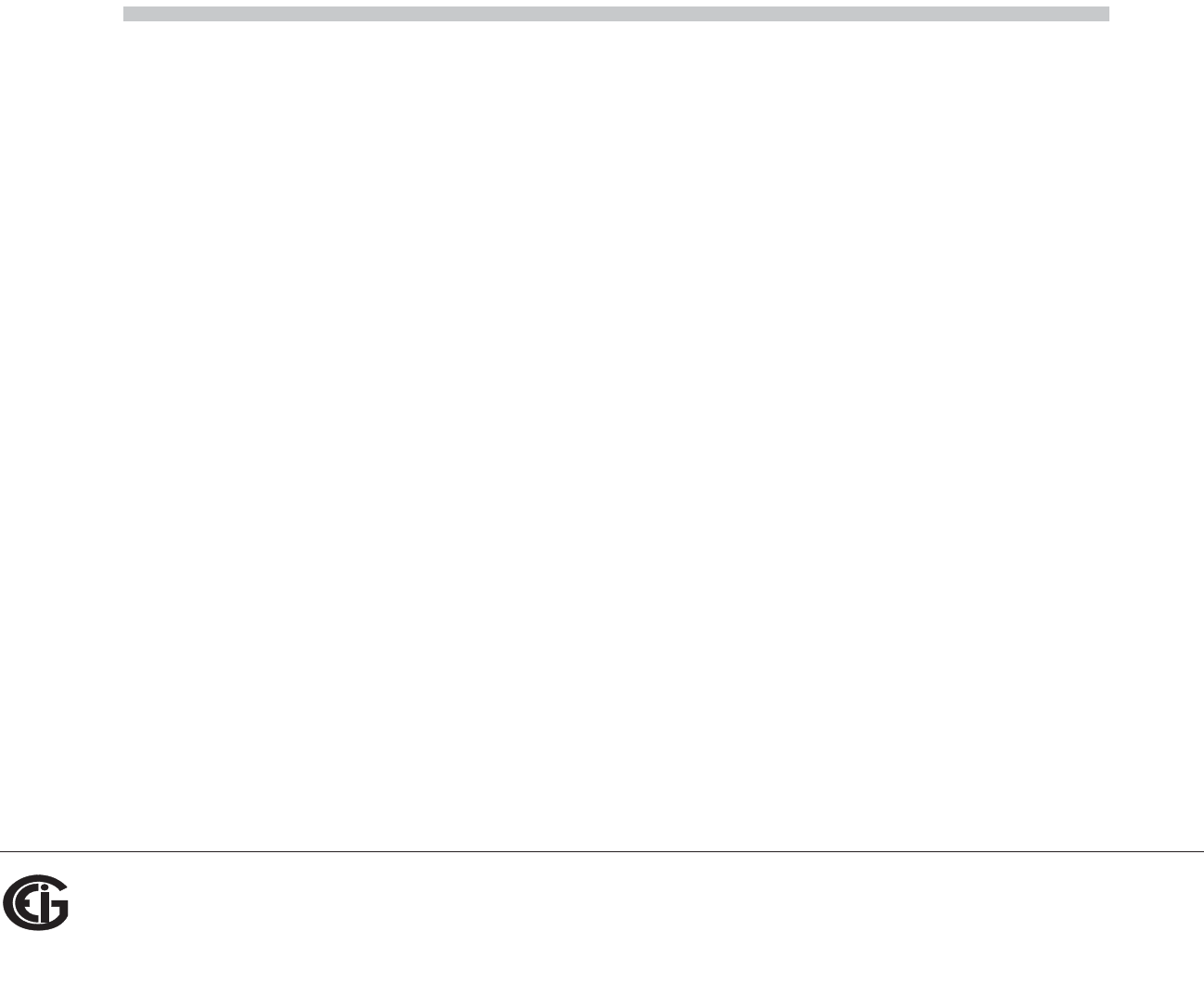
B: Modbus Map
Doc# E145701 MM-8
Electro Industries/GaugeTech
The Leader In Power Monitoring and Smart Grid Solutions
Notes
1
2
3
4
5
6
7
8
9
10
11
12
curren
t
FS = CT numerator * CT multiplie
r
voltag
e
FS = PT numerator * PT multiplie
r
powe
r
FS = CT numerator * CT multiplier * PT numerator * PT multiplier * 3 [ * SQRT(3) for delta hookup
]
frequenc
y
FS = 60 (or 50)
p
ower facto
r
FS = 1.0
percentag
e
FS = 100.0
angle FS = 180.0
13
14
15
16
THD not available shows 65535 (=0xFFFF) in all THD and harmonic magnitude registers for the channel when V-switch=4. THD may be unavailable due to low V or I amplitude, or delta hookup (V
only).
If V-Switch is 1 or 2 and protocol (ppp) is set to "3" (DNP), the meter will use the Modbus RTU protocol as DNP is supported by v-Switch 3 and above.
All 3 voltage angles are measured for Wye and Delta hookups. For 2.5 Element, Vac is measured and Vab & Vbc are calculated. If a voltage phase is missing, the two voltage angles in which it
participates are set to zero. A and C phase current angles are measured for all hookups. B phase current angle is measured for Wye and is zero for other hookups. If a voltage phase is missing, its
current angle is zero.
If any register in the programmable settings section is set to a value other than the acceptable value, the meter will stay in LIMP mode. Please read the comment section or the rangle for each registe
r
the programmable settings section for acceptable values.
Entities to be monitored against limits are identified by Modbus address. Entities occupying multiple Modbus registers, such as floating point values, are identified by the lower register address. If any
of the 8 limits is unused, set its identifier to zero. If the indicated Modbus register is not used or is a non-sensical entity for limits, it will behave as an unused limit.
There are 2 setpoints per limit, one above and one below the expected range of values. LM1 is the "too high" limit, LM2 is "too low". The entity goes "out of limit" on LM1 when its value is greater than
the setpoint. It remains "out of limit" until the value drops below the in threshold. LM2 works similarly, in the opposite direction. If limits in only one direction are of interest, set the in threshold on the
"wrong" side of the setpoint. Limits are specified as % of full scale, where full scale is automatically set appropriately for the entity being monitored:
Energy registers should be reset after a format change.
Reset commands make no sense if the meter state is LIMP. An illegal function exception will be returned.
g
pp
gg g g (
,p
All registers not explicitly listed in the table read as 0. Writes to these registers will be accepted but won't actually change the register (since it doesn't exist).
Meter Data Section items read as 0 until first readings are available or if the meter is not in operating mode. Writes to these registers will be accepted but won't actually change the register.
Register valid only in programmable settings update mode. In other modes these registers read as 0 and return an illegal data address exception if a write is attempted.
Not applicable to Shark 100, V-Switch 1, 2, or 3
M denotes a 1,000,000 multiplier.
Meter command registers always read as 0. They may be written only when the meter is in a suitable mode. The registers return an illegal data address exception if a write is attempted in an incorrect
mode.
Writing this register causes data to be saved permanently in EEPROM. If there is an error while saving, a slave device failure exception is returned and programmable settings mode automatically
terminates via reset.
If the password is incorrect, a valid response is returned but the command is not executed. Use 5555 for the password if passwords are disabled in the programmable settings.
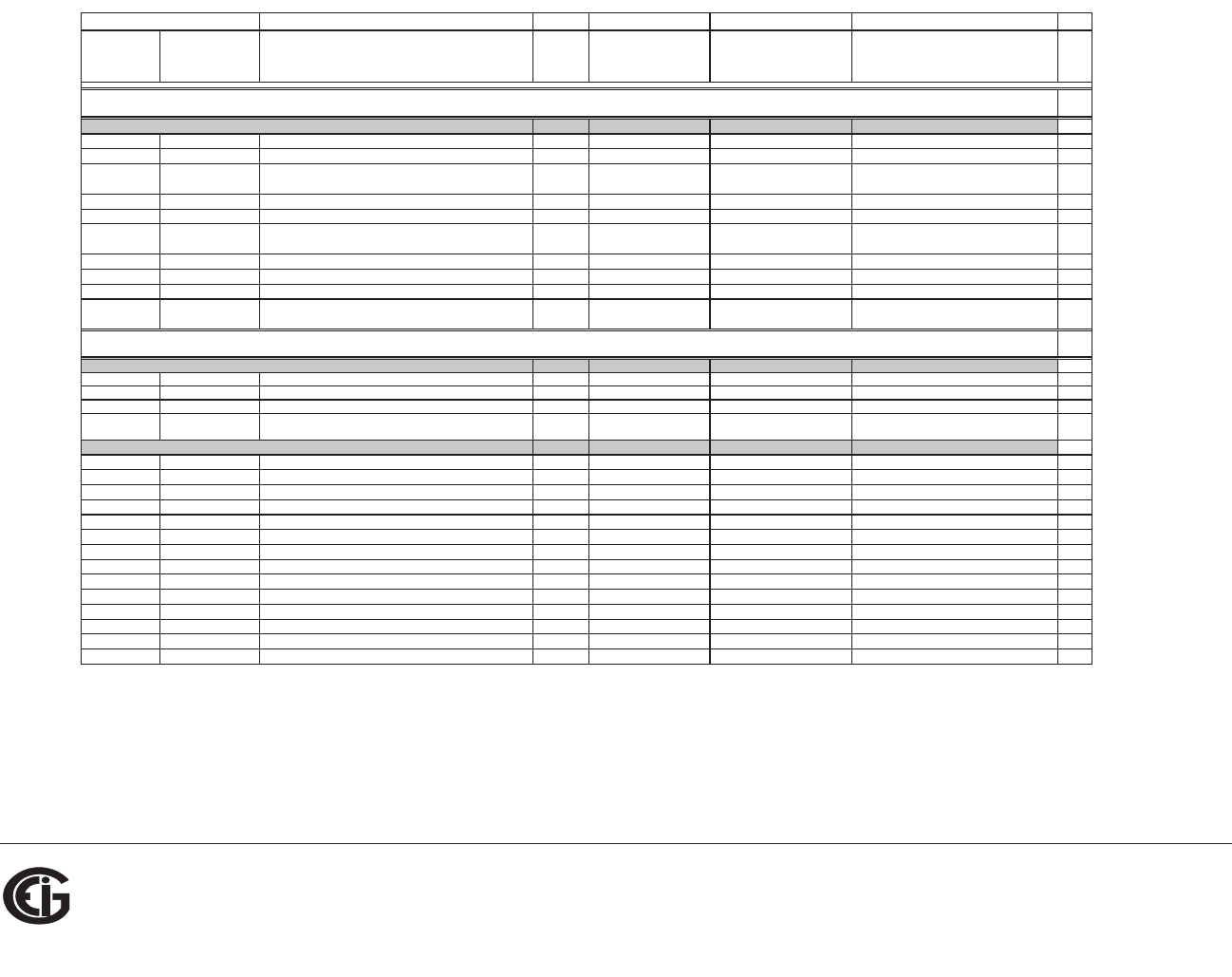
B: Modbus Map
Doc# E145701 MM-9
Electro Industries/GaugeTech
The Leader In Power Monitoring and Smart Grid Solutions
Shark® 50 Meter Modbus Map
Description1Format Range6Units or Resolution Comments
#
Reg
read-only
0000 - 0007 1 - 8 Meter Name ASCII 16 char none 8
0008 - 000F 9 - 16 Meter Serial Number ASCII 16 char none 8
0010 - 0010 17 - 17 Meter Type UINT16 bit-mapped -------t -----vvv t = 0
vvv = V-switch(1 to 3)
1
0011 - 0012 18 - 19 Firmware Version ASCII 4 char none 2
0013 - 0013 20 - 20 Map Version UINT16 0 to 65535 none 1
0014 - 0014 21 - 21 Meter Configuration UINT16 bit-mapped -------- --ffffff
ffffff = calibration frequency (50 or 60)
1
0015 - 0015 22 - 22 ASIC Version UINT16 0-65535 none 1
0016 - 0026 23 - 39 Reserved - do not use. 17
0027 - 002E 40 - 47 Reserved - do not use. 8
Block Size: 47
read-onl
y
0383 - 0384 900 - 901 Watts, 3-Ph total FLOA
T
-9999 M to +9999 M watt
s
2
0385 - 0386 902 - 903 VARs, 3-Ph tota
l
FLOA
T
-9999 M to +9999 M VAR
s
2
0387 - 0388 904 - 905 VAs, 3-Ph tota
l
FLOA
T
-9999 M to +9999 M VA
s
2
Block Size: 6
read-onl
y
03E7 - 03E8 1000 - 1001 Volts A-N FLOAT 0 to 9999 M volts 2
03E9 - 03EA 1002 - 1003 Volts B-N FLOAT 0 to 9999 M volts 2
03EB - 03EC 1004 - 1005 Volts C-N FLOAT 0 to 9999 M volts 2
03ED - 03EE 1006 - 1007 Volts A-B FLOAT 0 to 9999 M volts 2
03EF - 03F0 1008 - 1009 Volts B-C FLOAT 0 to 9999 M volts 2
03F1 - 03F2 1010 - 1011 Volts C-A FLOAT 0 to 9999 M volts 2
03F3 - 03F4 1012 - 1013 Amps A FLOAT 0 to 9999 M amps 2
03F5 - 03F6 1014 - 1015 Amps B FLOAT 0 to 9999 M amps 2
03F7 - 03F8 1016 - 1017 Amps C FLOAT 0 to 9999 M amps 2
03F9 - 03FA 1018 - 1019 Watts, 3-Ph total FLOAT -9999 M to +9999 M watts 2
03FB - 03FC 1020 - 1021 VARs, 3-Ph total FLOAT -9999 M to +9999 M VARs 2
03FD - 03FE 1022 - 1023 VAs, 3-Ph total FLOAT -9999 M to +9999 M VAs 2
03FF - 0400 1024 - 1025 Power Factor, 3-Ph total FLOAT -1.00 to +1.00 none 2
0401 - 0402 1026 - 1027 Frequency FLOAT 0 to 65.00 Hz 2
Identification Block
Meter Data Section
2
Primary Readings Block, 60 cycles (IEEE Floating Point)
Modbus Address
Fixed Data Section
Hex Decimal
Primar
y
Readin
g
s Block, 6 c
y
cles
(
IEEE Floatin
g
Point
)
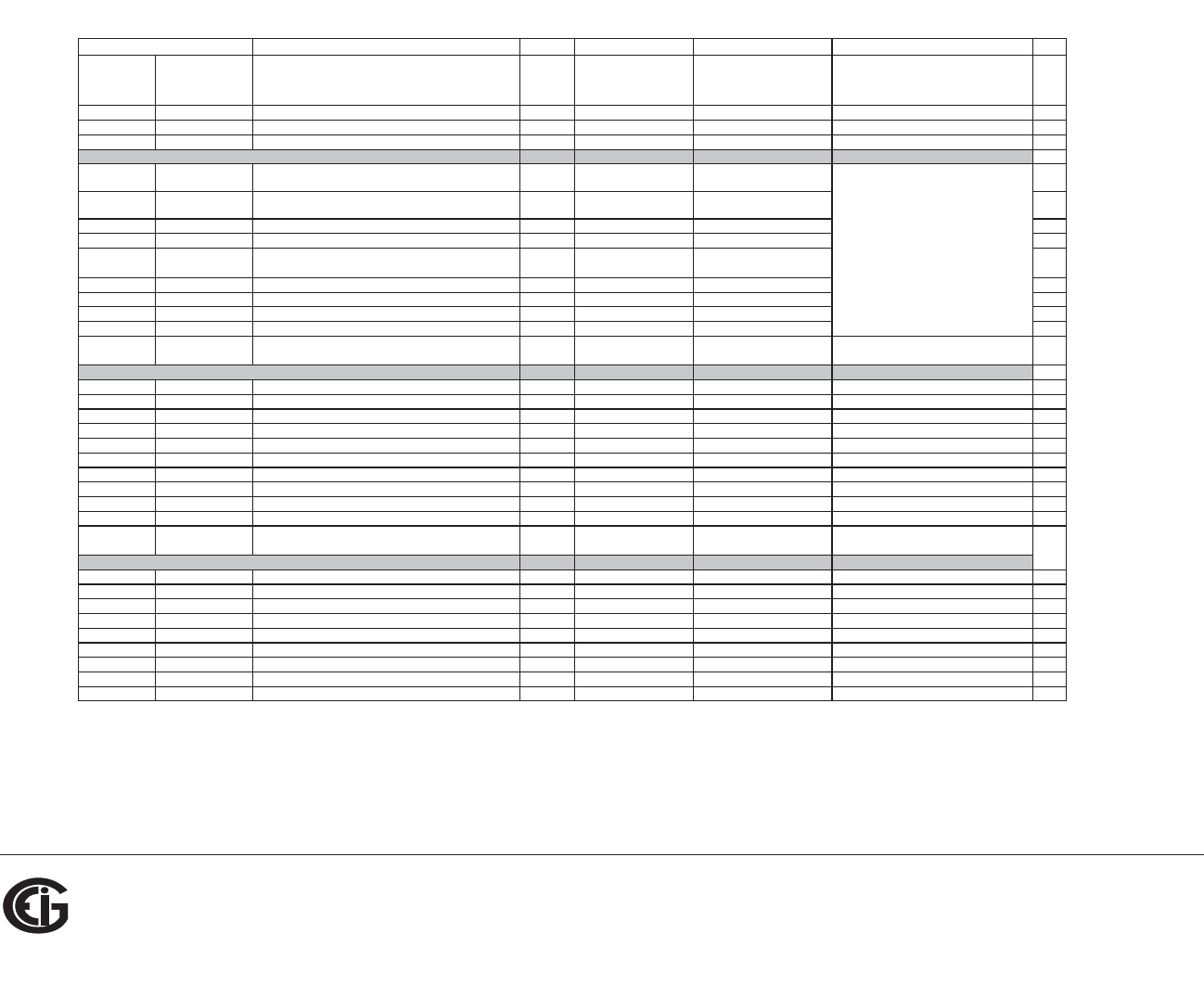
B: Modbus Map
Doc# E145701 MM-10
Electro Industries/GaugeTech
The Leader In Power Monitoring and Smart Grid Solutions
Description1Format Range6Units or Resolution Comments
#
Reg
Modbus Address
Hex Decimal
0403 - 0404 1028 - 1029 Neutral Current FLOAT 0 to 9999 M amps 2
Block Size: 30
read-onl
y
044B - 044C 1100 - 1101 W-hours, Received SINT32 0 to 99999999 or
0 to -99999999
Wh per energy format * Wh received & delivered always have
opposite si
g
ns
2
044D - 044E 1102 - 1103 W-hours, Delivered SINT32 0 to 99999999 or
0 to -99999999
Wh per energy format 2
044F - 0450 1104 - 1105 W-hours, Net SINT32 -99999999 to 99999999 Wh per energy format 2
0451 - 0452 1106 - 1107 W-hours, Total SINT32 0 to 99999999 Wh per energy format * 5 to 8 digits 2
0453 - 0454 1108 - 1109 VAR-hours, Positive SINT32 0 to 99999999 VARh per energy format
* decimal point implied, per energy format
2
0455 - 0456 1110 - 1111 VAR-hours, Negative SINT32 0 to -99999999 VARh per energy format 2
0457 - 0458 1112 - 1113 VAR-hours, Net SINT32 -99999999 to 99999999 VARh per energy format 2
0459 - 045A 1114 - 1115 VAR-hours, Total SINT32 0 to 99999999 VARh per energy format 2
045B - 045C 1116 - 1117 VA-hours, Total SINT32 0 to 99999999 VAh per energy format * see note 10 2
Block Size: 18
read-onl
y
07CF - 07D0 2000 - 2001 Amps A, Average FLOAT 0 to 9999 M amps 2
07D1 - 07D2 2002 - 2003 Amps B, Average FLOAT 0 to 9999 M amps 2
07D3 - 07D4 2004 - 2005 Amps C, Average FLOAT 0 to 9999 M amps 2
07D5 - 07D6 2006 - 2007 Positive Watts, 3-Ph, Average FLOAT -9999 M to +9999 M watts 2
07D7 - 07D8 2008 - 2009 Positive VARs, 3-Ph, Average FLOAT -9999 M to +9999 M VARs 2
07D9 - 07DA 2010 - 2011 Negative Watts, 3-Ph, Average FLOAT -9999 M to +9999 M watts 2
07DB - 07DC 2012 - 2013 Negative VARs, 3-Ph, Average FLOAT -9999 M to +9999 M VARs 2
07DD - 07DE 2014 - 2015 VAs, 3-Ph, Average FLOAT -9999 M to +9999 M VAs 2
07DF - 07E0 2016 - 2017 Positive PF, 3-Ph, Average FLOAT -1.00 to +1.00 none 2
07E1 - 07E2 2018 - 2019 Negative PF, 3-PF, Average FLOAT -1.00 to +1.00 none 2
Block Size: 20
read-onl
y
0BB7 - 0BB8 3000 - 3001 Volts A-N, Minimum FLOAT 0 to 9999 M volts 2
0BB9 - 0BBA 3002 - 3003 Volts B-N, Minimum FLOAT 0 to 9999 M volts 2
0BBB - 0BBC 3004 - 3005 Volts C-N, Minimum FLOAT 0 to 9999 M volts 2
0BBD - 0BBE 3006 - 3007 Volts A-B, Minimum FLOAT 0 to 9999 M volts 2
0BBF - 0BC0 3008 - 3009 Volts B-C, Minimum FLOAT 0 to 9999 M volts 2
0BC1 - 0BC2 3010 - 3011 Volts C-A, Minimum FLOAT 0 to 9999 M volts 2
0BC3 - 0BC4 3012 - 3013 Amps A, Minimum Avg Demand FLOAT 0 to 9999 M amps 2
0BC5 - 0BC6 3014 - 3015 Amps B, Minimum Avg Demand FLOAT 0 to 9999 M amps 2
0BC7 - 0BC8 3016 - 3017 Amps C, Minimum Avg Demand FLOAT 0 to 9999 M amps 2
Primary Demand Block (IEEE Floating Point)
Primary Minimum Block (IEEE Floating Point)
* Wh received is positive for "view as
load", delivered is positive for "view as
generator"
* resolution of digit before decimal point =
units, kilo, or mega, per energy format
Primary Energy Block
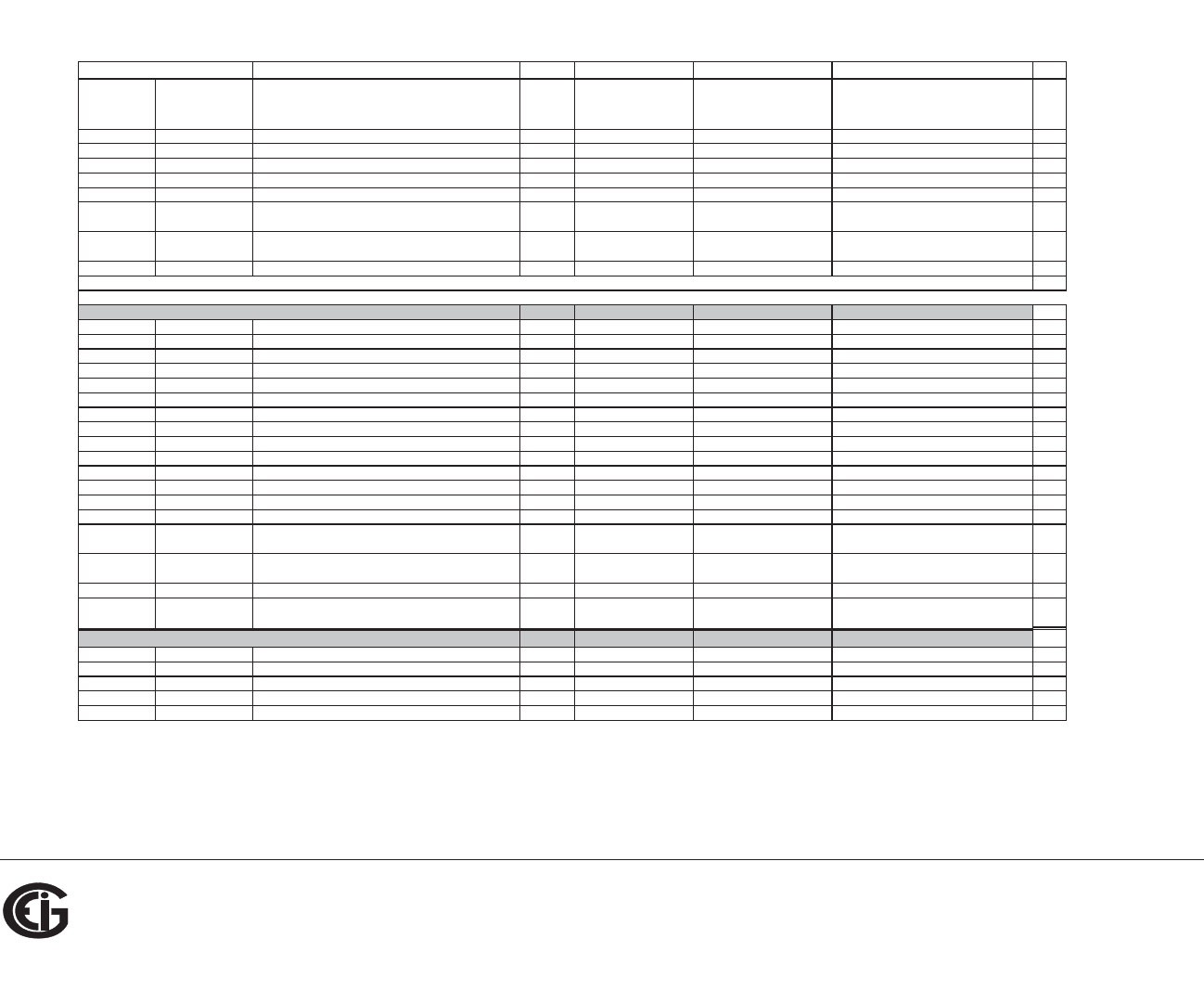
B: Modbus Map
Doc# E145701 MM-11
Electro Industries/GaugeTech
The Leader In Power Monitoring and Smart Grid Solutions
Description1Format Range6Units or Resolution Comments
#
Reg
Modbus Address
Hex Decimal
0BC9 - 0BCA 3018 - 3019 Positive Watts, 3-Ph, Minimum Avg Demand FLOAT 0 to +9999 M watts 2
0BCB - 0BCC 3020 - 3021 Positive VARs, 3-Ph, Minimum Avg Demand FLOAT 0 to +9999 M VARs 2
0BCD - 0BCE 3022 - 3023 Negative Watts, 3-Ph, Minimum Avg Demand FLOAT 0 to +9999 M watts 2
0BCF - 0BD0 3024 - 3025 Negative VARs, 3-Ph, Minimum Avg Demand FLOAT 0 to +9999 M VARs 2
0BD1 - 0BD2 3026 - 3027 VAs, 3-Ph, Minimum Avg Demand FLOAT -9999 M to +9999 M VAs 2
0BD3 - 0BD4 3028 - 3029 Positive Power Factor, 3-Ph, Minimum Avg Demand FLOAT -1.00 to +1.00
none
2
0BD5 - 0BD6 3030 - 3031 Negative Power Factor, 3-Ph, Minimum Avg Demand FLOAT -1.00 to +1.00
none
2
0BD7 - 0BD8 3032 - 3033 Frequency, Minimum FLOAT 0 to 65.00 Hz 2
Block Size: 34
read-onl
y
0C1B - 0C1C 3100 - 3101 Volts A-N, Maximum FLOAT 0 to 9999 M volts 2
0C1D - 0C1E 3102 - 3103 Volts B-N, Maximum FLOAT 0 to 9999 M volts 2
0C1F - 0C20 3104 - 3105 Volts C-N, Maximum FLOAT 0 to 9999 M volts 2
0C21 - 0C22 3106 - 3107 Volts A-B, Maximum FLOAT 0 to 9999 M volts 2
0C23 - 0C24 3108 - 3109 Volts B-C, Maximum FLOAT 0 to 9999 M volts 2
0C25 - 0C26 3110 - 3111 Volts C-A, Maximum FLOAT 0 to 9999 M volts 2
0C27 - 0C28 3112 - 3113 Amps A, Maximum Avg Demand FLOAT 0 to 9999 M amps 2
0C29 - 0C2A 3114 - 3115 Amps B, Maximum Avg Demand FLOAT 0 to 9999 M amps 2
0C2B - 0C2C 3116 - 3117 Amps C, Maximum Avg Demand FLOAT 0 to 9999 M amps 2
0C2D - 0C2E 3118 - 3119 Positive Watts, 3-Ph, Maximum Avg Demand FLOAT 0 to +9999 M watts 2
0C2F - 0C30 3120 - 3121 Positive VARs, 3-Ph, Maximum Avg Demand FLOAT 0 to +9999 M VARs 2
0C31 - 0C32 3122 - 3123 Negative Watts, 3-Ph, Maximum Avg Demand FLOAT 0 to +9999 M watts 2
0C33 - 0C34 3124 - 3125 Negative VARs, 3-Ph, Maximum Avg Demand FLOAT 0 to +9999 M VARs 2
0C35 - 0C36 3126 - 3127 VAs, 3-Ph, Maximum Avg Demand FLOAT -9999 M to +9999 M VAs 2
0C37 - 0C38 3128 - 3129 Positive Power Factor, 3-Ph, Maximum Avg Demand FLOAT -1.00 to +1.00
none
2
0C39 - 0C3A 3130 - 3131 Negative Power Factor, 3-Ph, Maximum Avg Demand FLOAT -1.00 to +1.00
none
2
0C3B - 0C3C 3132 - 3133 Frequency, Maximum FLOAT 0 to 65.00 Hz 2
Block Size: 34
read-only
1003 - 1003 4100 - 4100 Phase A Current SINT16 -1800 to +1800 0.1 degree 1
1004 - 1004 4101 - 4101 Phase B Current SINT16 -1800 to +1800 0.1 degree 1
1005 - 1005 4102 - 4102 Phase C Current SINT16 -1800 to +1800 0.1 degree 1
1006 - 1006 4103 - 4103 Angle, Volts A-B SINT16 -1800 to +1800 0.1 degree 1
1007 - 1007 4104 - 4104 Angle, Volts B-C SINT16 -1800 to +1800 0.1 degree 1
Phase Angle Block
14
Primary Maximum Block (IEEE Floating Point)
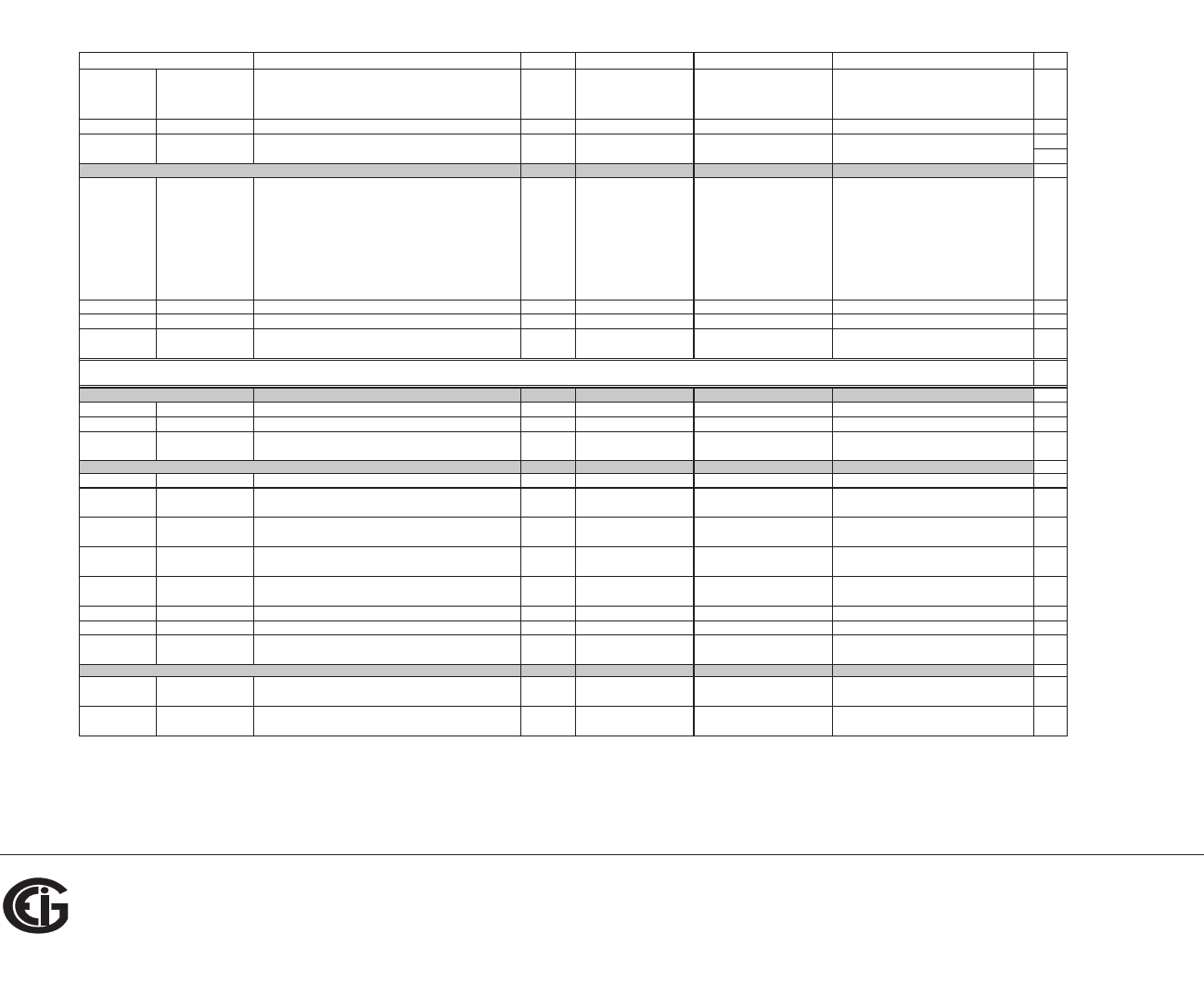
B: Modbus Map
Doc# E145701 MM-12
Electro Industries/GaugeTech
The Leader In Power Monitoring and Smart Grid Solutions
Description1Format Range6Units or Resolution Comments
#
Reg
Modbus Address
Hex Decimal
1008 - 1008 4105 - 4105 Angle, Volts C-A SINT16 -1800 to +1800 0.1 degree 1
Block Size: 6
read-only
1387 - 1387 5000 - 5000 Meter Status UINT16 bit-mapped --exnpch ssssssss exnpch = EEPROM block OK flags
(e=energy, x=max, n=min,
p=programmable settings, c=calibration,
h=header),
ssssssss = state (1=Run, 2=Limp,
10=Prog Set Update via buttons,
12=Prog Set Update via communication
port)
1
1388 - 1388 5001 - 5001 Reserved - do not use. 1
1389 - 138A 5002 - 5003 Time Since Reset UINT32 0 to 4294967294 4 msec wraps around after max count 2
Block Size: 4
write-only
4E1F - 4E1F 20000 - 20000 Reset Max/Min Blocks UINT16 password
5
1
4E20 - 4E20 20001 - 20001 Reset Energy Accumulators UINT16 password
5
1
Block Size: 2
read/conditional write
55EF - 55EF 22000 - 22000 Initiate Programmable Settings Update UINT16 password
5
meter enters PS update mode 1
55F0 - 55F0 22001 - 22001 Terminate Programmable Settings Update
3
UINT16 any value
meter leaves PS update mode via reset
1
55F1 - 55F1 22002 - 22002 Calculate Programmable Settings Checksum
3
UINT16 meter calculates checksum on RAM copy
of PS block
1
55F2 - 55F2 22003 - 22003 Programmable Settings Checksum
3
UINT16 read/write checksum register; PS block
saved in EEPROM on write
8
1
55F3 - 55F3 22004 - 22004 Write New Password
3
UINT16 0000 to 9999
write-only register; always reads zero
1
59D7 - 59D7 23000 - 23000 Initiate Meter Firmware Reprogramming UINT16 password
5
1
Block Size: 6
read/write
61A7 - 61A7 25000 - 25000 Force Meter Restart UINT16 password
5
causes a watchdog reset, always reads 0
1
Block Size: 1
Commands Section
4
Resets Block
9
Meter Programming Block
Status Block
Other Commands Block
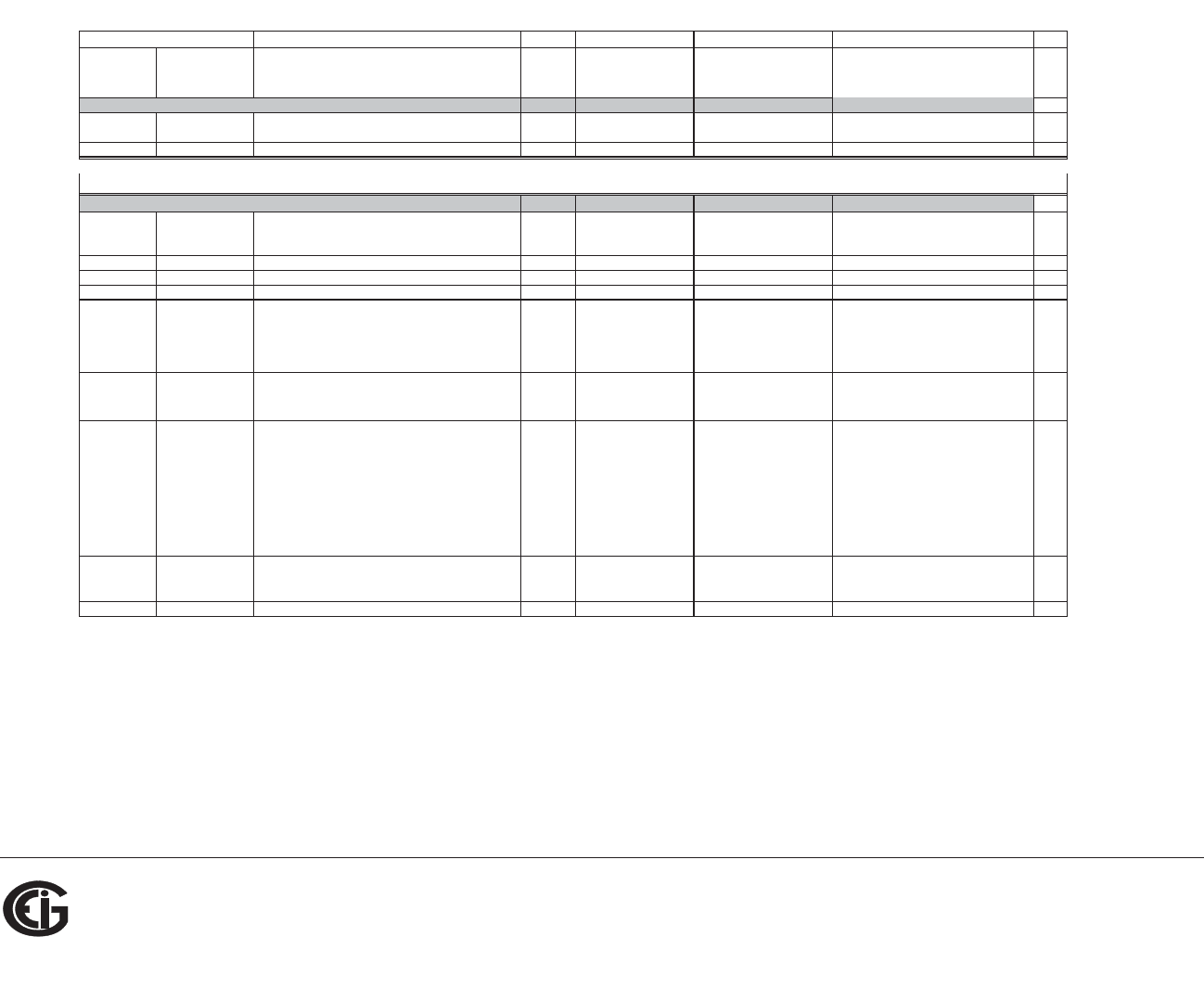
B: Modbus Map
Doc# E145701 MM-13
Electro Industries/GaugeTech
The Leader In Power Monitoring and Smart Grid Solutions
Description1Format Range6Units or Resolution Comments
#
Reg
Modbus Address
Hex Decimal
read/write
658F - 659A 26000 - 26011 Perform a Secure Operation UINT16 encrypted command to read password or
change meter type
12
Block Size: 12
write only in PS update mode
752F - 752F 30000 - 30000 CT multiplier & denominator UINT16 bit-mapped dddddddd mmmmmmmm high byte is denominator (5, read-only),
low byte is multiplier (1, 10, or 100)
1
7530 - 7530 30001 - 30001 CT numerator UINT16 1 to 9999 none 1
7531 - 7531 30002 - 30002 PT numerator UINT16 1 to 9999 none 1
7532 - 7532 30003 - 30003 PT denominator UINT16 1 to 9999 none 1
7533 - 7533 30004 - 30004 PT multiplier & hookup UINT16 bit-mapped mmmmmmmm MMMMhhhh MMMMmmmmmmmm is PT multiplier (1,
10, 100, 1000),
hhhh is hookup enumeration (0 = 3
element wye[9S], 1 = delta 2 CTs[5S], 3 =
2.5 element wye[6S])
1
7534 - 7534 30005 - 30005 Averaging Method UINT16 bit-mapped --iiiiii b----sss iiiiii = interval (5,15,30,60)
b = 0-block or 1-rolling
sss = # subintervals (1,2,3,4)
1
7535 - 7535 30006 - 30006 Power & Energy Format UINT16 bit-mapped pppp--nn -eee-ddd pppp = power scale (0-unit, 3-kilo, 6-
mega, 8-auto)
nn = number of energy digits (5-8 --> 0-3)
eee = energy scale (0-unit, 3-kilo, 6-
mega)
ddd = energy digits after decimal point (0-
6)
See note 10.
1
7536 - 7536 30007 - 30007 Operating Mode Screen Enables UINT16 bit-mapped 00000000 eeeeeeee eeeeeeee = op mode screen rows on(1)
or off(0), rows top to bottom are bits low
order to high order
1
7537 - 753D 30008 - 30014 Reserved - do not use. 7
Programmable Settings Section
Encryption Block
Basic Setups Block
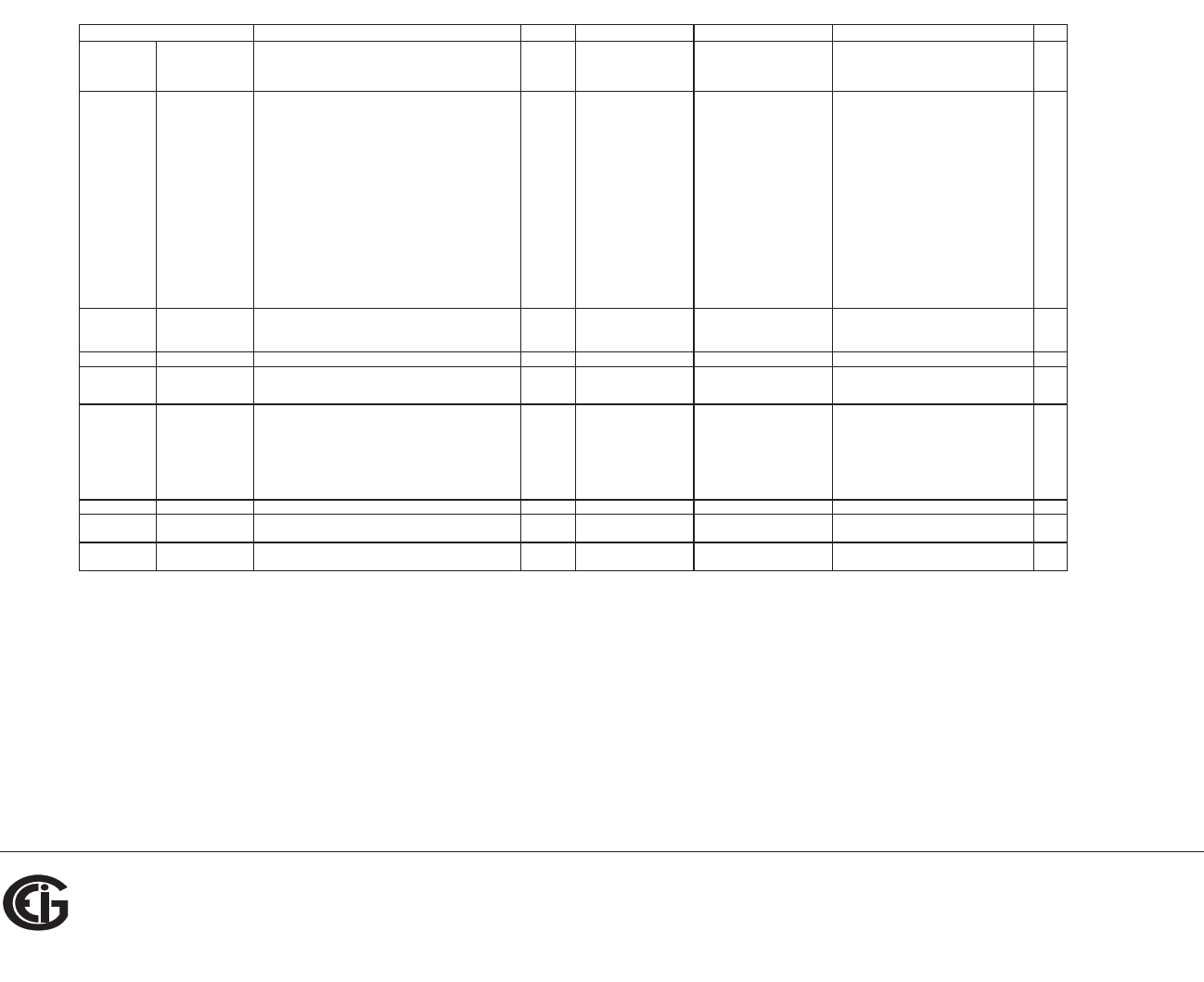
B: Modbus Map
Doc# E145701 MM-14
Electro Industries/GaugeTech
The Leader In Power Monitoring and Smart Grid Solutions
Description1Format Range6Units or Resolution Comments
#
Reg
Modbus Address
Hex Decimal
753E - 753E 30015 - 30015 User Settings Flags UINT16 bit-mapped ---g--nn srp--wf- g = enable alternate full scale bargraph
current (1=on, 0=off)
nn = number of phases for voltage &
current screens (3=ABC, 2=AB, 1=A,
0=ABC)
s = scroll (1=on, 0=off)
r = password for reset in use (1=on, 0=off)
p = password for configuration in use
(1=on, 0=off)
w = pwr dir (0-view as load, 1-view as
generator)
f = flip power factor sign (1=yes, 0=no)
1
753F - 753F 30016 - 30016 Full Scale Current (for load % bargraph) UINT16 0 to 9999 none If non-zero and user settings bit g is set,
this value replaces CT numerator in the
full scale current calculation.
1
7540 - 7547 30017 - 30024 Meter Designation ASCII 16 char none 8
7548 - 7548 30025 - 30025 Reserved - do not use. 1
7549 - 7549 30026 - 30026 Communication port setup UINT16 bit-mapped ----dddd -ppp-bbb dddd = reply delay (* 50 msec)
ppp = protocol (1-Modbus RTU, 2-
Modbus ASCII)
bbb = baud rate (1-9600, 2-19200, 4-
38400, 6-57600)
1
754A - 754A 30027 - 30027 Communication port address UINT16 1 to 247 none 1
754B - 754B 30028 - 30028 Reserved - do not use. 1
754C - 754C 30029 - 30029 Reserved - do not use. 1
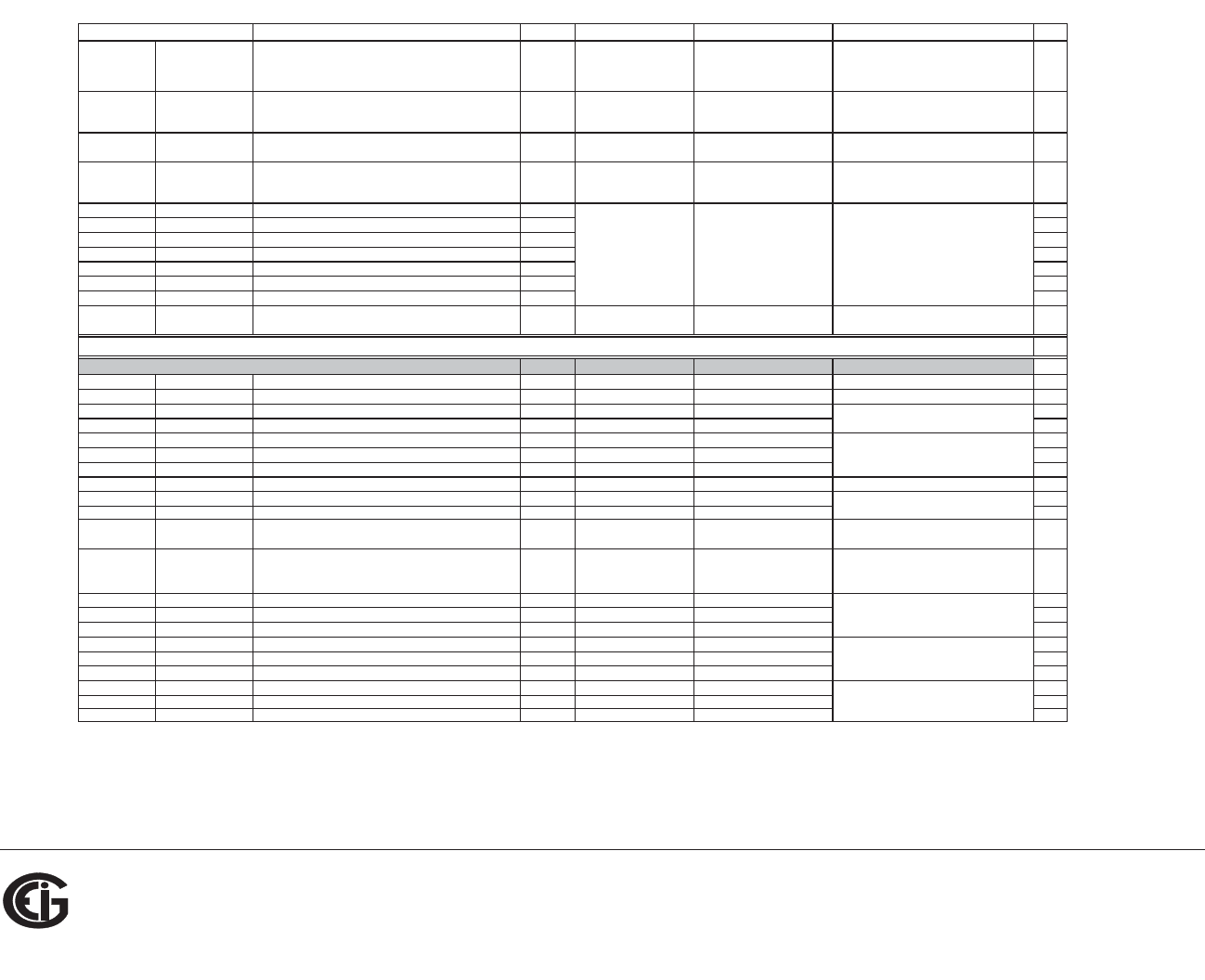
B: Modbus Map
Doc# E145701 MM-15
Electro Industries/GaugeTech
The Leader In Power Monitoring and Smart Grid Solutions
Description1Format Range6Units or Resolution Comments
#
Reg
Modbus Address
Hex Decimal
754D - 754D 30030 - 30030 Reserved - do not use. 1
754E - 754E 30031 - 30031 Reserved - do not use. 1
754F - 754F 30032 - 30032 Reserved - do not use. 1
7550 - 7554 30033 - 30037 Reserved - do not use. 5
7555 - 7559 30038 - 30042 Reserved - do not use. 5
755A - 755E 30043 - 30047 Reserved - do not use. 5
755F - 7563 30048 - 30052 Reserved - do not use. 5
7564 - 7568 30053 - 30057 Reserved - do not use. 5
7569 - 756D 30058 - 30062 Reserved - do not use. 5
756E - 7572 30063 - 30067 Reserved - do not use. 5
Block Size: 68
read-only except as noted
9C40 - 9C40 40001 - 40001 System Sanity Indicator UINT16 0 or 1 none 0 indicates proper meter operatio
n
1
9C41 - 9C41 40002 - 40002 Volts A-N UINT16 2047 to 4095 volts 2047= 0, 4095= +150 1
9C42 - 9C42 40003 - 40003 Volts B-N UINT16 2047 to 4095 volts 1
9C43 - 9C43 40004 - 40004 Volts C-N UINT16 2047 to 4095 volts 1
9C44 - 9C44 40005 - 40005 Amps A UINT16 0 to 4095 amps 0= -10, 2047= 0, 4095= +10 1
9C45 - 9C45 40006 - 40006 Amps B UINT16 0 to 4095 amps 1
9C46 - 9C46 40007 - 40007 Amps C UINT16 0 to 4095 amps 1
9C47 - 9C47 40008 - 40008 Watts, 3-Ph total UINT16 0 to 4095 watts 0= -3000, 2047= 0, 4095= +3000 1
9C48 - 9C48 40009 - 40009 VARs, 3-Ph total UINT16 0 to 4095 VARs watts, VARs, VAs = 1
9C49 - 9C49 40010 - 40010 VAs, 3-Ph tota
l
UINT16 2047 to 4095 VA
s
3000 *
(
re
g
ister - 2047
)
/ 2047 1
9C4A - 9C4A 40011 - 40011 Power Factor, 3-Ph total UINT16 1047 to 3047 none 1047= -1, 2047= 0, 3047= +1
pf = (register - 2047) / 1000
1
9C4B - 9C4B 40012 - 40012 Frequency UINT16 0 to 2730 Hz 0= 45 or less, 2047= 60, 2730= 65 or
more
freq = 45 + ((register / 4095) * 30)
1
9C4C - 9C4C 40013 - 40013 Volts A-B UINT16 2047 to 4095 volts 2047= 0, 4095= +300 1
9C4D - 9C4D 40014 - 40014 Volts B-C UINT16 2047 to 4095 volts 1
9C4E - 9C4E 40015 - 40015 Volts C-A UINT16 2047 to 4095 volts 1
9C4F - 9C4F 40016 - 40016 CT numerator UINT16 1 to 9999 none 1
9C50 - 9C50 40017 - 40017 CT multiplier UINT16 1, 10, 100 none 1
9C51 - 9C51 40018 - 40018 CT denominator UINT16 5 none 1
9C52 - 9C52 40019 - 40019 PT numerator UINT16 1 to 9999 none 1
9C53 - 9C53 40020 - 40020 PT multi
p
lier UINT16 1, 10, 100 none 1
9C54 - 9C54 40021 - 40021 PT denominato
r
UINT16 1 to 9999 none 1
PT = numerator * multiplier / denominator
amps = 10 * (register - 2047) / 2047
Secondary Readings Section
Secondary Block
volts = 150 * (register - 2047) / 2047
volts = 300 * (register - 2047) / 2047
CT = numerator * multiplier /
denominator
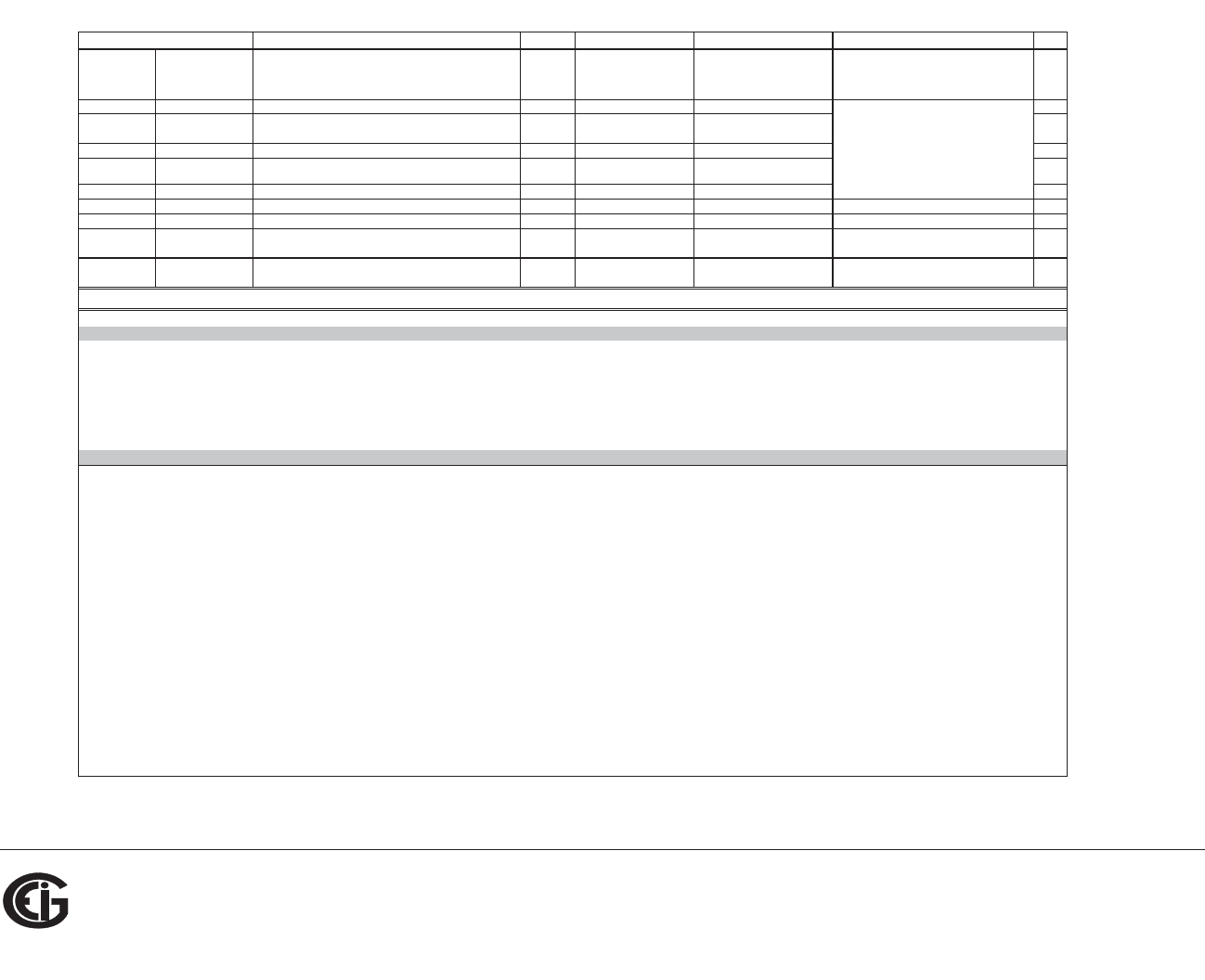
B: Modbus Map
Doc# E145701 MM-16
Electro Industries/GaugeTech
The Leader In Power Monitoring and Smart Grid Solutions
Description1Format Range6Units or Resolution Comments
#
Reg
Modbus Address
Hex Decimal
9C55 - 9C56 40022 - 40023 W-hours, Positive UINT32 0 to 99999999 Wh per energy format * 5 to 8 digits 2
9C57 - 9C58 40024 - 40025 W-hours, Negative UINT32 0 to 99999999 Wh per energy format
* decimal point implied, per energy format
2
9C59 - 9C5A 40026 - 40027 VAR-hours, Positive UINT32 0 to 99999999 VARh per energy format 2
9C5B - 9C5C 40028 - 40029 VAR-hours, Negative UINT32 0 to 99999999 VARh per energy format 2
9C5D - 9C5E 40030 - 40031 VA-hours UINT32 0 to 99999999 VAh per energy format * see note 10 2
9C5F - 9C5F 40032 - 40032 Neutral Current UINT16 0 to 4095 amps see Amps A/B/C above 1
9C60 - 9CA2 40033 - 40099 Reserved - do not use. 67
9CA3 - 9CA3 40100 - 40100 Reset Energy Accumulators UINT16 password
5
write-only register; always reads as 0 1
Block Size: 100
Notes
1
2
3
4
5
6
7
8
9
10
11
12
13
14
15
16
If the password is incorrect, a valid response is returned but the command is not executed. Use 5555 for the password if passwords are disabled in the programmable settings.
Data Formats
If any register in the programmable settings section is set to a value other than the acceptable value then the meter will stay in LIMP mode. Please read the comments section or the range for each
register in the programmable settings section for acceptable settings.
Writing this register causes data to be saved permanently in EEPROM. If there is an error while saving, a slave device failure exception is returned and programmable settings mode automatically
terminates via reset.
32-bit IEEE floatin
g
point number spannin
g
2 re
g
isters. The lower-addressed re
g
ister is the hi
g
h order half
(
i.e., contains the exponent
A
ll re
g
isters not explicitl
y
listed in the table read as 0. Writes to these re
g
isters will be accepted but won't actuall
y
chan
g
e the re
g
ister
(
since it doesn't exis
t
Meter Data Section items read as 0 until first readin
g
s are available or if the meter is not in operatin
g
mode. Writes to these re
g
isters will be accepted but won't actuall
y
chan
g
e the re
g
ist
e
Re
g
ister valid onl
y
in pro
g
rammable settin
g
s update mode. In other modes these re
g
isters read as 0 and return an ille
g
al data address exception if a write is attempt
e
Not applicable to Shark 50.
M denotes a 1,000,000 multiplier.
Meter command registers always read as 0. They may be written only when the meter is in a suitable mode. The registers return an illegal data address exception if a write is attempted in an incorrect
mode.
SINT16 / UINT16 16-bit si
g
ned / unsi
g
ned inte
g
er.
End of Map
Not applicable to Shark 50.
ASCII ASCII characters packed 2 per register in high, low order and without any termination characters. For example, "Shark50" would be 4 registers containing 0x5368, 0x6172, 0x6B35,
0x3020.
Not applicable to Shark 50.
Energy registers should be reset after a format change.
Reset commands make no sense if the meter state is LIMP. An illegal function exception will be returned.
SINT32 / UINT32
FLOA
T
32-bit si
g
ned / unsi
g
ned inte
g
er spannin
g
2 re
g
isters. The lower-addressed re
g
ister is the hi
g
h order hal
f
Not applicable to Shark 50.
All 3 voltage angles are measured for Wye and Delta hookups. For 2.5 Element, Vac is measured and Vab & Vbc are calculated. If a voltage phase is missing, the two voltage angles in which it
participates are set to zero. A and C phase current angles are measured for all hookups. B phase current angle is measured for Wye and is zero for other hookups. If a voltage phase is missing, its
current angle is zero.
Not applicable to Shark 50.
* resolution of digit before decimal point =
units, kilo, or mega, per energy format
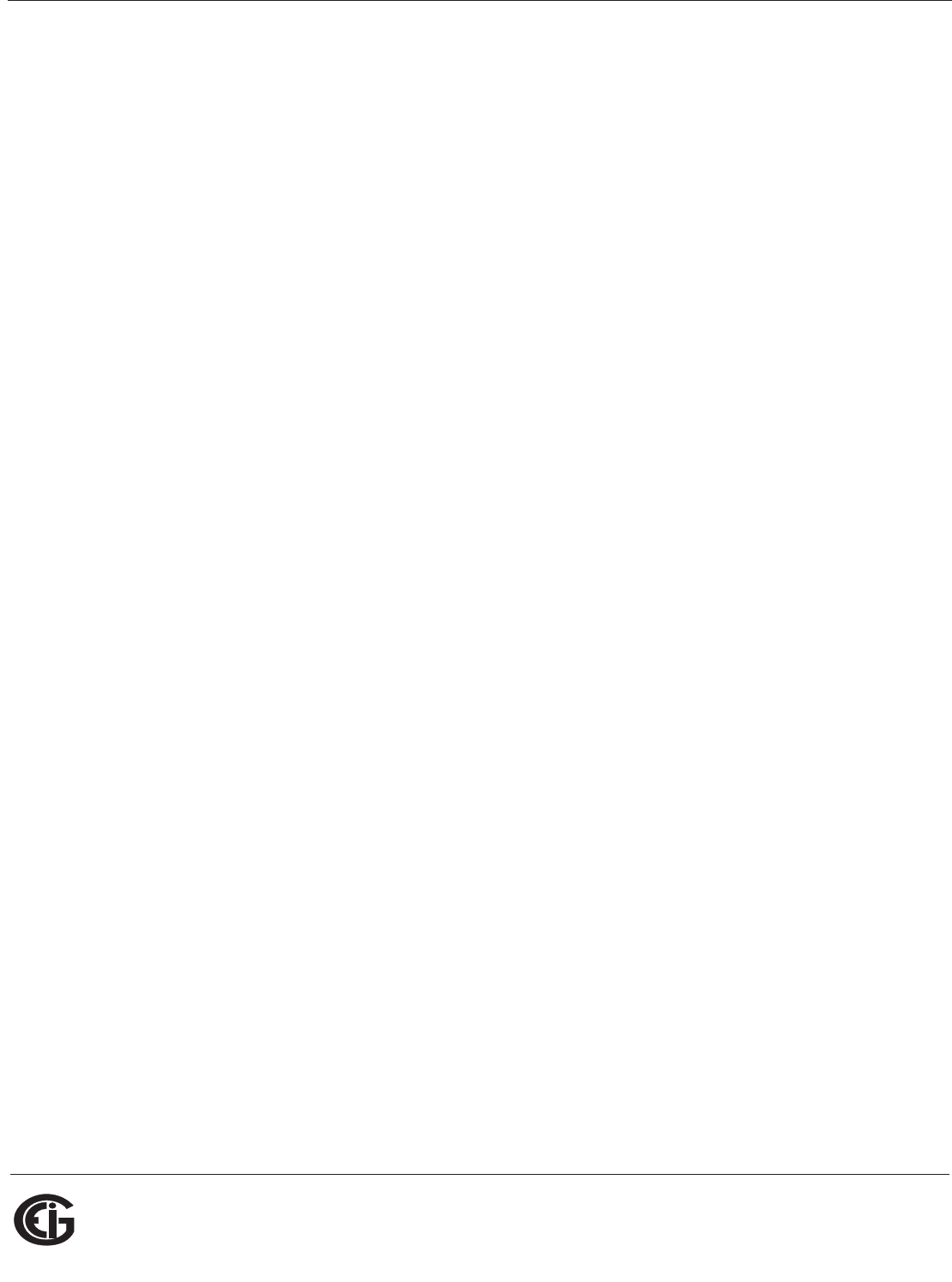
Doc# E145701 C - 1
C: Shark® 100 Meter DNP Map
Electro Industries/GaugeTech
The Leader In Power Monitoring and Smart Grid Solutions
Electro Industries/GaugeTech
The Leader In Power Monitoring and Smart Grid Solutions
C: Shark® 100 Meter DNP Map
C.1: Introduction
The Shark® 100 meter’s DNP map shows the client-server relationship in the meter’s
use of DNP Protocol.
C.2: DNP Mapping (DNP-1 to DNP-2)
The Shark® 100 DNP Point Map follows.
Binary Output States, Control Relay Outputs, Binary Counters (Primary) and Analog
Inputs are described on Page 1.
Internal Indication is described on Page 2.
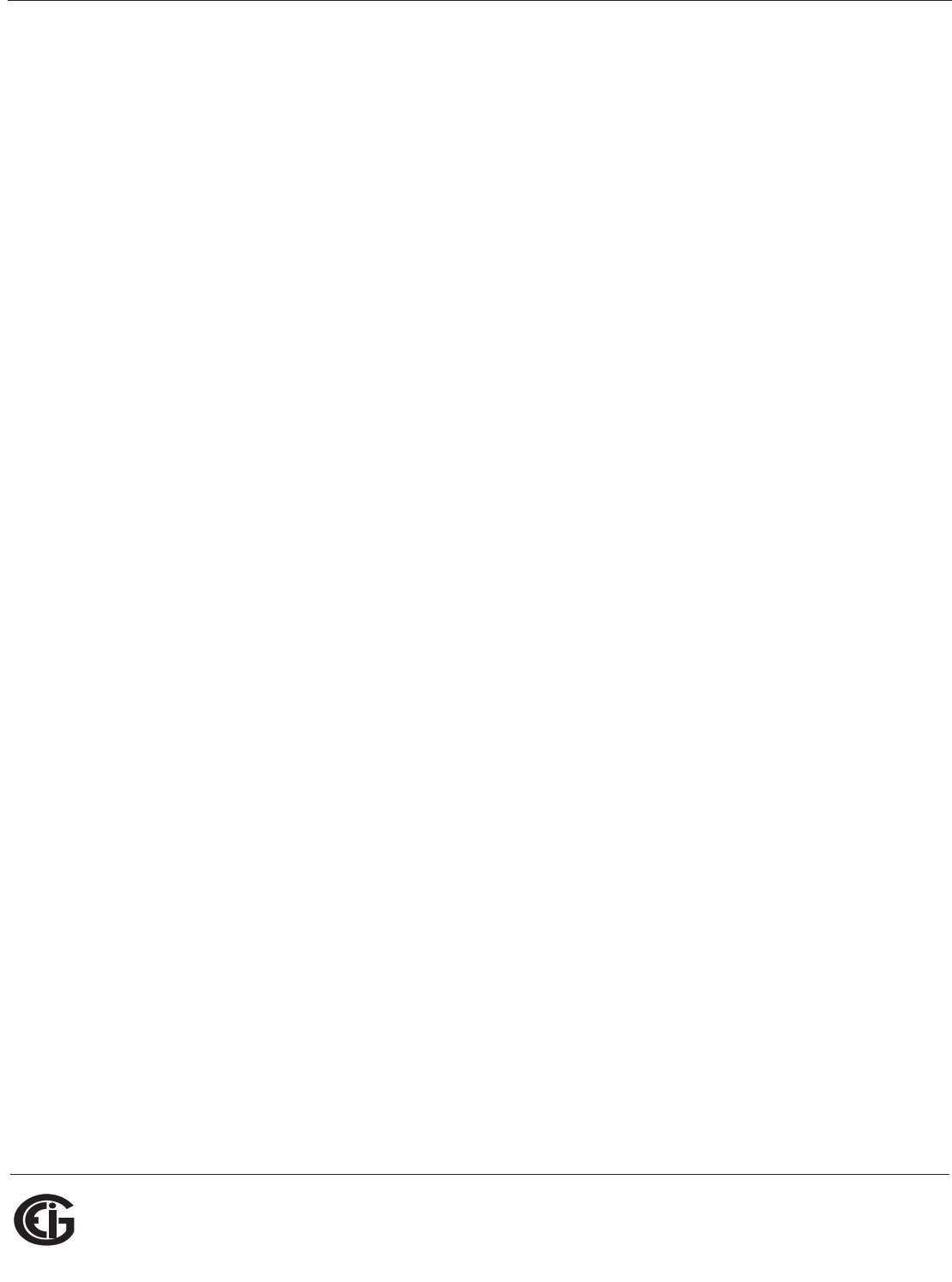
Doc# E145701 C - 2
C: Shark® 100 Meter DNP Map
Electro Industries/GaugeTech
The Leader In Power Monitoring and Smart Grid Solutions
Electro Industries/GaugeTech
The Leader In Power Monitoring and Smart Grid Solutions
This page intentionally left blank.
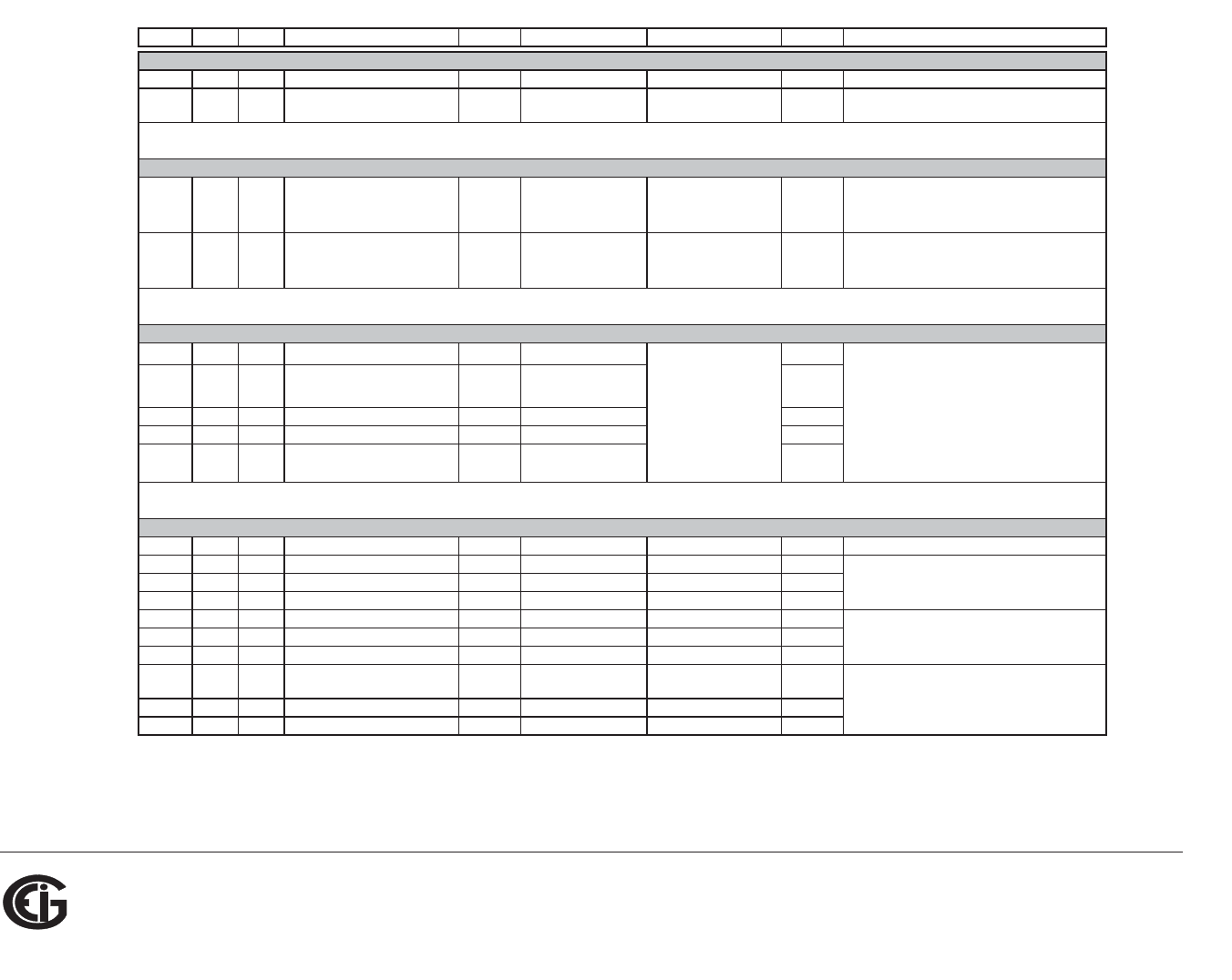
C: DNP Map
Doc# E145701 DNP-1
Electro Industries/GaugeTech
The Leader In Power Monitoring and Smart Grid Solutions
Object Point Var Description Format Range Multiplier Units Comments
Read via Class 0 only
10 0 2 Reset Energy Counters BYTE Always 1 N/A none
10 1 2 Change to Modbus RTU
Protocol
BYTE Always 1
N/A none
12 0 1 Reset Energy Counters N/A N/A
N/A none
Responds to Function 5 (Direct Operate),
Qualifier Code 17x or 28x, Control Code 3,
Count 0, On 0 msec, Off 1 msec ONLY.
12 1 1 Change to Modbus RTU
Protocol
N/A N/A
N/A none
Responds to Function 6 (Direct Operate -
No Ack), Qualifier Code 17x, Control Code
3, Count 0, On 0 msec, Off 1 msec ONLY.
Read via Class 0 only
20 0 4 W-hours, Positive UINT32 0 to 99999999 W hr example:
20 1 4 W-hours, Negative UINT32 0 to 99999999
W hr energy format = 7.2K and W-hours counter
= 1234567
20 2 4 VAR-hours, Positive UINT32 0 to 99999999 VAR hr
20 3 4 VAR-hours, Negative UINT32 0 to 99999999 VAR hr
20 4 4 VA-hours, Total UINT32 0 to 99999999 VA hr
Read via Class 0 only
30 0 5 Meter Health SINT16 0 or 1 N/A none 0 = OK
30 1 5 Volts A-N SINT16 0 to 32767 (150 / 32768) V
30 2 5 Volts B-N SINT16 0 to 32767 (150 / 32768) V
30 3 5 Volts C-N SINT16 0 to 32767 (150 / 32768) V
30 4 5 Volts A-B SINT16 0 to 32767 (300 / 32768) V
30 5 5 Volts B-C SINT16 0 to 32767 (300 / 32768) V
30 6 5 Volts C-A SINT16 0 to 32767 (300 / 32768) V
30 7 5 Amps A SINT16 0 to 32767 (10 / 32768) A Values above 10A secondary read 32767.
30 8 5 Amps B SINT16 0 to 32767 (10 / 32768) A
30 9 5 Amps C SINT16 0 to 32767 (10 / 32768) A
Binary Counters (Primary)
Control Relay Outputs
Binary Output States
Values above 150V secondary read 32767.
Values above 300V secondary read 32767.
n=3 (K scale), d=2 ( 2 digits after decimal
point), multiplier = 10 (3-2) = 101 = 10, so
energy is 1234567 * 10 Whrs, or 12345.67
KWhrs
multiplier = 10(n-d),
where n and d are
derived from the
energy format. n = 0,
3, or 6 per energy
format scale and d =
number of decimal
places.
Analog Inputs (Secondary)
Electro Industries/GaugeTech
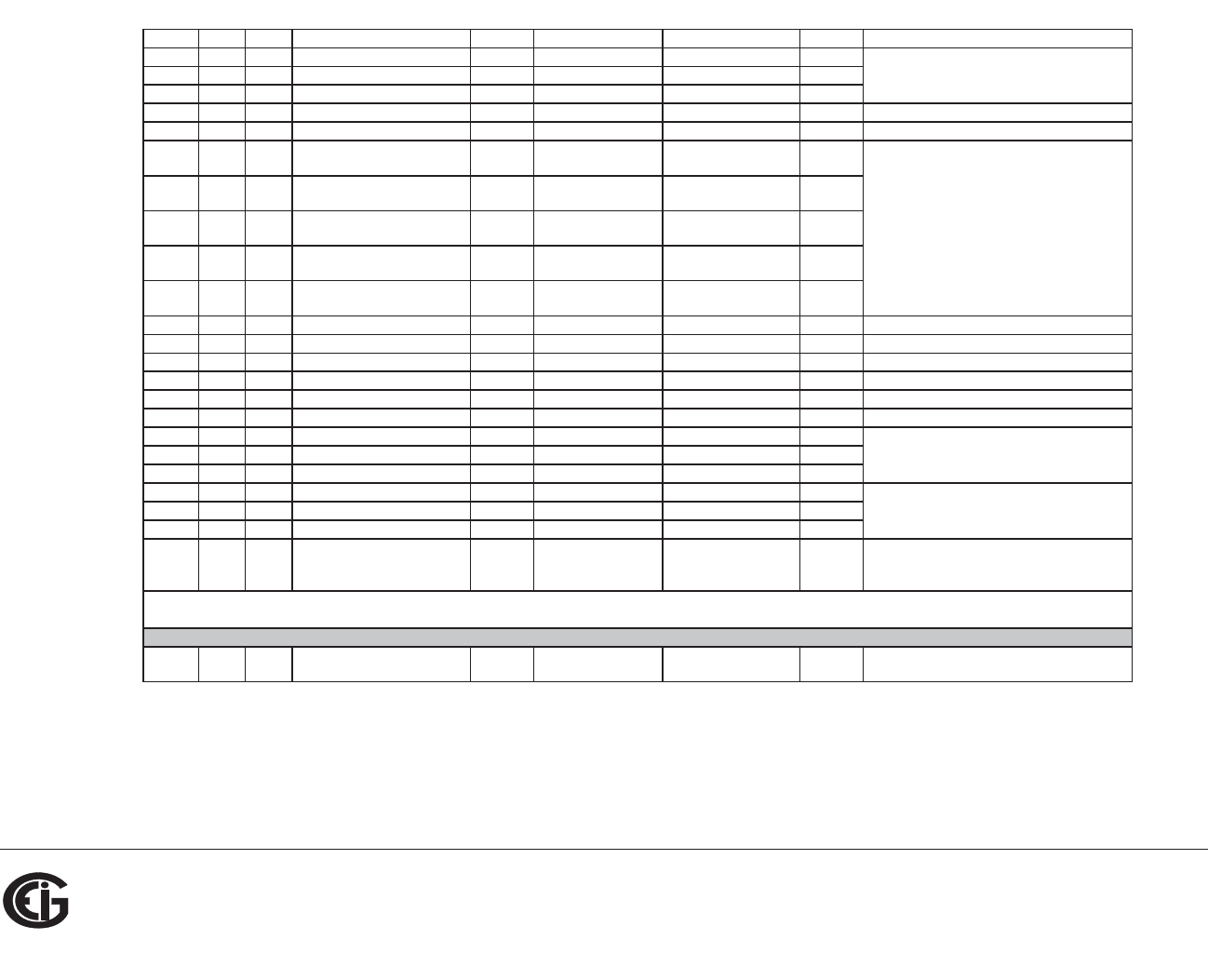
C: DNP Map
Doc# E145701 DNP-2
Electro Industries/GaugeTech
The Leader In Power Monitoring and Smart Grid Solutions
Object Point Var Description Format Range Multiplier Units Comments
30 10 5 Watts, 3-Ph total SINT16 -32768 to +32767 (4500 / 32768) W
30 11 5 VARs, 3-Ph total SINT16 -32768 to +32767 (4500 / 32768) VAR
30 12 5 VAs, 3-Ph total SINT16 0 to +32767 (4500 / 32768) VA
30 13 5 Power Factor, 3-Ph total SINT16 -1000 to +1000 0.001 none
30 14 5 Frequency SINT16 0 to 9999 0.01 Hz
30 15 5 Positive Watts, 3-Ph,
Maximum Avg Demand
SINT16 -32768 to +32767 (4500 / 32768) W
30 16 5 Positive VARs, 3-Ph,
Maximum Avg Demand
SINT16 -32768 to +32767 (4500 / 32768) VAR
30 17 5 Negative Watts, 3-Ph,
Maximum Avg Demand
SINT16 -32768 to +32767 (4500 / 32768) W
30 18 5 Negative VARs, 3-Ph,
Maximum Avg Demand
SINT16 -32768 to +32767 (4500 / 32768) VAR
30 19 5 VAs, 3-Ph, Maximum Avg
Demand
SINT16 -32768 to +32767 (4500 / 32768) VA
30 20 5 Angle, Phase A Current SINT16 -1800 to +1800 0.1 degree
30 21 5 Angle, Phase B Current SINT16 -1800 to +1800 0.1 degree
30 22 5 Angle, Phase C Current SINT16 -1800 to +1800 0.1 degree
30 23 5 Angle, Volts A-B SINT16 -1800 to +1800 0.1 degree
30 24 5 Angle, Volts B-C SINT16 -1800 to +1800 0.1 degree
30 25 5 Angle, Volts C-A SINT16 -1800 to +1800 0.1 degree
30 26 5 CT numerator SINT16 1 to 9999 N/A none CT ratio =
30 27 5 CT multiplier SINT16 1, 10, or 100 N/A none (numerator * multiplier) / denominator
30 28 5 CT denominator SINT16 1 or 5 N/A none
30 29 5 PT numerator SINT16 1 to 9999 N/A none PT ratio =
30 30 5 PT multiplier SINT16 1, 10, or 100 N/A none (numerator * multiplier) / denominator
30 31 5 PT denominator SINT16 1 to 9999 N/A none
30 32 5 Neutral Current SINT16 0 to 32767 (10 / 32768) A For 1A model, multiplier is (2 / 32768) and
values above 2A secondary read 32767.
80 0 1 Device Restart Bit N/A N/A N/A none Clear via Function 2 (Write), Qualifier Code
0.
Internal Indication
Electro Industries/GaugeTech
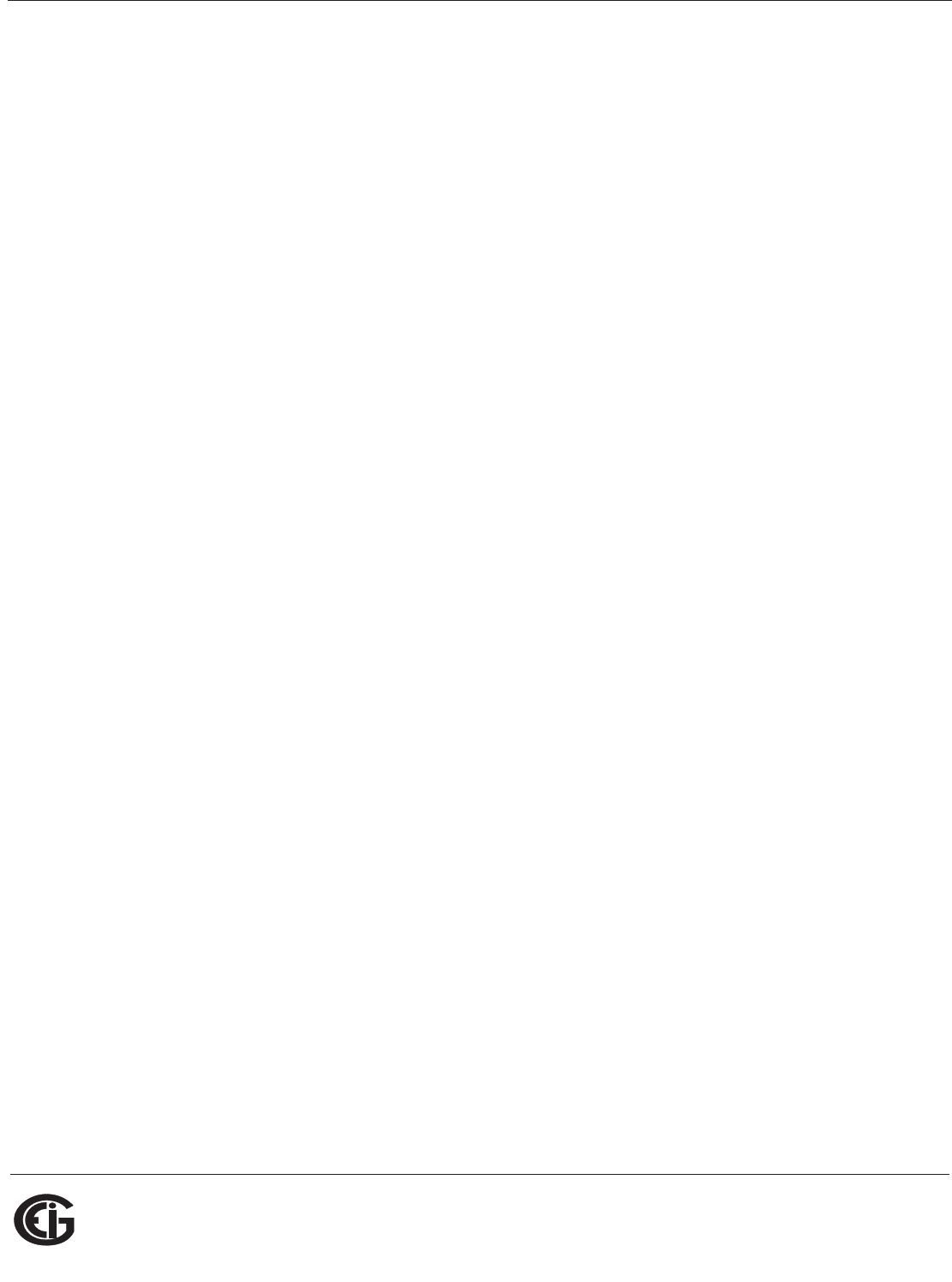
Doc# E145701 D - 1
D: DNP 3.0 Protocol Assignments
Electro Industries/GaugeTech
The Leader In Power Monitoring and Smart Grid Solutions
Electro Industries/GaugeTech
The Leader In Power Monitoring and Smart Grid Solutions
D: DNP 3.0 Protocol Assignments
DNP 3.0 protocol is available in the Shark® 100 meter if the meter is a V-3 or V-4
optioned unit. The meter must also be equipped with an RS485 port. The Shark® 100
meter does not support DNP over Ethernet - only Modbus over Ethernet is available.
D.1: DNP Implementation
PHYSICAL LAYER
The Shark® 100 meter can use RS485 as the physical layer. This is accomplished by
connecting a PC to the meter using the meter’s RS485 connection (see Chapter 5).
RS485
RS485 provides multi-drop network communication capabilities. Multiple meters can
be placed on the same bus, allowing for a Master device to communicate with any of
the other devices. Appropriate network configuration and termination should be
evaluated for each installation to insure optimal performance (see Chapter 5).
Communication Parameters
Shark® 100 meters communicate in DNP 3.0 using the following communication
settings:
• 8 Data Bits
• No Parity
• 1 Stop Bit
• Baud Rates: 9600, 19200, 38400, 57600
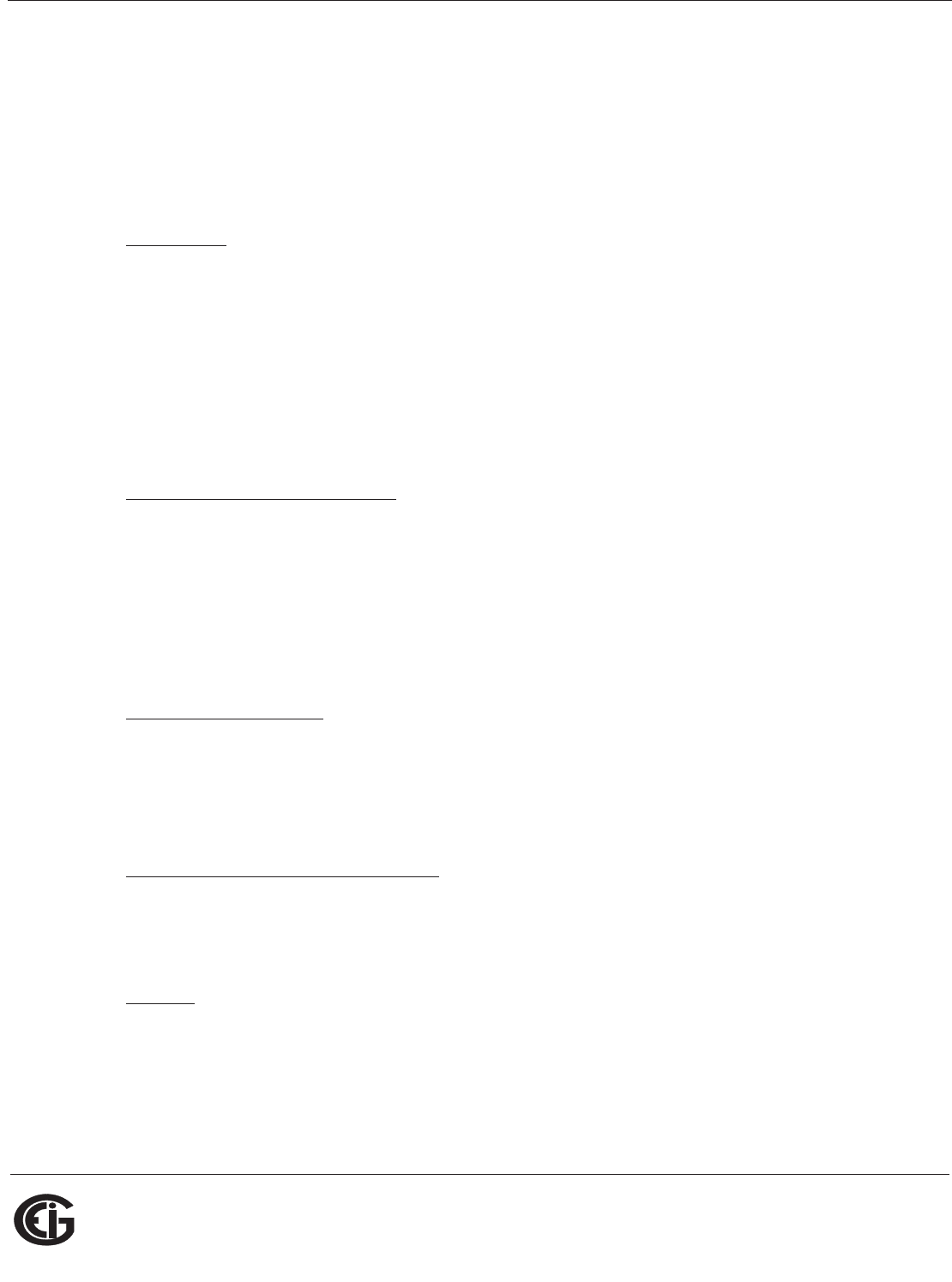
Doc# E145701 D - 2
D: DNP 3.0 Protocol Assignments
Electro Industries/GaugeTech
The Leader In Power Monitoring and Smart Grid Solutions
Electro Industries/GaugeTech
The Leader In Power Monitoring and Smart Grid Solutions
D.2: Data Link Layer
The Data Link Layer for Shark® 100 meters is subject to the following considerations:
Control Field
The Control Byte contains several bits and a Function Code.
Control Bits
Communication directed to the meter should be Primary Master messages (DIR = 1,
PRM = 1). Response will be primary Non-Master messages (DIR = 0, PRM = 1).
Acknowledgment will be Secondary Non-Master messages (DIR = 0, PRM = 0).
Function Codes
Shark® 100 meters support all of the Function Codes for DNP 3.0.
Reset of Data Link (Function 0)
Before confirmed communication with a master device, the Data Link Layer must be
reset. This is necessary after a meter has been restarted, either by applying power to
the meter or reprogramming the meter. The meter must receive a RESET command
before confirmed communication can take place. Unconfirmed communication is
always possible and does not require a RESET.
User Data (Function 3)
After receiving a request for USER DATA, the meter generates a Data Link
CONFIRMATION, signaling the reception of the request, before the actual request is
processed. If a response is required, it is also sent as UNCONFIRMED USER DATA.
Unconfirmed User Data (Function 4)
After receiving a request for UNCONFIRMED USER DATA, if a response is required, it is
sent as UNCONFIRMED USER DATA.
Address
DNP 3.0 allows for addresses from 0 - 65534 (0x0000 - 0xFFFE) for individual device
identification, with the address 65535 (0xFFFF) defined as an all stations address.
Shark® 100 meters' addresses are programmable from 0 - 247 (0x0000 - 0x00F7),
and address 65535 (0xFFFF) is recognized as the all stations address.
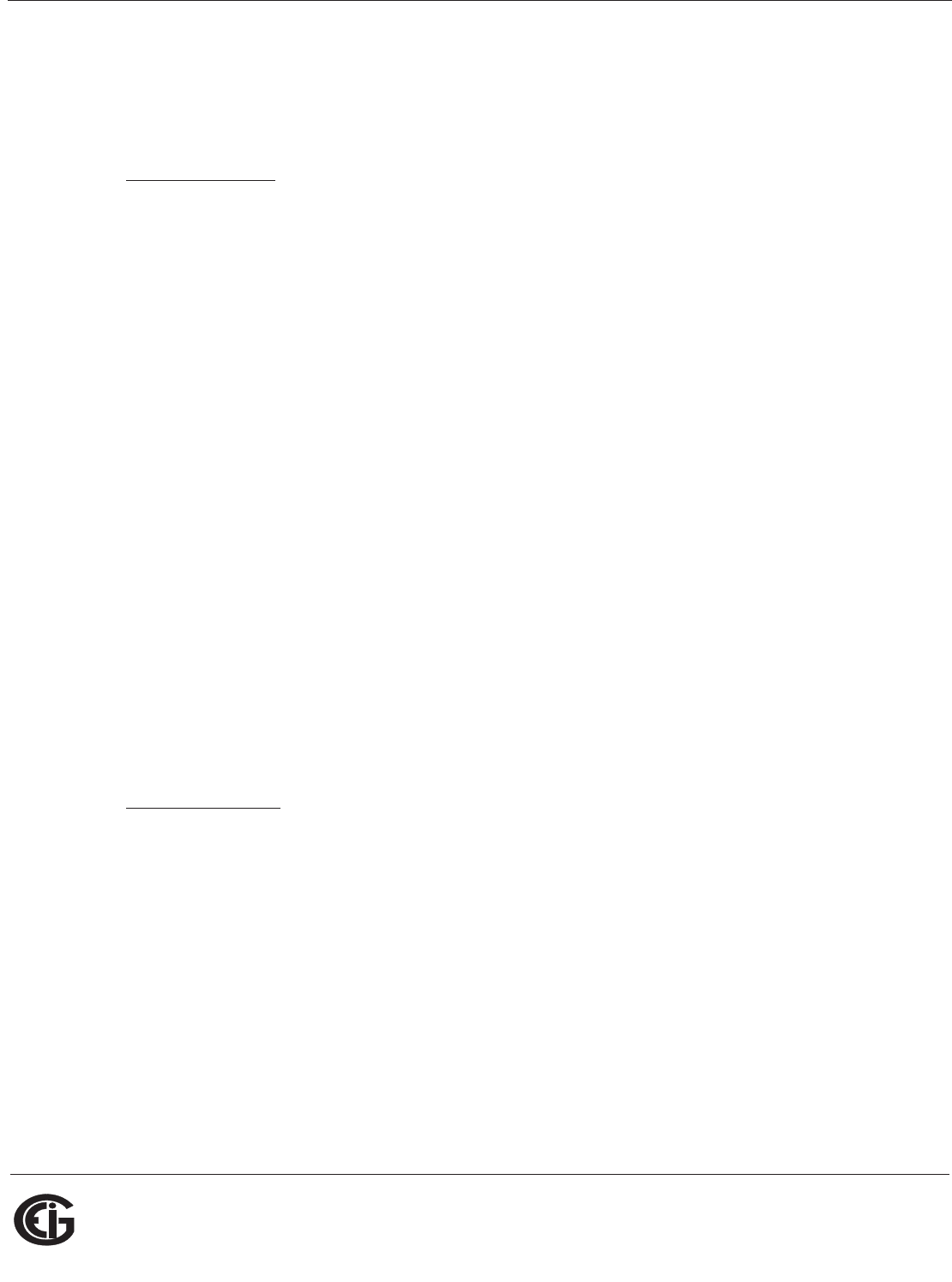
Doc# E145701 D - 3
D: DNP 3.0 Protocol Assignments
Electro Industries/GaugeTech
The Leader In Power Monitoring and Smart Grid Solutions
Electro Industries/GaugeTech
The Leader In Power Monitoring and Smart Grid Solutions
D.3: Transport Layer
The Transport Layer as implemented on Shark® 100 meters is subject to the follow-
ing considerations:
Transport Header
Multiple-frame messages are not allowed for Shark® 100 meters. Each Transport
Header should indicate it is both the first frame (FIR = 1) as well as the final frame
(FIN = 1).
D.4: Application Layer
The Application Layer contains a header (Request or Response Header, depending on
direction) and data.
Application Headers
Application Headers contain the Application Control Field and the Function Code.
Application Control Field
Multiple-fragment messages are not allowed for Shark® 100 meters. Each Application
Header should indicate it is both the first fragment (FIR = 1) as well as the final frag-
ment (FIN = 1). Application-Level confirmation is not used by Shark® 100 meters.
Function Codes
The following Function codes are implemented on Shark® 100 meters.
Read (Function 1)
Objects supporting the READ function are:
• Binary Outputs (Object 10)
• Counters (Object 20)
• Analog Inputs (Object 30)
• Class (Object 60)
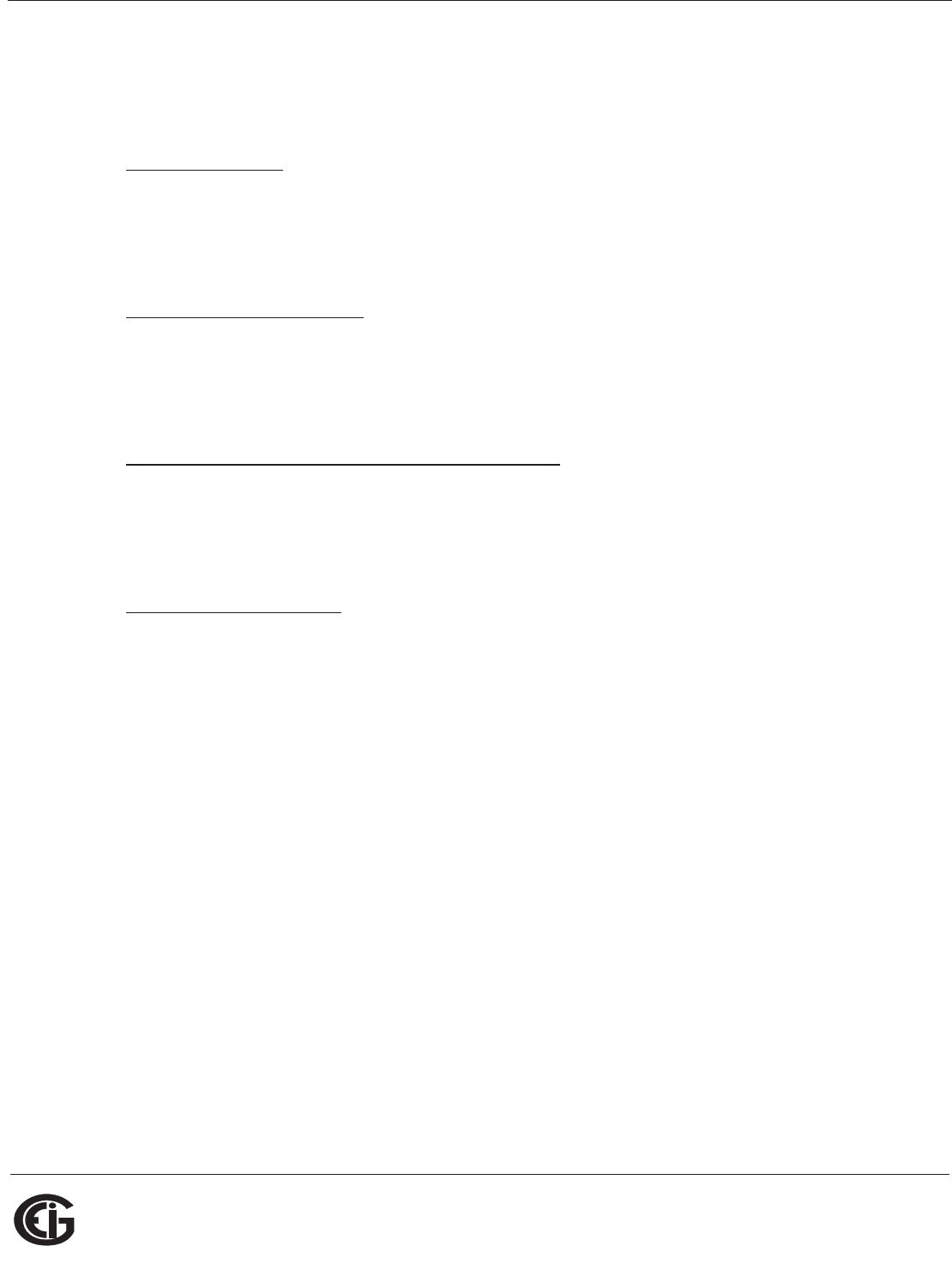
Doc# E145701 D - 4
D: DNP 3.0 Protocol Assignments
Electro Industries/GaugeTech
The Leader In Power Monitoring and Smart Grid Solutions
Electro Industries/GaugeTech
The Leader In Power Monitoring and Smart Grid Solutions
These Objects can be read either by requesting a specific Variation available as listed
in this appendix, or by requesting Variation 0. READ requests for Variation 0 of an
Object is fulfilled with the Variation listed in this appendix.
Write (Function 2)
Objects supporting the WRITE function are:
• Internal Indications (Object 80)
Direct Operate (Function 5)
Objects supporting the DIRECT OPERATE function are:
• Control Relay Output Block (Object 12)
Direct Operate - No Acknowledgment (Function 6)
Objects supporting the DIRECT OPERATE - NO ACKNOWLEDGMENT function are:
• Change to MODBUS RTU Protocol
Response (Function 129)
Application responses from Shark® 100 meters use the RESPONSE function.
Application Data
Application Data contains information about the Object and Variation, as well as the
Qualifier and Range.
D.4.1: Object and Variation
The following Objects (Obj.) and Variations (Var.) are supported by Shark® 100
meters:
• Binary Output Status (Object 10, Variation 2) †
• Control Relay Output Block (Object 12, Variation 1)
• 32-Bit Binary Counter Without Flag (Object 20, Variation 5) †
• 16-Bit Analog Input Without Flag (Object 30, Variation 4) †
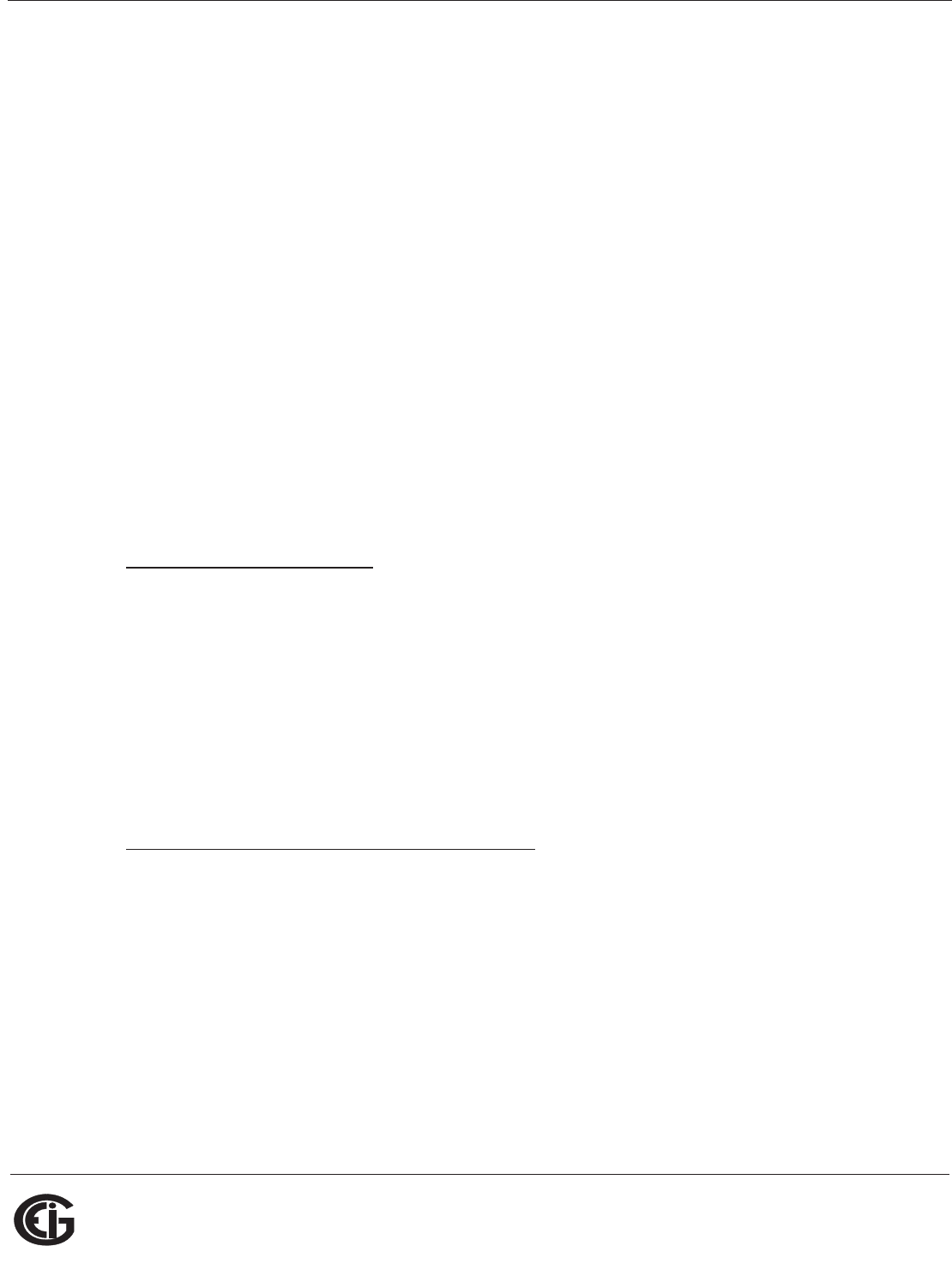
Doc# E145701 D - 5
D: DNP 3.0 Protocol Assignments
Electro Industries/GaugeTech
The Leader In Power Monitoring and Smart Grid Solutions
Electro Industries/GaugeTech
The Leader In Power Monitoring and Smart Grid Solutions
• Class 0 Data (Object 60, Variation 1) †
• Internal Indications (Object 80, Variation 1)
† READ requests for Variation 0 are honored with the above Variations.
D.4.1.1: Binary Output Status (Obj. 10, Var. 2)
Binary Output Status supports the following function:
Read (Function 1)
A READ request for Variation 0 is responded to with Variation 2.
Binary Output Status is used to communicate the following data measured by Shark®
100 meters:
Energy Reset State
Change to MODBUS RTU Protocol State
Energy Reset State (Point 0)
Shark® 100 meters accumulate power generated or consumed over time as Hour
Readings, which measure positive VA Hours and positive and negative W Hours and
VAR Hours. These readings can be reset using a Control Relay Output Block object
(Object 12). The Binary Output Status point reports whether the Energy Readings are
in the process of being reset, or are accumulating. Normally, readings are being
accumulated - the state of this point reads as '0'. If readings are in the process of
being reset, the state of this point reads as '1'.
Change to Modbus RTU Protocol State (Point 1)
Shark® 100 meters can of change from DNP Protocol to Modbus RTU Protocol. This
enables the user to update the Device Profile of the meter (this does not change the
meter’s Protocol setting). A meter reset brings communication back to DNP. A status
reading of "1" equals Open, or de-energized. A reading of "0" equals Closed, or
energized.
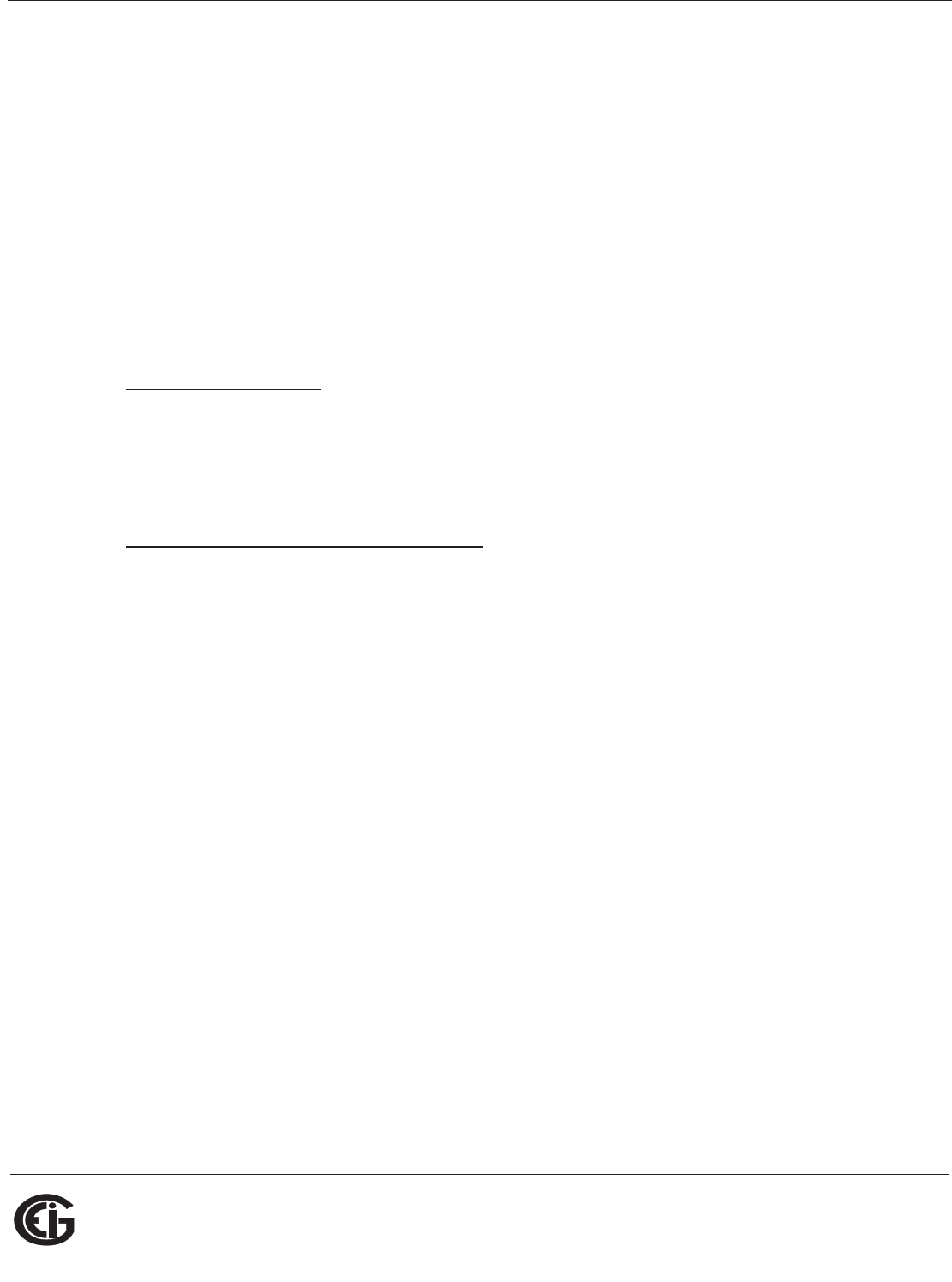
Doc# E145701 D - 6
D: DNP 3.0 Protocol Assignments
Electro Industries/GaugeTech
The Leader In Power Monitoring and Smart Grid Solutions
Electro Industries/GaugeTech
The Leader In Power Monitoring and Smart Grid Solutions
D.4.1.2: Control Relay Output Block (Obj. 12, Var. 1)
Control Relay Output Block supports the following functions:
Direct Operate (Function 5)
Direct Operate - No Acknowledgment (Function 6)
Control Relay Output Blocks are used for the following purposes:
Energy Reset
Change to MODBUS RTU Protocol
Energy Reset (Point 0)
As stated previously, Shark® 100 meters accumulate power generated or consumed
over time as Hour Readings, which measure positive VA Hours and positive and nega-
tive W Hours and VAR Hours. These readings may be reset using Point 0.
Change to Modbus RTU Protocol (Point 1)
Refer to Section D.4.1.1 on the previous page for the Change to Modbus Protocol
information.
Use of the DIRECT OPERATE (Function 5) function will operate only with the settings
of Pulsed ON (Code = 1 of Control Code Field) once (Count = 0x01) for ON 1
millisecond and OFF 0 milliseconds.
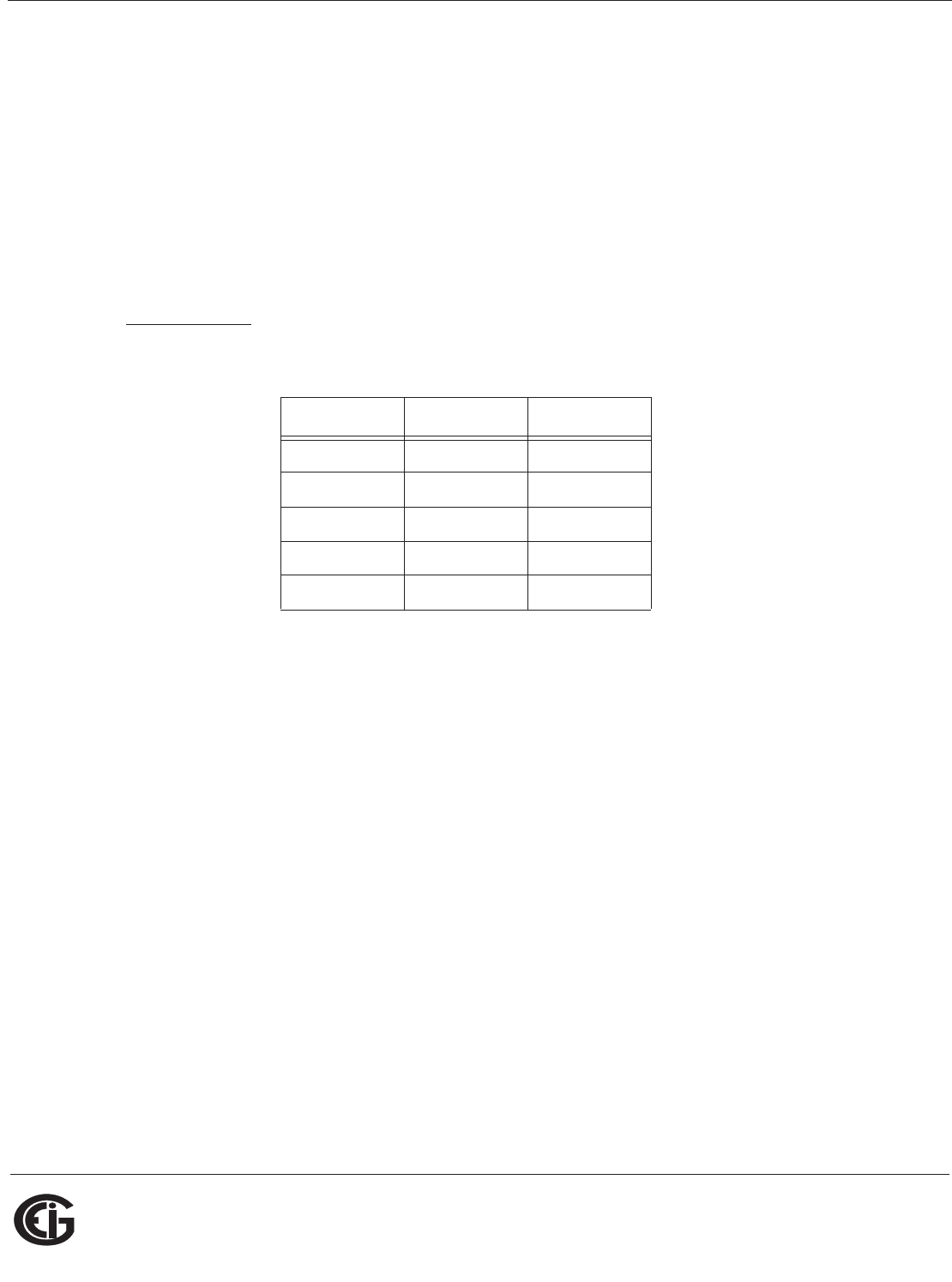
Doc# E145701 D - 7
D: DNP 3.0 Protocol Assignments
Electro Industries/GaugeTech
The Leader In Power Monitoring and Smart Grid Solutions
Electro Industries/GaugeTech
The Leader In Power Monitoring and Smart Grid Solutions
D.4.1.3: 32-Bit Binary Counter Without Flag (Obj. 20, Var. 5)
Counters support the following functions:
Read (Function 1)
A READ request for Variation 0 is responded to with Variation 5.
Counters are used to communicate the following data measured by Shark® 100
meters:
Hour Readings
Hour Readings (Points 0 - 4)
NOTE: These readings may be cleared by using the Control Relay Output Block (see
previous Section D.4.1.2).
D.4.1.4: 16-Bit Analog Input Without Flag (Obj. 30, Var. 4)
Analog Inputs support the following functions:
Read (Function 1)
A READ request for Variation 0 is responded to with Variation 4.
Analog Inputs are used to communicate the following data measured by Shark® 100
meters:
• Health Check
• Phase-to-Neutral Voltage
• Phase-to-Phase Voltage
Point Readings Unit
0 +W hour Wh
1-W hourWh
2 +VAR hour VARh
3-VAR hourVARh
4 +VA hour VAh
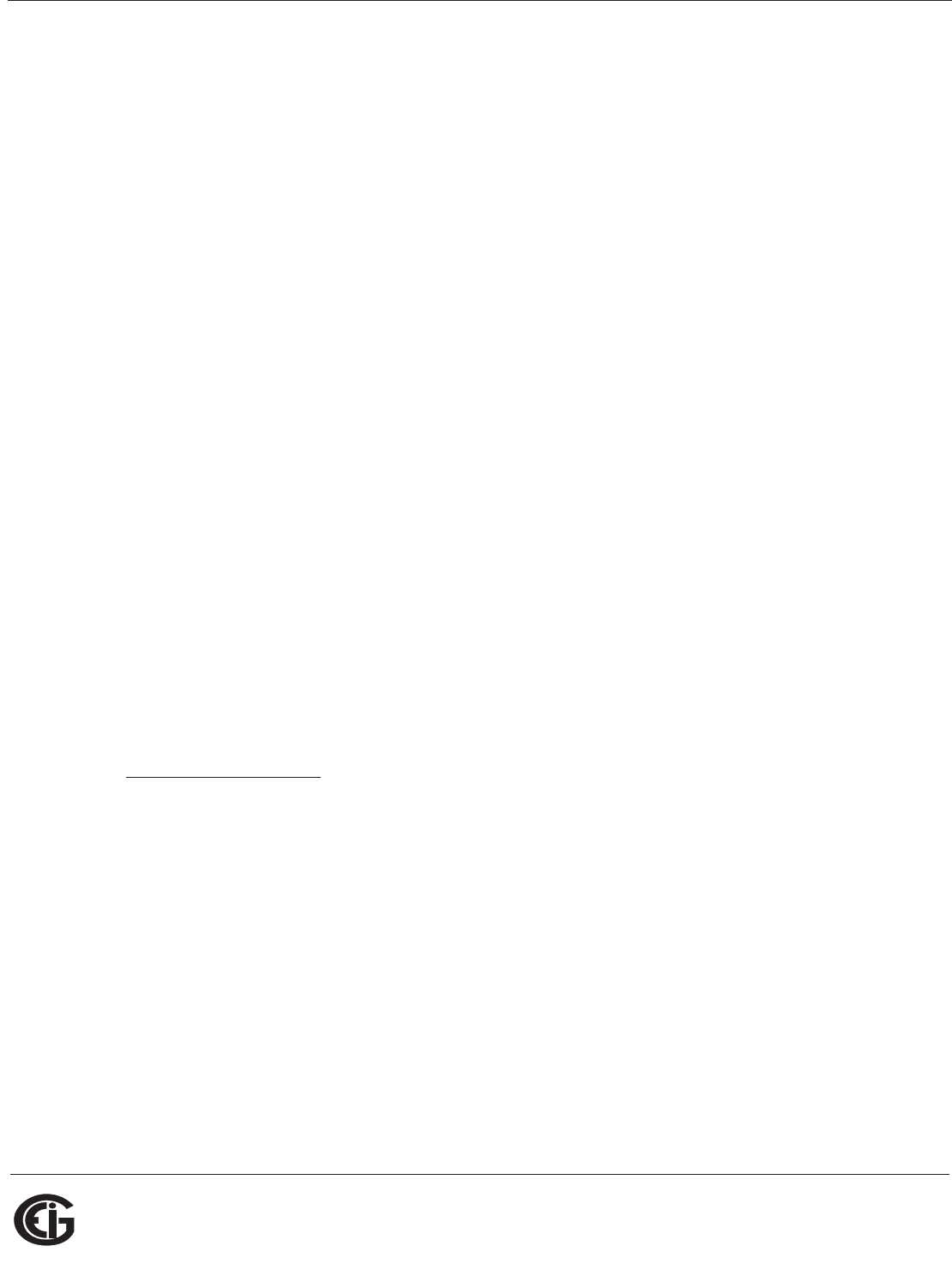
Doc# E145701 D - 8
D: DNP 3.0 Protocol Assignments
Electro Industries/GaugeTech
The Leader In Power Monitoring and Smart Grid Solutions
Electro Industries/GaugeTech
The Leader In Power Monitoring and Smart Grid Solutions
• Phase Current
• Total Power
• Three Phase Total VAs
• Three Phase Power Factor Total
• Frequency
• Three Phase +Watts Max Avg Demand
• Three Phase + VARs Max Avg Demand
• Three Phase -Watts Max Avg Demand
• Three Phase -VARs Max Avg Demand
• Three Phase VAs Max Avg Demand
• Angle, Phase Power
• Angle, Phase-to-Phase Voltage
• CT Numerator, Multiplier, Denominator
• PT Numerator, Multiplier, Denominator
Health Check (Point 0)
The Health Check point is used to indicate problems detected by the Shark® 100
meter. A value of zero (0x0000) indicates the meter does not detect a problem. Non-
zero values indicate a detected anomaly.
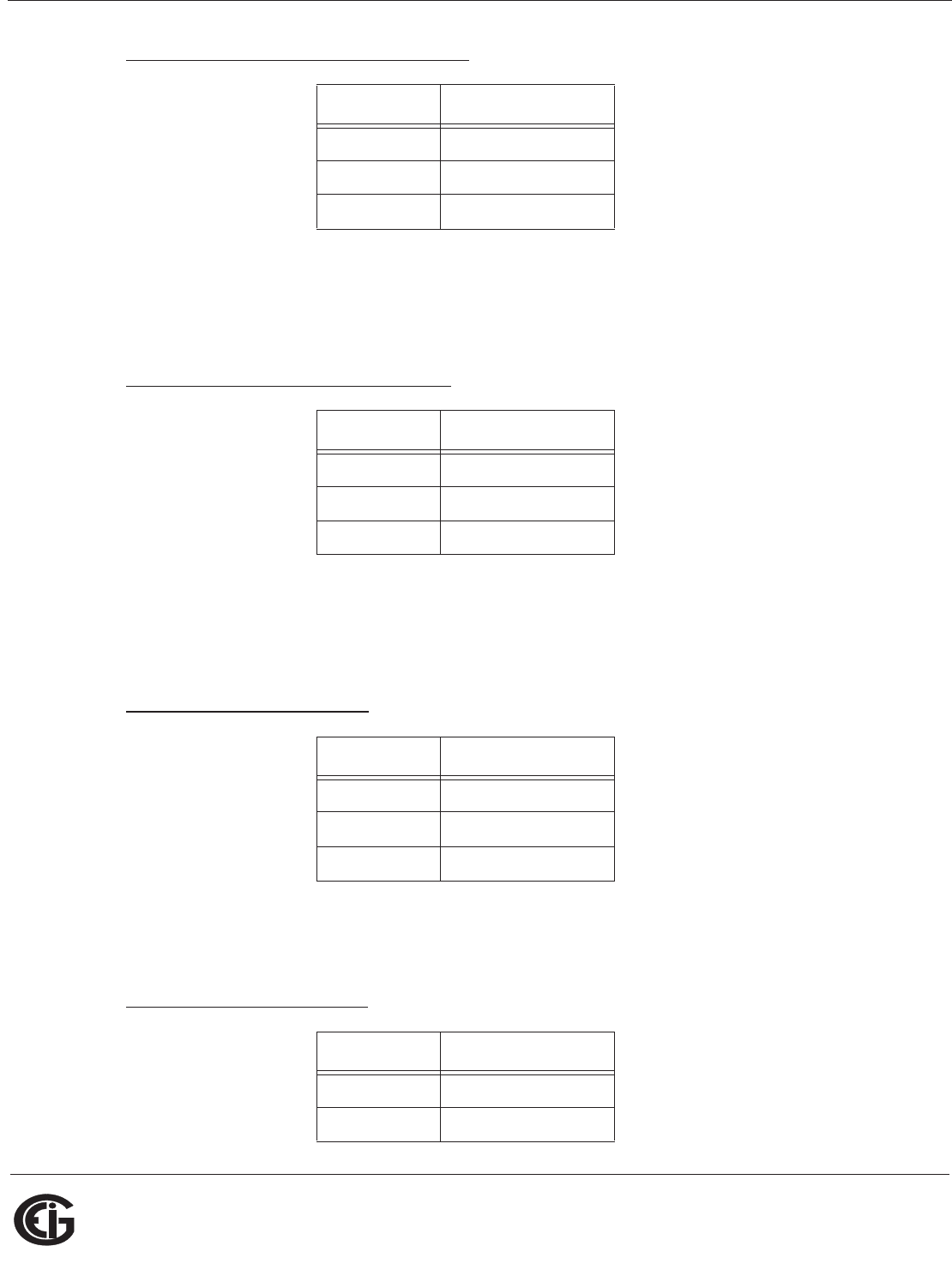
Doc# E145701 D - 9
D: DNP 3.0 Protocol Assignments
Electro Industries/GaugeTech
The Leader In Power Monitoring and Smart Grid Solutions
Electro Industries/GaugeTech
The Leader In Power Monitoring and Smart Grid Solutions
Phase-to-Neutral Voltage (Points 1 - 3)
These points are formatted as 2's complement fractions. They represent a fraction of
a 150V Secondary input. Inputs of above 150V Secondary are pinned at 150V
Secondary.
Phase-to-Phase Voltage (Points 4 - 6)
These points are formatted as 2's complement fractions. They represent a fraction of
a 300V Secondary input. Inputs of above 30 V Secondary are pinned at 300V
Secondary.
Phase Current (Points 7 - 9)
These points are formatted as 2's complement fractions. They represent a fraction of
a 10A Secondary input. Inputs of above 10A Secondary are pinned at 10A Secondary.
Total Power (Points 10 - 11)
Point Reading
1Phase AN Voltage
2Phase BN Voltage
3Phase CN Voltage
Point Reading
4Phase AB Voltage
5Phase BC Voltage
6Phase CA Voltage
Point Reading
7 Phase A Current
8Phase B Current
9 Phase C Current
Point Reading
10 Total Watt
11 Total VAR
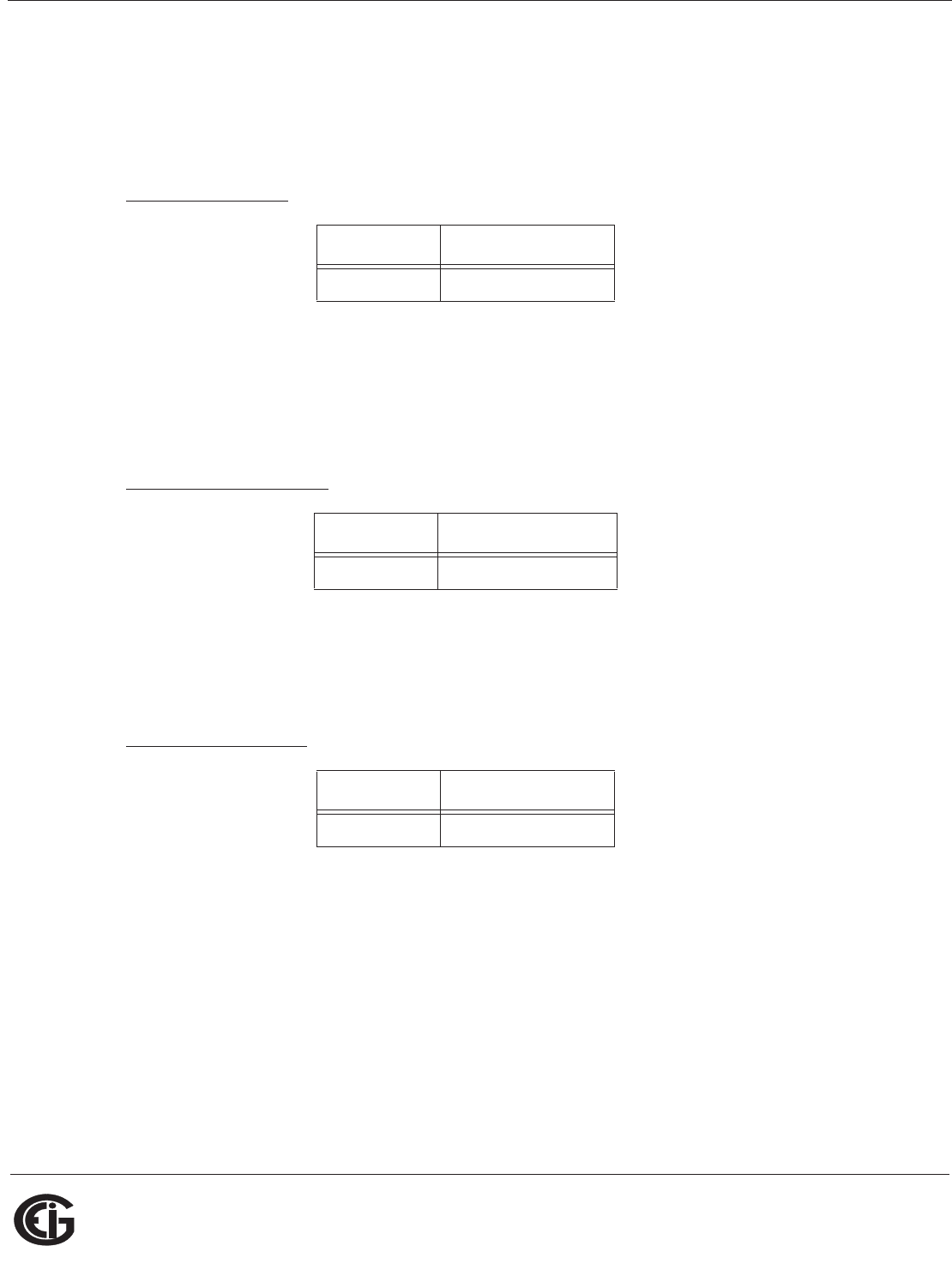
Doc# E145701 D - 10
D: DNP 3.0 Protocol Assignments
Electro Industries/GaugeTech
The Leader In Power Monitoring and Smart Grid Solutions
Electro Industries/GaugeTech
The Leader In Power Monitoring and Smart Grid Solutions
These points are formatted as 2's complement fractions. They represent a fraction of
4500W Secondary in normal operation, or 3000W Secondary in Open Delta operation.
Inputs above/below +/-4500 or +/-3000W Secondary are pinned at +/-4500 or +/-
3000W Secondary, respectively.
Total VA (Point 12)
This point is formatted as a 2's complement fraction. It represents a fraction of
4500W Secondary in normal operation, or 3000W Secondary in Open Delta operation.
Inputs above/below +/-4500 or +/-3000W Secondary are pinned at +/-4500 or +/-
3000W Secondary, respectively.
Power Factor (Point 13)
This point is formatted as a 2's complement integer. It represents Power Factors from
-1.000 (0x0FC18) to +1.000 (0x003E8). In Open Delta operation, Total Power Factor
(Point 13) is always zero.
Frequency (Point 14)
This point is formatted as a 2's complement fraction. It represents the Frequency as
measured on Phase A Voltage in units of cHz (centiHertz, 1/100 Hz). Inputs below
45.00 Hz are pinned at 0 (0x0000); inputs above 75.00 Hz are pinned at 9999
(0x270F).
Point Reading
12 Total VA
Point Reading
13 Power Factor Total
Point Reading
14 Frequency
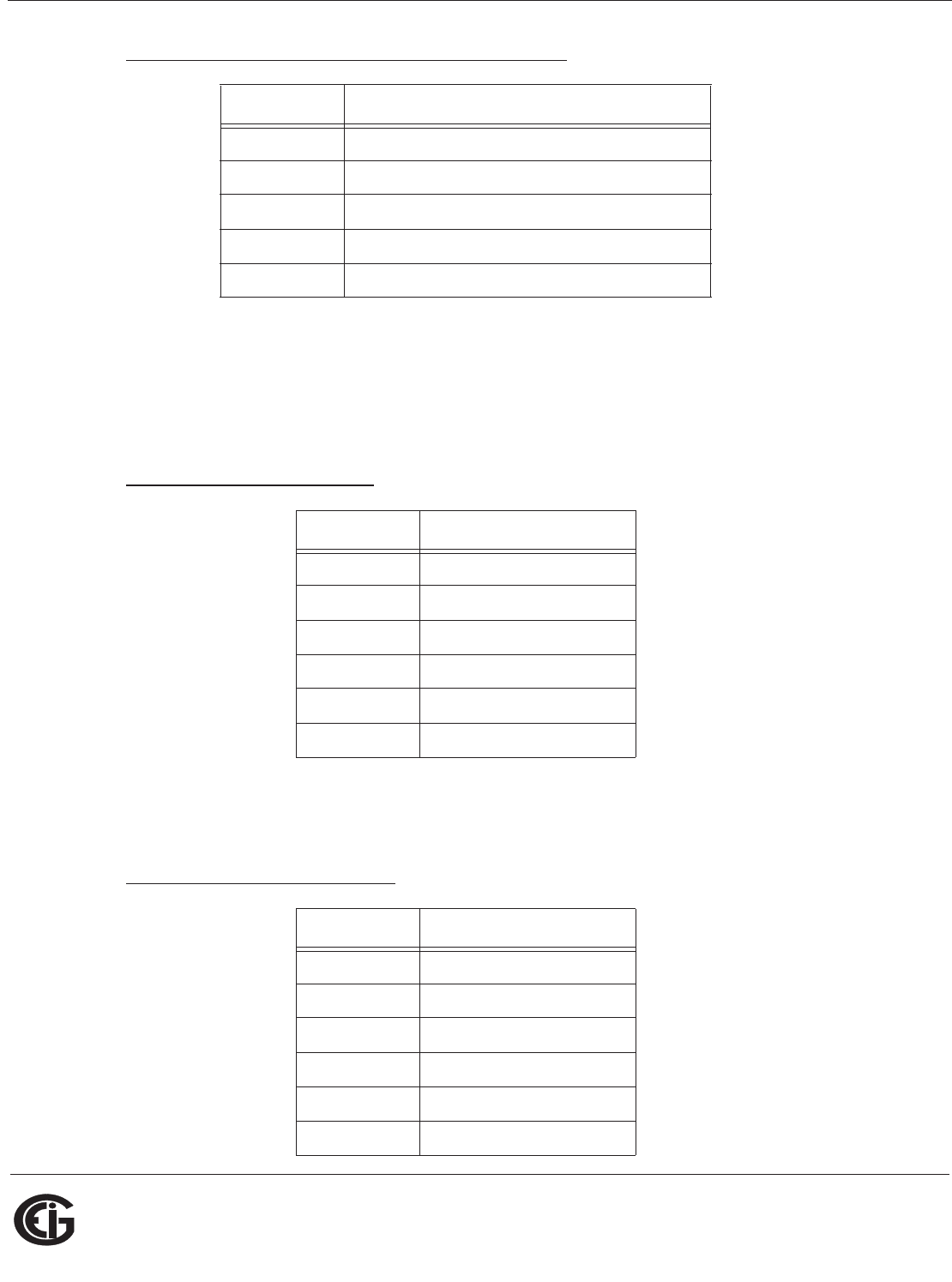
Doc# E145701 D - 11
D: DNP 3.0 Protocol Assignments
Electro Industries/GaugeTech
The Leader In Power Monitoring and Smart Grid Solutions
Electro Industries/GaugeTech
The Leader In Power Monitoring and Smart Grid Solutions
Maximum Demands of Total Power (Points 15 - 19)
These points are formatted as 2's complement fractions. They represent a fraction of
4500W Secondary in normal operation, or 3000W Secondary in Open Delta operation.
Inputs above/below +/-4500 or +/-3000W Secondary are pinned at +/-4500 or +/-
3000W Secondary, respectively.
Phase Angle (Points 20 - 25)
These points are formatted as 2's complement integers. They represent angles from -
180.00 (0x0F8F8) to +180.00 (0x00708).
CT & PT Ratios (Points 26 - 31)
Point Reading
15 Maximum Positive Demand Total Watts
16 Maximum Positive Demand Total VARs
17 Maximum Negative Demand Total Watts
18 Maximum Negative Demand Total VARs
19 Maximum Average Demand VAs
Point Reading
20 Phase A Current Angle
21 Phase B Current Angle
22 Phase C Current Angle
23 Volts A-B Angle
24 Volts B-C Angle
25 Volts C-A Angle
Point Reading
26 CT Ratio Numerator
27 CT Ratio Multiplier
28 CT Ratio Denominator
29 PT Ratio Numerator
30 PT Ratio Multiplier
31 PT Ratio Denominator
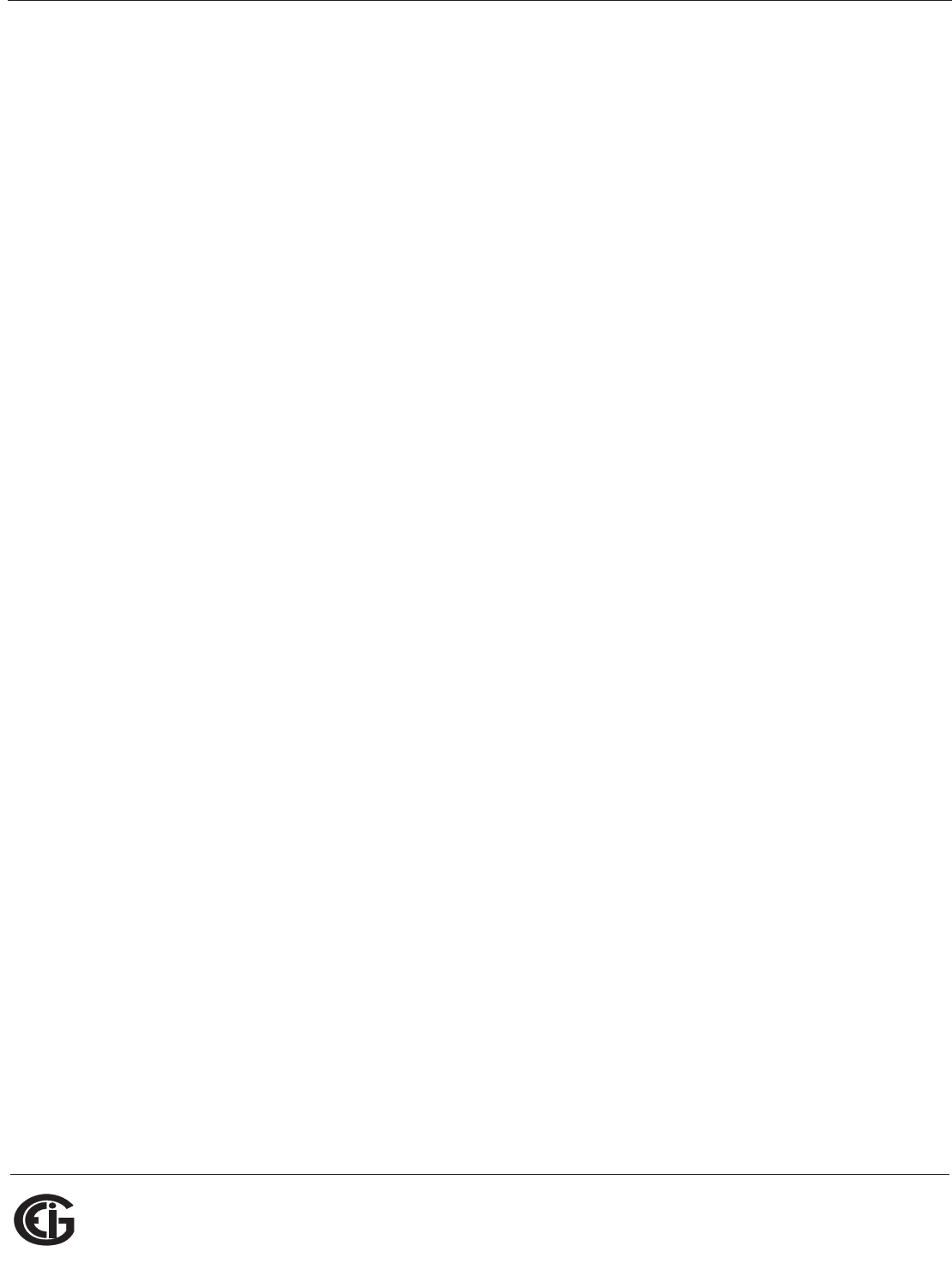
Doc# E145701 D - 12
D: DNP 3.0 Protocol Assignments
Electro Industries/GaugeTech
The Leader In Power Monitoring and Smart Grid Solutions
Electro Industries/GaugeTech
The Leader In Power Monitoring and Smart Grid Solutions
These points are formatted as 2's complement integers. They can be used to convert
from units in terms of the Secondary of a CT or PT into units in terms of the Primary
of a CT or PT. The ratio of Numerator divided by Denominator is the ratio of Primary to
Secondary.
Shark® 100 meters typically use Full Scales relating Primary Current to 5A and
Primary Voltage to 120V. However, these Full scales can range from mAs to thousands
of kAs, and from mVs, to thousands of kVs. Following are example settings:
CT Example Settings
200 Amps: Set the Ct-n value for 200 and the Ct-S value for 1.
800 Amps: Set the Ct-n value for 800 and the Ct-S value for 1.
2,000 Amps: Set the Ct-n value for 2000 and the Ct-S value for 1.
10,000 Amps:Set the Ct-n value for 1000 and the Ct-S value for 10.
NOTE: CT Denominator is fixed at 5 for 5A units; CT Denominator is fixed at 1 for 1A
units.
PT Example Settings
277 Volts (Reads 277 Volts): Pt-n value is 277, Pt-d value is 277, Pt-S value is 1.
120 Volts (Reads 14,400 Volts): Pt-n value is 1440, Pt-d value is 120, Pt-S value is 10.
69 Volts (Reads 138,000 Volts): Pt-n value is 1380, Pt-d value is 69, Pt-S value is 100.
115 Volts (Reads 347,000 Volts): Pt-n value is 3470, Pt-d value is 115, Pt-S value is
100.
69 Volts (Reads 347,000 Volts): Pt-n value is 347, Pt-d value is 69, Pt-S value is 1000.
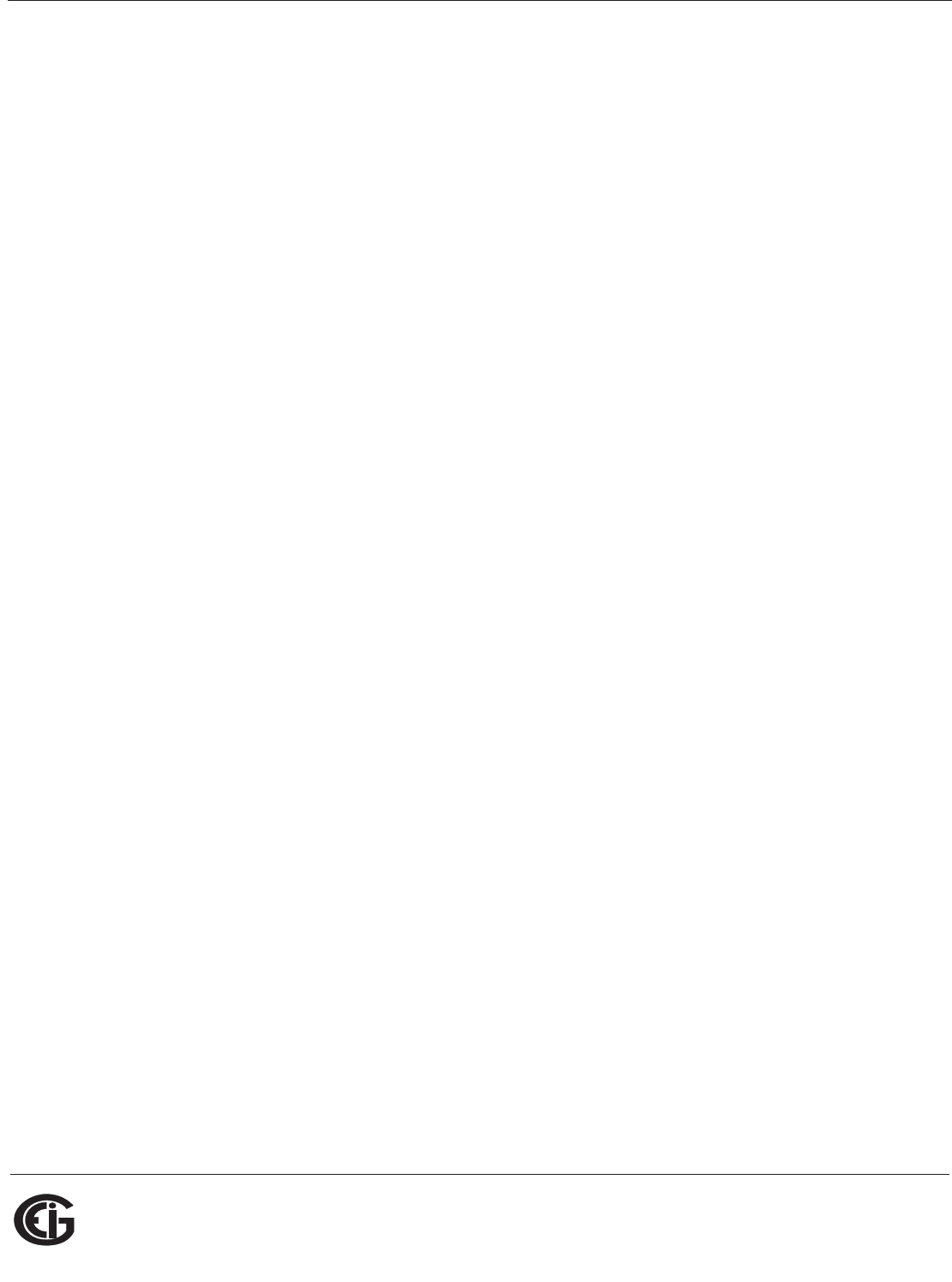
Doc# E145701 D - 13
D: DNP 3.0 Protocol Assignments
Electro Industries/GaugeTech
The Leader In Power Monitoring and Smart Grid Solutions
Electro Industries/GaugeTech
The Leader In Power Monitoring and Smart Grid Solutions
D.4.1.5: Class 0 Data (Obj. 60, Var. 1)
Class 0 Data supports the following functions:
Read (Function 1)
A request for Class 0 Data from a Shark® 100 meter returns three Object Headers.
Specifically, it returns 16-Bit Analog Input Without Flags (Object 30, Variation 4),
Points 0 - 31, followed by 32-Bit Counters Without Flags (Object 20, Variation 5),
Points 0 - 4, followed by Binary Output Status (Object 10, Variation 2), Points 0 - 1.
(There is NO Object 1.)
A request for Object 60, Variation 0 is treated as a request for Class 0 Data.
D.4.1.6: Internal Indications (Obj. 80, Var. 1)
Internal Indications support the following functions:
Write (Function 2)
Internal Indications may be indexed by Qualifier Code 0.
Device Restart (Point 0)
This bit is set whenever the meter resets. The polling device may clear this bit by
Writing (Function 2) to Object 80, Point 0.
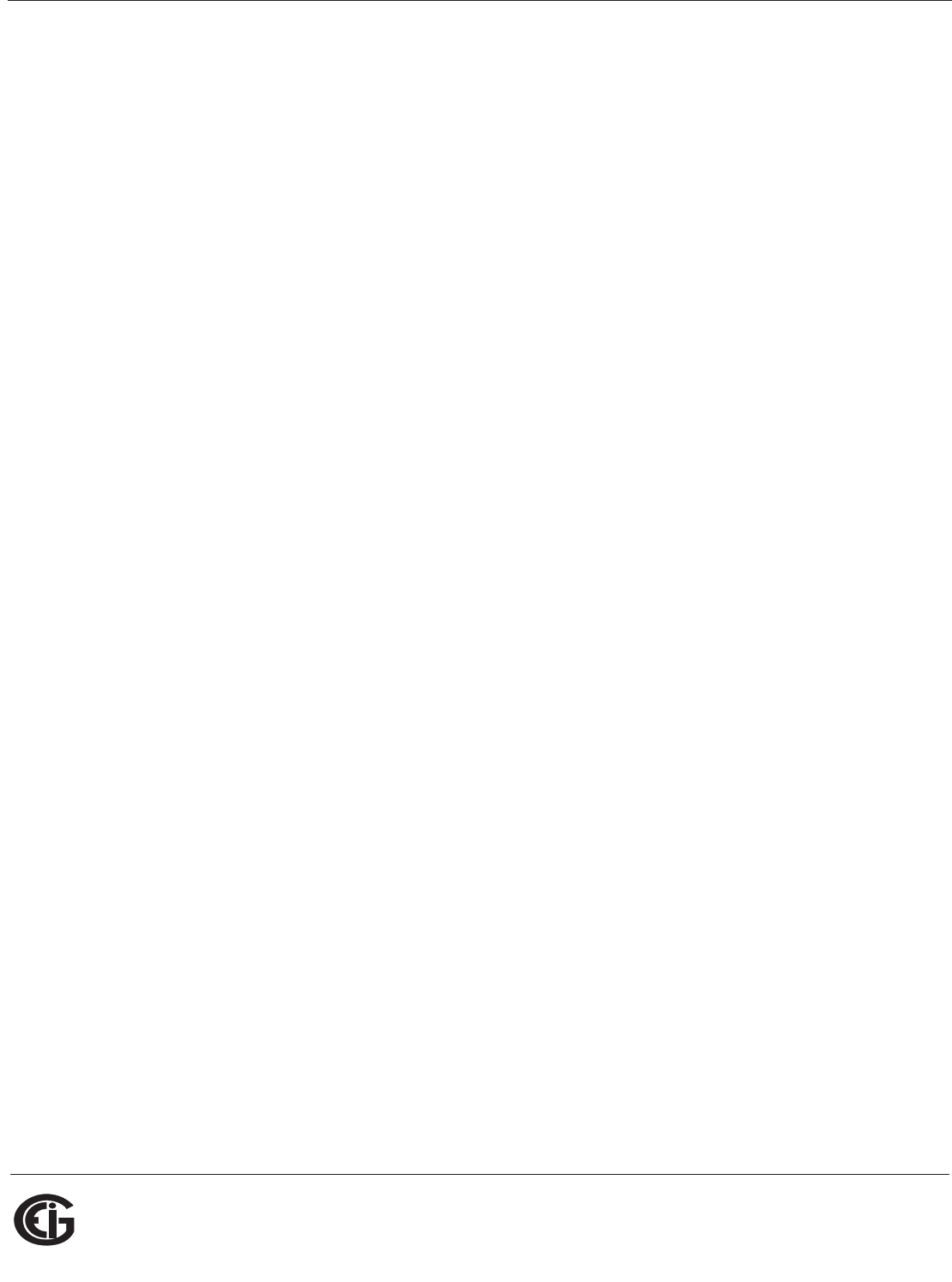
Doc# E145701 D - 14
D: DNP 3.0 Protocol Assignments
Electro Industries/GaugeTech
The Leader In Power Monitoring and Smart Grid Solutions
Electro Industries/GaugeTech
The Leader In Power Monitoring and Smart Grid Solutions
This page intentionally left blank.
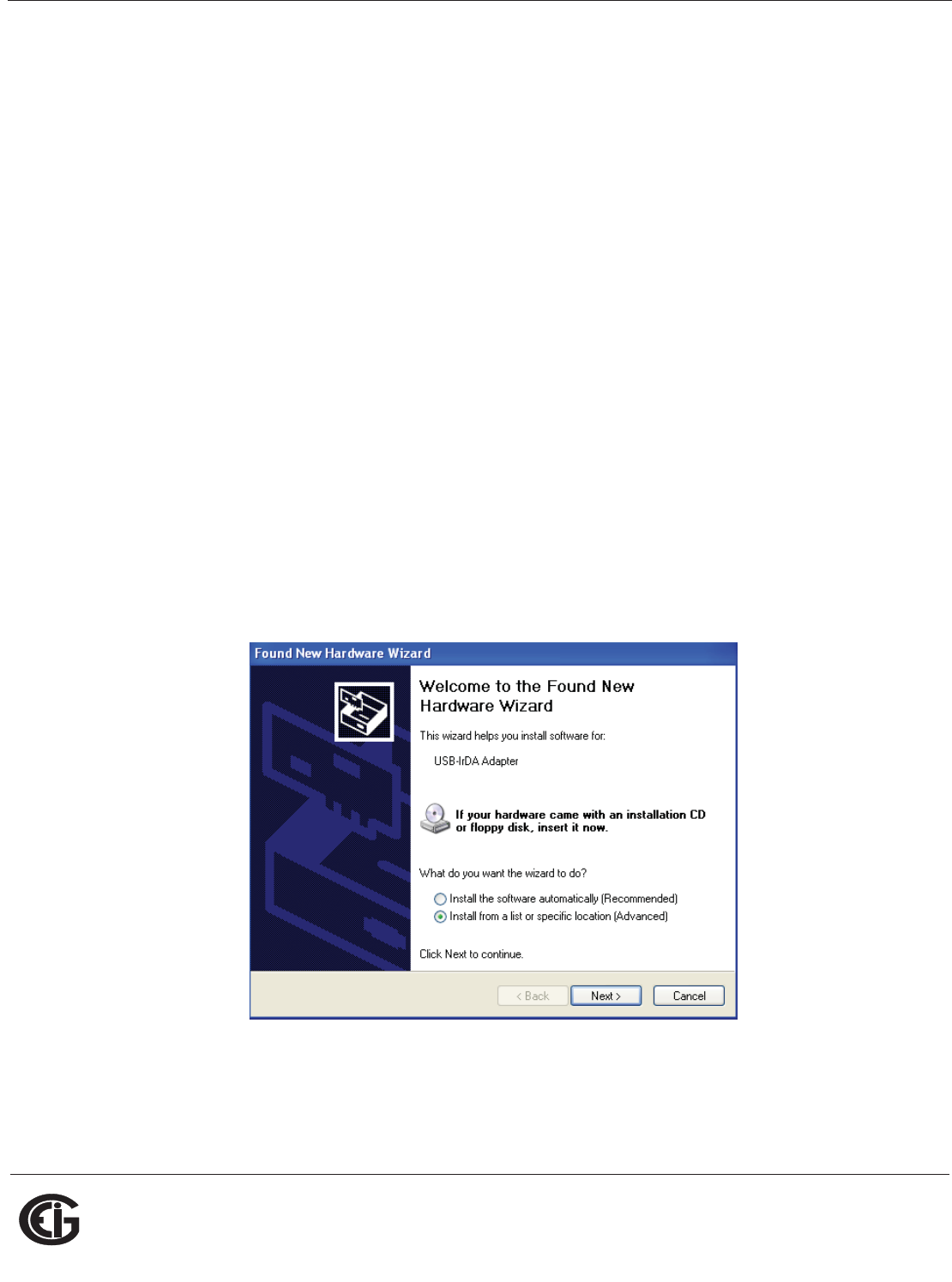
Doc# E145701 E - 1
E: Using the USB to IrDA Adapter CAB6490
Electro Industries/GaugeTech
The Leader In Power Monitoring and Smart Grid Solutions
E: Using the USB to IrDA Adapter CAB6490
E.1: Introduction
Com 1 of the Shark® 100 meter is the IrDA port, located on the face of the meter.
One way to communicate with the IrDA port is with EIG's USB to IrDA Adapter
CAB6490, which allows you to access the Shark® meter's data from a PC. This
Appendix contains instructions for installing the USB to IrDA Adapter.
E.2: Installation Procedures
The USB to IrDA Adapter comes packaged with a USB cable and an Installation CD.
Follow this procedure to install the Adapter on your PC.
1. Connect the USB cable to the USB to IrDA Adapter, and plug the USB into your PC's
USB port.
2. Insert the Installation CD into your PC's CD ROM drive.
3. You will see the screen shown below. The Found New Hardware Wizard allows you
to install the software for the Adapter. Click the Radio Button next to Install from
a list or specific location.
4. Click Next. You will see the screen shown on the next page.
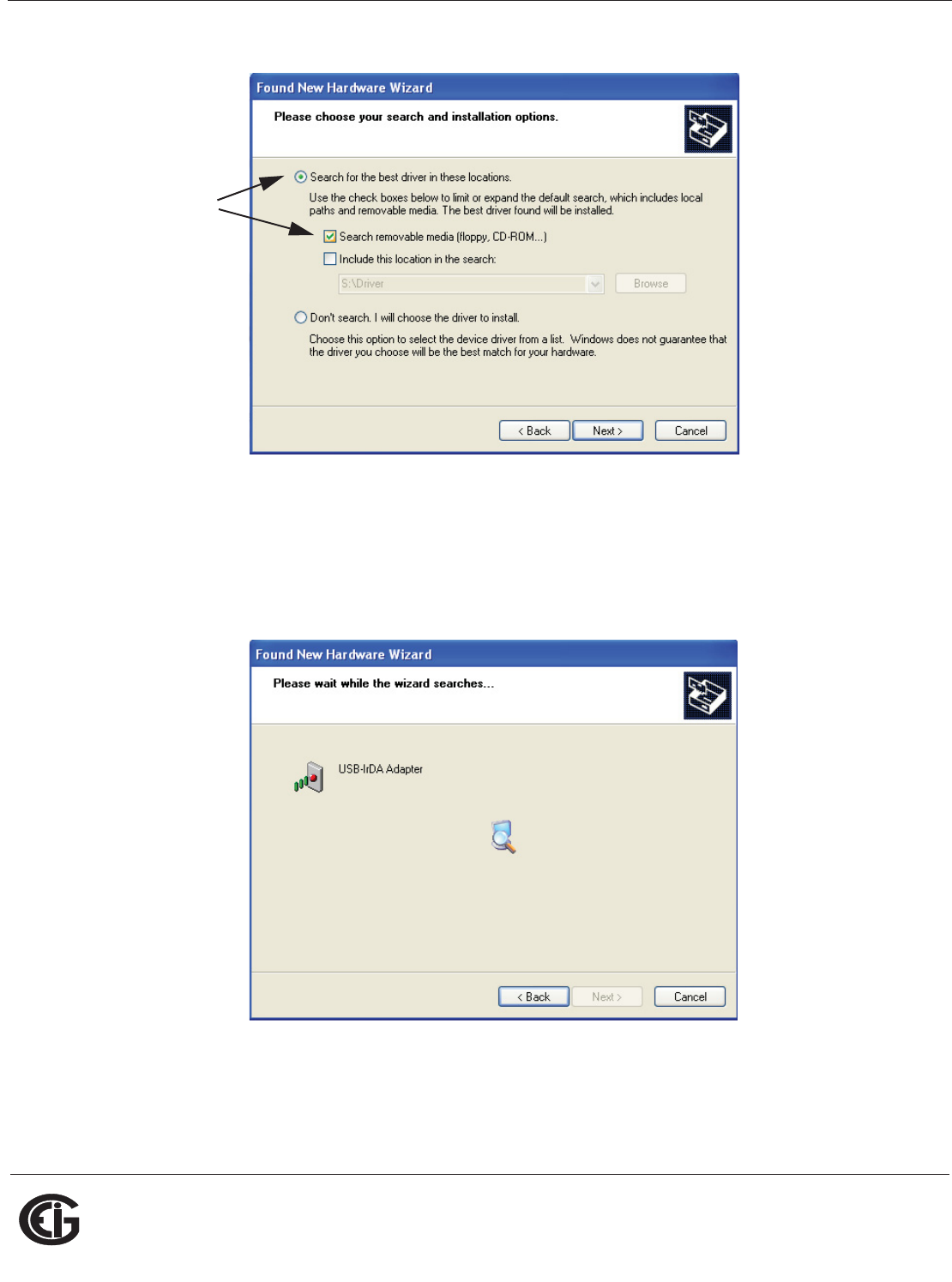
Doc# E145701 E - 2
E: Using the USB to IrDA Adapter CAB6490
Electro Industries/GaugeTech
The Leader In Power Monitoring and Smart Grid Solutions
5. Make sure the first Radio Button and the first Checkbox are selected, as shown
above. These selections allow the Adapter's driver to be copied from the
Installation disk to your PC.
6. Click Next. You will see the screen shown below.
7. When the driver for the Adapter is found, you will see the screen shown on the next
page.
Select
these
options
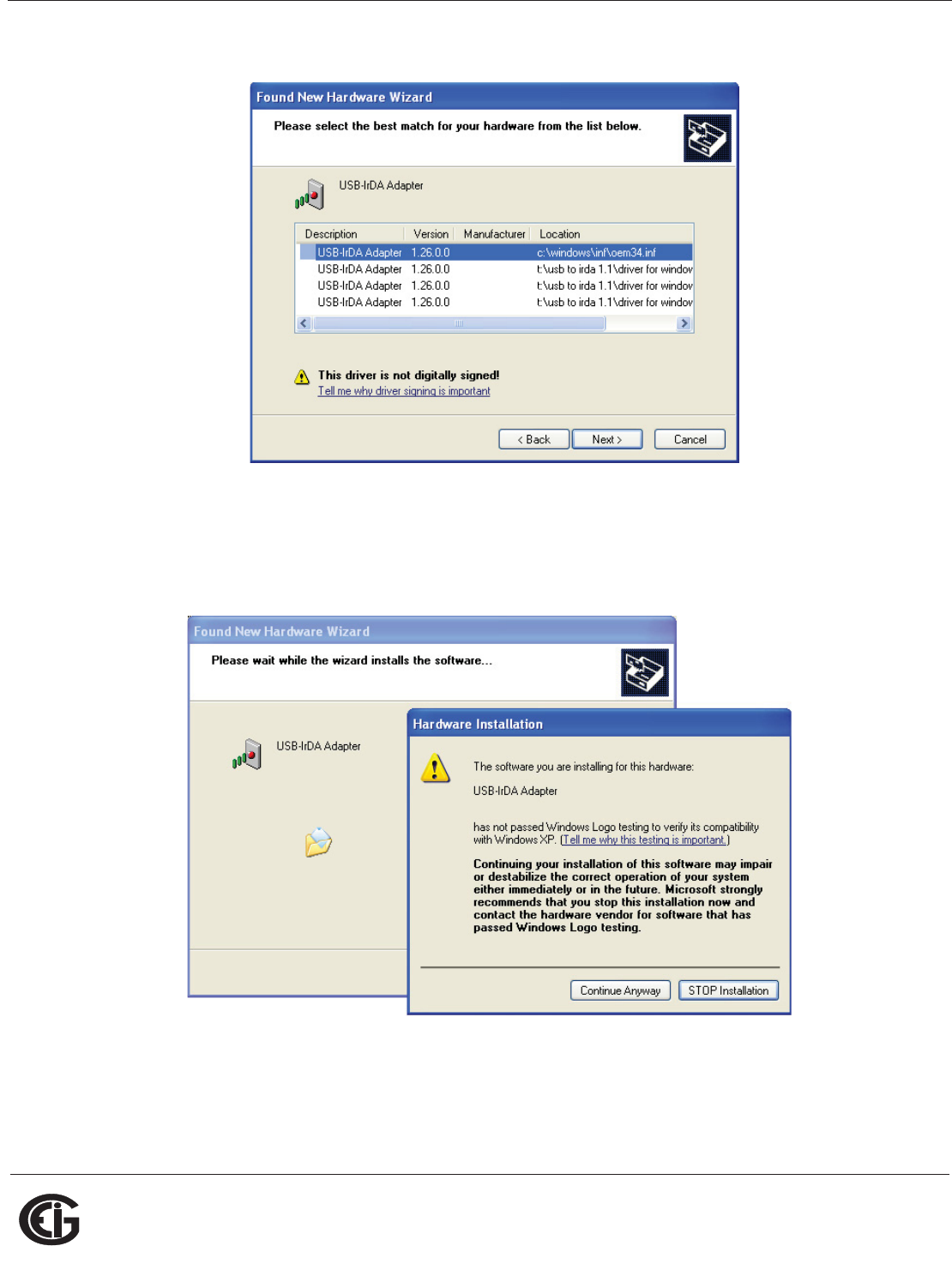
Doc# E145701 E - 3
E: Using the USB to IrDA Adapter CAB6490
Electro Industries/GaugeTech
The Leader In Power Monitoring and Smart Grid Solutions
8. You do not need to be concerned about the message on the bottom of the screen.
Click Next to continue with the installation.
9. You will see the two windows shown below. Click Continue Anyway.
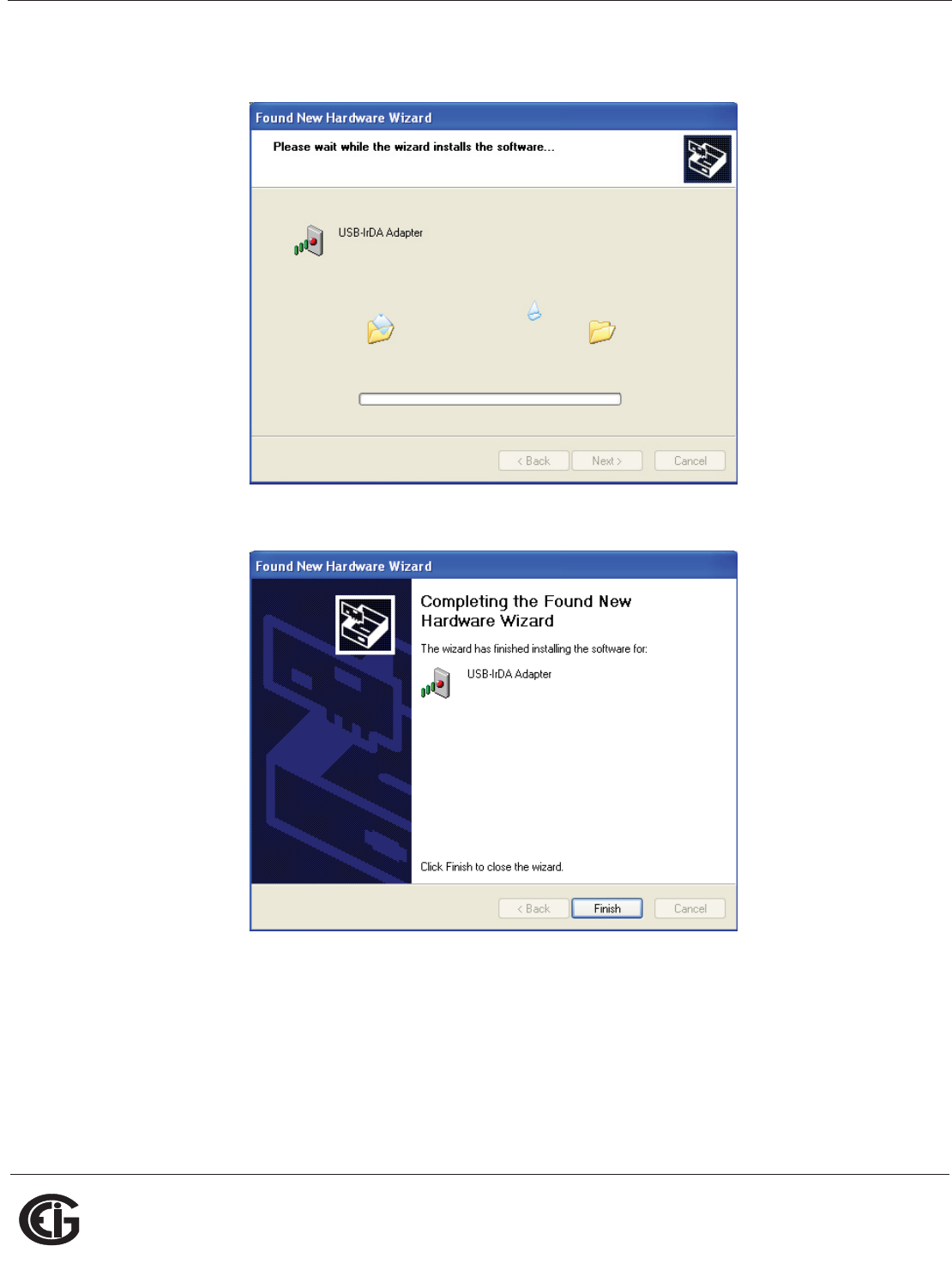
Doc# E145701 E - 4
E: Using the USB to IrDA Adapter CAB6490
Electro Industries/GaugeTech
The Leader In Power Monitoring and Smart Grid Solutions
10.You will see the screen shown below while the Adapter's driver is being installed on
your PC.
11.When driver installation is complete, you will see the screen shown below.
12.Click Finish to close the Found New Hardware Wizard.
IMPORTANT! Do NOT remove the Installation CD until the entire procedure
has been completed.
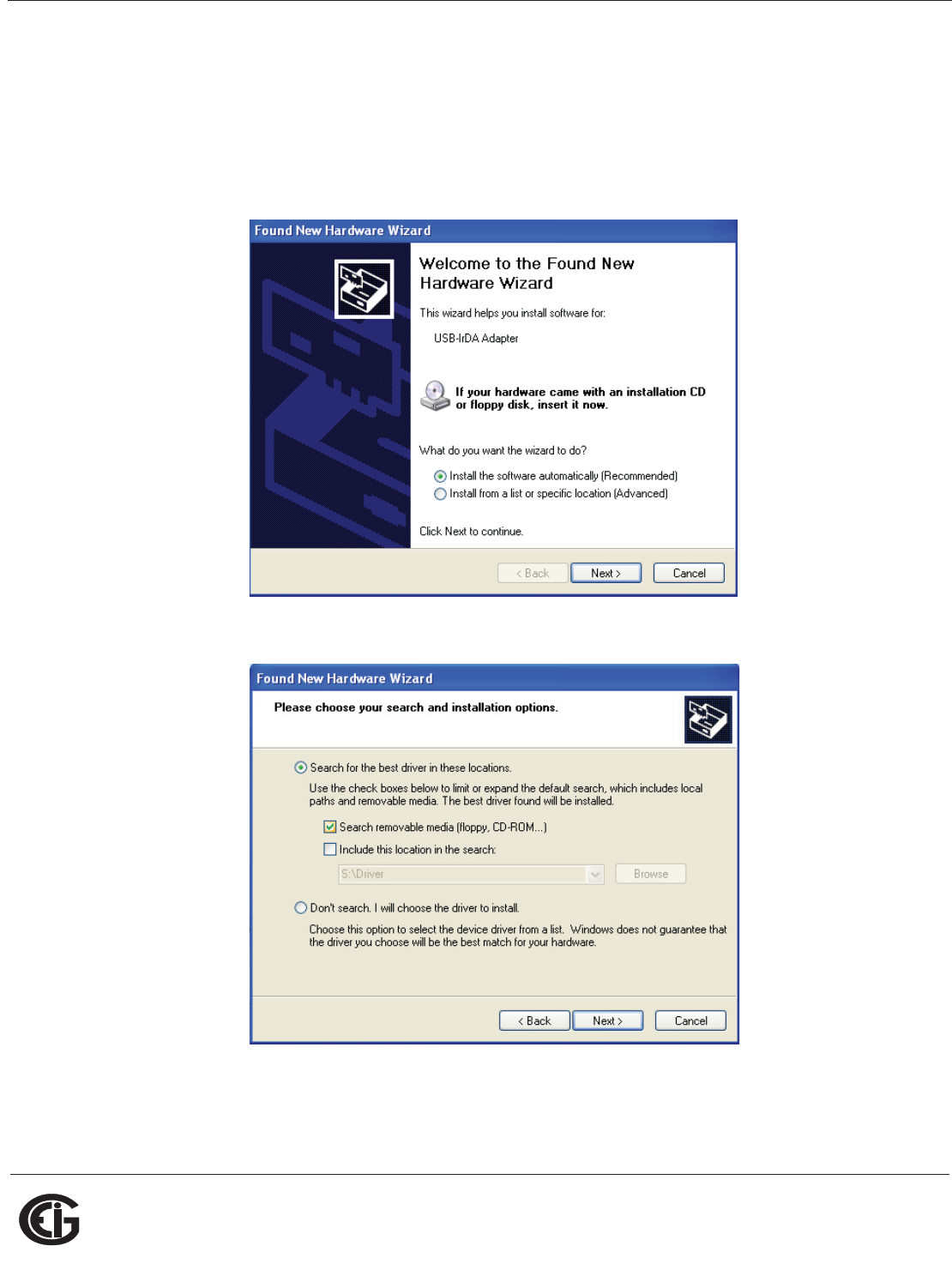
Doc# E145701 E - 5
E: Using the USB to IrDA Adapter CAB6490
Electro Industries/GaugeTech
The Leader In Power Monitoring and Smart Grid Solutions
13.Position the USB to IrDA Adapter so that it points directly at the IrDA on the front
of the Shark® 100 meter. It should be as close as possible to the meter, and not
more than 15 inches/38 cm away from it.
14.The Found New Hardware Wizard screen opens again. This time, click the Radio
Button next to Install the software automatically.
15.Click Next. You will see the screen shown below.
16.Make sure the first Radio Button and the first Checkbox are selected, as shown
above screen. Click Next. You will see the two screens shown on the next page.
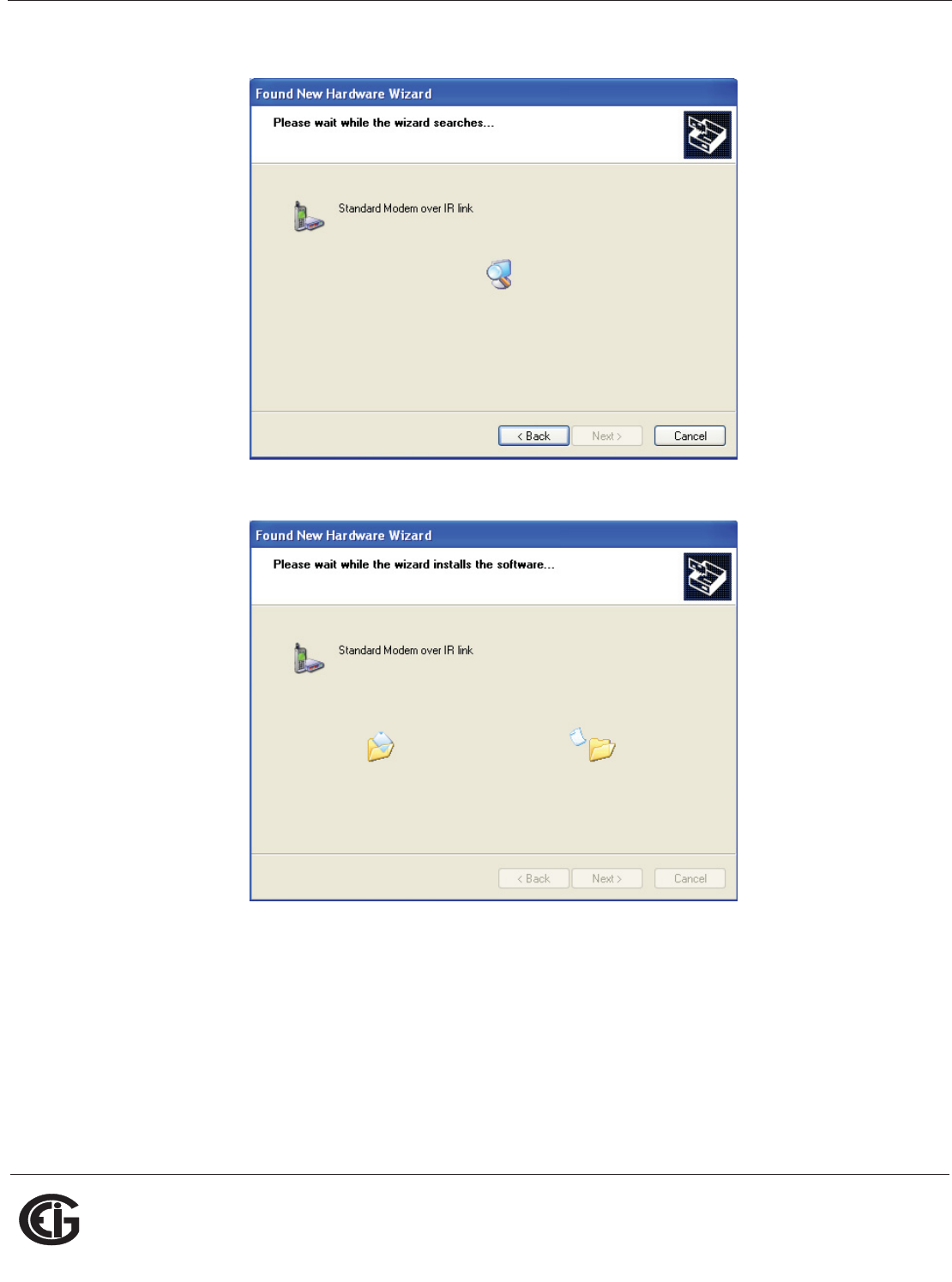
Doc# E145701 E - 6
E: Using the USB to IrDA Adapter CAB6490
Electro Industries/GaugeTech
The Leader In Power Monitoring and Smart Grid Solutions
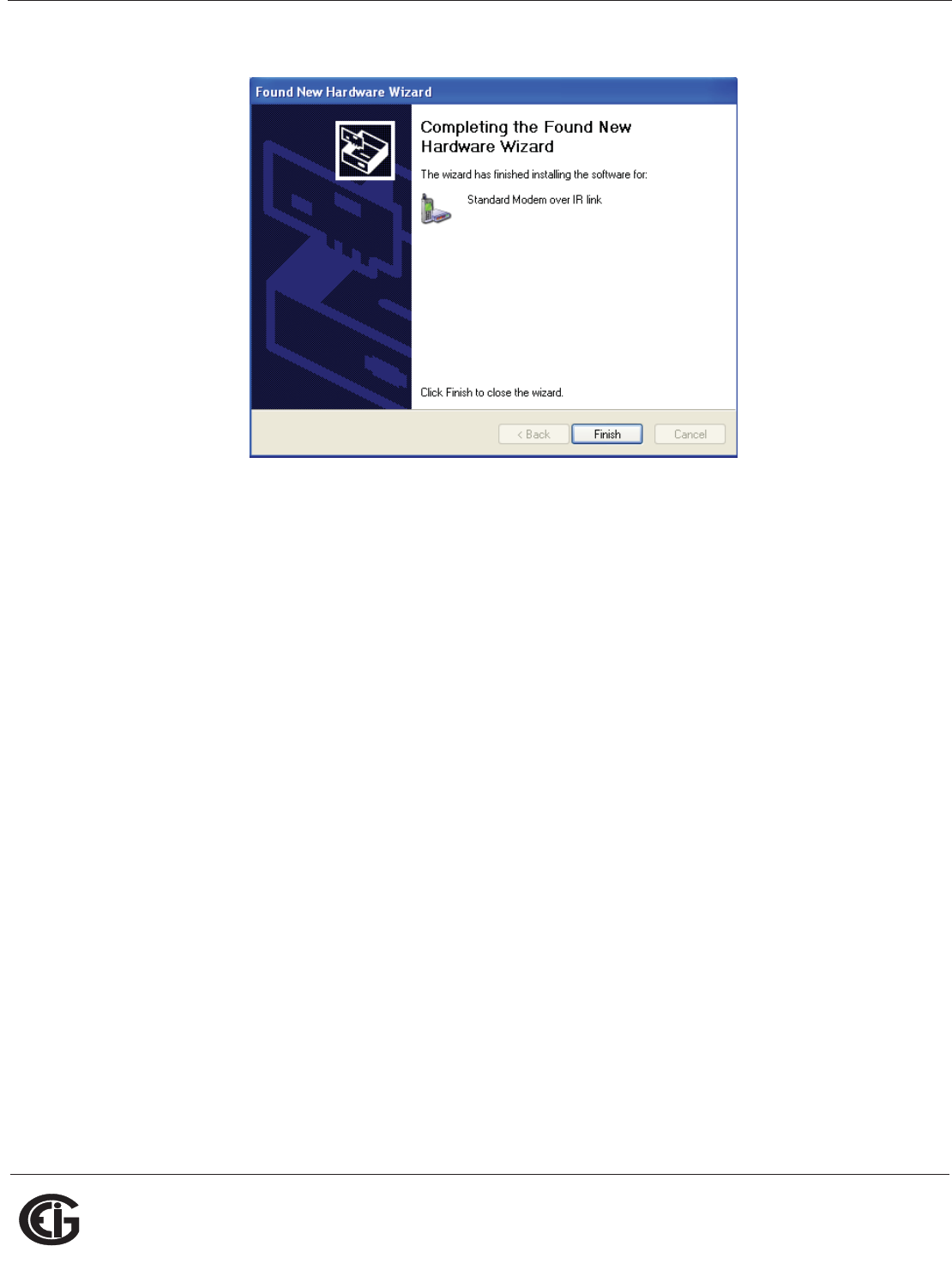
Doc# E145701 E - 7
E: Using the USB to IrDA Adapter CAB6490
Electro Industries/GaugeTech
The Leader In Power Monitoring and Smart Grid Solutions
17.When installation is complete, you will see the screen shown below.
18.Click Finish to close the Found New Hardware Wizard.
To verify that your Adapter has been installed properly:
1. Click Start>Settings>Control Panel>System>Hardware>Device Manager.
The USB to IrDA Adapter should appear under both Infrared Devices and Modems
(click on the + sign to display all configured modems). See the example screen
below.
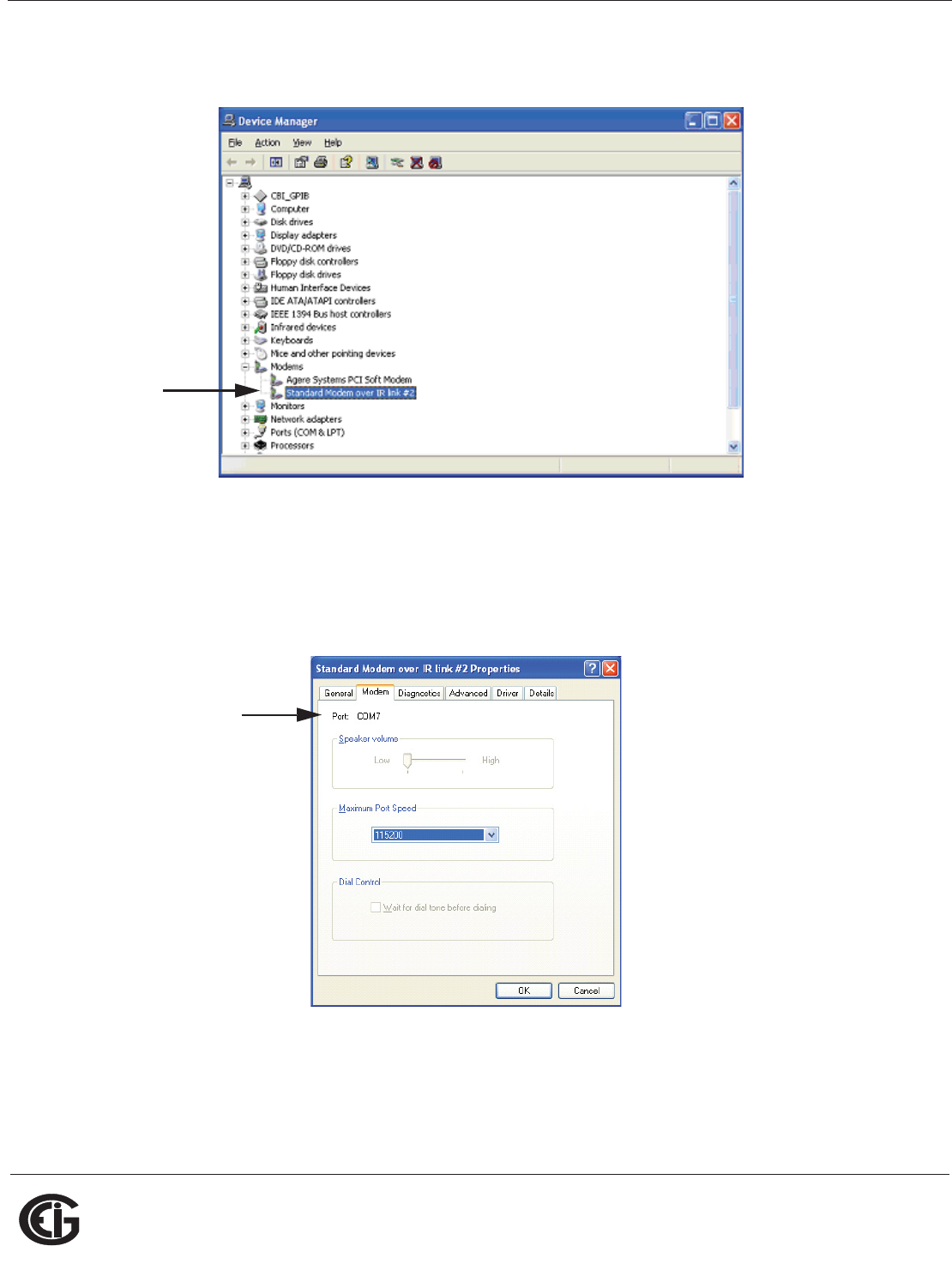
Doc# E145701 E - 8
E: Using the USB to IrDA Adapter CAB6490
Electro Industries/GaugeTech
The Leader In Power Monitoring and Smart Grid Solutions
NOTE: If the Adapter doesn't show up under Modems, move it away from the
meter for a minute and then position it pointing at the IrDA, again.
2.Double-click on the Standard Modem over IR link (this is the USB to IrDA Adapter).
You will see the Properties screen for the Adapter.
3.Click the Modem tab. The Com Port that the Adapter is using is displayed in the
screen.
4.Use this Com Port to connect to the meter from your PC, using the Communicator
EXTTM software. Refer to Chapter 5 of the Communicator EXTTM Software User Man-
ual for detailed connection instructions.