Red Hat JBoss Enterprise Application Platform 7.0 Management CLI Guide EAP En US
User Manual: Pdf
Open the PDF directly: View PDF ![]() .
.
Page Count: 57
- Table of Contents
- CHAPTER 1. MANAGEMENT CLI OVERVIEW
- CHAPTER 2. GETTING STARTED WITH THE MANAGEMENT CLI
- CHAPTER 3. CREATING AND EXECUTING REQUESTS
- Construct an Operation Request
- 3.1. DISPLAY RESOURCE VALUES
- 3.2. DISPLAY RESOURCE DESCRIPTIONS
- 3.3. DISPLAY AN ATTRIBUTE VALUE
- 3.4. UPDATE AN ATTRIBUTE
- 3.5. UNDEFINE AN ATTRIBUTE
- 3.6. DISPLAY OPERATION NAMES
- 3.7. DISPLAY AN OPERATION DESCRIPTION
- 3.8. ADD A VALUE WITH SPECIAL CHARACTERS
- 3.9. USE IF-ELSE CONTROL FLOW
- 3.10. USE TRY-CATCH-FINALLY CONTROL FLOW
- 3.11. QUERY A RESOURCE
- CHAPTER 4. CONFIGURING THE MANAGEMENT CLI
- CHAPTER 5. MANAGEMENT CLI COMMAND HISTORY
- CHAPTER 6. BATCH PROCESSING
- CHAPTER 7. EMBEDDING A SERVER FOR OFFLINE CONFIGURATION
- CHAPTER 8. HOW TO…
- 8.1. ADD A DATASOURCE
- 8.2. ADD A JMS QUEUE
- 8.3. ADD A JMS TOPIC
- 8.4. ADD A MODULE
- 8.5. ADD A SERVER
- 8.6. ADD A SERVER GROUP
- 8.7. ADD A SYSTEM PROPERTY
- 8.8. CLONE A PROFILE
- 8.9. CREATE A HIERARCHICAL PROFILE
- 8.10. DEPLOY AN APPLICATION TO A MANAGED DOMAIN
- 8.11. DEPLOY AN APPLICATION TO A STANDALONE SERVER
- 8.12. DISPLAY THE ACTIVE USER
- 8.13. DISPLAY SCHEMA INFORMATION
- 8.14. DISPLAY SYSTEM AND SERVER INFORMATION
- 8.15. RELOAD THE SERVER
- 8.16. RELOAD THE SERVER IN ADMIN-ONLY MODE
- 8.17. SHUT DOWN A HOST CONTROLLER
- 8.18. SHUT DOWN THE SERVER
- 8.19. START A SERVER
- 8.20. START ALL SERVERS IN A SERVER GROUP
- 8.21. STOP A SERVER
- 8.22. STOP ALL SERVERS IN A SERVER GROUP
- 8.23. TAKE A CONFIGURATION SNAPSHOT
- 8.24. UNDEPLOY AN APPLICATION FROM A MANAGED DOMAIN
- 8.25. UNDEPLOY AN APPLICATION FROM A STANDALONE SERVER
- 8.26. UPDATE A HOST NAME
- 8.27. VIEW A SERVER LOG
- APPENDIX A. REFERENCE MATERIAL
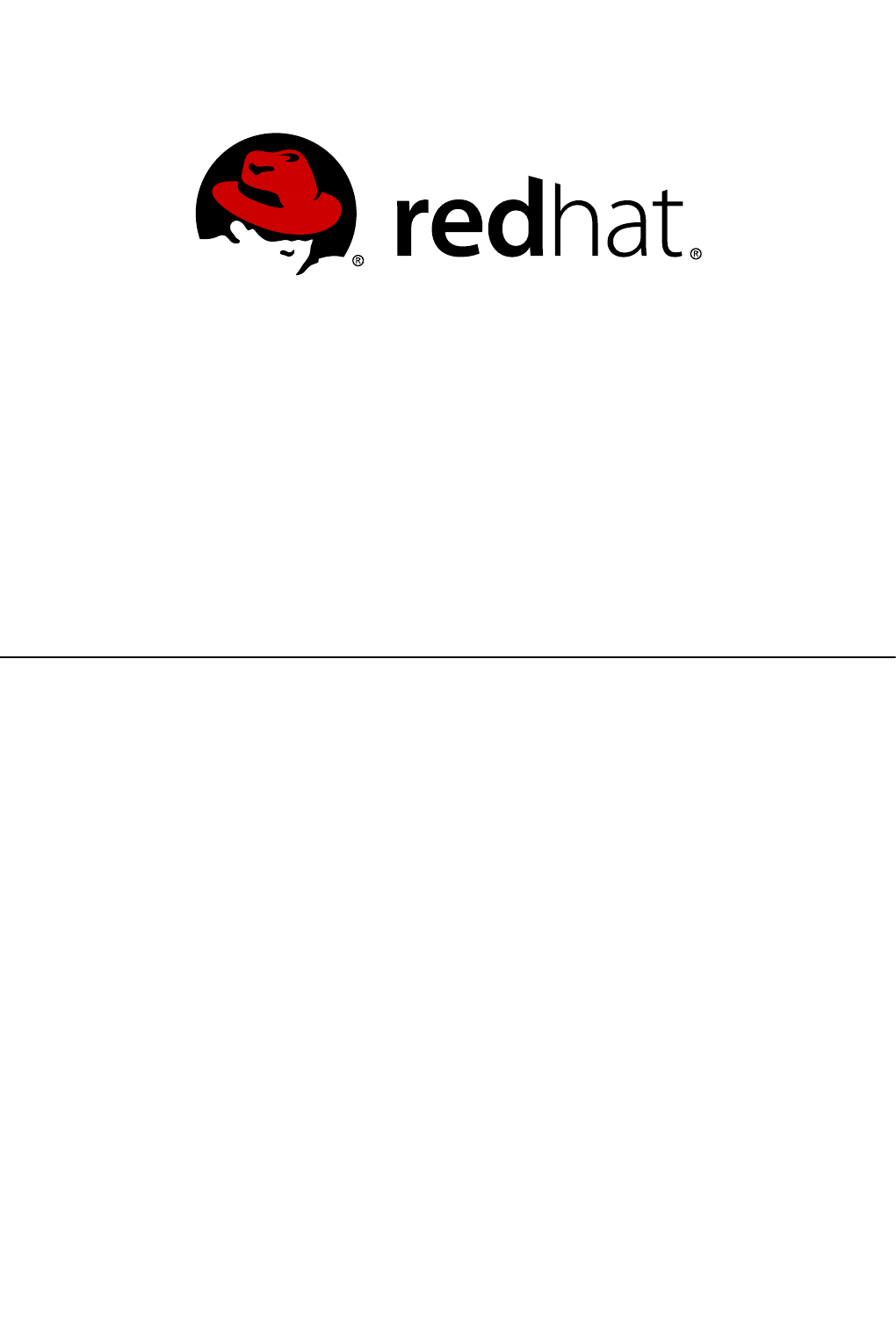
Red Hat Customer Content
Services
Red Hat JBoss Enterprise
Application Platform 7.0
Management CLI Guide
For Use with Red Hat JBoss Enterprise Application Platform 7
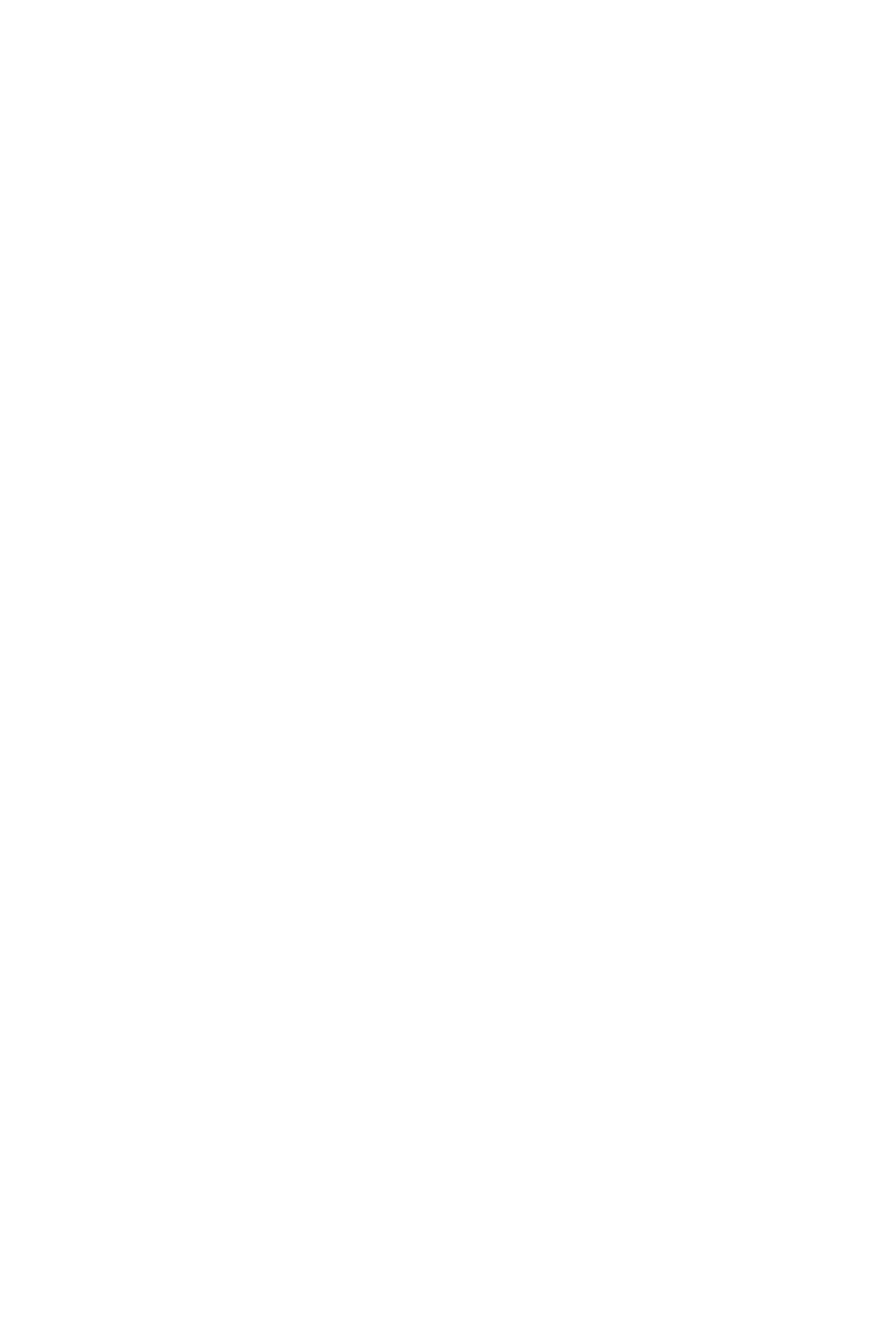
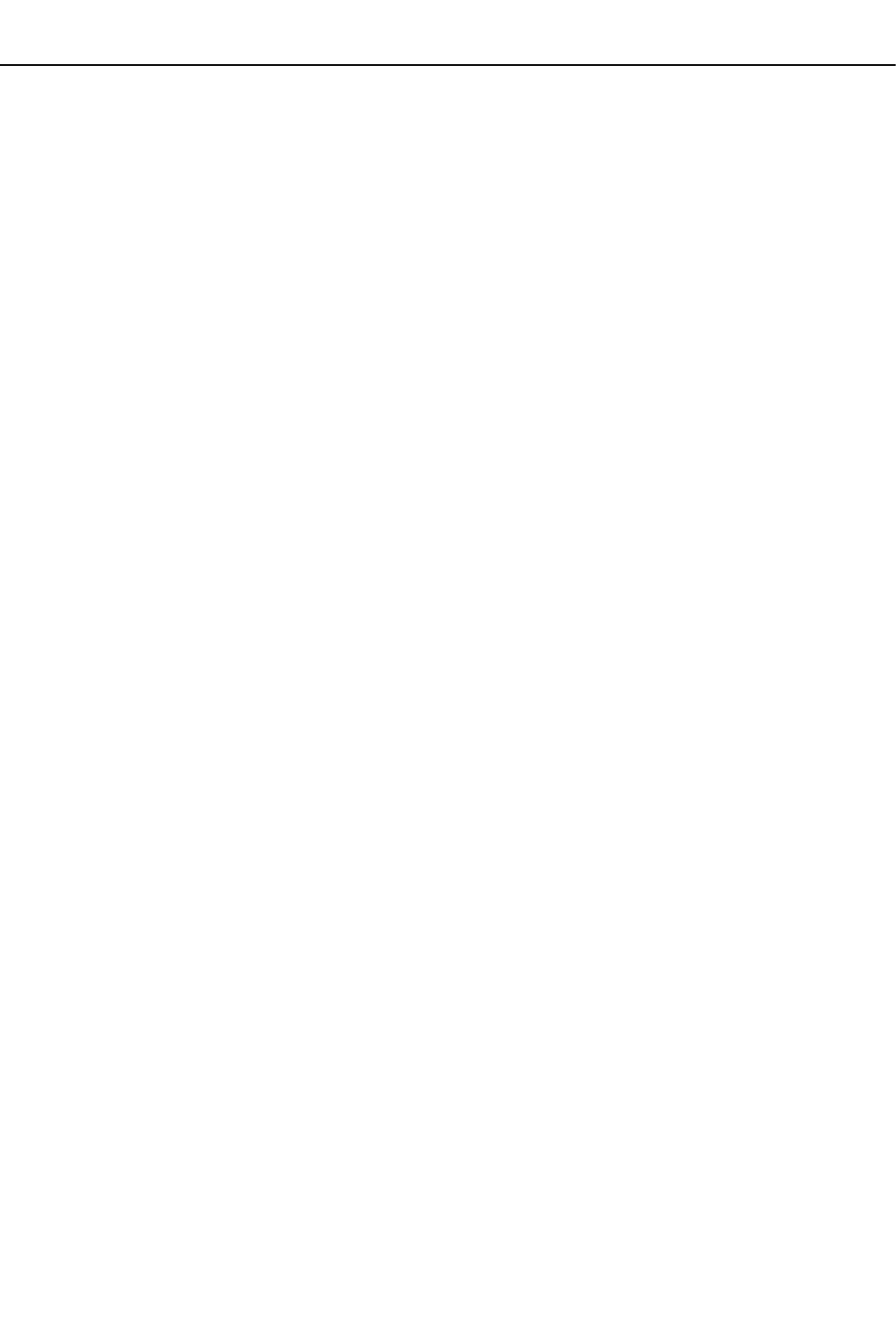
Red Hat JBoss Enterprise Application Platform 7.0 Management CLI Guide
For Use with Red Hat JBoss Enterprise Application Platform 7
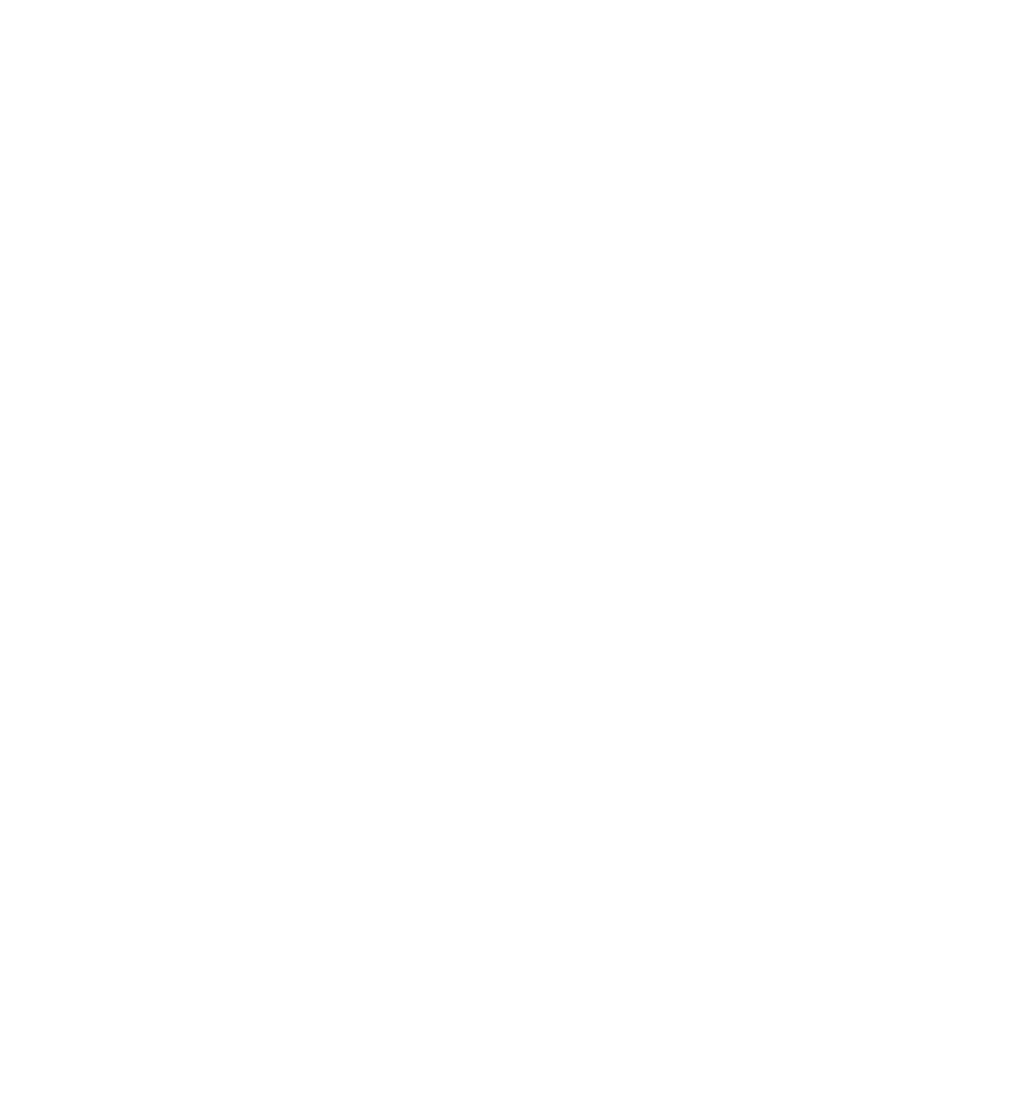
Legal Notice
Copyright © 2016 Red Hat, Inc.
The text of and illustrations in this document are licensed by Red Hat under a Creative Commons
Attribution–Share Alike 3.0 Unported license ("CC-BY-SA"). An explanation of CC-BY-SA is
available at
http://creativecommons.org/licenses/by-sa/3.0/
. In accordance with CC-BY-SA, if you distribute this document or an adaptation of it, you must
provide the URL for the original version.
Red Hat, as the licensor of this document, waives the right to enforce, and agrees not to assert,
Section 4d of CC-BY-SA to the fullest extent permitted by applicable law.
Red Hat, Red Hat Enterprise Linux, the Shadowman logo, JBoss, OpenShift, Fedora, the Infinity
logo, and RHCE are trademarks of Red Hat, Inc., registered in the United States and other
countries.
Linux ® is the registered trademark of Linus Torvalds in the United States and other countries.
Java ® is a registered trademark of Oracle and/or its affiliates.
XFS ® is a trademark of Silicon Graphics International Corp. or its subsidiaries in the United States
and/or other countries.
MySQL ® is a registered trademark of MySQL AB in the United States, the European Union and
other countries.
Node.js ® is an official trademark of Joyent. Red Hat Software Collections is not formally related to
or endorsed by the official Joyent Node.js open source or commercial project.
The OpenStack ® Word Mark and OpenStack logo are either registered trademarks/service marks
or trademarks/service marks of the OpenStack Foundation, in the United States and other countries
and are used with the OpenStack Foundation's permission. We are not affiliated with, endorsed or
sponsored by the OpenStack Foundation, or the OpenStack community.
All other trademarks are the property of their respective owners.
Abstract
This provides information about how to to use the Management CLI to administer Red Hat JBoss
Enterprise Application Platform.
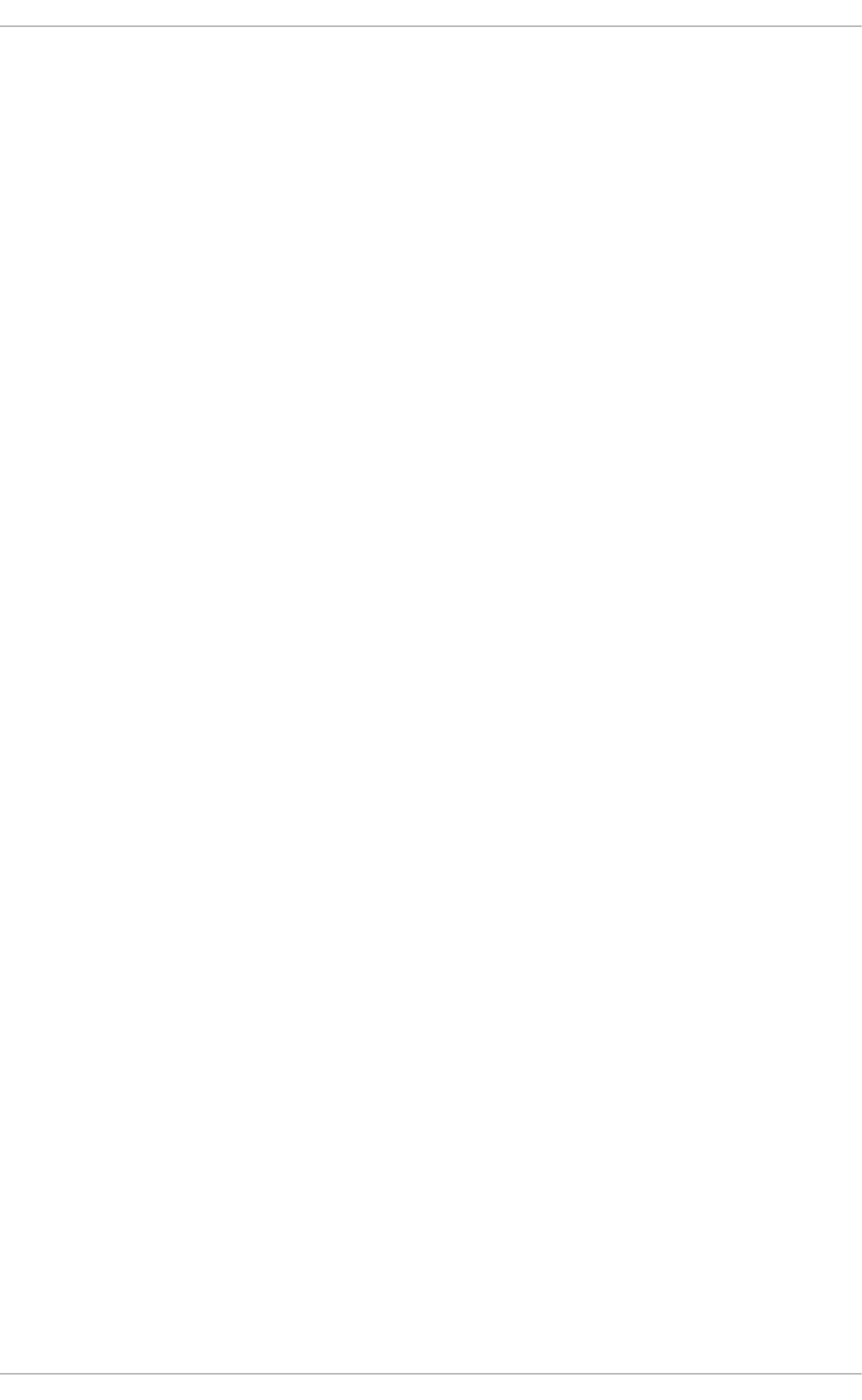
. . . . . . . . . . . . . . . . . . . . . . . . . . . . . . . . . . . . . . . . . . . . . . . . . . . . . . . . . . . . . . . . . . . . . . . . . . . . . . . . . . . . . . . . . . . . . . . . . . . . . . . . . . . . . . . . . . . . . . . . . . . . . . . . . . . . . . . . . . . . . . . . . . . . . . . . . . . . . . . . . . . . . . . . . . . . . . . . . . . . . . . . . . . . . . . . . . . . . . . . . . . . . . . . . . . . . . . . . . . . . . . . . . . . . . . . . . . . . . . . . . . . . . . . . . . . . . . . . . . . . . . . . . . . . . . . . . . . . . . .
. . . . . . . . . . . . . . . . . . . . . . . . . . . . . . . . . . . . . . . . . . . . . . . . . . . . . . . . . . . . . . . . . . . . . . . . . . . . . . . . . . . . . . . . . . . . . . . . . . . . . . . . . . . . . . . . . . . . . . . . . . . . . . . . . . . . . . . . . . . . . . . . . . . . . . . . . . . . . . . . . . . . . . . . . . . . . . . . . . . . . . . . . . . . . . . . . . . . . . . . . . . . . . . . . . . . . . . . . . . . . . . . . . . . . . . . . . . . . . . . . . . . . . . . . . . . . . . . . . . . . . . . . . . . . . . . . . . . . . . .
. . . . . . . . . . . . . . . . . . . . . . . . . . . . . . . . . . . . . . . . . . . . . . . . . . . . . . . . . . . . . . . . . . . . . . . . . . . . . . . . . . . . . . . . . . . . . . . . . . . . . . . . . . . . . . . . . . . . . . . . . . . . . . . . . . . . . . . . . . . . . . . . . . . . . . . . . . . . . . . . . . . . . . . . . . . . . . . . . . . . . . . . . . . . . . . . . . . . . . . . . . . . . . . . . . . . . . . . . . . . . . . . . . . . . . . . . . . . . . . . . . . . . . . . . . . . . . . . . . . . . . . . . . . . . . . . . . . . . . . .
. . . . . . . . . . . . . . . . . . . . . . . . . . . . . . . . . . . . . . . . . . . . . . . . . . . . . . . . . . . . . . . . . . . . . . . . . . . . . . . . . . . . . . . . . . . . . . . . . . . . . . . . . . . . . . . . . . . . . . . . . . . . . . . . . . . . . . . . . . . . . . . . . . . . . . . . . . . . . . . . . . . . . . . . . . . . . . . . . . . . . . . . . . . . . . . . . . . . . . . . . . . . . . . . . . . . . . . . . . . . . . . . . . . . . . . . . . . . . . . . . . . . . . . . . . . . . . . . . . . . . . . . . . . . . . . . . . . . . . . .
. . . . . . . . . . . . . . . . . . . . . . . . . . . . . . . . . . . . . . . . . . . . . . . . . . . . . . . . . . . . . . . . . . . . . . . . . . . . . . . . . . . . . . . . . . . . . . . . . . . . . . . . . . . . . . . . . . . . . . . . . . . . . . . . . . . . . . . . . . . . . . . . . . . . . . . . . . . . . . . . . . . . . . . . . . . . . . . . . . . . . . . . . . . . . . . . . . . . . . . . . . . . . . . . . . . . . . . . . . . . . . . . . . . . . . . . . . . . . . . . . . . . . . . . . . . . . . . . . . . . . . . . . . . . . . . . . . . . . . . .
. . . . . . . . . . . . . . . . . . . . . . . . . . . . . . . . . . . . . . . . . . . . . . . . . . . . . . . . . . . . . . . . . . . . . . . . . . . . . . . . . . . . . . . . . . . . . . . . . . . . . . . . . . . . . . . . . . . . . . . . . . . . . . . . . . . . . . . . . . . . . . . . . . . . . . . . . . . . . . . . . . . . . . . . . . . . . . . . . . . . . . . . . . . . . . . . . . . . . . . . . . . . . . . . . . . . . . . . . . . . . . . . . . . . . . . . . . . . . . . . . . . . . . . . . . . . . . . . . . . . . . . . . . . . . . . . . . . . . . . .
. . . . . . . . . . . . . . . . . . . . . . . . . . . . . . . . . . . . . . . . . . . . . . . . . . . . . . . . . . . . . . . . . . . . . . . . . . . . . . . . . . . . . . . . . . . . . . . . . . . . . . . . . . . . . . . . . . . . . . . . . . . . . . . . . . . . . . . . . . . . . . . . . . . . . . . . . . . . . . . . . . . . . . . . . . . . . . . . . . . . . . . . . . . . . . . . . . . . . . . . . . . . . . . . . . . . . . . . . . . . . . . . . . . . . . . . . . . . . . . . . . . . . . . . . . . . . . . . . . . . . . . . . . . . . . . . . . . . . . . .
. . . . . . . . . . . . . . . . . . . . . . . . . . . . . . . . . . . . . . . . . . . . . . . . . . . . . . . . . . . . . . . . . . . . . . . . . . . . . . . . . . . . . . . . . . . . . . . . . . . . . . . . . . . . . . . . . . . . . . . . . . . . . . . . . . . . . . . . . . . . . . . . . . . . . . . . . . . . . . . . . . . . . . . . . . . . . . . . . . . . . . . . . . . . . . . . . . . . . . . . . . . . . . . . . . . . . . . . . . . . . . . . . . . . . . . . . . . . . . . . . . . . . . . . . . . . . . . . . . . . . . . . . . . . . . . . . . . . . . . .
Table of Contents
CHAPTER 1. MANAGEMENT CLI OVERVIEW
CHAPTER 2. GETTING STARTED WITH THE MANAGEMENT CLI
2.1. LAUNCH THE MANAGEMENT CLI
2.2. CONNECT TO THE SERVER
2.3. CHANGE THE CURRENT PATH
2.4. LIST CONTENTS
2.5. GETTING HELP
2.6. QUIT THE MANAGEMENT CLI
CHAPTER 3. CREATING AND EXECUTING REQUESTS
Construct an Operation Request
3.1. DISPLAY RESOURCE VALUES
3.2. DISPLAY RESOURCE DESCRIPTIONS
3.3. DISPLAY AN ATTRIBUTE VALUE
3.4. UPDATE AN ATTRIBUTE
3.5. UNDEFINE AN ATTRIBUTE
3.6. DISPLAY OPERATION NAMES
3.7. DISPLAY AN OPERATION DESCRIPTION
3.8. ADD A VALUE WITH SPECIAL CHARACTERS
3.9. USE IF-ELSE CONTROL FLOW
3.10. USE TRY-CATCH-FINALLY CONTROL FLOW
3.11. QUERY A RESOURCE
CHAPTER 4. CONFIGURING THE MANAGEMENT CLI
4.1. PROPERTY SUBSTITUTION
4.2. CREATING ALIASES
4.3. .JBOSSCLIRC CONFIGURATION FILE
4.4. USING VARIABLES
CHAPTER 5. MANAGEMENT CLI COMMAND HISTORY
View the Management CLI Command History
Clear the Management CLI Command History
Enable the Management CLI Command History
Disable the Management CLI Command History
CHAPTER 6. BATCH PROCESSING
Batch Commands in External Files
CHAPTER 7. EMBEDDING A SERVER FOR OFFLINE CONFIGURATION
Start an Embedded Standalone Server
Start an Embedded Host Controller
Non-Modular Class Loading with the Management CLI
CHAPTER 8. HOW TO…
8.1. ADD A DATASOURCE
8.2. ADD A JMS QUEUE
8.3. ADD A JMS TOPIC
8.4. ADD A MODULE
8.5. ADD A SERVER
8.6. ADD A SERVER GROUP
8.7. ADD A SYSTEM PROPERTY
8.8. CLONE A PROFILE
8.9. CREATE A HIERARCHICAL PROFILE
4
5
5
5
5
6
7
7
8
8
10
13
14
15
15
16
17
17
19
20
21
23
25
26
27
27
30
30
30
30
30
31
31
33
33
34
36
37
37
37
37
37
37
37
37
38
38
Table of Contents
1
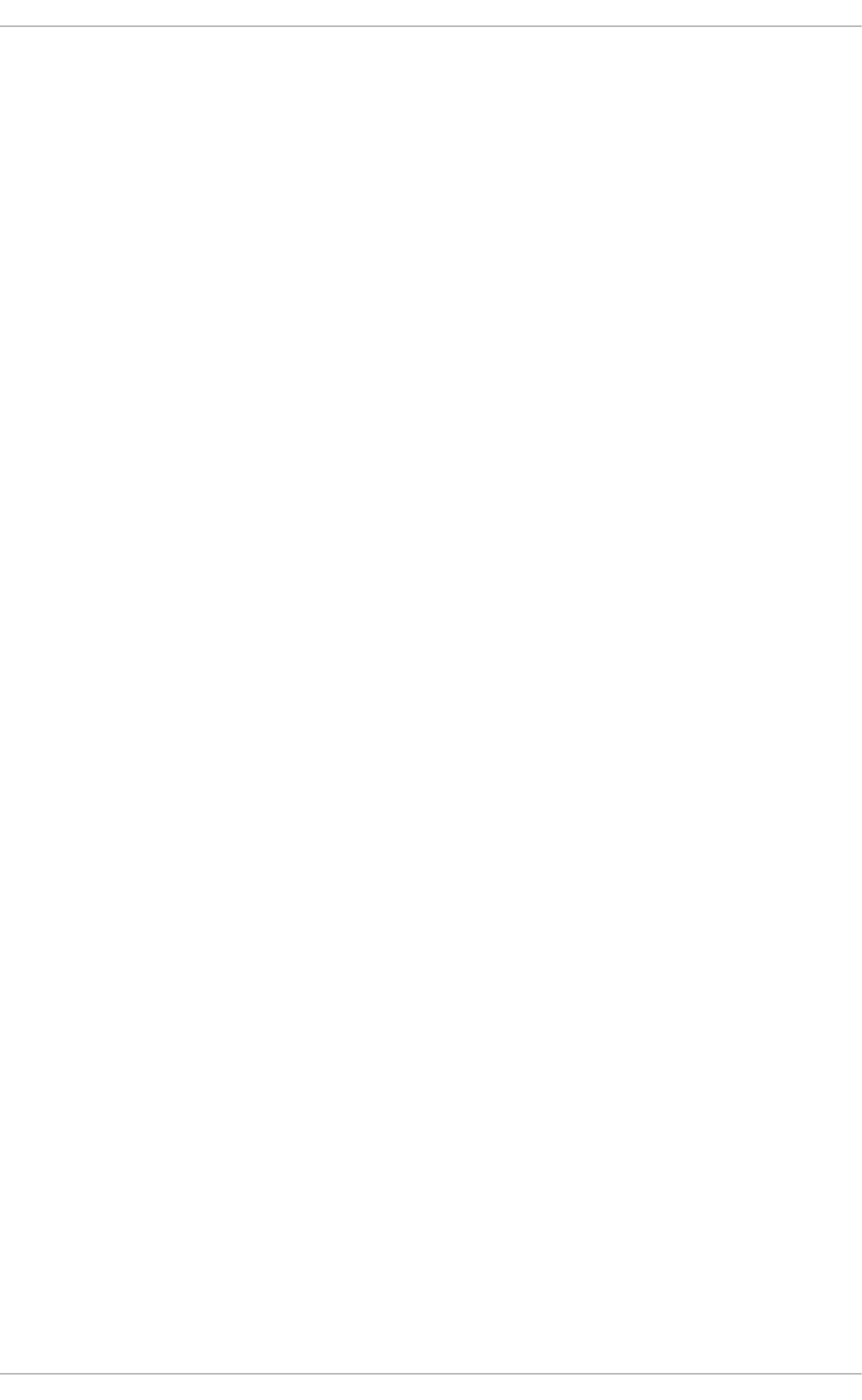
. . . . . . . . . . . . . . . . . . . . . . . . . . . . . . . . . . . . . . . . . . . . . . . . . . . . . . . . . . . . . . . . . . . . . . . . . . . . . . . . . . . . . . . . . . . . . . . . . . . . . . . . . . . . . . . . . . . . . . . . . . . . . . . . . . . . . . . . . . . . . . . . . . . . . . . . . . . . . . . . . . . . . . . . . . . . . . . . . . . . . . . . . . . . . . . . . . . . . . . . . . . . . . . . . . . . . . . . . . . . . . . . . . . . . . . . . . . . . . . . . . . . . . . . . . . . . . . . . . . . . . . . . . . . . . . . . . . . . . . .
8.9. CREATE A HIERARCHICAL PROFILE
8.10. DEPLOY AN APPLICATION TO A MANAGED DOMAIN
8.11. DEPLOY AN APPLICATION TO A STANDALONE SERVER
8.12. DISPLAY THE ACTIVE USER
8.13. DISPLAY SCHEMA INFORMATION
8.14. DISPLAY SYSTEM AND SERVER INFORMATION
8.15. RELOAD THE SERVER
8.16. RELOAD THE SERVER IN ADMIN-ONLY MODE
8.17. SHUT DOWN A HOST CONTROLLER
8.18. SHUT DOWN THE SERVER
8.19. START A SERVER
8.20. START ALL SERVERS IN A SERVER GROUP
8.21. STOP A SERVER
8.22. STOP ALL SERVERS IN A SERVER GROUP
8.23. TAKE A CONFIGURATION SNAPSHOT
8.24. UNDEPLOY AN APPLICATION FROM A MANAGED DOMAIN
8.25. UNDEPLOY AN APPLICATION FROM A STANDALONE SERVER
8.26. UPDATE A HOST NAME
8.27. VIEW A SERVER LOG
APPENDIX A. REFERENCE MATERIAL
A.1. MANAGEMENT CLI STARTUP ARGUMENTS
A.2. MANAGEMENT CLI BATCH MODE COMMANDS
A.3. MANAGEMENT CLI COMMANDS
A.4. MANAGEMENT CLI OPERATIONS
38
38
38
38
38
39
39
40
40
40
40
40
40
40
40
41
41
41
41
42
42
43
44
48
Red Hat JBoss Enterprise Application Platform 7.0 Management CLI Guide
2
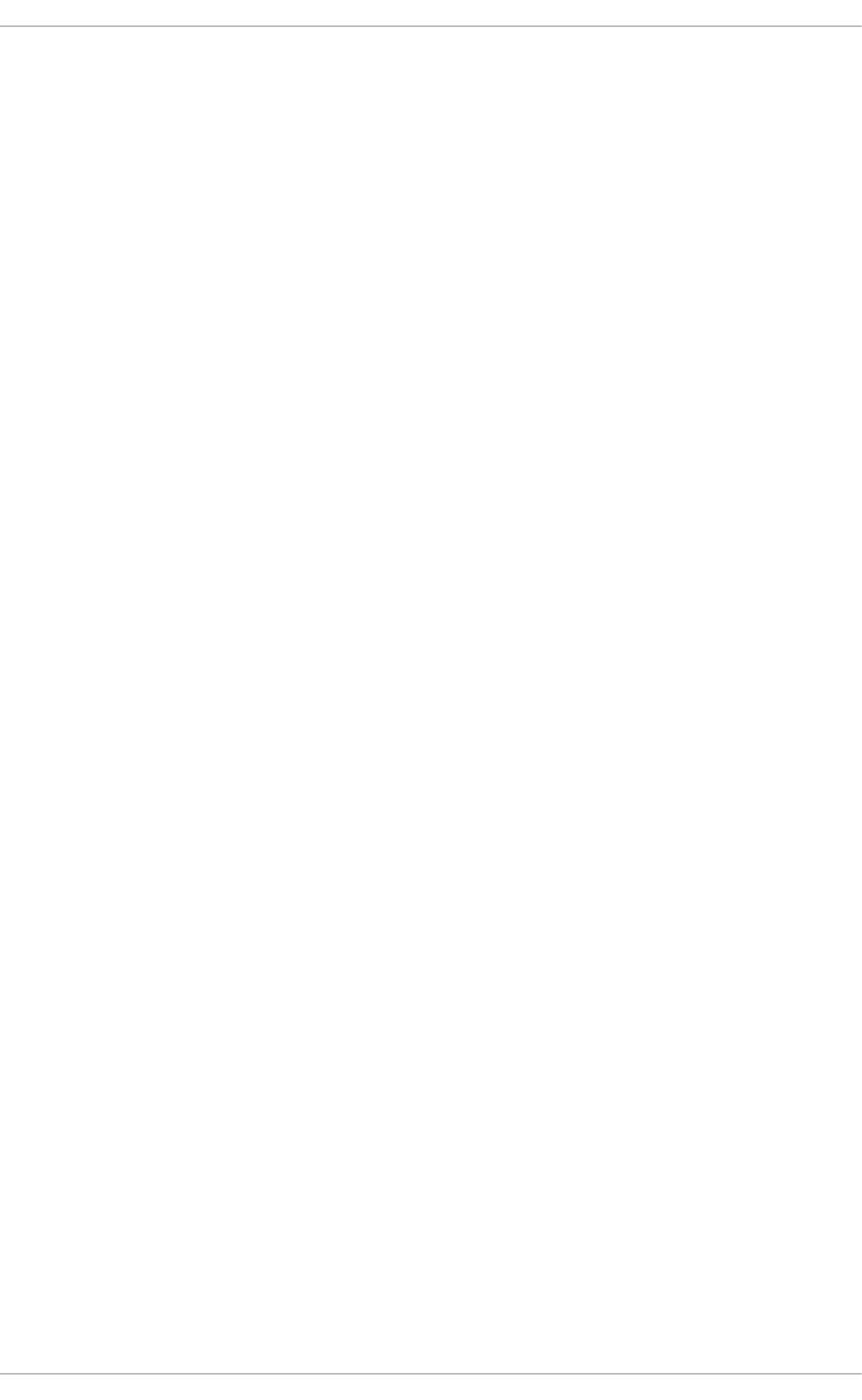
Table of Contents
3
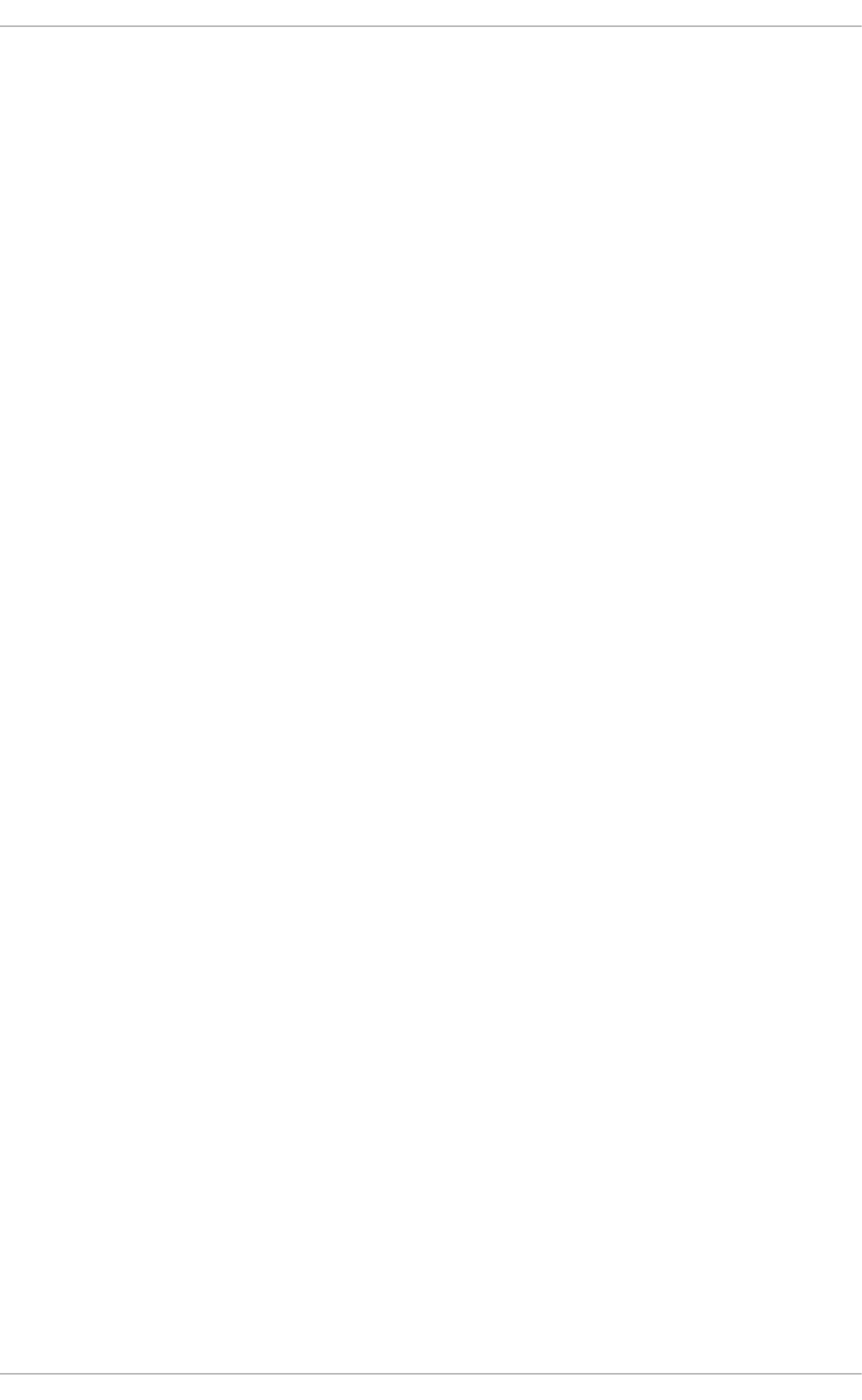
CHAPTER 1. MANAGEMENT CLI OVERVIEW
The management command-line interface (CLI) is a command-line administration tool for JBoss
EAP.
Use the management CLI to start and stop servers, deploy and undeploy applications, configure
system settings, and perform other administrative tasks. Operations can be performed in batch
mode, allowing multiple tasks to be run as a group.
Many common terminal commands are available, such as ls, cd, and pwd. The management CLI
also supports tab completion.
Red Hat JBoss Enterprise Application Platform 7.0 Management CLI Guide
4
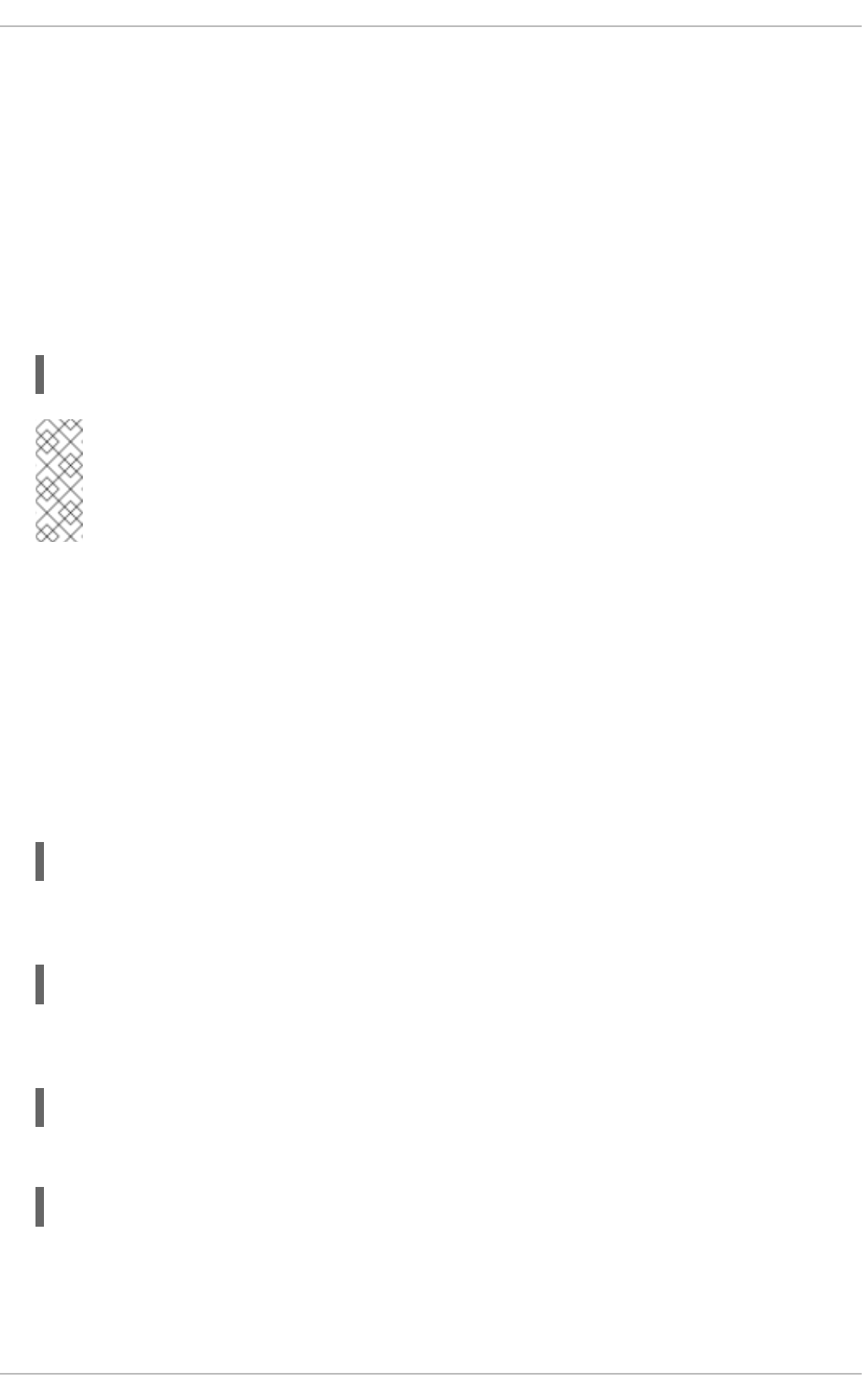
CHAPTER 2. GETTING STARTED WITH THE MANAGEMENT
CLI
The management CLI is included with the JBoss EAP distribution. Once you launch the
management CLI, you can connect to a running server instance or managed domains to perform
management operations.
2.1. LAUNCH THE MANAGEMENT CLI
You can launch the management CLI by running the jboss-cli script provided with JBoss EAP.
$ EAP_HOME/bin/jboss-cli.sh
Note
For Windows Server, use the EAP_HOME\bin\jboss-cli.bat script to launch the
management CLI.
See Connect to the Server for details on launching the management CLI and connecting to the
server in one step using the --connect argument.
For a complete listing of all available jboss-cli script arguments and their purposes, use the --
help argument or see the Management CLI Startup Arguments section.
2.2. CONNECT TO THE SERVER
You can connect to a running standalone server or managed domain by using the connect
command.
connect
The default host and port configuration is localhost:9990. If the server is listening on a different
host and port, then these need to be provided to the connect command.
connect 192.168.0.1:9991
You can also launch the management CLI and connect to the server in one step using the --
connect argument (and the --controller argument if necessary).
$ EAP_HOME/bin/jboss-cli.sh --connect --controller=192.168.0.1:9991
In JBoss EAP 7.0, to connect using the http-remoting protocol, use:
connect http-remoting://192.168.0.1:9999
2.3. CHANGE THE CURRENT PATH
You can change to a different node path by using the cd command and providing the desired path.
CHAPTER 2. GETTING STARTED WITH THE MANAGEMENT CLI
5
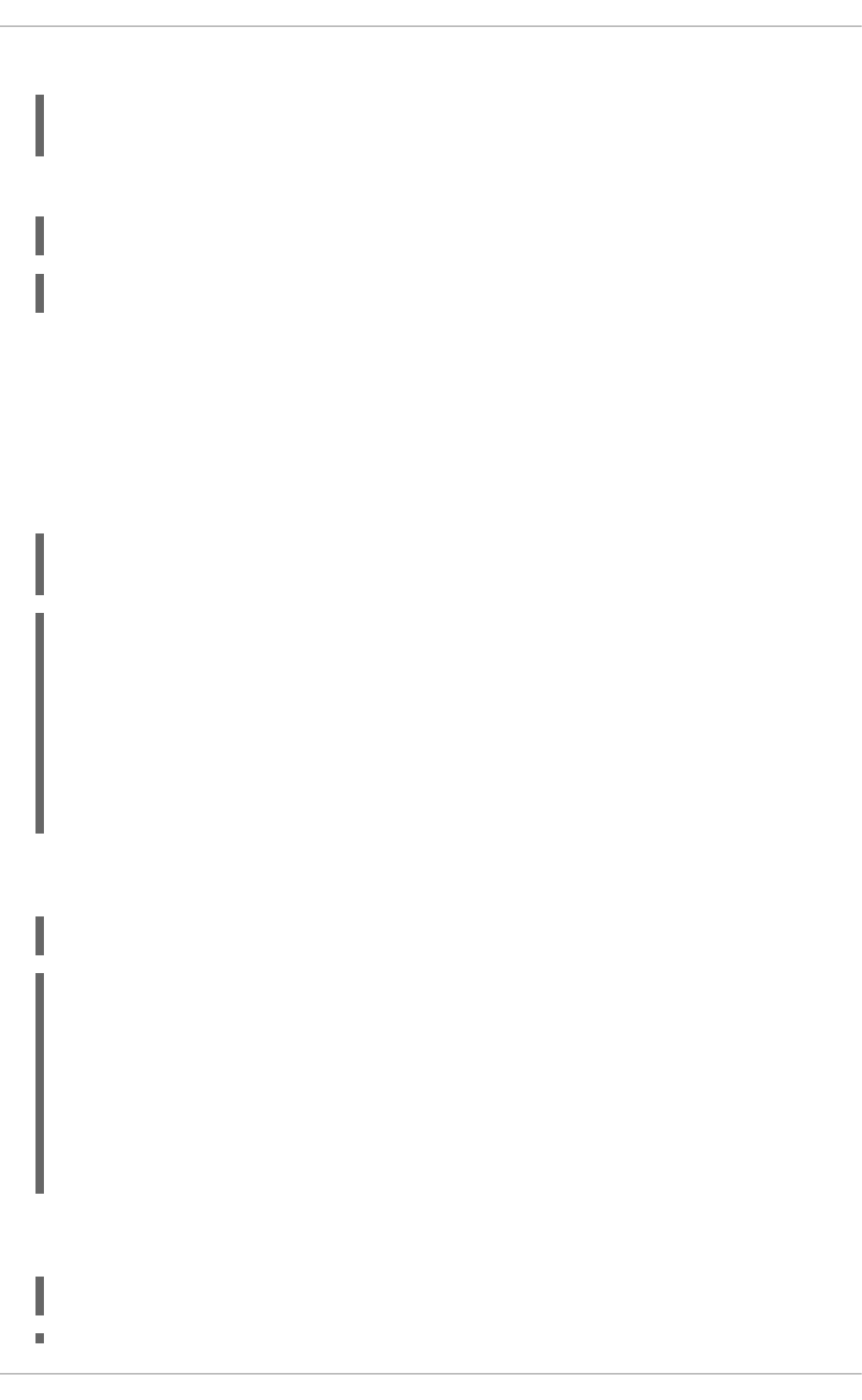
When the management CLI is first launched, it is at the root level (/).
cd /subsystem=datasources
cd data-source=ExampleDS
You can show the full path of the current node using the pwd command.
pwd
/subsystem=datasources/data-source=ExampleDS
2.4. LIST CONTENTS
You can list the contents of a particular node path by using the ls command. If the path ends on a
node name, that resource’s attributes will be listed as well.
The below example navigates the standard-sockets socket binding group and then lists its
contents.
cd /socket-binding-group=standard-sockets
ls -l
ATTRIBUTE VALUE TYPE
default-interface public STRING
name standard-sockets STRING
port-offset ${jboss.socket.binding.port-offset:0} INT
CHILD MIN-OCCURS MAX-OCCURS
local-destination-outbound-socket-binding n/a n/a
remote-destination-outbound-socket-binding n/a n/a
socket-binding n/a n/a
The same result can be achieved from anywhere in the resource tree hierarchy by specifying the
node path to the ls command.
ls -l /socket-binding-group=standard-sockets
ATTRIBUTE VALUE TYPE
default-interface public STRING
name standard-sockets STRING
port-offset ${jboss.socket.binding.port-offset:0} INT
CHILD MIN-OCCURS MAX-OCCURS
local-destination-outbound-socket-binding n/a n/a
remote-destination-outbound-socket-binding n/a n/a
socket-binding n/a n/a
You can also use the --resolve-expressions parameter to resolve the expressions of the
returned attributes to their value on the server.
ls -l /socket-binding-group=standard-sockets --resolve-expressions
Red Hat JBoss Enterprise Application Platform 7.0 Management CLI Guide
6
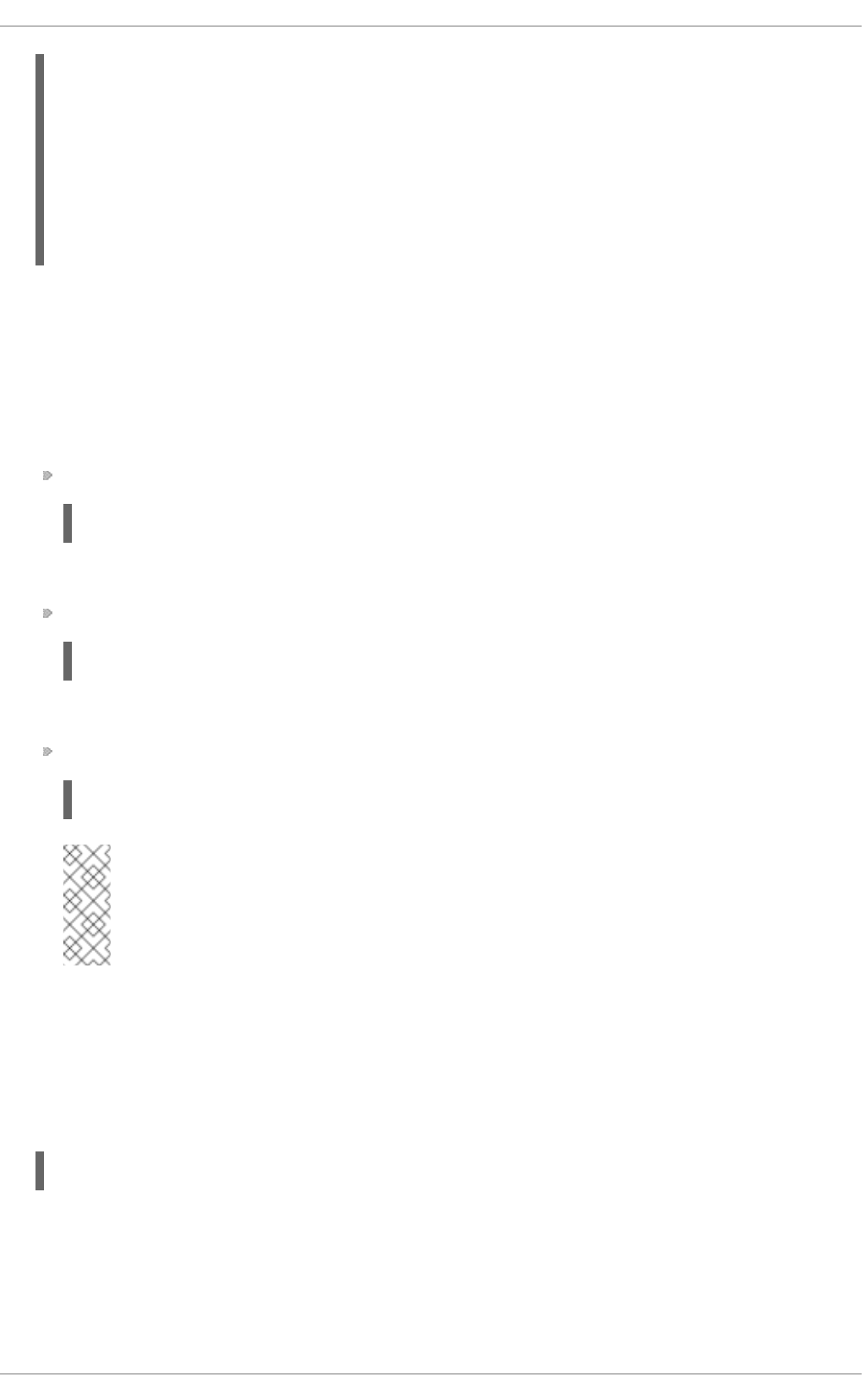
ATTRIBUTE VALUE TYPE
default-interface public STRING
name standard-sockets STRING
port-offset 0 INT
CHILD MIN-OCCURS MAX-OCCURS
local-destination-outbound-socket-binding n/a n/a
remote-destination-outbound-socket-binding n/a n/a
socket-binding n/a n/a
In this example, the port-offset attribute shows its resolved value (0) instead of the expression
(${jboss.socket.binding.port-offset:0}).
2.5. GETTING HELP
The management CLI provides several ways for you to get help with using the management CLI.
View general help on using the management CLI.
help
This provides detailed help with launching, navigating, and generating operation requests.
View help for a particular command.
COMMAND_NAME --help
This provides the usage, description, and arguments for the particular command.
View the list of available commands,
help --commands
Note
Commands that require a connection to either a standalone server or domain
controller will not appear in the list unless the connection has been established.
See the Management CLI Commands section for a listing of management CLI commands.
2.6. QUIT THE MANAGEMENT CLI
You can quit the management CLI by entering the quit command.
quit
CHAPTER 2. GETTING STARTED WITH THE MANAGEMENT CLI
7
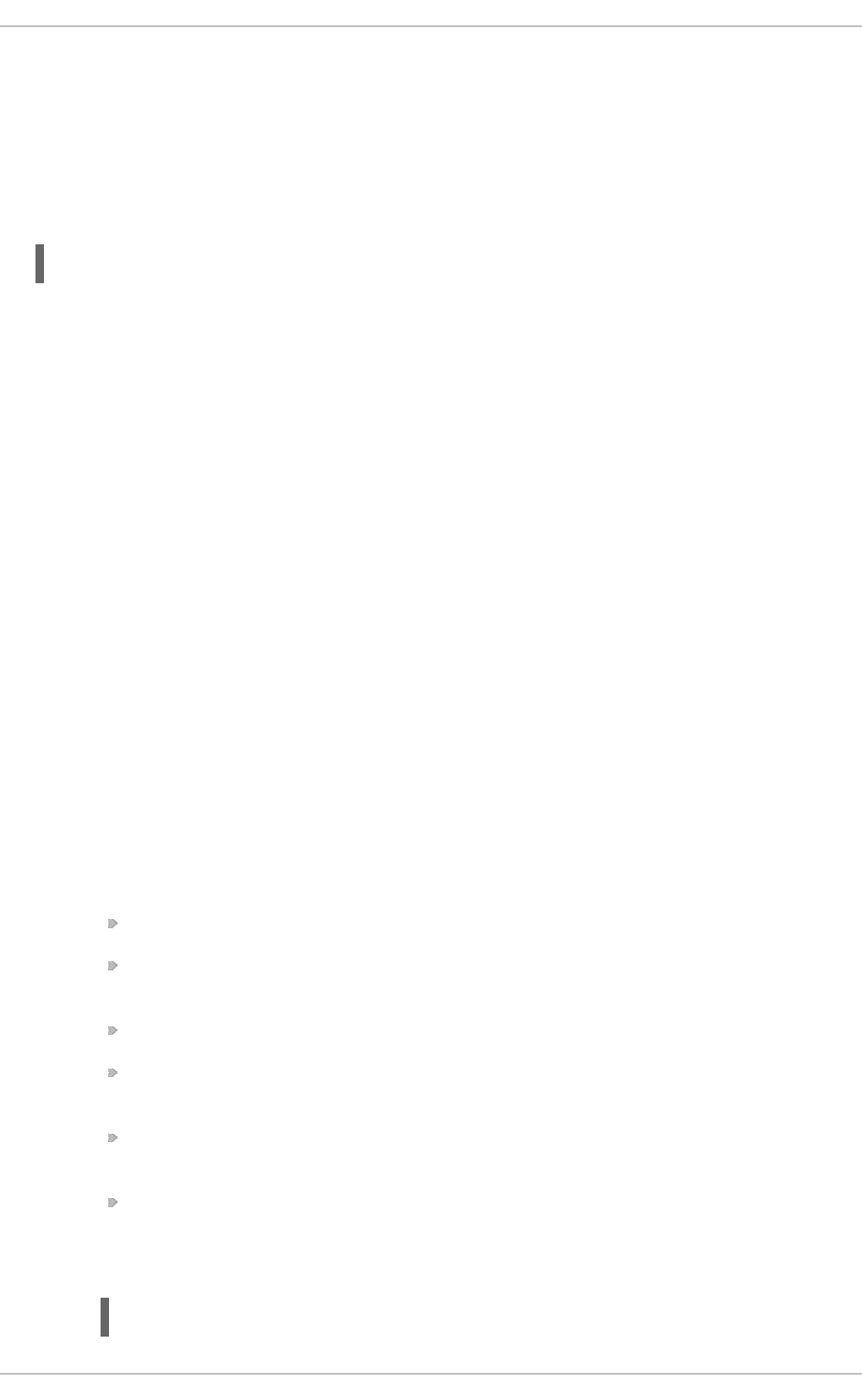
CHAPTER 3. CREATING AND EXECUTING REQUESTS
JBoss EAP configuration is presented as a hierarchical tree of addressable resources, each offering
their own set of operations. Management CLI operation requests allow for low-level interaction with
the management model and provide a controlled way to edit server configurations.
Operation requests use the following format:
/NODE_TYPE=NODE_NAME:OPERATION_NAME(PARAMETER_NAME=PARAMETER_VALUE)
An operation request consists of three parts:
address
The address specifies the resource node on which to perform the operation. NODE_TYPE
maps to an element name and NODE_NAME maps to that element’s name attribute in the
configuration XML. Each level of the resource tree is separated by a slash (/).
operation name
The operation to perform on the resource node. It is prefixed with a colon (:).
parameters
The set of required or optional parameters that vary depending on the operation. They are
contained within parentheses (()).
Construct an Operation Request
1. Determine the address
You can reference the XML configuration files (standalone.xml, domain.xml, or
host.xml) to assist in determining the required address. You can also use tab completion
to view the available resources.
Below are several common addresses for resources at the root (/) level.
/deployment=DEPLOYMENT_NAME - Deployment configurations.
/socket-binding-group=SOCKET_BINDING_GROUP_NAME - Socket binding
configurations.
/interface=INTERFACE_NAME - Interface configurations.
/subsystem=SUBSYSTEM_NAME - Subsystem configuration when running as a
standalone server.
/profile=PROFILE_NAME/subsystem=SUBSYSTEM_NAME - Subsystem
configuration for the selected profile when running in a managed domain.
/host=HOST_NAME - Server configuration for the selected host when running in a
managed domain.
The below address is for the ExampleDS datasource.
/subsystem=datasources/data-source=ExampleDS
Red Hat JBoss Enterprise Application Platform 7.0 Management CLI Guide
8
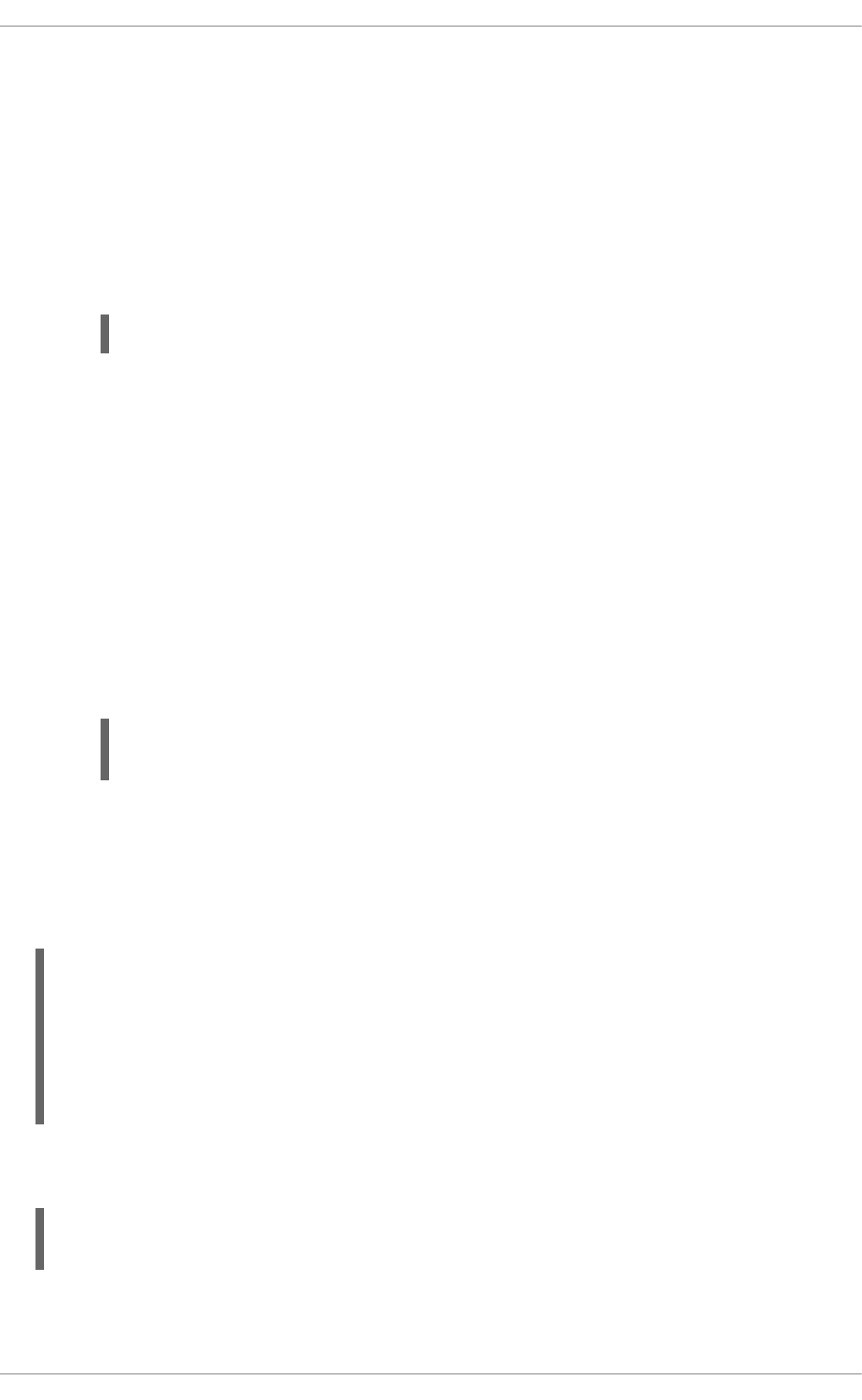
2. Determine the operation
The available operations differ for each type of resource node. You can use the :read-
operation-names operation on a resource address to view the available operations. You
can also use tab completion.
Use the :read-operation-description operation to get information on a particular
operation for a resource.
The below operation (once the appropriate parameters are included) will set the value of an
attribute for the ExampleDS datasource.
/subsystem=datasources/data-source=ExampleDS:write-attribute
3. Determine the parameters
Each operation has its own set of available parameters. If you attempt to perform an
operation without a required parameter, you will receive an error message that the
parameter cannot be null.
Multiple parameters are separated by commas (,). If an operation does not have any
parameters, then the parentheses are optional.
Use the :read-operation-description operation on a resource, passing in the
operation name, to determine the required parameters for that operation. You can also use
tab completion to list the available parameters.
The below operation disables the ExampleDS datasource by setting its enabled attribute
to false.
/subsystem=datasources/data-source=ExampleDS:write-
attribute(name=enabled,value=false)
Once entered, the management interface will perform the operation request on the server
configuration. Depending on the operation request, you will receive output to the terminal that
contains the outcome and the result or response of the operation.
The following response from disabling the ExampleDS datasource shows that the operation was
successful and requires a reload of the server in order to take effect.
{
"outcome" => "success",
"response-headers" => {
"operation-requires-reload" => true,
"process-state" => "reload-required"
}
}
You can use the read-attribute operation to read the value of the ExampleDS datasource’s
enabled attribute.
/subsystem=datasources/data-source=ExampleDS:read-
attribute(name=enabled)
The following response shows that the operation was successful and that the value of enabled is
false.
CHAPTER 3. CREATING AND EXECUTING REQUESTS
9
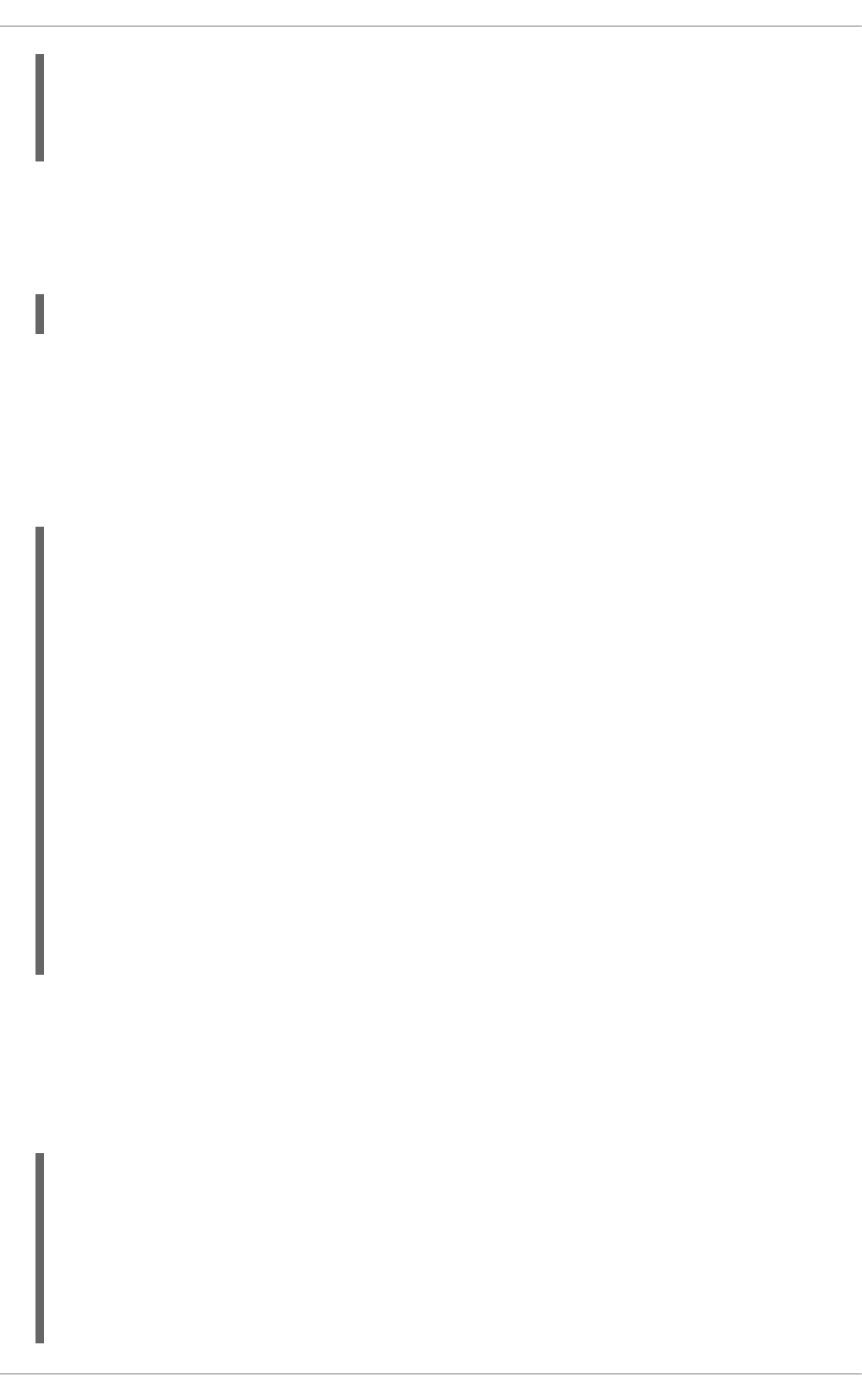
{
"outcome" => "success",
"result" => false,
}
3.1. DISPLAY RESOURCE VALUES
You can use the read-resource operation to view a resource’s attribute values.
:read-resource
You can specify parameters to provide complete information about child resources, recursively. You
can also specify parameters to include runtime attributes, resolve expressions, and include aliases.
Use read-operation-description(name=read-resource) to see the description of all
available parameters for read-resource.
The following example reads the attributes for a deployment. It includes details such as the
deployment name, whether it is enabled, and the last time it was enabled.
/deployment=DEPLOYMENT_NAME:read-resource
{
"outcome" => "success",
"result" => {
...
"enabled" => true,
"enabled-time" => 1453929902598L,
"enabled-timestamp" => "2016-01-27 16:25:02,598 EST",
"name" => "DEPLOYMENT_NAME",
"owner" => undefined,
"persistent" => true,
"runtime-name" => "DEPLOYMENT_NAME",
"subdeployment" => undefined,
"subsystem" => {
"undertow" => undefined,
"logging" => undefined
}
}
}
Include Runtime Attributes
The include-runtime parameter can be used to retrieve runtime attributes.
The following example reads the attributes for a deployment. In addition to persistent attributes, it
also includes runtime attributes, such as the deployment status and the last time it was disabled.
/deployment=DEPLOYMENT_NAME:read-resource(include-runtime=true)
{
"outcome" => "success",
"result" => {
...
"disabled-time" => undefined,
"disabled-timestamp" => undefined,
"enabled" => true,
Red Hat JBoss Enterprise Application Platform 7.0 Management CLI Guide
10
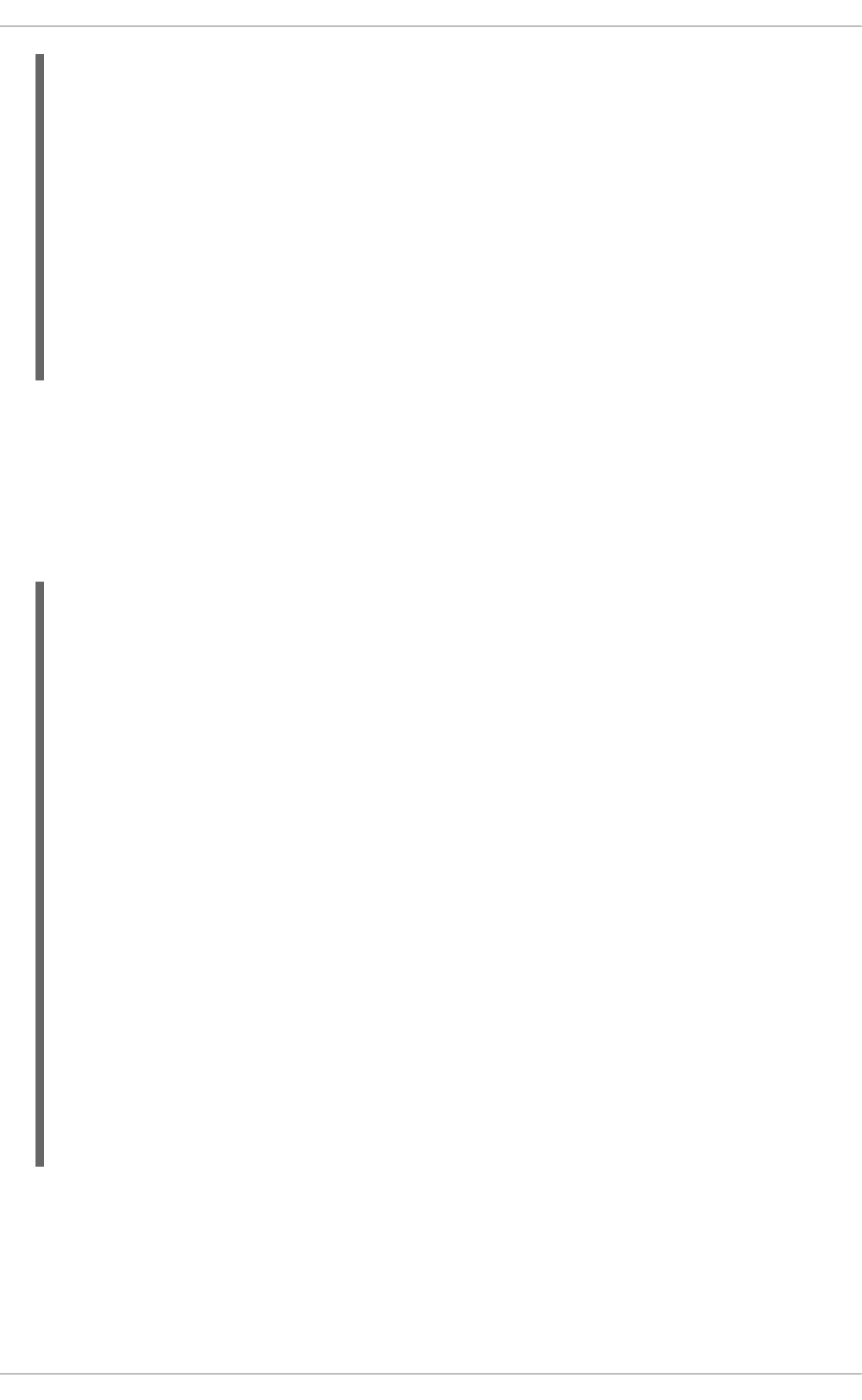
"enabled-time" => 1453929902598L,
"enabled-timestamp" => "2016-01-27 16:25:02,598 EST",
"name" => "DEPLOYMENT_NAME",
"owner" => undefined,
"persistent" => true,
"runtime-name" => "DEPLOYMENT_NAME",
"status" => "OK",
"subdeployment" => undefined,
"subsystem" => {
"undertow" => undefined,
"logging" => undefined
}
}
}
Read Child Resources Recursively
The recursive parameter can be used to retrieve attributes recursively from child resources.
The following example reads the attributes for a deployment. In addition to the resource’s own
attributes, it recursively returns the attributes for its child resources, such as the Undertow
subsystem configuration.
/deployment=DEPLOYMENT_NAME:read-resource(recursive=true)
{
"outcome" => "success",
"result" => {
...
"enabled" => true,
"enabled-time" => 1453929902598L,
"enabled-timestamp" => "2016-01-27 16:25:02,598 EST",
"name" => "DEPLOYMENT_NAME",
"owner" => undefined,
"persistent" => true,
"runtime-name" => "DEPLOYMENT_NAME",
"subdeployment" => undefined,
"subsystem" => {
"undertow" => {
"context-root" => "/test",
"server" => "default-server",
"virtual-host" => "default-host",
"servlet" => undefined,
"websocket" => undefined
},
"logging" => {"configuration" => undefined}
}
}
}
Exclude Default Values
The include-defaults parameter can be used to show or hide default values when reading
attributes for a resource. This is true by default, meaning that default values will be shown when
using the read-resource operation.
CHAPTER 3. CREATING AND EXECUTING REQUESTS
11
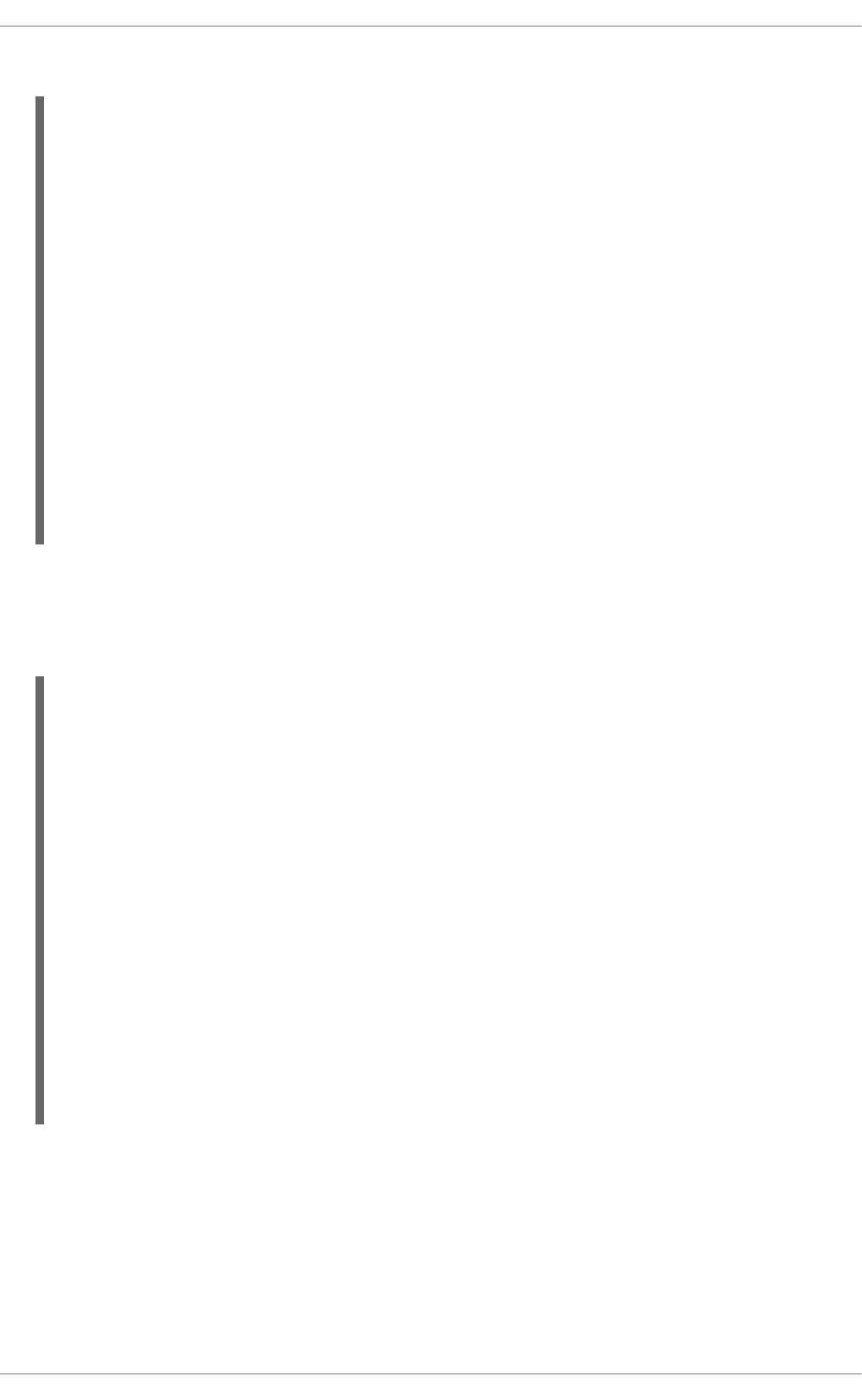
The following example uses the read-resource operation on the Undertow subsystem.
/subsystem=undertow:read-resource
{
"outcome" => "success",
"result" => {
"default-security-domain" => "other",
"default-server" => "default-server",
"default-servlet-container" => "default",
"default-virtual-host" => "default-host",
"instance-id" => expression "${jboss.node.name}",
"statistics-enabled" => false,
"buffer-cache" => {"default" => undefined},
"configuration" => {
"filter" => undefined,
"handler" => undefined
},
"server" => {"default-server" => undefined},
"servlet-container" => {"default" => undefined}
}
}
The following example also uses the read-resource operation on the Undertow subsystem, but
sets the include-defaults parameter to false. Several attributes, such as statistics-
enabled and default-server, now display undefined as their value instead of the default
value.
/subsystem=undertow:read-resource(include-defaults=false)
{
"outcome" => "success",
"result" => {
"default-security-domain" => undefined,
"default-server" => undefined,
"default-servlet-container" => undefined,
"default-virtual-host" => undefined,
"instance-id" => undefined,
"statistics-enabled" => undefined,
"buffer-cache" => {"default" => undefined},
"configuration" => {
"filter" => undefined,
"handler" => undefined
},
"server" => {"default-server" => undefined},
"servlet-container" => {"default" => undefined}
}
}
Resolve Expressions
The resolve-expressions parameter can be used to resolve the expressions of the returned
attributes to their value on the server.
The following example reads the attributes for a deployment. The instance-id attribute shows its
resolved value (test-name) instead of the expression (${jboss.node.name}).
Red Hat JBoss Enterprise Application Platform 7.0 Management CLI Guide
12
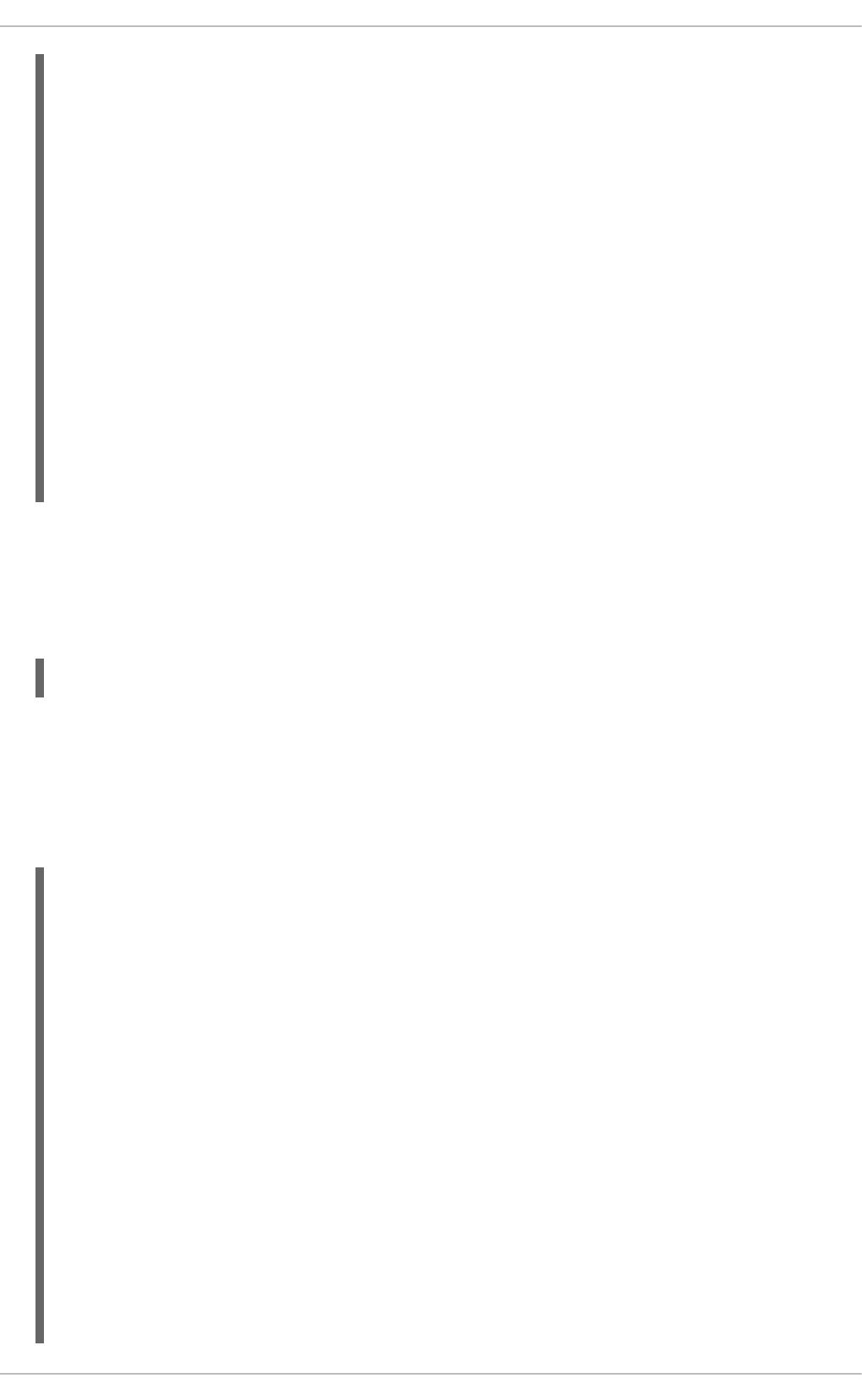
/subsystem=undertow:read-resource(resolve-expressions=true)
{
"outcome" => "success",
"result" => {
"default-security-domain" => "other",
"default-server" => "default-server",
"default-servlet-container" => "default",
"default-virtual-host" => "default-host",
"instance-id" => "test-name",
"statistics-enabled" => false,
"buffer-cache" => {"default" => undefined},
"configuration" => {
"filter" => undefined,
"handler" => undefined
},
"server" => {"default-server" => undefined},
"servlet-container" => {"default" => undefined}
}
}
3.2. DISPLAY RESOURCE DESCRIPTIONS
You can use the read-resource-description operation to a description about a resource and
its attributes.
:read-resource-description
You can specify parameters to provide complete descriptions about child resources, recursively.
You can also specify parameters to include details of the resource’s operations and notifications.
Use read-operation-description(name=read-resource-description) to see the
description of all available parameters for read-resource-description.
The following example displays the attribute details for a buffer cache.
/subsystem=undertow/buffer-cache=default:read-resource-description
{
"outcome" => "success",
"result" => {
"description" => "The buffer cache used to cache static
content",
"attributes" => {
"buffer-size" => {
"type" => INT,
"description" => "The size of an individual buffer",
"expressions-allowed" => true,
"nillable" => true,
"default" => 1024,
"min" => 0L,
"max" => 2147483647L,
"access-type" => "read-write",
"storage" => "configuration",
"restart-required" => "resource-services"
},
"buffers-per-region" => {
CHAPTER 3. CREATING AND EXECUTING REQUESTS
13
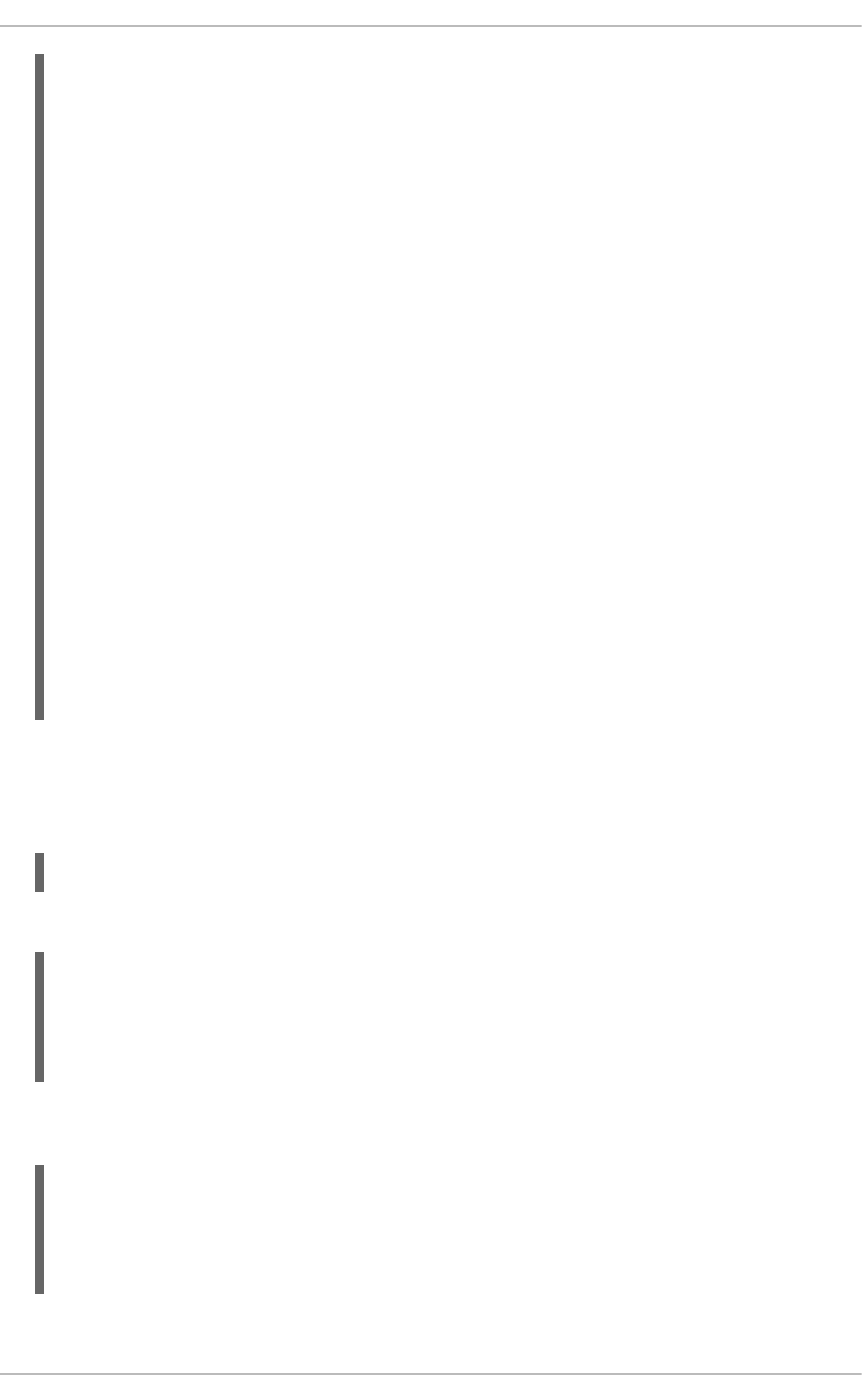
"type" => INT,
"description" => "The numbers of buffers in a region",
"expressions-allowed" => true,
"nillable" => true,
"default" => 1024,
"min" => 0L,
"max" => 2147483647L,
"access-type" => "read-write",
"storage" => "configuration",
"restart-required" => "resource-services"
},
"max-regions" => {
"type" => INT,
"description" => "The maximum number of regions",
"expressions-allowed" => true,
"nillable" => true,
"default" => 10,
"min" => 0L,
"max" => 2147483647L,
"access-type" => "read-write",
"storage" => "configuration",
"restart-required" => "resource-services"
}
},
"operations" => undefined,
"notifications" => undefined,
"children" => {}
}
}
3.3. DISPLAY AN ATTRIBUTE VALUE
You can use the read-attribute operation to view the current value of a single attribute.
:read-attribute(name=ATTRIBUTE_NAME)
The following example displays the log level for the root logger by reading the level attribute.
/subsystem=logging/root-logger=ROOT:read-attribute(name=level)
{
"outcome" => "success",
"result" => "INFO"
}
One advantage of using the read-attribute operation is the ability to expose the current runtime
value of an attribute.
/interface=public:read-attribute(name=resolved-address)
{
"outcome" => "success",
"result" => "127.0.0.1"
}
Red Hat JBoss Enterprise Application Platform 7.0 Management CLI Guide
14
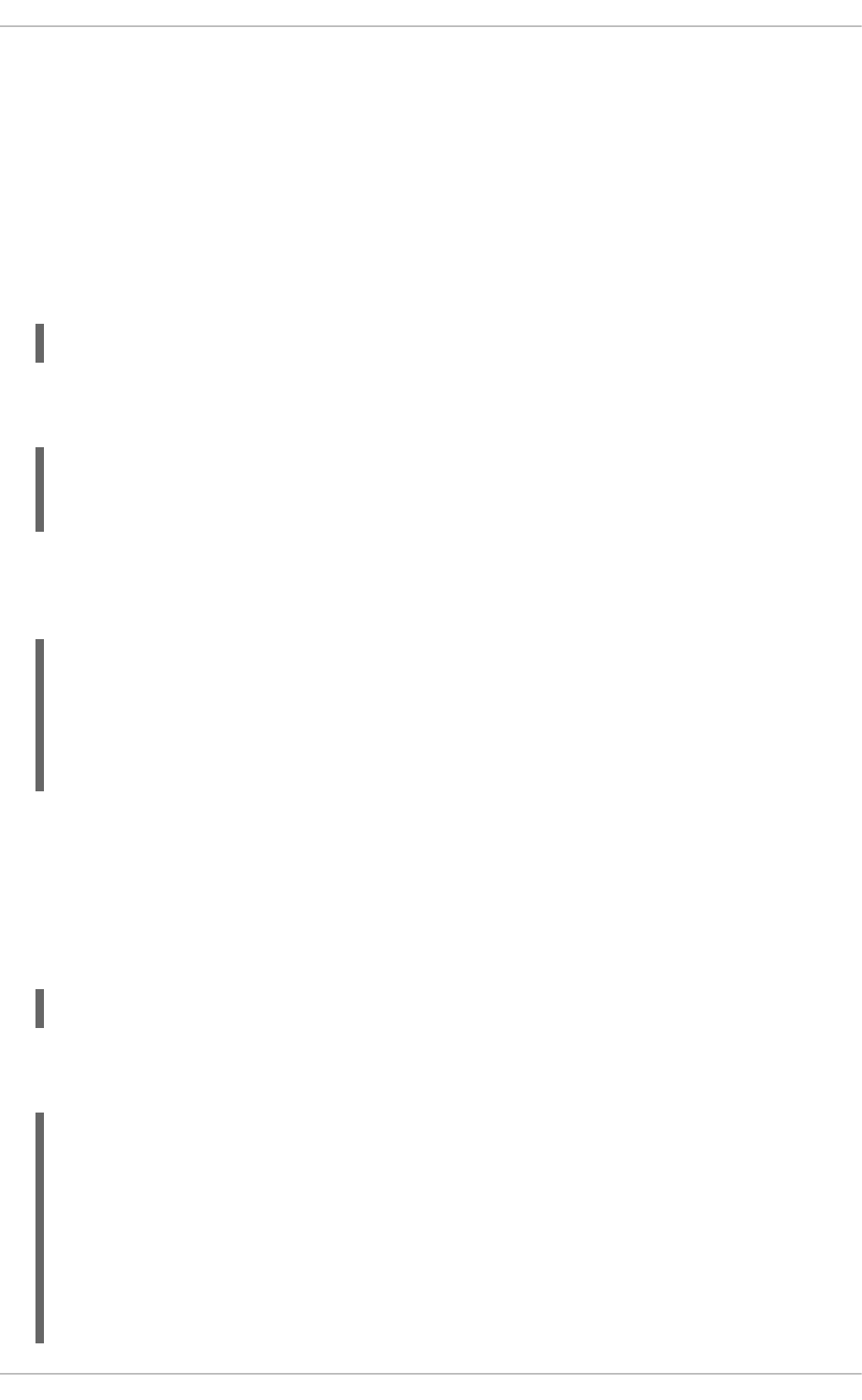
The resolved-address attribute is a runtime attribute. This attribute is not displayed when using
the read-resource operation on the public interface unless you pass in the include-runtime
parameter. And even then, it is displayed with the rest of the resource’s other attributes.
You can also use the include-defaults and resolve-expressions parameters. See Display
Resource Values for details on these parameters.
3.4. UPDATE AN ATTRIBUTE
You can use the write-attribute operation to update the value of an attribute for a resource.
:write-attribute(name=ATTRIBUTE_NAME, value=ATTRIBUTE_VALUE)
The following example disables the deployment scanner by setting the scan-enabled attribute to
false.
/subsystem=deployment-scanner/scanner=default:write-
attribute(name=scan-enabled,value=false)
{"outcome" => "success"}
The response from the operation request shows that it was successful. You can also confirm the
result by using the read-attribute operation to read the scan-enabled attribute, which now
shows as false.
/subsystem=deployment-scanner/scanner=default:read-attribute(name=scan-
enabled)
{
"outcome" => "success",
"result" => false
}
3.5. UNDEFINE AN ATTRIBUTE
You can set the value of an attribute to undefined. If this attribute has a default value, that will be
used.
The following example undefines the level attribute for the root logger.
/subsystem=logging/root-logger=ROOT:undefine-attribute(name=level)
The default value for the level attribute is ALL. You can see that this default is used when
performing the read-resource operation.
/subsystem=logging/root-logger=ROOT:read-resource
{
"outcome" => "success",
"result" => {
"filter" => undefined,
"filter-spec" => undefined,
"handlers" => [
"CONSOLE",
"FILE"
CHAPTER 3. CREATING AND EXECUTING REQUESTS
15
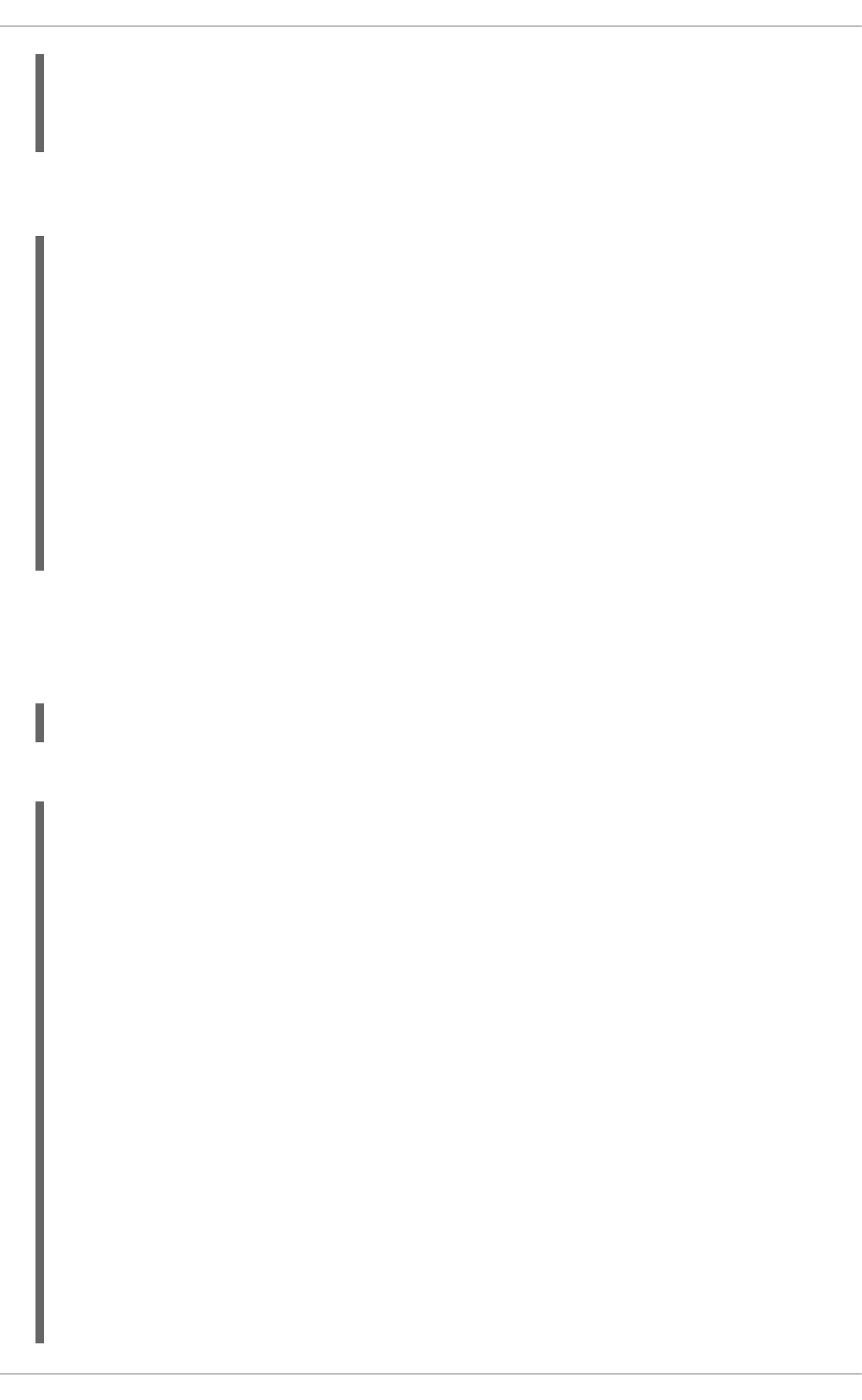
],
"level" => "ALL"
}
}
To view the resource without the default values being read, you must use set the include-
defaults parameter to false. You can now see that the value of level is undefined.
/subsystem=logging/root-logger=ROOT:read-resource(include-
defaults=false)
{
"outcome" => "success",
"result" => {
"filter" => undefined,
"filter-spec" => undefined,
"handlers" => [
"CONSOLE",
"FILE"
],
"level" => undefined
}
}
3.6. DISPLAY OPERATION NAMES
You can use the read-operation-names list the available operations for a given resource.
:read-operation-names
The following example lists the available operations to perform on a deployment.
/deployment=DEPLOYMENT_NAME:read-operation-names
{
"outcome" => "success",
"result" => [
"add",
"deploy",
"list-add",
"list-clear",
"list-get",
"list-remove",
"map-clear",
"map-get",
"map-put",
"map-remove",
"query",
"read-attribute",
"read-attribute-group",
"read-attribute-group-names",
"read-children-names",
"read-children-resources",
"read-children-types",
"read-operation-description",
"read-operation-names",
Red Hat JBoss Enterprise Application Platform 7.0 Management CLI Guide
16

"read-resource",
"read-resource-description",
"redeploy",
"remove",
"undefine-attribute",
"undeploy",
"whoami",
"write-attribute"
]
}
Use the read-operation-description operation to display an operation description.
3.7. DISPLAY AN OPERATION DESCRIPTION
You can use the read-operation-description operation to display a description of a certain
operation for a resource. This also includes parameter descriptions and which parameters are
required.
:read-operation-description(name=OPERATION_NAME)
The following example provides the description and parameter information for the add operation on
a system property.
/system-property=SYSTEM_PROPERTY:read-operation-description(name=add)
{
"outcome" => "success",
"result" => {
"operation-name" => "add",
"description" => "Adds a system property or updates an existing
one.",
"request-properties" => {"value" => {
"type" => STRING,
"description" => "The value of the system property.",
"expressions-allowed" => true,
"required" => false,
"nillable" => true,
"min-length" => 0L,
"max-length" => 2147483647L
}},
"reply-properties" => {},
"read-only" => false,
"runtime-only" => false
}
}
3.8. ADD A VALUE WITH SPECIAL CHARACTERS
Occasionally when creating management CLI requests, you may need to add a value that contains
special characters. Certain special characters, such as those used in the syntax of a management
CLI request, must be entered in a particular manner.
CHAPTER 3. CREATING AND EXECUTING REQUESTS
17
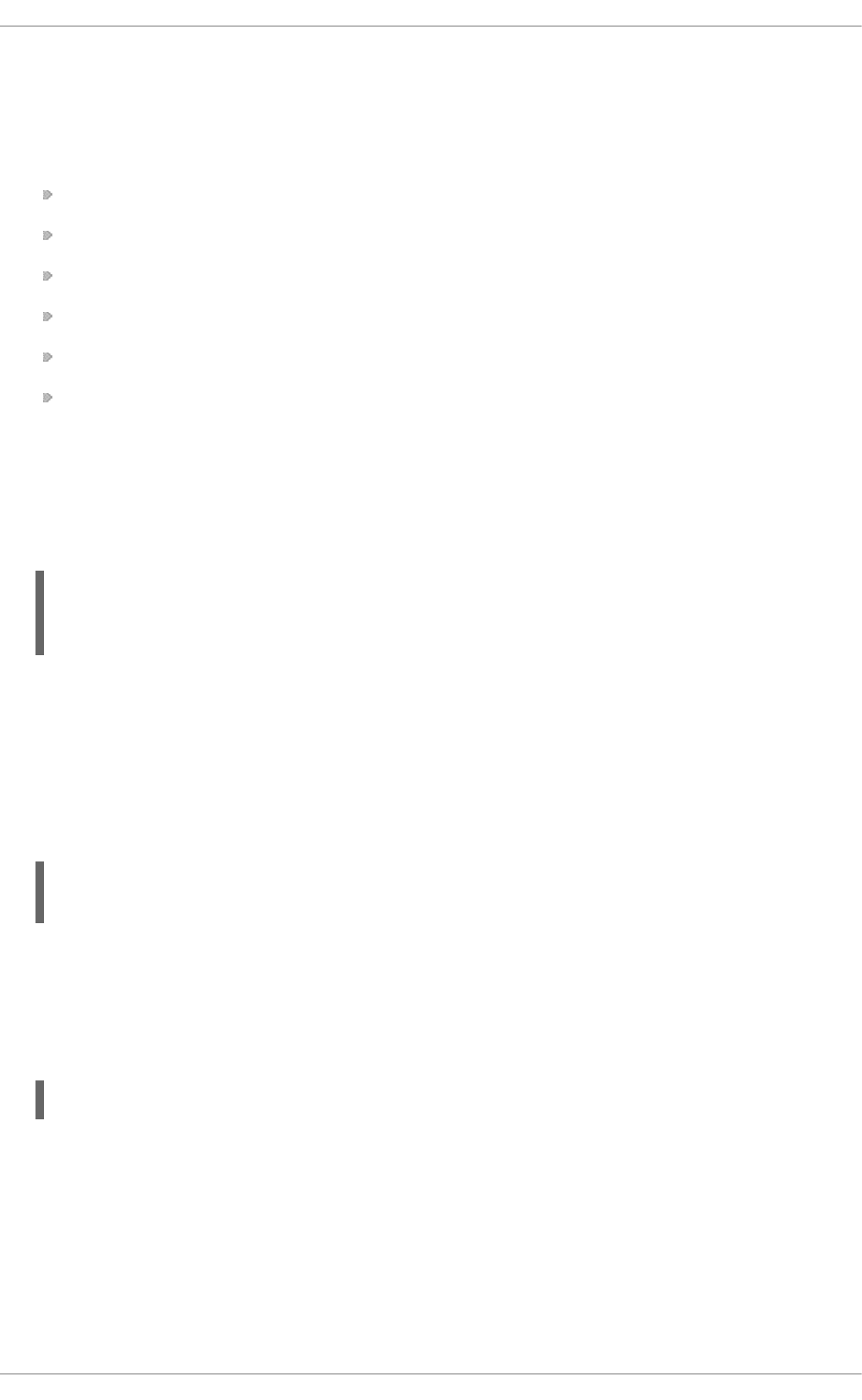
In many cases, but not all, enclosing the value in double quotes ("") is sufficient. If you are unsure
whether your special character was accepted properly, be sure to read the attribute or resource after
adding the value to verify that it was saved correctly.
See the sections below for information on how to process the following special characters.
Whitespace
Quotation Marks
Commas
Parentheses
Braces
Diacritic Marks
Whitespace
By default, whitespace is trimmed from values added through the management CLI. You can
include a space in a value by enclosing the value in double quotes ("") or braces ({}), or by
escaping it using a forward slash (\).
/system-property=test1:add(value="Hello World")
/system-property=test2:add(value={Hello World})
/system-property=test3:add(value=Hello\ World)
This will set the value to Hello World.
Quotation Marks
Double quotation marks (") are not allowed in JBoss EAP configuration values. You can use a
single quotation mark (') in a value by enclosing the value in double quotes ("") or by escaping it
using a forward slash (\).
/system-property=test1:add(value="It's")
/system-property=test2:add(value=It\'s)
This will set the value to It's.
Commas
You can use a comma (,) in a value by enclosing the value in double quotes ("").
/system-property=test:add(value="Last,First")
This will set the value to Last,First.
Parentheses
You can include parentheses (()) in a value by enclosing the value in double quotes ("") or braces
({}), or by escaping the parenthesis using a forward slash (\).
Red Hat JBoss Enterprise Application Platform 7.0 Management CLI Guide
18
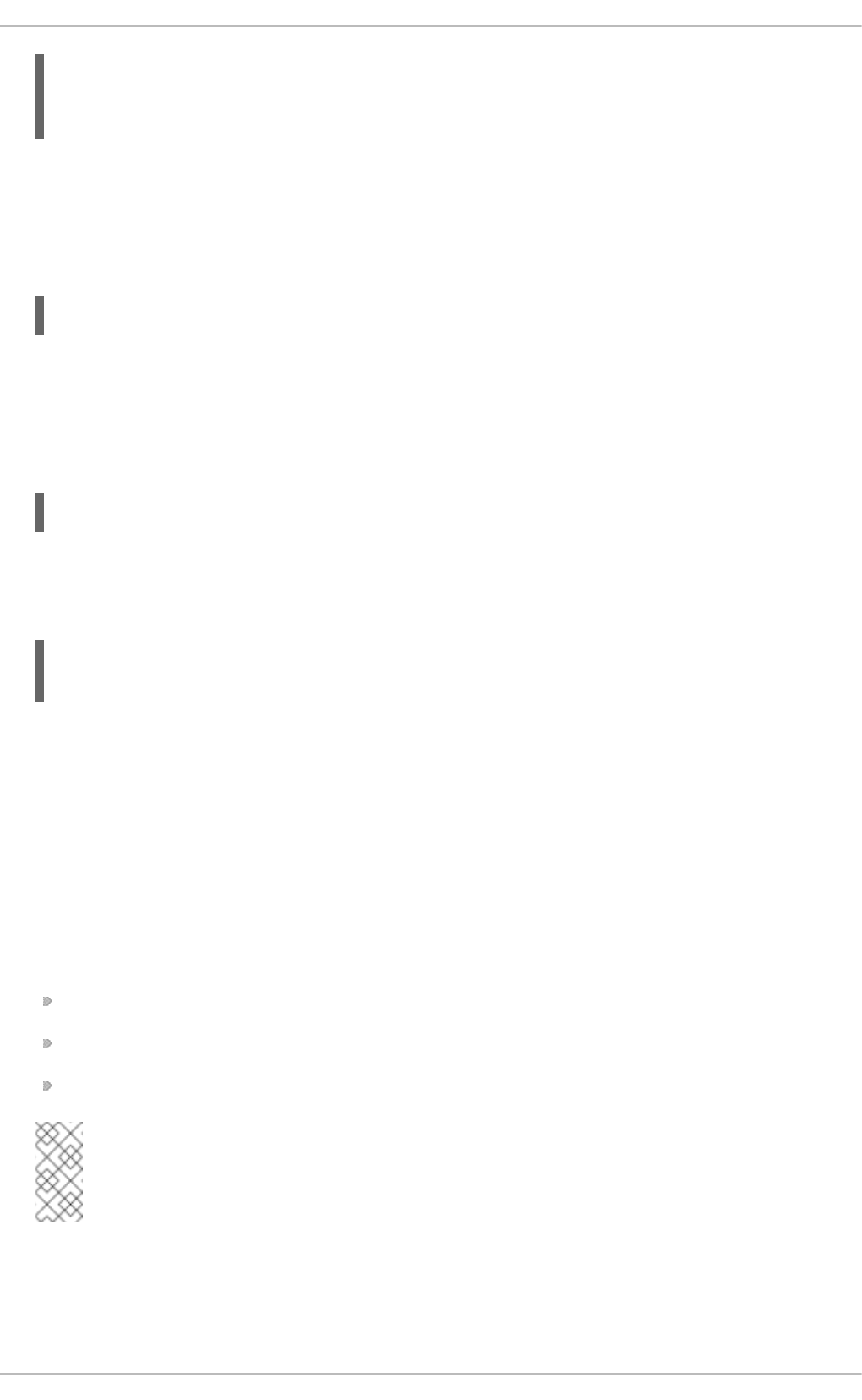
/system-property=test1:add(value="one(1)")
/system-property=test2:add(value={one(1)})
/system-property=test3:add(value=one\(1\))
This will set the value to one(1).
Braces
You can include braces ({}) in a value by enclosing the value in double quotes ("").
/system-property=test:add(value="{braces}")
This will set the value to {braces}.
Diacritic Marks
Diacritic marks, such as ñ, ř, or ý, can be used when adding a value using the management CLI.
/system-property=test1:add(value=Año)
However, do not enclose the value in double quotes (""). This can cause the diacritic mark to be
replaced with a question mark (?). If the value has whitespace that needs to be maintained, instead
enclose the value in braces ({}) or escape the space with a forward slash (\).
/system-property=test2:add(value={Dos años})
/system-property=test3:add(value=Dos\ años)
This will set the value to Dos años.
3.9. USE IF-ELSE CONTROL FLOW
The management CLI supports if-else control flow, which allows you to choose which set of
commands and operations to execute based on a condition. The if condition is a boolean
expression which evaluates the response of the management command or operation specified after
the of keyword.
Expressions can contain any of the following items:
Conditional operators (&&, ||)
Comparison operators (>, >=, <, <=, ==, !=)
Parentheses to group and prioritize expressions
Note
The use of nested if-else statements is not supported.
The below example attempts to read the system property test. If outcome is not success
(meaning that the property does not exist), then the system property will be added and set to true.
CHAPTER 3. CREATING AND EXECUTING REQUESTS
19
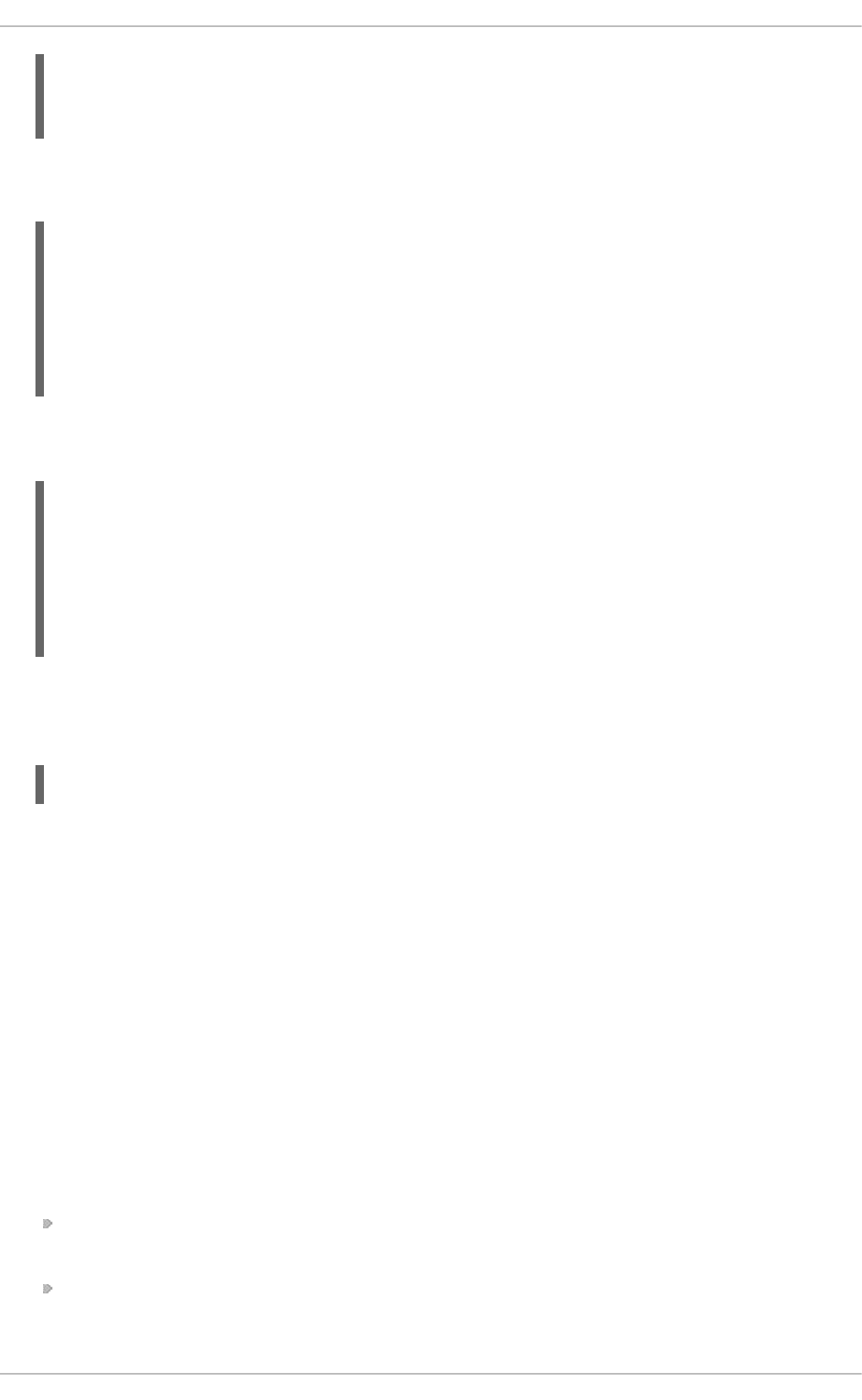
if (outcome != success) of /system-property=test:read-resource
/system-property=test:add(value=true)
end-if
The condition above uses outcome, which is returned when the CLI command after the of keyword
is executed, as shown below:
/system-property=test:read-resource
{
"outcome" => "failed",
"failure-description" => "JBAS014807: Management resource
'[(\"system-property\" => \"test\")]' not found",
"rolled-back" => true
}
The below example issues the appropriate management CLI command to enable the ExampleDS
datasource by checking the launch type of the server process (STANDALONE or DOMAIN).
if (result == STANDALONE) of /:read-attribute(name=launch-type)
/subsystem=datasources/data-source=ExampleDS:write-
attribute(name=enabled, value=true)
else
/profile=full/subsystem=datasources/data-source=ExampleDS:write-
attribute(name=enabled, value=true)
end-if
Management CLI commands with if-else control flow can be specified in a file, with each
command on a separate line in the file. You can then pass the file to the jboss-cli script to be
executed non-interactively using the --file parameter.
$ EAP_HOME/bin/jboss-cli.sh --connect --file=CLI_FILE
3.10. USE TRY-CATCH-FINALLY CONTROL FLOW
The management CLI provides a simplified try-catch-finally control flow. It consists of three
sets of operations and commands corresponding to the try, catch, and finally blocks. The
catch and finally blocks are optional, but at least one of them should be present and only one
catch block can be specified.
The control flow begins with execution of the try batch. If the try batch completes successfully,
then the catch batch is skipped and the finally batch is executed. If the try batch fails, for
example, java.io.IOException, the try-catch-finally control flow will terminate
immediately, and the catch batch if it is available will be executed. The finally batch will always
execute at the end of the control flow whether the try and catch batches succeeds or fails to
execute.
There are four commands that define the try-catch-finally control flow:
try command starts the try batch. The try batch continues until one of catch or finally
command is encountered.
catch command marks the end of the try batch. The try batch is then held back and the
catch batch is started.
Red Hat JBoss Enterprise Application Platform 7.0 Management CLI Guide
20
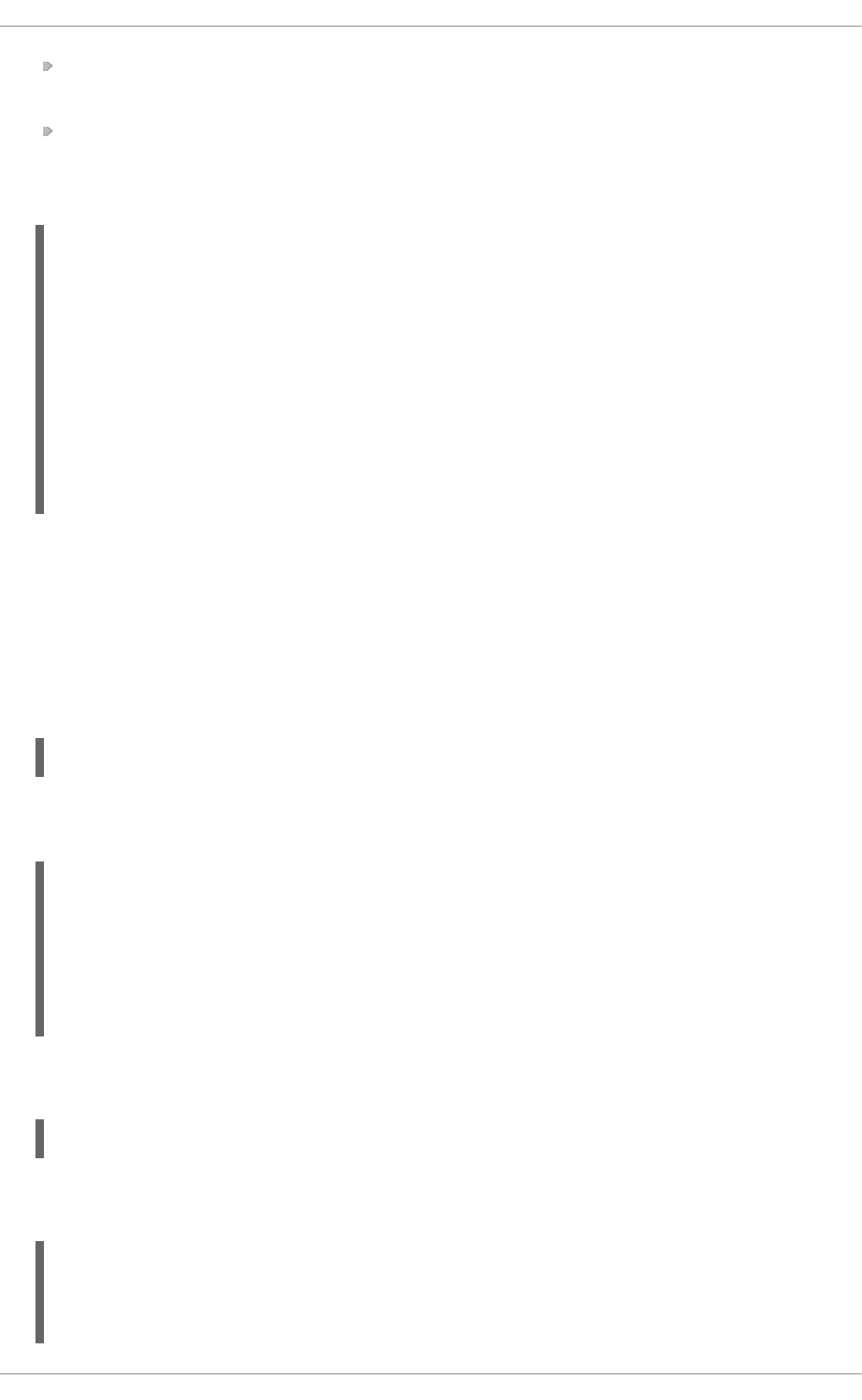
finally command marks the end of the catch batch or the try batch and starts the finally
batch.
end-try is the command that ends either the catch or finally batch and runs the try-catch-
finally control flow.
The following example either creates or re-creates a datasource and enables it:
try
/subsystem=datasources/data-source=myds:add(connection-url=xxx,jndi-
name=java:/myds,driver-name=h2)
catch
/subsystem=datasources/data-source=myds:remove
/subsystem=datasources/data-source=myds:add(connection-url=xxx,jndi-
name=java:/myds,driver-name=h2)
finally
/subsystem=datasources/data-source=myds:enable
end-try
3.11. QUERY A RESOURCE
The JBoss EAP management CLI provides the query operation to query about a resource. You
can use the :read-resource operation to read all attributes for a resource. If you want to list only
selected attributes, you can use the :query operation.
For example, to see the list of name and enabled attributes, use the following command:
/deployment=jboss-modules.jar:query(select=["name","enabled"])
The following response shows that the operation was successful. The name and enabled attributes
are listed for the jboss-modules.jar deployment.
{
"outcome" => "success",
"result" => {
"name" => "jboss-modules.jar",
"enabled" => true
}
}
You can also query across multiple resources, for example, list the name and enabled attributes of
all deployments, using a wildcard:
/deployment=*:query(select=["name","enabled"])
The following response shows that the operation was successful. The name and enabled attributes
of all deployments are listed.
{
"outcome" => "success",
"result" => [
{
CHAPTER 3. CREATING AND EXECUTING REQUESTS
21
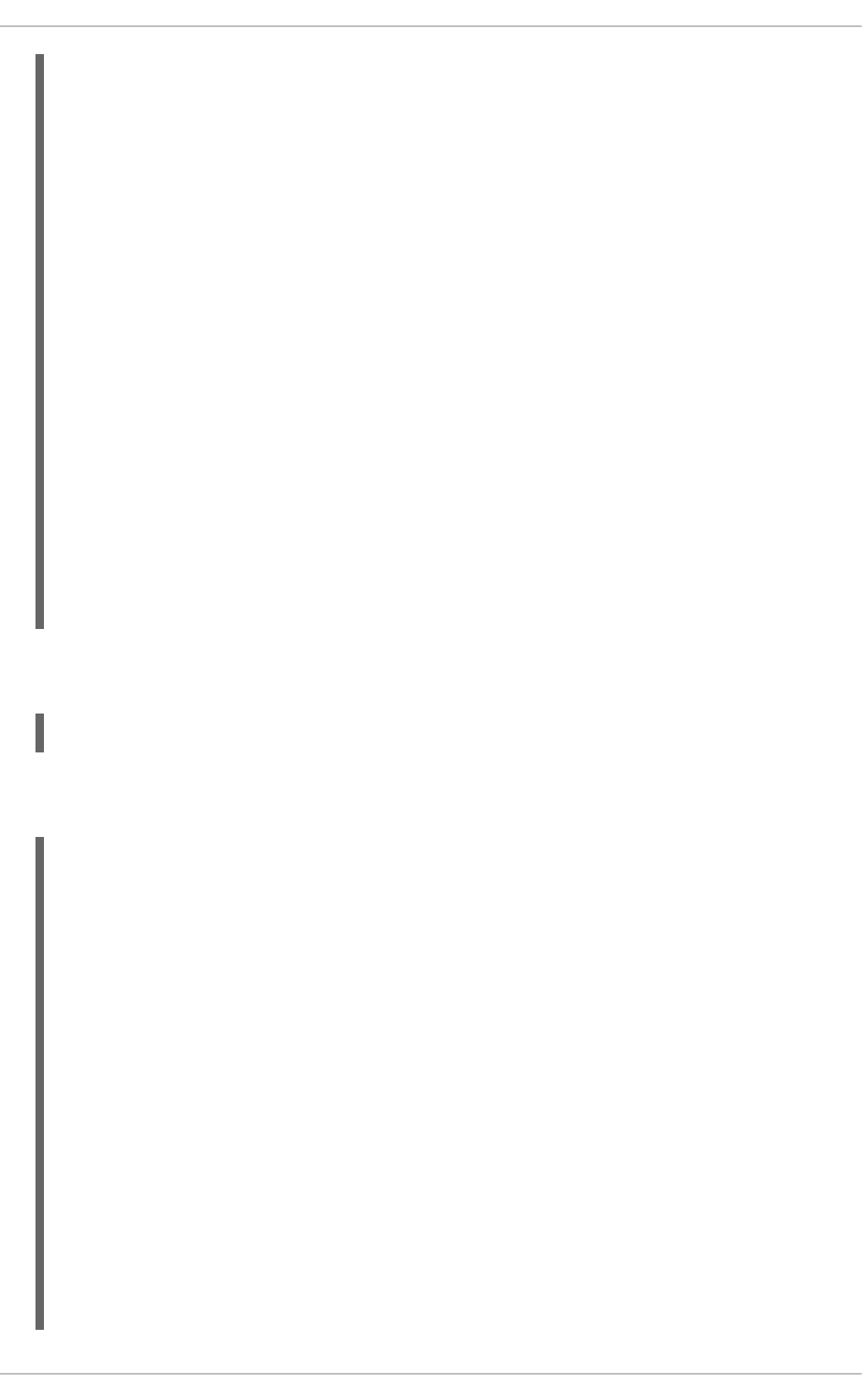
"address" => [("deployment" => "jboss-helloworld.war")],
"outcome" => "success",
"result" => {
"name" => "jboss-helloworld.war",
"enabled" => true
}
},
{
"address" => [("deployment" => "jboss-kitchensink.war")],
"outcome" => "success",
"result" => {
"name" => "jboss-kitchensink.war",
"enabled" => true
}
},
{
"address" => [("deployment" => "xyz.jar")],
"outcome" => "success",
"result" => {
"name" => "xyz.jar",
"enabled" => false
}
}
]
}
The :query operation also filters relevant objects. For example, to view the name and enabled
attribute values for deployments with enabled as true.
/deployment=*:query(select=["name","enabled"],where=["enabled","true"])
The following response shows that the operation was successful. The name and enabled attribute
values for deployments with enabled as true are listed.
{
"outcome" => "success",
"result" => [
{
"address" => [("deployment" => "jboss-helloworld.war")],
"outcome" => "success",
"result" => {
"name" => "jboss-helloworld.war",
"enabled" => true
}
},
{
"address" => [("deployment" => "jboss-kitchensink.war")],
"outcome" => "success",
"result" => {
"name" => "jboss-kitchensink.war",
"enabled" => true
}
}
]
}
Red Hat JBoss Enterprise Application Platform 7.0 Management CLI Guide
22
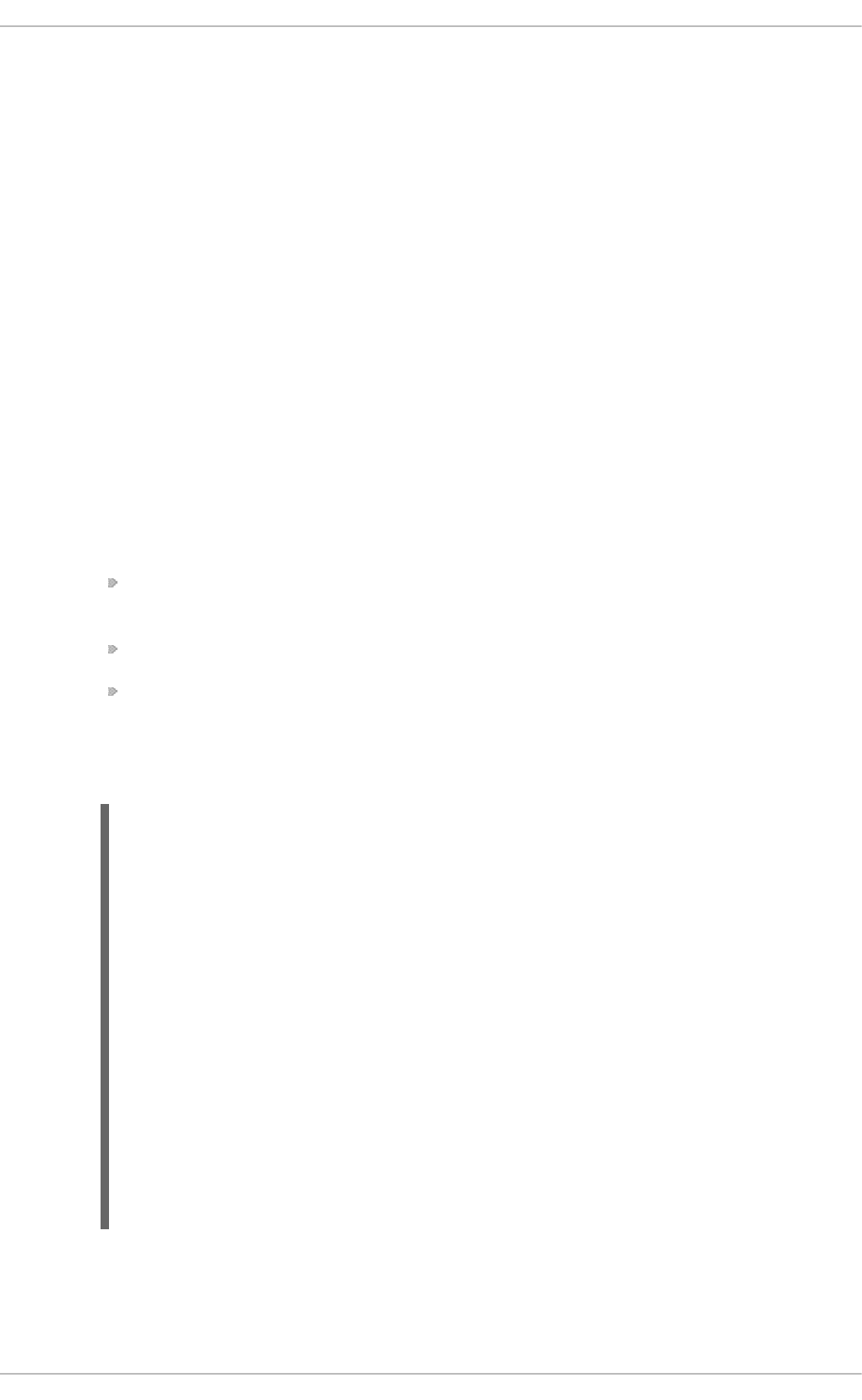
CHAPTER 4. CONFIGURING THE MANAGEMENT CLI
Certain aspects of the management CLI can be customized in its configuration file, jboss-
cli.xml. This file must be located either in the EAP_HOME/bin directory or in a custom directory
specified with the jboss.cli.config system property.
The following elements can be configured in the jboss-cli.xml file.
default-protocol
The default protocol to use when controller addresses are supplied without one. The default
is http-remoting. If port 9999 is used and no protocol is specified, the protocol will
automatically default to remoting unless you set the use-legacy-override attribute to
false.
default-controller
Configuration of the controller to which to connect if the connect command is executed
without any parameters. If the management CLI is started with the argument --
controller= or controller=, then the value specified in the argument overrides the
default-controller definition from the configuration.
protocol - Protocol name of the controller. If one is not provided, the value of
default-protocol will be used.
host - Host name of the controller. The default is localhost.
port - Port number on which to connect to the controller. The default value is 9990.
controllers
You can define connection controller aliases in the jboss-cli.xml file. For example:
<!-- The default controller to connect to when 'connect' command
is executed w/o arguments -->
<default-controller>
<host>localhost</host>
<port>9990</port>
</default-controller>
<!-- CLI connection controller aliases -->
<controllers>
<controller name="ServerOne">
<protocol>remoting</protocol>
<host>192.168.3.45</host>
<port>9999</port>
</controller>
<controller name="ServerTwo">
<protocol>http-remoting</protocol>
<host>192.168.3.46</host>
</controller>
</controllers>
The name attribute of controller element should be used as a value to --controller=
argument. For example, --controller=ServerTwo.
CHAPTER 4. CONFIGURING THE MANAGEMENT CLI
23
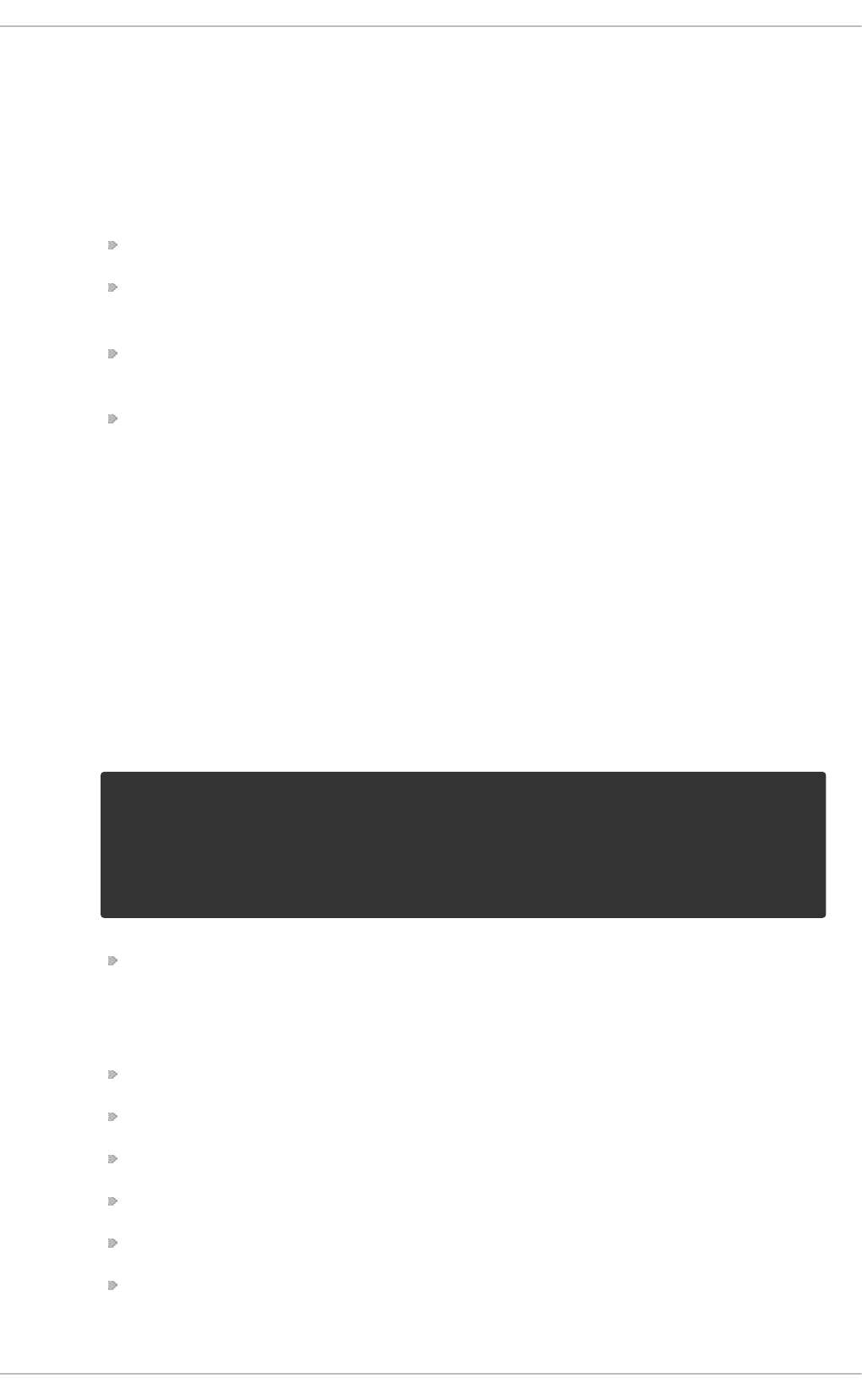
validate-operation-requests
Whether to validate the parameter list of operation requests before sending the requests to
the controller for execution. The default is true.
history
The configuration for the CLI command history log.
enabled - Whether or not the history is enabled. The default is true.
file-name - The file name in which the history will be stored. The default is .jboss-
cli-history.
file-dir - The directory in which the history is to be stored. The default is the user’s
home directory.
max-size - The maximum size of the history file. The default is 500.
resolve-parameter-values
Whether to resolve system properties specified as command argument (or operation
parameter) values before sending the operation request to the controller. The default is
false.
connection-timeout
The time in milliseconds allowed to establish a connection with the controller. The default is
5000.
ssl
The configuration for the key and trust stores used for SSL.
vault - The vault configuration. If neither code nor module is specified, the default
implementation will be used. If code is specified but not module, it will look for the
specified class in the Picketbox module. If module and code are specified, it will look for
the class specified by code in the module specified by 'module'.
key-store - The key store.
key-store-password - The key store password.
alias - The alias.
key-password - The key password.
trust-store - The trust store.
trust-store-password - The trust store password.
Warning
Red Hat recommends that SSLv2, SSLv3, and TLSv1.0 be explicitly disabled in
favor of TLSv1.1 or TLSv1.2 in all affected packages.
Red Hat JBoss Enterprise Application Platform 7.0 Management CLI Guide
24
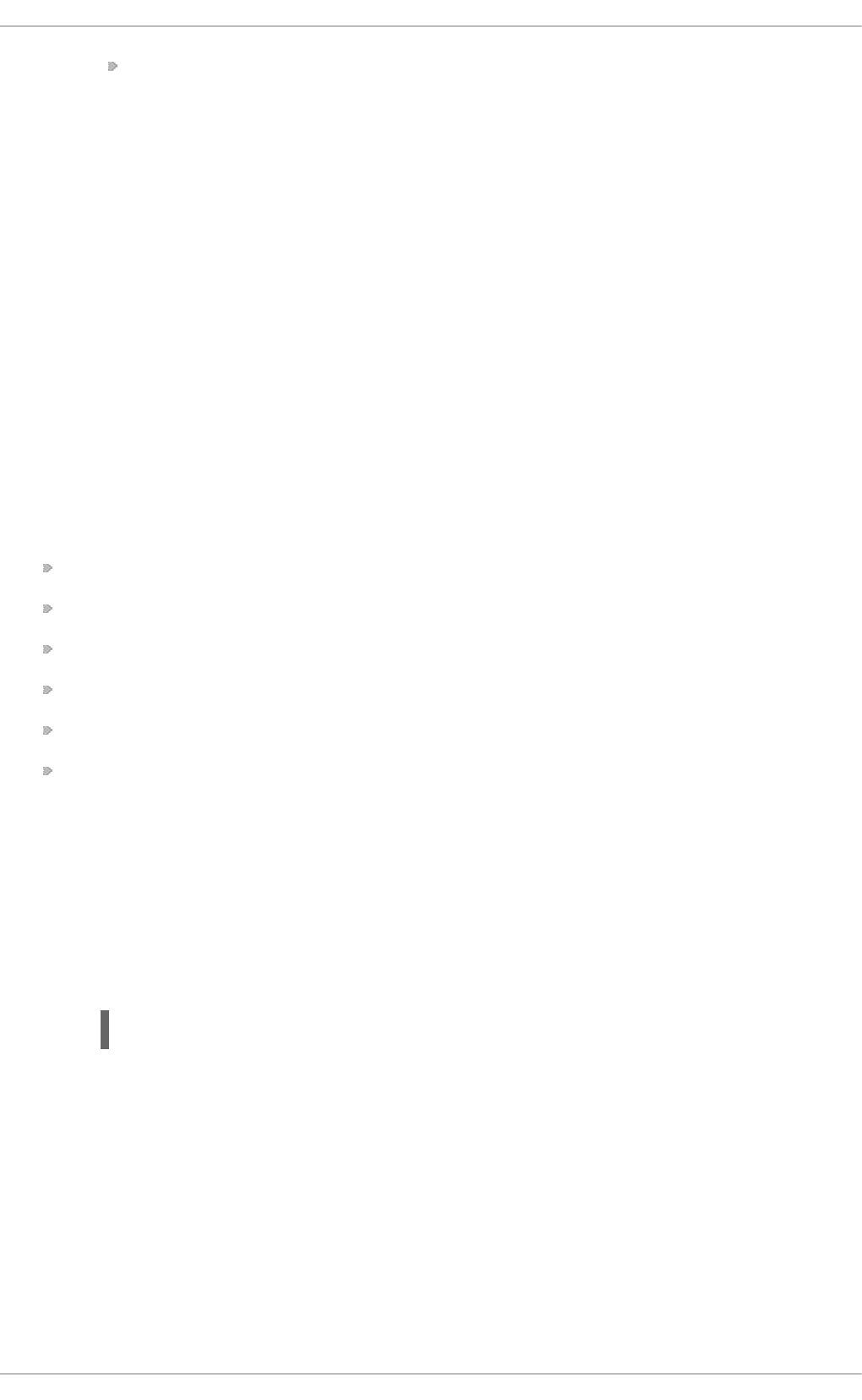
modify-trust-store - If set to true, the CLI will prompt the user when unrecognized
certificates are received and allow them to be stored in the truststore. The default is
true.
silent
Whether to write informational and error messages to the terminal. The default is false.
access-control
Whether the management-related commands and attributes should be filtered for the
current user based on the permissions the user has been granted. For example, if true, tab
completion will hide commands and attributes that the user is not allowed to access. The
default is true.
4.1. PROPERTY SUBSTITUTION
JBoss EAP supports the use of preset element and property expressions in the management CLI.
These expressions will be resolved to their defined values during the execution of the command.
You can substitute expressions for the following properties:
the operation address part of the operation request (for example, node types or names)
operation name
operation parameter names
header names and values
command names
command argument names
By default, the management CLI performs property substitution for every line except for argument or
parameter values. Argument and parameter values are resolved in the server at runtime. If you
require property substitution for argument or parameter values to occur in the management CLI and
have it send the resolved values to the server, complete the following steps.
1. Edit the management CLI configuration file: EAP_HOME/bin/jboss-cli.xml.
2. Set the resolve-parameter-values parameter to true (the default is false).
This element only affects operation request parameter values and command argument values. It
does not impact the rest of the command line. This means system properties present on the
command line will be resolved during the parsing of the line regardless of what the value of
resolve-parameter-values element is, unless it is a parameter/argument value.
System property values used in management CLI commands must have already been defined in
order to be resolved. You must either pass in a properties file (--
properties=/path/to/file.properties) or property value pairs (-Dkey=value) when
starting your management CLI instance. The properties file uses a standard KEY=VALUE syntax.
Property keys are denoted in your management CLI commands using the ${MY_VAR} syntax, for
example:
<resolve-parameter-values>true</resolve-parameter-values>
CHAPTER 4. CONFIGURING THE MANAGEMENT CLI
25
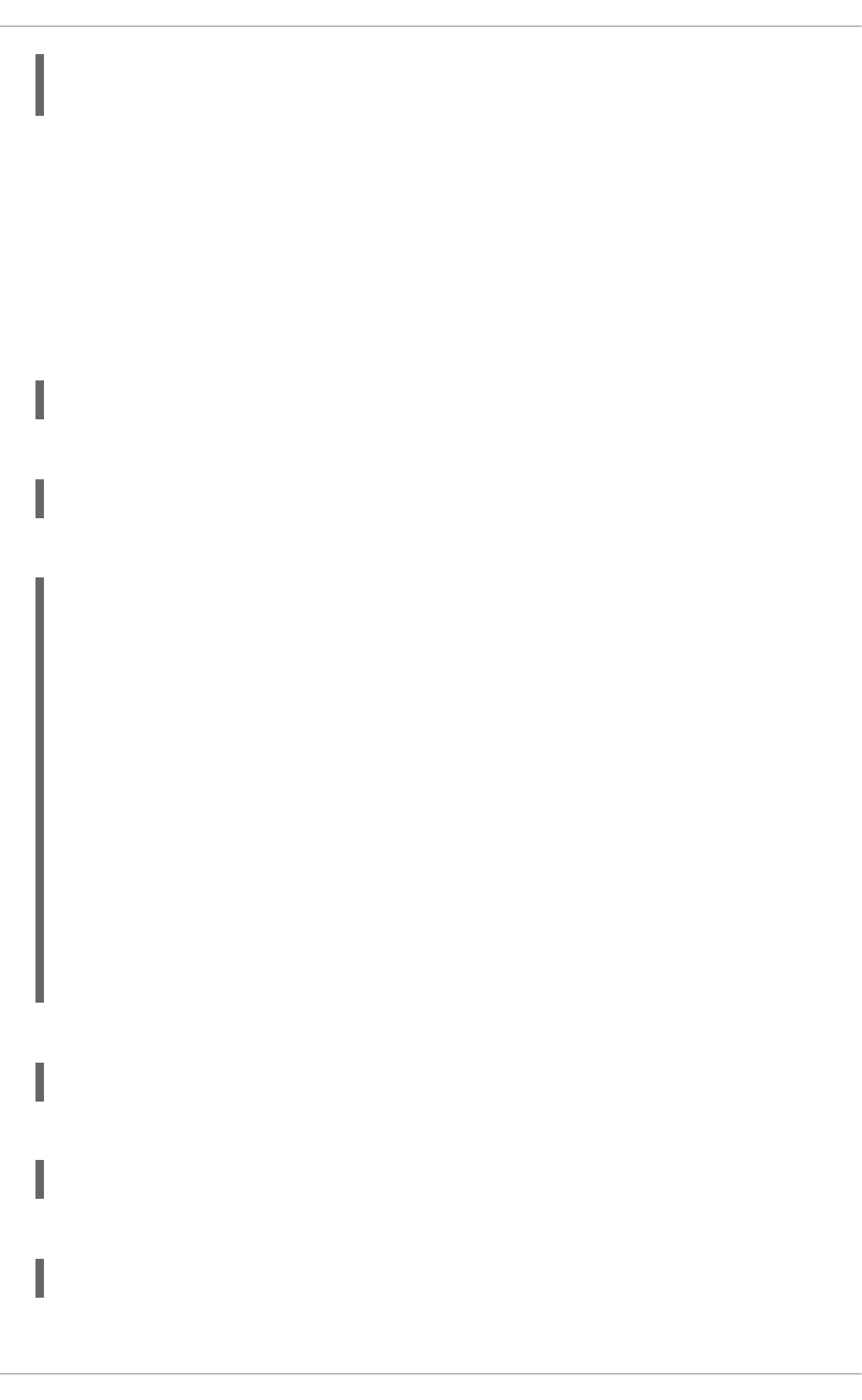
/host=${hostname}/server-config=${servername}:add(group=main-server-
group)
See Configuring the Management CLI for other jboss-cli.xml configuration options.
4.2. CREATING ALIASES
You can define aliases for the CLI commands and operations during a CLI session using the alias
command.
The following example creates a new CLI command alias named read_undertow to read the
resources in the undertow subsystem using the alias command:
alias read_undertow='/subsystem=undertow:read-resource'
To test the creation of read_undertow alias, type the alias name in the management CLI:
read_undertow
The result will be:
{
"outcome" => "success",
"result" => {
"default-security-domain" => "other",
"default-server" => "default-server",
"default-servlet-container" => "default",
"default-virtual-host" => "default-host",
"instance-id" => expression "${jboss.node.name}",
"statistics-enabled" => false,
"buffer-cache" => {"default" => undefined},
"configuration" => {
"filter" => undefined,
"handler" => undefined
},
"server" => {"default-server" => undefined},
"servlet-container" => {"default" => undefined}
}
}
To view a list of all available aliases, use the alias command:
alias
The result will be:
alias read_undertow='/subsystem=undertow:read-resource'
To remove an alias, use the unalias command:
unalias read_undertow
Red Hat JBoss Enterprise Application Platform 7.0 Management CLI Guide
26
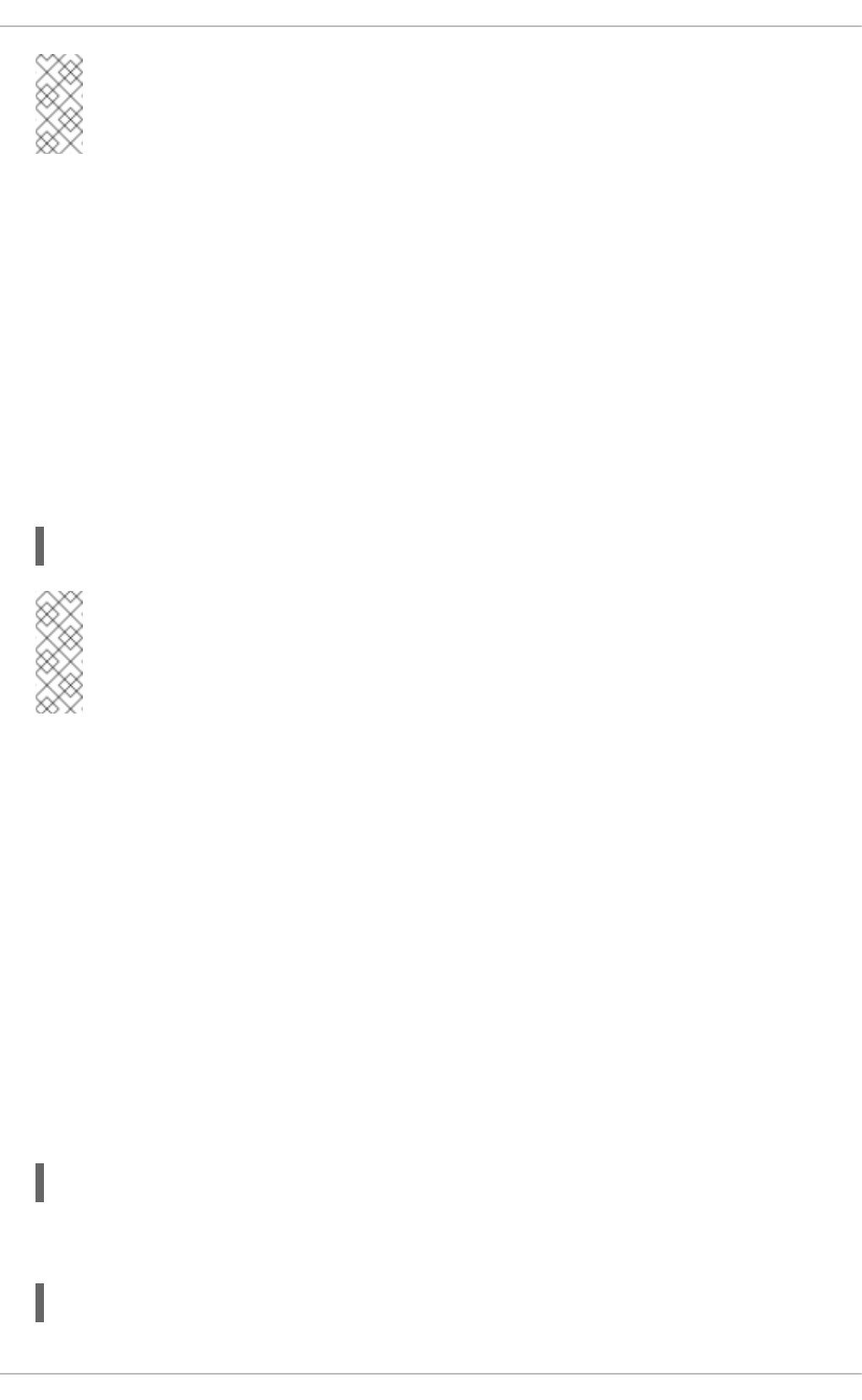
Note
The aliases are stored in the .aesh_aliases file within the user’s home folder.
4.3. .JBOSSCLIRC CONFIGURATION FILE
JBoss EAP contains the runtime configuration .jbossclirc file, which helps you to initialize the
environment when a new session is launched. This file is located in EAP_HOME/bin/ directory. The
example provided in the file can be used as a template for user-specific environment setup. The
.jbossclirc file is ideal for storing global CLI variables.
The content of the .jbossclirc file is a list of CLI supported commands and operations. This file
is executed when a new management CLI session is launched but before the control is given to the
user. If there are system properties specified with --properties argument, then the
.jbossclirc file is executed after the properties have been set.
Example .jbossclirc File
set console=/subsystem=logging/console-handler=CONSOLE
Note
When using the --connect or -c argument, .jbossclirc is executed before the client
is actually connected to the server.
The following locations will be checked for the presence of the .jbossclirc file in the following
order:
1. If the system property jboss.cli.rc is defined, its value will be considered a path to the
file.
2. User’s working directory as defined by the user.dir system property.
3. The EAP_HOME/bin directory.
4.4. USING VARIABLES
Using the Set Command
You can define a certain path of the server model to a variable using the set command. For
example:
set s1=/host=master/server=server-one
This is useful in a managed domain as you can include references to host and profiles using
variables to easily replicate scripts on different servers. For example:
$s1/subsystem=datasources/data-source=ExampleDS:test-connection-in-pool
CHAPTER 4. CONFIGURING THE MANAGEMENT CLI
27
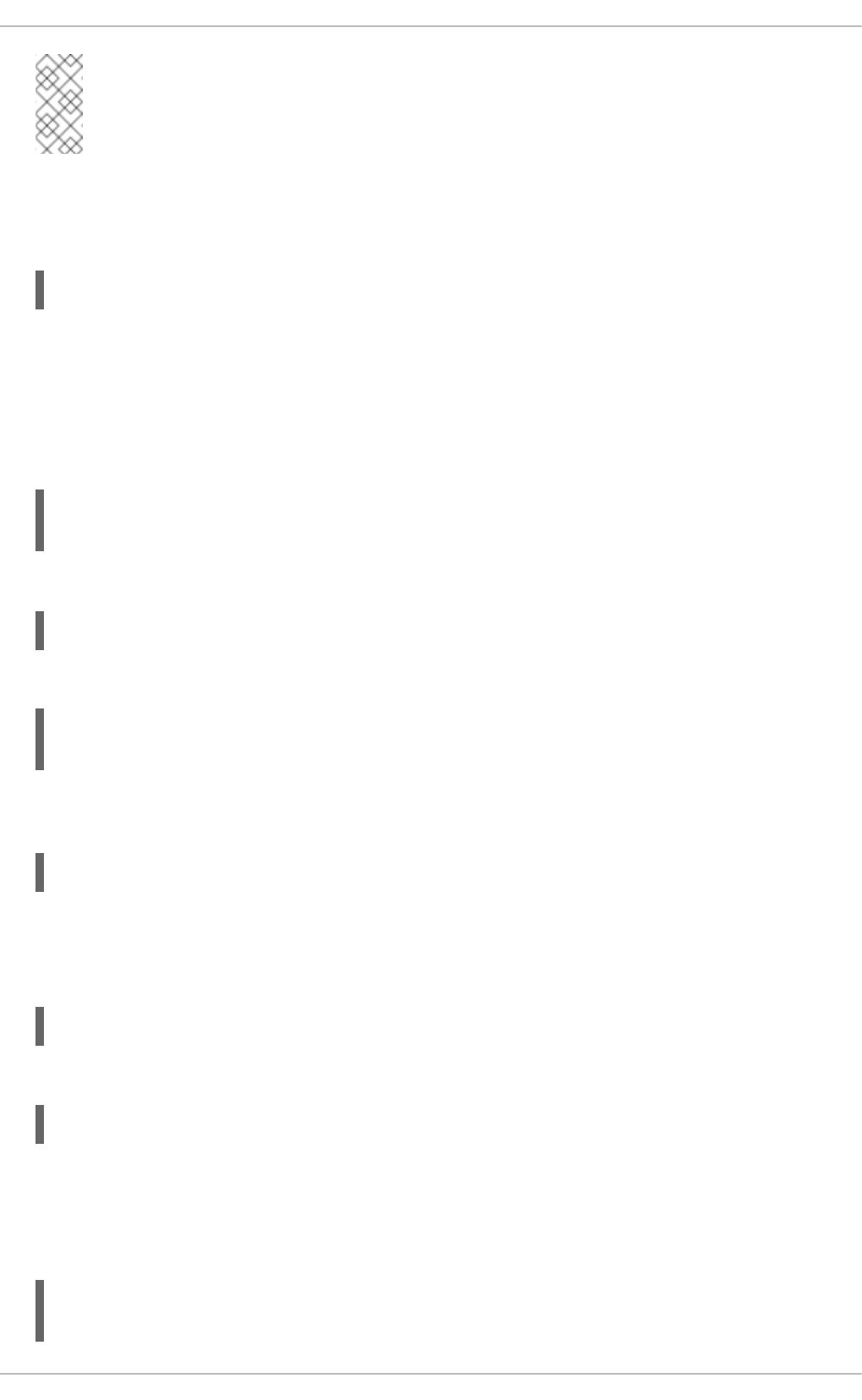
Note
The variables are referenced using $.
Using the Unset Command
You can remove the variable by using the unset command:
unset prod_db
Using the jbossclirc File
To use the variable across CLI session, you can include these variables in the .jbossclirc file.
This file is located in the EAP_HOME/bin/ directory.
For example:
set s1=/host=master/server=server-one
set s2=/host=master/server=server-two
Now, restart the management CLI and issue a set command to check the available variables:
set
The output will be:
s1=/host=master/server=server-one
s2=/host=master/server=server-two
The variables may appear in any part of a command line and resolved during the command line
parsing phase. In this example, the prod_db variable will be resolved to a datasource:
$prod_db/statistics=jdbc:read-resource
Using the Echo Command
Use the echo command to check the value of a variable:
echo $prod_db
The output will be:
/subsystem=datasources/data-source=ExampleDS
Example
The following general examples show where the variables may appear and that the entire command
line may consist of variables:
$prod_db:$op($param=$param_value)
$cmd --$param=$param_value
Red Hat JBoss Enterprise Application Platform 7.0 Management CLI Guide
28
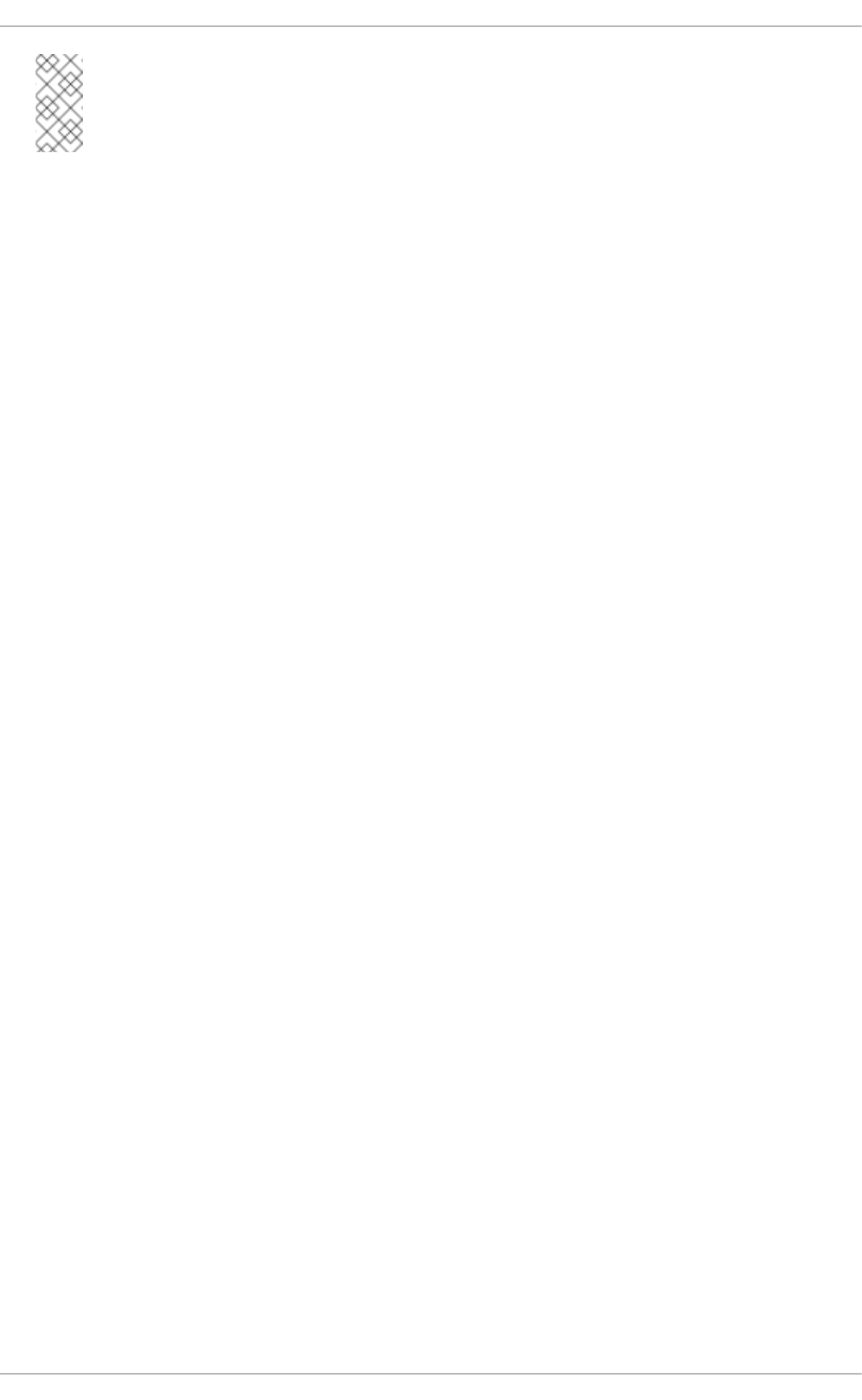
Note
The variables help you in CLI scripting.
CHAPTER 4. CONFIGURING THE MANAGEMENT CLI
29
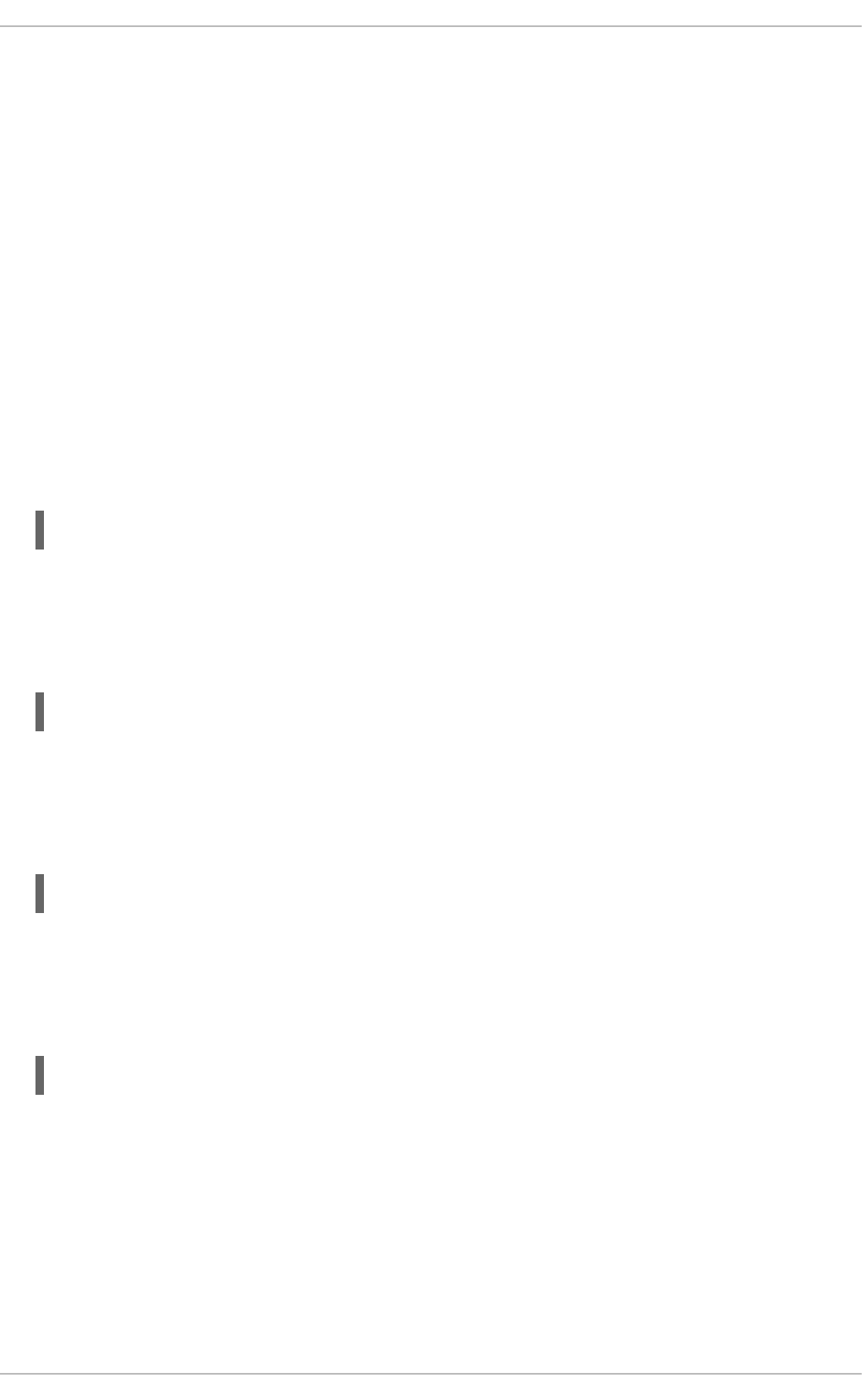
CHAPTER 5. MANAGEMENT CLI COMMAND HISTORY
The management CLI features a command history functionality that is enabled by default in the
application server installation. The history is kept both as a record in the volatile memory of the
active CLI session, and appended to a log file that saves automatically in the user’s home directory
as .jboss-cli-history. This history file is configured by default to record up to a maximum of
500 CLI commands. The history file location and maximum history entries can be customized in the
EAP_HOME/bin/jboss-cli.xml file.
The history command by itself will return the history of the current session, or with additional
arguments will disable, enable, or clear the history from the session memory. The management CLI
also features the ability to use your keyboard’s arrow keys to go back and forth in the history of
commands and operations.
View the Management CLI Command History
Display the CLI command history stored in memory since the management CLI startup or the history
clear command.
history
Clear the Management CLI Command History
Clear the history of CLI commands from the session memory and from the .jboss-cli-history
file saved to the user’s home directory.
history --clear
Enable the Management CLI Command History
Record CLI commands in the session memory and in the .jboss-cli-history file saved to the
user’s home directory.
history --enable
Disable the Management CLI Command History
Do not record CLI commands in the session memory or in the .jboss-cli-history file saved to
the user’s home directory.
history --disable
Red Hat JBoss Enterprise Application Platform 7.0 Management CLI Guide
30
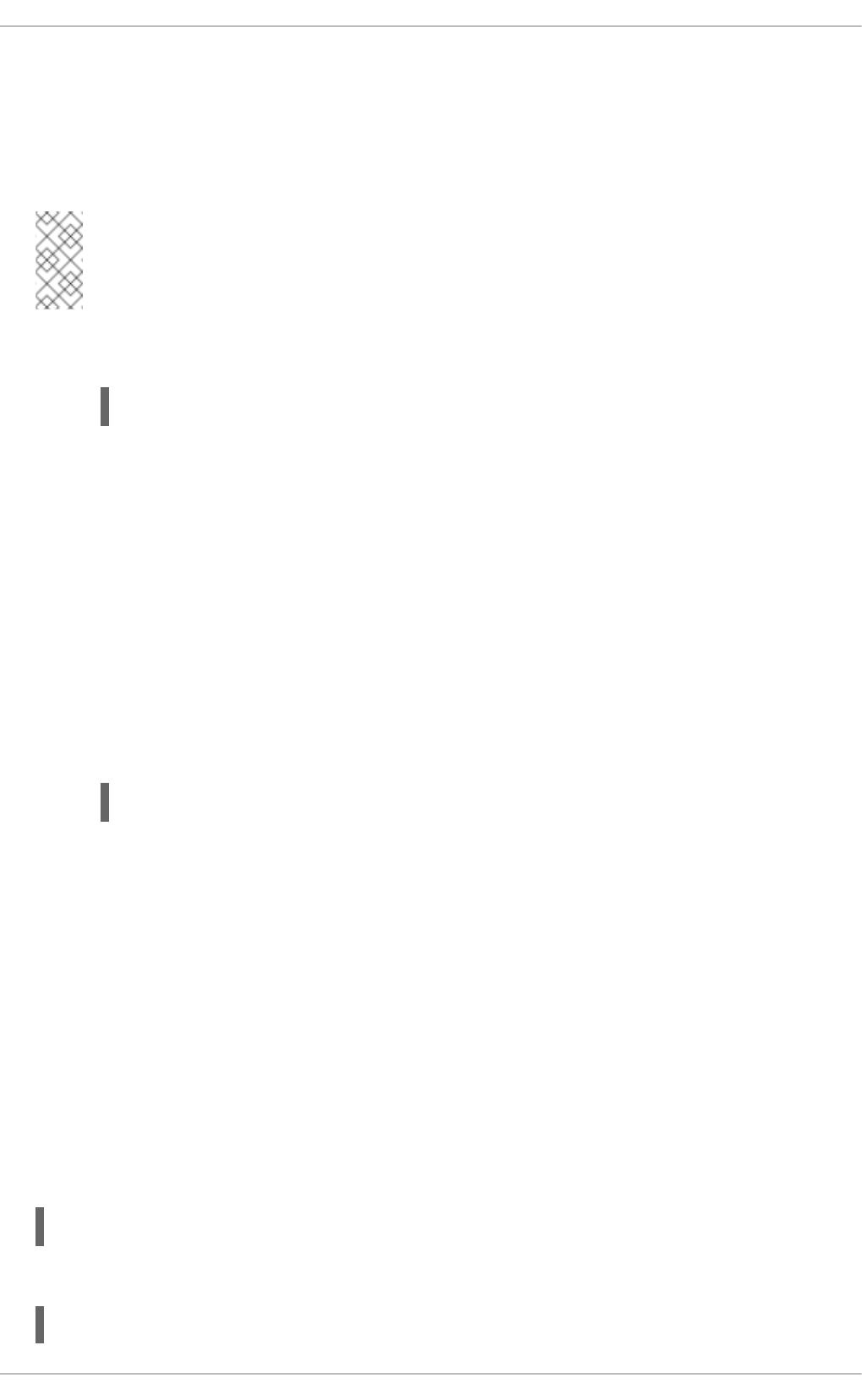
CHAPTER 6. BATCH PROCESSING
Batch processing allows multiple operation requests to be grouped in a sequence and executed
together as a unit. If any of the operation requests in the sequence fail, the entire group of
operations is rolled back.
Note
Batch mode does not support conditional statements.
1. Enter batch mode with the batch management CLI command.
batch
Batch mode is indicated by the hash symbol (#) in the prompt.
2. Add operation requests to the batch.
Once in batch mode, enter operation requests as normal. The operation requests are
added to the batch in the order they are entered.
You can edit and reorder batch commands. You can also store a batch for processing at a
later time. See Batch Mode Commands for a full list of commands available for working with
batches.
3. Run the batch.
Once the entire sequence of operation requests is entered, run the batch with the run-
batch command.
run-batch
The entered sequence of operation requests is completed as a batch and prints the result to
the terminal: The batch executed successfully.
Batch Commands in External Files
Frequently-run batch commands can be stored in an external text file and can be loaded either by
passing the full path to the file as an argument to the batch command or executed directly by being
passed as an argument to the run-batch command.
You can create a batch command file by using a text editor and placing each command on its own
line.
The following command will load the myscript.txt file in batch mode. The commands from this
file can then be edited or removed. New commands can be inserted. Changes made in this batch
session do not persist to the myscript.txt file.
batch --file=myscript.txt
The following will immediately run the batch commands stored in the file myscript.txt
run-batch --file=myscript.txt
CHAPTER 6. BATCH PROCESSING
31
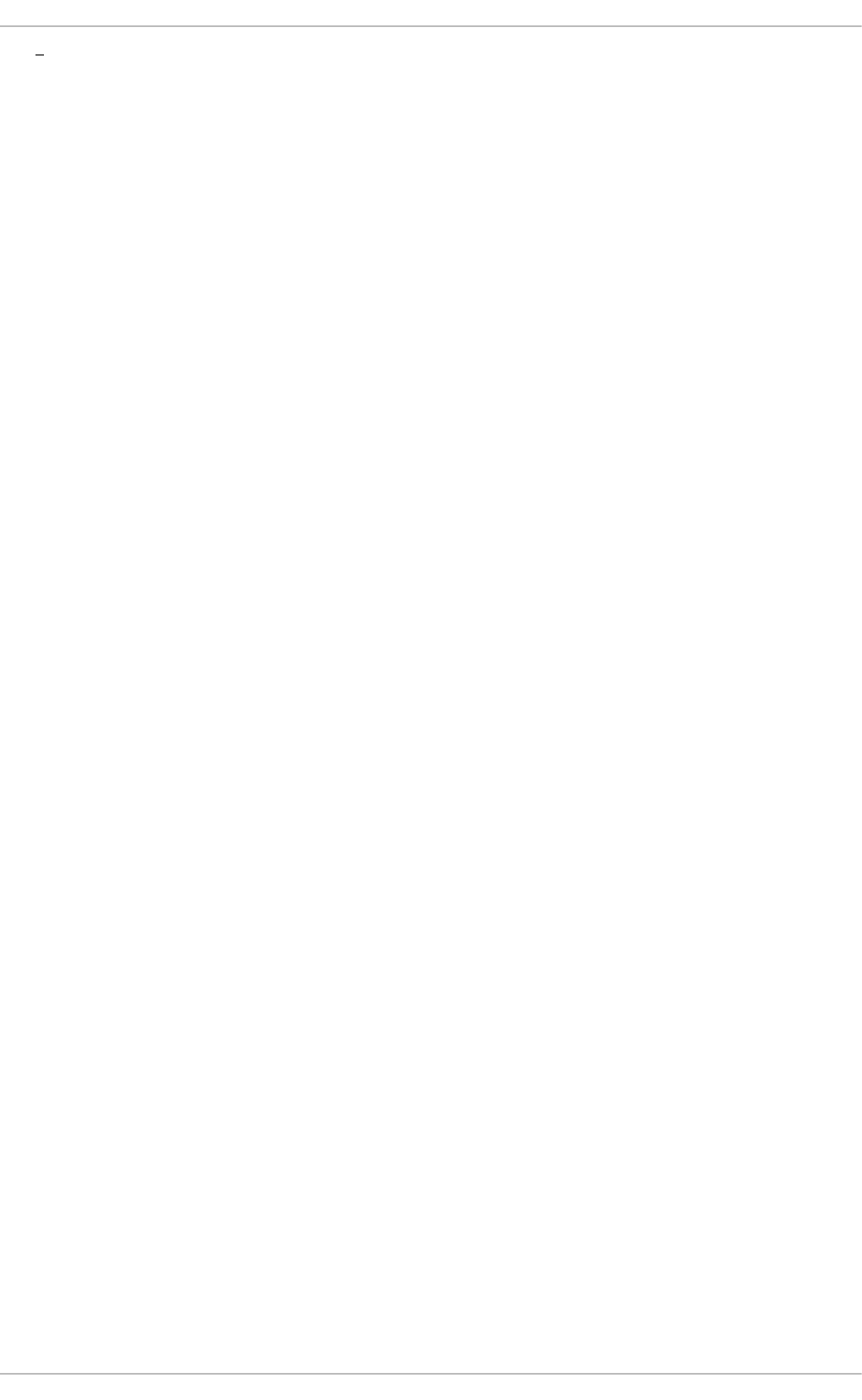
The entered sequence of operation requests is completed as a batch.
Red Hat JBoss Enterprise Application Platform 7.0 Management CLI Guide
32
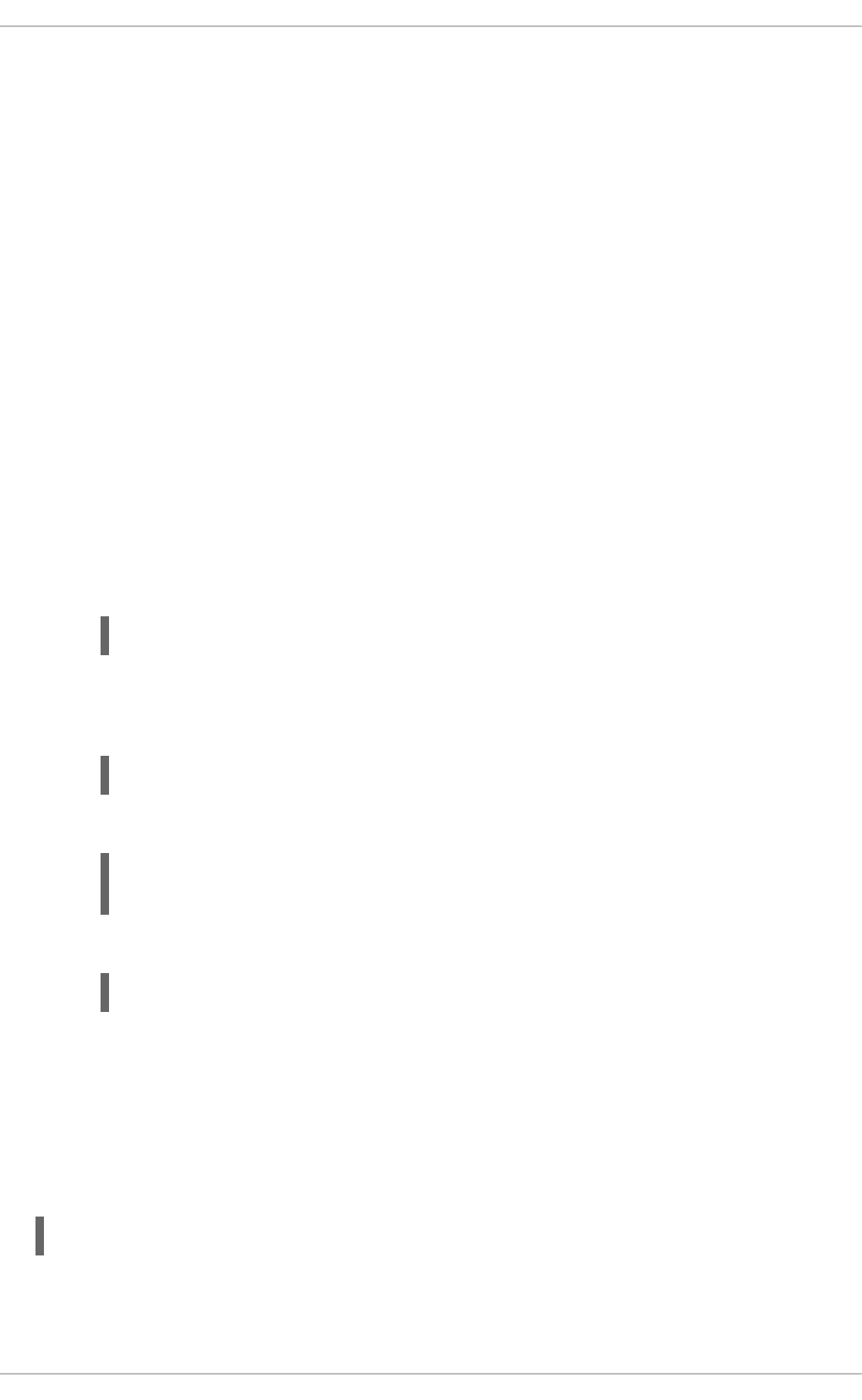
CHAPTER 7. EMBEDDING A SERVER FOR OFFLINE
CONFIGURATION
You can embed a JBoss EAP standalone server or host controller process inside the management
CLI process. This allows you to configure the server without it being visible on the network. A
common use of this feature is for initial configuration of the server, such as managing security-
related settings or avoiding port conflicts, prior to the server being online.
This direct, local administration of a JBoss EAP installation through the management CLI does not
require a socket-based connection. You can use the management CLI with the embedded server in
a way that is consistent with interacting with a remote JBoss EAP server. All of the standard
management CLI commands that you can use to administer a remote server are available.
Start an Embedded Standalone Server
You can launch a standalone server locally using the management CLI to modify standalone
configuration without launching an additional process or opening network sockets.
The following procedure launches the management CLI, starts an embedded standalone server,
modifies configuration, and then stops the embedded server.
1. Launch the management CLI.
$ EAP_HOME/bin/jboss-cli.sh
2. Launch the embedded standalone server.
Passing in the --std-out=echo parameter prints the standard output to the terminal.
embed-server --std-out=echo
3. Perform the desired operations.
/socket-binding-group=standard-sockets/socket-binding=management-
http:write-attribute(name=port,value=9991)
4. Stop the embedded server.
stop-embedded-server
This stops the embedded server and returns you to your management CLI session. If you
want to exit the management CLI session as well, you can use the quit command.
Specifying the Server Configuration
By default, the embedded server will use the standalone.xml configuration file. You can use the
--server-config parameter to specify a different configuration file to use.
embed-server --server-config=standalone-full-ha.xml
Starting in Admin-Only Mode
CHAPTER 7. EMBEDDING A SERVER FOR OFFLINE CONFIGURATION
33
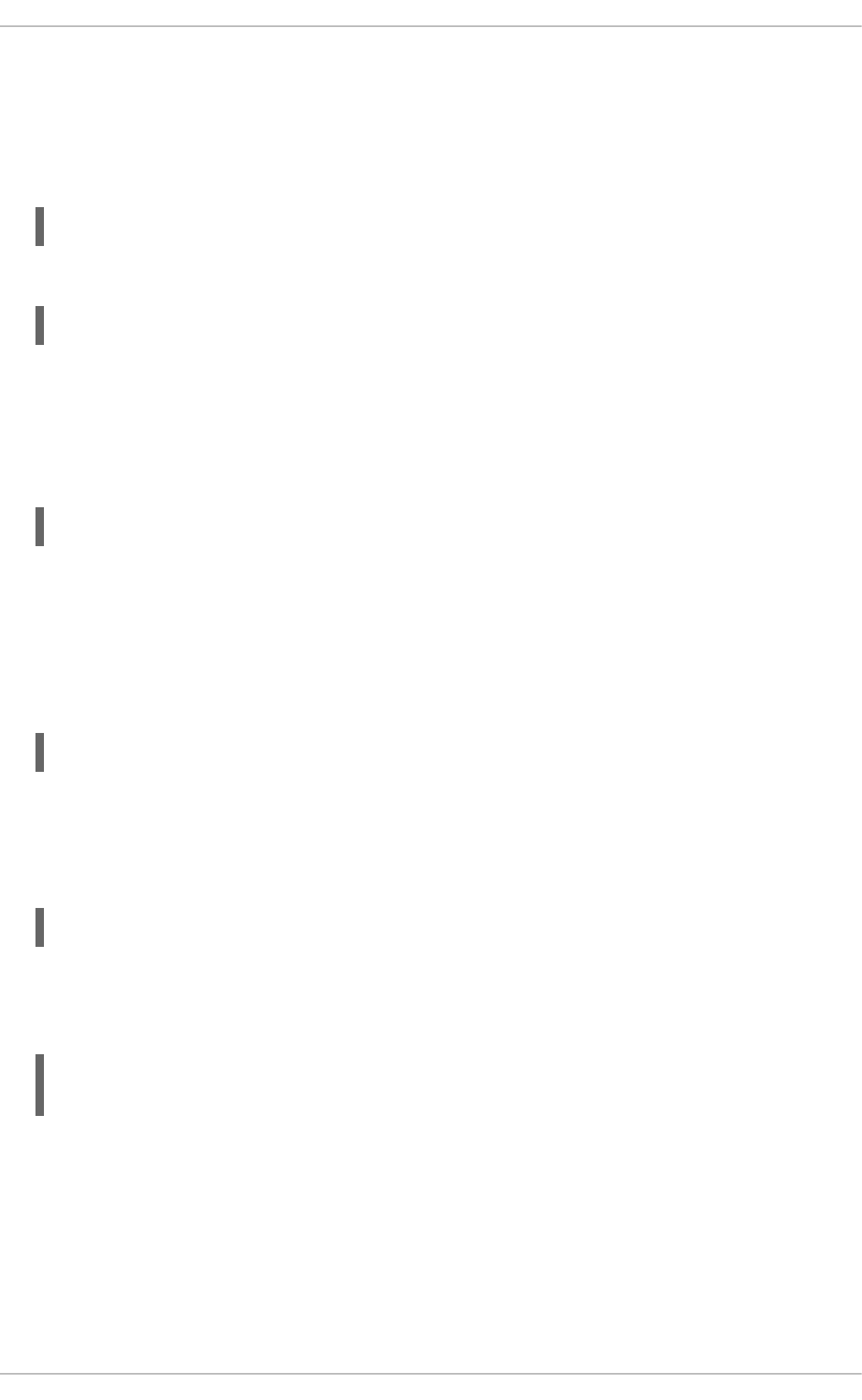
By default, the embedded server is started in admin-only mode, which will start services related to
server administration, but will not start other services or accept end-user requests. This is useful for
the initial configuration of the server.
You can start the embedded server in the normal running mode by setting the --admin-only
parameter to false.
embed-server --admin-only=false
You can also use the reload command to toggle the admin-only setting for the server.
reload --admin-only=false
Controlling Standard Output
You can control how to handle standard output from the embedded server. By default, standard
output is discarded, but you could find the output in the server log. You can pass in --std-
out=echo to have server output appear with the management CLI output.
embed-server --std-out=echo
Boot Timeout
By default, the embed-server command blocks indefinitely waiting for the embedded server to
fully start. You can specify the time to wait in seconds using the --timeout parameter. A value
less than 1 will return as soon as the embedded server reaches a point where it can be managed
by the CLI.
embed-server --timeout=30
Starting with a Blank Configuration
When starting an embedded server, you can specify to start with an empty configuration. This is
useful if you want to build the entire server configuration using management CLI commands.
embed-server --server-config=my-config.xml --empty-config
This command will fail if the file already exists, which helps to avoid the accidental deletion of a
configuration file. You can specify to remove any existing configuration by passing in the --
remove-existing parameter.
embed-server --server-config=my-config.xml --empty-config --remove-
existing
Start an Embedded Host Controller
You can launch a host controller locally using the management CLI to modify domain and host
controller configuration without launching additional processes or opening network sockets.
An embedded host controller does not start any of its servers. Additionally, you can not use the --
admin-only parameter when starting an embedded host controller. It will always be launched as if
it is in admin-only mode.
Red Hat JBoss Enterprise Application Platform 7.0 Management CLI Guide
34
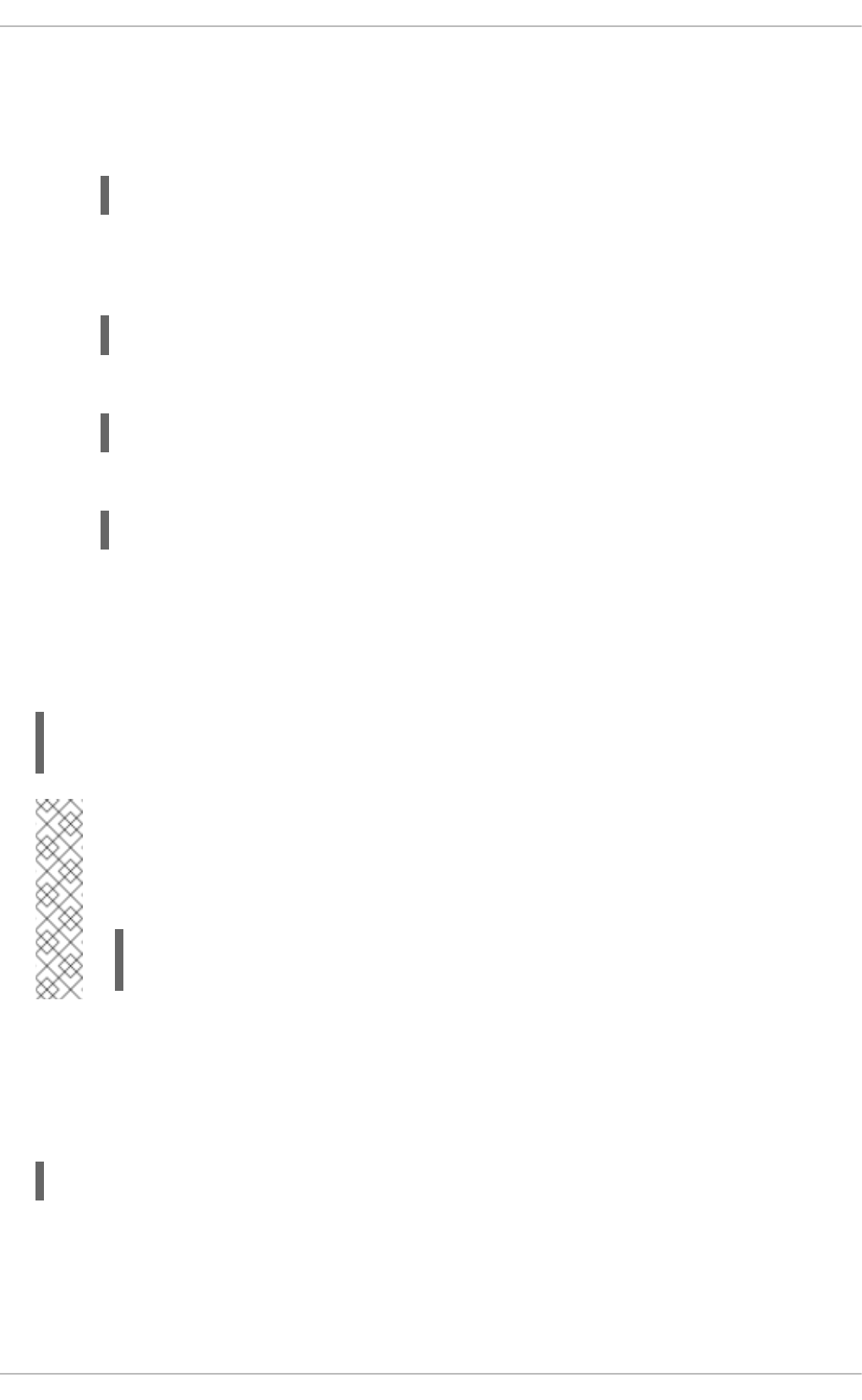
The following procedure launches the management CLI, starts an embedded host controller,
modifies configuration, and then stops the embedded host controller.
1. Launch the management CLI.
$ EAP_HOME/bin/jboss-cli.sh
2. Launch the embedded host controller.
Passing in the --std-out=echo parameter prints the standard output to the terminal.
embed-host-controller --std-out=echo
3. Perform the desired operations.
/host=HOST_NAME:write-attribute(name=name,value=NEW_HOST_NAME)
4. Stop the embedded host controller.
stop-embedded-host-controller
Specifying the Host Controller Configuration
By default, the embedded host controller will use domain.xml for domain configuration and
host.xml for host configuration. You can use the --domain-config and --host-config
parameters to specify different configuration files to use.
embed-host-controller --domain-config=other-domain.xml --host-
config=host-slave.xml
Note
Depending on which alternative configuration file you use, you may need to set certain
properties when launching the management CLI. For example,
$ EAP_HOME/bin/jboss-cli.sh -
Djboss.domain.master.address=127.0.0.1
Controlling Standard Output
You can control how to handle standard output from the embedded host controller. By default,
standard output is discarded, but you could find the output in the host controller’s log. You can pass
in --std-out=echo to have host controller output appear with the management CLI output.
embed-host-controller --std-out=echo
Boot Timeout
CHAPTER 7. EMBEDDING A SERVER FOR OFFLINE CONFIGURATION
35
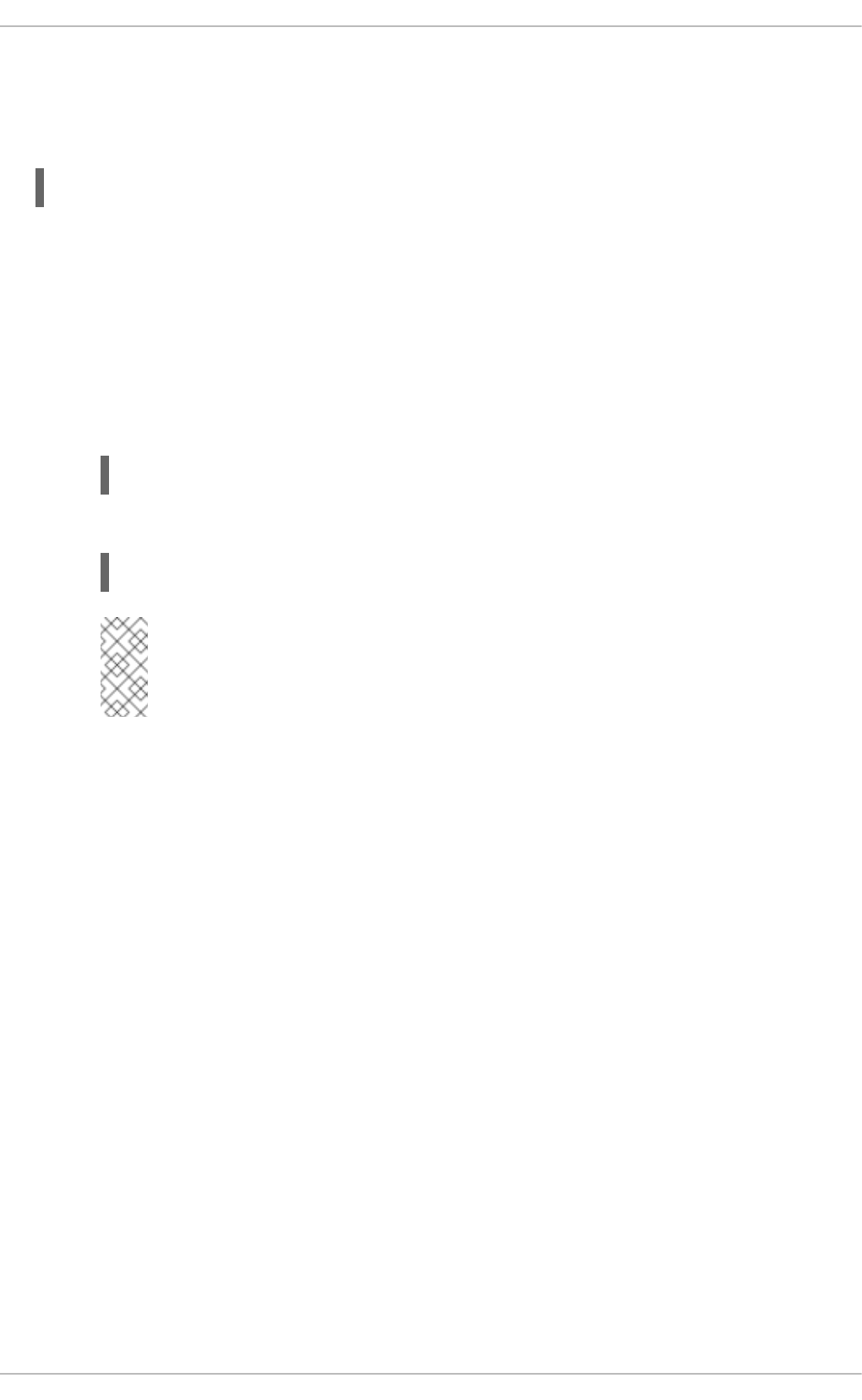
By default, the embed-host-controller command blocks indefinitely waiting for the embedded
host controller to fully start. You can specify the time to wait in seconds using the --timeout
parameter. A value less than 1 will return as soon as the embedded host controller reaches a point
where it can be managed by the CLI.
embed-host-controller --timeout=30
Non-Modular Class Loading with the Management CLI
Using the EAP_HOME/bin/jboss-cli.sh script to launch the management CLI uses a modular
class loading environment. If you use the EAP_HOME/bin/client/jboss-cli-client.jar to
run the management CLI in a non-modular class loading environment, you will need to specify the
root JBoss EAP installation directory.
1. Launch the management CLI.
$ java -jar EAP_HOME/bin/client/jboss-cli-client.jar
2. Start the embedded server, specifying the root installation directory.
embed-server --jboss-home=/path/to/EAP_HOME
Note
To embed a host controller, use the embed-host-controller command.
The embedding logic will set up an appropriate modular class loading environment for the
server. The module path for the modular class loader will have a single element:
EAP_HOME/modules.
No matter which way you launch the management CLI, the embedded server will run in a modular
class loading environment.
Red Hat JBoss Enterprise Application Platform 7.0 Management CLI Guide
36
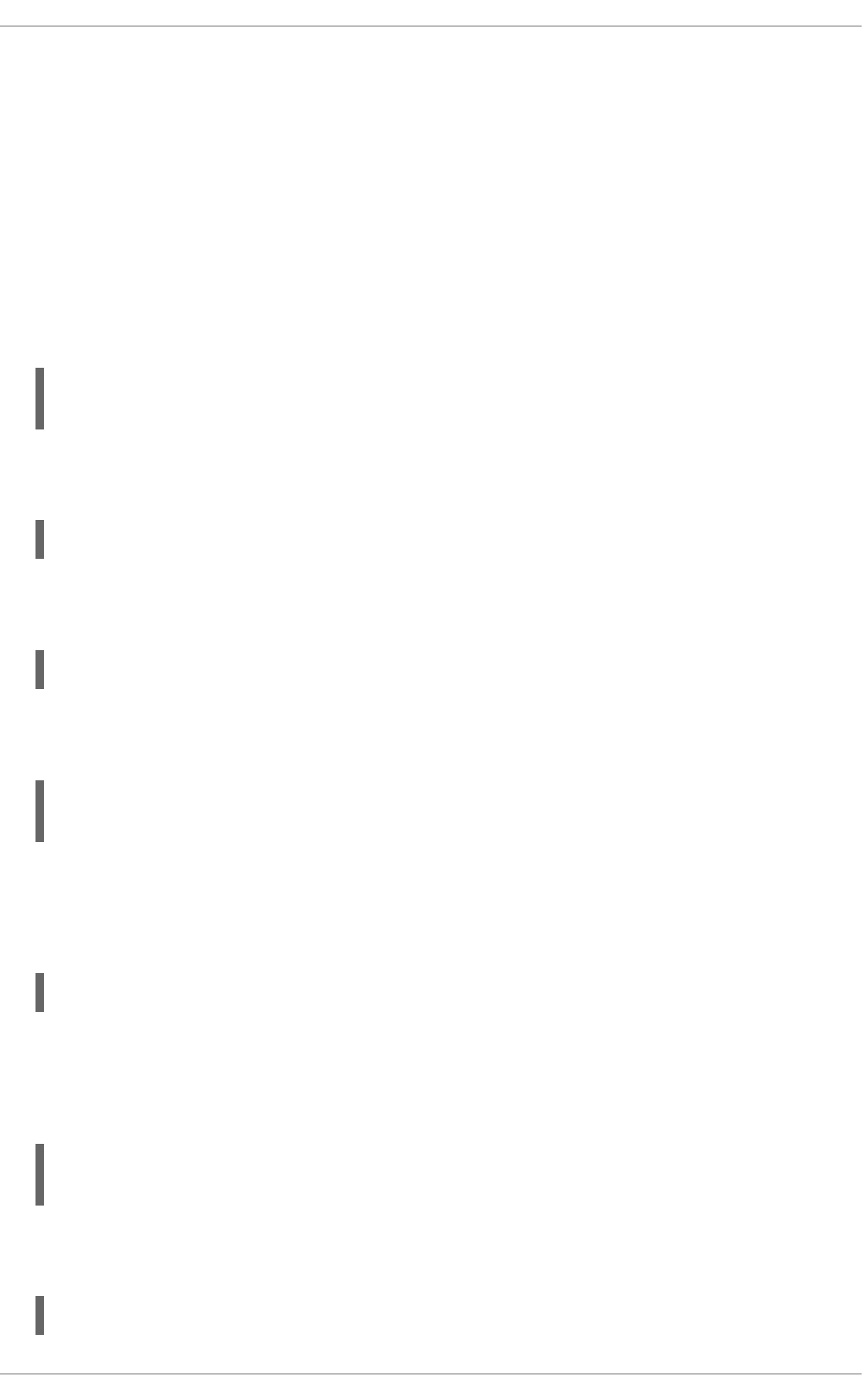
CHAPTER 8. HOW TO…
The following CLI commands and operations provide basic examples on how to accomplish certain
tasks. For detailed instructions, see the appropriate section of the Configuration Guide or other
JBoss EAP guide.
Unless specified otherwise, the examples apply when running as a standalone server. Use the --
help argument on a command to get usage for that command. Use the read-operation-
description to get information on a particular operation for a resource.
8.1. ADD A DATASOURCE
data-source add --name=DATASOURCE_NAME --jndi-name=JNDI_NAME --driver-
name=DRIVER_NAME --connection-url=CONNECTION_URL
8.2. ADD A JMS QUEUE
jms-queue add --queue-address=QUEUE --entries=java:/jms/queue/QUEUE
8.3. ADD A JMS TOPIC
jms-topic add --topic-address=TOPIC --entries=java:/jms/topic/TOPIC
8.4. ADD A MODULE
module add --name=MODULE_NAME --resources=PATH_TO_RESOURCE --
dependencies=DEPENDENCIES
8.5. ADD A SERVER
Add a new server to a host in a managed domain.
/host=HOST_NAME/server-config=SERVER_NAME:add(group=SERVER_GROUP_NAME)
8.6. ADD A SERVER GROUP
Add a new server group in a managed domain.
/server-group=SERVER_GROUP_NAME:add(profile=PROFILE_NAME, socket-
binding-group=SOCKET_BINDING_GROUP_NAME)
8.7. ADD A SYSTEM PROPERTY
/system-property=PROPERTY_NAME:add(value=PROPERTY_VALUE)
CHAPTER 8. HOW TO…
37
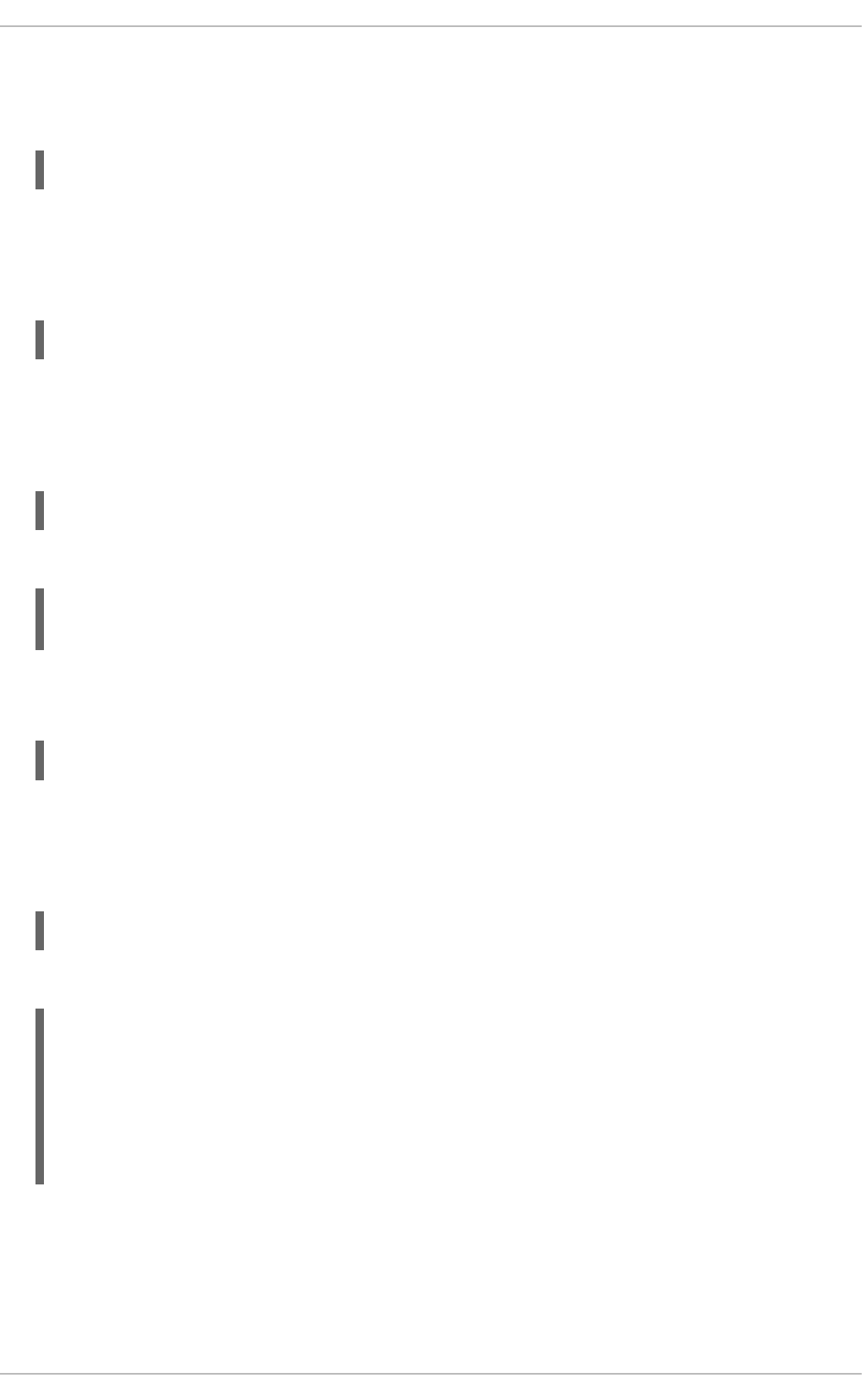
8.8. CLONE A PROFILE
Clone a profile in a managed domain.
/profile=PROFILE_TO_CLONE:clone(to-profile=NEW_PROFILE_NAME)
8.9. CREATE A HIERARCHICAL PROFILE
Create a new profile that inherits from other profiles.
/profile=NEW_PROFILE_NAME:add(includes=[PROFILE_1,PROFILE_2])
8.10. DEPLOY AN APPLICATION TO A MANAGED DOMAIN
Deploy an Application to All Server Groups.
deploy /path/to/DEPLOYMENT.war --all-server-groups
Deploy an Application to One or More Server Groups.
deploy /path/to/DEPLOYMENT.war --server-
groups=SERVER_GROUP_1,SERVER_GROUP_2
8.11. DEPLOY AN APPLICATION TO A STANDALONE SERVER
deploy /path/to/DEPLOYMENT.war
8.12. DISPLAY THE ACTIVE USER
Command:
:whoami
Output:
{
"outcome" => "success",
"result" => {"identity" => {
"username" => "$local",
"realm" => "ManagementRealm"
}}
}
8.13. DISPLAY SCHEMA INFORMATION
To show the schema information for the :product-info command:
Red Hat JBoss Enterprise Application Platform 7.0 Management CLI Guide
38
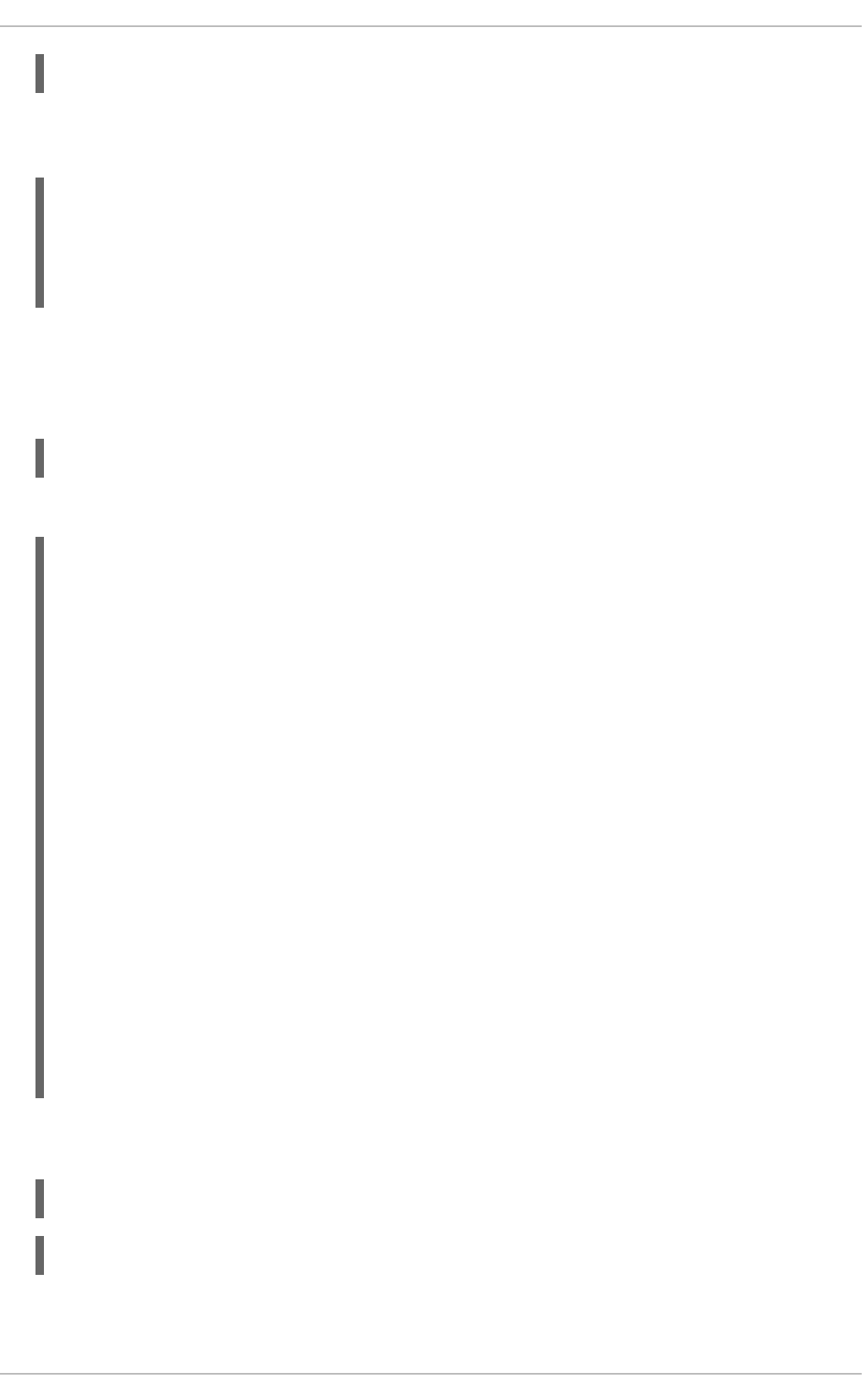
:read-operation-description(name=product-info)
To display the schema version, execute an ls command at the management CLI root and look for
the management-*-version values:
...
management-major-version=4
management-micro-version=0
management-minor-version=1
...
8.14. DISPLAY SYSTEM AND SERVER INFORMATION
Command:
:product-info
Output:
{
"outcome" => "success",
"result" => [{"summary" => {
"host-name" => "HOST_NAME",
"instance-identifier" => "INSTANCE_ID",
"product-name" => "JBoss EAP",
"product-version" => "7.0.0.GA",
"product-community-identifier" => "Product",
"product-home" => "EAP_HOME",
"standalone-or-domain-identifier" => "OPERATING_MODE",
"host-operating-system" => "OS_NAME",
"host-cpu" => {
"host-cpu-arch" => "CPU_ARCH",
"host-core-count" => CORE_COUNT
},
"jvm" => {
"name" => "JAVA_VM_NAME",
"java-version" => "JAVA_VERSION",
"jvm-version" => "JAVA_VM_VERSION",
"jvm-vendor" => "JAVA_VM_VENDOR",
"java-home" => "JAVA_HOME"
}
}}]
}
Similarly, for a managed domain, you can display the information for a particular JBoss EAP host or
server:
/host=HOST_NAME:product-info
/host=HOST_NAME/server=SERVER_NAME:product-info
8.15. RELOAD THE SERVER
CHAPTER 8. HOW TO…
39
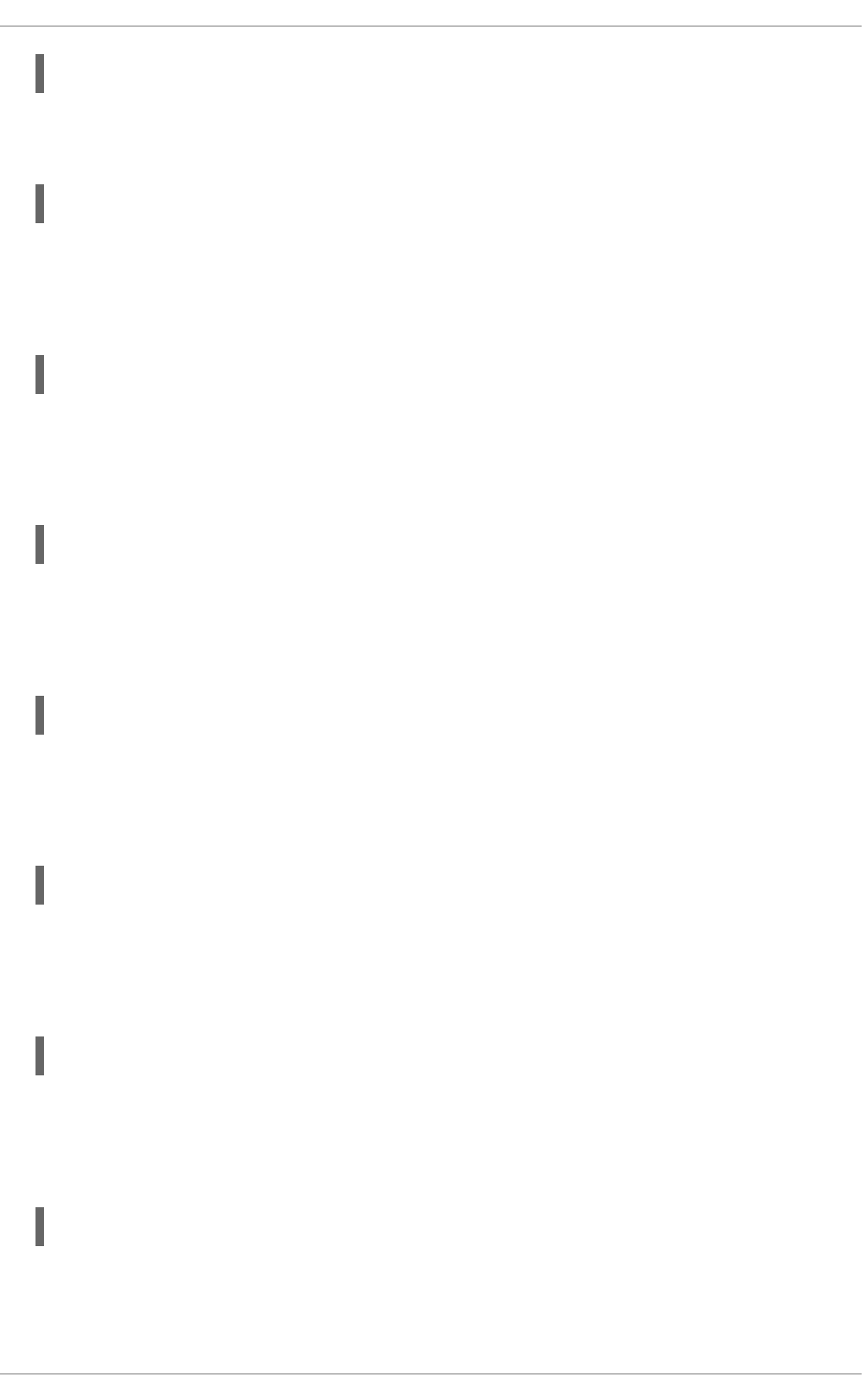
reload
8.16. RELOAD THE SERVER IN ADMIN-ONLY MODE
reload --admin-only=true
8.17. SHUT DOWN A HOST CONTROLLER
Shut down a host controller in a managed domain.
shutdown --host=HOST_NAME
8.18. SHUT DOWN THE SERVER
Shut down a standalone server.
shutdown
8.19. START A SERVER
Start a server in a managed domain.
/host=HOST_NAME/server-config=SERVER_NAME:start
8.20. START ALL SERVERS IN A SERVER GROUP
Start all servers in a certain server group in a managed domain.
/server-group=SERVER_GROUP_NAME:start-servers
8.21. STOP A SERVER
Stop a server in a managed domain.
/host=HOST_NAME/server-config=SERVER_NAME:stop
8.22. STOP ALL SERVERS IN A SERVER GROUP
Stop all servers in a certain server group in a managed domain.
/server-group=SERVER_GROUP_NAME:stop-servers
8.23. TAKE A CONFIGURATION SNAPSHOT
Red Hat JBoss Enterprise Application Platform 7.0 Management CLI Guide
40
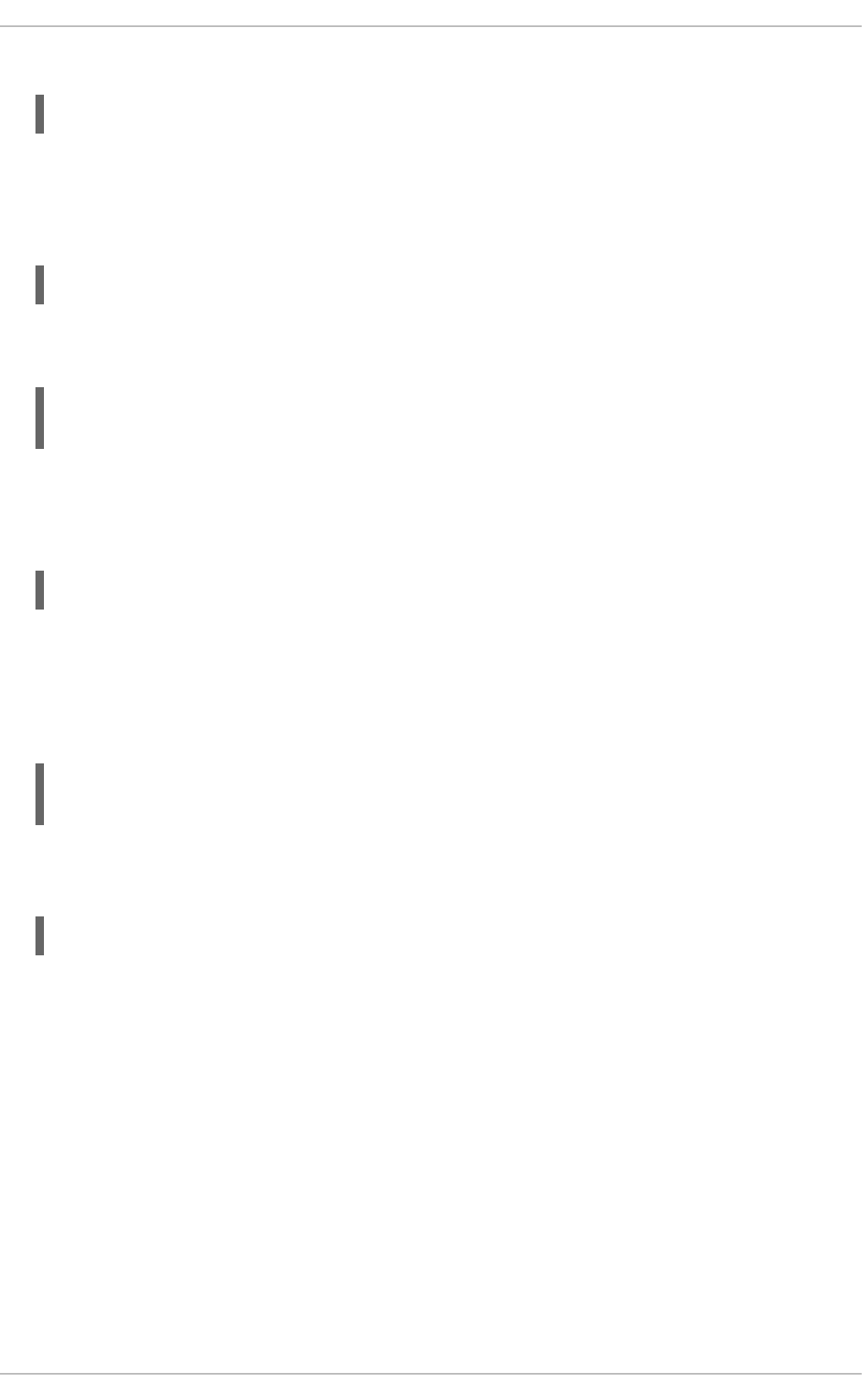
Take a snapshot of the current configurations.
:take-snapshot
8.24. UNDEPLOY AN APPLICATION FROM A MANAGED DOMAIN
Undeploy an application from all server groups with that deployment.
undeploy DEPLOYMENT.war --all-relevant-server-groups
Undeploy an application from a specific server group. The --keep-content parameter is required
in order to keep the content in the repository for other server groups with that deployment.
undeploy DEPLOYMENT.war --server-groups=SERVER_GROUP_NAME --keep-
content
8.25. UNDEPLOY AN APPLICATION FROM A STANDALONE
SERVER
undeploy DEPLOYMENT.war
8.26. UPDATE A HOST NAME
Update the name of a host in a managed domain. The host must be reloaded in order for the
changes to take effect.
/host=EXISTING_HOST_NAME:write-attribute(name=name,value=NEW_HOST_NAME)
reload --host=EXISTING_HOST_NAME
8.27. VIEW A SERVER LOG
/subsystem=logging/log-file=SERVER_LOG_NAME:read-log-file
CHAPTER 8. HOW TO…
41
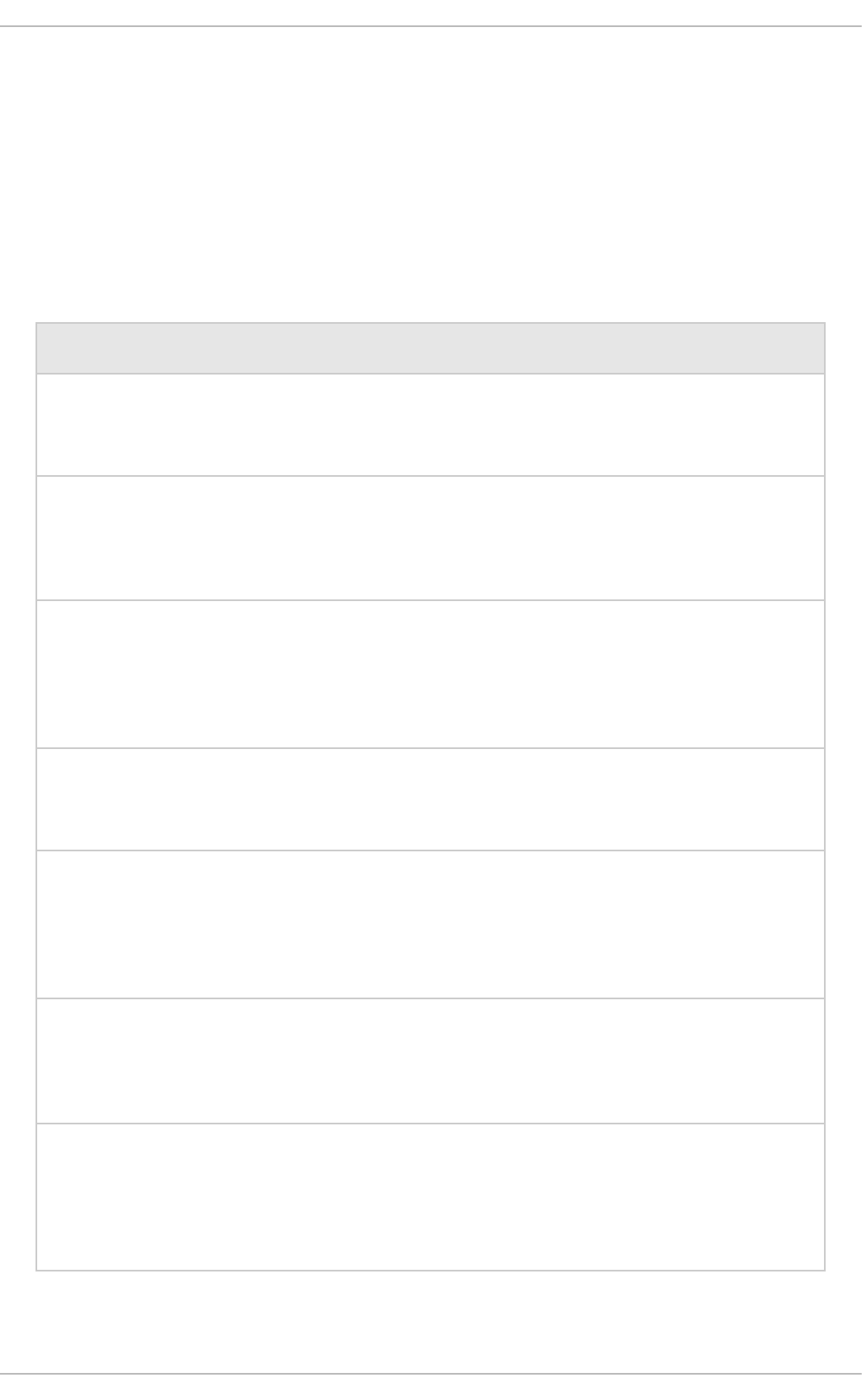
APPENDIX A. REFERENCE MATERIAL
A.1. MANAGEMENT CLI STARTUP ARGUMENTS
The following table lists the arguments that can be passed into the jboss-cli script to launch the
management CLI.
Table A.1. Management CLI Arguments
Argument Description
--bind Specifies to which address the CLI is going to be bound to. If none is
provided then the CLI will choose one automatically as needed.
--command Specifies a single command or an operation that should be executed
in the CLI session. The CLI will terminate the session immediately
after the command or the operation has been executed.
--commands Specifies a comma-separated list (must not contain whitespace) of
commands and operations that should be executed in the CLI
session. The CLI session will terminate after the last command has
been executed or if a command fails.
--connect, -c Instructs the CLI to connect to the controller on start-up. This avoid
having to issue a separate connect command later.
--controller The default controller host and port to connect to when the --
connect option is specified or when the connect command is
issued without arguments. The default controller host is
localhost and the default port is 9990.
--error-on-interact Disables prompts for security-related input in non-interactive mode.
If an input is required to proceed, the CLI process will terminate
abruptly with an error.
--file Specifies the path to a file which contains commands and operations
(one per line) that should be executed non-interactively. The CLI will
terminate after the last command has been executed or if a
command or operation fails.
Red Hat JBoss Enterprise Application Platform 7.0 Management CLI Guide
42
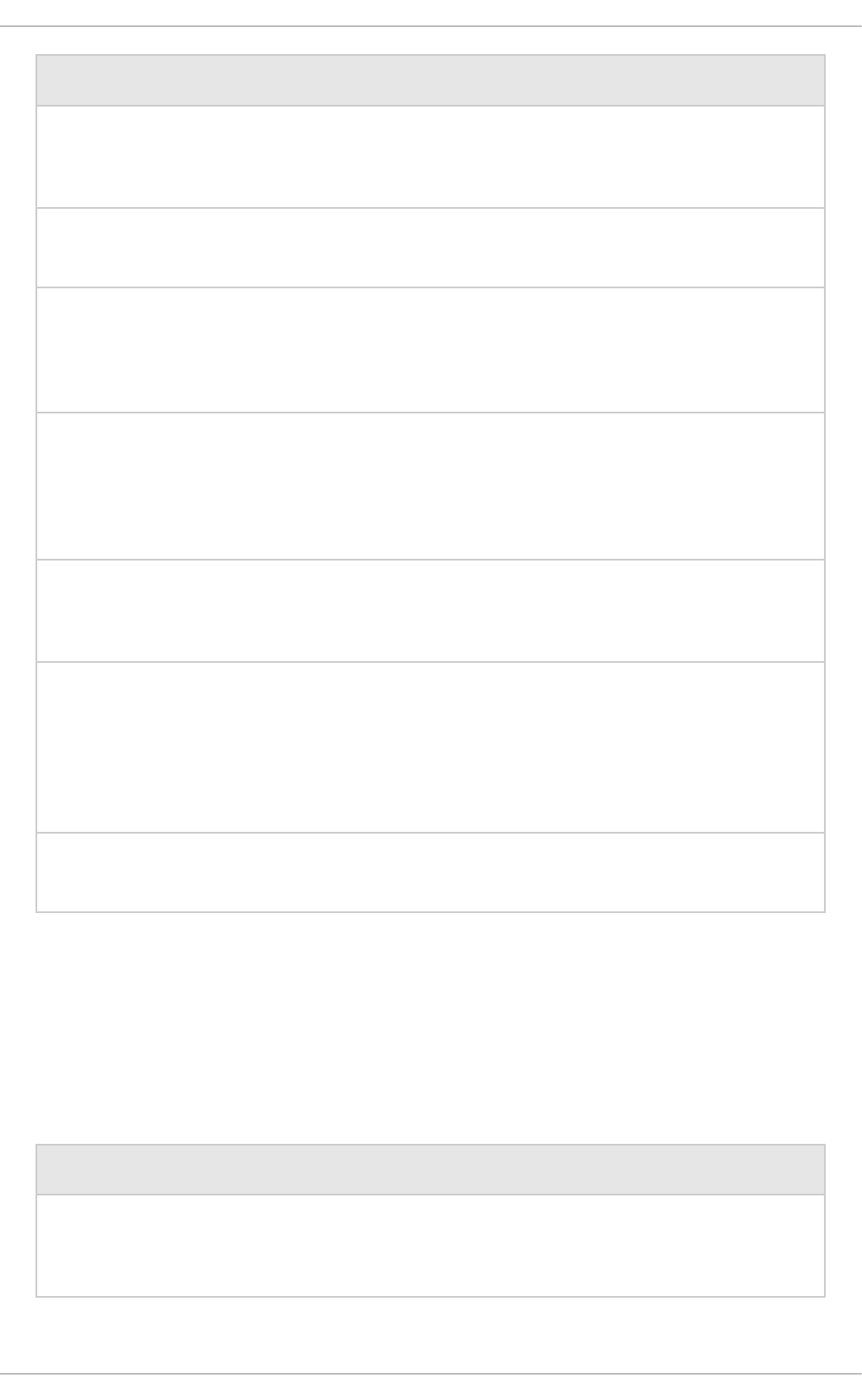
--gui Launches a GUI that is built on top of the command-line interface. In
this mode, the CLI will automatically connect during start-up.
--help, -h Displays the help message.
--no-local-auth Disables the local authentication mechanism which allows the CLI to
demonstrate that it is being executed locally to the server being
managed through an exchange of tokens using the file system.
--password, -p Specifies the password for authentication while connecting to the
controller. If the argument is not specified and authentication is
required, then the user will be prompted to enter the password when
the connect command is issued.
--timeout Specifies the time in milliseconds to wait for a given command to
return. The default is 5000.
--user, -u Specifies the user name if the controller requires user
authentication. If the argument is not specified and authentication is
required, then the user will be prompted to enter the user name
when the connect command is issued. Local authentication is
automatically disabled if a user is specified.
--version Displays the application server version and environment information.
Argument Description
A.2. MANAGEMENT CLI BATCH MODE COMMANDS
This table provides a list of commands that can be used with the management CLI to work with
batches.
Table A.2. Management CLI Batch Mode Commands
Command Name Description
clear-batch Removes all the existing command lines from the currently active
batch.
APPENDIX A. REFERENCE MATERIAL
43
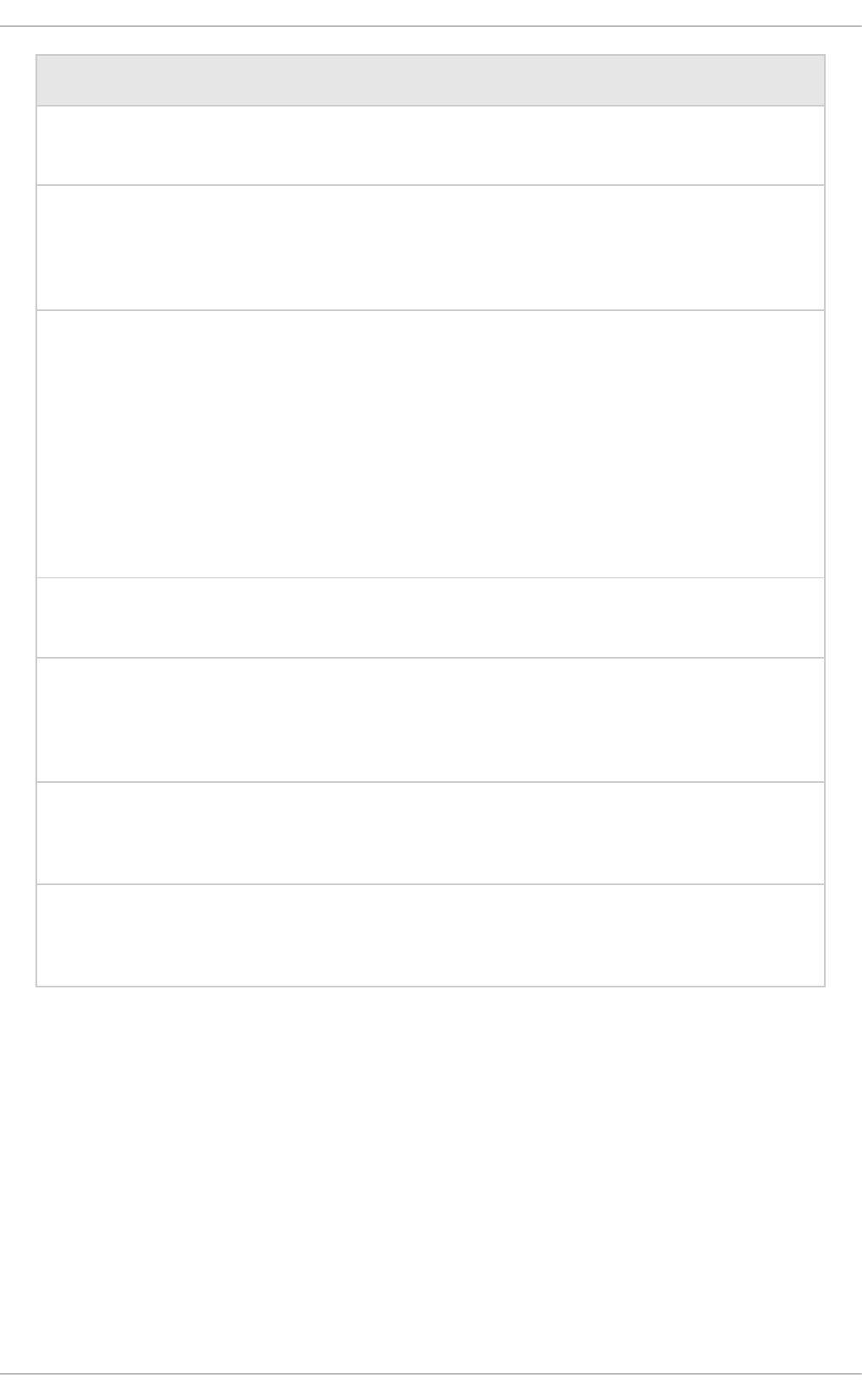
discard-batch Discards the currently active batch and exits batch mode.
edit-batch-line Edit a line in the current batch by providing the line number to edit
and the edited command. For example: edit-batch-line 2
data-source disable --name=ExampleDS.
holdback-batch Postpone or store a current batch. Using this command without
arguments creates an unnamed heldback batch. To return to this
heldback batch, simply type batch again at the CLI command line.
There can be only one unnamed heldback batch.
You can optionally provide a name under which to store the batch by
using the holdback_name argument. To return to the named
batch, pass the heldback_name to the batch command.
Use the batch -l command to see a list of all heldback batches.
list-batch Lists all commands in the currently active batch.
move-batch-line Re-order the lines in the batch by specifying the line number you
want to move as the first argument and its new position as the
second argument. For example: ` move-batch-line 3 1`.
remove-batch-line Removes the batch command at the specified line. For example:
remove-batch-line 3.
run-batch Runs the currently active batch. If the batch executed successfully,
the batch will be discarded and the CLI will exist batch mode.
Command Name Description
A.3. MANAGEMENT CLI COMMANDS
The following table lists management CLI commands and their purposes. For more usage and
argument details, use the --help argument on a specific command.
Table A.3. Management CLI Commands
Red Hat JBoss Enterprise Application Platform 7.0 Management CLI Guide
44
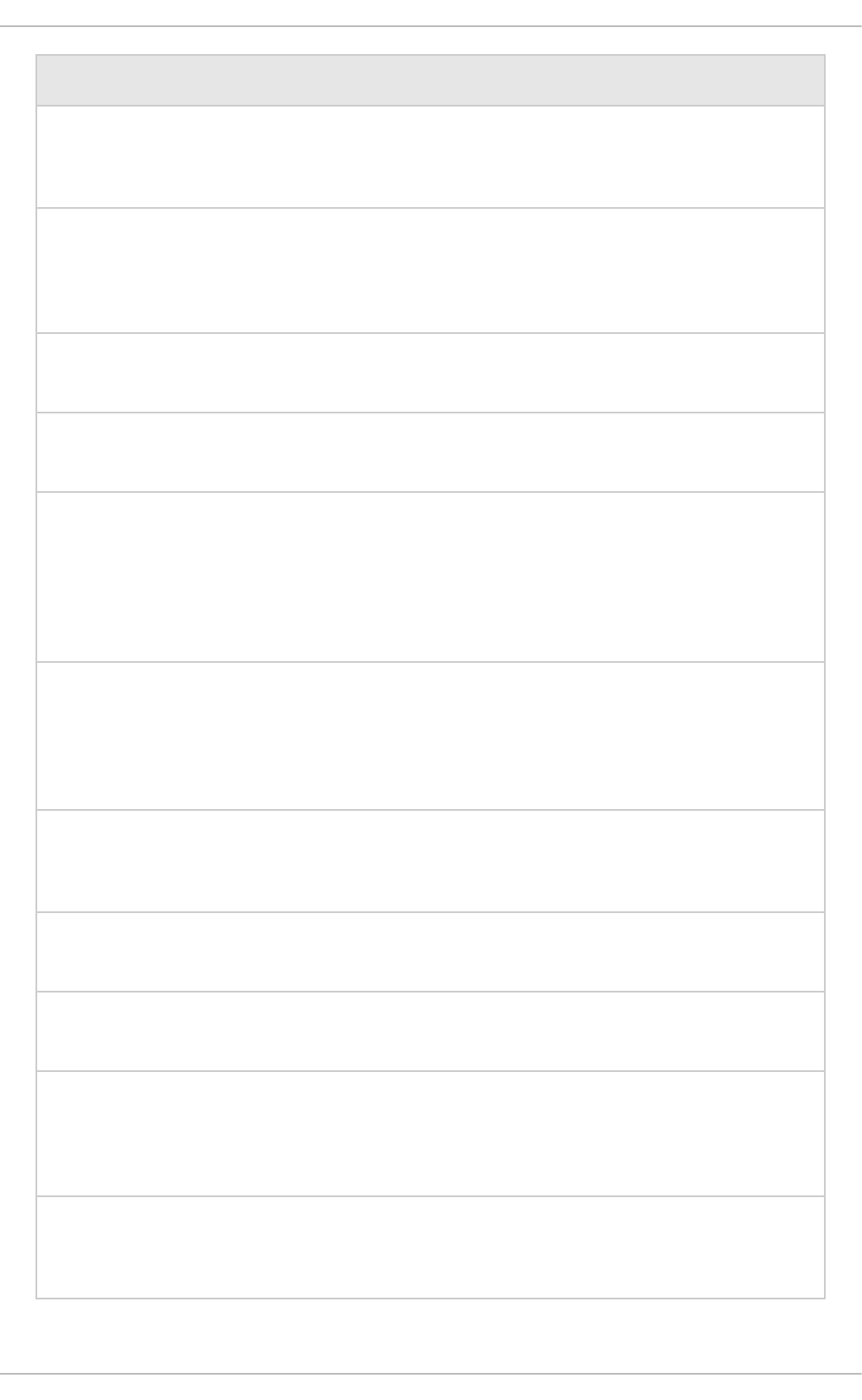
Command Description
alias Define an alias with the format NAME=VALUE. When no arguments
are specified, the list of aliases are displayed.
batch Starts batch mode by creating a new batch. If there is an unnamed
held back batch, it will be reactivated. If there are named held back
batches, reactivate by specifying the heldback_name.
cd Changes to the specified path.
clear Clears the screen.
command Allows you to add, remove, and list existing generic type commands.
A generic type command is a command that is assigned to a specific
node type and which allows you to perform any operation available
for an instance of that type. It can also modify any of the properties
exposed by the type on any existing instance.
connect Connects to the controller on the specified host and port using the
specified protocol when the management CLI was launched. If not
specified, the default host is localhost, the default port is 9990,
and the default protocol is http.
connection-factory Manages connection factories in the messaging-activemq
subsystem.
connection-info Displays information about the current connection to the server.
data-source Manages datasource configuration in the datasource subsystem.
deploy Deploys an application designated by file_path or enables a
pre-existing application in the repository. If no arguments are
specified, all existing deployments are listed.
deployment-info Displays information about an individual deployment or about
multiple deployments.
APPENDIX A. REFERENCE MATERIAL
45
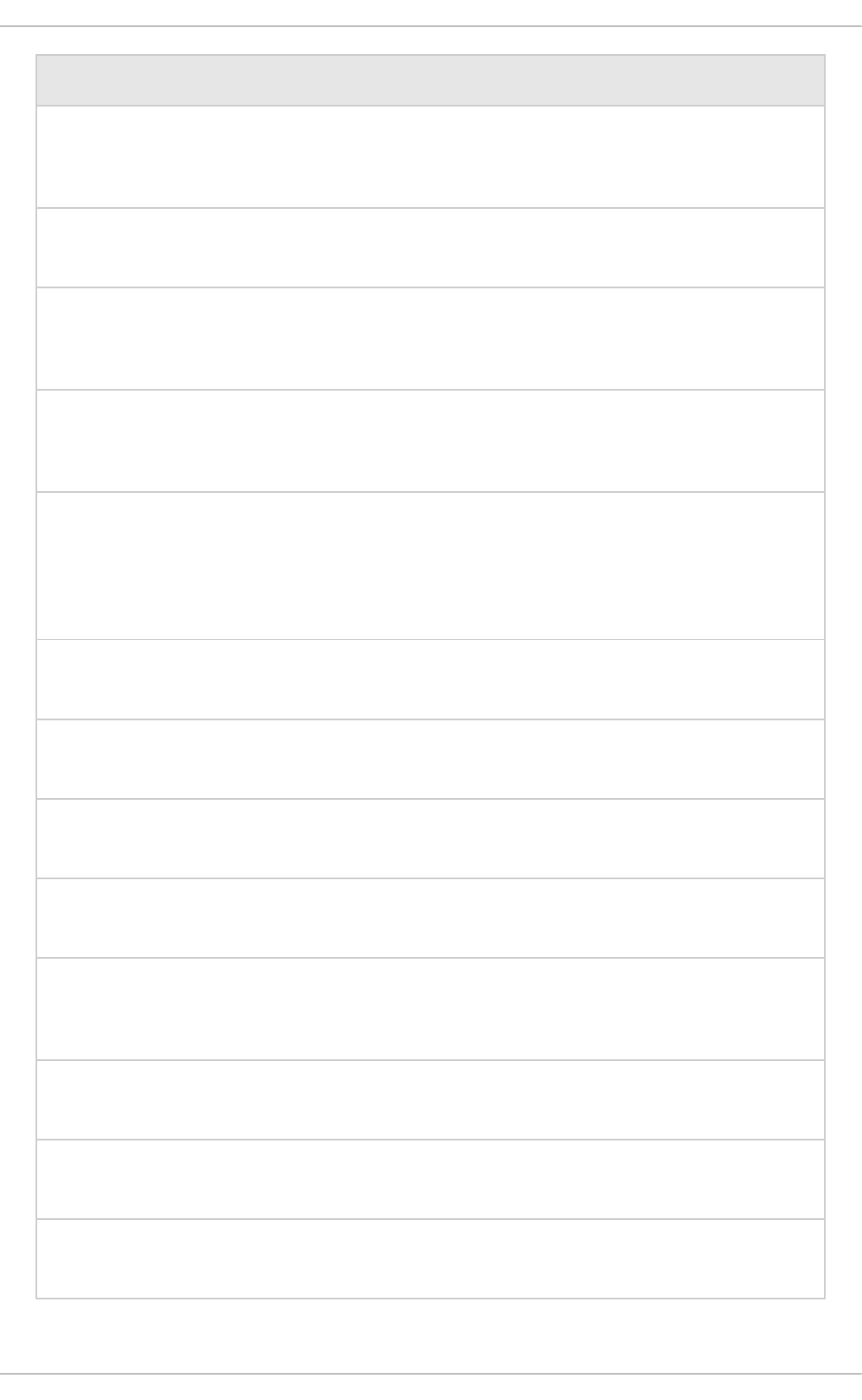
deployment-overlay Manage deployment overlays. If no arguments are specified, all
existing deployment overlays are listed.
echo Outputs the specified text to the console.
echo-dmr Builds a DMR request for the command or operation passed in as
the argument and echos in its toString() format.
help Displays the help message. Can be used with the --commands
argument to provide a list of available commands.
history Displays the CLI command history in memory and displays a status
of whether the history expansion is enabled or disabled. Can be
used with arguments to clear, disable and enable the history as
required.
if Starts if-else control flow.
jdbc-driver-info Displays information about the installed JDBC drivers.
jms-queue Manage JMS queues in the messaging-activemq subsystem.
jms-topic Manage JMS topics in the messaging-activemq subsystem.
ls Lists the contents of the node path. Use the -l switch to print the
result one per line.
module Add and remove modules.
patch Apply or roll back a patch to the server.
pwd Prints the full node path of the current working node.
Command Description
Red Hat JBoss Enterprise Application Platform 7.0 Management CLI Guide
46
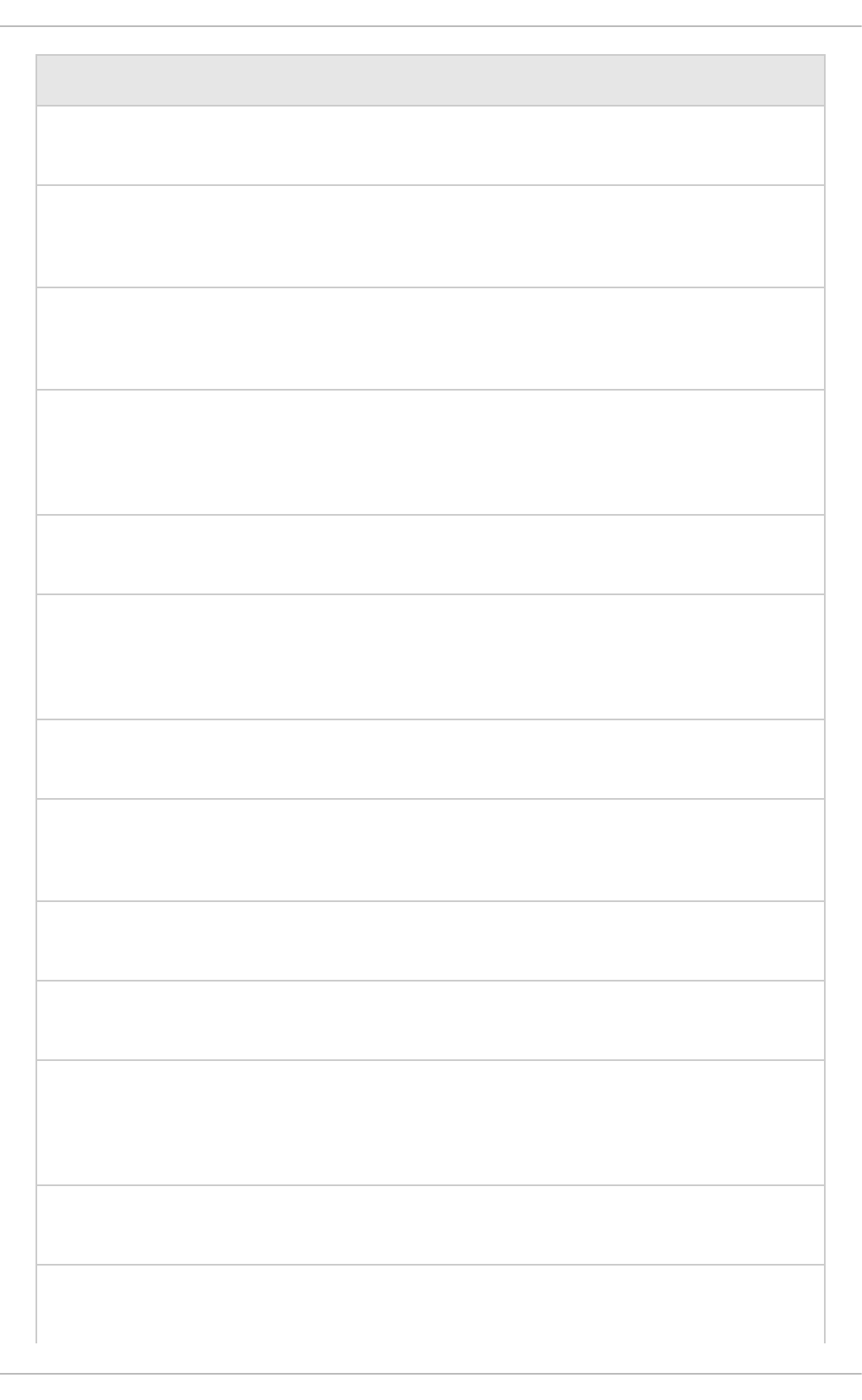
quit Terminates the command line interface.
read-attribute Prints the value and, depending on the arguments, the description of
the attribute of a managed resource.
read-operation Displays the description of a specified operation, or lists all available
operations if none is specified.
reload Sends the :reload operation request to the server/domain
controller and waits for the controller to close the connection and
then it returns the control back to the client.
rollout-plan Manage stored rollout plans.
run-batch Runs the currently active batch while in batch mode. While not in
batch mode, can use with the --file argument to execute the
contents of the file as a batch.
set Initializes variables with the given names with the specified values.
shutdown Sends the :shutdown operation request to the server/domain
controller and waits for the controller to close the connection.
try Starts a try-catch-finally control flow.
unalias Remove the specified alias.
undeploy Undeploys an application with the specified name and, depending on
the arguments, may remove its contents from the content repository.
If no arguments are specified, all existing deployments are listed.
unset Removes an existing variable with the specified name.
version Prints the application server version and environment information.
Command Description
APPENDIX A. REFERENCE MATERIAL
47
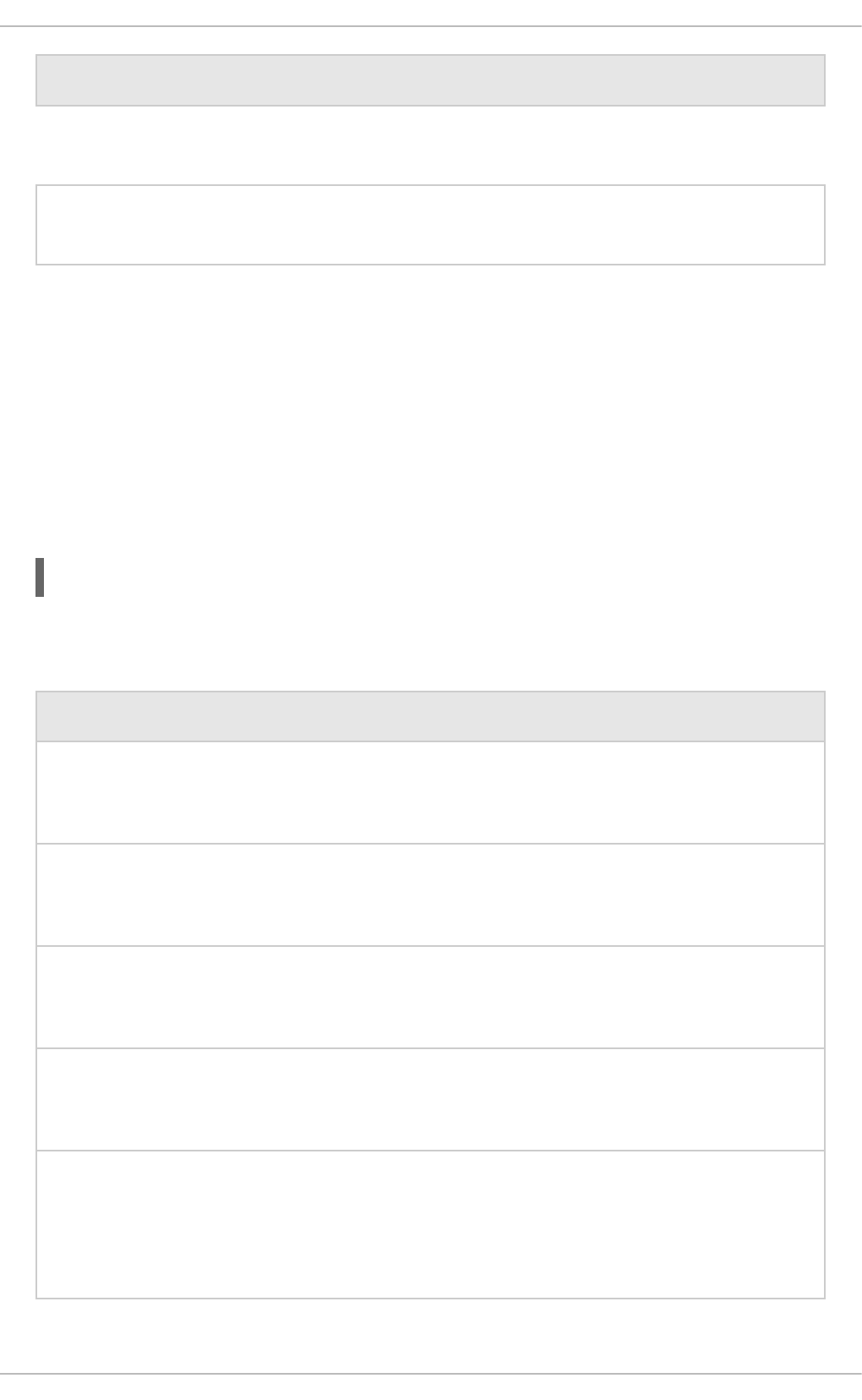
xa-data-source Manages XA datasource configuration in the datasource subsystem.
Command Description
A.4. MANAGEMENT CLI OPERATIONS
The following table lists management CLI operations that are available at the root level (/). The
actual available operations for a particular resource will vary per resource and also depend on the
operating mode (standalone server or managed domain).
Operations are invoked using a colon (:). The available operations for a resource can be exposed
by using the read-operation-names operation or by using tab completion after a colon.
Operation descriptions can be displayed by using the read-operation-description operation.
For example:
:read-operation-description(name=write-attribute)
Table A.4. Management CLI Operations
Operation Name Description
add-namespace Adds a namespace prefix mapping to the namespaces attribute’s
map.
add-schema-location Adds a schema location mapping to the schema-locations
attribute’s map.
clean-obsolete-content Clean contents that are no longer referenced from the content
repository.
delete-snapshot Deletes a snapshot of the server configuration from the snapshots
directory.
full-replace-
deployment
Adds previously uploaded deployment content to the list of content
available for use, replace existing content of the same name in the
runtime, and remove the replaced content from the list of content
available for use.
Red Hat JBoss Enterprise Application Platform 7.0 Management CLI Guide
48
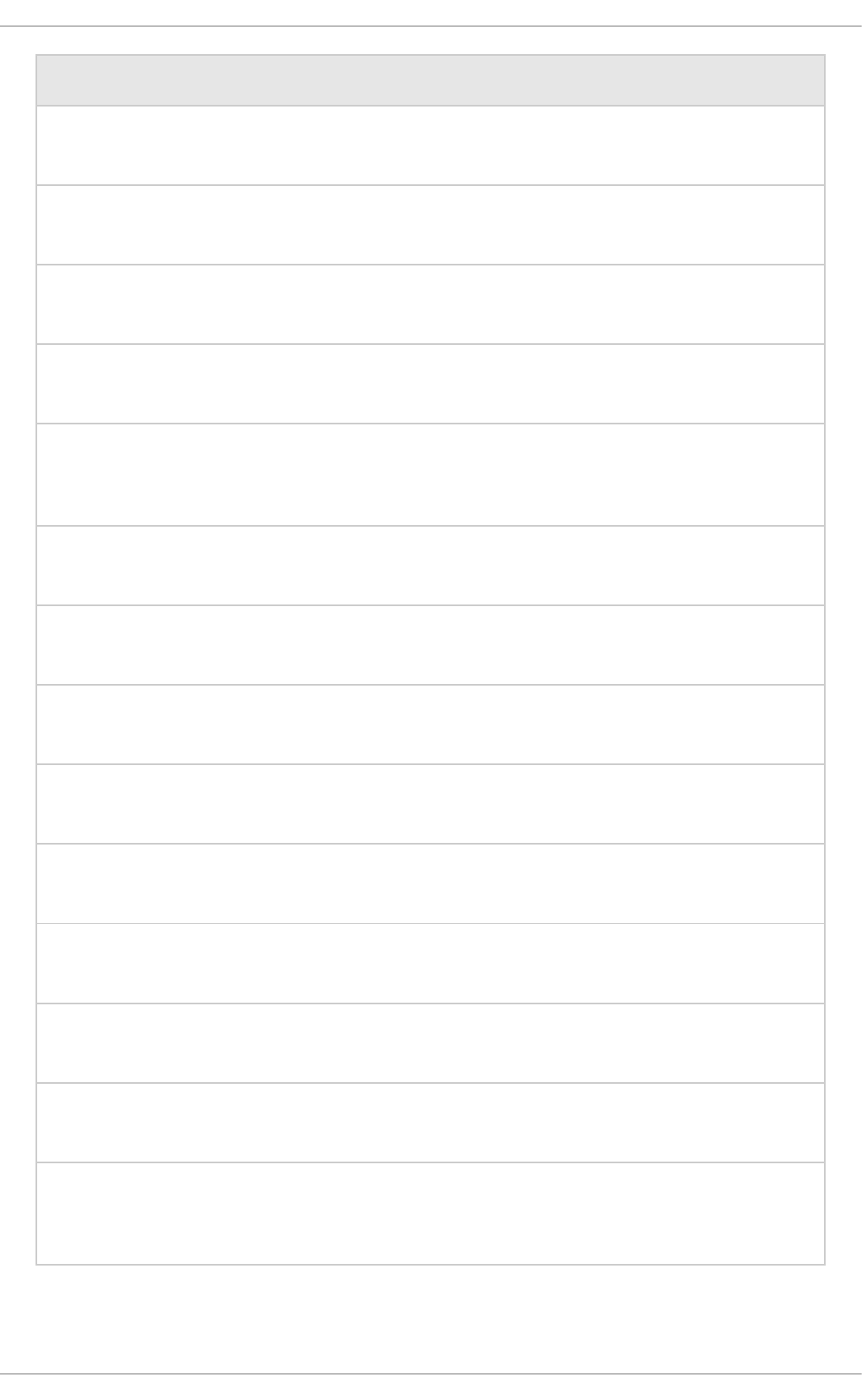
list-add Add an entry to a list attribute.
list-clear Clear all entries from a list attribute.
list-get Get an entry from a list attribute.
list-remove Remove an entry from a list attribute.
list-snapshots Lists the snapshots of server configurations saved in the snapshots
directory.
map-clear Clear all entries from a map attribute.
map-get Get an entry from a map attribute.
map-put Add an entry to a map attribute.
map-remove Remove an entry from a map attribute.
product-info Returns a summary of the current server installation.
query Query a resource.
read-attribute Displays the value of an attribute for the selected resource.
read-attribute-group Displays the value of attributes for the selected group.
read-attribute-group-
names
Displays the names of all the attribute groups under the selected
resource.
Operation Name Description
APPENDIX A. REFERENCE MATERIAL
49
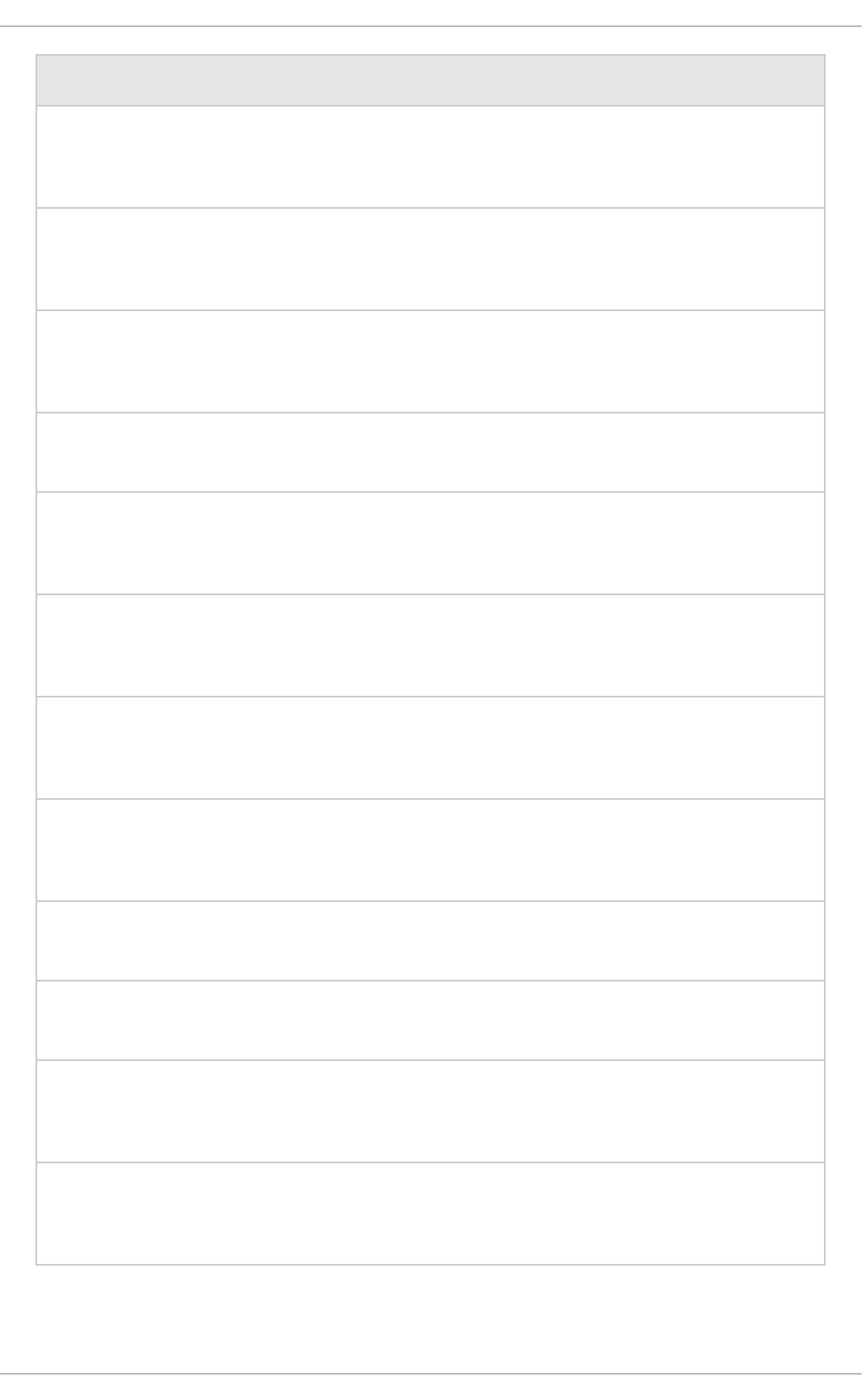
read-children-names Displays the names of all children under the selected resource with
the given type.
read-children-
resources
Displays information about all of a resource’s children that are of a
given type.
read-children-types Displays the type names of all the children under the selected
resource.
read-config-as-xml Displays the current configuration in XML format.
read-operation-
description
Displays the details of an operation for the given resource.
read-operation-names Displays the names of all available operations for the given
resource.
read-resource Displays a resource’s attribute values along with either basic or
complete information about any child resources.
read-resource-
description
Displays the description of a resource’s attributes, types of children
and operations.
reload Reloads the server by shutting all services down and restarting.
reload-servers Reloads all servers currently running in the domain.
remove-namespace Removes a namespace prefix mapping from the namespaces
attribute map.
remove-schema-location Removes a schema location mapping from the schema-
locations attribute map.
Operation Name Description
Red Hat JBoss Enterprise Application Platform 7.0 Management CLI Guide
50
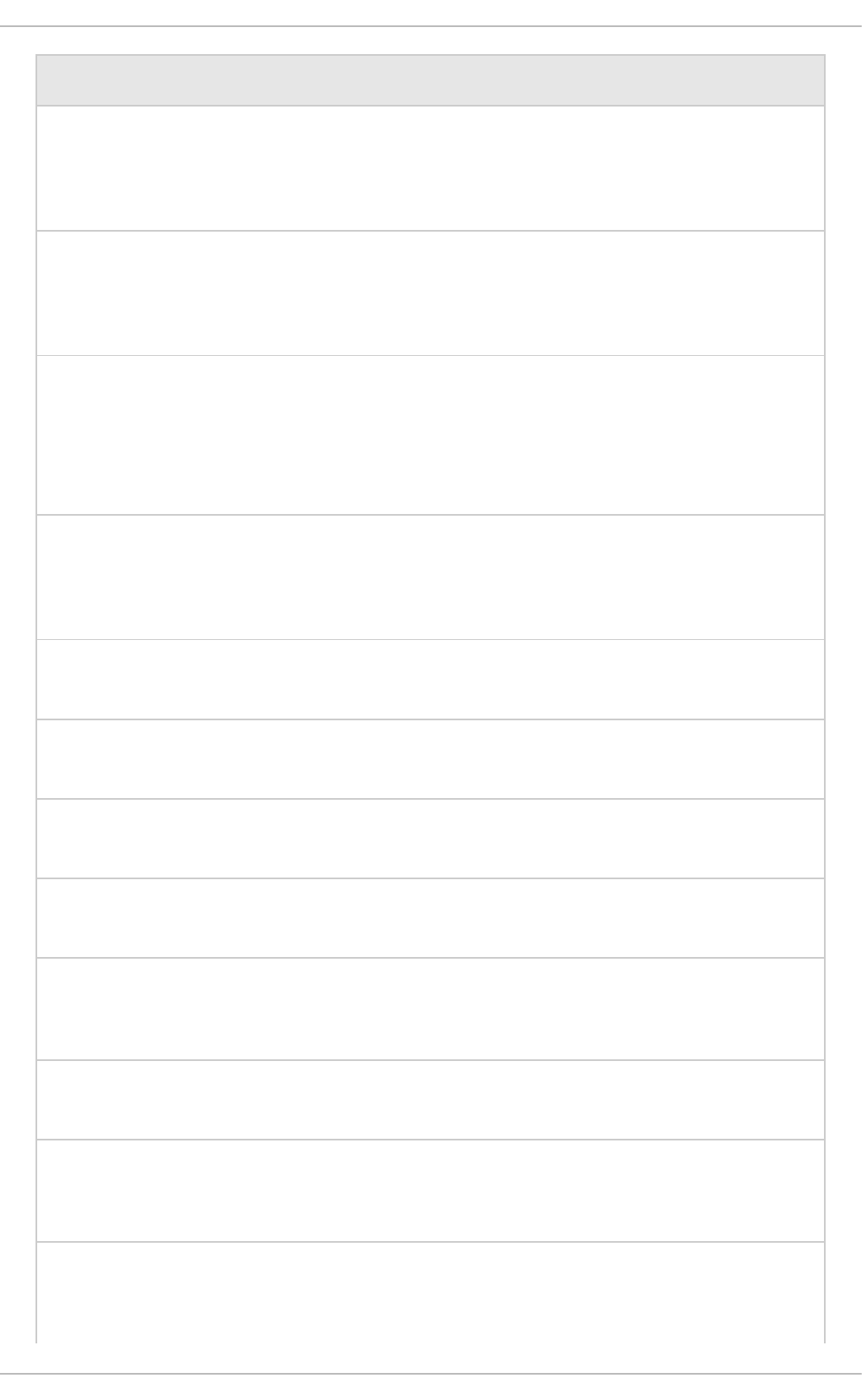
replace-deployment Replace existing content in the runtime with new content. The new
content must have been previously uploaded to the deployment
content repository.
resolve-expression Accepts an expression as input (or a string that can be parsed into
an expression), and resolves it against the local system properties
and environment variables.
resolve-expression-on-
domain
Accepts an expression as input (or a string that can be parsed into
an expression) and resolves it against the local system properties
and environment variables on all servers in the domain.
resolve-internet-
address
Takes a set of interface resolution criteria and finds an IP address on
the local machine that matches the criteria, or fails if no matching IP
address can be found.
restart-servers Restarts all servers currently running in the domain.
resume Resumes normal operations in a suspended server.
resume-servers Resumes processing on all servers in the domain.
shutdown Shuts down the server with a call to System.exit(0).
start-servers Starts all configured servers in the managed domain that are not
currently running.
stop-servers Stops all servers currently running in the managed domain.
suspend Suspends server operations gracefully. All current requests will
complete normally, however no new requests will be accepted.
suspend-servers Suspends all servers in the domain. All current operations will finish
and no new operations will be allowed.
Operation Name Description
APPENDIX A. REFERENCE MATERIAL
51

take-snapshot Takes a snapshot of the server configuration and saves it to the
snapshots directory.
undefine-attribute Sets the value of an attribute of the selected resource to
undefined.
upload-deployment-
bytes
Indicates that the deployment content in the included byte array
should be added to the deployment content repository. Note that this
operation does not indicate the content should be deployed into the
runtime.
upload-deployment-
stream
Indicates that the deployment content available at the included input
stream index should be added to the deployment content repository.
Note that this operation does not indicate the content should be
deployed into the runtime.
upload-deployment-url Indicates that the deployment content available at the included URL
should be added to the deployment content repository. Note that this
operation does not indicate the content should be deployed into the
runtime.
validate-address Checks whether a resource with the specified address exists.
validate-operation Validates that an operation is valid according to its description. Any
errors present will be shown in the operation’s failure-
description.
whoami Returns the identity of the currently authenticated user.
write-attribute Sets the value of an attribute for the selected resource.
Operation Name Description
Red Hat JBoss Enterprise Application Platform 7.0 Management CLI Guide
52
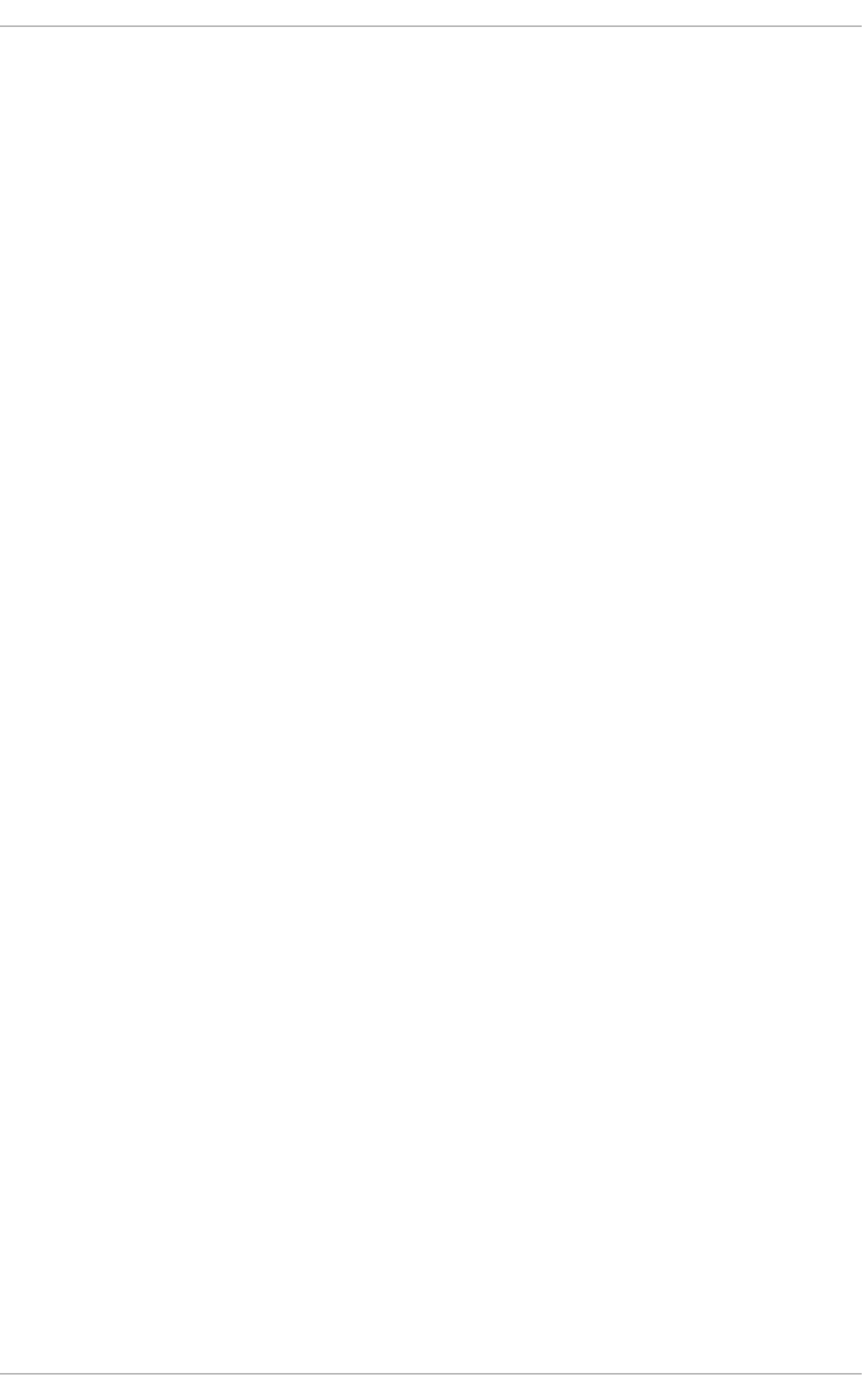
Revised on 2016-09-19 12:21:59 EDT
APPENDIX A. REFERENCE MATERIAL
53