ECKERT 2017 10 Users Manual
User Manual: Pdf
Open the PDF directly: View PDF ![]() .
.
Page Count: 144 [warning: Documents this large are best viewed by clicking the View PDF Link!]
Engineering Calculator with KEyboard
and Refined Tools
ECKERT
Console User Interface
(Scientific stack calculator)
User’s manual
For version 2017-10
Oct 25, 2017
© 2014-2017 Yuishin Kikuchi
0

INDEX
i
INDEX
NOTICE
This is the user’s manual of ECKERT.
0. Introduction ............................................................................................... 1
0-1. What is ECKERT ................................................................................................................... 1
0-2. Audiences .............................................................................................................................. 1
0-3. Supporting functions .............................................................................................................. 2
0-4. Operating environments ........................................................................................................ 2
0-5. Disclaimer .............................................................................................................................. 2
1. Preparation................................................................................................. 2
1-1. Installation and Uninstallation ............................................................................................... 2
1-2. How to read this manual ........................................................................................................ 2
1-3. Format of this manual ............................................................................................................ 3
2. Display and Operation ............................................................................... 4
2-1. Launch and End ..................................................................................................................... 4
2-2. Display of calculation mode .................................................................................................. 4
2-3. Calculation mode and states display ...................................................................................... 6
2-4. Stack display .......................................................................................................................... 8
2-5. Message display ................................................................................................................... 11
2-6. Configuration mode display ................................................................................................ 12
2-7. Fundamental operation ........................................................................................................ 13
2-8. Input numeric values ........................................................................................................... 14
2-9. Examples of value input ...................................................................................................... 16
2-10. When the error message is displayed ................................................................................. 17
3. Settings .................................................................................................... 18
3-1. Settings in configuration mode ............................................................................................ 18
3-2. Settings in calculation mode ................................................................................................ 20
3-3. Next/previous pages in stack ............................................................................................... 27
3-4. Next/previous pages in register ........................................................................................... 28
3-5. View full string of data ........................................................................................................ 30
3-6. Version display .................................................................................................................... 31
4. Fundamental operations ~ four arithmetics............................................. 32
4-1. Elementary stack operation.................................................................................................. 32
4-2. Four arithmetics ................................................................................................................... 35
INDEX
ii
4-3. Multiple arithmetics ............................................................................................................. 38
4-4. Elementary functions ........................................................................................................... 40
5. Mathematical functions ........................................................................... 41
5-1. How to use math functions .................................................................................................. 41
5-2. Exponent and logarithm ....................................................................................................... 41
5-3. Trigonometric functions ...................................................................................................... 42
5-4. Hyperbolic functions ........................................................................................................... 43
5-5. Stats functions...................................................................................................................... 44
5-6. Integer roundings ................................................................................................................. 44
5-7. Functions for integers .......................................................................................................... 45
6. Useful functions ...................................................................................... 46
6-1. Percent calculations ............................................................................................................. 46
6-2. Time conversion .................................................................................................................. 47
6-3. DMS conversion .................................................................................................................. 48
6-4. Whole stack calculations ..................................................................................................... 48
6-5. Multiply by prefix ................................................................................................................ 50
6-6. Divide by prefix ................................................................................................................... 51
6-7. Angle conversion ................................................................................................................. 52
6-8. Angle calculation ................................................................................................................. 52
6-9. Ratio .................................................................................................................................... 52
6-10. Random numbers ............................................................................................................... 53
6-11. Cast .................................................................................................................................... 53
6-12. Calculations for engineers ................................................................................................. 54
6-13. Health calculations ............................................................................................................ 54
7. Complex calculations .............................................................................. 55
7-1. Display of complex numbers ............................................................................................... 55
7-2. How to make complex numbers .......................................................................................... 56
7-3. Complex calculations .......................................................................................................... 58
7-4. Disassemble complex .......................................................................................................... 59
7-5. Complex functions ............................................................................................................... 59
8. Logical calculations ................................................................................. 60
8-1. Unsigned decimal and Boolean ........................................................................................... 60
8-2. Bit length ............................................................................................................................. 60
8-3. N-ary number switching ...................................................................................................... 61
8-4. Input binary and Boolean .................................................................................................... 61
8-5. Fundamental logical calculations ........................................................................................ 62
INDEX
iii
8-6. Bit shift ................................................................................................................................ 63
8-7. Rotate ................................................................................................................................... 63
8-8. Other functions that support unsigned integer ..................................................................... 64
8-9. Whole-stack logical calcultions ........................................................................................... 64
9. Vector calculations .................................................................................. 65
9-1. Display of vectors ................................................................................................................ 65
9-2. Making of vector ................................................................................................................. 65
9-3. Extract element from tuple .................................................................................................. 68
9-4. Four arithmetics of vectors .................................................................................................. 70
9-5. Inner / outer product ............................................................................................................ 70
9-6. Norms of vectors ................................................................................................................. 71
9-7. Transpose vectors ................................................................................................................ 71
10. Matrix calculations ................................................................................ 72
10-1. Display of matrices ............................................................................................................ 72
10-2. Making of matrices ............................................................................................................ 72
10-3. Get element or tuple from matrix ...................................................................................... 75
10-4. Four arithmetics of matrices .............................................................................................. 78
10-5. Determinant and inverse matrix ......................................................................................... 79
10-6. Transpose matrix ................................................................................................................ 79
10-7. Other matrix functions ....................................................................................................... 79
11. Register operations ................................................................................ 80
11-1. What is register .................................................................................................................. 80
11-2. Register display ................................................................................................................. 81
11-3. Store to selected register .................................................................................................... 82
11-4. Load from selected register ................................................................................................ 84
11-5. Delete selected register ...................................................................................................... 86
11-6. Register calculation............................................................................................................ 87
11-7. Register clear ..................................................................................................................... 89
11-8. Strings and registers ........................................................................................................... 89
12. Stack operations .................................................................................... 90
12-1. Special stack operations ..................................................................................................... 90
12-2. Fundamental stack operations ............................................................................................ 90
12-3. Order changing functions .................................................................................................. 90
12-4. Duplicate and overwrite functions ..................................................................................... 95
12-5. Removal functions ........................................................................................................... 101
12-6. Other stack operations ..................................................................................................... 105
INDEX
iv
13. Unit conversions .................................................................................. 106
13-1. Supporting units ............................................................................................................... 106
13-2. How to use unit conversion function ............................................................................... 106
13-3. Units of length ................................................................................................................. 107
13-4. Units of length inverse ..................................................................................................... 108
13-5. Units of area..................................................................................................................... 109
13-6. Units of are inverse .......................................................................................................... 110
13-7. Units of volume ............................................................................................................... 111
13-8. Units of volume inverse ................................................................................................... 112
13-9. Units of time .................................................................................................................... 113
13-10. Units of time inverse ...................................................................................................... 113
13-11. Units of mass ................................................................................................................. 114
13-12. Units of velocity ............................................................................................................ 114
13-13. Units of acceleration ...................................................................................................... 115
13-14. Units of force ................................................................................................................. 115
13-15. Units of pressure ............................................................................................................ 116
13-16. Units of energy .............................................................................................................. 116
13-17. Units of temperature ...................................................................................................... 117
14. Math / Scientific constants .................................................................. 118
14-1. Input constants ................................................................................................................. 118
14-2. Math constants ................................................................................................................. 118
14-3. Fundamental physical constants ...................................................................................... 118
14-4. Electromagnetics ............................................................................................................. 119
14-5. Nuclear physics ................................................................................................................ 119
14-6. Physicochemistry ............................................................................................................. 122
14-7. Agreement value .............................................................................................................. 123
14-8. Planck unit ....................................................................................................................... 123
14-9. Astronomy ....................................................................................................................... 123
15. Other functions .................................................................................... 124
15-1. All clear ........................................................................................................................... 124
15-2. All reset ............................................................................................................................ 124
15-3. Undo / redo ...................................................................................................................... 124
15-4. JSON output .................................................................................................................... 125
15-5. Macro function ................................................................................................................ 125
15-6. Test precisions ................................................................................................................. 127
15-7. Special startup.................................................................................................................. 127
INDEX
v
16. Messages ............................................................................................. 128
16-1. Error messages ................................................................................................................. 128
16-2. Notice messages .............................................................................................................. 129
16-3. Confirm messages ............................................................................................................ 129
17. Technical information.......................................................................... 130
17-1. Data types ........................................................................................................................ 130
17-2. Calculation precision ....................................................................................................... 130
17-3. Mathematical definitions ................................................................................................. 131
18. Troubleshootings ................................................................................. 133
18-1. I have no idea to operate this software ............................................................................ 133
18-2. I’d like to view full data................................................................................................... 133
18-3. I’d like to change rational or floating display .................................................................. 133
18-4. I’d like to change complex display .................................................................................. 133
18-5. I’d like to view all values in the stack and the registers .................................................. 133
18-6. I saw doubtful calculation result ...................................................................................... 134
18-7. Stopped by errors ............................................................................................................. 135
18-8. I found doubtful behaviors............................................................................................... 135
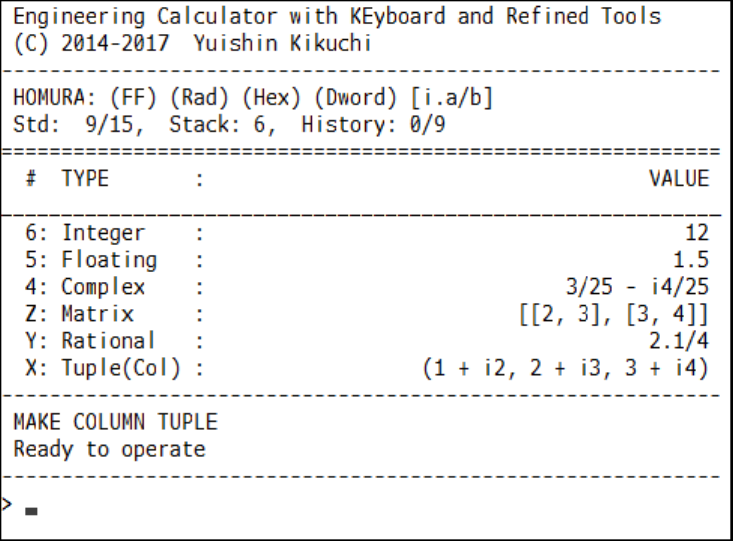
0. Introduction
1
0. Introduction
0-1. What is ECKERT
ECKERT is a calculator software with keyboard interface, whose name is short for Engineering
Calculator with KEyboard and Refined Tools.
Watching the display, type keywords or values to calculate. This software adopts RPN (Reverse
Polish Notation), so you do not have to type parenthnesses to determine calculation priorities.
0-2. Audiences
ECKERT is recommended for following users:
Physical or Chemical scientists, electrical scientists, machine engineer, architect, civil engineer,
medical scientists, pharmacists, sologists and so on.
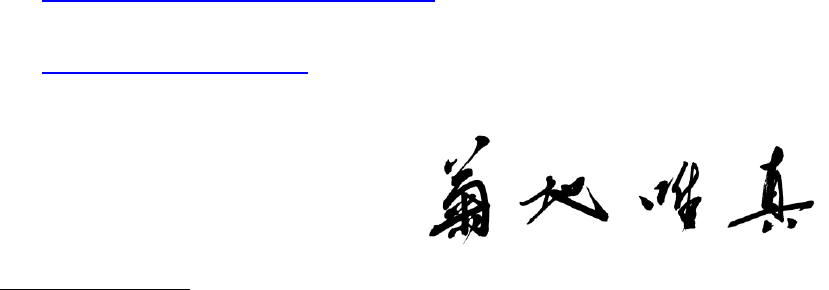
0. Introduction
2
0-3. Supporting functions
ECKERT has many functions such as following:
SI prefix, binary prefix [1]
Rational calculations
Complex calculations
Exponent and logarithm
Trigonometric func
Hyperbolic func
Percent calculation
Include/exclude tax
Multiply/divide by prefix
Multiply/divide by
Decibel conversion
Base conversion
Logical calculations
Vector calculations
Matrix calculations
Register functions [2]
Unit conversions [3]
Math/sci constants [3]
[1] Numeric formats such as ‘12k’ (12 kilos) or ‘32u’ (32 micros) and so on.
[2] You can store data from stack to register, also can load/delete from register.
[3] 2014 CODATA
0-4. Operating environments
Windows 7, Windows 8, Windows 8.1 and the latter versions.
0-5. Disclaimer
This software and the manual of this software is copyrighted to Yuishin Kikuchi.
ECKERT is free for use and no warranty.
If you find bugs or unnatural specifications, please send messages to me.
ECKERT introduction page
http://sfoftime.web.fc2.com/eckert
E-mail to:
only.my.truth@gmail.com
I NEED YOUR HELP
This user’s manual was translated from Japanese version. If you find the English in the document
something wrong, please send reports to me, thanks.
これは日本語からの翻訳です。不自然な英語表現にお気づきの際はご連絡ください。
1. Preparation
2
1. Preparation
1-1. Installation and Uninstallation
You can find eckert86.exe and eckert64.exe in the package. The both are executable file.
The file eckert86.exe is for 32-bit Windows system and the file eckert64.exe is for 64-bit
Windows system. Please check your system.
Each exe file is independent so you can delete unnecessary one. This software does not change
registories in your system. Thus, this is portable.
The installation of thie software is just copying.
The uninstallation is just delete. You can also delete the config file.
1-2. How to read this manual
This manual explains whole functions of ECKERT and it is just user’s manual so the fundmental
mathematical definitions are omitted.
If it is the first time to use RPN calculator, please read chapter 2 and 4. If you get used to the
operations, read chapter 5, 6, 7 and 11.
If you know about RPN calculator, you can read chapter 4 diagonally to make comprehension of
the operations of this software.
To configurate display digits or value format, please read chapter 3.
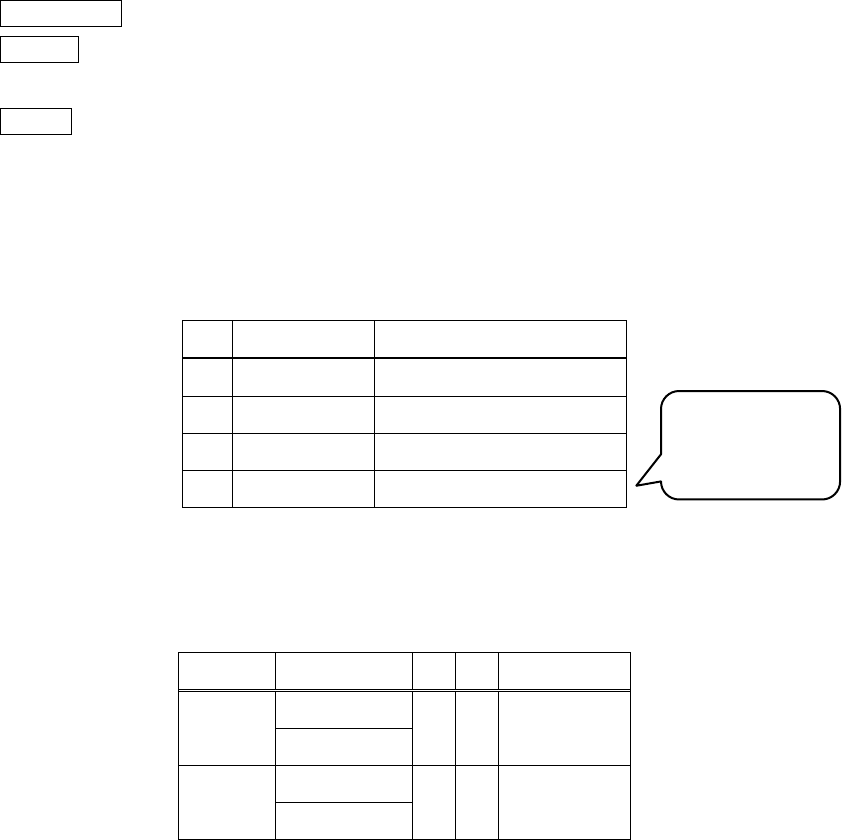
1. Preparation
3
1-3. Format of this manual
This manual uses following format:
IMPORTANT Important thngs
NOTICE Things to notice
Input> (Notation)
Type the right text and press enter.
This software uses stack concept, which is one of data storage structures. (Please read chapter 3 to
get more information about stack). This manual uses tables following to describe a state of a stack.
#
TYPE
VALUE
4
Z
Y
Integer
12
X
Floating
1.5
The column TYPE means data type and the column VALUE means data value.
This document uses list in following format to show functions.
Function
Keyword
R
D
Computation
Add
ADD
2
2
+
Subtract
SUB
2
2
-
The column Function means function name and the column Keyword means command to call
corresponding function.
Please refer chapter 4 to get more information about reading list above.
Suuplementary
explanation
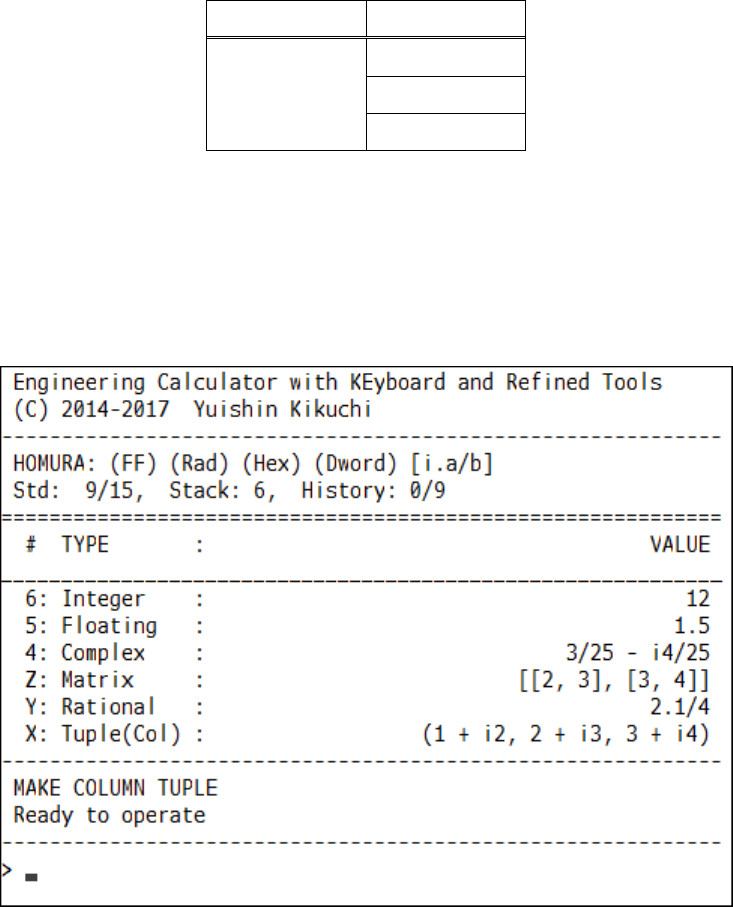
2. Display and Operation
4
2. Display and Operation
2-1. Launch and End
Just double click the executable file to launch.
Type “EXIT”, “QUIT”, or “Q” and press enter to terminate the program. Inputs are non-capital-
sensitive except for numerical value input.
Function
Keyword
Terminate
EXIT
QUIT
Q
Special start up is available. Please refer chapter 15.
2-2. Display of calculation mode
The following chart is the display of calculation mode:
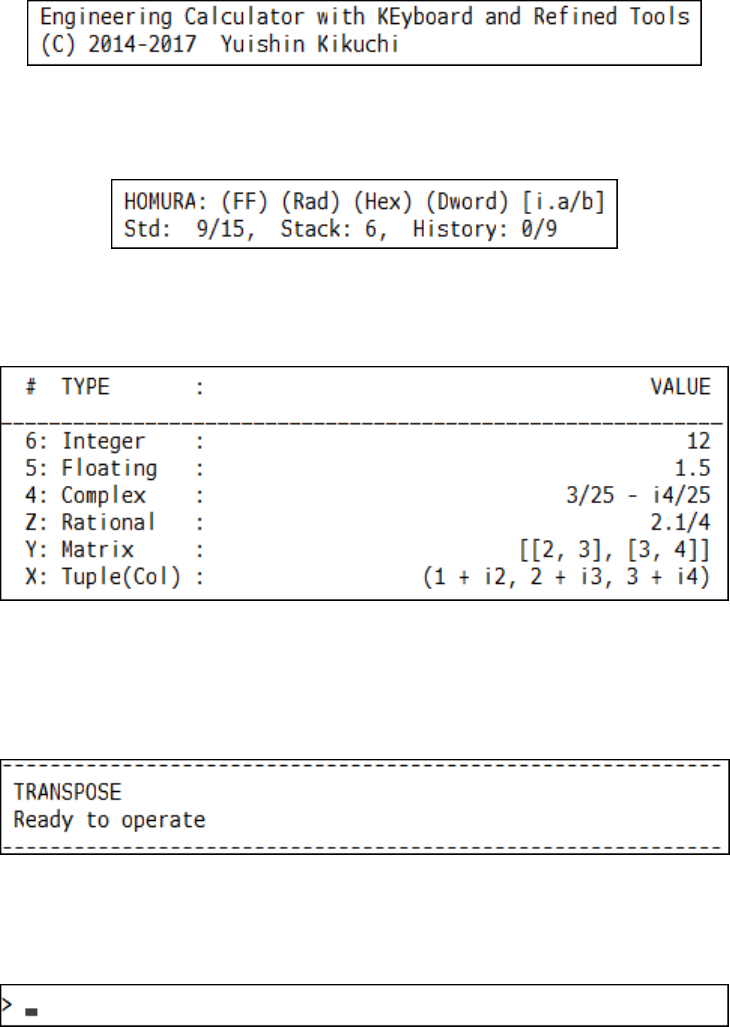
2. Display and Operation
5
The first two lines mean name of this software and the copyright of it.
Following a split line, calculation config and states display.
Below a doubly split line, you can find stack display there.
The right column is data number, the center is data type, and the left is value.
Below the stack display is 2-line message are.
The bottom of the display is input field.
Go on to the next section to make comprehension of reading the display.
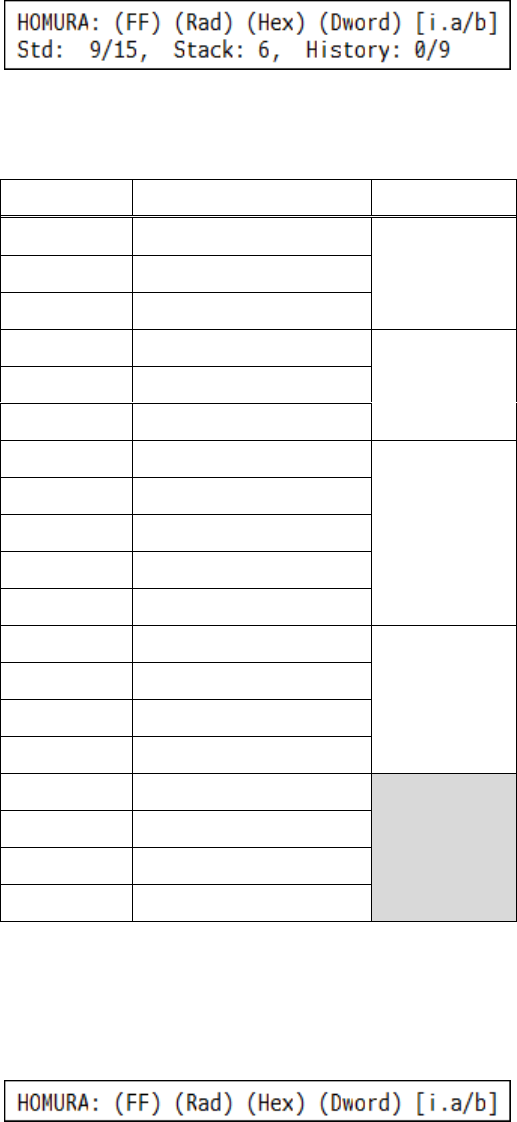
2. Display and Operation
6
2-3. Calculation mode and states display
You can find 2-line calculation mode and states display.
In the first line, you can notice symbols in the following table:
Symbol
Meaning
Class
(AD)
Auto Decimal display
Decimal
display
(FD)
Force Decimal display
(FF)
Force Fractional display
(Deg)
Degree mode
Angle mode
(Rad)
Radian mode
(Gra)
Grade mode
(Bin)
Binary display
Unsigned
integer display
(Oct)
Octal display
(Sdec)
Signed decimal display
(Udec)
Unsigned decimal display
(Hex)
Hexadecimal display
(Byte)
8-bit mode
Logical
calculation
(Word)
16-bit mode
(Dword)
32-bit mode
(Qword)
64-bit mode
[Reg]
Register display
[Eul]
Euler display
[Eul(Pi)]
Euler display ( radian)
[i.a/b]
Mixed fractional display
(Symbol) selected in each class is always displayed.
[Symbol] is displayed if the mode is enabled.
You can see display above and you get force fractional display, radian, hexadecimal display, 32-bit
and mixed fractional display mode.
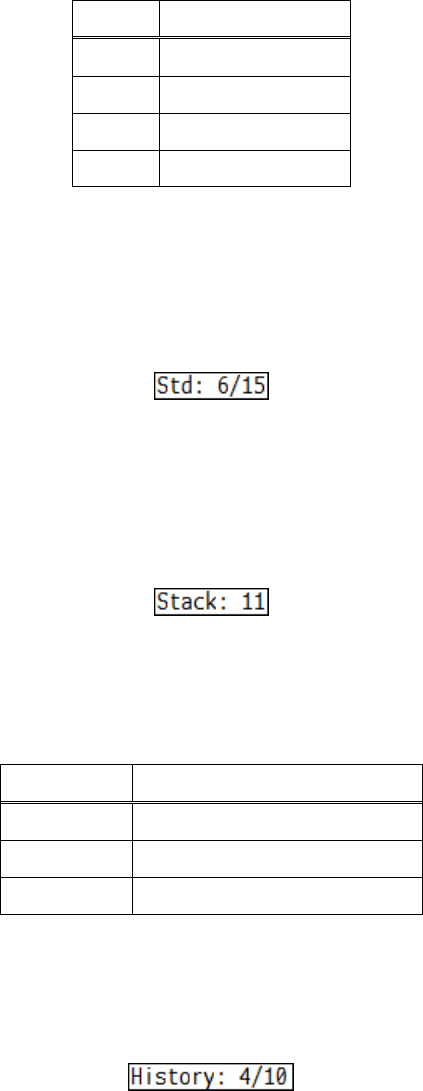
2. Display and Operation
7
There are three sections in the second line. The first consists of decimal display mode and display
digits.
Symbol
Mode
Std
Standard display
Fix
Fixed display
Sci
Scientific display
Eng
Engineering display
The fraction “Int/Int” in the first section means this: the first means the current display digits and
the second is the number of max digits you can set in the selected display mode. To change the number
of digits, please read chapter 3.
If you see above, you get that the decimal display mode is standard display mode and the current
number of selected (standard) display digits is 6 and the maximum number of digits you can set is 15.
The second is the number of elements in the stack. If the number is zero, Empty is displayed.
If you see like above, there are 11 elements in the stack.
The third is history display.
Display
Meaning
OFF
History is disabled
Init
Initial state
Int/Int
(Discribed later)
The fraction “Int/int” in the second section means this: the first integer is the times that you have
called undo and the second integer is the items in the history.
You see above display and you get that you have undo 4 times and the number of items in the stack
is 10, so you can redo 10 times totally.
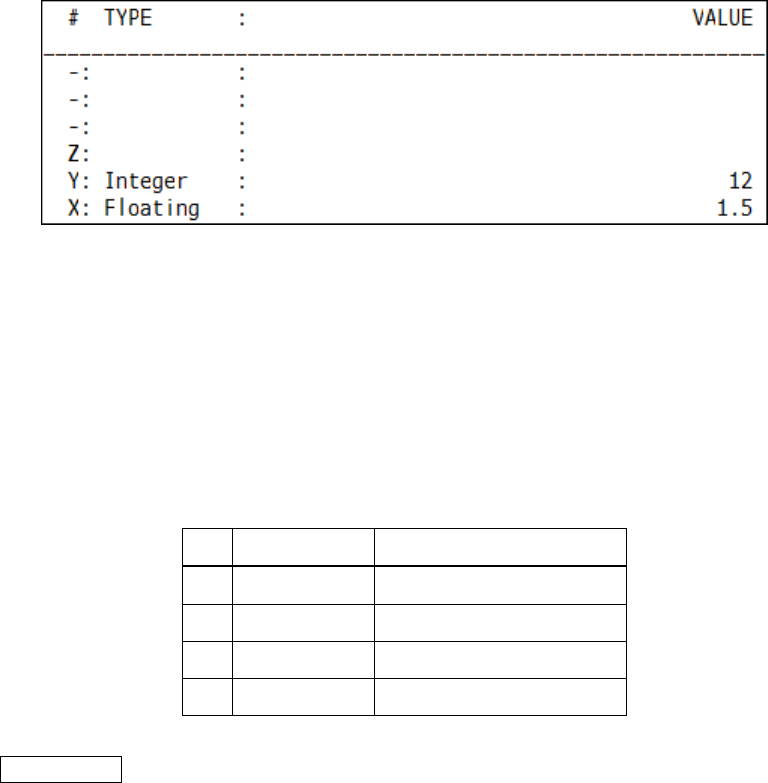
2. Display and Operation
8
2-4. Stack display
Learn the concept of stack.
Stack is one of the data containers. This software has one stack.
In each line in the stack display contains item number, data type and value. A data type means a
kind of a number. If a data type is integer, Integer is displayed in the TYPE column and if the type
is rational number, Rational is displayed.
This manual shows the stack like below:
#
TYPE
VALUE
4
Z
Y
Integer
12
X
Floating
1.5
IMPORTANT
The stack size is unlimited.
X is the bottom of the stack. Y is the second bottom and Z is the third bottom. After that, the data
numbers are displayed as integers such as 4, 5…. The data in X is called just X, the data in Y is just Y,
and so on.
Go on to the next page and make comprehension of stack graphically.
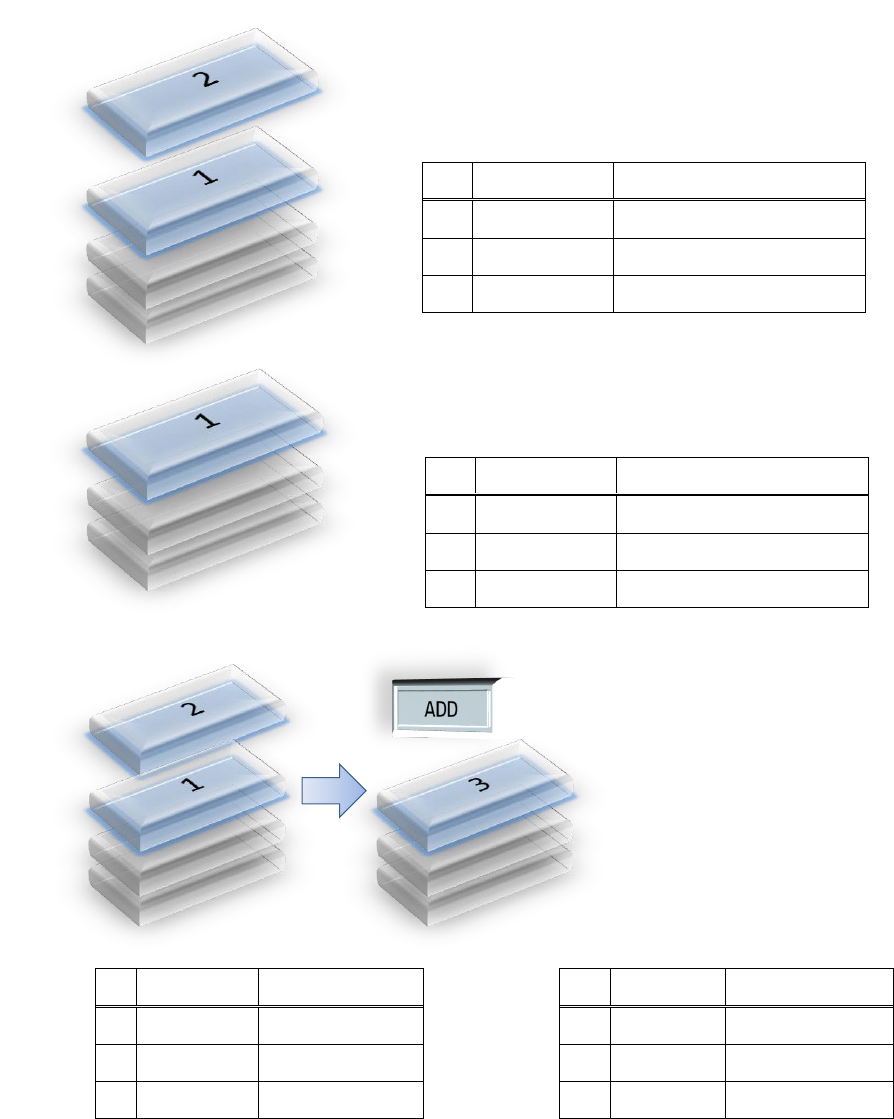
2. Display and Operation
9
You can see a stack like a pile of cards. You draw one by one from the top of the pile and you put
into the pile one by one.
Please look at the left chart. There are some cards. You put a
card ‘1’ and card ‘2’ in turn.
This situation is expressed like below:
#
TYPE
VALUE
Z
Y
Integer
1
X
Integer
2
The next chart means the top of the pile is removed from the
previous chart. In other words, X is dropped from the stack.
#
TYPE
VALUE
Z
Y
X
Integer
1
See addition with stack.
You draw 2 cards from the top
and you put the value of 1 + 2 on
the top.
This is the fundamental flow of
calculation with stack.
#
TYPE
VALUE
Addition
operated
→
#
TYPE
VALUE
Z
Z
Y
Integer
1
Y
X
Integer
2
X
Integer
3
There are 3 fundamental operations: add (push), remove (drop) and execution.
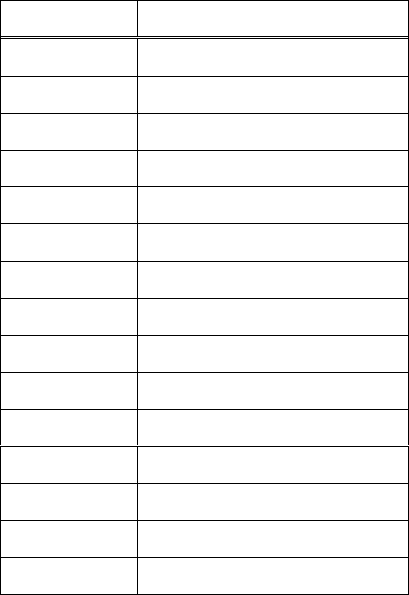
2. Display and Operation
10
Here is the type of data types:
Display
Meaning
Error
String value means error
String
String value
Integer
Integer
Floating
Floating point number
Rational
Rational number
Infinity
Infinity
Complex
Complex number
Boolean
Boolean (true of false)
Byte
8-bit unsigned integer
Word
16-bit unsigned integer
Dword
32-bit unsigned integer
Qword
64-bit unsigned integer
Tuple[Row]
Row vector
Tuple(Col)
Column vector
Matrix
Matrix

2. Display and Operation
11
2-5. Message display
In the message display, the last called function and error / notice / confirm message are displayed.
In the first line is called function and the second line is the other messages.
If unoperatable commands such as division by zero is input, the operation is stopped and an error
message is displayed in the second line.
If there is error or notice message, the message is displayed second line with a symbol in the first
line.
Symbol
Meaning
[!]
Operation is terminated by error
[i]
Unordinal operation
[C]
Waiting input or confirm
For more information, please read chapter 16.
If [?] is displayed, it means that there are software bugs. Please send me a bug report.
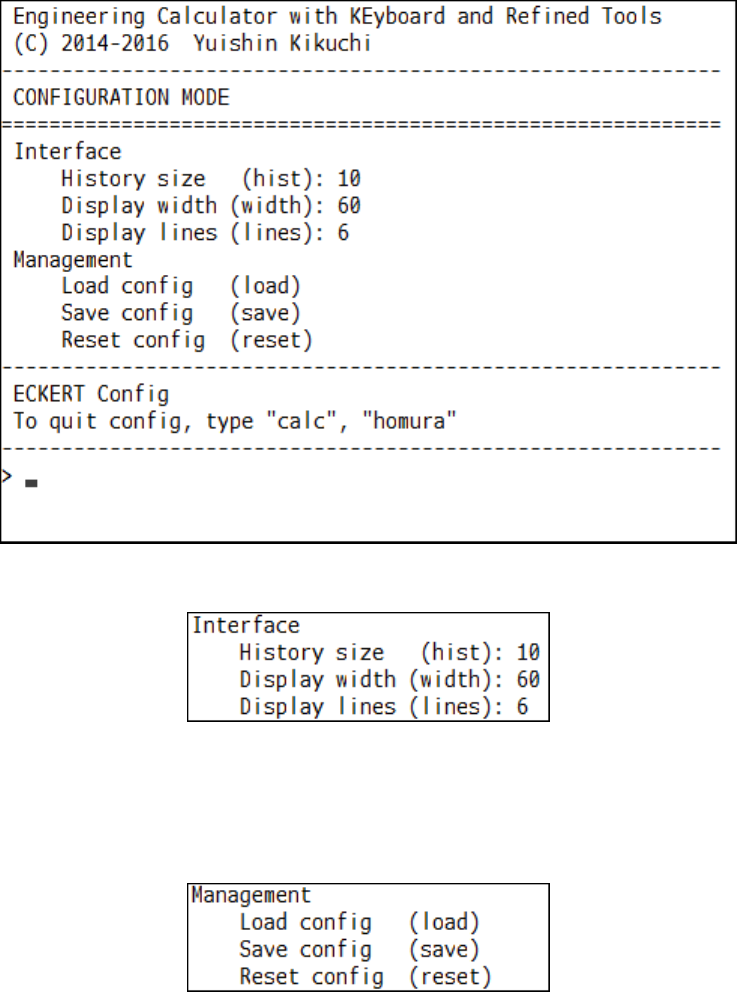
2. Display and Operation
12
2-6. Configuration mode display
Type “CONFIG” to go to configuration display.
Maximum history size, display width and the number of stack display lines are shown. Please read
chapter 3 to configurate these.
Those are command for config management.

2. Display and Operation
13
2-7. Fundamental operation
Input keywords or values to operate. Only half-width (one byte) characters are supported.
Type one or several space-splitted keywords or values and hit enter to calculate or configurate. If
the number of tokens, which are keywords or numerical values, is not single, each token is processed
in turn.
This way, "type and enter" is the flow of the operations. Please notice that the display changes only
pressing enter. Then, only SI or binary prefixes are case-sensitive, the others are not.
This software supports only printable characters input.
For instance, type like below to operate ‘add’ and ‘multiply’ in turn.
Input> + *
Some keywords are aliases, in other words, some ones are connected with the same function. And
more, there are some keywords depend on calculation modes.
Type numerical values to input. You can put space-splitted values in order.
Input> 1 2
You can even mix values and keywords.
Input> 2 5 /
Go on to the next section to get how to input numeric values.
2. Display and Operation
14
2-8. Input numeric values
This section shows how to input numeric values in this software.
2-8-1. Integer
Just type an integer value.
2-8-2. Decimal
Type a value with decimal point.
You can omit integer part (like “.2”) or decimal part (like “1.”).
2-8-3. Exponential
Type a decimal value and append 'E' and a decimal exponent.
For instance, is expressed like “6.02E-23” and is expressed
like “1.01325E5”.
2-8-4. Imaginary unit
Positive imaginary unit is “i” or “+i” and negative imaginary unit is “-i”.
Non-case-sensitive.
2-8-5. Imaginary number
Type integer, decimal or exponential with prefix ‘i’.
Non-case-sensitive.
2-8-6. Infinity
Positive infinity is “INF”, “+INF” or “+INFINITY”.
Negative infinity is “-INF” or “-INFINITY”.
2-8-7. Boolean
True value is “TRUE” or “T” and false value is “FALSE” or “F”.
2-8-8. Unsigned decimal value
Type “u” and postfix non-signed integer.
2-8-9. Binary value
Type “0b” and postfix binary expression using 0 and 1.
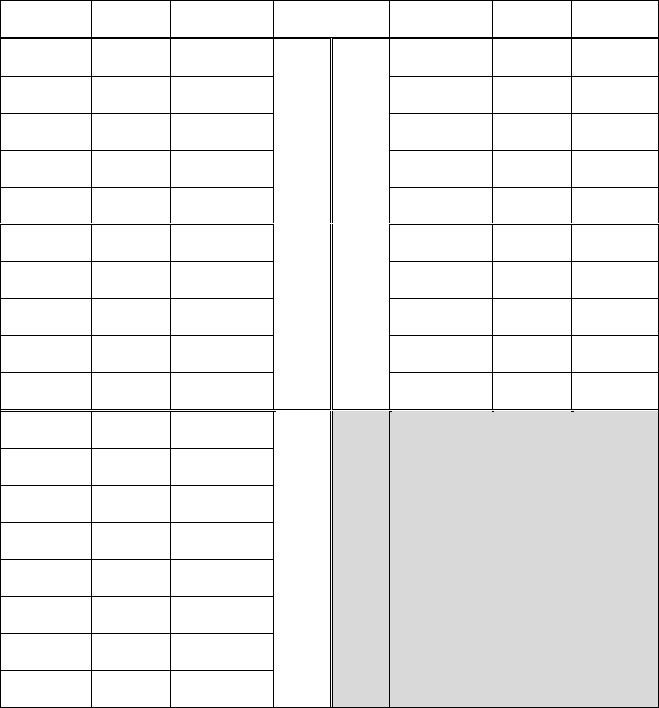
2. Display and Operation
15
2-8-10. Octal value
Type “0o” and postfix octal expression using 0 to 7.
2-8-11. Hexadecimal value
Type “0x” and postfix hexadecimal expression using 0 to 9 and A to F.
2-8-12. Value with SI or binary prefix
You can append SI or binary prefix to integer, decimal, exponential and imaginary value. SI
and binary prefixes are case-sensitive.
Symbol
Name
Value
Value
Name
Symbol
da
DECA
1.0E+01
SI prefix greater than 1
SI prefix less than 1
1.0E-01
DECI
d
h
HECTO
1.0E+02
1.0E-02
CENTI
c
K, k
KILO
1.0E+03
1.0E-03
MILLI
m
M
MEGA
1.0E+06
1.0E-06
MICRO
u
G
GIGA
1.0E+09
1.0E-09
NANO
n
T
TERA
1.0E+12
1.0E-12
PICO
p
P
PETA
1.0E+15
1.0E-15
FEMTO
f
E
EXA
1.0E+18
1.0E-18
ATTO
a
Z
ZETTA
1.0E+21
1.0E-21
ZEPTO
z
Y
YOTTA
1.0E+24
1.0E-24
YOCTO
y
Ki, ki
KIBI
1024^1
Binary prefix
Mi, mi
MEBI
1024^2
Gi, gi
GIBI
1024^3
Ti, ti
TEBI
1024^4
Pi, pi
PEBI
1024^5
Ei, ei
EXBI
1024^6
Zi, zi
ZEBI
1024^7
Yi, yi
YOBI
1024^8
You can use binary prefixes alias.
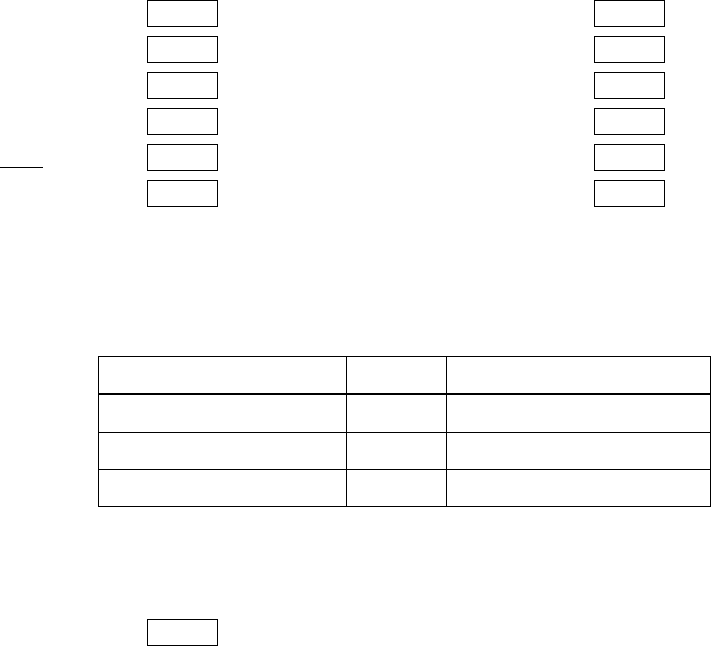
2. Display and Operation
16
2-9. Examples of value input
Examples here:
Integer Input> -3
Prefixed Input> 3k
Exponential Input> 2.998e8
Imaginary unit Input> -i
Imaginary num Input> i12
Imag with sign Input> -i5
Infinity Input> -inf
Boolean Input> t
Unsigned Input> u65536
Binary Input> 0b1010
Octal Input> 0o100
Hexadecimal Input> 0xFFFE
You can also input math or scientific constants with keywords. Please read chapter 14 to get more
information.
Name
Keyword
Value
PI
PI
3.141 592 653 589 79
Napier’s constant
E
2.718 281 828 459 05
Euler-Mascheroni constant
EG
0.577 215 664 901 533
In addition to these, you can input string value. Use double quotation to input string value.
String Input> "This is test"
You can use string to put memos in the register or use macro function.
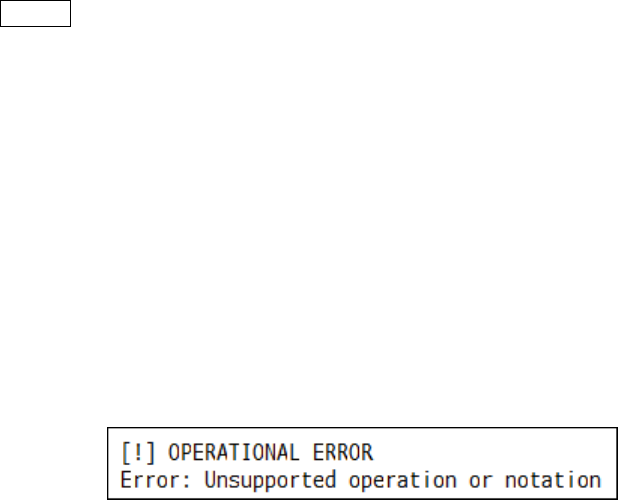
2. Display and Operation
17
2-10. When the error message is displayed
When the error occurs while operating some functions, the operating and the left unoperated
functions are cancelled. This means, the state is the before one cancelled operation. And then, the error
messages are shown.
If you see error messages, you can operate as usual. Input commands and if the operations are
successful, error messages are disappeared.
Even if operating space-splitted tokens, the functions called one by one, so this software do not stop
the operations if no errors.
Input> 5 0 /
(You can make sense of the notation if you read chapter 4.)
For instance, if you input like above, the error “division by zero” occurs. But the push operations
are done, so the value 5 and the value 0 is added into the stack and the division cancelled with the
stack keeped.
If the error messages are shown, undo and redo are recommended. Please read chapter 15 to get
more information.
If you look at the list of error messages, please read chapter 16.
When unsupported inputs are detected, the error message below is displayed:
If you see this, please check the spelling.
And then, even if the keyword is supported, you can see this when the calculation mode or state is
not inappropriate, or greater than one settings-changing keywords.

3. Settings
18
3. Settings
IMPORTANT
Please read this chapter after making comprehension of fundamental operations.
3-1. Settings in configuration mode
You can set max history size, display width and the number of lines of stack display in configuration
mode.
Please type the keyword “CONFIG” to go to config mode. Input keyword “HOMURA” or “CALC” to
return to calculation mode.
3-1-1. Max history size
Type “HIST” and an integer. You can input splited-tokens like “hist 10”. You can set the
size to 0 to disable history function.
The default max history size is 10.
Type below to set the max history size to 20.
Input> hist 20
3-1-2. Display width
Type “WIDTH” and an integer. You can input splited-tokens like “width 79”. If the value is
less than the least width, the least width is set.
The default display width is 79 and the least size is 60.
Type below to set the display width to 69.
Input> width 69
3-1-3. Number of stack lines
Type “LINES” and an integer. You can input splited-tokens like “lines 11”. If the value is
less than the least number, the least number is set.
The default number of stack lines is 11 and the least is 4.
Type below to set the number of stack lines to 20.
Input> lines 20

3. Settings
19
3-1-4. Management of config
You can save configurations as a config file. You can use the following functions to manage
config file.
Function
Keyword
Load config file
LOAD
Save config file
SAVE
Reset config
RESET
RST
If the config file exists, this software loads it on startup. So the max history size and display
width are restored automatically.
You can load config file explicitly with “LOAD” function.
The function “RESET” sets all settings in config mode to default. However, this function does
not save or change a config file.
3-1-5. Functions in configuration mode
Here is the list of keywords for configuration mode:
Function
Keyword
Config mode
CONFIG
Calculation mode
CALC
HOMURA
History size
HIST
Display width
WIDTH
Number of stack lines
LINES
Load config file
LOAD
Save config file
SAVE
Reset config
RESET
RST
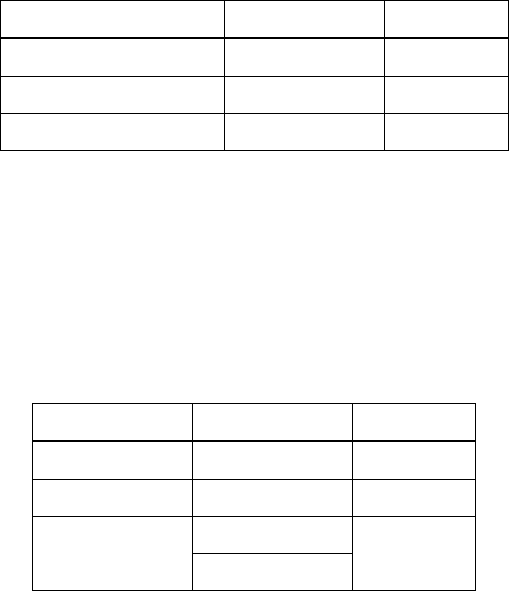
3. Settings
20
3-2. Settings in calculation mode
Angle mode, type display and number of display digits can be changed in calculation mode.
3-2-1. Rational display mode
When the decimal display is set to standard, you can choose rational number display following:
Audo Decimal display
If a rational number can be displayed as finite decimal display, show a decimal. In other
cases, show a fraction.
Force Decimal display
All rational numbers are displayed as decimal.
Force Fractional display
All rational numbers are displayed as fraction.
To choose mode, use the followingkeywords:
Mode
Keyword
Symbol
Auto Decimal display
AD
(AD)
Force Decimal display
FD
(FD)
Force Fractional display
FF
(FF)
The default rational display mode is Force Decimal.
3-2-2. Angle mode
You can choose angle unit with setting angle mode. Angle mode affects trigonometric functions.
To choose mode, use the keywords below:
Mode
Keyword
Symbol
Degree
DEG
(Deg)
Radian
RAD
(Rad)
Grade
GRAD
(Gra)
GRA
This mode is connected with “SIN”, “ARG” and so on.
The default angle mode is Radian.

3. Settings
21
3-2-3. N-ary number display mode
You can select the display of 8-bit ,16-bit, 32-bit and 64-bit data.
To choose mode, use the following keywords:
Mode
Keyword
Symbol
Binary display
BIN
(Bin)
Octal display
OCT
(Oct)
Signed decimal display
SDEC
(Sdec)
Unsigned decimal display
UDEC
(Udec)
Hexadecimal display
HEX
(Hex)
The default N-ary number display mode is Hexadecimal.
3-2-4. N-bit input mode
You can choose the binary size to input from 8, 16, 32 or 64 bits. If unsigned decimal with ‘u’
is detected, the value is generated as selected bit mode.
To choose mode, use the keywords below:
Mode
Keyword
Symbol
8-bit mode
(byte)
BYTE
(Byte)
16-bit mode
(word)
WORD
(Word)
32-bit mode
(dword)
DWORD
(Dword)
64-bit mode
(qword)
QWORD
(Qword)
The default size is 32-bit.
3-2-5. Type display
You can switch the type display in the stack display on/off. Input “TYPE” without any other
keywords to switch.
The default type display is enabled.
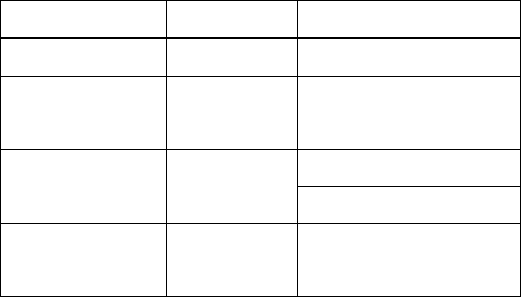
3. Settings
22
3-2-6. Register display
You can enable or disable the register display. Use the keywords “REG” or “REGISTER” to
switch the display. Register is displayed above the stack. If the register display is enabled, the
stack display gets smaller.
When register display is enabled, the symbol [Reg] is displayed.
The default setting is disabled.
3-2-7. Euler display
You can switch the complex number display: (rectangular) or (polar)
style. Use the keyword “EULER” or “EUL” to switch.
If the Euler display is enabled, the symbol [Eul] is displayed.
The argument of Euler display is depends on angle mode.
Mode
Expression
Display
Rectangular
5 + i12
Polar
(Degree)
13 exp(+i67.d)
Polar
(Radian)
13 exp(+i1.3)
13 exp(+0.37 Pi)
Polar
(Grade)
13 exp(+i75.g)
If you select radian, you can convert the argument to radians. To switch the display, type
“PIRAD” or “PRAD”. When radian mode is enabled and Euler display is also enabled, then
the symbol [Eul(Pi)] is displayed.
The default setting is disabled.
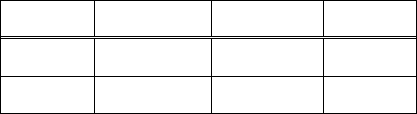
3. Settings
23
3-2-8. Mixed fractional display
You can get mixed fractional display. Use “FRACTION” or “FRAC” to enable/disable mixed
fractional display.
The display of rational number is below:
Value
Provisional
Mixed
Decimal
3/2
1.1/2
1.5
-6/5
-1.1/5
-1.2
If the mode is enabled, the symbol [i.a/b] is displayed.
The default setting is disabled.
3-2-9. Decimal display
You can choose decimal display mode. There are four modes: standard, fixed, exponential and
engineering.
Standard display
Value display changes flexibly.
Rational number display depends on the rational display mode.
Fixed display
Fix the digits of decimal part.
Integer and rational number is displayed as decimal.
Scientific display
All scalars are displayed as scientific notation such as “1.2E+10”. The range of mantissa
m is .
Integer and rational number is displayed as decimal.
Engineering display
All scalars are displayed as scientific notation such as “12E+10”. The range of mantissa
m is .
Integer and rational number is displayed as decimal.
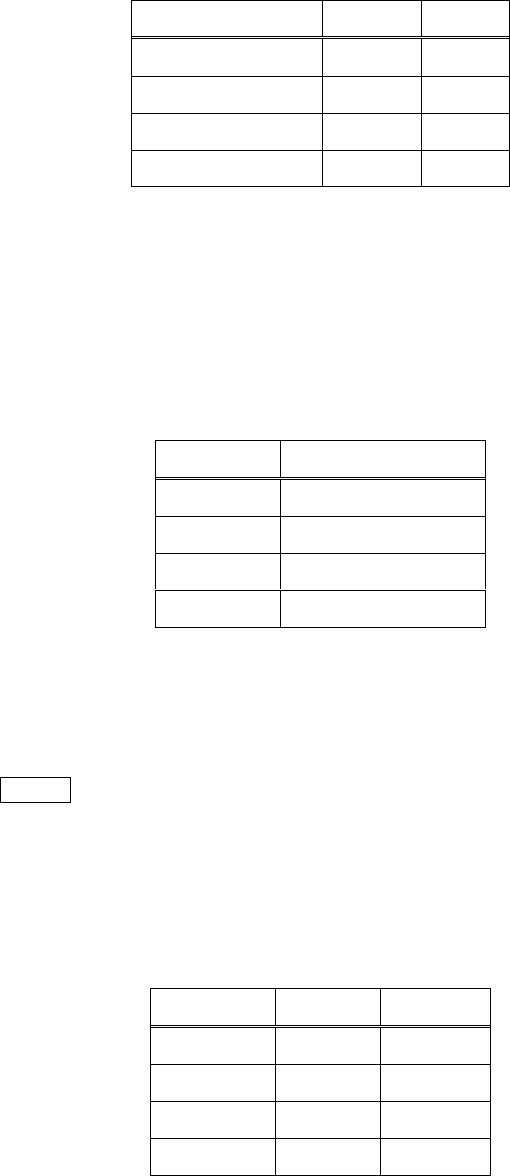
3. Settings
24
To choose display mode, use the following keywords:
Display
Keyword
Symbol
Standard display
STD
Std
Fixed display
FIX
Fix
Scientific display
SCI
Sci
Engineering display
ENG
Eng
Rational number is displayed as decimal without in standard mode.
The default display mode is standard.
3-2-10. Decimal digits
You can change the digits of decimal. Here is the list of “digit” meaning:
Mode
Meaning of “digits”
Standard
Significant digits
Fixed
Digits of decimal part
Scientific
Significant digits
Engineering
Significant digits
Use the keyword “DISP” or “DIGIT” and input an integer to set the number of digits.
If you would set to 3 digits, type below:
Input> digit 3
You can set digits in each mode.
The maximum number of digits exists in each mode. Too large number is read as max and too
small number does as minimum.
Mode
Minimum
Maximum
Standard
1
15
Fixed
0
15
Scientific
1
15
Engineering
1
15

3. Settings
25
Example: 10 times of (31.4159265358979)
Std: 5/15 31.416
Fix: 5/15 31.41593
Sci: 5/15 3.1416E+01
Eng: 5/15 31.416E+00
The default numbers of digits are all 9.
And then, if you put other tokens after digit settings like “disp 10 36”, these are ignored.
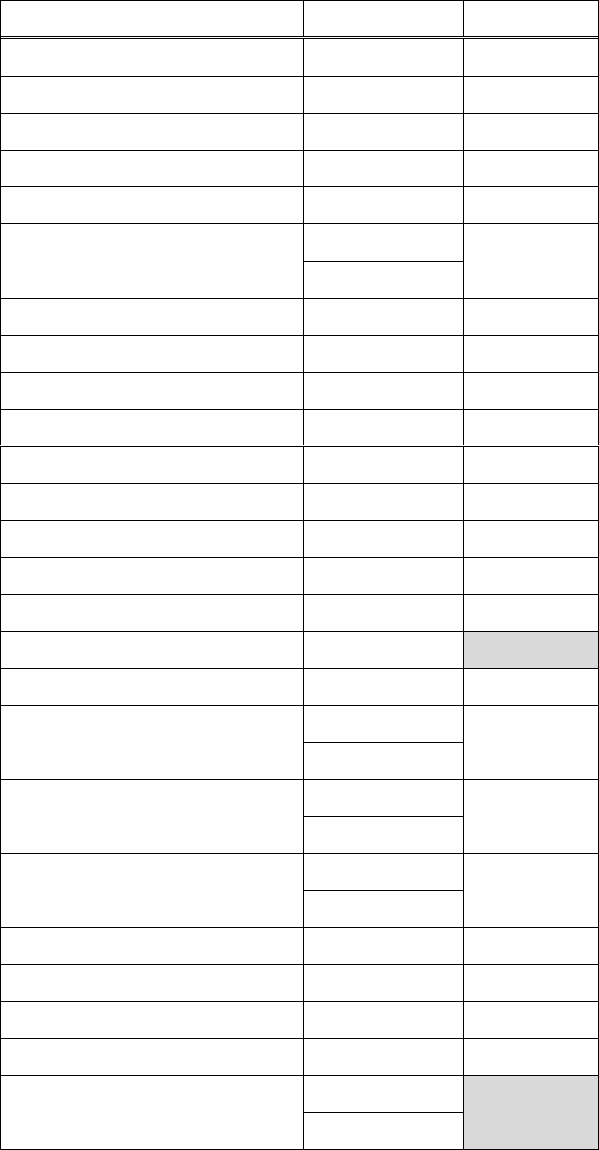
3. Settings
26
3-2-11. Keywords of settings in calculation mode
Here is the list of keywords of settings in calculation mode:
Mode
Keyword
Symbol
Auto Decimal display
AD
(AD)
Force Decimal display
FD
(FD)
Force Fractional display
FF
(FF)
Degree mode
DEG
(Deg)
Radian mode
RAD
(Rad)
Grade mode
GRA
(Gra)
GRAD
Binary display
BIN
(Bin)
Octal display
OCT
(Oct)
Signed decimal display
SDEC
(Sdec)
Unsigned decimal display
UDEC
(Udec)
Hexadecimal display
HEX
(Hex)
8-bit mode
BYTE
(Byte)
16-bit mode
WORD
(Word)
32-bit mode
DWORD
(Dword)
64-bit mode
QWORD
(Qword)
Type display
TYPE
Register display
REG
[Reg]
Euler display
EULER
[Eul]
EUL
radian argument display
PIRAD
[Eul(Pi)]
PRAD
Mixed fraction display
FRACTION
[i.a/b]
FRAC
Standard decimal display
STD
Std
Fixed decimal display
FIX
Fix
Scientific decimal display
SCI
Sci
Engineering decimal display
ENG
Eng
Set number of digits
DISP
DIGIT
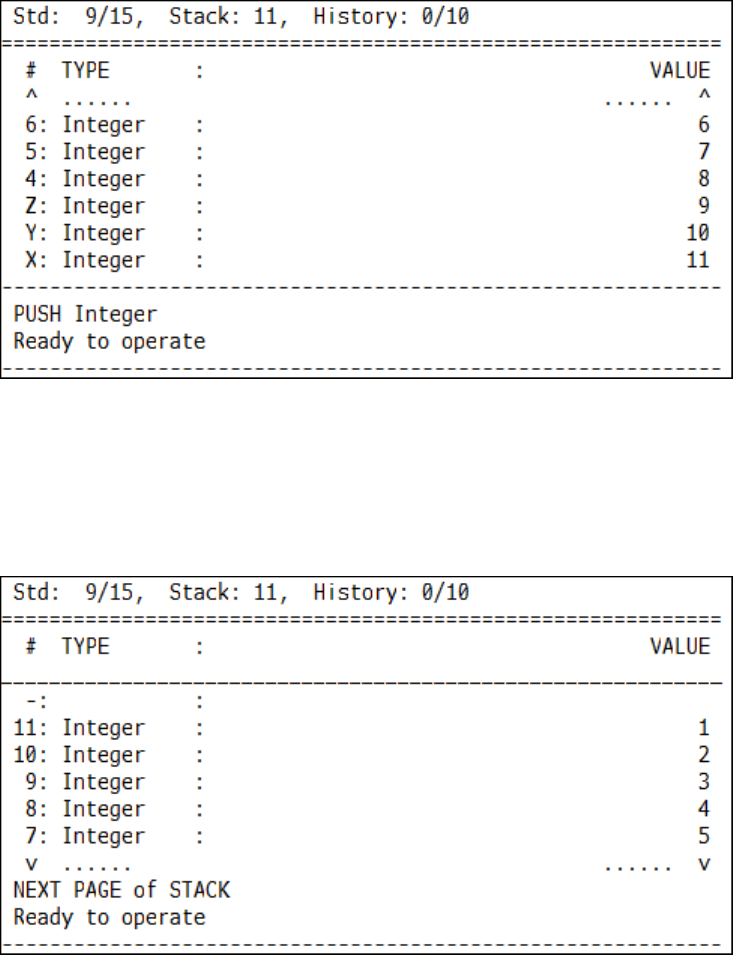
3. Settings
27
3-3. Next/previous pages in stack
If there are many elements in the stack, you cannot see the all data.
If you need to see unshown data, use stack page function. There are 8 data in stack but only 6 is
shown in the chart above.
Use the keyword “NEXT” or “N” to turn to the next page.
Use the keyword “PREV” or “P” to turn to the previous page.
If you would like to return to first page, use the keyword “FIRST” or “FST”.
If a stack-changing function is called, the page is set to first.
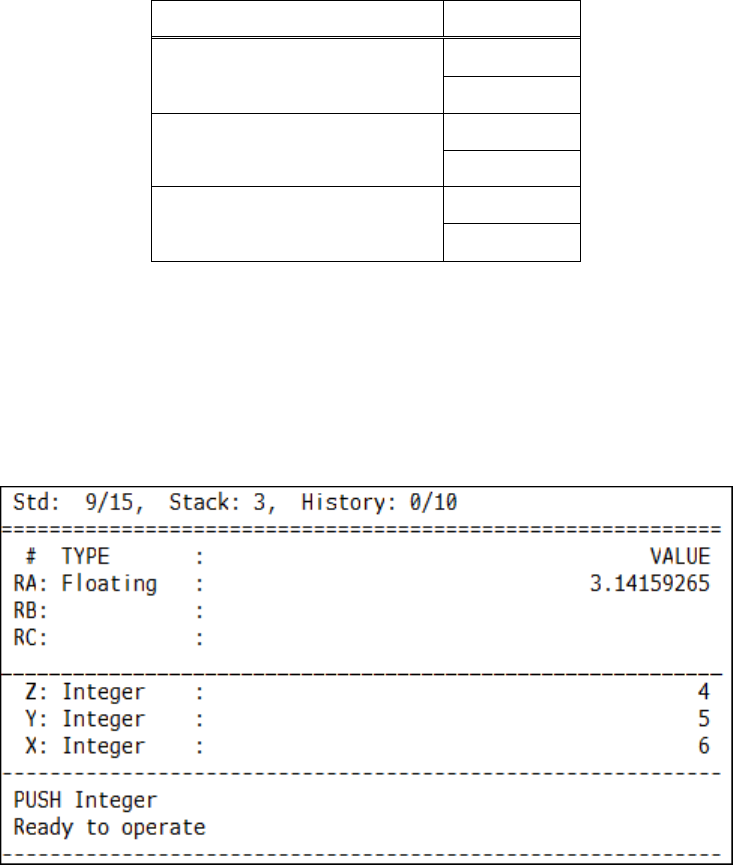
3. Settings
28
Here is the list of stack page-flipping:
Function
Keyword
Next page of stack
NEXT
N
Previous page of stack
PREV
P
First page of stack
FIRST
FST
3-4. Next/previous pages in register
This software has registers which is used for saving location of data. There are 26 registers in this
software: RA to RZ. You can not view all registers at once without changing the number of stack lines.
Look at the following chart. RA to RC are displayed but the others are not.

3. Settings
29
You can change the register page.
Type “REGNEXT” or “RN” to change to next page of registers.
On the other hand, type “REGPREV” or “RP” to change to previous page of registers.
The keyword “REGFIRST” or “RF” is for returning to first page of the registers.
Here is the list of register page functions:
Function
Keyword
Next page of registers
REGNEXT
RN
Previous page of registers
REGPREV
RP
First page of registers
REGFIRST
RF
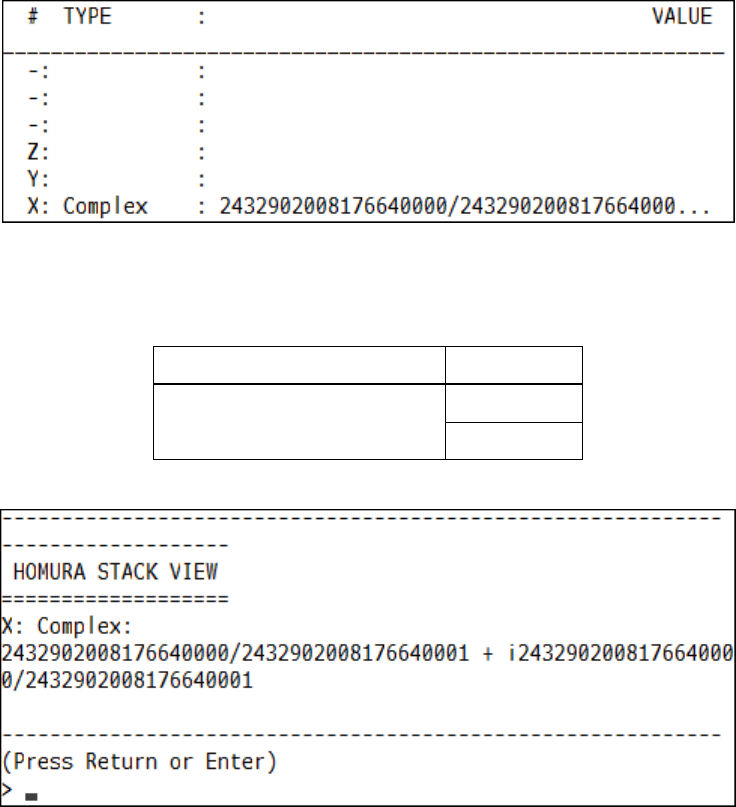
3. Settings
30
3-5. View full string of data
In case of the value display is too long, only the left part is displayed. The following chart is the
stack which has a complex number consists of 2 rationals but the right part is omited.
To view full data, use the keywords “VIEW” or “V”.
Function
Keyword
View full data
VIEW
V
View mode shows data, which are displayed in calculation mode.
Press Enter to return to calculation mode.
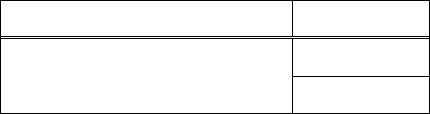
3. Settings
31
3-6. Version display
Type the keyword “VER” or “VERSION” to display current version.
Function
Keyword
Version display
VERSION
VER
If you find bugs in this app, please send reports to me with the version.
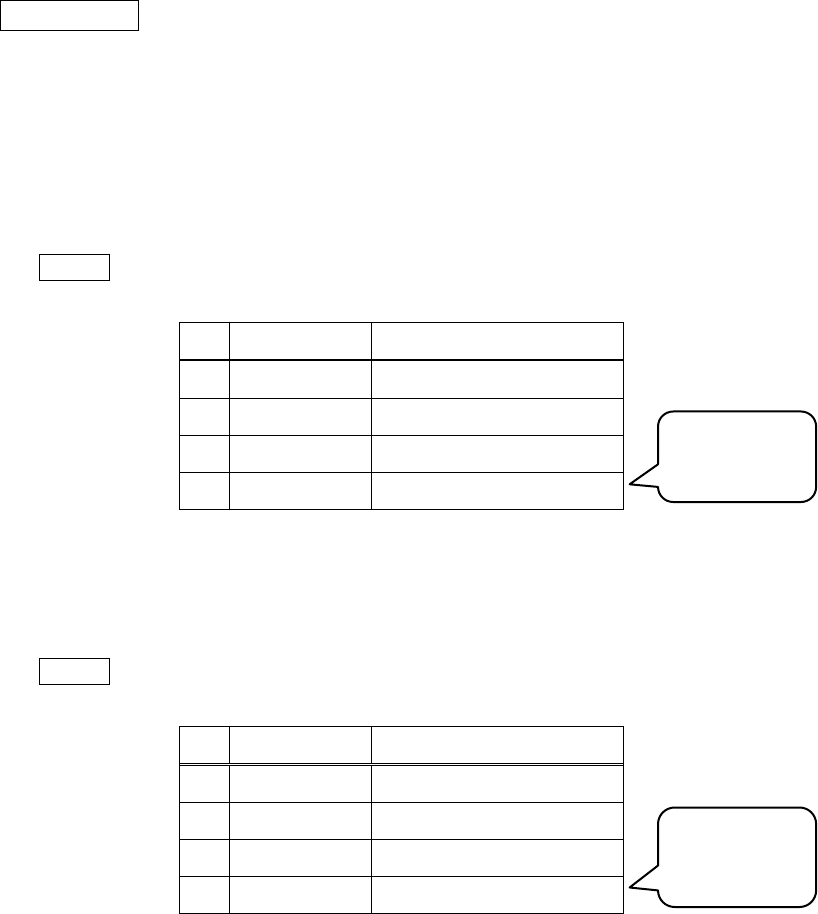
4. Fundamental operations ~ four arithmetics
32
4. Fundamental operations ~ four arithmetics
IMPORTANT
This chapter includes the most important things about operating this software, such as RPN. So
please read carefully.
4-1. Elementary stack operation
First of all, let’s input an integer.
Input> 12
#
TYPE
VALUE
4
Z
Y
X
Integer
12
12 is added into X in the stack display area.
Next, type one more integer.
Input> 9
#
TYPE
VALUE
4
Z
Y
Integer
12
X
Integer
9
The data 9 is added into X.
This way, addition is executed into X.
Added into
the bottom
Added into
the bottom
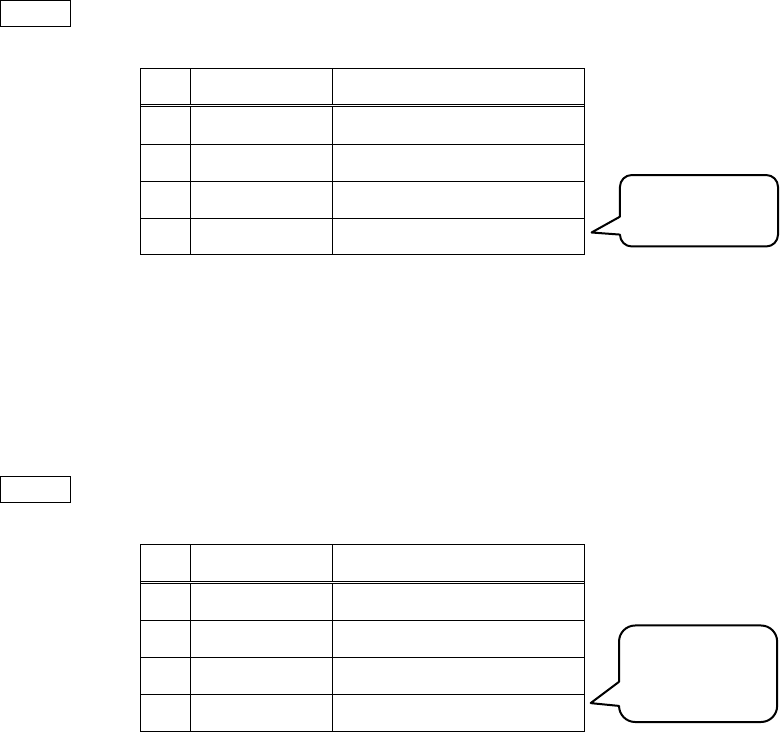
4. Fundamental operations ~ four arithmetics
33
The next, input decimals.
Input> 1.6 6.0e-23
#
TYPE
VALUE
4
Integer
12
Z
Integer
9
Y
Floating
1.6
X
Floating
6E-23
This way, just write numbers to add into the stack. The addition into the bottom of the stack is called
push.
Type “DROP” or “¥” to remove the data at the bottom of the stack. The removal of the bottom of
the bottom of the stack is called drop.
Input> ¥
#
TYPE
VALUE
4
Z
Integer
12
Y
Integer
9
X
Floating
1.6
Just hit enter without any input to duplicate the bottom of the stack (X) and push.
The keywords “COPY”, “C” and “DUP” call the same function.
Added in turn
The bottom is
removed

4. Fundamental operations ~ four arithmetics
34
Input> (Just hit Enter)
#
TYPE
VALUE
4
Integer
12
Z
Integer
9
Y
Floating
1.6
X
Floating
1.6
Type “CLEAR” or “CLR” to empty the stack.
Input> clear
#
TYPE
VALUE
4
Z
Y
X
Here is the list of keywords described in this section:
Function
Keyword
R
D
Push
0
0
Drop
DROP
1
1
¥
Duplicate
[1]
COPY
1
1
C
DUP
Clear stack
CLEAR
N>0
N
CLR
[1] You can call the function just hitting enter without any input.
Let us calculate four arithmetics after getting this section.
Duplicated
Emptied
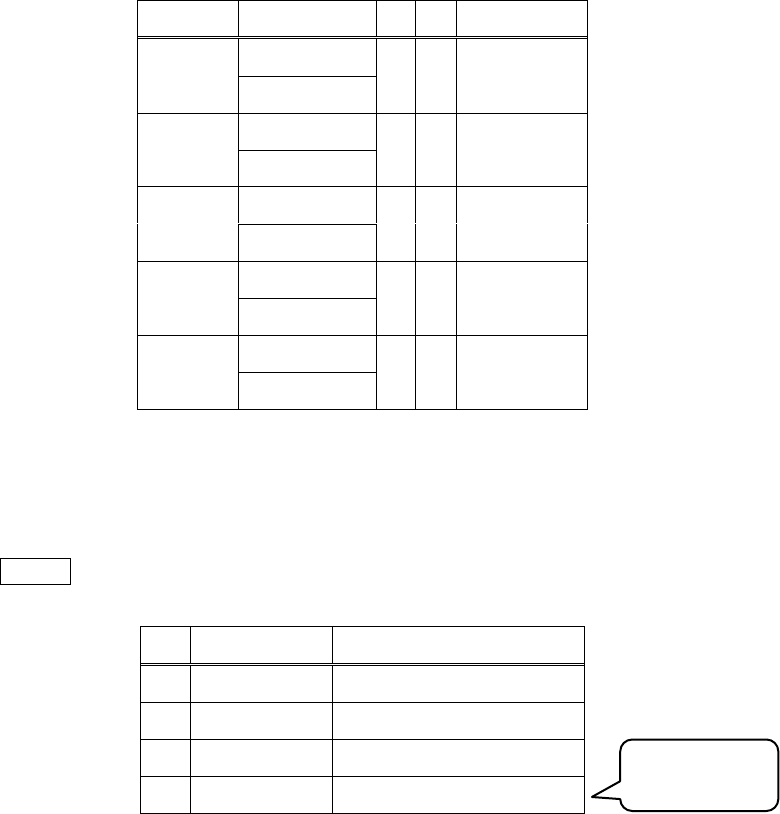
4. Fundamental operations ~ four arithmetics
35
4-2. Four arithmetics
The four arithmetics are the basics of calculating with this software.
Use following keywords to calculate the four arithmetics:
Function
Keyword
R
D
Computation
Add
ADD
2
2
+
Subctract
SUB
2
2
-
Multiply
MUL
2
2
*
Divide
DIV
2
2
/
Modulo
MOD
2
2
%
Let us try following the tutlrial.
The first step is a simple addition. Challenge “”. Push 2 numbers as following:
Input> 2 3
#
TYPE
VALUE
4
Z
Y
Integer
2
X
Integer
3
Added in turn
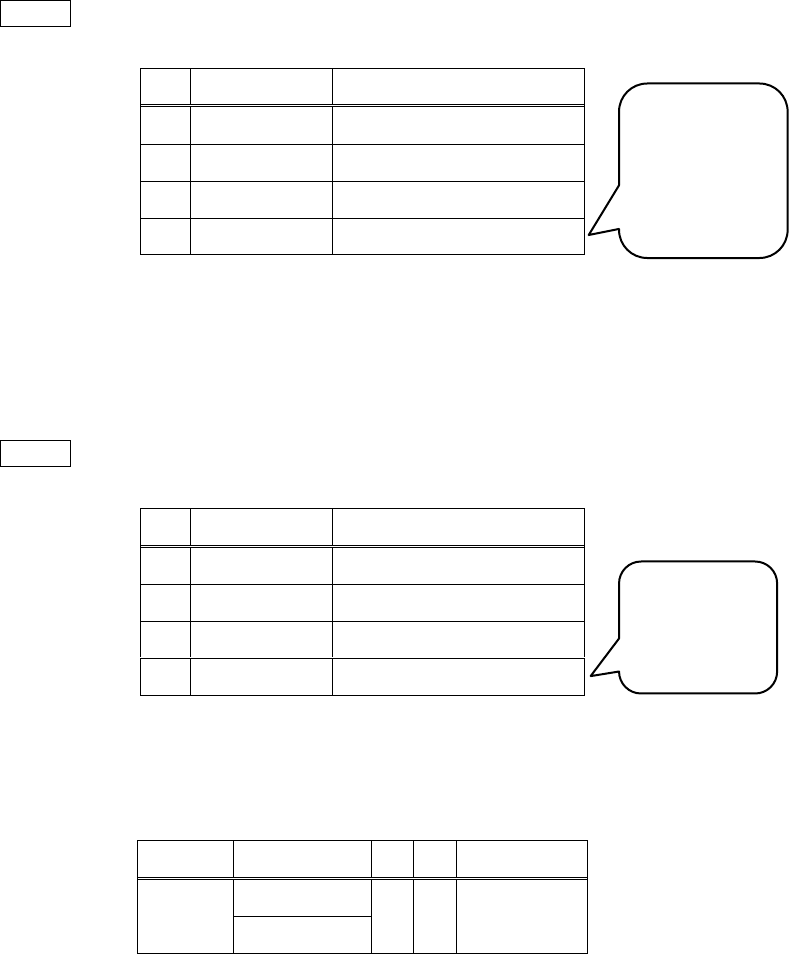
4. Fundamental operations ~ four arithmetics
36
Input> +
#
TYPE
VALUE
4
Z
Y
X
Integer
5
You can see X is 5, which is the the result of Y+X (2+3). The previous Y and X are removed. Your
inputs mean the pushing 2 and 3 before adding.
Following this, try this:
Input> 9 -
#
TYPE
VALUE
4
Z
Y
X
Integer
-4
You get X is . You have pushed 9 and called subtraction. You can see this software calculates
with using the bottom of the stack.
Function
Keyword
R
D
Computation
Add
ADD
2
2
+
This manual uses tables like above one. The column R is the number of required data. If you call
the function without the stack containing enough data, error messages are displayed. The column D is
the number of dropped data.
Addition requires 2 data. Once the function is called, 2 data are dropped and the result of is
pushed. The other arithmetics are similar with addition.
Addition
requires
2 data.
2 dropped.
1 result
pushed.
Push and
subtraction at
one time.
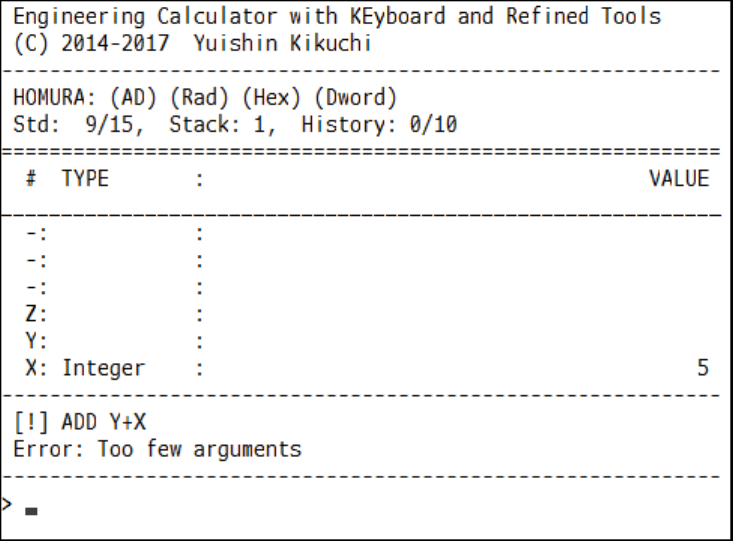
4. Fundamental operations ~ four arithmetics
37
In the case of not-enough data, you see error messages like following:
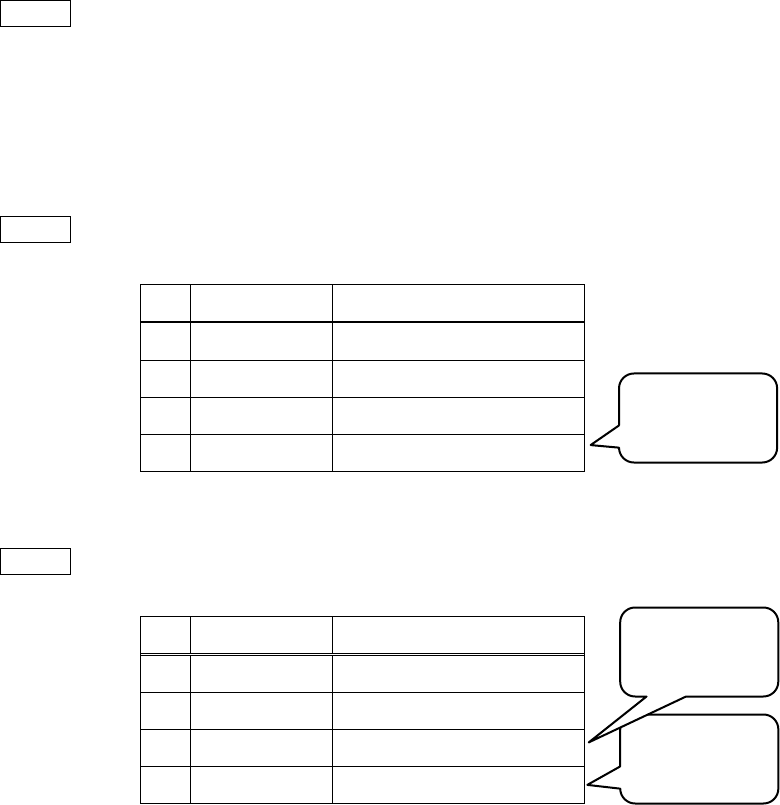
4. Fundamental operations ~ four arithmetics
38
4-3. Multiple arithmetics
Let us try higher-level.
Calculate the area of the trapezoid: the upper base is 2, the lower is 1, the hight is 5. The formula of
of calculating this is:
You can read this like the multiplication of and . First, push 5 and the result of ,
and call multiply. The final step is halfing.
Type as following to calculate at one time.
Input> 5 2 1 + * 2 /
However, this expression is difficult for the beginners. I divided this into the steps: (1) ~ (5). Read
carefully and operate to understand easily.
(1) Push 5, 2 and 1
Input> 5 2 1
#
TYPE
VALUE
4
Z
Integer
5
Y
Integer
2
X
Integer
1
(2) Add
Input> +
#
TYPE
VALUE
4
Z
Y
Integer
5
X
Integer
3
Pushed in
turn
Addition
requires 2.
Unused value
remains
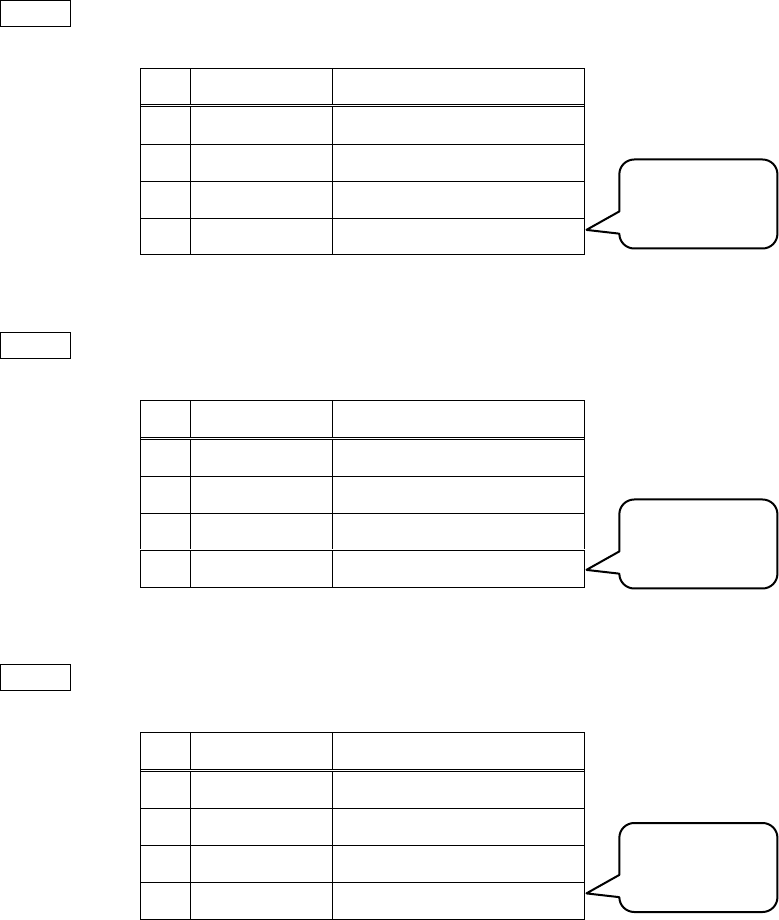
4. Fundamental operations ~ four arithmetics
39
(3) Multiply
Input> *
#
TYPE
VALUE
4
Z
Y
X
Integer
15
(4) Push 2
Input> 2
#
TYPE
VALUE
4
Z
Y
Integer
15
X
Integer
2
(5) Divide
Input> /
#
TYPE
VALUE
4
Z
Y
X
Rational
15/2
You can calculate with pushing and calling functions in appropriate order without parentheses.
Multiplication
requires 2.
Pushed into
the bottom
Division
requires 2.
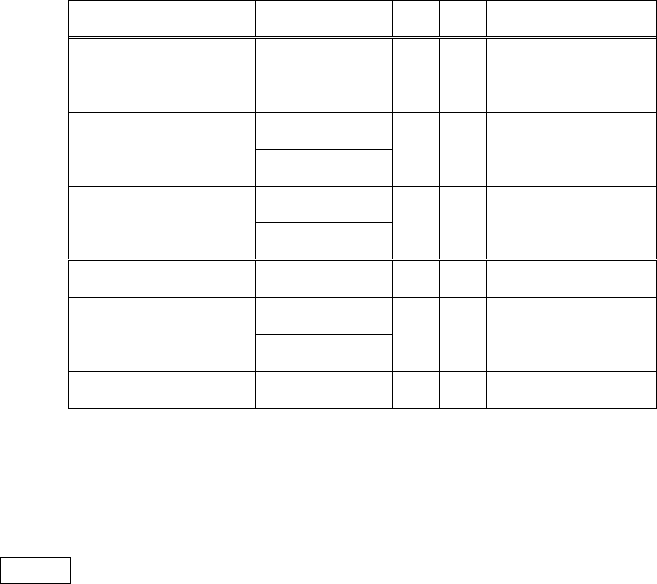
4. Fundamental operations ~ four arithmetics
40
4-4. Elementary functions
Here is the list of elementary functions without the four arithmetics:
Function
Keyword
R
D
Computation
Quotient and
remainder
QM
2
2
Increment
INC
1
1
++
Decrement
DEC
1
1
--
Absolute value
ABS
1
1
Negate
PM
1
1
NEG
Invert (incl. matrix)
INV
1
1
You can increment or decrement only integers. Increment is adding 1 and decrement is adding -1.
For example, type this to find the inverse of 5:
Input> 5 inv
These functions require 1 argument.
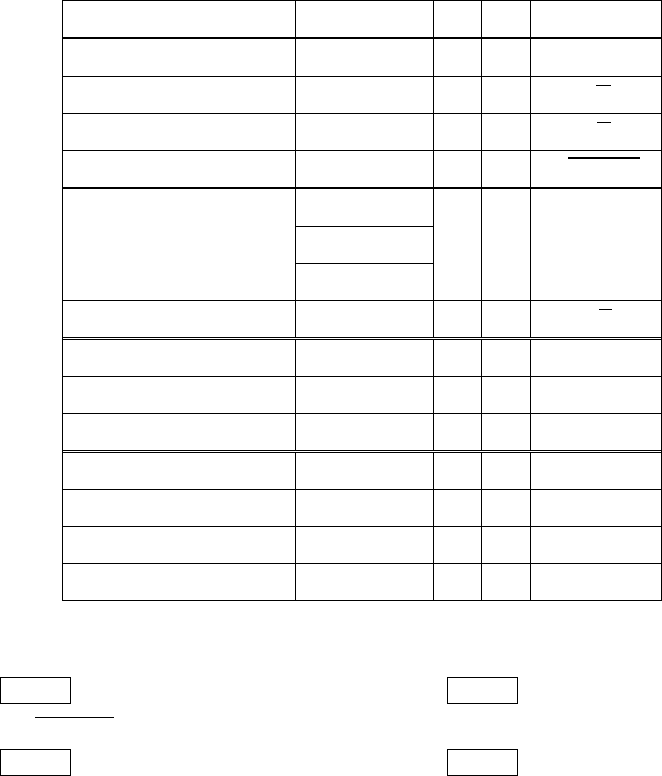
5. Mathematical functions
41
5. Mathematical functions
5-1. How to use math functions
This software supports many math functions. Please notice that the usages of these functions are
similar with the usage of the ones of four arithmetics. Push first and call functions.
Some functions have restricted domains.
5-2. Exponent and logarithm
Use the following keywords with operating exponents and logarithms.
Function
Keyword
R
D
Computation
Square
SQ
1
1
Square root
SQRT
1
1
Cubic root
CBRT
1
1
Hypotenuse
HYPOT
2
2
Power
POW
2
2
^
**
N-th root
NRT
2
2
Exponent
EXP
1
1
Power of 10
TPOW
1
1
Power of 2
BPOW
1
1
Logarithm of X to base Y
LOGB
2
2
Natural logarithm
LN
1
1
Common logarithm
LOG
1
1
Binary logarithm
LB
1
1
EX 1
Input> 3000 log
EX 2
Input> 5 sq 12 sq + sqrt
EX 3
Input> 3 22 logb
EX 4
Input> 3 sq 2 / pm exp
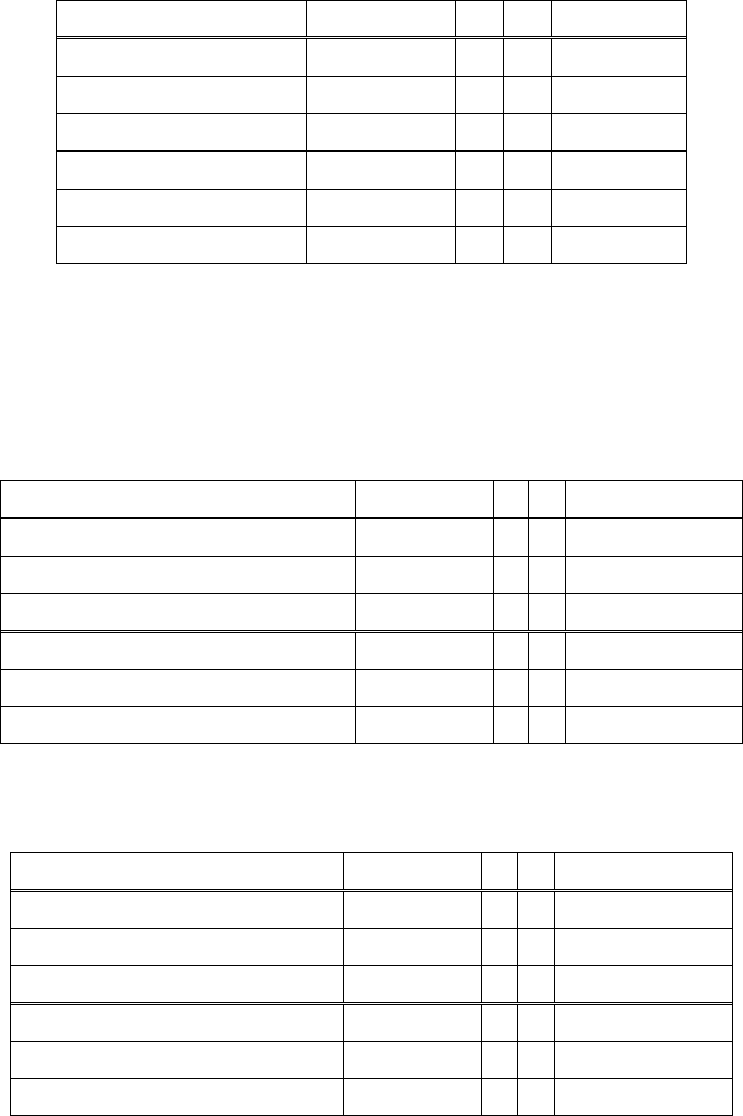
5. Mathematical functions
42
5-3. Trigonometric functions
Here is the list of trigonometric and inverse trigonometric functions:
Function
Keyword
R
D
Computation
Sine
SIN
1
1
Cosine
COS
1
1
Tangent
TAN
1
1
Arcsine
ASIN
1
1
Arccosine
ACOS
1
1
Arctangent
ATAN
1
1
These keywords depend on the angle mode. If you input “sin” in degree mode, this software calls
“sin (degree)”.
The radian trigonometric functions are here:
Function
Keyword
R
D
Computation
Sine (Radian)
SINR
1
1
Cosine (Radian)
COSR
1
1
Tangent (Radian)
TANR
1
1
Arcsine (Radian)
ASINR
1
1
Arccosine (Radian)
ACOSR
1
1
Arctangent (Radian)
ATANR
1
1
The degree trigonometric functions are here:
Function
Keyword
R
D
Computation
Sine (Degree)
SIND
1
1
Cosine (Degree)
COSD
1
1
Tangent (Degree)
TAND
1
1
Arcsine (Degree)
ASIND
1
1
Arccosine (Degree)
ACOSD
1
1
Arctangent (Degree)
ATAND
1
1
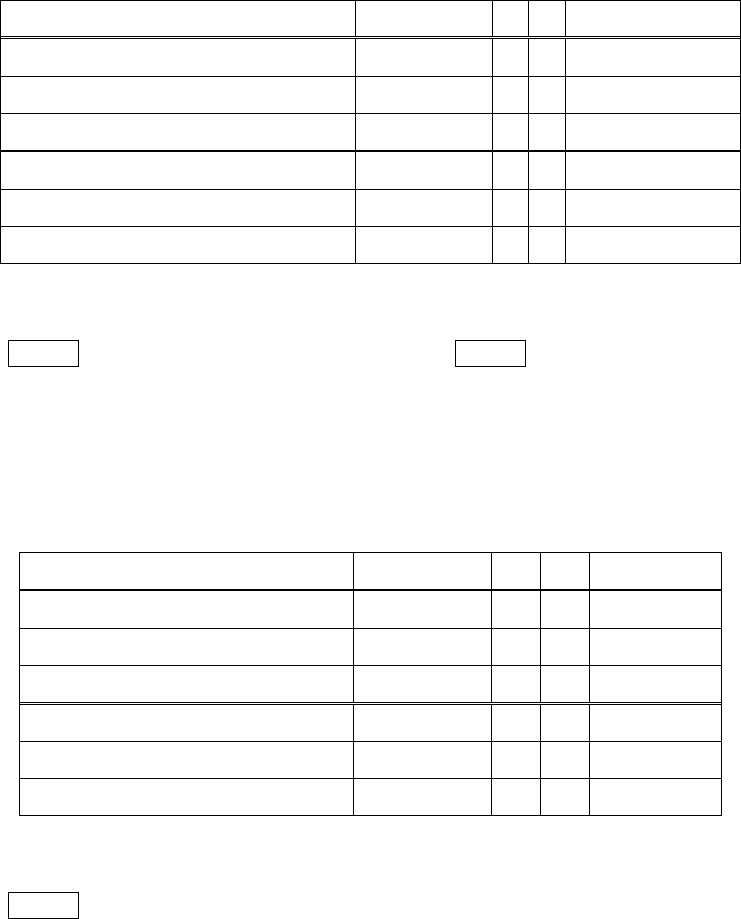
5. Mathematical functions
43
The grade trigonometric functions are here:
Function
Keyword
R
D
Computation
Sine (Grade)
SING
1
1
Cosine (Grade)
COSG
1
1
Tangent (Grade)
TANG
1
1
Arcsine (Grade)
ASING
1
1
Arccosine (Grade)
ACOSG
1
1
Arctangent (Grade)
ATANG
1
1
EX 1 (mode dependent)
Input> 30 sin
EX 2
Input> 52 tand
5-4. Hyperbolic functions
Use following keywords to calculate hyperbolic functions:
Function
Keyword
R
D
Computation
Hyperbolic sine
SINH
1
1
Hyperbolic cosine
COSH
1
1
Hyperbolic tangent
TANH
1
1
Inverse hyperbolic sine
ASINH
1
1
Inverse hyperbolic cosine
ACOSH
1
1
Inverse hyperbolic tangent
ATANH
1
1
EX
Input> 1.2 cosh

5. Mathematical functions
44
5-5. Stats functions
Stats functions are here:
Function
Keyword
R
D
Computation
Beta function
BETA
2
2
Gamma function
GAMMA
1
1
Logarithm of gamma function
LNGAMMA
1
1
Error function
ERF
1
1
Complementary error function
ERFC
1
1
EX 1
Input> 0.5 1.6 beta
EX 2
Input> 2 gamma
5-6. Integer roundings
Integer roundings are here:
Function
Keyword
R
D
Computation
Floor function
FLOOR
1
1
FLR
Ceiling function
CEIL
1
1
Round
ROUND
1
1
RND
1
1
EX 1
Input> -2.2 flr
EX 2
Input> pi ceil
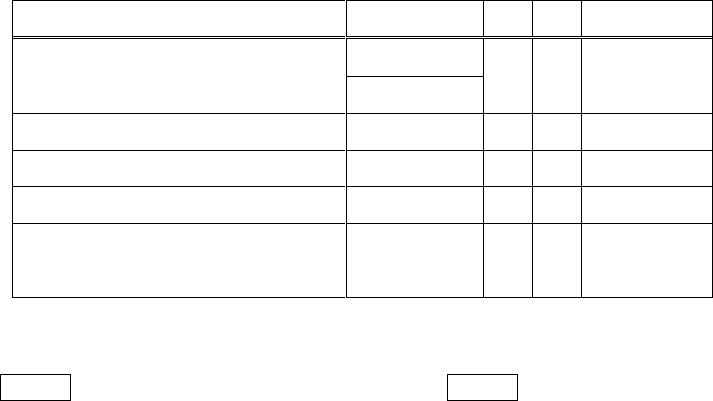
5. Mathematical functions
45
5-7. Functions for integers
Functions for integers such as GCD and LCM are here:
Function
Keyword
R
D
Computation
Factorial
FACT
1
1
!
Greatest common divisor
GCD
1
1
Least common multiple
LCM
1
1
Permutations
PERM
1
1
Combinations [binomial coefficient]
COMB
1
1
EX 1
Input> 5 2 perm
EX 2
Input> 12 50 lcm
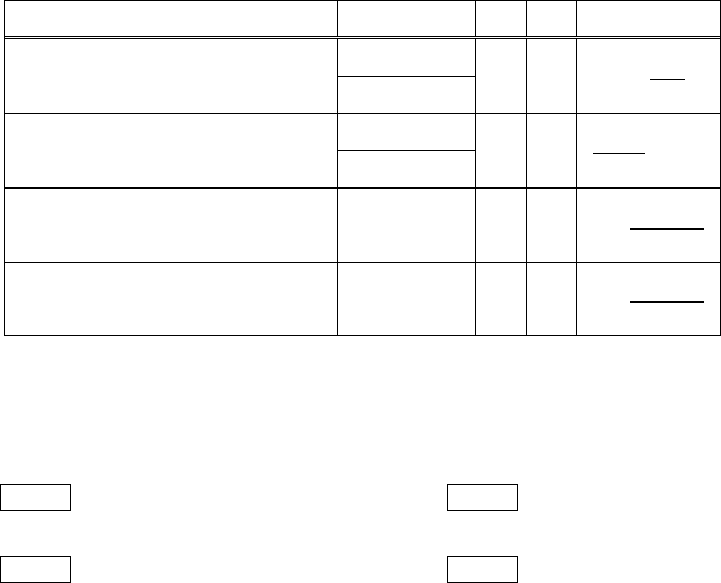
6. Useful functions
46
6. Useful functions
6-1. Percent calculations
Percent calculations such as including tax are here:
Function
Keyword
R
D
Computation
X percent of Y
PERC
2
1
PC
Delta percent between Y and X
DPERC
2
2
DP
Include tax
INTAX
2
2
Exclude tax
EXTAX
2
2
These functions support only scalars.
EX 1 3% of 5.15
Input> 5.15 3 pc
EX 2 Delta percent between 1.2 and 1.3
Input> 1.2 1.3 dp
EX 3 Include 8% tax to 1250
Input> 1250 8 intax
EX 4 Exclude 8% tax from 120
Input> 120 8 extax

6. Useful functions
47
6-2. Time conversion
Conversions between sec, min, hour, day and week are here.
Function
Keyword
R
D
Computation
Seconds to ninutes
STOM
1
1
Seconds to hours
STOH
1
1
Seconds to days
STOD
1
1
Seconds to weeks
STOW
1
1
Minutes to seconds
MTOS
1
1
Minutes to hours
MTOH
1
1
Minutes to days
MTOD
1
1
Minutes to weeks
MTOW
1
1
Hours to seconds
HTOS
1
1
Hours to minutes
HTOM
1
1
Hours to days
HTOD
1
1
Hours to weeks
HTOW
1
1
Days to seconds
DTOS
1
1
Days to minutes
DTOM
1
1
Days to hours
DTOH
1
1
Days to weeks
DTOW
1
1
Weeks to seconds
WTOS
1
1
Weeks to minutes
WTOM
1
1
Weeks to hours
WTOH
1
1
Weeks to days
WTOD
1
1
These functions support only scalars.
EX 2 45 mins to hours
Input> 45 mtoh
EX 1 65536 secs to days
Input> 65536 stod
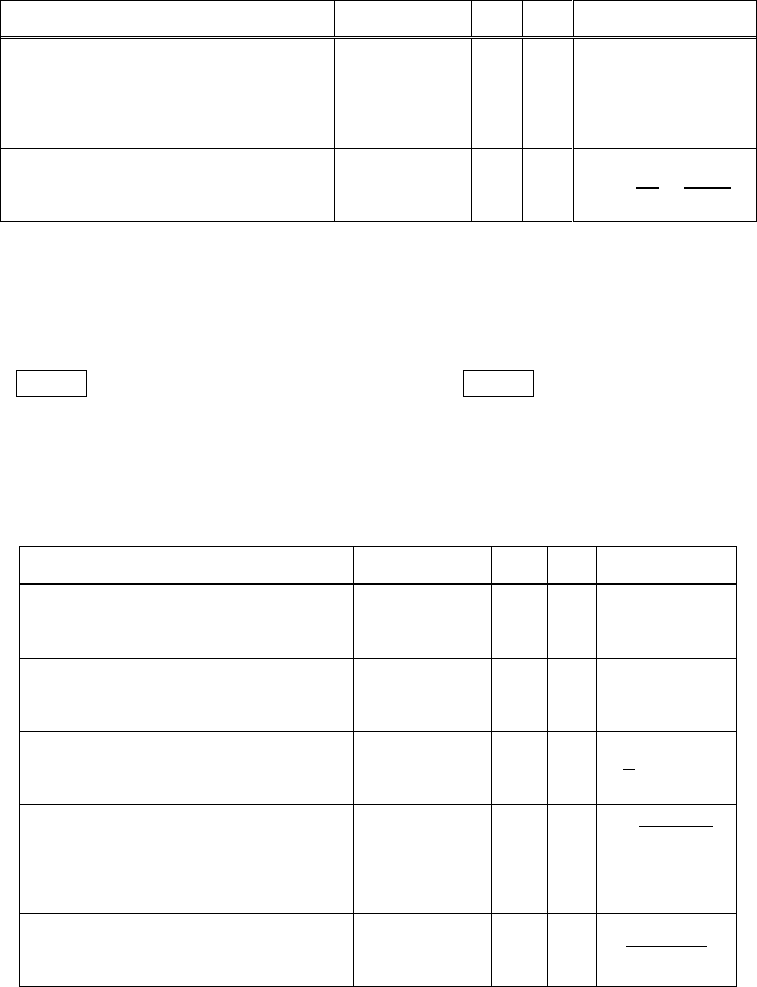
6. Useful functions
48
6-3. DMS conversion
DMS conversion divides a scalar value into degrees / minutes / seconds.
Inverse DMS conversion combines degrees / minutes / seconds into a value.
Function
Keyword
R
D
Computation
Decimal deg to deg/min/sec
TODMS
1
1
Deg/min/sec to decimal deg
DMSTO
3
3
These functions support only scalars.
EX 1 4096 sec to h:m:s
Input> 4096 stoh todms
EX 2 to degrees
Input> 30 20 10 dmsto
6-4. Whole stack calculations
You can find sum or infinite product in the stack.
Function
Keyword
R
D
Computation
Sum
SUM
N>1
N
Infinite product
PROD
N>1
N
Arithmetic average
AVR
N>1
N
Geometric average
GAVR
N>1
N
Harmonic average
HAVR
N>1
N
If there are errors in the process of the functions, the calculation is cancelled and the stack keeps on.
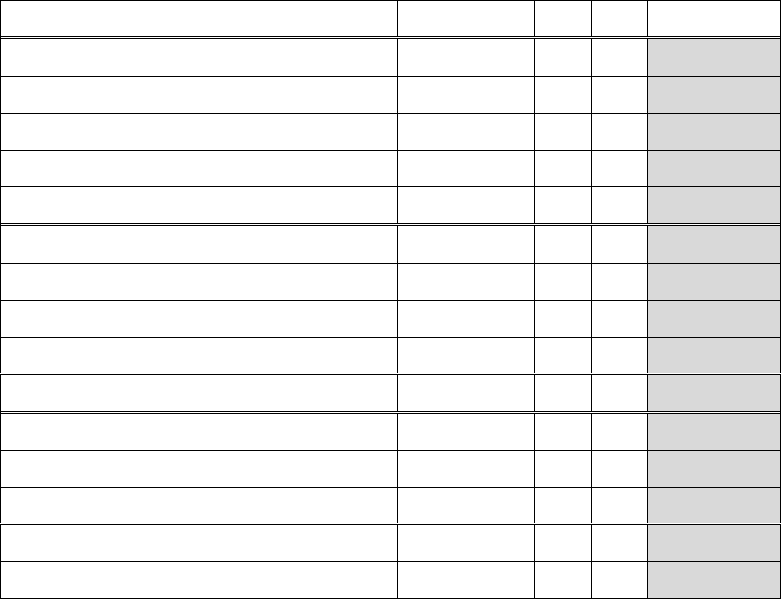
6. Useful functions
49
Other versions available:
Function
Keyword
R
D
Computation
Partial sum
PSUM
N>2
M+1
Partial product
PPROD
N>2
M+1
Partial arithmetic average
PAVR
N>2
M+1
Partial geometric average
PGAVR
N>2
M+1
Partial harmonic average
PHAVR
N>2
M+1
Sum without drop
SUMW
N>1
0
Infinite product without drop
PRODW
N>1
0
Arithmetic average without drop
AVRW
N>1
0
Geometric average without drop
GAVRW
N>1
0
Harmonic average without drop
HAVRW
N>1
0
Partial sum without drop
PSUMW
N>2
1
Partial product without drop
PPRODW
N>2
1
Partial arithmetic average without drop
PAVRW
N>2
1
Partial geometric average without drop
PGAVRW
N>2
1
Partial harmonic average without drop
PHAVRW
N>2
1
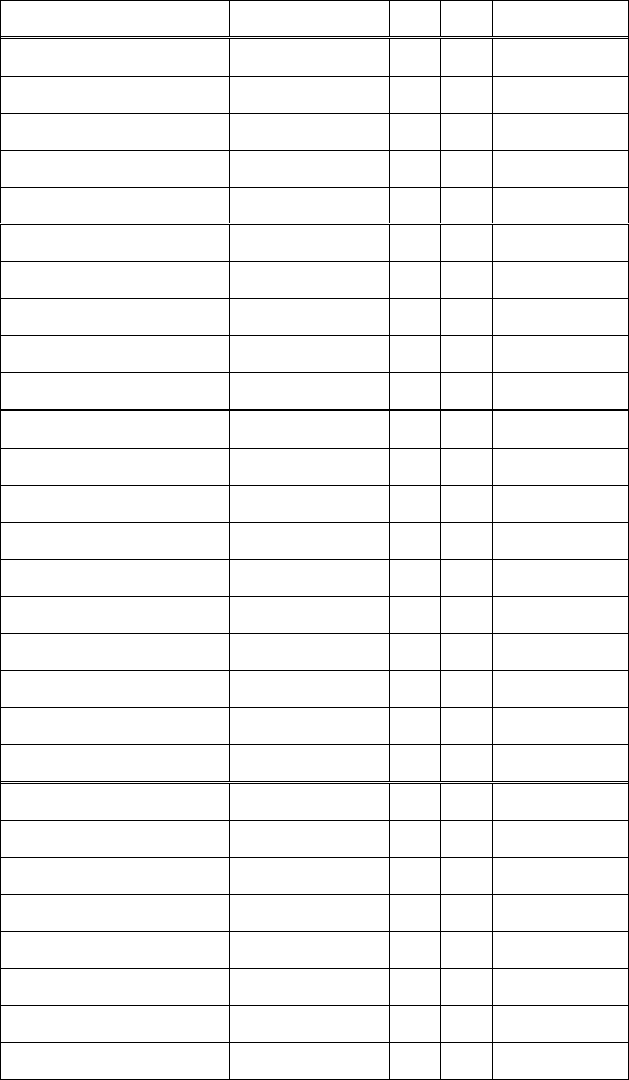
6. Useful functions
50
6-5. Multiply by prefix
Multiplication by prefix means the removal of prefix. For instance, if you have to get meter from
kilometer, multiply by 1000, which means kilo.
Here is the list of multiplications by prefix:
Function
Keyword
R
D
Computation
Multiply by yocto
YOCTO
1
1
Multiply by zepto
ZEPTO
1
1
Multiply by atto
ATTO
1
1
Multiply by femto
FEMTO
1
1
Multiply by pico
PICO
1
1
Multiply by nano
NANO
1
1
Multiply by micro
MICRO
1
1
Multiply by milli
MILLI
1
1
Multiply by centi
CENTI
1
1
Multiply by deci
DECI
1
1
Multiply by deca
DECA
1
1
Multiply by hecto
HECTO
1
1
Multiply by kilo
KILO
1
1
Multiply by mega
MEGA
1
1
Multiply by giga
GIGA
1
1
Multiply by tera
TERA
1
1
Multiply by peta
PETA
1
1
Multiply by exa
EXA
1
1
Multiply by zetta
ZETTA
1
1
Multiply by yotta
YOTTA
1
1
Multiply by kibi
KIBI
1
1
Multiply by mebi
MEBI
1
1
Multiply by gibi
GIBI
1
1
Multiply by tebi
TEBI
1
1
Multiply by pebi
PEBI
1
1
Multiply by exbi
EXBI
1
1
Multiply by zebi
ZEBI
1
1
Multiply by yobi
YOBI
1
1
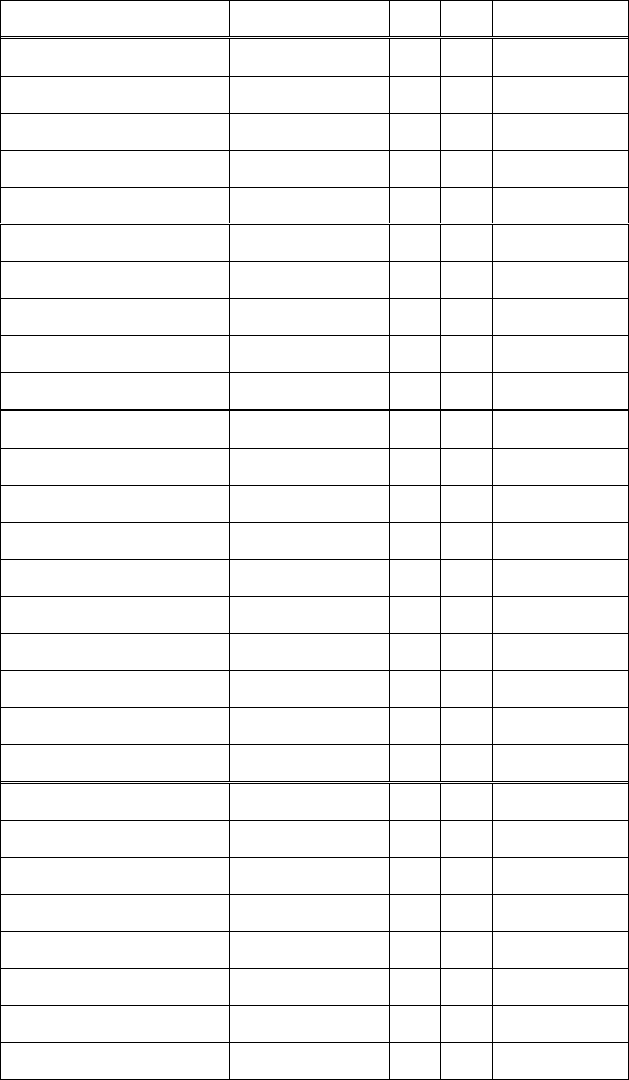
6. Useful functions
51
6-6. Divide by prefix
Division by prefix means the addition of prefix. For instance, if you have to get millimeter from
meter, divide by 0.001, which means milli.
Here is the list of divisions by prefix:
Function
Keyword
R
D
Computation
Divide by yocto
TOYOCTO
1
1
Divide by zepto
TOZEPTO
1
1
Divide by atto
TOATTO
1
1
Divide by femto
TOFEMTO
1
1
Divide by pico
TOPICO
1
1
Divide by nano
TONANO
1
1
Divide by micro
TOMICRO
1
1
Divide by milli
TOMILLI
1
1
Divide by centi
TOCENTI
1
1
Divide by deci
TODECI
1
1
Divide by deca
TODECA
1
1
Divide by hecto
TOHECTO
1
1
Divide by kilo
TOKILO
1
1
Divide by mega
TOMEGA
1
1
Divide by giga
TOGIGA
1
1
Divide by tera
TOTERA
1
1
Divide by peta
TOPETA
1
1
Divide by exa
TOEXA
1
1
Divide by zetta
TOZETTA
1
1
Divide by yotta
TOYOTTA
1
1
Divide by kibi
TOKIBI
1
1
Divide by mebi
TOMEBI
1
1
Divide by gibi
TOGIBI
1
1
Divide by tebi
TOTEBI
1
1
Divide by pebi
TOPEBI
1
1
Divide by exbi
TOEXBI
1
1
Divide by zebi
TOZEBI
1
1
Divide by yobi
TOYOBI
1
1
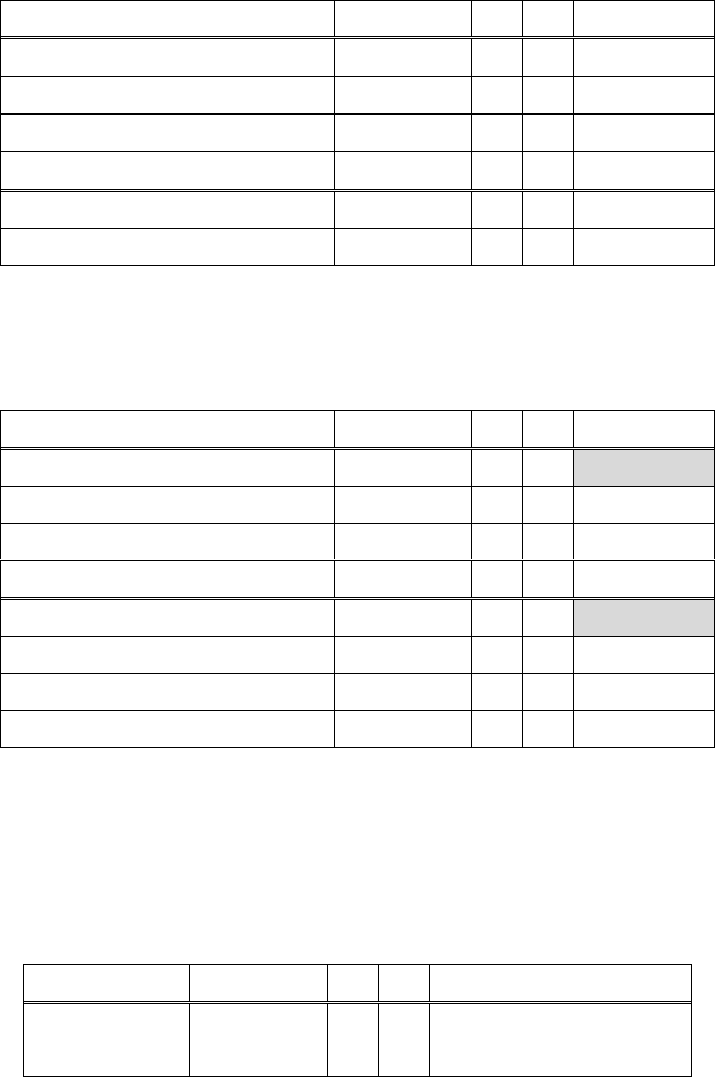
6. Useful functions
52
6-7. Angle conversion
Angle conversions here:
Function
Keyword
R
D
Computation
Radian to degree
RTOD
1
1
Radian to grace
RTOG
1
1
Degree to radian
DTOR
1
1
Degree to grade
DTOG
1
1
Grade to radian
GTOR
1
1
Grade to degree
GTOD
1
1
6-8. Angle calculation
Complementary / supprementaly angle:
Function
Keyword
R
D
Computation
Complementary angle [1]
CANG
1
1
Complementary angle (Radian)
CANGR
1
1
Complementary angle (Degree)
CANGD
1
1
Complementary angle (Grade)
CANGG
1
1
Supplementary angle [1]
SANG
1
1
Supplementary angle (Radian)
SANGR
1
1
Supplementary angle (Degree)
SANGD
1
1
Supplementary angle (Grade)
SANGG
1
1
[1] Depends on angle mode
6-9. Ratio
Convert a rational number into two integers.
Function
Keyword
R
D
Computation
Ratio
RATIO
1
1
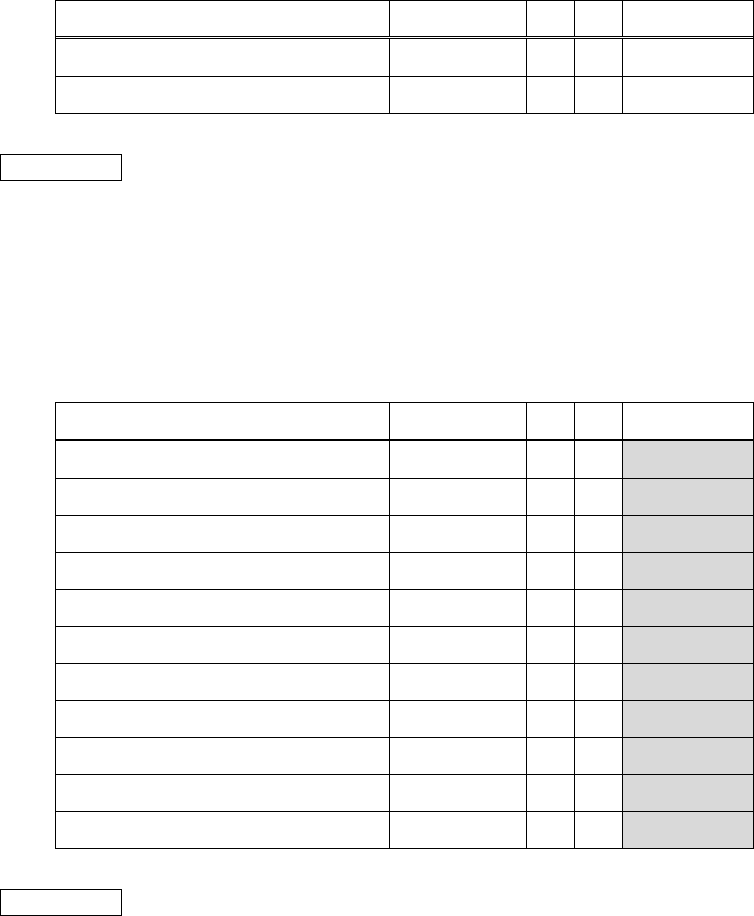
6. Useful functions
53
6-10. Random numbers
You can generate random numbers:
Function
Keyword
R
D
Computation
Random integer
RAND
0
0
Push Int
Random floating
FRAND
0
0
Push Flt
IMPORTANT
A random integer has 63 bits and random floating is generated from one.
The algorithm of random generator is mersenne twister.
6-11. Cast
You can cast data types:
Function
Keyword
R
D
Computation
Cast into integer
TOINT
1
1
Cast into floating
TOFLT
1
1
Cast into rational
TORAT
1
1
Cast into bool
TOBOOL
1
1
Cast into byte
TOBYTE
1
1
Cast into word
TOWORD
1
1
Cast into dword
TODWORD
1
1
Cast into qword
TOQWORD
1
1
Cast into word (Sign extend)
TOSWORD
1
1
Cast into dword (Sign extend)
TOSDWORD
1
1
Cast into qword (Sign extend)
TOSQWORD
1
1
IMPORTANT
You can approximate floating to rational with “cast into rational”.
The approximation is using continued fraction.

6. Useful functions
54
6-12. Calculations for engineers
These are useful calculations for engineers:
Function
Keyword
R
D
Computation
Multiply by
TPIX
1
1
Divide by
DTPI
1
1
Parallel
PARA
1
1
To decibel
TODB
1
1
Decibel to
DBTO
1
1
6-13. Health calculations
These calculations are extras:
Function
Keyword
R
D
Computation
Discomfort
index
DISCOM
2
2
Body mass
index
BMI
2
2
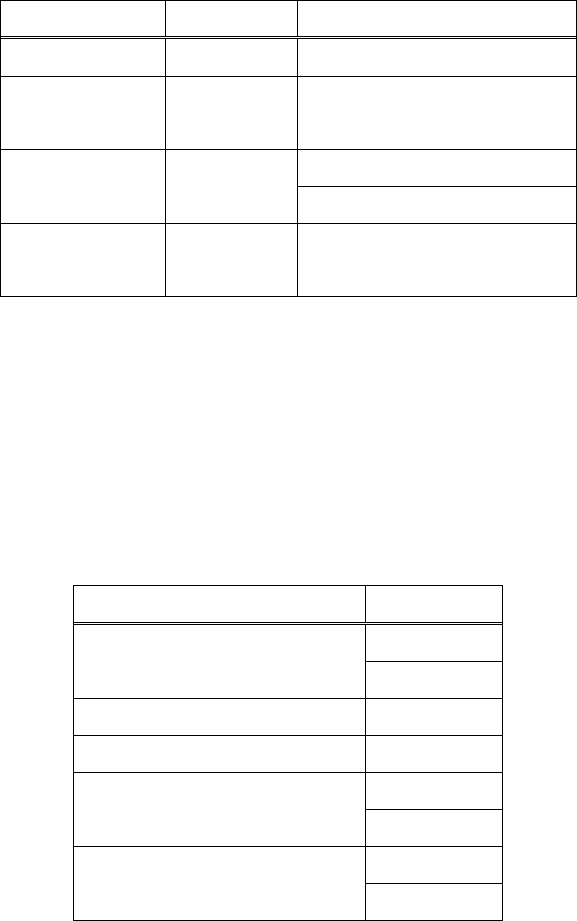
7. Complex calculations
55
7. Complex calculations
7-1. Display of complex numbers
This software displays complex numbers as following:
Mode
Expression
Display
Default
5 + i12
Euler
(degree)
13 exp(+i67.d)
Euler
(radian)
13 exp(+i1.3)
13 exp(+0.37 Pi)
Euler
(grade)
13 exp(+i75.g)
Type “EULER” or “EUL” to toggle Euler mode. If Euler mode is enabled, complex numbers are
shown as polar display.
The argument display depends on angle mode. Use the keywords “DEG”, “RAD” or “GRA” to
change angle mode.
If you select radian, you can convert the argument to radians. To switch the display, type “PIRAD”
or “PRAD”.
Function
Keyword
Euler display
EULER
EUL
Degree mode
DEG
Radian mode
RAD
Grade mode
GRAD
GRA
radian mode
PIRAD
PRAD
When Euler display is on, even scalars are treated as complex numbers so its argument is displayed
if its value is not 0.
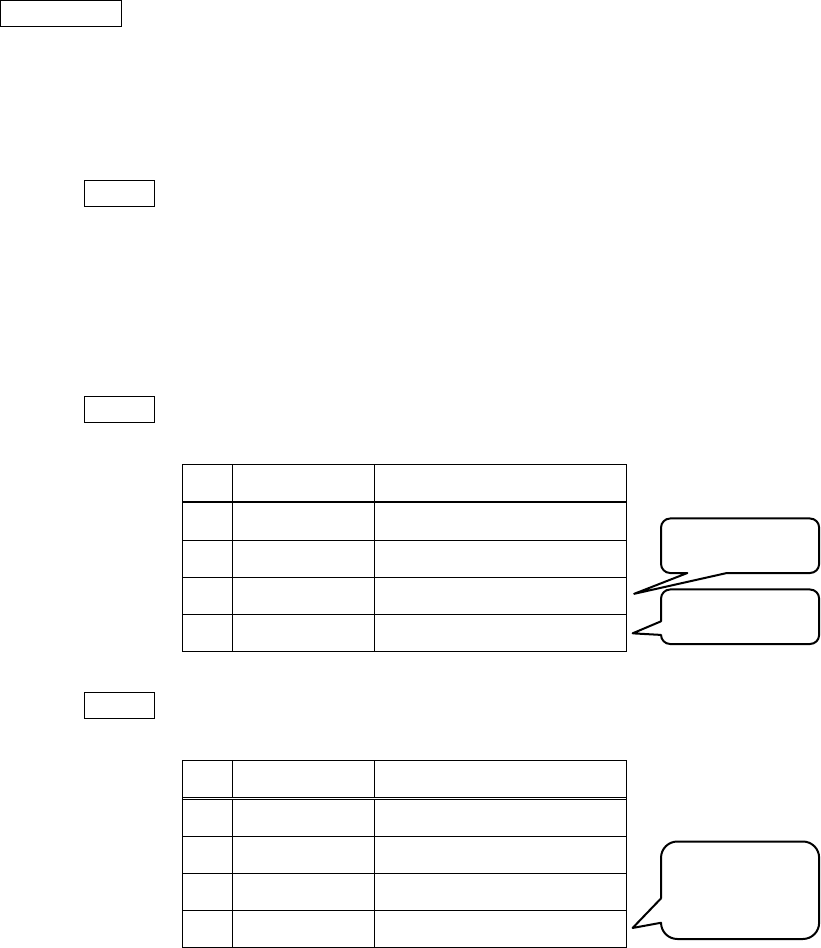
7. Complex calculations
56
7-2. How to make complex numbers
There are three ways to make complex numbers.
IMPORTANT
Real and imaginary part accept only scalars.
7-2-1. Input imaginary and add or subtract
Try to make “2+i3”.
Input> 2 i3 +
7-2-2. Make complex from real and imaginary part
Push real and imaginary part in turn and make complex. Use the keyword “MKCMP” or “MKC”
to make complex from rectangular.
Input> 2 3
#
TYPE
VALUE
4
Z
Y
Integer
2
X
Integer
3
Input> mkc
#
TYPE
VALUE
4
Z
Y
X
Complex
2 + i3
Imaginary.
Real.
Complex
generated.
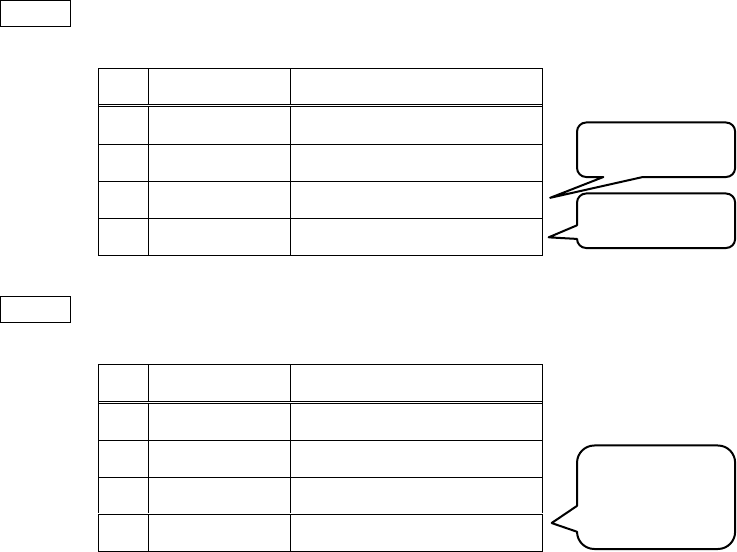
7. Complex calculations
57
7-2-3. Make complex from absolute value and argument
Push absolute value and argument in turn and make complex. Use the keyword “MKE” to make
complex from polar.
This keyword depends on angle mode. For example, make in degree mode.
Input> 1.5 30
#
TYPE
VALUE
4
Z
Y
Floating
1.5
X
Integer
30
Input> mke
#
TYPE
VALUE
4
Z
Y
X
Complex
1.29903811 + i0.75
Radian version is “MKER”.
Degree version is “MKED”.
Grade version is “MKEG”.
Argument.
Absolute.
Complex
generated.

7. Complex calculations
58
You can generate complex with following keywords:
Function
Keyword
R
D
Computation
Make complex from rectangular
MKCMP
2
2
MKC
Make complex from polar
MKE
2
2
Make complex from polar (radian)
MKER
2
2
Make complex from polar (degree)
MKED
2
2
Make complex from polar (grade)
MKEG
2
2
7-3. Complex calculations
You can operate complex calculations:
Function
Keyword
R
D
Computation
Real part
RE
1
1
Imaginary part
IM
1
1
Complex argument
ARG
1
1
Complex argument (radian)
ARGR
1
1
Complex argument (degree)
ARGD
1
1
Complex argument (grade)
ARGG
1
1
Complex conjugation
CONJ
1
1
Complex magnitude is “ABS”.
EX 1
Input> 1 2 mkc arg
EX 2
Input> 15 32 mked re
EX 3
Input> 6 3 mkc conj
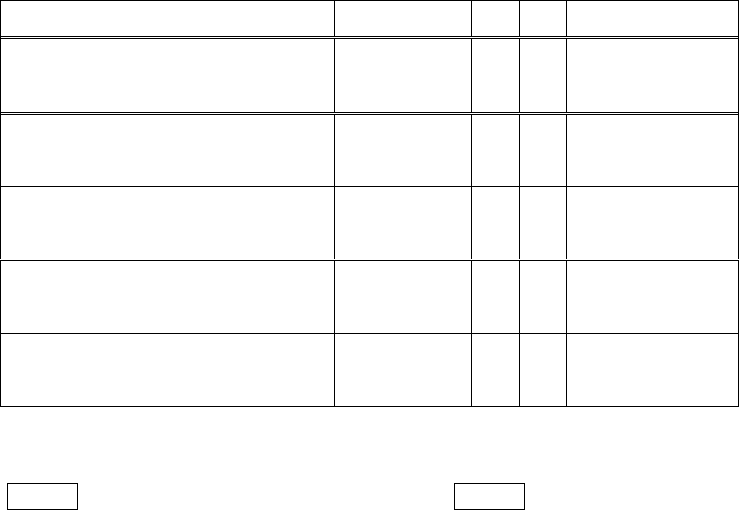
7. Complex calculations
59
7-4. Disassemble complex
You can disassemble complex numbers:
Function
Keyword
R
D
Computation
Real and imaginary
REIM
1
1
Magnitude and argument
MAGA
1
1
Magnitude and argument (radian)
MAGAR
1
1
Magnitude and argument (degree)
MAGAD
1
1
Magnitude and argument (grade)
MAGAG
1
1
EX 1 to Re/Im part
Input> 15 32 mked reim
EX 2 to magnitude and arg (deg)
Input> 5 3 mkc magad
7-5. Complex functions
This software supports complex functions:
Square root, cubic root
Power, logarithm
Trigonometric functions
Hyperbolic functions
Complex trigonometric functions are available only in radian.
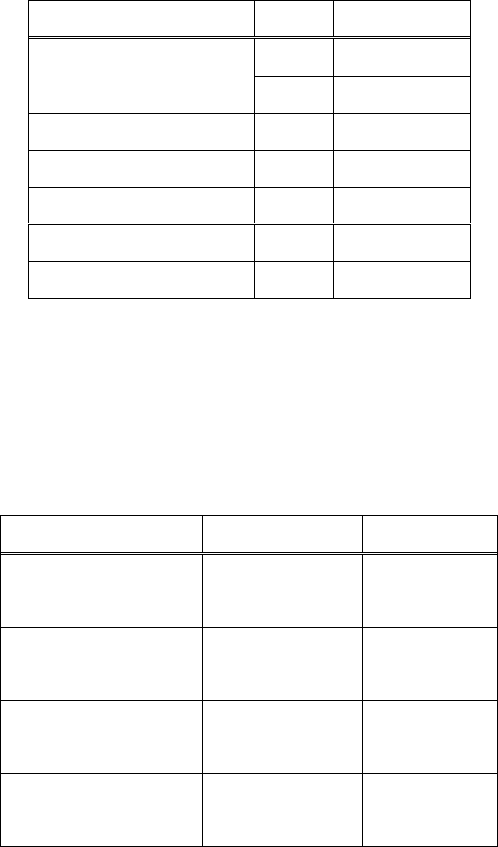
8. Logical calculations
60
8. Logical calculations
8-1. Unsigned decimal and Boolean
This software displays unsigned decimal and Boolean as following:
Type/mode
Value
Display
Boolean
TRUE
T
FALSE
F
Binary mode
255
0b11111111
Octal mode
255
0377
Signed decimal mode
255
-1
Unsigned decimal mode
255
255
Hexadecimal mode
255
0xFF
8-2. Bit length
You can operate logical calculations in calculation mode.
This software supports 8, 16, 32, 64 bits. The bit length setting is shown in the display.
Switch the mode to change the bit length.
Mode
Keyword
Symbol
8-bit mode
(byte)
BYTE
(Byte)
16-bit mode
(word)
WORD
(Word)
32-bit mode
(dword)
DWORD
(Dword)
64-bit mode
(qword)
QWORD
(Qword)
Set bit length and the bit length symbol changes.
Please notice that if you input too large value for selected bit length, the software masks its lower
N-bit (N is selected length) and push the result.
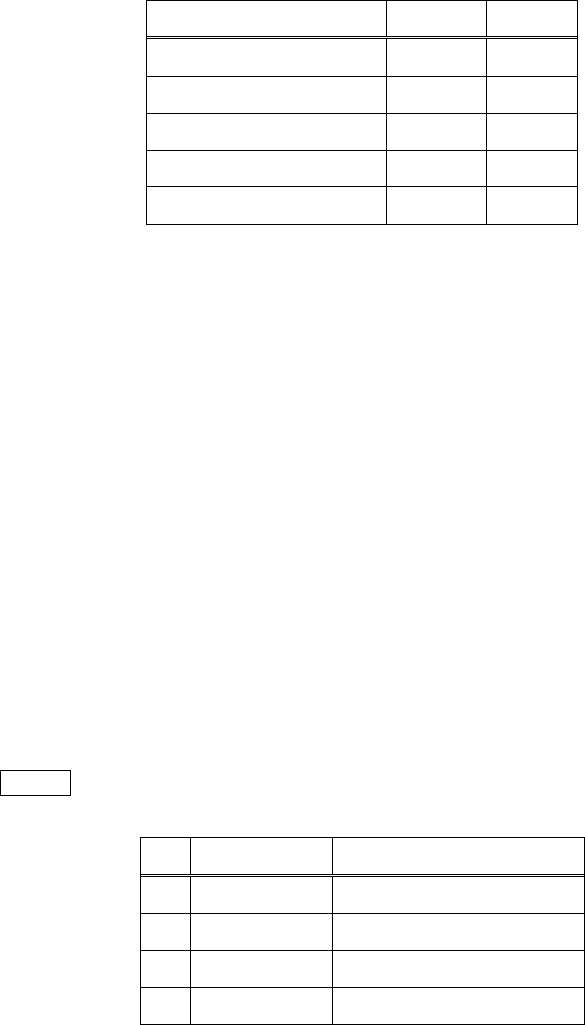
8. Logical calculations
61
8-3. N-ary number switching
You can find N-ary number mode in the display.
Use the keywords to switch N-ary number display mode:
Mode
Keyword
Symbol
Binary display
BIN
(Bin)
Octal display
OCT
(Oct)
Signed decimal display
SDEC
(Sdec)
Unsigned decimal display
UDEC
(Udec)
Hexadecimal display
HEX
(Hex)
Set N-ary and the N-ary symbol changes.
8-4. Input binary and Boolean
Input value as binary (unsigned integer) to operate logical calculations.
Boolean: True value is “TRUE” or “T” and false value is “FALSE” or “F”.
Unsigned: Type "u" and postfix non-signed integer.
Binary: Type “0b” and postfix binary expression using 0 and 1.
Octal value: Type “0o” and postfix octal expression using 0 to 7.
Hex value: Type “0x” and postfix hexadecimal expression using 0 to 9 and A to F.
The input data is shown as selected N-ary display mode. For example, input binary “0b1010” and
the display is “0x0000000A” in hexadecimal mode.
Input> 0b1010
#
TYPE
VALUE
4
Z
Y
X
Dword
0x0000000A
You can push binaries and Booleans at one time.
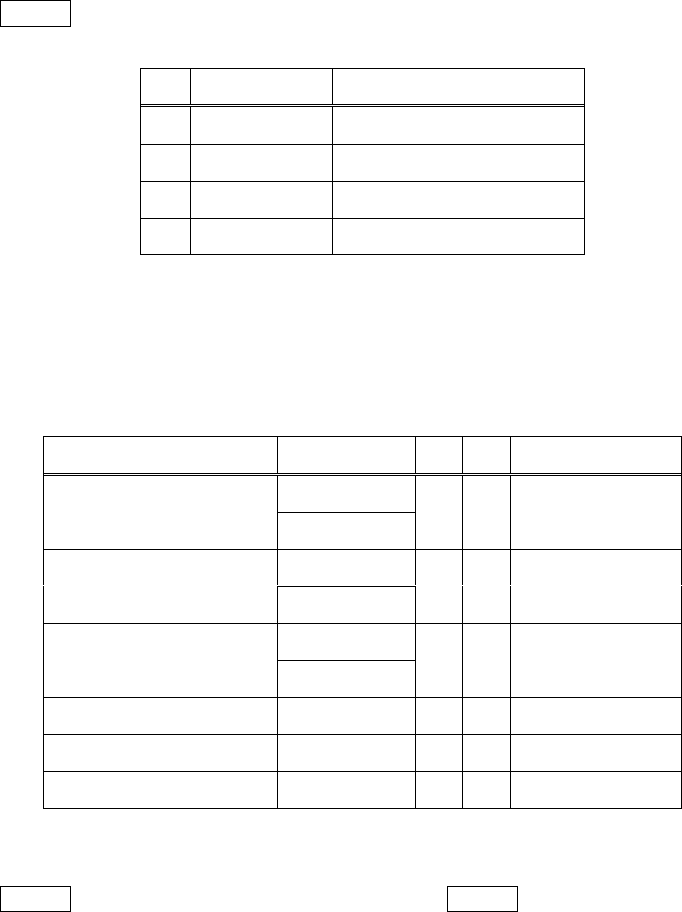
8. Logical calculations
62
Input> t f
#
TYPE
VALUE
4
Z
Dword
0x0000000A
Y
Boolean
T
X
Boolean
F
8-5. Fundamental logical calculations
Here is the list of fundamental logical calculations:
Function
Keyword
R
D
Computation
Bitwise NOT
NOT
1
1
~
Bitwise AND
AND
2
2
&
Bitwise OR
OR
2
2
|
Bitwise XOR
XOR
2
2
Bitwise NAND
NAND
2
2
Bitwise NOR
NOR
2
2
EX 1 0x1234 & 0b0111
Input> 0x1234 0b0111 and
EX 2 not(65535)
Input> u65535 not
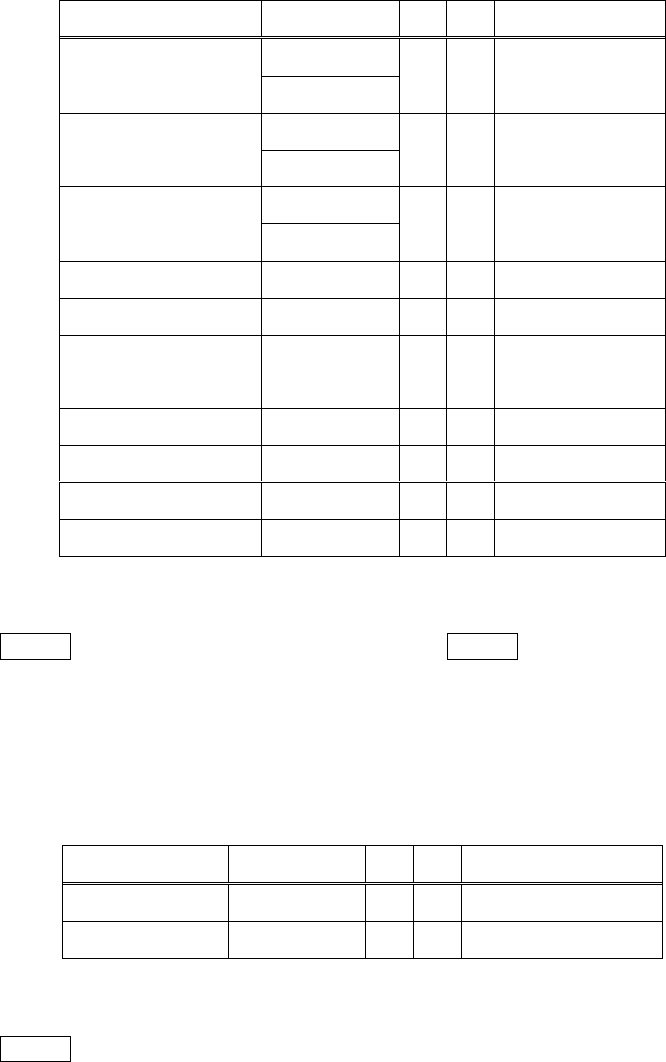
8. Logical calculations
63
8-6. Bit shift
Bit shifts are here:
Function
Keyword
R
D
Computation
Shift left
SHL
1
1
X << 1
<<
Shift logical right
SHR
1
1
X >> 1
>>
Shift arithmetic right
SAR
1
1
X >>> 1
>>>
Shift Left (N times)
SHLC
2
2
X << N
Shift Right (N times)
SHRC
2
2
X >> N
Shift Arithmetic
Right (N times)
SARC
2
2
X >>> N
Shift byte left
SBL
1
1
X << 8
Shift byte right
SBR
1
1
X >> 8
Shift nibble left
SNL
1
1
X << 4
Shift nibble right
SNR
1
1
X >> 4
EX 1 0x1234 & 0b0111
Input> 0x1234 0b0111 and
EX 2 not(65535)
Input> u65535 not
8-7. Rotate
Bit rotates are here:
Function
Keyword
R
D
Computation
Rotate left
ROL
1
1
Rotate X Left
Rotate right
ROR
1
1
Rotate X Right
EX rol(31)
Input> u31 rol
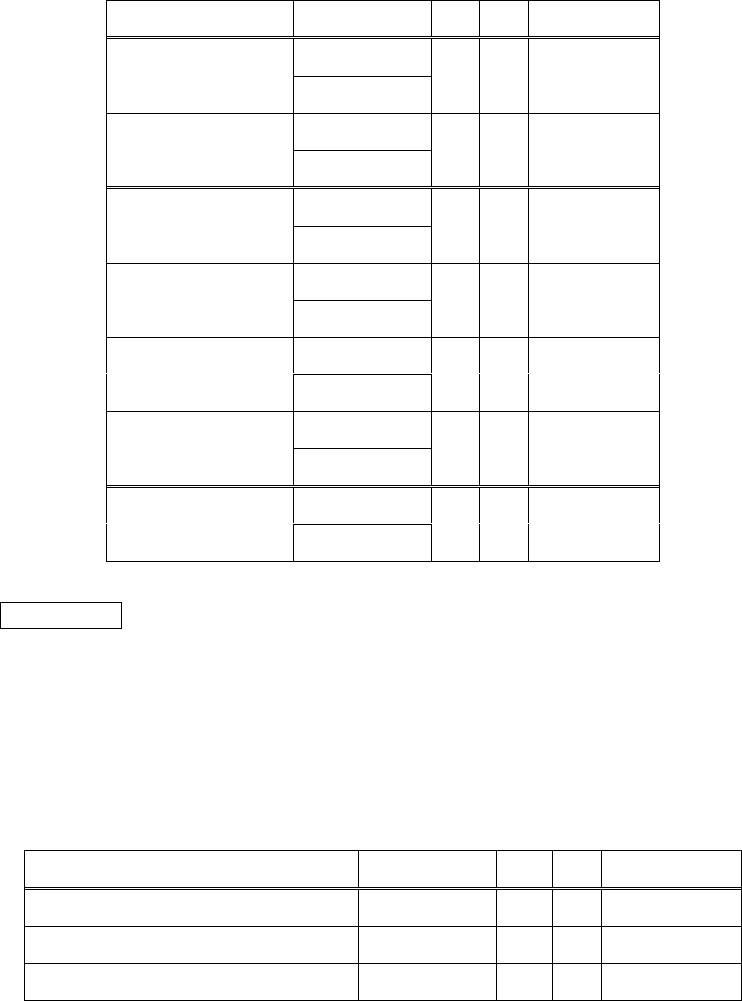
8. Logical calculations
64
8-8. Other functions that support unsigned integer
Function
Keyword
R
D
Computation
Increment
INC
1
1
++
Decrement
DEC
1
1
--
Add
ADD
2
2
+
Subtract
SUB
2
2
-
Multiply
MUL
2
2
*
Divide
DIV
2
2
/
Negate
NEG
1
1
PM
IMPORTANT
The addition of 2 Booleans is XOR, and the multiplication of 2 Booleans is AND. If you increment
Boolean, the result is always true.
8-9. Whole-stack logical calcultions
You can operate logical calculations for whole-stack.
Function
Keyword
R
D
Computation
All AND
ALLAND
N>1
N
All OR
ALLOR
N>1
N
All XOR
ALLXOR
N>1
N
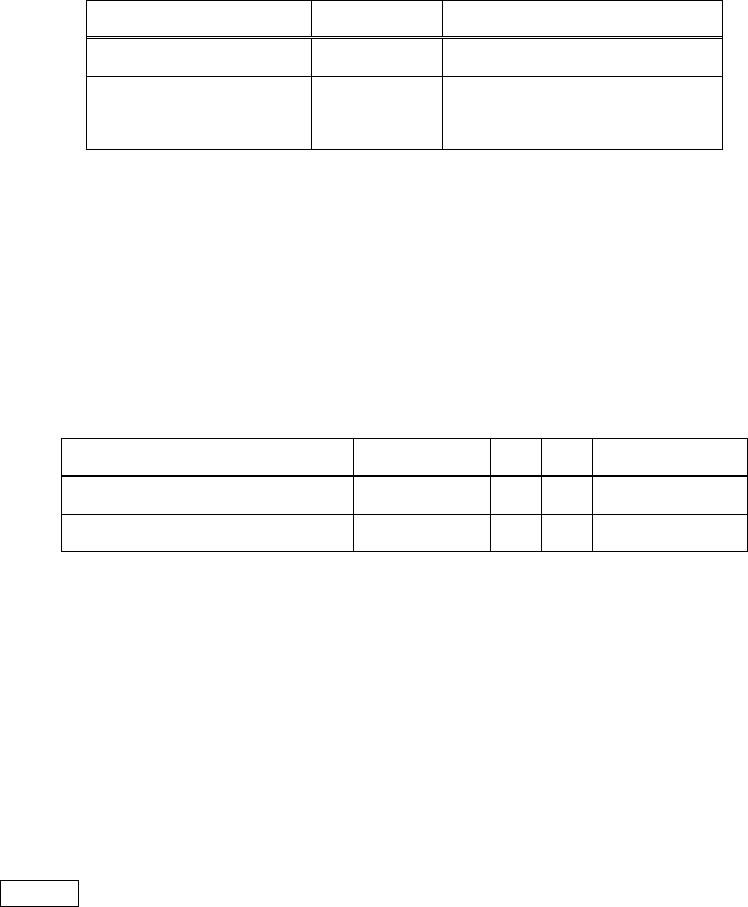
9. Vector calculations
65
9. Vector calculations
9-1. Display of vectors
This software displays vectors as following:
Type
Math expr.
Display
Horizontal [Row]
[1, 2, 3]
Vertical (Col)
(3, 2, 1)
9-2. Making of vector
You can include scalars, complex numbers or even binaries in vectors.
The input of vectors is complicated. I recommend using register function. Please read chapter 11 to
get more information.
You can make vector with the following keywords:
Function
Keyword
R
D
Computation
Make row tuple
MRTUP
N
N
Push Tup.R
Make column tuple
MCTUP
N
N
Push Tup.C
There are three steps for making a vector:
1. Push elements of a vector
… Push data in turn.
2. Push the number of elements the vector contains
… Set the dimension of the vector.
3. Call making function
… The vector is pushed.
NOTICE
You can include integers, floatings, rationals, complexes, Booleans and unsigned integers in a vector.
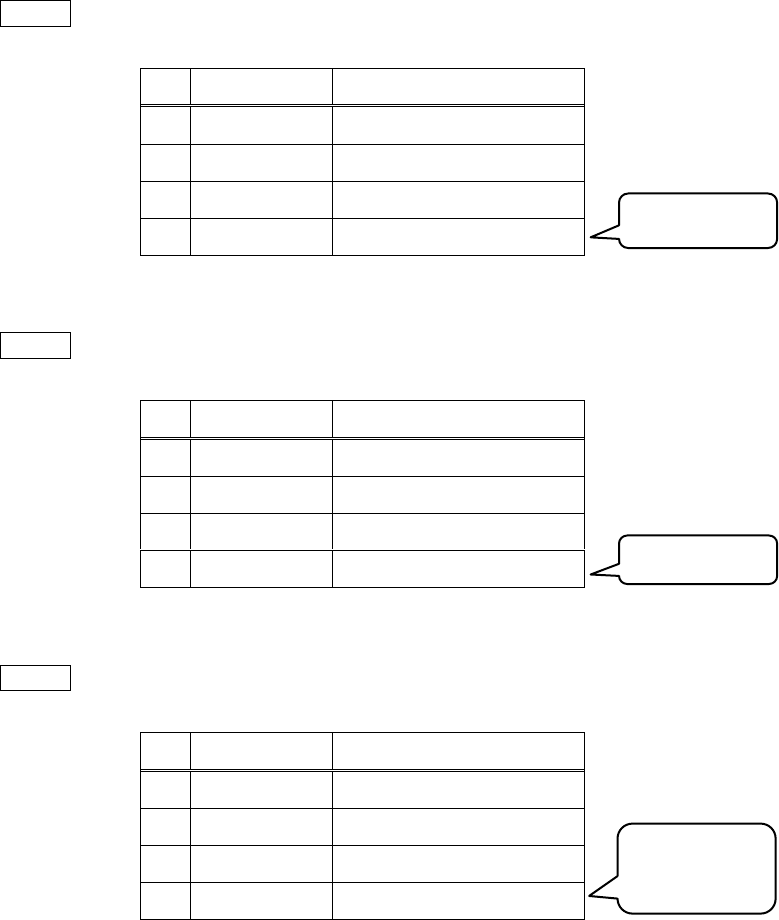
9. Vector calculations
66
So, let us make row tuple .
(1) Push elements
Input> 1 2 mkc 6
#
TYPE
VALUE
4
Z
Y
Complex
1 + i2
X
Integer
6
(2) Push number of elements
Input> 2
#
TYPE
VALUE
4
Z
Complex
1 + i2
Y
Integer
6
X
Integer
2
(3) Make row tuple
Input> mrtup
#
TYPE
VALUE
4
Z
Y
X
Tuple[Row]
[1 + i2, 6]
Making column tuple is similar with this case.
Push in turn.
Dimension.
Make row
tuple.
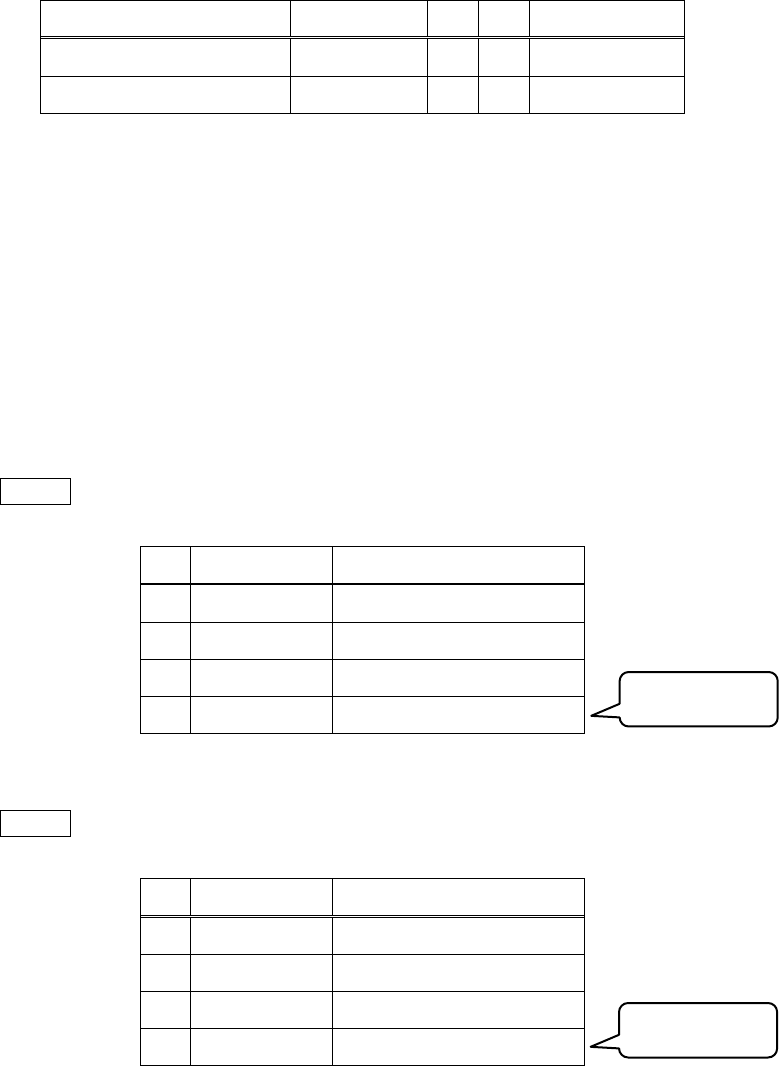
9. Vector calculations
67
You can make unit vectors easily.
Function
Keyword
R
D
Computation
Make row unit tuple
MRUTUP
2
2
Push Tup.R
Make column unit tuple
MCUTUP
2
2
Push Tup.C
These functions requires 2 arguments: a dimension and a position.
1. Push a integer as a dimension
2. Push a integer as a position (starting with 1)
3. Call making function
Make .
(1) Push the dimension
Input> 3
#
TYPE
VALUE
4
Z
Y
X
Integer
3
(2) Push the position
Input> 2
#
TYPE
VALUE
4
Z
Y
Integer
3
X
Integer
2
Dimension.
Position.

9. Vector calculations
68
(3) Make column unit tuple
Input> mcutup
#
TYPE
VALUE
4
Z
Y
X
Tuple(Col)
(0, 1, 0)
9-3. Extract element from tuple
Use the keyword “TGET” to extract one element from a tuple.
Please make sure Y is a tuple and X is an integer as a position (starting with 1) to extract.
Function
Keyword
R
D
Computation
Get element from tuple
TGET
2
2
Extract
This function drops 2 data, so the vector from that you extract is dropped. I recommend storing the
tuple to a register and call to extract.
Please read chapter 11 to make comprehension of using register function.
You can crave a tuple into elements.
Function
Keyword
R
D
Computation
Crave up
CUT
1
1
CRAVE
The used tuple is dropped and the extracted elements are pushed in turn.
Generated.

9. Vector calculations
69
Let us extract the second element from .
(0) Make sure that the tuple exists
#
TYPE
VALUE
4
Z
Y
X
Tuple[Col]
(6, 9, 12)
(1) Set a position.
Input> 2
#
TYPE
VALUE
4
Z
Y
Tuple[Col]
(6, 9, 12)
X
Integer
2
(2) Extract
Input> tget
#
TYPE
VALUE
4
Z
Y
X
Integer
9
Position.
Extracted.
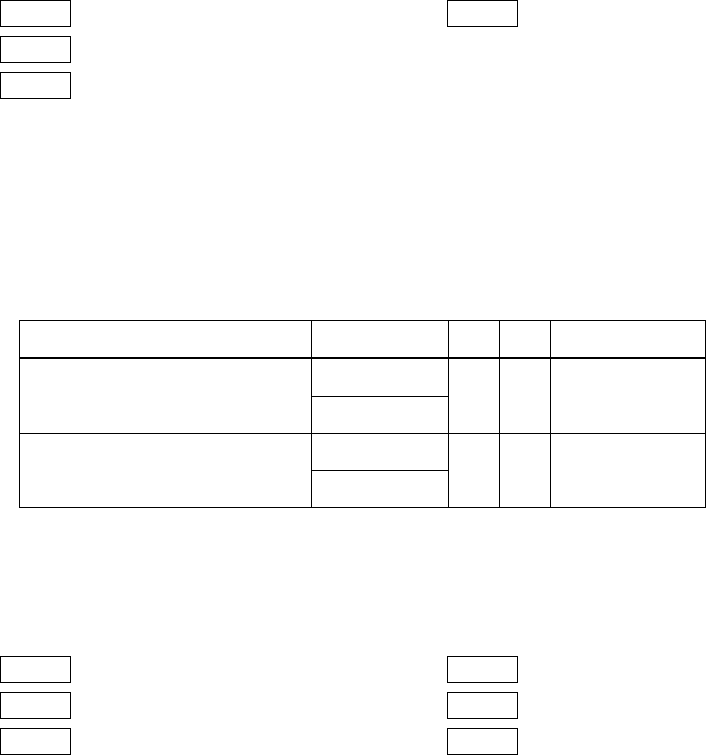
9. Vector calculations
70
9-4. Four arithmetics of vectors
The four aritmetics keywords of vectors are same as those of scalars.
EX 1
Input> 3 2 1 3 mctup
Input> 5 6 9 3 mctup
Input> +
EX 2
Input> 3 2 1 3 mctup 9 *
Please check that the calculations are defined.
9-5. Inner / outer product
Use the keywords to calculate inner / outer product:
Function
Keyword
R
D
Computation
Inner product
INNER
2
2
DOT
Outer product
OUTER
2
2
CROSS
Outer product suppots only 3-dimensional tuples.
EX 1
Input> 3 2 1 3 mctup
Input> 7 8 9 3 mctup
Input> dot
EX 2
Input> 1 2 3 3 mctup
Input> 4 5 6 3 mctup
Input> cross
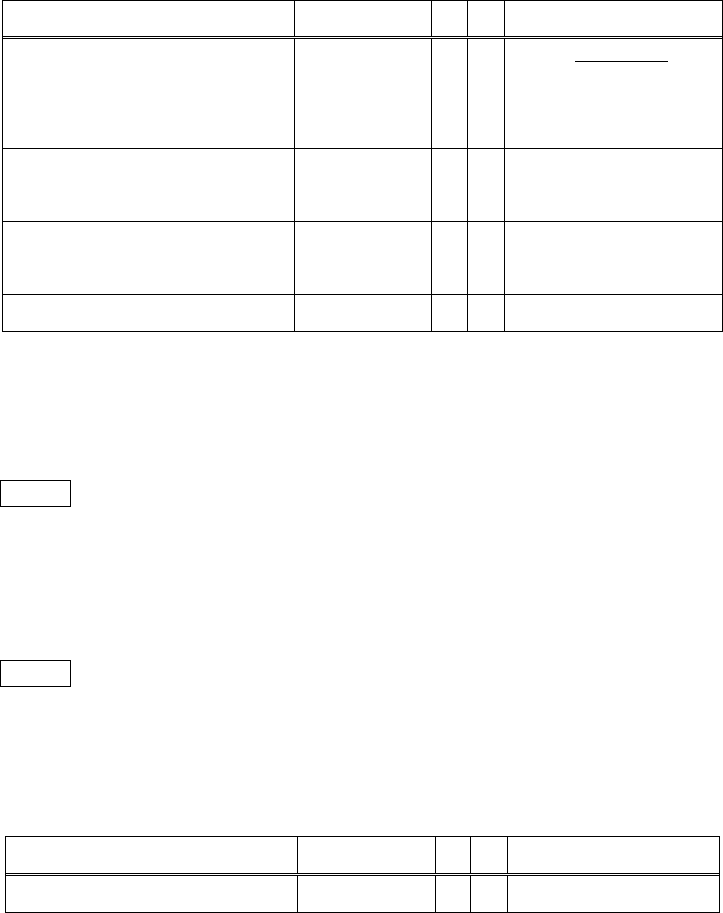
9. Vector calculations
71
9-6. Norms of vectors
Here is the keywords of norms of vectors:
Function
Keyword
R
D
Computation
Euclid norm
NORM
1
1
Euclid norm squared
NSQ
1
1
Lp-norm
PNORM
2
2
Max norm
MAXNORM
1
1
Euclid norm, Euclid norm squared ana maxnorm require one vector.
For example, type following to find the Euclid norm of :
Input> 3 5 7 mrtup norm
Lp-norm requires one vector and an integer as a dimension.
Type following to find the third norm of :
Input> 7 8 9 3 mrtup 3 pnorm
9-7. Transpose vectors
Use the keyword “TRANS” to transpose vectors.
Function
Keyword
R
D
Computation
Transpose
TRANS
1
1
This function supports matrices.
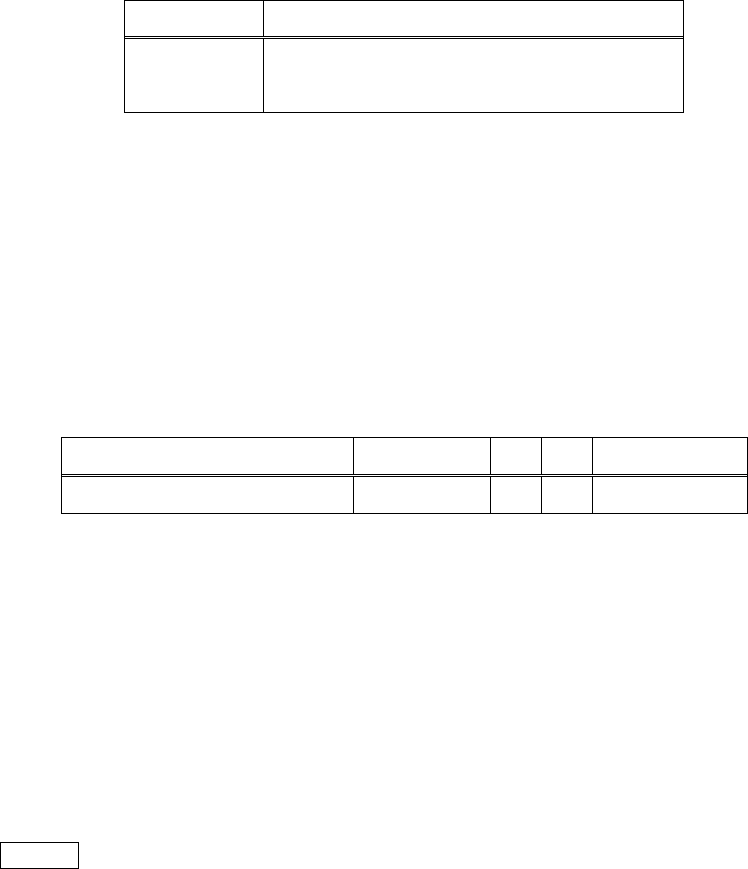
10. Matrix calculations
72
10. Matrix calculations
10-1. Display of matrices
This software handles matrices as tuples of row tuples.
Math expr.
Display
[[1, 2, 3], [4, 5, 6], [7, 8, 9]]
10-2. Making of matrices
This software supports matrix calculations. Matrices of this software can include scalars, complexes,
Booleans and unsigned integers.
The input of matrices is complicated. I recommend using register function. Please read chapter 11
to get more information.
Use the keyword “MKMAT” to make a matrix.
Function
Keyword
R
D
Computation
Make matrix
MKMAT
N
N
Push Mat
There are three steps for making a vector:
1. Prepare same dimensional and directional vectors.
…Make sure vectors are all row or all column.
2. Push an integer as a number of vectors.
…The integer must be greater than zero.
3. Call making function
…Make a matrix from vectors.
NOTICE
Matrices include row tuples. The data types that tuples cannot include are not supported in matrices.
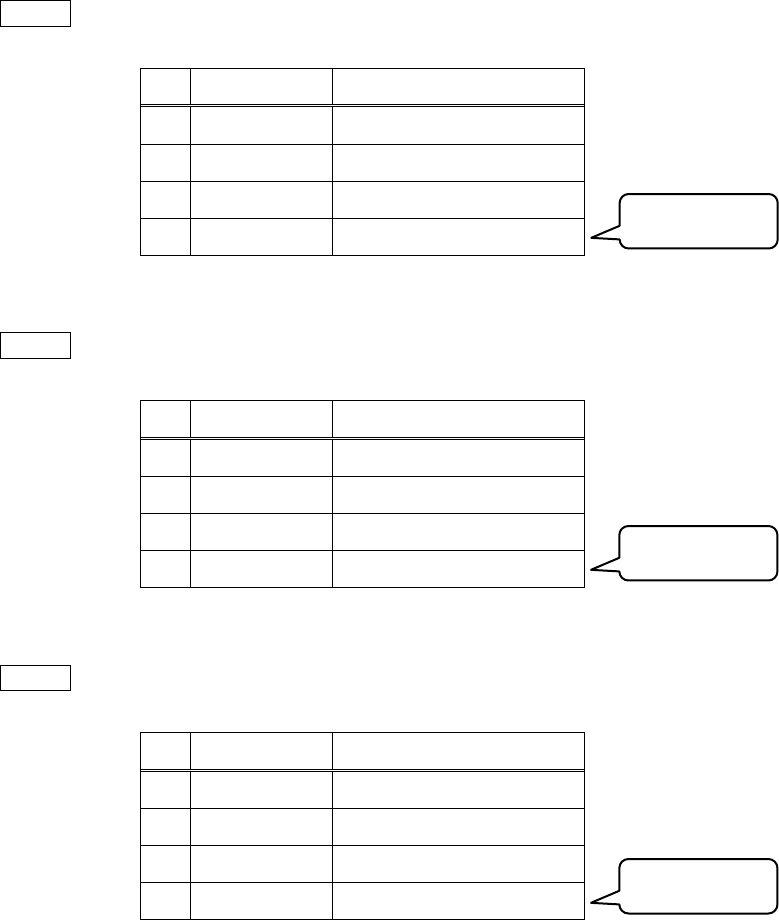
10. Matrix calculations
73
Let us input matrix :
(1-1) Make two row vectors
Input> 1 2 2 mrtup 3 4 2 mrtup
#
TYPE
VALUE
4
Z
Y
Tuple[Row]
[1, 2]
X
Tuple[Row]
[3, 4]
(1-2) Set a number of vectors
Input> 2
#
TYPE
VALUE
4
Z
Tuple[Row]
[1, 2]
Y
Tuple[Row]
[3, 4]
X
Integer
2
(1-3) Make matrix
Input> mkmat
#
TYPE
VALUE
4
Z
Y
X
Matrix
[[1, 2], [3, 4]]
Added in turn.
Number.
Generated.
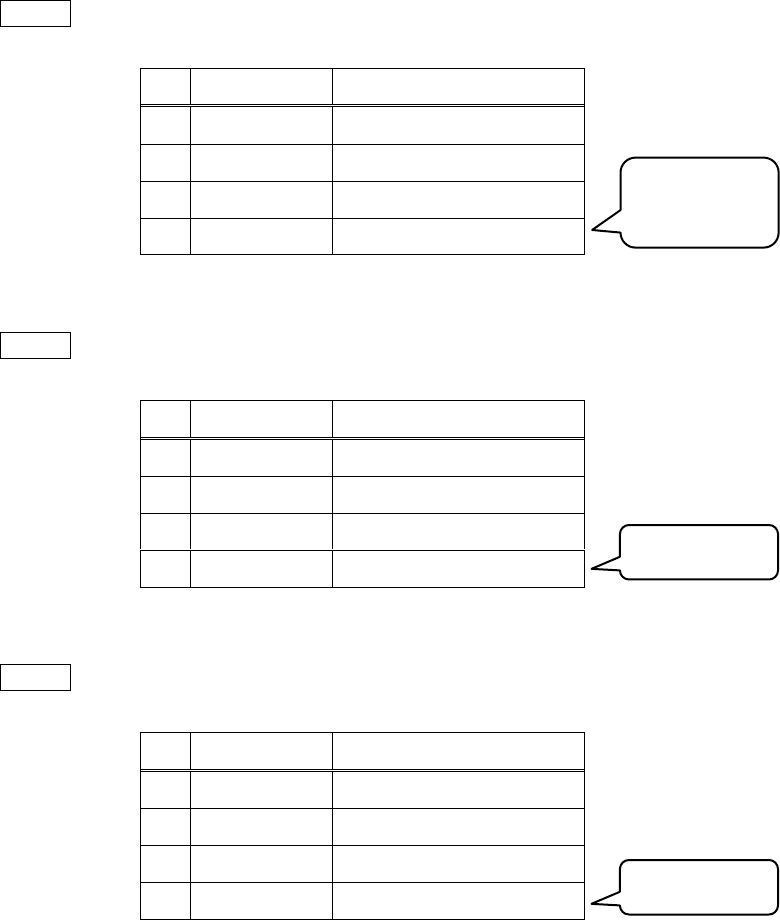
10. Matrix calculations
74
(2-1) Push two column tuple
Input> 1 3 2 mctup 2 4 2 mctup
#
TYPE
VALUE
4
Z
Y
Tuple(Col)
(1, 3)
X
Tuple(Col)
(2, 4)
(2-2) Set a number of vectors
Input> 2
#
TYPE
VALUE
4
Z
Tuple(Col)
(1, 3)
Y
Tuple(Col)
(2, 4)
X
Integer
2
(2-3) Make matrix
Input> mkmat
#
TYPE
VALUE
4
Z
Y
X
Matrix
[[1, 2], [3, 4]]
Make sure the sizes and directions of all vectors to make a matrix are same.
Pushed in
turn.
Number.
Generated.
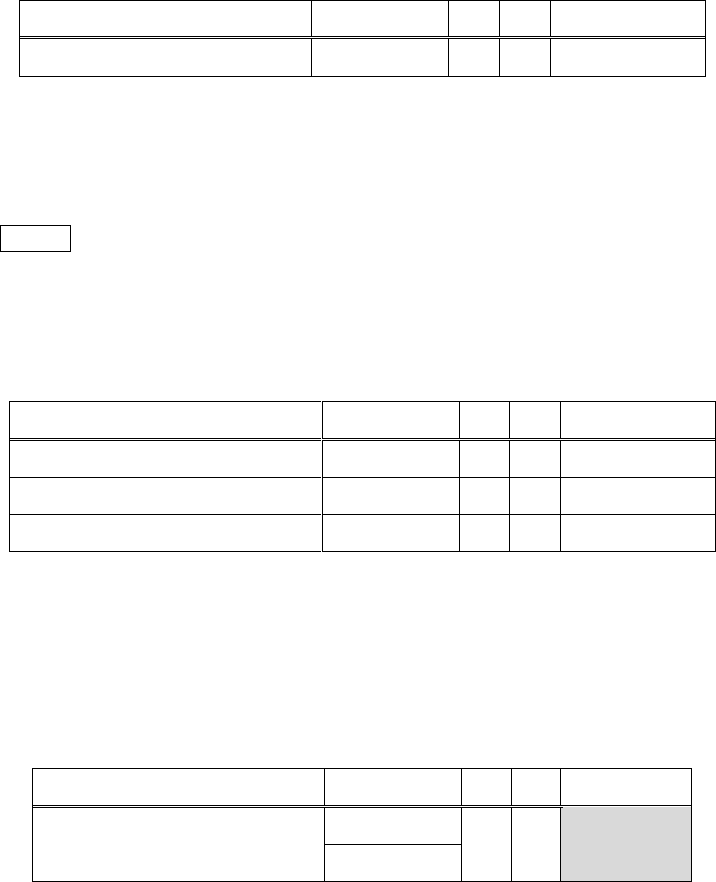
10. Matrix calculations
75
You can make a unit matrix easily. Use the keyword “MKUMAT”.
Function
Keyword
R
D
Computation
Make unit matrix
MKUMAT
1
1
Push Mat
Set an integer as a dimension and call the function. For instance, input this to make 3-dim unit
matrix:
Input> 3 mkumat
10-3. Get element or tuple from matrix
Get a tuple or a element from matrix to use following keywords:
Function
Keyword
R
D
Computation
Get element from matrix
MGET
3
3
Extract
Get row tuple from matrix
MGETR
2
2
Extract
Get column tuple from matrix
MGETC
2
2
Extract
These functions drop a matrix. I recommend using register function.
Please read chapter 11 to get more information about registers.
You can crave up matrices.
Function
Keyword
R
D
Computation
Crave up
CUT
1
1
CRAVE
A matrix is craved up into row tuples and they are pushed in turn.
Go on to the next pages to get usages of “MGET”, “MGETR” and “MGETC”.
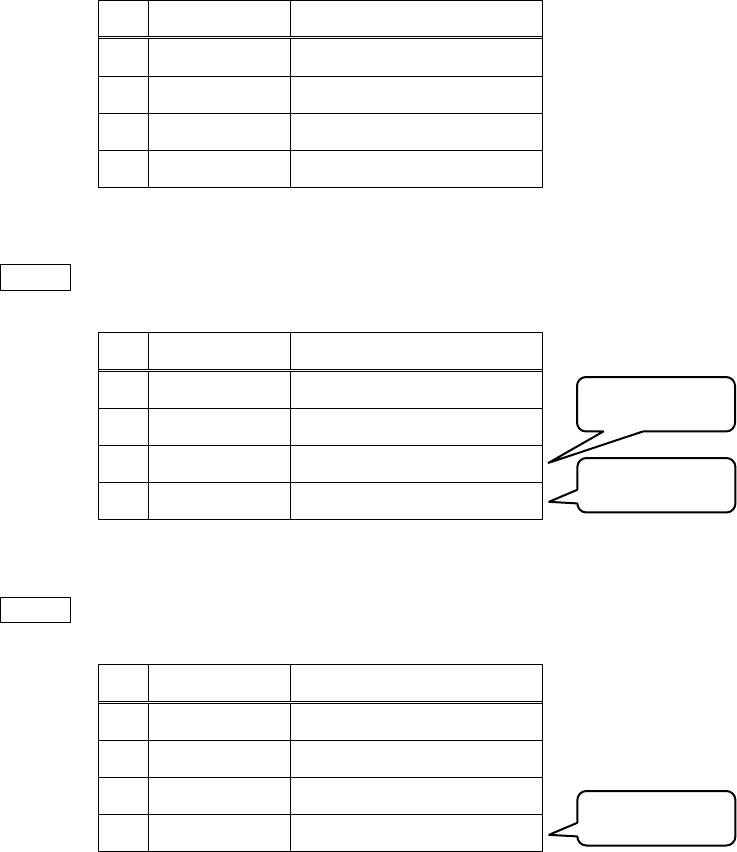
10. Matrix calculations
76
10-3-1. Get element from matrix
Use the keyword “MGET” to get an element from a matrix.
Make sure Z is matrix, Y is position i, X is position j. The position counting starts with 1.
Try to extract element from matrix [[1, 2], [3, 4]].
(0) Matrix is pushed
#
TYPE
VALUE
4
Z
Y
X
Matrix
[[1, 2], [3, 4]]
(1) Select a position of an element
Input> 1 2
#
TYPE
VALUE
4
Z
Matrix
[[1, 2], [3, 4]]
Y
Integer
1
X
Integer
2
(2) Get an element from matrix
Input> mget
#
TYPE
VALUE
4
Z
Y
X
Integer
2
Position j.
Extracted.
Position i.
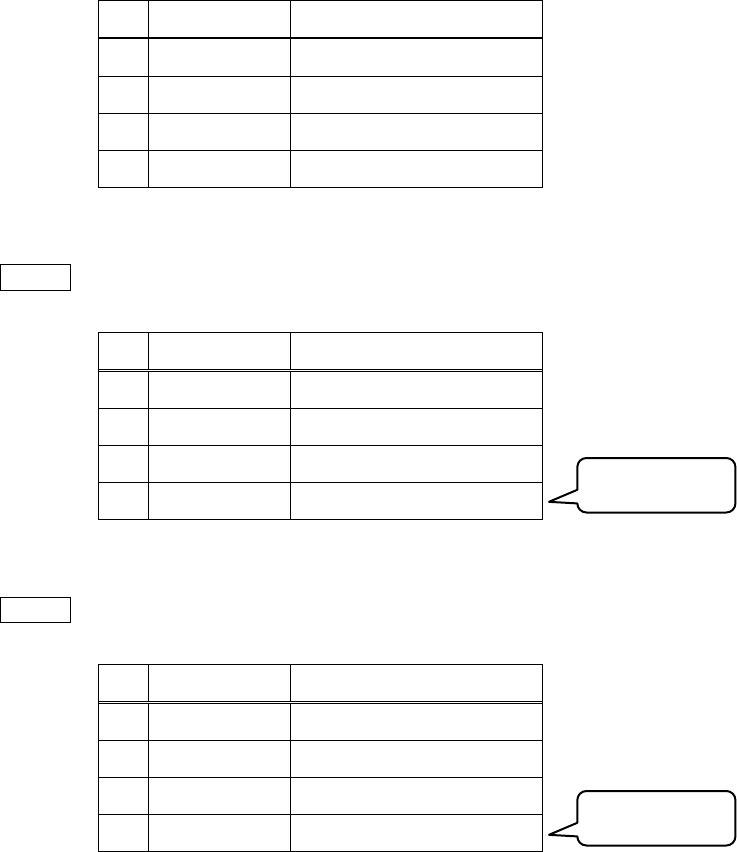
10. Matrix calculations
77
10-3-2. Get tuple from matrix
You can get a tuple from a matrix. “MGETR” is the row tuple version and “MGETC” is the
column tuple version.
Make sure Y is matrix and X is position. The position counting starts with 1.
Try to extract second column tuple from [[1, 2], [3, 4]].
(0) Matrix is pushed
#
TYPE
VALUE
4
Z
Y
X
Matrix
[[1, 2], [3, 4]]
(1) Select a position
Input> 2
#
TYPE
VALUE
4
Z
Y
Matrix
[[1, 2], [3, 4]]
X
Integer
2
(2) Get a column tuple from matrix
Input> mgetc
#
TYPE
VALUE
4
Z
Y
X
Tuple(Col)
(2, 4)
Position.
Extracted.
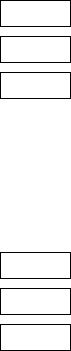
10. Matrix calculations
78
10-4. Four arithmetics of matrices
The four arithmetics keywords are similar with those of scalars.
EX 1
Input> 3 7 2 mrtup 9 5 2 mrtup 2 mkmat
Input> 2 6 2 mrtup 2 4 2 mrtup 2 mkmat
Input> -
EX 2
Input> 1 2 2 mrtup 3 4 2 mrtup 2 mkmat
Input> 5 6 2 mctup
Input> *
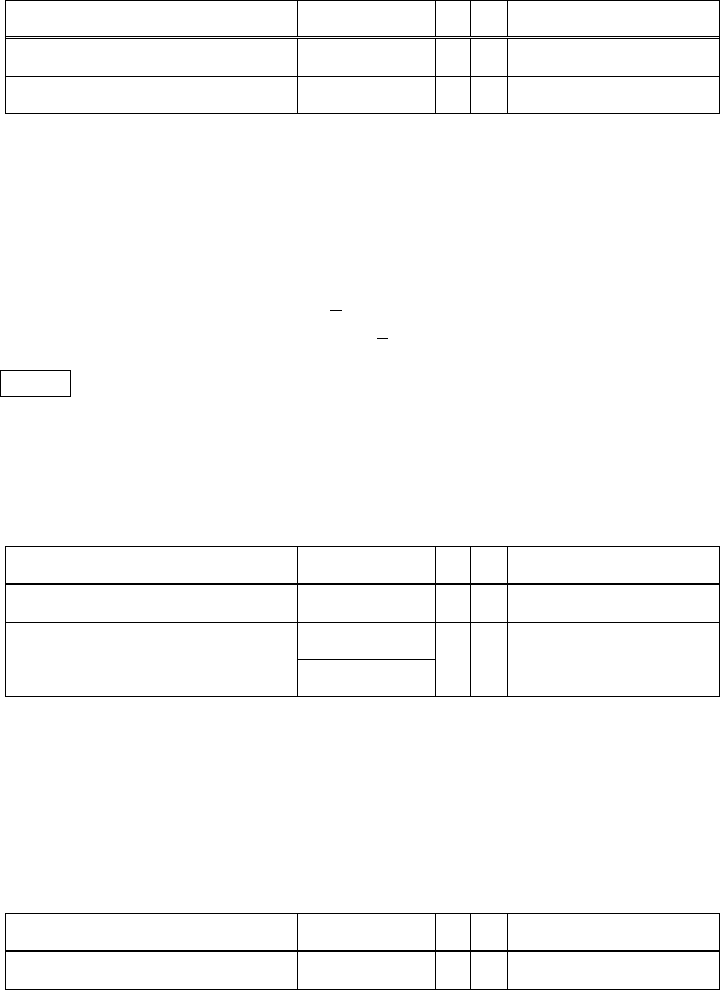
10. Matrix calculations
79
10-5. Determinant and inverse matrix
Here is determinant and finding inverse matrix:
Function
Keyword
R
D
Computation
Determinant
DET
1
1
Invert
INV
1
1
These functions support only square matrices. You cannot find inverse matrix of A if the determinant
of A is zero.
EX
Input> 2 sqrt 1 2 mrtup 1 2 sqrt 2 mrtup 2 mkmat inv
10-6. Transpose matrix
Here is the list of transpose functions:
Function
Keyword
R
D
Computation
Transpose
TRANS
1
1
Hermitian transpose
HTRANS
1
1
HCONJ
Hermitian transpose function transposes matrix or vector and conjugate each element in it.
10-7. Other matrix functions
Here is the list of other matrix functions:
Function
Keyword
R
D
Computation
Trace
TRACE
1
1
Trace function supports only square matrices.
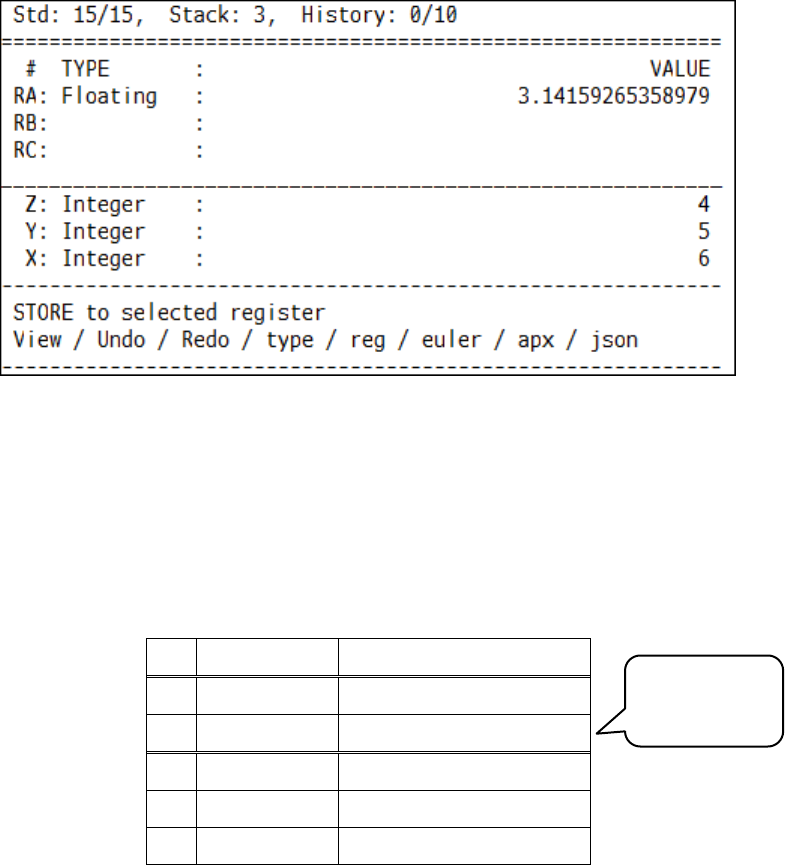
11. Register operations
80
11. Register operations
11-1. What is register
A register is kind of a memory. Each register in this software is independent of the stack. You can
calculate more quickly with register function. There are 26 registers: RA ~ RZ.
You can store one data to each register and can load or delete any time.
Even if the stack is changed or cleared, the registers keep on.
Registers can hold any data: scalars, vectors, errors even strings.
This manual uses following tables:
#
TYPE
VALUE
RA
RB
Z
Y
X
This table shows X, Y and Z in a stack and RA and RB in registers.
Registers
RA ~ RZ.
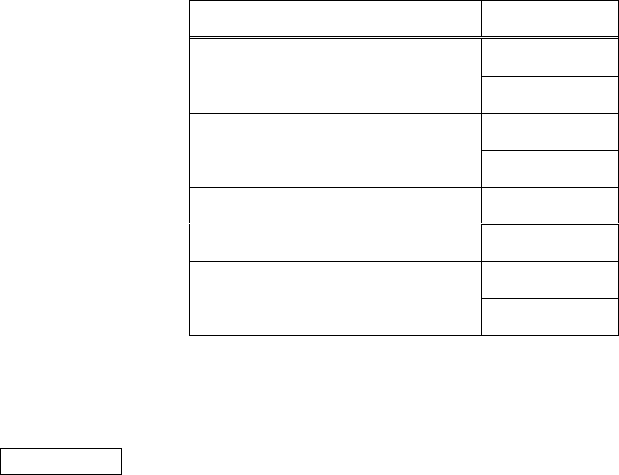
11. Register operations
81
11-2. Register display
Type “REGISTER” or “REG” to switch register display.
If register display is enabled, the symbol [Reg] is displayed.
You can change display page of registers:
Function
Keyword
Switch register display
REGISTER
REG
Next page of registers
REGNEXT
RN
Previous page of registers
REGPREV
RP
First page of registers
REGFIRST
RF
See also chapter 3 and chapter 4.
IMPORTANT
Switching register display function and register page changing functions do not affect registers. So
you can use registers without displaying registers.
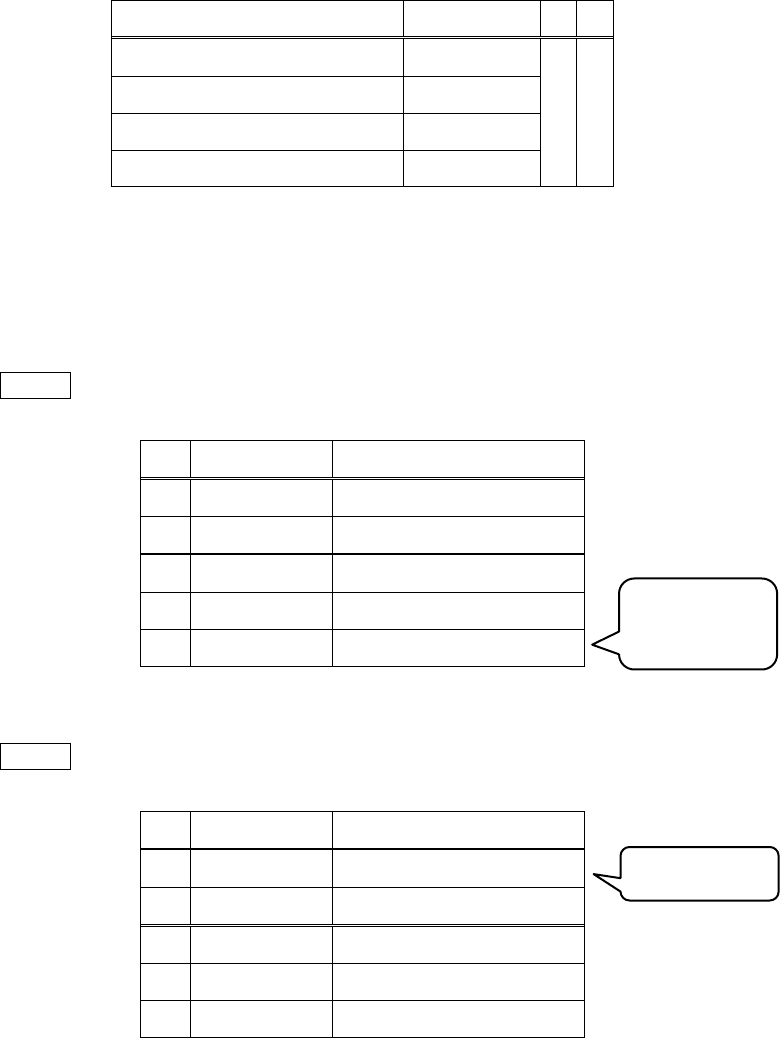
11. Register operations
82
11-3. Store to selected register
You can store X to selected register. Then X is dropped.
Use the following keywords to storing functions:
Function
Keyword
R
D
Store to RA
STRA
1
1
Store to RB
STRB
…
…
Store to RZ
STRZ
Use the format “STR?” and replace “?” by one alphabet.
Let us store the integer 5 to RA.
(1) Push
Input> 5
#
TYPE
VALUE
RA
RB
Z
Y
X
Integer
5
(2) Store to RA
Input> stra
#
TYPE
VALUE
RA
Integer
5
RB
Z
Y
X
Store from
only X.
Stored.
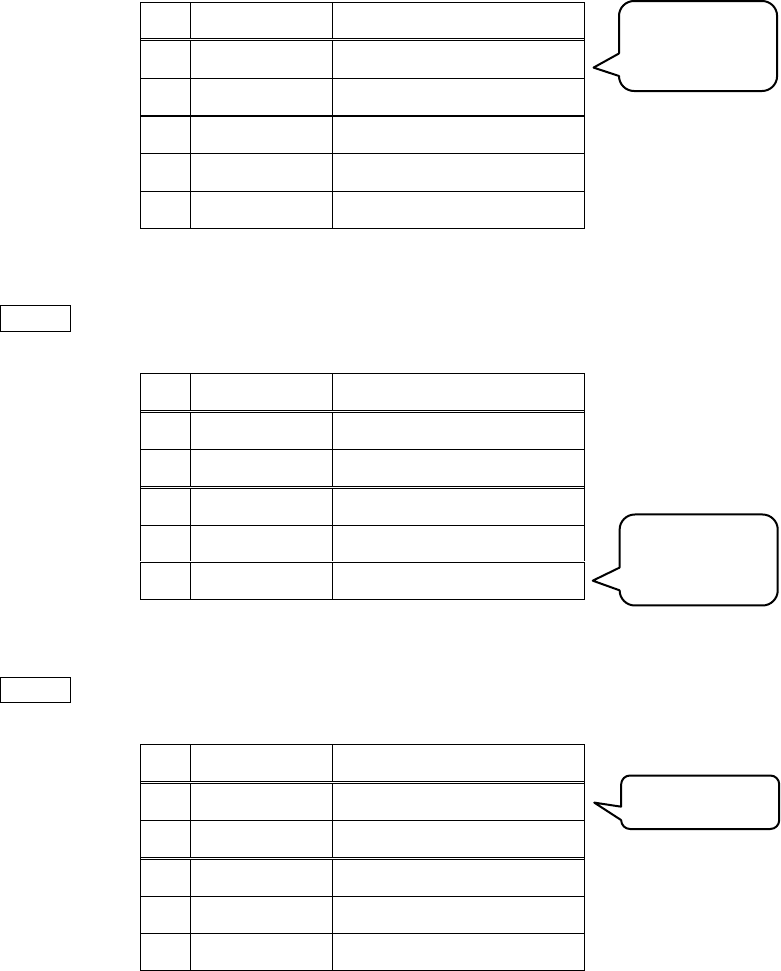
11. Register operations
83
If the selected register has data, the data is overwritten.
(1) Initial state
#
TYPE
VALUE
RA
Integer
5
RB
Z
Y
X
Integer
7
(2) Push
Input> 9
#
TYPE
VALUE
RA
Integer
5
RB
Z
Y
Integer
7
X
Integer
9
(3) Overwrite RA
Input> stra
#
TYPE
VALUE
RA
Integer
9
RB
Z
Y
X
Integer
7
Cases of RB - RZ are similar with this.
Already
stored.
Store from
only X.
Overwritten
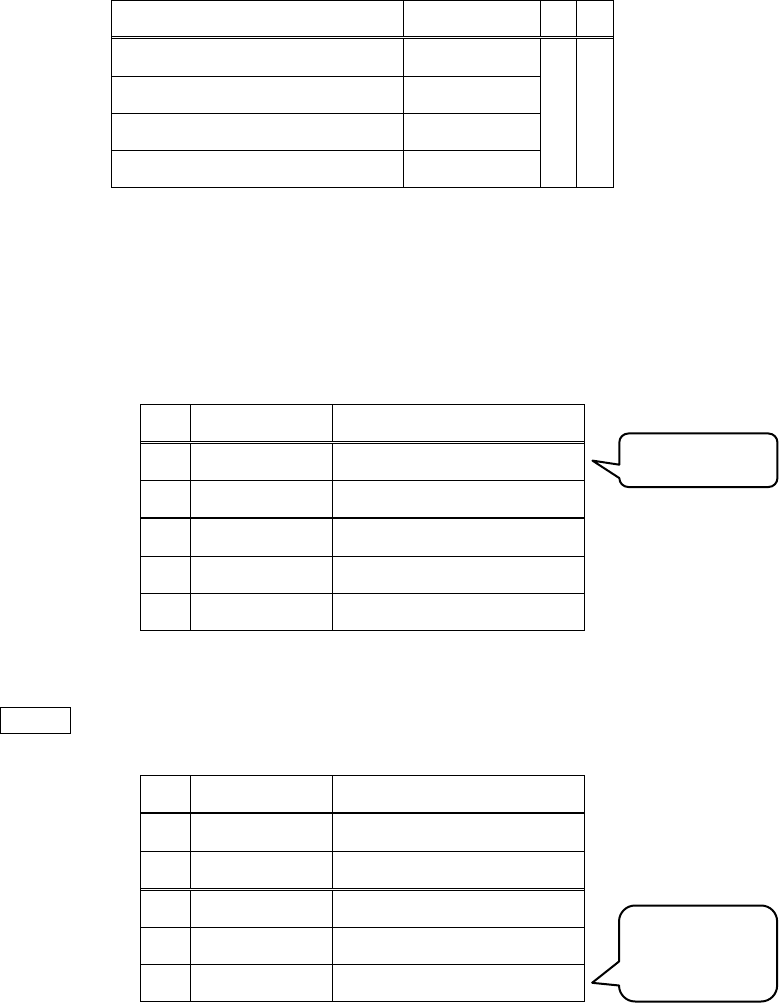
11. Register operations
84
11-4. Load from selected register
You can load from selected register to X. The selected register keeps its data. If it has no data, error
message is displayed.
Use the following keywors to load:
Function
Keyword
R
D
Load RA
LDRA
0
0
Load RB
LDRB
…
…
Load RZ
LDRZ
Use the format “LDR?” and replace “?” by one alphabet.
Try to add RA and RB.
(1) Initial state
#
TYPE
VALUE
RA
Integer
9
RB
Integer
4
Z
Y
X
(2) Load RA
Input> ldra
#
TYPE
VALUE
RA
Integer
9
RB
Integer
4
Z
Y
X
Integer
9
Stored.
Load RA
to X.
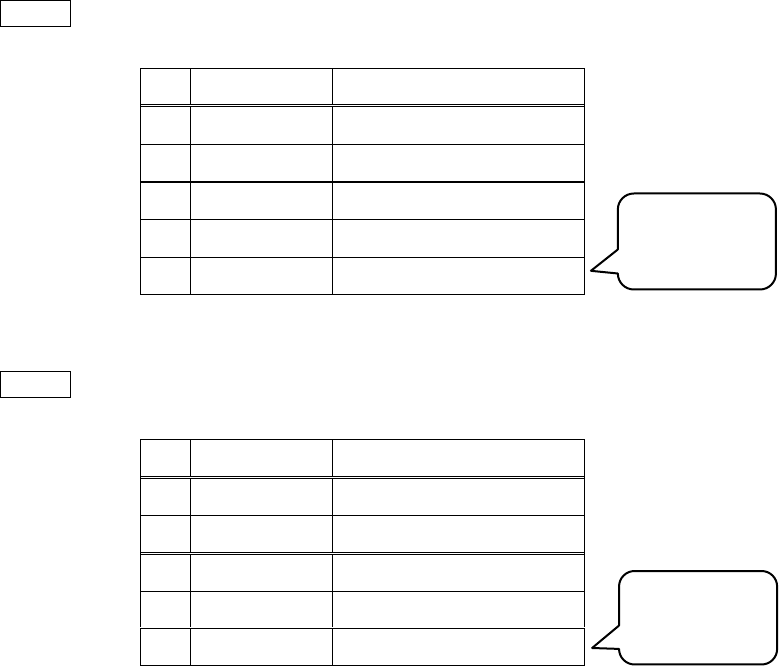
11. Register operations
85
(3) Load RB
Input> ldrb
#
TYPE
VALUE
RA
Integer
9
RB
Integer
4
Z
Y
Integer
9
X
Integer
4
(4) Add
Input> +
#
TYPE
VALUE
RA
Integer
9
RB
Integer
4
Z
Y
X
Integer
13
Cases of RC ~ RZ are similar with this.
Load RB
to X.
Addition
requires 2.
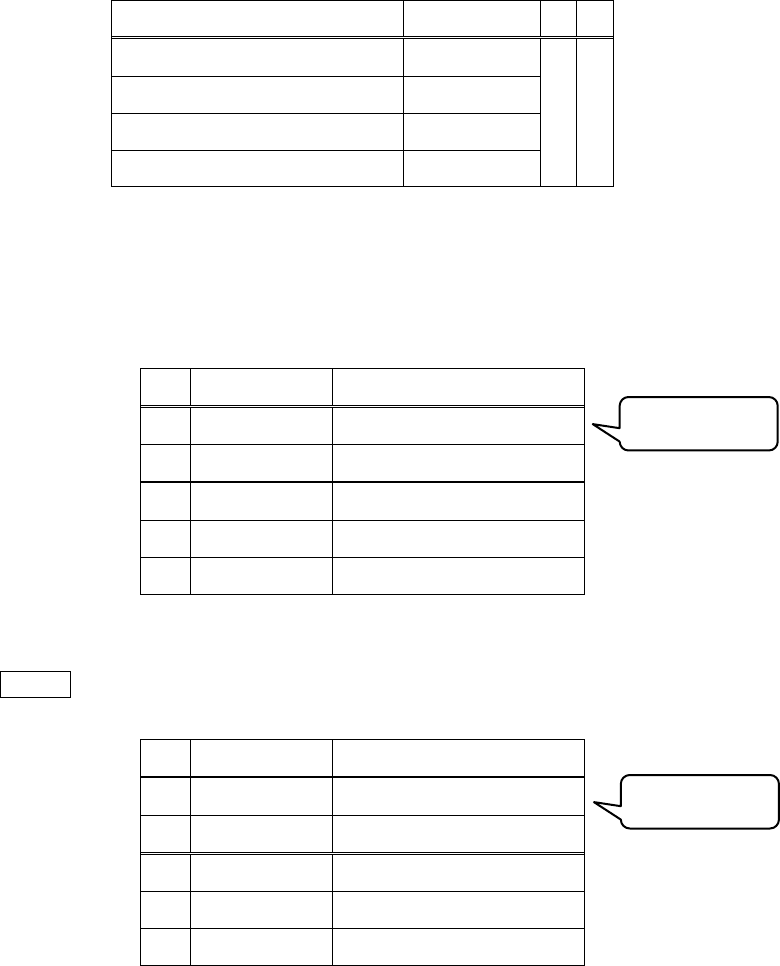
11. Register operations
86
11-5. Delete selected register
You can remove data in selected register.
Use the following keywords to delete selected register:
Function
Keyword
R
D
Delete RA
DELRA
0
0
Delete RB
DELRB
…
…
Delete RZ
DELRZ
Use the format “DELR?” and replace “?” by one alphabet.
(1) Initial state
#
TYPE
VALUE
RA
Integer
9
RB
Integer
4
Z
Y
X
(2) RA をデリート
Input> delra
#
TYPE
VALUE
RA
RB
Integer
4
Z
Y
X
Stored.
Deleted.
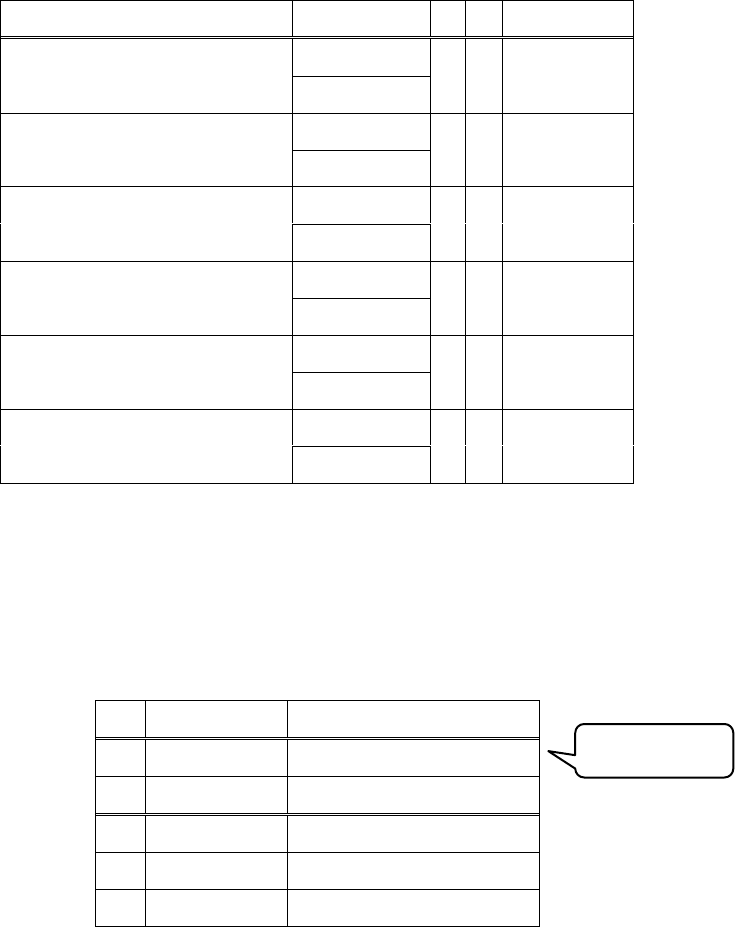
11. Register operations
87
11-6. Register calculation
You can calculate with selected register and store the result to it.
Here is the list of register calculations:
Function
Keyword
R
D
Computation
Register increment
IR?
0
0
++R?
Register decrement
DR?
0
0
--R?
Register addition
ADDR?
1
1
+R?
Register subtraction
SUBR?
1
1
-R?
Register multiplication
MULR?
1
1
*R?
Register division
DIVR?
1
1
/R?
Operate register calculations to drop one data and overwrite selected register with the result.
Example: register addition and register increment
(1) Initial state
#
TYPE
VALUE
RA
Integer
9
RB
Integer
4
Z
Y
X
Stored.
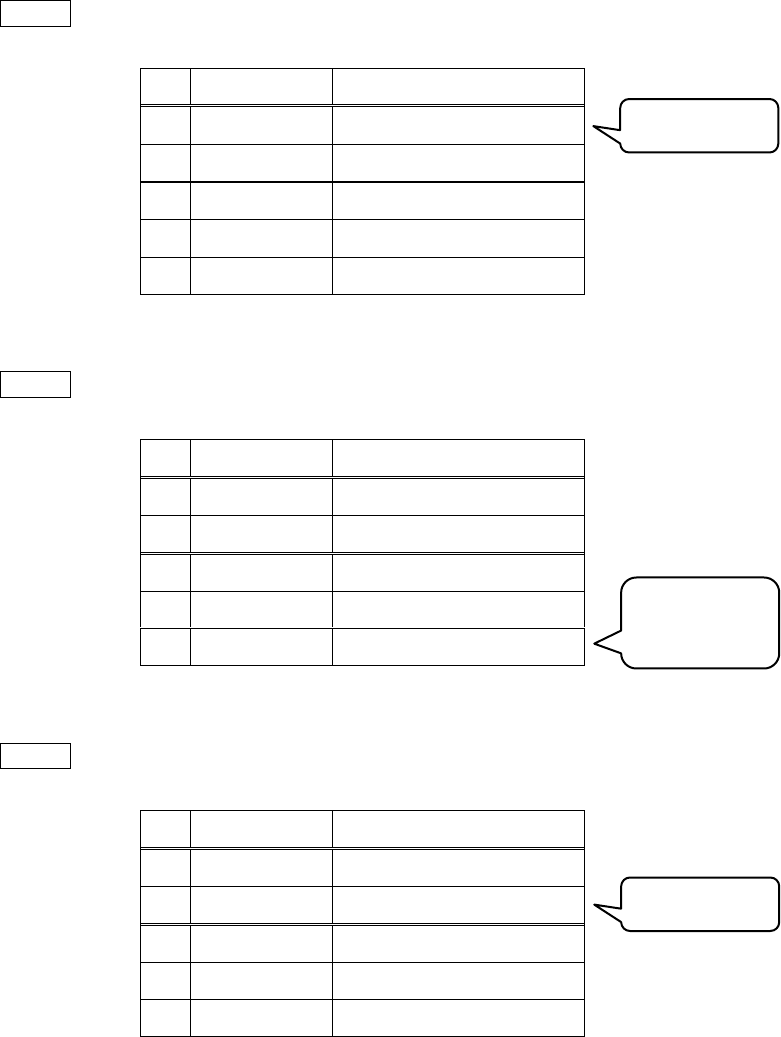
11. Register operations
88
(2) Increment RA
Input> ira
#
TYPE
VALUE
RA
Integer
10
RB
Integer
4
Z
Y
X
(3) Push
Input> 1.2
#
TYPE
VALUE
RA
Integer
10
RB
Integer
4
Z
Y
X
Floating
1.2
(4) Increment RB
Input> +rb
#
TYPE
VALUE
RA
Integer
10
RB
Floating
5.2
Z
Y
X
Incremented.
Added.
Operate with
X.
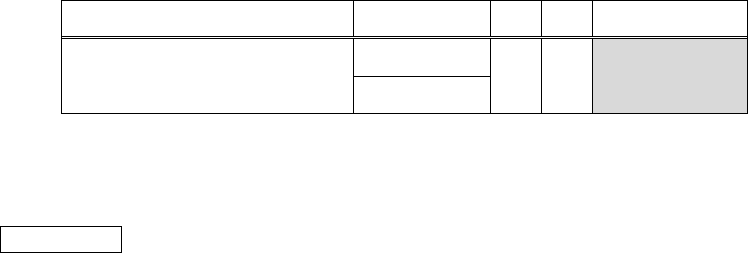
11. Register operations
89
11-7. Register clear
You can clear all registers:
Function
Keyword
R
D
Computation
Register clear
REGCLEAR
0
0
RCLR
If you would like to delte one or some registers, use delete functions.
IMPORTANT
You can clear registers and stack with the keyword “AC”. It is all clear function.
11-8. Strings and registers
The registers accept strings. You can put a landmark to registers with strings.
The macro and registers combo is very affective.
See also chapter 15.
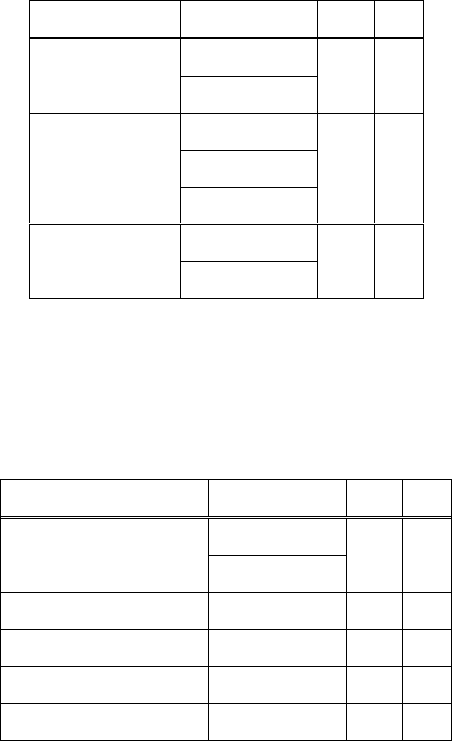
12. Stack operations
90
12. Stack operations
12-1. Special stack operations
You can remove, insert or duplicate data or change the order of elements in the stack.
There are many special stack operations.
12-2. Fundamental stack operations
Here is the list of fundamental stack operations:
Function
Keyword
R
D
Drop
DROP
1
1
¥
Duplicate [1]
COPY
1
1
C
DUP
Clear
CLEAR
N>0
N
CLR
[1] Press enter without any input to call the function
12-3. Order changing functions
Here is the list of order changing functions:
Function
Keyword
R
D
Swap
SWAP
2
0
$
Rotate
ROT
3
0
Unrotate
UNROT
3
0
Roll
ROLL
N
1
Roll D
ROLLD
N
1
The details are next pages:

12. Stack operations
91
12-3-1. Swap
Swap function swaps 2 data at bottom of the stack. This function requires 2 arguments.
The keywords are “SWAP” and “$”.
(1) Initial state
#
TYPE
VALUE
4
Z
Integer
256
Y
Integer
3
X
Rational
9/4
(2) Swap
Input> swap
#
TYPE
VALUE
4
Z
Integer
256
Y
Rational
9/4
X
Integer
3
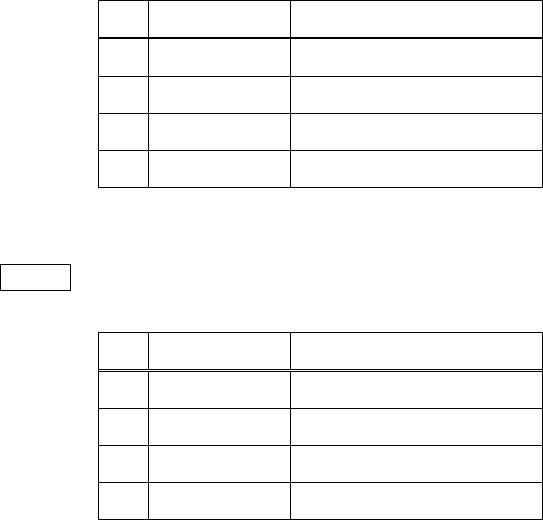
12. Stack operations
92
12-3-2. Rotate
Rotate function rotates Z, Y and X. This function requires 3 arguments.
The keyword is “ROT”.
(1) Initial state
#
TYPE
VALUE
4
Z
Integer
256
Y
Integer
3
X
Rational
9/4
(2) Rotate
Input> rot
#
TYPE
VALUE
4
Z
Integer
256
Y
Rational
9/4
X
Integer
3
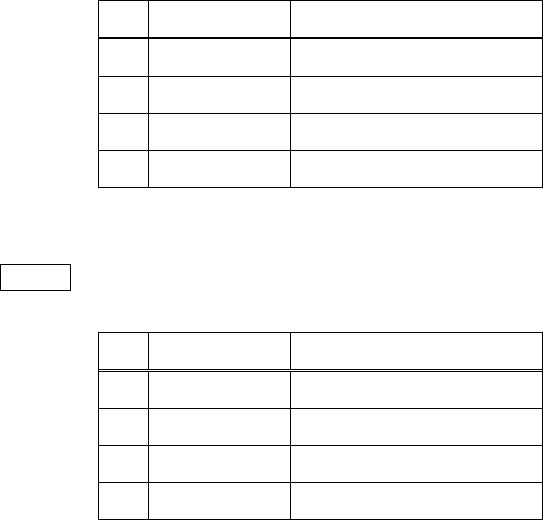
12. Stack operations
93
12-3-3. Unrotate
Rotate function rotates Z, Y and X reversely. This function requires 3 arguments.
The keyword is “UNROT”.
12-3-4. Roll
Roll function rotates data from selected position through X. The selected data is moved to X.
The keyword is “ROLL”.
(1) Initial state
#
TYPE
VALUE
4
Z
Integer
256
Y
Integer
3
X
Rational
9/4
(2) Set a position
Input> 3
#
TYPE
VALUE
4
Integer
256
Z
Rational
9/4
Y
Integer
3
X
Integer
3
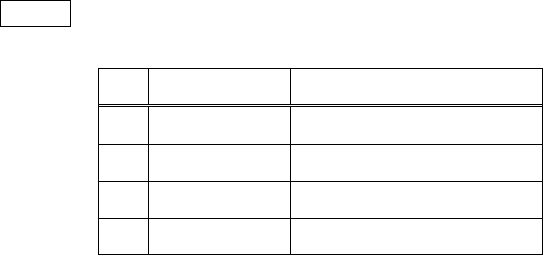
12. Stack operations
94
(3) Roll
Input> roll
#
TYPE
VALUE
4
Z
Integer
3
Y
Rational
9/4
X
Integer
256
12-3-5. Roll D
Roll function rotates data from selected position through X reversely. X is moved to selected
position.
The keyword is “ROLLD”.

12. Stack operations
95
12-4. Duplicate and overwrite functions
Here is the list of duplicate and overwrite functions:
Function
Keyword
R
D
Over
OVER
2
0
O
Pick
PICK
N
0
Unpick
UNPICK
N
1
Duplicate last 2 items
XY
2
0
YX
DUP2
Duplicate twice
DUPDUP
1
0
DD
Duplicate last N-1 items and push N
NDUPN
1
1
The details are next pages:
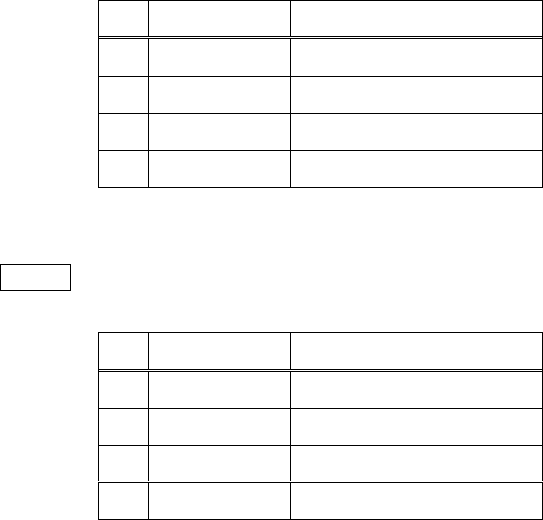
12. Stack operations
96
12-4-1. Over
Over function duplicates Y and push it.
The keywords are “OVER” and “O”.
(1) Initial state
#
TYPE
VALUE
4
Z
Y
Integer
16
X
Integer
32
(2) Over
Input> o
#
TYPE
VALUE
4
Z
Integer
16
Y
Integer
32
X
Integer
16

12. Stack operations
97
12-4-2. Pick
Pick function duplicates data in selected position.
The keyword is “PICK”.
(1) Initial state
#
TYPE
VALUE
4
Z
Integer
256
Y
Integer
3
X
Rational
9/4
(2) Set a position
Input> 3
#
TYPE
VALUE
4
Integer
256
Z
Integer
3
Y
Rational
9/4
X
Integer
3
(3) Pick
Input> pick
#
TYPE
VALUE
4
Integer
256
Z
Integer
3
Y
Rational
9/4
X
Integer
256

12. Stack operations
98
12-4-3. Unpick
Unpick function replaces data in selected position X by Y.
The keyword is “UNPICK”.
(1) Initial state
#
TYPE
VALUE
4
Z
Y
Integer
256
X
Integer
3
(2) Push
Input> 64
#
TYPE
VALUE
4
Z
Integer
256
Y
Integer
3
X
Integer
64
(3) Push a position
Input> 2
#
TYPE
VALUE
4
Integer
256
Z
Integer
3
Y
Integer
64
X
Integer
2
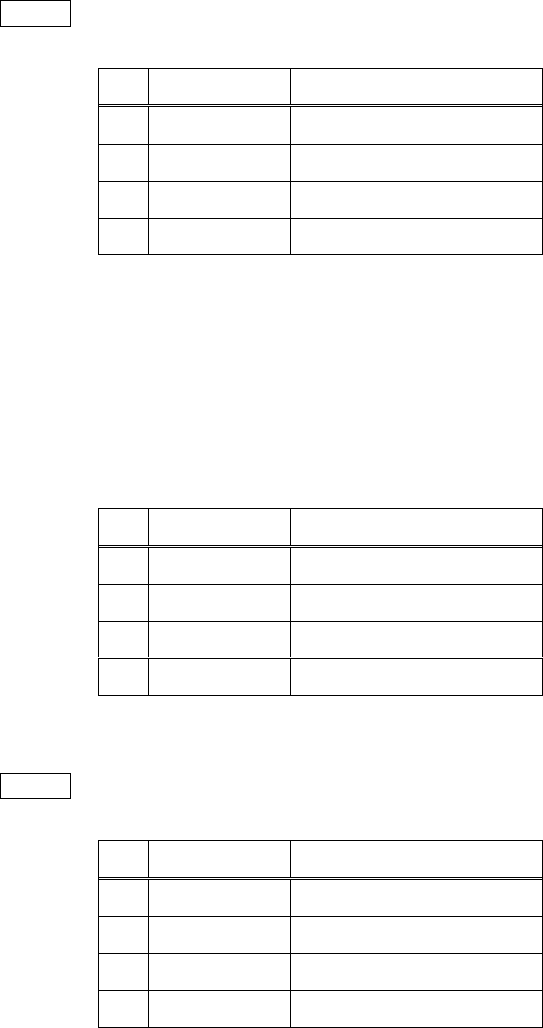
12. Stack operations
99
(4) Unpick
Input> unpick
#
TYPE
VALUE
4
Z
Y
Integer
64
X
Integer
3
12-4-4. Duplicate last 2 items
Duplicate last 2 items function duplicates Y and X and push them in turn.
The keywords are “XY”, “YX” and “DUP2”.
(1) Initial state
#
TYPE
VALUE
4
Z
Y
Integer
16
X
Integer
32
(2) Duplicate last 2 items
Input> xy
#
TYPE
VALUE
4
Integer
16
Z
Integer
32
Y
Integer
16
X
Integer
32
12-4-5. Duplicate twice
Duplicate twice function operate duplicate function twice. The keywords are “dupdup” and
“dd”.
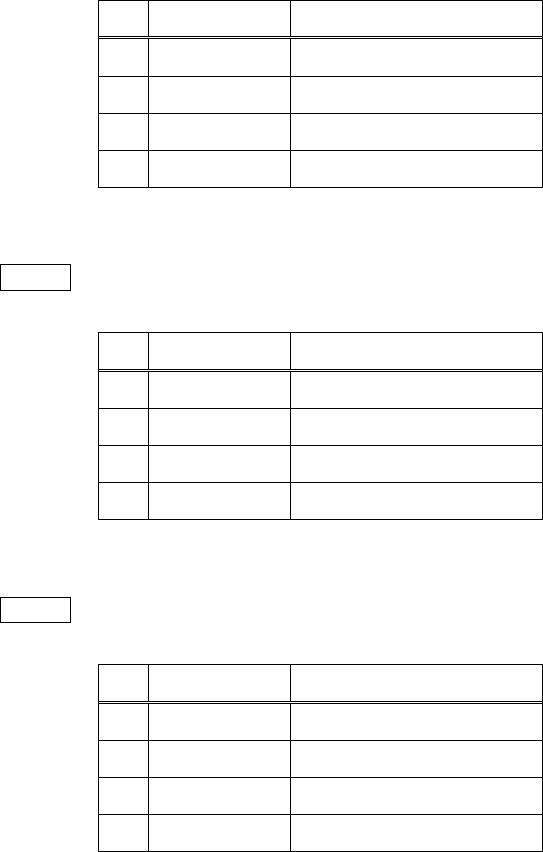
12. Stack operations
100
12-4-6. Duplicate last N-1 items and push N
Duplicate last N-1 items and push N function drops X and duplicate Y X times and then push
X.
The keyword is “NDUPN”.
(1) Initial state
#
TYPE
VALUE
4
Z
Y
Integer
16
X
Integer
32
(2) Set a number of items
Input> 2
#
TYPE
VALUE
4
Z
Integer
16
Y
Integer
32
X
Integer
2
(3) Duplicate last N-1 items and push N
Input> ndupn
#
TYPE
VALUE
4
Integer
16
Z
Integer
32
Y
Integer
32
X
Integer
2
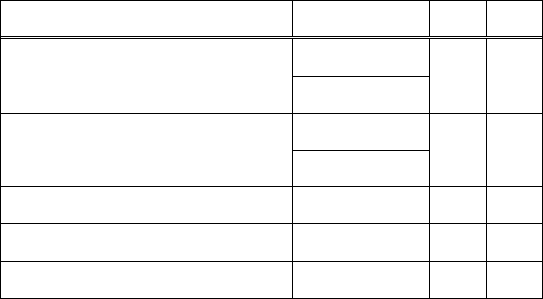
12. Stack operations
101
12-5. Removal functions
Here is the list of removal functions:
Function
Keyword
R
D
Drop 2 items
DROP2
2
2
¥¥
Drop 3 items
DROP3
3
3
¥¥¥
Drop N items
DROPN
N+1
N+1
Nip
NIP
2
2
Nip N-th item
NIPN
N
2
The details are here:
12-5-1. Drop 2 items
Drop 2 items function drops 2 items.
The keywords are “DROP2” and “¥¥”.
12-5-2. Drop 3 items
Drop 3 items function drops 3 items.
The keywords are “DROP3” and “¥¥¥”.
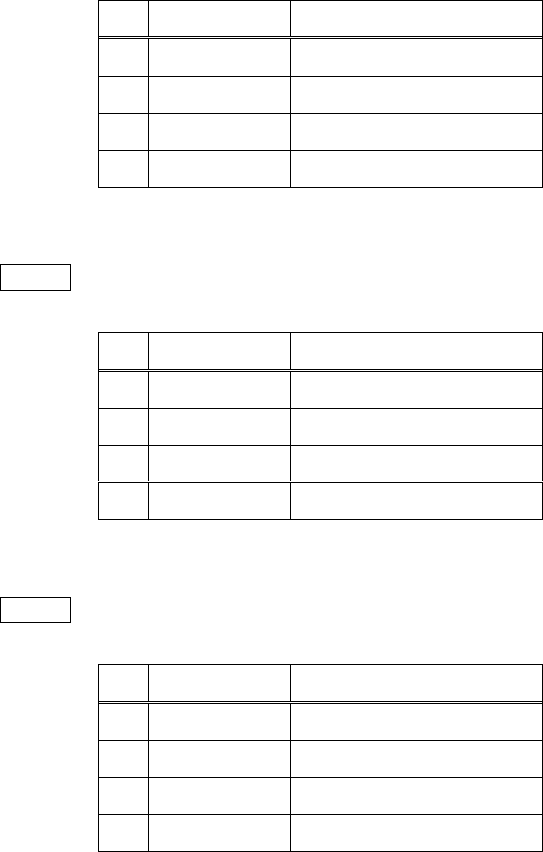
12. Stack operations
102
12-5-3. Drop N items
Drop N items function drops X + 1 items.
The keyword is “DROPN”.
(1) Initial state
#
TYPE
VALUE
4
Z
Integer
256
Y
Integer
3
X
Rational
9/4
(2) Push a number of items to drop
Input> 2
#
TYPE
VALUE
4
Integer
256
Z
Integer
3
Y
Rational
9/4
X
Integer
2
(3) Drop N items
Input> dropn
#
TYPE
VALUE
4
Z
Y
X
Integer
256
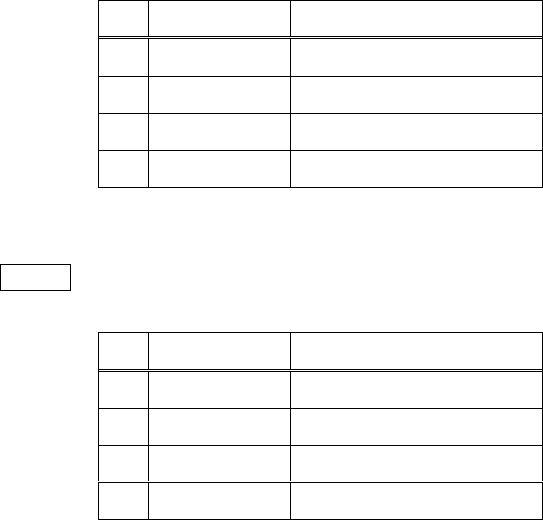
12. Stack operations
103
12-5-4. Nip
Nip function removes Y.
The keyword is “NIP”.
(1) Initial state
#
TYPE
VALUE
4
Z
Y
Integer
16
X
Integer
32
(2) Nip
Input> nip
#
TYPE
VALUE
4
Z
Y
X
Integer
32
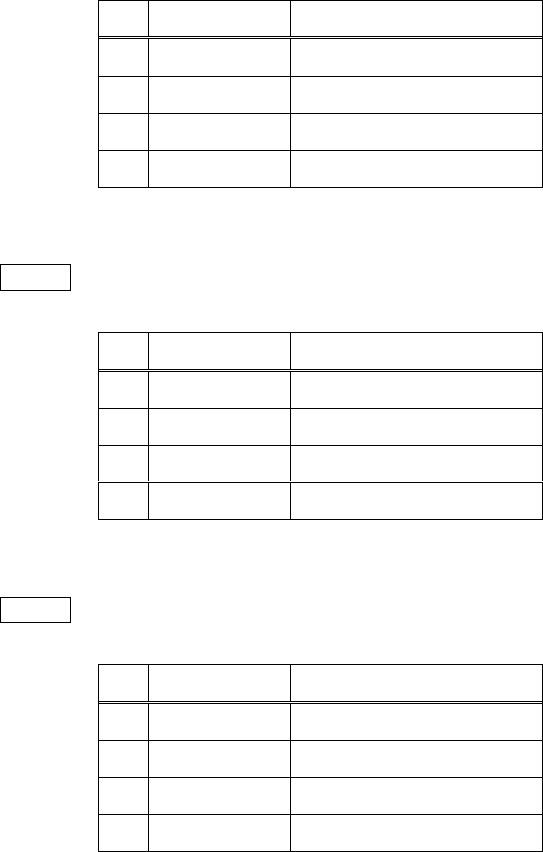
12. Stack operations
104
12-5-5. Nip N-th item
Nip N function removes data in the position X-1.
The keyword is “NIPN”.
(1) Initial state
#
TYPE
VALUE
4
Z
Integer
64
Y
Integer
16
X
Integer
32
(2) Set a position
Input> 3
#
TYPE
VALUE
4
Integer
64
Z
Integer
16
Y
Integer
32
X
Integer
3
(3) Nip N
Input> nipn
#
TYPE
VALUE
4
Z
Y
Integer
16
X
Integer
32

12. Stack operations
105
12-6. Other stack operations
Here is the list of ther stack operations:
Function
Keyword
R
D
Number of stack items
DEPTH
0
0
Number of stack items function pushes the number of data in stack.
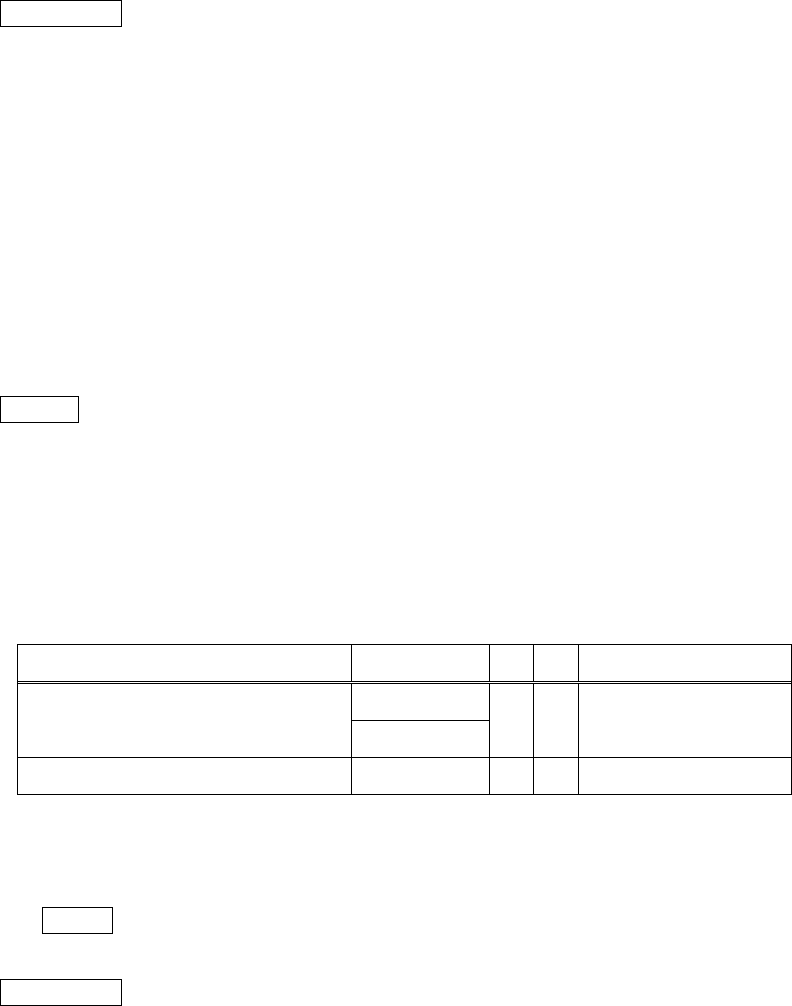
13. Unit conversions
106
13. Unit conversions
IMPORTANT
See also chapter 6 to get more information about conversions.
13-1. Supporting units
This software supports the units as following:
length
inv of length
area
inv of area
volume
inv of volume
time
inv of time
mass
velocity
acceleration
force
pressure
energy
temperature
NOTICE
These conversion functions support only scalars.
13-2. How to use unit conversion function
Type “CONV” or “CV” to call unit conversion. Then type 2 units to convert. The keyword “REC” calls
previous conversion.
Function
Keyword
R
D
Computation
Unit conversion
CONV
1
1
Unit conversion
CV
Unit conversion (redo)
REC
1
1
Unit conversion
You can convert X with calling the function and type “from unit” and “to unit”.
For example, type this to convert inches into centimeter.
Input> conv in cm
IMPORTANT
If the each unit has different dimension, the combination is error.
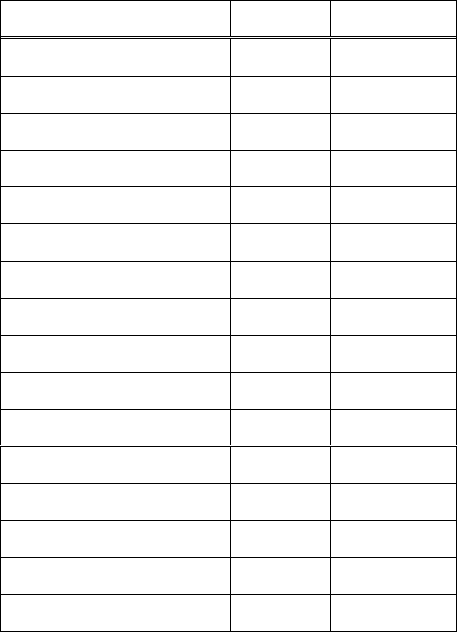
13. Unit conversions
107
13-3. Units of length
Here is the list of units of length:
Unit
Keyword
Ratio
Meter
M
1
Kilometer
KM
1 E+03
Centimeter
CM
1 E-02
Millimeter
MM
1 E-03
Nautical mile [1]
NMI
1 852
Yard [1]
YD
0.914 4
Feet [1]
FT
0.304 8
Inch [1]
IN
0.025 4
Mile [1]
MI
1 609.344
Fathom [2]
FATH
1.828 8
Shaku [3]
SHAKU
10/33
Sun [3]
SUN
1/33
Ken [3]
KEN
20/11
Jou [3]
JOU
100/33
Chou [3]
CHOU
1200/11
Ri [3]
RI
43200/11
[1] International unit
[2] British fathom
[3] These are Japanese traditional units.
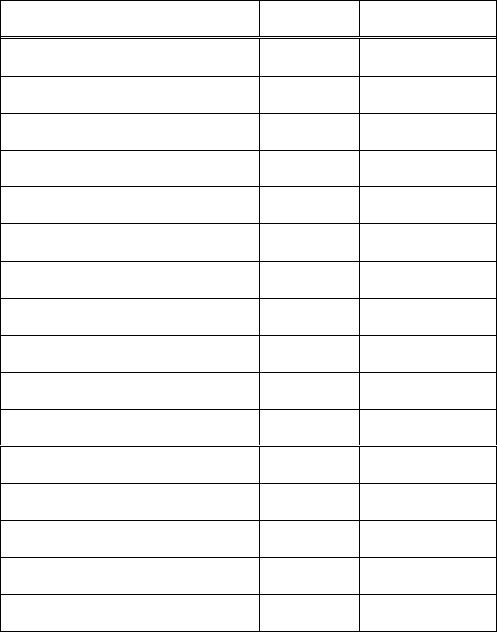
13. Unit conversions
108
13-4. Units of length inverse
Here is the list of units of length inverse:
Unit
Keyword
Ratio
Per meter
/M
1
Per kilometer
/KM
1 E-03
Per centimeter
/CM
1 E+02
Per millimeter
/MM
1 E+03
Per nautical mile
/NMI
1/1852
Per yard
/YD
1250/1143
Per feet
/FT
1250/381
Per inch
/IN
5000/127
Per mile
/MI
125/201168
Per fathom
/FATH
625/1143
Per Shaku
/SHAKU
3.3
Per Sun
/SUN
33
Per Ken
/KEN
0.55
Per Jou
/JOU
0.33
Per Chou
/CHOU
11/1200
Per Ri
/RI
11/43200
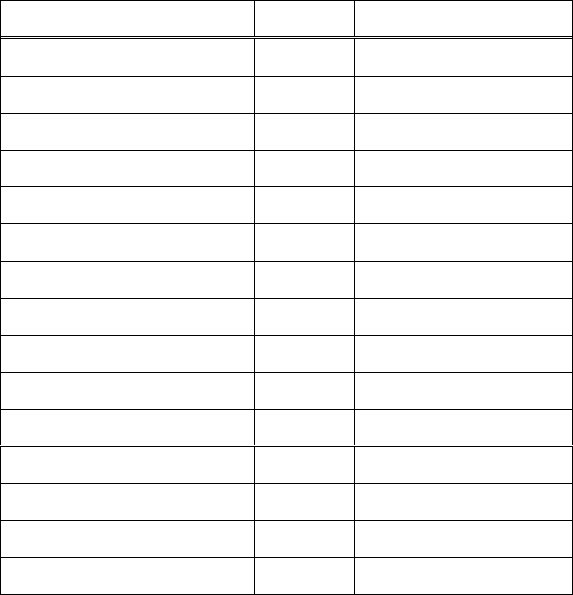
13. Unit conversions
109
13-5. Units of area
Here is the list of units of area:
Unit
Keyword
Ratio
Square meter
M2
1
Square kilometer
KM2
1 E+06
Square centimeter
CM2
1 E-04
Square millimeter
MM2
1 E-06
Are
ARE
1 E+02
Hectare
HA
1 E+04
Acre
ACRE
4 046.856 422 4
Square yard
YD2
0.836 127 36
Square feet
FT2
9.290 304 E-02
Square inch
IN2
6.451 6 E-04
Square mile
MI2
2 589 988.110 336
Tsubo
TSUBO
400/121
Isse
ISSE
12000/121
Ittan
ITTAN
120000/121
Choubu
CHOUBU
1200000/121
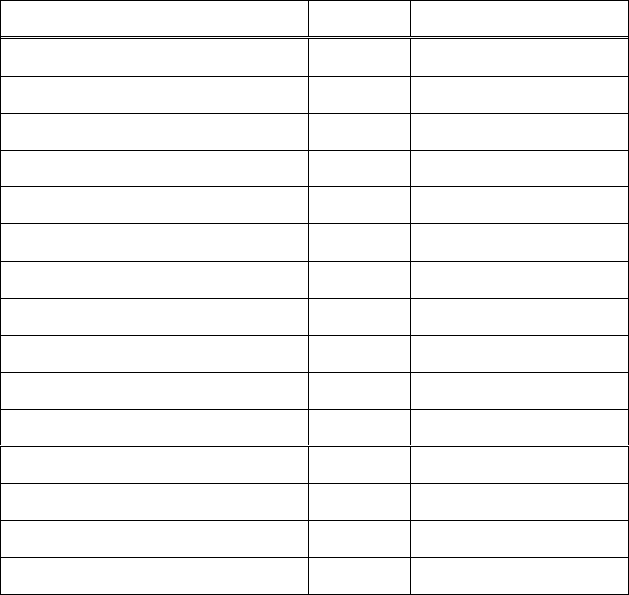
13. Unit conversions
110
13-6. Units of are inverse
Here is the list of units of area inverse:
Unit
Keyword
Ratio
Per square meter
/M2
1
Per square kilometer
/KM2
1 E-06
Per square centimeter
/CM2
1 E+04
Per square millimeter
/MM2
1 E+06
Per are
/ARE
1 E-02
Per hectare
/HA
1 E-04
Per acre
/ACRE
78125/316160658
Per square yard
/YD2
1562500/1306449
Per square feet
/FT2
1562500/145161
Per square inch
/IN2
25000000/16129
Per square mile
/MI2
15625/40468564224
Per Tsubo
/TSUBO
121/400
Per Isse
/ISSE
121/12000
Per Ittan
/ITTAN
121/120000
Per Choubu
/CHOUBU
121/1200000
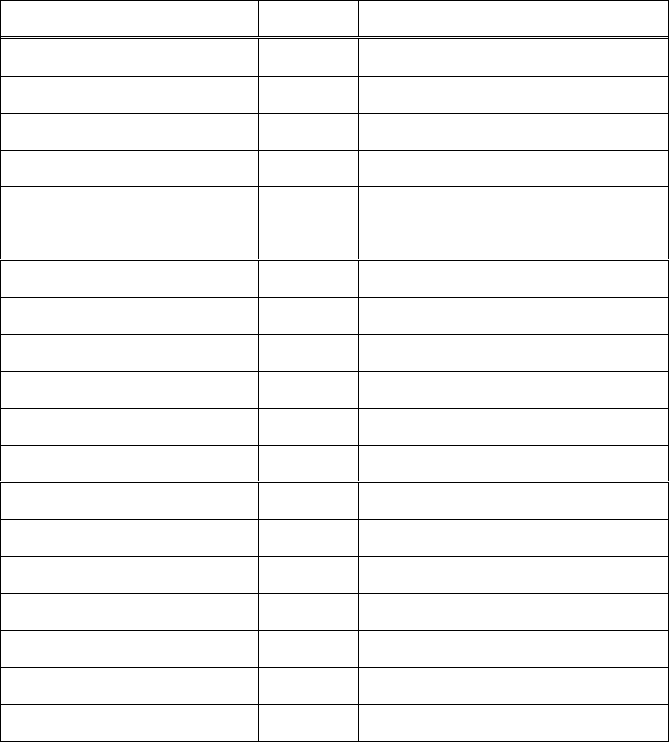
13. Unit conversions
111
13-7. Units of volume
Here is the list of units of volume:
Unit
Keyword
Ratio
Cubic meter
M3
1
Cubic kilometer
KM3
1 E+09
Cubic centimeter
CM3
1 E-06
Cubic millimeter
MM3
1 E-09
Litter
(Cubic decimeter)
L
1 E-03
Deciliter
DL
1 E-04
Kilolitter
KL
1
Millilitter
ML
1 E-06
Cubic yard
YD3
0.764 554 857 984
Cubic feet
FT3
0.028 316 846 592
Cubic inch
IN3
1.638 706 4 E−05
Cubic mile
MI3
4 168 181 825.440 579 584
Imperial gallon
IMG
4.546 09 E-03
US gallon
USG
3.785 411 784 E-03
Gou
GOU
2401/13310000
Shou
SHOU
2401/1331000
Itto
ITTO
2401/133100
Koku
KOKU
2401/13310
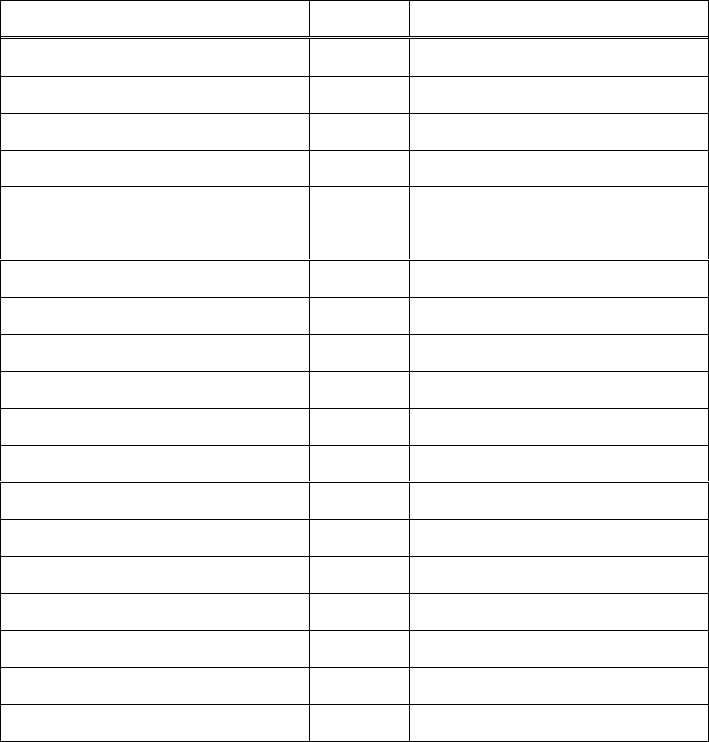
13. Unit conversions
112
13-8. Units of volume inverse
Here is the list of units of volume inverse:
Unit
Keyword
Ratio
Per cubic meter
/M3
1
Per cubic kilometer
/KM3
1 E-09
Per cubic centimeter
/CM3
1 E+06
Per cubic millimeter
/MM3
1 E+09
Per litter
(Per cubic decimeter)
/L
1 E+03
Per deciliter
/DL
1 E+04
Per kilolitter
/KL
1
Per millilitter
/ML
1 E+06
Per cubic yard
/YD3
1953125000/1493271207
Per cubic feet
/FT3
1953125000/55306341
Per cubic inch
/IN3
125000000000/2048383
Per cubic mile
/MI3
1953125/8140980127813632
Per imperial gallon
/IMG
100000000/454609
Per US gallon
/USG
125000000000/473176473
Per Gou
/GOU
13310000/2401
Per Shou
/SHOU
1331000/2401
Per Itto
/ITTO
133100/2401
Per Koku
/KOKU
13310/2401
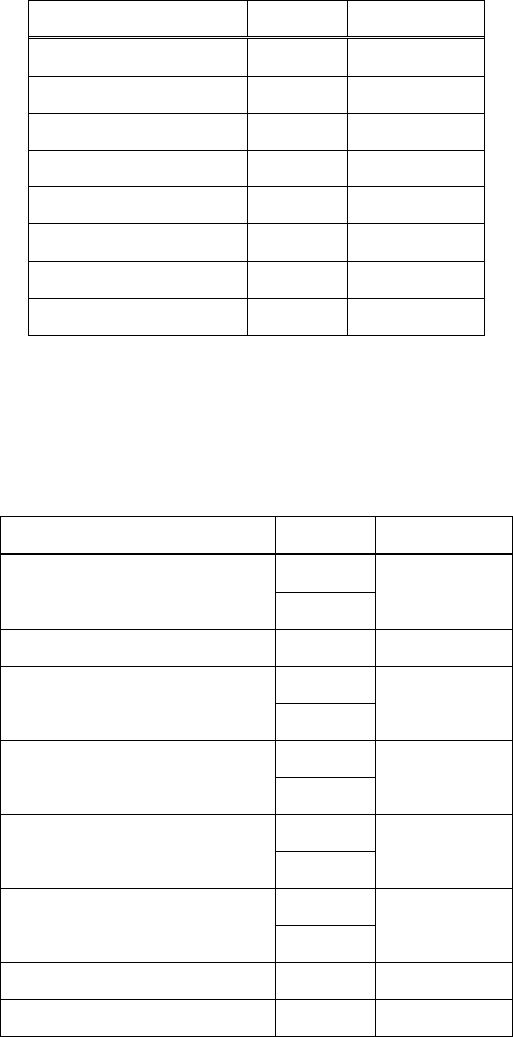
13. Unit conversions
113
13-9. Units of time
Here is the list of units of time:
Unit
Keyword
Ratio
Second
SEC
1
Minute
MIN
60
Hour
HOUR
3 600
Day
DAY
86 400
Week
WEEK
604 800
Normal year
YEAR
31 536 000
Gregolian year
GYEAR
31 556 952
Julian year
JYEAR
31 557 600
13-10. Units of time inverse
Here is the list of units of time inverse:
Unit
Keyword
Ratio
Per second
/SEC
1
/S
Per minute
/MIN
1/60
Per hour
/HOUR
1/3600
/H
Per day
/DAY
1/86400
/D
Per week
/WEEK
1/604800
/WK
Per normal year
/YEAR
1/31536000
/YR
Per Gregolian year
/GYEAR
1/31556952
Per Julian year
/JYEAR
1/31557600
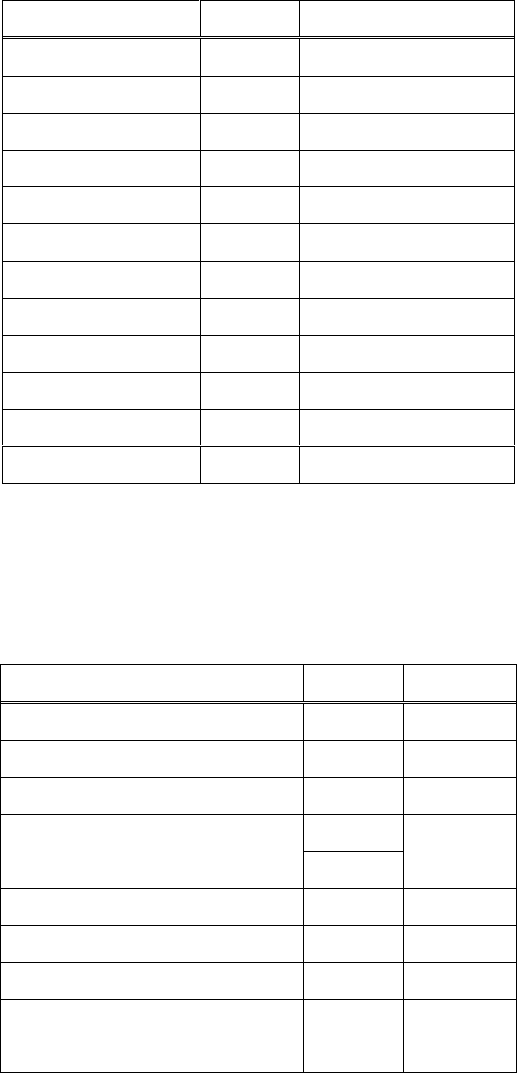
13. Unit conversions
114
13-11. Units of mass
Here is the list of units of mass:
Unit
Keyword
Ratio
Kilogram
KG
1
Gram
G
1 E-03
Milligram
MG
1 E-06
Metric ton
TON
1 E+03
Long ton
LTON
1 016.046 908 8
Short ton
STON
907.184 74
Ounce
OZ
0.028 349 523 125
Pound
LB
0.453 592 37
Kan
KAN
3.75
Ryou
RYOU
3.75 E-02
Momme
MOMME
3.75 E-03
Kin
KIN
0.6
13-12. Units of velocity
Here is the list of units of velocity:
Unit
Keyword
Ratio
Meter per second
M/S
1
Meter per minute
M/MIN
1/60
Kilometer per second
KM/S
1 E+03
Kilometer per hour
KM/H
5/18
KPH
Inch per second
IPS
0.025 4
Feet per second
FPS
0.304 8
Mile per hour
MPH
0.447 04
Knot
(Nautical mile per hour)
KN
463/900
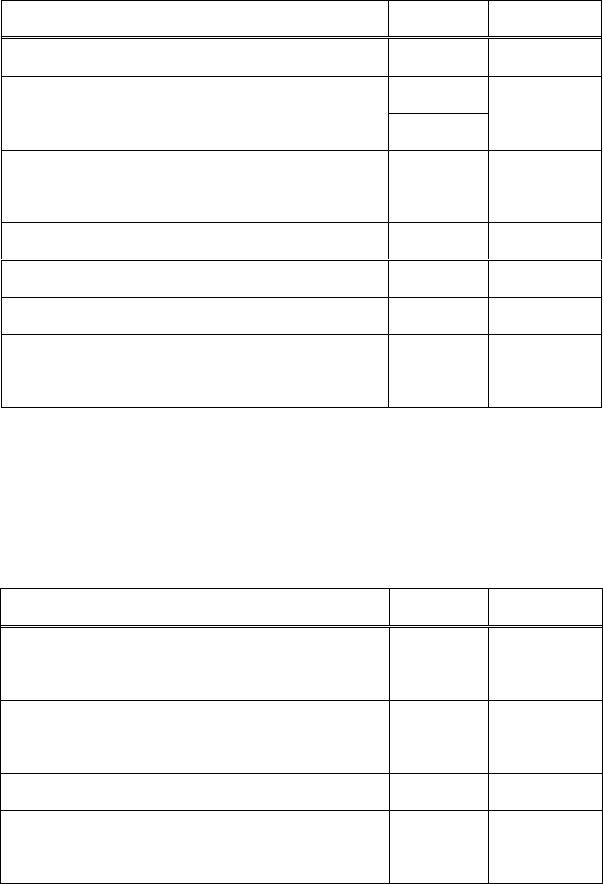
13. Unit conversions
115
13-13. Units of acceleration
Here is the list of units of acceleration:
Unit
Keyword
Ratio
Meter per second per second
M/S2
1
Kilometer per hour per second
KM/H/S
5/18
KPH/S
Gal / Galileo
(Centimeter per second per second)
GAL
1 E-02
Inch per second per second
IPS2
0.025 4
Feet per second per second
FPS2
0.304 8
Mile per hour per second
MPH/S
0.447 04
Knot per second
(Nautical mile per hour per second)
KN/S
463/900
13-14. Units of force
Here is the list of units of force:
Unit
Keyword
Ratio
Newton
(Kilogram meter per second per second)
NEWTON
1
Dynne
(Gram centimeter per second per second)
DYN
1 E-05
Kilogram weight
KGF
9.806 65
Gram weight
GF
9.806 65
E-03
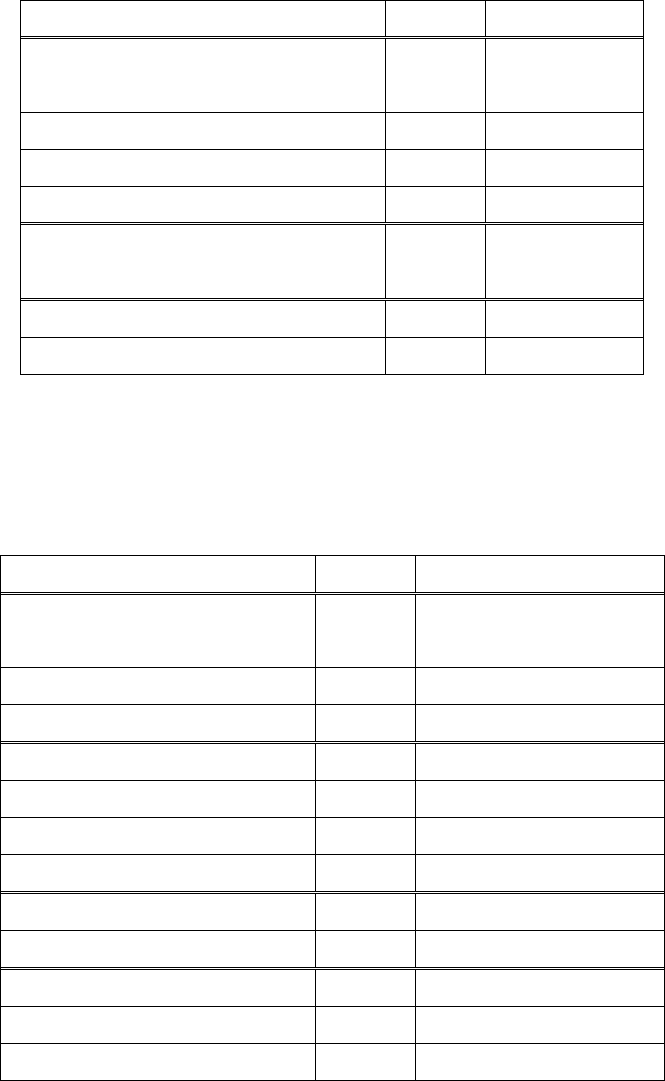
13. Unit conversions
116
13-15. Units of pressure
Here is the list of units of pressure:
Unit
Keyword
Ratio
Pascal
(Newton per square meter)
PA
1
Hectopascal
HPA
1 E+02
Kilopascal
KPA
1 E+03
Megapascal
MPA
1 E+06
Bar
(Megadyne per square centimeter)
BAR
1 E+05
Millimeter of mercury
MMHG
101325/760
Inch of mercury
INHG
3 386.388 64
13-16. Units of energy
Here is the list of units of energy:
Unit
Keyword
Ratio
Joule
(Newton meter)
J
1
Kilojoule
KJ
1 E+03
Megajoule
MJ
1 E+06
Electronvolt
EV
1.602 176 620 8 E-19
Kilo-electronvolt
KEV
1.602 176 620 8 E-16
Mega-electronvolt
MEV
1.602 176 620 8 E-13
Giga-electronvolt
GEV
1.602 176 620 8 E-10
Thermochemical calorie
CAL
4.184
Kilocalorie
KCAL
4 184
Ton of TNT
TTNT
4.184 E+09
Kilowatt hour
KWH
3.6 E+06
British thermal unit
BTU
1055.06
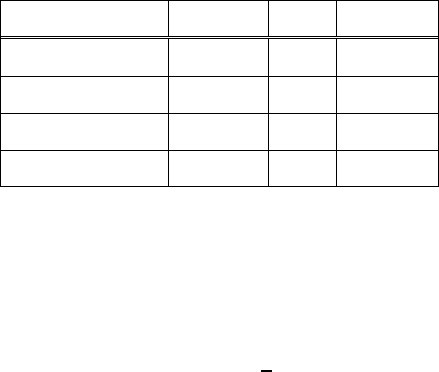
13. Unit conversions
117
13-17. Units of temperature
Here is the list of units of temperature:
Units
Keyword
Ratio
Zero
Kelvin
KEL
1
0
Celsius
DEGC
1
-273.15
Rankine
DEGR
5/9
0
Fahrenheit
DEGF
5/9
-459.67
The values of absolute temperature of Celsius and Fahrenheit are not same.
For instance, conversion from Celcius to Fahrenheit is following:

14. Math / Scientific constants
118
14. Math / Scientific constants
14-1. Input constants
This software supports many math / scientific constants. Type a keyword to push a constant.
IMPORTANT
Scientific constants are from 2014 CODATA
14-2. Math constants
Here is the list of math constants:
Name
Keyword
Value
PI
PI
3.141 592 653 589 79
Napier’s constant
E
2.718 281 828 459 05
Euler-Mascheroni constant
EG
0.577 215 664 901 533
14-3. Fundamental physical constants
Here is the list of fundamental constants in physics:
Name
Symbol
Keyword
Value
Speed of light in vacum
LIGHT
299 792 458
Magnetic constant
MAGNETIC
1.256 637 061 436
E-06
Electric constant
ELECTRIC
8.854 187 817 620
E-12
Characteristic impedance of vacum
IMPEDANCE
376.730 313 461
Gravitation constant
GRAVITATION
6.674 08
E-11
Planck constant
PLANCK
6.626 070 040
E-34
Reduced Planck constant
RPLANCK
1.054 571 800
E-34
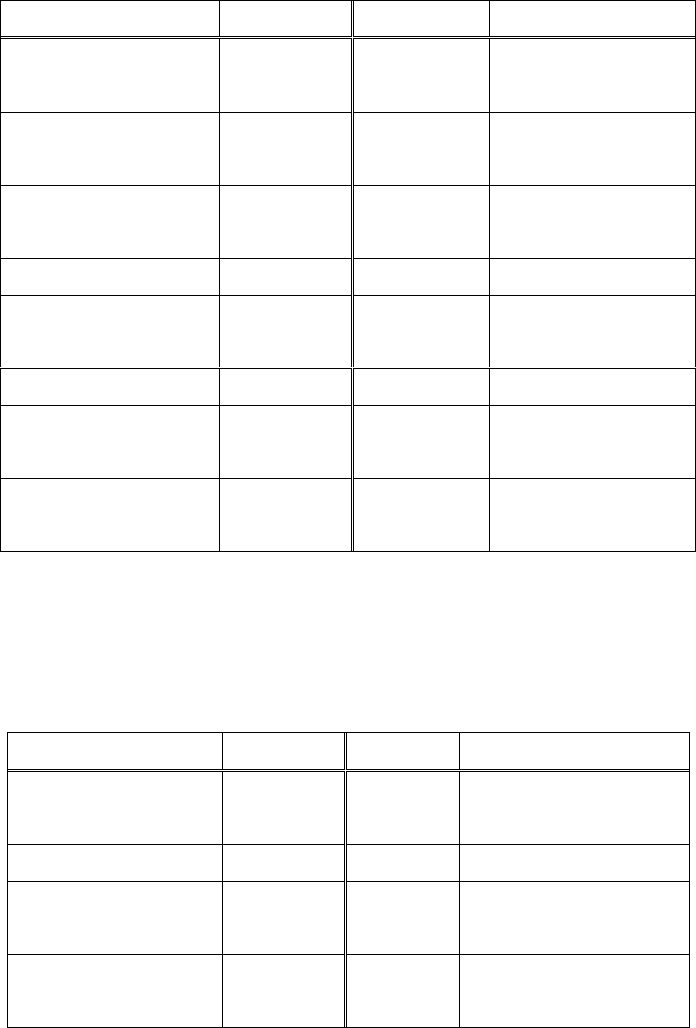
14. Math / Scientific constants
119
14-4. Electromagnetics
Here is the list of constants in electromagnetics:
Name
Symbol
Keyword
Value
Elementary charge
ECHARGE
1.602 176 620 8
E-19
Magnetic flux quantum
Q.FLUX
2.067 833 831
E-15
Conductance quantum
Q.CONDUCT
7.748 091 731 0
E-05
Resistance quantum
Q.RESIST
12 906.403 727 8
Josephson constant
JOSEPHSON
483 597.852 5
E-09
von Klitzing constant
KLITZING
25 812.807 455 5
Bohr magneton
B.MAGNETON
927.400 999 4
E-26
Nuclear magneton
N.MAGNETON
5.050 783 699
E-27
14-5. Nuclear physics
Here is the list of constants in nuclear physics:
Name
Symbol
Keyword
Value
Fine-structure constant
FSTRUCT
7.297 352 566 4
E-03
Rydberg constant
RYDBERG
10 973 731.568 508
Bohr radius
B.RADIUS
0.529 177 210 67
E-10
Hartree energy
HARTREE
4.359 744 650
E-18
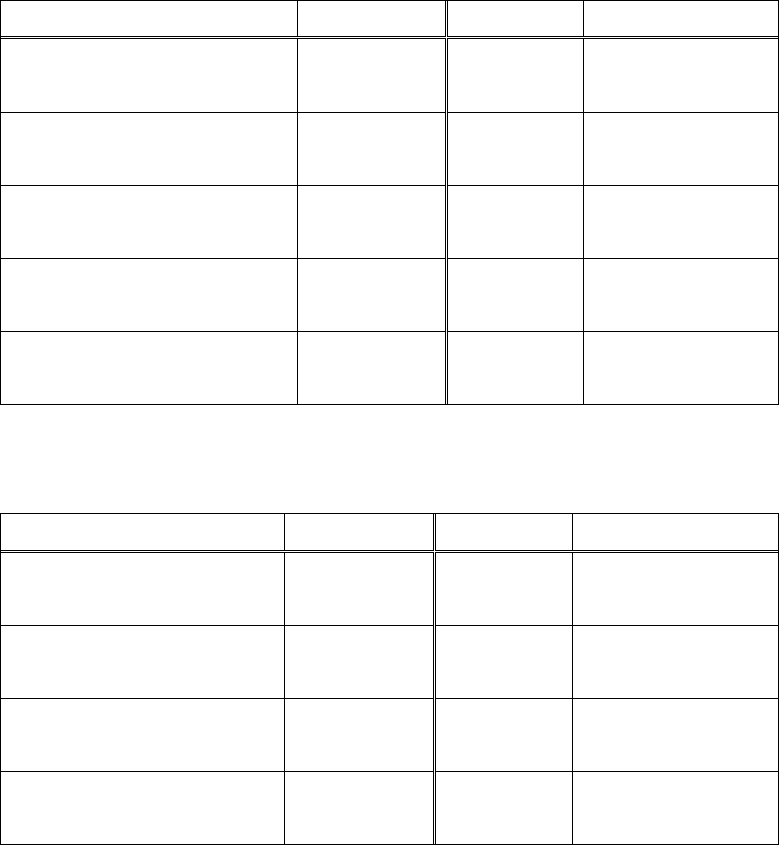
14. Math / Scientific constants
120
Constants connected with electron:
Name
Symbol
Keyword
Value
Mass of electron
E.MASS
9.109 383 56
E-31
Compton wavelength of electron
E.COMPTON
2.426 310 236 7
E-12
Classical electron radius
E.RADIUS
2.817 940 322 7
E-15
Magnetic moment of electron
E.MAGNETIC
-928.476 462 0
E-26
Gyromagnetic ratio of electron
E.GYRO
1.760 859 644
E+11
Constants connected with proton:
Name
Symbol
Keyword
Value
Mass of proton
P.MASS
1.672 621 898
E-27
Compton wavelength of proton
P.COMPTON
1.321 409 853 96
E-15
Magnetic moment of proton
P.MAGNETIC
1.410 606 787 3
E-26
Gyromagnetic ratio of proton
P.GYRO
2.675 221 900
E+08
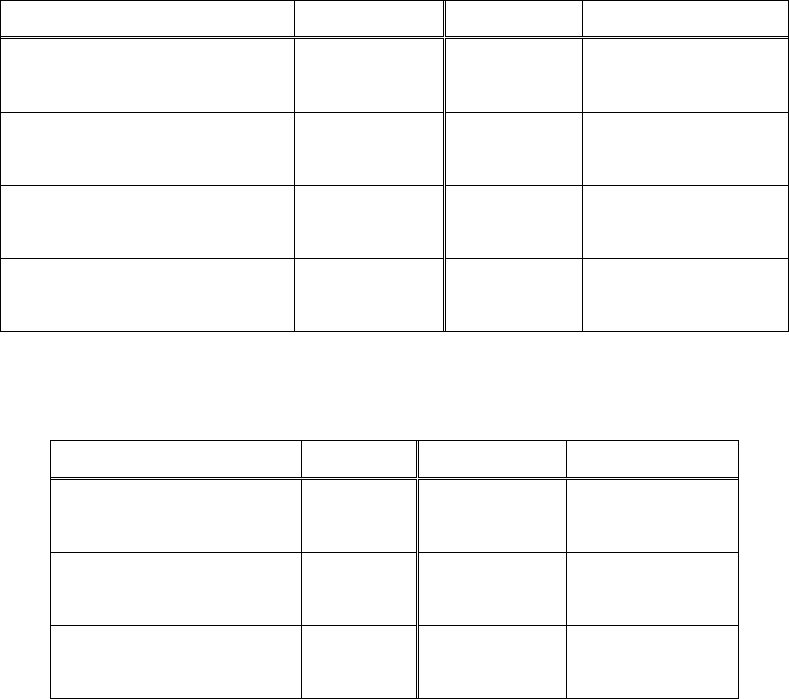
14. Math / Scientific constants
121
Constants connected with neutron:
Name
Symbol
Keyword
Value
Mass of neutron
N.MASS
1.674 927 471
E-27
Compton wavelength of neutron
N.COMPTON
1.319 590 904 81
E-15
Magnetic moment of neutron
N.MAGNETIC
−0.966 236 50
E-26
Gyromagnetic ratio of neutron
N.GYRO
1.832 471 72
E+08
Other constants in nuclear physics:
Name
Symbol
Keyword
Value
Mass of muon
MU.MASS
1.883 531 594
E-28
Magnetic moment of muon
MU.MAGNETIC
-4.490 448 26
E-26
Mass of tauon
TAU.MASS
3.167 47
E-27
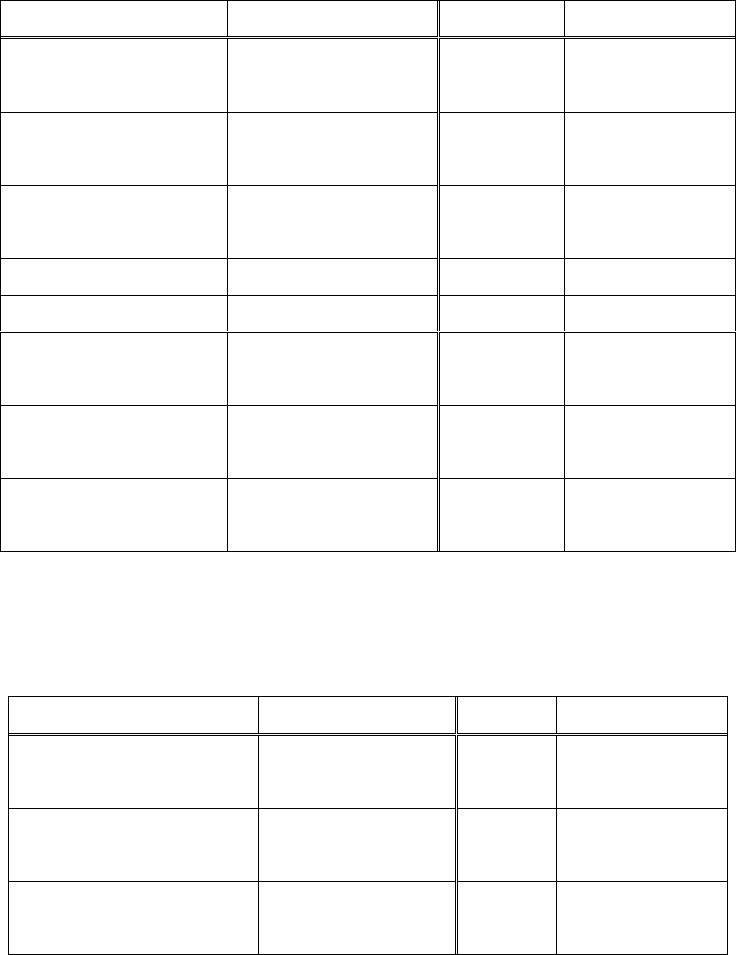
14. Math / Scientific constants
122
14-6. Physicochemistry
Here is the list of constants in physicochemistry:
Name
Symbol
Keyword
Value
Boltzmann constant
BOLTZMANN
1.380 648 52
E-23
Avogadro constant
AVOGADRO
6.022 140 857
E+23
Atomic mass constant
DALTON
1.660 539 040
E-27
Faraday constant
FARADAY
96 485.332 89
Molar gas constant
GAS
8.314 4598
Molar volume [1]
(Cubic meter)
MOLV
22.413 962
E-03
Molar volume [1]
(Litter)
MOLVL
22.413 962
Loschmidt’s constant [1]
LOSCHMIDT
2.686 7811
E+25
[1] In 0 degrees centigrade and standard atomospheric pressure (273.15K, 1 atm).
Here is the list of constants in thermal radiation:
Name
Symbol
Keyword
Value
Stefan-Boltzmann constant
STEFAN
5.670 367
E-08
First radiation constant
F.RAD
3.741 771 790
E-16
Second radiation constant
S.RAD
1.438 777 36
E-02
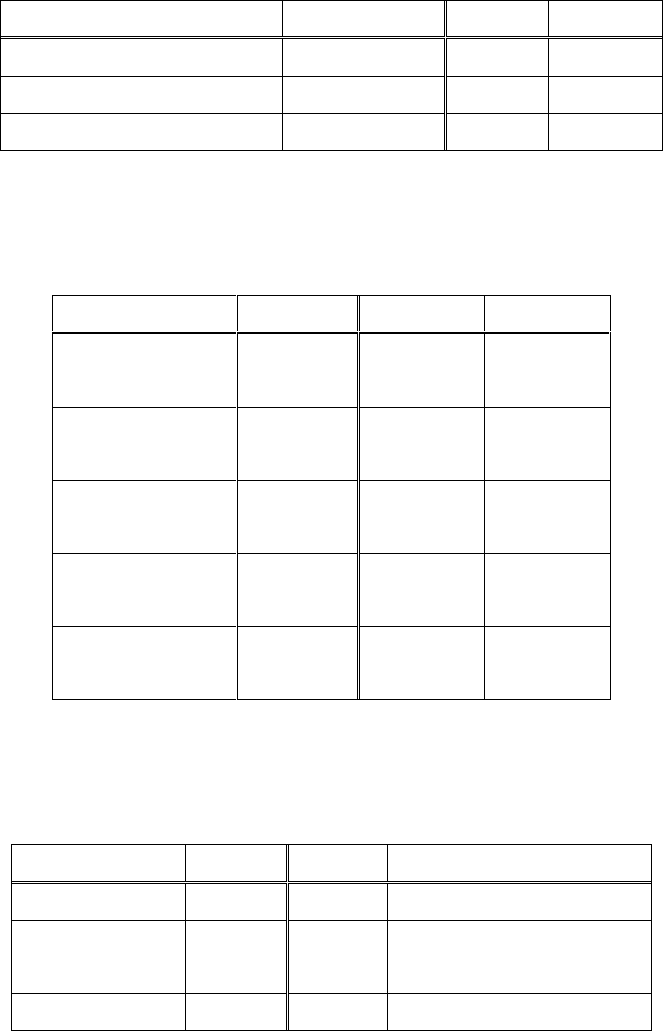
14. Math / Scientific constants
123
14-7. Agreement value
Here is the list of agreement values:
Name
Symbol
Keyword
Value
Standard gravity
GRAVITY
9.806 65
Standard atmosphere
ATM
10 1325
Zero degrees Celsius in Kelvin
ZEROD
273.15
14-8. Planck unit
Here is the list of Planck unit:
Name
Symbol
Keyword
Value
Planck mass
PL.MASS
2.176 470
E-08
Planck energy
PL.ENERGY
1.220 910
E+19
Planck temperature
PL.TEMP
1.416 808
E+32
Planck length
PL.LENGTH
1.616 229
E-35
Planck time
PL.TIME
5.391 16
E-44
14-9. Astronomy
Here is the list of constants of astronomy:
Name
Symbol
Keyword
Value
Astronomical unit
ASTRO
149 597 870 700
Parsec
PARSEC
3.085 677 581
E+16
Light year
LYEAR
9 460 730 472 580 800
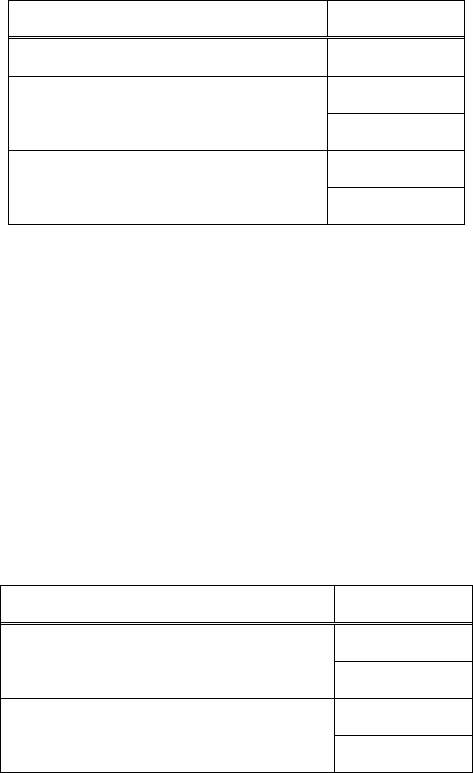
15. Other functions
124
15. Other functions
15-1. All clear
You can clear stack and registers with all clear function.
Function
Keyword
All clear
AC
Stack clear
CLEAR
CLR
Register clear
REGCLEAR
RCLR
You can use undo after you call clear functions.
15-2. All reset
Type “RESET” or “RST” to reset all settings without those in config mode.
Call the function and type “YES” or “NO” to confirm.
15-3. Undo / redo
Undo and redo function is available:
Function
Keyword
Undo
UNDO
U
Redo
REDO
R
See also chapter 2 and chapter 3.
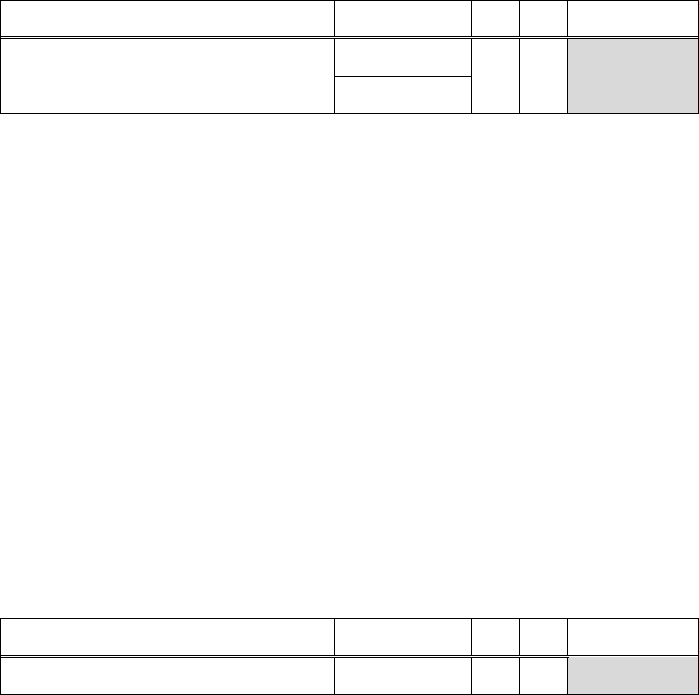
15. Other functions
125
15-4. JSON output
Type “JSON” or “OUT” to output JSON formatted text file.
Function
Keyword
R
D
Computation
JSON output
JSON
0
0
OUT
This software output files to the directory it exists. The format of file name is following:
eckert_YYYY_MMDD_HHMMSS.json
YYYY: Gregorian year
MMDD: Month and day
HHMMSS: Hour, minute, second
Output JSON file and its file name is displayed in message area.
You can save stack and registers states.
15-5. Macro function
This software supports macro with strings.
Function
Keyword
R
D
Computation
Run macro
RUN
1
1
Macro function reads X as a string and operate.
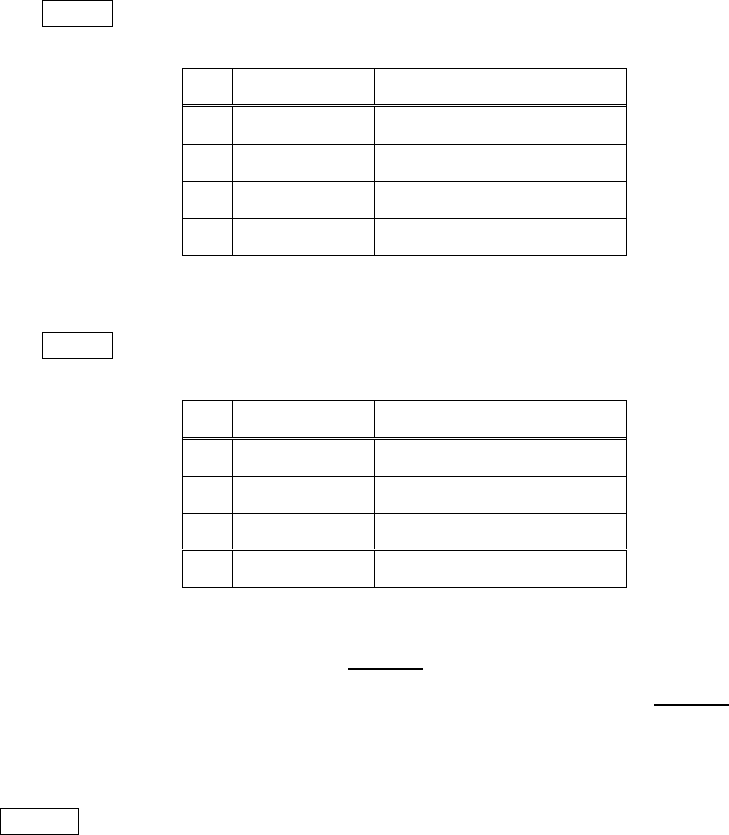
15. Other functions
126
Here is an example of using macro function:
(1) Push string "2 3 +"
Input> "2 3 +"
#
TYPE
VALUE
4
Z
Y
X
String
2 3 +
(2) Run macro
Input> run
#
TYPE
VALUE
4
Z
Y
X
Integer
5
You can make easy user defined function with macro function.
For example, the macro string of is "ldra ldrb ldrc * sqrt +". You store
it to RE. Set RA, RB and RC. Then load RE and run macro to calculate .
NOTICE
You cannot include keyword “RUN”, which is macro, in a string for macro function. This
specification is for avoiding infinite loop.
Similarly, you cannot include mode-changing, display-changing keywords.
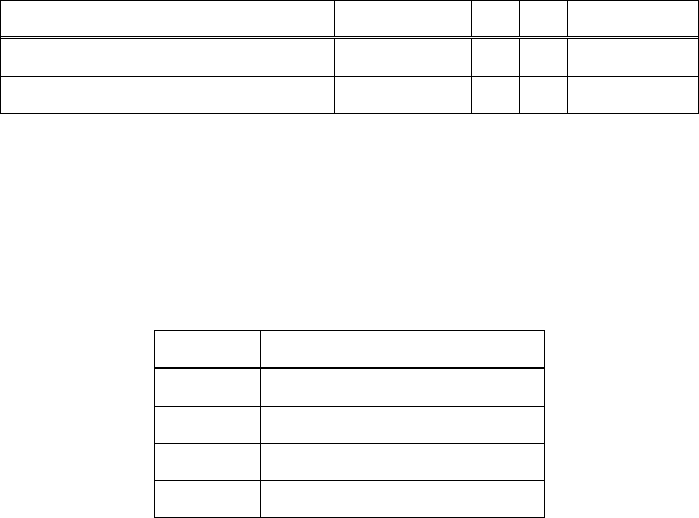
15. Other functions
127
15-6. Test precisions
You can test precisions of this software.
Function
Keyword
R
D
Computation
Radix of floating
RADIX
0
0
Push Int
Machine epsilon
EPS
0
0
Push Flt
These functions are for debugging.
15-7. Special startup
This software supports command line arguments.
Argument
Setting
-d
Do not clear display
-j
JSON file output
-jd
JSON display (console)
--
Split for JSON expression
If you would like to keep display buffers, use –d option.
eckert64.exe -d
JSON file output and JSON display uses --. Write expressions after --.
Example:
eckert64.exe -j -- 1 2 3 sum stra pi exp strz sum copy i mul 2
Replace –j into –jd to display upon console.
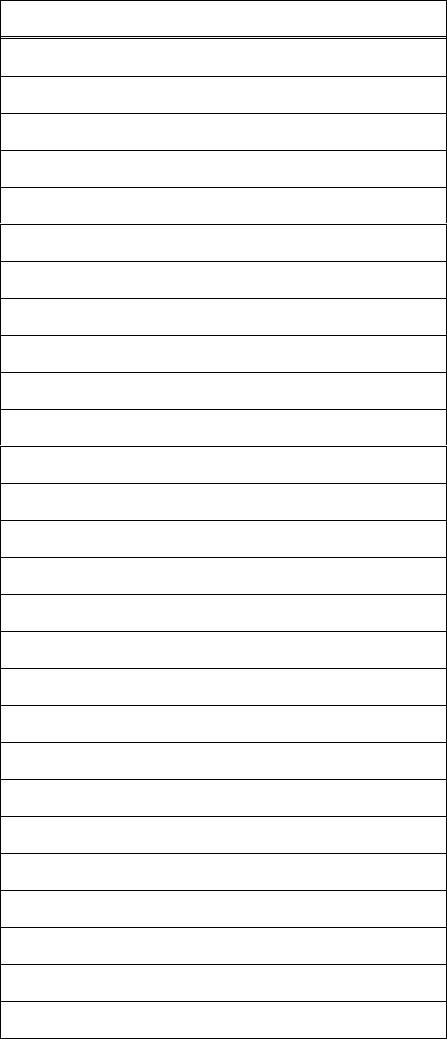
16. Messages
128
16. Messages
16-1. Error messages
The list of error messages in this software is below:
Message
Bad argument count
Bad argument type
Bad element
Bad matrix size
Bad tuple size
Determinant is zero
Division by zero
Empty input
Failed to output file
Final page of register
Final page of stack
First page of register
First page of stack
From ______ to ______ : INVALID
Invalid conversion
Invalid input
Invalid range
Invalid value
Latest history
Logarithm of zero
Maximum integer
Minimum integer
Negative-th power of zero
No history
No older history
Not a positive integer
Registers are empty
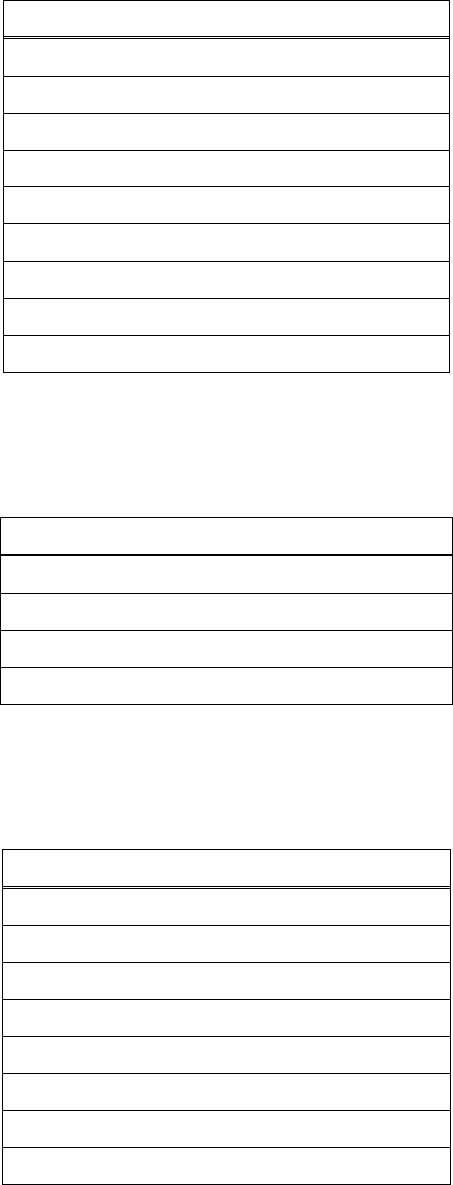
16. Messages
129
Display
Selected register is empty
Stack and registers are empty
Stack is empty
Too few arguments
Too large or small input
Too large to operate
Unsupported in current version
Unsupported operation or notation
Zero-th power of zero
16-2. Notice messages
The list of notice messages is following:
Display
Error calculation
Floating overflow
Integer overflow
Rational overflow
16-3. Confirm messages
The list of confirm messages is here:
Display
Cancelled
Done
From ______ to ______
Input integer
Maximum value set
Minimum value set
OK? Y/N
Setting completed
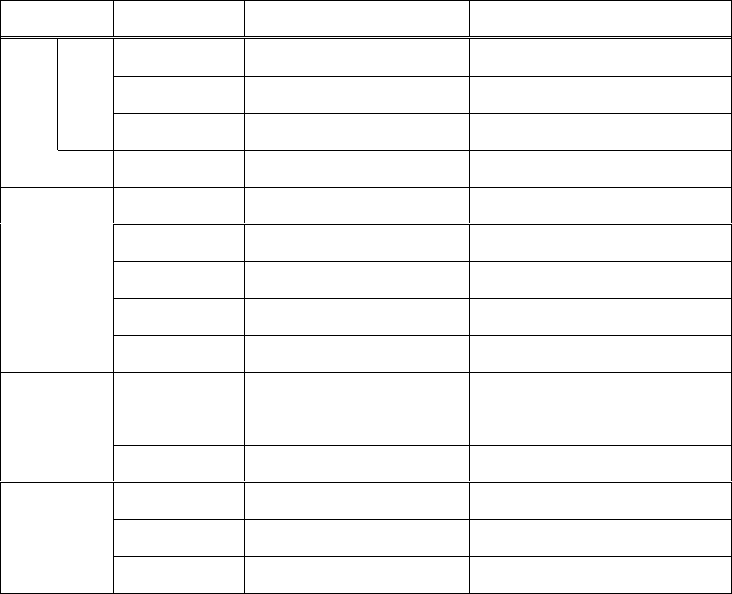
17. Technical information
130
17. Technical information
17-1. Data types
The list of data types this software supports is following:
Class
Type name
Explanation
Value range
Number
Scalar
Integer
Integer
64-bit integer
Floating
Floating point number
long double
Rational
Rational number
Pair of 64-bit integers
Complex
Complex number
Pair of scalars
Binary
(Unsigned decimal)
Boolean
Boolean
True, False
Byte
Byte
Unsigned 8-bit
Word
Word
Unsigned 16-bit
Dword
Double word
Unsigned 32-bit
Qword
Quad word
Unsigned 64-bit
Tuple
Tuple
Vector
Tuple of scalars or
tuple of binaries
Matrix
Matrix
Tuple of tuples
Not a
number
Infinity
Infinity
Positive, negative, complex
String
String
String
Error
Error String
String
If integer overflow occurs, the calculation is retried as floating point number.
If floating-point overflow occurs, the result of calculation is handled as Infinity.
17-2. Calculation precision
The concept of this software is useful for engineers, but no accuracy assurances. So this software is
not suitable for high precision calculations.
The internal precision of this software is displayed with calculation settings. The data are using
binaries, so floating-point calculations cause calculation errors. Then, this software does not correct
calculation errors.
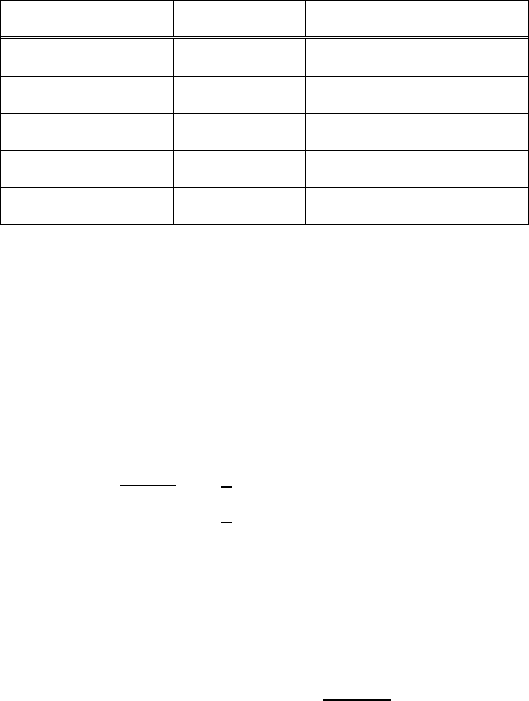
17. Technical information
131
17-3. Mathematical definitions
Mathematical definitions this software adopts is following:
17-3-1. Remainde of integers (Modulo)
Remainde of integers is defined as:
A / B
Quotient
Remainder
Neg / Neg
(-A)÷(-B)
-((-A) mod (-B))
Neg / Pos
-((-A)÷B)
-((-A) mod B)
Zero / Non-zero
0
0
Pos / Neg
-(A÷(-B))
(-A) mod B
Pos / Pos
A÷B
A mod B
17-3-2. Odd number-th root of negative value
The odd number-th root, such as cubic root or 5th root of negative value is not defined in range
of real number. For instance, the cubic root of -1 is not -1.
The odd number-th root is defined in complex number:
17-3-3. Definition of complex numbers
Complex absolution and argument are defined as:
This is the basics of complex functions.

17. Technical information
132
17-3-4. Complex functions
The list of definitions of complex functions is following:
Function
Definition
Square
root
Cubic
root
Exponent
Natural
logarithm
Power
SIN
COS
TAN
ASIN
ACOS
ATAN
SINH
COSH
TANH
ASINH
ACOSH
ATANH
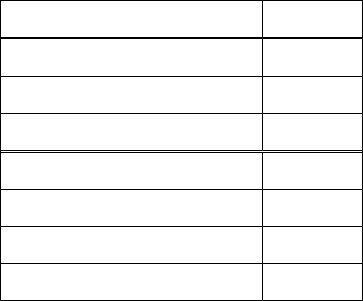
18. Troubleshootings
133
18. Troubleshootings
18-1. I have no idea to operate this software
Please restart this software and read chapter 4.
This software adopts RPN-style (stack). You can make comprehension of it with reading chapter 4
so please read it carefully.
18-2. I’d like to view full data
If you find “...” in the display, type “v” to show full data (view mode). Press enter to return to
calculation mode from view mode.
18-3. I’d like to change rational or floating display
Use the following keywords to change rational or floating display:
Mode
Keyword
Auto decimal display
AD
Force decimal display
FD
Force floating display
FF
Standard decimal display
STD
Fixed decimal display
FIX
Scientific decimal display
SCI
Engineering decimal display
ENG
Please read chapter 3 to get more information.
18-4. I’d like to change complex display
Type “EUL” to switch complex number display. The argument of complex display depends on angle
mode.
Please read chapter 3 to get more information.
18-5. I’d like to view all values in the stack and the registers
JSON output function is recommended. Please read chapter 15.
If you would like to look at some data, try page-flipping function. Please read chapter 3 to get more
information.
18. Troubleshootings
134
18-6. I saw doubtful calculation result
Restart the software and retry.
Supported numbers in this software are expressed in binary so the calculations may have small
errors. I think the answer is 0.1 but this shows 0.0999… that is within the spec.
18-6-1. Check keywords
Did not you type wrong spelling? Check the keywords.
18-6-2. Check display mode
Were not you confused by display mode? Try another display mode and check the value.
Please read chapter 3 to change modes.
18-6-3. Check angle mode
Did you noticed the unit of angle in your calculation? Trigonometric functions depend on angle
mode. So a called trigonometric function is determined by a keyword and angle mode.
Please read chapter 3 to change modes.
18-6-4. Check range of value
Some functions may cause large errors depending on range of value. For instance, input a large
value to trigonometric functions to make unreliable results.
See also chapter 17.
18-6-5. Check the order of calculations
If the expression is changeable in math, calculators may make small errors. Please calculate by
changing orders with consideration of less error.

18. Troubleshootings
135
18-7. Stopped by errors
Check types or values of data. For instance, the factorial of floating-point number is not defined.
18-7-1. Check types
You can check the type of data in the second left column in the stack display. If types are not
shown, type “TYPE” to display. Check types of arguments of functions.
18-7-2. Check values
Did you input error value? Some functions have undefined input. For example, logarithm of 0
is undefined.
18-7-3. Check sizes of vectors and matrices
Please notice that the calculations of vectors or matrices are defined.
18-7-4. Read error messages
The messages may help you to detect operational errors.
18-8. I found doubtful behaviors
If you find bugs or unnatural specifications, please send messages to me.
ECKERT introduction page
http://sfoftime.web.fc2.com/eckert
E-mail to:
only.my.truth@gmail.com
136
Copyright Yuishin Kikuchi