EMS Mobile Setup Guide
EMS%20Mobile%20Setup%20Guide
EMS%20Mobile%20Setup%20Guide
EMS%20Mobile%20Setup%20Guide
User Manual: Pdf
Open the PDF directly: View PDF ![]() .
.
Page Count: 11
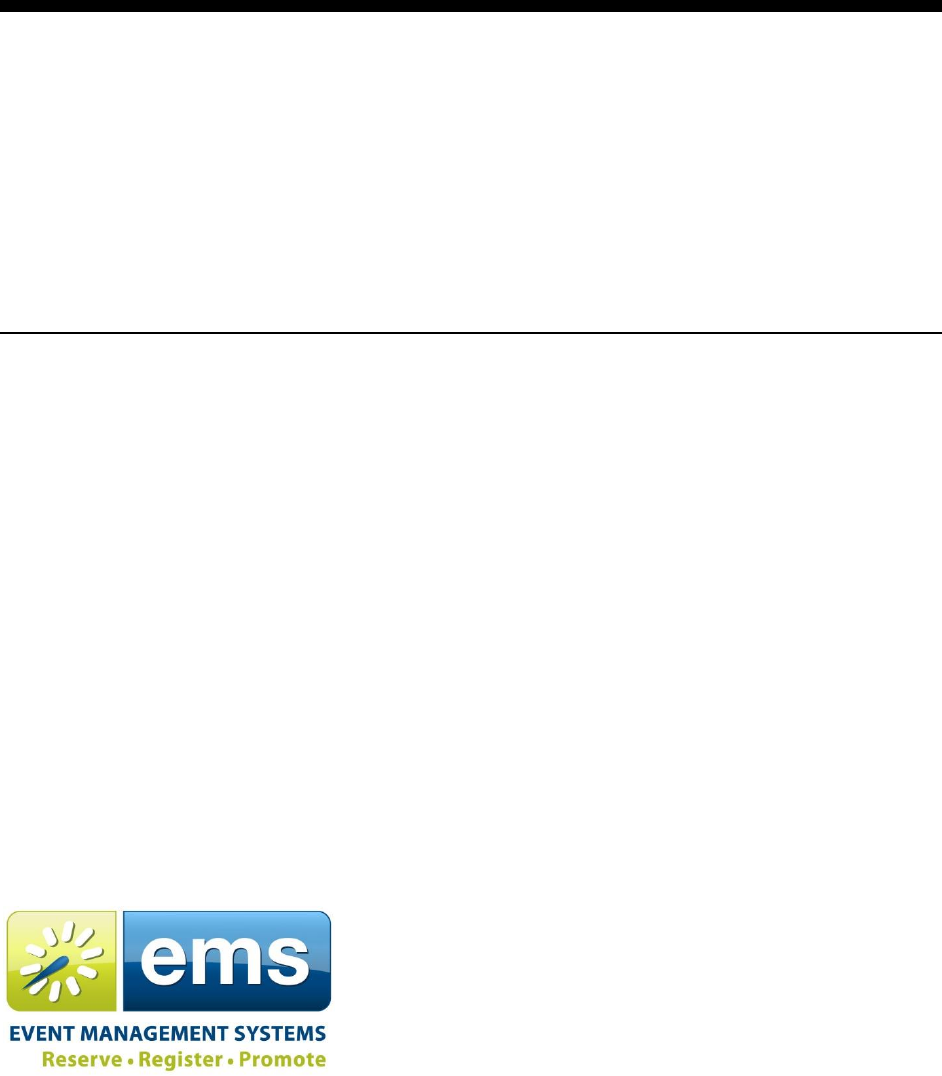
EMS Mobile Setup Guide
EMS
Dean Evans and Associates LLC.
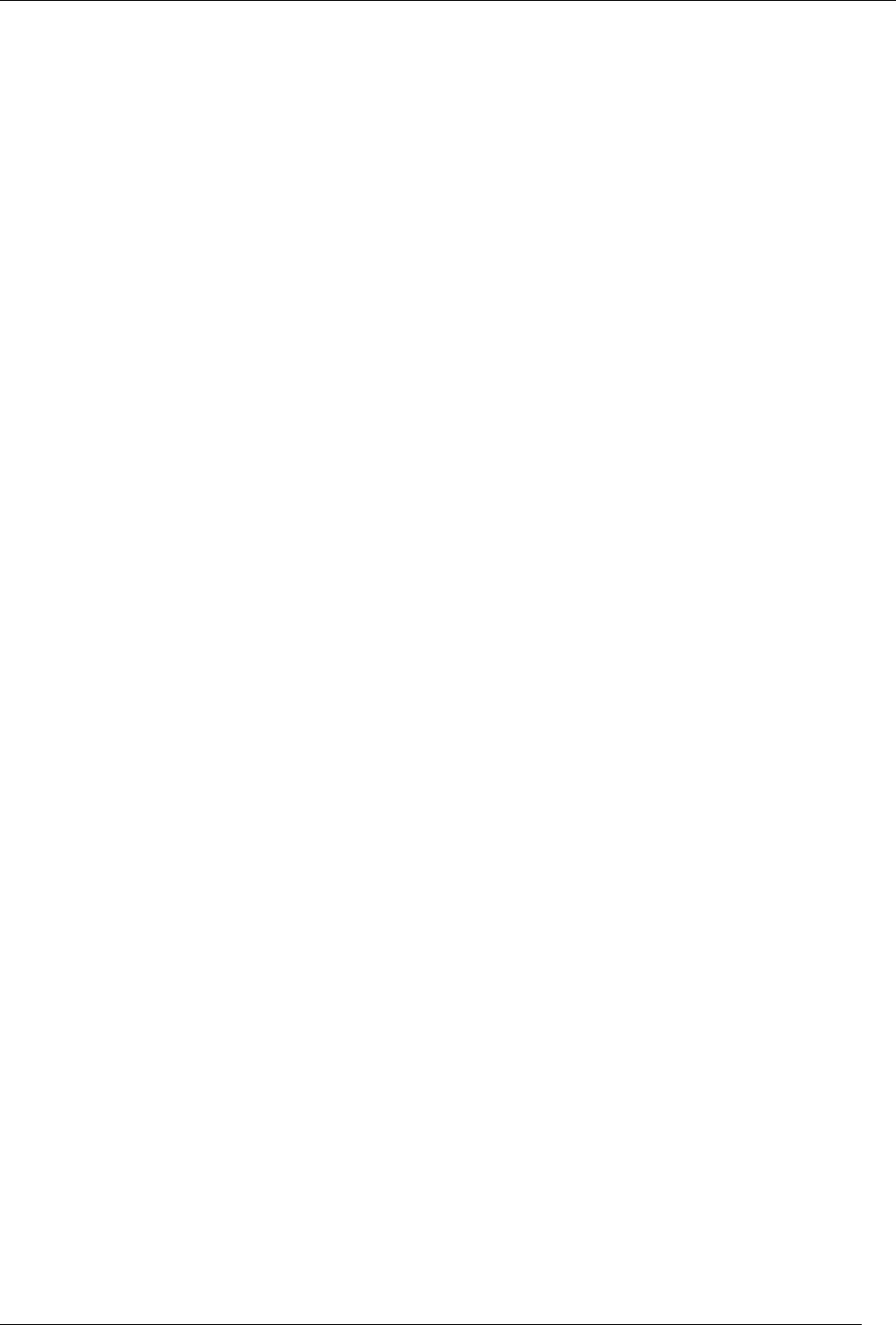
EMS Mobile Setup Guide
2015 Dean Evans and Associates LLC. CONFIDENTIAL
2
Copyright
Copyright 2015 Dean Evans and Associates LLC. All rights reserved.
No part of this document may be reproduced, transmitted or stored in a retrieval system in any
form, electronic or mechanical, for purposes other than the personal use of the original
purchaser except by written permission of Dean Evans and Associates LLC.
Dean Evans and Associates LLC.
6465 S. Greenwood Plaza Boulevard
Suite 600
Centennial, CO 80111
This document may be copied for use by individuals employed by the purchaser.
Information in this document is subject to change without notice.
EMS, the EMS logo and EMS Regics are registered trademarks of Dean Evans and Associates
LLC. Event Management Systems, EMS Enterprise, EMS Professional, EMS Lite, EMS
Campus, EMS Workplace, EMS Legal, EMS District, EMS Master Calendar and Virtual EMS
are trademarks of Dean Evans and Associates LLC. Microsoft, Windows and Outlook are
registered trademarks and SQL Server is a trademark of Microsoft Corporation. Lotus Notes
and Domino are registered trademarks of IBM Corporation. Other products, brands and
trademarks are property of their respective owners/companies.
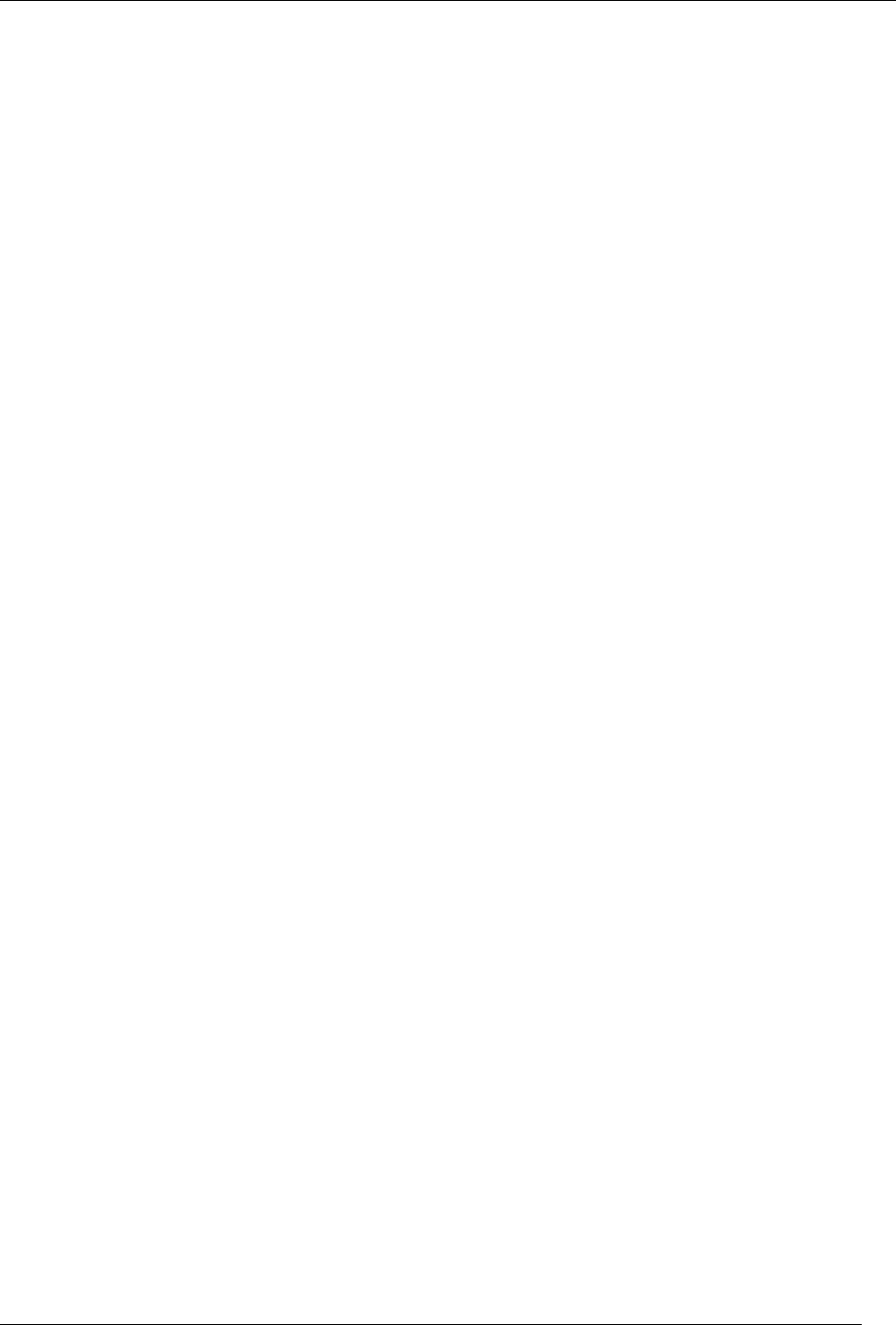
EMS Mobile Setup Guide
2015 Dean Evans and Associates LLC. CONFIDENTIAL
3
EMS Mobile Setup Guide
INTRODUCTION ....................................................................................................................................... 4
CUSTOMER SUPPORT ............................................................................................................................ 4
HARDWARE AND SOFTWARE REQUIREMENTS ........................................................................... 4
OBTAINING THE LATEST RELEASE OF EMS MOBILE API ........................................................ 4
INSTALLING/UPGRADING EMS MOBILE API ................................................................................. 4
MOBILE APP CUSTOMIZATION .......................................................................................................... 7
FIRST TIME LAUNCH ............................................................................................................................. 8
EMS MOBILE APP CURRENT LOOK .................................................................................................. 9
HOME PAGE ............................................................................................................................................... 9
CREATE A RESERVATION ......................................................................................................................... 10
MANAGE RESERVATIONS ........................................................................................................................ 11
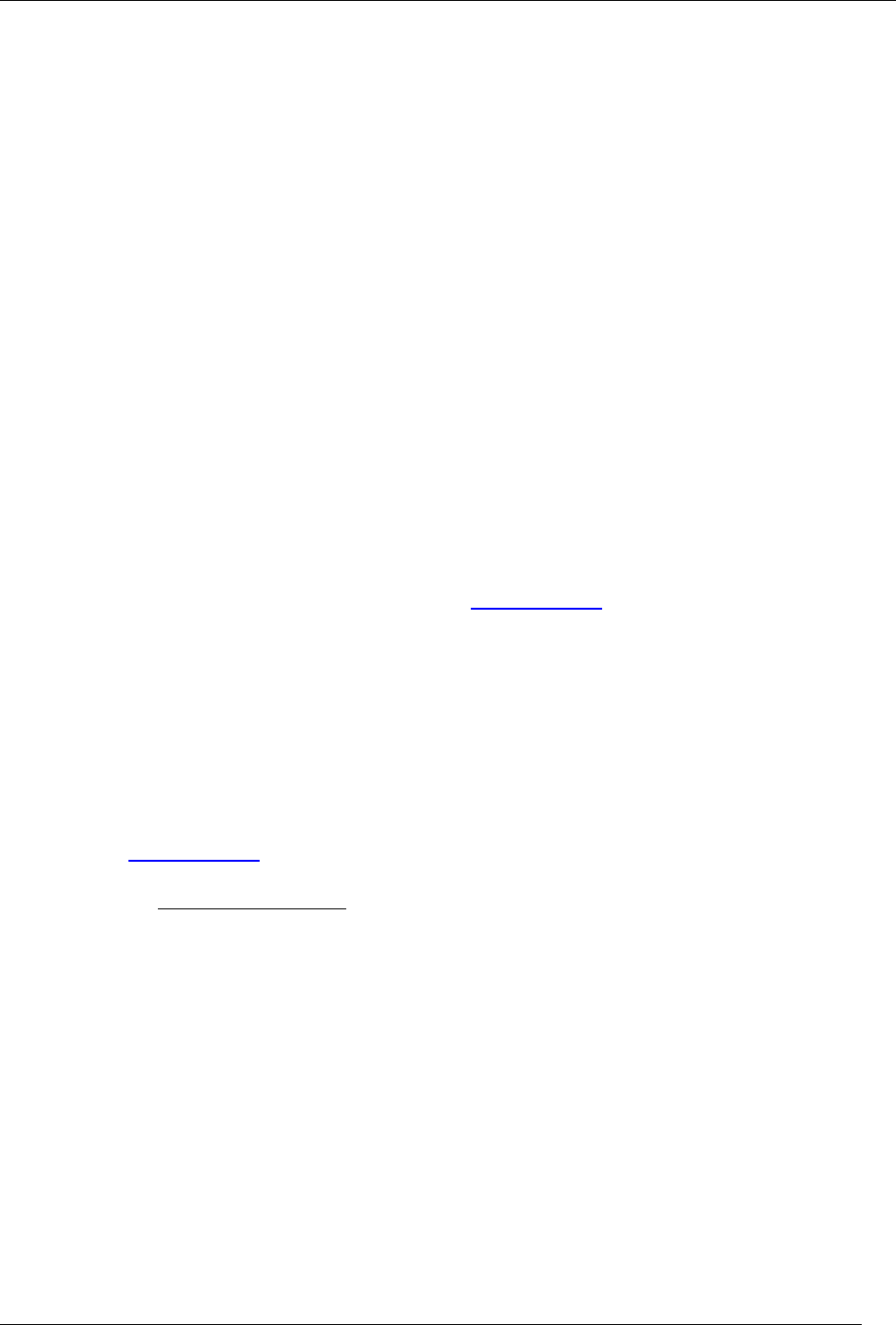
EMS Mobile Setup Guide
2015 Dean Evans and Associates LLC. CONFIDENTIAL
4
Introduction
This document is intended to assist with the setup of the EMS Mobile Application and
associated Web Service. This will explain what is needed to configure the Application once it is
downloaded from the appropriate app store.
Customer Support
Unlimited toll-free customer support is available to EMS users who have a current Annual
Service Agreement (ASA). If you are unable to resolve a problem or answer a question by
reading the EMS documentation, contact us at:
Email: support@dea.com
Web: www.dea.com
Phone: (800) 288-4565
Fax: (303) 796-7429
Hardware and Software Requirements
A list of the system requirements is maintained on www.dea.com.
Obtaining the Latest Release of EMS Mobile
API
The latest release of Virtual EMS can be downloaded from the EMS Online Support Center.
1. Go to www.dea.com and enter your Email Address and Password in the Online Support
Center area.
2. Click the Software downloads link.
3. Download the EMS Mobile API (EMS Mobile API.msi). Required for both first time
installations and upgrades.
4. Download and run the EMS Patch (EMS.Patch.dll\EMS.Patch). against the EMS
database to make sure the database has the proper commands for the EMS Mobile API.
Installing/Upgrading EMS Mobile API
Important: Before beginning the installation process, please do the following:
Run the EMS Patch (EMS.Patch.dll\EMS.Patch. against the EMS database to make
sure the database has the proper commands for the EMS Mobile API.
Install or upgrade your EMS databases as outlined in the EMS Installation Instructions.
Manually uninstall any previous versions of the EMS Mobile API on your web server.
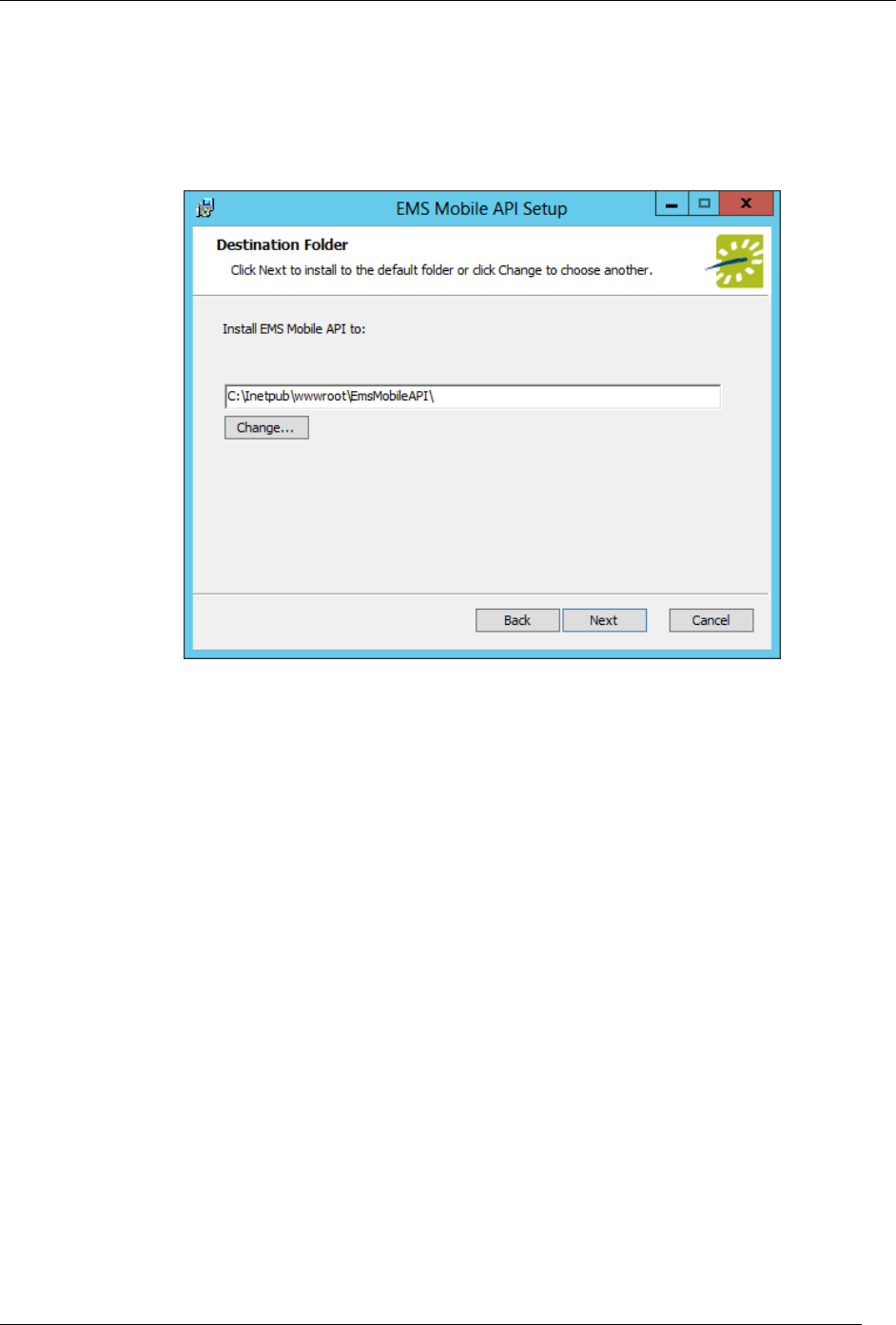
EMS Mobile Setup Guide
2015 Dean Evans and Associates LLC. CONFIDENTIAL
5
1. Download EMS Mobile API.msi onto the web server that will be running the EMS
Mobile API.
2. Run EMS Mobile API.msi.
3. The first screen welcomes you to the EMS Mobile API Wizard. Click Next to begin the
installation process. The Destination Folder screen will appear.
4. Select the destination folder. The installation process will create a new physical directory
on your web server based on the destination folder path entered (“EMSMobileAPI” in the
example above.) Click Next.
Note: The EMS Mobile API should not be installed in the same physical directory as
other EMS web-based products.
5. The SQL Server and database information screen will appear.
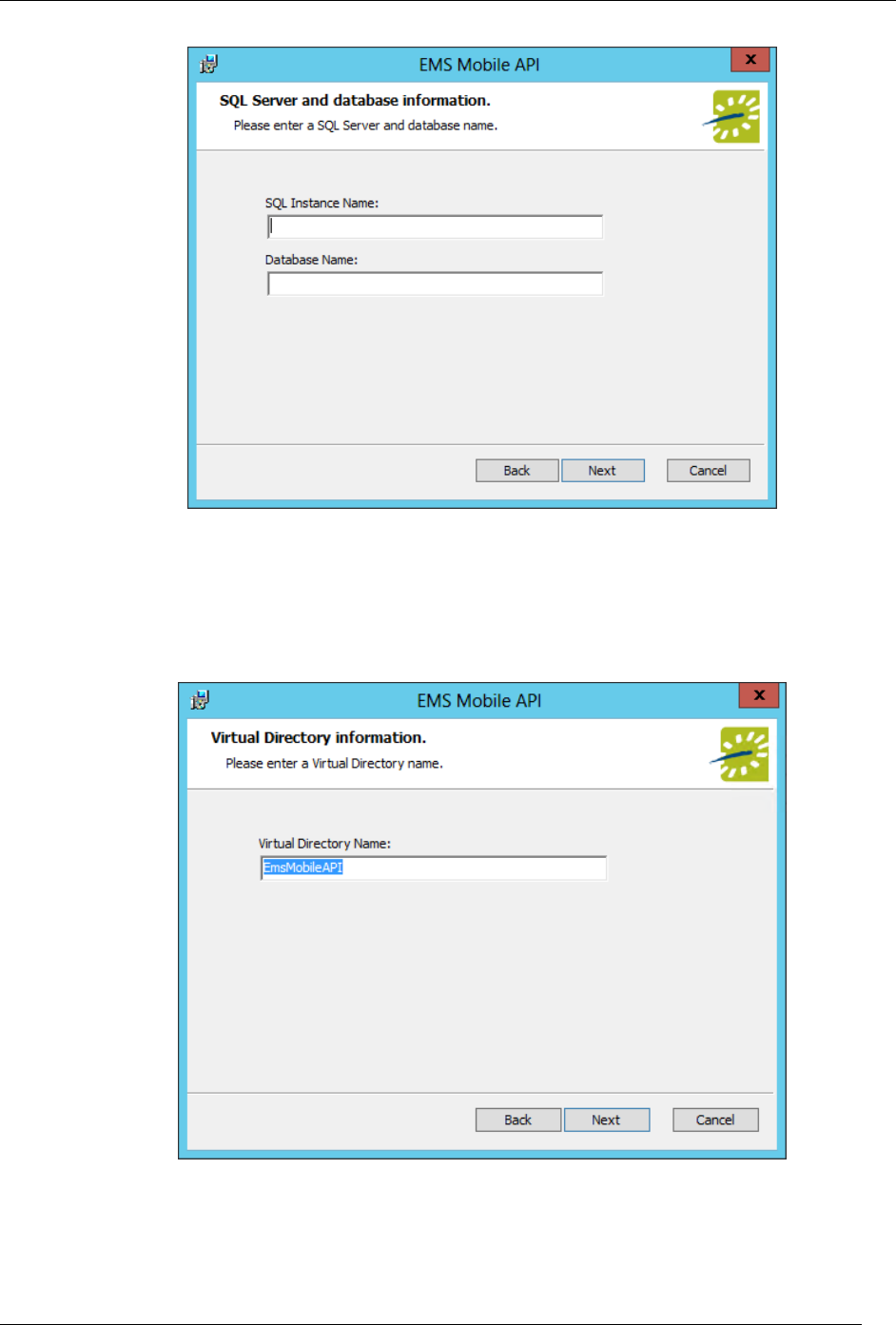
EMS Mobile Setup Guide
2015 Dean Evans and Associates LLC. CONFIDENTIAL
6
6. Enter your EMS SQL Instance Name.
7. Enter your EMS Database Name:
a. EMS Professional and EMS Lite customers – enter “EMSData”
b. EMS Workplace, EMS Campus, EMS Legal, EMS District, and EMS Enterprise
customers – typically named “EMS”
8. Click Next.
9. The Virtual Directory information screen will appear.
10. The Virtual Directory Name will default to the destination folder specified in Step 5. It is
recommended that you keep the default setting. The installation process will create a
virtual directory on your web server based on the virtual directory entered
(“EmsMobileAPI” in the example above.) Click Next.
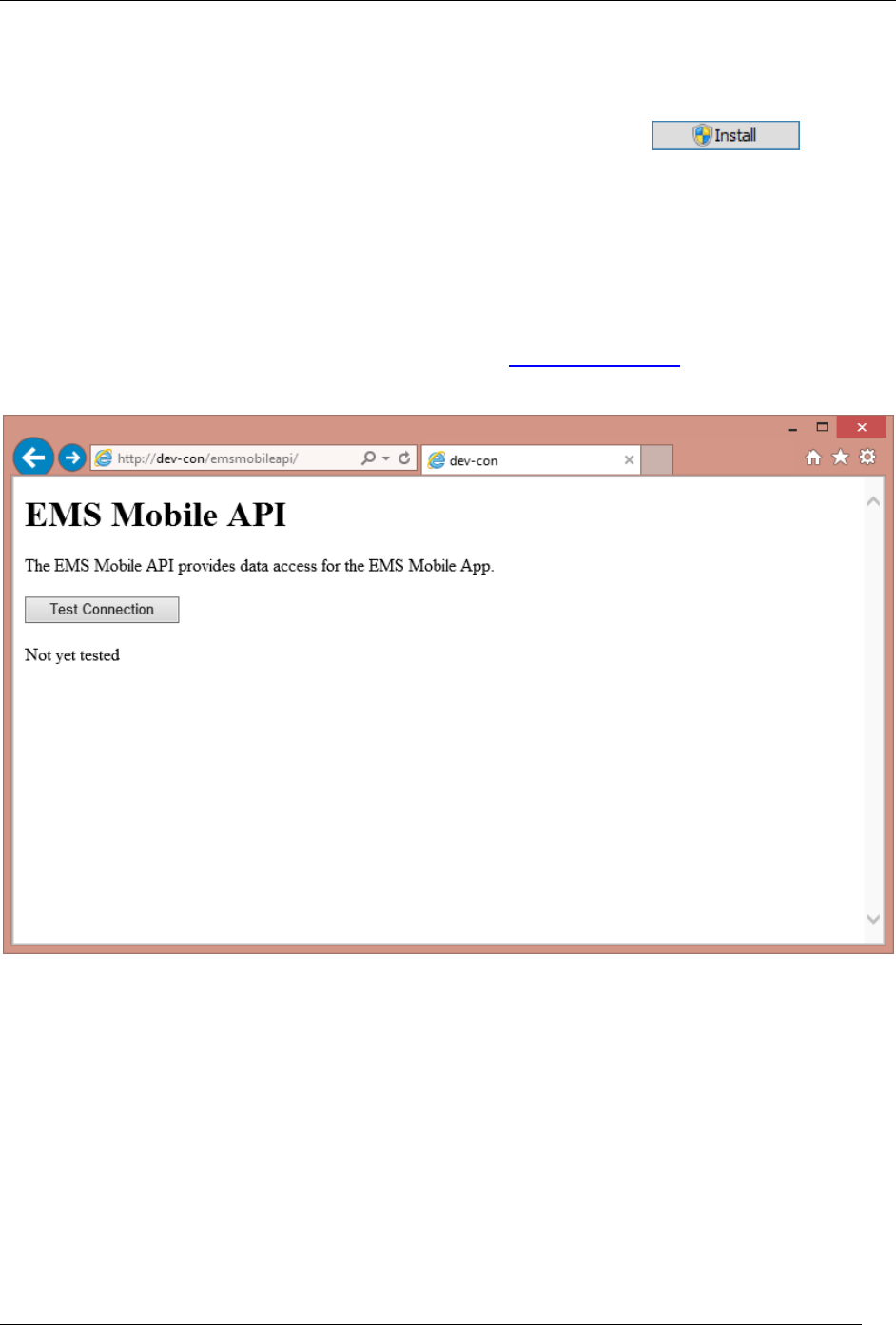
EMS Mobile Setup Guide
2015 Dean Evans and Associates LLC. CONFIDENTIAL
7
Note: The EMS Mobile API should not be installed in the same virtual directory as other
EMS web-based products.
11. The Ready to install EMS Mobile API screen will appear. Click to install
the EMS Mobile API.
12. The Completed the EMS Mobile API Setup Wizard screen will appear. Click Finish.
13. After following the steps above, verify your installation by opening a browser and
entering the following URL and clicking the “Test Connection” button.
http://[ServerName]/emsmobileapi/ (replace [ServerName] with the name of your web
server)
Important: This URL needs to be submitted to support@dea.com so that it can be
cataloged and users that input their email will be directed to the appropriate Mobile API.
Important: The EMS Mobile API must be run under anonymous access without any
authentication methods in place (e.g. Integrated Windows Authentication or Portal).
The EMS Mobile API will also need to be able to be accessed by mobile devices through
either the network or by allowing the API to be public facing.
Mobile App Customization
For organizations looking to add more of their colors and logo to the application there are
options to modify these. These modifications will be best made by those with understanding of
CSS.
Making these changes can be done by:
1. Navigating to the location the EMS Mobile API was installed in.
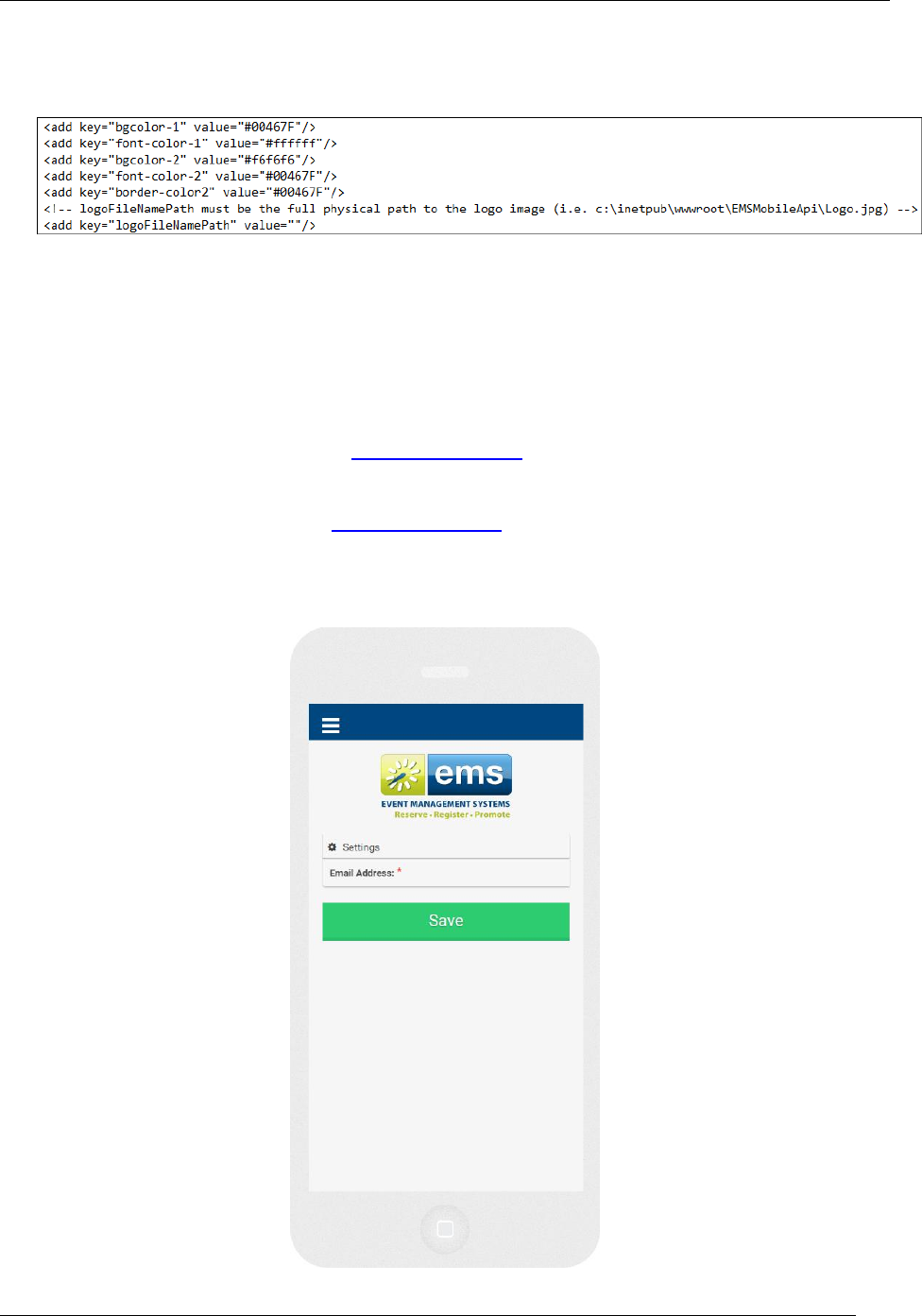
EMS Mobile Setup Guide
2015 Dean Evans and Associates LLC. CONFIDENTIAL
8
The default location is C:\Inetpub\wwwroot\EMSMobileApi\
2. Open the Web.Config file.
3. Find the following location in the file to make the changes:
a. To modify the colors the color codes will need to be changed to the desired six
character color.
b. To modify the logo, place the logo path after the value=“ ” between the quotation
marks (the quotation marks will need to be left in place).
First Time Launch
The first time the user launches the EMS Mobile App they will be greeted with a screen asking
for their Email Address. They will need to enter the email address that is associated with the
EMS Mobile API that was provided to support@dea.com. For example if the API url was:
http://www.dea.com/emsmobileapi/
Then the email address that would need to be entered would also need to have dea.com in it (or
the appropriate domain provided to support@dea.com):
First.Last@dea.com
Note: This URL will need to be accessed by the EMS Mobile App for the app to send and
receive information from EMS.
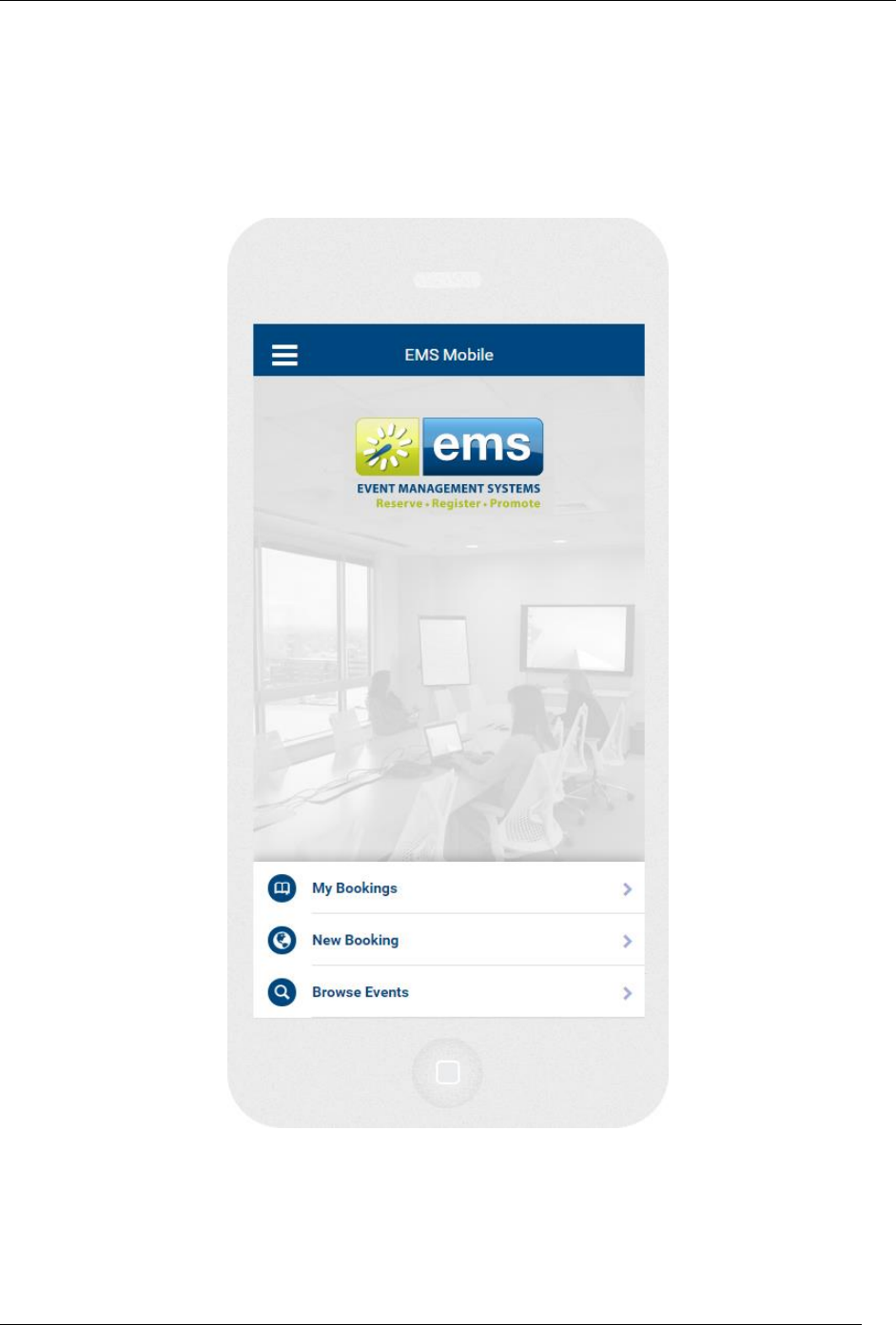
EMS Mobile Setup Guide
2015 Dean Evans and Associates LLC. CONFIDENTIAL
9
EMS Mobile App Current Look
This section will discuss the EMS Mobile App’s current look and feel. Since this is not an official
release some of the information and images are subject to change as improvements are made.
Home Page
The EMS Landing page for the Mobile App contains links to:
My Bookings – This shows the logged in user their reservations.
Reservations – This is the link to create a new reservation.
Browse Events – This option allows the user to view events in the configured facility.
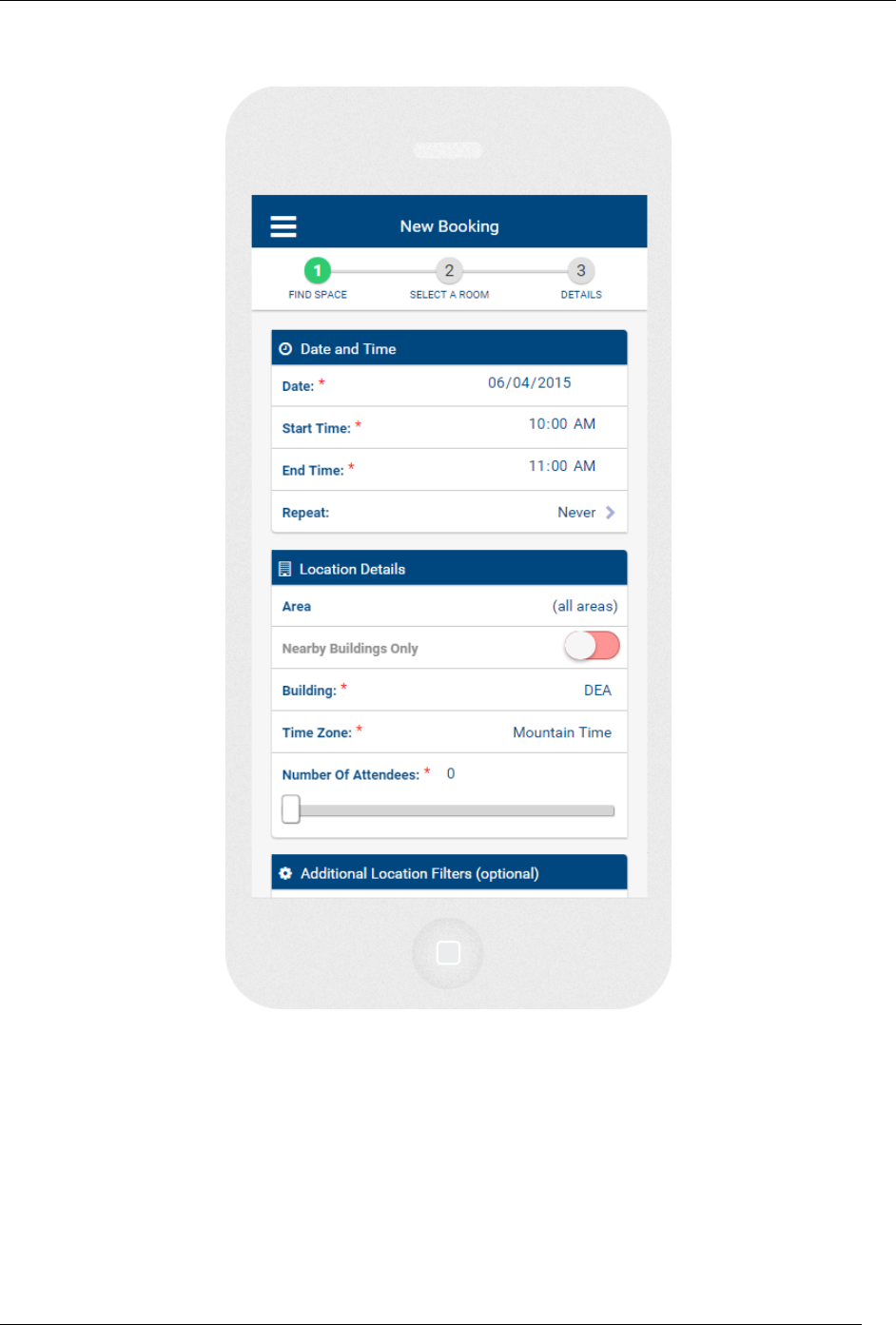
EMS Mobile Setup Guide
2015 Dean Evans and Associates LLC. CONFIDENTIAL
10
Create a Reservation
The Reservation screen gives the user access to create a new reservation. In this screen the
user can:
Select a date and time to host their reservation.
Select a location based on their geolocation if they have enabled this on their mobile
device.
For those using the PAM module, they may add attendees.
Select additional filters for their booking before finding space and entering the remaining
reservation information.
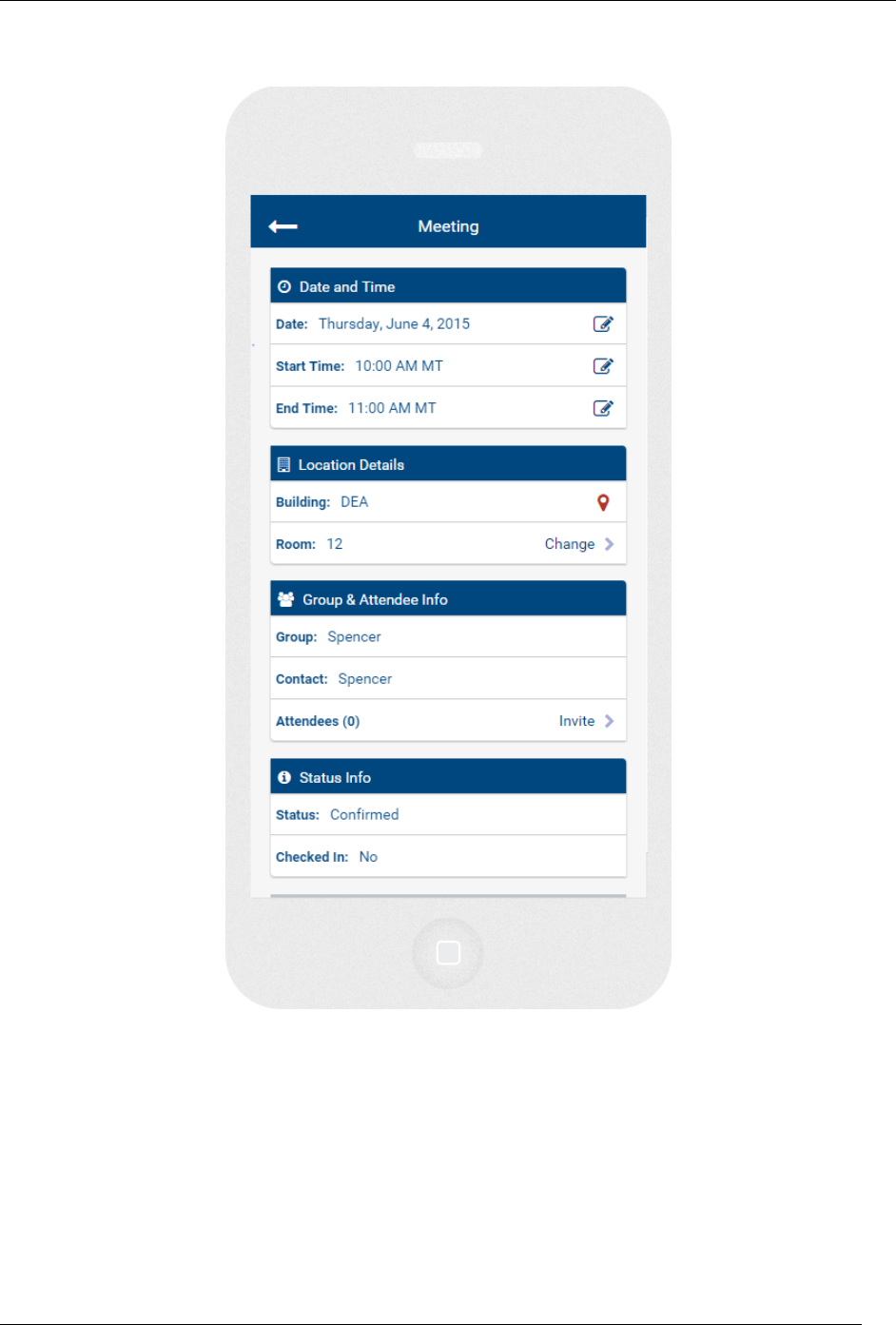
EMS Mobile Setup Guide
2015 Dean Evans and Associates LLC. CONFIDENTIAL
11
Manage Reservations
While on the My Reservations screen a booking can be selected and managed. On this page:
A booking can be moved to a different date and time.
Attendees can be added or removed to the reservation.
Booking location can be changed.
Bookings can be canceled.
Also users can Check In to their bookings as well as find the location of the building.