Elegoo 2.8 Inch Touch Screen User Manual(Arduino English)V1.00.2017.04.12
Elegoo%202.8%20inch%20Touch%20Screen%20User%20Manual%EF%BC%88Arduino-English%EF%BC%89V1.00.2017.04.12
Elegoo%202.8%20inch%20Touch%20Screen%20User%20Manual%EF%BC%88Arduino-English%EF%BC%89V1.00.2017.04.12
Elegoo%202.8%20inch%20Touch%20Screen%20User%20Manual%EF%BC%88Arduino-English%EF%BC%89V1.00.2017.04.12
Elegoo%202.8%20inch%20Touch%20Screen%20User%20Manual%EF%BC%88Arduino-English%EF%BC%89V1.00.2017.04.12
Elegoo%202.8%20inch%20Touch%20Screen%20User%20Manual%EF%BC%88Arduino-English%EF%BC%89V1.00.2017.04.12
User Manual: Pdf
Open the PDF directly: View PDF ![]() .
.
Page Count: 21
Elegoo 2.8 inches Touch
Screen User Manual
---Arduino version
Preface
2.8 inches Touch Screen User Manual (Arduino version) is for Arduino UNO
board and Mega 2560 board or boards compatible with UNO. Other core boards
that provide 3-5V voltage and should be connected with wires when using are not
discussed in this manual.
Catalog
1. Product introduction .............................................................................................................. 1
1.1. Features ........................................................................................................................... 1
1.2. Module Specifications ................................................................................................. 1
1.2.1. Basic Specifications ........................................................................................... 1
1.2.2. Electronic Specifications .................................................................................. 2
1.3. Interface Definition ...................................................................................................... 2
1.3.1. Size Specifications ............................................................................................. 3
1.3.2. Pins Correspondence ....................................................................................... 3
1.3.3. CON1 interface ........................................................................................................ 4
2. Preparation ................................................................................................................................ 4
2.1. Hardware Preparation ................................................................................................. 4
2.2. Software Preparation ................................................................................................... 6
3. Instruction.................................................................................................................................. 7
3.1. Import Libraries. ........................................................................................................... 7
3.2. Working with UNO ....................................................................................................... 7
3.2.1. Example 1 ............................................................................................................ 7
3.2.2. Example 2 ............................................................................................................ 9
3.2.3. Example 3 .......................................................................................................... 10
3.2.4. Example 4 .......................................................................................................... 11
3.2.5. Example 5 .......................................................................................................... 11
3.2.6. Example 6 .......................................................................................................... 13
3.2.7. Example 7 .......................................................................................................... 13
3.3. Working with MEGA2560 ......................................................................................... 14
3.3.1. Example 1 .......................................................................................................... 15
3.3.2. Other Example ................................................................................................. 17
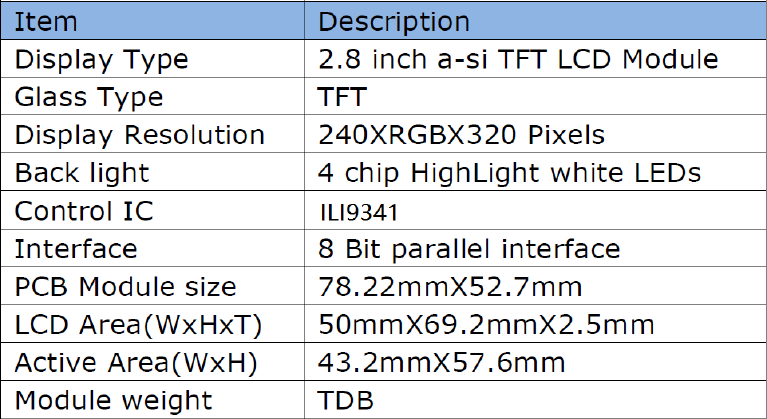
1
1. Product introduction
1.1. Features
(1)Compatible with Arduino UNO and Mega2560, and can be connected directly
by inserting the pin into the interface without wire.
(2) Compatible with all kinds of 5V or 3V MCU with 5V-3.3V change-over circuit.
(3)320X240 HD resolution, can be used as a touch screen.
(4)Adopting 8-bit parallel bus, quicker and smoother refresh than SPI.
(5)Offer support with Arduino libraries, simplify program development.
(6)With Micro-SD card circuit, easy to expand the scope of the test.
1.2. Module Specifications
1.2.1. Basic Specifications
Table 1. Basic Specifications
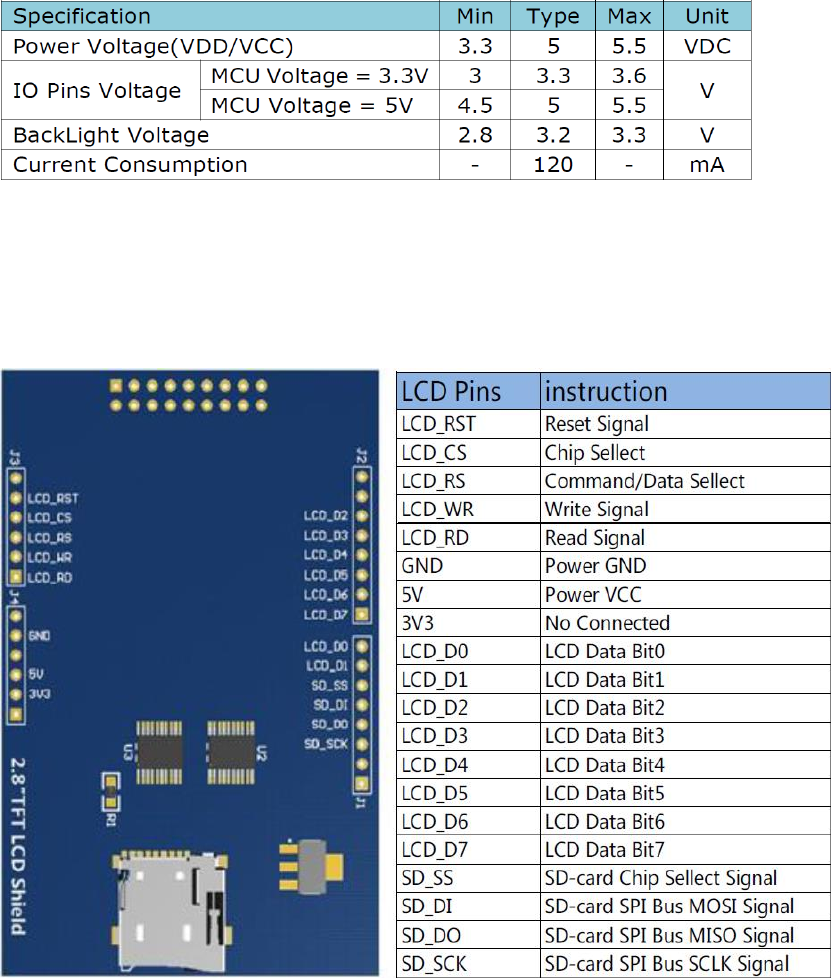
2
1.2.2. Electronic Specifications
Table 2. Electronic Specifications
1.3. Interface Definition
Figure 1. Interface Definition
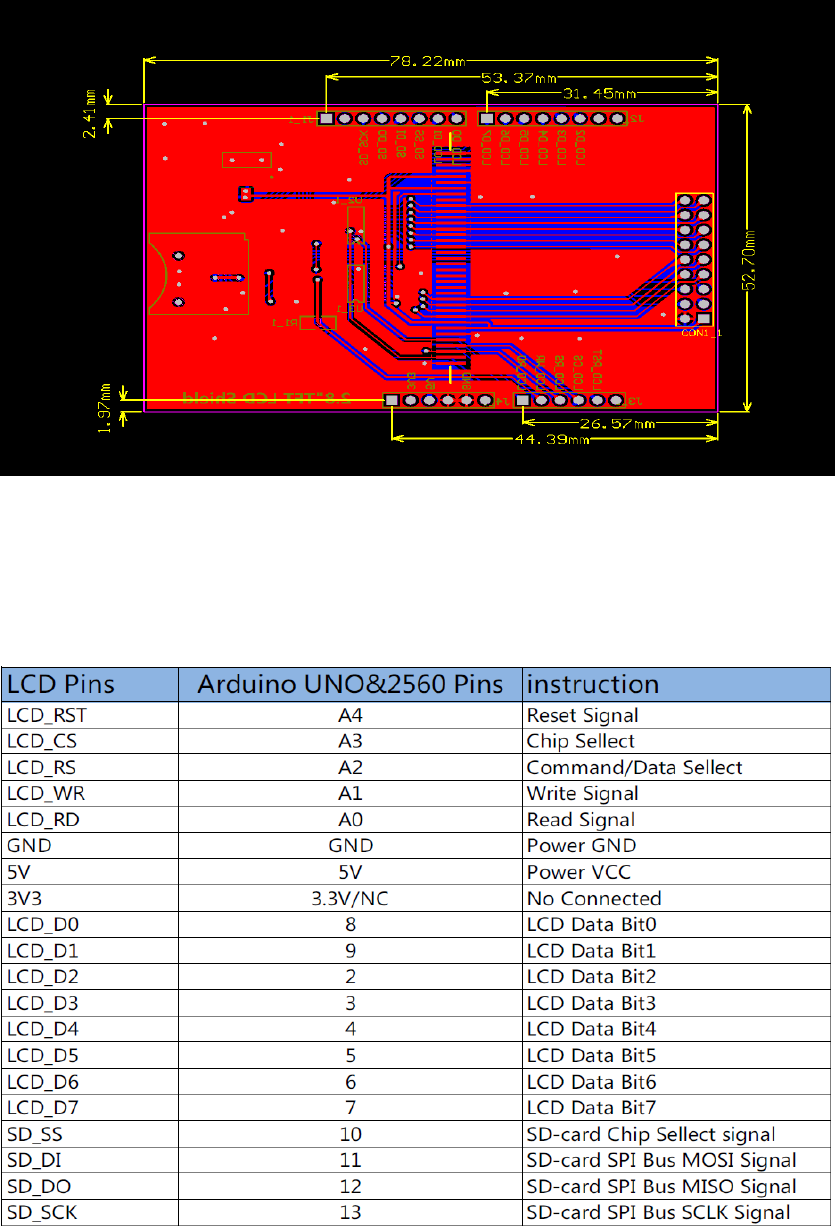
3
1.3.1. Size Specifications
Figure 2. Size Specifications
1.3.2. Pins Correspondence
Table 3. Pins Correspondence between LCD and Arduino
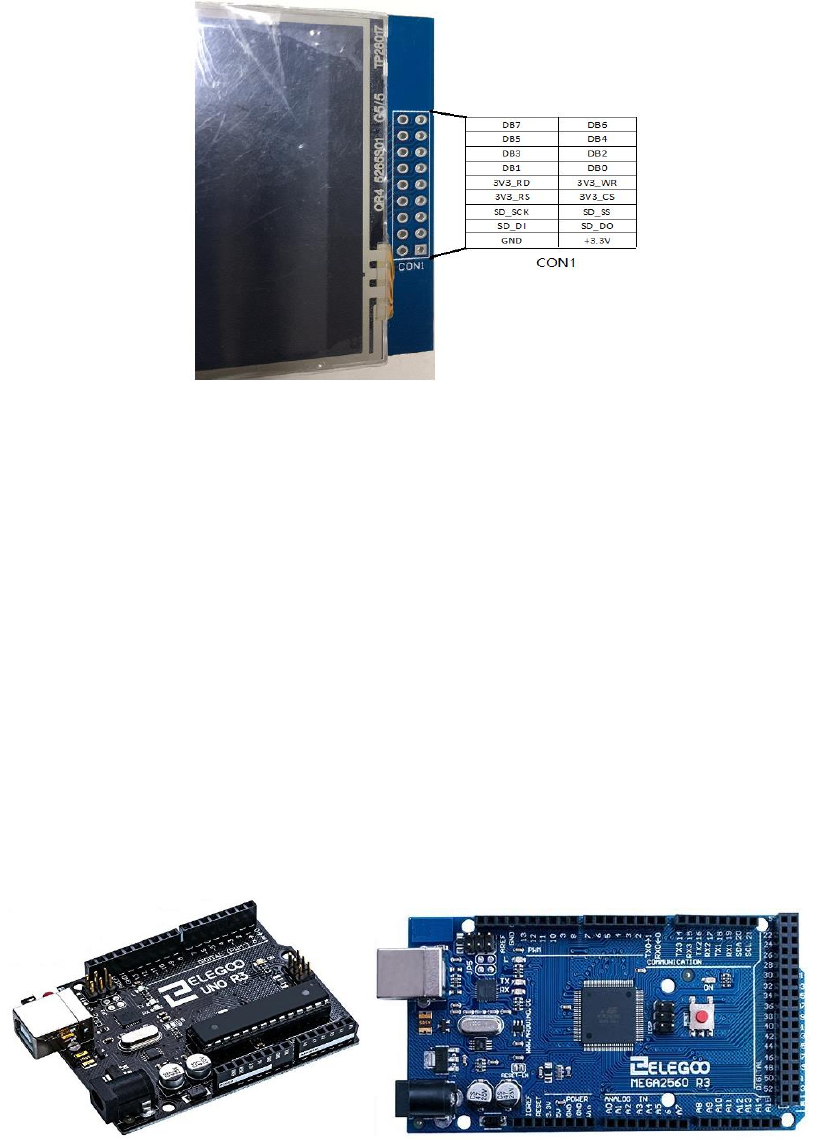
4
1.3.3. CON1 interface
Figure 3. CON1interface
Note: Only SD_DO, SD_DI, SD_SS, SD_SCK and Arduino are on, and the rest are independent of
Arduino's IO.
2. Preparation
2.1. Hardware Preparation
(1)A PC or a laptop
(2)A Arduino UNO board (Figure 3) or a Arduino MEGA2560 board (Figure 4).
Figure 3. UNO Figure 4. MEGA2560
(3)A Mini USB Cable (Type B)
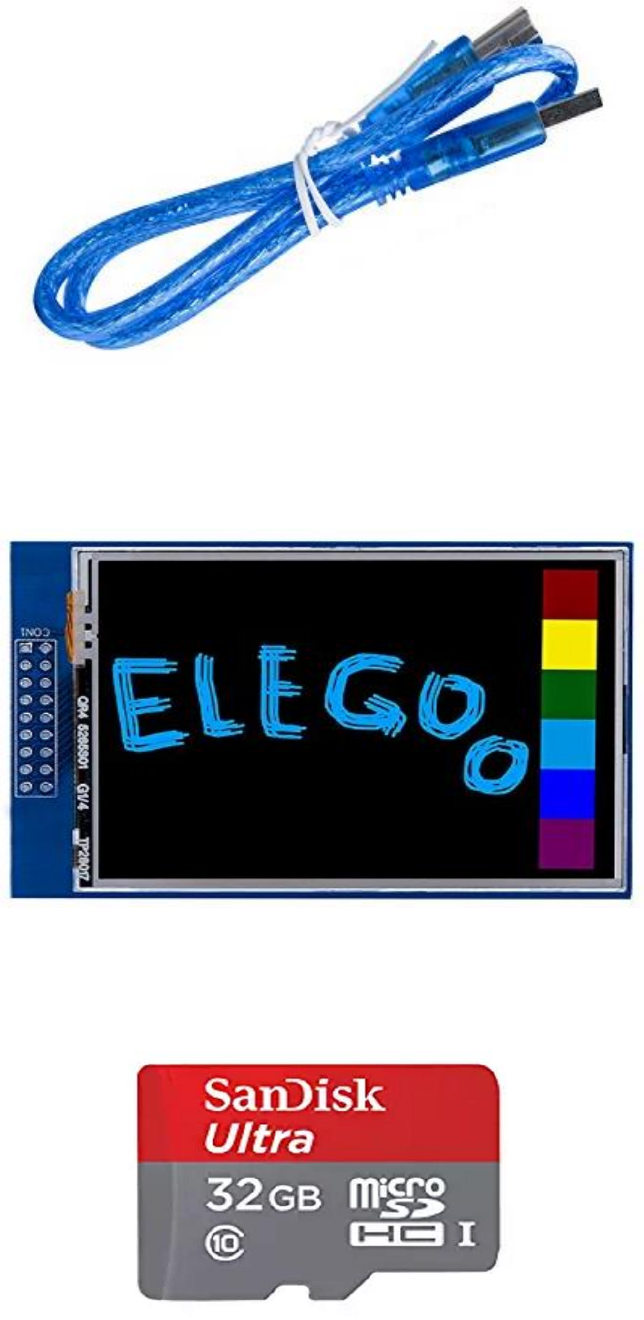
5
Figure 6. Mini USB Cable (Type B)
(4)A 2.8 inches Touch Screen.
Figure 7. 2.8 inches Touch Screen.
(5)A micro SD card, any storage capacity is ok.
Figure 8. Micro SD card
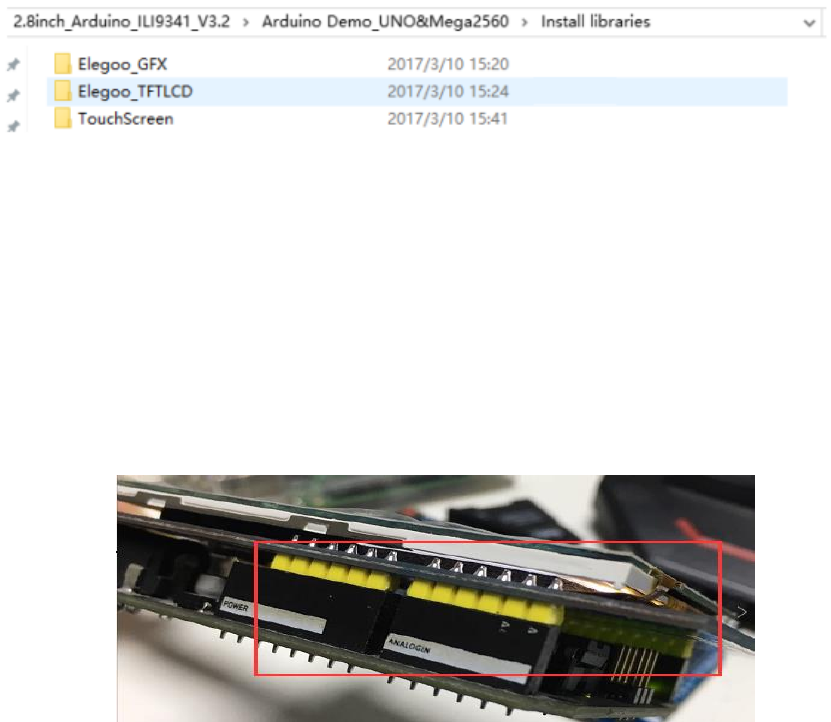
7
3. Instruction
3.1. Import Libraries.
Copy the libraries from “..\Arduino Demo_UNO&Mega2560\Install
libraries”(figure 10) to the Arduino IDE installing path: “..\Arduino\libraries”.
Figure 10
3.2. Working with UNO
Connect 2.8 inches touch screen with Arduino UNO board(see Figure 11) , then
connect the UNO board with the PC or laptop with USB cable.
图11
3.2.1. Example 1
(1)Open ..\2.8inch_Arduino_ILI9341_V3.2\Arduino
Demo_UNO&Mega2560\Example01-Simple test\Simple test for
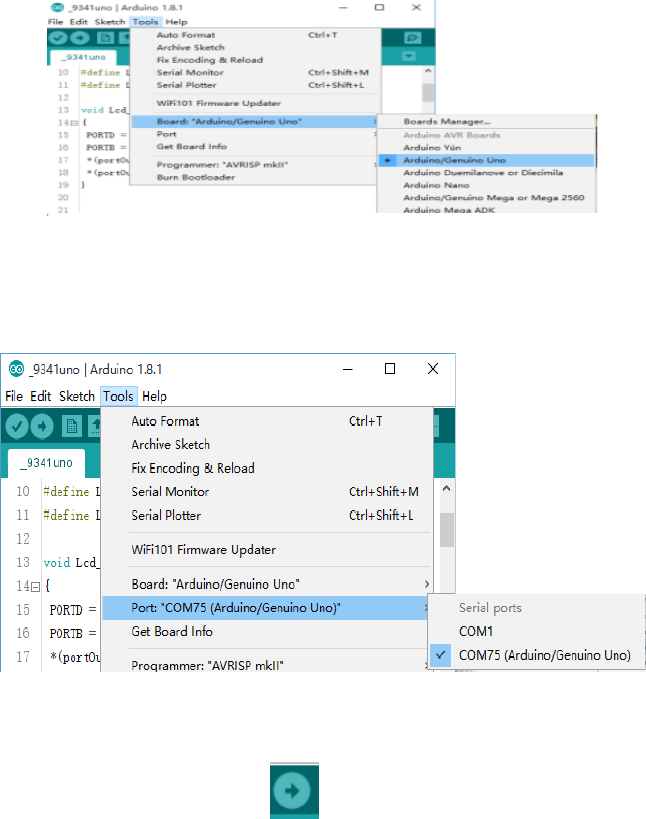
8
UNO\_9341uno\_9341uno.ino;
(2)Click “Tool”--“Board”--“Arduino/Genuino Uno” (See Figure 12)
Figure 12
(3)Click “Tool”--“Port”--“COMxx(Arduino/Genuino Uno)” (See Figure 13)
Figure 13
(4)Click the “upload” button , and wait for the completion of the
programming. (See Figure 14)

9
Figure 14
Example 1 is the most basic example program which can run without
relying on any library. The result of example 1 is that the whole screen is
filled with red, green, blue, white and black in turn and then filled
randomly. If this example works fine, the hardware of 2.8 inches touch
screen is fine.
3.2.2. Example 2
(1)Open ..\2.8inch_Arduino_ILI9341_V3.2\Arduino
Demo_UNO&Mega2560\Example02-DisplayString\DisplayString\DisplayString.ino ;
(2)-(4)Same as 3.2.1, In Figure 15 is the result of example 2.
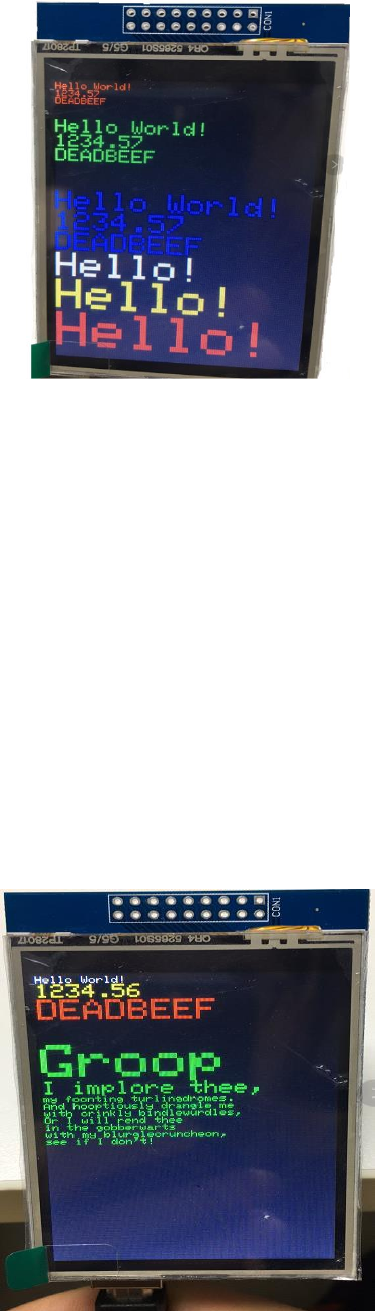
10
Figure 15
This example display the simplest alphabetic string and numbers, realizing
Vector font scaling which allows you to display any English letter of any font size.
3.2.3. Example 3
(1)Open ..\2.8inch_Arduino_ILI9341_V3.2\Arduino
Demo_UNO&Mega2560\Example03-graphicstest\graphicstest\graphicstest.ino
(2)-(4)Same as 3.2.1, In Figure 16 is the result.
Figure 16

11
This example demonstrate various GUI Figure Function and realize screen
rotation.
3.2.4. Example 4
(1)Open ..\2.8inch_Arduino_ILI9341_V3.2\Arduino
Demo_UNO&Mega2560\Example04-Touch\tftpaint\tftpaint.ino;
(2)-(4)Same as 3.2.1, In Figure 17 is the result.
Figure 17
This example output a touch scren drawing board.
3.2.5. Example 5
(1)Open ..\2.8inch_Arduino_ILI9341_V3.2\Arduino
Demo_UNO&Mega2560\Example05-ShowBMP\ShowBMP\ShowBMP.ino;
(2)Take out the SD card and put it in to a card reader, connect to the PC or laptop
with a USB cable.(See Figure 18). Open “Computer”, right click to format the
driver of SD card and the copy the picture

12
from ..\2.8inch_Arduino_ILI9341_V3.2\Arduino
Demo_UNO&Mega2560\Example05-ShowBMP\PIC to the root directory of the SD
card.
Figure 18
(3)-(5)Same as (2)-(4)in 3.2.1, In Figure 19 is the result.
Figure 19
This example shows a program of digital photo frame, realizing the function of
decoding and displaying BMP photo from the SD card.
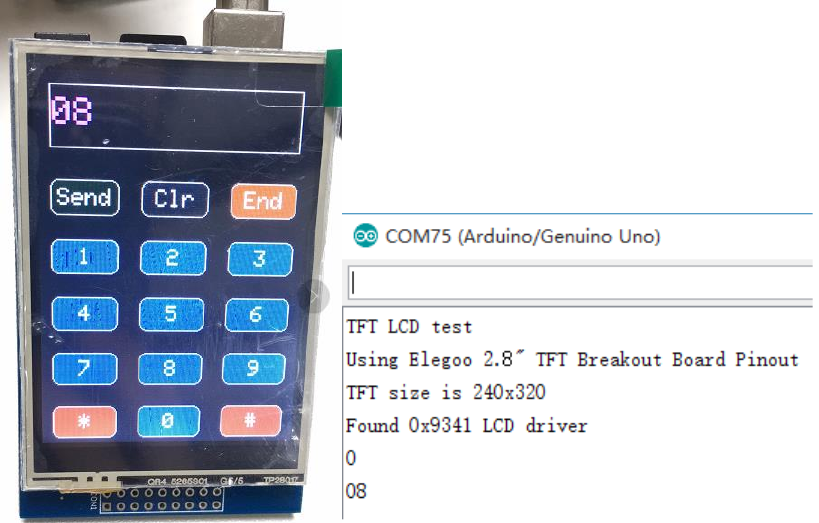
13
3.2.6. Example 6
(1)Open ..\2.8inch_Arduino_ILI9341_V3.2\Arduino
Demo_UNO&Mega2560\Example06-Phonecal\phonecal\phonecal.ino;
(2)-(4)Same as 3.2.1, In Figure 20 is the result in the 2.8 inches touch screen. In
Figure 21 is the result in the computer.
Figure 20 Figure 21
This example realize the function of a number pad, showing the character
clicked by the touch pen.
3.2.7. Example 7
There are 6 test example in ..\2.8inch_Arduino_ILI9341_V3.2\Arduino
Demo_UNO&Mega2560\SDCard Exten Example. Please try these example by
referring to the steps in 3.2.1.
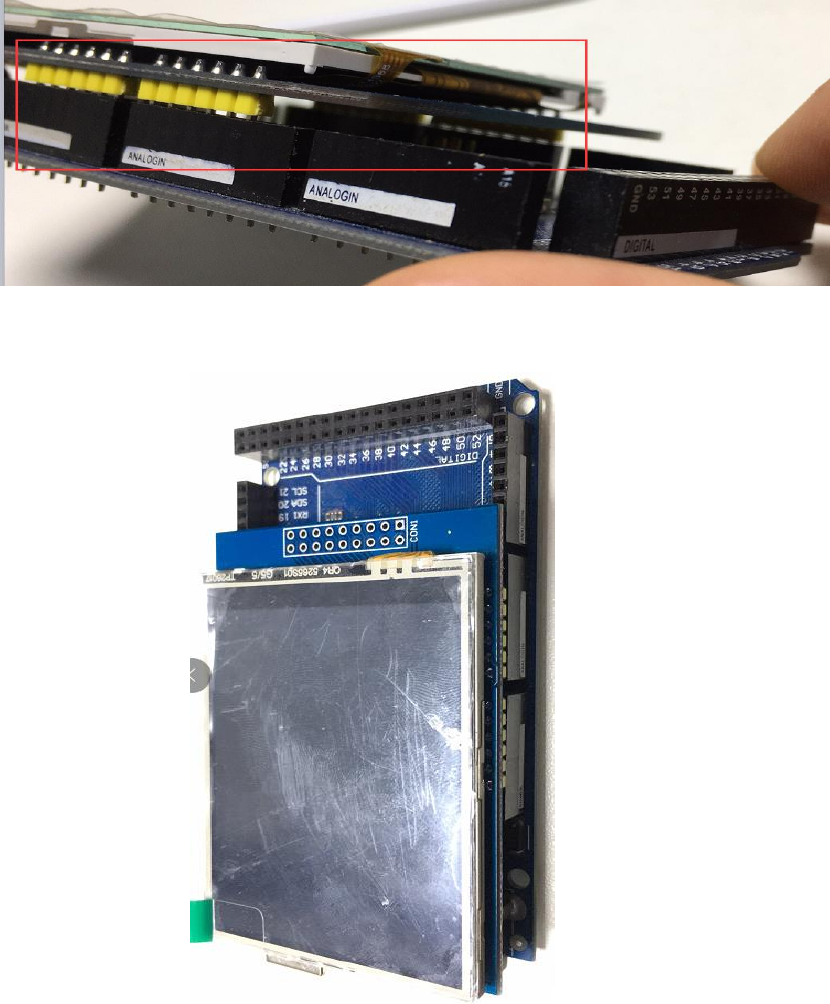
14
3.3. Working with MEGA2560
Connect 2.8 inches touch screen with Arduino MEGA2560 board(see Figure 22) ,
then connect the MEGA2560 board with the PC or laptop with USB cable.
Figure 22
Figure 23
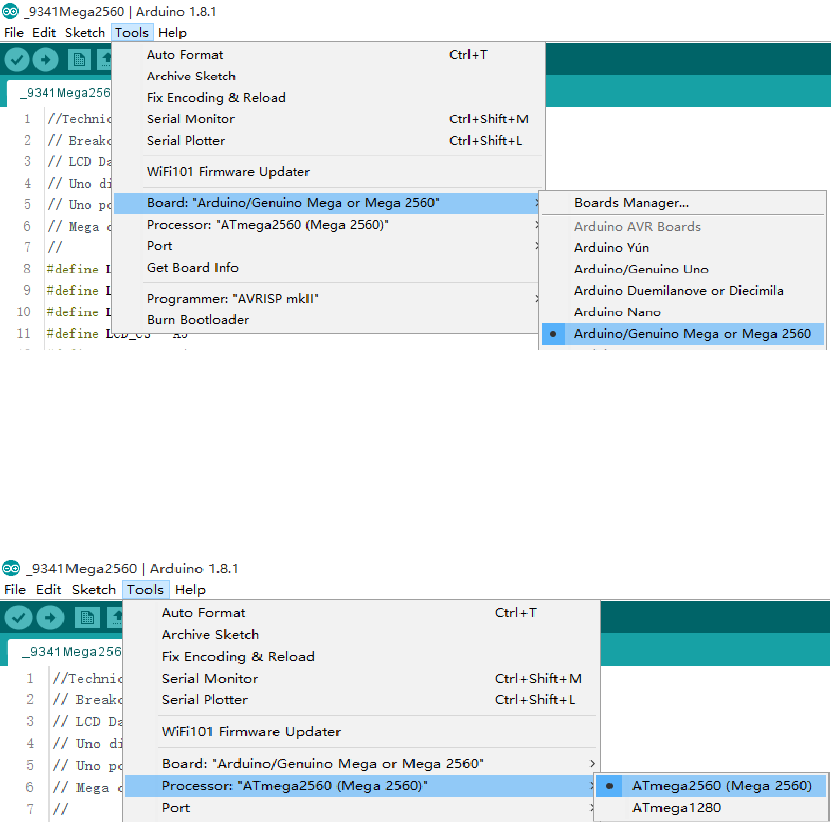
15
3.3.1. Example 1
(1)Open ..\2.8inch_Arduino_ILI9341_V3.2\Arduino
Demo_UNO&Mega2560\Example01-Simple test\Simple test for
Mega2560\_9341Mega2560\_9341Mega2560.ino;
(2)Click “Tool”--“Board”--“Arduino/Genuino Mega or Mega 2560” (See
Figure 24)
Figure 24
(5)Click “Tools”--“Processor”--“ATMega2560(Mega2560)” (See Figure 25)
Figure 25
(4)Click “Tools”--“Port”--“COMxx(Arduino/Genuino Mega 2560)” (See
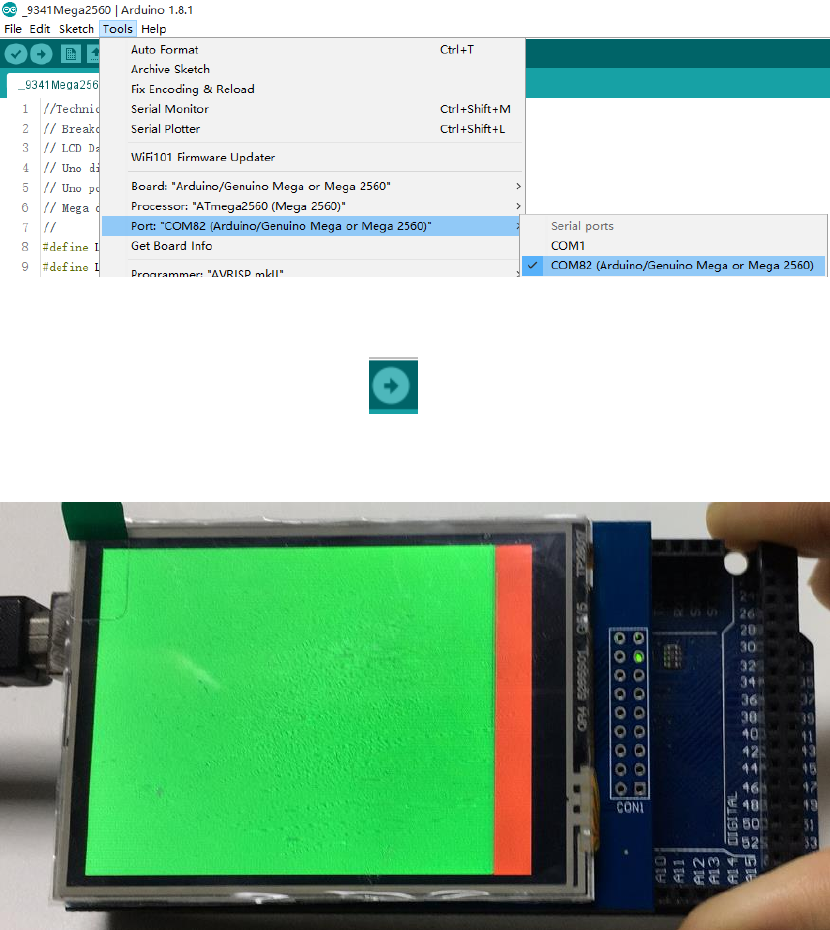
16
Figure 26)
Figure 26
(5)Click the “upload” button , and wait for the completion of the
programming. (See Figure 27)
Figure 27
This is the most basic example program which can run without
relying on any library. The result of example 1 is that the whole screen is
filled with red, green, blue, white and black in turn and then filled
randomly. If this example works fine, the hardware of 2.8 inches touch
screen is fine.
17
3.3.2. Other Example
Please try other example by referring to the steps in 3.3.1.
Example05-ShowBMP and SDCard Exten Example can not work on MEGA2560,
because SPI IO of MEGA2560 is different from that of UNO. So example need to
read the SD card can not work on MEGA 2560.
The result of the examples are the same as that on UNO.
