FTP Instructions
User Manual: Pdf
Open the PDF directly: View PDF ![]() .
.
Page Count: 9
!
"#$%&'()*!+,&-./-$0!1&*/!2/#%-.3!
These instructions are provided as a resource for employers that have not used File Transfer
Protocol (FTP) with the Colorado Department of Labor and Employment.
4%)./).3!
!"#$%&'()*+,%-./-#0*1%)/*2/"$-.3*44444444444444444444444444444444444444444444444444444444444444444444444444444444444444444444444444444444444444444444444444444444444*5*
6/(/-%#*7(8$-9%.'$(*%:$,.*;<=*44444444444444444444444444444444444444444444444444444444444444444444444444444444444444444444444444444444444444444444444444444444444444*>*
6/..'()*?.%-./&*44444444444444444444444444444444444444444444444444444444444444444444444444444444444444444444444444444444444444444444444444444444444444444444444444444444444444444444444*>*
@$))'()*7(*444444444444444444444444444444444444444444444444444444444444444444444444444444444444444444444444444444444444444444444444444444444444444444444444444444444444444444444444444444444*>*
;'#/*;$-9%.*4444444444444444444444444444444444444444444444444444444444444444444444444444444444444444444444444444444444444444444444444444444444444444444444444444444444444444444444444444444*A*
7BC?D*DE2/F$-&*@%0$,.**G>HIE:0./J*44444444444444444444444444444444444444444444444444444444444444444444444444444444444444444444444444444444444444444444444444444*K*
7BC?D*?E2/F$-&*@%0$,.*G>HIE:0./J*4444444444444444444444444444444444444444444444444444444444444444444444444444444444444444444444444444444444444444444444444444444*L*
!"#$%&*.M/*1%)/*2/"$-.3*44444444444444444444444444444444444444444444444444444444444444444444444444444444444444444444444444444444444444444444444444444444444444444444444444*I*
<M/*2/F/'".*GB$(8'-9%.'$(J*4444444444444444444444444444444444444444444444444444444444444444444444444444444444444444444444444444444444444444444444444444444444444444444444*H*
N'/O'()*.M/*;'#/*444444444444444444444444444444444444444444444444444444444444444444444444444444444444444444444444444444444444444444444444444444444444444444444444444444444444444444444*H*
;-/P,/(.#0*D3Q/&*+,/3.'$(3*44444444444444444444444444444444444444444444444444444444444444444444444444444444444444444444444444444444444444444444444444444444444444444444*R*
S/8%,#.*B$&/*?/..'()*444444444444444444444444444444444444444444444444444444444444444444444444444444444444444444444444444444444444444444444444444444444444444444444444444444444444*R*
@$)*T,.*44444444444444444444444444444444444444444444444444444444444444444444444444444444444444444444444444444444444444444444444444444444444444444444444444444444444444444444444444444444444444*U*
!
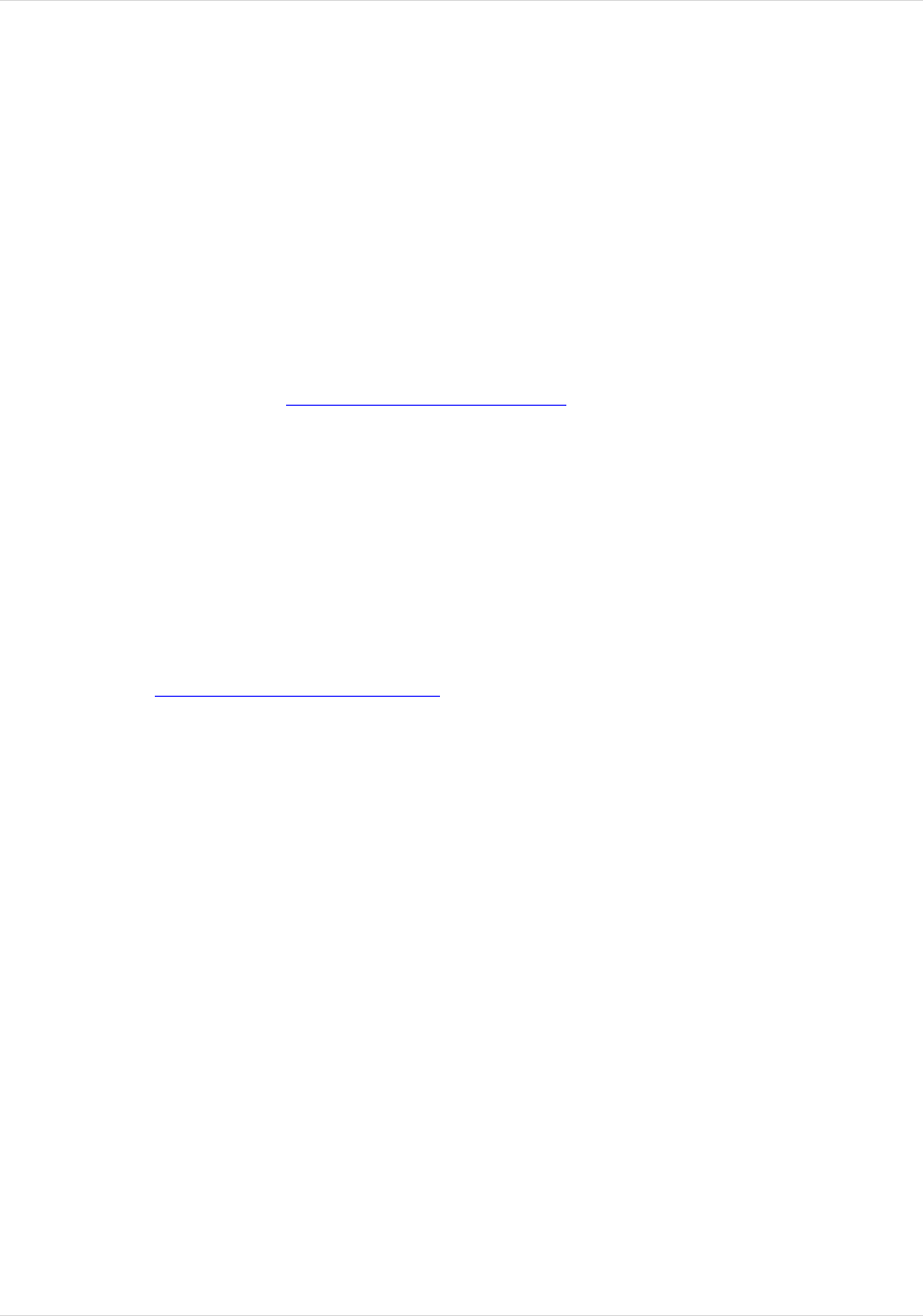
Colorado Department of Labor & Employment
Uploading Quarterly Wage Reports
2
5/)/-&$!6)7%-8&.(%)!&9%,.!:;<!!
File Transfer Protocol (FTP) is the simplest and most secure way to exchange files over the
Internet. All FTP transactions with the Division of Unemployment Insurance (UI) are secure and
use Axway Secure Transport (Tumbleweed). The FTP service automatically negotiates a 128-bit
encrypted secure-sockets-layer (SSL) connection with the user's browser before allowing a login
or data transmission. A user-identification (ID) name and password, which are required to access
AST, are provided to you by UI after you submit a successful test wage file, as detailed below.
5/..()*!=.&-./'!
First time users are required to submit a file to be validated by a UI representative to confirm that
the files are in the Interstate Conference of Employment Security Agencies (ICESA) format.
To do this, upload a file here: https://cdleftp.cdle.state.co.us using the following case sensitive
login information:
username: RPCOMMON
password: rpcommon1
!
>%**()*!6)!!
To log in, go to https://cdleftp.cdle.state.co.us/
First time users that are validating the file must use the validation username: RPCOMMON and
password: rpcommon1. Changing the Password
Passwords expire after 210 days requiring change.
The password provided by UI is a one-time-use password. You are required to change your
password after you log in for the first time. The password you select must be a minimum of six
characters and include at least one letter and one number.
If you lose your password or are locked out, contact the Colorado Department of Labor and
Employment at 303-318-9100 (Denver-metro) or 1-800-480-8299 (outside Denver-metro area)
during regular business hours (Monday through Friday, 8 a.m. to 5 p.m. MST) to request that
your password be reset.
Important: While we will make every effort to help you successfully upload a file via FTP, our
technicians are not IT Professional. We may be able to answer some technical questions, but
cannot assist with IT coding or your payroll system.
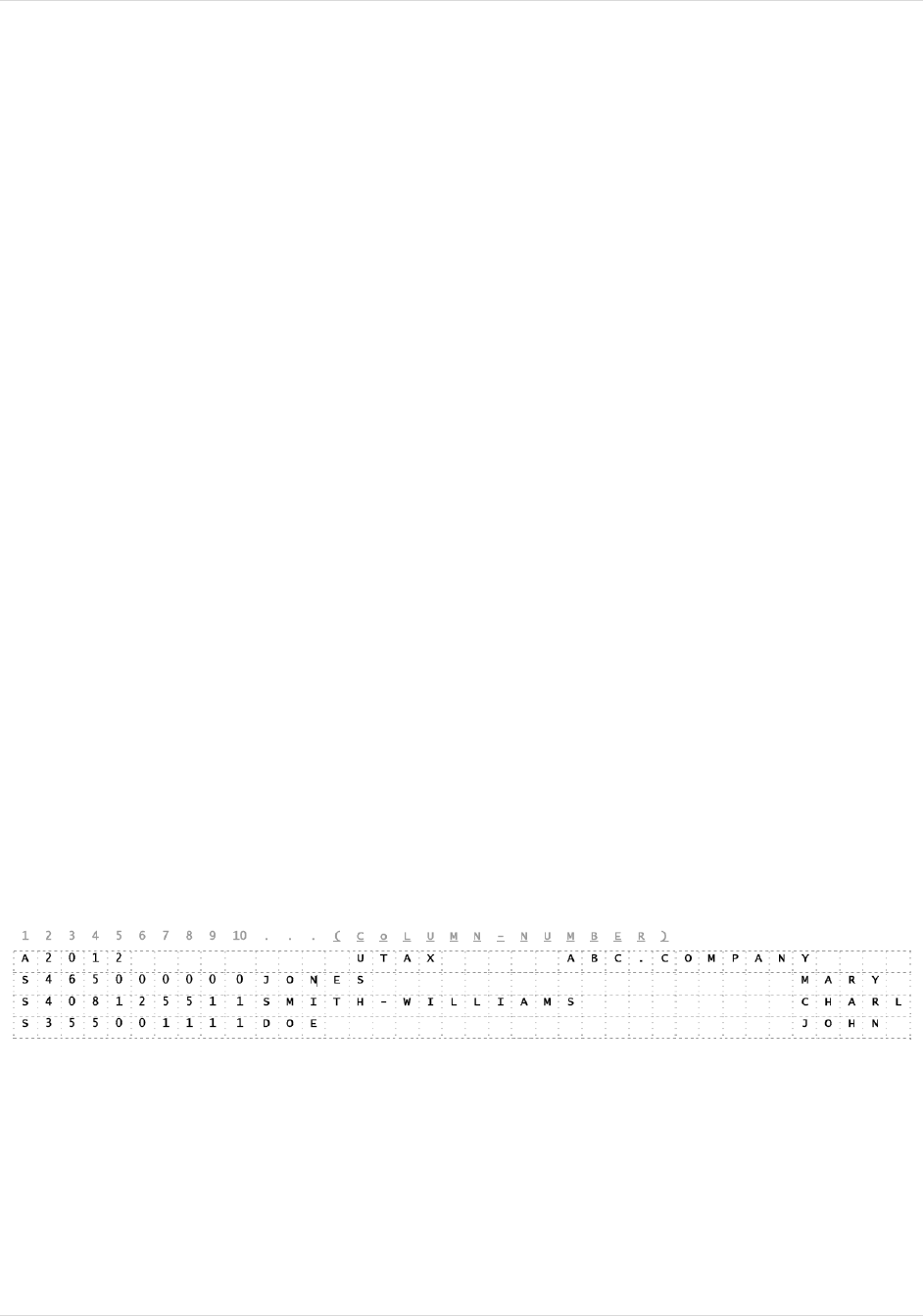
Colorado Department of Labor & Employment
Uploading Quarterly Wage Reports
3
!
:($/!:%-8&.!!
The file can be created using a text editor with a .txt extension. If you are using Notepad as your
text editor, you can view the line # and column # in the lower right corner of the window. If it
isn’t viewable, click on the “View” menu and check the Status Bar. You may have to turn off
“Word Wrap” to enable this option.
Wage files that are uploaded must be in ICESA format. The A-Record Layout contains
transmitter contact information and the S-Record Layout contains employee wage information.
Both must be submitted as part of the file.
The file includes two distinct types of records. The “A” record contains information about who is
submitting the file and contact information. The “S” record contains information about each
worker (there may be several hundred “S” records in a file if there are several hundred workers).
The layout as described refers to the Location, Field Name, Field Length, and Description. The
Location is the column where the cursor should be when entering the information. Field Length
is the number of characters in the field. Only one character is afforded in each column. Do not
insert any blank lines between the “A” record and “S” records. Do not double-space anything in
the file.
Column 1 (or the first character) on every line indicates what type of record is on that line; it will
be either an “A” or “S”. There may be lots of empty spaces between the different fields, and
there will be blank spaces at the end of each “S” record so that the end of record is at column #
276.
The first line of the file should be the “A” record and subsequent lines should be “S” records. At
the end of each record there needs to be an end of record terminator, or a carriage return. If the
“A” record is incomplete or missing, a technician will not be able to contact you. If the “A”
record does not have a valid email address, no notification will be sent directly to you.
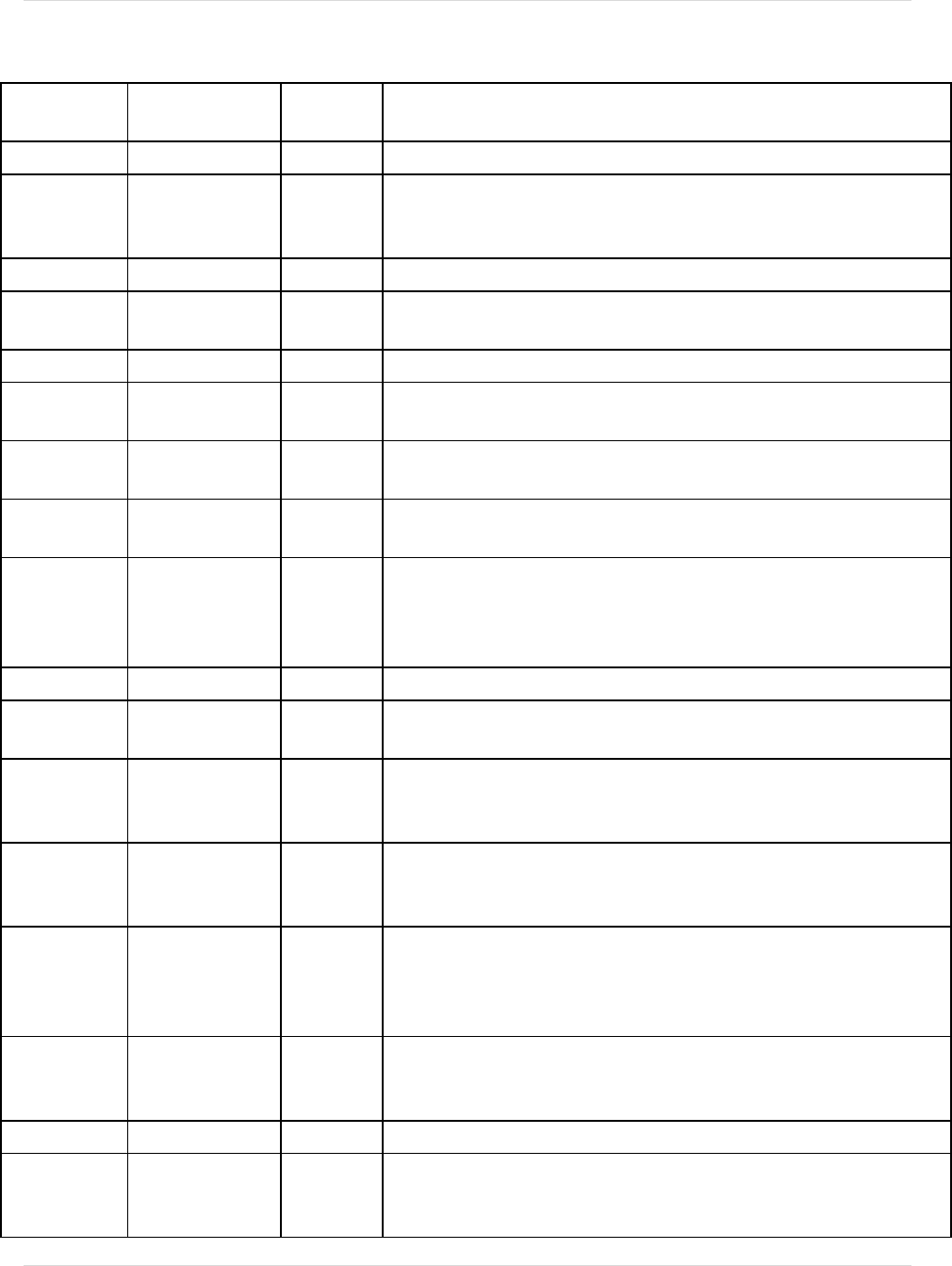
Colorado Department of Labor & Employment
Uploading Quarterly Wage Reports
4
64?=@!@A2/B%-'!>&0%,.!!CDEFA90./G!
LOCATION
FIELD NAME
FIELD
LENGTH
DESCRIPTION AND REMARKS
1
Record Identifier
1
Always enter "A"
2-5
Year
4
Enter a 4-digit year for which this report is being prepared
EXAMPLE: 2007
6-14
Blank
9
This field is not used in Colorado; leave blank
15-18
Taxing Entity
Code
4
Always enter "UTAX"
19-23
Blank
5
Leave blank
24-73
Transmitter's
Name
50
Enter the name of the organization submitting the file and leave
the remainder of the field blank
74-113
Transmitter's
Street Address
40
Enter the street address of the organization submitting the file
and leave the remainder of the field blank
114-138
Transmitter's
City
25
Enter the city of the organization submitting the file and leave
the remainder of the field blank
139-140
Transmitter's
State
2
Enter the standard 2-character Federal Information Processing
Standards (FIPS) postal abbreviation for the state of the
organization submitting the file
NOTE: Leave blank if transmitter is outside the United States
141-153
Blank
13
Leave blank
154-158
Transmitter's
Zip Code
5
Enter the valid 5-digit ZIP Code for the address of the
organization submitting the file
159-163
Transmitter's
Zip Code
Extension
5
Enter the 4-digit extension of the ZIP Code; include the hyphen
in position 159
164-193
Transmitter's
Contact
30
Name and title of individual from the organization transmitting
the information who is responsible for the accuracy and
completeness of the wage report
194-203
Transmitter's
Contact
Telephone
Number
10
Enter the telephone number including the area code at which
the individual transmitting the information can be contacted
EXAMPLE: 3035555555
204-207
Telephone Ext.
/Box
4
Enter the contact telephone extension or message box of the
individual transmitting the information
If none, leave blank
208-276
E-mail Address
69
Required. Fill unused characters with blanks
277
Carriage Return
1
If using a non-Windows platform (such as Linux or Apple) to
create this file, the correct sequence of ASCII characters is 0D
0A.
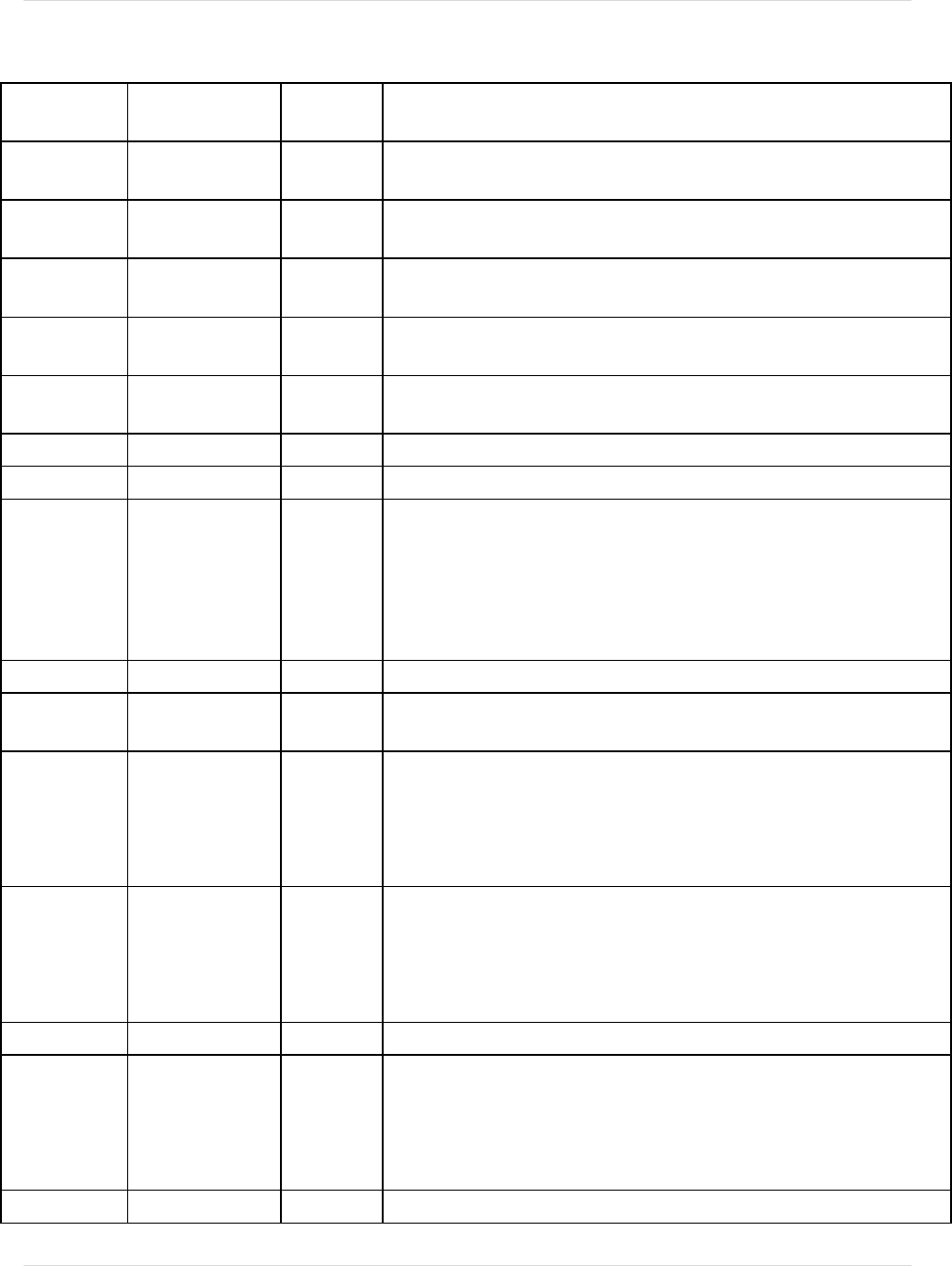
Colorado Department of Labor & Employment
Uploading Quarterly Wage Reports
5
64?=@!=A2/B%-'!>&0%,.!CDEFA90./G!
LOCATION
FIELD NAME
FIELD
LENGTH
DESCRIPTION AND REMARKS
1
Record
Identifier
1
Always enter "S"
2-10
Social Security
Number
9
If not available, enter an uppercase letter "I" in location 2, left
justify, and leave the remainder of the field blank
11-30
Employee Last
Name
20
Left justify, and leave the remainder of the field blank
31-42
Employee First
Name
12
Left justify, and leave the remainder of the field blank
43
Employee
Middle Initial
1
Leave blank if no middle initial
44-45
State Code
2
Always enter "08"
46-63
Blank
18
Leave blank
64-77
State
Unemployment
Insurance Total
Quarterly Gross
Wages Paid to
This Employee
14
Enter dollars and cents without symbols, right justify, and fill
remainder of field with zeros EXAMPLE: 00000000023450
NOTE: Include all income from tips.
78-142
Blank
65
Leave blank
143-146
Taxing Entity
Code
4
Always enter "UTAX"
147-161
State
Unemployment
Insurance
Account
Number
15
Enter the 9-digit account number without symbols, left justify,
and leave the remainder of the field blank EXAMPLE:
234567008
162-176
Unit/Division
Location/Plant
Code
15
Enter a 3-digit identification number to identify wages by
worksite, left justify, and leave the remainder of the field blank.
NOTE: If reporting only one location, enter "000" as the
identification number, left-justify, and leave the remainder of
the field blank.
177-204
Not Read
28
Leave blank
205-206
Seasonal
Indicator
2
Always enter "S" for seasonal (uppercase "S"), left justify, and
leave the remainder of the field blank; leave the entire field
blank for non-seasonal NOTE: Your business must have been
granted seasonal status by UI Operations to place an "S" in this
field.
207-214
Not Read
8
Leave blank
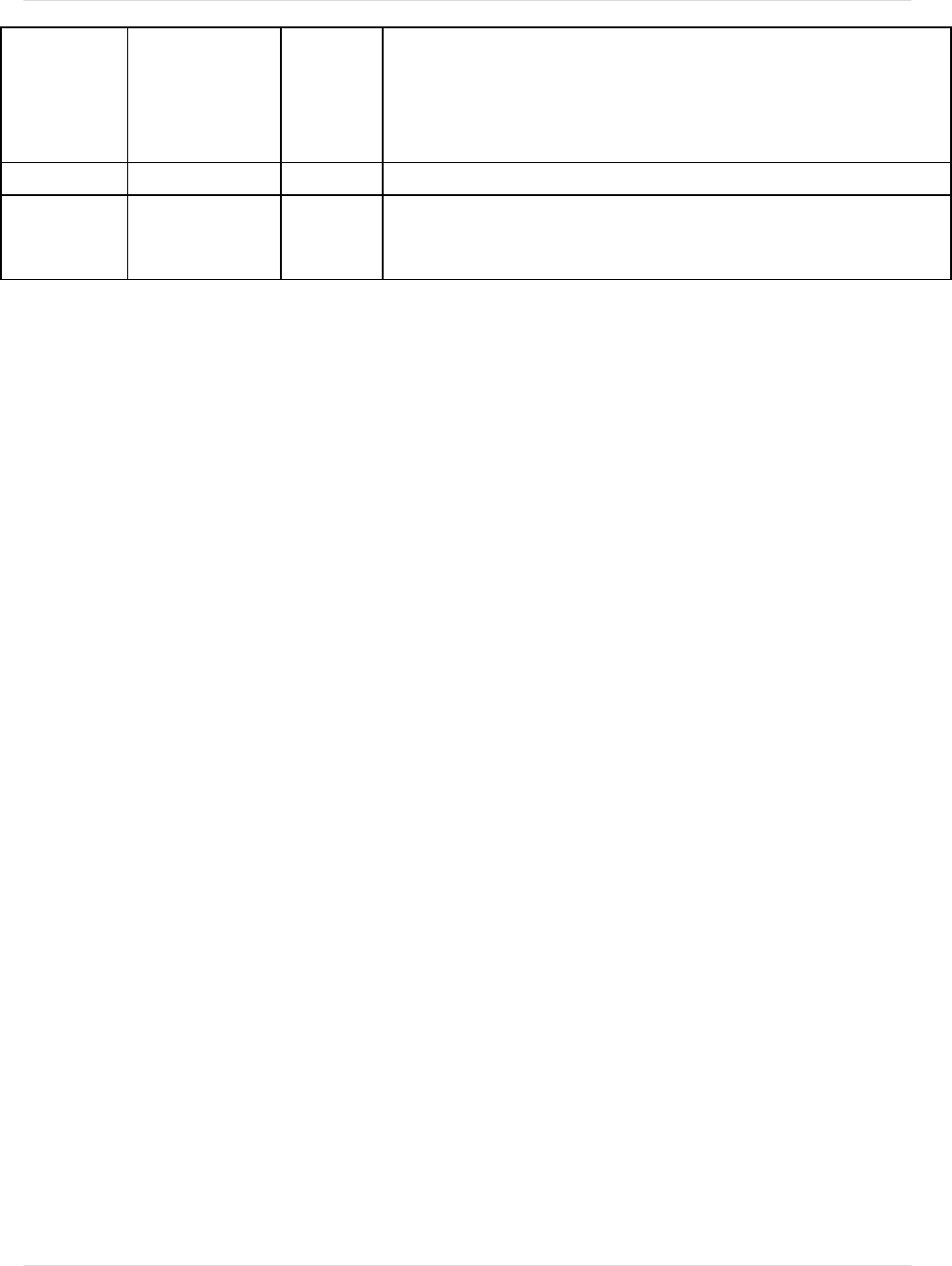
Colorado Department of Labor & Employment
Uploading Quarterly Wage Reports
6
215-220
Reporting
Quarter and
Year
6
Enter the last month of the calendar quarter (two digits) and the
year (four digits) for which this report applies. EXAMPLES:
032007 for January-March 2007; 062007 for April-June 2007;
092007 for July-September 2007; and 122007 for October-
December 2007
221-276
Not Read
56
Leave blank
277
Carriage Return
1
If using a non-Windows platform (such as Linux or Apple) to
create this file, the correct sequence of ASCII characters is 0D
0A.
!
"#$%&'!.H/!1&*/!2/#%-.3!!
Wage reports that are submitted must be in ICESA format.
After you log in using your new username and password, from the “Files” page:
1. Click on the “Browse” button. Then “Choose a file” dialog box appears showing the
directory.
2. Click the drop-down arrow to navigate to the directory and/or folder where your wage
file is stored.
3. Select the wage report to upload and then click on the “Open” button or double-click on
the file.
4. Click the “Upload File” button.
The file transfer process is initiated. The file will appear below the folder of uploaded files. You
cannot view this file. Upon returning back to the main directory, your file now appears in the list
of files in the “uploaded_files” folder. You will not be able to view this file as it is now in our
secure environment. However a “Receipt.txt” file is created to inform you of the upload status.
Additionally, an email is sent from the service about the file submitted to the address that is
provided at the time of validation in the “A” record. If you are not the designated recipient of the
email and want to be, please call a representative at 303-318-9100 (Denver-metro) or 1-800-480-
8299 (outside Denver-metro area) during regular business hours (Monday through Friday, 8 a.m.
to 5 p.m. MST).
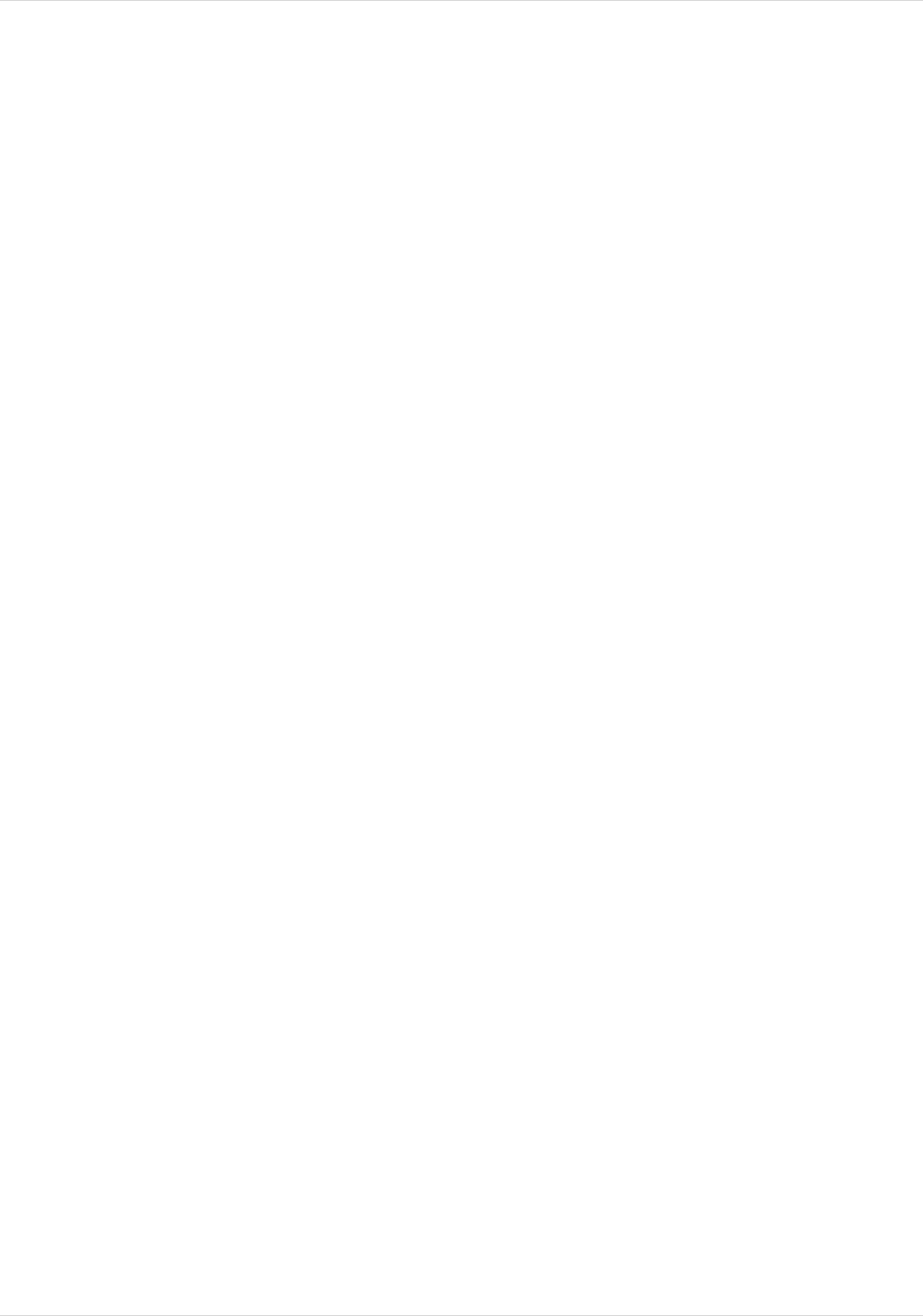
Colorado Department of Labor & Employment
Uploading Quarterly Wage Reports
7
;H/!2/B/(#.!C4%)7(-8&.(%)G!!
Detailed information about your transaction is maintained in the Receipt.txt file. Click the folder
icon located above the uploaded files link to return to the Directory of Files page and view the
details.
The file named Receipt.txt is created and modified each time you upload a file. The receipt
contains detailed information about the status (success or failure) of your transmission and is
your receipt for each transaction. The status of each wage-file upload is added to this file as a
record of the transaction.
Review the Receipt.txt file after each upload is complete. The file shows the status of the upload,
a count of all “S” records, and details of any errors if the upload failed.
If you encounter an error message in this file that you do not understand, contact the
Unemployment Insurance Program at 303-318-9100 (Denver-metro) or 1-800-480-8299 (outside
Denver-metro area) during regular business hours (Monday through Friday, 8 a.m. to 5 p.m.
MST).
!
I(/J()*!.H/!:($/!!
You cannot open the uploaded wage file from the uploaded files folder. If you click on the file
name, an error page appears. However, the file will appear in the list of files in the
uploaded_files folder.
To view the list of files in the folder, click the uploaded_files link. Based on the results of a
process review, each wage file in this list is appended with an extension of ‘.complete.accepted’
or ‘.complete.rejected’. If fewer than 100 errors are detected in the file, it is accepted. If 100 or
more errors are detected in the file, it is rejected. An entry in the Receipt.txt file explains the
reasons for rejecting the file.
If you encounter an error message in this file that you do not understand, contact the
Unemployment Insurance Program at 303-318-9100 (Denver-metro) or 1-800-480-8299 (outside
Denver-metro area) during regular business hours (Monday through Friday, 8 a.m. to 5 p.m.
MST).
!
!
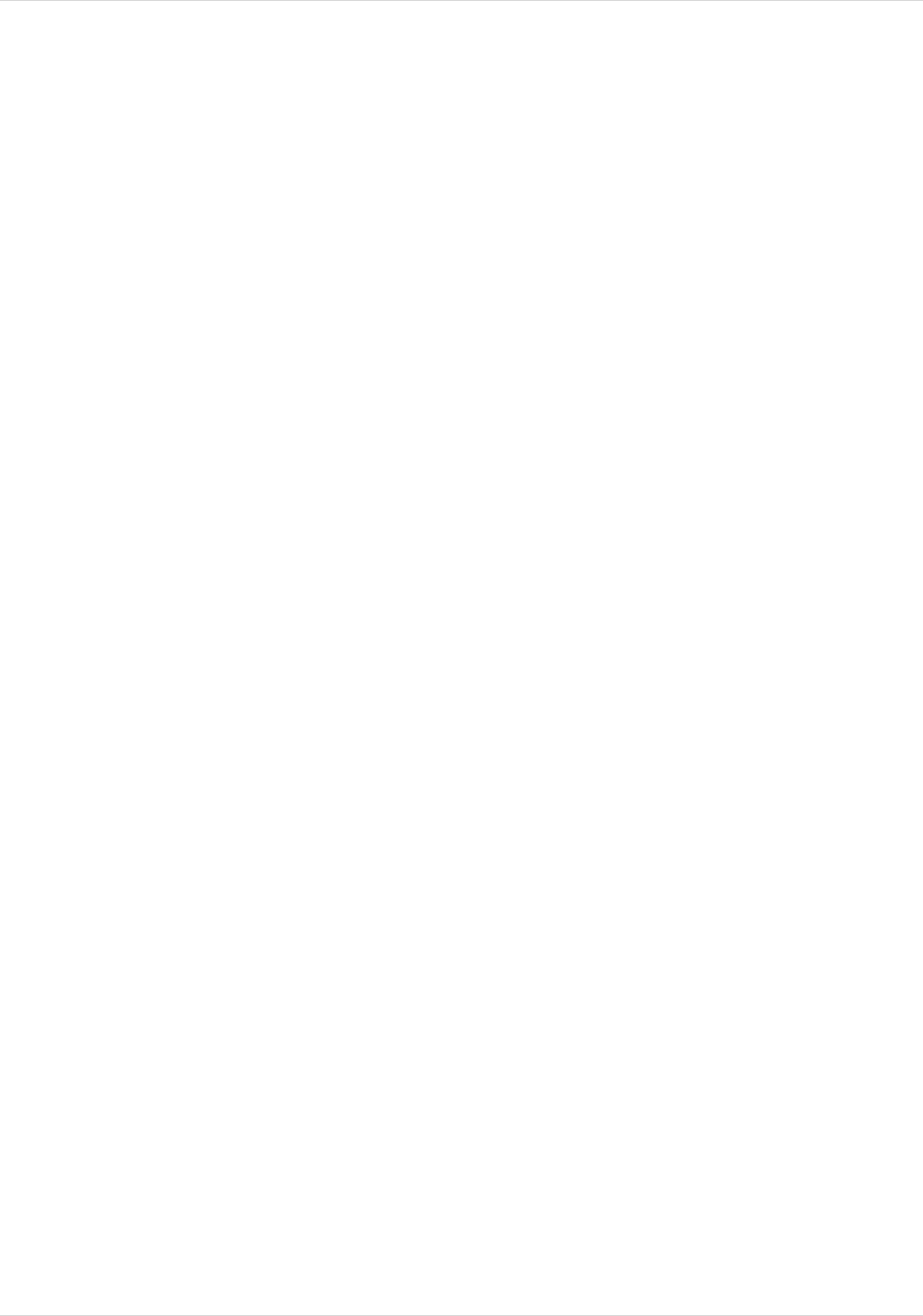
Colorado Department of Labor & Employment
Uploading Quarterly Wage Reports
8
!
:-/K,/).$0!@3L/'!+,/3.(%)3!!
Q: If my employer account number changed, do I need a new username?
A: No. You can use the same username that you’ve used before your account number changed.
Just remember to put the new account number in each “S” record.
Q: What is an end of record terminator, or a hard return?
A: Some programs ‘wrap’ the text, meaning that if the text continues past the left margin, the
words will wrap to the next line. However, at the end of each line, there has to be a carriage
return.
Q: Can I submit multiple quarters in one file or do I need to submit separate files?
A: The file may contain multiple quarters, as long as each “S” record’s location 215-220
differentiates the quarters.
Q: Can I file multiple account numbers in one file or do I need to submit separate files for each
account number.
A: The file may contain multiple account numbers, also, as long as each “S” record’s location
147-161 differentiates the separate account numbers.
Q: I get an error after I click on the upload button. Why?
A: You are probably attempting to upload into the uploaded_files folder. The screen must be at
the top level before attempting to upload. The file will programmatically move into the
uploaded_files folder. Click on the Top folder.
!
M/7&,$.!4%'/!=/..()*!
If you click the Set ASCII button, the encoding setting changes to American Standard Code for
Information Interchange (ASCII) and the button text changes to Set Binary; if you click the
button again, it changes the setting back to binary and the button text changes to Set ASCII.
The default setting on the Axway Secure Transport server is binary, and it is strongly
recommended that you leave this setting at the default value.

Colorado Department of Labor & Employment
Uploading Quarterly Wage Reports
9
!
>%*!N,.!!
To ensure that the secure connection is simultaneously shut down on your Internet browser and
on the Axway Secure Transport server, always log off using the Logout label rather than closing
the window.