Garmin Nuvi 2580 TV Manual
2015-04-07
: Pdf Garmin-Nuvi-2580-Tv-Manual Garmin-Nuvi-2580-TV-manual 22201705 09 2014 uploads wp-content informatica
Open the PDF directly: View PDF ![]() .
.
Page Count: 36

nüvi® 2580TV
Owner's Manual
March 2012 190-01473-00_0A Printed in Taiwan

© 2012 Garmin Ltd. or its subsidiaries
All rights reserved. Except as expressly provided herein, no part of this manual may be reproduced, copied,
transmitted, disseminated, downloaded or stored in any storage medium, for any purpose without the express prior
written consent of Garmin. Garmin hereby grants permission to download a single copy of this manual onto a hard
drive or other electronic storage medium to be viewed and to print one copy of this manual or of any revision hereto,
provided that such electronic or printed copy of this manual must contain the complete text of this copyright notice
and provided further that any unauthorized commercial distribution of this manual or any revision hereto is strictly
prohibited.
Information in this document is subject to change without notice. Garmin reserves the right to change or improve its
products and to make changes in the content without obligation to notify any person or organization of such changes
or improvements. Go to the Garmin website (www.garmin.com) for current updates and supplemental information
concerning the use and operation of this and other Garmin products.
Garmin®, the Garmin logo, nüvi®, and MapSource® are trademarks of Garmin Ltd. or its subsidiaries, registered in
the USA and other countries. Garmin Lock™, ecoRoute™, myTrends™, nüMaps Guarantee™, nüMaps Lifetime™, and
nüRoute™, are trademarks of Garmin Ltd. or its subsidiaries. These trademarks may not be used without the express
permission of Garmin.
The Bluetooth® word mark and logos are owned by the Bluetooth SIG, Inc., and any use of such name by Garmin is
under license. Windows® and Windows NT® are registered trademarks of Microsoft Corporation in the United States
and/or other countries. Mac® is a registered trademark of Apple Computer, Inc. microSD™ is a trademark of SD-3C,
LLC.

Table of Contents
i
Table of Contents
Getting Started ��������������������������������������������1
Mounting the Device .............................................1
About myDashboard .............................................1
Device Overview ...................................................2
Main Menu ���������������������������������������������������4
Using the Main Menu ............................................4
About Main Menu Customization .......................... 5
Finding Locations ���������������������������������������5
About Points of Interest ........................................6
Stopping the Route ...............................................6
Adding a Stop While Navigating a Route .............6
Searching Near Another Location .........................6
Taking a Detour ....................................................6
Navigating Off Road .............................................6
Setting a Home Location ......................................7
Location Searches ................................................7
Using the Location Map ........................................8
Favorites ...............................................................9
Planning a Trip ....................................................10
Editing a Trip Itinerary .........................................10
Map Pages �������������������������������������������������11
Viewing the Map While Navigating ..................... 11
Hands-Free Phone Calls ��������������������������13
About Pairing the Devices ..................................13
Digital TV ���������������������������������������������������15
Setting up the Antennas .....................................15
Watching TV .......................................................15
Using the TV .......................................................15
Using the Tools �����������������������������������������17
Viewing Current Location Information ................17
Using Help ..........................................................17
About ecoRoute™ ...............................................17
Using the Picture Viewer ....................................19
Using the World Clock .......................................19
Using the Calculator ...........................................19
Capturing Screenshots .......................................19
Using the Unit Converter ...................................19
Data Management �������������������������������������20
File Types ...........................................................20
Installing a Memory Card .................................... 20
Transferring Files To Your Computer .................20
Disconnecting the USB Cable ............................20
Deleting Files .....................................................21
Customizing the Device ���������������������������21
System Settings ..................................................21
Navigation Settings .............................................21
Route Preferences ..............................................22
Display Settings ..................................................23
Language Settings ..............................................23
Viewing Map Information ...................................23
Bluetooth Settings ..............................................23
Restoring Settings ..............................................24
Appendix ���������������������������������������������������24
Power Cables .....................................................24
Caring for Your Device ........................................ 24
Locking the Device .............................................25

ii
Table of Contents
Erasing User Data ..............................................25
Maximizing the Battery Life ................................25
Changing the Fuse in the Vehicle Power
Cable ..................................................................26
About nüMaps Lifetime ......................................26
Purchasing Additional Maps ...............................26
Purchasing Accessories .....................................26
Contacting Garmin Product Support ................... 26
Troubleshooting .................................................27
Index ����������������������������������������������������������29
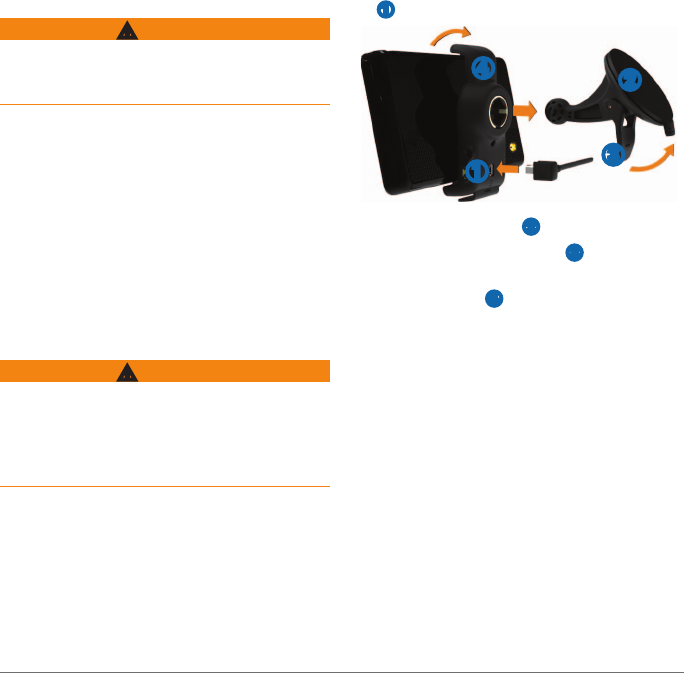
Getting Started
1
Getting Started
WARNING
See the Important Safety and Product Information
guide in the product box for product warnings and
other important information.
When using your device for the rst time,
complete the following tasks.
1 Mount the device (page 1).
2 Register the device (page 2).
3 Check for updates.
• Software updates (page 2).
• Free map update (page 2).
4 Download the full owner’s manual (page 2).
Mounting the Device
WARNING
This product contains a lithium-ion battery. To
prevent the possibility of personal injury or product
damage caused by battery exposure to extreme
heat, remove the device from the vehicle when
exiting or store it out of direct sunlight.
Charge your device as you drive before using it on
battery power.
1 Plug the vehicle power cable into the USB port
➊ on the device.
➊
➋
➌
➍
2 Press the suction cup ➋ to the windshield.
3 While pressing, ip the lever ➌ back toward
the windshield.
4 Snap the mount ➍ onto the suction cup.
5 Fit the bottom of your device into the mount.
6 Tilt your device back until it snaps into place.
7 Plug the other end of the vehicle power cable
into a power outlet in your vehicle.
About myDashboard
Use myDashboard to register your device, check
for software and map updates, access product
manuals and support, and more.
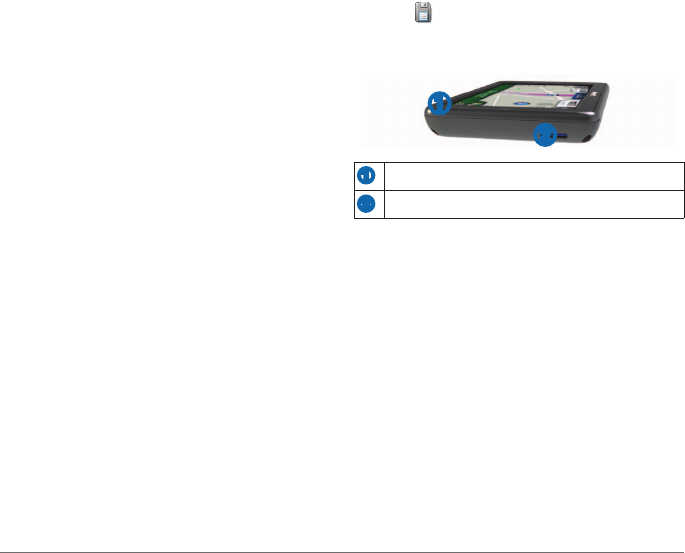
2
Getting Started
Setting Up myDashboard
1 Connect the USB cable to the USB port on the
device.
2 Connect the USB cable to the USB port on
your computer.
3 Go to www.garmin.com/dashboard.
4 Follow the on-screen instructions.
Registering the Device
1 From myDashboard, click Register Now.
2 Follow the on-screen instructions.
Updating the Software
1 Open myDashboard (page 1).
2 Under Software Updates, click Update Now.
3 Follow the on-screen instructions.
nüMaps Guarantee™
If you register the device at http://my.garmin.com
within 90 days of acquiring satellites while driving,
your device could be eligible for one free map
update. Go to www.garmin.com/numaps for terms
and conditions.
1 Open myDashboard (page 2).
2 Register the device (page 2).
3 Under Map Updates, click Update Now.
4 Follow the on-screen instructions.
Downloading the Owner’s Manual
The owner’s manual for your device is available
on the Garmin website.
1 Open myDashboard (page 2).
2 Click Manuals.
3 Click Download next to the manual you want.
4 Click to save the le to your computer.
Device Overview
➊
➋
➊
Power key
➋
microSD
™
card slot
Turning Off the Device
1 Hold the Power key.
2 Select Off:
Resetting the Device
You can reset the device if it stops functioning.
Hold the Power key for 10 seconds.
Adjusting the Screen Brightness
1 Select Settings > Display > Brightness.
2 Use the slider bar to adjust the brightness.
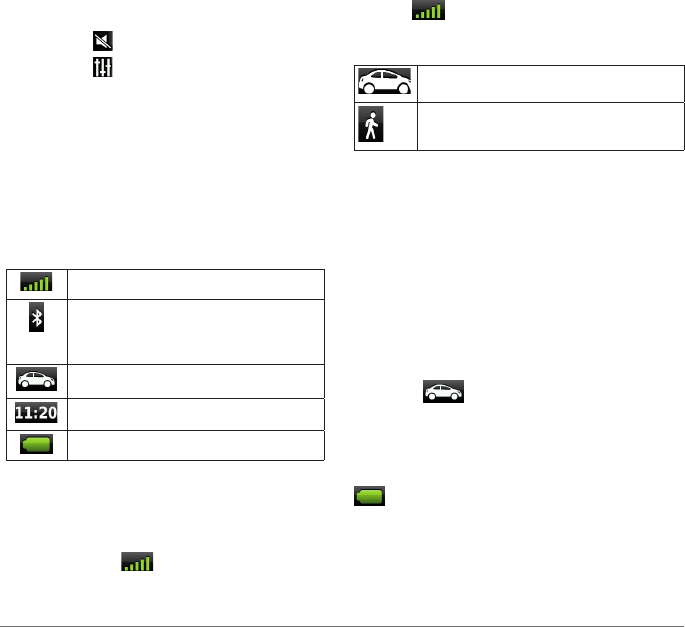
Getting Started
3
Adjusting the Master Volume
1 Select Volume.
2 Select an option:
• Use the slider bar to adjust the volume.
• Select to mute the device.
• Select and use the slider bars to adjust
the volume for navigation prompts, phone,
and media.
Status Bar Icons
The status bar is located at the top of the main
menu. The status bar icons display information
about features on the device. You can select some
icons to change settings or to view additional
information.
GPS signal status.
Bluetooth
®
technology status
(appears when connected to a
compatible device).
Transportation mode indicator.
Current time.
Battery status.
Satellite Signals
After the device is turned on, it begins acquiring
satellite signals. The device may need a clear
view of the sky to acquire satellite signals. When
at least one of the bars is green, your device
has acquired satellite signals.
Viewing GPS Satellite Signals
For more information about GPS, go to
www.garmin.com/aboutGPS.
Hold for 10 seconds.
Transportation Modes
Automobile mode
Pedestrian mode
Routing and navigation are calculated differently
based on your transportation mode.
For example, in Automobile mode, the estimated
time of arrival is calculated using the speed limit of
the roads on the route.
NOTE: Pedestrian routes do not include
highways. If you have cityXplorer™ maps loaded
on your device, pedestrian routes may include
public transit
Choosing a Transportation Mode
Select .
Battery Information
After the device is connected to power, it begins
to charge.
in the status bar indicates the status of the
internal battery. To increase the accuracy of the
battery gauge, you should fully discharge the
battery and then fully charge it. Do not unplug the
device until it is fully charged.
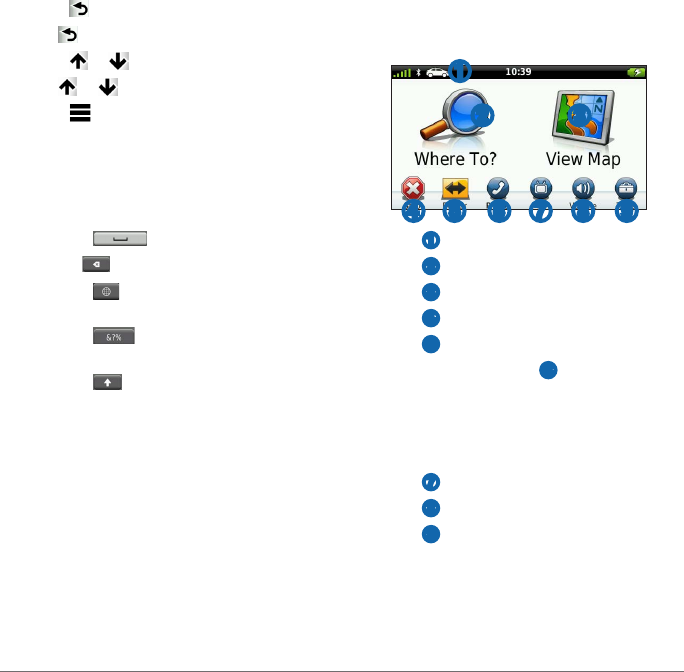
4
Main Menu
Using the On-Screen Buttons
• Select to return to the main menu.
• Hold to quickly return to the main menu.
• Select or to see more choices.
• Hold or to scroll faster.
• Select to see a menu of options for the
current screen.
Using the On-screen Keyboard
Select a character on the keyboard to enter a
letter or number.
• Select to add a space.
• Hold to delete a character.
• Select to select the keyboard
language mode.
• Select to enter special characters,
such as punctuation marks.
• Select to change character
capitalization.
Main Menu
Using the Main Menu
➊
➋ ➌
➍ ➐ ➑➎ ➏ ➒
• Select ➊ to select a transportation mode.
• Select ➋ to nd a destination.
• Select ➌ to view the map.
• Select ➍ to stop a route.
• Select ➎ to detour a route.
• On some models, select ➏ to make a call
when connected to a compatible mobile
phone.
See www.garmin.com/bluetooth for
information.
• Select ➐ to watch TV.
• Select ➑ to adjust the volume.
• Select ➒ to open the menu of tools and
settings.
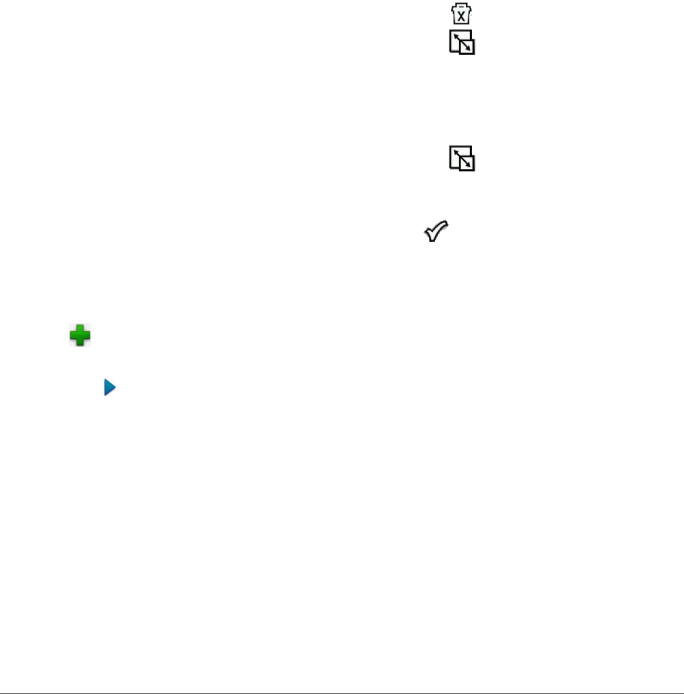
Main Menu
5
About Main Menu Customization
You can create a customized main menu by
adding icons from other screens on the device,
such as location categories or frequently used
tools. You can also edit the size and position of
the main menu icons.
You can switch between the default main menu
and your customized main menu.
Adding an Icon to the Custom Main Menu
NOTE: The Where To?, View Map, and Tools
icons are automatically included on the main
menu, and cannot be deleted.
The main menu can contain up to 15 icons.
1 Select Tools > Settings > Main Menu.
2 Select in the square you would like to ll.
3 Select an icon.
TIP: Select to view additional icons in a
category.
The icon is added to the custom main menu.
4 Select Save.
Editing the Main Menu Icons
Before you can edit icons, you must create a
customized main menu (page 5).
1 Select Tools > Settings > Main Menu.
2 Select an icon.
3 Select an option:
• Select to delete the icon.
• Select to enlarge the icon.
The icon expands from one cell to four
cells.
NOTE: The main menu can t up to two
large icons.
• Select to shrink a large icon.
• Drag an icon across the screen to move
the icon.
4 Select > Save.
Choosing a Main Menu
You can switch between the default main
menu and your customized main menu. Your
customizations are saved while you use the
default main menu.
1 Select Tools > Settings > Main Menu.
2 Select Use Default or Use Customized.
Finding Locations
The device offers many methods for nding
locations.
• By category (page 6)
• Near another location (page 6)
• By address (page 7)
• Using recently found locations (page 8)
• Using coordinates (page 8)
• Using Favorites (page 9)
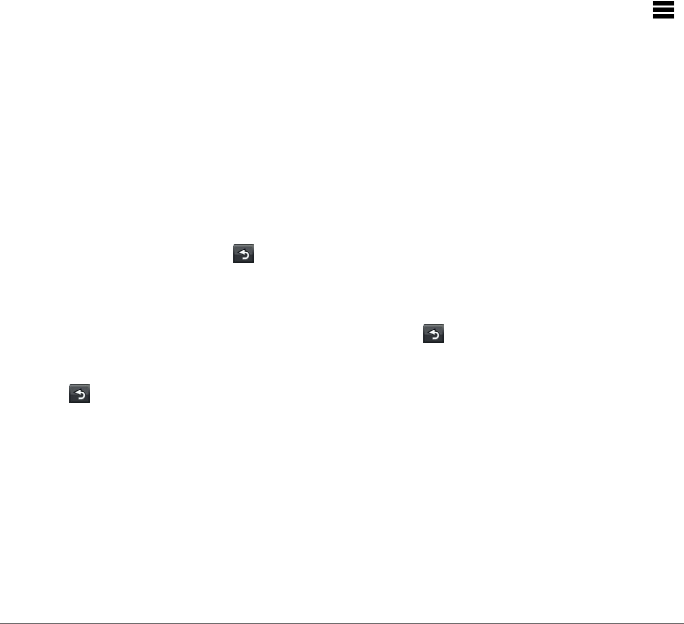
6
Finding Locations
About Points of Interest
The detailed maps loaded in your device contain
points of interest, such as restaurants, hotels, and
auto services. Use the Points of Interest function
to browse for nearby businesses and attractions.
Finding a Point of Interest by Category
1 Select Where To? > Points of Interest.
2 Select a category.
3 If necessary, select a subcategory.
4 Select a destination.
5 Select Go!.
Stopping the Route
While navigating a route, select > Stop.
Adding a Stop While Navigating a
Route
Before you can add a stop, you must be
navigating a route in Automobile mode.
1 Select to return to the main menu.
2 Select Where To?.
3 Search for the location (page 5).
4 Select Go!.
5 Select an option:
• Select Add to Current Route.
• Select Start New Route.
Searching Near Another Location
NOTE: The device automatically searches for
places near your present location.
1 Select Where To? > Points of Interest >
> Near.
2 Select an option.
3 Select Save.
4 Enter search information.
5 Select a destination.
Taking a Detour
While navigating a route, you can use detours
to avoid obstacles ahead of you, such as
construction zones.
NOTE: If the route you are currently taking is
the only reasonable option, the device might not
calculate a detour.
1 Select to return to the main menu.
2 Select Detour.
Navigating Off Road
If you are not following roadways as you navigate,
use Off Road mode.
1 Select Tools > Settings > Navigation.
2 Select nüRoute > Calculation Mode > Off
Road > Save.
The route will be calculated as a straight line
to the location.
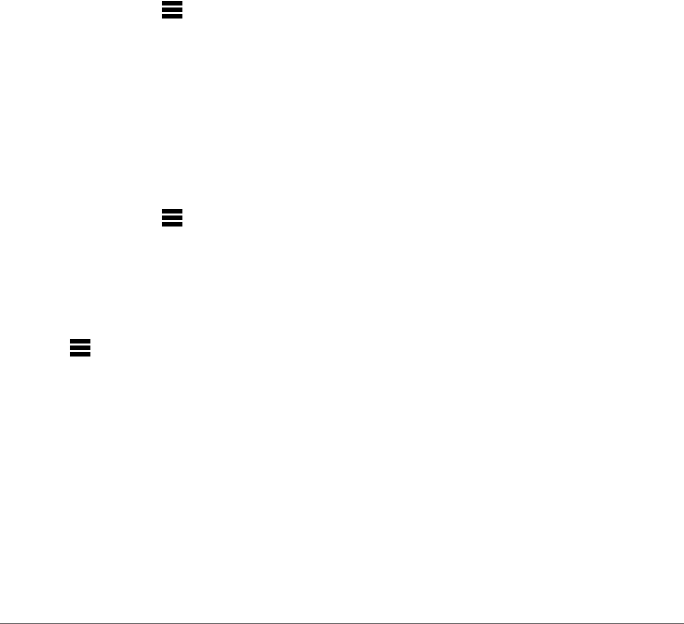
Finding Locations
7
Setting a Home Location
You can set your home location for the location
you return to most often.
1 Select Where To? > > Set Home
Location.
2 Select an option.
Before you can navigate to home, you must set a
home location.
Select Where To? > Go Home.
1 Select Where To? > > Set Home
Location.
2 Select an option.
1 Select Where To? > Favorites > Home.
2 Select > Edit.
3 Enter your changes.
4 Select Done.
Location Searches
You can search for locations by using the on-
screen keyboard, entering the location address or
coordinates, browsing the map, and more.
Finding an Address
NOTE: Depending on the version of the built-in
map data on your device, the button names and
the order of steps could be different than the steps
below.
1 Select Where To? > Address.
2 If necessary, change the country, or the
province.
3 Select Spell City.
4 Enter the city/postal code.
TIP: If you are unsure of the city/postal code,
select Search All.
5 Select Done.
6 If necessary, select the city/postal code.
NOTE: Not all map data provides postal code
searching.
7 Enter the number of the address.
8 Select Done.
9 Enter the street name.
10 Select Done.
11 If necessary, select the street.
12 If necessary, select the address.
Finding a Location Using the Map
1 Select Where To? > Browse Map.
2 Select a location.
An information box appears for the location.
3 Select the information box.
4 Select Go!.
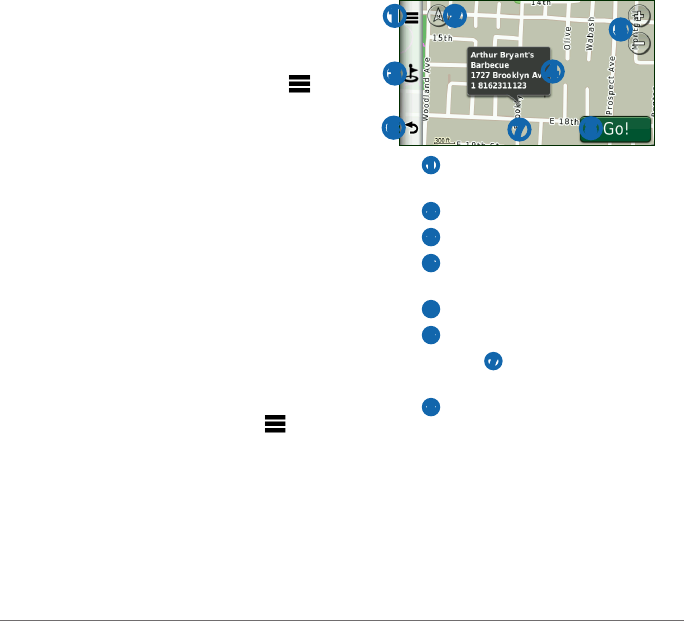
8
Finding Locations
Viewing a List of Recently Found
Locations
Your device stores the last 50 locations you have
found.
Select Where To? > Recently Found.
Select Where To? > Recently Found > >
Clear > Yes.
Entering Coordinates
If you know the geographic coordinates of your
destination, you can use your device to navigate
to the destination using the latitude and longitude
coordinates. This can be especially helpful when
geocaching.
1 Select Where To? > Coordinates.
2 Select a eld to enter the latitude and
longitude data.
3 Select View on Map.
4 Select Go!.
1 Select Where To? > Coordinates >
Format.
2 Select a format.
Using the Location Map
The location map opens after you select a
location.
➍
➋
➌
➊
➏➐➑
➎
• Select ➊ to save the location to your Favorites
or simulate a route to a location.
• Select ➋ to switch between 2D and 3D views.
• Select ➌ to nd nearby points of interest.
• Select ➍ to view more information for the
location.
• Select ➎ to zoom in and out.
• Select ➏ to return to the previous page.
• Select and drag ➐ to view different parts of
the map.
• Select ➑ to create a turn-by-turn route to this
location.
Viewing a Route on the Map
1 From the location map, select the information
balloon.
2 Select the route information box.
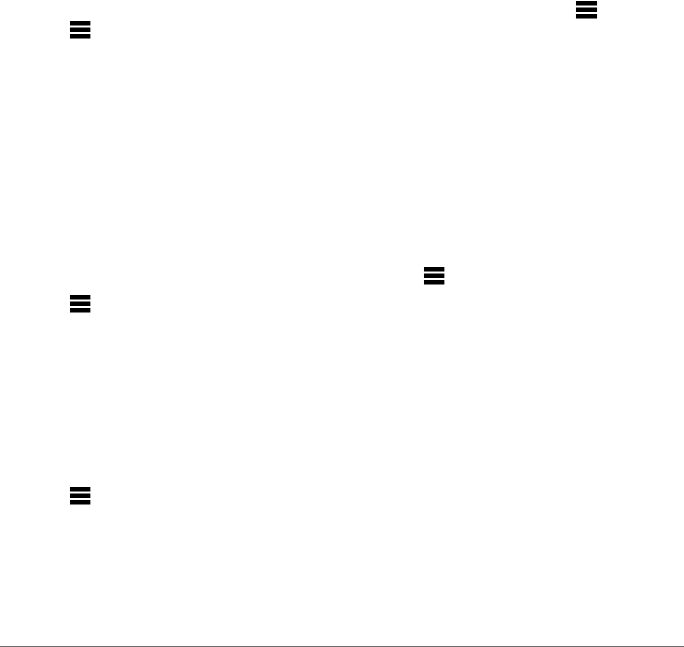
Finding Locations
9
Editing a Phone Number
1 From the location map, select the information
balloon.
2 Select > Edit
3 Select Phone Number.
4 Enter the correct phone number, and select
Done.
Setting a Simulated Location
1 Select Tools > Settings > System > GPS
Mode > GPS Off.
2 Select Where To? > Browse Map.
3 Select an area on the map.
An information balloon appears for the
location.
4 Select > Set Location.
Favorites
You can save locations in your Favorites so you
can quickly nd them and create routes to them.
Your home location is also stored in Favorites.
Saving Your Location to Favorites
1 From the map, select the vehicle icon.
2 Select > Save.
3 Enter a name.
4 Select Done.
Saving Locations to Favorites
1 Search for the location (page 5).
2 From the location map, select > Save >
OK.
Finding Favorites
1 Select Where To? > Favorites.
2 If necessary, select a category.
3 Select a saved location.
Editing Favorites
1 Select Where To? > Favorites.
2 If necessary, select a category.
3 Select a Favorite.
4 Select > Edit.
5 Select an option:
• Select Name.
• Select Phone Number.
• Select Categories to enter a category
name for the Favorite.
• Select Assign Photo to save a photo with
the Favorite (page 19).
• Select Change Map Symbol to change
the symbol used to mark the favorite on
a map.
6 Edit the information.
7 Select Done.
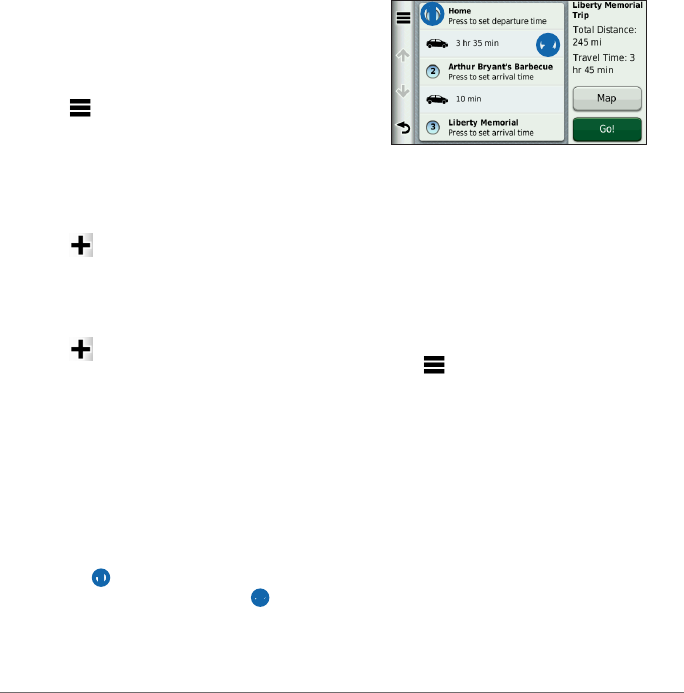
10
Finding Locations
Deleting Favorites
1 Select Where To? > Favorites.
2 If necessary, select a category.
3 Select a Favorite.
4 Select > Delete > Yes.
Planning a Trip
You can use the trip planner to create and save a
trip with multiple destinations.
1 Select Where To? > Trip Planner.
2 Select .
3 Select Select Start Location.
4 Search for a location (page 5).
5 Select Select.
6 Select to add additional locations.
7 Select Next.
8 Enter a name.
9 Select Done.
Editing a Trip Itinerary
1 Select Where To? > Trip Planner.
2 Select a saved trip.
3 Select an option:
• Select ➊ to change the departure time,
duration, or arrival time. Select ➋ to
change the transportation mode or route
preference for that portion of the trip.
• Select Map to view the trip on the map.
➋
➊
Navigating to a Saved Trip
1 Select Where To? > Trip Planner.
2 Select a saved trip.
3 Select Go!.
Editing a Saved Trip
1 Select Where To? > Trip Planner.
2 Select a saved trip.
3 Select .
4 Select an option:
• Select Rename Trip.
• Select Edit Destinations to add and
delete locations, or to change the order of
locations.
• Select Delete Trip.
• Select Optimize Order to arrange the
stops on your trip in the most-efcient
order.
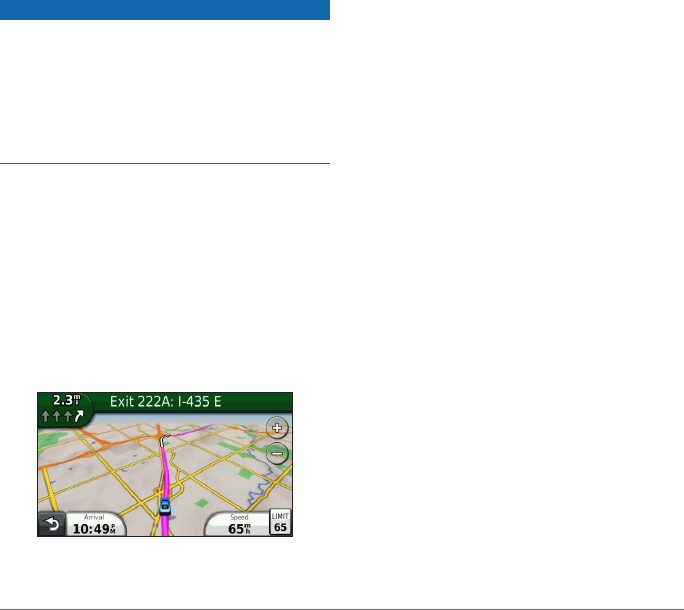
Map Pages
11
Map Pages
Viewing the Map While Navigating
The speed limit icon feature is for information only
and does not replace the driver’s responsibility to
abide by all posted speed limit signs and to use
safe driving judgment at all times. Garmin will not
be responsible for any trafc nes or citations that
you may receive for failing to follow all applicable
trafc laws and signs.
The route is marked with a magenta line. A
checkered ag marks your destination.
As you travel, the device guides you to the
destination with voice prompts, arrows on the
map, and directions at the top of the map. If
you depart from the original route, the device
recalculates the route and provides new
directions.
An icon displaying the current speed limit may
appear as you travel on major roadways.
Changing the Map Data Field
1 From the map, select the data eld in the
lower left-hand corner.
2 Select a type of data to display.
3 Select Save.
Using myTrends™
The myTrends feature senses when you are
driving to a common destination and displays the
destination and estimated time of travel in the
navigation bar on the map.
1 Select Tools > Settings > Navigation >
Automobile.
2 Select nüRoute > myTrends > Enabled >
Save.
3 Save a common destination, like your home or
workplace, as a Favorite (page 9).
4 With the device on, drive to the Favorite
several times.
5 When myTrends information appears in
the navigation bar, select it to view route
information.
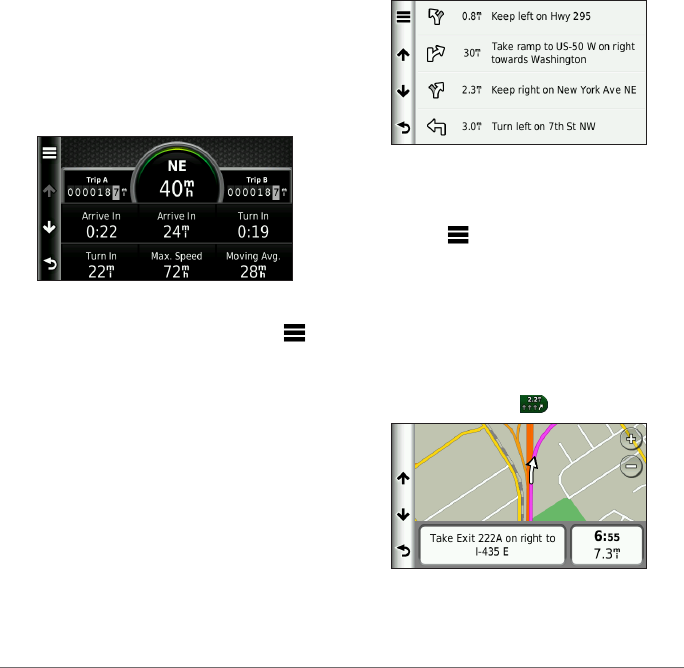
12
Map Pages
Viewing Trip Information
The trip information page displays your present
speed and provides statistics about your trip.
TIP: If you make frequent stops, leave the device
turned on so it can accurately measure elapsed
time during the trip.
From the map, select the Speed eld.
1 From the map, select the Speed eld > .
2 Select an option:
• When not navigating a route, select Reset
All to reset every data eld, except the
speedometer, on the page.
• Select Reset Trip Data to reset the
information on the trip computer.
• Select Reset Max� Speed to reset the
maximum speed.
• Select Reset Trip B to reset the odometer.
Viewing the Turn List
When you are navigating a route, you can view all
of the turns for your entire route and the distance
between turns.
1 Select the text bar on the top of the map.
2 Select an option:
• Select a turn on the list to view the next
turn.
• Select > Map to view the entire route
on the map.
Viewing the Next Turn
Before you can view the next turn, you must be
navigating a route.
The next turn shows the turn on the map and the
distance and time left before you reach the turn.
From the map, select .
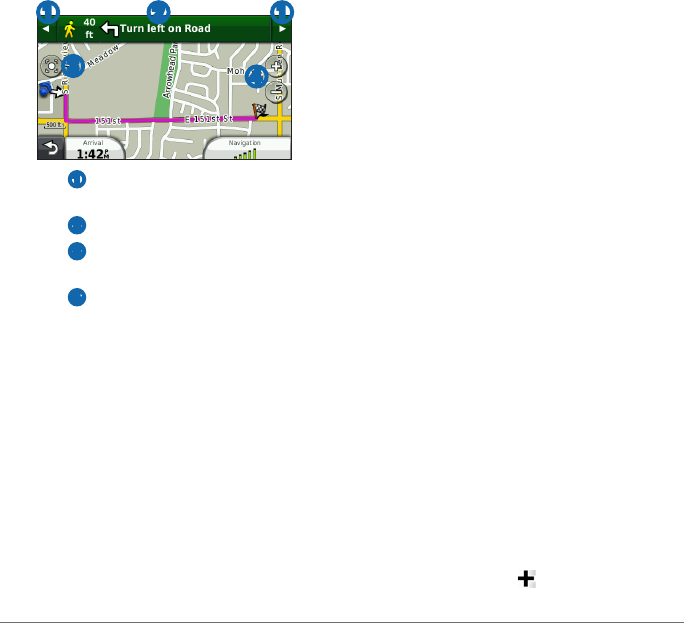
Hnds-Free Phone Calls
13
Using the Pedestrian Navigation Map
In Pedestrian mode, your route is displayed on a
two-dimensional map.
➋➊ ➊
➌➍
• Select ➊ to switch between sections of the
route.
• Select ➋ to view the route itinerary.
• Select ➌ to center the map on your current
location.
• Select ➍ to zoom in and zoom out.
Hands-Free Phone Calls
Bluetooth technology is available on some nüvi
models. Bluetooth technology establishes a
wireless link between two devices, such as a
mobile phone and your device. To determine
whether your mobile phone with Bluetooth
technology is compatible with the device, go to
www.garmin.com/bluetooth.
About Pairing the Devices
The rst time you use two devices together, you
must pair them by establishing a relationship
using a PIN or passkey.
The phone and the device must be turned on and
be within 33 ft. (10 m) of each other.
Pairing Using the Phone Settings
You can initiate pairing from your phone. Refer to
your phone instructions.
1 Select Tools > Settings > Bluetooth >
Bluetooth > Enabled > Save.
2 Enable the Bluetooth component on your
phone.
NOTE: This might be in a menu called
Settings, Bluetooth, Connections, or Hands-
free.
3 Search for Bluetooth devices using your
phone.
4 Select the device from the list of devices.
5 Enter the device Bluetooth PIN (1234) into
your phone.
Pairing Using the Device Settings
1 Enable the Bluetooth® component on your
phone.
2 On the device, select Tools > Settings >
Bluetooth.
3 Select Bluetooth > Enabled > Save.
4 Select Add Phone > .
5 Select your phone, and select OK.
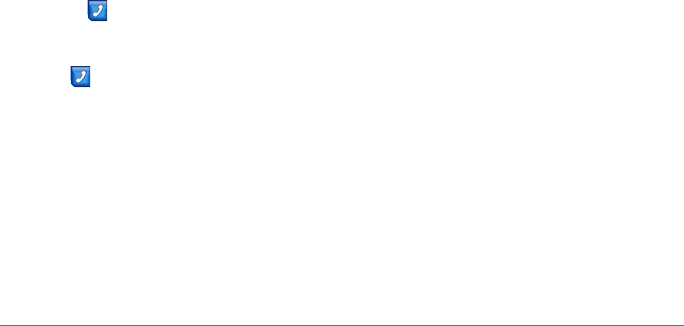
14
Hnds-Free Phone Calls
6 Enter the Bluetooth PIN (1234) for your device
in your phone.
Tips About Pairing the Devices
• After the initial pairing, the two devices can
connect automatically each time you turn them
on.
• When your phone is connected to your device,
you are ready to make phone calls.
• When you turn on the device, it tries to
connect to the last phone to which it was
connected.
Receiving a Call
• Select Answer.
• Select Ignore to ignore the call.
Using the Device During a Call
During a call, appears. Depending on the
screen shown on your device, the icon could look
different.
1 Select .
2 Select an option:
• Select Keypad to view a keypad page for
using automated systems such as voice
mail.
• Select Handset to turn off the device but
remain on the call, or if you need privacy.
• To switch back, select Handsfree.
• Select Mute to turn off the sound on a call.
• Select End Call to end the call.
Dialing a Point of Interest
1 Select Phone > Points of Interest.
2 Search for a point of interest.
3 Select Call.
Dialing a Number
1 Select Phone > Dial.
2 Enter the number.
3 Select Dial.
Entering Your Home Phone Number
You can enter the phone number you want the
device to call when you select Call Home.
1 Select Phone > Call Home.
2 Select Enter Phone Number.
3 Enter the phone number.
4 Select Done.
Calling Home
Before you can call home using the Call Home
button, you must enter a phone number for your
home location.
Select Phone > Call Home.
Placing Calls Using Voice Dial
Before you can place calls using voice dial,
you may need to train your phone to recognize
your voice dial commands. Refer to your phone
instructions.
1 Select Phone > Voice Dial.
2 Speak the contact name.
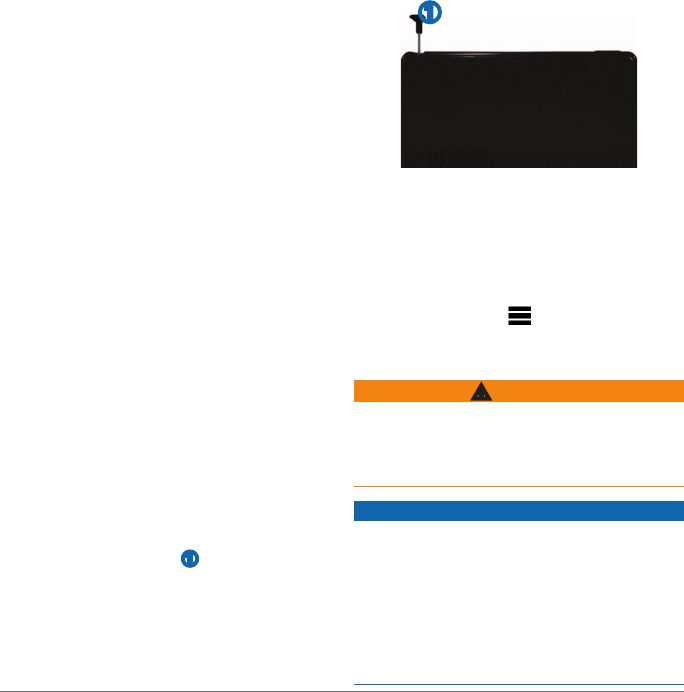
Digital TV
15
Calling a Contact
You can call the numbers saved on your phone
from your device.
1 Select Phone > Phone Book.
2 Select a contact.
Checking the Phone Status
You can check the battery level and signal
strength for your phone.
Select Phone > Phone Status.
Digital TV
You can stream digital TV on your device. Before
you can watch digital mobile TV, the device must
be in a Sistema Brasileiro de Televisão Digital
(ISDB-T) coverage area. For more information, go
to www.dibeg.org.
Setting up the Antennas
NOTE: An external antenna is included with
the device. The external antenna is intended to
improve the TV reception.
You may need to extend the internal antenna or
attach the external antenna to receive channels.
1 Pull out the TV antenna ➊.
➊
2 For the best reception, attach the external
antenna to the back of the device.
Watching TV
1 Select TV.
2 If necessary, select Agree.
3 If necessary, select > Channel Scan.
Using the TV
WARNING
Do not attempt to view the TV function or other
video input while driving. Failure to pay full
attention to the operation of your vehicle could
result in death, serious injury, or property damage.
Before using the TV feature in a vehicle, check
the local laws and ordinances where you drive.
Some laws prohibit drivers from watching TV
while operating motor vehicles. Garmin does not
assume any responsibility for any nes, penalties,
or damages that may be incurred as a result of
any law or ordinance relating to the use of your
Garmin device.
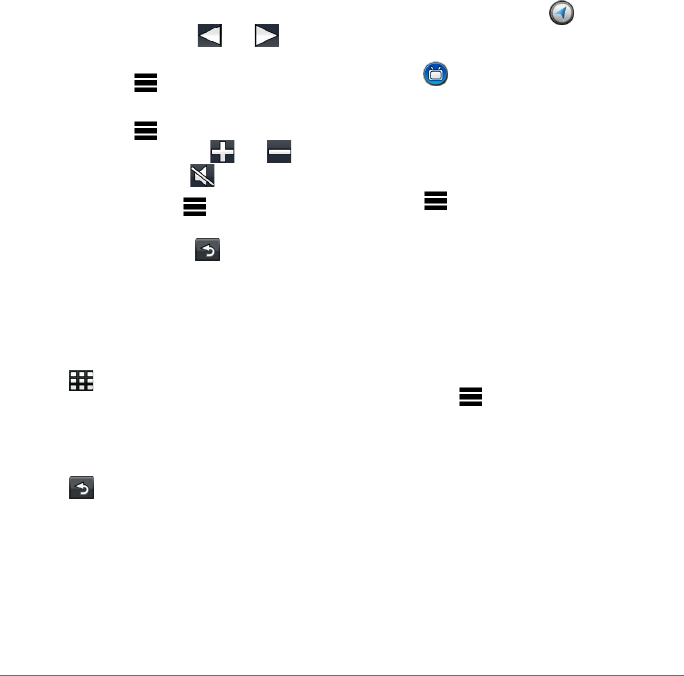
16
Digital TV
TV signal strength and system messages display
in the status bar of the screen.
• To toggle channels, select and .
• To select a channel from a list of available
channels, select > TV Guide.
• To view the TV program schedule for available
channels, select > TV Guide > Schedule.
• To adjust the volume, select and .
• To mute TV audio, select .
• To view subtitles, select > TV Settings >
Subtitle.
• To return to the TV, select .
Before you can change the TV channel, you must
be receiving channels.
1 While watching TV, touch the screen.
2 Select .
3 Enter a channel number.
1 While watching TV, select the screen.
2 Select .
3 Select an option:
• To keep the audio on while you use the
device, select Keep Audio On.
• To turn off the TV when you leave the TV
menu, select Turn Off TV.
While watching TV, select .
Select .
Viewing Subtitles
NOTE: The subtitle language is determined by the
broadcaster.
1 While watching TV, select the screen.
2 Select > TV Settings > Subtitle.
3 Select On > Save.
Changing the Audio Language
Depending on the broadcaster, you may be able
to change the language in which a channel is
broadcast.
NOTE: Garmin is not responsible for the
broadcast languages.
1 Select TV > > TV Settings.
2 Select Audio Language.
3 Select a language.

Using the Tools
17
Using the Tools
Viewing Current Location
Information
You can use the Where Am I? page to view
information about your current location. This
feature is helpful if you need to tell emergency
personnel your location.
Select Tools > Where Am I?.
Using Help
Select Tools > Help to view information about
using the device.
Searching Help Topics
Select Tools > Help > .
About ecoRoute™
The ecoRoute feature calculates the vehicle fuel
economy, carbon footprint, and the fuel price of
navigating to a destination, and offers tools for
improving fuel efciency.
The data provided by the ecoRoute feature are
estimates only. The data is not actually read
from the vehicle. To receive more-accurate fuel
reports for your specic vehicle and driving habits,
calibrate the fuel economy (page 17).
ecoRoute HD Accessory
When connected to the ecoRoute HD accessory,
your device can receive real-time vehicle
information, such as error messages, RPM, and
battery voltage, and you can reset the check
engine light. Go to www.garmin.com/ecoroute for
compatibility and purchasing information.
Using ecoRoute
1 Select Tools > ecoRoute.
2 If prompted, enter fuel and mileage
information.
The rst time you use the ecoRoute features,
you must enter vehicle information.
Calibrating the Fuel Economy
You can calibrate the fuel economy to receive
more-accurate fuel reports for your specic
vehicle and driving habits. You should calibrate
when you ll up your fuel tank.
1 Select Tools > ecoRoute > At the Pump.
2 Enter the current fuel price.
3 Enter how much fuel the vehicle has used
since the last ll up.
4 Enter the distance you have traveled since the
last ll up.
5 Select Next.
The device calculates the average vehicle fuel
economy.

18
Using the Tools
About the ecoChallenge
The ecoChallenge helps you maximize the vehicle
fuel economy by scoring your driving habits. The
higher your ecoChallenge scores, the more fuel
you have saved. The ecoChallenge collects data
and calculates a score whenever your device is
moving and in Automobile transportation mode.
Select Tools > ecoRoute > ecoChallenge.
The leaf color on the ecoChallenge icon changes
depending on your performance in the challenge.
• Overall—displays an average of the speed,
acceleration, and braking score.
• Speed—displays your score for driving your
vehicle at the optimal speed for conserving
fuel (45–60 mph for most vehicles).
• Acceleration—displays your score for smooth
and gradual acceleration. You lose points for
rapid acceleration.
• Braking—displays your score for smooth
and gradual braking. You lose points for hard
braking.
From the map, select > > Settings >
Hide.
From the map, select > > Reset.
Viewing Fuel Economy Information
1 Select Tools > ecoRoute > Fuel Economy.
2 Select a section of the graph to zoom in.
Adjusting the Vehicle Prole
1 Select Tools > ecoRoute > Vehicle Prole.
2 Select an option:
• Fuel Type
• City Fuel Economy
• Hwy� Fuel Economy
• Fuel Price
TIP: For best results, calibrate the fuel
economy (page 17) instead of adjusting the
city and highway fuel efciency.
About the Mileage Report
Mileage reports provide the distance, the time,
the average fuel economy, and the fuel cost of
navigating to a destination.
A mileage report is created for every route that
you drive. If you stop a route on the device, a
mileage report is created for the distance you
traveled.
Viewing a Mileage Report
You can view saved mileage reports on the
device. You can also access mileage reports in
the Reports folder on the device drive or volume
(page 20).
1 Select Tools > Mileage Report.
2 Select a report.
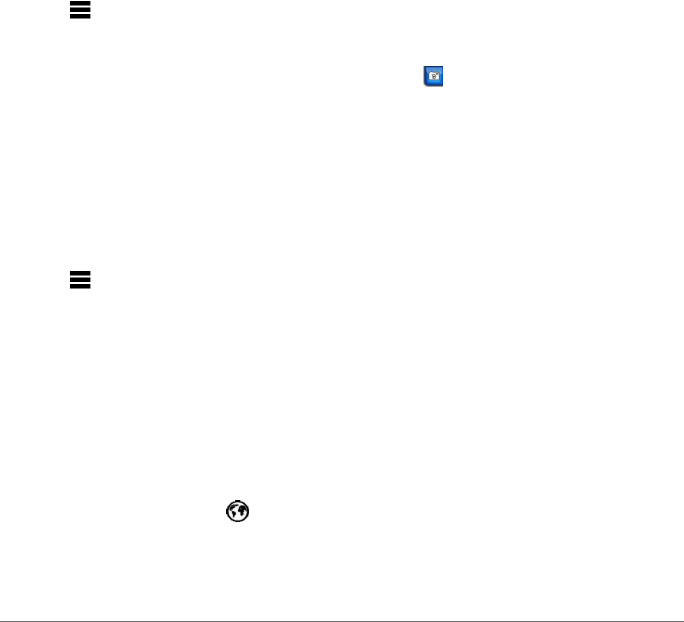
Using the Tools
19
Resetting ecoRoute Data
1 Select Tools > ecoRoute.
2 Select a category.
3 Select > Reset.
Using the Picture Viewer
View pictures that you have stored in the device
or on a memory card. See page 20 for more
information about loading pictures on the device.
1 Select Tools > Picture Viewer.
2 Select an option.
Deleting Pictures
1 Select Tools > Picture Viewer.
2 Select a picture.
3 Select > Delete > Yes.
Using the World Clock
1 Select Tools > World Clock.
2 Select a city name.
3 Enter a new city name.
4 Select Done.
5 If necessary, select a city.
Viewing the World Clock
Select Tools > World Clock > .
Nighttime hours appear in the shaded area of
the map.
Using the Calculator
Select Tools > Calculator.
Capturing Screenshots
1 Select Tools > Settings > Display >
Screenshot > Enabled > Save.
2 Select .
The picture bitmap le is saved in the
screenshots folder on the device drive (page 20).
Using the Unit Converter
1 Select Tools > Unit Converter.
2 Select the box next to Convert, select a unit of
measure, and select Save.
Two units of measure appear.
3 Select a unit of measure to convert, and select
Save.
4 Select a second unit of measure, and select
Save.
5 Enter a value.
6 Select Done.
Setting Currency Conversion Rates
Manually
You can update the currency conversion rates
manually so that you are always using the most-
current rates.
1 Select Tools > Unit Converter.
2 Select the box next to Convert.
3 Select Currency, then select Save.
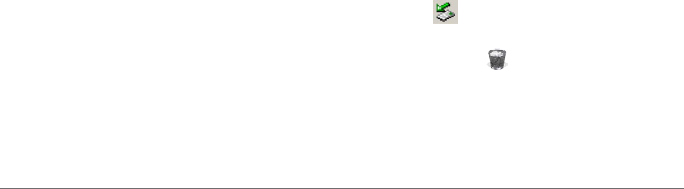
20
Data Management
4 Select the box at the bottom of the screen that
lists the currency rate.
5 Select the box next to a currency.
6 Enter a value, and select Done.
7 Select Done.
Data Management
You can store les, such as JPEG image les, on
your device. The device has a memory card slot
for additional data storage.
NOTE: The device is not compatible with
Windows® 95, 98, Me, Windows NT®, and Mac®
OS 10.3 and earlier.
File Types
The device supports:
• JPEG and JPG image les (page 19).
• Maps and GPX waypoint les from
MapSource® (page 26).
• GPI custom POI les from Garmin POI Loader
(page 26).
Installing a Memory Card
1 Insert a memory card into the device.
2 Press it in until it clicks.
Transferring Files To Your
Computer
1 Connect the device to your computer. Your
device and memory card appear as removable
drives in My Computer in Windows and as
mounted volumes on Mac computers.
NOTE: Some computers with multiple network
drives cannot display nüvi drives. See your
operating system Help le to learn how to map
the drives.
2 Browse your computer for a le.
3 Highlight the le.
4 Click Edit > Copy.
5 Open the “Garmin” or memory card drive or
volume.
6 Select Edit > Paste.
The le appears in the list of les in the device
memory or on the memory card.
Disconnecting the USB Cable
1 Complete an action.
• For Windows computers, click the eject
icon in your system tray.
• For Mac computers, drag the volume icon
to the Trash .
2 Disconnect the cable from your computer.
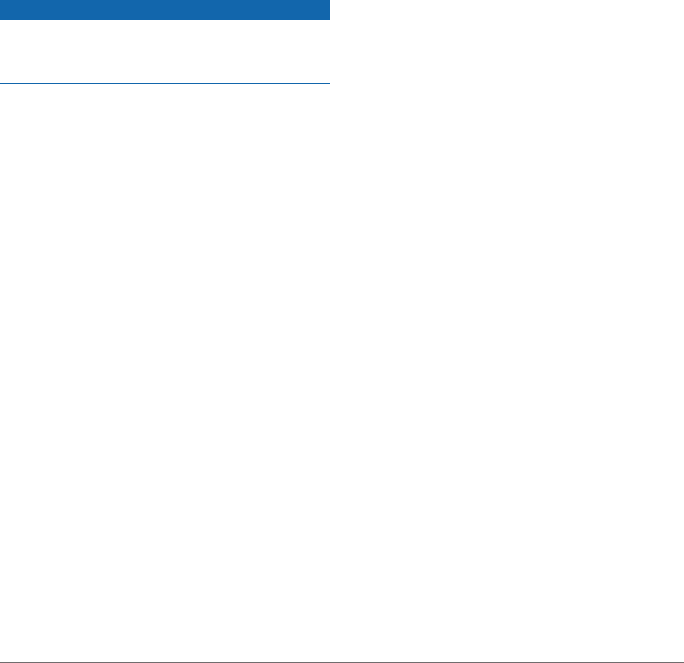
Customizing the Device
21
Deleting Files
If you do not know the purpose of a le, do not
delete it. Your device memory contains important
system les that should not be deleted.
1 Open the “Garmin” drive or volume.
2 If necessary, open a folder or volume.
3 Select a le.
4 Press the Delete key on your keyboard.
Customizing the Device
1 Select Tools > Settings.
2 Select a setting category.
3 Select the setting to change it.
System Settings
Select Tools > Settings > System.
• GPS Mode—stops the device from receiving a
GPS signal, and saves battery power.
• Units—allows you to change the units of
measure for distance.
• Time Format—allows you to select a 12-hour,
24-hour, or UTC display time.
• Current Time—allows you to manually
change the time.
• Safe Mode—disables all functions that require
signicant operator attention and could
become a distraction while driving.
• Garmin Lock™—locks the device (page 25).
• About—displays the software version number,
the unit ID number, and information on several
other software features.
NOTE: You need this information when you
update the system software or purchase
additional map data).
Navigation Settings
Automobile Navigation Settings
Select Tools > Settings > Navigation >
Automobile.
• nüRoute™—changes advanced routing
preferences.
• Map Detail—sets the level of detail on the
map. More detail may cause the map to draw
slower.
• Map View—sets the perspective on the map.
• Map Theme—changes the color of the map
data.
• Vehicle—changes the icon to represent your
position on the map. Go to
www.garmingarage.com for more icons.
• Trip Log

22
Customizing the Device
1 Select Tools > Settings > Navigation >
Automobile > Map View.
2 Select an option:
• Select Track Up to display the map in two
dimensions (2D), with your direction of
travel at the top.
• Select North Up to display the map in 2D
with North at the top.
• Select 3D to display the map in three
dimensions.
Pedestrian Navigation Settings
Select Tools > Settings > Navigation >
Pedestrian.
• Limit Walking—controls how much of a
pedestrian route will include walking.
• Trip Log
Route Preferences
Select Tools > Settings > Navigation >
Automotive > nüRoute > Calculation Mode.
The route calculation is based on road speeds
and vehicle acceleration data for a given route.
• Faster Time—calculates routes that are faster
to drive but can be longer in distance.
• Shorter Distance—calculates routes that are
shorter in distance but can take more time to
drive.
• Off Road—calculates a direct line from your
location to your destination.
Avoiding Road Features
1 Select Tools > Settings > Navigation >
Automobile > nüRoute > Avoidances.
2 Select the road features to avoid on your
routes.
3 Select Save.
Adding a Custom Avoidance
You can set your device to avoid certain areas or
roads when calculating routes.
1 Select Tools > Settings > Navigation
> Automobile > nüRoute > Custom
Avoidances.
2 If necessary, select Add New Custom
Avoidance.
3 Select an option:
• Select Add Avoid Area� The avoided area
is in the shape of a rectangle.
• Select Add Avoid Road�
4 Follow on-screen instructions.
5 Select Done.
Editing a Custom Avoidance
1 Select Tools > Settings > Navigation
> Automobile > nüRoute > Custom
Avoidances.
2 Select a custom avoidance.
3 Select , then select an option.
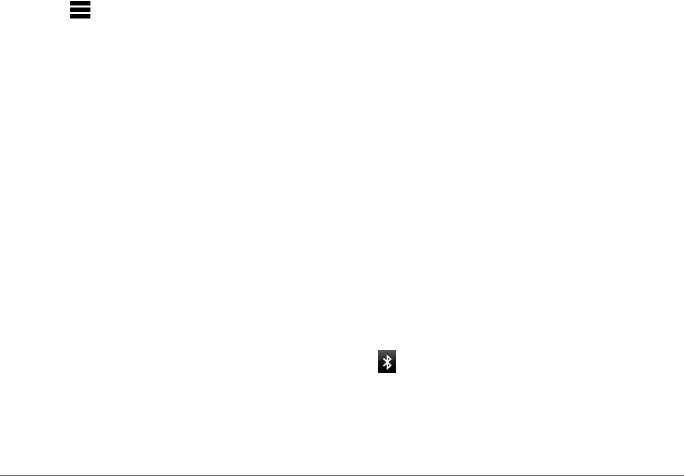
Customizing the Device
23
• Select Rename.
• Select Delete.
Disabling a Custom Avoidance
If you disable a custom avoidance, the device will
calculate routes using that area or road.
1 Select Tools > Settings > Navigation
> Automobile > nüRoute > Custom
Avoidances.
2 Select a custom avoidance.
3 Select > Disable.
Display Settings
Select Tools > Settings > Display.
• Color Mode—sets a light background (Day),
a dark background (Night), or automatically
switches between the two based on the
sunrise time and the sunset time for your
current location (Auto).
• Brightness—changes the brightness of the
screen. Decreasing the brightness can save
battery power.
• Screenshot—allows you to take a picture of
the device screen (page 19).
• Calibration—allows you to calibrate the
device screen.
Language Settings
Select Tools > Settings > Language.
• Voice Language—sets the language for voice
prompts.
• Text Language—sets all on-screen text to the
selected language.
NOTE: Changing the text language does not
change the language of user-entered data or
map data, such as street names.
• Keyboard Language—sets the language for
your keyboard.
• Keyboard Layout—sets the keyboard layout.
Viewing Map Information
Select Tools > Settings > myMaps.
Enabling Maps
1 Select Tools > Settings > myMaps.
2 Select a map.
Bluetooth Settings
Select Tools > Settings > Bluetooth.
• Phone
• Bluetooth—enables the Bluetooth
component.
• appears on the main menu if the Bluetooth
component is turned on.
• Friendly Name—allows you to enter a friendly
name that identies your nüvi on devices with
Bluetooth technology.
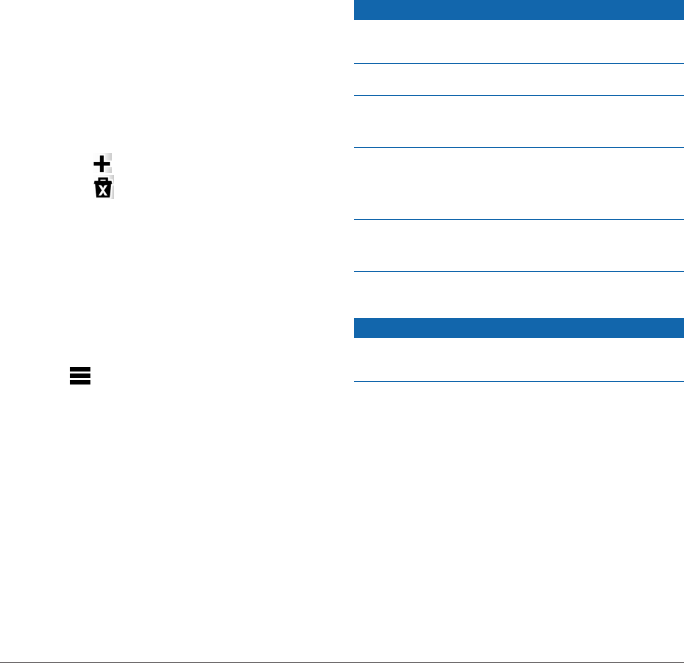
24
Appendix
Managing the Bluetooth Device List
You can add, disconnect, or delete phones that
your device detects while Bluetooth is enabled.
1 Select Tools > Settings > Bluetooth >
Phone.
2 Select an option:
• Select a phone for your device to connect
with.
• Select to add a phone to the menu.
• Select to delete a phone from the
device memory.
• Select None to drop your current
connection.
Restoring Settings
1 Select Tools > Settings.
2 If necessary, select a settings category.
3 Select > Restore > Yes.
Appendix
Power Cables
Your device can be powered three ways.
• Vehicle power cable
• USB cable (included with some models)
• AC adapter (optional accessory)
Caring for Your Device
Avoid dropping your device and operating it in
high-shock and high-vibration environments.
Do not expose the device to water.
Contact with water can cause this device to
malfunction.
Do not store the device where prolonged
exposure to extreme temperatures can occur,
because it can cause permanent damage.
Never use a hard or sharp object to operate the
screen, or damage may result.
Cleaning the Outer Casing
Avoid chemical cleaners and solvents that can
damage plastic components.
1 Clean the outer casing of the device (not the
screen) using a cloth dampened with a mild
detergent solution.
2 Wipe the device dry.
Cleaning the Screen
Use a soft, clean, lint-free cloth to clean the
screen. If necessary, use water, isopropyl alcohol,
or eyelgass lens cleaner..
1 Apply the liquid to the cloth.
2 Gently wipe the screen with the cloth.

Appendix
25
Avoiding Theft
• Remove the device and mount from sight
when not in use.
• Remove the residue left on the windshield by
the suction cup.
• Do not keep your device in the glove
compartment.
• Register your device at http://my.garmin.com.
• Use the Garmin Lock feature (page 25).
Locking the Device
Garmin Lock is a theft-deterrent system that locks
your device. Each time you turn on the device,
you must enter the PIN or drive to the security
location.
1 Select Tools > Settings > System > Garmin
Lock > Lock Device > Enabled.
2 Enter a 4-digit PIN twice.
3 Drive to a security location.
4 Select Set.
Changing Your Garmin Lock PIN
1 From the Garmin Lock menu, select Change
PIN.
2 Enter a new 4-digit PIN twice.
Changing Your Security Location
1 From the Garmin Lock menu, select Security
Location.
2 Drive to the new security location.
3 Select Set.
About the Security Location
Your security location should be a location you
return to often, such as your home. If the device
has satellite signals and you are at the security
location, you do not need to enter the PIN.
NOTE: If you forget your PIN and your security
location, you must send your device to Garmin
to get it unlocked. You must also send a valid
product registration or proof of purchase.
Erasing User Data
1 Turn the device on.
2 Hold your nger on the lower-right corner of
the device screen.
3 Keep your nger pressed until the pop-up
window appears.
4 Select Yes to clear all user data.
All original settings are restored. Any items that
you have saved are erased.
Maximizing the Battery Life
• Press and quickly release the Power key to
lock the screen.
• Select Tools > Settings > Display >
Brightness to turn down the backlight.
• Do not leave your device in direct sunlight.
• Avoid prolonged exposure to excessive heat.
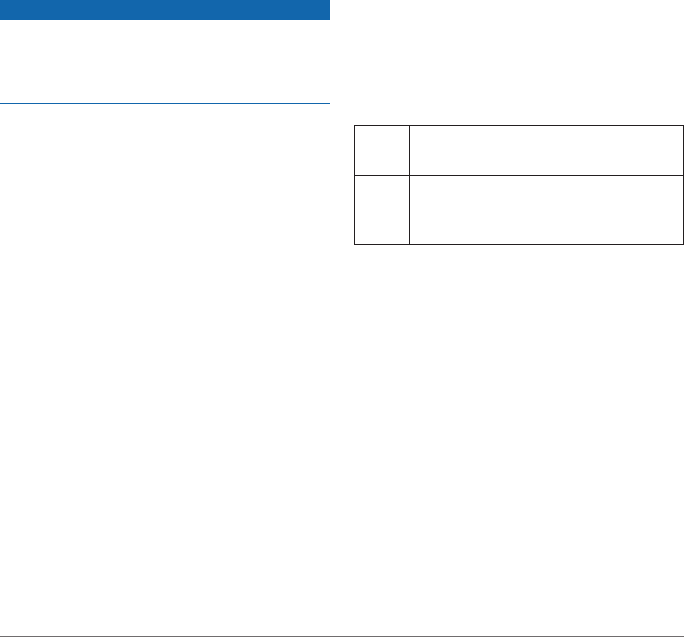
26
Appendix
Changing the Fuse in the Vehicle
Power Cable
When replacing the fuse, do not lose any of the
small pieces and make sure they are put back in
the proper position. The vehicle power cable does
not work unless it is assembled correctly.
If your device does not charge in your vehicle, you
may need to replace the fuse located at the tip of
the vehicle adapter.
1 Unscrew the end piece.
TIP: You may need to use a coin to remove
the end piece.
2 Remove the end piece, the silver tip, and the
fuse (glass and silver cylinder).
3 Install a 1 A fast-blow fuse.
4 Place the silver tip in the end piece.
5 Screw the end piece back into the vehicle
power cable.
About nüMaps Lifetime
For a one-time payment, you can receive up to
four map updates each year for the useful life of
your device. For more information on nüMaps
Lifetime and complete terms and conditions, go to
www.garmin.com, and click Maps.
Some models include subscriptions to nüMaps
Lifetime.
LM This model includes a nüMaps Lifetime
subscription.
LMT This model includes a lifetime trafc
subscription, nüMaps Lifetime
subscription, and a trafc receiver.
Purchasing Additional Maps
1 Go to your device product page on the Garmin
website (www.garmin.com).
2 Click Maps.
3 Follow the on-screen instructions.
Purchasing Accessories
Go to http://buy.garmin.com.
Contacting Garmin Product
Support
Go to www.garmin.com/support and click
Contact Support for in-country support
information.
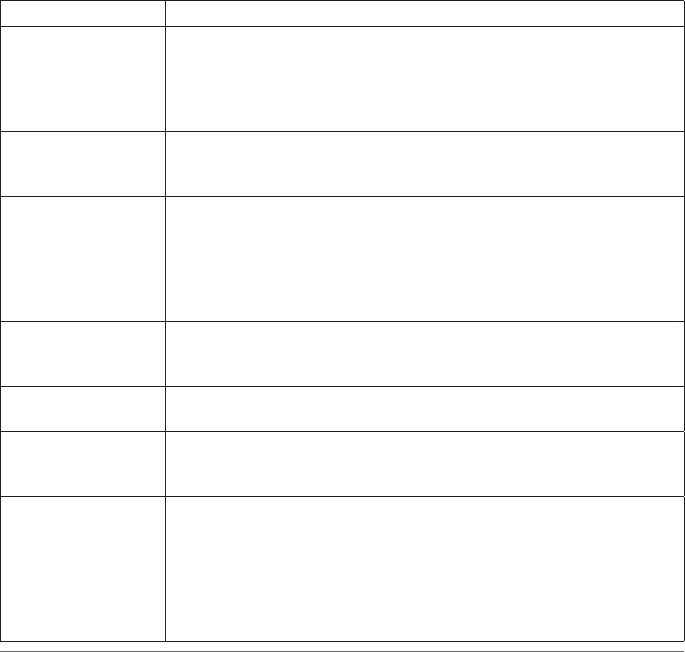
Appendix
27
Troubleshooting
Problem Solution
My device is not
acquiring satellite
signals.
• Verify that the GPS simulator is turned off (page 21).
• Select Tools > Settings > System > GPS Mode > GPS off.
• Take your device out of parking garages and away from tall buildings
and trees.
• Remain stationary for several minutes.
The suction cup
will not stay on my
windshield.
• Clean the suction cup and windshield with rubbing alcohol.
• Dry with a clean, dry cloth.
• Mount the suction cup (page 1).
The device does not
charge in my vehicle.
• Check the fuse in the vehicle power cable (page 26).
• Verify the vehicle is turned on and is supplying power to the power
outlet.
• Your device can only charge between 32°F and 113°F (between
0°C and 45°C). If the device is placed in direct sunlight or in a hot
environment, it cannot charge.
My battery does not
stay charged for very
long.
To maximize the time between changes, turn down the backlight (page 23).
My battery gauge does
not seem accurate.
Allow the unit to fully discharge, and fully charge it (without interrupting the
charge cycle).
How do I know my
device is in USB mass
storage mode?
When your device is in USB mass storage mode, a picture of a device
connected to a computer is shown on the device screen. Also, you should
see two new removable disk drives listed in My Computer.
The device is
connected to the
computer, but it will not
go into mass storage
mode.
1 Disconnect the USB cable from your computer.
2 Turn off the device.
3 Plug the USB cable into a USB port on your computer and into your
device.
The device automatically turns on and goes into USB mass storage
mode.
4 Verify your device is connected to a USB port and not a USB hub.
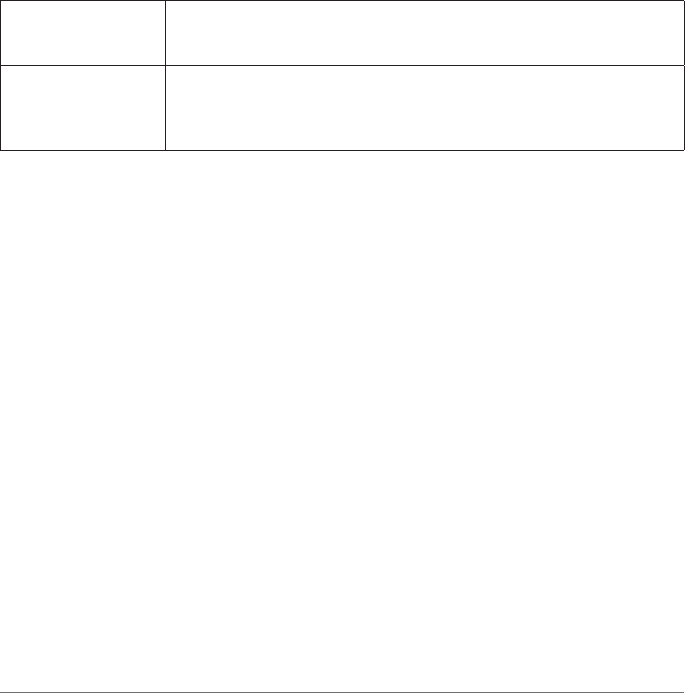
28
Appendix
I cannot see any new
removable drives in my
list of drives.
If you have several network drives mapped on your computer, Windows
can have trouble assigning drive letters to your device drives. Refer to your
operating system Help le to learn how to map or assign drive letters.
My phone will not
connect to the device.
• Select Tools > Settings > Bluetooth. The Bluetooth eld must be set to
Enabled.
• Turn on your phone and bring it within 33 feet of the device.
• Go to www.garmin.com/bluetooth for more help.

Index
29
Index
Symbols
2D, 3D map view 22
A
accessories 26
adding a stop 6
addresses 7
anti-theft feature 25
avoiding
theft 25
B
battery 27
Bluetooth technology 13
calling from location map 8
friendly name 23
pairing with phone 13
settings 23
brightness 23
C
calculator 19
calls
answering 14
hanging up 14
home 14
muting 14
caring for your device 24
changing destinations 6
charging your device 27
cleaning your device 24
converting
currency 19
units 19
coordinates 8
current location, saving 9
customizing the device 21–28
D
deleting
all user data 25
favorites 10
les 21
pictures 19
recent nds list 8
trips 10
detailed maps 20, 23
detours 6
diacritical characters 4
Digital TV 15
display settings 23
driving directions 12
E
ecoRoute 17–20
calibrate fuel economy 17
ecoChallenge score 18
fuel economy information 18
mileage report 18
vehicle prole 17
editing
change categories 9
change map symbol 9
destinations 10
favorites 9
home location 7
saved trip 10
F
Favorites 9–10
les
deleting 21
supported types 20
nding locations
by address 7
by coordinates 8
by postal code 7
recent selections 8
saved locations (Favorites) 9
using the map 7
fuse, changing 26
G
Garmin Lock 25
Garmin Product Support 26
geocaching 8
go home 7
GPS
settings 21
simulator 9
H
Help 17
home
phone number 14
setting a location 7
J
JPEG image les 20
K
keyboard 4
language mode 4, 23
L
latitude and longitude 8
location map options 8
locking
the device 25

30
Index
M
maps
adding 26
detail level 21
information 23
pedestrian 13
purchasing 26
theme 21
view 22
MapSource 20, 26
mass storage mode 20
measurements, converting 19
mileage report 18
mobile phone features 13
mounting the device
on windshield 27
mute
phone call 14
myTrends 11
N
navigation 11
off road 6
pedestrian 13
settings 21
next turn 12
nüMaps Lifetime 26
nüRoute 21
O
off-road navigation 6, 22
P
pairing a mobile phone 13
picture viewer 19
PIN
Bluetooth 13
Garmin Lock 25
points of interest
nding 6
POI loader 20
predictive routing 11
product support 26
protecting your device 24
R
recalculating routes 6
recently found locations 8
renaming trips 10
resetting
home location 7
the max speed 12
trip data 12
routes
calculation 22
off road 6, 22
stopping 6
S
safe mode 21
satellite signals 3
saving
found locations 9
your current location 9
screen
brightness 23
calibration 23
screenshots 19
security location 25
settings 21
software
version 21
speed limit
icon 11
storing the device 24
system settings 21
T
text language 23
time settings 21
tools 17–22
Track Up 22
transportation mode 3
trip computer 12
resetting information 11
trip planner 10
troubleshooting 27
turn-by-turn directions 12
turn list 12
TV 15
antenna 15
audio 16
menu 15
watching TV 15
U
unit converter 19
unit ID 21
USB 27
user data, deleting 25
V
vehicle prole 18
voice dial 14
voice language 23
voice mail 14
volume
adjusting 3
W
Where Am I? 17
world clock 19

For the latest free software updates (excluding map data) throughout the life of your Garmin
products, visit the Garmin Web site at www.garmin.com.
© 2012 Garmin Ltd. or its subsidiaries
Garmin International, Inc.
1200 East 151st Street, Olathe, Kansas 66062, USA
Garmin (Europe) Ltd.
Liberty House, Hounsdown Business Park, Southampton, Hampshire, SO40 9LR UK
Garmin Corporation
No. 68, Zhangshu 2nd Road, Xizhi Dist., New Taipei City, 221, Taiwan (R.O.C.)
www.garmin.com
March 2012 Part Number 190-01473-00 Rev. A Printed in Taiwan