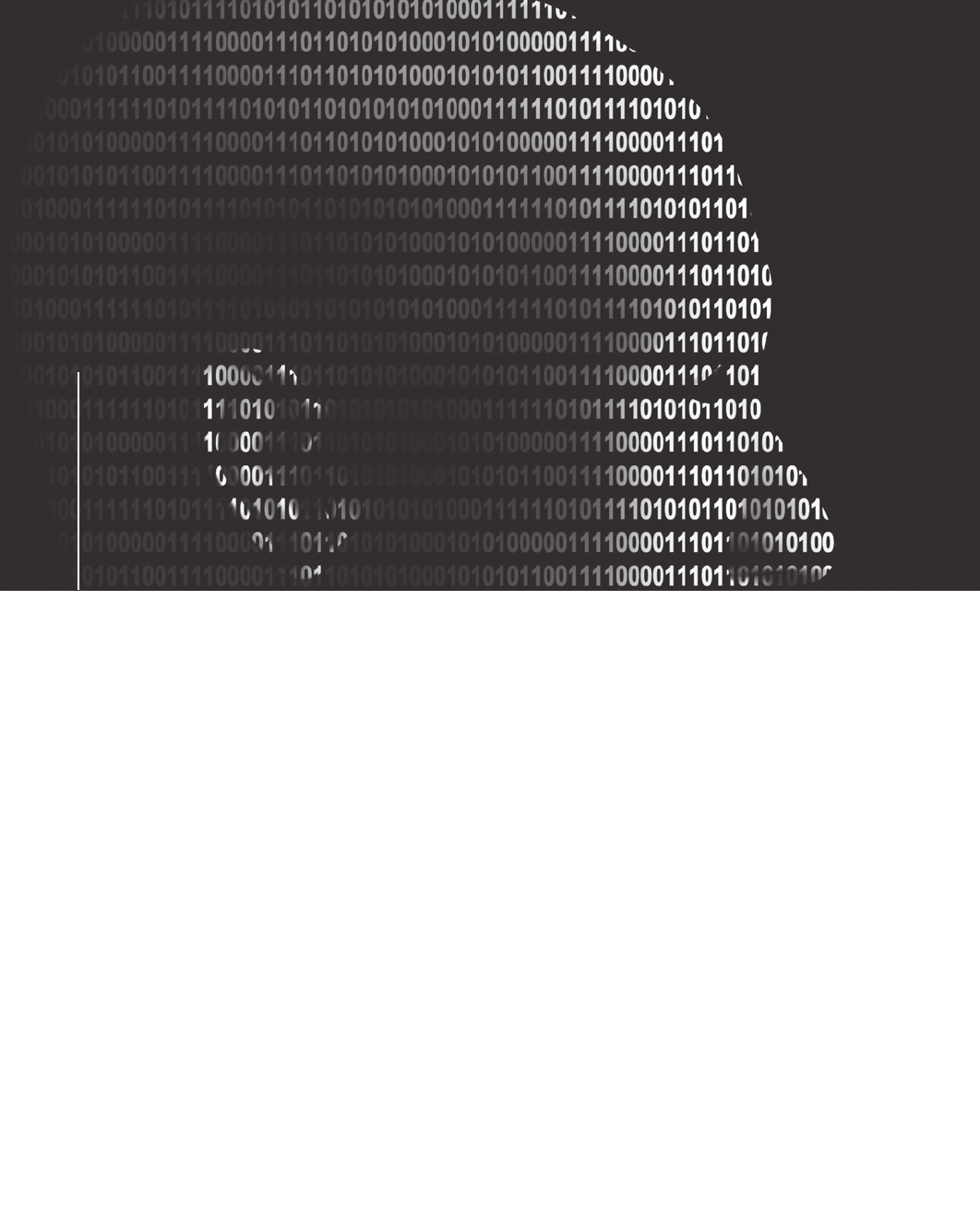Guide To Computer Forensics And Investigations
Guide%20to%20Computer%20Forensics%20and%20Investigations%20by%20B.%20Nelson%2C%20A.%20Phillips%2C%20C.%20Steuart
User Manual: Pdf
Open the PDF directly: View PDF ![]() .
.
Page Count: 715 [warning: Documents this large are best viewed by clicking the View PDF Link!]
- Front Cover
- Title Page
- Copyright
- Brief Table of Contents
- TABLE OF CONTENTS
- PREFACE
- INTRODUCTION
- CHAPTER 1: Computer Forensics and Investigations as a Profession
- CHAPTER 2: Understanding Computer Investigations
- CHAPTER 3: The Investigator’s Office and Laboratory
- CHAPTER 4: Data Acquisition
- Understanding Storage Formats for Digital Evidence
- Determining the Best Acquisition Method
- Contingency Planning for Image Acquisitions
- Using Acquisition Tools
- Validating Data Acquisitions
- Performing RAID Data Acquisitions
- Using Remote Network Acquisition Tools
- Using Other Forensics Acquisition Tools
- Chapter Summary
- Key Terms
- Review Questions
- Hands-On Projects
- Case Projects
- CHAPTER 5: Processing Crime and Incident Scenes
- Identifying Digital Evidence
- Collecting Evidence in Private-Sector Incident Scenes
- Processing Law Enforcement Crime Scenes
- Preparing for a Search
- Securing a Computer Incident or Crime Scene
- Seizing Digital Evidence at the Scene
- Storing Digital Evidence
- Obtaining a Digital Hash
- Chapter Summary
- Key Terms
- Review Questions
- Hands-On Projects
- Case Projects
- CHAPTER 6: Working with Windows and DOS Systems
- Understanding File Systems
- Exploring Microsoft File Structures
- Examining NTFS Disks
- Understanding Whole Disk Encryption
- Understanding the Windows Registry
- Understanding Microsoft Startup Tasks
- Understanding MS-DOS Startup Tasks
- Understanding Virtual Machines
- Chapter Summary
- Key Terms
- Review Questions
- Hands-On Projects
- Case Projects
- CHAPTER 7: Current Computer Forensics Tools
- CHAPTER 8: Macintosh and Linux Boot Processes and File Systems
- CHAPTER 9: Computer Forensics Analysis and Validation
- CHAPTER 10: Recovering Graphics Files
- CHAPTER 11: Virtual Machines, Network Forensics, and Live Acquisitions
- CHAPTER 12: E-mail Investigations
- CHAPTER 13: Cell Phone and Mobile Device Forensics
- CHAPTER 14: Report Writing for High-Tech Investigations
- CHAPTER 15: Expert Testimony in High-Tech Investigations
- CHAPTER 16: Ethics for the Expert Witness
- APPENDIX A: Certification Test References
- APPENDIX B: Computer Forensics References
- APPENDIX C: Computer Forensics Lab Considerations
- APPENDIX D: DOS File System and Forensics Tools
- GLOSSARY
- INDEX
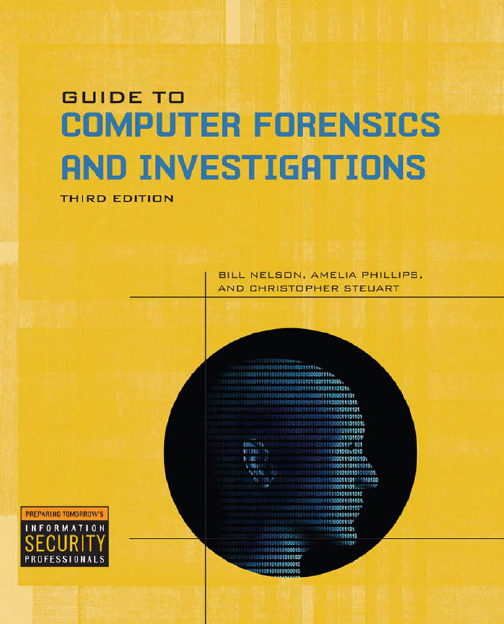
www.cert.org - Computer Emergency Response Team Coordination
Center (CERT/CC)
www.ists.dartmouth.edu - Research and education for cyber security
www.fi rst.org - Organization of 170 incident response teams
www.sans.org - SysAdmin, Audit, Network, Security (SANS) Institute
www.infragard.net - Information sharing between private industry and
the U.S. government
www.issa.org - Information Systems Security Association (ISSA)
nsi.org - Information about security vulnerabilities and threats
csrc.nist.gov/index.html - Computer Security Resource Center (CSRC)
cve.mitre.org - Dictionary of reported information security vulnerabilities
www.mcafee.com/us/threat_center - McAfee Threat Center
www.microsoft.com/security/portal/default.aspx - Microsoft Malware
Protection Center
secureitalliance.org - Industry partners to promote software that
interoperates with Microsoft platform
www.securityfocus.com/archive/1 - Detailed information about the
latest computer security vulnerabilities and fi xes
atlas.arbor.net - Global threat analysis network
secunia.com - Information regarding security vulnerabilities,
advisories, viruses, and online vulnerability tests
www.ieee.org - Institute of Electrical and Electronics Engineers (IEEE)
www.wi-fi .org - Wi-Fi Alliance
Information Security Web Site Resources
www.fcc.gov - Federal Communications Commission
www.hhs.gov/ocr/hipaa - Health Insurance Portability and
Accountability Act of 1996 (HIPAA)
www.sec.gov/spotlight/sarbanes-oxley.htm - Sarbanes-Oxley Act of
2002 (Sarbox)
www.ftc.gov/privacy/glbact/glbsub1.htm - Gramm-Leach-Bliley Act (GLBA)
www.fi ncen.gov/statutes_regs/patriot/index.html - USA Patriot Act (2001)
info.sen.ca.gov/pub/01-02/bill/sen/sb_1351-1400/sb_1386_
bill_20020926_chaptered.html - California Database Security Breach
Act (2003)
www.ftc.gov/bcp/conline/pubs/buspubs/coppa.shtm - Children’s Online
Privacy Protection Act of 1998 (COPPA)
secunia.com/software_inspector - Secunia Software Inspector software
www.microsoft.com/security/malwareremove/default.mspx - Microsoft
Windows Malicious Software Removal Tool
www.microsoft.com/technet/sysinternals/Security/RootkitRevealer.mspx
- Microsoft RootkitRevealer software
www.softdd.com/keystrokerecorder/index.html - Keyboard Collector
software
irongeek.com/i.php?page=security/thumbscrew-software-usb-write-
blocker - Thumbscrew software
www.microsoft.com/windows/products/winfamily/virtualpc/default.mspx
- Microsoft Virtual PC 2007
www.vmware.com - Vmware Workstation
www.grc.com/securable - Data Execution Prevention testing software
www.eicar.org/anti_virus_test_fi le.htm - EICAR AntiVirus test fi le
www.microsoft.com/downloads/details.aspx?FamilyID=a3d1bbed-7f35-
4e72-bfb5-b84a526c1565&displaylang=en - Microsoft Vista security
templates
www.microsoft.com/technet/security/tools/mbsahome.mspx - Microsoft
Baseline Security Analyzer (MBSA)
www.wireshark.org - Wireshark protocol analyzer
www.netstumbler.com - Netstumbler software
www.klcconsulting.net/smac - MAC spoofi ng software
ophcrack.sourceforge.net - Open-source password cracker program
that uses rainbow tables
keepass.info - KeePass password storage software
www.nessus.org/download - Nessus vulnerability scanner
www.gfi .com/lannetscan - GFI LANguard vulnerability scanner
www.threatfi re.com/download - ThreatFire behavior-based
monitoring tool
md5deep.sourceforge.net - Hash generator software
www.truecrypt.org - TrueCrypt encryption software
www.briggsoft.com - Directory Snoop software
www.heidi.ie/node/6 - File wipe software
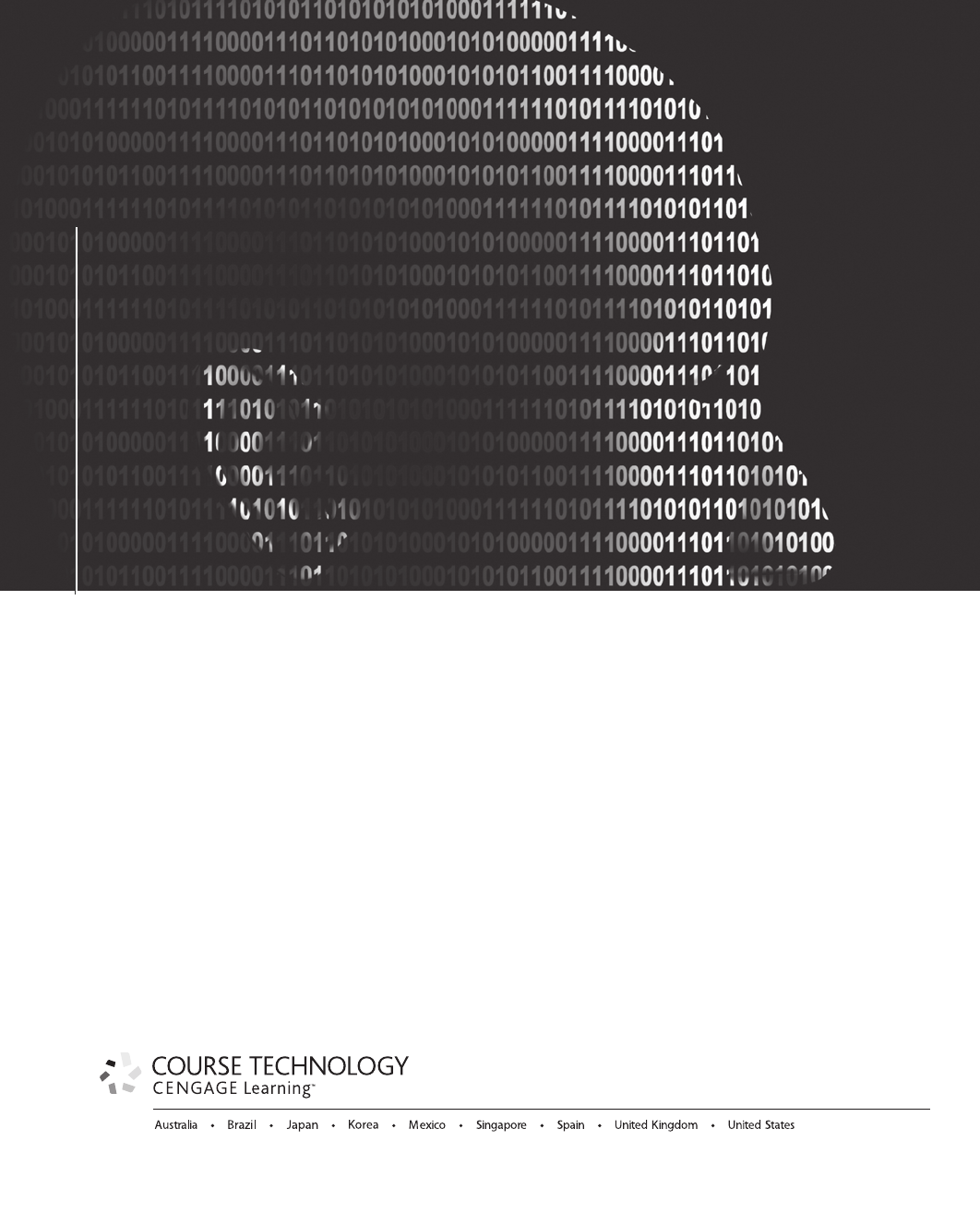
Bill Nelson
Amelia Phillips
Christopher Steuart
Guide to
Computer Forensics
and Investigations
Guide to
Computer Forensics
and Investigations
Fourth Edition
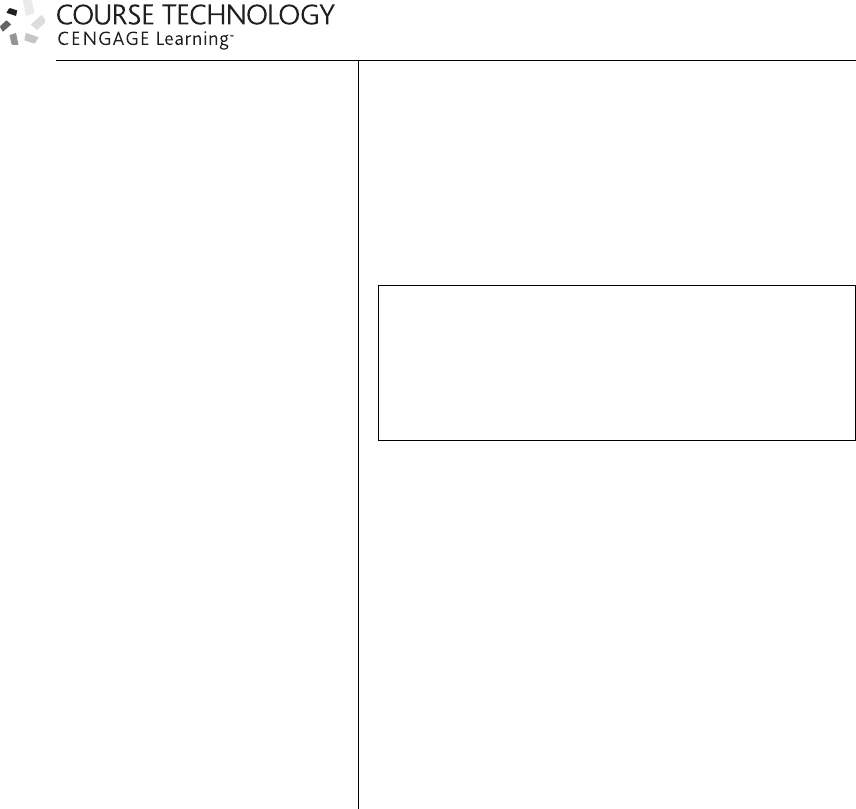
Some of the product names and company names used in this book have been used for identification purposes
only and may be trademarks or registered trademarks of their respective manufacturers and sellers. Microsoft
and the Office logo are either registered trademarks or trademarks of Microsoft Corporation in the United States
and/or other countries. Course Technology, a part of Cengage Learning, is an independent entity from the
Microsoft Corporation, and not affiliated with Microsoft in any manner. Any fictional data related to persons or
companies or URLs used throughout this book is intended for instructional purposes only. At the time this book
was printed, any such data was fictional and not belonging to any real persons or companies. Course Technology
and the Course Technology logo are registered trademarks used under license. Course Technology, a part of
Cengage Learning, reserves the right to revise this publication and make changes from time to time in its
content without notice. The programs in this book are for instructional purposes only. They have been tested
with care, but are not guaranteed for any particular intent beyond educational purposes. The author and the
publisher do not offer any warranties or representations, nor do they accept any liabilities with respect to the
programs.
Printed in the United States of America
123456712111009
Guide to Computer Forensics and
Investigations, Fourth Edition
Bill Nelson, Amelia Phillips,
Christopher Steuart
Vice President, Career and
Professional Editorial: Dave Garza
Executive Editor: Stephen Helba
Managing Editor: Marah Bellegarde
Senior Product Manager: Michelle
Ruelos Cannistraci
Developmental Editor: Lisa M. Lord
Editorial Assistant: Sarah Pickering
Vice President, Career and
Professional Marketing:
Jennifer McAvey
Marketing Director: Deborah S. Yarnell
Senior Marketing Manager: Erin Coffin
Marketing Coordinator: Shanna Gibbs
Production Director: Carolyn Miller
Production Manager: Andrew Crouth
Content Project Manager:
Jessica McNavich
Art Director: Jack Pendleton
Cover photo or illustration:
Shutterstock
Production Technology Analyst:
Tom Stover
Manufacturing Coordinator:
Julio Esperas
Copyeditor: Ruth Bloom
Proofreader: Michele Callaghan
Compositor: Cadmus Communications
c2010 Course Technology, Cengage Learning
ALL RIGHTS RESERVED. No part of this work covered by the
copyright herein may be reproduced, transmitted, stored or used in
any form or by any means graphic, electronic, or mechanical,
including but not limited to photocopying, recording, scanning,
digitizing, taping, Web distribution, information networks, or
information storage and retrieval systems, except as permitted
under Section 107 or 108 of the 1976 United States Copyright Act,
without the prior written permission of the publisher.
For product information and technology assistance, contact us at
Cengage Learning Customer & Sales Support, 1-800-354-9706
For permission to use material from this text or product, submit
all requests online at cengage.com/permissions
Further permissions questions can be emailed to
permissionrequest@cengage.com
Library of Congress Control Number: 2009929885
ISBN-13: 978-1-435-49883-9
ISBN-10: 1-435-49883-6
Course Technology
20 Channel Center Street
Boston, MA 02210
Cengage Learning is a leading provider of customized learning
solutions with office locations around the globe, including Singapore,
the United Kingdom, Australia, Mexico, Brazil, and Japan. Locate
your local office at: international.cengage.com/region
Cengage Learning products are represented in Canada by Nelson
Education, Ltd.
For your lifelong learning solutions, visit course.cengage.com
Visit our corporate website at cengage.com.

Brief Table of Contents
Brief Table of Contents
PREFACE ................................................................. xv
INTRODUCTION ........................................................... xvii
CHAPTER 1
Computer Forensics and Investigations as a Profession . . . . . . . . . . . . . . . . . . . . . . . . . . . . . . . . . . . . 1
CHAPTER 2
Understanding Computer Investigations . . . . . . . . . . . . . . . . . . . . . . . . . . . . . . . . . . . . . . . . . . . . . . 27
CHAPTER 3
The Investigator’s Office and Laboratory . . . . . . . . . . . . . . . . . . . . . . . . . . . . . . . . . . . . . . . . . . . . . . 71
CHAPTER 4
Data Acquisition. . . . . . . . . . . . . . . . . . . . . . . . . . . . . . . . . . . . . . . . . . . . . . . . . . . . . . . . . . . . . . . . . 99
CHAPTER 5
Processing Crime and Incident Scenes . . . . . . . . . . . . . . . . . . . . . . . . . . . . . . . . . . . . . . . . . . . . . . . 149
CHAPTER 6
Working with Windows and DOS Systems. . . . . . . . . . . . . . . . . . . . . . . . . . . . . . . . . . . . . . . . . . . . 197
CHAPTER 7
Current Computer Forensics Tools . . . . . . . . . . . . . . . . . . . . . . . . . . . . . . . . . . . . . . . . . . . . . . . . . . 259
CHAPTER 8
Macintosh and Linux Boot Processes and File Systems. . . . . . . . . . . . . . . . . . . . . . . . . . . . . . . . . . . 297
CHAPTER 9
Computer Forensics Analysis and Validation . . . . . . . . . . . . . . . . . . . . . . . . . . . . . . . . . . . . . . . . . . 345
CHAPTER 10
Recovering Graphics Files . . . . . . . . . . . . . . . . . . . . . . . . . . . . . . . . . . . . . . . . . . . . . . . . . . . . . . . . . 381
CHAPTER 11
Virtual Machines, Network Forensics, and Live Acquisitions . . . . . . . . . . . . . . . . . . . . . . . . . . . . . . 423
CHAPTER 12
E-mail Investigations . . . . . . . . . . . . . . . . . . . . . . . . . . . . . . . . . . . . . . . . . . . . . . . . . . . . . . . . . . . . 451
CHAPTER 13
Cell Phone and Mobile Device Forensics. . . . . . . . . . . . . . . . . . . . . . . . . . . . . . . . . . . . . . . . . . . . . . 495
CHAPTER 14
Report Writing for High-Tech Investigations . . . . . . . . . . . . . . . . . . . . . . . . . . . . . . . . . . . . . . . . . . 515
CHAPTER 15
Expert Testimony in High-Tech Investigations . . . . . . . . . . . . . . . . . . . . . . . . . . . . . . . . . . . . . . . . . 541
CHAPTER 16
Ethics for the Expert Witness . . . . . . . . . . . . . . . . . . . . . . . . . . . . . . . . . . . . . . . . . . . . . . . . . . . . . . 575
APPENDIX A
Certification Test References . . . . . . . . . . . . . . . . . . . . . . . . . . . . . . . . . . . . . . . . . . . . . . . . . . . . . . 603
APPENDIX B
Computer Forensics References . . . . . . . . . . . . . . . . . . . . . . . . . . . . . . . . . . . . . . . . . . . . . . . . . . . . 607
iii
APPENDIX C
Computer Forensics Lab Considerations . . . . . . . . . . . . . . . . . . . . . . . . . . . . . . . . . . . . . . . . . . . . . . 613
APPENDIX D
DOS File System and Forensics Tools . . . . . . . . . . . . . . . . . . . . . . . . . . . . . . . . . . . . . . . . . . . . . . . . 619
GLOSSARY............................................................... 653
INDEX .................................................................. 663
iv Brief Table of Contents

Table of Contents
Table of Contents
PREFACE ................................................................. xv
INTRODUCTION ........................................................... xvii
CHAPTER 1
Computer Forensics and Investigations as a Profession . . . . . . . . . . . . . . . . . . . . . . . . . . . . . . . . . . . . 1
Understanding Computer Forensics . . ......................................................2
Computer Forensics Versus Other Related Disciplines . ....................................... 3
A Brief History of Computer Forensics. . . ................................................ 5
Understanding Case Law . . . ......................................................... 8
Developing Computer Forensics Resources ................................................ 8
Preparing for Computer Investigations ......................................................9
Understanding Law Enforcement Agency Investigations ...................................... 11
Following the Legal Processes ........................................................ 12
Understanding Corporate Investigations . . ............................................... 14
Establishing Company Policies........................................................ 14
Displaying Warning Banners . ........................................................ 15
Designating an Authorized Requester................................................... 17
Conducting Security Investigations. .................................................... 17
Distinguishing Personal and Company Property ........................................... 19
Maintaining Professional Conduct . . . .....................................................19
Chapter Summary ...................................................................20
Key Terms. . .......................................................................21
Review Questions. ...................................................................23
Hands-On Projects ...................................................................24
Case Projects .......................................................................25
CHAPTER 2
Understanding Computer Investigations . . . . . . . . . . . . . . . . . . . . . . . . . . . . . . . . . . . . . . . . . . . . . . 27
Preparing a Computer Investigation . . .....................................................28
An Overview of a Computer Crime .................................................... 28
An Overview of a Company Policy Violation . . ........................................... 30
Taking a Systematic Approach ..........................................................30
Assessing the Case . . . ............................................................. 32
Planning Your Investigation . ........................................................ 33
Securing Your Evidence ............................................................ 35
Procedures for Corporate High-Tech Investigations............................................37
Employee Termination Cases. ........................................................ 37
Internet Abuse Investigations . ........................................................ 37
E-mail Abuse Investigations. . ........................................................ 38
Attorney-Client Privilege Investigations . . ............................................... 39
Media Leak Investigations. . . ........................................................ 40
Industrial Espionage Investigations. .................................................... 41
Interviews and Interrogations in High-Tech Investigations . . .................................. 43
Understanding Data Recovery Workstations and Software. . . . ...................................44
Setting Up Your Workstation for Computer Forensics. ...................................... 45
Conducting an Investigation . . ..........................................................46
Gathering the Evidence ............................................................. 46
Understanding Bit-stream Copies . . .................................................... 47
Acquiring an Image of Evidence Media . . ............................................... 48
Using ProDiscover Basic to Acquire a USB Drive .......................................... 48
v
Analyzing Your Digital Evidence ...................................................... 51
Completing the Case .................................................................58
Critiquing the Case. ............................................................... 59
Chapter Summary . . .................................................................59
Key Terms. . . ......................................................................60
Review Questions. . . .................................................................61
Hands-On Projects . . .................................................................62
Case Projects . ......................................................................69
CHAPTER 3
The Investigator’s Office and Laboratory . . . . . . . . . . . . . . . . . . . . . . . . . . . . . . . . . . . . . . . . . . . . . . 71
Understanding Forensics Lab Certification Requirements . . ......................................72
Identifying Duties of the Lab Manager and Staff. . ......................................... 72
Lab Budget Planning . . . ........................................................... 73
Acquiring Certification and Training . .................................................. 76
Determining the Physical Requirements for a Computer Forensics Lab . .............................79
Identifying Lab Security Needs ....................................................... 79
Conducting High-Risk Investigations . .................................................. 80
Using Evidence Containers . . . ....................................................... 80
Overseeing Facility Maintenance ...................................................... 82
Considering Physical Security Needs . .................................................. 82
Auditing a Computer Forensics Lab. . .................................................. 83
Determining Floor Plans for Computer Forensics Labs . ..................................... 83
Selecting a Basic Forensic Workstation. ....................................................85
Selecting Workstations for Police Labs .................................................. 85
Selecting Workstations for Private and Corporate Labs . ..................................... 86
Stocking Hardware Peripherals ....................................................... 86
Maintaining Operating Systems and Software Inventories .................................... 87
Using a Disaster Recovery Plan ....................................................... 87
Planning for Equipment Upgrades . . . .................................................. 88
Using Laptop Forensic Workstations . .................................................. 88
Building a Business Case for Developing a Forensics Lab . ......................................88
Preparing a Business Case for a Computer Forensics Lab..................................... 90
Chapter Summary . . .................................................................93
Key Terms. . . ......................................................................94
Review Questions. . . .................................................................95
Hands-On Projects . . .................................................................96
Case Projects . ......................................................................97
CHAPTER 4
Data Acquisition. . . . . . . . . . . . . . . . . . . . . . . . . . . . . . . . . . . . . . . . . . . . . . . . . . . . . . . . . . . . . . . . . 99
Understanding Storage Formats for Digital Evidence .......................................... 100
Raw Format ................................................................... 101
Proprietary Formats .............................................................. 101
Advanced Forensic Format . . . ...................................................... 102
Determining the Best Acquisition Method . . . .............................................. 103
Contingency Planning for Image Acquisitions . .............................................. 105
Using Acquisition Tools . . ............................................................ 105
Windows XP Write-Protection with USB Devices . ........................................ 106
vi Table of Contents
Acquiring Data with a Linux Boot CD. . . .............................................. 109
Capturing an Image with ProDiscover Basic . . . .......................................... 120
Capturing an Image with AccessData FTK Imager . . . ..................................... 123
Validating Data Acquisitions . . ......................................................... 126
Linux Validation Methods . . ....................................................... 127
Windows Validation Methods ....................................................... 129
Performing RAID Data Acquisitions . .................................................... 129
Understanding RAID . ............................................................ 130
Acquiring RAID Disks ............................................................ 132
Using Remote Network Acquisition Tools . ................................................ 134
Remote Acquisition with ProDiscover . . . .............................................. 134
Remote Acquisition with EnCase Enterprise . . . .......................................... 136
Remote Acquisition with R-Tools R-Studio . . . .......................................... 136
Remote Acquisition with WetStone LiveWire . . .......................................... 137
Remote Acquisition with F-Response .................................................. 137
Remote Acquisition with Runtime Software . . . .......................................... 137
Using Other Forensics Acquisition Tools . . ................................................ 138
SnapBack DatArrest . . ............................................................ 138
NTI SafeBack. . . ................................................................ 138
DIBS USA RAID ................................................................ 138
ILook Investigator IXimager . ....................................................... 139
ASRData SMART . . . ............................................................ 139
Australian Department of Defence PyFlag .............................................. 139
Chapter Summary .................................................................. 139
Key Terms. . ...................................................................... 140
Review Questions. .................................................................. 141
Hands-On Projects .................................................................. 143
Case Projects ...................................................................... 146
CHAPTER 5
Processing Crime and Incident Scenes . . . . . . . . . . . . . . . . . . . . . . . . . . . . . . . . . . . . . . . . . . . . . . . 149
Identifying Digital Evidence. . . ......................................................... 150
Understanding Rules of Evidence . . ................................................... 151
Collecting Evidence in Private-Sector Incident Scenes. . . ....................................... 157
Processing Law Enforcement Crime Scenes . ................................................ 161
Understanding Concepts and Terms Used in Warrants ..................................... 162
Preparing for a Search . . ............................................................. 163
Identifying the Nature of the Case . ................................................... 163
Identifying the Type of Computing System .............................................. 164
Determining Whether You Can Seize a Computer ......................................... 164
Obtaining a Detailed Description of the Location ......................................... 164
Determining Who Is in Charge . . . ................................................... 165
Using Additional Technical Expertise .................................................. 165
Determining the Tools You Need . ................................................... 166
Preparing the Investigation Team. . ................................................... 168
Securing a Computer Incident or Crime Scene . . . ........................................... 168
Seizing Digital Evidence at the Scene . .................................................... 169
Preparing to Acquire Digital Evidence . . . .............................................. 169
Processing an Incident or Crime Scene . . . .............................................. 170
Processing Data Centers with RAID Systems . . .......................................... 173
Using a Technical Advisor. . . ....................................................... 173
Table of Contents vii
Documenting Evidence in the Lab . . . ................................................. 174
Processing and Handling Digital Evidence . ............................................. 174
Storing Digital Evidence . . ............................................................ 174
Evidence Retention and Media Storage Needs............................................ 176
Documenting Evidence . . .......................................................... 176
Obtaining a Digital Hash . ............................................................ 177
Reviewing a Case . . . ................................................................ 179
Sample Civil Investigation .......................................................... 180
Sample Criminal Investigation . ...................................................... 181
Reviewing Background Information for a Case . . . ........................................ 181
Identifying the Case Requirements . . . ................................................. 182
Planning the Investigation .......................................................... 183
Conducting the Investigation: Acquiring Evidence withAccessData FTK . . . ...................... 183
Chapter Summary . . ................................................................ 188
Key Terms. . . ..................................................................... 190
Review Questions. . . ................................................................ 191
Hands-On Projects . . ................................................................ 192
Case Projects . ..................................................................... 195
CHAPTER 6
Working with Windows and DOS Systems. . . . . . . . . . . . . . . . . . . . . . . . . . . . . . . . . . . . . . . . . . . . 197
Understanding File Systems ............................................................ 198
Understanding the Boot Sequence . . . ................................................. 198
Understanding Disk Drives . . . ...................................................... 199
Exploring Microsoft File Structures . . . ................................................... 201
Disk Partitions . . . ............................................................... 202
Master Boot Record .............................................................. 205
Examining FAT Disks. . . .......................................................... 206
Examining NTFS Disks . . ............................................................ 208
NTFS System Files ............................................................... 210
MFT and File Attributes . .......................................................... 211
MFT Structures for File Data . ...................................................... 215
NTFS Data Streams .............................................................. 224
NTFS Compressed Files . .......................................................... 224
NTFS Encrypting File System (EFS) . . ................................................. 225
EFS Recovery Key Agent. .......................................................... 227
Deleting NTFS Files .............................................................. 227
Understanding Whole Disk Encryption ................................................... 228
Examining Microsoft BitLocker ...................................................... 229
Examining Third-Party Disk Encryption Tools . . . ........................................ 230
Understanding the Windows Registry . ................................................... 230
Exploring the Organization of the Windows Registry . . .................................... 231
Examining the Windows Registry . . . ................................................. 234
Understanding Microsoft Startup Tasks ................................................... 237
Startup in Windows NT and Later . . ................................................. 238
Startup in Windows 9x/Me . . . ...................................................... 240
Understanding MS-DOS Startup Tasks ................................................... 241
Other Disk Operating Systems. ...................................................... 242
Understanding Virtual Machines . ....................................................... 242
Creating a Virtual Machine. . . ...................................................... 244
viii Table of Contents
Chapter Summary .................................................................. 248
Key Terms. . ...................................................................... 249
Review Questions. .................................................................. 252
Hands-On Projects .................................................................. 254
Case Projects ...................................................................... 258
CHAPTER 7
Current Computer Forensics Tools . . . . . . . . . . . . . . . . . . . . . . . . . . . . . . . . . . . . . . . . . . . . . . . . . . 259
Evaluating Computer Forensics Tool Needs ................................................ 260
Types of Computer Forensics Tools ................................................... 261
Tasks Performed by Computer Forensics Tools. .......................................... 261
Tool Comparisons . . . ............................................................ 271
Other Considerations for Tools . . . ................................................... 272
Computer Forensics Software Tools. . .................................................... 273
Command-Line Forensics Tools. . . ................................................... 273
UNIX/Linux Forensics Tools . ....................................................... 274
Other GUI Forensics Tools . . ....................................................... 277
Computer Forensics Hardware Tools. .................................................... 278
Forensic Workstations ............................................................ 278
Using a Write-Blocker. ............................................................ 279
Recommendations for a Forensic Workstation . .......................................... 280
Validating and Testing Forensics Software . ................................................ 280
Using National Institute of Standards and Technology (NIST) Tools ........................... 281
Using Validation Protocols . . ....................................................... 282
Chapter Summary .................................................................. 283
Key Terms. . ...................................................................... 284
Review Questions. .................................................................. 284
Hands-On Projects .................................................................. 286
Case Projects ...................................................................... 294
CHAPTER 8
Macintosh and Linux Boot Processes and File Systems. . . . . . . . . . . . . . . . . . . . . . . . . . . . . . . . . . . 297
Understanding the Macintosh File Structure and Boot Process . .................................. 298
Understanding Mac OS 9 Volumes ................................................... 299
Exploring Macintosh Boot Tasks. . ................................................... 300
Using Macintosh Forensics Software .................................................. 303
Examining UNIX and Linux Disk Structures and Boot Processes ................................. 310
UNIX and Linux Overview . . ....................................................... 314
Understanding Inodes . ............................................................ 318
Understanding UNIX and Linux Boot Processes .......................................... 319
Understanding Linux Loader and GRUB . .............................................. 321
Understanding UNIX and Linux Drives and Partition Schemes................................ 321
Examining UNIX and Linux Disk Structures . . .......................................... 322
Understanding Other Disk Structures . .................................................... 330
Examining CD Data Structures . . . ................................................... 330
Examining SCSI Disks ............................................................ 332
Examining IDE/EIDE and SATA Devices . .............................................. 333
Chapter Summary .................................................................. 335
Key Terms. . ...................................................................... 336
Table of Contents ix
Review Questions. . . ................................................................ 338
Hands-On Projects . . ................................................................ 340
Case Projects . ..................................................................... 344
CHAPTER 9
Computer Forensics Analysis and Validation . . . . . . . . . . . . . . . . . . . . . . . . . . . . . . . . . . . . . . . . . . 345
Determining What Data to Collect and Analyze . . . .......................................... 346
Approaching Computer Forensics Cases . . . ............................................. 346
Using AccessData Forensic Toolkit to Analyze Data . . . .................................... 348
Validating Forensic Data. . ............................................................ 351
Validating with Hexadecimal Editors . ................................................. 351
Validating with Computer Forensics Programs . . . ........................................ 355
Addressing Data-Hiding Techniques . . ................................................... 356
Hiding Partitions . ............................................................... 356
Marking Bad Clusters. . . .......................................................... 358
Bit-Shifting . ................................................................... 358
Using Steganography to Hide Data . . ................................................. 361
Examining Encrypted Files . . . ...................................................... 362
Recovering Passwords. . . .......................................................... 362
Performing Remote Acquisitions . ....................................................... 365
Remote Acquisitions with Runtime Software ............................................ 367
Chapter Summary . . ................................................................ 373
Key Terms. . . ..................................................................... 374
Review Questions. . . ................................................................ 374
Hands-On Projects . . ................................................................ 376
Case Projects . ..................................................................... 379
CHAPTER 10
Recovering Graphics Files . . . . . . . . . . . . . . . . . . . . . . . . . . . . . . . . . . . . . . . . . . . . . . . . . . . . . . . . . 381
Recognizing a Graphics File ........................................................... 382
Understanding Bitmap and Raster Images. . ............................................. 382
Understanding Vector Graphics ...................................................... 383
Understanding Metafile Graphics..................................................... 383
Understanding Graphics File Formats. ................................................. 383
Understanding Digital Camera File Formats ............................................. 384
Understanding Data Compression ....................................................... 387
Lossless and Lossy Compression ..................................................... 388
Locating and Recovering Graphics Files ................................................... 388
Identifying Graphics File Fragments . . ................................................. 389
Repairing Damaged Headers . . ...................................................... 389
Searching for and Carving Data from Unallocated Space .................................... 390
Rebuilding File Headers . .......................................................... 396
Reconstructing File Fragments . ...................................................... 399
Identifying Unknown File Formats....................................................... 405
Analyzing Graphics File Headers ..................................................... 406
Tools for Viewing Images .......................................................... 407
Understanding Steganography in Graphics Files . . ........................................ 408
Using Steganalysis Tools . .......................................................... 411
Understanding Copyright Issues with Graphics .............................................. 411
Chapter Summary . . ................................................................ 412
xTable of Contents
Key Terms. . ...................................................................... 414
Review Questions. .................................................................. 415
Hands-On Projects .................................................................. 417
Case Projects ...................................................................... 421
CHAPTER 11
Virtual Machines, Network Forensics, and Live Acquisitions . . . . . . . . . . . . . . . . . . . . . . . . . . . . . . 423
Virtual Machines Overview. . . ......................................................... 424
Network Forensics Overview. . ......................................................... 428
Securing a Network . . ............................................................ 429
Performing Live Acquisitions. . ......................................................... 430
Performing a Live Acquisition in Windows.............................................. 431
Developing Standard Procedures for Network Forensics ....................................... 432
Reviewing Network Logs . . . ....................................................... 432
Using Network Tools . . . ............................................................. 434
Using UNIX/Linux Tools . . . ....................................................... 435
Using Packet Sniffers . ............................................................ 439
Examining the Honeynet Project . . ................................................... 441
Chapter Summary .................................................................. 444
Key Terms. . ...................................................................... 445
Review Questions. .................................................................. 445
Hands-On Projects .................................................................. 446
Case Projects ...................................................................... 449
CHAPTER 12
E-mail Investigations . . . . . . . . . . . . . . . . . . . . . . . . . . . . . . . . . . . . . . . . . . . . . . . . . . . . . . . . . . . . 451
Exploring the Role of E-mail in Investigations . . . ........................................... 452
Exploring the Roles of the Client and Server in E-mail . ....................................... 453
Investigating E-mail Crimes and Violations. ................................................ 454
Examining E-mail Messages . ....................................................... 455
Viewing E-mail Headers ........................................................... 456
Examining E-mail Headers . . ....................................................... 463
Examining Additional E-mail Files . ................................................... 465
Tracing an E-mail Message . . ....................................................... 466
Using Network E-mail Logs . ....................................................... 466
Understanding E-mail Servers . ......................................................... 467
Examining UNIX E-mail Server Logs .................................................. 469
Examining Microsoft E-mail Server Logs . .............................................. 470
Examining Novell GroupWise E-mail Logs.............................................. 471
Using Specialized E-mail Forensics Tools . . ................................................ 473
Using AccessData FTK to Recover E-mail .............................................. 476
Using a Hexadecimal Editor to Carve E-mail Messages ..................................... 481
Recovering Outlook Files . . . ....................................................... 484
Chapter Summary .................................................................. 486
Key Terms. . ...................................................................... 487
Review Questions. .................................................................. 488
Hands-On Projects .................................................................. 490
Case Projects ...................................................................... 493
Table of Contents xi
CHAPTER 13
Cell Phone and Mobile Device Forensics. . . . . . . . . . . . . . . . . . . . . . . . . . . . . . . . . . . . . . . . . . . . . . 495
Understanding Mobile Device Forensics ................................................... 496
Mobile Phone Basics.............................................................. 497
Inside Mobile Devices. . . .......................................................... 499
Inside PDAs . ................................................................... 500
Understanding Acquisition Procedures for Cell Phones and Mobile Devices . . ....................... 501
Mobile Forensics Equipment . . ...................................................... 503
Chapter Summary . . ................................................................ 507
Key Terms. . . ..................................................................... 508
Review Questions. . . ................................................................ 509
Hands-On Projects . . ................................................................ 510
Case Projects . ..................................................................... 513
CHAPTER 14
Report Writing for High-Tech Investigations . . . . . . . . . . . . . . . . . . . . . . . . . . . . . . . . . . . . . . . . . . 515
Understanding the Importance of Reports . . . .............................................. 516
Limiting a Report to Specifics . ...................................................... 517
Types of Reports . ............................................................... 518
Guidelines for Writing Reports . . ....................................................... 519
What to Include in Written Preliminary Reports . . ........................................ 520
Report Structure. . ............................................................... 521
Writing Reports Clearly . .......................................................... 522
Designing the Layout and Presentation of Reports ........................................ 523
Generating Report Findings with Forensics Software Tools ..................................... 527
Using ProDiscover Basic to Generate Reports ............................................ 527
Using AccessData FTK to Generate Reports ............................................. 529
Chapter Summary . . ................................................................ 533
Key Terms. . . ..................................................................... 534
Review Questions. . . ................................................................ 534
Hands-On Projects . . ................................................................ 536
Case Projects . ..................................................................... 539
CHAPTER 15
Expert Testimony in High-Tech Investigations . . . . . . . . . . . . . . . . . . . . . . . . . . . . . . . . . . . . . . . . . 541
Preparing for Testimony . . ............................................................ 542
Documenting and Preparing Evidence ................................................. 543
Reviewing Your Role as a Consulting Expert or an Expert Witness . . .......................... 544
Creating and Maintaining Your CV. . ................................................. 544
Preparing Technical Definitions ...................................................... 545
Preparing to Deal with the News Media. . . ............................................. 545
Testifying in Court . . ................................................................ 546
Understanding the Trial Process...................................................... 546
Providing Qualifications for Your Testimony ............................................ 547
General Guidelines on Testifying ..................................................... 548
Testifying During Direct Examination ................................................. 552
Testifying During Cross-Examination. ................................................. 552
Preparing for a Deposition or Hearing . ................................................... 554
Guidelines for Testifying at Depositions . . . ............................................. 555
xii Table of Contents
Guidelines for Testifying at Hearings .................................................. 557
Preparing Forensics Evidence for Testimony ................................................ 557
Preparing Explanations of Your Evidence-Collection Methods ................................ 561
Chapter Summary .................................................................. 562
Key Terms. . ...................................................................... 562
Review Questions. .................................................................. 563
Hands-On Projects .................................................................. 566
Case Projects ...................................................................... 574
CHAPTER 16
Ethics for the Expert Witness . . . . . . . . . . . . . . . . . . . . . . . . . . . . . . . . . . . . . . . . . . . . . . . . . . . . . . 575
Applying Ethics and Codes to Expert Witnesses . . ........................................... 576
Computer Forensics Examiners’Roles in Testifying. . . ..................................... 577
Considerations in Disqualification . ................................................... 578
Traps for Unwary Experts. . . ....................................................... 579
Determining Admissibility of Evidence . . . .............................................. 580
Organizations with Codes of Ethics . . .................................................... 580
International Society of Forensic Computer Examiners ..................................... 581
International High Technology Crime Investigation Association . . . ............................ 581
International Association of Computer Investigative Specialists................................ 582
American Bar Association . . . ....................................................... 582
American Medical Association....................................................... 583
American Psychological Association................................................... 584
Ethical Difficulties in Expert Testimony . . . ................................................ 585
Ethical Responsibilities Owed to You.................................................. 586
Standard and Personally Created Forensics Tools ......................................... 586
An Ethics Exercise .................................................................. 587
Determining Hexadecimal Values for Text Strings......................................... 587
Searching for Unicode Data in ProDiscover Basic ......................................... 588
Interpreting Attribute 0x80 Data Runs. . . .............................................. 589
Carving Data Run Clusters Manually . . . .............................................. 594
Chapter Summary .................................................................. 597
Key Terms. . ...................................................................... 598
Review Questions. .................................................................. 598
Hands-On Projects .................................................................. 600
Case Projects ...................................................................... 602
APPENDIX A
Certification Test References . . . . . . . . . . . . . . . . . . . . . . . . . . . . . . . . . . . . . . . . . . . . . . . . . . . . . . 603
NIST Computer Forensics Tool Testing . . . ................................................ 603
Types of Computer Forensics Certifications ................................................ 603
Professional Certifying Organizations.................................................. 604
Application Vendor Certifying Companies .............................................. 605
Computer Forensics Public and Private Training Groups . . . ................................. 605
APPENDIX B
Computer Forensics References . . . . . . . . . . . . . . . . . . . . . . . . . . . . . . . . . . . . . . . . . . . . . . . . . . . . 607
Computer Forensics Reference Books.................................................. 607
MS-DOS Reference Books. . . ....................................................... 608
Table of Contents xiii
Windows Reference Books . . . ...................................................... 608
Linux Reference Books . . .......................................................... 609
Legal Reference Books . . .......................................................... 609
Web Links. . ................................................................... 609
E-mail Lists . ................................................................... 610
Yahoo! Groups . . ............................................................... 610
Professional Journals . . . .......................................................... 611
APPENDIX C
Computer Forensics Lab Considerations . . . . . . . . . . . . . . . . . . . . . . . . . . . . . . . . . . . . . . . . . . . . . . 613
International Lab Certification . . ....................................................... 613
Considering Office Ergonomics . . ....................................................... 613
Considering Environmental Conditions ................................................... 614
Considering Structural Design Factors . ................................................... 615
Determining Electrical Needs. . ...................................................... 616
Planning for Communications . . . ....................................................... 616
Installing Fire-Suppression Systems . . . ................................................... 617
APPENDIX D
DOS File System and Forensics Tools . . . . . . . . . . . . . . . . . . . . . . . . . . . . . . . . . . . . . . . . . . . . . . . . 619
Overview of FAT Directory Structures . ................................................... 619
Sample DOS Scripts . ................................................................ 623
Setting Up Your Workstation for Computer Forensics. . .................................... 628
Creating Forensic Boot Media. . . ....................................................... 631
Assembling Tools for a Forensic Boot Floppy Disk ........................................ 631
Making an Image of a Floppy Disk in MS-DOS . . ........................................ 636
Using MS-DOS Acquisition Tools ....................................................... 637
Understanding How DriveSpy Accesses Sector Ranges. . .................................... 637
Using DriveSpy Data Preservation Commands . . . ........................................ 639
Using DriveSpy Data Manipulation Commands . . ........................................ 645
Quick References for DriveSpy . . ....................................................... 648
A Sample Script for DriveSpy . ...................................................... 649
Using X-Ways Replica . . . ............................................................ 651
GLOSSARY............................................................... 653
INDEX .................................................................. 663
xiv Table of Contents
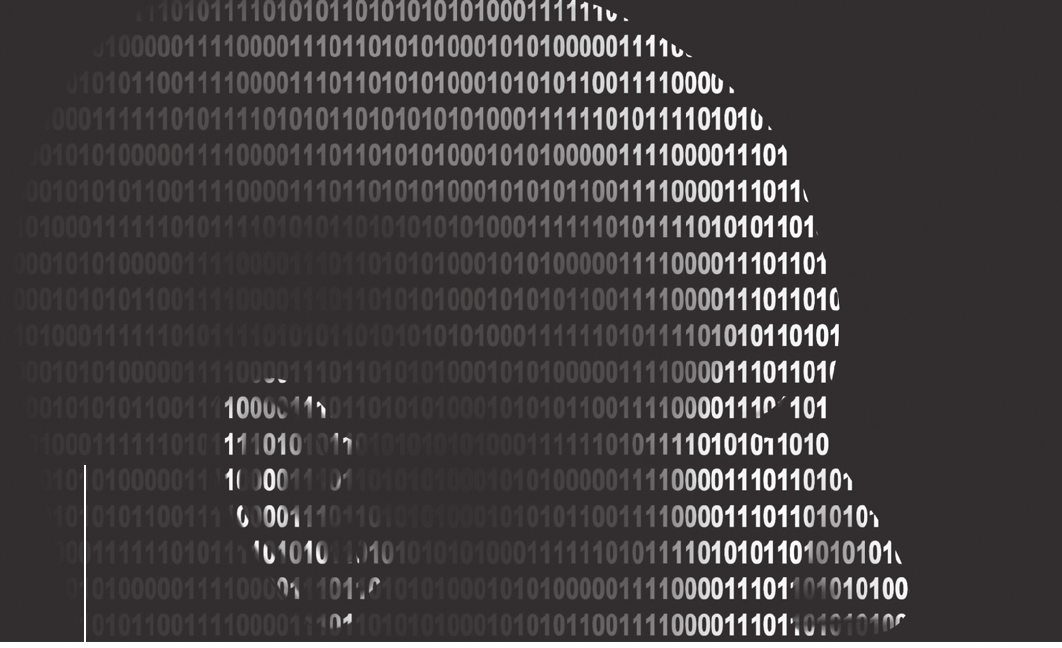
Preface
Preface
The rapid advance of technology has changed and influenced how we think about gathering digital
evidence. Soon after the attacks on the World Trade Center in New York City on September 11,
2001, many young men and women volunteered to serve their country in different ways. For those
who did not choose the military, options included positions with law enforcement and corporate
security organizations. Ultimately, the combination of a renewed emphasis on homeland security
along with the popularity of mainstream television shows, such as CSI,Forensic Files, and NCIS,
has created a huge demand for highly educated specialists in the discipline of computer forensics.
This demand is now being met by the advent of specialized forensics courses in colleges, universities,
and even high schools throughout the United States.
Computer forensics, however, is by no means a new field of endeavor. During the early 1990s,
while serving as a Special Agent with the Naval Criminal Investigative Service (NCIS), I realized
that personal computers and, more specifically, unsecured personal computers posed a potential
threat to national security. I became involved in conducting forensic investigations involving white
collar crime, network intrusions, and telecommunications fraud. Recently, the U.S. government has
taken significant steps to improve the quality and sophistication of the country’s computer forensic
capabilities, including the formation of the U.S. Cyber Command (CYBERCOM) in the Department
of Defense. Today, most new computer forensics specialists can expect to be involved in a wide vari-
ety of investigations, including terrorism counterintelligence, financial fraud issues, intellectual prop-
erty theft, data security breaches, and electronic data discovery.
The skill sets computer forensics specialists must have are varied. At a minimum, they must have an
in-depth knowledge of the criminal justice system, computer hardware and software systems, and
xv
investigative and evidence-gathering protocols. The next generation of “digital detectives”will have
to possess the knowledge, skills, and experience to conduct complex, data-intensive forensic exami-
nations involving various operating systems, platforms, and file types with data sets in the multiple-
terabyte range.
As time passes, the “hybrid discipline”of computer forensics is slowly evolving into a “hybrid
science”—the science of digital forensics. Many colleges and universities in the United States and
the United Kingdom have created multidiscipline curriculums that will offer undergraduate and
graduate degrees in digital forensics. Guide to Computer Forensics and Investigations, now in its
fourth edition, has emerged as a significant authoritative text for the computer and digital forensics
communities. It’s my belief that this book, designed to be used primarily in an academic setting with
an enthusiastic and knowledgeable facilitator, will make for a fascinating course of instruction.
Today, it’s not just computers that harbor the binary code of 1s and 0s, but an infinite array of per-
sonal digital devices. If one of these devices retains evidence of a crime, it will be up to newly
trained and educated digital detectives to find the digital evidence in a forensically sound manner.
This book will assist both students and practitioners in accomplishing this goal.
Respectfully,
John A. Sgromolo
As a Senior Special Agent, John was one of the founding members of the NCIS Computer Crime
Investigations Group. John left government service to run his own company, Digital Forensics,
Inc., and has taught hundreds of law enforcement and corporate students nationwide the art and
science of computer forensics investigations. Currently, John serves as the senior forensics examiner
for digital forensic investigations at Verizon.
xvi Preface
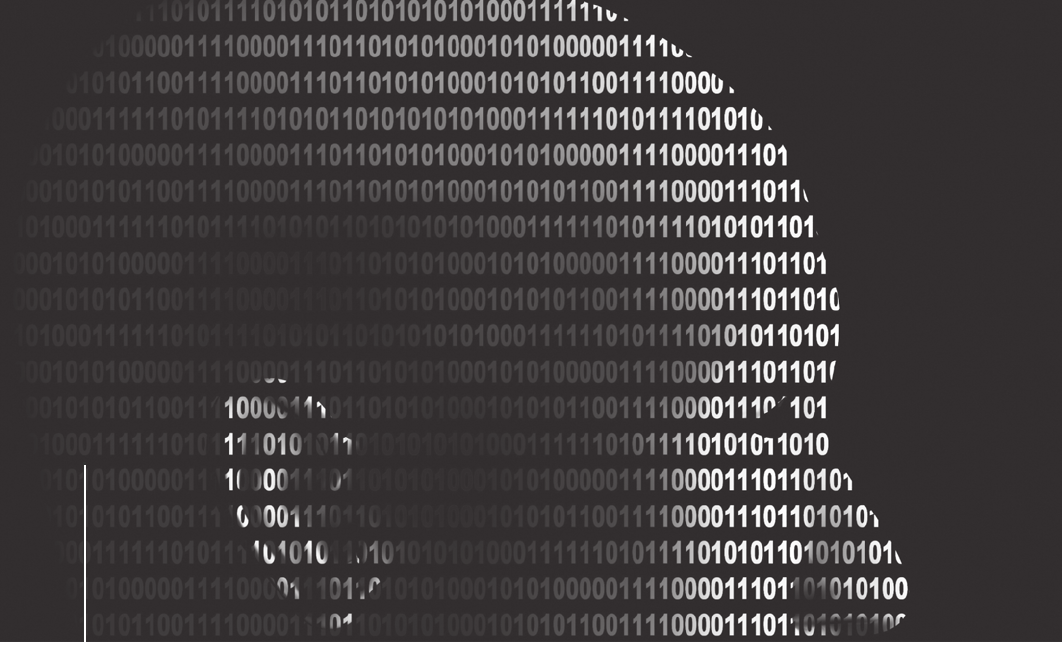
Introduction
Introduction
Computer forensics has been a professional field for many years, but most well-established experts in
the field have been self-taught. The growth of the Internet and the worldwide proliferation of compu-
ters have increased the need for computing investigations. Computers can be used to commit crimes,
and crimes can be recorded on computers, including company policy violations, embezzlement, e-mail
harassment, murder, leaks of proprietary information, and even terrorism. Law enforcement, network
administrators, attorneys, and private investigators now rely on the skills of professional computer
forensics experts to investigate criminal and civil cases.
This book is not intended to provide comprehensive training in computer forensics. It does, however,
give you a solid foundation by introducing computer forensics to those who are new to the field.
Other books on computer forensics are targeted to experts; this book is intended for novices who
have a thorough grounding in computer and networking basics.
The new generation of computer forensics experts needs more initial training because operating sys-
tems, computer hardware, and forensics software tools are changing more quickly. This book covers
current and past operating systems and a range of computer hardware, from basic workstations to
high-end network servers. Although this book focuses on a few forensics software tools, it also
reviews and discusses other currently available tools.
The purpose of this book is to guide you toward becoming a skilled computer forensics investigator.
A secondary goal is to help you pass the appropriate certification exams. As the field of computer
forensics and investigations matures, keep in mind that certifications will change. You can find more
information on certifications in Chapter 3 and Appendix A.
xvii
Intended Audience
Although this book can be used by people with a wide range of backgrounds, it’s intended for those
with an A+ and Network+ certification or equivalent. A networking background is necessary so that
you understand how PCs operate in a networked environment and can work with a network admin-
istrator when needed. In addition, you must know how to use a computer from the command line
and how to use popular operating systems, including Windows, Linux, and Mac OS, and their related
hardware.
This book can be used at any educational level, from technical high schools and community colleges
to graduate students. Current professionals in the public and private sectors can also use this book.
Each group will approach investigative problems from a different perspective, but all will benefit
from the coverage.
What’s New in This Edition
The chapter flow of this book has been revised so that you’re first exposed to what happens in a
computer forensics lab and how to set one up before you get into the nuts and bolts. Coverage of sev-
eral GUI tools has been added to give you a familiarity with some widely used software. In addition,
Chapter 6 includes new information on interpreting the Windows NTFS Master File Table. The
book’s DVD includes video tutorials for each chapter that show how to perform the steps in in-
chapter activities and explain how to use most of the forensics tools on the DVD. Corrections have
been made to this edition based on feedback from users, and all software packages and Web sites
have been updated to reflect what’s current at the time of publication. A new lab manual is now
offered to go with the new fourth edition textbook (ISBN: 1-4354-9885-2).
Chapter Descriptions
Here is a summary of the topics covered in each chapter of this book:
Chapter 1, “Computer Forensics and Investigations as a Profession,”introduces you to the history
of computer forensics and explains how the use of electronic evidence developed. It also introduces
legal issues and compares public and private sector cases.
Chapter 2, “Understanding Computer Investigations,”introduces you to tools used throughout the
book and shows you how to apply scientific techniques to an investigative case. In addition, it
covers procedures for corporate investigations, such as industrial espionage and employee termina-
tion cases.
Chapter 3, “The Investigator’s Office and Laboratory,”outlines physical requirements and equip-
ment for computer forensics labs, from small private investigators’labs to the regional FBI lab. It also
covers certifications for computing investigators and building a business case for a forensics lab.
Chapter 4, “Data Acquisition,”explains how to prepare to acquire data from a suspect’s drive and
discusses available command-line and GUI acquisition tools. This chapter also discusses acquiring
data from RAID systems and gives you an overview of tools for remote acquisitions.
Chapter 5, “Processing Crime and Incident Scenes,”explains search warrants and the nature of a
typical computer forensics case. It discusses when to use outside professionals, how to assemble a
team, and how to evaluate a case and explains proper procedures for searching and seizing evi-
dence. This chapter also introduces you to calculating hashes to verify data you collect.
Chapter 6, “Working with Windows and DOS Systems,”discusses the most common operating
systems. You learn what happens and what files are altered during computer startup and how each
xviii Introduction
system deals with deleted and slack space. In addition, a new section on working with virtual
machines has been added.
Chapter 7, “Current Computer Forensics Tools,”explores current computer forensics software
and hardware tools, including those that might not be readily available, and evaluates their
strengths and weaknesses.
Chapter 8, “Macintosh and Linux Boot Processes and File Systems,”continues the operating sys-
tem discussion from Chapter 6 by examining Macintosh and Linux operating systems. It also cov-
ers CDs, DVDs, and SCSI, IDE/EIDE, and SATA drives.
Chapter 9, “Computer Forensics Analysis and Validation,”covers determining what data to collect
and analyze and refining investigation plans. It also explains validation with hex editors and for-
ensics software, data-hiding techniques, and techniques for remote acquisitions.
Chapter 10, “Recovering Graphics Files,”explains how to recover graphics files and examines
data compression, carving data, reconstructing file fragments, and steganography and copyright
issues.
Chapter 11, “Virtual Machines, Network Forensics, and Live Acquisitions”covers tools and
methods for acquiring virtual machines, conducting network investigations, performing live acqui-
sitions, and reviewing network logs for evidence. It also examines using UNIX/Linux tools and the
Honeynet Project’s resources.
Chapter 12, “E-mail Investigations,”covers e-mail and Internet fundamentals and examines e-mail
crimes and violations. It also reviews some specialized e-mail forensics tools.
Chapter 13, “Cell Phone and Mobile Device Forensics,”covers investigation techniques and
acquisition procedures for recovering data from cell phones and mobile devices. It also provides
guidance on dealing with these constantly changing technologies.
Chapter 14, “Report Writing for High-Tech Investigations,”discusses the importance of report
writing in computer forensics examinations; offers guidelines on report content, structure, and pre-
sentation; and explains how to generate report findings with forensics software tools.
Chapter 15, “Expert Testimony in High-Tech Investigations,”explores the role of an expert or
technical/scientific witness, including developing a curriculum vitae, understanding the trial pro-
cess, and preparing forensics evidence for testimony. It also offers guidelines for testifying in court
and at depositions and hearings.
Chapter 16, “Ethics for the Expert Witness,”provides guidance in the principles and practice of
ethics for computer forensics investigators and examines other professional organizations’codes of
ethics.
Appendix A, “Certification Test References,”provides information on the National Institute of
Standards and Technology (NIST) testing processes for validating computer forensics tools and
covers computer forensics certifications and training programs.
Appendix B, “Computer Forensics References,”lists recommended books, journals, e-mail lists,
and Web sites for additional information and further study.
Appendix C, “Computer Forensics Lab Considerations,”provides more information on considera-
tions for forensics labs, including certifications, ergonomics, structural design, and communication
and fire-suppression systems.
Introduction xix
Appendix D, “DOS File System and Forensics Tools,”reviews FAT file system basics and explains
using DOS computer forensics tools, creating forensic boot media, and using scripts. It also reviews
DriveSpy commands and X-Ways Replica.
Features
To help you fully understand computer forensics, this book includes many features designed to enhance
your learning experience:
•Chapter objectives—Each chapter begins with a detailed list of the concepts to be mastered in
that chapter. This list gives you a quick reference to the chapter’s contents and is a useful
study aid.
•Figures and tables—Screenshots are used as guidelines for stepping through commands and
forensics tools. For tools not included with the book or that aren’t offered in free demo ver-
sions, figures have been added to illustrate the tool’s interface. Tables are used throughout the
book to present information in an organized, easy-to-grasp manner.
•Chapter summaries—Each chapter’s material is followed by a summary of the concepts intro-
duced in that chapter. These summaries are a helpful way to review the ideas covered in each
chapter.
•Key terms—Following the chapter summary, a list of all new terms introduced in the chapter
with boldfaced text are gathered together in the Key Terms list, with full definitions for each
term. This list encourages a more thorough understanding of the chapter’s key concepts and is
a useful reference.
•Review questions—The end-of-chapter assessment begins with a set of review questions that
reinforce the main concepts in each chapter. These questions help you evaluate and apply the
material you have learned.
•Hands-on projects—Although understanding the theory behind computer technology is
important, nothing can improve on real-world experience. To this end, each chapter offers
several hands-on projects with software supplied with this book or free downloads. You can
explore a variety of ways to acquire and even hide evidence. For the conceptual chapters,
research projects are provided.
•Case projects—At the end of each chapter are several case projects, including a running case
example used throughout the book. To complete these projects, you must draw on real-world
common sense as well as your knowledge of the technical topics covered to that point in the
book. Your goal for each project is to come up with answers to problems similar to those
you’ll face as a working computer forensics investigator.
•Video tutorials—The book’s DVD includes audio-video instructions to help with learning the
tools needed to perform in-chapter activities. Each tutorial is a .wmv file that can be played in
most OSs. The skills learned from these tutorials can be applied to hands-on projects at the
end of each chapter.
•Software and student data files—This book includes a DVD containing student data files and
free software demo packages for use with activities and projects in the chapters. (Additional
software demos or freeware can be downloaded to use in some projects.) Four software com-
panies have graciously agreed to allow including their products with this book: Technology
Pathways (ProDiscover Basic), AccessData (Forensic Toolkit, Registry Viewer, and FTK
Imager), X-Ways (WinHex Demo), and Runtime Software (DiskExplorer for FAT,
xx Introduction
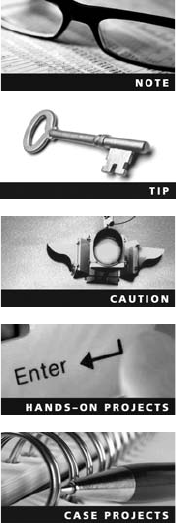
DiskExplorer for NTFS, and HDHOST). To check for newer versions or additional informa-
tion, visit Technology Pathways, LLC at www.techpathways.com, AccessData Corporation at
www.accessdata.com, X-Ways Software Technology AG at www.x-ways.net, and Runtime
Software at www.runtime.org.
Text and Graphic Conventions
When appropriate, additional information and exercises have been added to this book to help you
better understand the topic at hand. The following icons used in this book alert you to additional
materials:
The Note icon draws your attention to additional helpful material related to
the subject being covered.
Tips based on the authors’experience offer extra information about how to
attack a problem or what to do in real-world situations.
The Caution icons warn you about potential mistakes or problems and
explain how to avoid them.
Each hands-on project in this book is preceded by the Hands-On icon and a
description of the exercise that follows.
These icons mark case projects, which are scenario-based assignments. In
these extensive case examples, you’re asked to apply independently what you
have learned.
Instructor’s Resources
The following additional materials are available when this book is used in a classroom setting. All the
supplements available with this book are provided to instructors on a single CD (ISBN 1435498844).
You can also retrieve these supplemental materials from the Cengage Web site, www.cengage.com,by
going to the page for this book, under “Download Instructor Files & Teaching Tools.”
•Electronic Instructor’s Manual—The Instructor’s Manual that accompanies this book includes
additional instructional material to assist in class preparation, including suggestions for lecture
topics, recommended lab activities, tips on setting up a lab for hands-on projects, and solu-
tions to all end-of-chapter materials.
•ExamView Test Bank—This cutting-edge Windows-based testing software helps instructors
design and administer tests and pretests. In addition to generating tests that can be printed and
administered, this full-featured program has an online testing component that allows students
to take tests at the computer and have their exams automatically graded.
Introduction xxi
•PowerPoint presentations—This book comes with a set of Microsoft PowerPoint slides for
each chapter. These slides are meant to be used as a teaching aid for classroom presentations,
to be made available to students on the network for chapter review, or to be printed for
classroom distribution. Instructors are also at liberty to add their own slides for other topics
introduced.
•Figure files—All the figures in the book are reproduced on the Instructor’s Resources CD.
Similar to the PowerPoint presentations, they’re included as a teaching aid for classroom pre-
sentation, to make available to students for review, or to be printed for classroom distribution.
Student Resources
Lab Manual for Guide to Computer Forensics and Investigations (ISBN: 1-4354-9885-2)
•Companion to Guide to Computer Forensics and Investigations, Fourth Edition. This lab
manual provides students with additional hands-on experience.
Web-Based Labs for Guide to Computer Forensics and Investigations (ISBN: 1-4354-9886-0)
•Using a real lab environment over the Internet, students can log on anywhere, anytime via a
Web browser to gain essential hands-on experience in computer forensics using labs from
Guide to Computer Forensics and Investigations, Fourth Edition.
Lab Requirements
The hands-on projects in this book help you apply what you have learned about computer forensics
techniques. The following sections list the minimum requirements for completing all the projects in
this book. In addition to the items listed, you must be able to download and install demo versions of
software.
Minimum Lab Requirements
•Lab computers that boot to Windows XP
•Computers that dual-boot to Linux or UNIX
•At least one Macintosh computer running Mac OS X (although most projects are done in
Windows or Linux/UNIX)
•An external USB, FireWire, or SATA drive larger than a typical 512 MB USB drive
The projects in this book are designed with the following hardware and software requirements in
mind. The lab in which most of the work takes place should be a typical network training lab with
a variety of operating systems and computers available.
Operating Systems and Hardware
Windows XP or Vista
Use a standard installation of Windows XP Professional or Vista. The computer running Windows
XP or Vista should be a fairly current model that meets the following minimum requirements:
•USB ports
•CD-ROM/DVD-ROM drive
xxii Introduction
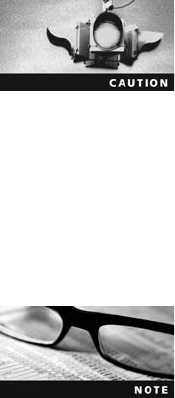
•VGA or higher monitor
•Hard disk partition of 10 GB or more
•Mouse or other pointing device
•Keyboard
•At least 512 MB RAM (more is recommended)
Linux
For this book, it’s assumed you’re using an Ubuntu, Red Hat Linux 9, or Fedora standard installation,
although other Linux distributions will work with minor modifications. Also, some projects use spe-
cialized “live”Linux distributions, such as BackTrack. Some optional steps require the GIMP graphics
editor, which must be installed separately in Red Hat Linux 9. Linux can be installed on a dual-boot
computer as long as one or more partitions of at least 2 GB are reserved for the Linux OS.
•Hard disk partition of 2 GB or more reserved for Linux
•Other hardware requirements are the same as those listed for Windows computers
This book contains a dual-layered DVD with data files, demo soft-
ware, and video tutorials. Some older computers and DVD drives
might have difficulty reading data from this type of DVD. If you
have any problems, make sure your computer has a DVD drive capa-
ble of reading dual-layer DVDs, and copy the data to an external
USB or FireWire drive before transferring it to your computer.
Computer Forensics Software
Several computer forensics programs, listed previously under “Features,”are supplied with this book. In
addition, there are projects using the following software, most of which can be downloaded from the
Internet as freeware, shareware, or free demo versions:
Because Web site addresses change frequently, use a search engine
to find the following software online if URLs are no longer valid.
Efforts have been made to provide information that’s current at the
time of writing, but things change constantly on the Web. Learning
how to use search tools to find what you need is a valuable skill
you’ll use as a computer forensics investigator.
•BackTrack 3: Download from www.remote-exploit.org/backtrack.html.
•BitPim: Download from www.bitpim.org.
•BlackBag Technologies Macintosh Forensic Software: Download a trial version from www.
blackbagtech.com/support/downloads.html. (Note that you must e-mail for a username and
password before you can download the software. In addition, this URL has recently changed
from the one given in Chapter 8.)
•HexWorkshop: Download from Breakpoint Software at www.hexworkshop.com.
•IrfanView: Download from www.irfanview.com.
•Knoppix-STD: Download the ISO image from http://s-t-d.org and burn it to a CD.
Introduction xxiii

•Microsoft Virtual PC: Download from www.microsoft.com/virtualpc. (Check with your instruc-
tor about using an ISO image that the Microsoft Academic Alliance provides to schools.)
•OpenOffice (includes OpenCalc): Download from www.openoffice.org.
•PsTools: Download from www.microsoft.com/technet/sysinternals/Utilities/PsTools.mspx.
•SecureClean: Download from www.whitecanyon.com/secureclean.php.
•SIMCon: Download a commercial version from www.simcon.no.
•Sleuth Kit 2.08 and Autopsy Browser 2.07: Download from www.sleuthkit.org.
•S-Tools4: Download from www.stegoarchive.com.
•WinZip: Download an evaluation version from www.winzip.com/download.htm.
•Wireshark: Download from www.wireshark.org.
In addition, you use Microsoft Office Word (or other word processing software) and Excel (or other
spreadsheet software) as well as a Web browser. You also need to have e-mail software installed on
your computer, as explained in Chapter 12.
About the Authors
Bill Nelson has been a lead computer forensics investigator for a Fortune 50 company for more than
11 years and has developed high-tech investigation programs for professional organizations and col-
leges. His previous experience includes Automated Fingerprint Identification System (AFIS) software
engineering and reserve police work. Bill has served as president and vice president for Computer
Technology Investigators Northwest (CTIN) and is a member of Computer Related Information
Management and Education (CRIME). He routinely lectures at several colleges and universities in
the Pacific Northwest.
Amelia Phillips is a graduate of the Massachusetts Institute of Technology with B.S. degrees in astro-
nautical engineering and archaeology and an MBA in technology management. After serving as an
engineer at the Jet Propulsion Lab, she worked with e-commerce Web sites and began her training
in computer forensics to prevent credit card numbers from being stolen from sensitive e-commerce
databases. She designed certificate and AAS programs for community colleges in e-commerce, net-
work security, computer forensics, and data recovery. She is currently tenured at Highline Commu-
nity College in Seattle, Washington. Amelia is a Fulbright Scholar who taught at Polytechnic of
Namibia in 2005 and 2006.
Christopher Steuart is a practicing attorney maintaining a general litigation practice, with experience
in information systems security for a Fortune 50 company and the U.S. Army. He is also General
Counsel for Computer Investigators Northwest (CTIN). He has presented computer forensics semi-
nars in regional and national forums, including the American Society for Industrial Security (ASIS),
Agora, Northwest Computer Technology Crime Analysis Seminar (NCT), and CTIN.
Acknowledgments
The team would like to express its appreciation to Acquisitions Editor Steve Helba, who has given us a
great deal of moral support. We would like to thank the entire editorial and production staff for their
dedication and fortitude during this project, including Michelle Ruelos Cannistraci, Senior Product
Manager, and Jessica McNavich, Content Project Manager. Our special thanks go to Lisa Lord, the
Developmental Editor. We also appreciate the careful reading and thoughtful suggestions of the
xxiv Introduction

Technical Editor, John Bosco. We would like to thank the reviewers: Dean Farwood, Heald College, and
Michael Goldner, ITT Technical Institute. We would also like to thank Franklin Clark, an investigator
for the Pierce County Prosecutor in Tacoma, Washington, for his input, and Mike Lacey for his photos.
Bill Nelson
I want to express my appreciation to my wife, Tricia, for her support during the long hours spent
writing, along with my mother, Celia, and in memory of my father, Harry for their encouragement
these past years. I would also like to express appreciation to my coauthors along with our editors
for the team effort in producing this book. And special thanks for the support and encouragement
from my computer forensics colleagues: Franklin Clark of the Pierce County Prosecutor’s Office,
Tacoma, Washington; Detective Mike McNown, retired, Wichita PD; Scott Larson and Don Allison
of Stoz Friedberg, LLC; Detectives Brian Palmer, Barry Walden, and Melissa Rogers of the King
County Sheriff’s Office, Seattle, Washington; John Sgromolo of Verizon; Art Ehuan of Digital First;
Brett Shavers of e3Discovery; Clint Baker of the RCMP; Colin Cree of Forensic Data Recovery, Inc.;
Chris Brown of Technology Pathways; Gordon Ross, formerly of Net Nanny; and Gordon Mitchell
of Future Focus, Inc.
Amelia Phillips
My deepest gratitude goes to my coauthor Bill Nelson. I want to reiterate the thanks to Steve Helba and
Lisa Lord for their patience and support. Acknowledgments go to my students who helped with research
on determining what you can and can’t do with a cell phone: Ron “Fry”Frymier, Rachel Sundstrom,
Anne Weingart, Dave Wilson, Casey Draper, and Lynne Bowen. Acknowledgments also go to the fabu-
lous group of students who put together the firestarter/arson case project used in the book. I would also
like to thank the students from the Seattle area PDs and corporations who gave me a lot of case histo-
ries and insight. Thanks also go to Teressa Mobley, Detective Melissa Rogers, and Deb Buser who
helped me with several cases and the cell phone software. Thanks go to my friends for their support,
and special thanks to my aunties, who are all great teachers and set an excellent example for me.
Christopher K. Steuart
I would like to express my appreciation to my wife, Josephine, son, Alexander, and daughter, Isobel,
for their enthusiastic support of my commitment to Guide to Computer Forensics and Investigations,
even as it consumed time and energy that they deserved. I also want to express my thanks to my par-
ents, William and Mary, for their support of my education and development of the skills needed for
this project. I thank my coauthors for inviting me to join them in this project. I would like to express
my appreciation to the Boy Scouts of America for providing me with the first of many leadership
opportunities in my life. I want to recognize Lieutenant General (then Captain) Edward Soriano for
seeing the potential in me as a young soldier and encouraging me in learning the skills required to
administer, communicate with, and command an organization within the structure of law, regulation,
and personal commitment. I must also thank the faculty of Drake University Law School, particularly
Professor James A. Albert, for encouraging me to think and write creatively about the law. I also note
the contribution of Diane Gagon and the staff of the Seattle Mission of the Church of Scientology in
supporting my better understanding of commitment to myself and the others.
Photo Credits
Figure 1-3: 8088 computer courtesy of IBM Corporate Archives
Introduction xxv
This page intentionally left blank
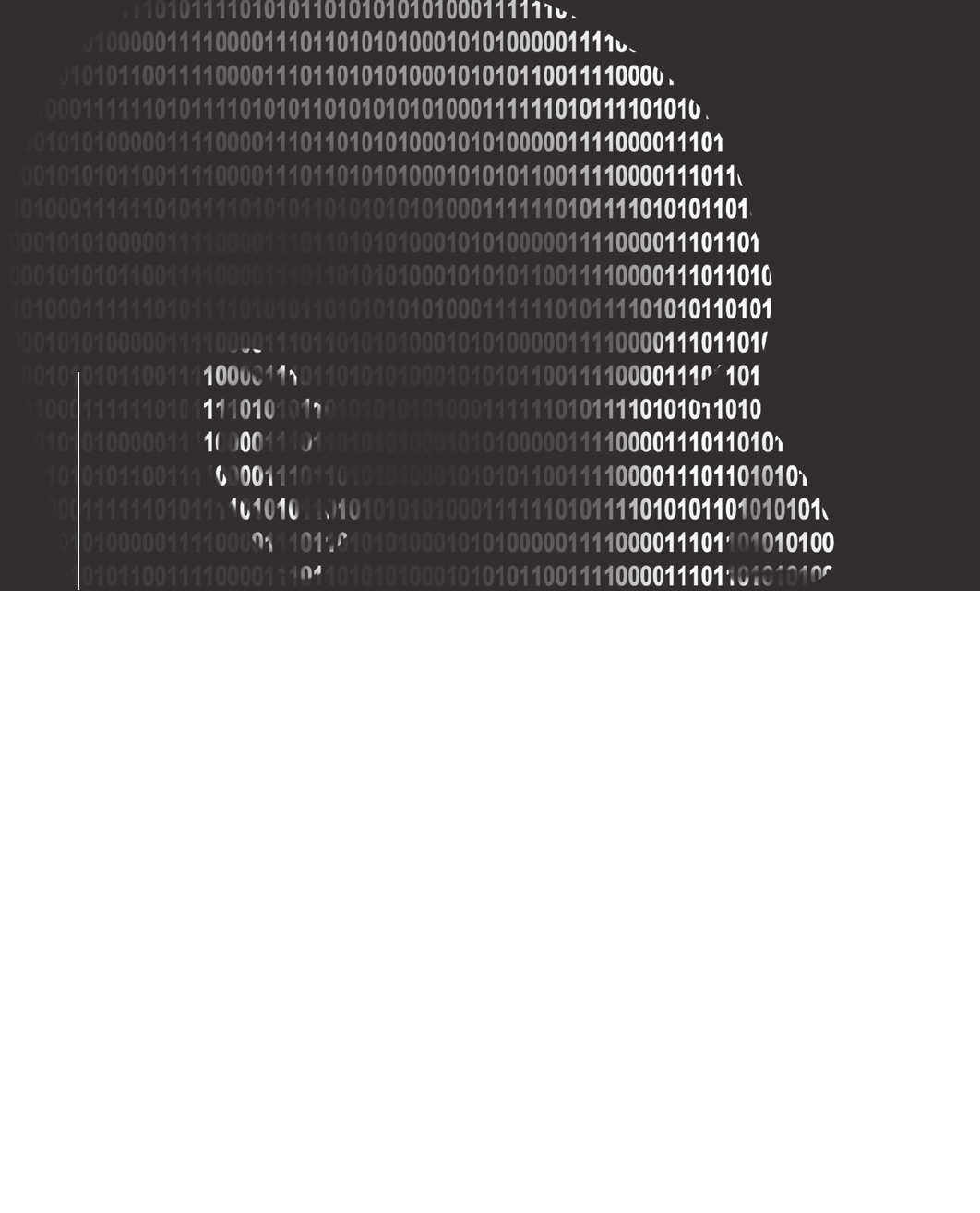
chapter
chapter 1
1
Computer Forensics
and Investigations
as a Profession
Computer Forensics
and Investigations
as a Profession
After reading this chapter and completing the
exercises, you will be able to:
•Define computer forensics
•Describe how to prepare for computer investigations and explain the
difference between law enforcement agency and corporate
investigations
•Explain the importance of maintaining professional conduct
1

In the past several years, the field of computer forensics and investigations has evolved
significantly. This chapter introduces you to computer forensics and investigations and dis-
cusses some problems and concerns prevalent in the industry. This book blends traditional
investigation methods with classic systems analysis problem-solving techniques and applies
them to computer investigations. An understanding of these disciplines combined with the
use of computer forensics tools will make you a highly skilled computer forensics examiner.
Understanding Computer Forensics
Computer forensics involves obtaining and analyzing digital information for use as evidence in
civil, criminal, or administrative cases. The Federal Rules of Evidence (FRE) has controlled the
use of digital evidence since 1970; from 1970 to 1985, state rules of evidence, as they were
adopted by each state, controlled use of this type of evidence. The FBI Computer Analysis and
Response Team (CART) was formed in 1984 to handle the increasing number of cases involving
digital evidence. Figure 1-1 shows the home page for the FBI CART. By the late 1990s, CART
had teamed up with the Department of Defense Computer Forensics Laboratory (DCFL) for
research and training. Much of the early curriculum in this field came from the DCFL.
Documents maintained on a computer are covered by different rules, depending on the nature
of the documents. Many court cases in state and federal courts have developed and clarified
how the rules apply to digital evidence. The Fourth Amendment to the U.S. Constitution
(and each state’s constitution) protects everyone’s rights to be secure in their person, residence,
and property from search and seizure, for example. Continuing development of the jurispru-
dence of this amendment has played a role in determining whether the search for digital evi-
dence has established a different precedent, so separate search warrants might not be neces-
sary. However, when preparing to search for evidence in a criminal case, many investigators
Figure 1-1 The FBI CART Web site
2Chapter 1
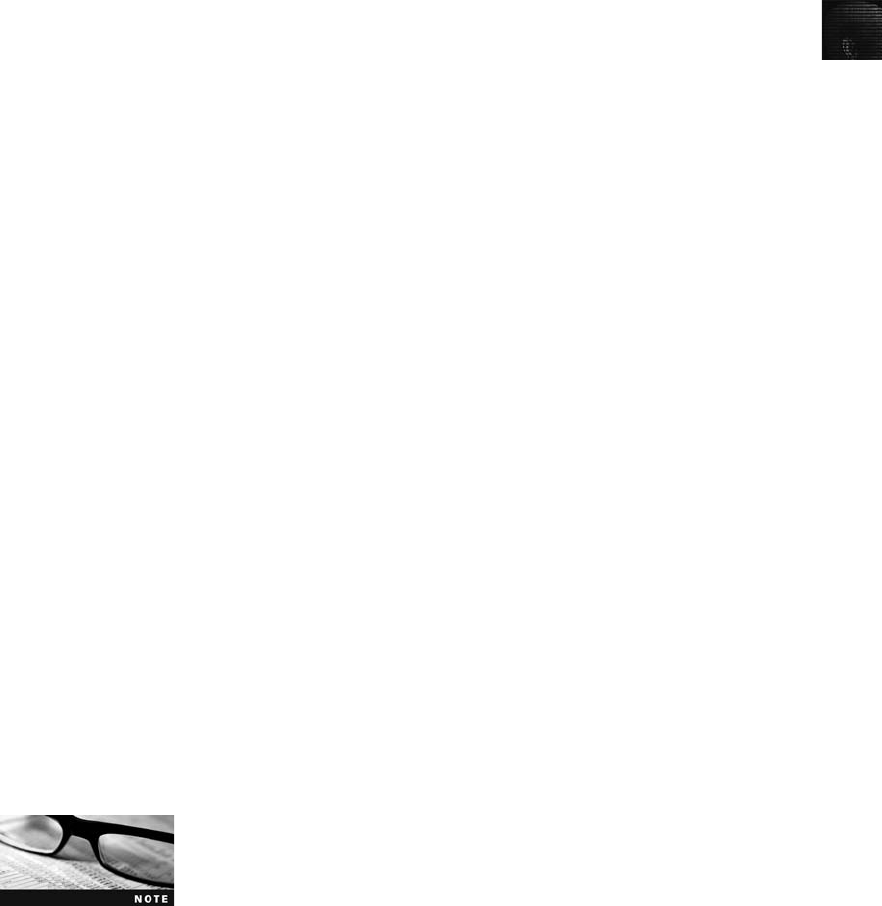
1
still include the suspect’s computer and its components in the search warrant to avoid later
admissibility problems.
In a significant case, the Pennsylvania Supreme Court addressed expectations of privacy and
whether evidence is admissible (see Commonwealth v. Copenhefer, 587 A.2d 1353, 526 Pa.
555 [1991]). Initial investigations by the FBI, state police, and local police resulted in the dis-
covery of a series of computer-generated notes and instructions, each one leading to another,
which had been concealed in hiding places in and around Corry, Pennsylvania. The investiga-
tion also produced several possible suspects, including David Copenhefer, who owned a
nearby bookstore and apparently had bad personal relations with the victim and her husband.
Examination of trash discarded from Copenhefer’s store revealed drafts of the ransom note
and directions. Subsequent search warrants resulted in seizure of evidence against him. Copen-
hefer’s computer contained several drafts and amendments of the text of the phone call to the
victim on Thursday, the phone call to the victim’s husband on Friday, the ransom note, the
series of hidden notes, and a plan for the entire kidnapping scheme (Copenhefer, p. 559).
On direct appeal, the Pennsylvania Supreme Court concluded that the physical evidence,
including the computer forensics evidence, was sufficient to support the bookstore owner’s
conviction. Copenhefer’s argument was that “[E]ven though his computer was validly seized
pursuant to a warrant, his attempted deletion of the documents in question created an expec-
tation of privacy protected by the Fourth Amendment. Thus, he claims, under Katz v. United
States, 389 U.S. 347, 357, 88 S.Ct. 507, 19 L.Ed.2d 576 (1967), and its progeny, Agent
Johnson’s retrieval of the documents, without first obtaining another search warrant, was un-
reasonable under the Fourth Amendment and the documents thus seized should have been
suppressed”(Copenhefer,p.561).
The Pennsylvania Supreme Court rejected this argument, stating “A defendant’s attempt to
secrete evidence of a crime is not synonymous with a legally cognizable expectation of pri-
vacy. A mere hope for secrecy is not a legally protected expectation. If it were, search war-
rants would be required in a vast number of cases where warrants are clearly not necessary”
(Copenhefer,p.562).
Almost every United States jurisdiction now has case law related to the admissibility of evi-
dence recovered from computers. Canadian criminal law is primarily federal and generally
enforced in provincial court.
The United States Department of Justice offers a useful guide to
search and seizure procedures for computers and computer evidence
at www.usdoj.gov/criminal/cybercrime/s&smanual2002.htm.Thisguide
includes the 2006 update on search warrants and affidavits.
Computer Forensics Versus Other Related Disciplines
According to DIBS USA, Inc., a privately owned corporation specializing in computer foren-
sics (www.dibsusa.com), computer forensics involves scientifically examining and analyzing
data from computer storage media so that the data can be used as evidence in court. You
can find a similar definition on the FBI’s Web site (www.fbi.gov/hq/lab/fsc/backissu/oct2000/
computer.htm). Typically, investigating computers includes collecting computer data securely,
examining suspect data to determine details such as origin and content, presenting computer-
based information to courts, and applying laws to computer practice.
Understanding Computer Forensics 3
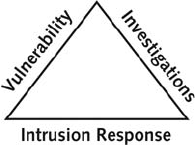
In general, computer forensics investigates data that can be retrieved from a computer’s hard
drive or other storage media. Like an archaeologist excavating a site, computer investigators
retrieve information from a computer or its component parts. The information you retrieve
might already be on the drive, but it might not be easy to find or decipher. In contrast, net-
work forensics yields information about how a perpetrator or an attacker gained access to a
network.
Network forensics investigators use log files to determine when users logged on and deter-
mine which URLs users accessed, how they logged on to the network, and from what loca-
tion. Keep in mind, however, that network forensics also tries to determine what tracks or
new files were left behind on a victim’s computer and what changes were made. In Chapter
11, you explore when and how network forensics should be used in your investigation.
Computer forensics is also different from data recovery, which involves recovering informa-
tion from a computer that was deleted by mistake or lost during a power surge or server
crash, for example. In data recovery, typically you know what you’re looking for. Computer
forensics is the task of recovering data that users have hidden or deleted, with the goal of
ensuring that the recovered data is valid so that it can be used as evidence. The evidence can
be inculpatory (in criminal cases, the expression is “incriminating”)orexculpatory, meaning
it might clear the suspect. Investigators often examine a computer disk not knowing whether
it contains evidence. They must search storage media, and if they find data, they piece it
together to produce evidence. Forensics software tools can be used for most cases. In extreme
cases, investigators can use electron microscopes and other sophisticated equipment to
retrieve information from machines that have been damaged or reformatted purposefully.
This method is usually cost prohibitive, running from a low end of US$3,000 to more than
US$20,000, so it’s not normally used.
Like companies specializing in data recovery, companies specializing in disaster recovery use
computer forensics techniques to retrieve information their clients have lost. Disaster recovery
also involves preventing data loss by using backups, uninterruptible power supply (UPS)
devices, and off-site monitoring.
Investigators often work as a team to make computers and networks secure in an organiza-
tion. The computer investigations function is one of three in a triad that makes up computing
security. In an enterprise network environment, the triad consists of the following parts
(shown in Figure 1-2):
•Vulnerability assessment and risk management
•Network intrusion detection and incident response
•Computer investigations
Figure 1-2 The investigations triad
4Chapter 1

1
Each side of the triad in Figure 1-2 represents a group or department responsible for per-
forming the associated tasks. Although each function operates independently, all three groups
draw from one another when a large-scale computing investigation is being conducted. By
combining these three groups into a team, all aspects of a high-technology investigation are
addressed without calling in outside specialists.
The term enterprise network environment refers to large corporate computing systems that
might include disparate or formerly independent systems. In smaller companies, one group
might perform the tasks shown in the investigations triad, or a small company might contract
with other companies for these services.
When you work in the vulnerability assessment and risk management group, you test and
verify the integrity of standalone workstations and network servers. This integrity check cov-
ers the physical security of systems and the security of operating systems (OSs) and applica-
tions. People who work in this group test for known vulnerabilities of OSs and applications
used in the network. This group also launches attacks on the network and its workstations
and servers to assess vulnerabilities. Typically, people performing this task have several years
of experience in UNIX and Windows administration.
Professionals in the vulnerability assessment and risk management group also need skills in net-
work intrusion detection and incident response. This group detects intruder attacks by using
automated tools and monitoring network firewall logs manually. When an external attack is
detected, the response team tracks, locates, and identifies the intrusion method and denies further
access to the network. If an intruder launches an attack that causes damage or potential damage,
this team collects the necessary evidence, which can be used for civil or criminal litigation against
the intruder. Litigation is the legal process of establishing criminal or civil liability in court.
If an internal user is engaged in illegal acts, the network intrusion detection and incident
response group responds by locating the user and blocking his or her access. For example,
someone at a community college sends inflammatory e-mails to other users on the network.
The network team realizes that the e-mails are coming from a node on the internal network
and dispatches a security team to the location. Vulnerability assessment staff often contribute
significantly to computing investigations.
The computer investigations group manages investigations and conducts forensic analysis of
systems suspected of containing evidence related to an incident or a crime. For complex case-
work, the computer investigations group draws on resources from those involved in vulnera-
bility assessment, risk management, and network intrusion detection and incident response.
This group resolves or terminates all case investigations.
A Brief History of Computer Forensics
Thirty years ago, most people didn’t imagine that computers would be an integral part of
everyday life. Now computer technology is commonplace, as are crimes in which a computer
is the instrument of the crime, the target of the crime, and, by its nature, the location where
evidence is stored or recorded.
By the 1970s, electronic crimes were increasing, especially in the financial sector. Most com-
puters in this era were mainframes, used by trained people with specialized skills who
worked in finance, engineering, and academia. White-collar fraud began when people in
these industries saw a way to make money by manipulating computer data. One of the most
Understanding Computer Forensics 5

well-known crimes of the mainframe era is the one-half cent crime. Banks commonly tracked
money in accounts to the third decimal place or more. They used and still use the “rounding
up”accounting method when paying interest. If the interest applied to an account resulted in
a fraction of a cent, that fraction was used in the calculation for the next account until the
total resulted in a whole cent. It was assumed that sooner or later every customer would ben-
efit. Some computer programmers corrupted this method by opening an account for them-
selves and writing programs that diverted all the fractional monies into their accounts. In
small banks, this practice amounted to only a few hundred dollars a month. In large banks
with many branch offices, however, the amount reached hundreds of thousands of dollars.
During this time, most law enforcement officers didn’t know enough about computers to ask
the right questions or to preserve evidence for trial. Many began to attend the Federal Law
Enforcement Training Center (FLETC) programs designed to train law enforcement in recov-
ering digital data.
As PCs gained popularity and began to replace mainframe computers in the 1980s, many dif-
ferent OSs emerged. Apple released the Apple 2E in 1983 and then the Macintosh in 1984.
Computers such as the TRS-80 and Commodore 64 were the machines of the day. CP/M
machines, such as the Kaypro and Zenith, were also in demand.
Disk Operating System (DOS) was available in many varieties, including PC-DOS, QDOS,
DR-DOS, IBM-DOS, and MS-DOS. Forensics tools at that time were simple, and most were
generated by government agencies, such as the Royal Canadian Mounted Police (RCMP,
which had its own investigative tools) and the U.S. Internal Revenue Service (IRS). Most
tools were written in C and assembly language and weren’t available to the general public.
In the mid-1980s, a new tool, Xtree Gold, appeared on the market. It recognized file types and
retrieved lost or deleted files. Norton DiskEdit soon followed and became the preferred tool for
finding deleted files. You could use these tools on the most powerful PCs of that time; IBM-
compatible computers had 10 MB hard disks and two floppy drives, as shown in Figure 1-3.
Figure 1-3 An 8088 computer
6Chapter 1
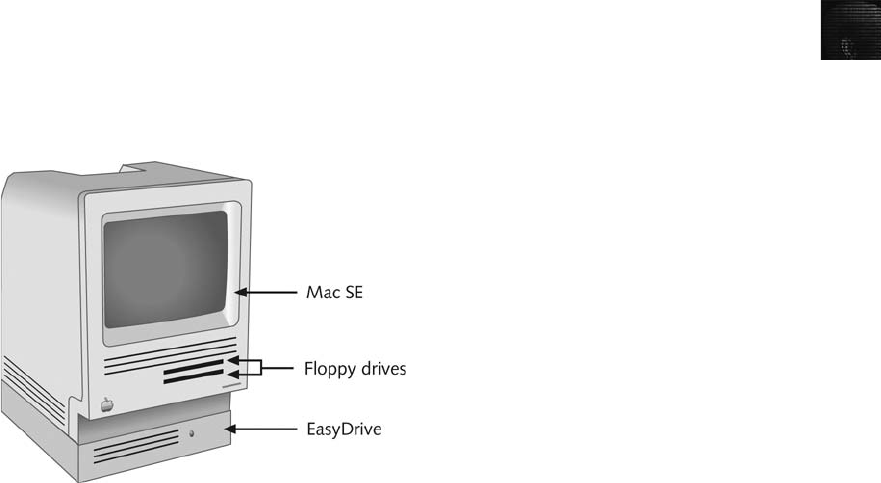
1
In 1987, Apple produced the Mac SE, a Macintosh with an external EasyDrive hard disk
with 60 MB of storage (see Figure 1-4). At this time, the popular Commodore 64 still used
standard audiotapes to record data, so the Mac SE represented an important advance in
computer technology.
By the early 1990s, specialized tools for computer forensics were available. The International
Association of Computer Investigative Specialists (IACIS) introduced training on software
for forensics investigations, and the IRS created search-warrant programs. However, no com-
mercial GUI software for computer forensics was available until ASR Data created Expert
Witness for Macintosh. This software could recover deleted files and fragments of deleted
files. One of the ASR Data partners later left and developed EnCase, which has become a
popular computer forensics tool.
As computer technology continued to evolve, more computer forensics software was devel-
oped. The introduction of large hard disks posed new problems for investigators. Most
DOS-based software didn’t recognize a hard disk larger than 8 GB. Because contemporary
computers have hard disks of 200 GB and larger, changes in forensics software were needed.
Later in this book, you explore the challenges of using older software and hardware.
Other software, such as ILook, which is currently maintained by the IRS Criminal Investiga-
tion Division and limited to law enforcement, can analyze and read special files that are cop-
ies of a disk. AccessData Forensic Toolkit (FTK) has become a popular commercial product
that performs similar tasks in the law enforcement and civilian markets, and you use it in
several projects in this book.
As software companies become savvier about computer forensics and investigations, they are
publishing more forensics tools to keep pace with technology. This book discusses as many
tools as possible. You should also refer to trade publications and Web sites, such as www.
ctin.org (Computer Technology Investigators Network) and www.usdoj.gov (U.S. Depart-
ment of Justice), to stay current.
Figure 1-4 A Mac SE with an external EasyDrive hard disk
Understanding Computer Forensics 7
Understanding Case Law
The technology of computers and other digital devices is evolving at an exponential pace.
Existing laws and statutes simply can’t keep up with the rate of change. Therefore, when
statutes or regulations don’t exist, case law is used. Case law allows legal counsel to use
previous cases similar to the current one and addresses the ambiguity in laws. Each new
case is evaluated on its own merit and issues. The University of Rhode Island (http://dfc.
cs.uri.edu) cites many cases in which problems occurred in the past. One example on the
Web site is about an investigator viewing computer files by using a search warrant related
to drug dealing. While viewing the files, he ran across images of child pornography.
Instead of waiting for a new warrant, he kept searching. As a result, all evidence regarding
the pictures was excluded. Investigators must be familiar with recent rulings to avoid mak-
ing similar mistakes. Be aware that case law doesn’t involve creating new criminal offenses,
however.
Developing Computer Forensics Resources
To be a successful computer forensics investigator, you must be familiar with more than one
computing platform. In addition to older platforms, such as DOS and Windows 9x, you
should be familiar with Linux, Macintosh, and current Windows platforms. However, no
one can be an expert in every aspect of computing. Likewise, you can’t know everything
about the technology you’re investigating. To supplement your knowledge, you should
develop and maintain contact with computing, network, and investigative professionals.
Keep a log of contacts, and record the names of other professionals you’ve worked with,
their areas of expertise, the most recent projects you worked on together, and their
contributions.
Join computer user groups in both the public and private sectors. In the Pacific Northwest,
for example, Computer Technology Investigators Network (CTIN) meets monthly to discuss
problems that law enforcement and corporations face. This nonprofit organization also con-
ducts free training. You can probably locate a similar group in your area, such as the High
Technology Crime Investigation Association (HTCIA), an organization that exchanges infor-
mation about techniques related to computer investigations and security. (For more informa-
tion, visit www.htcia.org.) In addition, build your own network of computer forensics
experts and other professionals, and keep in touch through e-mail. Cultivate professional
relationships with people who specialize in technical areas different from your own specialty.
If you’re a Windows expert, for example, maintain contact with experts in Linux, UNIX, and
Macintosh.
User groups can be especially helpful when you need information about obscure OSs. For
example, a user group helped convict a child molester in Pierce County, Washington, in
1996. The suspect installed video cameras throughout his house, served alcohol to young
women to intoxicate them, and secretly filmed them playing strip poker. When he was
accused of molesting a child, police seized his computers and other physical evidence. The
investigator discovered that the computers used CoCo DOS, an OS that had been out of use
for years. The investigator contacted a local user group, which supplied the standard com-
mands and other information needed to gain access to the system. On the suspect’s computer,
the investigator found a diary detailing the suspect’s actions over the past 15 years, including
the molestation of more than 400 young women. As a result, the suspect received a longer
sentence than if he had been convicted of molesting only one child.
8Chapter 1
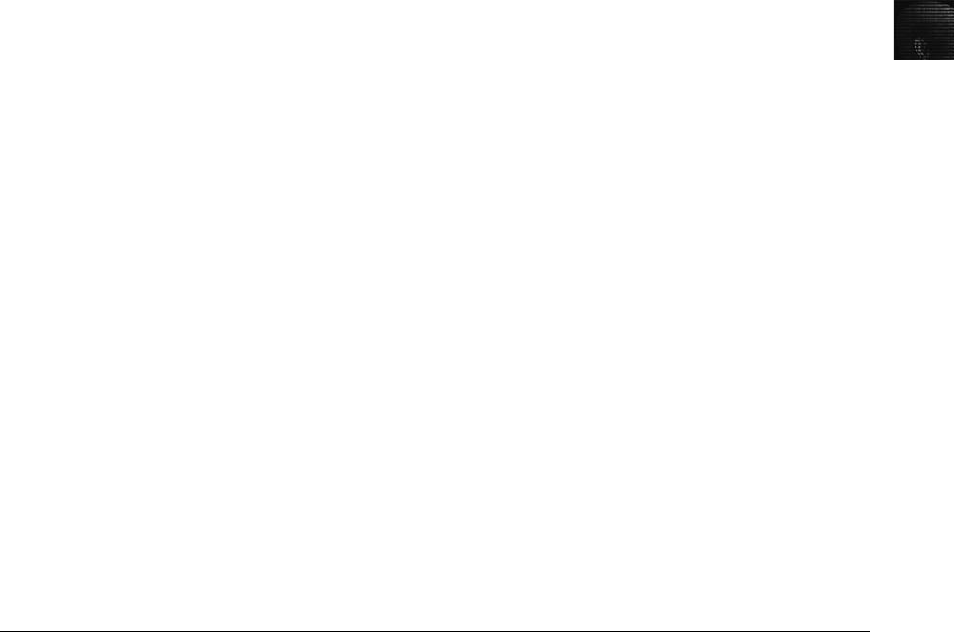
1
Outside experts can provide detailed information you need to retrieve digital evidence. For
example, a recent murder case involved a husband and wife who owned a Macintosh store.
When the wife was discovered dead, apparently murdered, investigators found that she had
wanted to leave her husband but didn’t because of her religious beliefs. The police got a
search warrant and confiscated the home and office computers. When the detective on the
case examined the home Macintosh, he found that the hard drive had been compressed and
erased. He contacted a Macintosh engineer, who determined the two software programs used
to compress the drive. With this knowledge, the detective could retrieve information from the
hard drive, including text files indicating that the husband spent $35,000 in business funds to
purchase cocaine and prostitution services. This evidence proved crucial in making it possible
to convict the husband of premeditated murder.
Take advantage of newsgroups, electronic mailing lists, and similar services devoted to com-
puter forensics to solicit advice from experts. In one case, investigators couldn’t access the
hard disk of an Intel computer containing digital evidence without the password, which was
hard-coded in the motherboard. When they began to run out of options and time, they
posted a description of the problem on a mailing list. A list member told them that a dongle
(a mechanical device) would bypass the password problem. As a result, the investigators were
able to gather evidence to convict the perpetrator.
More recent cases involve laptops with specially designed ways of physically accessing the
hard drives. Sometimes the manufacturer won’t tell the average person who calls how to
access a laptop’s hard drive. Several investigators have had to go through law enforcement
contacts to get this information—another example of the importance of developing good
relationships with people in all aspects of the digital industry, not just other investigators.
Preparing for Computer Investigations
Computer investigations and forensics could be categorized several ways; for the purposes of
this discussion, it falls into two distinct categories: public investigations and private or corpo-
rate investigations (see Figure 1-5).
Public investigations involve government agencies responsible for criminal investigations and
prosecution. Government agencies range from local, county, and state or provincial police
departments to federal regulatory enforcement agencies. These organizations must observe
legal guidelines, such as Article 8 in the Charter of Rights of Canada, the Criminal Procedures
Act of the Republic of Namibia, and U.S. Fourth Amendment issues of search and seizure (see
Figure 1-6).
The law of search and seizure protects the rights of all people, including (and perhaps espe-
cially) people suspected of crimes; as a computer investigator, you must be sure to follow
these laws. The Department of Justice (DOJ) updates information on computer search and sei-
zure regularly (see www.usdoj.gov/criminal/cybercrime/).
Public investigations usually involve criminal cases and government agencies; private or corpo-
rate investigations, however, deal with private companies, non-law-enforcement government
agencies, and lawyers. These private organizations aren’t governed directly by criminal law
or Fourth Amendment issues but by internal policies that define expected employee behavior
and conduct in the workplace. Private corporate investigations can also involve litigation.
Preparing for Computer Investigations 9
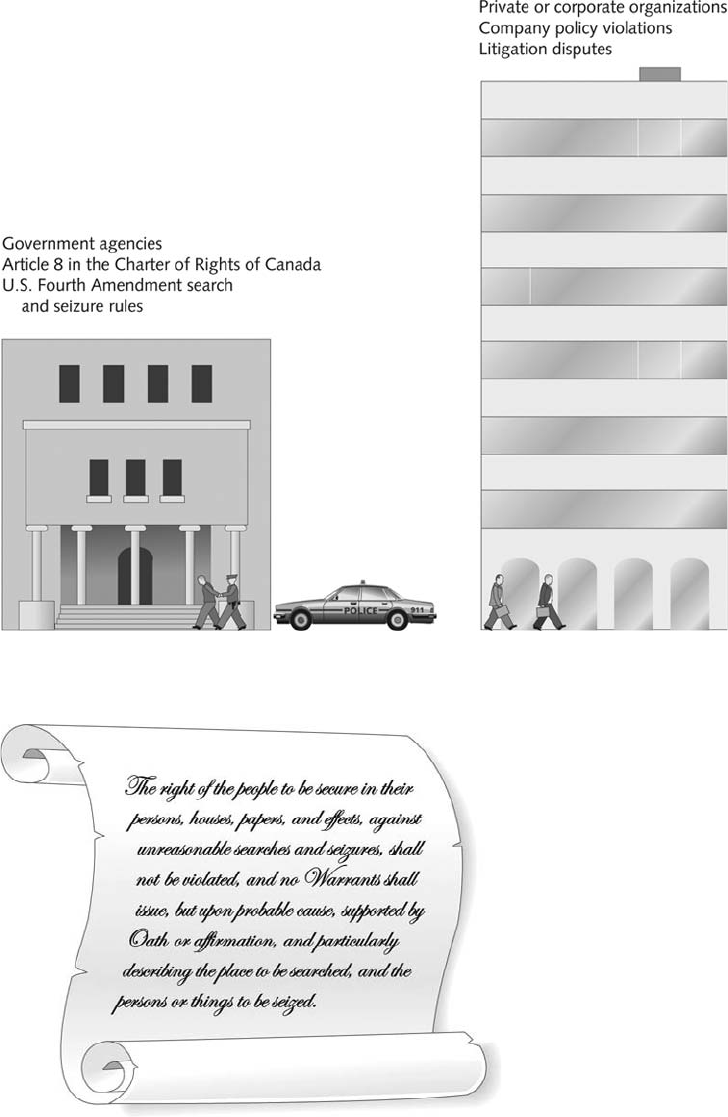
Figure 1-5 Public and private investigations
Figure 1-6 The Fourth Amendment
10 Chapter 1
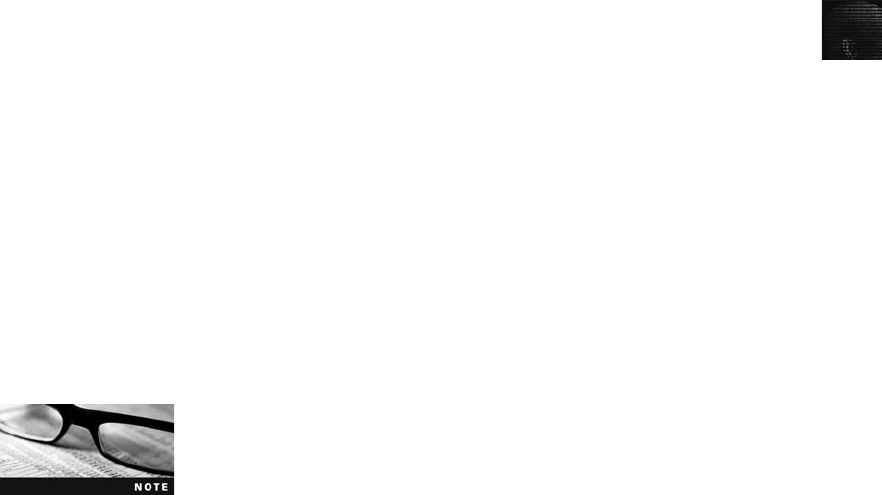
1
Although private investigations are usually conducted in civil cases, a civil case can develop
into a criminal case, and a criminal case can have implications leading to a civil case. If you
follow good forensics procedures, the evidence found in your investigations can make the
transition between civil and criminal cases.
Understanding Law Enforcement Agency Investigations
When conducting public computer investigations, you must understand city, county, state
or province, and federal or national laws on computer-related crimes, including standard
legal processes and how to build a criminal case. In a criminal case, a suspect is tried for
a criminal offense, such as burglary, murder, molestation, or fraud. To determine whether
there was a computer crime, an investigator asks questions such as the following: What
was the tool used to commit the crime? Was it a simple trespass? Was it a theft, a bur-
glary, or vandalism? Did the perpetrator infringe on someone else’srightsbycyberstalking
or e-mail harassment?
Laws, including procedural rules, vary by jurisdiction and can be
quite different. Therefore, this book points out when items accepted
in U.S. courts don’t stand up in other courts. Lately, a major issue
has been European Union (EU) privacy laws as opposed to U.S. pri-
vacy laws. Issues related to international companies are still being defined. Over the past
decade, more companies have been consolidating into global entities. As a result, internal cor-
porate investigations can involve laws of multiple countries. For example, a company has a
subsidiary operating in Australia. An employee at that subsidiary is suspected of fraud, and as
part of your investigation, you need to seize his cell phone. Under U.S. law, you can if he used
it on company property and synchronized it with the company network. Under Australian law,
you cannot.
Computers and networks might be only tools used to commit crimes and are, therefore, no
different from the lockpick a burglar uses to break into a house. For this reason, many states
have added specific language to criminal codes to define crimes involving computers. For
example, they have expanded the definition of laws for crimes such as theft to include taking
data from a computer without the owner’s permission, so computer theft is now on a par
with shoplifting or car theft. Other states have instituted specific criminal statutes that
address computer-related crimes but typically don’t include computer-related issues in stan-
dard trespass, theft, vandalism, or burglary laws. The Computer Fraud and Abuse Act was
passed in 1986, but specific state laws weren’t formulated until later. To this day, many
state laws on computer crime have yet to be tested in court.
Computers are involved in many serious crimes. The most notorious are those involving sex-
ual exploitation of minors. Digital images are stored on hard disks, Zip disks, floppy disks,
USB drives, removable hard drives, and other storage media and circulated on the Internet.
Other computer crimes concern missing children and adults because information about miss-
ing people is often found on computers. Drug dealers often keep information about transac-
tions on their computers or personal digital assistants (PDAs). This information is especially
useful because it helps law enforcement officers convict the person they arrested and locate
drug suppliers and other dealers. Additionally, in stalking cases, deleted e-mail, digital
photos, and other evidence stored on a computer can help solve a case.
Preparing for Computer Investigations 11
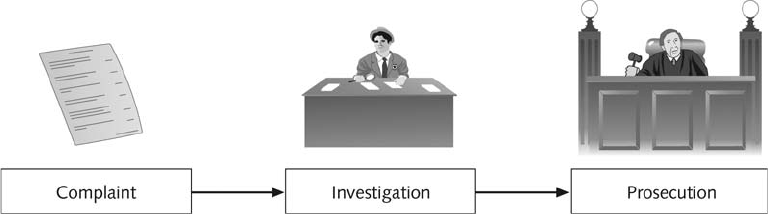
Following the Legal Processes
When conducting a computer investigation for potential criminal violations of the law, the
legal processes you follow depend on local custom, legislative standards, and rules of evi-
dence. In general, however, a criminal case follows three stages: the complaint, the investiga-
tion, and the prosecution (see Figure 1-7). Someone files a complaint; a specialist investigates
the complaint and, with the help of a prosecutor, collects evidence and builds a case. If a
crime has been committed, the case is tried in court.
A criminal investigation can begin only when someone finds evidence of an illegal act or wit-
nesses an illegal act. The witness or victim (often referred to as the “complainant”) makes an
allegation to the police, an accusation or supposition of fact that a crime has been
committed.
A police officer interviews the complainant and writes a report about the crime. The police
department processes the report, and management decides to start an investigation or log
the information into a police blotter. The police blotter provides a record of clues to crimes
that have been committed previously. Criminals often repeat actions in their illegal activities,
and these habits can be discovered by examining police blotters. This historical knowledge is
useful when conducting investigations, especially in high-technology crimes. Blotters now are
generally electronic files, often databases, so they can be searched more easily than the old
paper blotters.
Not every police officer is a computer expert. Some are computer novices; others might be
trained to recognize what they can retrieve from a computer disk. To differentiate the train-
ing and experience officers have, CTIN has established three levels of law enforcement
expertise:
•Level 1—Acquiring and seizing digital evidence, normally performed by a police
officer on the scene.
•Level 2—Managing high-tech investigations, teaching investigators what to ask for,
and understanding computer terminology and what can and can’t be retrieved from
digital evidence. The assigned detectives usually handle the case.
•Level 3—Specialist training in retrieving digital evidence, normally conducted by a
data recovery or computer forensics expert, network forensics expert, or Internet
fraud investigator. This person might also be qualified to manage a case, depending
on his or her background.
Figure 1-7 The public-sector case flow
12 Chapter 1
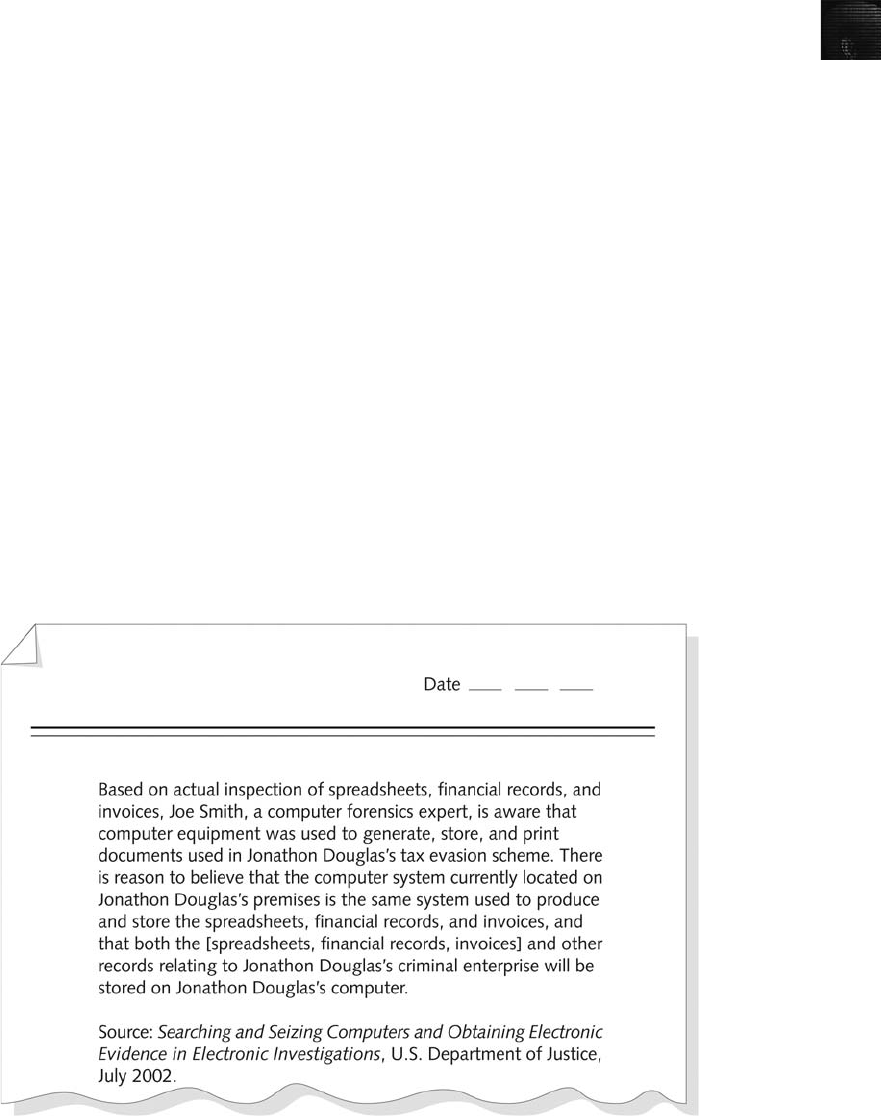
1
If you’re an investigator assigned to a case, recognize the level of expertise of police officers
and others involved in the case. You should have Level 3 training to conduct the investiga-
tion and manage the computer forensics aspects of the case. You start by assessing the scope
of the case, which includes the computer’s OS, hardware, and peripheral devices. You then
determine whether resources are available to process all the evidence. For example, collecting
evidence is more difficult when information is stored on PDAs, cell phones, and other mobile
devices. Determine whether you have the right tools to collect and analyze evidence and
whether you need to call on other specialists to assist in collecting and processing evidence.
After you have gathered the resources you need, your role is to delegate, collect, and process
the information related to the complaint.
After you build a case, the information is turned over to the prosecutor. Your job is finished
when you have used all known and available methods to extract data from the digital evi-
dence that was seized. As an investigator, you must then present the collected evidence with
a report to the government’s attorney. Depending on the community and the nature of the
crime, the prosecutor can be a prosecuting attorney, district attorney, state attorney, county
attorney, Crown attorney, or U.S. attorney.
In a criminal or public case, if you have enough information to support a search warrant, the
prosecuting attorney might direct you to submit an affidavit. This sworn statement of support
of facts about or evidence of a crime is submitted to a judge with the request for a search war-
rant before seizing evidence. Figure 1-8 shows a typical affidavit. It’s your responsibility to
write the affidavit, which must include exhibits (evidence) that support the allegation to justify
the warrant. You must then have the affidavit notarized under sworn oath to verify that the
information in the affidavit is true. (You learn more about affidavits in Chapter 14.)
Figure 1-8 Typical affidavit language
Preparing for Computer Investigations 13
After a judge approves and signs a search warrant, it’s ready to be executed, meaning you
can collect evidence as defined by the warrant. After you collect the evidence, you process
and analyze it to determine whether a crime actually occurred. The evidence can then be pre-
sented in court in a hearing or trial. A judge or an administrative law judge then renders a
judgment, or a jury hands down a verdict (after which a judge can enter a judgment).
Understanding Corporate Investigations
Private or corporate investigations involve private companies and lawyers who address com-
pany policy violations and litigation disputes, such as wrongful termination. When conduct-
ing a computer investigation for a private company, remember that business must continue
with minimal interruption from your investigation. Because businesses usually focus on con-
tinuing their usual operations and making profits, many in a private corporate environment
consider your investigation and apprehension of a suspect secondary to stopping the viola-
tion and minimizing damage or loss to the business. Businesses also strive to minimize or
eliminate litigation, which is an expensive way to address criminal or civil issues. Corporate
computer crimes can involve e-mail harassment, falsification of data, gender and age discrim-
ination, embezzlement, sabotage, and industrial espionage, which involves selling sensitive or
confidential company information to a competitor. Anyone with access to a computer can
commit these crimes.
Embezzlement is a common computer crime, particularly in small firms. Typically, the owner
is busy and trusts one person, such as the office manager, to handle daily transactions. When
the office manager leaves, the owner discovers some clients were overbilled, others weren’t
billed at all, some payments weren’t credited, or false accounts exist. Rebuilding the paper
and electronic trail can be tedious. Collecting enough evidence to press charges might be
beyond the owner’s capabilities.
Corporate sabotage is most often committed by a disgruntled employee. For example, an
employee decides to take a job at a competitor’s firm and collects confidential files on a disk
or USB drive before leaving. This type of crime can also lead to industrial espionage, which
increases every year.
Investigators will soon be able to conduct digital investigations on site without a lab and
without interrupting employees’work on a computer. Suppose an assisted-care facility has
an employee involved in an insurance scam who is overcharging the insurance company and
then funneling the monies into his or her own bank account. The facility’s network server
keeps track of patient billing and critical information, such as medication, medical condi-
tions, and treatments, for each patient. Taking that system offline for more than a short
time could result in harm to patients. For this reason, investigators can’t seize the evidence;
instead, they acquire a disk image and any other pertinent information and allow the system
to go back online as quickly as possible.
Organizations can help prevent and address these crimes by creating and distributing appro-
priate policies, making employees aware of policies, and enforcing policies.
Establishing Company Policies
One way that businesses can reduce the risk of litigation is to publish and maintain policies
that employees find easy to read and follow. The most important policies are those that set
rules for using the company’s computers and networks. Published company policies provide
14 Chapter 1
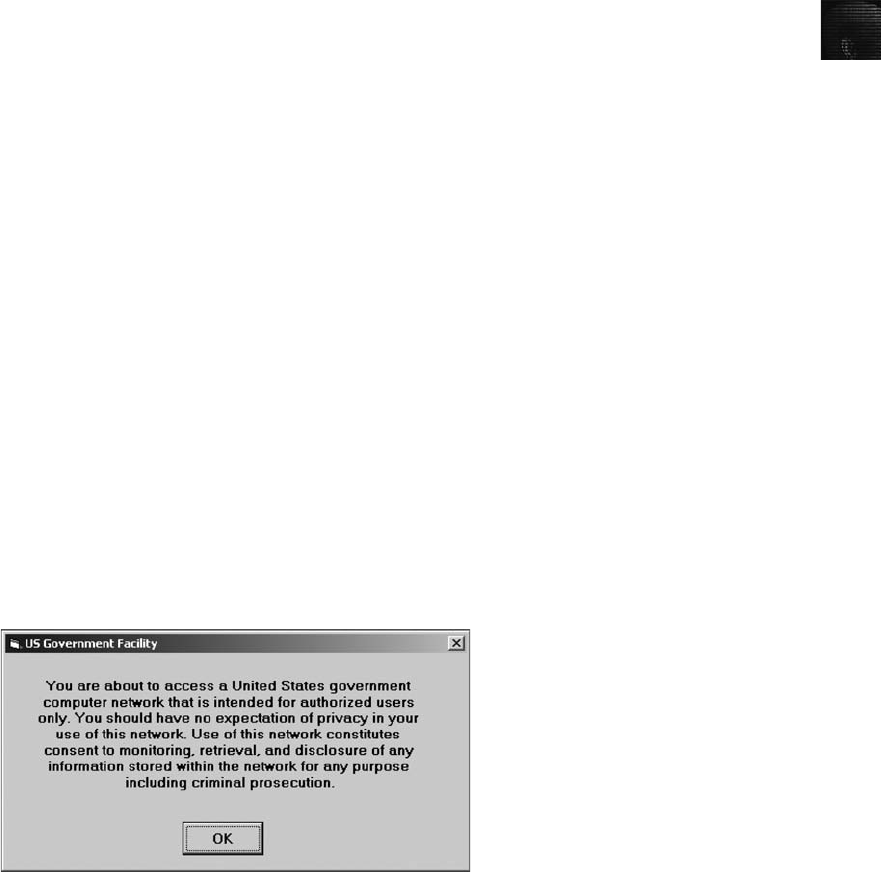
1
aline of authority for a business to conduct internal investigations. The line of authority
states who has the legal right to initiate an investigation, who can take possession of evi-
dence, and who can have access to evidence.
Well-defined policies give computer investigators and forensic examiners the authority to
conduct an investigation. Policies also demonstrate that an organization intends to be fair-
minded and objective about how it treats employees and state that the organization will fol-
low due process for all investigations. (“Due process”refers to fairness under the law and is
meant to protect the innocent.) Without defined policies, a business risks exposing itself to lit-
igation from current or former employees. The person or committee in charge of maintaining
corporate policies must also stay current with local laws, which can vary depending on the
city, state, and country.
Displaying Warning Banners
Another way a private or public organization can avoid litigation is to display a warning
banner on computer screens. A warning banner usually appears when a computer starts or
connects to the company intranet, network, or virtual private network (VPN) and informs
end users that the organization reserves the right to inspect computer systems and network
traffic at will. (An end user is a person using a computer to perform routine tasks other
than system administration.) If this right isn’t stated explicitly, employees might have an
assumed right of privacy when using a company’s computer systems and network accesses.
With an assumed right of privacy, employees think their transmissions at work are protected
in much the same way that mail sent via the U.S. Postal Service is protected. Figure 1-9
shows a sample warning banner.
A warning banner establishes the right to conduct an investigation. By displaying a strong,
well-worded warning banner, an organization owning computer equipment doesn’t need to
obtain a search warrant or court order as required under Fourth Amendment search and sei-
zure rules to seize the equipment. In a company with a well-defined policy, this right to
inspect or search at will applies to both criminal activity and company policy violations.
Keep in mind, however, that your country’s laws might differ. For example, in some coun-
tries, even though the company has the right to seize computers at any time, if employees
are suspected of a criminal act, they must be informed at that time.
Figure 1-9 A sample warning banner
Preparing for Computer Investigations 15

Computer system users can include employees or guests. Employees can access the intranet,
and guests can typically access only the main network. Companies can use two types of
warning banners: one for internal employee access (intranet Web page access) and another
for external visitor access (Internet Web page access). The following list recommends phrases
to include in all warning banners. Before using these warnings, consult with the organiza-
tion’s legal department for other required legal notices for your work area or department.
Depending on the type of organization, the following text can be used in internal warning
banners:
•Access to this system and network is restricted.
•Use of this system and network is for official business only.
•Systems and networks are subject to monitoring at any time by the owner.
•Using this system implies consent to monitoring by the owner.
•Unauthorized or illegal users of this system or network will be subject to discipline
or prosecution.
The DOJ document at www.usdoj.gov/criminal/cybercrime/
s&smanual2002.htm has several examples of warning banners.
An organization such as a community college might simply state that systems and networks
are subject to observation and monitoring at any time because members of the local commu-
nity who aren’t staff or students might use the facilities. A for-profit organization, on the
other hand, could have proprietary information on its network and use all the phrases sug-
gested in the preceding list.
Guests, such as employees of business partners, might be allowed to use the system. The text
that’s displayed when a guest attempts to log on can include warnings similar to the
following:
•This system is the property of Company X.
•This system is for authorized use only; unauthorized access is a violation of law and
violators will be prosecuted.
•All activity, software, network traffic, and communications are subject to monitoring.
As a corporate computer investigator, make sure a company displays a well-defined warning
banner. Without a banner, your authority to inspect might conflict with the user’s expecta-
tion of privacy, and a court might have to determine the issue of authority to inspect. State
laws vary on the expectation of privacy, but all states accept the concept of a waiver of the
expectation of privacy. Additionally, the EU and its member nations impose strict fines for
information that crosses national boundaries without the person’s consent. So if your com-
pany is conducting an investigation in a subsidiary in the EU, you might not be able to
acquire a network drive without notifying certain parties or making sure consent forms are in
place.
Some might argue that written policies are all that are necessary. However, in the actual
prosecution of cases, warning banners have been critical in determining that a system user
didn’t have an expectation of privacy for information stored on the system. A warning
16 Chapter 1

1
banner has the additional advantage of being easier to present in trial as an exhibit than a
policy manual. Government agencies, such as the Department of Energy, Argonne National
Labs, and Lawrence Livermore Labs, now require warning banners on all computer term-
inals on their systems. Many corporations also require warning banners as part of the
logon/startup process.
Designating an Authorized Requester
As mentioned, investigations must establish a line of authority. In addition to using warning
banners that state a company’s rights of computer ownership, businesses are advised to
specify an authorized requester who has the power to conduct investigations. Executive man-
agement should define this policy to avoid conflicts from competing interests between organi-
zations or departments. In large organizations, competition for funding or management
support can become so fierce that people sometimes create false allegations of misconduct to
prevent a competing department from delivering a proposal for the same source of funds.
To avoid trivial or inappropriate investigations, executive management must also define and
limit who is authorized to request a computer investigation and forensic analysis. Generally,
the fewer groups with authority to request a computer investigation, the better. Examples of
groups with authority to request computer investigations in a corporate environment include
the following:
•Corporate security investigations
•Corporate ethics office
•Corporate equal employment opportunity office
•Internal auditing
•The general counsel or legal department
All other groups, such as the Human Resources Department, should coordinate their requests
through the corporate security investigations group. This policy separates the investigative
process from the process of employee discipline.
Conducting Security Investigations
Conducting a computer investigation in the private sector is not much different from con-
ducting one in the public sector. During public investigations, you search for evidence to sup-
port criminal allegations. During private investigations, you search for evidence to support
allegations of abuse of a company’s assets and, in some cases, criminal complaints. Three
types of situations are common in corporate environments:
•Abuse or misuse of computing assets
•E-mail abuse
•Internet abuse
Most computer investigations in the private sector involve misuse of computing assets. Typi-
cally, this misuse is referred to as “employee violation of company rules.”Computing abuse
complaints often center on e-mail and Internet misuse by employees but could involve other
computing resources, such as using company software to produce a product for personal
profit. The scope of an e-mail investigation ranges from excessive use of a company’s e-mail
Preparing for Computer Investigations 17
system for personal use to making threats or harassing others via e-mail. Some common
e-mail abuses involve transmitting offensive messages. These types of messages can create a
hostile work environment that can result in an employee filing a civil lawsuit against a com-
pany that does nothing to prevent it (in other words, implicitly condones the e-mail abuse).
Computer investigators also examine Internet abuse. Employees’abuse of Internet privileges
ranges from excessive use, such as spending all day Web surfing, to viewing pornographic
pictures on the Web while at work. An extreme instance of Internet abuse is viewing contra-
band (illegal) pornographic images, such as child pornography. Viewing contraband images
is a criminal act in most jurisdictions, and computer investigators must handle this situation
with the highest level of professionalism. By enforcing policy consistently, a company mini-
mizes its liability exposure. The role of a computer forensics examiner is to give management
complete and accurate information so that they can verify and correct abuse problems in an
organization. (In later chapters, you learn the procedures for conducting these types of
investigations.)
Be sure to distinguish between a company’s abuse problems and potential criminal violations.
Abuse problems violate company policy but might not be illegal if performed at home. Crim-
inal violations involve acts such as industrial espionage, embezzlement, and murder. How-
ever, actions that seem related to internal abuse could also have criminal or civil liability.
Because any civil investigation can become a criminal investigation, you must treat all evi-
dence you collect with the highest level of security and accountability. Later in this book,
you learn the Federal Rules of Evidence (processes to ensure the chain of custody) and how
to apply them to computing investigations.
Similarly, your private corporate investigation might seem to involve a civil, noncriminal
matter, but as you progress through your analysis, you might identify a criminal matter,
too. Because of this possibility, always remember that your work can come under the scru-
tiny of the civil or criminal legal system. The Federal Rules of Evidence are the same for
civil and criminal matters. By applying the rules to all investigations uniformly, you eliminate
any concerns. These standards are emphasized throughout this book.
Corporations can apply a principle similar to the silver-platter doctrine (no longer in
effect between state law enforcement and the federal government) when a civilian or
corporate investigative agent delivers evidence to a law enforcement officer. Remember
that a police officer is a law enforcement agent. A corporate investigator’sjobisto
minimize risk to the company. After you turn over evidence to law enforcement and
begin working under their direction, you become an agent of law enforcement, subject
to the same restrictions on search and seizure as a law enforcement agent. However,
an agent of law enforcement can’t ask you, as a private citizen, to obtain evidence that
requires a warrant. The rules controlling the use of evidence collected by private citi-
zensvarybyjurisdiction, so check the law if you’re investigating a case outside the
United States.
Litigation is costly, so after you have assembled evidence, offending employees are usually
disciplined or terminated with a minimum of fanfare. However, when you discover that a
criminal act involving a third-party victim has been committed, generally you have a legal
and moral obligation to turn the information over to law enforcement. In the next section,
you learn about situations in which criminal evidence must be separated from any corporate
proprietary information.
18 Chapter 1
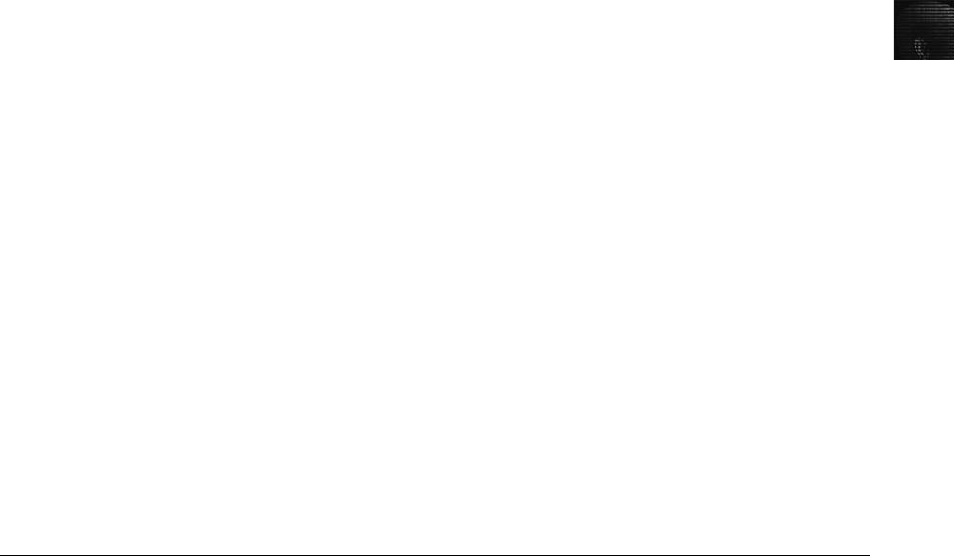
1
Distinguishing Personal and Company Property
Many company policies distinguish between personal and company computer property; how-
ever, making this distinction can be difficult with PDAs, cell phones, and personal notebook
computers. For example, an employee has purchased a PDA and connects the device to his or
her company computer. As the employee synchronizes information on the PDA with infor-
mation in the company computer’s copy of Microsoft Outlook, he or she copies some data
in the PDA to the company network. During the synchronization, data on the company com-
puter or network might be placed on the PDA, too. In this case, at least one question is
“Does the information on the PDA belong to the company or the employee?”
Now suppose the company gave the employee the PDA as part of a holiday bonus. Can the
company claim rights to the PDA? Similar issues come up when an employee brings in a per-
sonal notebook computer and connects it to the company network. What rules apply? As
computers become more entrenched in daily life, you’ll encounter these issues more often.
These questions are still being debated, and companies are establishing their own policies to
handle them. The safe policy is to not allow any personally owned devices to be connected to
company-owned resources, thereby limiting the possibility of commingling personal and com-
pany data. This policy can be counterproductive; however, the risks should be identified and
addressed in company policies. Other companies simply state that if you connect a personal
device to the corporate network, it falls under the same rules as corporate property. At the
time of this writing, this policy has yet to be tested in court.
Maintaining Professional Conduct
Your professional conduct as a computer investigation and forensics analyst is critical because
it determines your credibility. Professional conduct, discussed in more detail in Chapters 15
and 16, includes ethics, morals, and standards of behavior. As a professional, you must
exhibit the highest level of ethical behavior at all times. To do so, you must maintain objectiv-
ity and confidentiality during an investigation, expand your technical knowledge continuously,
and conduct yourself with integrity. On any current crime drama, you can see how attorneys
attack the character of witnesses, so your character and especially your reputation for honesty
should be beyond reproach.
Maintaining objectivity means you must form and sustain unbiased opinions of your cases.
Avoid making conclusions about your findings until you have exhausted all reasonable leads
and considered the available facts. Your ultimate responsibility is to find digital evidence to
support or refute the allegation. You must ignore external biases to maintain the integrity of
your fact-finding in all investigations. For example, if you’re employed by an attorney, do
not allow the attorney’s agenda to dictate the outcome of your investigation. Your reputation
and long-term livelihood depend on being objective in all matters.
You must also maintain an investigation’s credibility by keeping the case confidential. Discuss
the case only with people who need to know about it, such as other investigators involved in
the case or someone in the line of authority asking for an update. If you need advice from
other professionals, discuss only the general terms and facts about the case without mention-
ing specifics. All investigations you conduct must be kept confidential, until you’re designated
as a witness or required by the attorney or court to release a report.
Maintaining Professional Conduct 19

In the corporate environment, confidentiality is critical, especially when dealing with employees
who have been terminated. The agreement between the company and the employee might have
been to represent the termination as a layoff or resignation in exchange for no bad references.
If you give case details and the employee’s name to others, your company could be liable for
breach of contract.
In some instances, your corporate case might become a criminal case as serious as murder.
Because of the legal system, it could be years before the case goes to trial. If an investigator
talks about the digital evidence with others, the case could be damaged because of pretrial
publicity. When working for an attorney on an investigation, the attorney-work-product rule
and attorney-client privilege apply to all communication. This means you can discuss the case
only with the attorney or other members of the team working with the attorney. All commu-
nication about the case to other people requires the attorney’s approval.
In addition to maintaining objectivity and confidentiality, you can enhance your professional
conduct by continuing your training. The field of computer investigations and forensics is
changing constantly. You should stay current with the latest technical changes in computer
hardware and software, networking, and forensic tools. You should also learn about the latest
investigation techniques you can use in your cases.
One way to enrich your knowledge of computer investigations is to record your fact-finding
methods in a journal. A journal can help you remember how to perform tasks and procedures
and use hardware and software tools. Be sure to include dates and important details that serve
as memory triggers. Develop a routine of reviewing your journal regularly to keep your past
achievements fresh in your mind.
To continue your professional training, you should attend workshops, conferences, and ven-
dor courses. You might also need to continue your formal education. You enhance your pro-
fessional standing if you have at least an undergraduate degree in computing or a related field.
If you don’t have an advanced degree, consider graduate-level studies in a complementary area
of study, such as business law or e-commerce. Several colleges and universities now offer
associate’s, bachelor’s, and master’s degrees and certificate programs in computer forensics.
Many companies are willing to reimburse your education costs, although some require com-
mitmenttoacertaintermofemploymentinexchange.
In addition to education and training, membership in professional organizations adds to your cre-
dentials. These organizations often sponsor training and offer information exchanges of the latest
technical improvements and trends in computer investigations. Also, keep up to date with the
most recent books and read as much as possible about computer investigations and forensics.
As a computer investigation and forensics professional, you’re expected to maintain honesty
and integrity. You must conduct yourself with the highest levels of integrity in all aspects of
your life. Any indiscreet actions can embarrass you and give opposing attorneys opportunities
to discredit you during your testimony in court or in depositions.
Chapter Summary
■Computer forensics applies forensics procedures to digital evidence. This process
involves systematically accumulating and analyzing digital information for use as evi-
dence in civil, criminal, or administrative cases. Computer forensics differs from net-
work forensics, data recovery, and disaster recovery in scope, technique, and objective.
20 Chapter 1
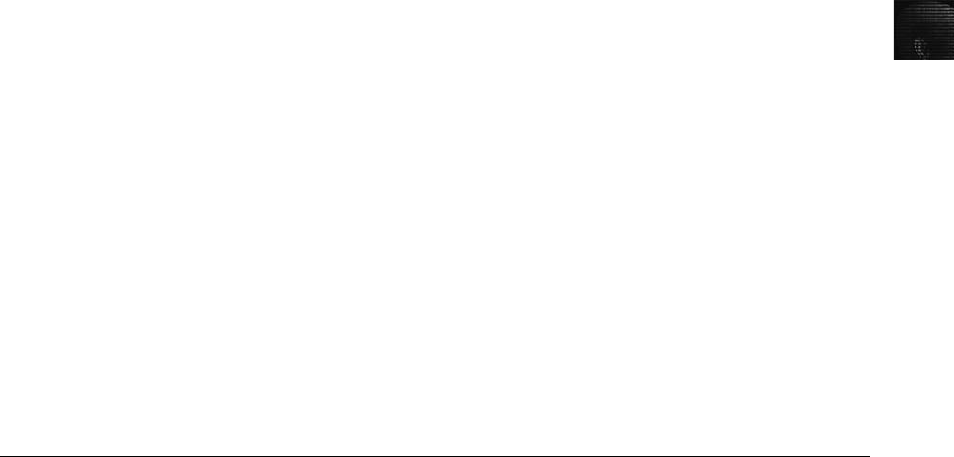
1
■Laws relating to digital evidence were established in the 1970s.
■To be a successful computer forensics investigator, you must be familiar with more
than one computing platform. To supplement your knowledge, develop and maintain
contact with computer, network, and investigative professionals.
■Public and private computer investigations differ, in that public investigations typi-
cally require a search warrant before seizing digital evidence. The Fourth Amendment
to the U.S. Constitution and similar legislation in other countries apply to govern-
mental search and seizure. During public investigations, you search for evidence to
support criminal allegations. During private investigations, you search for evidence
to support allegations of abuse of assets and, in some cases, criminal complaints.
■Warning banners should be used to remind employees and visitors of company policy
on computer, e-mail, and Internet use.
■Companies should define and limit the number of authorized requesters who can start
an investigation.
■Computer forensics investigators must maintain professional conduct to protect their
credibility.
Key Terms
affidavit The document, given under penalty of perjury, that investigators create to detail
their findings. This document is often used to justify issuing a warrant or to deal with abuse
in a corporation.
allegation A charge made against someone or something before proof has been found.
authorized requester In a corporate environment, the person who has the right to request
an investigation, such as the chief security officer or chief intelligence officer.
computer forensics The process of applying scientific methods to collect and analyze data
and information that can be used as evidence.
computer investigations Conducting forensic analysis of systems suspected of containing
evidence related to an incident or a crime.
Computer Technology Investigators Network (CTIN) A nonprofit group based in Seattle–
Tacoma, WA, composed of law enforcement members, private corporation security
professionals, and other security professionals whose aim is to improve the quality of
high-technology investigations in the Pacific Northwest.
criminal case A case in which criminal law must be applied.
criminal law Statutes applicable to a jurisdiction that state offenses against the peace and
dignity of the jurisdiction and the elements that define these offenses.
data recovery A specialty field in which companies retrieve files that were deleted
accidentally or purposefully.
disaster recovery A specialty field in which companies perform real-time backups,
monitoring, data recovery, and hot site operations.
enterprise network environment A large corporate computing system that can include
formerly independent systems.
exculpatory Evidence that indicates the suspect is innocent of the crime.
Key Terms 21
exhibits Evidence used in court to prove a case.
Fourth Amendment The Fourth Amendment to the U.S. Constitution in the Bill of Rights
dictates that the government and its agents must have probable cause for search and seizure.
High Technology Crime Investigation Association (HTCIA) A nonprofit association for
solving international computer crimes.
hostile work environment An environment in which employees cannot perform their
assigned duties because of the actions of others. In the workplace, these actions include
sending threatening or demeaning e-mail or a co-worker viewing pornographic or hate sites.
inculpatory Evidence that indicates a suspect is guilty of the crime with which he or she is
charged.
industrial espionage Selling sensitive or proprietary company information to a competitor.
International Association of Computer Investigative Specialists (IACIS) An organization
created to provide training and software for law enforcement in the computer forensics field.
line of authority The order in which people or positions are notified of a problem; these
people or positions have the legal right to initiate an investigation, take possession of
evidence, and have access to evidence.
litigation The legal process leading to a trial with the purpose of proving criminal or civil
liability.
network intrusion detection and incident response Detecting attacks from intruders
by using automated tools; also includes the manual process of monitoring network
firewall logs.
notarized Having a document witnessed and a person clearly identified as the signer by a
notary public.
police blotter A log of criminal activity that law enforcement personnel can use to review
the types of crimes currently being committed.
professional conduct Behavior expected of an employee in the workplace or other
professional setting.
right of privacy The belief employees have that their transmissions at work are protected.
search and seizure The legal act of acquiring evidence for an investigation. See also Fourth
Amendment.
search warrants Legal documents that allow law enforcement to search an office, a place
of business, or other locale for evidence related to an alleged crime.
silver-platter doctrine A policy no longer in effect that allowed a state law enforcement
officer to pass illegally obtained evidence to the federal government and allowed federal
prosecution to use that evidence.
verdict The decision returned by a jury.
vulnerability assessment and risk management The group that determines the weakest
points in a system. It covers physical security and the security of OSs and applications.
warning banner Text displayed on computer screens when people log on to a company
computer; this text states ownership of the computer and specifies appropriate use of the
machine or Internet access.
22 Chapter 1

1
Review Questions
1. List two organizations mentioned in the chapter that provide computer forensics
training.
2. Computer forensics and data recovery refer to the same activities. True or False?
3. Police in the United States must use procedures that adhere to which of the following?
a. Third Amendment
b. Fourth Amendment
c. First Amendment
d. None of the above
4. The triad of computing security includes which of the following?
a. Detection, response, and monitoring
b. Vulnerability assessment, detection, and monitoring
c. Vulnerability assessment, intrusion response, and investigation
d. Vulnerability assessment, intrusion response, and monitoring
5. List three common types of digital crime.
6. A corporate investigator must follow Fourth Amendment standards when conducting
an investigation. True or False?
7. What is the purpose of maintaining a network of computer forensics specialists?
8. Policies can address rules for which of the following?
a. When you can log on to a company network from home
b. The Internet sites you can or cannot access
c. The amount of personal e-mail you can send
d. Any of the above
9. List two items that should appear on an internal warning banner.
10. Warning banners are often easier to present in court than policy manuals are. True or
False?
11. Under normal circumstances, a corporate investigator is considered an agent of law
enforcement. True or False?
12. List two types of computer investigations typically conducted in the corporate
environment.
13. What is professional conduct and why is it important?
14. What is the purpose of maintaining a professional journal?
Review Questions 23

15. Laws and procedures for PDAs are which of the following?
a. Well established
b. Still being debated
c. On the law books
d. None of the above
16. Why should companies appoint an authorized requester for computer investigations?
17. What is the purpose of an affidavit?
18. What are the necessary components of a search warrant?
Hands-On Projects
Hands-On Project 1-1
Use a Web search engine, such as Google or Yahoo!, and search for companies
specializing in computer forensics. Select three and write a two-to three-page
paper comparing what each company does.
Hands-On Project 1-2
Research criminal law related to computer crime in a jurisdiction (the one where
you live) that controls criminal law. If laws exist, list the source and how long
they have been in existence. Identify cases that have been tried using these laws.
Hands-On Project 1-3
Start your own list of professional contacts in your area who do forensic anal-
ysis. Where would you begin to find these people? How can you verify that
they’re legitimate? How should you approach them?
Hands-On Project 1-4
Compare Article 8 of the Charter of Rights of Canada or any country of your
choice to the U.S. Fourth Amendment. How do they differ? How are they sim-
ilar? Use sources such as the U.S. Department of Justice Web site to justify
your conclusions in a paper at least two pages long.
Hands-On Project 1-5
Search the Internet for articles on computer crime prosecutions. Find at least
two. Write one to two pages summarizing the two articles and identify key fea-
tures of the decisions you find in your search.
Hands-On Project 1-6
Is there a high-tech criminal investigation unit in or near your community? If
so, who are the participants? E-mail the person in charge and let him or her
24 Chapter 1
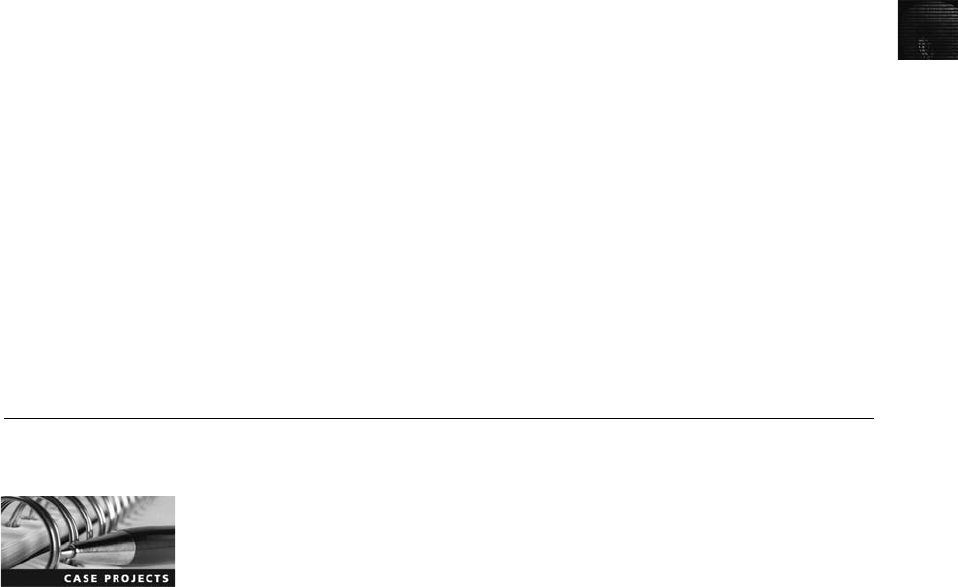
1
know you are taking a course in computer forensics. Ask what the unit’s poli-
cies and procedures are, and then write one to two pages summarizing your
findings.
Hands-On Project 1-7
Start building a professional journal for yourself. Find at least two electronic
mailing lists you can join and three Web sites and read them on a regular
basis. The electronic mailing lists should contain areas for OSs, software and
hardware listings, people contacted or worked with, user groups, other elec-
tronic mailing lists, and the results of any research you have done thus far.
Hands-On Project 1-8
Examine and summarize your community, state, or country’s rules for search
and seizure of criminal evidence. What concerns do you have after reading
them?
Case Projects
Case Project 1-1
A lawyer in a law firm is suspected of embezzling money from a trust account.
Who should conduct the investigation? If evidence is found to support the
claim, what should be done? Write at least two pages explaining the steps to
take, who is involved, and what items must be considered.
Case Project 1-2
A private corporation suspects an employee is using password-cracking tools
to gain access to other accounts. The accounts include employees in the Payroll
and Human Resources departments. Write a two-to three-page paper outlining
what steps to take, who should be involved, and what should be considered.
Case Project 1-3
An employee is suspected of operating his llama business with a company com-
puter. It’s been alleged that he’s tracking the sales price of the wool and the
cost of feed and upkeep on spreadsheets. What should the employer do?
Write at least two pages explaining the tasks an investigator should perform.
Case Projects 25
This page intentionally left blank
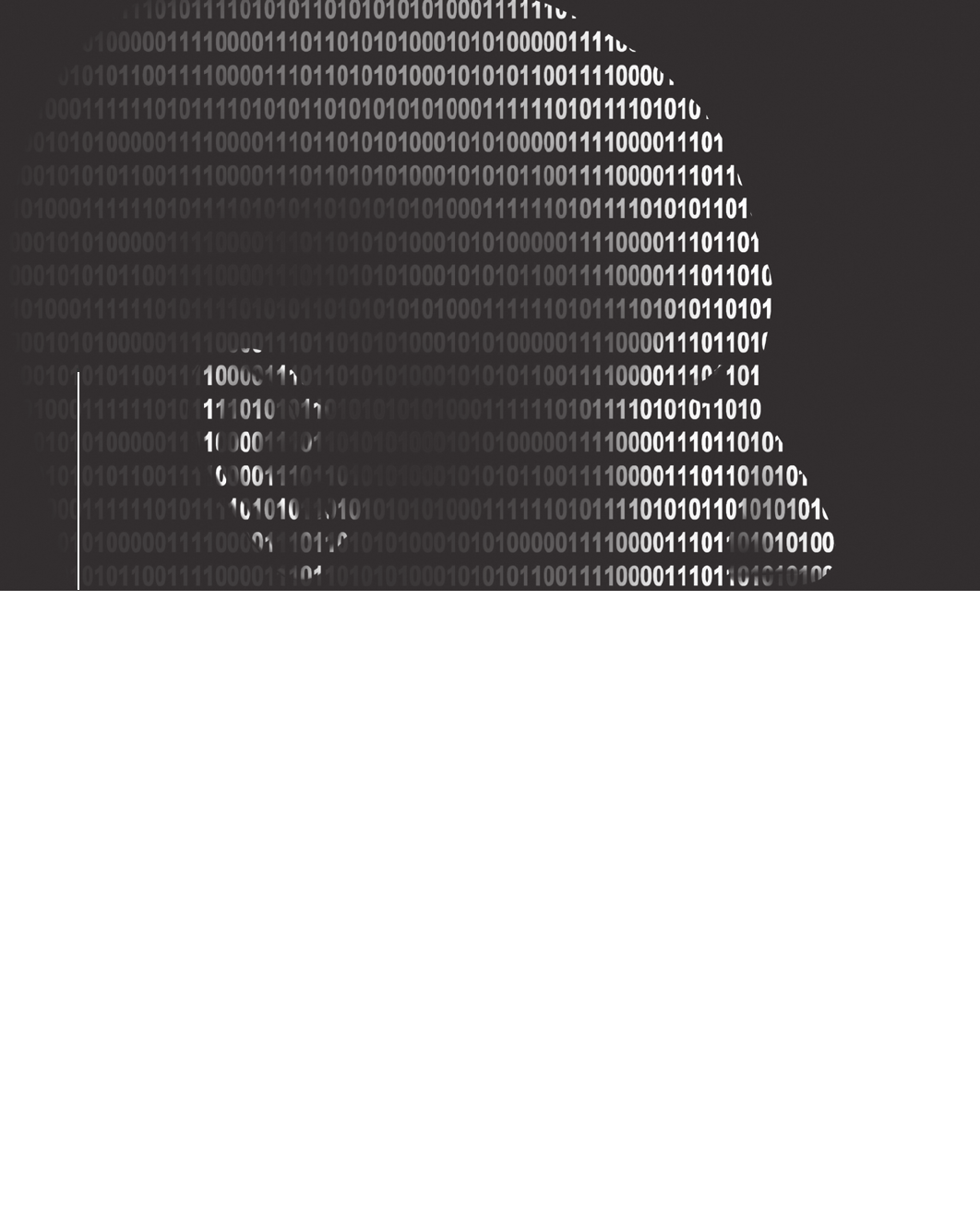
chapter
chapter 2
2
Understanding
Computer
Investigations
Understanding
Computer
Investigations
After reading this chapter and completing
the exercises, you will be able to:
•Explain how to prepare a computer investigation
•Apply a systematic approach to an investigation
•Describe procedures for corporate high-tech investigations
•Explain requirements for data recovery workstations and software
•Describe how to conduct an investigation
•Explain how to complete and critique a case
27

This chapter gives you an overview of how to manage a computing investigation. You
learn about the problems and challenges forensic examiners face when preparing and proces-
sing investigations, including the ideas and questions they must consider. This chapter intro-
duces ProDiscover Basic, a GUI computer forensics tool. Throughout this chapter, you learn
details about how other computer forensics tools are used in an investigation, too. You also
explore standard problem-solving techniques.
As a basic computer user, you can solve most software problems by working with a GUI tool.
A forensics professional, however, needs to interact with primary levels of the OS that are
more fundamental than what can be accessed with GUI. Some computer forensics software
tools involve working at the command line, and you should learn how to use these tools
because in some cases, the command line is your only option. Appendix D includes examples
of how to use DOS forensics tools.
In this chapter, you work with forensic disk images from small USB drives to perform the
activities and projects in this chapter. After you know how to search for and find data on a
small storage device, you can apply the same techniques to a large disk.
Preparing a Computer Investigation
Your role as a computer forensics professional is to gather evidence from a suspect’s computer
and determine whether the suspect committed a crime or violated a company policy. If the evi-
dence suggests that a crime or policy violation has been committed, you begin to prepare a
case, which is a collection of evidence you can offer in court or at a corporate inquiry. This
process involves investigating the suspect’s computer and then preserving the evidence on a
different computer. Before you begin investigating, however, you must follow an accepted
procedure to prepare a case. By approaching each case methodically, you can evaluate the evi-
dence thoroughly and document the chain of evidence, or chain of custody, which is the route
the evidence takes from the time you find it until the case is closed or goes to court.
The following sections present two sample cases—one involving a computer crime and another
involving a company policy violation. Each example describes the typical steps of a forensics
investigation, including gathering evidence, preparing a case, and preserving the evidence.
An Overview of a Computer Crime
Law enforcement officers often find computers and computer components as they’re investi-
gating crimes, gathering other evidence, or making arrests. Computers can contain informa-
tion that helps law enforcement officers determine the chain of events leading to a crime or
information providing evidence that’s more likely to lead to a conviction. As an example of
a case in which computers were involved in a crime, the police raided a suspected drug deal-
er’s home and found a computer, several floppy disks and USB drives (also called keychain
drives or memory sticks), a personal digital assistant (PDA), and a cell phone in a bedroom
(see Figure 2-1). The computer was “bagged and tagged,”meaning it was placed in evidence
bags along with the storage media and then labeled with tags as part of the search and
seizure.
28 Chapter 2
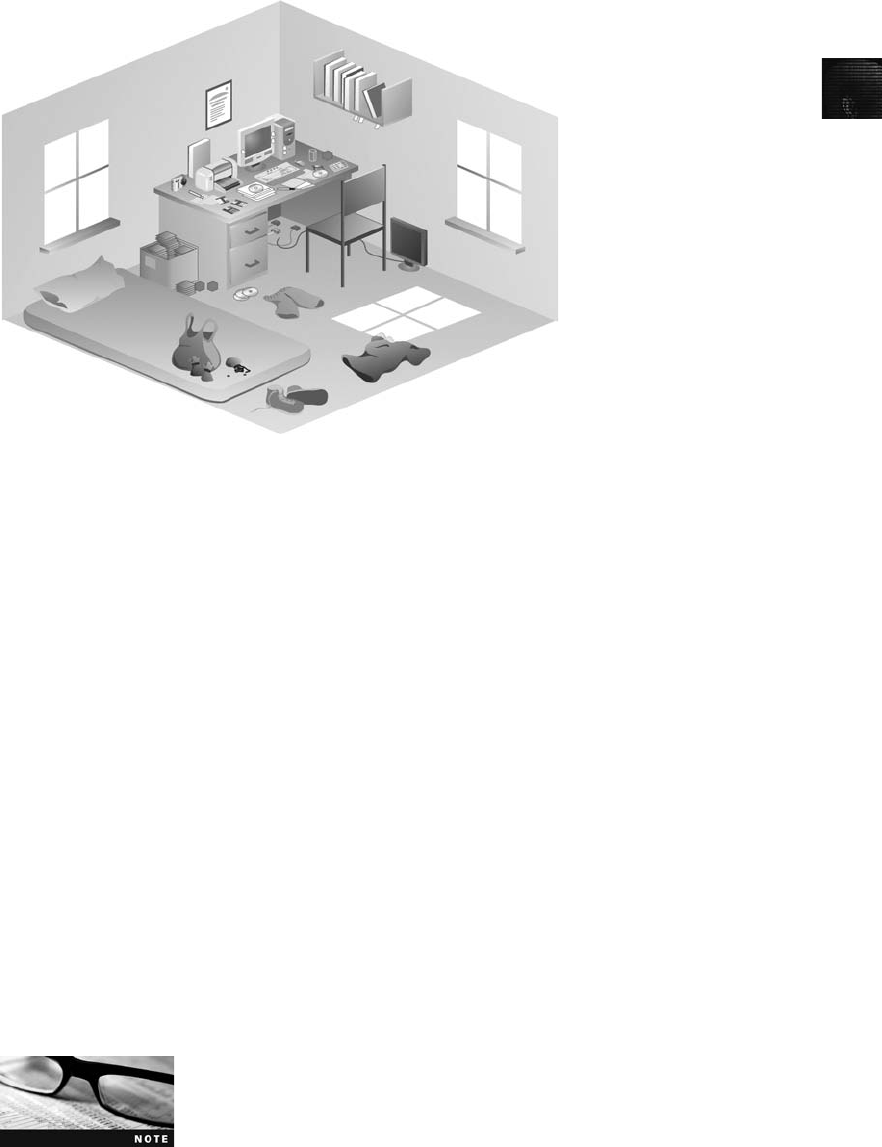
2
The lead detective on the case wants you to examine the computer to find and organize data
that could be evidence of a crime, such as files containing names of the drug dealer’s con-
tacts. The acquisitions officer gives you documentation of items the investigating officers col-
lected with the computer, including a list of other storage media, such as removable disks
and CDs. The acquisitions officer also notes that the computer is a Windows XP system,
and the machine was running when it was discovered. Before shutting down the computer,
the acquisitions officer photographs all open windows on the Windows desktop, including
one showing Windows Explorer, and gives you the photos. (Before shutting down the com-
puter, a live acquisition should be done to capture RAM, too. This procedure is discussed in
Chapter 11.)
As a computer forensics investigator, you’re grateful the officers followed proper procedure
when acquiring the evidence. With digital evidence, it’s important to realize how easily key
data, such as the last access date, can be altered by an overeager investigator who’s first on
the scene. The U.S. Department of Justice (DOJ) has a document you can download that
reviews proper acquisition of electronic evidence, including the search and seizure of compu-
ters (www.usdoj.gov/criminal/cybercrime/s&smanual2002.htm). If this link has changed
because of site updates, use the search feature.
In your preliminary assessment, you assume that the hard disk and storage media include
intact files, such as e-mail messages, deleted files, and hidden files. A range of software is
available for use in your investigation; your office uses the tool Technology Pathways
ProDiscover.
This chapter introduces you to the principles applied to computer
forensics. In Chapter 7, you learn the strengths and weaknesses of
several software packages.
Figure 2-1 The crime scene
Preparing a Computer Investigation 29
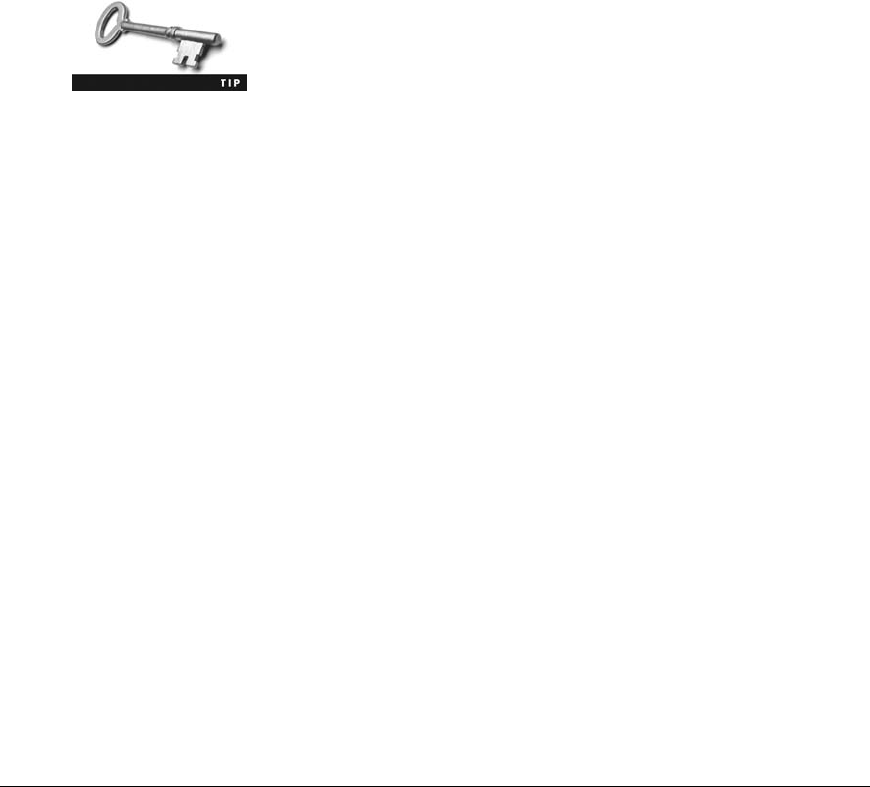
Because some cases involve computers running legacy OSs, older ver-
sions of tools often need to be used in forensics investigations. For
example, Norton DiskEdit is an older tool that was last available on
the Norton System Works 2000 CD.
After your preliminary assessment, you identify the potential challenges in this case. Because
drug dealers don’t usually make information about their accomplices available, the files on
the disks you received are probably password protected. You might need to acquire
password-cracking software or find an expert who can help you decrypt a file.
Later, you perform the steps needed to investigate the case, including how to address risks
and obstacles. Then you can begin the actual investigation and data retrieval.
An Overview of a Company Policy Violation
Companies often establish policies for employee use of computers. Employees surfing the
Internet, sending personal e-mail, or using company computers for personal tasks during
work hours can waste company time. Because lost time can cost companies millions of dol-
lars, computer forensics specialists are often used to investigate policy violations. The follow-
ing example describes a company policy violation.
Manager Steve Billings has been receiving complaints from customers about the job perfor-
mance of one of his sales representatives, George Montgomery. George has worked as a
representative for several years. He’s been absent from work for two days but hasn’t called
in sick or told anyone why he wouldn’t be at work. Another employee, Martha, is also
missing and hasn’t informed anyone of the reason for her absence. Steve asks the IT Depart-
ment to confiscate George’s hard drive and all storage media in his work area. He wants to
know whether there’s any information on George’s computer and storage media that might
offer a clue to George’s whereabouts and job performance concerns. To help determine
George and Martha’s whereabouts, you must take a systematic approach, described in the
following section, to examining and analyzing the data found on George’s desk.
Taking a Systematic Approach
When preparing a case, you can apply standard systems analysis steps, explained in the fol-
lowing list, to problem solving. Later in this chapter, you apply these steps to cases.
•Make an initial assessment about the type of case you’re investigating—To assess the
type of case you’re handling, talk to others involved in the case and ask questions
about the incident. Have law enforcement or company security officers already seized
the computer, disks, and other components? Do you need to visit an office or another
location? Was the computer used to commit a crime, or does it contain evidence
about another crime?
•Determine a preliminary design or approach to the case—Outline the general steps
you need to follow to investigate the case. If the suspect is an employee and you need
to acquire his or her system, determine whether you can seize the computer during
work hours or have to wait until evening or weekend hours. If you’re preparing a
30 Chapter 2

2
criminal case, determine what information law enforcement officers have already
gathered.
•Create a detailed checklist—Refine the general outline by creating a detailed checklist
of steps and an estimated amount of time for each step. This outline helps you stay on
track during the investigation.
•Determine the resources you need—Based on the OS of the computer you’re investi-
gating, list the software you plan to use for the investigation, noting any other
software or tools you might need.
•Obtain and copy an evidence drive—In some cases, you might be seizing multiple
computers along with Zip disks, Jaz drives, CDs, USB drives, PDAs, and other
removable media. (For the examples in this chapter, you’re using only USB drives.)
Make a forensic copy of the disk.
•Identify the risks—List the problems you normally expect in the type of case you’re
handling. This list is known as a standard risk assessment. For example, if the suspect
seems knowledgeable about computers, he or she might have set up a logon scheme
that shuts down the computer or overwrites data on the hard disk when someone tries
to change the logon password.
•Mitigate or minimize the risks—Identify how you can minimize the risks. For exam-
ple, if you’re working with a computer on which the suspect has likely password-
protected the hard drive, you can make multiple copies of the original media before
starting. Then if you destroy a copy during the process of retrieving information from
the disk, you have additional copies.
•Test the design—Review the decisions you’ve made and the steps you’ve completed. If
you have already copied the original media, a standard part of testing the design
involves comparing hash values (discussed in Chapters 4 and 5) to ensure that you
copied the original media correctly.
•Analyze and recover the digital evidence—Using the software tools and other
resources you’ve gathered, and making sure you’ve addressed any risks and obstacles,
examine the disk to find digital evidence.
•Investigate the data you recover—View the information recovered from the disk,
including existing files, deleted files, and e-mail, and organize the files to help prove
the suspect’s guilt or innocence.
•Complete the case report—Write a complete report detailing what you did and what
you found.
•Critique the case—Self-evaluation is an essential part of professional growth. After
you complete a case, review it to identify successful decisions and actions and deter-
mine how you could have improved your performance.
The amount of time and effort you put into each step varies, depending on the nature of the
investigation. For example, in most cases, you need to create a simple investigation plan so
that you don’t overlook any steps. However, if a case involves many computers with complex
issues to identify and examine, a detailed plan with periodic review and updates is essential. A
systematic approach helps you discover the information you need for your case, and you
should gather as much information as possible.
Taking a Systematic Approach 31
For all computing investigations, you must be prepared for the unexpected, so you should
always have a contingency plan for the investigation. A contingency plan can consist of any-
thing to help you complete the investigation, from alternative software and hardware tools to
other methods of approaching the investigation.
Assessing the Case
As mentioned, identifying case requirements involves determining the type of case you’re
investigating. Doing so means you should outline the case details systematically, including
the nature of the case, the type of evidence available, and the location of the evidence.
In the company-policy violation case, you have been asked to investigate George Montgom-
ery. Steve Billings had the IT Department confiscate all of George’s storage media that might
contain information about his whereabouts. After talking to George’s co-workers, Steve
learned that George has been conducting a personal business on the side using company
computers. Therefore, the focus of the case has changed from a missing person to a possible
employee abuse of corporate resources. You can begin assessing this case as follows:
•Situation—Employee abuse case.
•Nature of the case—Side business conducted on the employer’s computer.
•Specifics of the case—The employee is reportedly conducting a side business on his
employer’s computer that involves registering domain names for clients and setting up
their Web sites at local ISPs. Co-workers have complained that he’s been spending too
much time on his own business and not performing his assigned work duties. Com-
pany policy states that all company-owned computing assets are subject to inspection
by company management at any time. Employees have no expectation of privacy
when operating company computer systems.
•Type of evidence—Small-capacity USB drive.
•Operating system—Microsoft Windows XP.
•Known disk format—FAT16.
•Location of evidence—One USB drive recovered from the employee’s assigned
computer.
Based on these details, you can determine the case requirements. You now know that the
nature of the case involves employee abuse of company assets, and you’re looking for evi-
dence that an employee was conducting a side business using his employer’s computers. On
the USB drive retrieved from George’s computer, you’re looking for any information related
to Web sites, ISPs, or domain names. You know that the computer OS is Windows XP, and
the USB drive uses the FAT16 file system. To duplicate the USB drive and find deleted and
hidden files, you need a reliable computer forensics tool. Because the USB drive has already
been retrieved, you don’t need to seize the drive yourself.
You call this case the Domain Name case and determine that your task is to gather data from
the storage media seized to confirm or deny the allegation that George is conducting a side busi-
ness on company time and computers. Remember that he’s suspected only of asset abuse, and
the evidence you obtain might be exculpatory—meaning it could prove his innocence. You
must always maintain an unbiased perspective and be objective in your fact-findings. If you are
systematic and thorough, you’re more likely to produce consistently reliable results.
32 Chapter 2
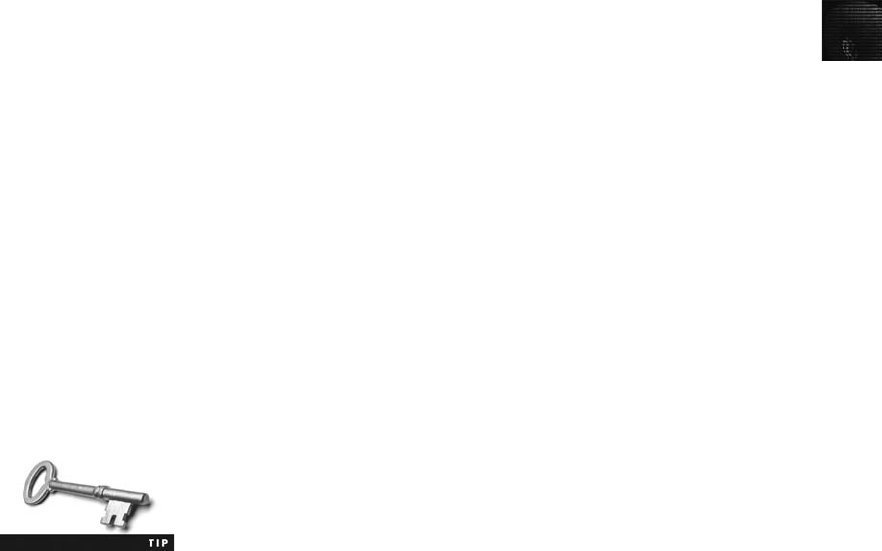
2
Planning Your Investigation
Now that you have identified the requirements of the Domain Name case, you can plan your
investigation. You have already determined the kind of evidence you need; now you can
identify the specific steps to gather the evidence, establish a chain of custody, and perform
the forensic analysis. These steps become the basic plan for your investigation and indicate
what you should do and when. To investigate the Domain Name case, you should perform
the following general steps. Most of these steps are explained in more detail in the following
sections.
1. Acquire the USB drive from George’s manager.
2. Complete an evidence form and establish a chain of custody.
3. Transport the evidence to your computer forensics lab.
4. Place the evidence in an approved secure container.
5. Prepare your forensic workstation.
6. Retrieve the evidence from the secure container.
7. Make a forensic copy of the evidence drive (in this case, the USB drive).
8. Return the evidence drive to the secure container.
9. Process the copied evidence drive with your computer forensics tools.
The approved secure container you need in Step 4 should be a
locked, fireproof locker or cabinet that has limited access. Limited
access means that only you and other authorized personnel can
open the evidence container.
The first rule for all investigations is to preserve the evidence, which means it should not be
tampered with or contaminated. Because the IT Department staff confiscated the storage
media, you need to go to them for the evidence. The IT Department manager confirms that
the storage media has been locked in a secure cabinet since it was retrieved from George’s
desk. Keep in mind that even though this case is a corporate policy matter, many cases are
thrown out because the chain of custody can’t be proved or has been broken. When this hap-
pens, there’s the possibility that the evidence has been compromised.
To document the evidence, you record details about the media, including who recovered the
evidence and when and who possessed it and when. Use an evidence custody form, also
called a chain-of-evidence form, which helps you document what has and has not been done
with the original evidence and forensic copies of the evidence.
Depending on whether you’re working in law enforcement or private corporate security, you
can create an evidence custody form to fit your environment. This form should be easy to read
and use. It can contain information for one or several pieces of evidence. Consider creating a
single-evidence form (which lists each piece of evidence on a separate page) and a multi-
evidence form (see Figure 2-2), depending on the administrative needs of your investigation.
If necessary, document how to use your evidence custody form. Clear instructions help users
remain consistent when completing the form and ensure that everyone uses the same defini-
tions for collected items. Standardization helps maintain consistent quality for all investi-
gations and prevent confusion and mistakes about the evidence you collect.
Taking a Systematic Approach 33
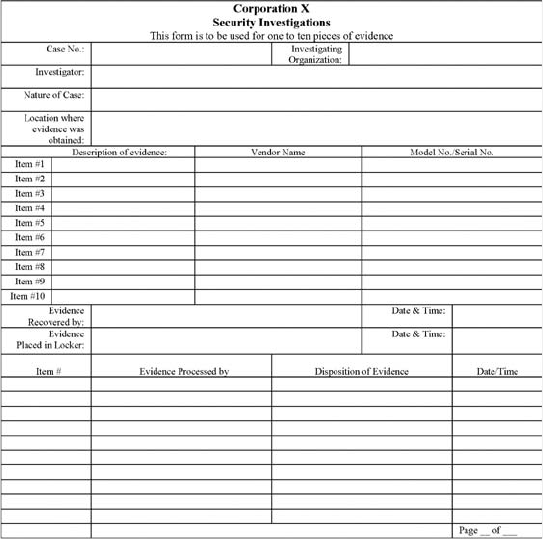
An evidence custody form usually contains the following information:
•Case number—The number your organization assigns when an investigation is
initiated.
•Investigating organization—The name of your organization. In large corporations
with global facilities, several organizations might be conducting investigations in
different geographic areas.
•Investigator—The name of the investigator assigned to the case. If many investigators
are assigned, specify the lead investigator’s name.
•Nature of case—A short description of the case. For example, in the corporate envi-
ronment, it might be “Data recovery for corporate litigation”or “Employee policy
violation case.”
•Location evidence was obtained—The exact location where the evidence was
collected. If you’re using multi-evidence forms, a new form should be created for
each location.
•Description of evidence—A list of the evidence items, such as “hard drive, 20 GB”
or “one USB drive, 128 MB.”On a multi-evidence form, write a description for
each item of evidence you acquire.
•Vendor name—The name of the manufacturer of the computer evidence. List a 20 GB
hard drive, for example, as a Maxtor 20 GB hard drive, or describe a USB drive as an
Figure 2-2 A sample multi-evidence form used in a corporate environment
34 Chapter 2

2
Attache 1 GB PNY Technologies drive. In later chapters, you see how differences
among manufacturers can affect data recovery.
•Model number or serial number—List the model number or serial number (if avail-
able) of the computer component. Many computer components, including hard drives,
memory chips, and expansion slot cards, have model numbers but not serial numbers.
•Evidence recovered by—The name of the investigator who recovered the evidence.
The chain of custody for evidence starts with this information. If you insert your
name, for example, you’re declaring that you have taken control of the evidence. It’s
now your responsibility to ensure that nothing damages the evidence and no one
tampers with it. The person placing his or her name on this line is responsible for
preserving, transporting, and securing the evidence.
•Date and time—The date and time the evidence was taken into custody. This infor-
mation establishes exactly when the chain of custody starts.
•Evidence placed in locker—Specifies which approved secure container is used to store
evidence and when the evidence was placed in the container.
•Item #/Evidence processed by/Disposition of evidence/Date/Time—When you or
another authorized investigator retrieves evidence from the evidence locker for
processing and analysis, list the item number and your name, and then describe
what was done to the evidence.
•Page—The forms used to catalog all evidence for each location should have page
numbers. List the page number, and indicate the total number of pages for this group
of evidence. For example, if you collected 15 pieces of evidence at one location and
your form has only 10 lines, you need to fill out two multi-evidence forms. The first
form is noted as “Page 1 of 2,”and the second page is noted as “Page 2 of 2.”
Figure 2-3 shows a single-evidence form, which lists only one piece of evidence per page. This
form gives you more flexibility in tracking separate pieces of evidence for your chain-
of-custody log. It also has more space for descriptions, which is helpful when finalizing the
investigation and creating a case report. With this form, you can accurately account for
what was done to the evidence and what was found. Use evidence forms as a reference for
all actions taken during your investigative analysis.
You can use both multi-evidence and single-evidence forms in your investigation. By using
two forms, you can keep the single-evidence form with the evidence and the multi-evidence
form in your report file. Two forms also provide redundancy that can be used as a quality
control for your evidence.
Securing Your Evidence
Computing investigations demand that you adjust your procedures to suit the case. For
example, if the evidence for a case includes an entire computer system and associated storage
media, such as floppy disks, Zip and Jaz cartridges, 4 mm DDS digital audio tape (DAT),
and USB drives, you must be flexible when you account for all these items. Some evidence is
small enough to fit into an evidence bag. Other items, such as the CPU cabinet, monitor, key-
board, and printer, are too large.
To secure and catalog the evidence contained in large computer components, you can use
large evidence bags, tape, tags, labels, and other products available from police supply
Taking a Systematic Approach 35
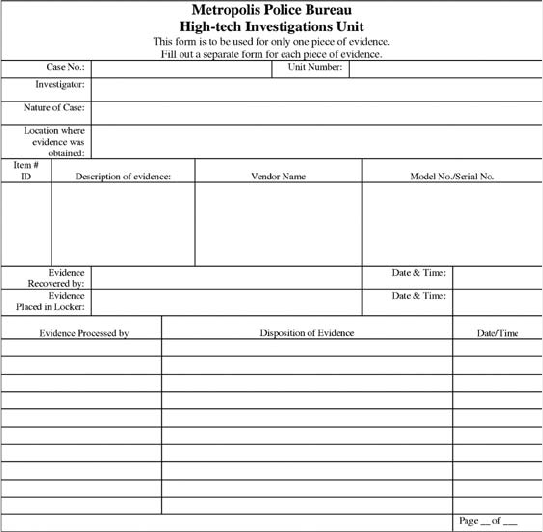
vendors or office supply stores. When gathering products to secure your computer evidence,
make sure they are safe and effective to use on computer components. Be cautious when han-
dling any computer component to avoid damaging the component or coming into contact
with static electricity, which can destroy digital data. For this reason, make sure you use anti-
static bags when collecting computer evidence. Consider using an antistatic pad with an
attached wrist strap, too. Both help prevent damage to computer evidence.
Be sure to place computer evidence in a well-padded container. Padding prevents damage to
the evidence as you transport it to your secure evidence locker, evidence room, or computer
lab. Save discarded hard drive boxes, antistatic bags, and packing material for computer
hardware when you or others acquire computer devices.
Because you might not have everything needed to secure your evidence, you have to impro-
vise. Securing evidence often requires building secure containers. If the computer component
is large and contained in its own casing, such as a CPU cabinet, you can use evidence tape to
seal all openings on the cabinet. Placing evidence tape over drive bays, insertion slots for
power supply cords and USB cables, and any other openings ensures the security of evidence.
As a standard practice, you should write your initials on the tape before applying it to the
evidence. This practice makes it possible to prove later in court that the evidence hasn’t been
tampered with because the casing couldn’t have been opened nor could power have been sup-
plied to the closed casing with this tape in place. If the tape had been replaced, your initials
wouldn’t be present, which would indicate tampering. If you transport a CPU case, place
new disks in disk drives to reduce possible drive damage while you’re moving the computer.
Figure 2-3 A single-evidence form
36 Chapter 2

2
Computer components require specific temperature and humidity ranges. If it’s too cold, hot,
or wet, computer components and magnetic media can be damaged. Even heated car seats
can damage digital media, and placing a computer on top of a two-way car radio in the trunk
can damage magnetic media. When collecting computer evidence, make sure you have a safe
environment for transporting and storing it until a secure evidence container is available.
Procedures for Corporate High-Tech Investigations
As an investigator, you need to develop formal procedures and informal checklists to cover all
issues important to high-tech investigations. These procedures are necessary to ensure that cor-
rect techniques are used in an investigation. Use informal checklists to be certain that all evi-
dence is collected and processed properly. This section lists some sample procedures that com-
puting investigators commonly use in corporate high-tech investigations.
Employee Termination Cases
The majority of investigative work for termination cases involves employee abuse of corpo-
rate assets. Incidents that create a hostile work environment, such as viewing pornography
in the workplace and sending inappropriate e-mail messages, are the predominant types of
cases investigated. The following sections describe key points for conducting an investigation
that might lead to an employee’s termination. Consulting with your organization’s general
counsel and Human Resources Department for specific directions on how to handle these
investigations is recommended. Your organization must have appropriate policies in place,
as described in Chapter 1.
Internet Abuse Investigations
The information in this section applies to an organization’s internal private network, not a
public ISP. Consult with your organization’s general counsel after reviewing this list, and
make changes according to their directions to build your own procedures. To conduct an
investigation involving Internet abuse, you need the following:
•The organization’s Internet proxy server logs
•Suspect computer’s IP address obtained from your organization’s network
administrator
•Suspect computer’s disk drive
•Your preferred computer forensics analysis tool (ProDiscover, Forensic Toolkit,
EnCase, X-Ways Forensics, and so forth)
The following steps outline the recommended processing of an Internet abuse case:
1. Use the standard forensic analysis techniques and procedures described in this book
for the disk drive examination.
2. Using tools such as DataLifter or Forensic Toolkit’s Internet keyword search option,
extract all Web page URL information.
3. Contact the network firewall administrator and request a proxy server log, if it’s
available, of the suspect computer’s network device name or IP address for the dates
of interest. Consult with your organization’s network administrator to confirm that
Procedures for Corporate High-Tech Investigations 37
these logs are maintained and how long the time to live (TTL) is set for the network’s
IP address assignments that use Dynamic Host Configuration Protocol (DHCP).
4. Compare the data recovered from forensic analysis to the proxy server log data to
confirm that they match.
5. If the URL data matches the proxy server log and the forensic disk examination, con-
tinue analyzing the suspect computer’s drive data, and collect any relevant down-
loaded inappropriate pictures or Web pages that support the allegation. If there are no
matches between the proxy server logs, and the forensic examination shows no con-
tributing evidence, report that the allegation is unsubstantiated.
Before investigating an Internet abuse case, research your state or country’s privacy laws.
Many countries have unique privacy laws that restrict the use of computer log data, such as
proxy server logs or disk drive cache files, for any type of investigation. Some state or federal
laws might supersede your organization’s employee policies. Always consult with your orga-
nization’s attorney. For companies with international business operations, jurisdiction is a
problem; what is legal in the United States, such as examining and investigating a proxy
server log, might not be legal in Germany, for example.
For investigations in which the proxy server log doesn’t match the forensic analysis that found
inappropriate data, continue the examination of the suspect computer’s disk drive. Determine
when inappropriate data was downloaded to the computer and whether it was through an
organization’s intranet connection to the Internet. Employees might have used their employer’s
laptop computers to connect to their own ISPs to download inappropriate Web content. For
these situations, you need to consult your organization’s employee policy guidelines for
what’s considered appropriate use of the organization’s computing assets.
E-mail Abuse Investigations
E-mail investigations typically include spam, inappropriate and offensive message content,
and harassment or threats. E-mail is subject to the same restrictions as other computer evi-
dence data, in that an organization must have a defined policy, as described in Chapter 1.
The following list is what you need for an investigation involving e-mail abuse:
•An electronic copy of the offending e-mail that contains message header data; consult
with your e-mail server administrator
•If available, e-mail server log records; consult with your e-mail server administrator to
see whether they are available
•For e-mail systems that store users’messages on a central server, access to the server;
consult with your e-mail server administrator
•For e-mail systems that store users’messages on a computer as an Outlook .pst or .ost
file, for example, access to the computer so that you can perform a forensic analysis on it
•Your preferred computer forensics analysis tool, such as Forensic Toolkit or ProDis-
cover
This is the recommended procedure for e-mail investigations:
1. For computer-based e-mail data files, such as Outlook .pst or .ost files, use the
standard forensic analysis techniques and procedures described in this book for the
drive examination.
38 Chapter 2

2
2. For server-based e-mail data files, contact the e-mail server administrator and obtain
an electronic copy of the suspect and victim’s e-mail folder or data.
3. For Web-based e-mail investigations, such as Hotmail or Gmail, use tools such as
Forensic Toolkit’s Internet keyword search option to extract all related e-mail address
information.
4. Examine header data of all messages of interest to the investigation.
Attorney-Client Privilege Investigations
When conducting a computer forensics analysis under attorney-client privilege (ACP) rules
for an attorney, you must keep all findings confidential. The attorney you’re working for is
the ultimate authority over the investigation. For investigations of this nature, attorneys typi-
cally request that you extract all data from drives. It’s your responsibility to comply with the
attorney’s directions. Because of the large quantities of data a drive can contain, the attorney
will want to know about everything of interest on the drives.
Many attorneys like to have printouts of the data you have recovered, but printouts can pre-
sent problems when you have log files with several thousand pages of data or CAD drawing
programs that can be read only by proprietary programs. You need to persuade and educate
many attorneys on how digital evidence can be viewed electronically. In addition, learn how
to teach attorneys and paralegals to sort through files so that you can help them efficiently
analyze the huge amount of data a forensic examination produces.
You can also encounter problems if you find data in the form of binary files, such as CAD
drawings. Examining these files requires using the CAD program that created them. In addi-
tion, engineering companies often have specialized drafting programs. Discovery demands
for lawsuits involving a product that caused injury or death requires extracting design
plans for attorneys and expert witnesses to review. You’re responsible for locating the pro-
grams for these design plans so that attorneys and expert witnesses can view the evidence
files.
The following list shows the basic steps for conducting an ACP case:
1. Request a memorandum from the attorney directing you to start the investigation.
The memorandum must state that the investigation is privileged communication and
list your name and any other associates’names assigned to the case.
2. Request a list of keywords of interest to the investigation.
3. After you have received the memorandum, initiate the investigation and analysis. Any
findings you made before receiving the memorandum are subject to discovery by the
opposing attorney.
4. For drive examinations, make two bit-stream images (discussed later in this chapter)
of the drive using a different tool for each image, such as EnCase for the first and
ProDiscover or SafeBack for the second. If you have large enough storage drives,
make each bit-stream image uncompressed so that if it becomes corrupt, you can still
examine uncorrupted areas with your preferred forensic analysis tool.
5. If possible, compare hash values on all files on the original and re-created disks.
Typically, attorneys want to view all data, even if it’s not relevant to the case. Many
GUI forensics tools perform this task during bit-stream imaging of the drive.
Procedures for Corporate High-Tech Investigations 39
6. Methodically examine every portion of the drive (both allocated and unallocated data
areas) and extract all data.
7. Run keyword searches on allocated and unallocated disk space. Follow up the search
results to determine whether the search results contain information that supports the
case.
8. For Windows OSs, use specialty tools to analyze and extract data from the Registry,
such as AccessData Registry Viewer or a Registry viewer program (discussed in more
detail in Chapter 6). Use the Edit, Find menu option in Registry Editor, for example,
to search for keywords of interest to the investigation.
9. For binary files such as CAD drawings, locate the correct program and, if possible,
make printouts of the binary file content. If the files are too large, load the specialty
program on a separate workstation with the recovered binary files so that the attor-
ney can view them.
10. For unallocated data (file slack space or free space, explained in Chapter 6) recovery,
use a tool that removes or replaces nonprintable data, such as X-Ways Forensics
Specialist Gather Text function.
11. Consolidate all recovered data from the evidence bit-stream image into well-
organized folders and subfolders. Store the recovered data output, using a logical and
easy-to-follow storage method for the attorney or paralegal.
Here are some other guidelines to remember for ACP cases:
•Minimize all written communication with the attorney; use the telephone when you
need to ask questions or provide information related to the case.
•Any documentation written to the attorney must contain a header stating that it’s
“Privileged Legal Communication—Confidential Work Product,”as defined under the
attorney-work-product rule.
•Assist the attorney and paralegal in analyzing the data.
If you have difficulty complying with the directions or don’t understand the directives from the
memorandum, contact the attorney and explain the problem. Always keep an open line of verbal
communication with the attorney during these types of investigations. If you’re communicating
via e-mail, use encryption (such as PGP) or another secure e-mail service for all messages.
Media Leak Investigations
In the corporate environment, controlling sensitive data can be difficult. Disgruntled employ-
ees, for example, might send an organization’s sensitive data to a news reporter. The reasons
for media leaks range from employees’efforts to embarrass management to a rival conduct-
ing a power struggle between other internal organizations. Another concern is the premature
release of information about new products, which can disrupt operations and cause market
share loss for a business if the information is made public too soon. Media leak investiga-
tions can be time consuming and resource intensive. Because management wants to find
who leaked information, scope creep during the investigation is not uncommon.
Consider the following guidelines for media leak investigations:
•Examine e-mail, both the organization’s e-mail servers and private e-mail accounts
(Hotmail, Yahoo!, Gmail, and so on), on company-owned computers.
40 Chapter 2

2
•Examine Internet message boards, and search the Internet for any information about
the company or product. Use Internet search engines to run keyword searches related
to the company, product, or leaked information. For example, you might search for
“graphite-composite bicycle sprocket”for a bicycle manufacturer that was the victim
of a media leak about a new product in development.
•Examine proxy server logs to check for log activities that might show use of free
e-mail services, such as Gmail. Track back to the specific workstations where these
messages originated and perform a forensic analysis on the drives to help determine
what was communicated.
•Examine known suspects’workstations, perform computer forensics examinations on
persons of interest, and develop other leads on possible associates.
•Examine all company phone records for any calls to known media organizations.
The following list outlines steps to take for media leaks:
1. Interview management privately to get a list of employees who have direct knowledge
of the sensitive data.
2. Identify the media source that published the information.
3. Review company phone records to see who might have had contact with the news
service.
4. Obtain a list of keywords related to the media leak.
5. Perform keyword searches on proxy and e-mail servers.
6. Discreetly conduct forensic disk acquisitions and analysis of employees of interest.
7. From the forensic disk examinations, analyze all e-mail correspondence and trace any
sensitive messages to other people who haven’t been listed as having direct knowl-
edge of the sensitive data.
8. Expand the discreet forensic disk acquisition and analysis for any new persons of interest.
9. Consolidate and review your findings periodically to see whether new clues can be
discovered.
10. Report findings to management routinely, and discuss how much further to continue
the investigation.
Industrial Espionage Investigations
Industrial espionage cases, similar to media leaks, can be time consuming and are subject to
the same scope creep problems. This section offers some guidelines on how to deal with
industrial espionage investigations. Be aware that cases dealing with foreign nationals might
be violations of International Traffic in Arms Regulations (ITAR) or Export Administration
Regulations (EAR). For more information on ITAR, see the U.S. Department of State’s Web
site (www.state.gov; substitute the actual state name or a shortened version of it for state)or
do an Internet search for “International Traffic in Arms Regulations.”For EAR information,
see the U.S. Department of Commerce Web site (www.doc.gov) or do an Internet search for
“Export Administration Regulations.”
Unlike the other corporate investigations covered in this section, all suspected industrial espi-
onage cases should be treated as criminal investigations. The techniques described here are
Procedures for Corporate High-Tech Investigations 41
for private network environments and internal investigations that haven’t yet been reported
to law enforcement officials. Make sure you don’t become an agent of law enforcement by
filing a complaint of a suspected espionage case before substantiating the allegation. The fol-
lowing list includes staff you might need when planning an industrial espionage investigation.
This list isn’t exhaustive, so use your knowledge to improve on these recommendations:
•The computing investigator who is responsible for disk forensic examinations
•The technology specialist who is knowledgeable about the suspected compromised
technical data
•The network specialist who can perform log analysis and set up network monitors to
trap network communication of possible suspects
•The threat assessment specialist (typically an attorney) who is familiar with federal
and state laws and regulations related to ITAR or EAR and industrial espionage
In addition, consider the following guidelines when initiating an international espionage
investigation:
•Determine whether this investigation involves a possible industrial espionage incident,
and then determine whether it falls under ITAR or EAR.
•Consult with corporate attorneys and upper management if the investigations must be
conducted discreetly.
•Determine what information is needed to substantiate the allegation of industrial
espionage.
•Generate a list of keywords for disk forensics and network monitoring.
•List and collect resources needed for the investigation.
•Determine the goal and scope of the investigation; consult with management and the
company’s attorneys on how much work you should do.
•Initiate the investigation after approval from management, and make regular reports
of your activities and findings.
The following are planning considerations for industrial espionage investigations:
•Examine all e-mail of suspected employees, both company-provided e-mail and free
Web-based services.
•Search Internet newsgroups or message boards for any postings related to the
incident.
•Initiate physical surveillance with cameras on people or things of interest to the
investigation.
•If available, examine all facility physical access logs for sensitive areas, which might
include secure areas where smart badges or video surveillance recordings are used.
•If there’s a suspect, determine his or her location in relation to the vulnerable asset
that was compromised.
•Study the suspect’s work habits.
•Collect all incoming and outgoing phone logs to see whether any unique or unusual
places were called.
42 Chapter 2

2
When conducting an industrial espionage case, follow these basic steps:
1. Gather all personnel assigned to the investigation and brief them on the plan and any
concerns.
2. Gather the resources needed to conduct the investigation.
3. Start the investigation by placing surveillance systems, such as cameras and network
monitors, at key locations.
4. Discreetly gather any additional evidence, such as the suspect’s computer drive, and
make a bit-stream image for follow-up examination.
5. Collect all log data from networks and e-mail servers, and examine them for unique
items that might relate to the investigation.
6. Report regularly to management and corporate attorneys on your investigation’s sta-
tus and current findings.
7. Review the investigation’s scope with management and corporate attorneys to deter-
mine whether it needs to be expanded and more resources added.
Interviews and Interrogations in High-Tech Investigations
Becoming a skilled interviewer and interrogator can take many years of experience. Typi-
cally, a corporate computing investigator is a technical person acquiring the evidence for an
investigation. Many large organizations have full-time security investigators with years of
training and experience in criminal and civil investigations and interviewing techniques. Few
of these investigators have any computing or network technical skills, so you might be asked
to assist in interviewing or interrogating a suspect when you have performed a forensic disk
analysis on that suspect’s machine.
An interrogation is different from an interview. An interview is usually conducted to collect
information from a witness or suspect about specific facts related to an investigation. An
interrogation is the process of trying to get a suspect to confess to a specific incident or
crime. An investigator might change from an interview to an interrogation when talking to a
witness or suspect. The more experience and training investigators have in the art of inter-
viewing and interrogating, the more easily they can determine whether a witness is credible
and possibly a suspect.
Your role as a computing investigator is to instruct the investigator conducting the interview
on what questions to ask and what the answers should be. As you build rapport with the
investigator, he or she might ask you to question the suspect. Watching a skilled interrogator
is a learning experience in human relations skills.
If you’re asked to assist in an interview or interrogation, prepare yourself by answering the
following questions:
•What questions do I need to ask the suspect to get the vital information about the
case?
•Do I know what I’m talking about, or will I have to research the topic or technology
related to the investigation?
•Do I need additional questions to cover other indirect issues related to the
investigation?
Procedures for Corporate High-Tech Investigations 43
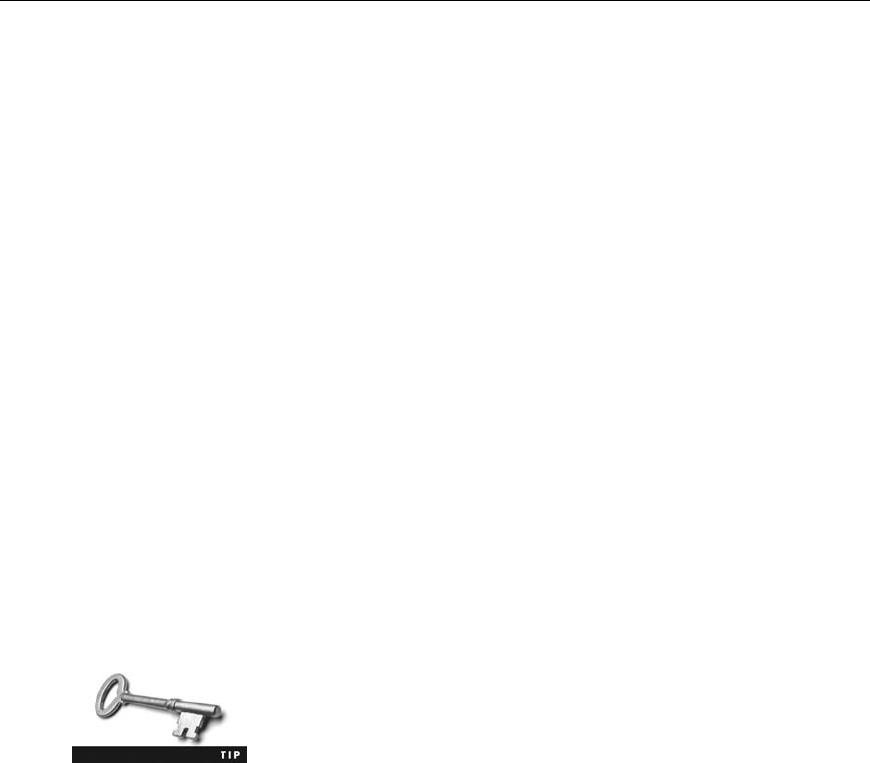
Common interview and interrogation errors include being unprepared for the interview or
interrogation and not having the right questions or enough questions to increase your depth
of knowledge. Make sure you don’t run out of conversation topics; you need to keep the
conversation friendly to gain the suspect’s confidence. Avoid doubting your own skills,
which might show the suspect you lack confidence in your ability.
Ingredients for a successful interview or interrogation require the following:
•Being patient throughout the session
•Repeating or rephrasing questions to zero in on specific facts from a reluctant witness
or suspect
•Being tenacious
Understanding Data Recovery Workstations
and Software
Now you know what’s involved in acquiring and documenting evidence. In Chapter 3, you
examine a complete setup of a computer forensics lab, which is where you conduct your
investigations and where most of your equipment and software are located, including secure
evidence containers. Be aware that some companies that perform computer investigations
also do data recovery, which is the more well-known and lucrative side of the business.
Remember the difference between data recovery and computer forensics. In data recovery, you
don’t necessarily need a sterile target drive when restoring the forensic image. Typically, the
customer or your company just wants the data back. The other key difference is that in data
recovery, you usually know what you’re trying to retrieve. In computer forensics, you might
have an idea of what you’re searching for, but not necessarily.
To conduct your investigation and analysis, you must have a specially configured PC known
as a forensic workstation, which is a computer loaded with additional bays and forensics soft-
ware. Depending on your needs, most computer forensics work can be performed on the fol-
lowing Microsoft OSs:
•MS-DOS 6.22
•Windows 95, 98, or Me
•Windows NT 3.5 or 4.0
•Windows 2000
•Windows XP
•Windows Vista
Chapters 3 and 7 cover the software resources you need and the for-
ensics lab and workstation in detail. Visit www.digitalintel.com to
examine the specifications of the Forensic Recovery of Evidence Device
(F.R.E.D.) unit or www.forensicpc.com to examine the ForensicPC
Dual Xeon Workstation and other current products.
44 Chapter 2

2
In addition to the Windows OSs listed, you can use Linux or UNIX to
conduct your analysis. Several open-source and freeware tools are
available for this purpose. Some newer forensics tools, such as
AccessData FTK, now require dual-core processors.
If you start Windows while you’re examining a hard disk, Windows alters the evidence disk
by writing data to the Recycle Bin and corrupts the quality and integrity of the evidence
you’re trying to preserve. Chapter 6 covers which files Windows updates automatically at
startup. Windows XP and Vista systems also record the serial numbers of hard drives and
CPUs in a file, which can be difficult to recover.
Of all the Microsoft OSs, the least intrusive (in terms of changing data) to disks is MS-DOS
6.22. With the continued evolution of Microsoft OSs, it’s not always practical to use older
MS-DOS platforms, however. Newer file system formats, such as NTFS, are accessible—that
is, readable—only from Windows NT or newer OSs. You can use one of several write-
blockers that enable you to boot to Windows without writing data to the evidence drive. In
Chapter 4, you learn more about write-blockers and some inexpensive alternatives for preserv-
ing data during an acquisition.
There are many hardware write-blockers on the market. Some are inserted between the disk
controller and the hard disk; others connect to USB or FireWire ports. Several vendors sell
write-blockers, including Technology Pathways NoWrite FPU; Digital Intelligence Ultra-Kit,
UltraBlock, FireFly, FireChief 800, and USB Write Blocker; WiebeTECH Forensic DriveDock;
Guidance Software FastBloc2; Paralan’s SCSI Write Blockers; and Intelligent Computer Solu-
tions (www.ics-iq.com) Image LinkMaSSter Forensics Hard Case.
Many older computer forensics acquisition tools work in the MS-DOS environment. These
tools can operate from an MS-DOS window in Windows 98 or from the command prompt
in Windows 2000 and later. Some of their functions are disabled or generate error messages
when run in these OSs, however.
Windows products are being developed that make performing disk forensics easier. However,
because Windows has limitations in performing disk forensics, you might need to develop
skills in acquiring data with MS-DOS and Linux. In later chapters, you learn more about
using these other tools. Keep in mind that no single computer forensics tool can recover every-
thing. Each tool and OS has its own strengths and weaknesses, so develop skills with as many
tools as possible to become an effective computing investigator. Appendix D has additional
information on how to use MS-DOS for data acquisitions.
Setting Up Your Workstation for Computer Forensics
With current computer forensics hardware and software, configuring a computer workstation
or laptop as a forensic workstation is simple. All that’s required are the following:
•A workstation running Windows XP or Vista
•A write-blocker device
•Computer forensics acquisition tool
•Computer forensics analysis tool
Understanding Data Recovery Workstations and Software 45

•A target drive to receive the source or suspect disk data
•Spare PATA or SATA ports
•USB ports
Additional useful items include the following:
•Network interface card (NIC)
•Extra USB ports
•FireWire 400/800 ports
•SCSI card
•Disk editor tool
•Text editor tool
•Graphics viewer program
•Other specialized viewing tools
In Chapter 3, you learn more about setting up and configuring a computer to be a forensic
workstation.
Conducting an Investigation
Now you’re ready to return to the Domain Name case. You have created a plan for the inves-
tigation, set up your forensic workstation, and installed the necessary forensic analysis soft-
ware you need to examine the evidence. The type of software to install includes your preferred
analysis tool, such as ProDiscover, EnCase, FTK, or X-Ways Forensics; an office suite, such as
OpenOffice; and a graphics viewer, such as IrfanView. To begin conducting an investigation,
you start by copying the evidence using a variety of methods. No single method retrieves all
data from a disk, so using several tools to retrieve and analyze data is a good idea.
Start by gathering the resources you identified in your investigation plan. You need the fol-
lowing items:
•Original storage media
•Evidence custody form
•Evidence container for the storage media, such as an evidence bag
•Bit-stream imaging tool; in this case, the ProDiscover Basic acquisition utility
•Forensic workstation to copy and examine the evidence
•Secure evidence locker, cabinet, or safe
Gathering the Evidence
Now you’re ready to gather evidence for the Domain Name case. Remember, you need anti-
static bags and pads with wrist straps to prevent static electricity from damaging digital evi-
dence. To acquire George Montgomery’s storage media from the IT Department and then
secure the evidence, you perform the following steps:
46 Chapter 2
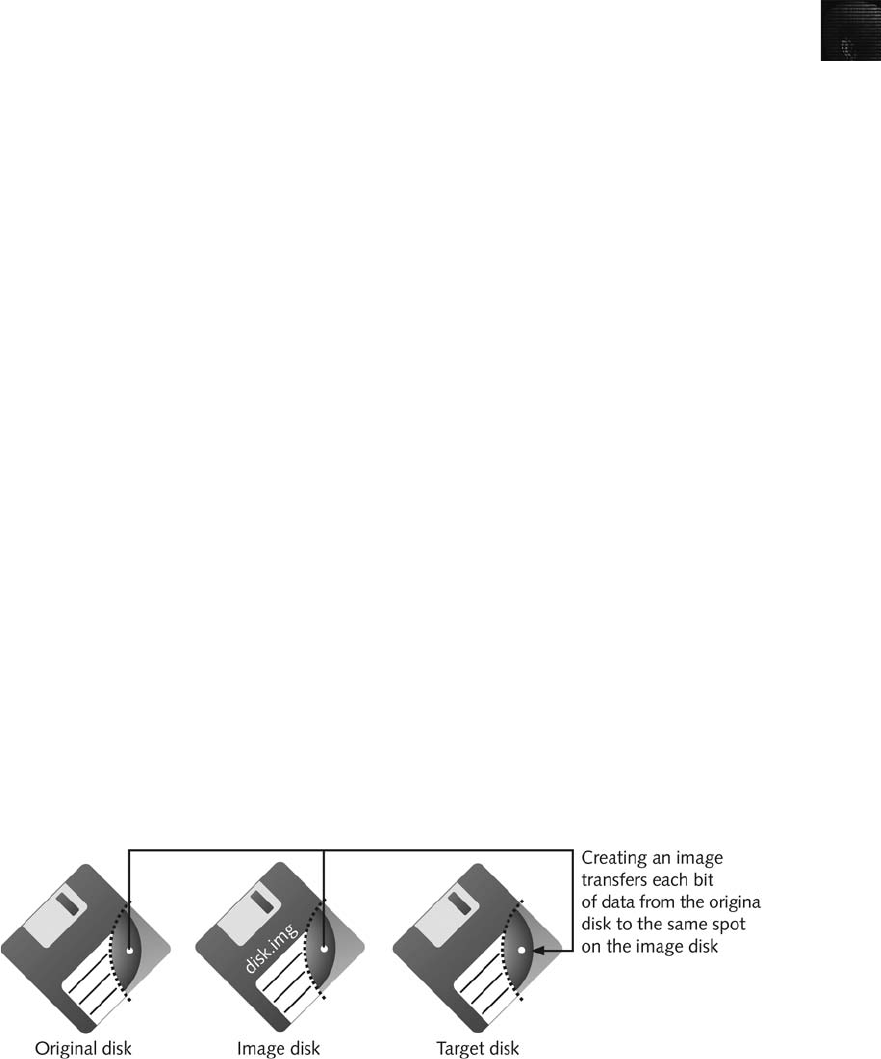
2
1. Arrange to meet the IT manager to interview him and pick up the storage media.
2. After interviewing the IT manager, fill out the evidence form, have him sign it, and
then sign it yourself.
3. Store the storage media in an evidence bag, and then transport it to your forensic
facility.
4. Carry the evidence to a secure container, such as a locker, cabinet, or safe.
5. Complete the evidence custody form. As mentioned, if you’re using a multi-evidence
form, you can store the form in the file folder for the case. If you’re also using
single-evidence forms, store them in the secure container with the evidence. Reduce
the risk of tampering by limiting access to the forms.
6. Secure the evidence by locking the container.
Understanding Bit-stream Copies
Abit-stream copy is a bit-by-bit copy (also known as a sector copy) of the original drive or
storage medium and is an exact duplicate. The more exact the copy, the better chance you
have of retrieving the evidence you need from the disk. This process is usually referred to as
“acquiring an image”or “making an image”of a suspect drive. A bit-stream copy is different
from a simple backup copy of a disk. Backup software can only copy or compress files that
are stored in a folder or are of a known file type. Backup software can’t copy deleted files
and e-mails or recover file fragments.
Abit-stream image is the file containing the bit-stream copy of all data on a disk or disk par-
tition. For simplicity, it’s usually referred to as an “image,”“image save,”or “image file.”
Some manufacturers also refer to it as a forensic copy. To create an exact image of an evi-
dence disk, copying the image to a target disk that’s identical to the evidence disk is prefera-
ble (see Figure 2-4). The target disk’s manufacturer and model, in general, should be the
same as the original disk’s manufacturer and model. If the target disk is identical to the origi-
nal, the size in bytes and sectors of both disks should also be the same. Some image acquisi-
tion tools can accommodate a target disk that’s a different size than the original. These imag-
ing tools are discussed in Chapter 4. Older computer forensics tools designed for MS-DOS
work only on a copied disk. Current GUI tools can work on both a disk drive and copied
data sets that many manufacturers refer to as “image saves.”
Figure 2-4 Transfer of data from original to image to target
Conducting an Investigation 47
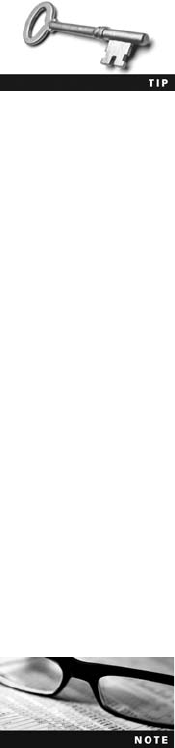
Occasionally, the track and sector maps on the original and target
disks don’t match, even if you use disks of exactly the same size
that are different makes or models. Tools such as Guidance
EnCase and NTI SafeBack adjust for the target drive’sgeometry.
Two other tools, X-Ways WinHex Specialist Edition and Technol-
ogy Pathways ProDiscover, can copy sector by sector to equal-sized
or larger disks without needing to force changes in the target
disk’s geometry.
Acquiring an Image of Evidence Media
After you retrieve and secure the evidence, you’re ready to copy the evidence media and ana-
lyze the data. The first rule of computer forensics is to preserve the original evidence. Then
conduct your analysis only on a copy of the data—the image of the original medium. Several
vendors provide MS-DOS, Linux, and Windows acquisition tools. Windows tools, however,
require a write-blocking device (discussed in Chapter 4) when acquiring data from FAT or
NTFS file systems.
Using ProDiscover Basic to Acquire a USB Drive
ProDiscover Basic from Technology Pathways is a forensics analysis tool. You can use it to
acquire and analyze data from several different file systems, such as Microsoft FAT and
NTFS, Linux Ext2 and Ext3, and other UNIX file systems, from a Windows XP or older
OS. To use ProDiscover Basic in Windows Vista, you need to run it in Administrator mode.
See the Tip in the following steps for instructions on selecting this mode.
The DVD accompanying this book includes ProDiscover Basic. The
installation program includes a user manual, ProDiscoverManual.pdf,
in the C:\Program Files\Technology Pathways\ProDiscover folder (if
the installation defaults are used). Read the user manual for instruc-
tions, and install ProDiscover Basic on your computer before you per-
form the following activity.
Before starting this activity, you need to create a work folder on your computer for data stor-
age and other related files ProDiscover creates when acquiring and analyzing evidence. You
can use any location and name for your work folder, but you’ll see it referred to in activities
as C:\Work or simply “your work folder.”To keep your files organized, you should also cre-
ate subfolders for each chapter. For this chapter, create a Work\Chap02\Chapter folder to
store files from in-chapter activities. Note that you might see work folder pathnames in
screenshots that are slightly different from your own pathname.
The following steps show how to acquire an image of a USB drive, but you can apply them
to other media, such as disk drives and floppy disks. You can use any USB drive already con-
taining files to see how ProDiscover acquires data. To perform an acquisition on a USB drive
with ProDiscover Basic, follow these steps:
1. First, on the USB drive, locate the write-protect switch (if one is available) and place
the drive in write-protect mode. Now connect the USB drive to your computer.
48 Chapter 2
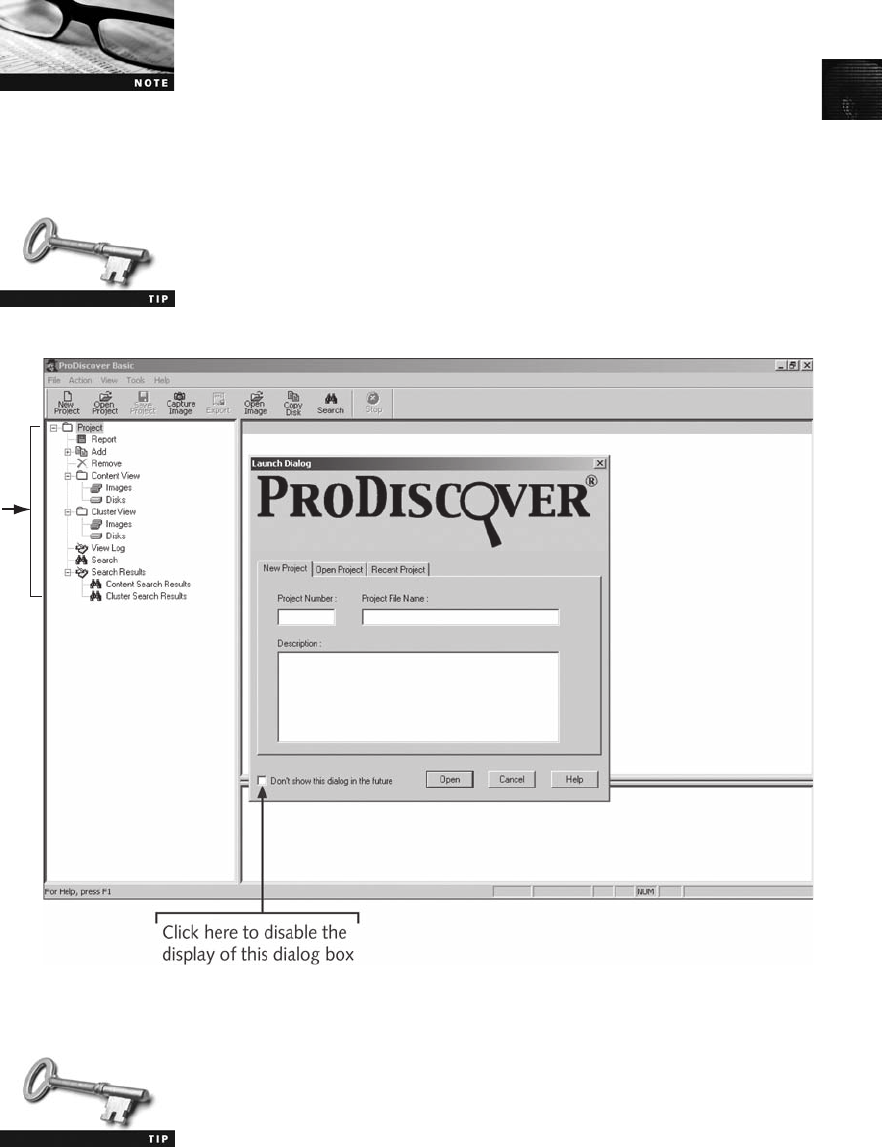
2
This activity is meant to introduce you to the ProDiscover Basic tool.
Proper forensics procedures require write-protecting any evidence
media to ensure that it’s not altered. In Chapter 4, you learn how to
use hardware and software write-blocking methods.
2. To start ProDiscover Basic, click Start, point to All Programs, point to ProDiscover,
and click ProDiscover Basic. If the Launch Dialog dialog box opens (see Figure 2-5),
click Cancel.
If you’re using Windows Vista, right-click the ProDiscover Basic desk-
top icon (or menu item on the All Programs menu) and click Run as
administrator. In the UAC message box, click Continue.
For convenience, you can disable the display of the Launch Dialog
dialog box by clicking the check box indicated in Figure 2-5.
Tree view
Figure 2-5 The main window in ProDiscover
Conducting an Investigation 49
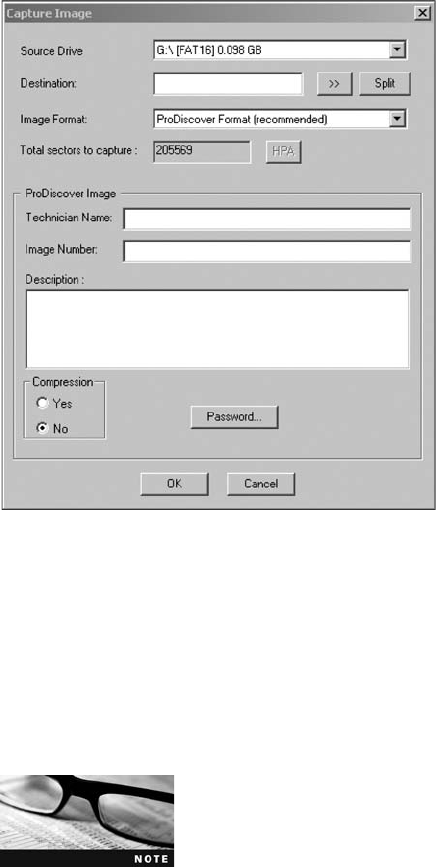
3. In the main window, click Action,Capture Image from the menu.
4. In the Capture Image dialog box shown in Figure 2-6, click the Source Drive list
arrow, and select the USB drive.
5. Click the >> button next to the Destination text box. When the Save As dialog box
opens, navigate to your work folder (Work\Chap02\Chapter) and enter a name for
the image you’re making, such as InChp-prac. Click Save to save the file.
6. Next, in the Capture Image dialog box, type your name in the Technician Name text
box and InChp-prac-02 in the Image Number text box (see Figure 2-7). Click OK.
ProDiscover Basic then acquires an image of the USB drive. When it’s
finished, it displays a notice to check the log file created during the
acquisition. This log file contains additional information if errors
were encountered during the data acquisition. ProDiscover also cre-
ates an MD5 hash output file. In Chapters 4 and 5, you learn how
to use MD5 for forensic analysis and evidence validation.
7. When ProDiscover is finished, click OK in the completion message box. Click File,
Exit from the menu to exit ProDiscover.
Figure 2-6 The Capture Image dialog box
50 Chapter 2
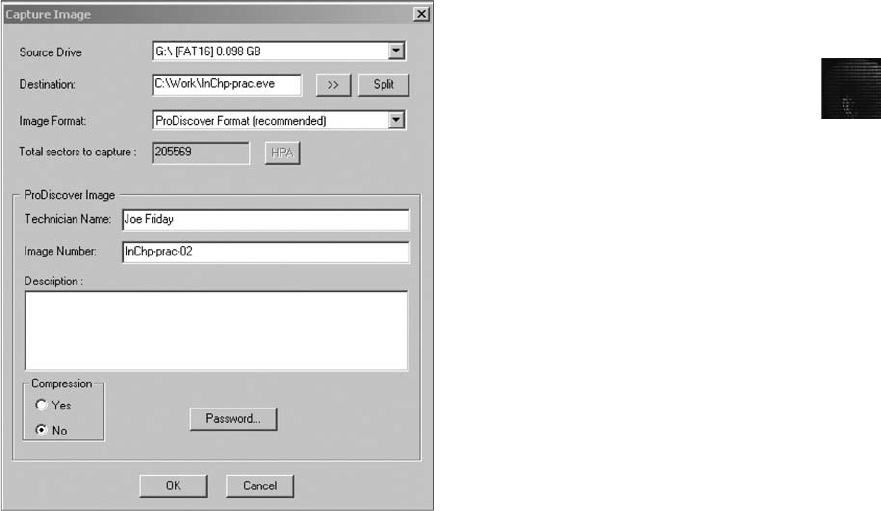
2
This activity completes your first forensics data acquisition. Next, you learn how to locate
data in an acquisition.
Analyzing Your Digital Evidence
When you analyze digital evidence, your job is to recover the data. If users have deleted or
overwritten files on a disk, the disk contains deleted files and file fragments in addition to
existing files. Remember that as files are deleted, the space they occupied becomes free
space—meaning it can be used for new files that are saved or files that expand as data is
added to them. The files that were deleted are still on the disk until a new file is saved to the
same physical location, overwriting the original file. In the meantime, those files can still be
retrieved. Forensics tools such as ProDiscover Basic can retrieve deleted files for use as
evidence.
In the following steps, you analyze George Montgomery’s USB drive. Before beginning,
extract all compressed files from the Chap02 folder on the book’s DVD to your work folder.
The first task is loading the acquired image into ProDiscover Basic by following these steps:
1. Start ProDiscover Basic, as you did in the previous activity.
2. To create a new case, click File, New Project from the menu.
3. In the New Project dialog box, type InChp02 in the Project Number text box and
again in the Project File Name text box (see Figure 2-8), and then click OK.
4. In the tree view of the main window (see Figure 2-9), click to expand the Add item,
and then click Image File.
Figure 2-7 The completed Capture Image dialog box
Conducting an Investigation 51
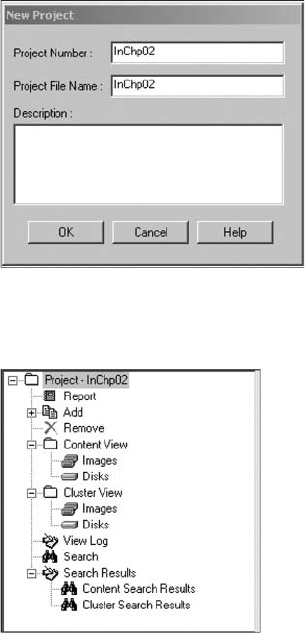
5. In the Open dialog box, navigate to the folder containing the image, click the
InChp02.eve file, and click Open. Click Yes in the Auto Image Checksum message
box, if necessary.
The next task is to display the contents of the acquired data. Perform the following steps:
1. In the tree view, click to expand Content View, if necessary. Click to expand Images,
click the image filename path C:\Work\InChp02.eve (substituting your folder path for
“Work”—for example, C:\Work\Chap02\Chapter), and then click to expand the path.
2. Next, click All Files under the image filename path. When the CAUTION dialog box
opens, click Yes. The InChp02.eve file is then loaded in the main window, as shown
in Figure 2-10.
3. In the upper-right pane (the work area), click the letter1 file to view its content in the
data area (see Figure 2-11).
4. In the data area, you see the contents of the letter1 file. Continue to navigate through
the work and data areas and inspect the contents of the recovered evidence. Note that
many of these files are deleted files that haven’t been overwritten. Leave ProDiscover
Basic running for the next activity.
Figure 2-8 The New Project dialog box
Figure 2-9 The tree view in ProDiscover
52 Chapter 2
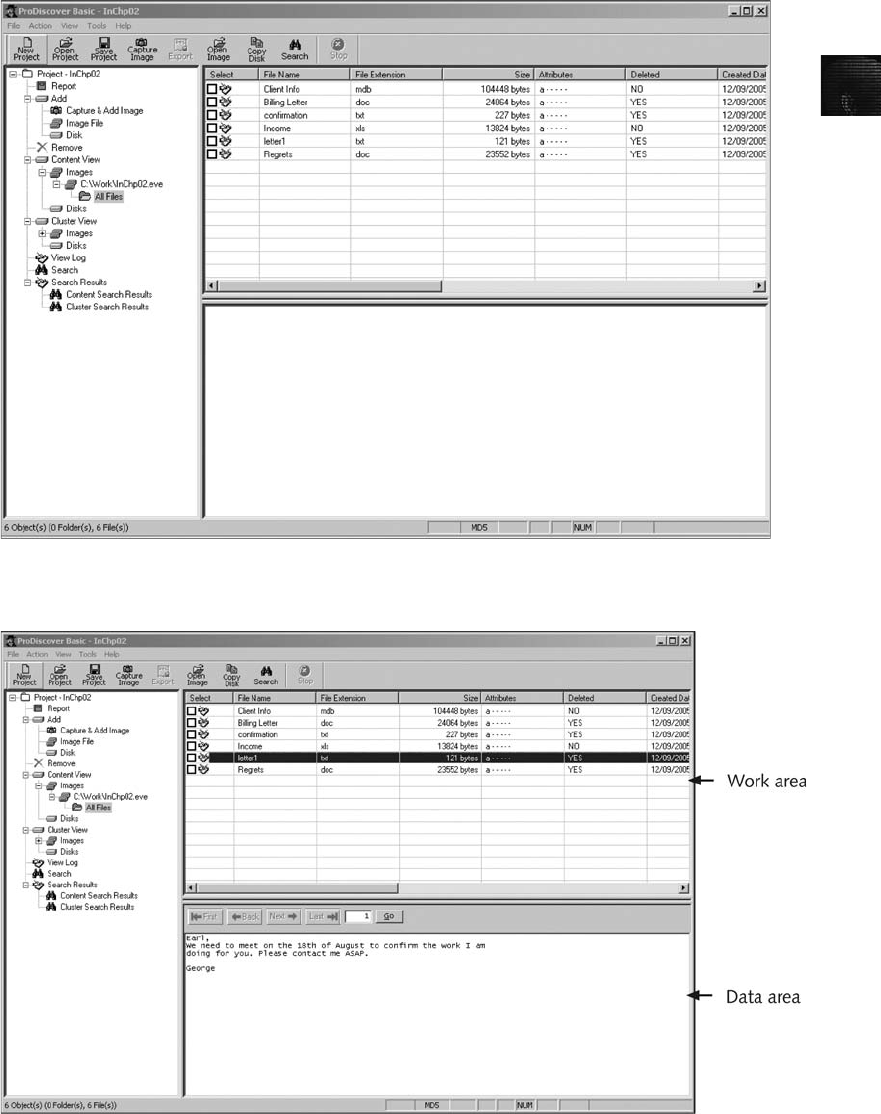
2
Figure 2-11 Selecting a file in the work area and viewing its contents in the data area
Figure 2-10 The loaded InChp02.eve file
Conducting an Investigation 53
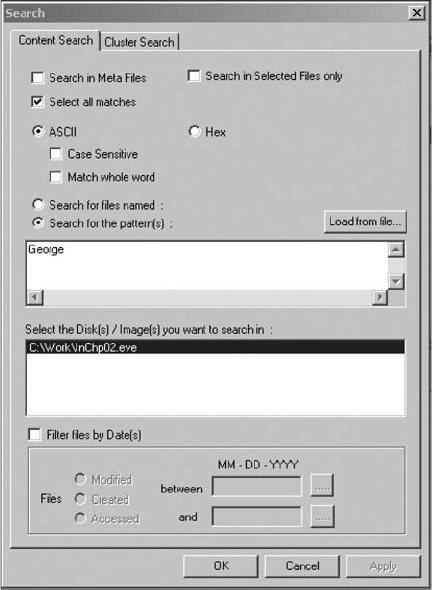
The next step is analyzing the data and searching for information related to the complaint.
Data analysis can be the most time-consuming task, even when you know exactly what to
look for in the evidence. The method for locating evidentiary artifacts is to search for specific
known data values. Data values can be unique words or nonprintable characters, such as
hexadecimal codes. There are also printable character codes that can’t be generated from a
keyboard, such as the copyright (©) or registered trademark (™) symbols. Many computer
forensics programs can search for character strings (letters and numbers) and hexadecimal
values, such as A9 for the copyright symbol or AE for the registered trademark symbol. All
these searchable data values are referred to as “keywords.”
With ProDiscover Basic, you can search for keywords of interest in the case. For this case,
follow these steps to search for any reference to the name George:
1. In the tree view, click Search.
2. In the Search dialog box, click the Content Search tab, if necessary. Click the Select all
matches check box, the ASCII option button, and the Search for the pattern(s) option
button, if they aren’t already selected.
3. Next, in the text box under the Search for the pattern(s) option button, type George
(see Figure 2-12).
Figure 2-12 Entering a keyword in the Search dialog box
54 Chapter 2
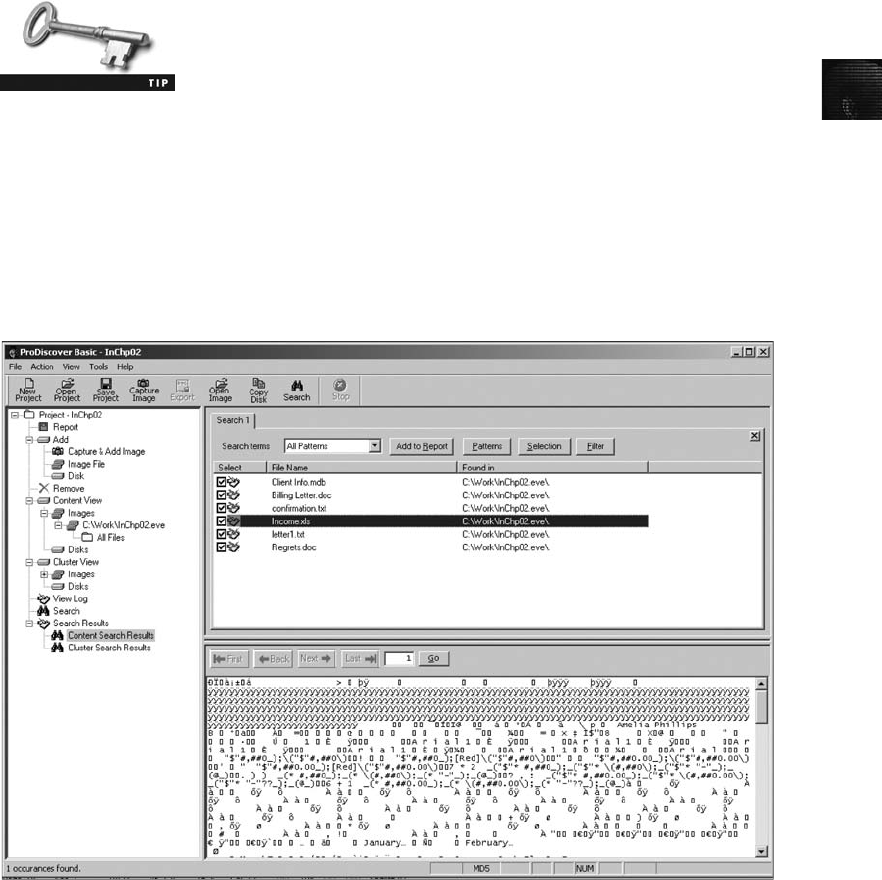
2
You can list keywords separately or combine words with the Boolean
logic operators AND, OR, and NOT. Searching for a common key-
word produces too many hits and makes it difficult to locate evi-
dence of interest to the case. Applying Boolean logic can help reduce
unrelated excessive hits, which are called “false-positive hits.”
4. Under Select the Disk(s)/Image(s) you want to search in, click C:\Work\InChap02.eve
(substituting the path to your work folder), and then click OK to initiate the search.
Leave ProDiscover Basic running for the next activity.
When the search is finished, ProDiscover displays the results in the search results pane in the
work area. Note the tab labeled Search 1 in Figure 2-13. For each search you do in a case,
ProDiscover adds a new tab to help catalog your searches.
Click each file in the search results pane and examine its content in the data area. If you
locate a file of interest that displays binary (nonprintable) data in the data area, you can
double-click the file to display the data in the work area. Then you can double-click the file
in the work area, and an associated program, such as Microsoft Excel for a spreadsheet,
opens the file’s content. If you want to extract the file, you can right-click it and click Copy
File.
For this example, an Excel spreadsheet named Income.xls is displayed in the search results
pane. The information in the data area shows mostly unreadable character data. To examine
Figure 2-13 The search results pane
Conducting an Investigation 55
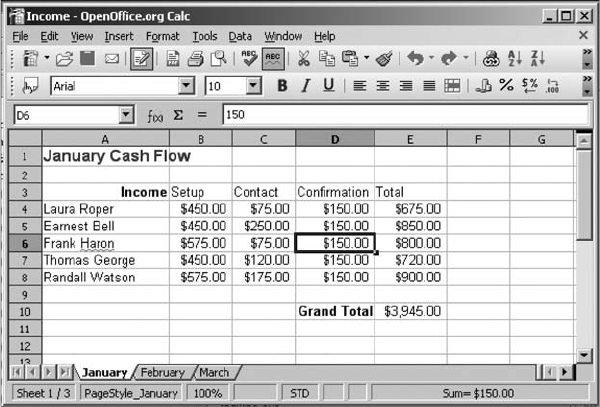
this data, you can export the data to a folder of your choice, and then open it for follow-up
examination and analysis. To export the Income.xls file, perform the following steps:
1. In the search results pane, double-click the Income.xls file, which switches the view to
the work area.
2. In the work area, right-click the Income.xls file and click Copy File.
3. In the Save As dialog box, navigate to the folder you’ve selected, and click Save.
4. Now that the Income.xls file has been copied to a Windows folder, start Excel (or
another spreadsheet program, such as OpenOffice Calc) to examine the file’s content.
Figure 2-14 shows the extracted file open in OpenOffice Calc. Repeat this data exam-
ination and file export process for the remaining files in the search results pane. Then
close all open windows except ProDiscover Basic for the next activity.
With ProDiscover’s Search feature, you can also search for specific filenames. To use this fea-
ture, click the “Search for files named”option button in the Search dialog box. When you’re
dealing with a very large drive with several thousand files, this useful feature minimizes
human error in looking at data.
After completing the detailed examination and analysis, you can then generate a report of
your activities. Several computer forensics programs provide a report generator or log file of
actions taken during an examination. These reports and logs are typically text or HTML
files. The text files are usually in plaintext or Rich Text Format (RTF). ProDiscover Basic
offers a report generator that produces an RTF or a plaintext file that most word processing
programs can read.
You can also select specific items and add them to the report. For example, to select a file in
the work area, click the check box in the Select column next to the file to open the Add
Comment dialog box. Enter a description and click OK. The descriptive comment is then
Figure 2-14 The extracted Income.xls file
56 Chapter 2
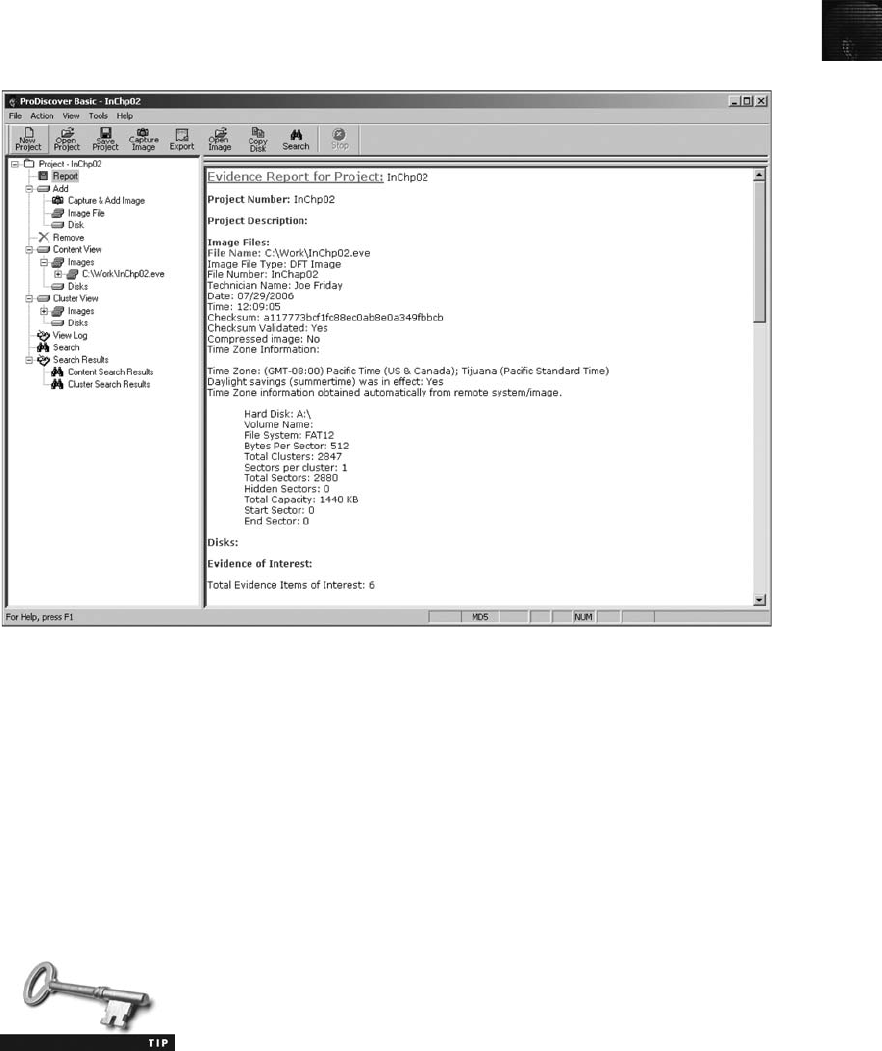
2
added to the ProDiscover Basic report. To create a report in ProDiscover Basic, perform the
following steps:
1. In the tree view, click Report. The report is then displayed in the right pane, as shown
in Figure 2-15.
2. To print the report, click File, Print Report from the menu.
3. In the Print dialog box, click OK.
If the report needs to be saved to a file, you use ProDiscover Basic’s Export feature and
choose RTF or plaintext for the file format. To export the report to a file, do the following:
1. In the tree view, click Report.
2. Click Action, Export from the menu.
3. In the Export dialog box, click the RTF Format or Text Format option button, type
InChp02 in the File Name text box, and then click OK.
To place the report in a different folder, click the Browse button and
navigate to the folder where you want to save the report. Click Save,
and then click OK in the Export dialog box.
4. Review the report, and then click File, Exit from the menu to exit ProDiscover Basic.
Figure 2-15 A ProDiscover report
Conducting an Investigation 57

This activity completes your analysis of the USB drive. In the next section, you learn how to
complete the case. In later chapters, you learn how to apply more search and analysis
techniques.
Completing the Case
After analyzing the disk, you can retrieve deleted files, e-mail, and items that have been pur-
posefully hidden, which you do in Chapters 9, 10, and 12. The files on George’sUSBdrive
indicate that he was conducting a side business on his company computer.
Now that you have retrieved and analyzed the evidence, you need to find the answers to the
following questions to write the final report:
•How did George’s manager acquire the disk?
•Did George perform the work on a laptop, which is his own property? If so, did he
conduct business transactions on his break or during his lunch hour?
•At what times of the day was George using the non-work-related files? How did you
retrieve that information?
•Which company policies apply?
•Are there any other items that need to be considered?
When you write your report, state what you did and what you found. The report you gener-
ated in ProDiscover gives you an account of the steps you took. As part of your final report,
depending on guidance from management or legal counsel, include the ProDiscover report file
to document your work. In any computing investigation, you should be able to repeat the
steps you took and produce the same results. This capability is referred to as repeatable find-
ings; without it, your work product has no value as evidence.
Keep a written journal of everything you do. Your notes can be used in court, so be mindful
of what you write or e-mail, even to a fellow investigator. Often these journals start out as
handwritten notes, but you can transcribe them to electronic format periodically.
Basic report writing involves answering the six Ws: who, what, when, where, why, and how.
In addition to these basic facts, you must also explain computer and network processes. Typi-
cally, your reader is a senior personnel manager, a lawyer, or occasionally a judge who might
have little computer knowledge. Identify your reader and write the report for that person. Pro-
vide explanations for processes and how systems and their components work.
Your organization might have templates to use when writing reports. Depending on your
organization’s needs and requirements, your report must describe the findings from your anal-
ysis. The report generated by ProDiscover lists your examination and data recovery findings.
Other computer forensics tools generate a log file of all actions taken during your examina-
tion and analysis. Integrating a computer forensics log report from these other tools can
enhance your final report. When describing the findings, consider writing your narrative first
and then placing the log output at the end of the report, with references to it in the main nar-
rative. Chapter 14 covers writing final reports for investigations in more detail.
In the Domain Name case, you want to show conclusive evidence that George had his own
business registering domain names and list the names of his clients and his income from this
58 Chapter 2
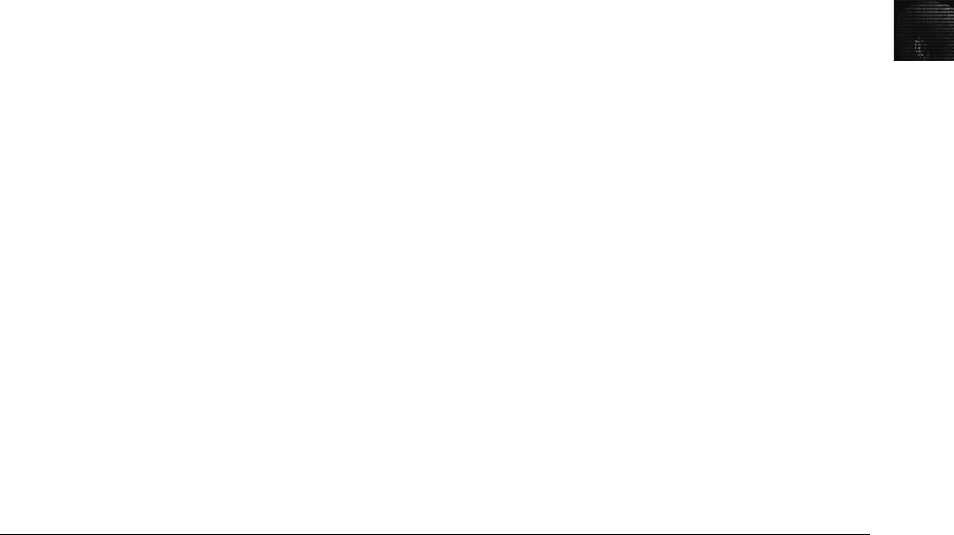
2
business. You also want to show letters he wrote to clients about their accounts. The time and
date stamps on the files are during work hours, so you should include this information, too.
Eventually, you hand the evidence file to your supervisor or to Steve, George’s manager, who
then decides on a course of action.
Critiquing the Case
After you close the case and make your final report, you need to meet with your department
or a group of fellow investigators and critique the case in an effort to improve your work.
Ask yourself assessment questions such as the following:
•How could you improve your performance in the case?
•Did you expect the results you found? Did the case develop in ways you did not
expect?
•Was the documentation as thorough as it could have been?
•What feedback has been received from the requesting source?
•Did you discover any new problems? If so, what are they?
•Did you use new techniques during the case or during research?
Make notes to yourself in your journal about techniques or processes that might need to be
changed or addressed in future investigations. Then store your journal in a secure place.
Chapter Summary
■Always use a systematic approach to your investigations. Follow the checklist in this
chapter as a guideline for your case.
■When planning a case, take into account the nature of the case, instructions from the
requester, what additional tools and expertise you might need, and how you will
acquire the evidence.
■Criminal cases and corporate-policy violations should be handled in much the same
manner to ensure that quality evidence is presented. Both criminal cases and
corporate-policy violations can go to court.
■When you begin a case, there might be unanticipated challenges that weren’t obvious
when applying a systematic approach to your investigation plan. For all investiga-
tions, you need to plan for contingencies for any unexpected problems you might
encounter.
■You should create a standard evidence custody form to track the chain of custody of
evidence for your case. There are two types of forms: a multi-evidence form and a
single-evidence form.
■Internet and media leak investigations require examining server log data.
■For attorney-client privilege cases, all written communication should have a
header label stating that it’s privileged communication and a confidential work
product.
Chapter Summary 59

■A bit-stream copy is a bit-by-bit duplicate of the original disk. You should use the
duplicate, whenever possible, when analyzing evidence.
■Always maintain a journal to keep notes on exactly what you did when handling
evidence.
■You should always critique your own work to determine what improvements you
made during each case, what could have been done differently, and how to apply
those lessons to future cases.
Key Terms
approved secure container A fireproof container locked by a key or combination.
attorney-client privilege (ACP) Communication between an attorney and client about legal
matters is protected as confidential communications. The purpose of having confidential
communications is to promote honest and open dialogue between an attorney and client.
This confidential information must not be shared with unauthorized people.
bit-stream copy A bit-by-bit duplicate of data on the original storage medium. This process
is usually called “acquiring an image”or “making an image.”
bit-stream image The file where the bit-stream copy is stored; usually referred to as an
“image,”“image save,”or “image file.”
chain of custody The route evidence takes from the time the investigator obtains it until the
case is closed or goes to court.
evidence bags Nonstatic bags used to transport removable media, hard drives, and other
computer components.
evidence custody form A printed form indicating who has signed out and been in physical
possession of evidence.
forensic copy Another name for a bit-stream image.
forensic workstation A workstation set up to allow copying forensic evidence, whether on
a hard drive, USB drive, CD, or Zip disk. It usually has software preloaded and ready to
use.
interrogation The process of trying to get a suspect to confess to a specific incident or crime.
interview A conversation conducted to collect information from a witness or suspect about
specific facts related to an investigation.
multi-evidence form An evidence custody form used to list all items associated with a case.
See also evidence custody form.
password-cracking software Software used to match the hash patterns of passwords or to
simply guess passwords by using common combinations or standard algorithms.
password protected The method of requiring a password to limit access to certain files and
areas of storage media; this method prevents unintentional or unauthorized use.
repeatable findings Being able to obtain the same results every time from a computer
forensics examination.
60 Chapter 2

2
single-evidence form A form that dedicates a page for each item retrieved for a case. It
allows investigators to add more detail about exactly what was done to the evidence each
time it was taken from the storage locker. See also evidence custody form.
Review Questions
1. What are some initial assessments you should make for a computing investigation?
2. What are some ways to determine the resources needed for an investigation?
3. List three items that should be on an evidence custody form.
4. Why should you do a standard risk assessment to prepare for an investigation?
5. You should always prove the allegations made by the person who hired you. True or
False?
6. For digital evidence, an evidence bag is typically made of antistatic material. True or
False?
7. Who should have access to a secure container?
a. Only the primary investigator
b. Only the investigators in the group
c. Everyone on the floor
d. Only senior-level management
8. For employee termination cases, what types of investigations do you typically
encounter?
9. Why should your evidence media be write-protected?
10. List three items that should be in your case report.
11. Why should you critique your case after it’s finished?
12. What do you call a list of people who have had physical possession of the evidence?
13. What two tasks is an acquisitions officer responsible for at a crime scene?
14. What are some reasons that an employee might leak information to the press?
15. When might an interview turn into an interrogation?
16. What is the most important point to remember when assigned to work on an attorney-
client privilege case?
17. What are the basic guidelines when working on an attorney-client privilege case?
18. Data collected before an attorney issues a memorandum for an attorney-client privilege
case is protected under the confidential work product rule. True or False?
Review Questions 61
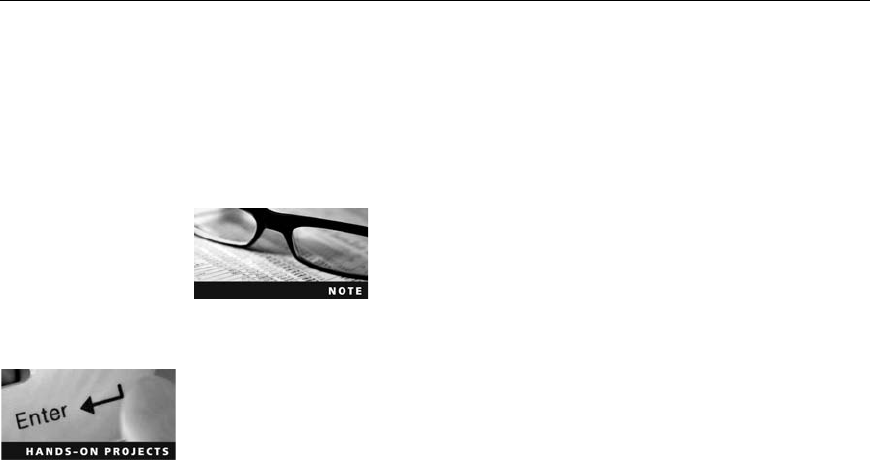
Hands-On Projects
In the following Hands-On Projects, continue to work at the workstation you
set up in this chapter. Extract the compressed files from the Chap02\Projects
folder on the book’s DVD to your Work\Chap02\Projects folder. (If necessary,
create this folder on your system to store your files.)
If needed, refer to the directions in this chapter and the
ProDiscover user manual, which is in C:\Program Files\
Technology Pathways\ProDiscover by default.
Hands-On Project 2-1
The case in this project involves a suspicious death. Joshua Zarkan found his
girlfriend’s dead body in her apartment and reported it. The first responding
law enforcement officer seized a USB drive. A crime scene evidence technician
skilled in data acquisition made an image of the USB drive with ProDiscover
and named it C2Prj01.eve. Following the acquisition, the technician trans-
ported and secured the USB drive and placed it in a secure evidence locker at
the police station. You have received the image file from the detective assigned
to this case. He directs you to examine it and identify any evidentiary artifacts
that might relate to this case. To process this case, follow these steps to evalu-
ate what’s on the image of the USB drive:
1. Start ProDiscover Basic. (If you’re using Windows Vista, right-click the
ProDiscover desktop icon and click Run as administrator.)
2. In the Launch Dialog dialog box, click the New Project tab, if necessary.
Enter a project number. If your company doesn’t have a standard num-
bering scheme, you can use the date followed by the number representing
the case that day in sequence, such as 20090129_1.
3. Enter C2Prj01 as the project name, enter a brief description of the case,
and then click Open.
4. To add an image file, click Action from the menu, point to Add, and click
Image File.
5. Navigate to your work folder, click C2Prj01.eve, and then click Open.If
the Auto Image Checksum message box opens, click Yes.
6. In the tree view, click to expand Content View. Click to expand Images,
and then click the pathname containing the image file. In the work area,
notice the files that are listed.
7. Right-click any file and click View to start the associated program, such as
Word or Excel. View the file, and then exit the program.
8. If you decide to export a file, right-click the file and click Copy File.(Note:
Creating a separate folder for exports is a good idea to keep your files
62 Chapter 2
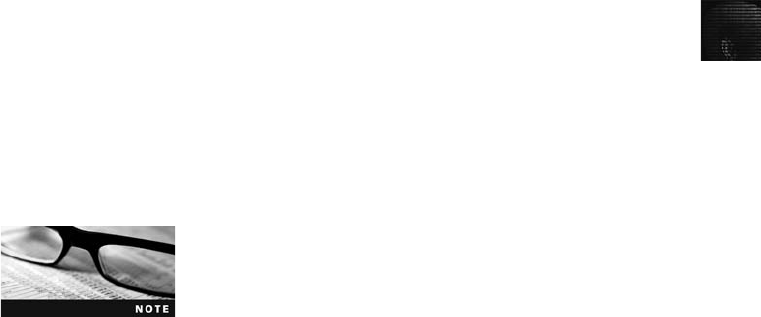
2
organized.) In the Save As dialog box that opens, navigate to the location
where you want to save the file, and then click Save.
9. To save the project to view later, click File, Save Project from the menu.
The default project name is the one you entered in Step 3. Select the drive
and folder (Work\Chap02\Projects, for example), and then click Save.
After you have finished examining the files, exit ProDiscover Basic and
save the project again, if prompted.
You need to export any files in this image and present them to the investigator.
In addition, write a brief report (no more than two paragraphs) including any
facts from the contents of the recovered data.
In ProDiscover Basic, you must exit the program
before beginning a new case.
Hands-On Project 2-2
In this project, you work for a large corporation’sITsecuritycompany.Your
duties include conducting internal computing investigations and forensics exam-
inations on company computing systems. A paralegal from the Law Depart-
ment, Ms. Jones, asks you to examine a USB drive belonging to an employee
who left the company and now works for a competitor. The Law Department
is concerned that the former employee might possess sensitive company data.
Ms. Jones wants to know whether the USB drive contains anything significant.
In addition, she informs you that the former employee might have had access
to confidential documents because a co-worker saw him accessing his man-
ager’s computer on his last day of work. These confidential documents consist
of 24 files with the text “book.”She wants you to locate any occurrences of
these files on the USB drive’s bit-stream image.
To process this case, make sure you have extracted the C2Prj02.eve file to your
work folder, and then follow these steps:
1. Start ProDiscover Basic. In the New Project tab, enter a project number,
the project name C2Prj02, and a project description, and then click Open.
It’s a good idea to get in the habit of saving the project immediately, so
click File, Save Project from the menu, and save the file in your work
folder (Work\Chap02\Projects).
2. Click Action from the menu, point to Add, and click Image File. Navigate
to and click C2Prj02.eve in your work folder, and then click Open. If the
Auto Image Checksum message box opens, click Yes.
3. In the tree view, click to expand Content View. Click to expand Images,
and then click the pathname containing the image file. In the work area,
examine the files that are listed.
4. To search for the keyword “book,”click the Search toolbar button (the
binoculars) to open the Search dialog box.
Hands-On Projects 63
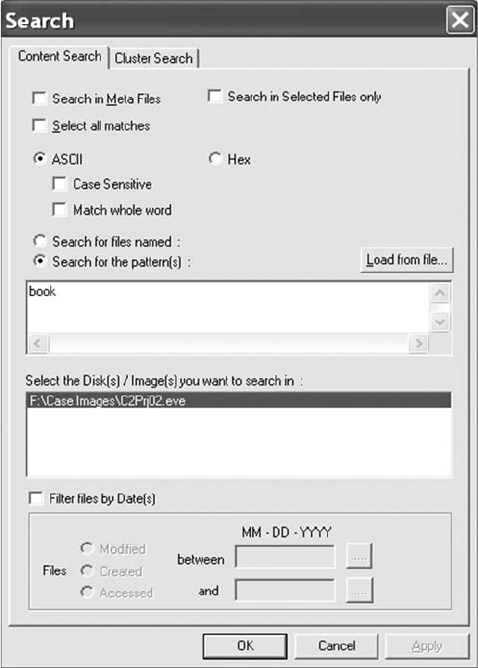
5. Click the Content Search tab. If necessary, click the ASCII option button
and the Search for the pattern(s) option button. Type book in the list box
for search keywords. Under Select the Disk(s)/Image(s) you want to search
in, click the drive you’re searching (see Figure 2-16), and then click OK.
6. In the tree view, click to expand Search Results, if necessary, and then
click Content Search Results to specify the type of search. Figure 2-17
shows the search results pane.
7. Next, open the Search dialog box again, click the Cluster Search tab, and
run the same search. Note that it takes longer because each cluster on the
drive is searched.
8. In the tree view, click Cluster Search Results, and view the search results
pane. Remember to save your project and exit ProDiscover Basic before
starting the next case.
Figure 2-16 Entering search settings
64 Chapter 2
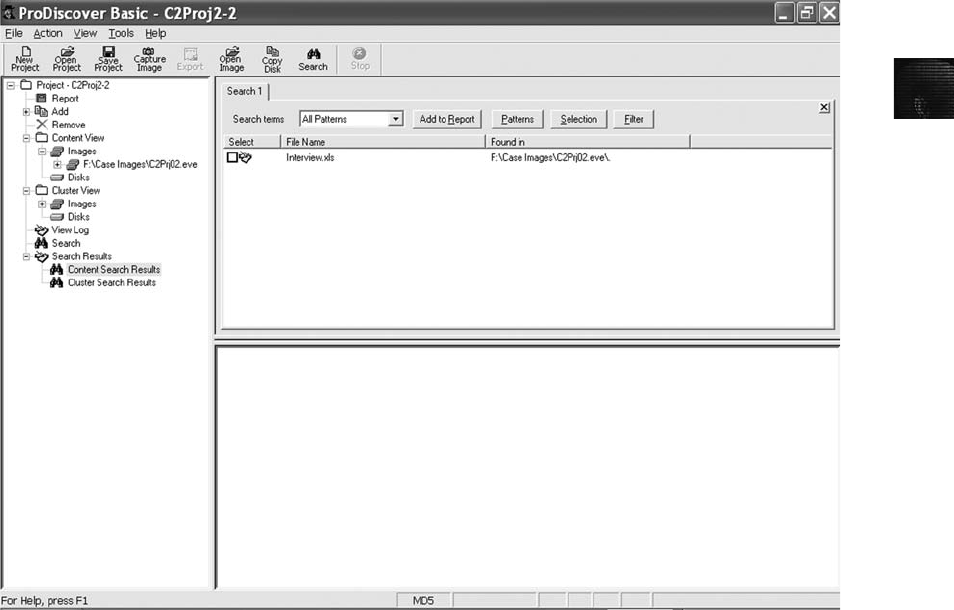
2
When you’re finished, write a memo to Ms. Jones with the following informa-
tion: the filenames in which you found a hit for the keyword and, if the hit
occurred in unallocated space, the cluster number.
Hands-On Project 2-3
Ms. Jones notifies you that the former employee has used an additional drive.
She asks you to examine this new drive to determine whether it contains an
account number the employee might have had access to. The account number,
461562, belongs to the senior vice president and is used to access the com-
pany’s banking service over the Internet.
1. Start ProDiscover Basic. In the New Project tab, enter a project number,
the project name C2Prj03, and a brief description, and then click Open.
Save the project in your work folder by clicking File, Save Project from the
menu.
2. To add the evidence, click Action from the menu, point to Add, and click
Image File. Navigate to your work folder, click the C2Prj03.dd file, and
then click Open. Click Yes in the Auto Image Checksum message box, if
necessary. Notice that the image file is a .dd file, not an .eve file. Like most
forensics tools, ProDiscover can read standard UNIX .dd image files.
Figure 2-17 Viewing the search results
Hands-On Projects 65

3. To aid in your investigation, you might want to view graphics files on the
drive. To do this, click to expand Content View in the tree view, click to
expand Images, and then click the pathname containing the image file.
4. Click View, Gallery View from the menu. Scroll through the graphics files
on the drive image. You’ll need to search through all folders, which can
take some time. If a file is of interest, click the check box next to it in the
Select column. In the Add Comment dialog box that opens, enter a
description and click OK. These notes are added to the ProDiscover
report.
5. This drive is related to the case in Hands-On Project 2-2, so you’re still
looking for occurrences of the word “book.”Open the Search dialog box,
and repeat Steps 5 through 8 of Hands-On Project 2-2 for this drive
image. When you view the search results, click to select any files of interest
(as described in Step 4), which opens the Add Comment dialog box where
you can enter notes.
6. Next, search for the account number Ms. Jones gave you. Click the Search
toolbar button. Click the Content Search tab, if necessary, and type
461562 as the search keyword. Click to select the drive you’re searching,
and then click OK. Click the Cluster Search tab, and repeat the search for
the account number. Remember to select any files of interest and enter
notes in the Add Comment dialog box.
Remember that text can be found in graphics files as well as in
documents.
7. When you’re finished, click Report in the tree view. Scroll through the
report to make sure all the items you found are listed.
8. Next, click the Export toolbar button. In the Export dialog box, click the
RTF Format option button, type Ch2Prj03Report in the File Name text
box, and then click OK. (If you want to store the report in a different
folder, click Browse and navigate to the new location.)
9. Write a short memo to summarize what you found. Save the project and
exit ProDiscover Basic.
Hands-On Project 2-4
Sometimes discovery demands from law firms require you to recover only allo-
cated data from a disk. This project shows you how to extract just the files
that haven’t been deleted from an image.
1. Start ProDiscover Basic. In the New Project tab, enter a project number,
brief description, and the project name C2Prj04, and then click Open.
2. In the tree view, click to expand Add, and then click Image File. Navigate
to your work folder, click the C2Prj04.eve file, and then click Open. Click
Yes in the Auto Image Checksum message box, if necessary. Save the
project in your work folder.
66 Chapter 2
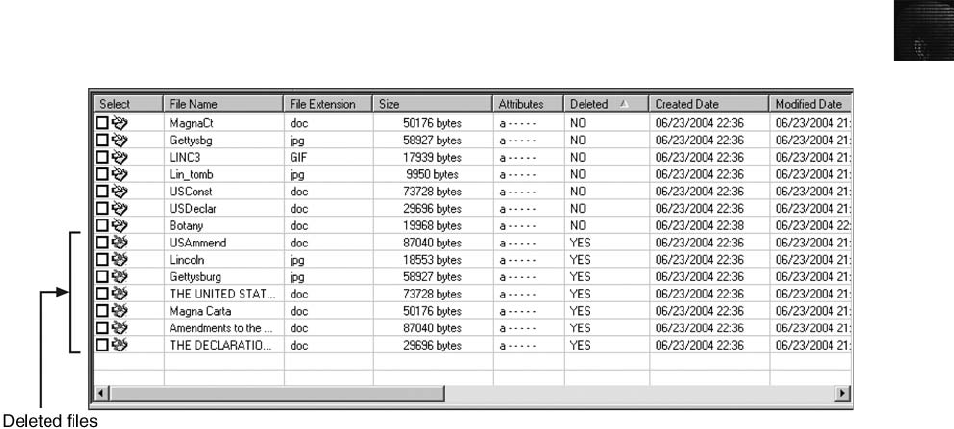
2
3. In the tree view, click to expand Content View, click to expand Images,
and then click the pathname containing the image file. Notice the files vis-
ible in the work area.
4. Click the column header Deleted to sort the files into YES and NO groups
(see Figure 2-18).
5. To extract the allocated files from the image to your work folder, right-
click each file containing NO in the Deleted column and click Copy File.
(Note that in ProDiscover Basic, there’s no way to select multiple files at
once. You must copy each allocated file separately.) When you’re finished,
save the project and exit ProDiscover Basic.
Hands-On Project 2-5
This project is a continuation from the previous project; you’ll create a report
listing all the unallocated (deleted) files ProDiscover finds.
1. Start ProDiscover Basic. Click the Open Project tab, and navigate to your
work folder.
2. Click the C2Prj04.dft file and click Open. Click Yes in the Auto Image
Checksum message box, if necessary.
3. If necessary, sort the files in the work area again by clicking the Deleted col-
umn header. Click the check box in the Select column next to all unallocated
(deleted) files, as shown in Figure 2-19. As you click each check box, the Add
Comment dialog box opens, where you can enter a description of each file.
4. In the Investigator comments text box, add a comment noting that the file
is deleted and indicating its file type, such as a Word document or an
image file (.jpeg or .gif, for instance). Be sure to enter something meaning-
ful by examining the file first.
5. When you’re finished, click Report in the tree view. If you’re satisfied,
export the report by clicking the Export toolbar button. In the Export
Figure 2-18 Deleted files displayed in the work area
Hands-On Projects 67
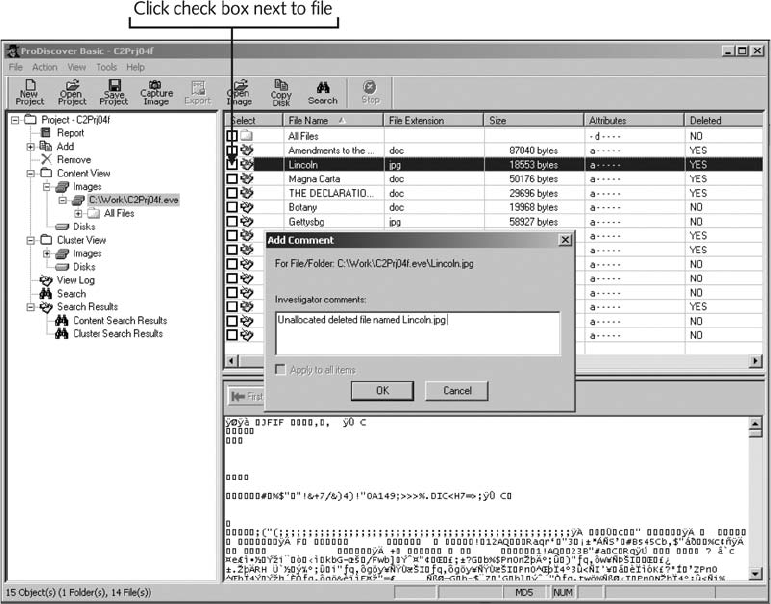
dialog box, select the format option you want, type C2Prj05Report in
the File Name text box, and then click OK. Save the project and exit
ProDiscover Basic.
Hands-On Project 2-6
In this project, another investigator asks you to examine an image and search
for all occurrences of the following keywords:
•ANTONIO
•HUGH EVANS
•HORATIO
1. Start ProDiscover Basic. In the New Project tab, enter a project number,
brief description, and the project name, and then click Open.
2. In the tree view, click to expand Add, and click Image File. Navigate to
your work folder, click the C2Prj06.eve file, and click Open. Click Yes in
the Auto Image Checksum message box, if necessary. Save the project in
your work folder.
Figure 2-19 Selecting a file to include in a report
68 Chapter 2
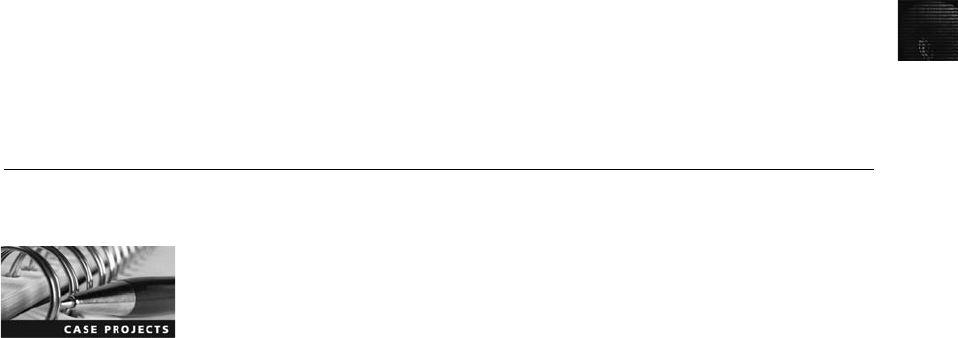
2
3. Click the Search toolbar button. In the Search dialog box, type all keywords in
the list box (placing each on a separate line), click to select the drive containing
the image, and click OK.
4. Examine the files in the search results pane. Select the ones that look
interesting and enter notes in the Add Comment dialog box.
5. Generate a report and export it, as explained in previous projects. Save
the project and exit ProDiscover Basic.
Case Projects
Case Project 2-1
An insurance company has asked your computer forensics firm to review a
case for an arson investigation. The suspected arsonist has already been
arrested, but the insurance company wants to determine whether there’s any
contributory negligence on the part of the victims. Two files were extracted to
your work folder for this project. The first, CasePrj0201a.doc, is a memo
about the case from the police department. The second, CasePrj0201b.doc, is
a letter from the insurance company explaining what should be investigated.
Review these files, and decide the course of action your firm needs to take.
Write an outline for how your firm should approach the case.
Case Project 2-2
Jonathan Simpson owns a construction company. One day a subcontractor
calls him, saying that he needs a replacement check for the job he completed
at 1437 West Maple Avenue. Jonathan looks up the job on his accounting
program and agrees to reissue the check for $12,750. The subcontractor says
that the original check was for only $10,750. Jonathan looks around the office
but can’t find the company checkbook or ledger. Only one other person has
access to the accounting program. Jonathan calls you to investigate. How
would you proceed? Write a one-page report detailing the steps Jonathan
needs to take to gather the necessary evidence and protect his company.
Case Project 2-3
You are the computer forensics investigator for a law firm. The firm acquired
a new client, a young woman who was fired from her job for inappropriate
files discovered on her computer. She swears she never accessed the files.
What questions should you ask and how should you proceed? Write a one- to
two-page report describing the computer the client used, who else had access
to it, and any other relevant facts that should be investigated.
Case Project 2-4
A desperate employee calls because she has accidentally deleted crucial files
from her hard drive and can’t retrieve them from the Recycle Bin. What are
your options? Write one to two pages explaining your capabilities and listing
the questions you need to ask her about her system.
Case Projects 69
This page intentionally left blank
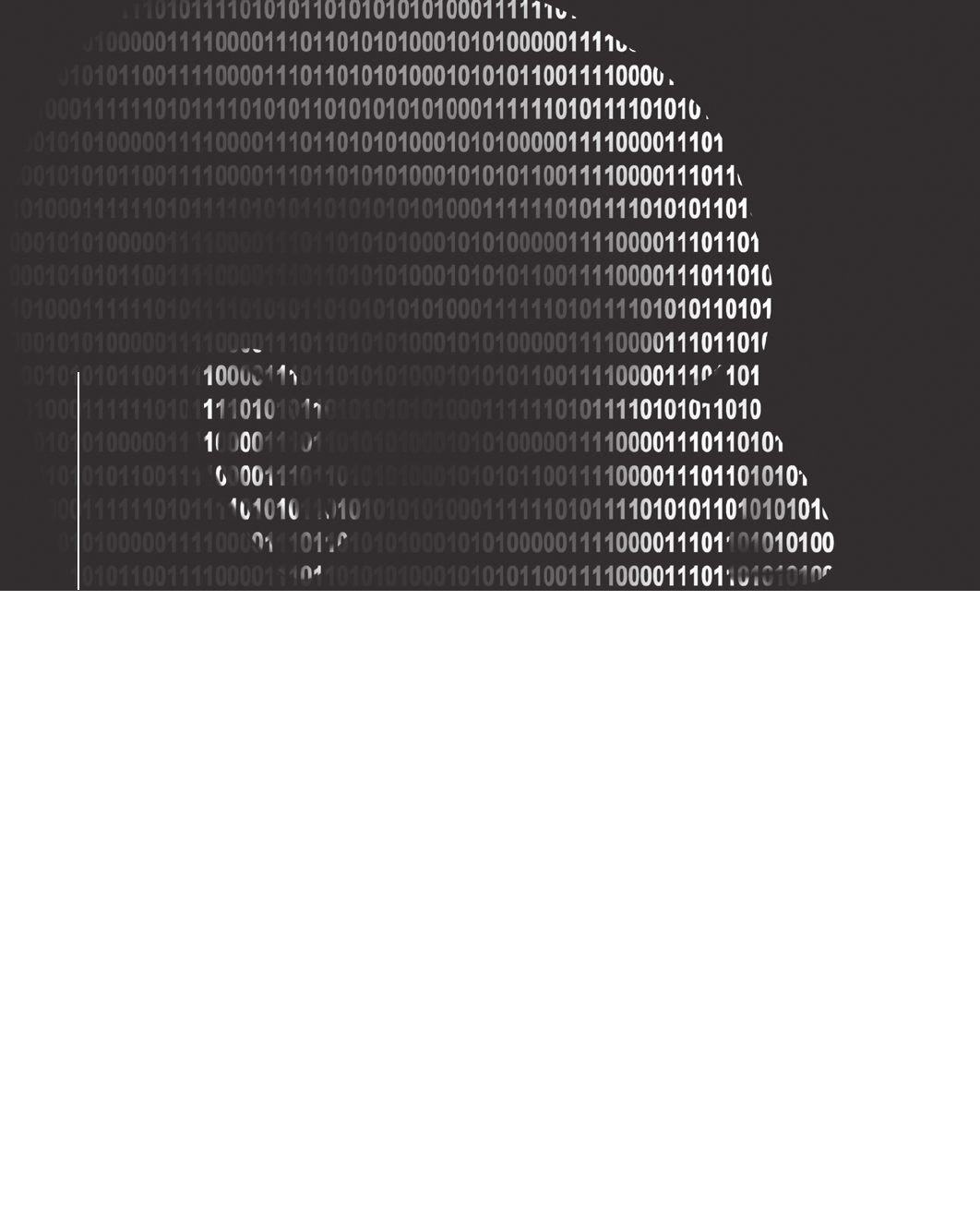
chapter
chapter 3
3
The Investigator’s
Office and
Laboratory
The Investigator’s
Office and
Laboratory
After reading this chapter and completing the
exercises, you will be able to:
•Describe certification requirements for computer forensics labs
•List physical requirements for a computer forensics lab
•Explain the criteria for selecting a basic forensic workstation
•Describe components used to build a business case for developing
a forensics lab
71
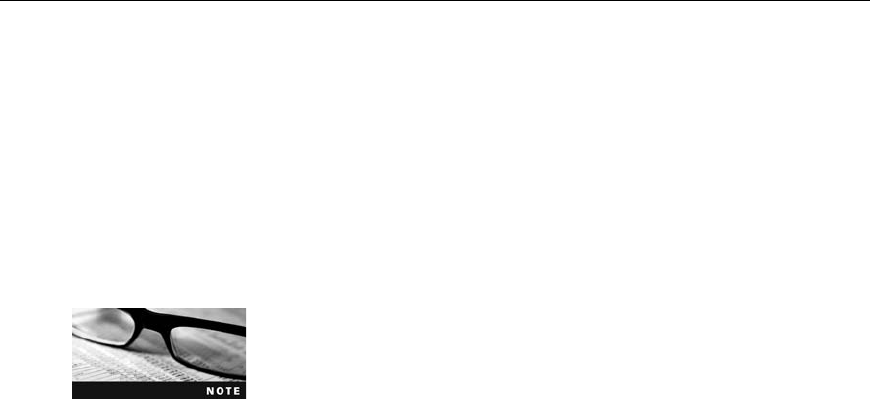
This chapter details some options for setting up an effective computer forensics
laboratory. Each computer forensics investigator in a lab should also have a private office
where he or she can manage cases, conduct interviews, and communicate without eavesdrop-
ping concerns. Whether you are new to computer forensics or are an experienced examiner,
your goal is to make your office and lab work smoothly and efficiently for all casework.
Computer forensics investigators must remember to consider budget and time when updating
their labs to keep pace with computer technology changes. The workflow and processes you
establish directly affect the quality of evidence you discover. You must balance cost, quality,
and reliability when determining the kind of equipment, software, and other items you need
to add to your lab. This chapter provides a foundation for organizing, controlling, and man-
aging a safe, efficient computer forensics laboratory.
Understanding Forensics Lab Certification Requirements
Acomputer forensics lab is where you conduct investigations, store evidence, and do most of
your work. You use the lab to house your instruments, current and legacy software, and
forensic workstations. In general, you need a variety of computer forensics hardware and soft-
ware to do your work.
You also need to make sure you have defined policies, processes, and prescribed procedures
before beginning any casework to ensure the integrity of an analysis and its results. A number
of organizations have created guidelines for devising your own processes and procedures.
What’s most important is that you follow the policies and procedures you have created to
ensure consistency in your output.
Be sure to research certifying bodies thoroughly before pursuing any
certifications. Many certifications are offered by software vendors;
others are specific for law enforcement or started by local groups.
The American Society of Crime Laboratory Directors (ASCLD;www.ascld.org) provides
guidelines to members for managing a forensics lab and acquiring crime and forensics lab cer-
tification. ASCLD also certifies computer forensics labs that analyze digital evidence as they
do other criminal evidence, such as fingerprints and DNA samples. This certification is based
on the original crime lab certification, ASCLD/LAB (www.ascld-lab.org), which regulates how
crime labs are organized and managed. The ASCLD/LAB program includes specific audits on
all functions to ensure that lab procedures are being performed correctly and consistently for
all casework. These audits should be performed in computer forensics labs to maintain the
quality and integrity of analysis. The following sections discuss several key guidelines from
the ASCLD/LAB program that you can apply to managing, configuring, and auditing your
computer forensics lab.
Identifying Duties of the Lab Manager and Staff
The ASCLD states that each lab should have a specific set of objectives that a parent organi-
zation and the lab’s director or manager determine. The lab manager sets up processes for
managing cases and reviews them regularly. Besides performing general management tasks,
72 Chapter 3

3
such as promoting group consensus in decision making, maintaining fiscal responsibility for
lab needs, and enforcing ethical standards (covered in Chapters 15 and 16) among staff
members, the lab manager plans updates for the lab, such as new hardware and software
purchases.
The lab manager also establishes and promotes quality assurance processes for the lab’s staff
to follow, such as outlining what to do when a case arrives, logging evidence, specifying who
can enter the lab, and establishing guidelines for filing reports. To ensure the lab’s efficiency,
the lab manager also sets reasonable production schedules for processing work.
A typical case for an internal corporate investigation involves seizing a hard disk, making
forensic copies of it, evaluating evidence, and filing a report. A forensics analysis of a 200
GB disk, for example, can take several days and often involves running imaging software
overnight and on weekends. This means one of the forensic workstations in the lab is occu-
pied for that time, which can be 20 hours or more. Based on past experience, the lab
manager can estimate how many cases each investigator can handle and when to expect a
preliminary and final report for each case.
The lab manager creates and monitors lab policies for staff and provides a safe and secure
workplace for staff and evidence. Above all, the lab manager accounts for all activities the
lab’s staff conducts to complete its work. Tracking cases such as e-mail abuse, Internet mis-
use, and illicit activities can justify the funds spent on a lab.
Staff members in a computer forensics lab should have sufficient training to perform their
tasks. Necessary skills include hardware and software knowledge, including OS and file
types, and deductive reasoning. Their work is reviewed regularly by the lab manager and
their peers to ensure quality. Staff members are also responsible for continuing technical
training to update their investigative and computer skills and maintaining a record of the train-
ing they have completed. Many vendors and organizations hold annual or quarterly training
seminars that offer certification exams.
The ASCLD Web site summarizes the requirements of managing a computer forensics lab,
handling and preserving evidence, performing laboratory procedures, setting personnel
requirements, and encouraging professional development. The site also provides a user license
for printed and online manuals of lab management guidelines. ASCLD stresses that each lab
should maintain an up-to-date library of resources in its field. For computer forensics, these
resources include software, hardware information, and technical journals.
Lab Budget Planning
To conduct a professional computing investigation, you need to understand the cost of your
lab operation. Lab costs can be broken down into daily, quarterly, and annual expenses. The
better you understand these expenses, the better you can delegate resources for each investi-
gation. Using a spreadsheet program helps you keep track of past investigation expenses so
that you can extrapolate expected future costs. Remember, expenses include computer hard-
ware and software, facility space, and trained personnel.
When creating a budget, start by estimating the number of computer cases your lab expects
to examine and identifying the types of computers you’re likely to examine, such as Windows
PCs or Linux workstations. For example, suppose you work for a state police agency that’s
planning to provide computing investigation services for the entire state. You could start by
Understanding Forensics Lab Certification Requirements 73
collecting state crime statistics for the current year and several previous years to deter-
mine how many computers were used to commit a crime and the types of computers
used in these crimes. Criminal behavior often reflects sales trends for certain computing
systems. Because more than 90% of consumers use Intel and AMD PCs, and 90% of
these computers run Microsoft Windows, the same statistics are likely true of computers
used in crimes. Verify this trend by determining how often each type of system is used in
a crime. List the number of crimes committed using DOS/Windows, Linux/UNIX, and
Macintosh computers.
If you can’t find detailed information on the types of computers and OSs used in computer
crimes, gather enough information to make an educated guess. Your goal is to build a base-
line for the types and numbers of systems you can expect to investigate. In addition to the
historical data you compile, identify any future trends that could affect your lab, such as a
new version of an OS or an increase in the number of computers involved in crime.
Next, estimate how many investigations you might conduct involving computer systems used
less frequently to help determine how many tools you need to examine these systems. For
example, if you learn that on average, one Macintosh computer running OS 9 or earlier is
involved in a criminal investigation each month, you probably need only one or two software
tools to conduct a forensic analysis on Macintosh file systems.
Figure 3-1 shows a table of statistics from a Uniform Crime Report that identifies the num-
ber of hard disk types, such as IDE or SCSI, and the OS used to commit crimes. Annual Uni-
form Crime Reports are generated at the federal, state, and local levels to show the types and
frequency of crimes committed. For federal reports, see www.fbi.gov/ucr/ucr.htm, and for a
summary of crimes committed at various levels, see www.ojp.usdoj.gov/bjs/dtd.htm.
You can also identify specialized software used with certain crimes. For example, if you find
a check-writing software tool used in a large number of counterfeiting cases, you should con-
sider adding this specialized software to your inventory.
If you’re preparing to set up a computer forensics lab for a private company, you can deter-
mine your needs more easily because you’re working in a contained environment. Start by
obtaining an inventory of all known computing systems and applications used in the busi-
ness. For example, an insurance company often has a network of Intel PCs and servers and
specialized insurance software using a database for data storage. A large manufacturing com-
pany might use Intel PCs, UNIX workstations running a computer-aided design (CAD)
system, super minicomputers, and mainframes. A publishing company might have a combi-
nation of Intel PCs and Apple Macintosh systems and a variety of word processing, imaging,
and composition packages.
Next, check with your Management, Human Resource, and Security departments to deter-
mine the types of complaints and problems reported in the past year. Most companies using
Internet connections, for example, receive complaints about employees accessing the Web
excessively or for personal use, which generate investigations of Web misuse. Be sure to dis-
tinguish investigations of excessive Web use from inappropriate Web site access and e-mail
harassment.
Your budget should also take future developments in computing technology into account
because drive storage capabilities improve constantly. When examining a disk, you need a
target disk to which you copy evidence data. This disk should be at least one and a half
74 Chapter 3
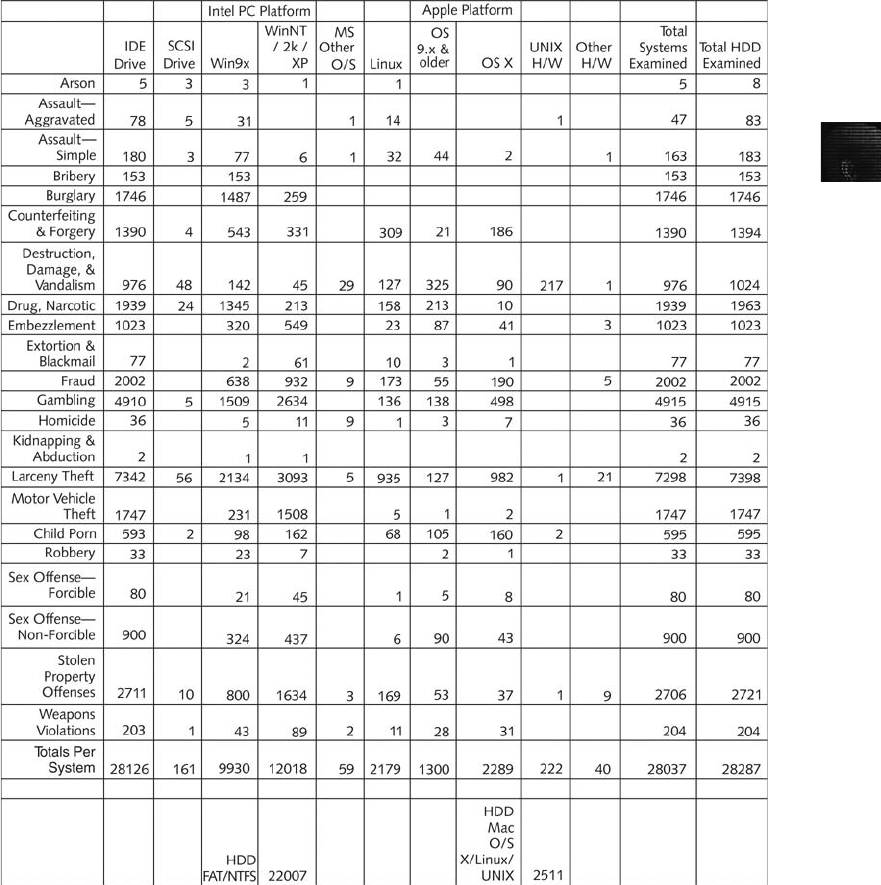
3
times the size of the evidence (suspect) disk. For example, a lab equipped with 100 GB disks
can effectively analyze disks up to 66 GB. If your company upgrades its computers to 200
GB disks, however, you need disks that are 300 GB or larger or a central secure server with
at least 1 TB of storage. (Several forensic servers on the market are in the 20 TB and higher
range.) Many businesses replace their desktop computer systems every 18 months to three
years. You must be informed of computer upgrades and other changes in the computing envi-
ronment so that you can prepare and submit your budget for needed resources.
Figure 3-1 Uniform Crime Report statistics
Understanding Forensics Lab Certification Requirements 75
Like computer hardware, OSs change periodically. If your current computer forensics tool
doesn’t work with the next release of a Microsoft OS or file system, you must upgrade your
software tools. You should also monitor vendor product developments to learn about
upgrades. File systems change, too. Forensics tools had their birth in DOS, and over the
years, Windows hard disks evolved into a variety of file systems, including FAT16, FAT32,
New Technology File System (NTFS), and Windows File System. Most DOS-based tools
can’t read NTFS disks. Now investigators must also address Vista, which has caused pro-
blems even with Windows forensics tools. In addition, the popularity and prevalence of the
Xbox requires that investigators be familiar with the FATX file system.
Time management is a major issue when choosing software and hardware to purchase. For
example, you’ve decided to purchase eight machines for your lab. Many commercial forensics
software packages require a USB dongle to operate or have a site license of five concurrent
users. You or the budget manager must decide whether you’re using all the machines or
need only two licensed copies of each software package. As another example, you can have a
command-line tool running overnight for drive imaging; while it’s running; investigators can
use a commercial or freeware package to evaluate a drive. You choices depend on what tools
you have verified and what’s needed for your casework.
Another option is to use Helix (a Linux Live CD, discussed in Chapter 4) to view file sys-
tems, as it doesn’t mount the hard drive automatically and, therefore, doesn’t write to the
drive. (A hardware write-blocker is still recommended to prevent errors caused by the foren-
sics technician, if nothing else.) Examining PDAs, USB drives, and cell phones is routine now
in cases from criminal investigations to civil litigation discovery demands. Computer investi-
gators must be prepared to deal with constant change in these devices and know what tools
are available to safely extract data from them for an investigation. In Chapter 13, you learn
how to acquire data from these devices.
Acquiring Certification and Training
To continue a career in computing investigations and forensic analysis, you need to upgrade
your skills through training. Several organizations have developed or are currently developing
certification programs for computer forensics that usually test you after you have completed
one or more training sessions successfully. Certifying organizations range from nonprofit
associations to vendor-sponsored groups. All these programs charge fees for certification,
and some require candidates to take vendor- or organization-sponsored training to qualify
for the certification. More recently, some state and federal government agencies have been
looking into establishing their own certification programs that address the minimum skills
for conducting computing investigations at various levels.
Before enlisting in a certification program, thoroughly research the requirements, cost, and
acceptability in your chosen area of employment. Most certification programs require con-
tinuing education credits or reexamination of candidates’skills, which can become costly.
International Association of Computer Investigative Specialists (IACIS)
Created by police officers who wanted to formalize credentials in computing investigations,
IACIS is one of the oldest professional computer forensics organizations. It restricts member-
ship to sworn law enforcement personnel or government employees working as computer
forensics examiners. This restriction might change, so visit the IACIS Web site (www.iacis
.com) to verify the requirements.
76 Chapter 3

3
IACIS conducts an annual two-week training course for qualified members. Students must
interpret and trace e-mail, acquire evidence properly, identify OSs, recover data, and under-
stand encryption theory and other topics. Students must pass a written exam before continu-
ing to the next level. Passing the exam earns the status of Certified Electronic Evidence Col-
lection Specialist (CEECS). The next level of training is completed through a correspondence
course lasting up to one year. The IACIS certification process for this level consists of examin-
ing a variety of media and completing a written test. Some media must be examined by using
a command-line tool. The testing agency plants files on these media that you must find,
including easy-to-find items, data in unallocated space, RAM slack, file slack, and deleted
files. Cell phones, PDAs, and other digital devices are being added as the field broadens.
Other topics include data hiding, determining file types of disguised files, and accessing
password-protected files. You might also be asked to draw conclusions on a case based on
evidence found on the media. Proficiency in technical tools and deductive reasoning is neces-
sary. A detailed report demonstrating accepted procedures and evidence control must be
submitted with each disk before proceeding to the next. The most basic test is the CEECS
exam. Other candidates who complete all parts of the IACIS test successfully are designated
asaCertified Forensic Computer Examiner (CFCE). The CFCE process changes as technol-
ogy changes. The description here is current as of this writing. IACIS requires recertification
every three years to demonstrate continuing work in the field of computer forensics. Recerti-
fication is less intense than the original certification but does test examiners to make sure
they’re continuing their education and are still active in the field of computer forensics. For
the latest information about IACIS and applying for CFCE certification or membership in
IACIS, visit the IACIS Web site.
High-Tech Crime Network (HTCN) The High-Tech Crime Network (HTCN) also
offers several levels of certification. Unlike IACIS, however, HTCN requires a review of all
related training, including training in one of its approved courses, a written test for the spe-
cific certification, and a review of the candidate’s work history. HTCN certification is open
to anyone meeting the criteria in the profession of computing investigations. At the time of
this writing, the HTCN Web site (www.htcn.org) specifies requirements for the certification
levels discussed in the following paragraphs. Requirements are updated without notice, so
make sure you check the site periodically.
Certified Computer Crime Investigator, Basic Level
•Candidates must have three years of experience directly related to investigating
computer-related incidents or crimes.
•Candidates have successfully completed 40 hours of training from an approved
agency, organization, or training company.
•Candidates must provide documentation of at least 10 cases in which they
participated.
Certified Computer Crime Investigator, Advanced Level
•Candidates must have five years of experience directly related to investigating
computer-related incidents or crimes.
•Candidates have successfully completed 80 hours of training from an approved
agency, organization, or company.
Understanding Forensics Lab Certification Requirements 77
•Candidates have served as lead investigator in at least 20 cases during the past three
years and were involved in at least 40 other cases as a lead investigator or supervisor
or in a supportive capacity. Candidates have at least 60 hours of involvement in cases
in the past three years.
Certified Computer Forensic Technician, Basic
•Candidates must have three years of experience in computing investigations for law
enforcement or corporate cases.
•Candidates must have completed 40 hours of computer forensics training from an
approved organization.
•Candidates must provide documentation of at least 10 computing investigations.
Certified Computer Forensic Technician, Advanced
•Candidates must have five years of hands-on experience in computer forensics
investigations for law enforcement or corporate cases.
•Candidates must have completed 80 hours of computer forensics training from an
approved organization.
•Candidates must have been the lead computer forensics investigator in 20 or
more investigations in the past three years and in 40 or more additional
computing investigations as lead computer forensics technician, supervisor,
or contributor. The candidate must have completed at least 60 investigations
in the past three years.
EnCase Certified Examiner (EnCE) Certification Guidance Software, the creator
of EnCase, sponsors the EnCE certification program. EnCE certification is open to the pub-
lic and private sectors and is specific to use and mastery of EnCase computer forensics
analysis.
Requirements for taking the EnCE certification exam don’t depend on taking the Guidance
Software EnCase training courses. Candidates for this certificate are required to have a
licensed copy of EnCase. For more information on EnCE certification requirements, visit
www.encase.com or www.guidancesoftware.com.
AccessData Certified Examiner (ACE) AccessData, the creator of Ultimate
Toolkit, sponsors the ACE certification program. ACE certification is open to the public
and private sectors and is specific to use and mastery of AccessData Ultimate Toolkit.
Requirements for taking the ACE exam include completing the AccessData BootCamp and
Windows forensic courses. The exam has a knowledge base assessment (KBA) and a practi-
cal skills assessment (PSA), which is optional. For more information on this certification,
visit www.accessdata.com/acepreparation.html.
Other Training and Certifications Other organizations are considering certifications
or have related training programs. Nonprofit high-technology organizations for public- and
private-sector investigations that offer certification and training include the following:
•High Technology Crime Investigation Association (HTCIA), www.htcia.org
•SysAdmin, Audit, Network, Security (SANS) Institute, www.sans.org
78 Chapter 3

3
•Computer Technology Investigators Network (CTIN), www.ctin.org
•New Technologies, Inc. (NTI), www.forensics-intl.com
•Southeast Cybercrime Institute at Kennesaw State University,
www.certifiedcomputerexaminer.com
Organizations that offer training and certification for law enforcement personnel or quali-
fied civilian government personnel include the following:
•Federal Law Enforcement Training Center (FLETC), www.fletc.gov
•National White Collar Crime Center (NW3C), www.nw3c.org
Determining the Physical Requirements for a Computer
Forensics Lab
After you have the training to become a computer forensics investigator, you conduct most of
your investigations in a lab. This section discusses the physical requirements for a computer
forensics lab. Addressing these requirements can make a lab safer, more secure, and more
productive.
Your lab facility must be physically secure so that evidence isn’t lost, corrupted, or destroyed.
As with hardware and software costs, you must consider what’s needed to maintain a safe
and secure environment when determining physical lab expenses. You must also use inventory
control methods to track your computing assets, which means you should maintain a com-
plete and up-to-date inventory of all major hardware and software items in the lab. For con-
sumable items, such as cables and storage media, maintain an inventory so that you know
when to order more supplies.
Identifying Lab Security Needs
All computer forensics labs need an enclosed room where a forensic workstation can be set
up. You shouldn’t use an open cubicle because it allows easy access to your evidence. You
need a room you can lock to control your evidence and attest to its integrity. In particular,
your lab should be secure during data analysis, even if it takes several weeks to analyze a
disk drive. To preserve the integrity of evidence, your lab should function as an evidence
locker or safe, making it a secure facility or a secure storage safe.
The following are the minimum requirements for a computer forensics lab of any size:
•Small room with true floor-to-ceiling walls
•Door access with a locking mechanism, which can be a regular key lock or combina-
tion lock; the key or combination must be limited to authorized users
•Secure container, such as a safe or heavy-duty file cabinet with a quality padlock that
prevents drawers from opening
•Visitor’s log listing all people who have accessed the lab
For daily work production, several examiners can work together in a large open area, as long
as they all have the same level of authority and access need. This area should also have floor-
to-ceiling walls and a locking door. In many public and private organizations, several investi-
gators share a door to the lab that requires an ID card and entry code.
Determining the Physical Requirements for a Computer Forensics Lab 79
Computing investigators and forensics examiners must be briefed on the lab’s security policy.
Share information about a case investigation only with other examiners and personnel who
need to know about the investigation.
Conducting High-Risk Investigations
High-risk investigations, such as those involving national security or murder, for example,
demand more security than the minimum lab requirements provide. As technology improves
and information circulates among computer attackers, keeping an investigation secure can be
more difficult. For example, detecting computer eavesdropping is difficult and expensive, but
sophisticated criminals and intelligence services in foreign countries can use equipment that
detects network transmissions, wireless devices, phone conversations, and the use of com-
puter equipment. Instructions for building a sniffing device that can collect computer emana-
tions illegally can be found online and, therefore, are available to anyone. These devices can
pick up anything you type on your computer.
Most electronic devices emit electromagnetic radiation (EMR). Certain kinds of equipment
can intercept EMR, which can be used to determine the data the device is transmitting or dis-
playing. The EMR from a computer monitor can be picked up as far away as a half mile.
During the Cold War, defense contractors were required to shield sensitive computing sys-
tems and prevent electronic eavesdropping of any computer emissions. The U.S. Department
of Defense calls this special computer-emission shielding TEMPEST. (For a brief description
of TEMPEST, see the National Industrial Security Program Operating Manual [NISPOM].
DoD 5220.22-M, Chapter 11, Section 1, Tempest, http://nsi.org/Library/Govt/Nispom.html.
Another site listing reliable sources is www.eskimo.com/~joelm/tempestintro.html.)
To protect your investigations, you might consider constructing a TEMPEST-qualified lab,
which requires lining the walls, ceiling, floor, and doors with specially grounded conductive
metal sheets. Typically, copper sheeting is used because it conducts electricity well. TEMPEST
facilities must include special filters for electrical power that prevent power cables from trans-
mitting computer emanations. All heating and ventilation ducts must have special baffles to
trap emanations. Likewise, telephones inside the TEMPEST facility must have special line fil-
ters. A TEMPEST facility usually has two doors separated by dead space. The first exterior
door must be shut before opening the interior door. Each door also has special copper mold-
ing to enhance electricity conduction.
Because a TEMPEST-qualified lab facility is expensive and requires routine inspection and
testing, it should be considered only for large regional computer forensics labs that demand
absolute security from illegal eavesdropping. To avoid these costs, some vendors have built
low-emanating workstations instead of TEMPEST facilities. These workstations are more
expensive than average workstations but less expensive than a TEMPEST lab.
Using Evidence Containers
Evidence storage containers, also known as evidence lockers, must be secure so that no unau-
thorized person can access your evidence easily. You must use high-quality locks, such as
padlocks, with limited duplicate-key distribution. Also, routinely inspect the contents of evi-
dence storage containers to make sure only current evidence is stored. The evidence custody
forms should indicate what’s still in the locker. Evidence for closed cases should be moved
to a secure off-site facility.
80 Chapter 3

3
NISPOM Chapter 5, Section 3 (http://nsi.org/Library/Govt/Nispom.html) describes the char-
acteristics of a safe storage container. Consult with your facility management or legal coun-
sel, such as corporate or prosecuting attorneys, to determine what your lab should do to
maintain evidence integrity. The following are recommendations for securing storage
containers:
•The evidence container should be located in a restricted area that’s accessible only to
lab personnel.
•The number of people authorized to open the evidence container should be kept to a
minimum. Maintain records on who’s authorized to access each container.
•All evidence containers should remain locked when they aren’t under the direct
supervision of an authorized person.
If a combination locking system is used for your evidence container, follow these practices:
•Provide the same level of security for the combination as for the container’s contents.
Store the combination in another equally secure container.
•Destroy any previous combinations after setting up a new combination.
•Allow only authorized personnel to change lock combinations.
•Change the combination every six months, when any authorized personnel leave the
organization, and immediately after finding an unsecured container—that is, one
that’s open and unattended.
If you’re using a keyed padlock, follow these practices:
•Appoint a key custodian who’s responsible for distributing keys.
•Stamp sequential numbers on each duplicate key.
•Maintain a registry listing which key is assigned to which authorized person.
•Conduct a monthly audit to ensure that no authorized person has lost a key.
•Take an inventory of all keys when the custodian changes.
•Place keys in a lockable container accessible only to the lab manager and designated
key custodian.
•Maintain the same level of security for keys as for evidence containers.
•Change locks and keys annually; if a key is missing, replace all associated locks and
the key.
•Do not use a master key for several locks.
The storage container or cabinet should be made of steel and include an internal cabinet
lock or external padlock. If possible, purchase a safe, which provides superior security
and protects your evidence from fire damage. Look for specialized safes, called media
safes, designed to protect electronic media. Media safes are rated by the number of hours
it takes before fire damages the contents. The higher the rating, the better the safe protects
evidence.
An evidence storage room is also convenient, especially if it’s part of your computer forensics
lab. Security for an evidence room must integrate the same construction and securing devices
as the general lab does. Large computer forensics operations also need an evidence custodian
Determining the Physical Requirements for a Computer Forensics Lab 81

and a service counter with a securable metal roll-up window to control evidence. With a
secure evidence room, you can store large computer components, such as computers, moni-
tors, and other peripheral devices.
Be sure to maintain a log listing every time an evidence container is opened and closed. Each
time the container is accessed, the log should indicate the date it was opened and the initials
of the authorized person. These records should be maintained for at least three years or lon-
ger, as prescribed by your prosecuting or corporate attorneys. Logs are discussed in more
detail in Chapter 5.
Overseeing Facility Maintenance
Your lab should be maintained properly at all times to ensure the safety and health of
lab personnel. Any damage to the floor, walls, ceilings, or furniture should be repaired
immediately. Also, be sure to escort cleaning crews into the facility and monitor them as
they work.
Because static electricity is a major problem when handling computer parts, consider placing
antistatic pads around electronic workbenches and workstations. In addition, floors and car-
pets should be cleaned at least once a week to help minimize dust that can cause static
electricity.
Maintain two separate trash containers, one to store items unrelated to an investigation, such
as discarded CDs or magnetic tapes, and the other for sensitive material that requires special
handling to make sure it’s destroyed. Using separate trash containers maintains the integrity
of criminal investigation processes and protects trade secrets and attorney-client privileged
communications in a private corporation. Several commercially bonded firms specialize in
disposing of sensitive materials, and you should hire one to help maintain the integrity of
your investigations.
Considering Physical Security Needs
In addition to your lab’s physical design and construction, you need to enhance security by
setting security policies. How much physical security you implement depends on the nature
of your lab. A regional computer crime lab has high physical security needs because of the
risks of losing, corrupting, or damaging evidence. The physical security needs of a large cor-
poration are probably not as high because the risk of evidence loss or compromise is much
lower. Determining the risk for your organization dictates how much security you integrate
into your computer forensics lab.
When considering digital security needs, many companies neglect
physical security.
Regardless of the security risk to your lab, maintain a paper or electronic sign-in log for all
visitors. The log should list the visitor’s name, date and time of arrival and departure,
employer’s name, purpose of the visit, and name of the lab member receiving the visitor.
Consider anyone who’s not assigned to the lab to be a visitor, including cleaning crews, facil-
ity maintenance personnel, friends, and family. All visitors should be escorted by an assigned
82 Chapter 3

3
authorized staff member throughout their visit to the lab to ensure that they don’t acciden-
tally or intentionally tamper with an investigation or evidence. As an added precaution, use
a visible or audible alarm, such as a visitor badge, to let all investigators know that a visitor
is in the area. If possible, hire a security guard or have an intrusion alarm system with a
guard to ensure your lab’s security. Alarm systems with guards can also be used after busi-
ness hours to monitor your lab.
Auditing a Computer Forensics Lab
To make sure security policies and practices are followed, conduct routine inspections to
audit your lab and evidence storage containers. Audits should include, but aren’t limited to,
the following facility components and practices:
•Inspect the lab’s ceiling, floor, roof, and exterior walls at least once a month, looking
for anything unusual or new.
•Inspect doors to make sure they close and lock correctly.
•Check locks to see whether they need to be replaced or changed.
•Review visitor logs to see whether they’re being used properly.
•Review log sheets for evidence containers to determine when they have been opened
and closed.
•At the end of every workday, secure any evidence that’s not being processed on a
forensic workstation.
Determining Floor Plans for Computer Forensics Labs
How you configure the work area for your computer forensics lab depends on your
budget, the amount of available floor space, and the number of computers you assign
to each computing investigator. For a small operation handling two or three cases a
month, one forensic workstation should be enough to handle the workload. One work-
station requires only the space an average desk takes up. If you’re handling many more
cases per month, you can probably process two or three investigations at a time, which
requires more than one workstation. The ideal configuration for multiple workstations
is to have two forensic workstations plus one nonforensic workstation with Internet
access.
Because you need plenty of room around each workstation, a work area containing three
workstations requires approximately 150 square feet of space, meaning the work area should
be about 10 feet by 15 feet. This amount of space allows for two chairs so that the comput-
ing investigator can brief another investigator, paralegal, or attorney on the case.
Small labs usually consist of one or two forensic workstations, a research computer with
Internet access, a workbench (if space allows), and storage cabinets, as shown in Figure 3-2.
Mid-size computer forensics labs, such as those in a private business, have more worksta-
tions. For safety reasons, the lab should have at least two exits, as shown in Figure 3-3. If
possible, cubicles or even separate offices should be part of the layout to reinforce the need-
to-know policy. These labs usually have more library space for software and hardware
storage.
Determining the Physical Requirements for a Computer Forensics Lab 83
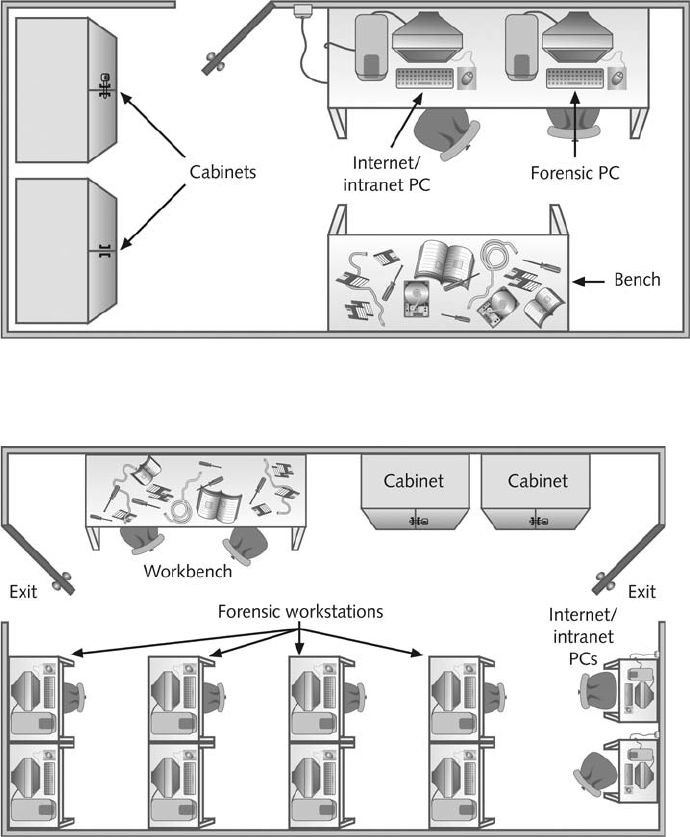
State law enforcement or the FBI usually runs most large or regional computer forensics labs.
As shown in Figure 3-4, these labs have a separate evidence room, which is typical in police
investigations, except this room is limited to digital evidence. One or more custodians might
be assigned to manage and control traffic in and out of the evidence room.
As discussed earlier, the evidence room needs to be secure. The lab should have at least two
controlled exits and no windows. Separate offices for supervisors and cubicles for investiga-
tors are more practical in this configuration. Remember that forensic workstations are con-
nected to an isolated LAN, and only a few machines are connected to an outside WAN or
metropolitan area network (MAN).
Figure 3-3 Mid-size computer forensics lab
Figure 3-2 Small or home-based lab
84 Chapter 3
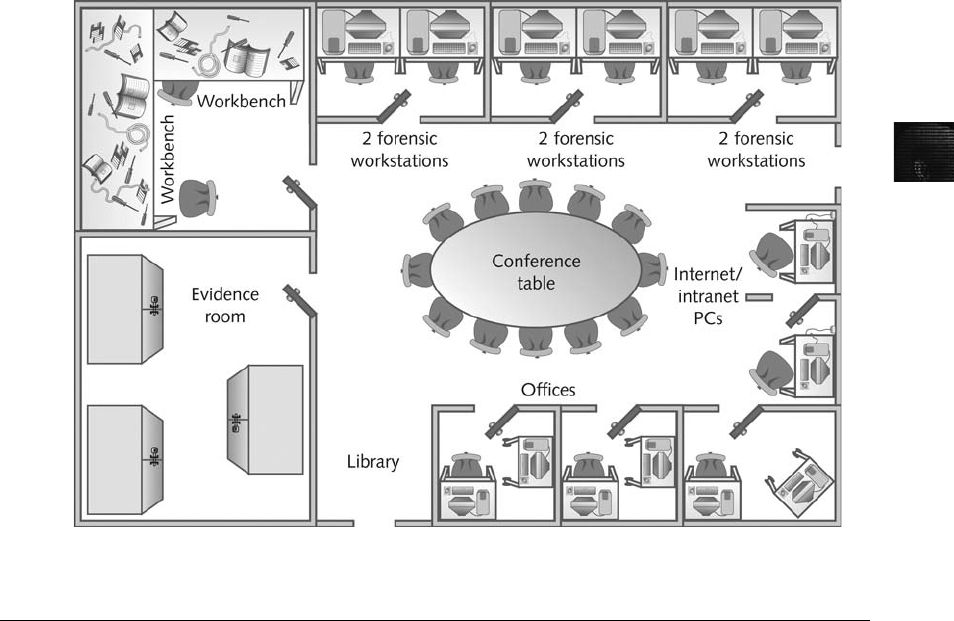
3
Selecting a Basic Forensic Workstation
The computer workstation you use as a forensics analysis system depends on your budget and
specific needs. Many well-designed forensic workstations are available that can handle most
computing investigation needs. However, when you start processing a case, you use a work-
station for the duration of the examination. Use less powerful workstations for mundane
tasks and multipurpose workstations for higher-end analysis tasks.
Selecting Workstations for Police Labs
Police departments in major cities probably have the most diverse needs for computing inves-
tigation tools because the communities they serve use a wide assortment of computing sys-
tems. Not all computer users have the latest technology, so police departments usually need
older machines and software, such as a Commodore 64, an Osbourne I, or a Kaypro running
CP/M or Minix, to match what’s used in their community. For small, local police depart-
ments, however, the majority of work involves Windows PCs and Apple Macintosh systems.
A small police department’s computer forensics lab could be limited to one multipurpose
forensic workstation with one or two basic workstations.
One way to investigate older and unusual computing systems is to keep track of special-
interest groups (SIGs) that still use these systems. SIGs, which you can find through an In-
ternet search, can be a valuable source of support for recovering and analyzing uncommon
systems. You can also coordinate with or subcontract to larger computer forensics labs. Like
Figure 3-4 Regional computer forensics lab
Selecting a Basic Forensic Workstation 85
large police departments, a regional computer forensics lab must have diverse systems to
serve its community and often receives work from smaller labs involving unusual computers
or OSs.
Computing systems in a lab should be able to process typical cases in a timely manner. The
time it takes to process a case usually depends on the size and type of industries in the region.
For example, suppose your lab is located in a region with a large manufacturing firm that
employs 50,000 people. Based on crime reports you’ve consulted, 10% of those employees
might be involved in criminal behavior, meaning 5000 employees will commit crimes such
as fraud, embezzlement, and so on. These statistics can help you estimate how much time is
involved in processing these types of cases.
Until recently, the general rule was at least one law enforcement computer investigator for
every 250,000 people in a geographic region. For example, if your community has
1,000,000 people, the regional computer forensics lab should have at least four computer
investigators, each with at least one multipurpose forensic workstation and one general-
purpose workstation. This rule is quickly changing, however, as the amount of data stored
on digital devices increases.
Selecting Workstations for Private and Corporate Labs
For the private sector, such as a business conducting internal investigations or a commercial
business providing computer forensics services to private parties, equipment resources are
generally easy to determine.
Commercial businesses providing computer forensics analysis for other companies can tailor
their services to specific markets. They can specialize in one or two platforms, such as an
Intel PC running a Microsoft OS. They can also gather a variety of tools to meet a wider
market. The type of equipment they need depends on their specialty, if any. For general com-
puter forensics facilities, a multipurpose forensic workstation is sufficient.
Private companies conducting their own internal computing investigations can determine the
type of forensic workstation they need based on the types of computers they use. If a com-
pany uses only Windows PCs, internal investigators don’t need a wide variety of specialized
equipment. If a company uses many kinds of computers, the Internal Computing Investiga-
tion Department needs systems and equipment that support the same types of computers.
With some computer forensics programs, you can work from a Windows PC and examine
both Windows and Macintosh disk drives.
Stocking Hardware Peripherals
In addition to workstations and software, all labs should have a wide assortment of cables
and spare expansion slot cards. Consider stocking your computer forensics lab with the fol-
lowing peripheral devices:
•40-pin 18-inch and 36-inch IDE cables, both ATA-33 and ATA-100 or faster
•Ribbon cables for floppy disks
•Extra SCSI cards, preferably ultra-wide
•Graphics cards, both Peripheral Component Interconnect (PCI) and Accelerated
Graphics Port (AGP)
86 Chapter 3

3
•Extra power cords
•A variety of hard drives (as many as you can afford and in as wide a variety as
possible)
•At least two 2.5-inch adapters from notebook IDE hard drives to standard IDE/ATA
drives, SATA drives, and so on
•Computer hand tools, such as Phillips and flathead screwdrivers, a socket wrench,
and a small flashlight
Maintaining Operating Systems and Software Inventories
Operating systems are an essential part of your lab’s inventory. You should maintain licensed
copies of as many legacy OSs as possible to handle cases involving unusual systems. Micro-
soft OSs should include Windows XP, 2000, NT 4.0, NT 3.5, 9x, 3.11, and DOS 6.22. Mac-
intosh OSs should include Mac OS X, 9.x, and 8 or older. Linux OSs can include Fedora,
Caldera Open Linux, Slackware, and Debian. The most recent OSs, such as Windows Vista,
should also be included.
Although most high-end computer forensics tools can open or display data files created with
popular programs, they don’t support all programs. Your software inventory should include
current and older versions of the following programs. If you deal with both Windows PCs
and Macintosh systems, you should have programs for both.
•Microsoft Office (including current and older versions)
•Quicken (if you handle a lot of financial investigations)
•Programming languages, such as Visual Basic and Visual C++
•Specialized viewers, such as QuickView, ACDSee, ThumbsPlus, and IrfanView
•Corel Office Suite
•StarOffice/OpenOffice
•Peachtree accounting applications
Using a Disaster Recovery Plan
Besides planning for equipment needs, you need to plan for disasters, such as hard disk
crashes, lightning strikes, and power outages. A disaster recovery plan ensures that you can
restore your workstations and file servers to their original condition if a catastrophic failure
occurs.
A disaster recovery plan also specifies how to rebuild a forensic workstation after it has been
severely contaminated by a virus from a drive you’re analyzing. Central to any disaster recov-
ery plan is a system for backing up investigation computers. Tools such as Norton Ghost are
useful for restoring files directly. As a general precaution, consider backing up your worksta-
tion once a week. You can restore programs from the original disks or CDs, but recovering
lost data without up-to-date backups is difficult.
Store your system backups where they are easily accessible. You should have at least one
copy of backups on site and a duplicate copy or a previous copy of backups stored in a safe
off-site facility. Off-site backups are usually rotated on a schedule that varies according to
your needs, such as every day, week, or month.
Selecting a Basic Forensic Workstation 87

In addition, record all updates you make to your workstation by using a process called con-
figuration management. Some companies record updates in a configuration management
database to maintain compliance with lab policy. Every time you add or update software on
your workstation, enter the change in the database or in a simple notebook with handwritten
entries to document the change.
A disaster recovery plan can also address how to restore a workstation you reconfigured for
a specific investigation. For example, if you install a suite of applications, you might not have
enough disk space for normal processing needs, so you could encounter problems during
reconfigurations or even simple upgrades. The disaster recovery plan should outline how to
uninstall software and delete any files the uninstall program hasn’t removed so that you can
restore your system to its original configuration.
For labs using high-end RAID servers (such as Digital Intelligence F.R.E.D.C. or
F.R.E.D.M.), you must consider methods for restoring large data sets. These large-end servers
must have adequate data backup systems available in the event of a major failure of more
than one drive. When planning a recovery procedure for RAID servers, consider whether the
amount of downtime it takes to restore backup data is acceptable to the lab operation.
Planning for Equipment Upgrades
Risk management involves determining how much risk is acceptable for any process or operation,
such as replacing equipment. Identify the equipment your lab depends on, and create a schedule to
replace that equipment. Also, identify equipment that you can replace when it fails.
Computing components are designed to last 18 to 36 months in normal business operations,
and new versions of OSs and applications that take up more disk space are released fre-
quently. Therefore, systems periodically need more RAM, disk space, and processing speed.
To keep your lab current with updates in hardware technology, schedule hardware replace-
ments at least every 18 months and preferably every 12 months.
Using Laptop Forensic Workstations
Recent important advances in hardware technology offer more flexibility in computer foren-
sics. You can now use a laptop PC with FireWire (IEEE 1394B standard), USB 2.0, or
PCMCIA SATA hard disks to create a lightweight, mobile forensic workstation. Improved
throughput speeds of data transfer on laptops also make it easier to create images of suspect
drives.
However, laptops are still limited as forensic workstations. Even with improved data transfer
rates, acquiring data with a data compression imaging tool, such as EnCase or SafeBack, cre-
ates a bottleneck. The processor speed determines how quickly you can acquire an image of
a hard disk. The faster the processor on your laptop (or other PC), the faster an image is
created in a compressed mode.
Building a Business Case for Developing a Forensics Lab
Before you can set up a computer forensics lab, you must enlist the support of managers and
other team members. To do so, you build a business case, a plan you can use to sell your
88 Chapter 3

3
services to management or clients. In the business case, you justify acquiring newer and better
resources to investigate computer forensics cases.
How you develop a business case depends on the organization you support. If you’re the sole
proprietor, creating a business case is fairly simple. If you need money to buy tools, you can
save your money for the purchase or negotiate with your bank for a loan. For a public entity
such as a police department, business requirements can change drastically because budgets are
planned a year or more in advance. Public agency department managers present their budget
proposals to upper management. If the proposal is approved, upper management makes
money available to acquire resources outlined in the budget. Some public organizations might
have other funds available that can be spent immediately for special needs. Managers can
divert these funds for emergency or unforeseen needs.
Keep in mind that a private-sector business, especially a large corporation, is motivated by the
need to make money. A business case should demonstrate how computing investigations could
save money and avoid risks that can damage profits, such as by preventing litigation involving
the company. For example, recent court decisions have defined viewing pornographic images
in the workplace as creating a hostile environment for other employees, which is related to
employee harassment and computer misuse. An employer is responsible for preventing and
investigating harassment of employees and non-employees associated with the workplace. A
companyisalsoliableifitdoesn’t actively prevent the creation of a hostile workplace by pro-
viding employee training and investigating allegations of computer misuse. A lawsuit, regard-
less of who wins, can cost an employer several hundred thousand dollars. In your business
case, compare the cost of training and conducting computing investigations with the cost of a
lawsuit.
The Internet makes it difficult for employers to provide a safe and secure environment for
employees. In particular, employees can misuse free Web-based e-mail services. These free ser-
vices give senders anonymity, making it possible for employees to send inappropriate e-mails,
often in the form of sexual harassment. Because training rarely prevents this type of behavior,
an employer needs to institute an investigation program that involves collecting network logs,
such as proxy server logs, and examining computer disks to locate traces of message evidence.
Chapter 12 discusses e-mail abuse and using e-mail server and network logs.
Your business case should also show how computing investigations can improve profits, such
as by protecting intellectual property, trade secrets, and future business plans. For example,
when employees leave one company for a competing company, they can reveal vital competi-
tive information to their new employers. Suppose a company called Skateboard International
(SI) has invested research and development funds into a new product that improves the stabil-
ity of skateboards. Its main competitor is Better Skateboard; this company contacts Gwen
Smith, a disgruntled SI employee, via e-mail and offers her a job. When Gwen leaves SI, she
takes with her the plans for the new product. A few months later, Better Skateboard intro-
duces a product similar to the skateboard Gwen had been researching at SI. SI recognizes
that the new, improved skateboard is similar to the one Gwen had been developing and con-
sults the noncompete agreement Gwen signed when she was hired. SI thinks the new technol-
ogy Gwen might have given Better Skateboards belongs to its company. It suspects that Better
Skateboard stole its trade secret and intellectual property.
SI could sue Better Skateboard and demand discovery on internal documents. Because Gwen
and Better Skateboard corresponded via e-mail, a computing investigator needs to find data
Building a Business Case for Developing a Forensics Lab 89
related to hiring and research engineering at Better Skateboard. Better Skateboard can also
demand discovery on SI’s research records to determine whether any discrepancies in product
design could disprove the lawsuit. In this example, computing investigations can allow one
company to generate revenue from a new product and prevent the other company from doing
so. Information related to profit and loss makes a persuasive argument in a business case.
Preparing a Business Case for a Computer Forensics Lab
It’s important to understand the need for planning in the creation and continued maintenance
of a computer forensics lab. The reason for this demand is the constant cost-cutting efforts of
upper management. Because of organizations’tendencies to constantly reduce costs, you must
plan ahead to ensure that money is available for facilities, tools, supplies, and training for
your computer forensics lab. The following sections describe some key elements for creating
a computer forensics business case. It’s a good idea to maintain a business case with annual
updates.
Justification Before you can start, you need to justify to the person controlling the bud-
get the reason a lab is needed. This justification step requires asking the following questions:
•What type of computing investigation service is needed for your organization?
•Who are the potential customers for this service, and how will it be budgeted—as
an internal operation (police department or company security department, for
instance) or an external operation (a for-profit business venture)?
•How will you advertise your services to customers?
•What time-management techniques will you use?
•Where will the initial and sustaining budget for business operations come from?
No matter what type of organization you work for—a public agency or a private business—
operating a computer forensics lab successfully requires constant efforts to communicate, or
advertise, the lab’s services to previous, current, and future customers and clients. By using
marketing to attract new customers or clients, you can justify future budgets for the lab’s
operation and staff.
Budget Development The budget needs to include all items described in the following
sections. You must be as exact as possible when determining the true cost of these items.
Making a mistake could cause delays and possible loss of the opportunity to start or
improve your lab.
Facility Cost For a new computer forensics lab, startup costs might take most of the
budget. Depending on how large the lab is, you must determine first how much floor space
is needed. As mentioned, a good rule of thumb is 150 square feet per person. This amount
of space might seem a bit larger than necessary, but consider how much storage space is
needed to preserve evidence and to have enough supplies in stock. Check with your organi-
zation’s facility manager on per-square-foot costs for your area or building. Here are some
sample questions to answer to get started on calculating a budget:
•How many computer forensics examiners will you need?
•How much training will each examiner require per year?
•Will you need more than one lab?
90 Chapter 3

3
•How many computer forensics examiners will use each lab? Will there be a need to
accommodate other nonexaminers temporarily to inspect recovered evidence?
•What are the costs to construct a secure lab?
•Is there a suitable room that can be converted into a lab?
•Does the designated room have enough electrical power and heating, ventilation,
and air-conditioning (HVAC) systems?
•Does the designated room have existing telephone lines and network cables? If not,
how much will it cost to install these additional items?
•Is there an adequate door lock on the designated room’s door?
•What will the furniture costs be?
•Will you need to install an alarm system?
•Are there any other facility costs, such as fees for janitorial services and facility
maintenance services?
Computer Hardware Requirements Determining the types of investigations and
data that will be analyzed in your computer forensics lab dictates what hardware equipment
you need. If your organization is using Intel-based PCs with Windows XP, for instance, your
forensic workstation should be a high-end Intel-based PC, too. For a small police depart-
ment, determining the types of computers the public uses is more difficult. The diversity of
a community’s computer systems requires a police department to be more versatile in the
tools needed to conduct investigations. To determine computer hardware budget needs,
here are some questions to consider in your planning:
•What types of investigations and data recovery will be performed in the lab?
•How many investigations can be expected per month of operation?
•Will there be any time-sensitive investigations that demand rapid analysis of disk
data?
•What sizes and how many drives will be needed to support a typical investigation?
•Will you need a high-speed backup system, such as tape backup or DVD burners?
•What is the predominant type of computer system you will investigate?
•What will you use to store digital evidence? How long do you need to store it?
Software Requirements In the past few years, many more computer forensics tools
have become available. For the private sector, the cost for these tools ranges from about
$300 and up. For the public sector, many computer forensics software vendors offer dis-
counts. However, just as you select hardware for your computer forensics lab to fit specific
needs, you must first determine what type of OSs and applications will be investigated and
then make purchases that fit. Keep in mind that the more you spend on a computer forensics
software package, the more function and flexibility will be available. To determine computer
software budget needs, here are some questions to consider in your planning:
•What types of OSs will be examined?
•For less popular, uncommon, or older OSs (such as Mac OS 9.x, OS/2, and CP/M),
how often will there be a need to investigate them?
Building a Business Case for Developing a Forensics Lab 91
•What are the minimum needs for forensics software tools? For example, how many
copies of each tool will be needed? How often will each tool be used in an average
week?
•What types of OSs will be needed to conduct routine examinations?
•Will there be a need for specialized software, such as QuickBooks or Peachtree?
•Is there a budget to purchase more than one forensics software tool, such as EnCase,
FTK, or ProDiscover?
•Which disk-editing tool should be selected for general data analysis?
Miscellaneous Cost Needs For this section of the budget, you need to brainstorm on
other items, tools, and supplies to consider purchasing for the lab, from general office sup-
plies to specific needs for daily operations. To determine miscellaneous budget needs, here
are some questions to consider in your planning:
•Will there be a need for errors and omission insurance for the lab’s operation and
staff?
•Will you need a budget for office supplies?
Approval and Acquisition The approval and acquisition phase for a computer foren-
sics lab is a management function. It’s your responsibility to create a business case with a
budget to present to upper management for approval. As part of the approval process, you
should include a risk analysis describing how the lab will minimize the risk of litigation,
which is a persuasive argument for supporting the lab. You also need to make an educated
guess of how many investigations are anticipated and how long they will take to complete
on average. Remember, part of the approval process requires using negotiation skills to jus-
tify the business case. You might need to revise your case as needed to get approval.
As part of the business case, acquisition planning requires researching different products to
determine which one is the best and most cost effective. You need to contact several ven-
dors’sales staff and design engineers to learn more about each product and service. Another
factor to investigate is annual maintenance costs. You need to budget for this expense, too,
so that you can get support if you run into problems during an investigation. An additional
item to research from others in the profession is the vendor’s maintenance history. Do other
computer forensics labs use the same product, and have they had any problems getting sup-
port for problems they encounter?
Another consideration is vendors’pricing structures. Vendor pricing isn’t based on the cost
of creating CDs and DVDs and packaging them. Product prices are based on cost for devel-
opment, testing, documentation support, shipping, and research and development for future
improvements. In addition, vendors are for-profit organizations; they have investors to pay,
too. Keep in mind that for vendors to be around next year to provide products and services
for you, they need to make money.
Implementation After approval and acquisition, you need to plan the implementation
of facilities and tools. As part of your business case, describe how implementation of all
approved items will be processed. A timeline showing expected delivery or installation dates
and expected completion dates must be included. You should also have a coordination plan
for delivery dates and times for materials and tools. Inspection of facility construction,
92 Chapter 3
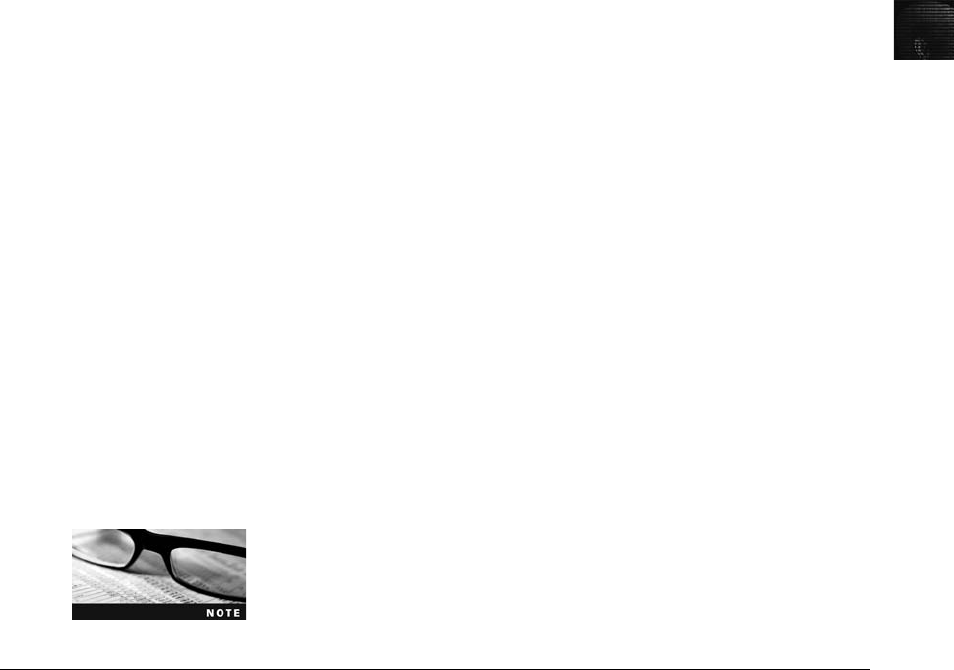
3
equipment (including furniture and benches), and software tools should be included in the
schedule. Make sure you schedule inspection dates, too, to ensure that what you ordered
arrived and is functional.
Acceptance Testing Following the implementation scheduling and inspection, you
need to develop an acceptance test plan for the computer forensics lab to make sure every-
thing works correctly. When writing the acceptance test plan, consider the following items:
•Inspect the facility to see whether it meets the security criteria to contain and control
digital evidence.
•Test all communications, such as phone and network connections, to make sure they
work as expected.
•Test all hardware to verify that it operates correctly; for example, test a computer to
make sure it boots to Windows.
•Install and start all software tools; make sure all software can run on the computers
and OSs you have in the lab.
Correction for Acceptance The better you plan for your lab, the less likely you’ll
have problems. However, any lab operation has some problems during startup. Your busi-
ness case must anticipate problems that can cause delays in lab production. In the business
case, you need to develop contingencies to deal with system or facility failures. For example,
devise workarounds for problems such as the wrong locks being installed on lab doors or
electrical power needing additional filtering.
Production After all essential corrections have been made, your computer forensics lab
can then go into production. At this time, you implement the lab operations procedures
that have been described in this chapter.
For additional information on how to write a business case, see
www.sba.gov/smallbusinessplanner/plan/writeabusinessplan/index.html.
Chapter Summary
■A computer forensics lab is where you conduct investigations, store evidence, and do
most of your work. You use the lab to house your instruments, current and legacy
software, and forensic workstations. In general, you need a variety of computer
forensics hardware and software.
■To continue a career in computing investigations and forensic analysis, you need to
upgrade your skills through training. Several organizations offer training and
certification programs for computer forensics that test you after you have successfully
completed training. Some state and federal government agencies are also considering
establishing certification programs that address minimum skills needed to conduct
computing investigations at different levels.
■Your lab facility must be physically secure so that evidence is not lost, corrupted, or
destroyed.
Chapter Summary 93

■Police departments in major cities need a wide assortment of computing systems,
including older, outdated technology. Most computer investigations in small, local
police departments involve Windows PCs and Macintosh systems. As a general rule,
there should be at least one law enforcement computer investigator for every 250,000
people in a geographic region. Commercial services providing computer forensics
analysis for other businesses can tailor their services to specific markets.
■A forensic workstation needs to have adequate memory, storage, and ports to deal
with the common types of cases that come through your lab.
■Before you can set up a computer forensics lab, you must enlist the support of your
managers and other team members by building a business case, a plan you can use to
sell your services to management or clients. In the business case, you justify acquiring
newer and better resources to investigate computer forensics cases.
Key Terms
American Society of Crime Laboratory Directors (ASCLD) A national society that sets the
standards, management, and audit procedures for labs used in crime analysis, including
computer forensics labs used by the police, FBI, and similar organizations.
business case A document that provides justification to upper management or a lender for
purchasing new equipment, software, or other tools when upgrading your facility. In many
instances, a business case shows how upgrades will benefit the company.
Certified Electronic Evidence Collection Specialist (CEECS) A certificate awarded by IACIS
at completion of the written exam.
Certified Forensic Computer Examiner (CFCE) A certificate awarded by IACIS at completion
of all portions of the exam.
computer forensics lab A computer lab dedicated to computing investigations; typically, it
has a variety of computers, OSs, and forensics software.
configuration management The process of keeping track of all upgrades and patches you
apply to your computer’s OS and applications.
High Tech Crime Network (HTCN) A national organization that provides certification for
computer crime investigators and computer forensics technicians.
risk management The process of determining how much risk is acceptable for any process
or operation, such as replacing equipment.
secure facility A facility that can be locked and allows limited access to the room’s contents.
special-interest groups (SIGs) Associated with various operating systems, these groups
maintain electronic mailing lists and might hold meetings to exchange information about
current and legacy operating systems.
TEMPEST A term referring to facilities that have been hardened so that electrical signals from
computers, the computer network, and telephone systems can’t be monitored or accessed
easily by someone outside the facility.
Uniform Crime Report Information collected at the federal, state, and local levels to
determine the types and frequencies of crimes committed.
94 Chapter 3

3
Review Questions
1. An employer can be held liable for e-mail harassment. True or False?
2. Building a business case can involve which of the following?
a. Procedures for gathering evidence
b. Testing software
c. Protecting trade secrets
d. All of the above
3. The ASCLD mandates the procedures established for a computer forensics lab. True or
False?
4. The manager of a computer forensics lab is responsible for which of the following?
(Choose all that apply.)
a. Necessary changes in lab procedures and software
b. Ensuring that staff members have sufficient training to do the job
c. Knowing the lab objectives
d. None of the above
5. To determine the types of operating systems needed in your lab, list two sources of
information you could use.
6. What items should your business plan include?
7. List two popular certification systems for computer forensics.
8. The National Cybercrime Training Partnership is available only to law enforcement.
True or False?
9. Why is physical security so critical for computer forensics labs?
10. If a visitor to your computer forensics lab is a personal friend, it’s not necessary to have
him or her sign the visitor’s log. True or False?
11. What three items should you research before enlisting in a certification program?
12. Large computer forensics labs should have at least _____ exits.
13. Typically, a(n) _______ lab has a separate storage area or room for evidence.
14. Computer forensics facilities always have windows. True or False?
15. The chief custodian of evidence storage containers should keep several master keys.
True or False?
16. Putting out fires in a computer lab usually requires a ______ rated fire extinguisher.
17. A forensic workstation should always have a direct broadband connection to the Inter-
net. True or False?
18. Which organization provides good information on safe storage containers?
Review Questions 95

19. Which organization has guidelines on how to operate a computer forensics lab?
20. What term refers to labs constructed to shield EMR emissions?
Hands-On Projects
Hands-On Project 3-1
You have just been hired to perform digital investigations and forensics analy-
sis for a company. You find that no policies, processes, or procedures are cur-
rently in place. Do an Internet search to find information, and then create a
policy and processes document to provide the structure necessary for your lab
environment. Be sure to cite your online sources.
Hands-On Project 3-2
As mentioned previously, new forensics certifications are constantly being
offered. Research certifications online and find one not discussed in this chap-
ter. Write a short paper stating what organization offers the certification, who
endorses the certification, how long the organization has been in business, and
so forth.
Hands-On Project 3-3
Physical security of a lab must always be maintained. In your classroom lab,
get permission to make observations at different times of the day when classes
are and aren’t in session. Record how many people go in and out during a
period. Do you know all the people or can you identify them? Are they all stu-
dents or faculty? Who monitors the lab when classes aren’t in session? Are the
rooms locked? How often are things stolen from the labs? Write one to two
pages about your observations. If it were a computer forensics lab, what
changes would you have to make?
Hands-On Project 3-4
Write a disaster recovery plan of not more than three pages for a fictitious
company’s computer forensics lab. Include backup schedules, note the pro-
grams and OS installed on each machine, and list other information you
would have to recover after a disaster. You should also note where the original
disks and backups are located.
Hands-On Project 3-5
A law firm has hired you to assist with digital evidence cases involving
divorces. The main evidence consists of e-mail, spreadsheets, and documents.
Before hiring you, the firm used an outside group to conduct investigations.
You have to decide what equipment and software to purchase. What would
you do to build a business plan that would be approved?
96 Chapter 3

3
Case Projects
Case Project 3-1
Based on your evaluation of the arson case in Case Project 2-1, build a busi-
ness case for the resources you think you’ll need to investigate it for the insur-
ance company. Write a brief paper outlining the resources you’ll need, and
make sure to justify your needs.
Case Project 3-2
A new version of Windows has been released. What do you need to do to be
ready in 6 to 10 months when you encounter cases involving the new OS?
Include research, user groups, and others you need to contact. Write a one-
page paper on the procedures you should use.
Case Projects 97
This page intentionally left blank
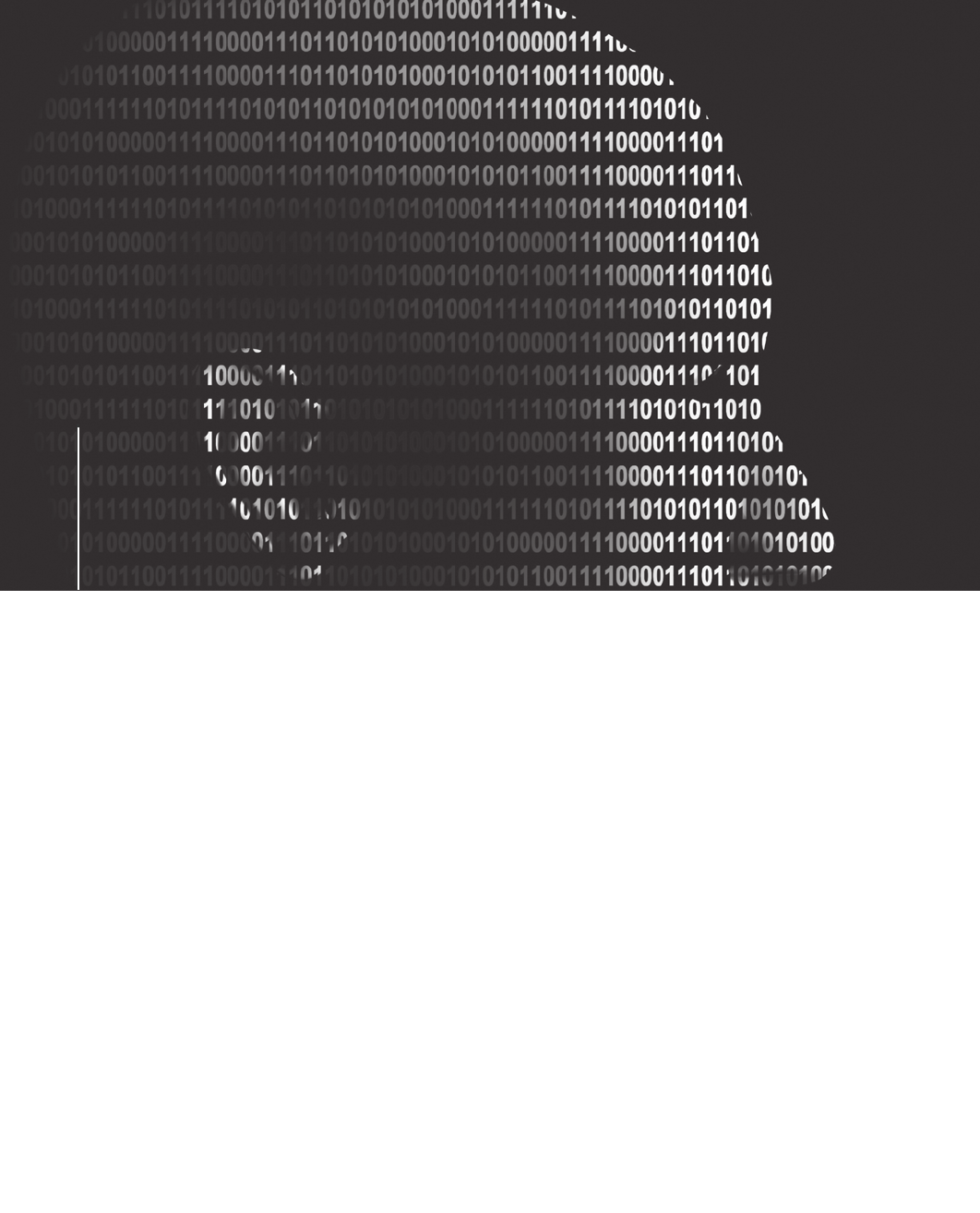
chapter
chapter 4
4
Data Acquisition
Data Acquisition
After reading this chapter and completing the
exercises, you will be able to:
•List digital evidence storage formats
•Explain ways to determine the best acquisition method
•Describe contingency planning for data acquisitions
•Explain how to use acquisition tools
•Describe how to validate data acquisitions
•Describe RAID acquisition methods
•Explain how to use remote network acquisition tools
•List other forensics tools available for data acquisitions
99

Data acquisition is the process of copying data. For computer forensics, it’s the task of
collecting digital evidence from electronic media. There are two types of data acquisition:
static acquisitions and live acquisitions. In this chapter, you learn how to perform static acqui-
sitions from digital media.
The future of data acquisitions is shifting toward live acquisitions because of the use of disk
encryption with newer operating systems (OSs). In addition to encryption concerns, collecting
any data that’s active in a suspect’s computer RAM is becoming more important to digital
investigations. Techniques for acquiring live disk and RAM data are covered in Chapter 11.
The processes and data integrity requirements for static and live acquisitions are the same.
The only shortcoming with live acquisitions is not being able to perform repeatable processes,
which are critical for collecting digital evidence. With static acquisitions, if you have preserved
the original media, making a second static acquisition should produce the same results. The
data on the original disk is not altered, no matter how many times an acquisition is done.
Making a second live acquisition while a computer is running collects new data because of
dynamic changes in the OS.
Your goal when acquiring data for a static acquisition is to preserve the digital evidence.
Many times, you have only one chance to create a reliable copy of disk evidence with a data
acquisition tool. Although these tools are generally dependable, you should still take steps to
make sure you acquire an image that can be verified. In addition, failures can and do occur,
so you should learn how to use several acquisition tools and methods; you work with a few
different tools in this chapter. Other data acquisition tools that work in Windows, MS-DOS
6.22, and Linux are described briefly in the last section, but the list of vendors and methods
is by no means conclusive. You should always search for newer and better tools to ensure
the integrity of your forensics acquisitions.
For additional information on MS-DOS acquisition methods and
tools, see Appendix D. You can perform most digital acquisitions for
your investigations with a combination of the tools discussed in this
chapter.
Understanding Storage Formats for Digital Evidence
Chapter 2 introduced the process of acquiring data from a USB drive and storing it in a data
file. The acquisition tool you used, ProDiscover Basic, performed a bit-by-bit (or sector-
by-sector) copy of the USB drive and wrote it to an image file, which was an exact duplicate
of the source device (the USB drive).
The data a computer forensics acquisition tool collects is stored as an image file in one of
three formats. Two formats are open source and the third is proprietary. Each vendor has
unique features, so several different proprietary formats are available. Depending on the pro-
prietary format, many computer forensics analysis tools can read other vendors’formatted
acquisitions.
Many computer forensics acquisition tools create a disk-to-image file in an older open-source
format, known as raw, as well as their own proprietary format. The new open-source format,
Advanced Forensic Format (AFF), is starting to gain recognition from computer forensics
100 Chapter 4
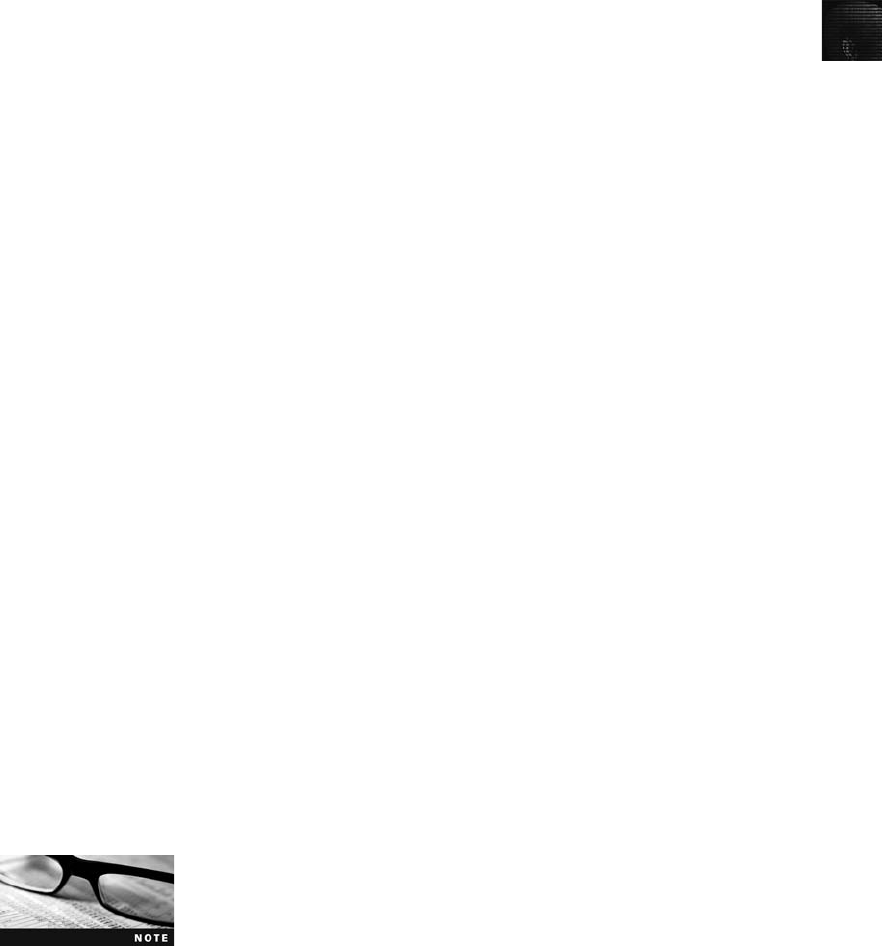
4
examiners. Because AFF is open source, many vendors should be including this format soon in
their tools.
Each data acquisition format has unique features along with advantages and disadvantages.
The following sections summarize each format to help you choose which one to use.
Raw Format
In the past, there was only one practical way of copying data for the purpose of evidence
preservation and examination. Examiners performed a bit-by-bit copy from one disk to
another disk the same size or larger. As a practical way to preserve digital evidence, ven-
dors (and some OS utilities, such as the Linux/UNIX dd command) made it possible to
write bit-stream data to files. This copy technique creates simple sequential flat files of a
suspect drive or data set. The output of these flat files is referred to as a raw format.
This format has unique advantages and disadvantages to consider when selecting an
acquisition format.
The advantages of the raw format are fast data transfers and the capability to ignore minor
data read errors on the source drive. In addition, most computer forensics tools can read the
raw format, making it a universal acquisition format for most tools. One disadvantage of the
raw format is that it requires as much storage space as the original disk or data set. Another
disadvantage is that some raw format tools, typically freeware versions, might not collect
marginal (bad) sectors on the source drive, meaning they have a low threshold of retry reads
on weak media spots on a drive. Many commercial tools have a much higher threshold of
retry reads to ensure that all data is collected.
Several commercial acquisition tools can produce raw format acquisitions and typically pro-
vide a validation check by using Cyclic Redundancy Check (CRC-32), Message Digest 5
(MD5), and Secure Hash Algorithm (SHA-1 or newer) hashing functions. These validation
checks, however, usually create a separate file containing the hash value.
Proprietary Formats
Most commercial computer forensics tools have their own formats for collecting digital evi-
dence. Proprietary formats typically offer several features that complement the vendor’s anal-
ysis tool, such as the following:
•The option to compress or not compress image files of a suspect drive, thus saving
space on the target drive
•The capability to split an image into smaller segmented files for archiving purposes,
such as to CDs or DVDs, with data integrity checks integrated into each segment
•The capability to integrate metadata into the image file, such as date and time of
the acquisition, hash value (for self-authentication) of the original disk or medium,
investigator or examiner name, and comments or case details
Computer forensics examiners have several ways of referring to
copying evidence data to files: bit-stream copy, bit-stream image,
image, mirror, and sector copy, to name a few. For the purposes of
this book, “image”is generally used to refer to all forensics acquisi-
tions saved to a data file.
Understanding Storage Formats for Digital Evidence 101

One major disadvantage of proprietary format acquisitions is the inability to share an
image between different vendors’computer forensics analysis tools. For example, the
ILook imaging tool IXimager produces three proprietary formats—IDIF, IRBF, and
IEIF—that can be read only by ILook. (See www.perlustro.com for additional information
on ILook, which is currently available only to law enforcement agencies.) If necessary,
IXimager can copy IDIF, IRBF, and IEIF formats to a raw format image file that can be
read by other tools.
Another problem with proprietary and raw formats is a file size limitation for each seg-
mented volume. Typically, proprietary format tools produce a segmented file of 650 MB.
The file size can be adjusted up or down, with a maximum file size per segment of no more
than 2 GB. Most proprietary format tools go up to only 2 GB because many examiners use a
target drive formatted as FAT, which has a file size limit of 2 GB.
Of all the proprietary formats for image acquisitions, the Expert Witness format is cur-
rently the unofficial standard. This format, the default for Guidance Software EnCase,
produces both compressed and uncompressed image files. These files (or volumes) write
an extension starting with .E01 and incrementing it for each additional segmented
image volume.
Several computer forensics analysis tools can generate generic versions of the Expert Witness
format and analyze it, including X-Ways Forensics, AccessData Forensic Toolkit (FTK), and
SMART. For more information on the Expert Witness format, see www.asrdata.com/
SMART/whitepaper.html.
Advanced Forensic Format
Dr. Simson L. Garfinkel of Basis Technology Corporation recently developed a new open-
source acquisition format called Advanced Forensic Format (AFF). This format has the fol-
lowing design goals:
•Creating compressed or uncompressed image files
•No size restriction for disk-to-image files
•Providing space in the image file or segmented files for metadata
•Simple design with extensibility
•Open source for multiple computing platforms and OSs
•Offer internal consistency checks for self-authentication
File extensions include .afd for segmented image files and .afm for AFF metadata. Because
AFF is open source, computer forensics vendors will have no implementation restrictions on
this format. Expect AFF to become the future standard for forensically sound acquisition for-
mats. For more information on AFF, see www.afflib.org and www.basistech.com/digital-
forensics/aff.html.
For more information on acquisition file formats, see www.sleuthkit.
org/informer, issues #19 and #23.
102 Chapter 4
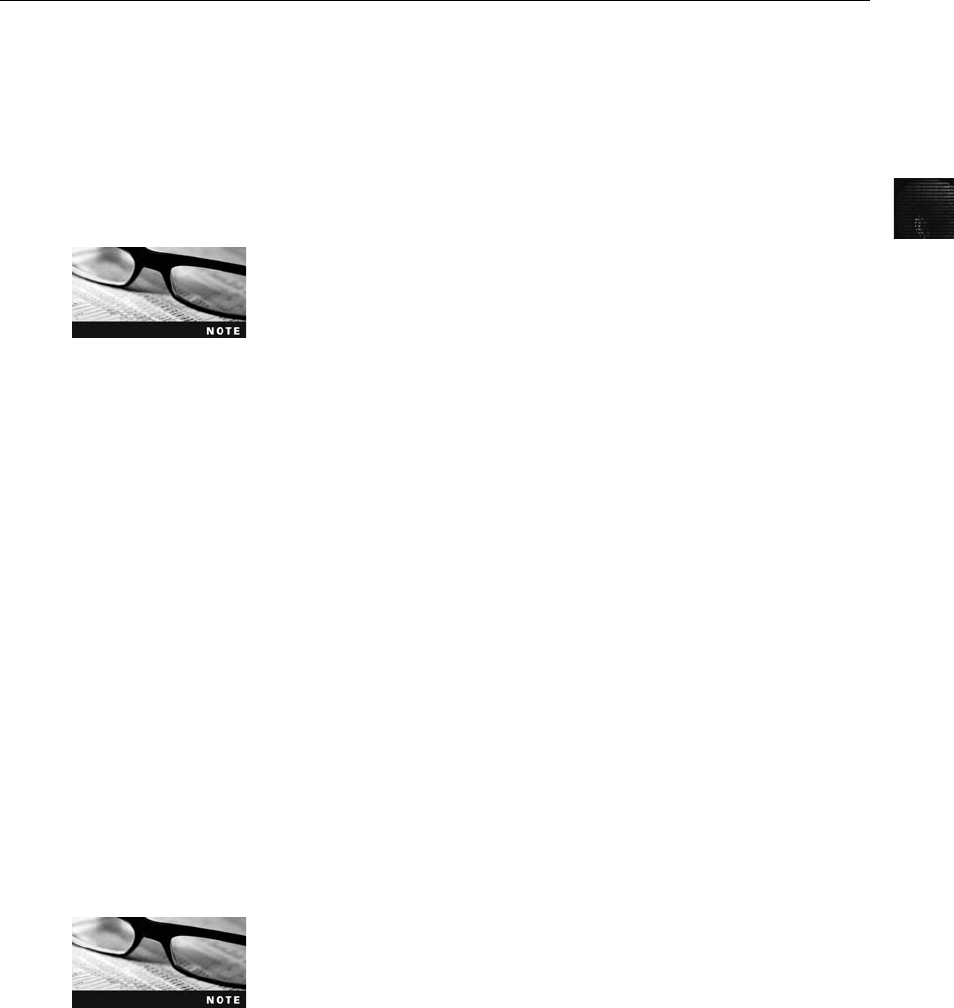
4
Determining the Best Acquisition Method
As mentioned, there are two types of acquisitions: static acquisitions and live acquisitions.
Typically, a static acquisition is done on a computer seized during a police raid, for example.
If the computer has an encrypted drive, a live acquisition is done if the password or pass-
phrase is available—meaning the computer is powered on and has been logged on to by the
suspect. Static acquisitions are always the preferred way to collect digital evidence. However,
they do have limitations in some situations, such as an encrypted drive that’s readable only
when the computer is powered on or a computer that’s accessible only over a network.
In Chapter 11, you learn how to perform live acquisitions, including
collection of digital media and dynamic/volatile memory (RAM) on a
computing system.
For both types of acquisitions, data can be collected with four methods: creating a disk-
to-image file, creating a disk-to-disk copy, creating a logical disk-to-disk or disk-to-data file,
or creating a sparse copy of a folder or file. Determining the best acquisition method depends
on the circumstances of the investigation.
Creating a disk-to-image file is the most common method and offers the most flexibility for
your investigation. With this method, you can make one or many copies of a suspect drive.
These copies are bit-for-bit replications of the original drive. In addition, you can use other
forensics tools, such as ProDiscover, EnCase, FTK, SMART, Sleuth Kit, X-Ways Forensics,
and ILook, to read the most common types of disk-to-image files you create. These programs
read the disk-to-image file as though it were the original disk. MS-DOS tools can only read
data from a drive. To use MS-DOS tools, you have to duplicate the original drive to perform
the analysis. The newer GUI programs save time and disk resources because they can read and
interpret directly from the disk-to-image file of a copied drive.
Sometimes you can’t make a disk-to-image file because of hardware or software errors or incom-
patibilities. This problem is more common when you have to acquire older drives. For these
drives, you might have to create a disk-to-disk copy of the suspect drive. Several imaging tools
can copy data exactly from an older disk to a newer disk. These programs can adjust the target
disk’s geometry (its cylinder, head, and track configuration) so that the copied data matches the
original suspect drive. These imaging tools include EnCase and SafeBack (www.forensics-intl.
com/safeback.html). SafeBack must run from an MS-DOS system. See the vendors’manuals for
instructions on using these tools for disk-to-disk copying.
For more information about current and older drives, see www.t13.org.
Collecting evidence from a large drive can take several hours. If your time is limited, consider
using a logical acquisition or sparse acquisition data copy method. A logical acquisition cap-
tures only specific files of interest to the case or specific types of files. A sparse acquisition is
similar but also collects fragments of unallocated (deleted) data; use this method only when
you don’t need to examine the entire drive. An example of a logical acquisition is an e-mail
Determining the Best Acquisition Method 103
investigation that requires collecting only Outlook .pst or .ost files. Another example is collect-
ing only specific records from a large RAID server. If you have to recover data from a RAID
server with several terabytes (TBs) of data storage, the logical method might be the only way
you can acquire the evidence. In electronic discovery for the purpose of litigation, a logical
acquisition is becoming the preferred method, especially with large data storage systems.
To determine which acquisition method to use for an investigation, consider the size of the
source (suspect) disk, whether you can retain the source disk as evidence or must return it to
the owner, how much time you have to perform the acquisition, and where the evidence is
located.
If the source disk is very large, such as 500 GB or more, make sure you have a target disk that
can store a disk-to-image file of the large disk. If you don’t have a target disk of comparable
size, review alternatives for reducing the size of data to create a verifiable copy of the suspect
drive. Older Microsoft disk compression tools, such as DoubleSpace or DriveSpace, eliminate
only slack disk space between files. Other compression methods use an algorithm to reduce
file size. Popular archiving tools, such as PKZip, WinZip, and WinRAR, use an algorithm
referred to as lossless compression. Compression algorithms for graphics files use what’scalled
lossy compression, which can change data. For example, lossy compression is used with .jpeg
files to reduce file size and doesn’t affect image quality when the file is restored and viewed.
Because lossy compression alters original data, however, it isn’t used for forensics acquisitions.
Both compression methods are discussed in more detail in Chapter 10.
Most imaging tools have an option to use lossless compression to save disk space, which
means the target drive doesn’t have to be as large as the suspect drive. For example, if you
have a SATA 1.5 TB suspect drive, you might be able to use lossless compression to create the
disk-to-image file on a 500 GB target drive. Image files can be reduced by as much as 50% of
the original. If the suspect drive already contains compressed data, such as several large zip-
ped files, the imaging tool can’t compress the data any further, however.
An easy way to test lossless compression is to perform an MD5 or SHA-1 hash on a file
before and after it’s compressed. If the compression is done correctly, both versions have the
same hash value. If the hashes don’t match, that means something corrupted the compressed
file, such as a hardware or software error. As an added precaution, perform two separate
hashes with different algorithms, such as MD5 and SHA-1. This step isn’t mandatory; how-
ever, it’s a good way to establish that nothing has changed during data processing.
When working with large drives, an alternative is using tape backup systems, such as Super
Digital Linear Tape (SDLT) or Digital Audio Tape/Digital Data Storage (DAT/DDS). Snap-
Back and SafeBack have special software drivers designed to write data from a suspect drive
to a tape backup system through standard PCI SCSI cards. The advantage of this type of
acquisition is that there’s no limit to the size of data that can be acquired. The one big disad-
vantage, especially with microprocessor systems, is that it can be slow and time consuming.
If you can’t retain the original evidence drive and must return it to the owner, as in a discov-
ery demand for a civil litigation case, check with the requester, such as your lawyer or super-
visor, and ask whether a logical acquisition is acceptable. If not, you have to refer the matter
back to your lawyer or supervisor. When performing an acquisition under these conditions,
make sure you have a good copy because most discovery demands give you only one chance
to capture data. In addition, make sure you have a reliable forensics tool that you know how
to use.
104 Chapter 4
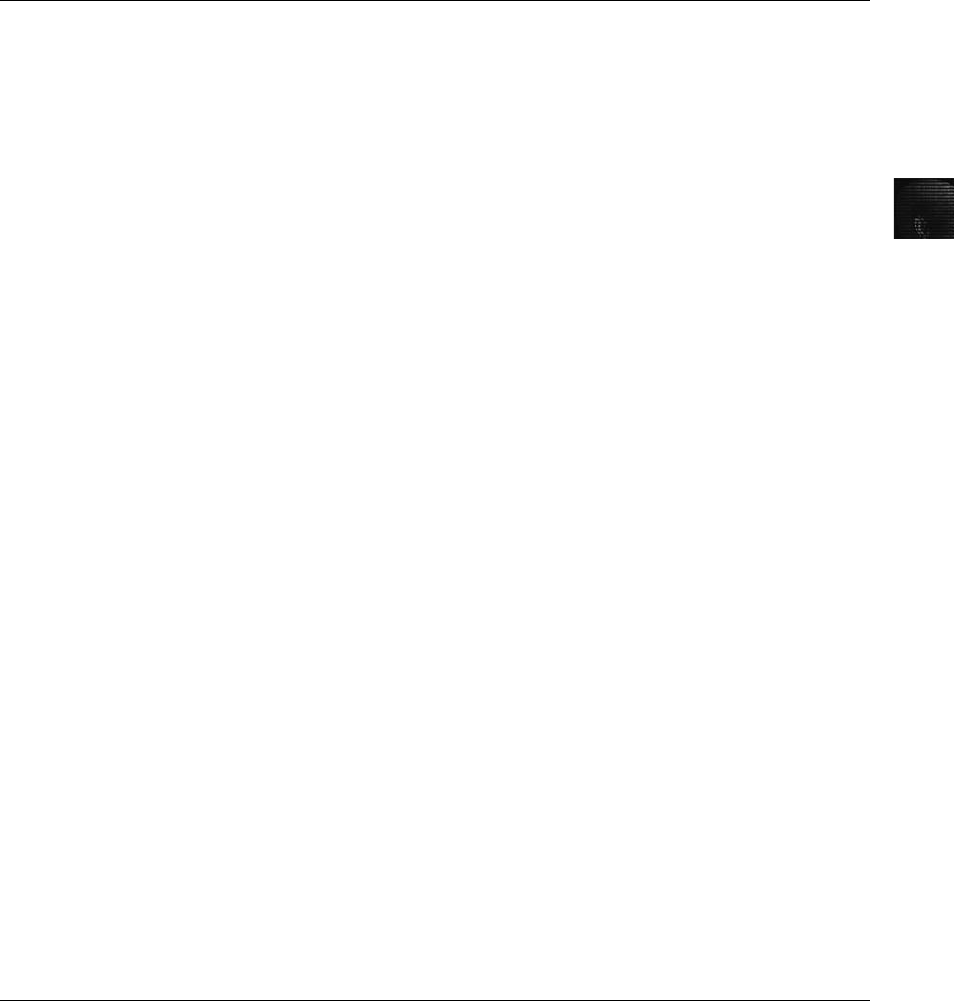
4
Contingency Planning for Image Acquisitions
Because you’re working with electronic data, you need to take precautions to protect your
digital evidence. You should also make contingency plans in case software or hardware
doesn’t work or you encounter a failure during an acquisition. The most common and time-
consuming technique for preserving evidence is creating a duplicate of your disk-to-image file.
Many computer investigators don’t make duplicates of their evidence because they don’t have
enough time or resources to make a second image. However, if the first copy doesn’twork
correctly, having a duplicate is worth the effort and resources. Be sure you take steps to mini-
mize the risk of failure in your investigation.
As a standard practice, make at least two images of the digital evidence you collect. If you
have more than one imaging tool, such as ProDiscover, FTK, and X-Ways Forensics, make
the first copy with one tool and the second copy with the other tool. If you have only one
tool, consider making two images of the drive with the same tool, especially for critical inves-
tigations. With tools such as EnCase and ProDiscover, you can make one copy with no com-
pression and compress the other copy. Remember that Murphy’s Law applies to computer
forensics, too: If anything can go wrong, it will.
Many acquisition tools don’t copy data in the host protected area (HPA) of a disk drive.
(Refer to Chapter 8 for more information on host protected areas.) For these situations, con-
sider using a hardware acquisition tool that can access the drive at the BIOS level, such as
ProDiscover with the NoWrite FPU write-blocker, ImageMASSter Solo, or X-Ways Replica.
These tools can read a disk’sHPA.
Microsoft has recently added whole disk encryption in Windows Vista Ultimate and
Enterprise Editions, which makes performing static acquisitions more difficult. (Utimaco
Software SafeGuard Easy also uses whole disk encryption.) As part of your contingency
planning, you must be prepared to deal with encrypted drives. A static acquisition on
most whole disk encrypted drives currently involves decrypting the drives, which requires
the user’s cooperation in providing the decryption key. Most whole disk encrypted tools
at least have a manual process for decrypting data, which is converting the encrypted disk
to an unencrypted disk. This process can take several hours, depending on the disk size.
One good thing about encryption use is that data isn’t altered, in that free and slack
space aren’t changed. The biggest concern with whole disk encryption is getting the
decryption key. In criminal investigations, this might be impossible because if a disk con-
tains evidence supporting the crime, a suspect has a strong motivation not to supply the
decryption key. Researchers at Princeton University have produced a technique to recover
passwords and passphrases from RAM, however; for more information, visit http://citp.
princeton.edu/pub/coldboot.pdf.
Using Acquisition Tools
Many computer forensics software vendors have developed acquisition tools that run in Win-
dows. These tools make acquiring evidence from a suspect drive more convenient, especially
when you use them with hot-swappable devices, such as USB-2, FireWire 1394A and 1394B,
or SATA, to connect disks to your workstation.
Using Acquisition Tools 105

However, Windows acquisition tools have some drawbacks. Because Windows can easily con-
taminate your evidence drive, you must protect it with a well-tested write-blocking hardware
device. (Chapter 7 discusses write-blocking devices in more detail.) Another drawback is that
most Windows tools can’t acquire data from a disk’s host protected area. In addition, some
countries haven’t yet accepted the use of write-blocking devices for data acquisitions. Check
with your legal counsel for evidence standards in your community or country.
Windows XP Write-Protection with USB Devices
When Microsoft updated Windows XP with Service Pack 2 (SP2), a new feature was added
to the Registry: The USB write-protection feature blocks any writing to USB devices. This
feature is still available in Windows Vista SP1. The only additional hardware device needed
for an acquisition is a USB external drive or a cable-connecting device (see Figure 4-1). On
your acquisition workstation, simply connect the suspect drive to the USB external drive or
connector after you’ve modified the Windows Registry to enable write-protection. The
advantage of this Registry modification is that you don’t need an expensive physical write-
blocker to make a disk acquisition from Windows. The disadvantage is that your target
drive needs to be connected to an internal PATA (IDE), SATA, or SCSI controller, not
another USB external drive.
To update the Registry, you need to perform three tasks. First, back up the Registry in case
something fails while you’re modifying it. Second, modify the Registry with the write-
protection feature. Third, create two desktop icons to automate switching between enabling
and disabling writes to the USB device.
Backing Up the Registry Activities for updating the Registry are written for Windows
Vista. If you’re using Windows XP, you’ll notice slight differences in dialog boxes, and you
won’t see the User Account Control (UAC) message box.
Figure 4-1 A typical inexpensive USB IDE/SATA external connector
106 Chapter 4
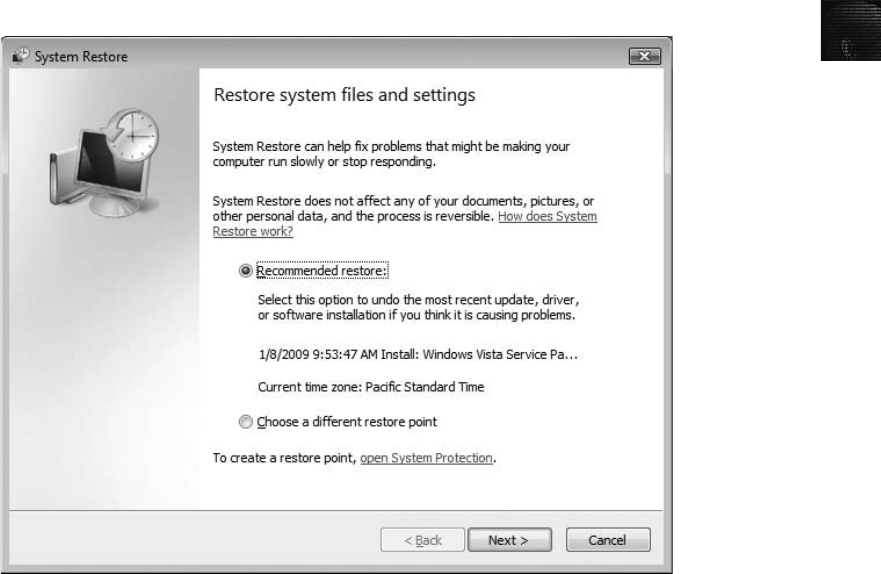
4
Before updating the Registry for the write-blocking feature or any other task, backing it up
is crucial. To back up your Registry, follow these steps:
1. Click Start, point to All Programs, point to Accessories, point to System Tools, and
click System Restore. When the UAC message box opens, click Continue.
2. In the first window of the System Restore Wizard (see Figure 4-2), click the open
System Protection link to create a restore point. (Note that if you haven’t created a
restore point previously, you must click the System Protection link.)
3. In the System Properties dialog box (see Figure 4-3), click the Create button. In the Cre-
ate a restore point window, enter a name for the restore point (such as Primary Restore),
click Create, and then click OK twice. Click Cancel in the System Restore Wizard.
Modifying the Registry for USB Write-Blocking After you have created a
restore point for the Registry, perform the following steps to enable the write-blocking feature:
1. Click Start, type regedit in the Start Search text box, and then press Enter. If the UAC
message box opens, click Continue. (In Windows XP, click Start,Run, type regedit,
and click OK.)
2. In Registry Editor, navigate to and click to expand the \HKEY_LOCAL_MACHINE\
SYSTEM\CurrentControlSet key.
3. Under the CurrentControlSet item, right-click the Control subkey, point to New, and
then click Key.
Figure 4-2 The System Restore Wizard
Using Acquisition Tools 107
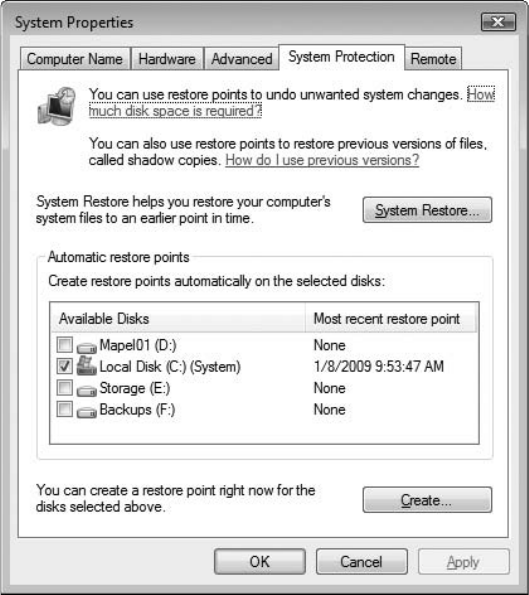
4. Registry Editor then prompts you for a key name. Type StorageDevicePolicies and
press Enter.
5. Right-click the newly created StorageDevicePolicies descendent key, point to New,
and click DWORD Value. (Depending on the Vista version you’re running, you might
see selections for a 32-bit value and a 64-bit value. If so, select the 32-bit value.)
6. A new prompt appears in the key data area at the right. Type WriteProtect and press Enter.
7. Next, in the key data area, right-click WriteProtect DWORD (or just WriteProtect,
depending on the Vista version) and click Modify.
8. In the Edit DWORD Value dialog box, change the Value Data setting from 0 to 1,
and then click OK to activate write-blocking to USB devices. Keep Registry Editor
open for the next task.
Automating USB Write-Blocking To minimize errors in updating the Registry every
timeyouneedtowrite-blockaUSBdevice,exporting the Registry is recommended. To do this,
you create a .reg file and save it to your workstation’s desktop. To make it easier to switch
between writing and blocking modes for the Registry, follow these steps in Registry Editor:
1. Right-click the StorageDevicePolicies descendent key and click Export.
2. In the Export Registry File dialog box, click Desktop in the Save in list box. In the File
name text box, type Write Protect USB ON, and click Save.
Figure 4-3 The System Properties dialog box
108 Chapter 4
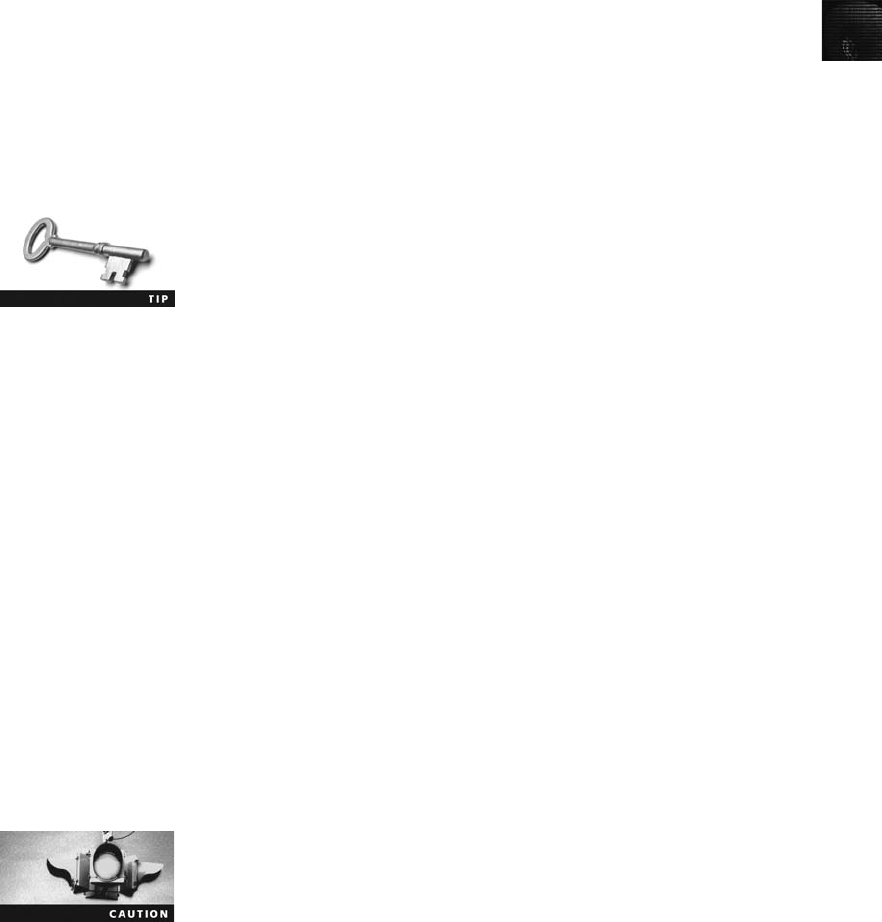
4
3. In Registry Editor, click StorageDevicePolicies. In the key data area, right-click Write-
Protect DWORD and click Modify.
4. Next, in the Edit DWORD Value dialog box, change the Value Data setting from 1 to
0, and then click OK to deactivate write-blocking to USB devices.
5. Right-click the StorageDevicePolicies descendent key again and click Export.
6. In the Export Registry File dialog box, click Desktop in the Save in list box. In the File
name text box, type Write Protect USB OFF, and click Save. Close Registry Editor.
Now that you have made this Registry modification, you should see two desktop icons named
Write Protect USB ON.reg and Write Protect USB OFF.reg. When you need to set your work-
station so that it write-blocks (prevents writes to USB devices), double-click the Write Protect
USB ON icon. When a dialog box opens, asking whether you want to modify the Registry,
click OK, and then click OK again in the message box stating the Registry has been modified
successfully. To undo write-blocking (allow writes to USB devices), double-click the Write
Protect USB OFF icon. Click OK to modify the Registry and OK again to finish.
For a more information on this Registry modification procedure and
other useful guides, do an Internet search for “USB Registry
write-blocker.”
Acquiring Data with a Linux Boot CD
The Linux OS has many features that are applicable to computer forensics, especially data
acquisitions. One unique feature is that Linux can access a drive that isn’t mounted. Physical
access for the purpose of reading data can be done on a connected media device, such as a
disk drive, a USB drive, or other storage devices. In Windows OSs and newer Linux kernels,
when you connect a drive via USB, FireWire, external SATA, or even internal PATA or
SATA controllers, both OSs automatically mount and access the drive. For example, a
Windows XP or Linux kernel 2.6 or later workstation automatically accesses a suspect drive
when connecting to it, which could alter data. On Windows drives, an acquisition worksta-
tion can access and alter data in the Recycle Bin; on Linux drives, the workstation most
likely alters metadata, such as mount point configurations for an Ext2 or Ext3 drive.
In static acquisitions, this automatic access corrupts the integrity of evidence. When acquiring
data with Windows, you must use a write-blocking device or Registry utility. With a cor-
rectly configured Linux OS, such as a forensic Linux Live CD, media aren’t accessed auto-
matically, which eliminates the need for a write-blocker. If you need to acquire a USB drive
that doesn’t have a write-lock switch, use one of the forensic Linux Live CDs (discussed in
the next section) to access the device.
Use caution when working with newer Linux distributions with
KDE or Gnome GUIs. Many newer distributions mount most
media devices automatically. If you’re using a nonforensic Linux
distribution, you should test it before using it on actual evidence
to see how it handles attached storage devices. If in doubt, always use a physical write-
blocker for an acquisition from Linux.
Using Acquisition Tools 109

Using Linux Live CD Distributions Several Linux distributions, such as Knoppix
(www.knoppix.org), provide an ISO image that can be burned to a CD or DVD. Linux
ISO images are referred to as Live CDs. Most of these Linux distributions are for Linux OS
recovery, not for computer forensics acquisition and analysis. For a list of the most current
Linux Live CDs, see www.frozentech.com.
A few Linux ISO images are specifically designed for computer forensics, however.
These special Linux ISO images contain additional utilities that aren’t typically
installed in normal Linux distributions. They are also configured not to mount, or to
mount as read-only, any connected storage media, such as disk drives. This feature
protects the media’s integrity for the purpose of acquiring and analyzing data. To
access media, you have to give specific instructions to the Live CD boot session
through a GUI utility or a shell command prompt. Mounting drives from a shell gives
you more control over them. See the man page for the mount command (by typing
“man mount”at the shell prompt) to learn what options are available for your Linux
distribution.
The man command displays pages from the online help manual for
information on Linux commands and their options.
Linux can read data from a physical device without having to mount it. As a usual practice,
don’t mount a suspect media device as a precaution against any writes to it. Later in this
section, you learn how to make a forensics acquisition in Linux without mounting the
device.
The following are well-designed Linux Live CDs for computer forensics:
•Helix (www.e-fense.com/helix/; English interface)
•Penguin Sleuth (www.linux-forensics.com; English interface)
•FCCU (www.d-fence.be; French interface)
You can download these ISO images to any computer, including a Windows system, and
then burn them to CD/DVD with burner software, such as Roxio or Nero. Creating a boot-
able image from an ISO file is different from copying data or music files to a CD or DVD,
however. If you aren’t familiar with how to do it, see the Help menu in your burner
software for instructions on creating a bootable CD or DVD. For example, Roxio Creator
Classic has a Burn from Disc Image File option in the File menu, and Nero Express has a
Bootable CD option.
After creating a Linux Live CD, test it on your workstation. Remember to check your work-
station’s BIOS to see whether it boots first from the CD or DVD on the system. To test the
Live CD, simply place it in the CD or DVD drive and reboot your system. If successful,
Linux loads into your computer’s memory, and a common GUI for Linux appears on the
screen. If you have problems with the video display on your workstation, try another com-
puter with a different video card. No one Live CD distribution has all video drivers. Linux
Live CDs load the OS into the computer’s RAM, so performance can be affected when
you’re using GUI tools. The following sections explain how to use Linux to make forensi-
cally sound data acquisitions.
110 Chapter 4
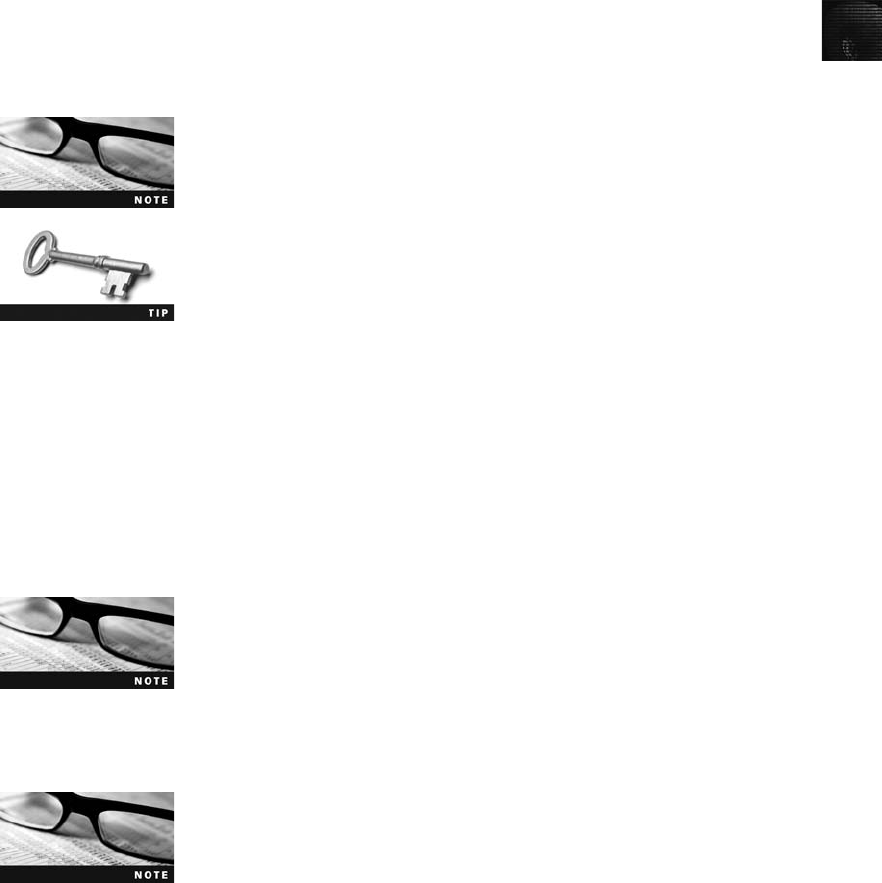
4
Preparing a Target Drive for Acquisition in Linux The Linux OS provides
many tools that you can use to modify non-Linux file systems. Current Linux distributions
can create Microsoft FAT and NTFS partition tables. Linux kernel version 2.6.17.7 and ear-
lier can format and read only the FAT file system, although an NTFS driver, ntfs-3g, is
available that allows Linux to mount and write data only to NTFS partitions. You can
download this driver from www.linux-ntfs.org or www.ntfs-3g.org, where you can also
find information about NTFS and instructions for installing the driver.
In this section, you learn how to partition and format a Microsoft FAT drive from Linux so
that you don’t have to switch OSs or computers to prepare a FAT target disk. After you
make the acquisition, you can then transfer the FAT disk to a Windows system to use a
Windows analysis tool.
When preparing a drive to be used on a Linux system for forensics
acquisition or analysis, do it in a separate boot session with no sus-
pect drive attached.
Linux/UNIX commands are case sensitive, so make sure you type
commands exactly as shown in this section’s steps.
Assuming you have a functioning Linux computer or one running with a Linux Live CD,
perform the following steps from a shell prompt:
1. First, boot Linux on your computer.
2. Connect the USB, FireWire, or SATA external drive to the Linux computer and power
it on.
3. If a shell window isn’t already open, start one.
4. At the shell prompt, type su and press Enter to log in as the superuser (root). Then
type the root password and press Enter.
If you’re using one of the Live CDs listed previously, these distribu-
tions are typically already in superuser (root) mode, so there’sno
need to use the su command. Other Linux Live CDs might have no
password set and simply require pressing Enter.
5. To list the current disk devices connected to the computer, type fdisk -l (lowercase L)
and press Enter. You should see output similar to the following:
Linux lists all IDE (also known as PATA) drives as hda, hdb, and so
on. All SCSI, SATA, FireWire, and USB connected drives are listed as
sda, sdb, and so forth.
Disk /dev/hda: 40.0 GB, 40007761920 bytes
255 heads, 63 sectors/track, 4864 cylinders
Units = cylinders of 16065 * 512 = 8225280 bytes
Using Acquisition Tools 111

Device Boot Start End Blocks Id System
/dev/hda1 * 1 13 104391 83 Linux
/dev/hda2 14 4864 38965657+ 8e Linux LVM
Disk /dev/sda: 6448 MB, 6448619520 bytes
199 heads, 62 sectors/track, 1020 cylinders
Units = cylinders of 12338 * 512 = 6317056 bytes
Disk /dev/sda doesn't contain a valid partition table
In the preceding output, the /dev/sda device has no partition listed.
These steps show how to create a Microsoft FAT partition on this
disk. If there’s a partition on this drive, it can be deleted with the
Linux fdisk utility. For additional information on fdisk, refer to the
man page.
6. Type fdisk /dev/sda and press Enter to partition the disk drive as a FAT file system.
You should see output similar to the following:
Device contains neither a valid DOS partition table, nor Sun, SGI or OSF disk label
Building a new DOS disk label. Changes will remain in memory only, until you
decide to write them. After that, of course, the previous content won'tbe
recoverable.
Warning: invalid flag 0x0000 of partition table 4 will be
corrected by write)
7. Display fdisk menu options by typing mand pressing Enter. You should see output
similar to the following:
Command action
a toggle a bootable flag
b edit bsddisklabel
c toggle the dos compatibility flag
d delete a partition
l list known partition types
m print this menu
n add a new partition
o create a new empty DOS partition table
p print the partition table
q quit without saving changes
s create a new empty Sun disk label
t change a partition's system id
u change display/entry units
v verify the partition table
w write table to disk and exit
x extra functionality (experts only)
8. Determine whether there are any partitions on /dev/sda by typing pand pressing
Enter. You should see output similar to the following:
112 Chapter 4
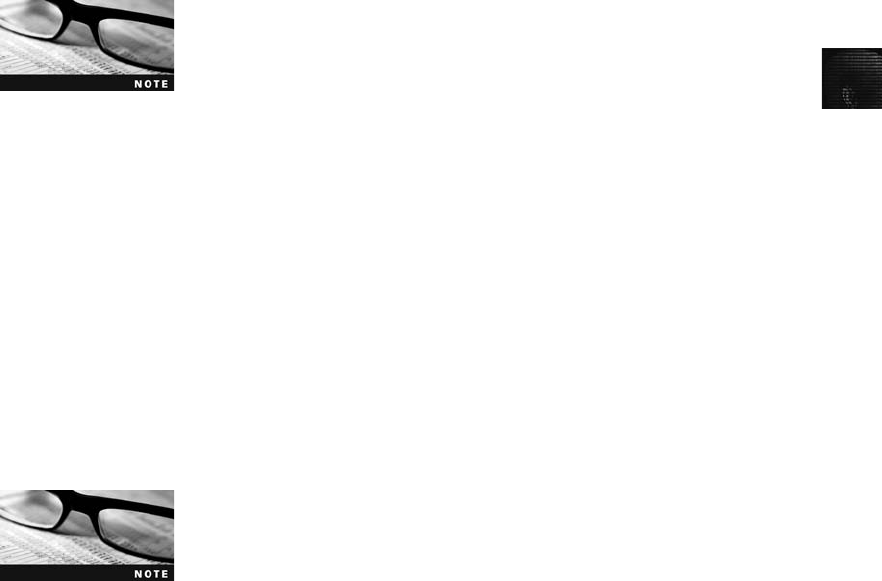
4
Disk /dev/sda: 6448 MB, 6448619520 bytes
199 heads, 62 sectors/track, 1020 cylinders
Units = cylinders of 12338 * 512 = 6317056 bytes
Device Boot Start End Blocks Id System
In this example, the disk has no previously configured partitions. If it
did, there would be data under each column heading describing
each partition’s configuration.
9. Next, you create a new primary partition on /dev/sda. To use the defaults and select
the entire drive, type nand press Enter. To create a primary partition table, type p
and press Enter, and then type 1(the numeral) to select the first partition and press
Enter. At the remaining prompts, press Enter. Your output should be similar to the
following:
Command action
e extended
p primary partition (1-4)
p
Partition number (1-4): 1
First cylinder (1-1020, default 1):
Using default value 1
Last cylinder or +size or +sizeM or +sizeK (1-1020, default 1020):
Using default value 1020
In Linux, the first logical partition created after the primary and
extended partitions is numbered 5; any additional logical partitions
are numbered 6, 7, and so on. For example, the C partition is typi-
cally /dev/hda1, and the D partition is /dev/hda2.
10. List the newly defined partitions by typing pand pressing Enter, which produces the
following output:
Disk /dev/sda: 6448 MB, 6448619520 bytes
199 heads, 62 sectors/track, 1020 cylinders
Units = cylinders of 12338 * 512 = 6317056 bytes
Device Boot Start End Blocks Id System
/dev/sda1 1 1020 6292349 83 Linux
11. To list the menu again so that you can select the change partition ID, type mand
press Enter. You should see output similar to the following:
Command action
a toggle a bootable flag
b edit bsddisklabel
Using Acquisition Tools 113
c toggle the dos compatibility flag
d delete a partition
l list known partition types
m print this menu
n add a new partition
o create a new empty DOS partition table
p print the partition table
q quit without saving changes
s create a new empty Sun disk label
t change a partition's system id
u change display/entry units
v verify the partition table
w write table to disk and exit
x extra functionality (experts only)
12. To change the newly created partition to the Windows 95 FAT32 file system, first
type tand press Enter, which produces the following output:
Selected partition 1
Hexcode(typeLtolistcodes):
13. List available file systems and their code values by typing l(lowercase L) and pressing
Enter. You should see output similar to the following:
0 Empty 1c Hidden W95 FAT3 70 DiskSecureMult bb Boot Wizard hid
1 FAT12 1e Hidden W95 FAT1 75 PC/IX be Solaris boot
2 XENIX root 24 NEC DOS 80 Old Minix c1 DRDOS/sec (FAT-
3 XENIXusr 39 Plan 9 81 Minix / old Lin c4 DRDOS/sec (FAT-
4 FAT16 <32M 3c PartitionMagic 82 Linux swap c6 DRDOS/sec (FAT-
5 Extended 40 Venix 80286 83 Linux c7 Syrinx
6 FAT16 41 PPC PReP Boot 84 OS/2 hidden C: da Non-FS data
7 HPFS/NTFS 42 SFS 85 Linux extended db CP/M / CTOS / .
8 AIX 4d QNX4.x 86 NTFS volume set de Dell Utility
9 AIX bootable 4e QNX4.x 2nd part 87 NTFS volume set dfBootIt
a OS/2 Boot Manag 4f QNX4.x 3rd part 8e Linux LVM e1 DOS access
b W95 FAT32 50 OnTrack DM 93 Amoeba e3 DOS R/O
c W95 FAT32 (LBA) 51 OnTrack DM6 Aux 94 Amoeba BBT e4 SpeedStor
e W95 FAT16 (LBA) 52 CP/M 9f BSD/OS eb BeOS fs
f W95Ext’d (LBA) 53 OnTrack DM6 Aux a0 IBM Thinkpad hi ee EFI GPT
10 OPUS 54 OnTrackDM6 a5 FreeBSD ef EFI (FAT-12/16/
11 Hidden FAT12 55 EZ-Drive a6 OpenBSD f0 Linux/PA-RISC b
12 Compaqdiagnost 56 Golden Bow a7 NeXTSTEP f1 SpeedStor
14 Hidden FAT16 <3 5c PriamEdisk a8 Darwin UFS f4 SpeedStor
16 Hidden FAT16 61 SpeedStor a9 NetBSD f2 DOS secondary
17 Hidden HPFS/NTF 63 GNU HURD or Sys ab Darwin boot fd Linux raid auto
18 ASTSmartSleep 64 Novell Netware b7 BSDI fsfeLANstep
1b Hidden W95 FAT3 65 Novell Netware b8 BSDI swap ff BBT
114 Chapter 4
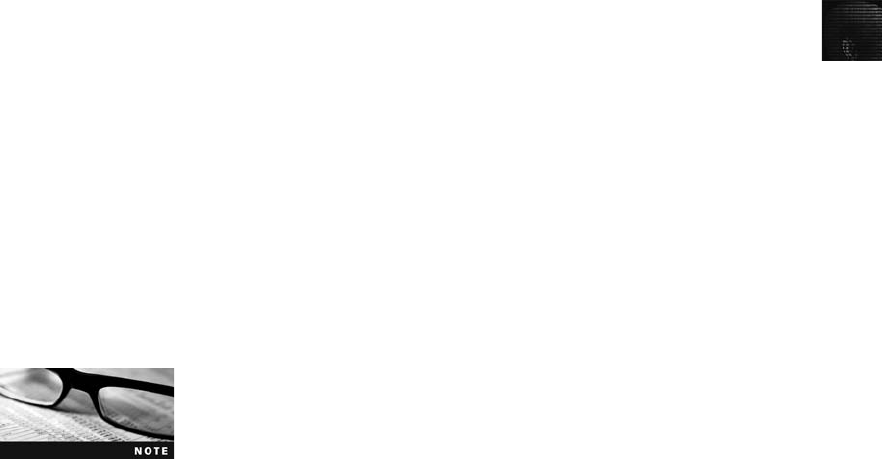
4
14. Change the newly created partition to the Windows 95 FAT32 file system by typing c
and pressing Enter. Your output should look similar to the following:
Changed system type of partition 1 to b (W95 FAT32)
15. To display partitions of the newly changed drive, type pand press Enter, which pro-
duces the following output:
Disk /dev/sda: 6448 MB, 6448619520 bytes
199 heads, 62 sectors/track, 1020 cylinders
Units = cylinders of 12338 * 512 = 6317056 bytes
Device Boot Start End Blocks Id System
/dev/sda1 1 1020 6292349 b W95 FAT32
16. Save (write) the newly created partition to the /dev/sda drive by typing wand
pressing Enter. Your output should look similar to the following:
The partition table has been altered!
Calling ioctl() to re-read partition table.
WARNING: If you have created or modified any DOS 6.x partitions,
please see the fdisk manual page for additional information.
Syncing disks.
Fdisk exits back to the shell prompt after updating the partition table
on the /dev/sda drive.
17. Show the known drives connected to your computer by typing fdisk -l and pressing
Enter, which produces the following output:
Disk /dev/hda: 40.0 GB, 40007761920 bytes
255 heads, 63 sectors/track, 4864 cylinders
Units = cylinders of 16065 * 512 = 8225280 bytes
Device Boot Start End Blocks Id System
/dev/hda1 * 1 13 104391 83 Linux
/dev/hda2 14 4864 38965657+ 8e Linux LVM
Disk /dev/sda: 6448 MB, 6448619520 bytes
199 heads, 62 sectors/track, 1020 cylinders
Units = cylinders of 12338 * 512 = 6317056 bytes
Device Boot Start End Blocks Id System
/dev/sda1 1 1020 6292349 b W95 FAT32
18. To format a FAT file system from Linux, type mkfs.msdos -vF32 /dev/sda1 and press
Enter, which produces the following output:
Using Acquisition Tools 115
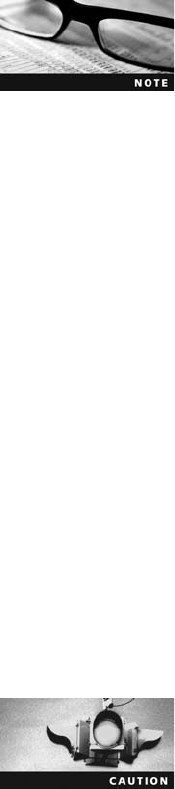
mkfs.msdos 2.8 (28 Feb 2001)
Selecting 8 sectors per cluster
/dev/sde1 has 33 heads and 61 sectors per track,
logical sector size is 512,
using 0xf8 media descriptor, with 2047966 sectors;
file system has 2 32-bit FATs and 8 sectors per cluster.
FAT size is 1997 sectors, and provides 255492 clusters.
Volume ID is 420781ea, no volume label.
Newer Linux distributions automatically sync the newly created parti-
tion and format the drive. The sync feature eliminates the need to
reboot the computer, unlike with Microsoft OSs.
19. Close the shell window for this session by typing exit and pressing Enter.
This drive can now be mounted and used to receive an image of a suspect drive. Later in
this section, you learn how to mount and write to this Microsoft FAT target drive.
Acquiring Data with dd in Linux A unique feature of a forensic Linux Live CD is
that it can mount and read most drives. To perform a data acquisition on a suspect com-
puter, all you need are the following:
•A forensic Linux Live CD
•A USB, FireWire, or SATA external drive with cables
•Knowledge of how to alter the suspect computer’s BIOS to boot from the Linux
Live CD
•Knowledge of which shell commands to use for the data acquisition
The dd command, available on all UNIX and Linux distributions, means “data dump.”This
command, with many functions and switches, can be used to read and write data from a
media device and a data file. The dd command is not bound by a logical file system’s data
structures, meaning the drive doesn’t have to be mounted for dd to access it. For example,
if you list a physical device name, the dd command copies the entire device—all data files,
slack space, and free space (unallocated data) on the device. The dd command creates a
raw format file that most computer forensics analysis tools can read, which makes it useful
for data acquisitions.
Use extreme caution with the dd command. Make sure you know
which drives are the suspect drive and target drive. Although you
might not have mounted the suspect drive, if you reverse the
input field (if=) of the suspect and target drives with the output
field (of=), data is written to the wrong drive, thus destroying the
original evidence drive.
As powerful as this command is, it does have some shortcomings. One major problem is
that it requires more advanced skills than the average computer user might have. Also,
because it doesn’t compress data, the target drive needs to be equal to or larger than
the suspect drive. It’s possible to divide the output to other drives if a large enough
116 Chapter 4

4
target drive isn’t available, but this process can be cumbersome and prone to mis-
takes when you’re trying to keep track of which data blocks to copy to which target
drive.
The dd command combined with the split command segments output into separate volumes.
Use the split command with the -b switch to adjust the size of segmented volumes the dd
command creates. As a standard practice for archiving purposes, creating segmented volumes
that fit on a 650 MB CD is convenient. For additional information on dd and split, see their
man pages.
Perform the following steps to make an image of an NTFS disk on a FAT32 disk by using
the dd command:
1. Assuming that your workstation is the suspect computer and is booted from a Linux
Live CD, connect the USB, FireWire, or SATA external drive containing the FAT32
target drive, and turn the external drive on.
2. If you’re not at a shell prompt, start a shell window, switch to superuser (su) mode,
type the root password, and press Enter.
3. At the shell prompt, list all drives connected to the computer by typing fdisk -l and
pressing Enter, which produces the following output:
Disk /dev/hda: 40.0 GB, 40007761920 bytes
255 heads, 63 sectors/track, 4864 cylinders
Units = cylinders of 16065 * 512 = 8225280 bytes
Device Boot Start End Blocks Id System
/dev/hda1 * 1 13 104391 83 Linux
/dev/hda2 14 4864 38965657+ 8e Linux LVM
Disk /dev/sda: 163.9 GB, 163928605184 bytes
255 heads, 63 sectors/track, 19929 cylinders
Units = cylinders of 16065 * 512 = 8225280 bytes
Device Boot Start End Blocks Id System
/dev/sda1 1 12000 96389968+ b W95 FAT32
/dev/sda2 12001 19929 63689692+ 5 Extended
/dev/sda5 12001 19929 63689661 c W95 FAT32 (LBA)
Disk /dev/sdb: 6448 MB, 6448619520 bytes
199 heads, 62 sectors/track, 1020 cylinders
Units = cylinders of 12338 * 512 = 6317056 bytes
Device Boot Start End Blocks Id System
/dev/sdb1 1 1020 6292349 7 HPFS/NTFS
4. To create a mount point for the USB, FireWire, or SATA external drive and
partition, make a directory in /mnt by typing mkdir /mnt/sda5 and pressing
Enter.
5. To mount the target drive partition, type mount -t vfat /dev/sda5 /mnt/sda5 and press
Enter.
Using Acquisition Tools 117

6. To change your default directory to the target drive, type cd /mnt/sda5 and press
Enter.
7. List the contents of the target drive’s root level by typing ls -al and pressing Enter.
Your output should be similar to the following:
total 40
drwxr-xr-x 2 root root 32768 Dec 31 1969 .
drwxr-xr-x 5 root root 4096 Feb 6 17:22 ..
8. To make a target directory to receive image saves of the suspect drive, type mkdir
case01 and press Enter.
9. To change to the newly created target directory, type cd case01 and press Enter.
Don’t close the shell window.
Next, you perform a raw format image of the entire suspect drive to the target directory. To
do this, you use the split command with the dd command. The split command creates a
two-letter extension for each segmented volume. The -d switch creates numeric rather than
letter extensions. As a general rule, if you plan to use a Windows forensics tool to examine
a dd image file created with this switch, the segmented volumes shouldn’t exceed 2 GB each
because of FAT32 file size limits. This 2 GB limit allows you to copy only up to 198 GB of
a suspect’s disk. If you need to use the dd command, it’s better to use the split command’s
default of incremented letter extensions and make smaller segments. To adjust the seg-
mented volume size, change the value for the -b switch from the 650 MB used in the follow-
ing example to 2000 MB.
1. First, type dd if=/dev/sdb | split -b 650m - image_sdb. and press Enter. You should
see output similar to the following:
12594960+0 records in
12594960+0 records out
When using the split command, type a period at the end of the line
as shown, with no space between it and the filename. Otherwise,
the extension is appended to the filename with no “.”delimiter.
2. Now list the raw images that have been created from the dd and split commands by
typing ls -l and pressing Enter. You should see output similar to the following:
total 6297504
-rwxr-xr-x 1 root root 681574400 Feb 6 17:26 image_sdb.aa
-rwxr-xr-x 1 root root 681574400 Feb 6 17:28 image_sdb.ab
-rwxr-xr-x 1 root root 681574400 Feb 6 17:29 image_sdb.ac
-rwxr-xr-x 1 root root 681574400 Feb 6 17:30 image_sdb.ad
-rwxr-xr-x 1 root root 681574400 Feb 6 17:32 image_sdb.ae
-rwxr-xr-x 1 root root 681574400 Feb 6 17:33 image_sdb.af
-rwxr-xr-x 1 root root 681574400 Feb 6 17:34 image_sdb.ag
-rwxr-xr-x 1 root root 681574400 Feb 6 17:36 image_sdb.ah
118 Chapter 4

4
-rwxr-xr-x 1 root root 681574400 Feb 6 17:37 image_sdb.ai
-rwxr-xr-x 1 root root 314449920 Feb 6 17:37 image_sdb.aj
3. To complete this acquisition, dismount the target drive by typing umount /dev/sda5
and pressing Enter.
Depending on the Windows forensics analysis tool you’re using, renaming each segmented
volume’s extension with incremented numbers instead of letters might be necessary. For
example, rename image_sdb.aa as image_sdb.01, and so on. Several Windows forensics
tools can read only disk-to-image segmented files that have numeric extensions. Most Linux
forensics tools can read segments with numeric or lettered extensions.
Acquiring a specific partition on a drive works the same way as acquiring the entire drive.
Instead of typing /dev/sdb as you would for the entire drive, add the partition number to
the device name, such as /dev/sdb1. For drives with additional partitions, use the number
that would be listed in the fdisk -l output. For example, to copy only the partition of the
previous NTFS drive, you use the following dd command:
dd if=/dev/sdb1 | split -b 650m - image_sdb1
Remember to use caution with the dd command in your forensics data acquisitions.
Acquiring Data with dcfldd in Linux The dd command is intended as a data
management tool; it’s not designed for forensics acquisitions. Because of these shortcom-
ings, Nicholas Harbour of the Defense Computer Forensics Laboratory (DCFL) devel-
oped a tool that can be added to most UNIX/Linux OSs. This tool, the dcfldd command,
works similarly to the dd command but has many features designed for computer foren-
sics acquisitions. The following are important functions dcfldd offers that aren’t possible
with dd:
•Specify hexadecimal patterns or text for clearing disk space.
•Log errors to an output file for analysis and review.
•Use the hashing options MD5, SHA-1, SHA-256, SHA-384, and SHA-512, with log-
ging and the option of specifying the number of bytes to hash, such as specific blocks
or sectors.
•Refer to a status display indicating the acquisition’s progress in bytes.
•Split data acquisitions into segmented volumes with numeric extensions (unlike dd’s
limit of 99).
•Verify the acquired data with the original disk or media data.
When using dcfldd, you should follow the same precautions as with dd. The dcfldd com-
mand can also write to the wrong device, if you aren’t careful.
The following examples show how to use the dcfldd command to acquire data from a 64
MB USB drive, although you can use the command on a larger media device. All commands
need to be run from a privileged root shell session. To acquire an entire media device in one
image file, you type the following command at the shell prompt:
dcfldd if=/dev/sda of=usbimg.dat
Using Acquisition Tools 119

If the suspect media or disk needs to be segmented, use the dcfldd command with the split
command, placing split before the output file field (of=), as shown here:
dcfldd if=/dev/sda split=2M of=usbimg hash=md5
This command creates segmented volumes of 2 MB each. To create segmented volumes that
fit on a CD of 650 MB, change the split=2M to split=650M. This command also displays
the MD5 value of the acquired data.
For additional information on the dcfldd command, see http://dcfldd.
sourceforge.net. Information on how to download and install dcfldd
is available for many UNIX, Linux, and Macintosh OSs. You can also
use the man page to find more information on dcfldd’s features and
switches.
Capturing an Image with ProDiscover Basic
In Chapter 2, you learned how to acquire an image of a USB drive. ProDiscover auto-
mates many acquisition functions, unlike current Linux tools. Because USB drives are
typically small, a single image file can beacquiredwithnoneedtosegmentit.In
this section, you learn how to make an image of a larger drive and use the Split func-
tion in ProDiscover Basic to create segmented files of 650 MB each that can be
archived to CDs.
Before acquiring data directly from a suspect drive with ProDiscover
Basic, always use a hardware write-blocker device or the write-
protection method for USB-connected drives described earlier in this
chapter.
The following activity assumes you have removed the suspect drive and connected it to a
USB or FireWire write-blocker device connected to your forensic workstation. The acquisi-
tion is written to a work folder on your C drive, assuming it has enough free space for the
acquired data. Follow these steps to perform the first task of connecting the suspect’s drive
to your workstation:
1. Document the chain of evidence for the drive you plan to acquire.
2. Remove the drive from the suspect’s computer.
3. Configure the suspect drive’s jumpers as needed, if it’s a PATA (IDE) disk. (Note: This
step doesn’t apply to SATA drives.)
4. Connect the suspect drive to the USB or FireWire write-blocker device.
5. Create a storage folder on the target drive. For this activity, you use your work
folder (C:\Work\Chap04\Chapter), but in real life, you’d use a folder name such as
C:\Evidence.
The work folder shown in screenshots might differ from the work
folder you’ve created for this chapter’s activities.
120 Chapter 4
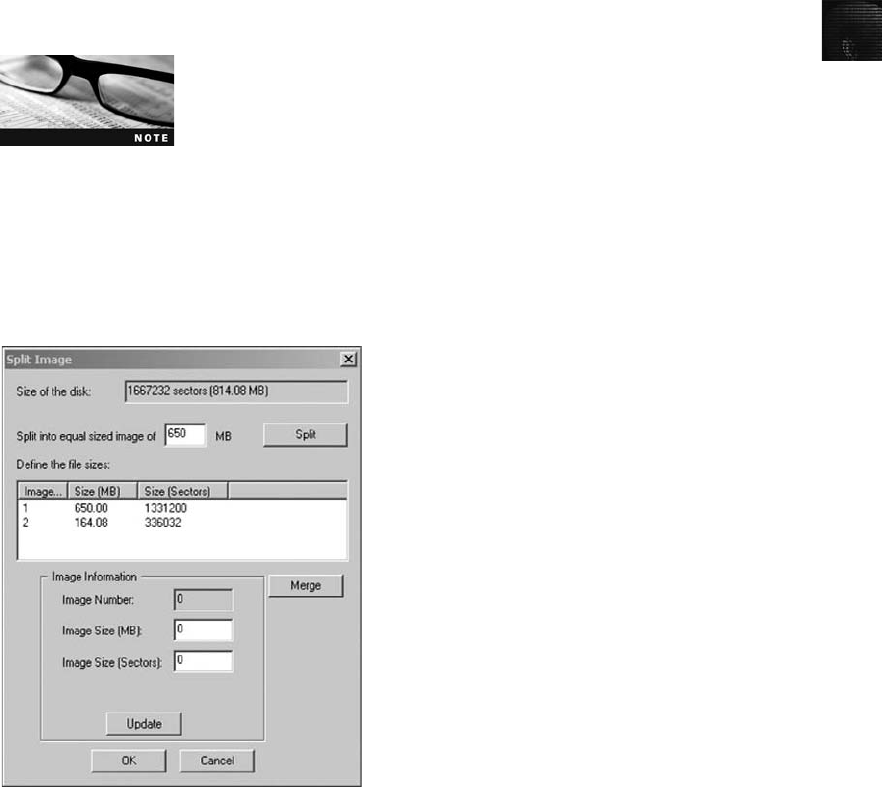
4
Using ProDiscover’s Proprietary Acquisition Format Follow these 11 steps to
perform the second task, starting ProDiscover Basic and configuring settings for the
acquisition:
1. Start ProDiscover Basic. (Remember to select the Run as administrator option if
you’re using Windows Vista.) If the Launch Dialog dialog box opens, click Cancel.
2. In the ProDiscover Basic window, click Action,Capture Image from the menu.
3. In the Capture Image dialog box, click the Source Drive list arrow, and then click
PhysicalDrive1.
Selecting PhysicalDrive1 assumes there’s only the system disk (drive
C) and the suspect drive connected to your workstation. If you have
additional drives connected, start the Computer Management utility
from the Computer window, and click Disk Management. Identify
the target and suspect drive to determine the physical disk numbers.
4. Click the >> button next to the Destination text box. In the Save As dialog box, nav-
igate to the work folder you set up. In the File name text box, type InChp041, and
then click Save.
5. Click the Split button. In the Split Image dialog box shown in Figure 4-4, type 650 in
the Split into equal sized image of text box, click Split, and then click OK.
6. In the Capture Image dialog box, click the Image Format list arrow, and click
ProDiscover Format (recommended),ifit’s not already selected.
7. In the Technician Name text box, type your name, and in the Image Number text
box, type InChp04. If you like, in the Description text box, type any comments
related to the case (see Figure 4-5).
Figure 4-4 The Split Image dialog box
Using Acquisition Tools 121
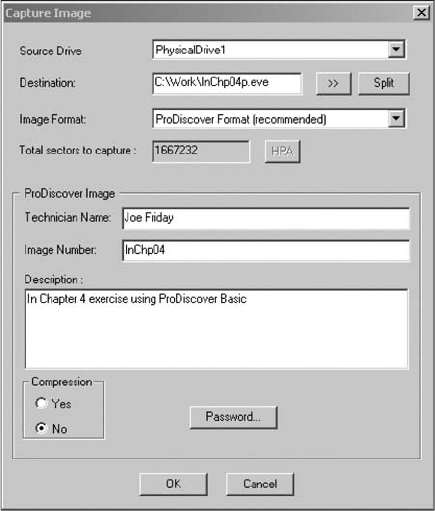
8. If you need to save space on your target drive, click the Yes option button in the
Compression section.
9. If additional security is needed for the acquired image, click Password. In the Pass-
word dialog box, enter a new password once, type it again to confirm it, and then
click OK.
10. When you’re finished entering information in the Capture Image dialog box, click
OK to begin the acquisition. ProDiscover then creates a segmented image file in your
work folder. During this acquisition, ProDiscover displays a status bar in the lower-
right corner to show the progress for each volume segment it’s creating.
11. When the acquisition is done, ProDiscover displays a message box instructing you to
examine a log file for errors. Click OK to complete the acquisition, and then exit
ProDiscover Basic.
ProDiscover then creates image files (segmented volumes) with an .eve extension, a log file
(.log extension) listing any errors that occurred during the acquisition, and a special inven-
tory file (.pds extension) that tells ProDiscover how many segmented volumes were created.
All these files have the prefix you specified in the Capture Image dialog box. ProDiscover
uses the .pds file to load all segmented volumes in the correct order for analysis.
For this activity, ProDiscover produced four files. Two are segments of the split image of the
suspect drive, one is the log file, and one is the .pds file. A larger drive would have more
than two segmented volumes. The first segmented volume (volume one) has the extension
.eve, and all other segmented volumes have the suffix -Split1, -Split2, -Split3, and so on
Figure 4-5 The Capture Image dialog box
122 Chapter 4

4
before the .eve extension. If the compression option was selected, ProDiscover uses a .cmp
rather than an .eve extension on all segmented volumes.
Using ProDiscover’s Raw Acquisition Format For versatility, ProDiscover can
produce raw format acquisitions that many other forensics tools can read. To perform a
raw format acquisition, follow the same steps as for the proprietary format in the Capture
Image dialog box, but select the UNIX style dd format in the Image Format list box. When
you select this option, the input fields at the bottom of the Capture Image dialog box are
grayed out. To segment the image acquisition, click the Split button as you would for the
proprietary format.
To initiate the raw acquisition, click OK, and then click Proceed in the warning box, which
simply advises you that the raw acquisition saves only the image data and hash value. When
the raw acquisition is finished, click OK in the message box.
The raw format creates a log file (.pds extension) and segmented volume files, just like the
proprietary format acquisition. Another file with the .md5 extension is also created, which
contains the MD5 hash for the acquired drive. In the proprietary format, the hash value,
the time zone where the acquisition occurred, the password if it was specified, the investiga-
tor’s name, and any comments entered in the Description text box are stored in the .eve file.
Capturing an Image with AccessData FTK Imager
FTK Imager is a Windows data acquisition program that’s included with a licensed copy of
AccessData Forensic Toolkit. FTK Imager, like most Windows data acquisition tools,
requires using a device such as a USB or parallel port dongle for licensing. However, a ver-
sion of FTK Imager has been provided on this book’s DVD for you to use for activities and
projects.
FTK Imager is designed for viewing evidence disks and disk-to-image files created from other
proprietary formats. FTK Imager can read AccessData .ad1, Expert Witness (EnCase) .e01,
SafeBack (up to version 2.0), SMART .s01, and raw format files. In addition to disk media,
FTK Imager can read CD and DVD file systems. This program provides a view of a disk par-
tition or an image file as though it’s a mounted partition, with additional panes showing the
contents of the selected file (see Figure 4-6).
FTK Imager can make disk-to-image copies of evidence drives and enables you to acquire an
evidence drive from a logical partition level or a physical drive level. You can also define the
size of each disk-to-image file volume, allowing you to segment the image into one or many
split volumes. For example, you can specify 650 MB volume segments if you plan to store
volumes on 650 MB CD-Rs or 2.0 GB volume segments so that you can record volumes on
DVD-/+Rs.
Because FTK Imager is designed to run in Windows, the evidence drive from which you’re
acquiring data must have a hardware write-blocking device or the USB write-protection Reg-
istry feature enabled between your workstation and the evidence drive.
FTK Imager can’t acquire a drive’s host protected area, however. In other words, if the
drive’s specifications indicate it has 11,000,000 sectors and the BIOS display indicates
9,000,000, a host protected area of 2,000,000 sectors might be assigned to the drive. If you
suspect an evidence drive has a host protected area, you must use an advanced acquisition
tool, such as ProDiscover, X-Ways Replica, NTI SafeBack, or SnapBack DatArrest, to
Using Acquisition Tools 123
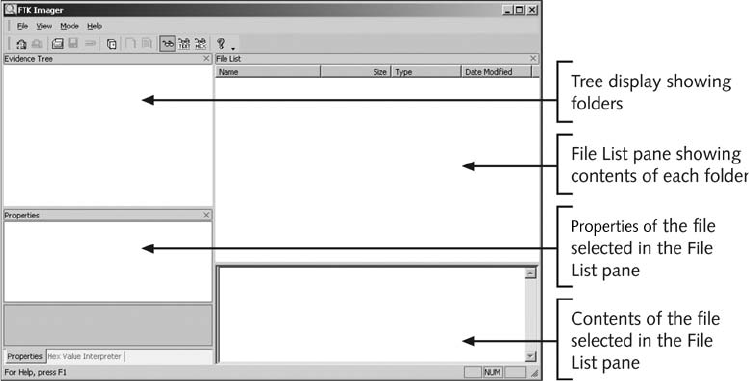
include this area when copying data. With MS-DOS tools, you might have to define the exact
sector count to make sure you include more than what the BIOS shows as the number of
known sectors on a drive. Review vendor product manuals to determine how to account for
a drive’s host protected area.
In the following activity, you use FTK Imager to make an image file. Use a write-blocking
device or the USB write-protection method to protect the suspect drive, and then follow these
steps:
1. Boot your forensic workstation to Windows, using an installed write-blocker or
the USB write-protection Registry method. If you’re using the USB Registry
method, connect a target drive to an internal PATA or SATA controller.
2. Connect the evidence drive to a write-blocking device or USB device.
3. Connect the target drive to a USB external drive, if you’re using a write-blocker.
4. To start FTK Imager, click Start, point to All Programs, point to AccessData, point
to FTK Imager, and then right-click FTK Imager and click Run as administrator. (In
Windows XP, click Start, point to All Programs, point to AccessData, point to FTK
Imager, and then click FTK Imager.)
5. In the FTK Imager main window, click File,Create Disk Image from the menu.
6. In the Select Source dialog box, click the Physical Drive option button (see Figure 4-7),
and then click Next.
7. In the Select Drive dialog box, click the Drive Selection list arrow, click the suspect
drive, and then click Finish.
8. In the Create Image dialog box, click to select the Verify images after they are created
check box, and then click Add. In the Select Image Type dialog box that opens (see
Figure 4-8), click the Raw (dd) option button, and then click Next.
Figure 4-6 The FTK Imager main window
124 Chapter 4
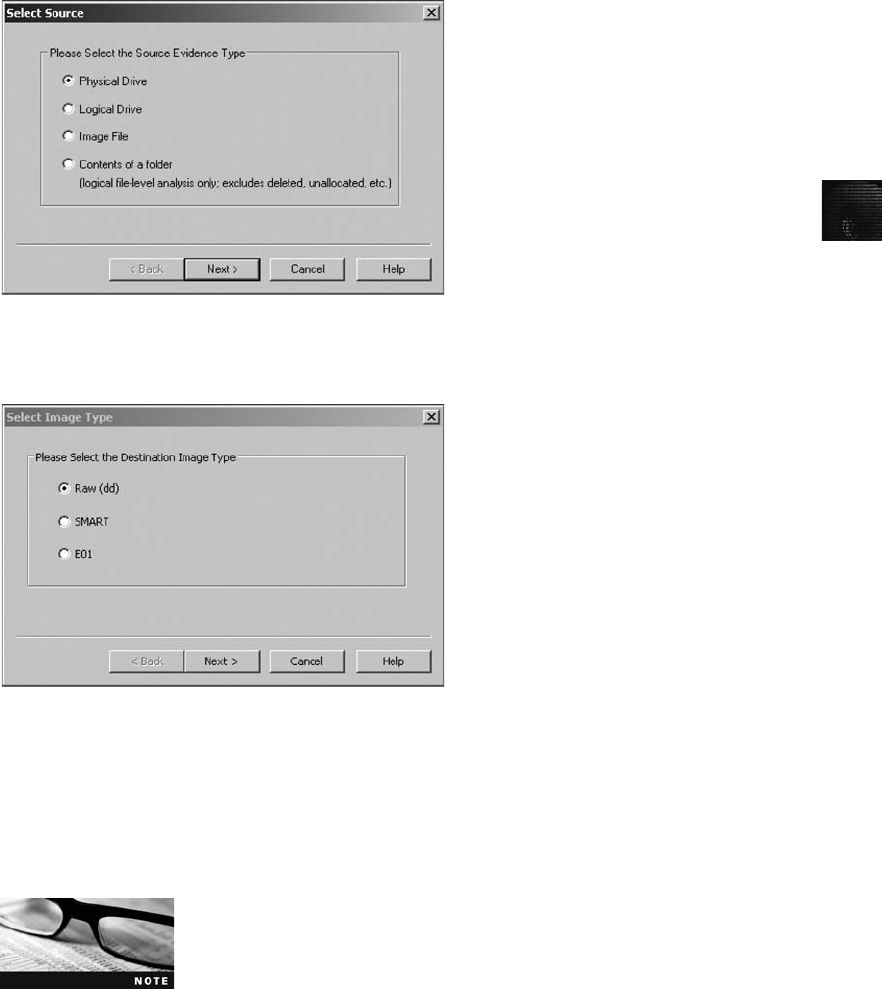
4
9. In the Select Image Destination dialog box (see Figure 4-9), click Browse, navigate to
the location for the image file (your work folder), and then click OK.
10. In the Image filename (excluding extension) text box, type InChp04-ftk, and then
click Finish.
You can adjust the segmented volume size in this dialog box, but for
this activity, accept the default of 650 MB.
11. Next, in the Create Image dialog box, click Start to initiate the acquisition.
12. When FTK Imager finishes the acquisition, click Close in the Drive/Image Verify
Results dialog box, and then click Close again in the Creating Image dialog box (see
Figure 4-10).
13. Exit FTK Imager by clicking File,Exit from the menu.
Figure 4-8 The Select Image Type dialog box
Figure 4-7 The Select Source dialog box
Using Acquisition Tools 125
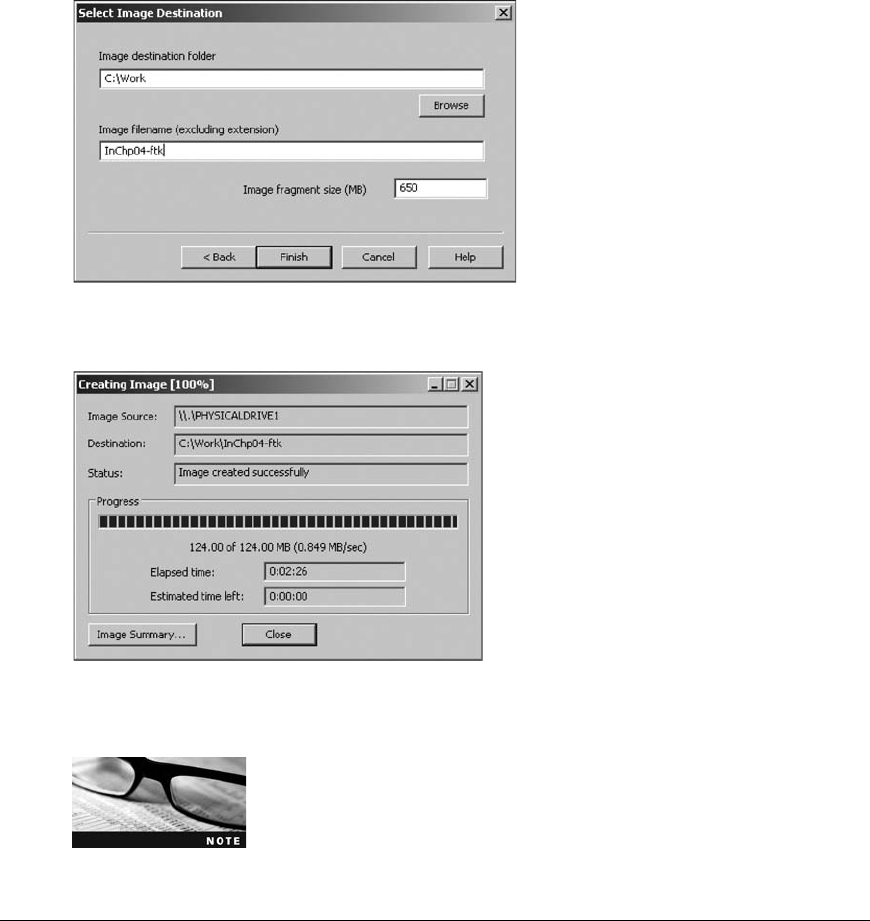
For additional information, see the Help menu in FTK Imager to learn
more about its many features.
Validating Data Acquisitions
Probably the most critical aspect of computer forensics is validating digital evidence. The
weakest point of any digital investigation is the integrity of the data you collect, so validation
is essential. In this section, you learn how to use several tools to validate data acquisitions.
Validating digital evidence requires using a hashing algorithm utility, which is designed to cre-
ate a binary or hexadecimal number that represents the uniqueness of a data set, such as a file
or disk drive. This unique number is referred to as a “digital fingerprint.”Because hash values
are unique, if two files have the same hash values, they are identical, even if they have
Figure 4-9 Selecting where to save the image file
Figure 4-10 A completed image save
126 Chapter 4

4
different filenames. Making any alteration in one of the files—even changing one letter from
uppercase to lowercase—produces a completely different hash value, however.
In recent years, researchers have discovered that MD5 can produce collisions. For
forensic examinations of data files on a disk drive, however, collisions are of little con-
cern. If two files with different content have the same MD5 hash value, a comparison
of each byte of a file can be done to see the differences. Currently, several tools can
do a byte-by-byte comparison of files. Programs such as X-Ways Forensics, X-Ways
WinHex, and IDM Computing Solution’s UltraCompare can analyze and compare data
files. For more information on MD5 collisions, see www.x-ways.net/md5collision.html
or www.mscs.dal.ca/*selinger/md5collision/. Chapter 5 discusses methods of using MD5
and SHA-1.
For imaging an evidence drive, many tools offer validation techniques ranging from CRC-
32, MD5, and SHA-1 to SHA-512. The advantage of older validation utilities, such as
CRC-32, is speed because it takes less CPU processing time to compute hash values.
More advanced validation utilities, such as MD5 and the SHA series, require far more
CPU cycles to complete. The higher the level of hashing done on an acquisition, the longer
the calculation takes.
These hashing algorithm utilities are available as standalone programs or are integrated into
many acquisition tools. The following sections discuss how to perform validation with some
currently available acquisition programs.
Linux Validation Methods
Linux and UNIX are rich in commands and functions. The two Linux shell commands
shown earlier in this chapter, dd and dcfldd, have several options that can be combined
with other commands to validate data. The dcfldd command has additional options that val-
idate data collected from an acquisition. Validating acquired data with the dd command
requires using other shell commands.
Current distributions of Linux include two hashing algorithm utilities: md5sum and sha1-
sum. Both utilities can compute hashes of a single file, multiple files, individual or multiple
disk partitions, or an entire disk drive.
Validating dd Acquired Data As shown earlier, the following command produces
segmented volumes of the /dev/sdb drive, with each segmented volume named image_sdb
and an incrementing extension of .aa, .ab, .ac, and so on:
dd if=/dev/sdb | split -b 650m - image_sdb
To validate all segmented volumes of a suspect drive with the md5sum utility, you use the
Linux shell commands in the following steps. For the saved images, remember to change to
the directory where the data was saved, or list the exact path for the saved images. To use
sha1sum instead of md5sum, just replace all md5sum references in commands with sha1-
sum. The drive should still be connected to your acquisition workstation.
1. If necessary, start Linux, open a shell window, and navigate to the directory where
image files are saved. To calculate the hash value of the original drive, type md5sum
/dev/sdb > md5_sdb.txt and press Enter.
Validating Data Acquisitions 127
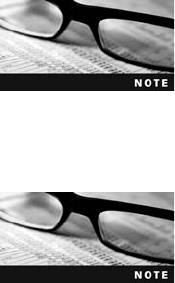
The redirect (>) option saves the computed MD5 hash value in the
md5_sdb.txt file. This file should be saved with image files as valida-
tion of the evidence.
2. To compute the MD5 hash value for the segmented volumes and append the output
to the md5_sdb.txt file, type cat image_sdb. | md5sum >> md5_sdb.txt and press Enter.
By using the cat (concatenate) command with an asterisk (*) as the
extension value, all segmented volumes are read sequentially as one
big contiguous file, as though they were the original drive or parti-
tion. The pipe (|) function outputs the cat command read data to
the input of the md5sum command. The >> option adds the
md5sum hash results at the end of the md5_sdb.txt file’s content.
3. Examine the md5_sdb.txt file to see whether both hashes match by typing cat
md5_sdb.txt and pressing Enter. If the data acquisition is successful, the two hash
numbers should be identical. If not, the acquisition didn’t work correctly. You should
see output similar to the following:
34963884a4bc5810b130018b00da9de1 /dev/sdb
34963884a4bc5810b130018b00da9de1
4. Close the Linux shell window by typing exit and pressing Enter.
With the dd command, the md5sum or sha1sum utilities should be run on all suspect disks
and volumes or segmented volumes.
Validating dcfldd Acquired Data Because dcfldd is designed for forensic data
acquisition, it has validation options integrated: hash and hashlog. You use the hash option
to designate a hashing algorithm of md5, sha1, sha256, sha384, or sha512. The hashlog
option outputs hash results to a text file that can be stored with the image files.
To create an MD5 hash output file during a dcfldd acquisition, you enter the following
command at the shell prompt:
dcfldd if=/dev/sda split=2M of=usbimg hash=md5
hashlog=usbhash.log
To see the results of files generated with the split command, you enter the list directory (ls)
command at the shell prompt. You should see the following output:
usbhash.logusbimg.004 usbimg.010 usbimg.016 usbimg.022 usbimg.028
usbseghash.logusbimg.005 usbimg.011 usbimg.017 usbimg.023 usbimg.029
usbimg.000 usbimg.006 usbimg.012 usbimg.018 usbimg.024 usbimg.030
usbimg.001 usbimg.007 usbimg.013 usbimg.019 usbimg.025
usbimg.002 usbimg.008 usbimg.014 usbimg.020 usbimg.026
usbimg.003 usbimg.009 usbimg.015 usbimg.021 usbimg.027
Note that the first segmented volume has an extension of .000 rather than .001. Some
Windows forensics tools might not be able to read segmented file extensions starting with
.000. They are typically looking for .001. If your forensics tool requires starting with a
128 Chapter 4
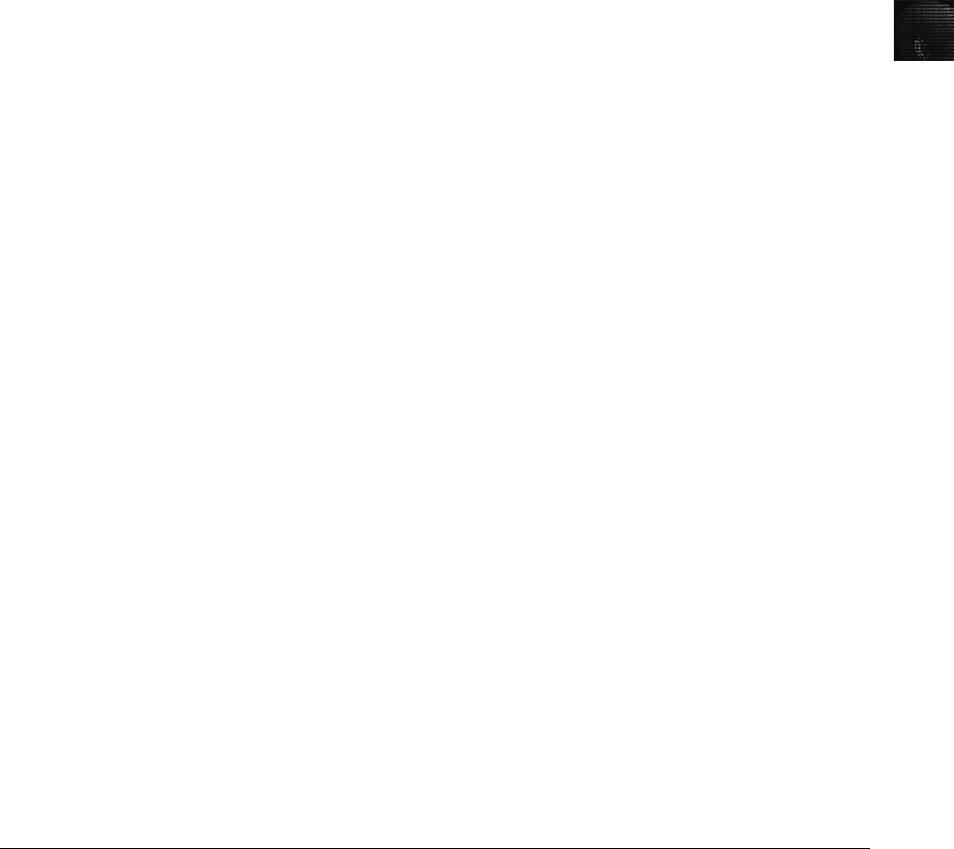
4
.001 extension, the files need to be renamed incrementally. So segmented file .000 should be
renamed .001, .001 should be renamed .002, and so on.
Another useful dcfldd command is the vf (verify file) option, which compares the image file
to the original medium, such as a partition or drive. The vf option applies only to a nonseg-
mented image file. To validate segmented files from dcfldd, use the md5sum command
described previously. To use the vf option, you enter the following command at the shell
prompt:
dcfldd if=/dev/sdavf=sda_hash.img
For additional information on dcfldd, see the man page.
Windows Validation Methods
Unlike Linux and UNIX, Windows has no built-in hashing algorithm tools for computer for-
ensics. However, many Windows third-party programs do provide a variety of built-in tools.
These third-party programs range from hexadecimal editors, such as X-Ways WinHex or
Breakpoint Software Hex Workshop, to computer forensics programs, such as ProDiscover,
EnCase, and FTK. In Chapter 9, you learn how to hash specific data by using a hexadecimal
editor to locate and verify groups of data that have no file association or are sections within
a file.
Commercial computer forensics programs also have built-in validation features. Each pro-
gram has its own validation technique used with acquisition data in its proprietary format.
For example, ProDiscover’s .eve files contain metadata in the acquisition file or segmented
files, including the hash value for the suspect drive or partition. Image data loaded into Pro-
Discover is hashed and then compared to the hash value in the stored metadata. If the hashes
don’t match, ProDiscover notifies you that the acquisition is corrupt and can’t be considered
reliable evidence. This function is called Auto Verify Image Checksum.
In ProDiscover and many other computer forensics tools, however, raw format image
files don’t contain metadata. As mentioned previously, a separate manual validation is
recommended for all raw acquisitions at the time of analysis. The previously generated
validation file for raw format acquisitions is essential to the integrity of digital evi-
dence. The saved validation file can be used later to check whether the acquisition file
is still good.
In FTK Imager, when you select the Expert Witness (.e01) or the SMART (.s01) format,
additional options for validation are displayed. This validation report also lists the MD5 and
SHA-1 hash values. The MD5 hash value is added to the proprietary format image or seg-
mented files. When this image is loaded into FTK, SMART, or X-Ways Forensics (X-Ways
Forensics can read only .e01 and raw files), the MD5 hash is read and compared to the
image to verify whether the acquisition is correct.
Performing RAID Data Acquisitions
Acquisitions of RAID drives can be challenging and frustrating for computing forensics exam-
iners because of how RAID systems are designed, configured, and sized. Size is the biggest
concern because many RAID systems are now pushing into many terabytes of data. The
Performing RAID Data Acquisitions 129
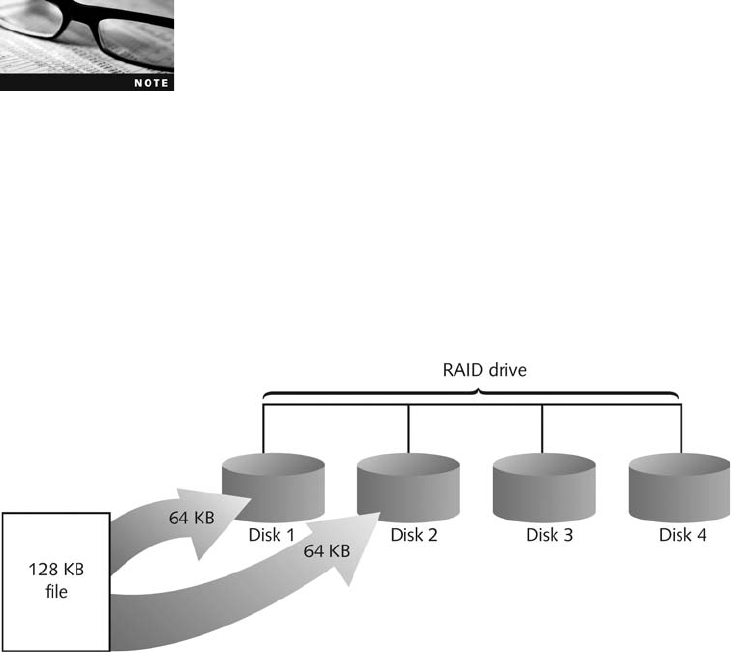
following sections review common RAID configurations and discuss ways to acquire data on
these large storage devices.
Understanding RAID
Redundant array of independent disks (RAID) is a computer configuration involving two or
more disks. Originally, RAID was developed as a data-redundancy measure to minimize data
loss caused by a disk failure. As technology improved, RAID also provided increased storage
capabilities.
Several levels of RAID can be implemented through software or special hardware controllers.
For Windows XP, 2000, and NT servers and workstations, RAID 0 or 1 is available. For a
high-end data-processing environment, RAID 5 is common and is often based in special
RAID towers. These high-end RAID systems usually have integrated controllers that connect
to high-end servers or mainframes. These systems provide redundancy and high-speed data
access and can make many small disks appear as one very large drive.
Other variations of RAID besides 0, 1, and 5 are specific to their
vendor or application.
RAID 0 provides rapid access and increased data storage (see Figure 4-11). In RAID 0, two
or more disk drives become one large volume, so the computer views the disks as a single
disk. The tracks of data on this mode of storage cross over to each disk. The logical addres-
sing scheme makes it seem as though each track of data is continuous throughout all disks. If
you have two disks configured as RAID 0, track one starts on the first physical disk and con-
tinues to the second physical disk. When viewed from a booted OS, such as Windows XP, the
two disks appear as one large disk. The advantage of RAID 0 is increased speed and data
storage capability spread over two or more disks that can be one large disk partition. Its big-
gest disadvantage is lack of redundancy; if a disk fails, data isn’t continuously available.
RAID 1, shown in Figure 4-12, is made up of two disks for each volume and is designed for
data recovery in the event of a disk failure. The contents of the two disks in RAID 1 are
Figure 4-11 RAID 0: Striping
130 Chapter 4
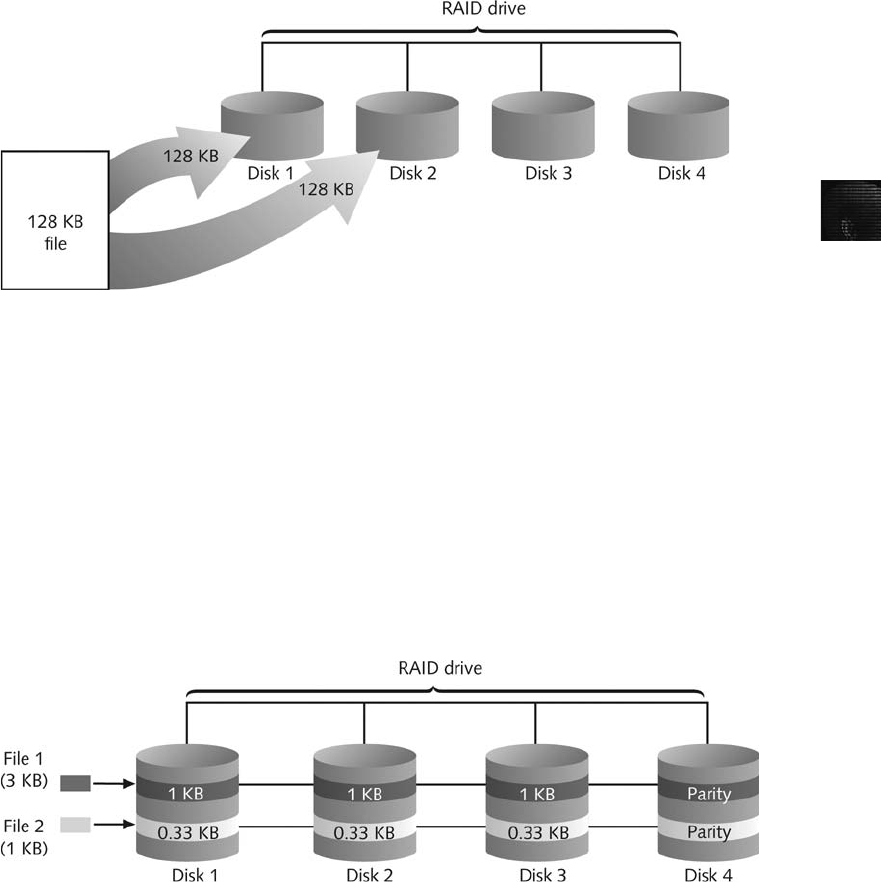
4
identical. When data is written to a volume, the OS writes the data twice—once to each disk
at the same time. If one drive fails, the OS switches to the other disk.
RAID 1 ensures that data isn’t lost and helps prevent computer downtime. The only disad-
vantage of RAID 1 is that it takes two disks for each volume, which doubles the cost of disk
storage.
Like RAID 1, RAID 2 (see Figure 4-13) provides rapid access and increased storage by con-
figuring two or more disks as one large volume. The difference with RAID 2 is that data is
written to disks on a bit level. An error-correcting code (ECC) is used to verify whether the
write is successful. RAID 2, therefore, has better data integrity checking than RAID 0.
Because of the bit-level writes and the ECC, however, RAID 2 is slower than RAID 0.
RAID 3 uses data striping and dedicated parity and requires at least three disks. Similar to
RAID 0, RAID 3 stripes tracks across all disks that make up one volume. RAID 3 also imple-
ments dedicated parity of data to ensure recovery if data is corrupted. Dedicated parity is
stored on one disk in the RAID 3 array. Like RAID 3, RAID 4 uses data striping and dedi-
cated parity (block writing), except data is written in blocks rather than bytes.
RAID 5 (see Figure 4-14) is similar to RAIDs 0 and 3 in that it uses distributed data and dis-
tributed parity and stripes data tracks across all disks in the RAID array. Unlike RAID 3,
however, RAID 5 places parity data on each disk. If a disk in a RAID array has a data
Figure 4-12 RAID 1: Mirroring
Figure 4-13 RAID 2: Striping (bit level)
Performing RAID Data Acquisitions 131
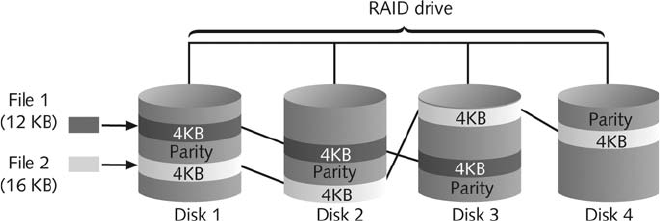
failure, the parity on other disks rebuilds the corrupt data automatically when the failed drive
is replaced.
In RAID 6, distributed data and distributed parity (double parity) function the same way as
RAID 5, except each disk in the RAID array has redundant parity. The advantage of RAID
6 over RAID 5 is that it recovers any two disks that fail because of the additional parity
stored on each disk.
RAID 10, or mirrored striping, also known as RAID 1+0, is a combination of RAID 1 and RAID
0. It provides fast access and redundancy of data storage. RAID 15, or mirrored striping with par-
ity, also known as RAID 1+5, is a combination of RAID 1 and RAID 5. It offers the most robust
data recovery capability and speed of access of all RAID configurations and is also more costly.
Acquiring RAID Disks
There’s no simple method for getting an image of a RAID server’s disks. You need to address
the following concerns:
•How much data storage is needed to acquire all data for a forensics image?
•What type of RAID is used? Is it Windows RAID 0 or 1 or an integrated hardware-
firmware vendor’s RAID 5, 10, or 15? Is it another unknown configuration or OS
(Linux, UNIX, mainframe)?
•Do you have an acquisition tool capable of copying the data correctly?
•Can the tool read a forensically copied RAID image?
•Can the tool read split data saves of each RAID disk, and then combine all images of
each disk into one RAID virtual drive for analysis?
With the larger disks now available, copying small RAID systems to one large disk is possi-
ble, similar to the way non-RAID suspect drives are copied. For example, a small server run-
ning eight 36 GB SCSI drives in a RAID 0 tower requires about a 300 GB SATA or IDE
(PATA) drive. Less data storage is needed if a proprietary format acquisition is used with
compression applied. All forensics analysis tools can analyze an image because they see the
acquired data as one large drive, not eight separate drives.
Older hardware-firmware RAID systems can be a challenge when you’re making an image.
For example, you’re making an acquisition of an older HP/Compaq ProLiant system config-
ured as RAID 1. A software implementation of RAID 1 has two identical disks, but making
Figure 4-14 RAID 5: Block-level striping with distributed parity
132 Chapter 4

4
an acquisition requires only one of the two disks. However, with older ProLiant systems, you
must have both mirrored disks to make the acquisition. In addition, the acquisition needs to
be performed on a ProLiant server. Copying only one disk from this type of system produces
unexpected results because of ProLiant’s proprietary format.
For a HP/Compaq ProLiant RAID 1 acquisition, Guidance Software EnCase is capable of
performing a static image acquisition. The EnCase DOS program En.exe requires using a
forensic MS-DOS boot floppy or CD and a network crossover cable. The network crossover
cable is connected to the suspect ProLiant server and your acquisition workstation. Using
EnCase with a network crossover cable is reliable but slow at copying data, even on a 100
Mbps network connection.
Several computer forensics vendors have added RAID recovery features. These vendors typi-
cally specialize in one or two types of RAID formats. The following are some vendors offer-
ing RAID acquisition functions:
•Technologies Pathways ProDiscover
•Guidance Software EnCase
•X-Ways Forensics
•Runtime Software
•R-Tools Technologies
You should know which vendor supports which RAID format and keep up to date on the
latest improvements in these products.
ProDiscover can acquire RAID disks at the physical level. After all disks have been acquired,
a ProDiscover Group file (.pdg extension) is created, which includes instructions for how Pro-
Discover should load each physical disk’s image data. It also lists the paths to each physical
disk’s image data if the RAID acquisition takes several storage drives.
Being able to separate each physical disk into smaller save sets eliminates the need to
have one large drive for storing acquired data. Acquiring RAID data requires only simi-
larsizeddrivesthatmatcheachdiskinthe RAID array. For example, with a RAID 0
array of three 250 GB disks, all you need are three target drives of the same size. If
each acquisition is compressed, you might be able to get by with slightly smaller target
drives.
With ProDiscover, all you need are three 250 GB target drives to collect the image’sseg-
mented files for each disk. This feature eliminates the need for a 750 GB drive to collect the
combined data from all three 250 GB drives. EnCase and X-Ways Forensics also have similar
features for RAID 0 and 5 acquisitions.
Other tools, such as Runtime Software (www.runtime.org) and R-Tools Technologies (www.
r-tt.com), are designed as data recovery tools. Although not intended as forensics acquisition
tools, they have unique features that can aid in recovering corrupted RAID data and can per-
form raw format acquisitions and repair broken RAID 0 and 5 systems. The Runtime RAID
Reconstructor tool copies the original RAID to a raw format file, which must then be
restored on another RAID-configured system where repairs can be performed. It also scans
and corrects errors on the newly copied RAID. R-Tools R-Studio creates a virtual volume of
the RAID image file. All repairs are made on the virtual volume, which can then be restored
to the original RAID.
Performing RAID Data Acquisitions 133

Occasionally, a RAID system is too large for a static acquisition. Under ideal circumstances,
your goal is to collect a complete image of evidence drives. Because RAID systems can have
dozens or more terabytes of data storage, copying all data isn’t always practical, as you
would for a small desktop or laptop computer. For these occasions, retrieving only the data
relevant to the investigation with the sparse or logical acquisition method is the only practical
solution. When dealing with very large RAID servers, consult with the computer forensics
vendor to determine how to best capture RAID data.
Using Remote Network Acquisition Tools
Recent improvements in computer forensics tools include the capability to acquire disk data or
data fragments (sparse or logical) remotely. With this feature, you can connect to a suspect
computer remotely via a network connection and copy data from it. Remote acquisition tools
vary in configurations and capabilities. Some require manual intervention on remote suspect
computers to initiate the data copy. Others can acquire data surreptitiously through an
encrypted link by pushing a remote access program to the suspect’s computer. From an inves-
tigation perspective, being able to connect to a suspect’scomputerremotelytoperforman
acquisition has tremendous appeal. It saves time because you don’t have to go to a suspect’s
computer, and it minimizes the chances of a suspect discovering that an investigation is taking
place. Most remote acquisitions have to be done as live acquisitions, not static acquisitions.
There are some drawbacks to consider, however. For example, if you have access to the same
LAN as the suspect’s computer, data transfer speeds and routing table conflicts could cause
problems. On a WAN, you have the problem of gaining the permissions needed to access
more secure subnets. In addition, heavy traffic on the network could cause delays and errors
duringtheacquisition,nomatterwhattoolyou’re using. Another problem is the remote
access program being detected by antivirus, antispyware, and firewall tools. Most of these
security programs can be configured to ignore remote access programs. However, if suspects
have administrator rights on their computers, they could easily install their own security tools
that trigger an alarm to notify them of remote access intrusions.
The following section describes how to perform remote acquisitions in ProDiscover. Chapter
11 covers other resources for data copying and explains how to perform a live forensics
acquisition.
Remote Acquisition with ProDiscover
Two versions of ProDiscover can perform remote acquisitions: ProDiscover Investigator and
ProDiscover Incident Response. When connected to a remote computer, both tools use the
same ProDiscover acquisition method described previously. After the connection is estab-
lished, the remote computer is displayed in the Capture Image dialog box.
ProDiscover Investigator is designed to capture data from a suspect’s computer while the user
is operating it, which is a live acquisition. Being able to connect to a suspect’s computer
directly allows the following capabilities:
•Preview a suspect’s drive remotely while it’s in use or powered on.
•Perform a live acquisition (also called a “smear”because with an active computer,
disk data is being altered) while the suspect’s computer is powered on.
134 Chapter 4

4
•Encrypt the connection between the suspect’s and examiner’s computers.
•Copy the suspect computer’s RAM while the computer is powered on.
•Use the optional stealth mode to hide the remote connection from the suspect while
data is previewed or acquired.
ProDiscover Incident Response is designed to be integrated as a network intrusion analysis
tool. It offers all the functions and features of other tools in the ProDiscover suite plus the
following:
•Capture volatile system state information.
•Analyze current running processes on a remote system.
•Locate unseen files and processes on a remote system that might be running malware
or spyware.
•Remotely view and listen to IP ports on a compromised system.
•Run hash comparisons on a remote system to search for known Trojans and rootkits.
•Create a hash inventory of all files on a system remotely (a negative hash search
capability) to establish a baseline if it gets attacked.
The ProDiscover utility for remote access is the PDServer remote agent, which must be
loaded on the suspect computer before ProDiscover Investigator or ProDiscover Incident
Response can access it. This remote agent can be installed in three different ways:
•Trusted CD—For this manual installation method, ProDiscover can create a special
CD containing the PDServer remote agent. This CD is used to load PDServer manu-
ally on the suspect computer.
•Preinstallation—For networks with a configured OS, PDServer remote agent can
be added to the standard installation of high-risk computers, which enables net-
work security administrators to respond to network attacks and malware con-
taminations quickly. Any network management tool, such as Dameware (www.
dameware.com)orHyena(www.systemtools.com/hyena/),canbeusedtoinitiate
a connection with ProDiscover. This is a remote method of installing the remote
acquisition tool.
•Pushing out and running remotely—Downloading PDServer to a remote computer
helps investigators respond quickly to incidents. Data is collected in real time
when using this function. This is a remote method of installing the remote
acquisition tool.
With both remote methods of installing PDServer, you have the option of running it in a
stealth mode to hide it from the suspect. Note that Windows Task Manager lists the process
as PDServer. To disguise it, you can change the process name so that it appears to be an OS
function in the suspect computer’s Task Manager. In addition, the following security features
are available for remote connections:
•Password Protection—PDServer on the target computer is password-protected, and
the password is encrypted at all times.
•Encryption—All communication between PDServer on the suspect’s and investigator’s
computers can be encrypted. ProDiscover provides 256-bit Advanced Encryption
Standard (AES) or Twofish encryption for the connection.
Using Remote Network Acquisition Tools 135

•Secure Communication Protocol—All connections between the suspect’s and exami-
ner’s computers have globally unique identifiers (GIUDs) to prevent inserting packets
in the data stream.
•Write Protected Trusted Binaries—PDServer can run from a write-protected device,
such as a CD.
•Digital Signatures—PDServer and its removal device driver, PARemoval.sys, are
digitally signed to verify that they haven’t been tampered with before and during
the remote connection.
For more information on PDServer, see www.techpathways.com
.
Remote Acquisition with EnCase Enterprise
Guidance Software was the first computer forensics vendor to develop a remote acquisition
and analysis tool based on its desktop tool EnCase. This remote tool, EnCase Enterprise,
comes with several capabilities. The following are some of its remote acquisition features:
•Remote data acquisition of a computer’s media and RAM data
•Integration with intrusion detection system (IDS) tools that copy evidence of intru-
sions to an investigation workstation automatically for further analysis over the
network
•Options to create an image of data from one or more systems
•Preview of systems to determine whether future actions, such as an acquisition, are
needed
•A wide range of file system formats, such as NTFS, FAT, Ext2/3, Reiser, Solaris UFS,
AIX Journaling File System (JFS), LVM8, FFS, Palm, Macintosh HFS/HFS+, CDFS,
ISO 9660, UDF, DVD, and more
•RAID support for both hardware and software
EnCase Enterprise is set up with an Examiner workstation and a Secure Authentication for
EnCase (SAFE) workstation. Acquisition and analysis are conducted on the Examiner work-
station. The SAFE workstation provides secure encrypted authentication for the Examiner
workstation and the suspect’s system.
The remote access program in EnCase Enterprise is Servlet, a passive utility installed on the
suspect computer. Servlet connects the suspect computer to the Examiner and SAFE work-
stations. A unique feature is that Servlet can run in stealth mode on the suspect computer.
For more information on EnCase Enterprise, see www.guidancesoftware.com/downloads/
Review_Security_Schema.pdf.
Remote Acquisition with R-Tools R-Studio
The R-Tools suite of software is designed for data recovery. As part of this recovery capabil-
ity, the R-Studio network edition can remotely access networked computer systems. Its
remote connection uses Triple Data Encryption Standard (3DES) encryption. Data acquired
136 Chapter 4

4
with R-Studio network edition creates raw format acquisitions, and it’s capable of recovering
the following file systems:
•FAT12, FAT16, FAT32
•NTFS, NTFS5
•Ext2FS, Ext3FS
•UFS1, USF2
For more information on R-Studio, see www.r-tt.com.
Remote Acquisition with WetStone LiveWire
LiveWire, part of a suite of tools developed by WetStone, can connect to a networked com-
puter remotely and perform a live acquisition of all drives connected to it. LiveWire’s acquisi-
tion file format is raw (.dd). In addition to being able to copy disk data, LiveWire can
capture RAM data from remote systems. You can find more information on LiveWire at
www.wetstonetech.com/cgi-bin/shop.cgi?view,14.
Remote Acquisition with F-Response
F-Response (www.f-response.com) is a vendor-neutral specialty remote access utility designed
to work with any computer forensics program. When installed on a remote computer, it sets
up a security read-only connection that allows the computer forensics examiner to access it.
With F-Response, examiners can access remote drives at the physical level and view raw
data. After the F-Response connection has been set up, any computer forensics acquisition
tool can be used to collect digital evidence.
F-Response is sold in three different versions: Field Kit Edition, Consultant Edition, and
Enterprise Edition. The Consultant and Enterprise editions allow accessing remote systems
over longer distances.
Remote Acquisition with Runtime Software
Runtime Software offers several compact shareware programs for data recovery. For remote
acquisitions, Runtime has created these utilities:
•DiskExplorer for FAT
•DiskExplorer for NTFS
•HDHOST
Runtime has designed its tools to be file system specific, so DiskExplorer versions for both
FAT and NTFS are available. These tools offer the following features for acquisition needs:
•Create a raw format image file.
•Segment the raw format or compressed image for archiving purposes.
•Access network computers’drives.
HDHOST is a remote access program that allows communication between two computers.
The connection is established between systems by using the DiskExplorer program corre-
sponding to the suspect (remote) computer’s drives. There are two types of connections in
HDHOST. The first is between two computers using serial (RS232) ports and a null-modem
Using Remote Network Acquisition Tools 137

cable. The second is with a NIC using TCP/IP with a standard network connection through a
hub, router, or crossover network cable between the two computers. In Chapter 9, you learn
how to use Runtime’s DiskExplorer and HDHOST utilities to make a remote acquisition.
Using Other Forensics Acquisition Tools
In addition to ProDiscover, FTK Imager, and X-Ways Forensics, you can use other commer-
cial acquisition tools, described in the following sections. Prices for some tools are discounted
for law enforcement officers working in computer forensics, and two tools are freeware.
SnapBack DatArrest
SnapBack DatArrest (www.intersys-group.com/snapback/datarrest_overview.htm)from
Columbia Data Products is an older forensics acquisition program that runs from a true
MS-DOS boot floppy disk. It can make an image of an evidence drive in three ways: disk
to SCSI drive (magnetic tape or Jaz disk), disk to network drive, and disk to disk. Each
method is a separate program that fits on a forensic boot floppy disk. SnapBack DatArrest
provides network drivers so that you can boot from a forensic boot floppy disk and access
a remote network server’s drive. You can then save an image file directly to a remote net-
work server’s drive or restore image files created on a network drive or removable media
to a new target drive for follow-up examination and analysis.
NTI SafeBack
SafeBack, another reliable MS-DOS acquisition tool, is small enough to fit on a forensic boot
floppy disk. It performs an SHA-256 calculation for each sector copied to ensure data integ-
rity. During the acquisition, SafeBack creates a log file of all transactions it performs. The log
file includes a comment field where you can identify the investigation and data you collect.
SafeBack does the following:
•Creates image files
•Copies from a suspect drive to an image on a tape drive
•Copies from a suspect drive to a target drive (disk-to-disk copy), adjusting the target
drive’s geometry to match the suspect drive
•Copies from a suspect drive to a target drive by using a parallel port laplink cable
•Copies a partition to an image file
•Compresses image files to reduce the number of volume segments
AccessData FTK and ILook can read SafeBack version 2 and older image files. For more
information on SafeBack, see www.forensics-intl.com/safeback.html.
DIBS USA RAID
DIBS USA has developed Rapid Action Imaging Device (RAID) to make forensically sound
disk copies. DIBS USA RAID is a portable computer system designed to make disk-to-disk
images. The copied disk can then be attached to a write-blocker device connected to a foren-
sic workstation for analysis. For more information on RAID, see www.dibsusa.com/products/
raid.asp.
138 Chapter 4
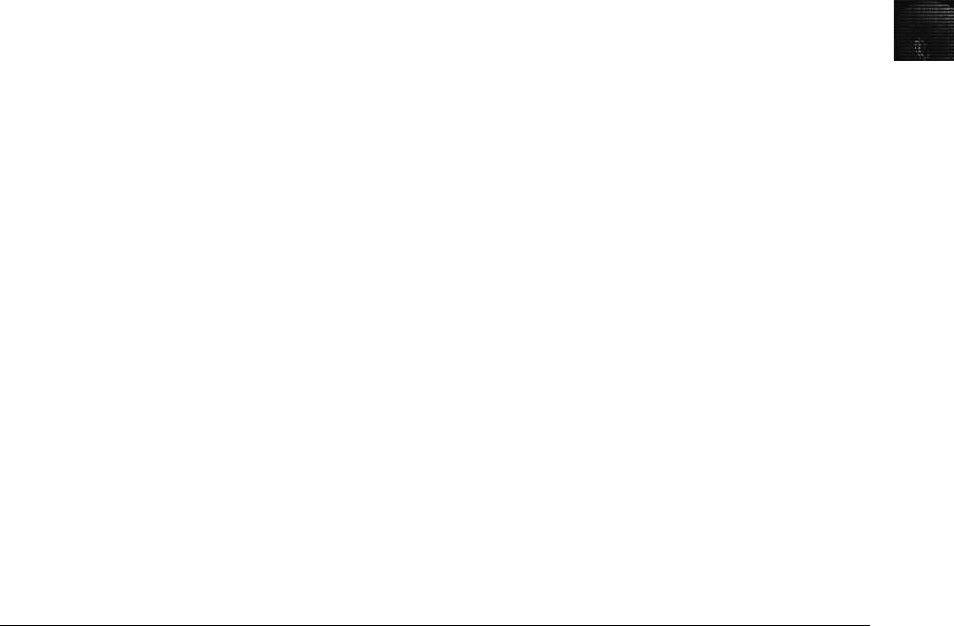
4
ILook Investigator IXimager
IXimager runs from a bootable floppy disk or CD. It’s a standalone proprietary format
acquisition tool designed to work only with ILook Investigator. It can acquire single drives
and RAID drives. It supports IDE (PATA), SCSI, USB, and FireWire devices. The IXimager
proprietary format can be converted to a raw format if other analysis tools are used.
IXimager has three format options:
•IDIF—A compressed format
•IRBF—A raw format
•IEIF—An encrypted format for added security
For more information on IXimager, see www.perlustro.com.
ASRData SMART
ASRData SMART is a Linux forensics analysis tool that can make image files of a suspect
drive. SMART can produce proprietary or raw format images and includes the following
capabilities:
•Robust data reading of bad sectors on drives
•Mounting suspect drives in write-protected mode
•Mounting target drives, including NTFS drives, in read/write mode
•Optional compression schemes to speed up acquisition or reduce the amount of stor-
age needed for acquired digital evidence
For more information on SMART, see www.asrdata.com.
Australian Department of Defence PyFlag
The Australian Department of Defence created the PyFlag tool. Intended as a network foren-
sics analysis tool, PyFlag can create proprietary format Expert Witness image files and uses
sgzip and gzip in Linux. For more information, see www.pyflag.net.
Chapter Summary
■Forensics data acquisitions are stored in three different formats: raw, proprietary, and
AFF. Most proprietary formats and AFF store metadata about the acquired data in
the image file.
■The four methods of acquiring data for forensics analysis are disk-to-image file, disk-
to-disk copy, logical disk-to-disk or disk-to-data file, or sparse data copy of a folder
or file.
■Large disks might require using tape backup devices. With enough tapes, any size
drive or RAID drive can be backed up. Tape backups run more slowly but are a
reliable method for forensics acquisitions.
■Lossless compression for forensics acquisitions doesn’t alter the data when it’s
restored, unlike lossy compression. Lossless compression can compress up to 50% for
Chapter Summary 139

most data. If data is already compressed on a drive, lossless compression might not
save much more space.
■If there are time restrictions or too much data to acquire from large drives or RAID
drives, a logical or sparse acquisition might be necessary. Consult with your lead
attorney or supervisor first to let them know that collecting all the data might not be
possible.
■You should have a contingency plan to ensure that you have a forensically sound
acquisition and make two acquisitions if you have enough data storage. The first
acquisition should be compressed, and the second should be uncompressed. If one
acquisition becomes corrupt, the other one is available for analysis.
■Write-blocking devices or utilities must be used with GUI acquisition tools in both
Windows and Linux. Practice with a test drive rather than suspect drive, and use a
hashing tool on the test drive to verify that no data was altered.
■Always validate your acquisition with built-in tools from a forensics acquisition pro-
gram, a hexadecimal editor with MD5 or SHA-1 hashing functions, or the Linux
md5sum or sha1sum commands.
■A Linux Live CD provides many useful tools for computer forensics acquisitions.
■The preferred Linux acquisition tool is dcfldd instead of dd because it was designed
for forensics acquisition. Always validate the acquisition with the hashing features of
dcfldd and md5sum or sha1sum.
■When using the Linux dd or dcfldd commands, remember that reversing the output
field (of=) and input field (if=) of suspect and target drives could write data to the
wrong drive, thus destroying your evidence. If available, you should always use a
physical write-blocker device for acquisitions.
■To acquire RAID disks, you need to determine the type of RAID and then which
acquisition tool to use. With a firmware-hardware RAID, acquiring data directly from
the RAID server might be necessary.
■Remote network acquisition tools require installing a remote agent on the suspect’s
computer. The remote agent can be detected if suspects install their own security
programs, such as a firewall.
Key Terms
Advanced Forensic Format (AFF) A new data acquisition format developed by Simson L.
Garfinkel and Basis Technology. This open and extensible format stores image data and
metadata. File extensions include .afd for segmented image files and .afm for AFF metadata.
live acquisitions A data acquisition method used when a suspect computer can’t be shut
down to perform a static acquisition. Data is collected from the local computer or over a
remote network connection. The captured data might be altered during the acquisition
because it’s not write-protected. Live acquisitions aren’t repeatable because data is
continually being altered by the suspect computer’s OS.
140 Chapter 4
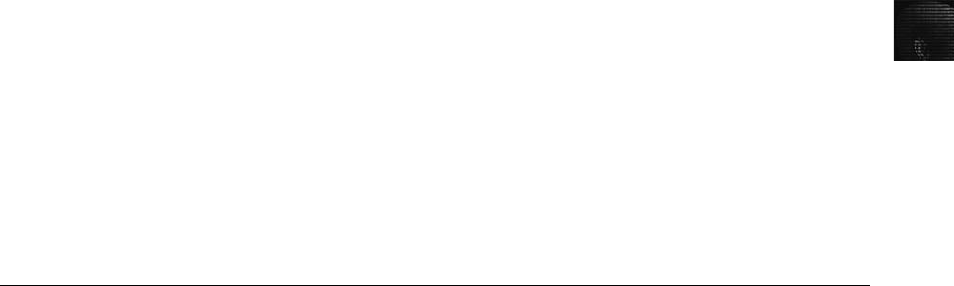
4
logical acquisition This data acquisition method captures only specific files of interest to the
case or specific types of files, such as Outlook PST files. See also sparse acquisition.
raw format A data acquisition format that creates simple sequential flat files of a suspect
drive or data set.
redundant array of independent disks (RAID) Two or more disks combined into one large
drive in several configurations for special needs. Some RAID systems are designed for
redundancy to ensure continuous operations if one disk fails. Another configuration spreads
data across several disks to improve access speeds for reads and writes.
sparse acquisition Like logical acquisitions, this data acquisition method captures only
specific files of interest to the case, but it also collects fragments of unallocated (deleted)
data. See also logical acquisition.
static acquisitions A data acquisition method used when a suspect drive is write-protected
and can’t be altered. If disk evidence is preserved correctly, static acquisitions are repeatable.
whole disk encryption An encryption technique that performs a sector-by-sector encryption
of an entire drive. Each sector is encrypted in its entirety, making it unreadable when copied
with a static acquisition method.
Review Questions
1. What is the primary goal of a static acquisition?
2. Name the three formats for computer forensics data acquisitions.
3. What are two advantages and disadvantages of the raw format?
4. List two features common with proprietary format acquisition files.
5. Of all the proprietary formats, which one is the unofficial standard?
6. Name two commercial tools that can make a forensic sector-by-sector copy of a drive to
a larger drive.
7. What does a logical acquisition collect for an investigation?
8. What does a sparse acquisition collect for an investigation?
9. What should you consider when determining which data acquisition method to use?
10. What is the advantage of using a tape backup system for forensic acquisitions of large
data sets?
11. When is a standard data backup tool, such as Norton Ghost, used for a computing
investigation?
12. Why is it a good practice to make two images of a suspect drive in a critical
investigation?
13. When you perform an acquisition at a remote location, what should you consider to
prepare for this task?
Review Questions 141
14. What is the disadvantage of using the Windows XP/Vista USB write-protection Registry
method?
15. With newer Linux kernel distributions, what happens if you connect a hot-swappable
device, such a USB drive, containing evidence?
16. In a Linux shell, the fdisk -1 command lists the suspect drive as /dev/hda1. Is the
following dcfldd command correct?
dcfldd if=image_file.img of=/dev/hda1
17. What is the most critical aspect of computer evidence?
18. What is a hashing algorithm?
19. Which hashing algorithm utilities can be run from a Linux shell prompt?
20. In the Linux dcfldd command, which three options are used for validating data?
21. What’s the maximum file size when writing data to a FAT32 drive?
22. What are two concerns when acquiring data from a RAID server?
23. R-Studio and DiskExplorer are used primarily for computer forensics. True or False?
24. With remote acquisitions, what problems should you be aware of?
a. Data transfer speeds
b. Access permissions over the network
c. Antivirus, antispyware, and firewall programs
d. All of the above
25. How does ProDiscover Investigator encrypt the connection between the examiner’s and
suspect’s computers?
26. What is the EnCase Enterprise remote access program?
27. What is the ProDiscover remote access program?
28. What is the Runtime Software utility used to acquire data over a network connection?
29. HDHost is automatically encrypted when connected to another computer. True or
False?
30. List two types of connections in HDHOST.
31. Which computer forensics tools can connect to a suspect’s remote computer and run
surreptitiously?
32. EnCase, FTK, SMART, and ILook treat an image file as though it were the original
disk. True or False?
33. When possible, you should make two copies of evidence. True or False?
34. FTK Imager can acquire data in a drive’s host protected area. True or False?
142 Chapter 4
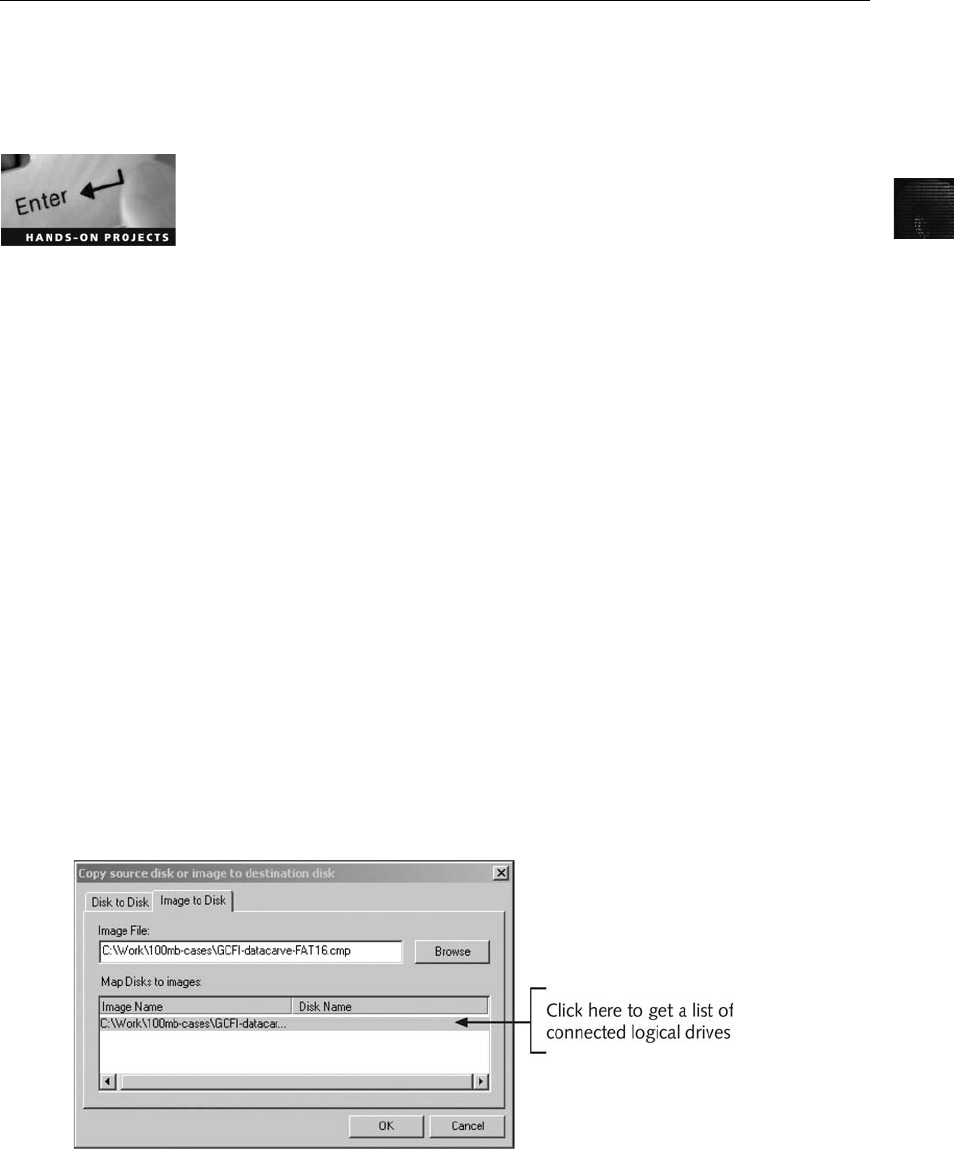
4
Hands-On Projects
If necessary, extract all data files in the Chap04\Projects folder on the book’s DVD to the
Work\Chap04\Projects folder on your system. (If necessary, create this folder on your system
before starting the projects.)
Hands-On Project 4-1
In this project, you learn how to restore an image file to a drive. Subsequent
projects in this book require using these steps. To prepare for this project, you
need the following items:
•A USB or FireWire drive that can hold up to 100 MB or a secondary
internally connected drive
•ProDiscover Basic installed on your workstation
•The GCFI-datacarve-FAT.eve data file extracted from Chap04\Projects on the
book’sDVD
The first task is to transfer data from the GCFI-datacarve-FAT.eve file to the
target drive. Follow these steps:
1. Boot your acquisition workstation.
2. Connect a hot-swappable media storage device to receive the data, such as
a 100+ MB USB drive, a FireWire drive, or an internally connected drive.
This device is referred to as the target drive.
3. Start ProDiscover Basic, and in the main window, click Tools,Copy Disk
from the menu.
4. In the Copy source disk or image to destination disk dialog box, click the
Image to Disk tab.
5. Click Browse next to the Image File text box, and navigate to the location
where you copied this chapter’sdatafiles(Work\Chap04\Projects). Click the
GCFI-datacarve- FAT.eve file, and then click Open.
6. In the Copy source disk or image to destination disk dialog box, click in the
space under the Disk Name column at the bottom, as shown in Figure 4-15.
Figure 4-15 The Copy source disk or image to destination disk dialog box
Hands-On Projects 143
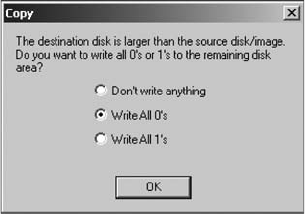
7. Click the Disk Name list arrow, click the target drive, and then click OK.
8. In the Copy dialog box that opens, click the Write All 0’soption button
(see Figure 4-16), and then click OK to start the data loading.
9. Click OK in the completion dialog box to terminate the loading.
10. Exit ProDiscover Basic, shut down your acquisition workstation, and
remove the target drive.
Hands-On Project 4-2
In this project, you make a ProDiscover image file of the data load in Hands-
On Project 4-1. To prepare, you need to do the following:
•Make sure you have the suspect drive containing the data load from
Hands-On Project 4-1.
•Use a hardware write-blocker or the USB write-protection Registry method
for the suspect drive.
•Review the steps in “Using ProDiscover’s Raw Acquisition Format”for
creating an image file.
•Verify that you have enough free space on your computer’s internal drive
to receive the image file (about 120 MB).
To make this acquisition on a USB or FireWire drive using the USB write-
protection Registry method, follow these steps:
1. Turn on your acquisition workstation, if necessary.
2. Double-click the Write Protect USB ON icon on your desktop to protect
the suspect drive. If necessary, click Yes and then OK in the two confir-
mation dialog boxes that follow.
3. Connect the suspect drive to the USB or FireWire cable, and then connect
the cable to your acquisition workstation.
4. Start ProDiscover Basic. Follow the steps in this chapter for making a raw
format acquisition in ProDiscover, making sure you click UNIX style dd in
the Image Format drop-down list box. Then click OK in the Capture
Image dialog box.
Figure 4-16 Selecting the writing method
144 Chapter 4

4
5. When the acquisition is finished, exit ProDiscover. Dismount the USB or
FireWire device, remove the suspect drive, and secure it as evidence.
6. Next, click the Write Protect USB OFF icon on your desktop, and then
shut down the acquisition workstation.
To make this acquisition on an internally connected drive, follow these steps:
1. Use a write-blocking hardware device to protect the suspect drive.
2. Turn on your acquisition workstation.
3. Start ProDiscover. Follow the steps in this chapter for making a raw for-
mat acquisition, making sure you click UNIX style dd in the Image For-
mat drop-down list box. Then click OK in the Capture Image dialog box.
4. When the acquisition is finished, exit ProDiscover. Shut down the acquisi-
tion workstation, remove the suspect drive, and secure it as evidence.
Hands-On Project 4-3
In this project, you prepare a drive and create a FAT32 disk partition using
Linux. You need the following:
•A Linux distribution or Linux Live CD
•A disk drive
•A method of connecting a disk drive to your workstation, such as USB,
FireWire, external SATA, or internal connections, such as PATA or SATA
•Review steps in the “Preparing a Target Drive for Acquisition in Linux”
section
To format a drive as FAT32 in Linux, follow these steps:
1. Connect the target drive to be partitioned and formatted as FAT32 to your
workstation.
2. Start your workstation, and log on to Linux or boot the Linux Live CD.
3. Follow the steps in the “Preparing a Target Disk for Acquisition in Linux”
section.
4. When you’re done formatting the target drive, leave it connected for the
next project.
Hands-On Project 4-4
In this project, you learn how to use the Linux dd command to make an acqui-
sition split into 30 MB segmented volumes. Then you validate the data by
using the Linux md5sum command on the original drive and the image files.
The output for md5sum is then redirected to a data file kept with the image
files. For this project, you need the following:
•A Linux distribution or Linux Live CD
•The FAT32 drive partitioned and formatted in Hands-On Project 4-3
Hands-On Projects 145

•A method of connecting the FAT32 drive and the drive created in Hands-
On Project 4-1 to your workstation, such as USB, FireWire, external
SATA, or internal connections, such as PATA or SATA
•A review of the “Acquiring Data with dd in Linux”and “Validating dd
Acquired Data”sections
Follow these steps:
1. Make sure you’ve connected the drive you prepared in Hands-On Project
4-3 to your Linux workstation.
2. Start your workstation, if necessary, and log on to Linux or boot the
Linux Live CD.
3. Perform the dd acquisition, following the steps in “Acquiring Data with dd
in Linux.”For the split -b command, make the segmented size 30m, and
use the -d switch to create numeric extensions for each segmented file.
4. When the acquisition is done, perform a validation of the suspect drive
and the acquired image files. Follow the steps in the “Validating dd
Acquired Data”section. When you’re finished, close the shell window,
and log off Linux.
Case Projects
Case Project 4-1
Your supervisor has asked you to research current acquisition tools. Using
your preferred Internet search engine and the vendors listed in this chapter,
prepare a report containing the following information for each tool and stating
which tool you would prefer to use:
•Computer forensics vendor name
•Acquisition tool name and latest version number
•Features of the vendor’s product
With this data collected, prepare a spreadsheet listing vendors in the rows. For
the column headings, list the following features:
•Raw format
•Proprietary format
•AFF format
•Other proprietary formats the tool can read
•Compression of image files
•Remote network acquisition capabilities
•Method used to validate (MD5, SHA-1, and so on)
146 Chapter 4

4
Case Project 4-2
At a murder scene, you have started making an image of a computer’s drive.
You’re in the back bedroom of the house, and a small fire has started in the
kitchen. If the fire can’t be extinguished, you have only a few minutes to
acquire data from a 10 GB hard disk. Write one to two pages outlining your
options for preserving the data.
Case Project 4-3
You need to acquire an image of a disk on a computer that can’t be removed
from the scene, and you discover that it’s a Linux computer. What are your
options for acquiring the image? Write a brief paper specifying the hardware
and software you would use.
Case Project 4-4
A bank has hired your firm to investigate employee fraud. The bank uses four
20 TB servers on a LAN. You are permitted to talk to the network admini-
strator, who is familiar with where the data is stored. What diplomatic stra-
tegies should you use? Which acquisition method should you use? Write a
two-page report outlining the problems you expect to encounter, explaining
how to rectify them, and describing your solution. Be sure to address any cus-
tomer privacy issues.
Case Project 4-5
You’re investigating a case involving a 2 GB drive that you need to copy at the
scene. Write one to two pages describing three options you have to copy the
drive accurately. Be sure to include your software and media choices.
Case Projects 147
This page intentionally left blank
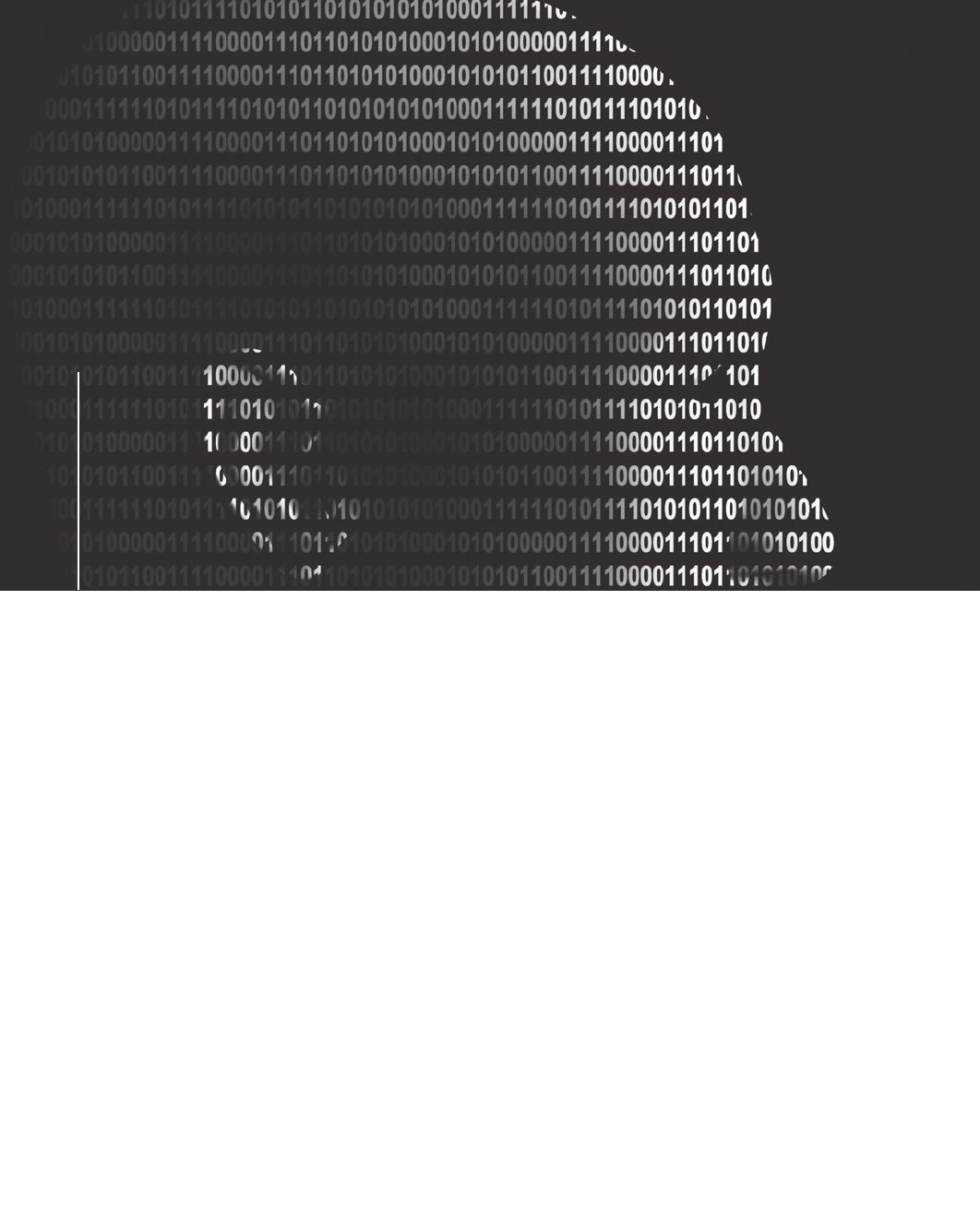
chapter
chapter 5
5
Processing Crime
and
Incident Scenes
Processing Crime
and
Incident Scenes
After reading this chapter and completing the
exercises, you will be able to:
•Explain the rules for controlling digital evidence
•Describe how to collect evidence at private-sector incident scenes
•Explain guidelines for processing law enforcement crime scenes
•List the steps in preparing for an evidence search
•Describe how to secure a computer incident or crime scene
•Explain guidelines for seizing digital evidence at the scene
•List procedures for storing digital evidence
•Explain how to obtain a digital hash
•Review a case to identify requirements and plan your investigation
149

In this chapter, you learn how to process a computer investigation scene. Because this
chapter focuses on investigation needs for computing systems, you should supplement your
training by studying police science or U.S. Department of Justice (DOJ) procedures to under-
stand field-of-evidence recovery tasks. If you’re in another country, be aware of laws relating
to privacy, searches, and the rules of evidence for your region and consult your local
authorities.
Evidence rules are critical, whether you’re on a corporate or a criminal case. As you’ll see, a
civil case can quickly become a criminal case, and a criminal case can have civil implications
larger than the criminal case. This chapter examines rules of evidence in the United States,
but similar procedures apply in most courts worldwide. This chapter also describes differences
between a business (private entity) and a law enforcement organization (public entity) in needs
and concerns and discusses incident-scene processing for both types of investigations. Private-
sector security officers often begin investigating corporate computer crimes and then coordi-
nate with law enforcement as they complete the investigation. Law enforcement investigators
should, therefore, know how to process and manage incident scenes. Because public agencies
usually don’t have the funding to train officers continuously in technology advances, they
must learn to work with private-sector investigators, whose employers can often afford to
maintain their investigators’computing skills.
This chapter also discusses how the Fourth Amendment relates to corporate and law enforce-
ment computing investigations in the United States. Many countries have similar statutes or
charters. As the world becomes more global or “flat”in nature, you need to be aware of
how laws are interpreted in other countries. As more countries establish e-laws and more
cases go to court, the laws must be applied consistently. Cases of fraud and money laundering
are becoming more of a global or an international issue, and crimes against consumers can
originate from anywhere in the world. Computers and digital evidence seized in one U.S. juris-
diction might affect a case that’s worldwide in scope.
To address these issues, this chapter explains how to apply standard crime scene practices and
rules for handling evidence to corporate and law enforcement computing investigations. You
must handle digital evidence systematically so that you don’t inadvertently alter or lose data.
In addition, you should apply the same security controls to evidence for a civil lawsuit as evi-
dence for a major crime. The same rules of evidence govern civil and criminal cases. These
rules are similar in English-speaking countries because they have a common ancestor in
English common law (judge-made law), dating back to the late Middle Ages.
Identifying Digital Evidence
Digital evidence can be any information stored or transmitted in digital form. Because you
can’t see or touch digital data directly, it’s difficult to explain and describe. Is digital evidence
real or virtual? Does data on a disk or other storage medium physically exist, or does it
merely represent real information? U.S. courts accept digital evidence as physical evidence,
which means that digital data is treated as a tangible object, such as a weapon, paper docu-
ment, or visible injury, that’s related to a criminal or civil incident. Courts in other countries
are still updating their laws to take digital evidence into account. Some require that all digital
evidence be printed out to be presented in court. Groups such as the Scientific Working
Group on Digital Evidence (SWGDE;www.swgde.org) and the International Organization on
150 Chapter 5
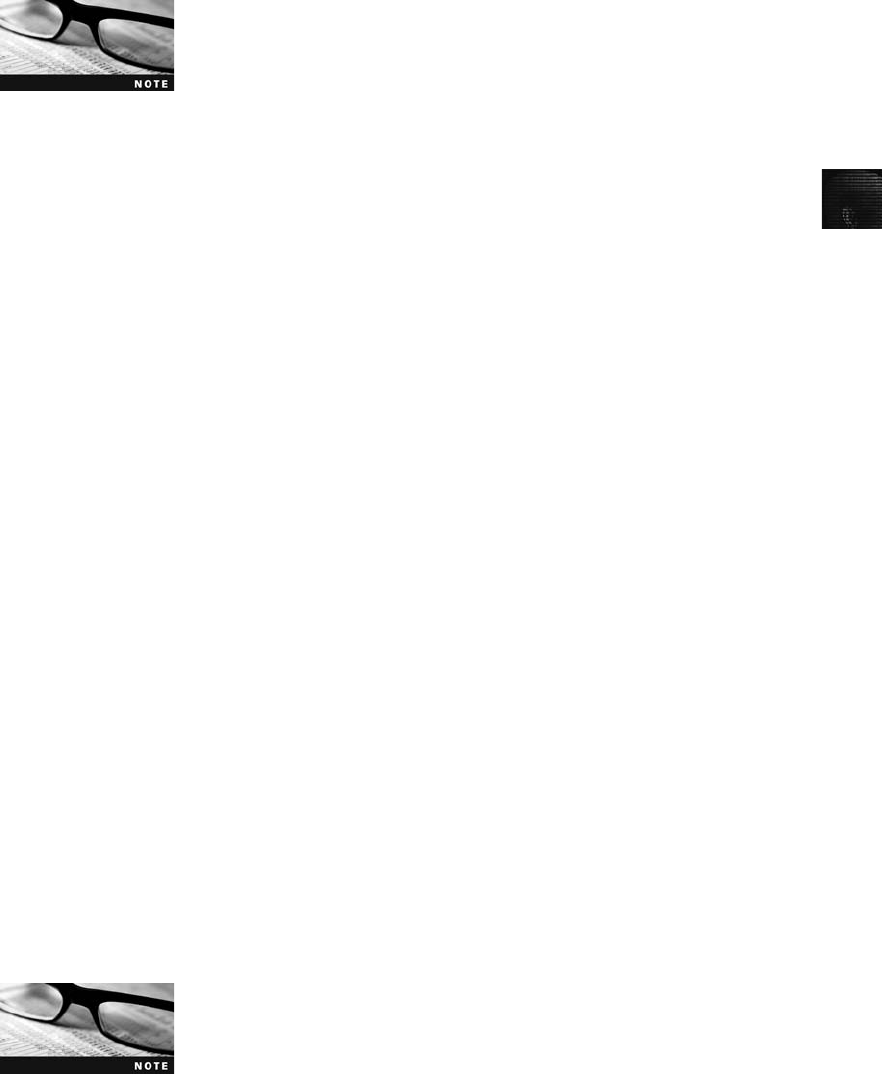
5
Computer Evidence (IOCE;www.ioce.org) set standards for recovering, preserving, and
examining digital evidence.
For more information on digital evidence, visit www.ojp.usdoj.gov/nij/
pubs-sum/187736.htm and read “Electronic Crime Scene Investiga-
tion: A Guide for First Responders,”which provides guidelines for
U.S. law enforcement and other responders who protect an electronic
crime scene and search for, collect, and preserve electronic evidence.
Following are the general tasks investigators perform when working with digital evidence:
•Identify digital information or artifacts that can be used as evidence.
•Collect, preserve, and document evidence.
•Analyze, identify, and organize evidence.
•Rebuild evidence or repeat a situation to verify that the results can be reproduced
reliably.
Collecting computers and processing a criminal or incident scene must be done systematically.
To minimize confusion, reduce the risk of losing evidence, and avoid damaging evidence, only
one person should collect and catalog digital evidence at a crime scene or lab, if practical. If
there’s too much evidence or too many systems to make it practical for one person to perform
these tasks, all examiners must follow the same established operating procedures, and a lead
or managing examiner should control collecting and cataloging evidence. You should also
use standardized forms (discussed later in “Documenting Evidence”) for tracking evidence to
ensure that you consistently handle evidence in a safe, secure manner.
An important challenge investigators face today is establishing recognized standards for digital
evidence. For example, cases involving several police raids are being conducted simultaneously
in several countries. As a result, you have multiple sites where evidence was seized and hundreds
of pieces of digital evidence, including hard drives, cell phones, memory sticks, PDAs, and other
storage devices. If law enforcement and civil organizations in those countries have agreed on
proper procedures (generally, the highest control standard should be applied to evidence collec-
tion in all jurisdictions), the evidence can be presented in any jurisdiction confidently.
Understanding Rules of Evidence
Consistent practices help verify your work and enhance your credibility, so you must handle all
evidence consistently. Apply the same security and accountability controls for evidence in a civil
lawsuit as in a major crime to comply with your state’s rules of evidence or with the Federal
RulesofEvidence.Also,keepinmindthatevidence admitted in a criminal case might also be
used in a civil suit, and vice versa. For example, suppose someone is charged with murder and
acquitted at the criminal trial because the jury isn’t convinced beyond a reasonable doubt of the
person’s guilt. If enough evidence shows that the accused’s negligence contributed to a wrongful
death, however, the victim’s relatives can use the evidence in a civil lawsuit to recover damages.
You can review the Federal Rules of Evidence at www.law.cornell.
edu/rules/fre/.
Identifying Digital Evidence 151
As part of your professional growth, keep current on the latest rulings and directives on col-
lecting, processing, storing, and admitting digital evidence. The following sections discuss
some key concepts of digital evidence. You can find additional information at the U.S.
Department of Justice Web site (www.usdoj.gov) and by searching the Internet for “digital
evidence,”“best evidence rule,”“hearsay,”and other relevant keywords. Consult with your
prosecuting attorney, Crown attorney, corporate general counsel, or the attorney who
retained you to learn more about managing evidence for your investigation.
In Chapter 2, you learned how to make an image of a disk as part of gathering digital evi-
dence. The data you discover from a forensic examination falls under your state’s rules of
evidence or the Federal Rules of Evidence. However, digital evidence is unlike other physical
evidence because it can be changed more easily. The only way to detect these changes is to
compare the original data with a duplicate. Furthermore, distinguishing a duplicate from the
original electronically is impossible, so digital evidence requires special legal consideration.
Most courts have interpreted computer records as hearsay evidence. The rule against hearsay
evidence is deceptively simple and full of exceptions. Hearsay is any out-of-court statement
presented in court to prove the truth of an assertion. In other words, hearsay is evidence of
a statement made other than by a witness while testifying at the hearing and is offered to
prove the truth of a statement. The definition of hearsay isn’t difficult to understand, but it
can become confusing when considering all the exceptions to the general rule against
hearsay.
Twenty-four exceptions in the federal rules don’t require proof that the person who made the
statement is unavailable. The following are the ones most applicable to computer forensics
practice:
•Business records, including those of a public agency.
•Certain public records and reports.
•Evidence of the absence of a business record or entry.
•Learned treatises used to question an expert witness.
•Statements of the absence of a public record or entry.
•The catchall rule, which doesn’t require that the declarant be unavailable to testify.
It does say that evidence of a hearsay statement not included in one of the other
exceptions can be admitted if it meets the following conditions:
•It has sound guarantees of trustworthiness.
•It is offered to help prove a material fact.
•It is more probative than other equivalent and reasonably obtainable evidence.
•Its admission would forward the cause of justice.
•The other parties have been notified that it will be offered into evidence.
The business-record exception, for example, allows “records of regularly conducted activity,”
such as business memos, reports, records, or data compilations. Business records are authen-
ticated by verifying that they were created “at or near the time by, or from information
transmitted by, a person with knowledge …” and are admissible “if the record was kept in
the course of a regularly conducted business activity, and it was the regular practice of
that business activity to make the record”(Federal Rules of Evidence, 803(6); see Section V,
152 Chapter 5

5
“Evidence,”in Searching and Seizing Computers and Obtaining Electronic Evidence in
Criminal Investigations,www.usdoj.gov/criminal/cybercrime/s&smanual2002.htm).
Generally, computer records are considered admissible if they qualify as a business record.
Computer records are usually divided into computer-generated records and computer-stored
records. Computer-generated records are data the system maintains, such as system log files
and proxy server logs. They are output generated from a computer process or algorithm,
not usually data a person creates. Computer-stored records, however, are electronic data
that a person creates and saves on a computer, such as a spreadsheet or word processing
document. Some records combine computer-generated and computer-stored evidence, such
as a spreadsheet containing mathematical operations (computer-generated records) generated
from a person’s input (computer-stored records).
Computer records must also be shown to be authentic and trustworthy to be admitted into
evidence. Computer-generated records are considered authentic if the program that created
the output is functioning correctly. These records are usually considered exceptions to the
hearsay rule. For computer-stored records to be admitted into court, they must also satisfy
an exception to the hearsay rule, usually the business-record exception, so they must be
authentic records of regularly conducted business activity. To show that computer-stored
records are authentic, the person offering the records (the “offeror”—the plaintiff, or defense)
must demonstrate that a person created the data and the data is reliable and trustworthy—in
other words, that it wasn’t altered when it was acquired or afterward.
Collecting evidence according to the proper steps of evidence control helps ensure that the
computer evidence is authentic, as does using established computer forensics software tools.
Courts have consistently ruled that computer forensics investigators don’t have to be subject
matter experts on the tools they use. In United States v. Salgado (250 F.3d 438, 453, 6th
Cir., 2001), the court stated, “It is not necessary that the computer programmer testify in
order to authenticate computer-generated records.”In other words, the witness must have
firsthand knowledge only of facts relevant to the case. If you have to testify about your role
in acquiring, preserving, and analyzing evidence, you don’t have to know the inner workings
of the tools you use, but you should understand their purpose and operation. For example,
Message Digest 5 (MD5) and Secure Hash Algorithm (SHA-1) tools use complex algorithms.
During a cross-examination, an opposing attorney might ask you to describe how these for-
ensics tools work. You can safely testify that you don’t know how the MD5 hashing algo-
rithm works, but you should know how to describe the steps for using the MD5 function in
AccessData Forensic Toolkit, for instance.
When attorneys challenge digital evidence, often they raise the issue of whether computer-
generated records were altered or damaged after they were created. Attorneys might also
question the authenticity of computer-generated records by challenging the program that cre-
ated them. To date, courts have been skeptical of unsupported claims about digital evidence.
Asserting that the data changed without specific evidence is not sufficient grounds to discredit
the digital evidence’s authenticity. Most federal courts that evaluate digital evidence from
computer-generated records assume that the records contain hearsay. Federal courts then
apply the business-records exception to hearsay as it applies to digital evidence.
As mentioned, one test to prove that computer-stored records are authentic is to demonstrate
that a specific person created the records. Establishing who created digital evidence can be
difficult, however, because records recovered from slack space or unallocated disk space usu-
ally don’t identify the author. The same is true for other records, such as anonymous e-mail
Identifying Digital Evidence 153

messages or text messages from instant-messaging programs. To establish authorship of digi-
tal evidence in these cases, attorneys can use circumstantial evidence, which requires finding
other clues associated with the suspect’s computer or location. The circumstantial evidence
might be that the computer has a password consistent with the password the suspect used
on other systems, a witness saw the suspect at the computer at the time the offense occurred,
or additional trace evidence associates the suspect with the computer at the time of the inci-
dent. In a recent case, the attorney chose not to use the digital evidence because although it
could be proved that a particular camera was used to create the suspect’s movies, CDs, and
DVDs, there was no way to prove that the suspect was the person using the camera.
Therefore, there was no circumstantial or corroborating evidence to prove that the suspect
was guilty.
Although some files might not contain the author’s name, in the arrest of the BTK strangler,
the author of a Microsoft Word document was identified by using file metadata. In February
2005, the man claiming to be the BTK strangler sent a floppy disk to FOX News in Wichita.
The police he had been taunting told him that they wouldn’t be able to trace him via the
floppy disk. Forensics analysis of the disk came back with the name of the church and a
user named Dennis, who turned out to be Dennis Radar, president of the congregation. The
police had enough physical evidence to link him to the crimes. They arrested him, and he
confessed to the murders of 10 people over the course of 30 years. He was sentenced to
nine life terms. (For the full story, visit the TruTV Web site at www.crimelibrary.com/serial_
killers/unsolved/btk/index_1.html.)
The following activity shows an easy way to identify this file metadata. Follow these steps in
the demo version of AccessData Forensic Toolkit:
These steps are designed for FTK Demo, which has been provided on
this book’s DVD. If you haven’t installed it, do so now. In addition,
create a Work\Chap05\Chapter work folder on your system. Then
extract all compressed files from the Chap05 folder on the book’s
DVD to your work folder. The work folder path shown in screenshots might differ slightly
from yours.
1. Start Microsoft Word, and in a new document, type By creating a file, you can
identify the author with file metadata. Save it in your work folder as InChp05-01.
doc, and then exit Microsoft Word.
2. To start FTK, click Start, point to All Programs, point to AccessData, point to
Forensic Toolkit, and click Forensic Toolkit. If you’re prompted with a warning
dialog box and/or notification, click OK to continue, and click OK, if necessary, in
the message box thanking you for evaluating the program.
3. Click Go directly to working in program, and then click OK. Click File,Add
Evidence from the menu.
4. In the Add Evidence dialog box, enter your name as the investigator, and then click
Next. In the Evidence Processing Options dialog box, accept the default setting, and
then click Next.
5. In the main Add Evidence to Case dialog box, click the Add Evidence button. In the
next Add Evidence to Case dialog box, click the Individual File option button, and
then click Continue.
154 Chapter 5
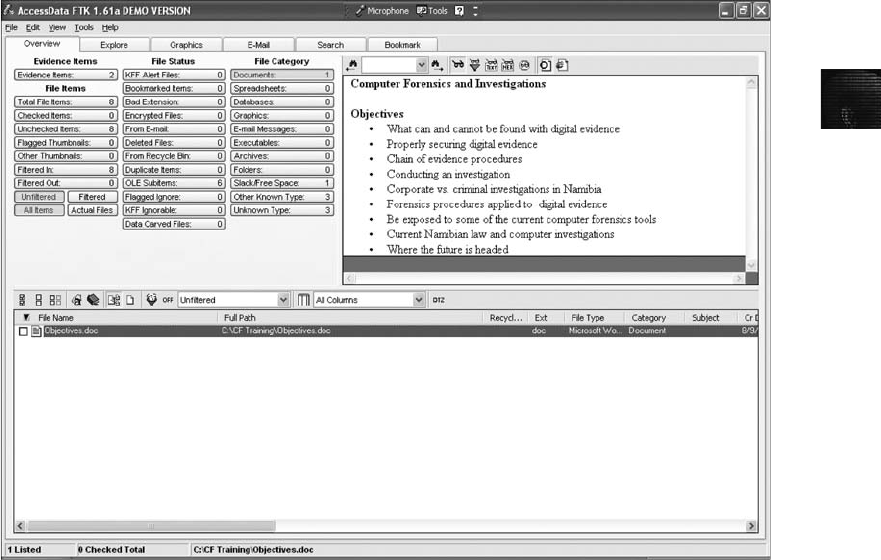
5
6. In the Browse for Folder dialog box, navigate to your work folder, click
InChp05-01.doc, click Open, and then click OK. Click Next, and then click Finish.
7. In the main window, click the Overview tab, if necessary. Under the File Category
heading, click the Documents button. Click to select the InChp05-01.doc file in the
bottom pane; its contents are then displayed in the upper-right pane. Figure 5-1
shows an example (although the filename in this figure is different).
8. On the File List toolbar at the upper right, click the View files in native format
button, if the button isn’t already selected. (Hint: Hover your mouse over buttons
to see their names displayed.)
9. Next, click the View files in filtered text format button. If you entered your username and
organization when you installed Word, that information is displayed (see Figure 5-2).
10. Exit FTK, clicking No if prompted to back up your work.
In addition to revealing the author, computer-stored records must be proved authentic, which
is the most difficult requirement to prove when you’re trying to qualify evidence as an ex-
ception to the hearsay rule. The process of establishing digital evidence’s trustworthiness orig-
inated with written documents and the best evidence rule, which states that to prove the
content of a written document, recording, or photograph, ordinarily the original writing,
recording, or photograph is required (see Federal Rules of Evidence, 1002). In other words,
the original of a document is preferred to a duplicate. The best evidence, therefore, is the doc-
ument created and saved on a computer’s hard disk.
Figure 5-1 Selecting a document
Identifying Digital Evidence 155
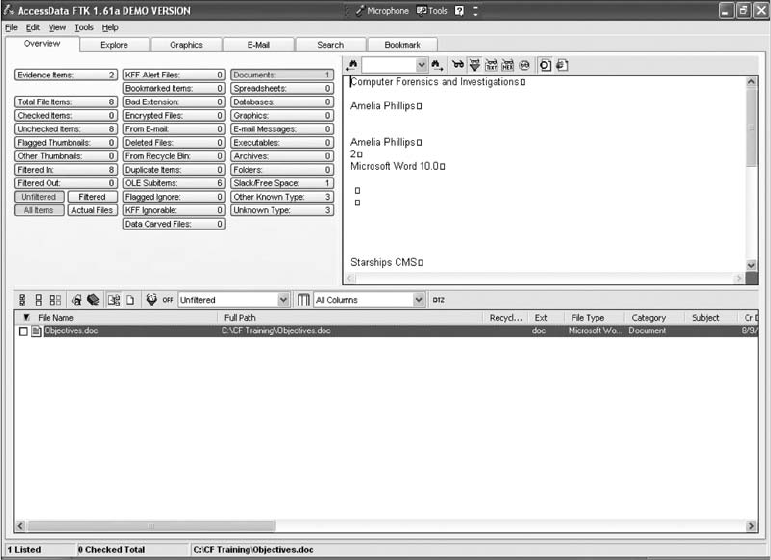
Agents and prosecutors occasionally express concern that a printout of a computer-stored
electronic file might not qualify as an original document, according to the best evidence rule.
In its most fundamental form, the original file is a collection of 0s and 1s; in contrast, the
printout is the result of manipulating the file through a complicated series of electronic and
mechanical processes (Federal Rules of Evidence, 803(6); see Searching and Seizing from
Computers and Obtaining Electronic Evidence in Criminal Investigations, p. 152). To
address this concern about original evidence, the Federal Rules of Evidence state: “[I]f data
are stored in a computer or similar device, any printout or other output readable by sight,
shown to reflect the data accurately, is an ‘original.’” Instead of producing hard disks in
court, attorneys can submit printed copies of files as evidence. In contrast, some countries
allow only the printed version to be presented in court, not hard disks.
In addition, the Federal Rules of Evidence, 1001(4), allow duplicates instead of originals
when the duplicate is “produced by the same impression as the original …by mechanical or
electronic re-recording …or by other equivalent techniques which accurately reproduce the
original.”Therefore, as long as bit-stream copies of data are created and maintained prop-
erly, the copies can be admitted in court, although they aren’t considered best evidence. The
copied evidence can be a reliable working copy, but it’s not considered the original. Courts
understand that the original evidence might not be available, however. For example, you
could make one image of the evidence drive successfully but lose access to the original drive
because it has a head crash when you attempt to make a backup image. Your first successful
copy then becomes secondary evidence. The attorney must be able to explain to the judge
Figure 5-2 Viewing file metadata
156 Chapter 5
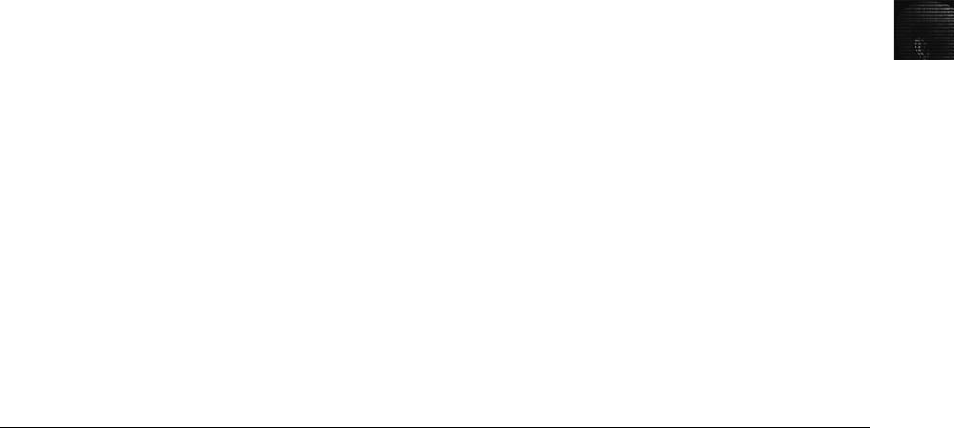
5
that circumstances beyond the examiner’s control resulted in loss of the original evidence; in
this case, the hard drive is no longer available to be examined or imaged. Mishaps with evi-
dence happen routinely in all aspects of evidence recovery.
Another example of not being able to use original evidence is investigations involving net-
work servers. Removing a server from the network to acquire evidence data could cause
harm to a business or its owner, who might be an innocent bystander to a crime or civil
wrong. For example, Steve Jackson Games was the innocent party in a case in which evi-
dence of criminal activity had been stored in e-mail on company computers. The network
administrator had reported evidence of a crime committed by users of the company’s bulletin
board system (BBS) to the Secret Service. Secret Service agents seized all the computers at
Steve Jackson Games and effectively put the company out of business. SJG sued the Secret
Service, which was found liable for damages under the Privacy Protection Act and Title II of
the Electronic Communications Privacy Act. For more information, see Steve Jackson Games v.
United States Secret Service and United States of America (36 F.3d 457, USCA 5, 1994).
In this situation, you might not have the authority to create an image or remove the original
drive. Instead, make your best effort to acquire the digital evidence with a less intrusive or
disruptive method. In this context, the recovered materials become the best evidence because
of the circumstances.
In summary, computer-generated records, such as system logs or the results of a mathemati-
cal formula in a spreadsheet, aren’t hearsay. Computer-stored records that a person generates
are subject to rules governing hearsay, however. For the evidence to qualify as a business-
record exception to the hearsay rule, a person must have created the computer-stored
records, and the records must be original. The Federal Rules of Evidence treat images and
printouts of digital files as original evidence.
Collecting Evidence in Private-Sector Incident Scenes
Private-sector organizations include businesses and government agencies that aren’t involved
in law enforcement. In the United States, these agencies must comply with state public disclo-
sure and federal Freedom of Information Act (FOIA) laws and make certain documents avail-
able as public records. State public disclosure laws define state public records as open and
available for inspection. For example, divorces recorded in a public office, such as a court-
house, become matters of public record unless a judge orders the documents sealed. Anyone
can request a copy of a public divorce decree. Figure 5-3 shows an excerpt of a public disclo-
sure law for the state of Idaho.
State public disclosure laws apply to state records, but the FOIA allows citizens to request
copies of public documents created by federal agencies. The FOIA was originally enacted in
the 1960s, and several subsequent amendments have broadened its laws. Some Web sites
now provide copies of publicly accessible records for a fee.
A special category of private-sector businesses includes ISPs and other communication compa-
nies. ISPs can investigate computer abuse committed by their employees, but not by custo-
mers. ISPs must preserve customer privacy, especially when dealing with e-mail. However, fed-
eral regulations related to the Homeland Security Act and the Patriot Act of 2001 have
redefined how ISPs and large corporate Internet users operate and maintain their records.
Collecting Evidence in Private-Sector Incident Scenes 157
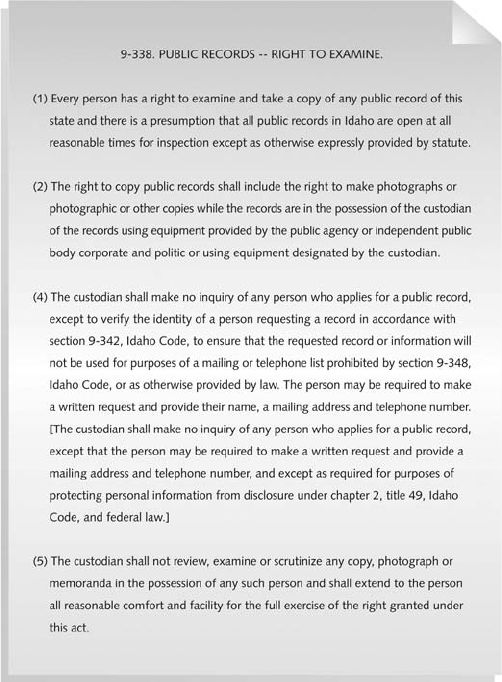
ISPs and other communication companies now can investigate customers’activities that are
deemed to create an emergency situation. An emergency situation under the Patriot Act is the
immediate risk of death or personal injury, such as finding a bomb threat in an e-mail mes-
sage. Some provisions of those laws have been revised over the past few years, so you should
stay abreast of their implications.
Investigating and controlling computer incident scenes in the corporate environment is much
easier than in the criminal environment. In the private sector, the incident scene is often a
workplace, such as a contained office or manufacturing area, where a policy violation is
being investigated. Everything from the computers used to violate a company policy to the
surrounding facility is under a controlled authority—that is, company management. Typically,
businesses have inventory databases of computer hardware and software. Having access to
this database and knowing what applications are on suspected computers help identify the
computer forensics tools needed to analyze a policy violation and the best way to conduct
the analysis. For example, most companies use a single Web browser, such as Microsoft Inter-
net Explorer, Mozilla Firefox, or KDE Konqueror. Knowing which browser a suspect used
Figure 5-3 Idaho public disclosure law
158 Chapter 5

5
helps you develop standard examination procedures to identify data downloaded to the sus-
pect’s workstation.
To investigate employees suspected of improper use of company computing assets, a corporate
policy statement about misuse of computing assets allows corporate investigators to conduct
covert surveillance with little or no cause and access company computer systems without a
warrant, which is an advantage for corporate investigators. Law enforcement investigators
cannot do the same, however, without sufficient reason for a warrant.
However, if a company doesn’t display a warning banner or publish a policy stating that it
reserves the right to inspect computing assets at will, employees have an expectation of pri-
vacy (as explained in Chapter 1). When an employee is being investigated, this expected pri-
vacy prevents the employer from legally conducting an intrusive investigation. A well-defined
corporate policy, therefore, should state that an employer has the right to examine, inspect,
or access any company-owned computing assets. If a company issues a policy statement to all
employees, the employer can investigate computing assets at will without any privacy right
restrictions; this practice applies in most countries. As a standard practice, companies should
use both warning banners and policy statements. For example, if an incident is escalated to a
criminal complaint, prosecutors prefer showing juries warning banners rather than a policy
manual. A warning banner leaves a much stronger impression on a jury.
In addition to making sure a company has a policy statement or a warning banner, corporate
investigators should know under what circumstances they can examine an employee’s com-
puter. With a policy statement, an employer can freely initiate any inquiry necessary to protect
the company or organization. However, every organization must also have a well-defined pro-
cess describing when an investigation can be initiated. At a minimum, most corporate policies
require that employers have a “reasonable suspicion”that a law or policy is being violated.
For example, if a policy states that employees may not use company computers for outside
business and a supervisor notices a change in work behavior that could indicate an employee
is violating this rule, generally it’s enough to warrant an investigation. Note that some coun-
tries require notifying employees that they’re being investigated if they are suspected of crimi-
nal behavior at work.
If a corporate investigator finds that an employee is committing or has committed a crime, the
employer can file a criminal complaint with the police. Some businesses, such as banks, have a
regulatory requirement to report crimes. In the United States, the employer must turn over all
evidence to the police for prosecution. If this evidence had been collected by a law enforce-
ment officer, it would require a warrant, which would be difficult to obtain without sufficient
probable cause. In “Processing Law Enforcement Crime Scenes,”you learn more about prob-
able cause and how it applies to a criminal investigation.
Employers are usually interested in enforcing company policy, not seeking out and prose-
cuting employees, so typically they approve computer investigations only to identify
employees who are misusing company assets. Corporate investigators are, therefore, pri-
marily concerned with protecting company assets. Finding evidence of a criminal act dur-
ing an investigation escalates the investigation from an internal civil matter to an external
criminal complaint.
If you discover evidence of a crime during a company policy investigation, first determine
whether the incident meets the elements of criminal law. You might have to consult with
your corporate attorney to determine whether the situation is a potential crime. Next, inform
Collecting Evidence in Private-Sector Incident Scenes 159
management of the incident; they might have other concerns, such as protecting confidential
business data that might be included with the criminal evidence (referred to as “commingled
data”). In this case, coordinate with management and the corporate attorney to determine
the best way to protect commingled data. After you submit evidence containing sensitive
information to the police, it becomes public record. Public record laws do include exceptions
for protecting sensitive corporate information; ultimately, however, a judge decides what to
protect.
After you discover illegal activity and document and report the crime, stop your investigation
to make sure you don’t violate Fourth Amendment restrictions on obtaining evidence. If the
information you supply is specific enough to meet the criteria for a search warrant, the police
are responsible for obtaining a warrant that requests any new evidence. If you follow police
instructions to gather additional evidence without a search warrant after you have reported
the crime, you run the risk of becoming an agent of law enforcement. Instead, consult with
your corporate attorney on how to respond to a police request for information. The police
and prosecutor should issue a subpoena for any additional new evidence, which minimizes
your exposure to potential civil liability. In addition, you should keep all documentation of
evidence collected to investigate an internal company policy violation. Later in this section,
you learn more about using affidavits in an internal investigation.
One example of a company policy violation involves employees observing another employee
accessing pornographic Web sites. If your organization’s policy requires you to determine
whether any evidence supports this accusation, you could start by extracting log file data
from the proxy server (used to connect a company LAN to the Internet) and conducting a
forensic examination of the subject’s computer. Suppose that during your examination, you
find adult and child pornography. Further examination of the subject’s hard disk reveals that
the employee has been collecting child pornography in separate folders on his workstation’s
hard drive. In the United States, possessing child pornography is a crime under federal and
state criminal statutes. These situations aren’t uncommon and make life difficult for investiga-
tors who don’t want to be guilty of possession of contraband, such as child pornography, on
their forensic workstations.
You survey the remaining content of the subject’sdriveandfindthathe’s a lead engineer for
the team developing your company’s latest high-tech bicycle. He placed the child pornography
images in a subfolder where the bicycle plans are stored. By doing so, he has commingled con-
traband with the company’s confidential design plans for the bicycle. Your discovery poses
two problems in dealing with this contraband evidence. First, you must report the crime to
the police; many states require reporting evidence of sexual exploitation of children. Second,
you must also protect sensitive company information. Letting the high-tech bicycle plans
become part of the criminal evidence might make it public record, and the design work will
then be available to competitors. Your first step is to ask your corporate attorney how to
deal with the commingled contraband data and sensitive design plans.
Your next step is to work with the corporate attorney to write an affidavit confirming your
findings. The attorney should indicate in the affidavit that the evidence is commingled with
company secrets and releasing the information will be detrimental to the company’sfinancial
health. When the affidavit is completed, you sign it before a notary, and then deliver the affi-
davit and the recovered evidence with log files to the police, where you make a criminal com-
plaint. At the same time, the corporate attorney goes to court and requests that all evidence
recovered from the hard disk that’s not related to the complaint and is a company trade secret
160 Chapter 5

5
be protected from public viewing. You and the corporate attorney have reported the crime
and taken steps to protect the sensitive data.
Now suppose the detective assigned to the case calls you. In the evidence you’ve turned
over to the police, the detective notices that the suspect is collecting most of his contra-
band from e-mail attachments. The prosecutor instructed the detective to ask you to col-
lect more evidence to determine whether the suspect is transmitting contraband pictures
to other potential suspects. In this case, you should immediately inform the detective
that collecting more evidence might make you an agent of law enforcement and violate
the employee’s Fourth Amendment rights. Before collecting any additional information,
consult with your corporate attorney or wait until you receive a subpoena or other
court order.
Processing Law Enforcement Crime Scenes
To process a crime scene properly, you must be familiar with criminal rules of search and sei-
zure. You should also understand how a search warrant works and what to do when you
process one. For all criminal investigations in the United States, the Fourth Amendment limits
how governments search and seize evidence. A law enforcement officer can search for and
seize criminal evidence only with probable cause. Probable cause refers to the standard speci-
fying whether a police officer has the right to make an arrest, conduct a personal or property
search, or obtain a warrant for arrest. With probable cause, a police officer can obtain a
search warrant from a judge that authorizes a search and the seizure of specific evidence
related to the criminal complaint.
The Fourth Amendment states that only warrants “particularly describing the place to be
searched, and the persons or things to be seized”can be issued. Note that this excerpt uses
the word “particularly.”The courts have determined that this phrase means a warrant can
authorize a search only of a specific place for a specific thing. Without specific evidence
and the description of a particular location, a warrant might be weak and create problems
later during prosecution. For example, stating that the evidence is in a house located on
Elm Avenue between Broadway and Main Street is too general, unless only one house fits
that description, because several houses might be located in that area. Instead, provide spe-
cific information, such as “123 Elm Avenue.”Most courts have allowed more generality
for computer evidence. For example, you can state that you want to seize a “computer”
rather than specify a “Dell Optiplex GXA.”Figure 5-4 shows sample search warrant lan-
guage for computer evidence that the state of Maryland makes available for computer
crime investigators (available at http://ccu.mdsp.org; do a search for guidelines on seizing
digital evidence).
Although several court cases have allowed latitude when searching and seizing computer evi-
dence, making your warrant as specific as possible to avoid challenges from defense attorneys
is a good practice. Often a warrant is written and issued in haste because of the nature of the
investigation. Law enforcement officers might not have the time to research the correct lan-
guage for stating the nature of the complaint to meet probable cause requirements. However,
because a judge can exclude evidence obtained from a poorly worded warrant, you should
review these issues with your local prosecutor before investigating a case.
Processing Law Enforcement Crime Scenes 161
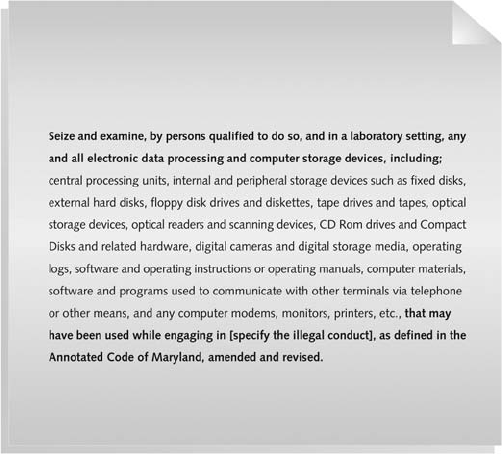
Understanding Concepts and Terms Used in Warrants
You should be familiar with warrant terminology that governs the type of evidence that can
be seized. Many computing investigations involve large amounts of data you must sort
through to find evidence; the Enron case, for example, involved terabytes of information.
Unrelated information (referred to as innocent information) is often included with the evi-
dence you’re trying to recover. This unrelated information might be personal and private
records of innocent people or confidential business information. When you find commingled
evidence, judges often issue a limiting phrase to the warrant, which allows the police to sepa-
rate innocent information from evidence. The warrant must list which items can be seized.
When approaching or investigating a crime scene, you might find evidence related to the
crime but not in the location the warrant specifies. You might also find evidence of another
unrelated crime. In these situations, this evidence is subject to the plain view doctrine.The
plain view doctrine states that objects falling in the direct sight of an officer who has the
right to be in a location are subject to seizure without a warrant and can be introduced into
evidence. For the plain view doctrine to apply, three criteria must be met:
•The officer is where he or she has a legal right to be.
•Ordinary senses must not be enhanced by advanced technology.
•Any discovery must be by chance.
For the officer to seize the item, he or she must have probable cause to believe the item is evi-
dence of a crime or is contraband. In addition, the police aren’t permitted to move objects to
get a better view. In Arizona v. Hicks (480 U.S. 321, 1987), the officer was found to have
acted unlawfully because he moved stereo equipment, without probable cause, to record the
Figure 5-4 Sample search warrant wording for computer evidence
162 Chapter 5
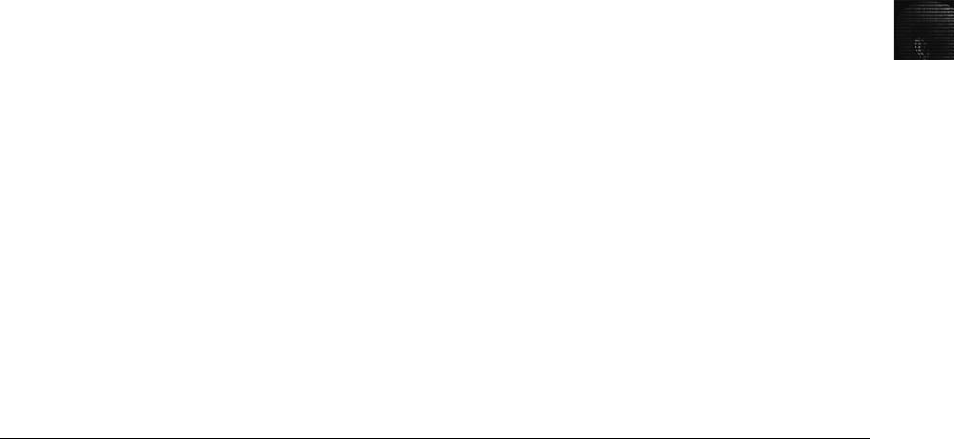
5
serial numbers. The plain view doctrine has also been expanded to include the subdoctrines
of plain feel, plain smell, and plain hearing.
In Horton v. California (496 U.S. 128, 1990), the court eliminated the requirement that the
discovery of evidence in plain view be inadvertent. Previously, “inadvertent discovery”was
required, which led to difficulties in defining this term. The three-prong Horton test requires
the following:
•The officer must be lawfully present at the place where the evidence can be plainly
viewed.
•The officer must have a lawful right of access to the object.
•The incriminating character of the object must be “immediately apparent.”
The plain view doctrine does not extend to supporting a general exploratory search from one
object to another unless something incriminating is found (Coolidge v. New Hampshire, 403
U.S. 443, 466, 1971).
The plain view doctrine’s applicability in the digital forensics world is subject to develop-
ment. Only the United States Court of Appeals for the Ninth Circuit has directly addressed
this doctrine and has used it to give wide latitude to law enforcement (United States v.
Wong, 334 F.3d 831, 9th Cir., 2003). Other circuit courts have been less willing to address
applying the doctrine to computer searches. For example, police investigating a case have a
search warrant authorizing the search of a computer for evidence related to illegal drug traf-
ficking; during the search, the examiner observes an .avi file, opens it, and sees that it’s child
pornography. At that point, he must get an additional warrant or an expansion of the exist-
ing warrant to continue the search for child pornography. This approach is consistent with
rulings in United States v. Carey (172 F.3d 1268, 10th Cir., 1999) and United States v.
Walser (275 F.3d 981, 10th Cir. 2001).
Preparing for a Search
Preparing for a computer search and seizure is probably the most important step in computing
investigations. The better you prepare, the smoother your investigation will be. The following
sections discuss the tasks you should complete before you search for evidence. To perform
these tasks, you might need to get answers from the victim (the complainant) and an infor-
mant, who could be a police detective assigned to the case, a law enforcement witness, or a
manager or co-worker of the person of interest to the investigation.
Identifying the Nature of the Case
Recall from Chapter 2 that when you’re assigned a computing investigation case, you start
by identifying the nature of the case, including whether it involves the private or public sec-
tor. For example, a corporate investigation might involve an employee abusing Internet privi-
leges by surfing the Web excessively or an employee who has filed an equal employment
opportunity (EEO) or ethics complaint. Serious cases might involve an employee abusing
company computing assets to acquire or deliver contraband. Law enforcement cases could
range from a check fraud ring to a homicide. The nature of the case dictates how you pro-
ceed and what types of assets or resources you need to use in the investigation (discussed in
more detail in “Determining the Tools You Need”later in this chapter).
Preparing for a Search 163
Identifying the Type of Computing System
Next, determine the type of computing systems involved in the investigation. For law enforce-
ment, this step might be difficult because the crime scene isn’t controlled. You might not
know what kinds of computers were used to commit a crime or how or where they were
used. In this case, you must draw on your skills, creativity, and sources of knowledge, such
as the Uniform Crime Report discussed in Chapter 3, to deal with the unknown.
If you can identify the computing system, estimate the size of the drive on the suspect’s computer
and how many computers you have to process at the scene. Also, determine which OSs and hard-
ware might be involved and whether the evidence is located on a Microsoft, Linux, UNIX,
Macintosh, or mainframe computer. For corporate investigators, configuration management
databases (discussed in Chapter 3) make this step easier. Consultants to the private sector or law
enforcement officers might have to investigate more thoroughly to determine these details.
Determining Whether You Can Seize a Computer
Generally, the ideal situation for incident or crime scenes is seizing the computers and taking
them to your lab for further processing. However, the type of case and location of the evi-
dence determine whether you can remove computers from the scene. Law enforcement inves-
tigators need a warrant to remove computers from a crime scene and transport them to a lab.
If removing the computers will irreparably harm a business, the computers should not be
taken offsite, unless you have disclosed the effect of the seizure to the judge. An additional
complication is files stored offsite that are accessed remotely. You must decide whether the
drives containing those files need to be examined. Another consideration is the availability
of online data storage services that rent space, which essentially can’t be located physically.
The data is stored on drives where data from many other subscribers might be stored.
If you aren’t allowed to take the computers to your lab, determine the resources you need to
acquire digital evidence and which tools can speed data acquisition. With large drives, such
as a 200 GB drive, acquisition times can increase to several hours. In Chapter 4, you exam-
ined data acquisition software and learned which tools meet specific needs for acquiring disk
images. Some software, such as EnCase, compresses data while making forensic images. For
large drives, this compression might be necessary.
Obtaining a Detailed Description of the Location
The more information you have about the location of a computer crime, the more efficiently
you can gather evidence from a crime scene. Environmental and safety issues are the primary
concerns during this process. Before arriving at an incident or crime scene, identify potential
hazards to your safety as well as that of other examiners.
Some computer cases involve dangerous settings, such as a drug bust of a methamphetamine
lab or a terrorist attack using biological, chemical, or nuclear contaminants. For these types
of investigations, you must rely on the skills of hazardous materials (HAZMAT) teams to
recover evidence from the scene. The recovery process might include decontaminating com-
puting components needed for the investigation, if possible. If the decontamination procedure
might destroy electronic evidence, a HAZMAT specialist or an investigator in HAZMAT
gear should make an image of a suspect’s drive. If you have to rely on a HAZMAT specialist
to acquire data, coach the specialist on how to connect cables between the computer and
drives and how to run the software. You must be exact and articulate in your instructions.
164 Chapter 5

5
Ambiguous or incorrect instructions could destroy evidence. Ideally, a computer forensics
investigator trained in dealing with HAZMAT environments should acquire drive images.
However, not all organizations have funds available for this training.
Whether you or a HAZMAT technician is the one acquiring an image, you should keep some
guidelines in mind. Before acquiring the data, a HAZMAT technician might suggest that you
put the target drive in a special HAZMAT bag, leaving the IDE and power cables out of the
bag but providing an airtight seal around the cables to prevent any contaminants from enter-
ing the bag and affecting the target drive. When the data acquisition is completed, power
down the computer and then cut the IDE and power cables from the target drive. The HAZ-
MAT technician can then decontaminate the bag. When dealing with extreme conditions,
such as biological or chemical hazardous contaminants, you might have to sacrifice equip-
ment, such as IDE and power cables, to accomplish a task. In certain instances, such as a
meth lab bust, the contaminants might be so toxic that hazards to the safety of others pro-
hibit acquiring any digital evidence.
In addition, if the temperature in the contaminated room is higher than 80 degrees, you should
take measures to avoid damage to the drive from overheating. In a dry desert region, consider
cooling the target drive by using sealed ice packs or double-wrapped bags of ice so that moisture
doesn’t leak out and damage the drive. In extreme conditions, consider the risks to evidence and
your equipment. You’ll need to brainstorm for solutions to overcome these problems. Moving
the equipment to a controlled environment is ideal; however, doing so isn’t always possible.
Determining Who Is in Charge
Corporate computing investigations usually require only one person to respond to an inci-
dent or crime scene. Processing evidence involves acquiring an image of a subject’s drive. In
law enforcement, however, many investigations require additional staff to collect all evidence
quickly. For large-scale investigations, a crime or incident scene leader should be designated.
Anyone assigned to a large-scale investigation scene should cooperate with the designated
leader to ensure that the team addresses all details when collecting evidence.
Using Additional Technical Expertise
After you collect evidence data, determine whether you need specialized help to process the
incident or crime scene. For example, suppose you’re assigned to process a crime scene at a
data center running Microsoft Windows servers with several RAID drives and high-end
UNIX servers. If you’re the leader of this investigation, you must identify the additional skills
needed to process the crime scene, such as enlisting help with a high-end server OS. Other
concerns are how to acquire data from RAID servers and how much data you can acquire.
RAID servers typically process several terabytes of data, and standard imaging tools might
not be able to handle these large data sets.
When working at high-end computing facilities, identify the applications the suspect uses,
such as Oracle databases. You might need to recruit an Oracle specialist or site support staff
to help extract data for the investigation. Finding the right person can be an even bigger chal-
lenge than conducting the investigation.
If you do need to recruit a specialist who’s not an investigator, develop a training program to
educate the specialist in proper investigative techniques. This advice also applies to specialists
you plan to supervise during search-and-seizure tasks. When dealing with computer evidence,
Preparing for a Search 165

an untrained specialist can easily and unintentionally destroy evidence, no matter how careful
you are in providing instructions and monitoring his or her activities.
Determining the Tools You Need
After you have gathered as much information as possible about the incident or crime scene,
you can start listing what you need at the scene. Being overprepared is better than being
underprepared, especially when you determine that you can’t transfer the computer to your
lab for processing.
To manage your tools, consider creating an initial-response field kit and an extensive-
response field kit. Using the right kit makes processing an incident or crime scene much easier
and minimizes how much you have to carry from your vehicle to the scene.
Your initial-response field kit should be lightweight and easy to transport. With this kit, you
can arrive at a scene, acquire the data you need, and return to the lab as quickly as possible.
Figure 5-5 shows some items you might need, and Table 5-1 lists the tools you might need in
an initial-response field kit.
Figure 5-5 Items in an initial-response field kit
166 Chapter 5
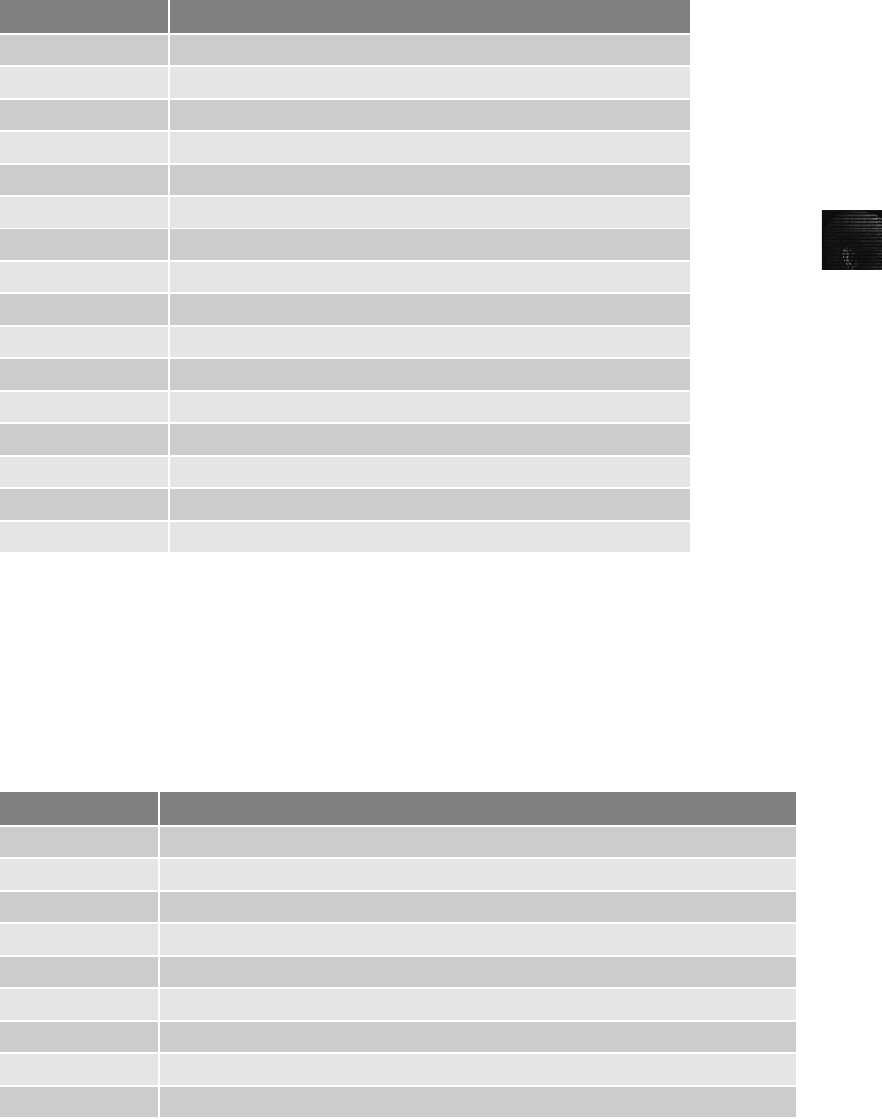
5
An extensive-response field kit should include all the tools you can afford to take to the field.
When you arrive at the scene, you should extract only those items you need to acquire evi-
dence. Doing so protects your equipment and minimizes how many items you have to keep
track of at the scene. Table 5-2 lists the tools you might need in an extensive-response field
kit, including external USB drives.
Table 5-1 Tools in an initial-response field kit
Number needed Tools
1 Small computer toolkit
1 Large-capacity drive
1 IDE ribbon cable (ATA-33 or ATA-100)
1 SATA cable
1 Forensic boot media containing your preferred acquisition utility
1 Laptop IDE 40- to 44-pin adapter, other adapter cables
1 Laptop computer
1 FireWire or USB dual write-protect external bay
1 Flashlight
1 Digital or 35mm camera with film and flash
10 Evidence log forms
1 Notebook or dictation recorder
10 Computer evidence bags (antistatic bags)
20 Evidence labels, tape, and tags
1 Permanent ink marker
10 External USB devices or a portable hard drive
Table 5-2 Tools in an extensive-response field kit
Number needed Tools
Varies Assorted technical manuals, ranging from OS references to forensics analysis guides
1 Initial-response field kit
1 Portable PC with SCSI card for DLT tape drive or suspect’s SCSI drive
2 Electrical power strips
1 Additional hand tools, including bolt cutters, pry bar, and hacksaw
1 Leather gloves and disposable latex gloves (assorted sizes)
1 Hand truck and luggage cart
10 Large garbage bags and large cardboard boxes with packaging tape
1 Rubber bands of assorted sizes
Preparing for a Search 167
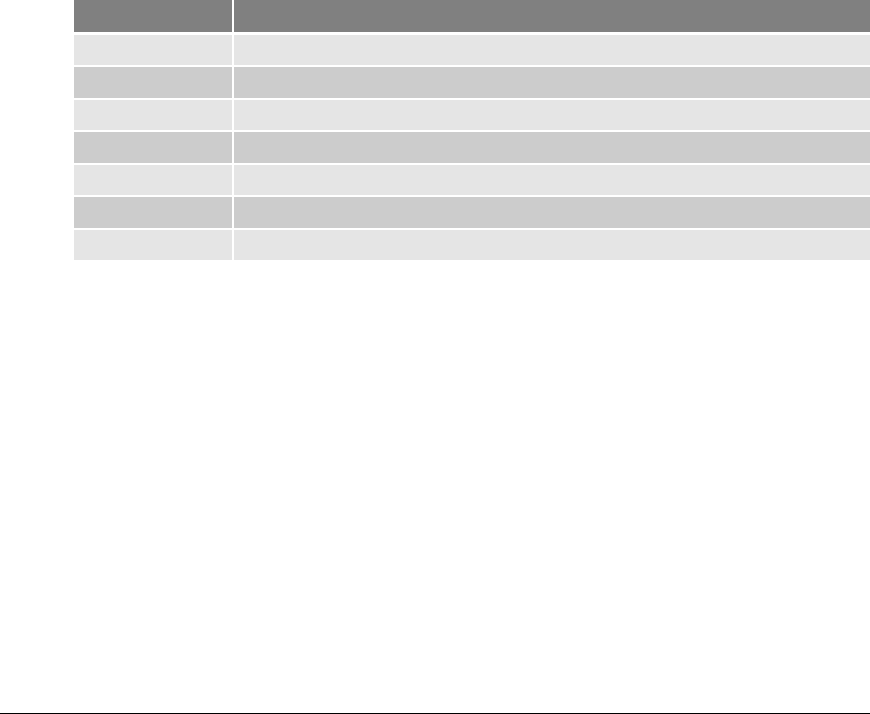
When deciding what items to include in initial-response and extensive-response field kits, you
need to analyze your specific needs in your region or organization. Refer to Tables 5-1 and
5-2 for guidelines.
Preparing the Investigation Team
Before you initiate the search and seizure of digital evidence at an incident or crime scene,
you must review all the available facts, plans, and objectives with the investigation team you
have assembled. The goal of scene processing is to collect and secure digital evidence success-
fully. The better prepared you are, the fewer problems you encounter when you carry out the
plan to collect data.
Keep in mind that digital evidence is volatile. Develop the skills to assess the facts quickly,
make your plan, gather the needed resources, and collect data from the incident or crime
scene. In some computing investigations, responding slowly might result in the loss of impor-
tant evidence for the case.
Securing a Computer Incident or Crime Scene
Investigators secure an incident or crime scene to preserve the evidence and to keep informa-
tion about the incident or crime confidential. Information made public could jeopardize the
investigation. If you’re in charge of securing a computer incident or crime scene, use yellow
barrier tape to prevent bystanders from accidentally entering the scene. Use police officers or
security guards to prevent others from entering the scene. Legal authority for a corporate inci-
dent scene includes trespassing violations; for a crime scene, it includes obstructing justice or
failing to comply with a police officer. Access to the scene should be restricted to only those
people who have a specific reason to be there. The reason for the standard practice of securing
an incident or crime scene is to expand the area of control beyond the scene’s immediate loca-
tion. In this way, you avoid overlooking an area that might be part of the scene. Shrinking the
scene’s perimeter is easier than expanding it.
For major crime scenes, computer investigators aren’t usually responsible for defining a scene’s
security perimeter. These cases involve other specialists and detectives who are collecting phys-
ical evidence and recording the scene. For incidents primarily involving computers, the compu-
ters can be a crime scene within a crime scene, containing evidence to be processed. The
1 Magnifying glass
1 Ream of printer paper
1 Small brush for cleaning dust from suspect’s interior CPU cabinet
10 USB drives of varying sizes
2 External hard drives (200 GB or larger) with power cables
Assorted Converter cables
5 Additional assorted hard drives for data acquisition
Table 5-2 Tools in an extensive-response field kit (continued )
Number needed Tools
168 Chapter 5
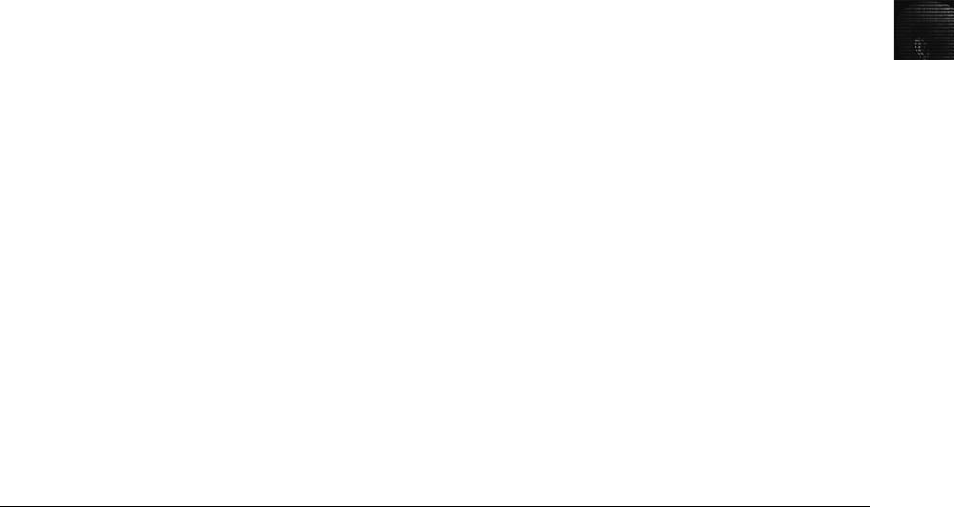
5
evidence is in the computer, but the courts consider it physical evidence. Computers can also
contain actual physical evidence, such as DNA evidence or fingerprints on keyboards. Crime
labs can use special vacuums to extract DNA residue from a keyboard to compare with
other DNA samples. In a major crime scene, law enforcement usually retains the keyboard.
Evidence is commonly lost or corrupted because of professional curiosity, which involves
police officers and other professionals who aren’t part of the crime scene processing team.
They just have a compelling interest in seeing what happened. Their presence could contami-
nate the scene directly or indirectly. Keep in mind that even those authorized and trained to
search crime scenes can inadvertently alter the scene or evidence.
For example, during one homicide investigation, the lead detective collected a good latent fin-
gerprint from the crime scene. He compared it with the victim’s fingerprints and those of
others who knew the victim. He couldn’t find a fingerprint matching the latent fingerprint
from the scene. The detective suspected he had the murderer’s fingerprint and kept it on file
for several years until his police department purchased an Automated Fingerprint Identifica-
tion Systems (AFIS) computer. During acceptance testing, the software vendor processed sam-
ple fingerprints to see how quickly and accurately the system could match fingerprints in the
database. The detective asked the acceptance testing team to run the fingerprint he found at
the homicide scene. He believed the suspect’s fingerprints were in the AFIS database. The
acceptance testing team complied and within minutes, AFIS found a near-perfect match of
the latent fingerprint: It belonged to the detective.
Always remember that professional curiosity can destroy or corrupt evidence, including digital
evidence. When working at an incident or crime scene, be aware of what you’re doing and
what you have touched, physically or virtually. A police detective can take elimination prints
of everyone who had access to the crime scene to identify the fingerprints of known people;
computer evidence doesn’t have an equivalent elimination process. You must protect all digital
evidence, so make sure no one examines a suspect’s computer before you can capture and pre-
serve an image of the hard disk. Starting a computer without forensic boot media alters
important data, such as the date and time stamps of last access to certain files.
Seizing Digital Evidence at the Scene
With proper search warrants, law enforcement can seize all computing systems and periph-
erals. In corporate investigations, you might have similar authority; however, you might have
the authority only to make an image of the suspect’sdrive.Dependingoncompanypolicies,
corporate investigators rarely have the authority to seize all computers and peripherals.
When seizing computer evidence in criminal investigations, follow the U.S. DOJ standards for
seizing digital data (described later in this chapter, or see www.usdoj.gov/criminal/cybercrime/
searching.html). For civil investigations, follow the same rules of evidence as for criminal
investigation. You might be looking for specific evidence, such a particular e-mail message or
spreadsheet. In a criminal matter, investigators seize entire drives to preserve as much informa-
tion as possible and ensure that no evidence is overlooked. If you have any questions, doubts,
or concerns, consult with your attorney for additional guidance.
Preparing to Acquire Digital Evidence
The evidence you acquire at the scene depends on the nature of the case and the alleged
crime or violation. For a criminal case involving a drug dealer’s computer, for example, you
Seizing Digital Evidence at the Scene 169
need to take the entire computer along with any peripherals and media in the area, including
cell phones, USB devices, CDs, DVDs, printers, cameras, and scanners. Seizing peripherals
and other media ensures that you leave no necessary system components behind; often, pre-
dicting what components might be critical to the system’s operation is difficult. On the other
hand, if you’re investigating employee misconduct, you might need only a few specific items.
Before you collect digital evidence, ask your supervisor or senior forensics examiner in the
organization the following questions:
•Do you need to take the entire computer and all peripherals and media in the
immediate area? How are you going to protect the computer and media while
transporting them to your lab?
•Is the computer powered on when you arrive? (This question is discussed in more
detail later in “Processing an Incident or Crime Scene.”)
•Is the suspect you’re investigating in the immediate area of the computer? Is it
possible the suspect damaged or destroyed the computer, peripherals, or media?
Will you have to separate the suspect from the computer?
For example, suppose a company employee, Edward Braun, is suspected of using a company
computer at his desk to write a book. You suspect that Edward is saving personal files on the
computer’s hard drive. Using imaging software, such as Norton Ghost from Symantec, you
can copy the hard drive onto another drive, install the duplicate hard drive in the computer,
and take the original drive to your forensics lab for examination. This procedure doesn’t cre-
ate a bit-for-bit copy; you’re creating a working copy for continued business operations and
taking the original for examination.
Because Edward’s supervisors don’t want him to know he’s being investigated, you must cre-
ate the working copy when he’s not at his desk and isn’t expected to return. Because most
people notice when something is out of order on their desks, you should photograph the
scene, measure the height of his chair, and record the position of items on his desk you need
to move before removing the hard drive. (The following section has more tips on photo-
graphing and documenting the scene.) After you create an image of his hard drive and substi-
tute the copy, return Edward’s belongings to their original locations.
Processing an Incident or Crime Scene
The following guidelines offer suggestions on how to process an incident or crime scene. As
you gain experience in performing searches and seizures, you can add to or modify these
guidelines to meet the needs of specific cases. Use your judgment to determine what steps to
take when processing a civil or criminal investigation. For any difficult issues, seek out legal
counsel or other technical experts.
Keep a journal to document your activities. Include the date and time you arrive on the
scene, the people you encounter, and notes on every important task you perform. Update
the journal as you process the scene.
To secure the scene, use whatever is practical to make sure that only authorized people can
access the area. Remove anyone who isn’t investigating the scene unless you need his or her
help to process the scene. For example, the company’s network administrator might need to
help you collect and recover data. As mentioned earlier, you should secure a wider scene
170 Chapter 5

5
perimeter than necessary. Make sure nothing in this area, including computer evidence,
moves until you have had time to record it. Be professional and courteous to any curious
onlookers, but don’t offer information about the investigation or incident or answer ques-
tions. Refer journalists to a public information officer or the organization’s public relations
manager.
Take video and still recordings of the area around the computer. Start by recording the over-
all scene, and then record details with close-up shots, including the back of all computers.
Before recording the back of each computer, place numbered or lettered labels on each cable
to help identify which cable is connected to which plug, in case you need to reassemble com-
ponents at the lab. Make sure you take close-ups of all cable connections, including keylog-
gers (devices used to record keystrokes) and dongle devices used with software as part of the
licensing agreement. Record the area around the computer, including the floor and ceiling,
and all access points to the computer, such as doors and windows. Be sure to look under
any tables or desks for anything taped to the underside of a table or desk drawer or on the
floor out of view. If the area has ceiling panels—false ceiling tiles—remove them and record
that area, too. Slowly pan or zoom the camera to prevent blurring in the video image, and
maintain a camera log for all shots you take.
When you finish videotaping or photographing the scene, sketch the incident or crime scene.
This sketch is usually a rough draft with notes on objects’dimensions and distances between
fixed objects. For example, a note might read “The suspect’s computer is on the south wall,
three meters from the southeast corner of the room.”When you prepare your report, you
can make a clean, detailed drawing from your sketch, preferably using a computer drawing
program so that the sketch is in electronic form.
Because computer data is volatile, check the state of each computer at the scene as soon as
possible. Determine whether the computer is powered on or off or in hibernation or sleep
mode. If it’s off, leave it off. If it’s on, use your professional judgment on what to do next.
Standard computer forensics practice has been to kill the computer’s power to make sure
data doesn’t become corrupt through covert means. Typically, this procedure is still accept-
able on legacy Windows and MS-DOS systems because turning off the power usually
preserves data. On Windows XP/Vista, UNIX, and Linux computers, generally you should
perform an orderly shutdown first. Every shutdown process has inherent risks, however; to
avoid data loss, you or your supervisor might have to determine the best shutdown
procedure.
In addition, there are many urban legends about criminals placing self-destruct mechanisms—
both hardware and software devices—in computers. Many years ago, a common trick was
altering the DOS program Command.com by changing the Dir (directory) command to the
Deltree (delete the directory tree) command. When an investigator entered the Dir command
on a suspect’s computer, he would inadvertently start the Deltree command, which deletes all
files and folders and their contents. More advanced computer criminals have been known to
create similar command-altering methods that overwrite a drive’s contents. In addition, com-
puter owners who suspect someone will investigate their computers might set the computer to
delete the hard drive’s contents if the correct screensaver password isn’t entered.
As a general rule, don’t cut electrical power to a running system unless it’s an older Windows
9x or MS-DOS system. However, it’s a judgment call because of recent trends in computer
crimes. More computing investigations now revolve around network- and Internet-related
cases, which rely heavily on log file data. Certain files, such as the Event log and Security
Seizing Digital Evidence at the Scene 171

log in Windows XP, might lose essential network activity records if power is terminated
without a proper shutdown.
If you’re working on a network or Internet investigation and the computer is on, save data in
any current applications as safely as possible and record all active windows or shell sessions.
Don’t examine folders or network connections or press any keys unless it’s necessary. For
systems that are powered on and running, photograph the screens. If windows are open but
minimized, expanding them so that you can photograph them is safe. As a precaution, write
down the contents of each window.
As you’re copying data on a live suspect computer, make notes in your journal about every-
thing you do so that you can explain your actions in your formal report to prosecutors and
other attorneys. When you’ve finished recording screen contents, save them to external
media. For example, if one screen shows a Word file, save it to an external drive. Keep in
mind that the suspect might have changed the file since last using the Save command. If
another screen is a Web browser, take a screenshot or save the Web page to a USB drive or
an external hard drive. If the suspect computer has an active connection to a network server
with enough storage, you can save large files to a folder on the server. To do so, you need
the cooperation of the network administrator to help direct you to the correct server and
folder for storing the file.
If you can’t save an open application to external media, save the open application to the sus-
pect drive with a new filename. Changing the filename avoids overwriting an existing file that
might not have been updated already. This method isn’t ideal and should be done only in
extreme emergency conditions. Remember that your goal is to preserve as much evidence in
as good a condition as is practical.
After you have saved all active files on the suspect computer, you can close all applications. If an
applicationpromptsyoutosavebeforeclosing,don’t save the files. When all applications are
closed, perform an orderly shutdown. If you’re not familiar with the correct shutdown method
for the computer you’re examining, consult someone who has expertise in this procedure.
After you record the scene and shut down the system, bag and tag the evidence, following
these steps:
1. Assign one person, if possible, to collect and log all evidence. Minimize the number of
people handling evidence to ensure its integrity.
2. Tag all the evidence you collect with the current date and time, serial numbers or
unique features, make and model, and name of the person who collected it.
3. Maintain two separate logs of collected evidence to be reconciled for audit control
purposes and to verify everything you have collected.
4. Maintain constant control of the collected evidence and the crime or incident scene.
If the nature of the case doesn’t permit you to seize the computer, create an image of the hard
drive, as you learned in Chapter 4.
In Chapter 11, you learn how to use forensics tools to acquire RAM.
Many studies are being conducted on how to analyze RAM system-
atically, in an effort to find relevant information in what appears to
look like random garbage data.
172 Chapter 5

5
During the data acquisition or immediately after collecting the evidence, look for information
related to the investigation, such as passwords, passphrases, personal identification numbers
(PINs), and bank account numbers (particularly offshore bank accounts, often used to hide
evidence of financial transactions). This information might be in plain view or out of sight
in a drawer or trash can. At the scene, collect as much personal information as possible
about the suspect or victim. Collect all information related to facts about the crime or inci-
dent, particularly anything that connects the suspect to the victim.
To complete your analysis and processing of a scene, collect all documentation and media
related to the investigation, including the following material:
•Hardware, including peripheral devices
•Software, including OSs and applications
•All media, such as backup tapes and disks
•All documentation, manuals, printouts, and handwritten notes
Processing Data Centers with RAID Systems
Computer investigators sometimes perform forensics analysis on RAID systems or server
farms, which are rooms filled with extremely large disk systems and are typical of large busi-
ness data centers, such as the Department of Motor Vehicles (DMV), banks, insurance com-
panies, and ISPs. As you learned in Chapter 4, one technique for extracting evidence from
large systems is called sparse acquisition. This technique extracts only data related to evi-
dence for your case from allocated files and minimizes how much data you need to analyze.
A drawback of this technique is that it doesn’t recover data in free or slack space. If you have
a computer forensics tool that accesses unallocated space on a RAID system, work with the
tool on a test system first to make sure it doesn’t corrupt the RAID system.
Using a Technical Advisor
When working with advanced technologies, recruit a technical advisor who can help you list
the tools you need to process the incident or crime scene. At large data centers, the technical
advisor is the person guiding you about where to locate data and helping you extract log
records or other evidence from large RAID servers. In law enforcement cases, the technical
advisor can help create the search warrant by itemizing what you need for the warrant. If
you use a technical advisor for this purpose, you should list his or her name in the warrant.
At the scene, a technical advisor can help direct other investigators to collect evidence cor-
rectly. Technical advisors have the following responsibilities:
•Know all aspects of the system being seized and searched.
•Direct investigators on how to handle sensitive media and systems to prevent
damage.
•Help ensure security of the scene.
•Help document the planning strategy for the search and seizure.
•Conduct ad hoc training for investigators on the technologies and components
being seized and searched.
•Document activities during the search and seizure.
•Help conduct the search and seizure.
Seizing Digital Evidence at the Scene 173

Documenting Evidence in the Lab
After you collect digital evidence at the scene, you transport it to a forensics lab, which
should be a controlled environment that ensures the security and integrity of digital evidence.
In any investigative work, be sure to record your activities and findings as you work. To do
so, you can maintain a journal to record the steps you take as you process evidence. Your
goal is to be able to reproduce the same results when you or another investigator repeat the
steps you took to collect evidence.
If you get different results when you repeat the steps, the credibility of your evidence becomes
questionable. At best, the evidence’s value is compromised; at worst, the evidence will be dis-
qualified. Because of the nature of electronic components, failures do occur. For example,
you might not be able to repeat a data recovery because of a hardware failure, such as a
disk drive head crash. Be sure to report all facts and events as they occur.
Besides verifying your work, a journal serves as a reference that documents the methods you
used to process digital evidence. You and others can use it for training and guidance on other
investigations.
Processing and Handling Digital Evidence
You must maintain the integrity of digital evidence in the lab as you do when collecting it in
the field. Your first task is to preserve the disk data. If you have a suspect computer that
hasn’t been copied with an imaging tool, you must create a copy. When you do, be sure to
make the suspect drive read-only (typically by using a write-blocking device), and document
this step. If the disk has been copied with an imaging tool, you must preserve the image
files. With most imaging tools, you can create smaller, compressed volume sets to make
archiving your data easier.
In Chapter 4, you learned how to use imaging tools, and in Chapter 2, you examined the
steps for preserving digital evidence with chain-of-custody controls. You use the following
steps to create image files:
1. Copy all image files to a large drive. Most forensics labs have several machines set up
with disk-imaging software and multiple hard drives that can be exchanged as needed
for your cases. You can use these resources to copy image files to large drives. Some
might be equipped with large network storage devices for ongoing cases.
2. Start your forensics tool to analyze the evidence.
3. Run an MD5 or SHA-1 hashing algorithm on the image files to get a digital hash.
Later in “Obtaining a Digital Hash,”you learn how to compare MD5 or SHA-1
hashes to make sure the evidence hasn’t changed.
4. When you finish copying image files to a larger drive, secure the original media in an
evidence locker. Don’t work with the original media; it should be stored in a locker
that has an evidence custody form. Be sure to fill out the form and date it.
Storing Digital Evidence
With digital evidence, you need to consider how and on what type of media to save it and
what type of storage device is recommended to secure it. The media you use to store digital
174 Chapter 5
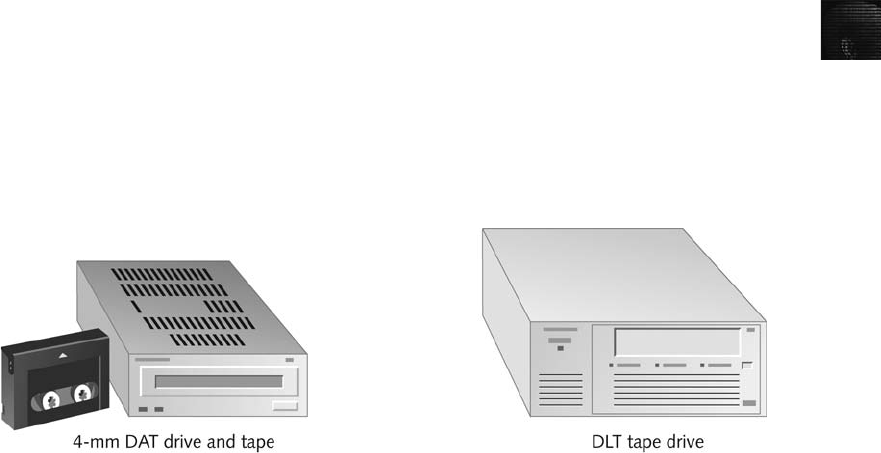
5
evidence usually depends on how long you need to keep it. If you investigate criminal matters,
store the evidence as long as you can. The ideal media on which to store digital data are CD-
Rs or DVDs. These media have long lives, but copying data to them takes a long time. Older
CDs had lives up to five years. Research is currently being done on CD-Rs and CD-RWs with
lifespans of only one or two years. Today’s larger drives demand more storage capacity; 200
GB drives are common, and DVDs can store up to only 17 GB of data.
You can also use magnetic tape to preserve evidence data. The 4-mm DAT magnetic tapes
store between 40 to 72 GB or more of data, but like CD-Rs, they are slow at reading and
writing data. If you’re using these tapes, test your data by copying the contents from the tape
back to a disk drive. Then verify that the data is good by examining it with your computer
forensics tools or doing an MD5 hash comparison of the original data set and the newly
restored data set.
If a 30-year lifespan for data storage is acceptable for your digital evidence, older DLT mag-
netic tape cartridge systems are a good choice. Keep in mind that you never know how long
it will take for a case to go to trial. Figure 5-6 shows a 4-mm DAT drive and tape and a
DLT tape drive.
DLT systems have been used with mainframe computers for several decades and are reliable
data-archiving systems. Depending on the size of the DLT cartridge, one cartridge can store
up to 80 GB of data in compressed mode. Speed of data transfer from your hard drive to a
DLT tape is also faster than transferring data to a CD-R or DVD. The only major drawback
of a DLT drive and tapes is cost. A drive can cost from $400 to $800, and each tape is about
$40. However, with the current large disk drives, the DLT system does offer significant labor
savings over other systems. Recently, manufacturers such as Quantum Corp. have introduced
a high-speed, high-capacity tape cartridge drive system called Super Digital Linear Tape
(Super-DLT or SLDT). These systems are specifically designed for large RAID data backups
and can store more than 1 TB of data. Smaller external Super-DLT drives can connect to a
workstation through a SCSI card.
However, don’t rely on one media storage method to preserve your evidence—be sure to
make two copies of every image to prevent data loss. Also, if practical, use different tools to
create the two images. For example, you can use the Linux dd command to create the first
image and ProDiscover to create the second image.
Figure 5-6 4-mm DAT and DLT tape drives
Storing Digital Evidence 175
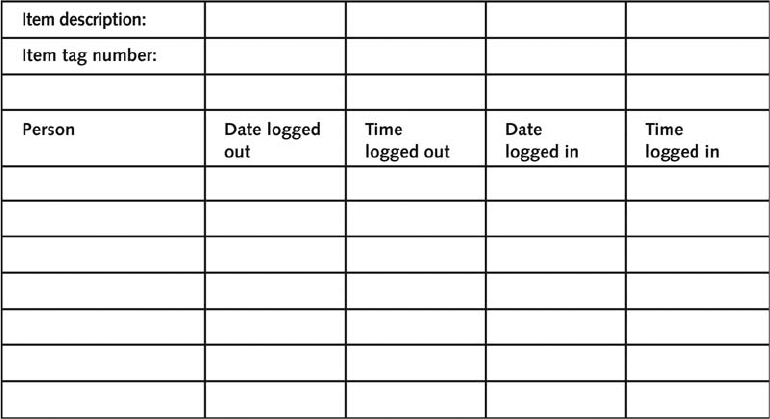
Evidence Retention and Media Storage Needs
To help maintain the chain of custody for digital evidence so that it’s accepted in court or by
arbitration, restrict access to your lab and evidence storage area. When your lab is open for
operations, authorized personnel must keep these areas under constant supervision. When
your lab is closed, at least two security workers should guard evidence storage cabinets and
lab facilities.
As a good security practice, your lab should have a sign-in roster for all visitors. Most labs
use a manual log system that an authorized technician maintains when an evidence storage
container is opened and closed. These logs should be maintained for a period based on legal
requirements, including the statute of limitations, the maximum sentence, and expiration of
appeal periods. Make the logs available for management to inspect. The evidence custody
form should contain an entry for every person who handles the evidence (see Figure 5-7).
If you’re supporting a law enforcement agency, you might need to retain evidence indefi-
nitely, depending on the type of crime. Check with your local prosecuting attorney’s office
or state laws to make sure you’re in compliance. For the private sector or corporate environ-
ments, check with your company’s legal department (the general counsel), which is responsi-
ble for setting your organization’s standards for evidence retention. Cases involving child
pornography are the exception: The evidence must be turned over to law enforcement. This
material is contraband and must not be stored by any person or organization other than a
law enforcement agency.
Documenting Evidence
To document evidence, create or use an evidence custody form, as shown in Chapter 2.
Because of constant changes in technologies and methods for acquiring data, create an
Figure 5-7 A sample log file
176 Chapter 5

5
electronic evidence custody form that you can modify as needed. An evidence custody form
serves the following functions:
•Identifies the evidence
•Identifies who has handled the evidence
•Lists dates and times the evidence was handled
After you have established these pieces of information, you can add others to your form,
such as a section listing MD5 and SHA-1 hash values. Include any detailed information you
might need to reference.
Evidence bags also include labels or evidence forms you can use to document your evidence.
Commercial companies offer a variety of sizes and styles of paper and plastic evidence bags.
Be sure to write on the bag when it’s empty, not when it contains digital evidence, to make
sure your writing is legible and to avoid possibly damaging the evidence. You should use
antistatic bags for electronic components.
Obtaining a Digital Hash
To verify data integrity, different methods of obtaining a unique identity for file data have
been developed. One of the first methods, the Cyclic Redundancy Check (CRC) is a mathe-
matical algorithm that determines whether a file’s contents have changed. The most recent
version is CRC-32. CRC, however, is not considered a forensic hashing algorithm. The first
algorithm for computer forensics use was Message Digest 5 (MD5). Like CRC, MD5 is a
mathematical formula that translates a file into a hexadecimal code value, or a hash value. If
a bit or byte in the file changes, it alters the hash value, a unique hexadecimal value that iden-
tifies a file or drive. (Before you process or analyze a file, you can use a software tool to calcu-
late its hash value.) After you process the file, you produce another digital hash. If it’sthe
same as the original one, you can verify the integrity of your digital evidence with mathemati-
cal proof that the file didn’tchange.
According to work done by Wang Xiaoyun and her associates from Beijing’s Tsinghua Uni-
versity and Shandong University of Technology, there are three rules for forensic hashes:
•You can’t predict the hash value of a file or device.
•No two hash values can be the same. (Note: Collisions have occurred in research
using supercomputers.)
•If anything changes in the file or device, the hash value must change.
A newer hashing algorithm is Secure Hash Algorithm version 1 (SHA-1), developed by the
National Institute of Standards and Technology (NIST). SHA-1 is slowly replacing MD5 and
CRC-32, although MD5 is still widely used. (For more information on SHA-1, see http://csrc.
nist.gov/publications/fips/fips180-2/fips180-2.pdf.) In both MD5 and SHA-1, collisions have
occurred, meaning two different files have the same hash value. Collisions are rare, however,
and despite flaws in MD5 and SHA-1, both are still useful for validating digital evidence col-
lected from files and storage media. If a collision is suspected, you can do a byte-by-byte com-
parison to verify that all bytes are identical. Byte-by-byte comparisons can be performed with
the MS-DOS Comp command or the Linux/UNIX diff command. New developments in this
Obtaining a Digital Hash 177

field are constant, however, so staying current by investigating the NIST Web site and reading
related journals is a good idea.
Most computer forensics hashing needs can be satisfied with a nonkeyed hash set, which is a
unique hash number generated by a software tool, such as the Linux md5sum command. The
advantage of this type of hash is that it can identify known files, such as executable programs
or viruses, that hide themselves by changing their names. For example, many people who view
or transmit pornographic material change filenames and extensions to obscure the nature of
the contents. However, even if a file’s name and extension change, the hash value doesn’t.
The alternative to a nonkeyed hash is a keyed hash set, which is created by an encryption uti-
lity’s secret key. You can use the secret key to create a unique hash value for a file. Although
a keyed hash set can’t identify files as nonkeyed hash methods can, it can produce a unique
hash set for your digital evidence.
You can use the MD5 function in FTK Imager to obtain the digital signature of a file or an
entire drive. In the following activity, you use a thumb drive, although you often work with
hard drives in actual investigations. First, you create a test file and then generate an MD5
hash value for it. Then you change the file and produce another MD5 hash value, this time
noting the change in the hash value. You need a blank, formatted USB drive and a Windows
computer to complete the following steps:
1. Power on your forensic workstation, booting it to Windows.
2. Insert a blank, formatted USB drive into your computer.
3. Next, start Notepad. In a new text file, type This is a test to see how an MD5 digital
hash works.
4. Click File,Save As from the menu. In the File name text box, type InChap05.txt.
Click your thumb drive in the Save in drop-down list, and then click Save.
5. Exit Notepad.
Next, you use FTK Imager to determine the MD5 and SHA-1 hash values:
If you didn’t install FTK Imager in Chapter 4, do so before perform-
ing these steps.
1. If the FTK Imager icon is not on your desktop, click Start, point to All Programs,
point to AccessData, point to FTK Imager, and click FTK Imager.
2. Click File,Add Evidence Item from the menu. In the Select Source dialog box, click
the Logical Drive option button, and then click Next.
3. In the Select Drive dialog box, click the Drive Selection list arrow, click your USB
drive in the drop-down list, and then click Finish.
4. Right-click the USB drive at the upper left and click Verify Drive/Image. The verifica-
tion process takes a few minutes. When it finishes, you should see a window similar
to Figure 5-8. Copy the MD5 and SHA-1 hash values for this file to a text file in
Notepad, and then click Close. Save the text file in your work folder with a filename
of your choosing, and then exit Notepad.
178 Chapter 5
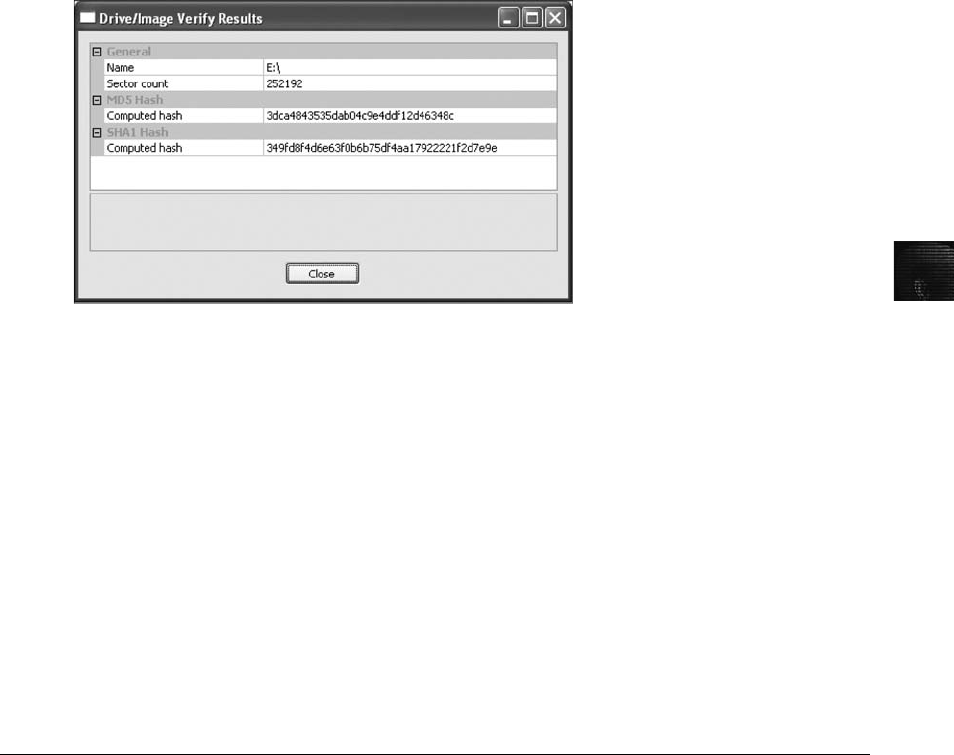
5
5. In FTK Imager, click File,Remove Evidence Item from the menu. (You’re about to
make changes to the file and don’t want it open in FTK Imager while you do so.)
Leave FTK Imager running for the next set of steps.
Now you change the text file:
1. Start Notepad, and open the InChap05.txt file.
2. Delete one word from the sentence. Save the file with the same filename, and exit
Notepad.
3. Repeat the previous steps in FTK Imager to generate MD5 and SHA-1 hash values.
They should be different from the original hash values you found for this file. When
you’re finished, exit FTK Imager.
Reviewing a Case
Chapter 2 introduced tasks for planning your investigation, some of which are repeated in the
following list. Later in this section, you apply each task to a hypothetical investigation to cre-
ate a preparation plan for searching an incident or crime scene. The following are the general
tasks you perform in any computer forensics case:
•Identify the case requirements.
•Plan your investigation.
•Conduct the investigation.
•Complete the case report.
•Critique the case.
The following sections give you an example of civil and criminal investigations, and then you
review how to perform some of these general tasks in a case involving a hypothetical
company.
Figure 5-8 Using FTK Imager to verify hash values
Reviewing a Case 179
Sample Civil Investigation
Most cases in the corporate environment are considered low-level investigations, or noncrim-
inal cases. This doesn’t mean corporate computing investigations are less important; it means
they require less effort than a major criminal case. The example of a low-level civil investi-
gation in this section is an e-mail investigation that resulted in a lawsuit between two
businesses. An investigation of this nature requires examining only e-mail messages, not a
complete disk forensics analysis.
Mr. Jones at Company A claims to have received an order for $200,000 in widgets from the
purchasing manager, Mr. Smith, at Company B. Company A manufactures the widgets and
notifies Company B that they’re ready for shipment. Mr. Smith at Company B replies that
they didn’t order any widgets and won’t pay for them. Company A locates an e-mail request-
ing the widgets that appears to be from Mr. Smith and informs Company B about the e-mail.
Company B tells Company A that the e-mail didn’t originate from its e-mail server, and it
won’t pay for the widgets.
Company A files a lawsuit against Company B based on the widget order in Mr. Smith’s
e-mail. The lawyers for Company A contact the lawyers for Company B and discuss the law-
suit. Company A’s lawyers make discovery demands to conduct a computer forensics analy-
sis on Mr. Smith’s computer in hopes of finding the original message that caused the
problem. At the same time, Company B’s lawyers demand discovery on Mr. Jones’s com-
puter because they believe the e-mail is a fake.
As a computing investigator, you receive a call from your boss asking you to fulfill the dis-
covery demands from Company B’s lawyers to locate and determine whether the e-mail mes-
sage on Mr. Jones’s computer is real or fake. Because it’s an e-mail investigation, not a major
crime involving computers, you’re dispatched to Company A. When you get there, you find
Mr. Jones’s computer powered on and running Microsoft Outlook. The discovery order
authorizes you to recover only Mr. Jones’s Outlook e-mail folder, the .pst file. You aren’t
authorized to do anything else. You would take the following steps in this situation:
1. Close the Outlook program on Mr. Jones’s computer.
2. Use Windows Explorer to locate the Outlook .pst file containing his business e-mail.
You might need to use the Windows Search feature to find files with the .pst extension.
3. Determine how large the .pst file is and connect the appropriate media device, such as
an external USB drive, to Mr. Jones’s computer.
4. Copy the .pst file to your external USB drive, and then remove the USB drive.
5. Fill out your evidence form, stating where on Mr. Jones’s disk you located the .pst
file, along with the date and time you performed this task.
6. Leave Company A and return to your computer forensics lab. Place the USB drive in
your evidence safe.
For most civil investigations, you collect only specific items that have been determined ger-
mane by lawyers or the Human Resources Department.
Another activity common in the corporate computing environment is covert surveillance of
employees who are abusing their computing and network privileges. The use of covert sur-
veillance of employees must be well defined in company policy before it can be carried out.
If a company doesn’t have a policy that informs employees they have no privacy rights
180 Chapter 5

5
when using company computers, no surveillance can be conducted without exposing the
company to civil or even criminal liability. If no policy exists, the company must create a pol-
icy and notify all employees about the new rules. Your legal department should create policy
language appropriate for your state or country and define the rights and authority the com-
pany has in conducting surveillance of employees according to provincial, state, or country
privacy laws.
For covert surveillance, you set up monitoring tools that record a suspect’s activity in real
time. Real-time surveillance requires sniffing data transmissions between a suspect’s computer
and a network server. Sniffing software allows network administrators and others to deter-
mine what data is being transmitted over the network. Other data-collecting tools (called
keylogger programs—Spector and WinWhatWhere, for example) are screen capture pro-
grams that collect most or all screens and keystrokes on a suspect’s computer. Most of these
tools run on Windows and usually collect data through remote network connections. The
tools are hidden or disguised as other programs in Windows Task Manager and process
logs.
Another covert surveillance product is Guidance Software EnCase Enterprise Edition (EEE),
which is a centrally located server with specialized software that can activate servlets over a
network to remote workstations. Computing investigators can perform forensics examina-
tions in real time through this remote connection to a suspect’s computer.
Sample Criminal Investigation
Crime scenes involving computers range from fraud cases to homicides. Because high-quality
printers are now available, one of the most common computer-related crimes is check fraud.
Many check fraud cases also involve making and selling false ID cards, such as driver’s
licenses.
In one recent case, the police received a tip that a check-forging operation was active in an
apartment building. After the detective contacted a reliable informant, he had enough infor-
mation for a search warrant and asked the patrol division to assist him in serving the war-
rant. When the detective entered the suspect’s apartment and conducted a preliminary search,
he found a network of six high-end workstations with cables connected to devices in the
adjacent apartment through a hole in the wall (see Figure 5-9). Unfortunately, the warrant
specified a search of only one apartment.
The detective contacted the deputy prosecutor, who instructed him to stand guard at both
apartments until she could have a judge issue an additional warrant for the neighboring
apartment. When he received the second search warrant, the detective entered the adjoining
apartment and continued his search, finding more computers, high-quality color laser prin-
ters, checks, and stolen blank driver’s licenses. The outcome of the investigation revealed
that the perpetrators were three enterprising high school students who were selling fake IDs
to fellow students. The check fraud scheme was a new sideline they were developing to
improve their cash flow.
Reviewing Background Information for a Case
A company called Superior Bicycles, with a Web site at www.superiorbicycles.biz, specializes
in creating new and inventive modes of human-driven transportation. Two employees, Chris
Reviewing a Case 181
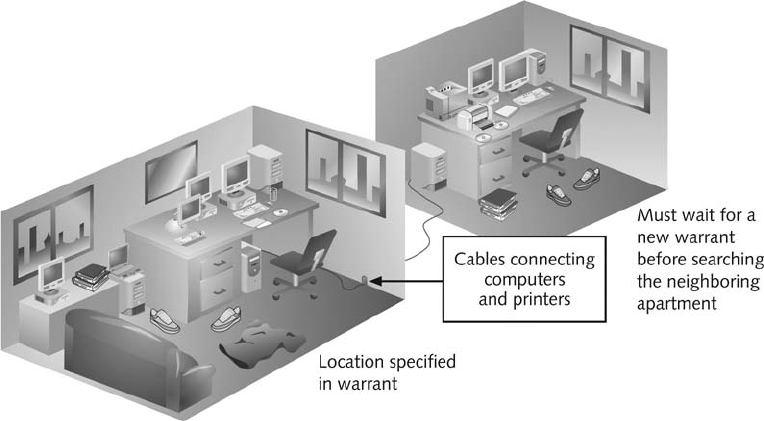
Murphy and Nau Tjeriko, have been missing for several days. A USB drive has been recov-
ered from Chris’s office with evidence that he had been conducting a side business using
company computers. Steve, a manager, talks to other employees, but no one knows why
Chris and Nau aren’t at work. To learn where Nau might be, Steve searches the surface of
her desk and notices travel brochures for European tours. Steve also looks around Chris’s
office again and finds notes about a Swiss supplier Steve once used and another USB drive
with the supplier’s name on the label. Steve suspects the USB drive contains more informa-
tion and calls you, the computing investigator for his company. He describes Chris and
Nau’s absence from the company and asks you to examine the USB drive to see whether it
identifies their whereabouts.
Identifying the Case Requirements
Before you analyze the USB drive, answer the following basic questions to start your investi-
gation:
•What is the nature of the case? Two people are missing or overdue at work.
•What are their names? Chris Murphy and Nau Tjeriko.
•What do they do? Chris works in the Financial Records Department, and Nau is a
nurse who does ergonomic work for Superior Bicycles.
•What is the OS of the suspect computer? Microsoft Windows XP.
•What type of media needs to be examined? One USB drive.
•What is the suspect computer’s configuration, such as type, CPU speed, and hard
drive size? An AMD dual-core processor, 3 GB RAM, and a 200 GB Western
Digital hard drive.
Figure 5-9 Search warrant limits
182 Chapter 5

5
Planning the Investigation
To find information about Chris and Nau’s whereabouts, list what you can assume or
already know about the case:
•Chris and Nau’s absences might or might not be related.
•Chris’s computer might contain information explaining their absence.
•No one else has used Chris’s computer since he disappeared.
You need to make an image of Chris’s USB drive and attempt to retrieve evidence related to
the case. The following section explains how to use AccessData FTK to examine the drive’s
contents.
Conducting the Investigation: Acquiring Evidence
with AccessData FTK
In the following activity, you use AccessData FTK to extract and analyze an image file. In
Chapters 2 and 4, you learned how to acquire an image of a drive with ProDiscover Basic
and other tools. To prepare FTK for analyzing the image of a suspect drive, follow these steps:
1. Make sure you have extracted data files from the Chap05 folder on the book’s DVD
to your work folder for this chapter.
2. To start FTK, click Start, point to All Programs, point to AccessData,
point to Forensic Toolkit, and click Forensic Toolkit.Ifyou’re prompted
with a warning dialog box and/or notification, click OK to continue, and
click OK, if necessary, in the message box thanking you for evaluating the
program.
3. In the AccessData FTK Startup dialog box, click the Start a new case option button,
and then click OK.
4. In the New Case dialog box, enter your name as the investigator, InChp05 as the
case number, and a suitable case name, and then click Next.
5. Fill out the information in the Forensic Examiner Information dialog box as you
want it to appear in your final report, and then click Next until you reach the
Evidence Processing Options dialog box. Make sure the Data Carve check box is
not selected because this option makes processing take much longer; you can always
do data carving later, if necessary. Then click Next.
6. In the Refine Case - Default dialog box, click the Include All Items button (see Figure
5-10), and then click Next.
7. In the Refine Index - Default dialog box, accept the default settings, and then click
Next.
8. In the main Add Evidence to Case dialog box, click the Add Evidence button.
9. In the second Add Evidence to Case dialog box, click the Acquired Image of Drive
option button, and then click Continue.
10. In the Open dialog box, navigate to your work folder, click to select the
InChap05.001 file, and then click Open.
Reviewing a Case 183
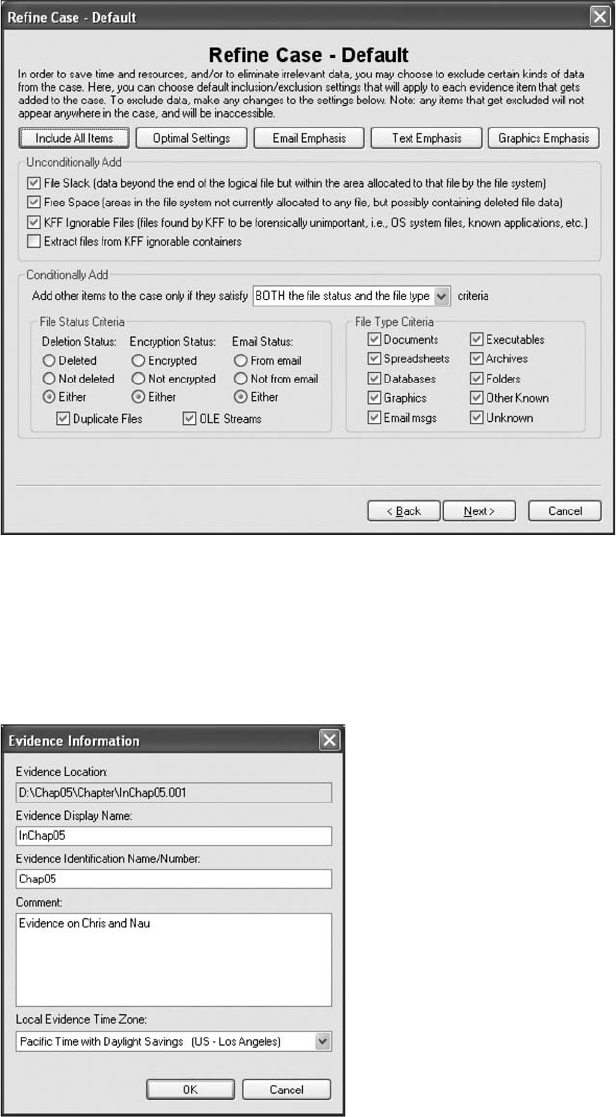
11. In the Evidence Information dialog box, enter the additional information, using
Figure 5-11 as a guideline. Click the Local Evidence Time Zone list arrow at the
bottom, click the suspect’s time zone in the drop-down list, and then click OK.
Figure 5-10 The Refine Case - Default dialog box
Figure 5-11 The Evidence Information dialog box
184 Chapter 5
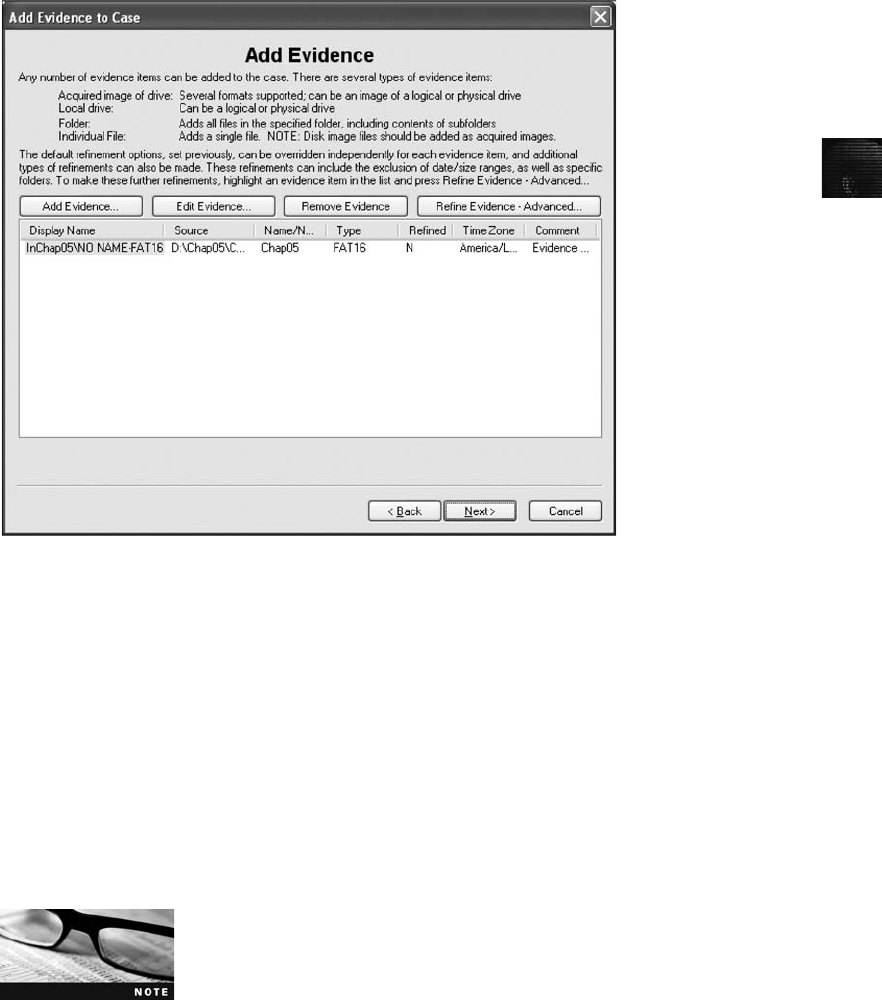
5
12. In the main Add Evidence to Case dialog box, shown in Figure 5-12, accept the
default settings, and then click Next.
13. In the Case Summary dialog box (see Figure 5-13), click Finish to initiate the analy-
sis. FTK then performs several steps of cataloging data and indexing every word in
the InChap05.001 image file. The cataloging process organizes and lists each file in
its own section for follow-up analysis (see Figure 5-14). The indexing feature creates
a database of every word in the image file with its exact location so that you can
easily look up keywords of interest to the investigation.
14. When FTK finishes cataloging and indexing, the FTK window opens to the Overview
tab. To analyze an image with FTK, click the Explore tab. In the upper-left pane (the
tree view), click to expand a folder, if needed, and then click the List all descendants
check box.
When you’re navigating between the Explore, Graphics, and E-Mail
tabs in the FTK window, only the folder tree is displayed. If you click
to expand a folder in the upper-left pane, its contents (files) are dis-
played in the lower pane. The List all descendants option enables
you to view all files, regardless of which folder they’re in, and you can scroll through all files
at once.
Figure 5-12 The Add Evidence to Case dialog box with image file listed
Reviewing a Case 185
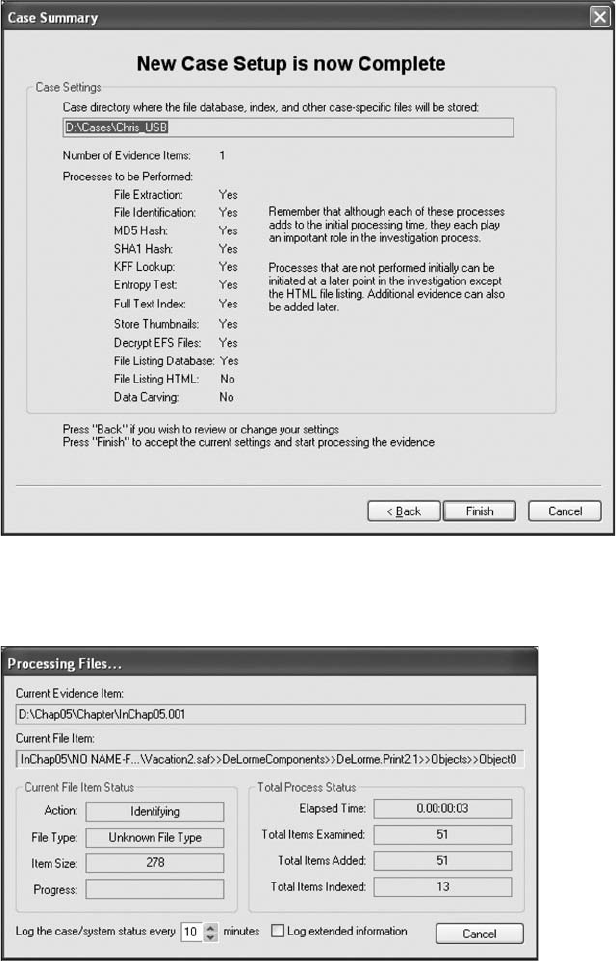
15. Navigate through each file in the lower pane by clicking the filenames one at a time.
The upper-right pane displays any data in the files. For example, Figure 5-15 shows
the data for the PICT0032.jpg file selected in the lower pane. Review this data to see
what information can be retrieved from this image.
Figure 5-13 The Case Summary dialog box
Figure 5-14 The Processing Files dialog box
186 Chapter 5
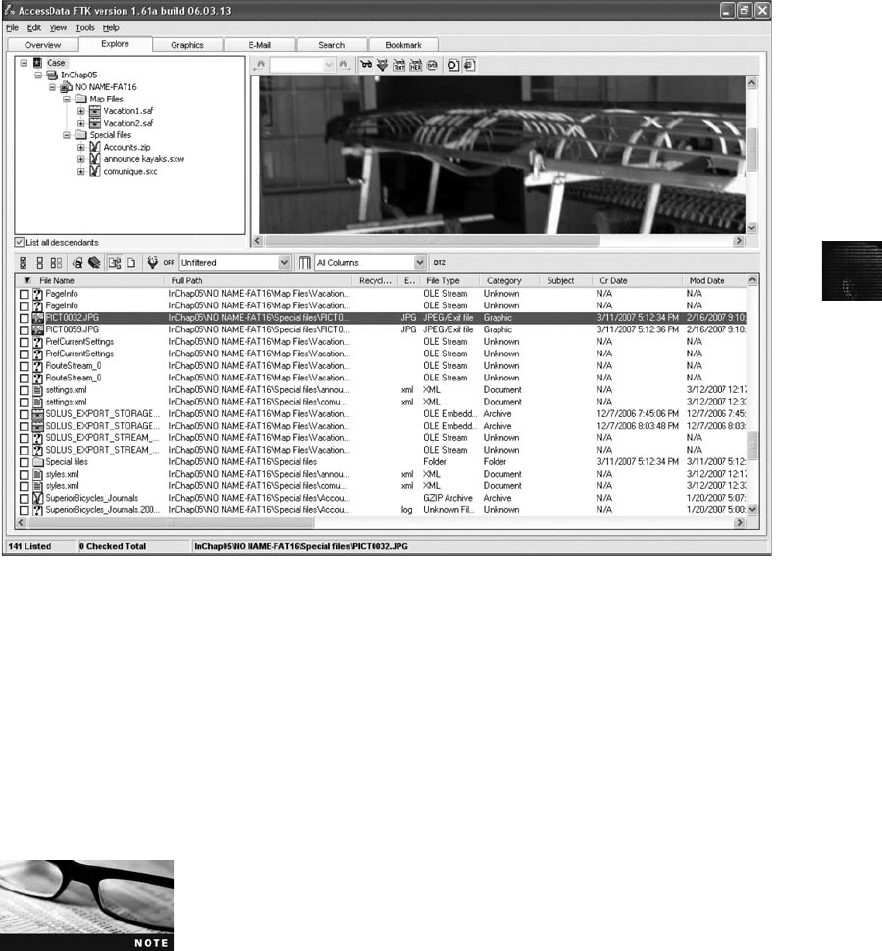
5
16. When you have located a file containing information you think is important, click the
check box next to the filename in the lower pane. Continue searching for more
information, and select any additional files of interest.
17. After you have selected all files of interest, click Tools,Create Bookmark from the
menu. In the Create New Bookmark dialog box, type a bookmark name and any
comments. Then click the All checked items button, click the Include in report and
Export files check boxes (see Figure 5-16), and click OK.
The purpose of bookmarks in FTK is to provide a way to copy infor-
mation of evidentiary value to a report.
18. After you have bookmarked key files containing possible evidence, click File,Report
Wizard from the menu. In the Case Information dialog box, click to select the Include
Investigator Information in report check box (if necessary), click to select the investi-
gator’s name in the drop-down list box, and then click Next.
19. In the Bookmarks - A window, click Next. Continue clicking Next through the
remaining report wizard windows until you reach the Report Location window,
and then click Finish.
Figure 5-15 Selecting files of interest
Reviewing a Case 187
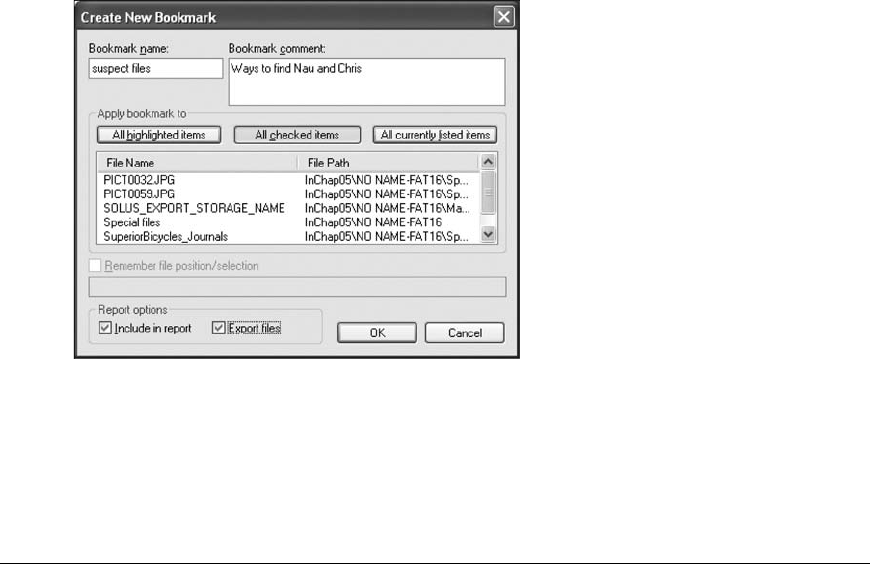
20. When the Report Wizard displays a prompt asking whether you want to view the
report, click Yes to see the report in your default Web browser. Click the links to
view the report’s contents, and then close your browser. When you’re done, exit FTK
by clicking File,Exit from the menu. If prompted to back up your case, click No.
Chapter Summary
■Digital evidence is anything stored or transmitted on electronic or optical media. It’s
extremely fragile and easily altered.
■In the private sector, an incident scene is often a place of work, such as a contained
office or manufacturing area. Because everything from the computers used to violate a
company policy to the surrounding facility is under a controlled authority, investigat-
ing and controlling the scene are easier than at a crime scene.
■Companies should publish policies stating that they reserve the right to inspect com-
puting assets at will; otherwise, employees’expectation of privacy prevents an
employer from legally conducting an intrusive investigation or covert surveillance. A
well-defined corporate policy states that an employer has the right to examine,
inspect, or access any company-owned computing asset.
■Proper procedure needs to be followed even in private-sector investigations because
civil cases can easily become criminal cases. If an internal corporate case is turned
over to law enforcement because of criminal activity, the corporate investigator must
avoid becoming an agent of law enforcement.
■Criminal cases require a properly executed and well-defined search warrant. A specific
crime and location must be spelled out in the warrant. For all criminal investigations
in the United States, the Fourth Amendment specifies that a law enforcement officer
Figure 5-16 The Create New Bookmark dialog box
188 Chapter 5

5
can search for and seize criminal evidence only with probable cause, which is facts or
circumstances that lead a reasonable person to believe a crime has been committed or
is about to be committed.
■The plain view doctrine applies when investigators find evidentiary items that aren’t
specified in a warrant or under probable cause.
■When preparing for a case, describe the nature of the case, identify the type of OS,
determine whether you can seize the computer, and obtain a description of the
location.
■When dealing with a hazardous materials (HAZMAT) situation, you might need to
obtain HAZMAT certification or have someone else with that certification collect the
evidence.
■Always take pictures or use a video camera to document the scene. Prevent profes-
sional curiosity from contaminating evidence by limiting who enters the scene.
■As you collect digital evidence, guard against physically destroying or contaminating
it. Take precautions to prevent static electricity discharge to electronic devices. If pos-
sible, bag or box digital evidence and any hardware you collect from the scene. As
you collect hardware, sketch the equipment, including exact markings of where com-
ponents are located. Tag and number each cable, port, and other connection and
record its number and description in a log.
■Selecting a medium for storing digital evidence usually depends on how long you need
to keep the evidence. The ideal storage media are CD-Rs or DVDs. You can also use
magnetic tape, such as 4-mm DAT and DLT magnetic tapes.
■Forensic hash values are used to verify that data or storage media have not been
altered. The two most common hashing algorithms for forensics purposes are cur-
rently MD5 and SHA-1, although both are being replaced slowly as more research is
done. A forensic hash can’t be predicted, no two files can have the same hash value,
and if the file changes, the hash value must change.
■To analyze computer forensics data, learn to use more than one vendor tool. Different
vendors offer varying methods for recovering data from magnetic media. AccessData
FTK is a Windows GUI tool for recovering data from FAT, NTFS, and Ext2 file sys-
tems and has a unique method of cataloging and indexing data that speeds up the
examination process.
■You must handle all evidence the same way every time you handle it. Apply the same
security and accountability controls for evidence in a civil lawsuit as for evidence from
a crime scene to comply with state or federal rules of evidence.
■After you determine that an incident scene has digital evidence, identify the digital
information or artifacts that can be used as evidence. Next, catalog or document the
evidence you find. Your goal is to preserve evidence integrity, which means you must
not modify the evidence as you collect and catalog it. An incident scene should be
photographed and sketched, and then each item labeled and put in an evidence bag.
Collect, preserve, document, analyze, identify, and organize the evidence. Then rebuild
evidence or repeat a situation to verify that you get the same results every time.
Chapter Summary 189

Key Terms
4-mm DAT Magnetic tapes that store about 4 GB of data, but like CD-Rs, are slow to read
and write data.
Automated Fingerprint Identification Systems (AFIS) A computerized system for identifying
fingerprints that’s connected to a central database; used to identify criminal suspects and
review thousands of fingerprint samples at high speed.
computer-generated records Data generated by a computer, such as system log files or
proxy server logs.
computer-stored records Digital files generated by a person, such as electronic spreadsheets.
covert surveillance Observing people or places without being detected, often using
electronic equipment, such as video cameras or key stroke/screen capture programs.
Cyclic Redundancy Check (CRC) A mathematical algorithm that translates a file into a
unique hexadecimal value.
digital evidence Evidence consisting of information stored or transmitted in electronic form.
extensive-response field kit A portable kit designed to process several computers and a variety
of operating systems at a crime or incident scene involving computers. This kit should contain
two or more types of software or hardware computer forensics tools, such as extra storage drives.
hash value A unique hexadecimal value that identifies a file or drive.
hazardous materials (HAZMAT) Chemical, biological, or radiological substances that can
cause harm to people.
initial-response field kit A portable kit containing only the minimum tools needed to
perform disk acquisitions and preliminary forensics analysis in the field.
innocent information Data that doesn’t contribute to evidence of a crime or violation.
International Organization on Computer Evidence (IOCE) A group that sets standards for
recovering, preserving, and examining digital evidence.
keyed hash set A value created by an encryption utility’s secret key.
limiting phrase Wording in a search warrant that limits the scope of a search for evidence.
low-level investigations Corporate cases that require less effort than a major criminal case.
Message Digest 5 (MD5) An algorithm that produces a hexadecimal value of a file or
storage media. Used to determine whether data has been changed.
National Institute of Standards and Technology (NIST) One of the governing bodies
responsible for setting standards for various U.S. industries.
nonkeyed hash set A unique hash numbered generated by a software tool and used to
identify files.
person of interest Someone who might be a suspect or someone with additional knowledge
that can provide enough evidence of probable cause for a search warrant or arrest.
plain view doctrine When conducting a search and seizure, objects in plain view of a law
enforcement officer, who has the right to be in position to have that view, are subject to
seizure without a warrant and can be introduced as evidence. As applied to executing
searches of computers, the plain view doctrine’s limitations are less clear.
190 Chapter 5

5
probable cause The standard specifying whether a police officer has the right to make an
arrest, conduct a personal or property search, or obtain a warrant for arrest.
professional curiosity The motivation for law enforcement and other professional personnel
to examine an incident or crime scene to see what happened.
Scientific Working Group on Digital Evidence (SWGDE) A group that sets standards for
recovering, preserving, and examining digital evidence.
Secure Hash Algorithm version 1 (SHA-1) A forensic hashing algorithm created by NIST to
determine whether data in a file or on storage media has been altered.
sniffing Detecting data transmissions to and from a suspect’s computer and a network
server to determine the type of data being transmitted over a network.
Review Questions
1. Corporate investigations are typically easier than law enforcement investigations for
which of the following reasons?
a. Most companies keep inventory databases of all hardware and software used.
b. The investigator doesn’t have to get a warrant.
c. The investigator has to get a warrant.
d. Users can load whatever they want on their machines.
2. In the United States, if a company publishes a policy stating that it reserves the right to
inspect computing assets at will, a corporate investigator can conduct covert surveillance
on an employee with little cause. True or False?
3. If you discover a criminal act, such as murder or child pornography, while investigating
a corporate policy abuse, the case becomes a criminal investigation and should be
referred to law enforcement. True or False?
4. As a corporate investigator, you can become an agent of law enforcement when which
of the following happens? (Choose all that apply.)
a. You begin to take orders from a police detective without a warrant or subpoena.
b. Your internal investigation has concluded, and you have filed a criminal complaint
and turned over the evidence to law enforcement.
c. Your internal investigation begins.
d. None of the above.
5. The plain view doctrine in computer searches is well-established law. True or False?
6. If a suspect computer is located in an area that might have toxic chemicals, you must do
which of the following? (Choose all that apply.)
a. Coordinate with the HAZMAT team.
b. Determine a way to obtain the suspect computer.
c. Assume the suspect computer is contaminated.
d. Do not enter alone.
Review Questions 191
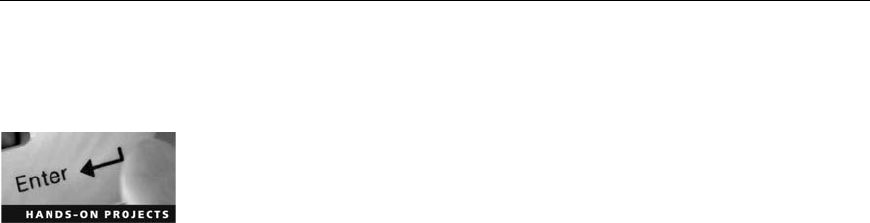
7. What are the three rules for a forensic hash?
8. In forensic hashes, a collision occurs when ________________________________.
9. List three items that should be in an initial-response field kit.
10. When you arrive at the scene, why should you extract only those items you need to
acquire evidence?
11. Computer peripherals or attachments can contain DNA evidence. True or False?
12. If a suspect computer is running Windows 2000, which of the following can you per-
form safely?
a. Browsing open applications
b. Disconnecting power
c. Either of the above
d. None of the above
13. Describe what should be videotaped or sketched at a computer crime scene.
14. Which of the following techniques might be used in covert surveillance?
a. Keylogging
b. Data sniffing
c. Network logs
15. Commingling evidence means what in a corporate setting?
16. List two hashing algorithms commonly used for forensic purposes.
17. Small companies rarely need investigators. True or False?
18. If a company doesn’t distribute a computing use policy stating an employer’s right to
inspect employees’computers freely, including e-mail and Web use, employees have an
expectation of privacy. True or False?
19. You have been called to the scene of a fatal car crash where a laptop computer is still
running. What type of field kit should you take with you?
20. You should always answer questions from onlookers at a crime scene. True or False?
Hands-On Projects
There are no data files to extract for this chapter’s projects, but create a Work\Chap05\
Projects folder on your system before starting the projects.
Hands-On Project 5-1
In the past few years, there have been challenges to and changes in the way the
Patriot Act is applied and what information ISPs must supply. Research these
192 Chapter 5

5
recent changes online, making sure to check the date of any articles you find.
Write a one- to two-page paper explaining how the Patriot Act originally
affected ISPs and what changes have taken place since then.
Hands-On Project 5-2
You’re investigating an internal policy violation when you find an e-mail about
a serious assault for which a police report needs to be filed. What should you
do? Write a two-page paper specifying who in your company you need to talk
to first and what evidence must be turned over to the police.
Hands-On Project 5-3
You’re at a crime scene, which is the home of a suspected drug dealer. You
find a computer turned on with three applications running. An online session
is also open through a DSL connection. Write a one- to two-page paper outlin-
ing what you should do to document the crime scene and collect and package
the evidence.
Hands-On Project 5-4
In this project, you create a file on a USB drive and calculate its hash value in
FTK Imager. Then you change the file and calculate the hash value again to
compare the files. You need a Windows computer and a USB drive.
1. Create a folder called C5Prj04 on your USB drive, and then start
Notepad.
2. In a new text file, type This is a test of hash values. One definition of a
forensic hash is that if the file changes, the hash value changes.
3. Save the file as hash1.txt in the C5Prj04 folder on your USB drive, and
then exit Notepad.
4. Start FTK Imager, and click File,Add Evidence Item from the menu. In
the Select Source dialog box, click the Logical Drive option button, and
then click Next.
5. In the Select Drive dialog box, click the Drive Selection list arrow, click to
select your USB drive, and then click Finish.
6. In the upper-left pane, click to expand your USB drive and continue
expanding until you can click the C5Prj04 folder. In the upper-right pane,
you should see the hash1.txt file you created.
7. Right-click the file and click Export File Hash List. Save the file as origi-
nal hash in the C5Prj04 folder on your USB drive. FTK Imager saves it as
a .csv file. Exit FTK Imager, and start Notepad.
8. Open hash1.txt in Notepad. Add one letter to the end of the file, save it,
and exit Notepad.
9. Start FTK Imager again. Repeat Steps 4 to 7 (but without starting Note-
pad again), but this time when you export the file hash list, save the
file as changed hash.
Hands-On Projects 193
10. Open the original hash and changed hash files on your USB drive in Excel
(or another spreadsheet program). Compare the hash values in both files
to see whether they are different, and then exit Excel.
Hands-On Project 5-5
In this project, you create a file on your USB drive and calculate its hash values
in FTK Imager. Then you change the filename and extension and calculate the
hash values again to compare them. You need a Windows computer and a
USB drive.
1. Create a folder called C5Prj05 on your USB drive, and then start
Notepad.
2. In a new text file, type This project shows that the file, not the filename,
has to change for the hash value to change.
3. Click File,Save As from the menu, and save the file as testhash.txt in the
C5Prj05 folder on your USB drive. Exit Notepad, and start FTK Imager.
4. Click File,Add Evidence Item from the menu. In the Select Source dialog
box, click the Logical Drive option button, and then click Next.
5. In the Select Drive dialog box, click the Drive Selection list arrow, click to
select your USB drive, and then click Finish.
6. In the upper-left pane, click to expand your USB drive and continue
expanding until you can click the C5Prj05 folder. In the upper-right pane,
you should see the testhash.txt file you created.
7. Right-click the file and click Export File Hash List. Save the file as origi-
nal hash value in the C5Prj05 folder on your USB drive. FTK Imager
saves it as a .csv file.
8. Click to select your USB drive in the upper-left pane, if necessary, and
then click File,Remove Evidence Item from the menu. Exit FTK Imager.
9. Open Windows Explorer. Right-click the testhash.txt file on your USB
drive, and rename it as testhash.doc. In the error message about the
change in extension, click Yes.
10. Start FTK Imager. Follow Steps 4 to 7, but this time when you export the
file hash list, right-click the testhash.doc file, and save it as changed hash
value. Exit FTK Imager.
11. Open original hash value and changed hash value in Excel (or another
spreadsheet program). Compare the hash values in both files to see
whether they are different, and then exit Excel.
194 Chapter 5
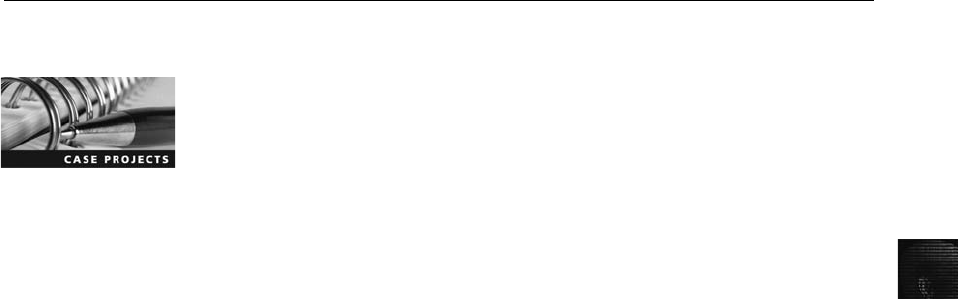
5
Case Projects
Case Project 5-1
In the arson running case project, what information do you need about the
crime scene and how the digital evidence was acquired? Review the memos
you received from the Seattle Police Department and the Legatima Insurance
Company, and write a short paper outlining what information might be miss-
ing and what you need to find out.
Case Project 5-2
You’re a detective for the local police. Thomas Brown, the primary suspect in
a murder investigation, works at a large local firm and is reported to have
two computers at work in addition to one at home. What do you need to do
to gather evidence from these computers, and what obstacles can you expect
to encounter during this process? Write a two- to three-page report stating
what you would do if the company had its own Computer Forensics and
Investigations Department and what you would do if the company did not.
Case Project 5-3
A murder in a downtown office building has been widely publicized. You’re a
police detective and receive a phone call from a computer forensics investiga-
tor, Gary Owens, who says he has information that might relate to the murder
case. Gary says he ran across a few files while investigating a policy violation
at a company in the same office building. Considering the silver-platter doc-
trine, what procedures might you, as a public official, have to follow? Write a
one-page paper detailing what you might do.
Case Project 5-4
Your spouse works at a middle school and reports rumors of a teacher, Zane
Wilkens, molesting some students and taking illicit pictures of them. Zane
allegedly viewed these pictures in his office. Your spouse wants you to take a
disk image of Zane’s computer and find out whether the rumors are true.
Write a one- to two-page paper outlining how you would tell your spouse
and school administrators to proceed. Also, explain why walking into Zane’s
office to acquire a disk image wouldn’t preserve the integrity of the evidence.
Case Project 5-5
As a computing investigator for your local sheriff’s department, you have been
asked to go with a detective to a local school that received a bomb threat in an
anonymous e-mail. The detective already has information from a subpoena
sent to the last known ISP where the anonymous e-mail originated, and the
message was sent from a residence in the school’s neighborhood. The detective
Case Projects 195
tells you the school principal also stated that the school’s Web server had been
defaced by an unknown computer attacker. The detective has just obtained a
warrant for the search and seizure of a computer at the residence the ISP iden-
tified. Prepare a list of what items should be included in an initial-response
field kit to ensure the preservation of computer evidence when the warrant is
carried out.
196 Chapter 5
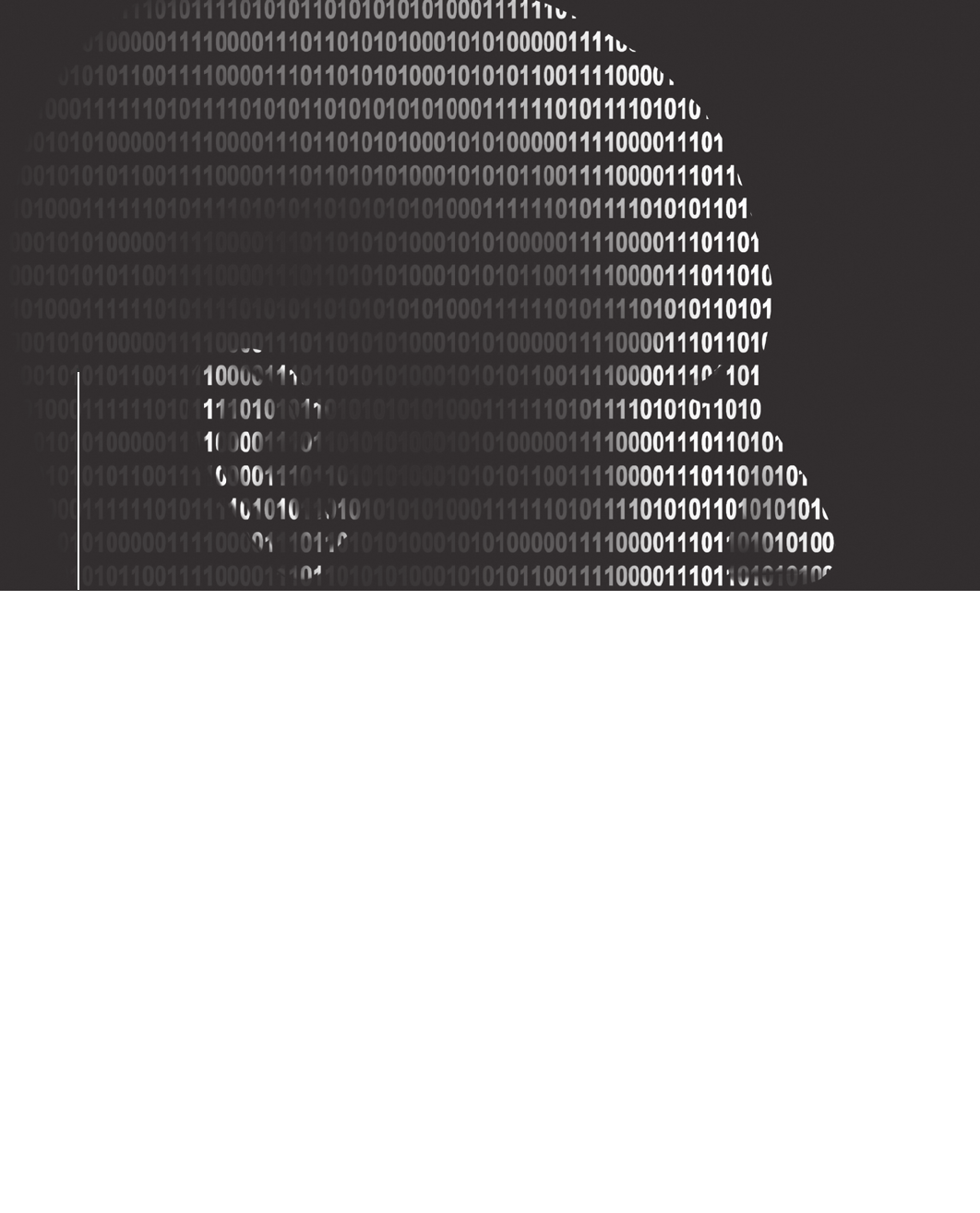
chapter
chapter 6
6
Working with
Windows and
DOS Systems
Working with
Windows and
DOS Systems
After reading this chapter and completing the
exercises, you will be able to:
•Explain the purpose and structure of file systems
•Describe Microsoft file structures
•Explain the structure of New Technology File System (NTFS) disks
•List some options for decrypting drives encrypted with whole disk
encryption
•Explain how the Windows Registry works
•Describe Microsoft startup tasks
•Describe MS-DOS startup tasks
•Explain the purpose of a virtual machine
197

Chapters 6 and 8 provide an overview of computer data and drives. This chapter
reviews how data is stored and managed on Microsoft operating systems (OSs). To
become proficient in recovering data for computer investigations, you should understand
file systems and their OSs, including legacy (MS-DOS, Windows 9x, and Windows Me,
for example) and current OSs, such as Windows 2000, XP, and Vista. In this chapter,
you examine the tasks an OS performs when it starts so that you can avoid altering evi-
dence when you examine data on a drive. You also learn how to use a Virtual PC envi-
ronment to further analyze Windows digital evidence. Chapter 8 discusses Macintosh
and Linux file systems and covers hardware devices such as CDs, CD-RWs, and SCSI,
IDE, and SATA drives.
Understanding File Systems
To investigate computer evidence effectively, you must understand how the most commonly
used OSs work and how they store files. In addition to this section on file systems, you should
review books on Computer Technology Industry Association (CompTIA) Aþcertifications in
hardware and firmware startup tasks and operations.
Afile system gives an OS a road map to data on a disk. The type of file system an OS uses
determines how data is stored on the disk. A file system is usually directly related to an OS,
although some vendors grandfather in previous OSs so that newer ones can read them. For
example, most current Linux releases can access disks configured in the older Linux Ext2fs
and Ext3fs file systems.
No matter which platform you use, you need to know how to access and modify system
settings when necessary. When you need to access a suspect’s computer to acquire or
inspect data related to your investigation, you should be familiar with the computer’splat-
form. This chapter examines Windows and DOS in detail; Chapter 8 covers information
on Macintosh and Linux. For other computer systems, consult system administrators and
vendor manuals.
Understanding the Boot Sequence
To ensure that you don’t contaminate or alter data on a suspect’s Windows or DOS PC,
you must know how to access and modify a PC’s Complementary Metal Oxide Semi-
conductor (CMOS) and Basic Input/Output System (BIOS) settings. A computer stores
system configuration and date and time information in the CMOS when power to the
system is off. The system BIOS contains programs that perform input and output at the
hardware level.
When a subject’s computer starts, you must make sure it boots to a forensic floppy disk
or CD, as described in Chapters 2 and 4, because booting to the hard disk overwrites
and changes evidentiary data. To do this, you access the CMOS setup by monitoring the
subject’s computer during the initial bootstrap process to identify the correct key or keys
to use. The bootstrap process is contained in ROM and tells the computer how to pro-
ceed. As the computer starts, the screen usually displays the key or keys, such as the
Delete key, you press to open the CMOS setup screen. You can also try unhooking the
keyboard to force the system to tell you what keys to use. The key you press to access
198 Chapter 6
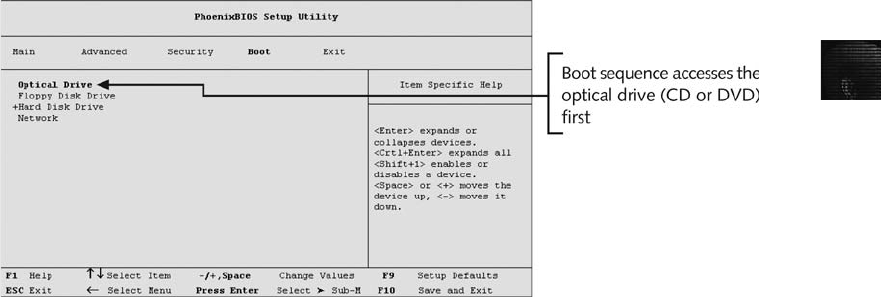
6
CMOS depends on the computer’s BIOS. The popular BIOS manufacturers Award and
AMI use the Delete key to access CMOS; other manufacturers use CtrlþAltþInsert,
CtrlþA, CtrlþS, or CtrlþF1, F2, and F10.
Figure 6-1 shows a typical CMOS setup screen, where you check a computer’s boot
sequence. If necessary, you can change the boot sequence so that the OS accesses the CD/
DVD drive or a floppy drive (if available) before any other boot device. Each BIOS vendor’s
screen is different, but you can refer to the vendor’s documentation or Web site for instruc-
tions on changing the boot sequence.
Understanding Disk Drives
You should be familiar with disk drives and how data is organized on a disk so that you can
find data effectively. Disk drives are made up of one or more platters coated with magnetic
material, and data is stored on platters in a particular way. For additional information on
disk drive configurations, see www.storagereview.com/guide2000/ref/hdd/index.html. Follow-
ing is a list of disk drive components, illustrated in Figure 6-2:
•Geometry—Geometry refers to a disk’s structure of platters, tracks, and sectors.
•Head—The head is the device that reads and writes data to a drive. There’s one head
per platter.
•Tracks—Tracks are concentric circles on a disk platter where data is located.
•Cylinders—Acylinder is a column of tracks on two or more disk platters. Typically,
each platter has two surfaces: top and bottom.
•Sectors—Asector is a section on a track, usually made up of 512 bytes.
The manufacturer engineers a disk to have a certain number of sectors per track, and
a typical disk drive stores 512 bytes per sector. To determine the total number of
addressable bytes on a disk, multiply the number of cylinders by the number of heads
(actually tracks) and by the number of sectors (groups of 512 or more bytes), as shown
Figure 6-1 A typical CMOS setup screen
Understanding File Systems 199
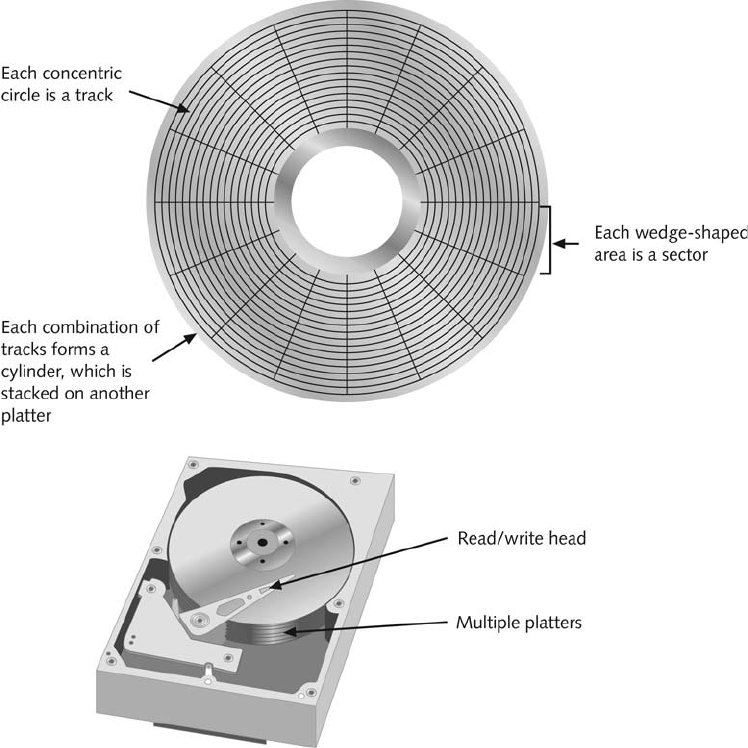
in Figure 6-3. Disk drive vendors refer to this formula as a cylinder, head, and sector
(CHS) calculation. Tracks also follow a numbering scheme starting from 0, which is
the first value in computing. If a disk lists 79 tracks, you actually have 80 tracks from
0 to 79.
Other disk properties, such as zoned bit recording (ZBR),track density,areal density, and
head and cylinder skew, are handled at the drive’s hardware or firmware level. ZBR is how
most manufacturers deal with a platter’s inner tracks being shorter than its outer tracks.
Grouping tracks by zones ensures that all tracks hold the same amount of data.
Track density is the space between each track. As with old vinyl records, the smaller the
space between each track, the more tracks you can place on the platter. On older disks, the
space was wider, which allowed heads to wander, making it possible for specialists to retrieve
data from previous writes to a platter.
Figure 6-2 Components of a disk drive
200 Chapter 6
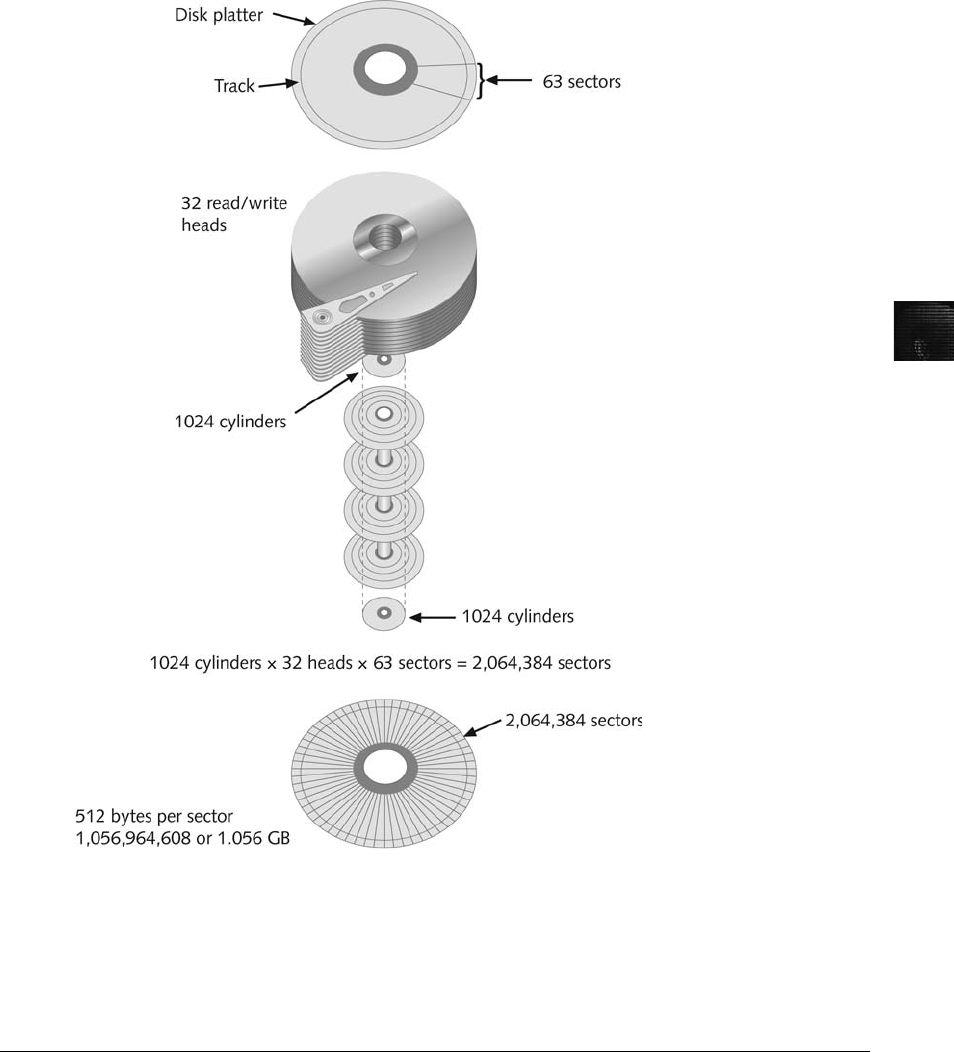
6
Areal density refers to the number of bits in one square inch of a disk platter. This number
includes the unused space between tracks. Head and cylinder skew are used to improve disk
performance. As the read-write head moves from one track to another, starting sectors are
offset to minimize lag time.
Exploring Microsoft File Structures
Because most PCs use Microsoft software products, you should understand Microsoft file sys-
tems so that you know how Windows and DOS computers store files. In particular, you need
Figure 6-3 CHS calculation
Exploring Microsoft File Structures 201

to understand clusters, File Allocation Table (FAT), and New Technology File System (NTFS).
The method an OS uses to store files determines where data can be hidden. When you exam-
ine a computer for forensic evidence, you need to explore these hiding places to determine
whether they contain files or parts of files that might be evidence of a crime or policy
violation.
In Microsoft file structures, sectors are grouped to form clusters, which are storage allocation
units of one or more sectors. Clusters are typically 512, 1024, 2048, 4096, or more bytes
each. Combining sectors minimizes the overhead of writing or reading files to a disk. The OS
groups one or more sectors into a cluster. The number of sectors in a cluster varies according
to the disk size. For example, a double-sided floppy disk has one sector per cluster; a hard
disk has four or more sectors per cluster.
Clusters are numbered sequentially starting at 2 because the first sector of all disks con-
tains a system area, the boot record, and a file structure database. The OS assigns these
cluster numbers, which are referred to as logical addresses. These addresses point to rela-
tive cluster positions; for example, cluster address 100 is 98 clusters from cluster address
2. Sector numbers, however, are referred to as physical addresses because they reside at
the hardware or firmware level and go from address 0 (the first sector on the disk) to the
last sector on the disk. Clusters and their addresses are specific to a logical disk drive,
which is a disk partition.
Disk Partitions
Many hard disks are partitioned, or divided, into two or more sections. A partition is a logi-
cal drive. For example, an 8 GB hard disk might contain four partitions or logical drives.
FAT16 does not recognize disks larger than 2 MB, so these disks have to be partitioned into
smaller sections for FAT to recognize the additional space. Someone who wants to hide data
on a hard disk can create hidden partitions or voids—large unused gaps between partitions
on a disk drive. For example, partitions containing unused space (voids) can be created
between the primary partition and the first logical partition. This unused space between par-
titions is called the partition gap. If data is hidden in a partition gap, a disk editor utility
could also be used to alter information in the disk’s partition table. Doing so removes all
references to the hidden partition, concealing it from the computer’s OS. Another technique
is to hide incriminating digital evidence at the end of a disk by declaring a smaller number
of bytes than the actual drive size. With disk-editing tools, however, you can access these hid-
den or empty areas of the disk.
One way to examine a partition’s physical level is to use a disk editor, such as Norton Disk-
Edit, WinHex, or Hex Workshop. These tools enable you to view file headers and other crit-
ical parts of a file. Both tasks involve analyzing the key hexadecimal codes the OS uses to
identify and maintain the file system. Table 6-1 lists the hexadecimal codes in a partition
table and identifies some common file system structures.
Table 6-1 Hexadecimal codes in the partition table
Hexadecimal code File system
01 DOS 12-bit FAT
04 DOS 16-bit FAT for partitions smaller than 32 MB
05 Extended partition
202 Chapter 6
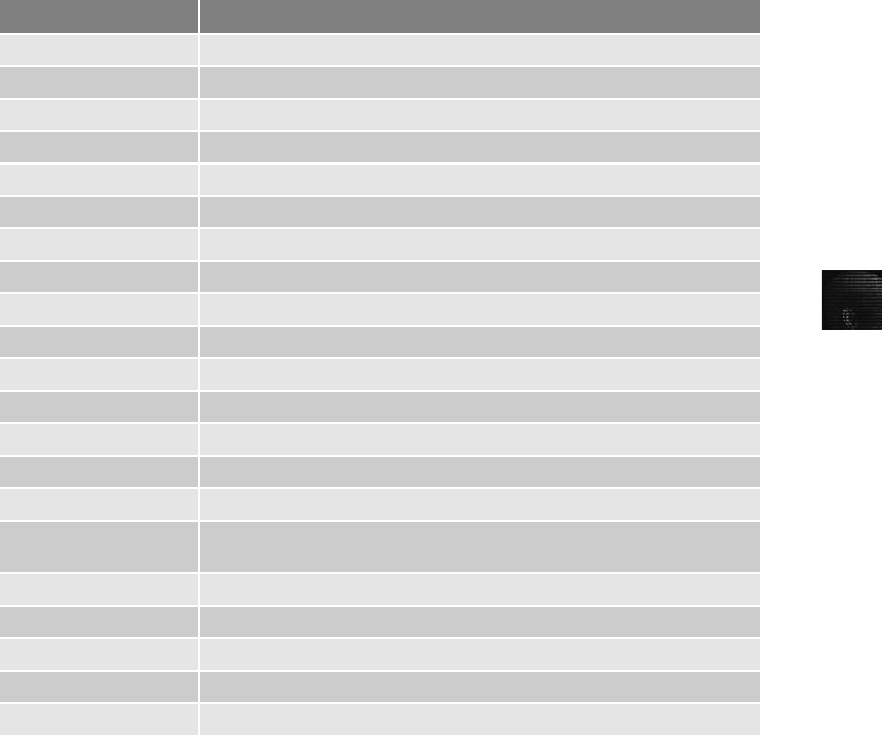
6
In some instances, you might need to identify the OS on an unknown disk. You can use
Norton DiskEdit, WinHex, or Hex Workshop for this task. The following steps show you
how to determine a disk’s OS by using Hex Workshop:
1. If necessary, download Hex Workshop from BreakPoint Software (www.hexworkshop
.com) and install it. Check with your instructor about where you should install it on
your computer.
2. Insert a USB drive into a USB port.
3. Start Hex Workshop by right-clicking the Hex Workshop desktop icon and clicking
Run as administrator, and then clicking the Continue button in the UAC message
box. (In Windows XP or an older Windows OS, simply double-click the Hex
Workshop desktop icon.)
4. In Hex Workshop, click Disk,Open Drive from the menu to see a list of your logical
drives. Click the C: drive (or your working drive), and click OK. Figure 6-4 shows a
typical hard disk in the Hex Workshop window.
Table 6-1 Hexadecimal codes in the partition table (continued )
Hexadecimal code File system
06 DOS 16-bit FAT for partitions larger than 32 MB
07 NTFS
08 AIX bootable partition
09 AIX data partition
0B DOS 32-bit FAT
0C DOS 32-bit FAT for interrupt 13 support
17 Hidden NTFS partition (XP and earlier)
1B Hidden FAT32 partition
1E Hidden VFAT partition
3C Partition Magic recovery partition
66–69 Novell partitions
81 Linux
82 Linux swap partition (can also be associated with Solaris partitions)
83 Linux native file systems (Ext2, Ext3, Reiser, Xiafs)
86 FAT16 volume/stripe set (Windows NT)
87 High Performance File System (HPFS) fault-tolerant mirrored partition
or NTFS volume/stripe set
A5 FreeBSD and BSD/386
A6 OpenBSD
A9 NetBSD
C7 Typical of a corrupted NTFS volume/stripe set
EB BeOS
Exploring Microsoft File Structures 203
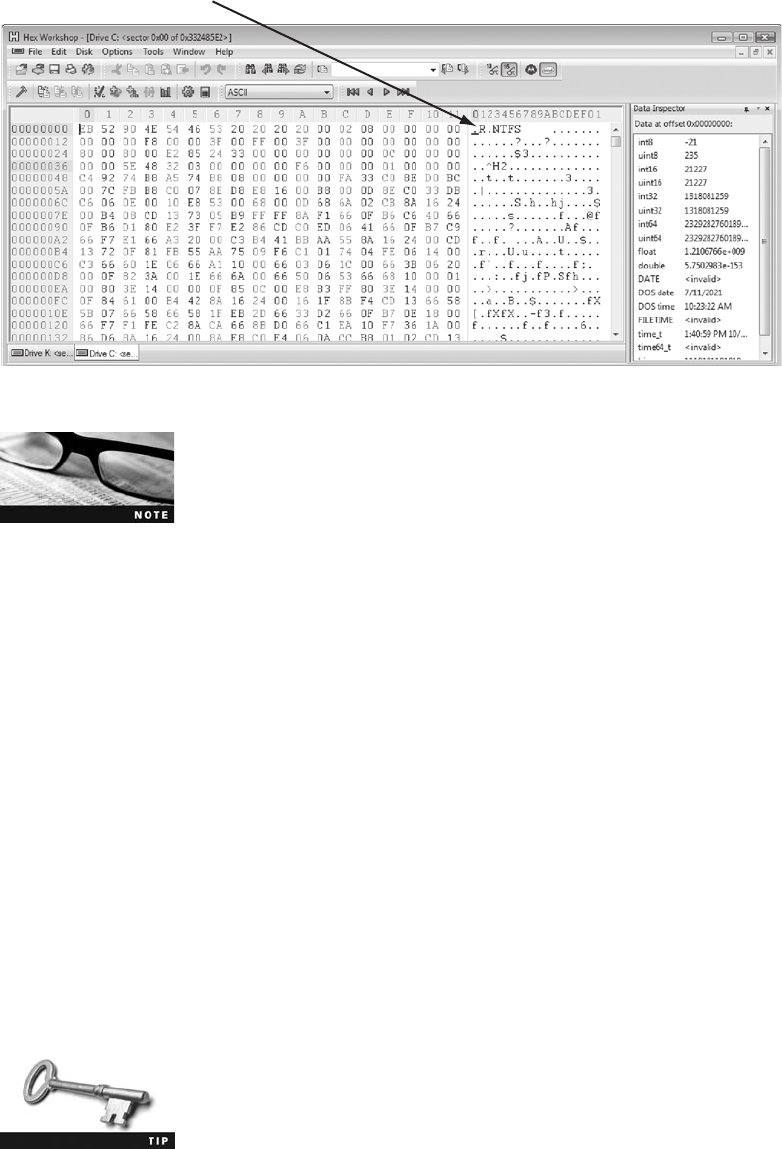
The C drive displays “.R.NTFS”if the partition is formatted as an
NTFS drive. If it’s a FAT drive, it displays MSD0S5.0 or MSWIN4.1 in
the first logical sector.
5. Click Disk,Open Drive again, but this time, in the Open Drive drop-down list, click
your USB drive, and then click OK. Compare the file system label for this drive to the
one you saw in Step 4. Leave Hex Workshop open for the next activity.
With tools such as Hex Workshop, you can also identify file headers to identify file types
with or without an extension. Before performing the following steps in Hex Workshop, use
Windows Explorer or My Computer to find a folder on your system containing a bitmap
(.bmp) file and a folder containing a Word document (.doc). Then follow these steps:
1. To open a bitmap file on your computer, click File,Open from the Hex Workshop menu.
Navigate to a folder containing a bitmap (.bmp) file, and then double-click the .bmp file.
(If you’re prompted to select any bookmarks, click Cancel and continue with this activity.)
2. As shown in Figure 6-5, the Hex Workshop window identifies the file type for the
graphic. For .bmp files, it shows “BM6,”“BM,”or “BMF.”As shown in the figure,
“42 4D”is also displayed to indicate a .bmp file.
3. To open a Word document, click File,Open from the menu. Navigate to a folder
containing a Word document (.doc) file, and then double-click the .doc file. As shown
in Figure 6-6, the first line contains a row of 0s followed by “D0 CF 11 E0 A1 B1 1A
E1,”which identifies the file as a Microsoft Office document. The same file header is
displayed for an Excel or a PowerPoint file but doesn’t apply to Access databases.
4. Exit Hex Workshop.
Depending on the hexadecimal editor, hex values can be grouped in
sets of two or four digits.
Indicates the file system
Figure 6-4 Hex Workshop identifying the file system
204 Chapter 6
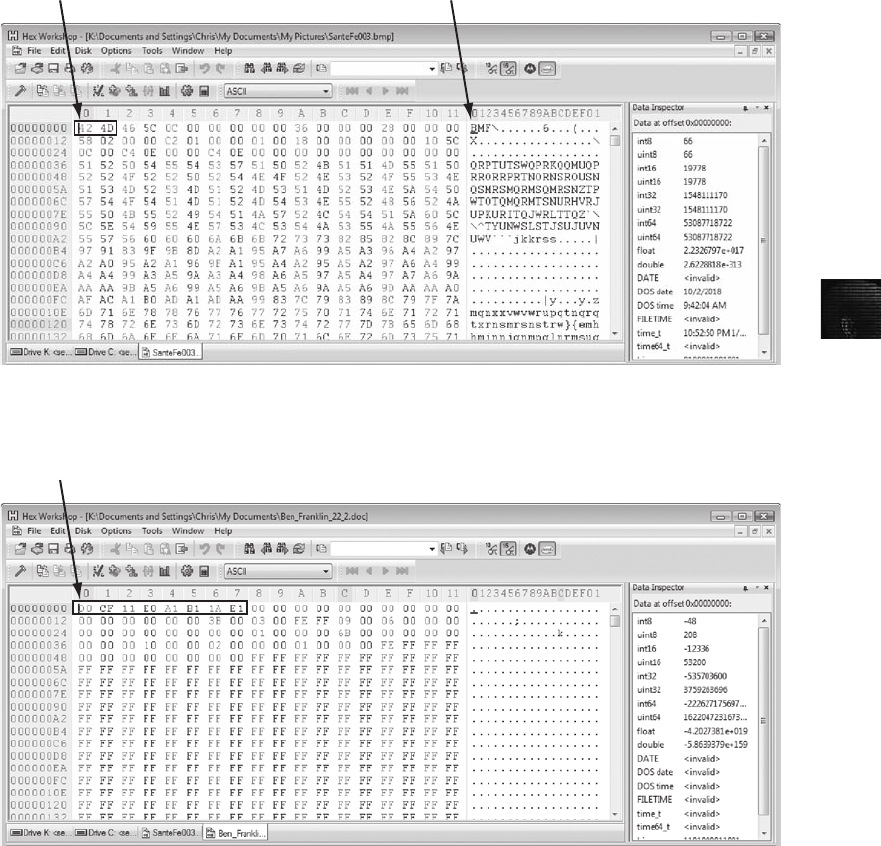
6
In the Hands-On Projects, you apply these techniques to other file types.
Master Boot Record
On Windows and DOS computer systems, the boot disk contains a file called the Master
Boot Record (MBR), which stores information about partitions on a disk and their locations,
size, and other important items. Several software products can modify the MBR, such as Par-
tition Magic’s Boot Magic. These boot partition utilities can interfere with some computer
forensics acquisition tools, which is another reason you need several data acquisition tools.
Indicates a .bmp file Also indicates a .bmp file
Figure 6-5 Hex Workshop indicating a .bmp file
Indicates a Microsoft Office file
Figure 6-6 Hex Workshop indicating a Microsoft Office file
Exploring Microsoft File Structures 205
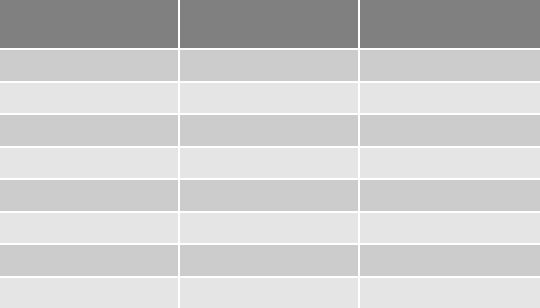
Examining FAT Disks
File Allocation Table (FAT) is the file structure database that Microsoft originally designed
for floppy disks. FAT is used on file systems before Windows NT and 2000. The FAT data-
base is typically written to a disk’s outermost track and contains filenames, directory names,
date and time stamps, the starting cluster number, and file attributes (archive, hidden, system,
and read-only). PCs use FAT to organize files on a disk so that the OS can find the files it
needs.
There are four versions of FAT—FAT12, FAT16, FAT32, and FATX (used by Xbox game
systems)—and a variation called Virtual File Allocation Table (VFAT). Microsoft developed
VFAT to handle long filenames when it released Windows 95 and Windows for Work-
groups. The FAT version in Microsoft DOS 6.22 had a limitation of eight characters for file-
names and three characters for extensions. The following list summarizes the evolution of
FAT versions:
•FAT12—This version is used specifically for floppy disks, so it has a limited amount
of storage space. It was originally designed for MS-DOS 1.0, the first Microsoft OS,
used for floppy disk drives and drives up to 16 MB.
•FAT16—To handle large disks, Microsoft developed FAT16, which is still used on
older Microsoft OSs, such as MS-DOS 3.0 through 6.22, Windows 95 (first release),
and Windows NT 3.5 and 4.0. FAT16 supports disk partitions with a maximum
storage capacity of 2 GB.
•FAT32—When disk technology improved and disks larger than 2 GB were created,
Microsoft developed FAT32, which is used on Microsoft OSs such as Windows 95
(second release), 98, Me, 2000, XP, and Vista. FAT32 can access up to 2 TB of disk
storage. One disk can have multiple partitions in FAT16, FAT32, or NTFS.
•FATX—Xbox media is stored in the FATX format and can be read by any Windows
system. The date stamps start at the year 2000, unlike the other FAT formats that
start at 1980.
Cluster sizes vary according to the hard disk size and file system. Table 6-2 lists the number
of sectors and bytes assigned to a cluster on FAT16 disk according to hard disk size. For
Table 6-2 Sectors and bytes per cluster
Drive size
Sectors per
cluster FAT16
0–32 MB 1 512 bytes
33–64 MB 2 1 KB
65–128 MB 4 2 KB
129–255 MB 8 4 KB
256–511 MB 16 8 KB
512–1023 MB 32 16 KB
1024–2047 MB 64 32 KB
2048–4095 MB 128 68 KB
206 Chapter 6
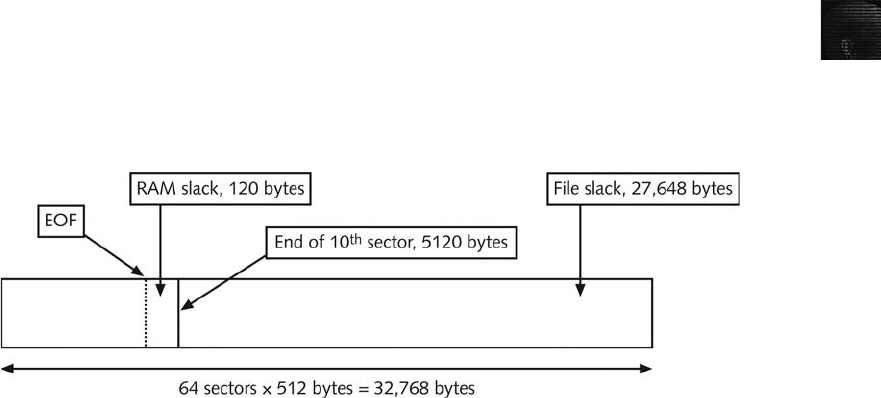
6
FAT32 file systems, cluster sizes are determined by the OS. Clusters can range from 1 sector
consisting of 512 bytes to 128 sectors of 64 KB.
Microsoft OSs allocate disk space for files by clusters. This practice results in drive slack,
composed of the unused space in a cluster between the end of an active file and the end of
the cluster. Drive slack includes RAM slack (found primarily in older Microsoft OSs) and
file slack.
For example, suppose you create a text document containing 5000 characters—that is, 5000
bytes of data. If you save this file on a FAT16 1.6 GB disk, a Microsoft OS reserves one clus-
ter for it automatically. For a 1.6 GB disk, the OS allocates about 32,000 bytes, or 64 sectors
(512 bytes per sector), for your file. The unused space, 27,000 bytes, is the file slack (see
Figure 6-7). RAM slack is created in the unused space on a sector. The 5000-byte text docu-
ment uses up 10 sectors, or 5120 bytes, so 120 bytes of a sector aren’t used; however, DOS
must write in full 512-byte chunks of data (sectors). The data to fill the 120-byte void is pulled
fromRAMandplacedintheareabetweentheendofthefile(EOF)andtheendofthelast
sector used by the active file in the cluster. Any information in RAM at that point, such as
logonIDsorpasswords,isplacedinRAMslackonolderMicrosoftOSswhenyousavea
file. File fragments, deleted e-mails, and passwords are often found in RAM and file slack.
An unintentional side effect of FAT16 having large clusters was that it reduced fragmentation
as cluster size increased. The OS added extra data to the end of the file and allowed the file
to expand to this assigned cluster until it consumed the remaining reserved 27,000 bytes.
This increased cluster size resulted in inefficient use of disk space. Because of this inefficient
allocation of sectors to clusters, when nearly full FAT16 drives were converted to FAT32,
users discovered they had a lot of extra free disk space because the files wasted less space.
When you run out of room for an allocated cluster, the OS allocates another cluster for your
file, which creates more slack space on the disk. As files grow and require more disk space,
assigned clusters are chained together. Typically, chained clusters are contiguous on the disk.
However, as some files are created and deleted and other files are expanded, the chain can be
broken or fragmented. With a tool such as ProDiscover, you can view the cluster-chaining
sequence and see how FAT addresses linking clusters to one another (see Figure 6-8).
When the OS stores data in a FAT file system, it assigns a starting cluster position to a file.
Data for the file is written to the first sector of the first assigned cluster. When this first
assigned cluster is filled and runs out of room, FAT assigns the next available cluster to the
Figure 6-7 File slack space
Exploring Microsoft File Structures 207
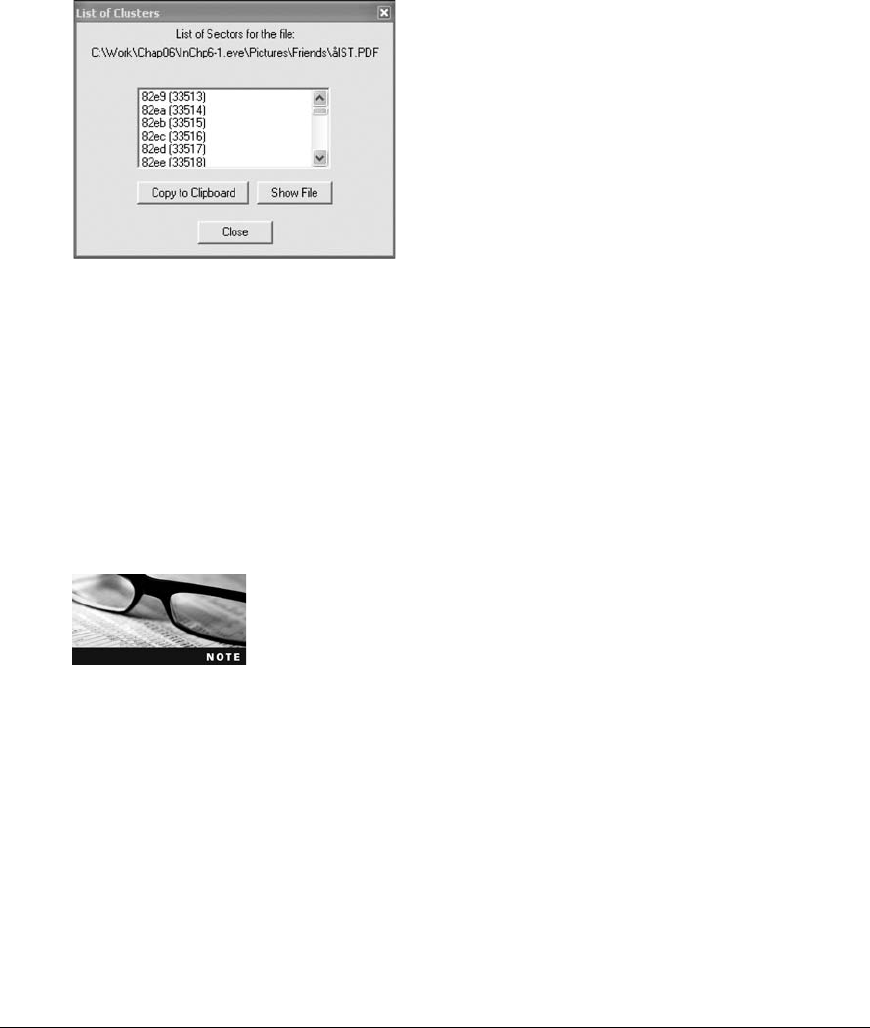
file. If the next available cluster isn’t contiguous to the current cluster, the file becomes frag-
mented. In the FAT for each cluster on the volume (the partitioned disk), the OS writes the
next assigned cluster, which is the number to the right of [0] in the FAT cluster assignment.
Think of clusters as buckets that can hold a specific number of bytes. When a cluster (or
bucket) fills up, the OS allocates another cluster to collect the extra data.
On rare occasions, such as a system failure or sabotage, these cluster chains can break. If
they do, data can be lost because it’s no longer associated with the previous chained cluster.
FAT looks forward for the next cluster assignment but doesn’t provide pointers to the previ-
ous cluster. Rebuilding these broken chains can be difficult.
Many recent disk forensics tools have automated much of the file-
rebuilding process. These improved features make recovering data
easier.
Deleting FAT Files When a file is deleted in Windows Explorer or with the MS-DOS
Delete command, the OS inserts a HEX E5 (0xE5), which many hex-editing programs
reflect as the lowercase Greek letter sigma (s) in the filename’s first letter position in the
FAT database. The sigma symbol tells the OS that the file is no longer available and a new
file can be written to the same cluster location.
In Microsoft OSs, when a file is deleted, the only modifications made are that the directory
entry is marked as a deleted file, with the HEX E5 character replacing the first letter of the
filename, and the FAT chain for that file is set to 0. The data in the file remains on the disk
drive. The area of the disk where the deleted file resides becomes unallocated disk space
(also called “free disk space”). The unallocated disk space is now available to receive new
data from newly created files or other files needing more space as they grow. Most forensics
tools can recover data still residing in this area.
Examining NTFS Disks
New Technology File System (NTFS) was introduced when Microsoft created Windows NT
and is the primary file system for Windows Vista. Each generation of Windows since NT has
included minor changes in NTFS configuration and features. The NTFS design was
Figure 6-8 Chained sectors associated with clusters as a result of increasing file size
208 Chapter 6
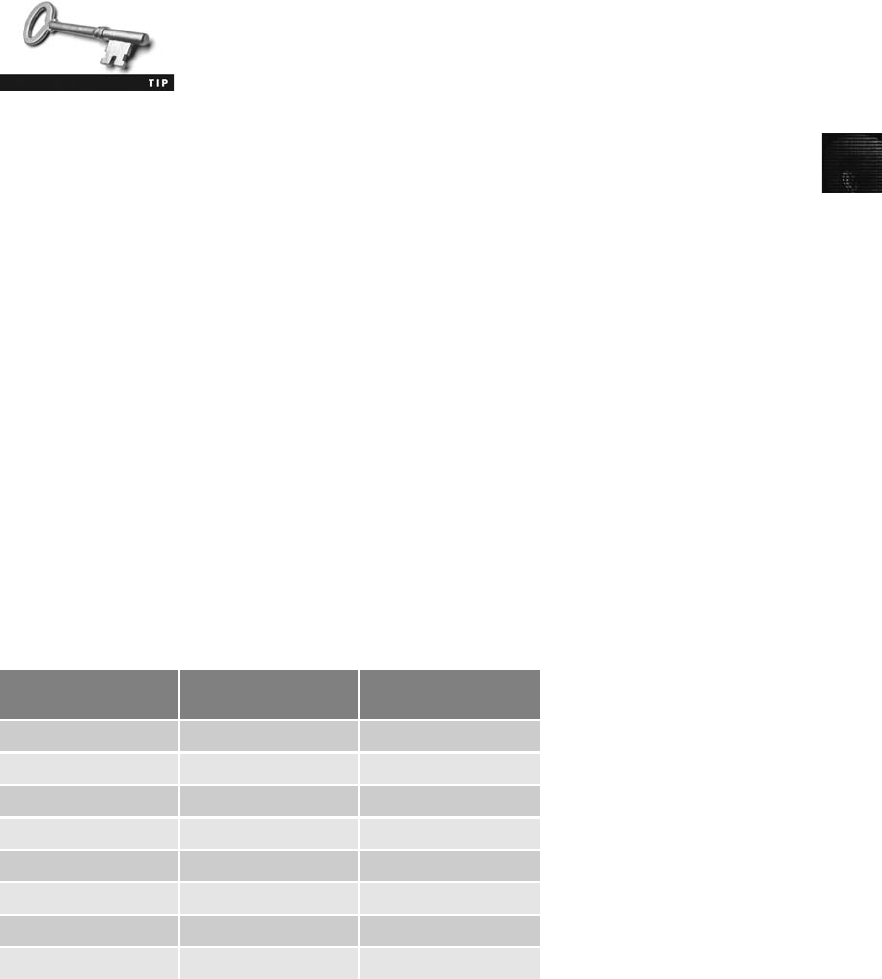
6
partially based on, and incorporated many features from, Microsoft’s project for IBM with
the OS/2 operating system; in this OS, the file system was High Performance File System
(HPFS). When Microsoft created Windows NT, it provided backward compatibility so
that NT could read OS/2 HPFS disk drives. Since the release of Windows 2000, this back-
ward compatibility is no longer available. For a detailed explanation of NTFS structures,
see www.linux-ntfs.org.
To be an effective computer forensics investigator, you should main-
tain a library of old OSs and application software. Also, keep older
hardware that’s in good working condition. You might need old soft-
ware and hardware to do an analysis because some forensics tasks
can’t be performed with modern tools on older OSs and hardware.
NTFS offers significant improvements over FAT file systems. It provides more information
about a file, including security features, file ownership, and other file attributes. With NTFS,
you also have more control over files and folders (directories) than with FAT file systems.
NTFS was Microsoft’s move toward a journaling file system. The system keeps track of trans-
actions such as file deleting or saving. This journaling feature is helpful because it records a
transaction before the system carries it out. That way, in a power failure or other interruption,
the system can complete the transaction or go back to the last good setting.
In NTFS, everything written to the disk is considered a file. On an NTFS disk, the first data
set is the Partition Boot Sector, which starts at sector [0] of the disk and can expand to 16
sectors. Immediately after the Partition Boot Sector is the Master File Table (MFT).The
MFT, similar to FAT in earlier Microsoft OSs, is the first file on the disk. An MFT file is cre-
ated at the same time a disk partition is formatted as an NTFS volume and usually consumes
about 12.5% of the disk when it’s created. As data is added, the MFT can expand to take up
50 % of the disk. (The MFT is covered in more detail in “NTFS System Files.”)
An important advantage of NTFS over FAT is that it results in much less file slack space.
Compare the cluster sizes in Table 6-3 to Table 6-2, which showed FAT cluster sizes. Clusters
are smaller for smaller disk drives. This feature saves more space on all disks using NTFS.
Table 6-3 Cluster sizes in an NTFS disk
Drive size
Sectors per
cluster Cluster size
0–512 MB 1 512 bytes
512 MB–1 GB 2 1024 bytes
1–2 GB 4 2048 bytes
2–4 GB 8 4096 bytes
4–8 GB 16 8192 bytes
8–16 GB 32 16,384 bytes
16–32 GB 64 32,768 bytes
More than 32 GB 128 65,536 bytes
Examining NTFS Disks 209
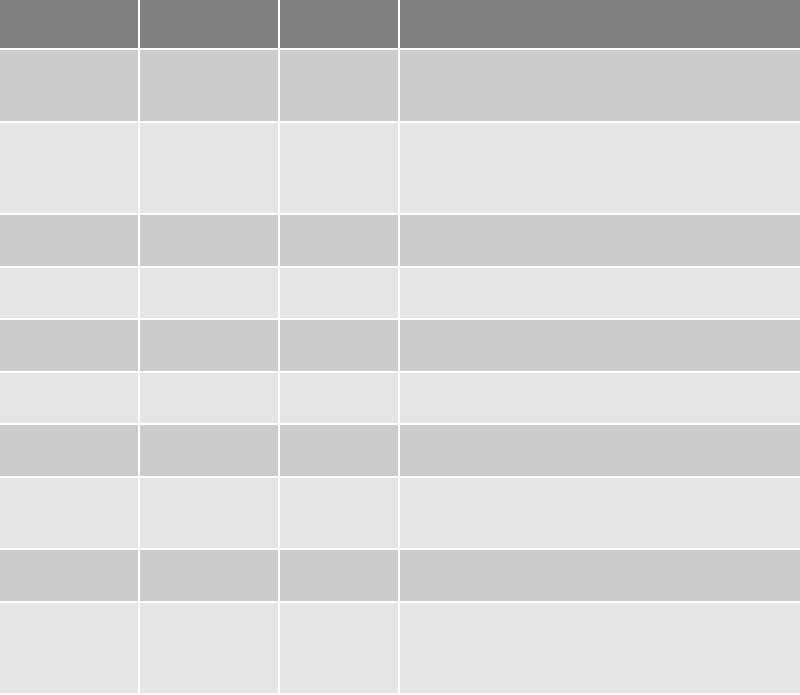
NTFS also uses Unicode, an international data format. Unlike the American Standard Code
for Information Interchange (ASCII) 8-bit configuration, Unicode uses an 8-bit, a 16-bit, or a
32-bit configuration. These configurations are known as UTF-8 (Unicode Transformation
Format), UTF-16, and UTF-32. For Western-language alphabetic characters, UTF-8 is identi-
cal to ASCII (see www.unicode.org/versions for more details). Knowing this feature of Uni-
code comes in handy when you perform keyword searches for evidence on a disk drive. (This
feature is discussed in more detail in Chapter 9.) Because NTFS offers many more features
than FAT, more utilities are used to manage it.
NTFS System Files
Because everything on an NTFS disk is a file, the first file, the MFT, contains information
about all files on the disk, including the system files the OS uses. In the MFT, the first 15
records are reserved for system files. Records in the MFT are referred to as metadata.
Table 6-4 lists the first 16 metadata records you find in the MFT.
Table 6-4 Metadata records in the MFT
Filename System file
Record
position Description
$Mft MFT 0 Base file record for each folder on the NTFS
volume; other record positions in the MFT are
allocated if more space is needed.
$MftMirr MFT 2 1 The first four records of the MFT are saved in this
position. If a single sector fails in the first MFT, the
records can be restored, allowing recovery of the
MFT.
$LogFile Log file 2 Previous transactions are stored here to allow
recovery after a system failure in the NTFS volume.
$Volume Volume 3 Information specific to the volume, such as label
and version, is stored here.
$AttrDef Attribute
definitions
4 A table listing attribute names, numbers, and
definitions.
$ Root filename
index
5 This is the root folder on the NTFS volume.
$Bitmap Boot sector 6 A map of the NTFS volume showing which clusters
are in use and which are available.
$Boot Boot sector 7 Used to mount the NTFS volume during the
bootstrap process; additional code is listed here if
it’s the boot drive for the system.
$BadClus Bad cluster file 8 For clusters that have unrecoverable errors, an
entry of the cluster location is made in this file.
$Secure Security file 9 Unique security descriptors for the volume are
listed in this file. It’s where the access control list
(ACL) is maintained for all files and folders on the
NTFS volume.
210 Chapter 6
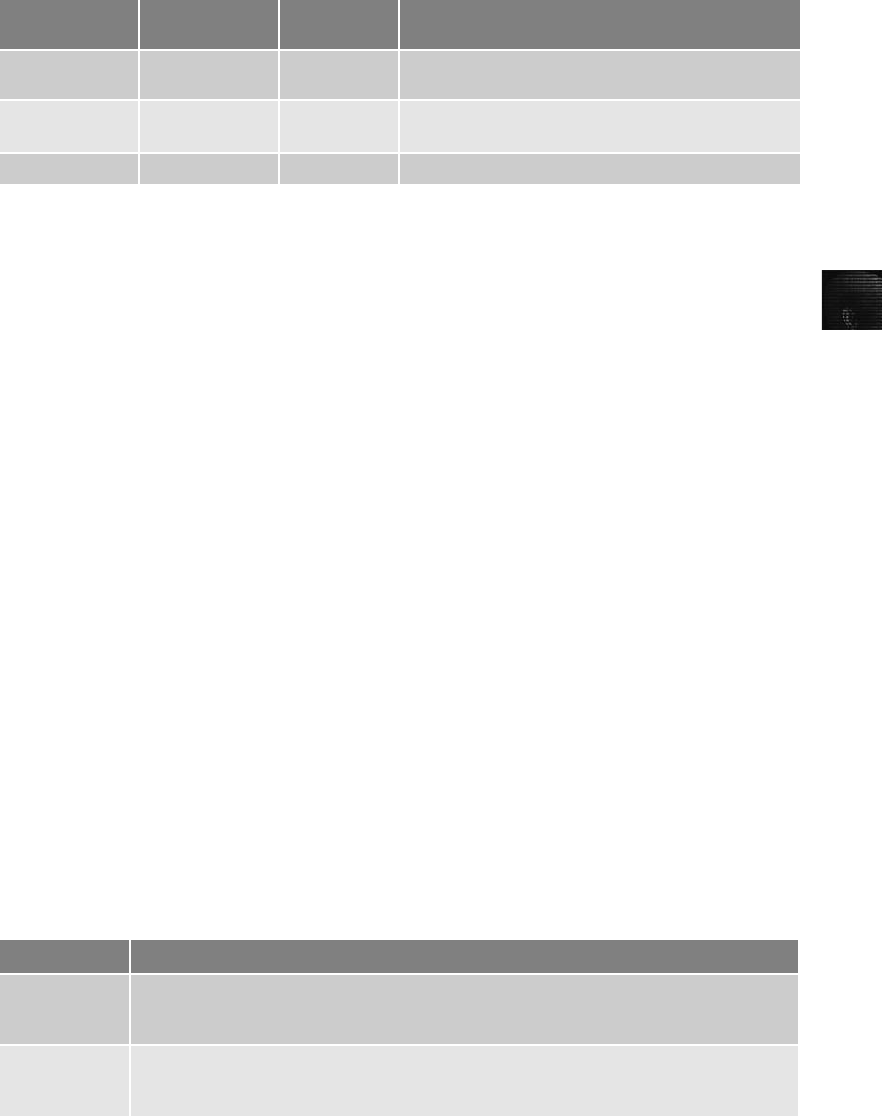
6
MFT and File Attributes
When Microsoft introduced NTFS, the way the OS stores data on disks changed signifi-
cantly. In the NTFS MFT, all files and folders are stored in separate records of 1024 bytes
each. Each record contains file or folder information. This information is divided into record
fields containing metadata about the file or folder and the file’s data or links to the file’s
data. A record field is referred to as an attribute ID.
File or folder information is typically stored in one of two ways in an MFT record: resident
and nonresident. For very small files, about 512 bytes or less, all file metadata and data are
stored in the MFT record. These types of records are called resident files because all their
information is stored in the MFT record.
Files larger than 512 bytes are stored outside the MFT. The file or folder’s MFT record pro-
vides cluster addresses where the file is stored on the drive’s partition. These cluster addresses
are referred to as data runs. This type of MFT record is called nonresident because the file’s
data is stored in its own separate file outside the MFT.
Each MFT record starts with a header identifying it as a resident or nonresident attribute.
The first 4 bytes (characters) for all MFT records are FILE. The header information contains
additional data specifying where the first attribute ID starts, which is typically at offset 0x14
from the beginning of the record. Each attribute ID has a length value in hexadecimal defin-
ing where it ends and where the next attribute starts. The length value is located 4 bytes from
the attribute ID.
Table 6-5 list the types of attributes in an MFT record. For more details on how the MFT is
configured, search on MFT and NTFS at http://technet.microsoft.com/en-us/library/cc781134.
aspx and http://sourceforge.net/project/showfiles.php?group_id=13956&package_ id=16543&
release_id=244298.
$Upcase Upcase table 10 Converts all lowercase characters to uppercase
Unicode characters for the NTFS volume.
$Extend NTFS extension
file
11 Optional extensions are listed here, such as quotas,
object identifiers, and reparse point data.
12–15 Reserved for future use.
Table 6-4 Metadata records in the MFT (continued )
Filename System file
Record
position Description
Table 6-5 Attributes in the MFT
Attribute ID Purpose
0x10 $Standard Information
This field contains data on file creation, alterations, MFT changes, read dates and times,
and DOS file permissions.
0x20 $Attribute_List
Attributes that don’t fit in the MFT (nonresident attributes) are listed here along with
their locations.
Examining NTFS Disks 211
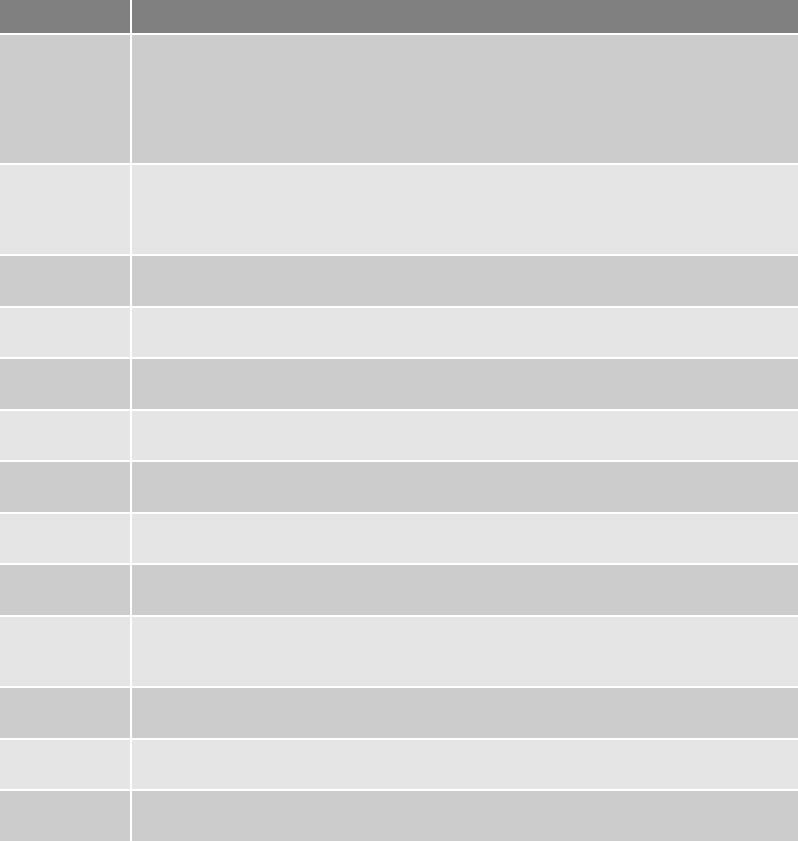
Figure 6-9 is an MFT record showing the resident attributes of a small file viewed in a hexa-
decimal editor. Note that on line 035B3530 near the bottom, there’s text data in the right
pane. In Figure 6-10, the bottom half of the hexadecimal editor window shows the remaining
portion of this resident file’s MFT record.
0x30 $File_Name
The long and short names for a file are contained here. Up to 255 Unicode bytes are
available for long filenames. For POSIX requirements, additional names or hard links can
also be listed. Files with short filenames have only one attribute ID 0x30. Long filenames
have two attribute ID 0x30s in the MFT record: one for the short name and one for the
long name.
0x40 $Object_ID (for Windows NT, it’s named $Volume_Version)
Ownership and who has access rights to the file or folder are listed here. Every MFT
record is assigned a unique GUID. Depending on your NTFS setup, some file records
might not contain this attribute ID.
0x50 $Security_Descriptor
Contains the access control list (ACL) for the file.
0x60 $Volume_Name
The volume-unique file identifier is listed here. Not all files need this unique identifier.
0x70 $Volume_Information
This field indicates the version and state of the volume.
0x80 $Data
File data or data runs to nonresident files.
0x90 $Index_Root
Implemented for use of folders and indexes.
0xA0 $Index_Allocation
Implemented for use of folders and indexes.
0xB0 $Bitmap
Implemented for use of folders and indexes.
0xC0 $Reparse_Point
This field is used for volume mount points and Installable File System (IFS) filter drivers.
For the IFS, it marks specific files used by drivers.
0xD0 $EA_Information
For use with OS/2 HPFS.
0xE0 $EA
For use with OS/2 HPFS.
0x100 $Logged_Utility_Stream
This field is used by EFS in Windows 2000, XP, and Vista.
Table 6-5 Attributes in the MFT (continued )
Attribute ID Purpose
212 Chapter 6
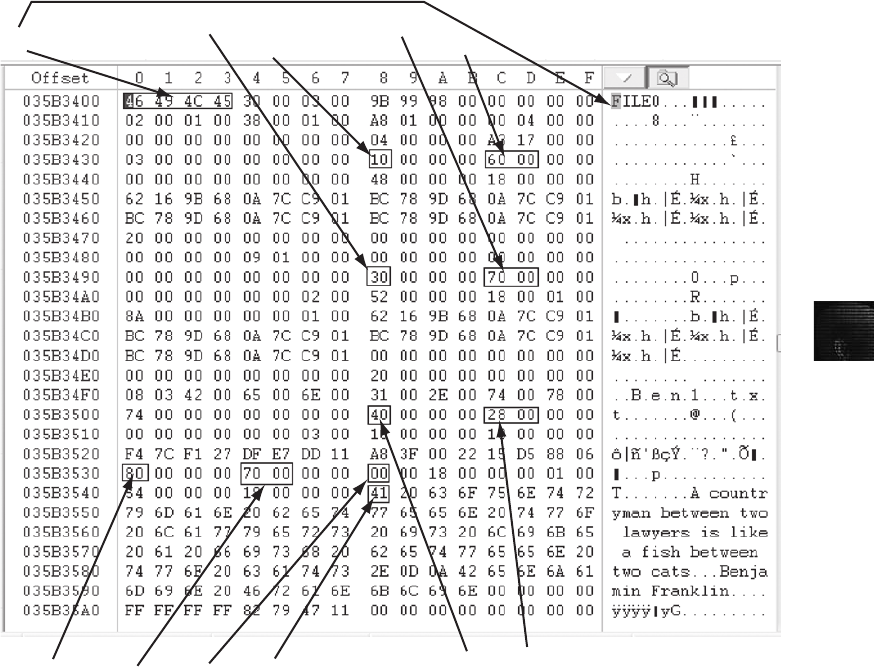
6
Figure 6-11 is an example of a nonresident file’s hexadecimal view. Note that on line 35B3D50
near the bottom, there’s no text data. This file is a longer version of the file shown in Figure 6-9.
Current computer forensics tools, such as ProDiscover, EnCase, FTK, and X-Ways Forensics, can
interpret the MFT from an image file.
AD
B
E
C
A: All MFT records start with FILE0
B: Start of attribute 0x10
C: Length of attribute 0x10 (value 60)
D: Start of attribute 0x30
E: Length of attribute 0x30 (value 70)
F: Start of attribute 0x40
G: Length of attribute 0x40 (value 28)
H: Start of attribute 0x80
I: Length of attribute 0x80 (value 70)
J: Attribute 0x80 resident flag
K: Startin
g
position of resident data
HIJ
KFG
Figure 6-9 Resident file in an MFT record
Examining NTFS Disks 213
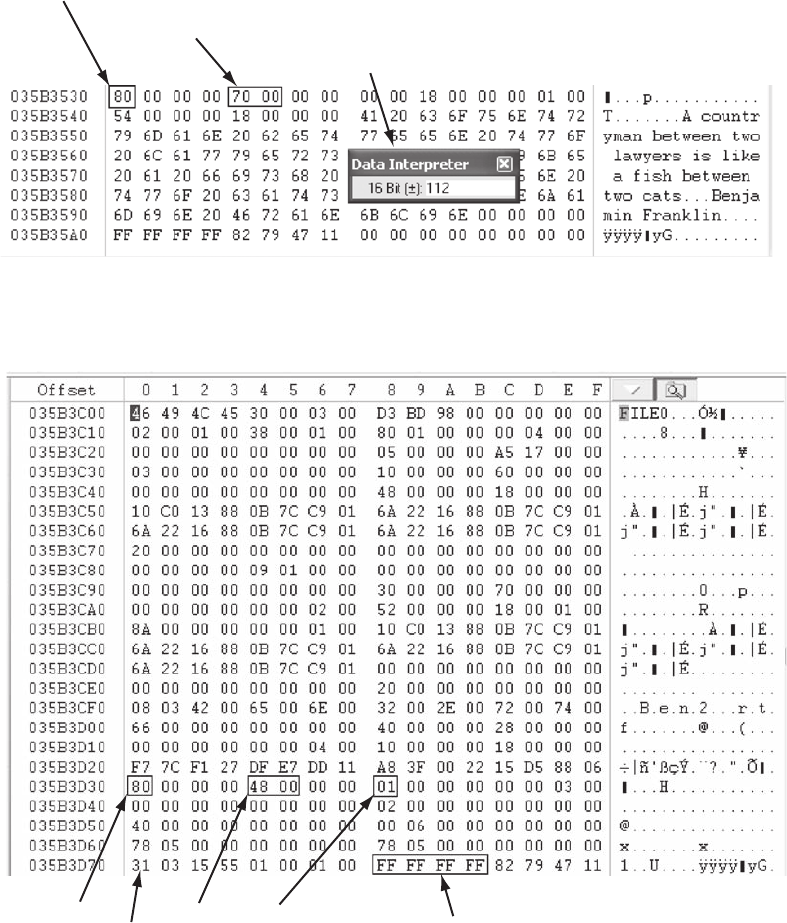
A: Starting position of attribute 0x80 $Data
B: Length of attribute 0x80 in little endian format
C: Interpreted little endian value
Figure 6-10 File data for a resident file
A: Start of nonresident attribute 0x80
B: Length of nonresident attribute 0x80
C: Attribute 0x80 nonresident flag
D: Starting point of data run
E: End-of-record marker (FF FF FF FF) for the MFT record
ABCE
D
Figure 6-11 Nonresident file in an MFT record
214 Chapter 6

6
To understand how data runs are assigned for nonresident MFT records, you should know
that when a disk is created as an NTFS file structure, the OS assigns logical clusters to the
entire disk partition. These assigned clusters, called logical cluster numbers (LCNs), are
sequentially numbered from the beginning of the disk partition, starting with the value 0.
LCNs become the addresses that allow the MFT to link to nonresident files (files outside the
MFT) on the disk’s partition.
When data is initially written to nonresident files, an LCN address is assigned to the MFT
(attribute 0x80 field); it’s the first data run for a nonresident file. If the file can’tbestoredcon-
tiguously on the disk (because of excessive file fragmentation), another data run is added. The
second and all other data runs have a virtual cluster number (VCN) assigned. A VCN is the
offset position from the previous LCN value in the data run. VCNs are signed integers so that
if the next largest unused disk space is at a lower address than the previous LCN, the lower
value address can be computed by simply adding a negative number to the VCN. For example,
if the previous LCN data run is at offset 3000000 and the next available open area to receive
data is at LCN 2900000, the VCN is -100000 (3000000 þ[-100000] = 2900000).
The following two sections explain the basic configuration of resident and nonresidents files
managed by the MFT. By learning how data is stored in the MFT, a computer forensics
examiner can manually reconstruct any residual data on NTFS-formatted disk media. The
following descriptions aren’t exhaustive, as far as the values and functions of NTFS and the
MFT. Be aware that future Windows updates could change these configurations. This discus-
sion should be used as a quick reference for locating and interpreting data artifacts where
you might find residual fragments from partially overwritten MFT records.
MFT Structures for File Data
When viewing an MFT record with a hexadecimal editor, such as WinHex, the data is displayed
in little endian format, meaning it’s read from right to left. For example, the hexadecimal value
400 is displayed as 00 04 00 00, and the number 0x40000 is displayed as 00 00 04 00.
The first section of an MFT record is the header that defines the size and starting position of
the first attribute. Following the header are the attributes that are specific for the file type,
such as an application file or a data file. MFT records for directories and system files have
additional attributes that don’t appear in a file MFT record. The following sections explain
how data files are configured in the MFT.
MFT Header Fields For the header of all MFT records, the record fields of interest are
as follows:
•At offset 0x00—The MFT record identifier FILE; the letter F is at offset 0.
•At offset 0x1C to 0x1F—Size of the MFT record; the default is 0x400 (1024) bytes,
or two sectors.
•At offset 0x14—Length of the header, which indicates where the next attribute starts;
it’s typically 0x38 bytes.
•At offset 0x32 and 0x33—The update sequence array, which stores the 2 two bytes
of the first sector of the MFT record. It’s used only when MFT data exceeds 512
bytes. The update sequence array is used as a checksum for record integrity
validation.
Examining NTFS Disks 215
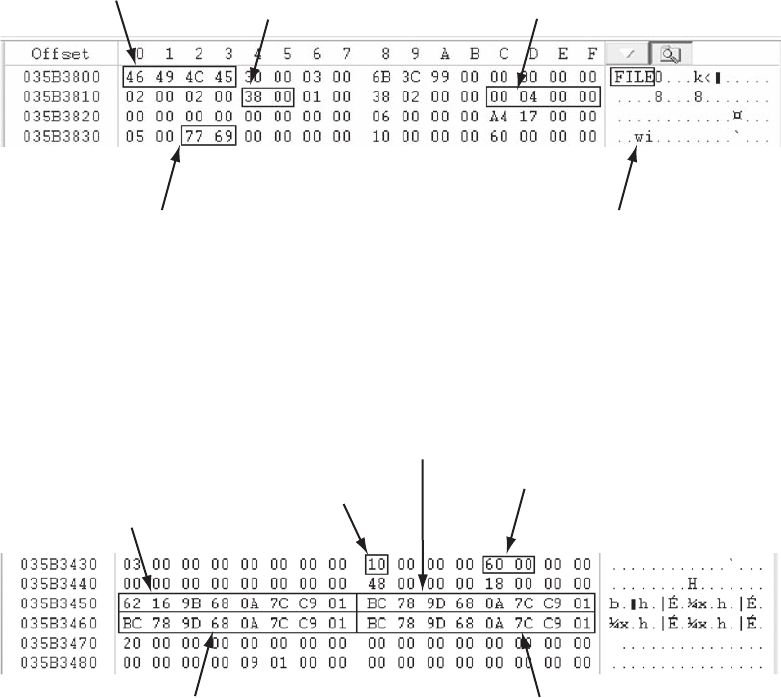
Figure 6-12 shows these fields and their relationships in the MFT record.
Attribute 0x10: Standard Information Following the MFT header for a data file
is the Standard Information attribute, 0x10, which has the following fields (see Figure 6-13):
•At offset 0x38 from the beginning of the MFT record—The start of attribute 0x10.
•At offset 0x04 and 0x05 from the beginning of attribute 0x10—Size of the 0x10
attribute.
•At offset 0x18 to 0x1F—The file’s create date and time; all dates and times are stored
in the Win32 Filetime format.
•At offset 0x20 to 0x27—The last modified date and time for the file.
•At offset 0x28 to 0x2F—The last access date and time.
•At offset 0x30 to 0x37—The record update date and time.
MFT record identifier Length of the
MFT record header Size of the entire MFT record
Note: This data is swapped with data in
position IE and IF of the MFT record
Update sequence array: This data
goes into position/offset IE and IF
Figure 6-12 An MFT header
Create date and time
Attribute 0x10 Size of attribute
0x10
Record update date and time
Last modified date
and time
Last access date and time
Figure 6-13 Attribute 0x10: Standard Information
216 Chapter 6

6
Attribute 0x30: File_Name For files with filenames that are eight characters or less,
the MFT record has only one attribute 0x30. If a filename is longer than eight characters,
there are two attribute 0x30s. The following description shows an MFT record with a
short and long filename in attribute 0x30. The fields of interest for the short filename attri-
bute 0x30 are as follows:
•At offset 0x04 and 0x05 from the beginning of attribute 0x30—The size of attribute
0x30.
•At offset 0x5A from the 0x30 attribute’s starting position—The short filename; note
that it’s in Unicode.
•At offset 0x20 to 0x27—The file’s create date and time; all dates and times are stored
in Win32 Filetime format.
•At offset 0x28 to 0x2F—The last modified date and time for the file.
•At offset 0x30 to 0x37—The last access date and time.
•At offset 0x38 to 0x3F—The record update date and time.
The date and time values in attribute 0x30 are usually the same as in
attribute 0x10. On occasion, depending how data is copied to a disk
and the Windows OS version, these values might differ significantly.
The following are fields of interest for the long filename attribute 0x30:
•At offset 0x04 and 0x05 from the beginning of attribute 0x30—The size of attribute
0x30.
•At offset 0x5A from the 0x30 attribute’s starting position—The long filename; note
that it’s in Unicode.
•At offset 0x20 to 0x27—The file’s create date and time; all dates and times are stored
in Win32 Filetime format.
•At offset 0x28 to 0x2F—The last modified date and time for the file.
•At offset 0x30 to 0x37—The last access date and time.
•At offset 0x38 to 0x3F—The record update date and time.
Figure 6-14 shows these fields and their relationships in the MFT record.
Attribute 0x40: Object_ID Depending on the Windows version, sometimes attribute
0x40 is listed in the MFT. This attribute contains file ownership and access control informa-
tion and has the following fields:
•At offset 0x04 and 0x05 from the beginning of attribute 0x40—The size of attribute
0x40
•At offset 0x14—Starting offset position for GUID data
•At offset 0x18 to 0x27—Starting position for GUID Object_ID data
Examining NTFS Disks 217

In this example, only the GUID Object_ID is listed. In large enterprise systems, typically
additional information is listed, such as the following:
•GUID Birth Volume ID
•GUID Birth Object ID
•GUID Birth Domain ID
Figure 6-15 shows these fields and their relationships in the MFT record.
Attribute 0x80: Data for a Resident File For a resident file’s attribute 0x80, the
fields of interest are as follows (see Figure 6-16):
•At offset 0x04 and 0x05 from the beginning of attribute 0x80—Size of the attribute.
•At offset 0x08—The resident/nonresident flag; for resident data, it’s set to 0x00.
A: Attribute 0x30 short filename
B: Size of attribute 0x30 short filename
C: Short create date and time
D: Short last modified date and time
E: Short last access date and time
F: Short record update date and time
G: Starting position of short filename
H: Attribute 0x30 long filename
I: Size of attribute 0x30 long filename
J: Long create date and time
K: Long last modified date and time
L: Long last access date and time
M: Long record update date and time
N: Startin
g
position of lon
g
filename
NMK
HI JL
F
AB
C
D
E
G
Figure 6-14 Attributes 0x30: short and long filenames
218 Chapter 6
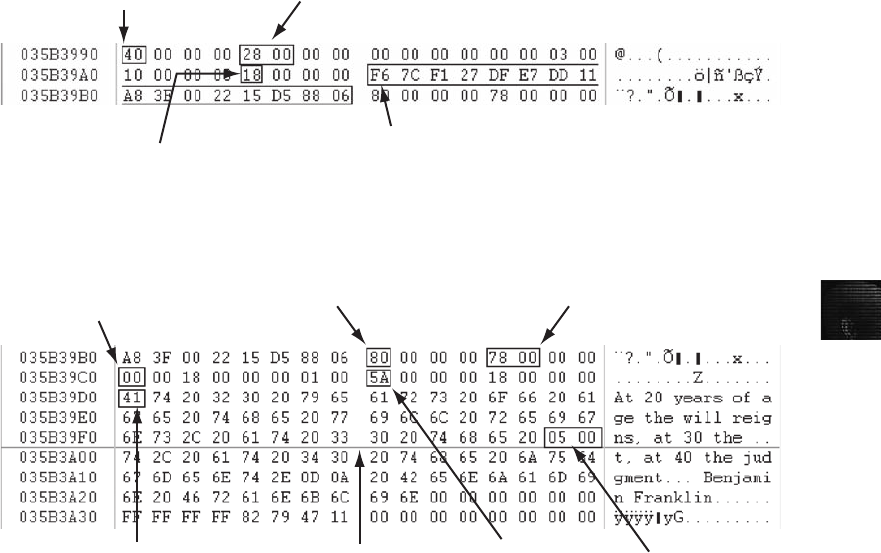
6
•At offset 0x10—Number of bytes in the data run.
•At offset 0x18—Start of the resident data run.
•At offset 0x1E and 0x1F from the beginning of the MFT header—The sector check-
sum value, used to validate the first 512 bytes of the MFT record. The break between
the first and second sectors is referred to as the sector boundary. The 2 bytes at posi-
tions 0x32 and 0x33 of the MFT header in the update sequence array field are where
the actual values for these bytes are stored.
The end of the MFT record is indicated by the hexadecimal values FF FF FF FF at the end of
the record.
Attribute 0x80: Data for a Nonresident File For a nonresident file, the fields of
interest for attribute 0x80 are as follows:
•At offset 0x04 and 0x05 from the beginning of attribute 0x80—Size of the attribute.
•At offset 0x08—The resident/nonresident flag; for nonresident data, it’s set to 0x01.
•At offset 0x40—The start of the data run. The first run is the LCN; if the file is frag-
mented, additional data runs follow, as shown in Figure 6-17. In this example, there
are a total of six data runs, which means this file has several fragments.
Starting position for GUID data
Size of attribute 0x40
Starting offset position for
GUID data
Attribute 0x40
Figure 6-15 Attribute 0x40: Object_ID
Sector boundary Number of bytes
allocated for data Sector checksum
Start of attribute 0x80 Size of attribute 0x80
Start of resident data run
Resident flag
Figure 6-16 Attribute 0x80: Data for a resident file
Examining NTFS Disks 219
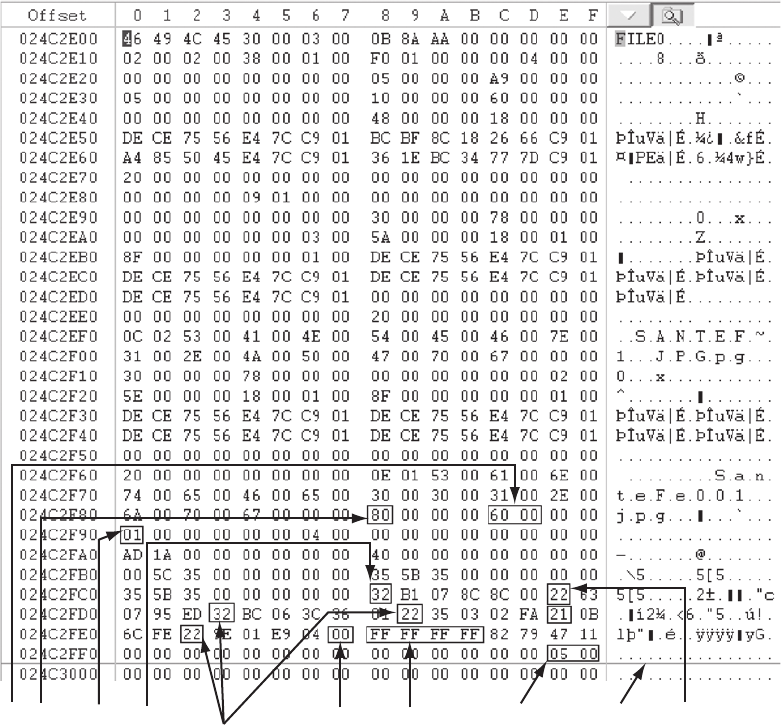
Following the last data run, the value 0x00 indicates the end of the Data attribute. Figure 6-17
shows these fields and their relationships in the MFT record.
Interpreting a Data Run As discussed, the first data run for a nonresident attribute
0x80 field starts at offset 0x40 from the beginning of the attribute. In this discussion, a file
BA C
F
DG
A: Start of attribute 0x80
B: Size of attribute 0x80
C: Nonresident flag
D: First data run
E: Second data run
F: Additional data runs
G: End of data run
H: End of MFT record
I: Sector checksum
J: Sector boundar
y
HIJE
Figure 6-17 Attribute 0x80: Data for a nonresident file
220 Chapter 6
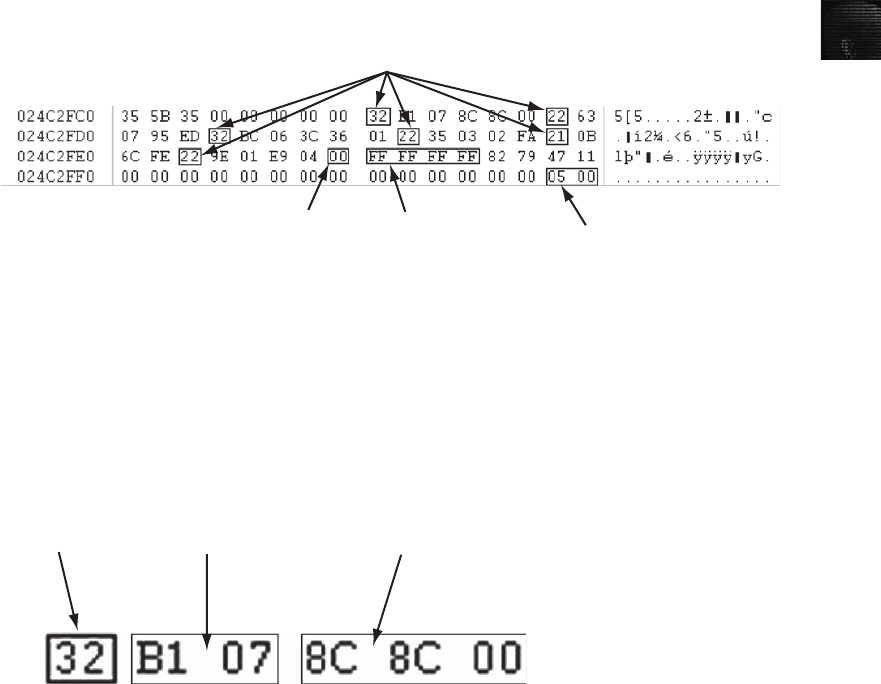
6
called SanteFe001.jpg is used as an example of how data runs are interpreted. Data runs
have three components: The first component declares how many bytes in the attribute field
are needed to store the values for the second and third components. The second component
stores the number of clusters assigned to the data run, and the third component contains the
starting cluster address value (the LCN or the VCN). This discussion uses a file with six
fragments (data runs).
For the first component—the 32 shown in Figure 6-18 as the data run’s starting position—
the second digit, 2, means that the next 2 bytes contain the number of clusters assigned to
this data run. The first digit, 3, means that the next 3 bytes (after the number of clusters
assigned) contain the cluster address value; for the first data run, this value is the LCN.
The next and all other data runs contain the VCN value rather than the LCN value.
In Figure 6-19, the second component shows the 2 bytes needed to store the hexadecimal
value (in little endian) for the number of clusters assigned to this data run. The number of
clusters assigned to this data run is 7B1 (hexadecimal) or 1969 in decimal.
As shown in Figure 6-20, for the third component, the starting assigned cluster address is
0x8C8C (hexadecimal), or 35980 in decimal. Because it’s the first data run of the file, this
address is the LCN.
End of MFT record
End of data run marker
Starting position of each data run
Checksum for first sector
(see update sequence array
in MFT header field)
Figure 6-18 Multiple data runs
First component Second component Third component
Figure 6-19 Data run components
Examining NTFS Disks 221
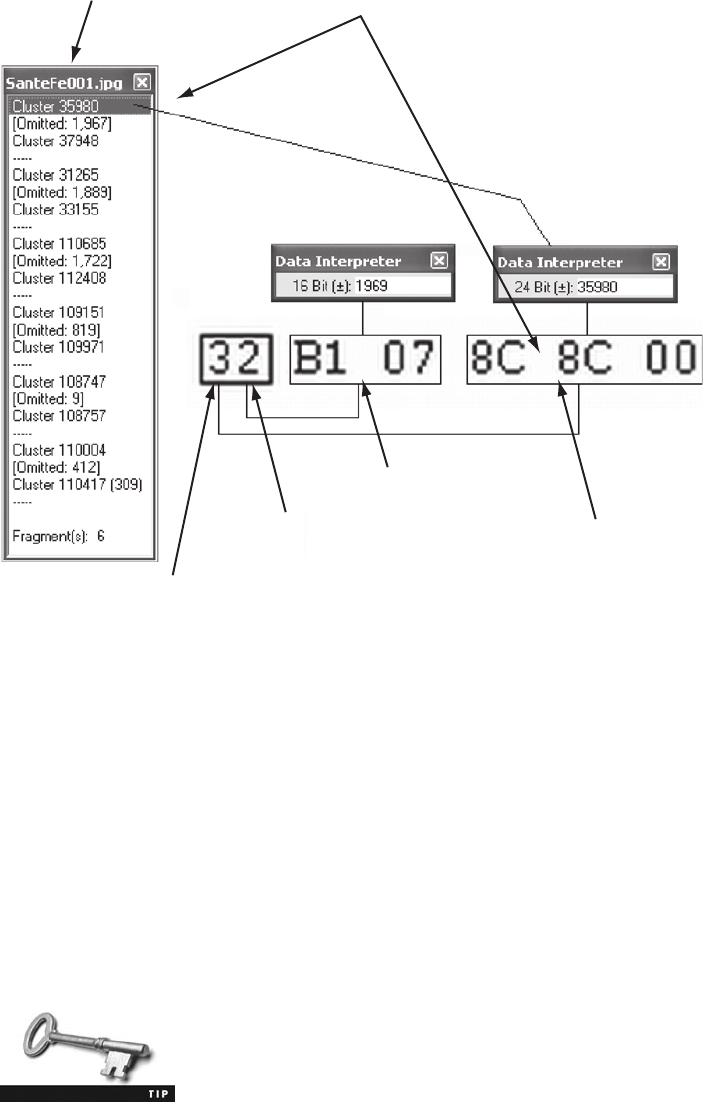
Figures 6-21 and 6-22 show the second and third data runs for the SanteFe001.jpg file. For
the second and all other data runs, the third component is a signed integer; for example, in
Figure 6-21, this value is converted from a hexadecimal number to a negative decimal num-
ber. In NTFS, if the next available open area of a highly fragmented disk is at a lower
address, a negative number is assigned as the VCN value. The way NTFS navigates to this
second open area is by adding the VCN to the previous LCN. For example, the first data
run has the LCN address 35980, and the second data run has a value of -4715. The OS
adds the two numbers, but because the second data run has a negative number, they’re actu-
ally subtracted: 35980 þ(-4715) = 31265.
As you can see in the assigned cluster lists in Figure 6-22, the second fragment has a starting
cluster number (an LCN) of 31265. In the third data run, the VCN value is a positive
number.
For additional information on NTFS and its design, see http://data.
linux-ntfs.org/ntfsdoc.pdf.
Assigned clusters for
the SanteFe001.jpg file First data run (note address match)
Bytes needed to store
the LCN address value
Bytes needed to store
the number of clusters
assigned to this data run
Number of clusters
assigned to this data run
Starting LCN address
Figure 6-20 First data run with an LCN address
222 Chapter 6
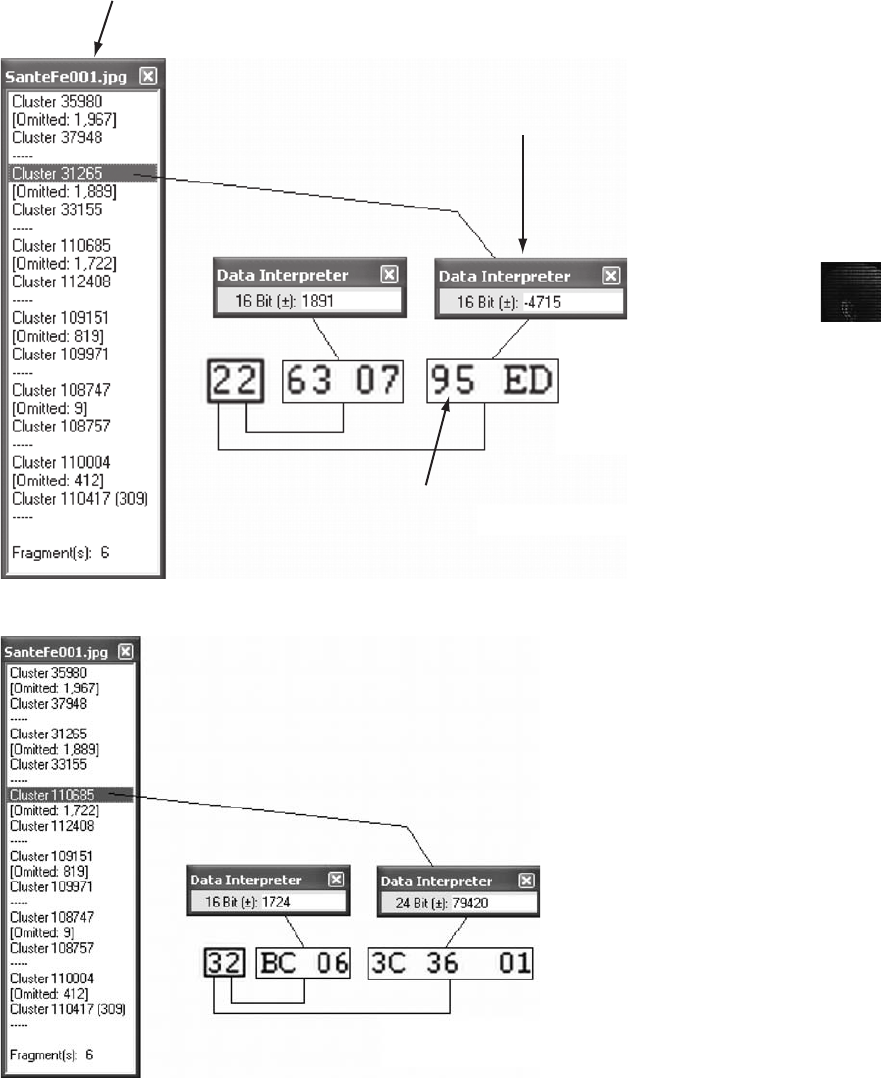
6
Assigned cluster for
the SanteFe001.jpg file
This VCN value is a negative number
because the next available LCN is at
a lower address than the first LCN data run.
VCN value for the address
of the next disk location
Figure 6-21 Second data run with a VCN address
Figure 6-22 Third data run with a VCN address
Examining NTFS Disks 223

NTFS Data Streams
Of particular interest when you’re examining NTFS disks are data streams, which are ways
data can be appended to existing files. When you’re examining a disk, be aware that data
streams can obscure valuable evidentiary data, intentionally or by coincidence.
In NTFS, a data stream becomes an additional file attribute and allows the file to be associ-
ated with different applications. As a result, it remains one data unit. You can also store
information about a file in a data stream. In its resource documentation Web page, Microsoft
states: “For example, a graphics program can store a thumbnail image of a bitmap in a
named data stream within the NTFS file containing the image.”From a Windows NT and
later command prompt, you can create a data stream with this MS-DOS command:
C:\echo text_string > myfile.txt:stream_name
You can also use the following Type command to redirect the contents of a small file to a
data stream:
C:\type textfile.txt > myfile.txt:stream1
In these commands, the data stream is defined in the MFT by the colon between the file
extension and the data stream label. To display a data stream’s content as a simple text
string, use this command:
C:\more < myfile.txt:stream1
Be aware that if you save a file with data streams attached to a FAT
volume, the data streams aren’t transferred.
If you perform a keyword search and retrieve a file associated with a keyword, you might
not be able to open the data stream. A data stream isn’t displayed when you open a file in a
text editor. The only way you can tell whether a file has a data stream attached is by exam-
ining that file’s MFT record entry. Figure 6-23 shows the MFT record of a file containing a
text data stream. Note that there are two attribute 0x80 fields.
Figure 6-24 shows what larger files that are nonresident look like in an MFT record. Note
that the sector boundary’s checksum value (item R) must be swapped with the update
sequence array’s value (item C).
NTFS Compressed Files
To improve data storage on disk drives, NTFS provides compression similar to FAT Drive-
Space 3, a Windows 98 compression utility. Under NTFS, files, folders, or entire volumes
can be compressed. With FAT16, you can compress only a volume. On a Windows Vista,
XP, 2000, or NT system, compressed data is displayed normally when you view it in Windows
Explorer or applications such as Microsoft Word.
During an investigation, typically you work from an image of a compressed disk, folder, or
file. Most computer forensics tools can uncompress and analyze compressed Windows data,
including data compressed with the Lempel-Ziv-Huffman (LZH) algorithm and in formats
such as PKZip, WinZip, and GNU gzip. Forensics tools might have difficulty with third-
party compression utilities, such as the RAR format. If you identify third-party compressed
data, you need to uncompress it with the utility that created it.
224 Chapter 6
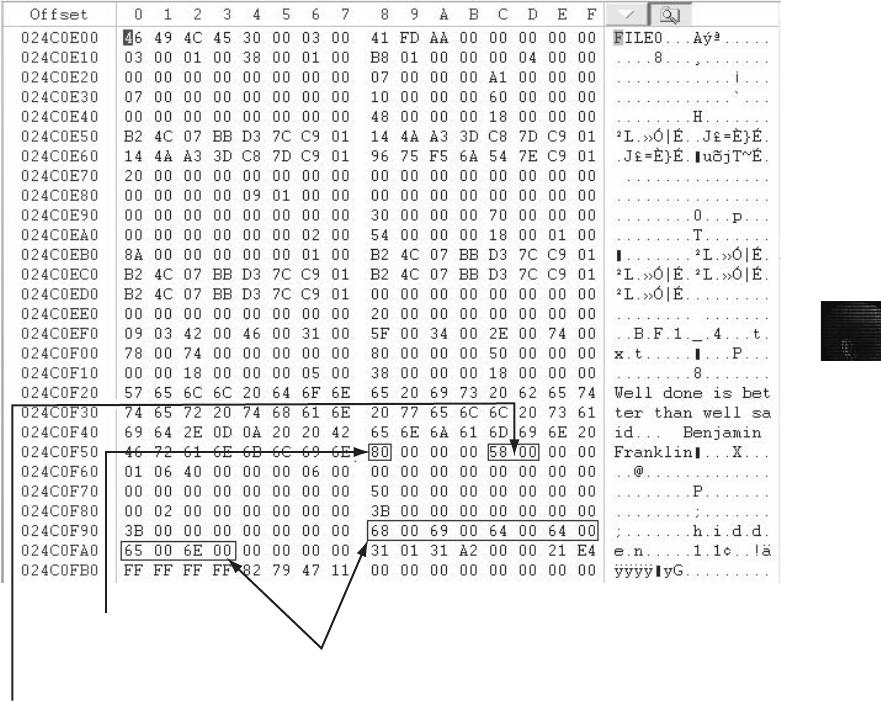
6
NTFS Encrypting File System (EFS)
When Microsoft introduced Windows 2000, it added built-in encryption to NTFS called
Encrypting File System (EFS). EFS implements a public key and private key method of
encrypting files, folders, or disk volumes (partitions). Only the owner or user who encrypted
the data can access encrypted files. The owner holds the private key, and the public key is
held by a certificate authority, such as a global registry, network server, or company such as
VeriSign.
When EFS is used in Windows Vista Business Edition or higher, XP Professional, or 2000, a
recovery certificate is generated and sent to the local Windows administrator account. The
purpose of the recovery certificate is to provide a mechanism for recovering encrypted files
under EFS if there’s a problem with the user’s original private key. The recovery key is stored
in one of two places. When the user of a network workstation initiates EFS, the recovery key
is sent to the local domain server’s administrator account. If the workstation is standalone,
the recovery key is sent to the workstation’s administrator account.
Start of data run for second attribute
0x80 (location of hidden data stream)
Second attribute 0x80
Size of second attribute 0x80
Figure 6-23 A text data stream
Examining NTFS Disks 225
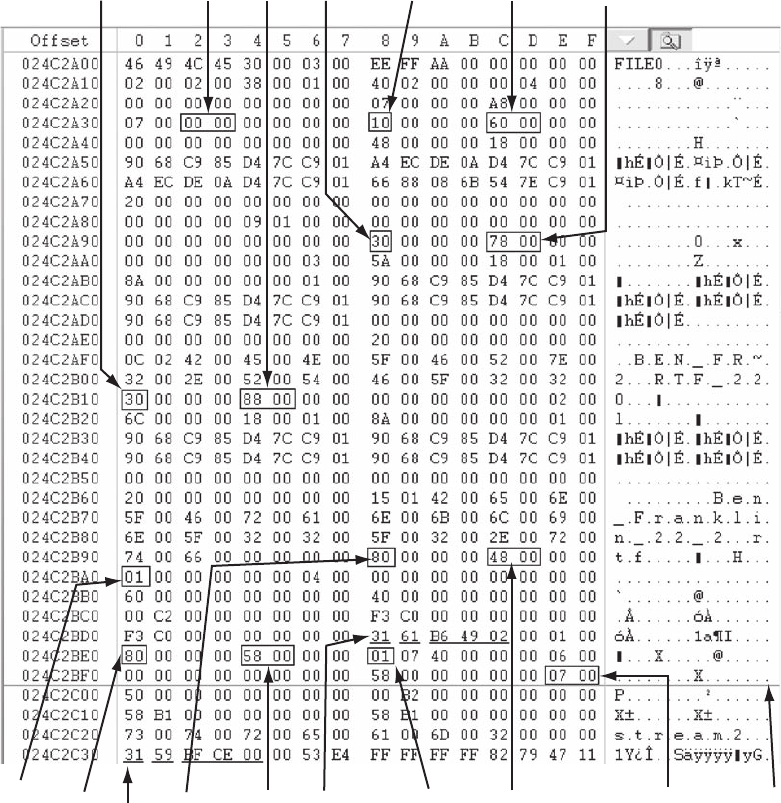
P
M
KN
ILOJRH
FCGDABE
A: Attribute 0x10
B: Attribute 0x10 size
C: Update sequence array
D: Attribute 0x30 short filename
E: Attribute 0x30 size short filename
F: Attribute 0x30 long filename
G: Attribute 0x30 size long filename
H: Sector boundary
I: First attribute 0x80
J: Size of attribute
K: Nonresident flag
L: Start of first data run
M: Second attribute 0x80
N: Size of attribute
O: Nonresident flag
P: Start of second data run
R: Sector boundary’s checksum
Figure 6-24 A nonresident data stream
226 Chapter 6
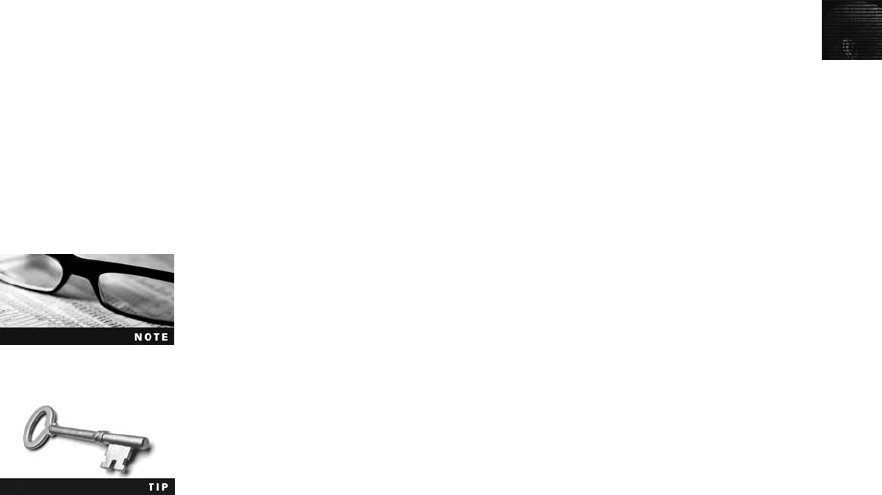
6
Users can apply EFS to files stored on their local workstations or a remote server. Windows
2000 and XP decrypt the data automatically when the user or an application the user runs
accesses an EFS file, folder, or disk volume. In Windows Server 2003 and 2008, users can
grant other users access to their EFS data. If a user copies a file encrypted with EFS to a
folder that isn’t encrypted, the copied data is saved in unencrypted format.
EFS Recovery Key Agent
The Recovery Key Agent implements the recovery certificate, which is in the Windows
administrator account. Windows administrators can recover a key in two ways: through
Windows or from an MS-DOS command prompt. These three commands are available from
the MS-DOS command prompt:
•Cipher
•Copy
•Efsrecvr (used to decrypt EFS files)
For information on how to use these commands, enter the question mark switch after each
command. For example, type cipher /? and press Enter. Encrypted files aren’t part of
FAT12, FAT16, or FAT32 file systems, so Cipher and Efsrecvr work only on NTFS systems
running Windows 2000 Professional, XP Professional, and Vista Business Edition or higher.
The Copy command, however, works in both FAT and NTFS.
In Vista Business Edition and higher, Microsoft has added features to
the Cipher command that aren’t available when encrypting data in
Windows Explorer. One is the /w switch that overwrites all deleted
files, making them impossible to recover with data recovery or foren-
sics carving tools.
If you copy an encrypted file from an EFS-enabled NTFS disk or folder
to a non-EFS storage media or folder, it’s unencrypted automatically.
To recover an encrypted EFS file, a user can e-mail it or copy the file to the administrator.
The administrator can then run the Recovery Key Agent function to restore the file. For addi-
tional information, review the Microsoft Windows Resource Kit documentation (www.
microsoft.com/windows/reskits/default.asp) for the latest procedures on how to recover EFS
files.
Deleting NTFS Files
Typically, you use Windows Explorer to delete files from a disk. When a file is deleted in
Windows NT and later, the OS renames it and moves it to the Recycle Bin. Another
method is using the Del (delete) MS-DOS command. This method doesn’trenameand
move the file to the Recycle Bin, but it eliminates the file from the MFT listing in the
same way FAT does.
Examining NTFS Disks 227
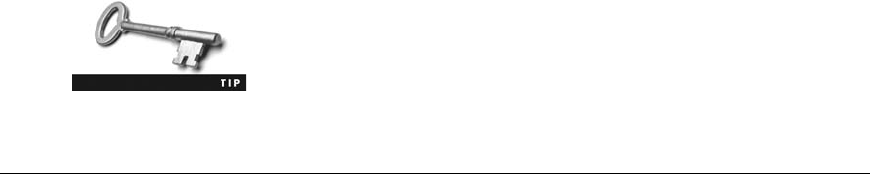
When you delete a file in Windows Explorer, you can restore it from the Recycle Bin. The
OS takes the following steps when you delete a file or a folder in Windows Explorer:
1. Windows changes the filename and moves the file to a subfolder with a unique iden-
tity in the Recycle Bin.
2. Windows stores information about the original path and filename in the Info2 file,
which is the control file for the Recycle Bin. It contains ASCII data, Unicode data, and
the date and time of deletion for each file or folder.
NTFS files deleted at an MS-DOS command prompt function much like FAT files. (The fol-
lowing steps also apply when a user empties the Recycle Bin.) The OS performs the following
tasks:
1. The associated clusters are designated as free—that is, marked as available for new
data.
2. The $Bitmap file attribute in the MFT is updated to reflect the file’s deletion, showing
that this space is available.
3. The file’s record in the MFT is marked as being available.
4. VCN/LCN cluster locations linked to deleted nonresident files are then removed from
the original MFT record.
5. A run list is maintained in the MFT of all cluster locations on the disk for nonresident
files. When the list of links is deleted, any reference to the links is lost.
NTFS is more efficient than FAT at reclaiming deleted space. Deleted
files are overwritten more quickly.
Understanding Whole Disk Encryption
In recent years, there has been more concern about loss of personal identity information (PII)
and trade secrets caused by computer theft. Company PII might consist of employees’full
names, home addresses, and Social Security numbers. With this information, criminals could
easily apply for credit card accounts in these employees’names. Trade secrets are any in-
formation a business keeps confidential because it provides a competitive edge over other
companies. The inadvertent public release of this information could devastate a business’s
competitive edge.
Of particular concern is the theft of laptop computers and other handheld devices, such as
PDAs. If data on these devices isn’t secured properly, the owners could be liable for any
damages incurred, such as stolen identities, credit card fraud, or loss of business caused by
the release of trade secrets to the competition. Because of the PII problem, many states have
enacted laws requiring any person or business to notify potential victims of the loss as soon
as possible. To help prevent loss of information, software vendors, including Microsoft, now
provide whole disk encryption (WDE, introduced in Chapter 4). This feature creates new chal-
lenges in examining and recovering data from drives.
228 Chapter 6
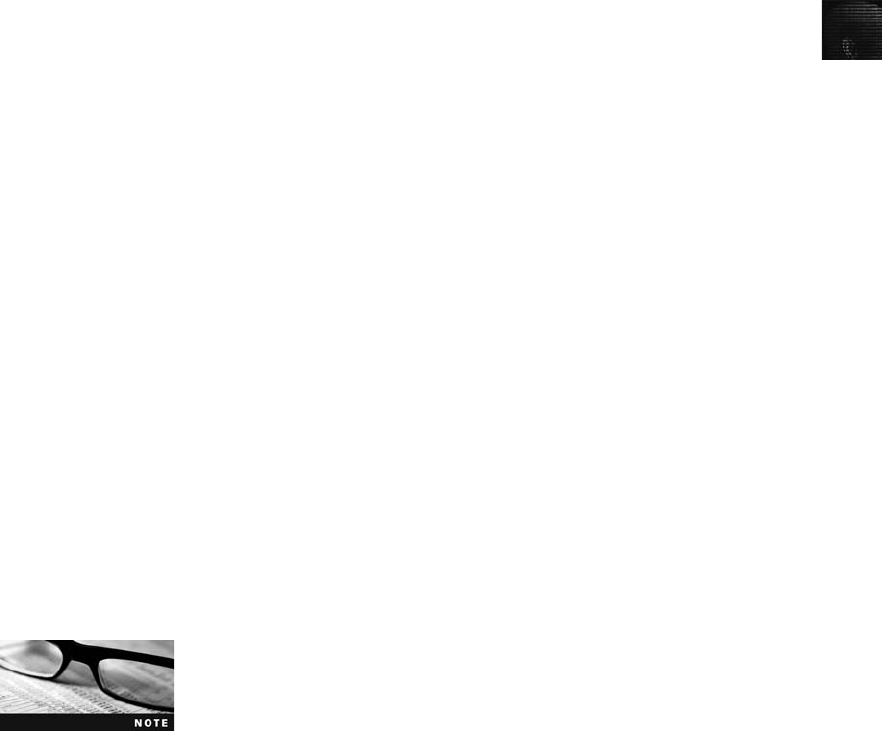
6
Current whole disk encryption tools offer the following features that computer forensics
examiners should be aware of:
•Preboot authentication, such as a single sign-on password, fingerprint scan, or token
(USB device)
•Full or partial disk encryption with secure hibernation, such as activating a
password-protected screen saver
•Advanced encryption algorithms, such as AES and IDEA
•Key management function that uses a challenge-and-response method to reset
passwords or passphrases
•ATrusted Platform Module (TPM) microchip to generate encryption keys and
authenticate logins
Whole disk encryption tools encrypt each sector of a drive separately. Many of these tools
encrypt the drive’s boot sector to prevent any efforts to bypass the secured drive’s partition. To
examine an encrypted drive, you must decrypt it first. An encryption tool’s key management
function typically uses a challenge-and-response method for decryption, which means you must
run a vendor-specific program to decrypt the drive. Many vendors use a bootable CD or USB
drive that prompts for a one-time passphrase generated by the key management function. If
you need to decrypt the same computer a second time, you need a new one-time passphrase.
The biggest drawback to decrypting a drive is the several hours required to read, decrypt, and
write each sector. The larger the drive, the longer decryption takes. After you’ve decrypted the
drive, however, you can use standard acquisition methods to retrieve data.
Examining Microsoft BitLocker
Microsoft’s utility for protecting drive data is called BitLocker, available only with Vista
Enterprise and Ultimate editions. BitLocker’s current hardware and software requirements
are as follows:
•A computer capable of running Windows Vista
•The TPM microchip, version 1.2 or newer
•A computer BIOS compliant with Trusted Computing Group (TCG)
•Two NTFS partitions for the OS and an active system volume with 1.5 GB available
space
•The BIOS configured so that the hard drive boots first before checking the CD/DVD
drive or other bootable peripherals
For more information on BitLocker, see http://technet.microsoft.com/
en-us/windows/aa905065.aspx or go to http://technet.microsoft.com
and search on BitLocker.
Examining Third-Party Disk Encryption Tools
Several vendors offer third-party WDE utilities that often have more features than BitLocker.
For example, BitLocker can encrypt only NTFS drives. If you want to encrypt a FAT drive,
Understanding Whole Disk Encryption 229

you need a third-party solution. Decrypting with third-party utilities typically follows the
same process as in BitLocker, with some exceptions. Before using one of these utilities, make
sure you investigate its features thoroughly. The following list describes some available third-
party WDE utilities:
•PGP Whole Disk Encryption (www.pgp.com/products/wholediskencryption/index.
html) can be used on PCs, laptops, and removable media to secure an entire disk
volume. This tool works in Windows 2000, XP Professional (SP1 and SP2), and
Mac OS X 10.4 and can also encrypt FAT volumes.
•Voltage SecureDisk (www.voltage.com/products/index.htm) is designed for an enter-
prise computing environment.
•Utimaco SafeGuard Easy (http://americas.utimaco.com/safeguard_easy/) provides
whole disk encryption for NTFS and FAT file systems.
•Jetico BestCrypt Volume Encryption (www.jetico.com) provides whole disk encryp-
tion for older MS-DOS and Windows NTFS systems.
•SoftWinter Sentry 2020 for Windows XP (www.softwinter.com/sentry_nt.html)isan
inexpensive disk encryption tool. It doesn’t encrypt the entire drive. To secure data, it
creates a virtual drive saved to a large data file. This virtual file is similar to MS-DOS
DoubleSpace, Stacker, or DriveSpace. Recovering deleted data from this type of
encrypted volume file might be difficult or impossible because volume file space is
overwritten quickly.
In addition to commercial tools, several open-source tools are available to encrypt files,
folders, and entire disk volumes on Microsoft file systems. These tools have no standards
other than meeting the requirements of open-source software. Most create a virtual encrypted
disk volume, similar to the commercial product Sentry 2020. The following list describes
some available open-source encryption tools:
•TrueCrypt (www.truecrypt.org) creates a virtual encrypted volume—a file mounted as
though it were a disk drive. Data is encrypted automatically and in real time.
•CrossCrypt (www.scherrer.cc/crypt/) also creates a virtual encrypted volume and
provides Filedisk, a command-line utility with options for creating, mounting,
dismounting, and encrypting volumes.
•FreeOTFE (on-the-fly encryption, www.freeotfe.org), like other open-source encryp-
tion tools, creates a virtual disk that can encrypt data with several popular algorithms.
FreeOTFE can be used in Windows 2000, XP, and Vista as well as with PDAs.
With improved encryption methods, extracting digital evidence will become more difficult.
Because of these challenges, you need to know how to make remote live acquisitions, dis-
cussed in Chapter 11.
Understanding the Windows Registry
When Microsoft created Windows 95, it consolidated initialization (.ini) files into the Reg-
istry, a database that stores hardware and software configuration information, network con-
nections, user preferences (including usernames and passwords), and setup information. The
Registry has been updated and is still used in Windows Vista.
230 Chapter 6
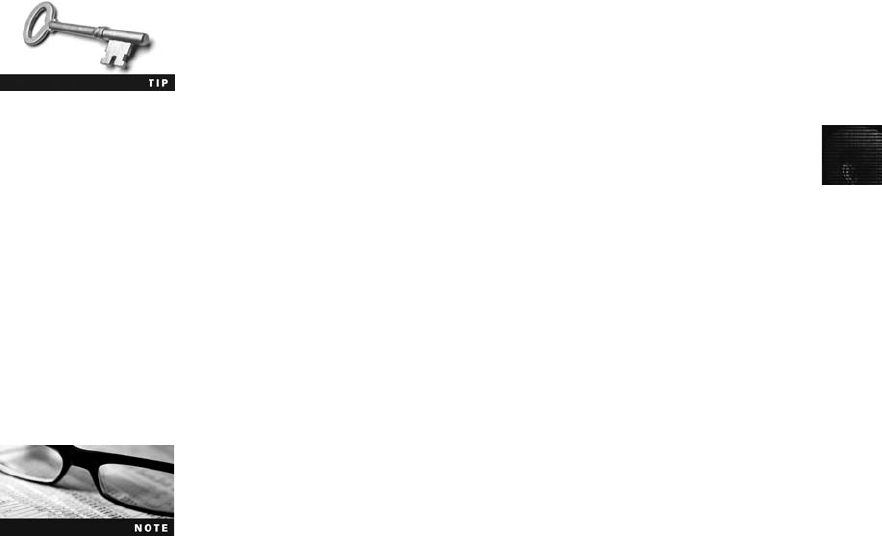
6
For investigative purposes, the Registry can contain valuable evidence. To view the Registry,
you can use the Regedit (Registry Editor) program for Windows 9x and Regedt32 for
Windows 2000, XP, and Vista. For more information on how to use Regedit and Regedt32,
see the Microsoft Windows Resource Kit documentation for the OS. You can find informa-
tion at http://support.microsoft.com/kb/256986 and http://technet.microsoft.com/en-us/library/
cc775519(WS.10).aspx.
For more information on Regedit and Regedt32, visit http://support.
microsoft.com/kb/141377 and http://msdn.microsoft.com/en-us/library/
aa965884(VS.85).aspx.
In general, you can use the Edit, Find menu command in Registry Editor to locate entries that
might contain trace evidence, such as information identifying the last person who logged on to
the computer, which is usually stored in user account information. Windows 9x systems don’t
record a user’s logon information reliably, but you can find related user information, such as
network logon data, by searching for all occurrences of “username”or application licenses.
You can also use the Registry to determine the most recently accessed files and peripheral
devices. In addition, all installed programs store information in the Registry, such as Web
sites accessed, recent files, and even chat rooms accessed.
As a computing investigator, you should explore the Registry of all Windows systems. On a
live system, be careful not to alter any Registry setting to avoid corrupting the system and
possibly making it unbootable.
Several third-party tools, such as FTK Registry Viewer, are also avail-
able for accessing the Registry.
Exploring the Organization of the Windows Registry
The Windows Registry is organized in a specific way that has changed slightly with each new
version of Windows. However, the major Registry sections have been consistent, with some
minor changes, since Windows 2000; they’re slightly different in Windows 9x/Me. Before
proceeding, review the following list of Registry terminology:
•Registry—A collection of files containing system and user information.
•Registry Editor—A Windows utility for viewing and modifying data in the Registry.
There are two Registry Editors: Regedit and Regedt32 (introduced in Windows
2000).
•HKEY—Windows splits the Registry into categories with the prefix HKEY_.
Windows 9x systems have six HKEY categories and Windows 2000 and later have
five. Windows programmers refer to the “H”as the handle for the key.
•Key—Each HKEY contains folders referred to as keys. Keys can contain other key
folders or values.
Understanding the Windows Registry 231
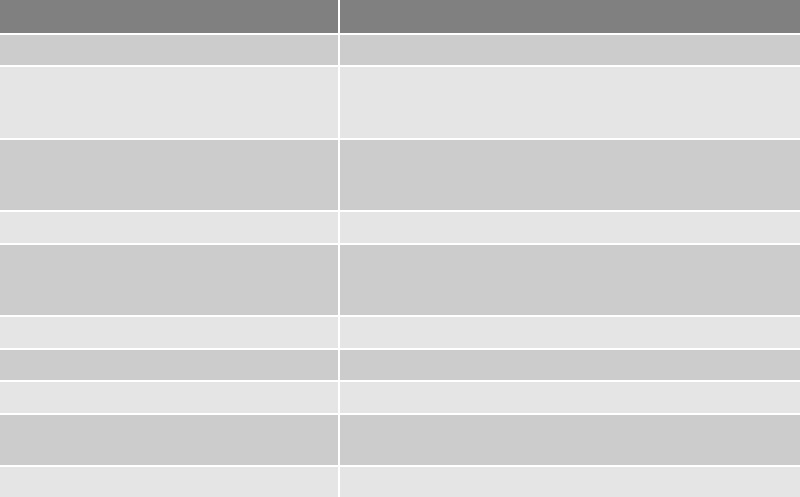
•Subkey—A key displayed under another key is a subkey, similar to a subfolder in
Windows Explorer.
•Branch—A key and its contents, including subkeys, make up a branch in the Registry.
•Value—A name and value in a key; it’s similar to a file and its data content.
•Default value—All keys have a default value that may or may not contain data.
•Hives—Hives are specific branches in HKEY_USER and HKEY_LOCAL_MACHINE.
Hive branches in HKEY_LOCAL_MACHINE\Software are SAM, Security,
Components, and System. For HKEY_USER, each user account has its own hive
link to Ntuser.dat.
The next piece of the puzzle is learning where data files that the Registry reads are located.
The number of files the Registry uses depends on the Windows version. In Windows 9x/Me,
it uses only two files; in Windows NT, 2000, XP, and Vista, it uses six files. When examining
Registry data from a suspect drive, you need to know where these files are located so that
you can extract them and analyze their content. You can find these files with tools such as
AccessData Registry Viewer. Table 6-6 shows how Registry data files are organized and
explains these files’purposes in different versions of Windows.
When viewing the Registry with Registry Editor, you can see the HKEYs used in Windows
(see Figure 6-25).
Table 6-6 Registry file locations and purposes
Filename and location Purpose of file
Windows 9x/Me
Windows\System.dat User-protected storage area; contains installed program
settings, usernames and passwords associated with installed
programs, and system settings
Windows\User.dat Contains the most recently used (MRU) files list and desktop
configuration settings; every user account created on the
system has its own user data file
Windows\profile\UserAccount
Windows NT, 2000, XP, and Vista
Documents and Settings\user-account\
Ntuser.dat (in Vista, Users\UserAccount\
Ntuser.dat)
User-protected storage area; contains the MRU files list and
desktop configuration settings
Winnt\system32\config\Default Contains the computer’s system settings
Winnt\system32\config\SAM Contains user account management and security settings
Winnt\system32\config\Security Contains the computer’s security settings
Winnt\system32\config\Software Contains installed programs settings and associated
usernames and passwords
Winnt\system32\config\System Contains additional computer system settings
232 Chapter 6
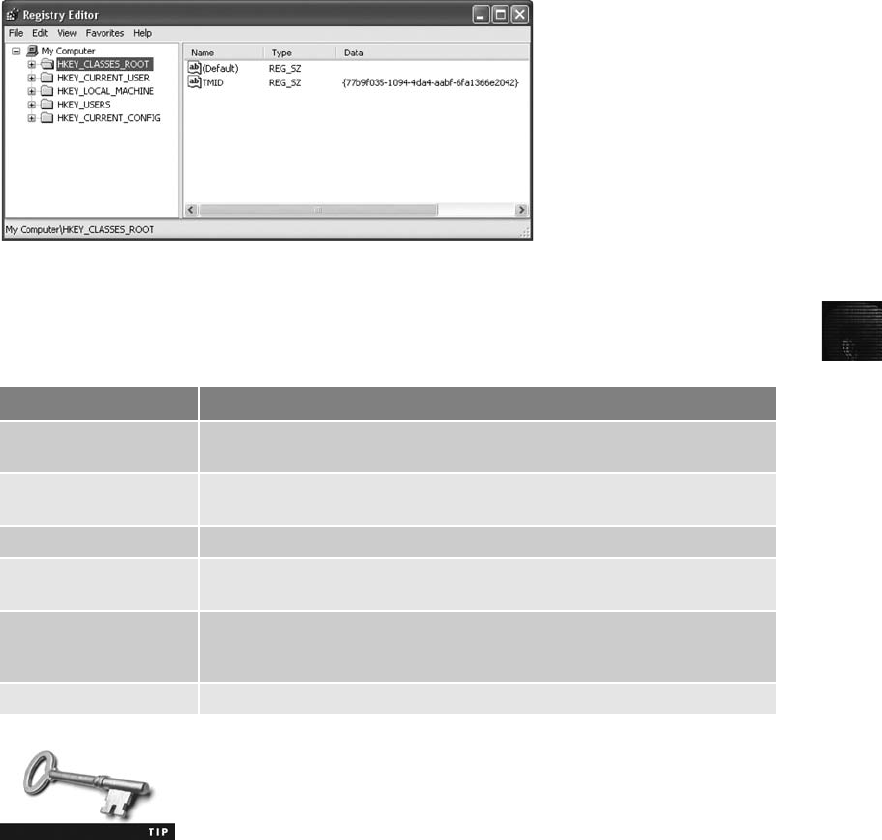
6
Table 6-7 describes the functions of Registry HKEYs.
For additional information on the Registry, see http://support.microsoft.
com/default.aspx?scid=kb;EN-US;256986 and www.computerhope.com/
registry.htm.
Although you can examine the Registry in a variety of ways, one of the easiest is loading an
image of a Windows machine into AccessData FTK and then clicking File, Registry Viewer
from the menu, which enables you to view HKEY data. The demo version of Registry Viewer
disables the following features, however:
•Common areas—Registry keys containing useful information, such as usernames,
passwords, and Web browser history information
•Report window—Displaying certain keys selected for a report
•Generating a report—Copying and adding selected keys to an FTK report
•Protected storage—Viewing Registry areas containing confidential user information,
such as password-protected Web sites, username/password combinations, and e-mail
passwords
Figure 6-25 Viewing HKEYs in Windows XP Registry Editor
Table 6-7 Registry HKEYs and their functions
HKEY Function
HKEY_CLASS_ROOT A symbolic link to HKEY_LOCAL_MACHINE\SOFTWARE\Classes; provides file
type and file extension information, URL protocol prefixes, and so forth
HKEY_CURRENT_USER A symbolic link to HKEY_USERS; stores settings for the currently logged-on
user
HKEY_LOCAL_MACHINE Contains information about installed hardware and software
HKEY_USERS Stores information for the currently logged-on user; only one key in this
HKEY is linked to HKEY_CURRENT_USER
HKEY_CURRENT_CONFIG A symbolic link to HKEY_LOCAL_MACHINE\SYSTEM\CurrentControlSet\
Hardware Profile\xxxx (with xxxx representing the current hardware
profile); contains hardware configuration settings
HKEY_DYN_DATA Used only in Windows 9x/Me systems; stores hardware configuration settings
Understanding the Windows Registry 233

Examining the Windows Registry
Some forensics tools, such as ProDiscover and FTK, have built-in Registry viewers. For this
next activity, your company’s Legal Department has asked you to search for any references
to the Superior Bicycles company and e-mail addresses containing the name Denise. A parale-
gal tells you the home page for Superior Bicycles (www.superiorbicycles.biz) and gives you a
ProDiscover .eve file containing the image of a Windows 98 computer belonging to a Superior
Bicycle employee named Denise Robinson.
For this activity, you use ProDiscover Basic to extract System.dat and User.dat from the
image file, and then use AccessData Registry Viewer to see what information you can find
in these files. If you find any items of interest, you copy the Registry path and name to a
text file that you can give to the paralegal. Although the file is an image of a Windows 98
computer, you can use Windows XP or Vista to run ProDiscover Basic and AccessData Reg-
istry Viewer in the following activities. Registry Viewer can run in Windows 9x and later and
analyze all Windows Registry versions.
Before beginning this activity, extract compressed files from the
Chap06 folder on the book’s DVD to your Work\Chap06\Chapter
folder. If necessary, create the Chap06 and Chapter folders first. The
work folder pathname you see in screenshots might differ.
To extract Registry files with ProDiscover Basic, follow these steps:
1. Start ProDiscover Basic with the Run as administrator option. If the Launch Dialog
dialog box opens, click Cancel.
2. Click File,New Project from the menu.
3. In the New Project dialog box, type InChap06 in the Project Number text box and
the Project File Name text box, and then click OK.
4. In the tree view of the main window, click to expand Add and then click Image File.
5. In the Open dialog box, navigate to your work folder, click the GCFI-Win98.eve
image file, and click Open. Click Yes in the Auto Image Checksum message box, if
necessary.
6. Click the Search toolbar button. In the Search dialog box, click the Content Search
tab. Click the Search for files named option button, and in the Search text box, type
system.dat and user.dat. Under Select the Disk(s)/Image(s) you want to search in, click
the image file (see Figure 6-26), and then click OK.
7. In the search results, click the check box next to the SYSTEM.DAT file. When the
Add Comment dialog box opens, type Registry files to extract, click the Apply to all
items check box, and then click OK (see Figure 6-27).
8. Click the check box next to the USER.DAT file, and then click Tools,Copy Selected
Files from the menu. In the Choose Destination dialog box, click Browse. In the
Browse for Folder dialog box, navigate to and click your work folder, and then click
OK. Click OK again in the Choose Destination dialog box.
9. Exit ProDiscover Basic, saving the project if prompted.
234 Chapter 6
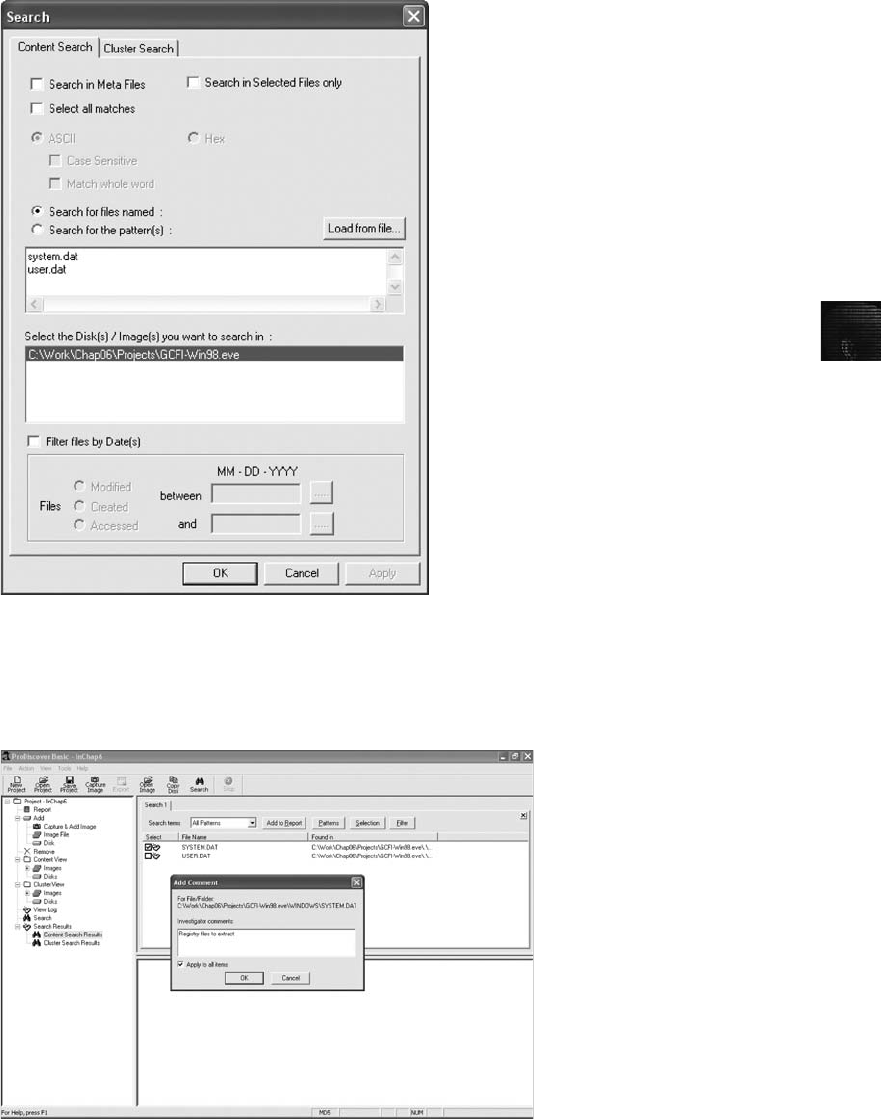
6
Figure 6-26 Searching for Registry files
Figure 6-27 Selecting files in the search results
Understanding the Windows Registry 235
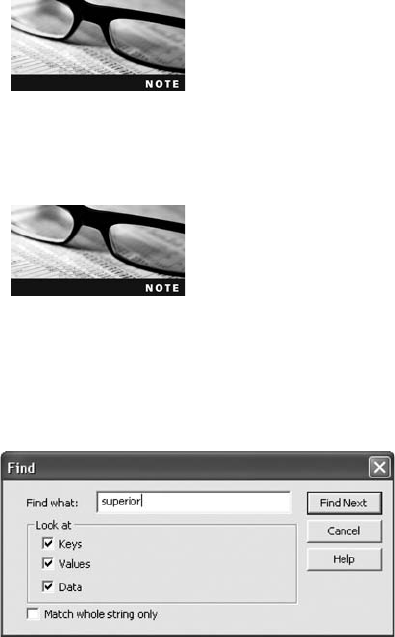
To extract Registry files for other Windows OSs, refer to Table 6-6 for the filenames and
path locations. Next, you learn how to examine extracted Registry files with the demo
version of AccessData Registry Viewer. This tool has been provided on the book’s DVD,
so copy and install it on your system. When you’ve finished installing Registry Viewer, fol-
low these steps to examine a Registry file:
1. Start Notepad or another text editor.
2. Start Registry Viewer by clicking Start, pointing to All Programs, pointing to
AccessData, pointing to Registry Viewer, right-clicking Registry Viewer,clicking
Run as administrator, and then clicking Continue. If you see a message stating
“…cannot find …C:\windows\system32\CodeMeter.exe…” and then “No don-
gle found,”click OK to start the program.
In Windows XP and older Windows OSs, click Start, point to All
Programs, point to AccessData, point to Registry Viewer, and
click Registry Viewer.
3. In Registry Viewer’s main window, click the Open toolbar button and navigate to
Work\Chap06\Chapter\GCFI-Win98.eve Recovered\Windows. Click USER.DAT,
and then click Open.
When ProDiscover extracts Registry files, it creates a subfolder
with the image file’s name and the suffix Recovered, followed by
the folder path where the file was recovered. In the previous
activity, the Registry files were originally located on the suspect’s
drive at C:\Windows. ProDiscover maintains this directory path
prefaced by the image filename.
4. Click Edit,Find from the menu. In the Find dialog box, type superior in the Find
what text box (see Figure 6-28), and then click Find Next.
5. When the search results are displayed, right-click the folder in the left pane con-
taining the key and click Copy Key Name (see Figure 6-29). Paste it into Notepad.
6. Back in Registry Viewer, press F3 to search for the next occurrence of the key-
word “superior,”and copy and paste the key name as before. Repeat this step
until you find no more occurrences.
7. Click USER.DAT in the left pane, and then click Edit,Find from the menu again.
This time, type denise in the Find what text box and click Find Next.
Figure 6-28 Entering a search term in Registry Viewer
236 Chapter 6
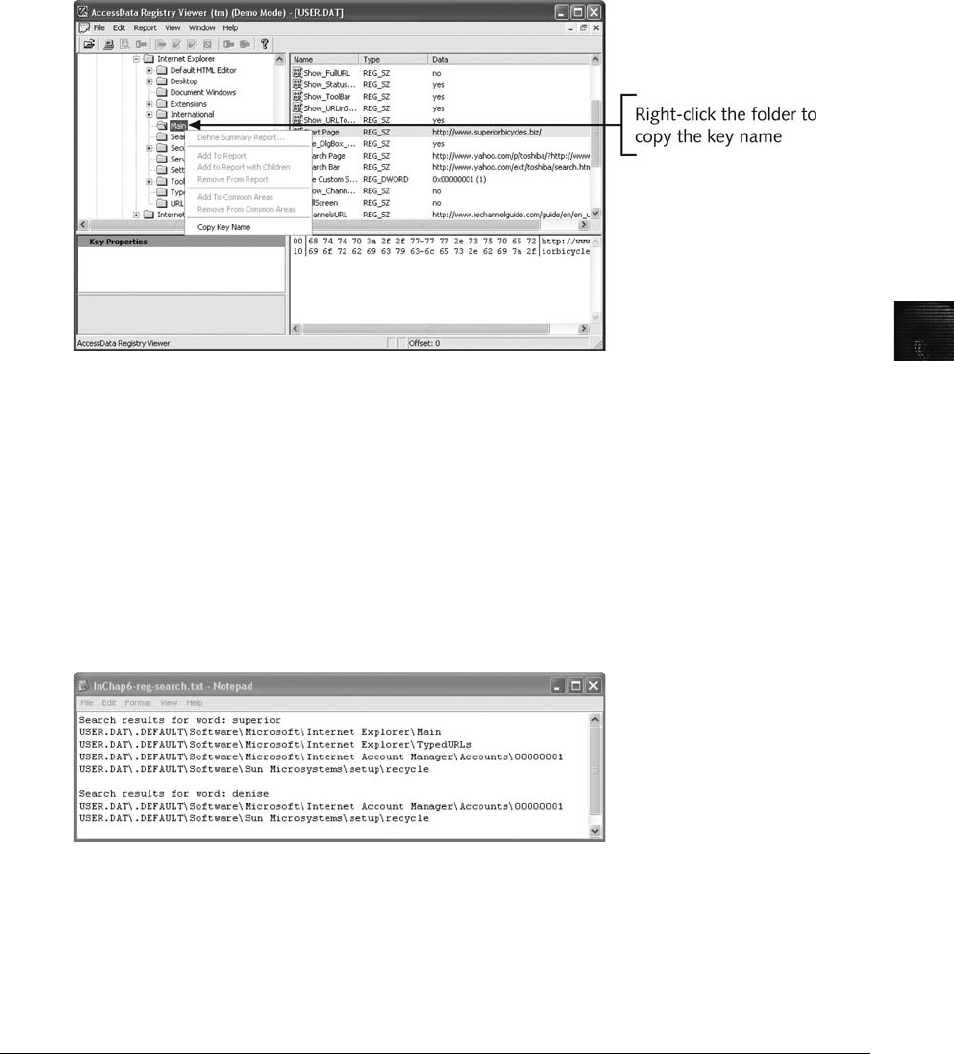
6
8. When the search results are displayed, right-click the folder in the left pane contain-
ing the key, click Copy Key Name, and paste it into Notepad. Press F3 to search for
the next occurrence of the keyword “denise,”and copy and paste the key name as
before. Repeat until no more occurrences are found.
9. Exit Registry Viewer by clicking File,Exit from the menu, and then clicking Yes in
the Exit Registry Viewer dialog box.
10. Delete any redundant folder names in Notepad (refer to Figure 6-30), and save this
text document as InChap6-reg-search.txt. Exit Notepad.
An extensive amount of information is stored in the Registry. With Registry data, you can
ascertain when users went online, when they accessed a printer, and many other events. A
lot of the information in the Registry is beyond the scope of this book, so you’re encouraged
to expand your knowledge by attending training sessions or classes.
Understanding Microsoft Startup Tasks
You should have a good understanding of what happens to disk data at startup. In some
investigations, you must preserve data on the disk exactly as the suspect last used it. Any
access to a computer system after it was used for illicit purposes alters your disk evidence. As
Figure 6-29 Copying a key name in Registry Viewer
Figure 6-30 The search results showing paths for keys of interest
Understanding Microsoft Startup Tasks 237
you learned in Chapter 4, altering disk data lessens its evidentiary quality considerably. In
some instances, accessing a suspect computer incorrectly could make the digital evidence cor-
rupt and less credible for any litigation.
In the following sections, you learn what files are accessed when Windows starts. This infor-
mation helps you determine when a suspect’s computer was last accessed, which is particu-
larly important with computers that might have been used after an incident was reported.
Startup in Windows NT and Later
Although Windows NT is much different from Windows 95 and 98, the startup method for
the NT OSs—NT, 2000, XP, and Vista—is about the same. There are some minor differ-
ences in how certain system start files function, but basically, they accomplish the same
orderly startup.
All NTFS computers perform the following steps when the computer is turned on:
•Power-on self test (POST)
•Initial startup
•Boot loader
•Hardware detection and configuration
•Kernel loading
•User logon
Windows OSs use the files discussed in the following sections to start. These files can be
located on the system partition or boot partition.
Startup Files for Windows Vista When Microsoft developed Vista, it updated the
boot process to use the new Extensible Firmware Interface (EFI) as well as the older BIOS sys-
tem. The EFI boot firmware is designed to provide better protection against malware than
BIOS does. EFI Vista’s boot processes have also changed since Windows XP. The Ntldr pro-
gram in Windows XP used to load the OS has been replaced with these three boot utilities:
•Bootmgr.exe—The Windows Boot Manager program controls boot flow and allows
booting multiple OSs, such as booting Vista along with XP.
•Winload.exe—The Windows Vista OS loader installs the kernel and the Hardware
Abstraction Layer (HAL) and loads memory with the necessary boot drivers.
•Winresume.exe—This tool restarts Vista after the OS goes into hibernation mode.
Windows Vista also includes a tool for modifying boot options called Boot Configuration
Data (BCD); it replaces Windows XP’s Boot.ini file. For additional information on EFI, see
www.microsoft.com/whdc/system/platform/firmware/bcd.mspx.
Startup Files for Windows XP Unless otherwise specified, most startup files for
Windows XP are located in the root folder of the system partition. The NT Loader (Ntldr)
file loads the OS. When the system is powered on, Ntldr reads the Boot.ini file, which dis-
plays a boot menu. After you select the mode to boot to, Boot.ini runs Ntoskrnl.exe and
reads Bootvid.dll, Hal.dll, and startup device drivers. Boot.ini specifies the Windows XP
path installation and contains options for selecting the Windows version.
238 Chapter 6
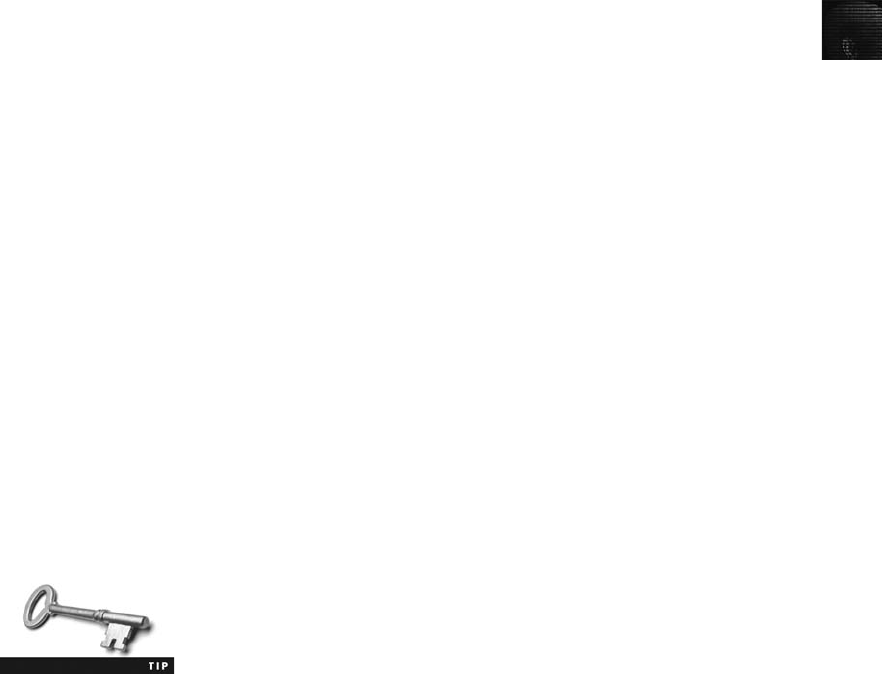
6
If a system has multiple boot OSs, including older ones such as Windows 9x or DOS, Ntldr
reads BootSect.dos (a hidden file), which contains the address (boot sector location) of
each OS.
When the boot selection is made, Ntldr runs NTDetect.com, a 16-bit real-mode program
that queries the system for device and configuration data, and then passes its findings to
Ntldr. This program identifies components and values on the computer system, such as the
following:
•CMOS time and date value
•Buses attached to the motherboard, such as Industry Standard Architecture (ISA) or
Peripheral Component Interconnect (PCI)
•Disk drives connected to the system
•Mouse input devices connected to the system
•Parallel ports connected to the system
NTBootdd.sys is the device driver that allows the OS to communicate with SCSI or
ATA drives that aren’t related to the BIOS. (On some workstations, a SCSI disk is
used as the primary boot disk.) Controllers that don’t use Interrupt 13 (INT-13) use
NTBootdd.sys. It runs in privileged processor mode with direct access to hardware and
system data.
Ntoskrnl.exe is the Windows XP OS kernel, located in the %system-root%\Windows\
System32 folder.
Hal.dll is the Hardware Abstraction Layer (HAL) dynamic link library, located in the
%system-root%\Windows\System32 folder. The HAL allows the OS kernel to communicate
with the computer’s hardware.
At startup, data and instruction code are moved in and out of the Pagefile.sys file to opti-
mize the amount of physical RAM available.
The HKEY_LOCAL_MACHINE\SYSTEM Registry key contains information the OS
requires to start system services and devices. This system Registry file is located in the
%system-root%\Windows\System32\Config\System folder.
Device drivers contain instructions for the OS for hardware devices, such as the keyboard,
mouse, and video card, and are stored in the %system-root%\Windows\System32\Drivers
folder.
To identify the specific path for %system-root% at a DOS prompt,
type Set with no switches or parameters and press Enter. This com-
mand displays all current %system-root% paths.
Windows XP System Files Next, you need to examine the core OS files that
Windows XP, 2000, and NT use, usually located in %system-root%\Windows\System32 or
%system-root%\Winnt\System32. Table 6-8 lists the essential files Windows XP uses.
Although a few of these files are repeats of previous table entries, you should be aware of
their key roles.
Understanding Microsoft Startup Tasks 239
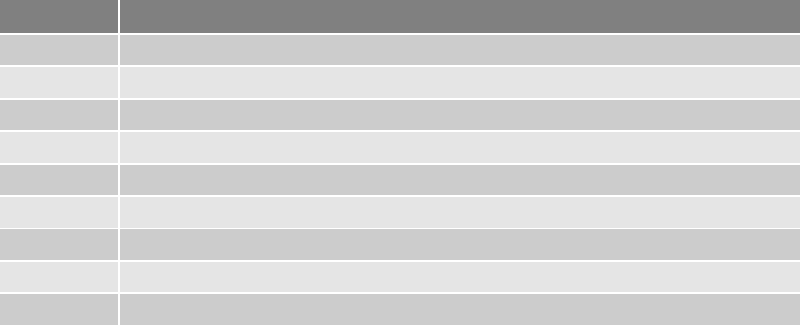
Contamination Concerns with Windows XP When you start a Windows XP
NTFS workstation, several files are accessed immediately. When any of these or other
related OS files are accessed at startup, the last access date and time stamp for the files
change to the current date and time. This change destroys any potential evidence that
shows when a Windows XP workstation was last used. For this reason, you should have a
strong working knowledge of the startup process.
Startup in Windows 9x/Me
Like Windows XP, system files in Windows 9x/Me containing valuable information can be
altered easily during startup, which affects their evidentiary value and integrity. Windows 9x
OSs have similar boot processes. Windows Me is similar, too, with one important exception:
You can’t boot to a true MS-DOS mode. When you’re conducting a computing investigation,
being able to boot to MS-DOS is preferred, especially if you’re running a later version of
Windows 95 OEM SR2 (version 4.00.1111) or a newer one in which the MS-DOS boot
mode can read and write to a FAT32 disk.
Windows 9x OSs have two modes: DOS protected-mode interface (DPMI) and protected-
mode GUI (serves the same purpose as Config.sys in MS-DOS). Many older computer foren-
sics tools use DPMI mode and can’t be run from a Windows command prompt window
because they use certain disk accesses that conflict with the GUI. (See www.webopedia.com/
TERM/D/DOS_Protected_Mode_Interface.html for more details.)
The system files Windows 9x uses have their origin in MS-DOS 6.22. The Io.sys file commu-
nicates between a computer’s BIOS, the hardware, and the OS kernel. During the boot phase
of a Windows 9x system, Io.sys monitors the keyboard for an F8 keystroke. If F8 is pressed
during startup, Io.sys loads the Windows Startup menu, which has options such as booting
to Windows normally and running in Safe mode to perform maintenance.
Option 5 in the Windows Startup menu (see Figure 6-31) is “Command prompt only.”By
selecting this option, you can go directly to a Windows 9x version of MS-DOS.
You need to be familiar with MS-DOS 6.22 or Windows 9x MS-DOS. Msdos.sys is a hidden text
file containing startup options for Windows 9x. In MS-DOS 6.22, this file is the actual OS kernel.
In Windows 9x, Msdos.sys has a different role; it has replaced the Autoexec.bat and Config.sys
files used in MS-DOS 6.22. The Msdos.sys file is usually located in the root folder of the C drive.
Table 6-8 Windows XP system files
Filename Description
Ntoskrnl.exe The XP executable and kernel
Ntkrnlpa.exe The physical address support program for accessing more than 4 GB of physical RAM
Hal.dll The Hardware Abstraction Layer (described earlier)
Win32k.sys The kernel-mode portion of the Win32subsystem
Ntdll.dll System service dispatch stubs to executable functions and internal support functions
Kernel32.dll Core Win32 subsystem DLL file
Advapi32.dll Core Win32 subsystem DLL file
User32.dll Core Win32 subsystem DLL file
Gdi32.dll Core Win32 subsystem DLL file
240 Chapter 6
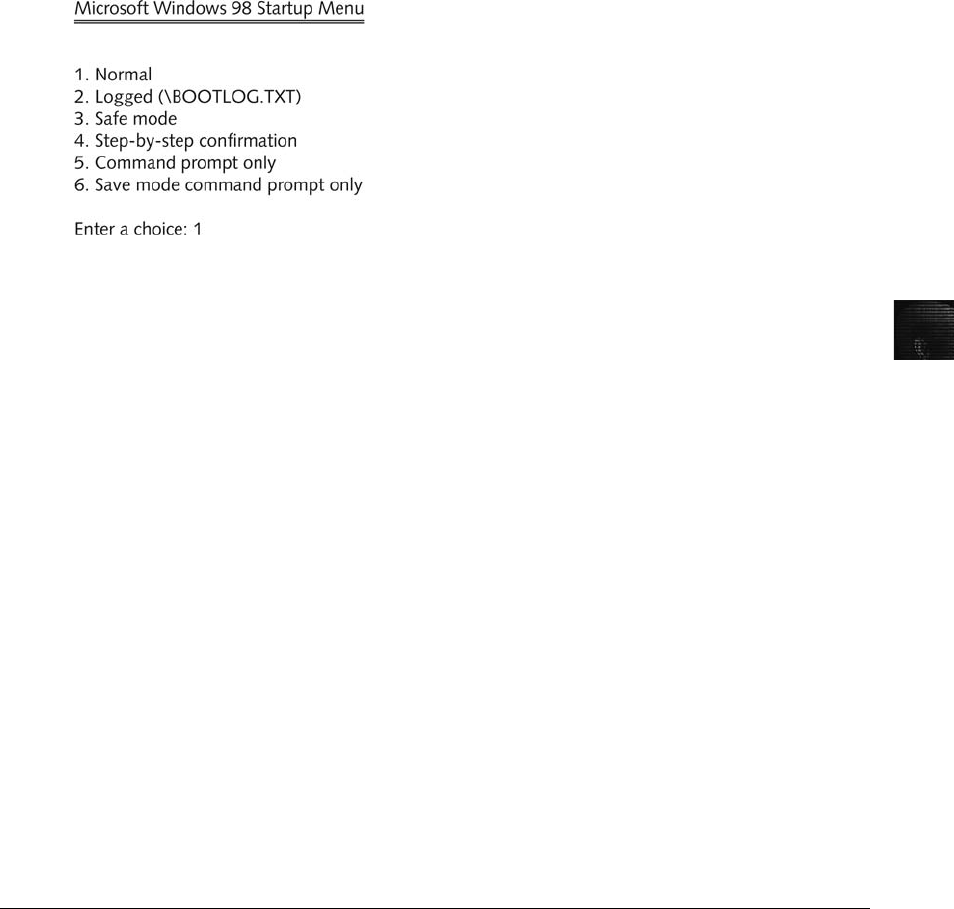
6
The Command.com file provides a command prompt when booting to MS-DOS mode
(DPMI). You can run a limited number of MS-DOS commands built into Command.com,
called internal MS-DOS commands and described in the following list:
•Dir—List directories.
•Cd (Chdir)—Change directory location.
•Cls—Clear the screen of all output.
•Date—Display the CMOS calendar value.
•Copy—Copy a file from one location to another.
•Del (Erase)—Erase a file.
•Md (Mkdir)—Create a subdirectory.
•Path—Define where to find other commands and programs.
•Prompt—Define what your MS-DOS prompt looks like.
•Rd (Rmdir)—Erase a directory or folder.
•Set—Define or remove environmental variables.
•Time—Display the CMOS clock value.
•Type—List the content of a text file on screen.
•Ver—Get the MS-DOS version number in which you’re working.
•Vol—Display the volume label of the disk drive.
Understanding MS-DOS Startup Tasks
MS-DOS uses three files when starting, with the same names as in Windows 9x/Me: Io.sys,
Msdos.sys, and Command.com. Two other files are then used to configure MS-DOS at
startup: Config.sys and Autoexec.bat. Although MS-DOS and Windows 9x use some of the
same startup filenames, there are some important differences between the files in these OSs.
Io.sys is the first file loaded after the ROM bootstrap loader finds the disk drive. Io.sys then
resides in RAM and provides the basic input and output service for all MS-DOS functions.
Msdos.sys is the second program to load into RAM immediately after Io.sys. As mentioned,
this file is the actual OS kernel, not a text file as in Windows 9x and Me. After Msdos.sys
Figure 6-31 Windows 9x startup options
Understanding MS-DOS Startup Tasks 241

finishes setting up DOS services, it looks for the Config.sys file to configure device drivers and
other settings. Config.sys is a text file containing commands that typically run only at system
startup to enhance the computer’s DOS configuration.
Msdos.sys then loads Command.com, which contains the same internal DOS commands in
MS-DOS 6.22 as in Windows 9x. As the loading of Command.com nears completion,
Msdos.sys looks for and loads Autoexec.bat, a batch file containing customized settings for
MS-DOS that runs automatically. In this batch file, you can define the default path and set
environmental variables, such as temporary directories. MS-DOS then accesses and resets the
last access dates and times on files when powered up.
Other Disk Operating Systems
Years ago, other microcomputer OSs, such as Control Program for Microprocessors (CP/M),
Digital Research Disk Operating System (DR-DOS), and Personal Computer Disk Operating
System (PC-DOS) were used. Of these OSs, only DR-DOS is still available. As mentioned in
Chapter 1, if you encounter an old computer running one of these OSs, you might need to
call on your network of experts to research, explore, and test the OS. This section sum-
marizes some features of these OSs.
In the 1970s, Digital Research created the first nonspecific microcomputer OS, CP/M, which
had a unique file system. Computers using CP/M had 8-inch floppy drives and didn’t support
hard drives. The CPU was the Zilog Z-80, which could access up to 64 KB RAM. In the
early 1980s, IBM supplied an expansion card with a built-in Z-80 CPU that allowed users
to process applications available for CP/M.
After Microsoft developed MS-DOS, Digital Research created DR-DOS in 1988 to compete
with that OS; it used FAT12 and FAT16 and had a richer command environment than
MS-DOS. DR-DOS is now sold primarily as an embedded OS for out-of-the-box ROM or
Flash ROM systems.
When IBM created the first PC using the Intel 8088 processor, it contracted with Microsoft,
then a startup company, to create an OS. In 1981, Microsoft purchased 86-DOS from Seattle
Computing; it could run on the Intel 8088 16-bit processor and was a modification of CP/M.
Microsoft supplied 86-DOS to IBM for use on its PCs, and IBM called it PC-DOS. IBM
maintained upgrades to PC-DOS until Microsoft released Windows 95.
PC-DOS works much like MS-DOS, although its OS files are slightly different. For example,
Io.sys is called Ibmio.sys, and Msdos.sys is called Ibmdos.sys. However, PC-DOS uses FAT12
and FAT16, so accessing data is no different from working with MS-DOS.
For more information on DOS commands and batch files, see
Appendix D.
Understanding Virtual Machines
New versions of OSs and applications are released frequently, but older versions are still
widely used. As an investigator, you’ll be faced with the challenge of having enough resources
242 Chapter 6
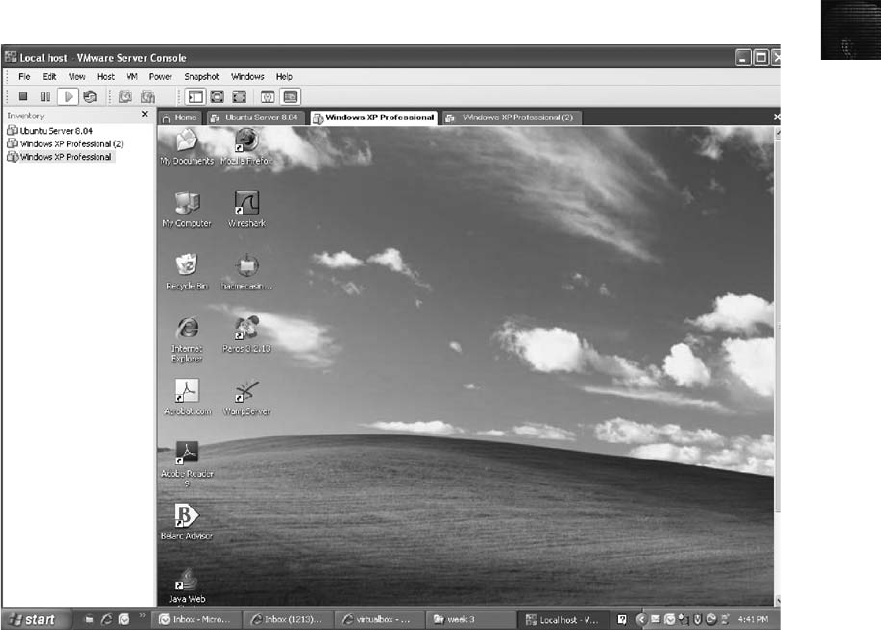
6
to support the variety of software you’re likely to encounter. More companies are turning to
virtualization to reduce the cost of hardware purchases, so the number of investigations
involving virtual machines will increase as this practice continues.
As an investigator, you might need a virtual server to view legacy systems, and you might
need to forensically examine suspects’virtual machines. Virtual machines enable you run
another OS on an existing physical computer (known as the host computer) by emulating a
computer’s hardware environment. Figure 6-32 shows a VMware Server virtual machine run-
ning Windows XP Professional on the desktop of a host computer. Typically, a virtual
machine consists of several files. The two main files are the configuration file containing hard-
ware settings, such as RAM, network configurations, port settings, and so on, and the virtual
hard disk file, which contains the boot loader program, OS files, and users’data files.
(Depending on the virtualization software, these files might be organized differently.)
A virtual machine acts like any other file but with a twist: It performs all the tasks the OS run-
ning on the physical computer can, up to a certain point. The virtual machine recognizes
hardware components of the host computer it’s loaded on, such as the mouse, keyboard, and
CD/DVD drive. However, the guest OS (the one running on a virtual machine) is limited by
the host computer’s OS, which might block certain operations. For example, most virtual
machines recognize a CD/DVD drive because the host computer defaults to auto-detect. Some
Figure 6-32 A virtual machine running on the host computer’s desktop
Understanding Virtual Machines 243

virtual machines don’t recognize a USB drive; this capability varies with the virtualization
software. Although networking capabilities are beyond the scope of this book, be aware that
virtual machines can use bridged, Network Address Translation (NAT), or other network
configurations to determine how they access the Internet and communicate with systems on
the local network.
Say your company has upgraded to Windows Vista, but you still have a few applications that
require Windows 98. Not a problem! Choose your virtualization software, install the Win-
dows 98 OS and the applications you want to run, and you’re ready to go. Depending on
the host computer’s hard drive size and amount of RAM, you can have an entire virtual net-
work running on one physical computer. One advantage is that if you’re running several vir-
tual machines, you can pause some of the guest OSs to keep them from consuming CPU
cycles and then resume them when needed.
In computer forensics, virtual machines make it possible to restore a suspect drive on a virtual
machine and run nonstandard software the suspect might have loaded, for example. You can
browse through the drive’s contents, and then go back to the forensic image and test the items
you found. Remember that in forensics, everything should be reproducible. Therefore, any-
thing you found in the virtual machine re-creation of the suspect drive should exist in the
forensic image, too.
From a network forensics standpoint, you need to be aware of some potential issues, such as a
virtual machine used to attack another system or network. The technology is still developing,
so it’s unclear how much of the physical drive is represented in the virtual disk file. File slack,
unallocated space, and so forth don’t exist on a virtual machine, so many standard items
don’t work on virtual drives. Malware can be tested on virtual machines with little fear of
infecting the host computer, but some malware, unfortunately, can detect that it’s on a virtual
machine and won’t activate. You learn more about forensics procedures with virtual machines
in Chapter 11.
Creating a Virtual Machine
Some common applications for creating virtual machines are VMware Server and VMware
Workstation, Sun Microsystems VirtualBox, and Microsoft Virtual PC, although others
are available. VirtualBox is an open-source program that can be downloaded at www.
virtualbox.org. Virtual PC 2007 can be downloaded free from www.microsoft.com/virtualpc.
(This version of Virtual PC doesn’t run on Vista Home Edition.)
The Microsoft Academic Alliance issues ISO images to schools and
students for an inexpensive annual fee.
Consult with your instructor before doing the following activity. You must download and
install Virtual PC first, and you need an ISO image of an OS because no OSs are provided
with Virtual PC. Follow these steps to create a virtual machine:
1. If you haven’t already done so, install Microsoft Virtual PC.
2. Start Virtual PC. In Virtual PC 2007, the New Virtual Machine Wizard starts auto-
matically. (If it doesn’t, click File,New Virtual Machine Wizard from the menu.)
244 Chapter 6
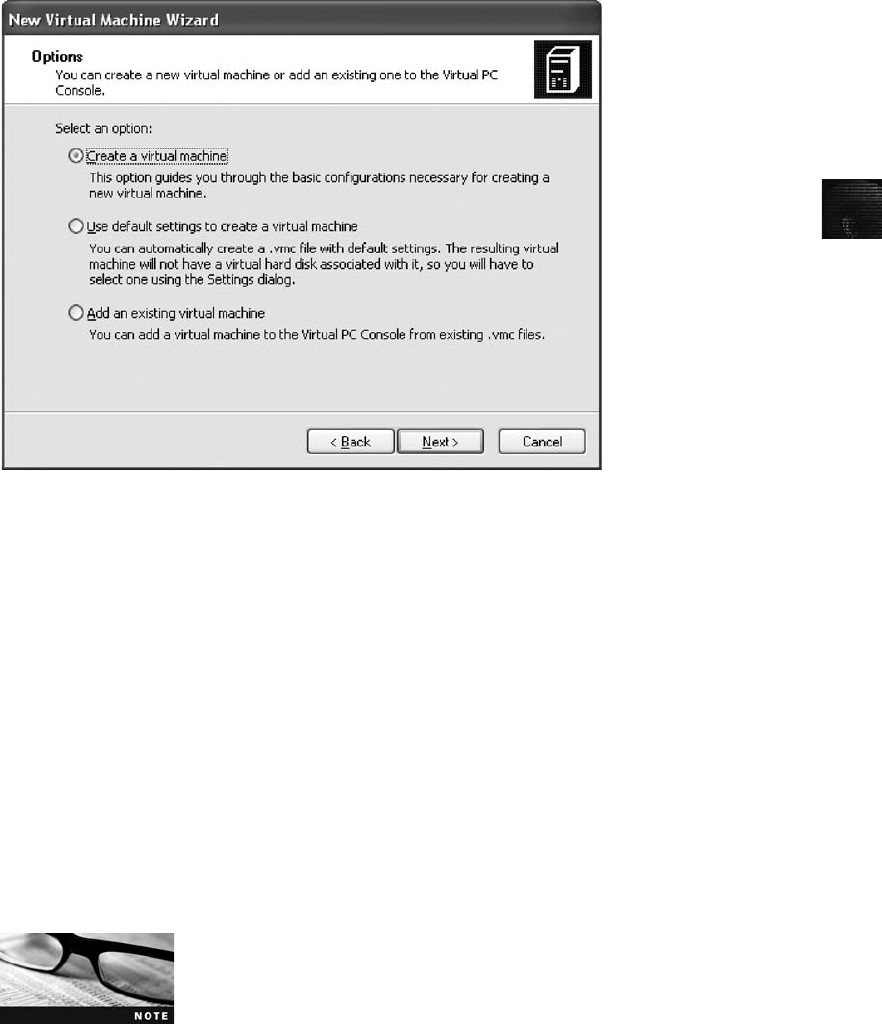
6
3. In the welcome window of the New Virtual Machine Wizard, click Next.
4. In the Options window, click the Create a virtual machine option button, as shown
in Figure 6-33, and click Next.
5. In the Virtual Machine Name and Location window, type Windows Server 2003 for
the virtual machine name. Note that the default location for Vista is Documents\
Virtual Machines. Your instructor might tell you to use a different location. Click Next.
6. In the Operating System window, click Windows Server 2003 in the Operating
system list box, and then click Next.
7. In the Memory window, you allocate the amount of RAM. You can increase the
amount of RAM if needed, but for now, leave it at the recommended level, and then
click Next.
8. In the Virtual Hard Disk Options window, click the A new virtual hard disk option
button, and then click Next.
9. In the Virtual Hard Disk Location window, accept the default location (generated by
your selection in Step 5), and then click Next.
10. Click Finish. The Virtual PC Console should look like Figure 6-34.
Microsoft Virtual PC isn’t as easy to use when you’re trying to load
non-Microsoft OSs. For Linux and SUN systems, another virtual
platform is recommended.
Figure 6-33 Creating a new virtual machine
Understanding Virtual Machines 245
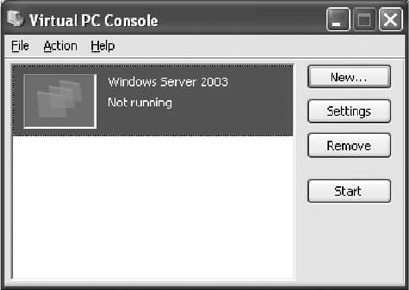
In the following activity, you use an ISO image that your instructor will provide on the net-
work or a CD for installing a guest OS. For any guest OS, you must have a valid product
key to install it. You can get the product key from your instructor.
1. In the Virtual PC Console, make sure the Windows Server 2003 virtual machine is
selected, and then click the Start button.
2. The Virtual PC user console opens, similar to the window you see when a physical
computer starts, and Virtual PC examines the host computer’s hardware.
3. This book assumes you know how to install an OS, so detailed steps aren’t
given. Virtual PC treats an ISO image the same as an installation CD, so when
you’re prompted for the source disk, enter the location of the ISO image. For
the name of the owner, type Sally Freidman, and for the company name, type
ABC Corporation.
4. Create a domain name of MainHost.
5. Create an administrator password and make a note of it.
6. After the OS is installed, log on. Note that pressing CtrlþAltþDelete activates the
host computer. To log on to the virtual machine, press right AltþDelete. (You can
also use AltþEnter for full screen.)
7. You should be able to navigate through the contents of the Windows Server 2003
virtual server as though it were a real computer. To switch between the virtual
machine window and the desktop, press right Alt and move the cursor.
8. To exit Virtual PC, click File,Close from the menu, and then click Turn off in the
drop-down list.
In Virtual PC, the virtual hard disk file has a .vhd extension, and the configuration file has a
.vmc extension (see the right pane in Figure 6-35).
To see what type of physical computer the virtual machine thinks it’s running, open the Vir-
tual PC Console, and click the Settings button. You should see a dialog box similar to the
one in Figure 6-36, which shows you the settings for the virtual machine’s emulated hard-
ware. Notice that you can rename the virtual machine.
Figure 6-34 The Virtual PC Console with a virtual machine available
246 Chapter 6
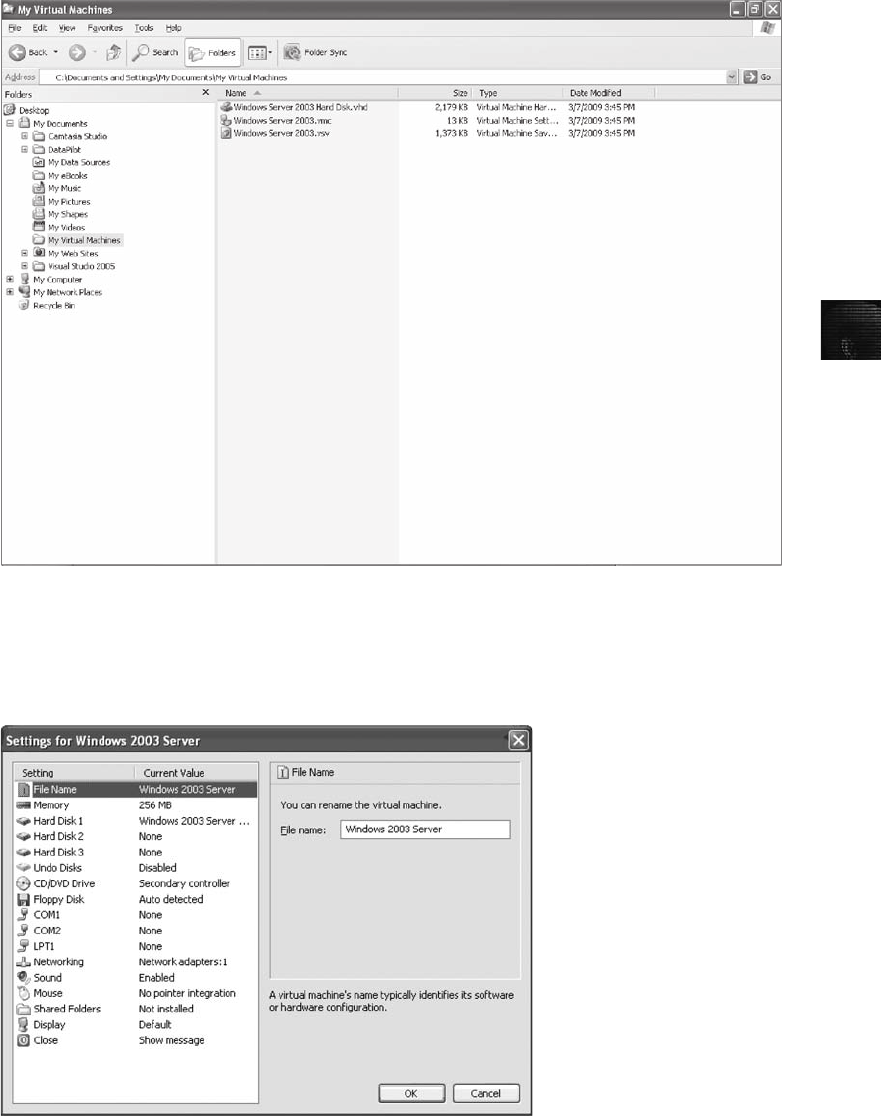
6
Figure 6-35 Virtual machine configuration files
Figure 6-36 Properties of a virtual machine
Understanding Virtual Machines 247

Be aware that as you install software and perform other tasks, you might encounter problems
with recognition of the CD/DVD drive, for example. Virtual machines present some chal-
lenges because they are limited by the host computer they’re loaded on. For this reason,
many legal issues need to be addressed before these systems are accepted for use in court.
Chapter Summary
■When booting a suspect’s computer, using boot media, such as forensic boot floppies
or CDs, is important to ensure that disk evidence isn’t altered.
■You should access a suspect computer’s BIOS to configure the computer to boot to a
floppy disk or CD first.
■The Master Boot Record (MBR) stores information about partitions on a disk.
■Microsoft used FAT12 and FAT16 on older operating systems, such as MS-DOS,
Windows 3.x, and Windows 9x. The maximum partition size is 2 GB. Newer systems
use FAT32. FAT12 is now used mainly on floppy disks and small USB drives.
■To find a hard disk’s capacity, use the cylinders, heads, and sectors (CHS) calculation.
To find a disk’s byte capacity, multiply the number of heads, cylinders, and sectors.
■Sectors are grouped into clusters and clusters are chained because the OS can track
only a given number of allocation units (65,536 in FAT16 and 4,294,967,296 in
FAT32).
■When files are deleted in a FAT file system, the Greek letter sigma (0x05) is inserted
in the first character of the filename in the directory.
■New Technology File System (NTFS) is more versatile because it uses the Master File
Table (MFT) to track file information. Approximately the first 512 bytes of data for
small files (called resident files) are stored in the MFT. Data for larger files (called
nonresident files) is stored outside the MFT and linked by using cluster addresses.
■Records in the MFT contain attribute IDs that store metadata about files.
■In NTFS, data streams can obscure information that might be of evidentiary value to
an investigation.
■File slack, random access memory (RAM) slack (in older Windows OSs), and drive
slack are areas in which valuable information, such as downloaded files, swap files,
passwords, and logon IDs, can reside on a drive.
■To be an effective computer forensics investigator, you need to maintain a library of
older OSs and applications.
■NTFS uses 16-bit Unicode for character code representation instead of the 8-bit con-
figuration that ASCII uses.
■NTFS can encrypt data with Encrypting File System (EFS) and BitLocker. Decrypting
data with these methods requires using recovery certificates. BitLocker is Microsoft’s
whole disk encryption utility that can be decrypted by using a one-time passphrase.
■With a hexadecimal editor, you can determine information such as file type and OS
configurations.
248 Chapter 6

6
■NTFS can compress files, folders, or an entire volume. FAT16 can compress only
entire volumes.
■The Registry in Windows keeps a record of attached hardware, user preferences, net-
work connections, and installed software. It also contains information such as pass-
words in two binary files: System.dat and User.dat.
■User information in Windows is stored in User.dat for Windows 9x/Me and
Ntuser.dat for Windows 2000 and later. Every user with an account on a Windows
computer has his or her own User.dat or Ntuser.dat file.
■Virtualization software enables you to run other OSs on a host computer. Virtual
machines are beneficial if, for example, you need to run a previous OS to test old
software that won’t run on newer OSs.
Key Terms
American Standard Code for Information Interchange (ASCII) An 8-bit coding scheme that
assigns numeric values to up to 256 characters, including letters, numerals, punctuation
marks, control characters, and other symbols.
areal density The number of bits per square inch of a disk platter.
attribute ID In NTFS, an MFT record field containing metadata about the file or folder and
the file’s data or links to the file’s data.
Autoexec.bat A batch file containing customized settings for MS-DOS that runs
automatically. It includes the default path and environmental variables, such as temporary
directories.
Boot.ini A file that specifies the Windows path installation and a variety of other startup
options.
BootSect.dos If a machine has multiple booting OSs, NTLDR reads BootSect.dos, which is a
hidden file, to determine the address (boot sector location) of each OS. See also NT Loader
(Ntldr).
bootstrap process Information contained in ROM that a computer accesses during startup;
this information tells the computer how to access the OS and hard drive.
clusters Storage allocation units composed of groups of sectors. Clusters are 512, 1024,
2048, or 4096 bytes each.
Command.com This system file provides a command prompt when booting to MS-DOS
mode.
Config.sys A text file containing commands that typically run only at system startup to
enhance the computer’s DOS configuration.
cylinder A column of tracks on two or more disk platters.
data runs Cluster addresses where files are stored on a drive’s partition outside the MFT
record. Data runs are used for nonresident MFT file records. A data run record field consists
of three components; the first component defines the size in bytes needed to store the second
and third components’content.
Key Terms 249
data streams Ways in which data can be appended to a file (intentionally or not). In NTFS,
data streams become an additional file attribute.
device drivers Files containing instructions for the OS for hardware devices, such as the
keyboard, mouse, and video card.
DOS protected-mode interface (DPMI) Used by many computer forensics tools that don’t
operate in the Windows environment. It allows DOS programs to access extended memory
while protecting the system.
drive slack Unused space in a cluster between the end of an active file and the end of the
cluster. It can contain deleted files, deleted e-mail, or file fragments. Drive slack is made up
of both file slack and RAM slack. See also file slack and RAM slack.
Encrypting File System (EFS) A public/private key encryption first used in Windows 2000 on
NTFS-formatted disks. The file is encrypted with a symmetric key, and then a public/private
key is used to encrypt the symmetric key.
File Allocation Table (FAT) The original Microsoft file structure database. It’s written to the
outermost track of a disk and contains information about each file stored on the drive. PCs
use the FAT to organize files on a disk so that the OS can find the files it needs. The
variations are FAT12, FAT16, FAT32, and FATX.
file slack The unused space created when a file is saved. If the allocated space is larger than
the file, the remaining space is slack space and can contain passwords, logon IDs, file
fragments, and deleted e-mails.
file system The way files are stored on a disk; gives an OS a road map to data on a disk.
geometry A disk drive’s internal organization of platters, tracks, and sectors.
Hal.dll The Hardware Abstraction Layer dynamic link library allows the OS kernel to
communicate with hardware.
head The device that reads and writes data to a disk drive.
head and cylinder skew A method manufacturers use to minimize lag time. The starting
sectors of tracks are slightly offset from each other to move the read-write head.
High Performance File System (HPFS) The file system IBM uses for its OS/2 operating
system.
Info2 file In Windows NT through Vista, the control file for the Recycle Bin. It contains
ASCII data, Unicode data, and date and time of deletion.
Io.sys This MS-DOS file communicates between a computer’s BIOS, the hardware, and the
OS kernel.
logical addresses When files are saved, they are assigned to clusters, which the OS numbers
sequentially starting at 2. Logical addresses point to relative cluster positions, using these
assigned cluster numbers.
logical cluster numbers (LCNs) The numbers sequentially assigned to each cluster when an
NTFS disk partition is created and formatted. The first cluster on an NTFS partition starts
at count 0. LCNs become the addresses that allow the MFT to read and write data to the
disk’s nonresident attribute area. See also virtual cluster number (VCN) and data runs.
Master Boot Record (MBR) On Windows and DOS computers, this boot disk file contains
information about partitions on a disk and their locations, size, and other important items.
250 Chapter 6

6
Master File Table (MFT) NTFS uses this database to store and link to files. It contains
information about access rights, date and time stamps, system attributes, and other
information about files.
metadata In NTFS, this term refers to information stored in the MFT. See also Master File
Table (MFT).
Msdos.sys A hidden text file containing startup options for Windows 9x. In MS-DOS 6.22
and earlier, it was an actual OS executable.
New Technology File System (NTFS) The file system Microsoft created to replace FAT.
NTFS uses security features, allows smaller cluster sizes, and uses Unicode, which makes it a
more versatile system. NTFS is used mainly on newer OSs, starting with Windows NT.
NTBootdd.sys A device driver that allows the OS to communicate with SCSI or ATA drives
that aren’t related to the BIOS.
NTDetect.com A 16-bit program that identifies hardware components during startup and
sends the information to Ntldr.
NT Loader (Ntldr) A program located in the root folder of the system partition that loads the
OS. See also Bootsect.dos.
Ntoskrnl.exe The kernel for the Windows XP OS.
one-time passphrase A password used to access special accounts or programs requiring a
high level of security, such as a decryption utility for an encrypted drive. This passphrase
can be used only once, and then it expires.
Pagefile.sys At startup, data and instruction code are moved in and out of this file to
optimize the amount of physical RAM available during startup.
partition A logical drive on a disk. It can be the entire disk or part of the disk.
Partition Boot Sector The first data set of an NTFS disk. It starts at sector [0] of the disk
drive and can expand up to 16 sectors.
partition gap Unused space or void between the primary partition and the first logical
partition.
personal identity information (PII) Any information that can be used to create bank or
credit card accounts, such as name, home address, Social Security number, and driver’s
license number.
physical addresses The actual sectors in which files are located. Sectors reside at the
hardware and firmware level.
private key In encryption, the key used to decrypt the file. The file owner keeps the
private key.
protected-mode GUI Provides the same functional startup process for Windows that
Config.sys provided for DOS. It loads all the device drivers.
public key In encryption, the key used to encrypt a file; it’s held by a certificate authority,
such as a global registry, network server, or company such as VeriSign.
RAM slack The unused space between the end of the file (EOF) and the end of the last sector
used by the active file in the cluster. Any data residing in RAM at the time the file is saved,
such as logon IDs and passwords, can appear in this area, whether the information was
saved or not. RAM slack is found primarily in older Microsoft OSs.
Key Terms 251

recovery certificate A method NTFS uses so that a network administrator can recover
encrypted files if the file’s user/creator loses the private key encryption code.
Registry A Windows database containing information about hardware and software configura-
tions, network connections, user preferences, setup information, and other critical information.
sector A section on a track, typically made up of 512 bytes.
track density The space between tracks on a disk. The smaller the space between tracks, the
more tracks on a disk. Older drives with wider track densities allowed the heads to wander.
tracks Concentric circles on a disk platter where data is stored.
Trusted Computing Group (TCG) A nonprofit organization that develops support standards
for trusted computer access across multiple platforms.
Trusted Platform Module (TPM) A microchip that stores encryption key data used to encrypt
and decrypt drive data.
unallocated disk space Partition disk space that isn’t allocated to a file. This space might
contain data from files that have been deleted previously.
Unicode A character code representation that’s replacing ASCII. It’s capable of representing
more than 64,000 characters and non-European-based languages.
UTF-8 (Unicode Transformation Format) One of three formats Unicode uses to translate
languages for digital representation.
virtual cluster number (VCN) When a large file is saved in NTFS, it’s assigned a logical
cluster number specifying a location on the partition. Large files are referred to as nonresident
files. If the disk is highly fragmented, VCNs are assigned and list the additional space needed
to store the file. The LCN is a physical location on the NTFS partition; VCNs are the offset
from the previous LCN data run. See also logical cluster numbers (LCNs) and data runs.
virtual machines Emulated computer environments that simulate hardware and can be used for
running OSs separate from the physical (host) computer. For example, a computer running
Windows Vista could have a virtual Windows 98 OS, allowing the user to switch between OSs.
volume Any storage media, such as a floppy disk, a partition on a hard drive, the entire
drive, or several drives. On Intel systems, a volume is any partitioned disk.
zoned bit recording (ZBR) The method most manufacturers use to deal with a platter’s inner
tracks being shorter than the outer tracks. Grouping tracks by zones ensures that all tracks
hold the same amount of data.
Review Questions
1. In DOS and Windows 9.x, Io.sys is the first file loaded after the ROM bootstrap loader
finds the disk. True or False?
2. On a Windows system, sectors typically contain how many bytes?
a. 256
b. 512
c. 1024
d. 2048
252 Chapter 6

6
3. What does CHS stand for?
4. Zoned bit recording is how disk manufacturers ensure that a platter’s outer tracks store
as much data as possible. True or False?
5. Areal density refers to which of the following?
a. Number of bits per disk
b. Number of bits per partition
c. Number of bits per square inch of a disk platter
d. Number of bits per platter
6. Clusters in Windows always begin numbering at what number?
7. What is the ratio of sectors per cluster in a floppy disk?
a. 1:1
b. 2:1
c. 4:1
d. 8:1
8. List three items stored in the FAT database.
9. Windows 2000 can be configured to access which of these file formats? (Choose all that
apply.)
a. FAT12
b. FAT16
c. FAT32
d. NTFS
10. In FAT32, a 123 KB file uses how many sectors?
11. What is the space on a drive called when a file is deleted? (Choose all that apply.)
a. Disk space
b. Unallocated space
c. Drive space
d. Free space
12. List two features NTFS has that FAT does not.
13. What does MFT stand for?
14. In NTFS, files smaller than 512 bytes are stored in the MFT. True or False?
15. RAM slack can contain passwords. True or False?
16. A virtual cluster consists of what kind of clusters?
17. The Windows Registry in Windows 9x consists of what two files?
18. HPFS is used on which OS?
Review Questions 253
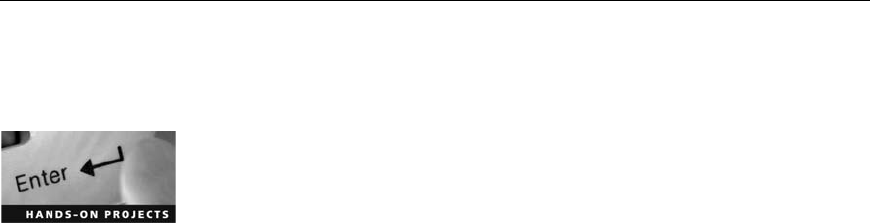
19. Device drivers contain what kind of information?
20. Which of the following Windows XP files contains user-specific information?
a. User.dat
b. Ntuser.dat
c. System.dat
d. Sam.dat
21. Virtual machines have which of the following limitations when running on a host computer?
a. Internet connectivity is restricted to virtual Web sites.
b. Applications can be run on the virtual machine only if they’re resident on the phys-
ical machine.
c. Virtual machines are limited to the host computer’s peripheral configurations, such
as mouse, keyboard, CD/DVD drives, and other devices.
d. Virtual machines can run only OSs that are older than the physical machine’s OS.
22. An image of a suspect drive can be loaded on a virtual machine. True or False?
23. EFS can encrypt which of the following?
a. Files, folders, and volumes
b. Certificates and private keys
c. The global Registry
d. Network servers
24. To encrypt a FAT volume, which of the following utilities can you use?
a. Microsoft BitLocker
b. EFS
c. PGP Whole Disk Encryption
d. FreeOTFE
25. What are the functions of a data run’s field components in an MFT record?
Hands-On Projects
There are no data files to extract for this chapter’s projects, but create a Work\Chap06\
Projects folder on your system before starting the projects.
Hands-On Project 6-1
In this project, you compare two files created in Microsoft Office to determine
whether the files are different at the hexadecimal level. Keep a log of what you
find. Use a Windows XP or Vista computer, and follow these steps:
1. Start Word, and in a new document, type This is a test.
2. Save the file as Mywordnew.doc in your work folder, using Word 97 -
2003 (*.doc) as the file type. Exit Word.
254 Chapter 6

6
3. Start Excel, and in a new workbook, enter a few random numbers. Save
the file in your work folder as Myworkbook.xls, using Excel 97 - 2003
(*.xls) as the file type.
4. Exit Excel, and start Hex Workshop (which you downloaded earlier).
5. Click File,Open from the menu. In the Open dialog box, navigate to your
work folder and double-click Mywordnew.doc.
6. In Hex Workshop, there are two upper panes: the Editor pane and the
Data Inspector pane. The Editor pane is divided into three columns: Off-
set, Hex, and Text. (Note: If needed, click Help,Contents from the menu,
and read the Layout and Editing section.) You should see eight 0s in the
Offset column. The file header D0 CF 11 E0 A1 B1 1A E1 should be in
the first row of the Hex column.
7. When you’ve finished examining this information, print just the first page
of the document.
8. Click File,Close from the menu to close Mywordnew.doc.
9. Click File,Open from the menu. In the Open dialog box, navigate to your
work folder and double-click Myworkbook.xls.
10. Examine the information in the Hex Workshop window, and then print
the first page.
11. Close Myworkbook.xls, and compare the two printouts. There should be
no difference between any files created in Microsoft Office, except in
Microsoft Access files. Describe any differences you see in the Office 2007
header. Exit Hex Workshop.
Hands-On Project 6-2
In this project, you explore the MFT and learn how to locate date and time
values in the metadata of a file you create. These steps help you identify frag-
ments of MFT records, which you might find in unallocated disk space or
Pagefile.sys. You need the following for this project:
•Windows 2000 or later with the C drive configured as NTFS
•Notepad to create a small text file
•ProDiscover Basic to copy the MFT to your work folder (Note: Vista
users, remember to use the Run as administrator option.)
•WinHex Demo to analyze the metadata in the MFT (provided on the
book’s DVD, so copy and install it on your system first, if necessary)
1. Start Notepad, and create a text file with one or more of the following
lines:
•A countryman between two lawyers is like a fish between two cats.
•A slip of the foot you may soon recover, but a slip of the tongue you
may never get over.
•An investment in knowledge always pays the best interest.
•Drive thy business or it will drive thee.
Hands-On Projects 255
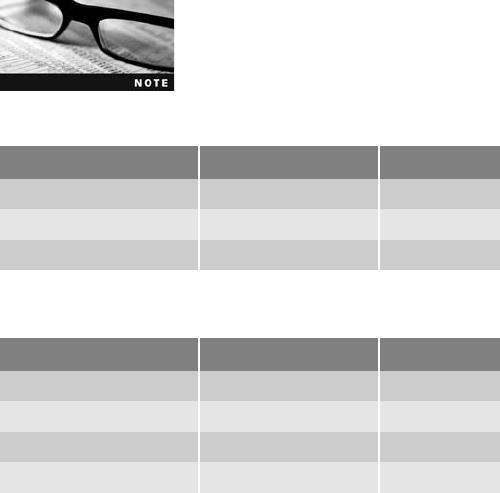
2. Save the file in your work folder as C6Prj02.txt, and exit Notepad. (If
your work folder isn’t on the C drive, make sure you save the C6Prj02.txt
file on your C drive to have it entered in the $MFT files you copy later.)
3. Next, review the material in “MFT and File Attributes,”paying particular
attention to attributes 0x10 and 0x30 for file dates and times. The following
charts show the offset byte count starting at position FILE of the file’sMFT
record for the date and time stamps:
The offsets listed in the following charts are from the first byte of the
MFT record, not the starting position of the specific attributes 0x10
and 0x30.
0x10 $Standard Information (data starts at offset 0x18)
Description of field Offset position Byte size
C Time (file creation) 0x50 8
A Time (file altered) 0x58 8
M Time (MFT change) 0x60 8
0x30 $File_Name (data starts at offset 0x18)
Description of field Offset position Byte size
C Time (file creation) 0xB8 8
A Time (file altered) 0xC0 8
M Time (MFT change) 0xC8 8
R Time (file read) 0XD0 8
4. Start ProDiscover Basic, and start a new project, using C6Prj02 for the
project number and filename.
5. Click Action from the menu, point to Add, and click Disk.
6. In the Add Disk to Project dialog box, click PhysicalDrive0. Type c-drive
in the Please enter unique name for physical disk text box, and then click
Add. If you see the Add Disk warning message, click OK.
7. In the tree view, click to expand Content View,Disks, and PhysicalDrive0.
Then click to select the Cdrive.
8. In the work area, scroll down, if necessary, and then right-click $MFT and
click Copy File. In the Save As dialog box, navigate to your work folder,
and then click Save.
9. When the $MFT file has been copied to your work folder, exit
ProDiscover Basic, saving the project if prompted.
Next, you examine the copied $MFT file to learn how metadata is stored.
Follow these steps:
256 Chapter 6

6
1. Start WinHex Demo by clicking Start, pointing to All Programs, and click-
ing WinHex. If you see an evaluation warning message, click OK.
2. Click the Open toolbar button. In the Open dialog box, navigate to your
work folder, click the $MFT file, and then click Open. If you see another
evaluation warning message, click the Do not display this kind of message
again check box, and then click OK.
3. Click Search,Find Text from the menu.
4. In the text box for specifying the text string to search, type C6Prj02.txt.
Click the Format Code list arrow (next to the list box containing the text
“ASCII”), click Unicode, and then click OK.
By default, WinHex displays a floating Data Interpreter window that
converts hex values to decimal values and can also convert date and
time codes. If you don’t see this window, activate it by clicking
View, pointing to Show, and clicking Data Interpreter.
5. Right-click the Data Interpreter window and click Options. In the Data
Interpreter Options dialog box, click the Win32 FILETIME (64 bit) check
box, and then click OK. The Data Interpreter should then have FILETIME
as an additional display.
6. In the WinHex window, scroll up so that the MFT record label FILE for
C6Prj02.txt is the first line at the top of the hexadecimal and text displays.
7. Click at the beginning of the record, on the letter Fin FILE, and then drag
down and to the right while you monitor the hexadecimal counter in the
lower-right corner. When the counter reaches 50, release the mouse button.
8. Move the cursor one position to the left (to the next byte), and record the
date and time of the Data Interpreter’s FILETIME values.
9. Repeat Steps 7 and 8, using the offset positions plus 1 byte to see the
values for the remaining date and time positions. Write down these values.
10. When you’re finished, exit WinHex and hand in the date and time values you
recorded.
Hands-On Project 6-3
In this project, you use Hex Workshop to become familiar with different file
types. Follow these steps on a Windows XP or Vista computer:
1. On your hard drive, locate or create Microsoft Excel (.xls), Microsoft
Word (.doc), .gif, .jpg, and .avi files.
2. Start Hex Workshop.
3. Open each file by clicking File,Open from the menu, and then print just
the first page of each file.
4. On each printout, circle the item that identifies the file type. Do this for all
five file types.
5. Exit Hex Workshop.
Hands-On Projects 257

Hands-On Project 6-4
In this project, you generate a word list based on an in-chapter activity. If you
didn’t do the activity in “Examining the Windows Registry,”go back and per-
form those steps now. This word list could be used later with a password
recovery program. When you’re finished, follow these steps:
1. Start AccessData Registry Viewer and open the User.dat file you retrieved
from GCFI-Win98.eve earlier in this chapter.
2. Click Report,Export Word List from the menu.
3. In the Generate Word List dialog box, navigate to your work folder, and
then click Save.
4. After the word list has been generated, exit Registry Viewer and turn the
report file in to your instructor.
Case Projects
Case Project 6-1
For the arson running case project, decide whether you’re going to work from
the image or restore it to a drive. Next, determine the file system type, such as
FAT32 or NTFS, and investigate whether any files used EFS or another
encryption method. Write a short paper on your findings, and if any encryp-
tion methods were used, include a discussion of what forensics tools you
could use to open those files.
Case Project 6-2
An employee suspects that his password has been compromised. He changed
it two days ago, yet it seems someone has used it again. What might be
going on?
258 Chapter 6
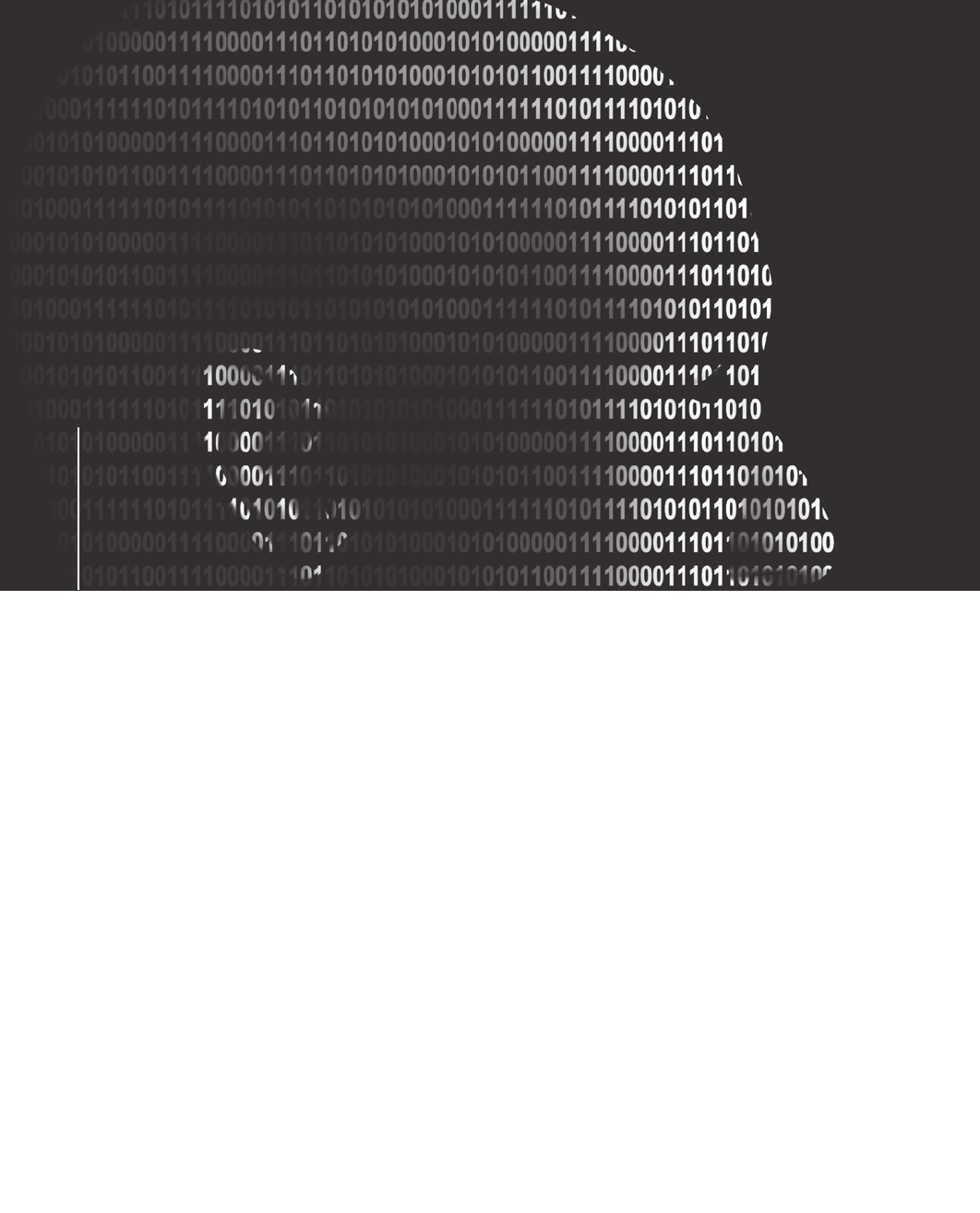
chapter
chapter 7
7
Current Computer
Forensics Tools
Current Computer
Forensics Tools
After reading this chapter and completing the
exercises, you will be able to:
•Explain how to evaluate needs for computer forensics tools
•Describe available computer forensics software tools
•List some considerations for computer forensics hardware tools
•Describe methods for validating and testing computer forensics tools
259

Chapter 3 outlined how to set up a computer forensics laboratory. This chapter
explores many software and hardware tools used during computer forensics investigations.
No specific tools are recommended; instead, the goal is to explain how to select tools for com-
puting investigations based on specific criteria.
Computer forensics tools are constantly being developed, updated, patched, and revised. There-
fore, checking vendors’Web sites routinely to look for new features and improvements is impor-
tant. These improvements might address a difficult problem you’re having in an investigation.
Before purchasing any forensics tools, consider whether the tool can save you time during
investigations and whether that time savings affects the reliability of data you recover. Many
GUI forensics tools are resource intensive and demand computers with more memory and fas-
ter processor speeds. Sometimes they require more resources than a typical workstation has
because of other applications, such as antivirus programs, running in the background. These
background programs compete for resources with a computer forensics program, and a GUI
forensics tool or the OS can stop running or hang, causing delays in your investigation.
Finally, when planning purchases for your computer forensics lab, determine what a new for-
ensics tool can do better than one you’re currently using. In particular, assess how well the
software performs in validation tests, and then verify the integrity of the tool’sresults.
Evaluating Computer Forensics Tool Needs
As described in Chapter 3, you need to develop a business plan to justify the acquisition of
computer forensics hardware and software. When researching tools, strive for versatile, flexi-
ble, and robust tools that include technical support. The goal is to find the best value for as
many features as possible. Some questions to ask when evaluating tools include the following:
•On which OS does the forensics tool run?
•Is the tool versatile? For example, does it work in Windows 98, XP, and Vista and
produce the same results in all three OSs?
•Can the tool analyze more than one file system, such as FAT, NTFS, and Ext2fs?
•Can a scripting language be used with the tool to automate repetitive functions and
tasks?
•Does the tool have any automated features that can help reduce the time needed to
analyze data?
•What is the vendor’s reputation for providing product support?
As you learn more about computing investigations, you’ll have more questions about tools for
conducting these investigations. When you search for tools, keep in mind what file types you’ll
be analyzing. For example, if you need to analyze Microsoft Access databases, look for a
product designed to read these files. If you’re analyzing e-mail messages, look for a forensics
tool capable of reading e-mail content.
When you’re selecting tools for your lab, keep an open mind, and compare platforms and
applications for different tasks. Although many investigators are most comfortable using
Microsoft platforms, you’re encouraged to check into other options, such as Linux and Mac-
intosh platforms.
260 Chapter 7

7
Types of Computer Forensics Tools
Computer forensics tools are divided into two major categories: hardware and software. Each
category has additional subcategories discussed in more depth later in this chapter. The fol-
lowing sections outline basic features required and expected of most computer forensics tools.
Hardware Forensics Tools Hardware forensics tools range from simple, single-
purpose components to complete computer systems and servers. Single-purpose components
can be devices, such as the ACARD AEC-7720WP Ultra Wide SCSI-to-IDE Bridge, which is
designed to write-block an IDE drive connected to a SCSI cable.
Some examples of complete systems are Digital Intelligence F.R.E.D. systems, DIBS
Advanced Forensic Workstations, and Forensic Computers Forensic Examination Stations
and portable units. To see photos of these tower and portable units, go to the Forensic
Computers Web site at www.forensic-computers.com and do a search.
Software Forensics Tools Software forensics tools are grouped into command-line
applications and GUI applications. Some tools are specialized to perform one task, such as
SafeBack, a command-line disk acquisition tool from New Technologies, Inc. (NTI). Other
tools are designed to perform many different tasks. For example, Technology Pathways Pro-
Discover, X-Ways Forensics, Guidance Software EnCase, and AccessData FTK are GUI
tools designed to perform most computer forensics acquisition and analysis functions.
Software forensics tools are commonly used to copy data from a suspect’s drive to an image
file. Many GUI acquisition tools can read all structures in an image file as though the image
were the original drive. Many analysis tools, such as ProDiscover, EnCase, FTK, X-Ways
Forensics, ILook, and others, have the capability to analyze image files. In Chapter 4, you
learned how some of these tools are used to acquire data from suspects’drives.
Tasks Performed by Computer Forensics Tools
All computer forensics tools, both hardware and software, perform specific functions. These
functions are grouped into five major categories, each with subfunctions for further refining
data analysis and recovery:
•Acquisition
•Validation and discrimination
•Extraction
•Reconstruction
•Reporting
In the following sections, you learn how these five functions and associated subfunctions
apply to computing investigations.
Acquisition Acquisition, the first task in computer forensics investigations, is making a
copy of the original drive. As described in Chapter 4, this procedure preserves the original
drivetomakesureitdoesn’t become corrupt and damage the digital evidence. In Chapter 5,
you learned how to handle digital evidence correctly, and in Chapter 9, you learn more
about using acquisition tools. Subfunctions in the acquisition category include the following:
•Physical data copy
•Logical data copy
Evaluating Computer Forensics Tool Needs 261
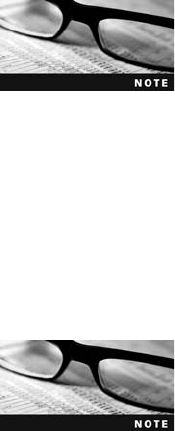
•Data acquisition format
•Command-line acquisition
•GUI acquisition
•Remote acquisition
•Verification
Some computer forensics software suites, such as AccessData FTK and EnCase, provide sepa-
rate tools for acquiring an image. However, some investigators opt to use hardware devices,
such as the Logicube Talon, VOOM HardCopy 3, or ImageMASSter Solo III Forensic unit
from Intelligent Computer Solutions, Inc., for acquiring an image. These hardware devices
have their own built-in software for data acquisition. No other device or program is needed
to make a duplicate drive; however, you still need forensics software to analyze the data.
To see a photo of the Logicube Talon, go to www.logicube.com/
products/hd_duplication/talon.asp. To see the ImageMASSter Solo III
unit, search at www.icsforensic.com. To see VOOM HardCopy 3,
search at www.voomtech.com.
Other acquisition tools require combining hardware devices and software programs to make
disk acquisitions. For example, Guidance Software has a DOS program, En.exe, and a func-
tion in its Windows application, EnCase, for making data acquisitions. Making an acquisition
with En.exe requires a PC running MS-DOS, a 12-volt hard drive power connector (Molex,
SATA, or one specified for the hard drive you’re acquiring), and a data cable, such as an
IDE (PATA), a SATA, or a SCSI connector cable. The Windows EnCase application requires a
write-blocker device, such as FastBloc, to prevent Windows from accessing and corrupting a
suspect drive. Later in “Using a Write-Blocker,”you learn more about these devices.
If you use a Linux/UNIX platform for data acquisitions, an EnCase
program called LinEn.exe is supported.
Two types of data-copying methods are used in software acquisitions: physical copying of
the entire drive and logical copying of a disk partition. Most software acquisition tools
include the option of imaging an entire physical drive or just a logical partition. The situa-
tion dictates whether you make a physical or logical acquisition. One reason to choose a
logical acquisition is drive encryption. With the increasing emphasis on data security, drive
encryption is used more commonly now. As mentioned in Chapter 4, making a physical
acquisition of a drive with whole disk encryption results in unreadable data. With a logical
acquisition, however, you can still read and analyze the files. Of course, this method
requires a live acquisition (covered in Chapter 11) because you need to log on to the system.
Disk acquisition formats vary from raw data to vendor-specific proprietary, as you learned in
Chapter 4. The raw data format, typically created with the UNIX/Linux dd command, is a
simple bit-for-bit copy of a data file, a disk partition, or an entire drive. A raw imaging tool
can copy data from one drive to another disk or to segmented files. Because it’s a true unal-
tered copy, you can view a raw image file’s contents with any hexadecimal editor, such as
262 Chapter 7
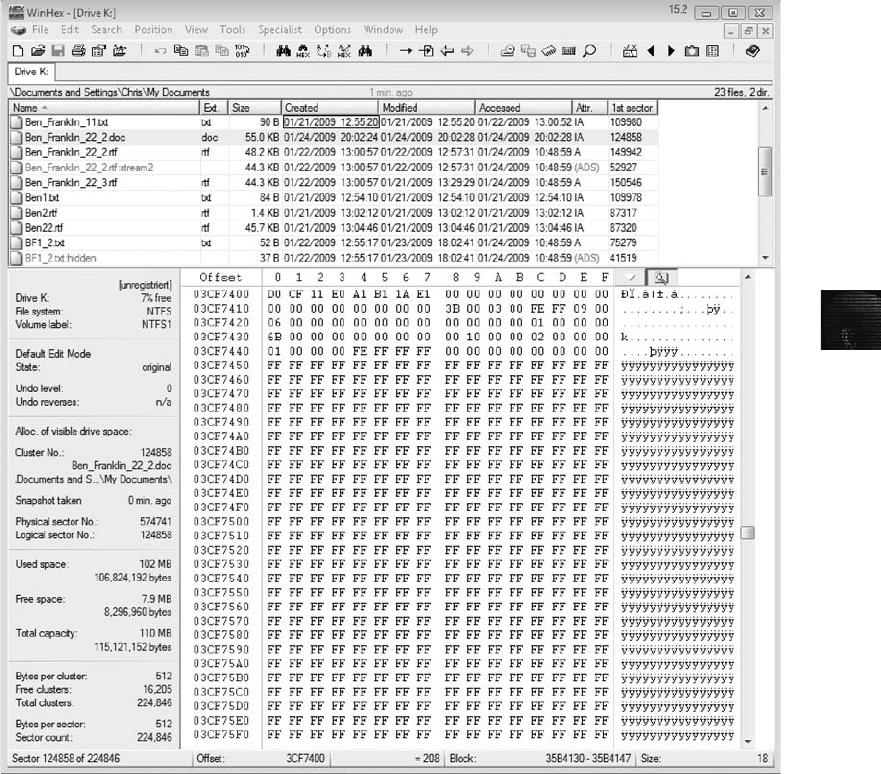
7
Hex Workshop or WinHex. Hexadecimal editors, also known as disk editors (such as Norton
DiskEdit), provide a hexadecimal view and a plaintext view of the data (see Figure 7-1).
Creating smaller segmented files is a typical feature in vendor acquisition tools. The purpose
of segmented files is to make it easier to store acquired data on smaller media, such as
CD-Rs or DVD-Rs.
All computer forensics acquisition tools have a method for verification of the data-copying
process that compares the original drive with the image. For example, EnCase prompts you
to obtain the MD5 hash value of acquired data, FTK validates MD5 and SHA-1 hash sets
during data acquisition, and SafeBack runs an SHA-256 hash while acquiring data. Hardware
acquisition tools, such as ImageMASSter Solo, can perform simultaneous MD5 and CRC-32
hashing during data acquisition. Whether you choose a software or hardware solution for
your acquisition needs, make sure the tool has a hashing function for verification purposes.
Figure 7-1 Viewing data in a hexadecimal editor
Evaluating Computer Forensics Tool Needs 263
Validation and Discrimination Two issues in dealing with computer evidence are
critical. First is ensuring the integrity of data being copied—the validation process. Second
is the discrimination of data, which involves sorting and searching through all investigation
data. The process of validating data is what allows discrimination of data. Many forensics
software vendors offer three methods for discriminating data values. These are the subfunc-
tions of the validation and discrimination function:
•Hashing
•Filtering
•Analyzing file headers
Validating data is done by obtaining hash values. As a standard feature, most forensics tools
and many disk editors have one or more types of data hashing. How data hashing is used
depends on the investigation, but using a hashing algorithm on the entire suspect drive and
all its files is a good idea. This method produces a unique hexadecimal value for data, used
to make sure the original data hasn’t changed.
This unique value has other potential uses. For example, in the corporate environment, you
could create a known good hash value list of a fresh installation of an OS, all applications,
and all known good images and documents (spreadsheets, text files, and so on). With this
information, an investigator could ignore all files on this known good list and focus on
other files on the disk that aren’t on this list. This process is known as filtering. Filtering
can also be used to find data for evidence in criminal investigations or to build a case for
terminating an employee.
The primary purpose of data discrimination is to remove good data from suspicious data.
Good data consists of known files, such as OS files and common programs (Microsoft
Word, for example). The National Software Reference Library (NSRL) has compiled a list
of known file hashes for a variety of OSs, applications, and images that can be downloaded
from www.nsrl.nist.gov/Downloads.htm (see Figure 7-2). You learn more about the NSRL
in “Validating and Testing Forensics Software”later in this chapter.
Several computer forensics programs can integrate known good file hash sets, such as the
ones from the NSRL, and compare them to file hashes from a suspect drive to see whether
they match. With this process, you can eliminate large amounts of data quickly so that you
can focus your evidence analysis. You can also begin building your own hash sets.
Another feature to consider for hashing functions is hashing and comparing sectors of data.
This feature is useful for identifying fragments of data in slack and free disk space that
might be partially overwritten.
An additional method of discriminating data is analyzing and verifying header values for
known file types. Similar to the hash values of known files, many computer forensics pro-
grams include a list of common header values. With this information, you can see
whether a file extension is incorrect for the file type. Renaming file extensions is a com-
mon way to try to hide data, and you could miss pertinent data if you don’t check file
headers. For example, in the file header for ForensicData.doc, you see the letters “JFIF”
(see Figure 7-3).
264 Chapter 7
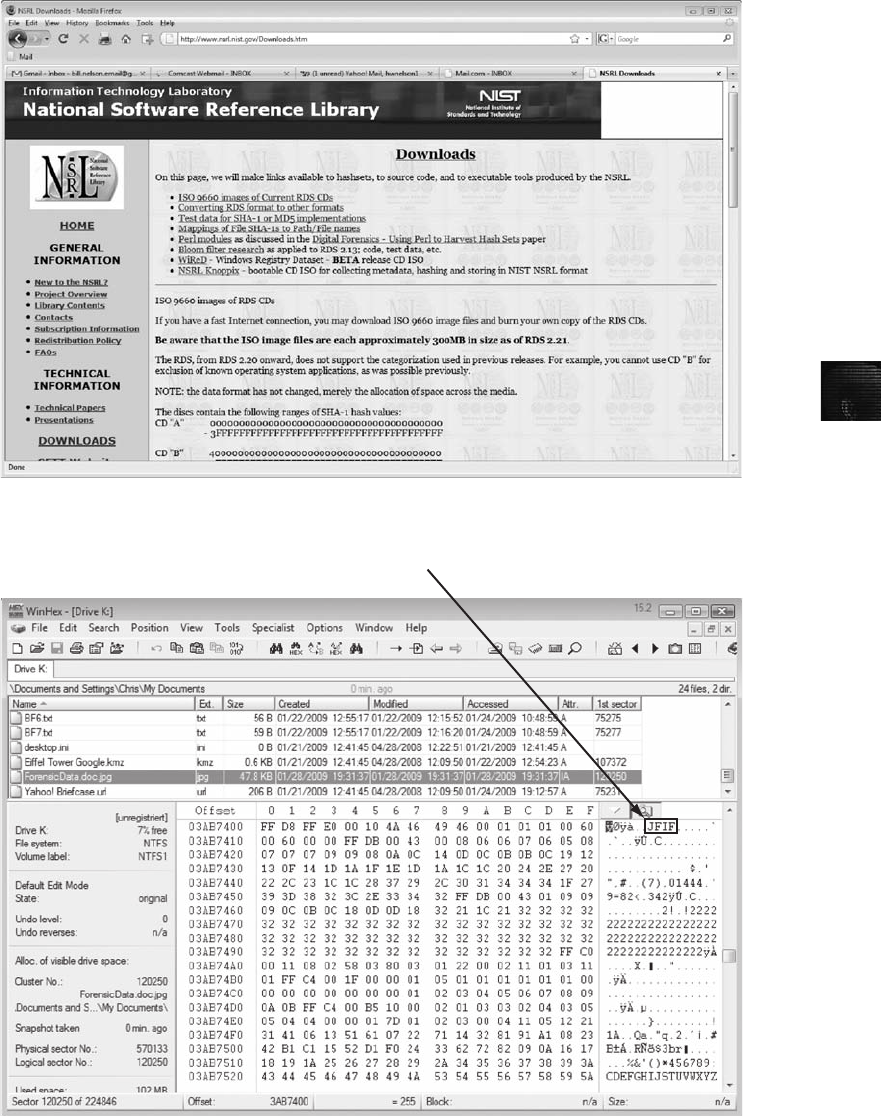
7
Figure 7-2 The download page of the National Software Reference Library
Indicates a .jpeg file
Figure 7-3 The file header indicates a .jpeg file
Evaluating Computer Forensics Tool Needs 265
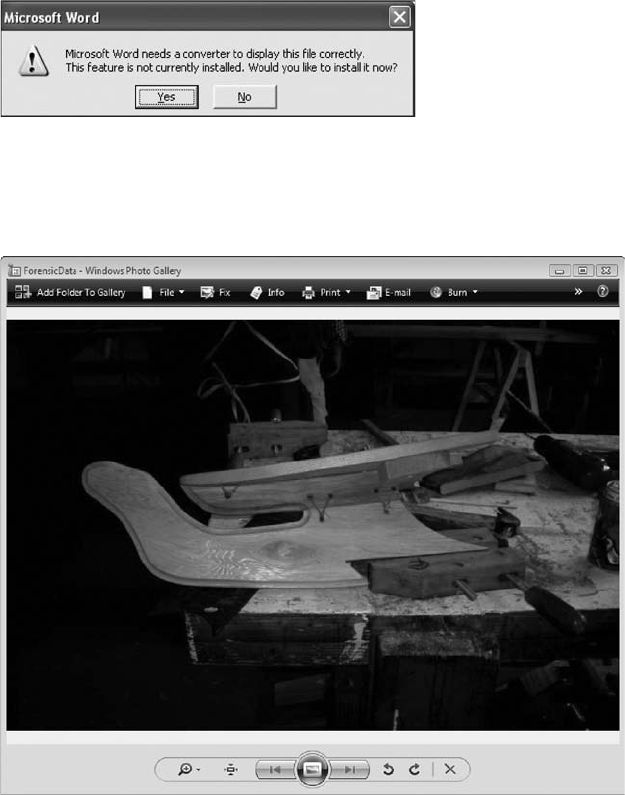
After some practice in viewing file headers, you’ll learn to recognize common header values.
In this example, .jpeg files, not .doc files, are known to have “JFIF”in the header.
Therefore, ForensicData.doc is a .jpeg image, not a .doc file. If you try to view ForensicData.doc
in Microsoft Word, you see the error message shown in Figure 7-4.
If you try to open the file with an image viewer, such as Windows Picture and Fax Viewer,
you see the image shown in Figure 7-5.
Most forensics tools can identify header values. Searching and comparing file headers rather
than file extensions improves the data discrimination function. With this feature, you can
locate files that might have been altered intentionally. In Chapters 10 and 12, you see how
to use this feature to locate hidden data.
Extraction The extraction function is the recovery task in a computing investigation and
is the most challenging of all tasks to master. In Chapter 2, you learned how system analysis
Figure 7-4 Error message displayed when trying to open a .jpeg file in Word
Figure 7-5 ForensicData.doc open in an image viewer
266 Chapter 7

7
applies to an investigation. Recovering data is the first step in analyzing an investigation’s
data. The following subfunctions of extraction are used in investigations:
•Data viewing
•Keyword searching
•Decompressing
•Carving
•Decrypting
•Bookmarking
Many computer forensics tools include a data-viewing mechanism for digital evidence. How
data is viewed depends on the tool. Tools such as ProDiscover, X-Ways Forensics, FTK,
EnCase, SMART, ILook, and others offer several ways to view data, including logical drive
structures, such as folders and files. These tools also display allocated file data and unallo-
cated disk areas with special file and disk viewers. Being able to view this data in its normal
form makes analyzing and collecting clues for the investigation easier.
A common task in computing investigations is searching for and recovering key data facts.
Computer forensics programs have functions for searching for keywords of interest to the
investigation. Using a keyword search speeds up the analysis process for investigators, if
used correctly; however, a poor selection of keywords generates too much information. For
example, the name “Ben”is a poor search term because it generates a large number of false-
positive hits. To reduce false-positive hits, you need to refine the search scope. One way is to
search on combinations of words, in which one word is within so many words of the next.
For example, with FTK’s Indexed Search feature (see Figure 7-6), you could search for the
word “Ben”within one word of the word “Franklin”by entering “Ben w/1 Franklin”and
narrow the search further with the word “Son”as a separate entry in the Search Term
text box.
With some tools, you can set filters to select the file types to search, such as searching only
PDF documents. Another function in some forensics tools is indexing all words on a drive.
X-Ways Forensics and FTK 1.6x and earlier offer this feature, using the binary index (B-
tree) search engine from dtSearch. FTK 2.0 also includes indexing but has switched to an
Oracle database and takes advantage of this database program’s indexing capabilities.
These features make instant lookup for keywords possible, which speeds up analysis.
Another function to consider for extraction is the format the forensics tool can read. For
example, FTK has a built-in function that reads and indexes data from Microsoft .pst and.
ost files; EnCase has a third-party add-on that performs indexing and analyzes Microsoft
.pst files. In addition, EnCase, X-Ways Forensics, and ProDiscover enable you to create
scripts for extracting data, but FTK doesn’t have this feature. Keep in mind that you have
to use a combination of tools to retrieve and report on evidence from digital devices
accurately.
Part of the investigation process also involves reconstructing fragments of files that have
been deleted from a suspect drive. In North America, this reconstruction is referred to as
“carving”; in Europe, it’s called “salvaging.”(Carving is covered in more depth in Chapter
10.) Investigators often need to be able to extract data from unallocated disk space. Locat-
ing file header information, as mentioned previously in “Validation and Discrimination,”is
Evaluating Computer Forensics Tool Needs 267
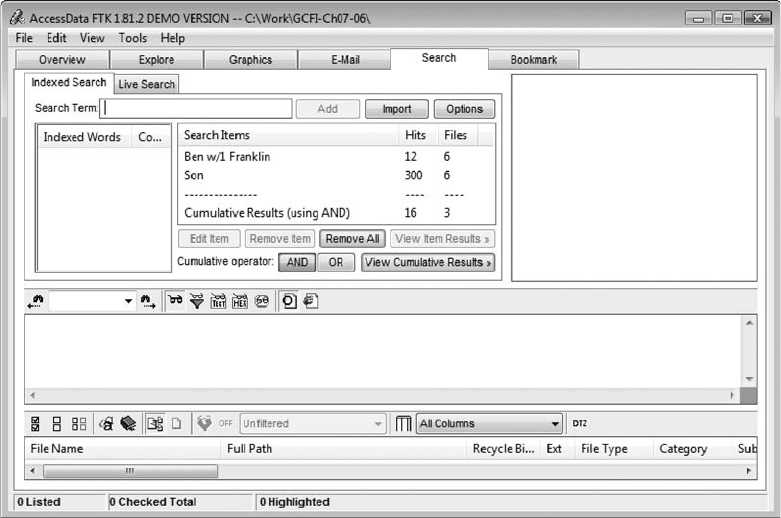
a reliable method for carving data. Most forensics tools analyze unallocated areas of a drive
or an image file and locate fragments or entire file structures that can be carved and copied
into a newly reconstructed file. Some investigators prefer carving fragmented data manually
with a command-line tool, but advanced GUI tools, such as X-Ways Forensics, EnCase,
FTK, and ProDiscover, with built-in functions for carving are used more commonly now.
For example, Figure 7-7 shows an option in FTK for adding carved files to a case
automatically.
Some tools, such as DataLifter and Davory, are specifically designed to carve known data
types from exported unallocated disk space. DataLifter includes a customization feature
that enables you to add other header values.
A major challenge in computing investigations is analyzing, recovering, and decrypting data
from encrypted files or systems. Encryption can be used on a drive, disk partition, or file.
Many e-mail services, such as Microsoft Outlook, provide encryption protection for .pst
folders and messages. The types of encryption range from platform specific, such as
Windows Encrypting File System (EFS), to third-party vendors, such as Pretty Good Privacy
(PGP) and GnuPG.
From an investigation perspective, encrypted files and systems are a problem. Many pass-
word recovery tools have a feature for generating potential password lists for a password
dictionary attack. FTK, for example, produces a list of possible passwords for an encrypted
file from a suspect drive. The password could also have been written to a temporary file or
system file, such as Pagefile.sys. FTK’s generated password list can be loaded into the
AccessData Password Recovery Toolkit (PRTK) dictionary, and PRTK runs the password
Figure 7-6 The Indexed Search feature in FTK
268 Chapter 7
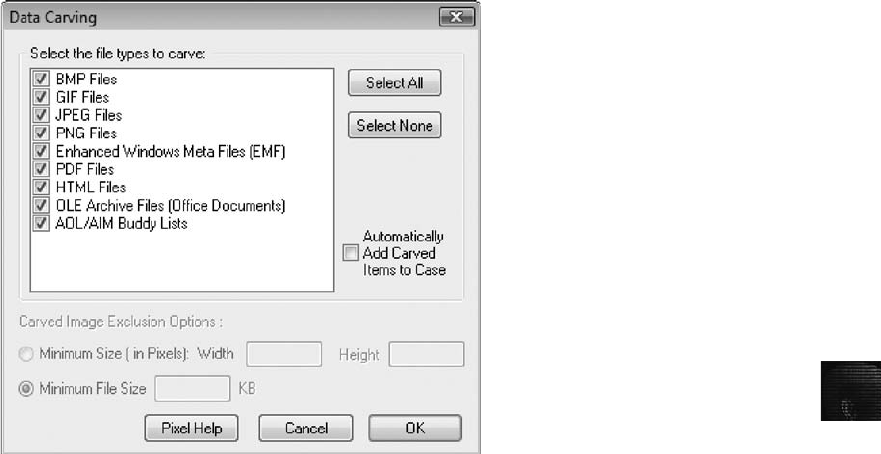
7
list against the encrypted file. If it fails to match the password’s hash values, it runs a brute-
force attack on the encrypted file.
AccessData has also created an advanced password-cracking software suite called Distrib-
uted Network Attack (DNA) that allows multiple machines to attempt cracking a password.
AccessData DNA can also take advantage of AccessData Rainbow Tables, which are a col-
lection of tables containing hash values of plaintext passwords.
After locating the evidence, the next task is to bookmark it so that you can refer to it later
when needed. Many forensics tools use bookmarks to insert digital evidence into a report
generator, which produces a technical report in HTML or RTF format of the examination’s
findings. When the report generator is launched, bookmarks are loaded into the report.
Reconstruction The purpose of having a reconstruction feature in a forensics tool is to
re-create a suspect drive to show what happened during a crime or an incident. Another rea-
son for duplicating a suspect drive is to create a copy for other computer investigators, who
might need a fully functional copy of the drive so that they can perform their own acquisi-
tion, test, and analysis of the evidence. These are the subfunctions of reconstruction:
•Disk-to-disk copy
•Image-to-disk copy
•Partition-to-partition copy
•Image-to-partition copy
There are several ways to re-create an image of a suspect drive. Under ideal circumstances,
the best and most reliable method is obtaining the same make and model drive as the sus-
pect drive, as discussed in Chapter 4. If the suspect drive has been manufactured recently,
Figure 7-7 Data-carving options in FTK
Evaluating Computer Forensics Tool Needs 269
locating an identical drive is fairly easy. However, because computer manufacturers use just-
in-time delivery systems for inventory supplies, a drive manufactured three months ago
might be out of production and unavailable for sale, which makes locating identical older
drives more difficult.
The simplest method of duplicating a drive is using a tool that makes a direct disk-to-disk
copy from the suspect drive to the target drive. Many tools can perform this task. One free
tool is the UNIX/Linux dd command, but it has a major disadvantage: The target drive
being written to must be identical to the original (suspect) drive, with the same cylinder, sec-
tor, and track count. If an identical drive is unavailable, manipulating the drive’s cylinders,
sectors, and tracks to match the original drive might be possible through your workstation’s
BIOS. Be aware, however, that other issues might prevent this technique from working cor-
rectly because of the target drive’s firmware. To address the problem of matching a suspect
drive, several vendors have developed tools that can force a geometry change from a suspect
drive to a target drive. For most forensics disk duplication tools, the target drive must be
equal in size to or larger than the suspect drive.
For a disk-to-disk copy, both hardware and software duplicators are available; hardware
duplicators are the fastest way to copy data from one disk to another. Hardware duplica-
tors, such as Logicube Talon, Logicube Forensic MD5, and ImageMASSter Solo III Foren-
sics Hard Drive Duplicator, adjust the target drive’s geometry to match the suspect drive’s
cylinder, sectors, and tracks. Software duplicators, although slower than hardware duplica-
tors, include SnapBack, SafeBack, EnCase, and X-Ways Forensics.
For image-to-disk and image-to-partition copies, many more tools are available, but they are
considerably slower in transferring data. The following are some tools that perform an
image-to-disk copy:
•SafeBack
•SnapBack
•EnCase
•FTK Imager
•ProDiscover
•X-Ways Forensics
All these tools have proprietary formats that can be restored only by the same application
that created them. For example, a ProDiscover image (.eve format) can be restored only by
using ProDiscover.
When you must demonstrate in court how criminal activity was carried out on a suspect’s
computer, you need a product that shadows the suspect drive. This shadowing technique
requires a hardware device such as Voom Technologies Shadow Drive. This device connects
the suspect drive to a read-only IDE port and another drive to a read-write port. The read-
write port drive is referred to as a “shadow drive.”When the Voom device with drives is
connected to a computer, you can access and run applications on the suspect drive. All
data that would normally be written to the suspect drive is redirected to the shadow drive.
This tool saves time and helps solve problems you might encounter when trying to make a
working duplicate of a suspect drive.
270 Chapter 7
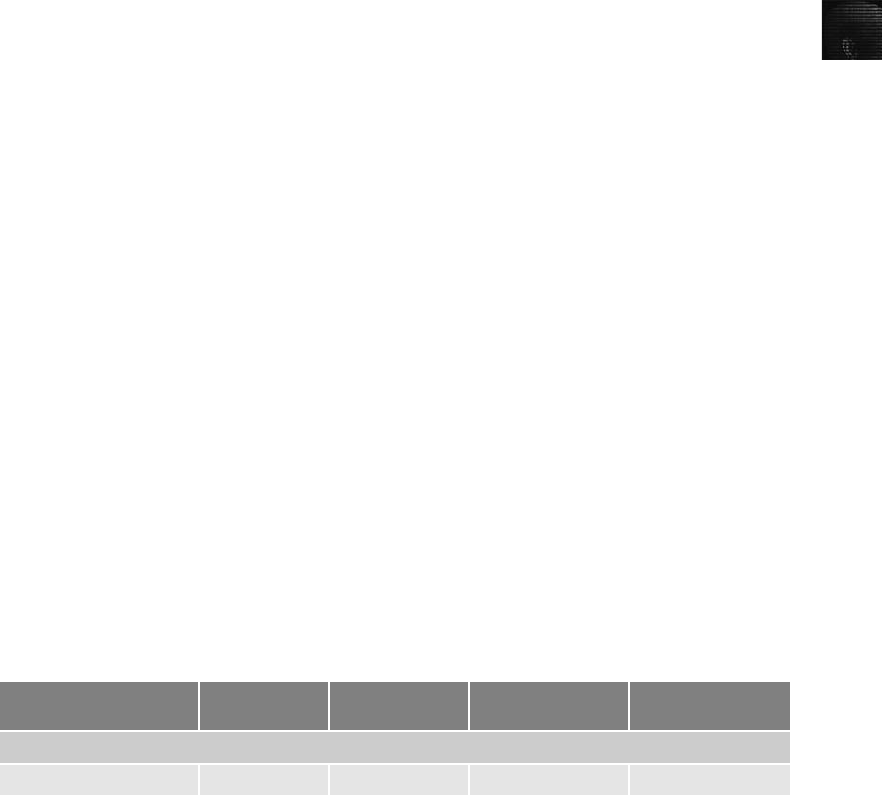
7
Reporting To complete a forensics disk analysis and examination, you need to create a
report. Before Windows forensics tools were available, this process required copying data
from a suspect drive and extracting the digital evidence manually. The investigator then copied
the evidence to a separate program, such as a word processor, to create a report. File data that
couldn’t be read in a word processor—databases, spreadsheets, and graphics, for example—
made it difficult to insert nonprintable characters, such as binary data, into a report. Typically,
these reports weren’t stored electronically because investigators had to collect printouts from
several different applications to consolidate everything into one large paper report.
Newer Windows forensics tools can produce electronic reports in a variety of formats, such
as word processing documents, HTML Web pages, or Acrobat PDF files. These are the sub-
functions of the reporting function:
•Log reports
•Report generator
As part of the validation process, often you need to document the steps you took to acquire
data from a suspect drive. Many forensics tools, such as FTK, ILook, and X-Ways Foren-
sics, can produce a log report that records activities the investigator performed. Then a
built-in report generator is used to create a report in a variety of formats. The following
tools are some that offer report generators displaying bookmarked evidence:
•EnCase
•FTK
•ILook
•X-Ways Forensics
•ProDiscover
The log report can be added to your final report as additional documentation of the steps
you took during the examination, which can be useful if repeating the examination is neces-
sary. For a case that requires peer review, log reports confirm what activities were per-
formed and what results were found in the original analysis and examination.
Tool Comparisons
To help determine which computer forensics tool to purchase, a comparison table of func-
tions, subfunctions, and vendor products is useful. Cross-referencing functions and subfunc-
tions with vendor products makes it easier to identify the computer forensics tool that best
meets your needs. Table 7-1 is an example of how to compare forensics vendors’tools. Your
needs might differ from the functions and subfunctions listed in this table. When developing
your own table, add other functions and subfunctions you think are necessary to determine
which tools you should acquire for an investigation.
Table 7-1 Comparison of forensics tool functions
Function
ProDiscover
Basic
ProDiscover
Investigator
AccessData
Ultimate Toolkit
Guidance
Software EnCase
Acquisition
Physical data copy 33 3 3
Evaluating Computer Forensics Tool Needs 271
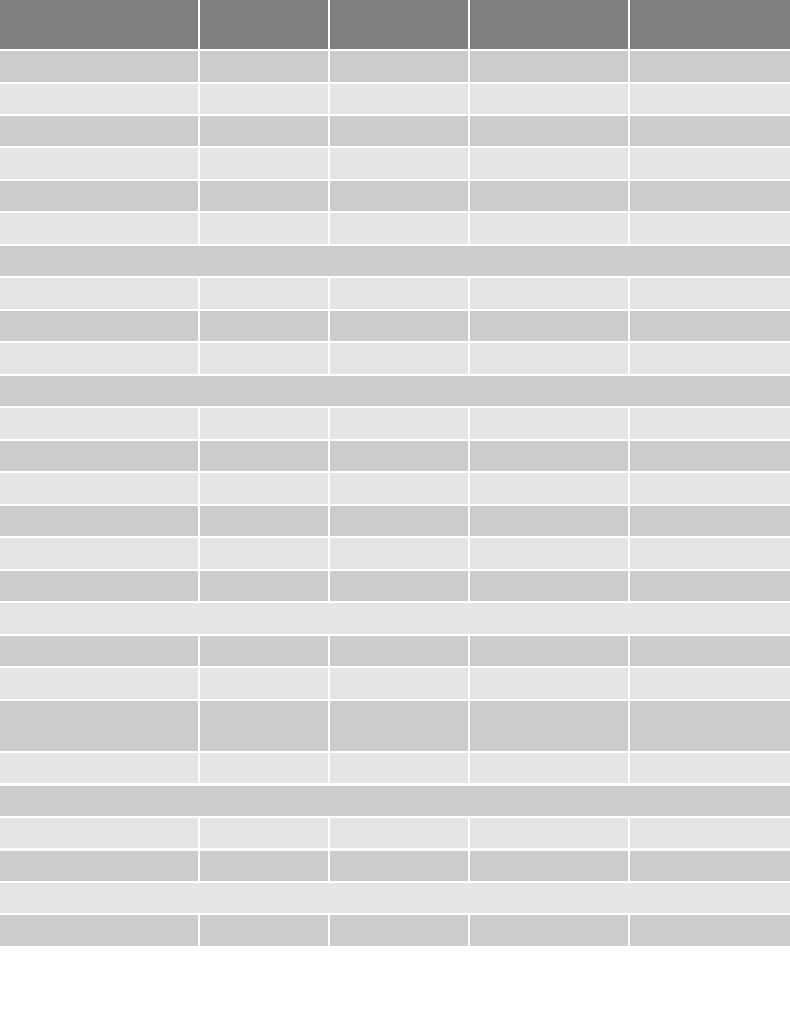
Other Considerations for Tools
As part of the business planning for your lab, you should determine which tools offer the
most flexibility, reliability, and future expandability. The software tools you select should be
Logical data copy 33 3 3
Data acquisition formats 33 3 3
Command-line process 3
GUI process 33 3 3
Remote acquisition 33*
Verification 33 3 3
Validation and discrimination
Hashing 33 3** 3**
Filtering 33 3
Analyzing file headers 33 3
Extraction
Data viewing 33 3*** 3***
Keyword searching 33 3 3
Decompressing 33
Carving 33 3
Decrypting 3
Bookmarking 33 3 3
Reconstruction
Disk-to-disk copy 33 3 3
Image-to-disk copy 33 3 3
Partition-to-partition
copy
33 3
Image-to-partition copy 33 3
Reporting
Log reports 33 3
Report generator 33 3
Automation features
Scripting language 33
*Must purchase EnCase Enterprise Edition for this feature.
**Both MD5 and SHA-1 hashing are available.
***Supported file formats vary.
Table 7-1 Comparison of forensics tool functions (continued )
Function
ProDiscover
Basic
ProDiscover
Investigator
AccessData
Ultimate Toolkit
Guidance
Software EnCase
272 Chapter 7

7
compatible with the next generation of OSs. For example, Windows Vista has a new file
structure, Windows File Structure (WFS). As an investigator, it’s your responsibility to find
information on changes in new hardware or software releases and changes planned for the
next release. Because OS vendors don’t always supply adequate information about future
file system upgrades, you must research and prepare for these changes and develop resources
for finding new specifications if the vendor fails to provide them. For example, when NTFS
was introduced with Windows NT, forensics software vendors revised their products for this
new file system, but addressing the file system changes took some time. Therefore, investiga-
tors had to look for alternatives to getting the data they needed, such as consulting Microsoft
resource kits for Windows NT.
Another consideration when maintaining a computer forensics lab is creating a software
library containing older versions of forensics utilities, OSs, and other programs. When pur-
chasing newer and more versatile tools, you should also ensure that your lab maintains
older versions of software and OSs, such as Windows and Linux. If a new software version
fixes one bug but introduces another, you can use the previous version to overcome problems
caused by the new bug.
Computer Forensics Software Tools
Whether you use a suite of tools or a task-specific tool, you have the option of selecting one
that enables you to analyze digital evidence through the command line or in a GUI. The fol-
lowing sections explore some options for command-line and GUI tools in both Windows and
UNIX/Linux.
Command-Line Forensics Tools
As mentioned in Chapter 1, computers used several OSs before MS-DOS dominated the mar-
ket. During this time, computer forensics wasn’t a major concern. After people started using
PCs, however, they figured out how to use them for illegal and destructive purposes and to
commit crimes and civil infractions. Software developers began releasing computer forensics
tools to help private- and public-sector investigators examine PCs. The first tools that ana-
lyzed and extracted data from floppy disks and hard disks were MS-DOS tools for IBM PC
file systems.
One of the first MS-DOS tools used for computer investigations was Norton DiskEdit. This
tool used manual processes that required investigators to spend considerable time on a typi-
cal 500 MB drive. Eventually, programs designed for computer forensics were developed for
DOS, Windows, Apple, NetWare, and UNIX systems. Some of these early programs could
extract data from slack and free disk space; others were capable only of retrieving deleted
files. Current programs are more robust and can search for specific words or characters,
import a keyword list to search, calculate hash values, recover deleted items, conduct physical
and logical analyses, and more.
One advantage of using command-line tools for an investigation is that they require few sys-
tem resources because they’re designed to run in minimal configurations. In fact, most tools
fit on bootable media (floppy disk, USB drive, CD, or DVD). Conducting an initial inquiry
or a complete investigation with bootable media can save time and effort. Most tools also
produce a text report small enough to fit on a floppy disk.
Computer Forensics Software Tools 273
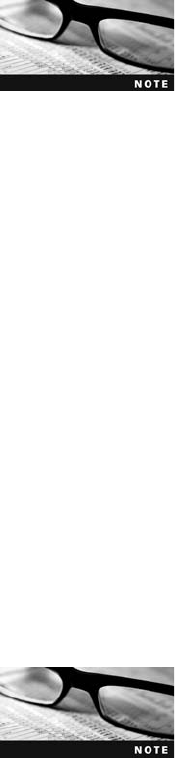
Some command-line forensics tools are created specifically for DOS/Windows platforms;
others are created for Macintosh and UNIX/Linux. Because there are many different versions
of UNIX and Linux, these OSs are often referred to as *nix platforms. In Chapter 4, you
were introduced to using some command-line tools in Linux, such as the dd and dcfldd com-
mands. For DOS/Windows platforms, a number of companies, such as NTI, Digital Intelli-
gence, MaresWare, DataLifter, and ByteBack, are well recognized for their work in
command-line forensics tools.
As software continues to evolve and investigators develop new
needs, vendors will address these needs. The tools listed in this chap-
ter are in no way a complete list of tools available for DOS/Windows
or *nix platforms.
Some tools that are readily available in the command line are often overlooked. For example,
in Windows 2000, XP, and Vista, the Dir command shows you the file owner if you have
multiple users on the system or network. Try it by following these steps:
1. First, open a command prompt window. In Windows Vista, click Start, type cmd in
the Start Search text box, and then press Enter. In Windows XP, click Start,Run, type
cmd, and click OK.
2. At the command prompt, type cd \ and press Enter to take you to the root directory.
3. Type dir /q > C:\Fileowner.txt and press Enter.
4. In any text editor, open Fileowner.txt to see the results. When you’re finished, exit the
text editor and close the command prompt window.
UNIX/Linux Forensics Tools
The *nix platforms have long been the primary command-line OSs, but typical end users
haven’t used them widely. However, with GUIs now available with *nix platforms, these
OSs are becoming more popular with home and corporate end users.
This newfound popularity and the staggering number of versions give investigators a chal-
lenge: learning the *nix command line and investigating the *nix environment. In Chapter
8, you learn more about several *nix tools for forensics analysis, such as SMART,
BackTrack, Autopsy with Sleuth Kit, and Knoppix-STD.
This book isn’t geared toward the Linux platform for forensics analy-
sis, but using a Linux tool for the processes described in this book
works as well as on a Microsoft platform.
SMART SMART is designed to be installed on numerous Linux versions, including Gen-
too, Fedora, SUSE, Debian, Knoppix, Ubuntu, Slackware, and more. You can analyze a
variety of file systems with SMART; for a list of file systems or to download an evaluation
ISO image for SMART and SMART Linux, go to www.asrdata2.com.
SMART includes several plug-in utilities. This modular approach makes it possible to
upgrade SMART components easily and quickly. SMART can also take advantage of
multithreading capabilities in OSs and hardware, a feature lacking in other forensics utilities.
274 Chapter 7
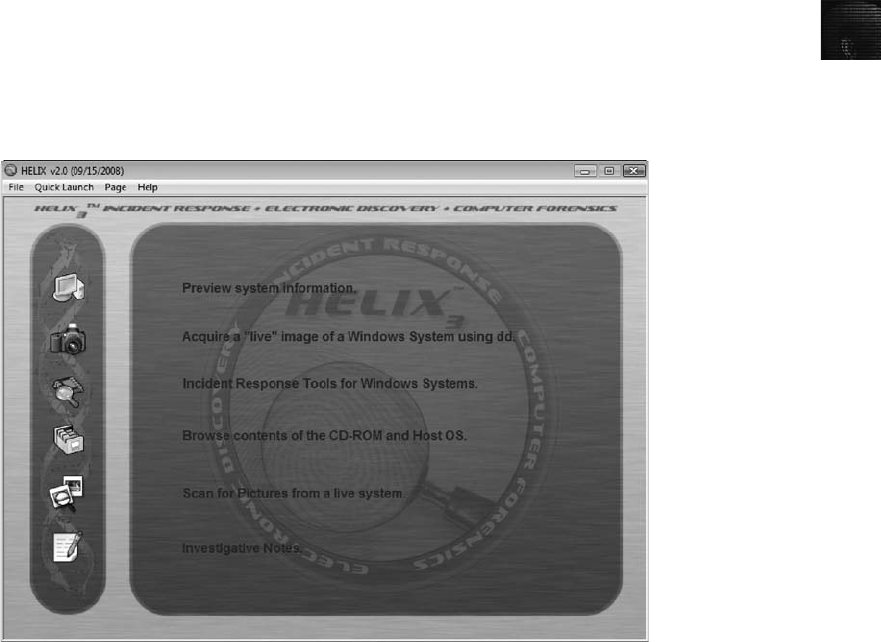
7
This tool is one of the few that can mount different file systems, such as journaling file sys-
tems, in a read-only format.
Another useful option in SMART is the hex viewer. Hex values are color-coded to make it
easier to see where a file begins and ends. SMART also offers a reporting feature. Every-
thing you do during your investigation with SMART is logged, so you can select what you
want to include in a report, such as bookmarks.
Helix One of the easiest suites to use is Helix because of its user interface. Although Helix
is no longer a free package, you can visit www.e-fense.com to learn more about it. What’s
unique about Helix is that you can load it on a live Windows system, and it loads as a boot-
able Linux OS from a cold boot. Its Windows component is used for live acquisitions. Be
aware, however, that some international courts have not accepted live acquisitions as a
valid forensics practice.
During corporate investigations, often you need to retrieve RAM and other data, such as the
suspect’s user profile, from a workstation or server that can’t be seized or turned off. This
data is extracted while the system is running and captured in its state at the time of ex-
traction. Make sure to keep a journal to record what you’re doing, however. To do a live
acquisition, insert the Helix CD into the suspect’s machine. After clicking I ACCEPT in the
licensing window, you see the Helix menu shown in Figure 7-8.
BackTrack BackTrack is another Linux Live CD used by many security professionals and
forensics investigators. It includes a variety of tools and has an easy-to-use KDE interface.
You can download the ISO image from www.remote-exploit.org/backtrack.html. Autopsy
and Sleuth Kit, discussed next, are included with the BackTrack tools as well as Foremost
Figure 7-8 The Helix menu
Computer Forensics Software Tools 275
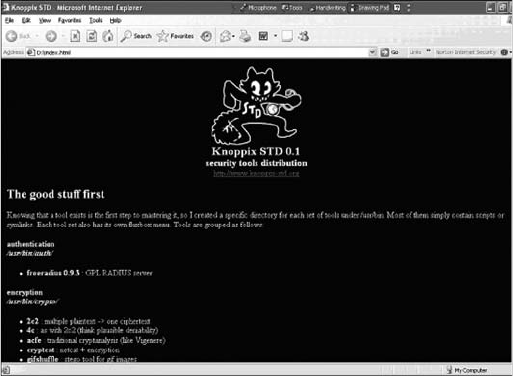
(covered in Chapter 8), dcfldd, Pasco, MemFetch, and MBoxGrep. You work with some
BackTrack tools in Chapter 11.
Autopsy and Sleuth Kit Sleuth Kit is a Linux forensics tool, and Autopsy is the GUI
browser interface for accessing Sleuth Kit’s tools. Chapter 8 explains how to install these
tools, but if you’re accessing them from Helix, for example, shut down your Windows com-
puter with the Helix disc in the CD/DVD drive, making sure your system is set to boot from
the CD/DVD drive before the hard drive. Then do a hard boot to the computer. In the
options that are displayed, select Expert Mode. (Note that this mode is forensically sound.)
If you’re booting from a laptop, you might have display issues. You can select “scan”to
have Helix find the correct settings. (If Helix fails to find these settings, experiment until
you find a setting that works.) After the correct display setting is applied, a GUI with a
blue background is displayed. If prompted, specify whether to load SCSI modules or addi-
tional modules from a floppy disk.
On your desktop, you should see what drives have been detected. For example, say that
/mnt/hda1 and /mnt/hda2 are displayed at the upper left. If you click the Helix button,
which is similar to the Start button in Windows, you see the GUI selection. When you
select Forensic Tools, the Autopsy option is displayed. From here, you can open an exist-
ing case or start a new case. For more information on these tools, visit www.sleuthkit.
org.
Knoppix-STD Knoppix Security Tools Distribution (STD) is a collection of tools for con-
figuring security measures, including computer and network forensics. Note that Knoppix-
STD is forensically sound, so it doesn’t allow you to alter or damage the system you’re
analyzing. You can download the ISO image at www.knoppix-std.org and create a bootable
CD with it. If you boot this CD into Windows, Knoppix lists available tools. Although
many of the tools have GUI interfaces, some are still command line only. If you right-click
each category while booted in Linux, a section called rtfm has a README file for each
application. Figure 7-9 shows what you see if you load the Knoppix-STD CD in Windows.
You can scroll through this window and see some of the available tools (see Figure 7-10).
Figure 7-9 The Knoppix-STD information window in Windows
276 Chapter 7
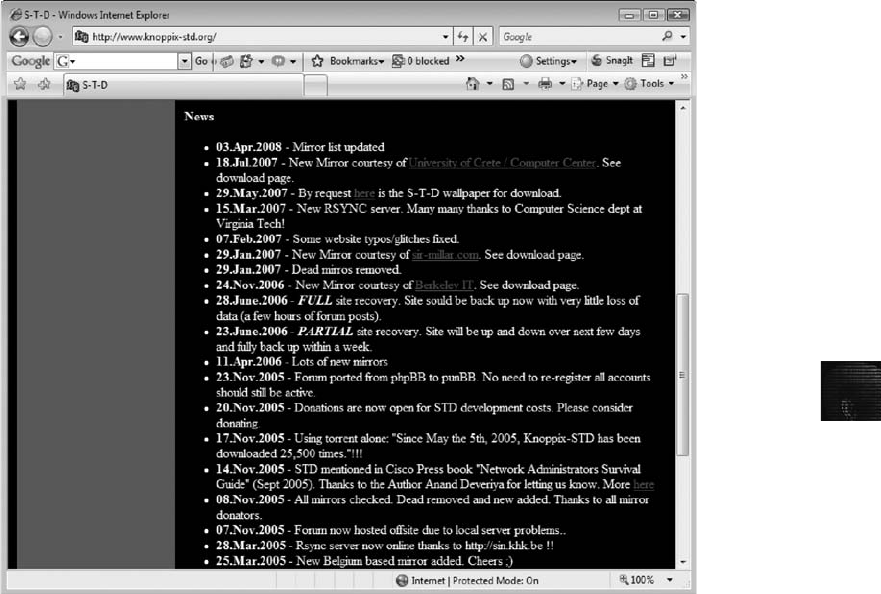
7
Like Helix, Knoppix-STD is a Linux bootable CD. If you shut down Windows and reboot
with the Knoppix-STD disc in the CD/DVD drive, your system boots into Linux.
Other GUI Forensics Tools
Several software vendors have introduced forensics tools that work in Windows. Because
GUI forensics tools don’t require the same understanding of MS-DOS and file systems as
command-line tools, they can simplify computer forensics investigations. These GUI tools
have also simplified training for beginning examiners; however, you should continue to
learn about and use command-line tools because some GUI tools might miss critical
evidence.
Most GUI tools are put together as suites of tools. For example, the largest GUI tool
vendors—Technology Pathways, AccessData, and Guidance Software—offer tools that per-
form most of the tasks discussed in this chapter. As with all software, each suite has its
strengths and weaknesses.
GUI tools have several advantages, such as ease of use, the capability to perform multiple
tasks, and no requirement to learn older OSs. Their disadvantages range from excessive
resource requirements (needing large amounts of RAM, for example) and producing inconsis-
tent results because of the type of OS used, such as Windows Vista 32-bit or 64-bit systems.
Another concern with using GUI tools is that they create investigators’dependence on using
Figure 7-10 A list of forensics tools available in Knoppix-STD
Computer Forensics Software Tools 277

only one tool. In some situations, GUI tools don’t work and a command-line tool is required,
so investigators must be familiar with more than one type of tool.
Computer Forensics Hardware Tools
This section discusses computer hardware used for forensics investigations. Technology
changes rapidly, and hardware manufacturers have designed most computer components to
last about 18 months between failures. Hardware is hardware; whether it’sarack-mounted
server or a forensic workstation, eventually it fails. For this reason, you should schedule
equipment replacements periodically—ideally, every 18 months if you use the hardware full-
time. Most computer forensics operations use a workstation 24 hours a day for a week or
longer between complete shutdowns.
You should plan your hardware needs carefully, especially if you have budget limitations.
Include the amount of time you expect the forensic workstation to be running, how often
you expect hardware failures, consultant and vendor fees to support the hardware, and how
often to anticipate replacing forensic workstations. The longer you expect the forensic work-
station to be running, the more you need to anticipate physical equipment failure and the
expense of replacement equipment.
Forensic Workstations
Many computer vendors offer a wide range of forensic workstations that you can tailor to
meet your investigation needs. The more diverse your investigation environment, the
more options you need. In general, forensic workstations can be divided into the following
categories:
•Stationary workstation—A tower with several bays and many peripheral devices
•Portable workstation—A laptop computer with a built-in LCD monitor and almost as
many bays and peripherals as a stationary workstation
•Lightweight workstation—Usually a laptop computer built into a carrying case with a
small selection of peripheral options
When considering options to add to a basic workstation, keep in mind that PCs have limita-
tions on how many peripherals they can handle. The more peripherals you add, the more
potential problems you might have, especially if you’re using an older version of Windows.
You must learn to balance what you actually need with what your system can handle.
If you’re operating a computer forensics lab for a police agency, you need as many options as
possible to handle any investigation. If possible, use two or three configurations of PCs to
handle diverse investigations. You should also keep a hardware inventory in addition to
your software library. In the corporate environment, however, consider streamlining your
workstation to meet the needs of only the types of systems used in your business.
Building Your Own Workstation To decide whether you want to build your
own workstation, first ask “How much do I have to spend?”Building a forensic work-
station isn’t as difficult as it sounds but can quickly become expensive if you aren’t
careful. If you have the time and skill to build your own forensic workstation, you can
278 Chapter 7

7
customize it to your needs and save money, although you might have trouble finding
support for problems that develop. For example, peripheral devices might conflict with
one another, or components might fail. If you build your own forensic workstation,
you should be able to support the hardware. You also need to identify what you intend
to analyze. If you’re analyzing SPARC disks from workstations in a corporate network,
for example, you need to include a SPARC drive with a write-protector on your forensic
workstation.
If you decide that building a forensic workstation is beyond your skills, several vendors offer
workstations designed for computer forensics, such as the F.R.E.D. unit from Digital Intelli-
gence or the Dual Xeon Workstation from ForensicPC. Having a vendor-supplied worksta-
tion has its advantages. If you aren’t skilled in computer hardware maintenance and repair,
having vendor support can save you time and frustration when you have problems. Of
course, you can always mix and match components to get the capabilities you need for
your forensic workstation.
If you don’t have the skills to build and support a PC, you might
want to consider taking an A+ certification course.
Using a Write-Blocker
The first item you should consider for a forensic workstation is a write-blocker. Write-
blockers protect evidence disks by preventing data from being written to them. Software and
hardware write-blockers perform the same function but in a different fashion.
Software write-blockers, such as PDBlock from Digital Intelligence, typically run in a shell
mode (for example, DOS). PDBlock changes interrupt 13 of a workstation’s BIOS to prevent
writing to the specified drive. If you attempt to write data to the blocked drive, an alarm
sounds, advising that no writes have occurred. PDBlock can run only in a true DOS mode,
however, not in a Windows MS-DOS shell.
With hardware write-blockers, you can connect the evidence drive to your workstation and
start the OS as usual. Hardware write-blockers are ideal for GUI forensics tools. They pre-
vent Windows or Linux from writing data to the blocked drive. Hardware write-blockers
act as a bridge between the suspect drive and the forensic workstation.
In the Windows environment, when a write-blocker is installed on an attached drive, the
drive appears as any other attached disk. You can navigate to the blocked drive with any
Windows application, such as Windows Explorer, to view files or use Word to read files.
When you copy data to the blocked drive or write updates to a file with Word, Windows
shows that the data copy is successful. However, the write-blocker actually discards the writ-
ten data—in other words, data is written to null. When you restart the workstation and
examine the blocked drive, you won’t see the data or files you copied to it previously.
Many vendors have developed write-blocking devices that connect to a computer through
FireWire, USB 2.0, SATA, and SCSI controllers. Most of these write-blockers enable you to
remove and reconnect drives without having to shut down your workstation, which saves
time in processing the evidence drive. For more information on write-blocker specifications,
visit www.cftt.nist.gov. The following vendors provide write-blocking devices:
Computer Forensics Hardware Tools 279

•www.digitalintelligence.com
•www.forensicpc.com
•www.guidancesoftware.com
•www.voomtech.com
•www.mykeytech.com
•www.lc-tech.com
•www.logicube.com
•www.forensic-computers.com
•www.wiebetech.com
•www.paraben-forensics.com
•www.usbgear.com/USB-FORENSIC.html
Recommendations for a Forensic Workstation
Before you purchase or build a forensic workstation, determine where your data acquisitions
will take place. If you acquire data in the field, consider streamlining the tools you use. With
the newer FireWire and USB 2.0 write-blocking devices, you can acquire data easily with
Digital Intelligence FireChief and a laptop computer, for example. If you want to reduce the
hardware you carry, consider a product such as the WiebeTech Forensic DriveDock with its
regular DriveDock FireWire bridge or the Logicube Talon.
When choosing a computer as a stationary or lightweight forensic workstation, you want a
full tower to allow for expansion devices, such as a 2.5-inch drive converter to analyze a lap-
top hard drive on a 3.5-inch IDE write-protected drive controller. You want as much mem-
ory and processor power as your budget allows and various sizes of hard drives. In addition,
consider a 400-watt or better power supply with battery backup, extra power and data
cables, a SCSI controller card, external FireWire and USB ports, an assortment of drive
adapter bridges to connect SATA to IDE (PATA) drives, an ergonomic keyboard and
mouse, and a good video card with at least a 17-inch monitor. If you plan to conduct many
investigations, a high-end video card and monitor are recommended. If you have a limited
budget, one option for outfitting your lab is to use high-end game PCs from a local computer
store. With some minor modifications and additions of hardware components, these systems
perform extremely well.
As with any technology, what your forensic workstation includes is often a matter of prefer-
ence. Whatever vendor you choose, make sure the devices you select perform the functions
you expect to need as an investigator.
Validating and Testing Forensics Software
Now that you have selected some tools to use, you need to make sure the evidence you
recover and analyze can be admitted in court. To do this, you must test and validate your
software. The following sections discuss validation tools available at the time of this writing
and how to develop your own validation protocols.
280 Chapter 7

7
Using National Institute of Standards and
Technology (NIST) Tools
The National Institute of Standards and Technology publishes articles, provides tools, and
creates procedures for testing and validating computer forensics software. Software should
be verified to improve evidence admissibility in judicial proceedings. NIST sponsors the Com-
puter Forensics Tool Testing (CFTT) project to manage research on computer forensics
tools. For additional information on this testing project, visit www.cftt.nist.gov.
NIST has created criteria for testing computer forensics tools, which are included in the arti-
cle “General Test Methodology for Computer Forensic Tools”(version 1.9, November 7,
2001), available at www.cftt.nist.gov/testdocs.html. The article addresses the lack of specifi-
cations for what forensics tools should do and the importance of tools meeting judicial scru-
tiny. The criteria are based on standard testing methods and ISO 17025 criteria for testing
items that have no current standards. Your lab must meet the following criteria and keep
accurate records so that when new software and hardware become available, testing stan-
dards are in place for your lab:
•Establish categories for computer forensics tools—Group computer forensics software
according to categories, such as forensics tools designed to retrieve and trace e-mail.
•Identify computer forensics category requirements—For each category, describe the
technical features or functions a forensics tool must have.
•Develop test assertions—Based on the requirements, create tests that prove or dis-
prove the tool’s capability to meet the requirements.
•Identify test cases—Find or create types of cases to investigate with the forensics tool,
and identify information to retrieve from a sample drive or other media. For example,
use the image of a closed case file created with a trusted forensics tool to test a new
tool in the same category and see whether it produces the same results.
•Establish a test method—Considering the tool’s purpose and design, specify how to
test it.
•Report test results—Describe the test results in a report that complies with ISO
17025, which requires accurate, clear, unambiguous, and objective test reports.
Another standards document, ISO 5725, demands accuracy for all aspects of the testing pro-
cess, so results must be repeatable and reproducible. “Repeatable results”means that if you
work in the same lab on the same machine, you generate the same results. “Reproducible
results”means that if you’re in a different lab working on a different machine, the tool still
retrieves the same information.
NIST has also developed several tools for evaluating drive-imaging
tools. These tools are posted on the CFTT Web site at www.cftt.nist.
gov/disk_imaging.htm.
In addition, NIST created the National Software Reference Library (NSRL) project (www.
nsrl.nist.gov) with the goal of collecting all known hash values for commercial software and
OS files. The primary hash NSRL uses is SHA-1, which generates a known set of digital
Validating and Testing Forensics Software 281

signatures called the Reference Data Set (RDS). SHA-1 provides better accuracy than other
hashing methods, such as MD5 or CRC-32.
The purpose of collecting known hash values is to reduce the number of known files, such as
OS or program files, included in a forensics examination of a drive so that only unknown
files are left. You can also use the RDS to locate and identify known bad files, such as illegal
images and computer viruses, on a suspect drive.
Using Validation Protocols
After retrieving and examining evidence data with one tool, you should verify your results by
performing the same tasks with other similar forensics tools. For example, after you use one
forensics tool to retrieve disk data, you use another to see whether you retrieve the same
information. Although this step might seem unnecessary, you might be asked on the witness
stand “How did you verify your results?”To satisfy the need for verification, you need at
least two tools to validate software or hardware upgrades. The tool you use to validate the
results should be well tested and documented. You perform a tool validation exercise in the
Hands-On Projects at the end of this chapter.
Investigators must be confident in a tool’s capability to produce consistent and accurate find-
ings during analysis. Understanding how the tool works is equally important, as you might
not have vendor support in a courtroom. One way to compare results and verify a new tool
is by using a disk editor, such as Hex Workshop or WinHex, to view data on a disk in its
raw format. Disk editors typically show files, file headers, file slack, RAM slack, and other
data on the physical disk. Although disk editors aren’t known for their flashy interfaces, they
are reliable and capable of accessing sectors of the digital evidence to verify your findings.
Although a disk editor gives you the most flexibility in testing, it
might not be capable of examining a compressed file’s contents,
such as a .zip file or an Outlook .pst file. This is another reason that
testing and validating your tools’capabilities are essential.
If you decide to use a GUI computer forensics tool, use the recommended steps in the follow-
ing sections to validate your findings.
Computer Forensics Examination Protocol
1. First, conduct your investigation of the digital evidence with one GUI tool.
2. Then perform the same investigation with a disk editor to verify that the GUI tool is
seeing the same digital evidence in the same places on the test or suspect drive’s
image.
3. If a file is recovered, obtain the hash value with the GUI tool and the disk editor, and
then compare the results to verify whether the file has the same value in both tools.
Many investigators in both the public and private sectors use FTK and EnCase as their
choice of “flagship”forensics software suites, but they don’t rely on them solely; investiga-
tors’software libraries often include other forensics utilities to supplement these tools’
capabilities.
282 Chapter 7

7
Computer Forensics Tool Upgrade Protocol In addition to verifying your results
by using two disk-analysis tools, you should test all new releases and OS patches and
upgrades to make sure they’re reliable and don’t corrupt evidence data. New releases and
OS upgrades and patches can affect the way your forensics tools perform. If you determine
that a patch or upgrade isn’t reliable, don’t use it on your forensic workstation until the
problem has been fixed. If you have a problem, such as not being able to read old image
files with the new release or the disk editor generating errors after you apply the latest ser-
vice pack, you can file an error report with the vendor. In most cases, the vendor addresses
the problem and provides a new patch, which you should check with another round of vali-
dation testing.
One of the best ways to test patches and upgrades is to build a test hard disk to store data
in unused space allocated for a file, also known as file slack. You can then use a forensics
tool to retrieve it. If you can retrieve the data with that tool and verify your findings with a
second tool, you know the tool is reliable.
As computer forensics tools continue to evolve, you should check the Web for new editions,
updates, patches, and validation tests for your tools. Always validate what the hardware or
software tool is doing as opposed to what it’s supposed to be doing. Be confident and
knowledgeable about the capabilities of your forensics toolbox. Remember to test and docu-
ment why a tool does or doesn’t work the way it’s supposed to.
Chapter Summary
■Consult your business plan to get the best hardware and software solution for your
computer investigation needs.
■The five functions required for computer forensics tools are acquisition, validation
and discrimination, extraction, reconstruction, and reporting.
■For your computer forensics lab, you should create a software library for older
versions of forensics utilities, OSs, and applications and maintain older versions of
software you have used and retired, such as previous versions of Windows and
Linux.
■Some computer forensics tools run in a command-line interface, including those that
can find file slack and free space, recover data, and search by keyword. They are
designed to run in minimal configurations and can fit on a bootable disk.
■Hardware required for computer forensics includes workstations and devices, such as
write-blockers, to prevent contamination of evidence. Before you purchase or build a
forensic workstation, consider where you acquire data, which determines the hard-
ware configuration you need.
■Tools that run in Windows and other GUI environments don’t require the same level
of computing expertise as command-line tools and can simplify training and
investigations.
■Before upgrading to a new version of a computer forensics tool, run a validation test
on the new version. The National Institute of Standards and Technology has standard
guidelines for verifying forensics tools.
Chapter Summary 283
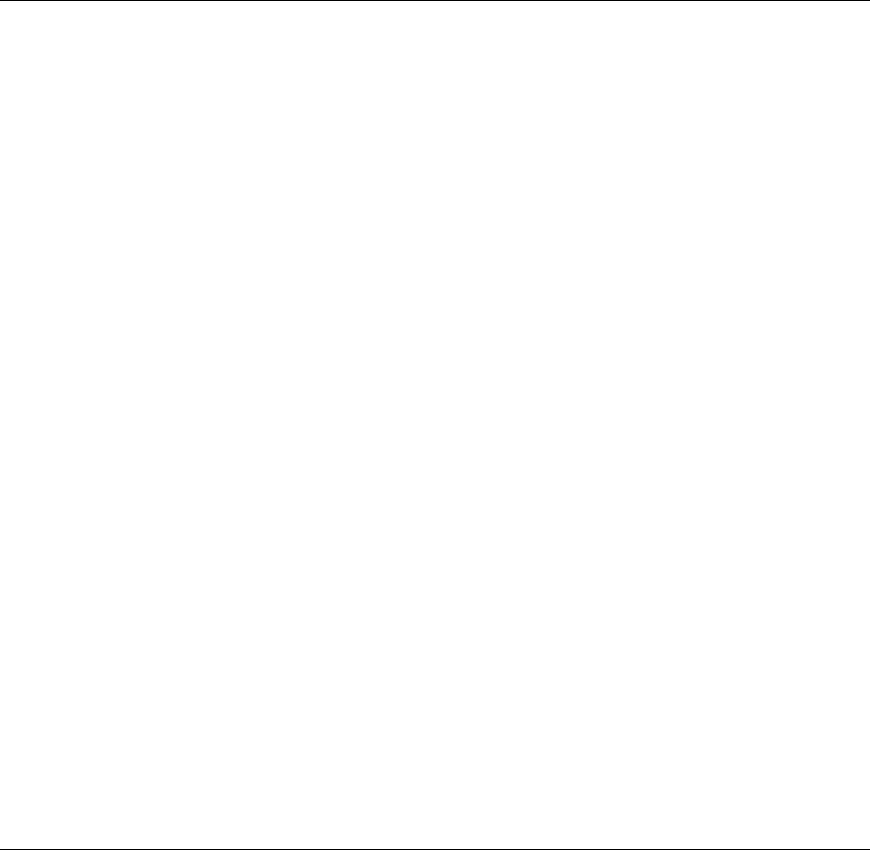
Key Terms
acquisition The process of creating a duplicate image of data; one of the five required
functions of computer forensics tools.
brute-force attack The process of trying every combination of characters—letters, numbers,
and special characters typically found on a keyboard—to find a matching password or
passphrase value for an encrypted file.
Computer Forensics Tool Testing (CFTT) A project sponsored by the National Institute of
Standards and Technology to manage research on computer forensics tools.
discrimination The process of sorting and searching through investigation data to separate
known good data from suspicious data; along with validation, one of the five required
functions of computer forensics tools.
extraction The process of pulling relevant data from an image and recovering or
reconstructing data fragments; one of the five required functions of computer forensics tools.
keyword search A method of finding files or other information by entering relevant
characters, words, or phrases in a search tool.
National Software Reference Library (NSRL) A NIST project with the goal of collecting all
known hash values for commercial software and OS files.
password dictionary attack An attack that uses a collection of words or phrases that might
be passwords for an encrypted file. Password recovery programs can use a password
dictionary to compare potential passwords to an encrypted file’s password or passphrase
hash values.
reconstruction The process of rebuilding data files; one of the five required functions of
computer forensics tools.
validation The process of checking the accuracy of results; along with discrimination, one of
the five required functions of computer forensics tools.
write-blocker A hardware device or software program that prevents a computer from
writing data to an evidence drive. Software write-blockers typically alter interrupt 13 write
functions to a drive in a PC’s BIOS. Hardware write-blockers are usually bridging devices
between a drive and the forensic workstation.
Review Questions
1. What are the five required functions for computer forensics tools?
2. A disk partition can be copied only with a command-line acquisition tool. True or
False?
3. What two data-copying methods are used in software data acquisitions?
a. Remote and local
b. Local and logical
c. Logical and physical
d. Physical and compact
284 Chapter 7

7
4. During a remote acquisition of a suspect drive, RAM data is lost. True or False?
5. Hashing, filtering, and file header analysis make up which function of computer
forensics tools?
a. Validation and discrimination
b. Acquisition
c. Extraction
d. Reporting
6. Sleuth Kit is used to access Autopsy’s tools. True or False?
7. When considering new forensics software, you should do which of the following?
a. Uninstall other forensics software.
b. Reinstall the OS.
c. Test and validate the software.
d. None of the above.
8. What are the subfunctions of the extraction function?
9. Data can’t be written to the disk with a command-line tool. True or False?
10. Hash values are used for which of the following purposes? (Choose all that apply.)
a. Determining file size
b. Filtering known good files from potentially suspicious data
c. Reconstructing file fragments
d. Validating that the original data hasn’t changed
11. What’s the name of the NIST project established to collect all known hash values for
commercial software and OS files?
12. Many of the newer GUI tools use a lot of system resources. True or False?
13. Building a forensic workstation is more expensive than purchasing one. True or False?
14. A live acquisition is considered an accepted forensics practice. True or False?
15. Which of the following is true of most drive-imaging tools? (Choose all that apply.)
a. They perform the same function as a backup.
b. They ensure that the original drive doesn’t become corrupt and damage the digital
evidence.
c. They create a copy of the original drive.
d. They must be run from the command line.
16. The standards for testing forensics tools are based on which criteria?
a. U.S. Title 18
b. ISO 5725
c. ISO 17025
d. All of the above
Review Questions 285
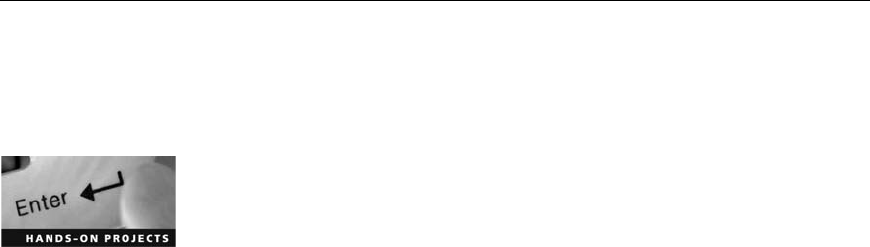
17. Which of the following tools can examine files created by WinZip?
a. FTK
b. Hex Workshop
c. Registry Viewer
d. SMART
18. List four subfunctions of reconstructing drives.
19. When validating the results of a forensics analysis, you should do which of the
following?
a. Calculate the hash value with two different tools.
b. Use a different tool to compare the results of evidence you find.
c. Repeat the steps used to obtain the digital evidence, using the same tool, and recal-
culate the hash value to verify the results.
d. Do both a and b.
e. Do both b and c.
f. Do both a and c.
g. Do none of the above.
20. NIST testing procedures are valid only for government agencies. True or False?
Hands-On Projects
If necessary, extract all data files in the Chap07\Projects folder on the book’s DVD to the
Work\Chap07\Projects folder on your system. (If necessary, create this folder on your system
before starting the projects; it’sreferredtoas“your work folder”in steps.)
Hands-On Project 7-1
In this project, you create and delete files on a USB drive (or small disk parti-
tion, if you don’t have a USB drive), and then use AccessData FTK to analyze
the drive. In Hands-On Project 7-2, you use SecureClean to erase this drive to
make sure it contains no data. To download and install SecureClean, follow
these steps:
1. Start your Web browser and go to www.whitecanyon.com/secureclean.
php.
2. Click the Try Demo link, scroll down if necessary, and click the Download
Demo link for SecureClean. Save the Secureclean.exe download file in your
work folder.
3. Exit your Web browser, closing any download dialog boxes, if necessary.
4. Start Windows Explorer or My Computer, navigate to your work folder,
and then double-click Secureclean.exe.
286 Chapter 7

7
5. In the first installation window, click Next. Click Yes to accept the license
agreement, and then click Next to accept the default destination folder.
Click Next to accept the default location for program files, and then click
Next to accept the default Start menu folder. Finally, click Finish to com-
plete the installation.
6. In the “What would you like to try first”dialog box, click Cancel to exit
SecureClean. Then close any open windows.
Next, you use Microsoft Word and Excel to create and delete files and use
FTK to analyze the drive. Follow these steps:
1. Create a C7Prj01 folder on your USB drive or disk partition.
2. Start a new document in Word and type This is to test deleting files and
then wiping them. Save the file in the C7Prj01 folder as Test7-1.doc. Exit
Word.
3. Start a new workbook in Excel. Type a few numbers, and then save the
workbook in the C7Prj01 folder on your USB or disk drive as Test7-2.xls.
Exit Excel.
4. Use Windows Explorer or My Computer to delete both files from the USB
or disk drive.
5. Start AccessData FTK, and start a new case. Type your name for the
investigator’s name, enter C7Prj01 for the case number and case name,
and enter your work folder as the case path. Click Next until you reach
the Add Evidence dialog box.
6. Click the Add Evidence button, click the Local Drive option button, and
then click Continue.
7. In the Select Local Drive dialog box, make sure the USB or disk drive and
Logical Analysis are selected, and then click OK.
8. Read the message in the warning box, and then click Yes to continue
adding evidence.
9. In the Evidence Information dialog box, click to select your time zone,
and then click OK. Click Next, and then click Finish. FTK processes the
data on the USB or disk drive.
10. Click the Deleted Files button in the Overview tab to display the files
deleted from the USB or disk drive (the two test files you created and
deleted). The FTK window might also display temporary files that were
created.
11. Click any file in the lower pane to view its contents in the upper-right
pane.
12. Close all open windows, and exit FTK. If prompted to back up the case,
click No.
Hands-On Projects 287
Hands-On Project 7-2
Now you’re ready to use SecureClean to remove all traces of data from your
USB or disk drive. Follow these steps:
1. Create a C7Prj02 folder on your USB or disk drive.
2. To start SecureClean, click Start, point to All Programs, point to White-
Canyon, point to SecureClean 4, and click Clean My Computer.
3. If you see the Protected Recycle Bin warning message, click OK to
continue.
4. In the SecureClean window, click the Try It Free button. If you see a
notice about checking for online updates, click No, and then click
Continue.
5. In the Drive List section, click to clear the check boxes, if necessary, and
then click the check box corresponding to your USB or disk drive. Make
sure SecureClean is the only open window, and then click Deep Clean.
6. When you see a message about checking the drive for errors, click OK to
continue.
7. Click the Start Clean Now button.
8. In the warning message stating that the data can no longer be recovered,
click OK to continue. When SecureClean finishes cleaning the drive, click
OK to exit the program.
9. Start AccessData FTK, and start a new case. Type your name for the
investigator’s name, enter C7Prj02 for the case number and case name,
and enter your work folder as the case path. Click Next until you reach
the Add Evidence dialog box.
10. Click the Add Evidence button, click the Local Drive option button, and
then click Continue. The Select Local Drive dialog box opens.
11. Make sure the USB or disk drive and Logical Analysis are selected, and
then click OK. If you see a warning message about using live evidence,
click Yes to continue.
12. In the Evidence Information dialog box, click to select your time zone,
and then click OK to accept the default settings. Click Next, and then
click Finish.
13. In the Overview tab, click the Unknown Type button, click the
F*S0001T*Pfile, and note that it contains no data. The FTK window
shows only the root folder, slack/free space, and perhaps an unknown file
type. Click the Unknown Type button again, if necessary, to see the con-
tents of slack space. If you used SecureClean without deleting any files on
the drive, the FTK window shows filenames with hexadecimal values of
all 0s. If a SecureClean document appears in the FTK window, the con-
tents are reported as “Nothing to view, document is empty.”In the Slack/
Free Space area, the Disk Free, FAT1, and FAT2 columns show 0s, indi-
cating that the drive contains no data.
14. Exit FTK, clicking No if prompted to back up the case.
288 Chapter 7

7
Hands-On Project 7-3
In this project, you create a test drive by planting evidence in the file slack space
on a USB drive or small disk partition. Then you use FTK and Hex Workshop
(which you downloaded in a previous chapter from www.hexworkshop.com)
to verify that the drive contains evidence. Follow these steps:
1. First, you format the drive in Windows Explorer. Right-click the drive icon
and click Format, click to clear the Quick Format check box, if necessary,
and then click Start. If you see a warning message, click OK to continue.
You can also use SecureClean as described in Hands-On Project 7-2 to
wipe the drive. When you’re finished, exit Windows Explorer or
SecureClean.
2. Create a C7Prj03 folder on the USB or disk drive. Warning: This drive
should contain data you no longer need.
3. Start a new document in Word and type Testing for string Namibia. Save
the file in the C7Prj03 folder as C7Prj03a.doc.
4. Close the file, start a new Word document, and type Testing for string
XYZX. Save the file in the C7Prj03 folder as C7Prj03b.doc. Exit Word.
Next, you use Hex Workshop to hide information in file slack space:
1. Start Hex Workshop. On a sheet of paper, create a chart with two col-
umns. Label the columns Item and Sector.
2. In Hex Workshop, click Disk,Open Drive from the menu. Make sure the
USB or disk drive is selected, and then click OK.
3. Click File,Open from the menu. Navigate to and double-click
C7Prj03a.doc. Scroll down until you see “Testing for string Namibia.”
4. Click the tab corresponding to your USB or disk drive, and then click at
the beginning of the right column. Click Edit,Find from the menu. In the
Find dialog box, make sure Text String is selected in the Type list box.
Type Namibia in the Value text box, click the Either option button, and
then click OK. (If Hex Workshop doesn’t find “Namibia”the first time,
repeat this step.)
5. In the Item column on your chart, write C7Prj03a.doc. In the Sector col-
umn, write the sector number containing the search text, as shown on the
Hex Workshop title bar.
6. Scroll to the bottom of the sector, if necessary. Type Murder She Wrote
near the end of the sector in the right pane, and then click the Save tool-
bar button. (Note: If you’re asked to enable Insert mode, click OK, press
Insert, click to select the Disable notification message check box, and click
OK, if necessary.)
7. Click the C7Prj03a.doc tab. Click Edit,Find from the menu, type Murder
in the Value text box, and then click OK. Hex Workshop can’t find this
text in C7Prj03a.doc. Click Edit,Find from the menu, and then click OK
to verify that Hex Workshop doesn’t find “Murder”in the document.
Close the file by clicking the lower Close button in the upper-right corner.
Hands-On Projects 289

8. Click File,Open from the menu. Navigate to and double-click
C7Prj03b.doc. Scroll down, if needed, until you see the “Testing for string
XYZX”text you entered earlier. (Hint: You might need to use the Find
command more than once to find this text.)
9. Click the tab for your USB or disk drive, if necessary, and then click at
the beginning of the right column. Click Edit,Find from the menu, type
XYZX as the value you want to find, and then click OK. On your chart,
write C7Prj03b.doc as the filename in the Item column, and in the Sector
column, note the sector number containing the search text, as shown on
the Hex Workshop title bar.
10. In the tab for your USB or disk drive, type I Spy near the end of the sector
in the right pane, in the slack space, and then click the Save toolbar
button.
11. Verify that “I Spy”doesn’t appear as part of the file by clicking the
C7Prj03b.doc tab and searching for this string twice.
12. Close the C7Prj03b.doc file, and exit Hex Workshop.
In a forensics lab, you would generate the drive’s MD5 hash value
with a tool such as md5sum, and generate a copy with a tool such
as FTK Imager.
Hands-On Project 7-4
Follow these steps to verify your results from Hands-On Project 7-3 with
AccessData FTK:
1. Create a C7Proj04 folder on your USB or disk drive.
2. Start AccessData FTK, and start a new case. Type your name for the
investigator’s name, enter C7Prj04 for the case name and case number,
and enter your work folder as the case path. Click Next until you reach
the Add Evidence to Case dialog box.
3. Click the Add Evidence button, click the Local Drive option button, and
then click Continue.
4. In the Select Local Drive dialog box, make sure your USB or disk drive
and Logical Analysis are selected, and then click OK. (Click Yes in the
warning message box, if necessary, to continue working.)
5. In the Evidence Information dialog box, click to select your time zone,
and then click OK. Click Next, and then click Finish. FTK processes the
files on the drive, and then indicates the evidence items contained on the
drive.
6. Click the Search tab. Click Tools,Analysis Tools from the menu, click to
select the Full Text Indexing check box, if necessary, and then click OK.
7. In the Search Term text box, type Namibia, and then click Add. Click the
View Cumulative Results button, and then click OK in the Filter Search
290 Chapter 7

7
Hits dialog box. Repeat this search for the XYZX,Murder, and I Spy
keywords. The list under Search Items indicates how many matches (hits)
FTK finds on the drive for each keyword. (Note that items in the file slack
space aren’t listed in the Indexed Search tab.)
8. Click the Overview tab, click Documents, click C7Prj03b.doc, and then
scroll the upper-right pane, if necessary, until you can see the “I Spy”
text. Make note of the logical sector position displayed at the bottom of
the upper-right pane.
9. Click the Search tab and then the Live Search tab. In the Search Term text
box, type I Spy and make sure ASCII and Unicode are selected. Click the
Add button and then the Search button, click to select the All files option
button if necessary, and then click OK. When the search is finished, click
View Results.A“Search Performed”message and the date are displayed
at the upper right.
10. Click the expand (+) buttons to find the results of the search, which are
displayed as “1 Hit.”In the middle pane, scroll until you find “I Spy.”
11. Repeat Steps 9 and 10 for “Murder.”
12. The bottom pane displays details about the data FTK found on the drive
that match your search criteria. Click each occurrence and scroll to the
right to see any other information FTK supplies, such as the file’s MD5
hash value.
13. Write the filename and sector information for each item found. Note that
FTK finds more than one occurrence of each word on the drive. Below
your chart, explain why the words appear more than once.
14. Close all open windows, and exit FTK, clicking No if prompted to back
up the case.
Hands-On Project 7-5
You should test new or updated computer forensics tools to make sure they’re
performing correctly. When complex software applications are updated, they
might create new problems and function failures the vendor wasn’t aware of.
In this project, you test two competing computer forensics analysis tools to
see how they compare in locating and recovering data. To test these tools,
you need one or more controlled sample drive images. You should know the
contents of these drive images so that you can determine how efficient the
tools are at locating data. Developing a good sample test image takes experi-
ence in knowing what to look for on a suspect drive.
To prepare for this project, testing FTK against ProDiscover Basic, you need
the following:
•ProDiscover Basic installed on your workstation
•FTK installed on your workstation
•The GCFI-datacarve-NTFS.eve file you extracted to your work folder
Hands-On Projects 291
In the following steps, you use ProDiscover to convert the image file to raw
(.dd) format and then analyze the two images:
1. Start ProDiscover Basic, click Tools from the menu, point to Image Con-
version Tools, and then click Convert ProDiscover Image to “DD”.
2. In the Convert ProDiscover Image to “DD”Image dialog box, click
Browse next to the Source ProDiscover Image text box. Navigate to your
work folder and click GCFI-datacarve-NTFS.eve. Click Open, and then
click OK.
3. To start your analysis, click the New Project toolbar button. In the New
Project dialog box, type C7Prj05PD for the project number and project
filename, and then click OK (Note: If you get an error when starting a
new project, exit ProDiscover and start it again.)
4. In the tree view, click to expand Add and then click Image File. In the
Open dialog box, navigate to your work folder, click
gcfi-datacarve-ntfs.dd, and then click Open.
5. In the tree view, click to expand Content View and then Images. Click to
expand the. dd image file, and then click All Files. If necessary, click Yes
in the ProDiscover message box that opens.
6. In the work area, right-click any column header, such as Select or File
Name, and then click Field Chooser. In the right pane of the Field
Chooser dialog box, scroll down and click Modified Date. Click the
Move Up button until Modified Date is immediately under File Extension,
and then click OK.
7. In the work area, click the Modified Date column header until the oldest
data is displayed at the top of the list.
8. Click the check box next to all deleted files with the date 5/20/2005. For
each file, when the Add Comment dialog box opens, type Deleted date
test for the comment, and then click OK.
9. Next, click the Search toolbar button. In the Search dialog box, click the
Content Search tab. In the Search for the pattern(s) text box, type BM6
(to search for headers for bitmap files). Under Select the Disk(s)/Image(s)
you want to search in, click the. dd image file, and then click OK.
10. In the Search 1 tab of the search results, click the check box next to
deleted files with a .jpg extension that have bitmap headers. When the
first Add Comment dialog box opens, type Search results for non-BMP
extensions, click the Apply to all items check box, and then click OK.
Continue selecting the remaining deleted files with .jpg extensions. When
you’re finished, click Add to Report.
11. Click the Search toolbar button. In the Search dialog box, click the Con-
tent Search tab. In the Search for the pattern(s) text box, type S5000.
Under Select the Disk(s)/Image(s) you want to search in, click the. dd
image file, and then click OK.
12. In the Search 2 tab of the search results, click the check box next to
deleted files with an .html extension that contain the search term S5000,
292 Chapter 7

7
and then click Add to Report. Note that the files selected from the first
search appear in the second search results, too. Don’t clear the check
boxes next to these files because they are added to the report for this test.
13. In the tree view, click Report, and then click the Export toolbar button. In
the Export dialog box, click the RTF Format option button, click Browse,
and navigate to and click your work folder. Type Chap7-5-PD.rtf in the
File Name text box, and then click Save. Click OK in the Export dialog
box, and then click File,Print Report from the menu to print your report.
14. When you’re finished, click File,Exit from the menu. When prompted,
click Yes to save, and then click Save.
Next, you perform the same searches in FTK:
1. Start AccessData FTK, clicking OK or Yes to any information or warning
messages to continue.
2. In the Startup dialog box, click Start a new case, and then click OK.
3. In the New Case dialog box, enter your name for the investigator, type
C7Prj05FTK for the case name and number, enter your work folder as
the case path, and then click Next.
4. In the FTK Report Wizard - Case Information dialog box, fill in your
information, and then click Next. Continue clicking Next until you reach
the Add Evidence to Case dialog box.
5. Click the Add Evidence button. In the next Add Evidence to Case
dialog box, click Acquired Image of Drive, and then click Continue.In
the Open dialog box, navigate to your work folder, click the
gcfi-datacarve-ntfs.dd image file, and then click Open.
6. In the Evidence Information dialog box, click to select your time zone,
and then click OK. Click Next, and then click Finish in the Case
Summary dialog box.
7. When FTK finishes indexing the image file, click the Overview tab, and
then click the Total File Items button under the File Items column.
8. Click the File Filter Manager toolbar button (a purple funnel icon to the
left of the Unfiltered menu). In the File Filter Manager dialog box, click
the File Date check box, and click the Modified option button. Click the
between option button, and type 5/20/2005 in both date range text
boxes. Click Save/Apply, and in the Save As dialog box, type Modify
Date 5/20/2005 for the filename, and then click OK. Click Close in the
File Filter Manager dialog box.
9. In the File Items column, click Filtered Out. Right-click the first file listed
in the lower pane and click Create Bookmark.
10. In the Create New Bookmark dialog box, type May 5, 2005 files in the
Bookmark name text box, click the Include in report check box, and then
click OK.
Hands-On Projects 293

11. Click the Search tab and then the Indexed Search tab. Type BM6 in the
Search Term text box, click Add, click View Cumulative Results, and then
click OK in the Filter Search Hits dialog box.
12. In the Search Hit pane, click to expand the results. Right-click the first file
listed in the lower pane and click Create Bookmark.
13. In the Create New Bookmark dialog box, type Index Search BM6 in the
Bookmark name text box, click the Include in report check box, and then
click OK.
14. Click the Live Search tab. Type BM6 in the Search Term text box, click
Add to add this term to the search items, click Search, and then click OK
in the Filter Search Hits dialog box. In the Live Search Progress dialog
box, click View Results.
15. In the Search Hit pane, click the first search result, click the first file in the
lower pane, and then press Ctrl+A to highlight all files. Right-click the
first file listed in the lower pane and click Create Bookmark.
16. In the Create New Bookmark dialog box, type Live Search BM6 in the
Bookmark name text box, click the Include in report check box, and then
click OK.
17. To create a report, click File,Report Wizard from the menu, and then
click OK in the FTK Friendly Reminder message box.
18. In the FTK Report Wizard - Case Information dialog box, enter your
name and any additional information, and then click Next. In the Book-
marks dialog box, click Next.
19. In the Bookmarks - B dialog box, click Add/Remove File Properties, and
in the Detailed List - Data Items to Include dialog box, click Unselect All.
Click the File Name,Full Path,Ext, and Mod Date check boxes, and then
click OK. In the Bookmarks - B dialog box, click Next.
20. Continue clicking Next until you reach the FTK Report Wizard - Report
Location dialog box, and then click Finish.
21. In the Report Wizard dialog box, click Yes. Under Selected Bookmarks,
click Index Search BM6,Live Search BM6, and May 5, 2005 files, print-
ing the Web page after you click each item.
22. Exit your Web browser and exit FTK, clicking No if prompted to back
up the case.
Case Projects
Case Project 7-1
For the arson running case project, the insurance company gives you an image
file called Firestarter.dd (extracted to your work folder with the other project
files for this chapter). Given the resources you determined you need in Chapter
3, describe the tools you’ll use to evaluate and analyze the image.
294 Chapter 7

7
Case Project 7-2
On the Internet, research two popular GUI tools, Guidance Software EnCase
and AccessData FTK, and compare their features to other products, such as
ProDiscover (www.techpathways.com) and Ontrack EasyRecover Professional
(www.ontrack.com/easyrecoveryprofessional). Create a chart outlining each
tool’s current capabilities, and write a one- to two-page report on the features
you found most beneficial for your lab.
Case Project 7-3
Research the forensics tools available for Mac OS and Linux. Are tools similar
to Hex Workshop available for these OSs? Based on their documentation, how
easy would validating these tools be? Select at least two tools, and write a one-
to two-page paper describing what you would do to validate them, based on
what you have learned in this chapter.
Case Project 7-4
You need to establish a procedure for your corporation on how to verify a
new forensics software package. Write two to three pages outlining the proce-
dure you plan to use in your lab.
Case Projects 295
This page intentionally left blank
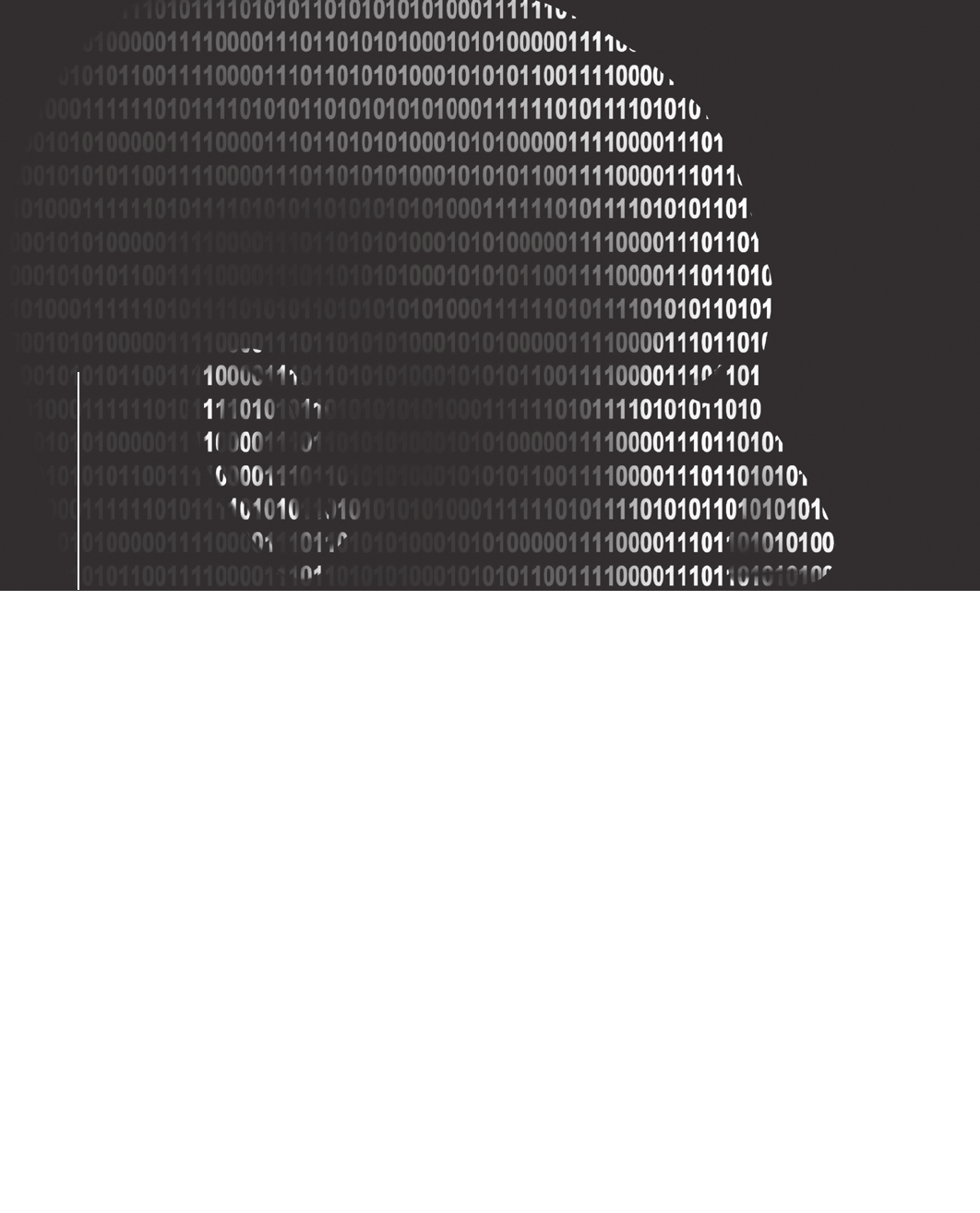
chapter
chapter 8
8
Macintosh and Linux
Boot Processes
and File Systems
Macintosh and Linux
Boot Processes
and File Systems
After reading this chapter and completing the
exercises, you will be able to:
•Explain Macintosh file structures and the boot process
•Explain UNIX and Linux disk structures and boot processes
•Describe other disk structures
297

In Chapter 6, you explored Microsoft OSs, including DOS and Windows, and Microsoft
file systems. Because computer forensics investigators must understand how most OSs store
and manage data, this chapter continues that exploration by examining Linux and Macintosh
OSs. Chapters 6 and 8 give you a foundation to build on as you become more knowledgeable
about current and legacy OSs and their file systems.
In addition, this chapter discusses media and hardware, such as CDs and DVDs and IDE,
SCSI, and SATA drives. You should understand how these devices store data so that you can
retrieve evidence as needed. Keep in mind that this chapter is simply an introduction to tech-
niques for examining Linux and Macintosh file systems.
Understanding the Macintosh File Structure
and Boot Process
The current Macintosh OS is Mac OS X, version 10.5, known as Leopard. Mac OS X is built
on a core called Darwin, which consists of a Berkeley Software Distribution (BSD) UNIX
application layer built on top of a Mach microkernel. Apple’s OSs have been evolving since
1984 with the Apple System 1 and have continued through System 7. In 1997 Apple intro-
duced Mac OS 8 followed by Mac OS 9 before moving on to OS X.
This section focuses primarily on older Mac OS 9 file systems. The next section, “Examining
UNIX and Linux Disk Structures and Boot Processes,”discusses file systems used by UNIX,
Linux, and OS X. The Macintosh is popular with schools and graphics professionals, and
Apple’s innovations continue to make it popular in the PC market. Because the OS 9 file sys-
tem was so widely used, mostly in public schools, computer forensics investigators should be
familiar with its file and disk structure. In addition, Apple has kept the same GUI, utilities,
and application in each major OS release, including OS X. Directory file structures have had
only minor changes with each new OS update.
Before OS X, the Hierarchical File System (HFS) was used, in which files are stored in directories
(folders) that can be nested in other directories. With Mac OS 8.1, Apple introduced Extended
Format File System (HFS+), which continues to be an optional format in Mac OS X. The pri-
mary difference between HFS and HFS+ is that HFS was limited to 65,536 blocks (512 bytes per
block) per volume, and HFS+ raised the number of blocks to more than 4 billion. Consequently,
HFS+ supports smaller file sizes on larger volumes, resulting in more efficient disk use. Mac OS
X also supports the Unix File System (UFS), which isn’t covered in this book. The File Manager
utility handles reading, writing, and storing data on physical media. It also collects data to main-
tain the HFS and manipulates files, directories, and other items. The Finder is another Macintosh
utility that works with the OS to keep track of files and maintain users’desktops.
In older Mac OSs, a file consists of two parts: a data fork, where data is stored, and a
resource fork, where file metadata and application information are stored (see Figure 8-1).
Both forks contain the following essential information for each file:
•Resource map
•Resource header information for each file
•Window locations
•Icons
298 Chapter 8
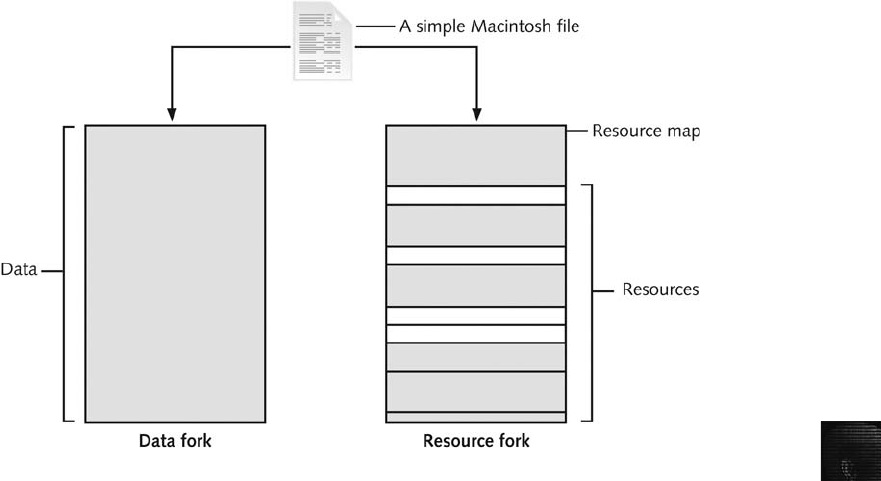
8
The data fork typically contains data the user creates, such as text or spreadsheets. Applica-
tions, such as Microsoft Word or Excel, also read and write to the data fork. When you’re
working with an application file, the resource fork contains additional information, such as
menus, dialog boxes, icons, executable code, and controls. In the Mac OS, the resource or
data fork can be empty. Because File Manager is in charge of reading and writing information
to files, it can access both forks.
Understanding Mac OS 9 Volumes
A volume is any storage medium used to store files. A volume can be all or part of the stor-
age media for hard disks; however, in Mac OS 9 or earlier, a volume on a floppy disk is
always the entire floppy. With larger disks, the user or administrator defines a volume.
Volumes have allocation blocks and logical blocks. A logical block is a collection of data
that can’t exceed 512 bytes. When you save a file, File Manager assigns the file to an alloca-
tion block, which is a group of consecutive logical blocks. On a floppy disk, an allocation
block is usually one logical block. As volumes increase in size, one allocation block might be
composed of three or more logical blocks. Figure 8-2 shows the relationship between these
two types of blocks.
File Manager can access a maximum of 65,535 allocation blocks per volume. If a file con-
tains information, it always occupies one allocation block. For example, if a data fork con-
tains only 11 bytes of data, it occupies one allocation block (512 bytes) on a disk, which
leaves more than 500 bytes empty in the data fork.
The Macintosh HFS and HFS+ file systems have two descriptors for the end of file (EOF)—
the logical EOF and the physical EOF. The logical EOF is the actual size of the file, so
because file B is 510 bytes, byte 510 is the logical EOF. The physical EOF is the number of
allocation blocks for that file, as shown in Figure 8-3, so for file B, it’s byte 1023.
Figure 8-1 The resource fork and data fork in a Mac OS file
Understanding the Macintosh File Structure and Boot Process 299
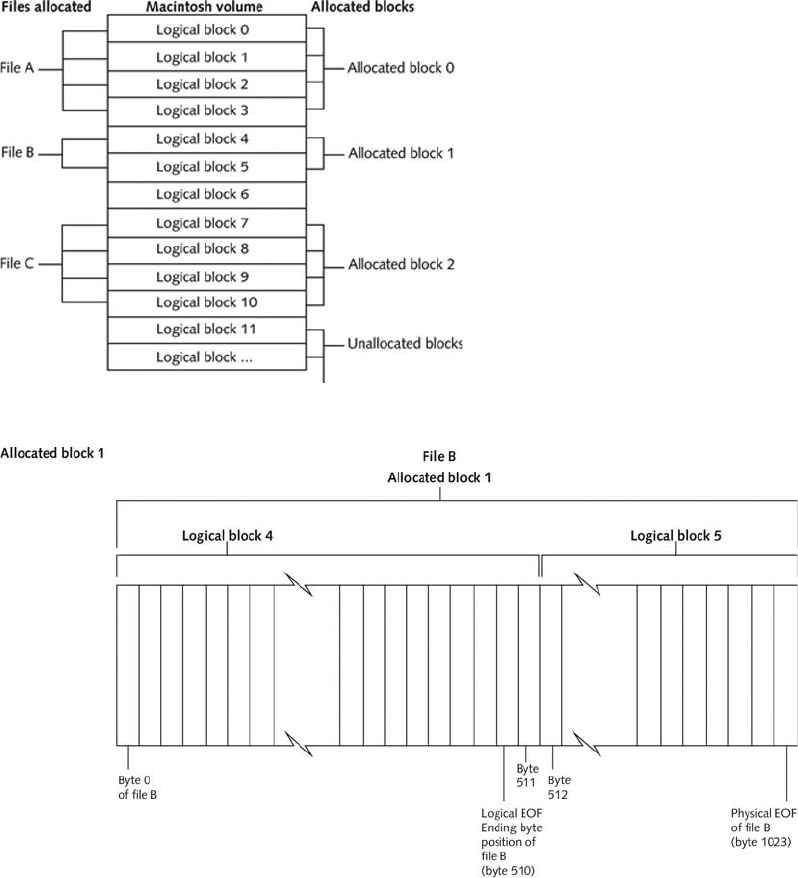
Macintosh reduces file fragmentation by using clumps, which are groups of contiguous allo-
cation blocks. As a file increases in size, it occupies more of the clump. Volume fragmenta-
tion is kept to a minimum by adding more clumps to larger files.
Exploring Macintosh Boot Tasks
Older Macintosh computers don’t use the same type of BIOS firmware commonly found in
PCs. Instead, they use Open Firmware, a processor- and system-independent boot firmware
(part of the boot ROM in most Power PC Macintosh systems). Open Firmware controls the
Figure 8-2 Logical and allocation block structures
Figure 8-3 Logical EOF and physical EOF
300 Chapter 8
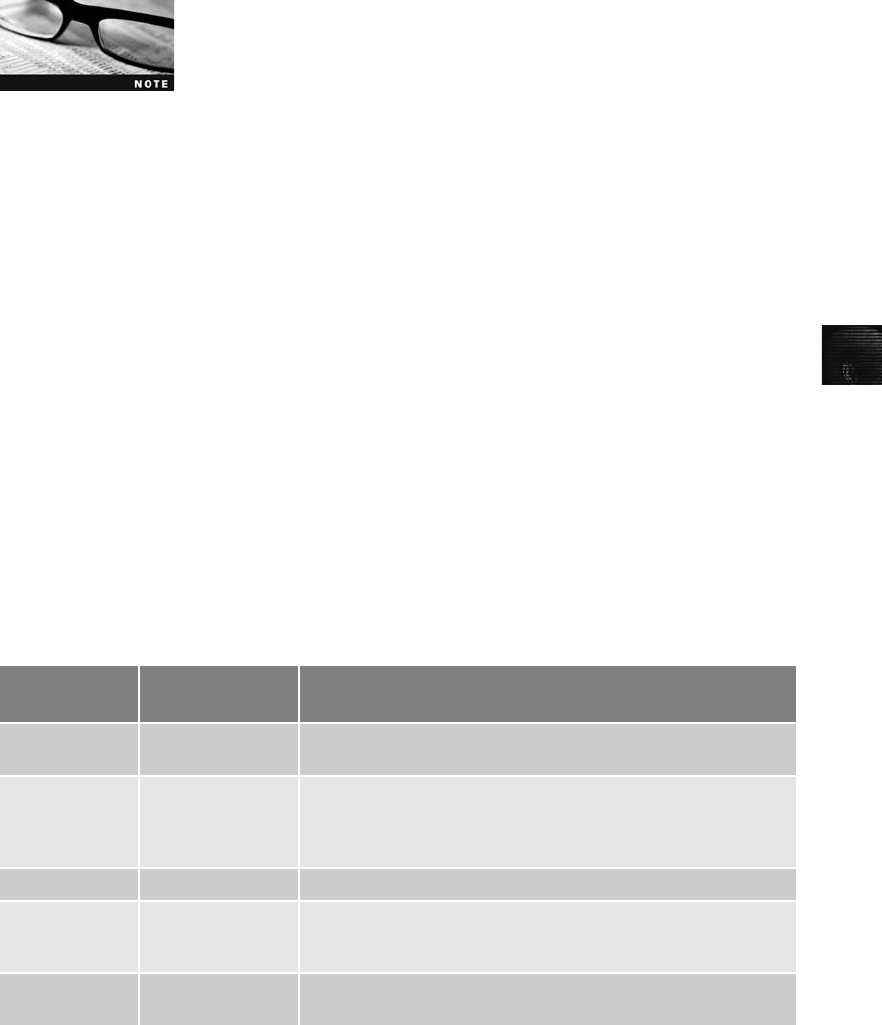
8
microprocessor after hardware initialization and diagnostics take place before control is
passed to the OS. It’s responsible for building the device tree, probing for IO devices, and
loading the OS kernel from the disk.
Newer Macintosh computers use Intel Core Duo processors with
Extensible Firmware Interface (EFI), which replaces BIOS firmware
(see www.intel.com/technology/efi/).
The boot process for OS 9 is as follows:
1. Power on the computer.
2. Hardware self-test and Open Firmware run.
3. Macintosh OS starts.
4. The startup disk is located.
5. System files are opened.
6. System extensions are loaded.
7. OS 9 Finder starts.
Newer Macintoshes can be booted from a CD, DVD, or FireWire drive. To boot from a CD
or DVD, press and hold the C key immediately after powering the system on, and then insert
a Macintosh-bootable CD or DVD into the optical drive. To boot from a FireWire drive,
connect it to the Macintosh, power it on, and then press and hold the T key. To determine
whether an older Macintosh can boot to a FireWire drive, refer to http://support.apple.com/
kb/HT2699?viewlocale=en_US for more information.
Tables 8-1 and 8-2 are an overview of how HFS and HFS+ system files handle data.
Table 8-1 HFS system files
HFS block
position HFS structure Purpose of structure
0 and 1 Boot block Startup volume containing boot instructions; also stores system
files and Finder information.
2 Master Directory
Block (MDB)
Contains volume creation date and time and location of other
system files, such as Volume Bitmap. A duplicate of this file called
the Alternate MDB is located at the second-to-last block on the
volume. Its purpose is to provide information to OS disk utilities.
3 Volume Bitmap Tracks used and unused blocks on the volume.
Catalog Lists all files and directories on the volume. It’s a B*-tree file that
uses the extents overflow file to coordinate all file allocations to
the volume.
Extents overflow file This B*-tree file lists the extra extents, which are the allocated
blocks used to store data files.
Understanding the Macintosh File Structure and Boot Process 301
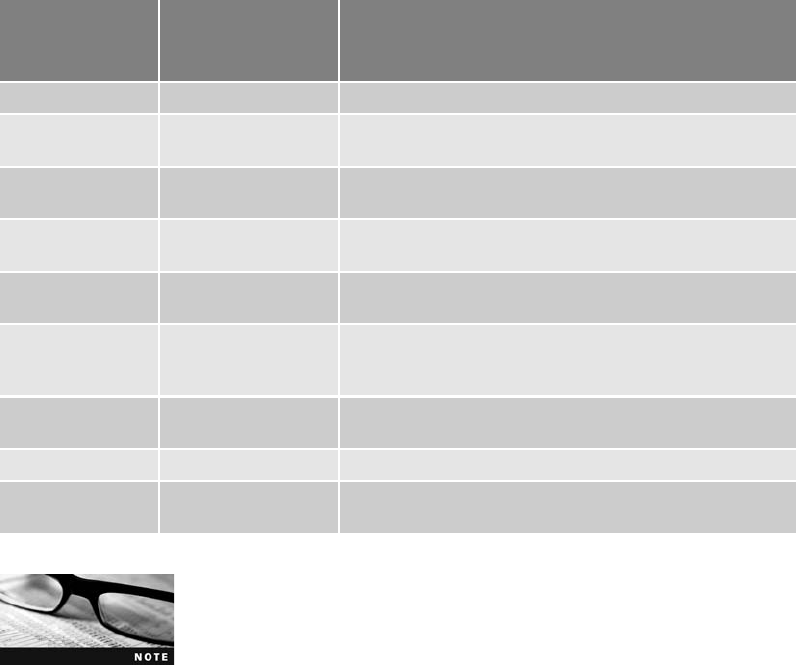
For more information on B*-tree and HFS, see http://tldp.org/HOWTO/
Filesystems-HOWTO-7.html.
For older HFS-formatted drives, the first two logical blocks, 0 and 1, on the volume (or disk)
are the boot blocks containing system startup instructions. Optional executable code for sys-
tem files can also be placed in boot blocks.
Older Macintosh OSs use the Master Directory Block (MDB) for HFS, also known as the
Volume Information Block (VIB) for HFS+. All information about a volume is stored in the
MDB and written to the MDB when the volume is initialized. A copy of the MDB is also
written to the next-to-last block on the volume to support disk utility functions. When the
OS mounts a volume, some information from the MDB is written to a Volume Control
Block (VCB), which is stored in system memory and used by File Manager. When the user
no longer needs the volume and unmounts it, the VCB is removed.
The copy of the MDB is updated when the extents overflow file or catalog increases in size.
File Manager uses the extents overflow file to store any file information not in the MDB or a
VCB. The catalog is the listing of all files and directories on the volume and is used to main-
tain relationships between files and directories on a volume.
A system application called Volume Bitmap tracks each block on a volume to determine
which blocks are in use and which ones are available to receive data. Volume Bitmap has
Table 8-2 HFS+ system files
HFS+ byte offset
(fixed starting
position) HFS+ structure Purpose of structure
0 Boot blocks No change from HFS.
1024 Volume Information
Block (VIB)
Replaces the MDB used in HFS.
Not fixed Allocation file Tracks available free blocks on the volume; replaces the
HFS Volume Bitmap.
Not fixed Extents overflow file For files with more than eight extents, additional extents
are recorded and managed through this B*-tree system file.
Not fixed Catalog Similar to an HFS catalog, this improved version allows up
to eight extents for each file’s forks. It’s a B*-tree file.
Not fixed Attributes file Stores new file attribute information that isn’t available in
HFS. The new attributes are inline data attribute records,
fork data attribute records, and extension attribute records.
Not fixed Startup file New to HFS+, this file can boot non-HFS and non-HFS+
volumes.
Not fixed Alternate VIB Same file as the HFS Alternate MDB.
Reserved (512 bytes) Last sector of the volume; used by Apple during
manufacturing.
302 Chapter 8
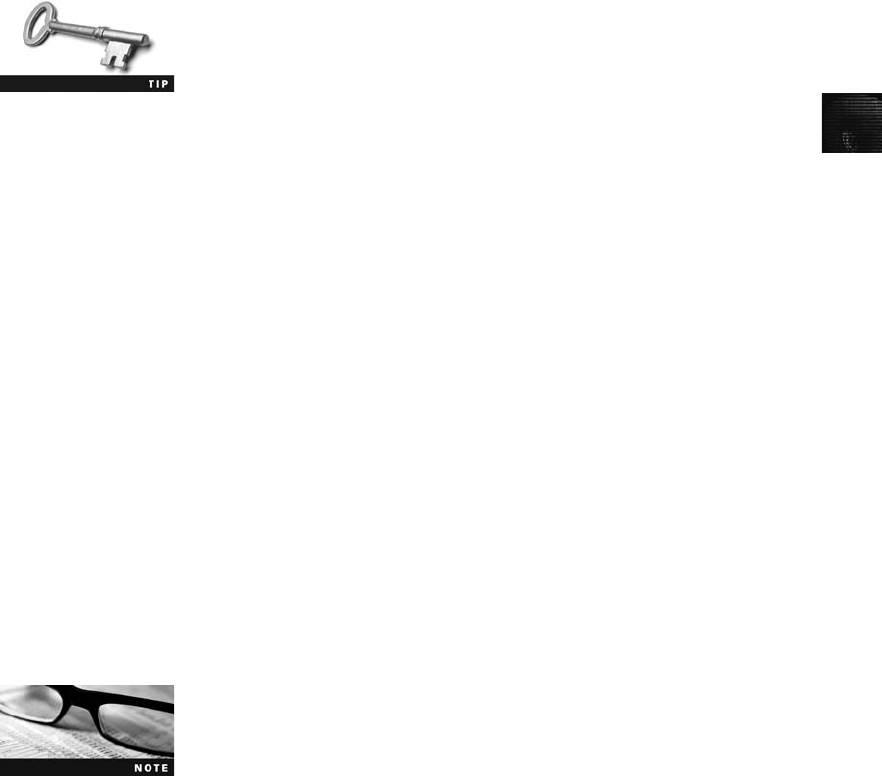
8
information about the blocks’use but not about their content. Volume Bitmap’s size depends
on the number of allocated blocks for the volume.
File Manager stores file-mapping information in two locations: the extents overflow file and
the file’s catalog entry. Mac OS 9 also uses the B*-tree file system to organize the directory
hierarchy and file block mapping for File Manager. In this file system, files are nodes (records
or objects) containing file data. Each node is 512 bytes. The nodes containing actual file data
are called leaf nodes;they’re the bottom level of the B*-tree. The B*-tree also has the follow-
ing nodes that handle file information:
•The header node stores information about the B*-tree file.
•The index node stores link information to previous and next nodes.
•The map node stores a node descriptor and map record.
For more information on HFS and HFS+, see http://developer.apple.com/
technotes/tn/tn1184.html,http://developer.apple.com/technotes/tn/tn1150.
html,http://developer.apple.com/documentation/mac/Files/Files-100.
html#HEADING100-0,andhttp://developer.apple.com/referencelibrary/
Carbon/idxFileManagement-date.html.
Using Macintosh Forensics Software
Recently, several computer forensics software vendors have updated or created new tools to
investigate Macintosh file systems. This section covers BlackBag Technologies (www.black
bagtech.com/products/overview.htm). Another product specific to Macintosh forensics is
SubRosaSoft MacForensicsLab (www.macforensicslab.com). Other vendors, such as Guid-
ance EnCase and X-Ways Forensics, have also added the capability to analyze HFS, HFS+,
UFS, and UFS2 file systems. Other forensics software products that can examine UFS and
UFS2 are ProDiscover Forensic Edition from Technology Pathways and the freeware tools
Sleuth Kit and Autopsy (www.sleuthkit.org). Sleuth Kit is discussed in “Examining UNIX
and Linux Disk Structures”later in this chapter.
Macintosh Acquisition Methods To examine a Macintosh computer, you need to
make an image of the drive, using the same techniques described in Chapter 4. There are
some exceptions you should be aware of, however, because of Macintosh design and engi-
neering. For example, a static acquisition of the suspect drive is preferable to a live acquisi-
tion. In addition, removing the drive from a Macintosh Mini’s CPU case is difficult, and
attempting to do so without Apple factory training could damage the computer. You need a
Macintosh-compatible forensic boot CD to make an image, which then must be written to
an external drive, such as a FireWire or USB drive. Larger Macintoshes are constructed sim-
ilarly to desktop PCs, making it much easier to remove the hard drive.
For Macintosh computers such as the Mac Mini, booting from a
forensic boot CD might not be possible because the CD/DVD
drive can’t be accessed without powering on the computer. For
this type of computer, you need a FireWire drive instead of a CD.
For additional information on bootable FireWire drives, see http://support.apple.com/kb/
HT2699?viewlocale=en_US.
Understanding the Macintosh File Structure and Boot Process 303

BlackBag Technologies sells acquisition products designed for OS 9 and earlier as well as OS X
and offers a forensic boot CD called MacQuisition for making an image of a Macintosh drive
(see www.blackbagtech.com/products/macquisition.htm). BlackBag Technologies has also writ-
ten a guide for newer Macintoshes on making an acquisition with a FireWire-connected drive
(www.macforensicslab.com/ProductsAndServices/index.php?main_page=document_general_
info&products_id=134 ).
After making an acquisition, the next step is examining the image of the file system with a
computer forensics tool. The tool you use depends on the image file’s format. For example,
if you used EnCase, FTK, or X-Ways Forensics to create an Expert Witness (.e01) image,
you must use one of these tools to analyze the image because they can read the Expert Wit-
ness format and the HFS+ file system. If you made a raw format image, you can use any of
the following tools:
•BlackBag Technologies Macintosh Forensic Software (OS X only)
•SubRosaSoft MacForensicsLab (OS X only)
•Guidance Software EnCase (Windows 2000 or later)
•X-Ways Forensics (Windows 2000 or later)
Of these tools, BlackBag Technologies Macintosh Forensic Software and SubRosaSoft
MacForensicsLab have a feature for disabling and enabling Disk Arbitration. You can con-
figure newer Macintoshes running OS X (10.3 or later) so that they don’t automatically
mount a drive connected through a FireWire or USB device (see www.macosxforensics.com/
Technologies/DiskArbitration/DiskArbitration.html). Being able to turn off the mount func-
tion in OS X allows you to connect a suspect drive to a Macintosh without a write-blocking
device. In the next section, you learn how to use Macintosh forensics tools on an acquired
image of an OS 9 drive.
Examining OS 9 Data Structures with BlackBag This section explains how to
perform a forensics examination by using BlackBag’s tools on an OS 9 image. BlackBag pro-
vides demo software to download that’s a fully functioning version of its licensed software.
For a copy of the demo software, go to http://blackbagtech.com/store/software/forensic_
suite_2.5_-_demo.html, where you’ll find instructions about e-mailing for a username and
password to access the download page. You’ll have full use of the software until the expira-
tion date listed on this Web page. SubRosaSoft also offers a demo version of MacForensic-
sLab. If you want to download this demo, contact sales@subrosasoft.com.
As with any computer forensics software, the more RAM and proces-
sor speed your computer has, the more efficiently it can examine a
drive. At a minimum, the latest model, Mac Mini, is suitable for
running BlackBag.
The activities in this section assume you have a Macintosh running OS X and have installed
BlackBag’s demo or licensed version on your computer. If you don’t have a Macintosh avail-
able, read the steps to acquaint yourself with how this application works.
Before starting BlackBag, all data acquisitions (image files) must be configured as Disk
Images with the correct filename and extensions. Disk Images are copies of entire disks,
304 Chapter 8
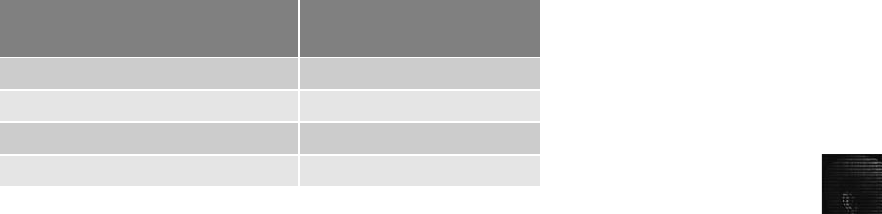
8
volumes, or files used by OS X. If you have made a raw image of an OS 9 drive with
another tool, such as the dd command-line utility or ProDiscover Basic, you can rename
the image file and its segmented files as Disk Image files to make them compatible with OS
X. These renamed files are then mounted as virtual drives.
The .dmg extension tells OS X that the file is a Disk Image. If an image file has additional
segments, each segment must have a .dmgpart extension. To keep the correct order of each
segment, numbers need to be inserted between the filename and the extension, as shown in
Table 8-3.
After the image and any associated segments have been renamed, they can be loaded as a
virtual disk image. Before mounting the image, however, you need to write-protect it to pre-
vent OS X from writing to the virtually mounted drive. When using a Macintosh computer
for forensics examinations, images should be placed on a Macintosh drive formatted as Mac
OS Extended (with or without the journaling feature) or with a USB-connected NTFS-
formatted drive. Do not examine an image from a FAT-formatted drive because the read-
only feature can’t be used.
To write-protect a Macintosh drive before mounting it, you change permissions for the
image and its associated segments by following these steps:
1. In Finder, right-click the image and each segmented associated file and click Get Info.
2. In the Info dialog box, click the Ownership & Permissions drop-down list, and
change all permissions to Read Only.
3. In the General section, click the Locked check box to complete the write-protection
for the image and associated segments.
To mount the .dmg files listed in Table 8-3, in Finder, navigate to the drive and then the
directory containing the .dmg files (see Figure 8-4), and double-click the first segmented
file, GCFI-OS9.dmg, to load the entire collection of segmented volumes. (Note that OS
X Disk Image reads and mounts all associated segments with the .dmgpart extension
automatically.)
OS X loads and displays a desktop icon of the virtual mounted disk with the name
“untitled.”You can rename the icon with the case name, such as GCFI-OS9 DISK, to make
it easier to identify. To do this, right-click it and click Get Info. In the Info dialog box, click
the Name & Extension drop-down list and type a new name, as shown in Figure 8-5.
Table 8-3 Requirements for renaming Disk Image files
Original filenames for image file
and segments
Macintosh Disk Image
filenames
GCFI-0S9.001 GCFI-0S9.dmg
GCFI-0S9.002 GCFI-0S9.002.dmgpart
GCFI-0S9.003 GCFI-0S9.003.dmgpart
GCFI-0S9.004 GCFI-0S9.004.dmgpart
Understanding the Macintosh File Structure and Boot Process 305
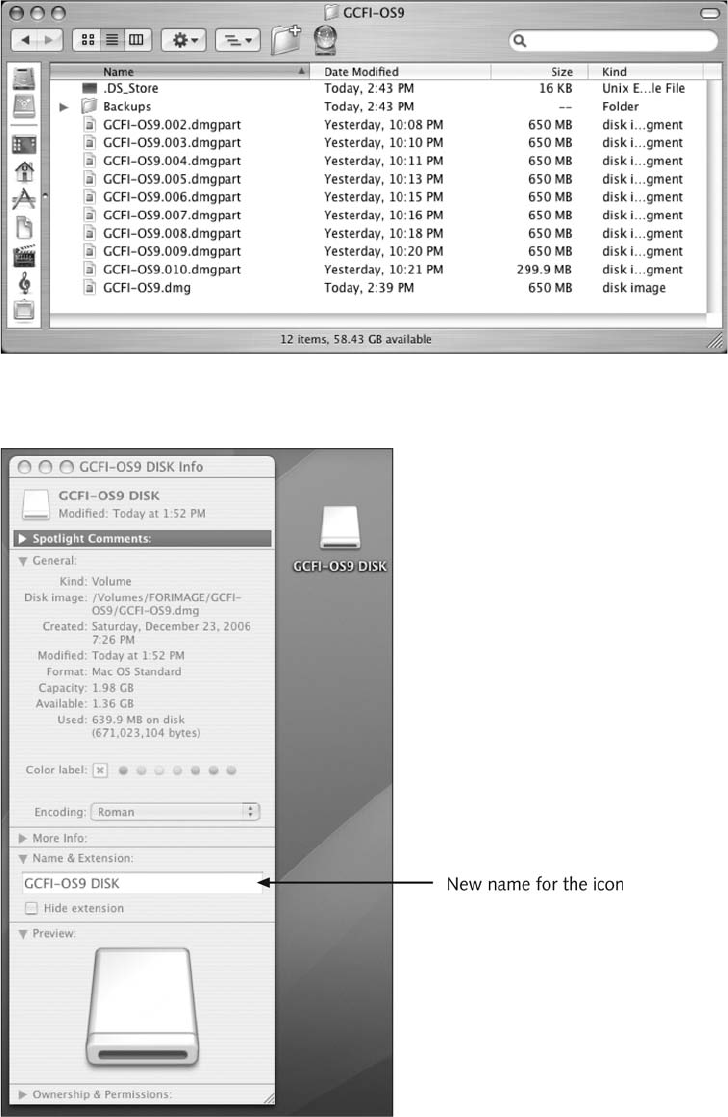
Figure 8-4 OS X Finder showing the renamed raw files as .dmg files
Figure 8-5 Changing the icon name
306 Chapter 8
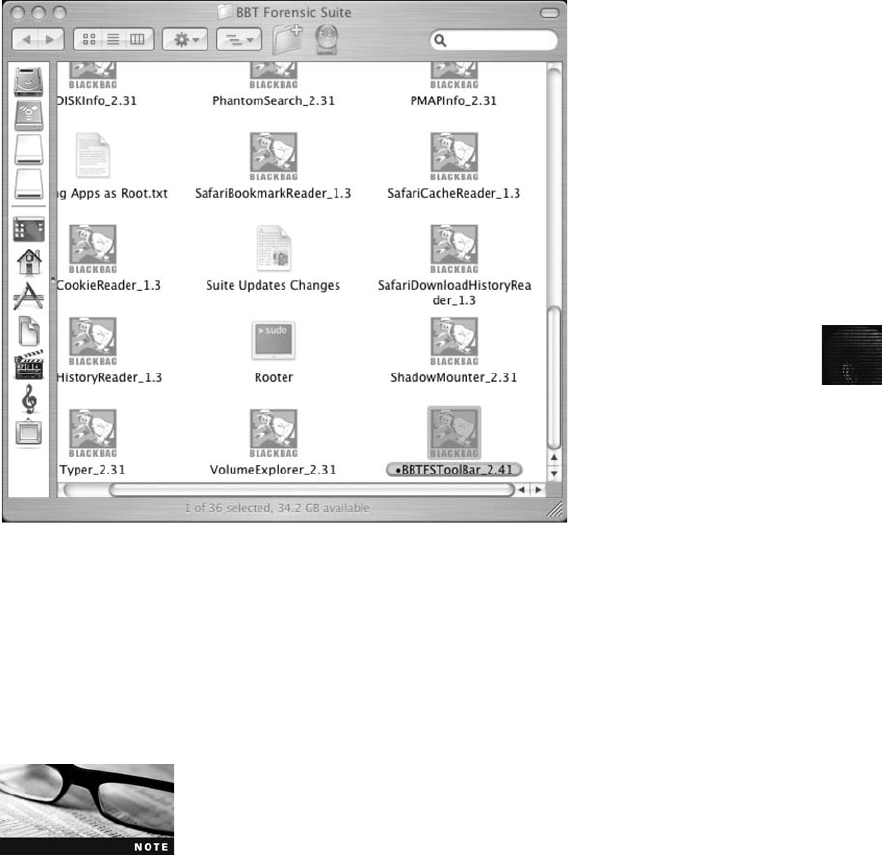
8
Now data is ready for BlackBag to read and examine forensically. To start BlackBag from
Finder, navigate to the Applications/BBT Forensic Suite/ directory and double-click the
application file BBTFSToolBar_nnn (nnn is the version number) shown in Figure 8-6.
In the BlackBag About dialog box, click OK to display the BlackBag Forensic Suite ToolBar
(see Figure 8-7), where you can select a utility to start your analysis.
BlackBag is made up of several utilities for conducting a full analysis of evidence, including
PDISKInfo, PMAPInfo, DirectoryScan, FileSearch, MacCarver, and FileSpy. For the latest
list of tools that have been integrated into BlackBag and explanations of their uses, see
http://blackbagtech.com/support/documents.html.
Before starting the following activity, extract all data files from the
Chap08 folder on the book’s DVD to the Work\Chap08\Chapter
folder on your Macintosh system. (You might have to create these
folders on your system first.) Then rename the files with .dmg and
.dmgpart extensions (as explained in Table 8-3), load the .dmg files on your workstation as a
virtual disk, and rename the desktop icon, as described previously.
In this activity, you use the BlackBag DirectoryScan utility, which lists all folders and files,
visible and hidden, in the image loaded as a .dmg file:
1. Start BlackBag from Finder, as described previously.
2. In the BlackBag Forensic Suite ToolBar, click DirectoryScan. When the Authentication
dialog box opens, type the root password for your Macintosh, and then click OK.
Figure 8-6 Starting BlackBag from Finder
Understanding the Macintosh File Structure and Boot Process 307

Many of the utilities in BlackBag require system privileges. These util-
ities prompt you for the root password the first time you start them.
3. In the DirectoryScan window, click the Volume list arrow, and then click to select the
.dmg image.
DirectoryScan can scan specific folders as well as an entire volume.
To use this option, click the Choose button under Folder.
4. Click the Select button to start the directory scanning. When the scanning is done,
click OK in the Scan Complete! dialog box.
Figure 8-7 The BlackBag Forensic Suite ToolBar
308 Chapter 8
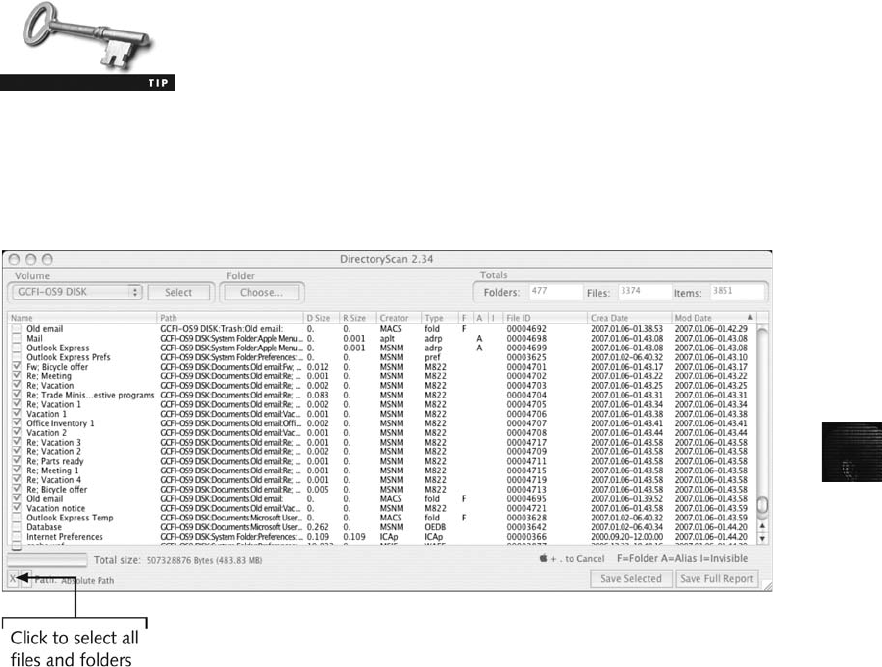
8
To locate files of interest, click the appropriate column header to sort
in descending or ascending order.
5. Next, survey the listing and click the check boxes next to files of interest to your
investigation. If all files and folders are needed for a report, click the small Xbox at
the lower left. Figure 8-8 shows the GCFI-OS9 DISK volume selected.
6. Click Save Selected or Save Full Report to complete this scan.
7. In the Save dialog box, navigate to the folder where you’re saving the scan output and
click Save. In the notification message box, click OK.
8. To exit this utility, click the DirectoryScan drop-down list and click Quit Directory
Scan or press Command+Q. Leave the BlackBag Forensic Suite ToolBar open for the
next activity.
The next activity shows you how to use the FileSearcher utility to locate files by a specific
extension:
1. In the BlackBag Forensic Suite ToolBar, click FileSearcher. When the Authentication
dialog box opens, type the root password for your Macintosh, and then click OK.
2. In the FileSearcher dialog box, click the Select Volume list arrow, and then click
GCFI-OS9 DISK.
3. Click the Name option button if it’s not already selected, click the right arrow but-
ton to list available extensions, and click .pdf.Ifit’s not listed, simply type it in the
Figure 8-8 Selecting the entire GCFI-OS9 DISK volume in the DirectoryScan window
Understanding the Macintosh File Structure and Boot Process 309
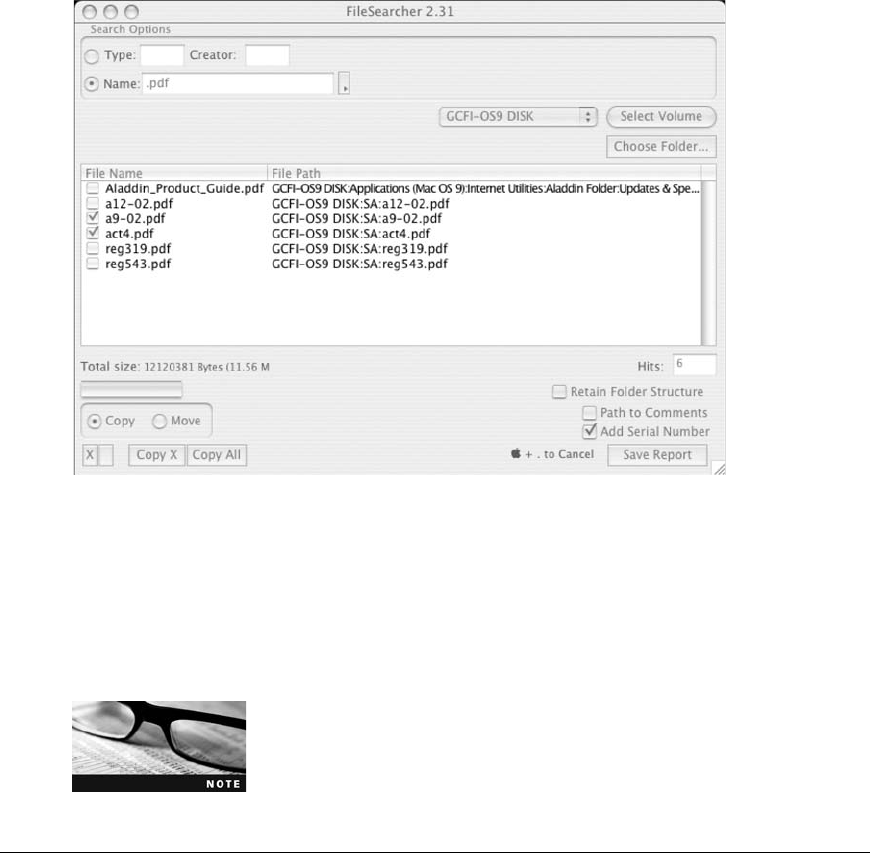
Name text box and press Enter. When the Search Complete dialog box opens, click
OK.
4. Next, examine the files listed in the search results output shown in Figure 8-9. Click
the check boxes next to the a9-02.pdf and act4.pdf files.
5. Click the Save Report button. In the Save dialog box, type the name of the report in
the Save As text box. Click the Where list arrow, navigate to the Documents or
Desktop folder to save the report, and then click Save.
6. Click Quit FileSearcher from the FileSearcher menu. To exit BlackBag Forensic Suite
ToolBar, click BBTFSToolBar and then click Quit BBTFSToolBar.
For more information on performing Macintosh forensics, see www.
macforensicslab.com/ProductsAndServices/index.php?main_page=
index&cPath=11.
Examining UNIX and Linux Disk Structures
and Boot Processes
In addition to Windows and Macintosh OSs, contemporary computers and networks use
UNIX and Linux. Many flavors of UNIX are available, including System V variants, such as
Sun Solaris, IBM AIX, and HP-UX, and BSD variants, such as FreeBSD, OpenBSD, and
Figure 8-9 FileSearcher listing all .pdf documents in the search results
310 Chapter 8
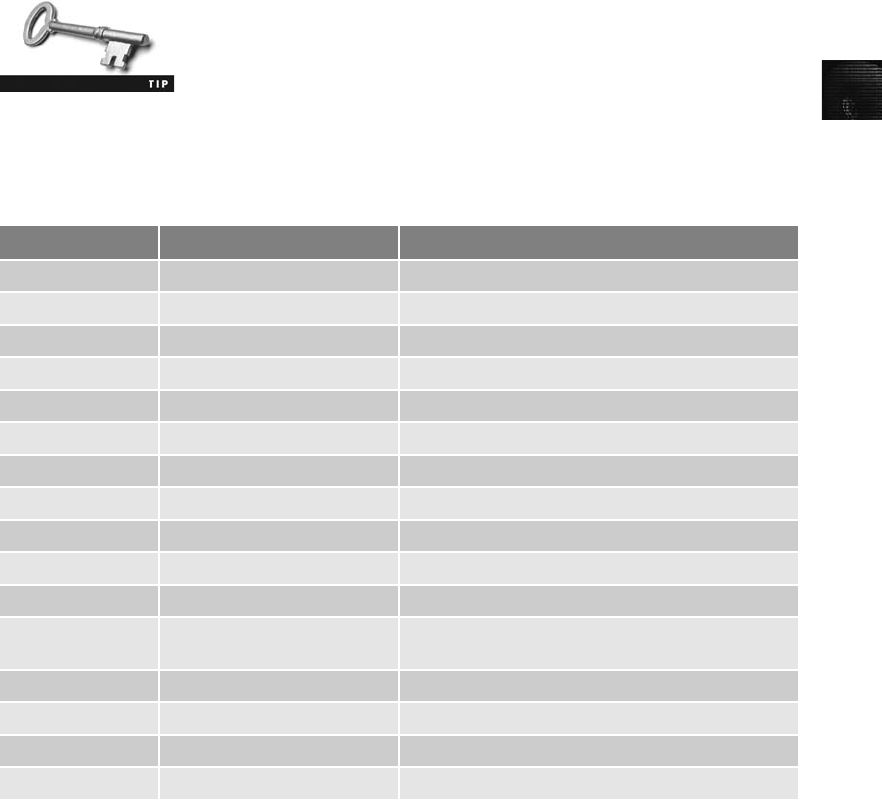
8
NetBSD. Linux is also available in many distributions, such as Red Hat, Fedora, Ubuntu, and
Debian. All Linux references in this book are to Fedora because of its popularity and ease of
use. Linux is probably the most consistent UNIX-like OS because the Linux kernel is regu-
lated under the GNU General Public License (GPL) agreement. The GPL states that anyone
is allowed to use, modify, and redistribute software developed under this agreement. It also
stipulates that source code for software distributed under the GPL must be publicly available,
and any works derived from GPL code must also be licensed under the GPL. BSD variants are
released under the BSD license, which is similar to the GPL but makes no requirements for
derivative works except that the original copyright remain attached.
GPL and BSD variations are examples of open-source software. Open-source software is popular
because it’s freely available, can be modified to suit users’needs, and has a reputation for stabil-
ity and security. This stability and security are possible because anyone can view the source code
and make revisions and contributions, so bugs and security vulnerabilities are found and fixed
quickly. Open-source software does, however, require a higher level of user skill.
If you’re interested in using open-source tools, see http://sourceforge.
net or www.gnu.org/software.
Table 8-4 lists several system files in UNIX OSs that you need to examine when dealing with
a UNIX or Linux partition. These files can yield information about users and their activities.
Table 8-4 UNIX system files
OS System files Purpose
AIX /etc/exports Configuration file
/etc/filesystems File system table of devices and mount points
/etc/utmp Current user’s logon information
/var/adm/wtmp Logon and logoff history information
/etc/security/lastlog User’s last logon information
/var/adm/sulog Substitute user attempt information
/etc/group Group memberships for the local system
/var/log/syslog System messages log
/etc/security/passwd Master password file for the local system
/etc/security/failedlogin Failed logon attempt information
HP-UX /etc/utmp and /etc/utmpx Current user’s logon information
/var/adm/wtmp and /var/adm/
wtmpx
Logon and logoff history information
/var/adm/btmp Failed logon attempt information
/etc/fstab File system table of devices and mount points
/etc/checklist File system table information (version 9.x)
/etc/exports Configuration files
Examining UNIX and Linux Disk Structures and Boot Processes 311
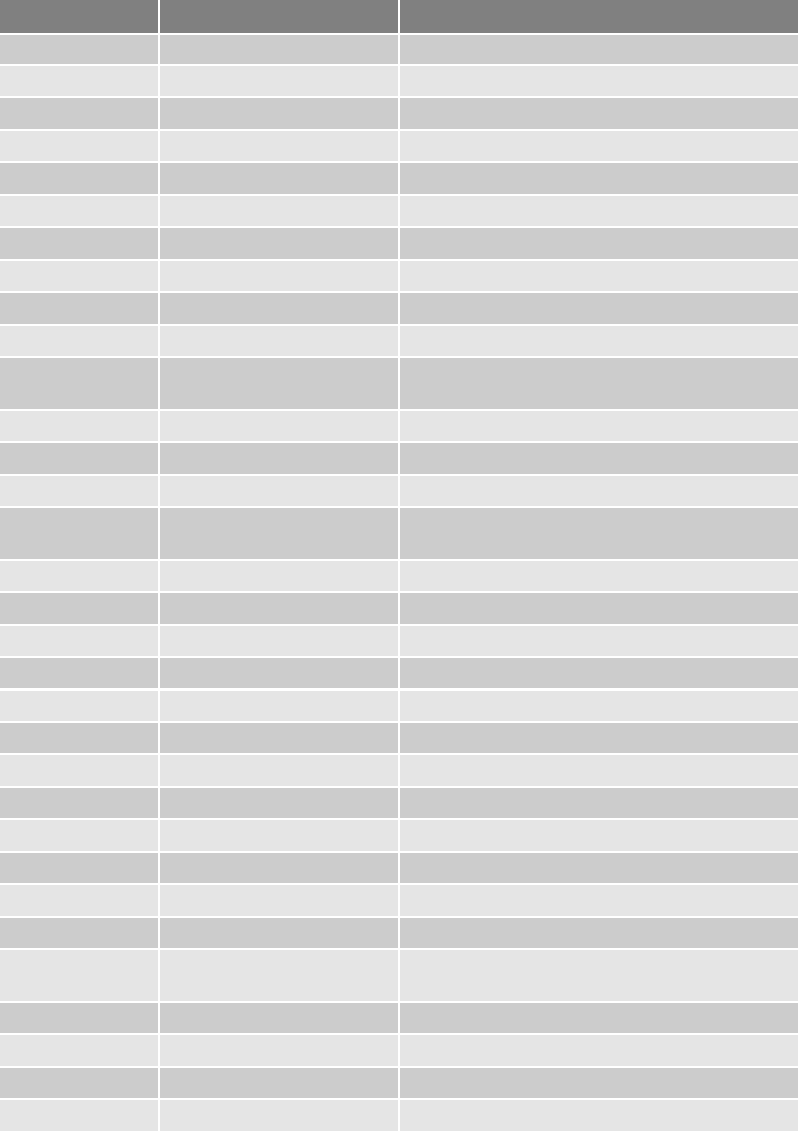
/etc/passwd Master password file for the local system
/etc/group Group memberships for the local system
/var/adm/syslog.log System messages log
syslog System log files
/var/adm/sulog Substitute user attempt information
IRIX /var/adm/syslog System log files
/etc/exports Configuration files
/etc/fstab File system table of devices and mount points
/var/adm/btmp Failed logon information
/var/adm/lastlog User’s last logon information
/var/adm/wtmp and /var/adm/
wtmpx
Logon and logoff history information
/var/adm/sulog Substitute user attempt information
/etc/shadow Master password file for the local system
/etc/group Group memberships for the local system
/var/adm/utmp and /var/adm/
utmpx
Current user’s logon information
Linux /etc/exports Configuration files
/etc/fstab File system table of devices and mount points
/var/log/lastlog User’s last logon
/var/log/wtmp Logon and logoff history information
/var/run/utmp Current user’s logon information
/var/log/messages System messages log
/etc/shadow Master password file for the local system
/etc/group Group memberships for the local system
Solaris /etc/passwd Account information for local system
/etc/group Group information for local system
/var/adm/sulog Switch user log data
/var/adm/utmp Logon information
/var/adm/wtmp, /var/adm/
wtmpx, and /var/adm/lastlog
Logon history information
/var/adm/loginlog Failed logon information
/var/adm/messages System log files
/etc/vfstab Static file system information
/etc/dfs/dfstab and /etc/vfstab Configuration files
Table 8-4 UNIX system files (continued )
OS System files Purpose
312 Chapter 8
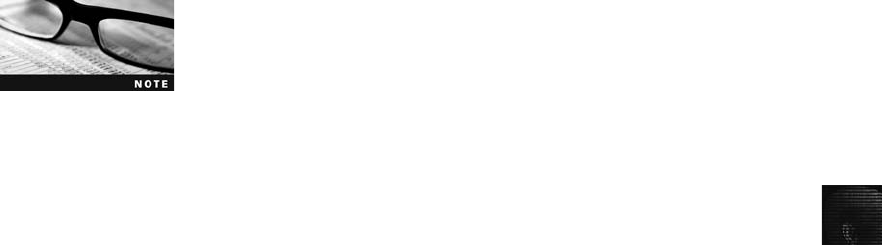
8
In the following steps, you use standard Linux commands to find information about your
Linux system:
1. Start your Linux computer and open a terminal window, if necessary. If your com-
puter starts at a graphical desktop, such as KDE, click the Fedora desktop icon, point
to System, and then click Terminal. If you’re using GNOME, click the Applications
drop-down menu, point to Accessories, and then click Terminal.
2. To find the name of your computer and the Linux kernel revision number, type
uname -a and press Enter. Record the results or capture a screen image.
To capture a screen image in Linux, use the GIMP graphics program.
In Fedora, for example, click the Fedora desktop icon, point to Gra-
phics, and then click The GIMP. From the GIMP menu, click File,
Acquire, and then click Screen Shot. In the Screen Shot dialog box,
click the Single Window option button, and then minimize the main GIMP window if you
want to capture the entire screen. Next, change the setting for Grab After ___ Seconds Delay
to 3 seconds, and then click Grab. Now click the window you want to capture. To save the
captured image, click File, Save As from the menu in the window containing the captured
image. Enter a filename in the Name text box, navigate to and select a location, and then
click Save.
3. Type ls -l and press Enter to list the files in the current directory. Write down the
name of one file in the directory.
4. To determine the access time of a file (the last time a command was executed on the
file), type ls -ul filename (substituting the filename you recorded in Step 3 for file-
name) and press Enter. Record or capture a screen image of the results.
5. Type netstat -s and press Enter to see a list of protocols your computer uses to com-
municate with other systems connected to it.
6. Exit the terminal window.
The standard Linux file system is the Second Extended File System (Ext2fs),whichcansup-
port disks as large as 4 TB and files as large as 2 GB. Ext3fs is a journaling version of Ext2fs
that reduces file recovery time after a crash. Of the file structures you have studied so far,
Linux is most closely related to Mac OS X because it too uses a BSD file system. The Linux
file structure is made up of metadata and data. Metadata includes items such as user ID
(UID), group ID (GID), size, and permissions for each file.
Linux is unique in that it uses inodes, or information nodes, containing descriptive informa-
tion about each file or directory. (See “Understanding Inodes”later in this chapter for more
in-depth information.) Inodes contain modification, access, and creation (MAC) times, not
filenames. To keep track of files and data, Linux assigns an inode number that’s linked with
the filename in a directory file. (The directory file is where inode information is stored.) The
data portion of the Linux file structure contains the file’s contents.
In addition to metadata, an inode has a pointer, also referred to as an inode number, to other
inodes or blocks where data resides on the disk. Linux can use inodes to store the file in one
location and create pointers to it in other locations, such as other directories. For example,
suppose you need to access the MyDatabase file when you’re working in the Clients, Accounting,
and General_Documents directories. Instead of making copies of MyDatabase in each directory,
Examining UNIX and Linux Disk Structures and Boot Processes 313
you create the file once in one directory, and then create a symbolic link that points to MyData-
base in the other two directories. To determine an inode’s content, you can use the UNIX/Linux
ls -l command. To find an inode’s pointer number, use the UNIX/Linux ls -i command.
Each inode keeps a symbolic link count. If that number becomes 0, Linux deletes the file. To
find deleted files during a forensics investigation, you search for inodes that contain some data
and have a link count of 0.
UNIX and Linux Overview
In UNIX and Linux, everything is a file, including disk drives, monitors, any connected tape
drives, network interface cards, system memory, directories, and actual files. All UNIX files
are defined as objects, which means that a file, like an object in an object-oriented program-
ming language, has properties and methods (actions such as writing, deleting, and reading)
that can be performed on it.
UNIX consists of four components that define the file system: boot block, superblock, inode
block, and data block. A block is the smallest disk allocation unit in the UNIX file system
and can be 512 bytes and up. As explained previously, the boot block contains the bootstrap
code—instructions for startup. A UNIX/Linux computer has only one boot block, located on
the main hard disk.
The superblock contains vital information about the system and is considered part of the
metadata. It indicates the disk geometry, available space, and location of the first inode and
keeps track of all inodes. The superblock also manages the UNIX/Linux file system, including
configuration information, such as block size for the drive, file system names, blocks reserved
for inodes, free inode list, free block starting chain, volume name, and inodes for last update
time and backup time. Multiple copies of the superblock are kept in various locations on the
disk to prevent losing such important information.
Inode blocks are the first data after the superblock. An inode is assigned to every file allocation
unit. As files or directories are created or deleted, inodes are also created or deleted. The link
between inodes associated with files and directories controls access to those files or directories.
The data block is where directories and files are stored on a disk drive. This location is linked
directly to inodes. As in Microsoft file systems, the Linux file system on a PC has 512-byte
sectors. A data block is equivalent to a cluster of disk sectors on a FAT or NTFS volume.
Blocks range from 1024 to 4096 bytes each on a Linux volume. Figure 8-10 shows that
when you save a file, data blocks are clustered and a unique inode is assigned.
As with other OSs, the size of a data block determines how much disk space is wasted. The
larger the data block, the higher the likelihood of fragments. If you create a 512 KB data-
base, 19 data blocks of 8192 bytes are clustered to save the file, and 3648 bytes are left
empty but allocated. In addition to keeping track of file size, an inode keeps track of the
number of blocks assigned to the file.
All disks have more storage capacity than the manufacturer states. For example, a 20 GB
disk might actually have 20.5 GB free space because disks always have bad sectors despite
the most careful procedures. DOS and Windows don’t keep track of bad sectors, but Linux
does in an inode called the bad block inode. The root inode is inode 2, and the bad block
inode is inode 1. Some forensics tools ignore inode 1 and fail to recover valuable data for
314 Chapter 8
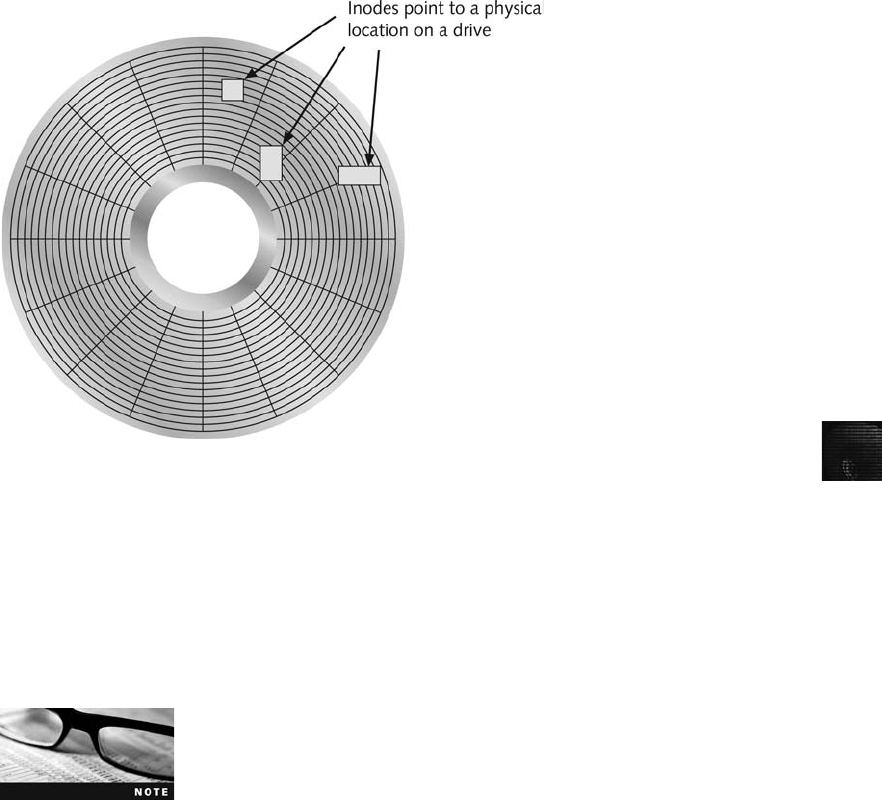
8
cases. Someone trying to mislead an investigator can access the bad block inode, list good
sectors in it, and then hide information in these supposedly “bad”sectors.
To find bad blocks on your Linux computer, you can use the badblocks command, although
you must log on as root to do so. Linux includes two other commands that provide bad
block information: mke2fs and e2fsck. The badblocks command can destroy valuable data,
but the mke2fs and e2fsck commands include safeguards that prevent them from overwriting
important information.
The following activity assumes you have a floppy drive on a Linux
computer. If you don’t, read the steps to learn how to identify bad
blocks on a disk.
In the following steps, you check a floppy disk for bad blocks. These steps assume you’re
using the KDE GUI available in most Linux distributions. This activity uses the Fedora distri-
bution. You need a blank floppy disk or one containing data you no longer need, and you
must log on as root.
1. Boot your Linux computer to a graphical desktop. Insert a floppy disk in the floppy
drive, but don’t mount it. If your system is set to mount disks automatically, dismount
the drive by clicking the Fedora desktop icon, pointing to System, and clicking Disk
Management. Make sure the floppy drive is selected, and then click the Unmount
button. You can also dismount the floppy manually with the umount command.
2. To open a terminal window, click the Fedora desktop icon, point to System, and click
Terminal. (If you’re using GNOME, click the Applications drop-down menu, point to
Accessories, and then click Terminal.)
Figure 8-10 Clustering data blocks to save a file in Linux
Examining UNIX and Linux Disk Structures and Boot Processes 315
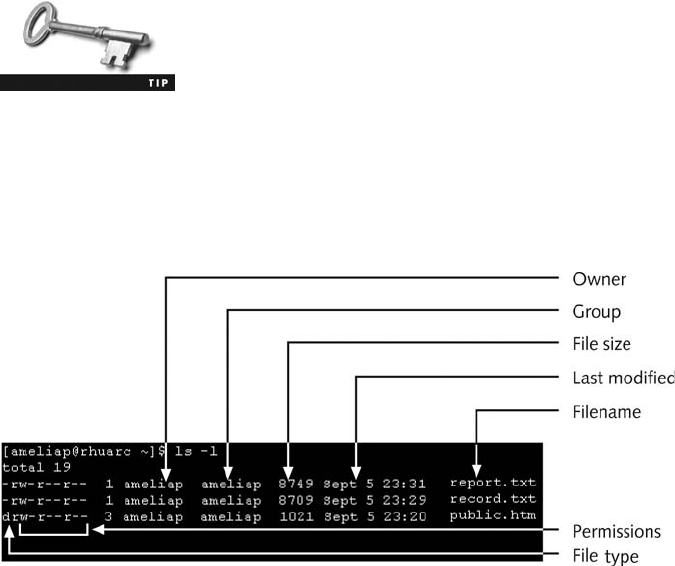
3. Type cd /sbin and press Enter, or make sure /sbin is in your .bash_profile path state-
ment. Next, type mke2fs -c /dev/fd0 and press Enter. (If you get a warning message
about /dec/fd0 being the entire device, not just a partition, type yand press Enter to
continue.) The /dev/fd0 specifies the location of the first floppy drive on the system.
If you’re using a different floppy drive, such as fd1, use that location instead. Linux
reads and displays disk information, including any bad blocks. After the command
prompt appears, record or capture a screen image of the results. (Note: Depending
on your current location, you might need to type ./mke2fs -c /dev/fd0 and make a
similar correction in Step 4.)
4. To compare the results of the mke2fs and e2fsck commands, mount the floppy disk.
If necessary, create a mount point in /mnt or /media by typing mkdir /mnt/floppy (or
mkdir /media/floppy) and pressing Enter, and then typing mount /dev/fd0 /mnt/
floppy (or mount /dev/fd0 /media/floppy) and pressing Enter.
5. (Note: Before using the e2fsck command, make sure your floppy drive is dismounted
by using the umount /mnt/floppy command.) Next, type e2fsck -c /dev/fd0 and press
Enter, and then type yto start the check. (Replace fd0 with your floppy drive, if
necessary.) Linux again reads and displays disk information, including any bad blocks.
After the command prompt appears, record or capture a screen image of the results.
6. To find information about the badblocks command, type man badblocks and press
Enter. The first manual page for the badblocks command is displayed. Press Page
Down to see additional pages. Record or capture a screen image of each page, and
then press qto exit the man page.
The man command displays pages from the online help manual for
information on UNIX and Linux commands and their options.
7. Dismount the floppy disk by typing umount /dev/fd0 and pressing Enter. Leave the
terminal window open for the next activity.
You can display information about files and directories by using the Linux ls (list) command
along with options for determining the type of information to display. Figure 8-11 shows
some of the information you can find with the ls -l command.
Figure 8-11 Finding information about a file
316 Chapter 8
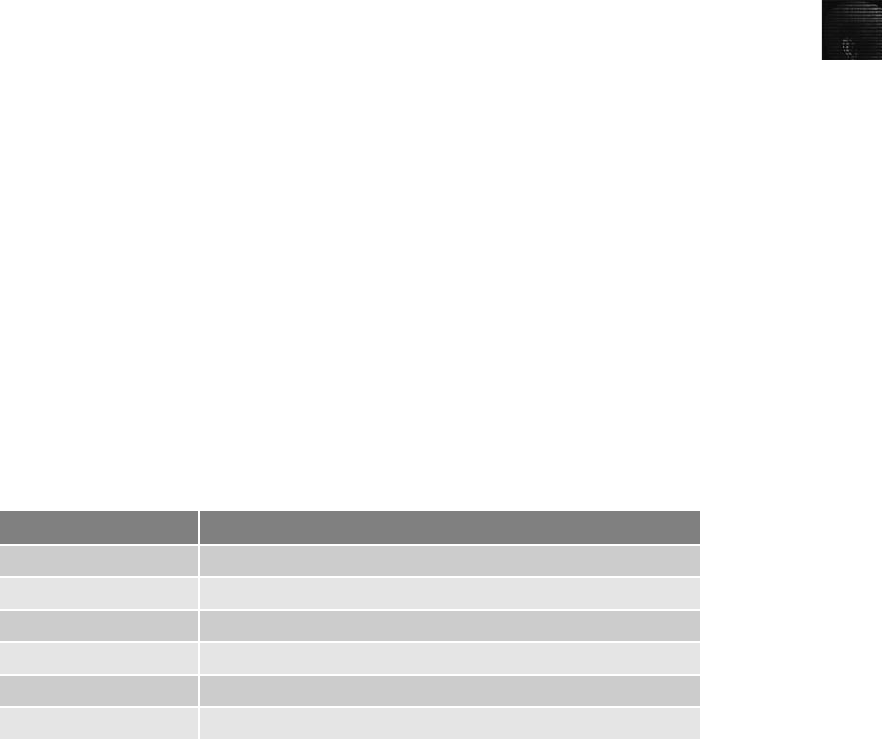
8
In the following steps, you use the ls command and some of its options. This activity is per-
formed with Fedora and the KDE GUI. If you’re using another Linux distribution, consult its
documentation to learn how to start a terminal session.
1. If necessary, start your Linux computer and open a terminal window.
2. Navigate to your home directory, if necessary, by typing cd /home/username (repla-
cing username with the name of your home directory) and pressing Enter. Be sure to
insert a space after the cd command.
3. At the command prompt, type ls -A and press Enter. (Be sure to insert a space after
the ls command and use an uppercase “A”because Linux commands are case
sensitive.) The ls command with the -A option lists all files, including hidden ones, but
not the current or parent directories. Write down the files and directories listed, or if
too many are listed, scroll to the top of the screen where you entered the ls -A com-
mand and note the first filename listed after the command.
4. Next, type ls -a and press Enter. The ls command with the -a (lowercase “a”) option
lists all files, including hidden ones and their parent and current directories. Review
the results and compare them with the results from Step 3. Note that this option
displays “.”and “..”immediately after the command.
5. To find the inode number for files in the current directory, type ls -i and press Enter.
What do you notice about the numbering scheme? Record the results. (Note: If you’re
using a fresh install that hasn’t been used previously, this step might not produce any
results.)
6. To find detailed information about files in the current directory, including size,
permission, and modification time, type ls -l and press Enter. Record the results,
and write down the differences and similarities you observed for these commands.
7. You can leave the terminal window open for the next activity, if you like. If not, type
exit and press Enter to close it.
To provide more information about a file or directory, UNIX/Linux file systems have a con-
tinuation inode, which has more room for detailed information. This information includes
the mode and file type, the quantity of links in the file or directory, the file’s or directory’s
access control list (ACL), the least and most significant bytes of the ACL UID and GID, and
the file or directory status flag. The status flag is a bit, usually expressed in octal format, con-
taining unique information about how Linux handles permissions for a file or directory.
Table 8-5 describes the code values for the status flag bit.
Table 8-5 Code values for an inode
Code values Description
4000 UID on execution—set
2000 GID on execution—set
1000 Sticky bit—set
0400 Read by owner—allowed
0200 Write by owner—allowed
0100 Execution/search by owner—allowed
Examining UNIX and Linux Disk Structures and Boot Processes 317
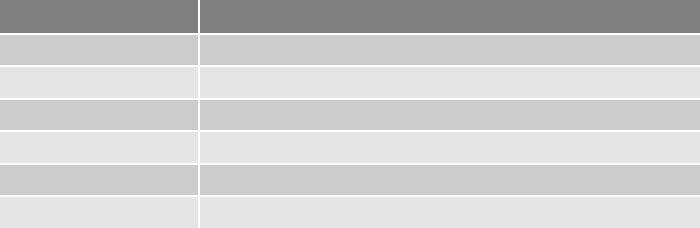
Understanding Inodes
Inodes provide a mechanism for linking data stored in data blocks. Block size depends on
how the disk volume was initiated. As mentioned, block sizes can be 512 bytes and up, but
many Linux distributions assign 1024 bytes per block.
The Linux Ext2fs and Ext3fs file systems are improvements over the Ext file system in the
first Linux release. One major improvement in Ext3fs is that it adds information to each
inode that links the other inodes in a chain. Therefore, if one inode becomes corrupt, data
can be recovered more easily than in Ext2fs.
When a file or directory is created on a UNIX or Linux file system, an inode is assigned that
contains the following information:
•The mode and type of the file or directory
•The number of links to a file or directory
•The UID and GID of the file’s or directory’s owner
•The number of bytes in the file or directory
•The file’s or directory’s last access time and last modified time
•The inode’s last file status change time
•The block address for the file data
•The indirect, double-indirect, and triple-indirect block addresses for the file data
•Current usage status of the inode
•The number of actual blocks assigned to a file
•File generation number and version number
•The continuation inode’s link
This assigned inode has 13 pointers that link to data blocks and other pointers where files
are stored. Pointers 1 through 10 link directly to data storage blocks in the disk’s data block
and contain block addresses indicating where data is stored on the disk. These pointers are
direct pointers because each one is associated with one block of data storage.
As a file grows, the OS provides up to three layers of additional inode pointers. In the file’s
inode, the first 10 pointers are called indirect pointers. The pointers in the second layer are
called double-indirect pointers, and the pointers in the last or third layer are called triple-
indirect pointers.
Table 8-5 Code values for an inode (continued )
Code values Description
0040 Read by group—allowed
0020 Write by group—allowed
0010 Execution/search by group—allowed
0004 Read by others—allowed
0002 Write by others—allowed
0001 Execution/search by others—allowed
318 Chapter 8
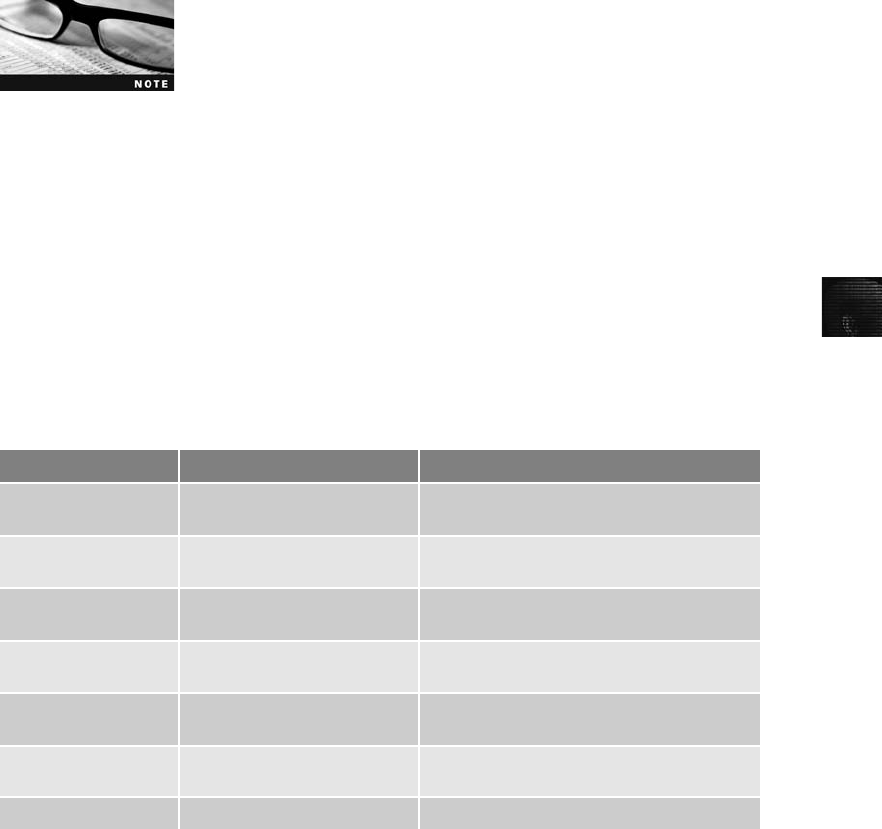
8
To expand storage allocation, the OS initiates the original inode’s 11th pointer, which links
to 128 pointer inodes. Each pointer links directly to 128 blocks located in the drive’s data
block. If all 10 pointers in the original inode are consumed with file data, the 11th pointer
links to another 128 pointers. The first pointer in this indirect group of inodes points to the
11th block. The last block of these 128 inodes is block 138.
The term “indirect inodes”refers to the 11th pointer in the original
inode, which points to another group of inode pointers. In other
words, it’s linked indirectly to the original inode.
If more storage is needed, the 12th pointer of the original inode is used to link to another
128 inode pointers. From each of these pointers, another 128 pointers are created. This sec-
ond layer of inode pointers is then linked directly to blocks in the drive’s data block. The first
block these double-indirect pointers point to is block 139.
If more storage is needed, the 13th pointer links to 128 pointer inodes, each of which points
to another 128 pointers, and each pointer in this second layer points to a third layer of 128
pointers. File data is stored in these data blocks, as shown in Figure 8-12.
You work with files and directories at the Linux command line in a shell, which you used in
Chapter 4. Table 8-6 lists useful commands for most UNIX and Linux shells, including
options that are unique to a UNIX version.
Understanding UNIX and Linux Boot Processes
As a computer forensics investigator, you’ll probably need to acquire digital evidence from
a UNIX or Linux system that can’t be shut down, such as a Web server or file server, so
you must understand UNIX/Linux boot processes to identify potential problems.
When you power on a UNIX workstation, instruction code stored in firmware on the
Table 8-6 UNIX and Linux shell commands
Shell command Associated options Purpose
cat file
more file
Displays the contents of a file (similar to
the MS-DOS Type command)
dd Refer to man pages for
available options
Copies a disk drive by blocks, which is the
same as creating an image of a disk drive
df
bdf (HP-UX)
-k (Solaris) Displays partition information for local or
NFS mounted partitions
find Refer to man pages for
available options
Locates files matching a specific attribute, such
as name, last modification time, or owner
netstat -a Identifies other systems connected via the
network to a UNIX or Linux system
ps ax (BSD)
-ef (System V)
Displays the status of OS processes
uname -a Displays the name of the system
Examining UNIX and Linux Disk Structures and Boot Processes 319
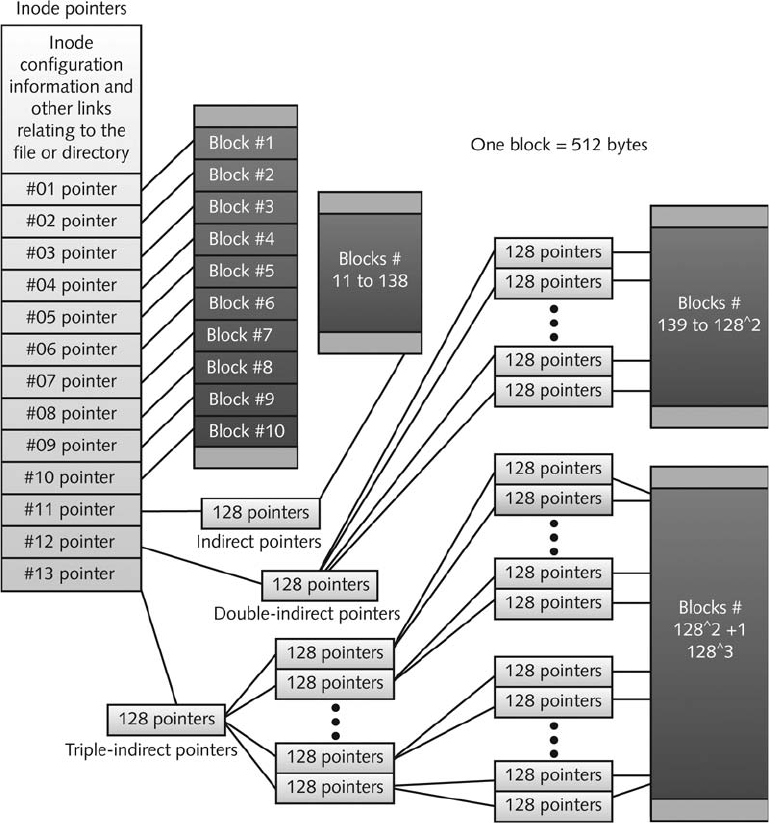
system’s CPU loads into RAM. This firmware is called memory-resident code because it’s
locatedinROM.
As soon as the memory-resident code is loaded into RAM, the instruction code checks the
hardware. Typically, the code first tests all components, such as RAM chips, to verify that
they’re available and capable of running. Then it probes the bus, looking for a device con-
taining the boot program, such as a hard disk, floppy disk, or CD. When it locates the boot
device, it starts reading the boot program into memory. The boot program, in turn, reads the
kernel into memory. When the kernel is loaded, the boot program transfers control of the
boot process to the kernel.
Figure 8-12 Inode pointers in the Linux file system
320 Chapter 8
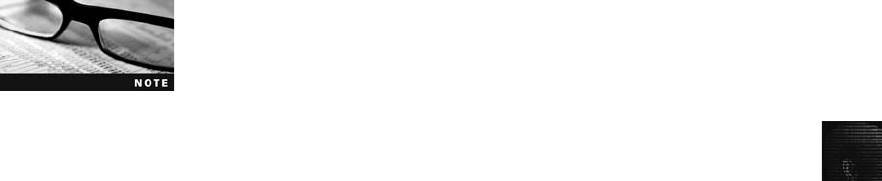
8
The kernel’s first task is to identify all devices. It then configures the identified devices and
starts the system and associated processes. After the kernel becomes operational, the system
is usually booted to single-user mode, in which only one user can log on. Single-user mode
is usually an optional feature that allows users to access other modes, such as maintenance
mode. If a user bypasses single-user mode, the kernel runs system startup scripts that are spe-
cific to the workstation and then runs in multiuser mode. Users can then log on to the
workstation.
As the kernel finishes loading, it identifies the root directory, the system swap file, and dump
files. It also sets the hostname and time zone, runs consistency checks on the file system,
mounts all partitions, starts network service daemons, sets up the NIC, and establishes user
and system accounting and quotas.
Review the documentation for the UNIX system you’re examining for
more information on the boot process.
Understanding Linux Loader and GRUB
Linux Loader (LILO) is an older Linux utility that initiates the boot process, which usually
runs from the disk’s MBR. LILO is a boot manager that allows you to start Linux or other
OSs, including Windows. If a system has two or more OSs on different disk partitions,
LILO can be set up to start any of them. For example, you might have Windows 2000 on
one partition and Linux on another. When you turn on the computer, LILO displays a list
of available OSs and asks which one you want to load.
LILO uses a configuration file named Lilo.conf in the /etc directory. This file is a script con-
taining the location of the boot device, the kernel image file (such as Vmlinuz), and a delay
timer that specifies how much time you have to select the OS you want to use.
Grand Unified Boot Loader (GRUB) is more powerful than LILO. It, too, resides in the MBR
and enables you to load a variety of OSs. GRUB can load any kernel to a partition easily.
Erich Boleyn created GRUB in 1995 to deal with multiboot processes and a variety of OSs.
It works from the command line or can be menu driven. For more details, see www.gnu.
org/software/grub/manual.
Understanding UNIX and Linux Drives and Partition Schemes
Drives and partitions are viewed in UNIX/Linux much differently than in MS-DOS and Win-
dows. For example, in Windows XP, the primary master disk containing the first boot parti-
tion is typically listed as the C drive. In UNIX and Linux, disks and partitions are labeled as
paths, with each path starting at the root directory, designated with the / symbol. In IDE
drives, the primary master disk is defined as /dev/hda. The first partition on the primary mas-
ter disk is defined as /dev/hda1; this device is equivalent to drive C in Windows or MS-DOS.
If other partitions are located on the primary master disk, their number values are incremen-
ted; for example, the second partition on the primary master disk is /dev/hda2. If a disk has a
third partition, it’s /dev/hda3, and so on.
A drive connected to the primary slave controller is defined as /dev/hdb. If a drive is con-
nected to the secondary master controller, it’s listed as /dev/hdc, and the drive connected to
Examining UNIX and Linux Disk Structures and Boot Processes 321

the slave controller is /dev/hdd. Any additional controllers and drives are incremented alpha-
betically. For example, if a drive is mounted to a third additional controller, it’s listed as /dev/hde,
andsoon.
If a SCSI controller is installed on a UNIX or Linux workstation, its designation is similar to
that of IDE drives and partitions. The first drive connected to the SCSI controller is defined
as /dev/sda and its first partition as /dev/sda1. Any additional partitions are incremented by
one; for example, the second partition on a SCSI drive is /dev/sda2.
Linux treats SATA, USB, and FireWire devices the same way as SCSI devices. These plug-
and-play devices have the same naming scheme as SCSI drives—/dev/sdb or /dev/sdc—and
the partition numbers follow the same sequence as IDE drives.
Examining UNIX and Linux Disk Structures
Several commercial and freeware tools are available for analyzing UNIX and Linux file sys-
tems. Most commercial computer forensics tools, such as ASR SMART, X-Ways Forensics,
Guidance Software EnCase, AccessData FTK, and ProDiscover Forensic Edition, can analyze
UNIX UFS and UFS2 and Linux Ext2, Ext3, ReiserFS, and Reiser4 file systems. (ProDiscover
Basic and Windows editions can analyze only FAT and NTFS file systems.)
Freeware tools include Sleuth Kit and its Web browser interface, Autopsy Browser, main-
tained by Brian Carrier (see www.sleuthkit.org). Sleuth Kit, previously called TASK, is par-
tially based on the TCT toolset by Dan Farmer and Wietse Venema and designed as a net-
work analysis tool for investigating attackers.
The U.S. Air Force Office of Special Investigations and the Center for Information Systems
Security Studies and Research developed another specialized freeware tool called Foremost
(see http://foremost.sourceforge.net). Foremost is a carving tool that can read many image
file formats, such as raw and Expert Witness. Foremost has a configuration file, foremost.conf,
listing the most common file headers, footers, and data structures. If a file format isn’t
included in the configuration file, it can be added by using a hex editor to determine
the new format’s header and footer values and a text editor to update foremost.conf.
Foremost.conf is typically in the /usr/local/etc directory and contains instructions on updating
it. If your installation is different, read the makefile script in the Foremost tarball to see how
the current version is installed. A tarball is a data file containing one or more files or whole
directories and their contents.
Installing Sleuth Kit and Autopsy To begin using Sleuth Kit and Autopsy, you
need to install them on a UNIX system, such as Linux, FreeBSD, or Macintosh OS X. Instal-
ling Sleuth Kit and Autopsy requires downloading and installing the most recent updates of
these tools. You can find current and past versions of Sleuth Kit at www.sleuthkit.org/
sleuthkit/download.php and Autopsy Browser at www.sleuthkit.org/autopsy/download.php.
Older RPM versions of Sleuth Kit and Autopsy are available at Web
sites listed on Sleuth Kit’s main page. The Red Hat Package Man-
ager (RPM) utility makes installing these tools on Red Hat and
Fedora Linux much easier. Several other Linux distributions have
tools for installing RPM packages. Check their documentation to see how they handle RPM
packages.
322 Chapter 8
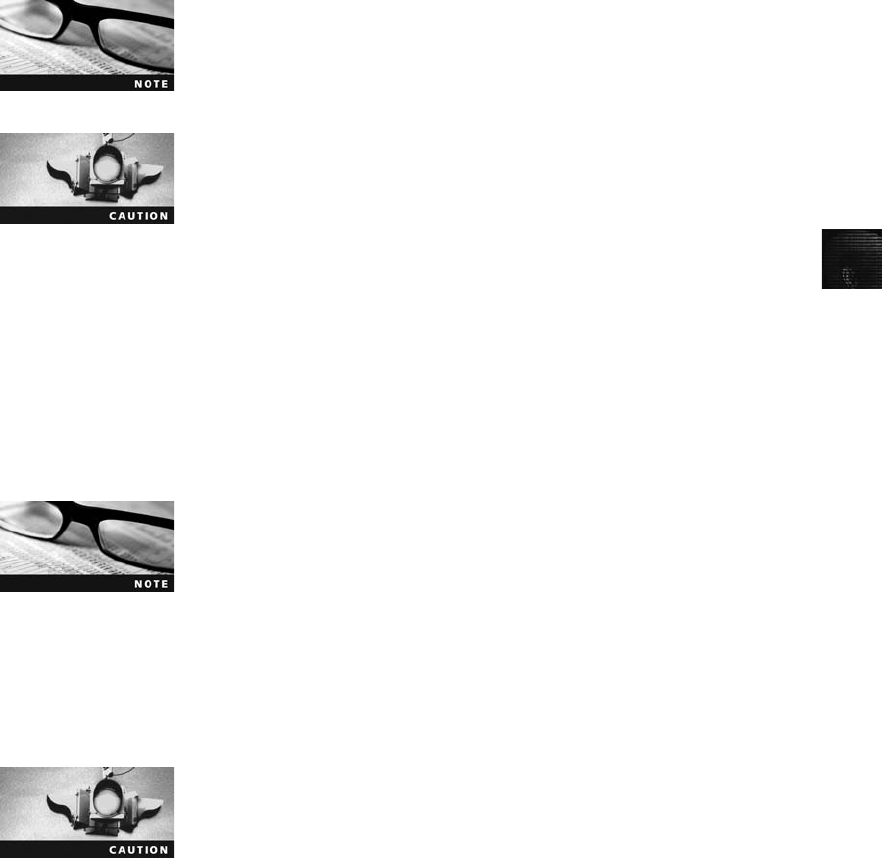
8
For the latest versions of Sleuth Kit and Autopsy Browser, download the most current
source code from www.sleuthkit.org. The source code for these two tools is packaged into
tarballs, which contain installation scripts you run from a terminal window with root privi-
leges. After you have downloaded and extracted the source code and related files, read the
README or INSTALL file for instructions explaining how to run the make command to
complete the installation. The make command in the latest Sleuth Kit and Autopsy tarballs
tests, compiles, and installs each tool.
If your Linux distribution is missing any special libraries used by these
tools, the make command displays error messages listing the missing
components. Correcting the installation errors can be challenging if
you lack skills in UNIX/Linux administration.
Sleuth Kit must be installed before Autopsy Browser, or Autopsy
isn’t installed correctly.
To run Sleuth Kit and Autopsy Browser, you need to have root privileges. To start Autopsy,
follow these steps:
1. If necessary, start your Linux computer and open a terminal window.
2. Change the default location to the Autopsy Browser directory. For example, if you
installed Autopsy Browser in /usr/local/autopsy-2.08, type cd usr/local/autopsy-2.08
and press Enter.
3. At the prompt, type su and press Enter. At the password prompt, enter the root
password and press Enter.
If you’re running Autopsy Browser on a Macintosh or in some Linux
distributions, such as Ubuntu, you might not need to switch to super-
user. If you don’t, make sure you preface all commands with “sudo.”
4. To start Autopsy, type ./autopsy and press Enter. Figure 8-13 show the results of this
command.
5. Right-click the URL http://localhost:9999/autopsy, as indicated in the terminal
window, and then click Copy.
When copying the Autopsy URL from the terminal window, don’t
use the Ctrl+C shortcut. This shortcut terminates the privileged
URL link needed to run Sleuth Kit from your Web browser.
6. Start your Web browser. Select the current URL in the Address text box, right-click
the URL, click Paste to insert the Autopsy URL, and then press Enter. Figure 8-14
shows the Autopsy main window.
Examining UNIX and Linux Disk Structures and Boot Processes 323
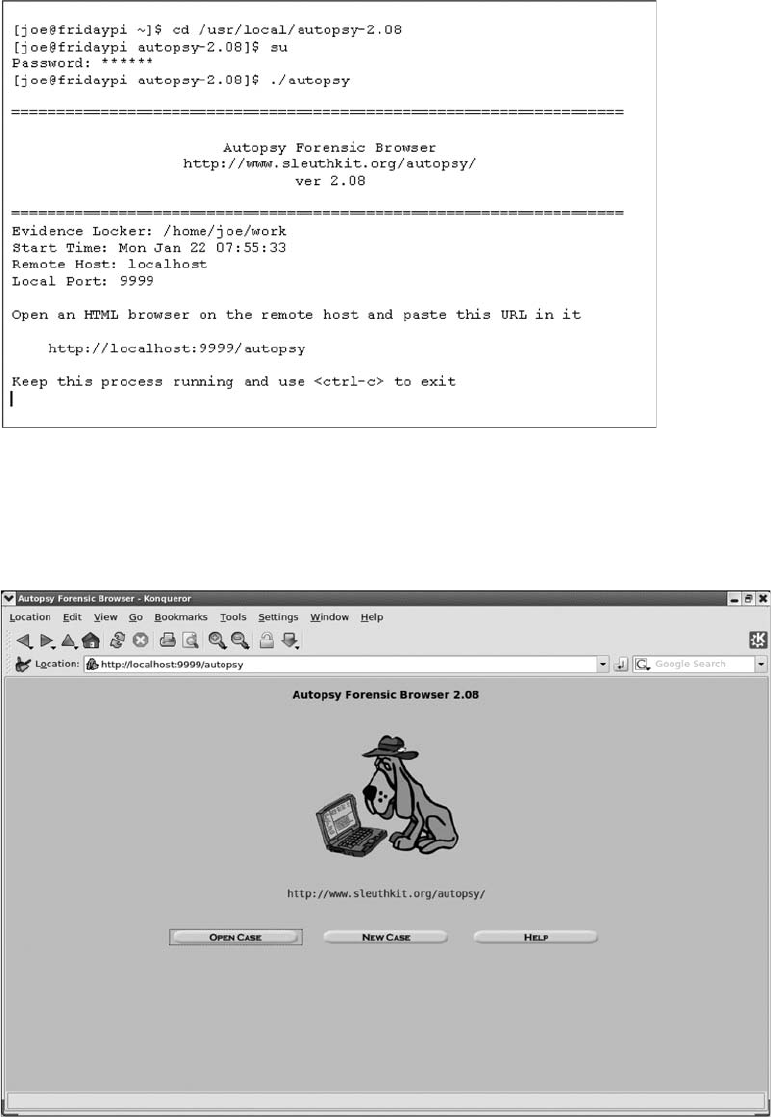
Figure 8-13 Starting Autopsy from a Linux terminal window
Figure 8-14 The Autopsy main window
324 Chapter 8
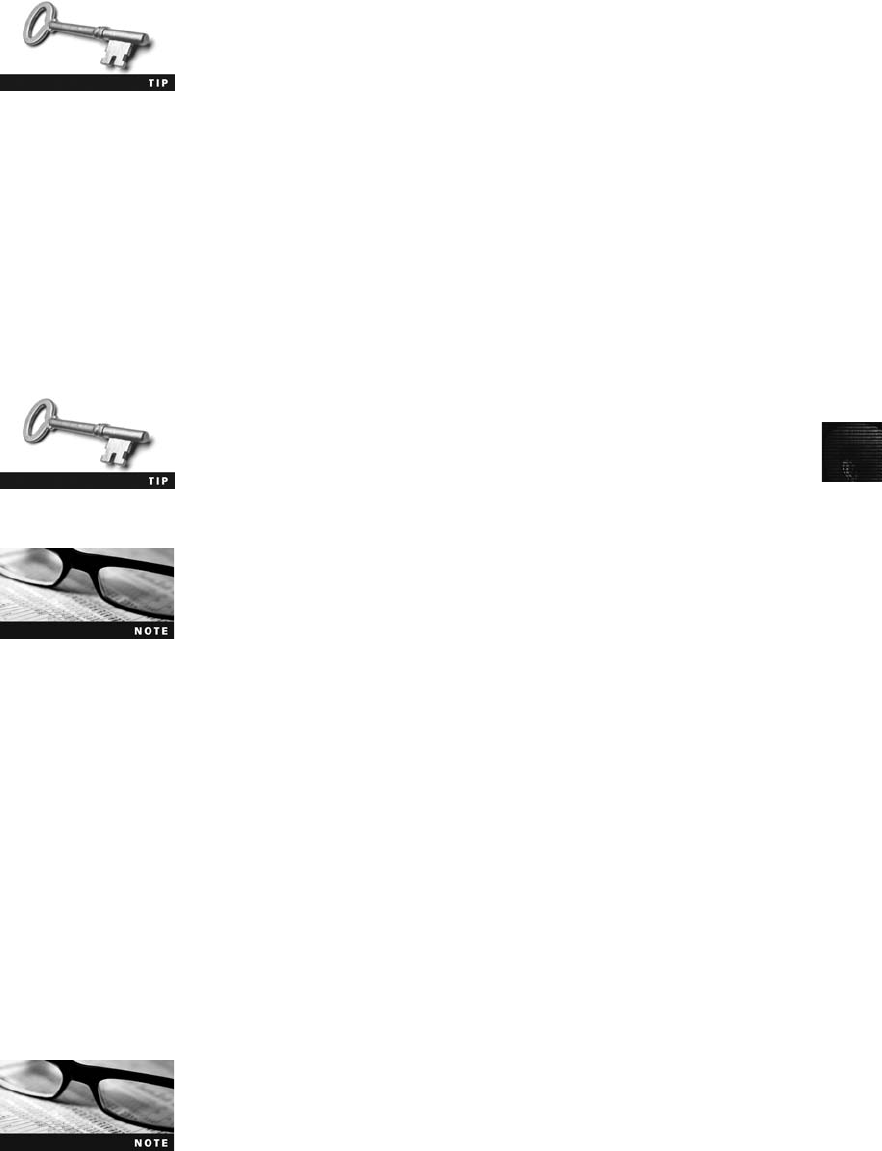
8
If you see a warning message at the top stating that JavaScript is
enabled, you have to reconfigure your browser to disable it. After
reconfiguring the browser, you might have to exit and restart. If the
Autopsy terminal session is still running, simply paste the Autopsy
URL into the Address text box again.
7. Leave your Web browser open for the next activity.
Examining a Case with Sleuth Kit and Autopsy In this section, you learn how
to use Sleuth Kit and Autopsy Browser to analyze a Linux Ext2 and Ext3 file system. If you
closed your Web browser with Autopsy, restart it. Before starting the examination with
Sleuth Kit and Autopsy, copy the GCFI-LX.00n(with nrepresenting a number from 1 to 5)
image files from your work folder to the evidence locker, which is the folder designated as
the working area for Autopsy when it was installed. Autopsy uses the evidence locker to
save results from examinations.
If you don’t recall the evidence locker path, navigate to the Autopsy
installation folder, open the conf.pl file, and look for the $LOCKDIR
parameter to see the current path setting. If you want to change the
evidence locker location, update the $LOCKDIR parameter with single
quotation marks at the beginning and end of the new path.
The following steps use Sleuth Kit 2.07 and Autopsy Browser 2.08. If
you’re using different versions, your screens and output might be dif-
ferent from what’s shown in this activity.
To start the examination of an acquired image of a Linux disk, follow these steps:
1. In Autopsy’s main window, click the New Case button. When the Create A New
Case dialog box opens, enter the investigation data, using Figure 8-15 as a guide, and
then click the New Case button to continue.
2. In the Creating Case dialog box, click Add Host to continue.
3. In the Add A New Host dialog box, enter your information, using Figure 8-16 as a
guide, and then click Add Host.
4. In the Adding Host dialog box, click Add Image to continue.
5. In the Open Image dialog box, click Add Image File.
6. In the Add A New Image dialog box, type the complete path to the evidence locker in
the Location text box, click the Partition and Move option buttons, and then click
Next. (Remember that UNIX/Linux commands are case sensitive. If you enter a low-
ercase filename and the filename is uppercase, Autopsy can’t find and load the file.)
If you have multiple segment volumes that are sequentially num-
bered or lettered (the dd command with the split option without the
-d switch), use an asterisk as the extension (for example, GCFI-LX.*)
so that all segments are read sequentially.
Examining UNIX and Linux Disk Structures and Boot Processes 325
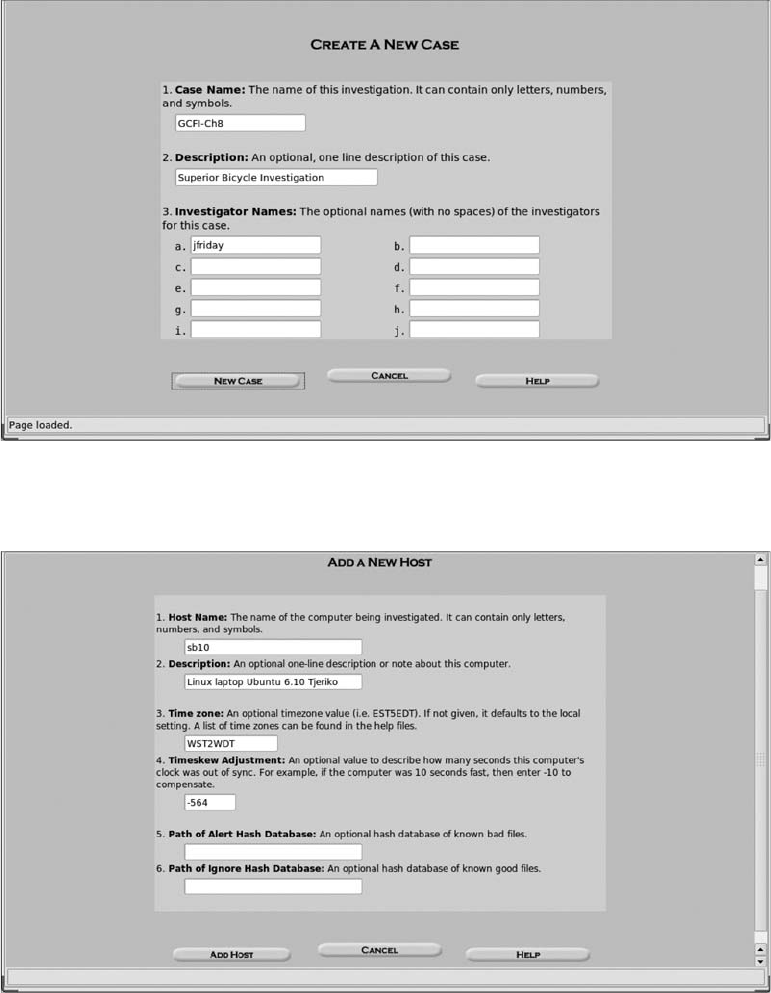
7. In the Split Image Confirmation dialog box, verify that all images are correctly
loaded; if they are, click Next. If not, click Cancel. (If this data is incorrect, it’s prob-
ably caused by an error in the pathname to the evidence locker or image files.)
Figure 8-16 The Add A New Host dialog box
Figure 8-15 The Create A New Case dialog box
326 Chapter 8
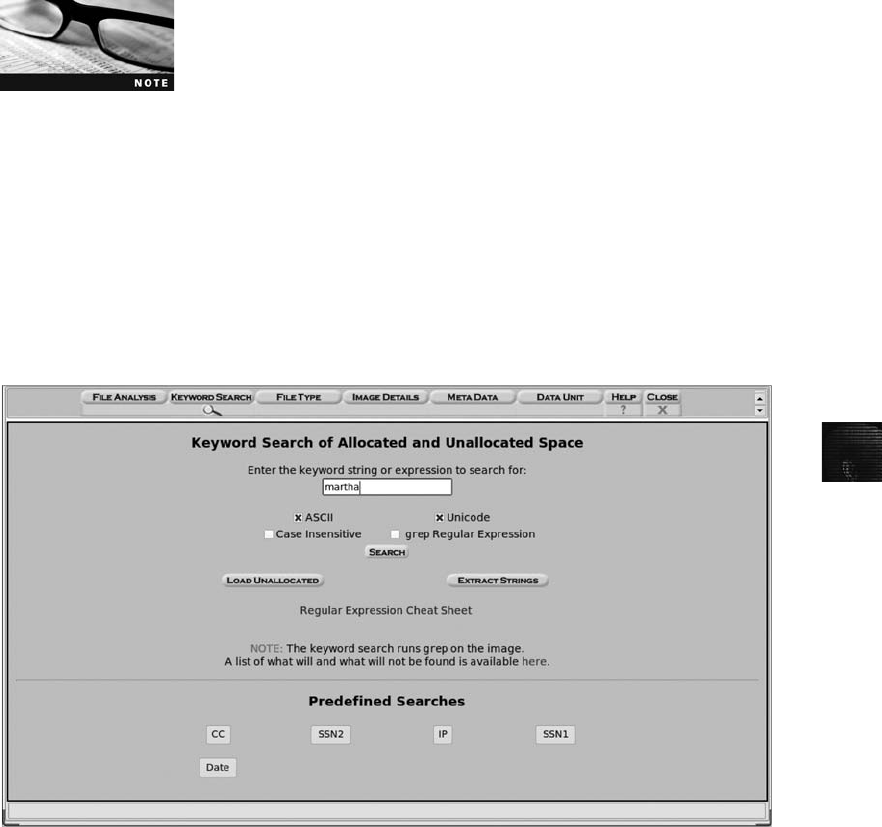
8
If you didn’t click Partition in Step 6, the image is read as raw data,
and file and directory structures aren’t visible to Autopsy.
8. In the Image File and File System Detail dialog box, click the Calculate the hash value
for this image option button, and then click Add. In the Calculating MD5 message
box, click OK.
9. In the Select a volume to analyze or add a new image file dialog box, click Keyword
Search to initiate a search for keywords of interest to the investigation.
10. In the Keyword Search dialog box, type the name martha in the text box, as shown
in Figure 8-17, and then click Search.
11. When the search is finished, Autopsy displays a summary of the search results (see
Figure 8-18). To see detailed search results, click the link to results link at the upper
left.
12. Examine the search results by scrolling through the left pane, and then click the
Fragment 236019 “Ascii”link to view details of the search. Repeat this examination
by clicking other ASCII and Hex links for the remaining hits. When you’re finished
examining the search hits, close the Searching for ASCII and Searching for Unicode
dialog box to return to the Select a volume to analyze or add a new image file box.
Leave this program open for the next activity.
Figure 8-17 The Keyword Search dialog box
Examining UNIX and Linux Disk Structures and Boot Processes 327
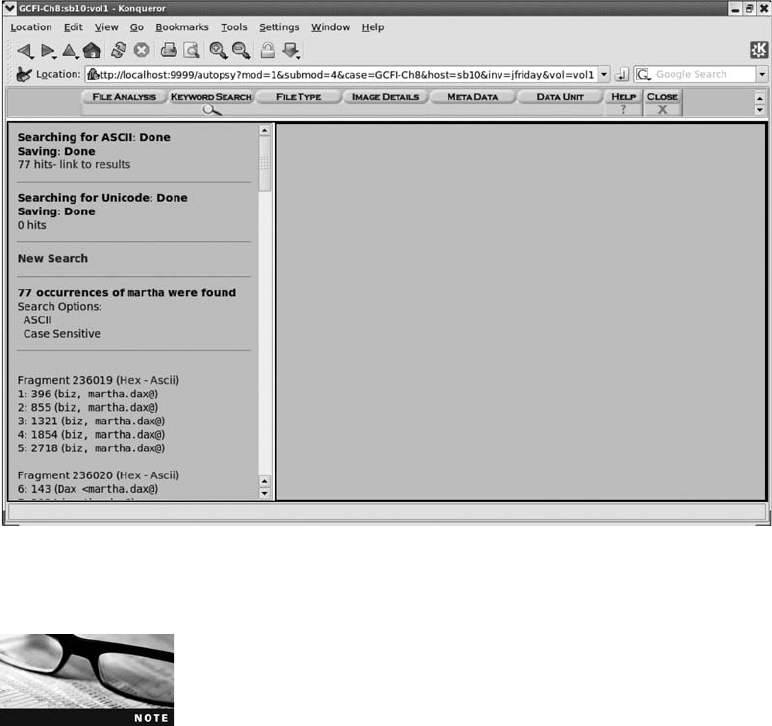
Fragment hits can be exported as a text file for reports by clicking
the Export Content button. You can also add notes to each frag-
ment hit by clicking the Add Note button.
Next, you learn how to use the File Activity Time Lines function, which is useful for identi-
fying what files were active at a specific time. This function displays files that might have
been corrupted or accessed so that you can examine them further. Follow these steps to see
how this function works:
1. To analyze the timelines of the evidence, you need to navigate back to the Select a
volume to analyze or add a new image file dialog box, shown in Figure 8-19.
2. Click the File Activity Time Lines button.
3. In the File Activity Time Lines dialog box, click Create Data File. In the Create Data
File dialog box, click the /1/ gcfi-lx.001-0-0 ext check box, type GCFI-LX-body for
the name of the output file, and click OK.
4. In the Running fls and Running ils dialog box, click OK.
5. In the next dialog box, click the GCFI-LX-body option button. Enter the starting date,
click the Specify option button, and change the date to Dec 1, 2006. Then enter the
ending date, click the Specify option button, and change the date to Jan 23, 2007 (see
Figure 8-20). Then click OK.
Figure 8-18 Summary of search results
328 Chapter 8
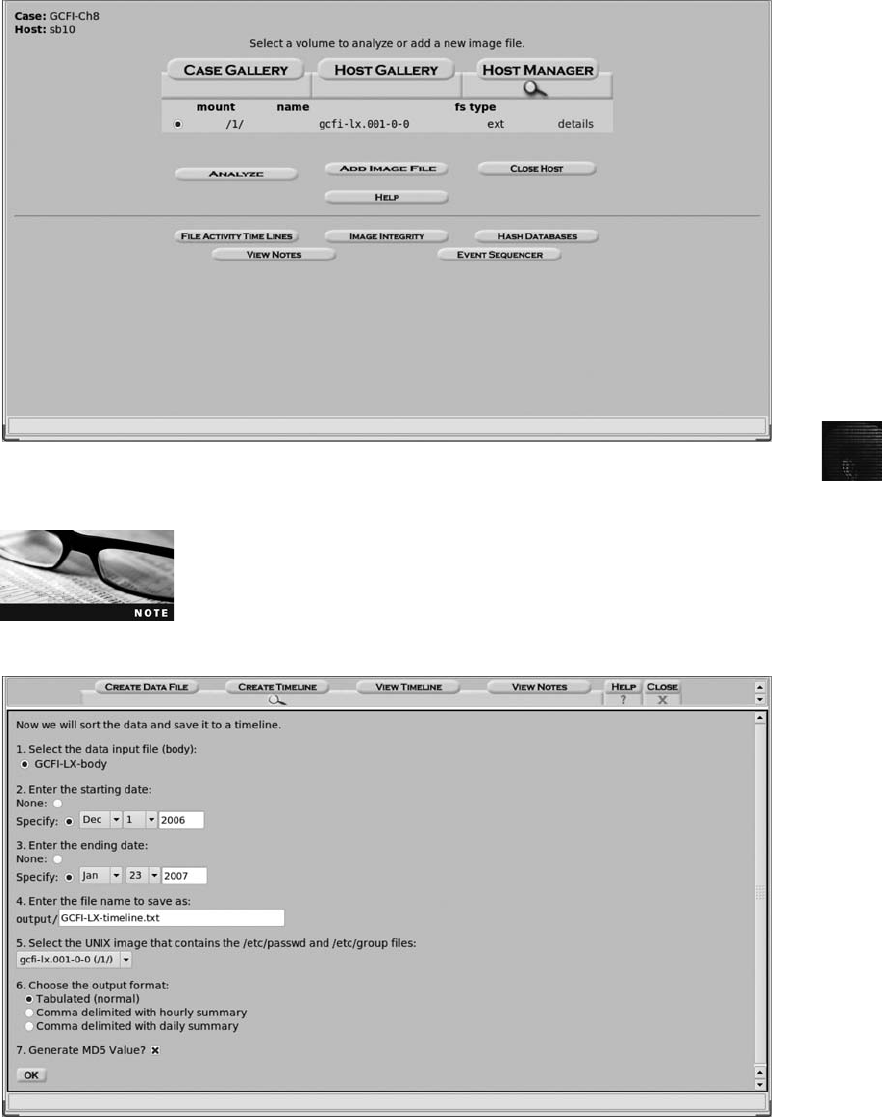
8
For this activity, make sure you use the dates shown in Step 5. If
you’re analyzing your own Linux disk image instead of using the
image file supplied with this book, use a date range that matches
the incident you’re examining.
Figure 8-19 The Select a volume to analyze or add a new image file dialog box
Figure 8-20 Entering timeline options
Examining UNIX and Linux Disk Structures and Boot Processes 329

6. When the timeline is done, click OK in the notification dialog box to display the
timeline results. After reviewing the results, exit Autopsy. You can leave your system
running for the Hands-On Projects at the end of the chapter, if you like.
With Sleuth Kit and Autopsy, you can perform additional analysis and produce other output
files in subdirectories of the evidence locker. You can then use these files in a narrative
report, as explained in Chapter 14.
Understanding Other Disk Structures
This section covers media and hardware devices you might encounter during an investigation,
including SCSI, IDE/EIDE, and SATA drives. Although some of these devices were popular in
the early days of computing, they have been upgraded to deal with high-end or high-speed
devices. You should be familiar with the purpose of each device, its basic operation, and the
problems it poses during a forensics investigation.
Examining CD Data Structures
CDs and DVDs are commonly used to store large amounts of data. Many people use CD
and DVD burners to transfer digital information from a hard disk to a CD or DVD. As a
computer forensics investigator, you might need to retrieve evidence from CDs and DVDs;
these optical media store information differently than magnetic media do. To create a CD, a
laser burns flat areas (lands) on the top side of the CD (the side without the label). Lower
areas not burned by the laser are called pits. The transitions from lands to pits have the
binary value of 1, or on. Where there’s no transition, the location has a binary value of 0,
or off. Figure 8-21 shows the basic structure of a CD.
The International Organization of Standardization (ISO) has established standards for CDs,
including ISO 9660 for a CD, CD-R, and CD-RW and ISO 13346 for DVDs. ISO 9660 has
an extension standard called Joliet, which allows long filenames in Windows 9x, NT, 2000,
and XP. Under ISO 13346 for DVDs, the Micro-UDF (M-UDF) function has been added to
allow long filenames.
A variety of products have been developed to make CDs more versatile. The writeable CD-R
has a dye layer substance that changes when a laser heats it. The heat from the dye causes a
change in the CD’s reflective capability. This change in reflectivity is what alters the values of
1s and 0s.
Rewriteable CD-RW disks use a medium that changes appearance depending on the temper-
ature the laser applies. This medium, called a phase change alloy (also known as a Metal PC
layer), changes from amorphic (noncrystalline) to crystalline. The amorphic condition is
achieved when the laser heats the Metal PC layer to 600° Celsius. When the laser cools it to
200° Celsius, the Metal PC layer becomes crystalline. Each change reflects or deflects light,
which signals that a bit is set to 0 or 1.
On the surface of a CD, data is configured into three regions: the lead-in area, the program
area, and the lead-out area. The lead-in area contains the table of contents in the subcode
Q-channel. Subcode channels are additional data channels that provide start and end markers
for tracks, time codes for each frame, the table of contents in the lead-in area, and graphics
330 Chapter 8
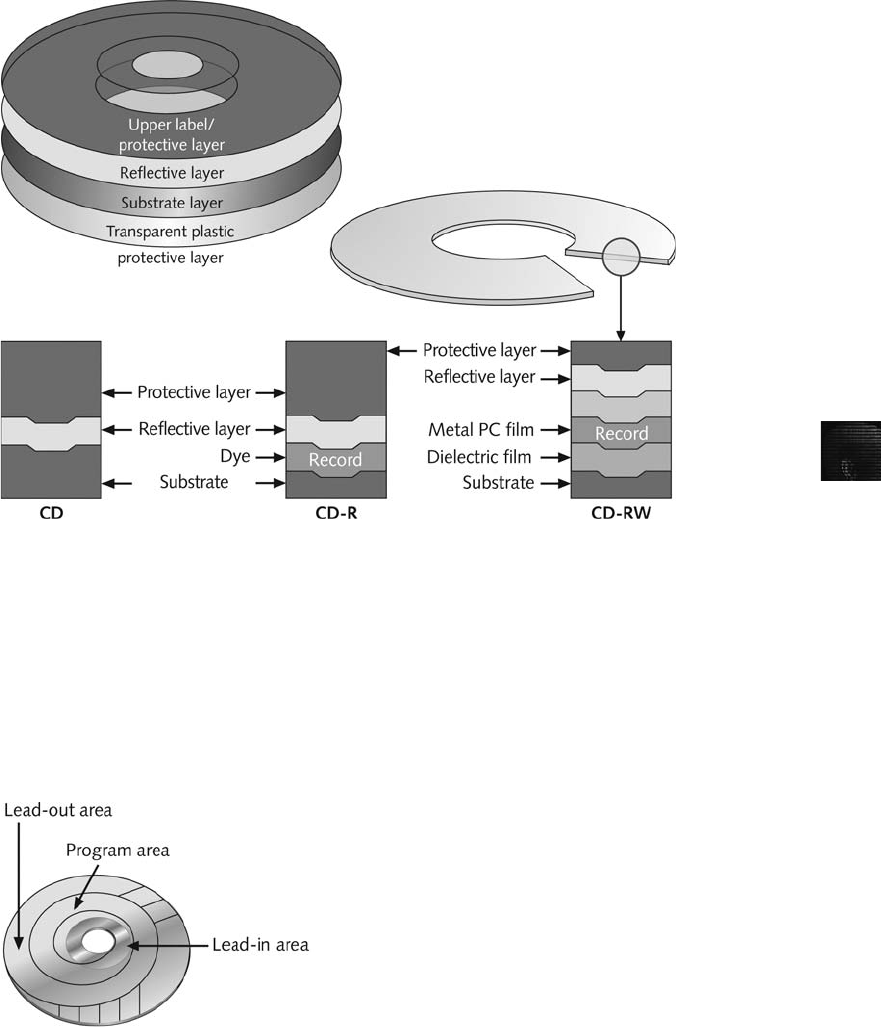
8
codes. Up to 99 tracks are available for the table of contents. The lead-in area also synchro-
nizes the CD as it’s spinning.
The program area of the CD stores data and, like the lead-in area, has up to 99 tracks avail-
able. The lead-out area is the end-of-CD marker for the storage area. Figure 8-22 shows a
CD’s logical layout.
A unit of storage on a CD is called a frame, which includes a synchronized pattern, a control
and display symbol, and eight error correction symbols. Each frame contains 24 17-bit
Figure 8-22 Logical layout of a CD
Figure 8-21 Physical makeup of a CD
Understanding Other Disk Structures 331

symbols, and frames are then combined into blocks that form a sector. A block on a CD is
2352 bytes for music CDs (also called CD-DAs) or 2048 bytes for data CDs. CD players
that are 12X or slower use a constant linear velocity (CLV) method for reading discs, usually
music CDs. Newer CD players that are 12X or faster read discs with a constant angular
velocity (CAV) method.
Unlike CDs, DVD disk file structures use a Universal Disk Format (UDF) called Micro-UDF
(M-UDF). For backward compatibility, some DVDs have integrated ISO 9660 to allow com-
patibility with current OSs.
For more information on DVDs, see http://homepage.mac.com/
wenguangwang/myhome/udf.html,www.osta.org/dvdcc/articles.htm,
and www.osta.org/dvdcc/links.htm.
Examining SCSI Disks
Small computer system interface (SCSI) is an input/output standard protocol device that
allows a computer to access devices such as hard drives, tape drives, scanners, CD-ROM
drives, and printers. Shugart Systems created SCSI in 1979 to provide a common bus com-
munication device for all computer vendors. As SCSI evolved, it became a standard for PCs,
Macintosh, and many UNIX workstations. Older Macintosh systems, such as the Mac SE,
shipped with only a SCSI port.
When you examine evidence on a computer system, you need to inventory all connected
devices to make sure you collect all possible magnetic media that can help you determine
what you need to investigate. During this inventory, you should identify whether the com-
puter uses a SCSI device. If so, determine whether it’s an internal SCSI device, such as a
hard drive, or an external device, such as a scanner or tape drive. If the computer is using
external media devices, such as a tape drive with tapes, or removable disk drives, such as a
Jaz drive, examine the content of these devices as part of your investigation. Determine
whether you have the right SCSI card, cables, adapters, and terminators to examine a sus-
pect’s SCSI drive. You also need the correct software drivers that allow your OS to commu-
nicate with a SCSI device.
The Advanced SCSI Programming Interface (ASPI) provides several software drivers for com-
munication between the OS and SCSI component. Windows versions from 9x and up have
integrated ASPI drivers, which make adding a SCSI card to a Windows workstation easy.
The Windows 98 Config.sys file, for example, contains ASPI drivers for reading a CD from
an emergency boot disk or a Windows 98 startup disk. However, to access a SCSI device
from MS-DOS, you must configure MS-DOS to install the correct SCSI driver. Most manuals
or textbooks covering A+ certification from CompTIA have information on this procedure.
When connecting a SCSI device to your forensic workstation, you might have to change the
port number on the hard disk, for example, to make sure duplicate port numbers aren’t
assigned to other devices. If you’re using a SCSI UltraWide card, such as the Adaptec
29160, port 7 is usually reserved for the SCSI card. Verifying which ports are used for your
SCSI device is a good practice to make sure you’re prepared to examine SCSI drives.
332 Chapter 8
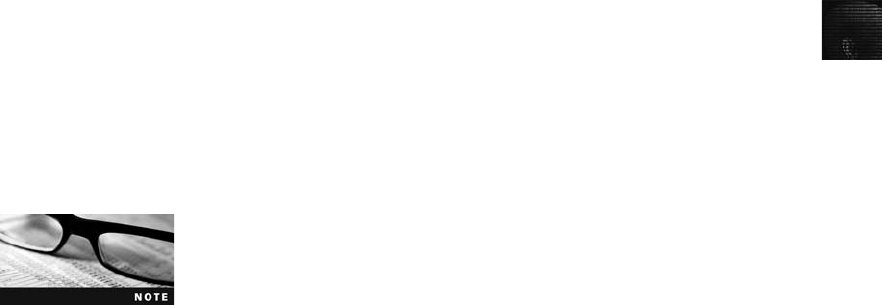
8
One characteristic of a SCSI device is proper termination. A SCSI terminator is a resistor
that’s connected to the end of the SCSI cable or device. Newer SCSI devices typically use an
integrated self-terminator. Some newer SCSI cards, such as the Adaptec 29160, self-correct
and allow access to a SCSI driver. The device might take several seconds to adjust, however.
One problem with older SCSI drives is identifying which jumper group terminates and
assigns a port number. Use Internet search engines to find specification sheets with this infor-
mation for different types of SCSI drives.
Examining IDE/EIDE and SATA Devices
Most forensic disk examinations involve EIDE and SATA drives. You might, however,
encounter older IDE drive versions as well as obsolete versions of MFM and RLL drives.
Accessing older drives for the purpose of a forensics acquisition can be a challenge because
current technology might not be backward compatible. For these older drives, one of the
best resources for information is the Internet. You can often search for a drive’s documenta-
tion (old and new) by simply using the drive’s model number.
All Advanced Technology Attachment (ATA) drives from ATA-33 through ATA-133 IDE
and EIDE drives use the standard 40-pin ribbon or shielded cable. ATA-66, ATA-100, and
ATA-133 can use the newer 40-pin/80-wire cable, which provides considerably faster data
transfer rates.
A pre-ATA-33 IDE drive might not work correctly or be accessible to your workstation,
although PCs are usually backward compatible with older IDE drives. When you must access
an older IDE drive, you might need to locate an older Pentium I or 486 PC and rely on your
technical skills and those of other experts to investigate the disk.
For more information on ATA drive architecture and future develop-
ments, consult the T13 Web site (www.t13.org). T13, a committee
of the International Committee for Information Technology Stan-
dards (www.incits.org), is the current authority on ATA standards.
For SATA drive architecture and future developments, consult the Serial ATA-International
Organization Web site (www.sata-io.org). For an overview of most drive standards, see
http://kb.iu.edu/data/adlt.html#current.
The CMOS on current PCs uses logical block addressing (LBA) and enhanced cylinder, head,
and sector (CHS) configurations. When you connect an ATA-33 or newer drive to a PC, the
CMOS identifies the disk’s correct setting automatically, which is convenient when you’re
installing hard disks on your workstation. However, this feature can pose problems during
an investigation. If you need to make a copy of a pre-ATA-33 256 MB drive, for example,
you need its CHS configuration. Suppose you have a spare 4.0 GB drive where you plan to
store a copy of the 256 MB drive. When you connect the two drives and power on your
workstation, you enter CMOS and manually set it to match the CHS of the 256 MB drive.
When you restart your workstation and access CMOS, you find that the CHS setting you
changed didn’t take effect. To solve this problem, use a disk-imaging tool, such as NTI Safe-
Back or Guidance Software EnCase. These tools force the correct CHS configuration onto
the target drive so that you can copy evidence data correctly.
Understanding Other Disk Structures 333
Another solution is obtaining a 486 PC. The CMOS and BIOS in the 486 don’t adjust the
CHS of newer ATA drives automatically but do allow you to set the CHS configuration
manually. However, one disadvantage of a 486 PC is that the IDE ATA controller doesn’t
recognize drives larger than 8.4 GB. If you need to configure the CHS of a drive larger than
8.4 GB manually, you can explore other alternatives. One solution is using an Enhanced
Industry Standard Architecture (EISA) card that’s engineered to connect to an IEEE 1394
FireWire device. Several vendors make EIDE drive bays that connect to FireWire devices.
Another option with a 486 PC is using an older ISA SCSI card and an A-Card IDE adapter
card. A-Card, a Taiwan manufacturer, sells SCSI-to-IDE adapter cards for various SCSI mod-
els, including one card designed for UltraWide SCSI that prevents any write accesses to the
connected IDE drive. One of many good sources for A-Cards is Microland USA (www.
microlandusa.com). For the adapter card that prevents data from being written on a disk,
locate the model card AEC7720WP that’s listed with a write-blocker feature. (When you’re
searching for these products, enter the product number in a search engine because some
might not be listed on the vendor’s main site.) With an EISA FireWire card, a FireWire-
to-EIDE interface, or a SCSI card with an IDE A-Card adapter, you can change the CHS
configuration manually on any EIDE drive from a 486 PC.
Examining the IDE Host Protected Area In 1998, T13 created a new standard
for ATA drives (ATA or ATAPI-5 AT; ATAPI stands for Attachment with Packet Interface-
5). This new standard provides a reserved and protected area of an IDE drive that’s out of
view of the OS. This feature is called Protected Area Run Time Interface Extension Service
(PARTIES). Many disk manufacturers also refer to it as host protected area (HPA) in their
documentation.
Service technicians use this protected area to store data created by diagnostic and restore
programs. Using the HPA eliminates the need for a disaster recovery disk. Accessing the
HPA might require a password and always requires special commands that can be run only
from the computer’s BIOS level. A disk partition utility, such as Fdisk, can’t see a disk’s
HPA because it’s accessible only at the BIOS level, not the OS level. As a computer forensics
examiner, you should be familiar with the HPA on newer drives because criminals have used
it to hide data related to their illegal activities.
One commercial tool for open access to the HPA is X-Ways Replica (see www.x-ways.net/
replica.html), a DOS utility that fits on a bootable floppy disk or CD. When a suspect com-
puter is booted and Replica is started, it detects whether the HPA is enabled. If it is, Replica
notifies you and asks whether you want to turn it off. If you select yes, Replica makes
changes to the BIOS to turn HPA off. It then instructs you to reboot to allow access to the
HPA. The HPA is also referred to as a BIOS Engineering Extension Record (BEER) data
structure.
Exploring Hidden Partitions Another trick suspects use to conceal evidence is hiding
disk partitions. Older tools, such as Norton DiskEdit, can be used to change the disk parti-
tion table so that when the drive is viewed from the operating system, as in Windows
Explorer, there’s no indication that the deactivated partition exists.
Because the hard disk you’re investigating might have a hidden partition, use imaging tools that can
access unpartitioned areas of a drive. Modern computer forensics tools can identify hidden parti-
tions on most drives. This potential problem is covered in more detail in Chapter 9.
334 Chapter 8
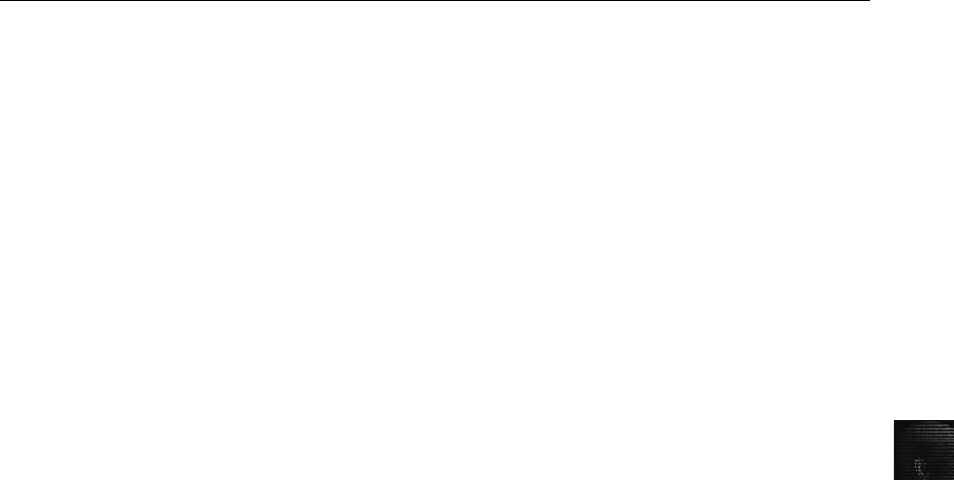
8
Chapter Summary
■The Macintosh OS uses the Hierarchical File System (HFS), in which files are stored
in directories that can be nested in other directories. The File Manager utility handles
reading, writing, and storing data to physical media, collects data to maintain the
HFS, and is used to manipulate files, directories, and other items. The Finder utility
works with the OS to keep track of files and maintain users’desktops.
■In HFS, a file consists of two parts: a data fork and a resource fork. The resource fork
contains a resource map and resource header information for each file, window loca-
tions, and icons. The data fork contains data the user creates.
■A volume is any storage medium used to store files. Volumes have allocation blocks
and logical blocks. A logical block is a collection of data that can’t exceed 512 bytes.
An allocation block is a group of consecutive logical blocks. When you save a file,
File Manager assigns the file to an allocation block.
■HFS files are assigned allocation blocks, which are made of up of one or more logical
blocks of 512 bytes each. In allocation blocks, a file has a logical EOF that’s the
actual end of a file, and the end of allocated blocks is the physical EOF.
■In older Macintosh OSs, the first two logical blocks on each volume (or disk) are the
boot blocks, which contain information about system startup. The boot blocks also
contain information about system configuration and can store optional executable
code for the system file. Typically, system startup instructions are stored in the HFS
system file rather than the boot blocks.
■To boot a Macintosh with a Macintosh-bootable CD, press and hold the C key when
powering on the computer. To boot to a Macintosh-configured FireWire drive, press
and hold the T key when powering on the computer.
■If a write-blocker isn’t available, in Mac OS X 10.3 and later, you can disable write
capability with Disk Arbitration. This feature prevents a drive from being mounted
when it’s connected to a computer.
■The Mac OS X Disk Images utility can be used to mount raw image files so that they
can be examined with forensics tools. The raw image file must have a .dmg extension,
and any additional segments must have a triple-digit sequential number followed by
the .dmgpart extension.
■UNIX/Linux file systems have four components: boot block, superblock, inode block,
and data block. Block sizes can be 512 bytes and up. Typical block sizes are 1024 to
4096 bytes.
■The Linux Second Extended File System (Ext2fs) uses inodes. Each file’s inode con-
tains information about the file, including its location in the volume, which is called
the inode number.
■The superblock on a Linux system keeps track of the geometry and available space on
a disk, along with the list of inodes.
■Ext3fs is a journaling version of Ext2fs that reduces file recovery time after a crash.
■The Linux file structure is made up of metadata and data. Metadata includes items
such as the user ID (UID), group ID (GID), size, and permissions for each file. An
Chapter Summary 335

inode contains the modification/access/creation (MAC) times, not a filename. An
inode is assigned a number that’s linked with the filename in the directory file. Pairing
the inode number with the filename is how Linux keeps track of files and data. The
data portion of the Linux file structure contains the file’s contents.
■CDs and DVDs are optical media used to store large amounts of data. They adhere to
standards defined by ISO 9660 and ISO 13346, respectively. A unit of storage is
called a frame, which contains 24 17-bit symbols.
■SCSI connectors are used for a variety of peripheral devices. They pose unique chal-
lenges to a forensics investigation, such as finding the correct device drivers and
interfaces.
■IDE/EIDE drives are other physical drives you might run across in investigations. You
need to keep older drives in your lab in case you need to restore items from IDE/EIDE
drives.
Key Terms
Advanced SCSI Programming Interface (ASPI) A component that provides several software
drivers for communication between the OS and SCSI component.
allocation blocks In the Macintosh file system, a group of consecutive logical blocks
assembled in a volume when a file is saved.
B*-tree A Macintosh file that organizes the directory hierarchy and file block mapping for
File Manager. Files are represented as nodes (objects); leaf nodes contain the actual file data.
bad block inode In the Linux file system, the inode that tracks bad sectors on a drive.
Berkeley Software Distribution (BSD) UNIX A variation of UNIX created at the University
of California, Berkeley.
catalog An area of the Macintosh file system used to maintain the relationships between
files and directories on a volume.
clumps In the Macintosh file system, groups of contiguous allocation blocks used to keep
file fragmentation to a minimum.
constant angular velocity (CAV) The method of reading CDs in CD players that are 12X or
faster.
constant linear velocity (CLV) The method of reading CDs in CD players slower than or
equal to 12X.
continuation inode An inode containing more detailed information, such as the mode and
file type, the quantity of links in the file or directory, the file’s or directory’s access control
list (ACL), the least and most significant bytes of the ACL UID and GID, and the file or
directory status flag.
data fork The part of a Macintosh file containing the file’s actual data, both user-created
data and data written by applications. The data fork also contains the resource map and
header information, window locations, and icons, as does the resource fork. See also
resource fork.
336 Chapter 8

8
Disk Arbitration The Mac OS X feature for disabling and enabling automatic mounting
when a drive is connected via a USB or FireWire device.
Disk Images The format Mac OS X uses for image files (.dmg extension). If the image file
has additional segments, these segments must have a .dmgpart extension.
double-indirect pointers The inode pointers in the second layer or group of an OS. See also
inodes.
Extended Format File System (HFS+) File system used by Mac OS 8.1 and later; the primary
difference between HFS and HFS+ is that HFS is limited to 65,536 blocks per volume, and
HFS+ raised this number to more than 4 billion. HFS+ supports smaller file sizes on larger
volumes, resulting in more efficient disk use.
extents overflow file A file in HFS and HFS+ that’s used by the catalog to coordinate all
file allocations to the volume. File Manager uses this file when the list of a file’s contiguous
blocks becomes too long for the catalog. The list’s overflow is placed in the extents overflow
file. Any file extents not in the MDB or a VCB are also contained in this file. See also
catalog, Master Directory Block (MDB), and Volume Control Block (VCB).
File Manager A Macintosh utility that handles reading, writing, and storing data to physical
media. It also collects data to maintain the HFS and is used to manipulate files, folders, and
volumes.
Finder A Macintosh utility for keeping track of files and maintaining users’desktops.
GNU General Public License (GPL) An agreement that defines Linux as open-source software,
meaning that anyone can use, change, and distribute the software without owing royalties or
licensing fees to another party.
header node A node that stores information about the B*-tree file. See also B*-tree.
Hierarchical File System (HFS) The system Mac OS uses to store files, consisting of
directories and subdirectories that can be nested.
index node A B*-tree node that stores link information to the previous and next nodes. See
also B*-tree.
indirect pointers The inode pointers in the first layer or group of an OS. See also inodes.
inodes A key part of the Linux file system, these information nodes contain descriptive file
or directory data, such as UIDs, GIDs, modification times, access times, creation times, and
file locations.
International Organization of Standardization (ISO) An organization set up by the United
Nations to ensure compatibility in a variety of fields, including engineering, electricity, and
computers. The acronym ISO is the Greek word for “equal.”
leaf nodes The bottom-level nodes of the B*-tree that contain actual file data in the
Macintosh file system. See also B*-tree.
logical blocks In the Macintosh file system, a collection of data that can’t exceed 512 bytes.
Logical blocks are assembled in allocation blocks to store files in a volume.
logical EOF In the Macintosh file system, the number of bytes in a file containing data.
map node A B*-tree node that stores a node descriptor and map record. See also B*-tree.
Master Directory Block (MDB) On older Macintosh systems, the location where all volume
information is stored. A copy of the MDB is kept in the next-to-last block on the volume.
Called the Volume Information Block (VIB) in HFS+.
Key Terms 337

Open Firmware The platform-independent boot firmware Macintosh systems use instead of
BIOS firmware to gather information, control boot device selection, and load the OS.
phase change alloy The Metal PC layer of a CD-RW that changes appearance (from
noncrystalline to crystalline) depending on the temperature the laser applies. This medium
allows writing to the CD several times.
physical EOF In the Macintosh file system, the number of allocation blocks assigned to a file.
Red Hat Package Manager (RPM) A utility that automates installing and uninstalling
programs on Red Hat and Fedora Linux distributions.
resource fork The part of a Macintosh file containing file metadata and application
information, such as menus, dialog boxes, icons, executable code, and controls. The
resource fork also contains the resource map and header information, window locations,
and icons, as does the data fork. See also data fork.
Second Extended File System (Ext2fs) The standard Linux file system.
small computer system interface (SCSI) An input/output standard protocol device that
allows a computer to access devices such as hard drives, tape drives, scanners, CD/DVD-
ROM drives, and printers.
tarball A method originally designed to store data on magnetic tapes; the name stands for
“tape archive.”This storage method has been used for many years in UNIX computing
environments to combine files and directories. In UNIX, BSD, and Linux, tarball files have a
.tar extension. The tar command creates an uncompressed continuous file of data. If a
tarball file is compressed, another extension is added after .tar, such as .gz or .bz2.
triple-indirect pointers The inode pointers in the third layer or group of an OS. See also
inodes.
Volume Bitmap A Macintosh application used to track blocks that are in use and blocks
that are available.
Volume Control Block (VCB) An area of the Macintosh file system that contains information
from the MDB and is used by File Manager. See also Master Directory Block (MDB).
Review Questions
1. Explain the differences in resource and data forks in Mac OS 9 and earlier.
2. In Mac OS 9, which of the following is a function of B*-tree nodes? (Choose all that
apply.)
a. The header node stores information about the B*-tree file.
b. The index node stores link information to the previous and next nodes.
c. The map node stores a node descriptor and a map record.
d. The file node stores file metadata.
338 Chapter 8

8
3. In Mac OS 9 and earlier, storage media are referred to as which of the following?
a. Segmented blocks
b. Disks
c. Inodes
d. Volumes
4. How does Mac OS 9 reduce disk fragmentation?
a. Clumps are used to group contiguous allocated blocks.
b. The MDB is reconfigured by File Manager.
c. Data is written to the extents overflow file.
d. Disk Arbitration is used to reorganize data on the volume.
5. What are the boot firmware utilities older Power PC and newer Intel Macintosh
computers use? (Choose all that apply.)
a. Bootstrap code
b. Open Firmware
c. Runtime application binaries
d. Extensible Firmware Interface (EFI)
6. What do you need to do to a raw image file so that Mac OS X sees it and its segments
as a virtual disk?
7. How do you mount a .dmg file in Mac OS X?
8. What are the differences in General Public License and BSD agreements for open-source
use?
9. What are the differences between the Linux Ext2 and Ext3 file systems?
10. List three pieces of information found in metadata in the Linux file system.
11. How do inodes keep track of a file’s name and data?
12. In UNIX OSs, drives, monitors, and NICs are treated as which of the following?
a. Objects
b. Tar devices
c. Files
d. Mount devices
13. What are the four components of the UNIX file system?
14. Only one copy of the superblock is kept. True or False?
15. What does the superblock in Linux define? (Choose all that apply.)
a. File system names
b. Disk geometry
Review Questions 339
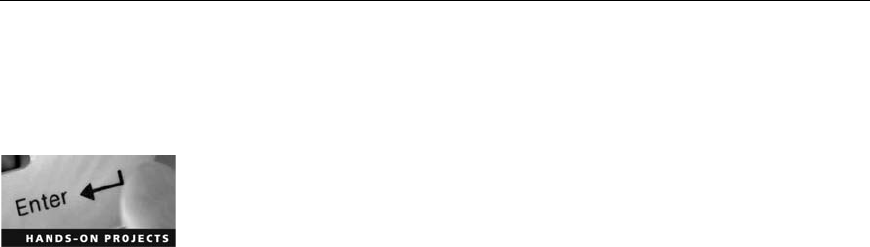
c. Location of the first inode
d. Available space
16. In the UNIX file system, where are directories and files stored?
a. Superblocks
b. Data blocks
c. Inode blocks
d. Boot blocks
17. The bad block inode can be used to hide data. True or False?
18. The first inode assigned to a file in Linux has 13 pointers that link to which of the
following? (Choose all that apply.)
a. Data blocks
b. B*-tree nodes
c. Other pointers where files are stored
d. Extents overflow file
19. Disk manufacturers use the host protected area for which of the following?
a. Storing disaster recovery data
b. Storing BIOS settings
c. Storing data created by diagnostic and restore programs
d. Storing OS information
20. What are the ISO standards for CDs, CD-RWs, and DVDs?
Hands-On Projects
If necessary, extract all data files in the Chap08\Projects folder on the book’s DVD to the
Work\Chap08\Projects folder on your system. (You might need to create this folder on your
system before starting the projects; it’sreferredtoas“your work folder”in steps.)
Hands-On Project 8-1
In this project, you perform an OS X file system analysis to become familiar
with the functions and tools available in BlackBag Technologies Macintosh
Forensic Software. You need the following:
•Macintosh G4 or newer running OS X 10.2 or later with 4 GB storage
space on the internal drive or an attached work drive to store the analysis
output
•BlackBag Technologies demo or licensed version
To prepare for this project, do the following:
340 Chapter 8
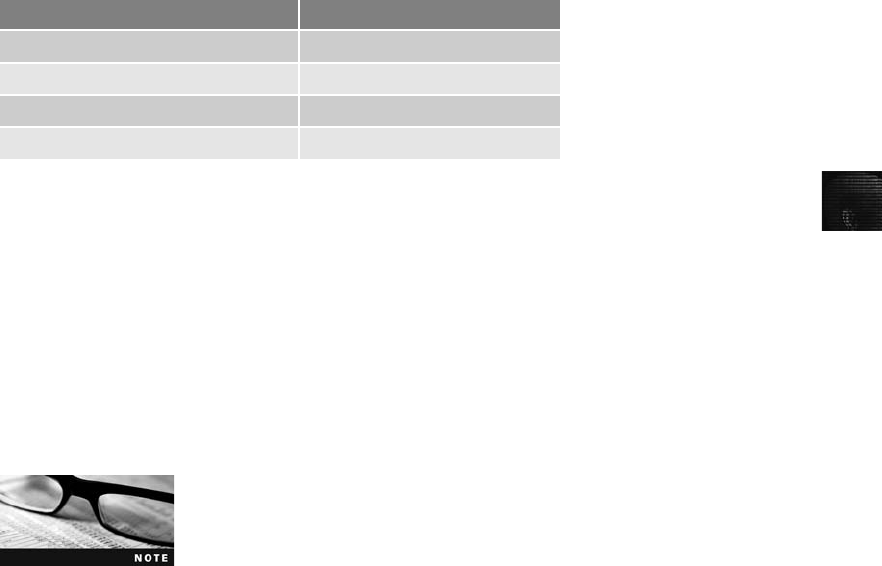
8
1. Make sure the following files have been extracted to your work folder:
GCFI-OSX.001 through GCFI-OSX.007.
2. Rename each GCFI-OSX image file in the Macintosh Disk Image format
with .dmg and .dmgpart extensions. BlackBag requires the first segment
volume to have the segment filename followed by the .dmg extension. All
other segmented volumes must have a sequential three-digit extension fol-
lowed by the .dmgpart extension. In addition, the second segmented file
must be .002.dmgpart, not .001.dmgpart. The following chart shows an
example of correct renaming:
Uncompressed image files Macintosh Disk Image name
GCFI-0SX.001 GCFI-0SX.dmg
GCFI-0SX.002 GCFI-0SX.002.dmgpart
GCFI-0SX.003 GCFI-0SX.003.dmgpart
GCFI-0SX.004 GCFI-0SX.004.dmgpart
3. Start Finder, and locate and double-click the first file, GCFI-OSX.dmg
(previously GCFI-OSX.001), to mount the disk image.
Now follow these steps for the partition mapping data on this OS X drive:
1. Start BlackBag from Macintosh Finder and click OK in the Welcome
window.
2. To determine what partitions are on this image of an OS X system, click
PDISKInfo on the BlackBag Forensic Suite ToolBar.
3. In the PDISKInfo window, click the Suspect Device list arrow, and then
click the .dmg file drive you mounted.
Determining which drive is the .dmg image can be a problem. The
Suspect Device list box also displays all connected drives, including
the system drive (typically /dev/disk0) and any other drives connected
or mounted previously, such as FireWire and USB drives. These addi-
tional drives are listed as /dev/disk1, /dev/disk2, and so on. If you have only the main operat-
ing drive connected, the .dmg drive is most likely /dev/disk1. If you connected one USB drive
before mounting the .dmg drive, the USB drive would be /dev/disk1 and the .dmg drive
would be /dev/disk2. Because this tool is read only, you won’t harm anything if you access
the wrong drive, however.
4. Click the Partition Map button to see partition information for the suspect
drive. When the Authentication window opens, type the root password for
your Macintosh system.
5. Next, save the PDISKInfo output by clicking Save Report. In the Save As
text box, type GCFI-OSX-partrpt.txt, and then click Save.IntheWhere
drop-down list box, click the folder where you want to save it. If the Report
Saved dialog box opens, click OK.Whenyou’re finished, exit PDISKInfo.
Hands-On Projects 341
6. Repeat these steps, clicking the PMAPInfo and IORegInfo buttons on the
BlackBag Forensic Suite ToolBar, and save the report each utility creates.
For the IORegInfo utility, click All Information.
Continue the analysis of this drive to learn how the DirectoryScan, File-
Searcher, and VolumeExplorer utilities work. When you have finished, write a
short paper describing the results of each function. You can leave BlackBag
running for the next project.
Hands-On Project 8-2
In this project, you test other features of BlackBag and document your findings
to learn more about BlackBag’s evidence extraction capabilities. You need the
following:
•Macintosh G4 or newer running OS X 10.2 or later with a 4 GB storage
space on the internal drive or an attached work drive to store the analysis
output
•BlackBag Technologies demo or licensed version
•The image files you used in Hands-On Project 8-1
Your report on these functions, which should be three to four pages, should
include all items listed on the BlackBag Forensic Suite ToolBar.
Hands-On Project 8-3
On the Internet or in your library, research why Apple decided to change to
the BSD UNIX format for its file structure. Write a one- to two-page paper on
the reasons for the change and the pros and cons of this decision.
Hands-On Project 8-4
The purpose of this project is to become more familiar with Sleuth Kit and
Autopsy. The best way to learn a tool, especially one that isn’t well documen-
ted, is to explore its functions. You’re encouraged to work in teams for this
project and share your findings with other students. For this project, you con-
vert the image file GCFI-datacarve-FAT.eve from Chapter 4 to a raw dd image
by using ProDiscover Basic, and then analyze it with Sleuth Kit and Autopsy.
You need the following:
•A PC running Windows with ProDiscover Basic installed
•A Linux or UNIX system with Sleuth Kit and Autopsy installed
•Disk storage of at least 200 MB to convert the .eve file to a dd file
•Instructions on using the computer forensics tools in this chapter and
Chapters 2 and 4
Follow these steps:
1. Start ProDiscover Basic with the Run as administrator option. To convert
the GCFI-datacarve-FAT.eve file to GCFI-datacarve-FAT.dd on a PC, click
Tools,Image Conversion Tools from the menu and then click Convert
342 Chapter 8

8
ProDiscover Image to ‘DD’. In the Convert ProDiscover Image to ‘DD’
Image dialog box, click the Browse button, navigate to and click the loca-
tion in your work folder where you saved GCFI-datacarve-FAT.eve, and
then click OK. Exit ProDiscover Basic.
2. Copy the converted file to a Linux or UNIX system with Sleuth Kit and
Autopsy installed. Start Sleuth Kit and Autopsy, as you did earlier in this
chapter. In the main window, click New Case. In the Create A New Case
dialog box, fill in your information (using GCFI-datacarve-FAT for the
case name), and then click New Case.
3. In the Creating Case dialog box, click Add Host, and in the Add A New
Host dialog box, enter your information, and click Add Host.
4. In the Adding Host dialog box, click Add Image to continue. In the Open
Image dialog box, click Add Image File. In the Add A New Image dialog
box, type the full pathname and the GCFI-datacarve-FAT.dd image file-
name in the Location text box, click the Partition option button, click the
Copy option button for the import method, and then click Next.
5. In the Image File and File System Detail dialog box, click Add, and in the
Test Partition dialog box, click OK. In the Select a volume to analyze or
add a new image file dialog box, click the Analyze button.
6. In the Analysis dialog box, click File Analysis, and then click Generate
MD5 List of Files. In the MD5 results window, save the list as
GCFI-datacarve-FAT-MD5.txt in your work folder, and close the MD5
results window.
7. Next, in the Analysis dialog box, click File Type, click Sort Files by Type,
and then click OK. When the analysis is finished, print the Results Sum-
mary frame of the Web page.
8. Click Image Details, and in the General File System Details dialog box,
print the frame containing the results.
9. Write a report describing the information each function asks for and what
information it produces so that you can begin building your own user
manual for this tool. Leave Sleuth Kit and Autopsy running for the next
project.
Hands-On Project 8-5
This project is a continuation of Hands-On Project 8-4, using Sleuth Kit and
Autopsy. First, convert the image files C2Prj01.eve and C2Prj04.eve from
Chapter 2 to raw dd images in ProDiscover Basic. Second, use Sleuth Kit and
Autopsy to perform the same tasks described in Hands-On Project 8-4 for
these two image files. When examining these image files, compare the results
with your findings in Hands-On Project 8-4, and write a brief report on any
similarities or differences to continue adding to your user manual.
Hands-On Projects 343

Case Projects
Case Project 8-1
You receive a computer system from the officer who tagged and bagged the
evidence at a crime scene in a suspect’s home. You examine the computer and
discover that it uses a SCSI drive on a Windows system. How will you con-
tinue the investigation? Write a one-page outline of your options for accessing
the SCSI drive and list any additional computer components (including ven-
dors, model numbers, and prices) that might be needed to examine this drive.
Case Project 8-2
You have been asked to review documentation for Sleuth Kit and determine
whether the new acquisition format AFF would be practical to use. Your man-
ager instructs you to review the documents at www.sleuthkit.org/informer/ for
any references to AFF, review the Informer documentation, and search the
Web to see what information is available on this acquisition format and what
computer forensics tools can read it. Your report should be no longer than two
pages.
Case Project 8-3
Search the Internet for tools that allow Linux to mount and perform read and
write access to an NTFS-formatted drive. The report should list available dri-
vers that can be downloaded and installed with any Linux distribution. The
report should be no more than two pages. (Hint:Seewww.linux-ntfs.org or
http://sourceforge.net/projects/linux-ntfs/ to start your research.)
344 Chapter 8
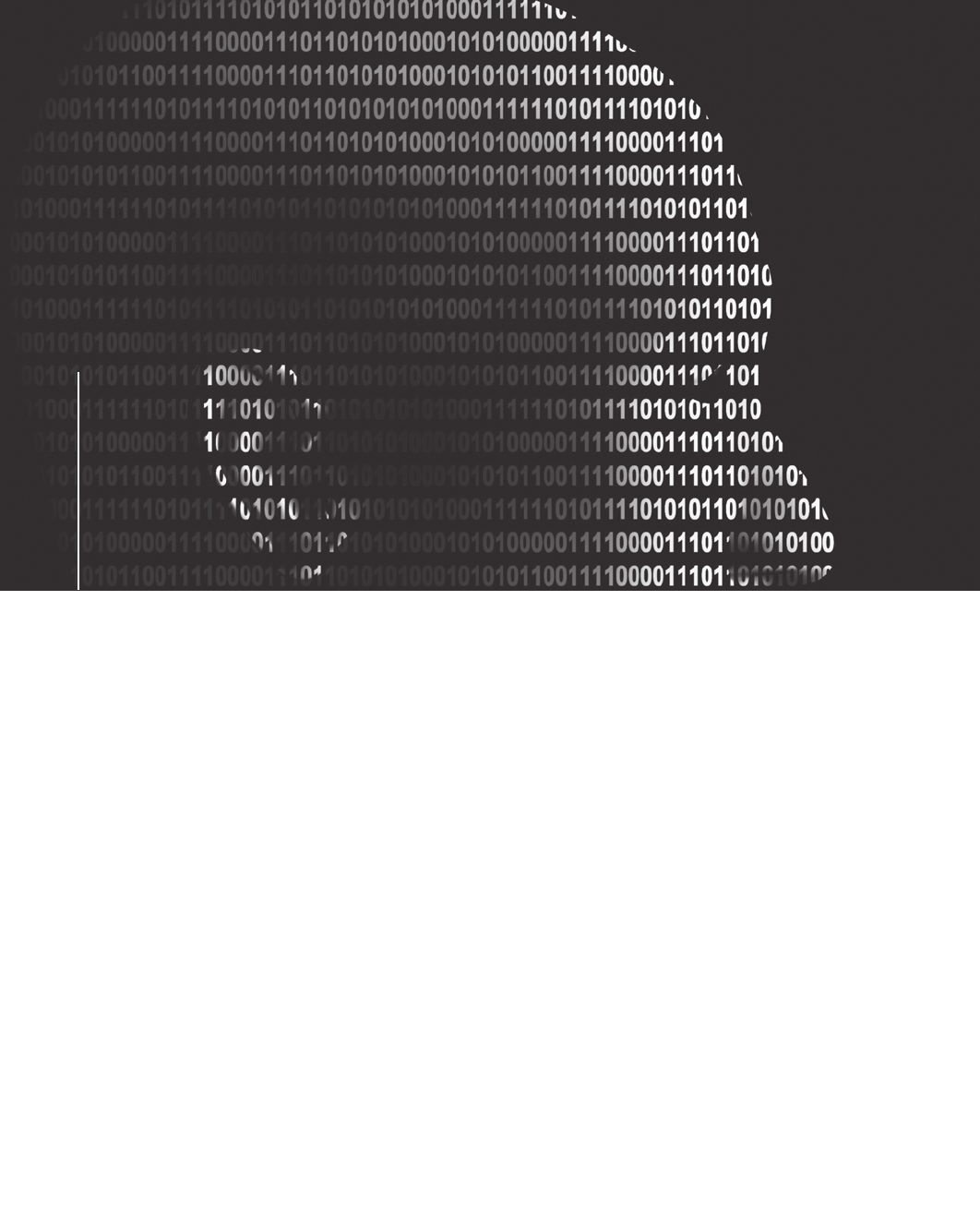
chapter
chapter 9
9
Computer Forensics
Analysis and
Validation
Computer Forensics
Analysis and
Validation
After reading this chapter and completing the
exercises, you will be able to:
•Determine what data to analyze in a computer forensics investigation
•Explain tools used to validate data
•Explain common data-hiding techniques
•Describe methods of performing a remote acquisition
345

This chapter explains how to apply your computer forensics skills and techniques to a
computing investigation. One of the most critical functions is validating evidence during the
analysis process. In Chapter 4, you learned how data acquisitions are validated for Windows
and Linux file systems; in Chapter 5, you were introduced to hashing algorithms; and in Chapter 7,
you learned about validating forensics software tools. In this chapter, you learn more about
using hashing algorithms in forensics analysis to validate data. You also learn how to refine
and modify an investigation plan, use data analysis tools and practices to process digital
evidence, determine whether data-hiding techniques have been used, and learn methods for
performing a remote acquisition.
Determining What Data to Collect and Analyze
Examining and analyzing digital evidence depend on the nature of the investigation and the
amount of data to process. Criminal investigations are limited to finding data defined in the
search warrant, and civil investigations are often limited by court orders for discovery. Corpo-
rate investigators might be searching for company policy violations that require examining
only specific items, such as e-mail. Therefore, investigations often involve locating and recov-
ering a few specific items, which simplifies and speeds processing.
In the corporate environment, however, especially if litigation is involved, the company attor-
ney often directs the investigator to recover as much information as possible. Satisfying this
demand becomes a major undertaking with many hours of tedious work. These types of inves-
tigations can also result in scope creep, in which an investigation expands beyond the original
description because of unexpected evidence you find, prompting the attorney to ask you to
examine other areas to recover more evidence. Scope creep increases the time and resources
needed to extract, analyze, and present evidence. Be sure to document any requests for addi-
tional investigation, in case you must explain why the investigation took longer than planned,
why the scope widened during the course of the investigation, and so forth.
One reason scope creep has become more common is that criminal investigations increasingly
require more detailed examination of evidence just before trial to help prosecutors fend off
attacks from defense attorneys. Because defense attorneys typically have the right of full dis-
covery of digital evidence used against their clients, it’s possible for new evidence to come to
light while complying with the defense request for full discovery. However, this new evidence
often isn’t revealed to the prosecution; instead, the defense uses it to defend the accused. For
this reason, it’s become more important for prosecution teams to ensure that they have ana-
lyzed the evidence exhaustively before trial. (It should be noted that the defense request for
full discovery applies only to criminal cases in the United States; civil cases are handled
differently.)
Approaching Computer Forensics Cases
Recall from Chapter 2 that you begin a computer forensics case by creating an investigation
plan that defines the investigation’s goal and scope, the materials needed, and the tasks to
perform. Although there are some basic principles that apply to almost all computer forensics
cases, the approach you take depends largely on the specific type of case you’re investigating.
For example, gathering evidence for an e-mail harassment case might involve little more than
accessing network logs and e-mail server backups to locate specific messages. Your approach,
346 Chapter 9

9
however, depends on whether it’s an internal corporate investigation or a civil or criminal
investigation carried out by law enforcement. In an internal investigation, evidence collection
tends to be fairly easy and straightforward because corporate investigators usually have ready
access to the necessary records and files. In contrast, when investigating a criminal cyber-
stalking case, you need to contact the ISP and e-mail service. Some companies, such as
AOL, have a system set up to handle these situations, but others do not. Many companies
don’t keep e-mail for longer than 90 days, and some keep it only two weeks.
An employee suspected of industrial espionage can require the most work. You might need to
set up a small camera to monitor his or her physical activities in the office. You might also
need to plant a software or hardware keylogger (for capturing a suspect’skeystrokesremotely),
and you need to engage the network administrator’s services to monitor Internet and network
activities. In this situation, you might want to do a remote acquisition of the employee’sdrive,
and then use another tool to determine what peripheral devices have been accessed.
As a standard practice, you should follow these basic steps for all computer forensics
investigations:
For more information on basic processes and recommendations, refer
to Chapter 3 for guidelines on setting up a forensic workstation.
1. For target drives, use only recently wiped media that have been reformatted and
inspected for computer viruses. For example, use ProDiscover Secure Wipe Disk,
Digital Intelligence PDWipe, or WhiteCanyon SecureClean to clean all data from the
target drive you plan to use.
2. Inventory the hardware on the suspect’s computer and note the condition of the
computer when seized. Document all physical hardware components as part of your
evidence acquisition process.
3. For static acquisitions, remove the original drive from the computer, if practical, and
then check the date and time values in the system’s CMOS.
4. Record how you acquired data from the suspect drive—note, for example, that you
created a bit-stream image and which tool you used. The tool you use should also
create an MD5 or SHA-1 or better hash for validating the image.
5. When examining the image of the drive’s contents, process the data methodically and
logically.
6. List all folders and files on the image or drive. For example, FTK can generate a
Microsoft Access database listing all files and folders on a suspect drive. Note where
specific evidence is found, and indicate how it’s related to the investigation.
7. If possible, examine the contents of all data files in all folders, starting at the root
directory of the volume partition. The exception is for civil cases, in which you look
for only specific items in the investigation.
8. For all password-protected files that might be related to the investigation, make your
best effort to recover file contents. You can use password recovery tools for this
purpose, such as AccessData Password Recovery Toolkit (PRTK), NTI Password
Recovery, or Passware Kit Enterprise.
Determining What Data to Collect and Analyze 347
9. Identify the function of every executable (binary or .exe) file that doesn’t match known
hash values. Make note of any system files or folders, such as the System32 folder or
its content, that are out of place. If you can’t find information on an executable file by
using a disk editor, examine the file to see what it does and how it works.
10. Maintain control of all evidence and findings, and document everything as you
progress through your examination.
Refining and Modifying the Investigation Plan In civil and criminal cases, the
scope is often defined by search warrants or subpoenas, which specify what data you can
recover. However, private sector cases, such as employee abuse investigations, might not spec-
ify limitations in recovering data. For these cases, it’s important to refine the investigation plan
as much as possible by trying to determine what the case requires. Generally, you want the
investigation to be broad enough to encompass all relevant evidence, yet not so wide-ranging
that you waste time and resources analyzing data that’snotgoingtohelpyourcase.
Of course, even if your initial plan is sound, at times you’ll find that you need to deviate
from the plan and follow where the evidence leads you. Even in these cases, having a plan
that you deliberately revise along the way is much better than searching for evidence
haphazardly.
Suppose, for example, an employee is accused of operating an Internet-based side business
using company resources during normal business hours. You use this timeframe to narrow
the set of data you’re searching, and because you’re looking for unauthorized Internet use,
you focus the search on temporary Internet files, Internet history, and e-mail communica-
tion. Knowing the types of data you’re looking for at the outset helps you make the best
use of your time and prevents you from casting too wide a net. However, in the course of
reviewing e-mails related to the case, you might find references to spreadsheets or Word
documents containing financial information related to the side business. In this case, it
makes sense to broaden the range of data you’re looking for to include these types of files.
Again, the key is to start with a plan but remain flexible in the face of new evidence.
Using AccessData Forensic Toolkit to Analyze Data
So far, you have used several different features of FTK; this section goes into more detail
on its search and report functions. FTK can perform forensics analysis on the following file
systems:
•Microsoft FAT12, FAT16, and FAT32
•Microsoft NTFS (for Windows NT, 2000, XP, and Vista)
•Linux Ext2fs and Ext3fs
FTK can analyze data from several sources, including image files from other vendors. It can
also read entire evidence drives or subsets of data, allowing you to consolidate large volumes
of data from many sources when conducting a computer forensics analysis. With FTK, you
can store everything from image files to recovered server folders on one investigation drive.
FTK also produces a case log file, where you can maintain a detailed record of all activities
during your examination, such as keyword searches and data extractions. This log is also
handy for reporting errors to AccessData. At times, however, you might not want the log fea-
ture turned on. If you’re following a hunch, for example, but aren’t sure the evidence you
348 Chapter 9
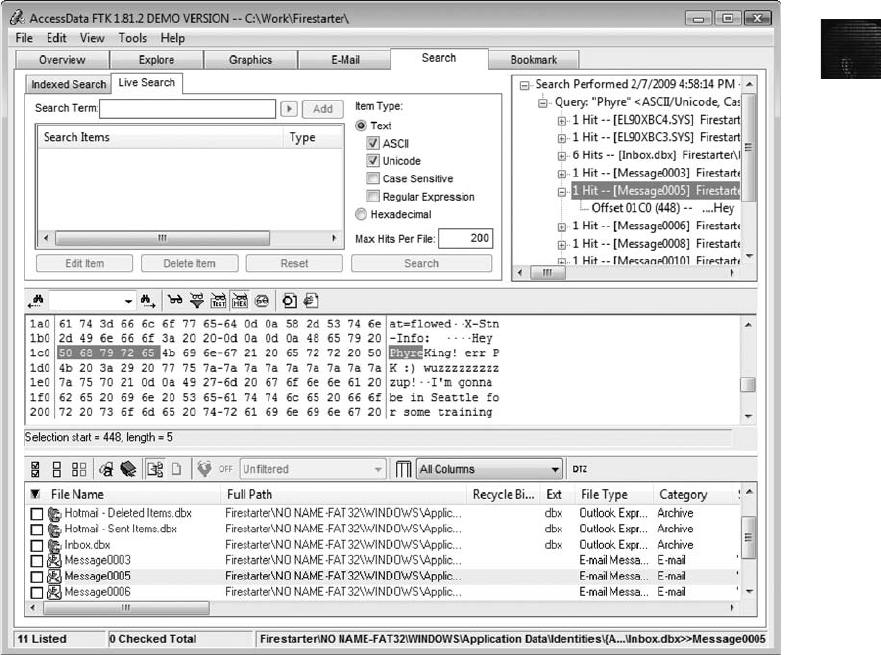
9
recover is applicable to the investigation, you might not want opposing counsel to see a record
of this information because he or she could use it to question your methods and perhaps dis-
credit your testimony. (Chapter 15 covers testimony issues in more detail.) Look through the
evidence first before enabling the log feature to record searches. This approach isn’t meant to
conceal evidence; it’s a precaution to ensure that your testimony can be used in court.
FTK has two options for searching for keywords. One option is an indexed search, which
catalogs all words on the evidence drive so that FTK can find them quickly. This option
returns search results quickly, although it does have some shortcomings. For example, you
can’t search for hexadecimal string values, and depending on how data is stored on the evi-
dence drive, indexing might not catalog every word. If you do use this feature, keep in mind
that indexing an image file can take several hours, so it’s best to run this process overnight.
The other option is a live search, which can locate items such as text hidden in unallocated
space that might not turn up in an indexed search. You can also search for alphanumeric
and hexadecimal values on the evidence drive and search for specific items, such as phone
numbers, credit card numbers, and Social Security numbers. Figure 9-1 shows the hits found
during a live search of an image of a suspected arsonist’s laptop. You can right-click a search
hit to add it to your bookmarks, which includes the result in your final report.
Figure 9-1 Viewing live search results in FTK
Determining What Data to Collect and Analyze 349
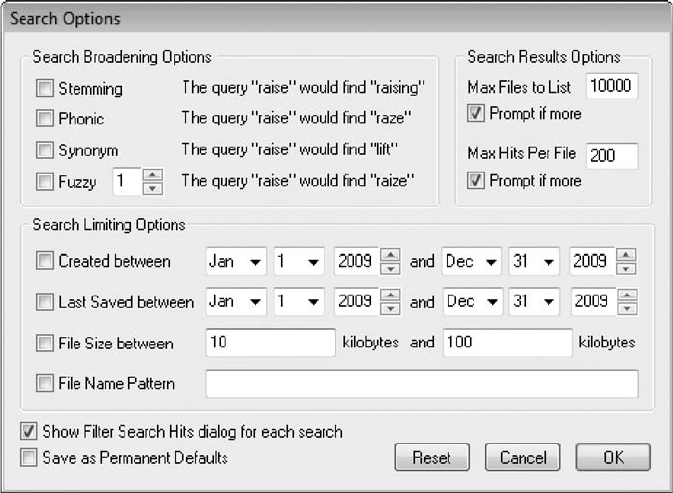
In addition to indexed and live searches, FTK has several advanced searching techniques,
such as stemming, which enables you to look for words with extensions such as “ing,”
“ed,”and so forth. You can search for similar-sounding words (homonyms, called “Phonics”
in FTK), synonyms, and fuzzy representations (words that are close but not exact matches).
In an FTK query, a fuzzy search for “raise”would also find “raize,”for example.
In the Indexed Search tab, you can also look for files that were accessed or changed during a
certain time period. Simply click the Options button to open the Search Options dialog box,
and use the settings shown in Figure 9-2. During data processing, FTK also opens com-
pressed files, including Microsoft cabinet (.cab) files, Microsoft personal e-mail folders (.pst
or .ost), and .zip files. FTK indexes any compressed files it can open.
To generate reports with the FTK Report Wizard, first you need to bookmark files during an
examination. FTK and other computer forensics programs use bookmarks to tag and docu-
ment digital evidence. To tag an item, simply right-click it in the search results and click
Bookmark. You can also select an item, click Tools, Add to Bookmark from the menu, fill
in a descriptive name for the bookmark (see Figure 9-3), and click OK.
After you have bookmarked data to include in a report, FTK integrates these selected items
into an HTML document that you can view in a browser. Each bookmark appears as a
hyperlink. You can also use the FTK Report Wizard to insert external files, such as a Word
document or an Excel spreadsheet, into the HTML file. Before printing an FTK report, you
might need to use Adobe Acrobat or another conversion program to convert the HTML
code to a PDF file.
Figure 9-2 Selecting search options in FTK
350 Chapter 9
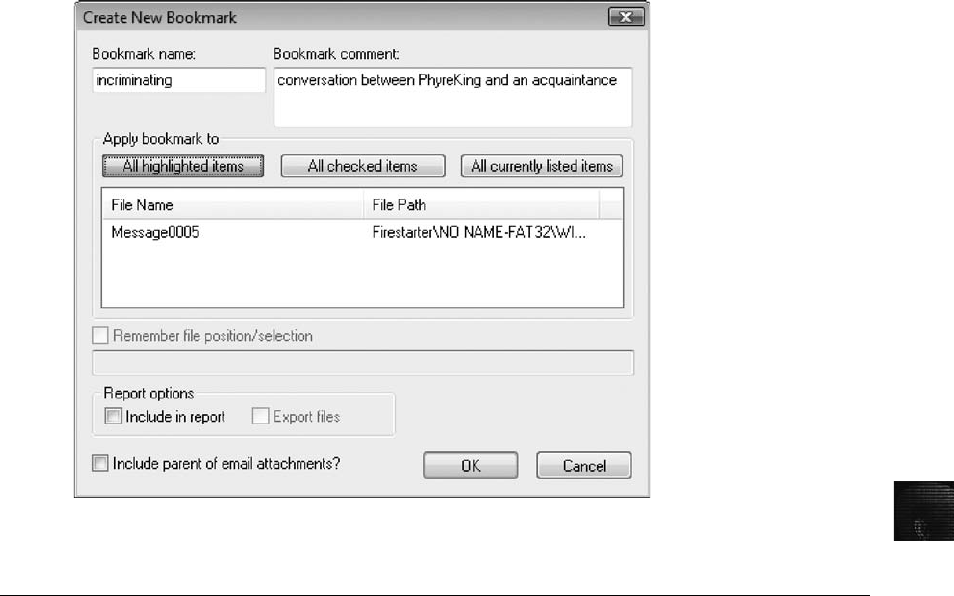
9
Validating Forensic Data
One of the most critical aspects of computer forensics is validating digital evidence because
ensuring the integrity of data you collect is essential for presenting evidence in court. Chapter
5 introduced forensic hashing algorithms, and in this section, you learn more about validating
an acquired image before you analyze it.
Most computer forensic tools—such as ProDiscover, X-Ways Forensics, FTK, and EnCase—
provide automated hashing of image files. For example, when ProDiscover loads an image
file, it runs a hash and compares that value to the original hash calculated when the image
was first acquired. You might remember seeing this feature when the Auto Image Checksum
Verification message box opens after you load an image file in ProDiscover. Computer foren-
sics tools have some limitations in performing hashing, however, so learning how to use
advanced hexadecimal editors is necessary to ensure data integrity.
Validating with Hexadecimal Editors
Advanced hexadecimal editors offer many features not available in computer forensics tools,
such as hashing specific files or sectors. Learning how to use these tools is important, espe-
cially when you need to find a particular file—for example, a known contraband image.
With the hash value in hand, you can use a computer forensics tool to search for a suspicious
Figure 9-3 Creating a bookmark
Validating Forensic Data 351
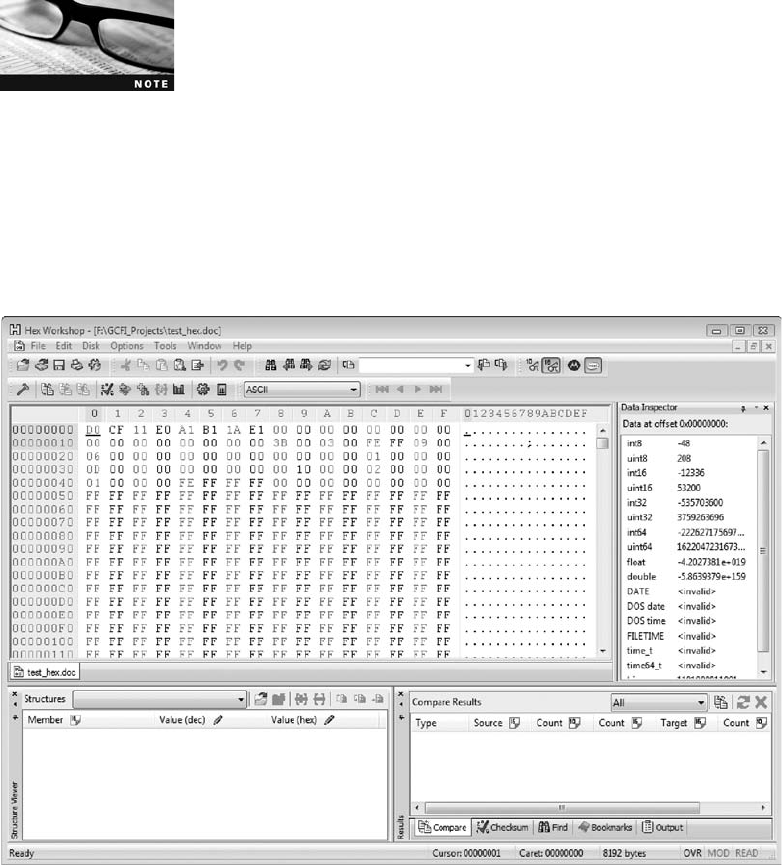
file that might have had its name changed to look like an innocuous file. (Recall that two
files with exactly the same content have the same hash value, even if they have different
names.) Getting a hash value with a full-featured hexadecimal editor is much faster and eas-
ier than with a computer forensics tool.
In previous chapters, you’ve used the hashing functions available in FTK Imager. Hex
Workshop also provides several hashing algorithms, such as MD5 and SHA-1. Sometimes
you need the hash value of specific files or sectors to validate whether data or fragments
(sectors) match, or you need to verify data during and immediately after an acquisition. To
use the hashing functions of Hex Workshop, follow these steps:
Before beginning this activity, extract all data files from the Chap09
folder on the DVD to your Work\Chap09\Chapter folder (referred to
as “your work folder”in steps). Create this folder on your system
first, if necessary.
1. Start Word, and in a new document, type a sentence or two, and save the file as
test_hex.doc in your work folder. When you’re finished, exit Word.
2. Start Hex Workshop. (In Windows Vista, right-click the Hex Workshop desktop icon
and click Run as administrator. When the UAC message box opens, click Continue.)
Click File,Open from the menu. In the Open dialog box, navigate to your work
folder, click to select test_hex.doc, and click Open. Figure 9-4 shows the file open in
Hex Workshop.
Figure 9-4 Viewing a file opened in Hex Workshop
352 Chapter 9
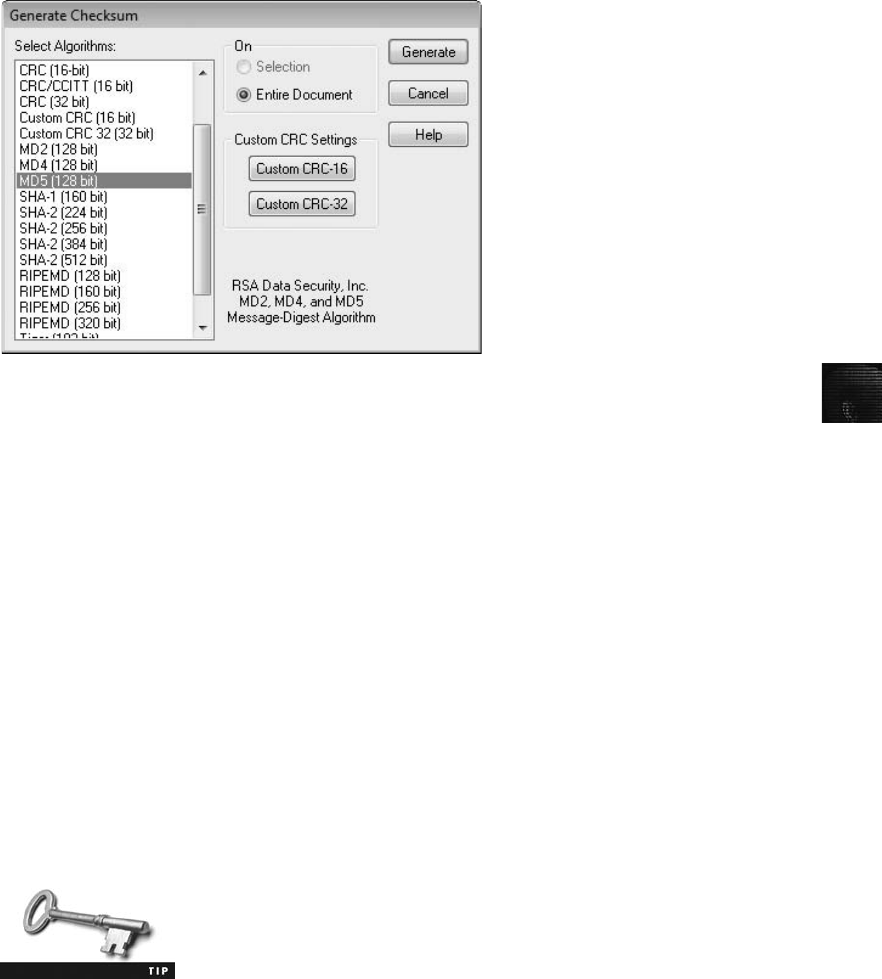
9
3. To obtain an MD5 hash of this file, click Tools,Generate Checksum from the menu
to open the Generate Checksum dialog box (see Figure 9-5).
4. In the Select Algorithms list box, scroll down and click MD5, and then click the
Generate button to see the MD5 hash value in the results pane at the lower right (see
Figure 9-6).
5. Right-click the hash value and click Copy. Start Notepad and paste the hash value
into a new text document. Save the file as test_hex_hashvalue.txt in your work folder,
and exit Notepad. Leave Hex Workshop running for the next activity.
Another feature of Hex Workshop generates the hash value of selected data in a file or
sector. To see how this feature works, follow these steps:
1. In Hex Workshop, open the Jeffersonian quotes.doc file from your work folder.
2. Place the mouse pointer at the beginning of the byte address 00000000; the cursor
should be positioned on the hexadecimal D0 because you’re examining the first sector
of the file.
3. Now drag to select a complete sector (512 bytes). To know when you’ve selected the
sector, watch the Offset counter at the lower right in the status bar. It should display
“Sel: 00000200”when you’ve highlighted the entire sector.
As you drag the mouse, note that the Offset counter increments or
decrements according to the direction of the mouse’s movement
across the window. This counter defaults to hexadecimal but can be
altered to decimal counting.
4. Click Tools,Generate Checksum from the menu.
Figure 9-5 The Generate Checksum dialog box
Validating Forensic Data 353
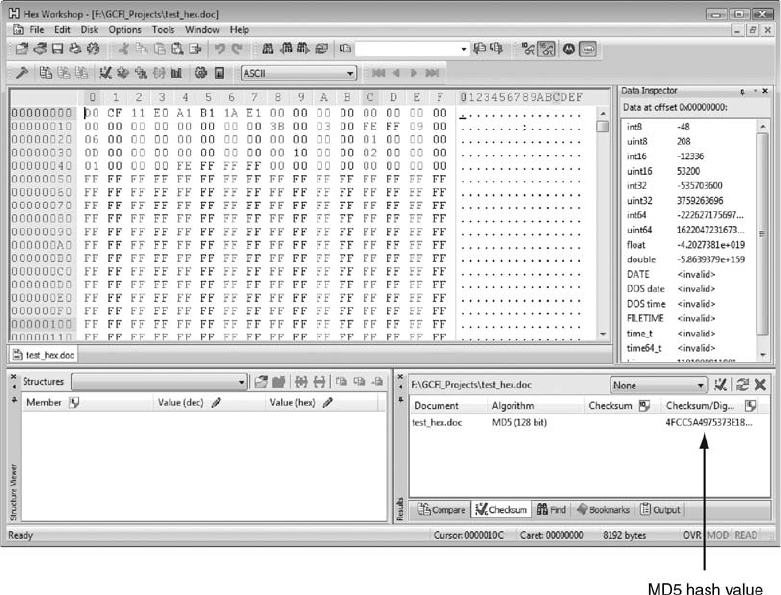
5. In the Select Algorithms list box, scroll down and click MD5, click to enable the
Selection option button (if necessary), and then click Generate.
6. Right-click the hash value in the results pane and click Copy. Start Notepad, and then
paste the hash value into a new text document. Save the file as Quotes_hashvalue.txt
in your work folder, and then exit Notepad and Hex Workshop.
The advantage of recording hash values is that you can determine whether data has chan-
ged. As shown in the preceding steps, you can use this method for specific sectors or
entire files.
Using Hash Values to Discriminate Data In Chapter 7, you learned about using
the discrimination function to sort known good files from suspicious files. The discrimina-
tion function is useful in limiting the amount of data you have to examine, and many cur-
rent computer forensics tools offer this function.
AccessData has a separate database, Known File Filter (KFF), which is available only with
FTK. KFF filters known program files from view, such as MSWord.exe, and identifies
known illegal files, such as child pornography. KFF compares known file hash values to
files on your evidence drive or image files to see whether they contain suspicious data. Peri-
odically, AccessData updates these known file hash values and posts an updated KFF. As
Figure 9-6 Hex Workshop displaying the MD5 hash value
354 Chapter 9
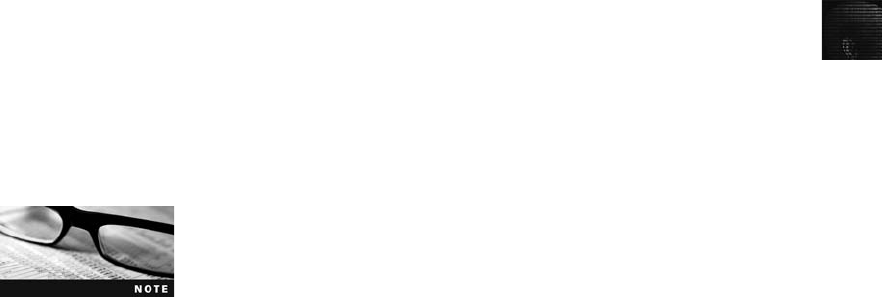
9
mentioned in Chapter 7, the National Software Reference Library (NSRL; www.nsrl.nist.
gov) also maintains a national database of updated file hash values for a variety of OSs,
applications, and images. Other computer forensics tools, such as X-Ways Forensics, can
load the NSRL database and run hash comparisons.
Validating with Computer Forensics Programs
As mentioned, commercial computer forensics programs have built-in validation features. For
example, ProDiscover’s .eve files contain metadata that includes the hash value. When an
image file is loaded in ProDiscover, it’s hashed and then compared to the hash value in the
stored metadata. If the hashes don’t match, ProDiscover notifies you that the acquisition is
corrupt and can’t be considered reliable evidence. This feature is called Auto Image Check-
sum Verification.
In ProDiscover and other computer forensics tools, however, raw format image files (.dd
extension) don’t contain metadata, so you must validate raw format image files manually
to ensure the integrity of data. You can also use these hash values to check whether the
image file has been corrupted. Sometimes you work on a case for several months, and dur-
ing that time, files can become corrupted, so you should check for this possibility
periodically.
In AccessData FTK Imager, when you select the Expert Witness (.e01) or SMART (.s01) for-
mat, additional options for validating the acquisition are available. This validation report
also lists MD5 and SHA-1 hash values. The MD5 hash value is added to the proprietary for-
mat image file. When this image file is loaded in tools such as FTK, SMART, or X-Ways
Forensics, the MD5 hash value is read and compared to the hash value for the original acqui-
sition to verify whether the image file is correct.
Follow these steps to see how ProDiscover’s built-in validation feature works:
In this activity, you use a data file from Chapter 6. Before beginning,
move the GCFI-Win98.eve file from your Chapter 6 work folder to
this chapter’s work folder.
1. Start ProDiscover Basic with the Run as administrator option (if you’re using Vista),
and start a new project. Enter today’s date for the project number, GCFI-Win98 for
the project name, and Denise Robinson, Superior Bicycles - suspected of industrial
espionage for the description, and then click OK.
2. In the tree view, click to expand Add, and click Image File.
3. Navigate to your work folder, click the GCFI-Win98.eve file, and click Open. (If
you’re using Windows XP, in the message box about proceeding with the checksum
verification, click Yes.)
4. After the checksum verification has finished validating the image file, click the
Save Project button on the toolbar. Save the file as GCFI-Win98.dft in your work
folder.
5. In the tree view, click to expand Content View, if necessary, and then click to expand
Images.
Validating Forensic Data 355
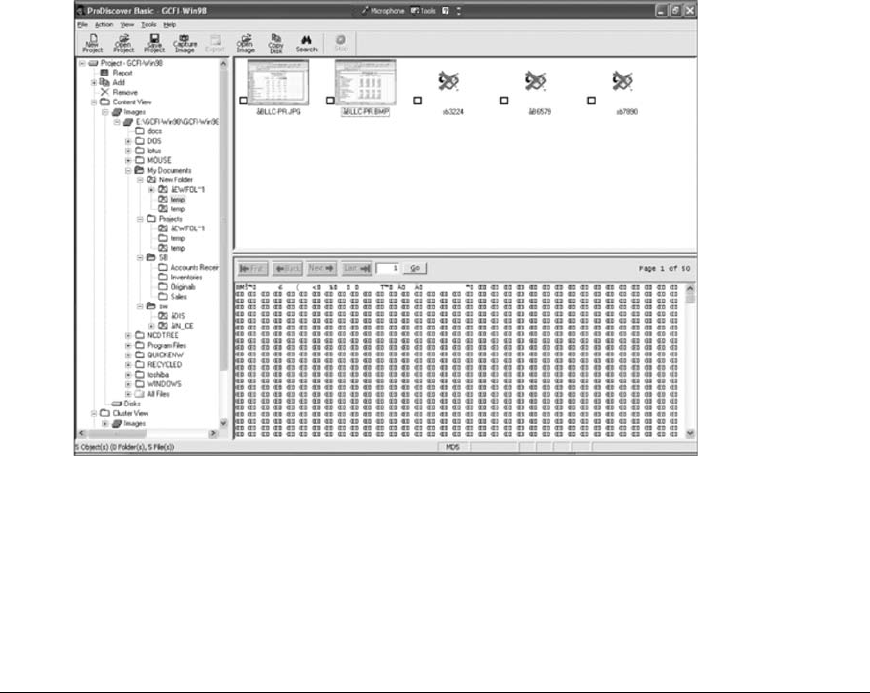
6. Next, click the GCFI-Win98 image file, and then click to expand it. You should see
the folders on that drive listed.
7. Click to expand the My Documents folder and the New Folder folder, and then click
the first Temp folder. Notice that a few files in this folder are graphics files. Click
View,Gallery View from the menu (see Figure 9-7).
8. In this view, you can right-click any file and export it, view the cluster numbers,
compare it to a database containing hashes of known files, mark it as evidence, and
so on. When you’re finished exploring this view, exit ProDiscover Basic.
Addressing Data-Hiding Techniques
Data hiding involves changing or manipulating a file to conceal information. Data-hiding
techniques include hiding entire partitions, changing file extensions, setting file attributes to
hidden, bit-shifting, using encryption, and setting up password protection. Some of these tech-
niques are discussed in the following sections.
Hiding Partitions
One way to hide partitions is to create a partition and then use a disk editor, such as Norton
DiskEdit, to delete any reference to it manually. To access the deleted partition, users can edit
Figure 9-7 ProDiscover’s Gallery view
356 Chapter 9
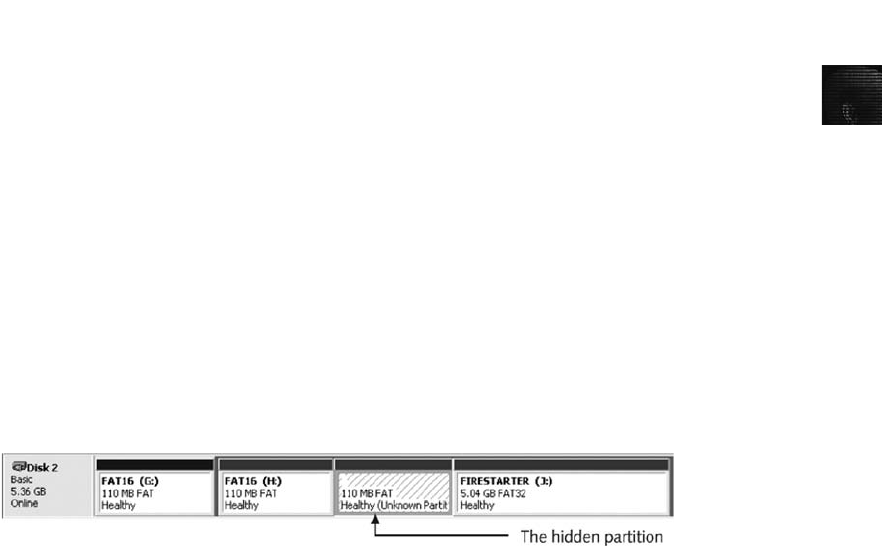
9
the partition table to re-create the links, and then the hidden partition reappears when the
computer is restarted. Another way to hide partitions is with a disk-partitioning utility, such
as GDisk, Partition Magic, System Commander, or Linux Grand Unified Bootloader
(GRUB), which provides a startup menu where you can select an OS. The system then
ignores other bootable partitions.
To circumvent these techniques, be sure to account for all disk space when you’re examining
an evidence drive. Analyze any disk areas containing space you can’t account for so that you
can determine whether they contain additional evidence. For example, in the following code,
Disk Manager recognizes the extended partition (labeled EXT DOS) as being 5381.1 MB
(listed as Mbytes). The LOG DOS labels for partitions E through F indicate that they’re logi-
cal partitions that make up the extended partition. However, if you add the sizes of drives E
and F, the result is only 5271.3 MB, which is your first clue to examine the disk more
closely. The remaining 109.8 MB could be a previously deleted partition or a hidden parti-
tion. For this example, the following code shows the letter “H”to indicate a hidden
partition.
Disk Partitions Cylinders Heads Sectors Mbytes Sectors
2 5 11166 16 63 5495.8 11255328
Partition Status Type Volume Label Mbytes System Usage
D: 1 PRI DOS 109.8 FAT16 2%
2 EXT DOS 5381.1 98%
E: 3 LOG DOS 109.8 FAT16 2%
4 H LOG DOS 109.8 FAT16 2%
F: 5 LOG DOS 5161.5 FAT32 94%
Windows creates a partition gap between partitions automatically; however, you might find a
gap that’s larger than it should be. For example, in Windows 2000/XP, the partition gap is
only 63 sectors, so 109.8 MB is too large to be a standard partition gap. In Windows Vista,
the gap is approximately 128 sectors.
In Figure 9-8, you can see a hidden partition in Disk Manager, which shows it as an
unknown partition. In addition, the drive letters in the visible partitions are nonconsecutive
(drive I is skipped), which can be another clue that a hidden partition exists. Most skilled
users would make sure this anomaly doesn’t occur, however.
In ProDiscover, a hidden partition appears as the highest available drive letter set in the
BIOS. Figure 9-9 shows four partitions, similar to Figure 9-8, except the hidden partition
shows as the drive letter Z. To carve (or salvage) data from the recovered partition gap, you
can use other computer forensics tools, such as FTK or WinHex.
Figure 9-8 Viewing a hidden partition in Disk Manager
Addressing Data-Hiding Techniques 357
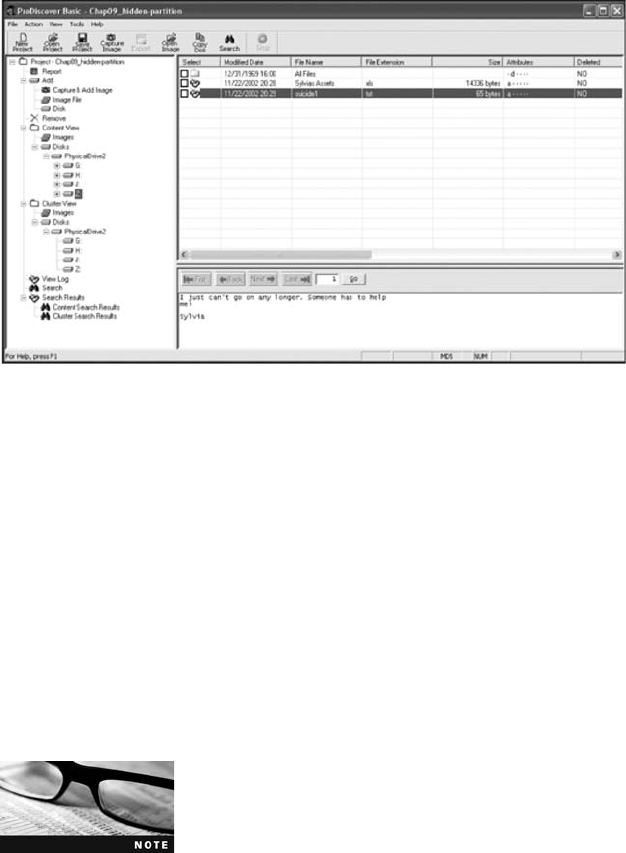
Marking Bad Clusters
Another data-hiding technique, more common in FAT file systems, is placing sensitive or
incriminating data in free or slack space on disk partition clusters. This technique involves
using a disk editor, such as Norton DiskEdit, to mark good clusters as bad clusters. The OS
then considers these clusters unusable. The only way they can be accessed from the OS is by
changing them to good clusters with a disk editor.
To mark a good cluster as bad in Norton DiskEdit, you type the letter B in the FAT entry
corresponding to that cluster. You can then use any DOS disk editor to write and read data
to this cluster, which is effectively hidden because it appears as bad to the OS.
If a FAT partition containing clusters marked as bad is converted to
an NTFS partition, the bad clusters remain marked as bad, so the
conversion to NTFS doesn’t affect the content of these clusters.
Most GUI tools skip clusters marked as bad in FAT and NTFS, and
these clusters might contain valuable evidence for your investigation.
Bit-Shifting
Some home computer users developed the skill of programming in the computer manufac-
turer’s assembly language and learned how to create a low-level encryption program that
changes the order of binary data, making the altered data unreadable when accessed with a
text editor or word processor. These programs rearrange bits for each byte in a file. To
secure a file containing sensitive or incriminating information, these users run an assembler
program (also called a macro) on the file to scramble the bits. To access the file, they run
another program that restores the scrambled bits to their original order. Some of these pro-
grams are still used today and can make it difficult for investigators to analyze data on a
Figure 9-9 Viewing a hidden partition in ProDiscover
358 Chapter 9
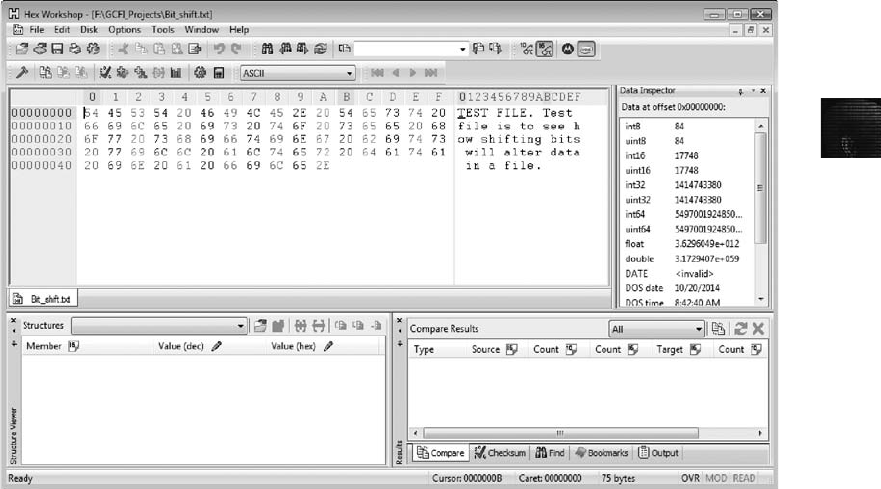
9
suspect drive. You should start by identifying any files you’re not familiar with that might
lead to new evidence. Training in assembly language—as well as higher-level programming
languages, such as Visual Basic, Visual C++, or Perl—is also helpful.
A related, and well-known, technique for hiding data is shifting bit patterns to alter the byte
values of data. Bit-shifting changes data from readable code to data that looks like binary
executable code. Hex Workshop includes a feature for shifting bits and altering byte patterns
of entire files or specified data. To shift bits in a text file, follow these steps:
1. Start Notepad, and in a text document, type TEST FILE. Test file is to see how
shifting bits will alter the data in a file.
2. Save the file as Bit_shift.txt in your work folder, and exit Notepad.
3. Start Hex Workshop. Click File,Open from the menu. Navigate to your work folder,
and then double-click Bit_shift.txt. Figure 9-10 shows the file open in Hex Workshop.
4. To set up Hex Workshop for the bit-shifting exercise, click Options,Toolbars from
the menu.
5. In the Customize dialog box, click the Data Operations check box, and then click OK.
6. Click the Shift Left button (<< icon) on the Data Operations toolbar. The Shift Left
Operation dialog box opens (see Figure 9-11), where you specify how you want to
treat the data, the ordering scheme to use for bytes, and whether you shift bits for
selected text or the entire file.
Figure 9-10 Bit_shift.txt open in Hex Workshop
Addressing Data-Hiding Techniques 359
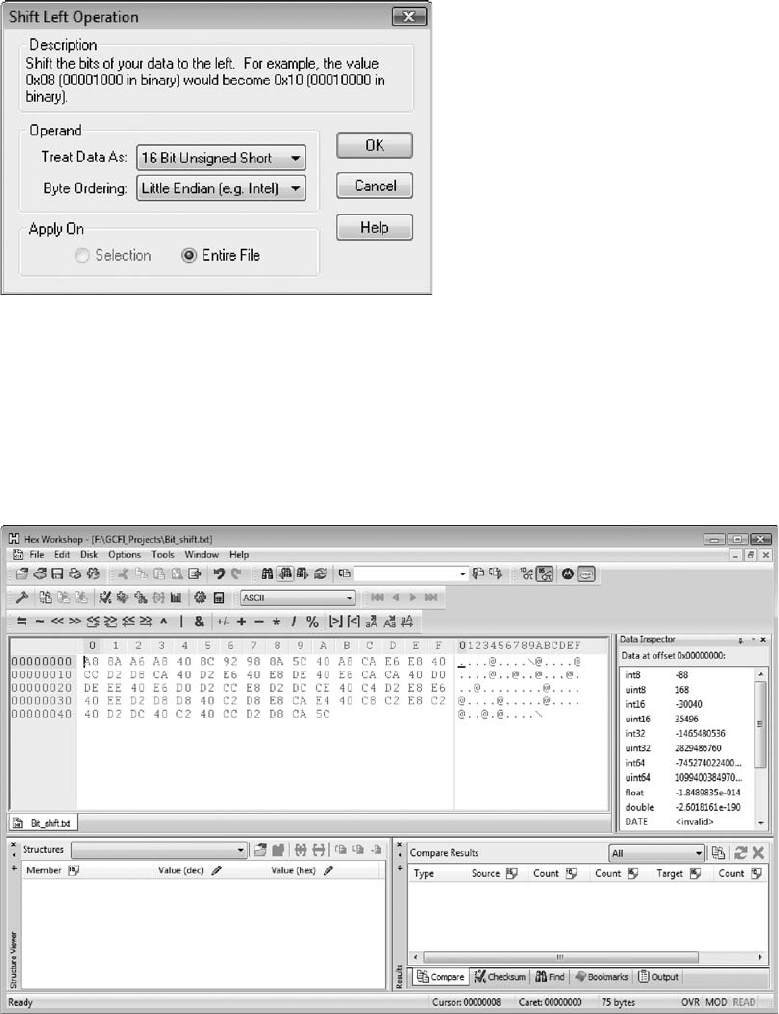
7. Click OK to accept the default settings and shift the bits in Bit_shift.txt to the left.
8. Save the file as Bit_shift_left.txt in your work folder. Figure 9-12 shows the file in
Hex Workshop, with the @ symbols indicating shifted bits.
9. To return the file to its original configuration, shift the bits back to the right by
clicking the Shift Right button (>> icon) on the Data Operations toolbar. Click OK
Figure 9-11 The Shift Left Operation dialog box
Figure 9-12 Viewing the shifted bits
360 Chapter 9

9
to accept the default settings in the Shift Right Operation dialog box. The file is dis-
played in its original format.
10. Save the file as Bit_shift_right.txt in your work folder, and leave Hex Workshop
open for the next activity.
Now you can use Hex Workshop to find the MD5 hash values for these three files and deter-
mine whether Bit_shift.txt is different from Bit_shift_right.txt and Bit_shift_left.txt. (You
could also use FTK or ProDiscover to find the MD5 hash values.) To check the MD5 values
in Hex Workshop, follow these steps:
1. With Bit_shift_right.txt open in Hex Workshop, click File,Open to open
Bit_shift.txt, and then repeat to open Bit_shift_left.txt.
2. Click the Bit_shift.txt tab in the upper pane to make it the active file.
3. Click Tools,Generate Checksum from the menu to open the Generate Checksum
dialog box. In the Select Algorithms list box, click MD5, and then click the Generate
button. Copy the MD5 hash value of Bit_shift.txt, shown in the lower-right pane,
and paste it in a new text document in Notepad.
4. Repeat Steps 2 and 3 for Bit_shift_left.txt and Bit_shift_right.txt, pasting their hash
values in the same text file in Notepad.
5. Compare the MD5 hash values to determine whether the files are different. When
you’re finished, exit Notepad and Hex Workshop.
Typically, antivirus tools run hashes on potential malware files, but some advanced malware
uses bit-shifting as a way to hide its malicious code from antivirus tools. With the bit-shifting
functions in Hex Workshop, however, you can inspect potential malicious code manually. In
addition, some malware that attacks Microsoft Office files consists of executable code that’s
embedded at the end of document files, such as Word documents, and hidden with bit-
shifting. When an Office document is opened, the malware reverses the bit-shifting on the
executable code and then runs it.
Using Steganography to Hide Data
The term steganography comes from the Greek word for “hidden writing.”It’sdefined
as hiding messages in such a way that only the intended recipient knows the message
is there. Many steganography tools were created to protect copyrighted material by
inserting digital watermarks into a file. Some digital watermarks are designed to be
visible—for example, to notify users that an image is copyrighted. The digital water-
marks used for steganography aren’t usually visible, however, when you view the file
in its usual application and might even be difficult to find with a disk editor. A non-
steganographic graphics file is the same size as an identical steganographic graphics
file, and they look the same when you examine them in a graphics viewing utility, such
as IrfanView. However, if you run an MD5 or SHA-1 hash comparison on both files, you’ll
find that the hash values aren’t equal. Chapter 10 discusses a few steganography tools avail-
able for lossy graphics files. These tools insert data into the graphics file but often alter the
original file in size and clarity.
To hide data, people can use steganography tools, many of which are freeware or shareware,
to insert information into a variety of files. If you encrypt a plaintext file with PGP and insert
Addressing Data-Hiding Techniques 361
the encrypted text into a steganography file, for example, cracking the encrypted message is
extremely difficult. However, most steganography tools can insert only small amounts of
data into a file and usually require a password to restrict access to the inserted data.
To detect steganography in evidence, you need information about the case so that you can
detect files that might have been used to hide data. During your examination, look for stega-
nography tools on the suspect computer, such as S-Tools, DPEnvelope, jpgx, and tte. If you
locate any of these tools, look for files that could be used to hide data—specifically graphics
files, but even text documents can be used for steganography. To help identify steganography
files, use the following list as a guideline:
1. Locate the last modified date by checking the steganography tool’s timestamp.
2. Look for files that appear as both a .bmp and a .jpg file, which might indicate files
that started out in one format and then were modified (perhaps by a steganography
tool) and saved in another format.
3. Generate a list of all files with a date and time equal to or after the last modified date
of the steganography tool, and then examine each file in the generated listing.
If you locate files, especially graphics files, that appear to have been created by a steganogra-
phy tool, attempt to reverse-engineer the file by re-creating known nonsteganographic images
in the steganographic files. This technique is a trial-and-error process and might not be prac-
tical unless the investigation is extremely important. Try building a timeline of possible out-
put files that match the last used date of the steganography tools. You can build a timeline
with tools such as FTK and Sleuth Kit.
Examining Encrypted Files
People who want to hide data can also use advanced encryption programs, such as PGP or
BestCrypt. Encrypted files are encoded to prevent unauthorized access. To decode an
encrypted file, users supply a password or passphrase. Without the passphrase, recovering the
contents of encrypted files is difficult. Many commercial encryption programs use a technol-
ogy called key escrow, which is designed to recover encrypted data if users forget their pass-
phrases or if the user key is corrupted after a system failure. Forensics examiners can also use
key escrow to attempt to recover encrypted data. Although some vendors have developed key
recovery tools, the resources needed to crack encryption schemes are usually beyond what’s
available to small or medium organizations. If you do encounter encrypted data in an investi-
gation, make an effort to persuade the suspect to reveal the encryption passphrase.
Some encryption schemes are so complex that the time to crack them can be measured in
days, weeks, years, and even decades. Key sizes of 128 bits to 512 bits make the job of
breaking them with a brute-force attack impossible with current technology. The develop-
ment of quantum computing will probably make today’s encryption schemes obsolete. Until
then, some will remain unbroken.
Recovering Passwords
Password recovery is a fairly easy task in computer forensics analysis. Several password-
cracking tools are available, such as AccessData PRTK, NTI Advanced Password Recovery
Software Toolkit, and John the Ripper (www.openwall.com/john). These tools use a diction-
ary or brute-force attack to crack passwords. Brute-force attacks use every possible letter,
362 Chapter 9
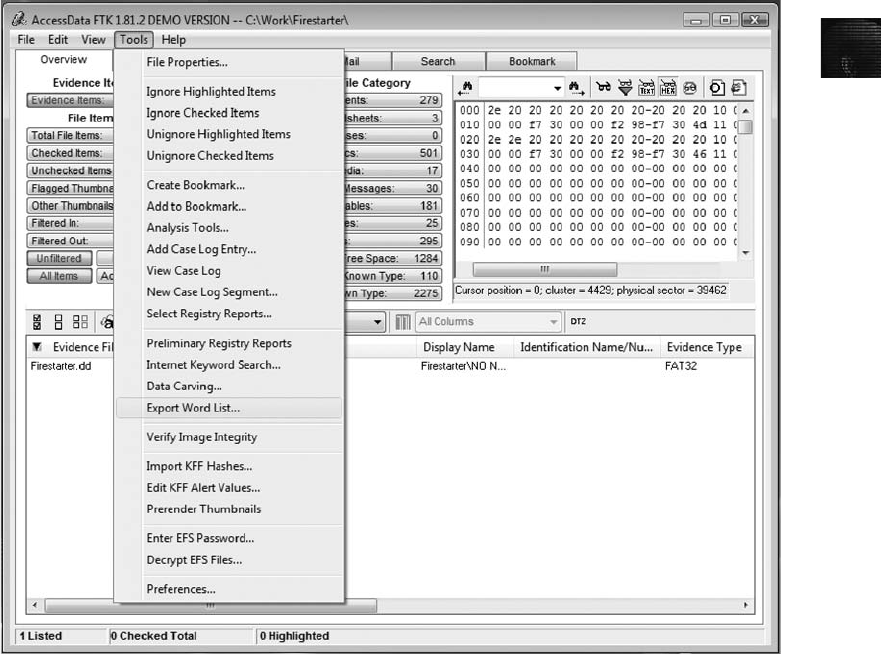
9
number, and character found on a keyboard. Eventually, a brute-force attack can crack any
password; however, this method can be time and processor intensive. In a dictionary attack,
the program uses common words found in the dictionary and tries them as passwords. Most
password crackers have dictionaries in a variety of languages, including English, French, Rus-
sian, and even Swahili. With some password-cracking tools, you can import additional
unique words that are typically extracted from evidence. In FTK, for example, you can
export a word list to PRTK.
With other programs, you can build profiles of a suspect to help determine the suspect’s pass-
word. These programs consider information such as names of relatives or pets, favorite col-
ors, and schools attended. The principle behind these programs is that people have a habit
of using things they are comfortable with, especially if it requires memorizing something
secret, such as a password.
Using AccessData Tools with Passworded and Encrypted Files AccessData
offers a tool called Password Recovery Toolkit (PRTK), which is designed to create possible
password lists from many sources so that you can access password-protected files. You can
create a password list in many ways, including generating a password list with FTK, as
shown in Figure 9-13, or creating a text file of passwords manually, as shown in Figure 9-14.
Figure 9-13 Using FTK to generate a password list
Addressing Data-Hiding Techniques 363
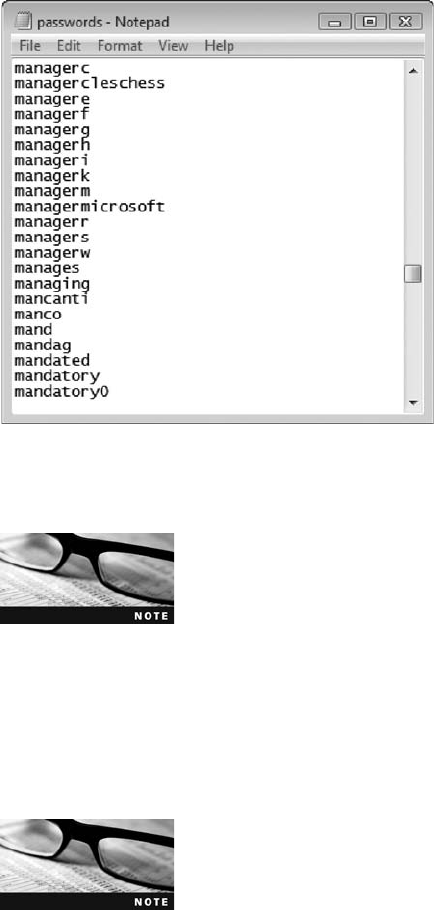
If you haven’t installed Password Recovery Toolkit yet, it’s available
on the book’s DVD with the other software. Go ahead and install it
now so that you can investigate its features.
To see the variety of dictionaries available in PRTK that you can use for cracking pass-
words, navigate in Windows Explorer to the main AccessData folder, and open the Diction-
aries subfolder (see Figure 9-15). Better yet, you can create your own custom dictionary
based on facts in the case. With PRTK, you can also create a profile of a suspect and use
that biographical information to generate likely passwords.
Password cracking requires a lot of memory, so the more RAM on
your forensic workstation, the better.
FTK can also identify known encrypted files and those that seem to be encrypted. For
example, a simple encrypted file is a password-protected WinZip file or PGP file. In the
Overview tab of FTK, simply click the Encrypted Files button under the File Status col-
umn, and FTK lists all files that appear to be encrypted. For password-protected WinZip
or PGP files, select them in the bottom pane. FTK shows you the files contained in the
Figure 9-14 A partial list of possible passwords
364 Chapter 9
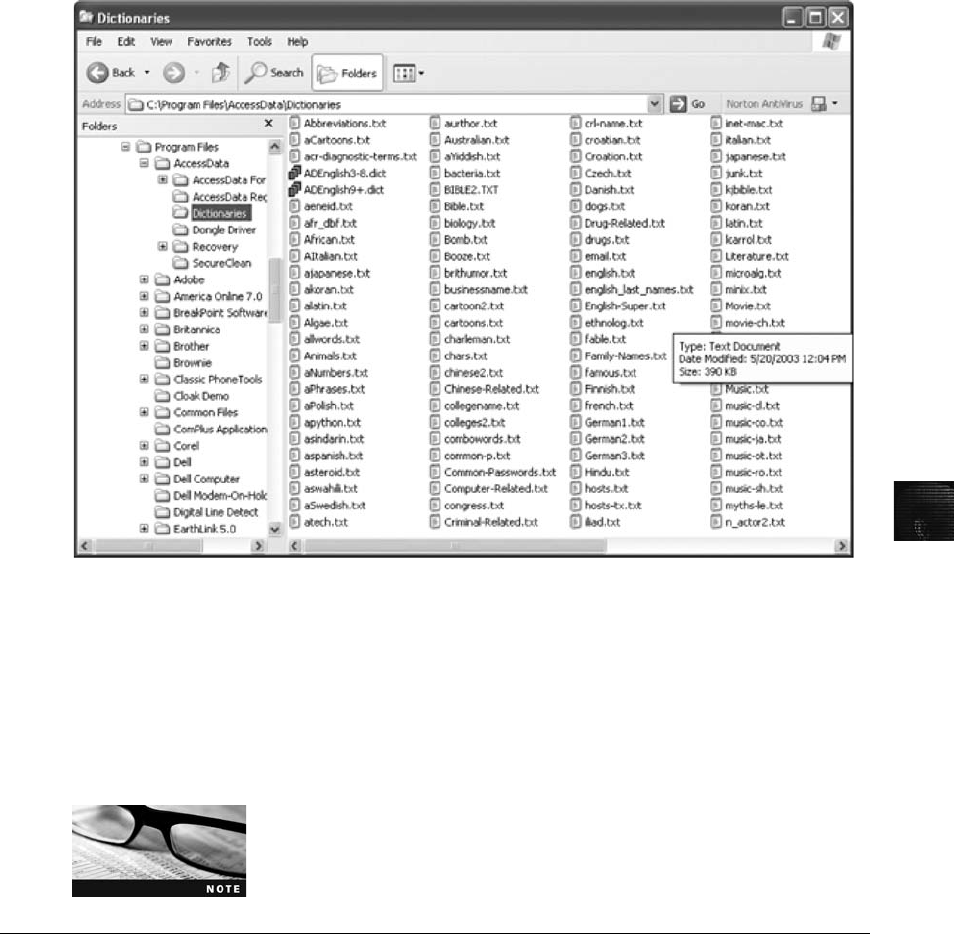
9
zipped files, and you can them export them for analysis. Figure 9-16 shows a .zip file
selected and the file it contains.
As a shortcut, you can export a group of files by selecting them, right-clicking the selection,
and clicking Export Files. In the Export Files dialog box, select the All checked files option
button (see Figure 9-17). You can then import these files into PRTK and attempt to crack
them.
WinZip 9.0 and later password-protected files are almost impossible
to crack, so check the suspect’s system to determine what version of
WinZip was used.
Performing Remote Acquisitions
Remote acquisitions are handy when you need to image the drive of a computer far away
from your location or when you don’t want a suspect to be aware of an ongoing investiga-
tion. This method can save time and money, too. Many tools are available for remote acquisi-
tions; in the following sections, you use Runtime Software to learn how remote acquisitions
are made.
Figure 9-15 Dictionaries available in PRTK
Performing Remote Acquisitions 365
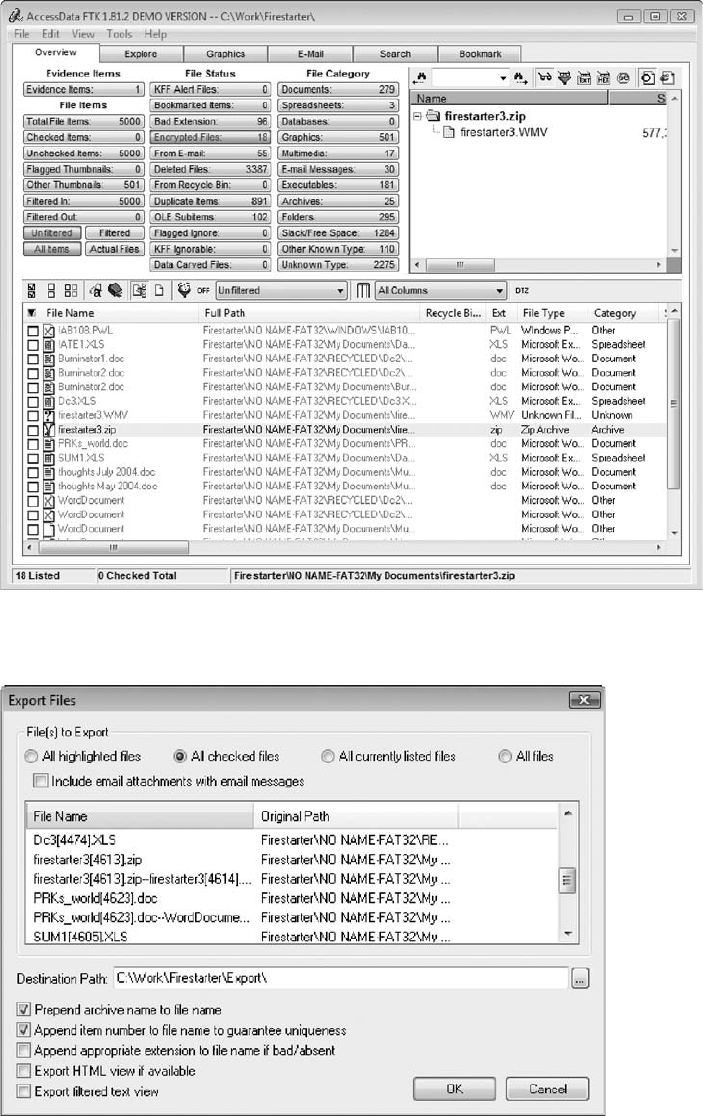
Figure 9-16 FTK displaying encrypted files
Figure 9-17 Exporting encrypted files
366 Chapter 9

9
Remote Acquisitions with Runtime Software
Runtime Software (www.runtime.org) offers the following shareware programs for remote
acquisitions:
•DiskExplorer for FAT
•DiskExplorer for NTFS
•HDHOST
Chapter 4 introduced these tools; remember that they’re designed to be file system specific, so
there are DiskExplorer versions for both FAT and NTFS that you can use to create raw for-
mat image files or segmented image files for archiving purposes.
HDHOST is a remote access program for communication between two computers. The con-
nection is established by using the DiskExplorer program (FAT or NTFS) corresponding to
the suspect (remote) computer’s file system. The following sections show how to make a live
remote acquisition of another computer over a network. To use these tools, it’s best to have
computers connected on the same local hub or router with minimal network traffic.
When you’re using remote access tools, you might have connection
difficulties caused by firewall settings on your computer. If so, check
firewall settings for the server and client systems.
Preparing DiskExplorer and HDHOST for Remote Acquisitions Preparing
for remote access requires the Runtime software, a portable media device (USB drive or
floppy disk), and two networked computers. After installing both DiskExplorer programs
and HDHOST on your acquisition workstation, copy the installed HDHOST folder to a
portable media device, which is used on the suspect’s computer. To install the DiskExplorer
and HDHOST programs, follow these steps. In this example, a USB drive is used to run
HDHOST on the suspect’s computer.
1. Copy the Runtime tools from the book’s DVD to your workstation, and install
DiskExplorer for FAT, DiskExplorer for NTFS, and HDHOST in their default folders.
2. After installing these tools, insert a USB drive. Open Windows Explorer, navigate to
the C:\Program Files\Runtime Software folder, and copy the HDHOST folder to the
USB drive.
3. Dismount and remove the USB drive from the workstation.
Your workstation is now ready to connect remotely to a suspect’s computer. In the next sec-
tion, you learn how to set up the host (the suspect’s computer).
Making a Remote Connection with DiskExplorer Using HDHOST and Disk-
Explorer requires running HDHOST on a suspect’s computer. To establish a connection
with HDHOST, the suspect’s computer must be connected to the network, powered on,
and logged on to any user account with permission to run uninstalled applications.
HDHOST can’t be run surreptitiously, as ProDiscover or EnCase Enterprise can. To estab-
lish a connection, perform the following steps. This example is for a suspect computer with
an NTFS partition.
Performing Remote Acquisitions 367
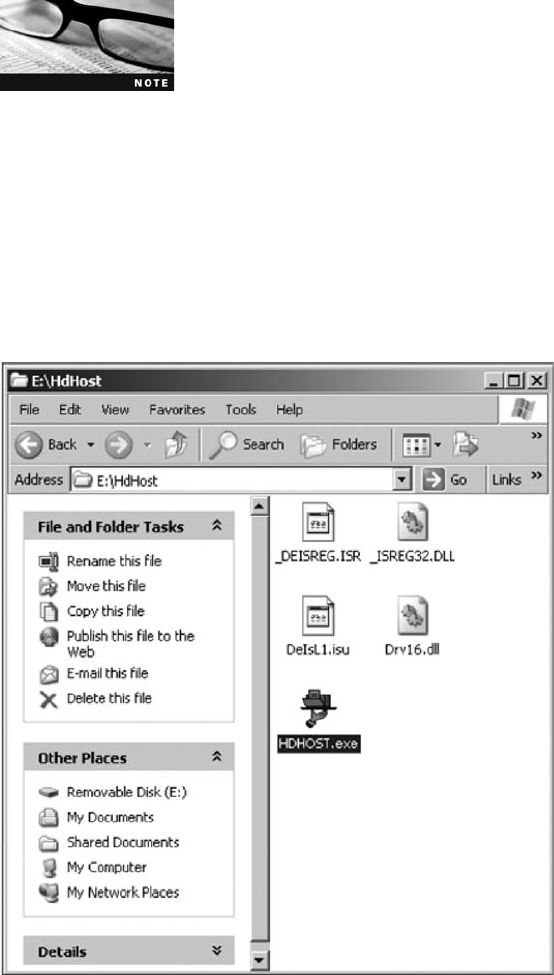
Both DiskExplorer programs can acquire entire physical drives; this
process isn’t file system dependent. To copy specific files remotely,
however, you must use the correct DiskExplorer program for the sus-
pect’s file system. In addition, you might have to disable any firewalls
you have running for these steps to work correctly. Note that some pathnames and filenames
in figures might differ from what’s on your system.
1. On your acquisition workstation, connect the target drive for receiving the suspect
computer’s image data (assuming the target drive is a USB or FireWire external hot-
swappable drive).
2. After powering on and logging on to the network with the suspect computer, insert
the USB drive containing the HDHOST folder.
3. To start HDHOST, open Windows Explorer from the suspect computer. Navigate to
the connected USB drive and the HDHOST folder, as shown in Figure 9-18.
4. Double-click HDHOST.exe to start the remote connection. When the HDHOST
startup window opens, click the TCP/IP option button (see Figure 9-19).
5. On the acquisition workstation, start the correct DiskExplorer program. For exam-
ple, to start DiskExplorer for NTFS, click Start, point to All Programs, point to
Runtime Software, and then click DiskExplorer for NTFS to open the window shown
in Figure 9-20.
Figure 9-18 Displaying the contents of the HDHOST folder in Windows Explorer
368 Chapter 9
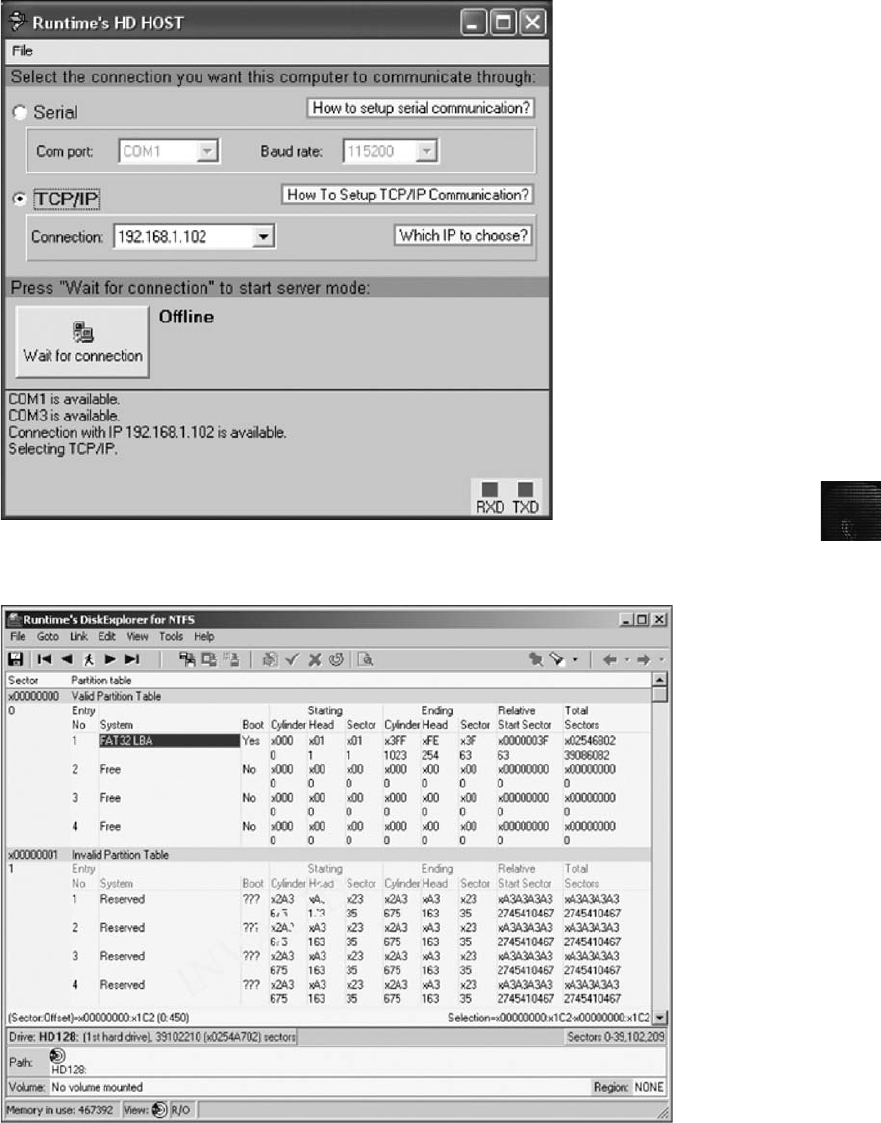
9
Figure 9-19 Selecting a connection type
Figure 9-20 The DiskExplorer for NTFS window
Performing Remote Acquisitions 369
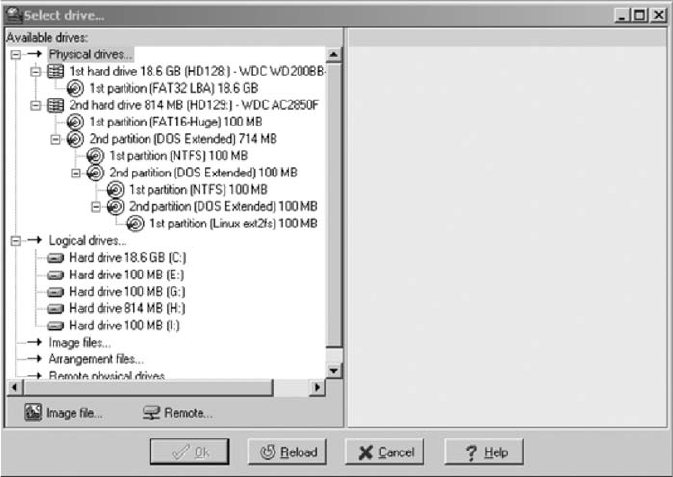
6. In the acquisition workstation’s DiskExplorer window, click File,Drive from the
menu.
7. In the Select drive dialog box (see Figure 9-21), click Remote at the bottom of the
pane listing the drives.
8. In the Remote dialog box, click the LAN option button.
9. Referring to the Connection drop-down list in the suspect computer’s HDHOST
window, write down its IP address, and then click the Wait for connection button
(see Figure 9-22).
10. In the Remote dialog box, type the suspect computer’s IP address in the IP of host
text box (see Figure 9-23), and then click the Connect button.
11. At a successful connection, the acquisition workstation’s Remote dialog box changes
to a list of drives on the suspect computer (see Figure 9-24). Click the first drive
(HD128) to access the C partition, and then click OK. Click OK again in the Select
drive dialog box.
12. If additional computers need to be connected, repeat these steps. Leave DiskExplorer
open for the next activity.
Figure 9-21 The Select drive dialog box
370 Chapter 9
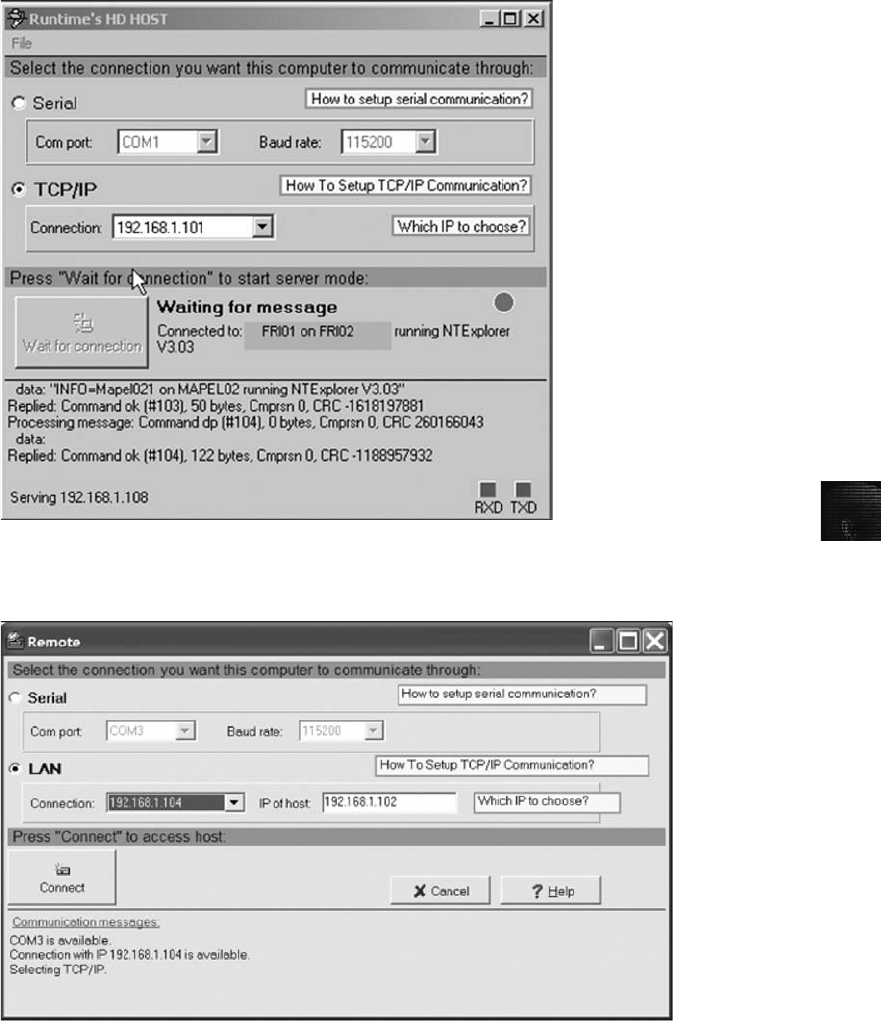
9
Figure 9-23 Connecting to the remote computer
Figure 9-22 The HDHOST remote connection window
Performing Remote Acquisitions 371
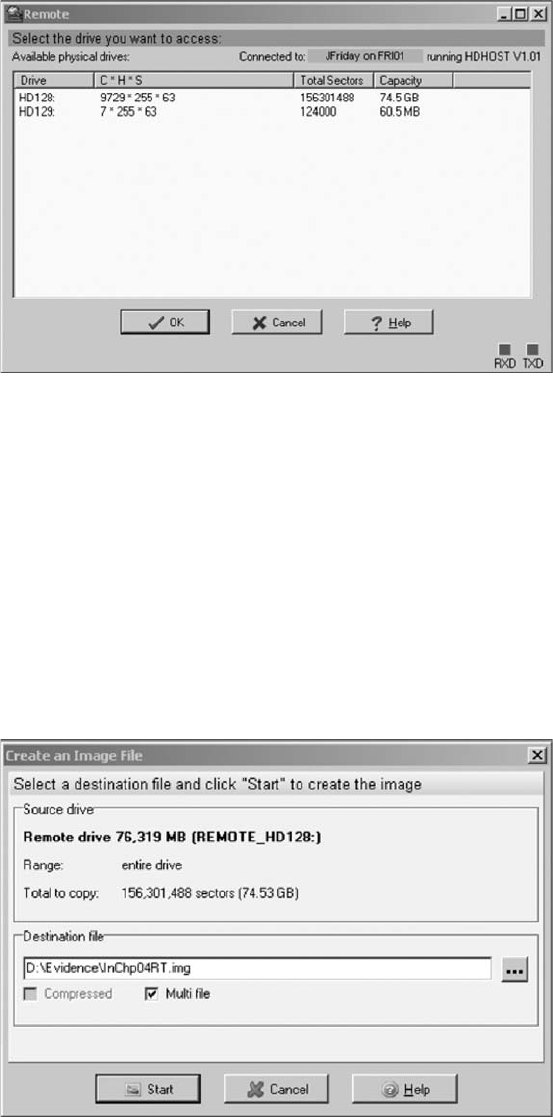
Making a Remote Acquisition with DiskExplorer After you have established a
connection with DiskExplorer from the acquisition workstation, you can navigate through
the suspect computer’s files and folders or copy data. The following steps explain how to
make an acquisition through this remote connection and assume you’re using the link you
established in the previous steps.
1. To initiate the remote acquisition, in the main window of DiskExplorer, click Tools,
Create image file from the menu.
2. In the Create an Image File dialog box, click the Lookup button (the button with
three dots). Navigate to the target drive and folder, type InChp09RT.img in the File
name text box, and click Save. Click the Start button shown in Figure 9-25.
Figure 9-24 Select a drive to access
Figure 9-25 The Create an Image File dialog box
372 Chapter 9
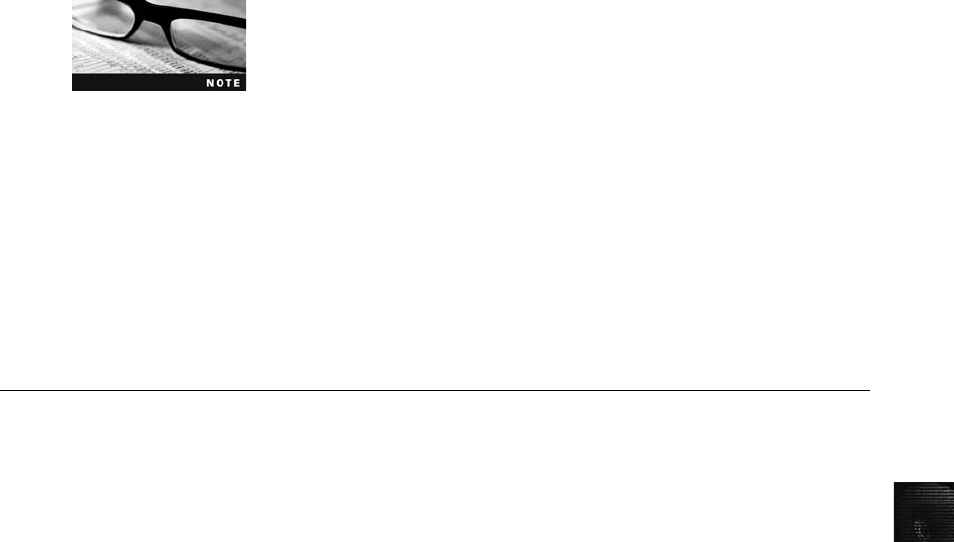
9
Drive acquisition can take a long time, and time management is a
critical part of running a forensics lab. For example, acquiring a
2 GB USB drive takes 10 to 20 minutes, depending on your network
and processor speed. Plan to be doing other things while the acquisi-
tion takes place.
3. Monitor the data copying progress. When the acquisition is finished, click Cancel in
the Create an Image File dialog box to return to the DiskExplorer main window.
4. Click File,Exit from the menu to close the program on the acquisition workstation.
5. On the suspect computer, click File,Exit to close HDHOST.
The Runtime tools don’t generate a hash for acquisitions; therefore, you need to use another
tool, such as Hex Workshop or FTK, to calculate a hash value for the validation. In Chapter
11, you learn more about issues in live acquisitions.
Chapter Summary
■Examining and analyzing digital evidence depend on the nature of the investigation
and the amount of data to process. You begin a computer forensics case by creating
an investigation plan that defines the investigation’s goal and scope, the materials
needed, and the tasks to perform. Depending on the evidence you find, you might
have to modify your investigation plan at some point.
■For most computer forensics investigations, you follow the same general procedures:
Wipe and prepare target drives, document all hardware components on the suspect’s
computer, check date and time values in the suspect computer’s CMOS, acquire data
and document your steps, list all folders and files on the suspect system and examine
their contents, attempt to open any password-protected files, determine the function
of executable files, and document all your steps, making sure to follow evidence
preservation procedures.
■One of the most critical aspects of computer forensics is validating digital evidence
because ensuring the integrity of data you collect is essential for presenting evidence in
court. Computer forensics tools have built-in validation features, but hexadecimal
editors offer more advanced features. All data needs to be validated before and during
your analysis because digital evidence can be corrupted easily. Use hash values such as
MD5 and SHA-1 to verify that data has not changed.
■Data hiding involves changing or manipulating a file to conceal information. Data-
hiding techniques include hiding partitions, changing file extensions, setting file
attributes to hidden, bit-shifting, using steganography, and using encryption and
password protection.
■Remote acquisitions are useful for making an image of a drive when the computer is
far away from your location or when you don’t want a suspect to be aware of an
ongoing investigation.
Chapter Summary 373
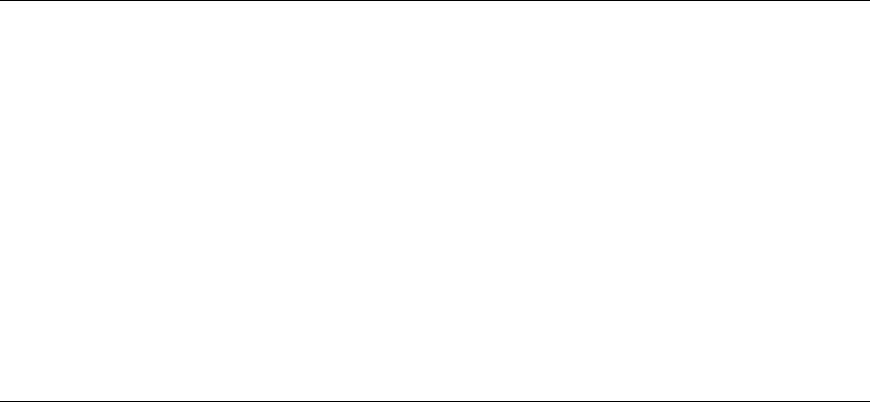
Key Terms
bit-shifting The process of shifting one or more digits in a binary number to the left or right
to produce a different value.
key escrow A technology designed to recover encrypted data if users forget their passphrases
or if the user key is corrupted after a system failure.
Known File Filter (KFF) A database containing the hash values of known legitimate and
suspicious files. It’s used to identify files for evidence or eliminate them from the
investigation if they are legitimate files.
scope creep The result of an investigation expanding beyond its original description because
the discovery of unexpected evidence increases the amount of work required.
steganography A cryptographic technique for embedding information in another file for the
purpose of hiding that information from casual observers.
Review Questions
1. Which of the following represents known files you can eliminate from an investigation?
(Choose all that apply.)
a. Any graphics files
b. Files associated with an application
c. System files the OS uses
d. Any files pertaining to the company
2. For which of the following reasons should you wipe a target drive?
a. To ensure the quality of digital evidence you acquire
b. To make sure unwanted data isn’t retained on the drive
c. Neither of the above
d. Both a and b
3. FTK’s Known File Filter (KFF) can be used for which of the following purposes?
(Choose all that apply.)
a. Filter known program files from view.
b. Calculate hash values of image files.
c. Compare hash values of known files to evidence files.
d. Filter out evidence that doesn’t relate to your investigation.
4. For what legal and illegal purposes can you use steganography?
5. Password recovery is included in all computer forensics tools. True or False?
6. After you shift a file’s bits, the hash value remains the same. True or False?
7. Validating an image file once, the first time you open it, is enough. True or False?
374 Chapter 9

9
8. ________________ happens when an investigation goes beyond the bounds of its origi-
nal description.
9. Suppose you’re investigating an e-mail harassment case. Generally, is collecting evidence
for this type of case easier for an internal corporate investigation or a criminal
investigation?
a. Criminal investigation because subpoenas can be issued to acquire any needed evi-
dence quickly
b. Criminal investigation because law enforcement agencies have more resources at
their disposal
c. Internal corporate investigation because corporate investigators typically have ready
access to company records
d. Internal corporate investigation because ISPs almost always turn over e-mail and
access logs when requested by a large corporation
10. You’re using Disk Manager to view primary and extended partitions on a suspect’s
drive. The program reports the extended partition’s total size as larger than the sum
of the sizes of logical partitions in this extended partition. What might you infer from
this information?
a. The disk is corrupted.
b. There’s a hidden partition.
c. Nothing; this is what you’d expect to see.
d. The drive is formatted incorrectly.
11. Commercial encryption programs often rely on a technology known as
_______________ to recover files if a password or passphrase is lost.
12. Steganography is used for which of the following purposes?
a. Validating data
b. Hiding data
c. Accessing remote computers
d. Creating strong passwords
13. Which FTK search option is more likely to find text hidden in unallocated space: live
search or indexed search?
14. Which of the following statements about HDHOST is true? (Choose all that apply.)
a. It can be used to access a suspect’s computer remotely.
b. It requires installing the DiskExplorer program corresponding to the suspect’s file
system.
c. It can run surreptitiously to avoid detection.
d. It works over both serial and TCP/IP interfaces.
Review Questions 375
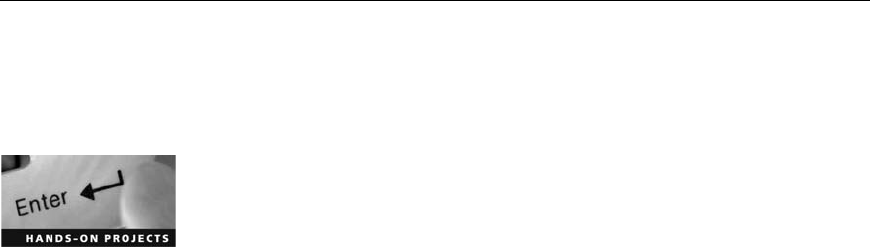
15. Which of the following tools is most helpful in accessing clusters marked as “bad”on a
disk?
a. Norton DiskEdit
b. FTK
c. ProDiscover
d. HDHOST
e. None of the above
16. The likelihood that a brute-force attack can succeed in cracking a password depends
heavily on the password length. True or False?
Hands-On Projects
If necessary, create a C:\Work\Chap09\Projects folder on your system before starting the
projects; it’sreferredtoas“your work folder”in steps. Then extract all files from the
Chap09\Projects folder on the DVD to your work folder.
Hands-On Project 9-1
In this project, you perform bit-shifting on a file and verify that the file can be
restored.
1. Start Notepad and type the following in a new text document: This
document contains very sensitive information. We do not want the
competition to be able to read it if they intercept the message.
2. Save the file as correspondence.txt in your work folder, and then exit
Notepad.
3. Start Hex Workshop, and open the correspondence.txt file.
4. In the chapter, you used the Shift Left and Shift Right buttons on the Data
Operations toolbar. Notice as you move your cursor over the toolbar but-
tons to the right that Rotate Left, Rotate Right, Block Shift Left, and Block
Shift Right are also available. Click the Rotate Right button. As shown in
the Operand section of the Rotate Right Operation dialog box, the data can
be treated as an 8-, 16-, 32-, or 64-bit unsigned long. Write down which
one it is (assuming little endian is the byte ordering), and then click OK.
5. Click the Rotate Left button. In the Rotate Left Operation dialog box,
make sure the same setting is listed in the Treat Data As text box as for
the Rotate Right operation, and then click OK. The file should return to
its original form. In a rotated shift operation, the bits that “fall off”one
end of the number as it’s rotated appear on the other end of the number.
In this way, no bits are lost, and the process can be reversed to restore the
original message.
6. Save the file.
7. Click the Shift Right button and click OK twice, noting how the data is
being treated. Click OK.
376 Chapter 9

9
8. Finally, click the Block Shift Left button.
9. Attempt to reverse the procedure by doing the following: Click Block
Shift Right, click Shift Left twice, and click OK as needed.
10. Notice that the message is garbled. In a normal (nonrotated) shift opera-
tion, the bits that fall off one end of the number when it’s rotated are dis-
carded; therefore, the original data is lost or modified. Click File,Close
from the menu. When prompted to save, click No.
11. Open the file again in Hex Workshop, and repeat Steps 7 and 8. Save the
file as correspondence2.txt in your work folder. If you’re prompted to
create a backup, click Yes.
12. Attempt to undo the procedure by working in reverse, as in Step 9.
13. Write a short paper stating whether you think this method is a reliable
one for encrypting. Leave Hex Workshop running for the next project.
Hands-On Project 9-2
In this project, you validate the files used in Hands-On Projects 9-3 and 9-4.
Chris Murphy, a Superior Bicycles employee suspected of industrial espionage,
had a Windows XP system formatted in NTFS that was seized as part of the
investigation. You use the GCFI-NTFS image files for this project, which con-
sist of several .zip files. Extract them to your work folder, if necessary. You
need at least 9 GB of storage space for these files.
1. Start Microsoft Word, and open the GCFI-NTFS hash values.doc file from
your work folder. Print the file so that you can compare it with your
results later in this project, and then exit Word.
2. Start Notepad, and open GCFI-NTFS.pds (included with the GCFI-NTFS
image files). Read this document, which tells ProDiscover how to reassem-
ble the image file from the segments. When you’re finished, exit Notepad.
3. In Hex Workshop, open GCFI-NTFS.eve from your work folder.
4. Click Tools,Generate Checksum from the menu. In the Select Algorithms
list box, click MD5, and then click the Generate button.
5. When the checksum process is finished, check the MD5 hash value in Hex
Workshop’s lower-right pane, and compare it to the one in the document
you printed in Step 1.
6. Repeat Steps 3 through 5 for each remaining GCFI-NTFS file.
7. After you have verified all the files, make a note in your log listing the files
you examined and their hash values, and then exit Hex Workshop.
Hands-On Project 9-3
In this project, you search the GCFI-NTFS drive image that belonged to Chris
Murphy. You should have completed Hands-On Project 9-2 before beginning
this one.
1. Start ProDiscover Basic with the Run as administrator option (if you’re
using Vista), and start a new project. Enter C9Prj03 for the project number
Hands-On Projects 377
and Chris Murphy for the project filename. In the Description text box, type
suspected of industrial espionage at Superior Bicycles, and then click OK.
2. In the tree view, click to expand Add, and then click Image File. Navigate
to your work folder. Because this image file is segmented, ProDiscover
needs the .pds file to reassemble the image. Click GCFI-NTFS.pds (in
Windows Vista, the .pds extension might not be displayed), and then click
Open. In the message box prompting you to verify the checksum, click
Yes. This process takes several minutes.
3. After this process is finished, save the project with its default name in your
work folder.
4. In the tree view, click to expand Project, if necessary, and then expand
Content View and Images.
5. Click GCFI-NTFS.eve and then click to expand it, and then click the
Delorme Docs folder in the tree view. Browse through this folder in the
work area, and mark any files of interest.
6. Chris is known to be a sports fan, and his manager believes the espionage
he engaged in was done to support his gambling habit, betting on games’
outcomes. Using search terms for the most common U.S. sports—baseball,
football, and basketball—ascertain whether any evidence exists to support
this claim.
7. Next, examine his Internet history. If necessary, use terms such as “ESPN”
during this part of the search.
8. Finally, Chris has been sightseeing in Washington, D.C., so search for
terms such as White House,Lincoln Memorial,George Washington Uni-
versity,Washington Convention Center, and National Museum of Women
in the Arts. Exit ProDiscover Basic, saving the project when prompted.
9. Write a short memo to Ileen Johnson, the lead investigator in this case,
summarizing your findings and what they indicate.
Hands-On Project 9-4
In this project, you determine what tools Chris used to take pictures of kayak
prototypes and smuggle them out of the office. Make sure you have completed
Hands-On Project 9-2 before starting this one.
1. Start ProDiscover Basic with the Run as administrator option (if you’re
using Vista), and start a new project. Enter C9Prj04 for the project num-
ber and Chris Murphy for the project filename. Enter suspected of indus-
trial espionage at Superior Bicycles in the Description text box, and then
click OK.
2. In the tree view, click to expand Add, and then click Image File. Navigate
to your work folder.
3. Because this image file is segmented, ProDiscover needs the .pds file. If
you didn’t load this case in Hands-On Project 9-3, perform this step:
Click GCFI-NTFS.pds, and then click Open. In the message box prompt-
ing you to verify the checksum, click Yes. This process takes several
378 Chapter 9
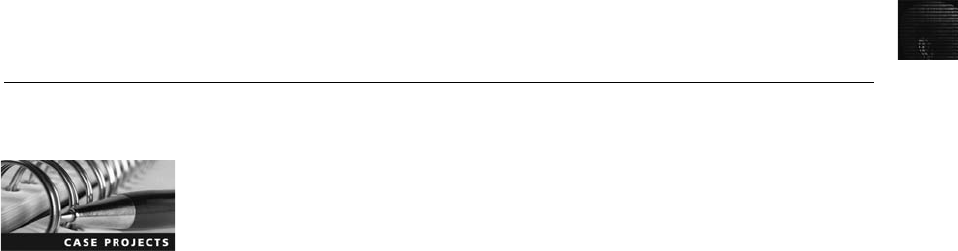
9
minutes. After it’s finished, save the project with its default name in your
work folder.
4. As mentioned, Chris is suspected of taking pictures of the new kayak pro-
totypes, and you need to determine what type of camera he used. If neces-
sary, click to expand Project in the tree view.
5. Next, expand Content View and then Images. Click the GCFI-NTFS.eve
file, and then expand it.
6. Click the Special Files folder, and examine the files in it. You should see
some files with the .sxc and .sxw extensions. They were created in Open
Office 1.x, but you can open them in Open Office 2.x, too.
7. Using ProDiscover’s Search function, search the GCFI-NTFS.eve file, using
the keyword kayak. Right-click any .jpeg files you find and click View
EXIF Data. (EXIF data is metadata that includes the camera’s make and
model.) Copy this information to a text file in your work folder.
8. To export any .zip files you find, right-click them and click Copy File.In
the dialog box that opens, create a folder for this case and save the files
there. Then you can expand them with a standard zip utility.
9. When you’re finished, exit ProDiscover Basic, and write a one- to two-
page report explaining what you found and how this evidence is relevant
to the case.
Case Projects
Case Project 9-1
Review the facts in the arson running case project (the Firestarter.dd file), and
create a list of search terms that apply to the case, such as explosives, bombs,
and fires. Run the search in your preferred computer forensics tool, and write
a report on any relevant findings.
Case Project 9-2
Several graphics files were transmitted via e-mail from an unknown source to a
suspect in an ongoing investigation. The lead investigator gives you these gra-
phics files and tells you that at least four messages should be embedded in
them. Use your problem-solving and brainstorming skills to determine a proce-
dure to follow. Write a short report outlining what to do.
Case Project 9-3
A drive you’re investigating contains several password-protected files and other
files with headers that don’t match the extension. Write a report describing the
procedures you need to follow to retrieve the evidence. Identify the mismatched
file headers to extensions and discuss techniques you can apply to recover
passwords from the protected files.
Case Projects 379
This page intentionally left blank
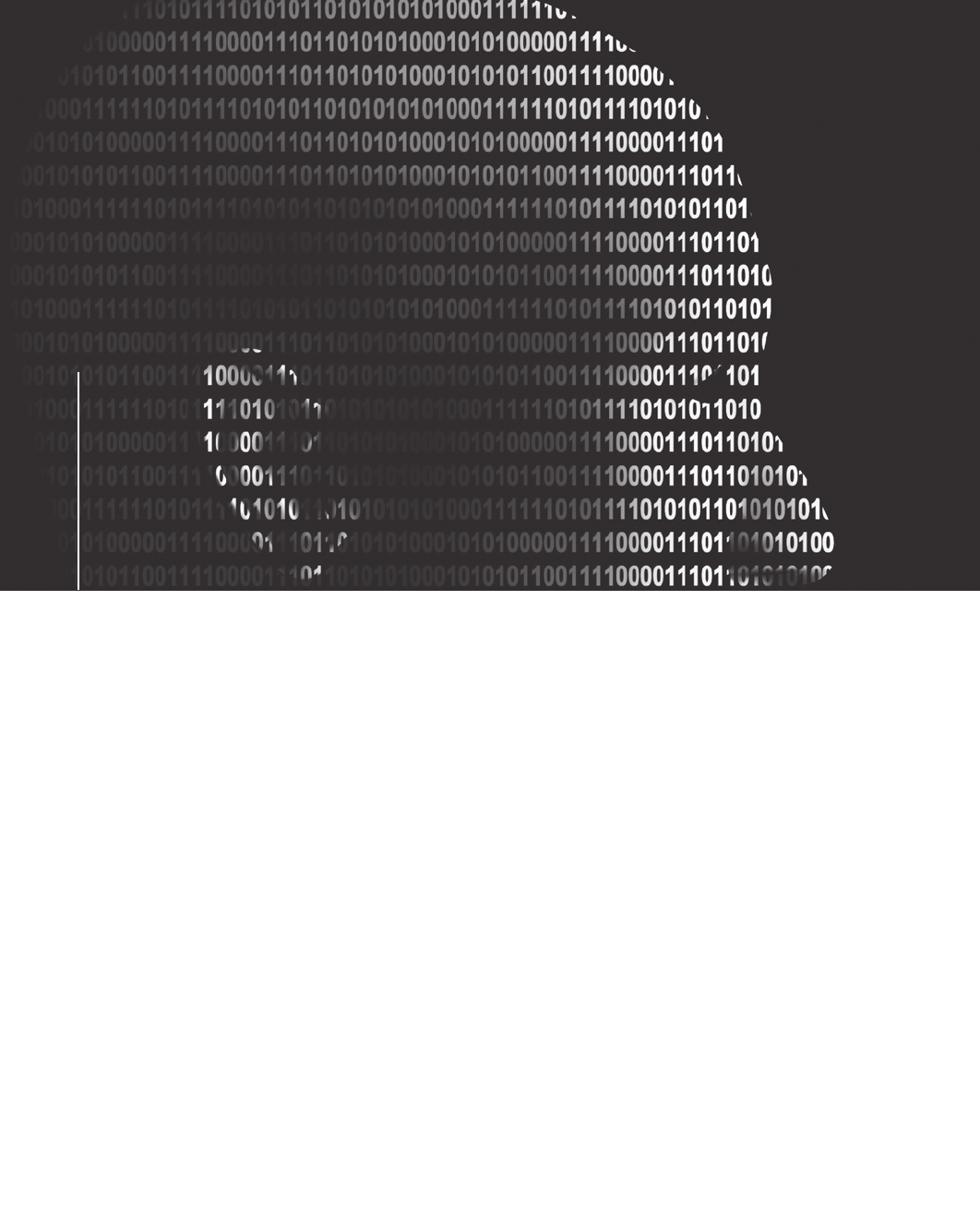
chapter
chapter 10
10
Recovering
Graphics
Files
Recovering
Graphics
Files
After reading this chapter and completing the
exercises, you will be able to:
•Describe types of graphics file formats
•Explain types of data compression
•Explain how to locate and recover graphics files
•Describe how to identify unknown file formats
•Explain copyright issues with graphics
381

Many computer forensics investigations involve graphics, especially those downloaded
from the Web and circulated via e-mail. To examine and recover graphics files, you need to
understand the basics of computer graphics, including file characteristics, common file formats,
and compression methods for reducing file size. This chapter begins with an overview of com-
puter graphics and data compression, and then explains how to locate and recover graphics
files based on information stored in file headers. You learn how to identify and reconstruct gra-
phics file fragments, analyze graphics file headers, and repair damaged file headers.
This chapter also explores tools for viewing graphics files you recover and discusses two com-
puter graphics issues: steganography and copyrights. Steganography involves hiding data,
including images, in files. Copyrights determine the ownership of media, such as images
downloaded from a Web site.
Recognizing a Graphics File
Graphics files contain digital photographs, line art, three-dimensional images, and scanned
replicas of printed pictures. You might have used a graphics program, such as Microsoft
Paint, Adobe Photoshop, or Gnome GIMP, to create or edit an image. A graphics program
creates one of three types of graphics files: bitmap, vector, and metafile. Bitmap images are
collections of dots, or pixels, in a grid format that form a graphic. Vector graphics are based
on mathematical instructions that define lines, curves, text, ovals, and other geometric shapes.
Metafile graphics are combinations of bitmap and vector images.
You can use two types of programs to work with graphics files: graphics editors and image view-
ers. You use graphics editors to create, modify, and save bitmap, vector, and metafile graphics.
You use image viewers to open and view graphics files but not change their contents. When you
use a graphics editor or an image viewer, you can open a file in one of many graphics file formats,
such as .bmp, .gif, or .eps. Each format has different qualities, including the amount of color and
compression it uses. If you open a graphics file in a graphics editor that supports multiple file for-
mats, you can save the file in another file format. However, converting graphics files in this way
can change the image quality, as you see in a Hands-On Project at the end of this chapter.
Understanding Bitmap and Raster Images
Bitmap images store graphics information as grids of pixels, short for “picture elements.”
Raster images are also collections of pixels, but they store pixels in rows to make images
easy to print. In most cases, printing an image converts, or rasterizes, it to print pixels line
by line instead of processing the complete collection of pixels.
A bitmap’s image quality on a monitor is governed by resolution, which determines the
amount of detail that’s displayed. Resolution is related to the density of pixels onscreen and
depends on a combination of hardware and software. Monitors can display a range of reso-
lutions; the higher the resolution, the sharper the image. Computers also use a video card
containing a certain amount of memory for displaying images. The more advanced the video
card’s electronics and the more memory it has, the more detailed instructions it can accept,
resulting in higher-quality images.
For example, the monitor and video card on your Windows computer might support a 1024
× 768 resolution, which means displaying 1024 pixels horizontally and 768 pixels vertically.
382 Chapter 10

10
The more pixels displayed, the smaller they must be to fit onscreen and, therefore, the smaller
pictures appear onscreen. Because a bitmap image is defined by pixel size, high-resolution
images use smaller pixels than low-resolution images do.
Software also contributes to image quality. Software includes drivers, which are coded
instructions that set a video card’s display parameters, and programs used to create, modify,
and view images. With some programs, such as IrfanView (www.irfanview.com), you can
view many types of images; with other programs, you can view or work with only the gra-
phics files they create. Computer graphics professionals use programs that support high reso-
lutions to have more control over the display of bitmap images. However, bitmaps, especially
those with low resolution, usually lose quality when you enlarge them.
Another setting that affects image quality is the number of colors the monitor displays. Gra-
phics files can have different amounts of color per pixel, but each file must support colors
with bits of space. The following list shows the number of bits per colored pixel:
•1 bit = 2 colors
•4 bits = 16 colors
•8 bits = 256 colors
•16 bits = 65,536 colors
•24 bits = 16,777,216 colors
•32 bits = 4,294,967,296 colors
Bitmap and raster files use as much of the color palette as possible. However, when you save
a bitmap or raster file, the resolution and color might change, depending on the colors in the
original file and whether the file format supports these colors.
Understanding Vector Graphics
Vector graphics, unlike bitmap and raster images,uselinesinsteadofdotstomakeupanimage.
A vector file stores only the calculations for drawing lines and shapes; a graphics program con-
verts these calculations into an image. Because vector files store calculations, not images, they
are generally smaller than bitmap files, thereby saving disk space. You can also enlarge a vector
graphic without affecting image quality—to make an image twice as large, a vector graphics
program, such as CorelDRAW and Adobe Illustrator, computes the image mathematically.
Understanding Metafile Graphics
Metafile graphics combine raster and vector graphics and can have the characteristics of both
file types. For example, if you scan a photograph (a bitmap image) and then add text or
arrows (vector drawings), you create a metafile graphic.
Although metafile graphics have the features of both bitmap and vector files, they share the
limitations of both. For example, if you enlarge a metafile graphic, the area created with a
bitmap loses some resolution, but the vector-formatted area remains sharp and clear.
Understanding Graphics File Formats
Graphics files are created and saved in a graphics editor, such as Microsoft Paint, Adobe
Freehand MX, Adobe Photoshop, or Gnome GIMP. Some graphics editors, such as Freehand
Recognizing a Graphics File 383
MX, work only with vector graphics, and some programs, such as Photoshop, work
with both.
Most graphics editors enable you to create and save files in one or more of the standard gra-
phics file formats. Standard bitmap file formats include Graphics Interchange Format (.gif),
Joint Photographic Experts Group (.jpg or .jpeg), Tagged Image File Format (.tif or .tiff),
and Windows Bitmap (.bmp). Standard vector file formats include Hewlett Packard Graphics
Language (.hpgl) and AutoCad (.dxf).
Nonstandard graphics file formats include less common formats, such as Targa (.tga) and
Raster Transfer Language (.rtl); proprietary formats, such as Photoshop (.psd), Illustrator
(.ai), and Freehand (.fh10); newer formats, such as Scalable Vector Graphics (.svg); and
formats for old or obsolete formats, such as Paintbrush (.pcx). Because you can open stan-
dard graphics files in most or all graphics programs, they are easier to work with in a com-
puter forensics investigation. If you encounter files in nonstandard formats, you might need
to rely on your investigative skills to identify the file as a graphics file, and then find the
right tools for viewing it.
To determine whether a file is a graphics file and to find a program for viewing a nonstan-
dard graphics file, you can search the Web or consult a dictionary Web site. For example,
suppose you find a file with a .tga extension during an investigation. None of the programs
on your forensic workstation can open the file, and you suspect it could provide crucial evi-
dence. To learn more about this file format, follow these steps:
1. Start your Web browser, and go to www.webopedia.com.
2. Type tga in the Enter a word for a definition text box, and then press Enter.
Webopedia lists links to additional Web pages describing the .tga file format.
3. Click the Webopedia: Data Formats and Their File Extensions link to open a page
with information about different file formats.
4. Scroll down until you find a definition of this format, and write it down. When you’re
finished, exit your Web browser.
Understanding Digital Camera File Formats
Digital cameras’popularity has had quite an impact on computer forensics because witnesses
or suspects can create their own digital photos. As a computer forensics investigator, you
might need to examine a digital photo created by a witness to an accident, for example.
Crimes such as child pornography might involve hundreds of digital photos of alleged vic-
tims, and knowing how to analyze the data structures of graphics files can give you addi-
tional evidence for a case. In addition, knowing how digital photos are created and how
they store unique information can contribute to your credibility when presenting evidence.
Most, if not all, digital cameras produce digital photos in raw or EXIF format, described in
the following sections.
Examining the Raw File Format Referred to as a digital negative, the raw file for-
mat is typically used on many higher-end digital cameras. The camera performs no enhance-
ment processing—hence the term “raw”for this format. Sensors in the digital camera simply
record pixels on the camera’s memory card. The advantage of this format is that it main-
tains the best picture quality.
384 Chapter 10
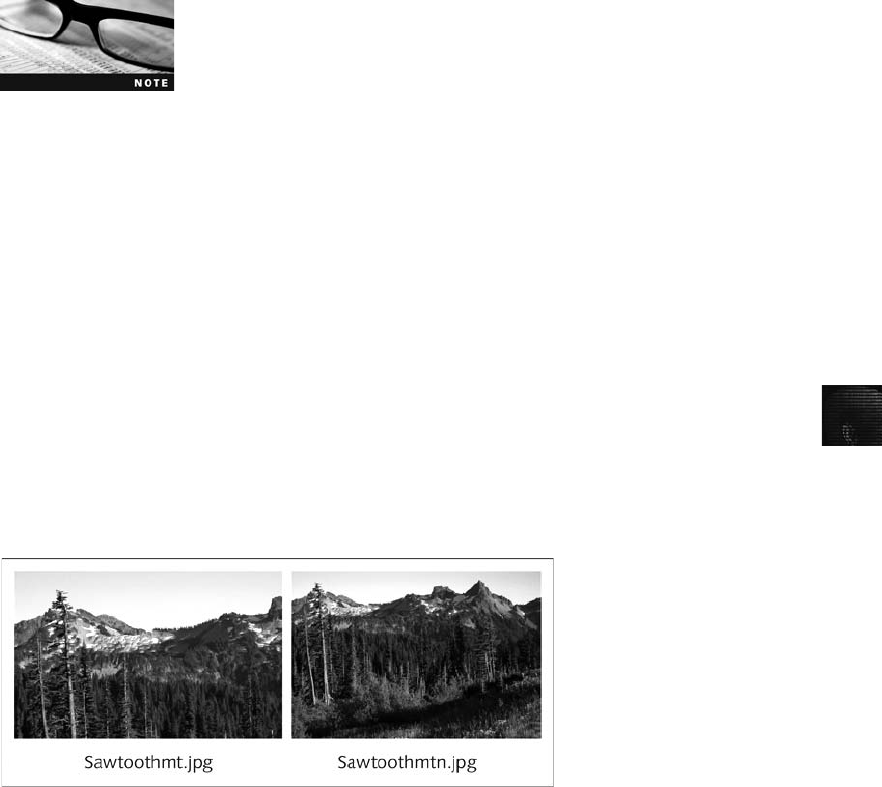
10
From a computer forensics perspective, the biggest disadvantage of the raw file format is
that it’s proprietary, and not all image viewers can display these formats. To view a raw
graphics file, you might need to get the viewing and conversion software from the camera
manufacturer. Each manufacturer has its own program with an algorithm to convert raw
data to other standard formats, such as JPEG or TIF. The process of converting raw picture
data to another format is referred to as demosaicing.
Adobe (www.adobe.com/products/photoshop/cameraraw.html), the
maker of Photoshop, is trying to get a standard for the raw format
called Digital Negative (DNG).
Examining the Exchangeable Image File Format Most digital cameras use the
Exchangeable Image File (EXIF) format to store digital pictures. The Japanese Electronic
Industry Development Association (JEIDA) developed it as a standard for storing metadata
in JPEG and TIF files. When a digital picture is taken, information about the camera, such
as model, make, and serial number, and settings, such as shutter speed, focal length, resolu-
tion, date, and time, are stored in the graphics file. Most digital cameras store graphics files
as EXIF JPEG files.
Because the EXIF format collects metadata, investigators can learn more about the type of
digital camera and the environment in which pictures were taken. Viewing an EXIF JPEG
file’s metadata requires special programs, such as Exif Reader (see www.snapfiles.com/get/
exifreader.html) or ProDiscover, which has a built-in EXIF viewer.
Originally, JPEG and TIF formats were designed to store only digital picture data. EXIF is
an enhancement of these formats that modifies the beginning of a JPEG or TIF file so that
metadata can be inserted. In the similar pictures in Figure 10-1, the one on the left is an
EXIF JPEG file, and the one on the right is a standard JPEG file.
Figure 10-2 shows the differences between file headers in EXIF and standard JPEG files.
Sawtoothmt.jpg is an EXIF file, and Sawtoothmtn.jpg is a standard JPEG file. The first 160
(hexadecimal 0x9F) bytes are displayed for both files.
All JPEG files, including EXIF, start from offset 0 (the first byte of a file) with hexadecimal
FFD8. The current standard header for regular JPEG files is JPEG File Interchange Format
Figure 10-1 Similar EXIF and JPEG pictures
Recognizing a Graphics File 385
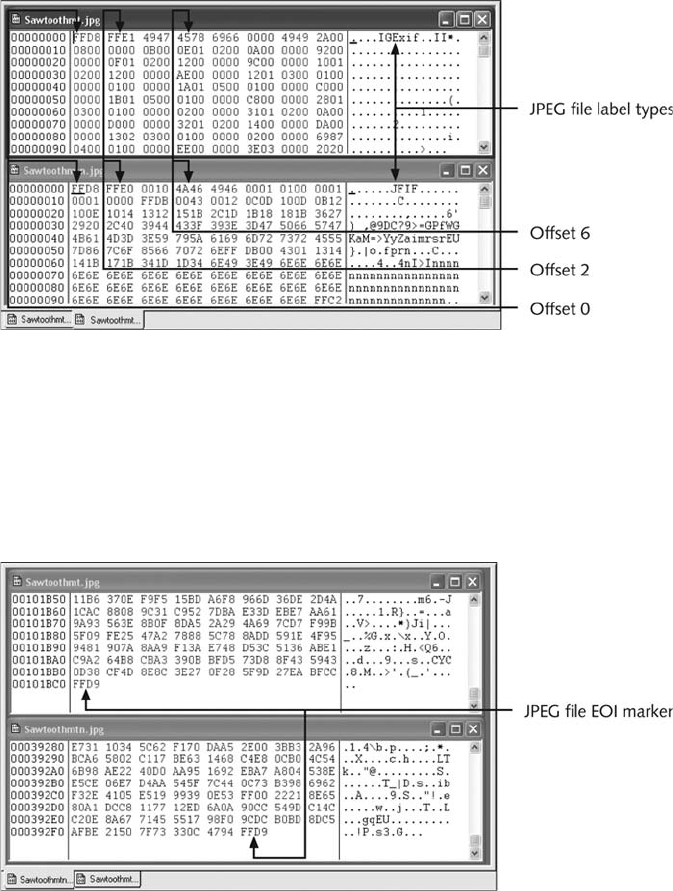
(JFIF), which has the hexadecimal value FFE0 starting at offset 2. For EXIF JPEG files, the
hexadecimal value starting at offset 2 is FFE1. In addition, the hexadecimal values at offset
6 specify the label name (refer to Figure 10-2). For all JPEG files, the ending hexadecimal
marker, also known as the end of image (EOI), is FFD9 (see Figure 10-3).
With tools such as ProDiscover and Exif Reader, you can extract metadata as evidence for
your case. As shown in Figure 10-4, the camera’s make and model are Minolta Dimage
2330 Zoom, and the picture was taken on August 12, 2002, at 9:16 p.m.
You might have noticed in Figure 10-1 that there’s a lot of sunlight in the photos, but the
metadata shows the time of day as after 9:00 p.m. in August. As in any computer forensics
investigation, determining date and time for a file is important. Getting this information
might not be possible, however, for a variety of reasons, such as suspects losing cameras
Figure 10-2 Differences in EXIF and JPEG file header information
Figure 10-3 EOI marker FFD9 for all JPEG files
386 Chapter 10
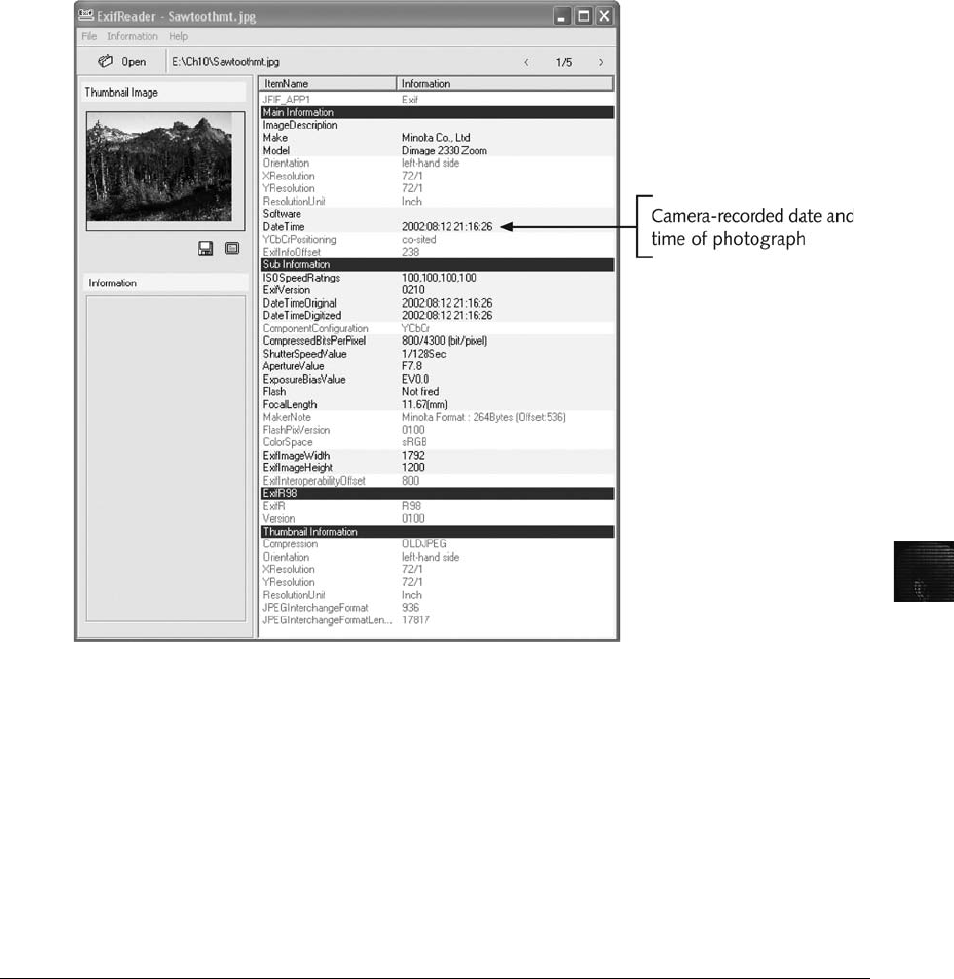
10
after transferring photo files to their computers. You should list this type of evidence as sub-
jective in your report because intentional and unintentional acts make date and time difficult
to confirm. For example, suspects could alter a camera’s clock intentionally so that an incor-
rect date and time are recorded when a picture is taken. An unintentional act could be the
battery or camera’s electronics failing, for example, which causes an incorrect date and
time to be recorded. When you’re dealing with date and time values in EXIF metadata,
always look for corroborating information, such as where the picture was taken, to help
support what you find in metadata.
Understanding Data Compression
Most graphics file formats, including GIF and JPEG, compress data to save disk space and
reduce the file’s transmission time. Other formats, such as BMP, rarely compress data or do
so inefficiently. In this case, you can use compression tools to compact data and reduce file
size. Data compression is the process of coding data from a larger form to a smaller form.
Graphics files and most compression tools use one of two data compression schemes: lossless
Figure 10-4 Exif Reader displaying metadata from an EXIF JPEG file
Understanding Data Compression 387

or lossy. You need to understand how compression schemes work to know what happens
when an image is altered.
Lossless and Lossy Compression
This section describes how lossless and lossy compression work, explains their advantages
and disadvantages, and discusses what they mean in terms of computer forensics.
Lossless compression techniques reduce file size without removing data. When you uncom-
press a file that uses lossless compression, you restore all its information. GIF and Portable
Network Graphics (PNG) file formats reduce file size with lossless compression, which saves
file space by using mathematical formulas to represent data in a file. These formulas gener-
ally use one of two algorithms: Huffman or Lempel-Ziv-Welch (LZW) coding. Each algo-
rithm uses a code to represent redundant bits of data. For example, if a graphics file contains
a large red area, instead of having to store 200 red bytes, the algorithm can set one byte to
red and set another byte to specify 200 red bytes. Therefore, only 2 bytes are used.
Lossy compression is much different because it compresses data by permanently discarding
bits of information in the file. Some discarded bits are redundant, but others are not. When
you uncompress a graphics file that uses lossy compression, you lose information, although
most people don’t notice the difference unless they print the image on a high-resolution
printer or increase the image size. In either case, the removed bits of information reduce
image quality. The JPEG format is one that uses lossy compression. If you open a JPEG file
in a graphics program, for example, and save it as a JPEG file with a different name, lossy
compression is reapplied automatically, which removes more bits of data and, therefore,
reduces image quality. If you simply rename a file by using Windows Explorer or the com-
mand line, however, the file doesn’t lose any more data.
Another form of lossy compression, vector quantization (VQ), uses complex algorithms to
determine what data to discard based on vectors in the graphics file. In simple terms, VQ dis-
cards bits in much the same way rounding off decimal values discards numbers.
Some popular lossless compression utilities include WinZip, PKZip, StuffIt, and FreeZip. Lzip
is a lossy compression utility. You use compression tools to compact folders and files for
data storage and transmission. Remember that the difference between lossless and lossy com-
pression is the way data is represented after it has been uncompressed. Lossless compression
produces an exact replica of the original data after it has been uncompressed, whereas lossy
compression typically produces an altered replica of the data.
Locating and Recovering Graphics Files
In a computer forensics investigation involving graphics files, you need to locate and recover
all graphics files on the suspect drive and determine which ones are pertinent to your case.
Because images aren’t always stored in standard graphics file formats, you should examine
all files that your computer forensics tools find, even if they aren’t identified as graphics files.
Some OSs have built-in tools for recovering graphics files, but they are time consuming, and
the results are difficult to verify. Instead, you can use computer forensics tools dedicated to
analyzing graphics files. As you work with these tools and built-in OS tools, develop standard
388 Chapter 10

10
procedures for your organization and continue to refine them so that other investigators can
benefit from your experience. You should also follow standard procedures for each case to
ensure that your analysis is thorough.
As discussed earlier in “Examining the Exchangeable Image File Format,”you can use com-
puter forensics tools to analyze images based on information in graphics files. Each graphics
file contains a header with instructions for displaying the image; this header information
helps you identify the file format. The header is complex and difficult to remember, however;
instead of memorizing header information, you can compare a known good file header with
that of a suspected file. For example, if you find an image that you suspect is a JPEG file but
can’t display it with a bitmap graphics program, compare its file header with a known JPEG
file header to determine whether the header has been altered. You could then use the informa-
tion in the known JPEG file header to supply instructions for displaying the image. In other
words, you use the known JPEG header information to create a baseline analysis.
Before you can examine a graphics file header, often you need to reconstruct a fragmented
graphics file. To do so, you need to identify the data patterns the graphics file uses. If part of
the file header has been overwritten with other data, you might also need to repair the dam-
aged header. By rebuilding the file header, you can then perform a forensics analysis on the
graphics file. These techniques are described in the following sections.
Identifying Graphics File Fragments
If a graphics file is fragmented across areas on a disk, first you must recover all the fragments
to re-create the file. Recovering file fragments is called carving, also known as salvaging out-
side North America. To carve a graphics file’s data from file slack space and free space, you
should be familiar with the data patterns of known graphics file types. Many computer for-
ensics programs, such as ProDiscover or FTK, can recognize these data patterns and carve
the graphics files from slack and free space automatically, however. After you recover frag-
ments of a graphics file, you restore them to continue your examination. You use ProDis-
cover Basic and Hex Workshop later in this chapter to copy known data patterns from files
you recover, and then restore this information to view the graphics file.
Repairing Damaged Headers
When you’re examining recovered fragments from files in slack or free space, you might find
data that appears to be a header for a common graphics file type. If you locate header data
that’s partially overwritten, you must reconstruct the header to make it readable by compar-
ing the hexadecimal values of known graphics file formats to the pattern of the file header
you found.
Each graphics file type has a unique header value. As you become familiar with these header
values, you can spot data from partially overwritten headers in file slack or free space. For
example, as mentioned earlier, a JPEG file has the hexadecimal header value FFD8, followed
by the label JFIF for a standard JPEG or EXIF file at offset 6.
Suppose you’re investigating a possible intellectual property theft by a contract employee of
Exotic Mountain Tour Service (EMTS). EMTS has just finished an expensive marketing and
customer service analysis with Superior Bicycles, LLC. Based on this analysis, EMTS plans to
release advertising for its latest tour service with a joint product marketing campaign with
Superior Bicycles. Unfortunately, EMTS suspects that a contract travel consultant, Bob
Locating and Recovering Graphics Files 389
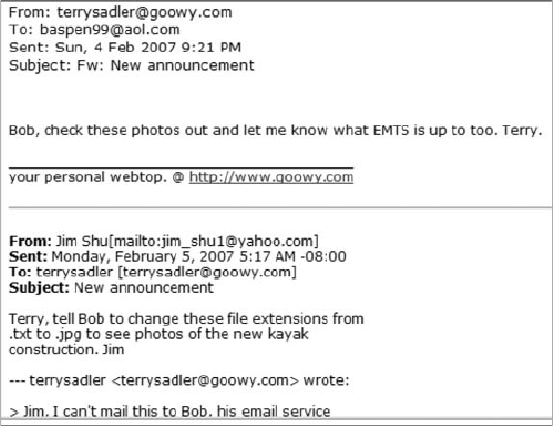
Aspen, might have given sensitive marketing data to another bicycle competitor. EMTS is
under a nondisclosure agreement with Superior Bicycles and must protect this advertising
campaign material.
An EMTS manager found a USB drive on the desk Bob Aspen was assigned to. Your task is
to determine whether the drive contains proprietary EMTS or Superior Bicycles data. The
EMTS manager also gives you some interesting information he gathered from the Web server
administrator. EMTS filters all Web-based e-mail traffic traveling through its network and
detects suspicious attachments. When a Web-based e-mail with attachments is received, the
Web filter is triggered. The EMTS manager gives you two screen captures, shown in Figures
10-5 and 10-6, of partial e-mails intercepted by the Web filter that lead him to believe Bob
Aspen might have engaged in questionable activities.
For this examination, you need to search for all possible places data might be hiding. To do
this, in the next section you use ProDiscover’s cluster search function with hexadecimal
search strings to look for known data.
Searching for and Carving Data from Unallocated Space
At this time, you have little information on what to look for on the USB drive Bob Aspen
used. You need to ask some basic questions and make some assumptions based on available
information to proceed in your search for information.
In the first message from terrysadler@goowy.com, you see that it’s addressed to
baspen99@aol.com, which matches the contract employee’s name, Bob Aspen. Next, you
look at the date and time stamps in this message. The first is 4 Feb 2007 9:21 PM, and the
Figure 10-5 First intercepted capture of an e-mail from Terry Sadler
390 Chapter 10
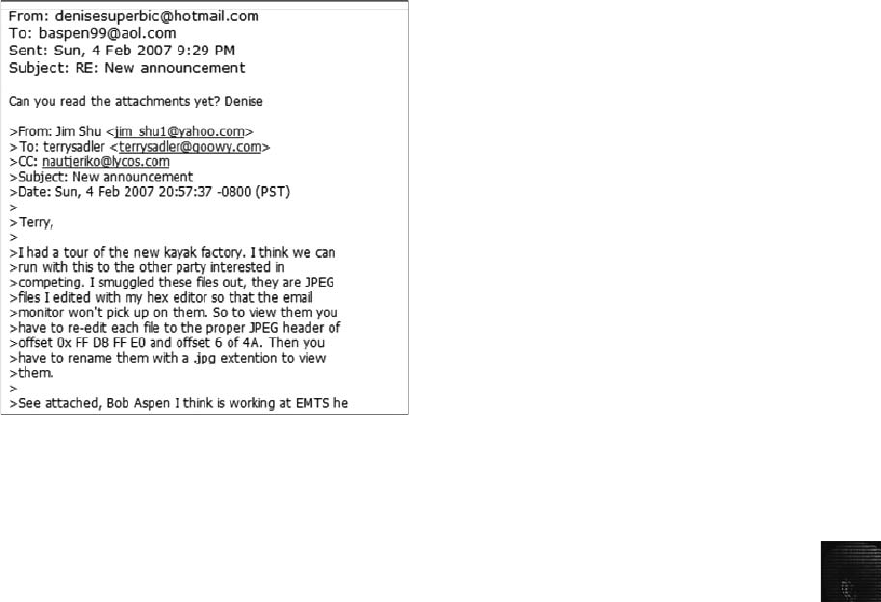
10
second, farther down, is a header from Jim Shu with a date and time stamp of February 5,
2007, 5:17 AM -08:00.
Therefore, it seems that Jim Shu originally sent the message, which was then forwarded to
the terrysadler@goowy.com account. Because the time stamp for Jim Shu is later than the
time stamp for terrysadler@goowy.com, Terry Sadler’s location might be in a different time
zone, somewhere west of Jim Shu, or one of the two e-mail server’s time values is off because
e-mail servers, not users, provide time stamps. In Chapter 12, you learn more about e-mail
header information.
Continuing with the first message, you note that Jim is telling Terry to have Bob alter the file
extensions from .txt to .jpg, and the files are about new kayaks. The last line appears to be a
previous response from terrysadler@goowy.com commenting that Bob (assuming it’s Bob
Aspen) can’t receive this message.
So far, you have the following facts:
•Jim Shu’s e-mail refers to JPEG files.
•Jim Shu’s attached JPEG files need to have the extension renamed from .txt to .jpg.
•Jim Shu’s attachments might be photographs of new kayaks.
•The e-mail account names in this message are terrysadler@goowy.com,
baspen99@aol.com, and jim_shu1@yahoo.com.
Now examine the second e-mail, which contains the following pieces of information:
•Jim Shu had a tour of the new kayak factory.
•Another party might be interested in competing in manufacturing kayaks.
•Jim Shu smuggled out JPEG photos he modified with a hexadecimal editor so that
they wouldn’t be detected by any Web or e-mail filters.
Figure 10-6 Second intercepted capture of an e-mail from denisesuperbic@hotmail.com
Locating and Recovering Graphics Files 391

•Jim Shu provides specific instructions on how to reedit the digital photos and add the
.jpeg extension so that they can be viewed.
•Jim Shu thinks Bob Aspen is working at EMTS.
•Jim Shu sent a copy (CC) to nautjeriko@lycos.com.
With these collected facts and your knowledge of JPEG file structures, you can use the steps
in the following sections to determine whether these allegations are true.
Planning Your Examination In the second e-mail from Jim Shu to Terry Sadler, Jim
states, “So to view them you have to re-edit each file to the proper JPEG header of offset 0x
FF D8 FF E0 and offset 6 of 4A.”From this statement, you can assume that any kayak
photographs on the USB drive contain unknown characters in the first four bytes and the
sixth byte. Because this is all Jim Shu said about the JPEG files, you need to assume that
the seventh, eighth, and ninth bytes have the original correct information for the JPEG file.
In “Examining the Exchangeable Image File Format,”you learned the difference between a
standard JFIF JPEG and an EXIF JPEG file: The JFIF format has 0x FFD8 FFE0 in the first
four bytes, and the EXIF format has 0x FFD8 FFE1. In the sixth byte, the JPEG label is
listed as JFIF or EXIF. In the second e-mail, Jim Shu mentions 0x FF D8 FF E0, which is a
JFIF JPEG format. He also says to change the sixth byte to 0x 4A, which is the uppercase
letter “J”in ASCII.
Because the files might have been downloaded to the USB drive, Bob Aspen could have
altered or deleted them, so you should be thorough in your examination and analysis. You
need to search all sectors of the drive for deleted files, both allocated space (in case Bob
didn’t modify the files) and unallocated space. In the next section, you use ProDiscover to
search for and recover these JPEG files.
Searching for and Recovering Digital Photograph Evidence In this section,
you learn how to use ProDiscover to search for and extract (recover) possible evidence of
JPEG files from the USB drive the EMTS manager gave you. The search string to use for
this examination is “FIF.”Because it’s part of the label name of the JFIF JPEG format, you
might have several false hits if the USB drive contains several other JPEG files. These false
hits, referred to as false positives, require examining each search hit to verify whether it’s
what you are looking for.
It’s assumed you have already acquired an image of the USB drive, so the image file is pro-
vided on the book’s DVD. You should extract all files in the Chap10 folder on the book’s
DVD to your C:\Work\Chap10\Chapter folder (referred to as “your work folder”in steps).
Create this folder on your system first, if necessary.
Remember that the work folder you create most likely has a different
name from what’s shown in screenshots.
To begin the examination, follow these steps to load the image file:
1. Start ProDiscover Basic (with the Run as administrator option if you’re using Win-
dows Vista), and click the New Project toolbar button. In the New Project dialog
box, type C10InChp for the project number and filename, and then click OK.
392 Chapter 10
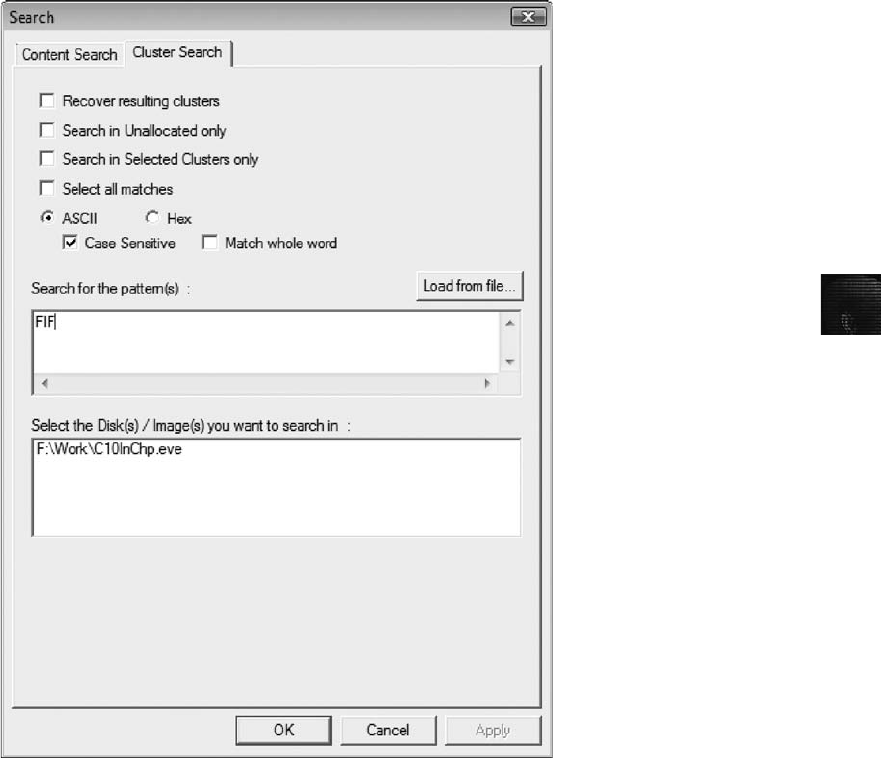
10
2. Click Action from the menu, point to Add, and click Image file.
3. In the Open dialog box, navigate to your work folder, click C10InChp.eve, and then
click Open. If necessary, click Yes in the Auto Image Checksum message box.
4. To begin a search, click the Search toolbar button or click Action,Search from the
menu to open the Search dialog box.
5. Click the Cluster Search tab, and then click the Case Sensitive check box. Under
Search for the pattern(s), type FIF (see Figure 10-7). Under Select the Disk(s)/Image(s)
you want to search in, click the C10InChp.eve file, and then click OK.
6. When the search is done, click the first search hit, 4CA(1226), to display the cluster’s
content (see Figure 10-8).
Figure 10-7 Searching clusters in ProDiscover
Locating and Recovering Graphics Files 393
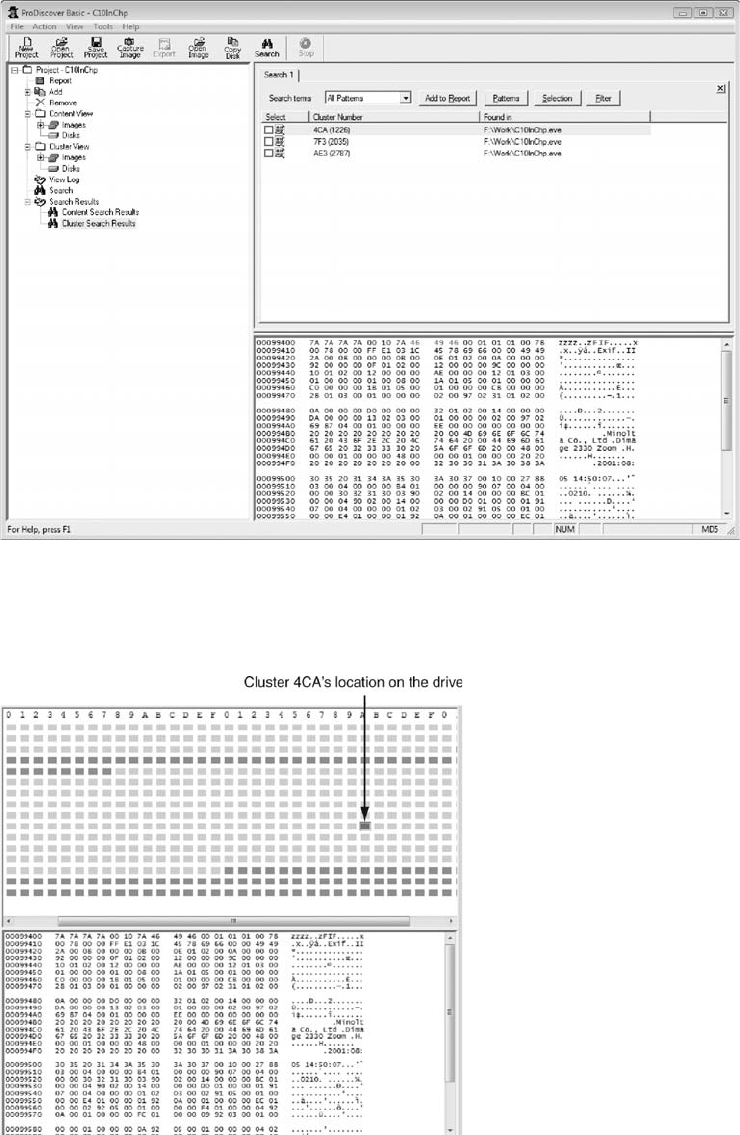
7. Double-click the highlighted row 4CA(1226) to display the cluster view shown in
Figure 10-9.
Figure 10-8 Completed cluster search for FIF
Figure 10-9 Viewing cluster use and location of search hit for 4CA(1226)
394 Chapter 10
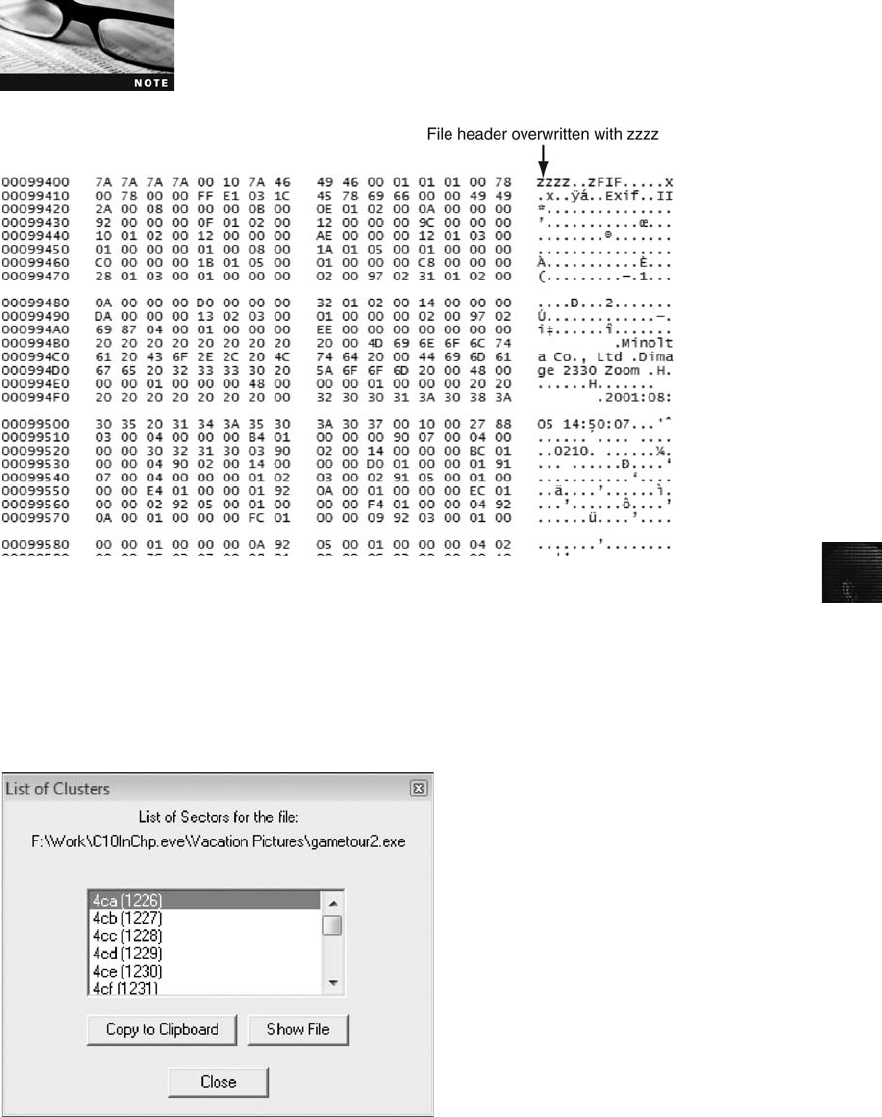
10
In Figure 10-10, the header for this JPEG file has been overwritten
with zzzz. This unique header information might give you additional
search values that could minimize false-positive hits in subsequent
searches.
8. Next, you need to locate the file. Right-click cluster block 4CA(1226) and click Find
File, and then click Yes in the warning message.
9. In the List of Clusters dialog box, click Show File (see Figure 10-11), and then click
Close.
Figure 10-10 Content of cluster 4CA(1226)
Figure 10-11 Viewing all clusters used by the gametour2.exe file
Locating and Recovering Graphics Files 395
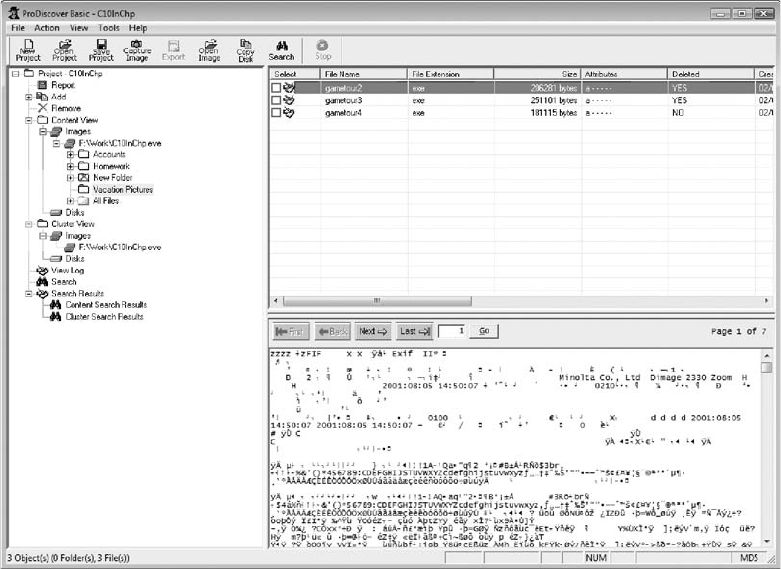
10. In the work area, right-click the gametour2.exe file (shown selected in Figure 10-12)
and click Copy File. In the Save As dialog box, delete the original filename, type
Recover1.jpg, and then click Save to save this file in your work folder.
11. Click File,Exit from the menu, and then click Yes to save this project in your work
folder.
The next section shows you how to rebuild header data from this recovered file by using
Hex Workshop, although any hexadecimal editor has the capability to examine and repair
damaged file headers. From a computer forensics view, this procedure can be considered
corrupting the evidence, but knowing how to reconstruct data, as in the preceding example,
is part of an investigator’s job. When you change data as part of the recovery and analysis
process, make sure you document your steps as part of your reporting procedures. Your
documentation should be detailed enough that other investigators could repeat the steps,
which increases the credibility of your findings. When you’re rebuilding a corrupted evi-
dence image file, create a new file and leave the original file in its initial corrupt condition.
Rebuilding File Headers
Before attempting to edit a graphics file you have recovered, try to open it with an image
viewer, such as the default Microsoft tool. To test whether you can view the image, double-
click the recovered file in its current location in Windows Explorer. If you can open and view
Figure 10-12 Mislabeled file that appears to be altered intentionally
396 Chapter 10

10
the image, you have recovered the graphics file successfully. If the image isn’t displayed, you
have to inspect and correct the header values manually.
If some of the data you recovered from the graphics file header is corrupt, you might need to
recover more pieces of the file before you can view the image, as you’ll see in the next sec-
tion. Because the deleted file you recovered in the previous activity, Recover1.jpg, was altered
intentionally, when you attempt to open it, you might see an error message similar to the one
in Figure 10-13.
If you can’t open a graphics file in an image viewer, the next step is to examine the file’s
header data to see whether it matches the header in a good JPEG file. If the header doesn’t
match, you must insert the correct hexadecimal values manually with a hexadecimal editor.
To inspect a file with Hex Workshop, follow these steps:
1. Start Hex Workshop. Click File,Open from the menu. Navigate to your work folder,
and then double-click Recover1.jpg. Figure 10-14 shows this file open in Hex
Workshop.
2. At the top of the Hex Workshop window, note that the hexadecimal values starting at
the first byte position (offset 0) are 7A 7A 7A 7A, and the sixth position (offset 6) is
also 7A. Leave Hex Workshop open for the next set of steps.
Figure 10-13 Error message indicating a damaged or an altered graphics file
Locating and Recovering Graphics Files 397
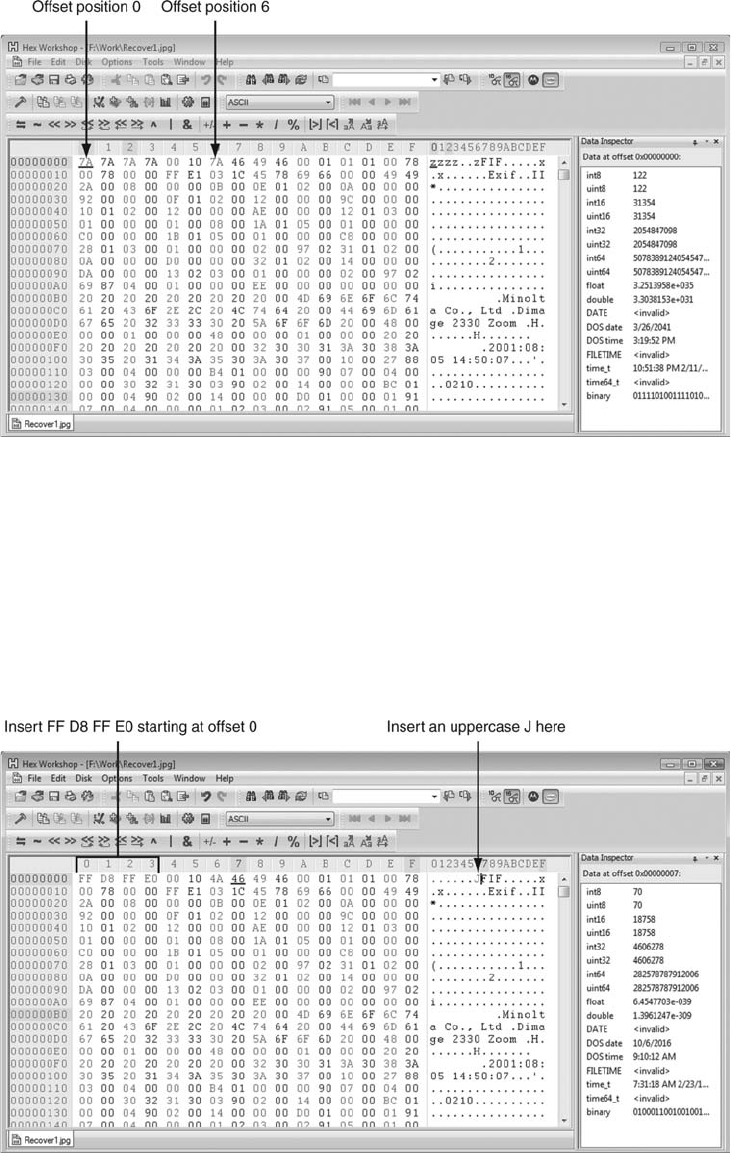
As mentioned, a standard JFIF JPEG file has a header value of FF D8 FF E0 from offset 0
and the label name JFIF starting at offset 6. Using Hex Workshop, you can correct this file
header manually by following these steps:
1. In the center pane, click to the left of the first 7A hexadecimal value. Then type FF D8
FF E0, which are the correct hexadecimal values for the first 4 bytes of a JPEG file.
2. In the right pane, click to the left of FIF, backspace to delete the z, and type J,as
shown in Figure 10-15.
Figure 10-14 Recover1.jpg open in Hex Workshop
Figure 10-15 Inserting correct hexadecimal values for a JPEG file
398 Chapter 10
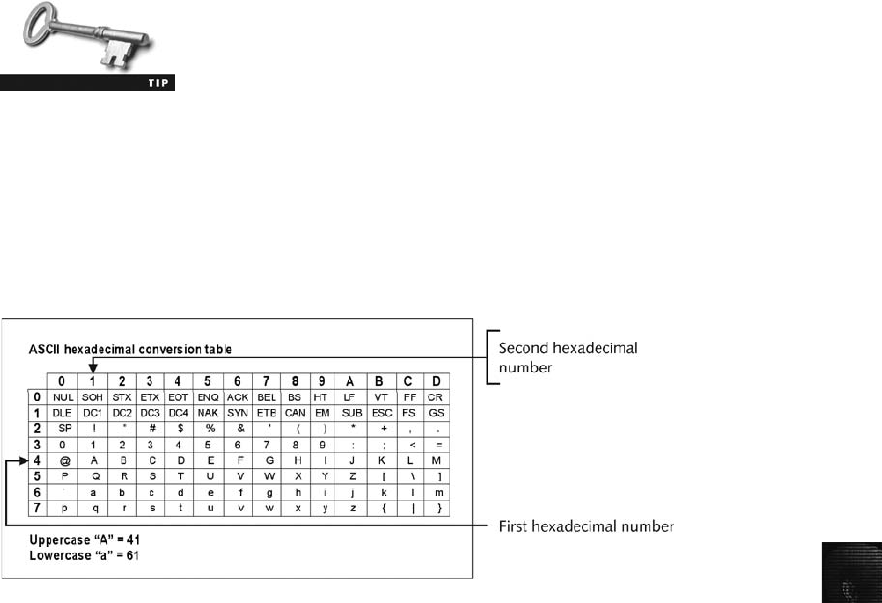
10
In Hex Workshop, when you type a keyboard character in the right
pane, the corresponding hexadecimal value appears in the center
pane. So, for example, when you type J in the right pane, the hexa-
decimal value 4A appears in the center pane.
3. Click File,Save As from the menu. In the Save As dialog box, navigate to your work
folder, type Fixed1.jpg as the filename, and then click Save. Exit Hex Workshop.
Every two hexadecimal values you entered in the previous steps are equivalent to one ASCII
character. For example, an uppercase “A”has the hexadecimal value 41, and a lowercase
“a”has the hexadecimal value 61. Most disk editors have a reference chart for converting
hexadecimal values to ASCII characters, such as Hex Workshop’s in Figure 10-16.
After you repair a graphics file header, you can test the updated file by opening it in an
image viewer, such as Windows Photo Gallery, IrfanView, ThumbsPlus, Quick View, or
ACDSee. To test the repaired JPEG file, follow these steps:
1. In Windows Explorer, navigate to your work folder and double-click Fixed1.jpg.
The file opens in your default image viewer, such as Windows Photo Gallery (see
Figure 10-17).
2. Verify that you have recovered the file correctly, and then exit the image viewer.
The process of repairing file headers isn’t limited to JPEG files. You can apply the same tech-
nique to any file for which you can determine the header value, including Microsoft Word,
Excel, and PowerPoint documents and other image formats. You need to know only the cor-
rect header format for the type of file you’re attempting to repair.
Reconstructing File Fragments
You might occasionally encounter corrupt data that prevents you from recovering data frag-
ments for files. Whether the data corruption is accidental or intentional, you need to know
how to examine a suspect drive and extract possible data fragments to reconstruct files for
evidentiary purposes. In this section, you learn how to locate noncontiguous clusters from a
deleted file. Modern computer forensics tools can typically follow the links between clusters
for FAT and NTFS file systems. However, sometimes the pointer information in a FAT or
an NTFS MFT file doesn’t list this information.
Figure 10-16 ASCII equivalents of hexadecimal values
Locating and Recovering Graphics Files 399
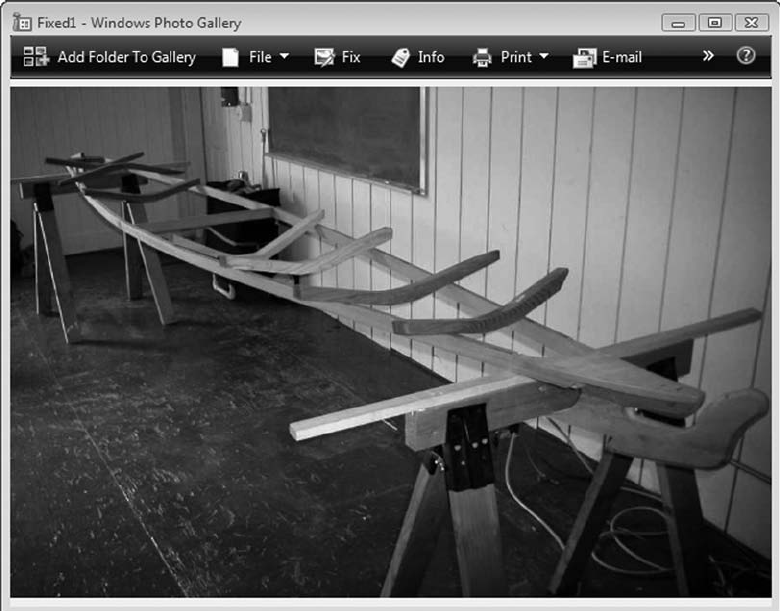
This following activity shows you how to recover a graphics file with a corrupt header that’s
fragmented on the suspect drive. To perform this data-carving task, you need to locate the
starting and ending clusters for each fragmented group of clusters in the corrupted file.
Here’s an overview of the procedure:
1. Locate and export all clusters of the fragmented file.
2. Determine the starting and ending cluster numbers for each fragmented group of
clusters.
3. Copy each fragmented group of clusters in their correct sequence to a recovery file.
4. Rebuild the corrupted file’s header to make it readable in a graphics viewer.
Use the project you created previously, C10InChp, to analyze the fragmentation:
1. Start ProDiscover Basic (with the Run as administrator option in Windows Vista).
Click File,Open Project from the menu, navigate to your work folder, click the
C10InChp.dft file, and then click Open.
2. In the tree view, click Cluster Search Results, and then in the work area, click AE3
(2787), as shown in Figure 10-18.
Figure 10-17 Fixed1.jpg open in Windows Photo Gallery
400 Chapter 10
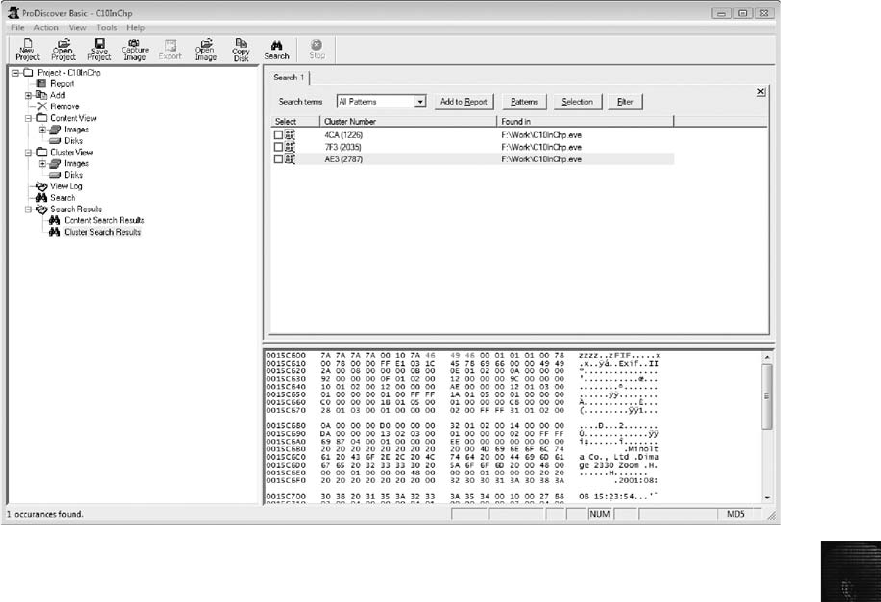
10
3. Right-click the cluster row AE3(2787) and click Find File.
4. In the List of Clusters dialog box, click Copy to Clipboard. Start Notepad, paste the
cluster into a new document, and save the file as AE3-carve.txt in your work folder.
Leave Notepad open for the following steps.
5. In ProDiscover’s List of Clusters dialog box, click Close.
6. In the tree view, click to expand Cluster View, if necessary, click to expand Images,
and then click the C10InChp.eve image file, as shown in Figure 10-19.
7. Examine the AE3-carve.txt file in Notepad to determine the clusters that are grouped
together—the range for each cluster group. For example, locate the first cluster num-
ber, AE3, and count downward until you locate a cluster number that’s not sequen-
tial. Make note of the last contiguous cluster number before the change to determine
the first cluster group for this fragmented file. Continue through the list of cluster
numbers to determine all fragments. The following list shows the cluster groups you
should find:
•Fragment range 1—AE3 to B3F
•Fragment range 2—1F5 to 248
•Fragment range 3—3EB to 425
•Fragment range 4—16A to 1A1
•Fragment range 5—957 to 98C
•Fragment range 6—25 to 2C
Figure 10-18 Cluster search results for the AE3(2787) cluster
Locating and Recovering Graphics Files 401
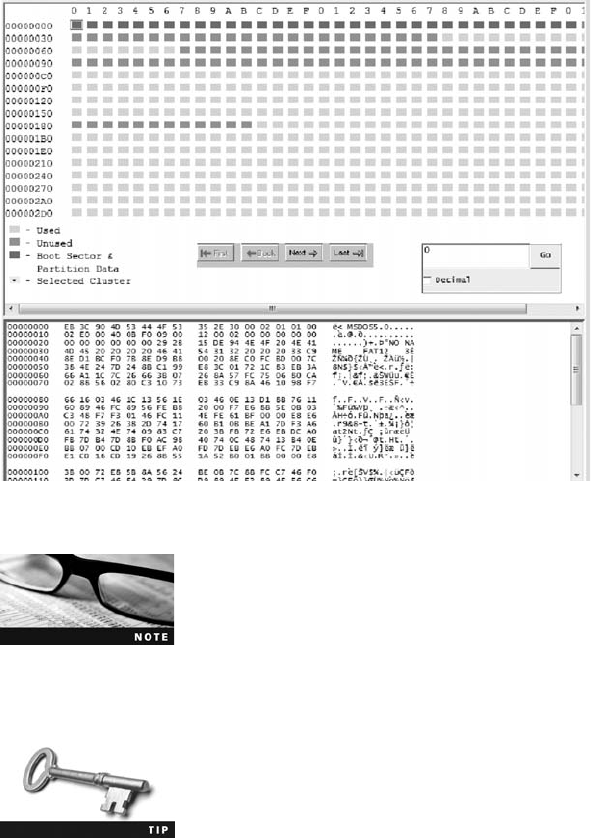
The first fragment starts at hexadecimal AE3 (decimal 2787) and
continues to hexadecimal B3F. The next fragment starts at 1F5 and
continues to 248, and so on until the last segment of fragmented
clusters. This file is very fragmented.
8. In ProDiscover’s tree view, click Cluster View,Images,andtheC10InChp.eve file, if
necessary. In the work area’sSectortextbox,typeAE3 (see Figure 10-20) and click Go.
To view all cluster columns in the work area, as shown in Figures 10-20
and 10-21, you need to maximize ProDiscover Basic’s view and increase
theworkarea’s size. Drag its left border to the left, into the tree view,
until you can see all 30 hexadecimal columns, and then release the
mouse button.
9. In the work area, click to select all blocks from AE3 to B3F (see Figure 10-21).
10. Right-click the highlighted blocks (sectors) in the work area and click Select. In the
Add Comment dialog box, click the Apply to all items check box. In the Investigator
comments text box, type Fragment 1 to recover, and then click OK.
11. Repeat Steps 8 through 10 to select the remaining fragmented blocks for these sec-
tors: 1F5 to 248, 3EB to 425, 16A to 1A1, 957 to 98C, and 25 to 2C. In the Add
Comment dialog box, increase the comment’s fragment number by 1 for each block:
Fragment 2 to recover, Fragment 3 to recover, and so on.
12. After all sectors have been selected, click Tools,Copy Selected Clusters from the
menu.
Figure 10-19 Cluster view of C10InChp.eve
402 Chapter 10
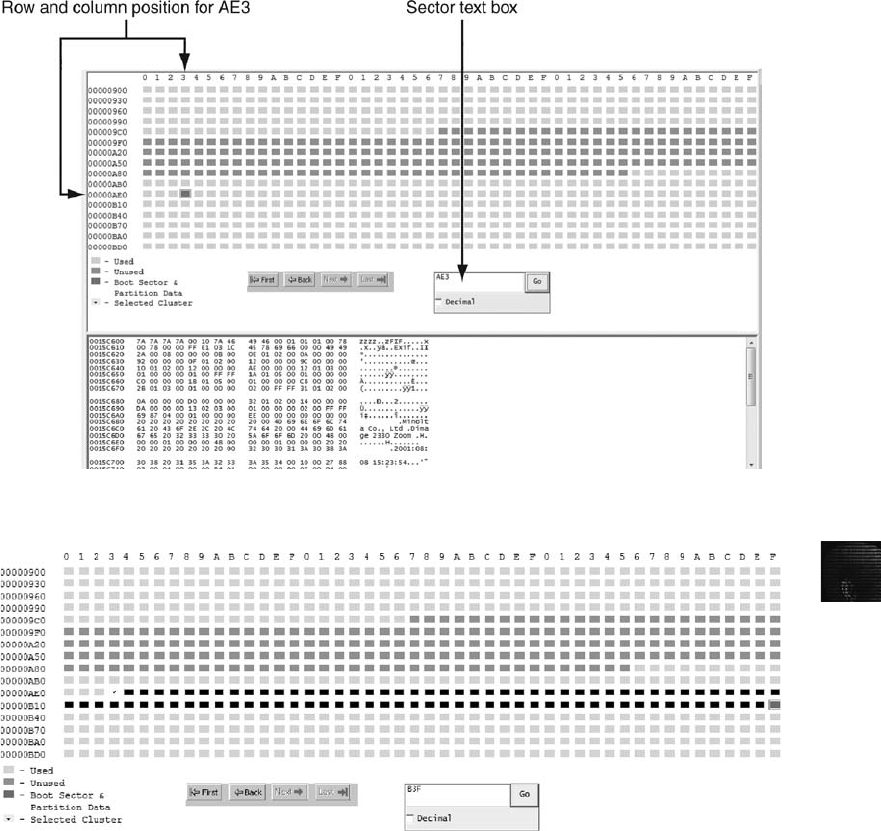
10
13. In the Recover Clusters dialog box, click the Recover all clusters to a single file
option button and the Recover Binary check box (see Figure 10-22). Click Browse,
navigate to and click your work folder, and then click OK.
14. Exit ProDiscover Basic, saving this project in your work folder if prompted. Exit
Notepad, saving the file if prompted. The next step would be rebuilding the header of
this recovered file, as you did in a previous activity.
When you copy the selected data with ProDiscover’s Recover Clusters function, a file named
C10InChp-0000-0353.txt is created. ProDiscover adds a .txt extension automatically on all
copied sectors or clusters the Recover Clusters function exports.
Figure 10-20 Cluster view of sector AE3
Figure 10-21 Selected blocks from sector AE3 to B3F
Locating and Recovering Graphics Files 403
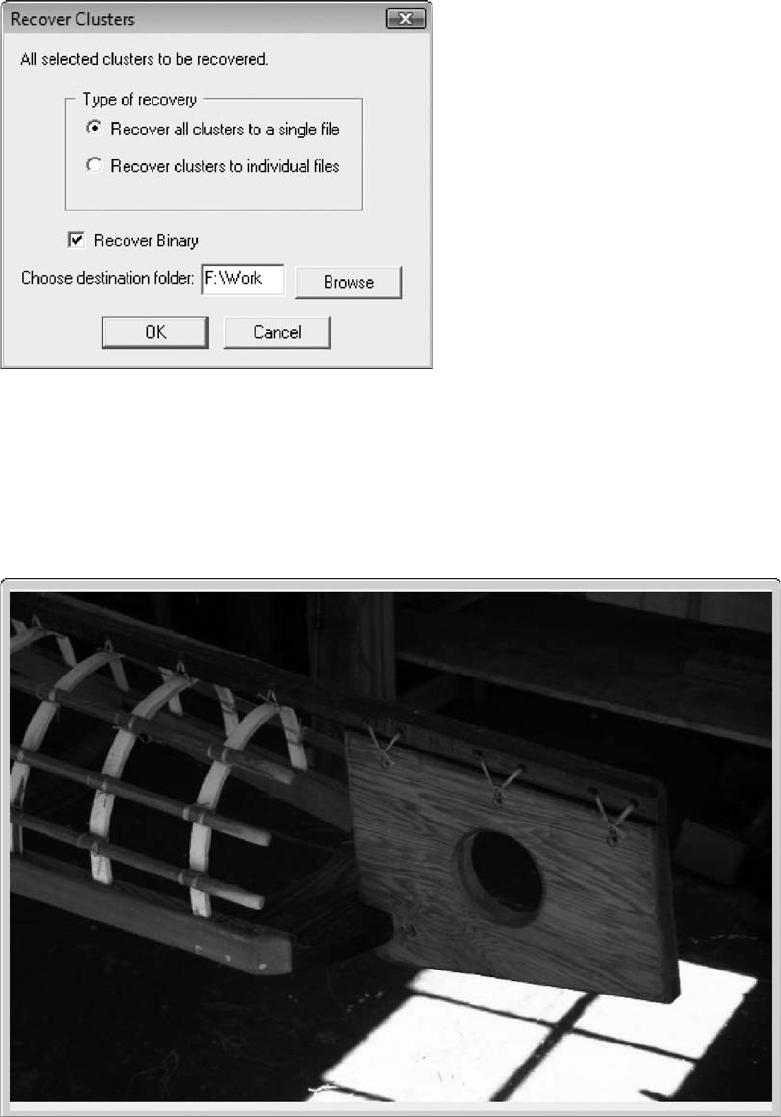
In this recovered file, sector AE3 contains “FIF”preceded by the altered header you found at
sector 4CA. To view and rebuild C10InChp-0000-0353.txt, you would use the techniques
described previously in “Rebuilding File Headers.”Remember to save the updated recovered
data with a .jpg extension. Figure 10-23 shows the results.
Figure 10-22 Copying all selected clusters or sectors to a file
Figure 10-23 Recovered data from starting sector AE3 after Hex Workshop corrects the header
404 Chapter 10
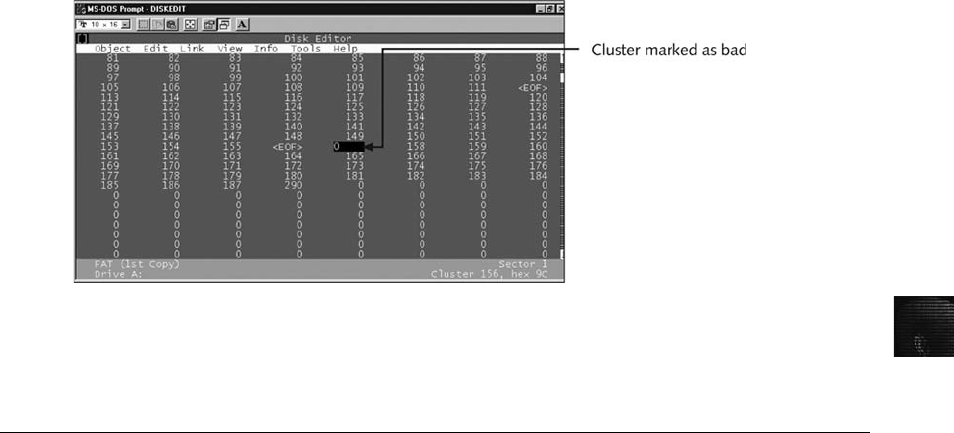
10
In addition to the natural occurrence of file fragmentation, sometimes suspects intentionally
corrupt cluster links in a disk’s FAT. Anyone can use a disk-editing tool, such as Norton
DiskEdit, to access the FAT and mark specific clusters as bad by typing the letter “B”at the
cluster. After you mark a cluster as bad, it’s displayed with a 0 value in a disk editor. As
Figure 10-24 shows, cluster position 156 has a 0 value, indicating that this cluster doesn’t
link to any other clusters on the disk. The OS ignores clusters marked in this manner and
doesn’t use them, which makes it possible to hide data in these clusters.
Identifying Unknown File Formats
With the continuing changes in technology and computer graphics, eventually you’ll encounter
graphics file formats you’re not familiar with. In addition, suspects might use older computer
systems with programs that create files in uncommon or obsolete file formats. Therefore, you
must research both old and new file types. Knowing the purpose of each format and how it
stores data is part of the investigation process.
The Internet is the best source for learning more about file formats and their extensions. You
have already used the Webopedia site to research the TGA file format. You can also use a
search engine to search for “file type”or “file format”and find the latest list of Web sites
with information on file extensions. If you still can’t find a specific file extension, try refining
your search by entering the file extension along with the words “file format”in a search
engine. One nonstandard graphics file format is XIF. To search for information on this file
format, follow these steps:
1. Start your Web browser, and go to www.google.com.
2. Type XIF file format in the text box and press Enter.
3. Click a few links in the search results to learn more about this file format. When
you’re finished, exit your Web browser.
Figure 10-24 Bad cluster appearing as 0 in Norton DiskEdit
Identifying Unknown File Formats 405
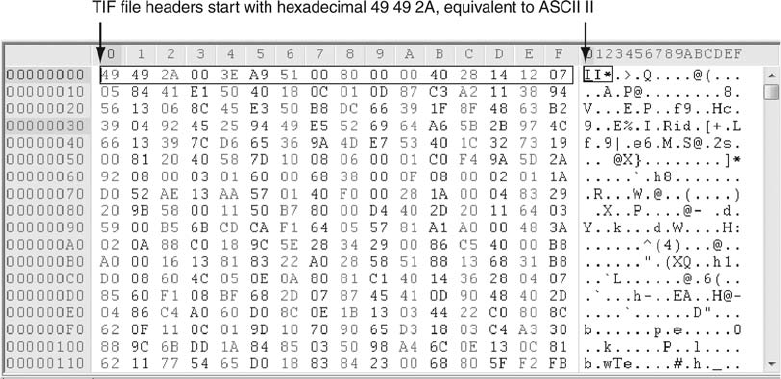
Nuance PaperPort is a scanning program that produces images in the XIF format, which is
derived from the TIF file format. Older versions of PaperPort have a free viewer utility for
XIF files; you can also use Windows 2000 Kodak Imaging for Windows. For more informa-
tion about XIF files, go to www.scantips.com/pagis1.html.
The following sites provide information to help you analyze file formats. Keep in mind that
information on the Web changes frequently; use a search engine to find graphics file informa-
tion if you can’t access these Web sites:
•www.digitek-asi.com/file_formats.html
•www.wotsit.org
•www.martinreddy.net/gfx/
Analyzing Graphics File Headers
You should analyze graphics file headers when you find new or unique file types that com-
puter forensics tools don’t recognize. The simplest way to access a file header is to use a
hexadecimal editor, such as Hex Workshop. You can then record the hexadecimal values in
the header and use them to define a file type.
For example, suppose you encounter an XIF file, which you learned about in the previous
section. Because this format is so old, not much information on it is available. If you need
to look for hidden or deleted XIF files, you must build your own header search string. To
do this, you need a hexadecimal editor, such as Hex Workshop. To see the differences
between XIF and TIF, viewing and comparing header values for these file formats is good
practice.
TIF is a well-established file format for transmitting faxes and for use in printed publications.
All TIF files start at offset 0 with hexadecimal 49 49 2A. These hexadecimal values translate
to the letters “II”in ASCII. Figure 10-25 shows the Sawtooth_050.tif file open in Hex
Workshop.
Figure 10-25 A TIF file open in Hex Workshop
406 Chapter 10
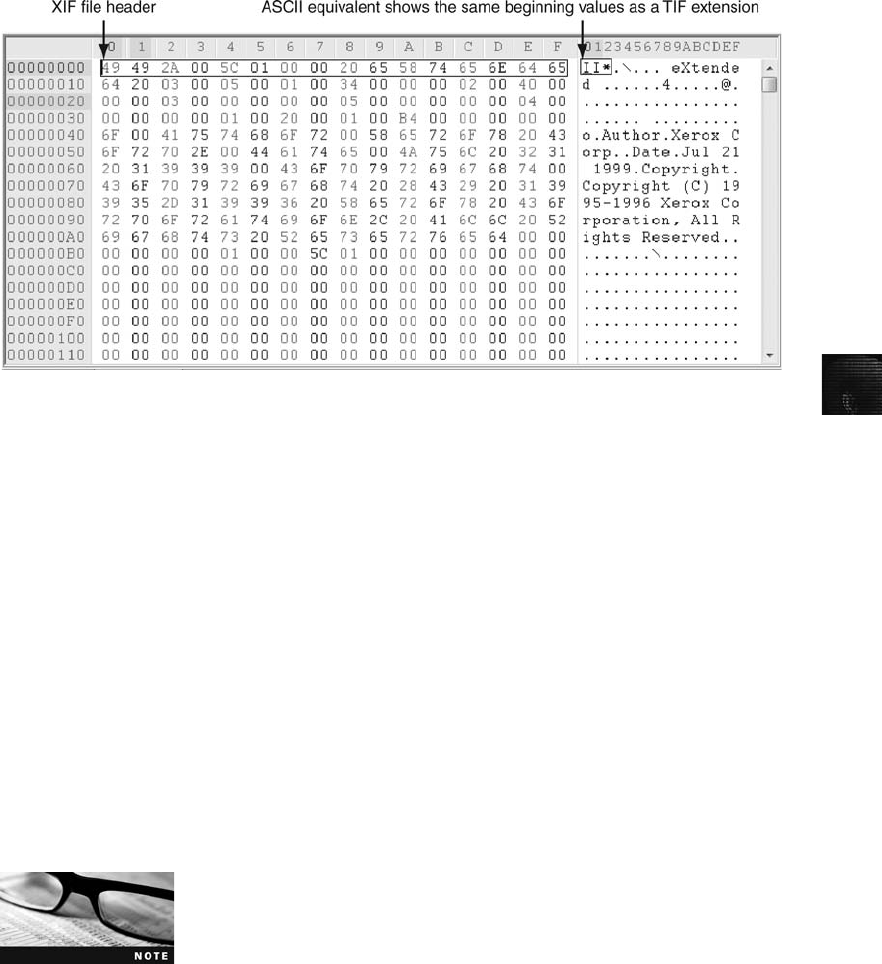
10
The first 3 bytes of an XIF file are the same as a TIF file, followed by other hexadecimal
values that distinguish it from a TIF file (see Figure 10-26). As you can see, the XIF header
starts with hexadecimal 49 49 2A and has an offset of 4 bytes of 5C 01 00 00 20 65 58 74
65 6E 64 65 64 20 03. (Some values have been cut off in Figure 10-26 to conserve space.)
With this information, you can configure your computer forensics tool to detect an XIF file
header.
Tools for Viewing Images
Throughout this chapter, you have been learning about recognizing file formats, using com-
pression techniques, salvaging header information, recovering graphics files, and saving your
modifications. After you recover a graphics file, you can use an image viewer to open and
view it. Several hundred image viewers are available that can read many graphics file for-
mats, although no one viewer program can read every file format. Therefore, having many
different viewer programs for investigations is best.
Many popular viewer utilities are freeware or shareware programs, such as ThumbsPlus,
ACDSee, Quick View, and IrfanView, that can be used to view a wide range of graphics file
formats. Most GUI computer forensics tools, such as ProDiscover, EnCase, FTK, X-Ways
Forensics, and ILook, include image viewers that display only common image formats, espe-
cially GIF and JPEG, which are often found in Internet-related investigations. However, for
less common file formats, such as PCX, integrated viewers often simply identify the data as
a graphics file or might not recognize the data at all. Being unable to view all formats can
prevent you from finding critical evidence for a case. Be sure that you analyze, identify, and
inspect every unknown file on a drive.
With many computer forensics tools, you can open files with external
viewers.
Figure 10-26 An XIF file open in Hex Workshop
Identifying Unknown File Formats 407
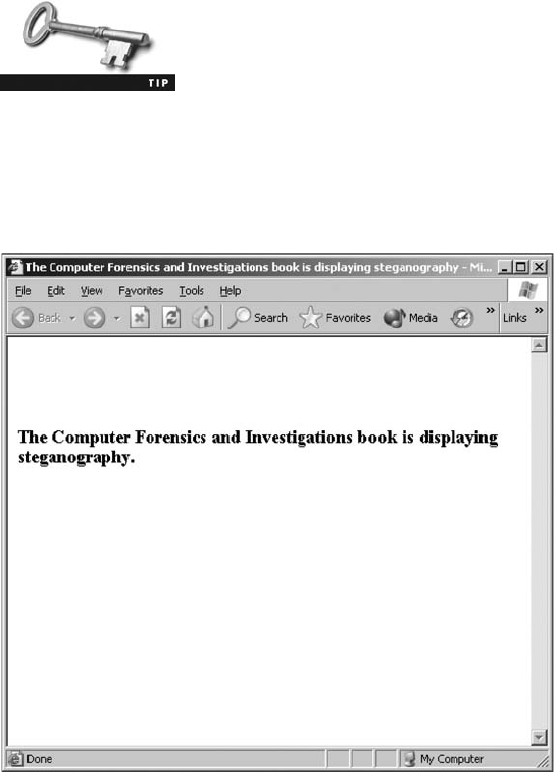
Understanding Steganography in Graphics Files
When you open some graphics files in an image viewer, they might not seem to contain infor-
mation related to your investigation. However, someone might have hidden information
inside the image by using a data-hiding technique called steganography (introduced in Chap-
ter 9), which uses a host file to cover the contents of a secret message.
Steganography has been used since ancient times. Greek rulers used this technique to send
covert messages to diplomats and troops via messengers. To protect the message’s privacy,
rulers shaved their messengers’heads and tattooed messages on their scalps. After their hair
grew enough to cover the message, the messengers left for their destinations, where they
shaved their heads so that recipients could read the message. This method was a clever way
to send and retrieve encrypted information, but it was inefficient because the messengers’
hair took a long time to grow back, and only a limited amount of space was available to
write messages. However, it enabled the Greeks to send secret messages until their enemies
discovered this early form of steganography and began intercepting messengers.
Contemporary steganography is also inefficient because a graphics file
can hide only a certain amount of information before its size and struc-
ture change. However, it does allow someone to send covert informa-
tion to a recipient, unless someone else detects the hidden data.
The two major forms of steganography are insertion and substitution. Insertion places data
from the secret file into the host file. When you view the host file in its associated program,
the inserted data is hidden unless you analyze the data structure carefully. For example, if
you create a Web page with HTML, you can display images and text in a Web browser
without revealing the HTML code. Figure 10-27 shows a typical Web page as it was
Figure 10-27 A simple Web page displayed in a Web browser
408 Chapter 10
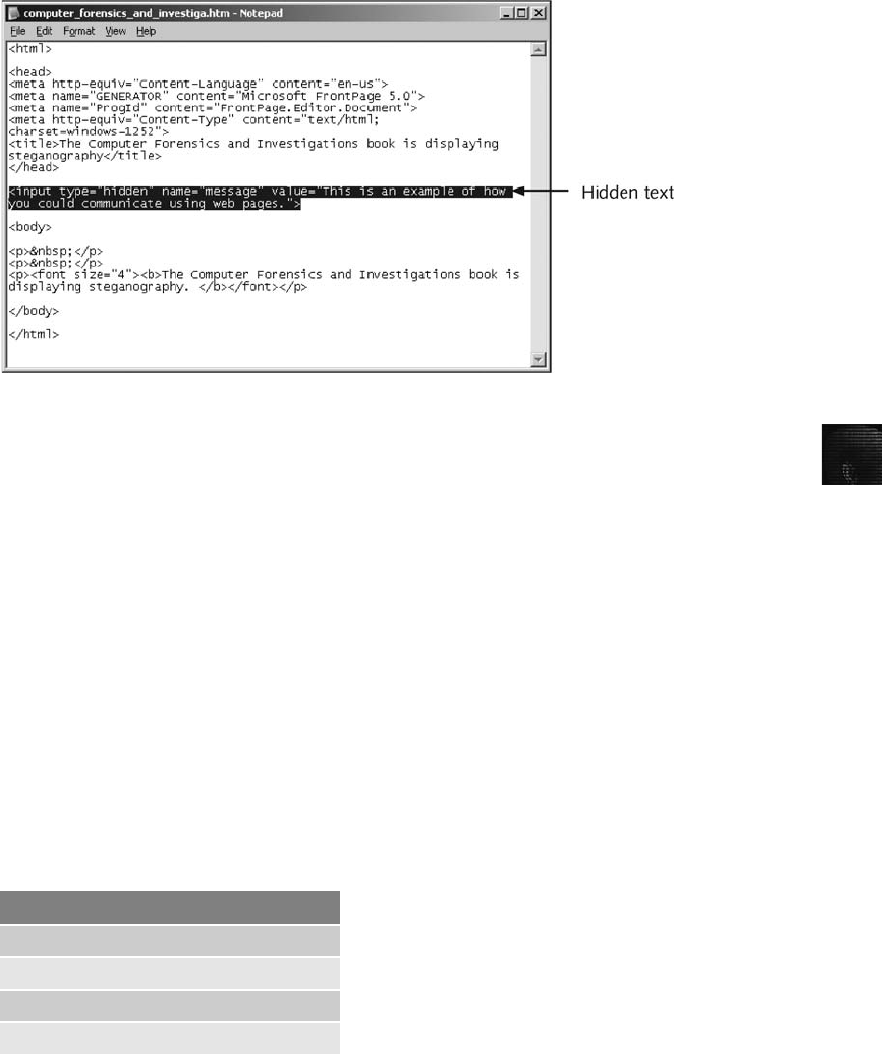
10
intended to be viewed in a Web browser. This Web page contains hidden text, which is
shown in Figure 10-28 along with the source HTML code. To detect hidden inserted text,
you need to compare what the file displays and what the file contains. Depending on your
skill level, this process can be difficult and time consuming.
The second type of steganography, substitution, replaces bits of the host file with other bits
of data. With a bitmap file, for example, you could replace bits used for pixels and colors
with hidden data. To avoid detection, you substitute only those bits that result in the least
amount of change.
For example, if you use an 8-bit graphics file, each pixel is represented by 8 bits of data con-
taining information about the color each pixel displays onscreen. The bits are prioritized from
left to right, such as 11101100. The first bit on the left is the most significant bit (MSB), and
the last bit on the right is the least significant bit (LSB). As the names suggest, changing the
MSB affects the pixel display more than changing the LSB does. Furthermore, you can usually
change only the last two LSBs in an image without producing a noticeable change in the shade
of color the pixel displays. To detect a change to the last two LSBs in a graphics file, you need
to use a steganalysis tool, which is software designed to identify steganography techniques.
For example, if your secret message is converted to binary form to equal 01101100 and you
want to embed this secret message into a picture, you alter the last 2 bits of four pixels. You
break the binary form into sections of two, as in 01 10 11 00, and insert the bits into the last
2 bits of each pixel, as shown in Table 10-1.
Figure 10-28 The HTML code reveals hidden text
Table 10-1 Bit breakdown of a secret message
Original pixel Altered pixel
1010 1010 1010 1001
1001 1101 1001 1110
1111 0000 1111 0011
0011 1111 0011 1100
Identifying Unknown File Formats 409
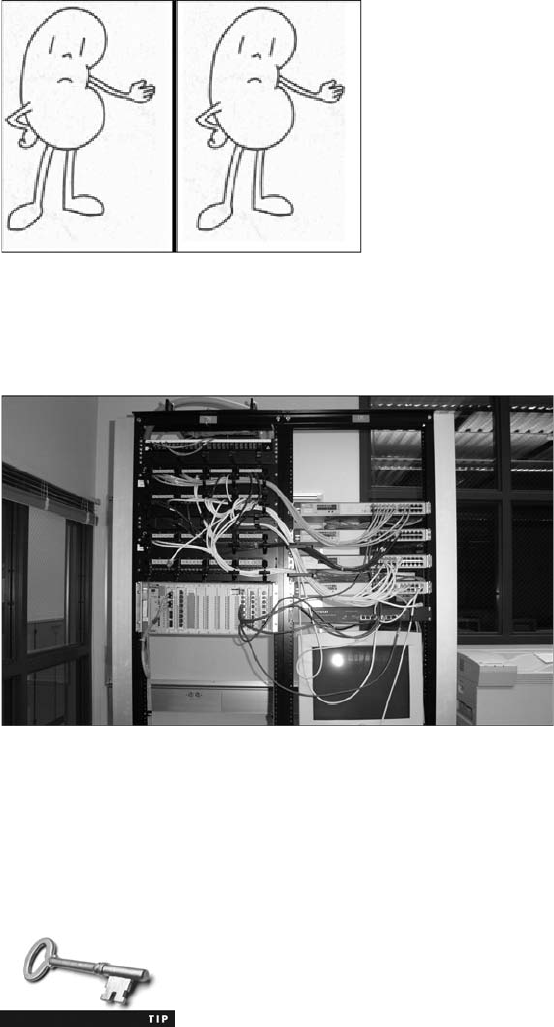
The sequence of 2 bits is substituted for the last 2 bits of the pixel. This bit substitution can’t
be detected by the human eye, which can see only about 6 bits of color. Figure 10-29 shows
the original picture, a simple line drawing, on the left and the altered image on the right.
The altered image contains the hidden picture shown in Figure 10-30.
Whether insertion or substitution is used, graphics files are usually chosen for steganography
because they contain enough bits to manipulate for hiding data. Therefore, you should
always inspect graphics files for steganography evidence, especially if your suspect is techni-
cally savvy.
Steganography can be used with file formats other than graphics
files, such as MPEG and AVI files.
Figure 10-29 Original and altered images
Figure 10-30 Hidden picture in the altered image
410 Chapter 10
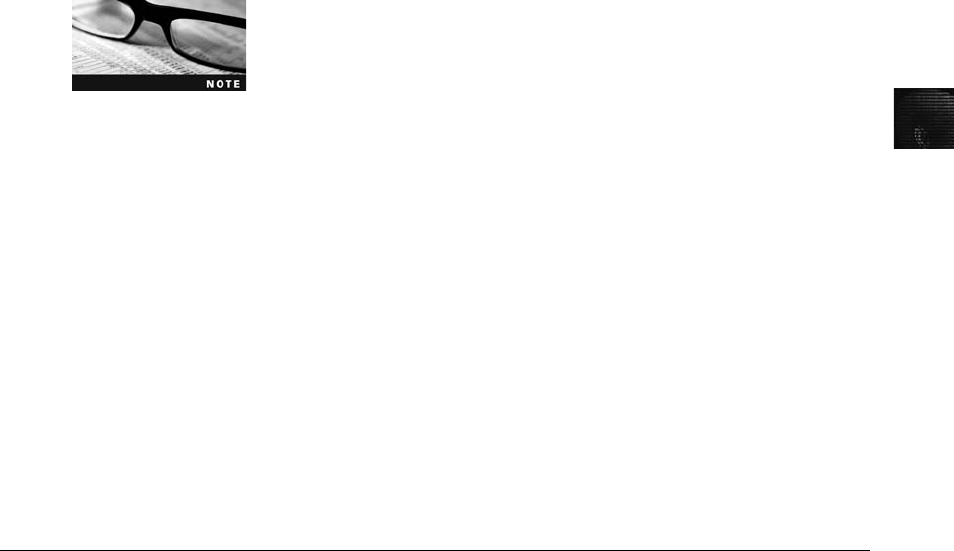
10
Using Steganalysis Tools
You can use several different steganalysis tools (also called “steg tools”) to detect, decode,
and record hidden data, even in files that have been renamed to protect their contents. If
you suspect steganography has been used, search the suspect device for evidence of installed
steganalysis tools.
A steganalysis tool can also detect variations of an image. If a graphics file has been renamed,
a steganalysis tool can identify the file format from the file header and indicate whether the
file contains an image. Although steganalysis tools can help identify hidden data, steganogra-
phy is generally difficult to detect. In fact, if steganography is done correctly, in most cases
you can’t detect the hidden data unless you can compare the altered file with the original
file. Check to see whether the file size, image quality, or file extensions have changed. If so,
you might be dealing with a steganography image. As an example of the complexity of
detecting steganography, Niels Provos and Peter Honeyman at the University of Michigan
conducted a study of more than two million images used in eBay auctions to see whether hid-
den data might have been placed in photos (see www.citi.umich.edu/techreports/reports/
citi-tr-01-11.pdf). They were unable to determine whether any graphics files contained hid-
den messages.
Steganography and steganalysis tools change as rapidly as some OSs.
Current steg tools include Stegowatch, Outguess, StegDetect, and
S-Tools. For a list of other steg tools, you can do an Internet search
on “steganography”or “steganalysis.”
Steganalysis tools usually compare a suspect file to a known good version or a known bad
version of the graphics file. Some recent tools can detect steganography without a known
good or bad file, however. Because graphics files are binary, these tools perform complex
mathematical calculations to verify a file’s authenticity by checking file size and palette
color. Other tools compare the hash value of a known good or bad file to the suspect file to
determine whether steganography was used.
You can also use steganalysis tools to determine which sectors of a graphics file hide data.
Keep in mind that this investigation task can be time consuming. Your first obstacle is
obtaining the original graphics file to compare to the suspected steganography file. In some
cases, you can find the original file on the suspect’s computer or recover it, if it was deleted.
If the filename has been changed, you might need to view each graphics file you recover to
try to find a match. If you can’t find the original file, you can still analyze the suspect file by
using a steganalysis tool to detect hidden data. In the Hands-On Projects at the end of this
chapter, you analyze a steganography file.
Understanding Copyright Issues with Graphics
Steganography has also been used to protect copyrighted material by inserting digital water-
marks into a file. When working with graphics files, computer investigators need to be aware
of copyright laws, especially in the corporate environment, where they often work closely with
the legal department to guard against copyright violations. Investigators might also need to
Understanding Copyright Issues with Graphics 411

determine whether a photo is from a known copyrighted source, such as a news photo being
posted on a Web page without permission.
The U.S. Copyright Office Web site defines precisely how copyright laws pertain to graphics
(see www.copyright.gov for information on the 1976 Copyright Act). Copyright laws as they
pertain to the Internet, however, aren’t as clear. For example, a server in another country
might host a Web site, which could mean it’s regulated by copyright laws in that country.
Because each country has its own copyright laws, enforcement can be difficult. Contrary to
what some might believe, there’s no international copyright law.
The U.S. Copyright Office identifies what can and can’t be covered under copyright law in the
United States:
Copyright protects “original works of authorship”that are fixed in a tangible form of expres-
sion. The fixation need not be directly perceptible so long as it may be communicated with the
aid of a machine or device. Copyrightable works include the following categories:
1. literary works;
2. musical works, including any accompanying words;
3. dramatic works, including any accompanying music;
4. pantomimes and choreographic works;
5. pictorial, graphic, and sculptural works;
6. motion pictures and other audiovisual works;
7. sound recordings;
8. architectural works.
These categories should be viewed broadly. For example, computer programs and most “com-
pilations”may be registered as “literary works”; maps and architectural plans may be regis-
tered as “pictorial, graphic, and sculptural works.”
Anything that would ordinarily be copyrighted through noncomputer means and is now being
created on digital media is considered to be copyrighted, as long as the process for obtaining a
copyright has been followed.
Digital watermarks can be visible or imperceptible in media such as digital photos or audio
files. Visible watermarks are usually an image, such as the copyright symbol or a company
logo, layered on top of a photo. Imperceptible watermarks don’t change the appearance or
sound quality of a copyrighted file. Methods used for imperceptible watermarks sometimes
involve modifying a file’s LSBs into a unique pattern.
Chapter Summary
■A graphics file contains an image, such as a digital photo, line art, a three-dimensional
image, or a scanned replica of a printed picture. A graphics program creates and saves
one of three types of graphics files: bitmap, vector, and metafile. Bitmap images are
collections of dots, or pixels, that form an image. Vector graphics are mathematical
instructions that define lines, curves, text, and geometric shapes. Metafile graphics are
combinations of bitmap and vector images.
412 Chapter 10

10
■When you use a graphics editor or an image viewer, you can open a file in one of
many graphics file formats. Each format has different qualities, including the amount
of color and compression it uses. If you open a graphics file in a program that sup-
ports multiple file formats, you can save the file in a different file format. However,
converting graphics files this way can change image quality.
■Bitmap images store graphics information as grids of pixels (short for “picture ele-
ments”). The quality of a bitmap image displayed onscreen is governed by resolution,
which determines the amount of detail displayed. Vector graphics, unlike bitmap and
raster files, use lines instead of dots. A vector graphic stores only the calculations for
drawing lines and shapes; a graphics program converts these calculations into images.
You can enlarge a vector graphic without affecting image quality. Metafile graphics
combine bitmap and vector graphics and can have the characteristics of both image
types.
■Most graphics editors enable you to create files in one or more of the standard
graphics file formats, such as Graphic Interchange Format (.gif), Joint Photographic
Experts Group (.jpeg), Windows Bitmap (.bmp), or Encapsulated Postscript (.eps).
Nonstandard graphics file formats include less common formats, such as Targa (.tga)
and Raster Transfer Language (.rtl); proprietary formats, such as Photoshop (.psd);
newer formats, such as Scalable Vector Graphics (.svg); and old or obsolete formats,
such as Paintbrush (.pcx).
■Most graphics file formats, including .gif and .jpeg, compress data to save disk space
and reduce transmission time. Other formats, such as .bmp, rarely compress data or
do so inefficiently. You can use compression tools to compact data and reduce file
size. Lossless compression saves file space by using mathematical formulas to repre-
sent data in a file. Lossy compression compresses data by permanently discarding bits
of information in the file.
■Digital camera photos are typically in raw and EXIF JPEG formats. The raw format is
the proprietary format of the camera’s manufacturer. The EXIF format is different
from the standard JFIF JPEG format because it contains metadata about the camera
and picture, such as shutter speed and date and time a picture was taken.
■In a computer forensics investigation involving graphics files, you need to locate and
recover all graphics files on a drive and determine which ones are pertinent to your
case. Because these files aren’t always stored in standard graphics file formats, you
should examine all files your computer forensics tools find, even if they aren’t identi-
fied as graphics files. A graphics file contains a header with instructions for displaying
the image. Each type of graphics file has its own header that helps you identify the file
format. Because the header is complex and difficult to remember, you can compare a
known good file header with that of a suspect file.
■When you’re examining recovered data remnants from files in slack or free space,
you might find data that appears to be a header for a common graphics file type.
If you locate header data that’s partially overwritten, you must reconstruct the
header to make it readable again by comparing the hexadecimal values of known
graphics file formats to the pattern of the file header you found. After you
identify fragmented data, you can use a computer forensics tool to recover the
fragmented file.
Chapter Summary 413

■If you can’t open a graphics file in an image viewer, the next step is to examine the
file header to see whether it matches the header in a known good file. If the header
doesn’t match, you must insert the correct hexadecimal values manually with a hex
editor.
■The Internet is the best source for learning more about file formats and their exten-
sions. You can search for “file type”or “file format”and find a list of Web sites with
information on file extensions.
■You should analyze graphics file headers when you find new or unique file types that
computer forensics tools don’t recognize. The simplest way to do this is with a hex
editor. You can record the hexadecimal values in the header for future reference.
■Many popular viewer utilities are freeware or shareware and enable you to view a
wide range of graphics file formats. Most GUI forensics tools, such as ProDiscover,
EnCase, FTK, X-Ways Forensics, and ILook, include image viewers that display
common image formats, especially GIF and JPEG.
■Steganography is a method of hiding data by using a host file to cover the contents of
a secret message. The two major techniques are insertion and substitution. Insertion
places data from the secret file into the host file. When you view the host file in its
associated program, the inserted data is hidden unless you analyze the data structure.
Substitution replaces bits of the host file with other bits of data.
■Steganalysis tools can detect hidden data in graphics files, even in files that have been
renamed to protect their contents. If the file has been renamed, steganalysis tools can
use the file header to identify the file format and indicate whether the file contains an
image. Steganalysis tools can also detect variations in a graphics file.
Key Terms
bitmap images Collections of dots, or pixels, in a grid format that form a graphic.
carving The process of recovering file fragments that are scattered across a disk. See also
salvaging.
data compression The process of coding data from a larger form to a smaller form.
demosaicing The process of converting raw picture data to another format, such as JPEG or
TIFF.
Exchangeable Image File (EXIF) A file format the Japanese Electronic Industry Development
Association (JEIDA) developed as a standard for storing metadata in JPEG and TIFF files.
false positives The results of keyword searches that contain the correct match but aren’t
relevant to the investigation.
lossless compression A compression method in which no data is lost. With this type of
compression, a large file can be compressed to take up less space and then uncompressed
without any loss of information.
lossy compression A compression method that permanently discards bits of information in
a file. The removed bits of information reduce image quality.
metafile graphics Graphics files that are combinations of bitmap and vector images.
414 Chapter 10

10
nonstandard graphics file formats Less common graphics file formats, including
proprietary formats, newer formats, formats that most image viewers don’t recognize, and
old or obsolete formats.
pixels Small dots used to create images; the term comes from “picture element.”
raster images Collections of pixels stored in rows rather than a grid, as with bitmap images,
to make graphics easier to print; usually created when a vector graphic is converted to a
bitmap image.
rasterize The process of converting a bitmap file to a raster file for printing.
raw file format A file format typically found on higher-end digital cameras; the camera
performs no enhancement processing—hence the term “raw.”This format maintains the
best picture quality, but because it’s a proprietary format, not all image viewers can
display it.
resolution The density of pixels displayed onscreen, which governs image quality.
salvaging Another term for carving, used outside North America. See carving.
standard graphics file formats Common graphics file formats that most graphics programs
and image viewers can open.
steganalysis tool A program designed to detect and decode steganography techniques.
vector graphics Graphics based on mathematical instructions to form lines, curves, text, and
other geometrical shapes.
vector quantization (VQ) A form of compression that uses an algorithm similar to rounding
off decimal values to eliminate unnecessary bits of data.
Review Questions
1. Graphics files stored on a computer can’t be recovered after they are deleted. True or
False?
2. When you carve a graphics file, recovering the image depends on which of the following
skills?
a. Recovering the image from a tape backup
b. Recognizing the pattern of the data content
c. Recognizing the pattern of the file header content
d. Recognizing the pattern of a corrupt file
3. Explain how to identify an unknown graphics file format that your computer forensics
tool doesn’t recognize.
4. What type of compression uses an algorithm that allows viewing the graphics file
without losing any portion of the data?
5. When investigating graphics files, you should convert them into one standard format.
True or False?
Review Questions 415
6. Digital pictures use data compression to accomplish which of the following goals?
(Choose all that apply.)
a. Save space on a hard drive.
b. Provide a crisp and clear image.
c. Eliminate redundant data.
d. Produce a file that can be e-mailed or posted on the Internet.
7. Salvaging a file is also known in North America by which of the following terms?
a. Data recovery
b. Scavenging
c. Recycle Bin
d. Carving
8. In JPEG files, what’s the starting offset position for the JFIF label?
a. Offset 0
b. Offset 2
c. Offset 6
d. Offset 4
9. Each type of graphics file has a unique header containing information that distinguishes
it from other types of graphics files. True or False?
10. Copyright laws don’t apply to Web sites. True or False?
11. When viewing a file header, you need to include hexadecimal information to view the
image. True or False?
12. When recovering a file with ProDiscover, your first objective is to recover cluster values.
True or False?
13. Bitmap (.bmp) files use which of the following types of compression?
a. WinZip
b. Lossy
c. Lzip
d. Lossless
14. A JPEG file uses which type of compression?
a. WinZip
b. Lossy
c. Lzip
d. Lossless
15. Only one file format can compress graphics files. True or False?
16. A JPEG file is an example of a vector graphic. True or False?
416 Chapter 10
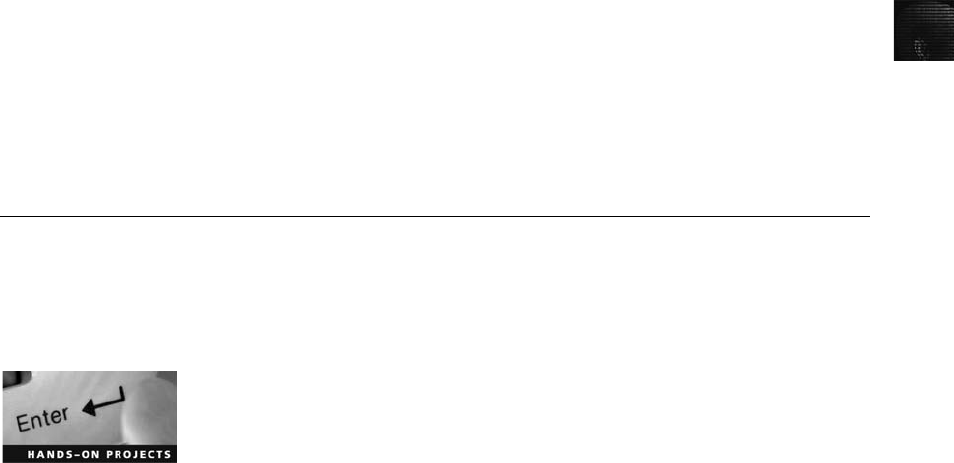
10
17. JPEG and TIF files:
a. Have identical values for the first 2 bytes of their file headers
b. Have different values for the first 2 bytes of their file headers
c. Differ from other graphics files because their file headers contain more bits
d. Differ from other graphics files because their file headers contain fewer bits
18. What methods do steganography programs use to hide data in graphics files? (Choose
all that apply.)
a. Insertion
b. Substitution
c. Masking
d. Carving
19. Some clues left on a drive that might indicate steganography include which of the
following?
a. Multiple copies of a graphics file
b. Graphics files with the same name but different file sizes
c. S-Tools and Stegowatch in the suspect’s All Programs list
d. All of the above
20. What methods are used for digital watermarking? (Choose all that apply.)
a. Implanted subroutines that link to a central Web server automatically when the
watermarked file is accessed
b. Invisible modification of the LSBs in the file
c. Layering visible symbols on top of the image
d. Using a hex editor to alter the image data
Hands-On Projects
If necessary, extract all data files in the Chap10\Projects folder on the book’s DVD to the
C:\Work\Chap10\Projects folder on your system. (You might need to create this folder on
your system before starting the projects; it’sreferredtoas“your work folder”in steps.)
Hands-On Project 10-1
In this project, you use ProDiscover Basic to locate and extract JPEG files with
altered extensions. Some of these files are embedded in files with non-JPEG
extensions. Find the C10frag.eve file in your work folder, and then follow
these steps:
1. Start ProDiscover Basic (with the Run as administrator option if you’re
using Vista) and begin a new project. In the New Project dialog box, type
C10frag in the Project Number and Project File Name text boxes, and
then click OK.
Hands-On Projects 417
2. In the tree view, click to expand Add, and then click Image File. In the
Open dialog box, navigate to your work folder and click C10frag.eve.
Click Open, and then click Yes, if necessary, in the Auto Image Checksum
message box.
3. Click the Search toolbar button. In the Search dialog box, click the Con-
tent Search tab. Under Search for the pattern(s), type JFIF, and under
Select the Disk(s)/Image(s) you want to search in, click C10frag.eve.
Click OK.
4. Click each file in the work area’s search results that doesn’t have a .jpg
extension, and in the data area, scroll through each file to find any occur-
rences of a JFIF label. Click the check box next to each file with a JFIF
label. When the Add Comment dialog box opens, type Recovered hidden
.jpg file, click the Apply to all items check box, and then click OK.
5. In the tree view, click Report, and then click File,Print Report from the
menu. You can also save your report by clicking the Export toolbar but-
ton, and in the Export dialog box’s File name text box, type C10Prj01.rtf,
and then click OK.
6. Exit ProDiscover Basic, saving your project when prompted.
Hands-On Project 10-2
In this project, you continue the search for files Bob Aspen downloaded. In the
in-chapter activity, you recovered three files containing “zzzz”for the first 4
bytes of altered JPEG files. These altered files had different extensions to hide
the fact that they’re graphics files.
Find the C10carve.eve file in your work folder. This image file is a new acqui-
sition of another USB drive the EMTS manager retrieved. He wants to know
whether any similar files on this drive match the files you recovered from the
first USB drive. Because you know that the files you recovered earlier have
zzzz for the first 4 bytes, you can use it as your search string to see whether
similar files exist on this USB drive.
1. Start ProDiscover Basic (with the Run as administrator option if you’re
using Vista) and begin a new project. In the New Project dialog box, type
C10carve for the project number and project filename, and then click OK.
2. In the tree view, click to expand Add, and then click Image File. In the
Open dialog box, navigate to your work folder and click C10carve.eve.
Click Open, and then click Yes, if necessary, in the Auto Image Checksum
message box.
3. Next, click the Search toolbar button. In the Search dialog box, click the
Content Search tab, and then click the ASCII option button and the Case
Sensitive check box. Under Search for the pattern(s), type zzzz, and under
Select the Disk(s)/Image(s) you want to search in, click C10carve.eve. Click
OK.
4. Click each file in the work area’s search results to display it in the data
area. If the file contains zzzz at the beginning of the sector, click the Select
418 Chapter 10
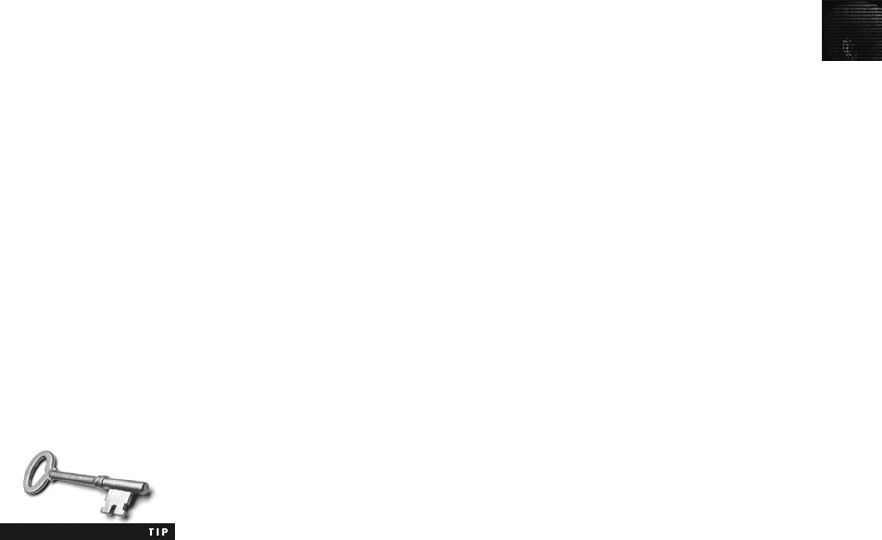
10
check box next to it. In the Add Comment dialog box, type Similar file
located on first USB drive, click the Apply to all items check box, and then
click OK.
5. In the work area, click the Add to Report button.
6. Double-click the gametour5.txt file. In the work area, click the File Name
column heading to sort all files in this pane. Scroll through the list of files
and click the Select check box for the gametour1.txt, gametour2.txt,
gametour3.txt, gametour4.txt, and gametour6.txt files. When the Add
Comment dialog box opens, type Additional similar files on USB drive,
and then click OK. Repeat this step for each gametour file you find.
7. Right-click the gametour1.txt file and click Copy All Selected Files. In the
Choose Destination dialog box, click Browse, navigate to and click your
work folder, and then click OK.
8. To complete your examination, in the tree view, click Report, and then
click File,Print Report from the menu. You can also save your report by
clicking the Export toolbar button, and in the Export dialog box’s File
name text box, type C10Prj02.rtf. Then click OK.
9. Save the project and exit ProDiscover Basic.
Hands-On Project 10-3
In this project, you use IrfanView to open graphics files and save them in a
compressed graphics format different from the original format. You should
note any changes in image quality after converting files to a different format.
Download IrfanView from www.irfanview.com and install it, and then follow
these steps:
1. Start IrfanView.
2. Click File,Open from the menu. In the Open dialog box, navigate to your
work folder, and then double-click Spider.bmp to open the file.
3. Click File,Save as from the menu. Change the file type to JPG and save
the file as Spider.jpg in the same location.
4. Save Spider.jpg as Spider2.bmp in the same location.
5. Open these three graphics files in new sessions of IrfanView and compare
the files. Document any changes you notice.
6. Open Flower.gif from your work folder, and save it as Flower.jpg in the
same location.
If your screen is cluttered with too many open IrfanView windows,
close a few that you’re no longer working with.
7. Save Flower.jpg as Flower2.gif in the same location.
Hands-On Projects 419
8. Open these three graphics files in new sessions of IrfanView, and docu-
ment any changes you see when comparing the files.
9. Open Cartoon.bmp from your work folder, and save it as Cartoon.gif in
the same location.
10. Save Cartoon.gif as Cartoon2.bmp in the same location.
11. Open these three graphics files in new sessions of IrfanView, and docu-
ment any changes you see when comparing the files.
12. Exit all instances of IrfanView. Summarize your conclusions in a brief
report and submit it to your instructor.
Hands-On Project 10-4
In this project, you use S-Tools4 to create a steganography file for hiding an
image. Download S-Tools4 from www.stegoarchive.com, install the program,
and then follow these steps:
1. In Windows Explorer, navigate to where you installed S-Tools4, and start
the program by double-clicking S-Tools.exe.
2. Drag Rushmore.bmp from your work folder to the S-Tools window.
3. To hide text in the Rushmore.bmp file, drag findme.txt from your work
folder to the Rushmore.bmp image.
4. In the Hiding 99 bytes dialog box, type FREEDOM in the Passphrase and
Verify passphrase text boxes, and then click OK. A hidden data
window opens in the S-Tools window.
5. Right-click the hidden data window and click Save as. Save the image as
Steg.bmp in your work folder.
6. Close the Steg.bmp and Rushmore.bmp windows, but leave S-Tools open
for the next project.
Hands-On Project 10-5
In this project, you use S-Tools4 to create a secret message in a bitmap file and
compare this steganography file to the original file by using the DOS Comp
command. You need S-Tools4 and the Mission.bmp and USDECINP.rtf files
in your work folder. Follow these steps to create a steganography file:
1. If you have exited S-Tools4, start it by double-clicking S-Tools.exe in
Windows Explorer.
2. Drag Mission.bmp from your work folder to the S-Tools window.
3. Next, drag USDECINP.rtf from your work folder to the Mission.bmp
image.
4. Type hop10-5 in the Passphrase and Verify passphrase text boxes, and
then click OK. A hidden data window opens in the S-Tools window.
5. Right-click the hidden data window and click Save as. Save the image as
Mission-steg.bmp in your work folder. Exit S-Tools.
420 Chapter 10

10
Next, you use the DOS Comp command to compare these two files and redi-
rect the output to a text file for further analysis:
1. Click Start, type cmd in the Start Search text box, and then press Enter. (In
Windows XP, click Start,Run, type cmd, and click OK.)
2. Change to your work folder by typing cd \Work\Chap10\Projects (substi-
tuting the path to your work folder) and pressing Enter.
3. Type comp Mission.bmp Mission-steg.bmp > Mission-compare.txt and
press Enter, and then at the Compare more files (Y/N) ? prompt, type n
and press Enter.
4. Open the Mission-compare.txt file to see what discrepancies were found.
When you’re finished, close the file, and exit the command prompt win-
dow by typing exit and pressing Enter.
5. To complete this project, write a one-page report on the number of mis-
matches and the deviation in each mismatch between the two files. In
addition, state your observations of the differences in the two files, such
as hexadecimal values and their patterns.
Case Projects
Case Project 10-1
Continue your analysis of the image file for your investigation of the arson
running case project. Determine whether any incriminating images are con-
tained in the evidence. Include the location of the file when you document any
images you believe to be of evidentiary value.
Case Project 10-2
Do an Internet search to find current steganography tools. Create a spread-
sheet listing at least five steganography tools and their features. The spread-
sheet should have the following columns: name of tool, vendor (with URL for
purchasing or downloading the tool), cost (or note that it’s freeware, if appli-
cable), and file formats of data that can be hidden.
Case Project 10-3
You’re investigating a case involving an employee who’s allegedly sending
inappropriate photos via e-mail in attachments that have been compressed
with a zip utility. As you examine the employee’s hard disk, you find a file
named Orkty.zip, which you suspect is a graphics file. When you try to open
the file in an image viewer, a message is displayed indicating that the file is cor-
rupt. Write a two- to three-page report explaining how to recover Orkty.zip
for further investigation.
Case Projects 421
Case Project 10-4
You work for a mid-size corporation known for its inventions that does a lot
of copyright and patent work. You’re investigating an employee suspected of
selling and distributing animations created for your corporation. During your
investigation of the suspect’s drive, you find some files with the unfamiliar
extension .cde. The network administrator mentions that other .cde files have
been sent through an FTP server to another site. Describe your findings after
conducting an Internet search for this file extension.
422 Chapter 10
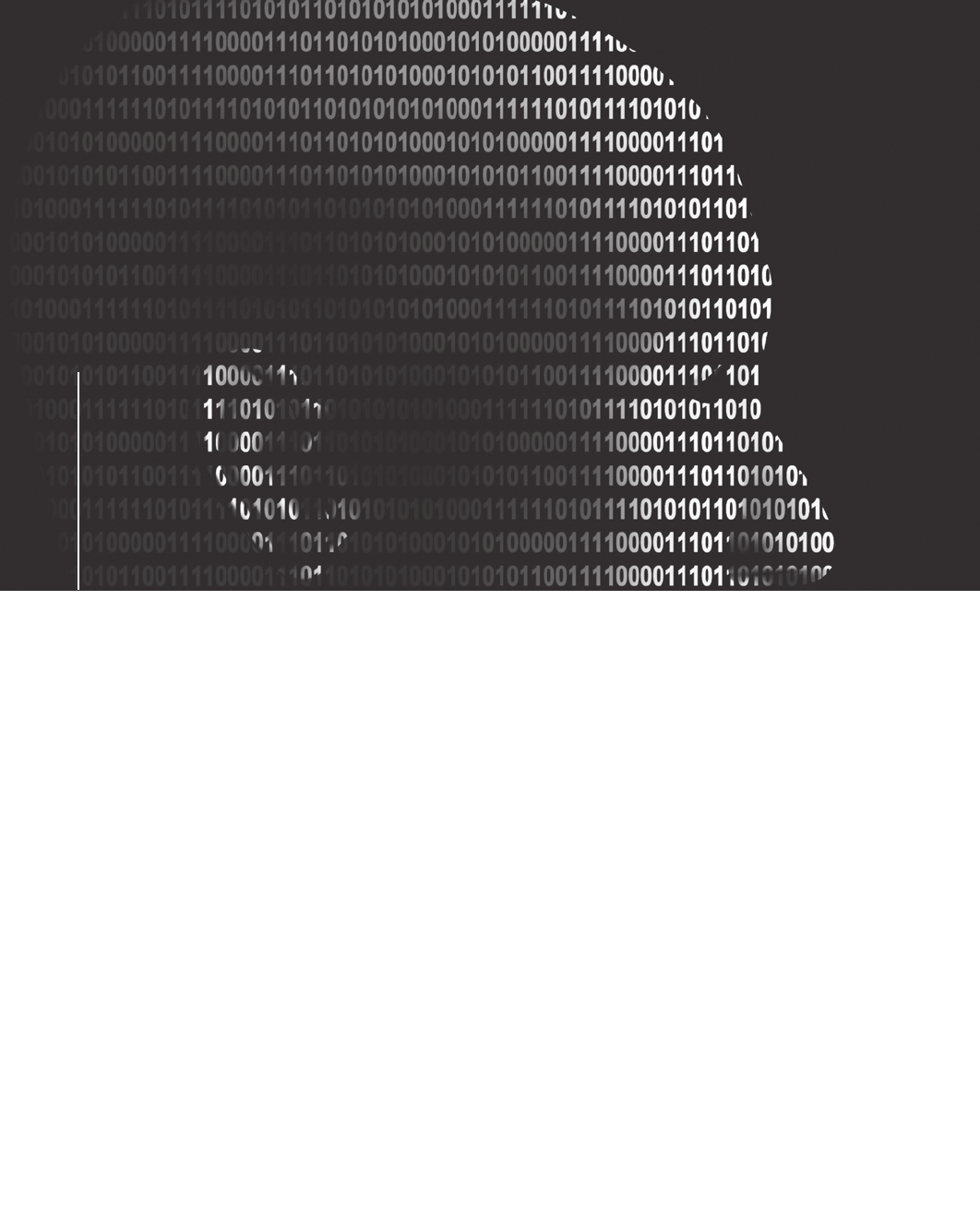
chapter
chapter11
11
Virtual Machines,
Network Forensics,
and Live Acquisitions
Virtual Machines,
Network Forensics,
and Live Acquisitions
After reading this chapter and completing the
exercises, you will be able to:
•Describe primary concerns in conducting forensic examinations of
virtual machines
•Describe the importance of network forensics
•Explain standard procedures for performing a live acquisition
•Explain standard procedures for network forensics
•Describe the use of network tools
423
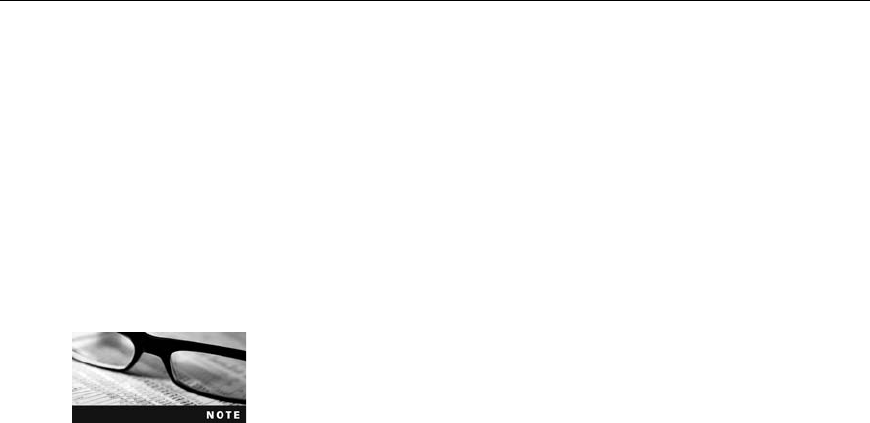
This chapter starts by exploring virtual machines, which are becoming commonplace
in business environments. You learn how to detect that a virtual machine has been set up on
a host computer and how to acquire an image of a virtual machine. You then move on to an
overview of network forensics. Tracing network forensics information can take long, tedious
hours of work, but this field overlaps computer forensics in many areas. It’s assumed you
have had an introductory networking class or Net+ equivalent. The information in this chap-
ter should give you an idea of how computer and network forensics complement each other.
Some of the workload for network administrators involves network forensics. Network foren-
sics differs from network security, in that it deals with tracking down the source and results of
an intrusion or attack event, not preventing intrusions or attacks. Recall from Chapter 1 that
one part of the investigations triad is network intrusion detection and incident response,
which includes determining the intrusion method.
Live acquisitions are becoming more common because they can provide insight on how
attackers can access a network, so this chapter explains the process. You also learn about
additional tools that both administrators and attackers can use to gain access to network com-
puters. Finally, you learn about the Honeynet Project, a worldwide clearinghouse of informa-
tion on thwarting network attackers and using honeypots to lure attackers.
Virtual Machines Overview
As mentioned in Chapter 6, virtual machine use is increasing throughout the business world,
and virtual machines are even being used to commit crimes. Forensics investigators need to
know how to analyze virtual machines and use them to analyze images containing potential
malware or unusual software.
As you’ve learned, virtual machines are handy when you want to run legacy or uncommon
OSs and software along with the other software on your computer. For example, you can
load a Windows 98 virtual machine on a physical computer (the “host”) running Vista. Vir-
tualized networks have become more common, too. Depending on the amount of RAM and
hard drive space available, a physical network of 20 computers could have 100 or more
virtual machines running.
Much of the following information on virtual forensics comes from
this source: Shavers, B. “Virtual Forensics: A Discussion of Virtual
Machines Related to Forensic Analysis.”White paper, Seattle, WA,
2008. For more details, download this white paper at www.forensic
focus.com/downloads/virtual-machines-forensics-analysis.pdf.
An investigation with a virtual machine doesn’t differ much from a standard investigation.
You begin by acquiring a forensic image of the host computer. Network logs can be helpful
in determining what happened on a machine and give clues on what to search for. Even if
you know the virtual machine’s location on the host, the host might contain shared files that
are of interest. Therefore, the best approach is acquiring an image of the host and then
exporting associated virtual files.
424 Chapter 11
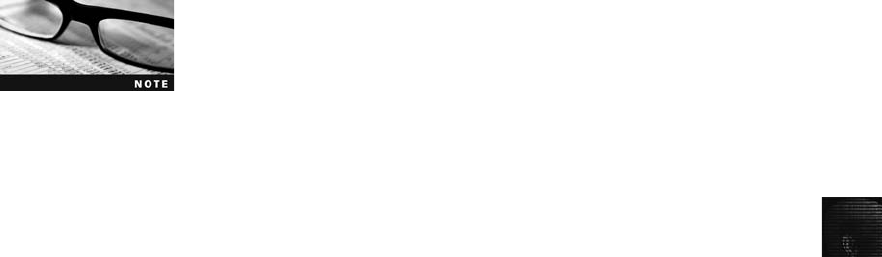
11
For forensics investigators, one of the biggest challenges is detecting whether virtual machines
are or were loaded on a host computer. On a Windows host, your search for virtual machines
should start with the Virtual Machines (My Virtual Machines in Windows XP) folder. Files
with a .vmx or .vmc extension (depending on the virtualization software) indicate virtual
machines installed on the host.
The next step is to check the Registry for clues that virtual machines have been installed or
uninstalled. For example, look in the HKEY_CLASSES_ROOT Registry key and examine the
file associations. If a file extension is associated with a virtual device, you know to search for
a virtual machine. Another clue is the existence of a VMware network adapter, which means
a virtual machine has been installed. To see all network adapters on a system, you can use the
Ipconfig (in Windows) or Ifconfig (in Linux) command. Virtual machines can autodetect CDs
and DVDs as well as USB devices. As a result, determining what might have been attached to
the system is critical. In addition, USB devices are becoming more sophisticated; for example,
some even have an OS installed. People with malicious intent could wreak havoc on a system
by using a USB OS via a virtual machine.
Create a Work\Chap11\Chapter work folder on your system. The
work folder path shown in screenshots might differ slightly from
yours.
Before beginning the following activity, download VMware Server from www.vmware.com/
download/server and install it. You should download version 1.06 or 1.08 because version
2.0 or later might require installing other Windows programs. You also need FTK Imager
and AccessData Registry Viewer, which you installed in previous chapters. Then follow these
steps to start examining the Registry for clues of virtual machines:
1. Start FTK Imager (with the Run as administrator option if you’re using Windows
Vista).
2. Click File,Add Evidence Item from the menu.
3. In the Select Source dialog box, click the Logical Drive option button, and then click
Next.
4. In the Select Drive dialog box, click the Drive Selection list arrow, click the drive
where you installed VMware Server, and then click Finish.
5. In the upper-left pane, navigate to the Windows (or WINNT)\System32 folder.
6. Right-click the Config folder and click Export Files.
7. In the Browse For Folder dialog box, navigate to your work folder, and then click
OK. Exit FTK Imager.
8. Start Registry Viewer. Click the Open toolbar button, and navigate to the
Config subfolder of your work folder. Click the Software file, and then click
Open.
9. In the left pane, expand VMware, Inc. and VMware Server, and click the License
folder (see Figure 11-1). The right pane shows detailed license information, including
the serial number (deleted in the figure). Exit Registry Viewer.
Virtual Machines Overview 425
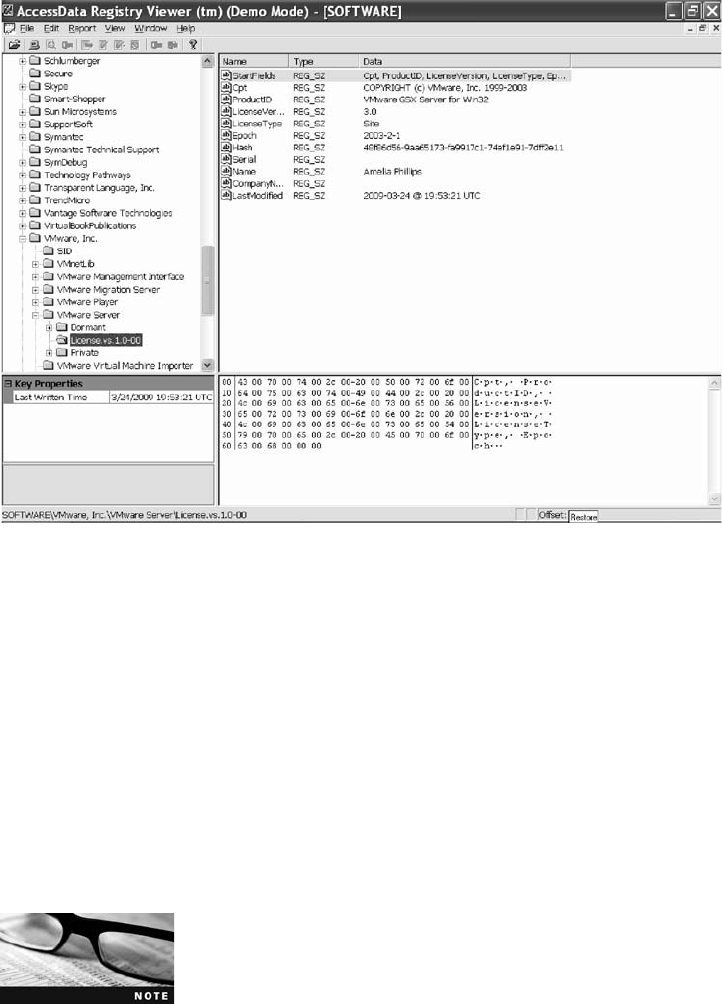
Even if software has been uninstalled, Windows often retains the license information in the
Registry. Because of this record in the Registry, when you uninstall a time-limited demo and
then attempt to reinstall it, the installation usually fails.
After determining that a virtual machine was or still is installed on the host, the next step is
finding it. In VMware, typically you look for files with .vmdk, .vmsd, or .vmx extensions as
well as Nvram (virtual RAM) files. In addition, DLL files might be left behind, even after an
uninstall. After finding evidence of a virtual machine and its related files, next you need to
acquire an image of the virtual machine.
For the next activity, you need a virtual machine you have installed. Follow these steps to
acquire an image of a virtual machine:
In these steps, an Ubuntu Linux 8.04 virtual server is used. For this
activity, you can download a similar virtual appliance (a virtual
machine with an OS already installed) from the Operating Systems
category of the VMware Virtual Appliance Marketplace (http://
vmware.com/appliances).
1. Start FTK Imager (with the Run as administrator option, if necessary).
2. Click File,Add Evidence Item from the menu.
3. In the Select Source dialog box, click the Image File option button, and then click
Next.
Figure 11-1 Viewing the VMware license in Registry Viewer
426 Chapter 11
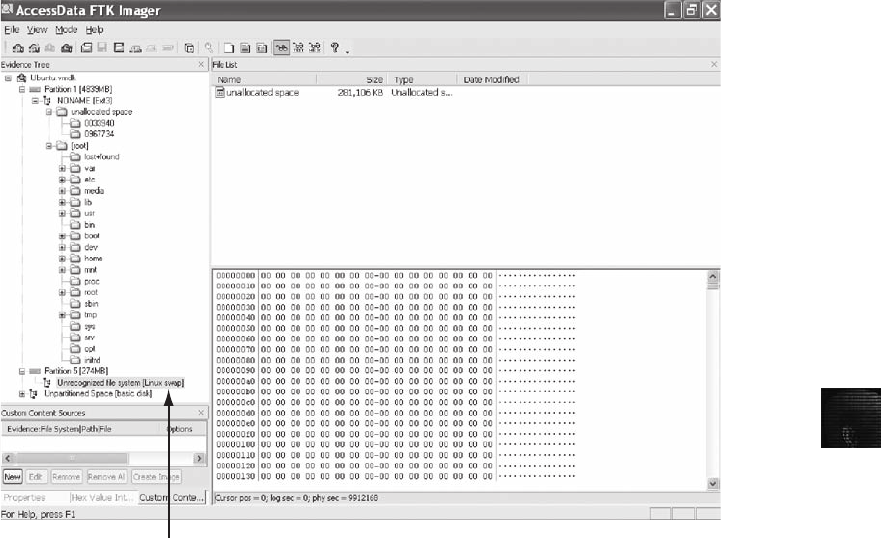
11
4. Click the Browse button, navigate to Documents\Virtual Machines (in Vista; in XP,
the default location is My Documents\My Virtual Machines), and double-click the
.vmdk file. Click Finish.
5. Click to expand the tree at the left. Typically, in an Ubuntu installation, three parti-
tions are listed: partition 1, containing the root partition; partition 5, containing the
swap partition; and unallocated space (see Figure 11-2). On Linux systems, the swap
partition can be set up to serve as virtual memory.
6. Next, you acquire an image of this virtual machine. Click File,Create Disk Image
from the menu.
7. In the Select Source dialog box, click the Image File optionbutton,andthenclickNext.
8. In the Select File dialog box, click the Browse button, and then navigate to and
double-click the .vmdk file. Click Finish.
9. In the Create Image dialog box, click the Add button in the Image Destination
section.
10. In the Select Image Type dialog box, verify that Raw (dd) is selected for the image
format, and then click Next.
11. In the Evidence Item Information dialog box, enter today’s date for the evidence
number, your name, and any other pertinent information, and then click Next.
Linux swa
p
p
artition
Figure 11-2 Examining a virtual machine’s swap partition in FTK Imager
Virtual Machines Overview 427
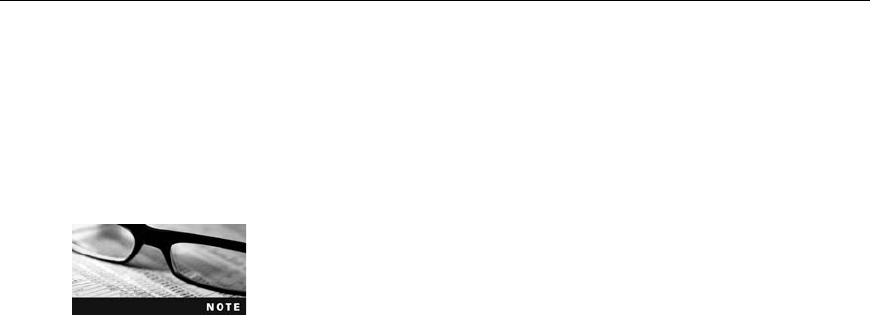
12. In the Select Image Destination dialog box, click the Browse button, navigate to and
click your work folder, and then click OK. In the Image filename (excluding exten-
sion) text box, type C11InChap. In the Image Fragment Size (MB) text box, type 0so
that FTK Imager doesn’t attempt to break the image file into chunks that fit on a CD.
13. Click Finish, and then click Start to begin the image acquisition. This process might
take a few minutes. When it’s finished, exit FTK Imager. You can then examine the
image with the tool of your choice.
Another option for acquiring an image of a virtual machine is mounting the virtual machine
as a physical drive and then acquiring an image of the virtual machine; this method makes
the virtual machine behave more like a physical computer. This option is likely to become
more common in the future as virtual machines are used more widely.
Virtual machines are also useful when you want to ensure that malware isn’treleasedonyour
workstation. For example, you can acquire an image of a physical computer, and then load it
as a virtual machine. If the image contains malware, you can let it run to see how it behaves
without being concerned about its effect on the physical computer or the network it’s attached
to. As mentioned in Chapter 6, however, some malware can detect that it’s running on a vir-
tual machine and won’tactivate.
Network Forensics Overview
Network forensics is the process of collecting and analyzing raw network data and tracking
network traffic systematically to ascertain how an attack was carried out or how an event
occurred on a network. Because network attacks are on the rise, there’s more focus on this
field and an increasing demand for skilled technicians. Labor forecasts predict a shortfall of
50,000 network forensics specialists in law enforcement, legal firms, corporations, and
universities.
You might hear the terms cyberforensics or digital forensics; they
usually refer to network forensics, not computer forensics.
When intruders break into a network, they leave a trail behind. Being able to spot variations
in network traffic can help you track intrusions, so knowing your network’s typical traffic
patterns is important. For example, the primary ISP in Windhoek, Namibia, has peak hours
of use between 6 a.m. and 6 p.m. because most people in that city have Internet access only
at work. If a usage spike occurred during the night, the network administrator on duty
would recognize it as unusual activity and could take steps to investigate it.
Network forensics can also help you determine whether a network is truly under attack or a
user has inadvertently installed an untested patch or custom program, for example. A lot of
time and resources can be wasted determining that a bug in a custom program or an untested
open-source program caused the “attack.”
Network forensics examiners must establish standard procedures for how to acquire data after
an attack or intrusion incident. Typically, network administrators want to find compromised
428 Chapter 11
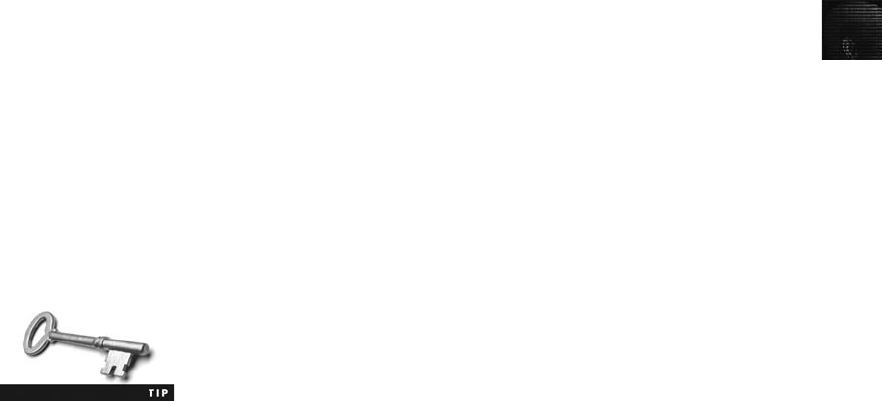
11
machines, get them offline, and restore them as quickly as possible to minimize downtime.
However, taking the time to follow standard procedures is essential to ensure that all compro-
mised systems have been found and to ascertain attack methods in an effort to prevent them
from happening again. This process is discussed in more detail later in “Developing Standard
Procedures for Network Forensics.”
Securing a Network
Network forensics is used to determine how a security breach occurred; however, steps must
be taken to harden networks before a security breach happens, particularly with recent
increases in network attacks, viruses, and other security incidents. Hardening includes a
range of tasks, from applying the latest patches to using a layered network defense strategy,
which sets up layers of protection to hide the most valuable data at the innermost part of the
network. It also ensures that the deeper into the network an attacker gets, the more difficult
access becomes and the more safeguards are in place. The National Security Agency (NSA)
developed a similar approach, called the defense in depth (DiD) strategy. DiD has three
modes of protection:
•People
•Technology
•Operations
If one mode of protection fails, the others can be used to thwart the attack. Listing people as
a mode of protection means organizations must hire well-qualified people and treat them well
so that they have no reason to seek revenge. In addition, organizations should make sure
employees are trained adequately in security procedures and are familiar with the organiza-
tion’s security policy. Physical and personnel security measures are included in this mode of
protection.
The technology mode includes choosing a strong network architecture and using tested tools,
such as intrusion detection systems (IDSs) and firewalls. Regular penetration testing coupled
with risk assessment can help improve network security, too. Having systems in place that
allow quick and thorough analysis when a security breach occurs is also part of the technol-
ogy mode of protection.
Finally, the operations mode addresses day-to-day operations. Updating security patches,
antivirus software, and OSs falls into this category, as does assessment and monitoring proce-
dures and disaster recovery plans.
If you’re interested in more information on DiD, visit www.nsa.gov/
ia/_files/support/defenseindepth.pdf.
Testing networks is as important as testing servers. You need to be up to date on the latest
methods intruders use to infiltrate networks as well as methods internal employees use to
sabotage networks. In the early and mid-1990s, approximately 70% of network attacks
were caused by internal employees. Since then, this problem has been compounded by con-
tract employees, who often have the same level of network privileges as full-time employees.
Network Forensics Overview 429

In addition, small companies of fewer than 10 employees often don’t consider security
precautions against internal threats necessary, so they can be more susceptible to problems
caused by employees revealing proprietary information to competitors. However, increasing
use of the Internet has caused a sharp rise in external threats, so internal and external threats
are currently about 50-50.
Performing Live Acquisitions
As you learned in Chapter 4, live acquisitions are especially useful when you’re dealing with
active network intrusions or attacks or you suspect employees are accessing network areas
they shouldn’t. Live acquisitions done before taking a system offline are also becoming a
necessity because attacks might leave footprints only in running processes or RAM; for exam-
ple, some malware disappears after a system is restarted. In addition, information in RAM is
lost after you turn off a suspect system. However, after you do a live acquisition, information
on the system has changed because your actions affect RAM and running processes, which
also means the information can’t be reproduced. Therefore, live acquisitions don’tfollowtypi-
cal forensics procedures.
The problem investigators face is the order of volatility (OOV), meaning how long a piece of
information lasts on a system. Data such as RAM and running processes might exist for only
milliseconds; other data, such as files stored on the hard drive, might last for years. The fol-
lowing steps show the general procedure for a live acquisition, although investigators differ
on exact steps:
1. Create or download a bootable forensic CD, and test it before using it on a suspect
drive. If the suspect system is on your network and you can access it remotely, add the
appropriate network forensics tools to your workstation. If not, insert the bootable
forensics CD in the suspect system.
2. Make sure you keep a log of all your actions; documenting your actions and reasons
for these actions is critical.
3. A network drive is ideal as a place to send the information you collect. If you don’t
have one available, connect a USB thumb drive to the suspect system for collecting
data. Be sure to note this step in your log.
4. Next, copy the physical memory (RAM). Microsoft has built-in tools for this task, or
you can use available freeware tools, such as memfetch (www.freshports.org/sysutils/
memfetch) and BackTrack (discussed in the following section).
5. The next step varies, depending on the incident you’re investigating. With an intru-
sion, for example, you might want to see whether a rootkit is present by using a
tool such as RootKit Revealer (www.microsoft.com/technet/sysinternals/Utilities/
RootkitRevealer.mspx). You can also access the system’s firmware to see whether
it has changed, create an image of the drive over the network, or shut the system
down and make a static acquisition later.
6. Be sure to get a forensically sound digital hash value of all files you recover during the
live acquisition to make sure they aren’t altered later.
430 Chapter 11
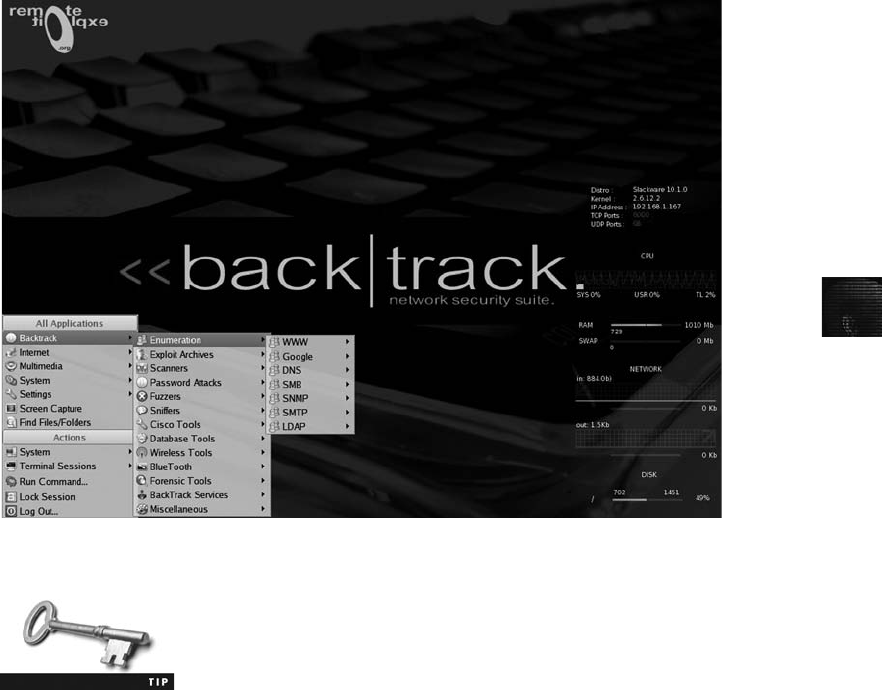
11
Performing a Live Acquisition in Windows
Live acquisitions are becoming more necessary, and several tools are available for capturing
RAM. Mantech Memory DD (www.mantech.com/msma/MDD.asp) can access up to 4 GB
RAM in standard dd format. Another freeware tool, Win32dd (http://win32dd.msuiche.net),
runs from the command line to perform a memory dump in Windows. In addition, commer-
cial tools, such as Guidance Software Winen.exe, can be used.
Another popular tool is BackTrack (www.remote-exploit.org/backtrack.html), which com-
bines tools from the White Hat Hackers CD and The Auditor CD (see Figure 11-3). More
than 300 tools are available, including password crackers, network sniffers, and freeware for-
ensics tools. BackTrack has become popular with penetration testers and is used at the
annual Collegiate Cyber Defense Competitions.
You can find a review of tools for capturing RAM at SANS Computer
Forensics, Investigation, and Response (http://sansforensics.wordpress.
com/2008/12/13/windows-physical-memory-finding-the-right-tool-for-
the-job/).
GUI tools are easy to use, but keep in mind that they require a lot of resources. In addition,
some GUI tools might get false readings from Windows OSs. Command-line tools often give
you more control. For these reasons, you should become familiar with some command-line
network forensics tools (discussed later in this chapter).
Figure 11-3 Some of the tools available in BackTrack
Performing Live Acquisitions 431

Developing Standard Procedures for Network Forensics
Network forensics is a long, tedious process, and unfortunately, the trail can go cold quickly.
A standard procedure often used in network forensics is as follows:
1. Always use a standard installation image for systems on a network. This image isn’ta
bit-stream image but an image containing all the standard applications used. You
should also have the MD5 and SHA-1 hash values of all application and OS files.
2. When an intrusion incident happens, make sure the vulnerability has been fixed to
prevent other attacks from taking advantage of the opening.
3. Attempt to retrieve all volatile data, such as RAM and running processes, by doing a
live acquisition before turning the system off.
4. Acquire the compromised drive and make a forensic image of it.
5. Compare files on the forensic image to the original installation image. Compare hash
values of common files, such as Win.exe and standard DLLs, and ascertain whether
they have changed.
In computer forensics, you can work from the image to find most of the deleted or hidden
files and partitions. Sometimes you restore the image to a physical drive so that you can run
programs on the drive. In network forensics, you have to restore the drive to see how mal-
ware attackers have installed on the system works. For example, intruders might have trans-
mitted a Trojan program that gives them access to the system and then installed a rootkit,
which is a collection of tools that can perform network reconnaissance tasks (using the ls or
netstat command to collect information, for instance), keylogging, and other actions.
The problem is that whatever malware the attacker used is now on the system where you
restored the drive image. As a responsible investigator, you must make sure you’re on an iso-
lated system (not connected to a network) where drives can be wiped to the Department of
Defense (DOD) level or destroyed after you’ve finished your examination. (DOD level requires
wiping at least three times.) As mentioned, one solution is restoring the image to a virtual
machine, which is isolated from your forensic workstation.
Reviewing Network Logs
Network logs record traffic in and out of a network. Network servers, routers, firewalls, and
other devices record the activities and events that move through them. A common way of
examining network traffic is running the Tcpdump program (www.tcpdump.org), which can
produce hundreds or thousands of lines of records. A sample output is shown here:
TCP log from 2010-12-16:15:06:33 to 2010-12-16:15:06:34.
Wed Dec 15 15:06:33 2010; TCP; eth0; 1296 bytes; from
204.146.114.10:1916 to 156.26.62.201:126
Wed Dec 15 15:06:33 2010; TCP; eth0; 625 bytes; from
192.168.114.30:289 to 188.226.173.122:13
Wed Dec 15 15:06:33 2010; TCP; eth0; 2401 bytes; from
192.168.5.41:529 to 188.226.173.122:31
Wed Dec 15 15:06:33 2010; TCP; eth0; 1296 bytes; from
206.199.79.28:1280 to 10.253.170.210:168;first packet
END
432 Chapter 11

11
The first line of the output is simply the header. The rest of the lines follow the format time;
protocol;interface;size;source and destination addresses. Take another look at the second
line from the previous output:
Wed Dec 15 15:06:33 2010; TCP; eth0; 1296 bytes; from
204.146.114.10:1916 to 156.26.62.201:126
This line shows that data was transmitted on Wednesday, December 15, 2010 at 15:06:33. It
was a TCP packet sent via the Ethernet 0 interface of 1296 bytes. The packet was sent from
204.146.114.10:1916 to 156.26.62.201:126. In these IP addresses, the numbers after the
colon represent the port number.
When viewing network logs, port information can give you clues to investigate. For example,
you might notice that a particular IP address is coming in frequently on an unusual port.
Typically, ports above 1024 should raise a flag. You can check the Internet Assigned Num-
bers Authority Web site (www.iana.org/assignments/port-numbers) for a list of assigned port
numbers.
Using a network analysis tool such as Ethereal (which you use later in this chapter), you
could generate a list of the top 10 Web sites users in your network are visiting. As shown in
the following output, the number of bytes being transferred is listed first, followed by the IP
address of the site:
Top 10 External Sites Visited:
4897 188.226.173.122
2592 156.26.62.201
4897 110.150.70.190
4897 132.130.65.172
4897 192.22.192.204
4897 83.141.167.38
1296 167.253.170.210
1296 183.74.83.174
625 6.234.186.83
789 89.40.199.255
You could also generate a list of the top 10 internal users, as shown:
Top 10 Internal Users:
4897 192.168.5.119
4897 192.168.5.41
4897 192.168.5.44
4897 192.168.5.5
2401 204.146.114.50
1296 192.168.5.95
1296 204.146.114.10
1296 204.146.114.14
1296 206.199.79.28
625 192.168.5.72
Developing Standard Procedures for Network Forensics 433
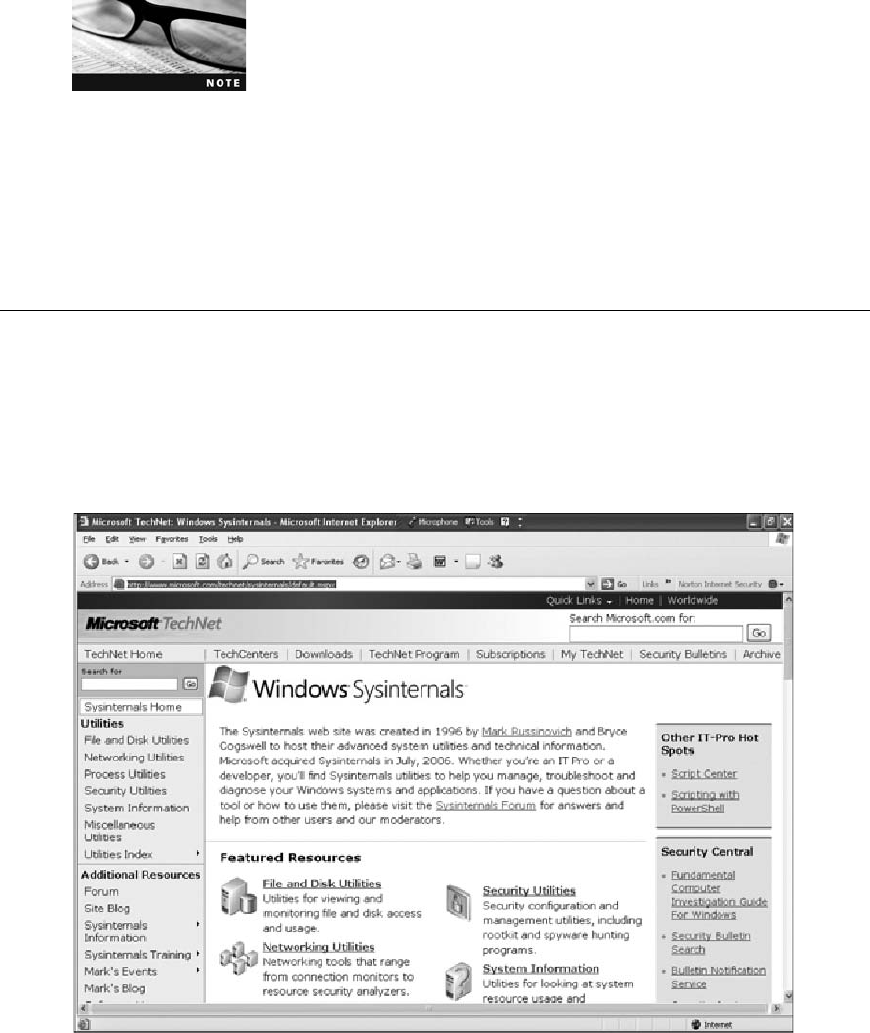
These network logs can show you patterns, such as an employee transmitting data to or from
a particular IP address frequently. Further investigation of the IP address could show that this
employee is accessing an online shopping site during company time, for example.
Automated software packages, such as Tripwire (www.tripwire.com),
can also tell you when suspicious network activity has occurred. Trip-
wire is an audit control program that detects anomalies in traffic and
sends an alert automatically.
As with all investigations, keep preservation of evidence in mind. Your investigation might
turn up other companies that have been compromised. In much the same way you wouldn’t
turn over proprietary company information to become public record, you shouldn’treveal
information discovered about other companies. In these situations, the best course of action
is to contact the companies and enlist their aid in tracking down network intruders. Depend-
ing on the situation, at some point you might have to report the incident to federal authorities.
Using Network Tools
A variety of tools are available for network administrators to perform remote shutdowns,
monitor device use, and more. The tools covered in this chapter are freeware and work in
Windows and UNIX. Sysinternals (www.microsoft.com/technet/sysinternals/) is a collection
of free tools for examining Windows products. They were created by Mark Russinovich and
Bryce Cogswell and acquired by Microsoft (see Figure 11-4).
Figure 11-4 Opening page of Sysinternals
434 Chapter 11

11
As you can see in Figure 11-4, you can choose from file and system, networking, process, and
security tools, among others. The following list describes a few examples of the powerful Win-
dows tools available at Sysinternals:
•RegMon shows all Registry data in real time.
•Process Explorer shows what files, Registry keys, and dynamic link libraries (DLLs)
are loaded at a specific time.
•Handle shows what files are open and which processes are using these files.
•Filemon shows file system activity.
Far too many tools are available to list here, but you should take some time to explore the site
and see what’s available. One in particular that’s worth investigating is PsTools, a suite cre-
ated by Sysinternals that includes the following tools:
•PsExec—Runs processes remotely
•PsGetSid—Displays the security identifier (SID) of a computer or user
•PsKill—Kills processes by name or process ID
•PsList—Lists detailed information about processes
•PsLoggedOn—Displays who’s logged on locally
•PsPasswd—Allows you to change account passwords
•PsService—Enables you to view and control services
•PsShutdown—Shuts down and optionally restarts a computer
•PsSuspend—Allows you to suspend processes
These tools help you monitor your network efficiently and thoroughly. For example, you can
consult records PsTools generates to prove that an employee ran a program without permission.
You can also monitor your network and shut down machines or processes that could be harmful.
Although these tools are helpful for network administrators, imagine what would happen if
an attacker (or even an internal user) could get administrative rights to the network and start
using these tools. For example, in a networking class, students had to install their own servers
and then harden their systems. One student was able to use PsShutdown to log on to another
student’s server and shut it down remotely because that student forgot to create a password
for the default user account.
Using UNIX/Linux Tools
Knoppix Security Tools Distribution (STD; http://s-t-d.org) is a bootable Linux CD intended
for computer and network forensics. To use this tool, you have to adjust the BIOS on the
system you’re using to make sure it can boot from the CD. Knoppix-STD contains several
forensically sound tools put together by Klaus Knopper that are maintained and updated by
Knoppix users. (For more detailed information, visit www.knoppix.net.) Knoppix offers tools
in a variety of categories, including authentication, encryption, forensics, firewalls, IDSs, hon-
eypots, network utilities, password tools, packet sniffers, vulnerability assessment, and wire-
less tools. A few of the Knoppix-STD tools include the following:
•dcfldd—The U.S. DOD computer forensics lab version of the dd command (intro-
duced in Chapter 4)
Using Network Tools 435

•memfetch—Forces a memory dump
•photorec—Retrieves files from a digital camera
•snort—A popular IDS that performs packet capture and analysis in real time
(www.snort.org)
•oinkmaster—Helps manage snort rules so that you can specify what items to ignore as
regular traffic and what items should raise alarms
•john—The latest version of John the Ripper, a password cracker
•chntpw—Enables you to reset passwords on a Windows computer, including the
administrator password
•tcpdump and ethereal—Packet sniffers
With the Knoppix-STD tools on a portable CD, you can examine almost any network sys-
tem. You can also create an image remotely, without the user being aware that you’re exam-
ining the system’s contents.
To see how Knoppix works, go to http://s-t-d.org and download the ISO image. (Check with
your instructor first.) Following the procedure for copying an ISO image, burn it to a CD
and label the CD. Your suspect system can be Windows or Linux and should be on a live
network. Then follow these steps:
1. Check the BIOS of your forensic workstation to make sure the first boot device is the
CD/DVD-ROM drive, not the hard drive.
2. Because newer machines boot quickly, follow this procedure: Insert the Knoppix-STD
CD but leave the CD/DVD-ROM drive door open. Shut down your workstation.
Then restart your workstation and close the drive door.
3. The CD should start automatically (or you can press Enter at the boot prompt to
speed things up). Knoppix usually detects your screen resolution automatically, but
you might need to specify it. If you get an error message, try typing knoppix vga=788
(to select 800 x 600 FrameBuffer mode). If you have any other problems, go to the
FAQ section of the Knoppix Web site.
4. When the workstation is fully booted, you see the Knoppix-STD logo in the middle
of the screen (see Figure 11-5).
5. Right-click anywhere on the screen. When the menu is displayed, point to XShells,
and then click Root Aterm.
Figure 11-5 The Knoppix-STD logo
436 Chapter 11
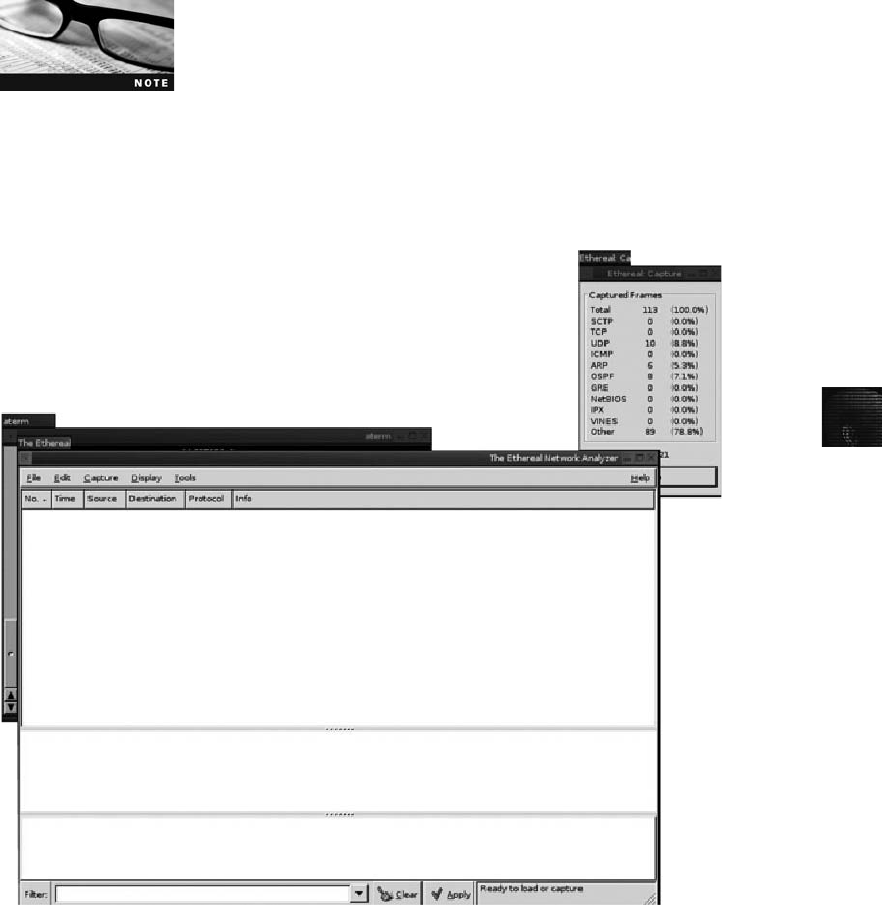
11
6. Type cd / to access the root directory. The prompt should change to root@0[/]#.
7. To access the hard drive, type mount -t vfat /dev/hda1 /mnt and press Enter. If you
have an NTFS drive, type mount -t ntfs /dev/hda1 /mnt and press Enter.
8. To begin examining files on the hard drive, type cd /mnt and press Enter.
9. Type ls -l and press Enter to get a directory listing.
10. Minimize the Aterm window. Right-click anywhere on the screen, point to Sniffers,
and click ethereal.
Ethereal is a freeware tool for capturing and analyzing network traf-
fic. It can read Tcpdump, Microsoft Network Analyzer, Cisco Secure
IDS iplog, and other files. You download and use a Windows version
later in this chapter.
11. When the Ethereal window opens, click Capture,Start from the menu. If the Capture
Options dialog box opens, click OK to accept the defaults. You should see the Ethereal
window and the Capture dialog box listing captured frames (see Figure 11-6). If you’re
not on a live network, ping your neighbor or yourself to generate network traffic, and
then try again.
Figure 11-6 Capturing frames in Ethereal
Using Network Tools 437
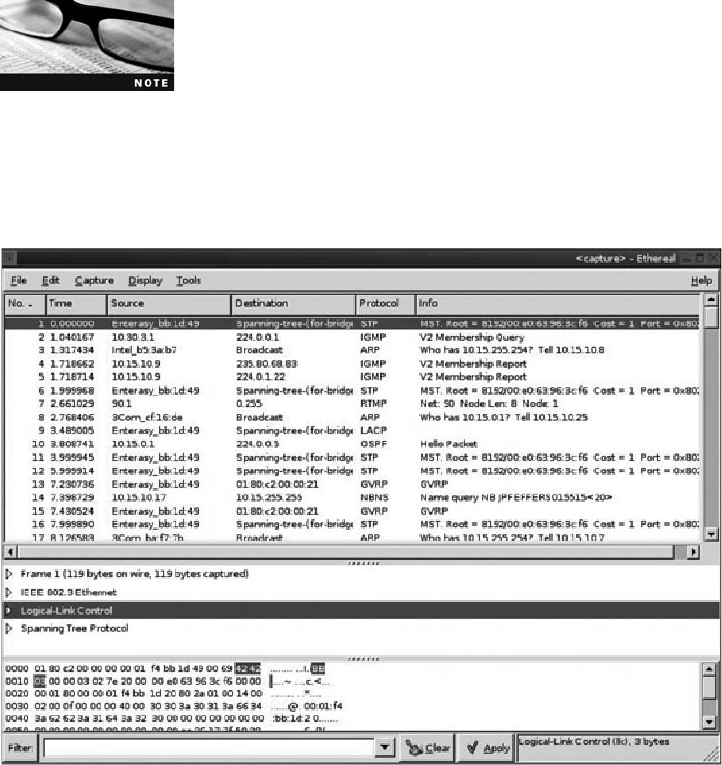
In Ethereal, packets are called frames.
12. After a few minutes, click Stop. It takes a few seconds for the network capture to
load. When it’s finished, you should see a window similar to Figure 11-7. Click a
frame in the top pane to view its details in the bottom pane.
13. Click File,Quit from the menu. Right-click anywhere on the screen, and click
Reboot. A message is displayed when Knoppix has been stopped, and the CD/DVD-
ROM drive door opens. Remove the CD and close the CD/DVD-ROM drive door.
The system then restarts.
Another good Linux tool was The Auditor, a robust security tool that fittingly had a Trojan
warrior for its logo. It has been replaced by BackTrack (http://www.remote-exploit.org/back
track_docs.html), which has tools for network scanning, brute-force attacks, Bluetooth and
wireless networks, and more. It also comes with forensics tools, such as Autopsy, Sleuth Kit
(which you used in Chapter 8), and ForeMost. BackTrack is designed to be easy to use and is
updated frequently. It includes built-in Web browsers, editors, and graphics tools so that you
can generate reports. In addition, it contains word lists from many languages (more than 64
million entries) that you can use for password cracking.
Figure 11-7 Ethereal displaying frame information
438 Chapter 11
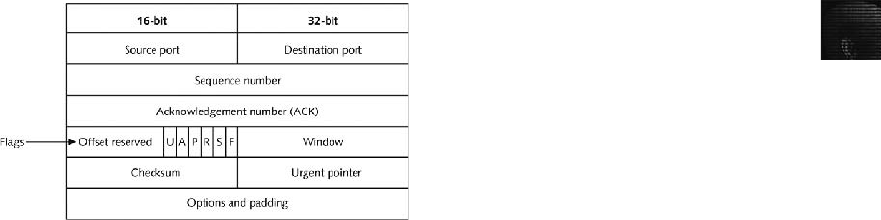
11
Using Packet Sniffers
Packet sniffers are devices and/or software placed on a network to monitor traffic. Most net-
work administrators use sniffers for increasing security and tracking bottlenecks. However,
attackers can use them to obtain information illegally. On TCP/IP networks, sniffers examine
packets, hence the term “packet sniffers.”Most packet sniffers work at Layer 2 or 3 of the
OSI model. To understand what’s happening on a network, often you have to look at the
higher layers by using custom software that comes with switches and routers, however.
Some sniffers perform packet captures, some are used for analysis, and some handle both
tasks. Your organization needs to have policies about network sniffing to comply with the
new federal laws on digital evidence. Windows has many sniffing tools capable of capturing
and analyzing packets, but you can’t feed the data they collect directly into other tools. Most
tools can read anything captured in Pcap (packet capture) format. (Libpcap is the version for
UNIX/Linux, and Winpcap is the version for Windows.) Programs such as Tcpdump, Ethe-
real, and Snort use the Pcap format, for example.
As a forensics expert, you must choose the tool that best suits your purposes. For example, if
your network is being hit with SYN flood attacks, you want to find packets with the SYN
flag set. In a SYN flood attack, the attacker keeps asking your server to establish a connec-
tion. Although your server can handle thousands of connections, it can handle only a limited
number of establishing connections. To find these packets, Tcpdump, Tethereal (the text ver-
sion of Ethereal), and Snort can be programmed to examine TCP headers to find the SYN
flag. Figure 11-8 shows a TCP header; the Flags area contains several flags, including the
SYN flag (denoted as S in the figure).
Tcpslice (http://sourceforge.net/projects/tcpslice/) is a good tool for extracting information
from large Libpcap files; you simply specify the time frame you want to examine. It’s also
capable of combining files. A suite of tools called Tcpreplay (http://tcpreplay.synfin.net/trac/)
can be used to replay network traffic recorded in Libpcap format; you use this information
to test network devices, such as IDSs, switches, and routers. Another tool, Tcpdstat
(www.freebsdsoftware.org/net/tcpdstat.html), works close to real time to generate Libpcap
statistics and break packets down by protocol so that you can get a quick overall view of net-
work traffic, including average and maximum transfer rates.
Ngrep (http://ngrep.sourceforge.net) can be used to examine e-mail headers or IRC logs. It
collects and hashes data for verification. It’s similar to Tcpdump but can be used to identify
Figure 11-8 A TCP header
Using Network Tools 439
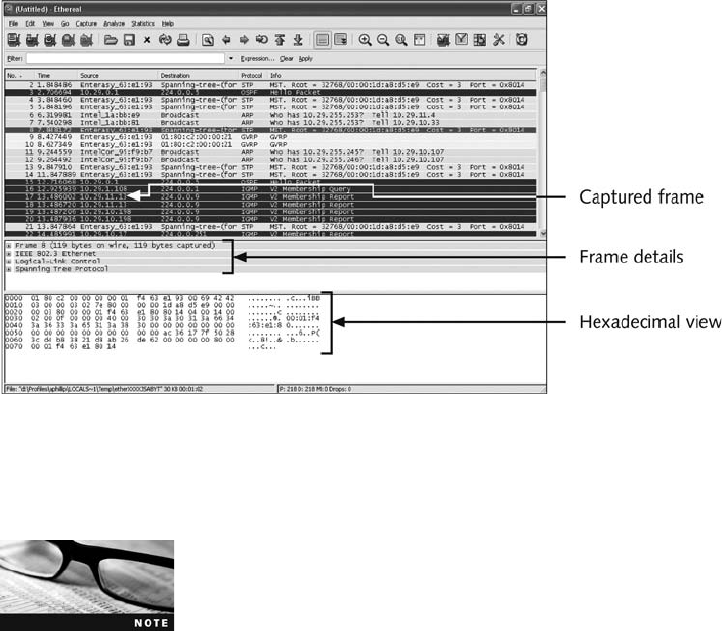
network communication between worms and viruses. Etherape (http://etherape.sourceforge.
net/) is a tool for viewing network traffic graphically. Another GUI tool, Netdude
(http://netdude.sourceforge.net/), was designed as an easy-to-use interface for inspecting and
analyzing large Tcpdump files (sometimes several gigabytes). Argus (www.qosient.com/
argus) is a session data probe, collector, and analysis tool. This real-time flow monitor can
be used for security, accounting, and network management.
Ethereal, which comes with Knoppix-STD, offers a Windows version, shown in Figure 11-9.
Ethereal can be used in a real-time environment to open saved trace files from packet cap-
tures. An important feature is its capability to rebuild sessions. To use this feature, right-
click a frame in the upper pane and click Follow TCP stream. Ethereal then traces the pack-
ets associated with an exploit.
To see how this tool works, download Ethereal for Windows (www.ethereal.com) and install
it on your workstation. Then follow these steps:
Ethereal changed its name to Wireshark recently (www.wireshark.
org), and several vulnerabilities of Ethereal have been corrected.
Although many of the features are the same, steps and screens might
differ from what’s shown in this chapter if you use the Wireshark
version.
1. Start Ethereal, and click Capture,Interfaces from the menu to open the Capture
Interfaces dialog box (see Figure 11-10).
2. Click the Capture button to the right of the network interface that shows traffic. (If
you’re not on a live network, ping your neighbor or yourself and visit some Web sites
to generate traffic. Then start this activity again.)
3. After several frames have been captured, click Stop.
Figure 11-9 Ethereal in a Windows environment
440 Chapter 11
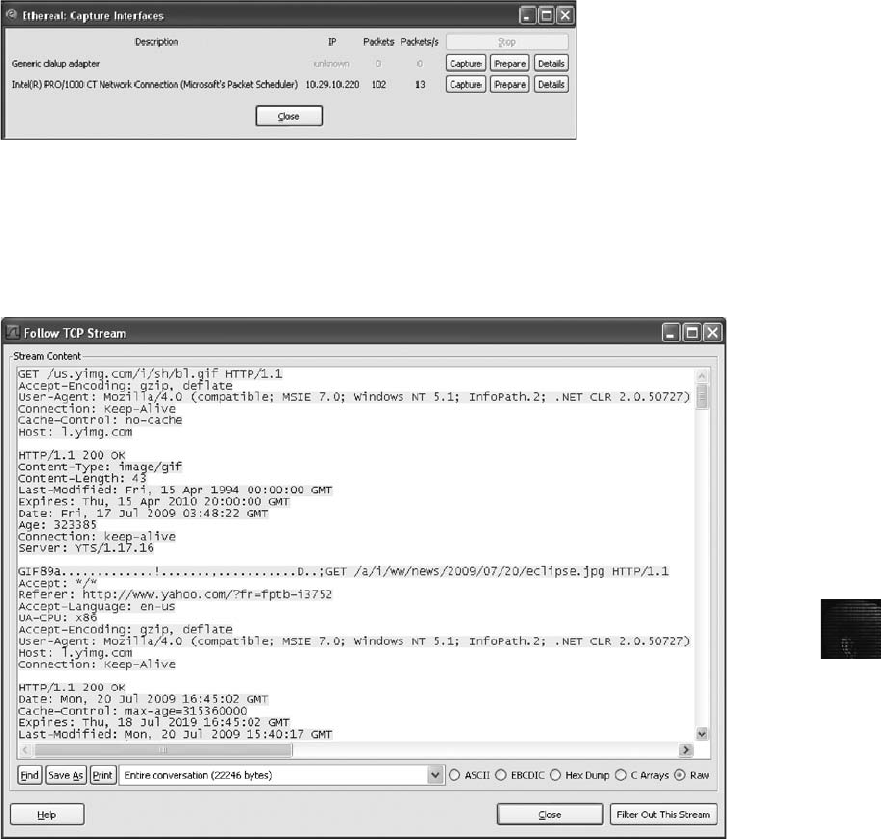
11
4. After the trace has been loaded, scroll through the upper pane until you see a TCP
frame. Right-click the frame and click Follow TCP stream. You should see a window
similar to Figure 11-11.
5. Note any information displayed in this window, and then exit Ethereal.
You can find additional information on network forensics tools at many of the Web sites
mentioned in this chapter. If you’re interested in learning even more about network forensics,
the next section covers the Honeynet Project.
Examining the Honeynet Project
The Honeynet Project (www.honeynet.org) was developed to make information widely avail-
able in an attempt to thwart Internet and network attackers. Many people participate in this
worldwide project. The objectives are awareness, information, and tools. The first step is to
Figure 11-11 Following a TCP stream
Figure 11-10 The Capture Interfaces dialog box
Using Network Tools 441
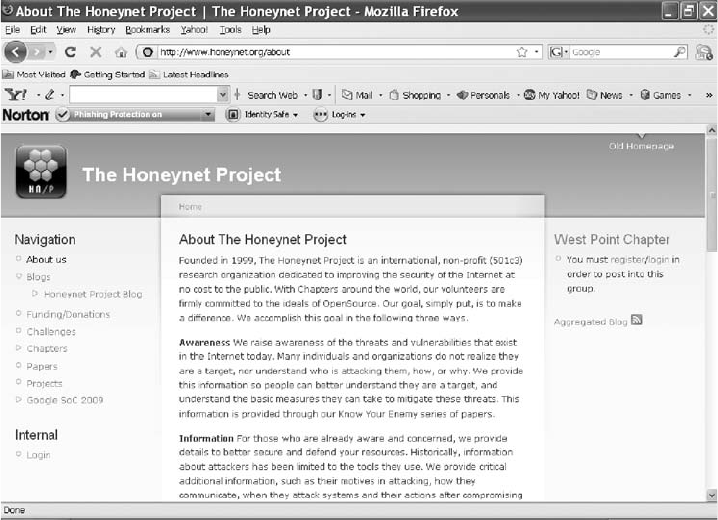
make people and organizations aware that threats exist and they might be targets. The sec-
ond is to provide information on how to protect against these threats, including how attack-
ers operate, how they communicate, and what tactics they use. Finally, for people who want
to do their own research, the Honeynet Project offers tools and methods. Figure 11-12 shows
the About page with background information on this project.
A recent major threat is distributed denial-of-service (DDoS) attacks. A trace of a DDoS
attack might go through other organizations’networks, not just yours or your ISP’s. In
DDoS attacks, hundreds or even thousands of machines can be used. These machines are
known as zombies because they have unwittingly become part of the attack. When the first
DDoS attacks began, the main concerns were the high monetary impact and the amount of
time it took to track down these attacks.
Another major threat is zero day attacks. Attackers look for holes in networks and OSs and
exploit these weaknesses before patches are available. Vendors usually aren’t aware that
these vulnerabilities exist, so they haven’t developed and released patches for them. Penetra-
tion testers attempt to break into networks to find undiscovered vulnerabilities and then pre-
dict where the next onslaught of network attacks will come from.
In any corporation, you have to determine the value of the data you’re protecting and weigh
it against the price of the defense system you plan to install. When an attack strikes, your
first response is to stop it and prevent it from going further. Then you need to see what
defense procedures worked and what additional procedures might be needed. Training and
informing IT staff is critical.
Figure 11-12 The Honeynet Project
442 Chapter 11
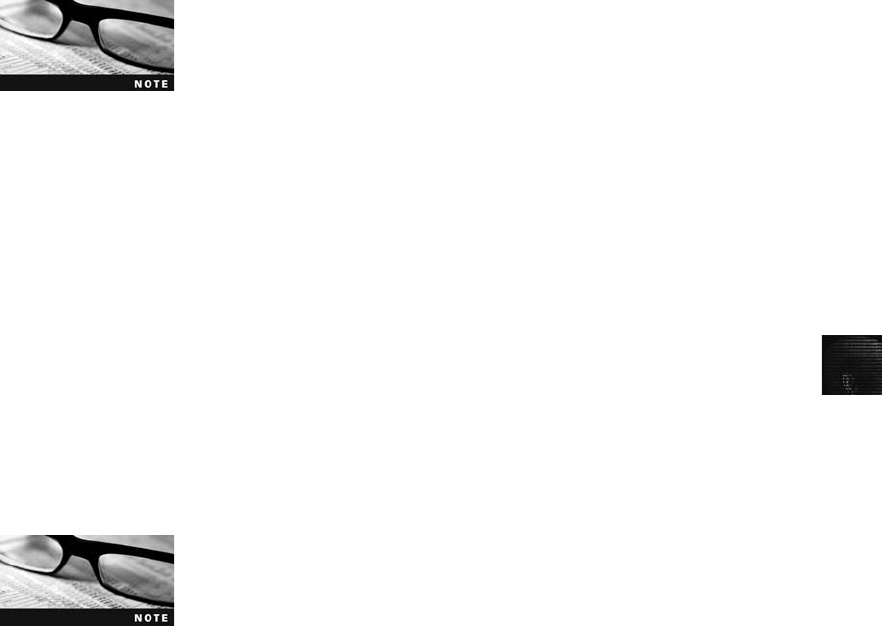
11
The Honeynet Project was set up as a resource to help network administrators deal with
DDoS and other attacks. It involves installing honeypots and honeywalls at various locations
in the world. A honeypot is a computer set up to look like any other machine on your
network; its purpose is to lure attackers to your network, but the computer contains no
information of real value. In this way, you can take the honeypot offline and not affect the
running of your network. Honeywalls are computers set up to monitor what’s happening to
honeypots on your network and record what attackers are doing (see www.honeynet.org/
papers/cdrom/). The legality of honeypots has been questioned, however. Currently, the evi-
dence they produce can’t be used in court, but it can certainly be used to determine how cul-
prits are breaking in and create better safeguards for networks.
For organizations that want to put up honeywalls but don’t want the
financial burden of purchasing extra hardware, the U.K. Honeynet
Project has created the honeystick. It contains a honeywall and
honeypot on a bootable memory stick.
The Manuka Project used the Honeynet Project’s principles to create a usable database
for students to examine compromised honeypots and determine what happened to them.
Some undergraduate and graduate students at Highline Community College, Seattle Uni-
versity, and University of Washington, reporting to Dave Dittrich of the University of
Washington, used the Honeynet technique as part of a National Science Foundation
(NSF) project.
They went a step further to create a software package that retrieves a compromised drive’s
image remotely over the network and stores it on the server. They also created software
that compares the compromised image with the original drive image. The principle behind
honeypots is that they aren’t used on the network; they are simply set out to act as bait.
The original machine is loaded with the standard software used on that part of the net-
work, a forensic image of it is created, and then the machine is deployed on the network.
If the machine is compromised, it’s taken offline and another image of it is made. The soft-
ware then compares the two images to determine what method of attack was used and
what files were altered or added. Both images are stored in the database for students at
all three schools to use.
For more information on the Manuka Project, see Endicott-Popovsky,
B. et al., “The Manuka Project,”Information Assurance Workshop,
Proceedings from the Fifth Annual IEEE SMC, June 2004, pages
314–320 (ISBN 0-7803-8572-1).
The best part of the Honeynet Project is the Honeynet Challenges (www.honeynet.org/
challenges). You can try to ascertain what an attacker did and then post your results online.
After a certain amount of time has passed, the solution is posted along with comments from
others in the project. It’s one of the fastest ways to learn what’s happening in the world of
network intrusions. If you try any of the challenges, make sure you load them on a nonessen-
tial machine because they contain live viruses, worms, and Trojan programs. By attempting
to solve the scan of the month, you get a lot of practice in what to look for and how to con-
duct a network forensics evaluation. Figure 11-13 shows the opening page for the Honeynet
Challenges. Many people post solutions for each challenge, and as part of your learning, you
could try to re-create their solutions.
Using Network Tools 443
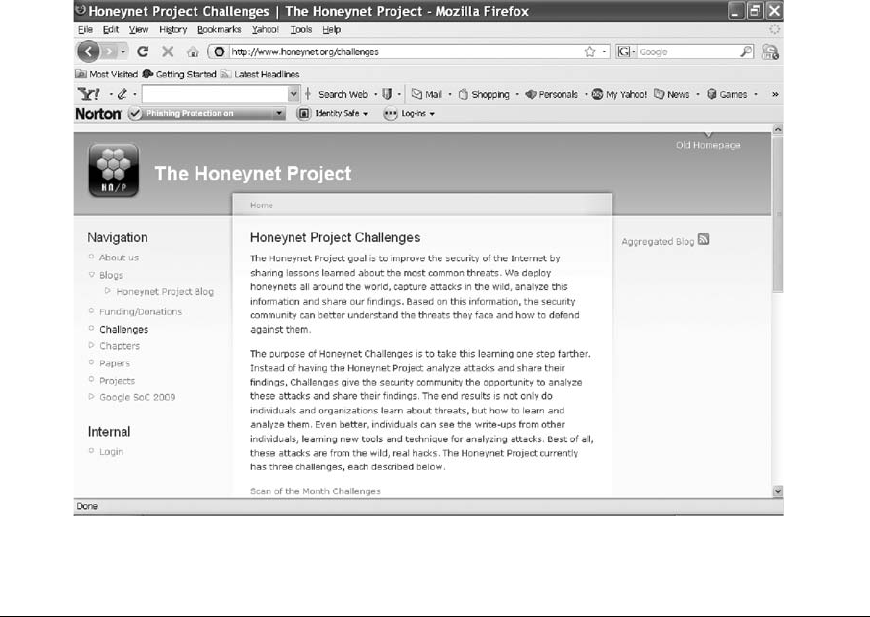
Chapter Summary
■Virtual machines are important in today’s networks, and investigators must know
how to detect a virtual machine installed on a host, acquire an image of a virtual
machine, and use virtual machines to examine malware.
■Network forensics is the process of collecting and analyzing raw network data and
systematically tracking network traffic to ascertain how an attack took place.
■Networks must be hardened by applying layered defense strategies to the network
architecture, installing the latest software patches, and making employees aware of
security procedures.
■Live acquisitions are necessary to retrieve volatile items, such as RAM and running
processes.
■Standard procedures need to be established for how to proceed after a network secu-
rity event has occurred. As with any digital evidence, live data is fragile and needs to
be dealt with accordingly.
■By tracking network logs, you can become familiar with the normal traffic pattern on
your network and know when to examine activity that might indicate an attack.
■Network tools can be used to monitor traffic on your network, but they can also be
used by intruders who obtain administrative rights to attack your network from the
inside.
Figure 11-13 The Honeynet Challenges
444 Chapter 11
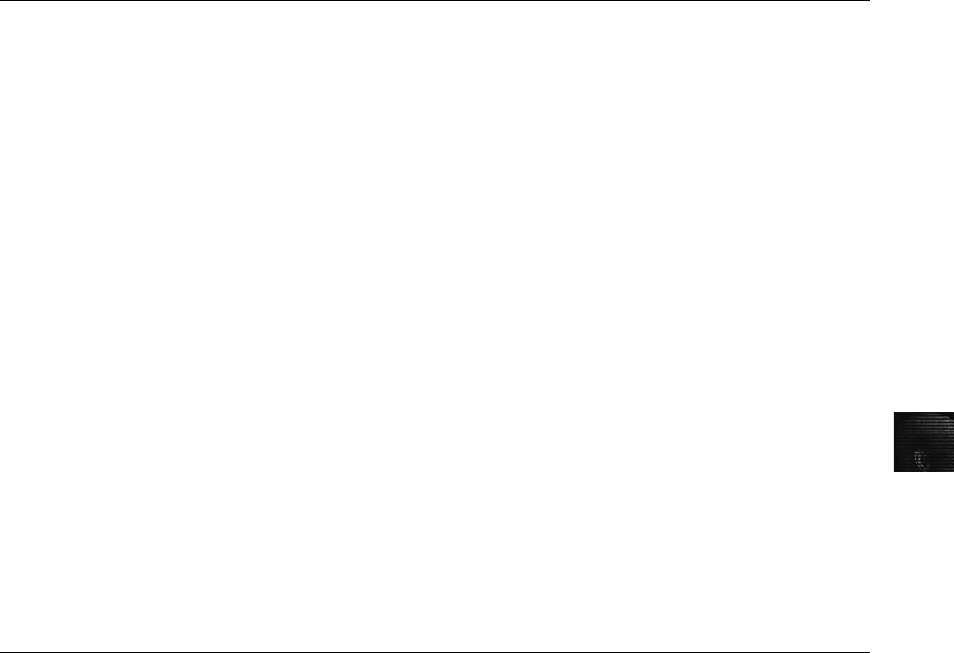
11
■Bootable Linux CDs, such as Knoppix-STD, can be used to examine Linux and
Windows systems. These CDs provide a wealth of tools for tracking network traffic,
cracking passwords, and more.
■The Honeynet Project is designed to help people learn the latest intrusion techniques
that attackers are using. The project disseminates information and provides tools for
research.
Key Terms
defense in depth (DiD) The NSA’s approach to implementing a layered network defense
strategy. It focuses on three modes of protection: people, technology, and operations.
distributed denial-of-service (DDoS) attacks A type of DoS attack in which other online
machines are used, without the owners’knowledge, to launch an attack.
honeypot A computer or network set up to lure an attacker.
honeystick A honeypot and honeywall combined on a bootable memory stick.
honeywalls Intrusion prevention and monitoring systems that track what attackers do on
honeypots.
layered network defense strategy An approach to network hardening that sets up several
network layers to place the most valuable data at the innermost part of the network.
network forensics The process of collecting and analyzing raw network data and
systematically tracking network traffic to determine how security incidents occur.
order of volatility (OOV) A term that refers to how long an item on a network lasts. RAM
and running processes might last only milliseconds; items stored on hard drives can last for
years.
packet sniffers Devices and software used to examine network traffic. On TCP/IP networks,
they examine packets, hence the name.
zero day attacks Attacks launched before vendors or network administrators have
discovered vulnerabilities and patches for them have been released.
zombies Computers used without the owners’knowledge in a DDoS attack.
Review Questions
1. What are the potential problems when you discover that another company’s machines
are being used as part of the same attack your company is dealing with?
2. Why are live acquisitions becoming more common?
3. A layered network defense strategy puts the most valuable data where?
a. In the DMZ
b. In the outermost layer
c. In the innermost layer
d. None of the above
Review Questions 445

4. Tcpslice can be used to retrieve specific timeframes of packet captures. True or False?
5. Which of the following tools from Sysinternals monitors Registry data in real time?
a. PsList
b. Handle
c. RegMon
d. PsUpTime
6. Data gathered from a honeypot is considered evidence that can be used in court. True
or False?
7. Name three types of log files you should examine after a network intrusion.
8. List the general procedure for making a live acquisition.
9. Packet sniffers examine what layers of the OSI model?
a. Layers 2 and 4
b. Layers 4 through 7
c. Layers 2 and 3
d. All layers
10. When do zero day attacks occur? (Choose all that apply.)
a. On the day the application or OS is released
b. Before a patch is available
c. Before the vendor is aware of the vulnerability
d. On the day a patch is created
11. What are the three modes of protection in the DiD strategy?
12. In what way do live acquisitions violate standard forensics procedures?
13. Having the hash values of standard installation files on a system can help you determine
whether an attacker altered the OS. True or False?
14. What are the Pcap versions for UNIX/Linux and Windows?
15. Ethereal can send automated alerts when it encounters anomalies in captured packets.
True or False?
16. A honeypot should contain some valuable network data to ensure that it lures attackers
successfully. True or False?
Hands-On Projects
The objective of these Hands-On Projects is to give you practice in using freeware tools avail-
able for network forensics. Most network forensics tools are created by experienced users, not
major vendors that supply extensive documentation. Before beginning, create a Work\Chap11\
Projects folder on your system.
446 Chapter 11
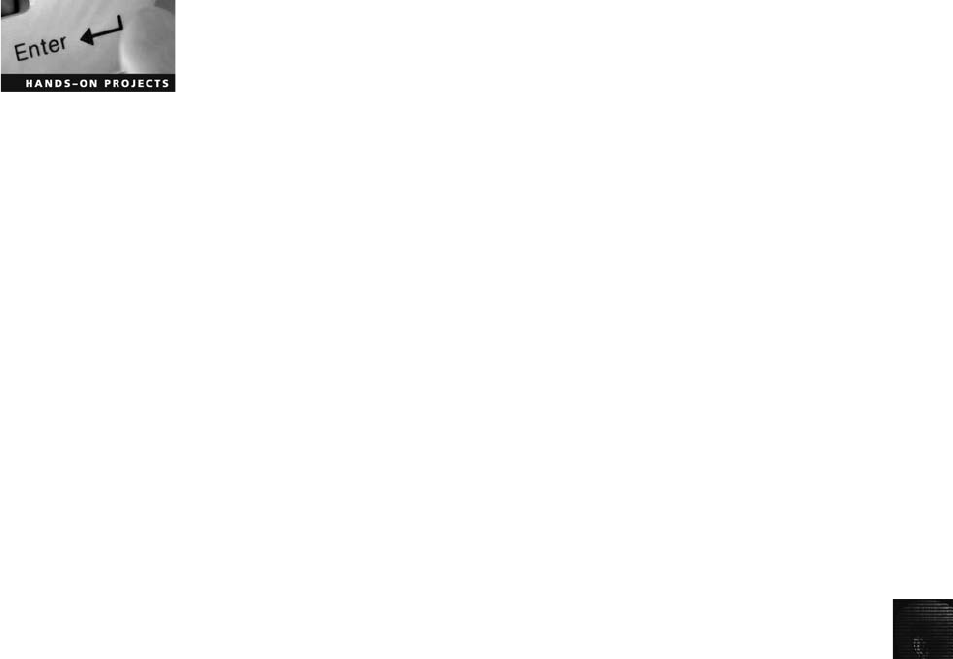
11
Hands-On Project 11-1
If you haven’t already done so, download the Knoppix-STD ISO image, burn
it to a CD, and then boot your workstation with the CD as described in the
chapter. Write a short paper describing how to use five of the available tools
and how they would be effective in network forensics. Be prepared to demon-
strate them in class. To investigate the available tools, follow these general
steps:
1. Right-click the Knoppix desktop, point to Forensics, and click
Forensics Shell.
2. At the prompt, type ls and press Enter.
3. Select five commands to investigate. First, to see whether Knoppix has a
man (manual) page for a command, type man command_name and press
Enter. Write down the command’s format and a description of what it
does.
4. Try to use the tools as explained in the man pages, and note how effective
they are.
5. When you’re finished, type exit and press Enter to quit.
6. Right-click the Knoppix desktop, point to Forensics, and click
Forensics RTFM (documentation files).
7. At the prompt, type ls and press Enter.
8. You should see a list of several README files. To learn more about a
command, type more command.README and press Enter.
9. Follow the directions to use the command. When you’re finished, close the
terminal window.
Hands-On Project 11-2
Download the PsTools suite (www.microsoft.com/technet/sysinternals/Utilities/
PsTools.mspx) and install it on your workstation. Work with another student
to test the tools on your lab network. Using the instructions that come with
the suite, do the following:
1. Shut down your partner’s workstation remotely.
2. Change the password for your partner’s account.
3. Retrieve your partner’s SID.
Hands-On Project 11-3
BackTrack is intended more as a vulnerability assessment and network
penetration-testing suite of tools. In this lab, you examine a vulnerability tool
and a penetration-testing tool. Be aware that some of these tools should be
used only in an isolated lab. Using certain tools on your local ISP, for example,
could be considered an attack, and if detected, result in your ISP account being
revoked. Before starting this project, download the BackTrack 3 ISO image
from www.remote-exploit.org/backtrack.html and burn it to a CD.
Hands-On Projects 447
1. BackTrack 3 is a live Linux CD, so you need to do a hard boot with the
CD in the drive. It takes a few minutes to load because it’s done entirely
in RAM. (Note: If necessary, type startx and press Enter at the initial
prompt to start BackTrack in graphical mode.)
2. After BackTrack has loaded, click the blue K (referred to as the KDE start
button in these steps), point to Backtrack,Vulnerability Identification,
and Securityscanner, and then click GFI LanGuard 2.0.
3. Click File,New scan from the menu. Click to select the Scan one
computer option button. In the Hostname/IP address text box, type the
IP address of a computer on your network, and then click Finish.
4. Click the Start scanning button, and after a few minutes, take a screen cap-
ture of the resulting scan. Start a report by writing a summary of the results.
5. For the second tool, you use a penetration tester. If you haven’t done so,
exit LanGuard.
6. Click the KDE start button, point to Backtrack and Penetration, and then
click FastTrack. A shell window opens that lists options for this tool.
7. At the prompt, type ./fast-track.py -i and press Enter to start the program
in menu-driven mode.
8. Notice that 10 options are listed. Press the 3key to select 3 - Internal
Hacking, and then press Enter.
9. In the submenu, select 2. Port Scanning and press Enter, and then select 1.
Stealth SYN and press Enter.
10. When prompted, type an IP address for a computer on your network, and
then press Enter.
11. If the program locks up, press Ctrl+Z. Otherwise, note the results for
your report.
12. Return to the main menu and select three types of scans to perform. Run
these three scans, following the prompts, and add the scans’results and a
brief description to your report.
13. Close the command window by typing exit and pressing Enter. Exit
BackTrack by clicking the KDE start button, Logout,Turn Off Computer.
Hands-On Project 11-4
If you haven’t already done so, download Wireshark from www.wireshark.
org. Start it on a system connected to a live network. Perform a capture for
approximately 5 minutes, and then save the trace file in your work folder. If
you aren’t on a network with traffic, visit several Web sites and ping your
classmates to generate traffic. Start FTK Imager and calculate a hash value of
the file. Start Wireshark again and examine the trace file. What traffic patterns
do you see? Are you on a network using NAT, or are routable IP addresses
visible? Do any addresses show up more than others? Is a nonstandard port
showing up? Write a short report on your findings and be prepared to present
them in class.
448 Chapter 11
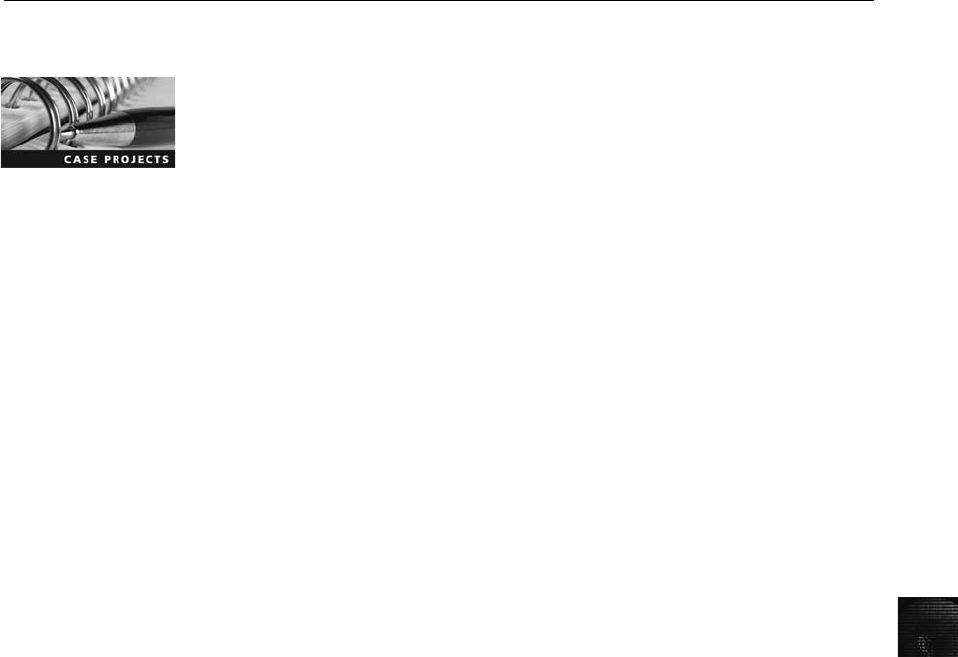
11
Case Projects
Case Project 11-1
You’re the owner of a small dental office, with one dentist, five dental hygien-
ists, a nurse, and three office assistants. Your employees must handle confi-
dential patient information, including medical records and financial data, such
as credit card numbers. How could you apply DiD principles to your office
network?
Case Project 11-2
The Honeynet Project helps monitor network intrusions and attacks world-
wide. Go to www.honeynet.org and click the Projects link at the left. Select a
project that interests you. Write a short paper describing what it does and
how it could benefit network security analysts and network administrators.
Case Project 11-3
Go to the Honeynet Project Web site (www.honeynet.org/challenges) and
locate the page with the most recently solved challenge. Select three solutions
that have been submitted. Write a short paper describing these solutions and
comparing their findings.
Case Projects 449
This page intentionally left blank
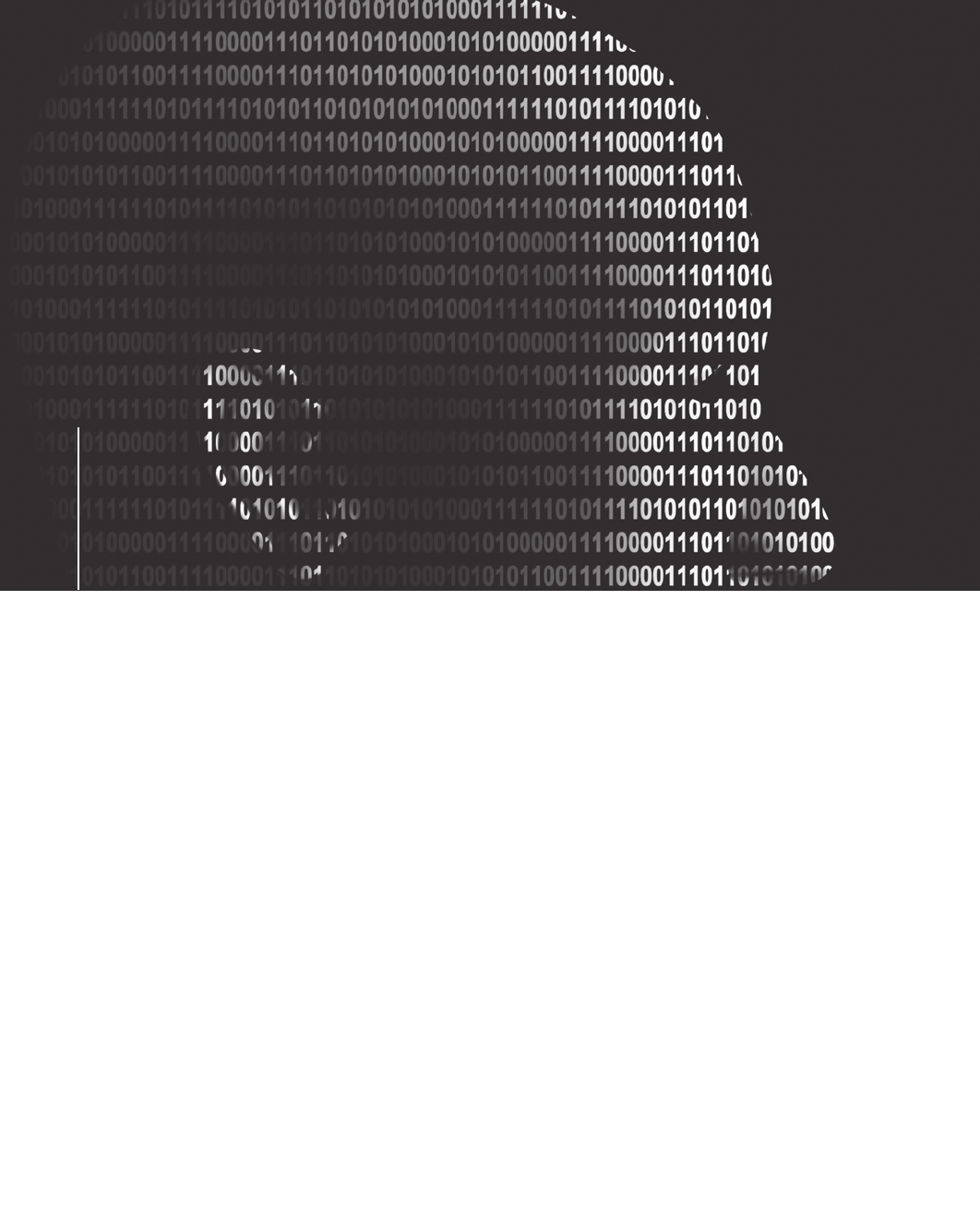
chapter
chapter12
12
E-mail Investigations
E-mail Investigations
After reading this chapter and completing the
exercises, you will be able to:
•Explain the role of e-mail in investigations
•Describe client and server roles in e-mail
•Describe tasks in investigating e-mail crimes and violations
•Explain the use of e-mail server logs
•Describe some available e-mail computer forensics tools
451

This chapter explains how to trace, recover, and analyze e-mail messages by using
forensics tools designed for investigating e-mail and general-purpose tools, such as disk editors.
Over the past decade, e-mail has become a primary means of communication, and most com-
puter users have e-mail programs to receive, send, and manage e-mail. These programs differ in
how and where they store and track e-mail. Some are installed separately from the OS and
require their own directories and information files on the local computer. Others take advan-
tage of existing software, such as Web browsers, and install no additional software on the cli-
ent computer. Throughout this chapter, you see how e-mail programs on the server interact
with e-mail programs on the client, and vice versa. You also learn how to recover deleted
e-mail from a client computer, regardless of the e-mail program used, and how to trace an
e-mail back to the sender.
Exploring the Role of E-mail in Investigations
E-mail evidence has become an important part of many computing investigations, so com-
puter forensics investigators must know how e-mail is processed to collect this essential evi-
dence. In addition, with the increase in e-mail scams and fraud attempts with phishing or
spoofing, investigators need to know how to examine and interpret the unique content of
e-mail messages.
As a computing investigator, you might be called on to examine a phishing e-mail to see
whether it’s authentic. Later, in “Tracing an E-mail Message,”you learn about resources for
looking up e-mail and Web addresses to verify whether they’re associated with a spoofed mes-
sage. Many times, the Internet links in a phishing e-mail appear to be correct, such as the U.S.
Internal Revenue Service’s Web page, www.irs.gov.Typically,phishing e-mails are in HTML
format, which allows creating links to text on a Web page. By using this technique, a phishing
message could redirect the IRS’s official Web address to a Web site in a foreign country. To
determine whether redirection has been used, you need to view the message’s HTML source
code and check whether an Internet link is a label with a redirect to a different Web address.
For more information on phishing, see www.wordspy.com/words/phishing.asp.
One of the most noteworthy e-mail scams was 419, or the Nigerian Scam, which originated as
a chain letter from Nigeria, Africa. Fraudsters now need only access to Internet e-mail to
solicit victims, thus saving postage costs of international mail. Unlike newer, more sophisti-
cated phishing e-mail frauds, 419 messages have certain characteristic ploys and a typical writ-
ing style. For example, the sender asks for access to your bank account so that he can transfer
his money to it as a way to prevent corrupt government officials in his homeland from confis-
cating it. The sender often promises to reward you financially if you make a minor payment
or allow access to your bank account. The messages are usually in uppercase letters and use
poor grammar. For more information on this scam and other frauds, see www.snopes.com/
crime/fraud/Nigeria.asp.
One noteworthy example of a lawsuit involving spoofing e-mail occurred in February 2001 in
the Superior Court of Massachusetts: Suni Munshani v. Signal Lake Venture Fund II, LP
et al. Suni Munshani claimed he received an e-mail from the CEO of Signal Lake Venture
Fund instructing him to purchase options (financial warrants) for a total of $25 million.
Signal Lake Venture Fund investigated its e-mail servers and didn’t find the e-mail Munshani
claimed he received.
452 Chapter 12
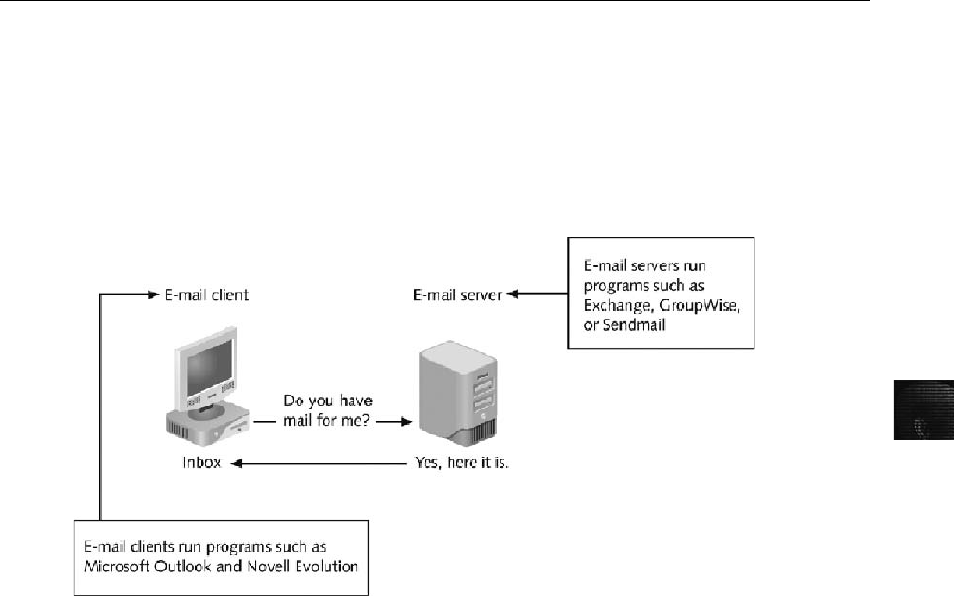
12
In preparation for the trial, Signal Lake Venture Fund conducted a discovery demand for all
of Munshani’s e-mail. Because of the sensitive information Munshani had on his e-mail server,
the court appointed an impartial discovery firm to examine the e-mail. The discovery firm
found that Munshani had used a text editor to alter an e-mail the CEO of Signal Lake
Venture Fund had sent. The clue to the e-mail being a fake was the Enhanced Simple Mail
Transfer Protocol (ESMTP) number in the message’s header, which is unique to each message
an e-mail server transmits. The e-mail Munshani claimed was a legitimate message instructing
him to purchase options had the same ESMTP value as the other message the CEO sent. This
level of detailed examination revealed that Munshani committed fraud. For more information
on this case, see www.signallake.com/litigation/ma_order_munshani.pdf.
Exploring the Roles of the Client and Server in E-mail
You can send and receive e-mail in two environments: via the Internet or an intranet (an inter-
nal network). In both e-mail environments, messages are distributed from a central server to
many connected client computers, a configuration called a client/server architecture.The
server runs an e-mail server program, such as Microsoft Exchange Server, Novell GroupWise,
or UNIX Sendmail, to provide e-mail services. Client computers use e-mail programs (also
called e-mail clients), such as Novell Evolution or Microsoft Outlook, to contact the e-mail
server and send and retrieve e-mail messages (see Figure 12-1).
Regardless of the OS or e-mail program, users access their e-mail based on permissions the
e-mail server administrator grants. These permissions prevent users from accessing each
other’s e-mail. To retrieve messages from the e-mail server, users identify themselves to the
server, as when logging on to the network. Then e-mails are delivered to their computers.
E-mail services on both the Internet and an intranet use a client/server architecture, but
they differ in how client accounts are assigned, used, and managed and in how users
access their e-mail. Overall, an intranet e-mail system is for the private use of network
users, and Internet e-mail systems are for public use. On an intranet, the e-mail server is
generally part of the local network, and an administrator manages the server and its
Figure 12-1 E-mail in a client/server architecture
Exploring the Roles of the Client and Server in E-mail 453
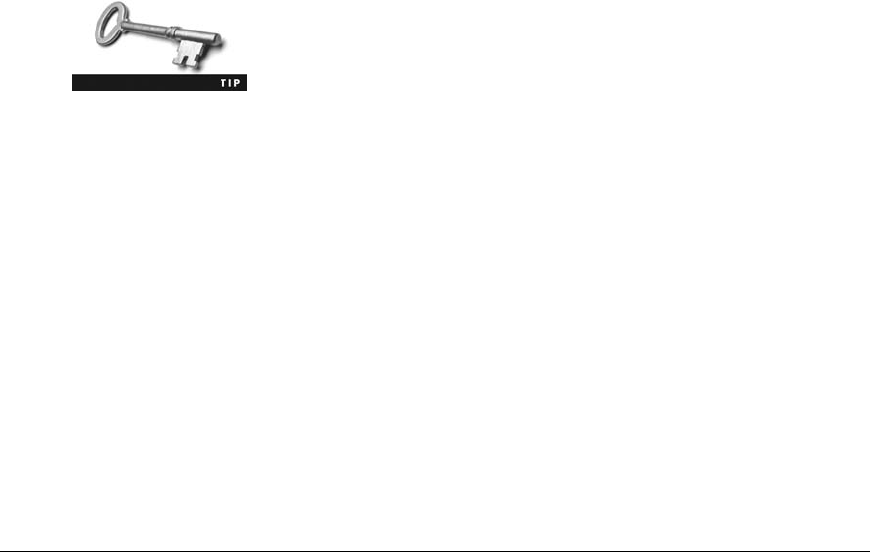
services. In most cases, an intranet e-mail system is specific to a company, used only by its
employees, and regulated by its business practices, which usually include strict security and
acceptable use policies. For example, network users can’t create their own e-mail accounts,
and usernames tend to follow a naming convention that the e-mail administrator deter-
mines. For example, for John Smith at Some Company, jsmith is the username, and it’s
followed by the company’s domain name, somecompany.com, to create the e-mail address
jsmith@somecompany.com.
In an e-mail address, everything after the @ symbol represents the
domain name. You need to know the domain information when you
investigate e-mail to identify the point of contact at the domain.
In contrast, a company that provides public e-mail services, such as Google, Hotmail, or
Yahoo!, owns the e-mail server and accepts everyone who signs up for the service by provid-
ing a username and password. E-mail companies also provide their own servers and adminis-
trators. After users sign up, they can access their e-mail from any computer connected to the
Internet. In most cases, Internet e-mail users aren’t required to follow a standardized naming
convention for usernames. They can choose their own usernames (but not the domain name),
as long as they aren’t already in use.
For computer investigators, tracking intranet e-mail is easier because accounts use standard
names the administrator establishes. For example, jane.smith@mycompany.com is easily rec-
ognized as the e-mail address for an employee named Jane Smith. Tracking Internet e-mail
users is more difficult because these user accounts don’t always use standard naming schemes,
and e-mail administrators aren’t familiar with all the user accounts on their servers. Identify-
ing the owner of an e-mail account with an address such as itty_bitty@hotmail.com,forexam-
ple, isn’teasy.
Investigating E-mail Crimes and Violations
Investigating crimes or policy violations involving e-mail is similar to investigating other types
of computer abuse and crimes. Your goal is to find out who’s behind the crime or policy vio-
lation, collect the evidence, and present your findings to build a case for prosecution or
arbitration.
E-mail crimes and violations depend on the city, state, and sometimes country in which the
e-mail originated. For example, in Washington State, sending unsolicited e-mail is illegal.
However, in other states, it isn’t considered a crime. Consult with an attorney for your orga-
nization to determine what constitutes an e-mail crime.
Committing crimes with e-mail is becoming commonplace, and more investigators are finding
communications that link suspects to a crime or policy violation through e-mail. For example,
some people use e-mail when committing crimes such as narcotics trafficking, extortion, sex-
ual harassment, stalking, fraud, child abductions, terrorism, child pornography, and so on.
Because e-mail has become a major communication medium, any crime or policy violation
can involve e-mail.
454 Chapter 12
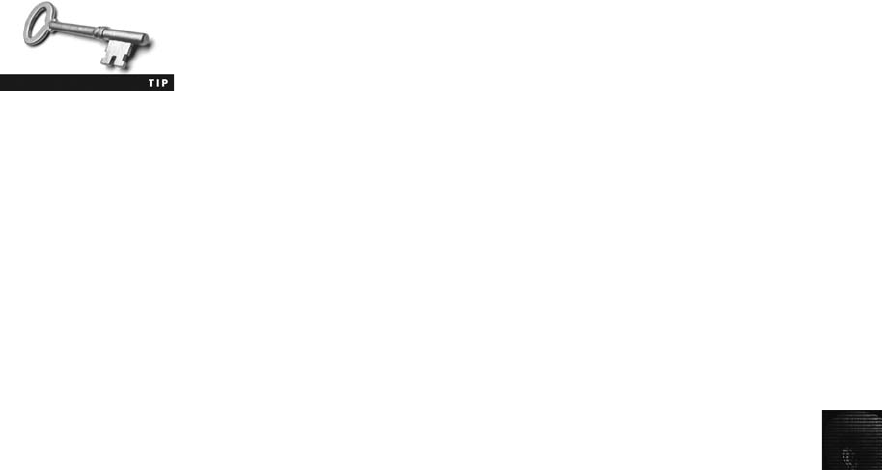
12
Examining E-mail Messages
After you have determined that a crime has been committed involving e-mail, first access the
victim’s computer to recover the evidence. Using the victim’s e-mail client, find and copy
any potential evidence. It might be necessary to log on to the e-mail service and access any
protected or encrypted files or folders. If you can’t actually sit down at the victim’s com-
puter, you have to guide the victim on the phone to open and print a copy of an offending
message, including the header. The header contains unique identifying numbers, such as the
IP address of the server that sent the message. This information helps you trace the e-mail to
the suspect.
Before you work with a victim on the phone, create written proce-
dures for opening and printing an e-mail header and message text
with a variety of e-mail programs, according to your state, county, or
company’s laws or policies. These steps help you give consistent
instructions and can be useful when training new investigators.
In some cases, you might have to recover e-mail after a suspect has deleted it and tried to
hide it. You see how to recover those messages in “Using AccessData FTK to Recover
E-mail”later in this chapter. For now, you continue working with a victim’s computer as a
cyberdetective.
Copying an E-mail Message Before you start an e-mail investigation, you need to
copy and print the e-mail involved in the crime or policy violation. You might also want to
forward the message as an attachment to another e-mail address, depending on your organi-
zation’s guidelines.
The following activity shows you how to use Outlook 2007, included with Microsoft Office,
to copy an e-mail message to a USB drive. (Note: Depending on the Outlook version you
use, the steps might vary slightly.) You use a similar procedure to copy messages in other
e-mail programs, such as Outlook Express and Evolution. If Outlook or Outlook Express is
installed on your computer, follow these steps:
1. Insert a USB drive into a USB port.
2. Open Windows Explorer or the Computer window, navigate to the USB drive, and
leave this window open.
3. Start Outlook by clicking Start, pointing to All Programs, pointing to Microsoft
Office, and clicking Microsoft Office Outlook 2007.
4. In the Mail Folders pane (see Figure 12-2), click the folder containing the message you
want to copy. For example, click the Inbox folder. A list of messages in that folder is
displayed in the pane in the middle. Click the message you want to copy.
5. Resize the Outlook window so that you can see the message you want to copy and
the USB drive icon in Windows Explorer or the Computer window.
6. Drag the message from the Outlook window to the USB drive icon in Windows
Explorer or the Computer window.
7. Click File,Print from the Outlook menu to open the Print dialog box. After printing
the e-mail so that you have a copy to include in your final report, exit Outlook.
Investigating E-mail Crimes and Violations 455
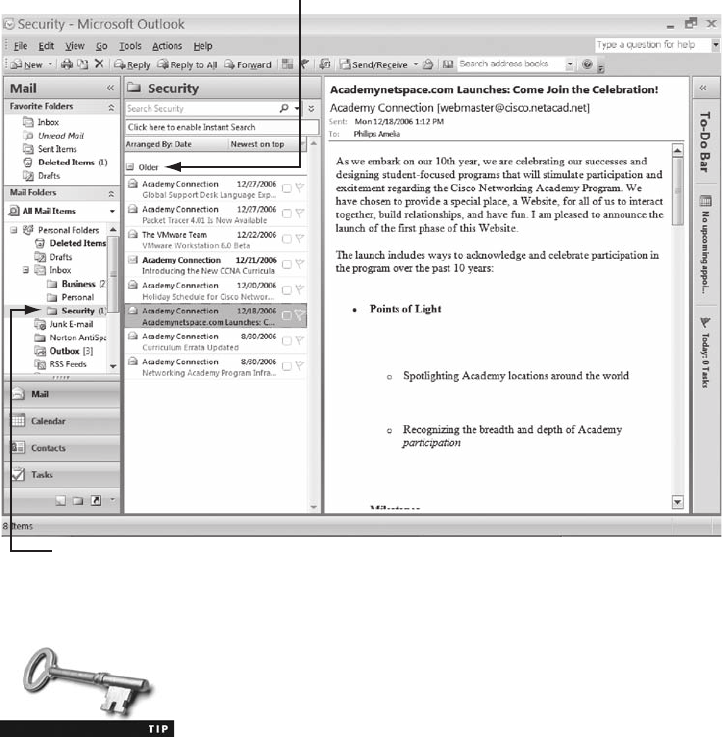
Instead of dragging, you can click a message in the Inbox, and then
click File, Save As from the menu. In the Save As dialog box, click
the Save in list arrow and navigate to where you want to copy the
message, making sure you select the .msg format if you want to
make a copy. (For Outlook Express, select the .eml format.) If you select the .txt format, you
get only the message contents. Finally, click the Save button.
With many GUI e-mail programs, you can copy an e-mail by dragging it to a storage
medium, such as a folder or drive, or by saving it in a different location. For e-mail pro-
grams you run from the command line (such as UNIX Pine), however, open the message,
and then use the option to copy it, usually located at the bottom of the screen. After you
copy an e-mail, work only with the copy, not the original version, to avoid altering the orig-
inal evidence by mistake.
Viewing E-mail Headers
After you copy and print a message, use the e-mail program that created it to find the e-mail
header. This section includes instructions for viewing e-mail headers in a variety of e-mail
programs, including Windows GUI clients, a UNIX command-line e-mail program, and
some common Web-based e-mail providers. After you open e-mail headers, copy and paste
them into a text document so that you can read them with a text editor, such as Windows
Select the folder containing the e-mail you want to copy
Messages in the selected folder are displayed here
Figure 12-2 Selecting an e-mail to copy
456 Chapter 12
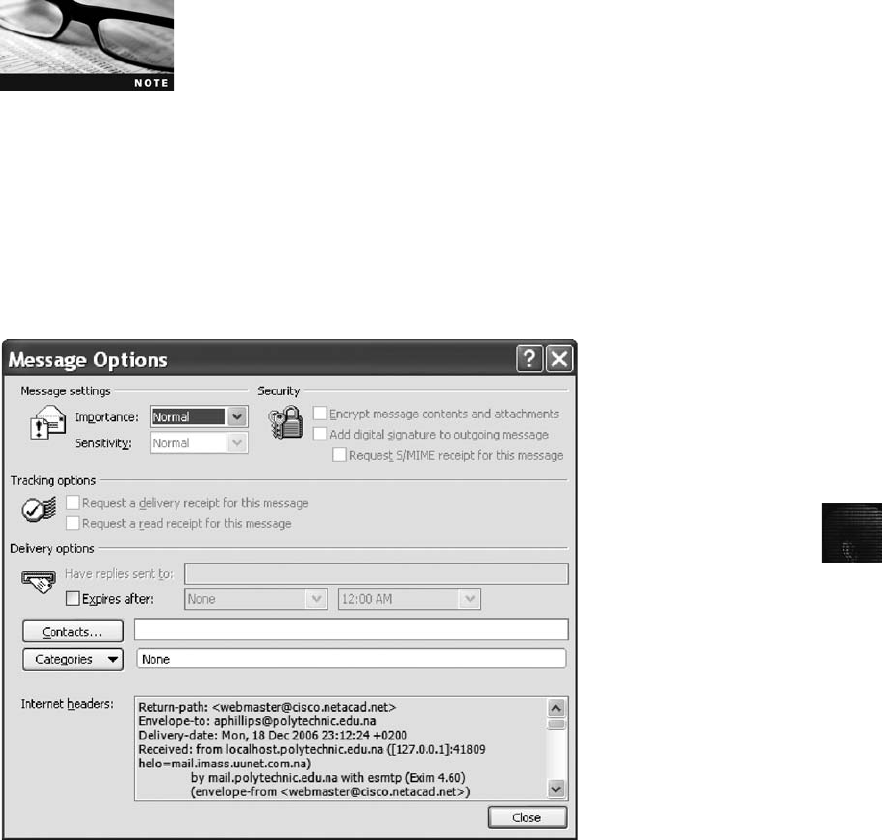
12
Notepad, Linux KEdit or gedit, Pico (used with UNIX), or Apple TextEdit. You examine the
headers in the next section.
Whether you’re working in a computer lab or elsewhere, installing and becoming familiar
with as many e-mail programs as possible is beneficial. Often more than one e-mail program
is installed on a computer, and you need to find out which one the suspect is using.
Before beginning the next activity, create a Work\Chap12\Chapter
work folder on your system. Then extract all files from the Chap12
folder on the book’s DVD to your work folder. The work folder path
shown in screenshots might differ slightly from yours.
To retrieve an Outlook e-mail header, follow these steps:
1. Start Outlook, and then select the original of the message you copied in the previous
section.
2. Right-click the message and click Message Options to open the Message Options dia-
log box. The Internet headers text box at the bottom contains the message header, as
shown in Figure 12-3.
3. Select all the message header text, and then press Ctrl+C to copy it to the Clipboard.
4. Start Notepad, and then press Ctrl+V in a new document window to paste the
message header text.
Figure 12-3 An Outlook e-mail header
Investigating E-mail Crimes and Violations 457
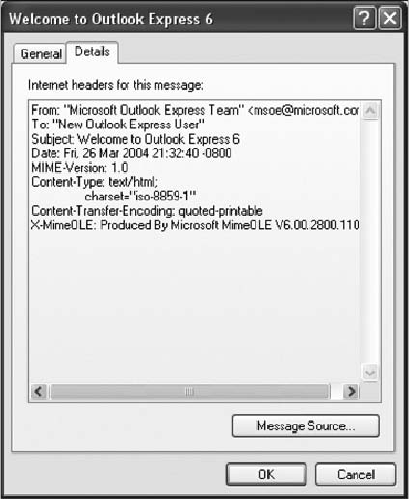
5. Save the document as Outlook Header.txt in your work folder. Then close the docu-
ment and exit Outlook.
To retrieve an Outlook Express e-mail header, follow these steps:
1. Start Outlook Express, and then display the message you want to examine.
2. Right-click the message and click Properties to open a dialog box showing general
information about the message.
3. Click the Details tab to display the e-mail header (see Figure 12-4).
4. Click the Message Source button to view the e-mail’s HTML source code (see Figure
12-5), which can be helpful in examining possible phishing messages.
5. Select all the message header text, and then press Ctrl+C to copy it to the Clipboard.
6. Start Notepad, and then press Ctrl+V in a new document window to paste the
message header text.
7. Save the document as Outlook Express Header.txt in your work folder, and then exit
Notepad.
8. Close all open windows and dialog boxes, and then exit Outlook Express.
Figure 12-4 An Outlook Express e-mail header
458 Chapter 12
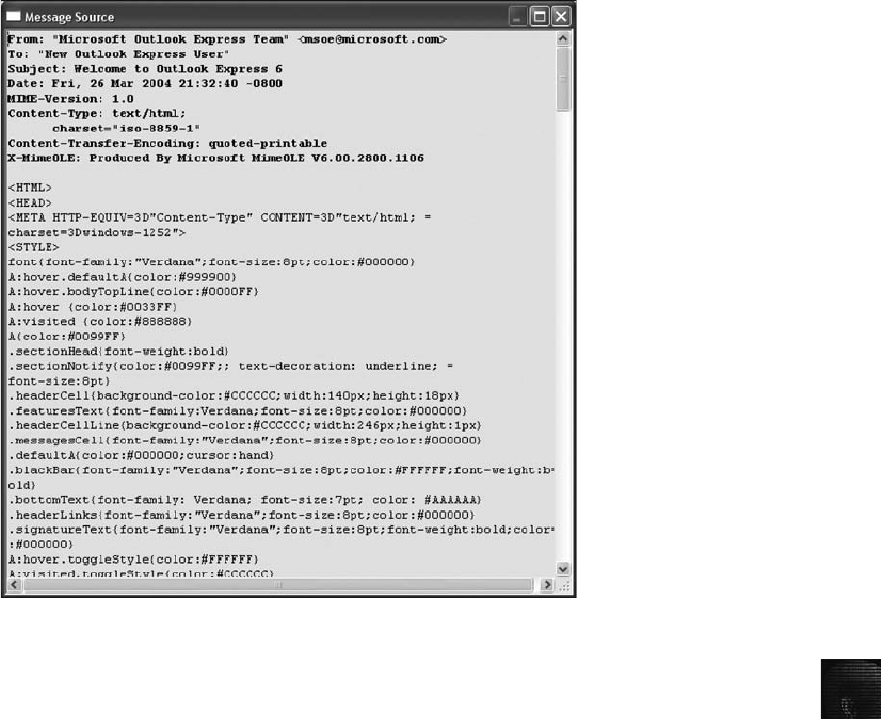
12
To retrieve an e-mail header in Novell Evolution, follow these steps:
1. Start Evolution, and open the Inbox.
2. Double-click the e-mail message to open it.
3. Click View,All Message Headers from the menu to display the e-mail header, shown
in Figure 12-6.
4. Select all the message header text, and then press Ctrl+C to copy it to the Clipboard.
Start a text editor, such as KEdit or gedit, and then press Ctrl+V in a new document
window to paste the message header text.
5. Save the document as Evolution Header.txt in your work folder, close the file, and
then exit the text editor and Evolution.
In the previous activities, you used a GUI program to find the header information. Now you
see how to find this same information with a command-line e-mail program. If available, fol-
low these steps to retrieve e-mail headers in UNIX Pine:
1. Start Pine by typing pine at the command prompt and pressing Enter. The Pine e-mail
screen appears with available options at the bottom.
2. Type sto display setup options.
Figure 12-5 Viewing the message’s HTML source code
Investigating E-mail Crimes and Violations 459
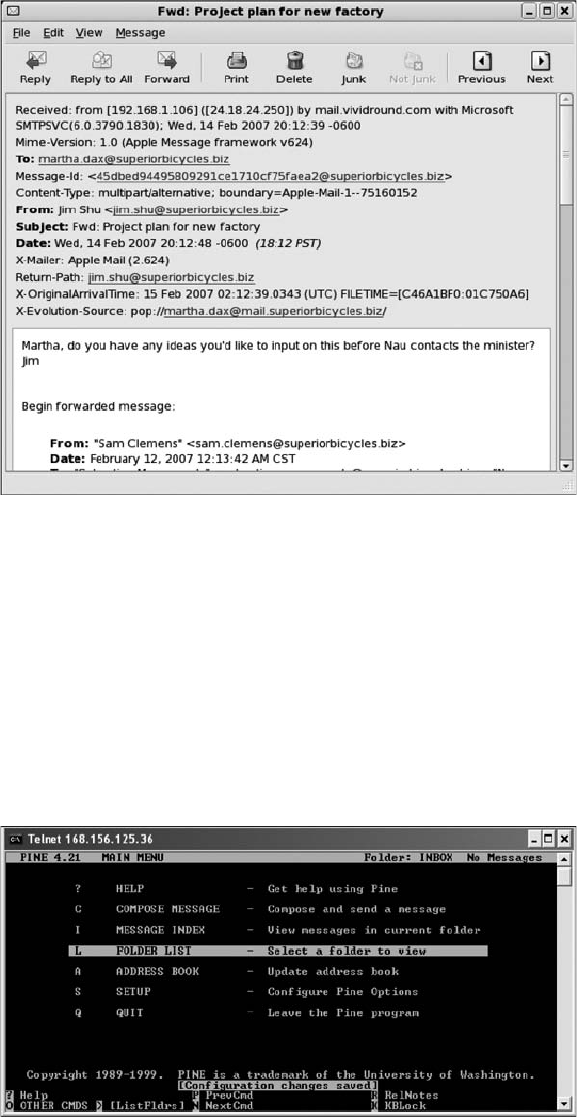
3. Type cto access e-mail configuration options.
4. Scroll the list of options, and use the arrow keys to highlight the [ ] enable-full-header
option. Then type xto select the option.
5. Type eto exit configuration mode.
6. When asked whether you want to save or commit the changes, type y. You return to
the Pine main options.
7. Use the arrow keys to select an e-mail message, and then select Oin the options at the
bottom (see Figure 12-7).
Figure 12-7 E-mail options in Pine
Figure 12-6 An Evolution e-mail header
460 Chapter 12
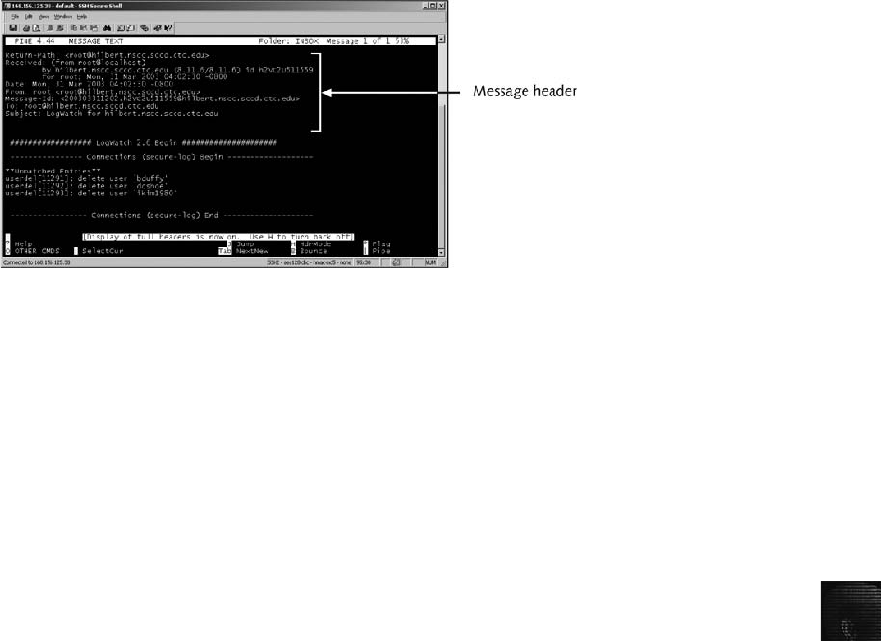
12
8. Type hto open the e-mail header (see Figure 12-8).
9. Type qto exit Pine (and yto confirm, if necessary).
These steps also work with elm, another UNIX/Linux command-line e-mail program. For
older UNIX applications, such as mail or mailx, you can print e-mail headers by using the
print command (an uppercase P). You can also print a saved message with this command:
type saved e-mail >> printer
Saved e-mail is the message filename and printer is the name of the printer. For example,
with an e-mail message named Nightmare and a printer called MyPrinter, you use the follow-
ing command:
type Nightmare >> MyPrinter
Some popular Web-based e-mail service providers are AOL, Hotmail, Gmail, and Yahoo!,
and you work with a few in the following activities. You can use any computer connected
to the Internet to send and receive e-mail, which makes Web-based e-mail messages more dif-
ficult to trace. To view AOL Web e-mail headers, follow these steps:
1. Start your Web browser and log on to AOL.
2. On AOL’s main page, click the Mail tab, and click Settings.
3. Click the Always show full header check box, and then click Save. Click the Check
Mail button to return to the mail folders.
4. Select an e-mail, and then click Action, Print Message from the menu (see Figure 12-9).
Exit AOL.
To view e-mail headers in Apple Mail, follow these steps:
1. Start Mail, and double-click a message to open it.
2. Click View from the menu, point to Message, and then click Long Headers. Figure 12-10
shows the results.
3. Select the message header text, and then click Edit,Copy from the menu.
4. Start TextEdit from the Macintosh Applications folder, and click Edit,Paste from the
menu.
Figure 12-8 An e-mail header in Pine
Investigating E-mail Crimes and Violations 461
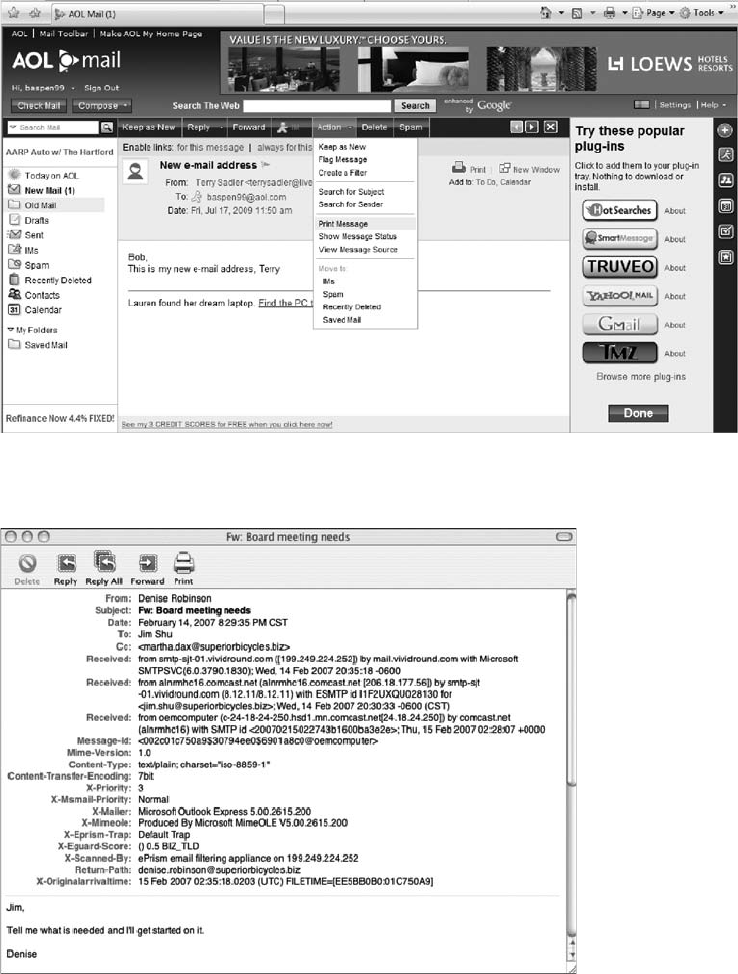
5. Click File,Save as from the menu. Click the Where list arrow, and then navigate to
and click your work folder.
6. Click Format, Make Plain Text from the menu. In the Save As text box, type Apple
Email Header.txt, and then click Save. Exit TextEdit and Apple Mail.
Figure 12-10 An Apple Mail e-mail header
Figure 12-9 Printing an e-mail in AOL
462 Chapter 12
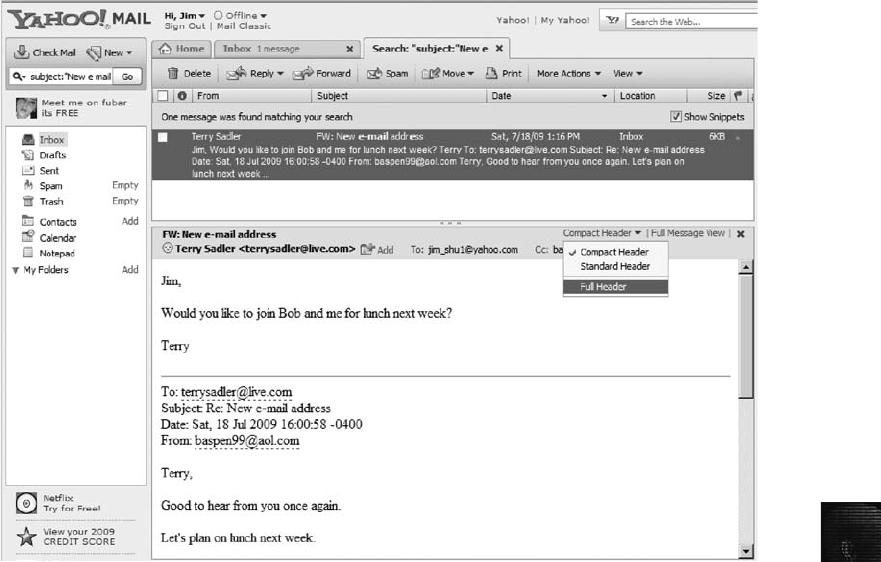
12
Follow these steps to view e-mail headers in Yahoo!:
1. Log on to your Yahoo! mail account, and click Inbox to view a list of messages.
2. Above the message window, click the Compact Header down arrow, and click Full
Header (see Figure 12-11).
3. In the Full Message Headers window, select all the text, press Ctrl+C to copy it, and
then click OK.
4. Start Notepad, and press Ctrl+V in a new document window to paste the message
header text. Save the document as Yahoo Header.txt in your work folder. Log off
Yahoo!, and exit your Web browser.
All the e-mail programs reviewed in this section supply the same information in the e-mail
header. New e-mail programs might have different options for retrieving e-mail headers. In
most cases, however, you can find information about displaying message headers in the pro-
gram’s Help files.
Examining E-mail Headers
The next step is examining the e-mail header you saved to gather information about the
e-mail and track the suspect to the e-mail’s originating location. The primary piece of infor-
mation you’re looking for is the originating e-mail’s domain address or an IP address. Other
Figure 12-11 Selecting the option to view headers in Yahoo!
Investigating E-mail Crimes and Violations 463
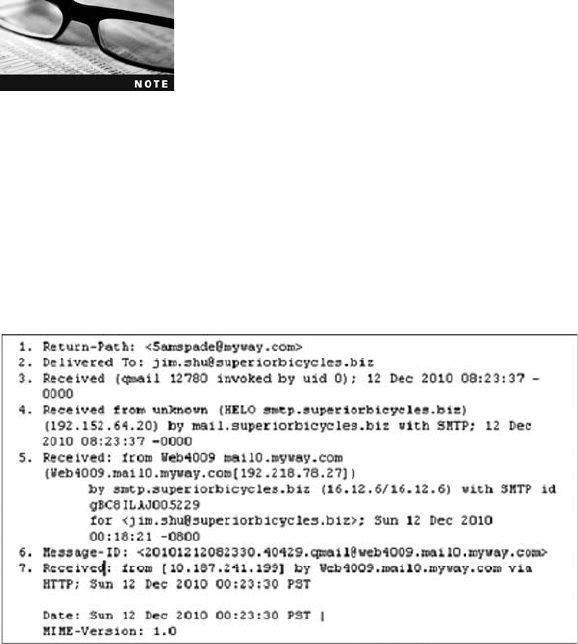
helpful information includes the date and time the message was sent, filenames of any attach-
ments, and unique message number, if it’s supplied.
For more detailed information on e-mail headers, see www.stopspam.
org/index.php?option=com_content&view=article&id=45&Itemid=56.
To open and examine an e-mail header, follow these steps:
1. Open the Computer window or Windows Explorer and navigate to your work folder.
2. Double-click a .txt file containing message header text, such as Outlook Header.txt.
The message header opens in Notepad.
Figure 12-12 shows a message header copied from an Outlook e-mail. (The e-mail addresses
are not real addresses.) Line numbers have been added for reference.
The e-mail header in Figure 12-12 provides a lot of information. Lines 1 to 5 show the e-mail
servers through which the message traveled. Line 1 shows the return path, which is the
address an e-mail program uses for sending a reply, usually indicated as the “Reply to”field
in an e-mail. Do not rely on the return path to reveal the e-mail’s source account, however.
Spoofing (faking) an e-mail address in the Return-Path line is easy to do.
Line 2 identifies the recipient’s e-mail address. When you’re investigating e-mail, you should
verify this address by confirming it with the e-mail service provider. Request a bill or log to
make sure the account name in Line 2 is the one the victim uses. (Check with your attorney
general’s office to determine the type of documentation you need.)
Line 3 indicates the type of e-mail service that sent the e-mail, such as qmail (UNIX e-mail),
and includes an ID number, such as 12780 in Figure 12-12. With these ID numbers, you can
examine logs from the transmitting e-mail server to determine whether the message was actu-
ally sent from it. If the transmitting e-mail server doesn’t list this unique ID number, there’sa
good chance the message was spoofed.
Figure 12-12 An e-mail header with line numbers added
464 Chapter 12
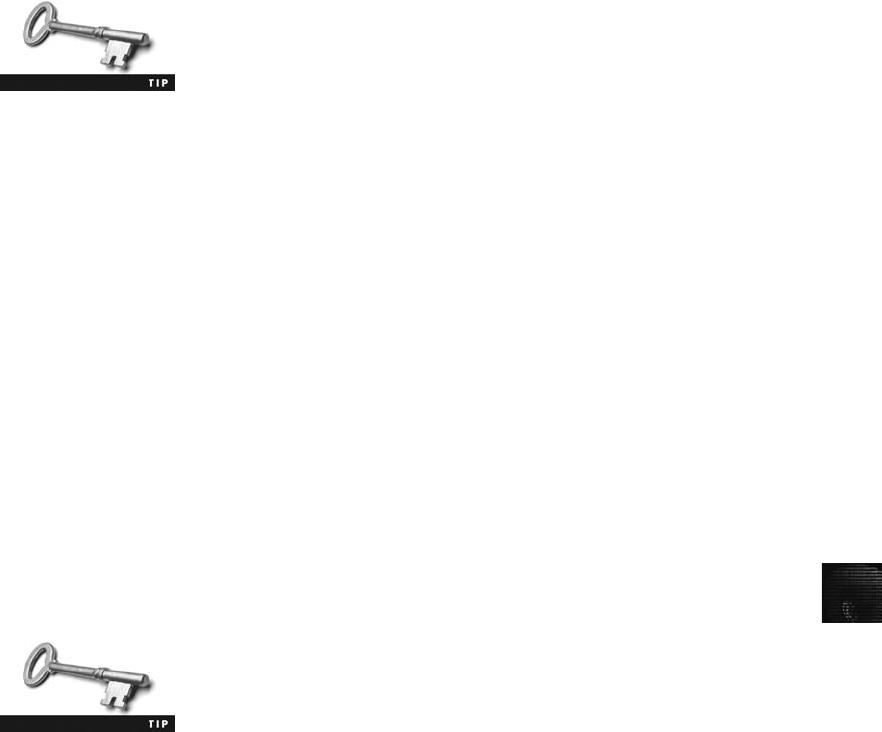
12
Line 4 lists the IP address of the e-mail server that sent the message—192.152.64.20, in this
example. It also identifies the name of the server sending the message: in this case,
smtp.superiorbicycles.biz.
A good indicator of a spoofed e-mail address is the Received from
server (in Line 4) and the Return-Path server (in Line 1) being
different.
Line 5 contains the name of the e-mail server (or list of e-mail servers) that sent or passed the
message to the victim’s e-mail server.
Lines 6 and 7 provide information important for e-mail investigators. Line 6 shows a unique
ID number that the sending e-mail server assigned to the message. In Figure 12-12, it’s
20101212082330.40429. You can use this number to track the message on the originating
e-mail server in e-mail logs. Line 7 shows the IP address of the server sending the e-mail and
lists the date and time the e-mail was sent. For example, 10.187.241.199 is the IP address of
the sending server web4009.mail0.myway.com, and Sun 12 Dec 2010 00:23:30 PST is the
date the message was sent. Line 7 might also identify the e-mail as being sent through an
HTTP client, as it does in Figure 12-12.
The e-mail header in Figure 12-12 doesn’t include a Line 8, which usually identifies
attachments. An attachment can be any type of file, from a program to a picture. If a
message includes an attachment, investigate it as a supporting piece of evidence. If you’re
working with the victim, the attachment is usually still attached to the e-mail. If you’re
investigating a suspect’s computer, remember to work with the copied version. On a sus-
pect’s computer or forensic image, search for the attached file with a forensics tool, such
as FTK, or the OS’s Search or Find feature to determine whether the file was saved and
still exists on the drive. If you’re investigating an e-mail attachment with an unfamiliar
file extension, such as .mdf, you can search the Internet to find out what program creates
afileofthistype.
To search for specific files in e-mail headers, use a forensics tool,
such as FTK. Forensics tools can also search for unique header infor-
mation, such as an ID number.
Examining Additional E-mail Files
E-mail programs save messages on the client computer or leave them on the server. How
e-mails are stored depends on settings on the client and server. On the client computer,
you could save all your e-mail in a separate folder for record-keeping purposes. For exam-
ple, in Outlook, you can save sent, draft, deleted, and received e-mails in a .pst file, or you
can save offline files in an .ost file. With these client files (.pst and .ost), users can access
and read their e-mail offline (when their computers aren’t connected to the central e-mail
server).
Most e-mail programs also include an electronic address book (called Contacts in Outlook),
and many offer calendars, tasks list, and memos. A suspect’s address book, calendar, task
Investigating E-mail Crimes and Violations 465
list, and memos can contain valuable information that links e-mail crimes or abuse to other
parties and reveal the suspect’s physical address and even involvement in other crimes.
In Web-based e-mail, messages are displayed and saved as Web pages in the browser’s cache
folders. Many Web-based e-mail providers also offer instant messaging (IM) services that can
save message contents in proprietary and nonproprietary file formats. These files are usually
stored in different folders than Internet data files are. For example, in Windows, you can
scan IM files and folders under Documents and Settings\username\Application Data or
under Program Files. IM programs, such as AOL AIM, Windows Messenger, and Yahoo!,
usually have their own folder names.
Because some of these programs create proprietary files, you might need special tools to read
their contents. For example, Yahoo Message Archive Decoder (www.ikitek.com) can open
and read files from Yahoo!’s IM program. Some IM programs, such as Windows Messenger,
are configured to not save chat content unless users change the default setting, so you might
need to search the suspect’s Pagefile.sys file to find message fragments. Unlike Yahoo!’spro-
prietary file format, Windows Messenger stores messages in RTF format that most word pro-
cessors can read. When you’re working on the victim’s computer, these files can help you
document corroborating evidence for the investigation.
Tracing an E-mail Message
As part of the investigation, you need to determine an e-mail’s origin by further examining
the header with one of many free Internet tools. Determining message origin is referred to as
“tracing.”In this section, you learn about some Internet lookup tools that can be used to
trace where an e-mail originated.
For example, with the e-mail in Figure 12-12, you can visit www.superiorbicycles.biz to find
out who administers the domain. If the point of contact isn’t listed on the Web site or the
domain doesn’t have a Web site, you need to use a registry site, such as those in the follow-
ing list, to determine the point of contact:
•www.arin.net—Use the American Registry for Internet Numbers (ARIN) to map an IP
address to a domain name and find the domain’s point of contact.
•www.internic.com—Like www.arin.net, you use this site to find a domain’s IP address
and point of contact.
•www.freeality.com—This comprehensive Web site has options for searching for a
suspect, including by e-mail addresses, phone numbers, and names.
•www.google.com—Use this search engine and others to look for more information
and additional postings on discussion boards.
Using one of these Web sites, you can find the suspect’s full e-mail address, such as
jim.shu@superiorbicycles.biz, and contact information. Keep in mind that the suspect might
have posted false information, so verify your findings by checking network e-mail logs
against e-mail addresses, as described in the next section.
Using Network E-mail Logs
Network administrators maintain logs of the inbound and outbound traffic routers handle.
Routers have rules to allow or deny traffic based on source or destination IP address. In
466 Chapter 12
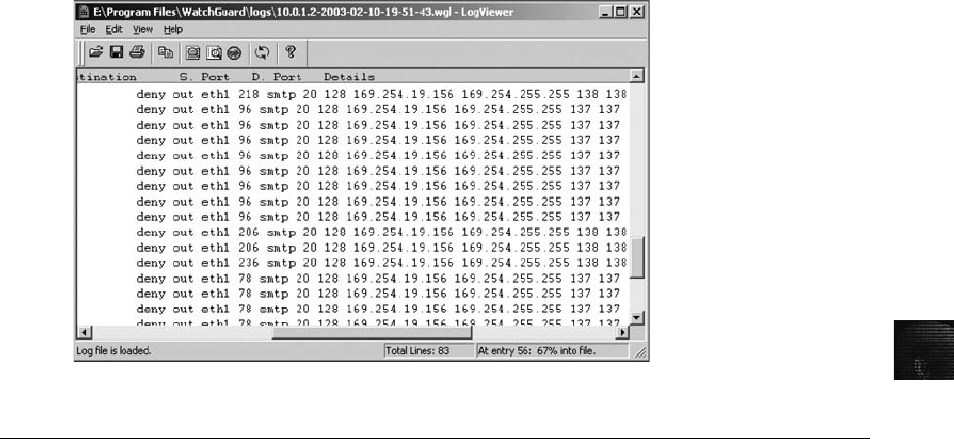
12
most cases, a router is set up to track all traffic flowing through its ports. Using these logs,
you can determine the path a transmitted e-mail has taken. The network administrator who
manages routers can supply the log files you need. Review the router logs to find the victim’s
(recipient’s) e-mail, and look for the unique ID number, shown in Line 3 in Figure 12-12.
Network administrators also maintain logs for firewalls that filter Internet traffic; these logs
can help verify whether an e-mail message passed through the firewall. Firewalls, such as
WatchGuard, Cisco Pix, and Check Point, maintain log files that track Internet traffic des-
tined for other networks or the network the firewall is protecting. When the network admin-
istrator provides firewall log files, you can open them in a text editor, such as Notepad in
Windows or vi in UNIX. Figure 12-13 shows a typical log file for a WatchGuard Firebox II.
Although Figure 12-13 shows the log file open in Notepad, some devices use special pro-
grams to read log files.
Understanding E-mail Servers
An e-mail server is loaded with software that uses e-mail protocols for its services and
maintains logs you can examine and use in your investigation. As a computer forensics inves-
tigator, you can’t know everything about e-mail servers. Your focus is not to learn how a par-
ticular e-mail server works but how to retrieve information about e-mails for an investigation.
Usually, you must work closely with the network administrator or e-mail administrator, who
is often willing to help you find the data or files you need and might even suggest new ways
to find this information. If you can’t work with an administrator, conduct research on the
Internet or use the forensics tools discussed later in this chapter to investigate the e-mail server
software and OS.
To investigate e-mail abuse, you should know how an e-mail server records and handles the
e-mail it receives. Some e-mail servers use databases that store users’e-mails, and others use a
flat file system. All e-mail servers can maintain a log of e-mails that are processed. Some
e-mail servers are set up to log e-mail transactions by default; others must be configured to
Figure 12-13 A firewall log
Understanding E-mail Servers 467

do so. Most e-mail administrators log system operations and message traffic to recover
e-mails in case of a disaster, to make sure the firewall and e-mail filters are working correctly,
and to enforce company policy.
However, the e-mail administrator can disable logging or use circular logging, which over-
writes the log file when it reaches a specified size or at the end of a specified time frame. Cir-
cular logging saves valuable server space, but you can’t recover a log after it’s overwritten. For
example, on Monday the e-mail server records traffic in the Mon.log file. For the next six
days, the e-mail server uses a log for each day, such as Tues.log, Wed.log, and so forth. On
Sunday at midnight, the e-mail server starts recording e-mail traffic in Mon.log, overwriting
the information logged the previous Monday. The only way to access the log file information
is from a backup file, which many e-mail administrators create before a log file is overwritten.
As shown in Figure 12-14, e-mail logs generally identify the e-mail messages an account
received, the IP address from which they were sent, the time and date the e-mail server
received them, the time and date the client computer accessed the e-mail, the e-mail contents,
system-specific information, and any other information the e-mail administrator wants to
track. These e-mail logs are usually formatted in plain text and can be read with a basic text
editor, such as Notepad or vi.
Administrators usually set e-mail servers to continuous logging mode. They can also log all
e-mail information in the same file, or use one log file to record, for example, date and time
information, the size of the e-mail, and the IP address. These separate log files are extremely
useful when you have an e-mail header with a date and time stamp and an IP address, and
you want to filter or sort the log files to narrow your search.
After you have identified the source of the e-mail, contact the network or e-mail administrator
of the suspect’s network as soon as possible. Some e-mail providers, especially Internet e-mail
providers, don’t keep logs for a long time, and their logs might contain key information for
your investigation.
In addition to logging e-mail traffic, e-mail servers maintain copies of clients’e-mail, even if
the users have deleted messages from their inboxes. Some e-mail servers don’tcompletely
delete messages until the system is backed up. Even if the suspect deletes the e-mail, sometimes
the e-mail administrator can recover the e-mail without restoring the entire e-mail system.
With other systems, however, the e-mail administrator must recover the entire e-mail server
to retrieve one deleted message.
This process is similar to deleting files on a hard drive; the file is marked for deletion, but it’s
not truly deleted until another piece of data is written in the same place. E-mail servers wait to
overwrite disk space until the server has been backed up. If you have a date and time stamp
for an e-mail, the e-mail administrator should be able to recover it from backup media if the
message is no longer on the e-mail server.
Figure 12-14 An e-mail server log file
468 Chapter 12
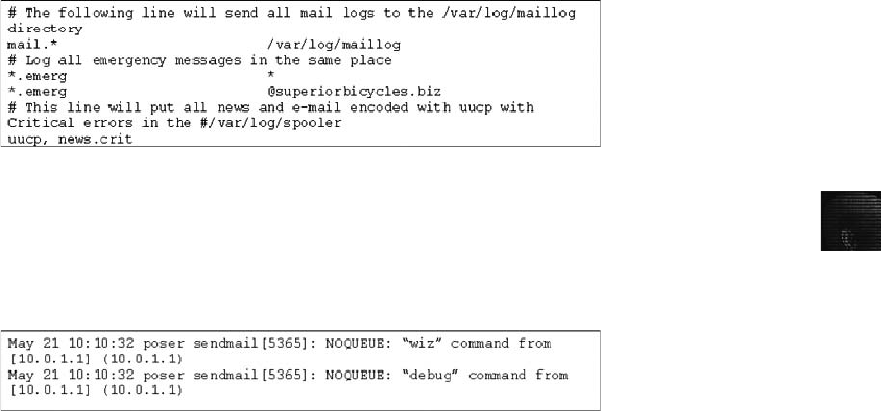
12
Examining UNIX E-mail Server Logs
This section focuses on the log and configuration files that the Sendmail e-mail server creates
by default. Other UNIX e-mail servers produce similar log files in similar locations.
The files that provide helpful information are log files and configuration files. Sendmail cre-
ates a number of files on the server to track and maintain the e-mail service. The first one to
check is /etc/sendmail.cf, which contains configuration information for Sendmail, so you can
determine where log files are stored. Sendmail refers to the sendmail.cf file to find out what
to do with an e-mail after it’s received. For example, if the server receives an e-mail from an
unsolicited site, a line in the sendmail.cf file can tell the Sendmail server to discard it.
Similar to the sendmail.cf file, the syslogd file includes e-mail logging instructions. By viewing
this file, you can determine how Sendmail is set up to log e-mail events and which events are
logged. The syslogd file’s configuration is located in /etc/syslog.conf, which contains three
pieces of information that tell you what happened to an e-mail when it was logged: the
event, the priority level of concern, and the action taken when it was logged. By default,
Sendmail can display an event message, log the event message to a log file, or send an event
message to a remote log host. Figure 12-15 shows a typical syslog.conf file. Note that the
lines beginning with pound signs (#) are comments describing the commands’purpose.
The syslog.conf file simply specifies where to save different types of e-mail log files. The first
log file it configures is /var/log/maillog, which usually contains a record of Simple Mail
Transfer Protocol (SMTP) communication between servers. Figure 12-16 shows a sample of
a log monitoring SMTP traffic.
In Figure 12-16, the IP address (10.0.1.1) and the date and time stamp (May 21 10:10:34) in
the maillog file are important information in an e-mail investigation. You can compare this
information with the header of the e-mail the victim received to confirm the sender. The mail-
log file also contains information about Post Office Protocol version 3 (POP3) events. Figure
12-17 shows the first two lines of a POP3 event. This information includes an IP address and
a date and time stamp that you can compare with the e-mail the victim received.
Typically, UNIX systems are set to store log files in the /var/log directory. However, an
administrator can change the log location, especially when an e-mail service specifies a differ-
Figure 12-15 A typical syslog.conf file
Figure 12-16 A maillog file with SMTP information
Understanding E-mail Servers 469
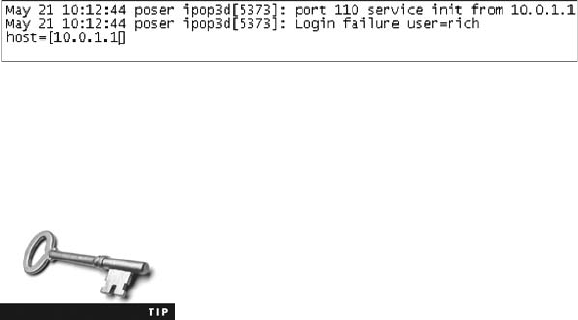
ent location. If you’re examining a UNIX computer and don’t find the e-mail logs in /var/log,
you can use the find or locate command to find them. For example, type “locate .log”at the
UNIX command prompt.
The forward slash (/) is used in UNIX/Linux file paths, and the back-
slash (\) is used in Windows file paths.
If you need more assistance to find where a file is created by default, you can use the UNIX
man pages for the e-mail service running on the computer. Be aware that a new directory—
/home/username/mail—is created on the client computer when a user logs on for the first
time and runs Pine or elm. If the server has been configured to deliver e-mail to client
machines but not store copies of e-mails on the server, the only copy of the e-mail is on the
client computer in the user’s mail folder.
If the UNIX e-mail server is set to store all messages on the server, you can access them by
requesting that the UNIX administrator create e-mail groups and add you to the same group
as the suspect. UNIX e-mail servers don’t usually use groups to prevent users from acciden-
tally viewing e-mail that doesn’t belong to them. However, e-mail groups can be useful for
investigative purposes, as long as you have secured a warrant.
Examining Microsoft E-mail Server Logs
Exchange Server, generally called Exchange, is the Microsoft e-mail server software. Exchange
uses a database and is based on the Microsoft Extensible Storage Engine (ESE), which uses
several files in different combinations to provide e-mail service. The files most useful to an
investigation are .edb and .stm database files, checkpoint files, and temporary files.
In older versions of Exchange, .edb files were the only database files associated with
Exchange; newer versions use both the .edb file and the .stm database file. An .edb file is
responsible for messages formatted with Messaging Application Programming Interface
(MAPI), a Microsoft system that enables different e-mail applications to work together. The
.stm database file is responsible for messages that aren’t formatted with MAPI properties.
These two files constitute the Information Store, a storage area for e-mail messages.
As a database server, Exchange logs information about changes to its data, also called trans-
actions, in a transaction log. To prevent loss of data from the most recent backup, a check-
point file, or marker, is inserted in the transaction log to mark the last point at which the
database was written to disk. With these files, e-mail administrators can recover lost or
deleted messages in the event of a disaster, such as a power failure. Exchange also creates
.tmp (temporary) files to prevent loss when it’s busy converting binary data to readable text.
Like UNIX e-mail servers, Exchange maintains logs to track e-mails. If the Exchange log
overflows, data is written to reserve log files, such as res1.log and res2.log. They’re used to
Figure 12-17 A maillog file with POP3 information
470 Chapter 12
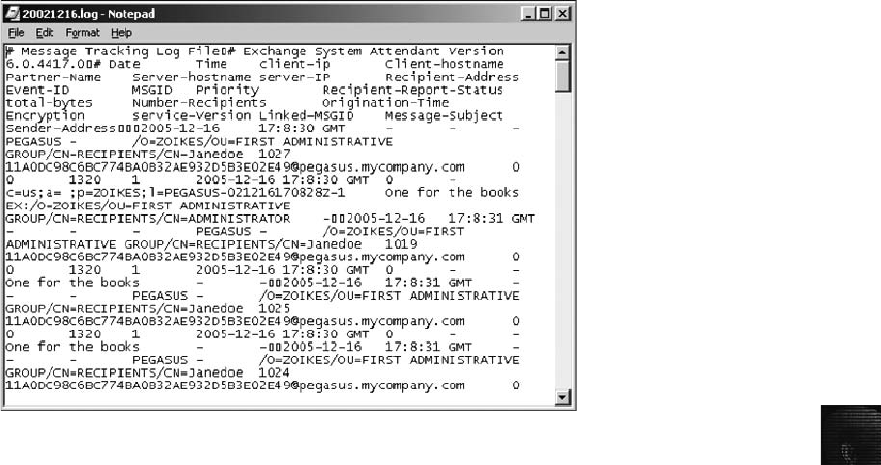
12
make sure the database can keep up with the changing environment without losing data. For
more information, see http://technet.microsoft.com/en-us/library/bb331951.aspx,http://tech-
net.microsoft.com/en-us/library/bb124452.aspx,andhttp://support.microsoft.com/kb/240145.
Exchange servers can also maintain a log called Tracking.log that tracks messages. If the
Message Tracking feature has been enabled and the e-mail administrator selects verbose
(detailed) logging, as shown in Figure 12-18, you can see the date and time stamp, IP address
of the sending computer, and the e-mail’s contents or body. Except for special forensics tools,
the message tracking log in verbose mode provides the most information about messages sent
and received in Exchange.
Another log used for troubleshooting and investigating the Exchange environment is the
troubleshooting log. You can read this log, also known as a diagnostic log, by using Win-
dows Event Viewer, shown in Figure 12-19, which is available in Administrative Tools.
Each event logged has an ID number with a severity level.
To examine the details of an e-mail event, double-click the event to open its Event Properties
dialog box (see Figure 12-20). This dialog box provides date and time information, for exam-
ple, that might be useful if you suspect the e-mail server has been tampered with to alter its
contents.
Examining Novell GroupWise E-mail Logs
Novell NetWare’s e-mail service, GroupWise, stores user messages in up to 25 proprietary
databases. Each database is stored in the Ofuser directory object and referenced by a user-
name followed by a unique identifier and the .db extension, such as JimShu020307.db. In
addition, GroupWise uses the Ngwdfr.db database stored in the Ofmsg directory object for
delayed or deferred e-mail delivery. This database is similar to how Exchange Server uses
.tmp files.
Figure 12-18 A message tracking log in verbose mode
Understanding E-mail Servers 471
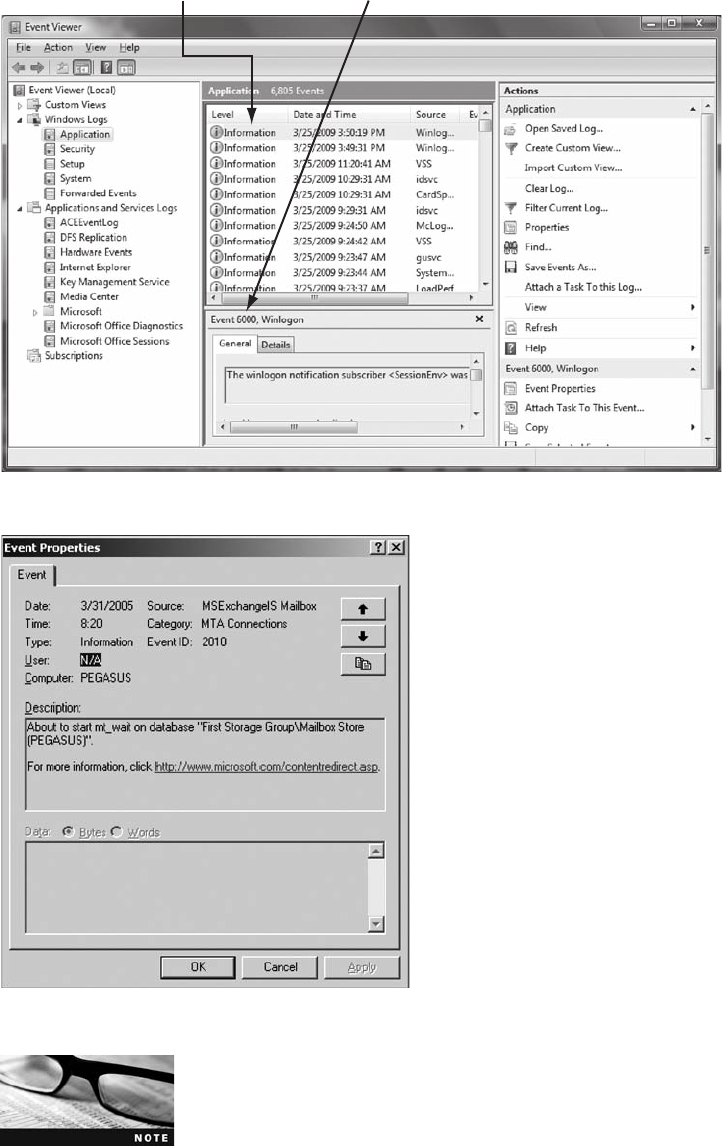
NetWare refers to all entries in its file structure, including directories
and users, as “objects.”
Severity level Event ID number
Figure 12-19 Viewing a log in Event Viewer
Figure 12-20 The Event Properties dialog box
472 Chapter 12

12
GroupWise shares resources with the e-mail server databases, as do Microsoft and UNIX
e-mail servers. The first folder the GroupWise server shares is PU020101.db. If additional
database folders are needed, GroupWise creates and names folders with incremented num-
bered values, such as PU020102.db for the second folder, PU020103.db for the third folder,
and so on. For files that aren’t shared by users, GroupWise creates a User.db file in the user’s
personal account. You can view the user’s personal address book by accessing this file.
GroupWise has two ways of organizing mailboxes on the server that make recovering data
easy. Permanent index files (.idx extension) that are updated and renamed at the end of
every day keep mailboxes in order. Microsoft and UNIX can also sort mailboxes in order,
but they don’t use an index file to do so. The other method is GroupWise QuickFinder,
which uses incremental indexing files to maintain changes to the e-mail server throughout
the day, and then writes these changes to the .idx file at a scheduled time.
The GroupWise folder and file structure can be complex because of the Novell directory struc-
ture. A number of files are scattered throughout the post office directory, but a specialized data-
base called Guardian, Ngwguard.db, maintains centralized control of the e-mail service and
associated files. Guardian is a directory of every database in the GroupWise environment. As
its name suggests, Guardian tracks changes in the GroupWise environment and clears any pro-
cesses before they change a GroupWise database. It also includes other built-in safeguards
against data loss. For example, Ngwguard.fbk, Ngwguard.rfl, and Ngwguard.db contain
backup copies and log files from the Guardian database, which make it possible to track
changes without affecting the server’s performance. Although Guardian has these measures to
protect e-mail server data, it’s still considered a single point of failure. If it’serasedorbecomes
corrupt, you must recover a previous version from a backup and begin your investigation again.
Similar to other e-mail servers, GroupWise generates log files (.log extension) maintained in a
standard log format in GroupWise folders. You can use these logs to match an e-mail header
with a suspect’s IP address.
Using Specialized E-mail Forensics Tools
For many e-mail investigations, you can rely on e-mail message files, e-mail headers, and
e-mail server log files. However, if you can’t find an e-mail administrator willing to help with
the investigation, or you encounter a highly customized e-mail environment, you can use data
recovery tools and forensics tools designed to recover e-mail files.
As technology has progressed in e-mail and other services, so have the tools for recovering
information lost or deleted from a hard drive. In previous chapters, you have reviewed many
tools for data recovery, such as ProDiscover Basic and AccessData FTK. You can also use
these tools to investigate and recover e-mail files. Other tools, such as the ones in the follow-
ing list, are specifically created for e-mail recovery, including recovering deleted attachments
from a hard drive:
•DataNumen for Outlook and Outlook Express (www.datanumen.com/products.htm)
•FINALeMAIL for Outlook Express and Eudora (www.finaldata.us/products/
products_finalemail.php)
•Sawmill-GroupWise for log analysis (www.sawmill.net/formats/groupwise_post_
office_agent.html)
•DBXtract for Outlook Express (www.oehelp.com/DBXtract/Default.aspx)
Using Specialized E-mail Forensics Tools 473

•Fookes Aid4Mail and MailBag Assistant for Outlook, Thunderbird, and Eudora
(www.fookes.com)
•Paraben E-Mail Examiner, configured to recover several e-mail formats (www.
paraben-forensics.com/catalog/product_info.php?cPath=25&products_id=393)
•AccessData FTK for Outlook and Outlook Express (www.accessdata.com)
•Ontrack Easy Recovery EmailRepair for Outlook and Outlook Express
(www.ontrackdatarecovery.com/email-recovery-software/)
•R-Tools R-Mail for Outlook and Outlook Express (www.outlook-mail-recovery.com)
•OfficeRecovery’s MailRecovery for Outlook, Outlook Express, Exchange, Exchange
Server, and IBM LotusNotes (www.officerecovery.com)
When you use a third-party tool to search for a .db file, for example, you can find where the
administrator stores .db files for the e-mail server. To find log files, use .log as the search cri-
teria. You’re likely to find at least two logs related to e-mail—one listing logged events for
messages and the other listing logged events for accounts accessing e-mail.
FTK, EnCase, and other forensics tools enable you to find e-mail database files, personal
e-mail files, offline storage files, and log files. Some tools allow you to view messages and
other files with a special viewer; others require using a text editor to compare information,
such as the date and time stamp, username, domain, and message contents, to determine
whether it matches what was found on the victim’scomputer.
One advantage of using data recovery tools is that you don’t need to know how the e-mail
server or e-mail client operates to extract data from these computers. Data recovery tools do
the work for you and allow you to view evidence on the computer.
After you compare e-mail logs with the messages, you should verify the e-mail account, mes-
sage ID, IP address, and date and time stamp to determine whether there’s enough evidence
for a warrant. If so, you can obtain and serve your warrant for the suspect’s computer equip-
ment. Remember to follow the evidence-handling rules and control measures your organiza-
tion uses, as described in previous chapters.
When requesting a search warrant, consider whether you’re looking
for evidence of more than one crime. If you intend to investigate dif-
ferent crimes, make sure to include probable cause for each crime so
that you need only a single warrant covering all areas of interest.
Your investigation might require a second warrant, however. For example, if you’re investigat-
ing a drive for evidence of harassment and you come across e-mail suggesting that the suspect
is also selling controlled substances over the Internet, you need a second warrant to investi-
gate this crime.
After collecting evidence, you begin copying it to another source for the examination while
documenting everything you’re doing. If you create an image, document the procedure and
tool you use. If you’re just collecting a specific folder, such as the evolution directory in
Novell, document the command you use to copy data. With a tool such as FINALeMAIL,
you can scan e-mail database files on a suspect’s Windows computer, locate any e-mails the
suspect has deleted—these messages don’t have data location information—and restore them
to their original state. You can also search a computer for other files associated with e-mail,
such as databases. Figure 12-21 shows two e-mail databases that FINALeMAIL found—one
for Outlook Express and one for Eudora.
474 Chapter 12
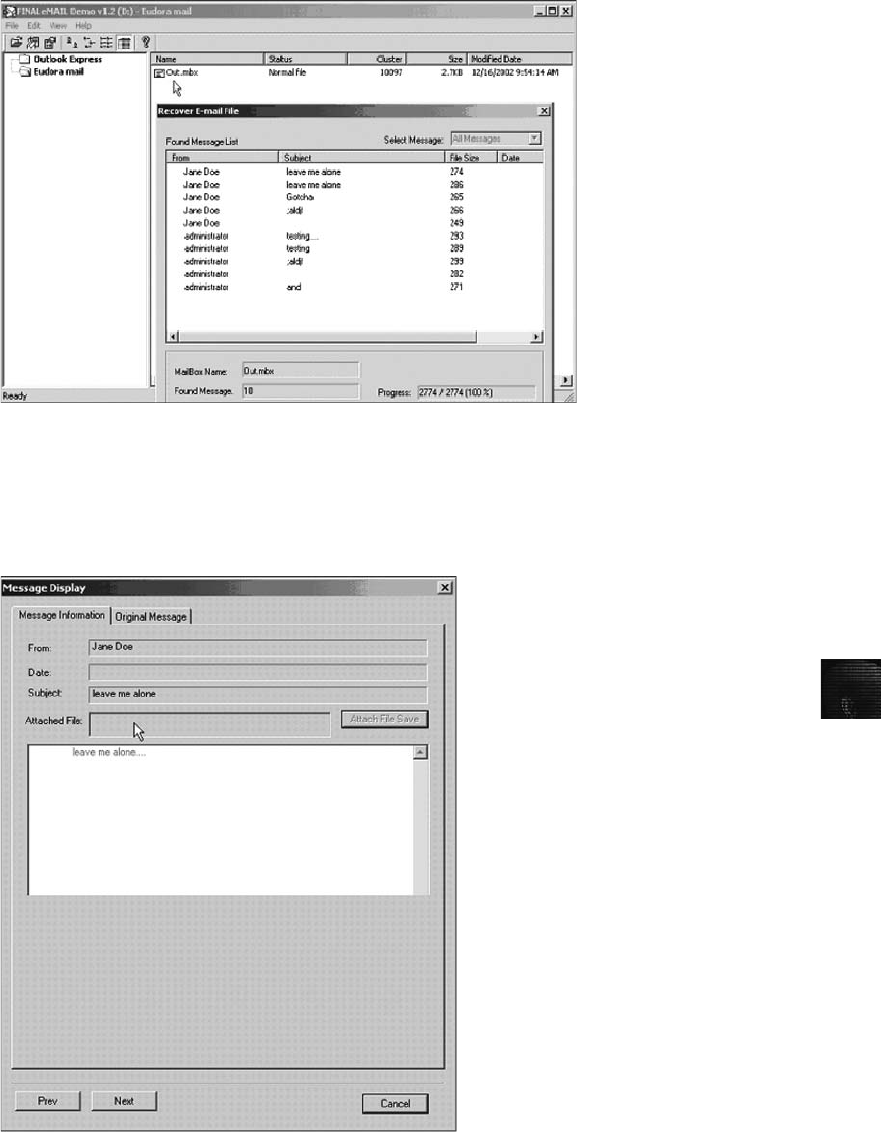
12
To examine the Eudora database, select it in the left pane, and then double-click Out.mbx in
the right pane to open the Recover E-mail File dialog box. As shown in Figure 12-21, there
are five Jane Doe messages and five administrator messages. To see the contents, shown in
Figure 12-22, double-click the message. In this example, the e-mail’s subject line and body
Figure 12-21 E-mail search results in FINALeMAIL
Figure 12-22 Viewing message contents in FINALeMAIL
Using Specialized E-mail Forensics Tools 475
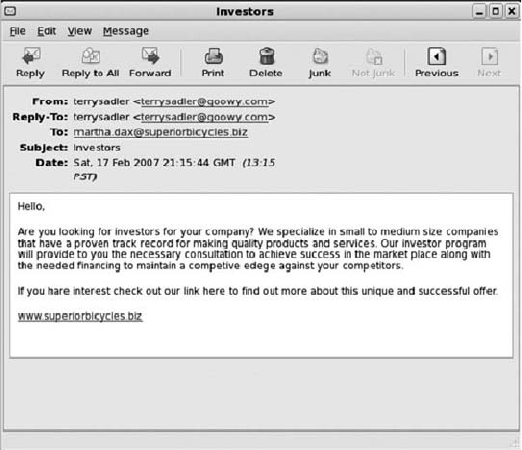
are the same. FINALeMAIL also enables you to see whether any attachments were sent with
the e-mail and view them.
Using AccessData FTK to Recover E-mail
AccessData FTK isn’t task or file specific, as are other tools, such as FINALeMAIL. FTK can
index data on a disk image or an entire drive for faster data retrieval. Like FINALeMAIL,
FTK can filter or find files specific to e-mail clients and servers. You can configure these fil-
ters when you enter search parameters. In this section, you learn how to use FTK and a hexa-
decimal editor to recover e-mails.
To recover e-mail from Outlook and Outlook Express, AccessData integrated dtSearch
(www.dtsearch.com) into FTK 1.x. dtSearch builds a B*-tree index of all text data in a
drive, an image file, or a group of files. One unique feature is its capability to read .pst and
.dbx files and index all text information, including attached files.
In this next activity, you’re looking for an e-mail from Terry Sadler in the Jim_shu’s.pst file.
Because of Jim’s responses to a poor performance review, the CEO of Superior Bicycles,
Martha Dax, suspects he might have obtained sensitive information about the company’s
business model that he’s leaking to a competitor. Martha asked her CIO, Bob Swartz, to
have an IT employee copy the Outlook .pst file from Jim Shu’s old computer to a USB
drive. She gives you a printout of the message from Terry Sadler (see Figure 12-23) along
with the USB drive.
To process this investigation, you need to examine the Jim_shu’s.pst file, locate the message,
and export it for further analysis of its header to see how Jim might have received it. Follow
these steps:
Figure 12-23 Message from Terry Sadler to Martha Dax
476 Chapter 12
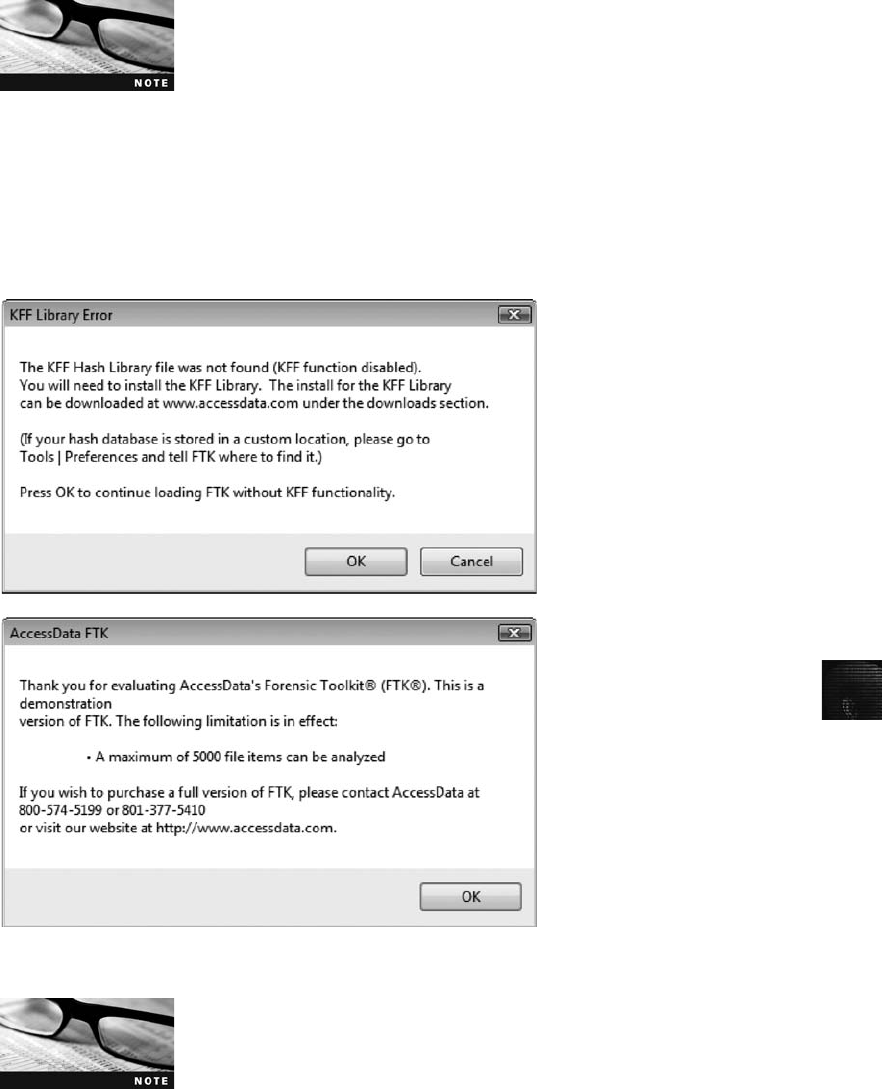
12
If you haven’t already installed the demo version of FTK from the
book’s DVD, do that now. The demo version processes only up to
5000 records or items, including object files, links, duplicate files, or
other Windows files. To process more than 5000 records, you need
the full licensed version.
1. Start AccessData FTK by right-clicking the AccessData FTK desktop icon, clicking
Run as administrator, and clicking Continue in the UAC message box (if you’re using
Vista). If you’re prompted with a warning message and/or notification (see Figure 12-
24), click OK as needed to continue. If asked whether you want to save the existing
default case, click Yes.
The full licensed version of AccessData FTK requires a USB dongle
device that uses a special program, CodeMeter.exe. If FTK doesn’t
detect a licensed dongle, additional messages are displayed. This activ-
ity and others in this book work without a licensed dongle, however.
2. When the AccessData FTK Startup dialog box opens, click Start a new case, and then
click OK.
Figure 12-24 KFF warning and AccessData’s evaluation notice
Using Specialized E-mail Forensics Tools 477
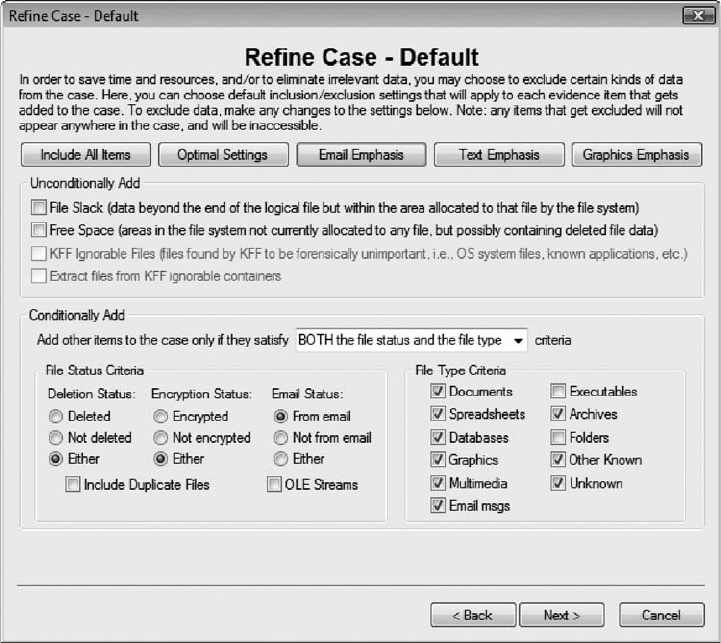
3. In the New Case dialog box, type your name for the investigator name, and type
InChp12-pst for the case number and case name. Click Browse, navigate to and click
your work folder, click OK, and then click Next.
4. In the Case Information dialog box, enter your investigator information, and then
click Next.
5. Click Next until you reach the Refine Case - Default dialog box, shown in Figure 12-25.
Click the Email Emphasis button, and then click Next.
6. Click Next until you reach the Add Evidence to Case dialog box, and then click the
Add Evidence button.
7. In the Add Evidence to Case dialog box, click the Individual File option button (see
Figure 12-26), and then click Continue.
8. In the Select File dialog box, navigate to your work folder, click the Jim_shu’s.pst file,
and then click Open.
9. In the Evidence Information dialog box, click OK.
Figure 12-25 The Refine Case - Default dialog box
478 Chapter 12
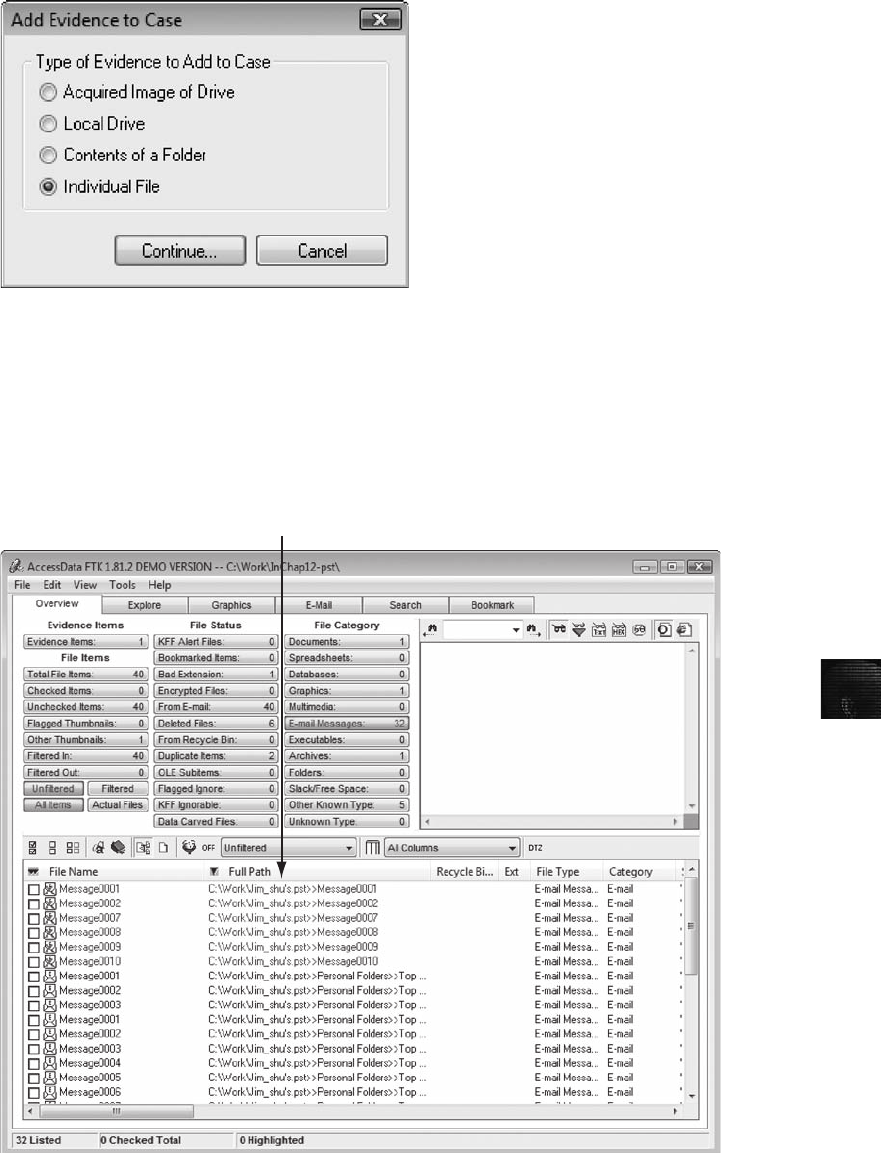
12
10. When the Add Evidence to Case dialog box opens, click Next. In the Case summary
dialog box, click Finish.
11. When FTK finishes processing the file, in the main FTK window, click the E-mail
Messages button, and then click the Full Path column header to sort the records (see
Figure 12-27).
Figure 12-26 Selecting the option for a single file
Sorted records
Figure 12-27 Records sorted by full path
Using Specialized E-mail Forensics Tools 479
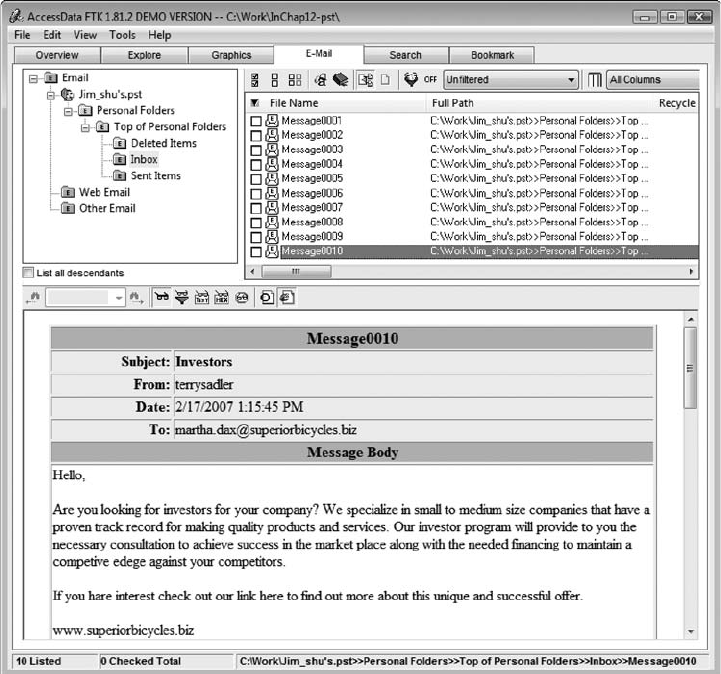
12. Click the E-Mail tab. In the tree view, click to expand all folders, and then click the
Inbox folder. If necessary, to view all messages, click the List all descendants check
box.
13. In the File List pane at the upper right, click Message0010 (see Figure 12-28); as
shown in the pane at the bottom, it’s from terrysadler and is addressed to
martha.dax@superiorbicycles.biz.
14. Right-click Message0010 in the File List pane and click Export File. In the Export
Files dialog box, click OK. If you get a message box about exporting files with a
filter applied, click the Do not remind me anymore check box, and then click OK.
Click OK again in the Export Files message box.
15. Click File,Exit from the menu, and then click No in the FTK Exit Backup Confir-
mation message box.
When you start a case in FTK, a subfolder is created under the case folder to store data. In
the previous example, FTK created an InChap12-pst subfolder for this purpose. When you
Figure 12-28 The E-Mail tab showing all messages
480 Chapter 12
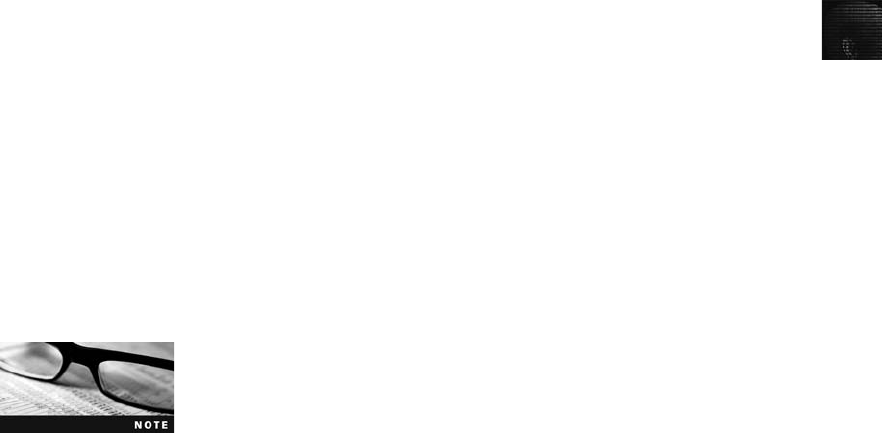
12
export a file, FTK creates an Export subfolder under this subfolder. So when you exported
Message0010, it was saved to InChap12-pst\Export under your work folder. FTK saves
exported files in the HTML format with no extension. To view the exported Message0010
file, follow these steps:
1. Open Windows Explorer and navigate to InChap12-pst\Export under your work
folder.
2. Right-click the Message0010 file and click Rename. Type Message0010.html and
press Enter.
3. Double-click Message0010.html to view it in a Web browser.
4. Print this Web page and save it for further analysis. Exit your Web browser and
Windows Explorer.
With the information you have found, you can analyze the message header content to see
how it compares with other messages. In the next section, you learn how to extract e-mail
messages from other types of e-mail clients that FTK can’t read.
Using a Hexadecimal Editor to Carve E-mail Messages
Few vendors have products for analyzing e-mail in systems other than Microsoft, such as
Apple Mail or Novell Evolution. In this section, you learn about a method for acquiring
Evolution e-mail directories and extracting messages with Hex Workshop. These techniques
can be used with all e-mail systems that create flat plaintext files, known as an mbox format,
to store messages. Vendor-unique e-mail file systems, such as Microsoft .pst or .ost, typically
use Multipurpose Internet Mail Extensions (MIME) formatting, which can be difficult to
read with a text or hexadecimal editor.
To carve e-mail messages from Evolution, you need to copy the .evolution directory, its sub-
directories, and content to another storage medium that can be transported to your forensic
workstation. One way is to export the .evolution directory and subdirectories from an image
file to a target directory by using a forensics tool, such as FTK, EnCase, X-Ways Forensics,
or Sleuth Kit and Autopsy. These tools export the directory with all subdirectories to the tar-
get drive path you designate. For an e-mail recovery that requires extracting only e-mail data
from a litigant’s computer, the UNIX/Linux tar command is an easy tool to use. You can cre-
ate a tarball of the entire .evolution directory and uncompress it so that a hexadecimal editor
on any OS can read it.
For this case, you’re acquiring the .evolution directory from Martha Dax’s Linux computer
to see whether you can find the same e-mail you found in the Jim_shu’s.pst file. Then you
compare the message headers of the two e-mails to detect any differences and perhaps dis-
cover e-mail addresses other than Terry Sadler’s and Martha Dax’s. To make a tarball of the
.evolution directory, you would follow these steps:
Because you don’t have an .evolution directory on your system, just
read through these steps as an example of extracting this file to a
USB drive. In the next activity, you use a data file from the book’s
DVD.
1. Log on to your Linux computer and open a command shell. Type su and press Enter,
and then type the password for root and press Enter.
Using Specialized E-mail Forensics Tools 481

2. Connect a USB drive to your computer and mount it.
3. Navigate to the user’s home directory. For this example, you would type cd
/home/martha and press Enter.
4. To determine whether the .evolution directory is in this location, type ls -a and press
Enter. Examine the output. If you don’t see an .evolution directory in the home
directory, type ls -aR to list all subdirectories. When you have located the .evolution
directory, use the cd command to navigate to the parent directory so that you can
copy the .evolution directory and its subdirectories.
5. Type tar cf martha-evolution.tar .evolution and press Enter.
6. Using File Manager or another GUI directory utility, copy martha-evolution.tar to a
USB drive, and then unmount and remove it.
7. Type exit and press Enter, and then log off your Linux computer.
All mbox-formatted messages start with the word “From”followed by a space (the character
0x20). To carve e-mail messages from martha-evolution.tar (which you copied from the
DVD to your work folder earlier), follow these steps:
1. Start Hex Workshop. Click File,Open from the menu, navigate to your work folder,
click martha-evolution.tar, and then click Open.
2. To locate the e-mail message from Terry Sadler, click Edit,Find from the menu. In the
Find dialog box, click Text String in the Type drop-down list.
3. Type terrysadler in the Value text box, make sure the ASCII String option button is
selected in the Options section, and then click OK.
4. Scroll up and place the cursor in front of the letter “F”in the word “From”in the
right pane (see Figure 12-29). Notice the offset byte count 000710EF at the bottom.
5. Click at offset 000710EF in the middle pane and drag down until you reach the end
of the message, as shown in Figure 12-30. (Note that your screen might look a little
different.)
The ending position of this message is at offset 000720F1. With
mbox-formatted files, typically you find the end of the message at
the next “From_”occurrence. Because this message is the last in the
inbox, it terminates with “0A, 0A, 0A.”
6. Right-click the highlighted text and click Copy, and then click File,New from the
menu.
7. In the new Hex Workshop window, click Edit,Paste from the menu, and then click
Yes in the warning message box. Click File,Save As from the menu, save the file as
terrysadler-martha-inbox.txt in your work folder, and exit Hex Workshop.
8. Start Notepad and open the terrysadler-martha-inbox.txt file you just saved for refer-
ence in the next few paragraphs, and then exit Notepad when you’ve finished reading
this section.
After carving an e-mail message from a tarball .evolution file, you have a plaintext file with
no line breaks. The text pasted into Notepad wraps, making it difficult to find reference
points (see Figure 12-31).
482 Chapter 12
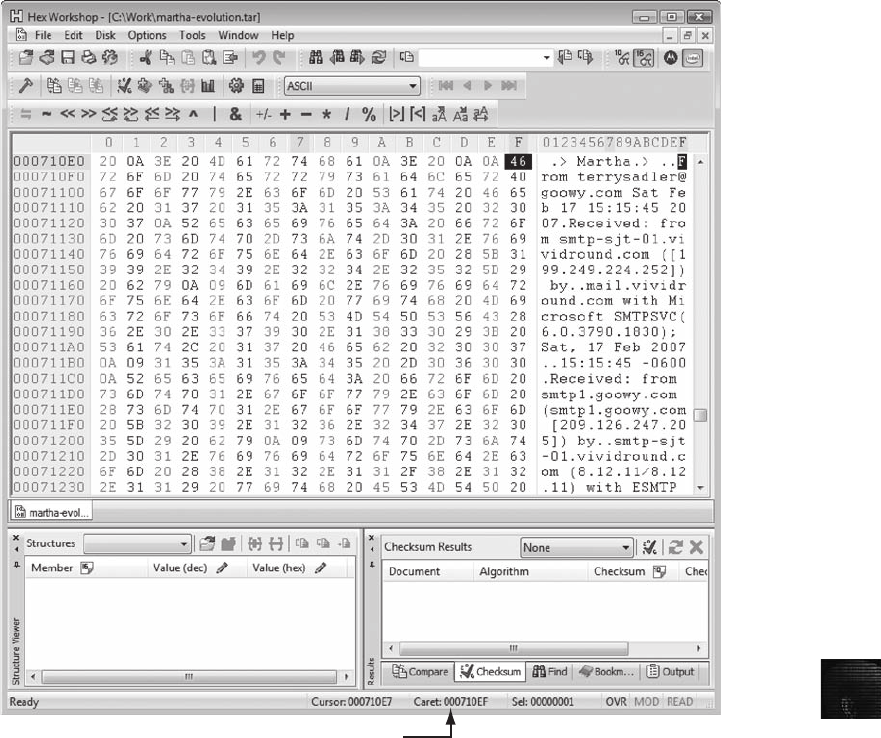
12
To make this file’s header and content readable, you need to enter line breaks at logical
places, as shown in Figure 12-32, which can be tedious. The effort pays off, however,
because you can find information of interest to your investigation more easily.
In Figure 12-32, you can see that the only e-mail addresses visible are terrysadler@
goowy.com and martha.dax@superiorbicycles.biz. In Figure 12-28, the same message was
recovered from the Jim_shu’s.pst file with FTK. Note that Jim Shu’s e-mail address isn’t listed
in Figures 12-28, 12-31, or 12-32. By comparing these two messages from the Jim_shu’s.pst
file and Martha Dax’s .evolution inbox, it seems that Terry Sadler had blind copied (Bcc) Jim
Shu. This information might be of interest to Martha Dax because it shows that Jim Shu and
Terry Sadler have some type of relationship involving a business proposal. By further exam-
ining Jim Shu’s e-mail and other Superior Bicycles employees’e-mail, you might be able to
Offset byte count from beginning of file
Figure 12-29 Hex Workshop displaying the beginning of the e-mail from Terry Sadler
Using Specialized E-mail Forensics Tools 483

learn what the relationship is and whether it should be of concern to Martha Dax and Super-
ior Bicycles.
Recovering Outlook Files
As a computer forensics examiner recovering e-mail messages from Outlook, you might need
to reconstruct .pst files and messages. With many advanced computer forensics tools, such as
X-Ways Forensics, AccessData FTK, and Guidance Software EnCase, deleted .pst files can be
partially or completely recovered. Typically, additional effort is required to reconstruct these
recovered files so that their content can be extracted as part of a data recovery or forensics
examination.
The Scanpst.exe recovery tool comes with Microsoft Office and can repair .ost files as well as
.pst files. You can run this tool from Windows Explorer or a command prompt and use it
Ending position for this message
Figure 12-30 Hex Workshop displaying the ending position of the e-mail from Terry Sadler
484 Chapter 12
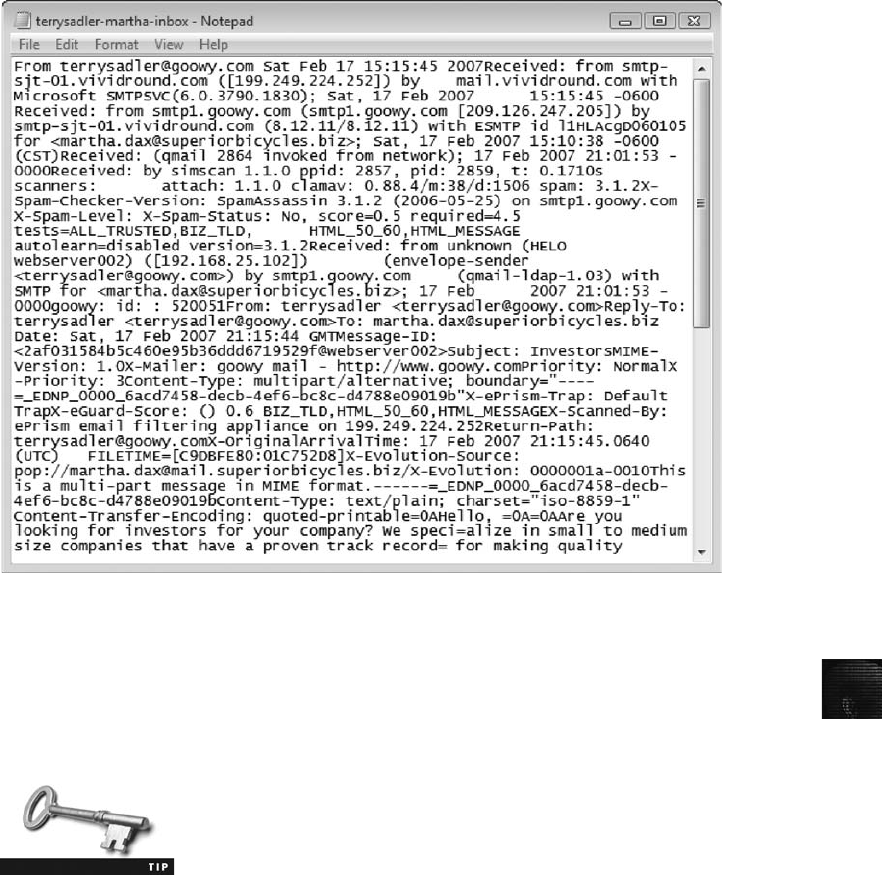
12
with any data that looks like a .pst or .ost file. Scanpst.exe processes the data and rebuilds it
into a .pst file that can be accessed with Outlook or other tools listed in this chapter.
For more information on Scanpst.exe, see http://support.microsoft.
com/kb/287497,www.outlook-tips.net/beginner/scanpst.htm,http://
office.microsoft.com/en-us/outlook/HA010563001033.aspx, and www.
outlook-tips.net/howto/recover_deleted.htm.
Guidance Software has developed an advanced carving technique used in EnCase to search a
drive’s (or a drive image’s) unallocated space for Outlook data (also known as .pst files). With
this technique, EnCase can identify data in unallocated disk space that might be fragments or
complete .pst files that have been deleted. You can then extract and reconstruct .pst data in an
effort to recover lost e-mail messages. For more information on recovering .pst data with
EnCase, see http://128.175.24.251/forensics/outlookcompencryptionsearch.htm.
Several other recovery tools are designed to reconstruct e-mail data in Outlook and other
e-mail formats. One tool that has been well tested is Advanced Outlook Repair from
DataNumen, Inc. (www.repair-outlook.com); it’s one of the better recovery tools on the
market.
Figure 12-31 Carved e-mail message in Notepad
Using Specialized E-mail Forensics Tools 485
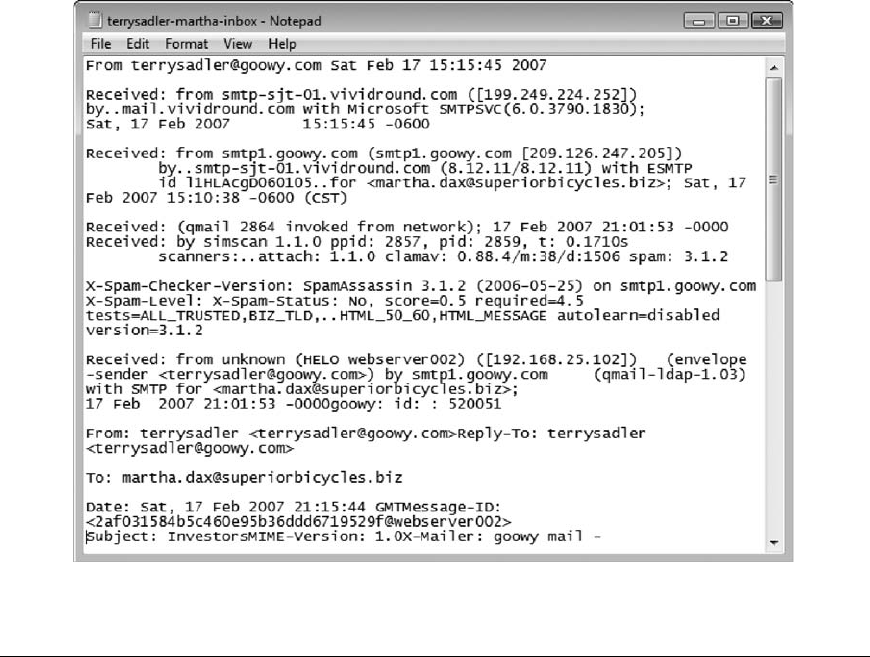
Chapter Summary
■E-mail fraudsters use phishing and spoofing scam techniques. Phishing e-mails typi-
cally have links to Web sites that look like legitimate businesses or official government
Web sites and solicit personal identity information from victims.
■In both Internet and intranet e-mail environments, e-mail messages are distributed
from one central server to connected client computers, a configuration called a client/
server architecture. The server uses server e-mail software to provide e-mail services.
Client computers use e-mail programs (also called e-mail clients) to contact the e-mail
server and send and retrieve e-mails.
■Investigating crimes or policy violations involving e-mail is similar to investigating
other types of computer abuse and crimes. Your goal is to find out who’s behind the
crime, collect the evidence, and build a case.
■After determining that a crime has been committed involving e-mail, access the victim’s
computer, if possible, and then use the installed e-mail program to find the
e-mail the victim received. Next, copy and print the e-mail. You might also want to for-
ward the message to another e-mail address, depending on your organization’s guidelines.
■The next step is using the e-mail program that created the message to find the e-mail
header, which provides supporting evidence and can help you track the suspect to the
e-mail’s originating location by finding the domain or IP address. Also helpful are the
Figure 12-32 After formatting the e-mail message in Notepad
486 Chapter 12

12
date and time the message was sent, the filenames of any attachments, and the unique
ID number, if it’s supplied. When you find the originating e-mail address, you can
track the message to a suspect by doing reverse lookups.
■To investigate e-mail abuse, you should know how an e-mail server records and han-
dles e-mail. Some e-mail servers use databases that store users’e-mails; others use a
flat file system. E-mail servers also maintain a log (by default or through configura-
tion settings) of all e-mails that are processed.
■For many e-mail investigations, you can rely on e-mail message files, e-mail headers,
and e-mail server log files. However, if the e-mail administrator isn’t willing to turn
over records and files, or you encounter a highly customized e-mail environment, you
can use data recovery tools and forensics tools designed to recover e-mail files.
■Currently, only a few forensics tools can recover deleted Outlook and Outlook
Express messages. AccessData FTK, for example, uses dtSearch to analyze and create
a B*-tree index of data, including e-mails and any attached files.
■For other e-mail applications that use the mbox format, a hexadecimal editor can be
used to carve messages manually. This technique requires perseverance because it’s
tedious and time consuming.
■Advanced tools are available for recovering deleted Outlook files, such as Microsoft
Scanpst.exe and Advanced Outlook Recovery from DataNumen.
Key Terms
client/server architecture A network architecture in which each computer or process on the
network is a client or server. Clients request services from a server, and a server processes
requests from clients.
Enhanced Simple Mail Transfer Protocol (ESMTP) An enhancement of SMTP for sending
and receiving e-mail messages. ESMTP generates a unique, nonrepeatable number that’s
added to a transmitted e-mail. No two messages transmitted from an e-mail server have the
same ESMTP value. See also Simple Mail Transfer Protocol (SMTP).
mbox A method of storing e-mail messages in a flat plaintext file.
Messaging Application Programming Interface (MAPI) The Microsoft system that enables
other e-mail applications to work with each other.
Multipurpose Internet Mail Extensions (MIME) A specification for formatting non-ASCII
messages, such as graphics, audio, and video, for transmission over the Internet.
phishing A type of e-mail scam that’s typically sent as spam soliciting personal identity
information that fraudsters can use for identity theft.
Post Office Protocol version 3 (POP3) A protocol for retrieving e-mail messages from an
e-mail server.
Simple Mail Transfer Protocol (SMTP) A protocol for sending e-mail messages between
servers.
spoofing Transmitting an e-mail message with its header information altered so that its
point of origin appears to be from a different sender. Spoofed e-mails are also referred to
as forged e-mail. Spoofing is typically used in phishing and spamming to hide the sender’s
identity.
Key Terms 487

Review Questions
1. E-mail headers contain which of the following information? (Choose all that apply.)
a. The sender and receiver e-mail addresses
b. An Enhanced Simple Mail Transfer Protocol (ESMTP) or reference number
c. The e-mail servers the message traveled through to reach its destination
d. The IP address of the receiving server
e. All of the above
2. What’s the main piece of information you look for in an e-mail message you’re
investigating?
a. Sender or receiver’s e-mail address
b. Originating e-mail domain or IP address
c. Subject line content
d. Message number
e. All of the above
3. In Microsoft Outlook, what are the e-mail storage files typically found on a client
computer?
a. .pst and .ost
b. res1.log and res2.log
c. PU020102.db
d. .evolution
4. When searching a victim’s computer for a crime committed with a specific e-mail,
which of the following provides information for determining the e-mail’s originator?
(Choose all that apply.)
a. E-mail header
b. Username and password
c. Firewall log
d. All of the above
5. UNIX, NetWare, and Microsoft e-mail servers create specialized databases for every
e-mail user. True or False?
6. Which of the following is a current formatting standard for e-mail?
a. SMTP
b. MIME
c. Outlook
d. HTML
488 Chapter 12

12
7. All e-mail headers contain the same types of information. True or False?
8. When you access your e-mail, what type of computer architecture are you using?
a. Mainframe and minicomputers
b. Domain
c. Client/server
d. None of the above
9. To trace an IP address in an e-mail header, what type of lookup service can you use?
(Choose all that apply.)
a. AT&T AnyWho online directory
b. Verizon’ssuperpages.com
c. A domain lookup service, such as www.arin.net,www.internic.com,or
www.whois.net
d. Any Web search engine
10. Router logs can be used to verify what types of e-mail data?
a. Message content
b. Content of attached files
c. Tracking flows through e-mail server ports
d. Finding blind copies
11. Logging options on many e-mail servers can be:
a. Disabled by the administrator
b. Set up in a circular logging configuration
c. Configured to a specified size before being overwritten
d. All of the above
12. In UNIX e-mail, the syslog.conf file contains what information?
a. Logging instructions for the sendmail.cf file
b. The event, the priority level of concern, and the action taken when an e-mail is
logged
c. SMTP executable code
d. POP3 executable code
13. What information is not in an e-mail header? (Choose all that apply.)
a. Blind copy (Bcc) addresses
b. Internet addresses
c. Domain name
d. Contents of the message
e. Type of e-mail server used to send the e-mail
Review Questions 489
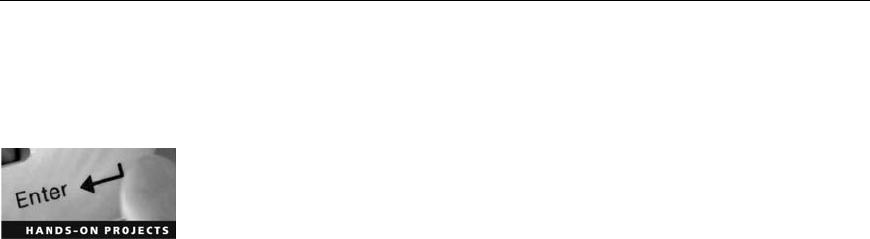
14. Which of the following types of files can provide useful information when you’re
examining an e-mail server?
a. .dbf files
b. .emx files
c. .log files
d. .slf files
15. Internet e-mail accessed with a Web browser leaves files in temporary folders. True or
False?
16. When confronted with an e-mail server that no longer contains a log with the date
information you need for your investigation, and the client has deleted the e-mail, what
should you do?
a. Search available log files for any forwarded messages.
b. Restore the e-mail server from a backup.
c. Check the current database files for an existing copy of the e-mail.
d. After it’s deleted, the file can no longer be recovered.
17. You can view e-mail headers in all popular e-mail clients. True or False?
18. To analyze e-mail evidence, an investigator must be knowledgeable about an e-mail
server’s internal operations. True or False?
19. What is the e-mail storage format in Novell Evolution?
a. MIME
b. MAPI
c. Mbox
d. PDF
20. Sendmail uses which file for instructions on processing an e-mail message?
a. Sendmail.cf
b. Syslogd.conf
c. Mese.ese
d. Mapi.log
Hands-On Projects
Create a Work\Chap12\Projects folder on your system for this chapter’s Hands-On Projects.
The only data files you need for these projects are from the in-chapter activities.
Hands-On Project 12-1
For this project, start AccessData FTK and open the case file you created ear-
lier in the chapter for the InChp12-pst case. You need to examine the
490 Chapter 12

12
Jim_shu’s.pst file for any messages referring to money. For this project, use
FTK’s Indexed Search function to look for keywords such as “money,”
“cash,”and so forth.
If you locate messages containing any references to money, export each one
into an HTML file in AccessData’s Export subfolder, as described in the chap-
ter. Then open each message in a Web browser and examine its header infor-
mation to determine its actual source and sender.
When you have finished this examination, write a one-page report of your
findings. Keep this session of FTK open for the next project.
Hands-On Project 12-2
This project is a continuation of Hands-On Project 12-1. You need to locate
any messages with file attachments. Follow these steps:
1. If FTK isn’t running, start it and open the case file from the InChp12-pst
case.
2. If the Overview window isn’t displayed, click the Overview tab.
3. Click the From E-mail button under the File Status column.
4. In the File List pane, click the Full Path column to sort all records by
pathname.
5. Next, scroll through the File List pane and look at each message. When
you have located messages with identical ID numbers, export each one to
the AccessData Export subfolder.
FTK displays attached messages with the same complete path and
filename as the message it’s attached to. It’s also followed by >>
and the attachment’s filename.
6. Open Windows Explorer to examine the files (messages and attachments)
you have exported. Write a one-page memo stating the contents of each
message and the nature of each attachment. Print all attachments and
include them with the memo, and then close Windows Explorer. Leave
FTK running for the next project.
Hands-On Project 12-3
In this project, a continuation of the previous two projects, you locate and
export all deleted messages that FTK locates in the Jim_shu’s.pst file. Follow
these steps:
1. If FTK isn’t running, start it and open the case file from the InChp12-pst
case.
2. If the Overview window isn’t displayed, click the Overview tab.
3. Click the Deleted Files button under the File Status column.
Hands-On Projects 491

4. In the File List pane, hold down Ctrl as you click each message to select
them as a group. Then right-click the group of files, and export them to
your work folder.
5. Open Windows Explorer to examine the files you have exported, and
write a one-page memo describing what they contain. Close Windows
Explorer, and leave FTK running for the next project.
Hands-On Project 12-4
The attorney assigned to this investigation has asked you to list all Internet
addresses and e-mail addresses in the Jim_shu’s.pst file. Follow these steps:
1. If FTK isn’t running, start it and open the case file from the InChp12-pst
case.
2. If the Overview window isn’t displayed, click the Overview tab.
3. Click Tools,Internet Keyword Search from the menu. In the Internet
Keyword Search Options dialog box, click OK to start the search.
4. In the search results, click the Add List to Evidence button.
5. Record the filename and path of the Web Scan yyyymmdd-hhmmss.htm
file created from this search, and then click OK in the Evidence Added
Successfully dialog box. Click Close in the Internet Address Search Results
dialog box.
6. Exit FTK and open Windows Explorer. Navigate to the path where the
Web Scan yyyymmdd-hhmmss.htm file was saved, such as
C:\Work\Chap12\Projects\InChap12-pst\Attach.
7. Double-click the Web Scan yyyymmdd-hhmmss.htm file to open it in your
Web browser.
8. Print the Web Scan yyyymmdd-hhmmss.htm file, exit your browser and
Windows Explorer, and submit the printout to your instructor.
Hands-On Project 12-5
The attorney for Superior Bicycles, Ileen Johnson, has asked you to examine
Martha Dax’s Evolution e-mail data for any messages referring to the
words “special projects.”To perform this task, you need Hex Workshop
and the martha-evolution.tar file you used earlier in the chapter. Follow
these steps:
If you didn’t download and install Hex Workshop (www.hexworkshop.
com) earlier in the book, do so before beginning this project.
1. Start Hex Workshop. Click File,Open from the menu, navigate to your
work folder, and double-click martha-evolution.tar.
492 Chapter 12
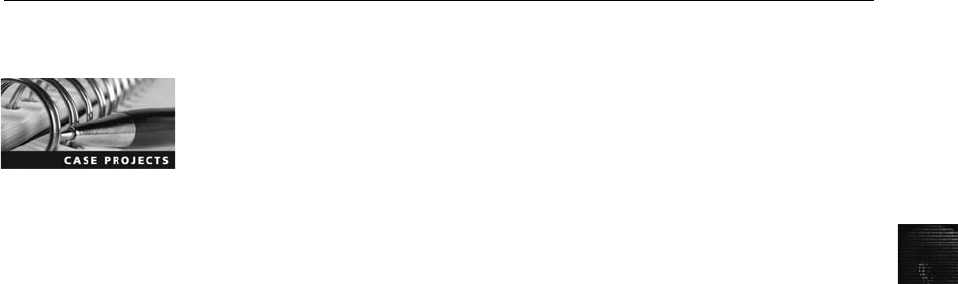
12
2. Click the Find toolbar button. In the Find dialog box, click the Type list
arrow, and then click Text String. In the Value text box, type special
projects, and then click OK.
3. In the main Hex Workshop window, scroll up until you find the first
occurrence of From:. Click the letter F, and then drag down in the right
pane, highlighting all text until you reach the next From: statement.
4. Right-click the text highlighted in the right pane and click Copy.
5. Start Notepad. Click Edit,Paste to copy the selected text into a new text
document. Click File,Save As from the menu, save it as Special-projects1.txt
in your work folder, and then click Save.ClickFile,Print from the menu to
print this document. Close the file, and leave Notepad open.
6. Continue the search by clicking the Find Again toolbar button in Hex
Workshop and repeat Steps 2 through 5 (without restarting Notepad).
7. Exit Hex Workshop and Notepad when you have finished your searches.
Submit the recovered e-mail messages you printed to your instructor.
Case Projects
Case Project 12-1
You get a call from a high school student named Marco who claims he has just
received an e-mail from another student threatening to commit suicide. Marco
isn’t sure where the student sent the e-mail from. Write a brief report on how
you should proceed, including what you should do first in this situation.
Case Project 12-2
A mother calls you to report that her 15-year-old daughter has run away from
home. She has access to her daughter’s e-mail account and says her daughter
has a number of e-mails in her inbox suggesting she has run away to be with a
35-year-old woman. Write a brief report on how you should proceed.
Case Project 12-3
The Research and Development Department of a large manufacturing firm
contacts you to conduct an e-mail investigation, claiming that an employee is
violating International Traffic in Arms Regulations (ITAR) by sending missile-
guidance specifics to a party outside the continental United States. Write a
brief report on how you should proceed.
Case Project 12-4
Billy Williams at the local city hall contacts your supervisor, Mike Mackenzie,
with a complaint of sexual harassment that involves the city’s e-mail system.
You’re assigned to find the suspect and build a case to terminate the city
employee. When interviewing Billy, you discover he was involved with the sus-
Case Projects 493
pect, Mary Jane, but ended the relationship against Mary Jane’s wishes. Both
he and Mary Jane still work for the city. Billy has kept several e-mails from
Mary Jane and offers them for your review. When you interview Mary Jane,
she denies any wrongdoing and claims she is being set up. After your investiga-
tion, you confirm that the e-mails Billy submitted were falsified and Mary Jane
was set up. Write a brief report on how your investigation would prove Mary
Jane’s innocence.
494 Chapter 12

This chapter explains how to retrieve information from a cell phone or mobile device.
Although some freeware is used in projects, much of the software discussed in this chapter is
expensive and not provided on the book’s DVD. Check with your instructor to see whether
any is available at your facility.
Cell phone and mobile device forensics is a rapidly changing field that poses challenges in try-
ing to retrieve information. Unlike what you might see in television shows, you don’tjuststart
scrolling through contact lists or most recent calls. As with all digital investigations, you need
to follow forensics procedures, as described in this chapter.
Understanding Mobile Device Forensics
People store a wealth of information on cell phones, and the thought of losing your cell phone
and, therefore, the information stored on it can be a frightening prospect. Despite this con-
cern, not many people think about securing their cell phones, although they routinely lock
and secure laptops or desktops. Depending on your phone’s model, the following items might
be stored on it:
•Incoming, outgoing, and missed calls
•Text and Short Message Service (SMS) messages
•E-mail
•Instant messaging (IM) logs
•Web pages
•Pictures
•Personal calendars
•Address books
•Music files
•Voice recordings
Many people store more information on their cell phones than they do on their computers,
and with this variety of information, piecing together the facts of a case is possible. Recent
cases, such as the rape allegations at Duke University and the Scott Peterson murder
trial, show that cell phone data is used increasingly in court as evidence. (For more informa-
tion, see www.time.com/time/health/article/0,8599,1653267,00.html.) In some countries, cell
phones are even used to log in to bank accounts and transfer funds from one cell phone to
another, which provides even more potential evidence. This handheld device is one of the
most versatile pieces of equipment invented yet.
Despite the usefulness of these devices in providing clues for investigations, investigating cell
phones and mobile devices is one of the most challenging tasks in digital forensics. No single
standard exists for how and where cell phones store messages, although many phones use sim-
ilar storage schemes. In addition, new phones come out about every six months, and they’re
rarely compatible with previous models. Therefore, the cables and accessories you have might
become obsolete in a short time. Also, cell phones are often combined with PDAs, which can
make forensics investigations more complex.
496 Chapter 13
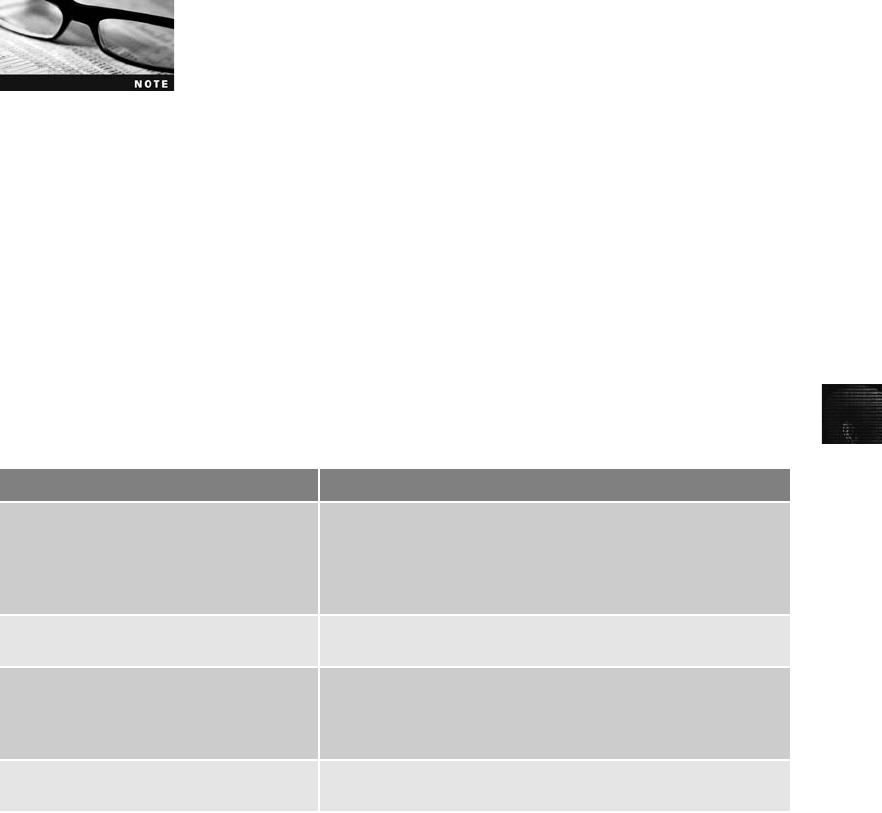
13
Mobile Phone Basics
Since the 1970s, when Motorola introduced cell phones, mobile phone technology has
advanced rapidly. Gone are the days of two-pound cell phones that only the wealthy could
afford. In the past 40 years, mobile phone technology has developed far beyond what the
inventors could have imagined.
Up to the end of 2008, there have been three generations of mobile phones: analog, digital
personal communications service (PCS), and third-generation (3G). 3G offers increased band-
width, compared with the other technologies:
•384 Kbps for pedestrian use
•128 Kbps in a moving vehicle
•2 Mbps in fixed locations, such as office buildings
The use of 3G phones for illicit activities—such as identity theft, child
pornography, and bank fraud—is expected to rise quickly, given 3G’s
rapid adoption around the world. For example, according to market
research firm In-Stat, 92% of the phones sold in Japan in 2006
were 3G phones (www.instat.com/press.asp?Sku=IN0703679AW&ID=2040). In addition, Deutsche
Bank Research predicts that 3G will have more than 60% market penetration in Western Europe
by 2010 (www.dbresearch.com).
Sprint Nextel introduced the fourth-generation (4G) network in 2009, and other major car-
riers, such as AT&T, are expected to follow suit between now and 2012. Several technolo-
gies can be used for 4G networks and are discussed later in this section.
Many digital networks are used in the mobile phone industry, and Table 13-1 lists the main
ones. Much of this table is taken from the National Institute of Standards and Technology
(NIST) document “Guidelines on Cell Phone Forensics”(Special Publication [SP] 800-101,
May 2007; http://csrc.nist.gov/publications/nistpubs/800-101/SP800-101.pdf ). You can down-
load this document to learn more.
Table 13-1 Digital networks
Digital network Description
Code Division Multiple Access (CDMA) Developed during WWII, this technology was patented by
Qualcomm after the war. One of the most common digital
networks, it uses the full radio frequency spectrum to define
channels. Sprint and Verizon, for example, use CDMA
networks.
Global System for Mobile
Communications (GSM)
Another common digital network, it’s used by AT&T
and T-Mobile and is the standard in Europe and Asia.
Time Division Multiple Access (TDMA) This digital network uses the technique of dividing a radio
frequency into time slots; GSM networks use this technique.
It also refers to a specific cellular network standard covered
by Interim Standard (IS) 136.
Integrated Digital Enhanced Network
(iDEN)
This Motorola protocol combines several services, including
data transmission, into one network.
Understanding Mobile Device Forensics 497
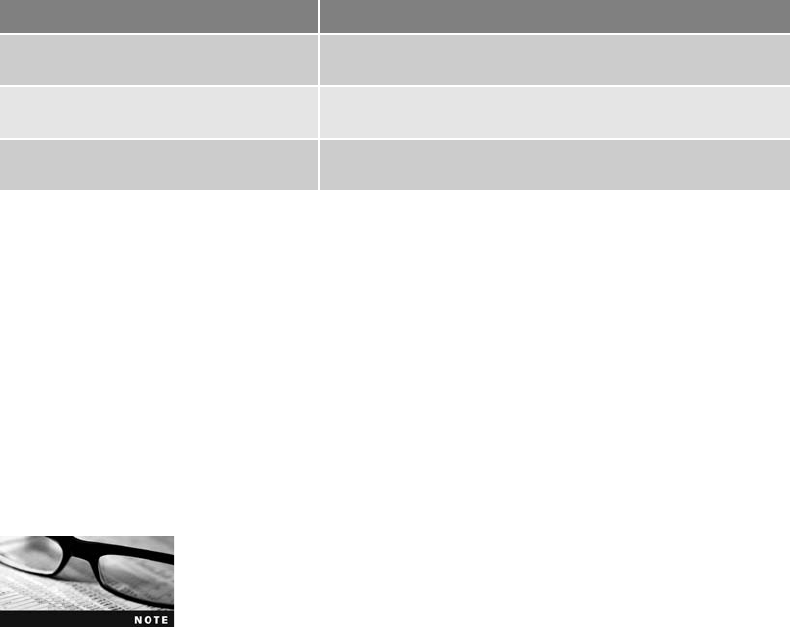
Most Code Division Multiple Access (CDMA) networks conform to IS-95, created by the
Telecommunications Industry Association (TIA). These systems are referred to as cdmaOne,
and as they go to 3G services, they will become cdma2000.
Global System for Mobile Communications (GSM) uses the Time Division Multiple Access
(TDMA) technique, so multiple phones take turns sharing a channel, much like token ring net-
works. As noted in Table 13-1, TDMA also refers to the IS-136 standard, which introduced
sleep mode to enhance battery life. TDMA can operate in the cell phone (800 to 1000 MHz)
or PCS (1900 MHz) frequency, so it’s compatible with several cell phone networks.
The 3G standard was developed by the International Telecommunication Union (ITU) under
the United Nations. It’s compatible with CDMA, GSM, and TDMA. The Enhanced Data
GSM Environment (EDGE) standard was developed specifically for 3G.
Typically, phones developed for use on a GSM network aren’t compati-
ble with phones designed for a CDMA network. Until recently, users
who traveled frequently between the United States and Europe needed
separate phones for each place. Even today, many carriers charge a
roaming fee for using your phone outside its primary country.
4G networks can use the following technologies:
•Orthogonal Frequency Division Multiplexing (OFDM)—The Orthogonal Frequency
Division Multiplexing (OFDM) technology uses radio waves broadcast over different
frequencies, uses power more efficiently, and is more immune to interference (“What
You Need to Know About 4G,”www.networkworld.com/news/2007/052107-special-
focus-4g.html).
•Mobile WiMAX—This technology uses the IEEE 802.16e standard and Orthogonal
Frequency Division Multiple Access (OFDMA) and is expected to support transmis-
sion speeds of 12Mbps. Sprint has chosen this technology for its 4G network,
although some argue it’s not true 4G.
•Ultra Mobile Broadband (UTMS)—Also known as CDMA2000 EV-DO, this technol-
ogy is expected to be used by CDMA network providers to switch to 4G and support
transmission speeds of 100 Mbps.
•Multiple Input Multiple Output (MIMO)—This technology, developed by Airgo and
acquired by Qualcomm, is expected to support transmission speeds of 312 Mbps.
•Long Term Evolution (LTE)—This technology, designed for GSM and UMTS tech-
nology, is expected to support 45 Mbps to 144 Mbps transmission speeds.
Digital Advanced Mobile Phone
Service (D-AMPS)
This network is a digital version of the original analog
standard for cell phones.
Enhanced Data GSM Environment
(EDGE)
This digital network, a faster version of GSM, is designed to
deliver data.
Orthogonal Frequency Division
Multiplexing (OFDM)
This technology for 4G networks uses energy more efficiently
than 3G networks and is more immune to interference.
Table 13-1 Digital networks (continued )
Digital network Description
498 Chapter 13

13
Many of these technologies are still in testing phases but with further development should
enhance existing 3G networks. As an investigator, you should research them to make sure
you stay up to date. So far, the only standard for 4G is IEEE 802.16e for Mobile WiMAX.
An actual 4G standard isn’t expected for several years.
Although digital networks use different technologies, they operate on the same basic princi-
ples. Basically, geographical areas are divided into cells resembling honeycombs. As described
in NIST SP 800-101 (mentioned earlier in this section), three main components are used for
communication with these cells:
•Base transceiver station (BTS)—This component is made up of radio transceiver
equipment that defines cells and communicates with mobile phones; it’s sometimes
referred to as a cell phone tower, although the tower is only one part of the BTS
equipment.
•Base station controller (BSC)—This combination of hardware and software manages
BTSs and assigns channels by connecting to the mobile switching center.
•Mobile switching center (MSC)—This component connects calls by routing digital
packets for the network and relies on a database to support subscribers. This central
database contains account data, location data, and other key information needed
during an investigation. If you have to retrieve information from a carrier’s central
database, you usually need a warrant or subpoena.
Inside Mobile Devices
Mobile devices can range from simple phones to small computers, also called smart phones.
The hardware consists of a microprocessor, ROM, RAM, a digital signal processor, a radio
module, a microphone and speaker, hardware interfaces (such as keypads, cameras, and
GPS devices), and an LCD display. Many have removable memory cards, and Bluetooth and
Wi-Fi are now included in some mobile devices, too.
Most basic phones have a proprietary OS, although smart phones use the same OSs as PCs
(or stripped-down versions of them). These OSs include Linux, Windows Mobile, RIM OS,
Palm OS, Symbian OS, and, with the introduction of the Apple iPhone, a version of Mac
OS X. Typically, phones store system data in electronically erasable programmable read-
only memory (EEPROM), which enables service providers to reprogram phones without hav-
ing to access memory chips physically. Many users take advantage of this capability by
reprogramming their phones to add features or switch to different service providers.
Although this reprogramming isn’t supported officially by service providers, instructions on
how to do so are readily available on the Internet.
The OS is stored in ROM, which is nonvolatile memory, so along with other items, it’s avail-
able even if the phone loses power. Acquiring data from ROM is covered in more detail later
in “Understanding Acquisition Procedures for Cell Phones and Mobile Devices.”
SIM Cards Subscriber identity module (SIM) cards are found most commonly in GSM
devices and consist of a microprocessor and 16 KB to 4 MB EEPROM. There are also
high-capacity, high-density, super, and mega SIM cards that boast as high as 1 GB
EEPROM. SIM cards are similar to standard memory cards, except the connectors are
aligned differently. To find the SIM card, pop open the panel covering the battery. You usu-
ally need to take the battery out to get to the SIM card underneath it.
Understanding Mobile Device Forensics 499

GSM refers to mobile phones as “mobile stations”and divides a station into two parts: the
SIM card and the mobile equipment (ME), which is the remainder of the phone. The SIM
card is necessary for the ME to work and serves these additional purposes:
•Identifies the subscriber to the network
•Stores personal information
•Stores address books and messages
•Stores service-related information
SIM cards come in two sizes, but the most common is the size of a standard U.S. postage
stamp and about 0.75 mm thick. Portability of information is what makes SIM cards so ver-
satile. By switching a SIM card between compatible phones, users can move their informa-
tion to another phone automatically without having to notify the service provider. For
example, if you travel between neighboring countries often, you could have a GSM phone
and two SIM cards. When you travel to another country, you simply switch to the other
SIM card. Another common practice is switching to another SIM card when you have used
most of your monthly minutes on your main SIM card.
Older CDMA phones don’t use SIM cards; they incorporate the card’s
functions into the phone. Newer TDMA phones in North America do
use SIM cards, however, and they are sealed so that users must con-
tact the service provider when changing phones or providers.
Inside PDAs
Personal digital assistants (PDAs) can still be found as separate devices from mobile phones.
Most users carry them instead of a laptop to keep track of appointments, deadlines, address
books, and so forth. Palm Pilot and Microsoft Pocket PC were popular models when PDAs
came on the market in the 1990s, and standalone PDAs are still made by companies such as
Palm, Sharp, and HP. However, because cellular connectivity is becoming so widespread and
is often an expected feature in recent PDAs, the number of PDAs that don’t have integrated
phones is likely to decrease steadily. Similar to smart phones, PDAs house a microprocessor,
flash ROM, RAM, and various hardware components. As with smart phones, the amount of
information on a PDA varies depending on the model. Usually, you can retrieve a user’s cal-
endar, address book, Web access, and other items.
A number of peripheral memory cards are used with PDAs:
•Compact Flash (CF)—CF cards are used for extra storage and work much the same
way as PCMCIA cards.
•MultiMedia Card (MMC)—MMC cards are designed for mobile phones, but they can
be used with PDAs to provide another storage area.
•Secure Digital (SD)—SD cards are similar to MMCs but have added security features
to protect data.
Most PDAs are designed to synchronize with a computer, so they have built-in slots for that
purpose (whether hard-wired or wireless synchronization). The importance of this feature is
discussed in the following section.
500 Chapter 13
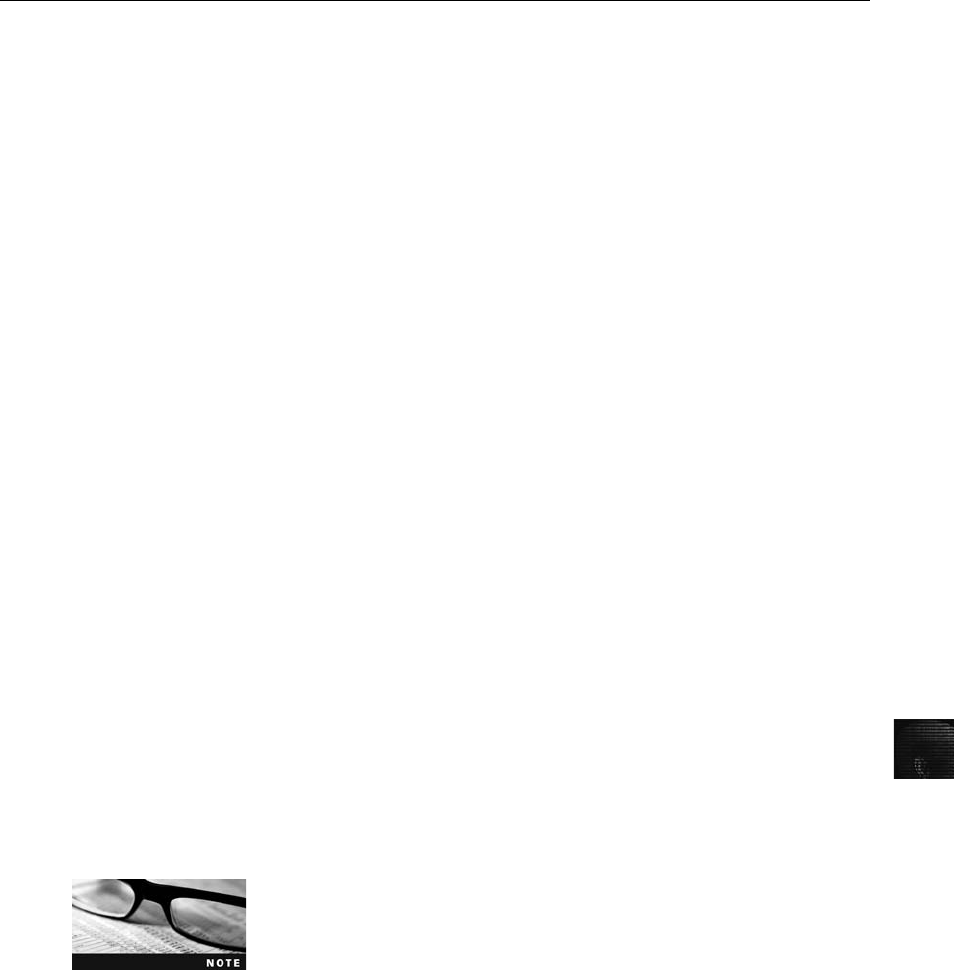
13
Understanding Acquisition Procedures for
Cell Phones and Mobile Devices
Proper search and seizure procedures for cell phones and mobile devices are as important as
procedures for computers. The main concerns with mobile devices are loss of power and syn-
chronization with PCs.
All mobile devices have volatile memory, so making sure they don’t lose power before you
can retrieve RAM data is critical. At the investigation scene, determine whether the device is
on or off. If it’s off, leave it off, but find the recharger and attach it as soon as possible. Note
this step in your log if you can’t determine whether the device was charged at the time of sei-
zure. If the device is on, check the LCD display for the battery’s current charge level.
Because mobile devices are often designed to synchronize with applications on a user’sPC,
any mobile device attached to a PC via a cable or cradle/docking station should be discon-
nected from the PC immediately. This precaution helps prevent synchronization that might
occur automatically on a preset schedule and overwrite data on the device. In addition, collect
the PC and any peripheral devices to determine whether the hard drive contains any informa-
tion that’s not on the mobile device.
Depending on the warrant or subpoena, the time of seizure might be relevant. In addition,
messages might be received on the mobile device after seizure that may or may not be admis-
sible in court. If you determine that the device should be turned off to preserve battery power
or a possible attack, note the time and date at which you take this step. The alternative is to
isolate the device from incoming signals with one of the following options:
•Place the device in a paint can, preferably one that previously contained radio wave–
blocking paint.
•Use the Paraben Wireless StrongHold Bag (www.paraben-forensics.com/catalog),
which conforms to Faraday wire cage standards.
•Use eight layers of antistatic bags (for example, the bags that new hard drives are
wrapped in) to block the signal.
The drawback of using these isolating options is that the mobile device is put into roaming
mode, which accelerates battery drainage. NIST suggests supplying a portable means of
power, such as a battery-powered charger, to prevent this problem. Newer mobile devices
shut themselves off or enter a “sleep state”after reaching a certain low battery level.
Make sure you handle all components with care and protect them
from environmental factors and sources of electromagnetic interfer-
ence (EMI).
When you’re back in the forensics lab, you need to assess what can be retrieved. Knowing
where information is stored is critical. You should check these four areas:
•The internal memory
•The SIM card
•Any removable or external memory cards
•The system server
Understanding Acquisition Procedures for Cell Phones and Mobile Devices 501
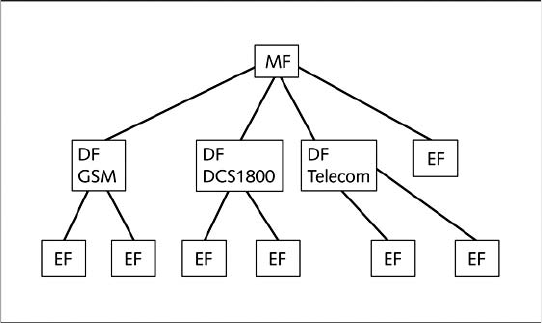
Because of wiretap laws, checking system servers requires a search warrant or subpoena, so
you need one if you want to check voicemail, for example. (Note that some newer phones
and phone plans store voicemail on the phone.) You might also need information from the
service provider to ascertain where the suspect or victim was at the time of a call, to access
backups of address books, and more.
Memory storage on a mobile device is usually implemented as a combination of volatile and
nonvolatile memory. Volatile memory requires power to maintain its contents, but nonvola-
tile memory does not. Although the specific locations of data vary from one phone model to
the next, volatile memory usually contains data that changes frequently, such as missed
calls, text messages, and sometimes even user files. Nonvolatile memory, on the other hand,
contains OS files and stored user data, such as a personal information manager (PIM) and
backed-up files.
As mentioned, memory resides in the phone itself and in the SIM card, if the device is equipped
with one. The file system for a SIM card is a hierarchical structure (see Figure 13-1). This file
structure begins with the root of the system (MF). The next level consists of directory files
(DF), and under them are files containing elementary data (EF). In Figure 13-1, the EFs under
the GSM and DCS1800 DFs contain network data on different frequency bands of operation.
The EFs under the Telecom DF contain service-related data.
You can retrieve quite a bit of data from a SIM card. The information that can be retrieved
falls into four categories:
•Service-related data, such as identifiers for the SIM card and subscriber
•Call data, such as numbers dialed
•Message information
•Location information
If power has been lost, you might need PINs or other access codes to view files. Typically,
users keep the original PIN assigned to the SIM card, so when you’re collecting evidence at
Figure 13-1 SIM file structure
502 Chapter 13

13
the scene, look for users’manuals and other documentation that can help you access the SIM
card. With most SIM cards, you have three attempts at entering an access code before the
device is locked, which then requires calling the service provider or waiting a certain amount
of time before trying again. Common codes to try are 1-1-1-1 or 1-2-3-4.
Mobile Forensics Equipment
Mobile forensics is such a new science that many of the items you’re accustomed to retrieving
from computers, such as deleted files, aren’t available on mobile devices. The biggest chal-
lenge is dealing with constantly changing models of cell phones. What works today might
not work on a model that comes out tomorrow. This section gives you an overview of proce-
dures for working with mobile forensics software, and specific tools are discussed in the fol-
lowing sections. Remember that when you’re acquiring evidence, generally you’re performing
two tasks: acting as though you’re a PC synchronizing with the device (to download data)
and reading the SIM card.
The first step is identifying the mobile device. Most users don’t alter their devices, but some
file off serial numbers, change the display to show misleading data, and so on. When
attempting to identify a phone, you can make use of several online sources, such as www.
cellphoneshop.com,www.phonescoop.com, and www.mobileforensicscentral.com.
Make sure you have installed the mobile device software on your forensic workstation. As
mentioned, not all facilities are equipped with the necessary software because many tools are
cost prohibitive. Some vendors offer tools that simply take pictures of screens as you scroll
through them. Forensically, this approach isn’t the best, but you can use it if no other alter-
natives are available.
The next step is to attach the phone to its power supply and connect the correct cables. Often
you have to rig cables to connect to devices because cables for the model you’re investigating
are not available. U.S. companies usually don’t supply cables for phones not commonly used in
the United States, but the reverse is true for companies based in Europe. Some vendors have
toolkits with an array of cables you can use (discussed later in “Mobile Forensics Tools”).
After you’ve connected the device, start the forensics program and begin downloading the
available information. If your forensics software doesn’t support the model you’re investigat-
ing, you might need to look into acquiring other tools. Your main concern should be that the
software is forensically sound.
SIM Card Readers With GSM phones and many newer models of mobile devices, the
next step is accessing the SIM card, which you can do by using a combination hardware/
software device called a SIM card reader. To use this device, you should be in a forensics
lab equipped with antistatic devices. In addition, biological agents, such as fingerprints,
might be present on the inside of the case, so you should consult the lead investigator when
you’re ready to proceed to this step. The general procedure is as follows:
1. Remove the back panel of the device.
2. Remove the battery.
3. Under the battery, remove the SIM card from its holder.
4. Insert the SIM card into the card reader, which you insert into your forensic worksta-
tion’s USB port.
Understanding Acquisition Procedures for Cell Phones and Mobile Devices 503

A variety of SIM card readers are on the market. Some are forensically sound and some are
not; make sure you note this feature of the device in your investigation log. Another prob-
lem with SIM card readers is dealing with text and SMS messages that haven’t been read
yet. After you view a message, the device shows the message as opened or read. For this rea-
son, documenting messages that haven’t been read is critical. Using a tool that takes pictures
of each screen can be valuable in this situation. These screen captures can provide additional
documentation.
Keep in mind that many SIM card readers for cell phones can’t read
BlackBerries. You need to determine whether your lab or company
investigates BlackBerries often enough to justify purchasing special
software for this purpose.
iPhone Forensics Because the iPhone is so popular, its features are copied in many
other mobile devices. The wealth of information that can be stored on this device makes
iPhone forensics particularly challenging. At first, many researchers and hackers tried to
find a way to “crack”the iPhone but were unsuccessful because the device is practically
impenetrable. A more fruitful approach was hacking backup files. However, this method
does have limitations: You can access only files included in a standard backup, so deleted
files, for example, can’t be accessed.
The best method, of course, is acquiring a forensic image, which enables you to recover
deleted text messages and similar data. iPhone acquisition procedures are, in general, similar
to procedures for other mobile devices. You should acquire data directly from the iPhone
instead of the host device it’s synced with; however, you should also acquire a forensic
image of the device’s data. A recent white paper on iPhone forensics goes into more detail
on examination and acquisition procedures (“iPhone Forensics—Annual Report on iPhone
Forensic Industry,”March 2, 2009, Andrew Hoog; download available by registering at
http://chicago-ediscovery.com). To acquire a forensic image, this report recommends the fol-
lowing tools geared to iPhones or the Mac OS:
•MacLockPick II (www.macforensicslab.com/ProductsAndServices/index.php?main_
page=product_info&cPath=12&products_id=2)—This tool uses backup files, such as
MDBackup, stored by iPhones. So although it can recover quite a bit of data, it can’t
recover deleted files, for example.
•MDBackUp Extract (www.blackbagtech.com)—This tool, developed by Black Bag
Technologies, a leader in Macintosh forensic tools, analyzes the iTunes mobile sync
backup directory. As of this writing, it’s in beta form.
Mobile Forensics Tools Paraben Software (www.paraben.com), a leader in mobile
forensics software, offers several tools, including Device Seizure, used to acquire data from
a variety of phone models. Paraben also has the Device Seizure Toolbox containing assorted
cables, a SIM card reader, and other equipment for mobile device investigations. DataPilot
(www.datapilot.com) has a similar collection of cables that can interface with Nokia,
Motorola, Ericsson, Samsung, Audiovox, Sanyo, and others.
504 Chapter 13
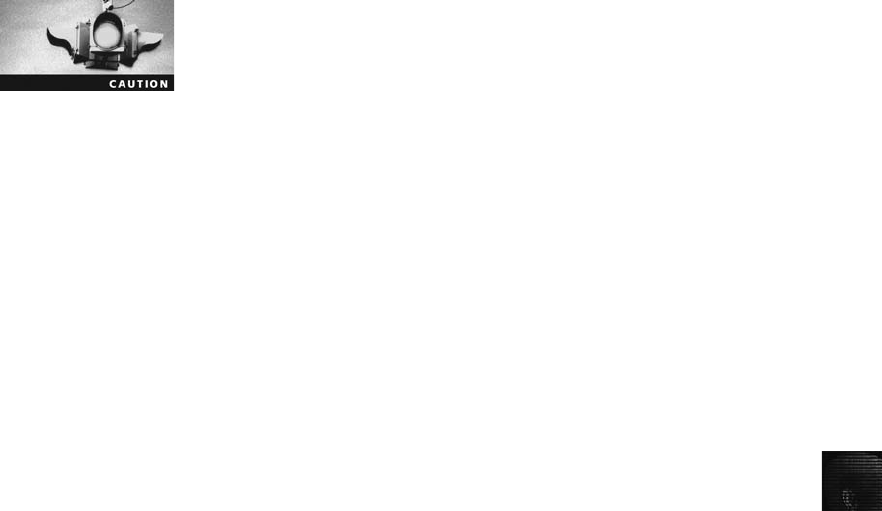
13
Another popular tool is BitPim (www.bitpim.org), used to view data on many CDMA
phones, including LG, Samsung, Sanyo, and others. It offers versions for Windows, Linux,
and Mac OS X. It’s not a forensics tool, however, so you should note this fact in your inves-
tigation log. BitPim stores files in My Documents\BitPim by default, so when you start a
new case, make sure you move these files to another location first so that they’re not over-
written. A new tool, BitPim Cleaner by Mobile Forensics, Inc. (MFI, http://mobileforensicsinc.
com/store_files/Products.htm), moves these files for you. MFI is a new vendor of mobile foren-
sics software and offers several affordable products as well as training. Another new vendor,
Susteen Inc. (www.mobileforensics.com/Products/Secure-View-for-Forensics.php) claims to be
FBI approved.
Keep in mind that you should validate any new tool and verify its
claims with rigorous testing.
Cellebrite UFED Forensic System (www.cellebrite.com/UFED-Standard-Kit.html) works
with cell phones and PDAs. This kit comes with several cables, includes handset support
for phones from outside the United States, and handles multiple languages.
MOBILedit! (www.mobiledit.com) is a forensics software tool containing a built-in write-
blocker. It can connect to phones directly via Bluetooth, irDA, or a cable and can read SIM
cards by using a SIM reader. It’s also notable for being very user friendly.
Another tool is SIMCon (www.simcon.no), used to image files on a GSM/3G SIM or
USIM card, including stored numbers and text messages. SIMCon’s features include the
following:
•Reads files on SIM cards
•Analyzes file content, including text messages and stored numbers
•Recovers deleted text messages
•Manages PIN codes
•Generates reports that can be used as evidence
•Archives files with MD5 and SHA-1 hash values
•Exports data to files that can be used in spreadsheet programs
•Supports international character sets
In the Superior Bicycles case used throughout this book, Sebastian Mwangonde and Nau
Tjeriko are known as close friends. Nau is a nurse who provides ergonomic specifications
to Superior Bicycles, and Sebastian is an employee of the company; both are suspected of
drug dealing. In addition to all the computer evidence collected so far, their cell phones
have been seized during the investigation. You can use SIMCon to see the file structure of
Sebastian’s SIM card (see Figure 13-2). Figure 13-3 shows the actual SMS messages Nau
sent to Sebastian. In Hands-On Project 13-1, you use SIMCon to examine files on Sebas-
tian’s SIM card.
Understanding Acquisition Procedures for Cell Phones and Mobile Devices 505
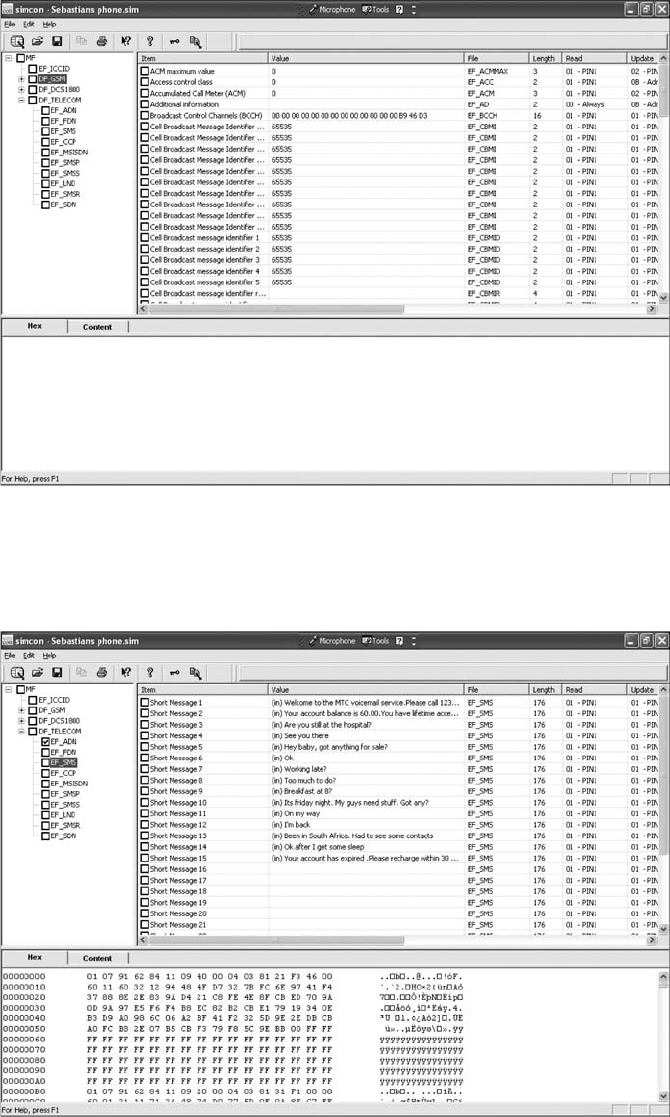
Figure 13-2 File structure of a SIM card viewed in SIMCon
Figure 13-3 SMS messages viewed in SIMCon
506 Chapter 13
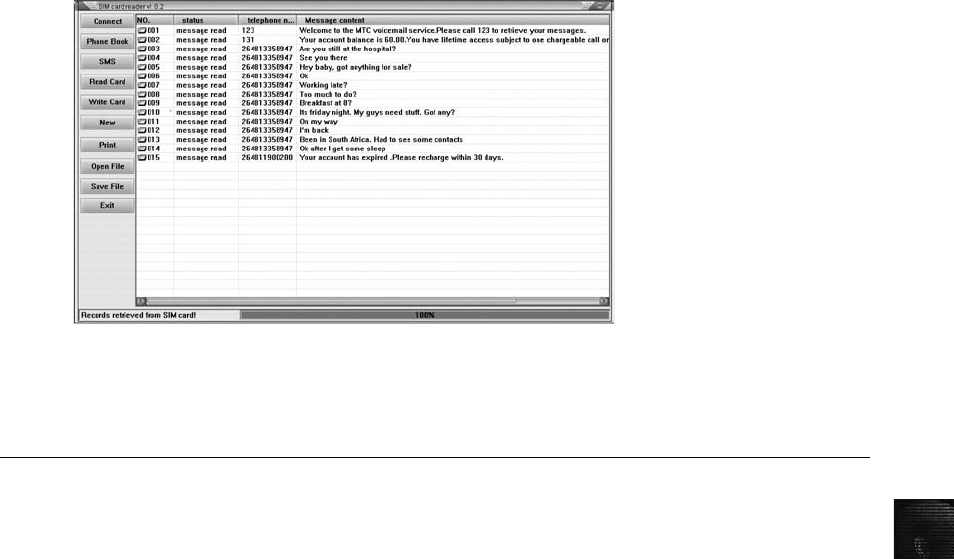
13
Software tools differ in the items they display and the level of detail. For example, Figure
13-4 shows information from the same phone used in Figure 13-3 but viewed in a different
software tool, Sim Card Reader. As you might guess from this figure, which displays less
information than SIMCon does, this program is more useful as a tool for updating files
than as a tool for data retrieval. In general, tools designed to edit information, although
they are user friendly, usually aren’t forensically sound. You might be able to view some
data with one of these tools that you can’t view with a forensics tool, but note this step in
your log and state that the tool isn’t typically used for forensics purposes.
Every program has its idiosyncrasies, so be aware of the shortcomings of the tools you use,
and document every step you take during an investigation.
Chapter Summary
■People store a wealth of information on cell phones, including calls, text messages,
picture and music files, address books, and more. These files can give you a lot of
information when investigating cases.
■Mobile phones have gone through three generations: analog, digital personal commu-
nications service (PCS), and third-generation (3G). Two major digital networks cur-
rently used in the United States are Code Division Multiple Access (CDMA) and
Global System for Mobile Communications (GSM).
■4G technology is the next generation of mobile phones. Orthogonal Frequency
Division Multiplexing (OFDM) is expected to yield faster and higher quality mobile
communication.
■Mobile devices range from basic, inexpensive phones used primarily for phone calls to
smart phones that integrate a phone, PDA, camera, music player, and more into one
device.
■Data can be retrieved from several different places in phones, including volatile
memory, nonvolatile memory, SIM cards, and Secure Digital, MultiMedia Card, and
Compact Flash cards.
Figure 13-4 Information available in Sim Card Reader
Chapter Summary 507

■Personal digital assistants (PDAs) are still in widespread use and often contain a lot of
personal information, such as appointments, calendars, contact information, notes,
and more. However, their use is likely to decline in coming years, as smart phones
have added all these features and more.
■As with computers, proper search and seizure procedures must be followed for mobile
devices. In particular, investigators must take care to ensure that mobile devices
remain connected to a power source so that they don’t lose data in volatile memory.
Also, suspect devices should be disconnected from PCs as soon as possible to prevent
any synchronization that might overwrite data on the device.
■To isolate a mobile device from incoming messages, you can place it in a specially
treated paint can, a wave-blocking wireless evidence bag, or eight layers of antistatic
bags.
■SIM cards store data in a hierarchical file structure, containing a system root, which
holds directory files, which in turn hold elementary data.
■iPhone forensics is becoming more important as these devices grow in popularity.
Accessing backup files is the easiest way to retrieve information from these devices,
but acquiring an image is more accurate and produces more detailed data.
■Many software tools are available for reading data stored in mobile devices. Typi-
cally, these devices connect to the phone wirelessly (through Bluetooth or irDA) or
with a cable. Some also read SIM cards by using a SIM card reader, which is a
combination hardware/software device.
Key Terms
Code Division Multiple Access (CDMA) A widely used digital cell phone technology that
makes use of spread-spectrum modulation to spread the signal across a wide range of
frequencies.
electronically erasable programmable read-only memory (EEPROM) A type of nonvolatile
memory that can be reprogrammed electrically, without having to physically access or
remove the chip.
Enhanced Data GSM Environment (EDGE) An improvement to GSM technology that enables
it to deliver higher data rates. See also Global System for Mobile Communications (GSM).
fourth-generation (4G) The next generation of mobile phone standards and technologies
promises higher speeds and improved accuracy. Sprint Nextel introduced 4G in 2009, and
other major carriers intend to follow suit between now and 2012.
Global System for Mobile Communications (GSM) A second-generation cellular network
standard; currently the most popular cellular network type in the world.
International Telecommunication Union (ITU) An international organization dedicated to
creating telecommunications standards.
Orthogonal Frequency Division Multiplexing (OFDM) A 4G technology that uses radio
waves broadcast over different frequencies; it’s considered to use power more efficiently and
be more immune to interference.
508 Chapter 13
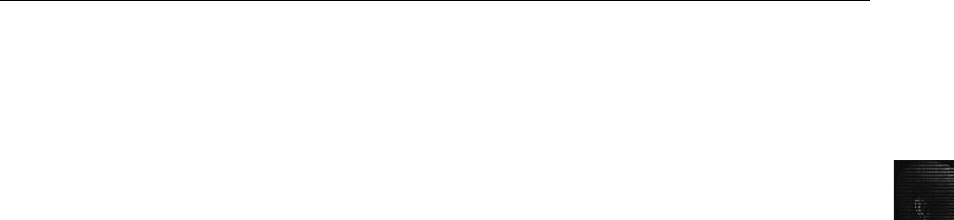
13
personal digital assistants (PDAs) Handheld electronic devices that typically contain
personal productivity applications used for calendaring, contact management, and note
taking. Unlike smart phones, PDAs don’t have telephony capabilities.
smart phones Mobile telephones with more features than in a traditional phone, including a
camera, an e-mail client, a Web browser, a calendar, contact management software, an
instant-messaging program, and more.
subscriber identity module (SIM) cards Removable cards in GSM phones that contain
information for identifying subscribers. They can also store other information, such as
messages and call history.
Telecommunications Industry Association (TIA) A U.S. trade association representing
hundreds of telecommunications companies that works to establish and maintain
telecommunications standards.
third-generation (3G) The most recent generation of mobile phone standards and
technology; provides for more advanced features and higher data rates than the older analog
and personal communications service (PCS) technologies.
Time Division Multiple Access (TDMA) The technique of dividing a radio frequency into
time slots, used by GSM networks; also refers to a specific cellular network standard
covered by Interim Standard (IS) 136. See also Global System for Mobile Communications
(GSM).
Review Questions
1. List four places where mobile device information might be stored.
2. Typically, you need a search warrant to retrieve information from a system server. True
or False?
3. The term TDMA refers to which of the following? (Choose all that apply.)
a. A technique of dividing a radio frequency so that multiple users share the same
channel
b. A proprietary protocol developed by Motorola
c. A specific cellular network standard
d. A technique of spreading the signal across many channels
4. What is the most popular cellular network worldwide?
5. Which of the following relies on a central database that tracks account data, location
data, and subscriber information?
a. BTS
b. MSC
c. BSC
d. None of the above
Review Questions 509
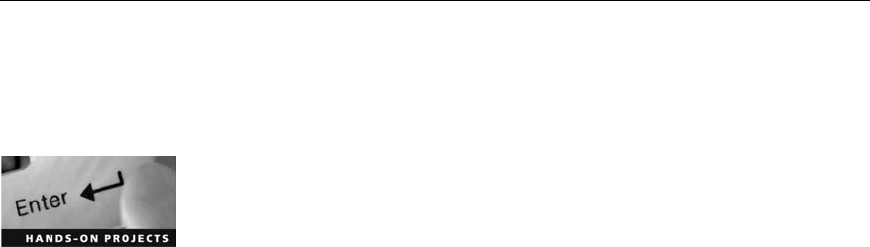
6. GSM divides a mobile station into _______________ and ___________________.
7. SIM cards have a capacity up to which of the following?
a. 100 MB
b. 4 MB
c. 1 GB
d. 500 MB
8. List two ways you can isolate a mobile device from incoming signals.
9. Which of the following categories of information is stored on a SIM card? (Choose all
that apply.)
a. Volatile memory
b. Call data
c. Service-related data
d. None of the above
10. Most SIM cards allow ____________ access attempts before locking you out.
11. SIM card readers can usually read both cell phone and BlackBerry SIM cards. True or
False?
12. List two peripheral memory cards used with PDAs.
13. When acquiring a mobile device at an investigation scene, you should leave it connected
to a PC so that you can observe synchronization as it takes place. True or False?
Hands-On Projects
If necessary, extract all data files in the Chap13\Projects folder on the book’s DVD to the
C:\Work\Chap13\Projects folder on your system. (You might need to create this folder on
your system before starting the projects; it’sreferredtoas“your work folder”in steps.)
Hands-On Project 13-1
In this project, you use SIMCon (www.simcon.no) to investigate Sebastian’s
SIM card. This program isn’t free, so check with your instructor before down-
loading it. If you don’t have access to this software, skip to the next project.
1. Start your Web browser, if necessary, and go to www.simcon.no. Down-
load and install the program.
2. Start SIMCon by clicking Start, pointing to All Programs, pointing to sim-
con, and then clicking simcon.
3. Click OK in the About SIMCon dialog box.
4. To open the file containing Sebastian’s messages, click File,Open from the
menu, navigate to your work folder, click the Sebastians_phone.sim file,
and then click the Open button.
510 Chapter 13

13
5. Examine the file structure of the SIM card, and note whether it seems
consistent with the file structure shown in the chapter.
6. Locate the area listing SMS messages. Click several messages in the list in
the upper-right pane, and note that when you click a message, details
about it are displayed in the lower pane.
7. Continue to examine messages, including information such as delivery and
receipt times, and write a short report stating what you found and how it
might be useful to the investigation. Submit this report to your instructor.
8. When you’re finished, click File,Exit from the menu to exit SIMCon.
Hands-On Project 13-2
Recall that Sebastian’s and Nau’s cell phones were seized with the other digital
evidence. One of your colleagues has a licensed version of SIMCon. You were
able to go to her forensics lab and examine the SIM cards of both phones. In
this project, you examine the exported Excel files.
1. Start Excel, and open the Messages_Sebastian’s_phone.xls and
Messages_Nau’s_phone.xls files.
2. These two employees are suspected of drug dealing. If the messages aren’t
currently in chronological order, change the display to sort them in this order.
3. Establish the timeline for what transpired between the two. Note items
such as when they respond to each other’s messages, dates and times, and
what numbers they call.
4. Write a short report summarizing the data you examined and stating any
conclusions you can draw from the SMS messages.
Hands-On Project 13-3
SIMCon is a forensics software tool that generates a lot of information for cell
phone investigations. In Hands-On Project 13-2, you examined SMS messages
on two phones. In this project, you view the report with additional details that
was generated. Be prepared to do research for this assignment.
1. Start Notepad, and open Report_Nau’s_phone.txt. Start a second instance
of Notepad, and open Report_Sebastian’s_phone.txt.
2. As you examine the reports, determine definitions for the following items:
International Mobile Subscriber Identity (IMSI), PLMN selector, HPLMN
search period, and Cell Broadcast Message Identifier (CBMI). Note any
other items of interest.
3. Determine what “SIM Phase: phase 2 - profile download required”means.
4. You notice “Originating Address (TP-OA): 264813358948”in the report
for Nau’s phone. The number breaks down into 264-81-3358948. Deter-
mine what the first two numbers—264 and 81—designate.
5. What do the following originating addresses mean?
•Originating Address (TP-OA): 123
•Originating Address (TP-OA): 131
Hands-On Projects 511
6. Next, compare the two files. If you didn’t complete Hands-On Project 13-2,
create a timeline of the SMS messages.
7. Write a report with answers to the preceding questions, and include any
conclusions you drew about the messages’contents.
Hands-On Project 13-4
As mentioned in the chapter, many SIM card reader tools aren’t forensically
sound. In this project, you use one of these tools to examine SIM cards.
1. StartyourWebbrowser,gotowww.dekart.com/products/card_management/
sim_manager, and download SIMManager.exe. Note that it has a 30-day
free trial.
2. Install SIMManager and start the program. If you get a message stating
that this copy of the program isn’t registered, click OK.
3. Click the Open toolbar icon, navigate to your work folder, click the
Phonebook_Sebastian’s.phn file, and click OK.
4. Click to select Phonebook_Sebastian’son the left; his name and the cell
phone number are then displayed on the right.
5. Click the SMS Messages icon on the left. Examine the messages displayed
on the right.
6. Click the Print toolbar icon to print the messages. Accept the default
selections, and then click Print.
7. Examine the menu items, and notice that this tool is used for altering or
updating a SIM card, not for investigative purposes. Click File,Close
from the menu.
8. Click the Open toolbar icon, navigate to your work folder, click the
Phonebook_Nau’s.phn file, and then click OK.
9. Determine Nau’s full first name. Next, click the SMS Messages icon on
the left.
10. Notice that two different SMS Centers are listed on the left. Draw a con-
clusion as to what the difference might be.
11. Print the messages, following the procedure in Step 6.
12. Compare the two sets of messages, and correlate the timestamps. Create a
timeline based on this information.
13. Write a short report on your findings and any relevant conclusions.
Hands-On Project 13-5
Acquire 10 to 12 antistatic bags. Wrap a cell phone (yours or another stu-
dent’s) in eight layers of bags, and then attempt to call the phone. If the
phone rings, add another layer. When it no longer responds, make a note of
how many layers were needed. You can also experiment to see whether fewer
layers or the phone model makes a difference. Next, try the same experiment
with a BlackBerry device. Write a short summary of your findings.
512 Chapter 13
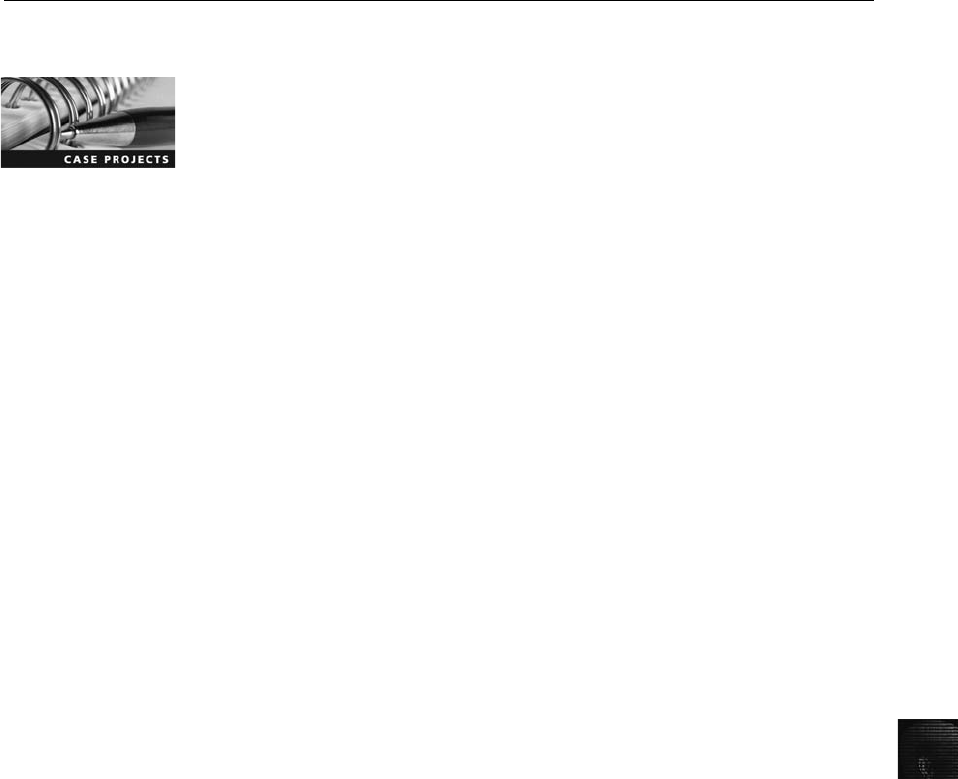
13
Case Projects
Case Project 13-1
You have been called in on a case involving a particular cell phone, but you
don’t have the equipment to conduct a forensics analysis of it. Do online
research to find possible resources, and write a one- to two-page paper
explaining what tools you could use to analyze the cell phone.
Case Project 13-2
For this project, you need access to a mobile forensics toolkit. Select a cell
phone model for which you have no cable. After doing Internet research for
possible options, write a plan for approaching the problem. Remember that
you don’t want to destroy data, so make sure you include a step to test the
equipment before using it.
Case Projects 513
This page intentionally left blank
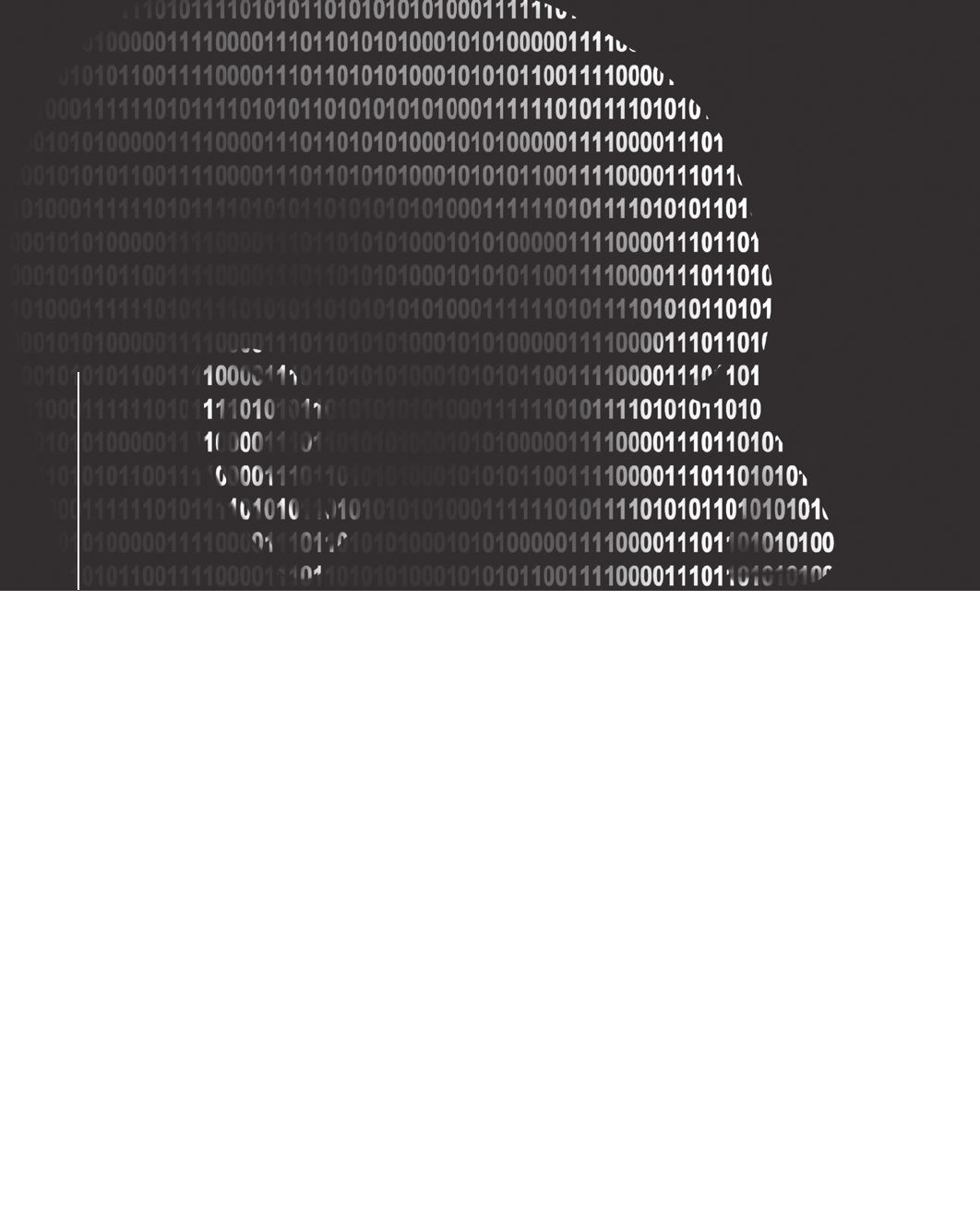
chapter
chapter 14
14
Report Writing
for High-Tech
Investigations
Report Writing
for High-Tech
Investigations
After reading this chapter and completing the
exercises, you will be able to:
•Explain the importance of reports
•Describe guidelines for writing reports
•Explain how to use forensics tools to generate reports
515

This chapter gives you guidelines on writing reports of your findings in computer
forensics investigations. You learn about different types of reports and what to include in a
typical report. You also examine how to generate report findings with forensics software
tools.
Understanding the Importance of Reports
You write a report to communicate the results of your forensic examination of a computer or
network system. A forensics report presents evidence in court, at an administrative hearing, or
as an affidavit used to support issuing an arrest or a search warrant. A report can also pro-
vide justification for collecting more evidence and be used at a probable cause hearing, as evi-
dence in a grand jury hearing, or at a civil motion hearing. Besides presenting facts, reports
can communicate expert opinion. You should look at your report as your first testimony in a
case. You must expect to be examined and cross-examined about it. Opposing counsel will
look for an opportunity to attack the facts you present, whether you determined them yourself
or extracted them from other reports or the expected testimony of other witnesses. You need
to know what facts affect your opinion and what facts do not.
For civil cases, including those involving computer forensics investigations, U.S. district
courts require that expert witnesses submit written reports; state courts are also starting
to require reports from expert witnesses, although the details of these requirements vary.
Therefore, if you’re a computer forensics examiner involved in a civil case, you must
write a report explaining your investigation and findings. Specifically, Rule 26, Federal
Rules of Civil Procedure (FRCP; see www.law.cornell.edu/rules/frcp/Rule26.htm), requires
that parties who anticipate calling an expert witness to testify must provide a copy of the
expert’s written report that includes all opinions, the basis for the opinions, and the infor-
mation considered in coming to those opinions. The report must also include related
exhibits, such as photographs or diagrams, and the witness’s curriculum vitae listing all
publications the witness contributed to during the preceding 10 years. (These publications
don’t have to be relevant to the case.)
In addition, federal courts, as a matter of rule, require all technical, scientific, or expert wit-
nesses to provide a report before trial in civil cases. See FRCP 26 (a) (2); Federal Rules of Evi-
dence (FRE) 702, 703, and 705; and the rule stated in Daubert v. Merrell Dow Pharmaceuti-
cals, Inc., 509 U.S. 579, which is that testimony is based on sufficient facts or data, testimony
is the product of reliable principles and methods, and the witness has applied the principles
and methods reliably to the facts of the case. This rule is followed in more than half the states.
The remaining states generally follow the rule established in Frye v. United States, 293 F.
1013 (D.C. Cir. 1923), which states that testimony is inadmissible unless it is “testimony
deduced from a well-recognized scientific principle or discovery; the thing from which the
deduction is made must be sufficiently established to have gained general acceptance in the
particular field in which it belongs.”
In addition to opinions and exhibits, the written report must specify fees paid for the expert’s
services and list all other civil or criminal cases in which the expert has testified (in trials and
depositions) for the preceding 4 years. This list doesn’t need to include cases in which the
516 Chapter 14

14
expert acted as a consulting expert and didn’t provide expert testimony or cases in which the
expert testified as a lay witness (a witness testifying to personally observed facts).
Although the requirements for information in reports aren’t specific, you should keep a copy
of any deposition notice or subpoena so that you can include the following information:
•Jurisdiction (for example, United States District Court for Eastern District of
Washington)
•Style of the case (the format used for official court documents—for example, using a
header such as John Smith, Plaintiff v. Paul Jones, Defendant)
•Cause number (case file number)
•Date and location of the deposition
•Name of the deponent (the person testifying at deposition)
There are no requirements to include details of testimony in a report, although you should
summarize key points of your testimony for future reference and keep transcripts of your pre-
vious testimony, if available.
As an expert witness, you should be aware that lawyers use services called deposition banks
(libraries), which store examples of expert witnesses’previous testimony. Some of these ser-
vices have hundreds of thousands of depositions on file and might have several depositions
for expert witnesses who testify regularly. After a case is resolved, a lawyer sends copies of
the opposing expert witnesses’depositions to the bank to be stored. In preparation for a
trial, when the opposing party has identified an expert witness, the attorney might request
copies of this witness’s previous testimony. Lawyers might also request transcripts of previous
testimony by their own potential experts to ensure that the experts haven’t previously testified
to a contrary position. Lawyers who are members of associations also use electronic mailing
lists to ask other members for copies of previous depositions by a specific expert witness.
Attorneys can now submit documents electronically in many courts;
the standard format in federal courts is Portable Document Format
(PDF).
Limiting a Report to Specifics
The client (who might be an attorney, a detective, or an investigator) should define the inves-
tigation’s goal or mission. All reports to the client should start by stating this mission or goal,
which is usually to find information on a specific subject, recover certain important docu-
ments, or recover certain types of files or files with specific dates and times. Clearly defining
the goals reduces the time and cost of the examination and is especially important with the
increasing size of hard drives and networks.
Before you begin writing, identify your audience and the purpose of the report to help you
focus on specifics. Remember that if the audience has little technical knowledge, you might
have to dedicate part of the report to educating readers on technical issues. You can do this
with a set of several stock paragraphs that you keep on hand, although you should update
these stock definitions periodically.
Understanding the Importance of Reports 517
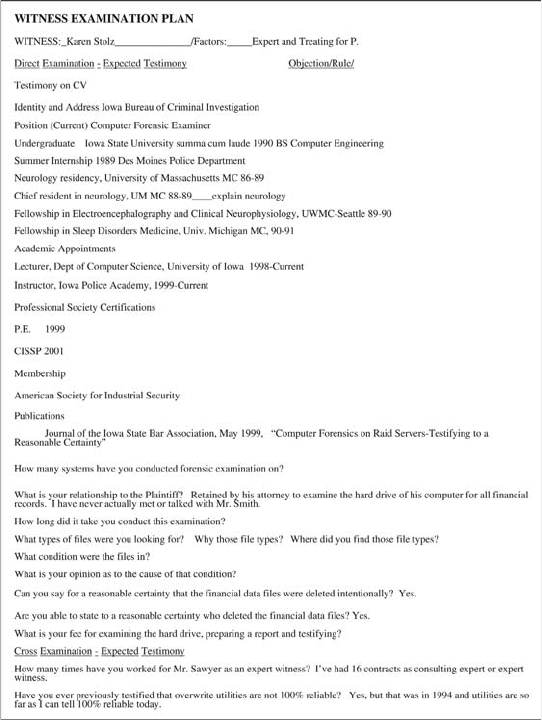
Types of Reports
Computer forensics examiners are required to create different types of reports, such as a for-
mal report consisting of facts from your findings, a preliminary written or verbal report to
your attorney, and an examination plan for the attorney who has retained you.
An examination plan is a document that serves as a guideline for knowing what questions to
expect when you’re testifying (see Figure 14-1). Your attorney uses the examination plan
to guide you in your testimony. You can propose changes to clarify or define information or
to include substantive information the attorney might have omitted. You can also use the exam-
ination plan to help your attorney learn the terms and functions used in computer forensics.
A verbal report is less structured than a written report. Typically, it takes place in an attor-
ney’s office, where the attorney requests your consultant’s report. As an expert hired as a
trial consultant, you’ll use verbal reports often. Keep in mind that others can’t force your
attorney to repeat what you’ve told him or her in a verbal report. A verbal report is usually
Figure 14-1 A sample examination plan
518 Chapter 14
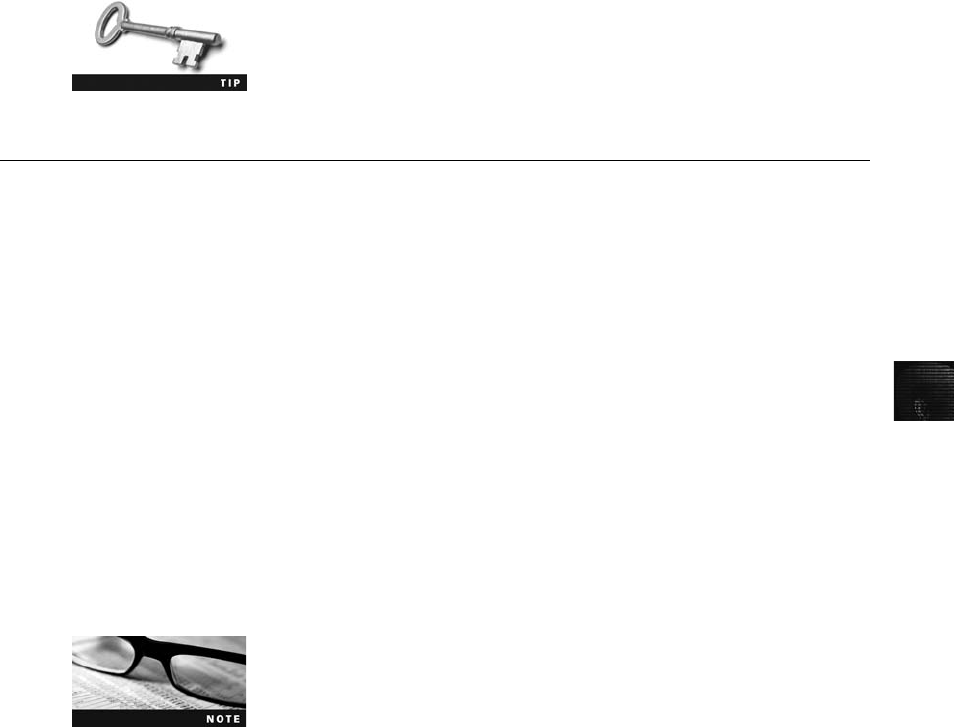
14
a preliminary report and addresses areas of investigation yet to be completed, such as the
following:
•Tests that haven’t been concluded
•Interrogatories that the lawyer might want to address to opposing parties
•Document production, either requests for production (to parties) or subpoenas (to
non-parties, people who have information but aren’t a named party in the case)
•Determining who should be deposed and the plan for deposing them
With preliminary reports, mention to your client that your factual statement and opinion are
still tentative and subject to change as more information comes in.
A written report is frequently an affidavit or a declaration. Because this type of report is
sworn to under oath (and penalty of perjury or comparable false swearing statute), it
demands attention to detail, carefully limiting what you write, and thorough documentation
and support of what you write. See the following section for more guidelines on written
reports.
To minimize the chance of being deposed, avoid producing a written
report for as long as you can. If you must produce an informal or
preliminary report in written form, understand that statements you
don’t make are as important as ones you do include.
Guidelines for Writing Reports
In the past, the method for expressing an opinion was to have an attorney frame a hypotheti-
cal question based on available factual evidence. The law required that an expert who doesn’t
have personal knowledge about the system or occurrence must state opinions by response to
hypothetical questions, which ask the expert witness to express an opinion based on hypothet-
ical facts without referring specifically to a particular system or situation. In this regard, you
as a forensics investigator (an expert witness) differ from an ordinary witness. You didn’tsee
or hear the incident in dispute; you’re giving evidence as an opinion based on professional
knowledge and experience, even if you might never have seen the system, data, or scene.
Although the rules of evidence have relaxed requirements on the way an expert renders an
opinion, structuring hypothetical questions for your own use helps ensure that you’re basing
your opinion on facts expected to be supported by evidence. State the facts needed to answer
the question, and don’t include any unnecessary facts. You might want to address alternative
facts, however, if they allow your opinion to remain the same. The expression “alternative
facts”might seem contradictory, but it simply means competing facts. If there weren’talterna-
tive possible facts, the case would not be at trial; it would have been decided at summary
judgment.
An expert’s opinion is governed by FRE, Rule 705, and the corre-
sponding rule in many states. For more information on Rule 705,
visit www.law.cornell.edu/rules/fre/rules.htm#Rule705.
Guidelines for Writing Reports 519
The following text from a court transcript illustrates an exchange using a hypothetical question
between an attorney and a computer forensics expert. Note that the word “presented”is used in
this transcript; it means that the attorney handed the expert something while asking a question.
Mr. Stiubhard: Mr. Noriki, presented with a hard drive of 40 GB, an attached Maxtor manu-
facturer’s data sheet that indicated it was manufactured in May 2002, previous
testimony by a detective that the notebook computer in which this drive was
found was manufactured by Dell Computer Corporation in June 2002 and pur-
chased by the owner in June 2002. Based on those facts testified to, do you
have an opinion whether this is original equipment on this system?
Mr. Noriki: Yes.
Mr. Stiubhard: Mr. Noriki, what is your opinion on whether this hypothetical hard drive would
be the original equipment with the system?
Mr. Noriki: Based on facts you have provided, it is my professional opinion that the hard
drive would. …
Hypothetical questions can be abused and made so complex that the finder of fact (the expert)
might not be able to remember enough of the question to evaluate the answer. Another abuse
of the hypothetical question is that it effectively allows attorneys to recite their favored facts to
the jury repeatedly and in the order and with the emphasis they want to use.
As an expert witness, you can testify to an opinion or conclusion, if these basic conditions are met:
•The opinion, inferences, or conclusions depend on special knowledge, skill, or training
not within the ordinary experience of lay witnesses or jurors.
•The witness must be shown to be qualified as a true expert in the field (which is why
a curriculum vitae is important).
•The witness must testify to a reasonable degree of certainty (probability) regarding his
or her opinion, inference, or conclusion.
•Generally, expert witnesses must first describe the data (facts) on which their opinion,
inference, or conclusion is based, or they must testify in response to a hypothetical
question that sets forth the underlying evidence.
What to Include in Written Preliminary Reports
Remember that anything you write down as part of your examination for a report is subject
to discovery from the opposing attorney. Therefore, a written preliminary report is consid-
ered a high-risk document because opposing counsel can demand discovery on it. If the writ-
ten preliminary report states a contrary or more equivocal position than you take in your
final report or testimony, you should expect opposing counsel to try to discredit your testi-
mony by using the written report. It’s simply better if there’s no written report to provide. If
you must write a preliminary report, don’t use words such as “preliminary copy,”“draft
copy,”or “working draft.”These words give opposing counsel an opening for discrediting
you and make it seem as though the attorney who retained you contributed to what should
be your independent professional judgment. In addition, if you do write a preliminary report,
don’t destroy it before a final resolution of the case or any discovery issue related to the
report. Destroying the report could be considered destroying or concealing evidence; among
lawyers, this action is called spoliation, and it could subject your client to monetary or evi-
dentiary sanctions.
520 Chapter 14

14
For written preliminary reports, therefore, include the same information you would supply in
an informal verbal report. First, restate the assignment to confirm with your client that the
work you have done is focused correctly. Next, summarize what has been accomplished.
Identify the systems you have examined, what tools you have used, and what you have seen.
State evidence preservation or protection processes you have used. (See Chapters 5 and 9 for
more information on these processes.) The following list shows additional items to include in
your report:
•Summarize your billing to date and estimate costs to complete the effort.
•Identify the tentative conclusion (rather than the preliminary conclusion).
•Identify areas for further investigation and obtain confirmation from the attorney
on the scope of your examination.
Report Structure
A report usually includes the sections shown in the following list, although the order varies
depending on organizational guidelines or case requirements:
•Abstract
•Table of contents
•Body of report
•Conclusion
•References
•Glossary
•Acknowledgments
•Appendixes
Each section should have a title indicating what you’re discussing, so make sure it conveys
the essential point of the section. For example, the body of your report might be titled
“Investigation Findings for ABC Bicycle, Inc.: Intellectual Property Theft.”
If the report is long and complex, you should provide an abstract. More people read the
abstract than the entire report, so writing one for your report is important. The abstract and
table of contents give readers an overview of the report and its points so that they can decide
what they need to review. An abstract simply condenses the report to concentrate on the
essential information. It should be one or two paragraphs totaling about 150 to 200 words.
Remember that the abstract should describe the examination or investigation and present the
report’s main ideas in a summarized form. Informative abstracts don’t duplicate references or
tables of results. As with any research paper, write the abstract last.
The body consists of the introduction and discussion sections. The introduction should state
the report’s purpose and show that you’re aware of its terms of reference. You should also
state any methods used and any limitations and indicate how the report is structured. It’s
important to justify why you are writing the report, so make sure you answer the question
“What is the problem?”You should also give readers a map of what you’re delivering. Intro-
duce the problem, moving from broader issues to the specific problem, finishing the intro-
duction with the precise aims of the report (key questions). Craft this introduction carefully,
setting up the processes you used to develop the information in logical order. Refer to
Guidelines for Writing Reports 521
relevant facts, ideas, and theories as well as related research by other authors. Organize dis-
cussion sections logically under headings to reflect how you classify information and to
ensure that your information remains relevant to the investigation.
Two other main sections are the conclusion and supporting materials (references and appen-
dixes). The conclusion starts by referring to the report’s purpose, states the main points, draws
conclusions, and possibly renders an opinion. References and appendixes list the supporting
material to which your work refers. Follow a style manual’s guidelines on format for presenting
references, such as Gregg Reference Manual: A Manual of Style,Grammar, Usage, and Format-
ting;The Chicago Manual of Style: The Essential Guide for Writers, Editors, and Publishers;or
the MLA Style Manual and Guide to Scholarly Publishing from the Modern Language Associa-
tion. Appendixes provide additional resource material not included in the body of the report.
Writing Reports Clearly
To produce clear, concise reports, you should assess the quality of your writing, using the
following criteria:
•Communicative quality—Is it easy to read? Think of your readers and how to make
the report appealing to them.
•Ideas and organization—Is the information relevant and clearly organized?
•Grammar and vocabulary—Is the language simple and direct so that the meaning is
clear and the text isn’t repetitive? However, technical terms should be used consis-
tently; you shouldn’t try to use variety for these terms. Using different words for the
same thing might raise questions.
•Punctuation and spelling—Are they accurate and consistent?
Good expert reports share many of the qualities of other kinds of writing. To write is to
think, so a report should lay out ideas in a logical order that facilitates logical thinking.
Make each sentence follow from the previous one, building an argument piece by piece.
Group related ideas and sentences into paragraphs, and group paragraphs into sections. Cre-
ate a flow from the beginning of the report to the end.
The report should be grammatically sound, use correct spelling, and be free of writing errors.
Avoid jargon, slang, or colloquial terms. Most lawyers, judges, and jurors aren’t technically
trained, so if technical terms must be used, define them in ordinary language (or refer readers
to your glossary). Defining acronyms and any abbreviations not used as standard measure-
ment units is particularly important. If there’s any possibility of misinterpreting an abbrevia-
tion, define it or use the full expression. For example, “m”is used routinely in scientific/
technical writing as an abbreviation for “meter,”but nontechnical readers (especially in the
United States) might assume it’s an abbreviation for “mile.”
Considering Writing Style Style means the tone of language you use to address the
reader. When writing a report, use a natural language style. For instance, talk about yourself
in the first person, not the third person; for example, don’t call yourself “Your Affiant”
when “I”is appropriate and clearly more natural. (However, keep in mind that too many
sentences containing “I”can become repetitive.) A natural language style helps keep readers
interested in what you have to say. However, you should also follow formal writing guide-
lines, so pay attention to word usage, grammar, and spelling.
522 Chapter 14

14
Be sure to avoid vague language and generalizations, as in “There was a problem.”Instead,
state the problem specifically and describe what you or others did to solve it. Be careful
about repetition, too; repeat only what’s necessary, such as key words or technical terms.
Most of the report describes what you did, so it should be in past tense, but use present or
future tense as appropriate. Use active rather than passive voice to avoid boring writing and
contorted phrases. For example, “the software recovered the following data”is more direct
and, therefore, more interesting to read than “the following data was recovered by the
software.”
Avoid presenting too many details and personal observations. Your only agenda should be
finding the truth, so don’t think in terms of catching somebody or proving something. It’s
not your job to win the case. Don’t become an advocate for anything other than the truth
and your honest objective opinion.
A final caution in writing style: Project objectivity. You must communicate calm, detached
observations in your report, so don’t become emotionally involved in the investigation.
Always try to identify the flaws in your thinking or examination; it’s better to identify
flaws than allow opposing counsel to do it for you at an embarrassing moment.
Including Signposts Another aspect of writing clearly is choosing language that gives
your readers signposts to what you’re trying to communicate, draws their attention to a
point, and shows them the sequence of a process. Signposts assist readers in scanning the
text quickly by highlighting the main points and logical development of information.
For example, the first substantive section of your report could start with “This is the report
of findings from the forensic examination of computer SN 123456.”The discussion of your
examination procedures could be introduced with “The first step in this examination was,”
“The second step in this examination was,”and so on. “First”and “second”are signposts
that show the sequence of information or tasks. When you want to evaluate something,
you might include a signpost such as “The problem with this is …” To show that you’re
drawing a conclusion, introduce the point with “This means that …” or “The result shows
that …”
Designing the Layout and Presentation of Reports
Layout and presentation involve many factors, including using clear titles and section head-
ings. A numbering system is also part of the layout. Typically, report writers use one of two
numbering systems: decimal numbering or legal-sequential numbering. After you choose a
system, be sure to follow it consistently throughout the report.
A report using the decimal numbering system divides material into sections and restarts num-
bering with each main section, as shown in the following example. With this system, readers
can scan the headings and understand how one part of the report relates to the other.
I. Abstract
1.1. This report includes a review of data found on hard drives on Computer A and Com-
puter B. Both systems were Dell desktop computers. Computer A had no image files other
than those that would have been found in routine office applications. Computer B had more
than 60 GB of image data (approximately 120,000 JPG files with dates from January 30,
2008, to March 15, 2009).
Guidelines for Writing Reports 523
II. Detailed Analysis
Computer A
2.1. The hard drives of Computer A are designated drive C and drive D.
2.2. Both hard drives are 100 GB Maxtor drives.
2.3. Both hard drives are less than 20% full.
Computer B
2.4 The hard drives of Computer B are designated drive C and drive D.
2.5. Both hard drives are 80 GB Seagate drives.
2.6. Both drives are more than 90% full.
The legal-sequential numbering system is often used in legal pleadings. Each Roman numeral
represents a major aspect of the report, and each Arabic numeral is an important piece of
supporting information, as shown in the following example. This system is meaningful to
lawyers but might not be as effective with nonlawyers because the sequential numbering
doesn’t indicate a hierarchy that shows the relative importance of information in the report.
I. Abstract
1. This report includes a review of data found on hard drives on Computer A and Computer
B. Both systems were Dell desktop computers. Computer A had no image files other than
those that would have been found in routine office applications. Computer B had more than
60 GB of image data (approximately 120,000 JPG files with dates from January 30, 2008,
to March 15, 2009).
II. Detailed Analysis
Computer A
2. The hard drives of Computer A are designated drive C and drive D.
3. Both hard drives are 100 GB Maxtor drives.
4. Both hard drives are less than 20% full.
Computer B
5. The hard drives of Computer B are designated drive C and drive D.
6. Both hard drives are 80 GB Seagate drives.
7. Both drives are more than 90% full.
Providing Supporting Material Use material such as figures, tables, data, and equa-
tions to help tell the story as it unfolds. Refer to this material in the text and integrate the
points they make into your writing. Number figures and tables sequentially as they’re intro-
duced (for example, Figure 1, Figure 2, and so forth with another sequence for Table 1,
Table 2, and so on).
Figure captions should supply descriptive information. In charts, label all axes and include
units of measure. Insert a figure or table after the paragraph in which it’s first mentioned,
or gather all supporting material in one place after the references section (before any
appendixes).
524 Chapter 14

14
Formatting Consistently How you format text is less important than being consis-
tent in applying formatting. For example, if you indent paragraphs, be sure to indent them
all. Use fonts consistently, and use a consistent style of headings throughout (for example,
major headings in bold with initial capitals, minor headings in italics, and so forth). Follow
the same guideline throughout for units of measure; for example, use “%”or “percent,”but
don’t use both. In other words, establish a template and stick to it.
Explaining Examination and Data Collection Methods Explain how you
studied the problem, which should follow logically from the report’s purpose. Depending
on the kind of data, this section might contain subsections on examination procedures,
materials or equipment, data collection and sources, and analytical or statistical techniques.
Supply enough detail for readers to understand what you did.
Data collection is a critical portion of the report. Without good data recording in a lab note-
book or record, completing a report beyond this point is futile. If your data collection pro-
cess becomes the subject of discovery or examination, presenting data in a well-organized
manner is important. Use tables in your report to illustrate how data was handled and
examined. As mentioned, tables should be labeled clearly as to their content and numbered
for easy referral.
Including Calculations In most cases, hashing algorithms are calculated in computer
forensics investigations. If you use any hashing algorithms, be sure to give the common
name, such as “Message Digest 5 (MD5) hash.”Generally, you don’t need to give examples
of each type of hash if you’re using standard tools; you explain generally what they do and
cite the authority or policy you rely on for using the tool. For example, to explain why
you’re using the MD5 hash, you might cite the National Software Reference Library
(NSRL; www.nsrl.nist.gov) as an authority. You could also cite a court case in which a
tool’s validity had been accepted previously.
Providing for Uncertainty and Error Analysis In computer forensics, many
results can be absolutely true if stated conservatively but might be a guess if you overreach.
Therefore, a statement of limitations of knowledge and uncertainty is necessary to protect
your credibility. For example, if you’re using the timestamp for a file in a Windows OS to
indicate that the file was created at a certain time, you need to acknowledge that a PC
clock could be reset easily. In addition, you should state that there’s no absolute assurance
that a file’s timestamp is a reflection of its creation time, but there might be other reliable
indicators, such as timestamps of other files, creation timestamps for directories, creation
order of certain files, and information in automatic backups.
Explaining Results and Conclusions Explain your findings, using subheadings to
divide the discussion into logical parts. Make comments on results as they’re presented, dis-
cussing the importance of what you found in light of the overall report objectives. Take a
step back from the details and synthesize what has (and has not) been learned about the
problem and what the information means. Describe what you actually found, not what you
hoped to find. Including this discussion as you present results can often improve clarity and
readers’understanding.
Link your discussion to figures and tables as you present results, and describe and interpret
what these supporting materials show. If you have many similar figures, select representative
examples for the main report and put the rest in an appendix.
Guidelines for Writing Reports 525
Save broader generalizations and summaries for the report’s conclusion. The conclusion
should restate the objectives, aims, and key questions and summarize your findings with
clear, concise statements. Keep the conclusion brief and to the point.
Providing References When you write a report, you must cite references to all material
you have used as sources for the content of your work. These citations are made wherever
you quote, paraphrase, or summarize someone else’s opinions, theories, or data. References
can include books, periodicals, newspapers, Web sites, conference proceedings, personal com-
munications, and interviews.
In the main section of your report, you typically cite references with the author’s last name
and year of publication enclosed in parentheses. (Sometimes page numbers are required, too;
check the style manual you’re following for specific guidance.) In the references section, you
list sources alphabetically by author and provide publication information. Give enough
detail so that someone else could track down the information. Follow a standard format,
such as the one shown in the following examples, for use of italics, capitalization, volume
and page numbers, publisher address, and other style concerns. Many good style manuals
are available, and having one handy is worthwhile.
The following examples show how different sources are presented in the references section;
keep in mind that formatting might differ slightly depending on the style manual you follow:
Personal (unpublished) communications:
Citedinthetextonly,asin“x is recoverable by using tool A (Koenick, F., pers. comm.).”
Lecture notes:
Stiubhard, C. K. “The Curriculum Vitae.”Lecture for CIS 411/511, CTIN and City
University, Seattle, WA, May 1, 2009.
Web site:
Law Office of Christopher K. Stiubhard. www.stiubhardlaw.com, 2009.
Single-author journal article:
O’Herlighy, T. A. “Development of Relationships on the Internet.”Journal of the
Advocate 7, 2004, pp. 130–142.
Multiple-author journal article:
Noriki, H. W., C. K. Stiubhard, and M. D. Clay. “Investigation of Counterfeiting of Spare
Parts—A Statistical Analysis.”The Frontline Journal of Aviation 8, 2007, pp. 150–152.
Book:
Clark, Franklin and Ken Diliberto. Investigating Computer Crime. CRC Press, New
York, 1996.
Government/technical report:
U.S. Department of Justice. “The Examination of Computers.”Report XYZ-001,
Washington, DC, 2005.
Chapter in an edited volume:
Pellegrino, A. “Investigation of the Automated Backup Copies of Microsoft Applica-
tion Files.”In Noriki, H. W. et al, Computer Forensics. Learning Technology, Spring-
field, MA, 2006.
Including Appendixes If necessary, you can include appendixes containing material
such as raw data, figures not used in the body of the report, and anticipated exhibits.
Arrange them in the order referred to in the report. They are considered additional material
526 Chapter 14
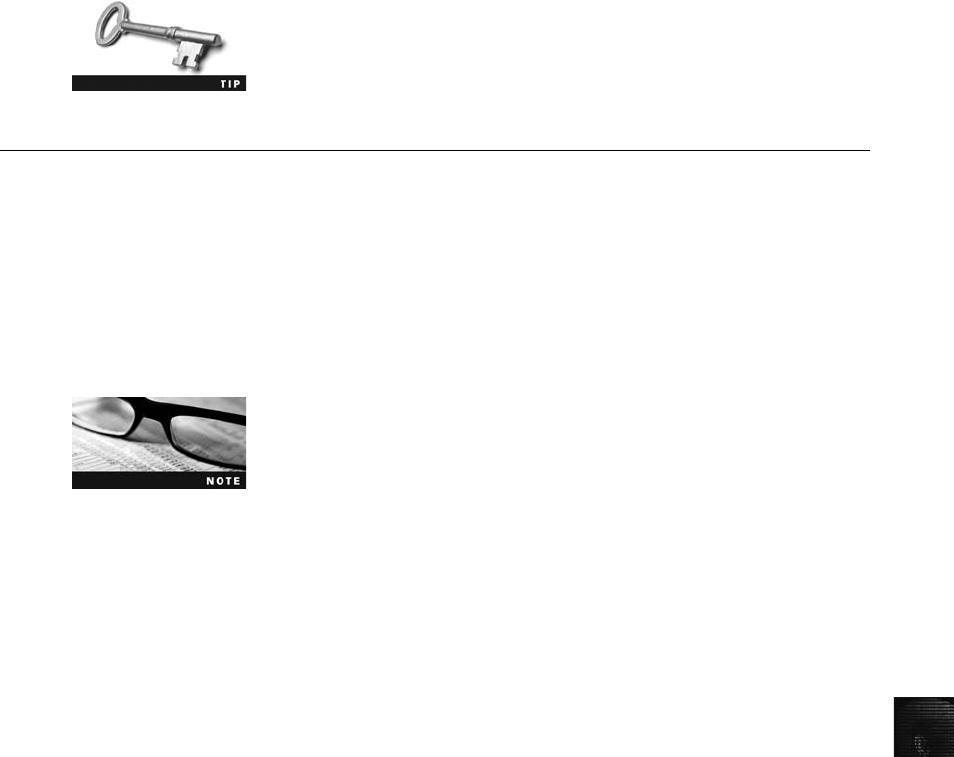
14
and might not be examined by readers. Some portions of appendixes might be considered
optional, but others are required. For example, exhibits are required under FRCP, Rule 26,
as is your curriculum vitae (unless bona fides are integrated into the report).
Whether you’re working for a law firm, computer forensics firm,
research laboratory, or law enforcement agency, these organizations
have established formats for reports. Be sure to get samples from
them before beginning your report.
Generating Report Findings with Forensics Software Tools
With many computer forensics software tools, such as ProDiscover, X-Ways Forensics, FTK,
ILook, and EnCase, log files and reports are generated when you perform an analysis. Although
forensics software reports what was found and where, remember that it’s your responsibility to
explain the significance of the evidence you recover and, if necessary, define any limitations or
uncertainty that applies to your findings. These reports and logs are typically in text, word pro-
cessing, or HTML format. In this section, you learn how to integrate a software-generated
report into the official investigation report that you present to your attorney or client.
As an example of a report from a computing investigation, you re-
examine a case from Chapter 6. Before starting the activity, create a
Work\Chap14\Chapter folder on your system (referred to as “your
work folder”in steps). Your folder name will likely differ from
what’s shown in screenshots.
For this activity, the general counsel for Superior Bicycles, Ileen Johnson, has asked you to
look for correspondence to Superior Bicycles employee Denise Robinson. Specifically, Ileen
wants to know what messages Denise has received from Terry Sadler and whether she has
any accounting data, such as spreadsheets, on her computer. Ileen informs you that she
doesn’tknowMr.Sadler’s full e-mail address, only that it starts with “terrysadler.”Because
Denise is in a different city, Ileen had an outside computer forensics consultant capture data
from Denise’s computer. She gives you a CD containing an image file, GCFI-Win98.eve,
from Denise’s computer and tells you that she believes Denise uses OpenOffice as her office
application.
Using ProDiscover Basic to Generate Reports
You need to look for spreadsheet accounting information that might have been created with
OpenOffice Calc and e-mail correspondence created in Outlook Express. For OpenOffice
Calc, search for files with .ods and .sxc extensions. For Outlook Express, look for files with a
.dbx extension. When you have located files matching these extensions, bookmark them and
generate a report in ProDiscover. Then you export the files for further examination in FTK
Demo. To begin this activity, follow these steps:
1. Copy GCFI-Win98.eve from where you moved it in Chapter 9 to this chapter’s work
folder.
2. Start ProDiscover Basic with the Run as administrator option (if you’re using Vista).
If the Launch Dialog dialog box opens, click Cancel.
Generating Report Findings with Forensics Software Tools 527
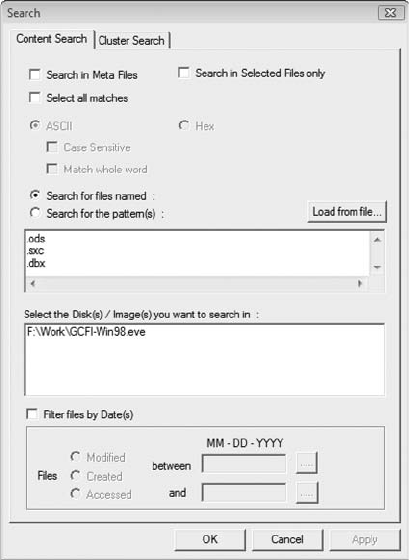
3. Click File,New Project from the menu. In the New Project dialog box, type
InChap14 for the project number and filename, and then click OK. Save the project
in your work folder.
4. In the tree view, click to expand Add and then click Image File.
5. In the Open dialog box, navigate to your work folder, click the GCFI-Win98.eve file,
and click Open. If the Auto Image Checksum message box opens, click Yes.
6. Click to expand Images under Content View, and then expand the GCFI-Win98.eve
file path so that you can see the folders and files in the work area.
7. Click the Search toolbar button. In the Search dialog box, click the Search for files
named option button, and in the text box underneath, type the following extensions
(see Figure 14-2), pressing Enter after each one: .ods,.sxc, and .dbx.
8. Under Select the Disk(s)/Image(s) you want to search in, click the GCFI-Win98.eve
image file, and then click OK.
9. In the search results, click the check box next to the Inbox.dbx file. In the Add
Comment dialog box, type Files for case report InChap14 in the Investigator
comments text box, click the Apply to all items check box, and then click OK.
10. In the search results, click the check boxes next to Sent Items.dbx,Speedy
Financials2.sxc,Speedy Financials 1.sxc,Speedy Financials.sxc, and Speedy
Financials3.sxc, as shown in Figure 14-3.
Figure 14-2 Searching for file extensions
528 Chapter 14
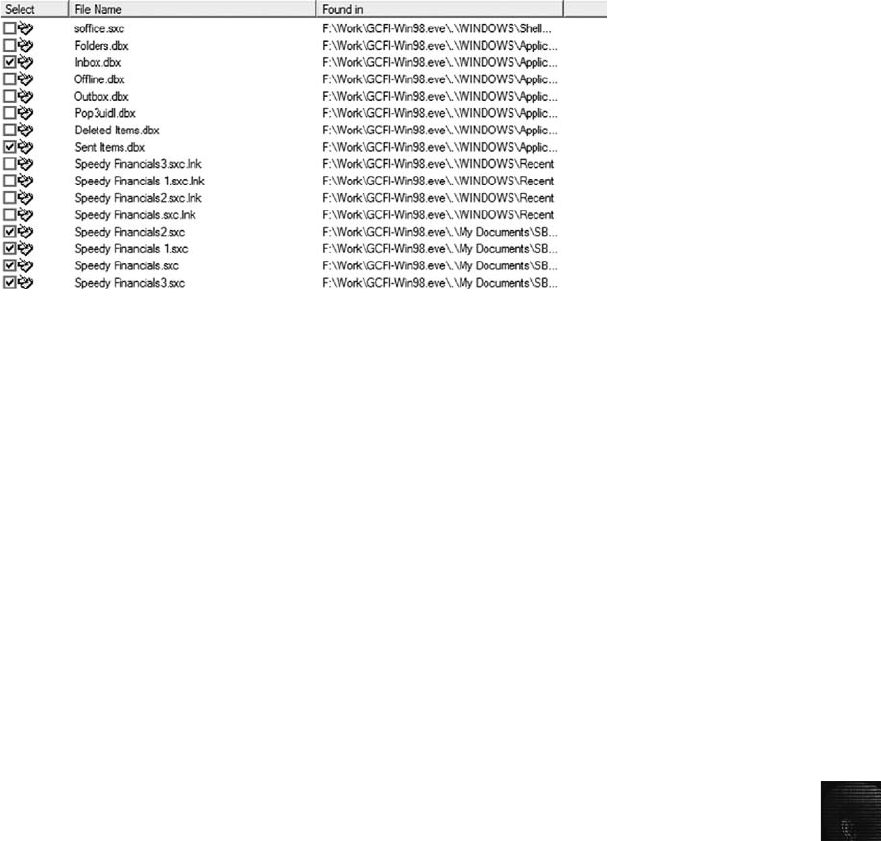
14
11. Click the Add to Report button, and then double-click Inbox.dbx to return to the
work area.
12. In the work area, right-click Inbox.dbx and click Copy All Selected Files.
13. In the Choose Destination dialog box, click the Browse button, browse to your work
folder, click OK, and then click OK again.
14. In the tree view, click Report, and then click Action,Export from the menu to open
the Export dialog box.
15. In the File Name text box, type InChp14-prodiscover. Click Browse, navigate to and
double-click your work folder, click Save, and then click OK to save the report.
16. Exit ProDiscover. If you’re prompted to save the project, click Yes.
In the following section, you see how to integrate the ProDiscover report into an FTK report
that can be used as part of an investigation’s findings.
Using AccessData FTK to Generate Reports
AccessData FTK has some unique features that aren’t available in ProDiscover Basic. The fol-
lowing steps show you how to further analyze the Outlook Express .dbx files you exported
with ProDiscover. First, load the case data for processing by performing these steps:
1. Start FTK with the Run as administrator option (if you’re using Vista). If you’re
prompted with a warning dialog box and/or notification message, click OK to con-
tinue, and click OK, if necessary, in the message box thanking you for evaluating the
program.
2. In the AccessData FTK Startup dialog box, click the Start a new case option button,
and then click OK.
3. In the New Case dialog box, enter your name in the Investigator’s name text box and
InChp14 in the Case Number and Case Name text boxes. Next to the Case Path text
box, click Browse, navigate to your work folder where you exported the data files,
click OK, and then click Next.
4. In the Case Information dialog box, enter your school or group name in the Agency/
Company text box and your name in the Examiner’s Name text box, and then click
Next.
Figure 14-3 Selecting files in the search results
Generating Report Findings with Forensics Software Tools 529
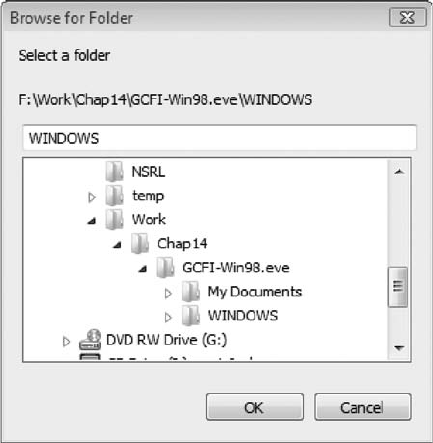
5. Click Next until you reach the Refine Case - Default dialog box. Click the Email
Emphasis button, and then click Next. In the Refine Index Default dialog box, click
Next again.
6. In the Add Evidence dialog box, click Add Evidence, and in the Add Evidence to Case
dialog box, click the Contents of a Folder option button, and then click Continue.In
the Browse for Folder dialog box, navigate to the folder where you exported the .dbx
files, such as Work\Chap14\Chapter\GCFI-Win98.eve\Windows (see Figure 14-4), and
then click OK.
7. In the Evidence Information dialog box, click OK, and in the Add Evidence dialog
box, click Next.
8. To start the processing, click Finish in the Case Summary dialog box. Leave FTK
running for the next set of steps.
Next, you look at e-mail messages for information about Terry Sadler. Follow these steps to
search for references to “terrysadler”and bookmark them for your report:
1. In the main FTK window, click the Search tab, and then click the Indexed Search tab.
In the Search Term text box, type terrysadler. Click Add, and then click the View
Cumulative Results button.
2. In the Filter Search Hits dialog box, click OK. In the upper-right pane of the main
FTK window, expand the list of hits, as shown in Figure 14-5.
3. Next, you need to select all messages with the name terrysadler. In the File List pane
at the bottom, click the check box next to each message (see Figure 14-6).
Figure 14-4 Selecting the folder for extracted e-mail files
530 Chapter 14
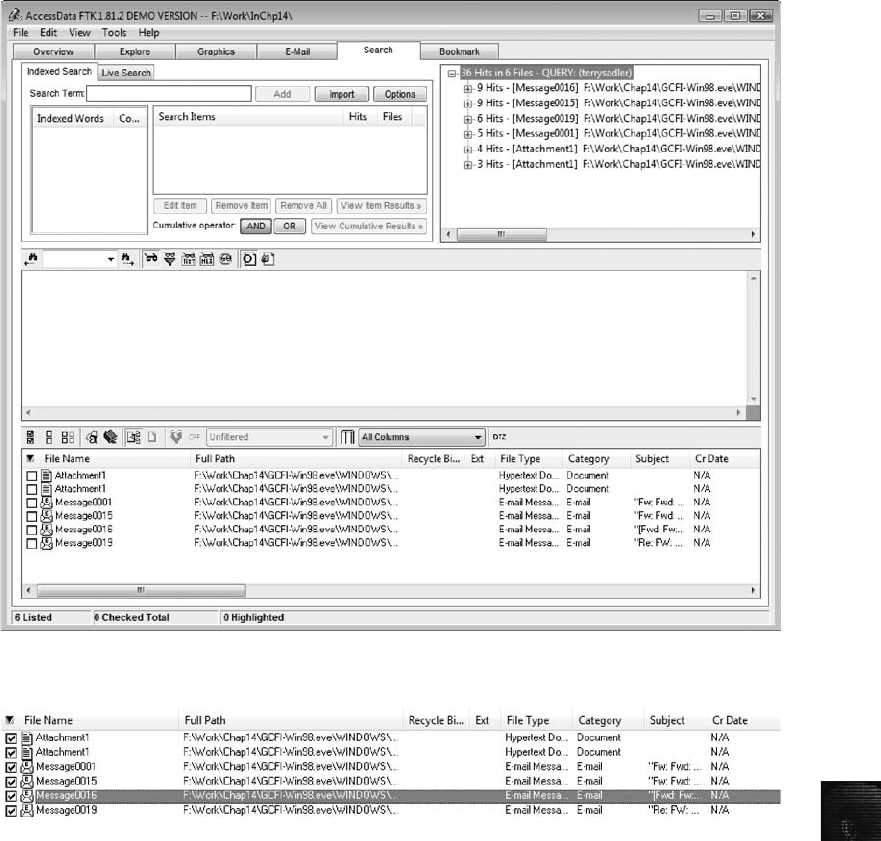
14
4. Click Tools,Create Bookmark from the menu. In the Create New Bookmark dialog
box, type Terry Sadler E-mail in the Bookmark name text box, and click the All
checked items button. Click the Include in report and Export files check boxes
(see Figure 14-7), and then click OK.
5. To create a report, click File,Report Wizard from the menu. If the FTK Friendly
Reminder message about filtered data opens, click OK.
6. In the Case Information dialog box, update or add information if necessary, and
then click Next.
7. In the Bookmarks dialog box, click Yes, include all bookmarks and Yes, export all
bookmarked files, and then click Next.
Figure 14-5 Indexed search results for the name terrysadler
Figure 14-6 Files selected to be bookmarked
Generating Report Findings with Forensics Software Tools 531
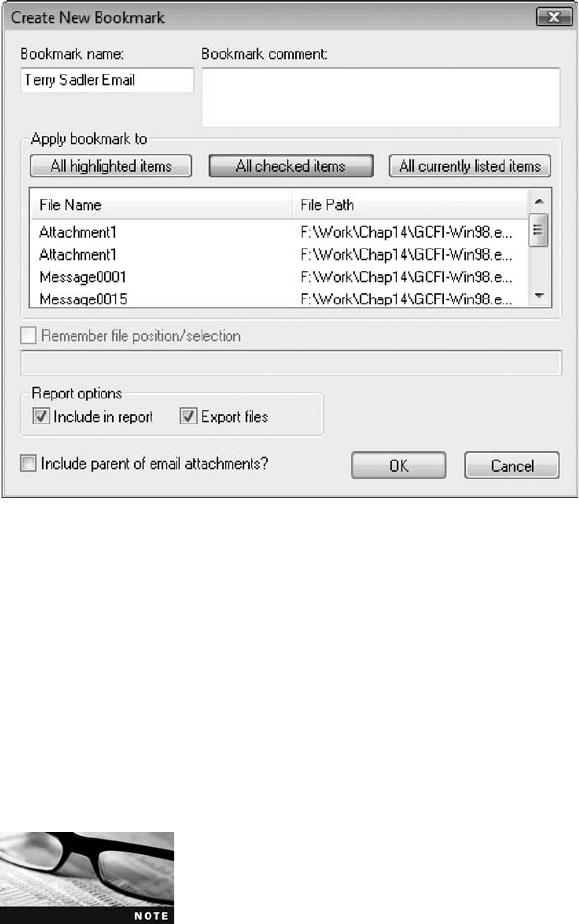
8. Continue clicking Next until you reach the Supplementary Files dialog box, where
you click Add Files. In the Open dialog box, navigate to the folder where the
ProDiscover report is located, click InChp14-prodiscover.rtf, click Open, and then
click Next.
9. In the Report Location dialog box, click Finish. When you see the Report Wizard
message box, click Yes. FTK opens the report in your Web browser (see Figure 14-8).
10. Exit FTK by clicking File,Exit from the menu. In the FTK Backup Confirmation dia-
log box, click No. Leave your Web browser open for the projects at the end of this
chapter.
If you need to close your Web browser, you can open the report
later by navigating to the C:\Work\Chap14\Chapter\InChp14\report
folder in Windows Explorer and double-clicking the Index.htm file.
Figure 14-7 Selecting settings in the Create New Bookmark dialog box
532 Chapter 14
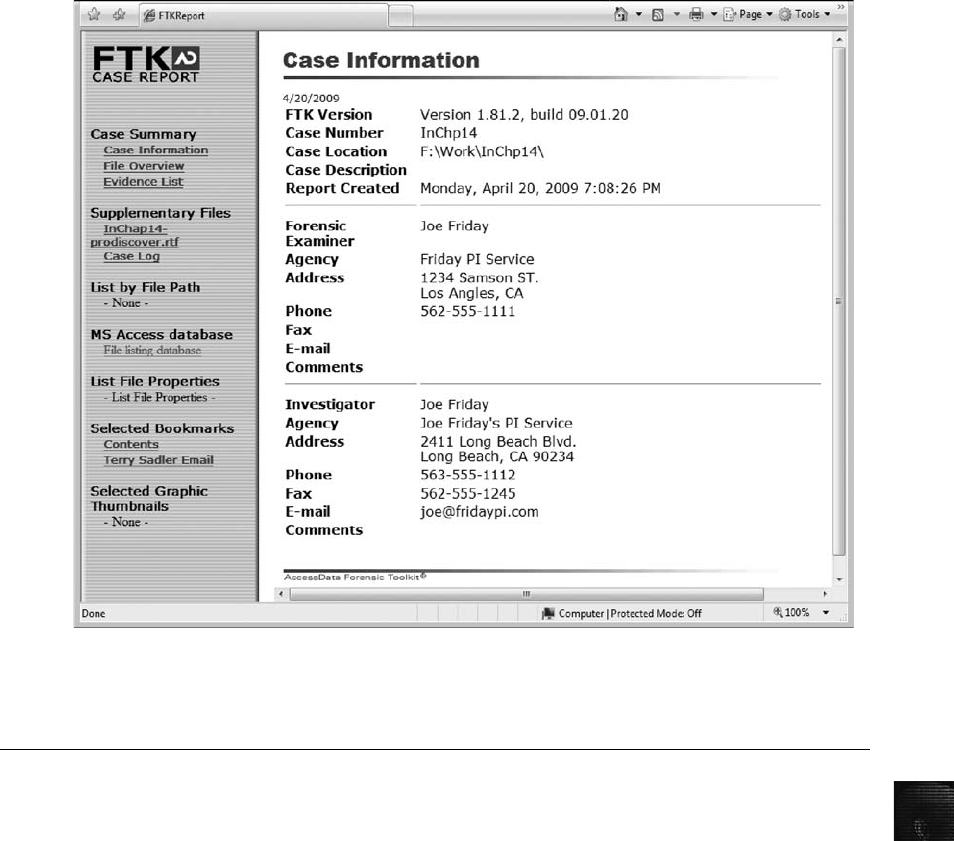
14
Chapter Summary
■All U.S. district courts and many state courts require expert witnesses to submit
written reports.
■Rule 26, FRCP in the United States requires expert witnesses who anticipate that they
will have to testify to submit written reports. The report must include the expert’s
opinion along with the basis for the opinion.
■Attorneys use deposition banks to research expert witnesses’previous testimony and
to learn more about expert witnesses hired by opposing counsel.
■Reports should answer the questions you were retained to answer and keep informa-
tion that doesn’t support specific questions to a minimum.
■A well-defined report structure contributes to readers’ability to understand the infor-
mation you’re communicating. Make sure your report includes clearly labeled sections
and follows a numbering scheme consistently. Ensure that supporting materials, such
as figures and tables, are numbered and labeled clearly.
Figure 14-8 The completed case report
Chapter Summary 533
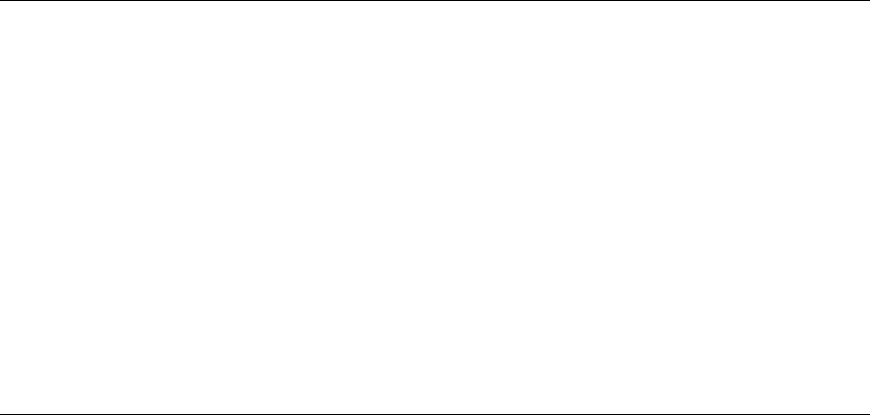
■Clarity of writing is critical to a report’s success. Make sure to include signposts to
give readers clues about the sequence of information, and avoid vague wording,
jargon, and slang.
■Convey a tone of objectivity, and be detached in your observations. Synthesize what
has (and has not) been learned about the problem and what the information means.
Key Terms
deposition banks Libraries of previously given testimony that law firms can access.
discovery Efforts to obtain information before a trial by demanding documents, depositions,
interrogatories (written questions answered in writing under oath), and written requests for
admissions of fact.
examination plan A document that lets you know what questions to expect when you are
testifying.
high-risk document A written report containing sensitive information that could create an
opening for the opposing attorney to discredit you.
lay witness A person whose testimony is based on personal observation; not considered to
be an expert in a particular field.
spoliation Destroying or concealing evidence; this action is subject to sanctions.
Review Questions
1. Which of the following rules or laws requires an expert to prepare and submit a report?
a. FRCP 26
b. FRE 801
c. Neither
d. Both
2. For what purpose have hypothetical questions traditionally been used in litigation?
a. To frame the factual context of rendering an expert witness’s opinion
b. To define the case issues for the finder of fact to determine
c. To stimulate discussion between the consulting expert and the expert witness
d. To deter the witness from expanding the scope of his or her investigation beyond
the case requirements
e. All of the above
3. If you were a lay witness at a previous trial, you shouldn’t list that case in your written
report. True or False?
534 Chapter 14

14
4. Which of the following is an example of a written report?
a. A search warrant
b. An affidavit
c. Voir dire
d. Any of the above
5. What is destroying a report before the final resolution of a case called?
6. An expert witness can give an opinion in which of the following situations?
a. The opinion, inferences, or conclusions depend on special knowledge, skills, or
training not within the ordinary experience of laypeople.
b. The witness is shown to be qualified as a true expert in the field.
c. The witness testifies to a reasonable degree of certainty (probability) about his or
her opinion, inference, or conclusion.
d. All of the above
7. Which of the following is the standard format for reports filed electronically in federal
courts?
a. Word
b. Excel
c. PDF
d. HTML
e. Any of the above
8. When writing a report, what’s the most important aspect of formatting?
a. A neat appearance
b. Size of the font
c. Clear use of symbols and abbreviations
d. Consistency
9. Automated tools help you collect and report evidence, but you’re responsible for doing
which of the following?
a. Explaining your formatting choices
b. Explaining the significance of the evidence
c. Explaining in detail how the software works
d. All of the above
10. What can be included in report appendixes?
Review Questions 535
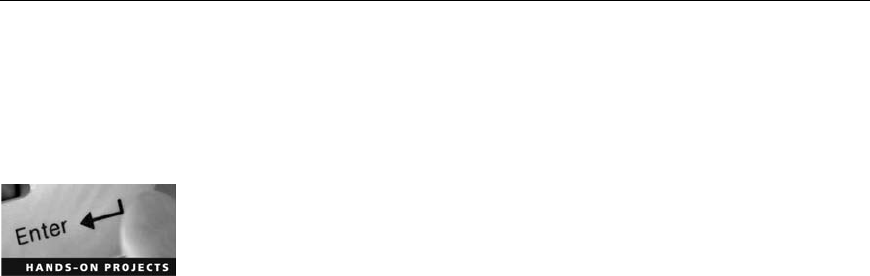
11. Which of the following statements about the legal-sequential numbering system in
report writing is true?
a. It’s favored because it’s easy to organize and understand.
b. It’s most effective for shorter reports.
c. It doesn’t indicate the relative importance of information.
d. It’s required for reports submitted in federal court.
12. What is a major advantage of automated forensics tools in report writing?
Hands-On Projects
In this chapter’s projects, several of the data files have been used in previous chapters. Because
some of these extracted files are very large and might take up too much room on your compu-
ter’s drive, move them from these previous folders to this chapter’sWork\Chap14\Projects
folder. If necessary, create this folder on your system before beginning the projects.
Hands-On Project 14-1
This project is a continuation of the in-chapter activities. The general counsel
for Superior Bicycles, Ileen Johnson, has asked you to list extracted e-mail
metadata from the FTK report. Open the HTML report you generated from
this in-chapter activity. If you have closed the file, you can open it from Win-
dows Explorer by navigating to the C:\Work\Chap14\Chapter\InChp14\report
path and double-clicking Index.htm.
Your report should be created on a spreadsheet. You use this spreadsheet in
subsequent projects so that you can analyze two or more sources of e-mail cor-
respondence. Your report should have the following information:
•Project number
•FTK message number
•Message origin, such as Return (Re:), Forward (Fw:), or other
•Subject
•From (e-mail address of sender)
•Date
•Time
•Time zone
•To E-mail #1, #2, and so on
•Cc E-mail #1, #2, and so on
•Attachments, if applicable
•Message ID number
•A brief summary of each e-mail’s content
536 Chapter 14

14
Save the report as Chap14hop1.xls (if you’re using Excel) or Chap14hop1.ods
(if you’re using OpenOffice Calc) in your work folder. After completing this
spreadsheet, review the contents of each message and write a brief summary
memo (listing at least sender, receiver, subject, and date) to Ileen Johnson.
Turn the spreadsheet and memo in to your instructor.
Hands-On Project 14-2
Ileen Johnson has sent you another image file collected from employee Chris
Murphy’s computer, which uses a different file system from Denise Robinson’s
computer. (For this project, you use the GCFI-NTFS image files, and you
might have to move them from a previous chapter’s work folder to this chap-
ter’s work folder.) In processing these files, you need to look for spreadsheet
accounting information created with OpenOffice Calc (files with .ods and .sxc
extensions) and e-mail correspondence created with Outlook Express (.dbx and
.pst extensions). When you have located any files with these extensions, book-
mark them and generate a report with ProDiscover, and then export the files
for further examination in FTK. Follow these steps:
1. Start ProDiscover Basic with the Run as administrator option (if you’re
using Vista). If the Launch Dialog dialog box opens, click Cancel.
2. Click File,New Project from the menu. In the New Project dialog box,
type C14Prj02 for the project number and project filename, and then
click OK. Save the project in your work folder.
3. In the tree view, click to expand Add and then click Image File.
4. In the Open dialog box, navigate to your work folder, click the
GCFI-NTFS.pds (or GCFI-NTFS.eve) file, and click Open. If the Auto
Image Checksum message box opens, click Yes.
5. Click to expand Images under Content View, if necessary, and then
expand the GCFI-NTFS.eve file path so that you can see the folders and
files in the work area.
6. Click the Search toolbar button. In the Search dialog box, click the Search
for files named option button. In the text box under it, type the following
file extensions, pressing Enter after each one: .ods,.sxc,.dbx, and .pst.
7. Under Select the Disk(s)/Image(s) you want to search in, click the
GCFI-NTFS.eve image file, and then click OK.
8. In the search results, click the check box next to the Inbox.dbx file. In the
Add Comment dialog box, type Files for case report C14Prj02 in the
Investigator comments text box, click the Apply to all items check box,
and then click OK.
9. In the search results, click the check boxes next to Sent Items.dbx,Superior
Financials2.sxc,Superior Financials 1.sxc,Superior Financials.sxc,and
Superior Financials3.sxc.
10. Click the Add to Report button, and then double-click Inbox.dbx to
return to the work area.
Hands-On Projects 537
11. In the work area, right-click Inbox.dbx and click Copy All Selected Files.
12. In the Choose Destination dialog box, click the Browse button, browse to
your work folder, click OK, and then click OK again.
13. In the tree view, click Report, and then click Action,Export from the
menu to open the Export dialog box.
14. Type C14Prj02-prodiscover in the File Name text box. Click Browse,
navigate to and click your work folder, click Save, and then click OK to
save the report. Exit ProDiscover Basic. If you’re prompted to save the
project, click Yes.
Next, you integrate this ProDiscover report into an FTK report, analyze the
files you extracted, and bookmark these files for your report:
1. Start FTK with the Run as administrator option (if you’re using Vista),
and click OK or Yes in any warning or message boxes. In the AccessData
FTK Startup dialog box, click the Start a new case option button, and
then click OK.
2. In the New Case dialog box, type your name in the Investigator Name
text box and C14Prj02 in the Case Number and Case Name text boxes.
Click Browse, navigate to and click your work folder, click OK, and then
click Next.
3. In the Case Information dialog box, type your school or group name in
the Agency/Company text box and your name in the Examiner’s Name
text box, and then click Next.
4. Click Next until you reach the Refine Case - Default dialog box. Click the
Email Emphasis button, and then click Next. In the Refine Index Default
dialog box, click Next again.
5. In the Add Evidence dialog box, click Add Evidence. In the Add Evidence
to Case dialog box, click the Contents of a Folder option button, and
then click Continue. In the Browse for Folder dialog box, navigate to and
click the folder where you exported the files, and then click OK.
6. In the Evidence Information dialog box, click OK, and then in the Add
Evidence dialog box, click Next.
7. To start the processing, click Finish in the Case Summary dialog box.
8. In the main FTK window, click the Search tab, and then click the Indexed
Search tab. Type terrysadler in the Search Term text box, click Add, and
then click the View Cumulative Results button.
9. In the Filter Search Hits dialog box, click OK. In the upper-right pane,
expand the list of hits. In the File List pane, click the check box next to
each message containing Terry Sadler’s e-mail address.
10. Click Tools,Create Bookmark from the menu. In the Create New Book-
mark dialog box, type Terry Sadler E-mail in the Bookmark name text
box, click the All checked items button, click to select the Include in
report and Export files check boxes, and then click OK.
538 Chapter 14
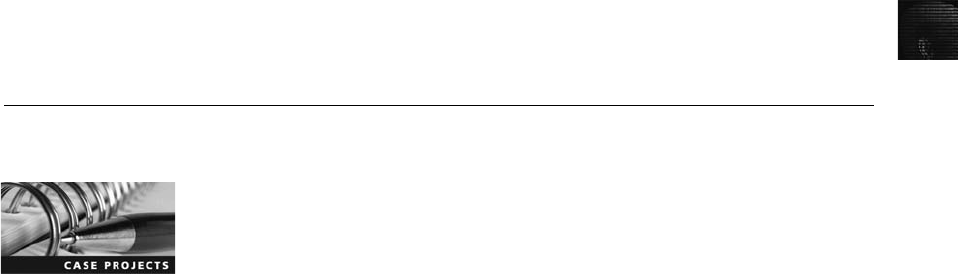
14
11. To create a report, click File,Report Wizard from the menu. If you see
the FTK Friendly Reminder message about filtered data, click OK.
12. In the Case Information dialog box, update or add information if neces-
sary, and then click Next.
13. In the Bookmarks dialog box, click Yes, include all bookmarks and Yes,
export all bookmarked files, and then click Next.
14. In the Open dialog box, navigate to the folder where you saved the Pro-
Discover report, click C14Prj02-prodiscover.rtf, click Open, and then
click Next.
15. In the Report Location dialog box, click Finish, and in the Report Wizard
message box, click Yes to view the report in your Web browser. Print the
report and submit it to your instructor, and leave the report open for the
next project.
Hands-On Project 14-3
In this project, you examine the e-mail contents from the files you extracted in
Hands-On Project 14-2 and add information to the spreadsheet you created in
Hands-On Project 14-1 (Chap14hop1.xls or Chap14hop1.ods). Use the
HTML report you generated to list extracted e-mail messages in your spread-
sheet. After completing this spreadsheet, review the contents of each message
and write a brief summary (listing at least sender, receiver, subject, and date)
in a memo to Ileen Johnson. Submit the spreadsheet and memo to your
instructor.
Hands-On Project 14-4
For this project, print all e-mail messages and spreadsheets from the two cases
you processed in the previous Hands-On Projects. Then write a one- to two-
page report addressed to Ileen Johnson that explains the steps you have taken
and the evidence you found in your examination. In the conclusion, state your
opinion about the nature of the correspondence, based on the e-mails you col-
lected and compared for these cases. Include any supporting materials as
appendixes, and be sure to follow the writing guidelines described in this chap-
ter for your report.
Case Projects
Case Project 14-1
The county prosecutor has hired you to investigate a case in which the county
treasurer has been accused of embezzlement. What additional resources, such
as other experts, might you need to collect data for this investigation? Write a
one-page paper outlining what resources you should consider to help you with
the evidence collection process.
Case Projects 539
Case Project 14-2
Your computer investigation firm has been hired to verify the local police
department’s findings on a current case. Tension over the case is running high
in the city. What do you need to ask the police investigator for, and what pro-
cedures should you follow? Consider what test you might use to validate the
police department’s findings. Write a one- to two-page report outlining what
you need to do.
Case Project 14-3
Your manager has asked you to research and recommend a writing guide that
examiners in your computer forensics organization will use for all official writ-
ten reports. Conduct research on the Internet to find information about style
manuals and technical and legal writing guides. You should also research writ-
ing guides from professional associations, such as the IEEE and the American
Psychological Association. Write a two- to three-page report recommending a
style manual and/or technical/legal writing guide for your organization to use
and explain the reasons for your recommendations. Note that you might want
to combine guidelines from different sources in coming up with recommenda-
tions for computer forensics reports.
540 Chapter 14
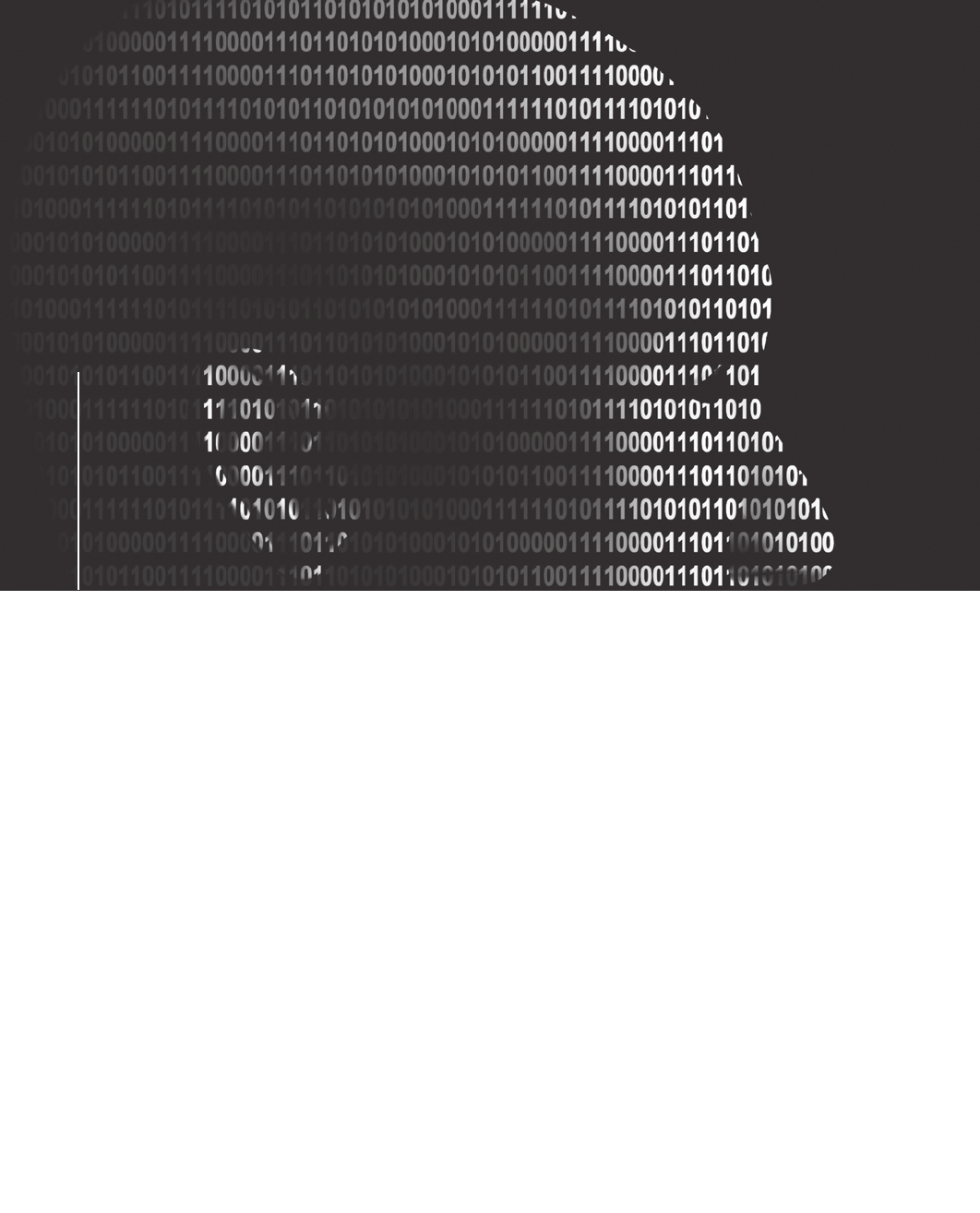
chapter
chapter
15
15
Expert Testimony
in High-Tech
Investigations
Expert Testimony
in High-Tech
Investigations
After reading this chapter and completing the
exercises, you will be able to:
•Explain guidelines for giving testimony as a technical/scientific or
expert witness
•Describe guidelines for testifying in court
•Explain guidelines for testifying in depositions and hearings
•Describe procedures for preparing forensics evidence for testimony
541
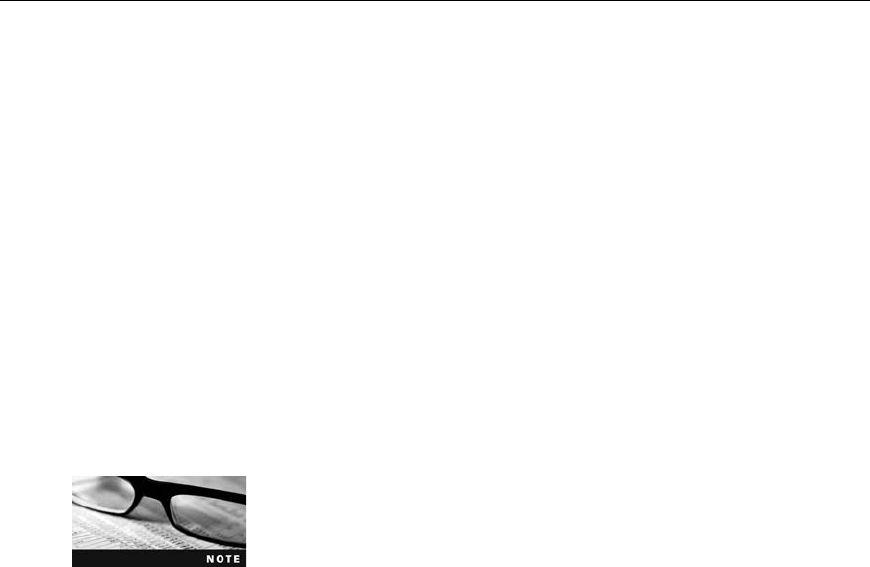
This chapter explains the rules of evidence and procedure as they apply to testimony.
You learn about the types of testimony—for trials, depositions, and hearings—and the differ-
ence between a technical/scientific witness and an expert witness. In addition, you learn how
to avoid some common problems of testimony and learn some techniques you can use to
increase the value of your testimony. This chapter also offers an example of how to prepare
forensics evidence for testimony.
Preparing for Testimony
When cases go to trial, you as a forensics examiner can play one of two roles: You are called
as a technical/scientific witness or as an expert witness. As a technical/scientific witness, you
provide only the facts you have found in your investigation—any evidence that meets the rele-
vance standard and is more probative than prejudicial. When you give technical/scientific testi-
mony, you present this evidence and explain what it is and how it was obtained. You don’t
offer conclusions, only the facts. However, as an expert witness, you have opinions about
what you have found or observed. You form these opinions from experience and deductive
reasoning based on facts found during an investigation. In fact, it’s your opinion that makes
you an expert witness.
For either type of testimony in a computer forensics case, you need to prepare thoroughly.
Establish communication early with your attorney. Before you start processing evidence,
learn about the victim, the complainant, opposing experts or technical/scientific witnesses,
and the opposing attorney as soon as possible. Learn the basic points of the dispute. As you
learn about the case, take notes, but keep them in rough draft form and record only the
facts, keeping your opinions to a minimum. (As explained in Chapter 14, any written material
is subject to discovery, so use caution in what you put in written form.)
Your attorney can give you specific guidelines in preparing for the
case. Remember that as an expert witness, you work for the attor-
ney, not the client (plaintiff or defendant), so if you discover negative
findings, communicate them as soon as possible to your attorney.
As part of your preparation, confirm your findings with your own documentation and by cor-
roborating with other computer forensics professionals. Return to the notes you took during
your investigation. If you’re working with electronic notes, use care in storing them. In your
analysis and reporting, develop and maintain a standard method of processing to minimize
confusion and help you prepare for testimony later. Computer forensics is only now develop-
ing a peer review process. To get peer review, often you have to search outside your region.
Learn to take advantage of your professional network and request peer reviews to help sup-
port your findings.
You might also want to use the Internet to learn about opposing experts and try to find their
strengths and weaknesses in previous testimony. Review their curriculum vitae, if possible,
and see how they present themselves. Your attorney might be able to get copies of depositions
they have given in other cases, usually from the deposition banks mentioned in Chapter 14.
Some organizations of forensics investigators also maintain electronic mailing lists that you
can use to query members about other expert witnesses.
542 Chapter 15

15
Review the following questions when preparing your testimony:
•What is my story of the case (the central facts relevant to my testimony)?
•What can I say with confidence?
•What is the client’s overall theory of the case?
•How does my opinion support the case?
•What is the scope of the case? Have I gone too far?
•Have I identified the client’s needs for how my testimony fits into the overall theory of
the case?
Documenting and Preparing Evidence
As emphasized in previous chapters, document your steps in gathering and preserving evi-
dence to make sure they are repeatable, in case you’re challenged. If your findings can’tbe
repeated, they lose credibility as evidence. In addition, validate your tools and verify your evi-
dence with hashing algorithms to ensure its integrity. (Refer to Chapter 5 for guidelines on
using hashing algorithms.) The following guidelines are also useful in ensuring the integrity
of your evidence:
•If you need a checklist to analyze evidence, create it only for a specific case. Don’t
create a formal checklist of your procedures that’s applied to all your cases or include
such a checklist in your report. If opposing counsel obtains this checklist through
discovery, you might be challenged during cross-examination about inconsistencies in
your performance, if you deviated from the checklist.
•As a standard practice, collect evidence and record the tools you used in designated
file folders or evidence containers. This method helps organize your evidence and
tools. Follow a system to record where items are kept for each case and how
documentation is stored.
•Remember that the chain of custody of evidence supports the integrity of your
evidence; do whatever you can to prevent contamination of the evidence. You should
also document any lapse or gap in evidence preservation or custody. Lapses and gaps
don’t necessarily result in evidence being inadmissible, but they might affect the
weight given to the evidence.
•When collecting evidence, be careful not to get too little or too much information. For
litigation, you’re responsible for collecting only what’s asked for, no more. In some
circumstances, collecting and identifying evidence on facts unrelated to the case could
cause problems for your attorney.
•Make sure you note the date and time of your forensic workstation when starting
your analysis. If precise time is an issue, consider using an Internet clock, such as the
one at www.time.gov, or an atomic clock to verify the accuracy of your workstation’s
clock. Many retailers, such as Wal-Mart and Radio Shack, now sell atomic clocks.
•Keep only successful output when running analysis tools; don’t keep previous runs,
such as those missing necessary switch or output settings. Note that you used the tool,
but it didn’t generate results because of these missing settings.
•When searching for keyword results, rerun searches with well-defined keywords and
search parameters. You might even want to state how they relate to the case, such as
Preparing for Testimony 543

being business or personal names. Narrow the search to reduce false hits, and elimi-
nate search results containing false-positive hits.
•When taking notes of your findings, keep them simple and specific to the investiga-
tion. You should avoid any personal comments so that you don’t have to explain
them to opposing counsel.
•When writing your report, list only the evidence that’s relevant to the case; do not
include unrelated findings.
•Define any procedures you use to conduct your analysis as scientific and conforming
to your profession’s standards. Listing textbooks, technical books, articles by recog-
nized experts, and procedures from authoritative organizations that you relied on or
referenced during your examination is a common way to prove your conformity with
scientific and professional standards.
Reviewing Your Role as a Consulting Expert or an
Expert Witness
Depending on your attorney’s needs, you might provide only your opinion and technical
expertise to him or her instead of testifying in court; this role is called a consulting expert. If
your role changes from consulting expert to expert witness later, however, your previous
work as a consulting expert is subject to discovery by opposing counsel. For this reason,
don’t record conversations or telephone calls.
When presenting yourself to a federal court as an expert witness, Federal Rules of Civil Pro-
cedure (FRCP) 26 (2) (B) requires that you provide the following information:
•Other cases in which you have testified as an expert at trial or deposition in the
preceding four years
•Ten years of any published writings
•Previous compensation you have received when giving testimony
In addition, the court can appoint its own expert witnesses. Court-appointed expert witnesses
must be neutral in their opinions, and they must be knowledgeable in their field. As an expert
hired by the defense or plaintiff, you need to evaluate the court’s expert. Make sure you brief
your attorney on your findings and opinion of the court’s expert to help your attorney deal
with any testimony the court-appointed expert provides.
When approached to give expert testimony, find out whether you
are the first one asked. If you aren’t, find out why other experts
might have been contacted but not retained.
Creating and Maintaining Your CV
Your curriculum vitae (CV) lists your professional experience and is used to qualify your tes-
timony. For forensics specialists, keeping this document updated and complete is crucial to
supporting your role as an expert and showing that you’re constantly enhancing your skills
through training, teaching, and experience.
Your CV should describe tasks you’ve performed that define specific accomplishments and
your basic and advanced skills. You should also list your general and professional education
544 Chapter 15
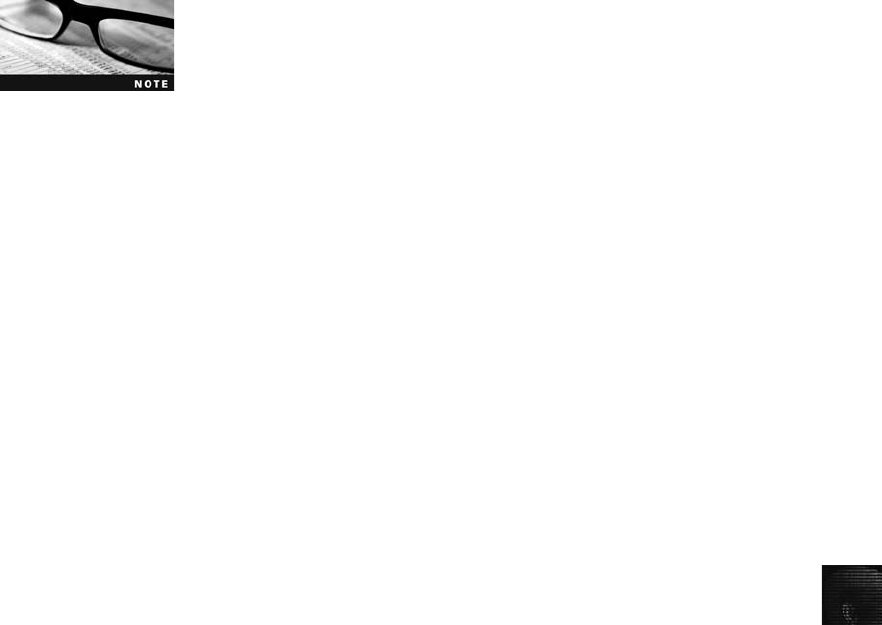
15
and professional training. If the list of training is extremely lengthy, use a heading such as
“Selected Training Attended.”Be sure to include coursework sponsored by government agen-
cies or organizations that train government agency personnel and courses sponsored or
approved by professional associations, such as bar associations. Also, note any professional
training you provided or contributed to. You must also include a testimony log that reflects
every testimony you have given as an expert.
Make sure your CV reflects your professional background. Unlike a job resume, it should not
be geared toward a specific trial. Most important, keep your CV current and date it for ver-
sion control. If your CV is more than three months old, you probably need to update it to
reflect new cases and additional training.
Keep a separate list of books you’ve read on your area of expertise,
but don’t include this list in your CV because it might suggest that
you approve of everything written in these books.
Preparing Technical Definitions
Before you testify in court, prepare definitions of technical concepts that you can use when
questioned by your attorney and the opposing attorney. Make sure you use your own
words, and remember that you’re explaining these concepts for a nontechnical audience.
You don’t need to make the jury subject matter experts; you’re simply explaining the general
meaning of these terms. The following are examples of definitions to prepare ahead of time
for your testimony:
•Computer forensics
•CRC-32, MD5, and SHA-1 hashing algorithms
•Image and bit-stream backups
•File slack and unallocated (free) space
•File timestamps
•Computer log files
•Folder or directory
•Hardware
•Software
•Operating system
Preparing to Deal with the News Media
Some legal actions generate interest from the news media, but you should avoid contact with
news media, especially during a case, for the following reasons:
•Your comments could harm the case and create a record that can be used against you.
•You have no control over the context of the information a journalist publishes.
•You can’t rely on a journalist’s promises of confidentiality. Journalists have been
known to be aggressive in getting information, and their interests do not coincide with
Preparing for Testimony 545

yours or your client’s. Be on guard at all times because your comments could be
interpreted in a manner that taints your impartiality in this case and future cases.
Even after the case is resolved, avoid discussing details with the press.
If you’re solicited for information or opinions by journalists (or anyone else), refrain from
saying anything, and refer them to your client (the attorney who retained you). If you can’t
avoid a journalist, consult with your attorney and determine how to handle the situation.
Plan to record any attempted interviews so that you have your own record of what occurred.
(Note, however, that state laws on consent for recording vary.) This recording can be impor-
tant if you’re misquoted or quoted out of context. Reporters often look for a sensational
sound bite or controversial quote.
Testifying in Court
Before you’re called to testify in court, you should become familiar with the usual procedures
followed during a trial. First, your attorney examines you about your qualifications to demon-
strate to the court that you’re competent as an expert or technical witness. The opposing
counsel might then cross-examine you on your qualifications (perhaps in an attempt to dis-
credit you). Next, your attorney leads you through the evidence, and then opposing counsel
cross-examines you. After your testimony, you might be called back to update your testimony,
or you might be called as a rebuttal witness.
Understanding the Trial Process
The typical order of trial proceedings, whether civil or criminal, is as follows:
•Motion in limine—A pretrial motion to exclude certain evidence because it would
prejudice the jury. Effectively, a motion in limine is a written list of objections to cer-
tain testimony or exhibits. It allows the judge to decide whether certain evidence
should be admitted when the jury isn’t present. Some evidence is so prejudicial that
the jury simply knowing it exists is enough to damage the case. In this situation,
getting a ruling on the evidence before trial is crucial.
•Empaneling the jury—This process includes voir dire of venireman (questioning
potential jurors to see whether they’re qualified), strikes (rejecting potential jurors),
and seating of jurors.
•Opening statements—Both attorneys provide an overview of the case.
•Plaintiff—Plaintiff presents the case.
•Defendant—Defendant presents the case.
•Rebuttal—Rebuttal from both plaintiff and defense is an optional phase of the trial.
Generally, it’s allowed to cover an issue raised during cross-examination.
•Closing arguments—Statements that organize the evidence and state the applicable
law.
•Jury instructions—The attorneys propose instructions to the jury on how to consider
the evidence, and then the judge approves or disapproves; if the instructions are
approved, the judge reads them to the jury.
546 Chapter 15
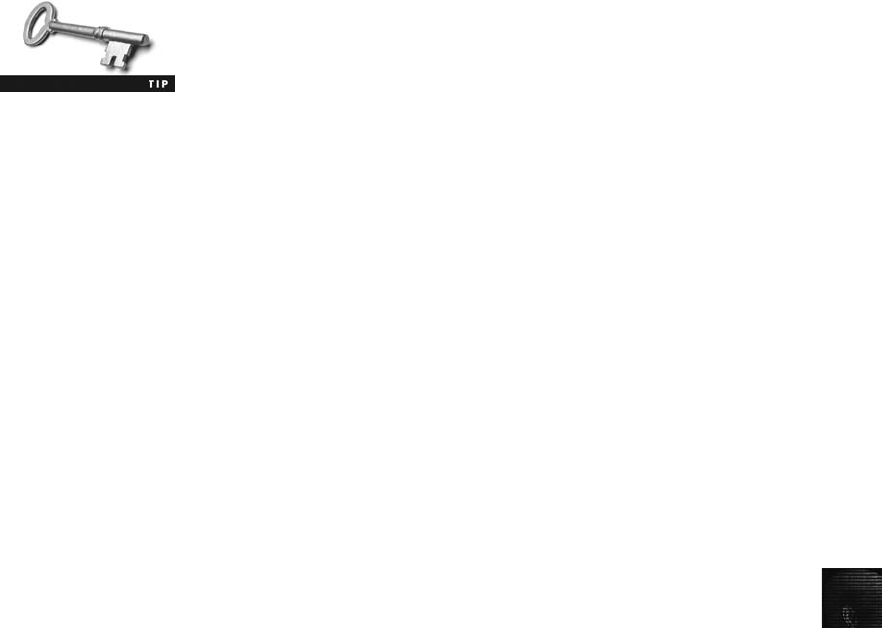
15
Providing Qualifications for Your Testimony
During the qualification phase of your testimony, your attorney asks questions to elicit the
qualifications that make you an expert witness. This qualification phase is called voir dire
(from the French, literally “to see, to say”). Typically, your attorney guides you through
your CV. The amount of detail in this examination depends on several factors, but they all
relate to how much advantage the attorney sees in your qualifications. After your attorney
has completed this examination, he or she asks the court to accept you as an expert on com-
puter forensics. However, opposing counsel might object and is allowed to examine you, too;
usually, cross-examination happens only if the opposing attorney thinks there’s something to
gain from it.
If you know that the opposing expert witness taught or took a
course that used a publication you wrote or co-authored, tell your
attorney about it. He could emphasize that you’re the author and
examine the opposing witness on this fact.
The following example is a short direct-examination voir dire:
Q: Please state your name and spell your last name for the record.
A: William Nokiki, N-O-K-I-K-I.
Q: What is your profession?
A: I am a computer forensics examiner.
Q: How long have you been a computer forensics examiner?
A: Twelve years.
Q: Where are you currently employed?
A: I am currently employed by IT Forensics, Incorporated, of Seattle, Washington.
Q: How long have you been with IT Forensics?
A: Eight years.
Q: What is your title with IT Forensics?
A: I am a senior case manager.
Q: What training have you received in computer forensics?
A: I have been trained at the Federal Law Enforcement Training Center in 2000, I trained
with NTI in 1996, and I have received training from the International Association of
Computer Investigative Specialists since 1999, most recently training on large disk
acquisition and network monitoring. I have taken dozens of short courses with many
different investigative training organizations over the past fifteen years.
Q: Where have you been an instructor?
A: I have taught classes on computer forensics at City College, Highline Community Col-
lege, Bellevue Community College, and Lake Washington Technical College. I taught
the computer forensics instructors for the state of Washington in 2002. I have made
many shorter presentations, including continuing legal education programs approved
by the Washington State Bar Association.
Q: Have you been published?
A: Yes, I am co-author of the college textbook Computer Investigations and Forensics.
Q: Have you testified previously?
A: Yes, I have most recently in United States v. Smith. A detailed list of occasions in which
I have testified is in my CV.
Testifying in Court 547
Plaintiff’s Attorney: Your witness.
Defense Attorney: No questions for the witness.
Plaintiff’s Attorney: Your honor, Plaintiff would move that Mr. Nokiki be accepted as an
expert witness on computer forensics.
Judge: Any objection, Mr. Defense Attorney?
Defense Attorney: No objection, Your Honor.
Judge: Mr. Nokiki is accepted as an expert witness on computer forensics.
You may proceed, Mr. Plaintiff’s Attorney.
If you have especially strong qualifications and have been qualified as an expert on several
occasions, opposing counsel might offer to accept you as an expert without your qualifica-
tions being stated formally. Generally, your attorney bypasses that offer in favor of impress-
ing the jury with your qualifications.
General Guidelines on Testifying
Whether you’re serving as an expert or a scientific/technical witness, be professional and polite
when presenting yourself to any attorney or the court. Before the trial, try to learn the jury,
judge, and attorneys’level of knowledge on and attitudes toward computers and technology.
Talk to local attorneys to learn more about the type of people typically serving on local juries.
With this knowledge, you can gauge your presentation to your audience’s educational level,
and incorporate appropriate analogies into your explanations. Remember that the judge is well
educated but not necessarily in the field of digital evidence. Jurors typically average around
12 years of education and an eighth-grade reading level. The attorneys might have a thorough
background in the field, but you’re the expert with experience. You could also be dealing with
an arbiter or mediator who may or may not have a background in computer forensics.
There are two responses you use often as a witness. First, if asked a question you can’t
answer, respond by saying, “That is beyond the scope of my expertise”or “I was not
requested to investigate that.”These statements make it clear that you understand your lim-
itations. You won’t seem less of an expert for knowing and expressing your limitations. If
anything, acknowledging your limitations enhances your standing with a jury. Second, if
you don’t understand a question or find it confusing, simply say, “Can you please rephrase
the question?”Typically, this response gets the attorney to reorganize the question and is
one method you can use to control the pace and direction of the examination. If the question
is stated awkwardly or you aren’t sure of the intent, ask the attorney for clarification.
Another aspect of acknowledging your limitations is making sure you avoid overstating opi-
nions. Part of what you have to deliver to the jury is a person they can trust to help them fig-
ure out something that’s beyond their expertise. Overstating an opinion creates the potential
for the jury to mistrust or doubt you; like a teacher, you should admit your limitations and
the limitations of your results.
Your delivery is an important part of how you answer questions and affects the impact you
have on the jury. The following list offers some general guidelines on delivery and
presentation:
•Always acknowledge the jury and direct your testimony to them, using an enthusias-
tic, sincere tone to keep the jury interested in what you have to say. When an attorney
or the judge asks you a question, turn toward the questioner, and then turn back to
the jury to give the answer.
548 Chapter 15

15
•If a microphone is present, place it 6 to 8 inches from you, and remember to speak
loudly and clearly so that the jury can hear and understand you.
•Use simple, direct language to help the jury understand you. For example, use “test”
instead of “analyze,”as in “I ran a test on the files I found.”Also, make sure you use
specific, articulate speech when speaking; for clarity, avoid contractions and slang,
unless you’re quoting a fact related to the case.
•Avoid humor. What one person thinks is funny, another won’t. In addition, limit your
responses to what you perceive as attempts at humor from anybody else.
•Build repetition into your explanations and descriptions for the jury.
•Use chronological order to describe events when testifying, and use hand gestures to help
the audience understand what you’re emphasizing. For example, point to graphics while
talking. (Graphics are discussed more later in “Using Graphics During Testimony.”)
•If you’re using technical terms, identify and define these terms for the jury, using
analogies and graphics as appropriate. List any important technical elements, showing
how you verified and validated each element.
•When giving an opinion, cite the source of the evidence the opinion is based on. Then
express your opinion and explain your methodology—how you arrived at your opinion.
•If the witness chair is adjustable, make sure the height is comfortable, and turn the
chair so that it faces the jury.
•To enhance your image with the jury, dress in a manner conforming to the commu-
nity’s dress code. In a small town, dress like the attorneys in the case. If your testi-
mony is being videotaped, avoid fine stripes in suits or ties because they can generate
a strobing effect in video recordings under artificial light. Men should wear conserva-
tive ties with a base color of red; women should wear suits in conservative colors or a
dress that allows freedom of movement. A somewhat dated opinion for expert wit-
nesses recommends dressing in the same fashion as the local bank manager so that the
jury associates you with a respected figure in the community. A similarly dated opin-
ion proposes that black, dark green, or yellow clothing isn’t appropriate.
•Don’t memorize your testimony; you should strive for a natural, extemporaneous
tone. Also, make sure you have alternative ways to describe or explain key facts.
•For direct examinations, state your opinion, identify evidence to support your opin-
ion, explain the method you used to arrive at your opinion from your analysis, and
then restate your opinion.
As mentioned previously, have definitions and explanations aimed at a nontechnical audience
ready for technical terms you must use in your testimony. Learn how to describe the tools
you use as a standardized process for your work. Make sure you’re knowledgeable about
the fallibility of computer forensics so that you can resist counterattacks from opposing coun-
sel. Lengthy explanations might be good for some jury cases but not for others, so seek your
attorney’s opinion.
Prepare your testimony with the attorney who hired you. The following are specific questions
you should prepare for:
•How is data (or evidence) stored on a hard drive?
•What is an image or a bit-stream copy of a drive?
Testifying in Court 549
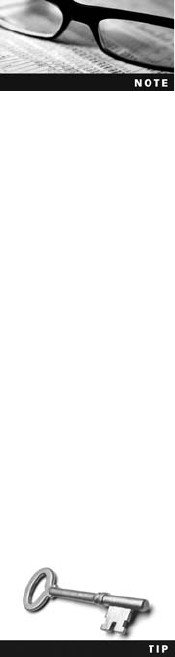
•How is deleted data recovered from a drive?
•What are Windows temporary files and how do they relate to data or evidence?
•What are system or network log files?
Using Graphics During Testimony Graphical exhibits, such as charts and tables,
illustrate and clarify your findings. As a general rule, memory retention is much weaker for
audio material and slightly stronger for visual material. Therefore, oral testimony supported
by graphical presentations is an effective way to impart information and help your listeners
retain it. Your exhibits must be clear and easy to understand. Graphics should be big, bold,
and simple so that the jury can see them easily, and consider factors such as glare and ade-
quate contrast to ensure easy visibility. If necessary, make smaller copies of graphics for jur-
ors so that they can see details better.
The goal of using graphics is to provide information the jury needs to know, such as how
hardware and software work, an explanation of your findings, and the role the evidence
plays in the case. Make sure each graphic conveys only one concept or point; don’t try to
include too much information in a single graphic. If you’re using graphics to explain a com-
plex technical concept or procedure, use two or more graphics, with the first graphic provid-
ing an overview.
Don’t include vendor logos on your charts, and don’t use charts cre-
ated by someone else, unless you commissioned someone to create
them, to avoid possible copyright issues. Another advantage of creat-
ing your own charts is to make sure you’re comfortable with what’s
in them and can explain the material in them.
Review all graphics with your attorney before trial, and make sure you’ve practiced using
your graphics so that you appear comfortable and confident. In most courts, you need at
least three additional copies of your graphics: one for your attorney, one for the opposing
attorney, and one for the judge. However, it’s the attorney’s responsibility to have graphical
exhibits admitted into evidence.
Courtrooms are becoming more audiovisual capable, and you might be able to use a projec-
tor system. If one is available, discuss using it with your attorney. You might also talk about
the possibility of giving jurors copies of your presentation on CD or DVD.
Make sure the jury can see your graphics, and face the jury during your presentation. If
your graphics haven’t been placed near the jury box, ask the judge if you can move them
so that the jury can see them better. When you’re talking about specific areas of an illus-
tration, use a pointer to direct jurors’attentiontodetails.You can also use your hands
to help emphasize certain information or direct attention to specific points. Make sure
any gestures are above the waist so that the jury can see them. If an attorney asks you
questions as you explain the graphics, face the jury and answer the questions in full
sentences.
When you’re standing in front of the jury, leave your jacket unbut-
toned and keep your elbows bent to show that you’re comfortable,
confident, and at ease.
550 Chapter 15

15
Avoiding Testimony Problems Although you should recognize when conflict-
of-interest issues apply to your case and discuss any concerns with the attorney who hires
you, be aware of a practice called conflicting out.It’s an attempt by opposing attorneys to
prevent you from serving on an important case and is most common in the private sector
when you work as an independent consultant. Opposing attorneys might call to discuss the
case with you and then claim you can’t testify because of a conflict of interest caused by you
discussing the case with another attorney besides the one who hired you. As a result, you
might be excluded from working for an attorney needing your services. (The issue of conflict
is raised by motion after witness lists are exchanged.)
In addition, avoid agreeing to review a case unless you’re under contract with that person.
Also, avoid conversations with opposing attorneys—there’s no such thing as an “off the
record”conversation with opposing attorneys after you have been retained; refer them to
the attorney who retained you. Have a fee agreement ready to e-mail or fax to opposing
attorneys to protect yourself from this practice; this agreement documents that they didn’t
want to retain you. If you aren’t retained, you’re in a better position to collect a fee for the
service you did provide, and it deters them from attempting to manufacture a conflict issue.
Early in direct examination, your attorney should ask whether you were hired to perform an
analysis and testify. He or she might ask how much you charged for your services and
whether you have already been paid; you should receive payment before testifying. If you
haven’t been paid, it might seem that you have a contingent interest in the litigation—that
your payment depends on the resolution of the case. Fees and payment schedules are an
appropriate subject for examination, although the judge might limit these questions. If your
attorney doesn’t ask you questions about payment, the opposing counsel could examine you
on it in an effort to discredit you or lessen your credibility as a witness. However, opposing
counsel knows that this tactic might be used on his expert witnesses, too, so he might touch
on the subject but not dwell on it, unless you say you haven’t been paid completely.
When you’re testifying, don’t talk to anyone during court recess. If the opposing attorney sees
you having a conversation with anyone, including the attorney who retained you, the oppos-
ing attorney could cross-examine you again and demand that you explain and repeat your
conversation. However, be aware that your attorney might want to notify you of updates dur-
ing breaks, so make sure you conduct any conferences in a private setting. If a juror
approaches and says anything to you, decline to talk with him or her and promptly report
the contact to the attorney who retained you. This event must be reported to the court.
Understanding Prosecutorial Misconduct If you’re working for a prosecutor in a
criminal case and believe you have found exculpatory evidence (evidence that exonerates or
diminishes the defendant’s liability), you have an obligation to ensure that the evidence isn’t
concealed. Initially, you should report the evidence (emphasizing its exculpatory nature) to
the prosecutor handling the case. Be sure you document the communication of your concern
to the prosecutor. If this information isn’t disclosed to the defense attorney in a reasonable
time, you can report it to the prosecutor’s supervisor. Be sure to document this communica-
tion, too. Documentation of each attempt to induce disclosure and your reasoning is impor-
tant to protect your reputation.
If these efforts still don’t result in disclosure, you can report the lack of disclosure to the
judge. Be sure you have documented your attempts to bring the matter to the prosecutor’s
attention before bringing it to the judge. Don’t communicate directly with the defense attor-
ney; reporting evidence to the judge fulfills your obligation.
Testifying in Court 551
Testifying During Direct Examination
You provide direct testimony when you answer questions from the attorney who hired you.
This direct examination is the most important part of testimony at a trial. Cross-examination
is not as important, even if the opposing attorney is attempting to discredit you.
When preparing your testimony for direct examination, keep some guidelines and techniques
in mind. You should work with your attorney to get the right language that communicates
your message to the jury effectively. Also, your attorney might advise you to be wary of your
inclination to be helpful. This trait is natural, but it can hurt your testimony. You shouldn’t
volunteer any information or be overly friendly (or hostile) to the opposing attorney.
Review the examination plan your attorney has prepared to see whether you can make any
suggestions for improvement; this plan is structured to ensure that questions elicit relevant evi-
dence during direct examination. Make sure you’ve prepared a clear overview of your findings
and have a systematic and easy-to-follow plan for describing your evidence-collection meth-
ods. Practice testifying with your graphics so that you’re comfortable using them.
Your attorney might also help you develop a theme to follow when presenting your testi-
mony, but make sure you use your own words when answering questions. Generally, the
best approach your attorney can take in direct examination is to ask you open-ended ques-
tions and let you give your testimony.
In addition, make sure you know the following terms before giving testimony because your
attorney will likely use them during the direct examination:
•Independent recollection—Information you know about this case and others without
being prompted
•Customary practice—Procedures that are traditionally followed in similar cases
•Documentation of the case—The written records you have maintained
When your attorney questions you about your background and qualifications, your answers
should show why you are an expert able to give testimony. Give answers that emphasize
your factual findings and opinions. Remember to tailor your language to the jury’s educa-
tional level, and try to strike a balance between technical language and layperson language
when describing complex matters.
Avoid vagueness in your wording choices, too. For example, don’t use expressions such as
“very large”or “a long time.”The meaning of these expressions varies, depending on what
they’re compared to, and that comparison might be different for every juror. Use precise
numbers and units of measurement, and if relevant, cite numbers’statistical position, rela-
tionship to the mean, or an expected value or range.
When you’re using graphics in a presentation, keep in mind that you’re instructing the jury in
what you did to collect evidence, so follow some of the same guidelines teachers would use in
a classroom to make sure the jury understands your explanations.
Testifying During Cross-Examination
When answering questions from the opposing attorney, use your own words. Keep in mind
that certain words have additional meanings that an opposing attorney can exploit. For
example, the word “suspicious”is more value laden than the more neutral “concerned.”
552 Chapter 15

15
During cross-examination, opposing attorneys sometimes use the trick of interrupting you as
you’re answering a question. In a trial, a judge usually doesn’t allow this trick, but in a depo-
sition, there’s no independent arbiter of procedure. Be aware of leading questions from the
opposing attorney, too. An ambiguous question, such as “Isn’t it true that forensics experts
always destroy their handwritten notes?”is an attempt to lead you to say something that
could be construed as wrong. (The answer to that question should be “I don’t know.”) Lead-
ing questions call for yes or no answers and are sometimes referred to as “setup questions”—
setting you up for a response that could be damaging to your client’s case. They are often
phrased in a complex structure, designed to limit your freedom in answering. Getting to the
real question opposing counsel is asking might take many questions.
If opposing attorneys ask you a question such as “Did you use more than one tool to verify
the evidence?”they are checking to make sure you validated the findings from one tool by
using another tool. Opposing attorneys often ask the following questions, too:
•What are the tools you used and what are their known problems or weaknesses?
•Are the tools you used reliable? Are they consistent, and do they produce the same
results?
•Have other professionals called on you as a consultant on how to use tools?
•Do you keep up with the latest technologies applied to computer forensics, such as by
reading journal articles?
During examinations, lawyers aren’t supposed to ask another question until you have fin-
ished answering the current question. However, opposing counsel sometimes uses rapid-fire
questions meant to throw you off. Taking a moment to turn toward the jury before you
answer gives you time to maintain control over the speed of the opposing attorney’s exami-
nation. Even though your attorney should object by saying, “Counsel has not allowed the
witness to answer the question,”don’t be afraid to regroup and restate your answers if you
get confused during your testimony. Jurors will sympathize because often they are confused
by the opposing attorney’s questions, too.
If the opposing attorney declares that you aren’t answering the questions, he could be making an
attempt to get you to change your testimony. You aren’t giving the answer he wants, or he’s
attempting to get you to say something that contradicts part of your previous testimony. Don’t
take this attempt personally, but think carefully about what the opposing attorney is trying to do.
During a jury trial, keep eye contact with the jury. You might find yourself competing with
the opposing attorney, but do your best to keep the jury’s attention on you during your testi-
mony. As the opposing attorney asks you questions, avoid strict yes or no answers, if possible;
add facts to clarify your answer, when appropriate, before opposing counsel can hit you with
a“killer question.”This type of question, contrived based on a change in a basic underlying
fact, is one that you seemingly can’t answer or deny. It can derail your testimony and your cli-
ent’s case; however, the judge will usually support you in stating conditions or limits.
Sometimes opposing attorneys ask several questions inside one question; this practice is called
a compound question, and your attorney should object to it. If your attorney doesn’t, you
can respond by saying “Could you please break your last question into separate questions?”
Another tactic opposing attorneys use in cross-examinations is to make a speech and phrase
it as a question. You have no obligation to respond to statements by opposing counsel.
The judge usually catches this error, and your attorney should also object. Other methods
Testifying in Court 553

opposing attorneys use to challenge your credibility are putting words in your mouth and
summarizing your testimony to fit their needs, creating assumptions or speculation, and con-
trolling the pace of your testimony. Other tactics are stating minor inconsistencies that cause
you to make conflicting statements and encouraging you to volunteer information.
Your response to questioning tactics should challenge the opposing attorney to be more sen-
sible, a response that often plays well with juries. Take your time answering questions. Be
thoughtful, professional, and courteous in your responses. The more patient you are during
the cross-examination, the better you’ll weather any possible attacks. If the opposing attorney
becomes assertive or upset with your testimony, be as professional and courteous as possible.
If he continues to lose control, staying calm and professional strengthens your image by com-
parison. Responding to a question with a sentence that communicates limitations or qualifi-
cations might be important, if a simple yes or no doesn’t answer the question completely
and accurately. If you feel the need to have your attorney expand a line of questions on redi-
rect, have an agreed-on expression you can use to signal him, such as “This question requires
a more complex answer, but the short answer is yes (or no).”
In addition to direct examination and cross-examination, most jurisdictions now allow the
judge and jurors to ask questions. These questions are subject to the rules of evidence just as
any other question is. Attorneys can object to these questions but generally won’t unless they
are an especially serious breach of the rules, such as a question that was specifically excluded
in a motion in limine. Answering a question from the judge or a juror should be viewed as an
opportunity. As a witness, you usually have to guess at what’s important to the judge and
jury, but a question from them is one you don’t have to guess about.
Many factors contribute to your stress on the stand, including the judge, the attorneys, the
jury, and the feeling of losing control. Don’t think you’re responsible for the outcome. If
you make a mistake, correct it, and get back on track with your testimony. You want to
avoid showing that you have lost control, such as by the following behaviors:
•Being argumentative when being badgered by the opposing attorney or feeling nervous
about testifying
•Having poor listening skills or using defensive body language, such as crossing your arms
•Being too talkative or talking too fast when answering questions
•Being too technical for the jury to understand your testimony
•Acting surprised and unprepared to respond when presented with unknown or new
information
Never have unrealistically high self-expectations when testifying; everyone makes mistakes. Who
controls the testimony is the most important part for the attorney, in both direct examination and
cross-examination. The key to successful cross-examination is to continue selling yourself to the
jury, no matter how much the opposing attorney tries to discredit you or your testimony.
Preparing for a Deposition or Hearing
Adeposition differs from trial testimony because there’s no jury or judge. Both attorneys are
present and ask you questions. The purpose of the deposition is for the opposing attorney to
preview your testimony before trial. The attorney who requests a deposition usually estab-
lishes its location, which might be in his or her office or your forensics laboratory.
554 Chapter 15

15
There are two types of depositions: discovery and testimony preservation. A discovery deposi-
tion is part of the discovery process for trial. The opposing attorney who requested the depo-
sition frequently conducts the equivalent of a direct examination and a cross-examination.
Your attorney usually asks only questions needed to clarify a point that could be subject to
misinterpretation in your direct testimony. Although a discovery deposition can be videotaped,
a written transcript is more common. If the deposition is videotaped, rules require a longer
notice period to schedule it than a stenographically recorded one.
Atestimony preservation deposition is usually requested by your client to preserve your testi-
mony in case of schedule conflicts or health problems. These depositions are often videotaped
in addition to the written transcript, and your testimony is entered by playing the videotape
for the jury. In some cases, you can set the deposition at your laboratory or have lab facilities
available, which can make it easier to conduct demonstrations and produce better testimony.
This deposition follows the pattern of trial testimony, with your attorney calling you as a wit-
ness and conducting a direct examination, opposing counsel conducting cross-examination,
and redirect and recross examination if necessary. The judge rules on objections and, based
on objections that are sustained, decides which portions of the testimony are omitted from
the copy presented to the jury.
Guidelines for Testifying at Depositions
Often attorneys are more combative during discovery depositions than they are during trial
(or videotaped depositions). For this reason, a deposition can be more stressful than trial tes-
timony. Therefore, strive to stay calm and convey a relaxed, confident appearance during a
deposition. For example, try to keep your hands on top of the table, and make sure your
chair is at the right height to avoid sitting below the opposing attorney’s eye level. Maintain
a professional demeanor and try not to be influenced by the opposing attorney’s tone,
expression, or tactics. Learn the opposing attorney’s name before the deposition and include
it in your responses to project a sense of equality in position between you and opposing
counsel. Look the opposing attorney directly in the eyes, even if he attempts to avoid eye
contact.
Remember that during a deposition, opposing attorneys use all the techniques available to
them at trial, so keep the guidelines for testimony in mind when answering questions, and
be assertive in your responses. If you’re particularly concerned about the deposition, ask
your attorney to videotape a practice session, and then evaluate your performance. Here are
some general rules to follow during depositions:
•Be professional and polite.
•Use facts when describing your opinion.
•Understand that being deposed in a discovery deposition is an unnatural process; it’s
intended to get you to make mistakes.
If you prepared a written report, the opposing attorney might attempt to use it against you
by leading you to testify contrary to what you had previously written. If the attorney is
concealing the report or any other document from your view, ask to see the document.
When the opposing attorney asks you about something specific in your written report,
ask what page number he’s referring to. If you don’t have the report in your hands, you
can ask to review it.
Preparing for a Deposition or Hearing 555
If your attorney objects to a question from the opposing attorney, pause and think of what
direction your attorney might want you to go in your answer. Keep your answers short and
simple. Strive for a relaxed, friendly demeanor, especially if you’re being videotaped. To gain
time and control, ask the opposing attorney questions to clarify what he’s asking for, such as
asking him to repeat the question.
Be prepared at the end of a deposition to spell any specialized or technical words you used.
To aid court reporters, provide them with a list of technical or scientific words you use
often, including definitions and correct spellings.
Recognizing Deposition Problems Discuss any potential problems with your
attorney before the deposition. Identify anything that might affect your client negatively
and could be used by opposing counsel. If you don’t disclose this information, the
opposing attorney might use it against you in court. Be prepared to defend yourself if
there are problems. The following guidelines can also help you avoid problems during
depositions:
•Avoid omitting information in your testimony; omissions can cause major problems.
Although you don’t have to volunteer more information than an attorney asks for,
make sure you’re telling the truth at all times.
•To respond to difficult questions that could jeopardize your client’s case, pause before
answering, allowing your attorney to object before you answer.
•To avoid having the opposing attorney box you into a corner or lead you to contra-
dict previous statements, answer only the questions you’re asked, using short answers
that are narrow in scope when possible.
•Recognize that excessively detailed questions from opposing counsel are an attempt to
get you to contradict yourself. Avoid trying to educate the opposing attorney, espe-
cially if the questions seem to be beyond the scope of your expertise or the questions
you were retained to answer. Feel free to give answers such as “I don’t know”or
“I don’t understand.”
•When asked whether you know about an opposing expert witness, your response
should be as professional as possible. A good standard answer is “I have heard Mr.
Smith is a competent examiner, but I have not reviewed his work.”If you have spe-
cific and verifiable information that’s damaging to the opposing expert’s reputation,
you can note it, but do it in an understated manner. This technique emphasizes your
professional demeanor, especially if you have negative information about the oppos-
ing expert’s skills or competency.
•Keep in mind that you can correct any minor errors you make during your examina-
tion by referring back to the error and correcting it. You also have an opportunity
after the deposition, but you have to ask for it. You’ll be asked at the end of the
deposition if you waive signature; if you want to review the deposition, you shouldn’t
waive signature because you then get a chance to review, make corrections on the
corrections page, and sign the deposition.
•Also, discovery deposition testimony often doesn’t make it to the jury; however, it
might be presented to the jury, usually as part of an attempt to discredit the witness.
This process is called “publishing the deposition.”
556 Chapter 15

15
Guidelines for Testifying at Hearings
Testifying at a hearing is generally comparable to testifying at a trial, so follow the same gen-
eral guidelines you would for courtroom testimony. A hearing can be before an administrative
agency or a legislative body or in a court (when it typically addresses specific issues). An admin-
istrative hearing generally addresses the agency’s subject matter and seeks evidence in your tes-
timony on a subject for which it’s contemplating making a rule. A presiding officer is present,
and the format of questioning depends on the agency’s rules and the purpose of the hearing.
Often administrative or legislative hearings are related to events that resulted in litigation. Testi-
fying at administrative hearings isn’t as common as testifying in depositions or trials.
The federal government has thousands of administrative agencies,
and states often have hundreds of administrative agencies.
A judicial hearing is held in court to determine the admissibility of certain evidence before
trial. No jury is present, but evidentiary suppression hearings are usually held early in the
case to determine whether a criminal case moves forward or is dismissed. Generally, they
focus more on your procedure in obtaining and preserving evidence than on the substance
of the evidence or your opinion. They can also include the basis or authority (warrant or
probable cause) for you conducting the examination. In most criminal cases, the defense
attorney seeks to suppress any evidence for which there’s an arguable basis for rejection.
Preparing Forensics Evidence for Testimony
In this section, you learn the steps for extracting information to be presented to a court. You
also learn how to prepare to testify on digital evidence you have collected. You should be
ready to answer specific questions from your attorney as well as opposing counsel.
In the following example, the general counsel for Superior Bicycles, Ileen Johnson, has asked
you to collect all known e-mail addresses from employee Chris Murphy’s computer. Ms.
Johnson also needs the message contents of e-mail for her paralegal staff to review and all
e-mail from Mr. Murphy’s computer image with addresses that aren’t from Superior Bicycles.
Ms. Johnson advises you that you need to testify on data you extracted to show the chain of
custody for your findings.
Before beginning the following activity, create a folder called Work\
Chap15\Chapter for your work folder, and move all GCFI-NTFS
image file segments, including the GCFI-NTFS.pds file, you used in
previous chapters to this folder.
To perform this task, you use ProDiscover Basic to extract e-mail folders and FTK Demo to
extract and analyze e-mail metadata and messages. Follow these steps:
1. Start ProDiscover Basic with the Run as administrator option (if you’re using Vista),
and click the New Project toolbar button. Type C15InChp for the project number
and filename, and then click OK.
Preparing Forensics Evidence for Testimony 557
2. Click Action from the menu, point to Add, and click Image File.
3. In the Open dialog box, navigate to your work folder, click GCFI-NTFS.pds, and
then click Open. If necessary, click Yes in the Auto Image Checksum message box.
4. To begin a search for Outlook and Outlook Express folders, click the Search toolbar
button or click Action,Search from the menu to open the Search dialog box.
5. Click the Content Search tab, and then click the Search for files named option but-
ton. Under Search for the pattern(s), type .dbx and .pst, pressing Enter after each
entry. Under Select the Disk(s)/Image(s) you want to search in, click the
GCFI-NTFS.eve file, and then click OK.
6. At the top of the search results, click the Selection button, and then click Select All.
When the Add Comment dialog box opens, click the Apply to all items check box, type
Extracted Outlook folders in the Investigator comments text box, and then click OK.
7. At the top of the search results, click the Add to Report button, and then double-
click Inbox.dbx (twice, if necessary) to return to the work area.
8. Right-click Inbox.dbx and click Copy All Selected Files.
9. In the Choose Destination dialog box, click the Browse button, browse to your work
folder, click OK, and then click OK again.
10. Click File,Save Project from the menu. In the Save As dialog box, navigate to and
click your work folder, and then click Save. Exit ProDiscover Basic.
For the next part of the testimony preparation, you use FTK Demo. Follow these steps to
locate e-mail addresses and metadata that can be copied into a spreadsheet:
1. Start FTK with the Run as administrator option (if you’re using Vista). If you’re
prompted with warning dialog boxes and/or notification messages, click OK to continue.
2. Click Start a new case, and then click OK. In the New Case dialog box, enter your
name in the Investigator’s name text box and InChp15 in the Case Number and Case
Name text boxes. Next to the Case Path text box, click Browse, navigate to and click
your work folder, click OK, and then click Next.
3. In the Case Information dialog box, enter your school or group name in the Agency/
Company text box, enter your name in the Examiner’s Name text box, and then click
Next.
4. Click Next until you reach the Refine Case - Default dialog box. Click the Email
Emphasis button, and then click Next.
5. Click Next until you reach the main Add Evidence to Case dialog box, and then click
the Add Evidence button. In the Add Evidence to Case dialog box, click the Contents
of a Folder option button, and then click Continue.
6. In the Browse for Folder dialog box, navigate to and click your work folder, and then
click OK. In the Evidence Information dialog box, click OK, and in the main Add
Evidence to Case dialog box, click Next.
7. To start the processing, click Finish in the Case summary dialog box.
Next, you locate all non-Superior Bicycles e-mail messages and extract them into HTML files.
Superior Bicycles e-mail addresses have a .biz extension, so you shouldn’t search for this
extension. Instead, search for the standard e-mail address extensions of .com, .net, and .org.
558 Chapter 15
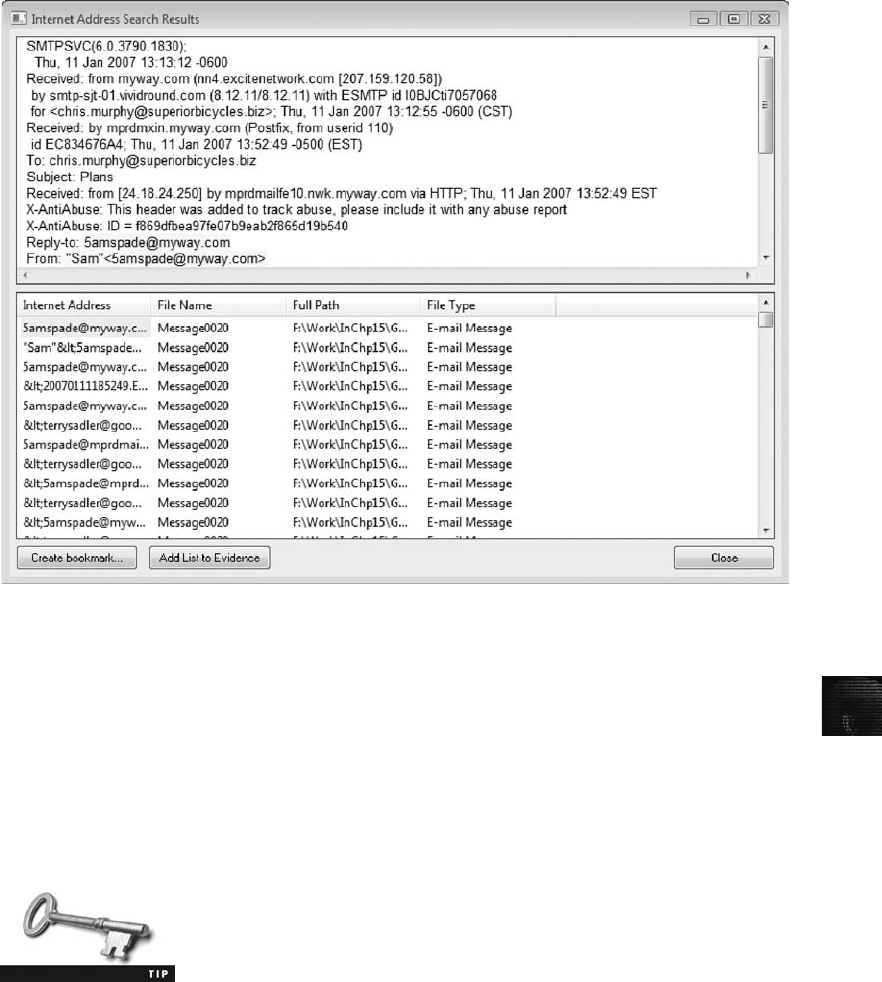
15
1. Click Tools,Internet Keyword Search from the FTK menu. In the Internet Keyword
Search Options dialog box, click to clear all URL Searches check boxes, leave the
default E-mail Address Searches check boxes selected, and then click OK.
2. In the Internet Address Search Results dialog box shown in Figure 15-1, click the
Internet Address column heading to sort all addresses by message.
3. To create a listing of all addresses, click the Add List to Evidence button at the
bottom. When the Evidence Added Successfully message box opens, click OK.
4. Click the first e-mail address—“Sam”<5amspade@myway.com>—in the Internet
Address column that’s associated with Message0020 in the File Name column,
and then click the Create bookmark button at the bottom. If you don’t see
“Sam”<5amspade@myway.com> at the top, scroll down the list to find it.
5. In the Create New Bookmark dialog box, type spade0020 in the Bookmark name
text box, click the Include in report and Export files check boxes, and then click OK.
The bookmark name includes the message number to make it easier
to locate and identify later.
Figure 15-1 The Internet Address Search Results dialog box
Preparing Forensics Evidence for Testimony 559
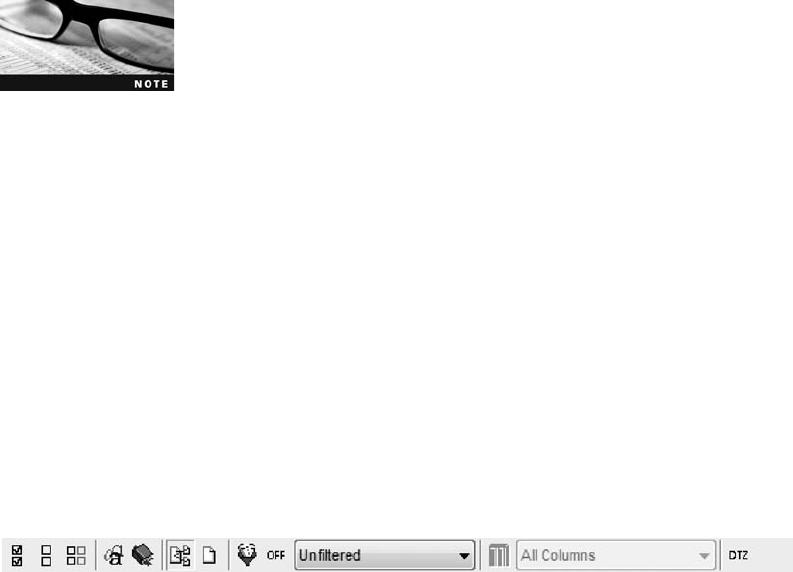
6. Repeat Steps 4 and 5 for 5amspade@myway.com associated with Message0042, and
use spade0042 for the bookmark name.
FTK displays all search results for e-mail address in all messages. Typi-
cally, the same e-mail address appears several times in a message, as
Figure 15-1 showed. When bookmarking multiple search results, you
need to select one message instead of each e-mail address search hit.
7. Find the next occurrence of <5amspade@myway.com> associated with Message0008,
and repeat Steps 4 and 5, using the bookmark name spade0008.
8. Continue scrolling and bookmarking these messages and e-mail accounts:
<baspen99@aol.com>,<jim_shu1@yahoo.com>,<Jim_shu@comcast.net>,
<terrysadler@goowy.com>, and murphy10@hotmail.com. Select e-mail addresses
associated with messages, and ignore filenames listed as attachments.
9. When you’re done bookmarking messages and e-mail accounts, click Close in the
Internet Address Search Results dialog box.
10. In the main FTK window, click the Overview tab, if necessary. Click the Uncheck all
files in the current list button on the File List toolbar, and then click Yes in the FTK
confirmation message box.
11. Under the File Status heading, click the Bookmarked Items button. On the File List
toolbar, click the Check all files in the current list button (see Figure 15-2), and then
click Yes in the FTK confirmation message box.
12. In the File List pane, right-click the first file, Message0001, and click Export File.In
the Export Files dialog box, click All checked files, make sure the Include email
attachments with email messages and Append appropriate extension to file name if
bad/absent check boxes are selected, and then click OK. Click OK again in the
Export Files dialog box.
13. Next, click File,Report Wizard from the FTK menu. In the Case Information dialog
box, type your school’s name in the Agency/Company text box and your name in the
Investigator’s Name text box, and then click Next.
14. In the Bookmarks - A dialog box, click Yes, include all bookmarks, and then click
Next.
15. In the Bookmarks - B dialog box, click Add/Remove File Properties. In the Detailed
List - Data Items to Include dialog box, click Unselect all. Then click the Subject,
Email Date,From,To,CC, and Attachment check boxes, and then click OK.
16. Click Next until you reach the Report Location dialog box, and then click Finish.
17. In the Report Wizard dialog box, click Yes to view the HTML report.
18. Inspect the report, and then exit your Web browser.
Figure 15-2 The FTK File List toolbar
560 Chapter 15

15
19. Print the FTK report and all HTML files created with the Internet Address Search
Results function. Note that the HTML files are in the InChp15\Attach subfolder of
your work folder. The e-mail message saved as an HTML file is stored in the
InChp15\Export subfolder of your work folder. When you’re finished, exit FTK,
saving your project if prompted.
Preparing Explanations of Your Evidence-Collection Methods
To prepare for court testimony, you should prepare answers for questions on what steps you
took to extract e-mail metadata and messages from the image of Chris Murphy’s computer.
You might also be asked to explain specific features of the computer, OS, and applications
(such as Outlook) and explain how these applications and computer forensics tools work.
Ms. Johnson plans to ask you the following questions when you’re called to testify. Prepare
your answers, referring to these examples as guidelines, so that you can answer the questions
with confidence and professionalism.
Question 1: How did you locate e-mail messages from the image of Mr. Murphy’s
computer?
Answer 1: I used Technology Pathways ProDiscover Basic to access and search the
GCFI-NTFS image of Mr. Murphy’s computer.
Question 2: What e-mail files did you search for on Mr. Murphy’s computer?
Answer 2: I searched for all files with Microsoft Outlook and Outlook Express
extensions of .pst and .dbx.
Question 3: Can you please explain what .pst and .dbx files are?
Answer 3: Microsoft e-mail programs maintain personal e-mail storage files with a file
extension of .pst for Outlook and .dbx for Outlook Express. These files are
specially formatted to store e-mail messages and attachments.
Question 4: Did you use ProDiscover Basic to examine the e-mail messages?
Answer 4: No, I used another tool called AccessData FTK.
Question 5: What is FTK?
Answer 5: FTK is Forensics Toolkit.
Question 6: What does FTK do differently from ProDiscover?
Answer 6: FTK can read and recover e-mail messages and attachments from Microsoft Out-
look and Outlook Express. It can also recover deleted messages from .pst and
.dbx files that usually can’t be recovered from Outlook or Outlook Express.
Question 7: After you extracted the e-mail files from Mr. Murphy’s computer, how did
you locate the non-Superior Bicycles e-mail addresses?
Answer 7: FTK has a built-in function that can search for Internet URLs and e-mail
addresses. Using this function, I was able to separate the messages to locate all
non-Superior Bicycles e-mail addresses.
Question 8: What is a URL?
Answer 8: A URL is a Uniform Resource Locator; it’s an Internet address, such as www.
whitehouse.gov or www.fbi.gov.
Question 9: How many e-mail addresses did you find in Mr. Murphy’s computer?
Answer 9: FTK reported finding 73 e-mail messages.
Question 10: How many of these messages were non-Superior Bicycles e-mail addresses?
Answer 10: I located a total of 16 non-Superior Bicycles e-mail addresses from this foren-
sics examination.
Preparing Forensics Evidence for Testimony 561
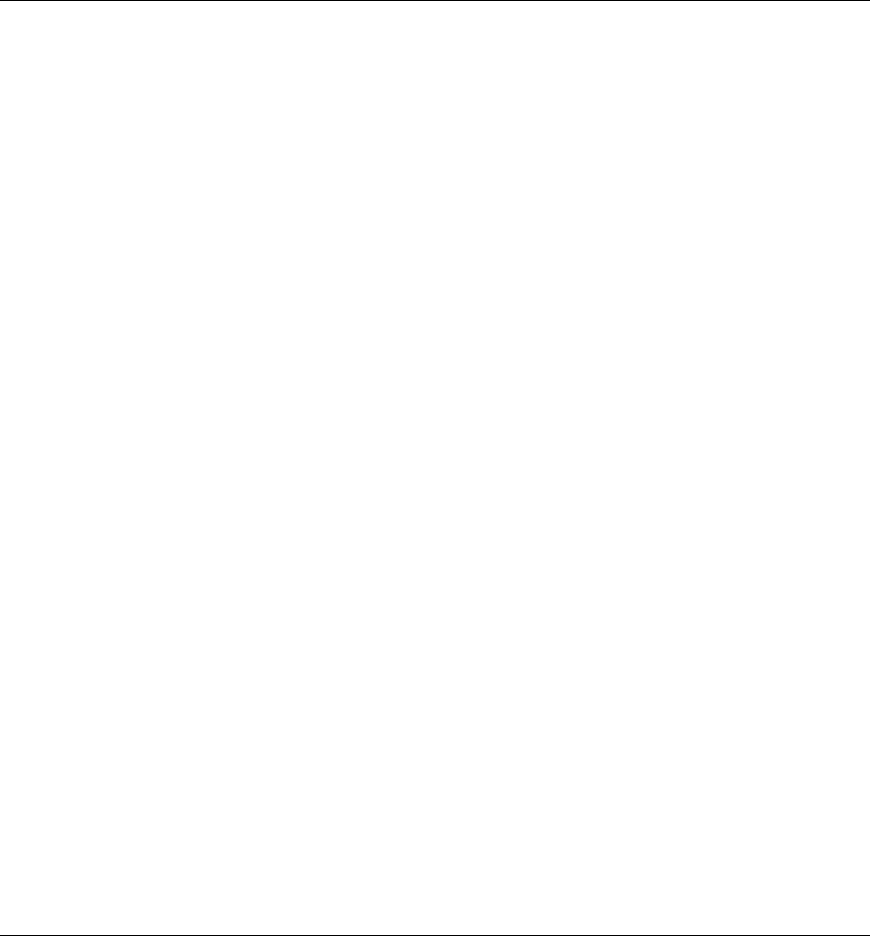
Chapter Summary
■When cases go to trial, you as the forensics expert play one of two roles: a technical/
scientific witness or an expert witness. As a technical/scientific witness, you’re provid-
ing only the facts you have discovered in your investigation. However, as an expert
witness, you have opinions about what you have observed. In fact, it’s your opinion
that makes you an expert witness.
■If you’re called as a technical or expert witness in a computer forensics case, you need
to prepare for your testimony thoroughly. Establish communication early with your
attorney. Substantiate your findings with your own documentation and by collaborat-
ing with other computer forensics professionals.
■When you’re called to testify in court, your attorney examines you on your qualifica-
tions to establish your competency as an expert or a technical witness. Opposing
counsel might attempt to discredit you based on your past record. Your attorney then
leads you through the evidence, followed by the opposing counsel cross-examining
you. Redirect examinations and recross examinations of limited scope might follow.
■Make sure you’re prepared for questions opposing counsel might use to discredit you,
confuse you, or throw you off the track. Stay calm and project professionalism in
your behavior and appearance.
■A deposition differs from a trial because there’s no jury or judge. Both attorneys and a
court reporter are present, and the attorney asks you questions. There are two types
of depositions: discovery and testimony preservation.
■Know whether you’re being called as a scientific/technical witness or expert witness
(or both) and whether you’re being retained as a consulting expert or expert witness.
Also, be familiar with the contents of your curriculum vitae.
■Depositions usually fall into two categories: discovery depositions and testimony
preservation depositions. Testimony preservation depositions are often videotaped.
Hearings are typically administrative hearings or judicial hearings.
■Guidelines for testifying at depositions and hearings are much the same as guidelines
for courtroom testimony. Keep in mind that attorneys at discovery depositions might
be more combative, so striving to maintain a calm, professional appearance can be
critical.
■Make sure you prepare answers for questions on what steps you took to collect and
analyze evidence and questions on what tools you used and how they work.
Key Terms
conflicting out The practice of opposing attorneys trying to prevent you from testifying by
claiming you have discussed the case with them and, therefore, have a conflict of interest.
curriculum vitae (CV) An extensive outline of your professional history that includes your
education, training, work, and what cases you have worked on as well as training you have
conducted, publications you have contributed to, and professional associations and awards.
562 Chapter 15
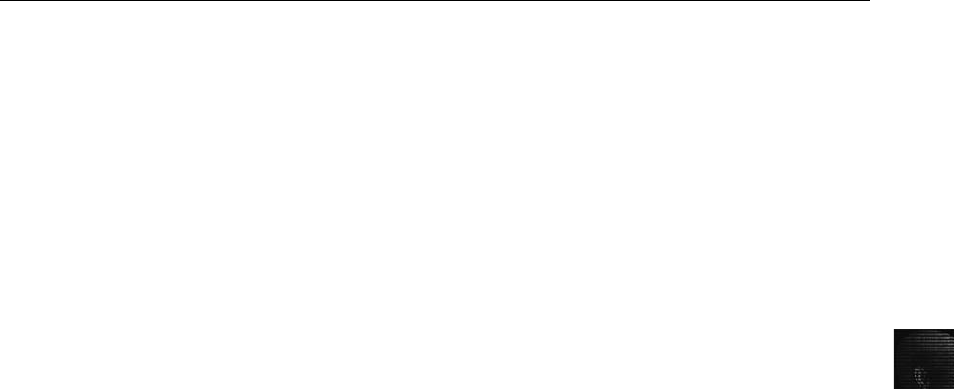
15
deposition A formal examination in which you’re questioned under oath with only the opposing
parties, your attorney, and a court reporter present. There’s no judge or jury. The purpose of a
deposition is to give opposing counsel a chance to preview your testimony before trial.
discovery deposition The opposing attorney sets the deposition and frequently conducts the
equivalent of both direct and cross-examination. A discovery deposition is considered part
of the discovery process. See also deposition.
expert witness This type of testimony reports opinions based on experience and facts
gathered during an investigation.
motion in limine A pretrial motion made to exclude mentioning certain evidence because it
would prejudice the jury.
technical/scientific witness This type of testimony reports only the facts (findings of an
investigation); no opinion is given in court.
testimony preservation deposition A deposition held to preserve your testimony in case of
schedule conflicts or health problems; it’s usually videotaped as well as recorded by a
stenographer. See also deposition.
voir dire In this qualification phase of testimony, your attorney asks you questions to
establish your credentials as an expert witness. The process of qualifying jurors is also called
voir dire.
Review Questions
1. Which of the following describes scientific/technical testimony?
a. Factual testimony describing information recovered during an examination
b. Testimony by law enforcement officers
c. Testimony based on observations by lay witnesses
d. None of the above
2. Which of the following describes expert witness testimony? (Choose all that apply.)
a. Testimony designed to assist the jury in determining matters beyond the ordinary
person’s scope of knowledge
b. Testimony that defines issues of the case for determination by the jury
c. Testimony resulting in the expression of an opinion by a witness with scientific,
technical, or other professional knowledge or experience
d. Testimony designed to raise doubt about facts or witnesses’credibility
3. When using graphics while testifying, which of the following guidelines applies?
(Choose all that apply.)
a. Make sure the jury can see your graphics.
b. Practice using charts for courtroom testimony.
c. Your exhibits must be clear and easy to understand.
d. Make sure you have plenty of extra graphics, in case you have to explain more
complex or supporting issues.
Review Questions 563
4. What kind of information do scientific/technical witnesses provide during testimony?
(Choose all that apply.)
a. Their professional opinion on the significance of evidence
b. Definitions of issues to be determined by the finder of fact
c. Facts only
d. Observations of the results of tests they performed
5. What expressions are acceptable to use in testimony to respond to a question for which
you have no answer? (Choose all that apply.)
a. No comment.
b. That’s beyond the scope of my expertise.
c. I don’t want to answer that question.
d. I was not requested to investigate that.
e. That is beyond the scope of my investigation.
6. What should you do if you realize you have made a mistake or misstatement during a
deposition? (Choose all that apply.)
a. If the deposition is still in session, refer back to the error and correct it.
b. Decide whether the error is minor, and if so, ignore it.
c. If the deposition is over, make the correction on the corrections page of the copy
provided for your signature.
d. Call the opposing attorney and inform him of your mistake or misstatement.
e. Request an opportunity to make the correction at trial.
7. List two types of depositions.
8. At trial as a technical, scientific, or expert witness, what must you always remember
about your testimony?
a. You’re responsible for the outcome of the case.
b. Your duty is to report your technical or scientific findings or render an honest
opinion.
c. Avoid mentioning how much you were paid for your services.
d. All of the above
9. Before testifying, you should do which of the following? (Choose all that apply.)
a. Create an examination plan with your attorney.
b. Make sure you’ve been paid for your services and the estimated fee for the deposi-
tion or trial.
c. Get a haircut.
d. Type all the draft notes you took during your investigation.
564 Chapter 15

15
10. Voir dire is the process of qualifying a witness as an expert. True or False?
11. What is a motion in limine?
a. A motion to dismiss the case
b. The movement of molecules in a random fashion
c. A pretrial motion for the purpose of excluding certain evidence
d. A pretrial motion to revise the case schedule
12. During your cross-examination, you should do which of the following?
(Choose all that apply.)
a. Maintain eye contact with the jury.
b. Pay close attention to what your attorney is objecting to.
c. Help the attorneys, judge, and jury in understanding the case, even if you have to
go a bit beyond the scope of your expertise.
d. Pay close attention to opposing counsel’s questions.
e. Answer opposing counsel’s questions as briefly as is practical.
13. Your curriculum vitae is which of the following? (Choose all that apply.)
a. A necessary tool to be an expert witness
b. A generally required document to be made available before your testimony
c. A detailed record of your experience, education, and training
d. Focused on your skills as they apply to the current case
14. The most reliable way to ensure that jurors recall testimony is to do which of the
following?
a. Present evidence using oral testimony supported by hand gestures and facial
expressions.
b. Present evidence combining oral testimony and graphics that support the testimony.
c. Wear bright clothing to attract jurors’attention.
d. Emphasize your points with humorous anecdotes.
e. Memorize your testimony carefully.
15. If you’re giving an answer that you think your attorney should follow up on, what
should you do?
a. Change the tone of your voice.
b. Argue with the attorney who asked the question.
c. Use an agreed-on expression to alert the attorney to follow up on the question.
d. Try to include as much information in your answer as you can.
Review Questions 565
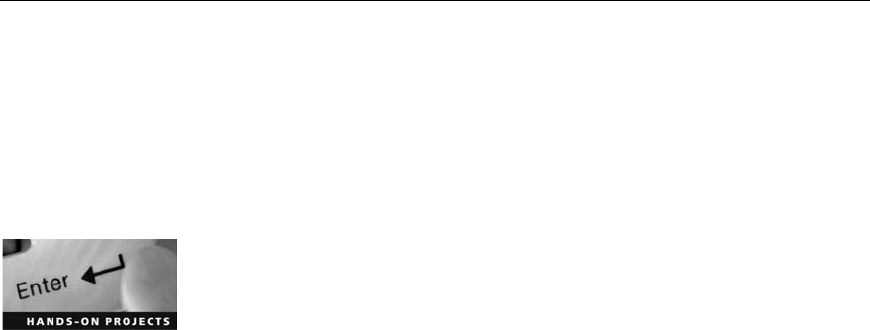
16. In answering a question about the size of a hard drive, which of the following responses
is appropriate? (Choose all that apply.)
a. It’s a very large hard drive.
b. The technical data sheet indicates it’s a 250 gigabyte hard drive.
c. It’s a 250 gigabyte hard drive configured with 235 gigabytes of accessible storage.
d. I was unable to determine the drive size because it was so badly damaged.
17. List three items you should include in your CV.
18. While working for a prosecutor, what should you do if the evidence you found appears
to be exculpatory and isn’t being released to the defense?
a. Keep the information on file for later review.
b. Bring the information to the attention of the prosecutor, then his or her supervisor,
and finally to the judge (the court).
c. Destroy the evidence.
d. Give the evidence to the defense attorney.
Hands-On Projects
The Hands-On Projects in this chapter have you acting as an expert witness and rendering an
opinion on a case. It’s assumed that you know how to retrieve data from an image file and
document your evidence. Current certification exams also take this approach.
For these projects, you need GCFI-Win98.eve from Chapter 14 and the GCFI-NTFS image
and project files used earlier in this chapter. Before beginning, create a Work\Chap15\Projects
folder, and move all image files and ProDiscover project files to this subfolder, if necessary.
Hands-On Project 15-1
After reviewing the e-mail messages and metadata produced from the in-
chapter activity, Ileen Johnson has determined that Chris Murphy appears to
have a Hotmail e-mail address of murphy10@hotmail.com, and he’s receiving
and sending messages from this account to other non-Superior Bicycles e-mail
addresses. Ms. Johnson has asked you to examine the GCFI-NTFS image file
and search for any additional e-mail correspondence from any Web e-mail
account.
For this project, you search the GCFI-NTFS image file for messages in allo-
cated and unallocated space containing the keywords “yahoo.com”and
“hotmail.com”:
1. Start ProDiscover Basic with the Run as administrator option (if you’re
using Vista), and click the Open Project toolbar button (or the Open
Project tab, if the Launch Dialog dialog box opens). In the Open dialog
box, navigate to your work folder, click C15InChp.dft, and then click
Open. (Remember that you moved your in-chapter project files to the
work folder path Work\Chap15\Projects before starting these projects.)
Click Yes in the Auto Image Checksum message box, if necessary.
566 Chapter 15

15
2. To prepare a report so that the information is easier to read when you
present it to the requesting attorney, you need to delete data that might
have already been written to ProDiscover’s report. To clear this previ-
ously collected information, click Action from the menu, point to Clear
Report, and click Clear All.
3. Click the Search toolbar button or click Action,Search from the menu to
open the Search dialog box.
4. Click the Content Search tab, and then click the Search for the pattern(s)
option button. In the Search for the pattern(s) text box, type yahoo.com
and hotmail.com (to search for Web e-mail accounts), pressing Enter after
each one. Under Select the Disk(s)/Image(s) you want to search in, click
the GCFI-NTFS.eve file, and then click OK.
5. Click the wbk19.tmp file in the Documents and Settings\Chris\Local
Settings\Temporary Internet Files\Content.IE5 path in the search results
to view its contents in the data area.
6. Examine the contents of wbk19.tmp, and note that it appears to be the
narrative of a message. Then examine the contents of wbk1B.tmp and
wbk1F.tmp. They also appear to be e-mail messages that have been stored
in temporary files with a “wbk”prefix. Double-click the wbk19.tmp file
to return to the main window.
7. In the tree view, note that you’re in Documents and Settings\Chris\Local
Settings\Temporary Internet Files\Content.IE5\G3KJKH63. Scroll up in the
work area, and click wbk11.tmp to display its content in the data area.
8. Select the file’s contents by clicking in the data area and pressing Ctrl+A
or dragging across the text with your mouse. Then right-click the selected
text, point to Add to Subsets, and click Add Raw. In the Add Comment
dialog box, type Web e-mail recovered in the Investigator comments text
box, and then click OK.
9. Inspect other temporary wbk files and repeat Step 8 when you find what
seem to be e-mail messages. Hint: Of special interest are messages from
Terry Sadler in the wbk48.tmp file.
10. When you’ve finished examining the temporary files, click Report in the
tree view. Right-click in the report window and click Select All. Right-
click the selected text and click Copy. Open a new document in your
word processing program, and paste this text in it.
11. Move to the end of the document and enter your name below “This
Report was created by ProDiscover.”Save the report as C15Prj01, and
submit an electronic copy to your instructor. Exit the word processing
program and ProDiscover Basic. Click No if asked to save the project.
Hands-On Project 15-2
Ileen Johnson needs additional information from Chris Murphy’s image file in
preparation for pretrial planning. She’s asked you to search for any occur-
rences of the keywords “carbon fiber”and “titanium mesh”and needs your
findings included in another report.
Hands-On Projects 567
1. Start ProDiscover Basic with the Run as administrator option (if you’re
using Vista), and click the Open Project toolbar button (or the Open Proj-
ect tab, if the Launch Dialog dialog box opens). In the Open dialog box,
navigate to your work folder, click C15InChp.dft, and then click Open.
2. Click Action from the menu, point to Clear Report, and click Clear All.
Click the Search toolbar button or click Action,Search from the menu to
open the Search dialog box.
3. Click the Content Search tab, and then click the Search for the pattern(s)
option button. In the Search for the pattern(s) text box, type carbon fiber
and titanium mesh, pressing Enter after each one. Under Select the Disk(s)/
Image(s) you want to search in, click the GCFI-NTFS.eve file, and then
click OK.
4. In the search results, click the wbk48.tmp file. In the data area, scroll
down to find the keywords contained in this file. In the search results,
click the Select check box next to this file. In the Add Comment dialog
box, type Keyword hits for carbon fiber and titanium in the Investigator
comments text box, click the Apply to all items check box, and then click
OK.
5. Repeat Step 4 for the wbk4A.tmp,wbk4C.tmp,wbk4E.tmp,A0000334.dll,
and A0000340.dll files.
6. When you’re finished, double-click the wbk48.tmp file to return to the
main window. In the data area, select the file’s contents. Right-click the
selected text, point to Add to Subsets, and click Add Raw.
7. In the tree view, click Report. Right-click in the report window and click
Select All. Copy this text to a new document in your word processing
program.
8. Move to the end of the document and enter your name below “This
Report was created by ProDiscover.”Save the report as C15Prj02, and
submit an electronic copy to your instructor.
9. Exit the word processing program and ProDiscover Basic. Click No if
asked to save the project.
Hands-On Project 15-3
Ileen Johnson needs all e-mail on Denise Robinson’s computer image that has
a non-Superior Bicycles address listed in a spreadsheet. She plans to submit
this spreadsheet and e-mail HTML files to the court as additional evidence. In
this project, you extract Outlook Express e-mail folders in ProDiscover Basic
and use FTK to examine the e-mail content.
1. Start ProDiscover Basic with the Run as administrator option (if you’re
using Vista), and click the New Project toolbar button. In the New Project
dialog box, type C15Prj03 for the project number and filename, and then
click OK. (If the Launch Dialog dialog box opens, enter this information
in the New Project tab, and then click Open.)
2. Click Action from the menu, point to Add, and click Image File.
568 Chapter 15

15
3. In the Open dialog box, navigate to your work folder, click
GCFI-Win98.eve, and then click Open. If necessary, click Yes in the Auto
Image Checksum message box.
4. To begin a search for Outlook Express folders, click the Search toolbar
button or click Action,Search from the menu.
5. In the Search dialog box, click the Content Search tab, and then click the
Search for files named option button. In the Search for the pattern(s) text
box, type .dbx and press Enter. Under Select the Disk(s)/Image(s) you
want to search in, click the GCFI-Win98.eve file, and then click OK.
6. In the search results, click the Selection button, and then click Select All.
When the Add Comment dialog box opens, click the Apply to all items
check box, type Extracted Outlook Express folders in the Investigator
comments text box, and then click OK.
7. In the search results, click the Add to Report button, and then double-
click Inbox.dbx (twice, if necessary) to return to the work area.
8. Right-click Inbox.dbx and click Copy All Selected Files.
9. In the Choose Destination dialog box, click the Browse button, browse to
and click your work folder, click OK, and then click OK again.
10. Click File,Save Project from the menu, and save this project in your work
folder. Exit ProDiscover Basic.
For the next part of the testimony preparation, you use FTK. Follow these
steps to locate e-mail addresses that can be copied into a spreadsheet:
1. Start FTK with the Run as administrator option (if you’re using Vista). If
you see any warning or evaluation messages, click OK to continue.
2. When the AccessData FTK Startup dialog box opens, click Start a new
case, and then click OK.
3. In the New Case dialog box, enter your name in the Investigator’s name
text box and, C15Prj03 in the Case Number and Case Name text boxes.
Next to the Case Path text box, click Browse and navigate to your work
folder. Click OK, and then click Next.
4. In the Case Information dialog box, enter your school or group name in
the Agency/Company text box and your name in the Examiner’s Name
text box, and then click Next.
5. Click Next until you reach the Refine Case - Default dialog box. Click the
Email Emphasis button, and then click Next. In the Refine Index Default
dialog box, click Next again.
6. In the main Add Evidence to Case dialog box, click Add Evidence. In the
Add Evidence to Case dialog box, click the Contents of a Folder option
button, and then click Continue. In the Browse for Folder dialog box,
navigate to and click your work folder, and then click OK.
7. In the Evidence Information dialog box, click OK, and in the main Add
Evidence to Case dialog box, click Next.
8. To start the processing, click Finish in the Case summary dialog box.
Hands-On Projects 569
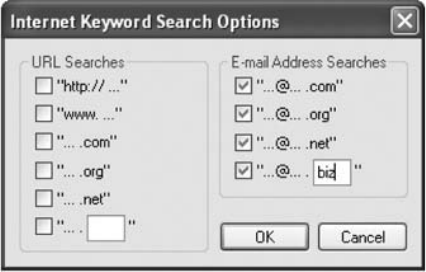
In the next portion of this examination, you copy e-mail addresses to an
HTML file that can be copied into a spreadsheet later if needed:
1. Click Tools,Internet Keyword Search from the menu. In the Internet Key-
word Search Options dialog box, click to clear all URL Searches check
boxes. Click to select the last E-mail Address Searches check box, type biz
in the text box next to it (see Figure 15-3), and then click OK.
2. When the Internet Address Search Results dialog box opens, click Add List
to Evidence, click OK in the message box, and then click Close.
3. In the main window, click the Overview tab, if necessary. Under the File
Category heading, click the E-mail Messages button.
4. On the File List toolbar, click the Check all files in the current list button,
and then click Yes in the FTK confirmation message box.
5. Click Edit,Copy Special from the menu. In the Copy Special dialog box,
click the All Checked Items option button, click the Unselect all button,
and then click the Subject check box. Scroll down to the bottom of the list
box, and click the Email Date,From,To,CC, and Attachment check
boxes (see Figure 15-4), and then click the Copy button.
6. Start your spreadsheet program, and in a new spreadsheet file, click Edit,
Paste Special from the menu. In the Paste Special dialog box, click HTML
(in Excel), and then click OK.
7. Save the spreadsheet as C15-3CopySpecial-results.xls in your work folder.
Exit the spreadsheet program, but leave FTK running for the next set of
steps.
Next, you locate all non-Superior Bicycles e-mail messages and extract them to
HTML files. Superior Bicycles e-mail addresses have a .biz extension, so you
shouldn’t search on this extension. Instead, search for the standard e-mail
address extensions of .com, .net, and .org.
Figure 15-3 Adding an e-mail extension to the search
570 Chapter 15
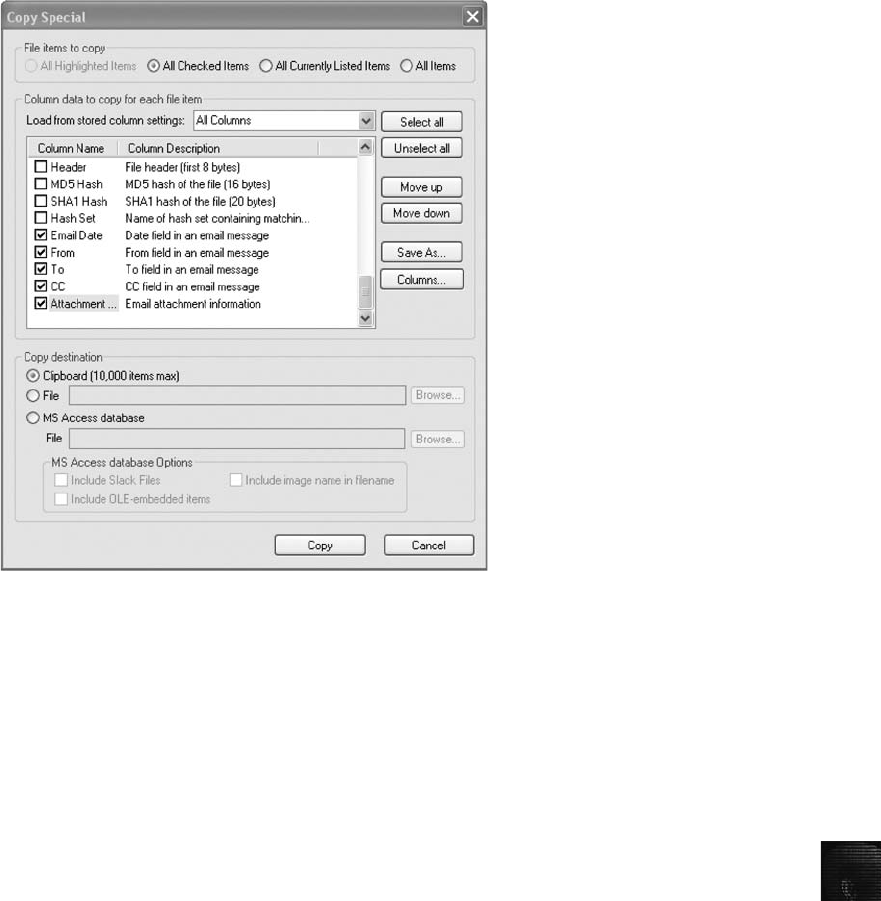
15
1. Click Tools,Internet Keyword Search from the FTK menu. In the Internet
Keyword Search Options dialog box, click to clear all URL Searches
check boxes, leave the default E-mail Address Searches check boxes
selected, and then click OK.
2. In the Internet Address Search Results dialog box, click the Internet
Address column heading to sort all addresses by message.
3. To create a listing of all addresses, click the Add List to Evidence button at the
bottom. When the Evidence Added Successfully message box opens, click OK.
4. Click the first e-mail address—“Sam”<5amspade@myway.com>—in the
Internet Address column that’s associated with Message0019 in the File Name
column, and then click the Create bookmark button at the bottom. If
“Sam”<5amspade@myway.com> isn’t at the top, scroll down the list to find it.
5. In the Create New Bookmark dialog box, type spade0019 in the Book-
mark name text box, click the Include in report and Export files check
boxes, and then click OK.
6. Scroll down the list to Message0016 with an address of
terrysadler@goowy.com, click to select this message, and click the Create
bookmark button. Repeat Step 5, using sadler0016 for the bookmark name.
7. Repeat Step 6 for other messages from terrysadler@goowy.com. Hint:
Seven messages should be bookmarked.
Figure 15-4 The Copy Special dialog box
Hands-On Projects 571
8. When you’re finished bookmarking messages and e-mail accounts, click
Close in the Internet Address Search Results dialog box.
9. In the main FTK window, click the Overview tab, if necessary. Click the
Uncheck all files in the current list button on the File List toolbar, and
then click Yes in the FTK confirmation message box.
10. Under the File Status heading, click the Bookmarked Items button. On the
File List toolbar, click the Check all files in the current list button, and
then click Yes in the FTK confirmation message box.
11. In the File List pane, right-click the first file, Message0001, and click
Export File. In the Export Files dialog box, click All checked files, verify
that the Include email attachments with email messages and Append
appropriate extension to file name if bad/absent check boxes are selected,
and then click OK. Click OK again in the Export Files dialog box.
12. Next, click File,Report Wizard from the FTK menu. In the Case Informa-
tion dialog box, type your school’s name in the Agency/Company text box
and your name in the Investigator’s Name text box, and then click Next.
13. In the Bookmarks - A dialog box, click Yes, include all bookmarks, and
then click Next.
14. In the Bookmarks - B dialog box, click Add/Remove File Properties.In
the Detailed List - Data Items to Include dialog box, click Unselect all.
Click the Subject,Email Date,From,To,CC, and Attachment check
boxes, and then click OK.
15. Click Next until you reach the Report Location dialog box, and then click
Finish.
16. In the Report Wizard dialog box, click Yes to view the HTML report.
Inspect the report, and then exit your Web browser and FTK.
17. Submit electronic copies of the FTK report, all HTML files created with
the Internet Address Search Results function, and spreadsheets containing
the e-mail metadata Ms. Johnson requested. Note that the HTML files are
in the C15Prj03\Attach subfolder of your work folder. The e-mail mes-
sage saved as an HTML file is stored in the C15Prj03\Export subfolder of
your work folder.
Hands-On Project 15-4
Ileen Johnson needs you to collect information from the GCFI-Win98.eve
image file of Denise Robinson’s computer. She informs you that she received
word from another source that Denise Robinson transmitted faxed spread-
sheets and other files from her computer. These spreadsheets are for a new
startup competitor named Speedy Bicycle. The source also mentioned that
some of these spreadsheet files have a prefix of “sb”in their names. Search
for all spreadsheet and graphics files that might have been sent to a fax
machine. You need to search for OpenOffice version 1.0 spreadsheet files
(.sxc extension), any zip files containing archives of files of interest, and possi-
bly any renamed files. To locate this data, perform the following steps.
572 Chapter 15

15
1. Start ProDiscover Basic with the Run as administrator option (if you’re
using Vista), and click the Open Project toolbar button (or the Open
Project tab, if the Launch Dialog dialog box opens). In the Open dialog
box, navigate to your work folder, click C15Prj03.dft, and then click
Open. If necessary, click Yes in the Auto image Checksum message box.
2. Click Action from the menu, point to Clear Report, and click Clear All.
3. Click the Search toolbar button or click Action,Search from the menu to
open the Search dialog box.
4. Click the Content Search tab, and then click the Search for files named
option button. In the Search for the pattern(s) text box, type .sxc. Under
Select the Disk(s)/Image(s) you want to search in, click the
GCFI-Win98.eve file, and then click OK.
5. In the search results, click the Select check box next to Speedy
Financials2.sxc. In the Add Comment dialog box opens, type Speedy
OpenOffice spreadsheet files, click the Apply to all items check box, and
then click OK.
6. Repeat Step 5 for Speedy Financials 1.sxc,Speedy Financials.sxc, and
Speedy Financials3.sxc.
7. Open the Search dialog box. Click the Content Search tab, and then click
the Search for files named option button. In the Search for the pattern(s)
text box, type .zip. Under Select the Disk(s)/Image(s) you want to search
in, click the GCFI-Win98.eve file, and then click OK.
8. In the search results, scroll down and locate SBLLC.ZIP and five Recycle
Bin files: DC4.ZIP, DC5.ZIP, DC6.ZIP, DC7.ZIP, and DC8.ZIP. Click
the Select check box next to each file.
9. Open the Search dialog box. Click the Content Search tab, and then click
the Search for files named option button. In the Search for the pattern(s)
text box, type sb. Under Select the Disk(s)/Image(s) you want to search in,
click the GCFI-Win98.eve file, and then click OK.
10. In the search results, scroll down and click the Select check box next to
SBLLC-PR.BMP, SBLLC-PR.JPG, and SBLLC-PR.TIF. If the Add Com-
ment dialog box opens, type Keyword hits for files with sb prefix in the
Investigator comments text box, click the Apply to all items check box,
and then click OK.
11. Double-click the SBLLC-PR.TIF file to switch to the main window. In the
work area, right-click SBLLC-PR.BMP and click Copy All Selected Files.
12. In the Choose Destination dialog box, click Browse and navigate to your
work folder. In the Browse for Folder dialog box, click Make New
Folder, type C15-4ExportData, and then click OK twice.
13. Exit ProDiscover Basic, saving the project when prompted. Open Win-
dows Explorer and navigate to Chap15\Projects\C15-4ExportData\
GCFI-Win98.eve (substituting your work folder name, if necessary).
Locate and examine all files exported from these steps, and then send
electronic copies to your instructor.
Hands-On Projects 573

Case Projects
Case Project 15-1
For this project, you create a brief outline of the steps you used for the in-
chapter activity and Hands-On Projects. This project helps you review your
work so that you can testify competently on your findings and the procedures
you used. The outline doesn’t need detailed steps; it serves as a way to trigger
your memory about what you did.
Case Project 15-2
You have been approached by an attorney who needs you as a technical and pos-
sibly an expert witness in a criminal case. The attorney has requested your curric-
ulum vitae so that she can review it and prepare questions for you to answer
during the pretrial qualifications. Prepare a draft of your CV and turn it in to
your instructor for review. Your CV will be an ongoing project in your career.
Case Project 15-3
The attorney from Case Project 15-2 has given you a list of computer forensics
terms and asked you to write definitions for these terms. These definitions will
be given to the jury to help them better understand the case’s subject matter.
Conduct Internet research to define the following terms, making sure you tar-
get your definitions to nontechnical readers:
•Hashes for Cyclic Redundancy Check, Message Digest, and Secure Hash
Algorithm
•An image of a drive
•Static versus live data acquisition of drives
•Data carving
•Computer forensics tool validation
When you’re finished, submit the definitions to your instructor.
Case Project 15-4
Ileen Johnson has asked you to create a Microsoft PowerPoint, OpenOffice
Impress, or Web HTML presentation on the work you did for the in-chapter
activity and Hands-On Projects. She plans to have you make this presentation
to the jury during the trial. Integrate portions of your ProDiscover and FTK
reports and findings from e-mail or spreadsheet data that might be of use for
testimony. When you’re finished, submit the PowerPoint, Impress, or HTML
files to your instructor.
574 Chapter 15
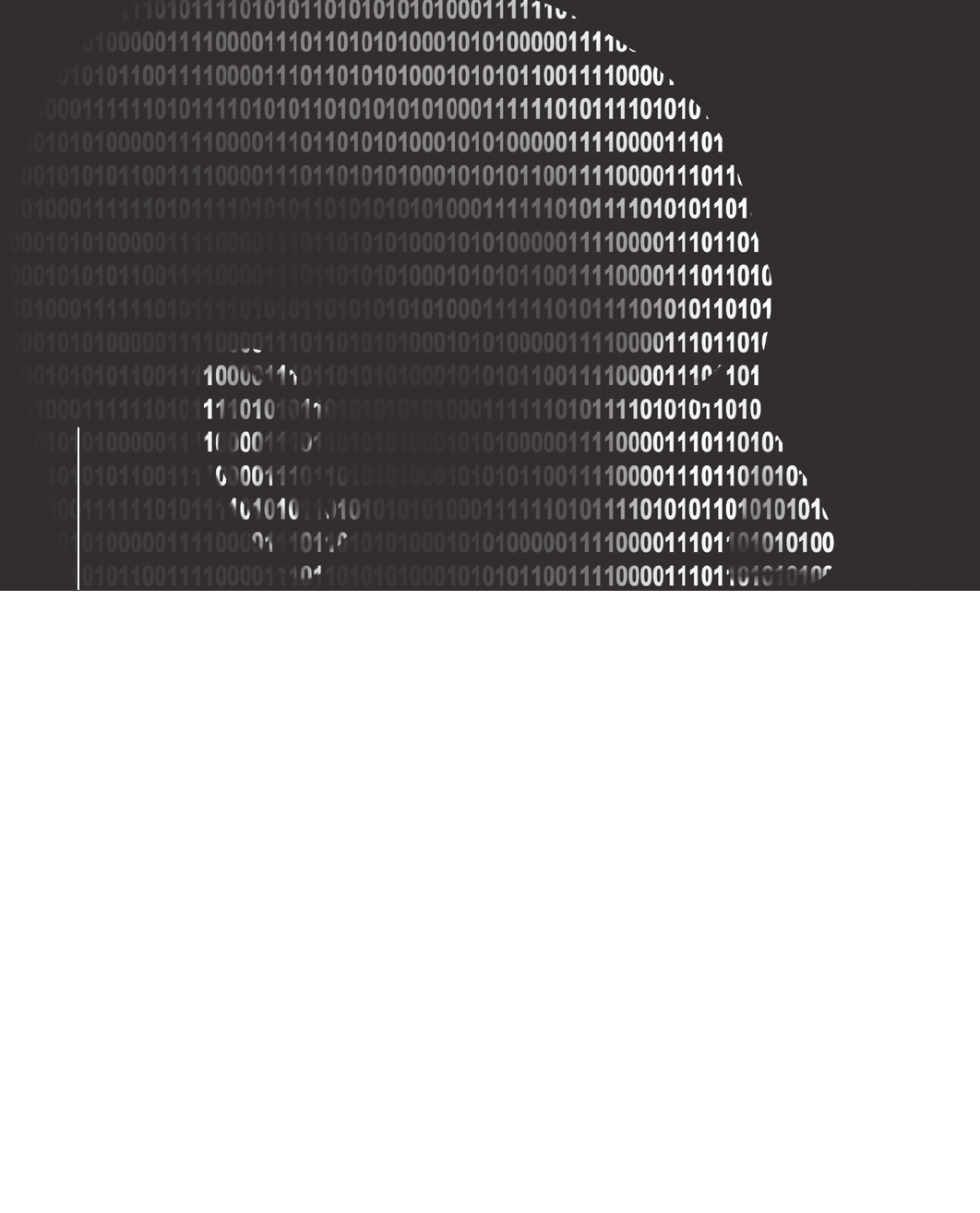
chapter
chapter 16
16
Ethics for the
Expert Witness
Ethics for the
Expert Witness
After reading this chapter and completing the
exercises, you will be able to:
•Explain how ethics and codes apply to expert witnesses
•Explain how other organizations’codes of ethics apply to expert
testimony
•Describe ethical difficulties in expert testimony
•Explain the process of carving data manually
575

For computer forensics examiners, maintaining the highest level of ethical behavior in
their work is essential. In this chapter, you learn how computer forensics experts and other
professionals apply ethics and codes of conduct to their work and to giving expert testimony.
Computer forensics examiners are responsible for meeting the highest standards when con-
ducting examinations, preparing reports, and giving testimony to ensure that evidence is accu-
rate, reliable, and impartial. In addition, you must know when to disqualify yourself from an
investigation. Knowing what to look for when taking a new case helps you avoid potential
ethical problems.
Applying Ethics and Codes to Expert Witnesses
Ethics are the rules you internalize and use to measure your performance. The standards that
others apply to you or that you’re compelled to adhere to by external forces, such as licensing
bodies, can be called ethics, but they are more accurately described as laws. Many professions
now call these laws codes of professional conduct or responsibility. Both concepts of ethics
are addressed in this chapter.
People need ethics to help maintain their balance, especially in difficult and contentious situa-
tions, and for guidance on their values. Ethics also help you maintain self-respect and the
respect of your profession. Because computer forensics examiners don’t have the same formal,
detailed codes of conduct that professions such as medicine and the law have, relying on an
internal code of ethics might be more critical. In addition, your internal standards, related to
a philosophical, religious, or moral position, can be higher than standards established by
codes of professional conduct. Laws governing codes of professional conduct or responsibility
define the lowest level of action or performance required to avoid liability. Even with these
low standards, there are still violations.
One of the most effective mechanisms for protecting yourself at a personal level and a legal
level is to have nothing to hide. This ethical position allows people to be self-critical and criti-
cal of others. People who fear having their improper acts revealed feel as though they must
protest the improper acts of others being revealed. Being able to engage in criticism of yourself
or others, however, makes it possible to refine and strengthen personal codes of ethics or
codes of professional responsibility.
Expert witnesses are expected to present unbiased, specialized, and technical evidence to a
jury. However, experts, like the attorneys who hire them, bring their biases and other ethical
failings to court. As a professional, you must control your biases, not allow them to control
you. Ethics are a tool you can use to identify and control your biases or prejudices.
Currently, expert witnesses testify in more than 80% of trials, and in many trials, multiple
expert witnesses testify. The courts are clearly aware of the importance of expert witnesses to
the legal system and are concerned about expert witnesses’ethics and the challenges experts
face in reconciling their ethical standards and court practice. Awareness of this challenge is
evident in the following statement from Kenneth C. v. Delonda R. (814 N.Y.S.2d 562,
2006):
…the topic of expert witness ethics and professionalism is largely undeveloped
and there are few definitive statements about what exactly the expert witness’s
ethical obligations are and how they are to handle the subtle as well as the more
576 Chapter 16

16
blatant attempts to influence them. While some expert witnesses belong to pro-
fessions that have an established code …, many experts come from professions
that are not self-governing with a uniform code of ethics.…Even where profes-
sional associations have established ethical guidelines for conducting investiga-
tions, forming opinions …very few explain how the ethical boundaries imposed
on judges and lawyers may bear on the performance of their role in the legal
system.…
Included in most professions’codes of professional conduct is an admonition to adhere to or
comply with the law. The most important laws applying to attorneys and witnesses are the
rules of evidence. As mentioned in Chapter 15, the Federal Rules of Evidence (FRE) prescribe
the methods by which experts appear at trial. Codes of professional conduct or responsibility
affect attorneys who hire experts, but experts are bound by their personal ethics and the ethics
of their professional organizations. Professional organizations’guidelines are often vague and
broad and might do little to enforce experts’ethical conduct, however. Finding examples of
experts’ethically questionable behavior in court isn’t difficult. For example, in an investigation
of the West Virginia State Police Crime Lab (438 S.E.2d 501, W. Va. 1993), a former officer
in the Serology Division was found to have falsified evidence in criminal prosecutions. In addi-
tion, the article “Geoffrey Campbell, Erdmann Faces New Legal Woes: Pathologist Indicted
for Perjury in Texas Murder Trial”(American Bar Association Journal, November 1995)
describes how a former Texas pathologist faked autopsies to aid in criminal trials.
In the United States, there’s no state or national licensing body for computer forensics exami-
ners. Some states have licensing requirements for private investigators and classify computer
forensics examiners with private investigators, but the work private investigators usually do
bears little resemblance to the work of computer forensics examiners. Therefore, your sources
for ethical standards are your internal values (ethics) and codes of professional associations
you belong to and certifying bodies that have granted you a certification as well as your
employer’s rules of professional conduct. Most examiners rely on a combination of these stan-
dards to construct their professional ethical codes.
Computer Forensics Examiners’Roles in Testifying
As you learned in Chapter 15, in testifying, computer forensics examiners have two roles: tes-
tifying to the facts found during evidence recovery (scientific/technical witness) and rendering
an opinion based on education, training, and experience (expert witness).
As an expert witness, you can testify even if you weren’t present when the event occurred or
didn’t handle the data storage device personally. Because of an expert’s important role in liti-
gation, attorneys often shop for experts who can support their cases, and experts’fees might
be only a secondary consideration. Criticism of expert witnesses is widespread in the legal
community because it’s possible to find and hire an expert to testify to almost any opinion
on any topic. As a result, the impartiality of expert testimony and the potential for miscon-
duct have become concerns.
If you’re going to have a long and productive career as an expert witness, beware of attor-
neys’opinion shopping. An attorney might be willing to risk your career to improve the pros-
pect of success in a case—and can always find another expert for the next case. The most
effective way to prevent opinion shopping is to require that the attorney retaining your ser-
vices send you enough material on the case for you to make an evaluation. Distinguishing
Applying Ethics and Codes to Expert Witnesses 577
opinion shopping from the process of attempting to disqualify experts by creating conflicts
can be difficult, however.
Conversely, attorneys should be cautious of expert witnesses who will tailor an opinion. If
witnesses will tailor opinions for you, they might have tailored opinions for somebody else.
When an expert witness is discredited, it can affect the attorney’s credibility, too.
Considerations in Disqualification
One of the effects of violating court rules or laws is disqualification. This outcome isn’tusu-
ally punitive, but it can be embarrassing for you as a professional and potentially for the
attorney who retained you.
Opposing counsel might attempt to disqualify you based on any deviations from opinions
you’ve given in previous cases. Any testimony you give at trials or depositions is on record
and available to attorneys. (As mentioned in Chapter 14, attorneys search deposition banks
for information on expert witnesses.) If there’s a change in your position on a point, be sure
to explain why you have changed it, such as recent developments in technology, new tools
with new capabilities, or the facts of the current case differing from a previous case. An
apparent change of position could be a subject for cross-examination, and you must be able
to explain what appears to be contradictory opinions, or you’ll be seen as tailoring testimony
to your client’s needs.
Some attorneys contact many experts as a ploy to disqualify them or prevent opposing counsel
from hiring them; as explained in Chapter 15, this practice is called “conflicting out.”Although
attorneys might merely be scouting the field for information, you should always note calls from
attorneys and the nature of the communication. Have a standard response, such as “Before we
go beyond the general nature of the case and my expertise, you need to complete a client ques-
tionnaire and send me an investigation retainer.”The retainer can be small, perhaps 2 to 8
hours of your usual billable rate for a simple case; the purpose of requesting the retainer is to
deter attorneys from communicating with you solely for the purpose of discrediting or disquali-
fying you. No explicit rule in the code of professional conduct prohibits attorneys from engag-
ing in this process, but there are general prohibitions on engaging in actions designed to delay
or be obstructive without legitimate purpose. These types of actions are unlikely to result in a
bar association taking disciplinary action against attorneys, however.
Before allowing an attorney to describe any case details, determine who the parties are to
reduce the possibility of a conflict. Although you aren’t bound by the rigid rules on conflict
of interest that bind attorneys, you might be working for an attorney on a case opposing the
attorney who called you, and that conflict could reflect on the attorney.
Whenever you’re aware of a possible disqualification issue, bring it to the attention of the
attorney who has retained you. The attorney then can get an early determination on the dis-
qualification issue. There are rules to determine whether you can be disqualified from work-
ing on a case merely because you discussed general aspects of it. The rules for disqualification
are derived from court decisions. Factors courts have used in determining whether to disqual-
ify an expert include the following:
•Whether the attorney informed the expert that their discussions were confidential
•Whether the expert reviewed materials marked as confidential or attorney work
product
578 Chapter 16

16
•Whether the expert was asked to sign a confidentiality agreement
•Number of discussions held over a period of time
•The type of documents that were reviewed (publicly filed or confidential)
•The type of information conveyed to the expert—whether it included general or
specific data or included confidential information, trial strategies, plans for method
of proof, and so forth
•The amount of time involved in discussions or meetings between the expert and
attorney
•Whether the expert provided the attorney with confidential information
•Whether the attorney formally retained the expert
•Whether the expert voiced concerns about being retained
•Whether the expert was requested to perform services for the attorney
•Whether the attorney compensated the expert
Numerous cases describe disqualification under the communication standards. For example,
in Wang Laboratories, Inc. v. Toshiba Corp. (762 F. Supp. 1246 [E.D. Va. 1991]), the
court summarized the process of determining whether an expert should be disqualified
because of previous contact with an opposing party. The test is in two parts. First, was it
objectively reasonable for the first party who claims to have previously retained the consul-
tant to conclude that a confidential relationship existed? Second, was any confidential or pri-
vileged information disclosed by the first party to the consultant?
Similarly, there’s extensive case law in which experts were not disqualified and allowed to
testify over the objection of opposing counsel. For example, in Hewlett-Packard Co. v. EMC
Corp. (330 F. Supp. 2d 1087 [N.D. Cal. 2004]) and Tidemann v. Nadler Golf Car Sales, Inc.
(224 F.3d 719 [7th Cir. 2000]), the other side’s lawyer merely served a subpoena on the
expert to get factual testimony. If you don’t know which standards for disqualification are
being applied or how they are being applied in your jurisdiction, you should research the
applicable state’s court rulings on these issues. States often refer to already established rulings
in other states or federal courts, and you can use an online search to find cases in the appli-
cable jurisdiction. You might also want to have a standing relationship with an attorney who
can advise you on these issues.
Traps for Unwary Experts
Expert witnesses should be cautious about the following potential traps, even though some
aren’t laid deliberately:
•What are some differences between the attorney’s motives and the investigator’s duty
that may affect how the investigator acts, or is expected to act, as an expert witness?
•Is the function of the expert witness in conflict with the investigator’s code of profes-
sional responsibility?
•Attorneys look at witnesses’codes of professional responsibility based on organiza-
tions that they are members of. As an expert witness, you should anticipate that the
opposing counsel will look at your organization memberships and those organiza-
tions’codes of professional responsibility.
Applying Ethics and Codes to Expert Witnesses 579

Contingency fees aren’t allowed except in certain limited circumstances; for example, consul-
tants who don’t testify can earn a contingency fee for locating testifying experts or investigative
leads. However, an expert’s activities leading to testimony can’t be compensated on a contingent
basis. Even the appearance of testimony on a contingent basis is dangerous. Therefore, experts
should be paid in full for all previous work and for the anticipated time required for testimony.
It’s unlikely you will encounter these situations, but if you do, it’s wise to ask the hiring
attorney to file a motion with the court requesting a ruling on disqualification. This process
protects you from future liability or ethical complaints. If the attorney doesn’t want to follow
this procedure, consider withdrawing from the employment.
In addition, avoid obvious ethical errors, such as the following:
•Don’t present false data or alter data.
•Don’t report work that was not done.
•Don’t ignore available contradictory data.
•Don’t do work beyond your expertise or competence.
•Don’t allow the attorney who retained you to influence your opinion in an unauthor-
ized way. (Keep in mind that there are authorized points of influence, such as the
attorney framing a hypothetical question for you or asking you to answer specific
questions.)
•Don’t accept an assignment if it can’t be done reasonably in the allowed time.
•Don’t reach a conclusion before doing complete research.
•Don’t fail to report possible conflicts of interest.
Determining Admissibility of Evidence
Although stating hypothetical questions during examination is no longer required in court, these
questions can give you the factual structure to support and defend your opinion. You owe your
client a full understanding of the facts relevant to your opinion, and you can ask him or her to
establish that there’s evidence supporting the facts on which your opinion is based.
Although expert opinions can be presented without stating the underlying factual basis, the
testimony isn’t admissible if the facts on which the opinion is based are inadequate or there’s
insufficient evidence to allow stating a legitimate opinion. FRE 702 (whether the expert is
qualified and whether the expert opinion can be helpful) and FRE 703 (whether basis for
the testimony is adequate) are considered in determining admissibility. If a question on
admissibility arises under FRE 702 or 703, the court might require underlying facts or data
to determine whether or to what extent the expert should be permitted to testify. Obviously,
opposing counsel has an opportunity to explore and challenge the underlying facts and data
on cross-examination. However, experts who provide explanations for how they reached
their conclusions are far more persuasive to a judge or jury.
Organizations with Codes of Ethics
No single source offers a definitive code of ethics for expert witnesses, so you must draw on
standards from other organizations to form your own ethical standards. This section discusses
580 Chapter 16
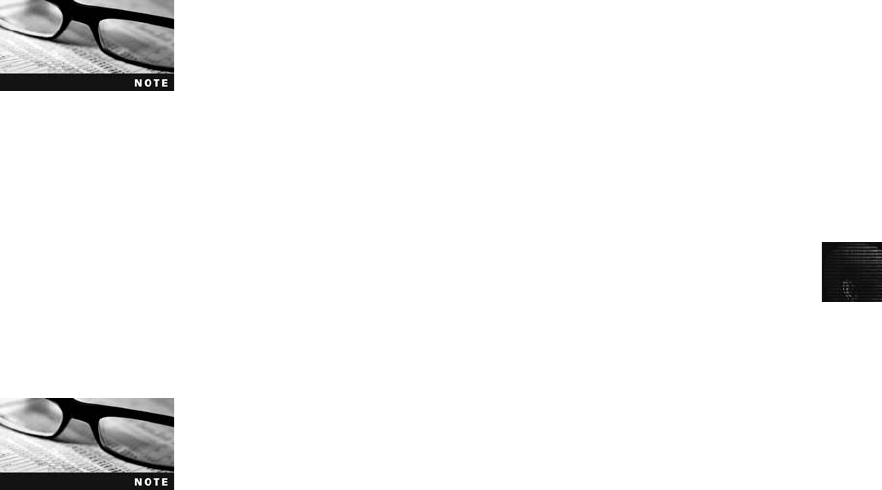
16
the impact that other organizations’ethical guidelines can have on expert testimony. Many
professional organizations have rules to guide their members in areas such as interaction with
patients/clients, objectivity, role in society, fees, solicitation, independence, and contractual
relationships. The more restrictive and specific the ethical rules are, the more impact they
have in curbing unethical expert testimony.
International Society of Forensic Computer Examiners
The International Society of Forensic Computer Examiners (ISFCE) Code of Ethics and
Professional Responsibility provides guidelines for its members on how they are expected to
perform their duties as computer forensics examiners. These guidelines include specific
instructions on how members must maintain their professional standing and define what
members must do and not do when performing their duties as computer forensics examiners.
For example, the ISFCE code of ethics includes guidelines such as the following:
•Maintain the utmost objectivity in all forensic examinations and present findings
accurately.
•Conduct examinations based on established, validated principles.
•Testify truthfully in all matters before any board, court, or proceeding.
•Avoid any action that would appear to be a conflict of interest.
•Never misrepresent training, credentials, or association membership.
•Never reveal any confidential matters or knowledge learned in an examination with-
out an order from a court of competent jurisdiction or the client’s express permission.
In addition, members are expected to maintain their integrity by reporting other members
who violate the code of conduct to the ISFCE.
The ISFCE also offers a Certified Computer Examiner (CCE) certifica-
tion and includes ethical standards for examiners holding this certifi-
cation. For more information on the ISFCE Code of Ethics and Profes-
sional Responsibility, see www.isfce.com/ethics2.htm.
International High Technology Crime Investigation Association
In its bylaws, the International High Technology Crime Investigation Association (HTCIA)
provides a detailed Code of Ethics of Professional Standards Conduct for its members.
HTCIA core values include the following requirements related to testifying:
•The HTCIA values the Truth uncovered within digital information and the effective
techniques used to uncover that Truth, so that no one is wrongfully convicted.
•The HTCIA values the Integrity of its members and the evidence they expose through
common investigative and computer forensic best practices, including specialized tech-
niques used to gather digital evidence.
For more information on the HTCIA code of ethics, see www.htcia.
org/bylaws.shtml.
Organizations with Codes of Ethics 581
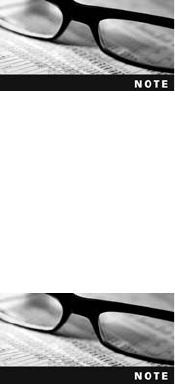
International Association of Computer Investigative Specialists
The International Association of Computer Investigative Specialists (IACIS) provides a well-
defined, simple guide for expected behavior of computer forensics examiners. These stan-
dards follow the principles defined by other professional organizations for investigations and
testimony. The standards for IACIS members that apply to testifying include the following:
•Maintain the highest level of objectivity in all forensic examinations and accurately
present the facts involved.
•Examine and analyze evidence in a case thoroughly.
•Conduct examinations based on established, validated principles.
•Render opinions having a basis that is demonstratively reasonable.
•Not withhold any findings, whether inculpatory or exculpatory, that would cause the
facts of a case to be misrepresented or distorted.
For more information on the IACIS code of ethics, see www.iacis.
com/new_membership/code_of_ethics.
American Bar Association
As a computer forensics examiner, you will be dealing with attorneys, so you should be aware
of the basic rules of professional conduct they must follow. The American Bar Association
(ABA) is not a licensing body, but the ABA’s Model Code of Professional Responsibility
(Model Code) and its successor, the Model Rules of Professional Conduct (Model Rules), are
the basis of state licensing bodies’codes. In the United States, attorneys are licensed by states.
These codes are quite extensive, so only a few relevant sections are
given here. To read the codes in their entirety, go to www.abanet.
org/cpr/mrpc/mcpr.pdf for the Model Code and www.abanet.org/
cpr/mrpc/mrpc_toc.html for the Model Rules.
Both the Model Rules and the Model Code contain provisions limiting the fees experts can
receive for their services. Model Rule 3.4(b) states that unlike other witnesses who can be
reimbursed only for their expenses, an expert is permitted to receive a fee for preparation
and for testimony in court. However, paying expert witnesses contingency fees for their ser-
vices is considered improper. The Model Code also prevents payment to experts on a contin-
gency basis, although it does permit reasonable fees for their professional services. Model
Code EC 7-28 reiterates the ban on contingency fees and adds that “[W]itnesses should
always testify truthfully and should be free from any financial inducements that might tempt
them to do otherwise.”These legal guidelines apply a restraint on possibly unethical expert
witness behavior, with the burden on the attorney hiring the expert; the attorney is subject
to these ethical guidelines, not the expert.
The ABA has stated that, unlike attorneys, expert witnesses do not owe a duty of loyalty to their
clients. Experts must remain independent from their clients and not become a client advocate. In
essence, experts must analyze, explain, and offer accurate opinions of the relevant issue before
the court, not strive to advocate and persuade the judge and jury toward a certain point of view.
582 Chapter 16
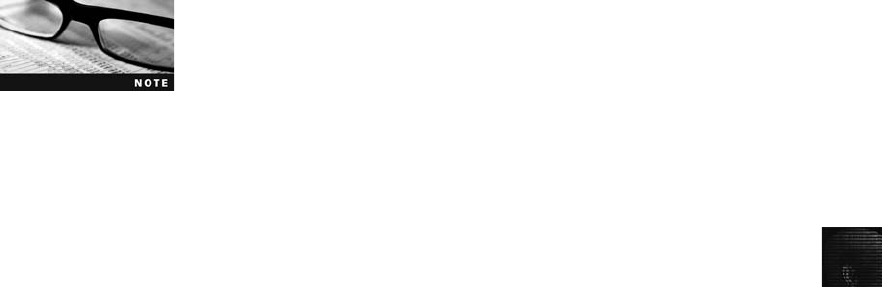
16
Model Rule 3.4 also prevents attorneys from falsifying evidence or assisting a witness in false
testimony. This rule could affect expert testimony in two ways. First, attorneys must not per-
mit expert witnesses to testify in an area that’s not scientifically valid. Second, attorneys must
not coax opinions from experts that are beyond the realm of their specialized knowledge.
Coaxing would result in unreliable testimony because the expert would be testifying in an
area in which he or she has no expertise.
American Medical Association
The first known expert witness was a civil engineer testifying in a port silting case in 1782,
but medical professionals are the experts who testify most often. Almost every case involving
an injury requires a report or testimony from the treating physician and the opposing inde-
pendent medical examiner. Therefore, the medical profession has developed detailed rules on
how to be a witness. Although the Hippocratic Oath is the foundation of medical ethics, the
American Medical Association (AMA) has supplemented it with the Principles of Medical
Ethics (www.ama-assn.org/ama/pub/physician-resources/medical-ethics/code-medical-ethics/
principles-medical-ethics.shtml). The AMA’s policy on expert witness testimony sets out
five recommendations:
•The physician is a professional with special training and experience and has an ethical
obligation to assist the administration of justice.
•The physician may not become a partisan during the legal proceeding.
•The medical witness should testify truthfully and be adequately prepared.
•The physician must make the attorney calling him or her aware of favorable and
unfavorable information uncovered in the physician’s assessment.
•The physician may not accept a contingency fee.
To see the AMA’s complete policy on expert witness testimony,
go to www.ama-assn.org/apps/pf_new/pf_online and search on
“testimony.”
Several other provisions address the ethical constraints of testifying physicians. First, the
AMA’s Council on Ethical and Judicial Affairs has issued an opinion to clarify the relation-
ship of law and ethics. The opinion states that although ethical and legal principles are inter-
twined, ethical obligations exceed legal duties. Further, the Council has issued an opinion
stating that contingency fees are not acceptable and condemning any type of fee that doesn’t
relate to the value of the medical service.
In addition, Principles I and II of the Principles of Medical Ethics require that physicians pro-
vide competent medical service, deal honestly in their profession, and seek to expose other
physicians who are engaged in fraud or are lacking in character. To meet the reliability and
validity standard at trial, a testifying medical expert must be competent and deal honestly in
his or her profession. Principle III states that a physician must “respect the law”; a physician
who respects the law testifies truthfully as to his or her specialized knowledge. Principle V
requires physicians to maintain and advance their scientific knowledge and to make relevant
information available to society, so physicians must remain current with scientific knowledge
and publish in peer-reviewed publications.
Organizations with Codes of Ethics 583
The AMA also sets goals in dealing with its members. In 1998, the AMA proposed addi-
tional guidelines for expert witness testimony. Among these guidelines was a provision
encouraging the AMA to work with local licensing boards to devise disciplinary measures
for physicians who give fraudulent testimony. Other provisions suggested continuing to edu-
cate physicians testifying as expert witnesses about their ethical responsibilities and encour-
aged the formation of state expert witness programs to address the difficulties in monitoring
expert testimony. However, in practice, the responsibility usually falls on physicians to regu-
late themselves and their ethical behavior.
American Psychological Association
For psychologists, the most broadly accepted set of guidelines governing their conduct as
experts is the American Psychological Association’s (APA’s) Ethical Principles of Psycholo-
gists and Code of Conduct (commonly referred to as the Ethics Code). These guidelines
offer the most comprehensive regulations of any professional organization and devote an
entire section to forensics activities. The Ethics Code (www.apa.org/ethics/code2002.html)
consists of standards that are enforceable rules for the conduct of psychologists and applies
only to psychologists’activities that are part of their scientific and professional functions or
activities that are psychological in nature.
Several standards in the APA’s Ethics Code apply to psychologists’expert testimony and are
supported by the court’s decision in Daubert v. Merrill Dow. The Ethics Code requires a
basis for scientific and professional judgments. When psychologists are testifying in a legal
proceeding, they must rely on scientifically and professionally derived knowledge when
making scientific or professional judgments (expert opinion). When selecting assessment tech-
niques or instruments, psychologists must consider the questions they are addressing and pre-
vious research on applying these techniques or instruments correctly. Psychologists are also
instructed to strive to prevent the misuse or abuse of assessment techniques and instruments.
The Ethics Code also cautions psychologists about the limitations of assessment tools. Psy-
chologists must be familiar with their reliability, validity, and proper application and recog-
nize the limitations on the certainty of diagnoses, judgments, and predictions they make
with these tools. Recognizing these limitations is particularly crucial to expert witness testi-
mony. Therefore, psychologists must reveal any reservations they have about the accuracy
or limitations of tests they used. In addition, they’re prohibited from using obsolete tests or
outdated results as a basis for their assessments and opinions. This prohibition helps protect
the validity and reliability of their test results and expert testimony.
Other Ethics Code standards are related to expert testimony, too. Psychologists must provide
services and conduct research only within the confines of their competence and ability. In
addition, when psychologists want to participate in a new practice area or technique, they
must first qualify themselves with appropriate study, research, or consultation. From a legal
perspective, this standard protects opposing parties from experts who might be tempted
to testify in an area in which they have little expertise. Also, psychologists are cautioned
to avoid false or deceptive statements in all aspects of their testimony, whether it’s related to
their expertise, experience, or results.
Section 7.0 of the Ethics Code, governing forensics activities, states several important rules
for psychological experts to follow. Standard 7.01 states that psychologists who perform
assessments and provide expert testimony must comply with all provisions of the Ethics
Code, be truthful and candid in their testimony and reports, and base their work on their
584 Chapter 16
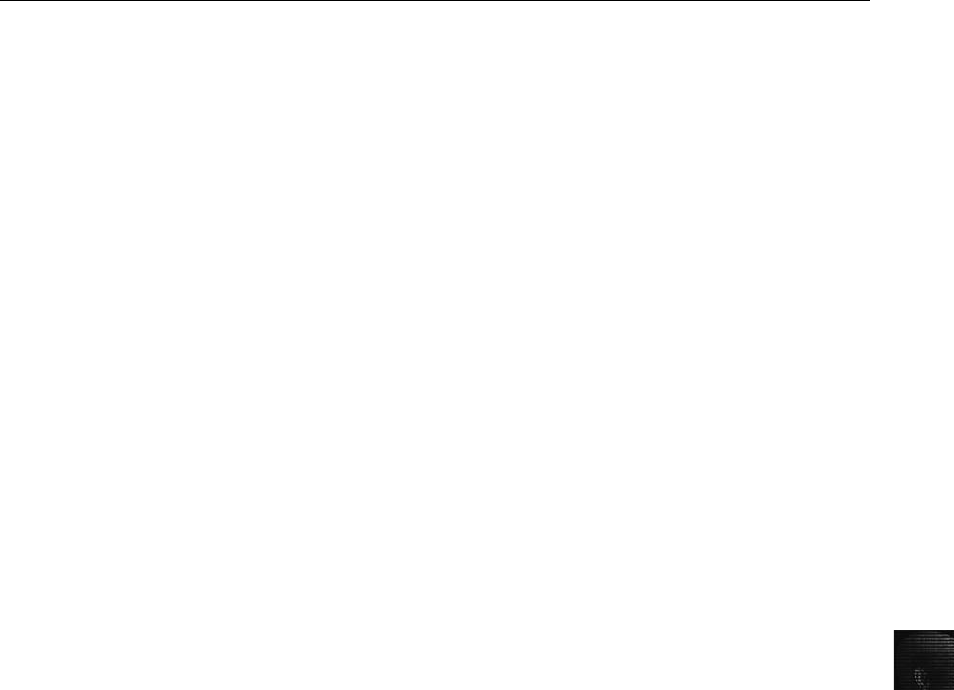
16
specialized knowledge and competence. All assessments, reports, and recommendations must
be based on information and techniques (personal interviews are especially favored) that gen-
erate enough evidence to substantiate their findings. The Ethics Code also states that psychol-
ogists can provide written or oral testimony on a person’s psychological characteristics only
after conducting an examination that’s thorough enough to support their conclusions. If
they can’t examine a person after making a reasonable effort to do so, they’re required to
clarify the impact this lack of an examination has on the validity and reliability of their
expert testimony and state the resulting limits on the nature and extent of their conclusions
and recommendations.
Ethical Difficulties in Expert Testimony
Despite the professional guidelines described in the previous section, problems still exist with
expert witness testimony. There are inherent conflicts between the goals of attorneys and the
goals of scientists or technicians (experts). Attorneys work in an adversarial system and look
to sway the judge or jury with the most articulate, understandable expert, who is generally
the most persuasive expert rather than the best scientist. In contrast, science requires experts
to focus on the evidence without the influence of others’objectives.
As a result, Daubert and the APA’s forensics guidelines can challenge experts to choose
between complete impartiality and responsible advocacy. On one hand, an expert may appear
in the role of impartial educator, whose purpose is to help the judge or jury understand a fact
or an issue. According to Daubert, to provide reliable and valid testimony, the expert has the
“ethical responsibility to present a complete and unbiased picture of the …research relevant
to the case at hand.”With an adversarial system, pressures from hiring attorneys, and a ten-
dency to identify with the side for whom you’re working, educating impartially is difficult.
Therefore, experts should accept the position they have been placed in and act as responsible
advocates. Ethical problems surface when experts decide to advocate for one side, as they
must consider the line between using research to argue one side of an issue fairly and distort-
ing and misrepresenting available research. Daubert cautions that if an expert falsifies, dis-
torts, or misrepresents the facts while advocating his or her position, opinion testimony will
not be deemed reliable or valid.
Enforcing any professional organization’s ethical guidelines is difficult. The principles can be
enforced only against members of the organization, and if the expert chooses to withdraw
from the organization, there’s no effective mechanism to enforce the guidelines. For computer
forensics examiners testifying as experts, this means an organization has limited influence over
examiners as witnesses in the form of peer pressure and reputation among peers. In addition,
without a specific organization to oversee and comment on current expert testimony standards
or transgressions, it’s difficult to identify and investigate violations or to apprise an organiza-
tion’s members of acceptable methodologies and standards.
As a result, even the most specific guidelines, such as Section 7.0 of the APA Ethics Code, are
as challenging to enforce as the broader restrictions the AMA has established. All guidelines
rely primarily on internalization of the codes and witnesses’analysis of when and how they
will participate in a case. The available guidelines also fail to ensure superior quality expert
testimony because along with applicable laws, they set only a minimum level of acceptable
performance or competence as the standard.
Ethical Difficulties in Expert Testimony 585
Ethical Responsibilities Owed to You
The attorney who has retained you, opposing counsel, and the court also owe you ethical
responsibilities as an expert witness. Your attorney owes you a fair statement of the case or
situation, adequate time to review evidence and prepare your report, and a reasonable oppor-
tunity to examine data, conduct testing, and investigate the matter before rendering an
opinion. If the attorney wants you to render an opinion quickly and without adequate oppor-
tunity to review, be cautious. He might be trying to get you to commit based on inadequate
information, or he’s trying to rush you because he hasn’t kept track of critical dates and is
under pressure to meet a deadline. The attorney might also hold you under subpoena for an
excessive amount of time waiting to testify. This might reflect difficulties in anticipating the
amount of time required for other witnesses’testimony; however, you should be paid for the
waiting time per the fee agreement. Making any portion of your fee dependent on a favorable
report is inappropriate and should be a breach of the fee agreement. You are owed fair com-
pensation for your time and work under the terms of the fee agreement.
Most attorneys, including opposing counsel, are competent, courteous professionals, but if
they aren’t, you can expect abuses that might include inquiry into your personal finances;
unless this inquiry is about the terms of compensation for the current case, it’s inappropriate.
In addition, some opposing counsel attempt to make discovery depositions physically uncom-
fortable, such as using an excessively warm or cool room, having you face into the sun, or
refusing to take comfort breaks. You don’t need to endure the situation in silence, but you
should be practical. Note the conditions to the attorney who set the deposition and ask him
or her to correct the situation. If the situation is not corrected, you should note these condi-
tions into the record, and continue noting them as long as the conditions persist.
After you have noted the problem into the record, you can refuse to continue with the depo-
sition; however, these situations are rare and even more rare in court. Generally, you should
consult with an attorney before taking that last step. If you think the behavior was serious
enough that you can justify refusing to continue, you should also consider reporting the
attorney to the state bar association. Other tactics include the attorney who set the deposition
neglecting to have payment ready for you; you can refuse to attend the deposition if payment
isn’t tendered. An opposing attorney might also ask repetitive questions; the attorney who
retained you should object to these techniques. For a testimony preservation deposition, how-
ever, you can expect that the attorney calling for your testimony will try to make you as
comfortable as possible because he or she wants your best performance.
As a measure of protection, you might want to have your personal attorney attend the depo-
sition; this attorney can’t object to questions but is available to advise the attorney who
retained you or to advise you during breaks. A less costly alternative is arranging to have
your attorney available by phone during the deposition. In this case, you could bring your
own recorder to the deposition and play back portions to your attorney, unless there’san
order to the contrary. In most jurisdictions, attendees are allowed to record depositions, so
unless somebody objects, record your testimony. A recording is also useful when you review
your deposition testimony before signing the transcript.
Standard and Personally Created Forensics Tools
The tools you use to recover, control, and track evidence are subject to review by opposing
parties. If the court deems them unreliable, the evidence you recovered with those tools
might not be admitted or be admitted with a limiting instruction. If you use standard
586 Chapter 16
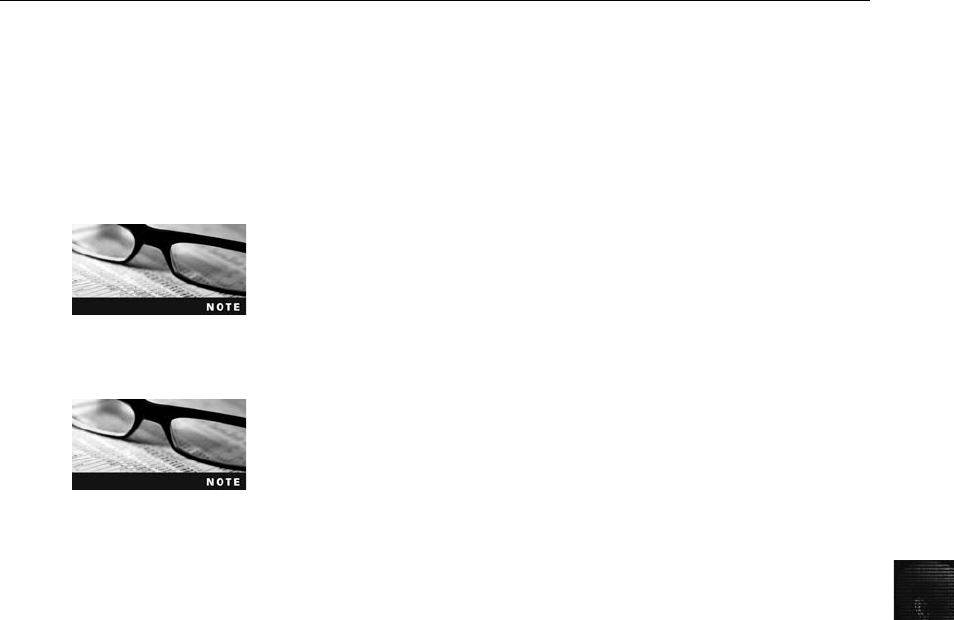
16
tools—commonly used tools or commercially available tools—you simplify the process of
validating them.
Personally created tools, if they’re designed to serve a specific purpose and have been ade-
quately tested to validate their accuracy for that purpose, might have advantages that you
can demonstrate to a judge, who ultimately determines whether evidence is admissible. For
example, a tool you’ve created could be more compact or run more efficiently than other
comparable tools. You’re still required to validate these tools, however, and might have to
share their source code for analysis. Remember that “borrowing”code from other products
or incorporating other tools into your own without acknowledgment or paying royalties
could be a violation of copyright and is considered theft. In addition, it can result in a major
embarrassment for you, could have serious criminal and civil liability implications, and could
adversely affect the attorney who retained you.
An Ethics Exercise
For this final chapter, you’re given a forensics image that Ileen Johnson acquired from an
anonymous source. It was sent with no return address and a typed note stating that Superior
Bicycles would be interested in correspondence and spreadsheet files with the filenames
JimShu and Baidar that the image might contain. Your task is to analyze all possible data
values in this image and report your findings to Ileen Johnson, General Counsel for Superior
Bicycles.
Before beginning these activities, refer to the information in the
“Examining NTFS Disks”section of Chapter 6 that describes FILE0
records in the MFT file. Then extract compressed files from the
Chap16 folder on the book’s DVD to your Work\Chap16\Chapter
folder. If necessary, create the folder first. The work folder pathname you see in screenshots
might differ.
The tools on this book’s DVD have limitations in searching for Uni-
code data strings. The following information guides you on how to
search for Unicode text with the hex search function in ProDiscover
Basic. To build search strings for this purpose, you must also use a
hexadecimal editor, such as WinHex or Hex Workshop, to convert text characters to their
hexadecimal values.
Determining Hexadecimal Values for Text Strings
A computer forensics examiner’s technical capability requires the ability to work around
problems and challenges when dealing with digital evidence. ProDiscover Basic is an intro-
ductory tool with limitations that the licensed versions of ProDiscover Windows, Forensics,
Investigator, and Incident Response don’t have. Specifically, you can’t search for Unicode
text data in ProDiscover Basic. As a workaround, however, you can search for the hexadeci-
mal equivalents of string text values. When converting plain text to hexadecimal, remember
to place null (00) values between each character’s hexadecimal values because Unicode values
stored on NTFS drives are 16 bits each. The first 8 bits are equivalent to ASCII; the remain-
ing 8 bits are used by other languages.
An Ethics Exercise 587
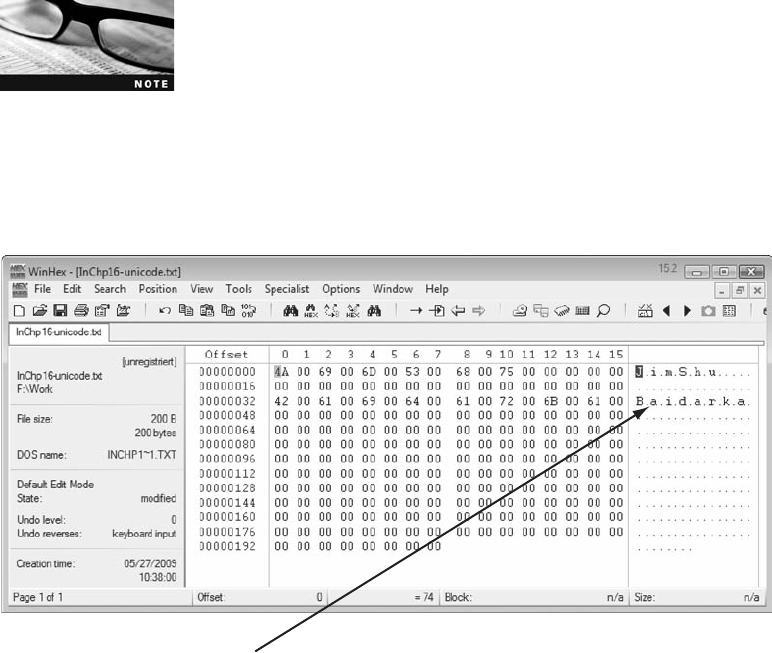
To begin examining the anonymous disk image, you start by determining the hexadecimal
values for the text strings “JimShu”and “Baidar.”Follow these steps to convert the text
values into hexadecimal values:
For this activity, search for only the first six hexadecimal values to
locate the data of interest for this analysis.
1. Start WinHex Demo. Click File,New from the menu, type 200 in the Desired file size
text box, and then click OK.
2. Move the cursor to the input area on the right, and type JimShuand Baidar
on separate lines, as shown in Figure 16-1. Make sure you insert a null (0x00) space
between each character.
3. Write down these two hexadecimal values: 4A 00 69 00 6D 00 53 00 68 00 75 00 for
JimShu and 42 00 61 00 69 00 64 00 61 00 72 00 for Baidar.
4. Save this file as InChp16-unicode.txt in your work folder, and exit WinHex.
Searching for Unicode Data in ProDiscover Basic
With the collected information from the previous steps, now it’s time to examine the anony-
mous user’s disk image:
1. Start ProDiscover Basic (with the Run as administrator option if you’re using Vista),
and start a new project, using C16InChp01 for the project number and filename.
2. Click Action from the menu, point to Add, and click Image File.
3. In the Open dialog box, navigate to and click the image file C16InChp.dd, and then
click Open.
Unicode text has a null (0x00) value between each character
Figure 16-1 Determining hexadecimal values
588 Chapter 16
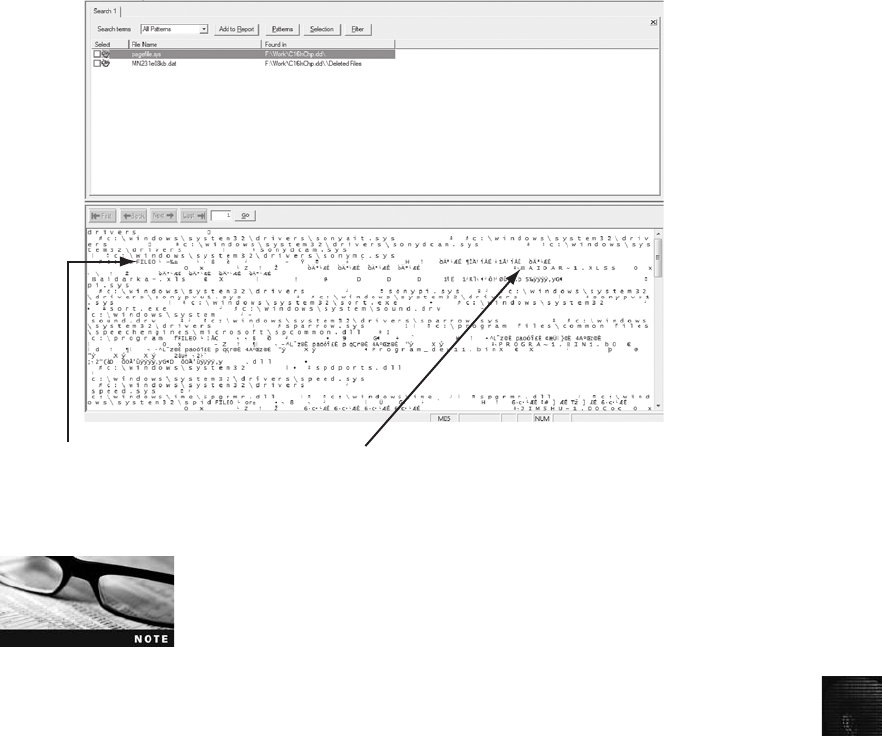
16
4. Click Action,Search from the menu. In the Search dialog box, click the Content Search
tab, and then click the Hex option button. Click the Search for the pattern(s) option
button, if necessary, and in the Search text box, type the hexadecimal value for Baidar
that you wrote down in the preceding activity. Under Select the Disk(s)/Image(s) you
want to search in, click the image file, and then click OK.
5. In the search results, click pagefile.sys, the first file listed, and examine its contents
(shown in Figure 16-2) for string data matching the search criteria.
The lower pane of the search results contains MFT records with a
FILE0 header that appear to be associated with files starting with
“Baidar”and “JimShu.”This finding could mean that an MFT file
occupied this space where Pagefile.sys is located now. How this
might occur varies; the cause might be a reformatted disk or a new OS installation. Reformat-
ting or reinstalling an OS doesn’t completely overwrite previous data on a disk, thus revealing
residual data, such as MFT records and their associated files.
6. Next, double-click pagefile.sys to view the file in the main ProDiscover window.
Right-click the pagefile.sys file and click Copy File to copy it to your work folder.
7. Exit ProDiscover Basic, saving when prompted.
Interpreting Attribute 0x80 Data Runs
The next task is a detailed examination of Pagefile.sys in WinHex Demo. You learn how to
interpret data runs from the MFT file’s fragments found in the Pagefile.sys file.
First search hit
MFT record header
Figure 16-2 Viewing search results
An Ethics Exercise 589
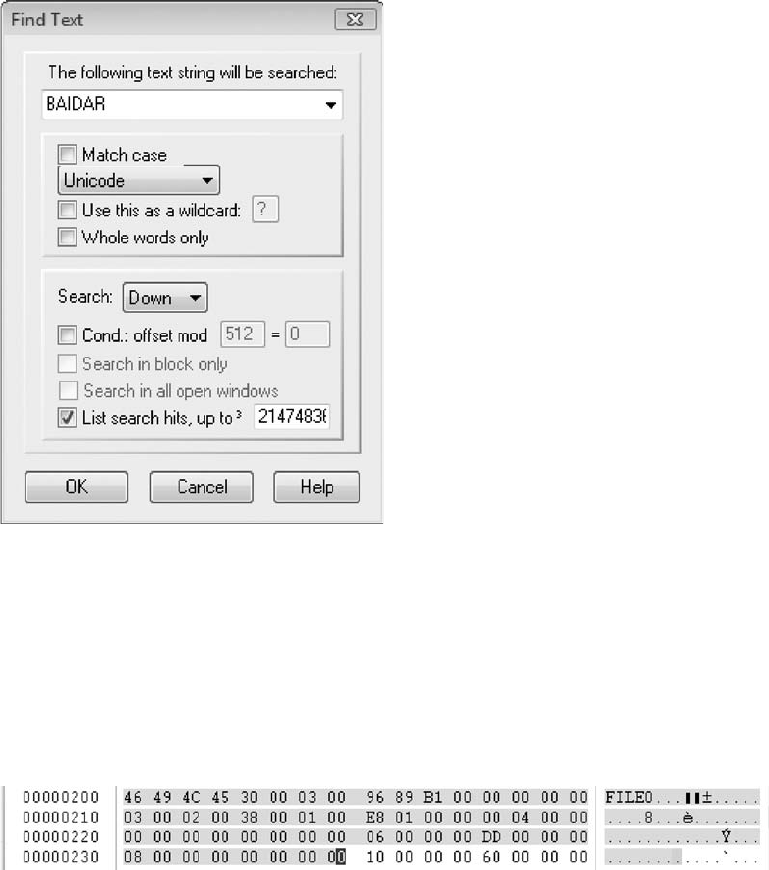
Navigating Through an MFT Record For this task, you need WinHex Demo and a
spreadsheet program, such as Microsoft Excel or OpenOffice Calc. To examine the
Pagefile.sys file with WinHex Demo, follow these steps:
1. Start WinHex Demo. Click File,Open from the menu, navigate to and click
Pagefile.sys, and then click Open.
2. Click Search,Find Text from the menu. In the Find Text dialog box, type BAIDAR
in the text box at the top. Click the Match case check box, click Unicode in the list
box underneath (see Figure 16-3), and then click OK.
3. In the main window, the cursor is placed in the right pane at the start of the first
occurrence of the Unicode string BAIDAR. From this position, scroll upward until
you see FILE0.
4. To position the cursor at the start of the next attribute, place the cursor in the middle
pane where FILE0 starts, and drag down 0x38 hexadecimal bytes (see Figure 16-4),
using the offset counter in the lower-right corner as a guide.
Figure 16-3 The Find Text dialog box
Figure 16-4 MFT record header
590 Chapter 16
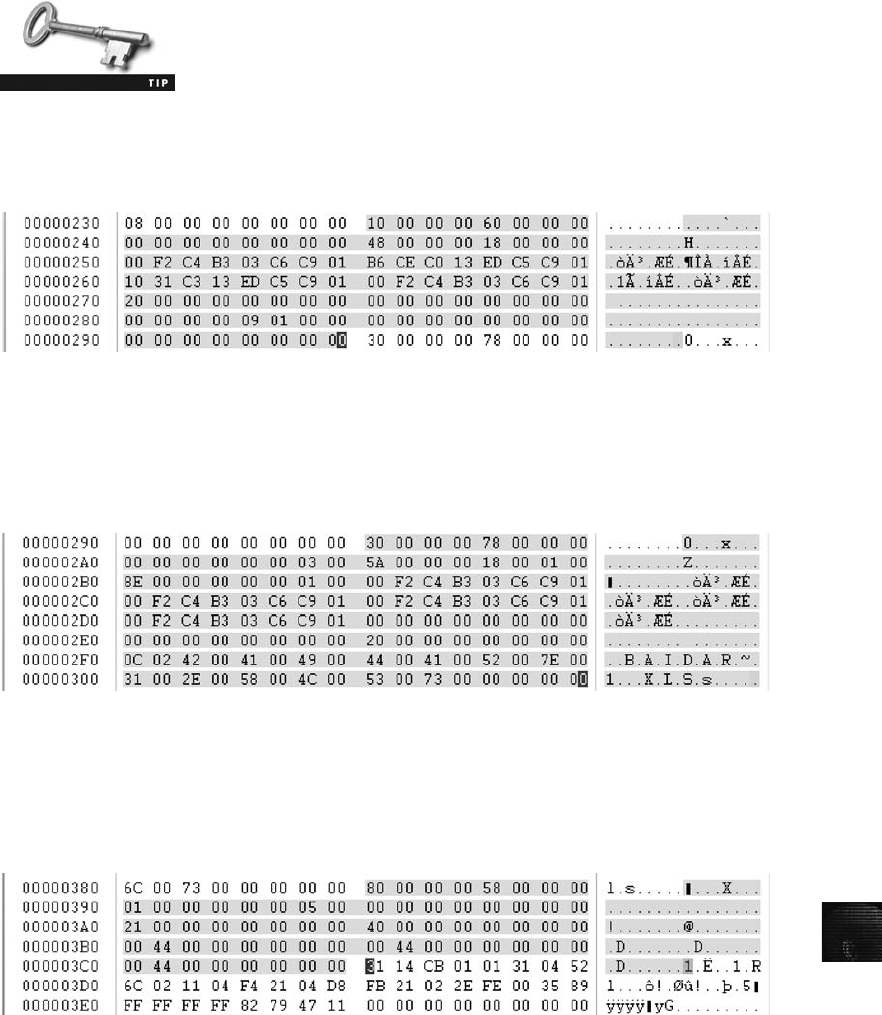
16
All numeric values in these steps are hexadecimal. If the offset
counter is in decimal mode, click the row of numbers to the right of
the hexadecimal section once. Each time you click here, WinHex tog-
gles between decimal and hexadecimal modes.
5. Place the cursor at the beginning of attribute 0x10, and drag down 0x60 hexadecimal
byte until you reach the next attribute, 0x30 (see Figure 16-5).
6. The next two sections of the file are the short and long filename attribute 0x30. Fig-
ure 16-6 shows the short filename attribute. Both have lengths of 0x78 hexadecimal
bytes. Repeat the previous step until you reach attribute 0x80.
7. From the starting position of attribute 0x80, count 0x40 hexadecimal bytes to the
beginning of the first data run, as shown in Figure 16-7. Leave WinHex Demo open
for the next activity.
Now that you have located the data run’s starting position, the next task is to calculate the
starting and ending cluster positions of each data run fragment. (For more detailed informa-
tion on calculating data runs, refer back to Figures 6-20, 6-21, and 6-22.)
Figure 16-5 Viewing attribute 0×10
Figure 16-6 Attribute 0×30: short filename
Figure 16-7 Attribute 0×80, the beginning of the first data run
An Ethics Exercise 591
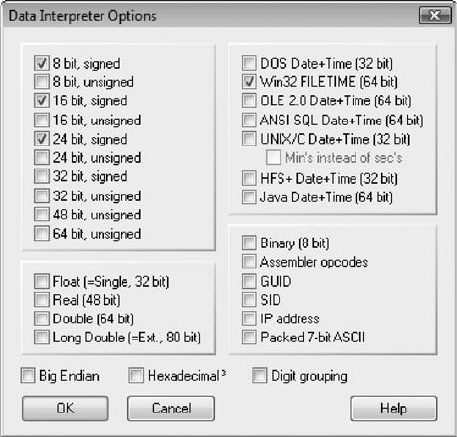
Configuring the Data Interpreter Window in WinHex Typically, when
WinHex starts, the Data Interpreter window opens, where you can convert data formats
into easy-to-read values, such as converting hexadecimal values into decimal values. For the
following activities, you need to know how to configure the Data Interpreter window to per-
form data run calculations. Follow these steps:
1. Start WinHex Demo, if necessary. If the Data Interpreter window doesn’t open, click
View from the menu, point to Show, and click the check box next to Data Interpreter.
2. Click Options,Data Interpreter from the menu to open the Data Interpreter Options
dialog box. Click the 8 bit,signed,16 bit, signed, and 24 bit,signed check boxes,
click the Win32 FILETIME (64 bit) check box on the right (clearing any other check
boxes that are selected), as shown in Figure 16-8, and then click OK. Leave WinHex
Demo open for the next activity.
Calculating Data Runs Next, you determine the starting and ending cluster numbers
for the MFT record’s data run. The length of this MFT record is less than 512 bytes
(0x200 hexadecimal), so the data runs don’t have an update sequence array value, as
described in Chapter 6. To calculate the data runs for this example, follow these steps:
1. To determine the number of clusters for the first data run, place the cursor on the
data run position immediately to the right of the first data run position 31, as
shown in Figure 16-9. Because it’s only 1 byte long, the 0x14 converts to 20 in
decimal (as shown in the Data Interpreter window), which indicates 20 clusters in
the first data run.
2. To determine the starting logical cluster number (LCN) position for this data run,
place the cursor to the left of the “C”in the string CB 01 01. Note that this address
Figure 16-8 The Data Interpreter Options dialog box
592 Chapter 16
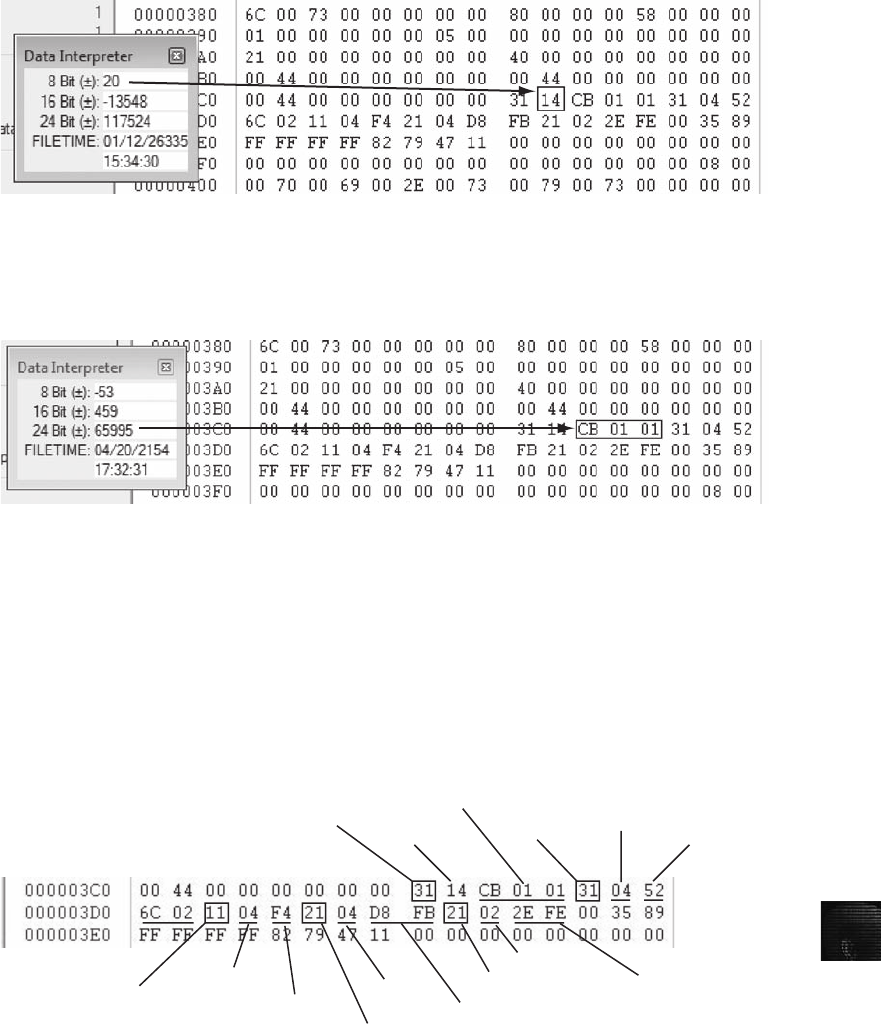
16
location is 3 bytes, or 24 bits, as shown in Figure 16-10. Therefore, the starting LCN
position for the first data run is 65995, as shown in the Data Interpreter window.
3. Next, move the cursor to the next data run’s cluster count position; it has a
hexadecimal value of 0x04 that converts to decimal 4. The next 3 bytes (24 bits)
display the virtual cluster number (VCN) 52 6C 02, which converts to 158802
in decimal.
4. Repeat Steps 1 to 3 to find the remaining clusters per fragment and the VCN values,
as shown in Figure 16-11. (Refer to Chapter 6 for information on how NTFS man-
ages MFT records.)
5. To simplify the calculations, enter the LCN and VCN values in a spreadsheet, as
shown in Figure 16-12. When you’re finished, exit WinHex Demo.
Figure 16-9 Number of clusters in the first data run
Figure 16-10 Starting LCN position for the first data run
First data run
Third data run
Fourth data run
Fifth data run
8 bit (±): 20
8 bit (±): 4
8 bit (±): -12
Second
data run
24 bit (±): 65995
24 bit (±): 158802
8 bit (±): 4
8 bit (±): 4
8 bit (±): 2
16 bit (±): -466
16 bit (±): 1064
Figure 16-11 Data runs for the Baidarka-.xls file
An Ethics Exercise 593
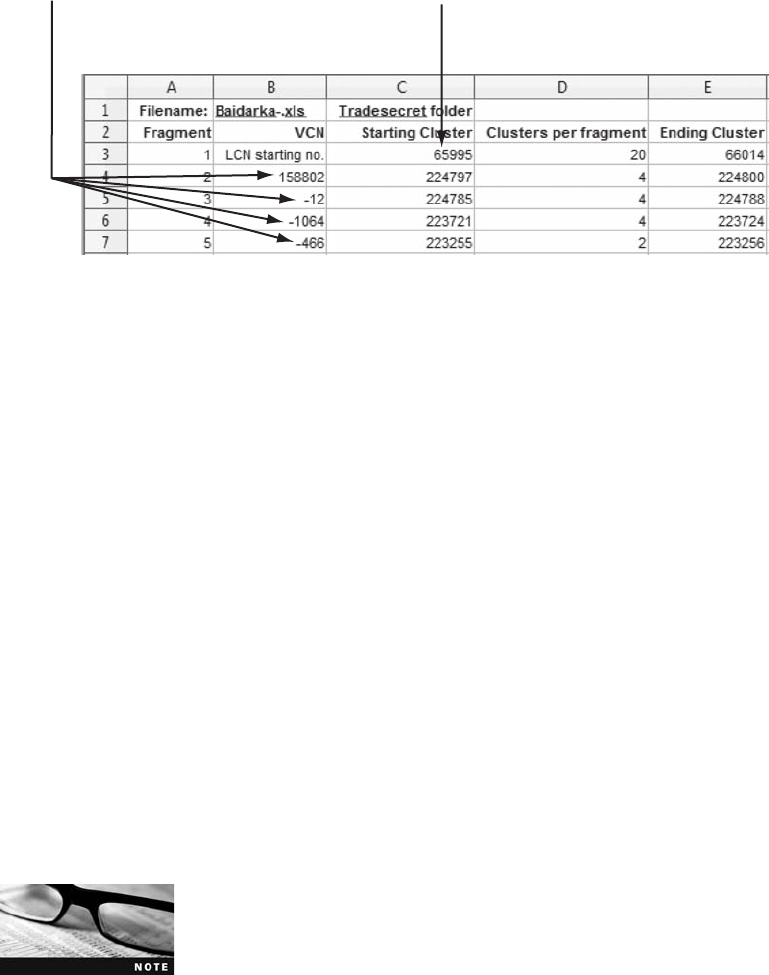
Carving Data Run Clusters Manually
Now that you have calculated the starting and ending cluster positions for the Baidarka-.xls
file, it’s time to recover the fragments in ProDiscover Basic. To begin data carving, follow
these steps:
1. Start ProDiscover Basic, and click the Open Project toolbar icon. In the Open dialog
box, navigate to and click the C16Inchp01.dft project, and then click Open.
2. In the tree view, click to expand Cluster View,Images, and then click C16InChp.dd.
3. In the spreadsheet you created in the previous activity, locate the starting cluster posi-
tion (65995) in cell C3, and then locate the clusters per fragment (20) in cell D3.
4. In ProDiscover’s work area, click the Decimal check box under the Cluster text box,
type the decimal value 65995 in the text box, and then click Go.
5. Click cluster position 65995, hold the Shift key down, and press the down arrow key
once to highlight additional clusters. Then press the left arrow key until the value
66014 is shown in the Cluster text box (see Figure 16-13).
When extracting fragments, it’s important to recover only the clus-
ters from the starting and ending cluster positions. Adding extra clus-
ters produces a corrupted file that the intended application, such as
Microsoft Word or Excel, can’t read.
6. In the work area, right-click the highlighted cluster blocks and click Recover.
7. In the Recover Clusters dialog box, click the Recover all clusters to a single file option
button, if necessary, and then click the Recover Binary check box (see Figure 16-14).
Click Browse, navigate to and click your work folder, and then click OK twice. Leave
ProDiscover Basic open.
Enter VCNs here Enter LCNs here
Calculated VCN per
fragment for
column B
Assigned number of
clusters per fragment
for column D
Formulas for column C
= C3 starting LCN
= C3+B4 for cell C4
= C4+B5 for cell C5
= C5+B6 for cell C6
= C6+B7 for cell C7
Formulas for column E
= (C3+D3)-1 for cell E3
= (C4+D4)-1 for cell E4
= (C5+D5)-1 for cell E5
= (C6+D6)-1 for cell E6
= (C7+D7)-1 for cell E7
Figure 16-12 Converted data run values in a spreadsheet
594 Chapter 16
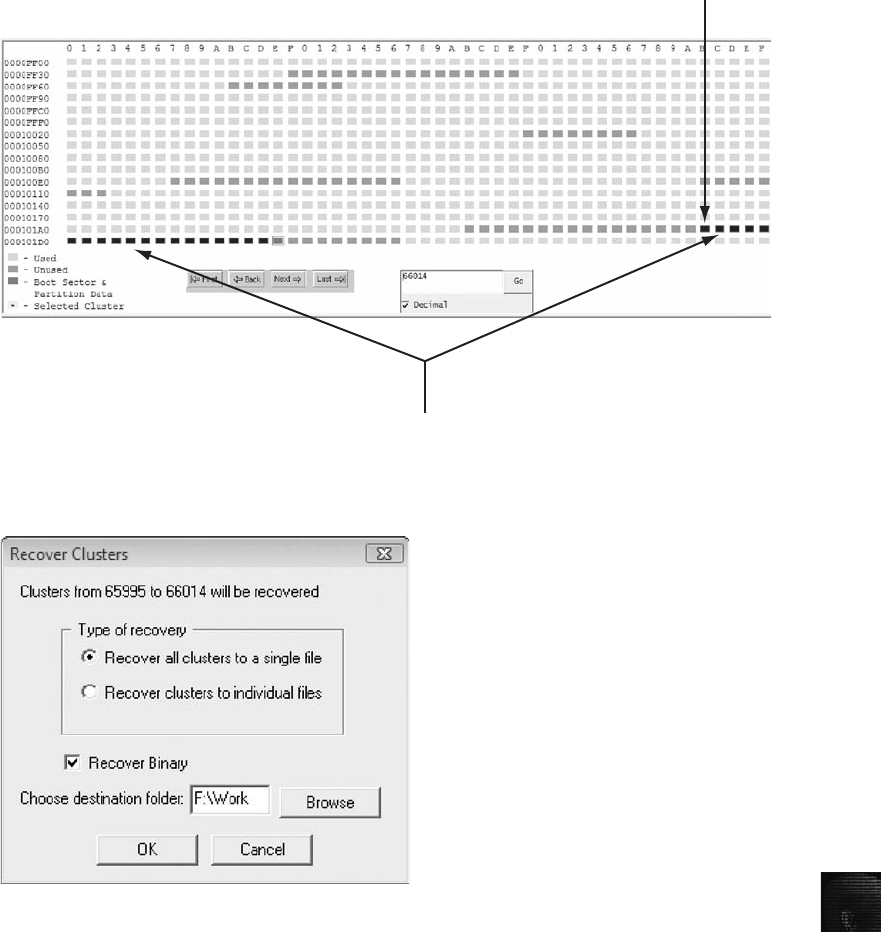
16
Return to the spreadsheet and locate the starting cluster for the second, third, fourth, and
fifth data run fragments. Follow these steps for each remaining data run fragment:
1. Enter the starting cluster position in the Cluster text box, and click Go.
2. Click this starting cluster position, hold the Shift key down, and press the right arrow
key until you reach the ending cluster position for the data run (see Figure 16-15).
Starting fragment 65995
Hi
g
hli
g
htin
g
additional clusters
Figure 16-13 Highlighted cluster for the first fragment
Figure 16-14 The Recover Clusters dialog box
An Ethics Exercise 595
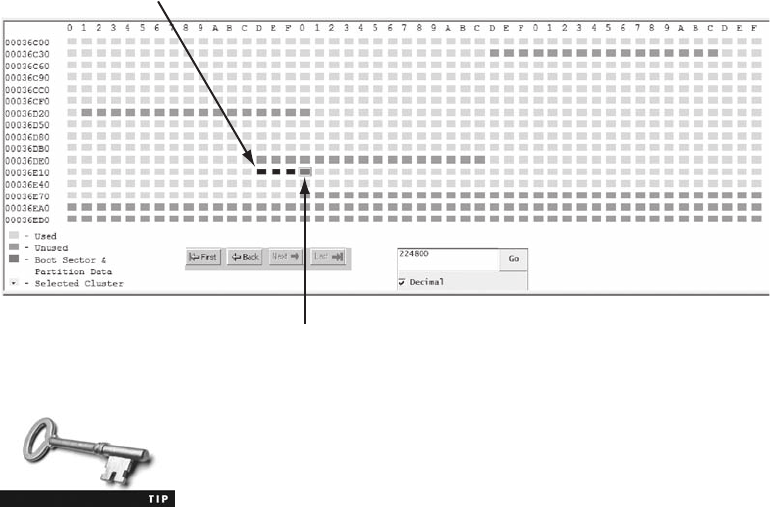
If you’re using Windows Vista, when you hold down the Shift key
and press an arrow key, additional cluster blocks might be
highlighted. If this occurs, release the Shift key and press the arrow
key to return to the starting cluster position. Then try highlighting
the correct clusters again.
3. In the work area, right-click the highlighted cluster blocks and click Recover.
4. In the Recover Clusters dialog box, click the Recover all clusters to a single file option
button, if necessary, and click the Recover Binary check box. Click Browse, navigate
to and click your work folder, and then click OK twice.
5. Refer to your spreadsheet for the remaining data run fragments, and repeat Steps 1
through 4 to recover them.
When you have finished carving the fragmented data runs, the next step is appending the
fragments into one file. To combine all fragments, they must be in the correct order. If you
switch the order of any fragment, the recovered file is unreadable. Follow these steps:
1. In Windows Vista, click Start, type cmd in the Start Search text box, and press Enter.
(In Windows XP, click Start,All Programs, point to Accessories, and click Command
Prompt.)
2. In the DOS command prompt window, change to your work folder with the cd com-
mand. For example, type cd \work and press Enter. To make sure you’re in the cor-
rect folder, type dir C16InChp-* and press Enter to see a listing of the fragments you
recovered.
3. Use the following commands to append the fragments into one file. Make sure you
type each command in the correct fragment order listed in the spreadsheet you cre-
ated, and press Enter after each command:
type C16InChp-65995-66014.txt > Baidarka-.xls
type C16InChp-224797-224800.txt >> Baidarka-.xls
Starting cluster position
Endin
g
cluster position
Figure 16-15 Highlighting clusters for the data run fragment
596 Chapter 16
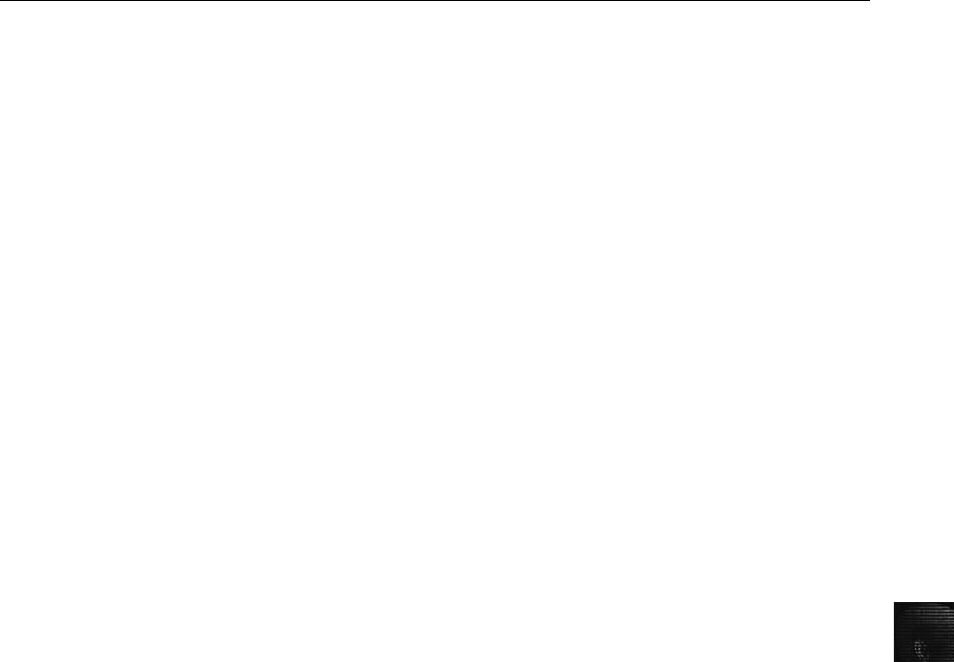
16
type C16InChp-224785-224788.txt >> Baidarka-.xls
type C16InChp-223721-223724.txt >> Baidarka-.xls
type C16InChp-223255-223256.txt >> Baidarka-.xls
4. Exit the DOS command prompt window, and test your work by opening the
Baidarka-.xls file from Windows Explorer. If it fails to open in your spreadsheet
program, review your steps to make sure you collected the correct clusters and
have appended them in the correct order.
You’ve completed the data-carving procedure in ProDiscover Basic and WinHex. In the
Hands-On Projects, you carve additional files and see whether there are any ethics concerns.
Chapter Summary
■Ethics can be defined as rules you internalize and use to measure your performance
(internal standards) or standards that you’re compelled to adhere to by external
forces, such as licensing bodies (codes of professional conduct or responsibility).
Laws governing codes of professional conduct or responsibility typically define the
lowest level of action or performance required to avoid liability.
■There’s no U.S. licensing body for computer forensics examiners. Therefore, sources
for ethical standards are your own internal values (ethics), codes of professional asso-
ciations you belong to and certifying bodies that have granted you a certification, and
your employer’s rules of professional conduct. Most examiners rely on a combination
of these standards to construct their professional ethical codes.
■Be aware of attempts to disqualify you as an expert. Opposing counsel might attempt
to disqualify you based on any deviations from opinions you’ve given in previous
cases, so be prepared to explain the reason for any changes in your position. Some
attorneys might contact you solely for the purpose of discrediting or disqualifying you
(“conflicting out”). Always note calls from attorneys and the nature of the communi-
cation, and require that the attorney complete a client questionnaire and send you an
investigation retainer.
■Courts use many factors in determining whether to disqualify an expert, such as
whether an expert was formally retained and compensated, whether an expert was
informed that discussions were confidential, and so on.
■Be aware of obvious ethical errors, such as ignoring contradictory data, performing work
beyond your expertise or competence, allowing the attorney who hired you to influence
your opinion improperly, and reaching a conclusion before completing your research.
■No single source offers a definitive code of ethics for expert witnesses, so you must
draw on standards from other organizations to form your own ethical standards.
Many professional organizations, such as the ABA and AMA, have rules to guide
their members in areas such as interaction with patients/clients, objectivity, role in
society, fees, solicitation, independence, and contractual relationships.
■The inherent conflict between the needs of the justice system and your obligations for
professional conduct can create ethical difficulties. With an adversarial legal system,
pressures from hiring attorneys, and a tendency to identify with the side for whom you’re
Chapter Summary 597
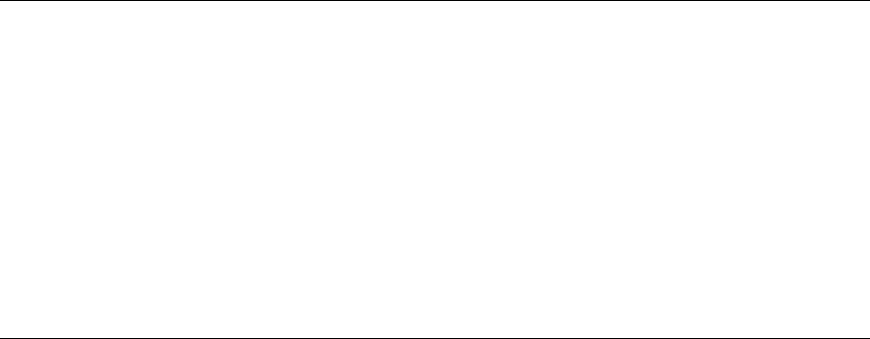
working, maintaining impartiality can be difficult. Computer forensics examiners should
consider their personal values, review the codes of conduct that apply to other profes-
sions, and develop a personal code of conduct that will protect them from ethical errors.
■The attorney who has retained you, opposing counsel, and the court owe you ethical
responsibilities as an expert witness. For example, your attorney owes you a fair
statement of the case or situation, adequate time to review evidence and prepare your
report, and a reasonable opportunity to examine data, conduct testing, and investigate
the matter before rendering an opinion.
■The tools you use to recover, control, and track evidence are subject to review by
opposing parties. If the court deems them unreliable, the evidence you recovered with
those tools might not be admitted or be admitted with a limiting instruction. If you
create tools for your own use, you must still validate them and submit them for
review.
■After carving data artifacts, analyzing as much of the information as possible is criti-
cal. This information includes the create, modified, last access, and record timestamps
in a recovered MFT record in addition to any recovered data runs. Collecting as many
facts as possible provides more complete findings for your final report.
Key Terms
codes of professional conduct or responsibility External rules that often have the effect of
law in limiting professionals’actions; breach of these rules can result in discipline, including
suspension or loss of a license to practice and civil and criminal liability.
contingency fees Payments that depend on the content of the expert’s testimony or the
outcome of the case.
disqualification The process by which an expert witness is excluded from testifying.
ethics Rules that you internalize and use to measure your performance; sometimes refers to
external rules (codes of professional conduct or responsibility).
Review Questions
1. Describe two types of ethical standards.
2. Ethical obligations are duties that you owe only to others. True or False?
3. List three sound reasons for offering a different opinion from one you testified to in a
previous case.
4. List three or more factors courts have used in determining whether to disqualify an
expert.
5. All expert witnesses must be members of associations that license them. True or False?
598 Chapter 16

16
6. Contingency fees can be used to compensate an expert under which circumstances?
a. When the expert is too expensive to compensate at the hourly rate
b. When the expert is willing to accept a contingency fee arrangement
c. When the expert is acting only as a consultant, not a witness
d. All of the above
7. List three organizations that have a code of ethics or conduct.
8. In the United States, no state or national licensing body specifically licenses computer
forensics examiners. True or False?
9. When you begin a conversation with an attorney about a specific case, what should you
do? (Choose all that apply.)
a. Ask to meet with the attorney.
b. Answer his or her questions in as much detail as possible.
c. Ask who the parties in the case are.
d. Refuse to discuss details until a retainer agreement is returned.
10. What purpose does making your own recording during a deposition serve?
a. It shows the court reporter that you don’t trust him or her.
b. It assists you with reviewing the transcript of the deposition.
c. It allows you to review your testimony with your attorney during breaks.
d. It prevents opposing counsel from intimidating you.
11. Externally enforced ethical rules, with sanctions that can restrict a professional’s
practice, are more accurately described as which of the following?
a. Laws
b. Objectives
c. A higher calling
d. All of the above
12. Describe an unethical technique opposing counsel might use to make a deposition
difficult for you.
13. What are some risks of using tools you have created yourself?
a. The tool might not perform reliably.
b. The judge might be suspicious of the validity of results from the tool.
c. You might have to share the tool’s source code with opposing counsel for review.
d. The tool doesn’t generate reports in a standard format.
14. List four steps you should take, in the correct order, to handle a deposition in which
physical circumstances are uncomfortable.
15. List three obvious ethical errors.
Review Questions 599
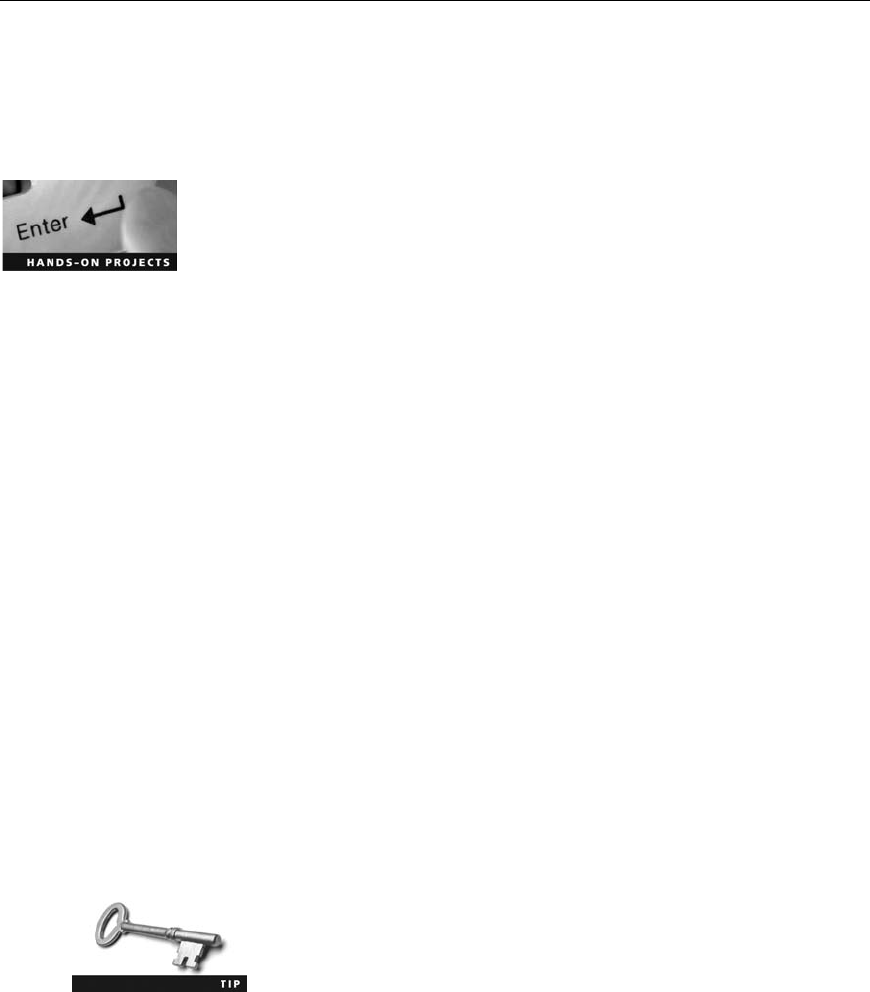
16. Codes of professional conduct or responsibility set the highest standards for profes-
sionals’expected performance. True or False?
Hands-On Projects
The following projects produce correspondence that might contain attorney-client privileged
information. Your task is to locate and recover the data and report to Ileen Johnson on your
findings. Before beginning these projects, create a C:\Work\Chap16\Projects folder on your
system and move the file used with in-chapter activities to this folder.
Hands-On Project 16-1
For this project, you calculate data runs for the following files from an anony-
mous user’s disk image. All the MFT records for the files of interest are in the
Pagefile.sys file recovered during the in-chapter activity. The files of interest are
as follows:
•JimShuMemo.doc (two or more versions of this file might exist)
•Kayak4.jpg
•Baidarka.xls
Using WinHex Demo, locate the MFT records and determine the data runs for
each record, as described in the in-chapter activity. Create a spreadsheet listing
the starting and ending cluster positions for each file, and turn it in to your
instructor for review.
Hands-On Project 16-2
After you have calculated data runs for all known recoverable files in the pre-
vious project, you need to carve out the data runs and rebuild each file in Pro-
Discover Basic, as you did in the in-chapter activity. When you’re finished,
submit the rebuilt files to your instructor for review.
Hands-On Project 16-3
After reviewing the files you recovered, Ileen Johnson needs to know the create
dates for each file. Using the information in Chapter 6 (refer to Figure 6-13),
locate the create date value for all files, including the file recovered from the
in-chapter activity. For this task, use WinHex’s Data Interpreter window.
After determining this information, write a short report listing each file’s create
date, and turn it in to your instructor.
When using the Data Interpreter for data and time values, place the
cursor at the beginning of the date field. For example, if the date
and time string is 62 16 9B 68 0A 7C C9 01, place the cursor on
the 62 value.
600 Chapter 16
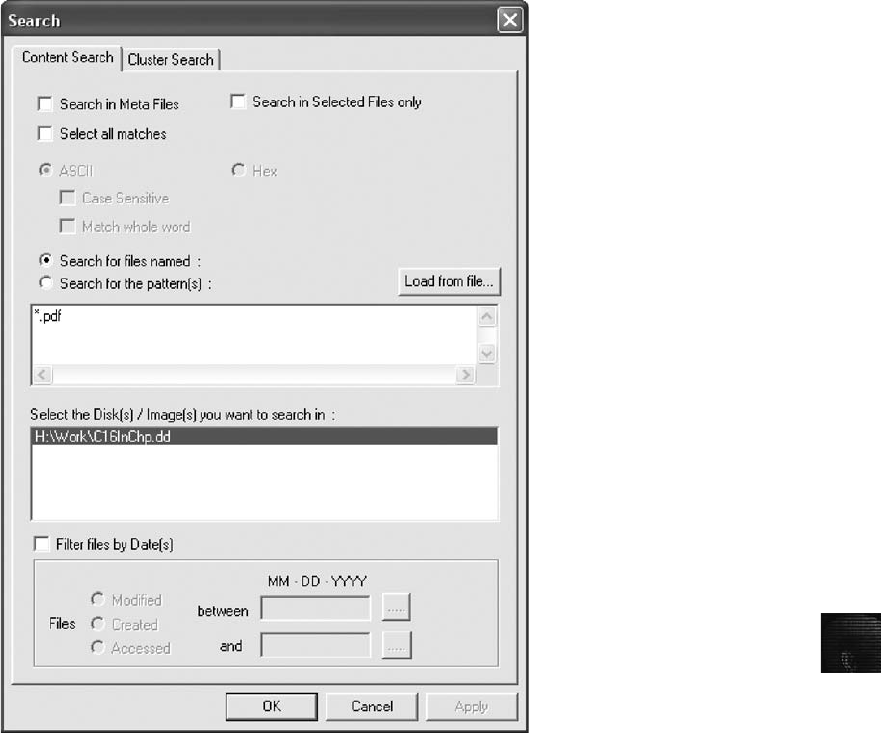
16
Hands-On Project 16-4
Based on the information you have extracted so far, Ileen Johnson wants
to know whether there are any additional files of interest, such as PDF
documents. Using ProDiscover Basic, reopen the in-chapter case file
C16InChp01.dft. Using the Content Search tab, enter *.pdf as the search crite-
ria, as shown in Figure 16-16. When you have located all PDF files, copy them
and hand them in to your instructor.
Figure 16-16 Searching for PDF files in ProDiscover
Hands-On Projects 601

Case Projects
Case Project 16-1
Write a code of ethics for an organization you belong to or a school you
attend, and explain the purpose of the code. Your code of ethics should have
at least three items of expected ethical behavior.
Case Project 16-2
Write a one- to two-page paper on the basic tenets of your personal ethical
code and the sources your code is based on. It should be based on your per-
sonal experiences with ethical conflicts and how your understanding of ethics
has played a part in your life.
Case Project 16-3
Examine a code of ethics for a professional organization, business, or govern-
ment agency, and write a critique of it. In your paper, determine the entity’s
priorities and whose interests the code serves.
Case Project 16-4
Write a critique of your personal code of ethics from Case Project 16-2. How
can you tell when you have followed (or not followed) the precepts of your
personal code of ethics? Include your experiences with personal ethical con-
flicts and whether you were able to resolve them.
Case Project 16-5
Write an opinion paper of two or more pages describing your findings in the
in-chapter activities and Hands-On Projects. Review the contents of the files
you extracted, and make your own conclusion on what Jim Shu might be up
to, based on this collected data. You should also take into consideration date
and time values as part of your opinion on the files’validity. In addition, give
an opinion on any legal correspondence you found in this examination.
602 Chapter 16
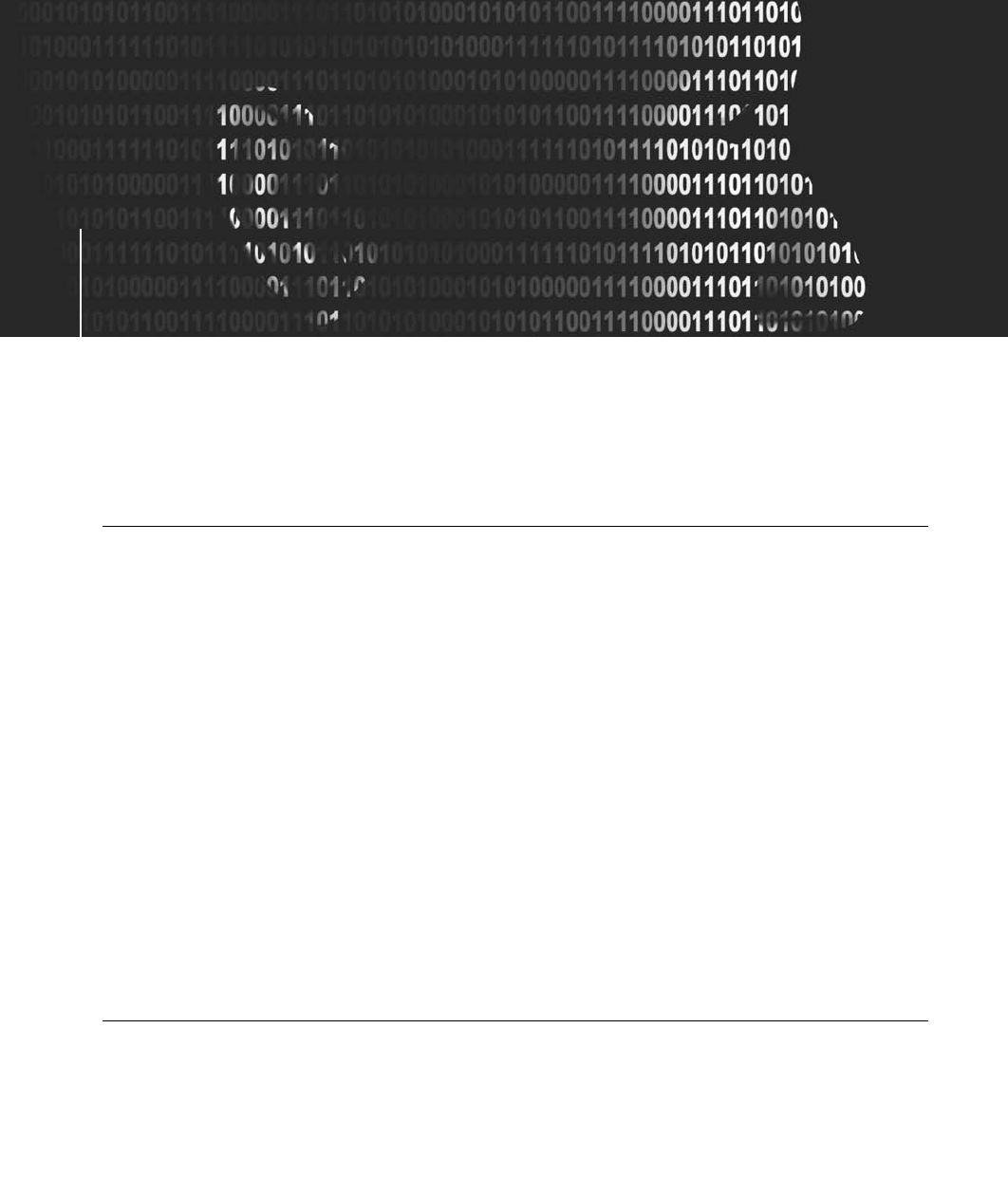
Appendix
Appendix A
Certification Test References
Certification Test References
This appendix gives you an overview of National Institute of Standards and Technology
(NIST) testing processes for certification of computer forensics tools and computer forensics
training programs offering certificates.
NIST Computer Forensics Tool Testing
NIST provides several resources on computer forensics tool testing. Check these resources reg-
ularly for the latest updates and test results. The following links on the NIST Web site are of
specific interest to computer forensics examiners:
•The Computer Forensics Tool Testing (CFTT) Project (www.cftt.nist.gov)
•The National Software Reference Library (NSRL) Project (www.nsrl.nist.gov/index.
html)
The CFTT Project was developed to give the legal community, law enforcement, and forensics
tool vendors a program to validate the reliability of these tools. As part of the validation, this
project is intended to help vendors improve their products to ensure that their results stand up
in court.
The NSRL is a repository of known software and files from computer vendors. OS and appli-
cation files are identified by their unique hash values, usually MD5 and SHA-1 hashes. Com-
puter forensics examiners can filter out known files by their hash values, which reduces the
number of files they need to inspect for possible digital evidence. The NSRL also contains
hash values for known bad files, typically computer viruses and contraband material.
Types of Computer Forensics Certifications
Several organizations, both public and private, have developed certification programs for com-
puter forensics examiners. Some organizations specialize in certain areas, and others take a
general overview approach, but all provide a baseline for what examiners are supposed to be
proficient in when conducting computer investigations. These organizations typically have fees
for membership and certification exams.
603

Some of these organizations have come and gone for a variety of reasons. If you decide to
obtain a certification, examine the sponsoring organization’s history and management and
check the board of directors or advisers’credentials. With this information, you can determine
an organization’s orientation. For example, if an organization’s members are well known for
disk and media forensics, you know the certification is oriented toward standalone computing
exams. If an organization’s members are well known for network and intrusion forensics, you
know the certification focuses on network firewalls and other related network intrusion
topics. In addition, the older the organization is, the better the chances are that it will be
around for future support.
Computer forensics certification organizations can be divided into three categories:
•Professional certifying organizations
•Application vendor certifying companies
•Computer forensics public and private training groups
The following sections describe some well-known certifying organizations, but many other
organizations provide certification. When selecting a certification program, research it thor-
oughly to make sure it fits your needs. All these programs require a sizable investment of
your time and money.
Professional Certifying Organizations
These organizations are typically nonprofit or not-for-profit groups that have specific mis-
sions to provide guidelines and training for computer forensics.
IACIS Certification The International Association of Computer Investigative Specialists
(IACIS) is a nonprofit organization formed to promote professional standards and certify
computer forensics examiners. Through IACIS, you can become a Certified Forensic Com-
puter Examiner (CFCE). To qualify to take the CFCE exam, you must be an active law
enforcement officer or other person qualified to be an IACIS member. For more information
on qualification requirements, visit www.iacis.com.
IACIS offers an extensive testing program to verify competence in performing a computing
investigation. The examination process is not a training program; it’s strictly a testing program.
Applicants are screened before acceptance into the certification program, and IACIS is the sole
decision maker for all applicants. IACIS offers two ways to obtain CFCE certification. The first
is to attend an annual training conference that allows you to complete the certification. The
second is to apply for the examination through an external certificate program that requires
completion within 13 months. Applying for the certification requires completing an application
form and paying the associated fee. For the latest information on fees, go to www.iacis.com/
certification.Ifyou’re rejected for any reason, your fee is returned. If you’re accepted into the
program, a monitor (an IACIS CFCE member) directs you through the testing.
ISFCE Certification Similar to IACIS, the International Society of Forensic Computer
Examiners (ISFCE) provides guidelines for training for its Certified Computer Examiner (CCE)
certification. You can find current information on ISFCE at www.isfce.com and more information
on the CCE certification at www.certified-computer-examiner.com. Presently, several universities
and colleges sponsor credited and noncredited computer forensics classes for this certification. In
addition, many commercial computer forensics training companies offer CCE training.
604 Appendix A

GIAC Certification The SysAdmin, Audit, Network, Security (SANS) Institute offers ex-
tensive training in all aspects of computing security, including forensics. The SANS certification
program is called Global Information Assurance Certification (GIAC; www.giac.org/overview)
and has several training tracks. One track, Global Certified Forensic Analyst (GCFA), provides
unique training in network intrusion response forensics for computer media. Tools used for
GCFA training are open source and require extensive knowledge of UNIX and Linux. For more
information on this program, visit www.giac.org/certifications/security/gcfa.php.
Application Vendor Certifying Companies
Several computer forensics application vendors have developed their own certification pro-
grams. These programs follow standard guidelines for practices used in all computer forensics
investigations and examinations. In addition, these vendor-specific exams certify that people
achieving these certifications are competent in using their forensics tools. Two well-
established vendor certification programs are Guidance Software EnCase Certified Engineer
(EnCE) and AccessData Certified Examiner (ACE).
EnCE Certification For acceptance into the EnCE certification program, you must meet
one of several prerequisite options defined at www.guidancesoftware.com/computer-
forensics-training-ence-certification.htm. Testing for this certification is divided into two
phases. The first phase requires passing a test successfully (80% or higher score) at a Thomson
Prometric testing facility. The second phase is a practical test of computer evidence and
requires an 85% or better score to pass.
ACE Certification For acceptance into the ACE certification program, you must meet
one of several prerequisite options defined at www.accessdata.com/acePreparation.html.
This program also has two phases with similar scoring requirements. The first phase is
administered through Thomson Prometric. For more information on Thomson Prometric
testing methods and facility locations, see www.prometric.com/default.htm.
Computer Forensics Public and Private Training Groups
Several small businesses, universities, and colleges have developed program certificates for
successful completion of their coursework; these organizations can be divided into academic
institutions and private training companies. The programs range from one day to several
months of classroom work. Most academic institutions offer college credit for their courses,
and private training companies typically offer continuing education credits. For more infor-
mation on these programs, refer to the Web sites listed in the following sections. To locate
other programs, do an Internet search on “computer forensics certificates.”
Academic Institutions Here are some of the leading schools offering computer foren-
sics certificates:
•British Columbia Institute of Technology, www.bcit.ca/study/programs/525gascert
•Caldwell College, www.caldwell.edu/academics/Business/cert_computer_forensics.aspx
•California State at Fullerton, www.csufextension.org/Classes/certificate/CertDetail.
aspx?GN=3298&GV=2
•Canberra Institute of Technology, www.cit.act.edu.au/future/courses/computer_
forensics_advanced_diploma/
Types of Computer Forensics Certifications 605

•Champlain College, http://digitalforensics.champlain.edu/
•College of San Mateo, www.smccd.net/csmcis/cert_of_comp_in_cis.php
•George Washington University, http://nearyou.gwu.edu/htc/index1.html
•Kent State University, www.kent.edu/regional/Programs/descriptions/
computerforensics.cfm
•Oregon State University, www.bus.oregonstate.edu/services/nti.htm
•Spokane Falls Community College, www.spokanefalls.edu/TechProf/InfoSys/
CertForensics.aspx
•University of Alabama at Birmingham, http://main.uab.edu/show.asp?durki=69261
•University of Central Florida, www.cs.ucf.edu/csdept/info/gccf/
•University of Melbourne, www.mccp.unimelb.edu.au/courses/award-courses/graduate-
certificate/digital-forensics
•University of Rhode Island, http://forensics.cs.uri.edu/
•University of Washington, www.extension.washington.edu/ext/certificates/cpf/cpf_gen.asp
•West Virginia University, www.lcsee.cemr.wvu.edu/forensics/
•Wilber Wright College, http://wright.ccc.edu/Programs/csfi.asp
Private Training Companies The following list shows a few of the top private train-
ing companies offering computer forensics certificates:
•Gatlin Education Services, www.gatlineducation.com/forensic_computer_training_
overview.html
•Key Computing Services, www.cftco.com/staff.htm
•NTI, www.forensics-intl.com/osu3day.html
•NWC3C, www.nw3c.org/ocr/courses_desc.cfm
•Stroz Friedberg, LLC, www.strozllc.com/trainingcenter/xprGeneralContent1.
aspx?xpST=TrainingCenter
•Technological Crime Learning Institute, www.cpc.gc.ca/courses-cours/descript/
cmpfor-infjud-eng.html
606 Appendix A
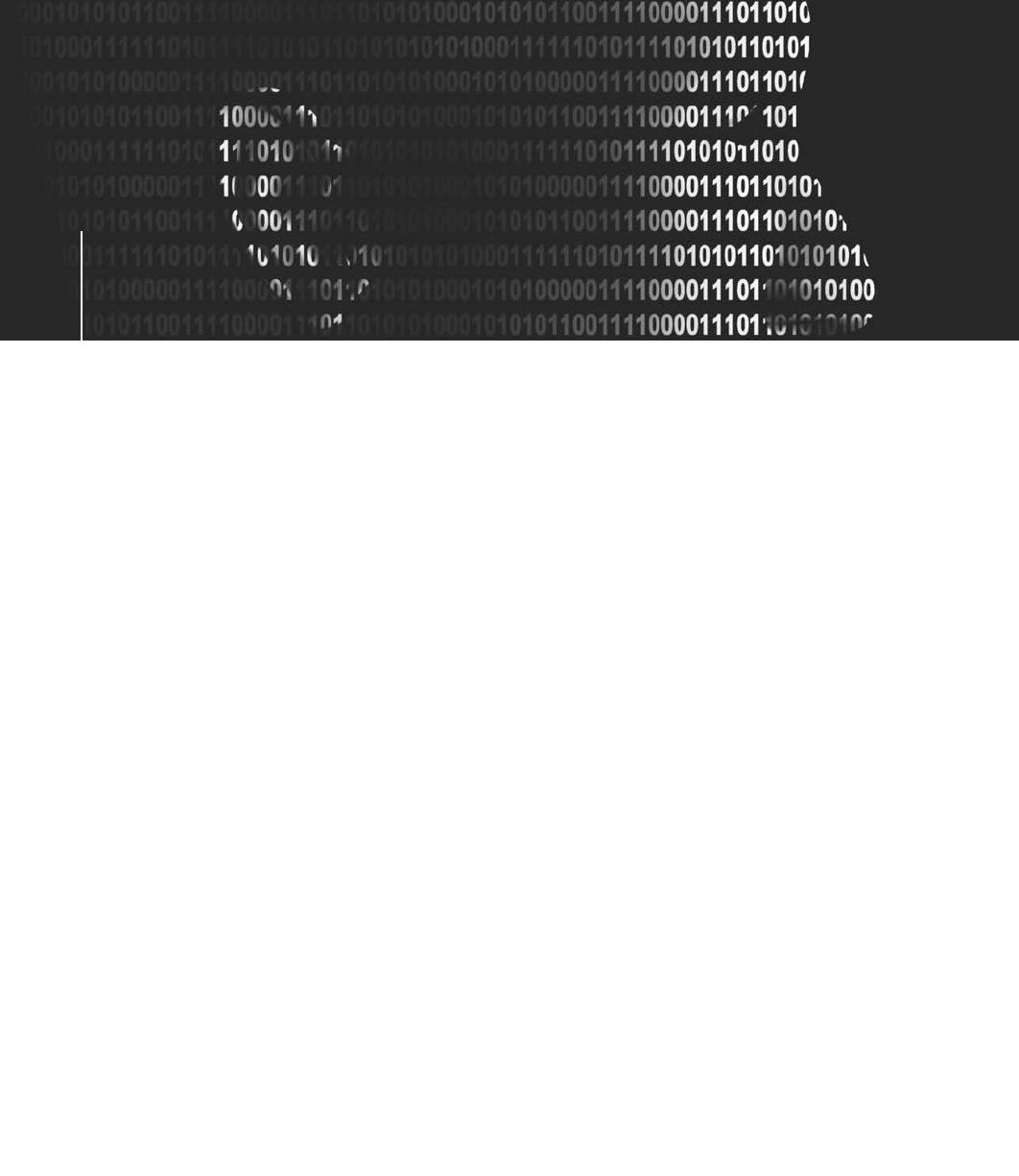
Appendix
Appendix B
Computer Forensics References
Computer Forensics References
This book is only the beginning of computer forensics and investigations. To master
all levels of computer forensics, you should familiarize yourself with the works of many
other authors who have made significant contributions to this profession. This appendix lists
several computer forensics books, operating system books, and legal references that can
expand your skills and understanding of conducting computing investigations. In addition,
you’ll find helpful Web links, e-mail lists, and professional journals.
Computer Forensics Reference Books
In recent years, several books specifically on computer forensics have been published. The
following sections list a variety of books that can expand your technical skills and under-
standing of computing investigations.
Brown, Christopher L.T. Computer Evidence: Collection &Preservation. Course Technol-
ogy, 2006 (ISBN 1584504056).
Bunting, Steve and William Wei. EnCase Computer Forensics: The Official EnCE: EnCase
Certifed Examiner Study Guide. Sybex, 2006 (ISBN 0782144357).
Caloyhannides, Michael A. Computer Forensics and Privacy. Artrech House Publishers,
2001 (ISBN 1580532837).
Carrier, Brian. File System Forensic Analysis. Addison-Wesley Professional, 2005 (ISBN
0321268172).
Carvey, Harlan. Windows Forensic Analysis DVD Toolkit, 2nd ed. Syngress, 2009 (ISBN
1597494224).
Casey, Eoghan, ed. Digital Evidence and Computer Crime. Academic Press, 2003 (ISBN
0121631044).
Casey, Eoghan, ed. Handbook of Computer Crime Investigation, Forensic Tools and Tech-
nology. Academic Press, 2002 (ISBN 0121631036).
Clark, Franklin and Ken Diliberto. Investigating Computer Crime. CRC Press, 1996 (ISBN
0849381584).
Fowler, Kevvie. SQL Server Forensic Analysis. Addison-Wesley Professional, 2008 (ISBN
0321544366).
607

Icove, David, Karl Seger, and William VonStorch. Computer Crime, A Crimefighter’s
Handbook.O’Reilly & Associates, Inc., 1995 (ISBN 1565920864).
Jones, Keith J., Richard Bejtlich, and Curtis W. Rose. Real Digital Forensics: Computer Secu-
rity and Incident Response. Addison-Wesley Professional, 2005 (ISBN 0321240693).
Kruse II, Warren G. and Jay G. Heiser. Computer Forensics: Incident Response Essentials.
Pearson Education, 2001 (ISBN 0201707195).
Kubansiak, Ryan R., Sean Morrissey, and Jesse Varsalone (tech. ed.). Mac OS X, iPod, and
iPhone Forensic Analysis DVD Toolkit. Syngress, 2008 (ISBN 1597492973).
Malin, Cameron H., James M. Aquilina, and Eoghan Casey. Malware Forensics: Investigat-
ing and Analyzing Malicious Code. Syngress, 2008 (ISBN 159749268X).
Mel, H.X. and Doris Baker. Cryptography Decrypted. Addison-Wesley, 2001 (ISBN
0201616475).
Pogue, Chris, Cory Altheide, and Todd Haverkos. UNIX and Linux Forensic Analysis DVD
Toolkit. Syngress, 2008 (ISBN 1597492698).
Prosise, Chris, Kevin Mandia, and Matt Pepe. Incident Response: Computer Forensics.
McGraw-Hill, 2003 (ISBN 007222696X).
Rosenblatt, Kenneth S. High-Technology Crime. KSK Publications, 1995 (ISBN 0964817101).
Sammes, A.J. and Brian Jenkinson. Forensic Computing, 2nd ed. Springer, 2007 (ISBN
1846283973).
Stephenson, Peter. Investigating Computer-Related Crime. CRC Press, 2000 (ISBN 0849322189).
MS-DOS Reference Books
The following books are good references on how to use MS-DOS and how to create your
own DOS batch files. Some of these books might be out of print. If you can’t find them at a
local bookstore, try searching for them on eBay or at www.half.com.
Cooper, Jim. Special Edition Using MS-DOS 6.22, 3rd Edition. Que, 2002 (ISBN 078972573).
Gookin, Dan. DOS for Dummies, 3rd Edition. Wiley Publishing, Inc., 1999 (ISBN 0764503618).
Menefee, Craig and Nick Anis. Harnessing DOS 6.0, Batch File and Command Macro
Power. Bantam Computer Books, 1993 (ISBN 0553351885).
Windows Reference Books
The better you understand the many versions of Windows operating systems, the better you
understand what data you’re looking for and recovering. The following standard Microsoft
Windows books are useful for computer forensics examiners:
Bott, Ed, Carl Siechert, and Craig Stinson. Microsoft Windows XP Inside Out, Second
Edition. Microsoft Press, 2004 (ISBN 073562044X).
Honeycutt, Jerry. Microsoft Windows Registry Guide, Second Edition. Microsoft Press,
2005 (ISBN 0735622183).
608 Appendix B

Osborne, Sandra. Windows NT Registry: A Settings Reference. Sams Publishing, 1998
(ISBN 1562059416).
Tulloch, Mitch, et al. Windows Vista Resource Kit. Microsoft Press, 2007 (ISBN 0735622833).
Linux Reference Books
Linux is becoming more popular with end users and computing forensics examiners. The
more you know and understand about Linux, the easier it is to use. Linux as an operating
system provides more dynamic control of processes, which is beneficial to computing foren-
sics examiners.
Rankin, Kyle. Knoppix Hacks: 100 Industrial-Strength Tips and Tools.O’Reilly Media,
Inc., 2004 (ISBN 0596007876).
Siever, Ellen, et al. Linux in a Nutshell: A Desktop Quick Reference.O’Reilly Media, Inc.,
2005 (ISBN 0596009305).
Sobell, Mark G. A Practical Guide to Linux Commands, Editors, and Shell Programming.
Prentice Hall PTR, 2005 (ISBN 0131478230).
Tyler, Chris. Fedora Linux: A Complete Guide to Red Hat’s Community Distribution.
O’Reilly Media, Inc., 2006 (ISBN 0596526822).
Legal Reference Books
The following books are guides on expert testimony:
Babitsky, Steven and James J. Mangraviti, Jr. How to Become a Dangerous Expert Witness:
Advanced Techniques and Strategies. SEAK, Inc., 2005 (ISBN 1892904276).
Babitsky, Steven, James J. Mangraviti, Jr., and Christopher J. Todd. The Comprehensive
Forensic Services Manual: The Essential Resources for All Experts. SEAK, Inc., 2000
(ISBN 1892904071).
Babitsky, Steven, James J. Mangraviti, Jr., and Christopher J. Todd. The Comprehensive
Forensic Services Manual: The Essential Resources for All Experts. SEAK, Inc., 2002
Supplement (ISBN 18929040225).
Smith, Fred Chris and Rebecca Gurley Bace. A Guide to Forensic Testimony: The Art and
Practice of Presenting Testimony as an Expert Technical Witness. Addison-Wesley
Professional, 2002 (ISBN 0201752794).
For additional information on legal subjects, visit http://west.thomson.com/westlaw/.
Web Links
Association of Certified Fraud Examiners, www.acfe.com
CERIAS, www.cerias.purdue.edu/site/research/forensics/
CERT, www.cert.org
Champlain College, Computer & Digital Forensics, http://digitalforensics.champlain.edu
Computer Crime Research Center, www.crime-research.org
Computer Forensics References 609

Computer Forensic Analysis, www.porcupine.org/forensics/
Computer Forensics, Cybercrime and Steganography Resources, www.forensics.nl
Computer Technology Investigators Network, www.ctin.org
Digital Forensic Investigator, www.dfinews.com
Digital Forensic Research Workshop, www.dfrws.org
FBI Laboratory, www.fbi.gov/hq/lab/org/cart.htm
FBI’s Forensic Science Communications, www.fbi.gov/hq/lab/fsc/current/index.htm
Forensic Focus, www.forensicfocus.com
High Tech Crime Consortium, www.hightechcrimecops.org
IFIP, www.cis.utulsa.edu/ifip119
International High Technology Crime Investigation Association, www.htcia.org
Journal of Digital Forensics, Security and Law, www.jdfsl.org
NTI, www.forensics-intl.com
Open Source Digital Forensics, www.opensourceforensics.org
Penguin Sleuth, http://penguinsleuth.org
SANS, www.sans.org
Sleuth Kit, www.sleuthkit.org
Source Forge, Digital Forensics Tool Testing Images, http://dftt.sourceforge.net
US-CERT, www.us-cert.gov
E-mail Lists
Computer Forensics World, www.computerforensicsworld.com/index.php
Mobile Phone Forensics, www.mobilephoneforensics.com
X-Ways Support Forum, www.x-ways.net/cgi-bin/discus/discus.cgi
Yahoo! Groups
Computer Forensics Tool Testing (CFTT), http://tech.groups.yahoo.com/group/cftt/
Forensic Focus, http://tech.groups.yahoo.com/group/ForensicFocus/
Linux Forensics, http://tech.groups.yahoo.com/group/linux_forensics/
Macintosh OS Forensics, http://tech.groups.yahoo.com/group/macos_forensics/
Phone Forensics, http://tech.groups.yahoo.com/group/phoneforensics/
Windows Forensics, http://tech.groups.yahoo.com/group/windowsforensics/
610 Appendix B

Professional Journals
Information Forensics and Security, University of Illinois-Urbana, 2265 Beckman Institute,
MC 251, 405 N. Mathews Avenue, Urbana, IL 61801.
International Journal of Digital Evidence, IJDE Editor, Utica College, 1600 Burrstone Road,
Utica, NY 13502.
International Journal of Digital Forensics and Incident Response, 6277 Sea Harbor Drive,
Orlando, FL 32887-4800.
Journal of Digital Forensic Practice, Taylor & Francis, Inc., 325 Chestnut Street, Suite 800,
Philadelphia, PA 19106.
The Journal of Digital Forensics, Security and Law, JDFSL Editor, Association of Digital
Forensics, Security and Law, Longwood University, 201 High Street, Farmville, VA
23909.
Computer Forensics References 611
This page intentionally left blank
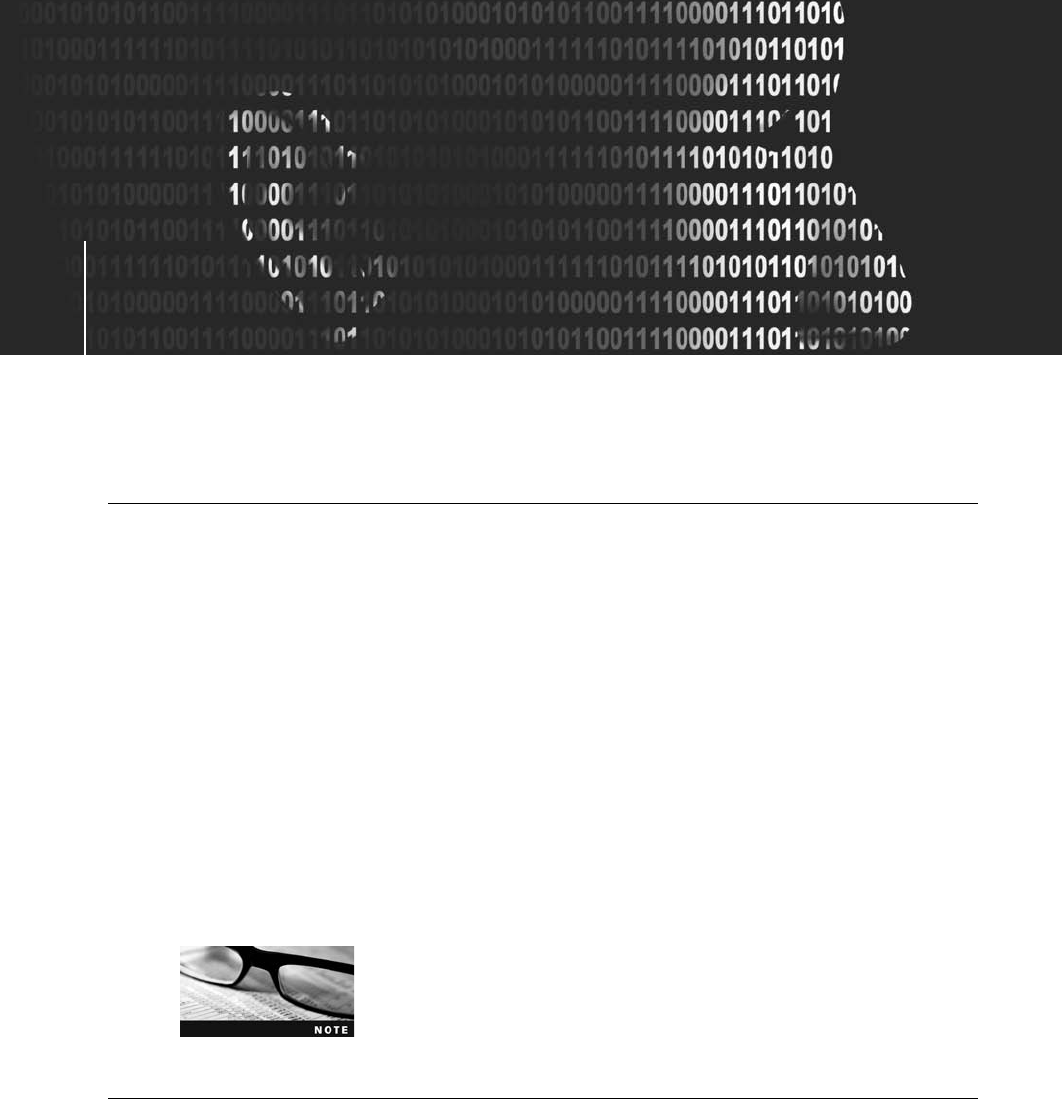
Appendix
Appendix C
Computer Forensics Lab
Considerations
Computer Forensics Lab
Considerations
In Chapter 3, you learned what’s needed for a computer forensics lab. This appendix
addresses some additional considerations for planning and operating of a lab.
International Lab Certification
In addition to the American Society of Crime Laboratory Directors (ASCLD; www.ascld.
org), the International Organization of Standards (ISO) has requirements for standard pro-
cesses that transcend national boundaries. An organization can become ISO certified when it
has integrated processes to ensure that established requirements in products and services are
met consistently. Of special interest to computer forensics examiners are the following ISO
standards that can be applied to lab operation:
•ISO 9000: Quality management system in production environments
•ISO 9001: Quality management
•ISO 9069: Software quality model
•ISO 9241: Ergonomic requirements for office work with visual display
•ISO 17025: General requirements for competence of test and calibration laboratories
•ISO 27001: Information technology–Security techniques–Information security
management systems
For more information on ISO standards, visit www.iso.org,www.
ansi.org/standards_activities/iso_programs/overview.aspx?menuid=3,
and www.fasor.com/iso25.
Considering Office Ergonomics
Because computer investigations often require hours of processing drives for evidence, your
workspace should be as comfortable as possible to prevent repetitive-motion injuries and
other computer work–related injuries. Ergonomics is the study of designing equipment to
meet the human need for comfort and allow improved productivity and involves psychology,
613

anatomy, and physiology. Understanding psychology helps designers create equipment that
people can easily understand how to use. Ergonomic design also considers anatomy to make
sure the equipment correctly fits the person using it. Physiology helps determine how much
effort or energy the person using the equipment must expend.
To ensure an ergonomic workspace, review the following questions when arranging your
workspace and selecting lab furniture:
•Desk or workstation table—Is the desk placed at the correct height for you? Do you
need a chair that’s lower or higher than normal to make the desktop easy to reach
and comfortable to use? Are your wrists straight when sitting? Is this position com-
fortable? Are the heels of your hands in a comfortable position? Do they exert too
much pressure on the desktop? Do you need a keyboard or mouse pad?
•Chair—Can your chair’s height be adjusted? Is the back of the chair too long or too
short? Is the seat portion too long or too short for your thighs? Are the seat and back
padded enough to be comfortable? Can you sit up straight when viewing the com-
puter monitor? Are your elbows in a comfortable position while working? How do
your shoulders and back feel while sitting and working at the workstation? Is your
head facing the computer’s monitor, or do you have to turn your head because you
can’t position the chair in front of the monitor?
•Workbench—Is the workbench for your lab facility at the correct height when you’re
standing in front of it? Can you reach the back of the bench easily without having to
stand on a stool?
Besides furniture, consider the ergonomics of your keyboard and mouse. These two items
probably contribute to more repetitive-motion injuries than any other devices because they
were designed for moderate but not extensive use. Using the keyboard for several hours at a
time can be painful and cause physical problems. Make sure your wrists are straight when
you’re working with a keyboard or mouse, even if these items are ergonomically designed.
If you work with computers for hours in one position, you’ll injure yourself. No matter how
well the furniture, keyboard, or mouse is designed, always take breaks to stretch and rest
your body.
Considering Environmental Conditions
Your lab’s ventilation and temperature also contribute to your comfort and productivity.
Although a typical desktop computer uses standard household electricity, computers get
warm as they run. Unless you invest in a liquid-cooled computer case for your forensic work-
station, a standard desktop computer generates heat. The more workstations you’re running,
the hotter your lab, so the room needs adequate air conditioning and ventilation. Consult
with your building’s facility coordinator to determine whether the room can be upgraded to
handle your current and expected computing needs.
Use the following checklist of heating, ventilation, and air-conditioning (HVAC) system ques-
tions when planning your computer forensics laboratory:
•How large is the room, and how much air moves through it per minute?
•Can the room handle the increased heat that workstations generate?
614 Appendix C
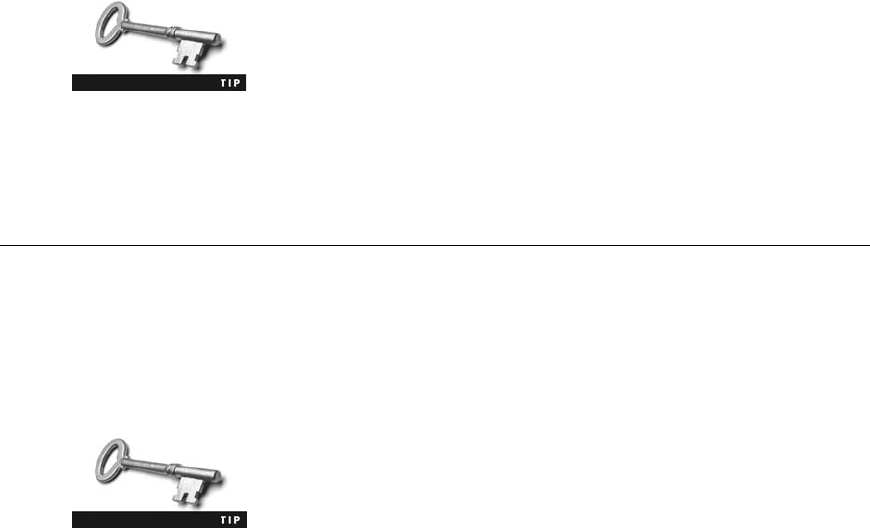
•How many workstations will be placed in this room? What’s the maximum number
of workstations the room can handle?
•Can the room handle the heat output from a small RAID server?
Lighting
Lighting is often an overlooked environmental issue in computer forensics labs. Most offices
have too many lights at the wrong illumination, which can cause headaches and eyestrain.
Several vendors offer natural or full-spectrum lighting, which is less fatiguing than standard
incandescent or fluorescent lights, although it doesn’t have any health benefits.
In 1986, the Food and Drug Administration (FDA) issued a Health
Fraud Notice about “false and misleading”claims and “gross decep-
tions”by light bulb and lamp manufacturers on the benefits of full-
spectrum lighting (FDA Enforcement Report: Health Fraud Notice,
1986, WL 59812).
If the lighting in your lab is a problem, consult with facility management and find out what
products can best meet your needs. For additional information on dealing with eyestrain, see
www.apple.com/about/ergonomics/vision.html.
Considering Structural Design Factors
The physical construction of your computer forensics lab is another factor to consider. Your
lab should be a safe, secure, lockable room. Processing a drive or creating an image can take
anywhere from a few hours to several days or weeks. When you must leave evidence unat-
tended overnight, you need a secure location—a room that no unauthorized people can
access without your control.
The National Industrial Security Program Operating Manual (NISPOM),
Chapter 5, Section 8, page 1, “Construction Requirements,”gives an
overview of how to build a secure lab. See http://nsi.org/Library/Govt/
Nispom.html for details.
To ensure physical security, examine the facility’s hardware, walls, ceiling, floors, and win-
dows. Make sure only heavy-duty building material has been used in the construction. All
hardware, such as door hinges on the outside of the lab, should be peened, pinned, brazed,
or spot-welded to prevent removal.
Walls can be constructed of plaster, gypsum wallboard, metal panels, hardboard, wood, ply-
wood, glass, wire mesh, expanded metal, or other materials offering resistance to and evi-
dence of unauthorized entry. If you use insert panels, you need to install material that can
reveal evidence of an attempt to gain entry.
Ceilings, like walls, can be constructed of plaster, gypsum wallboard, acoustic ceiling panels,
hardboard, wood, plywood, ceiling tile, or other material that offers some sort of resistance
and makes detection possible if access is attempted. False or drop ceilings in which the walls
don’t extend to the true ceiling because of hanging ceiling tile must be reinforced with
wire mesh or 18-gauge expanded metal that extends from the top of the false wall to the
Considering Structural Design Factors 615

true ceiling. This material must overlap adjoining walls and should provide resistance so that
attempted access can be detected.
If you have raised floors, which are common in data centers, look for large openings in the perim-
eterwalls.Ifyoufindany,usethesametypesofmaterial described for ceilings to make sure the
floor provides resistance and shows evidence of someone attempting to access the lab.
Avoid windows on the lab exterior. If you’re assigned a room with exterior windows, install
additional material, such as wire mesh, on the inside to improve security. If your lab must be
placed on an exterior wall, request an upper floor, not a ground floor. Also, make sure com-
puter monitors face away from windows to prevent unauthorized people from being able to
see what you’re working on.
Doors can be wood (solid core) or metal and shouldn’t have windows. If the door does have
a window, it should have wire mesh in the glass for resistance so that attempted entries can
be detected. The door’s locking device should have a heavy-duty, built-in combination device
or a high-quality key-locking doorknob. If you’re using a key-locking doorknob, only author-
ized personnel should have a copy of the key.
Depending on your lab’s location, you might need to install intrusion
detection systems and fire alarms. Consult and contract with a
bonded alarm company.
Determining Electrical Needs
You need enough electrical power to run workstations and other equipment; 15- and 20-amp
service is preferred for electrical outlets. In addition, you should have enough electrical out-
lets spaced throughout the lab for easy access, eliminating the need for extension cords or
electrical plug strips, which are potential fire hazards.
If you have adequate electrical power for your operation, power fluctuations aren’t usually a
problem unless you’re in an area with poor electrical service. Most computers are fairly toler-
ant of power fluctuations, although they do cause electrical wear and tear on computer com-
ponents. However, all electrical devices eventually fail, usually because of accumulated
electrical voltage spikes. If your lab equipment exhibits unexplained failures, consult with
your facilities manager to check for problems in electrical power.
In addition, uninterruptible power supply (UPS) units must be connected to all forensic work-
stations to reduce electrical problems. If a power failure occurs, a UPS unit enables you to
continue working until you can shut down your computer safely. Most UPS units also block
or filter electrical fluctuations, which helps minimize computer component problems that
might corrupt and destroy evidence stored on sensitive magnetic media.
Planning for Communications
When you’re planning voice and data communications, note that each examiner needs a tele-
phone. Unless you’re working in a TEMPEST environment, which has special voice and data
access requirements, you can install a multiline Integrated Services Digital Network (ISDN)
phone system in the lab. ISDN is the easiest way for lab personnel to handle incoming calls.
616 Appendix C

You also need dial-up or broadband Internet access. Computer forensics software vendors
often provide updates and patches on their Web sites, and you need to be able to download
them. You also need Internet access to conduct research on evidence you find and to consult
with other forensics professionals. However, don’t keep your workstation connected to the
Internet while conducting your analysis unless it’s absolutely required. Internet connections
can compromise your system’s security, even with a firewall installed.
Setting up a local area network (LAN) for workstations in a lab enables you to transfer data
to other examiners easily and makes operations run more smoothly. For example, you can
share a RAID file server and printers on a LAN. This setup is especially useful when you
have specialty printers connected to a print server. Using a central RAID server also saves
time when you’re copying large files, such as image files.
If your organization is part of a wide area network (WAN), consider having a separate com-
puter used only to connect to the WAN to protect the security of your forensic workstations.
By keeping your forensic workstations physically separate from the WAN, you eliminate any
intentional or unintentional access to your evidence or work product. For example, although
workstations on a WAN can receive notices to upgrade software, doing so while your foren-
sic workstation is connected to the WAN can corrupt evidence. Isolating systems prevents
this corruption.
Installing Fire-Suppression Systems
Any electrical device can cause a fire, although it’s not common with computers. However,
an electrical short in a computer might destroy a cable. If the power on a low-voltage cable
is high enough, it could ignite other combustible items nearby. Computers can also cause
fires if a hard disk’s servo-voice coil actuators freeze because of damage to the drive. When
this happens, the head assembly can’t move. The disk’s circuit card then applies more electri-
cal power to actuators to try to move the head assembly, which passes too much power
through the disk. Disk components can handle only so much power before they fail and
overload the cables connecting the drive to the computer. When too much power is applied
to these low-voltage cables, especially ribbon cables, sparks can fly, causing a fire.
Most offices are equipped with fire sprinkler systems and dry chemical fire extinguishers (B
rated). For most forensics lab operations, these fire-suppression systems work well, and no
additional protection is required. However, if your lab facility has raised floors, you might
need to install a dry chemical fire-suppression system. If you have any concerns, contact
your facility coordinator or the local fire marshal. For additional information on best prac-
tices for fire extinguishers, see www.fire-extinguisher101.com/fireprotectionproduct.html.
For information on computer room fire-suppression systems, see www.fssa.net.
Installing Fire-Suppression Systems 617
This page intentionally left blank
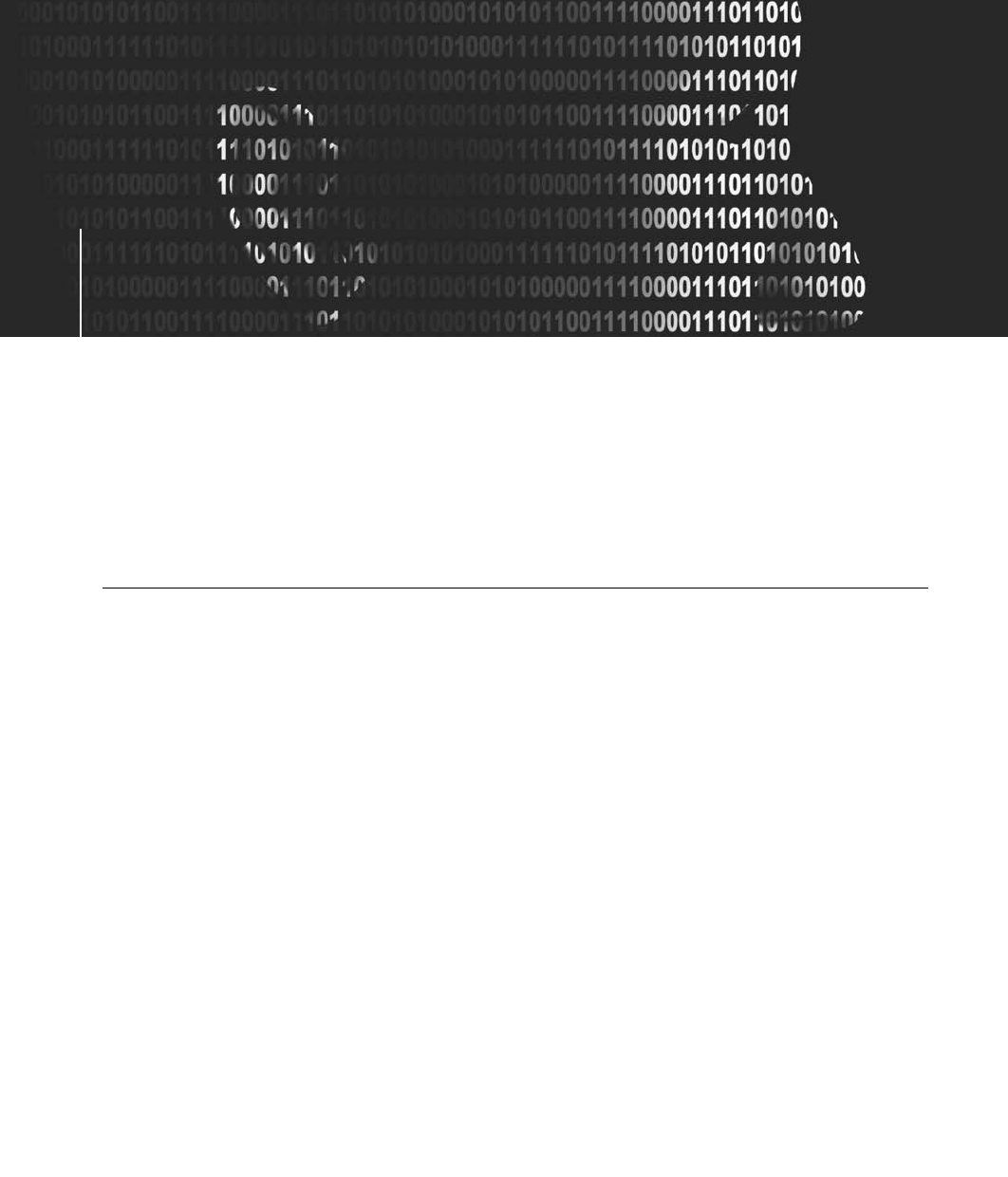
Appendix
Appendix D
DOS File System and
Forensics Tools
DOS File System and
Forensics Tools
Many computer forensics tools have migrated to a Windows GUI environment. Before
Windows NT, however, computer forensics examinations were conducted with tools that
worked in MS-DOS. Mastering these tools can give you a unique understanding of how
newer, more advanced tools work. In addition, some DOS tools, such as DriveSpy, enable
you to perform tasks that you can’t perform as easily with recent GUI tools. Learning about
these tools is also important because you’ll likely run across legacy systems in investigations.
This appendix is an overview of the FAT file system used in DOS and some commercial
MS-DOS data acquisition and analysis tools designed for FAT.
Overview of FAT Directory Structures
When Microsoft created the MS-DOS operating system, data was stored on floppy disks. Floppy
disks have a limited maximum size, so the addressable storage space is small compared to modern
hard disks. All floppy disks for Microsoft OSs use the FAT12 file system. (FAT file systems are
explained in more detail in Chapter 6.) Because of the limited disk and memory space on older
computers, Microsoft engineered FAT12 so that directory names could be only one to eight
characters. Filenames could be up to eight characters, and file extensions could be zero to three
characters. This naming schemeisoftencalledthe“8.3 naming convention.”The characters in file
extensions identify the file type, such as .doc for a Word document or .xls for an Excel spreadsheet.
When larger drives were developed, Microsoft reengineered FAT and created FAT16, which
allows up to 2 GB of addressable storage space for drive partitions. With further advances
in disk technologies, Microsoft created FAT32, which can access up to 2 terabytes (TB) or
more of storage space. In MS-DOS 6.22, the same directory and filename conventions from
FAT12 were carried over to FAT16. In Windows 95 and later, FAT32 maintains the eight-
character maximum for filenames and three-character limit for file extensions.
When larger filenames than FAT12 and FAT16 allowed were needed, Microsoft developed
Virtual FAT (VFAT). VFAT provides two filenames for every file: a long filename in what
looks like Unicode format, displayed in a hexadecimal editor with null (00) values between
each character, and a short filename that uses eight-character filenames and three-character
extensions. The purpose of having both filenames is backward compatibility with older Micro-
soft OSs and file systems. For example, Figure D-1 shows four files, one with a long filename
(Market_Plan-31.txt) and three with short filenames. When you view Market_Plan-31.txt in
MS-DOS with the Dir command, you see its name converted to the short filename:
Market~1.txt (see Figure D-2).
619
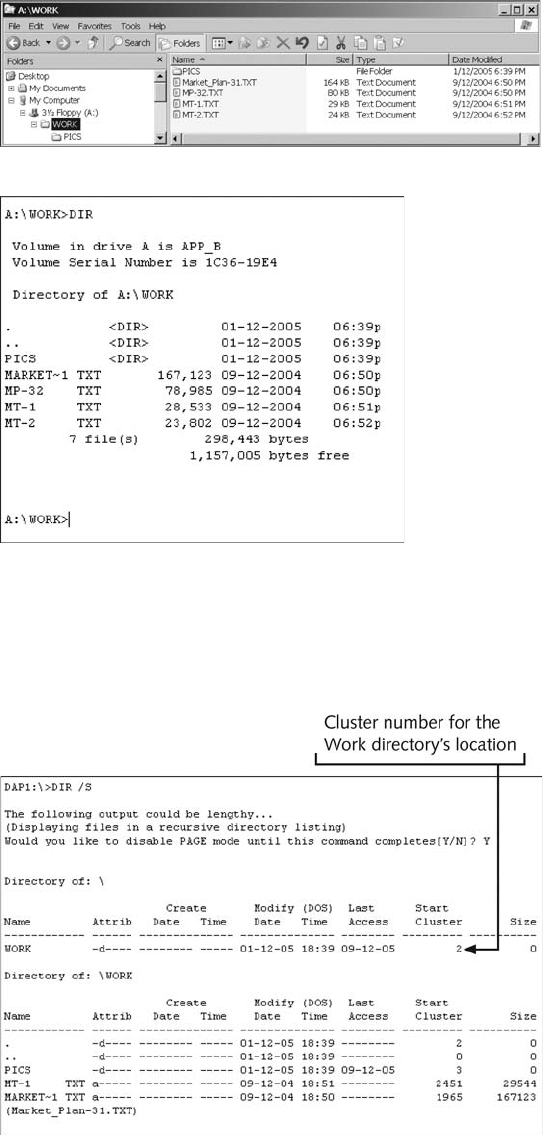
You can view and examine directory contents with many different tools, but only DriveSpy, a
command-line utility, is designed to run in DOS. Using DriveSpy to examine a directory struc-
ture requires locating the directory’s cluster position first. Continuing with the previous example,
you locate the cluster number for the Work directory with the Dir command (see Figure D-3).
Figure D-1 Viewing filenaming in Windows Explorer
Figure D-2 Viewing filenaming in MS-DOS with the Dir command
Figure D-3 Finding the Work directory’s cluster number
620 Appendix D
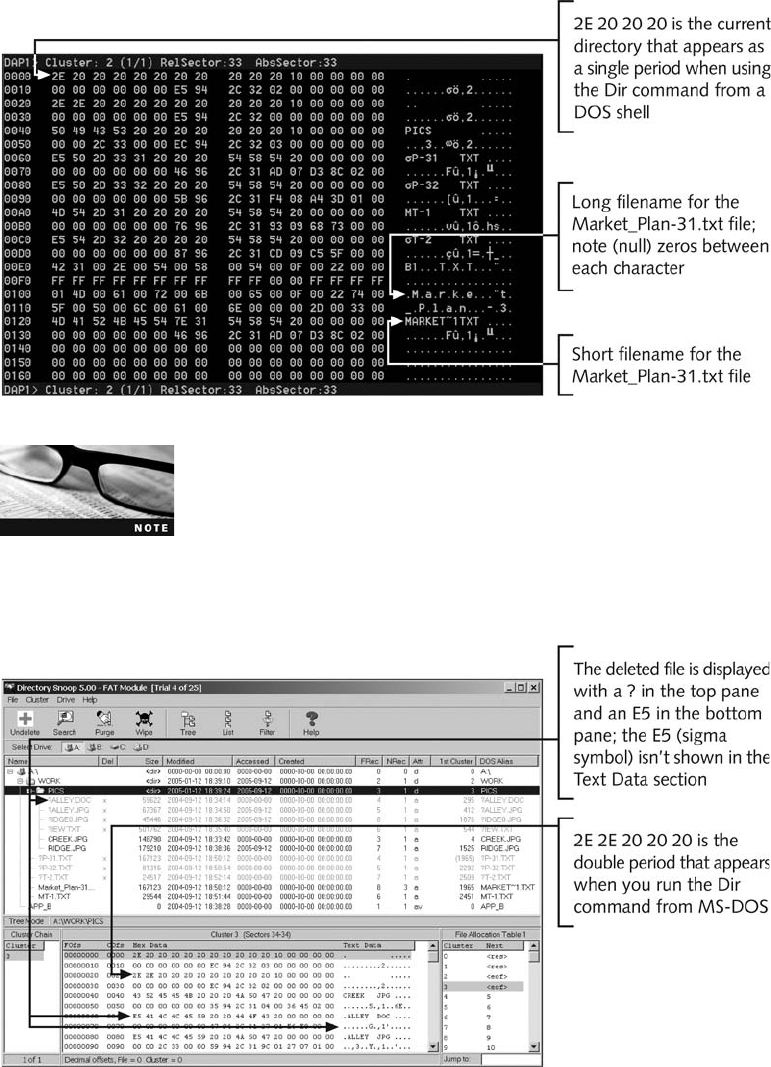
Next, to display information listed in the directory, use the Cluster command. Note that the
cluster number for the Work directory is 2 in Figure D-3. To view this cluster’s content, type
Cluster 2 and press Enter (see Figure D-4).
For more information on using these commands, refer to “Quick
References for DriveSpy”later in this appendix.
Another useful tool that can run in Windows is the shareware Directory Snoop from Briggs Soft-
works (www.briggsoft.com). Directory Snoop is a convenient GUI tool for inspecting and recovering
deleted data from disks. Figure D-5 shows an example of using Directory Snoop for FAT partitions.
Figure D-5 Using Directory Snoop
Figure D-4 Viewing the directory cluster content
Overview of FAT Directory Structures 621
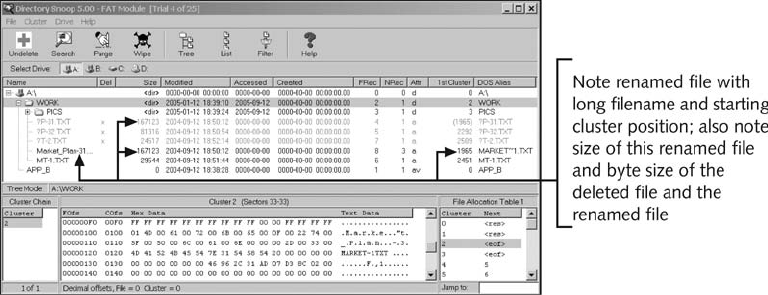
Note that no long filenames are listed in the bottom pane, which indicates that MS-DOS
6.22 or earlier was used to format the floppy disk and write data to it.
FAT directories contain specific information about the files stored in them. All FAT direc-
tories start with a hexadecimal 2E followed by several hexadecimal 20 values. A hexadecimal
2E converts to the ASCII value for a period, and a hexadecimal 20 represents a space. The
following information is listed for all files in a directory:
•Long filename for Windows 95 or later FAT disks
•Short filename (8.3 naming convention)
•Attributes assigned to the file
•Case and creation time in milliseconds
•Creation time of the file
•Creation date of the file
•Last access date of the file
•Starting cluster high-word for FAT32 file systems
•Modified timestamp
•Modified date stamp
•Starting cluster of the file (assigned by FAT when all links to the file are listed)
•File size
When a file is deleted in a FAT directory, a hexadecimal E5 is inserted as the filename’s first
character (see callout in Figure D-5). If the file is renamed, an entry with the new filename is
created, and the old filename is marked as deleted with the E5 value, just as though the file
had been deleted. These entries aren’t usually deleted from the directory. Figure D-6 shows a
renamed file in a directory on a FAT12 drive.
You can also reverse-engineer the starting cluster position and file size. These values are listed
in hexadecimal format in the directory. To convert hexadecimal values to decimal, use the
Windows scientific calculator:
Figure D-6 Using Directory Snoop with a FAT12 drive
622 Appendix D
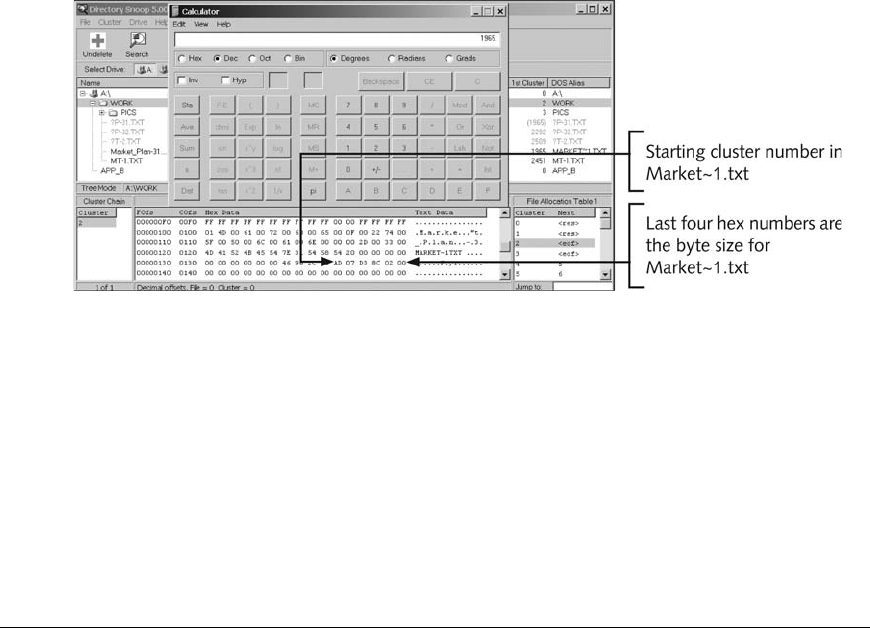
1. In Windows, click Start, point to All Programs, point to Accessories, and click
Calculator.
2. Click View,Scientific from the Calculator menu.
3. In the Scientific Calculator window, click the Hex option button.
4. Using the keyboard or number buttons in this window, enter the hexadecimal value
you want to convert, and then click the Dec option button.
As shown in Figure D-7, the last four hexadecimal numbers are the byte size for the
Market~1.txt file. When converting these numbers from hex to decimal, you read them from
right to left: 00 02 8C D3, in this example. What’s displayed with the Dir command or in
Windows Explorer might be slightly smaller than what’s converted. Figure D-7 also shows
Market~1.txt’s starting cluster number in hex. To convert these numbers to decimal, you
enter them from right to left, too: 07 AD.
Note the decimal value 1965 that’s been entered in the scientific calculator in Figure D-7. In
FAT directory entries, the file’s starting cluster position is at offset 1A hexadecimal or 26 dec-
imal from the first position where the filename is displayed. Remember, the first position
where the filename appears has the starting value of 0. The file’s byte size is located starting
at offset 1C hexadecimal or 28 decimal. These values are read from right to left.
In computer forensics investigations, often you need to determine the size of a file that has
been deleted and overwritten by a newer file. This information can give you clues about cop-
ies of the deleted file on other disks.
Sample DOS Scripts
When you’re performing repetitive tasks in DOS, building scripts (called “batch programs”)
to automate these tasks is helpful and can help you avoid data entry mistakes. This section
covers two useful batch program examples with the Goto, For…In…Do, and Choice
commands.
Figure D-7 Converting from hexadecimal to decimal
Sample DOS Scripts 623
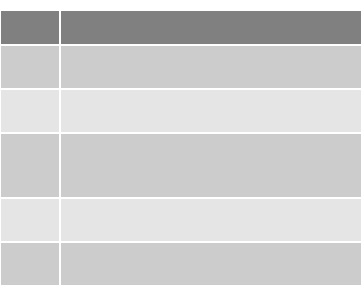
Goto is a simple branching command that instructs the batch program to jump to a defined
location specified by a unique name preceded with a colon, as in this example:
:go_loop
echo sample goto loop
goto go_loop
A loop structure repeats commands until a specified condition is met. The preceding
Go_Loop command runs indefinitely because it doesn’t specify a condition that stops the
loop. To specify a condition, you can use the If command to test three possible conditions:
Errorlevel, the value of two strings to see whether they are equal, and whether a file exists.
The If Errorlevel command has five numeric error codes. The following commands return the
error codes explained in Table D-1: Backup, Diskcomp, Diskcopy, Format, Graftable, Keyb,
Replace, Restore, and Xcopy.
The following code is an example of how to use Errorlevel in a batch file with Xcopy, used
to copy files and any subfolders to a specified location:
xcopy c:\temp a:\
iferrorlevel 1 goto go_error
Other code skipped when the above error is encountered.
:go_error
echo Command failed! Check for floppy in drive A
The following code uses Errorlevel with the Exist command. You use this command in the
format If Exist Filename to verify whether Filename exists. If it does, the next command or
function on the same line is performed. If Filename doesn’t exist, the command on the same
line is skipped, and the command on the next line is performed.
cd \mydocu~1
if exist text.doc goto go_del
Other code skipped when the above error is encountered.
:go_del
del text.doc
Table D-1 Error codes
Code Result
0 Indicates a successful operation
1 Error of a read or write operation
2 The user initiated Ctrl+C (a common
method to interrupt a command)
3 Fatal termination of read or write
4 Error during initialization
624 Appendix D

In MS-DOS, you can also compare strings. The following example shows how to use the If
command to compare two values and then branch to another command:
rem test_if.bat
if "%1"=="" goto err_msg
if %1==copyfile goto go_copy
if %1==bye goto end
:err_msg
echo You need to enter something!
echo Run this batch file again!
goto :end
:go_copy
copy c:\temp\text.doc a:
:end
exit
To run this batch file, be sure to enter a matching parameter, as in the following code:
test_if copyfile
or
test_if bye
This example shows that if the user enters no parameters, which MS-DOS interprets as a null
value, DOS tells the user to run the file again with the correct input. It stops running the file
with the Exit command and returns to the MS-DOS prompt.
MS-DOS parameters are case-sensitive. If you use all uppercase char-
acters in a batch file, for example, you must type uppercase letters
when you enter the parameters.
The For…In…Do command is used to define a group of variables and process those vari-
ables to perform a task. A parameter can also be passed to refine the batch file. A double
percent sign with a single letter (%%A) defines a variable in MS-DOS batch files, as in the
following example:
rem cpfloppy.bat
for %%a in (A: a: B: b:) do if "%%A"=="%1"goto cp_file
echo You forgot to specify which floppy drive to use.
echo Remember the floppy drive is either A: or B:
goto end
:cp_file
echo You have selected the %1 drive.
copy c:\temp\text.doc a:
:end
With the For command, a batch file repeats a command or function until the correct value is
entered. In the preceding example, the For %%A command branches to the Do If statement
if the user types the correct floppy drive letter. The allowed values for this example are a, A,
b, and B. Use the Choice command if you want to build a batch file to accept input after the
file has started running. This command limits you to the options you’ve listed in the batch
file and doesn’t pass a parameter. This command also uses the Errorlevel command, although
Sample DOS Scripts 625
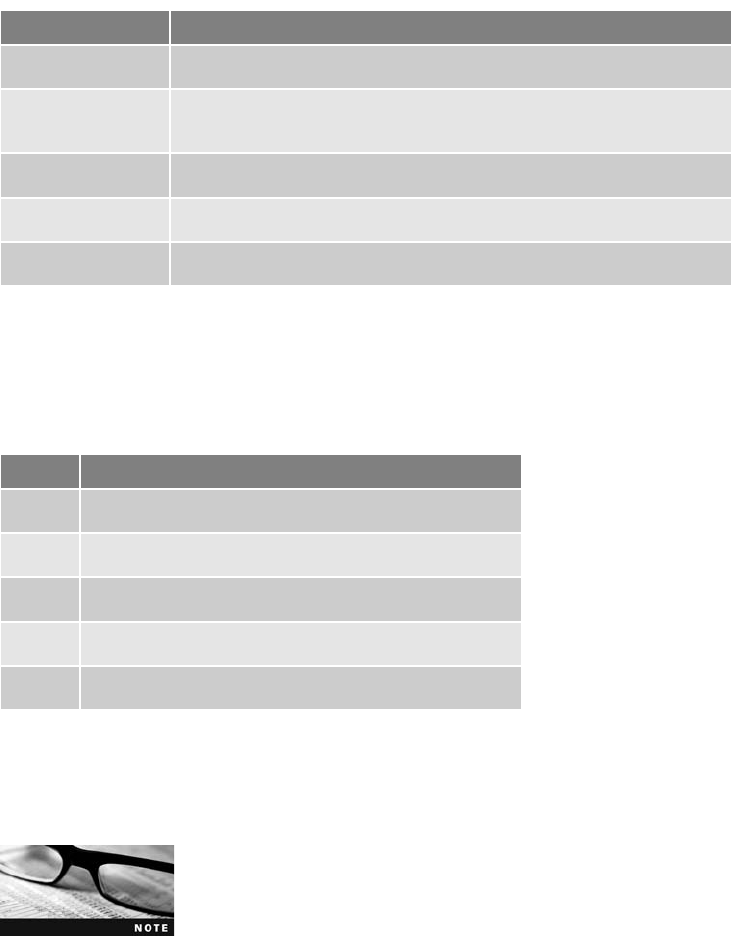
not like the other previously listed DOS commands. In the steps that follow, you create a
batch file that uses these options to format a floppy disk. The Choice command can branch
to up to 255 different labels defined in its key switch value. This is the syntax of the Choice
command:
choice /C:key /N /S /T:choice,seconds prompt
Table D-2 defines each switch and option for the Choice command.
The Errorlevel command has five basic responses from 0 to 4, as shown previously in
Table D-1. Used with the Choice command, Errorlevel responds with exit codes, defined
inTableD-3,toallowyoutobranchtoaspecificlabel.
The Choice command is an external MS-DOS command. Windows 9x stores the command
in the Windows\Command folder; MS-DOS 6.22 stores it in the DOS directory. To build a
batch file on a floppy disk, you must copy the Choice command to the disk along with the
batch file. To use the Choice command in a batch file, follow these steps:
Before beginning this activity, create a work folder for this appendix,
such as Work\AppD.
Table D-2 Switches and options for the Choice command
Switch or option Function
/C:key Defines the keys, or labels, displayed at the Choice prompt
/N Suppresses key list and question mark, which are normally displayed by
the DOS prompt
/S Makes the input at the Choice prompt case sensitive
/T:choice, seconds Provides a delay in seconds for any previously defined /C:key value
prompt Defines choices for the user
Table D-3 Errorlevel codes for the Choice command
Code Results
0 Terminated by user pressing Ctrl+C or Ctrl+Break
1 First key parameter is selected with the /C:key switch
2 Second key parameter is selected with the /C:key switch
3–254 nth key parameter is selected with the /C:key switch
255 Error parameter is selected with the /C:key switch
626 Appendix D
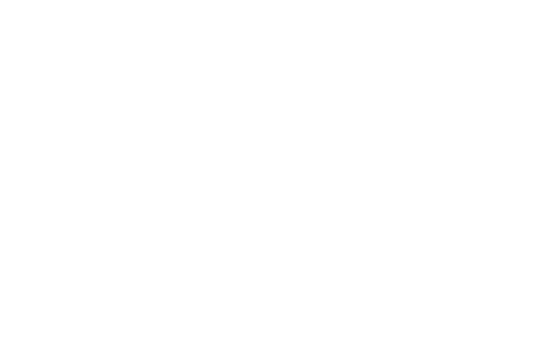
1. On a Windows 98 computer, start Notepad, and in a new text document, type the
following code:
@echo off
cls
echo.
echo *** Floppy Disk Format Batch Job ***
echo.
echo Choose the drive containing the disk you want to format.
echo.
echo Floppy disk drives available:
echo.
echo "A:"
echo "B:"
echo.
echo Select drive and type of format:
echo.
echo Option Drive & Format
echo ------ -----------------
echo A A: Quick Format
echo B A: Unconditional Format
echo C A: Quick Format with System Files
echo D B: Quick Format
echo E B: Unconditional Format
echo F B: Quick Format with System Files
choice /c:ABCDEF "Choose drive and format option"
if errorlevel 255 goto Error
if errorlevel 6 goto F_for
if errorlevel 5 goto E_for
if errorlevel 4 goto D_for
if errorlevel 3 goto C_for
if errorlevel 2 goto B_for
if errorlevel 1 goto A_for
:Error
echo.
echo Run this batch file again,
echo but next time,
echo make a different selection.
echo.
goto end
:F_for
echo.
echo "B: Quick format with system files."
format b: /q /s
echo.
goto end
:E_for
rem "B: Unconditional format."
format b: /u
goto end
Sample DOS Scripts 627

:D_for
echo "B: Quick format."
format b: /q
goto end
:C_for
echo "A: Quick format with system files."
format a: /q
goto end
:B_for
echo "A: Unconditional format."
format a: /u
goto end
:A_for
echo "A: Quick format."
pdblock 0
:end
2. Save the file as MyChoice.bat in your work folder, and exit Notepad.
3. Open a command prompt window. Using the cd command, navigate to your work
folder.
4. Type MyChoice.bat and press Enter.
The batch file displays commands on the screen that you can use to
format the disk in the A or B drive in a variety of formats—quick,
unconditional, or quick with system files.
5. In drive A or B, insert a floppy disk containing files you no longer need. Then type c
or f, depending on the floppy drive you’re using. Your choice is confirmed, and the
floppy disk is formatted.
6. When the formatting is finished, close the command prompt window.
For more information on batch programming, see the “MS-DOS
Reference Books”section in Appendix B.
Setting Up Your Workstation for Computer Forensics
Before using DOS forensics tools, you need to configure a workstation to boot to MS-DOS. This
section explains how to set up a workstation so that a Windows 98 OS can boot to DOS.
It’s assumed you have a full-featured DOS forensics tool from Digital
Intelligence DriveSpy and Image (see www.digitalintelligence.com). If
not, read along to see how to configure a DOS forensic workstation.
628 Appendix D
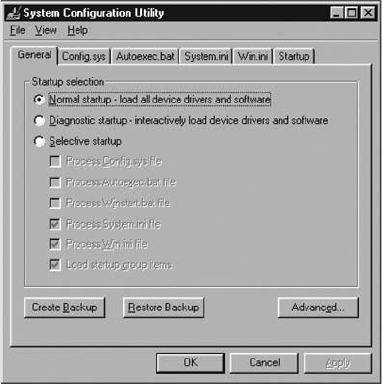
The C drive (root directory) in Windows 98 contains a system file named Msdos.sys. Its
properties are usually set to Hidden and Read-only so that it can’t be changed inadvertently.
You can add two commands to this file so that it displays the Windows Startup menu, also
called the Startup Boot menu. To add commands to the Msdos.sys file, follow these steps:
1. Start Windows 98, if necessary. Click Start,Run,typemsconfig in the Open text
box, and then click OK to open the System Configuration Utility dialog box (see
Figure D-8).
2. In the General tab, you select startup settings. Configuring the Startup menu is an
advanced setting, so click the Advanced button to open the Advanced Troubleshoot-
ing Settings dialog box (see Figure D-9).
3. Click the Enable Startup Menu check box so that Windows displays the Startup menu
when you start the computer.
4. Click OK twice to close the Advanced Troubleshooting Settings dialog box and Sys-
tem Configuration Utility dialog box. Windows modifies the Msdos.sys file by turning
on the Boot Menu switch.
5. If you’re prompted to restart so that changes can take effect, click Yes. Because the
Startup menu has been enabled, verify that 1. Normal is selected for the boot option,
and press Enter.
Figure D-8 The System Configuration Utility dialog box
Sample DOS Scripts 629
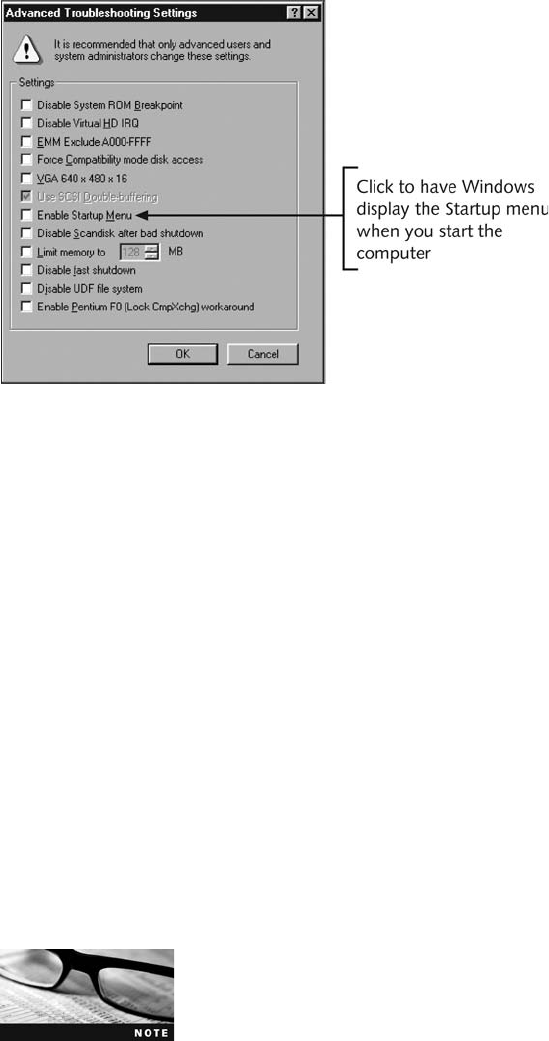
Now you can open the Msdos.sys file, examine its settings, and add a command to the file to
extend how long the Startup menu is displayed before it closes and Windows starts as usual.
Before you can modify the Msdos.sys file, you must change its Read-only and Hidden prop-
erties. Follow these steps:
1. If necessary, change the Windows view setting to show hidden files. To do this, open
My Computer, and then click View,Folder Options from the menu. In the Folder
Options dialog box, click the View tab. Under the Hidden files folder, click the Show
all files option button, and then click OK.
2. In the My Computer window, navigate to the root drive on your hard disk, which is
usually C. (If the drive where Windows is installed has a different drive letter, use it
instead of C.) Right-click Msdos.sys and click Properties to open the Msdos.sys Prop-
erties dialog box.
3. In the Attributes section, click to clear the Read-only and Hidden check boxes, and
then click OK.
4. Start Notepad, and then click File,Open from the menu. In the Open dialog box,
navigate to the root drive, click All Files (*.*), if necessary, in the Files of type list
box, and then double-click Msdos.sys. The Msdos.sys file opens in Notepad.
The BootMenu command is set to 1, which means it’s enabled. A
setting of 0 means it’s disabled. (You might need to scroll to see the
BootMenu command in this window.) If the Msdos.sys file contains a
BootMenuDelay command, it’s set to 5 seconds by default.
5. If the Msdos.sys file doesn’t include a BootMenuDelay line, press Enter at the end of
the file to add a new line, and then type BootMenuDelay=59, as shown in Figure D-10.
If the file does have a BootMenuDelay line, extend the amount of time the Startup
Figure D-9 The Advanced Troubleshooting Settings dialog box
630 Appendix D
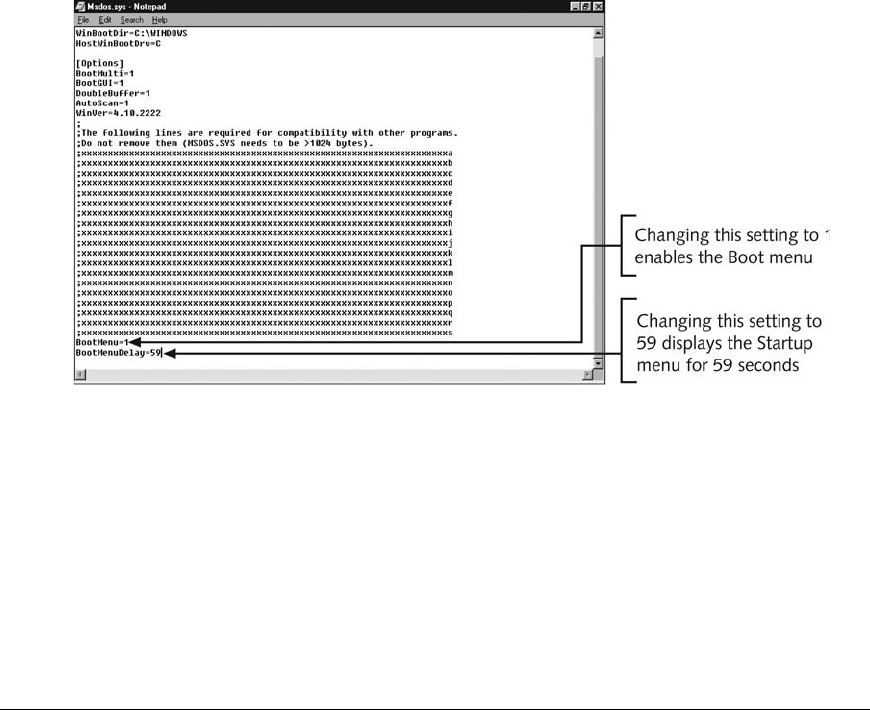
menu is displayed by changing the setting to 59, which is the maximum setting for dis-
playing the Startup menu.
6. Click File,Save from the menu, and then exit Notepad.
7. Next, you need to restart your computer with the Normal boot option. If you’re
working in a computer lab, check with your instructor or technical support person to
make sure you have permission to restart your computer. Click Start,Shut Down,
Restart,OK.
8. Install your DOS forensics tool, such as DriveSpy and Image, on your computer.
Creating Forensic Boot Media
Your goal in a computer forensics examination is to not alter the original data, so you
should never examine the original evidence drive, if possible. In this section, you make a
boot floppy disk to serve as your forensic boot media. Whenever a computer starts, it
accesses files on the hard drive, even if the computer boots from a floppy disk containing
system files. When the boot process accesses files on the hard drive, it changes their date
stamps and timestamps, which can jeopardize an investigation, especially if you’re trying
to determine when the computer was last used. Booting the computer without a specially
configured floppy disk destroys information important to an investigation. Windows 9x
can also alter other files, especially if DriveSpace is used on a FAT16 drive. The boot
floppy disk you create is configured so that the boot process doesn’t alter any files on the
hard drive when the computer starts, thus preserving the suspect’s drive. Having access to
a software or hardware write-blocker for the suspect’s drive is always a good precaution.
Assembling Tools for a Forensic Boot Floppy Disk
The steps in this section describe how to make a boot floppy disk. Many CD/DVD burner
programs can create a bootable CD/DVD. These burner programs typically require a
Figure D-10 The modified Msdos.sys file after enabling the BootMenu command
Creating Forensic Boot Media 631
bootable floppy disk that’s read by the burner program copied to the CD/DVD. If your CD/
DVD burner program requires a bootable floppy, use this procedure. To make a boot floppy
disk for forensics acquisitions, you need the following items:
•A disk editor, such as WinHex (the demo version doesn’t work for this procedure) or
Hex Workshop
•A floppy disk containing files you no longer need
•MS-DOS operating system, such as MS-DOS 6.22, Windows 95B (OSR2), or
Windows 98 (not Windows XP, 2000, Me, or NT)
•A computer that can boot to a true MS-DOS level (one of the OSs listed previously)
•A DOS forensics acquisition tool, such as Replica, DriveSpy, EnCase, or SafeBack
•A write-blocking hardware device to protect the evidence drive (recommended)
The first task is to make the floppy disk bootable from the MS-DOS prompt, meaning it con-
tains the system files needed to start the computer. The following steps use a Windows 98
computer. The process is similar in Windows 95.
1. Boot into DOS mode. Insert the floppy disk into the floppy drive, which is usually
drive A.
2. At the C:\> prompt, format the floppy disk by typing format a: /u /s, pressing Enter,
and then pressing Enter again when ready. When the system has finished formatting,
it prompts you for a volume name. Type Bootdisk and press Enter. When prompted
to format another disk, type n(for no) and press Enter.
3. At the DOS prompt, type attrib -r -h -s a:*.* and press Enter to remove the Read-only
and Hidden attributes for all files on the floppy disk.
4. Delete the Drvspace.bin file on the A drive by typing del a:\drvspace.bin and pressing
Enter.
To make the floppy disk bootable from Windows Explorer, follow these steps:
1. Boot into Windows 98. (Note: If your workstation’s BIOS is set to boot from the A
drive first, remember to remove the bootable floppy disk from the drive before you
start Windows.) Insert the floppy disk into your computer’s floppy drive.
2. Open Windows Explorer. Right-click the 3½"Floppy (A:) icon and click Format.
3. Click Full in the upper pane, and then click to select the Copy system files check box
in the lower pane. Click Start. When you’re done, change the file attributes by right-
clicking the files and clicking Properties. Click to clear the Hidden and Read-only
check boxes, and then click OK. Click Close in the Format Results dialog box and the
Format dialog box.
4. Right-click the Drvspace.bin file, click Delete, and then click Yes in the Confirm File
Delete message box.
After you create a bootable floppy disk, update the OS files to remove any reference to the
hard drive, which is usually the C drive. This step ensures that when you’re acquiring a
FAT16 or FAT32 evidence disk, your boot floppy disk doesn’t contaminate it. You need to
modify the Command.com and Io.sys files to make a forensic boot disk. The following steps
show you how to use Hex Workshop for this task. Hex Workshop should already be
installed on your computer before you perform these steps.
632 Appendix D
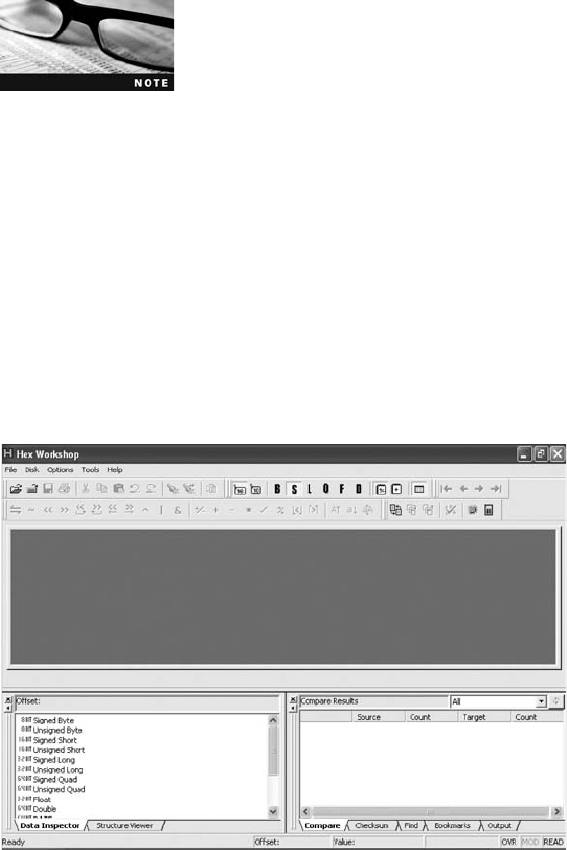
If you have updated Command.com and Io.sys correctly, there’sno
need for a hardware write-blocking device.
1. If necessary, boot into Windows. Insert the boot floppy disk you created in the previ-
ous set of steps into the floppy drive.
2. The changes from this point can be done in Windows 98 or in Windows 2000.
(Screenshots in these steps were taken in Windows 2000.) In Windows 2000, open
Windows Explorer, and click Tools,Folder Options from the menu. Click the View
tab, if necessary, and in the Advanced settings section, click Show Hidden files and
folders, and then click OK. In Windows 98, click View,Folder Options from the
Windows Explorer menu. Click the View tab. Under Hidden files, click the Show all
files option button (if necessary), and then click OK.
3. Start Hex Workshop. The opening window shown in Figure D-11 might differ slightly
from yours, depending on the version.
4. Click File,Open from the menu. In the Open dialog box, navigate to the A drive.
Click Command.com, and then click Open.
5. To replace references to the hard drive (drive C) in Command.com, start by clicking
Edit,Replace from the menu. In the Replace dialog box, click the Type list arrow in
the Replace section. A list of data you can replace is displayed. Click Text String.
6. In the Find text box, type c:\ or the letter of your primary hard drive. In the Replace
text box, type a:\ (see Figure D-12).
7. Click OK. The Replace dialog box opens, which you use to search for and replace the
specified text. Click the Replace All button, and then click OK.
Figure D-11 The opening window in Hex Workshop
Creating Forensic Boot Media 633
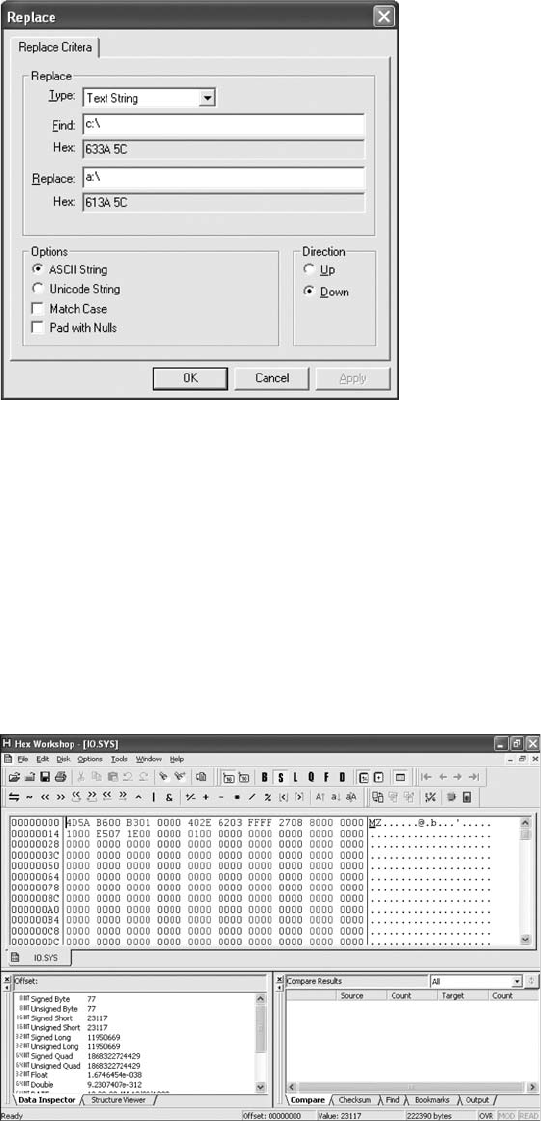
8. Click File,Save from the menu to save the changes you made to Command.com on
the floppy disk. If you’re prompted to make a backup of Command.com, click No.
In the following steps, you modify the Io.sys file to change all references to the C drive and
the DriveSpace utility. You don’t want to activate DriveSpace because it can corrupt data.
1. Click File,Open from the Hex Workshop menu. In the Open dialog box, navigate to
the A drive, and then click Io.sys. Click the Open button to open the file in Hex
Workshop (see Figure D-13).
Figure D-12 Specifying what text to replace in the Command.com file
Figure D-13 Io.sys open in Hex Workshop
634 Appendix D
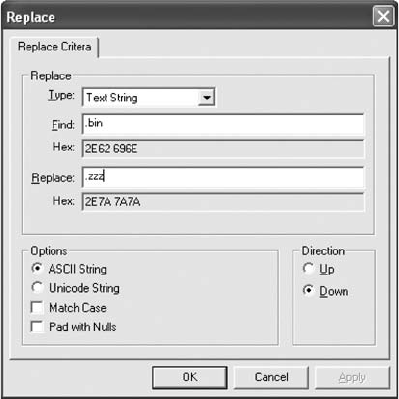
2. Click Edit,Replace from the menu. In the Replace dialog box, click the Type list
arrow, and then click Text String, if necessary. In the Find text box, type c:\. In the
Replace text box, type a:\, and then click OK.
3. In the Replace dialog box, click the Replace All button, and then click OK.
4. Click Edit,Replace from the menu. In the Find text box, delete the current text,
and then type .bin. In the Replace text box, type .zzz (see Figure D-14). Replacing
.bin with .zzz prevents Io.sys from referencing DriveSpace. Note that the .zzz
extension isn’t associated with any program; it’s used here simply to change .bin
to something else.
5. Click OK. In the Replace dialog box, click the Replace All button, and then click OK.
6. Click File,Save from the menu to save your changes to Io.sys on the floppy disk. If
you’re prompted to make a backup of Io.sys, click No.
7. Click File,Exit from the menu to close Hex Workshop. Restart your computer with
the forensic boot floppy disk to test it. Make sure your forensic boot floppy disk is
stored in a safe place.
You can use the floppy disk to boot a suspect’s computer without contaminating evidence on
the hard drive. Next, you add forensics software to the floppy disk so that you can use it to
acquire an evidence drive. The forensics software you add depends on the tools you have
available. In the following steps, you copy Digital Intelligence tools to the boot floppy disk:
1. Open a command prompt window, and navigate to the Tools folder in your work
folder.
2. Place your forensic boot floppy disk in the floppy drive. You need both DriveSpy and
Image on the boot disk.
3. At the command prompt, type copy *.* a: and press Enter.
Figure D-14 Replacing the file extension
Creating Forensic Boot Media 635
4. Verify that the files have been copied to the floppy disk by typing dir a: and pressing
Enter. Exit the command prompt window.
You should make a backup copy of this floppy disk. You can use the MS-DOS Diskcopy
command, or you can make an image with the Digital Intelligence Image utility. You need
your original forensic boot floppy disk and an extra blank floppy disk. To make a duplicate
disk with Diskcopy, follow these steps:
1. Insert the original forensic boot floppy disk in the floppy drive (for example, drive A).
2. Open a command prompt window. Type diskcopy a: a: /v and press Enter.
3. Follow the prompts to make the duplicate copy, inserting the blank formatted floppy
disk when requested.
4. To make an image of the disk with the Image utility, insert the original forensic boot
floppy disk in the floppy drive.
5. At the command prompt, navigate to the Tools folder in your work folder, which is
where you originally installed DriveSpy and Image.
6. With the forensic boot floppy disk in the drive, type image a: for_boot.dat and press
Enter.
7. When the command prompt is displayed, remove the forensic boot floppy disk and
place the blank disk in the drive.
8. Type image for_boot.dat a: and press Enter to transfer files to the new disk. You now
have a copy of the forensic boot floppy on a disk and on your hard drive.
Making an Image of a Floppy Disk in MS-DOS
One method of making a duplicate copy of your evidence floppy disk is to use the MS-DOS
command Diskcopy with the verification switch /v, which verifies that the data is copied cor-
rectly. This command copies one floppy disk to another floppy disk. Its only disadvantages
are that it doesn’t create a separate image file of the original floppy disk and doesn’t generate
a hash value. Use the Diskcopy command only if you have no other tools to preserve the
original data. The Digital Intelligence Image tool gives you a reliable backup of your floppy
disk evidence. It generates a verifiable hash value but doesn’t generate a hash value that’s
admissible in court as proof of nontampering.
To make an image of a floppy disk, retrieve the floppy disk from your secure evidence con-
tainer, and write the necessary information on your evidence custody form. Then perform
the following steps at the DOS prompt on your forensic workstation to make an image of a
floppy disk in MS-DOS:
1. Because the evidence floppy disk is the original storage medium, you must write-
protect it. Move the write-protect tab on the floppy disk to the open position. (When
working with multiple disks, be sure to specify, in your working notes, on which disks
you moved the write-protect tab. Some judges have required investigators to return
the evidence to the owner in exactly the same condition in which it was seized, which
includes correct repositioning of the write-protect tabs.)
2. If necessary, boot your computer to the MS-DOS prompt.
3. Insert the evidence floppy disk into the floppy drive. The original disk is your
source disk.
636 Appendix D
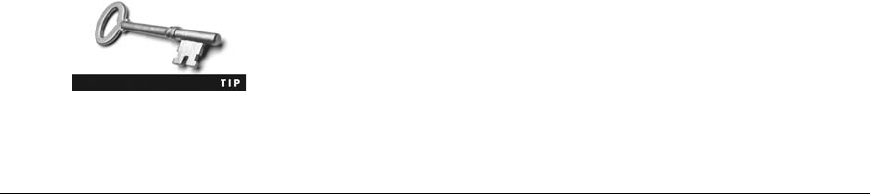
4. At the MS-DOS prompt, type diskcopy a: a: /v and press Enter. If you’re prompted to
insert the source disk, do so and press Enter.
5. After the disk is copied, you’re prompted to place a target disk in the floppy drive.
This is where you want to store a copy of the evidence disk. Remove the evidence disk
and insert a blank unformatted or formatted disk into the floppy drive. The software
overwrites everything automatically. Follow the onscreen instructions and proceed
with the data copy.
6. As data is copied to the target floppy disk, place the original floppy disk in your
secure evidence container. When prompted to create another duplicate of the disk,
type nfor no. When prompted to copy another disk, type nfor no.
7. Place a label on the working copy of the floppy disk, if necessary, and then write
Working copy #1 on the label.
Remember to maintain the chain of custody for evidence.aaaaaa
aaaaaaaaa
In a live investigation, you should place the original floppy disk in your secure evidence con-
tainer as the data is being copied to the target disk.
Using MS-DOS Acquisition Tools
In the past, tools for computing investigations were created for MS-DOS. Many of these
tools are still commercially available and are easy to use. Because they fit on a forensic boot
floppy disk, they require fewer resources to make an image of evidence data. Computer for-
ensics examiners should know how to use DOS tools, such as DriveSpy or Replica. This sec-
tion focuses on DriveSpy, and Replica is discussed later in this appendix.
DriveSpy has two types of commands for saving digital evidence from a source disk and writ-
ing to a target disk: data-preservation commands and data-manipulation commands. Each
type has special applications for acquiring and re-creating digital evidence. Before you learn
more about DriveSpy data-acquisition commands, you should understand how DriveSpy
refers to and accesses sector ranges.
Understanding How DriveSpy Accesses Sector Ranges
DriveSpy has two methods of accessing disk sectors. The first method defines the absolute
starting sector followed by a comma and the total number of sectors to read on a drive. For
example, if the starting sector is 1000 on the primary master drive (drive 0), and you want to
copy the next 100 sectors, DriveSpy uses the following format:
0:1000,100
With this command, DriveSpy copies from absolute sector 1000 to absolute sector 1099
because sector 1000 is the first sector, and sector 1099 is 100 sectors after that. DriveSpy
uses this format for designating disk sectors with the CopySect, WriteSect, SaveSect, and
Wipe commands, which you explore later in this chapter. CopySect, WriteSect, and SaveSect
work similarly to the UNIX/Linux dd command.
Using MS-DOS Acquisition Tools 637
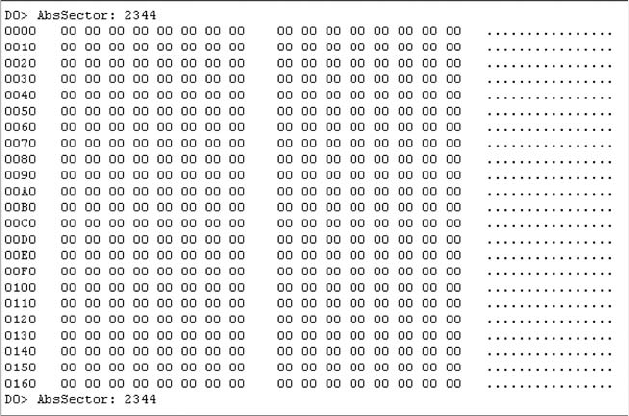
The second way of specifying sectors is to list the absolute starting and ending sectors. An
absolute sector starts at the beginning of a disk; a relative sector starts at the beginning of the
current partition. The concept is similar to absolute and relative cell referencing in a spread-
sheet. To designate a start and end sector value, you include a hyphen between the sector
values. For example, if the starting sector is 1000 on the primary master drive (drive 0), and
you need to copy through absolute sector 1100 (the next 101 sectors), this is the format:
0:1000-1100
With some DriveSpy commands, you can direct data from a specified sector range to another
sector, which can be on the same disk or a different disk. For example, if you’re recovering
data from a damaged part of a disk, you can transfer the data to a good part of the disk. To
designate the target location, list the drive number followed by a colon and the starting absolute
sector number. For example, to copy data from absolute sectors 1000 to 1099 on the primary mas-
ter drive to absolute sectors 2000 to 2099 on a secondary drive, use this CopySect command:
CopySect 0:1000,100 1:2000,100
If you’re working in DriveSpy Partition mode, the DriveSpy screen shows a logical sector
number and an absolute sector number. Be sure to use the absolute sector number. In the fol-
lowing steps, you use DriveSpy to examine absolute and logical sectors. Use a Windows 98
computer, boot into DOS, and then follow these steps:
1. From the DOS command prompt, navigate to the Tools folder in your work folder.
2. At the command prompt, type drivespy and press Enter to start DriveSpy.
3. At the SYS prompt, type d0 and press Enter to access your hard disk. Note the num-
bers for the start and end sectors of the disk and select a number between them, such
as 2344.
4. At the D0 prompt, type sector 2344 and press Enter. A sector map is displayed (see
Figure D-15).
Figure D-15 A sector map in Drive mode
638 Appendix D
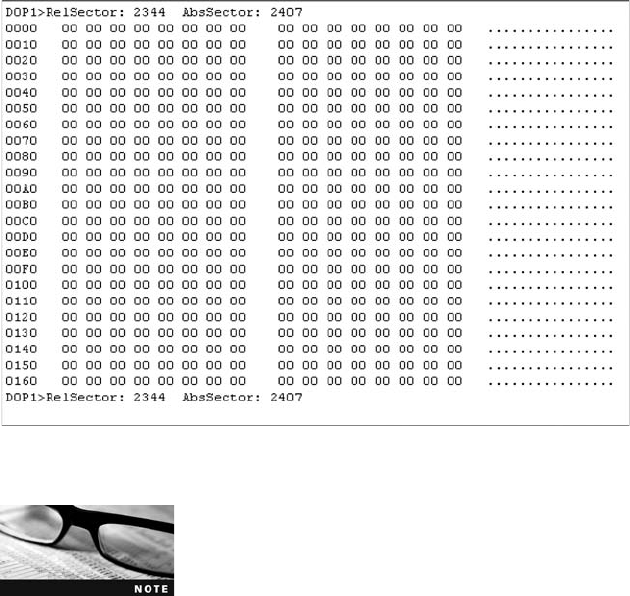
5. Press Esc to return to the D0 prompt. Type p1 and press Enter to use Partition mode.
6. At the D0P1 prompt, type sector 2344 and press Enter. (Replace 2344 with the sector
number you used in Step 5, if necessary.) A map of sector 2344 in Partition 1 appears,
as shown in Figure D-16.
DriveSpy displays a relative sector (RelSector) and an absolute sector
(AbsSector).
7. Press Esc to return to the D0P1 prompt, and then type exit and press Enter to exit
DriveSpy.
Compare the sector numbers in the two figures. In Figure D-15, the absolute sector is 2344,
and in Figure D-16, the relative sector is 2344. Note that the absolute sector in Figure D-16
is not the same as in Figure D-15.
Using DriveSpy Data Preservation Commands
You can preserve and re-create digital evidence with the DriveSpy SavePart and WritePart
commands. These two commands restore only FAT16 or FAT32 disk partitions. When
restoring a FAT16 saved partition, use a partition utility, such as Fdisk, to partition the tar-
get drive as FAT16. For a FAT32 saved partition, use a partition utility to partition the target
drive as FAT32.
The SavePart command acquires an entire partition allocated on a disk, regardless of the file
system. In other words, it acquires an image of a non-DOS partition, such as an NTFS or a
Figure D-16 A sector map in Partition mode
Using MS-DOS Acquisition Tools 639

Linux partition. The WritePart command re-creates the saved partition in its original form.
Restoring a non-DOS partition to a DOS partition re-creates the data, although the parti-
tion’s format isn’t exactly the same as the original non-DOS partition. The partition contains
the data but appears to be a DOS FAT partition with unreadable file and directory
structures.
The CopySect command, used to copy an absolute sector range
from one disk to another, is limited when trying to match source
and target disks. To make an exact copy of a suspect’s drive, you
need a drive of the same make, model, and size. CopySect doesn’t
adjust the target drive’s geometry to match the source drive. Instead, use the SavePart and
WritePart commands to duplicate partitions for FAT16 and FAT32 disks. For all other file sys-
tems, see “Using the SaveSect Command”and “Using the WriteSect Command”later in
this chapter.
Using the SavePart Command Use the SavePart command in DriveSpy Partition
mode to create an image of a specified disk partition of a suspect’s drive. This command
uses lossless data compression to reduce the size of the image file. It then saves every sec-
tor of the disk partition in the image file you specify. You can redirect the image file’s out-
put to another disk to preserve the image file. If the target disk for the image file is too
small for the entire image, DriveSpy requests another disk automatically. For example, if
you have a 40 GB suspect drive and two 20 GB target drives connected to your forensic
workstation, you can use the SavePart command to write data to the first 20 GB drive.
When space runs out on the first drive, DriveSpy asks for another. You can then specify
the path to redirect the image file output to the second 20 GB drive.
You can also use the SavePart command to save image data to removable media, such as a
Jaz disk or USB drive. SavePart requests additional drives as necessary. After saving a parti-
tion, DriveSpy generates an MD5 hash and stores it in the image file. When the image is
restored, the MD5 hash is verified.
In the following steps, you use DriveSpy to save a partition. Normally, you use the SavePart
command on a hard drive with multiple partitions. However, because using SavePart on a
large partition can take several hours, you examine your hard drive and save a partition
from a floppy disk. You need a floppy disk containing a few files to complete these steps.
The following steps must be performed in Windows 98 DOS:
1. If you have a licensed copy of DriveSpy and Image, copy these two tools and their
associated .ini files to your work folder.
2. Change to your work folder, and at the command prompt, type drivespy and press
Enter.
3. At the SYS prompt, type output App_Drp1.txt and press Enter to create an output
file for recording your actions and results.
4. At the SYS prompt, type drives and press Enter to list all drives connected to your
workstation. Figure D-17 shows a system with one hard drive. The drives and parti-
tions on your system might be different.
640 Appendix D
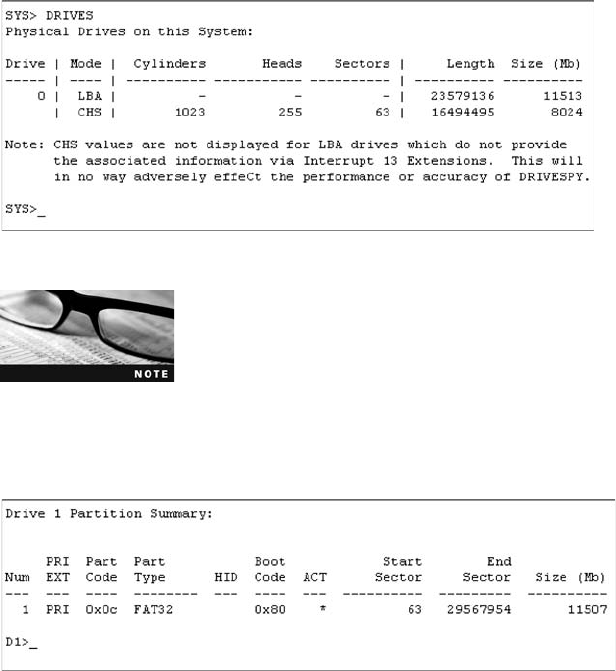
The computer in Figure D-17 has an older 11 GB drive that doesn’t
show logical block addressing (LBA). Newer disks show LBA along
with CHS values. Your forensics tool can interpret these older drives
in the same way it interprets newer drives.
5. At the SYS prompt, type d0 and press Enter to select the drive containing the parti-
tion you want to copy, such as drive 0. The partitions on drive 0 are displayed (see
Figure D-18).
6. At the D0 prompt, type part 1 and press Enter to select the partition you want to
save, such as partition 1. The contents of this partition, including sectors, are dis-
played (see Figure D-19).
7. Although you normally use the SavePart command at this point to save the contents
of the current partition, here you switch to a floppy disk and acquire its partition to
save time. Insert a floppy disk containing a few files into the floppy disk drive. At the
D0P1 prompt, type drive a and press Enter to access the floppy disk.
8. At the DA prompt, type part 1 and press Enter to access the partition level.
9. At the DAP1 prompt, type savepart C:\Work\App_D.ima and press Enter to copy the
partition on the floppy disk to an image file named App_D.ima on your hard drive.
(Replace Work with the work folder you’re using.)
10. DriveSpy creates the image file, listing details about the partition and displaying a
progress indicator. Depending on the disk size, creating the image file might take a
few minutes or several hours. When finished, DriveSpy generates an MD5 hash value
(see Figure D-20). At the DAP1 prompt, type exit and press Enter.
Figure D-17 Listing drives on your system
Figure D-18 Listing partitions on a drive
Using MS-DOS Acquisition Tools 641
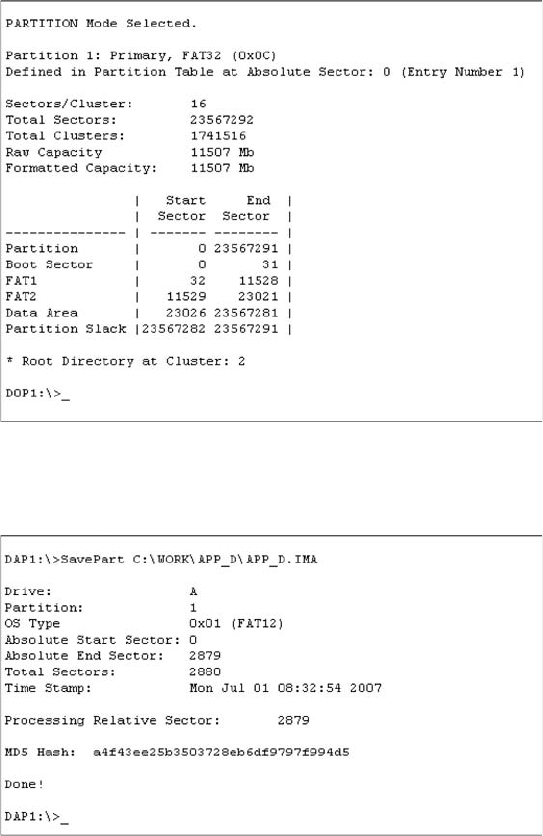
Drives with multiple partitions have a partition gap, which is the space between the end of
one partition and the start of another. (In the early days of computer crime, criminals
attempting to hide data used these partition gaps to store incriminating evidence.) For exam-
ple, suppose one disk has three partitions. The first partition, partition 1, ends on absolute
sector 8610839, as shown in Figure D-21. Partition 2 starts on absolute sector 8610903 and
ends on absolute sector 17221679. Partition 3 starts on absolute sector 17221743 and ends
on absolute sector 39070079. Each partition ends on one sector, and the next partition starts
64 sectors later. On this system, 64 sectors between each partition aren’t used by the file
system.
Figure D-19 Listing the contents of a partition
Figure D-20 Using SavePart to create an image file
642 Appendix D
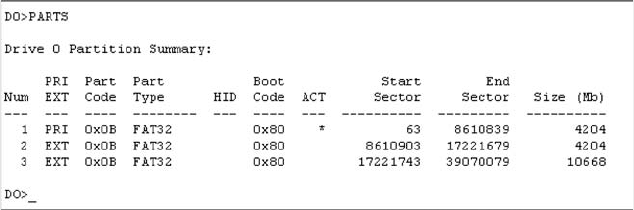
You can’t use the SavePart command to inspect or extract data from partition gaps, although
you can use other DriveSpy commands to do so. You learn how to use these other DriveSpy
commands later in this appendix.
Using the WritePart Command The counterpart to the SavePart command is Wri-
tePart, which you use in DriveSpy Partition mode to re-create the saved partition image file
created with the SavePart command. For example, the following command restores the
App_D.ima image file to the AppD folder on the D drive:
WritePart D:\AppD\App_D.ima
The WritePart command uncompresses the SavePart image file and writes it to a specified
drive. WritePart checks the target drive and writes to that drive only if it’s equal to or larger
than the original drive. When WritePart creates the partition on the target drive, it changes
the partition number to match the source drive. If the image file spans more than one volume
(disk), DriveSpy prompts you in the same manner as the SavePart command for the location
of the next image volume.
In the following activity, you restore the App_D.ima file you created with the SavePart com-
mand. If you were doing this activity on an actual hard drive with multiple partitions, you
would have to be extremely careful that you’re working on the correct drive and partition.
Note that you can’t use the WritePart command in Windows, so reboot to an MS-DOS
prompt, if necessary. These steps show how to use the WritePart command with a floppy
disk, but typically, you use WritePart for a hard disk partition.
You can use a blank floppy disk in the following steps. However, because WritePart was
developed for use on a hard drive, your system might lock if you use a floppy disk. If this
happens, create a small hard drive partition that’s larger than the floppy disk, and then restore
the image to that partition. Use a partition tool such as Fdisk, Partition Magic, or Norton
Gdisk to create a 1.5 MB partition, for example. Then substitute all references to drive A (or
DA) in the following steps with the newly created drive and partition, such as D1P1.
1. At the MS-DOS prompt, navigate to your work folder. Type drivespy and press Enter.
2. At the SYS prompt, type output App_Drp2.txt and press Enter to create an output file.
Figure D-21 A partition table
Using MS-DOS Acquisition Tools 643
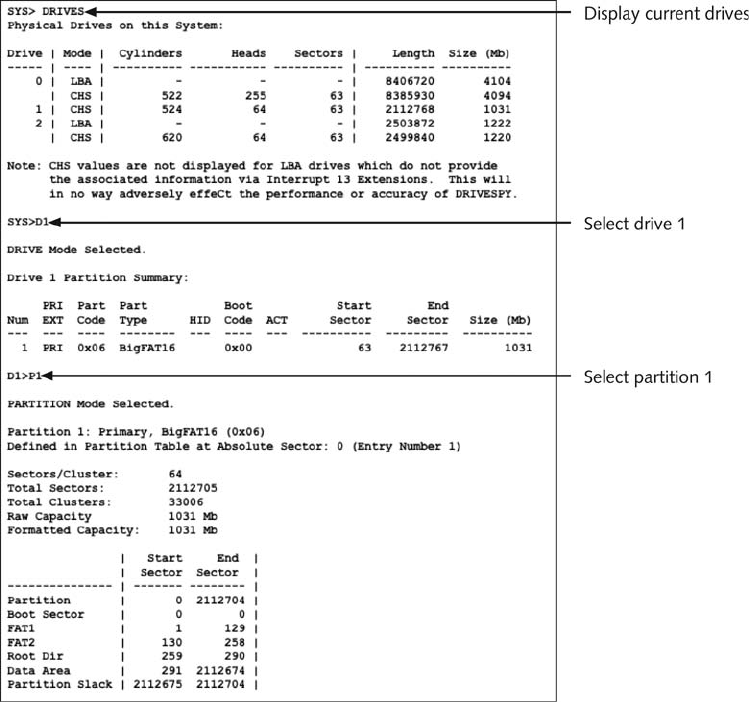
3. At the SYS prompt, type drive a and press Enter to access the floppy drive. (If you’re
using a hard drive partition, use the partition number, such as drive 1.) At the DA
prompt, type part 1 and press Enter to access the partition level of the floppy disk.
4. At the DAP1 prompt, type writepart App_D.ima and press Enter to restore the image
file you created in your work folder to a floppy disk. When a warning is displayed,
type yto continue. DriveSpy takes a few minutes to restore the image file. Together,
Figures D-22 and D-23 show the output of the WritePart command.
5. At the DAP1 prompt, type exit and press Enter.
Figure D-22 Output of using the WritePart command
644 Appendix D
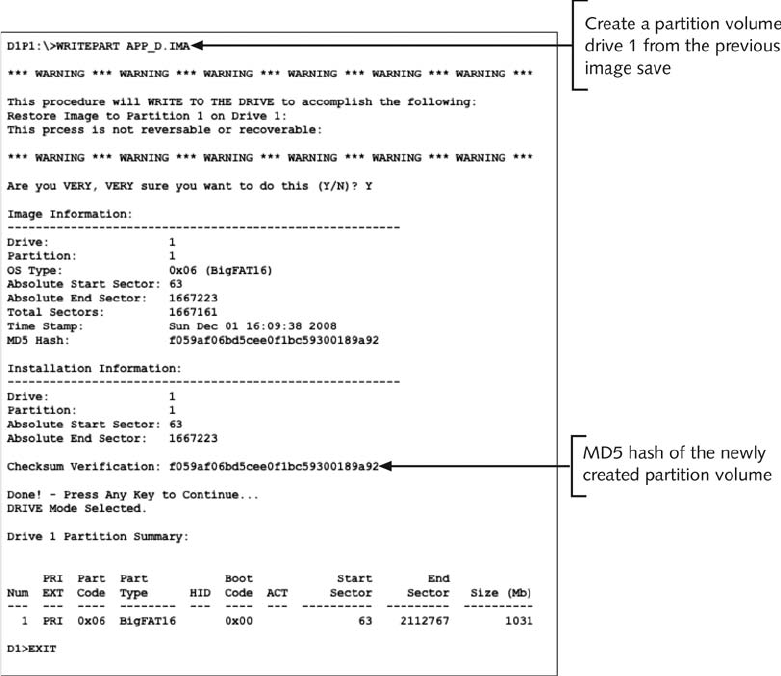
Using DriveSpy Data Manipulation Commands
DriveSpy has two additional sector-copying commands that help you collect and preserve
data: SaveSect and WriteSect. With these two commands, you can isolate specific areas of a
disk and preserve them for later examination. The activities in the following sections assume
you have three additional drives, each one larger than 230 MB, connected to your worksta-
tion. However, the steps can be performed with one additional drive connected to your
workstation; in that case, change drive 3 (d3) to drive 1 (d1) in the steps.
Using the SaveSect Command The SaveSect command copies specific sectors on
a disk to a file. It copies the sectors as an image so that the file is an exact duplicate of the
original sectors. Because the created file isn’t compressed, it’s called a “flat”file. You can
also use SaveSect to collect any sector data located in partition gaps. If a partition is hidden
or deleted, use this command to copy the entire hidden section or deleted partition to a flat
file.
Figure D-23 Output of using the WritePart command (continued)
Using MS-DOS Acquisition Tools 645
You can use the SaveSect command in DriveSpy Drive and Partition modes; you list only the
source sector values and specify a file as the target. For example, the following command
saves sectors 40000 to 49999 to a file named Part_gap.dat:
SaveSect 1:40000-49999 C:\Work\AppD\Part_gap.dat
To save a sector in DriveSpy, follow these steps in Windows 98 DOS:
1. At the DOS command prompt, type drivespy and press Enter.
2. At the SYS prompt, type output C:\Work\App_Drp3.txt and press Enter to create an
output file for recording your actions and results. (Replace Work with your work
folder name.)
3. At the SYS prompt, type drives and press Enter to determine which drive to copy.
4. At the SYS prompt, type d3 (or d1 if you’re using only one extra drive) and press
Enter to access the drive you want to copy. Substitute the number for your drive, if
necessary.
5. At the D3 prompt, type p1 and press Enter to select the partition containing the sec-
tors you want to copy. (Note that typing “p1”is the same as typing “part 1.”)
6. At the D3P1 prompt, type savesect 3:0-415232 C:\Work\App_Ds.dat and press Enter
to copy sectors 0 to 415232 to the App_Ds.dat file. See an example in Figure D-24,
although the filename differs. (Note: If you’re using only one extra drive, use this
command for drive 1: savesect 1:0-415232 C:\Work\App_Ds.dat.)
7. At the D3P1 prompt, type exit and press Enter.
Using the WriteSect Command With the WriteSect command, you can re-create
the data acquired with SaveSect. You use this command in DriveSpy Drive or Partition
mode to re-create an absolute sector range from a SaveSect file to a target drive. For exam-
ple, the following command writes a flat file named Part_gap.dat starting at absolute sector
10000 on drive 2:
WriteSect C:\Work\AppD\Part_gap.dat 2:10000
The disadvantage of using the WriteSect command is that if you aren’t careful, you can over-
write data on a target drive. Always review commands to verify where you’re sending data. If
you’re using only one extra drive, change d3 to d1, as described previously. To write a sector
data file in DriveSpy, follow these steps:
1. At the DOS command prompt, navigate to the Tools folder in your work folder. At
the command prompt, type drivespy and press Enter.
2. At the SYS prompt, type output C:\Work\App_Drp4.txt and press Enter to create an
output file. (Replace Work with your work folder.)
3. At the SYS prompt, type drives and press Enter to list the drives the system recog-
nizes. Select the drive to which you want to copy data, and make sure it doesn’t
contain any important data.
4. At the SYS prompt, type d3 and press Enter to access the drive you want. Substitute
the number for your drive, if necessary.
5. At the D3 prompt, type writesect C:\Work\App_D.dat 3:0 and press Enter to start
transferring data to absolute sector 0 on drive 3. See Figure D-25 for an example,
646 Appendix D
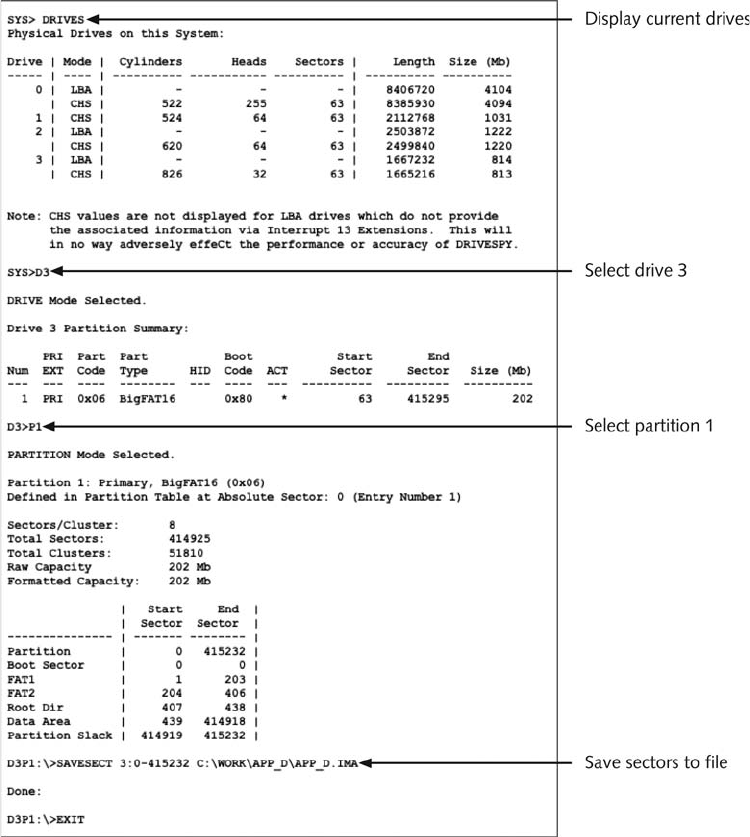
although the filename differs. (Note: If you’re using only one extra drive, use this
command for drive 1: writesect C:\Work\App_Ds.dat 1:0.)
6. Type ywhen a warning is displayed. At the D3 prompt, type exit and press
Enter.
Like the SavePart command, SaveSect can save an entire drive to a data file. The SaveSect
and WriteSect commands are useful if you need to acquire an image from a non-Microsoft
FAT file system. For example, you can use SavePart and WritePart on a Linux Ext2fs disk.
Make sure the target drive where you plan to save the SavePart output file is larger than the
source drive.
Figure D-24 Using the SaveSect command
Quick References for DriveSpy 647
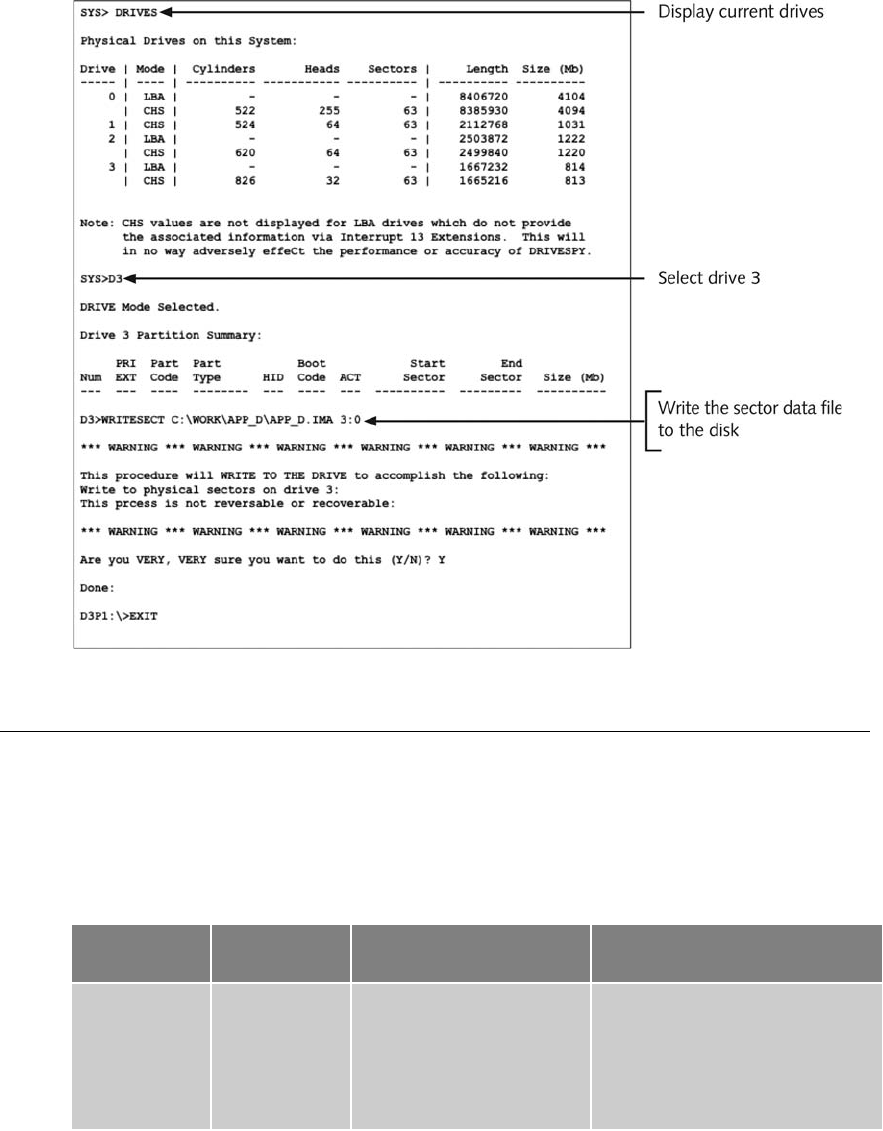
Quick References for DriveSpy
This section contains references to the commands used with the software tools described in
this book. Table D-4 lists switches and attributes for DriveSpy commands, and Table D-5
lists switches for the Wipe command.
Figure D-25 Using the WriteSect command
Table D-4 DriveSpy command switches and attributes
Category and
switch Attribute Description Example
Wildcards Asterisk (*)
Question
mark (?)
Represents one or more char-
acters
Represents a single
character
To copy all .txt files to the AppD
folder on Drive D, use
Copy *.txt D:\AppD\
To copy all files named Mydoc with an
extension beginning with “do,”such
as .doc and .dot, use Dir Mydoc.do?
648 Appendix D
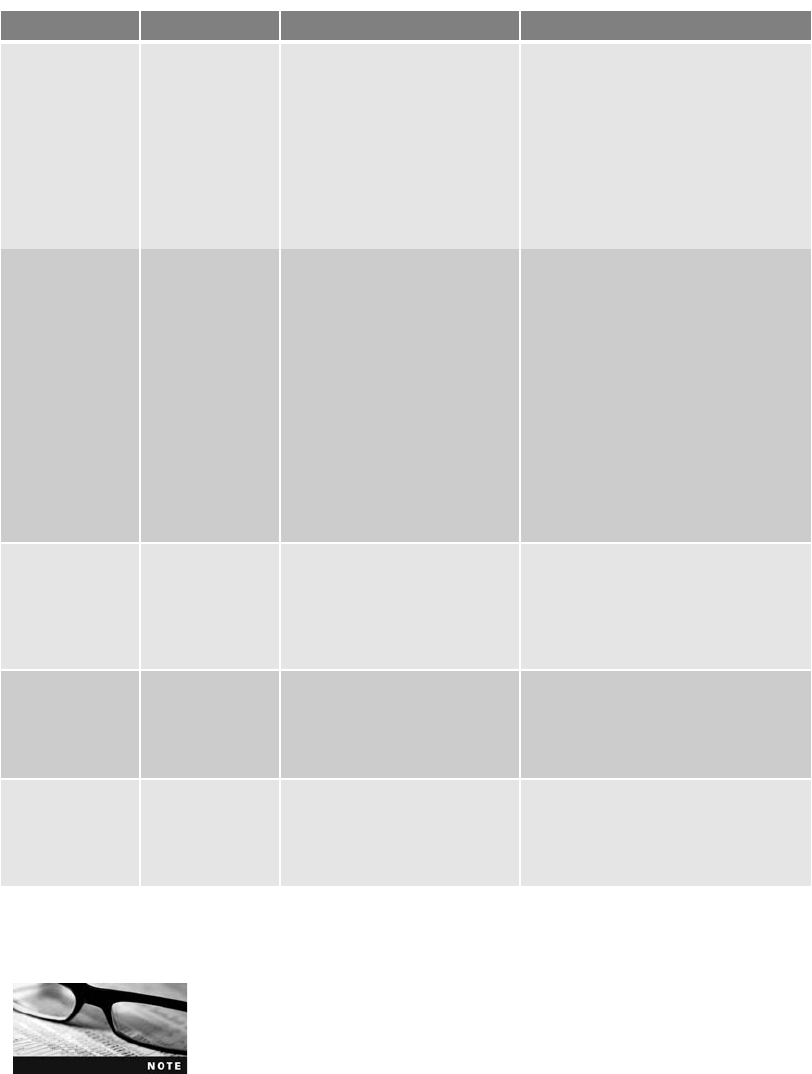
To negate the output of any attribute, add a hyphen in front of it.
For example, Dir /-AD displays files but not directories.
File attributes (/A) A
D
E
V
S
H
R
Archived files
Directories
Erased files
Disk volumes or partitions
System files
Hidden files
Read-only files
To list all the attributes of archived
files, use Dir *.* /AA
To list only directories on a disk parti-
tion, use Dir /AD
To copy hidden files, use
Copy *.* /AH D:\AppD\
Sorting (/O) N
E
G
S
D
A
X
-
Sort by name
Sort by extension
Sort by directory
Sort by file size
Sort by modification date and
time
Sort by last access date
Sort deleted files when using
Dir
Before an attribute, reverses
the sort order
To get a directory listing sorted by
date, use Dir *.gif /OD
To display files by date and time in
descending order, use Dir *.* /O-A
Recursion (/S) Access subdirectory data when
using other DriveSpy
commands
To list files in the current directory
and all subdirectories, use Dir /S
To copy specific files from current
directories and all subdirectories, use
Copy *.txt \D:\AppD\ /S
File types (/T) Select file types defined in
DriveSpy.ini
To use the Unerase command to
recover Excel files:
Unerase *.* /T:xls
D:\AppD\
File groups (/G) Access or recover defined
groups
To copy files defined in the
Intel_Prop group:
Copy *.* /G:Intel_Prop
D:\AppD\
Table D-4 DriveSpy command switches and attributes (continued )
Attribute Description Example
Quick References for DriveSpy 649
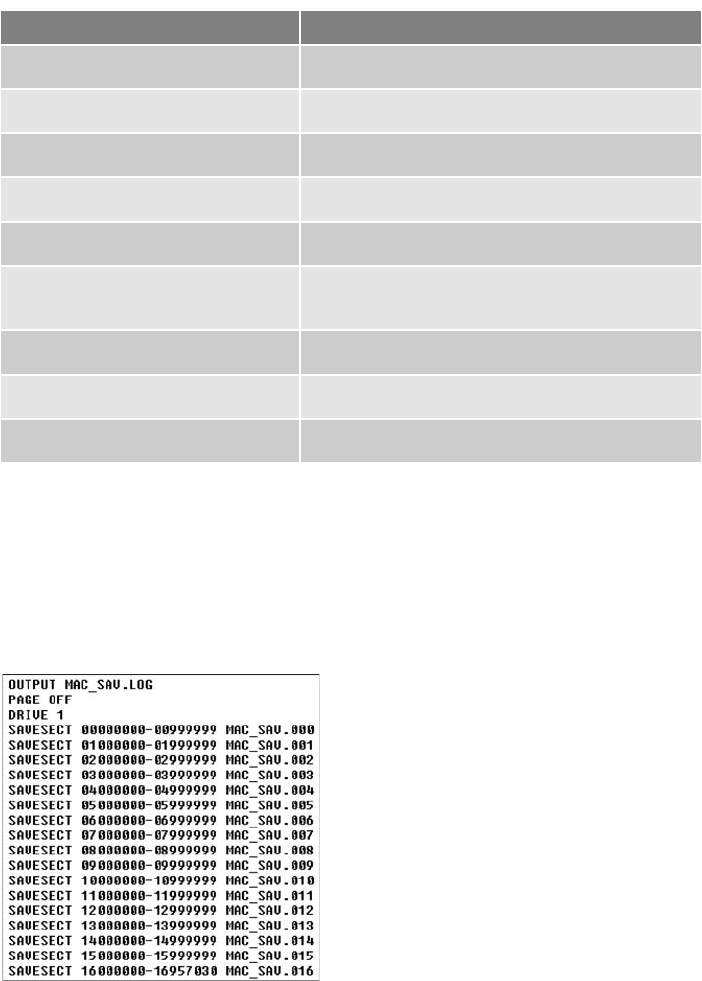
A Sample Script for DriveSpy
With the DriveSpy SaveSect and WriteSect commands, you can create multiple volume segments
of drives and then re-create the saved volumes on a new target drive. Because SaveSect and Wri-
teSect work in Drive mode, they can copy and write data from non-FAT drives. For example,
the sample script in this section is for a Macintosh running OS 8.2 on an 8 GB SCSI drive. Fig-
ure D-26 shows the output of using SaveSect to create multiple volume segments of a drive.
This script creates volume segments of 512,000,000 bytes each, except the last volume seg-
ment, which is only 489,999,872 bytes because the end of the drive is at block position
16957030. (Remember that each block is 512 bytes.) Figure D-27 shows using WriteSect to
restore multiple volumes from a SaveSect script.
Table D-5 Wipe command switches
Switch Description
Sector range, such as Wipe 0-1000 List specific sectors to overwrite
/L Overwrite only a logical partition
/FREE Overwrite only unallocated disk space
/SLACK Overwrite only file slack space
/UNUSED Overwrite unallocated and file slack space
/C:[value] Overwrite a specified character value, which can be
hexadecimal or decimal, as in /C:0xF6 or /C:246
/RAND Random characters generated for the overwrite
/MBR Overwrite the Master Boot Record
/SA Display sector addresses while overwriting the disk
Figure D-26 Output of the SaveSect command
650 Appendix D
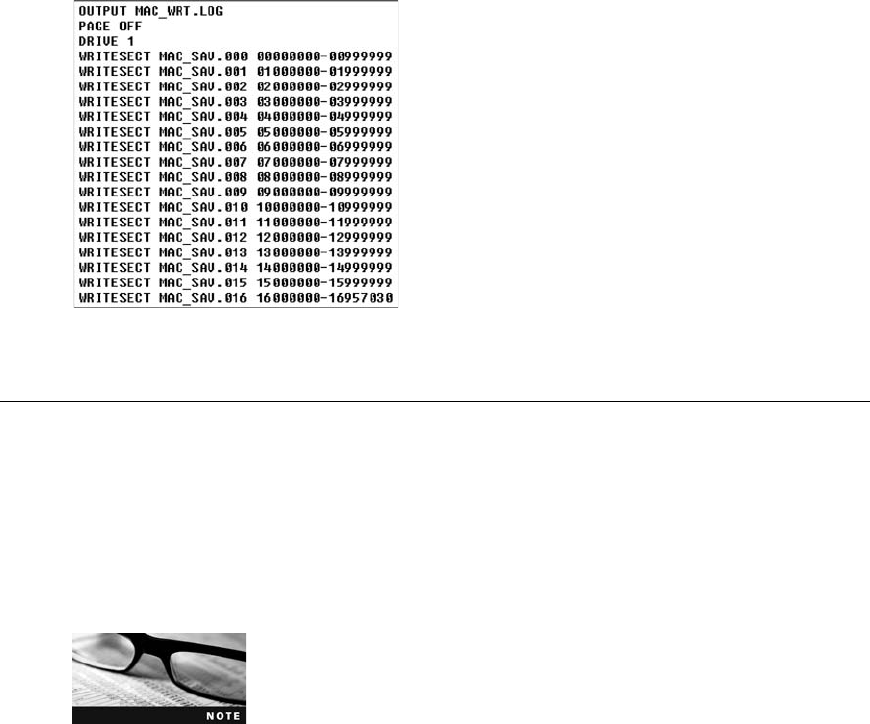
Using X-Ways Replica
X-Ways Software Technology AG, the creator of WinHex, offers an MS-DOS program
called Replica, a compact imaging program that’s small enough to load on a forensic
boot floppy. Replica produces a dd-like or Expert Witness image of a drive. Similar to the
UNIX/Linux dd command, Replica has options for acquiring an entire drive or specific
sectors. Replica copies data from one drive to image segment files or from one disk to
another disk.
An important feature of Replica is its capability to identify and access
a drive’s host protected area. Replica is included with the purchase
of X-Ways Forensics or X-Ways Evidor. For more information on
X-Ways products, see www.x-ways.net.
To use Replica, create a forensic boot floppy disk as described previously or load it on your
forensic workstation. To run Replica, you must use an MS-DOS shell, not Windows DOS,
because it needs to access the computer’s BIOS. When Replica starts, it checks the computer’s
BIOS to see whether the host protected area (HPA) is enabled. If HPA is on, Replica asks
whether you want to turn it off. If you answer yes, it disables HPA and then instructs you
to restart the computer. When the computer restarts in MS-DOS, HPA is opened, which
allows copying all sectors of the drive. Follow these steps to disable HPA and then acquire
an image of a drive:
1. At the DOS prompt, type replica and press Enter.
2. If you’re prompted to disable HPA, type yfor yes, and then restart the computer and
restart Replica.
3. In the Select the source screen, enter the number of the drive to copy (for example, 2).
4. In the Select the partition screen, enter the number of the partition or enter 0to copy
an entire drive.
Figure D-27 Output of the WriteSect command
Using X-Ways Replica 651
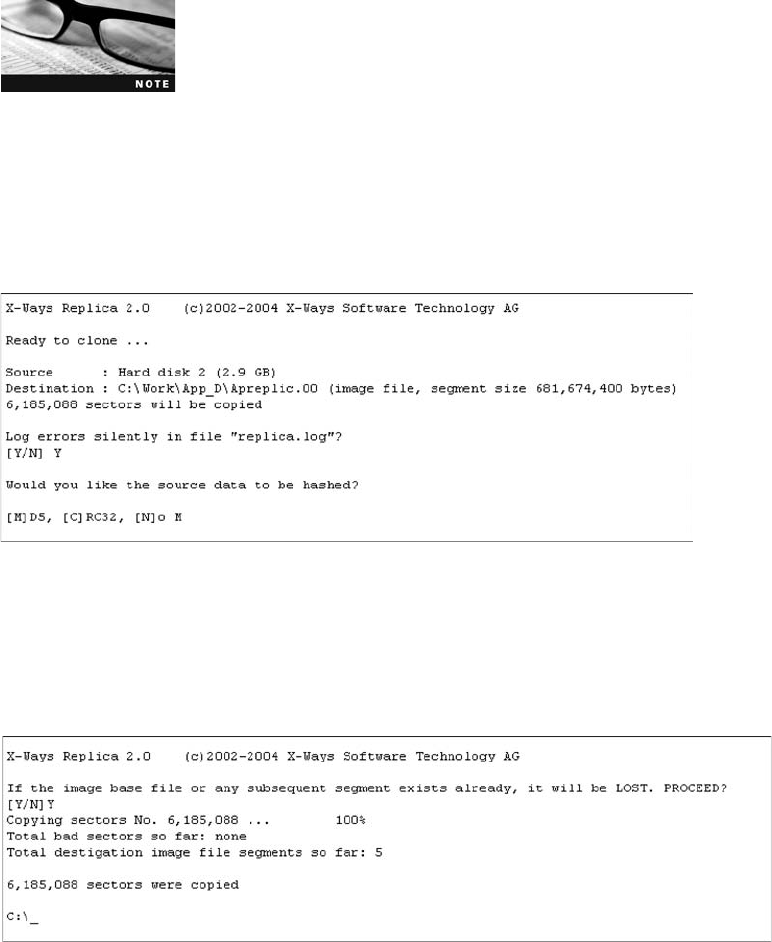
5. Next, in the Select the Destination screen, enter the number corresponding to the type
of acquisition; for example, enter 0to create an image file.
6. In the next screen, type the name of the image file, including the full path, and press
Enter.
With Replica image filenaming conventions, you can leave the exten-
sion blank or add a number or letter value. Replica increments the
extension automatically for each new volume segment.
7. At the segment split prompt, type the size for each volume segment (such as 650).
8. In the Ready to clone screen, type yto create a Replica log file that records errors
and other information for the acquisition.
9. At the hash prompt, type m(for MD5) and press Enter to record the MD5 value of
the suspect’s drive (see Figure D-28).
10. In the Proceed screen, type yfor yes and press Enter to start the acquisition.
You see the screen shown in Figure D-29 when Replica finishes copying all sectors to the
image file.
Figure D-29 Completed cloning of the drive
Figure D-28 Selecting the type of hashing
652 Appendix D

GlossaryGlossary
4-mm DAT Magnetic tapes that store about 4 GB of data, but
like CD-Rs, are slow to read and write data.
acquisition The process of creating a duplicate image of
data; one of the five required functions of computer forensics
tools.
Advanced Forensic Format (AFF) A new data acquisition
format developed by Simson L. Garfinkel and Basis Technol-
ogy. This open and extensible format stores image data and
metadata. File extensions include .afd for segmented image
files and .afm for AFF metadata.
Advanced SCSI Programming Interface (ASPI) A component
that provides several software drivers for communication
between the OS and SCSI component.
affidavit The document, given under penalty of perjury, that
investigators create to detail their findings. This document is
often used to justify issuing a warrant or to deal with abuse in
a corporation.
allegation A charge made against someone or something
before proof has been found.
allocation blocks In the Macintosh file system, a group of
consecutive logical blocks assembled in a volume when a file
is saved.
American Society of Crime Laboratory Directors (ASCLD) A
national society that sets the standards, management, and
audit procedures for labs used in crime analysis, including
computer forensics labs used by the police, FBI, and similar
organizations.
American Standard Code for Information Interchange
(ASCII) An 8-bit coding scheme that assigns numeric values to
up to 256 characters, including letters, numerals, punctuation
marks, control characters, and other symbols.
approved secure container A fireproof container locked by
a key or combination.
areal density The number of bits per square inch of a disk
platter.
attorney-client privilege (ACP) Communication between an
attorney and client about legal matters is protected as confi-
dential communications. The purpose of having confidential
communications is to promote honest and open dialogue
between an attorney and client. This confidential information
must not be shared with unauthorized people.
attribute ID In NTFS, an MFT record field containing meta-
data about the file or folder and the file’s data or links to the
file’s data.
authorized requester In a corporate environment, the per-
son who has the right to request an investigation, such as the
chief security officer or chief intelligence officer.
Autoexec.bat A batch file containing customized settings
for MS-DOS that runs automatically. It includes the default
path and environmental variables, such as temporary
directories.
Automated Fingerprint Identification Systems (AFIS) A
computerized system for identifying fingerprints that’s con-
nected to a central database; used to identify criminal sus-
pects and review thousands of fingerprint samples at high
speed.
B*-tree A Macintosh file that organizes the directory hierar-
chy and file block mapping for File Manager. Files are repre-
sented as nodes (objects); leaf nodes contain the actual file
data. bad block inode In the Linux file system, the inode that
tracks bad sectors on a drive.
Berkeley Software Distribution (BSD) UNIX A variation of
UNIX created at the University of California, Berkeley.
bitmap images Collections of dots, or pixels, in a grid for-
mat that form a graphic.
bit-shifting The process of shifting one or more digits in a
binary number to the left or right to produce a different
value.
bit-stream copy A bit-by-bit duplicate of data on the original
storage medium. This process is usually called “acquiring an
image”or “making an image.”
bit-stream image The file where the bit-stream copy is
stored; usually referred to as an “image,”“image save,”or
“image file.”
Boot.ini A file that specifies the Windows path installation
and a variety of other startup options.
BootSect.dos If a machine has multiple booting OSs,
NTLDR reads BootSect.dos, which is a hidden file, to deter-
mine the address (boot sector location) of each OS. See also
NT Loader (Ntldr).
bootstrap process Information contained in ROM that a
computer accesses during startup; this information tells the
computer how to access the OS and hard drive.
brute-force attack The process of trying every combination
of characters—letters, numbers, and special characters typi-
cally found on a keyboard—to find a matching password or
passphrase value for an encrypted file.
business case A document that provides justification to
upper management or a lender for purchasing new equip-
ment, software, or other tools when upgrading your facility.
In many instances, a business case shows how upgrades will
benefit the company.
carving The process of recovering file fragments that are
scattered across a disk. See also salvaging.
653
catalog An area of the Macintosh file system used to main-
tain the relationships between files and directories on a
volume.
Certified Electronic Evidence Collection Specialist (CEECS)
A certificate awarded by IACIS at completion of the written
exam.
Certified Forensic Computer Examiner (CFCE) A certificate
awarded by IACIS at completion of all portions of the exam.
chain of custody The route evidence takes from the time the
investigator obtains it until the case is closed or goes to court.
client/server architecture A network architecture in which
each computer or process on the network is a client or server.
Clients request services from a server, and a server processes
requests from clients.
clumps In the Macintosh file system, groups of contiguous
allocation blocks used to keep file fragmentation to a
minimum.
clusters Storage allocation units composed of groups of sec-
tors. Clusters are 512, 1024, 2048, or 4096 bytes each.
Code Division Multiple Access (CDMA) A widely used digi-
tal cell phone technology that makes use of spread-spectrum
modulation to spread the signal across a wide range of
frequencies.
codes of professional conduct or responsibility External
rules that often have the effect of law in limiting profes-
sionals’actions; breach of these rules can result in discipline,
including suspension or loss of a license to practice and civil
and criminal liability.
Command.com This system file provides a command prompt
when booting to MS-DOS mode.
computer forensics The process of applying scientific meth-
ods to collect and analyze data and information that can be
used as evidence.
computer forensics lab A computer lab dedicated to com-
puting investigations; typically, it has a variety of computers,
OSs, and forensics software.
Computer Forensics Tool Testing (CFTT) A project spon-
sored by the National Institute of Standards and Technology
to manage research on computer forensics tools.
computer-generated records Data generated by a computer,
such as system log files or proxy server logs.
computer investigations Conducting forensic analysis of
systems suspected of containing evidence related to an inci-
dent or a crime.
computer-stored records Digital files generated by a person,
such as electronic spreadsheets.
Computer Technology Investigators Network (CTIN) A
nonprofit group based in Seattle–Tacoma, WA, composed of
law enforcement members, private corporation security pro-
fessionals, and other security professionals whose aim is to
improve the quality of high-technology investigations in the
Pacific Northwest.
Config.sys A text file containing commands that typically
run only at system startup to enhance the computer’s DOS
configuration.
configuration management The process of keeping track of
all upgrades and patches you apply to your computer’sOS
and applications.
conflicting out The practice of opposing attorneys trying to
prevent you from testifying by claiming you have discussed
the case with them and, therefore, have a conflict of
interest.
constant angular velocity (CAV) The method of reading
CDs in CD players that are 12X or faster.
constant linear velocity (CLV) The method of reading CDs
in CD players slower than or equal to 12X.
contingency fees Payments that depend on the content of
the expert’s testimony or the outcome of the case.
continuation inode An inode containing more detailed
information, such as the mode and file type, the quantity
of links in the file or directory, the file’sordirectory’s
access control list (ACL), the least and most significant
bytes of the ACL UID and GID, and the file or directory
status flag.
covert surveillance Observing people or places without
being detected, often using electronic equipment, such as
video cameras or key stroke/screen capture programs.
criminal case A case in which criminal law must be applied.
criminal law Statutes applicable to a jurisdiction that state
offenses against the peace and dignity of the jurisdiction and
the elements that define these offenses.
curriculum vitae (CV) An extensive outline of your profes-
sional history that includes your education, training, work,
and what cases you have worked on as well as training you
have conducted, publications you have contributed to, and
professional associations and awards.
Cyclic Redundancy Check (CRC) A mathematical algorithm
that translates a file into a unique hexadecimal value.
cylinder A column of tracks on two or more disk platters.
data compression The process of coding data from a larger
form to a smaller form.
data fork The part of a Macintosh file containing the file’s
actual data, both user-created data and data written by
applications. The data fork also contains the resource map
and header information, window locations, and icons, as
does the resource fork. See also resource fork.
654 Glossary
data recovery A specialty field in which companies retrieve
files that were deleted accidentally or purposefully.
data runs Cluster addresses where files are stored on a
drive’s partition outside the MFT record. Data runs are used
for nonresident MFT file records. A data run record field
consists of three components; the first component defines the
size in bytes needed to store the second and third compo-
nents’content.
data streams Ways in which data can be appended to a file
(intentionally or not). In NTFS, data streams become an
additional file attribute.
defense in depth (DiD) The NSA’s approach to implement-
ing a layered network defense strategy. It focuses on three
modes of protection: people, technology, and operations.
demosaicing The process of converting raw picture data to
another format, such as JPEG or TIFF.
deposition A formal examination in which you’re questioned
under oath with only the opposing parties, your attorney, and
a court reporter present. There’s no judge or jury. The pur-
pose of a deposition is to give opposing counsel a chance to
preview your testimony before trial.
deposition banks Libraries of previously given testimony
that law firms can access.
device drivers Files containing instructions for the OS for
hardware devices, such as the keyboard, mouse, and video
card.
digital evidence Evidence consisting of information stored
or transmitted in electronic form.
disaster recovery A specialty field in which companies per-
form real-time backups, monitoring, data recovery, and hot
site operations.
discovery Efforts to obtain information before a trial by
demanding documents, depositions, interrogatories (written
questions answered in writing under oath), and written
requests for admissions of fact.
discovery deposition The opposing attorney sets the deposi-
tion and frequently conducts the equivalent of both direct and
cross-examination. A discovery deposition is considered part
of the discovery process. See also deposition.
discrimination The process of sorting and searching through
investigation data to separate known good data from suspi-
cious data; along with validation, one of the five required
functions of computer forensics tools.
Disk Arbitration The Mac OS X feature for disabling and
enabling automatic mounting when a drive is connected via a
USB or FireWire device.
Disk Images The format Mac OS X uses for image files
(.dmg extension). If the image file has additional segments,
these segments must have a .dmgpart extension.
disqualification The process by which an expert witness is
excluded from testifying.
distributed denial-of-service (DDoS) attacks A type of DoS
attack in which other online machines are used, without the
owners’knowledge, to launch an attack.
DOS protected-mode interface (DPMI) Used by many com-
puter forensics tools that don’t operate in the Windows
environment. It allows DOS programs to access extended
memory while protecting the system.
double-indirect pointers The inode pointers in the second
layer or group of an OS. See also inodes.
drive slack Unused space in a cluster between the end of an
active file and the end of the cluster. It can contain deleted
files, deleted e-mail, or file fragments. Drive slack is made up
of both file slack and RAM slack. See also file slack and
RAM slack.
electronically erasable programmable read-only memory
(EEPROM) A type of nonvolatile memory that can be repro-
grammed electrically, without having to physically access or
remove the chip.
Encrypting File System (EFS) A public/private key encryp-
tion first used in Windows 2000 on NTFS-formatted disks.
The file is encrypted with a symmetric key, and then a public/
private key is used to encrypt the symmetric key.
Enhanced Data GSM Environment (EDGE) An improvement
to GSM technology that enables it to deliver higher data
rates. See also Global System for Mobile Communications
(GSM).
Enhanced Simple Mail Transfer Protocol (ESMTP) An
enhancement of SMTP for sending and receiving e-mail mes-
sages. ESMTP generates a unique, nonrepeatable number
that’s added to a transmitted e-mail. No two messages trans-
mitted from an e-mail server have the same ESMTP value. See
also Simple Mail Transfer Protocol (SMTP).
enterprise network environment A large corporate com-
puting system that can include formerly independent systems.
ethics Rules that you internalize and use to measure your
performance; sometimes refers to external rules (codes of
professional conduct or responsibility).
evidence bags Nonstatic bags used to transport removable
media, hard drives, and other computer components.
evidence custody form A printed form indicating who has
signed out and been in physical possession of evidence.
examination plan A document that lets you know what
questions to expect when you are testifying.
Exchangeable Image File (EXIF) A file format the Japanese
Electronic Industry Development Association (JEIDA) devel-
oped as a standard for storing metadata in JPEG and TIFF
files.
Glossary 655
exculpatory Evidence that indicates the suspect is innocent of
the crime.
exhibits Evidence used in court to prove a case.
expert witness This type of testimony reports opinions
based on experience and facts gathered during an
investigation.
Extended Format File System (HFS+) File system used by
Mac OS 8.1 and later; the primary difference between HFS
and HFS+ is that HFS is limited to 65,536 blocks per volume,
and HFS+ raised this number to more than 4 billion. HFS+
supports smaller file sizes on larger volumes, resulting in
more efficient disk use.
extensive-response field kit A portable kit designed to pro-
cess several computers and a variety of operating systems at a
crime or incident scene involving computers. This kit should
contain two or more types of software or hardware computer
forensics tools, such as extra storage drives.
extents overflow file A file in HFS and HFS+ that’s used by
the catalog to coordinate all file allocations to the volume.
File Manager uses this file when the list of a file’s contiguous
blocks becomes too long for the catalog. The list’s overflow is
placed in the extents overflow file. Any file extents not in the
MDB or a VCB are also contained in this file. See also cata-
log, Master Directory Block (MDB), and Volume Control
Block (VCB).
extraction The process of pulling relevant data from an
image and recovering or reconstructing data fragments; one
of the five required functions of computer forensics tools.
false positives The results of keyword searches that contain
the correct match but aren’t relevant to the investigation.
File Allocation Table (FAT) The original Microsoft file struc-
ture database. It’s written to the outermost track of a disk
and contains information about each file stored on the drive.
PCs use the FAT to organize files on a disk so that the OS can
find the files it needs. The variations are FAT12, FAT16,
FAT32, and FATX.
File Manager A Macintosh utility that handles reading, writ-
ing, and storing data to physical media. It also collects data to
maintain the HFS and is used to manipulate files, folders, and
volumes.
file slack The unused space created when a file is saved. If the
allocated space is larger than the file, the remaining space is
slack space and can contain passwords, logon IDs, file frag-
ments, and deleted e-mails.
file system The way files are stored on a disk; gives an OS a
road map to data on a disk.
Finder A Macintosh utility for keeping track of files and
maintaining users’desktops.
forensic copy Another name for a bit-stream image.
forensic workstation A workstation set up to allow copying
forensic evidence, whether on a hard drive, USB drive, CD, or
Zip disk. It usually has software preloaded and ready to use.
Fourth Amendment The Fourth Amendment to the U.S.
Constitution in the Bill of Rights dictates that the government
and its agents must have probable cause for search and
seizure.
fourth-generation (4G) The next generation of mobile phone
standards and technologies promises higher speeds and
improved accuracy. Sprint Nextel introduced 4G in 2009,
and other major carriers intend to follow suit between now
and 2012.
geometry A disk drive’s internal organization of platters,
tracks, and sectors.
Global System for Mobile Communications (GSM) A
second-generation cellular network standard; currently the
most popular cellular network type in the world.
GNU General Public License (GPL) An agreement that defines
Linux as open-source software, meaning that anyone can use,
change, and distribute the software without owing royalties
or licensing fees to another party.
Hal.dll The Hardware Abstraction Layer dynamic link library
allows the OS kernel to communicate with hardware.
hash value A unique hexadecimal value that identifies a file
or drive.
hazardous materials (HAZMAT) Chemical, biological, or
radiological substances that can cause harm to people.
head The device that reads and writes data to a disk drive.
head and cylinder skew A method manufacturers use to
minimize lag time. The starting sectors of tracks are slightly
offset from each other to move the read-write head.
header node A node that stores information about the
B*-tree file. See also B*-tree.
Hierarchical File System (HFS) The system Mac OS uses to
store files, consisting of directories and subdirectories that
can be nested.
High Performance File System (HPFS) The file system IBM
uses for its OS/2 operating system.
high-risk document A written report containing sensitive
information that could create an opening for the opposing
attorney to discredit you.
High Tech Crime Network (HTCN) A national organization
that provides certification for computer crime investigators
and computer forensics technicians.
High Technology Crime Investigation Association (HTCIA)
A nonprofit association for solving international computer
crimes.
656 Glossary
honeypot A computer or network set up to lure an attacker.
honeystick A honeypot and honeywall combined on a boot-
able memory stick.
honeywalls Intrusion prevention and monitoring systems
that track what attackers do on honeypots.
hostile work environment An environment in which
employees cannot perform their assigned duties because of
the actions of others. In the workplace, these actions include
sending threatening or demeaning e-mail or a co-worker
viewing pornographic or hate sites.
inculpatory Evidence that indicates a suspect is guilty of the
crime with which he or she is charged.
index node A B*-tree node that stores link information to
the previous and next nodes. See also B*-tree.
indirect pointers The inode pointers in the first layer or
group of an OS. See also inodes.
industrial espionage Selling sensitive or proprietary com-
pany information to a competitor.
Info2 file In Windows NT through Vista, the control file for
the Recycle Bin. It contains ASCII data, Unicode data, and
date and time of deletion.
initial-response field kit A portable kit containing only the
minimum tools needed to perform disk acquisitions and
preliminary forensics analysis in the field.
innocent information Data that doesn’t contribute to
evidence of a crime or violation.
inodes A key part of the Linux file system, these information
nodes contain descriptive file or directory data, such as UIDs,
GIDs, modification times, access times, creation times, and
file locations.
International Association of Computer Investigative Spe-
cialists (IACIS) An organization created to provide training
and software for law enforcement in the computer forensics
field.
International Organization of Standardization (ISO) An
organization set up by the United Nations to ensure compat-
ibility in a variety of fields, including engineering, electricity,
and computers. The acronym ISO is the Greek word for
“equal.”
International Organization on Computer Evidence (IOCE)
A group that sets standards for recovering, preserving, and
examining digital evidence.
International Telecommunication Union (ITU) An interna-
tional organization dedicated to creating telecommunications
standards.
interrogation The process of trying to get a suspect to
confess to a specific incident or crime.
interview A conversation conducted to collect information
from a witness or suspect about specific facts related to an
investigation.
Io.sys This MS-DOS file communicates between a computer’s
BIOS, the hardware, and the OS kernel.
key escrow A technology designed to recover encrypted data
if users forget their passphrases or if the user key is corrupted
after a system failure.
keyed hash set A value created by an encryption utility’s
secret key.
keyword search A method of finding files or other informa-
tion by entering relevant characters, words, or phrases in a
search tool.
Known File Filter (KFF) A database containing the hash
values of known legitimate and suspicious files. It’s used to
identify files for evidence or eliminate them from the investi-
gation if they are legitimate files.
lay witness A person whose testimony is based on personal
observation; not considered to be an expert in a particular
field.
layered network defense strategy An approach to network
hardening that sets up several network layers to place the
most valuable data at the innermost part of the network.
leaf nodes The bottom-level nodes of the B*-tree that con-
tain actual file data in the Macintosh file system. See also
B*-tree.
limiting phrase Wording in a search warrant that limits the
scope of a search for evidence.
line of authority The order in which people or positions are
notified of a problem; these people or positions have the legal
right to initiate an investigation, take possession of evidence,
and have access to evidence.
litigation The legal process leading to a trial with the pur-
pose of proving criminal or civil liability.
live acquisitions A data acquisition method used when a
suspect computer can’t be shut down to perform a static
acquisition. Data is collected from the local computer or over
a remote network connection. The captured data might be
altered during the acquisition because it’s not write-protected.
Live acquisitions aren’t repeatable because data is continually
being altered by the suspect computer’s OS.
logical acquisition This data acquisition method captures
only specific files of interest to the case or specific types of
files, such as Outlook PST files. See also sparse acquisition.
logical addresses When files are saved, they are assigned to
clusters, which the OS numbers sequentially starting at 2.
Logical addresses point to relative cluster positions, using
these assigned cluster numbers.
Glossary 657
logical blocks In the Macintosh file system, a collection of
data that can’t exceed 512 bytes. Logical blocks are assem-
bled in allocation blocks to store files in a volume.
logical cluster numbers (LCNs) The numbers sequentially
assigned to each cluster when an NTFS disk partition is cre-
ated and formatted. The first cluster on an NTFS partition
starts at count 0. LCNs become the addresses that allow the
MFT to read and write data to the disk’s nonresident attri-
bute area. See also virtual cluster number (VCN) and data
runs.
logical EOF In the Macintosh file system, the number of bytes
in a file containing data.
lossless compression A compression method in which no
data is lost. With this type of compression, a large file can be
compressed to take up less space and then uncompressed
without any loss of information.
lossy compression A compression method that permanently
discards bits of information in a file. The removed bits of
information reduce image quality.
low-level investigations Corporate cases that require less
effort than a major criminal case.
map node A B*-tree node that stores a node descriptor and
map record. See also B*-tree.
Master Boot Record (MBR) On Windows and DOS compu-
ters, this boot disk file contains information about partitions
on a disk and their locations, size, and other important items.
Master Directory Block (MDB) On older Macintosh systems,
the location where all volume information is stored. A copy
of the MDB is kept in the next-to-last block on the volume.
Called the Volume Information Block (VIB) in HFS+.
Master File Table (MFT) NTFS uses this database to store
and link to files. It contains information about access rights,
date and time stamps, system attributes, and other informa-
tion about files.
mbox A method of storing e-mail messages in a flat plaintext
file.
Message Digest 5 (MD5) An algorithm that produces a
hexadecimal value of a file or storage media. Used to deter-
mine whether data has been changed.
Messaging Application Programming Interface (MAPI) The
Microsoft system that enables other e-mail applications to
work with each other.
metadata In NTFS, this term refers to information stored in
the MFT. See also Master File Table (MFT).
metafile graphics Graphics files that are combinations of
bitmap and vector images.
motion in limine A pretrial motion made to exclude men-
tioning certain evidence because it would prejudice the jury.
Msdos.sys A hidden text file containing startup options for
Windows 9x. In MS-DOS 6.22 and earlier, it was an actual
OS executable.
multi-evidence form An evidence custody form used to list
all items associated with a case. See also evidence custody
form.
Multipurpose Internet Mail Extensions (MIME) A specifica-
tion for formatting non-ASCII messages, such as graphics,
audio, and video, for transmission over the Internet.
National Institute of Standards and Technology (NIST) One
of the governing bodies responsible for setting standards for
various U.S. industries.
National Software Reference Library (NSRL) A NIST project
with the goal of collecting all known hash values for com-
mercial software and OS files.
network forensics The process of collecting and analyzing
raw network data and systematically tracking network traffic
to determine how security incidents occur.
network intrusion detection and incident response
Detecting attacks from intruders by using automated tools;
also includes the manual process of monitoring network fire-
wall logs.
New Technology File System (NTFS) The file system Micro-
soft created to replace FAT. NTFS uses security features,
allows smaller cluster sizes, and uses Unicode, which makes it
a more versatile system. NTFS is used mainly on newer OSs,
starting with Windows NT.
nonkeyed hash set A unique hash numbered generated by a
software tool and used to identify files.
nonstandard graphics file formats Less common graphics
file formats, including proprietary formats, newer formats,
formats that most image viewers don’t recognize, and old or
obsolete formats.
notarized Having a document witnessed and a person clearly
identified as the signer by a notary public.
NT Loader (Ntldr) A program located in the root folder of the
system partition that loads the OS. See also Bootsect.dos.
NTBootdd.sys A device driver that allows the OS to commu-
nicate with SCSI or ATA drives that aren’t related to the
BIOS.
NTDetect.com A 16-bit program that identifies hardware
components during startup and sends the information to
Ntldr.
Ntoskrnl.exe The kernel for the Windows XP OS.
one-time passphrase A password used to access special
accounts or programs requiring a high level of security, such
as a decryption utility for an encrypted drive. This passphrase
can be used only once, and then it expires.
658 Glossary
Open Firmware The platform-independent boot firmware
Macintosh systems use instead of BIOS firmware to gather
information, control boot device selection, and load the OS.
order of volatility (OOV) A term that refers to how long an
item on a network lasts. RAM and running processes might
last only milliseconds; items stored on hard drives can last for
years.
Orthogonal Frequency Division Multiplexing (OFDM) A4G
technology that uses radio waves broadcast over different
frequencies; it’s considered to use power more efficiently and
be more immune to interference.
packet sniffers Devices and software used to examine net-
work traffic. On TCP/IP networks, they examine packets,
hence the name.
Pagefile.sys At startup, data and instruction code are moved
in and out of this file to optimize the amount of physical
RAM available during startup.
partition A logical drive on a disk. It can be the entire disk or
part of the disk.
Partition Boot Sector The first data set of an NTFS disk. It
starts at sector [0] of the disk drive and can expand up to 16
sectors.
partition gap Unused space or void between the primary
partition and the first logical partition.
password-cracking software Software used to match the
hash patterns of passwords or to simply guess passwords by
using common combinations or standard algorithms.
password dictionary attack An attack that uses a collection
of words or phrases that might be passwords for an
encrypted file. Password recovery programs can use a pass-
word dictionary to compare potential passwords to an
encrypted file’s password or passphrase hash values.
password protected The method of requiring a password to
limit access to certain files and areas of storage media; this
method prevents unintentional or unauthorized use.
person of interest Someone who might be a suspect or
someone with additional knowledge that can provide enough
evidence of probable cause for a search warrant or arrest.
personal digital assistants (PDAs) Handheld electronic
devices that typically contain personal productivity applica-
tions used for calendaring, contact management, and note
taking. Unlike smart phones, PDAs don’t have telephony
capabilities.
personal identity information (PII) Any information that
can be used to create bank or credit card accounts, such as
name, home address, Social Security number, and driver’s
license number.
phase change alloy The Metal PC layer of a CD-RW that
changes appearance (from noncrystalline to crystalline)
depending on the temperature the laser applies. This medium
allows writing to the CD several times.
phishing A type of e-mail scam that’s typically sent as spam
soliciting personal identity information that fraudsters can
use for identity theft.
physical addresses The actual sectors in which files are
located. Sectors reside at the hardware and firmware level.
physical EOF In the Macintosh file system, the number of
allocation blocks assigned to a file.
pixels Small dots used to create images; the term comes from
“picture element.”
plain view doctrine When conducting a search and seizure,
objects in plain view of a law enforcement officer, who has
the right to be in position to have that view, are subject to
seizure without a warrant and can be introduced as evidence.
As applied to executing searches of computers, the plain view
doctrine’s limitations are less clear.
police blotter A log of criminal activity that law enforcement
personnel can use to review the types of crimes currently
being committed.
Post Office Protocol version 3 (POP3) A protocol for
retrieving e-mail messages from an e-mail server.
private key In encryption, the key used to decrypt the file.
The file owner keeps the private key.
probable cause The standard specifying whether a police
officer has the right to make an arrest, conduct a personal or
property search, or obtain a warrant for arrest.
professional conduct Behavior expected of an employee in
the workplace or other professional setting.
professional curiosity The motivation for law enforcement
and other professional personnel to examine an incident or
crime scene to see what happened.
protected-mode GUI Provides the same functional startup
process for Windows that Config.sys provided for DOS. It
loads all the device drivers.
public key In encryption, the key used to encrypt a file; it’s
held by a certificate authority, such as a global registry, net-
work server, or company such as VeriSign.
RAM slack The unused space between the end of the file
(EOF) and the end of the last sector used by the active file in
the cluster. Any data residing in RAM at the time the file is
saved, such as logon IDs and passwords, can appear in this
area, whether the information was saved or not. RAM slack
is found primarily in older Microsoft OSs.
raster images Collections of pixels stored in rows rather
than a grid, as with bitmap images, to make graphics easier
to print; usually created when a vector graphic is converted to
a bitmap image.
Glossary 659
rasterize The process of converting a bitmap file to a raster
file for printing.
raw file format A file format typically found on higher-end
digital cameras; the camera performs no enhancement pro-
cessing—hence the term “raw.”This format maintains the
best picture quality, but because it’s a proprietary format, not
all image viewers can display it.
raw format A data acquisition format that creates simple
sequential flat files of a suspect drive or data set.
reconstruction The process of rebuilding data files; one
of the five required functions of computer forensics
tools.
recovery certificate A method NTFS uses so that a network
administrator can recover encrypted files if the file’s user/cre-
ator loses the private key encryption code.
Red Hat Package Manager (RPM) A utility that automates
installing and uninstalling programs on Red Hat and Fedora
Linux distributions.
redundant array of independent disks (RAID) Two or more
disks combined into one large drive in several configurations
for special needs. Some RAID systems are designed for
redundancy to ensure continuous operations if one disk fails.
Another configuration spreads data across several disks to
improve access speeds for reads and writes.
Registry A Windows database containing information about
hardware and software configurations, network connections,
user preferences, setup information, and other critical
information.
repeatable findings Being able to obtain the same results
every time from a computer forensics examination.
resolution The density of pixels displayed onscreen, which
governs image quality.
resource fork The part of a Macintosh file containing file
metadata and application information, such as menus, dialog
boxes, icons, executable code, and controls. The resource
fork also contains the resource map and header information,
window locations, and icons, as does the data fork. See also
data fork.
right of privacy The belief employees have that their trans-
missions at work are protected.
risk management The process of determining how much risk
is acceptable for any process or operation, such as replacing
equipment.
salvaging Another term for carving, used outside North
America. See carving.
Scientific Working Group on Digital Evidence (SWGDE) A
group that sets standards for recovering, preserving, and
examining digital evidence.
scope creep The result of an investigation expanding beyond
its original description because the discovery of unexpected
evidence increases the amount of work required.
search and seizure The legal act of acquiring evidence for an
investigation. See also Fourth Amendment.
search warrants Legal documents that allow law enforce-
ment to search an office, a place of business, or other locale
for evidence related to an alleged crime.
Second Extended File System (Ext2fs) The standard Linux
file system.
sector A section on a track, typically made up of 512 bytes.
secure facility A facility that can be locked and allows lim-
ited access to the room’s contents.
Secure Hash Algorithm version 1 (SHA-1) A forensic hashing
algorithm created by NIST to determine whether data in a file
or on storage media has been altered.
silver-platter doctrine A policy no longer in effect that
allowed a state law enforcement officer to pass illegally
obtained evidence to the federal government and allowed
federal prosecution to use that evidence.
Simple Mail Transfer Protocol (SMTP) A protocol for send-
ing e-mail messages between servers.
single-evidence form A form that dedicates a page for each
item retrieved for a case. It allows investigators to add more
detail about exactly what was done to the evidence each time
it was taken from the storage locker. See also evidence cus-
tody form.
small computer system interface (SCSI) An input/output
standard protocol device that allows a computer to access
devices such as hard drives, tape drives, scanners, CD/DVD-
ROM drives, and printers.
smart phones Mobile telephones with more features than in
a traditional phone, including a camera, an e-mail client, a
Web browser, a calendar, contact management software, an
instant-messaging program, and more.
sniffing Detecting data transmissions to and from a suspect’s
computer and a network server to determine the type of data
being transmitted over a network.
sparse acquisition Like logical acquisitions, this data acqui-
sition method captures only specific files of interest to the
case, but it also collects fragments of unallocated (deleted)
data. See also logical acquisition.
special-interest groups (SIGs) Associated with various oper-
ating systems, these groups maintain electronic mailing lists
and might hold meetings to exchange information about cur-
rent and legacy operating systems.
spoliation Destroying or concealing evidence; this action is
subject to sanctions.
660 Glossary
spoofing Transmitting an e-mail message with its header
information altered so that its point of origin appears to be
from a different sender. Spoofed e-mails are also referred to
as forged e-mail. Spoofing is typically used in phishing and
spamming to hide the sender’s identity.
standard graphics file formats Common graphics file for-
mats that most graphics programs and image viewers can
open.
static acquisitions A data acquisition method used when a
suspect drive is write-protected and can’t be altered. If disk
evidence is preserved correctly, static acquisitions are
repeatable.
steganalysis tool A program designed to detect and decode
steganography techniques.
steganography A cryptographic technique for embedding
information in another file for the purpose of hiding that
information from casual observers.
subscriber identity module (SIM) cards Removable cards in
GSM phones that contain information for identifying sub-
scribers. They can also store other information, such as mes-
sages and call history.
tarball A method originally designed to store data on mag-
netic tapes; the name stands for “tape archive.”This storage
method has been used for many years in UNIX computing
environments to combine files and directories. In UNIX, BSD,
and Linux, tarball files have a .tar extension. The tar com-
mand creates an uncompressed continuous file of data. If a
tarball file is compressed, another extension is added after
.tar, such as .gz or .bz2.
technical/scientific witness This type of testimony reports
only the facts (findings of an investigation); no opinion is
given in court.
Telecommunications Industry Association (TIA) A U.S.
trade association representing hundreds of telecommunica-
tions companies that works to establish and maintain tele-
communications standards.
TEMPEST A term referring to facilities that have been hard-
ened so that electrical signals from computers, the computer
network, and telephone systems can’t be monitored or
accessed easily by someone outside the facility.
testimony preservation deposition A deposition held to
preserve your testimony in case of schedule conflicts or health
problems; it’s usually videotaped as well as recorded by a
stenographer. See also deposition.
third-generation (3G) The most recent generation of mobile
phone standards and technology; provides for more advanced
features and higher data rates than the older analog and per-
sonal communications service (PCS) technologies.
Time Division Multiple Access (TDMA) The technique of
dividing a radio frequency into time slots, used by GSM
networks; also refers to a specific cellular network standard
covered by Interim Standard (IS) 136. See also Global System
for Mobile Communications (GSM).
track density The space between tracks on a disk. The smaller
the space between tracks, the more tracks on a disk. Older
drives with wider track densities allowed the heads to wander.
tracks Concentric circles on a disk platter where data is stored.
triple-indirect pointers The inode pointers in the third layer
or group of an OS. See also inodes.
Trusted Computing Group (TCG) A nonprofit organization
that develops support standards for trusted computer access
across multiple platforms.
Trusted Platform Module (TPM) A microchip that stores
encryption key data used to encrypt and decrypt drive data.
unallocated disk space Partition disk space that isn’t allo-
cated to a file. This space might contain data from files that
have been deleted previously.
Unicode A character code representation that’s replacing
ASCII. It’s capable of representing more than 64,000 charac-
ters and non-European-based languages.
Uniform Crime Report Information collected at the federal,
state, and local levels to determine the types and frequencies
of crimes committed.
UTF-8 (Unicode Transformation Format) One of three for-
mats Unicode uses to translate languages for digital
representation.
validation The process of checking the accuracy of results;
along with discrimination, one of the five required functions
of computer forensics tools.
vector graphics Graphics based on mathematical instruc-
tions to form lines, curves, text, and other geometrical shapes.
vector quantization (VQ) A form of compression that uses
an algorithm similar to rounding off decimal values to elimi-
nate unnecessary bits of data.
verdict The decision returned by a jury.
virtual cluster number (VCN) When a large file is saved in
NTFS, it’s assigned a logical cluster number specifying a
location on the partition. Large files are referred to as non-
resident files. If the disk is highly fragmented, VCNs are
assigned and list the additional space needed to store the file.
The LCN is a physical location on the NTFS partition; VCNs
are the offset from the previous LCN data run. See also logi-
cal cluster numbers (LCNs) and data runs.
virtual machines Emulated computer environments that
simulate hardware and can be used for running OSs separate
from the physical (host) computer. For example, a computer
running Windows Vista could have a virtualWindows 98 OS,
allowing the user to switch between OSs.
Glossary 661
voir dire In this qualification phase of testimony, your attor-
ney asks you questions to establish your credentials as an
expert witness. The process of qualifying jurors is also called
voir dire.
volume Any storage media, such as a floppy disk, a partition
on a hard drive, the entire drive, or several drives. On Intel
systems, a volume is any partitioned disk.
Volume Bitmap A Macintosh application used to track
blocks that are in use and blocks that are available.
Volume Control Block (VCB) An area of the Macintosh file
system that contains information from the MDB and is used
by File Manager. See also Master Directory Block (MDB).
vulnerability assessment and risk management The group
that determines the weakest points in a system. It covers
physical security and the security of OSs and applications.
warning banner Text displayed on computer screens when
people log on to a company computer; this text states own-
ership of the computer and specifies appropriate use of the
machine or Internet access.
whole disk encryption An encryption technique that per-
forms a sector-by-sector encryption of an entire drive. Each
sector is encrypted in its entirety, making it unreadable when
copied with a static acquisition method.
write-blocker A hardware device or software program that
prevents a computer from writing data to an evidence drive.
Software write-blockers typically alter interrupt 13 write
functions to a drive in a PC’s BIOS. Hardware write-blockers
are usually bridging devices between a drive and the forensic
workstation.
zero day attacks Attacks launched before vendors or net-
work administrators have discovered vulnerabilities and
patches for them have been released.
zombies Computers used without the owners’knowledge in
a DDoS attack.
zoned bit recording (ZBR) The method most manufacturers
use to deal with a platter’s inner tracks being shorter than the
outer tracks. Grouping tracks by zones ensures that all tracks
hold the same amount of data.
662 Glossary

Index
Index
Numerics
3DES (Triple Data Encryption
Standard) encryption, 136–137
3G (third-generation), 497–499, 509
4G (fourth-generation), 497–499, 508
4-mm DAT magnetic tapes, 175, 190
419 messages (Nigerian Scam), 452
486 PCs, 334
A
ABA (American Bar Association),
582
abstracts, report, 521
access to crime scene, 168
AccessData Certified Examiner (ACE), 78
AccessData Distributed Network Attack
(DNA), 269
AccessData FTK Demo, 154–156
AccessData FTK (Forensic Toolkit)
acquiring evidence with, 183–188
analyzing data with, 348–351
e-mail forensics, 476–481, 490–492
overview, 154–155
pretrial preparation, 558–561,
569–572
report generation, 529–533, 538–539
testing, 291–294
verification of evidence on USB
drives, 290–291
AccessData FTK Imager
capturing images with, 123–126
hash values, 178–179, 193–194
validation, 129, 355
virtual machines, 425–428
AccessData FTK Report Wizard, 350
AccessData Password Recovery Toolkit
(PRTK) dictionary, 268–269,
363–365
AccessData Registry Viewer, 233–234,
236–237, 425–426
AccessData Ultimate Toolkit, 271–272
ACE (AccessData Certified Examiner), 78
ACP (attorney-client privilege), 39–40,
60
acquisition
defined, 261–263, 284
overview, 28–29
adapter cards, SCSI-to-IDE, 334
Add A New Host dialog box, Autopsy,
325–326
Add A New Image dialog box, Autopsy,
325
Add Comment dialog box, ProDiscover
Basic, 234–235, 402, 418–419,
528, 537, 558
Add Evidence dialog box, AccessData
FTK, 530
Add Evidence to Case dialog box,
AccessData FTK, 183, 185,
478–479, 530, 538, 558
Advanced Forensic Format (AFF),
100–102, 140
Advanced Outlook Repair, 485
Advanced SCSI Programming Interface
(ASPI), 332, 336
AFF (Advanced Forensic Format),
100–102, 140
affidavits, 13, 21
AFIS (Automated Fingerprint
Identification Systems), 169, 190
alarms, forensics lab, 83
allegations, 12, 21
allocation blocks, 299–300, 336
American Bar Association (ABA),
582
American Medical Association (AMA),
583–585
American Psychological Association
(APA), 584–585
American Society of Crime Laboratory
Directors (ASCLD), 72, 94
American Standard Code for
Information Interchange (ASCII),
249
antistatic bags, 501, 508, 512
antistatic pads, 82
AOL, 461–462
APA (American Psychological
Association), 584–585
appedixes, including in reports,
526–527
Apple Mail, 461–462
approved secure containers, 33, 36–37,
60, 80–82
areal density, 200–201, 249
Argus, 440
Arizona v. Hicks, 162–163
ASCII (American Standard Code for
Information Interchange), 249
ASCLD (American Society of Crime
Laboratory Directors), 72, 94
ASPI (Advanced SCSI Programming
Interface), 332, 336
ASRData SMART, 139, 274–275
attachments, e-mail, 390, 465, 491
attorney-client privilege (ACP), 39–40,
60
attribute 0x10, 216–217
attribute 0x30, 217–218
attribute 0x40, 217–219
attribute 0x80, 218–220, 589–593
attribute ID, 211, 249
auditing forensics labs, 83
Australian Department of Defence
PyFlag, 139
authorized requesters, 17, 21
authorship of digital evidence, 153–154
663
Auto Image Checksum Verification,
ProDiscover, 355
Auto Verify Image Checksum function,
ProDiscover, 129
Autoexec.bat file, 242, 249
Automated Fingerprint Identification
Systems (AFIS), 169, 190
Autopsy, 276, 322–330, 342–343
B
B*-tree, 303, 336
BackTrack, 275, 431, 438, 447–448
backups, system, 87
bad block inodes, 314–316, 336
badblocks command, 315–316
base station controller (BSC), 499
base transceiver station (BTS), 499
Basic Input/Output System (BIOS),
198–199
BCD (Boot Configuration Data), 238
Berkeley Software Distribution (BSD),
UNIX, 298, 311, 336
BestCrypt Volume Encryption, 230
BIOS (Basic Input/Output System),
198–199
bitmap images, 382–383, 414
BitPim, 505
BitPim Cleaner, 505
bit-shifting, 358–361, 374, 376–377
bit-stream copies, 47–48, 60
bit-stream images, 47, 60
BlackBag, 304–310, 340–342
BlackBerries, 504
blocks, UNIX, 314
bookmarks, AccessData FTK, 187,
350–351
Bookmarks dialog box, AccessData
FTK, 531, 560
Boolean logic, 55
boot block, UNIX, 314
Boot Configuration Data (BCD), 238
boot partition utilities, 205
boot sequence, 198–199
Boot.ini file, 238, 249
Bootmgr.exe file, 238
BootSect.dos file, 239, 249
bootstrap process, 198, 249
branches, Registry, 232
Browse for Folder dialog box,
AccessData FTK, 558
Browse For Folder dialog box,
AccessData FTK Imager, 425
brute-force attacks, 269, 284,
362–363
BSC (base station controller), 499
BSD (Berkeley Software Distribution)
UNIX, 298, 311, 336
BTS (base transceiver station), 499
burning ISO images, 110
business case, for developing forensics
labs
acceptance testing, 93
acquisition, 92
approval, 92
budget development, 90
correction for acceptance, 93
cost, 90–91
defined, 94
hardware requirements, 91
implementation, 92–93
justification, 90
overview, 88–90
preparing, 90
production, 93
software requirements, 91–92
business records, 152–153
byte-by-byte comparisons, 177–178
C
calculations, including in reports, 525
camera file formats, 384
Capture dialog box, Ethereal, 437
Capture Image dialog box, ProDiscover
Basic, 50–51, 121–123
Capture Interfaces dialog box, Ethereal,
440–441
CART (Computer Analysis and
Response Team), 2
carving data
data run clusters, 594–597
defined, 389, 414
e-mail messages, 481–484
overview, 267–269
from unallocated space, 390–396
Case Information dialog box,
AccessData FTK, 187, 478, 529,
531, 558, 560
case law, 8
case reports. See report writing
Case Summary dialog box, AccessData
FTK, 185–186, 530, 558
cat (concatenate) command, Linux,
128
catalog, 302, 336
CAV (constant angular velocity), 332,
336
CCE (Certified Computer Examiner),
581
CDMA (Code Division Multiple
Access), 497–498, 508
CDMA2000 EV-DO, 498
CD-R disks, 175, 330–331
CD-RW disks, 330–331
CDs
booting Macs from, 301
data structures, 330–332
CEECS (Certified Electronic Evidence
Collection Specialist), 77, 94
664 Index
cell phone and mobile device forensics
iPhones, 504
overview, 496–499, 501–503
PDAs, 500
SIM cards, 499–500, 503–504
tools for, 504–507
Cellebrite UFED Forensic System, 505
certification, forensics lab
AccessData Certified Examiner, 78
acquiring certification and training,
76
budget planning, 73–76
duties of manager and staff, 72–73
EnCase Certified Examiner
certification, 78
High-Tech Crime Network, 77–78
International Association of
Computer Investigative Specialists,
76–77
Certified Computer Crime Investigator
level, HTCN, 77–78
Certified Computer Examiner (CCE),
581
Certified Computer Forensic Technician
level, HTCN, 78
Certified Electronic Evidence Collection
Specialist (CEECS), 77, 94
Certified Forensic Computer Examiner
(CFCE), 77, 94
CF (Compact Flash) memory cards, 500
CFTT (Computer Forensics Tool
Testing), 281, 284
chain of custody, 28, 60
chained clusters, 207–208
checklists, 31
Choose Destination dialog box,
ProDiscover, 234, 529, 558
CHS (cylinder, head, and sector)
calculation, 199–201
Cipher command, 227
circular logging, 468
civil investigations, sample, 180–181
client/server architecture, 453–454, 487
closing arguments, 546
clothes, when testifying, 549
clumps, 300, 336
clusters
defined, 202, 249
FAT disks, 206–208
highlighting, 595–596
Linux, 314–315
NTFS disks, 209, 215
CLV (constant linear velocity), 332, 336
CMOS (Complementary Metal Oxide
Semiconductor), 198–199
Code Division Multiple Access
(CDMA), 497–498, 508
codes of professional conduct/
responsibility, 576–577, 598. See
also ethics, for expert witnesses
colors, monitor display, 383
combination locking systems, evidence
container, 81
Command.com file, 241–242, 249
command-line forensics tools, 273–274
commingled data, 160
Commonwealth v. Copenhefer,3
Compact Flash (CF) memory cards, 500
company policies
establishing, 14–15
overview of violation, 30
company property, personal property
versus, 19
complaints, 12
Complementary Metal Oxide
Semiconductor (CMOS), 198–199
compound question, 553
compression. See data compression
Computer Analysis and Response Team
(CART), 2
computer forensics
See also cell phone and mobile device
forensics; e-mail forensics; network
forensics
case law, 8
data-hiding techniques
AccessData Tools, 363–365
bit-shifting, 358–361
encrypted files, examining, 362
hiding partitions, 356–358
marking bad clusters, 358
passwords, recovering, 362–363
steganography, 361–362
defined, 21
determining what data to collect and
analyze
AccessData FTK, 348–351
approaching cases, 346–348
refining and modifying
investigation plan, 348
developing resources, 8–9
history of, 5–7
overview, 2–3
related disciplines versus, 3–5
remote acquisitions
overview, 365–366
Runtime Software, 367–374
tools for
comparisons of, 271–272
hardware, 261, 278–280
overview, 260
software, 261, 273–276, 280–283
steganalysis, 411, 415
tasks performed by, 261–271
viewing images, 407
Index 665
validating forensic data
forensics software, 355
hexadecimal editors, 351–354
using hash values to discriminate
data, 354–355
computer forensics lab. See forensics
laboratories
Computer Forensics Tool Testing
(CFTT), 281, 284
computer investigations
completing cases, 58
conducting
acquiring image of evidence media,
48
acquiring USB drive using
ProDiscover Basic, 48–51
analyzing evidence, 51–58
bit-stream copies, 47–48
gathering evidence, 46–47
corporate procedures
attorney-client privilege
investigations, 39–40
e-mail abuse investigations, 38–39
employee termination cases, 37
industrial espionage investigations,
41–43
Internet abuse investigations,
37–38
interviews and interrogations in,
43–44
media leak investigations, 40–41
critiquing cases, 59
defined, 21
overview, 12
preparing for
authorized requesters, designating,
17
company policies, 14–15
corporate investigations, 14
distinguishing between personal
and company property, 19
law enforcement agency
investigations, 11
legal processes, following, 12–14
overview, 9–11
overview of company policy
violation, 30
overview of computer crime, 28–30
security investigations, 17–18
warning banners, displaying,
15–17
professional conduct, 19–20
systematic approach
assessing cases, 32
overview, 30–32
planning investigations, 33–35
securing evidence, 35–37
workstations
overview, 44–45
setting up, 45–46
computer investigations group, 5
Computer Technology Investigators
Network (CTIN), 8, 12–13, 21
computer-generated records, 153, 190
computer-stored records, 153, 190
computing assets abuses, 17
concatenate (cat) command, Linux, 128
conclusions, report, 522
confidentiality, 19–20
Config.sys file, 242, 249
configuration files, virtual machine,
246–247
configuration management, 88, 94
conflicting out, 551, 562
constant angular velocity (CAV), 332,
336
constant linear velocity (CLV), 332, 336
containers, evidence, 33, 36–37, 60,
80–82
contingency fees, 580, 582–583, 598
contingency planning, for image
acquisitions, 105
continuation inodes, 317, 336
continuous logging mode, e-mail server,
468
Control Program for Microprocessors
(CP/M), 242
copies
of disks, 31
of evidence, 156–157
copyright issues, 411–412
Copyright Office Web site, 412
corporate forensics labs, workstations
for, 86
corporate investigations
attorney-client privilege
investigations, 39–40
e-mail abuse investigations, 38–39
employee termination cases, 37
industrial espionage investigations,
41–43
Internet abuse investigations, 37–38
interviews and interrogations in,
43–44
media leak investigations, 40–41
overview, 9–10, 14, 17–18
corporate policies, 159–160
corporate sabotage, 14
corporate sector, business plans for,
89–90
corrupted files, 399–400
costs
forensics lab, 73–76, 90
workstation, 278–279
court. See expert witnesses
court-appointed expert witnesses, 544
666 Index
covert surveillance, 180–181, 190
CP/M (Control Program for
Microprocessors), 242
CRC (Cyclic Redundancy Check), 177,
190
Create A New Case dialog box,
Autopsy, 325–326
Create an Image File dialog box,
DiskExplorer, 372–373
Create Image dialog box, AccessData
FTK Imager, 124–125, 427
Create New Bookmark dialog box,
AccessData FTK, 187–188,
531–532, 559
crime and incident scenes
digital hash, obtaining, 177–179
evidence
collecting in private-sector incident
scenes, 157–161
documenting, 174
Federal Rules of Evidence, 151–157
identifying, 150–151
preparing to acquire, 169–170
processing, 170–174
storing, 174–177
technical advisors, 173
processing, 161–163
reviewing cases
conducting investigations, 183–188
identifying case requirements, 182
overview, 179
planning investigations, 183
reviewing background information,
181–182
sample civil investigation, 180–181
sample criminal investigation, 181
search warrants, 162–163
searches
computing system, identifying type
of, 164
description of location, obtaining
detailed, 164–165
leader, determining, 165
nature of case, identifying, 163
preparing for, 163–168
seizing computers, determining
whether possible, 164
team, preparing, 168
tools, determining needed, 166–168
securing, 168–169
criminal cases, defined, 11, 21
criminal investigations, sample, 181
criminal law, 9, 21
CrossCrypt, 230
cross-examination, 552–554
CTIN (Computer Technology
Investigators Network), 8, 12–13,
21
curriculum vitae (CV), 544–545, 562
customary practice, 552
Customize dialog box, Hex Workshop,
359
CV (curriculum vitae), 544–545, 562
cyberforensics. See network forensics
Cyclic Redundancy Check (CRC), 177,
190
cylinder, head, and sector (CHS)
calculation, 199–201
cylinders, 199–200, 249
D
D-AMPS (Digital Advanced Mobile
Phone Service), 498
DAT magnetic tapes, 175, 190
data acquisition
contingency planning, 105
determining best method for, 103–104
RAID
acquiring disks, 132–134
overview, 129–132
storage formats
Advanced Forensic Format, 102
overview, 100–101
proprietary, 101–102
raw, 100
tools for
AccessData FTK, 183–188
AccessData FTK Imager, 123–126
ASRData SMART, 139
DIBS USA RAID, 138
ILook Investigator IXimager, 139
Linux Live CD, 109–120
NTI SafeBack, 138
overview, 105–106
ProDiscover Basic, 120–123
PyFlag, 139
remote network acquisition,
134–138
SnapBack DatArrest, 138
Windows XP USB write-protection
feature, 106–109
validating
Linux-acquired, 127–129
overview, 126–127
Windows-acquired, 129
data block, UNIX, 314
data compression
defined, 414
graphics files, 387–388
methods of, 104
data fork, 298–299, 336
data hashing. See hash values
Data Interpreter window, WinHex, 592
data recovery, 4, 21, 31
data runs, 211, 249, 589–597
data streams, 225–226, 250
data striping, 130–132
Index 667
data-copying methods, 262
data-hiding techniques
AccessData tools, 363–365
bit-shifting, 358–361
encrypted files, examining, 362
hiding partitions, 356–358
marking bad clusters, 358
passwords, recovering, 362–363
steganography, 361–362
DataNumen, Inc., 473, 485
DataPilot, 504
DatArrest, 138
data-viewing mechanisms, 267
Daubert v. Merrell Dow
Pharmaceuticals, Inc., 516,
584–585
DCFL (Department of Defense
Computer Forensics Laboratory), 2
dcfldd command, 128–129
dd command, 127–128, 145–146
DDoS (distributed denial-of-service)
attacks, 442, 445
decimal numbering system in reports,
523–524
decryption, 229, 268–269
decryption keys, 105
dedicated parity, 131–132
default value, Registry, 232
defendants, 546
defense in depth (DiD), 429, 445
degrees, 20
deleted e-mails, 468
deleting files
FAT, 208
NTFS, 227–228
demosaicing, 385, 414
Department of Defense Computer
Forensics Laboratory (DCFL), 2
deposition banks, 517, 534
depositions
defined, 563
testifying at, 555–556
device drivers, 239, 250
Device Seizure, 504
Device Seizure Toolbox, 504
/dev/sda disk, 112–115, 127
DIBS USA RAID, 138
DiD (defense in depth), 429, 445
Digital Advanced Mobile Phone Service
(D-AMPS), 498
digital camera file formats, 384–385
digital evidence, defined, 150, 190.
See also evidence
digital fingerprints, 126–127
digital forensics. See network forensics
Digital Intelligence PDBlock, 279
Digital Negative (DNG) format, 385
digital networks, 497–499
Digital Research Disk Operating System
(DR-DOS), 242
digital signatures, 136
digital watermarks, 361
direct examination, 552
DirectoryScan utility, 307–309
disaster recovery, 4, 21, 87–88
disclosure, 551
discovery, 520, 534
discovery deposition, 555, 563
discrimination, 264–266, 284, 354–355
Disk Arbitration, 304, 337
disk drives, 199–201
disk editors, 202–205, 263, 282
Disk Images format, 304–305, 337
Disk Manager, 357
disk partitions, 202–205
DiskEdit, 273, 358
DiskExplorer, 137, 367–374
disk-to-disk copies, 103, 270
disk-to-image copies
AccessData FTK Imager, 123
duplicates of, 105
overview, 103–104
disqualification, 578–579, 598
distributed denial-of-service (DDoS)
attacks, 442, 445
Distributed Network Attack (DNA),
269
DLT magnetic tapes, 175
.dmg extension, 305–306
.dmgpart extension, 305
DNA (Distributed Network Attack),
269
DNG (Digital Negative) format, 385
documentation
See also report writing
of evidence, 174, 176–177
journals, 20, 58, 170, 174
log reports, 58, 271
DOS protected-mode interface (DPMI),
240, 250
double-indirect pointers, 318, 337
DR-DOS (Digital Research Disk
Operating System), 242
drive slack, 207, 250
dtSearch, 476
duplicates of evidence, 156–157
DVDs, 175, 301
E
e2fsck command, 315–316
EAR (Export Administration
Regulations), 41
eavesdropping, electronic, 80
ECC (error-correcting code), 131
668 Index
.edb database files, 470
EDGE (Enhanced Data GSM
Environment), 498, 508
education, 20
EEPROM (electronically erasable
programmable read-only memory),
499, 508
EFI (Extensible Firmware Interface), 238
EFS (Encrypting File System), 225–227,
250
electrical power, cutting, 171
electromagnetic radiation (EMR), 80
electronic eavesdropping, 80
electronic evidence. See evidence
electronically erasable programmable
read-only memory (EEPROM),
499, 508
elm e-mail program, 461
e-mail abuse investigations, 17–18, 38–39
e-mail forensics
client/server architecture, 453–454
headers
examining, 463–465
viewing, 456–463
messages
copying, 455–456
examining, 455–456
tracing, 466
miscellaneous files, 465–466
network e-mail logs, 466–467
overview, 452–453
server logs
Microsoft, 470–471
Novell GroupWise, 471–473
overview, 467–468
UNIX, 469–470
tools for
AccessData FTK, 476–481
hexadecimal editor, 481–484
Outlook file recovery, 484–486
overview, 473–476
embezzlement, 14
empaneling juries, 546
employee termination cases, 37
employees
covert surveillance of, 180–181
investigation of, 159–160
network attacks, 429–430
EMR (electromagnetic radiation), 80
EnCase Certified Examiner (EnCE)
certification, 78
EnCase suite, 136, 262, 271–272, 486
Encrypting File System (EFS), 225–227,
250
encryption
See also whole disk encryption
3DES, 136–137
decryption, 268–269
examining files, 362–365
PDServer, 135
end of image (EOI), 386
En.exe program, 262
Enhanced Data GSM Environment
(EDGE), 498, 508
Enhanced Simple Mail Transfer
Protocol (ESMTP), 453, 487
enterprise network environment, 4–5,
21
EOI (end of image), 386
error analysis, 525
error-correcting code (ECC), 131
ESMTP (Enhanced Simple Mail
Transfer Protocol), 453, 487
Etherape, 440
Ethereal, 433, 437–438, 440–441
ethics, for expert witnesses
admissibility of evidence, 580
defined, 576, 598
disqualification, 578–579
ethical responsibilities owed to you,
586
exercise in, 587–597
organizations with codes of ethics,
580–585
overview, 576–577
roles in testifying, 577–578
standard and personally created
forensics tools, 586–587
traps, 579–580
Eudora database, 473, 474, 475
European Union (EU) privacy laws, 11
evaluation notice, AccessData FTK, 477
Event Properties dialog box, Event
Viewer, 471–472
Event Viewer, 471–472
evidence
See also data acquisition
acquiring image of evidence media,
48
analyzing, 51–58
collecting in private-sector incident
scenes, 157–161
corruption of, 169
defined, 150, 190
documenting, 174, 176–177
Federal Rules of Evidence, 151–157
gathering, 46–47
identifying, 150–151
preparing to acquire, 169–170
processing, 170–174
securing, 35–37
storing, 100–102, 174–176
technical advisors, 173
evidence bags, 35–36, 60, 177
Index 669
evidence custody forms, 33–35, 60,
176–177
Evidence Information dialog box,
AccessData FTK, 184, 478, 530
Evidence Item Information dialog box,
AccessData FTK Imager, 427
evidence locker, Autopsy, 325
Evidence Processing Options dialog
box, AccessData FTK, 183
evidence storage rooms, 81–82, 84
evidence tape, 36
Evolution, Novell, 459–460, 481–484
.evolution directory, 481–483
examination plans, 518, 534
Excel, 55–56
Exchange Server, 470
Exchangeable Image File (EXIF) format,
385–387, 414
exculpatory evidence, 4, 21
exhibits, 13, 22
EXIF (Exchangeable Image File) format,
385–387, 414
Expert Witness format, 102
expert witnesses
defined, 542, 563
ethics for
admissibility of evidence, 580
disqualification, 578–579
ethical responsibilities owed to you,
586
exercise in, 587–597
organizations with codes of,
580–585
overview, 576–577
roles in testifying, 577–578
standard and personally created
forensics tools, 586–587
traps, 579–580
preparing to testify
curriculum vitae, 544–545
documenting evidence, 543–544
explanations of evidence-collection
methods, 561
news media, 545–546
overview, 542–543
preparing evidence, 543–544,
557–561
reviewing role, 544
technical definitions, 545
reports, 516–517, 519–520
testifying at depositions, 554–556
testifying at hearings, 554–555, 557
testifying in court
cross-examination, 552–554
direct examination, 552
general guidelines on, 548–551
qualifications, providing, 547–548
trial process, 546
Export Administration Regulations
(EAR), 41
Export feature, ProDiscover, 57, 418
Export Files dialog box, AccessData
FTK, 365–366, 559, 571
Ext2fs (Second Extended File System),
313, 338
Extended Format File System (HFS+),
298, 302, 337
eXtended Image Format (XIF) format,
405–407
Extensible Firmware Interface (EFI),
238
extensive-response field kit, 167–168,
190
extents overflow file, 302, 337
extraction, 266–269, 284
F
false-positive hits, 55, 392, 395, 414,
544
FAT disks. See File Allocation Table
disks
FBI Computer Analysis and Response
Team (CART), 2
fdisk utility, 112, 115
Federal Rules of Civil Procedure
(FRCP), 516, 544
Federal Rules of Evidence (FRE),
151–157, 577
figures, including in reports, 524
File Activity Time Lines function,
Autopsy, 328–330
File Allocation Table (FAT) disks
corrupted cluster links, 405
dd command, 117
defined, 250
deleting files, 208
overview, 206–208
partitions, creating, 145
target disks, preparing, 111–116
file fragmentation, 399–405
file headers. See headers
File Manager utility, 298, 337
file owners, identifying, 274
file size limitations, 102
file slack, 207, 250
file systems
boot sequence, 198–199
defined, 250
disk drives, 199–201
disk partitions, 202–205
FAT disks
deleting files, 208
overview, 206–208
Master Boot Record, 205
NTFS
compressed files, 224–225
data streams, 224
deleting files, 227–228
Encrypting File System, 225–227
670 Index
MFT file, 211–224
overview, 208–210
Recovery Key Agent, 227
system files, 210–211
file types, identification of, 204–205
File_Name attribute 0x30, 217–218
FileSearcher utility, 309–310
Filter Search Hits dialog box,
AccessData FTK, 530
FINALeMAIL tool, 473–476
Find dialog box, AccessData Registry
Viewer, 236
Find Text dialog box, WinHex, 590
Finder utility, 298, 337
firewall log files, 467
FireWire drives, 301, 303
floor plans, forensics lab, 83–85
floppy disks, 315–316
FOIA (Freedom of Information Act)
laws, 157
Foremost tool, 322
forensic copies, 47, 60
Forensic Examiner Information dialog
box, AccessData FTK, 183
Forensic Suite ToolBar, 307–308
Forensic Toolkit. See AccessData FTK
forensics laboratories
business case for developing
acceptance testing, 93
acquisition, 92
approval, 92
budget development, 90
correction for acceptance, 93
cost, 90–91
hardware requirements, 91
implementation, 92–93
justification, 90
overview, 88–90
preparing, 90
production, 93
software requirements, 91–92
certification requirements
AccessData Certified Examiner, 78
acquiring certification and training,
76
budget planning, 73–76
duties of manager and staff, 72–73
EnCase Certified Examiner
certification, 78
High-Tech Crime Network, 77–78
International Association of
Computer Investigative
Specialists, 76–77
defined, 94
physical requirements for
auditing, 83
conducting high-risk investigations,
80
evidence containers, 80–82
floor plans, 83–85
maintenance, overseeing, 82
physical security needs, 82–83
security needs, identifying, 79–80
workstations
building, 278–279
for corporate labs, 86
defined, 60
disaster recovery plan, 87–88
equipment upgrades, planning for,
88
hardware peripherals, 86–87
laptop, 88
operating systems, 87
overview, 44–45
for police labs, 85–86
for private labs, 86
recommendations for, 280
setting up, 45–46
software inventories, 87
forensics workstations. See
workstations, forensic
formatting, report, 525
Fourth Amendment, 2–3, 10, 22, 161
fourth-generation (4G), 497–499,
508
fragmentation, file, 399–405
frames, CD, 331–332
FRCP (Federal Rules of Civil
Procedure), 516, 544
FRE (Federal Rules of Evidence),
151–157, 577
Freedom of Information Act (FOIA)
laws, 157
FreeOTFE, 230
freeware tools, 322
F-Response, 137
Frye v. United States, 516
FTK. See AccessData FTK
G
“General Test Methodology for
Computer Forensic Tools”article,
281
Generate Checksum dialog box, Hex
Workshop, 353–354, 361
geometry, 199, 250
GIMP graphics program, 313
Global System for Mobile
Communications (GSM), 497–500,
508
GNU General Public License (GPL),
311, 337
Grand Unified Boot Loader (GRUB),
321
graphics, using in testimony, 550
graphics editors, 382–384
Index 671
graphics files
compression, 387–388
copyright issues, 411–412
fragments
identifying, 389
reconstructing, 399–405
headers
rebuilding, 396–399
repairing damaged, 389–390
identifying unknown file formats
analyzing headers, 406–407
overview, 405–406
steganalysis tools, 411
steganography, 408–410
tools for viewing images, 407
types of
bitmap images, 382–383
digital camera file formats, 384
Exchangeable Image File format,
385–387
graphics file formats, 383–384
metafile graphics, 383
raster images, 382–383
raw file format, 384–385
vector graphics, 383
unallocated space, searching for and
carving data from, 390–396
GroupWise server, 471–473
GRUB (Grand Unified Boot Loader), 321
GSM (Global System for Mobile
Communications), 497–500,
508
guards, forensics lab, 83
guests, warning banners for, 16
GUI computer forensics tools, 282,
431, 440
Guidance Software EnCase suite, 136,
262, 271–272, 485
H
Hal.dll file, 239, 250
handling evidence, 174
hardening networks, 429
hardware, computer
See also workstations, forensic
for BitLocker, 229
forensic laboratory, 73–76
overview, 261
peripherals, 86–87
requirements, 91
upgrading, 88
write-blockers, 279–280
hardware acquisition devices, 262
hardware duplicators, 270
hardware write-blockers, 45, 279
hash validation option, dcfldd
command, 128
hash values
defined, 190
hashing algorithm utilities,
126–127
Known File Filter, 354–355
National Software Reference Library
project, 281–282
obtaining, 177–179
testing lossless compression, 104
validating data, 264
hashlog validation option, dcfldd
command, 128
hazardous materials (HAZMAT),
164–165, 190
HDHOST utility, 137–138, 367
head and cylinder skew, 200–201,
250
header node, 303, 337
header values, 264–266
headers
e-mail
examining, 463–465
viewing, 456–463
graphics file
analyzing, 406–407
rebuilding, 396–399
repairing damaged, 389–390
TCP, 439
heads, 199–200, 250
hearings, testifying at, 554–555, 557
hearsay evidence, 152–153, 157
Helix, 275
Hewlett-Packard Co. v. EMC Corp.,
579
HEX E5 character, 208
hex viewer, SMART, 275
Hex Workshop
analyzing graphics file headers,
406–407
bit-shifting, 359–361, 376–377
carving e-mail messages, 481–484
comparing Microsoft Office files,
254–255
determine disk’s OS, 203–205
e-mail investigations, 492–493
file types, 257
hashing functions, 352–354
rebuilding file headers, 396–399
validation, 377
verification of evidence on USB
drives, 289–290
hexadecimal editors, 263, 351–354,
481–484
hexadecimal values, 202–203, 587–588,
591
HFS (Hierarchical File System), 298,
301, 337
672 Index
HFS+ (Extended Format File System),
298, 302, 337
hidden graphics files, 408–410
hiding partitions, 356–358
Hierarchical File System (HFS), 298,
301, 337
High Performance File System (HPFS),
209, 250
High Tech Crime Network (HTCN),
77–78, 94
High Technology Crime Investigation
Association (HTCIA), 8, 22, 581
high-risk documents, 520, 534
Hippocratic Oath, 583
hives, Registry, 232
HKEY, Registry, 231, 233
Honeynet Challenges, 443–444
Honeynet Project, 441–444
honeypots, 443, 445
honeystick, 443, 445
honeywalls, 443, 445
Horton v. California, 163
host protected areas (HPAs), 123–124,
334
hostile work environment, 18, 22
HPFS (High Performance File System),
209, 250
HTCIA (High Technology Crime
Investigation Association), 8, 22,
581
HTCN (High Tech Crime Network),
77–78, 94
hypothetical questions, 519–520
I
IACIS (International Association of
Computer Investigative Specialists),
7, 22, 76–77, 582
IBM 8088 computer, 6
icon renaming, OS X, 305–306
ID numbers, e-mail, 465
Idaho public disclosure law, 157–158
IDE/EIDE devices, 333–334
iDEN (Integrated Digital Enhanced
Network), 497
IDE/SATA external connector, 106
ILook Investigator IXimager, 139
IM (instant messaging) files, 466
Image File and File System Detail dialog
box, Autopsy, 327
image files, creating, 174
image viewers, 382–383
image-to-disk copies, 270
image-to-partition copies, 270
incident scenes. See crime and incident
scenes
inculpatory evidence, 4, 22
independent recollection, 552
index node, 303, 337
indexed searches, 267–268
indirect pointers, 318, 337
industrial espionage investigations, 14,
22, 41–43, 347
Info2 file, 228, 250
initial assessment, 30
initial-response field kit, 166–168, 190
innocent information, 162, 190
inode blocks, UNIX, 314
inode pointers, 318–320
inodes, 313–319, 337
insertion, 408–410
instant messaging (IM) files, 466
Integrated Digital Enhanced Network
(iDEN), 497
integrity of evidence, 543
internal code of ethics, 576
internal warning banners, 16
International Association of Computer
Investigative Specialists (IACIS), 7,
22, 76–77, 582
international espionage investigations,
42
International Organization of
Standardization (ISO), 330, 337
International Organization on
Computer Evidence (IOCE),
150–151, 190
International Society of Forensic
Computer Examiners (ISFCE), 581
International Telecommunication Union
(ITU), 498, 508
International Traffic in Arms
Regulations (ITAR), 41
Internet abuse investigations, 18,
37–38, 347
Internet Address Search Results dialog
box, AccessData FTK, 559–561
Internet Keyword Search Options dialog
box, AccessData FTK, 559
Internet Service Providers (ISPs), privacy
laws, 157
interrogations, 43–44, 60
interviews, 43–44, 60
intranets, 453–454
investigations. See computer
investigations
investigations triad, 4–5
IOCE (International Organization on
Computer Evidence), 150–151,
190
Io.sys file, 240–241, 250
iPhone forensics, 504
IrfanView, 383, 419–420
ISFCE (International Society of Forensic
Computer Examiners), 581
ISO (International Organization of
Standardization), 330, 337
ISO images, Linux, 110
ISPs (Internet Service Providers), privacy
laws, 157
ITAR (International Traffic in Arms
Regulations), 41
Index 673
ITU (International Telecommunication
Union), 498, 508
IXimager, 139
J
Jetico BestCrypt Volume Encryption,
230
JFIF (JPEG File Interchange Format),
385–386
Joint Photographic Experts Group
(JPEG) format, 384, 418–419
journals, 20, 58, 170, 174
JPEG File Interchange Format (JFIF),
385–386
juries
empaneling, 546
guidelines for testimony before,
548–549
instructions to, 546
view of graphics, 550
K
Kenneth C. v. Delonda R., 576–577
key escrow, 362, 374
keyed hash set, 178, 190
keyed padlocks, 81
keys, Registry, 231
Keyword Search dialog box, Autopsy,
327
keyword searches, 267, 272, 284, 349
KFF (Known File Filter), 354, 374, 477
KFF warning, AccessData FTK, 477
Knoppix-STD (Security Tools
Distribution), 276–277, 435–438,
447
Known File Filter (KFF), 354, 374, 477
L
laboratories. See forensics laboratories
language, report, 522–523
laptop forensic workstations, 88
Launch Dialog dialog box, ProDiscover,
49
law enforcement agency investigations,
11
law enforcement officer crime scene
procedure, 28–29
lay witnesses, 517, 534
layered network defense strategy, 429,
445
LCNs (logical cluster numbers), 215,
221–222, 250, 592–594
leaf nodes, 303, 337
legal processes, following, 12–14
licensing requirements, 577
lightweight workstations, 278, 280
Lilo.conf file, 321
limiting phrase, 162, 190
line of authority, 15, 22
Linux. See UNIX/Linux
Linux Live CD
dcfldd command, 119–120
dd command, 116–119
overview, 109
preparing target drive for acquisition,
111–116
using, 110
Linux-acquired evidence, validating,
127–129
list (ls) command, 316–317
List of Clusters dialog box,
ProDiscover, 395, 401
litigation, 5, 22
live acquisitions, 103, 134–135, 140,
172, 430–431
live searches, AccessData FTK, 349
LiveWire, 137
locking systems, evidence container, 81
log file data, 171–172
log reports, 58, 271
logical acquisition, 103–104, 141, 262
logical addresses, 202, 250
logical blocks, 299–300, 337
logical cluster numbers (LCNs), 215,
221–222, 250, 592–594
logical EOF, 299–300, 337
logs
e-mail server, 467–468
evidence container, 82
Exchange Server, 470–471
forensics laboratory, 82–83, 176
Long Term Evolution (LTE), 498
lossless compression, 104, 388, 414
lossy compression, 104, 388, 414
low-level investigations, 180, 190
ls (list) command, 316–317
LTE (Long Term Evolution), 498
M
Mac Mini computer, 303
Mac SE computer, 7
Macintosh OSs
boot tasks, 300–303
forensics software
acquisition methods, 303–304
BlackBag, 304–310
Mac OS 9 volumes, 299–300
overview, 298–299
MacLockPick II tool, 504
magnetic tape, 175
Mail
Apple, 461–462
Yahoo!, 463
mailing lists, 9
mainframe computers, 5–6
maintenance, forensics lab, 82
malware, 361, 424, 428, 432
674 Index
managers, forensics lab, 72–73
Mantech Memory DD, 431
Manuka Project, 443
map node, 303, 337
MAPI (Messaging Application
Programming Interface), 470, 487
marking bad clusters, 358
Master Boot Record (MBR), 205, 250
Master Directory Block (MDB), 302,
337
Master File Table (MFT), 209–211,
251, 255–257, 590–591
mbox method, 481–482, 487
MBR (Master Boot Record), 205, 250
MD5 (Message Digest 5), 127,
177–179, 190, 361
md5sum utility, Linux, 127–128
MDB (Master Directory Block), 302,
337
MDBackUp Extract tool, 504
media leak investigations, 40–41
media safes, 81
memory cards, PDA, 500
memory storage on mobile devices, 502
Memory window, New Virtual
Machine Wizard, 245
memory-resident code, 320
Message Digest 5 (MD5), 127,
177–179, 190, 361
message tracking log, Exchange Server,
471
Messaging Application Programming
Interface (MAPI), 470, 487
Messenger, Windows, 466
metadata, 210–211, 251, 385–387
metafile graphics, 382–383, 414
MFT (Master File Table), 209–211,
251, 255–257, 590–591
Microsoft BitLocker, 229
Microsoft e-mail server logs, 470–471
Microsoft Excel, 55–56
Microsoft Office Outlook, 455–458,
484–486
Microsoft Office Outlook Express,
458
Microsoft OSs, 44–45
Microsoft Virtual PC, 244–246
Microsoft Windows. See Windows
Microsoft Windows 9x, 240–241
Microsoft Windows Event Viewer,
471–472
Microsoft Windows Me, 240–241
Microsoft Windows Messenger, 466
Microsoft Windows NT, 238
Microsoft Windows Vista, 238
Microsoft Windows XP
startup tasks, 238–240
USB write-protection feature,
106–109
mid-size computer forensics labs, 83–84
MIME (Multipurpose Internet Mail
Extensions), 481, 487
MIMO (Multiple Input Multiple
Output), 498
mirrored striping, 132
mke2fs command, 315–316
MMC (MultiMedia Card) memory
cards, 500
mobile device forensics. See cell phone
and mobile device forensics
Mobile Forensics BitPim Cleaner, 505
mobile switching center (MSC), 499
Mobile WiMAX, 498
MOBILedit! tool, 505
Model Code of Professional
Responsibility, 582
Model Rules of Professional Conduct,
582
motion in limine, 546, 563
mounting drives, 109–110
MSC (mobile switching center), 499
MS-DOS
command-line tools, 273–274
startup tasks, 241–242
Msdos.sys file, 240–242, 251
multi-evidence form, 33–35, 60
MultiMedia Card (MMC) memory
cards, 500
Multiple Input Multiple Output
(MIMO), 498
Multipurpose Internet Mail Extensions
(MIME), 481, 487
N
National Institute of Standards and
Technology (NIST), 177, 190,
281–282
National Software Reference Library
(NSRL), 264–265, 281–282, 284
Netdude tool, 440
network forensics
computer forensics versus, 4
defined, 445
network logs, reviewing, 432–434
overview, 428–430
securing networks, 429–430
standard procedures for, developing,
432–434
tools for
Honeynet Project, 441–444
overview, 434–435
packet sniffers, 439–441
UNIX/Linux tools, 435–438
network intrusion detection and
incident response, 5, 22
New Case dialog box, AccessData FTK,
183, 478, 529, 558
New Project dialog box, ProDiscover,
51–52, 234, 392, 528
New Technology File System (NTFS)
compressed files, 224–225
Index 675
data streams, 224
defined, 251
deleting files, 227–228
driver, 111
Encrypting File System, 225–227
making image of, 117
MFT file, 211–224
overview, 208–210
Recovery Key Agent, 227
system files, 210–211
New Virtual Machine Wizard, 244–245
news media, 40–41, 545–546
Ngrep tool, 439–440
Nigerian Scam (419 messages), 452
NIST (National Institute of Standards
and Technology), 177, 190,
281–282
*nix platforms. See UNIX/Linux
nonkeyed hash set, 178, 190
nonresident data streams, 226
nonresident file attribute 0x80,
219–220
nonresident files, 211, 213–215
nonstandard graphics file formats, 384,
405–406, 415
Norton DiskEdit, 273, 358
notarization, 13, 22
Novell Evolution, 459–460, 481–484
Novell GroupWise, 471–473
NSRL (National Software Reference
Library), 264–265, 281–282, 284
NT Loader (Ntldr), 238, 251
NTBootdd.sys file, 239, 251
NTDetect.com file, 239, 251
NTFS. See New Technology File
System
NTI SafeBack, 138
Ntldr (NT Loader), 238, 251
Ntoskrnl.exe file, 239, 251
Nuance PaperPort program, 406
O
Object_ID attribute 0x40, 217–219
objectivity
maintaining, 19–20
in reports, 523
OFDM (Orthogonal Frequency
Division Multiplexing), 498, 508
one-half cent crime, 6
one-time passphrase, 229, 251
OOV (order of volatility), 430, 445
Open dialog box
AccessData FTK, 183
ProDiscover, 234, 527–528, 557–558
Open Firmware, 300–301, 338
Open Image dialog box, Autopsy, 325
opening statements, 546
open-source formats, 100–101
open-source software, 230, 311
Operating System window, New Virtual
Machine Wizard, 245
operating systems (OSs)
computer forensics business case, 90–91
identifying with disk editors,
202–204
Macintosh
boot tasks, 300–303
forensics software, 303–310
Mac OS 9 volumes, 299–300
overview, 298–299
maintaining, 87
Microsoft, 44–45
mobile phones, 499
police lab workstations, 85–86
private lab workstations, 86
upgrading, 74–75
opinion shopping, 577–578
Options window, New Virtual Machine
Wizard, 245
order of volatility (OOV), 430, 445
original evidence, 156
Orthogonal Frequency Division
Multiplexing (OFDM), 498, 508
OS 9 boot process, Macintosh, 301
OSs. See operating systems
Outlook, 455–458, 484–486
Outlook Express, 458
outside experts, 9
P
packet sniffers, 439–441, 445
padding, 36
padlocks, keyed, 81
Pagefile.sys file, 239, 251, 589
PaperPort, 406
Paraben Software, 504
parity, dedicated, 131–132
PARTIES (Protected Area Run Time
Interface Extension Service), 334
Partition Boot Sector, 209, 251
partition gap, 202, 251, 357
partitioning FAT drives, 111–116, 145
partitions, defined, 202, 251
password dictionary attack, 268, 284,
363
password protection, 30, 60, 135
Password Recovery Toolkit (PRTK),
268–269, 363–366
password-cracking software, 30, 60,
268–269, 362–363
passwords, recovering, 362–363
patches testing, 283
Patriot Act of 2001, 157–158
payment for testimony, 551
676 Index
PC-DOS (Personal Computer Disk
Operating System), 242
PDAs (personal digital assistants), 500,
509
PDBlock, 279
PDServer, 135
peer reviews, 542
person of interest, 163, 190
Personal Computer Disk Operating
System (PC-DOS), 242
personal digital assistants (PDAs), 500,
509
personal identity information (PII), 228,
251
personal property, computer property
versus, 19
PGP Whole Disk Encryption, 230
phase change alloy, 330, 338
phishing, 452, 487
photographing crime scenes, 171–172
physical acquisitions, 262
physical addresses, 202, 251
physical EOF, 299–300, 338
PII (personal identity information), 228,
251
Pine, UNIX, 459–461
pixels, 382–383, 415
plain view doctrine, 162–163, 190
plaintiffs, 546
pointers
double-indirect, 318, 337
indirect, 318, 337
inode, 318–320
triple-indirect, 318, 338
police blotter, 12, 22
police forensics labs, workstations for,
85–86
portable workstations, 278, 280
Post Office Protocol version 3 (POP3),
469–470, 487
preliminary approach to case, 30–31
Principles of Medical Ethics, 583
privacy laws, 38
private forensics labs, workstations for,
86
private investigations, 9–10, 14, 17–18
private key, 225, 251
private sector, business plans for, 89–90
private-sector incident scenes, 157–161
probable cause, 161, 191
Processing Files dialog box, AccessData
FTK, 185–186
ProDiscover Basic
allocated data recovery, 66–68
Auto Image Checksum Verification,
355–356
capturing images with, 120
digital photograph evidence, 392–396
examples of data recovery, 62–66
extracting Registry files, 234
functions, 271–272
JPEG files with altered extensions,
417–418
keyword search example, 68–69
making image files, 144–145
pretrial preparation, 557–558,
566–569, 572–573
proprietary acquisition format,
121–123
raw acquisition format, 123
recovering corrupted files, 399–405
remote network acquisition with,
134–136
report generation, 527–529, 537–538
restore image files to drives, 143–144
searches in, 377–379
testing, 291–294
unicode data, 588–589
USB drives, 48–51, 418–419
validation, 129
viewing hidden partitions in,
357–358
ProDiscover Incident Response,
134–135
ProDiscover Investigator, 134–135,
271–272
production schedules, 73
professional conduct, 19–20, 22
professional curiosity, 169, 191
professional training, 20
properties, virtual machine, 246–247
proprietary formats, 101–102, 121–123
prosecution, 12–14
prosecutorial misconduct, 551
Protected Area Run Time Interface
Extension Service (PARTIES), 334
protected-mode GUI, 240, 251
PRTK (Password Recovery Toolkit),
268–269, 363–366
.pst files, 484–486
PsTools suite, 435, 447
public disclosure law, 157
public investigations, 9–10
public key, 225, 251
public-sector case flow, 12
PyFlag, 139
R
RAID. See redundant array of
independent disks
RAID (Rapid Action Imaging Device),
138
RAID 0, 130
RAID 1, 130–131
RAID 2, 131
RAID 3, 131
RAID 5, 131–132
RAID 6, 132
RAID 10, 132
Index 677
RAM slack, 207, 251
Rapid Action Imaging Device (RAID),
138
rapid-fire questions, 553
raster images, 382–383, 415
rasterization, 382, 415
raw file format
defined, 141, 415
evidence storage, 100
images from Macs, 304
manual validation, 355
overview, 262, 384–385
ProDiscover Basic, 123
validation, 129
real-time surveillance, 181
rebuttals, 546
reconstruction, 269–270, 284
recordings of crime scenes, 171
Recover Clusters dialog box,
ProDiscover, 403–404, 594–595
recovering passwords, 362–363
recovery certificates, 225, 252
Recovery Key Agent, 227
recovery keys, 225
Recycle Bin, 227–228
Red Hat Package Manager (RPM), 322,
338
redundant array of independent disks
(RAID)
acquiring disks, 132–134
defined, 141
overview, 129–132
processing, 173
servers, 88
references, report, 522, 526
Refine Case –Default dialog box,
AccessData FTK, 183–184, 478,
530, 558
Refine Index –Default dialog box,
AccessData FTK, 183
regional computer forensics labs, 84–85
Registry. See Windows Registry
Registry Editor, 107–109, 231, 233
Registry Viewer, 233–234, 236–237,
425–426
registry Web sites, 466
remote acquisitions
EnCase Enterprise, 136
F-Response, 137
overview, 365–366
ProDiscover, 134–136
R-Tools R-Studio, 136–137
Runtime Software, 137–138,
367–374
WetStone LiveWire, 137
Remote dialog box, Runtime
DiskExplorer, 370–372
repeatable findings, 58, 60
Replica tool, 334
report generators, 271
Report Location dialog box,
AccessData FTK, 532, 560
Report Wizard, AccessData FTK,
187–188, 560
report writing
defined, 271
guidelines for
clear writing, 522–523
layout and presentation, 523–527
overview, 519–520
structure, 521–522
what to include, 520–521
importance of, 516–517
limiting report to specifics, 517
tools for
AccessData FTK, 529–533
ProDiscover Basic, 527–529
types of, 518–519
resident file attribute 0x80, 218–219
resident files, 211–214
resolution, 382–383, 415
resource fork, 298–299, 338
reviewing cases, 179
right of privacy, 3, 22
risk management, 88, 94
router logs, 467
RPM (Red Hat Package Manager), 322,
338
R-Tools R-Studio, 133, 136–137
Runtime RAID Reconstructor tool, 133
Runtime Software, remote network
acquisition with, 137–138,
367–374
S
SafeGuard Easy, 230
salvaging, 267–269, 389, 415
SATA devices, 333–334
Scanpst.exe recovery tool, 484–485
schedules, production, 73
Scientific Working Group on Digital
Evidence (SWGDE), 150–151, 191
scope creep, 346, 374
SCSI (small computer system interface),
322, 332–333, 338
SCSI-to-IDE adapter cards, 334
SD (Secure Digital) memory cards, 500
search and seizure, 9, 22
Search dialog box, ProDiscover, 54, 56,
234–235, 393, 418, 528, 558
Search Options dialog box, AccessData
FTK, 350
search results pane, ProDiscover, 55
search warrants
defined, 22
678 Index
e-mail crimes, 474
limits on, 181–182
overview, 2–3, 161–163
searches, preparing for
computing system, identifying type of,
164
description of location, obtaining
detailed, 164–165
leader, determining, 165
nature of case, identifying, 163
preparing for, 163–168
seizing computers, determining
whether possible, 164
team, preparing, 168
tools, determining needed, 166–168
Second Extended File System (Ext2fs),
313, 338
sectors, 199–200, 252
Secure Digital (SD) memory cards, 500
secure facilities, 79, 94
Secure Hash Algorithm version 1
(SHA-1), 177–179, 191
SecureClean, 286–288
securing
crime and incident scenes, 168–169
evidence, 35–37
networks, 429–430
security breaches, network, 428–429
security guards, forensics lab, 83
security investigations, 17–18
security needs, identifying for forensics
labs, 79–83
security perimeters, crime scene, 168
Security Tools Distribution (Knoppix-
STD), 276–277, 435–438, 447
Select Drive dialog box, AccessData
FTK Imager, 124, 425
Select drive dialog box, Runtime
DiskExplorer, 370
Select Image Destination dialog box,
AccessData FTK Imager, 125–126,
428
Select Image Type dialog box,
AccessData FTK Imager, 124–125,
427
Select Source dialog box, AccessData
FTK Imager, 124–125, 425–427
self-destruct mechanisms, 171
self-evaluation, 31
Sendmail e-mail server, 469
sensitive data leaks, 40–41
sequential numbering system, 523–524
server logs
Microsoft, 470–471
Novell GroupWise, 471–473
overview, 467–468
UNIX, 469–470
Servlet utility, 136
SHA-1 (Secure Hash Algorithm
version 1), 177–179, 191
sha1-sum utility, Linux, 127–128
shadow drives, 270
shell commands, 319
Shift Left Operation dialog box, Hex
Workshop, 359–360
shutting down suspect systems, 172
SIGs (special-interest groups), 85, 94
silver-platter doctrine, 18, 22
SIM (subscriber identity module) cards,
499–500, 502–504, 509, 510–512
Sim Card Reader tool, 507
SIMCon tool, 505–506, 510–512
Simple Mail Transfer Protocol (SMTP),
469, 487
single-evidence form, 33, 35–36, 61
skills, forensic lab staff, 73
Sleuth Kit, 276, 322–330, 342–343
small computer forensics labs, 83–84
small computer system interface (SCSI),
322, 332–333, 338
SMART, 139, 274–275
smart phones, 499, 509
SMTP (Simple Mail Transfer Protocol),
469, 487
SnapBack DatArrest, 138
sniffing, 181, 191
software
See also names of specific software
command-line forensics tools,
273–274
covert surveillance, 181
expenses related to, 74
forensic laboratory, 73–76
image quality, 383
for Macintosh OSs, 303–310
maintaining, 87, 209, 273
overview, 6–7, 261
password-cracking, 30, 60
requirements, 91–92
UNIX/Linux forensics tools, 274–277
upgrading, 88
validating, 280–282, 355
software duplicators, 270
software write-blockers, 279
SoftWinter Sentry 2020 for Windows
XP, 230
sparse acquisition, 103, 141
special-interest groups (SIGs), 85, 94
split command, Linux, 117–119
Split Image Confirmation dialog box,
Autopsy, 326
Split Image dialog box, ProDiscover,
121
spoliation, 520, 534
spoofing, 452, 464–465, 487
staff, forensics lab, 72–73
Index 679
standard graphics file formats, 384, 415
Standard Information attribute 0x10,
216–217
standard risk assessment, 31
Startup dialog box, AccessData FTK,
183, 477, 529
startup tasks
MS-DOS, 241–242
overview, 237–238
Windows 9x, 240–241
Windows Me, 240–241
Windows NT, 238
Windows Vista, 238
Windows XP, 238–240
static acquisitions, 103, 141
static electricity, 82
stationary workstations, 278, 280
status flag bits, 317
STD (Security Tools Distribution),
276–277, 435–438, 447
steganalysis tools, 411, 415
steganography, 361–362, 374,
408–410, 420–421
stemming, AccessData FTK, 350
Steve Jackson Games v. United States
Secret Service and United States of
America, 157
still recordings, 171
.stm database file, 470
S-Tools4, 420–421
storing evidence, 100–102, 174–176
striping, data, 130–132
subkeys, Registry, 232
subscriber identity module (SIM) cards,
499–500, 502–504, 509, 510–512
substitution, 409
superblock, UNIX, 314
Supplementary Files dialog box,
AccessData FTK, 532
supporting materials, report, 524
swap partitions, 427
SWGDE (Scientific Working Group on
Digital Evidence), 150–151, 191
SYN flood attack, 439
synchronization, 116, 501
Sysinternals tools, 434–435
syslog.conf file, 469
system backups, 87
system files, UNIX, 311–312
System Properties dialog box, Windows
Vista, 107–108
System Restore Wizard, Windows Vista,
107
systematic approach
assessing cases, 32
overview, 30–32
planning investigations, 33–35
securing evidence, 35–37
T
tables, report, 524–525
Tagged Image File (TIF) format, 384–
385, 406–407
tape, evidence, 36
tape backup systems, 104
tarball, 322, 338
target drives, 47–48
TCG (Trusted Computing Group), 229,
252
TCP headers, 439
Tcpdstat tool, 439
Tcpdump program, 432–433
Tcpreplay tool, 439
Tcpslice tool, 439
TDMA (Time Division Multiple
Access), 497–498, 509
technical advisors, 173
technical terminology, in reports, 522
technical/scientific witnesses, 542, 563
Telecommunications Industry
Association (TIA), 498, 509
temperature control, 165
TEMPEST facilities, 80, 94
templates, report, 58
terminators, SCSI device, 333
testifying. See expert witnesses
testimony preservation deposition, 555,
563
testing computer forensics tools, 281,
291–292
third-generation (3G), 497–499, 509
TIA (Telecommunications Industry
Association), 498, 509
Tidemann v. Nadler Golf Car Sales,
Inc., 579
TIF (Tagged Image File) format, 384–
385, 406–407
Time Division Multiple Access
(TDMA), 497–498, 509
timelines, Autopsy, 328–330
TPM (Trusted Platform Module), 229,
252
track density, 200, 252
tracks, 199–200, 252
training
acquiring, 76
of outside experts, 165–166
professional, 20
trash containers, 82
tree view, ProDiscover Basic, 52
Triple Data Encryption Standard
(3DES) encryption, 136–137
triple-indirect pointers, 318, 338
Tripwire software package, 434
troubleshooting log, Exchange Server,
471
TrueCrypt, 230
680 Index
Trusted Computing Group (TCG), 229,
252
Trusted Platform Module (TPM), 229,
252
trustworthiness, of digital evidence,
155
U
Ubuntu Linux 8.04 virtual server,
426–428
Ultra Mobile Broadband (UTMS),
498
unallocated disk space, 208, 252,
390–396
Unicode, 210, 252, 587–589
Unicode Transformation Format
(UTF-8), 210, 252
Uniform Crime Report, 74–75, 94
United States v. Salgado, 153
UNIX Pine, 459–461
UNIX/Linux
boot processes, 319–321
computer forensics tools, 274–277
dd command, 145–146
disk structures, 322–330
drives, 321–322
e-mail server logs, 469–470
GRUB, 321
inodes, 318–319
ISO images, 110
Linux Loader, 321
network forensics tools, 435–438
overview, 310–318
partition schemes, 321–322
partitioning FAT drives, 145
upgrading
hardware, 88
software, 74–75, 283
U.S. Copyright Office Web site, 412
USB drives
AccessData FTK, 286–287
acquiring images, 48–51
ProDiscover, 48–51, 418–419
SecureClean, 288
verification of evidence on, 289–291
USB IDE/SATA external connector, 106
USB write-protection Registry method,
120, 123–124
user groups, 8
UTF-8 (Unicode Transformation
Format), 210, 252
Utimaco SafeGuard Easy, 230
UTMS (Ultra Mobile Broadband), 498
V
validating evidence
forensics software, 355
hexadecimal editors, 351–354
Linux-acquired, 127–129
overview, 126–127
using hash values to discriminate
data, 354–355
Windows-acquired, 129
validation
defined, 264–266, 284
Hex Workshop, 377
protocols, 282–283
VCB (Volume Control Block), 302, 338
VCN (virtual cluster number), 215,
221–223, 252, 593
vector graphics, 382–383, 415
vector quantization (VQ), 388, 415
vendor pricing, 92
vendor-supplied workstations, 279
verbal reports, 518–519
verdicts, 13, 22
verification of data-copying process,
263
vf (verify file) option, Linux dcfldd
command, 129
VFAT (Virtual File Allocation Table),
206
video recordings, 171
virtual cluster number (VCN), 215,
221–223, 252, 593
Virtual File Allocation Table (VFAT),
206
Virtual Hard Disk Location window,
New Virtual Machine Wizard, 245
Virtual Hard Disk Options window,
New Virtual Machine Wizard, 245
Virtual Machine Name and Location
window, New Virtual Machine
Wizard, 245
virtual machines
creating, 244–248
defined, 252
overview, 242–244, 424–428
Virtual PC, Microsoft, 244–246
VMware Server, 425–426
voir dire, 547–548, 563
Voltage SecureDisk, 230
Volume Bitmap, 302–303, 338
Volume Control Block (VCB), 302, 338
volumes, 208, 252
Voom Technologies Shadow Drive, 270
VQ (vector quantization), 388, 415
vulnerability assessment and risk
management, 5, 22
W
Wang Laboratories, Inc. v. Toshiba
Corp., 579
warning banners, 15–17, 22, 159
warrants. See search warrants
watermarks, 361, 411–412
WetStone LiveWire, 137
Index 681
whole disk encryption
BitLocker, 229
defined, 105, 141
overview, 228–229
third-party tools, 229–230
Win32dd tool, 431
Windows
detecting virtual machines, 424–425
forensic workstations, 44–45
image acquisitions, 105–106
live acquisitions, 431
validating evidence, 129
Windows 9x, 240–241
Windows Event Viewer, 471–472
Windows Me, 240–241
Windows Messenger, 466
Windows NT, 238
Windows Registry
defined, 252
examining, 234–237
organization of, 231–233
overview, 230–231
virtual machines, 425–426
Windows Vista, 238
Windows XP
startup tasks, 238–240
USB write-protection feature,
106–109
WinHex, 257, 592
Winload.exe tool, 238
Winresume.exe tool, 238
Wireshark, 440, 448
workstations, forensic
building, 278–279
for corporate labs, 86
defined, 44, 60
disaster recovery plan, 87–88
equipment upgrades, planning for, 88
hardware peripherals, 86–87
laptop, 88
operating systems, 87
overview, 44–45
for police labs, 85–86
for private, 86
recommendations for, 280
setting up, 45–46
software inventories, 87
write protected trusted binaries, 136
write-blocker devices
AccessData FTK Imager, 123–124
acquisitions from Linux, 109
defined, 284
overview, 279–280
ProDiscover, 120
types of, 45
write-protecting, 305
written reports. See report writing
X
XIF (eXtended Image Format) format,
405–407
X-Ways Replica tool, 334
Y
Yahoo! Mail, 463
Yahoo Message Archive Decoder, 466
Z
ZBR (zoned bit recording), 200, 252
zero day attacks, 442, 445
zombies, 442, 445
zoned bit recording (ZBR), 200, 252
682 Index
This page intentionally left blank
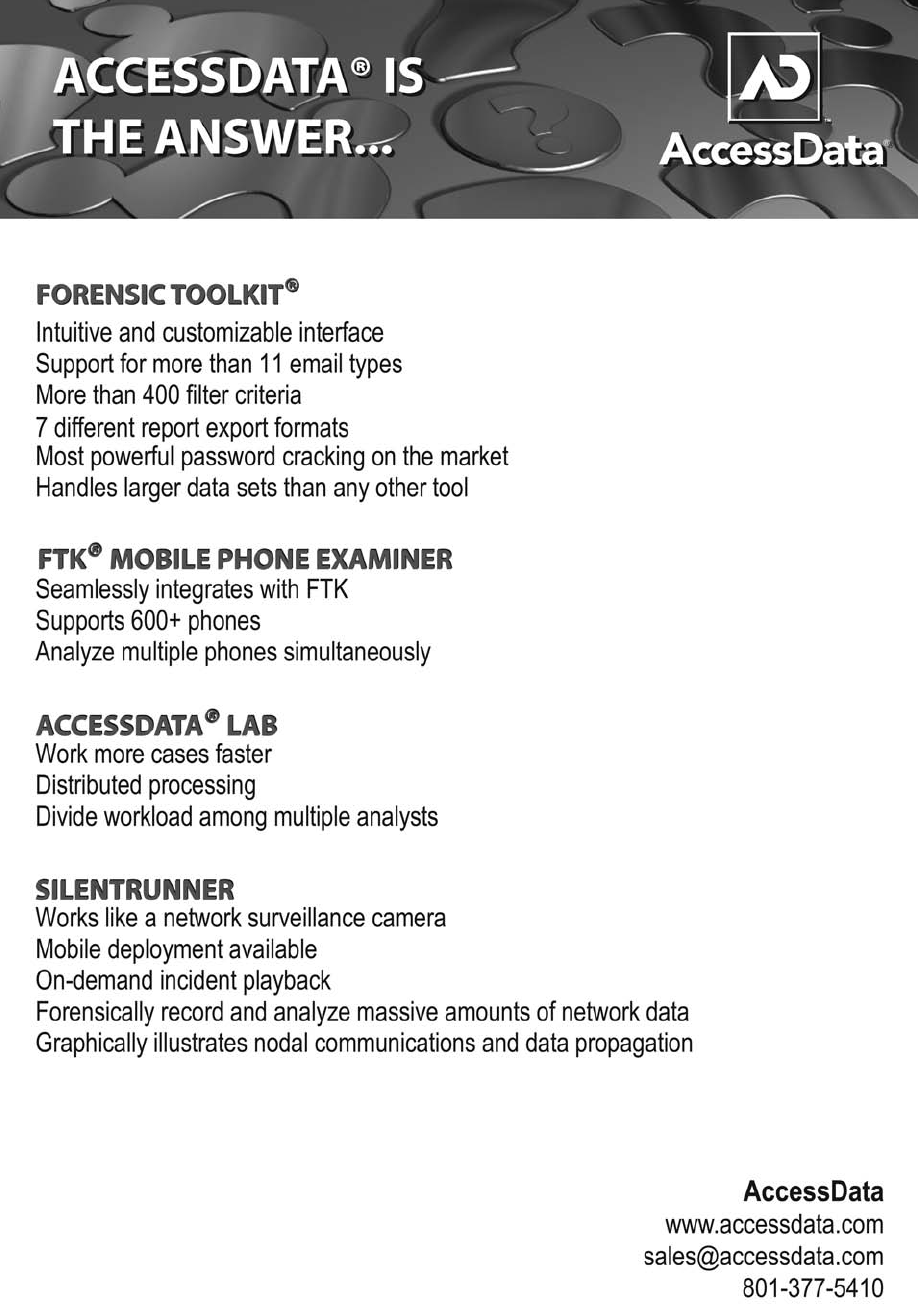
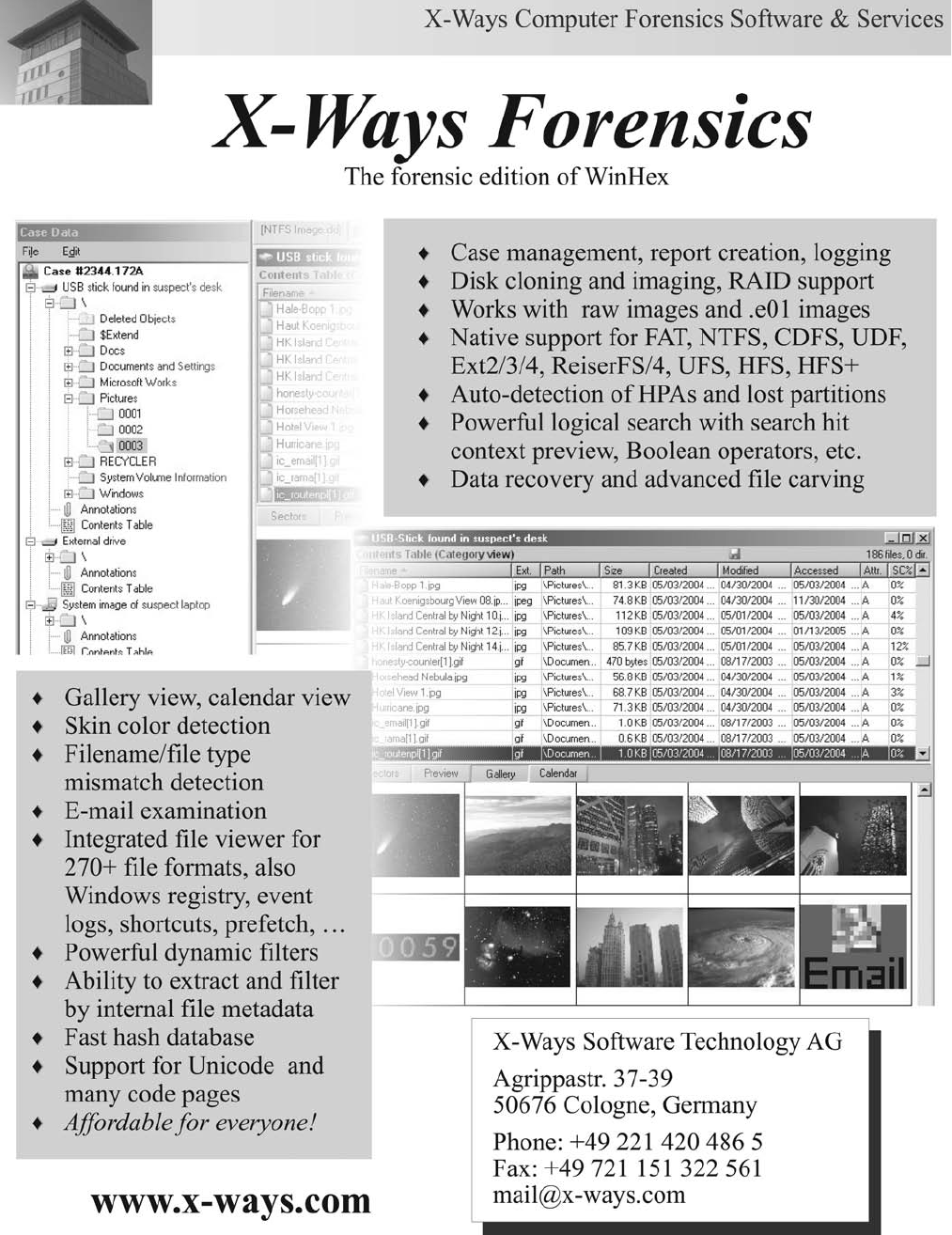
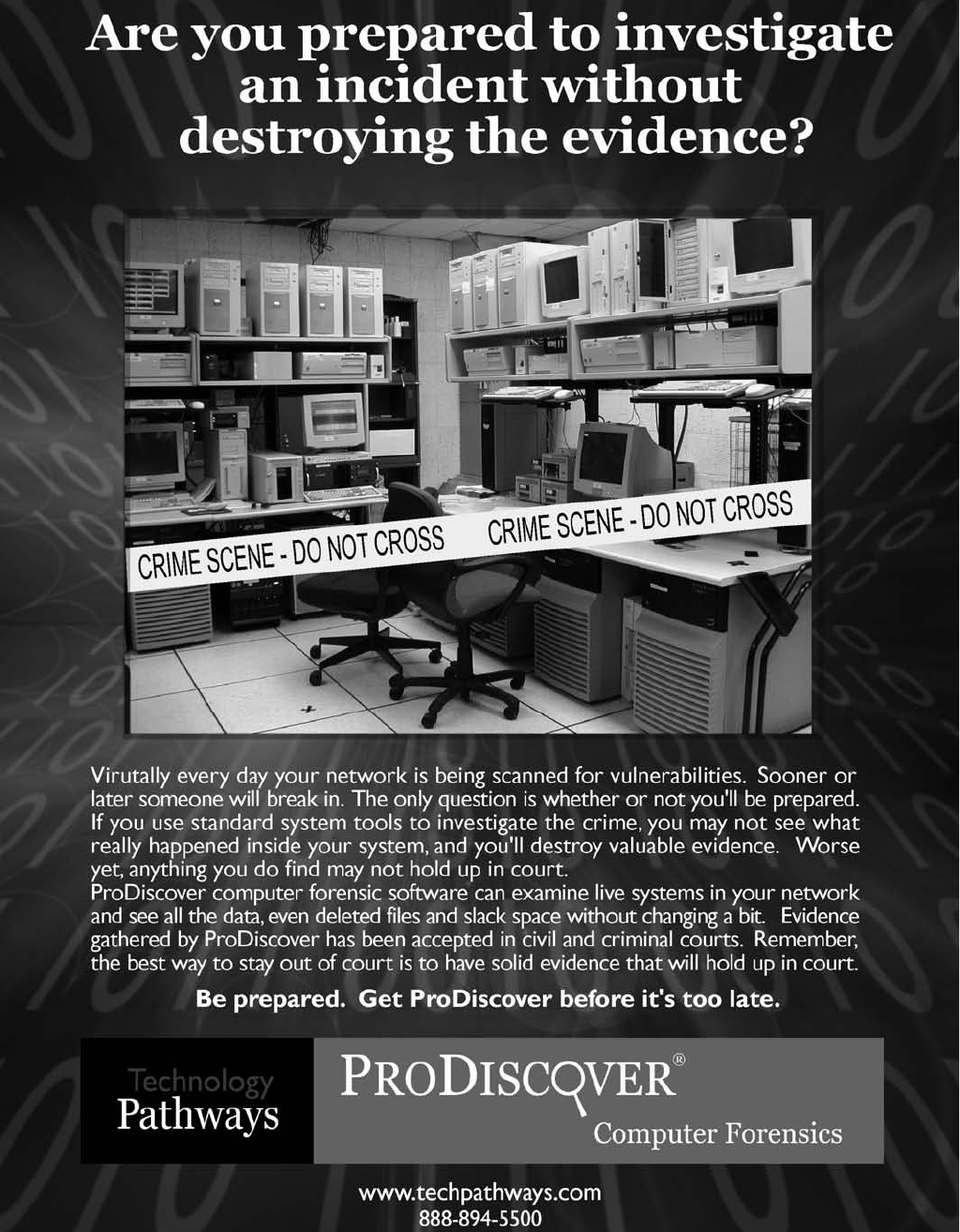
This book is intended to be sold with a DVD. If this book does not contain a DVD, you
are not getting the full value of your purchase.
If the DVD in this book is missing or if the package containing them has been opened, this
book is not returnable. By opening and breaking the seal on this package, you are agreeing
to be bound by the following agreement:
The software included with this product may be copyrighted, in which case all rights are
reserved by the respective copyright holder. You are licensed to use software copyrighted by
the Publisher and its licenser on a single computer. You may copy and/or modify the soft-
ware as needed to facilitate your use of it on a single computer. Making copies of the soft-
ware for any other purpose is a violation of the United States copyright laws.
This software is sold as is without warranty of any kind, either expressed or implied,
including but not limited to the implied warranties of merchantability and fitness for a par-
ticular purpose. Neither the publisher nor its dealers or distributors assume any liability for
any alleged or actual damages arising from the use of this program. (Some states do not
allow for the excusing of implied warranties, so the exclusion may not apply to you.)