Administrator Client Guide IBM Info Sphere Data Stage And Quality Version 11 Release 3
User Manual: Pdf
Open the PDF directly: View PDF ![]() .
.
Page Count: 52
- Contents
- Chapter 1. What is the Administrator client?
- Chapter 2. Using the Administrator client
- Chapter 3. Administering projects
- Chapter 4. Setting project properties
- General page
- Enabling job administration in the Director client
- Enable runtime column propagation for parallel jobs
- Enabling editing of internal reference information
- Controlling the import of metadata from connectors
- Protecting a project
- Setting environment variables
- Enabling the generation of operational metadata at the project level (parallel and server jobs)
- Setting the workload management queue
- Permissions page
- Enabling tracing on the InfoSphere Information Server engine
- Specifying a scheduling user
- Supplying mainframe information
- Tunables page
- Parallel page
- Sequence page
- Deploying on remote systems
- Logs page
- General page
- Chapter 5. Configuring projects for NLS
- Appendix A. Product accessibility
- Appendix B. Contacting IBM
- Appendix C. Accessing the product documentation
- Appendix D. Providing feedback on the product documentation
- Notices and trademarks
- Index
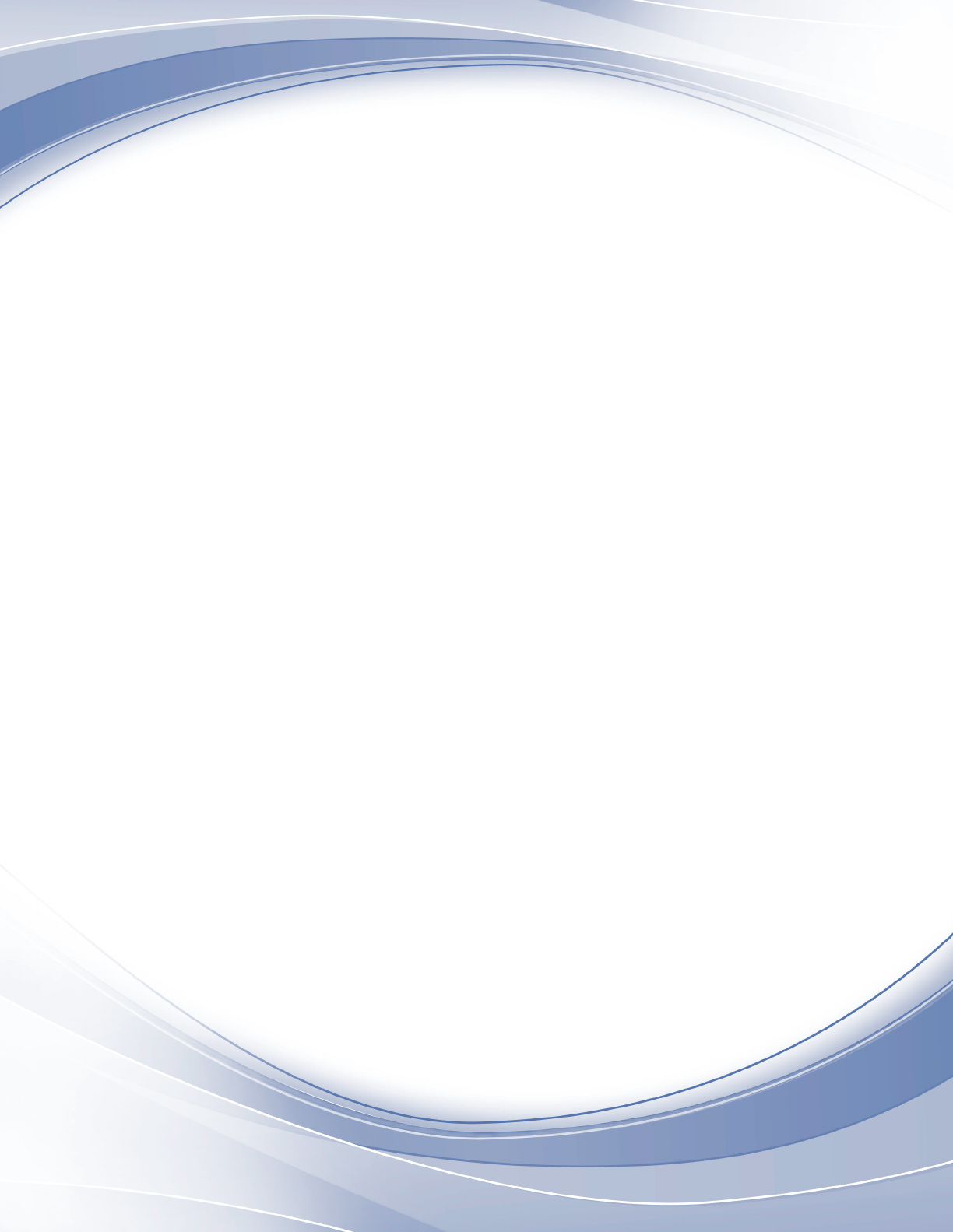
IBM InfoSphere DataStage and QualityStage
Version 11 Release 3
Administrator Client Guide
SC19-4254-00
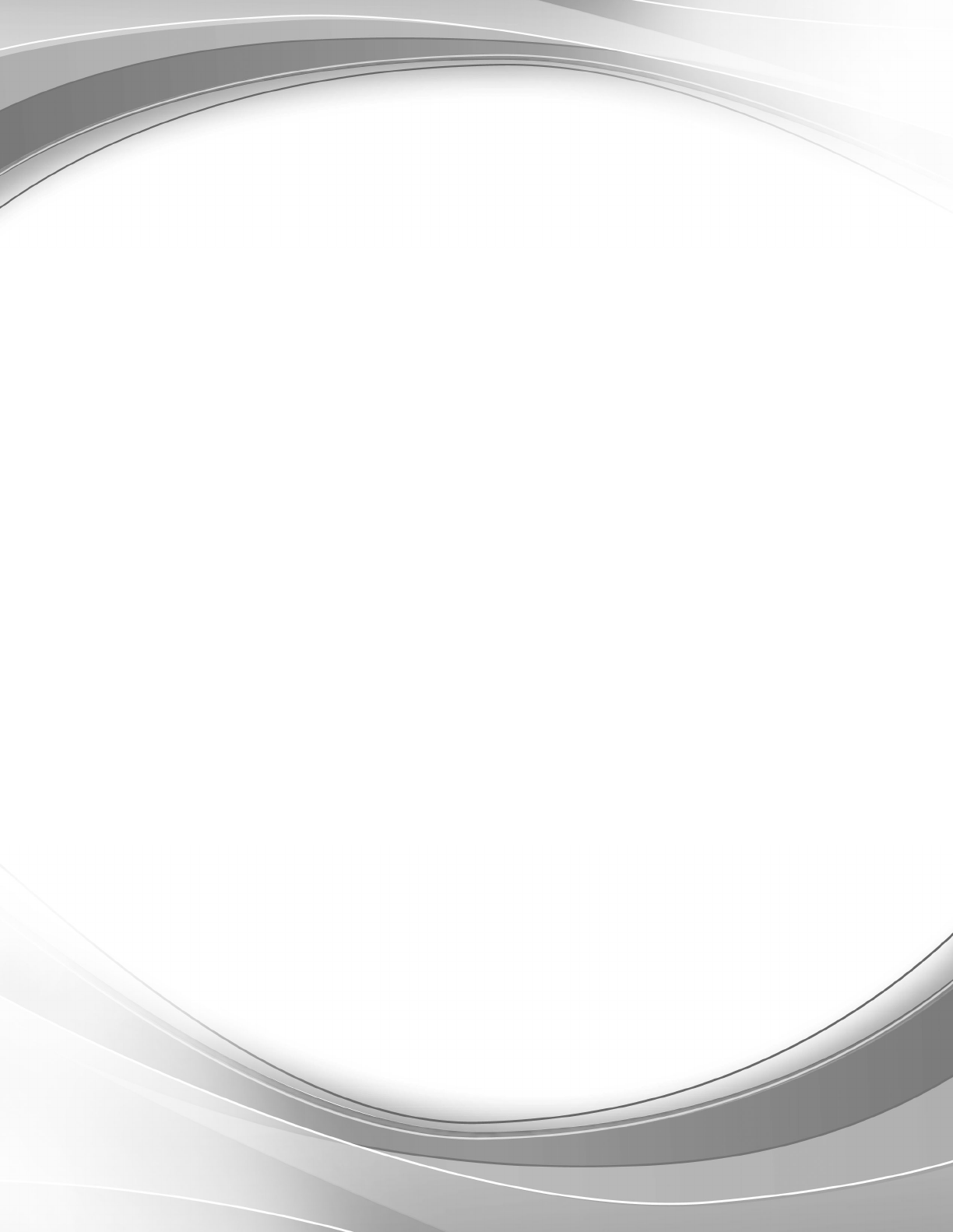
IBM InfoSphere DataStage and QualityStage
Version 11 Release 3
Administrator Client Guide
SC19-4254-00

Contents
Chapter 1. What is the Administrator
client? ...............1
Who can use the Administrator client?......1
What can you do from the Administrator client? . . 1
Chapter 2. Using the Administrator
client ................3
Starting the Administrator client ........3
Description of the Administrator client .....3
Setting the InfoSphere Information Server engine
timeout ................4
Issuing InfoSphere Information Server engine
commands ...............4
Chapter 3. Administering projects . . . 7
Adding projects .............7
Deleting projects .............8
Moving projects .............8
Moving a project ............8
Chapter 4. Setting project properties . . 11
General page ..............11
Enabling job administration in the Director client 11
Enable runtime column propagation for parallel
jobs ................12
Enabling editing of internal reference information 12
Controlling the import of metadata from
connectors ..............13
Protecting a project ...........13
Setting environment variables .......14
Enabling the generation of operational metadata
at the project level (parallel and server jobs) . . 15
Setting the workload management queue . . . 16
Permissions page ............16
InfoSphere DataStage user roles ......17
Assigning InfoSphere DataStage user roles . . . 17
Changing the operator's view of job log entries 18
Enabling tracing on the InfoSphere Information
Server engine..............18
Specifying a scheduling user.........19
Supplying mainframe information .......19
Tunables page .............21
Hashed file caching...........21
Row buffering ............21
Parallel page ..............22
Sequence page .............22
Deploying on remote systems ........23
Logs page ...............23
Purging job log files ..........23
Chapter 5. Configuring projects for
NLS................25
Changing project maps ..........25
Server job project maps .........25
Parallel job project maps .........26
Changing project locales ..........26
Server job locales ...........26
Parallel job locales ...........27
Client and server maps ..........27
Appendix A. Product accessibility . . . 29
Appendix B. Contacting IBM .....31
Appendix C. Accessing the product
documentation ...........33
Appendix D. Providing feedback on the
product documentation .......35
Notices and trademarks .......37
Index ...............43
© Copyright IBM Corp. 1997, 2014 iii
iv Administrator Client Guide
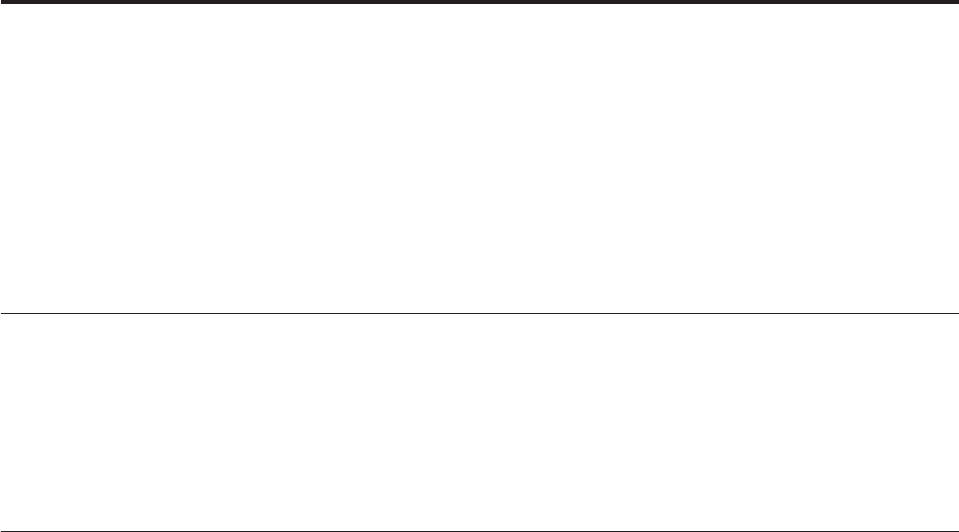
Chapter 1. What is the Administrator client?
You use the IBM®InfoSphere®DataStage®Administrator client to perform
administrative tasks for individual projects located on a single InfoSphere
DataStage
The Administrator client exists in parallel with the web client-based Suite
Administrator. You can open the Suite Administrator from within the
Administrator client by clicking on the Suite Admin hyperlink.
Who can use the Administrator client?
To use all the features of the Administrator client, you need to have been set up as
a Administrator within the Suite Administrator.
(If you have been set up as an InfoSphere DataStage user you can open the
Administrator client and view information and perform certain non-administrative
functions.)
What can you do from the Administrator client?
The IBM InfoSphere DataStage Administrator client is used to perform several
administrative tasks for InfoSphere DataStage projects.
The Administrator client allows you to perform the following tasks:
vAdd, delete, and move InfoSphere DataStage projects (see "Project
Administration")
vSet up user permissions for projects (see "Project Properties")
vPurge job log files (see "Project Properties")
vSet the timeout interval on the InfoSphere DataStage engine (see "Using the
Administrator")
vTrace InfoSphere Information Server engine activity (see "Project Properties")
vSet job parameter defaults (see "Project Properties")
vIssue InfoSphere Information Server engine commands from the Administration
client (see "Using the Administrator")
vCheck license details (see "Using the Administrator")
All of these tasks relate to a particular InfoSphere Information Server engine
installation.
© Copyright IBM Corp. 1997, 2014 1
2Administrator Client Guide
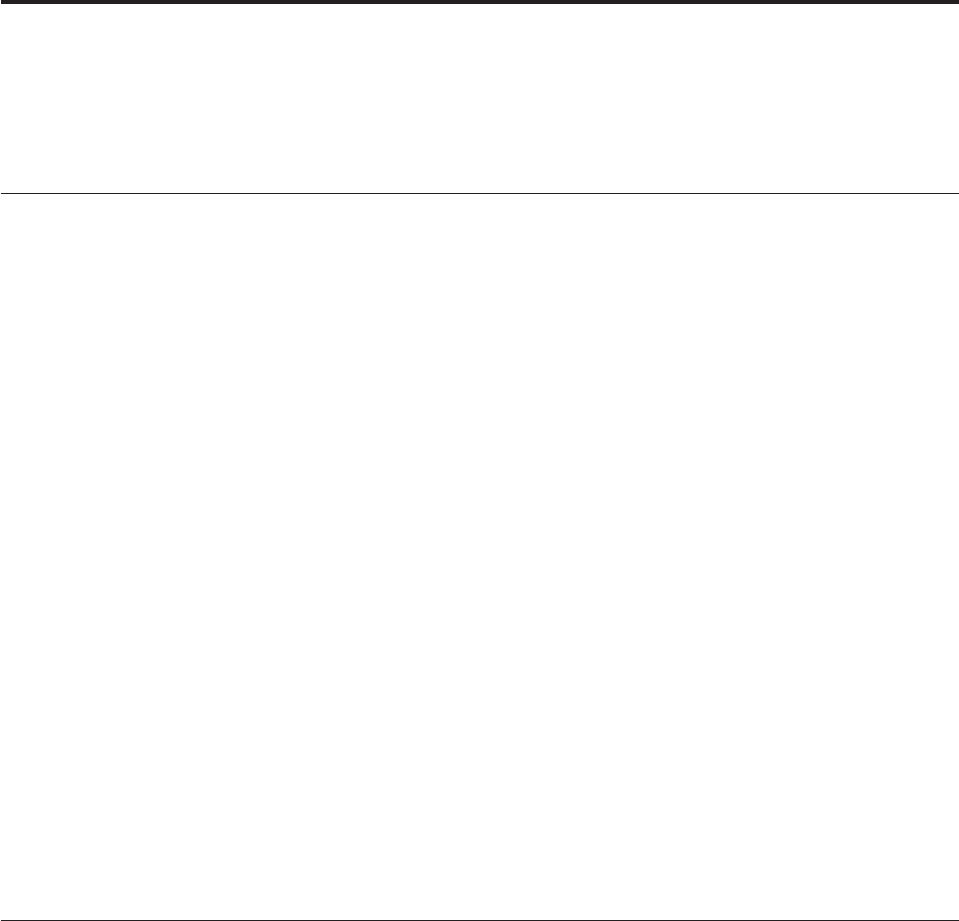
Chapter 2. Using the Administrator client
These topics tell you how to start the Administrator, how to perform basic tasks
and refers you to other topics for more detailed descriptions of advanced tasks.
Starting the Administrator client
You can start and configure the IBM InfoSphere DataStage Administrator client
from the Start menu. To use all of the IBM InfoSphere DataStage Administrator
client functions, you must first be specified as a DataStage Administrator.
Procedure
1. From the start menu, choose IBM InfoSphere Information Server >IBM
InfoSphere DataStage and QualityStage Administrator.
2. Specify the host name for the services tier that the InfoSphere Information
Server engine you want to administer belongs to.
3. Select the host name for the computer where the InfoSphere Information Server
engine you want to administer resides.
4. Specify a User name and Password for connecting to the specified domain. To
use all the Administrator client functions, you must already have been specified
as a DataStage Administrator in the Administration tab of the Web console.
5. Click OK.
6. If you get a message that a security certificate from the server is not trusted,
accept the certificate:
a. To view the security certificate, click View Certificate.
b. Click the Certification Path tab, and then select the root certificate.
c. Click the General tab.
d. Click Install Certificate, and then click Next.
e. Select Place all certificates in the following store.
f. Click Browse, and then select Trusted Root Certification Authorities.
g. Click Next, and then click Finish to import the certificate.
Description of the Administrator client
The Administrator client is used to set engine-wide properties and administer
projects.
The Administrator client has three tabbed pages:
vUse the General page to set engine-wide properties. This page is enabled only
when at least one project exists. The engine wide properties are:
– Inactivity Timeout (see "Setting the InfoSphere Information Server Engine
Timeout" ).
– NLS client/server map (if NLS is enabled on this system) (see "Client/Server
Maps").
vThe Projects page lists all the InfoSphere DataStage projects currently known to
the InfoSphere Information Server engine. Use this page to administer projects.
From here you can:
– Add and delete projects (see "Project Administration.")
© Copyright IBM Corp. 1997, 2014 3
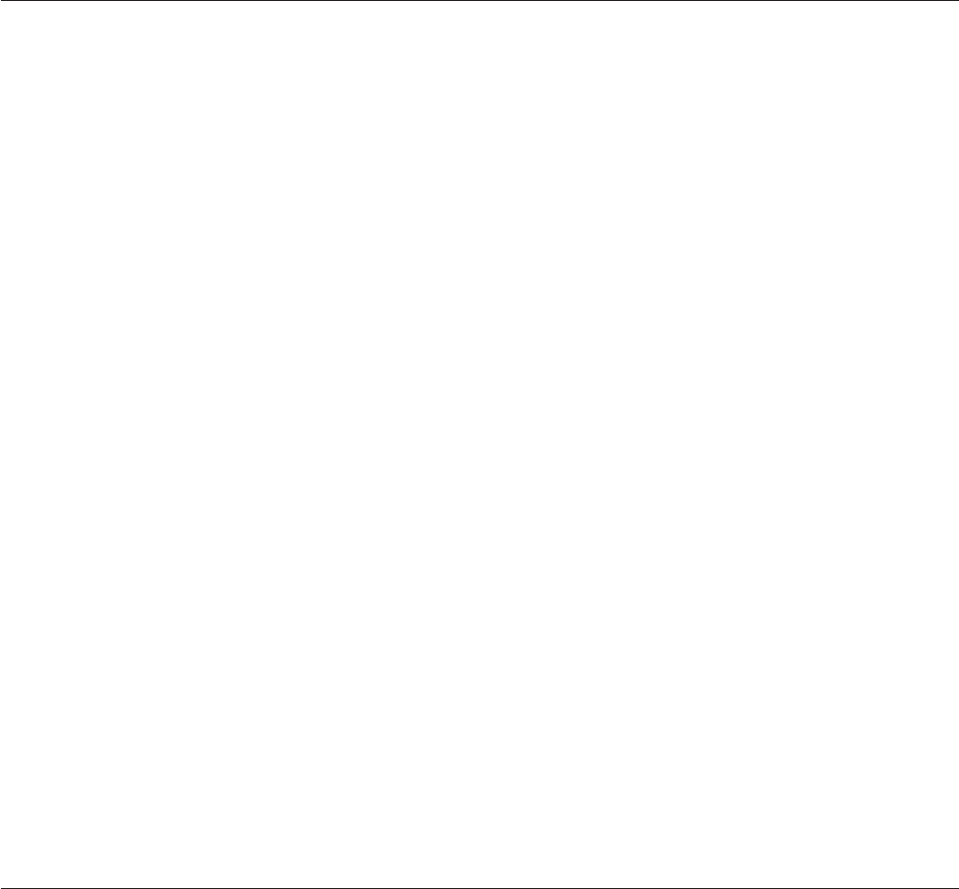
– View and set project properties (see "Project Properties")
– Change the default character set maps and locales for projects (if NLS is
enabled) (see "NLS Configuration.")
– Issue InfoSphere Information Server engine commands directly to the project
(see "Issuing InfoSphere Information Server Engine Commands").
If no projects exist, only the Add... and Command buttons are enabled, and
Command issues InfoSphere Information Server engine commands on the
InfoSphere Information Server engine account.
Setting the InfoSphere Information Server engine timeout
You can change the default IBM InfoSphere Information Server engine timeout
value.
About this task
By default, the connection between the InfoSphere DataStage client and InfoSphere
Information Server engine on Windows times out after 86400 seconds (24 hours)
inactivity. By default, the connection between the InfoSphere DataStage client and
InfoSphere Information Server engine on UNIX does not time out.
Procedure
1. In the Administrator window, click the General tab to move the General page
to the front.
2. In the Inactivity Timeout area, use the up and down buttons to change the
timeout period, or enter the new timeout period in the seconds field.
3. To disable inactivity timeout, select the Do not timeout check box.
4. Click Apply to apply the new settings. The changes take effect immediately for
any new client connections.
Results
If inactivity timeout is already disabled when the Administrator starts, the timeout
reverts to the 86400-second default when you reenable it.
The timeout also affects the dsjob -wait command issued from the command line
and the job control api function DSWaitForJob. If you are using these features you
are advised to set a long timeout, or disable the timeout altogether. It also affects
shared containers on the parallel canvas (which use DSWaitForJob).
The timeout set in the Administrator client overrides the session timeout set in the
IBM InfoSphere Information Server Web console. Connections between InfoSphere
DataStage clients and the engine are not affected by session timeouts set in the
Web console.
Issuing InfoSphere Information Server engine commands
You can issue an InfoSphere Information Server engine command from the
Administration client:
4Administrator Client Guide
About this task
The Administration client lets you issue InfoSphere Information Server engine
commands directly from a selected project rather than having to use a Telnet
session.
You cannot issue the following InfoSphere Information Server engine commands
from the client: LOGOUT, LO, QUIT, Q, and OFF.
You should take care when issuing InfoSphere Information Server engine
commands that manipulate the NLS settings of your system. Incorrect use of these
commands could disrupt both InfoSphere DataStage and the rest of your system.
Procedure
1. Click the Projects tab in the DataStage Administration Window to move this
page to the front.
2. Select the project.
3. Click Command. The Command Interface dialog box appears.
4. Either type the InfoSphere Information Server engine command you want to
execute into the Command field, or double-click a command in the Command
History list box. A command selected from the command history appears in the
Command field, where you can edit it.
5. Click Execute. The command is added to the Command History list box and
the Command Output window appears, displaying the results of the command.
The command output pauses at the end of the first page. Click Next to scroll to
the next page of output. If you want to switch paging off, clear the Pause
output at end of page check box at the bottom of the Command Output dialog
box.
6. If the command requires further input, the Command Output window displays
a prompt. Enter the response in the field below the command output display,
then click Respond.
7. When the command has run to completion, click Close. This window closes,
and the Command Interface dialog box reappears.
8. If you want to save commands to the VOC file on the InfoSphere Information
Server engine, select one or more commands from the Command History list
box, then click Save As... . A single command is saved as a sentence and
multiple commands as a paragraph. Enter the name of the sentence or
paragraph in the Save As dialog box, then click OK.
You cannot save a sentence or paragraph that contains a call to itself.
9. Click Close to close the Command Interface dialog box.
Chapter 2. Using the Administrator client 5
6Administrator Client Guide
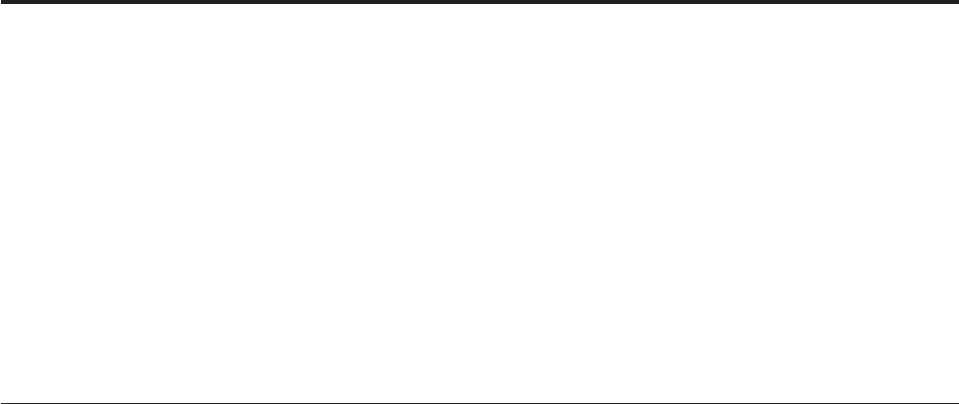
Chapter 3. Administering projects
You can use the InfoSphere DataStage Administrator client to add, delete and
move projects.
These topics describe how to do the following:
vAdd new InfoSphere DataStage projects
vDelete projects
vMove projects
When you delete InfoSphere DataStage projects, always do so through the
Administrator client to ensure that licensing information is updated correctly.
Adding projects
You can add further projects from the Administrator client as required.
About this task
When you add a new project, you can specify that the new project inherits users
and their associated roles from an existing project.
You can also specify that a new project is protected. This is a special category of
project and, normally, nothing can be added, deleted or changed in the project.
Users can view objects in the project, and perform tasks that affect the way a job
runs rather than the jobs design; specifically they can:
vRun jobs
vSet job properties
vSet job parameter default values
A newly created protected project is populated by importing developed jobs and
components; only a user with the Production Manager role or Administrator role
can perform the import, no other types of user can import into a special project.
(To mark an existing project as protected, use the Project Properties dialog box -
see "Protecting a Project" ).
Protected projects provide a way of maintaining the integrity of jobs intended to be
run in a `production' environment, that is, the finished jobs. Giving widespread
access to the Production Manager role or Administrator role would obviate the
benefits of using protected projects.
In addition to having the InfoSphere DataStage administrator role in order to add a
project, you also require the correct operating system permissions on the computer
on which the InfoSphere Information Server engine you are administering resides.
Procedure
1. Click the Projects tab in the Administrator window to move this page to the
front.
2. Click the Add... button. The Add Project dialog box appears.
© Copyright IBM Corp. 1997, 2014 7
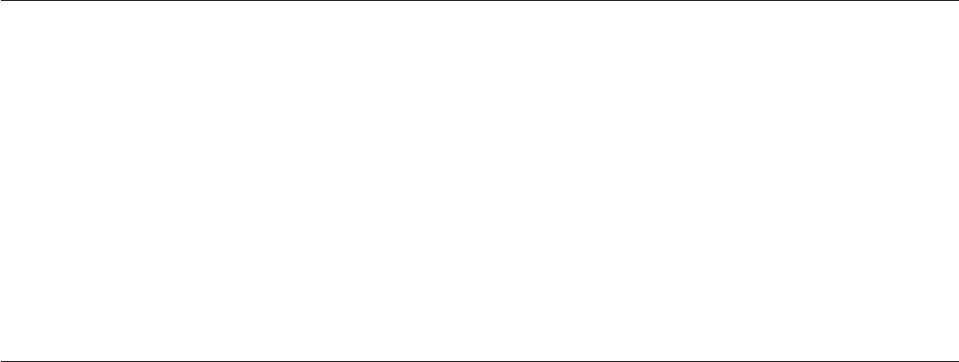
3. Enter the project name in the Name field. It is automatically appended to the
default location for the new project.
You cannot add a project to a location that already exists.
4. To change the default location, enter a new location in the Location on host
field, or use the Browse... button to select a new location.
5. If you want the project to be a protected one, select the Create protected
projected check box.
6. If you want to copy the users who can access the new project, and their roles,
from an existing project, select Copy roles from existing project, and select the
project from which to copy from the list.
7. Click OK.
Deleting projects
You can use the InfoSphere DataStage Administrator client to delete projects.
Procedure
1. Ensure that no users are connected to the project you want to delete.
InfoSphere DataStage returns an error message if you try to delete a project
while another user is connected to it.
2. Click the Projects tab on the Administrator window to move this page to the
front.
3. Select the project you want to delete, then click Delete.
4. You are prompted to confirm the deletion. If you confirm, the project is deleted
immediately.
Moving projects
To move an InfoSphere DataStage project, you must export it to a file and then
import it to the new location.
You then need to delete the original project by using the Administrator client.
Before attempting to move a project in this way, ensure that no one is running any
jobs in it. The easiest way to do this is to start the InfoSphere DataStage Director,
attaching to the project you want to move, and check whether any jobs are
currently running.
When you move projects, project level settings such as environment variable
settings and project options are not included.
Moving a project
Move an InfoSphere DataStage project to a new location.
Procedure
1. Start the Designer client, attaching to the project that you want to move.
2. Click Export >DataStage Components from the main menu. The Repository
Export dialog box appears.
3. Click the Select all hyperlink to select all the objects in the repository tree.
4. From the drop-down list, click Export job designs with executables (where
applicable).
8Administrator Client Guide
5. Click the Options button to open the Export Options dialog box. Specify the
following under the Default >General branch:
vspecify that source code is included with exported routines
vspecify that source code is included with job executables
vspecify that source content is included with data quality specifications
6. Select dsx as the Type of export.
7. Specify or select the file that you want to export to. If the file exists, you can
click the View button to look at the file. The file is shown using either the
default viewer for this file type specified in Windows, or a viewer you have
specified in the Export Options dialog box.
8. Click Export to export the project to the specified file.
9. Create a project with the required name in the location where you want to
move the existing project to (see "Adding Projects" for instructions).
10. Attach the Designer client to the new project you created.
11. Click Import >DataStage Components... . The DataStage Repository Import
dialog box appears.
12. Enter the file name you used for the exported project.
13. Click the Import all option, then click OK. The project is imported.
Chapter 3. Administering projects 9
10 Administrator Client Guide
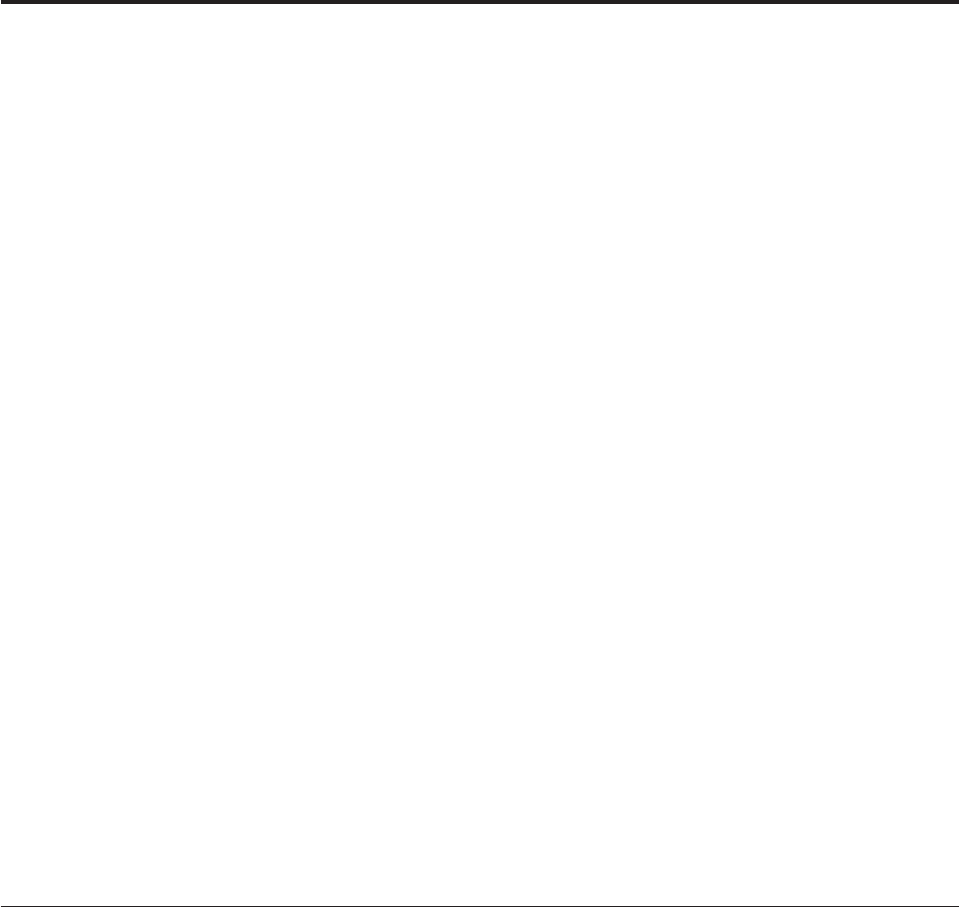
Chapter 4. Setting project properties
You can view and change particular project properties.
Procedure
1. Click the Projects tab on the Administrator window to move the Projects page
to the front.
2. Select the project.
3. Click the Properties button. The Project Properties window appears.
Results
You use the pages in the Project Properties window to do the following:
vGeneral. Enable job administration from the Director client, enable runtime
column propagation for parallel jobs, define a project-wide setting for
auto-purge of the job log, set up environment variables, enable the automatic
sharing of metadata when importing by using the connector import wizard, and
generate operational metadata.
vPermissions. View and assign InfoSphere DataStage user roles to users and
groups for a particular project. You assign suite user roles in the IBM InfoSphere
Information Server Web console.
vTracing. Enable or disable tracing on the InfoSphere Information Server engine.
vSchedule. Set up a user name and password to use for running scheduled
InfoSphere DataStage jobs. The Schedule tab is enabled only if you have logged
on to a Windows server.
vMainframe. Set mainframe job properties and the default platform type. This
page is enabled only if mainframe edition is installed.
vTunables. Configure cache settings for Hashed File stages.
vParallel. Set parallel job properties and defaults for date/time and number
formats.
vSequence. Set compilation defaults for job sequences.
General page
Use the General page to control a variety of features in the selected project.
Enabling job administration in the Director client
The administrator can enable or disable job administration features in the Director
client using the Administrator client.
About this task
These features let InfoSphere DataStage operators release the resources of a job that
has aborted or hung, and so return the job to a state in which it can be rerun when
the cause of the problem has been fixed. The default is for these features to be
disabled.
© Copyright IBM Corp. 1997, 2014 11
Procedure
1. Click the Projects tab in the Administrator window to move this page to the
front.
2. Select the project.
3. Click Properties. The Project Properties window appears, with the General
page displayed.
4. Select the Enable job administration in Director check box.
5. Click OK.
Results
This procedure enables two commands in the Director Job menu:
vCleanup Resources
vClear Status File
Cleanup Resources is also enabled in the Monitor window shortcut menu in the
Director. Cleanup Resources lets the user:
vView and end job processes
vView and release the associated locks
Cleanup Resources is not compatible with tracing (see "Enabling Tracing on the
InfoSphere DataStage Engine"). If you enable tracing and job administration, the
Director displays an error message when Cleanup Resources is chosen.
Clear Status File removes the status records associated with all stages of the
selected job. It should be used only if the user believes all the job processes have
gone away and the job cannot be reset correctly.
These two commands give the user considerable control over job resources, and
should be used with care.
Enable runtime column propagation for parallel jobs
Before you can enable runtime column propagation in a stage, runtime column
propagation must be enabled for parallel jobs at the project level from the IBM
InfoSphere DataStage and QualityStage Administrator. If you enable this feature,
stages in parallel jobs can handle undefined columns that they encounter when the
job is run, and propagate these columns through to the rest of the job.
About this task
This check box enables the feature, to actually use it you need to explicitly select
the option on each stage. Enabling this feature makes the following sub-property
available:
vEnable Runtime Column Propagation for new links. Select this to have runtime
column propagation enabled by default when you add a new link in a
InfoSphere DataStage job. If you do not select this, you will need to enable it for
individual links in the stage editor when you are designing the job.
Enabling editing of internal reference information
Select Enable edition of internal references in jobs to enable the editing of the
Table definition reference and Column definition reference fields in the column
definitions of stage editors.
12 Administrator Client Guide
About this task
These settings affect how stage editors behave in the Designer client.
The two fields identify the table definition, and individual columns within that
definition, that columns have been loaded from. These fields are enabled on the
Stage Editor's Columns tab when you specify settings in the Grid Properties dialog
box in the Designer client.
Controlling the import of metadata from connectors
Use the Share metadata when importing from Connectors option to specify what
objects are created when you use the Designer client to import metadata via
connectors.
About this task
This option is selected by default. This means that when you use the Import >
Table Definitions >Start Connector Import Wizard command in the Designer
client a table definition object is created in the project and a data collection is
created in the dynamic repository. Other suite components, and other DataStage
projects, can then access the data collection in the dynamic repository. This option
is selected by default. If the option is not selected then only a table definition
object in the project repository is created.
Protecting a project
If you are a Production Manager or Administrator user, you can convert the project
to a protected project.
About this task
A protected project is a special category of project and, normally, nothing can be
added, deleted, or changed in the project.
Note: Currently on UNIX systems only root or the administrative user can protect
or unprotect a project.
Users can view objects in the project, and perform tasks that affect the way a job
runs rather than the jobs design.
vRun jobs
vSet job properties
vSet job parameter default values
Users with Production Manager and Administrator status can import existing
InfoSphere DataStage components into a protected project.
To convert the current project into a protected one, click the Protect Project button.
A dialog box asks you to confirm the conversion. Click OK to proceed. The Protect
Project button changes to an Unprotect Project button, so you can convert the
project back to unprotected status if required.
After a project has been protected, only a Production Manager or Administrator
user (who is root or the administrative user on UNIX) can unprotect it. Operators
can add and amend environment variables in protected projects.
Chapter 4. Setting project properties 13
Protected projects are identified in the Administrator client by the string
(Protected) after their name.
Setting environment variables
You can set project-wide defaults for general environment variables or ones specific
to parallel jobs from this page.
Procedure
vYou can also specify new variables. All of these are then available to be used in
jobs. They are added to jobs in the same way as job parameters.
vTo define environment variables, click the Environment... button. The
Environment Variables dialog box appears.
– Choose the type of environment variable for which you want to set a default
from the tree in the left pane. A list of available variables appears in the right
pane. You can select a new value for the variable in the Value column.
– To define a new variable, choose User Defined. A dialog box appears asking
you to specify the name of the variable and a default value. You can also set a
type for a user defined variable. Choose between string (the default) and
encrypted. If you choose encrypted, a further dialog box requests you enter
the encrypted string value and then confirm it.
– Click Export to export environment variables from a project to a file. See
“Exporting environment variables.”
– Click Import to import environment variables from a file. See “Importing
environment variables” on page 15.
– Click Set to Default to set the selected environment variable to its installed
default value.
– Click All to Default to set the environment variables currently visible to their
installed default values.
– Click Variable Help to get help information about the selected variable.
When you change the setting for an environment variable, all the jobs in the
project are affected. If you want to change an environment variable for a
particular job, leave the Value column empty, and specify the setting of the
environment variable via a job parameter.
Exporting environment variables
You can export environment variables to a file (*.env) from the Projects page in the
IBM InfoSphere DataStage and QualityStage®Administrator client. You can use the
file to import environment variables from the file to other projects.
Procedure
1. Open the InfoSphere DataStage and QualityStage Administrator client.
2. On the Projects page, select the project that you want to export environment
variables from, and click Properties to open the Project Properties window.
3. On the General page, click Environment.
4. In the Environment Variables dialog, click Export to File.
5. In the Environment Variable Export dialog, in the tree structure that shows all
the environment variables in the project, select the check boxes for the
environment variables that you want to export.
6. Click the Export button.
14 Administrator Client Guide
7. When prompted for the location to export the file, select a path on the client to
export to and specify a file name. The default file name is <project_name>.env.
Click Save.
Importing environment variables
You can import environment variables from a file into a project. The imported
environment variables can then apply to all jobs within that project.
About this task
When you modify or import the value of an environment variable for a project, the
new project setting can apply to all the jobs in the project that use the environment
variable.
When you import environment variables, the following rules are applied to the
project settings:
vFor an environment variable with the same name and same value, no action is
taken.
vFor an environment variable with a different name from any existing
environment variable, the import continues without prompting.
vIf there is already an environment variable with the same name but a different
value, you are prompted to overwrite the value.
Procedure
1. Open the InfoSphere DataStage and QualityStage Administrator client.
2. On the Projects page, select the project that you want to import environment
variables to, and click Properties to open the Project Properties window.
3. On the General page, click Environment.
4. In the Environment Variables dialog, click Import from File.
5. When prompted, specify the path to the environment variables file (*.env) that
you want to use.
6. In the Environment Variable Export dialog, in the tree structure that shows all
the environment variables and their values in the file, select the check boxes for
the environment variables that you want to import.
7. Click Import to import the selected environment variables.
8. In the report that displays when the import is complete, review the summary
of environment variables that have been created, overwritten, or unaffected.
Click More to see an expanded report of the results of the import. This
expanded report also contains information for any lines in the file that could
not be parsed because they do not match the expected format.
If there are no recognizable environment variable definitions, the import returns
a message that states that the file does not contain any recognizable
environment variable definitions.
Enabling the generation of operational metadata at the project
level (parallel and server jobs)
You can enable the generation of operational metadata at the project level in IBM
InfoSphere DataStage and QualityStage server and parallel jobs.
Chapter 4. Setting project properties 15

About this task
When you run a job in the project, metadata is collected that describes the job run
and the data warehouse resources that it affects. After the job runs, the
OMDMonApp service imports this operational metadata into the metadata
repository. You can analyze it in IBM InfoSphere Information Governance Catalog
and report on the operational metadata in the Web console.
In the Director client, you can override the project-level setting for individual jobs.
Procedure
1. Open the InfoSphere DataStage and QualityStage Administrator client.
2. On the Projects page, select the project that you want to generate operational
metadata for, and click Properties to open the Project Properties window.
3. Select Generate operational metadata.
4. Click OK.
What to do next
Whenever you run a job that is in the project, operational metadata is generated.
For parallel and server jobs, you can override the default project-level setting
before you run a job in InfoSphere DataStage and QualityStage Director.
Setting the workload management queue
You can set the default workload management queue for the project.
Procedure
1. Open the InfoSphere DataStage and QualityStage Administrator client.
2. On the Projects page, select the project that you want to export environment
variables from, and click Properties to open the Project Properties window.
3. Select the default Workload management Queue for the project. If you do not
specify a default queue for the project, the workload management default
queue is used for jobs that do not specify a queue.
4. Click OK.
Permissions page
These topics describes InfoSphere DataStage user roles and how to change the
assignment of these roles to users or groups.
Before any user can access InfoSphere DataStage they must be defined in the Suite
Administrator tool as a DataStage Administrator or a DataStage User. As a
DataStage administrator you can define whether a DataStage user can access a
project, and if so, what category of access they have.
Using the Suite Administrator tool you can also add groups and assign users to
groups. These groups are in turn allocated the role of DataStage Administrator or
DataStage User. Any users belong to an administrator group will be able to
administer InfoSphere DataStage. As a DataStage Administrator you can give a
DataStage user group access to a project and assign a role to the group.
When setting up users and groups, these still have to have the correct permissions
at the operating system level to access the folders in which the projects reside.
16 Administrator Client Guide
Users must also be administrative users on the Windows computer where
InfoSphere DataStage clients are installed in order to be able to use those clients.
This section also explains how to change the default view of job log entries for
those who have the DataStage Operator or DataStage Super Operator role.
The Permissions page contains the following controls:
vRoles. This window lists all the users and groups who currently have access to
this project and lists their roles. Note that this window will always include users
who have been defined as DataStage Administrators in the Suite Administrator
tool, and you cannot remove such users from the list or alter their user role.
vUser Role. This list contains the four categories of InfoSphere DataStage user
you can assign. Choose one from the list to assign it to the user currently
selected in the roles window.
vAdd User or Group. Click this to open the Add Users/Groups dialog box in
order to add a new user or group to the ones listed in the roles window.
vRemove. Click this to remove the selected user or group from those listed in the
roles window.
vDataStage Operator can view full log. By default this check box is selected,
letting an InfoSphere DataStage operator view both the error message and the
data associated with an entry in a job log file. To hide the data part of the log
file entry from operators, clear this check box. Access to the data is then
restricted to users with a developer role or better.
After you have assigned users, groups, and roles for a project on the Permissions
page, you can use this project as a template when adding new projects. New
projects can inherit the users, groups, and roles from the project so that you do not
have to repeat the process every time that you add a new project.
InfoSphere DataStage user roles
To prevent unauthorized access to InfoSphere DataStage projects, you must assign
the InfoSphere DataStage users or groups on your system the appropriate
InfoSphere DataStage user role.
For more information about user roles, see InfoSphere DataStage and QualityStage
user roles.
Assigning InfoSphere DataStage user roles
You can view the InfoSphere DataStage users and groups in the Administrator
client. You assign suite user roles in the IBM InfoSphere Information Server Web
console.
Procedure
1. Open the Permissions page.
2. Click the Projects tab in the Administrator window to move this page to the
front.
3. Select the project.
4. Click Properties to display the Project Properties window.
5. Click the Permissions tab to move this page to the front. By default the
Permissions tab shows all the users or groups that have been defined as
DataStage Administrators in the Administration tab of the Web console. Such
Chapter 4. Setting project properties 17

users automatically have access to the DataStage Administrator role for this
project. You cannot remove that access right as the User Role drop-down list
and Remove button are both disabled.
6. To add an InfoSphere DataStage user:
a. Open the Web console.
b. In the Navigation pane, click Users and Groups.
c. Click Users.
d. To assign a user, follow the instructions in the Web console help.
7. To remove an InfoSphere DataStage user or group you have previously added
to this project:
a. From the Administration tab of the Web console, select the user in the Users
table.
b. Click Delete in the task pane.
Changing the operator's view of job log entries
Entries in a job log file consist of an error message and data associated with the
error by default. You can hide the associated data by changing the operator's view
of job log entries.
About this task
By default, the IBM InfoSphere DataStage and QualityStage Director and Designer
clients show both the message and the data when a DataStage operator or super
operator views the details of an event. To override this setting so that only the
error message is visible to an operator, clear the DataStage Operator can view full
log check box on the Permissions page, then click OK. Access to the associated
data is then restricted to users with Developer rights.
Enabling tracing on the InfoSphere Information Server engine
You can trace activity on the InfoSphere Information Server engine to help
diagnose project problems.
About this task
The default is for tracing to be disabled. When you enable tracing, information
about engine activity is recorded for any clients that attach to the project. This
information is written to trace files, and users with in-depth knowledge of the
system software can use it to help identify the cause of a client problem.
If tracing is enabled, users receive a warning message whenever they start an
InfoSphere DataStage client.
Tracing is not compatible with the job administration command Cleanup
Resources, which you also enable from the Administration client. See Enabling job
administration in the Director client for more information.
Procedure
1. Click the Projects tab in the Administrator window to move this page to the
front.
2. Select the project.
3. Click Properties to display the Project Properties window.
18 Administrator Client Guide
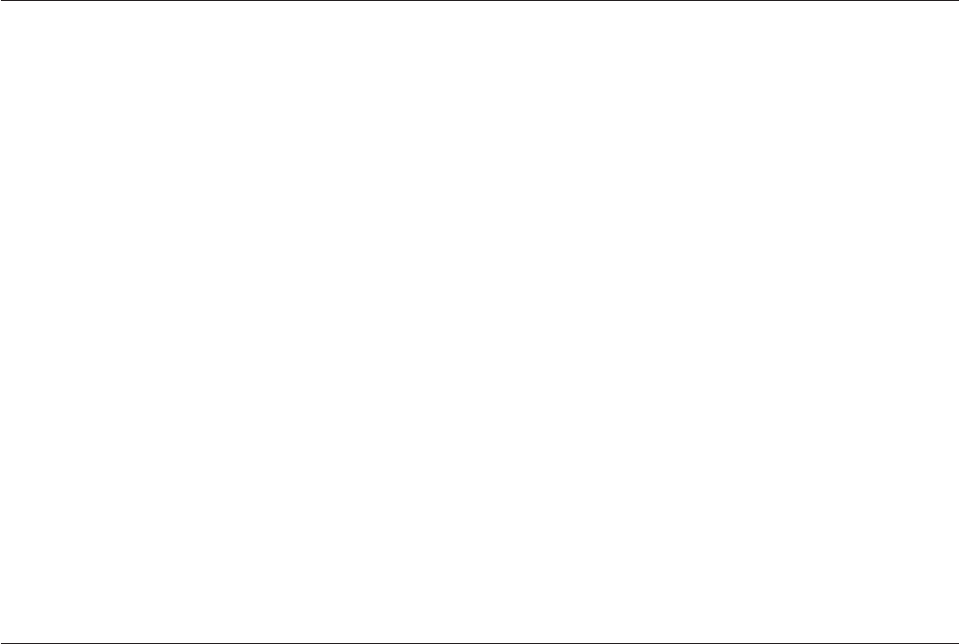
4. Click the Tracing tab to move this page to the front.
5. Click the Enabled option button in the Server side tracing area.
6. Click OK to activate tracing. Trace files are added to the Trace files list box on
the Tracing page whenever a client attaches to the project.
7. To view a trace file, double-click the file name in the Trace files list box, or
select the file name and then click the View button. The View trace file window
displays the trace file. To copy trace information to the clipboard, select text in
the View trace file window, then click Copy.
8. To delete a trace file, select one or more file names in the Trace files list box,
and then click the Delete button.
Specifying a scheduling user
Where the engine is running on a Windows computer, InfoSphere DataStage uses
the Windows Schedule service to schedule jobs.
About this task
This means that by default the job runs under the user name of the Schedule
service, which defaults to NT system authority. You might find that the NT system
authority does not have enough rights to run the job. To overcome this, you can
define a user name to run scheduled jobs in a project, as described in this
procedure.
Procedure
1. Click the Projects tab in the Administrator window to move this page to the
front.
2. Select the project.
3. Click Properties to display the Project Properties window.
4. Click the Schedule tab to move this page to the front.
5. Enter the user name and password you want to use to run the scheduled jobs.
6. Click Test to test that the user name and password can be used successfully.
This involves scheduling and running a command on the InfoSphere
Information Server engine, so the test might take some time to complete.
7. Click OK to save the user name and password.
Supplying mainframe information
When mainframe jobs are uploaded from the Designer to a mainframe computer, a
JCL script is also uploaded. You must define the mainframe job properties and
specify the default platform type for inclusion in the script
About this task
The script provides information required when the mainframe job is compiled. If
you have a project that supports mainframe jobs, you need to define the
mainframe job properties for inclusion in the script. You also need to set the
default platform type. This platform type is the default when new objects, such as
a mainframe routine, are created in the Designer. The page also allows you to
specify details about how nulls are defined in flat files.
Chapter 4. Setting project properties 19
Procedure
1. Click the Projects tab in the Administrator window to move this page to the
front.
2. Select a project that supports mainframe jobs.
3. Click Properties to display the Project Properties window.
4. Click the Mainframe tab to move this page to the front.
The Mainframe tab is enabled only if the selected project supports mainframe
jobs.
5. Select the default date format for the project from the Date Format drop-down
list. (The project default can be overridden at job level in the Job properties
dialog box in the Designer client.)
6. Select the type of platform from the Platform Type list.
7. Enter the database system name, your user name, and password.
8. To change the default maximum block size and maximum blocking factor for
the selected platform, enter new values in the Max. Blocking Factor and Max.
Block Size fields.
(On an OS/390®platform, the maximum blocking factor can be a value from 1
to 32767. The maximum block size can be zero or a value from 4096 to 32767.
If you specify zero, the operating system will determine the optimal block size
for you.)
9. To make the selected platform the default, click the Set as Default button.
"Default" appears in parentheses after the platform type.
10. Select Perform expression semantic checking to turn semantic checking on
for the expression editor by default in all mainframe jobs in the project. You
can override this setting at job level if required.
11. Select Support extended decimal to enable the use of extended decimal types
in the jobs in the project. The Maximum decimal size field is then enabled.
12. Select Generate operational metadata to have mainframe jobs in the project
generate operational metadata by default. You can override this setting at job
level if required.
13. If you have selected Support extended decimal,intheMaximum decimal
size field enter the maximum value that can be specified in the Length field
of metadata used in mainframe jobs in the project. This can be 18 (the default)
or 31.
14. From the Null indicator location drop-down list, select Before column or
After column to specify the position of NULL indicators in mainframe column
definitions.
15. In the Null indicator value field, specify the character used to indicate
nullability of mainframe column definitions. NULL indicators must be
single-byte, printable characters. Specify one of the following:
vA single character value (1 is the default)
vAn ASCII code in the form of a three-digit decimal number from 000 to 255
vAn ASCII code in hexadecimal form of %Hnn or %hnn where 'nn' is a
hexadecimal digit (0-9, a-f, A-F)
16. In the Non-Null Indicator Value field, specify the character used to indicate
non-NULL column definitions in mainframe flat files. NULL indicators must
be single-byte, printable characters. Specify one of the following:
vA single character value (0 is the default)
vAn ASCII code in the form of a three-digit decimal number from 000 to 255
20 Administrator Client Guide

vAn ASCII code in hexadecimal form of %Hnn or %hnn where 'nn'isa
hexadecimal digit (0-9, a-f, A-F)
17. Click OK to save your changes.
Tunables page
The Tunables page allows you to set up caching details for hashed file stages and
to set up row buffering to improve performance of server jobs.
Hashed file caching
When a Hashed File stage writes records to a hashed file, there is an option for the
write to be cached rather than written to the hashed file immediately.
About this task
Similarly, when a Hashed File stage is reading a hashed file there is an option to
pre-load the file to memory, which makes subsequent access very much faster and
is used when the file is providing a reference link to a Transformer stage. (UniData
Stages also offer the option of preloading files to memory, in which case the same
cache size is used.)
The Hashed file stage area of the Tunables page lets you configure the size of the
read and write caches.
Procedure
1. To specify the size of the read cache, enter a value between 0 and 999 in the
Read cache size (MB) field. The value, which is in megabytes, defaults to 128.
2. To specify the size of the write cache, enter a value between 0 and 999 in the
Write cache size (MB) field. The value, which is in megabytes, defaults to 128.
3. Click OK to save your changes.
Row buffering
The use of row buffering can greatly enhance performance in server jobs.
Select the Enable row buffer check box to enable this feature for the whole project.
There are two types of mutually exclusive row buffering:
vIn process. You can improve the performance of most jobs by turning in-process
row buffering on and recompiling the job. This allows connected active stages to
pass data via buffers rather than row by row.
vInter process. Use this if you are running server jobs on an SMP parallel system.
This enables the job to run using a separate process for each active stage, which
will run simultaneously on a separate processor.
You cannot use row-buffering of either sort if your job uses COMMON blocks in
transform functions to pass data between stages. This is not recommended
practice, and it is advisable to redesign your job to use row buffering rather than
COMMON blocks.
When you have enabled row buffering, you can specify the following:
vBuffer size. Specifies the size of the buffer used by in-process or inter-process
row buffering. Defaults to 128 Kb.
Chapter 4. Setting project properties 21
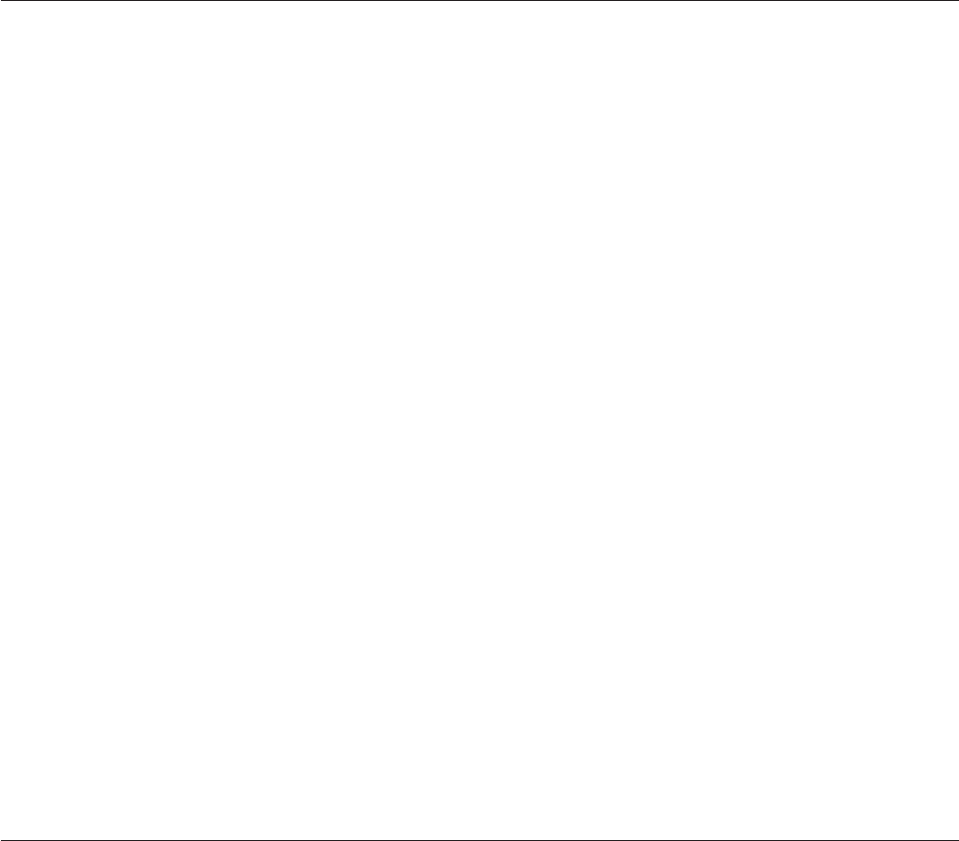
vTimeout. Only applies when inter-process row buffering is used. Specifies the
time one process will wait to communicate with another via the buffer before
timing out. Defaults to 10 seconds.
Parallel page
The parallel page allows you to specify certain defaults for parallel jobs in the
project.
If you select the Generated OSH visible for Parallel jobs in ALL projects option,
you will be able to view the code that is generated by parallel jobs at various
points in the Designer and Director:
vIn the Job Properties dialog box for parallel jobs.
vIn the job run log message.
vWhen you use the View Data facility in the Designer.
vIn the Table Definition dialog box.
Note that selecting this option enables this feature for all projects, not just the one
currently selected.
The Advanced runtime options for Parallel Jobs field allows experienced
Orchestrate®users to enter parameters that are added to the OSH command line.
Under normal circumstances this should be left blank. You can use this field to
specify the -nosortinsertion or -nopartinsertion options. These prevent the
automatic insertion of sort or partition operations where InfoSphere DataStage
considers they are required. This applies to all jobs in the project.
Message Handler for Parallel Jobs allows you to specify a message handler for all
the parallel jobs in this project. You define message handlers in the Director. They
allow you to specify how certain warning or information messages generated by
parallel jobs are handled. Choose one of the pre-defined handlers from the
drop-down list.
The Format defaults area allows you to override the system default formats for
dates, times, timestamps, and decimal separators. To change a default, clear the
corresponding System default check box, then either select a new format from the
drop down list or type in a new format.
Sequence page
Use the Sequence page to set compilation defaults for job sequences. You can
optionally have InfoSphere DataStage add checkpoints to a job sequence so that, if
part of the sequence fails, you do not necessarily have to start again from the
beginning.
You can fix the problem and rerun the sequence from the point at which it failed.
You can also specify that InfoSphere DataStage automatically handle failing jobs
within a sequence (this means that you do not have to have a specific trigger for
job failure).
The remaining options on the Sequence page allow you to specify that job
sequences, by default, log a message in the sequence log if they run a job that
finishes with warnings or fatal errors, or a command or routine that finishes with
an error status. You can also have the log record a status report for a job
immediately the job run finishes.
22 Administrator Client Guide
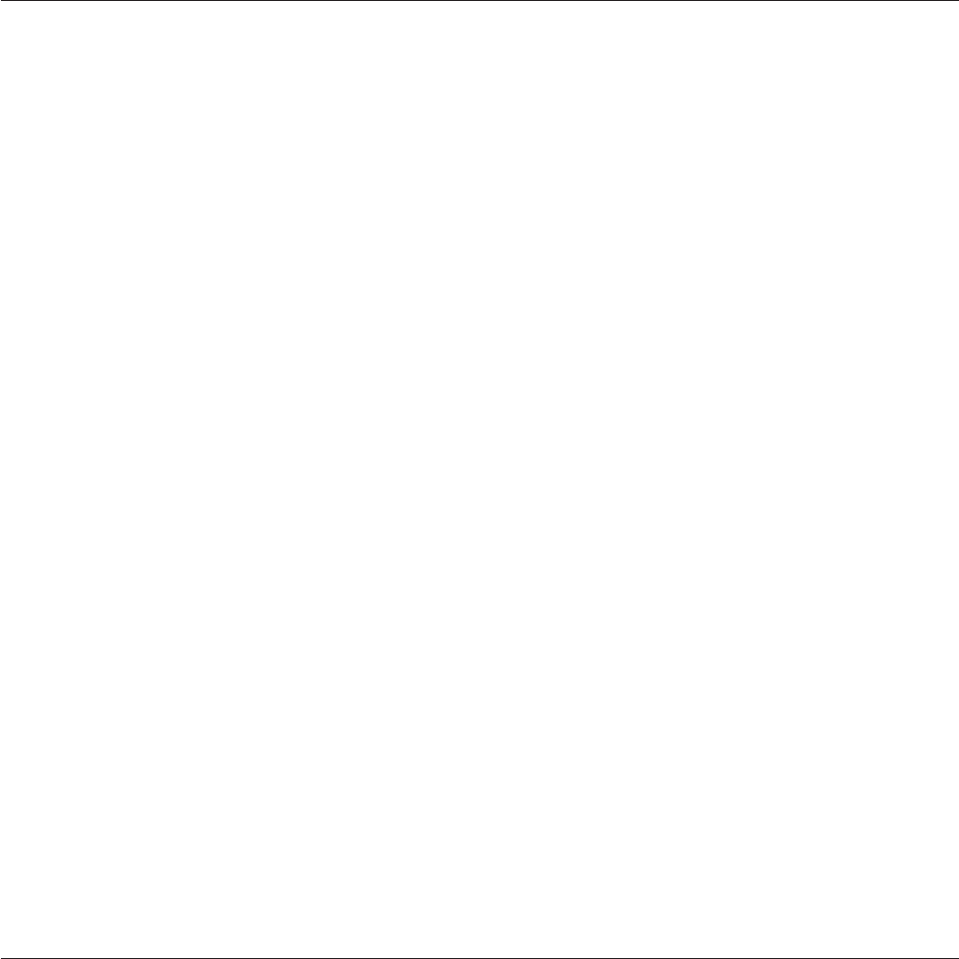
Deploying on remote systems
You can specify remote deployment of parallel jobs.
About this task
Where you are deploying parallel jobs on other, deployment-only systems, this
page lets you:
vProvide a location for the remote deployment.
vSpecify names for deployment directories.
vSpecify further actions to be carried out at the end of a deployment compile.
Procedure
1. In the Base directory name field, provide a home directory location for
deployment; in this directory there will be one directory for each job. This
location has to be accessible from the InfoSphere Information Server engine
machine, but does not have to be a disk local to that machine. Providing a
location here enables the job deployment features.
2. In the Deployed job directory template field, optionally specify an alternative
name for the deployment directory associated with a particular job. This field is
used in conjunction with Base directory name. By default, if nothing is
specified, the name corresponds to the internal script directory used on the
InfoSphere Information Server engine project directory, RT_SCjobnum, where
jobnum is the internal job number allocated to the job. Substitution strings
provided are:
v%j - jobname
v%d - internal number
The simplest case is just "%j" - use the jobname. A prefix can be used, that is,
"job_%j". The default corresponds to RT_SC%d.
3. In the Custom deployment commands field, optionally specify further actions
to be carried out at the end of a deployment compile. You can specify UNIX
programs and /or calls to user shell scripts as required.
This field uses the same substitution strings as the directory template. For
example:
tar -cvf ../%j.tar * ; compress ../%j.tar
creates a compressed *.tar archive of the deployed job, named after the job.
Logs page
Use the logs page to control how the jobs in your project log information when
they run.
Purging job log files
Every InfoSphere DataStage job has a log file, and every time you run a job, new
entries are added to the log file. To prevent the files from becoming too large, they
must be purged from time to time.
About this task
To prevent the files from becoming too large, they must be purged from time to
time. You can set project-wide defaults for automatically purging job logs, or purge
them manually. If you change the defaults in the Administrator client, the new
Chapter 4. Setting project properties 23
settings are reflected in the jobs in the project, unless a job has overridden the
default settings (which can be done from the Director client), in which case it
keeps the override values.
To set automatic purging for a project:
Procedure
1. Click the Projects tab in the Administrator window to move this page to the
front.
2. Select the project.
3. Click Properties. The Project Properties window appears, with the General
page displayed.
4. Click the Logs tab.
5. In the Logs page, select the Auto-purge of job log check box.
6. Select the Auto-purge action. You can purge jobs over the specified number of
days old, or specify the number of jobs you want to retain in the log. For
example, if you specify 10 job runs, entries for the last 10 job runs are kept.
7. Click OK to set the auto-purge policy. Auto-purging is applied to all new jobs
created in the project. You can set auto-purging for existing jobs from the Clear
Log window. Select Job >Clear Log... from the Director window to access this
window.
Results
You can override automatic job log purging for an individual job by choosing Job
>Clear Log... from the Director window.
You can delete job log files and job instances from the Job Status view in the
Director client.
24 Administrator Client Guide
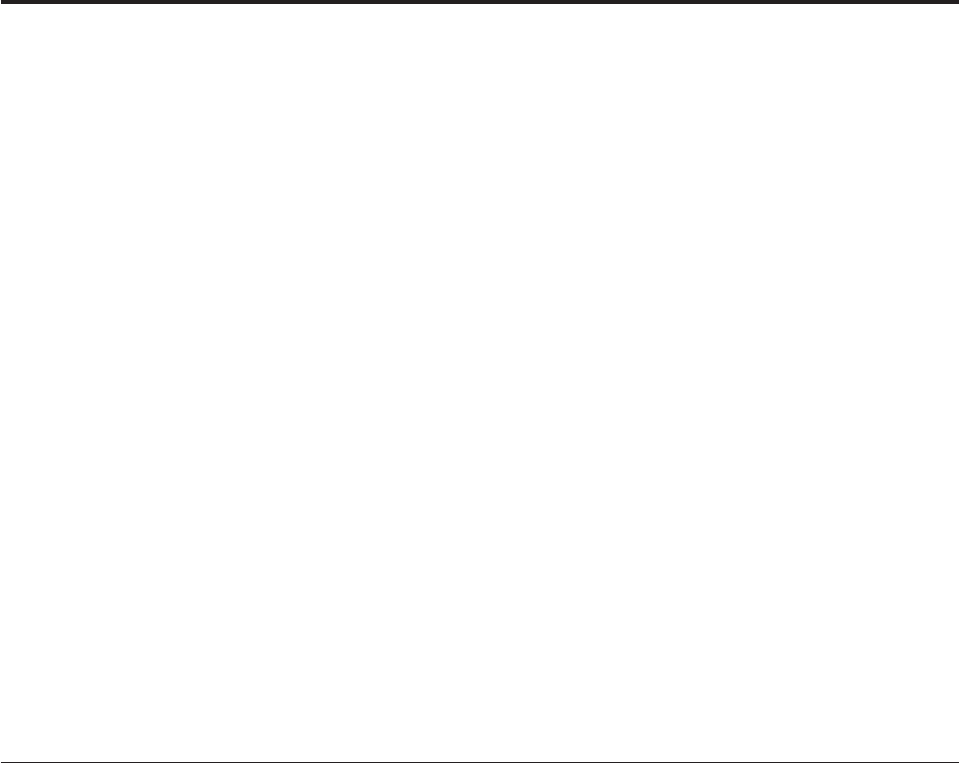
Chapter 5. Configuring projects for NLS
IBM InfoSphere DataStage has built-in National Language Support (NLS).
This means InfoSphere DataStage can:
vProcess data in a wide range of languages
vUse local formats for dates, times, and money
vSort data according to local rules
Using NLS, InfoSphere DataStage holds data in Unicode format. This is an
international standard character set that contains many of the characters used in
languages around the world. InfoSphere DataStage maps data to or from Unicode
format as required.
Each InfoSphere DataStage project has a map and a locale assigned to it during
installation. The map defines the character set that the project can use. The locale
defines the local formats for dates, times, sorting order, and so on (sorting order
only for parallel jobs), that the project should use. The InfoSphere DataStage client
and engine components also have maps assigned to them during installation to
ensure that data is transferred in the correct format.
InfoSphere DataStage has different mechanisms for implementing NLS for server
and parallel jobs, and so you set map and locale details separately for the two
types of job. Under normal circumstances, the two settings will match.
From the Administrator window, you can check which maps and locales were
assigned during installation and change them as required.
Changing project maps
You can view or change a project map.
Procedure
1. Click the Projects tab in the Administrator window to move this page to the
front.
2. Select the project.
3. Click NLS.... The Project NLS Settings window appears.
If the NLS... button is not active, you do not have NLS installed.
4. Choose whether you want to set the project map for server jobs or parallel jobs
and choose the Server Maps or Parallel Maps tab accordingly.
Server job project maps
The Default map name field shows the current map that is used for server jobs in
the project.
About this task
By default, the list shows only the maps that are loaded and ready to use in
InfoSphere DataStage. You can examine the complete list of maps that are supplied
with InfoSphere DataStage by clicking Show all maps.
© Copyright IBM Corp. 1997, 2014 25

To change the default map name for the project, click the map name you want to
use, then click OK.
To install a map into InfoSphere DataStage, click Install to see additional options
on the Maps page.
The Available list shows all the character set maps that are supplied with
InfoSphere DataStage. The Installed/loaded list shows the maps that are currently
installed. To install a map, select it from the Available list and click Add. The map
is loaded into InfoSphere DataStage ready for use the next time the server is
restarted. If you want to use the map immediately, you must restart the server
engine.
To remove an installed map, select it from the Installed/loaded list and click
Remove. The map is unloaded the next time the server is rebooted or the server
engine is restarted.
Parallel job project maps
The Default map name field shows the current map that is used for parallel jobs
in the project.
About this task
The list shows only the maps that are loaded and ready to use in InfoSphere
DataStage. Double-click the map you want to make the default map.
Changing project locales
To view or change default project locales, having opened the Project NLS Settings
Window, click the Server Locales tab or Parallel Locales tab as appropriate.
Server job locales
You can view or change default locales for all server jobs in a project by using the
IBM InfoSphere DataStage Administrator client. You choose a locale from the drop
down list of installed locales on the Server Locales tab in the Project NLS Settings
Window.
About this task
This page shows fields for the default project locales in five categories:
vTime/Date - The format for dates and times, for example, 31 Dec 1999 or
12/31/99 are two ways of expressing the same date that might be used in
different locales.
vNumeric - The format used for numbers, including the thousands separator and
radix (decimal) delimiter.
vCurrency - The format for monetary strings, including the type and position of
the currency sign ($, £, €, ¥, and so on).
vCType - The format for character types. This includes defining which characters
can be uppercase or lowercase characters in a language.
vCollate - The sort order used for a language.
By default, each field has a drop-down list of the locales that are loaded and ready
to use. To change a locale in any category, select the locale you want from the
drop-down list. Click OK when you have completed your changes. You can
26 Administrator Client Guide

examine the complete list of locales that are supplied with InfoSphere DataStage by
clicking Show all locales, then clicking a category drop-down list. These locales
must be installed and loaded into InfoSphere DataStage before you can use them.
Installing and loading locales
To install a locale, click Install to display further options on the Locales page.
About this task
The Available list shows all the locales that are supplied with InfoSphere
DataStage. The Installed/loaded list shows the locales that are currently installed.
To install a locale, select it from the Available list and click Add. The locale is
loaded into InfoSphere DataStage ready for use the next time the server engine is
restarted. If you want to use the locale immediately, you can restart the server
engine.
To remove an installed locale, select it from the Installed/loaded list and click
Remove. The locale is unloaded the next time the server engine is restarted.
Parallel job locales
Only the collate category is used for parallel jobs. Choose a locale from the drop
down list of installed locales.
About this task
The Browse button allows you to browse for text files that define other collation
sequences.
Client and server maps
When you installed the InfoSphere Information Server engine, you specified the
language that you wanted InfoSphere DataStage to support. InfoSphere DataStage
automatically sets the language supported on the InfoSphere DataStage clients to
match what you specified for the server.
About this task
If you access the InfoSphere Information Server engine from a different client, data
might not be mapped correctly between the client and the engine. To ensure that
the data is mapped correctly, you might need to change the client maps. You can
view the current mapping by doing the following steps.
Procedure
1. Click the General tab on the Administrator window to move this page to the
front.
2. Click NLS.... The General NLS Settings window opens.
Results
The Current ANSI code page field is informational only, and contains the current
Microsoft code page of the client. The code page is independent of the current
project or engine. The Client/Server map in use field shows the name of the map
being used on the engine computer for the current client session. The list shows all
loaded maps.
Chapter 5. Configuring projects for NLS 27
If you select a map and click Apply, InfoSphere DataStage attempts to set this map
for all clients connecting to the current server that use the code page shown. The
mapping is tested, and might be rejected if it is not appropriate.
To install further maps into InfoSphere DataStage, click Install to show further
options on the Client page.
InfoSphere DataStage uses special maps for client/server communication, with
names ending in "-CS" (for Client Server). Always choose one of these maps for
this purpose.
The Available list shows all the character set maps that are supplied with
InfoSphere DataStage. The Installed/loaded list shows the maps that are currently
installed. To install a map, select it from the Available list and click Add. The map
is loaded into InfoSphere DataStage ready for use at the next time the server is
restarted. If you want to use the map immediately, you can restart the server
engine.
To remove an installed map, select it from the Installed/loaded list and click
Remove. The map is unloaded the next time the server is rebooted or the server
engine is restarted.
28 Administrator Client Guide

Appendix A. Product accessibility
You can get information about the accessibility status of IBM products.
The IBM InfoSphere Information Server product modules and user interfaces are
not fully accessible.
For information about the accessibility status of IBM products, see the IBM product
accessibility information at http://www.ibm.com/able/product_accessibility/
index.html.
Accessible documentation
Accessible documentation for InfoSphere Information Server products is provided
in an information center. The information center presents the documentation in
XHTML 1.0 format, which is viewable in most web browsers. Because the
information center uses XHTML, you can set display preferences in your browser.
This also allows you to use screen readers and other assistive technologies to
access the documentation.
The documentation that is in the information center is also provided in PDF files,
which are not fully accessible.
IBM and accessibility
See the IBM Human Ability and Accessibility Center for more information about
the commitment that IBM has to accessibility.
© Copyright IBM Corp. 1997, 2014 29
30 Administrator Client Guide
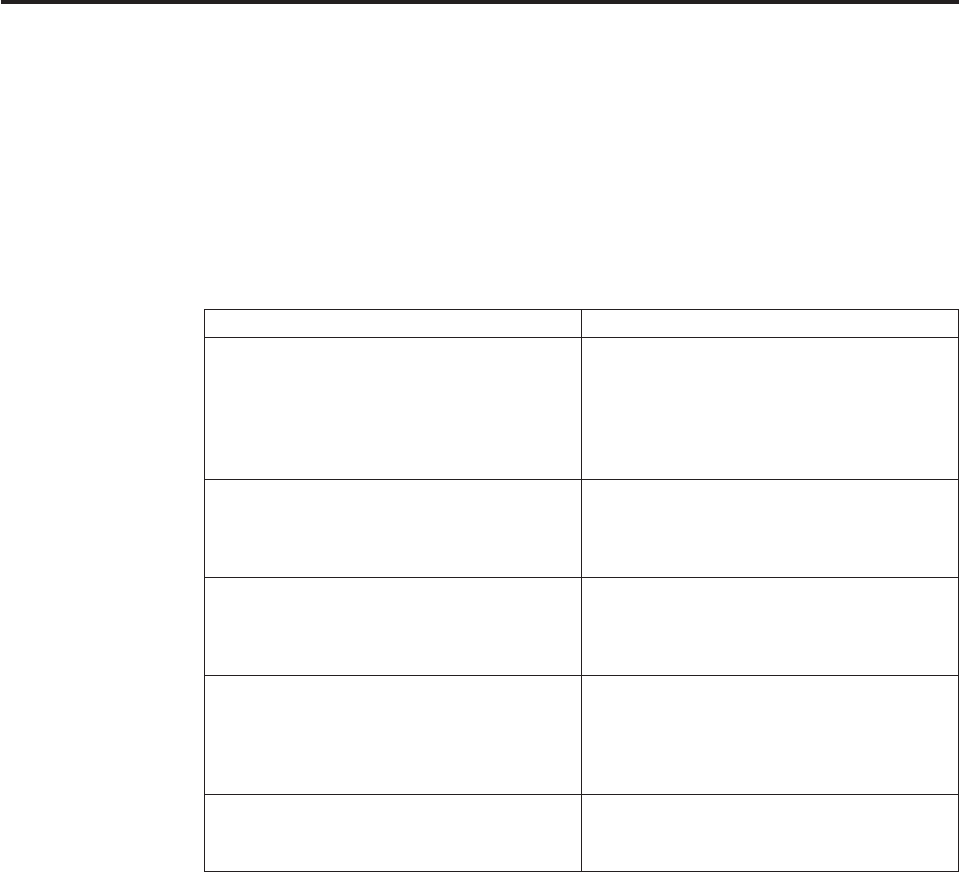
Appendix B. Contacting IBM
You can contact IBM for customer support, software services, product information,
and general information. You also can provide feedback to IBM about products
and documentation.
The following table lists resources for customer support, software services, training,
and product and solutions information.
Table 1. IBM resources
Resource Description and location
IBM Support Portal You can customize support information by
choosing the products and the topics that
interest you at www.ibm.com/support/
entry/portal/Software/
Information_Management/
InfoSphere_Information_Server
Software services You can find information about software, IT,
and business consulting services, on the
solutions site at www.ibm.com/
businesssolutions/
My IBM You can manage links to IBM Web sites and
information that meet your specific technical
support needs by creating an account on the
My IBM site at www.ibm.com/account/
Training and certification You can learn about technical training and
education services designed for individuals,
companies, and public organizations to
acquire, maintain, and optimize their IT
skills at http://www.ibm.com/training
IBM representatives You can contact an IBM representative to
learn about solutions at
www.ibm.com/connect/ibm/us/en/
© Copyright IBM Corp. 1997, 2014 31
32 Administrator Client Guide

Appendix C. Accessing the product documentation
Documentation is provided in a variety of formats: in the online IBM Knowledge
Center, in an optional locally installed information center, and as PDF books. You
can access the online or locally installed help directly from the product client
interfaces.
IBM Knowledge Center is the best place to find the most up-to-date information
for InfoSphere Information Server. IBM Knowledge Center contains help for most
of the product interfaces, as well as complete documentation for all the product
modules in the suite. You can open IBM Knowledge Center from the installed
product or from a web browser.
Accessing IBM Knowledge Center
There are various ways to access the online documentation:
vClick the Help link in the upper right of the client interface.
vPress the F1 key. The F1 key typically opens the topic that describes the current
context of the client interface.
Note: The F1 key does not work in web clients.
vType the address in a web browser, for example, when you are not logged in to
the product.
Enter the following address to access all versions of InfoSphere Information
Server documentation:
http://www.ibm.com/support/knowledgecenter/SSZJPZ/
If you want to access a particular topic, specify the version number with the
product identifier, the documentation plug-in name, and the topic path in the
URL. For example, the URL for the 11.3 version of this topic is as follows. (The
⇒symbol indicates a line continuation):
http://www.ibm.com/support/knowledgecenter/SSZJPZ_11.3.0/⇒
com.ibm.swg.im.iis.common.doc/common/accessingiidoc.html
Tip:
The knowledge center has a short URL as well:
http://ibm.biz/knowctr
To specify a short URL to a specific product page, version, or topic, use a hash
character (#) between the short URL and the product identifier. For example, the
short URL to all the InfoSphere Information Server documentation is the
following URL:
http://ibm.biz/knowctr#SSZJPZ/
And, the short URL to the topic above to create a slightly shorter URL is the
following URL (The ⇒symbol indicates a line continuation):
http://ibm.biz/knowctr#SSZJPZ_11.3.0/com.ibm.swg.im.iis.common.doc/⇒
common/accessingiidoc.html
© Copyright IBM Corp. 1997, 2014 33
Changing help links to refer to locally installed documentation
IBM Knowledge Center contains the most up-to-date version of the documentation.
However, you can install a local version of the documentation as an information
center and configure your help links to point to it. A local information center is
useful if your enterprise does not provide access to the internet.
Use the installation instructions that come with the information center installation
package to install it on the computer of your choice. After you install and start the
information center, you can use the iisAdmin command on the services tier
computer to change the documentation location that the product F1 and help links
refer to. (The ⇒symbol indicates a line continuation):
Windows
IS_install_path\ASBServer\bin\iisAdmin.bat -set -key ⇒
com.ibm.iis.infocenter.url -value http://<host>:<port>/help/topic/
AIX®Linux
IS_install_path/ASBServer/bin/iisAdmin.sh -set -key ⇒
com.ibm.iis.infocenter.url -value http://<host>:<port>/help/topic/
Where <host> is the name of the computer where the information center is
installed and <port> is the port number for the information center. The default port
number is 8888. For example, on a computer named server1.example.com that uses
the default port, the URL value would be http://server1.example.com:8888/help/
topic/.
Obtaining PDF and hardcopy documentation
vThe PDF file books are available online and can be accessed from this support
document: https://www.ibm.com/support/docview.wss?uid=swg27008803
&wv=1.
vYou can also order IBM publications in hardcopy format online or through your
local IBM representative. To order publications online, go to the IBM
Publications Center at http://www.ibm.com/e-business/linkweb/publications/
servlet/pbi.wss.
34 Administrator Client Guide

Appendix D. Providing feedback on the product
documentation
You can provide helpful feedback regarding IBM documentation.
Your feedback helps IBM to provide quality information. You can use any of the
following methods to provide comments:
vTo provide a comment about a topic in IBM Knowledge Center that is hosted on
the IBM website, sign in and add a comment by clicking Add Comment button
at the bottom of the topic. Comments submitted this way are viewable by the
public.
vTo send a comment about the topic in IBM Knowledge Center to IBM that is not
viewable by anyone else, sign in and click the Feedback link at the bottom of
IBM Knowledge Center.
vSend your comments by using the online readers' comment form at
www.ibm.com/software/awdtools/rcf/.
vSend your comments by e-mail to comments@us.ibm.com. Include the name of
the product, the version number of the product, and the name and part number
of the information (if applicable). If you are commenting on specific text, include
the location of the text (for example, a title, a table number, or a page number).
© Copyright IBM Corp. 1997, 2014 35
36 Administrator Client Guide

Notices and trademarks
This information was developed for products and services offered in the U.S.A.
This material may be available from IBM in other languages. However, you may be
required to own a copy of the product or product version in that language in order
to access it.
Notices
IBM may not offer the products, services, or features discussed in this document in
other countries. Consult your local IBM representative for information on the
products and services currently available in your area. Any reference to an IBM
product, program, or service is not intended to state or imply that only that IBM
product, program, or service may be used. Any functionally equivalent product,
program, or service that does not infringe any IBM intellectual property right may
be used instead. However, it is the user's responsibility to evaluate and verify the
operation of any non-IBM product, program, or service.
IBM may have patents or pending patent applications covering subject matter
described in this document. The furnishing of this document does not grant you
any license to these patents. You can send license inquiries, in writing, to:
IBM Director of Licensing
IBM Corporation
North Castle Drive
Armonk, NY 10504-1785 U.S.A.
For license inquiries regarding double-byte character set (DBCS) information,
contact the IBM Intellectual Property Department in your country or send
inquiries, in writing, to:
Intellectual Property Licensing
Legal and Intellectual Property Law
IBM Japan Ltd.
19-21, Nihonbashi-Hakozakicho, Chuo-ku
Tokyo 103-8510, Japan
The following paragraph does not apply to the United Kingdom or any other
country where such provisions are inconsistent with local law:
INTERNATIONAL BUSINESS MACHINES CORPORATION PROVIDES THIS
PUBLICATION "AS IS" WITHOUT WARRANTY OF ANY KIND, EITHER
EXPRESS OR IMPLIED, INCLUDING, BUT NOT LIMITED TO, THE IMPLIED
WARRANTIES OF NON-INFRINGEMENT, MERCHANTABILITY OR FITNESS
FOR A PARTICULAR PURPOSE. Some states do not allow disclaimer of express or
implied warranties in certain transactions, therefore, this statement may not apply
to you.
This information could include technical inaccuracies or typographical errors.
Changes are periodically made to the information herein; these changes will be
incorporated in new editions of the publication. IBM may make improvements
and/or changes in the product(s) and/or the program(s) described in this
publication at any time without notice.
© Copyright IBM Corp. 1997, 2014 37
Any references in this information to non-IBM Web sites are provided for
convenience only and do not in any manner serve as an endorsement of those Web
sites. The materials at those Web sites are not part of the materials for this IBM
product and use of those Web sites is at your own risk.
IBM may use or distribute any of the information you supply in any way it
believes appropriate without incurring any obligation to you.
Licensees of this program who wish to have information about it for the purpose
of enabling: (i) the exchange of information between independently created
programs and other programs (including this one) and (ii) the mutual use of the
information which has been exchanged, should contact:
IBM Corporation
J46A/G4
555 Bailey Avenue
San Jose, CA 95141-1003 U.S.A.
Such information may be available, subject to appropriate terms and conditions,
including in some cases, payment of a fee.
The licensed program described in this document and all licensed material
available for it are provided by IBM under terms of the IBM Customer Agreement,
IBM International Program License Agreement or any equivalent agreement
between us.
Any performance data contained herein was determined in a controlled
environment. Therefore, the results obtained in other operating environments may
vary significantly. Some measurements may have been made on development-level
systems and there is no guarantee that these measurements will be the same on
generally available systems. Furthermore, some measurements may have been
estimated through extrapolation. Actual results may vary. Users of this document
should verify the applicable data for their specific environment.
Information concerning non-IBM products was obtained from the suppliers of
those products, their published announcements or other publicly available sources.
IBM has not tested those products and cannot confirm the accuracy of
performance, compatibility or any other claims related to non-IBM products.
Questions on the capabilities of non-IBM products should be addressed to the
suppliers of those products.
All statements regarding IBM's future direction or intent are subject to change or
withdrawal without notice, and represent goals and objectives only.
This information is for planning purposes only. The information herein is subject to
change before the products described become available.
This information contains examples of data and reports used in daily business
operations. To illustrate them as completely as possible, the examples include the
names of individuals, companies, brands, and products. All of these names are
fictitious and any similarity to the names and addresses used by an actual business
enterprise is entirely coincidental.
COPYRIGHT LICENSE:
38 Administrator Client Guide

This information contains sample application programs in source language, which
illustrate programming techniques on various operating platforms. You may copy,
modify, and distribute these sample programs in any form without payment to
IBM, for the purposes of developing, using, marketing or distributing application
programs conforming to the application programming interface for the operating
platform for which the sample programs are written. These examples have not
been thoroughly tested under all conditions. IBM, therefore, cannot guarantee or
imply reliability, serviceability, or function of these programs. The sample
programs are provided "AS IS", without warranty of any kind. IBM shall not be
liable for any damages arising out of your use of the sample programs.
Each copy or any portion of these sample programs or any derivative work, must
include a copyright notice as follows:
© (your company name) (year). Portions of this code are derived from IBM Corp.
Sample Programs. © Copyright IBM Corp. _enter the year or years_. All rights
reserved.
If you are viewing this information softcopy, the photographs and color
illustrations may not appear.
Privacy policy considerations
IBM Software products, including software as a service solutions, (“Software
Offerings”) may use cookies or other technologies to collect product usage
information, to help improve the end user experience, to tailor interactions with
the end user or for other purposes. In many cases no personally identifiable
information is collected by the Software Offerings. Some of our Software Offerings
can help enable you to collect personally identifiable information. If this Software
Offering uses cookies to collect personally identifiable information, specific
information about this offering’s use of cookies is set forth below.
Depending upon the configurations deployed, this Software Offering may use
session or persistent cookies. If a product or component is not listed, that product
or component does not use cookies.
Table 2. Use of cookies by InfoSphere Information Server products and components
Product module
Component or
feature
Type of cookie
that is used Collect this data Purpose of data
Disabling the
cookies
Any (part of
InfoSphere
Information
Server
installation)
InfoSphere
Information
Server web
console
vSession
vPersistent
User name vSession
management
vAuthentication
Cannot be
disabled
Any (part of
InfoSphere
Information
Server
installation)
InfoSphere
Metadata Asset
Manager
vSession
vPersistent
No personally
identifiable
information
vSession
management
vAuthentication
vEnhanced user
usability
vSingle sign-on
configuration
Cannot be
disabled
Notices and trademarks 39
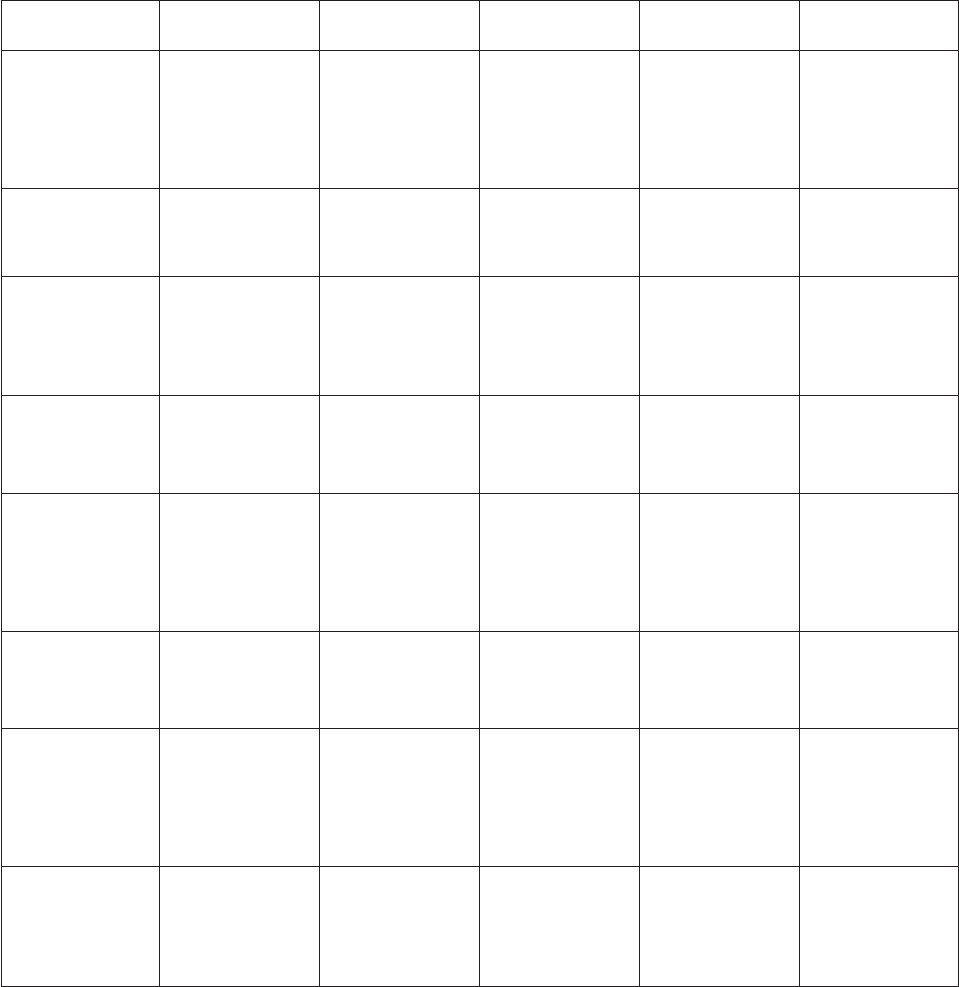
Table 2. Use of cookies by InfoSphere Information Server products and components (continued)
Product module
Component or
feature
Type of cookie
that is used Collect this data Purpose of data
Disabling the
cookies
InfoSphere
DataStage
Big Data File
stage
vSession
vPersistent
vUser name
vDigital
signature
vSession ID
vSession
management
vAuthentication
vSingle sign-on
configuration
Cannot be
disabled
InfoSphere
DataStage
XML stage Session Internal
identifiers
vSession
management
vAuthentication
Cannot be
disabled
InfoSphere
DataStage
IBM InfoSphere
DataStage and
QualityStage
Operations
Console
Session No personally
identifiable
information
vSession
management
vAuthentication
Cannot be
disabled
InfoSphere Data
Click
InfoSphere
Information
Server web
console
vSession
vPersistent
User name vSession
management
vAuthentication
Cannot be
disabled
InfoSphere Data
Quality Console
Session No personally
identifiable
information
vSession
management
vAuthentication
vSingle sign-on
configuration
Cannot be
disabled
InfoSphere
QualityStage
Standardization
Rules Designer
InfoSphere
Information
Server web
console
vSession
vPersistent
User name vSession
management
vAuthentication
Cannot be
disabled
InfoSphere
Information
Governance
Catalog
vSession
vPersistent
vUser name
vInternal
identifiers
vState of the tree
vSession
management
vAuthentication
vSingle sign-on
configuration
Cannot be
disabled
InfoSphere
Information
Analyzer
Data Rules stage
in the InfoSphere
DataStage and
QualityStage
Designer client
Session Session ID Session
management
Cannot be
disabled
If the configurations deployed for this Software Offering provide you as customer
the ability to collect personally identifiable information from end users via cookies
and other technologies, you should seek your own legal advice about any laws
applicable to such data collection, including any requirements for notice and
consent.
For more information about the use of various technologies, including cookies, for
these purposes, see IBM’s Privacy Policy at http://www.ibm.com/privacy and
IBM’s Online Privacy Statement at http://www.ibm.com/privacy/details the
section entitled “Cookies, Web Beacons and Other Technologies” and the “IBM
Software Products and Software-as-a-Service Privacy Statement” at
http://www.ibm.com/software/info/product-privacy.
40 Administrator Client Guide
Trademarks
IBM, the IBM logo, and ibm.com®are trademarks or registered trademarks of
International Business Machines Corp., registered in many jurisdictions worldwide.
Other product and service names might be trademarks of IBM or other companies.
A current list of IBM trademarks is available on the Web at www.ibm.com/legal/
copytrade.shtml.
The following terms are trademarks or registered trademarks of other companies:
Adobe is a registered trademark of Adobe Systems Incorporated in the United
States, and/or other countries.
Intel and Itanium are trademarks or registered trademarks of Intel Corporation or
its subsidiaries in the United States and other countries.
Linux is a registered trademark of Linus Torvalds in the United States, other
countries, or both.
Microsoft, Windows and Windows NT are trademarks of Microsoft Corporation in
the United States, other countries, or both.
UNIX is a registered trademark of The Open Group in the United States and other
countries.
Java™and all Java-based trademarks and logos are trademarks or registered
trademarks of Oracle and/or its affiliates.
The United States Postal Service owns the following trademarks: CASS, CASS
Certified, DPV, LACSLink, ZIP, ZIP + 4, ZIP Code, Post Office, Postal Service, USPS
and United States Postal Service. IBM Corporation is a non-exclusive DPV and
LACSLink licensee of the United States Postal Service.
Other company, product or service names may be trademarks or service marks of
others.
Notices and trademarks 41
42 Administrator Client Guide

Index
A
Add Project dialog box 7
adding
projects 7
Administrator 3
Administrator client 1
Administrator window 23
auto-purge defaults 24
C
changing
locales 26
maps 25
character types 26
Cleanup Resources option 12
Clear Status File option 12
client and server maps 27
code page 27
Command Interface dialog box 5
Command Output window 5
commands
InfoSphere Information Server
engine 5
currency signs 26
customer support
contacting 31
D
DataStage Administration window 25
General page 3
DataStage Director
enabling job administration in 11
DataStage Repository Import dialog
box 9
DataStage users, setting up 17
dates 26
DatsStage engine tracing 18
deleting projects 8
deployment systems 23
dialog boxes
Add Project 7
Command Interface 5
DataStage Repository Import 9
E
enabling
job administration in Director 11
tracing on the server 18
enabling tracing on the DataStage
engine 18
environment variables
exporting to a file 14
importing from a file 15
F
files
cleaning up 11
log 23, 24
trace 18
G
General NLS Settings window 27
I
InfoSphere Information Server engine
issuing commands 5
InfoSphere®DataStage®23
installing
locales 27
maps 28
issuing InfoSphere Information Server
engine commands 5
J
job administration 11
job properties, mainframe 19
jobs
cleaning up files 11
clearing status file 12
log files 23
scheduling 19
L
legal notices 37
locales 26
changing 26
installing 27
log files
automatic purging 23
manual purging 24
setting up operator's view 18
Logs page 23
M
mainframe job properties, setting 19
maps 25
changing 25
client and server 27
installing 28
message handlers 22
moving projects 8
N
National Language Support, see NLS 25
NLS (National Language Support)
client and server maps 27
NLS (National Language Support)
(continued)
locales 26
maps 25
overview 25
NLS option
project settings 25
server settings 27
NT system authority 19
numbers 26
O
operational metadata 16
P
Permissions page 17
product accessibility
accessibility 29
product documentation
accessing 33
Project NLS Settings window 25
Project Properties window 11
project properties, editing 11
projects 23
adding 7
deleting 8
moving 8
properties
mainframe 19
project 11
purging, automatic 24
R
radix 26
remote deployment 23
S
Schedule page of Project Properties
window 19
scheduling jobs 19
server timeout, setting 4
server tracing 18
setting
auto-purge defaults 24
mainframe job properties 19
server timeout 4
user name for scheduled jobs 19
setting up DataStage users 16
software services
contacting 31
sort order 26
Suite Administrator 1
support
customer 31
© Copyright IBM Corp. 1997, 2014 43
T
testing user name for scheduled jobs 19
thousands separator 26
times 26
tracing server activity 18
trademarks
list of 37
U
Unicode 25
user roles 17
V
View trace file window 19
viewing
locales 26
maps 25
W
Web console
Administration tab 3
windows
Command Output 5
DataStage Administration 3, 25
General NLS Settings 27
Project NLS Settings 25
Project Properties 11
View trace file 19
Windows Schedule service 19
workload management queue
setting 16
44 Administrator Client Guide

Printed in USA
SC19-4254-00
