Image Processing Instructions
User Manual: Pdf
Open the PDF directly: View PDF ![]() .
.
Page Count: 3
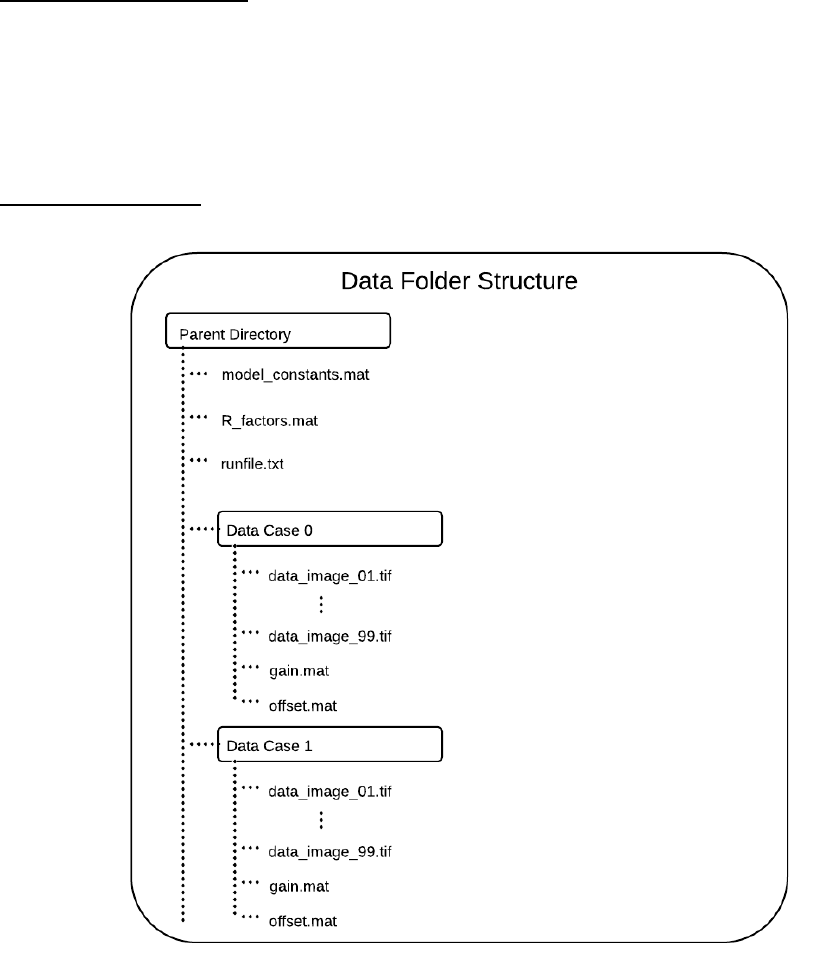
Instructions for LLLab Image Processing and Elevation Retrieval
Stevens Institute of Technology – Light and Life Laboratory
PRE-PROCESSING
The data processing routine requires a specific folder structure and a collection of .mat files
containing various constants. The matlab scripts should be stored in a separate directory outside
this. Directory and data names do not need a specific name, but all .mat and .txt files must have
the names shown.
Folder Structure
Everything should be contained in some overall parent directory (of any name). Directly in the
parent directory you should have model_constants.mat, R_factors.mat, and runfile.txt (see
instructions for generating these below). You should then package each data case into a directory
with a meaningful name (e.g. Wind16) and place all tif data images, the respective gain.mat, and
the respective offset.mat into the directory. Repeat this for each data case you wish to process.
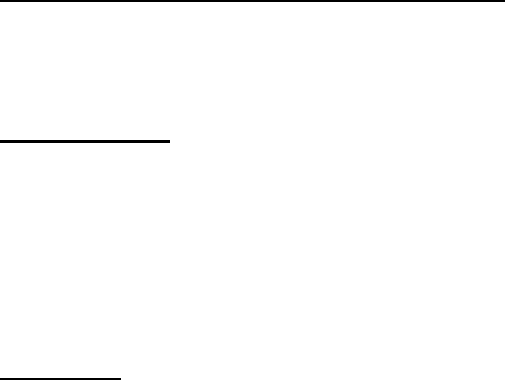
In all of the following scripts, the only variable you have to change is parent_dir. This is
defined as follows:
parent_dir: full directory path to parent directory as explained above
e.g. ‘C:\Users\Steve\SIT_Data\’ (single quotes necessary)
gain.mat, offset.mat, model_constants.mat
These should all be provided to you in the sample directory. Simply place them as explained
above.
R_factors.mat
This is fairly large file, and must be generated. To do so point matlab to the scripts directory and
run the following command:
R_factor(1024,1280,.0002898,parent_dir)
Check the parent directory to make sure R_factors.mat exists once matlab finishes.
runfile.txt
This will create an index of all data images in the parent directory and subsequent sub-
directories. Assuming matlab is still pointing to the scripts directory, run the following
command:
CreateRunfile(parent_dir,’tif’)
Check the parent directory to make sure runfile.txt exists. You can open it in notepad and should
see a list of the full path to all data images to be processed and a 0 next to each one.
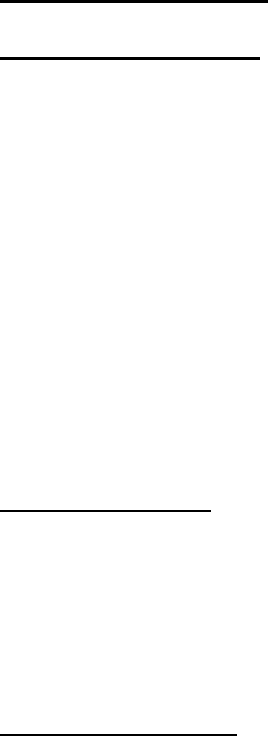
DATA PROCESSING
Start Data Processing
Once the above steps are completed you are ready to begin processing data. Pre-processing steps
should never have to be repeated for this machine.
Run the following command in matlab:
ElevationBatch_global(parent_dir)
This will start a single session of data processing, but you can launch additional sessions on the
same system if you have enough memory. Each process will top out at 8GB of RAM usage. If
you have enough memory for a second session (remembering to leave some open memory for
the OS) you can start it by simply opening another matlab window and running the same
command as above. Be careful not to run over the available memory as once the system hits the
pagefile, processing will greatly slow down.
Check Processing
When data processing is running smoothly you should see regular updates in the matlab
command window. You should also see new files being created in the Retrieval directory which
is automatically created as a sub-directory of the parent.
If a program happens to crash, you can restart it by running the same command as above.
Finialize Processing
The scripts keep track of progress in runfile.txt using the numeric flags next to each filename.
‘0’ – data has not been processed yet
‘1’ – data has successfully finished processing
‘2’ – data is currently processing or failed during processing (e.g. program crashes)
ElevationBatch_global.m will output “Analysis Complete” when there are no more images. Once
all instances report this, run the following matlab command to check to make sure all data was
processed successfully:
CheckRunfile(parent_dir)
You should see some output message. If it says that processing is incomplete, re-run
ElevationBatch_global as above and then run CheckRunfile again.