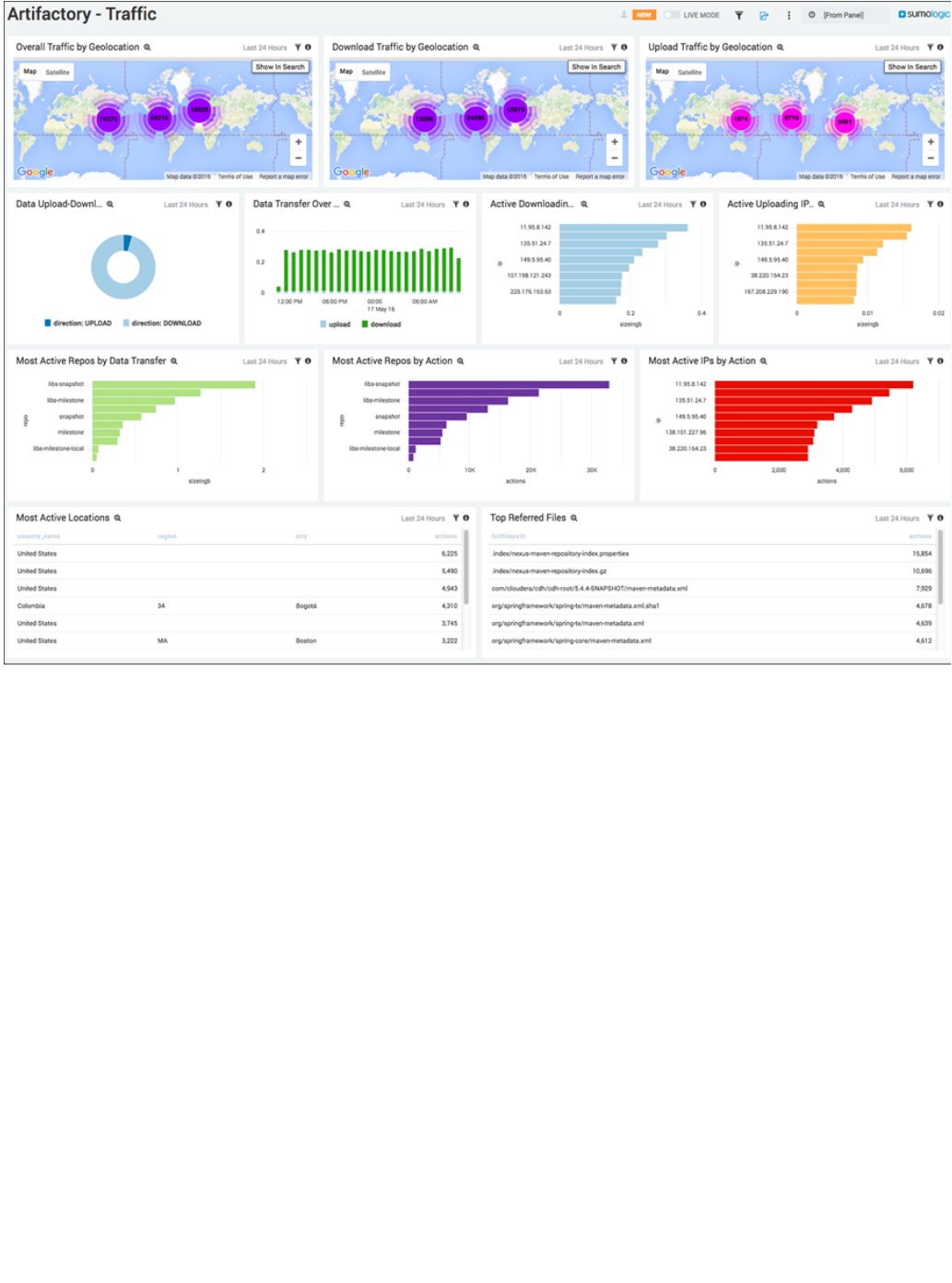JFrog Artifactory 5.6 User Guide
JFrog%20Artifactory%205.6%20User%20Guide
User Manual: Pdf
Open the PDF directly: View PDF ![]() .
.
Page Count: 882 [warning: Documents this large are best viewed by clicking the View PDF Link!]
- Welcome to Artifactory
- Installing Artifactory
- Upgrading Artifactory
- Using Artifactory
- Configuring Artifactory
- System Monitoring and Maintenance
- Artifactory High Availability
- Xray Integration
- Bintray Integration
- Log Analytics
- Artifactory Pro
- Artifactory Comparison Matrix
- Pro Features
- Artifactory Query Language
- Atlassian Crowd and JIRA Integration
- Azure Blob Storage
- Black Duck Code Center Integration
- Filestore Sharding
- Filtered Resources
- GPG Signing
- Google Cloud Storage
- LDAP Groups
- License Control
- OAuth Integration
- Properties
- Repository Layouts
- Repository Replication
- S3 Object Storage
- SAML SSO Integration
- Single Sign-on
- Smart Searches
- SSH Integration
- User Plugins
- Watches
- WebStart and Jar Signing
- Package Management
- Bower Repositories
- Chef Cookbook Repositories
- CocoaPods Repositories
- Conan Repositories
- Debian Repositories
- Docker Registry
- Git LFS Repositories
- Npm Registry
- NuGet Repositories
- Opkg Repositories
- P2 Repositories
- PHP Composer Repositories
- Puppet Repositories
- PyPI Repositories
- RubyGems Repositories
- SBT Repositories
- Vagrant Repositories
- VCS Repositories
- RPM Repositories
- Ecosystem Integration
- Build Integration
- Troubleshooting
- Known Issues
- End of Life
- Release Notes
- Pivotal Cloud Foundry JFrog Artifactory Tile Release Notes

Artifactory
User Guide
1. Welcome to Artifactory . . . . . . . . . . . . . . . . . . . . . . . . . . . . . . . . . . . . . . . . . . . . . . . . . . . . . . . . . . . . . . . . . . . . . . . . . . . . . . . . 4
1.1 Installing Artifactory . . . . . . . . . . . . . . . . . . . . . . . . . . . . . . . . . . . . . . . . . . . . . . . . . . . . . . . . . . . . . . . . . . . . . . . . . . . . . . 6
1.1.1 System Requirements . . . . . . . . . . . . . . . . . . . . . . . . . . . . . . . . . . . . . . . . . . . . . . . . . . . . . . . . . . . . . . . . . . . . . . . . 8
1.1.2 Installing on Linux Solaris or Mac OS . . . . . . . . . . . . . . . . . . . . . . . . . . . . . . . . . . . . . . . . . . . . . . . . . . . . . . . . . . . . 10
1.1.3 Installing on Windows . . . . . . . . . . . . . . . . . . . . . . . . . . . . . . . . . . . . . . . . . . . . . . . . . . . . . . . . . . . . . . . . . . . . . . . . 17
1.1.4 Installing with Docker . . . . . . . . . . . . . . . . . . . . . . . . . . . . . . . . . . . . . . . . . . . . . . . . . . . . . . . . . . . . . . . . . . . . . . . . 20
1.1.4.1 Building Artifactory OSS . . . . . . . . . . . . . . . . . . . . . . . . . . . . . . . . . . . . . . . . . . . . . . . . . . . . . . . . . . . . . . . . . 24
1.1.4.2 Changing the Database . . . . . . . . . . . . . . . . . . . . . . . . . . . . . . . . . . . . . . . . . . . . . . . . . . . . . . . . . . . . . . . . . . 25
1.2 Upgrading Artifactory . . . . . . . . . . . . . . . . . . . . . . . . . . . . . . . . . . . . . . . . . . . . . . . . . . . . . . . . . . . . . . . . . . . . . . . . . . . . . 27
1.2.1 Upgrading an Enterprise HA Cluster . . . . . . . . . . . . . . . . . . . . . . . . . . . . . . . . . . . . . . . . . . . . . . . . . . . . . . . . . . . . . 37
1.3 Using Artifactory . . . . . . . . . . . . . . . . . . . . . . . . . . . . . . . . . . . . . . . . . . . . . . . . . . . . . . . . . . . . . . . . . . . . . . . . . . . . . . . . . 50
1.3.1 Getting Started . . . . . . . . . . . . . . . . . . . . . . . . . . . . . . . . . . . . . . . . . . . . . . . . . . . . . . . . . . . . . . . . . . . . . . . . . . . . . 53
1.3.2 General Information . . . . . . . . . . . . . . . . . . . . . . . . . . . . . . . . . . . . . . . . . . . . . . . . . . . . . . . . . . . . . . . . . . . . . . . . . 58
1.3.3 Browsing Artifactory . . . . . . . . . . . . . . . . . . . . . . . . . . . . . . . . . . . . . . . . . . . . . . . . . . . . . . . . . . . . . . . . . . . . . . . . . 61
1.3.4 Using WebDAV . . . . . . . . . . . . . . . . . . . . . . . . . . . . . . . . . . . . . . . . . . . . . . . . . . . . . . . . . . . . . . . . . . . . . . . . . . . . . 67
1.3.5 Searching for Artifacts . . . . . . . . . . . . . . . . . . . . . . . . . . . . . . . . . . . . . . . . . . . . . . . . . . . . . . . . . . . . . . . . . . . . . . . . 68
1.3.6 Deploying Artifacts . . . . . . . . . . . . . . . . . . . . . . . . . . . . . . . . . . . . . . . . . . . . . . . . . . . . . . . . . . . . . . . . . . . . . . . . . . 76
1.3.7 Manipulating Artifacts . . . . . . . . . . . . . . . . . . . . . . . . . . . . . . . . . . . . . . . . . . . . . . . . . . . . . . . . . . . . . . . . . . . . . . . . 83
1.3.8 Updating Your Profile . . . . . . . . . . . . . . . . . . . . . . . . . . . . . . . . . . . . . . . . . . . . . . . . . . . . . . . . . . . . . . . . . . . . . . . . 88
1.3.9 Authentication . . . . . . . . . . . . . . . . . . . . . . . . . . . . . . . . . . . . . . . . . . . . . . . . . . . . . . . . . . . . . . . . . . . . . . . . . . . . . . 93
1.3.10 Artifactory REST API . . . . . . . . . . . . . . . . . . . . . . . . . . . . . . . . . . . . . . . . . . . . . . . . . . . . . . . . . . . . . . . . . . . . . . . . 95
1.3.10.1 Repository Configuration JSON . . . . . . . . . . . . . . . . . . . . . . . . . . . . . . . . . . . . . . . . . . . . . . . . . . . . . . . . . . 193
1.3.10.2 Security Configuration JSON . . . . . . . . . . . . . . . . . . . . . . . . . . . . . . . . . . . . . . . . . . . . . . . . . . . . . . . . . . . . 197
1.3.10.3 System Settings JSON . . . . . . . . . . . . . . . . . . . . . . . . . . . . . . . . . . . . . . . . . . . . . . . . . . . . . . . . . . . . . . . . . 198
1.4 Configuring Artifactory . . . . . . . . . . . . . . . . . . . . . . . . . . . . . . . . . . . . . . . . . . . . . . . . . . . . . . . . . . . . . . . . . . . . . . . . . . . . 199
1.4.1 Configuring the Database . . . . . . . . . . . . . . . . . . . . . . . . . . . . . . . . . . . . . . . . . . . . . . . . . . . . . . . . . . . . . . . . . . . . . 204
1.4.1.1 MySQL . . . . . . . . . . . . . . . . . . . . . . . . . . . . . . . . . . . . . . . . . . . . . . . . . . . . . . . . . . . . . . . . . . . . . . . . . . . . . . 206
1.4.1.2 Oracle . . . . . . . . . . . . . . . . . . . . . . . . . . . . . . . . . . . . . . . . . . . . . . . . . . . . . . . . . . . . . . . . . . . . . . . . . . . . . . . 210
1.4.1.3 Microsoft SQL Server . . . . . . . . . . . . . . . . . . . . . . . . . . . . . . . . . . . . . . . . . . . . . . . . . . . . . . . . . . . . . . . . . . . 211
1.4.1.4 PostgreSQL . . . . . . . . . . . . . . . . . . . . . . . . . . . . . . . . . . . . . . . . . . . . . . . . . . . . . . . . . . . . . . . . . . . . . . . . . . . 215
1.4.2 Configuring the Filestore . . . . . . . . . . . . . . . . . . . . . . . . . . . . . . . . . . . . . . . . . . . . . . . . . . . . . . . . . . . . . . . . . . . . . . 216
1.4.3 Checksum-Based Storage . . . . . . . . . . . . . . . . . . . . . . . . . . . . . . . . . . . . . . . . . . . . . . . . . . . . . . . . . . . . . . . . . . . . 247
1.4.4 Configuring Repositories . . . . . . . . . . . . . . . . . . . . . . . . . . . . . . . . . . . . . . . . . . . . . . . . . . . . . . . . . . . . . . . . . . . . . . 250
1.4.4.1 Common Settings . . . . . . . . . . . . . . . . . . . . . . . . . . . . . . . . . . . . . . . . . . . . . . . . . . . . . . . . . . . . . . . . . . . . . . 253
1.4.4.2 Local Repositories . . . . . . . . . . . . . . . . . . . . . . . . . . . . . . . . . . . . . . . . . . . . . . . . . . . . . . . . . . . . . . . . . . . . . . 255
1.4.4.3 Remote Repositories . . . . . . . . . . . . . . . . . . . . . . . . . . . . . . . . . . . . . . . . . . . . . . . . . . . . . . . . . . . . . . . . . . . . 259
1.4.4.3.1 Managing Proxies . . . . . . . . . . . . . . . . . . . . . . . . . . . . . . . . . . . . . . . . . . . . . . . . . . . . . . . . . . . . . . . . . 262
1.4.4.3.2 Advanced Settings . . . . . . . . . . . . . . . . . . . . . . . . . . . . . . . . . . . . . . . . . . . . . . . . . . . . . . . . . . . . . . . . . 263
1.4.4.4 Smart Remote Repositories . . . . . . . . . . . . . . . . . . . . . . . . . . . . . . . . . . . . . . . . . . . . . . . . . . . . . . . . . . . . . . 268
1.4.4.5 Virtual Repositories . . . . . . . . . . . . . . . . . . . . . . . . . . . . . . . . . . . . . . . . . . . . . . . . . . . . . . . . . . . . . . . . . . . . . 271
1.4.5 Configuring Security . . . . . . . . . . . . . . . . . . . . . . . . . . . . . . . . . . . . . . . . . . . . . . . . . . . . . . . . . . . . . . . . . . . . . . . . . 275
1.4.5.1 Managing Users . . . . . . . . . . . . . . . . . . . . . . . . . . . . . . . . . . . . . . . . . . . . . . . . . . . . . . . . . . . . . . . . . . . . . . . 280
1.4.5.2 Managing Permissions . . . . . . . . . . . . . . . . . . . . . . . . . . . . . . . . . . . . . . . . . . . . . . . . . . . . . . . . . . . . . . . . . . 286
1.4.5.3 Centrally Secure Passwords . . . . . . . . . . . . . . . . . . . . . . . . . . . . . . . . . . . . . . . . . . . . . . . . . . . . . . . . . . . . . . 290
1.4.5.4 Master Key Encryption . . . . . . . . . . . . . . . . . . . . . . . . . . . . . . . . . . . . . . . . . . . . . . . . . . . . . . . . . . . . . . . . . . 292
1.4.5.5 Managing Security with LDAP . . . . . . . . . . . . . . . . . . . . . . . . . . . . . . . . . . . . . . . . . . . . . . . . . . . . . . . . . . . . . 294
1.4.5.6 Managing Security with Active Directory . . . . . . . . . . . . . . . . . . . . . . . . . . . . . . . . . . . . . . . . . . . . . . . . . . . . . 297
1.4.5.7 Managing Certificates . . . . . . . . . . . . . . . . . . . . . . . . . . . . . . . . . . . . . . . . . . . . . . . . . . . . . . . . . . . . . . . . . . . 304
1.4.5.8 Using a Self-Signed Certificate . . . . . . . . . . . . . . . . . . . . . . . . . . . . . . . . . . . . . . . . . . . . . . . . . . . . . . . . . . . . 306
1.4.5.9 Access Tokens . . . . . . . . . . . . . . . . . . . . . . . . . . . . . . . . . . . . . . . . . . . . . . . . . . . . . . . . . . . . . . . . . . . . . . . . 307
1.4.5.10 Access Log . . . . . . . . . . . . . . . . . . . . . . . . . . . . . . . . . . . . . . . . . . . . . . . . . . . . . . . . . . . . . . . . . . . . . . . . . . 314
1.4.6 Configuring a Reverse Proxy . . . . . . . . . . . . . . . . . . . . . . . . . . . . . . . . . . . . . . . . . . . . . . . . . . . . . . . . . . . . . . . . . . 315
1.4.6.1 Configuring Apache . . . . . . . . . . . . . . . . . . . . . . . . . . . . . . . . . . . . . . . . . . . . . . . . . . . . . . . . . . . . . . . . . . . . . 320
1.4.6.2 Configuring NGINX . . . . . . . . . . . . . . . . . . . . . . . . . . . . . . . . . . . . . . . . . . . . . . . . . . . . . . . . . . . . . . . . . . . . . 323
1.4.7 Mail Server Configuration . . . . . . . . . . . . . . . . . . . . . . . . . . . . . . . . . . . . . . . . . . . . . . . . . . . . . . . . . . . . . . . . . . . . . 325
1.4.8 Configuration Files . . . . . . . . . . . . . . . . . . . . . . . . . . . . . . . . . . . . . . . . . . . . . . . . . . . . . . . . . . . . . . . . . . . . . . . . . . 327
1.4.9 Exposing Maven Indexes . . . . . . . . . . . . . . . . . . . . . . . . . . . . . . . . . . . . . . . . . . . . . . . . . . . . . . . . . . . . . . . . . . . . . 331
1.4.10 Clustering Artifactory . . . . . . . . . . . . . . . . . . . . . . . . . . . . . . . . . . . . . . . . . . . . . . . . . . . . . . . . . . . . . . . . . . . . . . . . 333

1.5 System Monitoring and Maintenance . . . . . . . . . . . . . . . . . . . . . . . . . . . . . . . . . . . . . . . . . . . . . . . . . . . . . . . . . . . . . . . . . 335
1.5.1 System Information . . . . . . . . . . . . . . . . . . . . . . . . . . . . . . . . . . . . . . . . . . . . . . . . . . . . . . . . . . . . . . . . . . . . . . . . . . 335
1.5.2 Monitoring Storage . . . . . . . . . . . . . . . . . . . . . . . . . . . . . . . . . . . . . . . . . . . . . . . . . . . . . . . . . . . . . . . . . . . . . . . . . . 336
1.5.3 Artifactory Log Files . . . . . . . . . . . . . . . . . . . . . . . . . . . . . . . . . . . . . . . . . . . . . . . . . . . . . . . . . . . . . . . . . . . . . . . . . 339
1.5.4 Artifactory JMX MBeans . . . . . . . . . . . . . . . . . . . . . . . . . . . . . . . . . . . . . . . . . . . . . . . . . . . . . . . . . . . . . . . . . . . . . . 343
1.5.5 Regular Maintenance Operations . . . . . . . . . . . . . . . . . . . . . . . . . . . . . . . . . . . . . . . . . . . . . . . . . . . . . . . . . . . . . . . 347
1.5.6 Managing Backups . . . . . . . . . . . . . . . . . . . . . . . . . . . . . . . . . . . . . . . . . . . . . . . . . . . . . . . . . . . . . . . . . . . . . . . . . . 350
1.5.7 Importing and Exporting . . . . . . . . . . . . . . . . . . . . . . . . . . . . . . . . . . . . . . . . . . . . . . . . . . . . . . . . . . . . . . . . . . . . . . 353
1.5.8 Managing Disk Space Usage . . . . . . . . . . . . . . . . . . . . . . . . . . . . . . . . . . . . . . . . . . . . . . . . . . . . . . . . . . . . . . . . . . 359
1.5.9 Getting Support . . . . . . . . . . . . . . . . . . . . . . . . . . . . . . . . . . . . . . . . . . . . . . . . . . . . . . . . . . . . . . . . . . . . . . . . . . . . . 362
1.6 Artifactory High Availability . . . . . . . . . . . . . . . . . . . . . . . . . . . . . . . . . . . . . . . . . . . . . . . . . . . . . . . . . . . . . . . . . . . . . . . . . 364
1.6.1 HA Installation and Setup . . . . . . . . . . . . . . . . . . . . . . . . . . . . . . . . . . . . . . . . . . . . . . . . . . . . . . . . . . . . . . . . . . . . . 369
1.6.2 Managing the HA Cluster . . . . . . . . . . . . . . . . . . . . . . . . . . . . . . . . . . . . . . . . . . . . . . . . . . . . . . . . . . . . . . . . . . . . . 382
1.6.3 Migrating Data from NFS . . . . . . . . . . . . . . . . . . . . . . . . . . . . . . . . . . . . . . . . . . . . . . . . . . . . . . . . . . . . . . . . . . . . . 385
1.6.4 Troubleshooting HA . . . . . . . . . . . . . . . . . . . . . . . . . . . . . . . . . . . . . . . . . . . . . . . . . . . . . . . . . . . . . . . . . . . . . . . . . 391
1.7 Xray Integration . . . . . . . . . . . . . . . . . . . . . . . . . . . . . . . . . . . . . . . . . . . . . . . . . . . . . . . . . . . . . . . . . . . . . . . . . . . . . . . . . 394
1.8 Bintray Integration . . . . . . . . . . . . . . . . . . . . . . . . . . . . . . . . . . . . . . . . . . . . . . . . . . . . . . . . . . . . . . . . . . . . . . . . . . . . . . . . 397
1.8.1 Bintray info panel . . . . . . . . . . . . . . . . . . . . . . . . . . . . . . . . . . . . . . . . . . . . . . . . . . . . . . . . . . . . . . . . . . . . . . . . . . . 398
1.8.2 Distribution Repository . . . . . . . . . . . . . . . . . . . . . . . . . . . . . . . . . . . . . . . . . . . . . . . . . . . . . . . . . . . . . . . . . . . . . . . 398
1.8.3 Deploying Snapshots to oss.jfrog.org . . . . . . . . . . . . . . . . . . . . . . . . . . . . . . . . . . . . . . . . . . . . . . . . . . . . . . . . . . . . 411
1.9 Log Analytics . . . . . . . . . . . . . . . . . . . . . . . . . . . . . . . . . . . . . . . . . . . . . . . . . . . . . . . . . . . . . . . . . . . . . . . . . . . . . . . . . . . 416
1.10 Artifactory Pro . . . . . . . . . . . . . . . . . . . . . . . . . . . . . . . . . . . . . . . . . . . . . . . . . . . . . . . . . . . . . . . . . . . . . . . . . . . . . . . . . . 420
1.10.1 Artifactory Comparison Matrix . . . . . . . . . . . . . . . . . . . . . . . . . . . . . . . . . . . . . . . . . . . . . . . . . . . . . . . . . . . . . . . . . 422
1.10.2 Pro Features . . . . . . . . . . . . . . . . . . . . . . . . . . . . . . . . . . . . . . . . . . . . . . . . . . . . . . . . . . . . . . . . . . . . . . . . . . . . . . 424
1.10.2.1 Artifactory Query Language . . . . . . . . . . . . . . . . . . . . . . . . . . . . . . . . . . . . . . . . . . . . . . . . . . . . . . . . . . . . . 426
1.10.2.2 Atlassian Crowd and JIRA Integration . . . . . . . . . . . . . . . . . . . . . . . . . . . . . . . . . . . . . . . . . . . . . . . . . . . . . . 444
1.10.2.3 Azure Blob Storage . . . . . . . . . . . . . . . . . . . . . . . . . . . . . . . . . . . . . . . . . . . . . . . . . . . . . . . . . . . . . . . . . . . . 447
1.10.2.4 Black Duck Code Center Integration . . . . . . . . . . . . . . . . . . . . . . . . . . . . . . . . . . . . . . . . . . . . . . . . . . . . . . . 448
1.10.2.5 Filestore Sharding . . . . . . . . . . . . . . . . . . . . . . . . . . . . . . . . . . . . . . . . . . . . . . . . . . . . . . . . . . . . . . . . . . . . . 448
1.10.2.6 Filtered Resources . . . . . . . . . . . . . . . . . . . . . . . . . . . . . . . . . . . . . . . . . . . . . . . . . . . . . . . . . . . . . . . . . . . . 453
1.10.2.7 GPG Signing . . . . . . . . . . . . . . . . . . . . . . . . . . . . . . . . . . . . . . . . . . . . . . . . . . . . . . . . . . . . . . . . . . . . . . . . . 455
1.10.2.8 Google Cloud Storage . . . . . . . . . . . . . . . . . . . . . . . . . . . . . . . . . . . . . . . . . . . . . . . . . . . . . . . . . . . . . . . . . . 457
1.10.2.9 LDAP Groups . . . . . . . . . . . . . . . . . . . . . . . . . . . . . . . . . . . . . . . . . . . . . . . . . . . . . . . . . . . . . . . . . . . . . . . . 461
1.10.2.10 License Control . . . . . . . . . . . . . . . . . . . . . . . . . . . . . . . . . . . . . . . . . . . . . . . . . . . . . . . . . . . . . . . . . . . . . . 464
1.10.2.11 OAuth Integration . . . . . . . . . . . . . . . . . . . . . . . . . . . . . . . . . . . . . . . . . . . . . . . . . . . . . . . . . . . . . . . . . . . . 471
1.10.2.12 Properties . . . . . . . . . . . . . . . . . . . . . . . . . . . . . . . . . . . . . . . . . . . . . . . . . . . . . . . . . . . . . . . . . . . . . . . . . . 480
1.10.2.12.1 Using Properties in Deployment and Resolution . . . . . . . . . . . . . . . . . . . . . . . . . . . . . . . . . . . . . . . . 482
1.10.2.13 Repository Layouts . . . . . . . . . . . . . . . . . . . . . . . . . . . . . . . . . . . . . . . . . . . . . . . . . . . . . . . . . . . . . . . . . . . 484
1.10.2.14 Repository Replication . . . . . . . . . . . . . . . . . . . . . . . . . . . . . . . . . . . . . . . . . . . . . . . . . . . . . . . . . . . . . . . . 492
1.10.2.15 S3 Object Storage . . . . . . . . . . . . . . . . . . . . . . . . . . . . . . . . . . . . . . . . . . . . . . . . . . . . . . . . . . . . . . . . . . . . 499
1.10.2.16 SAML SSO Integration . . . . . . . . . . . . . . . . . . . . . . . . . . . . . . . . . . . . . . . . . . . . . . . . . . . . . . . . . . . . . . . . 501
1.10.2.17 Single Sign-on . . . . . . . . . . . . . . . . . . . . . . . . . . . . . . . . . . . . . . . . . . . . . . . . . . . . . . . . . . . . . . . . . . . . . . . 507
1.10.2.18 Smart Searches . . . . . . . . . . . . . . . . . . . . . . . . . . . . . . . . . . . . . . . . . . . . . . . . . . . . . . . . . . . . . . . . . . . . . . 510
1.10.2.19 SSH Integration . . . . . . . . . . . . . . . . . . . . . . . . . . . . . . . . . . . . . . . . . . . . . . . . . . . . . . . . . . . . . . . . . . . . . . 513
1.10.2.20 User Plugins . . . . . . . . . . . . . . . . . . . . . . . . . . . . . . . . . . . . . . . . . . . . . . . . . . . . . . . . . . . . . . . . . . . . . . . . 515
1.10.2.21 Watches . . . . . . . . . . . . . . . . . . . . . . . . . . . . . . . . . . . . . . . . . . . . . . . . . . . . . . . . . . . . . . . . . . . . . . . . . . . 538
1.10.2.22 WebStart and Jar Signing . . . . . . . . . . . . . . . . . . . . . . . . . . . . . . . . . . . . . . . . . . . . . . . . . . . . . . . . . . . . . . 538
1.10.3 Package Management . . . . . . . . . . . . . . . . . . . . . . . . . . . . . . . . . . . . . . . . . . . . . . . . . . . . . . . . . . . . . . . . . . . . . . 540
1.10.3.1 Bower Repositories . . . . . . . . . . . . . . . . . . . . . . . . . . . . . . . . . . . . . . . . . . . . . . . . . . . . . . . . . . . . . . . . . . . . 542
1.10.3.2 Chef Cookbook Repositories . . . . . . . . . . . . . . . . . . . . . . . . . . . . . . . . . . . . . . . . . . . . . . . . . . . . . . . . . . . . . 552
1.10.3.3 CocoaPods Repositories . . . . . . . . . . . . . . . . . . . . . . . . . . . . . . . . . . . . . . . . . . . . . . . . . . . . . . . . . . . . . . . . 559
1.10.3.4 Conan Repositories . . . . . . . . . . . . . . . . . . . . . . . . . . . . . . . . . . . . . . . . . . . . . . . . . . . . . . . . . . . . . . . . . . . . 564
1.10.3.5 Debian Repositories . . . . . . . . . . . . . . . . . . . . . . . . . . . . . . . . . . . . . . . . . . . . . . . . . . . . . . . . . . . . . . . . . . . 567
1.10.3.6 Docker Registry . . . . . . . . . . . . . . . . . . . . . . . . . . . . . . . . . . . . . . . . . . . . . . . . . . . . . . . . . . . . . . . . . . . . . . . 575
1.10.3.6.1 Getting Started with Artifactory as a Docker Registry . . . . . . . . . . . . . . . . . . . . . . . . . . . . . . . . . . . . . 587
1.10.3.6.2 Advanced Topics . . . . . . . . . . . . . . . . . . . . . . . . . . . . . . . . . . . . . . . . . . . . . . . . . . . . . . . . . . . . . . . . . 598
1.10.3.6.3 Working with Docker Content Trust . . . . . . . . . . . . . . . . . . . . . . . . . . . . . . . . . . . . . . . . . . . . . . . . . . . 599
1.10.3.6.4 Using Docker V1 . . . . . . . . . . . . . . . . . . . . . . . . . . . . . . . . . . . . . . . . . . . . . . . . . . . . . . . . . . . . . . . . . 603
1.10.3.7 Git LFS Repositories . . . . . . . . . . . . . . . . . . . . . . . . . . . . . . . . . . . . . . . . . . . . . . . . . . . . . . . . . . . . . . . . . . . 612
1.10.3.8 Npm Registry . . . . . . . . . . . . . . . . . . . . . . . . . . . . . . . . . . . . . . . . . . . . . . . . . . . . . . . . . . . . . . . . . . . . . . . . . 618
1.10.3.9 NuGet Repositories . . . . . . . . . . . . . . . . . . . . . . . . . . . . . . . . . . . . . . . . . . . . . . . . . . . . . . . . . . . . . . . . . . . . 628
1.10.3.9.1 Microsoft Symbol Server . . . . . . . . . . . . . . . . . . . . . . . . . . . . . . . . . . . . . . . . . . . . . . . . . . . . . . . . . . . 638
1.10.3.10 Opkg Repositories . . . . . . . . . . . . . . . . . . . . . . . . . . . . . . . . . . . . . . . . . . . . . . . . . . . . . . . . . . . . . . . . . . . . 642
1.10.3.11 P2 Repositories . . . . . . . . . . . . . . . . . . . . . . . . . . . . . . . . . . . . . . . . . . . . . . . . . . . . . . . . . . . . . . . . . . . . . . 646
1.10.3.12 PHP Composer Repositories . . . . . . . . . . . . . . . . . . . . . . . . . . . . . . . . . . . . . . . . . . . . . . . . . . . . . . . . . . . 652
1.10.3.13 Puppet Repositories . . . . . . . . . . . . . . . . . . . . . . . . . . . . . . . . . . . . . . . . . . . . . . . . . . . . . . . . . . . . . . . . . . 656
1.10.3.14 PyPI Repositories . . . . . . . . . . . . . . . . . . . . . . . . . . . . . . . . . . . . . . . . . . . . . . . . . . . . . . . . . . . . . . . . . . . . 671
1.10.3.15 RubyGems Repositories . . . . . . . . . . . . . . . . . . . . . . . . . . . . . . . . . . . . . . . . . . . . . . . . . . . . . . . . . . . . . . . 678
1.10.3.16 SBT Repositories . . . . . . . . . . . . . . . . . . . . . . . . . . . . . . . . . . . . . . . . . . . . . . . . . . . . . . . . . . . . . . . . . . . . 687
1.10.3.17 Vagrant Repositories . . . . . . . . . . . . . . . . . . . . . . . . . . . . . . . . . . . . . . . . . . . . . . . . . . . . . . . . . . . . . . . . . . 691
1.10.3.18 VCS Repositories . . . . . . . . . . . . . . . . . . . . . . . . . . . . . . . . . . . . . . . . . . . . . . . . . . . . . . . . . . . . . . . . . . . . 697
1.10.3.19 RPM Repositories . . . . . . . . . . . . . . . . . . . . . . . . . . . . . . . . . . . . . . . . . . . . . . . . . . . . . . . . . . . . . . . . . . . . 706

1.10.4 Ecosystem Integration . . . . . . . . . . . . . . . . . . . . . . . . . . . . . . . . . . . . . . . . . . . . . . . . . . . . . . . . . . . . . . . . . . . . . . . 716
1.10.4.1 Maven Repository . . . . . . . . . . . . . . . . . . . . . . . . . . . . . . . . . . . . . . . . . . . . . . . . . . . . . . . . . . . . . . . . . . . . . 717
1.10.4.1.1 Maven Artifactory Plugin . . . . . . . . . . . . . . . . . . . . . . . . . . . . . . . . . . . . . . . . . . . . . . . . . . . . . . . . . . . 723
1.10.4.2 Working with Gradle . . . . . . . . . . . . . . . . . . . . . . . . . . . . . . . . . . . . . . . . . . . . . . . . . . . . . . . . . . . . . . . . . . . 728
1.10.4.2.1 Gradle Artifactory Plugin . . . . . . . . . . . . . . . . . . . . . . . . . . . . . . . . . . . . . . . . . . . . . . . . . . . . . . . . . . . 733
1.10.4.3 Working with Ivy . . . . . . . . . . . . . . . . . . . . . . . . . . . . . . . . . . . . . . . . . . . . . . . . . . . . . . . . . . . . . . . . . . . . . . 741
1.10.5 Build Integration . . . . . . . . . . . . . . . . . . . . . . . . . . . . . . . . . . . . . . . . . . . . . . . . . . . . . . . . . . . . . . . . . . . . . . . . . . . 744
1.10.5.1 Jenkins Artifactory Plug-in . . . . . . . . . . . . . . . . . . . . . . . . . . . . . . . . . . . . . . . . . . . . . . . . . . . . . . . . . . . . . . . 754
1.10.5.1.1 Working With Pipeline Jobs in Jenkins . . . . . . . . . . . . . . . . . . . . . . . . . . . . . . . . . . . . . . . . . . . . . . . . 755
1.10.5.2 TeamCity Artifactory Plug-in . . . . . . . . . . . . . . . . . . . . . . . . . . . . . . . . . . . . . . . . . . . . . . . . . . . . . . . . . . . . . 771
1.10.5.2.1 TeamCity Artifactory Plugin - Release Management . . . . . . . . . . . . . . . . . . . . . . . . . . . . . . . . . . . . . . 784
1.10.5.3 Bamboo Artifactory Plug-in . . . . . . . . . . . . . . . . . . . . . . . . . . . . . . . . . . . . . . . . . . . . . . . . . . . . . . . . . . . . . . 789
1.10.5.3.1 Bamboo Artifactory Plugin - Release Management . . . . . . . . . . . . . . . . . . . . . . . . . . . . . . . . . . . . . . . 810
1.10.5.4 MSBuild Artifactory Plugin . . . . . . . . . . . . . . . . . . . . . . . . . . . . . . . . . . . . . . . . . . . . . . . . . . . . . . . . . . . . . . . 818
1.10.5.5 VS Team Services Artifactory Plugin . . . . . . . . . . . . . . . . . . . . . . . . . . . . . . . . . . . . . . . . . . . . . . . . . . . . . . 827
1.10.5.6 Using File Specs . . . . . . . . . . . . . . . . . . . . . . . . . . . . . . . . . . . . . . . . . . . . . . . . . . . . . . . . . . . . . . . . . . . . . . 836
1.11 Troubleshooting . . . . . . . . . . . . . . . . . . . . . . . . . . . . . . . . . . . . . . . . . . . . . . . . . . . . . . . . . . . . . . . . . . . . . . . . . . . . . . . . 841
1.12 Known Issues . . . . . . . . . . . . . . . . . . . . . . . . . . . . . . . . . . . . . . . . . . . . . . . . . . . . . . . . . . . . . . . . . . . . . . . . . . . . . . . . . . 842
1.13 End of Life . . . . . . . . . . . . . . . . . . . . . . . . . . . . . . . . . . . . . . . . . . . . . . . . . . . . . . . . . . . . . . . . . . . . . . . . . . . . . . . . . . . . . 843
1.14 Release Notes . . . . . . . . . . . . . . . . . . . . . . . . . . . . . . . . . . . . . . . . . . . . . . . . . . . . . . . . . . . . . . . . . . . . . . . . . . . . . . . . . 847
1.15 Pivotal Cloud Foundry JFrog Artifactory Tile Release Notes . . . . . . . . . . . . . . . . . . . . . . . . . . . . . . . . . . . . . . . . . . . . . . 881

Welcome to Artifactory
Welcome to the JFrog Artifactory User Guide!
JFrog Artifactory is the only Universal Repository Manager supporting all major packaging formats, build tools
and CI servers.
Which Artifactory Do You Need?
Artifactory comes in the following flavors:
Artifactory
OSS
Offers powerful features with fine-grained permission control behind a sleek
and easy-to-use UI.
Using the links in the next column, you can download the Artifactory OSS
installation files, or the source files so you can build Artifactory OSS yourself.
For more information on building Artifactory OSS, please refer to the Readme
.file
Download
Download
Sources
Artifactory
Pro
Exposes a set of professional , on top of those already available toadd-ons
you from Artifactory Open Source, opening up a whole world of features that
empower you to manage your binaries and integrate with industry standard
tools in your development and deployment ecosystem.
Download
Artifactory
Cloud
JFrog's SaaS-based solution for managing your artifacts and binary
repositories in the cloud with the full power of Artifactory Pro behind you and
24/7 SLA-based support.
Register
Artifactory
Enterprise
Exposes an enterprise feature set such as cloud storage providers, advanced
capabilities for replication, high availability and more Enterprise
Free Trial
To see which version of Artifactory best suits your needs, please see the .Artifactory Features Matrix
This user guide is for and above.Artifactory 5.0.0
Click this link to download the latest PDF version of the Artifactory User Guide:
Note that the online version may be more up-to-date.
If you are using Artifactory 4.x.y, please refer to the .Artifactory 4 User Guide

How is this Guide Organized?
Installing and U
pgrading
Artifactory
Learn how to install and upgrade Artifactory on all supported platforms, including
detailed system requirements and pre-requisites.
Using
Artifactory Learn how to use Artifactory on a day-to-day basis including creating repositories,
deploying, copying and moving artifacts and more.
Configuring
Artifactory Learn how to configure repositories, users, permissions and more.
Artifactory
REST API A detailed specification of Artifactory's extensive REST API letting you automate any
process in your development ecosystem.
System
Monitoring and
Maintenance
Learn how to keep your system free of clutter and operating smoothly.
Artifactory
High
Availability
Learn how to configure and use Artifactory in a High Availability configuration providing
the most stable and secure binary repository available to enterprise users today.
Bintray
Integration Learn how to integrate with JFrog Bintray to completely automate your software
development pipeline all the way to distribution.
Artifactory Pro Learn about all the add-ons that let Artifactory work seamlessly with packaging formats
such as Docker, NuGet, Vagrant, RubyGems and more, as well as with all major CI
servers and build tools
Release Notes Learn about the changes that came with each release of Artifactory.
Distributing Software Through Bintray
Bintray is JFrog's universal distribution platform.
Through tight integration, you can use Artifactory to push artifacts directly to your repositories in Bintray,
search through your Bintray repositories and more . Forto fully automate your software distribution process
more details, please refer to .Bintray Integration
For more details on how to use Bintray, please refer to the .Bintray User Guide
Page Contents
Welcome to the JFrog Artifactory User Guide!
Which Artifactory Do You Need?
How is this Guide Organized?
Distributing Software Through Bintray
Quick Links
Artifactory REST
API Docker Registry Release Notes
Recently Updated

1.
2.
3.
4.
Installing Artifactory
Overview
This section provides a guide on the different ways you can install and configure Artifactory.
Installing Artifactory HA
System Requirements
Before you install Artifactory please refer to for information on supported platforms,System Requirements
supported browsers and other requirements.
Installation
The installation procedure involves the following main steps:
Installing Artifactory
Configuring the database
Configuring the filestore
Configuring an HTTP Server (Optional)
Artifactory REST API
29 minutes ago updated by • Rami Honig • view change
Artifactory REST API
about 9 hours ago updated by • Shlomi Kriheli • view change
HA Installation and Setup
yesterday at 7:39 PM updated by • Rami Honig • view change
User Plugins
yesterday at 2:44 PM updated by • Rami Honig • view change
JFrog Platform 5.7 - DONE
yesterday at 12:10 PM updated by • Rami Honig • view change
Working With Pipeline Jobs in Jenkins
yesterday at 10:53 AM updated by • Eyal Ben Moshe • view change
VCS Repositories
yesterday at 10:00 AM updated by • Rami Honig • view change
Release Notes
Nov 27, 2017 updated by • Rami Honig • view change
Release Notes 5.6.2
Nov 27, 2017 updated by • Rami Honig • view change
Getting Started with Artifactory as a Docker Registry
Nov 27, 2017 updated by • Rami Honig • view change
There are different instructions for installing Artifactory HA
If you are installing an Artifactory HA cluster, please refer to HA Installation and Setup.
If you follow the instructions on this page , your HA clusterfor an installation of Artifactory HA
will not work.

Installing Artifactory
For detailed instructions, visit one of the following platform-specific pages:
Installing on Linux, Solaris or Mac OS
Installing on Windows
Installing with Docker
Configuring the Database
Artifactory comes with an embedded Derby Database out-of-the-box which it is pre-configured to use,
however, for better performance and to reuse existing infrastructures you may have, you can configure
Artifactory to work with alternative supported databases.
For details please refer to .Configuring the Database
Configuring the Filestore
By default, Artifactory is configured to use the local file system as its filestore. Artifactory supports a variety of
additional filestore configurations to meet a variety of needs for binary storage providers, storage size and
redundancy. For details, please refer to .Configuring the Filestore
Configuring an HTTP Server
You can run Artifactory with one of the supported HTTP servers set up as a front end. For details please refer
to Configuring a Reverse Proxy.
Directory Structure
After installing Artifactory, the directory will contain the following directory structure (the directory$ARTIFACTORY_HOME $ARTIFACTORY_HOME
location depends on your installation type):
File/Folder Description
access The home directory of the bundled JFrog Access. More details in the Access Tokens page.
access/etc/keys JFrog Access keys. More details in the page.Access Tokens
Page Contents
Overview
Installing Artifactory HA
System Requirements
Installation
Installing Artifactory
Configuring the Database
Configuring the Filestore
Configuring an HTTP Server
Directory Structure
Default Admin User
Watch the Screencast
Troubleshooting
Artifactory Does Not Start Up
Read more
System Requirements
Installing on Linux Solaris or Mac OS
Installing on Windows
Installing with Docker

logs Artifactory log files (general, access, request etc.)
etc Configuration files
etc/plugins Custom Groovy user plugins.
etc/security Global security related files (configuring global encryption key, PGP signing key etc.).
etc/ui Manually uploaded custom UI logos.
data/derby The Derby database (only present when using Derby).
data/filestore The checksum based storage of binaries when using the default filesystem storage.
data/tmp/work Directory to save temporary files which Artifactory generates.
data/tmp/artifactory-uploads Directory to save files uploaded using the Web UI.
bin Artifactory startup/shutdown scripts.
tomcat The default tomcat directory bundled with Artifactory.
tomcat/work The tmp directory tomcat and the JVM uses (Tomcat automatically assigns it to a java system
environment variable as .tmpdir)java.io
tomcat/logs Additional Tomcat log files
misc Configuration files used as examples for different databases and servlet containers.
backup The default backup directory Artifactory uses for system wide and repository backup.
webapps Contains the Artifactory WAR file and the Access WAR file used by the bundled Tomcat distribution.
We strongly recommend keeping both these files in the same bundled Tomcat.
Default Admin User
Once installation is complete, Artifactory has a default user with admin privileges predefined in the system:
User: admin
Password: password
Watch the Screencast
Troubleshooting
Artifactory Does Not Start Up
There are no log file entries in $ARTIFACTORY_HOME/logs/artifactory.log
Cause An exception was thrown (possibly by your servlet container) before Artifactory loaded its logging mechanism.
Resolution Check your servlet container's localhost.log file. For more information, please refer to .Artifactory Log Files
Change the admin password
We strongly recommend changing the admin password as soon as installation is complete.

System Requirements
Supported Platforms
Artifactory has been tested and verified on Linux, Windows (Vista and higher), Solaris and Mac OS X. You
should be able to run Artifactory on other platforms, but these have not been tested.
JDK
You must run Artifactory with , preferably JDK 8 update 45 and above.JDK 8
JVM Memory Allocation
While not a strict requirement, we recommend that you modify the JVM memory parameters used to run Artifactory.
You should reserve at least 512MB for Artifactory, and the recommended values for JVM parameters are as follows:
To set your JVM parameters according to your platform, please refer to the corresponding instructions for , or . Linux, Solaris or Mac Windows
Browsers
Artifactory has been tested with the latest versions of Google Chrome, Firefox, Internet Explorer and Safari.
You can download the latest JDK from the .Oracle Java SE Download Site
JAVA_HOME and JRE_HOME
Make sure your JAVA_HOME environment variable correctly points to your JDK 8 installation.
If you also have JRE_HOME defined in your system, this will take precedence over JAVA_HOME
and therefore you need to either point JRE_HOME to your JDK 8 installation, or remove the
JRE_HOME definition.
Page Contents
Supported Platforms
JDK
JVM Memory
Allocation
Browsers
Recommended
Hardware
Working with
Very Large
Storage
High Availability
Configuration
Database
Requirements
Servlet Containers
Recommended JVM parameters
The larger your repository or number of concurrent users, the larger you need to make the -Xms and -Xmx values accordingly.
Recommended values are:
-server -Xms512m -Xmx2g -Xss256k -XX:+UseG1GC

Recommended Hardware
The following table provides hardware recommendations for a single server machine:
Number of
developers OS/JVM Processor *Memory (RAM) for
JVM Heap Storage
1 - 20 64 bit 4 cores 4GB Fast disk with free space that is at least 3 times the total size of stored
artifacts
20 - 100 64 bit 4 cores 8GB Fast disk with free space that is at least 3 times the total size of stored
artifacts
100 - 200 64 bit 8 cores (16 cores
recommended) 12GB Fast disk with free space that is at least 3 times the total size of stored
artifacts (backup SAN recommended)
200+ 64 bit Please contact JFrog support for a recommended setup.
Working with Very Large Storage
In most cases, our recommendation is for storage that is at least 3 times the total size of stored artifacts in order to accommodate system backups
. However, when working with a very large volume of artifacts, the recommendation may vary greatly according to the specific setup of your
system.
Therefore, when working with over of stored artifacts, please contact who will work with you to provide a recommendation for10 Tb JFrog support
storage that is customized to your specific setup.
High Availability Configuration
If you are running Artifactory in a High Availability configuration, to maintain high system performance in case of single or multiple server crash,
we recommend following the guidelines above for each of the HA server instances. For more details, please refer to recommended hardware Artif
.actory High Availability
Database Requirements
To avoid network latency issues when reading and writing artifacts data, we strongly recommend creating the database either on a machine that
is network close (latency well below 1 ms) to the machine on which Artifactory is running (database engine and storage) with fast storage. This
recommendation is critical when using (whereby files are served from database BLOBs) and the file system cache is small.fullDb
For supported databases and more details, please refer to .Configuring the Database
Servlet Containers
Artifactory should be run with its bundled Tomcat 8 servlet container.
From version 5.0, Artifactory is bundled with Tomcat version 8.0.39.
Installing on Linux Solaris or Mac OS
Overview
This page describes how to install Artifactory on Linux, Solaris or Mac OS.
*Memory (RAM) for JVM Heap
This specifies the amount of memory that Artifactory requires from the JVM heap. The server machine should have enough additional
memory to run the operating system and any other processes running on the machine.
Build machine
For the purposes of this table, a build machine is considered equivalent to 10 developers
Make sure you have reviewed the overall installation process
Before you proceed with the instructions on this page, make sure you have reviewed the whole
installation procedure as described in .Installing Artifactory

The procedure for all these platforms is identical, so for the sake of clarity the rest of this page will refer to
Linux only.
You can install Artifactory on your Linux system in one of the following ways:
Manual Installation
Service Installation
RPM Installationor Debian
As a Docker Image
Configuring Your Database and Filestore
Once you have completed installing Artifactory, make sure you configure its database and filestore according
to your preference. For details, please refer to and .Configuring the Database Configuring the Filestore
Running as root to install Artifactory as a service or RPM distribution
To install Artifactory as a service or RPM distribution you must have root privileges.
To run as root either execute the following command:
su -
or precede all commands with sudo (e.g. sudo service artifactory start)
If you are unable to get root privileges please contact your system administrator.
Page Contents
Overview
Configuring
Your
Database and
Filestore
Requirements
Setting
JAVA_HOME
Setting Java
Memory
Parameters
Manual Installation
Installing
Artifactory
Running
Artifactory
Service Installation
Installing
Artifactory
Running
Artifactory
Using
syste
md
Using
init.d
Chec
king
the
Artifa
ctory
Log
RPM or Debian
Installation
Managed Files
and Folders
Installing
Artifactory
Running
Artifactory
Backup and
Recover
Running with Docker

Requirements
Setting JAVA_HOME
As mentioned in the section on , make sure that your environment variable is correctly set to your JDKSystem Requirements JAVA_HOME
installation.
Setting Java Memory Parameters
While not a strict requirement, it is recommended to modify the JVM memory parameters used to run Artifactory.
If you can reserve at least 512MB for Artifactory, the recommended values for JVM parameters are:
Where you set your JVM parameters depends on how you are running Artifactory:
For a , modify JAVA_OPTIONS in $ARTIFACTORY_HOME/bin/artifactory.default.manual installation
For a , modify JAVA_OPTIONS in (you will need to stop and then restart theservice installation $ARTIFACTORY_HOME/etc/default
service after making the modification)
For an , modify JAVA_OPTIONS in RPM or Debian installation /etc/opt/jfrog/artifactory/default
Manual Installation
Installing Artifactory
To install Artifactory manually, simply unzip the Artifactory download file to a location on your file system. This will be your $ARTIFACTORY_HOME
location.
No further action is needed.
Running Artifactory
You can run Artifactory manually to see its behavior by directly executing:
$ARTIFACTORY_HOME/bin/artifactory.sh
The console is locked on the Artifactory process and you can stop it cleanly with .Ctrl+C
To directly run Artifactory as a daemon process, using the environment variables of the shell you are currently in, execute the following script:
$ARTIFACTORY_HOME/bin/artifactoryctl start
The ARTIFACTORY_
HOME Folder
Accessing Artifactory
Recommended minimal JVM parameters
The larger your repository or number of concurrent users, the larger you need to make the -Xms and -Xmx values accordingly.
Recommended minimal values are:
-server -Xms512m -Xmx2g -Xss256k -XX:+UseG1GC
For more recommendations about your hardware configuration (especially the -Xmx parameter), please refer to Recommended
.Hardware
Don't forget to modify your as needed by setting JAVA_OPTIONS in JVM parameters $ARTIFACTORY_HOME/bin/artifactory.de
.fault

Using the same script, you can check if Artifactory is running and display its process id, or stop it using:
Checking if Artifactory is running or stopping it
$ARTIFACTORY_HOME/bin/artifactoryctl check | stop
To run the Artifactory UI see .Accessing Artifactory
Service Installation
Artifactory is packaged as a zip file with a bundled Tomcat, and a complete install script that can be used to install it as a service running under a
custom user.
Installing Artifactory
To install Artifactory as a service, browse to your $ARTIFACTORY_HOME/bin directory and execute the following command as
root:
Running the installation script as root
$ARTIFACTORY_HOME/bin/installService.sh [USER [GROUP]]
The following table describes the sequence of commands performed by the install script:
User
creation
Creates a default user named ( ). You can change the default user by editing the artifactory $ARTIFACTORY_USER $ARTIFAC
value in .TORY_USER /etc/opt/jfrog/artifactory/default
You can also optionally run the install script to start the Artifactory service under a different user by passing in the user name as
the first parameter. If you include the user name, you may also optionally include a group.
etc config
Creates the folder , copies the configuration files there and creates a soft link in/etc/opt/jfrog/artifactory $ARTIFACTOR
Y_HOME/etc
Startup time
Depending on your system performance it may take Artifactory several seconds to start up. If you try to access Artifactory through your
browser while it is starting up, within a few seconds it will provide a notification that it is in the startup process.
Permissions
When running Artifactory as a service, the installation script creates a user called which must have run and executeArtifactory
permissions on the installation directory.
Therefore it is recommended to extract the Artifactory download file into a directory that gives run and execute permissions to all users
such as /opt
Not supported on Mac OS
The service Installation is currently supported only on Linux and Solaris. It is not supported with Mac OS.
Don't forget to modify your as needed by setting JVM parameters JAVA_OPTIONS in $ARTIFACTORY_HOME/etc/default.
You need to reinstall the service for your changes to take effect.

etc
default
Creates the file containing the main environment variables needed for Artifactory to/etc/opt/jfrog/artifactory/default
run: ... ,JAVA_HOME, ARTIFACTORY_USER, ARTIFACTORY_HOME, JAVA_OPTIONS
The is included at the top of and can include any settings./etc/opt/jfrog/artifactory/default artifactoryctl
To modify your modify JAVA_OPTIONS in /etc/opt/jfrog/artifactory/defaultJVM parameters
systemd
or init.
If you are running on a Linux distribution that supports , the install script will use it to install Artifactory - otherwise systemd init.
will be used.d
If is supported, the install script copies the service script file to systemd artifactory /etc/systemd/system/artifactor
y.service
If is not supported and is used, the install script copies the service script file to systemd init.d artifactory /etc/init.d/
artifactory
Logs
folder
Creates the folder , makes it writable for the user and creates a soft link $ARTIFACTORY_HOME/logs ARTIFACTORY_USER $ART
.IFACTORY_HOME/logs/catalina
The folder is linked to .$ARTIFACTORY_HOME/tomcat/logs $ARTIFACTORY_HOME/logs/catalina
Backup
folder
Creates the folder , so you must create a link if you want this folder to point to a different place$ARTIFACTORY_HOME/backup
(such as for example). The script makes writable for the user /var/backup/artifactory $ARTIFACTORY_HOME/backup AR
.TIFACTORY_USER
Data
folder
Creates the folder , so you must create a link if you want this folder to point to somewhere else. The$ARTIFACTORY_HOME/data
script makes it writable for the user . ARTIFACTORY_USER
chkconfig
calls
The script calls and (you can see the output), and then activates the Artifactory serviceadd list
Running Artifactory
To start or stop Artifactory as a service you must be running as root. The command you use depends on whether the Artifactory service was
installed using or systemd init.d.
Using systemd
Start or stop Artifactory using:
Artifactory installed with systemd
systemctl <start | stop> artifactory.service
Using init.d
Start or stop Artifactory using
Artifactory installed with init.d
service artifactory <start | stop>
Checking the status of the Artifactory service
Once Artifactory is correctly installed, you can check if it is running with:
systemctl status artifactory.service
If Artifactory is running, you should see its pid.
If Artifactory is not running you will see a list of environment variables used by the service.

Checking the Artifactory Log
You can check the Artifactory log to see the status of the service using:
tail -f $ARTIFACTORY_HOME/logs/artifactory.log
RPM or Debian Installation
Artifactory can also be installed from an RPM or Debian distribution on Red Hat compatible Linux distributions.
The installation package creates a dedicated user, installs a stripped-down distribution of the Apache Tomcat container configured for Artifactory
(on port 8081), and registers this Tomcat as a service (but does not start it immediately).
This package effectively replaces the different setup scripts included with the Artifactory Zip distribution.
Managed Files and Folders
When installed from an RPM distribution, Artifactory retains the FHS (Filesystem Hierarchy Standard) format:
File/Folder Location Ownership
Artifactory home /var/opt/jfrog/artifactory artifactory
Artifactory etc /etc/opt/jfrog/artifactory artifactory
Artifactory logs /var/opt/jfrog/artifactory/logs artifactory
Artifactory env variables /etc /artifactory/default/opt/jfrog artifactory
Tomcat home /opt/jfrog/artifactory/tomcat artifactory (root for sub dirs)
Artifactory startup script /etc/init.d/artifactory root
Artifactory binary /opt/jfrog/artifactory root
Installing Artifactory
To install Artifactory from an RPM or Debian distribution and can use the corresponding commands below:you must be running as root
Installing Artifactory Pro from an RPM distribution...
wget -O bintray-jfrog-artifactory-pro-rpms.repohttps://bintray.com/jfrog/artifactory-pro-rpms/rpm
sudo mv bintray-jfrog-artifactory-pro-rpms.repo /etc/yum.repos.d/
sudo yum install jfrog-artifactory-pro
Installing Artifactory OSS from an RPM disribution
wget https://bintray.com/jfrog/artifactory-rpms/rpm -O bintray-jfrog-artifactory-rpms.repo
sudo mv bintray-jfrog-artifactory-rpms.repo /etc/yum.repos.d/
sudo yum install jfrog-artifactory-oss
Installing Artifactory Pro from a Debian distribution...
echo "deb {distribution} {components}" | sudo tee -a /etc/apt/sources.listhttps://jfrog.bintray.com/artifactory-pro-debs
Checking the status of the Artifactory service
Once Artifactory is correctly installed, you can check if it is running with:
service artifactory check
If Artifactory is running, you should see its pid.
If Artifactory is not running you will see a list of environment variables used by the service.

Note: If you are unsure, components should be "main." To determine your distribution, run lsb_release -c
Example: echo "deb https://jfrog.bintray.com/artifactory-pro-debs xenial main" | sudo tee -a /etc/apt/sources.list
curl | sudo apt-key add -https://bintray.com/user/downloadSubjectPublicKey?username=jfrog
sudo apt-get update
sudo apt-get install jfrog-artifactory-pro
Installing Artifactory OSS from a Debian distribution...
echo "deb https://jfrog.bintray.com/artifactory-debs {distribution} {components}" | sudo tee -a /etc/apt/sources.list
Note: If you are unsure, components should be "main." To determine your distribution, run -clsb_release
Example: echo "deb xenial main" | sudo tee -a /etc/apt/sources.listhttps://jfrog.bintray.com/artifactory-debs
curl | sudo apt-key add -https://bintray.com/user/downloadSubjectPublicKey?username=jfrog
sudo apt-get update
sudo apt-get install jfrog-artifactory-oss
Running Artifactory
To start or stop Artifactory and can use the following command:you must be running as root
service artifactory start | stop
You can also check the Artifactory log with:
tail -f $ARTIFACTORY_HOME/logs/artifactory.log
When installing from an RPM distribution, Artifactory is generally started as and will internally to the user. root su $ARTIFACTORY_USER
Backup and Recover
When uninstalling an RPM distribution of Artifactory, it will save the folder and create a backup folder at $ARTIFACTORY_HOME /var/opt/jfro
while preserving symbolic links to remote filestores.g/
After installing a new instance of Artifactory, you can recover the configuration and filestore from this backup by running the script $ARTIFACTOR
.Y_BINARY/bin/recover.backup.sh
JVM parameters
Make sure to modify your by modifying JAVA_OPTIONS in jfrog artifactory as appropriate forJVM parameters /etc/opt/ / /default
your installation.
Checking the status of the Artifactory service
Once Artifactory is correctly installed, you can check if it is running with:
service artifactory check
If Artifactory is running, you should see its pid.
If Artifactory is not running you will see a list of environment variables used by the service.
Security
For reasons of security, it is not recommended to leave the variable undefined with Artifactory running as the$ARTIFACTORY_USER
current user, especially if the current user is .root

Running with Docker
From Version 3.6, Artifactory may be pulled as a Docker Image. For full details, please refer to .Installing with Docker
The FolderARTIFACTORY_HOME
It is important to know where your Artifactory home folder is located, since this folder stores your configurations and important repository data.
When Artifactory runs for the first time, it sets up a default configuration and creates all necessary files and folders under the ARTIFACTORY_HOM
folder.E
The default location of is .ARTIFACTORY_HOME {user home / artifactory. } .
To run Artifactory with the home folder set to a different location on the file system (particularly when installing Artifactory on a production server),
either:
Start the Tomcat virtual machine with -Dartifactory home=<your preferred Artifactory home folder location> .
- or -
Set an environment variable pointing to your preferred location before running the installation.ARTIFACTORY_HOME
Artifactory creates the home folder on startup if it does not already exist.
Accessing Artifactory
Artifactory can be accessed using the following URL:
http://SERVER_DOMAIN:8081/artifactory
For example, if you are testing on your local machine you would use: http://localhost:8081/artifactory
Installing on Windows
Overview
There are three ways to install Artifactory on your Windows system:
Manual Installation
Service Installation
As a Docker Image
Unzip the Artifactory download file to a location on your file system.
This will be your location.%ARTIFACTORY_HOME%
Define this location as an environment variable called .ARTIFACTORY_HOME
Working with an external database
This process does not back up an external database, but rather its definitions in Artifactory. Therefore, when working with an external
database, a manual dump should be performed before uninstalling the RPM, and then imported when starting the new installation.
Installing/Upgrading on a new machine
The Backup and Recover described above will only work if you are re-installing the RPM on the same machine. If you are installing or
upgrading the RPM on a new machine you will need to use Import as described in the section on .Upgrading Artifactory
Permissions on the Artifactory Home Folder
Make sure that the user running the Tomcat has write permissions the Artifactory home folder.on
Make sure you have reviewed the overall installation process
Before you proceed with the instructions on this page, make sure you have reviewed the whole
installation procedure as described in .Installing Artifactory

Configuring Your Database and Filestore
Once you have completed installing Artifactory, make sure you configure its database and filestore according
to your preference. For details, please refer to and .Configuring the Database Configuring the Filestore
Requirements
Setting JAVA_HOME
As mentioned in the section on , make sure that your environment variable is correctly set to your JDKSystem Requirements JAVA_HOME
installation.
Setting Java Memory Parameters
While not a strict requirement, it is recommended to modify the JVM memory parameters used to run Artifactory.
This is done by modifying the variable in , for a , or the variable in JAVA_OPTIONS artifactory.bat manual installation JOPTS installServ
when running Artifactory as a .ice.bat service
For your changes to take effect you need to stop Artifactory and then rerun the modified file.
If you can reserve at least 512MB for Artifactory, the recommended values for JVM parameters are as follows:
Manual Installation
Browse to and execute the file . This script searches for the Java executable and runs%ARTIFACTORY_HOME%\bin artifactory.bat
Artifactory's main class.
Page Contents
Overview
Configuring
Your
Database and
Filestore
Requirements
Setting
JAVA_HOME
Setting Java
Memory
Parameters
Manual Installation
Service Installation
Running
Artifactory
Running with Docker
Accessing Artifactory
Troubleshooting
Note that normally the installation path to your JAVA_HOME might include a space, e.g. this mightc:\Program Files (x86)\java\jdk,
cause an issue and result in error "Files was unexpected at this time", in which case you will need to replace the witProgram Files (x86)
h and make sure there are no spaces in the path.PROGRA~2
Recommended JVM parameter settings
The larger your repository or number of concurrent users, the larger you need to make the -Xms and -Xmx values accordingly.
Recommended values are:
-server -Xms512m -Xmx2g -Xss256k -XX:+UseG1GC
Security settings

To test your installation see .Accessing Artifactory
Service Installation
Artifactory makes use of the components allowing you to install the application as a Windows Service.Apache Commons Procrun
To run Artifactory as a Windows service, browse to . %ARTIFACTORY_HOME%\bin, and execute the file InstallService.bat
By editing you can modify default properties such as and the log directory.InstallService.bat, JOPTS
For your changes to take effect you need to stop the currently running Artifactory service and run again once you haveInstallService.bat
completed your modifications.
To test your installation see .Accessing Artifactory
Running Artifactory
After installing Artifactory you need to start the service.
To start or stop Artifactory as a service you can use the following command in a window:Command Prompt
Starting and stopping the Artifactory service
sc start|stop Artifactory
You can also use any standard text editor to view the artifactory log data found in $ARTIFACTORY_HOME/logs/artifactory.log
Running with Docker
Depending on the security settings under Windows, you might need to run using 'Run as administrator'artifactory.bat
Don't forget to modify your JVM parameters as needed by setting JAVA_OPTIONS in $ARTIFACTORY_HOME/bin/artifactory.ba
t.
Security
Windows 8 implements strict User Account Control (UAC). You must either disable UAC or right-click on and select "Run ascmd.exe
administrator" in order to run this script.
Running on 32 bit Windows
If you are running a 32 bit version of Windows you need to do the following:
Download the latest version of the .Apache Commons Daemon
Take from the downloaded archive and rename it to prunsvr.exe artifactory-service.exe
Replace the current found in your % directoryartifactory-service.exe ARTIFACTORY_HOME%/bin
Don't forget to as needed by setting modify your JVM parameters JAVA_OPTIONS in $ARTIFACTORY_HOME/etc/default.
You need to reinstall the service for your changes to take effect.
Checking the status of the Artifactory service
Once Artifactory is correctly installed, you can check if it is running with:
sc query Artifactory

From Version 3.6, Artifactory may be pulled as a Docker Image. To run Artifactory in a Docker container on a Windows system, you first need to
install .boot2docker
For full details, please refer to .Installing with Docker
Accessing Artifactory
Artifactory can be accessed using the following URL:
http://SERVER_DOMAIN:8081/artifactory.
For example, if you are testing on your local machine you would use: http://localhost:8081/artifactory
Installing with Docker
Overview
Artifactory Docker images can be pulled from Bintray and run as a Docker container.
To do this, you need to have Docker client properly installed and configured on your machine. For
details about installing and using Docker, please refer to the .Docker documentation
Using Docker Compose
To setup an Artifactory environment made of multiple containers (for example, a database, an
Nginx load balancer and Artifactory each running in a different container), you can use docker-co
.mpose
For more details on Docker Compose, please refer to the .Docker documentation
Artifactory OSS, and can all be run using Docker Compose. ForArtifactory Pro Artifactory HA
detailed documentation and sample Compose files showing a variety of ways to setup Artifactory
with Docker Compose, please refer to the repository on GitHub.artifactory-docker-examples
Artifactory on Docker
Running Artifactory as a container is simple and straightforward, and involves the following basic steps:
Pulling the Artifactory Docker Image
Running the Artifactory Container
Since the Artifactory instance running in a Docker container is mutable, all data and configuration files will be lost once the container is
Make sure you have reviewed the overall installation process
Before you proceed with the instructions on this page, make sure you have reviewed the
whole installation procedure as described in .Installing Artifactory
Running with Docker for Artifactory 4.x
Artifactory as a Docker container has been completely redesigned in version 5.0. If you
are running previous versions of Artifactory, please refer to in theRunning with Docker
Artifactory 4.x User Guide
Docker Compose
The way we recommend running Artifactory on Docker is to orchestrate your setup using
. This will ensure you have all the required services specified in a singleDocker Compose
YAML file with pre-configured parameters.
Page contents
Overview
Using Docker Compose
Artifactory on Docker
Pulling the
Artifactory
Docker Image
Running an
Artifactory
Container
Managing Data
Persistence
Using Host
Directories
Using a Docker
Named Volume
Upgrading Artifactory
Running Artifactory With
a Different Database
Building Artifactory OSS
From Sources
Accessing Artifactory
Troubleshooting Docker
Container State
Logs
Connect to a
Running
Container
Run an
Alternate
Entrypoint
Watch the Screencast
Read more
Building Artifactory OSS
Changing the Database

removed. If you want your data to persist (for example when upgrading to a new version), you should also follow the next step.
Managing Data Persistence
Pulling the Artifactory Docker Image
The Artifactory Docker image may be pulled from Bintray by executing the corresponding Docker command below depending on whether you
are pulling Artifactory OSS or Artifactory Pro:
Pulling the Artifactory Pro Docker Image
docker pull docker.bintray.io/jfrog/artifactory-pro:latest
or
Pulling the Artifactory OSS Docker Image
docker pull docker.bintray.io/jfrog/artifactory-oss:latest
Running an Artifactory Container
You can list the Docker images you have downloaded using the command, which should display something like the followingdocker images
output:
$ docker images
REPOSITORY TAG IMAGE ID
CREATED SIZE
docker.bintray.io/jfrog/artifactory-pro latest da70b82904e7
2 days ago 861.5 MB
...
To start an Artifactory container, use the corresponding command below according to whether you are running Artifactory Pro or Artifactory
OSS:
Running Artifactory Pro in a container
$ docker run --name artifactory -d -p 8081:8081
docker.bintray.io/jfrog/artifactory-pro:latest
or
Running Artifactory OSS in a container
$ docker run --name artifactory -d -p 8081:8081
docker.bintray.io/jfrog/artifactory-oss:latest
Managing Data Persistence
For your data and configuration to remain once the Artifactory Docker container is removed, you need to store them on an external volume

mounted to the Docker container. There are two ways to do this:
Using Host Directories
Using a Docker Named Volume
Using Host Directories
The external volume is a directory in your host's file system (such as ). When you pass this to the com/var/opt/jfrog/artifactory docker run
mand, the Artifactory process will use it to read configuration and store its data.
To mount the above example, you would use the following command:
$ docker run --name artifactory-pro -d -v
/var/opt/jfrog/artifactory:/var/opt/jfrog/artifactory -p 8081:8081
docker.bintray.io/jfrog/artifactory-pro:latest
This mounts the directory on your host machine to the container's and will then be used/var/opt/jfrog/artifactory /var/opt/jfrog/artifactory
by Artifactory for configuration and data.
Using a Docker Named Volume
In this case, you create a docker named volume and pass it to the container. By default, the named volume is a local directory under /var/l
, but can be set to work with other locations. For more details, please refer to the Docker documentation for ib/docker/volumes/<name>
.Docker Volumes
The example below creates a Docker named volume called and mounts it to the Artifactory container under artifactory_data /var/opt/jfrog/a
rtifactory:
$ docker volume create --name artifactory5_data
$ docker run --name artifactory-pro -d -v
artifactory5_data:/var/opt/jfrog/artifactory -p 8081:8081
docker.bintray.io/jfrog/artifactory-pro:latest
In this case, even if the container is stopped and removed, the volume persists and can be attached to a new running container using the
above command. docker run
Upgrading Artifactory
For details on how to upgrade Artifactory running in a Docker container, please refer to in the Running in a Docker Container Upgrading
page. Artifactory
Running Artifactory With a Different Database
By default, Artifactory runs with an embedded Derby Database that comes built-in, however, Artifactory supports additional databases. To
switch to one of the other supported databases, please refer to . Changing the Database
Building Artifactory OSS From Sources
The Artifactory OSS Docker image sources are available for download allowing you to build the image yourself. For details, please refer to Bu
. ilding Artifactory OSS
Accessing Artifactory
Once the Artifactory container is up and running, you access Artifactory in the usual way by browsing to:

http://SERVER_DOMAIN:8081/artifactory
For example, if you are testing on your local machine you would use: http://localhost:8081/artifactory
Troubleshooting Docker
This section describes different ways you can troubleshoot a running or stopped Docker container that is not functioning as expected.
Container State
The command lists containers in your system.docker ps
$ docker ps # Lists running containers
$ docker ps -a # Lists all containers
Logs
Artifactory logs are stored in the Artifactory container under /var/opt/jfrog/artifactory/logs.
If you ran the container with a mounted volume for Artifactory data ( ), you can also access the logs/var/opt/jfrog/artifactory/
locally on your host.
An easy way to see the logged output of a running container is through the commanddocker logs
$ docker logs <container name>
This will output all of the container's STDOUT and STDERR to the screen both for running and stopped containers.
Connect to a Running Container
You can connect to a running container's file system and open an interactive command prompt in the container with the commdocker exec
and
$ docker exec -it <container name> /bin/bash
This will open a command prompt in the running Artifactory container, logging you in as root and placing you in the / directory.
Run an Alternate Entrypoint
There are cases where you want to run the container, but not start up Artifactory. To do this, you need to override the configured entrypoint
script using docker run --entrypoint=bash
$ docker run -it --entrypoint=/bin/bash -v
/var/opt/jfrog/artifactory:/var/opt/jfrog/artifactory -p 8081:8018
docker.bintray.io/jfrog/artifactory-pro:latest
This will run the container, presenting you with a prompt in the container, but without executing the file./entrypoint-artifactory.sh
You can then make changes to the container configuration execute to start up Artifactory in your/entrypoint-artifactory.sh

container.
Watch the Screencast
Building Artifactory OSS
Overview
The Artifactory OSS Docker image sources are freely available for download allowing you to build
and if necessary, tune it according to your needs.
Getting the Artifactory OSS Sources
For Artifactory OSS, the latest sources can be downloaded from Bintray to be built on your own
machines using the following link:
Page contents
Overview
Getting the
Artifactory OSS
Sources
Building the
Artifactory OSS
Docker Image
Running the
Artifactory OSS
Container
Accessing
Artifactory
Building the Artifactory OSS Docker Image
To build the image, you can use the Docker native client or install Docker for your platform by downloading or Docker for Mac Docker for
.Windows
The following code snippet shows an example of how to build the Artifactory OSS 5.0 Docker image on a Mac:
$ mkdir ~/git/artifactory.5.0/
$ cd ~/git/artifactory.5.0/
$ # unzip the Artifactory source bundle you downloaded from Bintray in
to the directory you created
$ cd ~/git/artifactory.5.0/artifactory-oss/distribution/docker
$ mvn clean package -Pdocker
Running the Artifactory OSS Container
You can list the Docker images you have built using the command, which should display something like the following output:docker images
$ docker images
REPOSITORY TAG IMAGE ID
CREATED SIZE
jfrog/artifactory-oss 5.0.0 da70b82904e7 2
minutes ago 741.7 MB
...
To start an Artifactory OSS container for the image shown in the example above, use:

1.
2.
3.
$ docker run --name artifactory-5.0.0 -d -p 8081:8081
jfrog/artifactory-oss:5.0.0
Accessing Artifactory
Once the Artifactory container is up and running, you access Artifactory in the usual way by browsing to:
http://SERVER_DOMAIN:8081/artifactory.
For example, if you are testing on your local machine you would use: http://localhost:8081/artifactory
Changing the Database
Overview
By default, Artifactory runs with an embedded Derby database that comes built-in. However,
Artifactory supports additional databases as described in . Configuring the Database
To configure your Artifactory Docker container to run with one of the other supported databases,
you need to:
Mount the relevant database driver into Artifactory's directorytomcat/lib
Pass environment variables to Artifactory in the commanddocker run
Pass database parameters as Docker environment variables telling Artifactory how to
configure the database in the commanddocker run
Page contents
Overview
Mounting the
Database
Driver
Passing
Environment
Variables
Pass Database
Parameters
Examples
Postgr
eSQL
MySQ
L
Mounting the Database Driver
To mount the database driver, you first need to download its corresponding jar file from the vendor's web site provided in the following links:
MySQL
Oracle JDBC
MS SQL
PostgreSQL
Passing Environment Variables
Once you have the downloaded the database driver JAR file, you mount it into the Artifactory container using with the -v option:docker run
docker run ... -v
</path/to/driver.jar>:/opt/jfrog/artifactory/tomcat/lib/<driver.jar>
Without passing the DB parameters mentioned below, Artifactory will ignore the added jar.
Pass Database Parameters
Using PostgreSQL
If you are changing the database to PostgreSQL, note that the Artifactory
Docker image comes pre-loaded with the PostgreSQL database driver.

For Artifactory in Docker to know what database to use, you need to pass in some parameters as Docker environment variables using docke
with the -e optionr run
docker run ... -e PARAM=<value>
The following table describes the parameters supported:
DB_TYPE
Values: , , or postgresql mysql oracle mssql
Default: blank indicating Artifactory should run with the built-in Derby database
DB_HOST
The hostname/ip of the server where the database is installed
If this value is omitted, DB_HOST defaults to the value set in DB_TYPE
DB_PORT
The database port
Defaults to the value set in the corresponding filedb.properties
DB_URL
The full database URL
Defaults to the value set in the corresponding filedb.properties
DB_USER
The database username
Defaults to the value set in the corresponding filedb.properties
DB_PASSWORD
The database password
Defaults to the value set in the corresponding filedb.properties
During execution of the , an entrypoint script will copy the matching from the directory to the docker run db.properties misc/db/ etc/
directory and configure it.
If already exists, the script will just validate it and Artifactory will work with the specified database. etc/db.properties
Examples
Below are examples that show how Artifactory can be run in Docker with a custom database.
PostgreSQL
In this example for PostgreSQL, since only DB_TYPE is specified, the rest of the parameters will be set to their defaults taken from the
PostgreSQL file.db.properties
The PostgreSQL database driver is already in the Artifactory Docker image, so you don't need to mount it.
$ docker run -d --name artifactory-5 \
-e DB_TYPE=postgresql \
-v /var/opt/jfrog/artifactory:/var/opt/jfrog/artifactory \
-p 8081:8081 docker.bintray.io/jfrog/artifactory-pro:latest
You can verify that Artifactory is running with PostgreSQL under which specifies the Admin | System Info Database Type.
MySQL
This example for MySQL uses custom database host, port, username and password settings.
The MySQL database driver is mounted in to the container's directory./opt/jfrog/artifactory/tomcat/lib/

1.
2.
3.
$ docker run -d --name artifactory-5 \
-e DB_TYPE=mysql \
-e DB_HOST=mysql5srv.jfrog.local \
-e DB_PORT=33307 \
-e DB_USER=artifactory17 \
-e DB_PASSWORD=pass17arti56_x \
-v
~/mysql-connector-java-5.1.40-bin.jar:/opt/jfrog/artifactory/tomcat/lib/
mysql-connector-java-5.1.40-bin.jar \
-v /var/opt/jfrog/artifactory:/var/opt/jfrog/artifactory \
-p 8081:8081 docker.bintray.io/jfrog/artifactory-pro:latest
You can verify that Artifactory is running with MySQL under which specifies the Admin | System Info Database Type.
Upgrading Artifactory
Overview
The procedure to upgrade Artifactory depends on your installation type. We strongly recommend
reading through this page before proceeding with your upgrade. Detailed upgrade instructions are
provided in dedicated pages for the following installation types:
ZIP file
RPM
Debian
Docker
In addition, within each installation type, there may be slight variation in instructions if you are
upgrading from older versions of Artifactory.
Before You Proceed
Before proceeding, there are a few points you need to address:
JDK Version
From version 4.0, Artifactory requires JDK 8. If your current version is v3.x, before you
upgrade to Artifactory 5.x, please make sure you install JDK 8 and update your
JAVA_HOME environment variable to point to your JDK 8 installation. For more details,
please refer to .System Requirements
Repositories with Multiple Package Types
From version 4.0, Artifactory will only index, and work with corresponding clients for single
package type repositories. If your current version is 3.x and the installation includes
repositories that support multiple package types, you need to migrate them to single
package type repositories. You may do so before upgrading or after. For more details
please refer to .Single Package Type Repositories
'Slash' character encoding for NPM builds
Handling of 'slash' character encoding for NPM has been moved from the artifactory.syste
file to the file of your Tomcat. For details, please refer to m.properties catalina.properties N
.pm Scope Packages
1.
2.
Before you upgrade
We strongly recommend that you take the following actions to ensure you can roll back
your system in case you encounter any issues during the upgrade process:
Do a complete before commencing your upgrade procedure. If atSystem Export
any time you decide to roll back to your current version, you can use the export
to reproduce your current system in its entirety.
Back up your database.

Page Contents
Overview
Before
You
Proce
ed
Upgrading
Artifactory
Enterprise / HA
Upgrading to
the Latest
Version ZIP
Install
ation
Debia
n
Install
ation
Docke
r
Install
ation
RPM
Install
ation
RPM
OSS
Install
ation
Using SHA256
Checksums
Upgrading from
OSS to Pro
Upgrading from
Version 3.x
Single
Packa
ge
Type
Reposi
tories
Migrati
ng to
Single
Packa
ge
Type
Reposi
tories
Fixing
Multipl
e
Packa
ge
Type
Reposi
tories
Upgrading from
Any Version
Below v3.0
Downgrading
Artifactory
Watch the
Screencast

1.
2.
3. a.
b.
4.
5.
6.
Learn more
Upgrading an
Enterprise HA
Cluster
Upgrading Artifactory Enterprise / HA
Upgrading to the Latest Version
Upgrading from version 4.x or 5.x to the latest version is a simple procedure. Please refer to the sections below with specific instructions for
your installation type.
ZIP Installation
Upgrading a ZIP installation...
Unzip the Artifactory distribution archive.
If the has been modified keep it in a temporary location. /tomcat/conf/server.xml$ARTIFACTORY_HOME
Backup files to a temporary location according to the conditions described below:
In all cases, backup $ARTIFACTORY_HOME/bin/artifactory.default
If Artifactory is configured to work with a database that is not Derby, backup the /tomcat/lib/<JDB$ARTIFACTORY_HOME
driver. C>
Remove the following files and folders from your folder:$ARTIFACTORY_HOME
webapps/artifactory.war
webapps/access.war (this will only be present if your current version is 5.4.0 and above
due to addition of the )Access Service
tomcat
bin
misc
Replace the removed files and folders with the corresponding ones from the new unzipped version.
Any files that were stored in temporary locations should now be returned to their original location under the new installation.
There are different instructions for upgrading Artifactory HA
When upgrading an HA cluster, the procedure for upgrading each node is similar to upgrading a single instance (Non-HA)
installation, however, there are additional actions required for the nodes to operate as a high availability cluster.
If you are upgrading an Artifactory HA cluster, please refer to Upgrading an Enterprise HA Cluster.
Running Artifactory as ROOT
If you have configured Artifactory to run as the ROOT application in Tomcat, before you proceed, you need to follow
the steps described in .this Knowledge Base article
Upgrading to version 5.4.0 and above
From version 5.4.0, Artifactory's management of Access Tokens was moved to a separate service, Access, installed
as a separate web application under the same Tomcat as Artifactory. This requires your Tomcat's server.xml to be
configured to allow running 2 processes. If you are using a server.xml file from a previous installation, when returning
it, make sure it is configured to allow 2 start/stop threads as shown below (see <Host name="localhost"
appBase="webapps" />):startStopThreads="2"

6.
7. a.
b.
1.
2.
If you installed Artifactory as a service, you now need to run the service
For a Linux service, browse to and execute the following command :$ARTIFACTORY_HOME/bin as root $ARTIFACTO
RY_HOME/bin/installService.sh [USER [GROUP]]
For Windows service, browse to and run . %ARTIFACTORY_HOME%\bin InstallService.bat
Debian Installation
Upgrading a Debian installation...
Log in as root (or use ).sudo su -
Execute the following command:
dpkg -i $jfrog-artifactory-<oss|pro>-5.y.z.deb
Managing Configuration Files
When upgrading a installation the upgrade process overwrites the following set of configuration files:Debian
system.properties
config.xml
default
logback.xml
mimetypes.xml
All files under opt/jfrog/artifactory/misc
All files under opt/jfrog/artifactory/webapps
If any of these files were modified, a backed up file will be created automatically with a notification in the upgrade log. If you need to
restore the configuration changes you can restore them from the backup created.
...
<Engine name="Catalina" defaultHost="localhost">
<Host name="localhost" appBase="webapps"
startStopThreads="2"/>
</Engine>
...
Running Artifactory as ROOT
If you have configured Artifactory to run as the ROOT application in Tomcat, before you proceed, you need to follow the steps
described in .this Knowledge Base article
Upgrading to version 5.4.0 and above
From version 5.4.0, Artifactory's management of Access Tokens was moved to a separate service, Access, installed as a
separate web application under the same Tomcat as Artifactory. This requires your Tomcat's server.xml to be configured to
allow running 2 processes. If you are using a server.xml file from a previous installation, when returning it, make sure it is
configured to allow 2 start/stop threads as shown below (see <Host name="localhost" appBase="webapps" startStopThreads
/>):="2"
...
<Engine name="Catalina" defaultHost="localhost">
<Host name="localhost" appBase="webapps"
startStopThreads="2"/>
</Engine>
...

1.
2.
3.
Docker Installation
Upgrading a Docker installation...
In order to keep your data and configuration between versions, when upgrading the Artifactory Docker image, you need to use an
external mounted volume as described under .Managing Data Persistence
To upgrade the Artifactory Docker image, follow these steps:
Stop current container
Start a container with new version, using same data and configuration
Remove old container
The example below shows this process for upgrading Artifactory from v5.0.0 to v5.1.0.
$ # Stop the currently running container
$ docker stop artifactory-5.0.0
$ # Start a new container from the new version image
$ docker run -d --name artifactory-5.1.0
--volumes-from=artifactory-5.0.0 -p 8081:8081
docker.bintray.io/jfrog/artifactory-pro:5.1.0
$ # Remove old container
$ docker rm artifactory-5.0.0
Once these commands have completed successfully, you would have the new version (5.1.0 in the above example) running with the data
and configuration from the old version that was removed.
RPM Installation
Upgrading an RPM installation...
Running Artifactory as ROOT
If you have configured Artifactory to run as the ROOT application in Tomcat, you need to follow the steps described in this
.Knowledge Base article
Upgrading to version 5.4.0 and above
From version 5.4.0, Artifactory's management of Access Tokens was moved to a separate service, Access, installed as a
separate web application under the same Tomcat as Artifactory. This requires your Tomcat's server.xml to be configured to
allow running 2 processes. If you are using a server.xml file from a previous installation, when returning it, make sure it is
configured to allow 2 start/stop threads as shown below (see <Host name="localhost" appBase="webapps" startStopThreads
/>):="2"
...
<Engine name="Catalina" defaultHost="localhost">
<Host name="localhost" appBase="webapps"
startStopThreads="2"/>
</Engine>
...
Make sure you are upgrading from v3.6 or above
When running as an RPM installation, you can only upgrade to v5.x if your current version is 3.6 or above. If necessary, first
upgrade your current version to 3.6, and then upgrade to v5.x .
If you try to upgrade a version below 3.6 using you may end up deleting all of your data.rpm --force

1.
2.
3.
Download the The latest version can be downloaded from the Artifactory Pro RPM Installer. JFrog Artifactory Pro Download
. Previous versions can be downloaded from .Page JFrog Bintray
Log in as root (or use ).sudo su -
Execute the following command:
rpm -U jfrog-artifactory-pro-5.y.z.rpm
During an upgrade of an RPM installation different files may get backed up, where the backup file is appended with either a or a .rpmorig
extension. .rpmnew
A extension means that the original file in your installation, the one that was there before performing the upgrade, was backed.rpmorig
up before being replaced in the upgrade process.
A extension means that the original file in your installation, was replaced in the upgrade, and instead, the new file with the.rpmnew not
same filename was backed up.
In either case, Artifactory will display a message such as:
warning: /etc/opt/jfrog/artifactory/default saved as /etc/opt/jfrog/artifactory/default.rpmorig
In these cases we recommend comparing the file installed once the upgrade has been completed with the backed-up file to see which
best fits your needs, and using that one in the final setup.
If you make any changes, you may need to restart Artifactory for the change to be applied.
Upgrading Using YUM
An easy way to upgrade Artifactory from version 3.x or 4.x to the latest version is to use YUM with the Bintray Artifactory repository. The
code snippets below show how to do this depending on whether your current version is below 3.6, or 3.6 and above.
If your current version is 3.6 and above:
curl https://bintray.com/jfrog/artifactory-pro-rpms/rpm -o
bintray-jfrog-artifactory-pro-rpms.repo && sudo mv
bintray-jfrog-artifactory-pro-rpms.repo /etc/yum.repos.d
yum install jfrog-artifactory-pro
If your current version is below 3.6:
curl https://bintray.com/jfrog/artifactory-pro-rpms/rpm -o
bintray-jfrog-artifactory-pro-rpms.repo && sudo mv
bintray-jfrog-artifactory-pro-rpms.repo /etc/yum.repos.d
yum upgrade artifactory
yum install jfrog-artifactory-pro
Switching from Artifactory OSS to Pro
If you are just switching from Artifactory OSS to Pro with the same version number, you
need to append the command with --force --nodeps as follows:
rpm -U jfrog-artifactory-pro-5.y.z.rpm --force --nodeps
Upgrading an Artifactory HA cluster?
If you are upgrading an Artifactory HA cluster, and you are running with a version that is older than version 5.4.6, you should
review the instructions on Upgrading an Enterprise HA Cluster prior to upgrading.
Running Artifactory as ROOT
If you have configured Artifactory to run as the ROOT application in Tomcat, before you proceed, you need to follow the steps
described in .this Knowledge Base article

1.
2.
3.
RPM OSS Installation
Click here to expand...
Download the The latest version can be downloaded from the .Artifactory OSS RPM Installer. JFrog Open Source page
Previous versions can be downloaded from .JFrog Bintray
Log in as root (or use ).sudo su -
Execute the following command:
rpm -U jfrog-artifactory-oss-5.y.z.rpm
During an upgrade of an RPM installation different files may get backed up, where the backup file is appended with either a or a .rpmorig
extension. .rpmnew
A extension means that the original file in your installation, the one that was there before performing the upgrade, was backed.rpmorig
up before being replaced in the upgrade process.
A extension means that the original file in your installation, was replaced in the upgrade, and instead, the new file with the.rpmnew not
same filename was backed up.
In either case, Artifactory will display a message such as:
warning: /etc/opt/jfrog/artifactory/default saved as /etc/opt/jfrog/artifactory/default.rpmorig
In these cases we recommend comparing the file installed once the upgrade has been completed with the backed-up file to see which
best fits your needs, and using that one in the final setup.
If you make any changes, you may need to restart Artifactory for the change to be applied.
Upgrading Using YUM
An easy way to upgrade Artifactory from version 3.x or 4.x to the latest version is to use YUM with the Bintray Artifactory repository. The
code snippets below show how to do this depending on whether your current version is below 3.6, or 3.6 and above.
If your current version is 3.6 and above:
curl https://bintray.com/jfrog/artifactory-rpms/rpm -o
bintray-jfrog-artifactory-rpms.repo && sudo mv
bintray-jfrog-artifactory-rpms.repo /etc/yum.repos.d/
yum install jfrog-artifactory-oss
If your current version is below 3.6:
Upgrading to version 5.4.0 and above
From version 5.4.0, Artifactory's management of Access Tokens was moved to a separate service, Access, installed as a
separate web application under the same Tomcat as Artifactory. This requires your Tomcat's server.xml to be configured to
allow running 2 processes. If you are using a server.xml file from a previous installation, when returning it, make sure it is
configured to allow 2 start/stop threads as shown below (see <Host name="localhost" appBase="webapps" startStopThreads
/>):="2"
...
<Engine name="Catalina" defaultHost="localhost">
<Host name="localhost" appBase="webapps"
startStopThreads="2"/>
</Engine>
...

curl https://bintray.com/jfrog/artifactory-rpms/rpm -o
bintray-jfrog-artifactory-rpms.repo && sudo mv
bintray-jfrog-artifactory-rpms.repo /etc/yum.repos.d/
yum upgrade artifactory
yum install jfrog-artifactory-oss
Using SHA256 Checksums
From version 5.5, Artifactory natively supports SHA-256. New artifacts that are uploaded will automatically have their SHA-256 checksum
calculated, however, artifacts that were already hosted in Artifactory prior to the upgrade will not have their SHA-256 checksum in the
database yet.
To make full use of Artifactory's SHA-256 capabilities after upgrading to version 5.5 and above, you need to run a process that migrates
Artifactory's database making sure that the record for each artifact includes its SHA-256 checksum. For full details on Artifactory's SHA-256
support and instructions on how to migrate your database, please refer to . SHA-256 Support
Upgrading from OSS to Pro
Even if you're just switching your current version of Artifactory OSS to the same version of Artifactory Pro, please follow the instructions under
according to your installation type (ZIP, RPM, Debian or Docker) Upgrading to the Latest Version
Upgrading from Version 3.x
Single Package Type Repositories
In version 3.x Artifactory supported repositories with multiple package types. You were able to upload packages with different types to the
same repository and Artifactory would calculate the metadata for those packages. Nevertheless, maintaining a single package type per
repository was always a best practice that optimized performance and produced a more organized repository structure in your system. From
version 4.0, you need to specify a single for a repository when you create it. Artifactory will only calculate metadata for, and bePackage Type
Running Artifactory as ROOT
If you have configured Artifactory to run as the ROOT application in Tomcat, before you proceed, you need to follow the steps
described in .this Knowledge Base article
Upgrading to version 5.4.0 and above
From version 5.4.0, Artifactory's management of Access Tokens was moved to a separate service, Access, installed as a
separate web application under the same Tomcat as Artifactory. This requires your Tomcat's server.xml to be configured to
allow running 2 processes. If you are using a server.xml file from a previous installation, when returning it, make sure it is
configured to allow 2 start/stop threads as shown below (see <Host name="localhost" appBase="webapps" startStopThreads
/>):="2"
...
<Engine name="Catalina" defaultHost="localhost">
<Host name="localhost" appBase="webapps"
startStopThreads="2"/>
</Engine>
...
Single Package Type
To work with version 4.x or 5.x, you need to ensure that your repositories only contain artifacts with the same package type. A
script to check this can be found on the .JFrog GitHub

1.
2.
3.
recognized by the corresponding client software for artifacts of the specified for that repository. (Artifactory will not prevent youPackage Type
from uploading packages of a different type, however, it will not calculate metadata for those packages, and the client for the different
package types will not recognize the repository).
If you currently have repositories that are configured to support multiple package types, you need to migrate them to single package type
repositories, however, you may do so either before or after running the upgrade procedure.
To migrate your repositories before upgrading, please refer to .Migrating to Single Package Type Repositories
If you prefer to migrate your repositories after upgrading, or have already upgraded, please refer to Fixing Multiple Package Type
.Repositories
Migrating to Single Package Type Repositories
To migrate a repository with multiple package types to single package type repositories, execute the following steps:
Change the configuration of the original repository so it supports only one package type.
For each additional packaging type needed, create a new repository with the corresponding package type
Use the REST API or the UI to move packages from the original repository to the new one(s) created until all repositories only
contain packages of the same type.
When using the REST API, make sure to include the query parameter in order to prevent artifact pathsuppressLayouts=1
transformations.
Fixing Multiple Package Type Repositories
If you upgraded without migrating to single package type repositories, then Artifactory will start normally, however, repositories containing
multiple package types will be assigned one of the single package types from the original repository and output correspondingrandomly
messages to the file.$ARTIFACTORY_HOME/logs/artifactory.log
For example, if libs-release-local contained three different package types: RubyGems, Npm and NuGet, after upgrading, your $ARTIFACTOR
may contain messages similar to the ones below:Y_HOME/logs/artifactory.log
Generic repositories
In version 4.x and 5.x, if you need a repository to hold packages of several different types, you may specify its package type to be
Artifactory does not calculate metadata for Generic repositories, and effectively, they behave like a simple file system toGeneric.
store packages.
Npm Repositories
If you move data to an Npm repository, make sure to include the . folder. This will preserve extra information that may havenpm
been stored when deploying packages using the npm client.

2015-06-28 10:10:47,656 [art-init] [INFO ]
(o.a.v.c.v.SingleRepoTypeConverter:42) Converting repositories to a
single package type
2015-06-28 10:10:47,663 [art-init] [ERROR]
(o.a.v.c.v.SingleRepoTypeConverter:155) Disabling package 'Gems' for
repo 'libs-release-local' since only one packaging type is allowed!
2015-06-28 10:10:47,664 [art-init] [ERROR]
(o.a.v.c.v.SingleRepoTypeConverter:155) Disabling package 'Npm' for repo
'libs-release-local' since only one packaging type is allowed!
2015-06-28 10:10:47,664 [art-init] [INFO ]
(o.a.v.c.v.SingleRepoTypeConverter:128) Setting repository
'libs-release-local' to type NuGet
2015-06-28 10:10:47,664 [art-init] [INFO ]
(o.a.v.c.v.SingleRepoTypeConverter:128) Setting repository
'libs-snapshot-local' to type Maven
2015-06-28 10:10:47,664 [art-init] [INFO ]
(o.a.v.c.v.SingleRepoTypeConverter:128) Setting repository
'plugins-release-local' to type Maven
2015-06-28 10:10:47,664 [art-init] [INFO ]
(o.a.v.c.v.SingleRepoTypeConverter:128) Setting repository
'plugins-snapshot-local' to type Maven
2015-06-28 10:10:47,665 [art-init] [INFO ]
(o.a.v.c.v.SingleRepoTypeConverter:128) Setting repository
'ext-release-local' to type Maven
2015-06-28 10:10:47,665 [art-init] [INFO ]
(o.a.v.c.v.SingleRepoTypeConverter:128) Setting repository
'ext-snapshot-local' to type Maven
2015-06-28 10:10:47,666 [art-init] [INFO ]
(o.a.v.c.v.SingleRepoTypeConverter:128) Setting repository 'jcenter' to
type Maven
2015-06-28 10:10:47,666 [art-init] [INFO ]
(o.a.v.c.v.SingleRepoTypeConverter:128) Setting repository 'remote-repo'
to type Maven
2015-06-28 10:10:47,668 [art-init] [INFO ]
(o.a.v.c.v.SingleRepoTypeConverter:128) Setting repository
'libs-snapshot' to type Maven
2015-06-28 10:10:47,668 [art-init] [INFO ]
(o.a.v.c.v.SingleRepoTypeConverter:128) Setting repository 'p2' to type
P2
2015-06-28 10:10:47,668 [art-init] [INFO ]
(o.a.v.c.v.SingleRepoTypeConverter:56) Finished Converting repositories
to a single package type
In this example, Artifactory set the to NuGet.Package Type
To fix this condition, you can simply follow steps described above in , or after you upgrade,Migrating to Single Package Type Repositories
use the .packageType utility found on the JFrog Github for 4.x migrations
Upgrading from Any Version Below v3.0
To upgrade from a version prior to 3.0, you first need to upgrade to version 3.9.x as described in Upgrading Artifactory in the Artifactory 3
. documentation

Downgrading Artifactory
The procedure to downgrade Artifactory may vary depending on the version you are using. For more details, please contact .JFrog Support
Watch the Screencast
Upgrading an Enterprise HA Cluster
Overview
This page describes the process to upgrade your Artifactory Enterprise HA cluster.
Interim versions
Depending on your current version, upgrading to version 3.9.x may require you to first upgrade to an interim version.
No down time
Since your cluster contains more than one node, you may complete the upgrade process
without incurring any down time to the Artifactory service your organization is using.
Upgrading from 5.4.5 and below to 5.5 and above
In version 5.5, Artifactory's database underwent a schema change to accommodate
SHA256 checksums. As a result, when upgrading from version 5.4.5 and below to
version 5.5 and above, you need to follow one of the options described in the detailed
below. instructions
1.
2.
3.
Before You Begin
Backup your system: As a precaution, before you begin the upgrade process,
we strongly recommend performing a complete . Complete System Backup
Backup your database
Read through the process: The backup procedure may vary slightly depending
on your current version and your installation type (ZIP, RPM, Debian or Docker).
To familiarize yourself with the specific backup process that you should use, we
recommend reading through all the steps of the process before you begin.

Page Contents
Overview
The Upgrade
ProcessUpgra
ding
From
Versio
n 5.4.5
and
Below
to
Versio
n 5.5
and
Above Using SHA256 Checksums
Recov
ering
from
an
Attem
pt to
Upgra
de
Directl
y to
Versio
n 5.5
and
Above Reinstalling Your Current Version
Upgra
ding
from
Versio
n 4.x
or 5.x Upgrading the Primary Node
Docke
r
Install
ation Upgrading the Secondary Node
Docke
r
Install
ation Verify the HA Installation and Configuration
Troubleshootin
g the Upgrade
Process
The Upgrade Process
Upgrading Artifactory HA depends on which version you are starting from. Read the sections below carefully to make sure you complete the
process correctly.
Upgrading to 5.x for the first time? NFS is no longer required
From version 5.0, Artifactory HA does not require a network file system (NFS) to store data. If you wish to migrate your filestore to
alternative storage locations, please refer to .Migrating Data from NFS

1.
2.
Upgrading From Version 5.4.5 and Below to Version 5.5 and Above
Artifactory 5.5 implements a database schema change to support SHA-256 checksums. you may proceedIf your current version is 5.4.6,
with the normal upgrade procedure described in below.Upgrading from Version 4.x or 5.x
If your current version is below 5.4.6, to accommodate this change, you may select one of the following two upgrade options:
Two-phase, zero downtime
In this option, you first need to upgrade your HA cluster to version 5.4.6. Once this upgrade is completed, you can then proceed to
upgrade your HA cluster to version 5.5. In both phases, you follow the normal upgrade procedure described in in Upgrading from
below.Version 4.x or 5.x
One phase with downtime
This option requires you to execute the following preprocessing
While the primary and all secondary nodes are up and running, add the following flag to artifactory.system.properti
on the :es primary node
artifactory.upgrade.allowAnyUpgrade.forVersion=<to_version>
For example:
artifactory.upgrade.allowAnyUpgrade.forVersion=5.5.0
Wait until this property is synchronized to the database. You can verify that it has been synchronized by checking the artif
file in each of the secondary nodes. Your nodes should display a message that looks like this:actory.log
[Node ID: some_node_id] detected remote modify for config 'artifactory.system.properties'
Now you can proceed with the normal upgrade procedure described in in below.Upgrading from Version 4.x or 5.x
If you try upgrading directly to version 5.5 following one of these options, the upgrade will fail and the following message will bewithout
logged in the file:artifactory.log
To upgrade your HA installation to this version, you first need to upgrade to version 5.4.6 which
implements changes required to accommodate a database schema change.
Using SHA256 Checksums
From version 5.5, Artifactory natively supports SHA-256. New artifacts that are uploaded will automatically have their SHA-256 checksum
calculated, however, artifacts that were already hosted in Artifactory prior to the upgrade will not have their SHA-256 checksum in the
database yet.
To make full use of Artifactory's SHA-256 capabilities after upgrading to version 5.5 and above, you need to run a process that migrates
Artifactory's database making sure that the record for each artifact includes its SHA-256 checksum. For full details on Artifactory's SHA-256
support and instructions on how to migrate your database, please refer to . SHA-256 Support
Recovering from an Attempt to Upgrade Directly to Version 5.5 and Above
If you try to upgrade from version 5.4.5 and below to version 5.5 and above without following the procedure in one of the two options above,
the upgrade will fail with the following message:
To upgrade your HA installation to this version, you first need to upgrade to version 5.4.6 which
implements changes required to accommodate a database schema change.
Depending on your installation type, the message may be displayed in the file, the artifactory.log $ARTIFACTORY_HOME/tomcat/log
file or in the command line output.s/localhost.log
To recover from this error and, you first need to replace your current version as described (according to your installation type).below
System will be down during this particular upgrade
Normally, upgrading an enterprise HA cluster does not incur downtime. As you upgrade each node, the other
nodes continue to provide service.
In this particular scenario of upgrading from version 5.4.5 and below to version 5.5 and above in a single phase,
once you upgrade your primary node, your cluster will be in an incoherent state and will not be able to provide
service until all nodes in the cluster have been upgraded. You can expect to see many errors in the log file until
the upgrade is complete.
As a result, we recommend completely taking down the whole cluster (i.e. taking down all cluster nodes), and then
following the upgrade procedure, bringing up each node as it is upgraded.

1.
2.
3.
1.
2.
3.
a.
b.
c.
Then you can proceed with upgrading to version 5.4.6 as required using the , and then on to your final desirednormal upgrade procedure
version, also, using the .normal upgrade procedure
Reinstalling Your Current Version
Reinstalling is similar to the process you went through when upgrading to your current version according to your installatian type.
For example, if you tried to upgrade from version 5.2 directly to version 5.5, you now need to reinstall version 5.2 and follow the instructions
below, according to your installation type.
Zip Installation
Follow the using your current version. upgrade instructions for a Zip installation
Debian Installation
Follow the using your current version. upgrade instructions for a Debian installation
If your current version is below 5.4.0, make sure to remove the folder. This folder is a$ARTIFACTORY_HOME/tomcat/webapps/access
remnant of the failed attempt to upgrade to version 5.5 and is not needed in versions previous to 5.4 where the is bundledAccess Service
together with the Artifactory WAR.
Docker Installation
Follow the using your current version. upgrade instructions for a Docker installation
RPM Installation
Follow the using your current version. upgrade instructions for an RPM installation
If your current version is below 5.4.0, make sure to remove the folder. This folder is a$ARTIFACTORY_HOME/tomcat/webapps/access
remnant of the failed attempt to upgrade to version 5.5 and is not needed in versions previous to 5.4 where the is bundledAccess Service
together with the Artifactory WAR.
Upgrading from Version 4.x or 5.x
Upgrading to the latest version is conducted in three phases:
Upgrading the primary node
Upgrading the secondary nodes
Verifying the HA installation and configuration
Upgrading the Primary Node
Remove the primary node from the load balancer, so all requests are directed to the secondary nodes. You may look at $ARTIFACT
and ARTIFACTORY_URL/api/tasks (search for "running") to ensure that Artifactory isORY_NODE_HOME/logs/request.log
completely inactive.
Perform a graceful shutdown of the primary node. While the primary node is down, the load balancer should redirect all queries to the
secondary nodes.
Continue with the upgrade according to the instructions for your installation type.
ZIP Installation
Upgrading a ZIP installation...
Unzip the Artifactory distribution archive.
If the has been modified keep it in a temporary location. /tomcat/conf/server.xml$ARTIFACTORY_HOME
Want to stop using NFS?
If you want to stop using a shared NFS once the upgrade procedure is complete , please refer to (this is optional) Migrating Data
to migrate to alternative storage. from NFS
Upgrading from 3.x?
If your current version is 3.5 or higher, you first need to upgrade to the latest version 4.x using the anprocedure in this link
d then upgrade to 5.x.
Upgrading Artifactory HA from a version below 3.5 to version 5.x directly is not supported. To upgrade to version 5.x, you
first need to upgrade your system to v3.5+, and then upgrade again to the final version 4.x, and then finally to 5.x.

3.
c. i.
ii.
d.
e.
f.
g. i.
ii.
a.
b.
Backup files to a temporary location according to the conditions described below:
In all cases, backup $ARTIFACTORY_HOME/bin/artifactory.default
If Artifactory is configured to work with a database that is not Derby, backup the /tomcat/l$ARTIFACTORY_HOME
driver. ib/<JDBC>
Remove the following files and folders from your folder:$ARTIFACTORY_HOME
webapps/artifactory.war
webapps/access.war (this will only be present if your current version is 5.4.0 and
above due to addition of the )Access Service
tomcat
bin
misc
Replace the removed files and folders with the corresponding ones from the new unzipped version.
Any files that were stored in temporary locations should now be returned to their original location under the new
installation.
If you installed Artifactory as a service, you now need to run the service
For a Linux service, browse to and execute the following command :$ARTIFACTORY_HOME/bin as root $ART
IFACTORY_HOME/bin/installService.sh [USER [GROUP]]
For Windows service, browse to and run . %ARTIFACTORY_HOME%\bin InstallService.bat
Debian Installation
Upgrading a Debian installation...
Log in as root (or use ).sudo su -
Execute the following command:
dpkg -i $jfrog-artifactory-<oss|pro>-5.y.z.deb
Managing Configuration Files
When upgrading a installation the upgrade process overwrites the following set of configuration files:Debian
system.properties
config.xml
default
logback.xml
mimetypes.xml
All files under opt/jfrog/artifactory/misc
All files under opt/jfrog/artifactory/webapps
Running Artifactory as ROOT
If you have configured Artifactory to run as the ROOT application in Tomcat, before you proceed, you need to
follow the steps described in .this Knowledge Base article
Upgrading to version 5.4.0 and above
From version 5.4.0, Artifactory's management of Access Tokens was moved to a separate service, Access,
installed as a separate web application under the same Tomcat as Artifactory. This requires your Tomcat's
server.xml to be configured to allow running 2 processes. If you are using a server.xml file from a previous
installation, when returning it, make sure it is configured to allow 2 start/stop threads as shown below (see
<Host name="localhost" appBase="webapps" />):startStopThreads="2"
...
<Engine name="Catalina"
defaultHost="localhost">
<Host name="localhost" appBase="webapps"
startStopThreads="2"/>
</Engine>
...

3.
a.
b.
c.
If any of these files were modified, a backed up file will be created automatically with a notification in the upgrade log. If you need
to restore the configuration changes you can restore them from the backup created.
Docker Installation
Upgrading a Docker installation...
In order to keep your data and configuration between versions, when upgrading the Artifactory Docker image, you need to use
an external mounted volume as described under .Managing Data Persistence
To upgrade the Artifactory Docker image, follow these steps:
Stop current container
Start a container with new version, using same data and configuration
Remove old container
The example below shows this process for upgrading Artifactory from v5.0.0 to v5.1.0.
$ # Stop the currently running container
$ docker stop artifactory-5.0.0
$ # Start a new container from the new version image
$ docker run -d --name artifactory-5.1.0
--volumes-from=artifactory-5.0.0 -p 8081:8081
docker.bintray.io/jfrog/artifactory-pro:5.1.0
$ # Remove old container
$ docker rm artifactory-5.0.0
Once these commands have completed successfully, you would have the new version (5.1.0 in the above example) running with
the data and configuration from the old version that was removed.
Running Artifactory as ROOT
If you have configured Artifactory to run as the ROOT application in Tomcat, before you proceed, you need to follow
the steps described in .this Knowledge Base article
Upgrading to version 5.4.0 and above
From version 5.4.0, Artifactory's management of Access Tokens was moved to a separate service, Access, installed
as a separate web application under the same Tomcat as Artifactory. This requires your Tomcat's server.xml to be
configured to allow running 2 processes. If you are using a server.xml file from a previous installation, when returning
it, make sure it is configured to allow 2 start/stop threads as shown below (see <Host name="localhost"
appBase="webapps" />):startStopThreads="2"
...
<Engine name="Catalina" defaultHost="localhost">
<Host name="localhost" appBase="webapps"
startStopThreads="2"/>
</Engine>
...
Running Artifactory as ROOT
If you have configured Artifactory to run as the ROOT application in Tomcat, you need to follow the steps described in
.this Knowledge Base article
Upgrading to version 5.4.0 and above
From version 5.4.0, Artifactory's management of Access Tokens was moved to a separate service, Access, installed

3.
a.
b.
c.
RPM Installation
Upgrading an RPM installation...
Download the The latest version can be downloaded from the Artifactory Pro RPM Installer. JFrog Artifactory Pro
. Previous versions can be downloaded from .Download Page JFrog Bintray
Log in as root (or use ).sudo su -
Execute the following command:
rpm -U jfrog-artifactory-pro-5.y.z.rpm
During an upgrade of an RPM installation different files may get backed up, where the backup file is appended with either a .rpm
or a extension. orig .rpmnew
A extension means that the original file in your installation, the one that was there before performing the upgrade, was.rpmorig
backed up before being replaced in the upgrade process.
A extension means that the original file in your installation, was replaced in the upgrade, and instead, the new file.rpmnew not
with the same filename was backed up.
In either case, Artifactory will display a message such as:
warning: /etc/opt/jfrog/artifactory/default saved as /etc/opt/jfrog/artifactory/default.rpmorig
In these cases we recommend comparing the file installed once the upgrade has been completed with the backed-up file to see
which best fits your needs, and using that one in the final setup.
If you make any changes, you may need to restart Artifactory for the change to be applied.
Upgrading Using YUM
An easy way to upgrade Artifactory from version 3.x or 4.x to the latest version is to use YUM with the Bintray Artifactory
repository. The code snippets below show how to do this depending on whether your current version is below 3.6, or 3.6 and
above.
as a separate web application under the same Tomcat as Artifactory. This requires your Tomcat's server.xml to be
configured to allow running 2 processes. If you are using a server.xml file from a previous installation, when returning
it, make sure it is configured to allow 2 start/stop threads as shown below (see <Host name="localhost"
appBase="webapps" />):startStopThreads="2"
...
<Engine name="Catalina" defaultHost="localhost">
<Host name="localhost" appBase="webapps"
startStopThreads="2"/>
</Engine>
...
Make sure you are upgrading from v3.6 or above
When running as an RPM installation, you can only upgrade to v5.x if your current version is 3.6 or above. If
necessary, first upgrade your current version to 3.6, and then upgrade to v5.x .
If you try to upgrade a version below 3.6 using you may end up deleting all of your data.rpm --force
Switching from Artifactory OSS to Pro
If you are just switching from Artifactory OSS to Pro with the same version
number, you need to append the command with --force --nodeps as follows:
rpm -U jfrog-artifactory-pro-5.y.z.rpm --force --nodeps
Upgrading an Artifactory HA cluster?

3.
4.
5.
1.
If your current version is 3.6 and above:
curl https://bintray.com/jfrog/artifactory-pro-rpms/rpm -o
bintray-jfrog-artifactory-pro-rpms.repo && sudo mv
bintray-jfrog-artifactory-pro-rpms.repo /etc/yum.repos.d
yum install jfrog-artifactory-pro
If your current version is below 3.6:
curl https://bintray.com/jfrog/artifactory-pro-rpms/rpm -o
bintray-jfrog-artifactory-pro-rpms.repo && sudo mv
bintray-jfrog-artifactory-pro-rpms.repo /etc/yum.repos.d
yum upgrade artifactory
yum install jfrog-artifactory-pro
Start up the primary node. When the primary node starts up, it will recognize that the HA cluster nodes are not all running the same
version of Artifactory, and consequently, the system will be limited to allowing uploads and downloads.
Any attempt to perform other actions such as changing the DB schema, modifying permissions, changing repository configuration
and more, are strictly blocked. This limitation will continue until all the cluster nodes are once again running the same version.
Put the primary node back to the load balancer.
Upgrading the Secondary Node
For in your HA cluster, perform the following steps:each secondary node
Remove the node from the load balancer, so all requests are directed to the other nodes. You may look at $ARTIFACTORY_NODE
If you are upgrading an Artifactory HA cluster, and you are running with a version that is older than version 5.4.6, you
should review the instructions on Upgrading an Enterprise HA Cluster prior to upgrading.
Running Artifactory as ROOT
If you have configured Artifactory to run as the ROOT application in Tomcat, before you proceed, you need to follow
the steps described in .this Knowledge Base article
Upgrading to version 5.4.0 and above
From version 5.4.0, Artifactory's management of Access Tokens was moved to a separate service, Access, installed
as a separate web application under the same Tomcat as Artifactory. This requires your Tomcat's server.xml to be
configured to allow running 2 processes. If you are using a server.xml file from a previous installation, when returning
it, make sure it is configured to allow 2 start/stop threads as shown below (see <Host name="localhost"
appBase="webapps" />):startStopThreads="2"
...
<Engine name="Catalina" defaultHost="localhost">
<Host name="localhost" appBase="webapps"
startStopThreads="2"/>
</Engine>
...
Version inconsistency generates exceptions
Running the HA cluster nodes with different versions generates exceptions. These can be seen in the log files and reflect
the temporary inconsistent state during the upgrade process. This is normal and should be ignored until all the cluster
nodes are, once again, running the same version.

1.
2.
3.
a.
b.
c. i.
ii.
d.
e.
f.
g. i.
ii.
a.
b.
and ARTIFACTORY_URL/api/tasks (search for "running") to ensure that Artifactory is completely inactive._HOME/logs/request.log
Perform a graceful shutdown of the node. While the node is down, the load balancer should redirect all queries to the other nodes.
Continue with the upgrade according to the instructions for your installation type.
ZIP Installation
Upgrading a ZIP installation...
Unzip the Artifactory distribution archive.
If the has been modified keep it in a temporary location. /tomcat/conf/server.xml$ARTIFACTORY_HOME
Backup files to a temporary location according to the conditions described below:
In all cases, backup $ARTIFACTORY_HOME/bin/artifactory.default
If Artifactory is configured to work with a database that is not Derby, backup the /tomcat/l$ARTIFACTORY_HOME
driver. ib/<JDBC>
Remove the following files and folders from your folder:$ARTIFACTORY_HOME
webapps/artifactory.war
webapps/access.war (this will only be present if your current version is 5.4.0 and
above due to addition of the )Access Service
tomcat
bin
misc
Replace the removed files and folders with the corresponding ones from the new unzipped version.
Any files that were stored in temporary locations should now be returned to their original location under the new
installation.
If you installed Artifactory as a service, you now need to run the service
For a Linux service, browse to and execute the following command :$ARTIFACTORY_HOME/bin as root $ART
IFACTORY_HOME/bin/installService.sh [USER [GROUP]]
For Windows service, browse to and run . %ARTIFACTORY_HOME%\bin InstallService.bat
Debian Installation
Upgrading a Debian installation...
Log in as root (or use ).sudo su -
Execute the following command:
If your current version is 3.5 or higher, you first need to upgrade to the latest version 4.x using the following procedure and
then upgrade to 5.x.
Upgrading Artifactory HA from a version below 3.5 to version 5.x directly is not supported. To upgrade to version 5.x, you
first need to upgrade your system to v3.5+, and then upgrade again to the final version 4.x, and then finally to 5.x.
Running Artifactory as ROOT
If you have configured Artifactory to run as the ROOT application in Tomcat, before you proceed, you need to
follow the steps described in .this Knowledge Base article
Upgrading to version 5.4.0 and above
From version 5.4.0, Artifactory's management of Access Tokens was moved to a separate service, Access,
installed as a separate web application under the same Tomcat as Artifactory. This requires your Tomcat's
server.xml to be configured to allow running 2 processes. If you are using a server.xml file from a previous
installation, when returning it, make sure it is configured to allow 2 start/stop threads as shown below (see
<Host name="localhost" appBase="webapps" />):startStopThreads="2"
...
<Engine name="Catalina"
defaultHost="localhost">
<Host name="localhost" appBase="webapps"
startStopThreads="2"/>
</Engine>
...

3.
b.
a.
b.
c.
dpkg -i $jfrog-artifactory-<oss|pro>-5.y.z.deb
Managing Configuration Files
When upgrading a installation the upgrade process overwrites the following set of configuration files:Debian
system.properties
config.xml
default
logback.xml
mimetypes.xml
All files under opt/jfrog/artifactory/misc
All files under opt/jfrog/artifactory/webapps
If any of these files were modified, a backed up file will be created automatically with a notification in the upgrade log. If you need
to restore the configuration changes you can restore them from the backup created.
Docker Installation
Upgrading a Docker installation...
In order to keep your data and configuration between versions, when upgrading the Artifactory Docker image, you need to use
an external mounted volume as described under .Managing Data Persistence
To upgrade the Artifactory Docker image, follow these steps:
Stop current container
Start a container with new version, using same data and configuration
Remove old container
The example below shows this process for upgrading Artifactory from v5.0.0 to v5.1.0.
Running Artifactory as ROOT
If you have configured Artifactory to run as the ROOT application in Tomcat, before you proceed, you need to follow
the steps described in .this Knowledge Base article
Upgrading to version 5.4.0 and above
From version 5.4.0, Artifactory's management of Access Tokens was moved to a separate service, Access, installed
as a separate web application under the same Tomcat as Artifactory. This requires your Tomcat's server.xml to be
configured to allow running 2 processes. If you are using a server.xml file from a previous installation, when returning
it, make sure it is configured to allow 2 start/stop threads as shown below (see <Host name="localhost"
appBase="webapps" />):startStopThreads="2"
...
<Engine name="Catalina" defaultHost="localhost">
<Host name="localhost" appBase="webapps"
startStopThreads="2"/>
</Engine>
...

3.
a.
b.
c.
$ # Stop the currently running container
$ docker stop artifactory-5.0.0
$ # Start a new container from the new version image
$ docker run -d --name artifactory-5.1.0
--volumes-from=artifactory-5.0.0 -p 8081:8081
docker.bintray.io/jfrog/artifactory-pro:5.1.0
$ # Remove old container
$ docker rm artifactory-5.0.0
Once these commands have completed successfully, you would have the new version (5.1.0 in the above example) running with
the data and configuration from the old version that was removed.
RPM Installation
Upgrading an RPM installation...
Download the The latest version can be downloaded from the Artifactory Pro RPM Installer. JFrog Artifactory Pro
. Previous versions can be downloaded from .Download Page JFrog Bintray
Log in as root (or use ).sudo su -
Execute the following command:
rpm -U jfrog-artifactory-pro-5.y.z.rpm
Running Artifactory as ROOT
If you have configured Artifactory to run as the ROOT application in Tomcat, you need to follow the steps described in
.this Knowledge Base article
Upgrading to version 5.4.0 and above
From version 5.4.0, Artifactory's management of Access Tokens was moved to a separate service, Access, installed
as a separate web application under the same Tomcat as Artifactory. This requires your Tomcat's server.xml to be
configured to allow running 2 processes. If you are using a server.xml file from a previous installation, when returning
it, make sure it is configured to allow 2 start/stop threads as shown below (see <Host name="localhost"
appBase="webapps" />):startStopThreads="2"
...
<Engine name="Catalina" defaultHost="localhost">
<Host name="localhost" appBase="webapps"
startStopThreads="2"/>
</Engine>
...
Make sure you are upgrading from v3.6 or above
When running as an RPM installation, you can only upgrade to v5.x if your current version is 3.6 or above. If
necessary, first upgrade your current version to 3.6, and then upgrade to v5.x .
If you try to upgrade a version below 3.6 using you may end up deleting all of your data.rpm --force
Switching from Artifactory OSS to Pro
If you are just switching from Artifactory OSS to Pro with the same version
number, you need to append the command with --force --nodeps as follows:

3.
c.
During an upgrade of an RPM installation different files may get backed up, where the backup file is appended with either a .rpm
or a extension. orig .rpmnew
A extension means that the original file in your installation, the one that was there before performing the upgrade, was.rpmorig
backed up before being replaced in the upgrade process.
A extension means that the original file in your installation, was replaced in the upgrade, and instead, the new file.rpmnew not
with the same filename was backed up.
In either case, Artifactory will display a message such as:
warning: /etc/opt/jfrog/artifactory/default saved as /etc/opt/jfrog/artifactory/default.rpmorig
In these cases we recommend comparing the file installed once the upgrade has been completed with the backed-up file to see
which best fits your needs, and using that one in the final setup.
If you make any changes, you may need to restart Artifactory for the change to be applied.
Upgrading Using YUM
An easy way to upgrade Artifactory from version 3.x or 4.x to the latest version is to use YUM with the Bintray Artifactory
repository. The code snippets below show how to do this depending on whether your current version is below 3.6, or 3.6 and
above.
If your current version is 3.6 and above:
curl https://bintray.com/jfrog/artifactory-pro-rpms/rpm -o
bintray-jfrog-artifactory-pro-rpms.repo && sudo mv
bintray-jfrog-artifactory-pro-rpms.repo /etc/yum.repos.d
yum install jfrog-artifactory-pro
If your current version is below 3.6:
curl https://bintray.com/jfrog/artifactory-pro-rpms/rpm -o
bintray-jfrog-artifactory-pro-rpms.repo && sudo mv
bintray-jfrog-artifactory-pro-rpms.repo /etc/yum.repos.d
yum upgrade artifactory
yum install jfrog-artifactory-pro
rpm -U jfrog-artifactory-pro-5.y.z.rpm --force --nodeps
Upgrading an Artifactory HA cluster?
If you are upgrading an Artifactory HA cluster, and you are running with a version that is older than version 5.4.6, you
should review the instructions on Upgrading an Enterprise HA Cluster prior to upgrading.
Running Artifactory as ROOT
If you have configured Artifactory to run as the ROOT application in Tomcat, before you proceed, you need to follow
the steps described in .this Knowledge Base article
Upgrading to version 5.4.0 and above
From version 5.4.0, Artifactory's management of Access Tokens was moved to a separate service, Access, installed
as a separate web application under the same Tomcat as Artifactory. This requires your Tomcat's server.xml to be
configured to allow running 2 processes. If you are using a server.xml file from a previous installation, when returning
it, make sure it is configured to allow 2 start/stop threads as shown below (see <Host name="localhost"
appBase="webapps" />):startStopThreads="2"

3.
4.
5.
6.
1.
2.
3.
4.
5.
Start up the secondary node.
Add the secondary node back to the load balancer.
Repeat this process for each secondary node.
Verify the HA Installation and Configuration
Once you have completed upgrading your HA cluster, you can verify that your cluster has been installed and configured correctly use the
following series of tests:
Directly Access the Artifactory UI for the server you have just configured
In the module go to to view the log and verify that you see an entry for Admin Advanced | System Logs HA Node ID.
The bottom of the module navigation bar should also indicate that you are running with an Enterprise licens. In case of an error you
will see an error message in the page header.
Access Artifactory through your load balancer and log in as .Admin
In the module go to There should be a section called When selected you should see aAdmin Configuration. High Availability.
table with details on all the Artifactory nodes in your cluster as displayed below.
...
<Engine name="Catalina" defaultHost="localhost">
<Host name="localhost" appBase="webapps"
startStopThreads="2"/>
</Engine>
...
Upgrading to version 5.2.1 and above and using an NFS mount?
Once you have completed an upgrade, if your new version is 5.2.1 and above, and you are using a shared NFS mount,
make sure to remove the Bootstrap bundle archive from the folder.$NFS_MOUNT/ha-etc
Check your installation
After starting up each secondary node, we recommend inspecting the andha-node.properties, db.properties binary
(under store.xml files $ARTIFACTORY_NODE_HOME/etc) to ensure they are correctly configured

5.
6. In the module under verify that the field is correctly configured to the URL ofAdmin Configuration | General, Custom URL Base
the Load Balancer.
Troubleshooting the Upgrade Process
If you run into any problems during the upgrade process, please refer to for a possible resolution. Troubleshooting HA
Using Artifactory
Overview
Artifactory provides you with the features you need to manage your binary repositories, both through an
intuitive UI and with an extensive set of APIs.
The Artifactory UI is divided into four main modules:
Home
The module serves as a dashboard where you can easily access general information and commonlyHome
used features. For more details, please refer to .General Information
Artifacts
The module is used to browse the repositories in your system and search for artifacts using aArtifacts
number of different methods. While browsing through repositories, Artifactory displays useful information and
provides you with tools to perform essential actions to manage your repositories.
Search
The module is where you can search for Artifacts by name, package type, properties and a variety ofSearch
additional methods offered by Artifactory. For more details, please refer to .Searching for Artifacts
Build
The module displays the where you can view all the CI server projects that output theirBuild Build Browser
builds to Artifactory. Here you can drill down to view detailed build information and compare one build to
another.
Admin
The tab is only available to users who are defined as administrators in the system, and is used toAdmin
Want to stop using NFS?
If you want to stop using a shared NFS once the upgrade procedure is complete , please refer to (this is optional) Migrating Data
to migrate to alternative storage. from NFS

perform a variety of administration and maintenance activities such as:
Configuring different entities such as repositories, software licenses, proxies, mail servers and more
Managing different aspects of system security such as user definitions, groups, permissions, LDAP
integration and more
Managing backup and indexing of repositories
Managing import and export of repositories or of the entire system
Accessing system information and scheduling different cleanup operations
This functionality is available through the menu which is displayed when a logged-in administratorAdmin
hovers the mouse over in the navigation bar.Admin
To help locate a specific action, you can enter a search term in the field and have ArtifactoryFilter
emphasize matching menu items.
In addition to the feature set offered by the UI, Artifactory provides an extensive to facilitateREST API
integration with build automation and continuous integration systems.
Page Contents
Overview
Help Menu
Set Me Up
Inserting User Credentials
Keyboard Shortcuts
Read more
Getting Started
General Information
Browsing Artifactory
Using WebDAV
Searching for Artifacts
Deploying Artifacts
Manipulating Artifacts
Updating Your Profile
Authentication
Artifactory REST API

Help Menu
On every screen of Artifactory, you can click the menu to display a list of help topics relevant for the current screen. Selecting any of the helpHelp
topics opens a new browser tab displaying the corresponding Artifactory documentation.
Set Me Up
Artifactory's feature provides you with the commands you can use to deploy and resolve artifacts to and from specific repositories.Set Me Up
Simply select any item in the or and click Tree Browser Simple Browser Set Me Up.
Regardless of what was selected when you pop up this dialog, you can select a and a specific (the list of repositories displayedTool Repository
corresponds to the tool you selected), and Artifactory will provide the relevant commands according to your selection.
Inserting User Credentials
Every dialog includes an "Insert Credentials" button. When pressed, Artifactory will prompt you for your password and will then replaceSet Me Up
generic credential placeholders used in code snippets with your own corresponding credentials.

This means that you may now copy the code snippets and use them "as is". For example, for the screen displayed above, clickingSet Me Up
"Insert Credentials" will replace the placeholder with your API Key as displayed below. <API_KEY>
To undo the change, click "Remove Credentials".
Keyboard Shortcuts
To facilitate easy navigation through its UI, Artifactory offers the following set of keyboard shortcuts:
Ctrl/Cmd + Alt
+ B Display the in the moduleBuild Browser Build
Ctrl/Cmd + Alt
+ R Display the in the moduleArtifact Repository Browser Artifacts
Ctrl/Cmd + Alt
+ N Create a new item (where relevant). For example, when viewing the list of local repositories, Ctrl/Cmd + Alt + N will pop up a
dialog to create a new one.
Ctrl/Cmd + Alt
+ > Open the module menu. Once in the menu, you can browse through items using the up/down arrow keys or the tabAdmin
key.
Ctrl/Cmd + Alt
+ < Close the module menu.Admin
Inserted user data is not persistent
Once you close the dialog, any user data that was inserted is removed. To insert user data into code snippets, you need toSet Me Up
invoke it each time you display a dialog. Set Me Up

Getting Started
Overview
To get you up and running as quickly and easily as possible for a new installation, Artifactory offers
two ways to configure your basic initial setup:
Onboarding Wizard: The onboarding wizard is invoked first time you start up Artifactory. It
will take you through the steps of initial configuration using a convenient and intuitive UI.
YAML Configuration File: The YAML configuration file offers an alternative way to specify
your initial settings allowing you to skip the onboarding wizard.
In addition, you may use a combination of these two methods, specifying some of your initial setup
in the YAML file, and then skipping the corresponding sections in the onboarding wizard.
The initial setup lets you configure the following basic settings:
License
Base URL (through the YAML configuration file only)
Admin password (through the onboarding wizard only)
Proxy server
Initial default repositories
Page contents
Overview
Onboarding
Wizard
YAML
Configuration
File Limitat
ions
Locati
on and
Usage
Exporti
ng a
Config
uration
Onboarding Wizard
The onboarding wizard makes sure you get Artifactory set up with the minimal information needed to get started.
Welcome: The beginning of the onboarding wizard.
Click to get started.Next License: Enter your license key and click toNext
continue. Admin password: Set the admin password
(recommended) and click to continue, or click Next S
to stay with the .kip default admin password
Bootstrapping only
Remember that both the onboarding wizard and the YAML configuration file can only be
used to configure Artifactory upon bootstrapping it for the first time. Once Artifactory has
been started up or a repository has been set up or used, the onboarding wizard is no
longer accessible, and the YAML configuration file is not read.

Proxy: Configure a proxy server and click toNext
continue, or click .Skip to configure one later Create Repositories: Select the package formats for
which Artifactory should create default repositories
and click to continue.Create
Summary: Displays the default repositories created
according to your selection. Click to completeFinish
the wizard and get started with Artifactory.
YAML Configuration File
Setting up Artifactory using the YAML configuration file is a convenient alternative to going through the startup wizard. In addition, it gives you
an easy way to save the basic configuration of one instance and then quickly and easily reproduce that configuration in other instances you
set up.
Limitations
These limitations stem from the principle that the YAML configuration file is designated for configuration of new Artifactory instances that
essentially, have not been used before. When bootstrapping a new instance of Artifactory, it will load the configuration specified in this file if
all of the following conditions are met:
No repositories have been created
A proxy has not been set up, or a proxy has been set up and you did not configure proxy setup through the YAML configuration file
The base URL has not been set up, or the base URL has been set up and you did not configure the base URL through the YAML
configuration file
Artifactory has not been activated with a license, or it has been activated with a license and you did not configure the license through
the YAML configuration file
Location and Usage
The YAML configuration file template can be found under . To$ARTIFACTORY_HOME/misc/artifactory.config.template.yml
specify your initial bootstrap configuration, uncomment the relevant sections in the file and provide the configuration details. Rename the file,
save it as and place it under Artifactory's etc folder. When done you should have the followingartifactory.config.import.yml
configuration file: $ARTIFACTORY_HOME/etc/artifactory.config.import.yml
An example of the YAML configuration file template used for Artifactory 5.0 can be found below:
YAML configuration file template...
---
version: 1
## This file is complementary to the JFrog Artifactory startup wizard,
and may be used to specify the initial basic
## settings for a new Artifactory installation, namely:
## * License Key(s)
## * Base URL
## * Proxy
## * Default repositories
##
##
## HOW TO USE THIS FILE:
##
## To import these settings when bootstrapping Artifactory, save this
file as artifactory.config.import.yml under Artifactory’s /etc folder
## Artifactory will load this file if all of the following conditions
are met:
## - no repositories have been created
## - a proxy has not been set up, or you did set up a proxy
When using the YAML configuration file, you don't have to configure all the parameters described in the above. You mayOverview
configure only some of the parameters using the YAML file, and then configure the others through the start up wizard, or manually
later on after Artifactory has started up.

externally, but did not configure proxy setup through this file
## - the base URL has not been set up, or you did set up the base URL
externally, but did not configure the base URL setup through this file
## - Artifactory has not been activated with a license, or Artifactory
has been activated with a license, and you did not specify a license
in this file
##
## To have any of these parameters automatically configured when you
bootstrap an Artifactory instance using this file,
## simply uncomment the relevant sections below, and where required,
provide values.
#####################################################################
#############
# General Configurations #
#####################################################################
#############
GeneralConfiguration:
## License key to import in onboarding
licenseKey : "Enter your license key"
## Setup the Artifactory base URL
## For more information about the Artifactory base URL, please refer
to
##
https://www.jfrog.com/confluence/display/RTF/Configuring+Artifactory#
ConfiguringArtifactory-GeneralSettings
## Uncomment the line below to set the Artifactory base URL
# baseUrl : "https://mycomp.arti.co"
## Configure proxies for artifactory
## For more information on configuring a proxy in Artifactory, please
refer to
## https://www.jfrog.com/confluence/display/RTF/Managing+Proxies
## Uncomment the lines below to setup a proxy
# proxies :
# - key : "proxy1"
# host : "https://proxy.mycomp.io"
# port : 443
# userName : "admin"
# password : "password"
# defaultProxy : true
# - key : "proxy2"
# ...
#####################################################################
#############
# Onboarding Configurations #
#####################################################################
#############
OnboardingConfiguration:
## Uncomment the package types for which you want to create default
repositories
repoTypes :

# - bower
# - cocoapods
# - conan
# - debian
# - docker
# - gems
# - gradle
# - ivy
# - maven
# - npm
# - nuget
# - opkg
# - composer
# - pypi
# - sbt

# - vagrant
# - rpm
# - gitlfs
For example, to set your base URL to be "https://acme.artifactory.com", you should uncomment the section and, baseUrl while keeping the
, set:same indentation
baseUrl : "https://acme.artifactory.com"
Exporting a Configuration
When Artifactory is bootstrapped for the first time, it stores a copy of its initial configuration under $ARTIFACTORY_HOME/etc/artifactor
regardless of whether it was bootstrapped using the , or using a YAML configuration file.y.config.<timestamp>.yml Onboarding Wizard
To use this configuration to bootstrap additional Artifactory instances, copy the file into the new instance's folder$ARTIFACTORY_HOME/etc
and rename it to artifactory.config.import.yml.
General Information
Overview
The screen is divided into convenient sections and panels that provide useful information orHome
quick links to commonly used features.
Page contents
Overview
Top
Ribbo
n
Basic
Inform
ation
Searc
h
Panel
Set
Me
Up
Downl
oad
and
Deploy
Statisti
cs
Quick
Reposi
tory
Setup
Refere
nce
Panel
Featur
es
Panel
Indentation
Indentation is significant in YAML. Make sure to maintain the same indentation levels when editing the YAML configuration file.

Top Ribbon
The top ribbon in Artifactory displays the logged-in user, and provides access to Quick Search and Help. Admin users may click the user
name to display a menu of common actions for easy access.
Basic Information
At the top of the Home Screen, Artifactory displays basic information such as total number of artifacts, version information and uptime.
Search Panel
The Search Panel provides quick links to the different searches you can perform in Artifactory. For more details, please refer to Searching for
.Artifacts
Set Me Up
The Set Me Up panel provides quick access to details on how to configure your different clients to work with the corresponding repositories
you have created. Just click one of the repositories to view its "Set Me Up" screen.

For more details, please refer to .Set Me Up
Download and Deploy Statistics
These panels provide information on your last deployed builds and most downloaded artifacts.
Quick Repository Setup
The "Quick Repository Setup" button offers a quick and easy way to set up default repositories for any of the supported package formats for
which you have not yet set up repositories.

Reference Panel
The Reference Panel provides links to useful references such as the JFrog Artifactory User Guide (this guide) and docArtifactory's REST API
umentation, as well as additional useful links such as the , , page and questions tagged with "Artifactory"Support Portal blog webinar signup
on .Stack Overflow
Features Panel
The Features Panel at the bottom of the screen displays all the features available to you according to the license you have used to activate
Artifactory. Hover over any feature to get quick links to more information and a link to the relevant section in this user guide
Browsing Artifactory
Overview
The module in Artifactory displays the that provides two ways toArtifacts Artifact Repository Browser
browse through repositories:
Tree Browser: Displays the repository as a tree
Simple Browser: Focuses on the currently selected item and displays the level below it in the
repository hierarchy as a flat list
Both browsers adhere to the security rules defined in the system, and only allow you to perform actions
authorized by the system security policies.
To switch between browsing modes, simply select the corresponding link at the top of the Artifact
.Repository Browser

Both the Tree Browser and Simple Browser have features to help you navigate them and search for
repositories:
Repository type icon: Each repository is displayed with a distinct icon that represents its type
(local, cache, remote and virtual).
Search in the browser: You can search for a specific repository in both browsers by clicking on the
filter icon.
Keyboard navigation: While in the browser, type the name of the repository you are searching for
and Artifactory will navigate you to that repository.
: Filters Click the filter icon to filter the repositories displayed in the browser to only display the types
that interest you. You can also simply type the filter expression while on the browser.
Tree Browsing
The Tree Browser lets you drill down through the repository hierarchy
and displays full information for each level within it. For any repository,
folder or artifact selected in the tree, a tabbed panel displays detailed
data views and a variety of actions that can be performed on the
selected item. The information tabs available are context sensitive and
depend on the item selected. For example, if you select an npm
package, an Npm Info tab displays information specific to Npm
packages. Similarly for NuGet, RubyGems and any other supported
package formats.
Sorting the Tree Browser
The default order in which repositories appear in the Tree Browser is:
Distribution, Local, Remote, Virtual.
You can modify this order through the artifactory.treebrowser.s
system property.ortRepositories.sortByType
For example, to reverse the order, you would set:
Page Contents
Overview
Tree Browsing
Sorting the Tree Browser
Simple Browsing
Filters
Information Tabs
List Browsing
Remote Browsing
Trash Can
WebDAV Browsing
Collapse All
Click on the "Tree" link at the top of the tree browser to
collapse all open nodes in the tree.

artifactory.treebrowser.sortRepo
sitories.sortByType=virtual,remo
te,local,distribution
If you omit any repository type in the specified sort order, it will be
ordered according to the default setting.
Simple Browsing
The simple browser lets you browse repositories using simple
path-driven URLs, which are the same URLs used by build tools such as
Maven. It provides lightweight, view-only browsing.
A unique feature of this browsing mode is that you can also view remote
(when enabled for the repository), and virtual repositories torepositories
see the true location of each folder and artifact
Filters
You can apply a filter to both the Tree Browser and the Simple Browser, either by clicking the search icon, or just typing out the filter expression
while on the browser.
By repository name: To filter by repository name, just type the name you want to filter by
By package type: To only display repositories for a particular package type, type For example, typing willpkg:<package type>. pkg:docker
filter out any repositories that are not Docker repositories

By repository type: To only display particular repository types, type For example, typing will filter outrepo:<repository type>. repo:local
any repositories that are not local repositories. The options are andlocal, cached, remote virtual.
Information Tabs
Selecting any item in the Tree or Simple browser displays tabs which provide information regarding the metadata associated with the selected
item:
General
Info: General Information including download statistics such as the total number of downloads, time stamp of last download
and the last user who downloaded.
Xray: Indicates if, and when the last time the selected artifact was indexed by JFrog Xray, as well as the reportedTop Severity
for the selected item and when the reporting alert was last updated.
Dependency Declaration: For Maven artifacts, this section provides code snippets for common build tools' dependency
declaration
Virtual Repository Associations: Indicates which virtual repositories "contain" the selected artifact.
Checksums displays SHA1, SHA-256 and MD5 checksums automatically.
Effective
Permissions
The permissions (Delete/Overwrite, Deploy/Cache, Annotate, Read) that each user or group regarding the selected item.
Permissions for groups are as specifically assigned to them. Permissions for individual users are the union of permissions
specifically assigned as well as those inherited by virtue of the user being included in groups.
Properties
The list of properties annotating the selected item.
Watchers
The list of users watching this item.
Builds
The list of builds that either produce or use the selected item.
Governance
Information on the selected item retrieved from Black Duck Code Center.
Xml/Pom
View
XML and POM files also display a tab through which you can view the file contents.

List Browsing
List Browsing lets you browse the contents of a repository outside of the
Artifactory UI. It provides a highly responsive, read-only view and is
similar to a directory listing provided by HTTP servers.
To use List Browsing, click the icon to the right of a repository name in
the Simple Browser (indicated in red in the screenshot above).
Creating public views with List Browsing
List browsing can be used to provide public views of a
repository by mounting it on a well-known path prefix such as
(see example below).list
This allows the system administrator to create a virtual host
that only exposes Artifactory's List Browsing feature to public
users (while maintaining write and other advanced privileges),
but limiting access to the intensive UI and REST API features
for internal use only.
http://host:port/artifacto
ry/list/repo-path

Remote Browsing
Artifactory remote browsing capabilities let you navigate the contents of the remote repository even if the artifacts have not been cached locally.
To enable remote browsing, you need to set the checkbox in the remote repository configuration. Once this is set youList Remote Folder Items
can navigate that repository using the Simple or List Browser.
In the Simple Browser, an item that is not cached is indicated by an icon on its right when you hover over the item. In the List Browser, an item
that is not cached is indicated by an arrow.
Simple Browser
List Browser

Trash Can
Artifactory provides a trash can as an easy way to recover items that have been inadvertently .deleted from local repositories
The trash can can be enabled or disabled in the by an Artifactory administrator.Trash Can Settings
When enabled, the trash can is displayed at the bottom of the Artifact Repository Browser and it holds all artifacts or repository paths that have
been deleted from local repositories for the period of time specified in the field.Retention Period
Right-click on an item in the trash can gives you the option to , it to its original location, or Refresh Restore Delete permanently.
Right-click on the trash can icon gives you the option to the whole trash can, for specific items, or whichRefresh Search Trash Empty Trash
means that all items in the trash can will be permanently deleted.
Click the pin icon to pin the trash can so it remains visible even if you scroll the tree.
WebDAV Browsing
Artifactory fully supports browsing with WebDAV. For full details please refer to . Using WebDAV
Using WebDAV
Overview
Artifactory supports WebDAV shares. A local or cached repository may be mounted as a
secure WebDAV share, and made accessible from any WebDAV-supporting file
manager, by referencing the URL of the target repository as follows:
http://host:port/artifactory/repo-path
When trying to deploy a file through WebDAV where file locking is enabled, the Artifactory log may display
the following message:
"Received unsupported request method: lock".
In some cases this can be solved by disabling file locking before mounting the repository and is done
differently for each WebDAV client. For example, for davfs2 file locking is disabled as follows:
echo "use_locks 0" >> /etc/davfs2/davfs2.conf
Note that while for some clients file locking is disabled by default, it is not necessarily possible to disable file
locking in all clients.
Initial responsiveness of remote repositories
Initial remote browsing may be slow, especially when browsing a virtual repository containing multiple remote repositories. However,
browsing speeds up since remote content is cached for browsing according to the defined in the remoteRetrieval Cache Period
repository configuration panel.
Page Contents
Overview
Authentication for davfs2 Clients

1.
2.
Authentication for davfs2 Clients
Davfs2 does not use preemptive authentication. Therefore, in order to authenticate using the user credentials, the client must be authenticated
using two requests. The first request is sent without credentials, and receives a 401 challenge in response. Then, a second request is sent, this
time with the credentials.
To access your repository through Artifactory with your full user permissions you need add an authorization header to the client configuration.
This way, the requests sent to Artifactory will be authenticated and there is no need to receive a 401 challenge and respond with a second
request.
Thus you are given anonymous access to Artifactory, and yet can still authenticate with your own credentials.
This can be done as follows:
Encode your username and password credentials in base64 using the following Groovy script:
Groovy script
Basic ${”username:password".bytes.encodeBase64()}
Edit the file or and add the encoded credentials to the authorization header/etc/davfs2/davfs2.conf ~/.davfs2/davfs2.conf
as follows:
Adding authorization header
add_header Authorization “Basic c2hheTpwYXNzd29yZA==”
Authentication for Windows and other WebDAV clients
We suggest utilizing a tool such as (Open Source) when using Windows (see the note below) with WebDAV shared ArtifactoryCyberduck
repositories.
Searching for Artifacts
Overview
Artifactory provides several Search Types you can use to search for artifacts in the module:Search
Quick: Search by artifact file name.
Package: Search for artifacts according to the criteria specific to the package format.
Archive Entries: Search for files that reside within archives (e.g. within a jar file).
Property: Search for artifacts based on names and values of properties assigned to them.
Checksum: Search for artifacts based on their checksum value.
Authentication for Windows and other WebDAV clients
Anonymous access with Artifactory
Artifactory may be configured to allow anonymous access and it will therefore accept requests without authentication.
In this case, Artifactory will not respond with a 401 challenge and you will get file access with anonymous user permissions which may
be less than your own user permissions.
Limitation
Although the use of Windows WebDAV/WebClient components to map/mount a Windows Drive for a shared Artifactory doesWebDAV
provide a listing of the files - other operations such as copy/move operations are utilizing WebDAV commands which are not supported
by Artifactory.

JCenter: Search for artifacts in Bintray's JCenter repository.
Trash Can: Search for artifacts in Artifactory's trash can
Additional advanced search features are available through the .REST API
Search in Artifactory provides true real-time results that always reflect the current state of the repository with
no need to periodically rebuild indexes. Therefore, search results will immediately show any artifacts
deployed, and will not show any artifacts removed. The * and ? wildcards are supported in your search term
to help you narrow down your search. After conducting a search, you can hover over any result item for
available actions such as:
Download
Download the artifact
Show in Tree
Displays the artifact within the Tree Browser where you can view its full details
Delete
Delete the artifact
General
The different search features are available in the module To start a search, simply select the search method you want to use.Search .
Using wildcards
When searching with the Artifactory UI, Artifactory performs prefix matching for search terms in all
the different search modes. For example, searching for is equivalent to searching for jfrog jfrog
. You can still use the * and ? wildcards by placing in your search term in double-quotes to help*
you narrow down your search (for example, )."a*.jar"
Page Contents
Overview
General
Quick Search
Archive Search
Package Search
Property Search
Checksum Search
JCenter
Trash Can
Search Results Stash

Each search method offers a set of input fields corresponding to the type of search you have selected to help narrow down your search. For
example, you can always narrow down your search by Selecting as one of your search criteria.Limit toSpecific Repositories
Quick Search
Using Quick Search you can search for artifacts by name. Select enter your search term and then click the "Search" button.Quick,
Case Sensitive
For all searches, the search term is case-sensitive.

For readability, you can limit the number of results displayed by setting the following two parameters in the $ARTIFACTORY_HOME/etc/artifa
file:ctory.system.properties
Configuring the number of search results
## Maximum number of results to return when searching through the UI
#artifactory.search.maxResults=500
## The backend limit of maximum results to return from sql queries issued
by users. Should be higher than maxResults.
#artifactory.search.userQueryLimit=1000
Archive Search
Archive search performs a search for all files that match your search parameters in an archive. Typical examples are a zip or jar file, however, all
file types defined in the configuration are supported. You can specify the following parameters for your search:MIME types
Name
The term to search for within the file name.
Path
Allows you to specify a path filter for the search.
Search class resources only
When checked, only class resources are searched. Any other file type is filtered out of the search.
Exclude Inner Classes
When checked, inner classes are excluded from the search.
Limit to Specific Repositories
Limits search to the specified repositories.
You can run a Quick Search from any screen
You can also run a Quick Search from any screen using the search field in the top-right corner of the screen.

Package Search
Package search enables you to run a search based on a specific packaging type. For each type, you can specify search parameters based on the
relevant metadata for the selected package type. For example, search is suitable for searching through Docker repositories.Docker
The following table displays the parameters you may use for each package type:
Search type Search parameters
Bower
Package name, Version
View the source file
You can hover over a class file and select to view the corresponding source file if it's available.View

CocoaPods
Package name, Version
Composer
Package name, Version
Conan
Package name, Version, User , Channel, OS, Architecture, Build Type, Compiler
Debian
File name (without the extension), Distribution, Component, Architecture.deb
Docker
Full Image Namespace, Image Tag, Image Digest
Gems
Package name, Version
Maven GAVC
Group ID, Artifact ID, Version, Classifier
Npm
Package name, Version, Scope
NuGet
Package ID, Version
Opkg
Package name, Version, Architecture, Priority, Maintainer
PyPI
Package name, Version
RPM
Package name, Version, Architecture, Release
Vagrant
Box Name, Version, Provider
All these search fields support the "?" and "*" wildcard characters.
The example below shows the results of searching for any Docker image with "mysql" in its name:
Package search as an AQL query
For most package formats, package search is implemented as an AQL query. Click the "AQL" button to view the AQL query used in the
search. You may also click the "Copy" icon in the AQL code snippet to copy the query to your clipboard.
Limit search to specific repositories
When limiting search to specific repositories, Artifactory will only let you select repositories with the corresponding package type.
Package search depends on those repositories having the correct layout. Searching through repositories with the wrong layout will have
unpredictable and unreliable results.

Property Search
Artifactory Pro allows you to search for artifacts or folders based on assigned to them, whether they are standard properties assignedProperties
by Artifactory, or custom properties which you can freely assign yourself.
To define your search parameters, in the field, enter the name of the property to search for, or select one from the list provided.Key
Then, in the field, set the value you are searching for in the specified property. To add more properties to the search use the Value Add search
drop list.criteria
You can repeat this process to specify any number of properties and values for your search.
The example below shows a search for artifacts that have a property with a value of 2build.number
Under the hood
Package search is based on standard properties that Artifactory attaches to packages according to their type. For example, when
searching for NuGet packages, Artifactory is actually matching the search terms to the values for the and nuget.id nuget.version
properties that should be attached to every NuGet package.
Limitation
Package search does not currently work on remote repository caches for RubyGems and Debian repositories.
Wildcards can be used in the Property Value field
You can use the "?" or "*" wildcards in the field.Value
Combining properties and values
Properties are combined using the AND operator.
Different values assigned to a specific property are also combined using the AND operator.
This means that only artifacts that meet all the search criteria specified will be found.

Checksum Search
Artifactory allows you to search for artifacts based on MD5, SHA1 or SHA2 checksum value.
This can be especially useful if you want to identify an artifact whose name has been changed.
Wildcard characters are not supported in Checksum Search, so the term entered in the search field must be valid MD5 or SHA1 value.
The example below shows a search for an artifact using its SHA1 checksum.
JCenter
Bintray is JFrog's software distribution platform. Using this free cloud-based service, you can publish, download and share your binaries with the
developer community.
For more details, please refer to the .JFrog website Bintray page
Artifactory provides a direct connection to Bintray's JCenter repository which contains a comprehensive collection of popular Apache Maven
packages.
To search for packages on Bintray, select as the and enter the name of the package you are looking for.JCenter Search Type
Trash Can
Artifactory lets you search for artifacts you have "removed" to the trash can by selecting as the Trash Can Search Type.
Enter the artifact's name in the field, or use and enter the artifact's checksum.Query Add search criteria...
You can hover over any search result and click to display the selected artifact in Bintray.Show in Bintray

Search Results Stash
Artifactory maintains a stash where you can save search results. This provides easy access to artifacts found without having to run the search
again and also provides a convenient way to perform bulk operations on the result set.
For details, please refer to .Saving Search Results in the Stash
Deploying Artifacts
Overview
You can deploy artifacts into a local repository of Artifactory from the module by clicking toArtifacts Deploy
display the dialog. Artifacts can be deployed or in multiples.Deploy individually
You can also deploy artifacts to any repository using , see Artifactory's REST API this example for a quick
.start
Deploying a Single Artifact
To deploy a single artifact, simply fill in the fields in the Deploy dialog and click "Deploy".
Requires Artifactory Pro
This feature is available with an Artifactory Pro license
Using Import to "deploy" a whole repository
If you want to "deploy" a whole repository, you should actually import it using the Import Repository
feature in the tab under Admin Import & Export | Repositories.
Page Contents
Overview
Deploying a Single Artifact
Deploying According to Layout
Deploying Maven Artifacts
Deploying with Properties
Deploying with Multiple Properties
Deploying an Artifact Bundle
Deploying to a Virtual Repository
Failed Uploads

Deploying According to Layout
The dialog displays the repository package type and layout configured. To deploy your package according to the configured layout, check Deploy . Deploy According to Layout
Artifactory displays entry fields corresponding to the layout tokens for you to fill in.

If you are deploying a Maven artifact, you may need to configure additional attributes as described in the next section.
Deploying Maven Artifacts
If you are deploying an artifact that conforms to the Maven repository layout, you should set to expose fields thatDeploy as Maven Artifact
specify the corresponding Maven attributes - , , and .GroupID ArtifactID Version, Classifier Type
The fields are automatically filled in according to the artifact name, however you can edit them and your changes will also be reflected in the Targ
et Path.
If your target repository does not include a POM, set , to use the POM within the artifact youGenerate Default POM/Deploy Jar's Internal POM
are deploying, or generate a default POM respectively.
Suggested Target Path
Artifactory will suggest a based on the details of your artifact (this works for both Maven and Ivy). For example, if a JARTarget Path
artifact has an embedded POM under its internal directory, this information is used.META-INF
Take care when editing the POM manually
If you are editing the POM manually, be very careful to keep it in a valid state.


Deploying with Properties
Properties can be attached to the uploaded file by specifying them on the .Target Path
First, unset the check box, if necessary.Deploy as Maven Artifact
Then, in the field add the properties delimited from the path and from each other by semicolons.TargetPath ,
For example, to upload an artifact with the property set to "passed", and set to "102", use the following :qa build.number Target Path
dir1/file.zip;qa=passed;build.number=102
Deploying with Multiple Properties
To deploy multiple values to the same key add the same key again with the new value, e.g. will deploy the file withkey1=value1;key1=value2
property with value of key1 value1,value2.
For example, to upload a file with property passed and values qa, stress use the following :Target Path

dir1/file.zip;passed=qa;passed=stress
Deploying Multiple Files
To deploy multiple files together, simple set the deploy to fill in the rest of the fields in the dialog and click "Deploy".Type Multi,
Deploying an Artifact Bundle
An artifact bundle is deployed as a set of artifacts packaged in an archive with one of the following supported extensions: zip, tar, tar.gz, tgz.
When you specify that an artifact should be deployed as a bundle, Artifactory will extract the archive contents when you deploy it.
To deploy an artifact bundle, in the dialog, first upload the archive file you want to deploy. Deploy
Check the checkbox and click .Deploy as Bundle Artifact Deploy
File structure within the archive
Artifacts should be packaged within the archive in the same file structure with which they should be deployed to the target repository.

Deploying to a Virtual Repository
From version 4.2, Artifactory supports deploying artifacts to a virtual repository.
To enable this, you first need to designate one of the local repositories that is aggregated by the virtual repository as a deployment target. This
can be done through the UI by setting the in the of the screen.Default Deployment Repository Basic Settings Edit Repository
You can also set the Default Deployment Repository using the parameter of the defaultDeploymentRepo Virtual Repository Configuration
used in the and REST API endpoints. Once the deploymentJSON Create or Replace Repository Configuration Update Repository Configuration
target is configured, you may deploy artifacts to it using any packaging format client configured to work with Artifactory. For example, docker
etc.push, npm publish, NuGet push, gem push

You can also use Artifactory's REST API to and use the virtual repository key in the path to deploy. deploy an artifact
From version 4.4, if you do specify a for a virtual repository, the corresponding dialog for theDefault Deployment Repository Set Me Up
repository will also include instructions and code snippets for deploying to that repository.
Failed Uploads
The most common reasons for a rejected deployment are:
Lack of permissions
A conflict with the target repository's includes/excludes patterns
A conflict with the target repository's snapshots/releases handling policy.
Manipulating Artifacts
Overview
Artifactory supports move, copy and deletion of artifacts to keep your repositories consistent and coherent.
When an artifact is moved, copied or deleted, Artifactory immediately and automatically updates the
corresponding metadata descriptors (such as RubyGems, Npm and more) maven-metadata.xml, to reflect
the change and keep your repositories consistent with the package clients.
In addition, as a convenience feature, Artifactory provides a simple way to do a complete .version cleanup
Deleting a Single Item
To delete a single artifact or directory, select the item in the Tree Browser, and click from the menu or the right-click menu.Delete Actions
Once the item is deleted, the corresponding metadata file is updated to reflect the change so the item will not be found in a search.
Deleting a Version
It is common for a repository to accumulate many different artifacts deployed under the same group (or path prefix) and the same version. This is
Page Contents
Overview
Deleting a Single Item
Deleting a Version
Moving and Copying Artifacts
Simulating a Move or Copy
Downloading a Folder
Configuring Folder Download

especially true for snapshot deployments of multi-module projects, where all deployed artifacts use the same version. To delete a version by
individually deleting its constituent artifacts can be tedious, and would normally be managed by writing a dedicated script. Artifactory lets you metaselect one of the artifacts in a version and then delete all artifacts with the same version tag in a single click while keeping the corresponding
data descriptors up to date.
To delete a version, right-click a folder in the Tree Browser and select Delete Versions...
Artifactory drills down into the selected folder and returns with a list of all the groups and versions that can be deleted.
Select the versions you want to clean up and click Delete Selected
Moving and Copying Artifacts
To move or copy an artifact or folder, select it in the Tree Browser and then click or from the menu or from the right-clickMove... Copy... Actions
menu.
Limit to number of versions displayed
To avoid an excessively long search, Artifactory only displays the different version numbers assigned to the first 1000 artifacts found in
the selected level of the repository hierarchy. If you do not see the version number you wish to delete, filter the artifacts displayed in the
dialog by Group ID or Version number.Delete Versions

Artifactory will display a list of repositories from which you need to select your for the operation.Target Repository
The list of target repositories will contain all the local repositories, or virtual repositories with a "Default Deployment Repository" configured that
are configured with the same package type as the source repository, or configured as generic repositories. This mean, for example, you can only
move an artifact from a debian repository to a generic repository or to a local debian repository.
After selecting your , you can specify a custom if you want your source artifacts moved to a different location the Target Repository Target Path
Target Repository.
Once you have selected your Target Repository (and if needed),Custom Target Path click Move... or Copy... to
complete the operation.
Copy operations are executed using Unix conventions
Copy operations are executed using Unix conventions. For example, copying from a source repository to in aorg/jfrog/1 org/jfrog/1
target repository will result in the contents of the source being copied to org/jfrog/1/1.
To achieve the same path in the target repository, copy the source into one folder up in the hierarchy. In the above example, that would
mean copying source into target .org/jfrog/1 org/jfrog
If you leave the Target Path empty, the source will be copied into the target repository's root folder.
Custom target path supresses cross-layout translation
If you are copying or moving your source artifacts to a repository with a different layout, specifying a suppressesCustom Target Path
cross-layout translation. This means that your client may NOT be able to resolve the artifacts, even in cases of a same-layout operation.

All metadata is updated to reflect the operation once completed.
Simulating a Move or Copy
Note that an operation may fail or generate warnings for several reasons. For example, the target repository may not accept all the items due to
its own specific policies, or you may not have the required permissions to perform the operation.
Before actually doing an operation, we recommend that you check if it will succeed without errors or warnings by clicking Dry Run.
Artifactory will run a simulation and display any errors and warnings that would appear when doing the actual operation.
Downloading a Folder
Artifactory allows the download of a complete folder that is selected in the or .Tree Browser Simple Browser
This ability is configurable by an Artifactory administrator, and if allowed, when a folder is selected the function is available in the Download Actio
menu. ns
Permissions required
To successfully complete a move, you need to have DELETE permission on your source repository, and DEPLOY permission on your
target repository

Archive
Type
The Archive Type. Currently, , , and are supported.zip tar tar.gz tgz
Include
Checksum
Files
Include SHA1, SHA256 and MD5 files .sha1, .sha256 and .md5 files - In Artifactory, checksum files ( ) are displayed and are
downloadable in the HTML browsing endpoint (for example, http://<ARTIFACTORY>/artifactory/<REPOSITORY_KEY>),
depending on one of the below pre-conditions:
1.The artifact was originally uploaded with its checksum value (i.e the deploying client provided a checksum header such as the
"X-Checksum-Sha1" header on the request).
2.The repository is set to "Trust Server Generated Checksums".Checksum Policy
If the latter applies, there is no need to provide the artifact checksums during the upload in order for its checksum files to be
visible.
The Download Folder functionality mimics this mechanism, and will write checksum files to the output archive based on the same
conditions.
*With remote repository caches, there is no distinction for the checksum policy of the repository. Simply checking this checkbox
will always result in checksum files being added.
You can also download a folder using the .Rest API

Configuring Folder Download
An Artifactory administrator can enable complete folder download in the module under . ThisAdmin Admin | General Configuration
configuration will apply to all Artiactory users.
Max Size
The maximum size (MB) of artifacts that can be downloaded in a folder download.
Max Number of Files
The maximum number of artifacts that may be downloaded from the selected folder and all its sub-folders.
Max Parallel Folder Downloads
The maximum number of concurrent folder downloads allowed.
Updating Your Profile
Overview
Your profile page is used to manage the following aspects of your user profile:
API Key
Password
Email
Bintray Settings
Binding OAuth Accounts
To display your profile page, click your login name on the top right-hand corner of the screen.

Unlocking Your Profile
To edit your profile, you first need to unlock it by entering your current password and clicking .Unlock
Once unlocked, you can modify all the elements of your user profile.
Changing your Personal Settings
Personal settings include your Artifactory API Key, password and email address.
API Key
Artifactory allows authentication for REST API calls using your API key as an alternative to your username and password in two ways: you may
either using the header with which you can specify an API key , or you may use basic authentication using your usernameX-JFrog-Art-API
and API key (instead of your password). For more details, please refer to the .REST API documentation
Creating an API Key
To create an API Key, once you have unlocked your profile, click the "Generate" button next to the field.API Key
Page Contents
Overview
Unlocking Your Profile
Changing your Personal Settings
API KeyRevoking or Regenerating an API Key
REST API
Changing Your Password and Email
Password Reminder
Bintray Settings
SSH Key
Binding OAuth Accounts
Saving your changes
Be sure to click to save any changes to your profile.Update
Using external authentication
If you are using an external authentication server (such as , , or ), HTTP SSO OAuth SSO SAML SSO you can ask your administrator
to give you access to your API key, Bintray credentials and SSH public key without having to unlock your profile.
You are not able to change your password if Artifactory is configured to use external authentication such as LDAP.
Artifactory version
To use your API key for authentication, it must be generated using Artifactory 4.4.3 or later. If generate before, you must regenerate
your API key and use the new key as a password for basic authentication.

Revoking or Regenerating an API Key
Once an API Key is created, it displayed, masked, in the corresponding field. Click the "View" icon to see the API Key in clear-text, or the "Copy"
icon to copy the API Key to the clipboard.
To revoke the current API Key, click "Revoke API Key" Note that any REST API calls using the current API key for authentication will no longer be
valid.
You may revoke the current API Key and create a new one in a single action by clicking "Regenerate". Any REST API calls using the current API
key for authentication will no longer be valid, until you replace the API Key with the new one you just generated.
REST API
The following REST API endpoints are available with regard to API Keys:
Endpoint Description
Create API Key
Create an API key for the current user.
Get API Key
Get the current user's own API key.
Revoke API Key
Revokes the current user's API key.
Revoke User API Key
Revokes the API key of another user (requires Admin privileges).
Revoke All API Keys
Revokes all API keys currently defined in the system .(requires Admin privileges)
Changing Your Password and Email
Once your profile is unlocked, Artifactory displays your password in an encrypted format that can be used whenever you need to provide your
password in an environment that is not secure. For example, when making REST API calls over HTTP.
The encrypted password is initially masked, but you may click the "View" icon to view the encrypted password in clear-text. You may also click the
"Copy" icon to copy the encrypted password to the clipboard.
To change your Artifactory password, enter your new password and verify it.
You can also modify your email address.

Password Reminder
If you forget your password, on the Artifactory Login dialog, select and enter your username in the following dialog that isForgot Password,
displayed.
When you click , Artifactory will send a message to the email address configured for your user account, with a link you can click on toSubmit
reset your password.
For more information about using secured passwords with your profile, please refer to .Centrally Secure Passwords

Bintray Settings
Bintray is JFrog's platform to store and distribute your software libraries. For more details please refer to the JFrog Bintray Page.
Upon installation, Artifactory has Bintray's JCenter Java repository defined as a remote repository.
You may freely read from JCenter, and other Bintray repositories, however to upload an artifact, or perform other operations on Bintray through
Artifactory such as search, you must have a Bintray account and provide your credentials through your profile page.
To provide your Bintray credentials, enter your and the you received when registering to Bintray into theBintray Username Bintray API Key
specified fields in Artirfactory.
To verify that your credentials are valid you can click .Test
SSH Key
From version 4.4, Artifactory supports authentication via SSH for the client and the .Git LFS Artifactory CLI
To be authenticated via SSH, you need to enter your SSH public key in the SSH Public Key (RSA) field.

Binding OAuth Accounts
From version 4.2, Artifactory is integrated with OAuth allowing you to log in through your account with one of the configured OAuth providers. To
do so, you need to bind your OAuth account to your Artifactory user by clicking next to the corresponding OAuth provider. For moreClick to bind
details, please refer to .OAuth Integration
Authentication
Overview
The following sections describe all the means of authentication available in Artifactory.
Basic Authentication
Artifactory provides a detailed and flexible permission-based system to control users' access to different
features and artifacts.
To learn more, please refer to .Configuring Security
LDAP
Artifactory supports authenticating users against an LDAP server out-of-the-box. When LDAP authentication
is active, Artifactory first attempts to authenticate the user against the LDAP server. If LDAP authentication
fails, Artifactory tries to authenticate via its internal database. For every LDAP authenticated user Artifactory
creates a new user in the internal database (provided that the user does not already exist), and automatically
assigns that user to the default groups.
To learn more, please refer to .Managing Security with LDAP
Active Directory
Artifactory supports integration with an Active Directory server to authenticate users and synchronize groups. When authentication using Active
Directory is configured and active, Artifactory first attempts to authenticate the user against the Active Directory server. If the authentication fails,
Page Contents
Overview
Basic Authentication
LDAP
Active Directory
Single Sign-On
SAML
OAuth
SSH
Atlassian Crowd
Integration
Access Tokens
Custom Authentication
with User Plugins

Artifactory tries to authenticate via its internal database. For every externally authenticated user configured in your Active Directory server,
Artifactory creates a new user in the internal database (provided the user does not already exist), and automatically assigns that user to the
default groups.
To learn more, please refer to .Managing Security with Active Directory
Single Sign-On
The Single Sign-on (SSO) Add-on allows you to reuse existing HTTP-based SSO infrastructures with Artifactory, such as the SSO modules
offered by Apache HTTPd. Artifactory's authentication will work with commonly available SSO solutions, such as native NTLM, Kerberos, etc...
SSO works by letting Artifactory know what trusted information it should look for in the HTTP request, assuming that this request has already
been authenticated by the SSO infrastructure, which sits in front of Artifactory.
To learn more, please refer to .Single Sign-on
SAML
SAML is an XML standard that allows you to exchange user authentication and authorization information between web domains. JFrog’s
Artifactory offers a SAML-based Single Sign-On service allowing federated Artifactory partners (identity providers) full control over the
authorization process. Using SAML, Artifactory acts as service provider which receives users authentication information from external identity
providers. In such case Artifactory is no longer responsible to authenticate the user although it still has to redirect the login request to the identity
provider and verify the integrity of the identity provider’s response.
To learn more, please refer to .SAML SSO Integration
OAuth
OAuth integration allows you to delegate authentication requests to external providers and let users login to Artifactory using their accounts with
those providers. Currently, Google, OpenID Connect, GitHub Enterprise and Cloud Foundry UAA are supported.
To learn more, please refer to .OAuth Integration
SSH
Artifactory supports SSH authentication for Git LFS and the JFrog CLI using RSA public and private keys. SSH has the benefit of two-way
authentication. In other words, before any sensitive data is exchanged between Artifactory and the client, the Artifactory server is authenticated to
the client, and then the user operating Git LFS or JFrog CLI client is authenticated to Artifactory.
To learn more, please refer to .SSH Integration
Atlassian Crowd Integration
The Atlassian Crowd Integration allows you to delegate authentication requests to Atlassian Crowd, use authenticated Crowd users and have
Artifactory participate in a transparent SSO environment managed by Crowd. In addition, Atlassian Crowd Integration allows the use of JIRA User
Server as an authentication server, but without support of SSO.
To learn more, please refer to .Atlassian Crowd and JIRA Integration
Access Tokens
Artifactory offers the option for authentication through access tokens. An access token may be assigned to a user, or to an entity that is not an
Artifactory user such as a job in a CI server. Permissions are assigned to access tokens by including them in Groups. Access tokens offer
advantages such as cross-site authentication, limited-time access, authenticated access for non-users and more.
To learn more, please refer to . Access Tokens
Custom Authentication with User Plugins
You can use User Plugins to implement custom authentication policies.

To learn more, please refer to .Management of Security Realms
Artifactory REST API
Overview
Artifactory exposes its REST API through an auto-generated WADL file (courtesy of the Jersey REST
).framework
This provides a convenient and up-to-date self-descriptive API and can be used by various tools/frameworks
to automate the creation of REST calls.
The WADL file is available at the following URL:
http://server:port/artifactory/api/application.wadl
Usage
Artifactory REST API endpoints can be invoked in any of the standard ways to invoke a RESTful API. This
section describes how to use the Artifactory REST API using cURL as an example.
Authentication
Artifactory's REST API supports four forms of authentication:
Basic authentication using your username and password
Basic authentication using your username and .API Key
Using a dedicated header ( ) with your API Key.X-JFrog-Art-Api
Using an instead of a password for basic authentication.access token
Using an as a bearer token in an authorization header access token ( )Authorization: Bearer
with your access token.
Using JFrog CLI
JFrog CLI is a compact and smart client that provides a simple interface to automate access to Artifactory. As
a wrapper to the REST API, it offers a way to simplify automation scripts making them more readable and
easier to maintain, features such as parallel uploads and downloads, checksum optimization and
wildcards/regular expressions make your scripts more efficient and reliable. Please note that several of the
functions available through the REST API are also available through JFrog CLI and you should consider
which method best meets your needs.
For more details on download, installation and usage of JFrog CLI, please refer to the .JFrog CLI User Guide
Example - Deploying an Artifact
The example below demonstrates how to invoke the REST API.Deploy Artifact
You are using cURL from the unix command line, and are presently working from the home (~)
of the user ' 'directory myUser
You wish to deploy the file ' ', which is located in your Desktop directory, ('myNewFile.txt ~/Deskt
')op/myNewFile.txt
You have Artifactory running on your local system, on port 8081
You wish to deploy the artifact into the ' ' repository, under the 'my-repository my/new/artifact
' folder structure, and wish to store the file there as ' '/directory/ file.txt
You have configured a user in Artifactory named 'myUser', with password 'myP455w0rd!', and this
Using and Configuring cURL
You can download cURL . Learn how to use and configure cURL .here here
Artifactory version
To use your API key for , it must be generated using Artifactory 4.4.3 orBasic Authentication
later. If generated on a previous version, you regenerate your API key and use the new keymust
as a password for basic authentication.

user has permissions to deploy artifacts
Your API Key is ' 'ABcdEF
Where possible, the same example is demonstrated using JFrog CLI
To deploy the file using your for authentication, you would use the followingusername and password
command:
Using cURL with the REST API
curl -u myUser:myP455w0rd! -X PUT
"http://localhost:8081/artifactory/my-repository/my/n
ew/artifact/directory/file.txt" -T
Desktop/myNewFile.txt
Using JFrog CLI
jfrog rt u file.txt
my-repository/my/new/artifact/directory/
--user=myUser --password=myP455w0rd!
To deploy the file using your for basic authentication, you would use the following command:API Key
Using cURL with the REST API
curl -u myUser:ABcdEF -X PUT
"http://localhost:8081/artifactory/my-repository/my/n
ew/artifact/directory/file.txt" -T
Desktop/myNewFile.txt
Using JFrog CLI
jfrog rt u file.txt
my-repository/my/new/artifact/directory/
--apiKey=ABcdEF
To deploy the file using your in a header, you would use the following command:API Key
Using cURL with the REST API
curl -H "X-JFrog-Art-Api:ABcdEF" -X PUT
"http://localhost:8081/artifactory/my-repository/my/n
ew/artifact/directory/file.txt" -T
Desktop/myNewFile.txt
To deploy the file using your for basic authentication, you would use the following command:access token

Using cURL with an access token
curl -u myUser:<Token> -X PUT
"http://localhost:8081/artifactory/my-repository/my/n
ew/artifact/directory/file.txt" -T
Desktop/myNewFile.txt
To deploy the file using your in a header, you would use the following command:access token
Using cURL with an access token
curl -H "Authorization: Bearer <Token>" -X PUT
"http://localhost:8081/artifactory/my-repository/my/n
ew/artifact/directory/file.txt" -T
Desktop/myNewFile.txt
Working with Artifactory SaaS
JFrog Artifactory SaaS offers the same extensive functionality and capabilities for automation as an on-prem
installation, including authentication, use of JFrog CLI and the REST API endpoints.
As a SaaS service, the URL is different from an on-prem installation and the REST API endpoints can be
reached at:
http://<Server Name>.jfrog.io/<Server Name>
Example
The snippets below apply the same described above to an Artifactory SaaS instance namedexample
"myArtifactorySaas" (instead of to an on-prem installation).
To deploy the file using your for authentication, you would use the followingusername and password
command:
Using cURL with the REST API for Artifactory SaaS
curl -u myUser:myP455w0rd! -X PUT
"http://myartifactorysaas.jfrog.io/myartifactorysaas/
my-repository/my/new/artifact/directory/file.txt" -T
Desktop/myNewFile.txt
Using JFrog CLI
jfrog rt u file.txt
my-repository/my/new/artifact/directory/
--user=myUser --password=myP455w0rd!
Note that using JFrog CLI is identical with an Artifactory SaaS instance. You only need to configure JFrog CLI
with the correct URL for your instance.

REST Resources
The sections below provide a comprehensive listing of the REST resources exposed by Artifactory.
For details on handling errors please refer to below.ERROR RESPONSES
BUILDS
All Builds
Description: Provides information on all builds
: 2.2.0Since : Requires a privileged user (can be anonymous)Security
: GET /api/buildUsage : application/vnd.org.jfrog.build.Builds+jsonProduces :Sample Output
GET /api/build
{
"uri":
"http://localhost:8081/artifactory/api/build"
"builds" : [
{
"uri" : "/my-build",
"lastStarted" : ISO8601
(yyyy-MM-dd'T'HH:mm:ss.SSSZ)
},
{
"uri" : "/jackrabbit",
"lastStarted" : ISO8601
(yyyy-MM-dd'T'HH:mm:ss.SSSZ)
}
]
}
Build Runs
Description: Build Runs
: 2.2.0Since : Requires a privileged user (can be anonymous)Security
: GET /api/build/{buildName}Usage : application/vnd.org.jfrog.build.BuildsByName+jsonProduces :Sample Output
Usage of REST resources is subject to security restrictions applicable to each individual resource.

GET /api/build/my-build
{
"uri":
"http://localhost:8081/artifactory/api/build/my-build
"
"buildsNumbers" : [
{
"uri" : "/51",
"started" : ISO8601
(yyyy-MM-dd'T'HH:mm:ss.SSSZ)
},
{
"uri" : "/52",
"started" : ISO8601
(yyyy-MM-dd'T'HH:mm:ss.SSSZ)
}
]
}
Build Upload
Description: Upload Build
: Requires a privileged user (can be anonymous)Security
Notes: All build modules must have the build.name and properties set as well as thebuild.number
correct SHA1 and MD5 in order to be properly linked in the build info.
: PUT /api/build/ -H "Content-Type: application/json" --upload-file build.json Usage : application/vnd.org.jfrog.build.BuildsByName+jsonConsumes
curl -X PUT " " -H "Content-Type: application/json"Example: http://localhost:8081/artifactory/api/build
--upload-file build.json
Sample format:
Click to view sample build.json
{
"properties" : {
/* Environment variables and properties
collected from the CI server.
The "buildInfo.env." prefix is added to
environment variables and build related properties.
For system variables there's no prefix. */
"buildInfo.env.JAVA_HOME" : "",
...
},
"version" : "1.0.1", // Build Info schema version
"name" : "My-build-name", // Build name
"number" : "28", // Build number
"type" : "MAVEN", // Build type (values currently
supported: MAVEN, GRADLE, ANT, IVY and GENERIC)
"buildAgent" : { // Build tool information
"name" : "Maven", // Build tool type
"version" : "3.0.5" // Build tool version

},
"agent" : { // CI Server information
"name" : "Jenkins", // CI server type
"version" : "1.554.2" // CI server version
},
"started" : "2014-09-30T12:00:19.893+0300", //
Build start time in the format of
yyyy-MM-dd'T'HH:mm:ss.SSSZ
"artifactoryPluginVersion" : "2.3.1",
"durationMillis" : 9762, // Build duration in
milliseconds
"artifactoryPrincipal" : "james", // Artifactory
principal (the Artifactory user used for
deployment)
"url" :
"http://my-ci-server/jenkins/job/My-project-name/2
8/", // CI server URL
"vcsRevision" :
"e4ab2e493afd369ae7bdc90d69c912e8346a3463", // VCS
revision
"vcsUrl" :
"https://github.com/github-user/my-project.git", //
VCS URL
"licenseControl" : { // Artifactory License
Control information
"runChecks" : true, // Artifactory will run
automatic license scanning after the build is
complete (true/false)
"includePublishedArtifacts" : true, // Should
Artifactory run license checks on the build
artifacts, in addition to the build dependecies
(true/false)
"autoDiscover" : true, // Should Artifactory
auto discover licenses (true/false)
"scopesList" : "", // A space-separated list of
dependency scopes/configurations to run license
violation checks on. If left empty all dependencies
from all scopes will be checked.
"licenseViolationsRecipientsList" : "" //
Emails of recipients that should be notified of
license violations in the build info
(space-separated list)
},
"buildRetention" : { // Build retention
information
"deleteBuildArtifacts" : true, // Automatically
remove build artifacts stored in Artifactory
(true/false)
"count" : 100, // The maximum number of builds
to store in Artifactory.
"minimumBuildDate" : 1407345768020, // Earliest
build date to store in Artifactory
"buildNumbersNotToBeDiscarded" : [ ] // List of

build numbers that should not be removed from
Artifactory
},
/* List of build modules */
"modules" : [ { // The build's first module
"properties" : { // Module properties
"project.build.sourceEncoding" : "UTF-8"
},
"id" : "org.jfrog.test:multi2:4.2-SNAPSHOT", //
Module ID
/* List of module artifacts */
"artifacts" : [ {
"type" : "jar",
"sha1" :
"2ed52ad1d864aec00d7a2394e99b3abca6d16639",
"md5" : "844920070d81271b69579e17ddc6715c",
"name" : "multi2-4.2-SNAPSHOT.jar"
}, {
"type" : "pom",
"sha1" :
"e8e9c7d790191f4a3df3a82314ac590f45c86e31",
"md5" : "1f027d857ff522286a82107be9e807cd",
"name" : "multi2-4.2-SNAPSHOT.pom"
} ],
/* List of module dependencies */
"dependencies" : [ {
"type" : "jar",
"sha1" :
"99129f16442844f6a4a11ae22fbbee40b14d774f",
"md5" : "1f40fb782a4f2cf78f161d32670f7a3a",
"id" : "junit:junit:3.8.1",
"scopes" : [ "test" ]
} ]
}, { // The build's second module
"properties" : { // Module properties
"project.build.sourceEncoding" : "UTF-8"
},
"id" : "org.jfrog.test:multi3:4.2-SNAPSHOT", //
Module ID
/* List of module artifacts */
"artifacts" : [ { // Module artifacts
"type" : "war",
"sha1" :
"df8e7d7b94d5ec9db3bfc92e945c7ff4e2391c7c",
"md5" : "423c24f4c6e259f2774921b9d874a649",
"name" : "multi3-4.2-SNAPSHOT.war"
}, {
"type" : "pom",
"sha1" :
"656330c5045130f214f954643fdc4b677f4cf7aa",
"md5" : "b0afa67a9089b6f71b3c39043b18b2fc",
"name" : "multi3-4.2-SNAPSHOT.pom"
} ],

/* List of module dependencies */
"dependencies" : [ {
"type" : "jar",
"sha1" :
"a8762d07e76cfde2395257a5da47ba7c1dbd3dce",
"md5" : "b6a50c8a15ece8753e37cbe5700bf84f",
"id" : "commons-io:commons-io:1.4",
"scopes" : [ "compile" ]
}, {
"type" : "jar",
"sha1" :
"342d1eb41a2bc7b52fa2e54e9872463fc86e2650",
"md5" : "2a666534a425add50d017d4aa06a6fca",
"id" :
"org.codehaus.plexus:plexus-utils:1.5.1",
"scopes" : [ "compile" ]
}, {
"type" : "jar",
"sha1" :
"449ea46b27426eb846611a90b2fb8b4dcf271191",
"md5" : "25c0752852205167af8f31a1eb019975",
"id" :
"org.springframework:spring-beans:2.5.6",
"scopes" : [ "compile" ]
} ]
} ],
/* List of issues related to the build */
"issues" : {
"tracker" : {
"name" : "JIRA",
"version" : "6.0.1"
},
"aggregateBuildIssues" : true, //whether or
not there are issues that already appeared in
previous builds
"aggregationBuildStatus" : "Released",
"affectedIssues" : [ {
"key" : "RTFACT-1234",
"url" :
"https://www.jfrog.com/jira/browse/RTFACT-1234",
"summary" : "Description of the relevant
issue",
"aggregated" : false //whether or not this
specific issue already appeared in previous builds
}, {
"key" : "RTFACT-5469",
"url" :
"https://www.jfrog.com/jira/browse/RTFACT-5678",
"summary" : "Description of the relevant
issue",
"aggregated" : true
} ]

},
}
}
Build Info
Description: Build Info
: 2.2.0Since : Requires a privileged user with deploy permissions (can be anonymous)Security
: GET /api/build/{buildName}/{buildNumber}Usage : application/vnd.org.jfrog.build.BuildInfo+jsonProduces :Sample Output
GET /api/build/my-build/51
{
"uri":
"http://localhost:8081/artifactory/api/build/my-build
/51"
"buildInfo" : {
...
}
}
Builds Diff
Description: Compare a build artifacts/dependencies/environment with an older build to see what has
changed (new artifacts added, old dependencies deleted etc).
: 2.6.6Since : Requires a privileged user (can be anonymous)Security
: GET /api/build/{buildName}/{buildNumber}?diff={OlderbuildNumber}Usage : application/vnd.org.jfrog.build.BuildsDiff+jsonProduces :Sample Output

GET /api/build/my-build/51?diff=50
{
"artifacts": {
"updated": [],
"unchanged": [],
"removed": [],
"new": []
}, "dependencies": {
"updated": [],
"unchanged": [],
"removed": [],
"new": []
}, "properties": {
"updated": [],
"unchanged": [],
"removed": [],
"new": []
}
}
Page contents
Overview
Usage
Authentication
Using JFrog CLI
Example - Deploying an Artifact
Working with Artifactory SaaS
Example
REST Resources
BUILDS
All Builds
Build Runs
Build Upload
Build Info
Builds Diff
Build Promotion
Promote Docker Image
Delete Builds
Build Rename
Push Build to Bintray
Distribute Build
Control Build Retention
ARTIFACTS & STORAGE
Folder Info
File Info
Get Storage Summary Info
Item Last Modified
File Statistics
Item Properties
Set Item Properties
Delete Item Properties
Set Item SHA256 Checksum
Retrieve Artifact
Retrieve Latest Artifact
Retrieve Build Artifacts Archive
Retrieve Folder or Repository Archive
Trace Artifact Retrieval
Archive Entry Download
Create Directory
Deploy Artifact

Deploy Artifact by Checksum
Deploy Artifacts from Archive
Push a Set of Artifacts to Bintray
Push Docker Tag to Bintray
Distribute Artifact
File Compliance Info
Delete Item
Copy Item
Move Item
Get Repository Replication Configuration
Set Repository Replication Configuration
Update Repository Replication Configuration
Delete Repository Replication Configuration
Scheduled Replication Status
Pull/Push Replication
Pull/Push Replication (Deprecated)
Create or Replace Local Multi-push Replication
Update Local Multi-push Replication
Delete Local Multi-push Replication
Enable or Disable Multiple Replications
Get Global System Replication Configuration
Block System Replication
Unblock System Replication
Artifact Sync Download
Folder Sync (Deprecated)
File List
Get Background Tasks
Empty Trash Can
Delete Item From Trash Can
Restore Item from Trash Can
Optimize System Storage
Get Puppet Modules
Get Puppet Module
Get Puppet Releases
Get Puppet Release
SEARCHES
Artifactory Query Language (AQL)
Artifact Search (Quick Search)
Archive Entries Search (Class Search)
GAVC Search
Property Search
Checksum Search
Bad Checksum Search
Artifacts Not Downloaded Since
Artifacts With Date in Date Range
Artifacts Created in Date Range
Pattern Search
Builds for Dependency
License Search
Artifact Version Search
Artifact Latest Version Search Based on Layout
Artifact Latest Version Search Based on Properties
Build Artifacts Search
List Docker Repositories
List Docker Tags
SECURITY
Get Users
Get User Details
Get User Encrypted Password
Create or Replace User
Update User
Delete User
Expire Password for a Single User
Expire Password for Multiple Users
Expire Password for All Users
Unexpire Password for a Single User
Change Password
Get Password Expiration Policy
Set Password Expiration Policy
Configure User Lock Policy
Retrieve User Lock Policy
Get Locked Out Users

Unlock Locked Out User
Unlock Locked Out Users
Unlock All Locked Out Users
Create API Key
Regenerate API Key
Get API Key
Revoke API Key
Revoke User API Key
Revoke All API Keys
Get Groups
Get Group Details
Create or Replace Group
Update Group
Delete Group
Get Permission Targets
Get Permission Target Details
Create or Replace Permission Target
Delete Permission Target
Effective Item Permissions
Security Configuration
Save Security Configuration (Deprecated)
Activate Master Key Encryption
Deactivate Master Key Encryption
Set GPG Public Key
Get GPG Public Key
Set GPG Private Key
Set GPG Pass Phrase
Create Token
Refresh Token
Revoke Token
Get Service ID
Get Certificates
Add Certificate
Delete Certificate
REPOSITORIES
Get Repositories
Repository Configuration
Create Repository
Update Repository Configuration
Delete Repository
Remote Repository Configuration (Deprecated)
Calculate YUM Repository Metadata
Calculate NuGet Repository Metadata
Calculate Npm Repository Metadata
Calculate Maven Index
Calculate Maven Metadata
Calculate Debian Repository Metadata
Calculate Opkg Repository Metadata
Calculate Bower Index
SYSTEM & CONFIGURATION
System Info
System Health Ping
Verify Connection
General Configuration
Save General Configuration
Update Custom URL Base
License Information
Install License
HA License Information
Install HA Cluster Licenses
Delete HA Cluster License
Version and Add-ons information
Get Reverse Proxy Configuration
Update Reverse Proxy Configuration
Get Reverse Proxy Snippet
Create Bootstrap Bundle
PLUGINS
Execute Plugin Code
Retrieve Plugin Code
Retrieve Plugin Info
Retrieve Plugin Info Of A Certain Type
Retrieve Build Staging Strategy

Build Promotion
Description: Change the status of a build, optionally moving or copying the build's artifacts and its dependencies to a target repository and
setting properties on promoted artifacts.
All artifacts from all scopes are included by default while dependencies are not. Scopes are additive (or).
: 2.3.3Since: Requires Artifactory ProNotes : Requires a privileged user (can be anonymous)Security
: POST /api/build/promote/{buildName}/{buildNumber}Usage : application/vnd.org.jfrog.artifactory.build.PromotionRequest+jsonConsumes
Execute Build Promotion
Reload Plugins
IMPORT & EXPORT
Import Repository Content
Import System Settings Example
Full System Import
Export System Settings Example
Export System
SUPPORT
Create Bundle
List Bundles
Get Bundle
Delete Bundle
ERROR RESPONSES
Read More
Repository Configuration JSON
Security Configuration JSON
System Settings JSON

POST /api/build/promote/my-build/51
{
"status": "staged", // new build status (any string)
"comment" : "Tested on all target platforms.", // An optional comment
describing the reason for promotion. Default: ""
"ciUser": "builder", // The user that invoked promotion from the CI
server
"timestamp" : ISO8601, // the time the promotion command was received
by Artifactory (It needs to be unique),
// the format is: 'yyyy-MM-dd'T'HH:mm:ss.SSSZ'. Example:
'2016-02-11T18:30:24.825+0200'.
"dryRun" : false, // run without executing any operation in
Artifactory, but get the results to check if the operation can succeed.
Default: false
"sourceRepo" : "libs-snapshot-local", // optional repository from which
the build's artifacts will be copied/moved
"targetRepo" : "libs-release-local", // optional repository to move or
copy the build's artifacts and/or dependencies
"copy": false, // whether to copy instead of move, when a target
repository is specified. Default: false
"artifacts" : true, // whether to move/copy the build's artifacts.
Default: true
"dependencies" : false, // whether to move/copy the build's
dependencies. Default: false.
"scopes" : [ "compile", "runtime" ], // an array of dependency scopes
to include when "dependencies" is true
"properties": { // a list of properties to attach to the build's
artifacts (regardless if "targetRepo" is used).
"components": ["c1","c3","c14"],
"release-name": ["fb3-ga"]
},
"failFast": true // fail and abort the operation upon receiving an
error. Default: true
}
Produces: application/vnd.org.jfrog.artifactory.build.PromotionResult+json
:Sample Output
{
"messages" : [
{
"level": "error",
"message": "The repository has denied...."
},...
]
}
Promote Docker Image
Description: Promotes a Docker image from one repository to another

: 3.7Since: Requires Artifactory ProNotes : Requires a privileged user Security
: Usage POST api/docker/<repoKey>/v2/promote
: application/jsonConsumes
{
"targetRepo" : "<targetRepo>", // The target repository for the
move or copy
"dockerRepository" : "<dockerRepository>", // The docker repository
name to promote
"targetDockerRepository" : "<targetDockerRepository>" // An optional
docker repository name, if null, will use the same name as
'dockerRepository'
"tag" : "<tag>", // An optional tag name to promote, if null -
the entire docker repository will be promoted. Available from v4.10.
"targetTag" : "<tag>", // An optional target
tag to assign the image after promotion, if null - will use the same tag
"copy": false // An optional value to set whether to copy
instead of move. Default: false
}
Produces: application/text
Sample Usage:
POST api/docker/docker-local/v2/promote
{
"targetRepo": "docker-prod",
"dockerRepository": "jfrog/ubuntu"
}
Delete Builds
Description: Removes builds stored in Artifactory. Useful for cleaning up old build info data.
If the parameter is evaluated as 1 (0/false by default), build artifacts are also removed provided they have the corresponding artifacts build.
and properties attached to them.name build.number
If the parameter is evaluated as 1 (0/false by default), the whole build is removed.deleteAll
: 2.3.0; artifact removal since 2.3.3;Since: Requires Artifactory ProNotes : Requires an admin userSecurity
: DELETE /api/build/{buildName}[?buildNumbers=n1[,n2]][&artifacts=0/1][&deleteAll=0/1]Usage : application/textProduces :Sample Usage
DELETE /api/build/my-build?buildNumbers=51,52,55&artifacts=1
The following builds has been deleted successfully: 'my-build#51',
'my-build#52', 'my-build#55'.
DELETE /api/build/my-build?deleteAll=1
All 'my-build' builds have been deleted successfully.

Build Rename
Description: Renames a build stored in Artifactory. Typically used to keep the build info in sync with a renamed build on the CI server.
: 2.2.5Since: Requires Artifactory ProNotes : Requires a valid user with deploy permissionsSecurity
: POST /api/build/rename/{buildName}?to=newBuildNameUsage : application/textProduces :Sample Usage
POST /api/build/rename/myJobName?to=myNewJobName
Build renaming of 'myJobName' to 'myNewJobName' was successfully started.
Push Build to Bintray
Deprecated: This endpoint is deprecated and is replaced with Distribute Build
Description: Push a build to Bintray as a version.
Uses a descriptor file (that must have 'bintray-info' in it's filename and a .json extension) that is included with the build artifacts. For more details,
please refer to . Pushing a Build
Signing a version is controlled by the gpgSign parameter in the descriptor file, and the paramater passed to this command. gpgSign The value
.passed to this command always takes precedence over the value in the descriptor file
If you also want a passphrase to be applied to your signature, specify gpgPassphrase=<passphrase>.
You may omit the descriptor file by passing 6 override parameters (see below). If you wish to use the descriptor file you should pass an empty
json string instead.
Since: 3.5.0
: Requires a valid user with deploy permissions and Bintray credentials defined (for more details, please refer to Security Entering your Bintray
).credentials
: POST /api/build/pushToBintray/{build.name}/{build.number}?gpgPassphrase=<passphrase>[&gpgSign=true\false]Usage
Consumes: application/vnd.org.jfrog.artifactory.build.BintrayDescriptorOverrideParams+json
:Sample Input
POST
/api/build/pushToBintray/testBuild/1?gpgPassphrase=password&gpgSign=true
{
"subject": "myUser",
"repoName": "test",
"packageName": "overridePkg",
"versionName": "overrideVer",
"licenses": ["MIT"],
"vcs_url": "https://github.com/bintray/bintray-client-java"
}
Produces: application/vnd.org.jfrog.artifactory.bintray.BintrayPushResponse+json
Sample Output:
{"Message": "Pushing build to Bintray finished successfully."}
Distribute Build
Description: Deploys builds from Artifactory to Bintray, and creates an entry in the corresponding Artifactory distribution repository specified.
Requires Artifactory Pro: Notes: 4.8Since : Requires an authenticated user.Security

: POST /api/build/distribute/{buildName}/{buildNumber}Usage application/jsonConsumes:
{
"publish" : "<true | false>" // Default: true. If true, builds are
published when deployed to Bintray
"overrideExistingFiles" : "<true | false>" // Default: false. If true,
Artifactory overwrites builds already existing in the target path in
Bintray.
// Existing version attributes are also overridden if defined
in the distribution repository Advanced Configuration
"gpgPassphrase" : "<passphrase>" // If specified, Artifactory will GPG
sign the build deployed to Bintray and apply the specified passphrase
"async" : "<true | false>" // Default: false. If true, the build will
be distributed asynchronously. Errors and warnings may be viewed in the log
file
"targetRepo" : "<targetDistributionRepo>", // The Distribution Repository
into which artifacts should be deployed
"sourceRepos" : ["<repoKey>"] // An array of local repositories from
which build artifacts should be deployed
"dryRun" : "<true | false>" // Default: false. If true, distribution
is only simulated. No files are actually moved.
}
Sample input:
POST /api/build/distribute/my-build/1
{
"targetRepo" : "dist-repo-jfrog-artifactory",
"sourceRepos" : ["yum-local"]
}
Control Build Retention
Description: Specifies retention parameters for build info
: 5.2.1Since : Requires a privileged user with deploy permissions (can be anonymous)Security
: POST /api/build/retention/{buildName}?async=<true | false>Usage : application/jsonConsumes
{
"deleteBuildArtifacts" : <true | false>, // When true, automatically
removes build artifacts stored in Artifactory
"count" : <count>, // The maximum number of builds to store in
Artifactory.
"minimumBuildDate" : <date>, // Earliest build date to store in
Artifactory - ISO8601 (yyyy-MM-dd'T'HH:mm:ss.SSSZ)
"buildNumbersNotToBeDiscarded" : [ ] // List of build numbers that
should not be removed from Artifactory
}

Sample Usage:
POST /api/build/retention/myBuild?async=true
{
"deleteBuildArtifacts" : true,
"count" : 100, //
"minimumBuildDate" : 1407345768020,
"buildNumbersNotToBeDiscarded" : [ 5, 9]
}
ARTIFACTS & STORAGE
Folder Info
Description: Folder Info
For virtual use, the virtual repository returns the unified children. Supported by local, local-cached and virtual repositories.
: 2.2.0Since : Requires a privileged user (can be anonymous)Security
: GET /api/storage/{repoKey}/{folder-path}Usage : application/vnd.org.jfrog.artifactory.storage.FolderInfo+jsonProduces :Sample Output
GET /api/storage/libs-release-local/org/acme
{
"uri":
"http://localhost:8081/artifactory/api/storage/libs-release-local/org/acme
",
"repo": "libs-release-local",
"path": "/org/acme",
"created": ISO8601 (yyyy-MM-dd'T'HH:mm:ss.SSSZ),
"createdBy": "userY",
"lastModified": ISO8601 (yyyy-MM-dd'T'HH:mm:ss.SSSZ),
"modifiedBy": "userX",
"lastUpdated": ISO8601 (yyyy-MM-dd'T'HH:mm:ss.SSSZ),
"children": [
{
"uri" : "/child1",
"folder" : "true"
},{
"uri" : "/child2",
"folder" : "false"
}
]
}
File Info
Description: File Info
For virtual use the virtual repository returns the resolved file. Supported by local, local-cached and virtual repositories.
: 2.2.0Since : Requires a privileged user (can be anonymous)Security

: GET /api/storage/{repoKey}/{filePath}Usage : application/vnd.org.jfrog.artifactory.storage.FileInfo+jsonProduces :Sample Output
GET /api/storage/libs-release-local/org/acme/lib/ver/lib-ver.pom
{
"uri":
"http://localhost:8081/artifactory/api/storage/libs-release-local/org/acme
/lib/ver/lib-ver.pom",
"downloadUri":
"http://localhost:8081/artifactory/libs-release-local/org/acme/lib/ver/lib
-ver.pom",
"repo": "libs-release-local",
"path": "/org/acme/lib/ver/lib-ver.pom",
"remoteUrl": "http://some-remote-repo/mvn/org/acme/lib/ver/lib-ver.pom",
"created": ISO8601 (yyyy-MM-dd'T'HH:mm:ss.SSSZ),
"createdBy": "userY",
"lastModified": ISO8601 (yyyy-MM-dd'T'HH:mm:ss.SSSZ),
"modifiedBy": "userX",
"lastUpdated": ISO8601 (yyyy-MM-dd'T'HH:mm:ss.SSSZ),
"size": "1024", //bytes
"mimeType": "application/pom+xml",
"checksums":
{
"md5" : string,
"sha1" : string,
"sha256" : string
},
"originalChecksums":{
"md5" : string,
"sha1" : string,
"sha256" : string
}
}
Get Storage Summary Info
Description: Returns storage summary information regarding binaries, file store and repositories.
: 4.2.0Since : Requires a privileged user (Admin only)Security
: GET /api/storageinfoUsage : application/jsonProduces :Sample Output

GET /api/storageinfo
{
"binariesSummary": {
"binariesCount": "125,726",
"binariesSize": "3.48 GB",
"artifactsSize": "59.77 GB",
"optimization": "5.82%",
"itemsCount": "2,176,580",
"artifactsCount": "2,084,408"
},
"fileStoreSummary": {
"storageType": "filesystem",
"storageDirectory": "/home/.../artifactory/devenv/.artifactory/data/filestore",
"totalSpace": "204.28 GB",
"usedSpace": "32.22 GB (15.77%)",
"freeSpace": "172.06 GB (84.23%)"
},
"repositoriesSummaryList": [
{
"repoKey": "plugins-release",
"repoType": "VIRTUAL",
"foldersCount": 0,
"filesCount": 0,
"usedSpace": "0 bytes",
"itemsCount": 0,
"packageType": "Maven",
"percentage": "0%"
},
{
"repoKey": "repo",
"repoType": "VIRTUAL",
"foldersCount": 0,
"filesCount": 0,
"usedSpace": "0 bytes",
"itemsCount": 0,
"packageType": "Generic",
"percentage": "0%"
},
...
{
"repoKey": "TOTAL",
"repoType": "NA",
"foldersCount": 92172,
"filesCount": 2084408,
"usedSpace": "59.77 GB",
"itemsCount": 2176580
}
]
}
Item Last Modified
Description: Retrieve the last modified item at the given path. If the given path is a folder, the latest last modified item is searched for recursively.
Supported by local and local-cached repositories.
: 2.2.5Since: Requires Artifactory ProNotes : Requires a valid user with deploy permissionsSecurity
: GET /api/storage/{repoKey}/{item-path}?lastModifiedUsage : application/vnd.org.jfrog.artifactory.storage.ItemLastModified+jsonProduces :Sample Output

GET /api/storage/libs-release-local/org/acme?lastModified
{
"uri":
"http://localhost:8081/artifactory/api/storage/libs-release-local/org/acme
/foo/1.0-SNAPSHOT/foo-1.0-SNAPSHOT.pom",
"lastModified": ISO8601
}
File Statistics
Description: Item statistics record the number of times an item was downloaded, last download date and last downloader. Supported by local
and local-cached repositories.
3.1.0Since: Requires read privilegesSecurity:
GET /api/storage/{repoKey}/{item-path}?statsUsage: application/vnd.org.jfrog.storage.StatsInfo+jsonProduces:
Sample Output:
GET /api/storage/libs-release-local/org/acme/foo/1.0/foo-1.0.jar?stats
{
"uri":
"http://localhost:8081/artifactory/api/storage/libs-release-local/org/acme
/foo/1.0/foo-1.0.jar",
"lastDownloaded": Timestamp (ms),
"downloadCount": 1337,
"lastDownloadedBy": "user1"
}
Item Properties
Description: Item Properties. Optionally return only the properties requested.
: 2.2.1Since : Requires a privileged user (can be anonymous)Security
: GET /api/storage/{repoKey}/{itemPath}?properties[=x[,y]]Usage : application/vnd.org.jfrog.artifactory.storage.ItemProperties+jsonProduces :Sample Output
GET /api/storage/libs-release-local/org/acme?properties\[=x[,y]\]
{
"uri":
"http://localhost:8081/artifactory/api/storage/libs-release-local/org/acme"
"properties":{
"p1": ["v1","v2","v3"],
"p2": ["v4","v5","v6"]
}
}
Set Item Properties
Description: Attach properties to an item (file or folder). When a folder is used property attachment is recursive by default.

In order to supply special characters (comma (,), backslash(\), pipe(|), equals(=)) as key/value you must add an encoded backslash (%5C) before
them. For example: ..?properties=a=1%5C=1 will attach key a with 1=1 as value.
To specify multiple properties, you can separate the items in one of the following ways:
Use a semicolon - ; (recommended)
Use the encoding for the pipe ("|") character - %7C
Alternatively, you may configure your NGINX to encode URLs so that if an unencoded pipe is used in the URL, NGINX will encode it to
%7C. We recommend that you verify that this configuration does not break any other systems served by NGINX
Supported by local and local-cached repositories.
: Requires Artifactory ProNotes
The following special characters are forbidden in the key field: and the .)(}{][*+^$\/~`!@#%&<>;=,±§ Space character
Since: 2.3.0
Security: Requires a privileged user (can be anonymous)
: PUT /api/storage/{repoKey}{itemPath}?properties=p1=v1[,v2][|p2=v3][&recursive=1]Usage :Sample Usage
PUT
/api/storage/libs-release-local/ch/qos/logback/logback-classic/0.9.9?prope
rties=os=win,linux;qa=done&recursive=1
Delete Item Properties
Description: Deletes the specified properties from an item (file or folder). When a folder is used property removal is recursive by default. Support
ed by local and local-cached repositories.
: Requires Artifactory ProNotes: 2.3.2Since : Requires a privileged user (can be anonymous)Security
: DELETE /api/storage/{repoKey}{itemPath}?properties=p1[,p2][&recursive=1]Usage :Sample Usage
DELETE
/api/storage/libs-release-local/ch/qos/logback/logback-classic/0.9.9?prope
rties=os,qa&recursive=1
Set Item SHA256 Checksum
Description: Calculates an artifact's SHA256 checksum and attaches it as a property (with key "sha256"). If the artifact is a folder, then
recursively calculates the SHA256 of each item in the folder and attaches the property to each item.
: 4.2.1Since : Requires an admin userSecurity application/jsonConsumes:
POST /api/checksum/sha256 -H "Content-Type: application/json"Usage:
Sample Usage:
POST /api/checksum/sha256 -H "Content-Type: application/json"
{
"repoKey":"ext-snapshot-local",
"path":"artifactory-powerpack-3.9.3/bin/"
}
Retrieve Artifact
Description: Retrieves an artifact from the specified destination.
You can also use as part of retrieving artifacts.Property-based Resolution
: Requires a user with 'read' permission (can be anonymous)Security

1.
2.
: GET /repo-key/path/to/artifact.extUsage :Sample Usage
GET
http://localhost:8081/artifactory/libs-release-local/ch/qos/logback/logbac
k-classic/0.9.9/logback-classic-0.9.9.jar
Retrieve Latest Artifact
Description: Retrieves the latest artifact version from the specified destination.
: Specify or for the version in the requested path to get the latest Maven integration orLatest Maven Release/Integration SNAPSHOT [RELEASE]
release artifact. : Specify or for the version in the requested path (replacing the Latest Non-Maven Release/Integration [INTEGRATION] [RELEASE] [folder
and ItegRev] [fileItegRev]
as defined by the repository's ) to get the latest integration version or latest release version artifact accordingly based on alphabeticallayout
sorting.
Integration and release tokens cannot be mixed together.
You can also use as part of retrieving artifacts to restrict resolution of artifacts assigned with specific properties.property-based resolution
NOTE:
Only local, cache and virtual repositories will be used.
To change the retrieve latest behavior to retrieve the latest version based on the created date you can add the following flag to $ARTIFA
and add the following flag CTORY_HOME/etc/artifactory.system.properties artifactory.request.searchLatestReleaseByDat
and restart Artifactory service.eCreated=true
Notes: Requires Artifactory Pro.
: Latest Maven: 2.6.0; Latest non-Maven: 2.6.2Since : Requires a user with 'read' permission (can be anonymous)Security
: GET /repo-key/path/to/artifact.extUsage :Sample Usage
Download the latest Maven unique snapshot artifact:
GET
http://localhost:8081/artifactory/libs-release-local/ch/qos/logback/logbac
k-classic/0.9.9-SNAPSHOT/logback-classic-0.9.9-SNAPSHOT.jar
Download the latest release artifact:
GET
http://localhost:8081/artifactory/ivy-local/org/acme/[RELEASE]/acme-[RELEA
SE].jar
Download the latest integration artifact:
GET
http://localhost:8081/artifactory/ivy-local/org/acme/1.0-[INTEGRATION]/acm
e-1.0-[INTEGRATION].jar
Retrieve Build Artifacts Archive
Description: Retrieves an archive file (supports zip/tar/tar.gz/tgz) containing all the artifacts related to a specific build, you can optionally provide
mappings to filter the results,
the mappings support which enables you to dynamically construct the target path inside the result archive file.regexp capturing groups

: Requires Artifactory ProNotes: 2.6.5Since : Requires a privileged user (can be anonymous)Security
: POST /api/archive/buildArtifacts -H "Content-Type: application/json"Usage : application/vnd.org.jfrog.artifactory.build.BuildArtifactsRequest+jsonConsumes
application/zip (for zip archive type), application/x-tar (for tar archive type), application/x-gzip (for archive type)Produces: tar.gz/tgz
:Sample Usage
POST /api/archive/buildArtifacts -H "Content-Type: application/json"
{
+"buildName": "build-name" // The build name for search by
+"buildNumber": "15" // The build number to search by, can be LATEST to
search for the latest build number
-"buildStatus": "Released" // Optionally search by latest build status
(e.g: "Released")
-"repos": ["libs-release-local,ext-release-local"] // Optionally refine
search for specific repos, omit to search within all repositories
+"archiveType": "tar/zip/tar.gz/tgz" // The archive file type to return
-"mappings": [ // Optionally refine the search by providing a list of
regexp patterns to search by
{
"input": "(.+)/(.+)-sources.jar",
"output": "$1/sources/$2.jar" // Optionally provide different path of the
found artifacts inside the result archive, supports regexp groups tokens
},
{
"input": "(.+)-release.zip"
}
]
}
Retrieve Folder or Repository Archive
Description: Retrieves an archive file (supports zip/tar/tar.gz/tgz) containing all the artifacts that reside under the specified path (folder or
repository root). Requires to be set.Enable Folder Download
: Requires Artifactory ProNotes: 4.1.0Since : Requires a privileged user with read permissions on the path.Security
: GET /api/archive/download/{repoKey}/{path}?archiveType={archiveType}[&includeChecksumFiles=true]Usage Produces: */* :Sample Usage
GET /api/archive/download/my-local-repo/path/to/folder?archiveType=zip
{Stream containing contents of path my-local-repo/path/to/folder}
GET /api/archive/download/my-local-repo?archiveType=zip
{Stream containing contents of repo my-local-repo}
Trace Artifact Retrieval
Description: Simulates an artifact retrieval request from the specified location and returns verbose output about the resolution process.
This API is useful for debugging artifact retrieval issues.
: As applied to standard artifact retrieval by the requesting user.Security
: 2.6.0Since : GET /repo-key/path/to/artifact.ext?traceUsage

: text/plainProduces :Sample Output
GET
http://localhost:8081/artifactory/libs-release-local/jmock/jmock/1.0.1/jmo
ck-1.0.1.jar?trace
Request ID: 51c808f6
Repo Path ID: libs-release-local:jmock/jmock/1.0.1/jmock-1.0.1.jar
Method Name: GET
User: resolver
Time: 2012-05-06T10:49:09.528+03:00
Thread: pool-1-thread-31
Steps:
2012-05-06T10:49:09.587+03:00 Received request
2012-05-06T10:49:09.588+03:00 Request source = 0:0:0:0:0:0:0:1, Last
modified = 01-01-70 01:59:59 IST, If modified since = -1, Thread name =
pool-1-thread-31
2012-05-06T10:49:09.697+03:00 Retrieving info
2012-05-06T10:49:09.723+03:00 Identified resource as a file
...
2012-05-06T10:49:09.788+03:00 Responding with selected content handle
2012-05-06T10:49:09.807+03:00 Request succeeded
Archive Entry Download
Description: Retrieves an archived resource from the specified archive destination.
: Requires a user with 'read' permission (can be anonymous)Security
: GET /repo-key/path/to/artifact.jar*!*/path/to/archived/resource ( the '!' between the archive file name and the archive entry path)Usage NOTE!
:Sample Output
GET
http://localhost:8081/artifactory/repo1-cache/commons-lang/commons-lang/2.
6/commons-lang-2.6.jar!/META-INF/LICENSE.txt
Create Directory
Description: Create new directory at the specified destination.
: You can also as part of creating directories.Notes attach properties
: Requires a user with 'deploy' permissions (can be anonymous)Security
: PUT /repo-key/path/to/directory/Usage : application/vnd.org.jfrog.artifactory.storage.ItemCreated+jsonProduces :Sample Usage

PUT /libs-release-local/path/to/directory/
{
"uri":
"http://localhost:8081/artifactory/libs-release-local/path/to/directory",
"repo": "libs-release-local",
"path": "/path/to/directory",
"created": ISO8601 (yyyy-MM-dd'T'HH:mm:ss.SSSZ),
"createdBy": "userY",
"children" : [ ]
}
Deploy Artifact
Description: Deploy an artifact to the specified destination.
: You can also as part of deploying artifacts.Notes attach properties
: Requires a user with 'deploy' permissions (can be anonymous)Security
: PUT /repo-key/path/to/artifact.extUsage : application/vnd.org.jfrog.artifactory.storage.ItemCreated+jsonProduces :Sample Usage
PUT /libs-release-local/my/jar/1.0/jar-1.0.jar
{
"uri":
"http://localhost:8081/artifactory/libs-release-local/my/jar/1.0/jar-1.0.j
ar",
"downloadUri":
"http://localhost:8081/artifactory/libs-release-local/my/jar/1.0/jar-1.0.j
ar",
"repo": "libs-release-local",
"path": "/my/jar/1.0/jar-1.0.jar",
"created": ISO8601 (yyyy-MM-dd'T'HH:mm:ss.SSSZ),
"createdBy": "userY",
"size": "1024", //bytes
"mimeType": "application/java-archive",
"checksums":
{
"md5" : string,
"sha1" : string
},
"originalChecksums":{
"md5" : string,
"sha1" : string
}
}
Deploy Artifact by Checksum
Description: Deploy an artifact to the specified destination by checking if the artifact content already exists in Artifactory.
If Artifactory already contains a user readable artifact with the same checksum the artifact content is copied over to the new location and return a
response without requiring content transfer.
Otherwise, a 404 error is returned to indicate that content upload is expected in order to deploy the artifact.

: You can also as part of deploying artifacts. Notes attach properties
: Requires a user with 'deploy' permissions (can be anonymous)Security
: PUT /repo-key/path/to/artifact.extUsage : X-Checksum-Deploy: true, X-Checksum-Sha1: sha1Value, X-Checksum-Sha256: sha256Value, X-Checksum: checksum value (type isHeaders
resolved by length)
: application/vnd.org.jfrog.artifactory.storage.ItemCreated+jsonProduces
: 2.5.1Since :Sample Output
PUT /libs-release-local/my/jar/1.0/jar-1.0.jar
{
"uri":
"http://localhost:8081/artifactory/libs-release-local/my/jar/1.0/jar-1.0.j
ar",
"downloadUri":
"http://localhost:8081/artifactory/libs-release-local/my/jar/1.0/jar-1.0.j
ar",
"repo": "libs-release-local",
"path": "/my/jar/1.0/jar-1.0.jar",
"created": ISO8601 (yyyy-MM-dd'T'HH:mm:ss.SSSZ),
"createdBy": "userY",
"size": "1024", //bytes
"mimeType": "application/java-archive",
"checksums":
{
"md5" : string,
"sha1" : string
},
"originalChecksums":{
"md5" : string,
"sha1" : string
}
}
Deploy Artifacts from Archive
Description: Deploys an archive containing multiple artifacts and extracts it at the specified destination maintaining the archive's file structure.
Deployment is performed in a single HTTP request and only the extracted content is deployed, not the archive file itself.
Supported archive types are: zip; tar; tar.gz; and tgz. that deployment of compressed archives (unlike tar) may incur considerable CPUNOTE!
overhead.
Requires Artifactory Pro: Notes : Requires a user with 'deploy' permissions (can be anonymous)Security
: PUT path1/to/repo-key/ /path2/to/archive.zipUsage : - archive will be exploded upon deployment, - archive will beHeaders X-Explode-Archive: true X-Explode-Archive-Atomic: true
exploded in an atomic operation upon deployment
: text/plainProduces
: 2.6.3Since :Sample Usage
PUT /libs-release-local/ /Users/user/Desktop/archive.zip
Push a Set of Artifacts to Bintray
Deprecated: This endpoint is deprecated and is replaced with Distribute Artifact

Description: Push a set of artifacts to Bintray as a version.
Uses a descriptor file (that must have 'bintray-info' in it's filename and a .json extension) that was deployed to artifactory, the call accepts the full
path to the descriptor as a parameter.
For more details, please refer to Pushing a Set of Files.
Signing a version is controlled by the gpgSign parameter in the descriptor file, and the gpgSign paramater passed to this command. The value
passed to this command always takes precedence over the value in the descriptor file.
If you also want a passphrase to be applied to your signature, specify gpgPassphrase=<passphrase>.
Security: Requires a valid user with deploy permissions and Bintray credentials defined (for more details, please refer to Entering your Bintray
credentials).
Usage: POST /api/bintray/push?descriptor=pathToDescriptorFile[&gpgPassphrase=passphrase][&gpgSign=true\false]
Since: 3.5.0
Produces: application/vnd.org.jfrog.artifactory.bintray.BintrayPushResponse+json
Sample Output:
{"Message": "Pushing build to Bintray finished successfully."}
Push Docker Tag to Bintray
Description: Push Docker tag to Bintray
Calculation can be synchronous (the default) or asynchronous.
: Requires a valid user with deploy permissions and Bintray credentials defined (for more details, please refer to Security Entering your Bintray
).credentials
: POST /api/bintray/docker/push/{repoKey}Usage
: 3.6.0Since
: text/plainProduces
Sample Output:
POST api/bintray/docker/push/docker-local
{
"dockerImage": "jfrog/ubuntu:latest", // The docker image to push, use
':' for specific tag or leave blank for 'latest'
"bintraySubject": "shayy", // The Bintray Subject
"bintrayRepo": "containers", // The Bintray Subject's repository
"async": false // Optionally execute the push asynchronously. Default:
false
}
Distribute Artifact
Description: Deploys artifacts from Artifactory to Bintray, and creates an entry in the corresponding Artifactory distribution repository specified
Requires Artifactory Pro: Notes: 4.8Since : Requires an authenticated user.Security
: POST /api/distributeUsage application/jsonConsumes:

{
"publish" : "<true | false>" // Default: true. If true, artifacts are
published when deployed to Bintray
"overrideExistingFiles" : "<true | false>" // Default: false. If true,
Artifactory overwrites files already existing in the target path in
Bintray.
// Existing version attributes are also overridden if defined
in the distribution repository Advanced Configuration
"gpgPassphrase" : "<passphrase>" // If specified, Artifactory will GPG
sign the version deployed to Bintray and apply the specified passphrase
"async" : "<true | false>" // Default: false. If true, the artifact
will be distributed asynchronously. Errors and warnings may be viewed in
the log file
"targetRepo" : "<targetDistributionRepo>", // The Distribution Repository
into which artifacts should be deployed
"packagesRepoPaths" : ["<localRepo/path/to/distribute>",
"<distRepo/path/to/distribute>"] // An array of local or distribution
repositories and corresponding paths to artifacts that should be deployed
to the specified target repository in Bintray
"dryRun" : "<true | false>" // Default: false. If true, distribution
is only simulated. No files are actually moved.
}
Sample input:
POST /api/distribute
{
"targetRepo" : "dist-repo-jfrog-artifactory",
"packagesRepoPaths" : ["yum-local/jfrog-artifactory-pro-4.7.6.rpm"]
}
File Compliance Info
Description: Get compliance info for a given artifact path. The result includes license and vulnerabilities, if any. Supported by local and
local-cached repositories.
Requires Artifactory Pro, requires Black Duck addon enabled.: Notes: 3.0.0Since : Requires an authenticated user.Security
: GET: /api/compliance/{repoKey}/{item-path}Usage : application/jsonProduces :Sample output

GET:
/api/compliance/libs-release-local/ch/qos/logback/logback-classic/0.9.9/lo
gback-classic-0.9.9.jar
{
"licenses" : [ {"name":"LGPL v3", "url": "http://"}, {"name":"APL v2",
"url": "http://"}... ],
"vulnerabilities" : [ {"name":"CVE-13427", "url": "http://"},
{"name":"CVE-1041", "url": "http://"}... ]
}
Delete Item
Description: Deletes a file or a folder from the specified destination.
: Requires a user with 'delete' permission (can be anonymous)Security
: DELETE /repo-key/path/to/file-or-folderUsage :Sample Usage
DELETE
http://localhost:8081/artifactory/libs-release-local/ch/qos/logback/logbac
k-classic/0.9.9
Copy Item
Description: Copy an artifact or a folder to the specified destination. Supported by local repositories only.
Optionally suppress cross-layout module path translation during copy.
You can test the copy using a dry run.
Copy item behaves similarly to a standard file system and supports renames. If the target path does not exist, the source item is copied and
optionally renamed. Otherwise, if the target exists and it is a directory,
the source is copied and placed under the target directory.
Notes: Requires Artifactory Pro
: Requires a privileged user (can be anonymous)Security
: POST /api/copy/{srcRepoKey}/{srcFilePath}?to=/{targetRepoKey}/{targetFilePath}[&dry=1][&suppressLayouts=0/1(default)][&failFast=0/1]Usage : application/vnd.org.jfrog.artifactory.storage.CopyOrMoveResult+jsonProduces
: 2.2.2Since :Sample Output
POST
/api/copy/libs-release-local/org/acme?to=/ext-releases-local/org/acme-new&
dry=1
{
"messages" : [
{
"level": "error",
"message": "The repository has denied...."
},...
]
}
Move Item

Description: Moves an artifact or a folder to the specified destination. Supported by local repositories only.
Optionally suppress cross-layout module path translation during move.
You can test the move using dry run.
Move item behaves similarly to a standard file system and supports renames. If the target path does not exist, the source item is moved and
optionally renamed. Otherwise, if the target exists and it is a directory,
the source is moved and placed under the target directory.
: Requires Artifactory ProNotes : Requires a privileged user (can be anonymous)Security
: POST /api/move/{srcRepoKey}/{srcFilePath}?to=/{targetRepoKey}/{targetFilePath}[&dry=1][&suppressLayouts=0/1(default)][&failFast=0/1]Usage : application/vnd.org.jfrog.artifactory.storage.CopyOrMoveResult+jsonProduces
: 2.2.2Since :Sample Output
POST
/api/move/libs-release-local/org/acme?to=/ext-releases-local/org/acme-new&
dry=1
{
"messages" : [
{
"level": "error",
"message": "The repository has denied...."
},...
]
}
Get Repository Replication Configuration
Description: Returns the replication configuration for the given repository key, if found. Note: TheSupported by local and remote repositories.
'enableEventReplication' parameter refers to both push and pull replication.
: Requires Artifactory ProNotes : Requires a privileged userSecurity
: GET /api/replications/{repoKey}Usage : application/vnd.org.jfrog.artifactory.replications.ReplicationConfigRequest+jsonProduces
: 3.1.1Since :Sample Usage
GET /api/replications/libs-release-local
{
"url" : "http://localhost:8081/artifactory/remote-repo",
"socketTimeoutMillis" : 15000,
"username" : "admin",
"password" : "password",
"enableEventReplication" : false,
"enabled" : true,
"cronExp" : "0 0 12 * * ?",
"syncDeletes" : true,
"syncProperties" : true,
"syncStatistics" : false,
"repoKey" : "libs-release-local",
"pathPrefix" : "/path/to/repo"
}
Set Repository Replication Configuration
Description: Add or replace replication configuration for given repository key. Supported by local and remote repositories. Accepts the JSON

payload returned from for a single and an array of configurations. If the payload is an array of replicationGet Repository Replication Configuration
configurations, then values for and cronExp in the first element in the array will determine the correspondingenableEventReplication
values when setting the repository replication configuration.
: Requires Artifactory ProNotes : Requires a privileged user Security
: PUT /api/replications/{repoKey}Usage : application/vnd.org.jfrog.artifactory.replications.ReplicationConfigRequest+jsonConsumes
: 3.1.1Since :Sample Usage
PUT /api/replications/libs-release-local
Update Repository Replication Configuration
Description: Update existing replication configuration for given repository key, if found. Supported by local and remote repositories.
: Requires Artifactory ProNotes : Requires a privileged userSecurity
: POST /api/replications/{repoKey}Usage : full or partial application/vnd.org.jfrog.artifactory.replications.ReplicationConfigRequest+jsonConsumes
: 3.1.1Since :Sample Usage
POST /api/replications/libs-release-local
Delete Repository Replication Configuration
Description: Delete existing replication configuration for given repository key. Supported by local and local-cached repositories.
: Requires Artifactory ProNotes : Requires a privileged userSecurity
: DELETE /api/replications/{repoKey}Usage
: 3.1.1Since :Sample Usage
DELETE /api/replications/libs-release-local
Scheduled Replication Status
Description: Returns the status of scheduled replication jobs define via the Artifactory UI on repositories. Supported by local,cron-based
local-cached and remote repositories.
: Requires Artifactory ProNotes : Requires a user with 'read' permission (can be anonymous)Security
: GET /api/replication/{repoKey}Usage : application/ .jfrog.artifactory.replication.ReplicationStatus+jsonProduces vnd.org

GET /api/replication/remote-libs
{
"status": {status},
"lastCompleted": {time},
"targets":
[
{ "url" : targetUrl, "repoKey": {repoKy}, "status" : {status},
"lastCompleted" : {time} },
...
{ "url" : targetUrl, "repoKey": {repoKy}, "status" : {status},
"lastCompleted" : {time}}
],
"repositories":
{
{repoKy} : { "status" : {status}, "lastCompleted" : {time} },
...
{repoKy} : { "status" : {status}, "lastCompleted" : {time} }
}
}
where:
{status}= never_run|incomplete(running or
interrupted)|error|warn|ok|inconsistent
{time}= time in ISO8601 format (yyyy-MM-dd'T'HH:mm:ss.SSSZ), or null if
never completed
Since: 2.4.2 :Sample Usage
GET /api/replication/remote-libs
{
"status" : "ok",
"lastCompleted" : 2015-12-27T15:08:49.050+02:00",
"targets":
[
{ "url": "http://remote_host/remote-libs1", "repoKey": "remote-libs1",
"status" : {status}, "lastCompleted" : "2015-12-27T15:07:49.050+02:00" },
...
{ "url" : "http://remote_host/remote-libs2", "repoKey": "remote-libs2",
"status" : {status}, "lastCompleted" : "2015-12-27T15:07:49.050+02:00" }
],
"repositories":
{
"remote-libs1" : { "status" : "ok", "lastCompleted" :
"2015-12-27T15:07:49.050+02:00" },
...
"remote-libs2" : { "status" : "ok", "lastCompleted" :
"2015-12-27T15:07:49.050+02:00" }
}
}

Pull/Push Replication
Description: Schedules immediate content replication between two Artifactory instances.
Replication can optionally include properties and delete items if they do not exist in the source repository.
This API completes the existing replication exposed via the Artifactory UI and allows for pre-scheduled execution.cron-based
- pulls content from a remote Artifactory repository to a local cache of the remote repository.Pull Replication - pushes content from a local repository into a local repository of another Artifactory instance.Push Replication - pushes content from a local repository into a local repository of several Artifactory instances. This feature is onlyMulti-push Replication
available with Artifactory Enterprise license.
The type of replication initiated depends on the type of repository specified in the parameter. repoPath
If is a local repository, a push replication will be triggered. You may specify multiple target repositories in the payload for multi-pushrepoPath
replication, but all must be local to their respective instances.
If is a remote repository cache, a pull replication will be triggered. Note that in this case you may only specify a single repository in therepoPath
payload. - If no repositories are provided in the payload, Artifactory will trigger all existing replication configurations.Important note
Security: Requires a privileged user (can be anonymous) For non-admin users, the maximum number of files that will be replicated is as defined
by the artifactory.search.userQueryLimit system property.
Usage: POST /api/replication/execute/{repoPath}
Consumes: application/json
[
{
+ "url" : "<URL of the repository at the remote Artifactory instance, Used
only by push replication>",
+ "username" : "<username at the remote Artifactory instance, Used only by
push replication>",
+ "password" : "<password at the remote Artifactory instance, Used only by
push replication>",
- "proxy" : "<name of the proxy (if used) at the remote Artifactory
instance, Used only by push replication>"
- "properties" : "<true | false>", // When true, properties of replicated
artifacts will be synchronized also
- "delete" : "<true | false>" // When true, items that were deleted
remotely will also be deleted locally (including properties metadata)
}
]
+=mandatory; -=optional
Since: 4.7.5
Sample Usage:
// Single push replication
POST /api/replication/execute/libs-release-local
{
[
{
"url":"http://localhost:8082/artifactory/libs-release-local",
"username":"admin",
"password":"password",
"proxy":"localProxy"
}
]
}

// Pull replication
POST /api/replication/execute/libs-remote
{
[
{
"properties" : "true",
"delete" : "true"
}
]
}
// Multi-push replication
POST /api/replication/execute/libs-release-local
{
[
{
"url":"http://localhost:8082/artifactory/libs-release-local",
"username":"admin",
"password":"password",
"proxy":"localProxy",
"properties" : "true",
"delete" : "true"
},
{
"url":"http://localhost:8082/artifactory/ext-release-local",
"username":"admin",
"password":"password"
"properties" : "true",
"delete" : "true"
},
{
"url":"http://localhost:8082/artifactory/plugins-release-local",
"username":"admin",
"password":"password"
"properties" : "true",
"delete" : "true"
}
]
}
// Trigger configured push replication
POST /api/replication/execute/libs-release-local

// Trigger configured pull replication
POST /api/replication/execute/libs-remote
Pull/Push Replication (Deprecated)
Description: Schedules immediate content replication between two Artifactory instances. Replication can include properties and can optionally
delete local items if they do not exist in the source repository.
This API completes the existing replication exposed via the Artifactory UI and allows for on-demand execution.cron-based
Pull Replication - pulls content from a remote Artifactory repository to a local cache of the remote repository.
Push Replication - pushes content from a local repository into a remote Artifactory local repository.
Supported by local, local-cached and remote repositories.
Notes: Requires Artifactory Pro
Security: Requires a privileged user (can be anonymous) For non-admin users will replicate at max the number of files as defined by the artifa
ctory.search.userQueryLimit system property.
Usage: POST /api/replication/{srcRepoKey}/{srcPath}
Consumes: application/ .jfrog.artifactory.replication.ReplicationRequest+jsonvnd.org
Since: 2.4.0
Sample Usage:
POST /api/replication/libs-release-local/com/acme
{
//The following is only applicable for push replication
+ "url" : "https://repo.nmiy.org/repo-key", // The remote repository URL
+ "username": "replicator", //The name of a user with deploy permissions
on the remote repository
+ "password": "***", //The remote repository password
- "properties": true, //Sync item properties (true by default)
- "delete": true, //Sync deletions (false by default)
- "proxy": "org-prox", //A name of an Artifactory-configured proxy to use
for remote requests
}
+=mandatory; -=optional
Create or Replace Local Multi-push Replication
Description:Creates or replaces a local multi-push replication configuration. Supported by local and local-cached repositories.
Notes: Requires an enterprise license
Security: Requires an admin user.
Usage: PUT /api/replications/multiple/{repo-key}
Consumes: application/vnd.org.jfrog.artifactory.replications.MultipleReplicationConfigRequest+json
Since: 3.7
Sample Usage:

PUT /api/replications/multiple/libs-release-local
{
"cronExp":"0 0/9 14 * * ?",
"enableEventReplication":true,
"replications":[
{
+ "url": "http://localhost:8081/artifactory/repo-k",
+ "socketTimeoutMillis": 15000,
+ "username": "admin",
+ "password": "password",
- "enableEventReplication": true,
- "enabled": true,
- "syncDeletes": false,
- "syncProperties": true,
- "syncStatistics" : false,
- "repoKey": "libs-release-local"
}
,
{
+ "url": "http://localhost:8081/artifactory/repo-v",
+ "socketTimeoutMillis": 15000,
+ "username": "admin",
+ "password": "password",
- "enableEventReplication": true,
- "enabled": true,
- "syncDeletes": false,
- "syncProperties": true,
- "syncStatistics" : false,
- "repoKey": "libs-release-local"
}
]
}
+=mandatory; -=optional
Update Local Multi-push Replication
Description:Updates a local multi-push replication configuration. Supported by local and local-cached repositories.
: Requires an enterprise licenseNotes : Requires an admin user.Security
: POST /api/replications/multiple/{repo-key}Usage : application/vnd.org.jfrog.artifactory.replications.MultipleReplicationConfigRequest+jsonConsumes
: 3.7Since :Sample Usage

POST /api/replications/multiple/libs-release-local
{
"cronExp":"0 0/9 14 * * ?",
"enableEventReplication":true,
"replications":[
{
+ "url": "http://localhost:8081/artifactory/repo-k",
+ "socketTimeoutMillis": 15000,
+ "username": "admin",
+ "password": "password",
- "enableEventReplication": true,
- "enabled": true,
- "syncDeletes": false,
- "syncProperties": true,
- "syncStatistics" : false,
- "repoKey": "libs-release-local"
}
,
{
+ "url": "http://localhost:8081/artifactory/repo-v",
+ "socketTimeoutMillis": 15000,
+ "username": "admin",
+ "password": "password",
- "enableEventReplication": true,
- "enabled": true,
- "syncDeletes": false,
- "syncProperties": true,
- "syncStatistics" : false,
- "repoKey": "libs-release-local"
}
]
}
+=mandatory; -=optional
Delete Local Multi-push Replication
Description:Deletes a local multi-push replication configuration. Supported by local and local-cached repositories.
: Requires an enterprise licenseNotes : Requires an admin user.Security
: DELETE /api/replications/{repoKey}?url={replicatedURL}Usage
If the url parameter is omitted, all multi-push replication configurations for the source repository are deleted.
: Produces application/vnd.org.jfrog.artifactory.replications.ReplicationConfigRequest+json, application/vnd.org.jfrog.artifactory.replications.Multipl
eReplicationConfigRequest+json
: 3.7Since :Sample Usage

DELETE
/api/replications/libs-release-local?url=http://10.0.0.1/artifactory/libs-
release-local
//Delete all multi-push replication configurations for libs-release-local
DELETE /api/replications/libs-release-local
Enable or Disable Multiple Replications
Description: Enables/disables multiple replication tasks by repository or Artifactory server based in include and exclude patterns.
: Requires Artifactory ProNotes : Requires a privileged userSecurity
: POST /api/replications/{enable | disable}Usage : application/jsonConsumes
: 4.4.3Since :Sample Usage
//Enable/disable all push replications except those going out to
http://artimaster:port/artifactory and
https://somearti:port/artifactory/local-repo.
POST /api/replications/{enable | disable}
{
"include" : [ "**" ],
"exclude" : [ "http://artimaster:port/artifactory/**",
"https://somearti:port/artifactory/local-repo" ]
}
//Enable/disable all push replications expect those going out to
http://artidr:port/artifactory
POST /api/replications/{enable | disable}
{
"include" : [ "**" ],
"exclude" : [ "http://artidr:port/artifactory/**" ]
}
Get Global System Replication Configuration
Description: Returns the global system replication configuration status, i.e. if push and pull replications are blocked or unblocked.
: Requires Artifactory ProNotes : Requires an admin userSecurity
: GET /api/system/replicationsUsage : application/jsonProduces
: 4.7.2Since :Sample Usage
GET /api/system/replications
{
"blockPullReplications": false,
"blockPushReplications": false
}

Block System Replication
Description: Blocks replications globally. Push and pull are true by default. If false, replication for the corresponding type is not blocked.
: Requires Artifactory ProNotes : Requires an admin userSecurity
: POST api/system/replications/block?push=[true|false]&pull=[true|false]Usage : text/plainProduces
: 4.7.2Since :Sample Usage
POST /api/system/replications/block
Successfully blocked all replications, no replication will be triggered.
Unblock System Replication
Description: Unblocks replications globally. Push and pull are true by default. If false, replication for the corresponding type is not unblocked.
: Requires Artifactory ProNotes : Requires an admin userSecurity
: POST api/system/replications/unblock?push=[true|false]&pull=[true|false]Usage : text/plainProduces
: 4.7.2Since :Sample Usage
POST /api/system/replications/unblock
Successfully unblocked all replications
Artifact Sync Download
Description: Downloads an artifact with or without returning the actual content to the client. When tracking the progress marks are printed (by
default every 1024 bytes). This is extremely useful if you want to trigger downloads on a remote Artifactory server,
for example to force eager cache population of large artifacts, but want to avoid the bandwidth consumption involved in transferring the artifacts to
the triggering client. If no content parameter is specified the file content is downloaded to the client.
: This API requires Artifactory Pro.Notes : Requires a privileged user (can be anonymous)Security
: GET /api/download/{repoKey}/{filePath}[?content=none/progress][&mark=numOfBytesToPrintANewProgressMark]Usage : application/octet-stream, text/plain (depending on content type)Produces
: 2.2.2Since :Sample Output
GET
/api/download/my-remote/org/acme/1.0/acme-1.0.jar?content=progress&mark=512
.....................................................
.....................................................
.....
Completed: 150/340 bytes
Folder Sync (Deprecated)
Description: Triggers a no-content download of artifacts from a remote Artifactory repository for all artifacts under the specified remote folder.
Can optionally delete local files if they do not exist in the remote folder,

overwrite local files only if they are older than remote files or never overwrite local files.
The default is not to delete any local files and to overwrite older local files with remote ones. By default progress marks of the sync are displayed.
The default timeout for the remote file list is 15000 milliseconds (15 seconds).
: This API is . Requires Artifactory ProNotes deprecated
: Requires a privileged user (can be anonymous) For non-admin users will replicate at max the number of files as defined by the Security artifa
system property.ctory.search.userQueryLimit
: GETUsage
/api/sync/{remoteRepositoryKey}/{folderPath}[?progress=showProgress][&mark=numOfBytesToPrintANewProgressMark][&delete=deleteExisting
Files][&overwrite=never/force][&timeout=fileListTimeoutInMillis]
: text/plainProduces
: 2.2.4Since :Sample Output
GET /api/sync/my-remote/org/acme/1.0?progress=1&delete=1
.....................................................
.....................................................
.....................................................
..........................................
Completed: 970/1702 bytes
.....................................................
..................
Completed: 1702/1702 bytes
Completed with 0 errors and 2 warnings (please check the server log for
more details).
File List
Description: Get a flat (the default) or deep listing of the files and folders (not included by default) within a folder.
For deep listing you can specify an optional depth to limit the results.
Optionally include a map of metadata timestamp values as part of the result (only properties are displayed in since 3.0.0).
folder inclusion since 2.3.2; checksum inclusion since: 2.3.3; include folder root path since: 2.5.2. Supported by all types of repositories.
: 2.2.4Since: Requires Artifactory ProNotes : Requires a non-anonymous privileged user.Security
: GET /api/storage/{repoKey}/{folder-path}?list[&deep=0/1][&depth=n][&listFolders=0/1][&mdTimestamps=0/1][&includeRootPath=0/1]Usage : application/vnd.org.jfrog.artifactory.storage.FileList+jsonProduces :Sample Output

GET
/api/storage/libs-release-local/org/acme?list&deep=1&listFolders=1&mdTimes
tamps=1
{
"uri":
"http://localhost:8081/artifactory/api/storage/libs-release-local/org/acme
",
"created": ISO8601,
"files" : [
{
"uri": "/archived",
"size": "-1",
"lastModified": ISO8601,
"folder": "true"
},
{
"uri": "/doc.txt",
"size": "253207", //bytes
"lastModified": ISO8601,
"folder": "false",
"sha1": sha1Checksum,
"mdTimestamps": { "properties" : lastModified (ISO8601) }
},
{
"uri": "/archived/doc1.txt",
"size": "253100", //bytes
"lastModified": ISO8601,
"folder": "false",
"sha1": sha1Checksum,
"mdTimestamps": { "properties" : lastModified (ISO8601) }
},...
]
}
Get Background Tasks
Description: Retrieves list of background tasks currently scheduled or running in Artifactory. In HA, the nodeId is added to each task. Task can
be in one of few states: scheduled, running, stopped, cancelled. Running task also shows the task start time.
: 4.4.0Since : Requires a valid admin userSecurity
: GET /api/tasksUsage : application/jsonProduces :Sample Output

{
"tasks" : [ {
"id" :
"artifactory.UpdateIndicesJob#d7321feb-6fd9-4e27-8f0e-954137be855b",
"type" :
"org.artifactory.addon.gems.index.GemsVirtualIndexHandler$UpdateIndicesJob
",
"state" : "scheduled",
"description" : "Gems Virtual Repositories Index Calculator",
"nodeId" : "artifactory-primary"
}, {
"id" :
"artifactory.VirtualCacheCleanupJob#82bb1514-ea34-4a71-940d-78a61887981e",
"type" : "org.artifactory.repo.cleanup.VirtualCacheCleanupJob",
"state" : "scheduled",
"description" : "",
"nodeId" : "artifactory-primary"
}, {
"id" :
"artifactory.BinaryStoreGarbageCollectorJob#039664ac-990d-4a32-85e1-decd0b
508142",
"type" :
"org.artifactory.storage.binstore.service.BinaryStoreGarbageCollectorJob",
"state" : "running",
"started" : "2015-05-15T15:39:37.566+02:00"
"description" : "Binaries Garbage Collector",
"nodeId" : "artifactory-primary"
} ]
}
Empty Trash Can
Description: Empties the trash can permanently deleting all its current contents.
: Requires Artifactory ProNotes : Requires a valid admin userSecurity
: POST /api/trash/emptyUsage
: 4.4.3Since
Delete Item From Trash Can
Description: Permanently deletes an item from the trash can.
: Requires Artifactory ProNotes : Requires a valid admin userSecurity
: DELETE /api/trash/clean/{repoName/path}Usage
: 4.4.3Since
Sample usage:
DELETE /api/trash/clean/npm-local
Restore Item from Trash Can
Description: Restore an item from the trash can.

: Requires Artifactory ProNotes : Requires a valid admin userSecurity
: POST /api/trash/restore/{from path}?to={to path}Usage
: 4.4.3Since
Sample usage:
POST /api/trash/restore/npm-local?to=npm-local2
Successfully restored trash items
Optimize System Storage
Description: Raises a flag to invoke balancing between redundant storage units of a sharded filestore following the next garbage collection.
4.6.0Since:
This is an advanced feature intended for administrators. Notes:
: Requires a valid admin user.Security
: POST Usage /api/system/storage/optimize
Produces: text/plain
Sample Usage:
POST /api/system/storage/optimize
200 OK
Get Puppet Modules
Description: Returns a list of all Puppet modules hosted by the specified repository. Results are paginated and all of the parameters in the
pagination section are optional.
Notes: Requires Artifactory Pro. This endpoint will work only on local and remote repositories.
Usage: GET /api/puppet/{repoKey}/v3/modules
Security: Requires a privileged user (can be anonymous)
Produces: application/json
Click here to expand...

{
"total": 0,
"limit": 0,
"offset": 0,
"current": "uri",
"next": "uri",
"previous": "uri",
"results": [
{
"uri": "uri",
"name": "",
"downloads": 0,
"created_at": "date-time",
"updated_at": "date-time",
"supported": false,
"owner": {
"uri": "",
"username": ""
},
"current_release": {
"uri": "",
"version": "",
"module": "object",
"metadata": "object",
"tags": [
""
],
"supported": false,
"file_size": 0,
"file_md5": "",
"downloads": 0,
"readme": "",
"changelog": "",
"license": "",
"created_at": "date-time",
"updated_at": "date-time",
"deleted_at": "date-time"
},
"releases": [
{
"uri": "uri",
"version": ""
}
],
"homepage_url": "uri",
"issues_url": "uri"
}
]
}

Sample Usage:
GET /api/puppet/puppet-local/v3/modules/
Response:
{
"pagination" : {
"limit" : 20,
"offset" : 0,
"first" : "/v3/modules?limit=20&offset=0",
"previous" : null,
"current" : "/v3/modules?limit=20&offset=0",
"next" : null,
"total" : 1
},
"results" : [ {
"uri" : "/v3/modules/maestrodev-wget",
"slug" : "maestrodev-wget",
"name" : "wget",
"downloads" : 0,
"created_at" : "2017-07-16 12:07:715 +0300",
"updated_at" : "2017-07-16 12:07:00 +0300",
"supported" : false,
"endorsement" : null,
"module_group" : "base",
"owner" : {
"uri" : "/v3/users/maestrodev",
"slug" : "maestrodev",
"username" : "maestrodev",
"gravatar_id" : null
},
"current_release" : {
"uri"
...
} ]
}
Get Puppet Module
Description: Returns information about a specific Puppet module.
Notes: Requires Artifactory Pro. This endpoint will work only on local and remote repositories.
Usage: GET /api/puppet/{repoKey}/v3/modules/{user}-{module}
Security: Requires a privileged user (can be anonymous)
Produces: application/json
Click here to expand...

{
"uri": "uri",
"name": "",
"downloads": 0,
"created_at": "date-time",
"updated_at": "date-time",
"supported": false,
"owner": {
"uri": "",
"username": ""
},
"current_release": {
"uri": "",
"version": "",
"module": "object",
"metadata": "object",
"tags": [
""
],
"supported": false,
"file_size": 0,
"file_md5": "",
"downloads": 0,
"readme": "",
"changelog": "",
"license": "",
"created_at": "date-time",
"updated_at": "date-time",
"deleted_at": "date-time"
},
"releases": [
{
"uri": "uri",
"version": ""
}
],
"homepage_url": "uri",
"issues_url": "uri"
}
Get Puppet Releases
Description: Returns a list of all Puppet releases hosted by the specified repository. Results are paginated and all of the parameters in the
pagination section are optional.
Notes: Requires Artifactory Pro. This endpoint will work only on local and remote repositories.
Usage: GET /api/puppet/{repoKey}/v3/releases
Security: Requires a privileged user (can be anonymous)
Produces: application/json

{
"total": 0,
"limit": 0,
"offset": 0,
"current": "uri",
"next": "uri",
"previous": "uri",
"results": [
{
"uri": "uri",
"version": "",
"module": {
"uri": "",
"name": ""
},
"metadata": "object",
"tags": [
""
],
"supported": false,
"file_size": 0,
"file_md5": "",
"downloads": 0,
"readme": "",
"changelog": "",
"license": "",
"created_at": "date-time",
"updated_at": "date-time",
"deleted_at": "date-time"
}
]
}
Get Puppet Release
Description: Returns information about the specific Puppet module's release.
Notes: Requires Artifactory Pro. This endpoint will work only on local and remote repositories.
Usage: GET /api/puppet/{repoKey}/v3/releases/{user}-{module}-{version}
Security: Requires a privileged user (can be anonymous)
Produces: application/json

{
"uri": "uri",
"version": "",
"module": {
"uri": "",
"name": ""
},
"metadata": "object",
"tags": [
""
],
"supported": false,
"file_size": 0,
"file_md5": "",
"downloads": 0,
"readme": "",
"changelog": "",
"license": "",
"created_at": "date-time",
"updated_at": "date-time",
"deleted_at": "date-time"
}
SEARCHES
Artifactory Query Language (AQL)
Description: Flexible and high performance search using .Artifactory Query Language (AQL)
Since: 3.5.0
Security: Requires an authenticated user. Certain domains/queries may require Admin access.
Usage: POST /api/search/aql
Consumes: text/plain
Sample Usage:
POST /api/search/aql
items.find(
{
"repo":{"$eq":"libs-release-local"}
}
)
Produces: application/json
Sample Output:
All searches return limited results for internal and anonymous users (same limits as in the user interface).
To modify the default limit results, edit the with artifactory.system.properties file artifactory.search.limitAnonymousUsersOnl
(default is ) and add a new limit with (default is ).y=false true artifactory.search.userQueryLimit 1000
Applicable to the following REST API calls:
, , , , (limited by UI max results), Artifact Search Archive Entries Search GAVC Search Property Search Checksum Search Artifacts Not
, , .Downloaded Since Artifacts With Date in Date Range Artifacts Created in Date Range

{
"results" : [
{
"repo" : "libs-release-local",
"path" : "org/jfrog/artifactory",
"name" : "artifactory.war",
"type" : "item type",
"size" : "75500000",
"created" : "2015-01-01T10:10;10",
"created_by" : "Jfrog",
"modified" : "2015-01-01T10:10;10",
"modified_by" : "Jfrog",
"updated" : "2015-01-01T10:10;10"
}
],
"range" : {
"start_pos" : 0,
"end_pos" : 1,
"total" : 1
}
}
Artifact Search (Quick Search)
Description: Artifact search by part of file name.
Searches return file info URIs. Can limit search to specific repositories (local or caches).
: 2.2.0Since : Requires a privileged user (can be anonymous)Security
: GET /api/search/artifact?name=name[&repos=x[,y]]Usage X-Result-Detail: info (To add all extra information of the found artifact), X-Result-Detail: properties (to get the properties ofHeaders (Optionally):
the found artifact), X-Result-Detail: info, properties (for both).
: application/vnd.org.jfrog.artifactory.search.ArtifactSearchResult+jsonProduces :Sample Output
GET /api/search/artifact?name=lib&repos=libs-release-local
{
"results": [
{
"uri":
"http://localhost:8081/artifactory/api/storage/libs-release-local/org/acme
/lib/ver/lib-ver.pom"
},{
"uri":
"http://localhost:8081/artifactory/api/storage/libs-release-local/org/acme
/lib/ver2/lib-ver2.pom"
}
]
}
Archive Entries Search (Class Search)

Description: Search archive for classes or any other resources within an archive.
Can limit search to specific repositories (local or caches).
: 2.2.0Since : Requires a privileged user (can be anonymous)Security
: GET /api/search/archive?name=[archiveEntryName][&repos=x[,y]]Usage : application/vnd.org.jfrog.artifactory.search.ArchiveEntrySearchResult+jsonProduces :Sample Output
GET
/api/search/archive?name=*Logger.class&repos=third-party-releases-local,re
po1-cache
{
"results" :[
{
"entry":
"org/apache/jackrabbit/core/query/lucene/AbstractIndex.LoggingPrintStream.
class",
"archiveUris": [
"http://localhost:8081/artifactory/api/storage/third-party-releases-local/
org/apache/jackrabbit/
jackrabbit-core/1.2.3/jackrabbit-core-1.2.3.jar",
"http://localhost:8081/artifactory/api/storage/third-party-releases-local/
org/apache/jackrabbit/
jackrabbit-core/1.3.1/jackrabbit-core-1.3.1.jar"
]
},{
"entry": "org/codehaus/plexus/logging/AbstractLogger.class",
"archiveUris": [
"http://localhost:8081/artifactory/api/storage/repo1-cache/org/codehaus/pl
exus/plexus-container-default/
1.0-alpha-9-stable-1/plexus-container-default-1.0-alpha-9-stable-1.jar"
]
}
]
}
GAVC Search
Description: Search by Maven coordinates: GroupId, ArtifactId, Version & Classifier.
Search must contain at least one argument. Can limit search to specific repositories (local and remote-cache).
: 2.2.0Since : Requires a privileged user (can be anonymous)Security
: GET /api/search/gavc?[g=groupId][&a=artifactId][&v=version][&c=classifier][&repos=x[,y]]Usage X-Result-Detail: info (To add all extra information of the found artifact), X-Result-Detail: properties (to get the properties ofHeaders (Optionally):
the found artifact), X-Result-Detail: info, properties (for both).
: application/vnd.org.jfrog.artifactory.search.GavcSearchResult+jsonProduces :Sample Output

GET
/api/search/gavc?g=org.acme&a=artifact&v=1.0&c=sources&repos=libs-release-
local
{
"results": [
{
"uri":
"http://localhost:8081/artifactory/api/storage/libs-release-local/org/acme
/artifact/1.0/artifact-1.0-sources.jar"
},{
"uri":
"http://localhost:8081/artifactory/api/storage/libs-release-local/org/acme
/artifactB/1.0/artifactB-1.0-sources.jar"
}
]
}
Property Search
Description: Search by properties.
If no value is specified for a property - assume '*'. Can limit search to specific repositories (local, remote-cache or virtual).
: 2.2.0Since : Requires a privileged user (can be anonymous)Security
: GET /api/search/prop?[p1=v1,v2][&p2=v3][&repos=x[,y]]Usage X-Result-Detail: info (To add all extra information of the found artifact), X-Result-Detail: properties (to get the properties ofHeaders (Optionally):
the found artifact), X-Result-Detail: info, properties (for both).
: application/vnd.org.jfrog.artifactory.search.MetadataSearchResult+jsonProduces :Sample Output
GET /api/search/prop?p1=v1,v2&p2=v3&repos=libs-release-local
{
"results" : [
{
"uri":
"http://localhost:8081/artifactory/api/storage/libs-release-local/org/acme
/lib/ver/lib-ver.pom"
},{
"uri":
"http://localhost:8081/artifactory/api/storage/libs-release-local/org/acme
/lib/ver2/lib-ver2.pom"
}
]
}
Checksum Search
Description: Artifact search by checksum (md5, sha1, or sha256)
Searches return file info URIs. Can limit search to specific repositories (local, remote-cache or virtual).
: Requires Artifactory ProNotes: 2.3.0Since : Requires a privileged user (can be anonymous)Security
: GET /api/search/checksum?md5=md5sum?sha1=sha1sum?sha256=sha256sum[&repos=x[,y]]Usage X-Result-Detail: info (To add all extra information of the found artifact), X-Result-Detail: properties (to get the properties ofHeaders (Optionally):

the found artifact), X-Result-Detail: info, properties (for both).
: application/vnd.org.jfrog.artifactory.search.ChecksumSearchResult+jsonProduces :Sample Output
GET
/api/search/checksum?sha256=9a7fb65f15e00aa2a22c1917d0dafd4374fee8daf0966a
4d94cd37a0b9acafb9&repos=libs-release-local
{
"results": [
{
"uri":
"http://localhost:8081/artifactory/api/storage/libs-release-local/org/jfro
g/build-info-api/1.3.1/build-info-api-1.3.1.jar"
}
]
}
Bad Checksum Search
Description: Find all artifacts that have a bad or missing client checksum values (md5 or sha1)
Searches return file info uris. Can limit search to specific repositories (local, remote-cache or virtual).
: Requires Artifactory ProNotes: 2.3.4Since : Requires a privileged user (can be anonymous)Security
: GET /api/search/badChecksum?type=md5|sha1[&repos=x[,y]]Usage : application/vnd.org.jfrog.artifactory.search.BadChecksumSearchResult+jsonProduces :Sample Output
GET /api/search/badChecksum?type=md5&repos=libs-release-local
{
"results": [
{
"uri":
"http://localhost:8081/artifactory/api/storage/libs-release-local/org/jfro
g/build-info-api/1.3.1/build-info-api-1.3.1.jar"
"serverMd5": "4040c7c184620af0a0a8a3682a75eb7"
"clientMd5": "4040c7c184620af0a0a8a3682a75e44" //On missing
checksum this element will be an empty string
}
]
}
Artifacts Not Downloaded Since
Description: Retrieve all artifacts not downloaded since the specified Java epoch in .milliseconds
Optionally include only artifacts created before the specified date, otherwise only artifacts created before arecreatedBefore notUsedSince
returned.
Can limit search to specific repositories (local or caches).
: 2.2.4Since : Requires a privileged non-anonymous user.Security
: GET /api/search/usage?notUsedSince=javaEpochMillis[&createdBefore=javaEpochMillis][&repos=x[,y]]Usage : application/vnd.org.jfrog.artifactory.search.ArtifactUsageResult+jsonProduces :Sample Output

GET
/api/search/usage?notUsedSince=long&createdBefore=long&repos=libs-release-
local
{
"results" : [
{
"uri":
"http://localhost:8081/artifactory/api/storage/libs-release-local/org/acme
/lib/ver/lib-ver.jar",
"lastDownloaded": ISO8601
},{
"uri":
"http://localhost:8081/artifactory/api/storage/libs-release-local/org/acme
/lib/ver2/lib-ver2.jar",
lastDownloaded: ISO8601
}
]
}
Artifacts With Date in Date Range
Description: Get all artifacts with specified dates within the given range. Search can be limited to specific repositories (local or
caches).
Since: 3.2.1
Security: Requires a privileged non-anonymous user.
Usage: GET /api/search/dates?[from=fromVal][&to=toVal][&repos=x[,y]][&dateFields=c[,d]]
Parameters: The from and to parameters can be either a long value for the java epoch ( sincemilliseconds
the epoch), or an ISO8601 string value. is mandatory. If is not provided, now() will be used instead,from to
and if either are omitted, is returned.400 bad request
The dateFields parameter is a comma separated list of date fields that specify which fields the from and to
values should be applied to . The date fields supported are: created, lastModified, lastDownloaded.
It is a mandatory field and it also dictates which fields will be added to the JSON returned.
If ANY of the specified date fields of an artifact is within the specified range, the artifact will be returned.
Produces: application/vnd.org.jfrog.artifactory.search.ArtifactResult+json
Sample Output:

GET
/api/search/dates?dateFields=created,lastModified,lastDownloaded&from=long
&to=long&repos=libs-release-local
{
"results" : [
{
"uri":
"http://localhost:8081/artifactory/api/storage/libs-release-local/org/acme
/lib/ver/lib-ver.jar",
"created": ISO8601,
"lastModified": ISO8601,
"lastDownloaded": ISO8601
},{
"uri":
"http://localhost:8081/artifactory/api/storage/libs-release-local/org/acme
/lib/ver2/lib-ver2.jar",
"created": ISO8601.
"lastModified": ISO8601,
"lastDownloaded": ISO8601
}
]
}
Artifacts Created in Date Range
Description: Get All Artifacts Created in Date Range
If 'to' is not specified use now(). Can limit search to specific repositories (local or remote-cache).
: 2.2.0Since : Requires a privileged non-anonymous user.Security
: GET /api/search/creation?from=javaEpochMillis[&to=javaEpochMillis][&repos=x[,y]]Usage : application/vnd.org.jfrog.artifactory.search.ArtifactCreationResult+jsonProduces :Sample Output
GET /api/search/creation?from=long&to=long&repos=libs-release-local
{
"results" : [
{
"uri":
"http://localhost:8081/artifactory/api/storage/libs-release-local/org/acme
/lib/ver/lib-ver.jar",
"created": ISO8601
},{
"uri":
"http://localhost:8081/artifactory/api/storage/libs-release-local/org/acme
/lib/ver2/lib-ver2.jar",
"created": ISO8601
}
]
}

Pattern Search
Description: Get all artifacts matching the given Ant path pattern
: 2.2.4Since: Requires Artifactory Pro. Pattern "**" is not supported to avoid overloading search results.Notes : Requires a privileged non-anonymous user.Security
: GET /api/search/pattern?pattern=Usage repo-key:this/is/a/*pattern*.war
: application/vnd.org.jfrog.artifactory.search.PatternResultFileSet+jsonProduces :Sample Output
GET /api/search/pattern?pattern=libs-release-local:killer/*/ninja/*/*.jar
{
"repositoryUri" :
"http://localhost:8081/artifactory/libs-release-local",
"sourcePattern" : "libs-release-local:killer/*/ninja/*/*.jar",
files : [
"killer/coding/ninja/1.0/monkey-1.0.jar",
"killer/salty/ninja/1.5-SNAPSHOT/pickle-1.5-SNAPSHOT.jar"
]
}
Builds for Dependency
Description: Find all the builds an artifact is a dependency of (where the artifact is included in the build-info dependencies)
: Requires Artifactory ProNotes: 2.3.4Since : Requires a privileged user (can be anonymous)Security
: GET /api/search/dependency?sha1=sha1ChecksumUsage : application/vnd.org.jfrog.artifactory.search.DependencyBuilds+jsonProduces :Sample Output
GET /api/search/dependency?sha1=451a3c5f8cfa44c5d805379e760b5c512c7d250b
{
"results" : [
{
"uri": "http://localhost:8081/artifactory/api/build/my-build/50"
},{
"uri": "http://localhost:8081/artifactory/api/build/my-build/51"
}
]
}
License Search
Description: Search for artifacts that were already tagged with license information and their respective licenses.
To search by specific license values use Property Search with the 'artifactory.licenses' property.
When the autofind parameter is specified Artifactory will try to automatically find new license information and return it as part of the result in
the found field.
Please note that this can affect the speed of the search quite dramatically, and will still search only on already-tagged artifacts.
Default parameter values when unspecified: unapproved=1, unknown=1, notfound=0, neutral=0, approved=0, autofind=0.
Can limit search to specific repositories (local, remote-cache or virtual).
Since: 2.3.0
: Requires Artifactory ProNotes : Requires an admin userSecurity
: GET /api/search/license[?unapproved=1][&unknown=1][¬found=0][&neutral=0][&approved=0][&autofind=0][&repos=x[,y]]Usage

: application/vnd.org.jfrog.artifactory.search.LicenseResult+jsonProduces :Sample Output
GET
/api/search/license?approved=1&unknown=1&autofind=1&repos=libs-release-loc
al,staging
{
"results" : [
{
"uri":
"http://localhost:8081/artifactory/api/storage/libs-release-local/org/acme
/lib/ver/lib-ver.jar",
"license": "lgplv2",
"found": "lgplv2",
"status": "approved"
},{
"uri":
"http://localhost:8081/artifactory/api/storage/libs-release-local/org/acme
/lib/ver/lib-ver.jar",
"license": "cddlv1",
"found": "gplv3",
"status": "neutral"
},{
"uri":
"http://localhost:8081/artifactory/api/storage/staging/org/acme/lib/ver2/l
ib-ver2.jar",
"license": "gplv3",
"found": "gplv3",
"status": "unapproved"
}
]
}
Artifact Version Search
Description: Search for all available artifact versions by GroupId and ArtifactId in local, remote or virtual repositories.
Search can be limited to specific repositories (local, remote and virtual) by settings the parameter.repos
: Unless the parameter is specified, both release and integration versions are returned. When is sRelease/integration versions version version
pecified, e.g. , result includes only integration versions. 1.0-SNAPSHOT
Integration versions are determined by the of the repositories searched. For integration search to work the repository layoutrepository layout
requires an 'Artifact Path Pattern' that contains the token and then the token with only literals between them.baseRev fileItegRev
: By default only local and cache repositories are used. When specifying , Artifactory searches for versions on remoteRemote searches remote=1
repositories. that this can dramatically slow down the search.NOTE!
For Maven repositories the remote is consulted. For non-maven layouts, remote file listing runs for all remote repositoriesmaven-metadata.xml
that have the 'List Remote Folder Items' checkbox enabled.
The parameter can accept the * and/or ? wildcards which will then filter the final result to match onlyFiltering results (Artifactory 3.0.2+): version
those who match the given version pattern.
: 2.6.0Since: Requires Artifactory ProNotes : Requires a privileged user (can be anonymous)Security
: GET /api/search/versions?[g=groupId][&a=artifactId][&v=version][&remote=0/1][&repos=x[,y]]Usage : application/vnd.org.jfrog.artifactory.search.ArtifactVersionsResult+jsonProduces
Sample Output:

GET /api/search/versions?g=org.acme&a=artifact&repos=libs-release-local
{
"results": [
{
"version": "1.2",
"integration": false
},{
"version": "1.0-SNAPSHOT",
"integration": true
},{
"version": "1.0",
"integration": false
}
]
}
Artifact Latest Version Search Based on Layout
Description: Search for the latest artifact version by groupId and artifactId, based on the layout defined in the repository
Search can be limited to specific repositories (local, remote-cache or virtual) by settings the parameter. When searching in a virtualrepos
repository, each child-repository layout will be consulted accordingly.
: Unless the parameter is specified, the search returns the latest artifact release version. When Latest release vs. latest integration version vers
is specified, e.g. , the result is the latest integration version. Integration versions are determined by the ofion 1.0-SNAPSHOT repository layout
the repositories searched. For integration search to work the repository layout requires an "Artifact Path Pattern" that contains the tokenbaseRev
and then the token with only literals between them.fileItegRev
: By default only local and cache repositories will be used. When specifying , Artifactory searches for versions onRemote searches remote=1
remote repositories. that this can dramatically slow down the search.NOTE!
For Maven repositories the remote will be consulted. For non-Maven layouts, remote file listing runs for allmaven-metadata.xml
remote repositories that have the 'List Remote Folder Items' checkbox enabled.
The parameter can accept the * and/or ? wildcards which will then filter the final result to match onlyFiltering results (Artifactory 3.0.2+): version
those who match the given version pattern.
: The [org] and [module] fields must be specified in the of the repository layout for this call to work.Artifact path pattern artifact path pattern
: 2.6.0Since: Requires Artifactory ProNotes : Requires a privileged user (can be anonymous)Security
: GET /api/search/latestVersion?[g=groupId][&a=artifactId][&v=version][&remote=1][&repos=x[,y]]Usage : text/plainProduces :Sample Output
GET
/api/search/latestVersion?g=org.acme&a=artifact&v=1.0-SNAPSHOT&repos=libs-
snapshot-local
1.0-201203131455-2
Artifact Latest Version Search Based on Properties
: Description Search for artifacts with the latest value in the "version" property. Only artifacts with a "version" property expressly defined in
Results can be filtered by specifying additional properties.lower case will be returned.
{repo}: Specify a repository to search through or replace with "_any" to search through all repositories
{path}: Specify a path to search through or replace with "_any" to search through all paths
listFiles=0 (default): Artifactory will only retrieve the latest version
listFiles=1: Artifactory will retrieve the latest version and the corresponding files
You may specify filters to restrict the set of artifacts that are searched by adding any properties to your search URL
Notes: Requires Artifactory Pro

Since: 3.1.1
Security: Requires an authenticated user (not anonymous) to use the api and read permission to the repository of each artifact.
Usage: GET /api/versions/{repo}/{path}?[listFiles=0/1]&[<property key>=<property value>]&[<property key>=<property value>]
Consumes: json
Examples:
Return the latest version and corresponding artifacts by searching for
through all repositories whose path starts with a/b and are annotated with
the properties os=win and license=GPL.
GET /api/versions/_any/a/b?os=win&license=GPL&listFiles=1
{
"version" : "1.1.2",
"artifacts" : [ {
"uri" : "http://...."
}]
}
Return the latest version (without the corresponding artifacts) by
searching through all repositories whose path starts with a/b and are
annotated with the properties os=win and license=GPL.
Return only the version.
GET /api/versions/_any/a/b?os=win&license=GPL
{
"version" : "1.1.2",
"artifacts" : []
}
Build Artifacts Search
Description: Find all the artifacts related to a specific build.
: Requires Artifactory ProNotes: 2.6.5Since : Requires a privileged user (can be anonymous)Security
: POST /api/search/buildArtifactsUsage : application/vnd.org.jfrog.artifactory.search.BuildArtifactsRequest+jsonConsumes :Sample Usage

POST /api/search/buildArtifacts
{
+"buildName": "build-name" // The build name for search by
+"buildNumber": "15" // The build number to search by, can be LATEST to
search for the latest build number
-"buildStatus": "Released" // Optionally search by latest build status
(e.g: "Released")
-"repos": ["libs-release-local,ext-release-local"] // Optionally refine
search for specific repos, omit to search within all repositories
-"mappings": [ // Optionally refine the search by providing a list of
regexp patterns to search by
{
"input": "(.+)-sources.jar"
},
{
"input": "(.+)-javadoc.jar"
}
]
}
: Produces application/vnd.org.jfrog.artifactory.search.BuildArtifactsSearchResult+json
:Sample Output
POST /api/search/buildArtifacts
{
"results" : [
{
"downloadUri":
"http://localhost:8081/artifactory/libs-release-local/org/acme/lib/ver/lib
-sources.jar"
},{
"downloadUri":
"http://localhost:8081/artifactory/ext-release-local/org/acme/lib/ver/lib-
ver-javadoc.jar"
}
]
}
List Docker Repositories
Description: Lists all Docker repositories (the registry's _catalog) hosted in an Artifactory Docker repository.
: 4.4.3. Since The and pagination parameters are supported from version 5.4.6.n last
: Requires Artifactory ProNotes : Requires a privileged userSecurity
: GET /api/docker/{repo-key}/v2/_catalog?Usage n=<n from the request>&last=<last tag value from previous response>
: application/jsonProduces

{
"repositories": [
<name>,
...
]
}
Sample Usage:
GET /api/docker/docker-local/v2/_catalog
{
"repositories": [
"busybox",
"centos",
"hello-world"
]
}
List Docker Tags
Description: Lists all tags of the specified Artifactory Docker repository.
: 4.4.3. The and pagination parameters are supported from version 5.4.6.Since n last
: Requires Artifactory ProNotes : Requires a privileged userSecurity
: GET /api/docker/{repo-key}/v2/{image name}/tags/list?Usage n=<n from the request>&last=<last tag value from previous response>
: application/jsonProduces
{
"name": "<image name>",
"tags" : ["<tag>"]
}
Sample Usage:
GET api/docker/v2/postgres/tags/list
{
"name" : "postgres",
"tags" : [ "9.5.2" ]
}
SECURITY
Get Users
Description: Get the users list
: 2.4.0Since: Requires Artifactory ProNotes

: Requires an admin userSecurity
: GET /api/security/usersUsage : Produces application/vnd.org.jfrog.artifactory.security.Users+json
:Sample Output
GET /api/security/users
[
{
"name": "davids"
"uri" : "http://localhost:8081/artifactory/api/security/users/davids"
"realm" : "internal"
}, {
"name": "danl"
"uri" : "http://localhost:8081/artifactory/api/security/users/danl"
"realm" : "ldap"
}
]
Get User Details
Description: Get the details of an Artifactory user
: 2.4.0Since: Requires Artifactory ProNotes : Requires an admin userSecurity
: GET /api/security/users/{userName}Usage : Produces application/vnd.org.jfrog.artifactory.security.User+json
:Sample Output
GET /api/security/users/davids
{
user.json
}
Get User Encrypted Password
Description: Get the encrypted password of the authenticated requestor
: 3.3.0Since : Requires a privileged userSecurity
: GET /api/security/encryptedPasswordUsage : plain/textProduces :Sample Output
GET /api/security/encryptedPassword
AP5v2zs9ga7CJNZb74u3arAKE5B
Create or Replace User
Description: Creates a new user in Artifactory or replaces an existing user
: 2.4.0Since: Requires Artifactory ProNotes
Missing values will be set to the default values as defined by the consumed type.
: Requires an admin userSecurity

: PUT /api/security/users/{userName}Usage : Consumes application/vnd.org.jfrog.artifactory.security.User+json
:Sample Usage
PUT /api/security/users/davids
{
user.json
}
Update User
Description: Updates an exiting user in Artifactory with the provided user details.
: 2.4.0Since: Requires Artifactory ProNotes
Missing values will be set to the default values as defined by the consumed type
: Requires an admin userSecurity
: POST /api/security/users/{userName}Usage : Consumes application/vnd.org.jfrog.artifactory.security.User+json
:Sample Usage
POST /api/security/users/davids
{
user.json
}
Delete User
Description: Removes an Artifactory user.
: 2.4.0Since: Requires Artifactory ProNotes : Requires an admin userSecurity
: DELETE /api/security/users/{userName}Usage : application/textProduces :Sample Usage
DELETE /api/security/users/davids
User 'davids' has been removed successfully.
Expire Password for a Single User
Description: Expires a user's password
: 4.4.2Since: Requires Artifactory ProNotes : Requires an admin userSecurity
: POST /api/security/users/authorization/expirePassword/{userName}Usage :Sample Usage
POST /api/security/users/authorization/expirePassword/davids
Expire Password for Multiple Users

Description: Expires password for a list of users
: 4.4.2Since: Requires Artifactory ProNotes : Requires an admin userSecurity
: POST /api/security/users/authorization/expirePassword -H "Content-type: application/json" -d '[{userA}, {userB}]'Usage :Sample Usage
POST /api/security/users/authorization/expirePassword -H "Content-type:
application/json" -d '[{davids}, {johnb}]'
Expire Password for All Users
Description: Expires password for all users
: 4.4.2Since: Requires Artifactory ProNotes : Requires an admin userSecurity
: POST /api/security/users/authorization/expirePasswordForAllUsersUsage :Sample Usage
POST /api/security/users/authorization/expirePasswordForAllUsers
Unexpire Password for a Single User
Description: Unexpires a user's password
: 4.4.2Since: Requires Artifactory ProNotes : Requires an admin userSecurity
: POST /api/security/users/authorization/unexpirePassword/{userName}Usage : application/textProduces :Sample Usage
POST /api/security/users/authorization/unexpirePassword/davids
Change Password
Description: Changes a user's password
: 4.4.2Since: Requires Artifactory ProNotes : Admin can apply this method to all users, and each (non-anonymous) user can use this method to change his own password.Security
: POST /api/security/users/authorization/changePassword -H "Content-type: application/json" -d ' { "userName" : "{user}", "oldPassword" :Usage
"{old password}", "newPassword1" : "{new password}", "newPassword2" : "{verify new password}" }
: application/textProduces :Sample Usage
POST /api/security/users/authorization/changePassword -H "Content-type:
application/json" -d ' { "userName" : "davids", "oldPassword" : "op",
"newPassword1" : "np", "newPassword2" : "np" }
Get Password Expiration Policy
Description: Retrieves the password expiration policy
: 4.4.2Since

: Requires Artifactory ProNotes : Requires an admin userSecurity
: GET /api/security/configuration/passwordExpirationPolicyUsage : application/jsonProduces :Sample Usage
GET /api/security/configuration/passwordExpirationPolicy
{
"enabled":"true"
"passwordMaxAge":"60"
"notifyByEmail":"true"
}
Set Password Expiration Policy
Description: Sets the password expiration policy
: 4.4.2Since: Requires Artifactory ProNotes : Requires an admin userSecurity
: PUT /api/security/configuration/passwordExpirationPolicy -H "Content-type: application/json" -d ' { "enabled" : "true|false",Usage
"passwordMaxAge" : "1-999", "notifyByEmail": "true|false" }
: application/jsonProduces :Sample Usage
POST /api/security/configuration/passwordExpirationPolicy -H "Content-type:
application/json" -d ' { "enabled" : "true", "passwordMaxAge" : "60",
"notifyByEmail": "true" }
Configure User Lock Policy
Description: Configures the user lock policy that locks users out of their account if the number of repeated incorrect login attempts exceeds the
configured maximum allowed.
Requires a valid admin userSecurity:
PUT /api/security/userLockPolicyUsage: application/textProduces:
4.4 Since:
Sample usage:
PUT http://{host}:{port}/artifactory/api/security/userLockPolicy -H
'Content-Type: application/json'-d '
{
"enabled" : true|false,
"loginAttempts" : {value}
}'
Retrieve User Lock Policy
Description: Retrieves the currently configured user lock policy.
Requires a valid admin user Security:
GET /api/security/userLockPolicy Usage: application/json Produces:
4.4Since:
Sample usage:
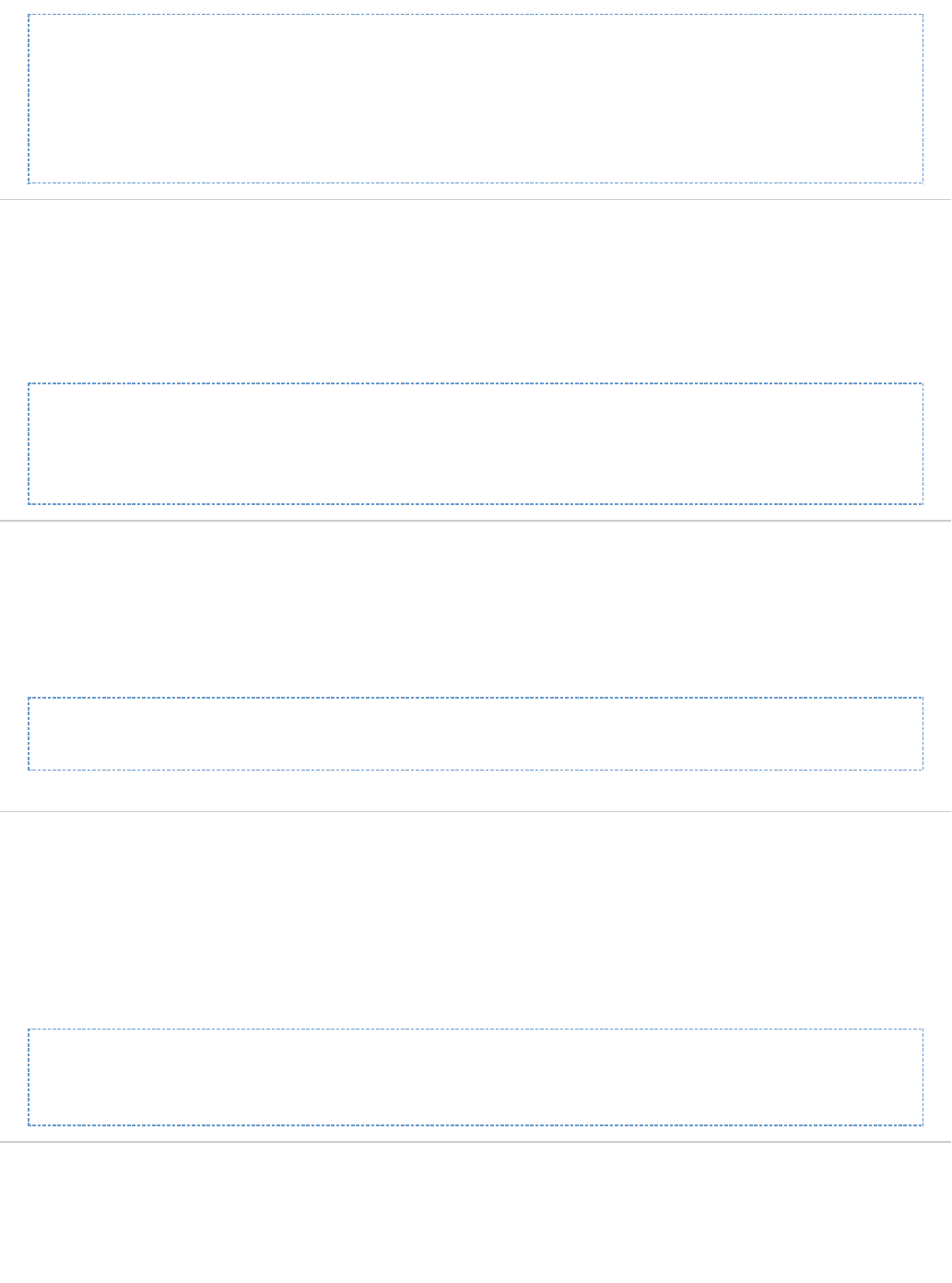
GET http://{host}:{port}/artifactory/api/security/userLockPolicy
'{
"enabled" : true|false,
"loginAttempts" : {value}
}'
Get Locked Out Users
Description: If locking out users is enabled, lists all users that were locked out due to recurrent incorrect login attempts.
: Requires a valid admin userSecurity
: GET Usage /api/security/lockedUsers
: application/jsonProduces
: 4.4Since
:Sample Usage
GET /api/security/lockedUsers
[ "usera", "userb", ... ]
Unlock Locked Out User
Description: Unlocks a single user that was locked out due to recurrent incorrect login attempts.
Security: Requires a valid admin user
POST /api/security/unlockUsers/{userName}Usage: application/textProduces:
4.4Since:
Sample Usage:
POST /api/security/unlockUsers/{userName}
Unlock Locked Out Users
Description: Unlocks a list of users that were locked out due to recurrent incorrect login attempts.
Security: Requires a valid admin user
POST /api/security/unlockUsersUsage:
application/textProduces:
4.4Since:
Sample Usage:
POST /api/security/unlockUsers -H 'Content-Type: application/json' -d '[
{userA}, {userB} ]'
Unlock All Locked Out Users
Description: Unlocks all users that were locked out due to recurrent incorrect login attempts.
Security: Requires a valid admin user
POST /api/security/unlockAllUsersUsage: application/textProduces:

4.4Since:
Sample Usage:
POST /api/security/unlockAllUsers
Create API Key
Description:Create an API key for the current user. Returns an error if API key already exists - use regenerate API key instead.
: 4.3.0Since : POST /api/security/apiKeyUsage : application/jsonProduces :Sample input
POST /api/security/apiKey
Sample output:
{
"apiKey": "3OloposOtVFyCMrT+cXmCAScmVMPrSYXkWIjiyDCXsY="
}
Regenerate API Key
Description:Regenerate an API key for the current user
: 4.3.0Since : PUT /api/security/apiKeyUsage : application/jsonProduces :Sample input
PUT /api/security/apiKey
Sample output:
{
"apiKey": "3OloposOtVFyCMrT+cXmCAScmVMPrSYXkWIjiyDCXsY="
}
Get API Key
Description:Get the current user's own API key
: 4.3.0Since : GET /api/security/apiKeyUsage : application/jsonProduces
Sample usage:
GET /api/security/apiKey

Sample output:
{
"apiKey": "3OloposOtVFyCMrT+cXmCAScmVMPrSYXkWIjiyDCXsY="
}
Revoke API Key
Description: Revokes the current user's API key
: 4.3.0Since : DELETE /api/security/apiKeyUsage : application/jsonProduces
Revoke User API Key
Description: Revokes the API key of another user
: 4.3.0Since Requires a privileged user (Admin only) Security:
: DELETE /api/security/apiKey/{username} Usage : application/jsonProduces
Revoke All API Keys
Description: Revokes all API keys currently defined in the system
: 4.3.0Since Requires a privileged user (Admin only) Security:
: DELETE /api/security/apiKey?deleteAll={0/1} Usage : application/jsonProduces
Get Groups
Description: Get the groups list
: 2.4.0Since: Requires Artifactory ProNotes : Requires an admin userSecurity
: GET /api/security/groupsUsage : , application/ .jfrog.artifactory.security.Groups+json, Produces application/vnd.org.jfrog.artifactory.security.Users+json vnd.org application/vnd.org.j
frog.artifactory.security.PermissionTargets+json
:Sample Output
GET /api/security/groups
[
{
"name": "readers"
"uri" : "http://localhost:8081/artifactory/api/security/groups/readers"
}, {
"name": "tech-leads"
"uri" :
"http://localhost:8081/artifactory/api/security/groups/tech-leads"
}
]
Get Group Details
Description: Get the details of an Artifactory Group
: 2.4.0Since

: Requires Artifactory ProNotes : Requires an admin userSecurity
: GET /api/security/groups/{groupName}Usage : Produces application/vnd.org.jfrog.artifactory.security.Group+json
:Sample Output
GET /api/security/groups/dev-leads
{
group.json
}
Create or Replace Group
Description: Creates a new group in Artifactory or replaces an existing group
: 2.4.0Since: Requires Artifactory ProNotes
Missing values will be set to the default values as defined by the consumed type.
: Requires an admin userSecurity
: PUT /api/security/groups/{groupName}Usage : Consumes application/vnd.org.jfrog.artifactory.security.Group+json
:Sample Usage
PUT /api/security/groups/dev-leads
{
group.json
}
Update Group
Description: Updates an exiting group in Artifactory with the provided group details.
: 2.4.0Since: Requires Artifactory ProNotes : Requires an admin userSecurity
: POST /api/security/groups/{groupName}Usage : Consumes application/vnd.org.jfrog.artifactory.security.Group+json
:Sample Usage
POST /api/security/groups/dev-leads
{
group.json
}
Delete Group
Description: Removes an Artifactory group.
: 2.4.0Since: Requires Artifactory ProNotes : Requires an admin userSecurity
: DELETE /api/security/groups/{groupName}Usage : application/textProduces :Sample Usage

DELETE /api/security/groups/dev-leads
Group 'dev-leads' has been removed successfully.
Get Permission Targets
Description: Get the permission targets list
: 2.4.0Since: Requires Artifactory ProNotes : Requires an admin userSecurity
: GET /api/security/permissionsUsage : , application/ .jfrog.artifactory.security.Groups+json, Produces application/vnd.org.jfrog.artifactory.security.Users+json vnd.org application/vnd.org.j
frog.artifactory.security.PermissionTargets+json
:Sample Output
GET /api/security/permissions
[
{
"name": "readSourceArtifacts"
"uri" :
"http://localhost:8081/artifactory/api/security/permissions/readSourceArti
facts"
}, {
"name": "populateCaches"
"uri" :
"http://localhost:8081/artifactory/api/security/permissions/populateCaches"
}
]
Get Permission Target Details
Description: Get the details of an Artifactory Permission Target
: 2.4.0Since: Requires Artifactory ProNotes : Requires an admin userSecurity
: GET /api/security/permissions/{permissionTargetName}Usage : Produces application/vnd.org.jfrog.artifactory.security.PermissionTarget+json
:Sample Output
GET /api/security/permissions/populateCaches
{
permission-target.json
}
Create or Replace Permission Target
Description: Creates a new permission target in Artifactory or replaces an existing permission target
: 2.4.0Since: Requires Artifactory ProNotes
Missing values will be set to the default values as defined by the consumed type.
: Requires an admin userSecurity
: PUT /api/security/permissions/{permissionTargetName}Usage

: Consumes application/vnd.org.jfrog.artifactory.security.PermissionTarget+json
:Sample Usage
PUT /api/security/permissions/populateCaches
{
permission-target.json
}
Delete Permission Target
Description: Deletes an Artifactory permission target.
: 2.4.0Since: Requires Artifactory ProNotes : Requires an admin userSecurity
: DELETE /api/security/permissions/{permissionTargetName}Usage : application/textProduces :Sample usage
DELETE /api/security/permissions/populateCaches
Permission Target 'remoteCachePopulation' has been removed successfully.
Effective Item Permissions
Description: Returns a list of effective permissions for the specified item (file or folder).
Only users and groups with some permissions on the item are returned. Supported by local and local-cached repositories.
Permissions are returned according to the following conventions:
m=admin; d=delete; w=deploy; n=annotate; r=read
: Requires Artifactory ProNotes: 2.3.4Since : Requires a valid admin or local admin user.Security
: GET /api/storage/{repoKey}/{itemPath}?permissionsUsage : application/vnd.org.jfrog.artifactory.storage.ItemPermissions+jsonProduces :Sample Output
GET /api/storage/libs-release-local/org/acme?permissions
{
"uri":
"http://localhost:8081/artifactory/api/storage/libs-release-local/org/acme"
"principals": {
"users" : {
"bob": ["r","w","m"],
"alice" : ["d","w","n", "r"]
},
"groups" : {
"dev-leads" : ["m","r","n"],
"readers" : ["r"]
}
}
}
Security Configuration

Description: Retrieve the security configuration (security.xml).
: 2.2.0Since: This is an advanced feature - make sure the new configuration is really what you wanted before saving.Notes : Requires a valid admin userSecurity
: GET /api/system/securityUsage : application/xmlProduces :Sample Output
GET /api/system/security
<security.xml/>
Save Security Configuration (Deprecated)
Description: Save the security configuration (security.xml). Requires the security.xml file from the same version.
: 2.2.0Since: This API is .Notes deprecated
: Requires a valid admin userSecurity
: POST /api/system/securityUsage : application/xmlConsumes :Sample Usage
POST /api/system/security
<security.xml/>
Activate Master Key Encryption
Description: Creates a new master key and activates master key encryption.
: 3.2.2Since: This is an advanced feature intended for administratorsNotes : Requires a valid admin userSecurity
: POST /api/system/encryptUsage : text/plainProduces :Sample Usage
POST /api/system/encrypt
DONE
Deactivate Master Key Encryption
Description: Removes the current master key and deactivates master key encryption.
: 3.2.2Since: This is an advanced feature intended for administratorsNotes : Requires a valid admin userSecurity
: POST /api/system/decryptUsage : text/plainProduces :Sample Usage
POST /api/system/decrypt
DONE

Set GPG Public Key
Description: Sets the public key that Artifactory provides to Debian and Opkg clients to verify packages
: Requires a valid admin userSecurity
: PUT /api/gpg/key/publicUsage : text/plainProduces
3.3: Since
Sample Usage:
PUT /api/gpg/key/public
Get GPG Public Key
Description: Gets the public key that Artifactory provides to Debian and Opkg clients to verify packages
Requires an authenticated user, or anonymous (if "Anonymous Access" is globally enabled) : Security
Usage: GET /api/gpg/key/public
Produces: text/plain
: Since 3.3
Sample Usage:
GET /api/gpg/key/public
Set GPG Private Key
Description: Sets the private key that Artifactory will use to sign Debian and ipk packages
Requires a valid admin user: Security
Usage: PUT /api/gpg/key/private
Produces: text/plain
: Since 3.3
Sample Usage:
PUT /api/gpg/key/private
Set GPG Pass Phrase
Description: Sets the pass phrase required signing Debian and ipk packages using the private key
Requires a valid admin user: Security
: PUT /api/gpg/key/passphraseUsage Headers: -H X-GPG-PASSPHRASE:passphrase
Produces: text/plain
: Since 3.3
Sample Usage:
PUT /api/gpg/key/passphrase
Create Token
Description: Creates an access token
: 5.0.0Since : Requires a valid userSecurity
: POST /api/security/tokenUsage
Content-Type: application/x-www-form-urlencoded
Produces: application/json

{
"access_token": "<the access token>",
"expires_in": <Validity period in seconds>,
"scope": "<access scope>",
"token_type": "Bearer",
"refresh_token": "<the refresh token if access_token is refreshable>"
}
Sample Usage:
curl -uadmin:password -XPOST
"http://localhost:8081/artifactory/api/security/token" -d "username=johnq"
-d "scope=member-of-groups:readers"
200
{
"access_token": "adsdgbtybbeeyh...",
"expires_in": 3600,
"scope": "api:* member-of-groups:readers",
"token_type": "Bearer",
"refresh_token": "fgsfgsdugh8dgu9s8gy9hsg..."
}
This endpoint takes the following parameters:
grant_type
[Optional, default: "client_credentials"]
The grant type used to authenticate the request. In this case, the only value supported is "client_credentials" which is also the
default value if this parameter is not specified.
username
The user name for which this token is created. If the user does not exist, a transient user is created. Non-admin users can only
create tokens for themselves so they must specify their own username.
If the user does not exist, the scope token must be provided (e.g. member-of-groups member-of-groups: g1, g2,
)g3...
scope
[Optional if the user specified in exists]username
The scope to assign to the token provided as a space-separated list of scope tokens. Currently there are three possible scope
tokens:
"api:*" - indicates that the token grants access to REST API calls. This is always granted by default whether specified in the
call or not.
member-of-groups:[<group-name>] - indicates the groups that the token is associated with (e.g. member-of-groups:
. The token grants access according to the permission targets specified for the groups listed.g1, g2, g3...)
Specify "*" for group-name to indicate that the token should provide the same access privileges that are given to the group
of which the logged in user is a member.
A non-admin user can only provide a scope that is a subset of the groups to which he belongs
"jfrt@<instance-id>:admin" - provides admin privileges on the specified Artifactory instance. This is only available for
administrators.
If omitted and the username specified exists, the token is granted the scope of that user.
expires_in
[Optional, default: 3600]
The time in seconds for which the token will be valid. To specify a token that never expires, set to zero. Non-admin can only set
a value that is equal to or less than the default 3600.

refreshable
[Optional, default: false]
If true, this token is refreshable and the refresh token can be used to replace it with a new token once it expires.
audience
[Optional, default: Only the service ID of the Artifactory instance that created the token]
A space-separate list of the other Artifactory instances or services that should accept this token identified by their Artifactory
Service IDs as obtained from the endpoint.Get Service ID
In case you want the token to be accepted by all Artifactory instances you may use the following audience parameter
"audience=jfrt@*".
Refresh Token
Description: Refresh an access token to extend its validity. If only the access token and the refresh token are provided (and no other
parameters), this pair is used for authentication. If username or any other parameter is provided, then the request must be authenticated by a
token that grants admin permissions.
: 5.0.0Since : Requires a valid user (unless both access token and refresh token are provided)Security
Usage: POST /api/security/token
Content-Type: application/x-www-form-urlencoded
Produces: application/json (Please refer to Create Token)
Sample Usage:
curl -XPOST "http://localhost:8081/artifactory/api/security/token" -d
"grant_type=refresh_token" -d "refresh_token=fgsg53t3g…" -d
"access_token=gsfdgw35gt..."
200 (Success) As in Create Token
400 (Error) If the token was created by a different Artifactory instance
(and hence cannot be refreshed)
This endpoint takes the following parameters:
grant_type
Should be set to .refresh_token
refresh_token
The refresh token of the access token that needs to be refreshed.
access_token
The access token to refresh.
username
Please refer to .Create Token
Note: and are mutually exclusive, so only one of these parameters should be specified.access_token username
If is provided, the new token is created with the same settings as that token.access_token
scope
expires_in
refreshable
audience

Revoke Token
Description: Revoke an access token
: 5.0.0Since : Requires a valid userSecurity
Usage: POST /api/security/token/revoke
Content-Type: application/x-www-form-urlencoded
: application/json Produces
Sample Usage:
curl -uadmin:password -XPOST
"http://localhost:8081/artifactory/api/security/token/revoke" -d
"token=fasdt3..."
200 OK (Also returned if the token was already revoked or non-existent)
400 (Error) If the token was created by a different Artifactory instance
(and hence cannot be revoked)
This endpoint takes the following parameters:
token
The token to be revoked
Get Service ID
Description: Provides the service ID of an Artifactory instance or cluster. Up to version 5.5.1, the Artiafctory service ID is formatted jf-artifac
. From version 5.5.2 the service ID is formatted tory@<id> jfrt@<id>.
: 5.0.0Since : Requires an admin userSecurity
Usage: GET /api/system/service_id
: text/plainProduces
Sample Usage:
curl -uadmin:password -XGET
"http://localhost:8081/artifactory/api/system/service_id"
200
jfrt@ee27b1d1-534d-4723-80b5-5bd893d19c43
Get Certificates
: Returns a list of Description installed SSL certificates.
:5.4.0Since
: Requires an admin user Security
: Usage GET /api/system/security/certificates
: Produces application/json

[
{
"certificateAlias" : "<The Certificate Alias>",
"issuedTo" : "<The entity to whom the certificate was issued>",
"issuedBy" : "<The issuing entity>",
"issuedOn" : "<ISO8601 (yyyy-MM-dd'T'HH:mm:ss.SSSZ)>",
"validUntil" : "<ISO8601 (yyyy-MM-dd'T'HH:mm:ss.SSSZ)>",
"fingerPrint" : "<The certificate's SHA256 fingerprint>"
}
]
:Sample Usage
GET /api/system/security/certificates
[
{
"certificateAlias" : "example1",
"issuedTo" : "JFrog",
"issuedBy" : "Some_CA",
"issuedOn" : "Sun May 01 2017 10:00:00 GMT +02:00 (UTC)",
"validUntil" : "Sun May 01 2019 10:00:00 GMT +02:00 (UTC)",
"fingerPrint" : "ab:cd:ef:gh"
},
{
"certificateAlias" : "example2",
"issuedTo" : "Cool-Company",
"issuedBy" : "Some_Other_CA",
"issuedOn" : "Sun May 01 2017 10:00:00 GMT +02:00 (UTC)",
"validUntil" : "Sun May 01 2019 10:00:00 GMT +02:00 (UTC)",
"fingerPrint" : "ab:cd:ef:gh"
}
]
Add Certificate
: Adds an Description SSL certificate.
:5.4.0Since : Requires an admin user Security
: Usage POST /api/system/security/certificates/{Certificate_alias} -T {Certificate PEM file}
: Consumes application/text
Produces: application/json
{ "status" : 200,
"message" : ["The certificates were successfully installed"]
}

Delete Certificate
Description: Deletes an SSL certificate.
:5.4.0Since : Requires an admin user Security
: Usage DELETE /api/system/security/certificates/{Certificate_alias}
: Produces application/json
Sample Usage:
DELETE /api/security/certificates/cert1
Response:
{
"status" : 200,
"message" : "The certificates were successfully deleted"
}
REPOSITORIES
Get Repositories
Description: Returns a list of minimal repository details for all repositories of the specified type.
: 2.2.0Since : Requires a privileged user (can be anonymous)Security
: GET /api/repositories[?type=repositoryType (local|remote|virtual|distribution)]Usage : application/vnd.org.jfrog.artifactory.repositories.RepositoryDetailsList+jsonProduces
Sample Output:
GET /api/repositories
[
{
"key" : "libs-releases-local",
"type" : "LOCAL",
"description" : "Local repository for in-house libraries",
"url" : "http://localhost:8081/artifactory/libs-releases-local"
}, {
"key" : "libs-snapshots-local",
"type" : "LOCAL",
"description" : "Local repository for in-house snapshots",
"url" : "http://localhost:8081/artifactory/libs-snapshots-local"
}
]
Repository Configuration
Description: Retrieves the current configuration of a repository. Supported by local, remote and virtual repositories.
: 2.3.0Since: Requires Artifactory ProNotes : Requires an admin user for complete repository configuration. Non-admin users will receive only partial configuration data.Security
: GET /api/repositories/{repoKey}Usage : , Produces application/vnd.org.jfrog.artifactory.repositories.LocalRepositoryConfiguration+json application/vnd.org.jfrog.artifactory.repositories.R
,emoteRepositoryConfiguration+json
application/vnd.org.jfrog.artifactory.repositories.VirtualRepositoryConfiguration+json

Sample Output:
GET /api/repositories/libs-release-local
{
repository-config.json
}
Create Repository
Description: Creates a new repository in Artifactory with the provided configuration. Supported by local, remote and virtual repositories.
: 2.3.0Since: Requires Artifactory ProNotes
An existing repository with the same key are removed from the configuration and its content is removed!
Missing values are set to the default values as defined by the consumed type spec.
: Requires an admin userSecurity
: PUT /api/repositories/{repoKey}Usage : , Consumes application/vnd.org.jfrog.artifactory.repositories.LocalRepositoryConfiguration+json application/vnd.org.jfrog.artifactory.repositories.
, RemoteRepositoryConfiguration+json
application/vnd.org.jfrog.artifactory.repositories.VirtualRepositoryConfiguration+json
:Sample Usage
PUT /api/repositories/libs-release-local
{
repository-config.json
}
Update Repository Configuration
Description: Updates an exiting repository configuration in Artifactory with the provided configuration elements. Supported by local, remote and
virtual repositories.
: 2.3.0Since: Requires Artifactory ProNotes
The class of a repository (the attribute cannot be updated.rclass
: Requires an admin userSecurity
: POST /api/repositories/{repoKey} -H "Content-Type: application/json"Usage : , Consumes application/vnd.org.jfrog.artifactory.repositories.LocalRepositoryConfiguration+json application/vnd.org.jfrog.artifactory.repositories.
, RemoteRepositoryConfiguration+json
application/vnd.org.jfrog.artifactory.repositories.VirtualRepositoryConfiguration+json
:Sample Usage
POST /api/repositories/libs-release-local -H "Content-Type:
application/json"
{
repository-config.json
}
Delete Repository
Description: Removes a repository configuration together with the whole repository content. Supported by local, remote and virtual repositories.
: 2.3.0Since: Requires Artifactory ProNotes : Requires an admin userSecurity
: DELETE /api/repositories/{repoKey}Usage : application/textProduces :Sample Usage

DELETE /api/repositories/libs-release-local
Repository 'libs-release-local' and all its content have been removed
successfully.
Remote Repository Configuration (Deprecated)
Description: Repository Configuration (Deprecated)
Gets the shared configuration of a remote repository.
: 2.2.0Since: This API is . Use the Get Repository Configuration API instead.Notes deprecated
: Requires a valid user for a shared remote repository and admin user for anything else. Shared remote repository data will be sanitizedSecurity
for security when non-admin user is used.
: GET /api/repositories/{remoteRepoName}/configurationUsage : application/vnd.org.jfrog.artifactory.repositories.SharedRemoteRepositoryConfiguration+jsonProduces :Sample Output
GET /api/repositories/remote-repo/configuration
{
repository-config.json
}
Calculate YUM Repository Metadata
Description: For Local repositories: calculates/recalculates the YUM metdata for this repository, based on the RPM package currently hosted in
the repository. Supported by local and virtual repositories only.
Calculation can be synchronous (the default) or asynchronous.
For Virtual repositories, calculates the merged metadata from all aggregated repositories on the specified path. The parameter must bepath
passed for virtual calculation.
Please see the documentation for more details.YUM integration
Notes: Requires Artifactory Pro. Immediate calculation requests cannot be called on repositories with automatic asynchronous calculations
enabled (applies to local repositories only). The parameter applies to virtual repositories only. path
: Up to version 4.8 , requires a valid admin user. From version 4.8 only requires the set of permissions assumed by Manage (Manage +Security
Delete/Overwrite + Deploy/Cache + Annotate + Read).
: POST /api/yum/{repoKey}[?path={path to repodata dir][&async=0/1]Usage Headers (Optionally): -H X-GPG-PASSPHRASE:passphrase
: application/textProduces
: 2.3.5Since :Sample Output
POST /api/yum/yum-local?async=1
POST /api/yum/yum-virtual?path=7/os/x86_64&async=1
YUM metadata calculation for repository 'yum-local' accepted.
Calculate NuGet Repository Metadata
Description: Recalculates all the NuGet packages for this repository (local/cache/virtual), and re-annotate the NuGet properties for each NuGet
package according to it's internal nuspec file.
Please see the documentation for more details.NuGet integration
Supported by local, local-cache, remote and virtual repositories.
: Requires Artifactory Pro.Notes : Up to version 4.8 , requires a valid admin user. From version 4.8 only requires the set of permissions assumed by Manage (Manage +Security
Delete/Overwrite + Deploy/Cache + Annotate + Read).

: POST /api/nuget/{repoKey}/reindexUsage : application/textProduces
: 3.0.3Since :Sample Output
POST /api/nuget/nuget-local/reindex
NuGet reindex calculation for repository 'nuget-local' accepted.
Calculate Npm Repository Metadata
Description: Recalculates the npm search index for this repository (local/virtual). Please see the documentation for moreNpm integration
details. Supported by local and virtual repositories.
: Requires Artifactory Pro.Notes : Up to version 4.8 , requires a valid admin user. From version 4.8 only requires the set of permissions assumed by Manage (Manage +Security
Delete/Overwrite + Deploy/Cache + Annotate + Read).
: POST /api/npm/{repoKey}/reindexUsage : application/textProduces
: 3.2.0Since :Sample Output
POST /api/npm/npm-local/reindex
Recalculating index for npm repository npm-local scheduled to run
Calculate Maven Index
Description: Calculates/caches a Maven index for the specified repositories.
For a virtual repository specify all underlying repositories that you want the aggregated index to include.
Calculation can be forced, which for remote repositories will cause downloading of a remote index even if a locally cached index has not yet
expired; and index recalculation based on the cache on any failure to download the remote index, including communication errors (the default
behavior is to only use the cache when a remote index cannot be found and returns a 404). Forcing has no effect on local repositories index
calculation.
Please see the documentation for more details.Exposing Maven Indexes
: Requires Artifactory Pro.Notes : Up to version 4.8 , requires a valid admin user. From version 4.8 only requires the set of permissions assumed by Manage (Manage +Security
Delete/Overwrite + Deploy/Cache + Annotate + Read).
: POST /api/maven[?repos=x[,y]][&force=0/1]Usage : application/textProduces
: 2.5.0Since :Sample Output
POST /api/maven?repos=libs-release-local,ext-release-local&force=1
Maven index refresh for repositories '[libs-release-local,
ext-release-local]' has been accepted.
Calculate Maven Metadata
Description: Calculates Maven metadata on the specified path (local repositories only).
: Up to version 4.8 , requires a valid admin user. From version 4.8 only requires the set of permissions assumed by Manage (Manage +Security
Delete/Overwrite + Deploy/Cache + Annotate + Read).
: POST /api/maven/calculateMetadata/{repoKey}/{folder-path}?{nonRecursive=true | false}Usage : application/textProduces
: 3.0.2Since :Sample Output

POST /api/maven/calculateMetadata/libs-release-local/org/acme
OK
Calculate Debian Repository Metadata
Description: Calculates/recalculates the Packages and Release metadata for this repository,based on the Debian packages in it.
Calculation can be synchronous (the default) or asynchronous. Please refer to for more details. Debian Repositories Supported by local
repositories only.
From version 4.4, by default, the recalculation process also writes several entries from the Debian package's metadata as properties on all of the
artifacts (based on the control file's content).
This operation may not always be required (for example, if the Debian files are intact and were not modified, only the index needs to be
recalculated. The operation is resource intensive and can be disabled by passing the query param. ?writeProps=0
: Requires Artifactory Pro. Notes : Up to version 4.8 , requires a valid admin user. From version 4.8 only requires the set of permissions assumed by Manage (Manage +Security
Delete/Overwrite + Deploy/Cache + Annotate + Read).
: POST api/deb/reindex/{repoKey} [?async=0/1][?writeProps=0/1]Usage Headers (Optionally): -H X-GPG-PASSPHRASE:passphrase
: application/textProduces
: 3.3Since :Sample Output
POST /api/deb/reindex/debian-local
Recalculating index for Debian repository debian-local scheduled to run.
Calculate Opkg Repository Metadata
Description: Calculates/recalculates the Packages and Release metadata for this repository,based on the ipk packages in it (in each feed
location).
Calculation can be synchronous (the default) or asynchronous. Please refer to for more details. Supported by local repositoriesOpkg Repositories
only.
By default, the recalculation process also writes several entries from the ipk package's metadata as properties on all of the artifacts (based on the
control file's content).
This operation may not always be required (for example, if the ipk files are intact and were not modified, only the index needs to be recalculated.
The operation is resource intensive and can be disabled by passing the query param. ?writeProps=0
: Requires Artifactory Pro. Notes : Up to version 4.8 , requires a valid admin user. From version 4.8 only requires the set of permissions assumed by Manage (Manage +Security
Delete/Overwrite + Deploy/Cache + Annotate + Read).
: POST api/opkg/reindex/{repoKey} [?async=0/1][?writeProps=0/1]Usage Headers (Optionally): -H X-GPG-PASSPHRASE:passphrase
: application/textProduces
: 4.4Since :Sample Output
POST /api/opkg/reindex/opkg-local
Recalculating index for Opkg repository opkg-local scheduled to run.
Calculate Bower Index
Description: Recalculates the index for a Bower repository.
: Requires Artifactory Pro. Notes : Up to version 4.8 , requires a valid admin user. From version 4.8 only requires the set of permissions assumed by Manage (Manage +Security
Delete/Overwrite + Deploy/Cache + Annotate + Read).
: POST api/bower/{repoKey}/reindexUsage : application/textProduces

: 3.6.0Since :Sample Output
POST /api/bower/bower-local/reindex
Bower index for refresh for bower-local has been accepted
SYSTEM & CONFIGURATION
System Info
Description: System Info
Get general system information.
: 2.2.0Since : Requires a valid admin userSecurity
: GET /api/systemUsage : text/plainProduces :Sample Output
GET /api/system
system info output text
System Health Ping
Description: Get a simple status response about the state of Artifactory
Returns 200 code with an 'OK' text if Artifactory is working properly, if not will return an HTTP error code with a reason.
: 2.3.0Since : Requires a valid user (can be anonymous). If artifactory.ping.allowUnauthenticated=true is set in artifactory.system.properties, then noSecurity
authentication is required even if anonymous access is disabled.
: GET /api/system/pingUsage : text/plainProduces :Sample Output
GET /api/system/ping
OK
Verify Connection
Description: Verifies a two-way connection between Artifactory and another product
Returns Success (200) if Artifactory receives a similar success code (200) from the provided endpoint. See possible error codes below.
: 4.15.0Since : Requires an admin user.Security
: POST/api/system/verifyconnectionUsage application/jsonConsumes:

POST /api/system/verifyconnection
{
+ "endpoint" : "<The URL that Artifactory should connect to>",
- "username" : "<Username to be used for the connection test>",
- "password" : "<Password to be used for the connection test>"
}
Produces: application/json
Upon success (200):
200 Successfully connected to endpoint
Upon error, returns 400 along with a JSON object that contains the error
returned from the other system.
Sample Output:
{
"errors" : [ {
"status" : 400,
"message" : "Received error from endpoint url: HTTP 404: Page not
found"
} ]
}
General Configuration
Description: Get the general configuration (artifactory.config.xml).
: 2.2.0Since : Requires a valid admin userSecurity
: GET /api/system/configurationUsage : application/xml ( )Produces http://www.jfrog.org/xsd/artifactory-v1_7_3.xsd
:Sample Output
GET /api/system/configuration
<artifactory.config.xml/>
Save General Configuration
Description: Save the general configuration (artifactory.config.xml).
: 2.2.0Since: This is an advanced feature - make sure the new configuration is really what you wanted before saving.Notes : Requires a valid admin userSecurity
: POST /api/system/configurationUsage : application/xml ( )Consumes http://www.jfrog.org/xsd/artifactory-v1_7_3.xsd
:Sample Usage

POST /api/system/configuration
<artifactory.config.xml/>
Update Custom URL Base
Description: Changes the Custom URL base
: 3.9.0Since : Requires a valid admin userSecurity
: PUT /api/system/configuration/baseUrlUsage curl -X PUT " " -d ' 'Example: http://localhost:8081/artifactory/api/system/configuration/baseUrl https://mycompany.com:444/artifactory
-uadmin:password -H "Content-type: text/plain"
:Sample Output
URL base has been successfully updated to
"https://mycompany.com:444/artifactory".
License Information
Description: Retrieve information about the currently installed license.
: 3.3.0Since : Requires a valid admin userSecurity
: GET /api/system/licenseUsage : Produces application/json
:Sample Output
GET /api/system/license
{
"type" : "Commercial",
"validThrough" : "May 15, 2014",
"licensedTo" : "JFrog inc."
}
Install License
Description: Install new license key or change the current one.
: 3.3.0Since : Requires a valid admin userSecurity
: POST /api/system/licenseUsage : Produces application/json
: ( Consumes application/json { "licenseKey": "your supplied license key ..." } )
:Sample Output
POST /api/system/license
{
"status" : 200,
"message" : "The license has been successfully installed."
}
HA License Information
Description: Retrieve information about the currently installed licenses in an HA cluster.
: 5.0.0Since : Requires a valid admin userSecurity
: GET /api/system/licensesUsage : Produces application/json

[ {
"type" : "Enterprise",
"validThrough" : "<validity date formatted MMM DD, YYYY>",
"licensedTo" : "<Company name>",
"licenseHash" : "<license hash code>",
"nodeId" : "<Node ID of the node activated with this license | Not in
use>",
"nodeUrl" : "<URL of the node activated with this license | Not in
use>",
"expired" : <true | false>
}]
Sample Output:
GET /api/system/licenses
[ {
"type" : "Enterprise",
"validThrough" : "May 15, 2018",
"licensedTo" : "JFrog",
"licenseHash" : "179b7ea384d0c4655a00dfac7285a21d986a17923",
"nodeId" : "art1",
"nodeUrl" : "http://10.1.16.83:8091/artifactory",
"expired" : false
}, {
"type" : "Enterprise",
"validThrough" : "May 15, 2018",
"licensedTo" : "JFrog",
"licenseHash" : "e10b8aa1d1dc5107439ce43debc6e65dfeb71afd3",
"nodeId" : "Not in use",
"nodeUrl" : "Not in use",
"expired" : false
} ]
Install HA Cluster Licenses
Description: Install a new license key(s) on an HA cluster.
: 5.0.0Since : Requires an admin userSecurity
: POST /api/system/licensesUsage : Consumes application/json
[{
"licenseKey": "<License key>"
}]
Produces: application/json

{
"status" : 200,
"messages" : {
["<License key>" : "<status message>"]
}
Sample Usage:
POST /api/system/licenses
[
{
"licenseKey": "tL9r2Y...lDBiktbbt"
},
{
"licenseKey": DiYgVA...P7nvyNI7q"
}
]
Response:
{
"status" : 200,
"messages" : {
"tL9r2Y...lDBiktbbt" : "OK",
"DiYgVA...P7nvyNI7q" : "OK",
}
Delete HA Cluster License
Description: Deletes a license key from an HA cluster.
: 5.0.0Since : Requires an admin userSecurity
: DELETE /api/system/licenses?licenseHash=licenseHash1, licenseHash2...Usage : Produces application/json
{
"status" : 200,
"messages" : {["<License hash code>" : "<status message>"]}
}
Sample Usage:

DELETE /api/system/licenses?licenseHash=tL9r2YlDBiktbbt, DiYgVAP7nvyNI7q
Response:
{
"status" : 200,
"messages" : {
"tL9r2YlDBiktbbt" : "OK",
"DiYgVAP7nvyNI7q" : "OK"
}
}
Version and Add-ons information
Description: Retrieve information about the current Artifactory version, revision, and currently installed Add-ons
: 2.2.2Since : Requires a valid user (can be anonymous)Security
: GET /api/system/versionUsage : Produces application/vnd.org.jfrog.artifactory.system.Version+json
:Sample Output
GET /api/system/version
{
"version" : "2.2.2",
"revision" : "10427",
"addons" : [ "build", "ldap", "properties", "rest", "search", "sso",
"watch", "webstart" ]
}
Get Reverse Proxy Configuration
Description: Retrieves the reverse proxy configuration
: 4.3.1Since : Requires a valid admin userSecurity
: Usage GET /api/system/configuration/webServer
: application/jsonProduces :Sample Output

GET /api/system/configuration/webServer
{
"key" : "nginx",
"webServerType" : "NGINX",
"artifactoryAppContext" : "artifactory",
"publicAppContext" : "artifactory",
"serverName" : "jfrog.com",
"serverNameExpression" : "*.jfrog.com",
"artifactoryServerName" : "localhost",
"artifactoryPort" : 8081,
"sslCertificate" : "/etc/ssl/myKey.cert",
"sslKey" : "/etc/ssl/myKey.key",
"dockerReverseProxyMethod" : "SUBDOMAIN",
"useHttps" : true,
"useHttp" : true,
"sslPort" : 443,
"httpPort" : 76
}
Update Reverse Proxy Configuration
Description: Updates the reverse proxy configuration
: 4.3.1Since : Requires an admin userSecurity
: POST Usage /api/system/configuration/webServer
application/json: Consumes
Sample Usage:
POST /api/system/configuration/webServer
{
"key" : "nginx",
"webServerType" : "NGINX",
"artifactoryAppContext" : "artifactory",
"publicAppContext" : "artifactory",
"serverName" : "jfrog.com",
"serverNameExpression" : "*.jfrog.com",
"artifactoryServerName" : "localhost",
"artifactoryPort" : 8081,
"sslCertificate" : "/etc/ssl/myKey.cert",
"sslKey" : "/etc/ssl/myKey.key",
"dockerReverseProxyMethod" : "SUBDOMAIN",
"useHttps" : true,
"useHttp" : true,
"sslPort" : 443,
"httpPort" : 76
}
Get Reverse Proxy Snippet
Description: Gets the reverse proxy configuration snippet in text format
: 4.3.1Since

: Requires a valid user (not anonymous)Security
: GET Usage /api/system/configuration/reverseProxy/nginx
text/plain: Produces
Sample Usage:
GET /api/system/configuration/reverseProxy/nginx
## add ssl entries when https has been set in config
ssl_certificate /etc/ssl/myKey.cert;
ssl_certificate_key /etc/ssl/myKey.key;
ssl_session_cache shared:SSL:1m;
ssl_prefer_server_ciphers on;
## server configuration
server {
listen 443 ssl;
listen 76 ;
server_name ~(?<repo>.+)\.jfrog.com jfrog.com;
if ($http_x_forwarded_proto = '') {
set $http_x_forwarded_proto $scheme;
}
## Application specific logs
## access_log /var/log/nginx/jfrog.com-access.log timing;
## error_log /var/log/nginx/jfrog.com-error.log;
rewrite ^/$ /artifactory/webapp/ redirect;
rewrite ^/artifactory$ /artifactory/webapp/ redirect;
}
Create Bootstrap Bundle
Description: This rest is relevant for High Availability set up. It will create a bootstrap bundle on the primary node of an Artifactory HA installation
that will include all the relevant keys so a new node can access the database and fetch all the relevant configuration files. The same bundle must
be installed on all nodes during an installation of new nodes or if upgrading from a version older than 5.0. For more details, please refer to Installin
. g Artifactory HA
: 5.0.0Since Requires an admin user: Security
: POST /api/system/bootstrap_bundleUsage : application/jsonProduces
{
"file" : "<Location on primary node where bootstrap bundle was created>"
}
Sample usage:
POST /api/system/bootstrap_bundle
{
"file" : "/opt/jfrog/artifactory/etc/bootstrap.bundle.tar.gz"
}

PLUGINS
Execute Plugin Code
Description: Executes a named execution closure found in the section of a .executions user plugin
Execution can take parameters and be synchronous (the default) or asynchronous.
When parameters can have multiple values, you can separate the items in one of the following ways:
Use a semicolon - ; (recommended)
Use the encoding for the pipe ("|") character - %7C
Alternatively, you may configure your NGINX to encode URLs so that if an unencoded pipe is used in the URL, NGINX will encode it to
%7C. We recommend that you verify that this configuration does not break any other systems served by NGINX
Since: 2.3.1
: Requires Artifactory ProNotes : Requires an authenticated user (the plugin can control which users/groups are allowed to trigger it)Security
: POST /api/plugins/execute/{executionName}?[params=p1=v1[,v2][|p2=v3][&async=1]]Usage : text/plainProduces :Sample Output
POST
/api/plugins/execute/cleanup?params=suffix=SNAPSHOT;types=jar,war,zip&asyn
c=1
OK
Retrieve Plugin Code
Description: Retrieves the source code of the specified user plugin.
: 5.0.0Since: Requires Artifactory ProNotes : Requires an admin user.Security
: GET /api/plugins/download/{pluginName}Usage : Produces text/x-groovy-source
Sample Usage
GET /api/plugins/download/myPlugin
Response:
<The source code of the plugin>
Retrieve Plugin Info
Description: Retrieves information for and plugins (subject to the permissions of the provided credentials).user plugin Executions Staging
: 2.5.2Since: Requires Artifactory ProNotes : Requires an authenticated user.Security
: GET /api/pluginsUsage : application/jsonProduces :Sample Output

GET /api/plugins
{
"executions": [
{
"name": "execution1",
"version": "version",
"description": "description",
"users": ["user1"],
"groups": ["group1", "group2"],
"params": {}
}
],
"staging": [
{
"name": "strategy1",
"version": "1.0",
"description": "desc",
"params": {"key1": "val1"}
}
]
}
Retrieve Plugin Info Of A Certain Type
Description: Retrieves all available information (subject to the permissions of the provided credentials) of the specified type.user plugin
: 2.5.2Since: Requires Artifactory ProNotes : Requires an authenticated user.Security
: GET /api/plugins/{pluginType}Usage : application/jsonProduces :Sample Output
GET /api/plugins/staging
{
"staging": [
{
"name": "strategy1",
"version": "1.0",
"description": "desc",
"params": {"key1": "val1"}
}
]
}
Retrieve Build Staging Strategy
Description: Retrieves a build staging strategy defined by a .user plugin
When passing in parameters that may take multiple values, you can separate the items in one of the following ways:
Use a semicolon - ; (recommended)
Use the encoding for the pipe ("|") character - %7C

Alternatively, you may configure your NGINX to encode URLs so that if an unencoded pipe is used in the URL, NGINX will encode it to
%7C. We recommend that you verify that this configuration does not break any other systems served by NGINX
Since: 2.5.2
: Requires Artifactory ProNotes : Requires an authenticated user.Security
: GET /api/plugins/build/staging/{strategyName}?buildName={buildName}&[params=p1=v1[,v2][|p2=v3]]Usage : application/vnd.org.jfrog.plugins.BuildStagingStrategyProduces :Sample Output
GET
/api/plugins/build/staging/strategy1?buildName=build1¶ms=types=jar,war
,zip
{
"defaultModuleVersion":
{
"moduleId": "moduleId",
"nextRelease": "nextRelease",
"nextDevelopment": "nextDevelopment"
},
"vcsConfig":
{
"useReleaseBranch": true,
"releaseBranchName": "branchName",
"createTag": true,
"tagUrlOrName": "tagUrl",
"tagComment": "comment",
"nextDevelopmentVersionComment": "comment"
},
"promotionConfig":
{
"targetRepository": "repoKey",
"comment": "comment",
"status": "statusName"
}
}
Execute Build Promotion
Description: Executes a named promotion closure found in the section of a .promotions user plugin
: 2.5.2Since: Requires Artifactory ProNotes : Requires an authenticated user.Security
: POST /api/plugins/build/promote/{promotionName}/{buildName}/{buildNumber}?[params=p1=v1[,v2][|p2=v3]]Usage : text/plainProduces :Sample Output
POST
/api/plugins/build/promote/promotion1/build1/3?params=types=jar,war,zip
OK
Reload Plugins
Description: Reloads user plugins if there are modifications since the last user plugins reload. Works regardless of the automatic user plugins
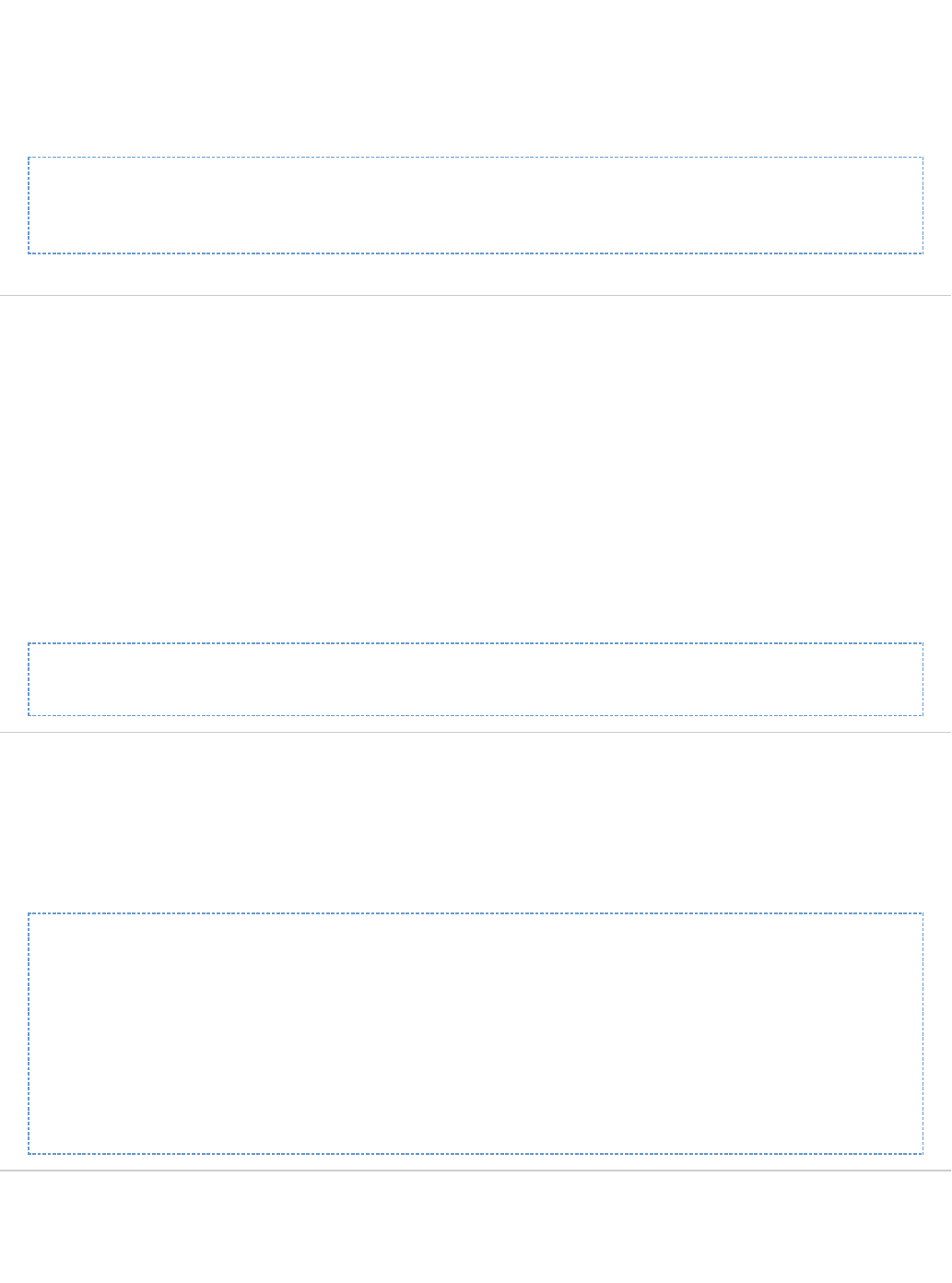
refresh interval.
: 2.9.0Since: Requires Artifactory ProNotes : Requires a valid admin userSecurity
: POST /api/plugins/reloadUsage : text/plainProduces :Sample Output
POST /api/plugins/reload
Successfully loaded: myplugin1.groovy, myplugin2.groovy
IMPORT & EXPORT
Import Repository Content
Description: Import one or more repositories.
: 2.2.2Since : Requires a valid admin userSecurity
: POST: /api/import/repositoriesUsage
Requests Params:
path - The file system path to import from. This may point to a specific folder to import data for a single repository, or to the parent "repositories"
folder to import data for all repositories.
repo - Empty/null repo -> all
metadata - Include metadata - default 1
verbose - Verbose - default 0
: text/plainProduces :Sample Output
POST: /api/import/repositories?path=pathToRepos&verbose=1
Import System Settings Example
Description: Returned default Import Settings JSON.
: 2.4.0Since : Requires a valid admin userSecurity
: GET: /api/import/systemUsage : Produces application/vnd.org.jfrog.artifactory.system.ImportSettings+json
:Sample Usage
GET /api/import/system
{
"importPath" : "/import/path",
"includeMetadata" : true,
"verbose" : false,
"failOnError" : true,
"failIfEmpty" : true
}
Full System Import
Description: Import full system from a server local Artifactory export directory.
: 2.4.0Since

: Requires a valid admin userSecurity
: POST: /api/import/systemUsage : Consumes application/vnd.org.jfrog.artifactory.system.ImportSettings+json
: text/plainProduces :Sample Usage
POST /api/import/system
{
import-settings.json
}
Export System Settings Example
Description: Returned default Export Settings JSON.
: 2.4.0Since : Requires a valid admin userSecurity
: GET: /api/export/systemUsage : Produces application/vnd.org.jfrog.artifactory.system.ExportSettings+json
:Sample Usage
GET /api/export/system
{
"exportPath" : "/export/path",
"includeMetadata" : true,
"createArchive" : false,
"bypassFiltering" : false,
"verbose" : false,
"failOnError" : true,
"failIfEmpty" : true,
"m2" : false,
"incremental" : false,
"excludeContent" : false
}
Export System
Description: Export full system to a server local directory.
: 2.4.0Since : Requires a valid admin userSecurity
: POST: /api/export/systemUsage : Consumes application/vnd.org.jfrog.artifactory.system.ExportSettings+json, application/json
: text/plainProduces :Sample Usage
POST /api/export/system{ export-settings.json }
SUPPORT
Create Bundle
Description: Create a new support bundle.
4.3.0Since:

Requires an admin userSecurity:
: All bundle items are optional.Notes : POST /api/support/bundles/Usage :Sample Usage

POST /api/support/bundles
{
- "systemLogsConfiguration" : {
"enabled" : true,(default)
"startDate" : {date-in-millis},
"endDate" : {date-in-millis}
},
- "systemInfoConfiguration" : {
"enabled" : true (default)
},
- "securityInfoConfiguration" : {
"enabled" : true, (default)
"hideUserDetails" : true (default)
},
- "configDescriptorConfiguration" : {
"enabled" : true, (default)
"hideUserDetails" : true (default)
},
- "configFilesConfiguration" : {
"enabled" : true (default),
"hideUserDetails" : true (default)
},
- "storageSummaryConfiguration" : {
"enabled" : true (default)
},
- "threadDumpConfiguration" : {
"enabled" : true, (default)
"count" : {amount-of-dumps}, (1 is default)
"interval" : {interval in millis} (0 is default)
}
}
NOTE: systemLogsConfiguration parameter can also be expressed as number of
days as follows:
...
- "systemLogsConfiguration" : {
"enabled" : true,(default)
"daysCount" : {number-of-days}
},
...
{
"bundles" : [
"/api/support/bundles/support-bundle-20151118-1709272-1447859367247.zip"
]
}
List Bundles

Description: Lists previously created bundle currently stored in the system.
Since: 4.3.0
Security: Requires a privileged user (Admin only)
Usage: GET /api/support/bundles/
Produces: application/json
Sample Usage:
GET /api/support/bundles
{
"bundles" : [
"/api/support/bundles/support-bundle-20151118-1709272-1447859367247.zip",
"/api/support/bundles/support-bundle-20151117-1035500-1447749350025.zip",
"/api/support/bundles/support-bundle-20151117-1035147-1447749314704.zip"
]
}
Get Bundle
Description: Downloads a previously created bundle currently stored in the system.
: 4.3.0Since : Requires a privileged user (Admin only)Security
: GET /api/support/bundles/{bundle-name}Usage
Produces: application/json
Sample Usage:
GET /api/support/bundles/support-bundle-20151122-1705472-1448211947280.zip
Delete Bundle
Description: Deletes a previously created bundle from the system.
: 4.3.0Since : Requires a privileged user (Admin only)Security
: DELETE /api/support/bundles/{bundle-name}Usage : application/jsonProduces
Sample Usage:
DELETE
/api/support/bundles/support-bundle-20151122-1705472-1448211947280.zip
ERROR RESPONSES
In case of an error, Artifactory will return an error response in JSON format. The response contains the HTTP status code and error message.
For example, a badly formatted API call would return the "404, File not found" response below:

{
"errors" : [ {
"status" : 404,
"message" : "File not found."
} ]
}
Sample input:
POST /api/security/apiKey
{
"apiKey": "3OloposOtVFyCMrT+cXmCAScmVMPrSYXkWIjiyDCXsY="
}
PUT /api/storage/libs-release-local/ch/qos/logback/logback-classic/0.9.9?properties=os=win,linux;qa=done&
recursive=1
When parameters can have multiple values, you can separate the items in one of the following ways:
Use a semicolon - ; (recommended)
Use the encoding for the pipe ("|") character - %7C
Alternatively, you may configure your NGINX to encode URLs so that if an unencoded pipe is used in the URL, NGINX will encode it to
%7C. We recommend that you verify that this configuration does not break any other systems served by NGINX
Repository Configuration JSON
Repository Configuration JSON
Legend
+Mandatory element in create/replace queries
(optional in "update" queries)
-Optional element in create/replace queries
(default) The default value when unspecified in
create/replace queries

Page Contents
Repository
Configuration
JSON
Local
Repository
applic
ation/v
nd.org.
jfrog.ar
tifactor
y.repo
sitorie
s.Loca
lRepos
itoryC
onfigur
ation+j
son
Remote
Repository
applic
ation/v
nd.org.
jfrog.ar
tifactor
y.repo
sitorie
s.Rem
oteRe
positor
yConfi
guratio
n+json
Virtual
Repository
applic
ation/v
nd.org.
jfrog.ar
tifactor
y.repo
sitorie
s.Virtu
alRep
ository
Config
uration
+json
Local Repository
application/vnd.org.jfrog.artifactory.repositories.LocalRepositoryConfiguration+json

{
- "key": "local-repo1",
+ "rclass" : "local",
- "packageType": "maven" | "gradle" | "ivy" | "sbt" | "nuget" | "gems"
| "npm" | "bower" | "debian" | "composer" | "pypi" | "docker" |
"vagrant" | "gitlfs" | "yum" | "conan" | "chef" | "puppet" | "generic"
(default)
- "description": "The local repository public description",
- "notes": "Some internal notes",
- "includesPattern": "**/*" (default),
- "excludesPattern": "" (default),
- "repoLayoutRef" : "maven-2-default",
- "debianTrivialLayout" : false,
- "checksumPolicyType": "client-checksums" (default) |
"server-generated-checksums"
- "handleReleases": true (default),
- "handleSnapshots": true (default),
- "maxUniqueSnapshots": 0 (default),
- "maxUniqueTags": 0 (default)
- "snapshotVersionBehavior": "unique" | "non-unique" (default) |
"deployer",
- "suppressPomConsistencyChecks": false (default),
- "blackedOut": false (default),
- "propertySets": ["ps1", "ps2"],
- "archiveBrowsingEnabled" : false,
- "calculateYumMetadata" : false,
- "yumRootDepth" : 0,
- "dockerApiVersion" : "V2" (default),
- "enableFileListsIndexing " : "false" (default)
}
Remote Repository
application/vnd.org.jfrog.artifactory.repositories.RemoteRepositoryConfiguration+json

{
- "key": "remote-repo1",
+ "rclass" : "remote",
- "packageType": "maven" | "gradle" | "ivy" | "sbt" | "nuget" | "gems"
| "npm" | "bower" | "debian" | "pypi" | "docker" | "yum" | "vcs" |
"composer" | "p2" | "chef" | "puppet" | "generic" (default)
+ "url" : "http://host:port/some-repo",
- "username": "remote-repo-user",
- "password": "pass",
- "proxy": "proxy1",
- "description": "The remote repository public description",
- "notes": "Some internal notes",
- "includesPattern": "**/*" (default),
- "excludesPattern": "" (default),
- "repoLayoutRef" : "maven-2-default",
- "remoteRepoChecksumPolicyType": "generate-if-absent" (default) |
"fail" | "ignore-and-generate" | "pass-thru",
- "handleReleases": true (default),
- "handleSnapshots": true (default),
- "maxUniqueSnapshots": 0 (default),
- "suppressPomConsistencyChecks": false (default),
- "hardFail": false (default),
- "offline": false (default),
- "blackedOut": false (default),
- "storeArtifactsLocally": true (default),
- "socketTimeoutMillis": 15000 (default),
- "localAddress": "212.150.139.167",
- "retrievalCachePeriodSecs": 43200 (default),
- "failedRetrievalCachePeriodSecs": 30 (default),
- "missedRetrievalCachePeriodSecs": 7200 (default),
- "unusedArtifactsCleanupEnabled": false (default),
- "unusedArtifactsCleanupPeriodHours": 0 (default),
- "assumedOfflinePeriodSecs" : 300 (default),
- "fetchJarsEagerly": false (default),
- "fetchSourcesEagerly": false (default),
- "shareConfiguration": false (default),
- "synchronizeProperties": false (default),
- "blockMismatchingMimeTypes" : true (default),
- "propertySets": ["ps1", "ps2"],
- "allowAnyHostAuth": false (default),
- "enableCookieManagement": false (default),
- "bowerRegistryUrl": "https://bower.herokuapp.com" (default),
- "vcsType": "GIT" (default),
- "vcsGitProvider": "GITHUB" (default) | "BITBUCKET" | "OLDSTASH" |
"STASH" | "ARTIFACTORY" | "CUSTOM",
- "vcsGitDownloadUrl": "" (default),
- "bypassHeadRequest" : false (default)
- "clientTlsCertificate": "" (default)
}

Virtual Repository
application/vnd.org.jfrog.artifactory.repositories.VirtualRepositoryConfiguration+json
{
- "key": "virtual-repo1",
+ "rclass" : "virtual",
+ "packageType": "maven" | "gradle" | "ivy" | "sbt" | "nuget" | "gems"
| "npm" | "bower" | "pypi" | "docker" | "p2" | "yum" | "chef" | "puppet"
| "generic"
- "repositories": ["local-rep1", "local-rep2", "remote-rep1",
"virtual-rep2"]
- "description": "The virtual repository public description",
- "notes": "Some internal notes",
- "includesPattern": "**/*" (default),
- "excludesPattern": "" (default),
- "debianTrivialLayout" : false
- "artifactoryRequestsCanRetrieveRemoteArtifacts": false,
- "keyPair": "keypair1",
- "pomRepositoryReferencesCleanupPolicy": "discard_active_reference"
(default) | "discard_any_reference" | "nothing"
- "defaultDeploymentRepo": "local-repo1"
}
Security Configuration JSON
Security Configuration JSON
Legend
+Mandatory element in create/replace queries, optional in "update" queries
-Optional element in create/replace queries
!Read-only element
(default) The default value when unspecified in create/replace queries
application/vnd.org.jfrog.artifactory.security.User+json

{
- "name": "davids",
+ "email" : "davids@jfrog.com",
+ "password": "***" (write-only, never returned),
- "admin": false (default),
- "profileUpdatable": true (default),
- "disableUIAccess" : true,
- "internalPasswordDisabled": false (default),
! "lastLoggedIn": ISO8601 (yyyy-MM-dd'T'HH:mm:ss.SSSZ),
! "realm": "Internal",
- "groups" : [ "deployers", "users" ]
}
application/vnd.org.jfrog.artifactory.security.Group+json
{
- "name": "dev-leads",
- "description" : "The development leads group",
- "autoJoin" : false (default, must be false if adminPrivileges is true),
- "adminPrivileges" : false (default),
- "realm": "Realm name (e.g. ARTIFACTORY, CROWD)",
- "realmAttributes": "Realm attributes for use by LDAP"
}
application/vnd.org.jfrog.artifactory.security.PermissionTarget+json
Permissions are set/returned according to the following conventions:
m=admin; d=delete; w=deploy; n=annotate; r=read
name - limited to 64 characters
includePattern/excludePattern - limited to 1024 characters
{
- "name": "populateCaches",
- "includesPattern": "**" (default),
- "excludesPattern": "" (default),
+ "repositories": ["local-rep1", "local-rep2", "remote-rep1",
"virtual-rep2"],
- "principals": {
"users" : {
"bob": ["r","w","m"],
"alice" : ["d","w","n", "r"]
},
"groups" : {
"dev-leads" : ["m","r","n"],
"readers" : ["r"]
}
}
}

System Settings JSON
System Settings JSON
Legend
+Mandatory element
-Optional element
(default) The default value when unspecified
application/vnd.org.jfrog.artifactory.system.ImportSettings+json
{
+ "importPath" : "/import/path" (A path to a directory on the local file
system of Artifactory server),
- "includeMetadata" : true (default),
- "verbose" : false (default),
- "failOnError" : true (default),
- "failIfEmpty" : true (default)
}
application/vnd.org.jfrog.artifactory.system.ExportSettings+json
{
+ "exportPath" : "/export/path" (A path to a directory on the local file
system of Artifactory server),
- "includeMetadata" : true (default),
- "createArchive" : false (default),
- "bypassFiltering" : false (default),
- "verbose" : false (default),
- "failOnError" : true (default),
- "failIfEmpty" : true (default),
- "m2" : false (default),
- "incremental" : false (default),
- "excludeContent" : false (default)
}
application/vnd.org.jfrog.artifactory.system.Version+json
{
"version" : "2.2.2",
"revision" : "10427",
"addons" : [ "build", "ldap", "properties", "rest", ... ] (list of active
addons)
}
Configuring Artifactory

Overview
You can access the General Configuration settings of Artifactory in the tab under Admin Configuration |
.General
General Settings
The fields under General Settings allow you to set up various global parameters in Artifactory. The icon?
next to each field provides a detailed description of the field. Fields marked with a red star are mandatory.
Saving changes
Any changes you make must be saved in order for them to take effect.
Page Contents
Overview
General Settings
Global Replication Blocking
Folder Download Settings
Trash Can Settings
Look and Feel Settings (Branding)
Custom Message
Read More
Configuring the Database
Configuring the Filestore
Checksum-Based Storage
Configuring Repositories
Configuring Security
Configuring a Reverse Proxy
Mail Server Configuration
Configuration Files
Exposing Maven Indexes
Clustering Artifactory

The General Settings fields are as follows:
Server
Name (mandatory)
The name of the server to be displayed on the title of each page.
Custom URL Base
By default, URLs generated in Artifactory use the context URL returned by your servlet container as a base.
A custom URL base is useful when Artifactory is running behind a proxy. In this case the base for URLs generated in
Artifactory for links and redirect responses must be specified manually.
Another reason to change the base URL would be to have non-request-based operations in Artifactory use the correct
address, for example in generated emails.
This may also be modified using the REST API.Update Custom URL Base
File Upload Max
Size
Maximum size allowed for files uploaded via the web interface.
Bintray Max Files
Upload
The maximum number of files that can be in a single operation.pushed to Bintray
Date Format
(mandatory)
The date format for displaying dates in the web interface.
Global Offline
Mode
When checked, Artifactory will behave as if it is not connected to an external network (such as the internet), and
therefore, will not query remote repositories (regardless of the offline status of any specific remote repository).
Enable Help
Component
If set, Artifactory will display context sensitive help topics in the top right corner of the UI.
Global Replication Blocking
By configuring Global Replication Blocking, you can enable or disable replication globally as needed.
Overriding the Custom URL Base
You can override the Custom URL Base by adding an HTTPX-Artifactory-Override-Base-Url
header to your request. This can be useful if you need Artifactory to answer to more than one host name.

Block Replications
When set, push and pull replication will be blocked according to the check boxes below, regardless of the
configuration for specific repositories.
Block Push
Replications
When set, push replication will be blocked regardless of the configuration for specific repositories.
Block Pull
Replications
When set, pull replication will be blocked regardless of the configuration for specific repositories.
Folder Download Settings
Enable Folder Download
Must be set to enable folder download
Max Size
The maximum size (in MB) of a folder that may be downloaded
Max Number of Files
The maximum number artifacts that may be downloaded under one folder
Max Parallel Folder Downloads
The maximum number of folder download requests that may be run concurrently
Trash Can Settings

Enable Trash Can
If set, trash can will be enabled and deleted items will be stored in the trash can for the specified retention period.
Retention Period
The number of days to keep deleted items in the trash can before deleting permanently.
Empty Trash Can
Click to delete all items currently in the trash can permanently.
Look and Feel Settings (Branding)
In the Look and Feel Settings you can configure Artifactory to present your company logo in the top left corner
of the screen and customize the footer text.
You may either upload an image to be used locally, or reference a remote image URL.
File
If selected, upload your company logo image file.
URL
If selected, specify the URL from which Artifactory should display your company logo
Custom Message
You can display a at the top of Artifactory screens.Custom Message
Logo file upload
The uploaded logo file is copied into the folder.ARTIFACTORY_HOME/etc/ui

To configure the custom message, in the module, select .Admin Configuration | General
Enabled
Toggles the custom message on and off.
Show Only in Home
Page
When set, the custom message will only be displayed on the Artifactory .Home Page
Title
The title for the message.
Title Color
Click on the colored rectangle to select a color, or enter the color in Hex format.
Message
The message to display. You can include links in the message using the following format: [<link URL>, <link
text>]
Configuring the Database

Overview
Artifactory comes with a built-in embedded Derby database that can be reliably used to store data
(metadata) for production-level repositories up to hundreds of gigabytes in size.
However, Artifactory supports pluggable database implementations allowing you to change the default
to use other popular databases.
Artifactory currently supports the following databases:
Derby (The default embedded database)
MySQL v5.5 and above with InnoDB
Oracle version 10g and above
Microsoft SQL Server 2008 and above
PostgreSQL v9.2 and above
For each of the supported databases you can find the corresponding properties file inside $ARTIFACT
ORY_HOME/misc/db.
Choosing the Right Database
As the default database, Derby provides good performance since it runs in the same process as
Artifactory, however, under intensive usage or high load, performance may be degraded since
Artifactory and the database compete for shared JVM resources such as caches and memory.
Therefore, for Artifactory servers that need to support heavy load, you may consider using an external
database such as MySQL or PostgreSQL which are very common choices in many Artifactory
installations.
Any of the other supported databases is also a fair choice and may be the practical choice to make if
your organization is already using one of them.
Modes of Operation
Artifactory supports two modes of operation:
Metadata in the database and binaries stored on the file system (This is the default and
recommended configuration).
Metadata and binaries stored as BLOBs in the database
Checksum-Based Storage
Artifactory uniquely stores artifacts using checksum-based storage. For details, please refer to Check
.sum-Based Storage
Accessing a Remote Database
When using an external database, you need a reliable, stable and low-latency network
connection to ensure proper functioning of your system.
When using a configuration, we strongly recommend a high-bandwidth tofullDB
accommodate the transfer of large BLOBs over the network.
Page Contents
Overview
Choosing the Right Database
Modes of Operation
Checksum-Based Storage
Before You Start
Backup Your Current Installation
Setup the New Database
Advanced Settings
Read more
MySQL

Before You Start
Backup Your Current Installation
When changing the database for an existing installation you must first perform a using the " " option. OnceFull System Export Exclude Content
your new database is set up and configured, you will import this data to re-populate your Artifactory metadata content.
Make sure to your current Artifactory system before updating to a new database. You will need your Artifactory instance to bebackup
disconnected from the network to avoid usage during this procedure.
Setup the New Database
To setup your new database you need to perform the following steps:
Create a database instance
Create an Artifactory user for the database
Install the appropriate JDBC driver
Copy the relevant database configuration file
Configure the corresponding file.db.properties
Start Artifactory
Import the metadata using Full System Import
These steps are fully detailed in the specific documentation page for each of the supported databases listed in the .Overview
Advanced Settings
Once you have setup your database, you can configure it to support your expected load with the following two parameters:
pool.max.active
The maximum number of pooled database connections (default: 100).
pool.max.idle
The maximum number of pooled idle database connections (default: 10).
MySQL
Overview
By using MySQL you can benefit from features in the MySQL infrastructure such as backup, restore and high
availability.
For Artifactory to run with MySQL you must create a dedicated MySQL database instance and then configure
Artifactory to use it as described in the following sections.
Oracle
Microsoft SQL Server
PostgreSQL
Preprocessing
Changing the database does not automatically transfer your data to the new database. Please follow the steps below to backup your
data so that you can restore it after the change.
Before You Continue
Before proceeding with the steps below, please make sure you have read and followed the steps
described in .Configuring the Database

Creating the Artifactory MySQL Database
Artifactory provides a script that will execute the SQL commands you need to create your MySQL database.
The script can be found in and is displayed below.$ARTIFACTORY_HOME/misc/db/createdb/createdb_mysql.sql
You should review the script and modify it as needed to correspond to your specific environment.
createdb.sql Script
CREATE DATABASE artdb CHARACTER SET utf8 COLLATE utf8_bin;
GRANT ALL on artdb.* TO 'artifactory'@'localhost' IDENTIFIED BY 'password';
FLUSH PRIVILEGES;
Increasing MySQL Default Packet Size
Since some data files (builds, configurations etc.) are stored in MySQL, it is extremely important to increase the maximum allowed packet size
used by MySQL to avoid errors related to large packets.
(Please refer to MySQL documentation: ).Packet Too Large
It is recommended to change this in the file as follows:/etc/my.cnf
Page Contents
Overview
Creating the
Artifactory
MySQL
Database
Increasing
MySQL Default
Packet Size
Tuning MySQL
for Artifactory
Configuring
Artifactory to use
MySQL
Supported MySQL Versions
Artifactory supports MySQL v5.5 and above with engine which is the default provided.InnoDB
Selecting a Case-Sensitive Collation
While MySQL Database Server is not case-sensitive by default, it is important to select a case-sensitive collation because Artifactory is
case-sensitive.
For example, in the script above COLLATE is set to " .createdb.sql utf8_bin"
Artifactory privileges
We recommend providing Artifactory with full privileges on the database
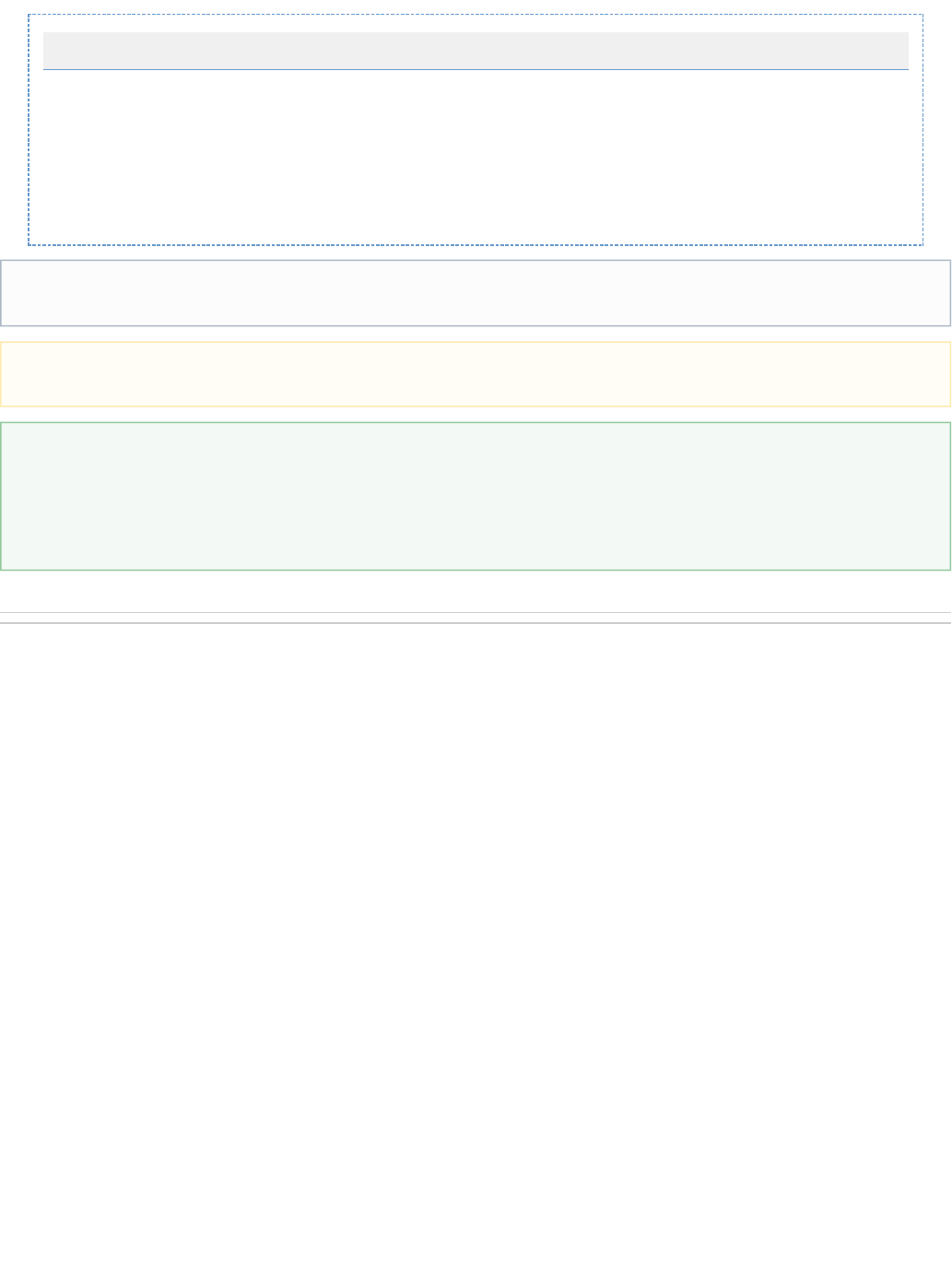
Modifying /etc/my.cnf
# The MySQL server
[mysqld]
.
# The maximum size of the binary payload the server can handle
max_allowed_packet=8M
.
Tuning MySQL for Artifactory
When using Artifactory with MySQL it is recommended to use the InnoDB engine with the following tuning parameters configured in the /etc/my
file:.cnf
/etc/my.cnf Absolute Path
If does not already exist it should be created under the absolute path and not under /etc/my.cnf $ARTIFACTORY_HOME
Restart required
After modifying the maximum allowed packed size you need to restart MySQL
You can also use the command line
You can also change the variable on the MySQL command line as in the following example:max_allowed_packet
SET GLOBAL max_allowed_packet = 134217728;
Note, however, that upon a restart, the value of the max_allowed_packet variable will be read from the file and revert to/etc/my.cnf
the value in that file as described above.

1.
2.
3.
4.
Tuning Parameters for MySQL
# The MySQL server
[mysqld]
.
# By default innodb engine use one file for all databases and tables. We
recommend changing this to one file per table.
# NOTE: This will take effect only if Artifactory tables are not created
yet! Need to be set and MySQL restarted before starting Artifactory for the
first time.
innodb_file_per_table
# Theses are tuning parameters that can be set to control and increase the
memory buffer sizes.
innodb_buffer_pool_size=1536M
tmp_table_size=512M
max_heap_table_size=512M
# Theses control the innodb log files size and can be changed only when
MySQL is down and MySQL will not start if there are some innodb log files
left in the datadir.
# So, changing theses means removing the old innodb log files before start.
innodb_log_file_size=256M
innodb_log_buffer_size=4M
.
Configuring Artifactory to use MySQL
Copy to $ARTIFACTORY_HOME/misc/db/mysql.properties $ARTIFACTORY_HOME/etc/db.properties
(If you do not have this file you can take it from the standalone zip distribution or directly from the ). For a full explanation onJFrog domain
the contents of this file please refer to .The Bundled Storage Configurations
Adjust the connection definitions in the file to match the attributes of the Artifactory$ARTIFACTORY_HOME/etc/db.properties
database you created.
You must configure the database URL and username/password to use. The schema and tables are created first time Artifactory is run
using the new database.
Download the MySQL JDBC driver (available from the ) and copy the fileMySQL website mysql-connector-java-<version>.jar
into the server's shared lib directory.
For example when installed as a service or in the standalone version.$TOMCAT_HOME/lib $ARTIFACTORY_HOME/tomcat/lib
Start Artifactory.
Restart required
After tuning, you need to restart MySQL
Permissions
Make sure your driver has the same permissions as the rest of the files in the shared lib directory.
Storing BLOBs inside MySQL
The suggested (and recommended) configuration stores all artifact information in MySQL while the artifact binary data is stored on the

1.
2.
Oracle
Overview
By using Oracle you can benefit from features in Oracle infrastructure such as backup, restore and high
availability.
For Artifactory to run with Oracle you must create a dedicated Oracle database instance and then configure
Artifactory to use it as described in the following sections.
Creating the Artifactory Oracle Database
You can choose between two configurations to set up your Oracle Database
DB-Filesystem
This configuration stores metadata in Oracle Database and artifact binary data is stored on the file system (under $ARTIFACTORY_HOME
. This option has the advantage of being very lightweight on the Oracle database./data/filestore)
Full DB
This configuration stores both metadata and BLOBs in Oracle Database. This option requires minimal maintenance and allows you to rely
solely on Oracle for failover and backup procedures, since all data is in the database.
When using this option, make sure you have created a table space big enough to accommodate your binaries.
file system (under ).$ARTIFACTORY_HOME/data/filestore
While it is , it is possible to store BLOBs inside MySQL provided that the typical BLOB size is relatively small.not recommended
Storing large BLOBs in MySQL can cause memory issuesbecause MySQL buffers BLOBs rather than streaming them (please refer to
) and may result in errors with large binaries depending on your JVM heap size.MySQL Bug #15089 OutOfMemory
To store BLOBs in MySQL, in the file set and changestorage.propreties binary.provider.type=fullDb max_allowed_p
to be higher than the maximum artifact size you intend to store in Artifactory.acket
Before You Continue
Before proceeding with the steps below, please make sure you have read and followed the steps
described in .Configuring the Database
Upgrading the Database?
To avoid a regression of performance while upgrading the Oracle database (as a result of changes
in the execution plans), make sure to preserve the optimizer's behavior from the previous version.
For more details, please refer to Oracle documentation on .Influencing the Optimizer
Page Contents
Overview
Creating the Artifactory
Oracle Database
Configuring Artifactory
to use Oracle
Supported Oracle Versions
Artifactory supports Oracle v10g and above.
Artifactory privileges
Artifactory creates all tables automatically first time it is run. When performing a software upgrade Artifactory may have to alter tables

1.
2.
3.
4.
Configuring Artifactory to use Oracle
Copy to $ARTIFACTORY_HOME/misc/db/oracle.properties $ARTIFACTORY_HOME/etc/db.properties
(If you do not have this file you can take it from the standalone zip distribution or directly from the JFrog domain). For a full explanation on
the contents of this file please refer to .The Bundled Storage Configurations
Adjust the connection definitions in the file to match the attributes of the Artifactory$ARTIFACTORY_HOME/etc/db.properties
database you created.
You must configure the database URL and username/password to use. The schema and tables are created first time Artifactory is run
using the new database.
Download the JDBC driver corresponding to your Oracle version from the and copy the file intoJDBC/UCP Download Page ojdbc6.jar
the server's shared lib directory.
For example when installed as a service or in the standalone version. $TOMCAT_HOME/lib $ARTIFACTORY_HOME/tomcat/lib
Start Artifactory.
Microsoft SQL Server
Overview
By using MicrosoftSQLyou can benefit from features in the Microsoft SQL Server infrastructure such as
backup,restoreand high availability.
and indices, so make sure you grant the configured connection the appropriate user permissions to perform such actions.
Recommendation
With both of the above options ( ), it is recommended to create a dedicated table space and use Full DB and DB-Filesystem AL32
encoding.UTF8
Reclaiming BLOB space
For efficiency, Artifactory uses a checksum to ensure that only one copy of any binary data is stored, however, you may want to reclaim
deleted BLOB space from time to time by shrinking the BLOB table space as follows:
Reclaiming Deleted BLOB Space
{schema}.binary_blobs modify lob (data) (shrink space cascade);
Permissions
Make sure your driver has the same permissions as the rest of the files in the shared lib directory.
Optimizing Artifactory when running with MS SQL Server
When running Artifactory with Microsoft SQL Server you may create the Artifactory schema on an
existing server used for other applications, however for optimal performance, we recommend
creating a dedicated Microsoft SQL Server database instance and then configure Artifactory to use
it as described in the following sections.
Before You Continue
Before proceeding with the steps below, please make sure you have read and followed the steps
described in .Configuring the Database

1.
2.
3.
4.
Creating the Artifactory Microsoft SQL Server Database
Create a new user for Artifactory:
In , open the , right click on and select .Microsoft SQL Server Management Studio Object Explorer Security New | Login...
Create user "artifactory" and set its password.
Create the Artifactory database:
In Microsoft SQL Server Management Studio, open the , right click on and select Object Explorer Databases New database...
In the dialog window, select in the navigation pane. New Database General Select a page:
Set to "artifactory" and to "artifactory" (the user name you created in step 2).Database name Owner
Page Contents
Overview
Creating the Artifactory Microsoft SQL Server Database
Configuring Artifactory to use Microsoft SQL Server
Supported Microsoft SQL Server Versions
Artifactory supports Microsoft SQL Server 2008 and above.

4.
5. Select the page and set to "Latin1_General_CS_AI". Options Collation
Then click to confirm.OK

5.
1.
2.
Configuring Artifactory to use Microsoft SQL Server
Copy to $ARTIFACTORY_HOME/misc/db/mssql.properties $ARTIFACTORY_HOME/etc/db.properties
(If you do not have this file you can take it from the standalone zip distribution or directly from the JFrog domain). For a full explanation on
the contents of this file please refer to .The Bundled Storage Configurations
Adjust the connection definitions in the file to match the attributes of the Artifactory$ARTIFACTORY_HOME/etc/db.properties
database you created.
You must configure the database URL and username/password to use. The schema and tables are created first time Artifactory is run
using the new database.
For example:
Configuring the Database URL and user/password
url=jdbc:sqlserver://hostname:1433;databaseName=dbname;sendStringPara
metersAsUnicode=false;applicationName=Artifactory Binary Repository
Where is your database address, is your database port (if not the default 1433), is the name of the databasehostname 1433 dbname
you created in the previous step.
Selecting a Case-sensitive Collation
While Microsoft SQL Database Server is not case-sensitive by default, it is important to select a case-sensitive collation
because Artifactory is case-sensitive.
sendStringParameterAsUnicode
Make sure not to overwrite since this is critical for appropriate and efficient use sendStringParametersAsUnicode=false
of the database indices.

2.
3.
4.
Download and extract the and copy the file into the server's shared lib directory.Microsoft JDBC Driver sqljdbc4.jar
For example when installed as a service or in the standalone version. $TOMCAT_HOME/lib $ARTIFACTORY_HOME/tomcat/lib
Start Artifactory.
PostgreSQL
Overview
By using PostgreSQL you can benefit from features in PostgreSQL infrastructure such as backup, restore
and high availability.
For Artifactory to run with PostgreSQL you must create a dedicated PostgreSQL database instance and then
configure Artifactory to use it as described in the following sections.
Creating the Artifactory PostgreSQL Database
The commands below create artifactory user and database with appropriate permissions.
Use the commands below to create an Artifactory user and database with appropriate permissions. Modify the relevant values to match your
specific environment:
Creating an Artifactory User and Database
CREATE USER artifactory WITH PASSWORD 'password';
CREATE DATABASE artifactory WITH OWNER=artifactory ENCODING='UTF8';
GRANT ALL PRIVILEGES ON DATABASE artifactory TO artifactory;
Permissions
Make sure your driver has the same permissions as the rest of the files in the shared lib directory.
Before You Continue
Before proceeding with the steps below, please make sure you have read and followed the steps
described in .Configuring the Database
Page Contents
Overview
Creating the
Artifactory
PostgreSQL Data
base
Configuring
Artifactory to use
PostgreSQL
Supported PostgreSQL Versions
Artifactory supports PostgreSQL 9.2 and above using driver version 9.2-1002.jdbc4 and above.
Artifactory privileges
We recommend providing Artifactory with full privileges on the database.

1.
2.
3.
4.
Configuring Artifactory to use PostgreSQL
Copy to $ARTIFACTORY_HOME/misc/db/postgresql.properties $ARTIFACTORY_HOME/etc/db.properties
(If you do not have this file you can take it from the standalone zip distribution or directly from the JFrog domain). For a full explanation on
the contents of this file please refer to .The Bundled Storage Configurations
Adjust the connection definitions in the file to match the attributes of the Artifactory$ARTIFACTORY_HOME/etc/db.properties
database you created.
You must configure the database URL and username/password to use. The schema and tables are created first time Artifactory is run
using the new database.
Download the DBC driver corresponding to your PostgreSQL version from the and copy the J PostgreSQL JDBC Driver Download site po
file into the server's shared lib directory.stgresql-9.x-xxx.jdbc4.jar
For example when installed as a service or in the standalone version. $TOMCAT_HOME/lib $ARTIFACTORY_HOME/tomcat/lib
Start Artifactory.
Configuring the Filestore
Overview
JFrog Artifactory offers flexible filestore management that is configurable to meet a variety of needs
in terms of binary storage providers, storage size, and redundancy. Not only are you now able to
use different storage providers, but you can also chain a series of providers together to build
complex structures of binary providers and support seamless and unlimited growth in storage.
Artifactory offers flexible filestore management through the configuration filebinarystore.xml
located in the folder. By modifying this file you can implement a$ARTIFACTORY_HOME/etc
variety of different binary storage configurations.
Chains and Binary Providers
The binarystore.xml file specifies a chain with a set of binary providers. A binary provider repr
esents a type of object storage feature such as “cached filesystem”. Binary providers can be
embedded into one another to form chains that represent a coherent filestore. Artifactory comes
with a built-in set of chains that correspond to the binary.provider.type parameter that was used in
previous versions of Artifactory. The built-in set of chains available in Artifactory are:
file-system
cache-fs
full-db
full-db-direct
Page contents
Overview
Chains
and
Binary
Provid
ers
Configuring a
Built-in
Filestore
Basic
Configuration
Elements
Built-in
Templ
ates
Modifying an
Existing
Filestore
Permissions
Make sure your driver has the same permissions as the rest of the files in the shared lib directory.
Storing BLOBs inside PostgreSQL is not recommended
The above recommended configuration keeps all artifact information in PostgreSQL while storing the artifact binary data on the file
system (under ).$ARTIFACTORY_HOME/data/filestore
While it is possible, to store BLOBs inside PostgreSQL . This is important because the PostgreSQL driverwe do not recommended it
doesn't support streaming BLOBs with unknown length to the database. Therefore, Artifactory will temporarily save deployed files to the
filesystem and only then save the BLOB to the database.
Take care when modifying binarystore.xml
Making changes to this file may result in losing binaries stored in Artifactory!
If you are not sure of what you are doing, please contact for assistance.JFrog Support

s3
google-storage
double-shards
redundant-shards
cluster-file-system
cluster-s3
cluster-google-storage
Configuring a Built-in Filestore
To configure Artifactory to use one of the built-in filestores, you only need some basic configuration
elements.
Built-in Chain
Templates
Filesys
tem
Binary
Provid
er
Cache
d
Filesys
tem
Binary
Provid
er
Full-D
B
Binary
Provid
er
Full-D
B-Dire
ct
Binary
Provid
er
Cloud
Storag
e
Provid
ers S3 Binary Provider
S3Old Binary Provider
Google Storage Binary Provider
Azure Blob Storage Binary Provider
Eventual Binary Provider
Retry Binary Provider
Doubl
e
Shard
s,
Redun
dant
Shard
sDouble Shards Binary Provider
Redundant Shards Binary Provider
Sharding Binary Provider
State-Aware Binary Provider
Config
uring
Shardi
ng for
HA
Cluste
rFile System Cluster Binary Provider
S3 Cluster Binary Provider
Google Storage Cluster Binary Provider
Azure Blob Storage Cluster Binary Provider
Sharding-Cluster Binary Provider
Remote Binary Provider
Configuring a
Custom
Filestore From
Scratch
Configuring the
Filestore for
Older
Artifactory
Versions

Basic Configuration Elements
For basic filestore configuration, the binarystore.xml file is quite simple and contains the basic tags or elements that are described below
along with the attributes that they may include:
config tag
The <config> tag specifies a filestore configuration. It includes a version attribute to allow versioning of configurations.
<config version="v1">
…
</config>
chain element
The config tag contains a element that that defines the structure of the filestore. To use one of the built-in filestores, the chain elementchain
needs to include the corresponding template attribute. For example, to use the built-in basic “ ” template, all you need is thefile system
following configuration:
<config version="v1">
<chain template="file-system"/>
</config>
Built-in Templates
The following sections describe the basic chain templates come built-in with Artifactory and are ready for you to use out-of-the-box, as well as
other binary providers that are included in the default chains.
Additional information about every template can be found below, under the Built-in Chain Templates section.
file-system
The most basic filestore configuration for Artifactory used for a local or mounted filestore.
cache-fs
Works the same way as filesystem but also has a binary LRU (Least Recently Used) cache for download
requests. Improves performance of instances with high IOPS (I/O Operations) or slow NFS access.
full-db
All the metadata and the binaries are stored as BLOBs in the database with an additional layer of caching.
full-db-direct
All the metadata and the binaries are stored as BLOBs in the database without caching.
s3
This is the setting used for using the JetS3t library.S3 Object Storage
s3Old
This is the setting used for using JCloud as the underlying framework.S3 Object Storage
google-storage
This is the setting used for Google Cloud Storage as the remote filestore.
azure-blob-storage
This is the setting used for Azure Blob Storage as the remote filestore.

double-shards
A pure configuration that uses 2 physical mounts with 1 copy (which means each artifact is savedsharding
only once).
redundant-shards
A pure configuration that uses 2 physical mounts with 2 copies (which means each shard stores asharding
copy of each artifact).
cluster-file-system
A filestore configuration where each node has its own local filestore (just like the file-system chain) and is
connected to all other nodes via dynamically allocated using the pRemote Binary Providers Sharding-Cluster
rovider.
cluster-s3
This is the setting used for using the JetS3t library. It is based on the sharding andS3 Object Storage
dynamic provider logic that synchronizes the cluster-file-system.
cluster-google-storage
This is the setting used for using the JetS3t library. It is based on the sharding andGoogle Cloud Storage
dynamic provider logic that synchronizes the cluster-file-system.
cluster-azure-blob-storage
This is the setting used for zure Blob Storage. It is based on the sharding and dynamic provider logic thatA
synchronizes the cluster-file-system.
Modifying an Existing Filestore
To accommodate any specific requirements you may have for your filestore, you may modify one of the existing chain templates either by
extending it with additional binary providers or by overriding one of its attributes. For example, the built-in filesystem chain template stores
binaries under the directory. To modify the template so that it stores binaries under $ARTIFACTORY_HOME/data/filestore $FILESTORE
you could extend it as follows:/binaries
<!-- file-system chain template structure -->
<config version="v1">
<chain template="file-system"/>
<provider id="file-system" type="file-system"> <!-- Modify the
"file-system" binary provider -->
<baseDataDir>$FILESTORE/binaries</baseDataDir> <!-- Override the
<baseDataDir> attribute -->
</provider>
</config>
Built-in Chain Templates
Artifactory comes with a set of chain templates built-in allowing you to set up a variety of different filestores out-of-the-box. However, to
override the built-in filestores, you need to be familiar with the attributes available for each binary provider that is used in them. These are
described in the following sections which also show the template configuration and what is 'under the hood' in each template. Also, usage
examples can be found for all templates.
Filesystem Binary Provider
This is the basic filestore configuration for Artifactory and is used for a local or mounted filestore.
file-system template configuration
If you choose to use the template, your configuration file should look like this:file-system binarystore.xml

<config version="v1">
<chain template="file-system"/>
</config>
What's in the template?
While you don't need to configure anything else in your , this is what the template looks like under the hood.binarystore.xml file-system
In this example, the filestore and temp folder are located under the root directory of the machine.
<config version="v1">
<chain template="file-system"/>
<provider id="file-system" type="file-system">
<baseDataDir>/var/opt/jfrog/data</baseDataDir>
<fileStoreDir>/filestore</fileStoreDir>
<tempDir>/temp</tempDir>
</chain>
</provider>
</config>
Where:
type
file-system
baseDataDir
Default: $ARTIFACTORY_HOME/data
The root directory where Artifactory should store data files.
fileStoreDir
Default: filestore
The root folder of binaries for the filestore. If the value specified starts with a forward slash (“/”) the value is considered the
fully qualified path to the filestore folder. Otherwise, it is considered relative to the .baseDataDir
tempDir
Default: temp
A temporary folder under into which files are written for internal use by Artifactory. This must be on the samebaseDataDir
disk as the .fileStoreDir
Cached Filesystem Binary Provider
The serves as a binary LRU (Least Recently Used) cache for all upload/download requests. This can improve Artifactory'scache-fs
performance since frequent requests will be served from the (as in case of the S3 binary provider).cache-fs
The binary provider will be the closest filestore layer of Artifactory. This means that if the filestore is mounted, we would like the cache-fs ca
to be local on the artifactory server itself (if the filestore is local, then cache-fs is meaningless). In the case of an HA configuration,che-fs
the will be mounted and the recommendation is for each node to have its own layer.cache-fs cache-fs
cache-fs template configuration
If you choose to use the template, your configuration file should look like this:cache-fs binarystore.xml
<config version="v1">
<chain template="cache-fs"/>
</config>

What's in the template?
While you don't need to configure anything else in your , this is what the template looks like under the hood. binarystore.xml cache-fs
This example sets the cache-fs size to be 10GB and its location (absolute path since it starts with a "/") to be /cache/filestore.
<config version="v1">
<chain template="cache-fs"/>
<provider id="cache-fs" type="cache-fs">
<cacheProviderDir>/cache/filestore</cacheProviderDir>
<maxCacheSize>10000000000</maxCacheSize>
</provider>
</config>
Where:
type
cache-fs
maxCacheSize
Default: 5000000000 (5GB)
The maximum storage allocated for the cache in . Please note that maxCacheSize does include files thatbytes not
are in progress of being uploaded (which is saved under cache/_pre); thus it is recommended to keep extra spaces for
._pre folder
cacheProviderDir
Default: cache
The root folder of binaries for the filestore cache. If the value specified starts with a forward slash (“/”) it is considered
the fully qualified path to the filestore folder. Otherwise, it is considered relative to the .baseDataDir
Full-DB Binary Provider
This binary provider saves all the metadata and binary content as BLOBs in the database with an additional layer of caching on the
filesystem.
Caching can improve Artifactory's performance since frequent requests will be served from the before reaching out to the database. cache-fs
full-db template configuration
If you choose to use the template, your configuration file should look like this:full-db binarystore.xml
<config version="v1">
<chain template="full-db"/>
</config>
What's in the template?
While you don't need to configure anything else in your , this is what the template looks like under the hood. binarystore.xml full-db
For details about the provider, please refer to .cache-fs Cached Filesystem Binary Provider
The provider is what handles the actual saving of metadata and binary content as BLOBs in the database. blob
<config version="v1">
<chain template="full-db"/>
<provider id="cache-fs" type="cache-fs">
<provider id="blob" type="blob"/>
</provider>
</config>

Full-DB-Direct Binary Provider
This binary provider saves all the metadata and binary content as BLOBs in the database without using a caching layer.
full-db-direct template configuration
If you choose to use the template, your configuration file should look like this:full-db-direct binarystore.xml
<config version="v1">
<chain template="full-db-direct"/>
</config>
What's in the template?
While you don't need to configure anything else in your , this is what the template looks like under the hood. binarystore.xml full-db-direct
The provider is what handles the actual saving of metadata and binary content as BLOBs in the database.blob
<config version="v1">
<chain template="full-db-direct"/>
<provider id="blob" type="blob"/>
</config>
Cloud Storage Providers
Using cloud storage providers is only available with an Enterprise license.
As part of its universal approach, Artifactory supports a variety of cloud storage providers described in detail in the sections below. These
providers will typically be wrapped with other binary providers to ensure that the binary resources are always available from Artifactory (for
example, to enable Artifactory to serve files when requested even if they have not yet reached the cloud storage due to upload latency).
S3 Binary Provider
Artifactory provides templates to let you configure storage on an S3 cloud provider where there are two options: s3 and s3old
The s3 template is used for configuring S3 Object Storage using the JetS3t library.
The s3Old template is used for configuring S3 Object Storage using the JClouds.
These binary providers for cloud storage solutions have a very similar selection of parameters.
type
s3 or s3old
testConnection
Default: true
When set to true, the binary provider uploads and downloads a file
when Artifactory starts up to verify that the connection to the cloud
storage provider is fully functional.
useSignature
Default: false.
When set to true, requests to AWS S3 are signed. Available from
AWS S3 version 4. For details, please refer to Signing AWS API
in the AWS S3 documentation.requests
multiPartLimit
Default: 100,000,000 bytes
File size threshold over which file uploads are chunked and
multi-threaded.

identity
Your cloud storage provider identity.
credential
Your cloud storage provider authentication credential.
region
The region offered by your cloud storage provider with which you
want to work.
bucketName
Your globally unique bucket name.
path
Default: filestore
The path relative to the bucket where binary files are stored.
rootFoldersNameLength
Default: 2
The number of initial characters in the object's checksum that should
be used to name the folder in storage. This can take any value
between 0 - 5. 0 means that checksum files will be stored at the root
of the object store bucket.
For example, if the object's checksum is 8c335149... and rootFolde
is set to 4, the folder under which the object wouldrsNameLength
be stored would be named 8c33.
proxyIdentity
Corresponding parameters if you are accessing the cloud storage
provider through a proxy server.
proxyCredential
proxyPort
proxyHost
port
The cloud storage provider’s port.
endPoint
The cloud storage provider’s URL.
roleName
Only available on S3.
The IAM role configured on your Amazon server for authentication.
When this parameter is used, the parameter refreshCredentials mus
be set to true.t
refreshCredentials
Default: false. Only available on S3.
When true, the owner's credentials are automatically renewed if they
expire.
When is used, this parameter be set to true.roleName must
httpsOnly
Default: true. Only available on .S3
Set to true if you only want to access your cloud storage provider
through a secure https connection.

httpsPort
Default: 443. Must be set if is . The https port for thehttpsOnly true
secure connection.
When this value is specified, the port needs to be removed from the e
.ndPoint
providerID
Set to S3. Only available for .S3old
s3AwsVersion
Default: 'AWS4-HMAC-SHA256' (AWS signature version 4). Only
available on S3.
Can be set to 'AWS2' if AWS signature version 2 is needed. Please
refer the for more information.AWS documentation
<property
name="s3service.disable-dns-buckets" value="true"></property>
Artifactory by default prepends the bucketName in front of the
endpoint (e.g. ) to create an URL that it accessmybucket.s3.aws.com
the S3 bucket with. S3 providers such as Amazon AWS uses this
convention.
However, this is not the case for some S3 providers use the bucket
name as part of the context URL (e.g. ); sos3provider.com/mybucket
Artifactory needs to have following perimeter added in order for the
URI to be compatible with the S3 providers. S3 providers that use this
URI format includes OpenStack, CEPH, CleverSafe, and EMC ECS.
The snippets below show the basic template configuration and examples that use the S3 binary provider to support several configurations
(CEPH, CleverSafe and more).
s3 template configuration
Because you must configure the provider with parameters specific to your account (but can leave all other parameters with thes3
recommended values), if you choose to use this template, your configuration file should look like this:binarystore.xml
<config version="2">
<chain template="s3"/>
<provider id="s3" type="s3">
<endpoint>http://s3.amazonaws.com</endpoint>
<identity>[ENTER IDENTITY HERE]</identity>
<credential>[ENTER CREDENTIALS HERE]</credential>
<path>[ENTER PATH HERE]</path>
<bucketName>[ENTER BUCKET NAME HERE]</bucketName>
</provider>
</config>
What's in the template?
While you don't need to configure anything else in your , this is what the template looks like under the hood.binarystore.xml s3

<config version="v1">
<chain template="s3"/>
<provider id="cache-fs" type="cache-fs">
<provider id="eventual" type="eventual">
<provider id="retry" type="retry">
<provider id="s3" type="s3"/>
</provider>
</provider>
</provider>
</config>
For details about the provider, please refer to .cache-fs Cached Filesystem Binary Provider
For details about the provider, please refer to .eventual Eventual Binary Provider
For details about the provider, please refer to .retry Retry Binary Provider
Example 1
A configuration for OpenStack Object Store Swift.
<config version="v1">
<chain template="s3"/>
<provider id="s3" type="s3">
<identity>XXXXXXXXX</identity>
<credential>XXXXXXXX</credential>
<endpoint><My OpenStack Server></endpoint>
<bucketName><My OpenStack Container></bucketName>
<httpsOnly>false</httpsOnly>
<property name="s3service.disable-dns-buckets"
value="true"></property>
</provider>
</config>
Example 2
A configuration for CEPH.

<config version="v1">
<chain template="s3"/>
<provider id="s3" type="s3">
<identity>XXXXXXXXXX</identity>
<credential>XXXXXXXXXXXXXXXXX</credential>
<endpoint><My Ceph server></endpoint> <!-- Specifies the CEPH
endpoint -->
<bucketName>[My Ceph Bucket Name]</bucketName>
<property name="s3service.disable-dns-buckets"
value="true"></property>
<httpsOnly>false</httpsOnly>
</provider>
</config>
Example 3
A configuration for CleverSafe.
<config version="v1">
<chain template="s3"/>
<provider id="s3" type="s3">
<identity>XXXXXXXXX</identity>
<credential>XXXXXXXX</credential>
<endpoint>[My CleverSafe Server]</endpoint> <!-- Specifies the
CleverSafe endpoint -->
<bucketName>[My CleverSafe Bucket]</bucketName>
<httpsOnly>false</httpsOnly>
<property name="s3service.disable-dns-buckets"
value="true"></property>
</provider>
</config>
Example 4
A configuration for S3 with a proxy between Artifactory and the S3 bucket.

<config version="v1">
<chain template="s3"/>
<provider id="s3" type="s3">
<identity>XXXXXXXXXX</identity>
<credential>XXXXXXXXXXXXXXXXX</credential>
<endpoint>[My S3 server]</endpoint>
<bucketName>[My S3 Bucket Name]</bucketName>
<proxyHost>[http proxy host name]</proxyHost>
<proxyPort>[http proxy port number]</proxyPort>
<proxyIdentity>XXXXX</proxyIdentity>
<proxyCredential>XXXX</proxyCredential>
</provider>
</config>
Example 5
A configuration for S3 using an IAM role instead of an IAM user.
<config version="v1">
<chain template="s3"/>
<provider id="s3" type="s3">
<roleName>XXXXXX</roleName>
<endpoint>s3.amazonaws.com</endpoint>
<bucketName>[mybucketname]</bucketName>
<refreshCredentials>true</refreshCredentials>
</provider>
</config>
Example 6
A configuration for S3 when using server side encryption.
<config version="v1">
<chain template="s3"/>
<provider id="s3" type="s3">
<identity>XXXXXXXXX</identity>
<credential>XXXXXXXX</credential>
<endpoint>s3.amazonaws.com</endpoint>
<bucketName>[mybucketname]</bucketName>
<property name="s3service.server-side-encryption"
value="AES256"></property>
</provider>
</config>
Example 7
A configuration for S3 when using .EMC Elastic Cloud Storage (ECS)

<config version="v1">
<chain template="s3"/>
<provider id="s3" type="s3">
<identity>XXXXXXXXXX</identity>
<credential>XXXXXXXXXXXXXXXXX</credential>
<endpoint><My ECS server></endpoint> <!-- e.g.
https://emc-ecs.mycompany.com -->
<httpsPort><My ECS Server SSL Port></httpsPort> <!--
Required only if HTTPS port other than 443 is used -->
<bucketName>[My ECS Bucket Name]</bucketName>
<property name="s3service.disable-dns-buckets"
value="true"></property>
</provider>
</config>
S3Old Binary Provider
The snippet below shows an example that uses the S3 binary provider where JClouds is the underlying framework.
s3Old template configuration
A configuration for AWS.
Because you must configure the provider with parameters specific to your account (but can leave all other parameters with thes3Old
recommended values), if you choose to use this template, your configuration file should look like this:binarystore.xml
<config version="v1">
<chain template="s3Old"/>
<provider id="s3Old" type="s3Old">
<identity>XXXXXXXXX</identity>
<credential>XXXXXXXX</credential>
<endpoint>s3.amazonaws.com</endpoint>
<bucketName>[mybucketname]</bucketName>
</provider>
</config>
What's in the template?
While you don't need to configure anything else in your , this is what the template looks like under the hood. binarystore.xml s3Old

<config version="v1">
<chain template="s3Old"/>
<provider id="cache-fs" type="cache-fs">
<provider id="eventual" type="eventual">
<provider id="retry" type="retry">
<provider id="s3Old" type="s3Old"/>
</provider>
</provider>
</provider>
</config>
For details about the provider, please refer to .cache-fs Cached Filesystem Binary Provider
For details about the provider, please refer to .eventual Eventual Binary Provider
For details about the provider, please refer to .retry Retry Binary Provider
Google Storage Binary Provider
The google-storage template is used for configuring Google Cloud Storage as the remote filestore.
The snippets below show the basic template configuration and an examples that use the Google Cloud Storage binary provider.
This binary provider uses the following set of parameters:
type
google-storage
testConnection
Default: true
When set to true, the binary provider uploads and downloads a file when Artifactory starts up to verify that the
connection to the cloud storage provider is fully functional.
multiPartLimit
Default: 100,000,000 bytes
File size threshold over which file uploads are chunked and multi-threaded.
identity
Your cloud storage provider identity.
credential
Your cloud storage provider authentication credential.
bucketName
Your globally unique bucket name.
path
Default: filestore
The path relative to the bucket where binary files are stored.
proxyIdentity
Corresponding parameters if you are accessing the cloud storage provider through a proxy server.
proxyCredential
proxyPort
proxyHost

port
The cloud storage provider’s port.
endPoint
The cloud storage provider’s URL.
httpsOnly
Default: true.
Set to true if you only want to access your cloud storage provider through a secure https connection.
httpsPort
Default: 443. Must be set if is . The https port for the secure connection.httpsOnly true
When this value is specified, the port needs to be removed from the .endPoint
bucketExists
Default: false.
When set to true, it indicates to the binary provider that a bucket already exists in Google Cloud Storage and therefore
does not need to be created.
google-storage template configuration
Because you must configure the provider with parameters specific to your account (but can leave all other parameters withgoogle-storage
the recommended values), if you choose to use this template, your configuration file should look like this:binarystore.xml
<config version="v1">
<chain template="google-storage"/>
<provider id="google-storage" type="google-storage">
<endpoint>commondatastorage.googleapis.com</endpoint>
<bucketName><BUCKET NAME></bucketName>
<identity>XXXXXX</identity>
<credential>XXXXXXX</credential>
</provider>
</config>
What's in the template?
While you don't need to configure anything else in your , this is what the template looks like under the hood.binarystore.xml google-storage
<config version="v1">
<chain template="google-storage"/>
<provider id="cache-fs" type="cache-fs">
<provider id="eventual" type="eventual">
<provider id="retry" type="retry">
<provider id="google-storage" type="google-storage"/>
</provider>
</provider>
</provider>
</config>
For details about the provider, please refer to .cache-fs Cached Filesystem Binary Provider
For details about the provider, please refer to .eventual Eventual Binary Provider
For details about the provider, please refer to .retry Retry Binary Provider

Example 1
A configuration with a dynamic property from the JetS3t library. In this example, the parameter sets the maximumhttpclient.max-connections
number of simultaneous connections to allow globally (default is 100).
<config version="v1">
<chain template="google-storage"/>
<provider id="google-storage" type="google-storage">
<endpoint>commondatastorage.googleapis.com</endpoint>
<bucketName><BUCKET NAME></bucketName>
<identity>XXXXXX</identity>
<credential>XXXXXXX</credential>
<property name="httpclient.max-connections" value=150></property>
</provider>
</config>
Azure Blob Storage Binary Provider
The azure-blob-storage template is used for configuring Azure Blob Storage as the remote filestore.
The snippets below show the basic template configuration and an examples that use the Azure Blob Storage binary provider.
This binary provider uses the following set of parameters:
testConnection
Default: true
When true, Artifactory uploads and downloads a file when starting up to verify that the connection to the cloud storage
provider is fully functional.
accountName
The storage account can be a General-purpose storage account or a Blob storage account which is specialized for
storing objects/blobs.
Your cloud storage provider identity.
accountKey
Your cloud storage provider authentication credential.
containerName
Your globally unique container name on Azure Blob Storage.
endpoint
The hostname. You should only use the default value unless you need to contact a different endpoint for testing
purposes.
httpsOnly
Default: true.
Set to true if you only want to access through a secure https connection.
The following snippet shows the default chain that uses as the binary provider:azure-blob-storage

<config version="1">
<chain template="azure-blob-storage"/>
<provider id="azure-blob-storage" type="azure-blob-storage">
<accountName>XXXXXXXX</accountName>
<accountKey>XXXXXXXX</accountKey>
<endpoint>https://<ACCOUNT_NAME>.blob.core.windows.net/</endpoint>
<containerName><NAME></containerName>
</provider>
</config>
Eventual Binary Provider
This binary provider is not independent and will always be used as part of a template chain for a remote filestore that may exhibit upload
latency (e.g. S3 or GCS). To overcome potential latency, files are first written to a folder called “eventual” under the in localbaseDataDir
storage, and then later uploaded to persistent storage with the cloud provider. The default location of the folder is under the eventual $ART
folder (or in the case of an HA configuration using a version of Artifactory 5.0)IFACTORY_HOME/data $CLUSTER_HOME/ha-data below
and is not configurable. You need to make sure that Artifactory has full read/write permissions to this location.
There are three additional folders under the l folder:eventua
_pre: part of the persistence mechanism that ensures all files are valid before being uploaded to the remote filestore
_add: handles upload of files to the remote filestore
_delete: handles deletion of files from the remote filestore
Example
The example below shows a configuration that uses S3 for persistent storage after temporary storage with an eventual binary provider. The
eventual provider configures 10 parallel threads for uploading and a lock timeout of 180 seconds.
<!-- The S3 binary provider configuration -->
<config version="v1">
<chain template="s3"/>
<provider id="s3" type="s3">
<identity>XXXXXXXXX</identity>
<credential>XXXXXXXX</credential>
<endpoint><My OpenStack Server></endpoint>
<bucketName><My OpenStack Container></bucketName>
<httpsOnly>false</httpsOnly>
<property name="s3service.disable-dns-buckets"
value="true"></property>
</provider>
<!-- The eventual provider configuration -->
<provider id="eventual" type="eventual">
<numberOfThreads>10</numberOfThreads>
<timeout>180000</timeout>
</provider>
</config>
Where:
type
eventual

timeout
The maximum amount of time a file may be locked while it is being written to or deleted from the filesystem.
dispatchInterval
Default: 5000 ms
The interval between which the provider scans the “eventual” folder to check for files that should be uploaded to
persistent storage.
numberOfThreads
Default: 5
The number of parallel threads that should be allocated for uploading files to persistent storage.
Retry Binary Provider
This binary provider is not independent and will always be used as part of a more complex template chain of providers. In case of a failure in
a read or write operation, this binary provider notifies its underlying provider in the hierarchy to retry the operation.
type
retry
interval
Default: 5000 ms
The time interval to wait before retries.
maxTrys
Default: 5
The maximum number of attempts to read or write before responding with failure.
Example
The example below shows a configuration that uses S3 for persistent storage , but uses a retry provider to keep retrying (up to a maximum of
10 times) in case upload fails.
<!-- The S3 binary provider configuration -->
<config version="v1">
<chain template="s3"/>
<provider id="s3" type="s3">
<identity>XXXXXXXXX</identity>
<credential>XXXXXXXX</credential>
<endpoint><My OpenStack Server></endpoint>
<bucketName><My OpenStack Container></bucketName>
<httpsOnly>false</httpsOnly>
<property name="s3service.disable-dns-buckets"
value="true"></property>
</provider>
<!-- The retry provider configuration -->
<provider id="retry" type="retry">
<maxTrys>10</maxTrys>
</provider>
</config>
Double Shards, Redundant Shards
These binary providers are only available with an Enterprise license.
Double Shards Binary Provider

The template is used for pure sharding configuration that uses 2 physical mounts with 1 copy (which means each artifact isdouble-shards
saved only once). To learn more about the different sharding capabilities, refer to . Filestore Sharding
double-shards template configuration
If you choose to use the template, your configuration file should look like this:double-shards binarystore.xml
<config version="4">
<chain template="double-shards"/>
</config>
What's in the template?
While you don't need to configure anything else in your , this is what the template looks like under the hood. binarystore.xml double-shards
For details about the provider, please refer to .cache-fs Cached Filesystem Binary Provider
For details about the provider, please refer to .sharding Sharding Binary Provider
For details about the sub-provider, please refer to .state-aware State-Aware Binary Provider
<config version="4">
<chain template="double-shards"/>
<provider id="cache-fs" type="cache-fs">
<provider id="sharding" type="sharding">
<redundancy>1</redundancy>
<sub-provider id="shard-fs-1" type="state-aware"/>
<sub-provider id="shard-fs-2" type="state-aware"/>
</provider>
</provider>
</config>
Redundant Shards Binary Provider
The template is used for pure sharding configuration that uses 2 physical mounts with 2 copies (which means each shardredundant-shards
stores a copy of each artifact). To learn more about the different sharding capabilities, refer to . Filestore Sharding
redundant-shards template configuration
If you choose to use the template, your configuration file should look like this:redundant-shards binarystore.xml
<config version="4">
<chain template="redundant-shards"/>
</config>
What's in the template?
While you don't need to configure anything else in your , this is what the template looks like under the hood. binarystore.xml redundant-shards
Details about the provider can be found in the section.cache-fs Cached Filesystem Binary Provider
Details about the provider can be found in the section.sharding Sharding Binary Provider
Details about the sub-provider can be found in the section.state-aware State-Aware Binary Provider

<config version="4">
<chain template="redundant-shards"/>
<provider id="cache-fs" type="cache-fs">
<provider id="sharding" type="sharding">
<redundancy>2</redundancy>
<sub-provider id="shard-state-aware-1" type="state-aware"/>
<sub-provider id="shard-state-aware-2" type="state-aware"/>
</provider>
</provider>
</config>
Sharding Binary Provider
Artifactory offers a Sharding Binary Provider that lets you manage your binaries in a sharded filestore. A sharded filestore is one that is
implemented on a number of physical mounts (M), which store binary objects with redundancy (R), where R <= M.
This binary provider is not independent and will always be used as part of a more complex template chain of providers. To learn about
sharding, refer to . Filestore Sharding
type
sharding
readBehavior
This parameter dictates the strategy for reading binaries from the mounts that make up the sharded
filestore.
Possible values are:
roundRobin (default): Binaries are read from each mount using a round robin strategy.
writeBehavior
This parameter dictates the strategy for writing binaries to the mounts that make up the sharded filestore.
Possible values are:
roundRobin (default): Binaries are written to each mount using a round robin strategy.
freeSpace: Binaries are written to the mount with the greatest absolute volume of free space available.
percentageFreeSpace: Binaries are written to the mount with the percentage of free space available.
redundancy
Default: r = 1
The number of copies that should be stored for each binary in the filestore. Note that redundancy must
be less than or equal to the number of mounts in your system for Artifactory to work with this
configuration.
concurrentStreamWaitTimeout
Default: 30,000 ms
To support the specified redundancy, accumulates the write stream in a buffer, and uses “r” threads
(according to the specified redundancy) to write to each of the redundant copies of the binary being
written. A binary can only be considered written once all redundant threads have completed their write
operation. Since all threads are competing for the write stream buffer, each one will complete the write
operation at a different time. This parameter specifies the amount of time (ms) that any thread will wait
for all the others to complete their write operation.
concurrentStreamBufferKb
Default: 32 Kb
The size of the write buffer used to accumulate the write stream before being replicated for writing to the
“r” redundant copies of the binary.
If a write operation fails, you can try increasing the value of this parameter.
If a write operation fails, you can try increasing the value of this parameter.

maxBalancingRunTime
Default: 3,600,000 ms (1 hour)
Once a failed mount has been restored, this parameter specifies how long each balancing session may
run before it lapses until the next Garbage Collection has completed. For more details about balancing,
please refer to .Using Balancing to Recover from Mount Failure
freeSpaceSampleInterval
Default: 3,600,000 ms (1 hour)
To implement its write behavior, Artifactory needs to periodically query the mounts in the sharded
filestore to check for free space. Since this check may be a resource intensive operation, you may use
this parameter to control the time interval between free space checks.
minSpareUploaderExecutor
Default: 2
Artifactory maintains a pool of threads to execute writes to each redundant unit of storage. Depending on
the intensity of write activity, eventually, some of the threads may become idle and are then candidates
for being killed. However, Artifactory does need to maintain some threads alive for when write activities
begin again. This parameter specifies the minimum number of threads that should be kept alive to supply
redundant storage units.
uploaderCleanupIdleTime
Default: 120,000 ms (2 min)
The maximum period of time threads may remain idle before becoming candidates for being killed.
State-Aware Binary Provider
This binary provider is not independent and will always be used in the or providers. The provider is aware if itssharding sharding-cluster
underlying disk is functioning or not. It is identical to the basic provider provider, however, it can also recover from errors (thefilesystem
parent provider is responsible for recovery) with the addition of the field. checkPeriod
type
state-aware
checkPeriod
Default: 15000 ms
The minimum time to wait between trying to re-activate the provider if it had fatal errors at any point.
zone
The name of the sharding zone the provider is part of (only applicable under a sharding provider)
Configuring Sharding for HA Cluster
These binary providers are only available with an Enterprise license.
For a High Availability cluster, Artifactory offers templates that support sharding-cluster for File-System, S3 and Google Storage. To learn
more about the different sharding capabilities, refer to . Filestore Sharding
When configuring your filestore on an HA cluster, you need to place the under in the primarybinarystore.xml $ARTIFACTORY_HOME/etc
node and it will be synced to the other members in the cluster.
File System Cluster Binary Provider
To restore your system to full redundancy more quickly after a mount failure, you may increase
the value of this parameter. If you find this causes an unacceptable degradation of overall
system performance, you can consider decreasing the value of this parameter, but this means
that the overall time taken for Artifactory to restore full redundancy will be longer.
If you anticipate a period of intensive upload of large volumes of binaries, you can consider
decreasing the value of this parameter in order to reduce the transient imbalance between
mounts in your system.

When using the template each node has its own local filestore (just like in the ) and iscluster-file-system , file-system binary provider
connected to all other cluster nodes via dynamically allocated using the .Remote Binary Providers Sharding-Cluster Binary Provider
cluster-file-system template configuration
If you choose to use the template, your configuration file should look like this:cluster-file-system binarystore.xml
<config version="2">
<chain template="cluster-file-system"/>
</config>
What's in the template?
While you don't need to configure anything else in your , this is what the cluster-file-system template looks like under thebinarystore.xml
hood.
Details about the provider can be found in the section.cache-fs Cached Filesystem Binary Provider
Details about the can be found in the section.sharding-cluster Sharding-Cluster Binary Provider
Details about the sub-provider can be found in the section.state-aware State-Aware Binary Provider
<config version="2">
<chain> <!--template="cluster-file-system"-->
<provider id="cache-fs" type="cache-fs">
<provider id="sharding-cluster" type="sharding-cluster">
<sub-provider id="state-aware" type="state-aware"/>
<dynamic-provider id="remote-fs" type="remote"/>
</provider>
</provider>
</chain>
<provider id="state-aware" type="state-aware">
<zone>local</zone>
</provider>
<!-- Shard dynamic remote provider configuration -->
<provider id="remote-fs" type="remote">
<zone>remote</zone>
</provider>
<provider id="sharding-cluster" type="sharding-cluster">
<readBehavior>crossNetworkStrategy</readBehavior>
<writeBehavior>crossNetworkStrategy</writeBehavior>
<redundancy>2</redundancy>
<property name="zones" value="local,remote"/>
</provider>
</config>
S3 Cluster Binary Provider
This is the setting used for using the JetS3t library when configuring filestore sharding for an HA cluster. It is based on theS3 Object Storage
sharding and dynamic provider logic that synchronizes the cluster-file-system.
When using the template data is temporarily stored on the file system of each node using the , and is thencluster-s3 , Eventual Binary Provider
passed on to your S3 object storage for persistent storage.
Each node has its own local filestore (just like in the ) and is connected to all other cluster nodes via dynamicallyfile-system binary provider
allocated using the .Remote Binary Providers Sharding-Cluster Binary Provider

cluster-s3 template configuration
Because you must configure the provider with parameters specific to your account (but can leave all other parameters with thes3
recommended values), if you choose to use the template, your configuration file should look like this:cluster-s3 binarystore.xml
<config version="2">
<chain template="cluster-s3"/>
<provider id="s3" type="s3">
<endpoint>http://s3.amazonaws.com</endpoint>
<identity>[ENTER IDENTITY HERE]</identity>
<credential>[ENTER CREDENTIALS HERE]</credential>
<path>[ENTER PATH HERE]</path>
<bucketName>[ENTER BUCKET NAME HERE]</bucketName>
</provider>
</config>
What's in the template?
While you don't need to configure anything else in your , this is what the template looks like under the hood. binarystore.xml cluster-s3

<config version="2">
<chain> <!--template="cluster-s3"-->
<provider id="cache-fs-eventual-s3" type="cache-fs">
<provider id="sharding-cluster-eventual-s3"
type="sharding-cluster">
<sub-provider id="eventual-cluster-s3"
type="eventual-cluster">
<provider id="retry-s3" type="retry">
<provider id="s3" type="s3"/>
</provider>
</sub-provider>
<dynamic-provider id="remote-s3" type="remote"/>
</provider>
</provider>
</chain>
<provider id="sharding-cluster-eventual-s3" type="sharding-cluster">
<readBehavior>crossNetworkStrategy</readBehavior>
<writeBehavior>crossNetworkStrategy</writeBehavior>
<redundancy>2</redundancy>
<property name="zones" value="local,remote"/>
</provider>
<provider id="remote-s3" type="remote">
<zone>remote</zone>
</provider>
<provider id="eventual-cluster-s3" type="eventual-cluster">
<zone>local</zone>
</provider>
<provider id="s3" type="s3">
<endpoint>http://s3.amazonaws.com</endpoint>
<identity>[ENTER IDENTITY HERE]</identity>
<credential>[ENTER CREDENTIALS HERE]</credential>
<path>[ENTER PATH HERE]</path>
<bucketName>[ENTER BUCKET NAME HERE]</bucketName>
</provider>
</config>
Details about the provider can be found in the section.cache-fs Cached Filesystem Binary Provider
Details about the can be found in the section.sharding-cluster Sharding-Cluster Binary Provider
Details about the sub-provider can be found in the section.eventual-cluster Eventual Binary Provider
Details about the provider can be found in the section. retry Retry Binary Provider
Details about the dnyamic provider can be found in the section. remote Remote Binary Provider
Google Storage Cluster Binary Provider
This is the setting used for using the JetS3t library when configuring filestore sharding for an HA cluster. It is based onGoogle Cloud Storage
the sharding and dynamic provider logic that synchronizes the cluster-file-system.
When using the template data is temporarily stored on the file system of each node using the cluster-google-storage , Eventual Binary
, and is then passed on to your Google storage for persistent storage. Provider
Each node has its own local filestore (just like in the ) and is connected to all other cluster nodes via dynamicallyfile-system binary provider
allocated using the .Remote Binary Providers Sharding-Cluster Binary Provider
cluster-google-storage template configuration

Because you must configure the provider with parameters specific to your account (but can leave all other parameters withgoogle-storage
the recommended values), if you choose to use the template, your configuration file should lookcluster-google-storage binarystore.xml
like this:
<config version="2">
<chain template="cluster-google-storage"/>
<provider id="google-storage" type="google-storage">
<endpoint>commondatastorage.googleapis.com</endpoint>
<bucketName><BUCKET NAME></bucketName>
<identity>XXXXXX</identity>
<credential>XXXXXXX</credential>
</provider>
</config>
What's in the template?
While you don't need to configure anything else in your , this is what the template looks like under thebinarystore.xml cluster-google-storage
hood.

<config version="2">
<chain> <!--template="cluster-google-storage"-->
<provider id="cache-fs-eventual-google-storage" type="cache-fs">
<provider id="sharding-cluster-eventual-google-storage"
type="sharding-cluster">
<sub-provider id="eventual-cluster-google-storage"
type="eventual-cluster">
<provider id="retry-google-storage" type="retry">
<provider id="google-storage"
type="google-storage"/>
</provider>
</sub-provider>
<dynamic-provider id="remote-google-storage"
type="remote"/>
</provider>
</provider>
</chain>
<provider id="sharding-cluster-eventual-google-storage"
type="sharding-cluster">
<readBehavior>crossNetworkStrategy</readBehavior>
<writeBehavior>crossNetworkStrategy</writeBehavior>
<redundancy>2</redundancy>
<property name="zones" value="local,remote"/>
</provider>
<provider id="remote-google-storage" type="remote">
<zone>remote</zone>
</provider>
<provider id="eventual-cluster-google-storage" type="eventual-cluster">
<zone>local</zone>
</provider>
<provider id="google-storage" type="google-storage">
<endpoint>commondatastorage.googleapis.com</endpoint>
<bucketName><BUCKET NAME></bucketName>
<identity>XXXXXX</identity>
<credential>XXXXXXX</credential>
</provider>
</config>
Details about the provider can be found in the section.cache-fs Cached Filesystem Binary Provider
Details about the can be found in the section.sharding-cluster Sharding-Cluster Binary Provider
Details about the sub-provider can be found in the section.eventual-cluster Eventual Binary Provider
Details about the provider can be found in the section. retry Retry Binary Provider
Details about the dnyamic provider can be found in the section. remote Remote Binary Provider
Azure Blob Storage Cluster Binary Provider
This is the setting used for . It is based on the sharding and dynamic provider logic that synchronizes theAzure Blob Storage
cluster-file-system.
When using the template data is temporarily stored on the file system of each node using the cluster-azure-blob-storage , Eventual Binary
, and is then passed on to your Azure Blob Storage for persistent storage. Provider

Each node has its own local filestore (just like in the ) and is connected to all other cluster nodes via dynamicallyfile-system binary provider
allocated using the .Remote Binary Providers Sharding-Cluster Binary Provider
cluster-azure-blob-storage template configuration
Because you must configure the provider with parameters specific to your account (but can leave all other parametersazure-blob-storage
with the recommended values), if you choose to use the template, your configuration filecluster-azure-blob-storage binarystore.xml
should look like this:
<config version="2">
<chain template="cluster-azure-blob-storage"/>
<provider id="azure-blob-storage" type="azure-blob-storage">
<accountName>XXXXXX</accountName>
<accountKey>XXXXXX</accountKey>
<endpoint>https://<ACCOUNT_NAME>.blob.core.windows.net/</endpoint>
<containerName><NAME></containerName>
</provider>
</config>
What's in the template?
While you don't need to configure anything else in your , this is what the template looks like underbinarystore.xml cluster-azure-blob-storage
the hood:

<config version="2">
<chain template=“cluster-azure-blob-storage”>
<provider id=“cache-fs-eventual-azure-blob-storage”
type=“cache-fs”>
<provider id=“sharding-cluster-eventual-azure-blob-storage”
type=“sharding-cluster”>
<sub-provider id=“eventual-cluster-azure-blob-storage”
type=“eventual-cluster”>
<provider id=“retry-azure-blob-storage” type=“retry”>
<provider id=“azure-blob-storage”
type=“azure-blob-storage”/>
</provider>
</sub-provider>
<dynamic-provider id=“remote-azure-blob-storage”
type=“remote”/>
</provider>
</provider>
</chain>
<!-- cluster eventual Azure Blob Storage Service default chain -->
<provider id="sharding-cluster-eventual-azure-blob-storage"
type="sharding-cluster">
<readBehavior>crossNetworkStrategy</readBehavior>
<writeBehavior>crossNetworkStrategy</writeBehavior>
<redundancy>2</redundancy>
<lenientLimit>1</lenientLimit>
<property name="zones" value="local,remote"/>
</provider>
<provider id="remote-azure-blob-storage" type="remote">
<zone>remote</zone>
</provider>
<provider id="eventual-cluster-azure-blob-storage"
type="eventual-cluster">
<zone>local</zone>
</provider>
<!--cluster eventual template-->
<provider id="azure-blob-storage" type="azure-blob-storage">
<accountName>XXXXXX</accountName>
<accountKey>XXXXXX</accountKey>
<endpoint>https://<ACCOUNT_NAME>.blob.core.windows.net/</endpoint>
<containerName><NAME></containerName>
</provider>
</config>
Details about the provider can be found in the section.cache-fs Cached Filesystem Binary Provider
Details about the can be found in the section.sharding-cluster Sharding-Cluster Binary Provider
Details about the sub-provider can be found in the section.eventual-cluster Eventual Binary Provider
Details about the provider can be found in the section. retry Retry Binary Provider
Details about the dnyamic provider can be found in the section. remote Remote Binary Provider

Sharding-Cluster Binary Provider
The sharding-cluster binary provider can be used together with other binary providers for both local or cloud-native storage. It adds a crossN
parameter to be used as read and write behaviors for validation of the redundancy values and the balance mechanism. ItetworkStrategy
must include a in its dynamic-provider setting to allow synchronizing providers across the cluster.Remote Binary Provider
The Sharding-Cluster provider listens to cluster topology events and creates or removes dynamic providers based on the current state of
nodes in the cluster.
type
sharding-cluster
zones
The zones defined in the sharding mechanism. Read/write strategies take providers based on zones.
lenientLimit
Default: 1 (From version 5.4. Note that for filestores configured with a custom chain and not using the built-in
templates, the default value of the lenientLimit parameter is 0 to maintain consistency with previous versions.)
The minimum number of filestores that must be active for writes to continue. For example, if is set tolenientLimit
2, my setup includes 4 filestores, and 2 of them go down, writing will continue. If a 3rd filestore goes down, writing will
stop.
Typically this is used to address transient failures of an individual binary store, with the assumption that the balance
mechanism will make up for it over time.
dynamic-provider
The type of provider that can be added and removed dynamically based on cluster topology changes. Currently only
the is supported as a dynamic provider.Remote Binary Provider
Example

<config version="v1">
<chain>
<provider id="cache-fs" type="cache-fs">
<provider id="sharding-cluster" type="sharding-cluster">
<sub-provider id="state-aware" type="state-aware"/>
<dynamic-provider id="remote" type="remote"/>
<property name="zones" value="remote"/>
</provider>
</provider>
</chain>
<provider id="sharding-cluster" type="sharding-cluster">
<readBehavior>crossNetworkStrategy</readBehavior>
<writeBehavior>crossNetworkStrategy</writeBehavior>
<redundancy>2</redundancy>
<lenientLimit>1</lenientLimit>
</provider>
<provider id="state-aware" type="state-aware">
<fileStoreDir>filestore1</fileStoreDir>
</provider>
<provider id="remote" type="remote">
<checkPeriod>15000</checkPeriod>
<connectionTimeout>5000</connectionTimeout>
<socketTimeout>15000</socketTimeout>
<maxConnections>200</maxConnections>
<connectionRetry>2</connectionRetry>
<zone>remote</zone>
</provider>
</config>
Remote Binary Provider
This binary provider is not independent and will always be used as part of a more complex template chain of providers. In case of a failure in
a read or write operation, this binary provider notifies its parent provider in the hierarchy.
The remote Binary Provider links a node to all other nodes in the cluster, meaning it enables each node to 'see' the filestore of every other
node.
type
remote
connectionTimeout
Default: 5000 ms
Time before timing out an outgoing connection.
socketTimeout
Default: 15000 ms
Time before timing out an established connection (i.e. no data is sent over the wire).
maxConnections
Default: 200
Maximum outgoing connections from the provider.

connectionRetry
Default: 2
How many times to retry connecting to the remote endpoint.
zone
The name of the sharding zone the provider is part of (only applicable under a sharding provider).
checkPeriod
Default: 15000 ms
The minimum time to wait between trying to re-activate the provider if it had fatal errors at any point.
Example
The following is an example how a remote binary provider may be configured. To see how this can be integrated with a complete binarysto
configuration, please refer to the example under .re.xml Sharding-Cluster Binary Provider
<provider id="remote" type="remote">
<checkPeriod>15000</checkPeriod>
<connectionTimeout>5000</connectionTimeout>
<socketTimeout>15000</socketTimeout>
<maxConnections>200</maxConnections>
<connectionRetry>2</connectionRetry>
<zone>remote</zone>
</provider>
Configuring a Custom Filestore From Scratch
In addition to the built-in filestore chain templates below, you may construct custom chain template to accommodate any filestore structure
you need.
Since the different Binary providers in the filestore must be compatible with each other, misconfiguration might lead to data loss. For
configuring a custom filestore, please contact . JFrog Support
Configuring the Filestore for Older Artifactory Versions
For versions of Artifactory below 4.6, the filestore used is configured in the file as$ARTIFACTORY_HOME/etc/storage.properties
follows
binary.provider.type
filesystem (default)
This means that metadata is stored in the database, but binaries are stored in the file system. The
default location is under however this can be modified.$ARTIFACTORY_HOME/data/filestore
fullDb
All the metadata and the binaries are stored as BLOBs in the database.
cachedFS
Works the same way as but also has a binary LRU (Least Recently Used) cache forfilesystem
upload/download requests. Improves performance of instances with high IOPS (I/O Operations) or slow
NFS access.
S3
This is the setting used for . S3 Object Storage
binary.provider.cache.maxSize
This value specifies the maximum cache size (in bytes) to allocate on the system for caching BLOBs.
binary.provider.filesystem.dir
If is set to this value specifies the location of the binaries (default: binary.provider.type filesystem
).$ARTIFACTORY_HOME/data/filestore

binary.provider.cache.dir
The location of the cache. This should be set to your $ARTIFACTORY_HOME directory directly (not on
the NFS).
maxCacheSiz
Checksum-Based Storage
Overview
Artifactory uniquely stores artifacts using checksum-based storage.
A file that is uploaded to Artifactory, first has its SHA1 checksum calculated, and is then renamed
to its checksum. It is then hosted in the configured filestore in a directory structure made up of the
first two characters of the checksum. For example, a file whose checksum is "ac3f5e56..." would be
stored in directory "ac"; a file whose checksum is "dfe12a4b..." would be stored in directory "df" and
so forth. The example below shows the "d4" directory that contains two files whose checksum
begins with "d4".
In parallel, Artifactory's creates a database entry mapping the file's checksum to the path it was
uploaded to in a repository. This way of storing binaries optimizes many operations in Artifactory
since they are implemented through simple database transactions rather than actually manipulating
files.
Page Contents
Overview
SHA-256
Support Migrati
ng the
Datab
ase to
Includ
e
SHA-2
56 Configuring the Migration Process
Monitoring the Migration Process
Deduplication
Artifactory stores any binary file only once. This is what we call "once and once only storage". First time a file is uploaded, Artifactory runs the
required checksum calculations when storing the file, however, if the file is uploaded again (to a different location, for example), the upload is
implemented as a simple database transaction that creates another record mapping the file's checksum to its new location. There is no need
to actually store the file again in storage. No matter how many times a file is uploaded, the filestore only hosts a single copy of the file.
Copying and Moving Files
Copying and moving a file is implemented by simply adding and removing database references and, correspondingly, performance of these
actions is that of a database transaction.
Deleting Files
Deleting a file is also a simple database transaction in which the corresponding database record is deleted. The file itself is not directly
deleted, even if the last database entry pointing to it is removed. So-called "orphaned" files are removed in the background by Artifactory's
garbage collection processes.
Upload, download and replication
Before moving files from one location to another, Artifactory sends checksum headers. If the files already exist in the destination, they are not
transferred even if they exist under a different path.
Filesystem Performance
Filesystem performance is greatly improved because actions on the filestore are implemented as database transactions, so there is never any
need to do a write-lock on the filesystem.

Checksum Search
Searching for a file by its checksum is extremely fast since Artifactory is actually searching through the database for the specified checksum.
Flexible Layout
Since the database is a layer of indirection between the filestore and the displayed layout, any layout can be supported, whether for one of
the standard packaging formats such as Maven1, Maven2, npm, NuGet etc. or for any custom layout.
SHA-256 Support
From version 5.5, Artifactory natively supports SHA-256. An artifact's SHA-256 checksum is calculated when it is deployed to Artifactory, and
is maintained in persistent storage as part of the database. The REST API endpoint (which sets an artifact'sSet Item SHA256 Checksum
SHA-256 checksum as one of its properties) is still supported for backward compatibility, however, this endpoint will eventually be
deprecated.
Artifactory's support for SHA-256 checksums is fully-featured and is evident in several ways:
They can be used in , and are returned in corresponding responses AQL queries
They are included as download header information
They can be used in the and REST API endpoints. Deploy Artifact Deploy Artifact by Checksum
They are included when downloading a folder
They are displayed in the tab of the Artifact Repository Browser General Information
The can be used in a variety of REST API endpoints used for search
After upgrading to version 5.5 (or above), Artifactory will be fully capable of utilizing an artifact's SHA-256 checksum for any of the features
mentioned above.
Migrating the Database to Include SHA-256
The migration is configured through a set of properties in Artifactory's file as described below, and essentially, doessystem.properties
the following:
Search for all database records that don't have a SHA-256 value.
For each such record, find all others in the database with the same SHA1 checksum value
If any of them have the SHA-256 calculated already, use that to update all the others
If none of them have the SHA-256 calculated already, calculate it and then use that to update all others
If there are no other records with the same SHA1 value, calculate the SHA-256
Configuring the Migration Process
The migration process may be configured through the following .system properties
By default, the migration will run on the primary node, however, using the property described below, you may configureforceRunOnNodeId
it to run on a secondary node.
Making full use of Artifactory's native support for SHA256
New artifacts that are uploaded will automatically have their SHA-256 checksum calculated, however, artifacts that were already
hosted in Artifactory prior to the upgrade will not have their SHA-256 checksum in the database yet.
To make full use of Artifactory's SHA-256 capabilities, you need to run a process that makmigrates Artifactory's database
ing sure that the record for each artifact includes its SHA-256 checksum.
Migrating the database may be a resource intensive operation
Depending on the size of your database, this process may be resource intensive. To mitigate the possible load on your system, you
may configure the process using several system properties listed below. We strongly recommend reading through the entire
process migration process to ensure the optimal configuration for your system.
First run garbage collection to optimize the migration process
The migration process is complete once all database entries have been populated with SHA-256 values. Since your database may
contain entries for artifacts that have been deleted, but have not yet been physically removed by , we stronglygarbage collection
recommend manually invoking garbage collection before invoking the database migration. Removing deleted artifacts can greatly
improve performance and total run time of the migration by reducing the number of downloads it generates.

Property Name Function
artifactory.sha2.migration.job.enabled [ Default: false ]
When true, the process that migrates the database to include SHA-256
checksum for all artifacts will be invoked when the node is restarted.
artifactory.sha2.migration.job.forceRunOnNodeId [ Default: null ]
Only valid for an HA installation.
By default, the migration process runs on the primary node. To run the
process on any other node, set this value to the corresponding node's ID
(as specified in the property in the nodes node.id $ARTIFACTORY_HO
file).ME/etc/ha-node.properties
artifactory.migration.job.dbQueryLimit [ Default: 100 ]
Specifies the number of rows that should be retrieved each time the
migration job queries the database for entries that are missing SHA-256
values.
artifactory.migration.job.batchSize [ Default: 10 ]
Artifacts are updated concurrently in batches with new SHA-256 values
and then a sleep cycle is initiated. This property specifies the number of
artifacts in each batch.
artifactory.sha2.migration.job.queue.workers
[ Default: 2 ]
Specifies the number of concurrent threads that should execute actual
artifact updates.
Each concurrent artifact update may incur a download in order to
calculate its SHA-256 checksum. However, the artifact will only be
downloaded once, first time a database entry is found for it with no
SHA-256 value. Subsequent database entries for the same artifact
(which therefore have the same SHA1 value) will reuse the SHA-256
value that was already calculated.
artifactory.migration.job.sleepIntervalMillis
[ Default: ]5000 milliseconds
Specifies the duration of the sleep cycle which is initiated after each
batch of updates.
A sample snippet you can paste into your artifactory.system.properties is below, adjust the number of workers as appropriate based on I/O
and CPU utilization:
Running the migration on a dedicated node
This gives you the option of dedicating a specific node to run
the migration and allocating extra resources allowing it to finish
the process faster.
Set the property on both the primary and the
corresponding secondary node
To run the migration process on a secondary node, you need
to set this property on BOTH the master node and the
. Artifactory will still only runcorresponding secondary node
the process on the corresponding secondary node.

Example artifactory.system.properties snippet
##SHA2 Migration block
artifactory.sha2.migration.job.enabled=true
artifactory.sha2.migration.job.queue.workers=5
Monitoring the Migration Process
Depending on the size of your storage, and the migration parameters you have configured, the migration process may take a long time. To
enable easy monitoring of the process, status and error messages are printed into a dedicated log file, ARTIFACTORY_HOME/logs/sha256
In addition, some messages (process initiation, startup errors) are also logged in the _migration.log. ARTIFACTORY_HOME/logs/arti
file.factory.log
Configuring Repositories
Overview
Artifactory hosts three types of repository:
Local
Remote
Virtual
Local and remote repositories are true physical repositories, while a virtual repository is actually an
aggregation of them used to create controlled domains for search and resolution of artifacts.
To configure repositories, in the module, select Admin Repositories.
Repositories can be created, deleted, edited, ordered and aggregated.
Single Package Type
When creating any repository, you must specify its package type; this is a fundamental characteristic of the
repository and can not be changed later. Once the repository type is set, Artifactory will index artifacts and
calculate the corresponding metadata for every package uploaded which optimizes performance when
resolving artifacts. Note that virtual repositories can only include repositories of the same type.
Restart required
For changes to the migration configuration to take effect, you need to restart the instance (or node in the case of an HA installation)
that will run it. The default values specified above are set to keep your system performing optimally during the migration process.
To speed up the migration process, you may tweak these values (keeping hardware limits in mind), however that may come at a
cost of system performance.
Wrong Package Type
While Artifactory will not prevent you from uploading a package of the wrong type to a repository,
we strongly recommend maintaining consistency between the repository type and packages you
upload.
if you do upload packages of the wrong type to a repository, Artifactory will not index the package
or update the metadata for the repository.

Generic Repositories
You may define a repository as in which case it has no particular type, and you may upload packages of any type. Generic Generic repositories
do not maintain separate package indexes. For using a client associated with a specific package type (e.g. yum, gem) you should create a
matching repository.
Local Repositories
Local repositories are physical, locally-managed repositories into which you can deploy artifacts.
Artifacts in a local repository can be accessed directly using the following URL:
http://<host>:<port>/artifactory/<local-repository-name>/<artifact-path>
Artifactory is deployed with a number of pre-configured local repositories which can be used for internal and external releases, snapshots and
plugins.
For full details on configuring local repositories, please refer to Local Repositories.
Page Contents
Overview
Single Package Type
Generic Repositories
Local Repositories
Remote Repositories
Virtual Repositories
The Default Virtual Repository (Deprecated)
Virtual Resolution Order
General Resolution Order
Read More
Common Settings
Local Repositories
Remote Repositories
Smart Remote Repositories
Virtual Repositories

Remote Repositories
A remote repository serves as a caching proxy for a repository managed at a remote URL (which may itself be another Artifactory remote
repository).
Artifacts are stored and updated in remote repositories according to various configuration parameters that control the caching and proxying
behavior. You can remove artifacts from a remote repository cache but you cannot actually deploy a new artifact into a remote repository.
Artifacts in a remote repository can be accessed directly using the following URL:
http://<host>:<port>/artifactory/<remote-repository-name>/<artifact-path>
This URL will fetch a remote artifact to the cache if it has not yet been stored.
In some cases it is useful to directly access artifacts that are already stored in the cache (for example to avoid remote update checks).
To directly access artifacts that are already stored in the cache you can use the following URL:
http://<host>:<port>/artifactory/<remote-repository-name>-cache/<artifact-path>
Artifactory is deployed with a number of pre-configured, remote repositories which are in common use. Of course you can change these according
to the needs of your organization.
For full details on configuring remote repositories please refer to .Remote Repositories
Virtual Repositories
A virtual repository (or "repository group") aggregates several repositories with the same package type under a common URL. The repository is
virtual in that you can resolve and retrieve artifacts from it but you cannot deploy artifacts to it.
The Default Virtual Repository (Deprecated)
Artifactory offers an option to use a global virtual, which contains all local and remote repositories.
By default this option is disabled, to enable the Default Virtual Repository edit the 'artifactory.system.properties' located at
$ARTIFACTORY_HOME/etc and set the following flag to :false
## Disable the download access to the global 'repo'
artifactory.repo.global.disabled=false
This change requires you restart your Artifactory service.
Once enabled the repository is available at:
http://<hostname>:<port>/artifactory/repo
Virtual Resolution Order
When an artifact is requested from a virtual repository, the order in which repositories are searched or resolved is local repositories first, then rem
ote repository caches, and finally remote repositories themselves.
Within each of these, the order by which repositories are queried is determined by the order in which they are listed in the configuration as
described in below.General Resolution Order
Proxy vs. Mirror
A remote repository acts as a not as a mirror. Artifacts are not pre-fetched to a remote repository cache. They are only fetchedproxy
and stored when requested by a client.on demand
Therefore, a remote repository should not contain any artifacts in its cache immediately after creation. Artifacts will only be fetched to
the cache once clients start working with the remote repository and issuing requests.
Generic Virtual Repositories
By their nature, Virtual Repositories whose package type has been specified as can aggregate repositories of any type,Generic
however generic virtual repositories do not maintain any metadata

For a virtual repository, you can see the effective search and resolution order in the list view in the settings tab.Included Repositories Basic
This is particularly helpful when nesting virtual repositories. For more details on configuring a virtual repository please refer to .Virtual Repositories
General Resolution Order
You can set the order in which repositories of each type (local, remote and virtual) are searched and resolved by simply ordering them accordingly
within the corresponding section of the page. To set the order you need to add the repositories to the list of selectedConfigure Repositories
repositories in the order in which they should be searched to resolve artifacts.
The order in which repositories are searched is also affected by additional factors such as security privileges, include/exclude patterns and
policies for handling snapshots and releases.
Common Settings
Overview
Several of the settings are common for local, remote and virtual repositories. These are found in the Basic
tab of the corresponding screen under the section. Additional settings may beSettings New/Edit General
found in the type-specific section according to the package types specified for the repository.
Common Basic Settings
Package
Type
The Package Type must be specified when the repository is created, and once set, cannot
be changed.
Repository
Key
The Repository Key is a mandatory identifier for the repository and must be unique within
an Artifactory instance. It cannot begin with a number or contain spaces or special
characters. For local repositories we recommend using a "-local" suffix (e.g.
"libs-release-local").
Repository
Layout
Sets the layout that the repository should use for storing and identifying modules. Artifactory
will suggest a layout that corresponds to the package type defined, and index packages
uploaded and calculate metadata accordingly.
Public
Description
A free text field that describes the content and purpose of the repository.
Internal
Description
A free text field to add additional notes about the repository. These are only visible to the
Artifactory administrator.

Include
and
Exclude
Patterns
The and the fields provide a way to filter out specificInclude Patterns Exclude Patterns
repositories when trying to resolve the location of different artifacts.
In each field you can specify a list of Ant-like patterns to filter in and filter out artifact
queries. Filtering works by subtracting the excluded patterns (default is none) from the
included patterns (default is all).
Example:
Consider that the Include Patterns and Exclude Patterns for a repository are as follows:
Include Patterns: org/apache/**,com/acme/**
Exclude Patterns: com/acme/exp-project/**
In this case, Artifactory will search the repository for org/apache/maven/parent/1/1.p
and but not for om com/acme/project-x/core/1.0/nit-1.0.jar com/acme/exp-p
is/core/1.1/san-1.1.jar roject because com/acme/exp-project/**
specified as an Exclude pattern.
JFrog Xray
Integration
If Artifactory is connected to an instance of Xray, indicates if the repository is indexed for
analysis.
Avoiding Security Risks with an Exclude Pattern
Any proprietary artifacts you deploy to Artifactory are stored within local repositories so that they are available for secured and authorized internal
use.
Anyone searching for one of your internal artifacts by name will extract it through Artifactory from the local repository.
However, consider what happens if a request for an internal artifact is inadvertently directed of the organization.outside
Two examples of how this could happen are:
there is a simple typo in the requested artifact name
the developer has requested a snapshot with a version number that does not exist.
In this case, since Artifactory does not find the requested artifact in a local repository, it continues to search through the remote repositories
defined in the system. Artifactory will, in fact, search through the remote repositories defined in your system before returning "Not found".all
This presents a security risk since any request made on a remote repository may be logged exposing all details of the query including the full
.artifact name which may include sensitive business information
Avoiding Performance Issues with an Include Pattern
In a typical scenario, Artifactory will reference large all-purpose repositories such as or Maven Central for resolving artifacts.JCenter
In addition, Artifactory may reference any number of additional repositories which may host a more specialized and specific set of of artifacts.
Page Contents
Overview
Common Basic Settings
Avoiding Security Risks with an Exclude Pattern
Avoiding Performance Issues with an Include Pattern
Local and Remote Repositories
Best practices using an excludes pattern for remote repositories to avoid security risks
To avoid exposing sensitive business information as described above, we strongly recommend the following best practices:
The list of remote repositories used in an organization should be managed under a single virtual repository to which all
requests are directed
All internal artifacts should be specified in the field of the virtual repository (or alternatively, of remoteExclude Pattern each
repository) using wildcard characters to encapsulate the widest possible specification of internal artifacts.

If Artifactory receives a request for a deterministic set of artifacts (e.g. a specific version of an artifact), then it searches through the different
repositories according to its resolution order until the artifact is found.
However, if Artifactory receives a request for a non-deterministic set of artifacts ( e.g. all versions of ) then it must searchmaven-metadata.xml
through of the repositories it references until it can provide a complete response.all
In most cases, the majority of artifacts downloaded by an organization will come from one of the large all-purpose repositories, but in
non-deterministic requests bperformance is downgraded because Artifactory continues to search through all the specialized repositories
efore it can return a response.
Local and Remote Repositories
In addition to the settings above, Local and Remote repositories share the following settings in the type-specific section for relevant package
types.
Max Unique
Snapshots
Specifies the maximum number of unique snapshots of the same artifact that should be stored. Once this number is reached
and a new snapshot is uploaded, the oldest stored snapshot is removed automatically.
Blank (default) indicates that there is no limit on the number of unique snapshots.
Handle
Releases
If set, Artifactory allows you to deploy release artifacts into this repository.
Handle
Snapshots
If set, Artifactory allows you to deploy snapshot artifacts into this repository.
Local Repositories
Overview
To configure a local repository, in the module, go to and click it to display the Admin Repositories | Local E
screen.dit Repository
Common Basic Settings
The following are fully described in the page.Common Settings
Best practices using an includes pattern for remote repositories to avoid needless and wasteful search
To avoid performing needless and wasteful search when responding to non-deterministic requests we strongly recommend that all
specialized repositories be configured with an appropriate specifying only the set of artifacts that the organizationInclude Pattern
might need.
In this case, non-deterministic requests for artifacts that are typically found in general purpose repositories will skip over the specialized
repositories thereby improving performance.

1.
2.
Package Type
Repository Key
Repository Layout
Public Description
Internal Description
Includes and Excludes Pattern
Additional Basic Settings
Repositories may have additional settings depending on the Basic Package Type.
Maven, Gradle, Ivy and SBT Repositories
Maven, Gradle, Ivy and SBT repositories share the same additional settings.Basic
Checksum
Policy
Checking the Checksum effectively verifies the integrity of a deployed resource. The determines howChecksum Policy
Artifactory behaves when a client checksum for a deployed resource is missing or conflicts with the locally calculated
checksum.
There are two options:
Verify against client checksums (default) - If a client has not sent a valid checksum for a deployed artifact then
Artifactory will return a 404 (not found) error to a client trying to access that checksum. If the client has sent a checksum,
but it conflicts with the one calculated on the server then Artifactory will return a 409 (conflict) error until a valid checksum
is deployed.
Trust server generated checksums - Artifactory will not verify checksums sent by clients and will trust the server's locally
calculated checksums. An uploaded artifact is immediately available for use, but integrity might be compromised.
Page Contents
Overview
Common Basic Settings
Additional Basic Settings
Maven, Gradle, Ivy and SBT Repositories
Other Repository Types
Advanced Settings
Replications
Pre-defined Local Repositories

1.
2.
3.
Maven
Snapshot
Version
Behavior
Artifactory supports centralized control of how snapshots are deployed into a repository, regardless of end user-specific
settings. This can be used to guarantee a standardized format for deployed snapshots within your organization. There are three
options:
Unique: Uses a unique, time-based version number
Nonunique: Uses the default self-overriding naming pattern: artifactID-version-SNAPSHOT.type
Deployer: Uses the format sent by the deployer as is.
Max Unique
Snapshots
Specifies the maximum number of unique snapshots of the same artifact that should be stored. Once this number is reached
and a new snapshot is uploaded, the oldest stored snapshot is removed automatically.
A value of 0 (default) indicates that there is no limit on the number of unique snapshots.
Handle
Releases
If set, Artifactory allows you to deploy release artifacts into this repository.
Handle
Snapshots
If set, Artifactory allows you to deploy snapshot artifacts into this repository.
Suppress
POM
Consistency
When deploying an artifact to a repository, Artifactory verifies that the value set for in thegroupId:artifactId:version
POM is consistent with the deployed path.
If there is a conflict between these then Artifcatory will reject the deployment. You can disable this behavior by setting this
checkbox.
Other Repository Types
For other type-specific repository configuration, please refer to the corresponding repository page under .Artifactory Pro
Advanced Settings
Maven 3 Only Supports Unique Snapshots
Maven 3 has dropped support for resolving and deploying non-unique snapshots. Therefore, if you have a snapshot
repository using non-unique snapshots, we recommend that you change your Maven snapshot policy to 'Unique' and
remove any previously deployed snapshots from this repository.
The unique snapshot name generated by the Maven client on deployment cannot help in identifying the source
control changes from which the snapshot was built and has no relation to the time sources were checked out.
Therefore,we recommend that the artifact itself should embed the revision/tag (as part of its name or internally) for
clear and visible revision tracking. Artifactory allows you to tag artifacts with the revision number as part of its Build
support.Integration

Select
Property Sets
Defines the property sets that will be available for artifacts stored in this repository.
Blacked Out
If set, Artifactory ignores this repository when trying to resolve artifacts. The repository is also not available for download or
deployment of artifacts.
Allow Content
Browsing
If set, allows you to view file contents (e.g., Javadoc browsing, HTML files) directly from Artifactory.
Replications
The tab lets you define and edit replication settings for the repository. For details, please refer to .Replications Repository Replication
Pre-defined Local Repositories
Artifactory comes with a set of pre-defined local repositories, which reflect best practices in binary repository management as follows:
libs-release-local
Your code releases
libs-snapshot-local
Your code snapshots
ext-release-local
Manually deployed 3rd party libs (releases)
ext-snapshot-local
Manually deployed 3rd party libs (shapshots)
plugins-release-local
Your and 3rd party plugins (releases)
Security
When content browsing is allowed we recommend strict content moderation to ensure that any uploaded content
does not compromise security (for example, cross-site scripting attacks)

plugins-snapshot-local
Your and 3rd party plugins (snapshots)
Remote Repositories
Overview
To configure a remote repository, in the Admin module, go to Repositories | Remote and click it to display
the Edit Repository screen.
Common Basic Settings
The following are fully described in the page.Common Settings
Package Type
Repository Key
Public Description
Internal Notes
Includes and Excludes Pattern
Additional Basic Settings
URL
The URL for the remote repository. Currently only HTTP and HTTPS URLs are supported.
Offline
If set, this repository will be considered offline and no attempts will be made to fetch artifacts
from it.
For more details, please refer to below. Single Repository Offline
Type-Specific Basic Settings
Repositories may have additional settings depending on the Basic Package Type.
Maven, Gradle, Ivy and SBT Repositories
Page Contents
Overview
Common Basic Settings
Additional Basic Settings
Type-Specific Basic Settings
Maven, Gradle, Ivy and SBT Repositories
Other Repository Types
Handling Offline Scenarios
Single Repository Offline
Global Offline Mode
Read More
Managing Proxies
Advanced Settings

1.
2.
3.
4.
Checksum
Policy
Checking the Checksum effectively verifies the integrity of a deployed resource. The determines howChecksum Policy
Artifactory behaves when a client checksum for a remote resource is missing or conflicts with the locally calculated checksum.
There are four options:
Generate if absent (default): Artifactory attempts to retrieve the remote checksum, If it is not found, Artifactory will
automatically generate one and fetch the artifact.
If the remote checksum does not match the locally calculated checksum, the artifact will not be cached and the download
will fail.
Fail: If the remote checksum does not mach the locally calculated checksum, or is not found, the artifact will not be cached
and the download will fail.
Ignore and generate: Artifactory ignores the remote checksum and only uses the locally generated one. As a result,
remote artifact retrieval never fails, however integrity of the retrieved artifact may be compromised.
Ignore and Pass-thru: Artifactory stores and passes through all remote checksums (even if they do not match the locally
generated one). If a remote checksum is not found, Artifactory generates one locally. As a result, remote resource retrieval
never fails, however integrity of the retrieved artifact may be compromised, and client side checksum validation (as
performed by Maven, for example) will fail.
Max Unique
Snapshots
Please refer to Max Unique Snapshots under Local Repositories.
Eagerly
Fetch Jars
When set, if a POM is requested, Artifactory attempts to fetch the corresponding jar in the background. This will accelerate first
access time to the jar when it is subsequently requested.
Suppress
POM
Consistency
By default, Artifactory keeps your repositories healthy by refusing POMs with incorrect coordinates (path). If the groupId:art
information inside the POM does not match the deployed path, Artifactory rejects the deployment with aifactId:version
"409 Conflict" error.
You can disable this behavior by setting the checkbox.Suppress POM Consistency
Eagerly
Fetch
Sources
When set, if a binaries jar is requested, Artifactory attempts to fetch the corresponding source jar in the background. This will
accelerate first access time to the source jar when it is subsequently requested.

Handle
Releases
Please refer to Handle Releases under Local Repositories.
Handle
Snapshots
Please refer to Handle Snapshots under Local Repositories.
Other Repository Types
For other type-specific repository configuration, please refer to the specific repository page under .Artifactory Pro
Handling Offline Scenarios
Artifactory supports offline repository management at two levels:
: One or more specific remote repositories need to be offline.Single Repository
Global: The whole organization is disconnected from remote repositories
Single Repository Offline
If a remote repository goes offline for any reason, Artifactory can be configured to ignore it by setting the checkbox. In this case, only Offline
artifacts from this repository that are already present in the cache are used. No further attempt will be made to fetch remote artifacts.
Global Offline Mode
This is common in organizations that require a separate, secured network and are disconnected from the rest of the world (for example, military or
financial institutions) .
In this case, remote repositories serve as caches only and do not proxy remote artifacts.
You can enable Global Offline Mode by setting the corresponding checkbox in the tab under Admin Configuration | General.

Managing Proxies
Overview
In corporate environments it is often required to go through a proxy server to access remote resources.
Artifactory supports several types of network proxy including NTLMv2 (if running on Linux you may use
NTLMv2 only with CNTLM).
Defining Proxies
To create a new proxy definition, in the module go to and click the "New" button.Admin Configuration | Proxies
Fields that are not required by the proxy may be left blank (for example, if you are not using authentication credentials or with an NTLM proxy you
may leave the and fields blank).Username Password
Page Contents
Overview
Defining Proxies

Proxy Key The unique ID of the proxy.
System Default When set, this proxy will be the default proxy for new remote repositories and for internal HTTP requests issued by
Artifactory.
When you set this checkbox, Artifactory displays a confirmation message and offers to apply the proxy setting also to
existing remote repository configurations.
Host The name of the proxy host.
Port The proxy port number.
Username The proxy username when authentication credentials are required.
Password The proxy password when authentication credentials are required.
NT Host The computer name of the machine (the machine connecting to the NTLM proxy).
NT Domain The proxy domain/realm name.
Redirecting Proxy
target Hosts An optional list of newline or comma separated host names to which this proxy may redirect requests.
The credentials defined for the proxy are reused by requests redirected to all of these hosts.
Advanced Settings
Overview
The advanced settings for a remote repository configure network access behavior, cache management and
several other parameters related to remote repository access.
To access the advanced settings, in the screen select the tab.Edit Remote Repository Advanced
Remote Credentials
Username The username that should be used for HTTP authentication when accessing this remote
proxy.
Using proxies
Artifactory only accesses a remote repository through a proxy if one is selected in the section of the settings for aNetwork Advanced
remote repository.
Whether this has been set manually, or by setting a proxy as described , you can override this by removing the System Default above
setting for any specific repository. Proxy
In this case, Artifactory will access the specific repository without going through a proxy.

Password The password that should be used for HTTP authentication when accessing this remote
proxy.
SSL/TLS
Certificate The SSL/TLS certificate this repository should use for authentication to the remote
resource for which it is a proxy.
Network Settings
Proxy If your organization requires you to go through a proxy to access a remote repository, this parameter lets you select the
corresponding Proxy Key.
For more details on setting up proxies in Artifactory please refer to .Managing Proxies
Local Address When working on multi-homed systems, this parameter lets you specify which specific interface (IP address) should be
used to access the remote repository.
This can be used to ensure that access to the remote repository is not blocked by firewalls or other organizational
security systems.
Socket Timeout The time that Artifactory waits (for both a socket and a connection) before giving up on an attempt to retrieve an artifact
from a remote repository.
Upon reaching the specified Artifactory registers the repository as "assumed offline" for the period ofSocket Timeout
time specified in .Assumed Offline Limit
Query Params A custom set of parameters that should automatically be included in all HTTP requests to this remote repository.
For example, param1=value1¶m2=value2¶m3=value3
Lenient Host
Authentication When set, allows using the repository credentials on any host to which the original request is redirected.
Cookie
Management When set, the repository will allow cookie management to work with servers that require them.
Page Contents
Overview
Remote Credentials
Network Settings
Cache Settings
Zapping Caches
Select Property Sets
Other Settings
Using Oracle Maven Repository
To use :Oracle Maven Repository
Set your Oracle credentials in and of the Username Password Remote Credentials
Set Lenient Host Authentication

Cache Settings
Artifactory stores artifacts retrieved from a remote repository in a local cache. The specify how to manage cached artifacts.Cache Settings
Unused
Artifacts
Cleanup
Period
Many cached artifacts in Artifactory remote repository storage are actually unused by any current projects in the organization. This
parameter specifies how long an unused artifact will be stored before it is removed. Once reaching this period Artifacts will be
removed in the next invocation of cleanup. For more details please refer Cleanup Unused Cached Artifacts in Regular
Maintenance Operations.
Leaving the field empty (default) means that the artifact is stored indefinitely.
Metadata
Retrieval
Cache
Period
Defines how long before Artifactory checks for a newer version of a requested artifact in a remote repository.
A value of 0 means that Artifactory will always check for a newer version.
Assumed
Offline
Period
In case of a connection error, this parameter specifies how long Artifactory should wait before attempting an online check in order
to reset the offline status.
A value of 0 means that the repository is never assumed offline and Artifactory will always attempt to make the connection when
demanded.
Missed
Retrieval
Cache
Period
If a remote repository is missing a requested artifact, Artifactory will return a "404 Not found" error. This response is cached for the
period of time specified by this parameter. During that time, Artifactory will not issue new requests for the same artifact.
A value of 0 means that the response is not cached and Artifactory will always issue a new request when demanded.
Zapping Caches
"Zapping" a cache means forcing the Retrieval Cache Period and Missed Retrieval Cache Period to time out. To "zap" a cache, in the mArtifacts
odule browser, Tree
Select the repository cache you wish to "zap" and click in the right-click menu or drop-down menu.Zap caches Actions
Set Enable Cookie Management.
Caching Maven artifacts
Caching for Maven artifacts is only applicable to snapshots since it is assumed that releases never change.
On which file types does this parameter work?
This setting refers to artifacts that expire after a period of time (e.g. metadata files such as npmaven-metadata.xml,
etc.).m or Docker package.json manifest.json
Note that most artifacts that are downloaded do not change (e.g. release versions), therefore this setting has no effect
on them.

Select Property Sets
Defines the property sets that will be available for artifacts stored in this repository.
Other Settings
Blacked out If set, Artifactory ignores this repository when trying to resolve artifacts. The repository is also not available for download or
deployment of artifacts.

Allow
content
browsing
When set, allows Artifactory users to browse the internal contents of archives (for example, browsing specific Javadoc files from
within a Javadoc archive).
Store
artifacts
locally
When set, Artifactory artifacts from this repository will be cached locally. If not set, direct repository-to-client streaming is used.
Synchronize
properties When set, synchronizes properties of artifacts retrieved from a remote instance of Artifactory.
Bypass
HEAD
Requests
When set, Artifactory will not send a HEAD request to the remote resource before downloading an artifact for caching
Block
Mismatching
Mime Types
When set, artifacts will fail to download if a mismatch is detected between the requested and received mime type, according to
a list specified in the system.properties file under blockedMismatchingMimeTypes. You can override this setting by
adding mime types to the override list below.
Override
Default
Blocked
Mime Types
The set of mime types that should override the Block Mismatching Mime Types setting.
Propagate
Query
Params
When set, if query params are included in the request to Artifactory, they will be passed on to the remote repository.
Care
When archive browsing is allowed, strict content moderation should be employed to ensure malicious users do not
upload content that may compromise security (e.g. cross-site scripting attacks)
When might you use direct repository-to-client streaming?
If your organization has multiple servers connected over a high speed LAN, you may have one instance of Artifactory
caching data on a central storage facility with additional instances of Artifactory running on other servers. In this case,
it makes sense for the additional instances of Artifactory to act as satellite pass-through servers rather than have
them duplicate the cached data within their own environments.
Generic Repositories Only
This setting is only available for Generic type repositories.
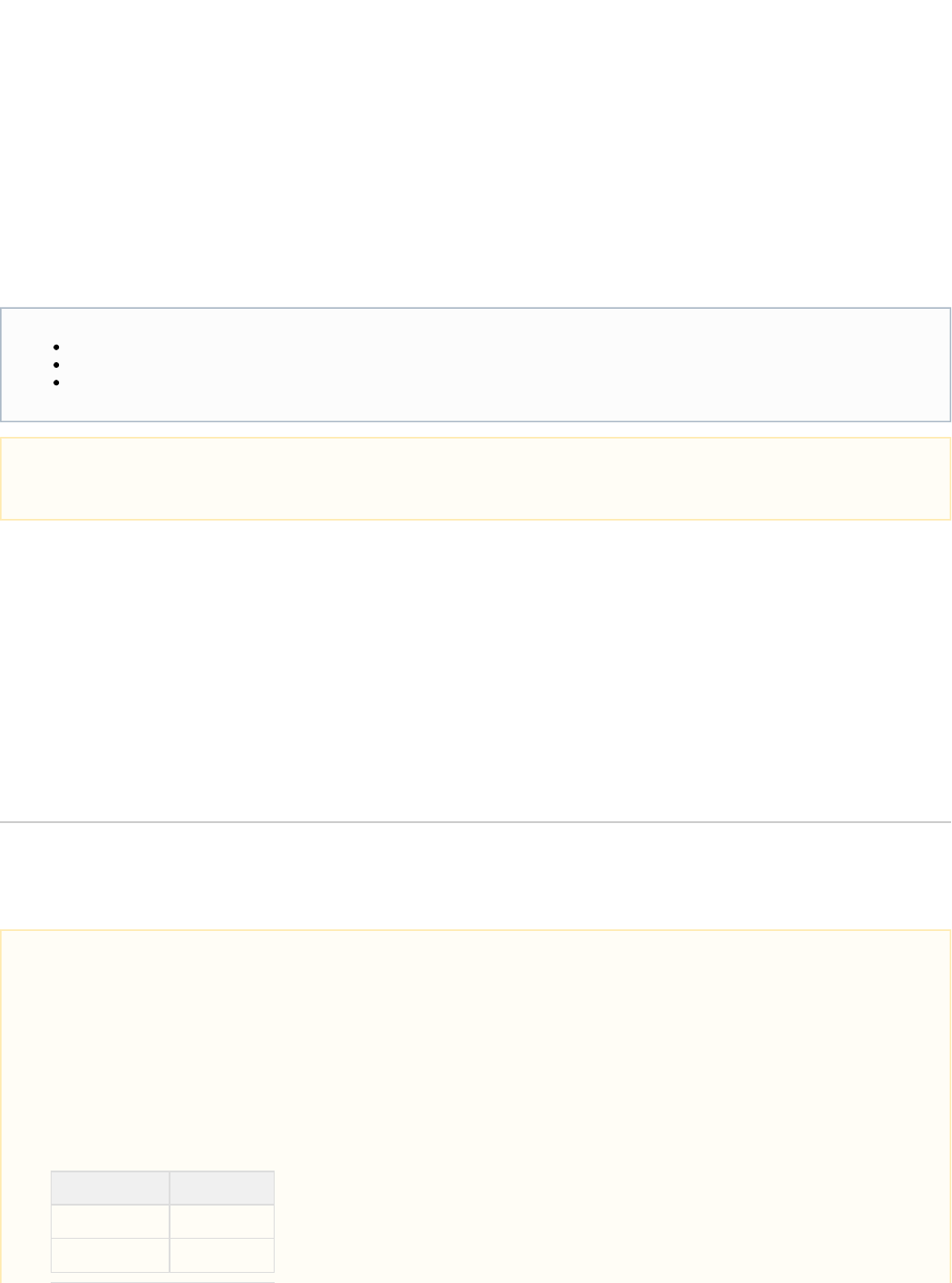
Smart Remote Repositories
Overview
A smart remote repository is a remote repository that proxies a repository from another instance of
Artifactory. In addition to the usual benefits of , smart remote repositories offer severalremote repositories
additional benefits:
Reported download statistics
Artifactory maintains download statistics for repositories so you are able to evaluate if artifacts are still being
used and manage your cleanup policies. When you proxy a repository in another instance of Artifactory, and
cache an artifact downloaded from the other instance, the distant Artifactory is not aware if users on your end
continue to use the artifact (downloading it from your local cache), and may end up cleaning up the original
artifact. An Artifactory Smart Remote Repository lets you notify the distant instance whenever a cached
artifact is downloaded, so it can update an internal counter for remote downloads.
Synchronized properties
When you proxy a repository in another instance of Artifactory and cache an artifact downloaded from it, you may not be aware of changes that
may have been made to the original artifact’s properties if they are done after you cache it. By synchronizing properties, any changes to artifact
properties in the remote instance are propagated to your cached instance of the artifact.
Remote repository browsing
You can browse the contents of the repository in the remote Artifactory instance for all package types, even if none have been cached in your
instance of Artifactory.
Source absence detection
When viewing a cached artifact, Artifactory will indicate if the original artifact in the remote instance has been deleted. This gives you an
opportunity to copy the artifact over from your remote repository cache to a local repository in case you need to maintain access to it.
update an internal counter for remote downloads.
Configuration
To create a Smart Remote Repository, set the repository to point to a repository in another instance of Artifactory. URL
Page Contents
Overview
Configuration
Remote List Browsing
Download statistics may vary between Artifactory instances
Downloads are only reported through the proxy chain from the time this option is set, so the actual download statistics reported for an
artifact may be different in the local Artifactory instance compared the numbers reported in the remote Artifactory instance.
Repository URL must be prefixed with api/<type>
To accommodate different packaging format clients, for several repository types, when accessing the repository through Artifactory, the
repository URL must be prefixed with in the path.api/<type>
For example,
<repository key>http://ARTIFACTORY_URL/api/<package type>/
Or, if you are using Artifactory SaaS the URL would be:
https://<server name>. name>/ <repository key>jfrog.io/<server api/<package type>/
The prefix is required for the following repository types:
Type Prefix
Bower api/bower
CocoaPods api/pods

Once you have finished entering the URL and move to another field, Artifactory automatically detects that the remote URL is on another instance
of Artifactory and displays a dialog where you can configure the behavior of your smart remote repository.
Note also that the package type icon is overlaid with an Artifactory logo to indicate a smart remote repository.
Docker api/docker
NuGet api/nuget
Npm api/npm
PyPI api/pypi
RubyGems api/gems
Vagrant api/vagrant
PHP Composer api/composer
Chef api/chef
Puppet api/puppet

Report Statistics
If set, Artifactory will notify the remote instance whenever an artifact in the Smart Remote Repository is downloaded locally
so the it can update its download counter.
Note that if this option is not set, there may be a discrepancy between the number of artifacts reported to have been
downloaded in the different Artifactory instances of the proxy chain.
Sync Properties
If set, properties for artifacts that have been cached in this repository will be updated if they are modified in the artifact
hosted at the remote Artifactory instance.
The trigger to synchronize the properties is download of the artifact from the remote repository cache of the local Artifactory
instance.
List Remote
Folder Items
If set, enables .Remote List Browsing
Source Absence
Detection
If set, Artifactory displays an indication on cached items if they have been deleted from the corresponding repository in the
remote Artifactory instance.
You can modify these settings at any time from the screen.Edit Repository

Remote List Browsing
When is checked for a repository, Artifactory lets you navigate the contents of the repository at the remote ArtifactoryList Remote Folder Items
instance, for all package types, even if the artifacts have not been cached in the repository defined in your instance of Artifactory.
Virtual Repositories
Overview
To simplify access to different repositories, Artifactory allows you to define a virtual repository which is a
collection of local, remote and other virtual repositories accessed through a single logical URL.
A virtual repository hides the access details of the underlying repositories letting users work with a single,
well-known URL. The underlying participating repositories and their access rules may be changed without
requiring any client-side changes.

Basic Settings
The following are fully described in the page.Common Settings
Package Type
Repository Key
Repository Layout
Public Description
Internal Description
Includes and Excludes Pattern
In addition, in the Repositories section of the Basic settings screen you select the you want to include in the new virtualAvailable Repositories
repository and move them to the Selected Repositories list.
This list can be re-ordered by dragging and dropping within the list.Selected Repositories
Page Contents
Overview
Basic Settings
Nesting
Using Includes and Excludes Patterns
Deploying to a Virtual Repository
Advanced Settings
Maven, Gradle, Ivy and SBT Repositories
Pre-defined Repositories

The section displays the effective list of actual repositories included in this virtual repository. If any of the availableIncluded Repositories
repositories you have selected are themselves virtual repositories, then the section will display the local and remoteIncluded Repositories
repositories included within them. The list is automatically updated in case any of the nested virtual repositories change.Included Repository
Nesting
Nesting is a unique feature in Artifactory and facilitates more flexibility in using virtual repositories.
Using Includes and Excludes Patterns
The ability to define and and an for virtual repositories (especially when nesting is used) provides a powerfulIncludes Pattern Excludes Pattern
tool you can use to manage artifact requests in your organization.
For example, your organization may have its own artifacts which are hosted both internally in a local repository, but also in a remote repository.
For optimal performance, you would want these artifacts to be accessed from the local repository rather than from the remote one. To enforce this
policy, you can define a virtual repository called "remote-repos" which includes the full set of remote repositories accessed by your organization,
and then specify an Excludes Pattern with your organization's groupID. in this way, any attempt to access your internal artifact from a remote
repository would be rejected.
Consider another example in which you wish to define a virtual repository for your developers, however you wish to keep certain artifacts hidden
from them. This could be achieved by defining an based on groupId, source or version.Excludes Pattern
Deploying to a Virtual Repository
From version 4.2, Artifactory supports deploying artifacts to a virtual repository. For example you can now use docker push, npm publish,
1.
2.
3.
The search/resolution order when requesting artifacts from a virtual repository is always:
Local repositories
Remote repository caches
Remote repositories themselves.
The order within these categories is controlled by the order they are presented in the list.Selected Repositories
You should take care not to create an "infinite loop" of nested repositories. Artifactory analyzes the internal composition of virtual
repositories and will issue a warning if the virtual repository can not be resolved due to invalid nesting.

Artifactory's REST API and more to deploy packages to a virtual repository.NuGet push, gem push
For more details, please refer to .Deploying Artifacts
Advanced Settings
Artifactory
Requests
Can
Retrieve
Remote
Artifacts
An Artifactory instance may request artifacts from a virtual repository in another Artifactory instance. This checkbox specifies
whether the virtual repository should search through remote repositories when trying to resolve an artifact requested by another
Artifactory instance. For example, you can use this feature when Artifactory is deployed in a mesh (grid) architecture, and you
do not want all remote instances of Artifactory to act as proxies for other Artifactory instances.
Maven, Gradle, Ivy and SBT Repositories
In addition to the above checkbox, these repository types offer the following settings:Advanced

Cleanup Repository
References in POMs
Public POMs may include direct references to external repositories. If either of the below code samples are present in
the POM, Maven dynamically adds an external repository URL to the build which circumvents Artifactory.
<project><repositories><repository>
or
<project><pluginRepositories><pluginRepository>
A client side solution for this is to use mirrorOf. For details please refer to .Additional "Mirror-any" Setup
This setting gives you the ability to ensure Artifactory is the sole provider of Artifacts in your system by automatically
cleaning up the POM file. The three values available for this setting are:
Discard Active
References
Removes repository elements that are declared directly under project or under a profile in the
same POM that is activeByDefault
Discard Any
References
Removes all repository elements regardless of whether they are included in an active profile or
not
Nothing
Does not remove any repository elements declared in the POM
Key Pair
A named key-pair to use for automatically signing artifacts.
Please refer to .WebStart and Jar Signing
Pre-defined Repositories
Artifactory comes with a set of pre-defined virtual repositories, which reflect binary management best practices as follows.
remote-repos
Aggregation of all remote repositories
lib-releases
libs-releases-local, ext-releases and remote-repos
plugins-releases
plugins-releases-local, ext-releases and remote-repos
libs-snapshots
libs-snapshots-local, ext-snapshots-local, remote-repos
plugins-snapshots
plugins-snapshots-local, ext-snapshots-local, remote-repos
Configuring Security
Overview
Artifactory's security model offers protection at several levels. It allows you to do the following:
Assign role-based or user-based permissions to areas in your repositories (called Permission
Targets)
Allow sub-administrators for Permission Targets
Configure LDAP out-of-the-box
Prevent clear text in Maven's filesettings.xml
Inspect security definitions for a single artifact or folder and more.

Artifactory's security is based on Spring Security and can be extended and customized.
This section explains the strong security aspects and controls offered by Artifactory.
General Configuration
Artifactory provides several system-wide settings to control access to different resources. These are
found under in the tab.Security | General Administration
Page Contents
Overview
General Configuration
Allow
Anonymous
Access
Prevent
Anonymous
Access to
Build Related
Info
Hide
Existence of
Unauthorized
Resources
Password
Encryption
Policy
User Lock and
Login
Suspension
Temp
orary
Login
Susp
ensio
n
User
Accou
nt
Locki
ng
Unloc
king
User
Accou
nts
Password
Expiration
Policy
Managing API
Keys

Allow Anonymous Access
Artifactory provides a detailed and flexible permission-based system to control users' access to different features and artifacts.
However, Artifactory also supports the concept of "Anonymous Access" which controls the features and artifacts available to a user who has not
logged in.
This is done through an "Anonymous User" which comes built-in to Artifactory with a default set of permissions.
Anonymous access may be switched on (default) or off using the setting under in the Allow Anonymous Access Security General Settings Ad
moduleministration .
You can modify the set of permissions assigned to the "Anonymous User" just like you would for any other user, and this requires that Allow
is enabled.Anonymous Access
Prevent Anonymous Access to Build Related Info
This setting gives you more control over anonymous access, and allows you to prevent anonymous users from accessing the moduleBuild
where all information related to builds is found, even when anonymous access is enabled.
Hide Existence of Unauthorized Resources
When a user tries to access a resource for which he is not authorized, Artifactory's default behavior is to indicate that the resource exists but is
protected.
For example, an anonymous request will result in a request for authentication (401), and a request by an unauthorized authenticated user will
simply be denied (403).
You can configure Artifactory to return a 404 (instead of 403) - Not Found response in these cases by setting Hide Existence of Unauthorized
under in the module.Resources Security | General Administration
Password Encryption Policy
Artifactory provides a unique solution to support encrypted passwords through the setting as follows:Password Encryption Policy
Supported
Artifactory can receive requests with an encrypted password but will also accept requests with a non-encrypted password
(default)
Required
Artifactory requires an encrypted password for every authenticated request
Unsupported
Artifactory will reject requests with encrypted password
Passwords
Encryption
Read More
Managing Users
Managing Permissions
Centrally Secure
Passwords
Master Key Encryption
Managing Security
with LDAP
Managing Security
with Active Directory
Managing Certificates
Using a Self-Signed
Certificate
Access Tokens
Access Log

For more details on why Artifactory allows you to enforce password encryption please refer to . Centrally Secure Passwords
User Lock and Login Suspension
User account locking and temporary login suspension are two mechanisms employed by Artifactory to prevent identity theft via brute force attack.
Temporary Login Suspension
Temporary login suspension means that when a login attempt fails due to incorrect authentication credentials being used, Artifactory will
temporarily suspend that user's account for a brief period of time during which Artifactory ignores additional login attempts. If login attempts fail
repeatedly, Artifactory will increase the suspension period each time until it reaches a maximum of 5 seconds.
User Account Locking
In addition to temporary login suspension, you can configure Artifactory to lock a user's account after a specified number of failed login attempts.
This is enabled by checking "Lock User After Exceeding Max Failed Login Attempts", and specifying the field. UsersMax Failed Login Attempts
who get locked out of their account because they have exceeded the maximum number of failed login attempts allowed (as specified in Max
must have an administrator access to unlock their account. Failed Login Attempts)
Unlocking User Accounts
An Artifactory administrator can unlock all locked-out users using the "Unlock All Users" button under screenSecurity General Configuration
where user locking is configured. An administrator can also unlock a specific user or a group of users in the under Security Module User
Management.
Through the REST API, an administrator can unlock a , a or . single user group of users all locked-out users at once
Password Expiration Policy
Artifactory lets an admin user enforce a password expiration policy that forces all users to change their passwords at regular intervals. When the
password expiration policy is enforced, users who do not within the specified time interval will be locked out of their accounts until they change
their password.

Enable Password Expiration Policy
When checked, password expiration policy is enabled.
Password Expires Every (Days)
Specifies how frequently all users must change their password.
Send Mail Notification Before Password
Expiration
When checked, users receive an email notification a few days before their password
expires.
Force Password Expiration For All Users
Forces all passwords to expire. All users will have to change their password at next login.
Managing API Keys
As an admin user, you can revoke all the API keys currently defined in the system under in the module.Security | General Administration
To revoke all API keys in the system, click "Remove API Keys for All Users".
To revoke a specific user's API key, navigate to module >> and select the relevant user to edit . Once in theAdministration Security | Users
edit screen one of the available actions is "Revoke API key"
Once you revoke an API key, any REST API calls using that API key will no longer work. The user will have to create new API key and
update any scripts that use it.

Passwords Encryption
Different configuration files in Artifactory may include password information stored in plain text.
If you click "Encrypt", Artifactory will generate a master encryption key and encrypt all passwords.
Managing Users
Overview
You can manage access to repositories by defining users, assigning them to groups and setting up roles and
permissions which can be applied to both users and groups.
Creating and Editing Users
To manage users who can access repositories in your system, in the Admin module, select Security | Users
.
Create a new user by clicking New at the top of the users table.
Page Contents
Overview
Creating and Editing Users
Administrator Users
The Anonymous User
Creating and Editing Groups
Default Groups
Admin Privileges for a Group
User Management
Setting Groups for a User
Setting Users for a Group
Recreating the Default Admin User
Obtaining a Security Configuration File
Resetting the Admin Password
Replacing the Security Configuration File
User
Password
Disabling Remember Me at Login
Only administrators can create users
To create users you must be an administrator (unless you are using external authentication such as LDAP)

In the (or ) dialog you can set the , and for the user as well as the followingNew User Edit User User Name Email Address Password
parameters:
Admin
When set, this user is an administrator with all the ensuing privileges. For more details please refer to .Administrator Users
Disable UI
Access
When set, this user can only access Artifactory through the REST API.
Can Update
Profile
When set, this user can update his profile details (except for the password. Only an administrator can update the password).
There may be cases in which you want to leave this unset to prevent users from updating their profile. For example, a
departmental user with a single password shared between all department members.
Disable
Internal
Password
When set, disables the fallback of using an internal password when external authentication (such as LDAP) is enabled.
If the user has generated an API key, you can revoke it from the menu.Actions
Artifactory stores passwords as hashes or encrypted hashes.

Administrator Users
An administrator user is to Artifactory as a "root" is to UNIX systems. Administrators are not subject to any security restrictions, and we therefore
recommend to create a minimum number of administrators in your system.
You can control which permission-targets administrators have access to thereby assigning responsibility for a specific repository path. For details
please refer to .Managing Permissions
The Anonymous User
Artifactory supports the concept of anonymous users and installs with a pre-defined user to which you can assign justanonymous permissions
like for any other user.
Anonymous access can be controlled under Set to activate the anonymous user.Security General Configuration. Allow Anonymous Access
The anonymous user must be activated before you can fine tune its permissions.
When anonymous access is activated, anonymous requests can download cached artifacts and populate caches, regardless of other permissions
defined.
Creating and Editing Groups
A group represents a role in Artifactory and is used with RBAC (Role-Based Access Control) rules.
To manage groups, in the module select .Admin Security | Groups
Create a new group by clicking at the top of the groups table.New
You must assign a unique name to each group and can add an optional description
The Default Admin Account
The default user name and password for the built-in administrator user are: .admin/password
You should change the password after first log in. If you forget the admin account password, you can recover it. Please refer to Recreati
.ng the Default Admin User

1.
2.
Default Groups
When creating (or editing) a group you can set Automatically Join New Users to this Group.
When this parameter is set, any new users defined in the system are automatically assigned to this group.
This is particularly useful if users are defined automatically and you want them to be assigned to certain groups. For example, when using
external authentication such as LDAP, users are automatically created on successful login and you can use this parameter to assign these users
to particular groups by default.
Admin Privileges for a Group
If is set, any users added to this group will automatically be assigned with admin privileges in the system.Admin Privileges
For reasons of security when Admin Privileges is set, is disabled so that new users are notAutomatically Join New Users to this Group
automatically provided with admin privileges.
User Management
There are two ways to manage users' assignment to groups:
Setting the groups for a user
Setting the users for a group
Setting Groups for a User
You can assign and remove a user from groups when the user is created or by editing user's details later.
In the module, under , from the list of users, select the user you wish to assign to or remove from groups.Admin Security | Users
In the section of the form, you can set which groups the user should be assigned to.Related Groups
Setting permissions
In both cases, you can assign corresponding permissions to the user or group respectively on the same screen. For more details please
refer to .Managing Permissions

Setting Users for a Group
You can assign and remove a users from a group by editing the group's details.
In the module, under , from the list of groups, select the group you wish modify.Admin Security | Groups
In the section of the form, you can set which users should be assigned to the group.Users

1.
2.
3.
Recreating the Default Admin User
If you are unable to obtain administrator access, you will need to recreate the default administrator user in order to be able to manage users of
your system using the following steps::
Obtain a security configuration file
Reset the admin password
Correctly place the security configuration file
Obtaining a Security Configuration File
The security configuration file is called .security.xml
If your instance of Artifactory is configured to perform automatically, you can find it in the root backup folder.backups
If Artifactory is configured to perform backups automatically you need to force creation of a new file as follows:not security.xml
Remove the file and restart Artifactory$ARTIFACTORY_HOME/data/.deleteForSecurityMarker .
Make sure that Artifactory completes the startup sequence without interruption
The security configuration file with the current time stamp can be found in $ARTIFACTORY_HOME/etc/security.<time
stamp>.xml
Resetting the Admin Password
Reset the admin password as follows:
Make a copy of the file you obtained in the previous sectionsecurity.xml
In the copy, edit the admin's password field and enter the password hash code (according to your version of Artifactory) as follows:

Admin password hash code
For version 3.x and above:
<password>1f70548d73baca61aab8660733c7de81</password>
For version 2.x: <password>5f4dcc3b5aa765d61d8327deb882cf99</password>
Replacing the Security Configuration File
Place the modified security configuration file under $ARTIFACTORY_HOME/etc
Rename the file to security.import.xml
Restart Artifactory
Once Artifactory has completed its startup sequence you will be able to login using the default admin user credentials:
User
admin
Password
password
Disabling at LoginRemember Me
The Artifactory login screen includes a checkbox. If the user sets this checkbox when logging in, Artifactory will store a cookie inRemember Me
the browser for a period of 7 days allowing the user to be logged in automatically when starting up Artifactory.
Once the cookie expires, the user will have to log in again.
An Artifactory administrator can disable this feature and force all users to enter their credentials at every login. To do so simply add the following
property to and restart Artifactory:$ARTIFACTORY_HOME/etc/artifactory.system.properties
artifactory.security.disableRememberMe=true
Managing Permissions
Overview
Artifactory allows you to control access to repositories via .Permission Targets

A permission target is comprised of a set of physical repositories (i.e. local or remote repositories - but not
virtual ones), and a set of users or groups with a corresponding set of permissions defining how they can
access the specified repositories. Include and Exclude patterns give you finer control over access to a
specific set of artifacts within the repositories of the permission target.
For example, you can create a permission target that allows user "Builder" and group "Deployers" to read
from and deploy artifacts to the repository. Using the Include Pattern and Exclude Patternlibs-releases
settings you could implement finer control over specific artifacts within that repository if so desired.
To manage permissions, in the module go to .Admin Security | Permissions
Creating a Permission Target
To create a , in the page click "New" to display the screen.Permission Target Permissions Management New Permission
Page Contents
Overview
Creating a Permission
Target Permission
Target
Managers
Preventing
Overwriting
Deployments
Examining
Permissions
By Repository
By User or
Group

Name
You must provide a unique name for each (limited to 64 characters).Permission Target
Repositories
Select the repositories to which this applies. You can use the or checkPermission Target Any Local Repository Any Remote Repository
boxes as a convenience.
Include and Exclude Patterns
Using an "Ant-like" expressions, you can specify any number of Include or Exclude Patterns as a comma-separated list in the corresponding entry
field (limited to 1024 characters in total).
In the example above, source files have been excluded from the named "Not sources" using the appropriate Permission Target Exclude Pattern
.
User and Group Permissions
Using the corresponding tabs, you can set the permissions granted to a user or a group. Double-click the user or group you want to modify to add
it to the list of , and then check the permissions you wish to grant.Principals
You cannot add a user or group with admin privileges to a Permission Target
Since an admin is privileged with all permissions, you cannot add a user or group with admin privileges to a Permission Target.

The available permissions are as follows:
Manage
Allows changing the permission settings for other users on this permission target
Delete/Overwrite
Allows deletion or overwriting of artifacts
Deploy/Cache
Allows deploying artifacts and deploying to caches (i.e. populating caches with remote artifacts)
Annotate
Allows annotating artifacts and folders with metadata and properties
Read
Allows reading and downloading of artifacts
Permission Target Managers
By assigning the permission to a user, you may designate them as the "Permission Target Manager". These users may assign andManage
modify permissions granted to other users and groups for this . In the Artifactory UI these users have access to the specificPermission Target
users they are allowed to manage. This can be useful on a multi-team site since you can delegate the responsibility of managing specific
repositories to different team members.
Preventing Overwriting Deployments
You can prevent a user or group from overwriting a deployed release or unique snapshot by not granting the permission. Delete Non-unique
snapshots can always be overwritten (provided the permission is granted).Deploy
Multiple Permissions
Permissions are additive and must be explicitly granted. If a checkbox is not set for a user, then that user does not have the
corresponding permission.

Examining Permissions
You can examine permissions in the context of repositories, users or groups.
By Repository
In the module, select repository you want to view in the and then select the tab toArtifacts Artifact Repository Browser Effective Permissions
see the permissions granted to users or groups for this repository.
By User or Group
For any user or Group, you can view the list of Permission Targets that it is associated with (whether directly or through membership in a group).
For users, In the module, under select the user you wish to examine. The are displayed at theAdmin Security | Users, User Permissions
bottom of the user's page.
You can similarly view Group permissions in the module under .Admin Security | Groups
Centrally Secure Passwords
Overview
Some tools use cleartext passwords, which can pose a security risk. The security risk is even greater if you
use LDAP or other external authentication, since you expose your SSO password in cleartext and that
password is likely to be used for other services, not just Artifactory.
For example, Maven uses cleartext passwords in the file by default.settings.xml
Using Maven's built-in support for encrypted passwords and generating passwords on the client side does
not overcome the security risks for the following reasons:

1.
2.
3.
1.
2.
The login password is decrypted on the client side and ends up as cleartext in memory, and then
transmitted over the wire (unless forcing SSL too).
The master password used for decryption is stored in clear text on the file system.
Password encryption is left to the good will of the end-user and there is no way to centrally mandate
it.
Artifactory provides a unique solution to this problem by generating encrypted passwords for users based on
secret keys stored in Artifactory. You can ensure users' shared passwords are never stored or transmitted as
clear text.
You can set a central policy for using or accepting encrypted passwords in the module under by setting the Admin Security | General Password
field.Encryption Policy
The behavior according to the setting is as follows:Password Encryption Policy
Supported
Artifactory can receive requests with encrypted password (default).
Required
Artifactory requires an encrypted password for every authenticated request.
Unsupported
Artifactory will reject requests with encrypted password.
Using Your Secure Password
To secure your password:
Open your profile page (click on your login name on the upper-right corner), type-in your password in the field andCurrent Password
click .Unlock
Once your profile is unlocked, click the corresponding icons next to your encrypted password to view it openly or copy it to the clipboard.
Page Contents
Overview
Using Your Secure
Password

2.
Master Key Encryption
Overview
The stores the various passwords that are needed in order to interfaceglobal Artifactory configuration file
with your organizations systems and external repositories. For example, Artifactory may need your LDAP
server password.
In order to keep these passwords secure, you can choose to store them in an encrypted format. In this case,
Artifactory will generate a which will be used to encrypt these passwords for storageMaster Encryption Key
and display, and to decrypt them when you need to access the corresponding resources.
Different encryption mechanisms
The encryption mechanisms of the Oracle and IBM JDKs are not identical. Switching from one to another will make your encrypted
password obsolete
1.
2.
3.
4.
IBM JDK Encryption Restrictions
Some of the IBM JRE/JDK are shipped with a restriction on the encryption key size (mostly for countries outside the US); This
restriction can be officially removed by downloading unrestricted policy files from IBM and overriding the existing ones:
Register and download the unrestricted JCE policy files from the . IBM website
Select the correct zip that matches your JAVA version.
The downloaded zip file contains 2 jar files - and . Backup the existing files in local_policy.jar US_export_policy.jar
and extract the jars from the zip file to this location$IBM_JDK_HOME/jre/lib/security
Restart Artifactory
IBM JDK Encryption Restrictions
Users of the IBM JDK should read about IBM JDK encryption restrictions described in Using Your
.Secure Password
Page Contents
Overview
Encrypting Passwords

Encrypting Passwords
When Master Key Encryption is activated all current passwords in the are encrypted, and any new passwords, or updatesglobal configuration file
will also be encrypted automatically.
By default Artifactory is configured to encrypt passwords. An Artifactory administrator can activate and deactivate encryption by either using the R
, or through the Artifactory UI in the module under EST API Admin Security | General.
Once Master Key Encryption is activated, subsequent activation using the REST API are ignored.
Decrypting Passwords
An Artifactory administrator can deactivate encryption, and decrypt any currently encrypted passwords by either using the , or throughREST API
the Artifactory UI in the module under Admin Security | General.
When you select all passwords in the global configuration file are decrypted, the configuration is reloaded and the current Master Key isDecrypt,
removed.
Any new passwords entered, or passwords updated will not be encrypted.
Exporting and Importing the Master Key
If the Master Key is in its default location under the folder, it will be exported during a or full $ARTIFACTORY_HOME/etc system backup system
.export
Correspondingly, if a Master Key was exported, and you now perform a full system import, the key will be copied to the default location and the
Master Key Encryption feature will be activated. i.e. the Master Key will be used to encrypt and decrypt the imported configuration.
Master Key File Location
By default, the Master Key file is located under $ARTIFACTORY_HOME/etc/security/artifactory.key.
You may wish to exercise more stringent security so that the master key file is in a more secure location.
Decrypting Passwords
Exporting and Importing the Master Key
Master Key File Location

In this case you can change the file location by modifying the property in the artifactory.security.master.key artifactory.system
file..properties
For example,
Modifying the default master key file location
artifactory.security.master.key=<other location>/artifactory.key
If you use a partial path, then it will be interpreted as relative to the folder.$ARTIFACTORY_HOME/etc
If you change the Master Key file location, it will not be exported automatically. It is up to the administrator to back it up along with the export, and
restore it manually on an import.
Managing Security with LDAP
Introduction
Artifactory supports authenticating users against an LDAP server .out-of-the-box
When LDAP authentication is active, Artifactory first attempts to authenticate the user against the LDAP
server. If LDAP authentication fails, Artifactory tries to authenticate via its internal database.
For every LDAP authenticated user Artifactory creates a new user in the internal database (provided the user
does not already exist), and automatically assigns that user to the default groups.
Configuration
Managing Permissions for LDAP Groups
Artifactory can synchronize your LDAP groups and leverage your existing organizational structure
when managing group-based permissions. LDAP groups in Artifactory use super-fast caching and
support Static, Dynamic and Hierarchical mapping strategies.
Powerful management is accomplished with multiple, switchable LDAP settings and visual
feedback about the up-to-date status of groups and users coming from LDAP.
The LDAP Groups feature is bundled as one of the Add-ons included in Artifactory Pro.
For full details on how to synchronize your LDAP Groups with Artifactory, please refer to LDAP
.Groups
Using Active Directory?
If you are using Active Directory to authenticate users, please refer to Managing Security with
.Active Directory
Page Contents
Introduction
Configuration
Non-UI Authentication Cache
Avoiding Clear Text Passwords
Preventing Authentication Fallback to the Local Artifactory Realm
Using LDAPS (Secure LDAP)
Watch the Screencast

To configure LDAP authentication, in the module go to and click .Admin Security | LDAP New
The configuration parameters for LDAP connection settings are as follows:
Settings Name
The unique ID of the LDAP setting.
Enabled
When set, these settings are enabled.

LDAP URL
Location of the LDAP server in the following format: .ldap://myserver:myport/dc=sampledomain,dc=com
The URL should include the base DN used to search for and/or authenticate users.
Auto Create Artifactory
Users
When set, Artifactory will automatically create new users for those who have logged in using LDAP, and assign
them to the default groups.
Allow Created Users
Access To Profile Page
When set, users created after logging in using LDAP will be able to access their profile page in Artifactory.
User DN Pattern
A DN pattern used to log users directly in to the LDAP database. This pattern is used to create a DN string for
"direct" user authentication, and is relative to the base DN in the LDAP URL.
The pattern argument { } is replaced with the username at runtime. This only works if anonymous binding is0
allowed and a direct user DN can be used (which is not the default case for Active Directory).
For example:
uid={0},ou=People
Email Attribute
An attribute that can be used to map a user's email to a user created automatically by Artifactory.
Search Filter
A filter expression used to search for the user DN that is used in LDAP authentication.
This is an LDAP search filter (as defined in 'RFC 2254') with optional arguments. In this case, the is theusername
only argument, denoted by .'{0}'
Possible examples are:
- this would search for a username match on the uid attribute.uid={0})
Authentication using LDAP is performed from the DN found if successful.
Search Base
The Context name in which to search relative to the base DN in the LDAP URL. Multiple search bases may be
specified separated by a pipe ( | ). This is parameter is optional.
Manager DN
The full DN of a user with permissions that allow querying the LDAP server. When working with LDAP Groups, the
user should have permissions for any extra group attributes such as memberOf.
Manager Password
The password of the user binding to the LDAP server when using "search" authentication.
Search Sub Tree
When set, enables deep search through the sub-tree of the LDAP URL + Search Base. True by default.
Non-UI Authentication Cache
You can configure Artifactory to cache data about authentication against external systems such as LDAP for REST API requests. This means that
the first time a user needs to be authenticated, Artifactory will query the external system for the user's permissions, group settings etc.
The information received from the external system is cached for a period of time which you can configure in the $ARTIFACTORY_HOME/etc/art
file by setting the property.ifactory.system.properties artifactory.security.authentication.cache.idleTimeSecs
This means that once a user is authenticated, while the authentication data is cached, Artifactory will use the cached data rather than querying the
external system, so authentication is much faster
By default this is set to 300sec.
Avoiding Clear Text Passwords
Storing your LDAP password in clear text in on your disk is a big security threat, since this password is very sensitive and is usedsettings.xml
REST API Only
The cache is only relevant for REST API requests, and is not relevant when using the Artifactory UI.

in SSO to other resources in the domain.
When using LDAP, we strongly recommend, using in your local settings.Artifactory's Encrypted Passwords
Preventing Authentication Fallback to the Local Artifactory Realm
In some cases, as an administrator you may want to require users to authenticate themselves through LDAP with their LDAP password.
However, if a user already has an internal account with a password in Artifactory, Artifactory can fallback to use his internal password if LDAP
authentication fails.
You can prevent this fallback authentication by ensuring that the Disable Internal Password checkbox in the Edit
User dialog is set.
Using LDAPS (Secure LDAP)
To use LDAPS with a valid certificate from a CA trusted by Java, all you need to do us use a secure LDAP URL in your settings, e.g. ldaps://s
.ecure_ldap_host:636/dc=sampledomain,dc=com
If you want to use LDAPS with a non-trusted (self-signed) certificate, please follow the steps described in .Using a Self-Signed Certificate
Watch the Screencast
Managing Security with Active Directory
Introduction
Artifactory supports integration with an Active Directory server to authenticate users and synchronize groups.
When authentication using Active Directory is configured and active, Artifactory first attempts to authenticate
the user against the Active Directory server. If the authentication fails, Artifactory tries to authenticate via its
internal database.
For every externally authenticated user configured in your Active Directory server, Artifactory creates a new
user in the internal database (provided the user does not already exist), and automatically assigns that user
to the default groups.
Working With Active Directory
We will describe how to configure Artifactory to work with Active Directory using an example.
Consider an Active Directory server that must support the following conditions:
Users are located in two geographically separated sites. Some are in the US (designated as "us"), while others are in Israel (designated
as "il").
Each site defines users and groups in different places in the Active Directory tree as displayed below.
Page Contents
Introduction
Working With Active
Directory
Importing Active
Directory Groups
Support for
Nested
Groups
Using Secure Active
Directory

To configure Active Directory authentication, in the module, go to and click .Admin Security | LDAP New

The configuration parameters are as follows:
Settings
Name
The unique ID of the Active Directory setting.
Enabled
When set, these settings are enabled.
Active
Directory
URL
Location of the Active Directory server LDAP access point in the following format: ldap://myserver:myport/dc=sampledo
.main,dc=com
The URL may include the base DN used to search for and/or authenticate users. If not specified, the field isSearch Base
required.
User DN
Pattern
A DN pattern used to log users directlyin tothe LDAP database.
For Active Director only works if anonymous binding is allowed and a directy, we recommend sinceleaving this field blank this
user DN can be used, which is not the default case in Active Directory.

Auto
Create
Artifactory
Users
When set, Artifactory will automatically create new users for those who have logged in using Active Directory. Any newly created
users will be associated to the default groups.
Email
Attribute
An attribute that can be used to map a user's email to a user created automatically by Artifactory.
This corresponds to the field in Active Directory.mail
Search
Filter
A filter expression used to search for the user DN that is used in Active Directory authentication.
This is an LDAP search filter (as defined in 'RFC 2254') with optional arguments. In this case, the is the onlyusername
argument, denoted by .'{0}'
For Active Directorythe corresponding field should be .sAMAccountName={0}
Search
Base
The Context name in which to search relative to the base DN in the Active Directory URL. This parameter is optional, but if
possible, we highly recommend that you set it to prevent long searches on the Active Directory tree. Leaving this field blank will
significantly slow down the Active Directory integration.
The configuration in the example below indicates that search should only be performed under "frogs/il" or "frogs/us". This
improves search performance since Artifactory will not search outside the scope of the "frogs" entry.
Manager
DN
The full DN of a user with permissions that allow querying the Active Directory server. When working with LDAP Groups, the user
should have permissions for any extra group attributes such as memberOf.
Manager
Password
The password of the user binding to the Active Directory server when using "search" authentication.
Search
Sub Tree
When set, enables deep search through the sub-tree of the Active Directory URL + Search Base. True by default.
Importing Active Directory Groups
Active Directory groups can be imported using either a mapping strategy or a one (Active Directory works for both).Static Dynamic
The only difference is in the attribute defined on the corresponding Active Directory entry:
The Static mapping strategy defines a "member" multi-value attribute on the entry containing user DNs of the group membersgroup
The "Dynamic" configuration defines a "memberOf" multi-value attribute on the entry containing group DNs of user the groups the user is
a member of.
Active Directory supports both configurations, so you can choose the one which fits your organization's structure.


Support for Nested Groups
Artifactory supports synchronization with Active Directory "Nested Groups".
Microsoft provides a unique OID for rule chain matching as part of the , so when executing an LDAP Query to Active Directorysearch filter syntax
using this OID, Active Directory returns a list of all the groups that a user's main group membership inherits from.
The screenshot below shows the following example:
Mapping Strategy: Static
Group Membership Attribute: member:1.2.840.113556.1.4.1941:
Group Name Attribute: cn
Filter: (objectClass=group)

Using Secure Active Directory
To use Secure Active Directory with a valid certificate from a CA trusted by Java, all you need to do us use a secure Active Directory URL in your
settings, e.g. .ldaps://secure_ldap_host:636/dc=sampledomain,dc=com
If you want to use Secure Active Directory with a non-trusted (self-signed) certificate, please follow the steps described in Using a Self-Signed
.Certificate
Manager DN

Managing Certificates
Overview
Some remote repositories (e.g. Red Hat Networks) block access from clients that are not
authenticated with an SSL/TLS certificate. Therefore, to use a remote repository to proxy such
resources, Artifactory must be equipped with the corresponding SSL/TLS certificate.
To support this requirement when needed, from version 5.4, Artifactory lets you manage certificates
and configure them for use by remote repositories.
Page Contents
Overview
Adding
Certificates
Using a
Certificate with
a Remote
Repository
Proxying a
Resource that
Uses a
Self-Signed
Certificates
REST API
Get
Certific
ates
Add
Certific
ate
Delete
Certific
ate
Adding Certificates
Certificates are managed in the module under Admin Security | Certificates.
A certificate entered into this module should be a file that includes both a private key and its corresponding certificate.PEM
To add a new certificate, click New.
To construct the Manager DN string according to your
Active Directory server, navigate to a user with
administrator privileges (e.g. Administrator (1)), and
then construct the Manager DN in reverse order (2,3)
from the User, up the folder hierarchy.
For example, in this simple configuration, the Manager
DN here should be
cn=Administrator,cn=Users,dc=alljfrog,dc=org
Notice that the domain (3) is split in reverse order to
dc=alljfrog,dc=org

Provide the and copy the certificate contents into the designated area. Alternatively, you can drag and drop theCertificate Alias
corresponding PEM file into the designated area.
Using a Certificate with a Remote Repository
When a remote repository proxy's a resource that requires authentication with a certificate, you need to obtain the certificate from the
resource's owner and add it to the list of certificates as described above.
Under the remote repository's , select the certificate you want to use from the list provided in the field.Other Settings SSL/TLS Certificate
Proxying a Resource that Uses a Self-Signed Certificates
If the remote resource that your Artifactory remote repository is proxying (e.g. Red Hat Network's server) uses an server certificateuntrusted
it is and not signed by any known Certificate Authority), you need to import the server's certificate into Artifactory's JVM(i.e. self-signed
truststore. To learn more about configuring a Self-Signed Certificate in Artifactory, please refer to Using a Self-Signed Certificate.
To avoid text errors, we recommend dragging and dropping the PEM file into the designated area
Password-protected PEM files are not supported
Make sure the PEM file you upload is not password-protected.

1.
2.
3.
REST API
Artifactory supports automated management of certificates using the REST API endpoints described below
Get Certificates
Gets a list of installed SSL certificates.
For details, refer to the REST API documentation for .Get Certificates
Add Certificate
Installs a new SSL certificate.
For details, refer to the REST API documentation for .Add Certificate
Delete Certificate
Deletes the specified certificate.
For details, refer to the REST API documentation for . Delete Certificate
Using a Self-Signed Certificate
Overview
For several security features that you want to use over a secure connection (such as LDAPS, Secure Active
Directory, or Secure OAuth), you may configure Artifactory to allow a non-trusted self-signed certificate
Configuring a Self-Signed Certificate
For outbound Artifactory connections (remote repositories, external authentication servers...) intended for SSL self-signed/internal CA signed
certificates URL endpoints, you may use use one of the following ways to establish trusts based on certificates: your
Use the to import a single/chain of certificates to your JVM's keystore.instructions described on Oracle's documentation
Point Artifactory to use a custom certificate store. Follow the steps below (thanks to Marc Schoechlin for providing this information):
Download/acquire the certificate(s) of the SSL secured server openssl s_client -connect <secure authentication server IP and
-showcerts < /dev/null > port> server.ca
Identify the CA certificate and keep only the ascii-text between BEGIN/END CERTIFICATE maker
You cannot configure a self-signed certificate in Artifactory SaaS
If you are using Artifactory SaaS (as opposed to an on-prem installation), you will not be able to proxy resources that use untrusted
(i.e. self-signed) certificates since you do not have access to the Artifactory SaaS JVM truststore.
Page Contents
Overview
Configuring a Self-Signed Certificate
Examples
LDAP or Active Directory: server.caopenssl s_client -connect the.ldap.server.net:636 -showcerts < /dev/null >
OAuth (Use the Authorization URL). For example, with GitHub: openssl s_client -connect github.com:443/login/oauth/authorize -showcerts < /dev/null > server.ca

3.
4.
5.
6.
7.
8.
Identify the standard file of your Java installationcacerts
Create a custom file by copying the file to the Artifactory configuration dir, e.g.cacerts cacerts
cp /usr/lib64/jvm/java-1_6_0-ibm-1.6.0/jre/lib/security/cacerts /etc/opt/jfrog/artifactory/
Import the CA certificate into the cacerts filecustomized
keytool -import -alias myca -keystore /etc/opt/jfrog/artifactory/cacerts -trustcacerts -file
server.ca
=> Password: changeit
=> Agree to add the certificate
Change permissions for the userartifactory
chmod 755 /etc/opt/jfrog/artifactory/cacerts
chown artifactory:users /etc/opt/jfrog/artifactory/cacerts
Modify the defaults of the Artifactory JVM to use the custom filecacerts
echo "export JAVA_OPTIONS=\"\$JAVA_OPTIONS
-Djavax.net.ssl.trustStore=/etc/opt/jfrog/artifactory/cacerts\"" >>
/etc/opt/jfrog/artifactory/default
Restart Artifactory
Access Tokens
Overview
From version 5.0, Artifactory offers access tokens as a new and flexible means of authentication
with a range of capabilities previously unavailable:
Cross-instance authentication
Access tokens can be used for authentication, not only by the Artifactory instance or
cluster where they were created, but also for other instances and clusters that are all part
of the same "circle of trust" (described below).
User and non-user authentication
The case for authenticating Artifactory users is clear, however access tokens can also be
assigned to non-user entities such as CI server jobs.
Time-based access control
Access tokens have an expiry period so you can control the period of time for which you
grant access. However, you may also delegate that control to the receiving user by making
them refreshable
Flexible scope
By assigning Groups to tokens, you can control the level of access they provide .
To support these capabilities, an access token has the following properties:
Subject
The user to which this access token is
associated. If the user specified does not exist,
Artifactory will create a corresponding transient
user. Artifactory administrators can assign a
token to any subject (user); non-admin users
who create tokens can only assign tokens to
themselves.
Issuer
An identifier of the cluster on which the access
token was created
Scope
The scope of access that the token provides.
Access to the REST API is always provided by
default; in addition, you may specify the group
memberships that the token
provides. Artifactory administrators can set any
scope; non-admin users can only set the
scope to a subset of the groups to which they
belong.
Page Contents
Overview
Access Service
Access Service
Logs Configu
ring
Loggin
g
Cross-Instance
Authentication
Setting the
Private Key and
Root Certificate
New
Instanc
es
Existing
Instanc
es
Using Tokens
Basic
Authentication
Authorization
Headers
Support Authentication
for Non-Existing Users
Generating Expirable
Tokens
Generating Refreshable
Tokens
Generating Admin
Tokens
Revoking Tokens
REST API
Create Token
Refresh Token
Revoke Token
Get Service ID
UI
Troubleshooting

Expiry
The period of time from creation after which
the token will expire. Artifactory administrators
can set any expiry period; non-admin users
can not change the expiry period so tokens
they create expire after the default period of 60
minutes.
Refreshable
Whether the token may be refreshed for
continued use or not
Audience
The set of Artifactory instances or clusters on
which the token may be used identified by their
Service IDs. The Service ID is a unique,
internally generated identifier of an Artifactory
instance or cluster and is obtained through Get
REST API endpoint.Service ID
Access tokens are fully managed through as described below. REST API
Access Service
From Artifactory version 5.4, access tokens are managed under a new service called Access which is implemented in a separate WAR file, a
. This change has no impact on how access tokens are used, however, the Artifactory installation file structure now also includesccess.war
the added WAR file under the folder. Artifactory communicates with the Access service over HTTP and$ARTIFACTORY_HOME/webapps
assumes it is running in the same Tomcat using the context path of "access".
The new implementation is backwards compatible to old tokens, so you can still use tokens generated by an older version to authenticate in
the new version, however, you cannot use tokens generated by the new version to authenticate in an older version.
Breaking Change: Note that the change is not forwards compatible, so tokens created from version 5.4 and above cannot be used for
authentication with versions previous to 5.4. This may impact a circle of trust in which some instances are running versions below 5.4 while
others are running version 5.4 and above.
Access Service Logs
The Artifactory Access Service uses the to manage logging. Activity is logged according to type in three different log filesLogback Framework
which can be found under the folder.ARTIFACTORY_HOME/access/logs
The following log files are available:
access.log
This is the main Access service log file containing data on the Access server activity
request.log
The HTTP traffic information for requests coming in. Most of these are from Artifactory
audit.log
Auditing of the actions performed by the service. Currently only successful actions are recorded (e.g. token was created,
token was refreshed or revoked)
Since the Access service runs under the same Tomcat as Artifactory, its logs (catalina.out. localhost etc.) contains entries for both Artifactory
and Access.
Configuring Logging
Logging for the Access service is configured in the file.$ARTIFACTORY_HOME/access/etc/logback.xml
Cross-Instance Authentication
Access tokens support cross-instance authentication through a "circle of trust" established by sharing a private and public key pair among all
participating instances. It is up to the Artifactory administrator to make sure that all participating instances are equipped with the same key
pair. This means that any instance can generate a token to be used with any other instance within the circle of trust. When an Artifactory
instance receives a REST API call authenticated by a signed token, it will use the root certificate that includes the public key to verify that its
issuer is in the circle of trust.
Limitations
Only a token that is expirable and refreshable can be used for authentication on a different instance from the one that created it.

1.
2.
3.
4.
1.
2. a.
b.
Setting the Private Key and Root Certificate
As mentioned above, it is up to the Artifactory administrator to make sure that all participating instances are equipped with the same key pair.
The process to ensure this varies depending on whether you are bootstrapping new instances or setting up cross-instance authentication for
existing instances.
New Instances
Artifactory Pro or OSS
Start up the first Artifactory instance (or cluster node for an HA installation) that will be in your circle of trust. A private key and root
certificate are generated and stored under .$ARTIFACTORY_HOME/access/etc/keys
Copy the private key and root certificate files to a location on your file system that is accessible by all other instances/nodes that are
in your circle of trust.
Before bootstrapping, for each of the other instances/nodes, create the folder and create a$ARTIFACTORY_HOME/access/etc
properties file in it called with the following contents:access.bootstrap.config
key=/path/to/private.key
crt=/path/to/root.crt
When each instance/node starts up, if the file exists, then the$ARTIFACTORY_HOME/access/etc/ access.bootstrap.config
private key and root certificate are copied from the specified location into the server's home directory under $ARTIFACTORY_HOME
/access/etc/keys.
Artifactory HA
In the case of an Artifactory HA installation, the private key and root certificate are included in the . bootstrap bundle
Existing Instances
Copy the private key and root certificate files from the Artifactory instance whose circle of trust you want the current instance to join,
to a location on your file system that is accessible by the current instance.
Before bootstrapping the instance:
Delete the existing private key and root certificate files ( and ) from the private.key root.crt $ARTIFACTORY_HOME/ac
folder.cess/etc
Create the with the following contents:$ARTIFACTORY_HOME/access/etc/access.bootstrap.config
Only the issuing instance can refresh a token.
Key rotation will invalidate any issued access tokens
The procedure below will create new key pairs which in turn will invalidate any existing Access Tokens issued by the current
instance.

2.
b.
c.
d.
e.
key=/path/to/private.key
crt=/path/to/root.crt
Add the following JVM property (under the enviroment variable) to JAVA_OPTIONS $ARTIFACTORY_HOME/bin/artifac
tory.default:
-Djfrog.access.force.replace.existing.root.keys=true
Start up the and verify that theinstance ready to be added to your circle of trust
artifactory.log file shows the following entry:
**************************************************************
*****
*** Forcing replacement of the root private key and
certificate ***
**************************************************************
*****
Delete the JVM property you added to /bin/artifactory.default$ARTIFACTORY_HOME in step c.
Using Tokens
There are several ways you can use access tokens for authentication.
Basic Authentication
An access token can be used instead of a password for basic authentication. This may be useful when you need a client (such as certain
dependency managers) that only supports basic authentication to access Artifactory. In this case, it is important to access Artifactory using
the same user name provided when creating the token (with ).-d "username=<USERNAME>"
For example, to use an access token as a password to ping Artifactory you could use:
curl -u<USERNAME>:<TOKEN> http://ARTIFACTORY_URL/api/system/ping
Authorization Headers
An access token can be used as a bearer token in authorization headers. This is especially useful for authenticating CI servers with
Artifactory instead of using credentials, since you don't need to have a user defined in Artifactory if the group provided in -d
"member-of-groups:<GROUP>" is configured in that Artifactory instance. As a result, there is no need to manage fictitious users for your
different automation tools that need access to Artifactory.
For example, to use an access token as a bearer token to ping Artifactory you could use:
curl -H"Authorization: Bearer <TOKEN>"
http://ARTIFACTORY_URL/api/system/ping
Support Authentication for Non-Existing Users
One of the big advantages of access tokens is the fact that you don't have to create a user in Artifactory to use them. When creating a token,

you can specify a user name that does not exist, and Artifactory will create a transient user that will only exist as long as the token is valid.
This can be useful to in giving access to different tools such as a CI server coordinating a build without having to manage fake user accounts.
This method is also more secure since you can assign a new token for each "job" that the external tool runs.
Generating Expirable Tokens
You can limit the validity period of a token by setting the expiry time when generating a token. If set, the token will be valid until the expiration
time will pass.
You can all set a token to be non-expirable by setting the expiry to zero, in which case it will valid indefinitely until actively revoked.
This value is set by using the "&expires_in=<VALUE_IN_SECONDS>" param when generating the token (see example in REST API section
below). If not used the default value will be 3600 meaning your token will be valid for one hour.
Generating Refreshable Tokens
As mentioned above, you can limit the validity period of an token by setting its expiry time. To allow extending access privileges of a token
once it has expired, you can provide a refresh token which will generate a new token with the same privileges as the original one. This takes
token management out of the hands of its issuer and delegates it to the user who received the token.
Generating Admin Tokens
In general, the scope for a token is defined by specifying the groups into which the token is included, however, an Artifactory administrator
can also create a token with admin privileges. This can be useful for JFrog Mission Control and JFrog Xray since both of these
complementary applications require admin permissions to work seamlessly with Artifactory. With this capability, when Mission Control or Xray
connect to an instance of Artifactory, they can create an admin tokens and use that for authentication instead of using basic authentication
with a username and password.
Revoking Tokens
Any refreshable or non-expirable token can be revoked but only by the instance (or cluster) that issued it. A token with an expiry specified will
lapse automatically upon reaching its expiry period (but can also be actively revoked earlier). A token that is not expirable ( paraexpires_in
meter is set to 0) must be actively revoked to terminate its usage. As described above, to support cross-site authentication, a token must be
both expirable and refreshable. Note that this kind of token cannot be revoked. The only way to terminate its usage is to revoke its refresh
token, so its usage will be terminated next time its expiry period lapses.
Artifactory Administrator Only
Note that this feature is only available for Artifactory administrator since non-admin users can only create tokens with themselves
as the Subject.
Artifactory Administrator Only
Note that only an Artifactory administrator can change the validity period of a token to any value. Non-admin users, can only set
the token validity period to a value that is equal or less than the default 3600 seconds.
Who can refresh?
Only the instance (or HA cluster) that issued a refreshable token can actually refresh it.
Limitation
An external user who has created a token will still be able to refresh it even if he has been removed from the external
authentication server.
"Revoking" a cross-instance authentication token
To terminate usage of a token used for cross-instance authentication, you need to revoke its refresh token.

REST API
All management of access tokens is done via REST API through the endpoints described below.
Create Token
Creates an access token.
For details, refer to the REST API documentation for .Create Token
Refresh Token
Refresh an access token to extend its validity. If only the access token and the refresh token are provided (and no other parameters), this pair
is used for authentication. If username or any other parameter is provided, then the request must be authenticated by a token that grants
admin permissions.
For details, refer to the REST API documentation for . Refresh Token
Revoke Token
Revoke an access token
For details, refer to the REST API documentation for . Revoke Token
Get Service ID
Provides the service ID of an Artifactory instance or cluster
For details, refer to the REST API documentation for . Get Service ID
UI
Admin users can view details on all created Access Tokens in the module under .Admin Security | Access Tokens
The Access Tokens page allows you to view, revoke, search by subject and filter to view only expirable tokens.
Additional functionalities, such as creating new tokens, is done via .REST API
Troubleshooting
An exception is thrown for "java.lang.IllegalStateException: Provided private key and latest private key fingerprints mismatch"

a.
b.
c.
Symptoms During startup, Artifactory fails to start and an error is thrown:
java.lang.IllegalStateException: Provided private key and latest private key fingerprints mismatch.
Cause Artifactory tries to validate and compare access keys' fingerprint that reside on Artifactory's database and the local file system. If the keys do
not match, the exception above will be thrown along with the mismatching fingerprint IDs.
This could occur during an attempted upgrade/installation of Artifactory.
Resolution Follow the steps below to make sure that all instances in your circle of trust have the same private key and root certificate:
Add the following JVM property (under the enviroment variable) to JAVA_OPTIONS $ARTIFACTORY_HOME/bin/artifactory.d
efault:
-Djfrog.access.force.replace.existing.root.keys=true
Start up the new instance and verify that the $ARTIFACTORY_HOME/logs/artifactory.log or
$ARTIFACTORY_HOME/access/logs/access.log file shows the following entry:
*******************************************************************
*** Forcing replacement of the root private key and certificate ***
*******************************************************************
Delete the JVM property you added to in step a./bin/artifactory.default$ARTIFACTORY_HOME
Following an upgrade of an Artifactory HA cluster node, the node fails to start up.
Symptoms After correctly following the upgrade procedure, an Artifactory HA cluster node fails to start up
Cause In Artifactory 5.4, the implementation of access tokens was taken out of the Artifactory WAR file and moved to a
separate WAR file. As a result, your Tomcat's file needs to be modified.server.xml
Key rotation will invalidate any issued access tokens
The procedure below will create new key pairs which in turn will invalidate any existing Access Tokens.

Resolution Make sure that your $ARTIFACTORY_HOME file is configured with 2 start/stop threads astomcat/conf/server.xml
shown in the example below (see <Host name="localhost" appBase="webapps" />:startStopThreads="2"
<Server port="8015" shutdown="SHUTDOWN">
<Service name="Catalina">
<Connector port="8081"/>
<!-- This is the optional AJP connector -->
<Connector port="8019" protocol="AJP/1.3"/>
<Engine name="Catalina" defaultHost="localhost">
<Host name="localhost" appBase="webapps"
startStopThreads="2"/>
</Engine>
</Service>
</Server>
The access token I generated is not working
Symptoms Authentication with an access token doesn't work with an error that says " ".Token validation failed
Cause The implementation of access tokens was changed in Artifactory 5.4. The change is backwards compatible, so tokens
created with earlier versions of Artifactory can be authenticated in the new version, however the reverse is not true.
Tokens created in versions 5.4 or later cannot be authenticated by versions earlier than 5.4.
Resolution Either upgrade your older Artifactory instances, or make sure you only create access tokens with the older instances.
Access Log
The Artifactory access.log
Artifactory maintains an access log containing all security-related events, their source IP and context. Events
include information on accept/reject of logins, and download, browsing and deployment of artifacts.
The access log is located at .$ARTIFACTORY_HOME/logs/access.log
You can also view and download the access log from the Artifactory UI. In the module go to Admin Advance
d | System Logs.

Watches
You can also choose to receive focused information about events for a specific repository section, using the .Watches Add-on
Configuring a Reverse Proxy
Overview
In many cases, an organization may provide access to Artifactory through a reverse proxy such as or NGINX
. In some cases, for example with Docker, this set up is even mandatory. To simplify configuring aApache
reverse proxy, from version 4.3.1, Artifactory provides a screen inReverse Proxy Configuration Generator
which you can fill in a set of fields to generate the required configuration snippet which you can then
download and install directly in the corresponding directory of your reverse proxy server. You can also use
the to manage reverse proxy configuration.REST API
Reverse Proxy Settings
To configure a reverse proxy, in the module, select | and execute the following steps:Admin Configuration Reverse Proxy
Fill in the fields according to your configuration.
Generate the configuration file. You may click the icons in the top right of the screen to view your configuration (which you may copy) or
download it as a text file.
Place the configuration file in the right place under your reverse proxy server installation and reload the configuration.
Page Contents
The Artifactory access.log
Watches
If you are using Artifactory behind a reverse proxy, we recommend that you set your Custom URL
to match your .Base Artifactory Server Name
Page Contents
Overview
Reverse Proxy Settings
Docker Reverse Proxy Settings
Using Subdomain
Using Port Bindings
REST API
Using NGINX? Note these requirements.
To use NGINX as a reverse proxy to work with Docker, you need NGINX v1.3.9 or higher.
The NGINX configuration file should be placed under the directory.sites-enabled
For more details, please refer to .Configuring NGINX
Using Apache? Note these requirements.
Some features in the Apache configuration are only supported from Apache HTTP Server v2.4.
To use Apache as your reverse proxy server, make sure you have the following modules installed and activated:
proxy_http
proxy_ajp
rewrite
deflate
headers

proxy_balancer
proxy_connect
proxy_html
ssl
lbmethod_byrequests
slotmem_shm
proxy
Support to generate Apache reverse proxy configuration is available from Artifactory version 4.4.1.
For more details, please refer to Configuring Apache.
Best practice
When using a reverse proxy, we recommend passing it the header as follows:X-Artifactory-Override-Base-Url
For NGINX:
proxy_set_header X-Artifactory-Override-Base-Url $http_x_forwarded_proto://$<host>:<server
port>/<public context>
For Apache:
RewriteCond %{REQUEST_SCHEME} (.*)
RewriteRule (.*) - [E=my_scheme:%1]
[...]
RequestHeader set X-Artifactory-Override-Base-Url %{my_scheme}e://<server_name>/<app_context>

Web
Server
Type
The reverse proxy type.
Artifactory
Server
Name
The internal server name for Artifactory. If the Web Server is installed on the same machine as Artifactory you can use ,localhost
otherwise use the or the .IP address machine name
Artifactory
Port
The port configured for Artifactory. The default value is 8081.

Artifactory
Context
Path
The path which will be used to access Artifactory. If Artifactory is accessible at the root of the server, leave this field empty.
Balance
Members
(Apache)
Upstream
Name
(NGINX)
Only available in an Artifactory HA installation. Defines the group of servers in the HA cluster for load balancing. (default:
artifactory).
For more details, please refer to the or accordingly.NGINX documentation Apache documentation
Public
Server
Name
The server name which will be publicly used to access Artifactory within the organization.
Public
Context
Path
The path which will be publicly used to access Artifactory. If Artifactory is accessible on the root of the server leave this field
empty.
You can configure access to Artifactory via HTTP, HTTPS or both (at least one is required). For each of these check boxes that you set, you need
to fill in the corresponding fields as follows:
Use HTTP
When set, Artifactory will be accessible via HTTP at the corresponding port that is set.
HTTP Port
The port for access via HTTP. The default value is 80.
Use HTTPS
When set, Artifactory will be accessible via HTTPS at the corresponding port that is set.
Multiple Artifactory instances under the same domain
If using multiple Artifactory instances under the same domain, e.g. artdev.mycompany.org and artprod.mycompany.org
you must assign a different names for balance members / upstream name to each cluster configuration since the
session cockies will be avilable to both clusters and can cause an issue if trying to access both clusters in the same
time.

HTTPS Port
The port for access via HTTPS. The default value is 443.
SSL Key Path
The full path to the key file for access via HTTPS.
SSL Certificate Path
The full path to the certificate file for access via HTTPS.
Docker Reverse Proxy Settings
When using Artifactory as a private Docker registry, the Docker client can only access Artifactory through a reverse proxy (Artifactory SaaS is an
exception since it is external to your organization). Therefore, your Docker repositories must be configured with the corresponding Reverse Proxy
settings in the tab The screen also sets up your DockerDocker Repository Configuration Advanced . Reverse Proxy Configuration
Repository configuration.
There are two ways to configure Docker repositories to work with a reverse proxy: bindings or Port Subdomain.
Using Subdomain
If you select as the , when configuring a Docker Repository, the in the Subdomain Reverse Proxy Method Registry Name Docker Repository
tab will be set automatically to the required value, and will use the as the .Configuration Advanced Repository Key Subdomain
Docker Reverse Proxy Settings in Reverse Proxy Configuration Corresponding Reverse Proxy settings in Docker Repository
Advanced Configuration
Using Port Bindings
If you select as the , when configuring a Docker Repository, you will need to set the in the Port Reverse Proxy Method Registry Port Docker
tab. Together with the , this is the port the Docker client will use to pull images fromRepository Configuration Advanced Public Server Name
and push images to the repository. Note that in order for all of your Docker repositories to be included in your reverse proxy configuration, you first
you need to set the port for each Docker repository defined in your system, and only then generate the reverse proxy configuration. Note also that
each repository must be bound to a unique port
Docker Reverse Proxy Settings in Reverse Proxy Configuration Corresponding Reverse Proxy settings in Docker Repository
Advanced Configuration
Wildcard certificate
Using the method requires a certificate such as. . You also need to ensure that theSubdomain Wildcard *.myservername.org
certificate you use supports the number of levels used in your subdomain.
Best Practice
We recommend creating a which aggregates all of your other Docker repositories, and use that to pull and Docker Virtual Repository pu
. This way you only need to set up the NGINX configuration for that virtual repository.sh images

REST API
Artifactory also supports managing reverse proxy configuration through the REST API using the following endpoints:
Get Reverse Proxy Configuration
Retrieves the reverse proxy configuration JSON.
Update Reverse Proxy Configuration
.Updates the reverse proxy configuration
Get Reverse Proxy Snippet
Gets the reverse proxy configuration snippet in text format.
Configuring Apache
Setting Up Apache HTTP Server
You can set up Apache HTTP Server as a front end to Artifactory using either the HTTP or
AJP protocol.
Client ----------> HTTPD ---------->
Artifactory
HTTP HTTP/AJP
Using AJP
The AJP protocol offers optimized low-level binary communication between the servlet
container and Apache with additional support for smart-routing and load balancing.
The configuration is flexible and can be used either with , or with .mod_proxy_ajp mod_jk
The example below shows how to configure Apache using mod_proxy_ajp which is distributed
by default, however you need to install and then enable as follows:
Enabling mod_proxy_ajp
sudo a2enmod proxy_ajp

Configuring Apache With mod_proxy_ajp Installed
The sample virtual host below refers to Apache as a reverse proxy to Tomcat, where Tomcat
runs with the AJP connector on port 8019:
Configuring Apache with mod_ajp
<VirtualHost *:80>
ServerAdmin your@email.address.com
DocumentRoot "/srv/www/httpd/htdocs"
ServerName artifactory.yourdomain.com
ErrorLog "logs/artifactory-error_log"
ProxyPreserveHost on
ProxyPass /artifactory ajp://<yourdomain>:8019/artifactory
</VirtualHost>
Configuring Your Tomcat
If you are using a dedicated Tomcat rather than the one that is bundled with the Artifactory download zip file, you must configure the AJP
connector located, by default, under :$CATALINA_HOME/conf/server.xml
Configuring a Dedicated Tomcat
<Connector port="8019" protocol="AJP/1.3"
maxThreads="500" minSpareThreads="20"
enableLookups="false"
backlog="100"/>
Please refer to for more configuration options.Apache Tomcat Configuration Reference
Configuring Apache With a Custom Artifactory Path
You can configure Apache using the same setup as above but here the goal is to have http://artifactory.yourdomain.com/repositor
as the root URL for Artifactory as follows:y/
Page Contents
Setting Up Apache HTTP Server
Using AJP
Configuring Apache With mod_proxy_ajp Installed
Configuring Your Tomcat
Configuring Apache With a Custom Artifactory Path
Using an HTTP Proxy
Configuring Apache With mod_proxy_ajp Installed
Setting Up Apache HTTPS
Using AJP
Using an HTTP Proxy
Configuring Apache With mod_proxy_ajp Installed and Tomcat
Configuring a Custom URL Base in Artifactory
Reset Your Cookies
When changing the Artifactory context path in Apache make sure to reset your browser's host and session cookies.
Having a stale context path value cached by cookies can lead to inconsistent issue with the user interface such as Not authorized
errors when switching between tabs.to instantiate class

Configuring Apache With Your Custom Artifactory Path
<VirtualHost *:80>
ServerAdmin your@email.address.com
DocumentRoot "/srv/www/httpd/htdocs"
ServerName artifactory.yourdomain.com
ErrorLog "logs/artifactory-error_log"
ProxyPreserveHost on
ProxyPass /repository ajp://<yourdomain>:8019/artifactory
ProxyPassReverse /repository
http://artifactory.yourdomain.com/artifactory
ProxyPassReverseCookiePath /artifactory /repository
</VirtualHost>
Using an HTTP Proxy
When running Artifactory with Tomcat, we recommend that you set up Apache to proxy Artifactory via HTTP.
You must configure redirects correctly using the PassReverse directive, and also set the base URL in Artifactory itself so that the UI links show up
correctly.
Configuring Apache With mod_proxy_ajp Installed
The sample virtual host assumes that the Tomcat HTTP connector runs on port 8081.
Setting a PassReverse Directive on Apache
<VirtualHost *:80>
ServerAdmin your@email.address.com
DocumentRoot "/srv/www/httpd/htdocs"
ServerName artifactory.yourdomain.com
ErrorLog "logs/artifactory-error_log"
ProxyPreserveHost on
ProxyPass /artifactory http://<yourdomain>:8081/artifactory
ProxyPassReverse /artifactory
http://artifactory.yourdomain.com/artifactory
</VirtualHost>
Setting Up Apache HTTPS
You can set up Apache with SSL (HTTPS) as a front end to Artifactory using either the HTTP or AJP protocol.
Client ----------> HTTPD ----------> Artifactory
HTTPS HTTP/AJP
Ensuring HTTP Redirect Works Correctly
For HTTP redirects to work, you must set a PassReverse directive on Apache, otherwise the underlying container base URL is passed
in redirects
In the example below it is set to . http://artifactory.yourdomain.com/artifactory/

1.
2.
Using AJP
If you are not running Artifactory with Tomcat, then it is recommended to use AJP since it provides the servlet container with all the information
about the correct base URL and requires no configuration in Artifactory.
Using an HTTP Proxy
Configuring Apache With Installed and Tomcatmod_proxy_ajp
The Apache and Tomcat sample configuration is as described in the section on Apache HTTP Server above under .Using AJP
Configuring a Custom URL Base in Artifactory
When using an HTTP proxy, the links produced by Artifactory, as well as certain redirects contain the wrong port and use the instead of http htt
. ps
Therefore, you must configure a custom base URL as follows:
On the tab select .Admin Configuration | General Custom URL Base field
Set the field to the value used to contact Artifactory on ApacheCustom URL Base
For example: https://artifactory.yourdomain.com/artifactory
Please refer to for more details about configuring the base URL.General Configuration
Configuring NGINX
Setting Up the NGINX Server
You can use Artifactory behind an nginx server.
When setting up nginx as a front end to Artifactory it is recommended to use HTTP or HTTPS.
Using HTTP or HTTPS
You must set the base URL in Artifactory itself so that the links in the user interface appear correctly.
In the example below, the configuration assumes that the Tomcat HTTP connector runs on port 8081.
Page Contents
Setting Up the NGINX Server
Using HTTP or HTTPS
Configuring a Custom URL Base in Artifactory
Advanced Tomcat Configuration

Configuring nginx to use HTTP or HTTPS
## add ssl entries when https has been set in config
ssl_certificate /etc/nginx/ssl/docker.jfrog.com.crt;
ssl_certificate_key /etc/nginx/ssl/docker.jfrog.com.key;
ssl_session_cache shared:SSL:1m;
ssl_prefer_server_ciphers on;
## server configuration
server {
listen 443 ssl;
listen 80 ;
server_name artifactory.jfrog.com;
if ($http_x_forwarded_proto = '') {
set $http_x_forwarded_proto $scheme;
}
## Application specific logs
## access_log /var/log/nginx/artifactory.jfrog.com-access.log timing;
## error_log /var/log/nginx/artifactory.jfrog.com-error.log;
rewrite ^/$ /artifactory/webapp/ redirect;
rewrite ^/artifactory/?(/webapp)?$ /artifactory/webapp/ redirect;
chunked_transfer_encoding on;
client_max_body_size 0;
location / {
proxy_read_timeout 900;
proxy_pass_header Server;
proxy_cookie_path ~*^/.* /;
if ( $request_uri ~ ^/artifactory/(.*)$ ) {
proxy_pass
http://<rproxy_artifactory>:8081/artifactory/$1;
}
proxy_pass http://rproxy_artifactory:8081/artifactory/;
proxy_set_header X-Artifactory-Override-Base-Url
$http_x_forwarded_proto://$host:$server_port/<public context>;
proxy_set_header X-Forwarded-Port $server_port;
proxy_set_header X-Forwarded-Proto $http_x_forwarded_proto;
proxy_set_header Host $http_host;
proxy_set_header X-Forwarded-For $proxy_add_x_forwarded_for;
}
}
Configuring a Custom URL Base in Artifactory
When using an HTTP proxy, the links produced by Artifactory, as well as certain redirects contain the wrong port and use the instead of http htt
. ps
Internal Proxies
Regular expression (using ) that a proxy's IP address must match to be considered an internal proxy. Internaljava.util.regex
proxies that appear in the are trusted and do not appear in the value.remoteIpHeader proxiesHeader
If not specified, the default value of 10\.\d{1,3}\.\d{1,3}\.\d{1,3}|192\.168\.\d{1,3}\.\d{1,3}|169\.254\.\d{1,3
is used.}\.\d{1,3}|127\.\d{1,3}\.\d{1,3}\.\d{1,3}

1.
2.
Therefore, you must configure a custom base URL as follows:
On the tab select .Admin Configuration | General Custom URL Base field
Set the field to the value used to contact Artifactory on ApacheCustom URL Base
For example: https://artifactory.yourdomain.com/artifactory
Please refer to for more details about configuring the base URL.General Configuration
Advanced Tomcat Configuration
On Tomcat you may modify your HTTP connector configuration to support advanced capabilities, for example:
Configuring the HTTP connector
<Connector port="8081" protocol="HTTP/1.1"
maxThreads="500" minSpareThreads="20"
enableLookups="false" disableUploadTimeout="true"
backlog="100"/>
Mail Server Configuration
Overview
Artifactory supports sending mail to notify administrators and other users for significant events that happen in
your system.
Some examples are:
Watch notifications
Alerts for backup warnings and errors
License violation notifications
To enable mail notifications, you need to configure Artifactory with your mail server details as described
below.
Setup
To access the mail server configuration, in the module select .Admin Configuration | Mail
Setup is straightforward and can be verified by sending a test message. Simply click "Send Test Mail" in the screen. Configure Mail
HTTP connector location
By default, the HTTP Connector can be found in $CATALINA_HOME/conf/server.xml
Page Contents
Overview
Setup

Enabled
When set, mail notifications are enabled
Host
The host name of the mail server
Port
The port of the mail server
Username
The username for authentication with the mail server
Password
The password for authentication with the mail server
From (optional)
The "from" address header to use in all outgoing mails.
Subject Prefix
A prefix to use for the subject of all outgoing mails
Artifactory URL (optional)
The Artifactory URL to use in all outgoing mails to denote links to Artifactory.
Use TLS
When set, uses Transport Layer Security when connecting to the mail server

1.
2.
Use SSL
When set, uses a secure connection to the mail server
Test Message Recipient
The email address of a recipient to receive a test message
Configuration Files
All Artifactory configuration files are located under the folder.$ARTIFACTORY_HOME/etc
On Linux, Solaris and MacOS is usually a soft link to $ARTIFACTORY_HOME /etc/artifact
.ory
Global Configuration Descriptor
The global Artifactory configuration file is used to provide a default set of configuration
parameters.
The file is located in and is$ARTIFACTORY_HOME/ / config xml etc artifactory. .
loaded by Artifactory at initial startup. Once the file is loaded, Artifactory renames it to artifa
and from that point on, the configuration is stored internallyconfig bootstrapctory. . .xml
in Artifactory's storage. This ensures Artifactory's configuration and data are coherently stored
in one place making it easier to back up and move Artifactory when using direct database
backups. On every startup, Artifactory also writes its current configuration to $ARTIFACTORY_
as a backup.HOME/ / config startup xmletc artifactory. . .
At any time, the default configuration can be changed in the Artifactory UI module.Admin
There are two ways to directly modify the Global Configuration Descriptor:
Using the Artifactory UI
Using the REST API
Modifying Configuration Using the UI
You can access the Global Configuration Descriptor in the module under There you can modify the file'sAdmin Advanced | Config Descriptor.
contents directly or copy the contents from the entry field.
Page Contents
Global Configuration Descriptor
Modifying Configuration Using the UI
Modifying Configuration Using the REST API
Bootstrapping the Global Configuration
Security Configuration Descriptor
Modifying Security Using the UI
Modifying Security Using the REST API
Bootstrapping the Security Configuration
Content Type/MIME Type
MIME Type Attributes
Setting Content-Type During Download
System Properties
Logging Configuration Files
Storage Properties
Care
Direct modification of the global configuration descriptor is an advanced feature, and if done incorrectly may render Artifactory in an
undefined and unusable state. We strongly recommend backing up the configuration before making any direct changes, and taking
great care when doing so.

1.
2.
Modifying Configuration Using the REST API
You can retrieve or set the global configuration by sending a GET or POST request to http://<host>:<port>/artifactory/api/system
. For example:/configuration
Retrieving and Setting the Global Configuration Descriptor
curl -u admin:password -X GET -H "Accept: application/xml"
http://localhost:8080/artifactory/api/system/configuration
curl -u admin:password -X POST -H "Content-type:application/xml"
--data-binary @artifactory.config.xml
http://localhost:8080/artifactory/api/system/configuration
Bootstrapping the Global Configuration
You can bootstrap Artifactory with a predefined global configuration by creating an $ARTIFACTORY_HOME/ / config imporetc artifactory. .
file containing the Artifactory configuration descriptor.t xml.
If Artifactory detects this file at startup, it uses the information in the file to override its global configuration. This is useful if you want to copy the
configuration to another instance of Artifactory.
Security Configuration Descriptor
There are two ways to directly modify the Security Configuration Descriptor:
Using the Artifactory UI
Using the REST API
Modifying Security Using the UI
Care
Direct modification of the security descriptor is an advanced feature, and if done incorrectly may render Artifactory in an undefined and
unusable state. We strongly recommend backing up the configuration before making any direct changes, and taking great care when
doing so.

You can access the Security Configuration Descriptor in the module under There you can modify theAdmin Advanced | Security Descriptor.
file's contents directly or copy the contents from the entry field.
Modifying Security Using the REST API
You can retrieve or set the security configuration by sending a GET or POST request to http://<host>:<port>/artifactory/api/syste
. For example:m/security
Modifying the Security Descriptor
curl -u admin:password -X GET -H "Accept: application/xml"
http://localhost:8080/artifactory/api/system/security
curl -u admin:password -X POST -H "Content-Type: application/xml"
--data-binary @security.xml
http://localhost:8080/artifactory/api/system/security
Bootstrapping the Security Configuration
Artifactory stores all security information as part of its internal storage.You can bootstrap Artifactory with a predefined security configuration by
creating an file containing the Artifactory exported security configuration information.$ARTIFACTORY_HOME/ /security.import xmletc .
If Artifactory detects this file at startup, it uses the information in the file to override all security settings. This is useful if you want to copy the
security configuration to another instance of Artifactory.
Content Type/MIME Type
Artifactory provides a flexible mechanism to manage content type/MIME Type. You can define system-wide MIME types for common usage, but
you can also overwrite the MIME types for specific files as needed. The list of default MIME types can be found in in $ARTIFACTORY_HOME/et
and can be edited in order to add, remove or change MIME types. If a file has an extension that is not supported by any ofc/mimetypes.xml
the MIME types, or does not have an extension at all, Artifactory will use the default MIME type of . To determineapplication/octet-stream
an artifact's MIME type, Artifactory compares its extension with the those in the file, and applies the MIME type of the firstmimetype.xml
extension that matches.
Admin privileges
You must supply a user with privileges to modify the security descriptor through the REST APIAdmin

MIME Type Attributes
Each MIME type may have the following attributes:
type
The MIME type unique name (mandatory)
extensions
A comma separated list of file extensions mapped to this MIME type (mandatory)
index
True if this MIME type should be indexed for archive searching (valid only for supported archive files)
archive
True if this MIME type is a browsable archive
viewable
True if this MIME type can be viewed as a text file inside Artifactory UI
syntax
The UI highlighter syntax to for this MIME type (only relevant if this is a type)viewable
css
The css class of a display icon for this mime type
Example of mimetype.xml
<mimetypes version="4">
<mimetype type="text/plain" extensions="txt, properties, mf, asc"
viewable="true" syntax="plain"/>
<mimetype type="text/html" extensions="htm, html" viewable="true"
syntax="xml"/>
<mimetype type="text/css" extensions="css" viewable="true"
syntax="css"/>
<mimetype type="text/xsl" extensions="xsl" viewable="true"
syntax="xml"/>
<mimetype type="text/xslt" extensions="xslt" viewable="true"
syntax="xml"/>
<mimetype type="text/x-java-source" extensions="java" viewable="true"
syntax="java"/>
<mimetype type="text/x-javafx-source" extensions="fx" viewable="true"
syntax="javafx"/>
</mimetypes>
For example, from the extensions parameter in the above file sample we can conclude that:mimtypes.xml
test.properties is a MIME type text/plain
test.css is a MIME typetext/css
test.doc is an MIME type since " " is not included in any of the other MIME types).application/octet-stream doc
IMPORTANT: Make sure you restart Artifactory for your changes to take affect.
Artifactory MIME Types
Some of the Mime-Types specified in are used by Artifactory. Great caremimetypes.xml (e.g. application/x-checksum)
should be taken before changing these Mime-Types to ensure Artifactory continues to function correctly.

Setting Content-Type During Download
Using Artifactory, when downloading files you can override the HTTP header by setting the pr Content-Type artifactory.content-type
operty.
Artifactory will use the default mechanism of matching the artifact nameIf the artifactory.content-type property is not explicitly set,
extension to the extensions in the to apply the Content-Type.mimtypes.xml file
This feature is only available with Artifactory Pro.
System Properties
Rather than configuring properties in the JVM runtime configuration of the hosting container, you can edit $ARTIFACTORY_HOME/etc/artifac
file and restart Artifactory.tory.system.properties
The Artifactory system properties are documented within this file.
Since these settings impact the entire container VM, we recommend using this feature primarily for specifying Artifactory-related properties only
(such as changing the database used by Artifactory, etc.).
Logging Configuration Files
Artifactory uses the to manage logging and lets you configure the verbosity of log files. For details please refer to Logback Framework Configuring
Log Verbosity
Storage Properties
Artifactory provides you with a file so that you can configure the specific storage solution used in your system. For detailsbinarystore.xml
please refer to .Configuring the Filestore
Exposing Maven Indexes
Overview
Artifactory exposes Maven indexes for use by Maven integrations of common IDEs ( for example,
IntelliJ IDEA, NetBeans, Eclipse).
Indexes are fetched remotely from remote repositories that provide them and are calculated for
local and virtual repositories (note that many repositories do not provide indexes, or do not keep an
updated index).
If Artifactory cannot find a remote index, it calculates one locally, based on the remote repository's
previously cached artifacts.
Setting properties in is an advanced feature and is typically not required.artifactory.system.properties
Do not confuse these setting with those in the file, which are for internal$ARTIFACTORY_HOME/data/artifactory.properties
use.
Page Contents
Overview
Usage
Artifactory's search and indexing facilities are not related to Maven indexes
The indexing performed by Artifactory is secure, immediately effective and supports a larger variety of search options, including
custom metadata searches.

Usage
To administer Maven indexes, in the module select .Admin Services | Maven Indexer
Artifactory provides you with controls to specify how frequently indexing is run and which repositories are included in the index calculation.
Enabled
When set, indexing is enabled and will run according to the Cron Expression setting
Cron Expression
A valid expression that determines the frequency in which Maven indexes on the selected repositories will beCron
recalculated
Next Indexing Time
Indicates the next scheduled indexing run
Run Indexing Now
Invokes indexing immediately
Maven indexes only exist in Artifactory for the purpose IDE integrations. They are periodically calculated, contain a limited set of
data and are non-secure by design.
Information about the content of a repository is exposed to anyone with access to the repository's index, regardless of any effective
path permission you have in place. If this is a concern, do not expose an index for that repository.
Using Artifactory SaaS?
The Maven Indexer service is only available on Artifactory SaaS .dedicated servers

Included
Repositories
Specifies the repositories that should be indexed on the next run
Excluded
Repositories
Specifies the repositories that should not be indexed on the next run
Clear All
Removes all repositories from the listIncluded Repositories
Clustering Artifactory
Active/Active Architecture
Artifactory HA is an Active/Active clustered installation of Artifactory that provides a full set of true High
Availability features and is supported with an Artifactory .Enterprise License
For full details please refer to .Artifactory High Availability
Active/Passive Architecture
Overview
Artifactory clustered Active/Passive architecture provides fast disaster recovery and can be implemented in
one of the following two ways:
Deployment on fault-tolerant storage (strongly recommended)
Periodic cross-server data sync.
Deployment on Fault-tolerant Storage
Using a fault-tolerant disk mounted on another machine allows for a very short MTR (Mean Time to
Recovery) in case the "active" server goes down. If Artifactory is deployed on a NAS or SAN the "passive"
machine can immediately mount the storage, bootstrap Artifactory from it and start accepting requests in
place of the originally "active" machine that is has gone down.
Indexing is resource intensive
Calculating and indexing for a repository may be a resource intensive operation, especially for a large local repository or if the
repository is a virtual one containing other underlying repositories.
Therefore, we recommend that you do not include repositories that do not require indexing for a periodic index calculation.
Page Contents
Active/Active
Architecture
Active/Passive
Architecture
Overview
Deployment
on
Fault-tolerant
Storage
Cross-server
Data
Synchronizati
on Synch
ronizi
ng the
Data
and
Confi
gurati

1.
2.
3.
To set this up quickly and efficiently, we recommend using the built-in Virtual Machine Failover feature offered by virtualization software providers
as follows:
Create a VM image that runs the Artifactory startup script and mounts the auxiliary storage.
The storage should contain the full Artifactory installation along with the data in a location defined as $ARTIFACTORY_HOME.
Use the VM image on two Virtual Machines and have Artifactory running on one machine while the other machine is readily available as a
failover target by the virtualization monitor.
Cross-server Data Synchronization
If deployment on fault-tolerant storage, as described in the previous section, is not possible (or if redundancy is required), fault-tolerance can be
achieved by correctly replicating the data folder to a warm standby server.
The setup of an up-to-date passive replication server for the active Artifactory server requires database replication and synchronization of file
system directories.
Synchronizing the Data and Configuration Directories
To synchronize the data and configuration directories you need to run on and .rsync $ARTIFACTORY_HOME/data $ARTIFACTORY_HOME/etc
This can be done by running the command on while excluding the directories that are not required as follows: rsync $ARTIFACTORY_HOME
rsync -vvah --del --progress --log-file=/home/replication/replication.log
--exclude-from=rsync-excludes.txt \
artifactory@active-artifactory-host:$ARTIFACTORY_HOME/ $ARTIFACTORY_HOME/
For the above example the file appears as follows:rsync-excludes.txt
/work/
/data/tmp*/
/data/cache/
/logs/
Synchronizing the Database
on
Direct
ories
Synch
ronizi
ng the
Datab
ase
Time
Synch
roniza
tion
on the
Stand
by
Serve
r
rsync
The should be executed from the passive stand-by server rsync
Database Replication
Database replication must run executing . before rsync

The procedure to synchronize a database varies between the different database vendors. Please refer to the relevant documentation for your
specific database.
For example, instructions on how to synchronize with MySQL can be found in the MySQL documentation for .How to Set Up Replication
It is also possible to use a full dump/restore procedure on the database to synchronize the database and filestore state. In this case, we
recommend that you perform the dump in a single routine along with (in case of File System Storage Types).rsync
Time Synchronization on the Standby Server
It is very important that the metadata stored in the database and the data stored on the file system are synchronized on the standby server.
A straightforward way to achieve this, is to make sure that the database synchronized is in a state that is to the file system (data/filestore)prior
state.
This allows you to:
Make a database dump before executing the file system sync,
Activate database replication on demand just before executing .rsync
Since the sync operations are not atomic, there may be a gap between the data from and data from database replication. rsync
System Monitoring and Maintenance
Overview
Artifactory provides a set of tools that allow you to monitor and maintain your system to keep it running and
responsive:
System Information lets you examine the various properties and parameters of your system at
runtime and is a valuable resource when investigating any issues that may arise.
You can to monitor storage view the number of artifacts and physical files in your system as well as
the amount of space that they occupy.
let you monitor all the activity that has occurred in your systemLog files let you monitor repositories, executor pools and storageJMX Beans
You can configure regular, periodic to manage resource allocation and freemaintenance operations
up disk space
You can define a regimen for complete system backup
You can data both at system level and repository levelimport and export
You can monitor activity related to a specific artifact by defining a watch
System Information
1.
2. The snapshot time that Artifactory is set to is the database replication time.
Items synced to the file system which have no representation in the database can be purged by clicking on Prune
in the tab and then in the Artifactory configuration.Unreferenced Data Admin Advanced | Maintenance
Read More
System Information
Monitoring Storage
Artifactory Log Files
Artifactory JMX MBeans
Regular Maintenance Operations
Managing Backups
Importing and Exporting
Managing Disk Space Usage
Getting Support

Overview
Artifactory can display different system information such as JVM runtime parameters, JVM arguments,
memory usage and more.
This can be useful if you need to examine your system at runtime and is a valuable resource when
investigating any issues that may arise.
To view Artifactory system information, in the module, go to .Admin Advanced | System Info
Monitoring Storage
Overview
Artifactory allows you to monitor various statistics related to the amount of storage that repositories occupy in
your system. You can view the number of artifacts and physical files as well as the amount of space that they
occupy. To monitor usage of storage in your system, in the module, go to Admin Advanced | Storage
Summary.
Binaries
This section provides information on the number of files in your system and the amount of physical and virtual storage that they occupy.
Page Contents
Overview
Page Contents
Overview
Binaries
File Store
Filestore Sharding
Repositories

Binaries
Count
The total number of physical binaries stored in your system.
Binaries Size
The amount of physical storage occupied by the binaries in your system.
Artifacts Size
The amount of physical storage that would be occupied if each artifact was a physical binary (not just a link).
Optimization
The ratio of to This reflects how much the usage of storage in your system has been reduced byBinaries Size Artifacts Size.
Artifactory
Items Count
The total number of items (both files and folders) in your system.
File Store
Your system is set up to store binaries as defined in your storage configuration file.
This section provides information on where your binaries are stored and the amount of storage space they are
using.
Storage Type
The type of storage used (e.g. "File system").
Storage
Directory
If is "filesystem" then this is the path to the physical file store.Storage Type
If is "fullDb" then this is the path to the directory that caches binaries when they are extracted from theStorage Type
database.
Usage
Displays the amount of storage used out of the total available.
Storage space warning and limit thresholds set for your system are also displayed.
Filestore Sharding
From version 4.6, Artifactory offers an additional and highly flexible way to manage storage through . If you use theConfiguring the Filestore
advanced configuration to setup in your system, your usage of storage is displayed with details of how sharding is configured. filestore sharding

You can select any of the sharding zones to drill down and get more details about it.
Repositories
The section provides detailed information about the storage used by each repository in your system.Repositories
Repository Key
The repository id.
Repository
Type
Indicates if this is a local repository, remote repository cache or a virtual repository.
Package Type
The repository's package type.
Percentage
The percentage of the total available space occupied by this repository.
Artifacts Size
The amount of space used by artifacts in this repository. Similar to the total export size (including non-unique artifact
references).

Files
The total number of files in this repository.
Folders
The total number of folders in this repository.
Items
The total number of items (folders and files) in this repository.
Artifactory Log Files
Overview
Artifactory uses the to manage logging. Activity is logged according to type in fourLogback Framework
different log files which can be found under the folder.ARTIFACTORY_HOME/logs
The following log files are available:
artifactory.log
The main Artifactory log file containing data on Artifactory server activity.
access.log
Security log containing important information about accepted and denied
requests, configuration changes and password reset requests. The originating IP
address for each event is also recorded.
request.log
Generic http traffic information similar to the Apache HTTPd request log.
import.export.log
A log used for tracking the process of long-running import and export commands.
sha256_migration.log
Logs status and errors when migrating the Artifactory database to include
values.SHA256
Configuring Log Verbosity
Page Contents
Overview
Configuring Log Verbosity
Minimizing Output to catalina.out
Log File Structure
Request Log
Access Log
Viewing Log Files from the UI
Sending Artifactory Logs to Syslog
Tomcat/Servlet container-specific log files
When running Artifactory inside an existing servlet container, the container typically has its own log files.
These files normally contain additional information to that in or application bootstrapping-time information that isartifactory.log
not found in the Artifactory logs.
In Tomcat, these files are and respectively.catalina.out localhost.yyyy-mm-dd.log

The verbosity of any logger in your system can be configured by entering or modifying the value in the corresponding entry in the Logbacklevel
configuration file ARTIFACTORY_HOME/etc/logback.xml.
For example:
Modifying the verbosity of a logger
<logger name="org.apache.wicket">
<level value="error"/>
</logger>
Minimizing Output to catalina.out
When running Artifactory as a background service, Artifactory log messages are redirected to catalina.out which may cause this file to be
over-inflated with content. To reduce the volume of logging to catalina.out we recommend adding a "threshold filter" to the "CONSOLE" appender
in logback.xml as follows:
...
<appender name="CONSOLE" class="ch.qos.logback.core.ConsoleAppender">
<!-- Add a Threshold filter to reduce log output that is below the
specified threshold. In the example below, only ERROR level log messages
will be added -->
<filter class="ch.qos.logback.classic.filter.ThresholdFilter">
<level>ERROR</level>
</filter>
<encoder class="ch.qos.logback.core.encoder.LayoutWrappingEncoder">
<layout
class="org.artifactory.logging.layout.BackTracePatternLayout">
<pattern>%date ${artifactory.contextId}[%thread] [%-5p]
\(%-20c{3}:%L\) - %m%n</pattern>
</layout>
</encoder>
</appender>
...
Log File Structure
The Request and Access log files each display specific type of activity and as such have a consistent and specific file structure for maximum
readability
Request Log
A request log file record has the following structure:
Artifactory loads any changes made to the Logback configuration file within several seconds without requiring a restart.

Date and Time stamp | Request time | Request type | IP | User name | Request method | Requested resource path | Protocol version |
Response code | Request Content-Length
Note: If not provided by the client, 'Request Content-Length' is initialised as "-1".
Here is a typical example:
Request log file record sample
20140508154145|2632|REQUEST|86:12:14:192|admin|GET|/jcenter/org/iostreams/
iostreams/0.2/iostreams-0.2.jar|HTTP/1.1|200|8296
Date and time stamp
The date and time the request was completed and entered into the log file. Format is
[YYYYMMDDHHMMSS]
Request time
The time in ms taken for the request to be processed
Request type
DOWNLOAD for a download request
UPLOAD for an upload request
REQUEST for any other request
IP
The requesting user's IP address
User name
The requesting user's user name or "non_authenticated_user" when accessed anonymously
Request method
The HTTP request method. e.g. GET, PUT etc.
Requested resource path
Relative path to the requested resource
Protocol version
The HTTP protocol version
Response code
The HTTP response code
Size (bytes) of request or
response
If request method is GET: Size of response
If request method is PUT or POST: Size of request
Access Log
An access log file record has the following structure:
Date and Time stamp | Action response and type | Repository path (Optional) | Message (Optional) | User name | IP
Here is a typical example:
Access log file record
2014-05-08 15:52:27,456 [ACCEPTED DOWNLOAD]
jcenter-cache:org/iostreams/iostreams/0.2/iostreams-0.2.jar for
anonymous/86:12:14:192.

Date and Time stamp
The date and time that the entry was logged. Format is [YYYY-MM-DD HH:MM:SS, milliseconds]
[Action response and type]
The response (ACCEPTED/DENIED) and the action type (e.g. DOWNLOAD, UPLOAD etc.)
Repository path (Optional)
The repository that was accessed
Message (Optional)
An optional system message
User name
The accessing user's user name or "anonymous" when accessed anonymously
IP
The accessing user's IP address
Viewing Log Files from the UI
You can view or download any of the Artifactory log files from the UI.
In the module, under select the file you want to view from the drop-list. The log tail view is automaticallyAdmin Advanced | System Logs,
refreshed every few seconds, however can be paused and resumed if you wish to browse the log.
Sending Artifactory Logs to Syslog
Some sites want to consolidate logs into the syslog facility. Switching artifactory to use syslog in addition to, or instead of the standard log files
takes a quick edit of a couple of files. Artifactory currently uses the logback library for logging, so that's what needs to be configured.
To save system resources, do not leave the log view open in your browser unnecessarily.

First edit the $ARTIFACTORY_HOME/etc/logback.xml file to send logs to the syslog facility. You need to add an appender to syslog:
<appender name="SYSLOG" class= "ch.qos.logback.classic.net.SyslogAppender">
<syslogHost>localhost</syslogHost>
<facility>SYSLOG</facility>
<suffixPattern>[%thread] %logger %msg</suffixPattern>
</appender>
then you need to add this appender to the output, in the section:
<root>
<level value="info"/>
<appender-ref ref="CONSOLE"/>
<appender-ref ref="FILE"/>
</root>
add:
<appender-ref ref="SYSLOG"/>
before the line.</root>
Save the file, you will not need to restart artifactory for this to take effect.
Since logback is using internet sockets, you have to make sure your syslog facility accepts them. Modern linux distributions are using the rsyslog
daemon for syslogging. Ensure that the configuration for internet domain sockets is enabled, either by editing and/etc/rsyslog.conf
uncommenting:
# Provides UDP syslog reception
$ModLoad imudp
$UDPServerRun 514
# Provides TCP syslog reception
$ModLoad imtcp
$InputTCPServerRun 514
or placing it in a file under ending in .conf/etc/rsyslog.d
Rsyslog will need restarting with for this to take effect.service rsyslog restart
Artifactory JMX MBeans
Overview
Artifactory exposes MBeans under the domain that let you monitor repositories,org.jfrog.artifactory
executor pools, storage and HTTP connection pools.

Repositories
This section lists the available repositories under the current instance of Artifactory.
Read-only attributes are as follows:
RepositoryKey
Name of the repository
ArtifactsCount
Number of artifacts in the repository
ArtifactsTotalSize
Total size of all of the artifacts in the repository
Executor Pools
This section lists the executor pools in use by Artifactory.
Read-only attributes are as follows:
TaskCount
Total number of tasks that have ever been scheduled for execution
Page Contents
Overview
Repositories
Executor Pools
Storage
HTTP Connection Pools
Logging

CompletedTaskCount
Total number of tasks that have been completed by the executors
CorePoolSize
Executor pool size
MaximumPoolSize
Maximum size of the executor pool
ActiveCount
Number of active executors
LargestPoolSize
The largest pool size that has been active at any one time
Storage
This section describes File System Binary Storage and Database Data Source read-only attributes.
There is only one File System Binary Storage read-only attribute:
Size
Total size of Artifactory storage in bytes
Database Data Source read-only attributes are:
MaxActive
Maximum number of active connections to the database
Url
Database URL
Idle
Number of idle database connections
ActiveConnectionsCount
Number of active database connections
MaxIdle
Maximum number of idle database connections allowed
MaxWait
Timeout in ms when attempting to get a free connection
MinIdle
Minimum number of idle database connections to maintain
HTTP Connection Pools
Artifactory supports JMX MBeans for the following HTTP resources:
Remote repositories
Distribution Repositories
Xray Client Connection
Replication Queues
Event propagation service for Artifactory HA cluster nodes

The following read-only attributes are available for each HTTP connection pool:
Available
Number of available connections
Leased
Number of currently active connections
Max
The maximum number of connections possible
Pending
The number of connections in process and pending completion
Logging
To support log analytics, Artifactory implements log appenders that send log information to Sumo Logic. The following log appenders can be
monitored through JMX MBeans:.
Access
Console

Request
Traffic
For each log appender, Artifactory displays the following read-only attributes:
QueueMaxSize
The maximum number of log entries the queue can hold
QueueCurrentSize
The current number of log entries in the queue
QueueDiscardingThreshold
Below this remaining capacity threshold, trace and debug log entries will be discarded
BatchMaxSize
The maximum number of log entries a batch can contain before it is processed
BatchCurrentSize
The size of the current batch pending to be sent to Sumologic
BatchQuietPeriod
The time window (in milliseconds) log entries are collected in a batch before it is being sent to
Sumologic
CategoryHeader
The category header value which is sent to Sumologic for this appender
Regular Maintenance Operations
Overview
Artifactory provides several facilities allowing you to maintain your system for optimal performance.
To configure your global system maintenance, in the module select Admin Advanced | Maintenance.
Garbage Collection
Artifactory SaaS Users
JFrog manages regular maintenance operations for all instances of Artifactory SaaS. If you are an
Artifactory SaaS user, the features described on this page are all monitored and optimally
managed for you by JFrog Artifactory SaaS administrators.
Page Contents
Overview
Garbage Collection
Storage Quota Limits
Cleanup Unused Cached Artifacts
Cleanup Virtual Repositories
Storage

Artifactory uses checksum-based storage to ensure that each binary file is only stored once.
When a new file is deployed, Artifactory checks if a binary with the same checksum already exists and if so, links the repository path to this binary.
Upon deletion of a repository path, Artifactory does not delete the binary since it may be used by other paths. However, once all paths pointing to
a binary are deleted, the file is actually no longer being used. To make sure your system does not become clogged with unused binaries,
Artifactory periodically runs a "Garbage Collection" to identify unused ("deleted") binaries and dispose of them from the datastore. By default, this
is set to run every 4 hours and is controlled by a expression.cron
For example, to run garbage collection every 12 hours you should specify the following expression:
0 0 /12 * * ?
Cron Expression
Specifies the frequency in which garbage collection should be run automatically
Next Run Time
Indicates the next automatic run of garbage collection according to the specified Cron Expression
Run Now
Manually invokes garbage collection immediately
Storage Quota Limits
Artifactory lets you set a limit on how much of your entire system disk space storage may be used to ensure that your server file system capacity
is never used up. This helps to keep your system reliable and available.
Once disk space used for storage reaches the specified limit, any attempt to deploy a binary is rejected by Artifactory with a status code of 413
and a "Datastore disk space is too high" error is displayed at the bottom of the screen.Request Entity Too Large Maintenance
To help you avoid reaching your disk space quota, Artifactory also allows you to specify a warning level. Once the specified percentage of disk
Garbage collection frequency
Garbage collection is a resource intensive operation. Running it too frequently may compromise system performance.
When using filesystem storage, the partition checked is the one containing the directory.$ARTIFACTORY_HOME/data/filestore
When using database blob storage, the partition checked is the one containing the directory.$ARTIFACTORY_HOME/data/cache

space is used, Artifactory will log a warning in the file and display a "Datastore disk space is$ARTIFACTORY_HOME/logs/artifactory.log
too high" warning at the bottom of the screen.Maintenance
Enable Quota
Control
When set, Artifactory will monitor disk space usage and issue warnings and errors according to the quotas specified in Stor
and age Space Limit Storage Space Warning
Storage Space
Limit
The percentage of available disk space that may be used for storage before Artifactory rejects deployments and issues
errors
Storage Space
Warning
The percentage of available disk space that may be used for storage before Artifactory issues warnings
Cleanup Unused Cached Artifacts
When configuring a remote repository, the setting lets you specify how long a cached unused artifact from that repositoryKeep Unused Artifacts
should be kept before it is a candidate for cleanup. This setting does not immediately clean up the unused cached artifact, but merely marks it for
clean up after the specified number of hours. The Cleanup Unused Cached Artifacts setting specifies when the cleanup operation should run,
and only then unused, cached artifacts marked for cleanup are actually removed from the system.
The cleanup frequency is specified with a cron expression. For example, to run cleanup every 12 hours you should specify the following
expression:
0 0 /12 * * ?
Cleanup Virtual Repositories
Virtual repositories use an internal cache to store aggregated metadata such as POM files. The Cleanup Virtual Repositories operation deletes
cached POM files that are older than 168 hours (one week)
The cleanup frequency is specified with a cron expression. For example, to run cleanup every 12 hours you should specify the following
expression:

0 0 /12 * * ?
Storage
Compress
the Internal
Database
A Derby database may typically contain unused allocated space when a large amount of data is deleted from a table or its
indices are updated. By default, Derby does not return unused space to the operating system. For example, once a page has
been allocated to a table or index, it is not automatically returned to the operating system until the table or index is destroyed.
When you invoke this action, Artifactory reclaims unused and allocated space in a table and its indexes thereby compressing
the internal database.
Prune
Unreferenced
Data
Unreferenced binary files may occur due to running with wrong file system permissions on storage folders, or running out of
storage space.
When you invoke this action, Artifactory removes unreferenced binary files and empty folders present in the filestore or cache
folders.
Managing Backups
Complete System Backup
You can automatically and periodically backup the entire Artifactory system. The backup process creates a
time-stamped directory in the target backup directory.
To define multiple backups, in the module, select |Admin Services Backups. Each backup may
have its own schedule and repositories to either process or exclude.
Derby database only
This feature is only relevant when using the internal Derby database
We recommend running this when Artifactory activity is low, since compression may not be able to complete when
storage is busy (in which case the storage will not be affected).
Ensure complete shutdown
To avoid such errors, we recommend that you always allow Artifactory to shut down completely
Page Contents
Complete System Backup

In the Backups page you may select an existing to edit, or click "New" to create a new Backup Backup.
Restoring a Backup
Backup content is stored in standard file system format and can be loaded into any repository, so that Artifactory never locks you out.
Backing up very large filestores
If you are backing up more than 1TB of storage, please refer to in our for instructions.this article Knowledge Base

Backup Key
A unique logical name for this backup
Cron Expression
A valid expression that you can use to control backup frequency. For example, to back up every 12 hours useCron
a value of: 0 0 /12 * * ?
Next Time Backup
When the next backup is due to run
Server Path for Backup
The directory to which local repository data should be backed up as files
The default is $ARTIFACTORY_HOME/backup/[backup_key]
Each run of this backup will create a new directory under this one with the time stamp as its name.
Send Mail to Admins if
there are Backup
Errors
If set, all Artifactory administrators will be notified by email if any problem is encountered during backup.
Exclude Builds
Exclude all builds from the backup.
Retention Period
The number of hours to keep a backup before Artifactory will clean it up to free up disk space. Applicable only to
non-incremental backups.
Verify enough disk
space is available for
backup
If set, Artifactory will verify that the backup target location has enough disk space available to hold the backed up
data. If there is not enough space available, Artifactory will abort the backup and write a message in the log file.
Incremental
When set, this backup should be incremental. In this case, only changes from the previous run will be backed up, so
the process is very fast.
The backup directory name will be called (as opposed to using the timestamp)current
The backup files can be used by any incremental file-system based backup utility (such as r
).sync
Backup to a Zip Archie
(Slow and CPU
Intensive)
If set, backups will be created within a Zip archive
Do not store any custom files under the target backup directory, since the automatic backup cleanup
processes may delete them!
Monitoring Backup Progress

Restoring a Backup
To restore a system backup you need perform a system import. For details please refer to .System Import and Export
Importing and Exporting
Overview
Artifactory supports import and export of data at two levels:
System level
Repository level
At , Artifactory can export and import the whole Artifactory server: configuration,system level
security information, stored data and metadata. The format used is identical to the System Backup
format. This is useful when manually running backups and for migrating and restoring a complete
Artifactory instance (as an alternative to using database level backup and restore).
At , Artifactory can export and import data and metadata stored in a repository.repository level
This is useful when moving store data, including its metadata between repositories and for batch
population of a repository.
System Import and Export
To access import and export of your entire system, in the module, select Admin Import & Export | System
During a system backup, Artifactory writes several messages to the ARTIFACTORY_HOME/logs/artifactory.log file. To
monitor progress of the backup process, look for messages that indicate the beginning and the end of
a full system export as in the following example:
2016-06-09 02:00:00,023 [art-exec-1] [INFO ]
(o.a.s.ArtifactoryApplicationContext:508) - Beginning full system
export...
...
2016-06-09 02:00:00,357 [art-exec-1] [INFO ]
(o.a.s.ArtifactoryApplicationContext:620) - Full system export
completed successfully.
Page Contents
Overview
System Import and
Export System Import
and Export for
an HA Cluster
Repositories Import and
Export Export
Import Import
Layout

Target Export Dir
The target directory for the exported files. You may browse your file system to select the directory
Exclude Content
Export: When set, repository binaries are excluded from the export.
Import: When set, binaries and metadata are excluded from the import. Only builds and configuration files are
imported.

Exclude Metadata
When set, repository metadata are excluded from the import/export.
(Maven 2 metadata is unaffected by this setting)
Exclude Builds
When set, all builds are excluded from the export
Create .m2 Compatible
Export
When set, includes Maven 2 repository metadata and checksum files as part of the export
Create a Zip Archive
(Slow and CPU
Intensive!)
When set, creates and exports to a Zip archive
Output Verbose Log
When set, lowers the log level to "debug" and redirects the output from the standard log to the import-export log.
The source/target of the import/export operations are folders (Zip archives are not recommended) on the
Artifactory server itself.
You can use the built-in server-side browsing inside Artifactory to select server-side source/target folders:
Docker repositories must have metadata
For Docker repositories to work they must have their metadata intact. Therefore, if you have Docker
repositories, make sure that is not checked when doing a system export or import.Exclude Metadata
Monitoring the log
You can monitor the log in the page.System Logs

System Import and Export for an HA Cluster
When performing a system export and subsequent import for an HA cluster, you need to follow the procedure below to ensure that the cluster
is able to correctly synchronize its nodes.
Perform a normal system export from the source cluster as described above
In the target cluster, keep the primary node running, and perform a graceful shutdown of all secondary nodes
Perform normal system import to the target cluster (which now has only the primary node running) as described above
Perform a graceful shutdown of the primary node and then restart it
Create the bootstrap bundle on the primary node
For each secondary node:
Delete the following folders
$ARTIFACTORY_HOME/access
$ARTIFACTORY_HOME/etc/security
$ARTIFACTORY_HOME/etc/ui
$ARTIFACTORY_HOME/etc/plugins
Delete the file$ARTIFACTORY_HOME/etc/db.properties
Delete the file$ARTIFACTORY_HOME/etc/binarystore.xml
Copy the bootstrap bundle you created on the primary node, , to the bootstrap.bundle.tar.gz $ARTIFACTORY_HOME/
folder on the secondary node.etc
Importing or exporting a large amount of data may be time consuming. During the import/export operation you can browse away
from the page and sample the to monitor progress.System Logs
Bootstrap Bundle and db.properties
This is a critical step in the import process. The bootstrap bundle must be installed in each secondary node before
you start it up for it to operate correctly in the cluster.

Start up the secondary node
Once you have completed the import, we recommend verifying that your HA cluster is up and running normally as described in Testing your
HA Configuration.
Repositories Import and Export
To access import and export of repositories, in the tab, select Admin Import & Export | Repositories
Export
When exporting, you need to specify the following parameters:
Source Local Repository
You can specify a single repository to export, or All Repositories
Export to Path
The export target directory on your server
Exclude Metadata
When set, repository metadata are excluded from the export.(Maven 2 metadata is unaffected by this
setting)
Create .m2 Compatible
Export
When set, includes Maven 2 repository metadata and checksum files as part of the export
Output Verbose Log
When set, lowers the log level to "debug" and redirects the output from the standard log to the
import-export log.
Import
You can import repositories from a server side folder, or by zipping a repository and uploading it to Artifactory.
Note also, if the folder in your secondary node already contains a f$ARTIFACTORY_HOME/etc db.properties
ile, it will prevent the bootstrap bundle from being properly extracted when you start up the secondary node
causing the import to fail.
Monitoring the log
You can monitor the log in the page.System Logs

When importing, you need to specify the following parameters:
Target Local
Repository
You can specify a single repository to import, or . The repository layout should be different dependingAll Repositories
on your selection. Please refer to Import Layout
Server Path for
Import
The import source directory on your server
Exclude
Metadata
When set, repository metadata are excluded from the import
Output Verbose
Log
When set, lowers the log level to "debug" and redirects the output from the standard log to the import-export log.
Import Layout
An imported repository needs to be formatted using a Maven 2 repository layout.
When importing a single repository, the file structure within the import folder (or zip file) should be as follows:
Monitoring the log
You can monitor the log in the page.System Logs
Don't exclude metadata for Docker
To work with a Docker repository, it must have its metadata intact. Therefore, when importing to/exporting from a Docker repository
make sure that is not checked.Exclude Metadata
Importing into a Remote Repository Cache
You can take advantage of remote repositories you have already downloaded to your local environment, and import them directly
into a local repository.
For example, you can take your local Maven repository (usually located under ~/.m2) and upload it into Artifactory so that all the
artifacts you have already downloaded are now available on the server.

IMPORT_FOLDER/ZIP_FILE
|
|--LIB_DIR_1
When importing all repositories, the file structure within the import folder should be as follows:
IMPORT_FOLDER/ZIP_FILE
|
|--REPOSITORY_NAME_DIR_1
| |
| |--LIB_DIR_1
Managing Disk Space Usage
Overview
Artifactory includes features to help you manage the amount of disk space used by your system. This
is done by providing alerts, limiting the amount of space allocated for the output of automatic
procedures, and by cleaning up unused artifacts in a controlled manner.
Garbage Collection
When an Artifactory user "deletes" a file, what is actually deleted is the reference from the Artifactory
database to the physical file. Before actually deleting a file Artifactory must scan the system to ensure
that there are no other users referencing the file. Scanning the system is very CPU intensive, and
locks files while the scan is in process, and this may stress the development environment. Therefore
this can be scheduled to run periodically as a "Garbage Collection" process during times when
demands on the system are low.
This is done in the Artifactory UI module under Admin Advanced | Regular Maintenance
where you can schedule an automatic run of Garbage Collection with a expression., Operations Cron
You can also invoke an immediate run by clicking "Run Storage Garbage Collection".
When importing all repositories, you need to ensure that the names of the directories representing the repositories in the archive
match the names of the target repositories in Artifactory.
Page Contents
Overview
Garbage Collection
Storage Quota
Limiting the Number of Snapshots
Deleting Unused Cached Artifacts
Deleting Complete Versions
User Plugins

Storage Quota
To avoid running out of disk space Artifactory allows you to limit the storage space allocated for your repositories.
In the module, under , set and specify to specify the percentageAdmin Advanced | Maintenance Enable Quota Control, Storage Space Limit
of disk space that you allocate for your repositories. An attempt to store binaries above the allocated storage percentage will fail with an error. You
may also set Storage Space Warning to specify at what percentage of disk space usage to receive a warning from Artifactory.
Limiting the Number of Snapshots
Working with snapshots is a standard development practice, however depending on the number of snapshots that are saved, this can use up
large quantities of disk space.
To specify the maximum number of snapshots that may be stored, select the module and click the repository whose settings youRepositories
want to edit.
In the ettings, check and then set the field This value is zero by default, which means thatBasic s Handle Snapshots Max Unique Snapshots .
all snapshots are saved.
To avoid issues of concurrency, Artifactory requires that you store a minimum of 2 unique snapshots, however can can control the maximum
number of snapshots that are stored.
Manual Cleanup with the REST API
Discarding old builds with Jenkins Artifactory plugin
Redundant snapshots are not deleted immediately
Every time you deploy a snapshot, Artifactory will check the value for the repository, and if exceeded will markMax Unique Snapshots
any excess old snapshots for deletion. Then, every 5 minutes, Artifactory runs a background process that deletes those oldest
snapshots that have been marked. For example, if you set Max Unique Snapshots to 5 and deploy a sixth and seventh snapshot to
the repository, then next time the background process runs, it will delete the two oldest snapshots.

Deleting Unused Cached Artifacts
When working with , to optimize performance, Artifactory locally caches and aggregates snapshots of remote artifacts thatremote repositories
are being used. However, if at some point, these artifacts are no longer used, Artifactory can identify and remove them.
You can control how long an unused artifact will remain cached before it is eligible for cleanup. In the screen under Edit Repository Advanced
, specify the number of hours in the field.Settings Unused Artifacts Cleanup Period
By default this value is set to zero which means that an artifacts from the corresponding repository are never removed from the cache.
Cleaning up unused cached artifacts can be scheduled to run automatically during times when demands on the system are low using a Cron
expression in the module under Admin Advanced | Maintenance. You can also invoke an immediate run by clicking "Run
Unused Cached Artifacts Cleanup"
Deleting Complete Versions
Artifactory supports a complete manual deletion of an installed version. This is fully described in .Deleting a Version
User Plugins
Artifactory supports cleanup by allowing you to write custom which you can develop to meet your own specific cleanupUser Plugins
requirements.
JFrog provides a number of which you can use as provided or modify to suit yourcleanup scripts on GitHub
own needs. For example the following artifactCleanup plugin deletes artifacts that have not been downloaded for
a specified number of months.
Recommended Frequency for Deleting Unused Cached Artifacts
Deleting unused cached artifacts is a resource-intensive operation, so to avoid concurrency and performance issues it is recommended
to do it no more than once or twice a day, and preferably during "quiet time" such as outside of regular working hours.

Manual Cleanup with the REST API
Using the Artifactory , you may write scripts to implement virtually any custom cleanup logic. This provides you with an extensive andREST API
flexible set of customization capabilities as provided by the REST API.
Examples:
Use the REST API as described , to identify artifacts that have not been downloaded since a specificArtifacts Not Downloaded Since
Java epoch, and then remove them.
Use the REST API as described in to identify artifacts created within a specific date range and thenArtifacts Created in Date Range
remove them.
Discarding old builds with Jenkins Artifactory plugin
When using Jenkins for continuous integration, you can configure a policy to discard old builds that are stored in Artifactory along with their
artifacts.
For more details please refer to the page of the .Artifactory Plugin Jenkins Wiki Documentation
Getting Support
Overview
JFrog provides SLA based support for Pro and Enterprise licensing tiers. If you have purchased one of these
tiers you may contact JFrog support through the JFrog Support Portal. In most cases, JFrog support will
require some initial information about your system and relevant log files. In order to expedite handling of your
issue, Artifactory lets you generate all the initially required information in the module sAdmin Support Zone
creen. When opening a support ticket, you can attach the information bundle to expedite handling of your
issue.
Requesting Support
To request support, create an with the relevant information, and then login to where you can open ainformation bundle JFrog Support Portal
support ticket and attach the information bundle.
Artifactory OSS and Pro users
If you are running Artifactory on an OSS license, and therefore do not have access to JFrog
Support Portal, you may visit to access the Artifactory CommunityJFrog website support page
Forum.
Availability
Support Zone is only available for Artifactory on-prem installations.
Page Contents
Overview
Requesting Support
Collecting an Information Bundle
Previously Created Bundles
REST API
What should I include?
Unless you are sure about the information JFrog support will need in order to address your issue, we recommend providing all items in
the information bundle you upload.

Collecting an Information Bundle
The support zone provides a variety of options to select what information is included in the bundle you provide JFrog support.
System info
If checked, provides information about your system including storage, system properties, JVM information and plugin status.
For details please refer to .System Information
Security
descriptor
If checked, provides information about how you have security configured in Artifactory. For details please refer to Security Co
.nfiguration Descriptor
Config
descriptor
If checked, provider your Artifactory config descriptor which includes detailed information on how Artifactory and its
repositories are configured. For details please refer to Global Configuration Descriptor.
Configuration
files
If checked, provides configuration files that affect Artifactory's functionality.
Storage
summary
If checked, provides information about your system's storage including binaries, file store, and repositories. For details,
please refer to .Monitoring Storage
Scrub
passwords
and private
information
If checked, passwords and private information such as email addresses are removed from all items in the information bundle.
Thread dump
If checked, Artifactory will create a thread dump for all running threads. By default a single thread dump is created, however,
to get a picture of how data may change over time, you can request several thread dumps separated by a specified time
interval with the and fields.Number of Thread Dumps Interval

System logs
If checked, system logs are included in the information bundle. You may specify the time span for which system logs should
be included.
Once you have checked all the information items you wish to include in your information bundle, click "Create" to create the bundle.
Previously Created Bundles
Every information bundle you create is stored in Artifactory and is available for download under .Previously Created Bundles
REST API
Artifactory REST API provides the following endpoints you can use to work with information bundles:
Create Bundle
Create a new support information bundle
List Bundles
Lists previously created bundle currently stored in the system
Get Bundle
Downloads a previously created bundle currently stored in the system
Delete Bundle
Deletes a previously created bundle from the system.
Artifactory High Availability
Overview
From version 3.1, Artifactory supports a High Availability network configuration with a cluster of 2 or
more, active/active, read/write Artifactory servers on the same Local Area Network (LAN).
Setting up several servers in an HA configuration is supported with an andEnterprise License
presents several benefits to your organization:
Maximize Uptime
Artifactory HA redundant network architecture means that there is no single-point-of-failure, and
your system can continue to operate as long as at least one of the Artifactory nodes is operational.
This maximizes your uptime and can take it to levels of up to "five nines" availability.
Date range
Date range considers files according to the time stamp present in the file name, not by its contents.
Artifactory HA
When creating an information bundle for an Artifactory HA installation, the bundle is created by the specific HA node that happens to
handle the "Create" request.
Resource intensive operations
Note that creating a and may be resource intensive operations and may create large information bundles.Thread dump System logs
Page Contents
Overview
Maximize
Uptime
Manage Heavy
Loads
Minimize
Maintenance
Downtime
Architecture

Manage Heavy Loads
By using a redundant array of Artifactory server nodes in the network, your system can
accommodate larger load bursts with no compromise to performance. With horizontal server
scalability, you can easily increase your capacity to meet any load requirements as your
organization grows.
Minimize Maintenance Downtime
By using an architecture with multiple Artifactory servers, Artifactory HA lets you perform most
maintenance tasks with no system downtime.
Architecture
Artifactory HA architecture presents a Load Balancer connected to a
cluster of two or more Artifactory servers that share a common
database where all the Artifactory configuration files are maintained.
Binaries may be stored on a Network File System, or using a zoned
sharded binary provider as described in Configuring Sharding for
. The Artifactory cluster nodes must be connectedHigh Availability
through a fast internal LAN in order to support high system
performance as well as to stay synchronized and notify each other of
actions performed in the system instantaneously. One of the
Artifactory cluster nodes is configured to be a "primary" node. Its
roles are to execute cluster-wide tasks such as cleaning up
unreferenced binaries.
JFrog support team is available to help you configure the Artifactory
cluster nodes. It is up to your organization's IT staff to configure your
load balancer, database and object store.
Network Topology
Load Balancer
The load balancer is the entry point to your Artifactory HA installation
and optimally distributes requests to the Artifactory server nodes in
your system. It is the responsibility of your organization to manage
and configure it correctly.
Artifactory HA Version
From version 5.0, Artifactory HA has undergone a major change in infrastructure and
uses a binary provider that manages the distribution of files across the cluster nodes and
supports cloud-native storage providers.
This guide provides instructions for installing and using Artifactory HA from version 5.0
and above.
Network
Topology
Load
Balanc
er
Artifact
ory
Server
Cluster
Local
Area
Networ
k
Filestore
Database
Read more
HA Installation and
Setup
Managing the HA
Cluster
Migrating Data from
NFS
Troubleshooting HA
Use Artifactory's reverse proxy generator
You may generate configuration snippets for Apache
HTTPD and Nginx backed Artifactory High Availability
clusters with the built-in - it willReverse Proxy generator
detect the existing server nodes and add them to the
generated configuration file.

The code samples below show some basic examples of load
balancer configurations:
Apache load balancer configuration example...
First install the following
modules:
LoadModule proxy_module
modules/mod_proxy.so
LoadModule
proxy_balancer_module
modules/mod_proxy_balancer.
so
LoadModule
proxy_http_module
modules/mod_proxy_http.so
Then configure as follows:
<VirtualHost *:80>
ServerAdmin
admin@frogs.com
ServerName
artifactory.jfrog.com
ServerAlias *.jfrog.com
<Proxy
balancer://tomcats>
# Artifactory server #1
BalancerMember
http://IP_SERVER_1:PORT
route=art1
# Artifactory server #2
BalancerMember
http://IP_SERVER_1:PORT
route=art2
ProxySet
lbmethod=byrequests
</Proxy>
ProxyPreserveHost on
ProxyPass
/balancer-manager !
ProxyPass /
balancer://tomcats/
ProxyPassReverse
/artifactory
https://<server
name>/artifactory
RewriteEngine On

RewriteRule ^/$
/artifactory [R,L]
LogLevel warn
ErrorLog
/var/log/httpd/apache-ha-te
st.error.log
CustomLog

/var/log/httpd/apache-ha-te
st.access.log combined
</VirtualHost>
nginx load balancer configuration example...
http {
...
...
...
upstream artifactory {
server
IP_SERVER_1:8081;
server
IP_SERVER_2:8081;
}
server {
listen 80;
server_name
YOUR_SERVER_NAME;
...
...
...
rewrite ^/$
http://$host/artifactory/we
bapp;
location / {
proxy_pass
http://artifactory;
}
}
}
More details are available on the nginx website.
Artifactory Server Cluster
Each Artifactory server in the cluster receives requests routed to it by the load balancer. All servers share a common database, and
communicate with each other to ensure that they are synchronized on all transactions.
Local Area Network
To ensure good performance and synchronization of the system, all the components of your Artifactory HA installation must be installed on
the same high-speed LAN.
In theory, Artifactory HA could work over a Wide Area Network (WAN), however in practice, network latency makes it impractical to achieve
the performance required for high availability systems.
Filestore
Artifactory HA offers different options for storing binaries. Some examples are:

Local file system in which binaries are stored with redundancy using a binary provider which manages synchronizing files between
the cluster nodes according to the redundancy defined.
Cloud storage currently, Amazon S3 and Google Cloud Storage are supported) (
Network File System (NFS)
Database
Artifactory HA requires an external database, which is fundamental to management of binaries and is also used to store cluster wide
configuration files. Currently MySQL, Oracle, MS SQL and PostgreSQL are supported. For details on how to configure any of these
databases please refer to . Configuring the Database
Since Artifactory HA contains multiple Artifactory cluster nodes, your database must be powerful enough to service all the nodes in the
system. Moreover, your database must be able to support the maximum number of connections possible from all the Artifactory cluster
nodes in your system.
If you are replicating your database you must ensure that at any given point in time all nodes see a consistent view of the database,
regardless of which specific database instance they access. Eventual consistency, and write-behind database synchronization is not
supported.
HA Installation and Setup
Overview
This page describes how to set up a set of Artifactory nodes as an Artifactory HA cluster.
Each of the HA components is configured individually and a common setup file is configured to
bring together all of the components in the system as a whole.
Requirements
Version
Artifactory HA is supported from Artifactory 3.1 and above. If you are running a previous version of
Artifactory, you first need to upgrade as described in .Upgrading Artifactory
All nodes within the same Artifactory HA installation must be running the same Artifactory version
and the same JVM version.
Licensing
Artifactory HA is supported with an . Each node in the cluster must be activatedEnterprise License
with a different license, however, this is transparently and automatically managed by the Artifactory
. Cluster License Manager
Hardware
Artifactory HA requires the following hardware:
Load balancer
External database server with a single URL to the database
Network
All the Artifactory HA components (Artifactory cluster nodes, database server and load
balancer) must be within the same fast LAN
All the HA nodes must communicate with each other through dedicated TCP ports
Network communications between the cluster nodes must be enabled for each of the
cluster nodes.
Database
Artifactory HA requires an external database and currently supports Oracle, MySQL, MS SQL and
PostgreSQL. For details on how to configure any of these databases please refer to Configuring
.the Database
Page Contents
Overview
Requirements
Home Directory
Installing Artifactory HA
The Bootstrap
Bundle
The Installation
Process
Setting Up Your
Storage
Configuration
Using
Filesyst
em
Storage
with the
NFS
Using
Filesyst
em
Storage
Without
the
NFS
Using
Cloud
Storage
With
the
NFS
Using
Cloud
Storage
Without
the
NFS
Installing the
Cluster Nodes
Installin
g the
Primary
Node
Creatin
g the

Home Directory
When setting up Artifactory HA you need to configure the directory separately for each of the Artifactory cluster nodes$ARTIFACTORY_HOME
in your system.
The general layout of these directories is as follows:
Click for directory layout...
|- $ARTIFACTORY_HOME
|- access
|- etc/
|- ha-node.properties
|- logback.xml
|- artifactory.cluster.lic
|- mimetypes.xml
|- cluster.id
|- binarystore.xml
|- db.properties
|- plugins
|- ui
|- security
|- access
|-etc
|- data/
|- tmp/
|- artifactory.properties
|- logs/
|- webapps/
|- tomcat/
Bootstr
ap
Bundle
Add
License
s
Set the
URL
Base
Add
Second
ary
Nodes
Upgrading Artifactory
HA
Testing Your HA
Configuration
Cluster License
Management
Adding
Licenses
License Expiry
Deleting
Licenses
REST API
Screencast

1.
a.
b.
2.
|- lib/
|- <jdbc driver>/
|- bin/
|- misc/
|-backup/
|-support
Installing Artifactory HA
An Artifactory HA node is first installed as an Artifactory Pro instance, and is then modified to operate as a node in the HA cluster by
configuring the file. Once the primary node is set up, it is used to create a bootstrap$ARTIFACTORY_HOME/etc/ha-node.properties
bundle which is then used to configure the secondary nodes in the cluster.
The Bootstrap Bundle
The bootstrap bundle, , contains a set of security keys and configuration files required for the proper functioning of thebootstrap.bundle.tar.gz
cluster. During the process of installing and configuring the HA nodes, the bootstrap bundle is generated by calling the Create Bootstrap
endpoint on the primary node. The same bootstrap bundle should be copied manually to each secondary node during itsBundle REST API
installation process (into the etc folder). There’s no need to unpack the archive, Artifactory handles this process when starting up.
The Installation Process
The binary storage in an HA installation must be accessible to all nodes in the cluster. This is achieved either by mounting a Network File
System (NFS) on each cluster node, using shared object storage, or by using the nodes' local file systems while using a mechanism that
synchronizes the binaries between them.
The installation procedure involves two stages:
Setting up your storage configuration
The storage configuration varies depending on your decision for two parameters of your setup:
Binary store: Do you plan to use to store binaries on your nodes' filesystems, or a proFilesystem Storage Cloud Storage
vider such as S3, GCS or any other S3-compliant provider?
NFS: Do you plan to use the Network File System (NFS) or not?
Installing the cluster nodes
Once your storage is configured and set up, the rest of the installation process is identical
Setting Up Your Storage Configuration
Your choice for binary store and use of NFS or not leads to one of the following four options for setting up your storage configuration:
Using Filesystem Storage with the NFS
Click here to expand for details...
To set up your HA cluster to use filesystem storage with the NFS, follow these steps which are detailed below:
Create and configure $ARTIFACTORY_HOME/etc/ha-node.properties
Create an NFS mount
Configure the binarystore.xml file
Once you have completed configuring your filestore, you are ready to complete the HA installation process by .installing the cluster nodes
Create ha-node.properties
Create the file and populate it with the following parameters:$ARTIFACTORY_HOME/etc/ha-node.properties

node.id Unique descriptive name of this server.
context.url The context url that should be used to communicate with this server within the cluster.
There are two ways to specify the context.url field:
As an explicit IP address
As a host name. In this case, you need to specify the field with wildcards.hazelcast.interface
For details, please refer to the description for field below.hazelcast.interface
membership.port The port that should be used to communicate with this server within the cluster.
If not specified, Artifactory will allocate a port automatically, however we recommend to set this to a fixed
value to ensure that the port allocated is open to all of your organizations security systems such as
firewalls etc.
primary (true | false) Indicates if this is the primary server. There must be one (and only one) server configured in
the cluster to be the primary server. For other servers this parameter is optional and its value defaults to
"false".
artifactory.ha.data.dir This property provides the full path to the root directory of your NFS binary storage.
artifactory.ha.backup.dir This property provides the full path to the root directory of your Artifactory back-up data on the NFS.
hazelcast.interface [Optional] When nodes in the same cluster are running on different networks (e.g. nodes on different
docker hosts), set this value to match the server's internal IP address.
If you have specified the as a host name, you need to use to context.url the wildcard character (i.e.,
an asterisk - '*') so as to include the server's internal IP address as well as that of all members in the
cluster.
For example, if you have two nodes with the following parameters:
Node IP Host name
A10.1.2.22 node.a
B10.1.3.33 node.b
then the field should be set to hazelcast.interface 10.1.*.*
Another example, if you have two nodes with the following parameters:
Node IP Host name
A10.1.2.22 node.a
B10.1.2.33 node.b
then the field should be set to hazelcast.interface 10.1.2.*
The example below shows how an file may be configured for using filesystem storage with the NFS ha-node.properties
Uniqueness
Make sure that each node has an id that is unique on your whole network.
ha-node.properties file permissions
On Linux, once the file is created, the Artifactory user should be set as its owner and its permissionsha-node.properties
should be set to 644(-rw-r--r--)

node.id=art1
context.url=http://10.0.0.121:8081/artifactory
membership.port=10001
primary=true
artifactory.ha.data.dir=/mnt/shared/artifactory/ha-data
artifactory.ha.backup.dir=/mnt/shared/artifactory/ha-backup
hazelcast.interface=192.168.0.2 (optional)
Create an NFS mount
When setting up Artifactory HA you need to configure the directory separately for each of the Artifactory cluster$ARTIFACTORY_HOME
nodes in your system, and a common that is accessible to all nodes to host all your filestore binaries$DATA_DIR
Create an NFS mount which will be accessible to all nodes. This mount will serve as the $DATA_DIR.
In addition, you need to set up a that must be accessible by the master node. It may be located on the same NFS mount,$BACKUP_DIR
however this is not compulsory.
Configure the binarystore.xml File
The default that comes with Artifactory out-of-the-box contains the . Since this is exactly thebinarystore.xml file-system template
configuration you need, there is no need to modify the file.binarystore.xml
In this configuration, Artifactory uses the as the location for all binaries.artifactory.ha.data.dir
You are now ready to complete the HA installation process by .installing the cluster nodes
Using Filesystem Storage Without the NFS
Click here to expand for details...
To set up your HA cluster to use filesystem storage without the NFS, follow these steps which are detailed below:
Create and configure $ARTIFACTORY_HOME/etc/ha-node.properties
Configure the binarystore.xml file
Create ha-node.properties
Create the file and populate it with the following parameters:$ARTIFACTORY_HOME/etc/ha-node.properties
node.id Unique descriptive name of this server.
Escaping the backslash in Windows systems
Note that in Windows-based system the backslash characters in the paths to the ha-data and ha-backup directories need to be
escaped with another backslash. For example:
artifactory.ha.data.dir = \\\\windows\\UNC\\path\\ha-data artifactory.ha.backup.dir = \\\\windows\\UNC\\path\\ha-backup
Privileges
Each of the Artifactory cluster nodes must have full write privileges on the directory tree and the UID/GID for the$DATA_DIR
artifactory user must match on all nodes.
Mounting the NFS from Artifactory HA nodes
When mounting the NFS on the client side, make sure to add the following option for the command:mount
lookupcache=none
This ensures that nodes in your HA cluster will immediately see any changes to the NFS made by other nodes.
Uniqueness
Make sure that each node has an id that is unique on your whole network.

context.url The context url that should be used to communicate with this server within the cluster.
There are two ways to specify the context.url field:
As an explicit IP address
As a host name. In this case, you need to specify the field with wildcards. Forhazelcast.interface
details, please refer to the description for field below.hazelcast.interface
membership.port The port that should be used to communicate with this server within the cluster.
If not specified, Artifactory will allocate a port automatically, however we recommend to set this to a fixed value
to ensure that the port allocated is open to all of your organizations security systems such as firewalls etc.
primary (true | false) Indicates if this is the primary server. There must be one (and only one) server configured in the
cluster to be the primary server. For other servers this parameter is optional and its value defaults to "false".
hazelcast.interface [Optional] When nodes in the same cluster are running on different networks (e.g. nodes on different docker
hosts), set this value to match the server's internal IP address.
If you have specified the as a host name, you need to use to the wildcard character (i.e., ancontext.url
asterisk - '*') so as to include the server's internal IP address as well as that of all members in the cluster.
For example, if you have two nodes with the following parameters:
Node IP Host name
A10.1.2.22 node.a
B10.1.3.33 node.b
then the field should be set to hazelcast.interface 10.1.*.*
Another example, if you have two nodes with the following parameters:
Node IP Host name
A10.1.2.22 node.a
B10.1.2.33 node.b
then the hazelcast.interface field should be set to 10.1.2.*
The example below shows how the file might be configured for your cluster nodes to use filesystem storage ha-node.properties
without the NFS:
node.id=art1
context.url=http://10.0.0.121:8081/artifactory
membership.port=10001
primary=true
hazelcast.interface=192.168.0.2 (optional)
Configure the binarystore.xml File
The default that comes with Artifactory out-of-the-box contains the file-system template which uses the NFS.binarystore.xml
Therefore, to setup your filestore so that it doesn't use the NFS, you need to modify this file.
ha-node.properties file permissions
On Linux, once the file is created, the Artifactory user should be set as its owner and its permissionsha-node.properties
should be set to 644(-rw-r--r--)
Take care when modifying binarystore.xml
Making changes to this file may result in losing binaries stored in Artifactory!
If you are not sure of what you are doing, please contact JFrog Support for assistance.

We recommend using the template which is one of the built-in templates that come with Artifactory out-of-the-box.cluster-file-system
This configuration uses the default filestore location (under ) to store binaries locally on the filesystem,$ARTIFACTORY_HOME/data
unless specified otherwise. A mechanism connected to all other nodes in the cluster is used to keep binaries synchronized and
accessible to all nodes, based on the required redundancy value (which is 2 by default).
You are now ready to complete the HA installation process by .installing the cluster nodes
Using Cloud Storage With the NFS
Click here to expand for details...
To set up your HA cluster to use cloud storage with the NFS, follow these steps which are detailed below:
Create and configure $ARTIFACTORY_HOME/etc/ha-node.properties
Create an NFS mount
Configure the binarystore.xml file
Create ha-node.properties
Create the ha-node.properties file and populate it with the following parameters:
node.id Unique descriptive name of this server.
context.url The context url that should be used to communicate with this server within the cluster.
There are two ways to specify the context.url field:
As an explicit IP address
As a host name. In this case, you need to specify the field with wildcards.hazelcast.interface
For details, please refer to the description for field below.hazelcast.interface
membership.port The port that should be used to communicate with this server within the cluster.
If not specified, Artifactory will allocate a port automatically, however we recommend to set this to a fixed
value to ensure that the port allocated is open to all of your organizations security systems such as
firewalls etc.
primary (true | false) Indicates if this is the primary server. There must be one (and only one) server configured in
the cluster to be the primary server. For other servers this parameter is optional and its value defaults to
"false".
artifactory.ha.data.dir This property provides the full path to the root directory of your NFS binary storage.
artifactory.ha.backup.dir This property provides the full path to the root directory of your Artifactory back-up data on the NFS.
How to use the cluster-file-system template
To learn how to configure your to use the cluster-file-system template, please refer to binarystore.xml Basic Configuration
under .Elements Configuring the Filestore
If your cluster has only two nodes, we recommend modifying the from its default value of 0 which would preventlenientLimit
writes to Artifactory if one of the nodes goes down.
Uniqueness
Make sure that each node has an id that is unique on your whole network.

hazelcast.interface [Optional] When nodes in the same cluster are running on different networks (e.g. nodes on different
docker hosts), set this value to match the server's internal IP address.
If you have specified the as a host name, you need to use to the wildcard character (i.e.,context.url
an asterisk - '*') so as to include the server's internal IP address as well as that of all members in the
cluster.
For example, if you have two nodes with the following parameters:
Node IP Host name
A10.1.2.22 node.a
B10.1.3.33 node.b
then the field should be set to hazelcast.interface 10.1.*.*
Another example, if you have two nodes with the following parameters:
Node IP Host name
A10.1.2.22 node.a
B10.1.2.33 node.b
then the field should be set to hazelcast.interface 10.1.2.*
The example below shows how the file might be configured for your cluster nodes to use cloud storage with the ha-node.properties
NFS:
node.id=art1
context.url=http://10.0.0.121:8081/artifactory
membership.port=10001
primary=true
artifactory.ha.data.dir=/mnt/shared/artifactory/ha-data
artifactory.ha.backup.dir=/mnt/shared/artifactory/ha-backup
hazelcast.interface=192.168.0.2
Create an NFS mount
When setting up Artifactory HA you need to configure the directory separately for each of the Artifactory cluster$ARTIFACTORY_HOME
nodes in your system, and a common that is accessible to all nodes to host all your filestore binaries$DATA_DIR
Create an NFS mount which will be accessible to all nodes. This mount will serve as the $DATA_DIR.
In addition, you need to set up a that must be accessible by the master node. It may be located on the same NFS mount,$BACKUP_DIR
however this is not compulsory.
Escaping the backslash in Windows systems
Note that in Windows-based system the backslash characters in the paths to the ha-data and ha-backup directories need to be
escaped with another backslash. For example:
artifactory.ha.data.dir = \\\\windows\\UNC\\path\\ha-data
artifactory.ha.backup.dir = \\\\windows\\UNC\\path\\ha-backup
ha-node.properties file permissions
On Linux, once the ha-node.properties file is created, the Artifactory user should be set as its owner and its permissions
should be set to 644(-rw-r--r--)

Configure the filebinarystore.xml
The default that comes with Artifactory out-of-the-box contains the . Therefore, to setup yourbinarystore.xml file-system template
filestore so to use cloud storage with the NFS, you need to modify this file.
Warning: Take care when modifying the binarystore.xml file
Making changes to this file may result in losing binaries stored in Artifactory!
If you are not sure of what you are doing, please contact JFrog Support for assistance.
We recommend using either the chain or the chain which are among the that come withs3 google-storage built-in chain templates
Artifactory out-of-the-box. These chains use the shared filestore location (under $DATA_DIR) to store binaries in a staging area, before
they are moved to the cloud storage.
:Tip To learn how to configure your to use the s3 and google-storage chain templates, please refer to binarystore.xml Basic
under .Configuration Elements Configuring the Filestore
You are now ready to complete the HA installation process by .installing the cluster nodes
Using Cloud Storage Without the NFS
Click here to expand for details...
To set up your HA cluster to use cloud storage without the NFS, follow these steps which are detailed below:
Create and configure $ARTIFACTORY_HOME/etc/ha-node.properties
Configure the binarystore.xml file
Create ha-node.properties
Create the ha-node.properties file and populate it with the following parameters:
node.id Unique descriptive name of this server.
context.url The context url that should be used to communicate with this server within the cluster.
There are two ways to specify the context.url field:
As an explicit IP address
As a host name. In this case, you need to specify the field with wildcards. Forhazelcast.interface
details, please refer to the description for field below.hazelcast.interface
membership.port The port that should be used to communicate with this server within the cluster.
If not specified, Artifactory will allocate a port automatically, however we recommend to set this to a fixed value
to ensure that the port allocated is open to all of your organizations security systems such as firewalls etc.
primary (true | false) Indicates if this is the primary server. There must be one (and only one) server configured in the
cluster to be the primary server. For other servers this parameter is optional and its value defaults to "false".
Privileges
Each of the Artifactory cluster nodes must have full write privileges on the directory tree.$DATA_DIR
Mounting the NFS from Artifactory HA nodes
When mounting the NFS on the client side, make sure to add the following option for the command:mount
lookupcache=none
This ensures that nodes in your HA cluster will immediately see any changes to the NFS made by other nodes.
Uniqueness
Make sure that each node has an id that is unique on your whole network.

hazelcast.interface [Optional] When nodes in the same cluster are running on different networks (e.g. nodes on different docker
hosts), set this value to match the server's internal IP address.
If you have specified the as a host name, you need to use to the wildcard character (i.e., ancontext.url
asterisk - '*') so as to include the server's internal IP address as well as that of all members in the cluster.
For example, if you have two nodes with the following parameters:
Node IP Host name
A10.1.2.22 node.a
B10.1.3.33 node.b
then the field should be set to hazelcast.interface 10.1.*.*
Another example, if you have two nodes with the following parameters:
Node IP Host name
A10.1.2.22 node.a
B10.1.2.33 node.b
then the field should be set to hazelcast.interface 10.1.2.*
The example below shows how the file might be configured for your cluster nodes to use cloud storage without ha-node.properties
the NFS:
node.id=art1
context.url=http://10.0.0.121:8081/artifactory
membership.port=10001
primary=true
hazelcast.interface=192.168.0.2 (optional)
Configure the binarystore.xml File
The default that comes with Artifactory out-of-the-box contains the file-system template. Therefore, to setup yourbinarystore.xml
filestore so to use cloud storage without the NFS, you need to modify this file.
We recommend using either the chain or the chain which are among the built-in templates that comecluster-s3 cluster-google-storage
with Artifactory out-of-the-box. These templates use a mechanism connected to all other nodes in the cluster to keep binaries
synchronized and accessible to all nodes according to the required redundancy (which is 2 by default). Binaries are first stored locally on
each node (under by default), with additional copies on other nodes according to the$ARTIFACTORY_HOME/data/eventual
redundancy configured, before moving on to persistent cloud storage.
You are now ready to complete the HA installation process by .installing the cluster nodes
ha-node.properties file permissions
On Linux, once the file is created, the Artifactory user should be set as its owner and its permissionsha-node.properties
should be set to 644(-rw-r--r--
Take care when modifying binarystore.xml
Making changes to this file may result in losing binaries stored in Artifactory!
If you are not sure of what you are doing, please contact JFrog Support for assistance.
How to use the s3 and google-storage chain templates
To learn how to configure your to use the cluster-s3 and cluster-google-storage chain templates, pleasebinarystore.xml
refer to under .Basic Configuration Elements Configuring the Filestore

1.
2.
3.
4.
5.
1.
2.
3.
4.
Installing the Cluster Nodes
Once you have completed setting up your filestore configuration, the process for installing the cluster nodes is identical and described in the
steps below:
Install the primary node
Create the bootstrap bundle
Add licenses
Set the cluster's URL Base
Add secondary nodes
Installing the Primary Node
Go through a regular installation of Artifactory Pro as described in , Installing Artifactory and then convert it to be the HA primary node by
when you to the . adding the file you createdha-node.properties set up your storage configuration $ARTIFACTORY_HOME/etc Do
not start up the instance yet.
Note that an external database must be configured for usage at this point, as mentioned in the section Requirements
You should also verify that your database JDBC driver is correctly located in $ARTIFACTORY_HOME/tomcat/lib for each Artifactory cluster
.node
Creating the Bootstrap Bundle
First, start up the primary node. Once your primary node is up and running, you can create the bootstrap bundle by calling the Create
REST API endpoint on the primary node. This creates the bundle, , and stores it under Bootstrap Bundle bootstrap.bundle.tar.gz $AR
You will need the bootstrap bundle later on when adding secondary nodes.TIFACTORY_HOME/etc.
Note: The bootstrap bundle file is only used when none of the files it includes are present in the corresponding locations in the secondary
cluster nodes. Once Artifactory is finished with it (either used it or deemed unnecessary) the bundle file is deleted as it contains sensitive files.
: Tip We recommend backing up the bootstrap bundle to a folder that is different from where the Artifactory cluster data or
ARTIFACTORY_HOME folder are located until you have and have verified that the cluster is up and runningadded all your secondary nodes
correctly.
Add Licenses
There are several ways you can add licenses to the cluster:
Using the Cluster License Manager UI or REST API as described in Adding Licenses
As part of the you will get when you start up Artifactory for the first timeonboarding wizard
Using the (NOTE: this will only work for the primary node) YAML configuration file
Since currently, the only operative node is the primary node, you can install your licenses there. Once you add the secondary nodes to the
cluster, they will be licensed automatically through the . Cluster License Manager
All licenses used must be Enterprise licenses.
Set the URL Base
After you have installed the node and verified that your system is working correctly as an HA installation, you should configure the Custom
URL Base.
In the tab under set the field to the URL of the Load Balancer.Admin Configuration | General, Custom URL Base
Add Secondary Nodes
You should also verify that your database JDBC driver is correctly located in $ARTIFACTORY_HOME/tomcat/lib for each Artifactory cluster
.node
To add secondary nodes, for each node, follow these steps:
Create an file according to how you want to . ha-node.properties set up your storage configuration
Go through a new Artifactory Pro installation as described in . Installing Artifactory Do not start up the instance yet.
Note that an external database be configured for usage at this point, as mentioned in the sectionmust Requirements
Once the Artifactory Pro installation is complete, add the file you created to the ha-node.properties $ARTIFACTORY_HOME/etc
folder.
Copy the bootstrap bundle you created on the primary node, , to the foldbootstrap.bundle.tar.gz $ARTIFACTORY_HOME/etc
er on the secondary node.
Warning: Bootstrap Bundle and db.properties

4.
5.
6.
1.
2.
3.
4.
5.
6.
This is a critical step in the upgrade process. The bootstrap bundle must be installed in each secondary node before you start it up
for it to operate correctly in the cluster.
Note also, if the folder in your secondary node already contains a file, make sure to$ARTIFACTORY_HOME/etc db.properties
remove it. Presence of this file will prevent the bootstrap bundle from being properly extracted when you start up the secondary node
causing the upgrade to fail.
Start up the cluster node. Upon starting up, the node is automatically allocated a license by the , and isCluster License Manager
automatically configured through the bootstrap bundle.
Test your HA configuration after each cluster node that you add to your system.
Warning: Ensure network communication
Make sure that network communication is enabled for each of the following:between the cluster nodes
context.url
hazelcast.interface and membership.port (used together. For example, 172.24.0.1:10001)
Upgrading Artifactory HA
Upgrading Artifactory HA depends on which version you are starting from. For detailed instructions, please refer to Upgrading an Enterprise
. HA Cluster
Testing Your HA Configuration
The following are a series of tests you can do to verify that your system is configured correctly as an HA installation:
Directly Access the Artifactory UI for the server you have just configured
In the module go to to view the log and verify that you see an entry for Admin Advanced | System Logs HA Node ID.
The bottom of the module navigation bar should also indicate that you are running with an Enterprise licens. In case of an error you
will see an error message in the page header.
Access Artifactory through your load balancer and log in as .Admin
In the module go to There should be a section called When selected you should see aAdmin Configuration. High Availability.
table with details on all the Artifactory nodes in your cluster as displayed below.
In the module under verify that the field is correctly configured to the URL ofAdmin Configuration | General, Custom URL Base
the Load Balancer.

Cluster License Management
Artifactory 5.0 introduces an automated license management interface for HA clusters through which all licenses are allocated automatically
to nodes as they are added to the cluster. A batch of licenses can be added through the UI and REST API to any node in a cluster.
A new node starting up will request an available license from the pool automatically, and will be allocated the license with the latest expiry
date. The license is also automatically returned to the pool if the node is shut down or removed from the HA cluster.
Once you have purchased a set of licenses, they are provided to you as a space-separated or newline-separated list.
Adding Licenses
There are three ways that licenses can be added to an HA cluster:
Through the UI
Using the REST API
Adding them to the primary node's filesystem (for automation).
Using the UI
Through the UI, in the Admin module, under | , you can view all licenses uploaded to your cluster.Configuration Artifactory Licenses
To add licenses to your cluster, click and copy your license key(s) into the entry field. You can also simply drag and dropNew License Key
the file containing the license key(s) into the same field. Make sure that each license is separated by a newline.
Which license is allocated?
Note that adding a license through a node does not necessarily mean that the license will be attached to that specific node. The
license is added to the pool available and the available license with the latest expiry date will be allocated to the node.
Specifying multiple licenses
When specifying multiple licenses, whether in the Artifactory UI, using the REST API or in the artifactory.cluster.license
file, make sure that the licenses are separated by a newline.

Using the REST API
You can also add licenses through the REST API endpoint Install License
Using the Primary Node's Filesystem
To accommodate spinning up Artifactory HA nodes using automation, , you can place the before booting up your primary node artifacto
file in its folder. Upon being booted up, the primary node automatically extracts one ofry.cluster.license $ARTIFACTORY_HOME/etc
the licenses.
Similarly, upon being started up, each secondary node also automatically extracts one of the remaining available licenses.
License Expiry
Nodes running with a license that is about to expire will automatically be updated with a new license available from the pool. Artifactory
administrators can manually delete the expired license from within the UI or using REST API.
Deleting Licenses
A license can be deleted under one the following conditions:
It is not currently being used,
There is an alternative license available in the pool. In this case, the node to which the deleted license was attached will
automatically be allocated with an alternative license.
REST API
You can manage your Artifactory HA licenses using the , and RHA License Information Install HA Cluster Licenses Delete HA Cluster License
EST API endpoints.
Screencast
Managing the HA Cluster
Overview
Perpetual License
Note that Artifactory licenses are perpetual and may continue to activate an Artifactory instance indefinitely, however, an instance
running on an expired license may not be upgraded and is not eligible for support.

You can view the status of, and manage your HA cluster nodes in the module under Admin Configuration |
High Availability.
This screen displays a table with details on all the Artifactory nodes in your cluster as displayed below:
The table columns are as follows:
ID
Unique descriptive name of the server.
Start Time
The time that the server was started .
URL
The context URL that should be used to communicate with this server within the cluster.
Membership
Port
The port that should be used to communicate with this server within the cluster.
State
The current state of the server as follows:
Offline - The node has started in an invalid state (For example, same HA license, or the same node id has been set on two
different nodes). In this case you should the specific server logs for details.
Starting - The node is starting up.
Running - The node is up and running. This is the normal state for a node.
Stopping - The node is in the process of shutting down.
Stopped - The node is shut down.
Converting - The node is converting database tables and configuration files.
Role
The role of the server as follows:
Primary - The primary node.
Member - A regular member node.
Standalone - The node is not configured into your HA cluster. It is running as a separate
installation of Artifactory (Pro or Open Source).
Last
Heartbeat
The last time this server signaled that it is up and running. By default, each node signals every 5 seconds.
Version
The Artifactory version running on this cluster node.
Revision
The Artifactory revision number .running on this cluster node
Page Contents
Overview
Monitoring for
Unresponsive Nodes
Removing an Unused
Node

Release
The Artifactory release .running on this cluster node
Monitoring for Unresponsive Nodes
You can use the field to identify unresponsive nodes. If a node abruptly stops working (e.g. system crash on the server), then itLast Heartbeat
may not be able to correctly update its value, and will continue to appear as State Running.
However, since the server Heartbeat does not get updated for a long interval of time, it is displayed in red with a warning sign as displayed below.
In this case you should check that the corresponding server is up and running and fully connected to your HA cluster and the database.
Removing an Unused Node
If you remove a node from your cluster, it will still appear in your database and will therefore be displayed in the list of cluster nodes.
To avoid confusion you should remove it from your list of cluster nodes (and detach it from the database) so that it doesn't interfere with normal
cluster behavior.
To do so, hover over the corresponding server from the list and click "Delete".
When to remove a node
The "Remove" "long" button is only available once a node has not signaled a Heartbeat for a time.
We recommend that you only remove a node from your list if it has indeed been removed from your system.
In case of an error in one of the nodes, or if a node is shut down for maintenance, the Heartbeat will not be updated and
Artifactory will alert you to this as described in the previous section.
In this case there is no need to remove the node from your list. Once you fix the error and restart the
server the Heartbeat will be updated and the warning will be dismissed.

1.
2.
3.
4.
5.
6.
Migrating Data from NFS
Overview
Previous to version 5.0, an Artifactory HA installation stored binaries and configuration files on an
NFS mount. This mount was used by the folder to synchronize configuration$CLUSTER_HOME
and binary files between the cluster nodes. From version 5.0, you have the option of migrating your
binaries to alternative storage which presents the following advantages:
The filestore can be distributed between the cluster nodes or on a cloud storage provider
(S3)
Limitations of the network (such as file size limits) no longer affect the filestore
The cluster nodes do not require access to one central location
Once removed from the NFS, binaries are stored with redundancy in a clustered sharding
configuration
This page is designated for users who have upgraded their Artifactory HA installation from version
4.x to version 5.x. During the upgrade process, all configuration files will have been migrated to the
database, and will be synchronized and managed there henceforth, however, the data in these
installations is still stored on an NFS mount under the folder which$CLUSTER_HOME/ha-data
leaves you still reliant on the NFS. While you may continue operating in this mode, you also have
the option of migrating your data to alternative storage and removing the NFS mount.
The instructions on this page describe how to move your binary data away from the $CLUSTER_HO
folder on the NFS mount allowing you to remove the mount altogether. We will coverME/ha-data
three main use cases:
Use Case Initial State Final State
1
NFS:
All data is stored on the NFS Local FS:
All data is stored on each
node's local file system
2
NFS Eventual + S3:
NFS is used as the Eventual
before Binary Provider copyin
data over to S3 forg
persistent object store
Local FS Evenutal + S3:
Each node's local file system
is used as the Eventual
Binary Provider before
copying data over to S3 for
persistent object store
3
NFS:
All data is stored on the NFS Local FS Evenutal + S3:
Each node's local file system
is used as the Eventual
Binary Provider before copyin
data over to S3 forg
persistent object store
For all these use cases, once the data has been migrated, you will be able to completely remove
the NFS mount.
Page contents
Overview
Configuring the
Migration
Verifyi
ng
Versio
ns
Verify
Config
uration
Files
are
Synchr
onized
Edit
the
ha-nod
e.prop
erties
File
Copy
Data
to the
New
Locati
on Use Case 1: NFS Local FS
Use Case 2: NFS Eventual + S3: Local FS Eventual + S3
Use Case 3: NFS Local FS Eventual + S3
Config
ure
binary
store.x
ml Local FS
Local FS Eventual + S3
Testin
g Your
Config
uration
Configuring the Migration
Before migrating your data away from the NFS, make sure all nodes in your HA cluster are up and running. Then, to configure migration of
your data for the use cases described above, follow the procedure below:
Verify versions
Verify configuration files are synchronized
Edit the fileha-node.properties
Copy data to the new location
Configure binarystore.xml to match your setup
Test the configuration
Migrating data is optional. NFS is still supported.
While migrating your data from NFS presents the advantages described above, this is
optional. Artifactory 5 still supports an HA cluster storing its data on the NFS.

Verifying Versions
Before proceeding with transferring your data, you need to verify that all cluster nodes are installed with exactly the same version which must
be 5.0 and above. To verify the version running on each node in your HA cluster, in the module under Admin Configuration | High
check the column of the table displaying your HA nodes.Availability, Version
Verify Configuration Files are Synchronized
When upgrading your HA cluster from version 4.x to version 5.x, an automatic conversion process synchronizes the configuration files for all
the cluster nodes. This replaces the need for the Once you have verified that all folder that was used in v4.x. $CLUSTER_HOME/ha-etc
nodes are running the same version, you should verify that all configuration files are synchronized between the nodes. For each node,
navigate to its folder and verify the following:$ARTIFACTORY_HOME/etc
ha-node.properties
Each node should still have this file configured as described in Create ha-node.properties
db.properties
This file was introduced in Artifactory 5.0 and it defines the connection to the database. The password specified in
this file is encrypted by the key in the file. It should be identical in each cluster node.communication.key
binarystore.xml
This file opens up the full set of options to configure your binary storage without the NFS. It will contain the binary
provider configuration according to how you wish to store your binaries. For each of the use cases described above,
you can find the corresponding binary provider configuration under .Configure binarystore.xml
communication.key
This file contains the key used to encrypt and decrypt files that are used to synchronize the cluster nodes It should.
be identical on each cluster node.
From version 5.0, Artifactory HA synchronizes configuration files from the primary to all secondary nodes, a change made to one of these files
on the primary triggers the mechanism to synchronize the change to the other nodes.
Edit the ha-node.properties File
Locate the ha-node.properties file in each node under the and comment out or remove the following entries$ARTIFACTORY_HOME/etc
otherwise Artifactory will continue write according to the previous path you have configured to the shared file system.
artifactory.ha.data.dir=/var/opt/jfrog/artifactory-ha
artifactory.ha.backup.dir=/var/opt/jfrog/artifactory-backup
Copy Data to the New Location
Once you have verified your configuration files are correctly synchronized, you are ready to migrate your data. The sub-sections below
describe how to migrate your data for the three use-cases described in the above.Overview
Use Case 1: NFS Local FS
For this use case, we first need to ensure that there is enough storage available on each node to accommodate the volume of data in my /da
folder and the desired redundancy. In general, you need to comply with the following formula:ta
Max storage * redundancy < total space available on all nodes
For example,
If you expect the maximum storage in your environment to be 100 TB
Sync carefully
Since changes on one node are automatically synchronized to the other nodes, take care not to simultaneously modify the same
file on two different nodes since changes you make on one node could overwrite the changes you make on the other one.

Your redundancy is 2
You have in your cluster,4 nodes
Then each node should have at least of storage available.50 TB
For a redundancy of N, copy the data from your NFS to N of the nodes in your cluster.
For example, for a redundancy of 2, and assuming you have two nodes named "Node1" and "Node2" respectively, copy the $CLUSTER_HOME
folder to the folder on each of Node1 and Node2./ha-data $ARTIFACTORY_HOME/data
Use Case 2: NFS Eventual + S3: Local FS Eventual + S3
This use case refers to using S3 as persistent storage, but is equally applicable to other cloud object store providers such as GCS, CEPH,
OpenStack and other supported vendors.
In this use case, you only need to ensure that there are . If any files are still there, they shouldno files in the folder of your NFSeventual
be moved to your cloud storage provider bucket, or to one of the nodes' folder. eventual
Use Case 3: NFS Local FS Eventual + S3
Migrating a filestore for a single installation to S3 is normally an handled by Artifactory, however, in the case of movingautomatic procedure
an HA filestore from the NFS, the automatic procedure does not work since the folder structure changes.
In this case, you need to copy the data under from your NFS to the bucket on your cloud storage provider (here$CLUSTER_HOME/ha-data
too, other providers described in Use Case 2 are also supported) while making sure that there are no files left in the or folders_queue _pre
of the eventual binary provider on your node's local file system.
Configure binarystore.xml
In this step you need to configure the binarystore.xml to match the setup you have selected in the use case. Note that the three use cases
above use one of two final configurations:
All data is stored on the cluster node's local filesystem (labelled here as )Local FS
The cluster nodes use the cluster node's local filesystem as an eventual binary provider and data is persistently stored on S3 (labelled here
as )Local FS Eventual + S3
Local FS
In this example, all data is stored on the nodes' file systems. For the sake of this example, we will assume that:
We have 3 nodes
We want redundancy = 1
To accomplish this setup, you need to:
Copy the data from the on your NFS to the folder on two of the nodes. $CLUSTER_HOME/ha-data $ARTIFACTORY_HOME/data
Once all data has been copied, you need to place the binarystore.xml under of each cluster node.$ARTIFACTORY_HOME/etc
Finally, you need to gracefully restart each node for the changes to take effect.
Example
In this use case, the binarystore.xml used with the NFS before migration would look like the following if you are using one of the default
Optimize distribution of your files
Once you have copied your filestore to to each of the N nodes according to the desired redundancy, we recommend invoking the
REST API endpoint in order to optimize the storage by balancing it storage amongst all nodes in theOptimize System Storage
cluster.
Node downtime required
To modify the binarystore.xml file for a node, you first need to gracefully shut down the node, modify the file and then restart the
node in order for your new configuration to take effect
Optimizing the redundant storage
After restarting your system, you can trigger optimization using the REST API so that all three nodes are utilized for redundancy.
For details, please refer to . Optimize System Storage

file-system template.
<config version="1">
<chain template="file-system"/>
</config>
After migrating the data, the new binarystore.xml placed on each cluster node you can use the cluster-file-system template.
<config version="2">
<chain template="cluster-file-system"/>
</config>
While you don't need to configure anything else, this is what the template looks like:cluster-file-system
<config version="2">
<chain> <!--template="cluster-file-system"-->
<provider id="cache-fs" type="cache-fs">
<provider id="sharding-cluster" type="sharding-cluster">
<sub-provider id="state-aware" type="state-aware"/>
<dynamic-provider id="remote-fs" type="remote"/>
</provider>
</provider>
</chain>
<provider id="state-aware" type="state-aware">
<zone>local</zone>
</provider>
<!-- Shard dynamic remote provider configuration -->
<provider id="remote-fs" type="remote">
<zone>remote</zone>
</provider>
<provider id="sharding-cluster" type="sharding-cluster">
<readBehavior>crossNetworkStrategy</readBehavior>
<writeBehavior>crossNetworkStrategy</writeBehavior>
<redundancy>2</redundancy>
<property name="zones" value="local,remote"/>
</provider>
</config>
Redundancy leniency
We recommend adding the lenientLimit parameter to the below configuration under the provider configuration:sharding-cluster
<lenientLimit>1</lenientLimit>
Without this parameter, Artifactory won't accept artifact deployments while the number of live nodes in your cluster is lower than the
specified redundancy.

Local FS Eventual + S3
In this example, data is temporarily stored on the file system of each node using an Eventual binary provider, and is then passed on to your
S3 object storage for persistent storage.
In this use case, the binarystore.xml used your NFS for cache and eventual with your object store on S3 before migration will look like the
following if you are using the S3 template.
<config version="2">
<chain template="s3"/>
</config>
After migrating your filestore to S3 (and stopping to use the NFS), your should use the template as follows:binarystore.xml cluster-s3
<config version="2">
<chain template="cluster-s3"/>
</config>
The template looks like this:cluster-s3
Redundancy leniency
We recommend adding the lenientLimit parameter to the below configuration under the provider configuration:sharding-cluster
<lenientLimit>1</lenientLimit>
Without this parameter, Artifactory won't accept artifact deployments while the number of live nodes in your cluster is lower than the
specified redundancy.

<config version="2">
<chain> <!--template="cluster-s3"-->
<provider id="cache-fs-eventual-s3" type="cache-fs">
<provider id="sharding-cluster-eventual-s3"
type="sharding-cluster">
<sub-provider id="eventual-cluster-s3"
type="eventual-cluster">
<provider id="retry-s3" type="retry">
<provider id="s3" type="s3"/>
</provider>
</sub-provider>
<dynamic-provider id="remote-s3" type="remote"/>
</provider>
</provider>
</chain>
<provider id="sharding-cluster-eventual-s3" type="sharding-cluster">
<readBehavior>crossNetworkStrategy</readBehavior>
<writeBehavior>crossNetworkStrategy</writeBehavior>
<redundancy>2</redundancy>
<property name="zones" value="local,remote"/>
</provider>
<provider id="remote-s3" type="remote">
<zone>remote</zone>
</provider>
<provider id="eventual-cluster-s3" type="eventual-cluster">
<zone>local</zone>
</provider>
<provider id="s3" type="s3">
<endpoint>http://s3.amazonaws.com</endpoint>
<identity>[ENTER IDENTITY HERE]</identity>
<credential>[ENTER CREDENTIALS HERE]</credential>
<path>[ENTER PATH HERE]</path>
<bucketName>[ENTER BUCKET NAME HERE]</bucketName>
</provider>
</config>
Because you must configure the s3 provider with parameters specific to your account (but can leave all others with the recommended
values), if you choose to use this template, your configuration file should look like this:binarystore.xml

<config version="2">
<chain template="cluster-s3"/>
<provider id="s3" type="s3">
<endpoint>http://s3.amazonaws.com</endpoint>
<identity>[ENTER IDENTITY HERE]</identity>
<credential>[ENTER CREDENTIALS HERE]</credential>
<path>[ENTER PATH HERE]</path>
<bucketName>[ENTER BUCKET NAME HERE]</bucketName>
</provider>
</config>
Testing Your Configuration
To test your configuration you can simply deploy an artifact to Artifactory and then inspect your persistent storage (whether on your node's file
system on your cloud provider) and verify that the artifact has been stored correctly.
Troubleshooting HA
Artifactory Does Not Start Up
There are no log file entries in $ARTIFACTORY_HOME/logs/artifactory.log
Cause
Something within your or $CLUSTER_HOME$ARTIFACTORY_HOME
directory is either not defined, or misconfigured
Resolution
In some cases in which the $ directory tree is notARTIFACTORY_HOME
validly constructed, log file entries are written to $ARTIFACTORY_HOME
Check the contents of this file to see/logs/catalina/localhost/<date>/logs.
which specific errors were logged.
After restarting a cluster node which uses a shared NFS mount, the startup fails
Cause
The still contains the bootstrap bundle archive used for the last upgrade. Artifactory tries$NFS_MOUNT/ha-etc
redeploy the archive's contents to its respective locations under the and runs in a conflict. The $ARTIFATORY_HOME
shows the following output:jfrog-access.bootstrap.log
[jfrog-access] [INFO ] Found bootstrap bundle file:
/clusterhome/ha-etc/bootstrap.bundle.tar.gz
[jfrog-access] [INFO ] Deploying bootstrap bundle file
to: /var/opt/jfrog/artifactory
Resolution
Delete the bootstrap bundle archive . Restart the node and the startup shouldfrom the folder$NFS_MOUNT/ha-etc
succeed.
The log says "Stopping Artifactory start up ,another server running converting process".
Cause
You are upgrading more than one server at a time.

1.
2.
Resolution
When upgrading your system, make sure you complete the upgrade
process on one server before starting to upgrade the next one.
The log says "Stopping Artifactory start up ,another server with different version has been
found".
Cause
You are trying to install different versions of Artifactory into the same
system.
Resolution
Make sure that all the instances of Artifactory installed in your system are
the same version.
The log says "Stopping Artifactory since duplicate node ids have been found in registry. If
you restarted this server, make sure to wait at least 30 seconds before re-activating it"
Cause
This may happen in one of two cases:
Two servers are configured into your system with the same node.id
specified in the $ARTIFACTORY_HOME/etc/ha-node.propertie
file.s
You have shut down an Artifactory server and tried to restart it within
30 seconds.
Resolution
Make sure that all servers within your Artifactory HA installation have a
unique value.node.id
Shut down your server and wait at least 30 seconds before you restart it.
The log says "Node could not join cluster. A Configuration mismatch was detected:
Incompatible partition count! expected: 8, found: 1 Node is going to shutdown now!"
Cause
A new node has new Artifactory Hazelcast system property values
defined $ARTIFACTORY_HOME/etc/artifactory.system.propert
file and it is trying to join a cluster with nodes with different Hazelcasties
property values.
Resolution
Make sure that all servers within your Artifactory HA installation have the
same values.
Shut down your cluster (not rolling restart), start the nodes one by one.
Artifactory Starts Up But Remains Offline
The log says "Changing Artifactory mode to offline since the server is configured as HA but the license does not exist or is not an HA License"
Page Contents
Artifactory Does Not Start Up
Artifactory Starts Up But Remains
Offline
Artifactory UI login still prompts for
credentials after a successful
attempt
Artifactory Starts Up But Not as an
HA Installation
A Cluster Node Does Not
Synchronize with Other Nodes
Upgrading from Version 5.4.5 or
Below to Version 5.5 or Above Fails

1.
2.
3.
1.
2.
3.
4.
5.
6.
7.
8.
9.
10.
11.
Cause
Your server does not have a valid HA license installed
Resolution
Install a valid HA license in your server and restart it
The log says "Changing Artifactory mode to offline since the local server is running as HA but found no HA server in registry."
Cause
You are starting an Artifactory server as an HA installation, however you already have an Artifactory Pro (or OSS version)
running within the same system.
Resolution
Make sure your system is consistent - either you have a set of Artifactory Pro instances running separately, or you all of your
servers are configured as Artifactory HA
The log says "Could not find cluster properties"
Cause
Your file is not defined.$CLUSTER_HOME/ha-etc/cluster.properties
Resolution
When installing Artifactory HA, you need to manually create a $CLUSTER_HOME directory and the $CLUSTER_HOME/ha-et
c/cluster.properties file. For details please refer to Configuring the Cluster.
Artifactory UI login still prompts for credentials after a successful attempt
Artifactory version 5.x and above running with Hazelcast allow UI logins made without sticky session/persistance configuration required on the
load balancer.
Cause
You have not opened the required Hazelcast ports (Artifactory's nodes syncronized memory component) which are
configured under:
$ARTIFACTORY_HOME/etc/ha-node.properties file
Resolution
Open the membership ports on your operating system level
Ensure communication to the newly opened ports from the membering cluster nodes
Verify that the UI login works now (no restart is needed)
Artifactory Starts Up But Not as an HA Installation
Artifactory starts up as an instance of Artifactory Pro
Cause
You have not created a valid $ARTIFACTORY_HOME/etc/ha-node.properties file
Resolution
Shutdown the node
Delete the folder$ARTIFACTORY_HOME/access
Delete the folder$ARTIFACTORY_HOME/etc/security/access
Delete $ARTIFACTORY_HOME/etc/security/communication.key
Delete $ARTIFACTORY_HOME/etc/binarystore.xml
Delete $ARTIFACTORY_HOME/etc/db.properties
Delete $ARTIFACTORY_HOME/etc/cluster.id
Copy the bootstrap bundle you created on the primary node, , to the bootstrap.bundle.tar.gz $ARTIFACTORY_HO
folder on the secondary node.ME/etc
Ensure that the bundle is owned by artifactory user (chown artifactory:artifactory )bootstrap.bundle.tar.gz
Create a valid $ARTIFACTORY_HOME/etc/ha-node.properties file as described in Installing Artifactory HA.
Start up the node
A Cluster Node Does Not Synchronize with Other Nodes

1.
2.
3.
4.
5.
6.
7.
8.
9.
10.
The node does not contain the right bootstrap bundle
Cause
The node was installed without the right bootstrap bundle ( ) or no bootstrap bundle at all.bootstrap.bundle.tar.gz
Resolution
Install the right bootstrap bundle using the following procedure:
Shutdown the node
Delete the folder$ARTIFACTORY_HOME/access
Delete the folder$ARTIFACTORY_HOME/etc/security/access
Delete $ARTIFACTORY_HOME/etc/security/communication.key
Delete $ARTIFACTORY_HOME/etc/binarystore.xml
Delete $ARTIFACTORY_HOME/etc/db.properties
Delete $ARTIFACTORY_HOME/etc/cluster.id
Copy the bootstrap bundle you created on the primary node, , to the bootstrap.bundle.tar.gz $ARTIFACTORY_HO
folder on the secondary node.ME/etc
Ensure that the bundle is owned by artifactory user ( )chown artifactory:artifactory bootstrap.bundle.tar.gz
Start up the node
Upgrading from Version 5.4.5 or Below to Version 5.5 or Above Fails
The log says "To upgrade your HA installation to this version, you first need to upgrade to version 5.4.6 which implements changes required to
accommodate a database schema change."
Cause
Artifactory 5.5 introduces a change to the database schema. To upgrade to this version or above, the database must first be
migrated to the new schema
Resolution
Artifactory 5.4.6 implements a process that performs the required database schema migration. To upgrade to version 5.5 or
above from version 5.4.5 or below, you first need to upgrade to version 5.4.6 using the accordingnormal upgrade procedure
to your installation type, and then upgrade to your desired version (5.5 or above), also using the .normal upgrade procedure
Xray Integration
Overview
JFrog Xray is a universal binary analysis product that works with Artifactory to analyze software components,
and reveal a variety of issues at any stage of the software application lifecycle. By scanning binary
components and their metadata, recursively going through dependencies at any level, JFrog Xray provides
unprecedented visibility into issues lurking in components anywhere in your organization. As a
complementary product to Artifactory, JFrog Xray has access to the wealth of metadata Artifactory stores
which, combined with deep recursive scanning, puts Xray in a unique position to analyze the relationships
between binary artifacts and provide radical transparency into your component architecture to reveal the
impact that an issue in one component has on any other.
For more information about the types of analyses that Xray performs, please refer to in the JFrogWatches
Xray User Guide.
How Does It Work
For Xray to perform its analyses it needs to be connected to an instance of Artifactory in order to access its
repositories and metadata. Once connected, Xray can index the artifacts in Artifactory's repositories to
efficiently access them for . Since the indexing process is resource intensive,Scanning or Impact Analysis
Xray does not automatically analyse all of your repositories; you need to specify which repositories should be
indexed. All builds are indexed automatically.
Version Compatibility
JFrog Xray can connect to Artifactory from version 4.0 and above.
Page Contents
Overview

1.
2.
3.
Configuring the Integration
Configuring Artifactory to work with JFrog Xray involves the following three main steps:
Connecting Artifactory to JFrog Xray
Specifying repositories whose artifacts should be indexed for analysis by Xray and configuring download blocking
Indexing artifacts
In addition, JFrog Xray should be properly configured as described in in the JFrog Xray User Guide Configuring Xray
Connecting to JFrog Xray
The connection between Artifactory and Xray is established by Xray which creates a user with "admin" privileges called in Artifactory in orderxray
to access the data it needs to perform its different analyses and functions.
For details, please refer to in the JFrog Xray User Guide.Connecting to Artifactory
Specifying Repositories for Analysis
For Xray to analyze the artifacts in your installation efficiently, it first needs to index them in its database. If Xray were to index and analyze ofall
the artifacts in your Artifactory installation, that could cause excessive processing and cluttered component graphs which may obscure the
significant components you are really interested in. Therefore, to let you focus on the most important artifacts in your Artifactory installation, Xray
will only analyze artifacts from repositories your mark for indexing. There is no need to specify builds; all builds are automatically indexed by Xray.
Repositories marked for indexing by Xray are found in the module under Admin Configuration | JFrog Xray
To enable analysis of repositories in general, you first need to globally enable Xray by setting the checkbox.Enable Xray Integration
How Does It Work
Version Compatibility
Configuring the Integration
Connecting to JFrog Xray
Specifying Repositories for Analysis
Per Repository
In Bulk
Configuring Download Blocking
Indexing Artifacts

1.
2.
Once repositories are marked for analysis, Xray will index (and reindex) their artifacts based on different triggers such as adding, deleting and
moving artifacts. Artifacts in all builds are indexed automatically by JFrog Xray and re-indexed each time a new build is created.
There are two ways to specify repositories whose artifacts should be indexed:
Per repository
In bulk
Per Repository
To specify a specific repository for indexing, in the repository Basic configuration, under , check Xray Integration Enable Indexing in Xray.
In Bulk
The Xray Integration screen displays the repositories that have been enabled for indexing. To add more repositories for indexing, click Add.
From the list of select the repositories you wish to add for indexing and click "Save".Available Repositories

Configuring Download Blocking
To prevent potentially harmful artifacts from being used by developers, an administrator can prevent them from being downloaded from Artifactory
using the following two settings in the repository Basic configuration, under :Xray Integration
Block Unscanned
Artifacts
When checked, Artifactory will block download of artifacts from this repository until they have been scanned by
JFrog Xray.
Block Downloads With
Severity Above
When set, Artifactory will block download of artifacts that have been identified to include an issue with a
severity of the degree selected at least.
Once these parameters are set, a is created in Xray to detect artifacts that meet the set specifications and block their beingSystem Watch
downloaded.
Indexing Artifacts
Once JFrog Artifactory and JFrog Xray have been configured to work together, artifacts will be indexed for analysis on an ongoing basis according
to different events that happen in Artifactory. To set up the initial database of artifacts Xray, you need to invoke indexing manually. For details,
please refer to in the JFrog Xray User Guide. Indexing Artifacts
Bintray Integration
is JFrog's platform for storage and distribution of software libraries on the cloud. It is the new way forBintray
developers to publish, download and share software across one unified community around the world. The
free, cloud-based platform empowers developers to control and streamline the entire process of making
software libraries publicly available, with all the services needed to collaborate, advertise and deploy a new
software solution.
Naturally, Artifactory integrates with Bintray in more than one way:
Remote Search in Bintray's JCenter repository - the most comprehensive collection of Maven
artifacts.
Information insight from Bintray on artifacts - package description and latest released version.
Pushing artifacts to Bintray through a .Distribution Repository
Complete continuous delivery stack for selected OSS projects based on oss.jfrog.org and Bintray.
Distributing Software Through Bintray
For details on how to use Bintray, please refer to the .Bintray User Guide
Read More
Bintray info panel
Distribution Repository
Deploying Snapshots to oss.jfrog.org

Bintray info panel
Overview
As part of Artifactory's integration with Bintray information about components stored in Bintray is fetched and
displayed in the Tree Browser under .Package Information
To view Bintray Package Information:
You need to be logged in
You need to have the Bintray user and API Key configured in your . Artifactory profile
The selected file type is supported (e.g., pom, jar, war, ear)
Distribution Repository
Overview
Artifactory takes its integration with JFrog Bintray to the next step with Distribution Repositories. Distribution
repositories provide an easy way to move artifacts from Artifactory to Bintray, for distribution to end users. As
Page Contents
Overview

1.
2.
3.
4.
opposed to other repositories in Artifactory, distribution repositories are not typed to a particular package
format, but rather, are governed by a set of rules that specify how an artifact that gets to the distribution
repository should be routed to its corresponding repository in Bintray.
Configuring a Distribution Repository
You can access your distribution repositories in the module under Admin Repositories | Distribution.
To set up a new distribution repository, click New and execute the following main steps:
Connect to Bintray - obtain authorization from your Bintray account for Artifactory to connect and deploy packages
Configure distribution - specify basic distribution parameters
Configure Advanced Settings - specify advanced settings
Define rules - specifies the rules that govern how this distribution repository will deploy packages to Bintray
Connecting to Bintray
Artifacts are synchronized from your Artifactory distribution repository to Bintray through a Bintray organization to which you have administration
privileges. To set up the connection, you first need authorize Artifactory to access your Bintray organization. Artifactory will display a popup dialog
where you can enter your Bintray credentials.
Page Contents
Overview
Configuring a Distribution Repository
Connecting to Bintray
Basic Distribution Parameters
Advanced Settings
Managing Rules
Rule Order
Specifying Rule Parameters
Repository and Path Filter Parameters
Using Unnamed Capture Groups
Using Named Capture Groups
Enumerating Capture Groups
Distributing Artifacts
Distributing Through the UI
Dry Run
Distributing via REST API

After authorizing access to your account, you need to select the organization in that account that you authorize Artifactory to manage.
Bintray will issue an authorization code which you need to copy, and then paste in your distribution repository configuration.
Already logged into Bintray?
If you are already logged into your Bintray account, Artifactory will skip this step

When you close the popup with the authorization code, Artifactory will display a popup for you to enter it.
Once the process is complete, you can verify that Artifactory has been authorized to access your Bintray organization, in that organization's profile
page under OAuth Applications.

Basic Distribution Parameters
Once you have set up Artifactory as an authorized application in your Bintray organization, you can set up the distribution parameters

Repository Key The repository key.
General
Description A description of the repository.
Bintray Product
Use This Repository
To Distribute a Product When set, indicates that artifacts distributed through this repository should be linked to a product. Artifactory will
create the product (if necessary) and link deployed packages to the product.
Product Name The product name.
Bintray Application
customer ID The client ID assigned by Bintray to Artifactory as an authorized application.
Organization The Bintray organization which Artifactory is authorized to manage for distribution.

Default Repository
Settings
If Artifactory creates a new repository on Bintray for distribution, this setting specifies if the repository should be
private or public. If the repository exists, Artifactory will not override its access regardless of this setting.
Default Package
Settings
Licenses Specifies the OSS licenses that should be attached to any packages distributed through this repository.
VCS URL Specifies the VCS URL for packages distributed through this repository.
Advanced Settings
Proxy
Select a proxy to use when synchronizing artifacts to Bintray.
GPG Signing
When set, Artifactory will GPG sign artifacts synchronized to Bintray.
GPG Passphrase
The passphrase to use for GPG signing.
Map Properties to Bintray
Attributes
Specify a list of properties which, if they annotate the artifact distributed, should be mapped to version
attributes in Bintray.
Managing Rules
As opposed to local, remote and virtual repositories in Artifactory, distribution repositories are not limited to a specific package type. Instead, you
specify a set of rules, based on package type, and , that give you fine-grained control over how different packages are pushed todifferent filters
Bintray for distribution. To view the rules defined for your repository, click the tab. New distribution repositories come with a pre-defined setRules
of rules which you can modify, delete or add to as needed.

Rule Order
The order in which rules are displayed specifies the order in which they are applied. To change the rule order, you can select a rule and drag it to
a new location in the list.
Specifying Rule Parameters
Filtering and deleting
Start typing the name of a rule in the filter box to find the rule you are looking for.
Hover over a rule and click the delete icon on the right to delete it, or select a number of rules in the left column and click toDelete
remove several rules at a time.
Conflicting rules
While it is possible to specify rules that conflict, since rules are applied in the order in which they appear, the first rule that is applied will
take precedence.

To specify rule parameters, click for a new rule, or the of a rule you want to edit.New Name
Name A logical name for this rule
Artifactory
Input
Parameters that determine which packages in Artifactory this rule applies to.
Package
Type Specifies the artifact package type for which this rule should be applied. Artifacts of other package types are ignored
Available
Tokens According to the package type selected, this specifies which tokens can be used to specify the deployment path in Bintray
Repository
Filter Wildcard expression that specifies for which original source repositories this rule should be applied. Packages in other
repositories are ignored.
Path Filter Wildcard expression that specifies the artifact path for which this rule should be applied. Packages that have a different path
are ignored.
Output
Bintray
Parameters that determine how artifacts should be deployed to Bintray.
Repository The Bintray repository to which artiafcts should be deployed.

Package The Bintray package in the specified Bintray repository to which the artifact should be deployed. If the package does not exist,
it will be created
Version The Bintray version in the specified Bintray package and repository to which the artifact should be deployed. If the version does
not exist, it will be created.
Path The path in Bintray into which the artifact should be deployed in the specified repository.
Repository and Path Filter Parameters
Rules give you enormous flexibility in how you deploy artifacts to Bintray through use of regular expressions with capture groups where the
capture groups may be named or unnamed.
Unnamed capture groups are back-referenced using placeholder tokens, while named capture groups are back-referenced using their names.
Using Unnamed Capture Groups
For each regular expression used in or fields of the section, you can place tokens in fields of the Repository Filter Path Filter Artifactory Input
section to back-refrence them. Bintray Output
Tokens are written using the following format:
${source:x}
where:
source path: A wildcard from the field should be replacedPath Filter
repo: A wildcard from the field should be replacedRepository Filter
x The wildcard number.
For example,
${path:1} means replace the first regular expression in the fieldPath Filter
${repo:2} means replace the second regular expression in the fieldRepository Filter
Example 1
Under Artifactory Input, set = jfrog-(.*).rpmPath Filter
Under Bintray Output, set = rpm-${path:1}Repository
With these settings, a package called will be deployed to a repository in Bintray called , while ajfrog-artifactory.rpm rpm-artifactory
package called will be deployed to a repository in Bintray called jfrog-mission-control.rpm rpm-mission-control
Example 2
Under Artifactory Input, = libs-(.*)Repository Filter
Under Bintray Output, = rpm-${repo:1}Repository
With these settings:
A package called from will be deployed to a repository in Bintray called jfrog-artifactory.rpm libs-release-local rpm-release-lo
cal.
A package called from , will be deployed to a repository in Bintray called jfrog-artifactory.rpm libs-snapshot-local rpm-snapshot-
local.
Using Named Capture Groups
You can give capture groups in the or fields of the section specific names and thenRepository Filter Path Filter Artifactory Input
back-reference the capture group using its name in the fields of the section.Bintray Output
Named capture groups are written using the following format:

(?<name>regex)
where:
name A logical name for the capture group
regex The regular expression that defines repositories or paths that should pass through the filter
Once capture groups are defined, you can back-reference them in the fields of the Bintray Output section using the following format:
$(source:name)
where:
source path: A capture group from the field should be back-referencedPath Filter
repo: A capture group from the field should be back-referencedRepository Filter
name The name of the capture group.
Example 1
If you set:
Under Artifactory Input, = (?<myRepo>-local)Repository Filter
Under Bintray Output, = generic-$(repo:myRepo)Repository
Then a package in repository will be deployed to a repository in Bintray called .builds-local generic-builds
Example 2
If you set:
Under Artifactory Input, = jfrog-(?<myPath>.*).rpmPath Filter
Under Bintray Output, = rpm-$(path:myPath)Repository
Then a package called in repository will be deployed to a repository in Bintray called jfrog-artifactory.rpm libs-release-local rpm-a
, while a package called will be deployed to a repository in Bintray called rtifactory jfrog-mission-control.rpm rpm-mission-contro
.l
Enumerating Capture Groups
You can use multiple capture groups when specifying rule parameters, and they are enumerated in the order in which they are received .
For example, if you set:
Under Artifactory Input, = jfrog-(.*).(.*)Path Filter
Under Bintray Output, = ${path:2}-${path:1}Repository
Then:
jfrog-artifactory.rpm will be deployed to a repository in Bintray called rpm-artifactory
will be deployed to a repository in Bintray called zipjfrog-artifactory.zip -artifactory
will be deployed to a repository in Bintray called jfrog-mission-control.rpm rpm-mission-control
will be deployed to a repository in Bintray called zipjfrog-mission-control.zip -mission-control
You can even mix both named and unnamed capture groups together when specifying rule parameters, however, they are still enumerated in the
order in which they are received.
Expanding the example above, if you set:
Under Artifactory Input, = jfrog-(?<type>.*).(.*)Path Filter
Under Bintray Output, = ${path:2}-${path:type}Repository

1.
2.
"type" is enumerated as the first capture group, and it is back-referenced using its name.
The unnamed capture group is unnamed and second in the enumeration order, so it is back-referenced using its number, 2.
Distributing Artifacts
Once you have your distribution repositories configured, the last step in getting your files to Bintray is to invoke distribution. When you invoke
distribution, Artifactory goes through the rules defined for your distribution repository in order until the artifact you are trying to distribute passes
one of them, and then uploads the file to Bintray in accordance with that rule. Once distributed, the file will also appear in your distribution
repository to indicate that it has been uploaded to Bintray.
There are two ways to do this:
Distributing through the UI
Distributing via REST API
Distributing Through the UI
To distribute a file through the UI, select it in the Artifact Repository Browser and click in the right-click menu.Distribute
Artifactory will pop up the Distribution dialog where you can set final parameters for distribution.

Distribution Repository
The distribution repository through which the artifact should be uploaded to Bintray. The rules defined for this
repository will govern if/how the file is uploaded.
Distribute Artifacts
Asynchronously
When checked, the file will be uploaded asynchronously. To verify upload to Bintray succeeded, refresh your
distribution repository to see the distributed file.
When unchecked, if upload to Bintray fails, Artifactory will display an error message.
If upload to Bintray fails, please refer to the for details.Artifactory System Log
Publish Distributed
Artifacts
When checked, files uploaded to Bintray are published to make them available for download by end users
Override Existing Files
When checked, the uploaded file will override another file with the same name if it exists in the upload path.
Unticking Distribute Artifacts Asynchronously will produce a UI screen representing the progress and summary of the distribution process:
Once distribution is complete, Artifactory displays the outcome of the process in a section and an section.Success Error
The section displays the repository, package and version in which the distributed artifacts will be hosted in Bintray. If the distributionSuccess
process created a package or version, this will also be indicated in the Success section. In the example below, both a package and a version
were created.
If an error occurs in moving distributed files to Bintray, the Distribution dialog will also display an section. In the example below, theErrors
success section shows that there was an attempt to upload files to version in package in repository The section4.0.2 JSON generic. Errors
provides a detailed error message explaining the failure.

1.
2.
3.
Dry Run
A dry run simulates the act of moving your selected files to Bintray without actually distributing them. This is a good way to ensure your
configuration is correct and that there is no impediment to moving your files to Bintray.
Click "Dry Run" to start the simulation. Once completed, Artifactory will display the and sections as if the files were actuallySuccess Error
distributed.
Distributing via REST API
JFrog Artifactory exposes a REST API that lets you automate deploying artifacts to Bintray. For details please refer to and Distribute Artifact Distri
. bute Build
Deploying Snapshots to oss.jfrog.org
Overview
What is OJO
,oss.jfrog.org or for short, is an instance for hosting your maven-compatible buildOJO Artifactory Cloud
snapshots, provided free of charge for selected opensource software projects.
All projects in OJO are public (i.e., all the artifacts and builds can be viewed by anyone).
Existing Bintray users are granted deploy permissions to relevant folders in Artifactory, according to the
Maven Group ID of the packages they build.
Target Audience
This page is designed to help OSS contributors who want a free repository to host build snapshots, and
eventually publish release versions to distribution via .Bintray
At a Glance
The process of on-boarding to OJO, working with it to deploy continuous snapshots, and finally, promoting
these snapshots from OJO to Bintray for distribution involves three simple steps:
Creating an account on OJO
Building and deploying to the OJO Artifactory
Promoting a snapshot build to Bintray
Don't get confused
In a dry run, no files are moved; it's just a simulation

1.
2.
Getting Started with OJO
To get account on OJO you must first have an account on Bintray.
Create a Maven repo on Bintray if it does not exist yet, and create your package inside this repo.
You can give your package any logical name, for example: maven2gradle
Ask for inclusion of the package in JCenter, by clicking the " " button in the package main page.Add to JCenter
In the request form, check " snapshotHost my build artifacts on the OSS Artifactory at https://oss.jfrog.org" and enter the desired
Maven group ID for your package.
For example: org.github.jbaruch.maven2gradle
After your request has been approved by the Bintray Team (usually within a few hours), you'll receive a confirmation email on the inclusion of your
package in JCenter and the creation of your new OJO account.
Working with OJO
Once your OJO account has been created, you (and all the team members in the case of an organization) should be able to login to OJO using
Page Contents
Overview
What is OJO
Target Audience
At a Glance
Getting Started with OJO
Working with OJO
Resolving from and Publishing to OJO
Releasing to Bintray
Promoting a Release Build
OJO is Artifactory!
OJO is just a regular Artifactory Pro server, so is recommended.getting familiar with Artifactory
Bintray Organizations Support
When requesting an OJO account for a repository belonging to an Bintray organization, the permissions in OJO will be granted to all the
organization members, not only the member who asked for the OJO account.

1.
a.
b.
2.
your and as the password.Bintray username API key
You will see that a folder corresponding to the Maven Group ID has been created in OJO in the and the oss-release-local oss-snapshot-
repositories:local
You have deploy permissions to these folders:
Resolving from and Publishing to OJO
There is nothing unusual about working with repositories in OJO. You can configure your build tool to resolve release and snapshot dependencies
from the and the OJO virtual repositories, respectively; and to deploy build snapshots to the libs-release libs-snapshot oss-snapshot-
repository. local As long as the <groupId> in your pom (for Maven) or the project.group (for Gradle) matches the group ID you requested
during onboarding, the deployment should succeed.
Please consult the Artifactory documentation on how to set up or for resolution and deployment.Maven Gradle
Releasing to Bintray
Currently, you have two ways to deploy artifacts to Bintray:
Promoting a Release Build
This will promote snapshot artifacts to release and then deploy them to Bintray:
Use promotion from the Jenkins Artifactory plugin - This allows you to use the Jenkins UI to promote the snapshot artifacts from
a selected job run.
Invoking promotion with REST - This allows promotion of a build created with any build server/tool and full programatic
automation of the promotion process.
Uploading Release Artifacts
Directly upload deployed release artifact to Bintray. If you have a released version of an artifact or a build, you can deploy them to Bintray
using the regular . Bintray integration
Promoting a Release Build
Artifactory Build Info is a must!
In order to release and promote snapshots to Bintray you need to deploy a Build Info BOM to Artifactory. The easiest way to achieve
this automatically it is to use the feature of Artifactory or the ; These and other options areBuild Integration Gradle Artifactory Plugin
described in the next section.

1.
2.
3.
Promoting a Build from Jenkins
Promotion from Jenkins is performed by invoking a custom " " promotion plugin. Here's what you need to do:snapshotsToBintray
Install the and configure Artifactory servers and repositories as described in . YouJenkins Artifactory Plugin the Jenkins documentation
should configure the and as release and snapshot targets, respectively.oss-release-local oss-snapshot-local
In your build configuration, add the "Deploy artifacts to Artifactory" post-build action and check "Deploy Maven artifacts", "Capture and
publish build info" and "Allow promotion of non-staged builds":
Run your build. Upon successful completion, the build result page will have a link to the "Artifactory Release Promotion" action:

3.
4.
a.
b.
5.
In the promotion configuration screen, select "snapshotsToBintray" promotion plugin:
There are two parameters to configure here:
Override the release version. By default, the version is calculated by removing the -SNAPSHOT suffix from the snapshot version,
e.g. will be released to Bintray as version .1.0-SNAPSHOT 1.0
Specifying a value in this field overrides the default version scheme.
Append a timestamp to the version. This will add a timestamp string (in Maven's timestamp format: ) to theyyyyMMdd.HHmmss
release version. Values of , or will cause the timestamp suffix to be appended.true y 1
Click the "Update" button. Your release artifacts are now uploaded to Bintray.
Promoting a Build Using REST API
If you don't use Jenkins or if you need fully automated promotion, you can issue an HTTP PUT request that will trigger promotion and release to
Bintray. Promotion still operates on a Build Info BOM, previously saved in Artifactory.
Here's what you need to do:
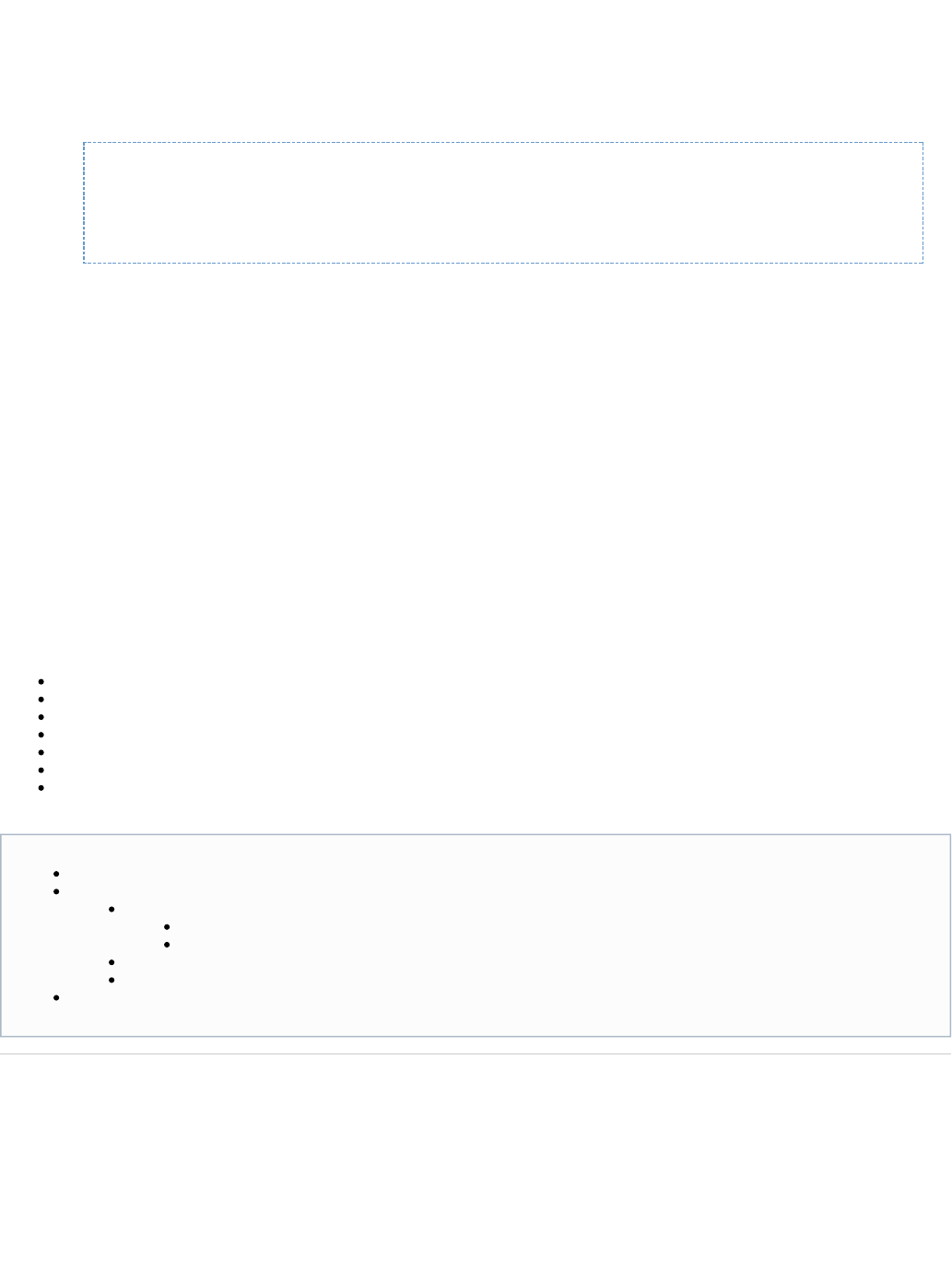
1. a.
b.
c.
2.
Deploy a build to Artifactory in one of the following ways:
Using a build server with an Artifactory plugin. Plugins currently exist for Jenkins, Hudson, Bamboo and TeamCity. Please see
the for further instructions on getting the build info BOM into Artifactory.Artifactory Build Integration documentation
Using the .Gradle Artifactory Plugin
Configure Maven to use Artifactory Listener as described .here
Execute the . The call accepts the same parameters as the . Here's anbuild promotion plugin call invocation of Jenkins promotion plugin
example using CURL:
curl -X POST -u bintrayUser:apiKey
http://oss.jfrog.org/api/plugins/build/promote/snapshotsToBintray/bui
ldName/3
Log Analytics
Overview
The Sumo Logic App for Artifactory automatically creates an account with Sumo Logic and sends it logs for
analysis. Once an account is created through Artifactory, you can connect several instances to that same
account. The Sumo Logic data analytics platform will, in turn, display pre-enabled dashboards which can be
customized as needed. This enables you to access Sumo Logic’s premium operational analytics directly from
Artifactory, letting you index and analyze both structured metrics data and unstructured log data together in
real time. The Sumo Logic App for Artifactory provides you with a customizable dashboard showing a variety
of analytics such as:
Traffic by geo-location
Active IPs
Most active repositories
Top referred files
Requests by status codes
Denied login attempts
and much more.
For more details about the different analytics that the Sumo Logic App for Artifactory can provide, please visit
the .Sumo Logic website
Configuration
The Log Analytics Configuration can be found in the module under .Admin Advanced | Log Analytics
Page Contents
Overview
Configuration
Credentials
Creating a New Account
Using an Existing Account
Connection Established
Traffic Log
Webinar

Get started by setting the checkbox.Enable
Continue by obtaining your Sumo Logic credentials as described in the next section.
Credentials
To access the Sumo Logic Artifactory dashboard, you need a Client ID and Secret.
Creating a New Account
If this is the first time you are using the Sumo Logic App for Artifactory you need to create an account to obtain your login credentials. Select Crea
. and click "Access Dashboard".te New Connection
Artifactory will connect you to the Sumo Logic App for Artifactory. Your user name will automatically be taken as the email from your Artifactory
account.

Select your region, agree to the and click "Access Dashboard".Service License Agreement
Using an Existing Account
If you already have a Sumo Logic account, you can use the credentials you already have and enter them in the corresponding fields (if you
obtained them using the same browser you are currently using, they should be filled in automatically). Note that you may use credentials
generated for the current Artifactory instance or from any other instance from which you have connected to Sumo Logic.
Connection Established
Once the connection is established, the Sumo Logic App will start analyzing your log files and populating the dashboard. This process may take
several minutes to complete.
Out-of-the-box, the Sumo Logic App comes pre-configured with several dashboards. You can modify these and add to them as needed.
Region
For best performance, make sure to select the region that is geographically closest to your Artifactory instance.
Trial account is free for for 30 days
The account created through this integration with Artifactory is a 30-day free trial account. To continue using the integration through this
account beyond 30 days, you need to access your account on Sumo Logic and upgrade it to a paid account.

Traffic Log
To activate the file, add the following parameter to your file :traffic.log $ARTIFACTORY_HOME/etc/artifactory.system.properties
artifactory.traffic.collectionActive=true
For this change to take effect so you can start collecting site traffic information, you will need to restart your system.
Webinar
For more details on how to set up and use Artifactory's integration with Sumo Logic, please watch the webinar below.
Artifactory Pro
Overview
Artifactory Pro exposes an extensive set of capabilities on top of the core repository management features that are available to you from
Artifactory Open Source:
Pro and Enterprise
Features A wide range of features to support the needs for enterprise artifact management including security, high availability,
replication, advanced search and more

Package
Management
Full support for all major package formats and dependency managers
Ecosystem
Integration Integration with the build ecosystem and additional JFrog products
CI Server Integration Integration with all major CI servers
Download
If you need a license, please visit the JFrog website and either or .purchase a license request an evaluation license
Once you submit the corresponding form, a download link will be provided to you by email.
You may also access the latest version through the .Artifactory Pro Download Site
Installation and Upgrade
Performing a clean installation of Artifactory Pro is identical to installing Artifactory OSS. Please refer to Installing Artifactory.
To upgrade from a previous version of Artifactory Pro or Artifactory OSS, please refer to .Upgrading Artifactory
Activating Artifactory Pro
Whether you have requested an evaluation of Artifactory Pro, or have purchased a license, your license key is provided in the same email that
contains the download link sent to you.
Your Artifactory administrator should enter the license key into the corresponding field in the module under Admin Configuration | Register
License.
Comparing ArtifactoryPro , Artifactory OSS and Artifactory Online
To compare the features and services offered by each version of Artifactory please refer to the Artifactory Version Comparison
t Matrix o see which version of Artifactory best fits your needs.
For more information please contact .support@jfrog.com
Page Contents
Overview
Package Management
Download
Installation and Upgrade
Activating Artifactory Pro
Read More
Artifactory Comparison Matrix
Pro Features
Package Management
Ecosystem Integration
Build Integration
Data is preserved when upgrading from Artifactory OSS to Artifactory Pro
For a standalone installation, to upgrade an instance of Artifactory OSS to Artifactory Pro you only need toof the same version
replace the file and enter a valid license key. All data stored in Artifactory is preserved in the process.artifactory.war
Once you have entered a valid Artirfactory Pro license key, all Artifactory Pro features will be available with the same settings and
content you had on the Artifactory OSS version from which you upgraded.

Artifactory Comparison Matrix
Choose the Artifactory Edition that Fits You Best
OSS Pro SaaS
SaaS
(Dedicated
Server)
Enterprise
Basic Artifact Management:
Details...
Proxy and cache remote repository artifacts
Bulk artifact deployment (from archive)
Include/exclude patterns for stored artifacts
Deploy Artifacts via the UI or via REST/HTTP
Move/copy/delete artifacts through the UI
Checksum-based Storage with Deduplication
Administrator
You must be an Artifactory administrator in order to access the License Key field.
Using encrypted passwords
If you are using encrypted passwords with an IBM JDK/JRE, you may encounter encryption restrictions. For details please refer to Usin
.g Your Secure Password

On Demand Jar Signing and Web Start Application
Hosting
Custom repository layout for non-Maven module
management
Repository Replication
Multi-push Replication
Universal support for all major package formats:
Maven
Other package formats...
Bower
Chef Cookbooks
CocoaPods
Conan
Debian
Docker
Git LFS
NPM
NuGet
Opkg
P2
PHP Composer
Puppet
PyPI
RPM
RubyGems
SBT
Vagrant
VCS
Integration with all leading CI-servers
Promotion, demotion and cleanup of build artifacts
Managing build artifacts for reproducible builds
Powerful REST API for Release Automation
Extend Artifactory with Groovy-based User Plugins
Basic Security
Details...
LDAP Authentication
Role-based authorization with teams and
permissions
LDAP Groups
Multiple additional options for authentication
Details...
, , Active Directory Atlassian Crowd and JIRA OAu
th (multiple providers)
Automatic 3rd Party License Violation Detection
per Build
Powerful SSO integration for NTLM, Kerberos, Etc.
Search by Name, Archive, Property or Checksum
Values
Artifactory Query Language (AQL)
Annotate Artifacts with Searchable Properties
Aggregate and Run Bulk Operations on Search
Results

Advanced Storage Solutions
Details...
S3 Object Storage
Google Cloud Storage
Microsoft Azure Cloud Storage
Filestore Sharding
(Managed by JFrog)
(Managed by JFrog)
High Availability
Details...
Five-nines Availability
Redundant Cluster of Servers
Unlimited Server Scalability
Near-zero Maintenance Downtime
(Managed by JFrog) (Managed by JFrog)
Integration with Other JFrog Products
JFrog Bintray and JFrog CLI
JFrog Xray
JFrog Mission Control
(view only)
(view only)
(view only)
Disaster Recovery
SaaS Features
Details...
SaaS-based Maintenance-free Hosted Repository
Always up-to-date Artifactory Version
Setup Free Automated Backups
Maintenance and Administration
Details...
Incremental and Historical Backup Services
Focused Email Notifications for Artifact Changes
Free Upgrades
SLA-based Support
(Pro Plus and Pro
X)
Pro Features
Overview
Artifactory Pro exposes a full set of capabilities that takes you beyond basic repository management to
include advanced features for security, build integration, replication, advanced search, automation through a
REST API and more.

Artifactory
Query
Language
A simple way to formulate complex queries that can find artifacts based on any number
of search criteria.
Black Duck
Code Center
integration
Automate security and license governance of open source components and software.
Filtered
Resources Provision common settings and configuration to clients by turning any textual artifact
into a dynamic template based on request parameters, current user identity and artifact
properties.
GPG Signing Manage signing key pairs so you can sign packages in different formats for
authentication.
JFrog CLI A simple interface that automates access to Artifactory through a compact and smart
client.
LDAP Groups Synchronize your LDAP groups with Artifactory and leverage your existing
organizational structure to manage group-based permissions.
License Control Manage and control your organization's licensing policies for third-party dependencies
used by your software.
Properties Annotate your artifacts and folders with fully-searchable properties.
Repository
Layouts Define the layout by which software modules areindentifiedin your repository for
automatic cleanup of old versions and cross-repository layout conversion.
Repository
Replication Actively synchronize your repository content and metadata with remote Artifactory
repositories using pull or push replication.
REST API Automate your repository management and release life-cycle with a powerful REST
API.
Smart Search Save search results in a stash browser for easy access and perform bulk operations on
the result set.
SSO Integrate with SSO infrastructures such as , and .Apache HTTPd Atlassian Crowd SAML
User Plugins Extend Artifactory by plugging in your own custom Groovy scripts.
Watches Watch selected artifacts, folders, or repositories for any event , and receive email
notifications on changes that are interesting to you.
Webstart and
JAR Signing Manage signing keys and sign JAR files for use with Java Web Start
Enterprise Features
When activated with an enterprise license, JFrog Artifactory Pro offers and additional set of features to meet
the high-end needs for repository management in larger enterprises.
Filestore
Sharding Implement a sharded filestore for a flexible filestore that offers unmatched stability, unlimited
scalability and optimized performance.
Google
Cloud
Storage
Let your Artifactory filestore reside with GCS for unlimited scalability, security and disaster
recovery capabilities.
High
Availability Deploy Artifactory in a high availability configuration to maximize uptime (up to five-nines
availability), manage heavy loads and minimize maintenance downtime.
Multi-push
Replication Replicate a repository to multiple remote sites simultaneously.
S3 Object
Storage Manage your filestore on the cloud with any S3 compliant provider such as Amazon S3.

Artifactory Query Language
Overview
Artifactory Query Language (AQL) is specially designed to let you uncover any data related to the
artifacts and builds stored within Artifactory. Its syntax offers a simple way to formulate complex
queries that specify any number of search criteria, filters, sorting options, and output parameters. AQL
is exposed as a RESTful API which uses data streaming to provide output data resulting in extremely
fast response times and low memory consumption. Currently, AQL can only extract data that resides
in your instance of Artifactory, so it runs on ,local repositories and remote repository caches virtu
.al repositories
Here are a few simple examples:
// Return all artifacts of the "artifactory"
build.
items.find({"@build.name":{"$eq":"artifactory"}})
// Return all builds that have a dependency with
a license that is not Apache.
builds.find({"module.dependency.item.@license":{"
$nmatch":"Apache-*"}})
// Return all archives containing a file called
"org/artifactory/Main.class".
items.find({"archive.entry.name":{"$eq":"Main.cla
ss"} ,
"archive.entry.path":{"$eq":"org/artifactory"}})
Here is a slightly more complex example.
Page Contents
Overview
Enterprise Features
Read more
Artifactory Query Language
Atlassian Crowd and JIRA Integration
Azure Blob Storage
Black Duck Code Center Integration
Filestore Sharding
Filtered Resources
Google Cloud Storage
GPG Signing
LDAP Groups
License Control
OAuth Integration
Properties
Repository Layouts
Repository Replication
S3 Object Storage
SAML SSO Integration
Single Sign-on
Smart Searches
SSH Integration
User Plugins
Watches
WebStart and Jar Signing

// Return all entries of any archive named
"Artifactory.jar" from any build named
"Artifactory" with
// build number 521.
archive.entries.find( {
"archive.item.name":{"$eq":"Artifactory.jar"},
"archive.item.artifact.module.build.name":{"$eq":
"Artifactory"},
"archive.item.artifact.module.build.number":{"$eq
":"521"}
})
Here is an another example that shows the full power of AQL to mine information from your repositories in a way that no other tool can match.
Page Contents
Overview
Architecture
Supported Domains
Usage Syntax Using Fields
Execution
Entities and Fields
Constructing Search Criteria
Field Criteria
Properties Criteria
Compounding Criteria
Matching Criteria on a Single Property ($msp)
Comparison Operators
Using Wildcards
Using Wildcards with $match and $nmatch
"Catch all" Notation on Properties
Examples
Date and Time Format
Relative Time Operators
Specifying Output Fields
Displaying All Fields
Displaying Specific Fields
Users Without Admin Privileges
Filtering Properties by Key
Sorting
Display Limits and Pagination
Working With Virtual Repositories
Filtering on a Virtual Repository
Output Fields

// Compare the contents of artifacts in 2 "maven+example" builds
items.find(
{
"name":{"$match":"multi2*.jar"},
"$or":[
{
"$and":[
{"artifact.module.build.name":{"$eq":"maven+example"}},
{"artifact.module.build.number":{"$eq":"317"}}
]
},
{
"$and":[
{"artifact.module.build.name":{"$eq":"maven+example"}},
{"artifact.module.build.number":{"$eq":"318"}}
]
}
]
}).include("archive.entry")
Click to view the output of this query...
{
"results" : [ {
"repo" : "ext-snapshot-local",
"path" : "org/jfrog/test/multi2/3.0.0-SNAPSHOT",
"name" : "multi2-3.0.0-20151012.205507-1.jar",
"type" : "file",
"size" : 1015,
"created" : "2015-10-12T22:55:23.022+02:00",
"created_by" : "admin",
"modified" : "2015-10-12T22:55:23.013+02:00",
"modified_by" : "admin",
"updated" : "2015-10-12T22:55:23.013+02:00",
"archives" : [ {
"entries" : [ {
" " : "App.class",entry.name
"entry.path" : "artifactory/test"
}, {
" " : "MANIFEST.MF",entry.name
"entry.path" : "META-INF"
} ]
} ]
},{
"repo" : "ext-snapshot-local",
"path" : "org/jfrog/test/multi2/3.0.0-SNAPSHOT",
"name" : "multi2-3.0.0-20151013.074226-2.jar",
"type" : "file",
"size" : 1015,
"created" : "2015-10-13T09:42:39.389+02:00",
"created_by" : "admin",
"modified" : "2015-10-13T09:42:39.383+02:00",
"modified_by" : "admin",
"updated" : "2015-10-13T09:42:39.383+02:00",
"archives" : [ {
"entries" : [ {
" " : "App.class",entry.name
"entry.path" : "artifactory/test"
}, {
" " : "MANIFEST.MF",entry.name
"entry.path" : "META-INF"
} ]

Architecture
AQL is constructed as a set of interconnected domains as displayed in the diagram below. You may run queries only on one domain at a time,
and this is referred to as the domain of the query. Primary
Currently, the following are supported as primary domains: , and i.e., your queries may be of the form: Item Build, Entry, Promotion. items.find(.
, ...), builds.find(...) archive.entries.find(...), or build.promotions.find(...)
You may use fields from other domains as part of your search criteria or to specify fields to display in the output, but in that case, you need to
follow the conventions described in .Using Fields
Supported Domains
AQL was introduced in Artifactory V3.5.0 with support for as a primary domain with its attached , as well as as aItem Property Statistic
secondary domain. Later versions of Artifactory introduced additional domains that can be included in queries. The following table summarizes
from which version each domain is accessible.
3.5.0 4.2.0 4.7.0
Item
Item.Property
Statistic
} ]
} ],
"range" : {
"start_pos" : 0,
"end_pos" : 2,
"total" : 2
}
}

Archive
Archive.Entry
Artifact
Dependency
Module
Module.Property
Build
Build.Property
Promotion
Usage
Syntax
<domain_query>.find(<criteria>).include(<fields>).sort(<order_and_fields>)
.limit(<num_records>).offset(<offset_records>)
where:
domain_query
The query corresponding to the primary domain. Must be one of , or .items builds entries
criteria
The search criteria in valid JSON format
fields
(Optional) There is a default set of fields for query output. This parameter lets you thatspecify a different set of fields
should be included in the output
order_and_fields
(Optional) The fields on which the output should be sorted, and the sort order. A default set of fields and sort order is
defined for each domain.
num_records
(Optional) The maximum number of records that should be extracted. If omitted, all records answering the query criteria will
be extracted.
offset
(Optional) The offset from the first record from which to display results (i.e. how many results should be skipped for display)
Limitation
Sort, and elements only work in the following cases:limit offset

Using Fields
Any fields from your primary domain can be used directly anywhere in your query. If you use fields from other domains, they must be specified
using a complete relation path from the primary domain.
For example, to find all items in a repository called "myrepo" you would use:
items.find({"repo": "myrepo"})
But to find all items created by modules named "mymodule" you would use:
items.find({"artifact.module.name" : "mymodule"})
And since you may also issue a query from the domain, to find all builds that generated an item called "artifactory.war", you could also use:build
builds.find({"module.artifact.item.name": "artifactory.war"})
Execution
To execute an AQL query, use the .Artifactory Query Language REST API
Entities and Fields
You may issue a request according to the above, and configure your request to display fields from any of the domains.find syntax
Domain Field Name Type Description
item repo String The name of the repository in which this item is stored
path String The full path associated with this item
name String The name of the item
created Date When the item was created
modified Date File system timestamp indicating when the item was last modified
updated Date When the item was last uploaded to a repository.
created_by String The name of the item owner
modified_by String The name of the last user that modified the item
type Enum The item type (file/folder/any).
If is not specified in the query, the default type searched for is type file
Your query does not have an elementinclude
If you do have an element, you only specify fields from the primary domain in it.include
For example, in the following query, , and will not work because the primary domain is , but the element ssort limit offset item include
pecifies that fields from the the , and domains should be displayed:artifact module build
items.find().include("artifact","artifact.module","artifact.module.b
uild")
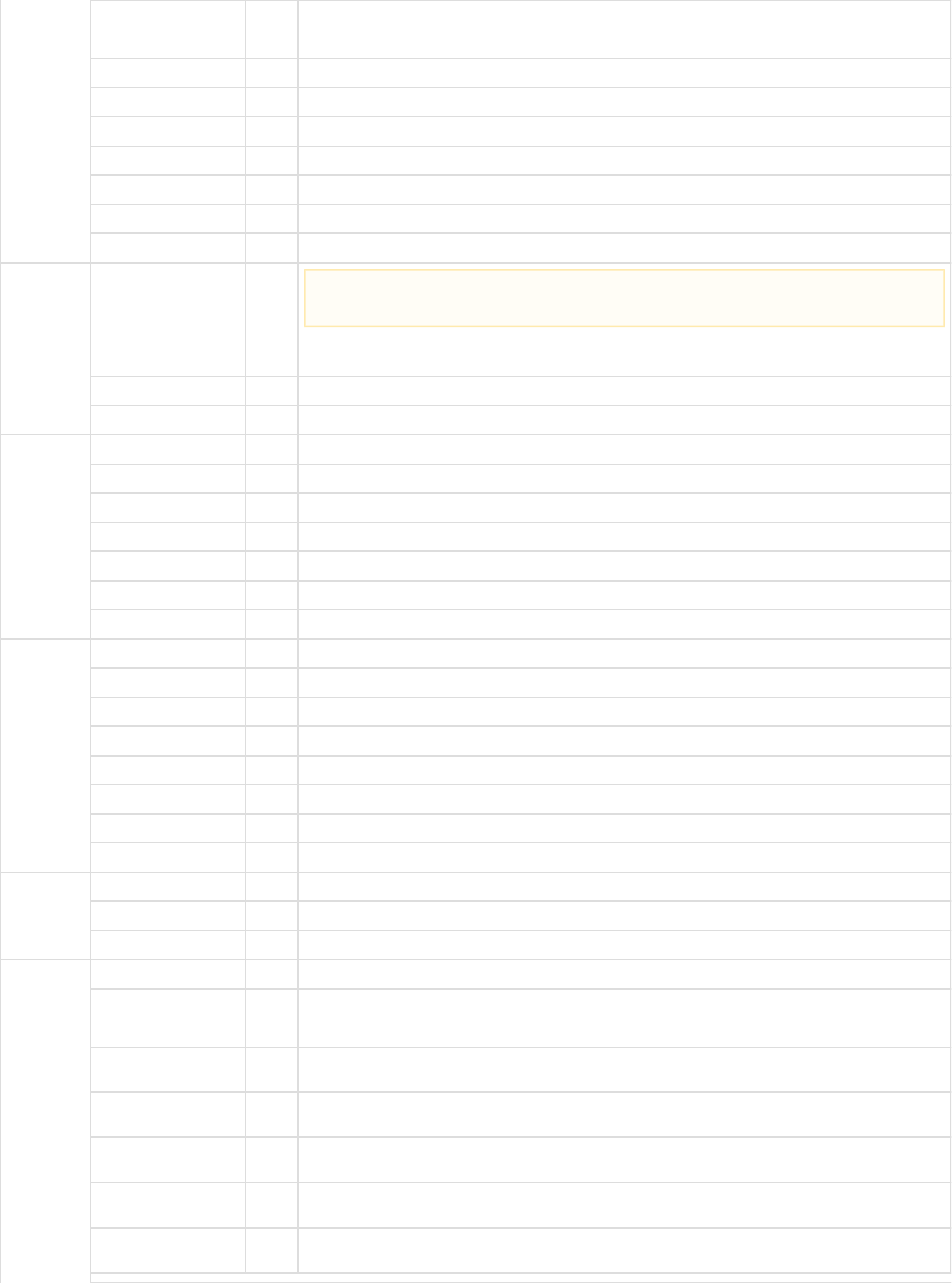
depth int The depth of the item in the path from the root folder
original_md5 String The item's md5 hash code when it was originally uploaded
actual_md5 String The item's current md5 hash code
original_sha1 String The item's sha1 hash code when it was originally uploaded
actual_sha1 String The item's current sha1 hash code
sha256 String The item's sha256 hash code
size long The item's size on disk
virtual_repos String The virtual repositories which contain the repository in which this item is stored.
archive
entry name String The entry's name
path String The path of the entry within the repository
promotion created Date When the build was promoted
created_by String The Artifactory user that promoted the build
status String The status of the promotion
repo String The name of the repository to which the build was promoted
comment String A free text comment about the promotion
user String The CI server user that promoted the build
build url String The URL of the build
name String The build name
number String The build number
created Date File system timestamp indicating when the item was last modified
created_by String The name of the user who created the build
modified Date File system timestamp indicating when the build was last modified
modified_by String The name of the last user that modified the build
property key String The property key
value String The property value
stat downloaded date The last time an item was downloaded
downloads int The total number of downloads for an item
downloaded_by String The name of the last user to download this item
remote_downloads int The total number of downloads for an item from a smart remote repository proxying the local repository in
which the item resides
remote_downloaded date The last time an item was downloaded from a smart remote repository proxying the local repository in which
the item resides
remote_downloaded_by String The name of the last user to download this item from a smart remote repository proxying the local repository
in which the item resides
remote_origin String The address of the remote Artifactory instance along a smart remote proxy chain from which the download
request originated.
remote_path String The full path along a smart remote proxy chain through which the download request went from the origin
instance to the current instance.
The archive domain currently contains no fields

artifact name String The name of the artifact
type String The type of the artifact
sha1 String The SHA1 hash code of the artifact
md5 String The MD5 hash code of the artifact
module name String The name of the module
dependency
name String The name of the dependency
scope String The scope of the dependency
type String The type of the dependency
sha1 String The SHA1 hash code of the dependency
md5 String The MD5 hash code of the dependency
Constructing Search Criteria
The element must be a valid JSON format statement composed of the criteria that specify the items that should be returned. It iscriteria
essentially a compound boolean statement, and only elements for which the statement evaluates to are returned by the query. true
Each criterion is essentially a comparison statement that is applied either to a field or a property. Please see the full list of Comparison Operators.
While each criterion may be expressed in complete general format, AQL defines shortened forms for readability as described below.
Field Criteria
The general way to specify a criterion on a field is as follows:
{"<field>" : {"<comparison operator>" : "<value>"}}
If the query applied is to a different domain, then field names must be pre-pended by a relation path to the primary domain.
For example:
//Find items whose "name" field matches the expression "*test.*"
items.find({"name": {"$match" : "*test.*"}})
//Find items that have been downloaded over 5 times.
//We need to include the "stat" specifier in "stat.downloads" since
downloads is a field of the stat domain and not of the item domain.
items.find({"stat.downloads":{"$gt":"5"}})
//Find items that have never been downloaded. Note that when specifying
zero downloads we use "null" instead of 0.
//We need to include the "stat" specifier in "stat.downloads" since
downloads is a field of the stat domain and not of the item domain.
items.find({"stat.downloads":{"$eq":null}})
//Find builds that use a dependency that is a snapshot
builds.find({"module.dependency.item.name":{"$match":"*SNAPSHOT*"}})

Properties Criteria
Artifactory lets you attach, and search on properties in three domains: , and items modules builds.
The general way to specify a criterion on a property is as follows:
{"@<property_key>":{"operator":"<property_value>"}}
Here are some examples:
//Find items that have been approved by QA"
items.find({"@qa_approved" : {"$eq" : "true"}})
//Find builds that were run on a linux machine"
builds.find({"@os" : {"$match" : "linux*"}})
//Find items that were created in a build that was run on a linux machine.
items.find({"artifact.module.build.@os" : {"$match" : "linux*"}})
Fields with "Zero" value in the stat domain
Note that when searching for items that have a "zero" value in the stat domain, you should search for null, not 0. For example, as
shown above, when searching for items with zero downloads you specify "null" instead of 0.
Short notation for Field criteria
AQL supports a short notation for search criteria on fields.
An "equals" ("$eq") criterion on a field may be specified as follows:
{"<field>" : "<value>"}
Example
Find items whose "name" field equals "ant-1.9.4.jar"
Regular notation
items.find({"name":{"$eq":"ant-1.9.4.jar"}})
Short notation
items.find({"name":"ant-1.9.4.jar"})
Accessing the right properties
If you are specifying properties from the primary domain of your query, you may simply enter the property key and value as described
above. If you are specifying properties from one of the other domains, you need to specify the full relational path to the property.
In the example below, the primary domain is the domain, but we want to find builds based a property in the domain, so webuild item
must specify the full path to the property:
builds.find({"module.artifact.item.@qa_approved" : {"$ne" : "true"}})
Short notation for properties criteria
AQL supports a short notation for search criteria on properties.
An "equals" ("$eq") criterion on a property may be specified as follows:
{"@<property_key>" : "<property_value>"}

Compounding Criteria
Search criteria on both fields and properties may be nested and compounded into logical expressions using " " or " " operators. If no$and $or
operator is specified, the default is $and
<criterion>={<"$and"|"$or">:[{<criterion>},{<criterion>}]
Here are some examples:
Example
Find items with associated properties named "license" with a value that equals "GPL"
Regular notation
items.find({"@artifactory.licenses" : {"$eq" : "GPL"}})
Short notation
items.find({"@artifactory.licenses" : "GPL"})
Criteria may be nested to any degree
Note that since search criteria can be nested to any degree, you may construct logical search criteria with any degree of complexity
required.

//This example shows both an implicit "$and" operator (since this is the
default, you don't have to expressly specify it, but rather separate the
criteria by a comma), and an explicit "$or" operator.
//Find all items that are files and are in either the jcenter or my-local
repositories.
items.find({"type" : "file","$or":[{"repo" : "jcenter", "repo" : "my-local"
}]})
//Find all the items that are either in a repository called "debian" and
whose name ends with ".deb" or are in a repository called "yum" and whose
name ends with ".rpm".
items.find(
{
"$or":
[
{
"$and":
[
{"artifact.module.build.name" : "my_debian_build"} ,
{"name" : {"$match" : "*.deb"}}
]
},
{
"$and":
[
{"artifact.module.build.name" : "my_yum_build"} ,
{"name" : {"$match" : "*.rpm"}}
]
}
]
}
)
//Find all items in a repository called "my_local" that have a property
with a key called "license" and value that is any variant of "LGPL".
items.find({"repo" : "my_local"},{"@artifactory.licenses" : {"$match" :
"*LGPL*"}})
Matching Criteria on a Single Property ($msp)
A search that specifies several criteria on properties may sometimes yield unexpected results.
This is because items are frequently annotated with several properties, and as long as any criterion is true for any property, the item will be
returned in a regular . find
But sometimes, we need to find items in which a single specific property answers several criteria. For this purpose we use the $msp (match on
operator.single property)
The fundamental difference between a regular and using the operator is:find $msp
find will return an item if of its properties answer of the criteria in the search term. ANY ALL
$msp will only return an item if at least of its properties answers of the criteria in the term. ONE ALL $msp
Here is an example.

Consider two items A and B.
A has a license property with value AGPL-V3
B has two license properties . One is , and the other LGPL-2.1 LGPL-2.2
Now let's assume we want to find items that use any variety of GPL license as long as it's NOT LGPL-2.1.
In our example we would expect to get both returned since has and has .Items A and B A AGPL-V3 B LGPL-2.2
As a first thought, we might write our query as follows:
items.find({
"@license":{"$match": "*GPL*"},
"@license":{"$nmatch": "LGPL-2.1*"}
})
But this query only returns .item A
Item A is returned because it clearly answers both criteria: "@license":{"$match": "*GPL*"} and "@license":{"$nmatch": "LGPL-2.1*"}
Item B is not returned because it has the property license=LGPL-2.1 which does not meet the criterion of "@license":{"$ ": "LGPL-2.1*"}.nmatch
If we use the operator as follows:$msp
"items.find({
"$msp": [
"@license":{"$match": "*GPL*"},
"@license":{"$nmatch": "LGPL-2.1*"}
]}).
Then both are returned. Item A and Item B
Item A is returned because it has the @license property which meets the {"@license":{"$match": "*GPL*"}} criterion andAGPL-V3 both
the "@license":{"$nmatch": "LGPL-2.1*"} criterion.
Item B is returned because it has the @license property which also meets the{"@license":{"$match": "*GPL*"}} criterion andLGPL-2.2 both
the "@license":{"$nmatch": "LGPL-2.1*"} criterion.
Comparison Operators
The following table lists the full set of comparison operators allowed:
Operator Types Meaning
$ne string, date, int, long Not equal to
$eq string, date, int, long Equals
$gt string, date, int, long Greater than
$gte string, date, int, long Greater than or equal to
Note that the operator works equally well on all domains that have properties: , and .$msp item module build

$lt string, date, int, long Less than
$lte string, date, int, long Less than or equal to
$match string Matches
$nmatch string Does not match
For time-based operations, please also refer to .Relative Time Operators
Using Wildcards
To enable search using non-specific criteria, AQL supports wildcards in common search functions.
Using Wildcards with and $match $nmatch
When using the " " and " " operators, the "*" wildcard replaces any string and the "?" wildcard replaces a single character.$match $nmatch
"Catch all" Notation on Properties
In addition to supporting " " and " ", AQL supports a notation that uses wildcards to match key or value on properties.$match $nmatch any any
If you specify "@*" as the property key, then it means a match on any key.
If you specify " " as the property value, then it means a match on any value*
Example
Find items that have any property with a value of "GPL"
Regular
notation
items.find({"$and" : [{"property.key" : {"$eq" : "*"}}, {"property.value" : {"$eq" :
"GPL"}}]})
Short notation
items.find({"@*":"GPL"})
Example
Find any items annotated with any property whose key is "license" (i.e. find any items with a "license" property)
Regular notation
items.find({"$and" : [{"property.key" : {"$eq" : "license"}}, {"property.value" : {"$eq" : "*"}}]})
Short notation
items.find({"@artifactory.licenses":"*"})
Examples
To avoid confusion, here are some examples that use the "*" and "?" characters explaining why they are interpreted as wildcards or literals.
Query Wildcard
or
Literal
Explanation What the query
returns
items.find({"name":{"$match":"ant-1.9.4.*"}}) Wildcard Wildcards on fields are allowed with the opera$match
tor.
All items whose name
matches the expression
"ant-1.9.4.*"
items.find({"name":{"$eq":"ant-1.9.4.*"}}) Literal Wildcards on fields are only allowed with the a$match
nd operators.$nmatch
Only find items whose
name is literally
"ant-1.9.4.*"
items.find({"@artifactory.licenses":"*"}) Wildcard For properties, this short notation is allowed and
denotes any value All items with a property
whose key is "license"
Be careful not to misuse widlcards
Wildcard characters ("*" and "?") used in queries that do not conform to the above rules are interpreted as literals.

items.find({"@artifactory.licenses":"*GPL"}) Literal This is the short notation replacing the $eq operator for
properties, but it does not use the "catch all" notation
for properties.
All items with a license
whose value is literally
"*GPL"
items.find({"@artifactory.licenses":{"$match
":"*GPL*"}})
Wildcard Wildcards on properties are allowed with the o$match
perator.
All items with a license
matches the expression
"*GPL*"
Date and Time Format
AQL supports Date and Time formats according to a of the ISO 8601 Standard for Date and Time Formats.W3C profile
The complete date and time notation is specified as:
YYYY-MM-DDThh:mm:ss.sTZD (e.g., 2012-07-16T19:20:30.45+01:00)
Date/Time specified in partial precision is also supported: (i.e. specify just the year, or year and month, year, month and day etc.)
For example, the following query will return all items that were modified after July 16, 2012 at 30.45 seconds after 7:20pm at GMT+1 time zone:
//Find all the items that have been modified after
2012-07-16T19:20:30.45+01:00
items.find({"modified" : {"$gt" : "2012-07-16T19:20:30.45+01:00"}})
//Find all the builds that have were created after 2012-07-01
builds.find({"created" : {"$gt" : "2012-07-01"}})
For full details, please refer to the .W3C documentation
Relative Time Operators
AQL supports specifying time intervals for queries using relative time. In other words, the time interval for the query will always be relative to the
time that the query is run, so you don't have to change or formulate the time period, in some other way, each time the query is run. For example,
you may want to run a query over the last day, or for the time period up to two weeks ago.
Relative time is specified using the following two operators:
$before
The query is run over complete period up to specified time.
$last
The query is run over period from the specified time until the query is run
Time periods are specified with a number and one of the following suffixes:
milliseconds
"mills", "ms"
seconds
"seconds", "s"
minutes
"minutes"
days
"days", "d"
weeks
"weeks", "w"
months
"months", "mo"

years
"years", "y"
For example, to specify five days, you could use "5d". To specify two weeks, you could use "2w".
Below are some examples using relative time operators:
//Find all the items that were modified during the last three days
items.find({"modified" : {"$last" : "3d"}})
//Find all the builds that were created up to two weeks ago (i.e. no later
than two weeks ago)
builds.find({"created" : {"$before" : "2w"}})
Specifying Output Fields
Each query displays a default set of fields in the result set, however you have complete control this and may specify which fields to display using
an optional element in your query.include
You can even specify to display fields from other entities related to your result set.
Displaying All Fields
Use: .include("*")
For example:
//Find all items, and display all the item fields
items.find().include("*")
Displaying Specific Fields
Each query displays a default set of fields in the output. Using the element you can override this default setting and specify any.include
particular set of fields you want to receive in the output.
Use: .include("<field1>", "<field2>"...)
For example:
//Find all items, only display the "name" and "repo" fields
items.find().include("name", "repo")
You can also display specific fields from other entities associated with those returned by the query.
If you specify any field from the domain, then this will override the default output setting, and only the fields you expressly specified willitem item
be displayed.
If you only specify fields from the or domains, then the output will display the default fields from the domain, and in addition,property stat item
the other fields you expressly specified from the or domains.property stat
For example:

//Find all items, and display the "name" and "repo" fields as well as the
number of "downloads" from the corresponding "stat" entity
items.find().include("name", "repo", "stat.downloads")
//Find all items, and display the default item fields fields as well as the
stat fields
items.find().include("stat")
//Find all items, and display the default item fields as well as the stat
and the property fields
items.find().include("stat", "property")
//Find all items, and display the "name" and "repo" fields as well as the
stat fields
items.find().include("name", "repo", "stat")
//Find all builds that generated items with an Apache license, and display
the build fields as well as the item "name" fields. Click below to view the
output of this query
builds.find({
"module.artifact.item.@license":{"$match":"Apache*"}
}
).include("module.artifact.item.name")
Click to view the output of the last query
Note that the output displays the default fields of the "build" domain, and the "name" field from the item domain. Fields from the module and
artifact domains are not displayed since they were not specified in the include element.
{
"results" : [ {
"build.created" : "2015-09-06T15:49:01.156+03:00",
"build.created_by" : "admin",
" " : "maven+example",build.name
"build.number" : "313",
"build.url" : " ",http://localhost:9595/jenkins/job/maven+example/313/
"modules" : [ {
"artifacts" : [ {
"items" : [ {
"name" : "multi-3.0.0-20150906.124843-1.pom"
} ]
} ]
} ]
},{
"build.created" : "2015-09-06T15:54:40.726+03:00",
"build.created_by" : "admin",
" " : "maven+example",build.name
"build.number" : "314",
"build.url" : " ",http://localhost:9595/jenkins/job/maven+example/314/
"modules" : [ {
"artifacts" : [ {
"items" : [ {
"name" : "multi-3.0.0-20150906.124843-1.pom"
} ]
} ]
} ]
} ],
"range" : {
"start_pos" : 0,

1.
2.
"end_pos" : 2,
"total" : 2
}
}
Users Without Admin Privileges
To ensure that non-privileged users do not gain access to information without the right permissions, users without admin privileges have the
following restrictions:
The primary domain in the query may only be item.
The following three fields must be included in the directive: , and .include name, repo path
Note, however, that once these restrictions are met, you may include any other accessible field from any domain in the include directive.
Filtering Properties by Key
As described above, the primary use of the .include element is to specify output fields to display in the result set.
This notion is applied in a similar way in regard to properties. Each item may be annotated with several (even many) properties. In many cases
you may only be interested in a specific subset of the properties, and only want to display those.
So the . element can be used to filter out unwanted properties from the result, and only display (i.e. "include") those you are interested in.include
For example, to display all the properties annotating an item found :
//Find all items, and display the "name" and "repo" fields, as well as all
properties associated with each item
items.find().include("name", "repo", "property.*")
However, if you are only interested in a specific property (e.g. you just want to know the version of each item returned), you can filter out all other
properties and only include the property with the key you are interested in:
//Find all items, and display the "name" and "repo" fields, as well as the
key and value of the "version" property of each item
items.find().include("name", "repo", "@version")
Sorting
AQL implements a default sort order, however, you can override the default and specify any other sort order using fields in your output by adding
the element to the end of your query as follows: .sort
.sort({"<$asc | $desc>" : ["<field1>", "<field2>",... ]})
Here are some examples:
You can only specify sorting on fields that are displayed in the output (whether they are those displayed by default or due to a .includ
element).e

// Find all the jars in artifactory and sort them by repo and name
items.find({"name" : {"$match":"*.jar"}).sort({"$asc" : ["repo","name"]})
// Find all the jars in artifactory and their properties, then sort them
by repo and name
items.find({"name" : {"$match":"*.jar"}}).include("@").sort({"$asc" :
["repo","name"]})
Display Limits and Pagination
Using the elements, you can limit the number of records that will be displayed by your query..limit
// Find all the jars in artifactory and sort them by repo and name, but
only display the first 100 results
items.find({"name" : {"$match":"*.jar"}).sort({"$asc" :
["repo","name"]}).limit(100)
You can also implement pagination when you want to focus on a subset of your results using the element..offset
//Run the same example, but this time, display up to 50 items but skipping
the first 100
items.find({"name" : {"$match":"*.jar"}).sort({"$asc" :
["repo","name"]}).offset(100).limit(50)
Working With Virtual Repositories
From version 4.8.1, AQL supports virtual repositories. Since virtual repositories only contain items indirectly through the local repositories they
include, several conventions have been laid down as described in the following sections.
Filtering on a Virtual Repository
You may limit queries to search in a specified virtual repository. In practice this means that the query will be applied to local repositories and
remote repository caches included in the specified virtual repository.
For example, find all the items within any repository contained in a virtual repository called "my-virtual":
items.find({"repo" : "my-virtual"})
Output Fields
The domain has a field which includes the virtual repositories in which a found item is contained. In general, to display thisitem virtual_repos
field, you need to expressly specify it in your query as an . However, if your query specifies a virtual repository as its search target, the output field
field is implicitly included in the search results as an output field.virtual_repos
Limitation
Note the important limitation on and .sort, limit offset described above
An item must be accessible in order to be found

Atlassian Crowd and JIRA Integration
Overview
The integration between Artifactory and Crowd/JIRA allows you to delegate authentication requests to
Atlassian Crowd/JIRA, use authenticated Crowd/JIRA users and have Artifactory participate in a transparent
SSO environment managed by Crowd/JIRA.
Usage
Crowd integration can then be configured in the module under .Admin Security | Crowd/JIRA
A search query will only find an item in a virtual repository if it is accessible by that virtual repository. For example, the local repository
that contains an item may specify and which prevents access to the item by the encapsulating virtualinclude or exclude pattern
repository. In this case the search query will not find the item.
Page Contents
Overview
Usage
Crowd Groups

Field Name Description
Enable Crowd /
JIRA Users
Management
Integration
Set this checkbox to enable security integration with Atlassian Crowd or JIRA.
User Management
Server
Select which User Management Server you are using.
Server URL
The full URL of the server to use.
Application Name
The application name configured for Artifactory in Crowd/JIRA.
Crowd Application
Password
The application password configured for Artifactory in Crowd/JIRA.
Session Validation
Interval
The time window, in minutes, in which the session does not need to be revalidated.
Use Default Proxy
Configuration
If this checkbox is set and a default proxy definition exists, it is used to pass through to the Crowd/JIRA Server.

1.
2.
3.
4.
5.
6.
7.
8.
1.
2.
3.
4.
Auto Create
Artifactory Users
When automatic user creation is off, authenticated users will not be automatically created inside Artifactory. Instead, for
every request from a Crowd/JIRA user, the user is temporarily associated with default groups (if such groups are
defined), and the permissions for these groups applies.
Without automatic user creation, you will need to manually create the user inside Artifactory in order to manage user
permissions that are not attached to his default groups.
Filter by Group
Name
Filter the search to see only groups of the specified username. If unchecked, all Crowd groups are shown.
To enable Crowd/JIRA integration:
Select which User Management Server you are using. If you select JIRA, SSO will be disabled since it's not supported by JIRA.
Define Artifactory as a inside Crowd.Custom Application Client
Complete the Crowd server URL, and the application credentials defined in Step 1.
The session validation interval defines the principal token validity time in minutes. If left at the default of 0, the token expires only when
the session expires.
If you are using JIRA User Server provide it's URL in the "Crowd Server URL" and check the "Use JIRA User Server". This will disable
SSO, which is not supported by JIRA.
If you have a proxy server between the Artifactory server and the Crowd server, you may set the Use Default Proxy
check-box.Configuration
You may instruct Artifactory to treat externally authenticated users as temporary users, so that Artifactory does not automatically create
them in its security store. In this case, permissions for such users are based on the permissions given to auto-join groups.
Test the configured connection and save it.
Crowd Groups
To use Crowd/JIRA groups:
Set up a Crowd server for authentication as detailed above.
Verify your setup by clicking the button on the sub-panel. A list of available Crowd groups,Refresh Synchronize Crowd Groups
according to your settings is displayed.
The groups table allows you to select which groups to import into Artifactory and displays the sync-state for each group. A group can
either be completely new or may already exist in Artifactory.
Select and import the groups that you wish to import to Artifactory. Once a group is imported (synced) a new external Crowd group is
created in Artifactory with the name of the group.
You can on the synced Crowd groups in the same way you manage them for regular Artifactory groups.Manage Permissions
Users association to these groups is external and controlled strictly by Crowd.
System properties
Crowd configuration properties may be added to the run time system properties or to the $ARTIFACTORY_HOME/etc/artifactory.
file.system.properties
NOTE that setting a configuration through properties overrides configurations set through the user interface.
Ensure the Crowd group settings is enabled in order for your settings to become effective.

1.
2.
3.
Azure Blob Storage
Overview
From version 5.4, Artifactory supports managing your Artifactory filestore on the cloud with Azure
Blob Storage providing you with:
Massive scalability
On the cloud, your Artifactory filestore is massively scalable. You may freely continue to
upload files without having to install or maintain any file storage devices. You can even
upload files larger than 5 GB using multi-part upload with the blob size limit currently at
. 4.75 TB Currently, there is also a 500 TB limit on an Azure Blob Storage account.
Security
An Azure Blob Storage account offers a variety of security capabilities such as role-based
access control, Azure Active Directory, in-transit security, Storage Service encryption and
more. For full details on the security capabilities provided by Azure Blob Storage, please
refer to .Azure Storage Security Overview
Disaster recovery
Since your files are replicated and stored with redundancy, using Azure Blob Storage
offers the capability for disaster recovery.
Support for Azure Blob Storage is included with .JFrog Enterprise Edition
In order to use Azure Blob Storage with Artifactory, make sure you first or to install upgrade Artifact
ory V5.4.0 or later.
To learn more, please refer to in the Microsoft AzureIntroduction to Microsoft Azure Storage
documentation.
Page Contents
Overview
Setting up
Artifactory to
Use Azure
Blob Storage
Setting
Your
Licens
e
Config
uring
Artifact
ory to
Use
Azure
Blob
Storag
e
Migrati
ng
Your
Filesto
re
Setting up Artifactory to Use Azure Blob Storage
To move your Artifactory filestore to Azure Blob Storage, execute the following steps:
Shut down Artifactory.
Set your enterprise license
Configure Artifactory to use Azure Blob Storage
Migrate your filestore to the cloud
Start up Artifactory
Setting Your License
To use Azure Blob Storage, your Artifactory installation needs to be activated with an . enterprise license
Configuring Artifactory to Use Azure Blob Storage
To configure Artifactory to use Azure Blob Storage, you need to use the Azure Blob Storage binary provider described in Configuring the
. Filestore
Migrating Your Filestore
For an Artifactory HA cluster running version 5.0 and above, to migrate your filestore, please refer to .Migrating Data from NFS
Backup your system. Your current filestore will be deleted.
Setting up Artifactory to use Azure Blob Storage will delete all files in your current
filestore.
If you already have a running installation of Artifactory, then before you setup Artifactory
to use Azure Blob Storage and migrate your filestore to the cloud, we strongly
recommend that you do a .complete system backup
First time installation or upgrade
Whether you are for the first time, or are moving your filestore to Azure Blob Storage in the context of installing Artifactory upgradin
, we recommend that you first do a standard installation of Artifactory using the default settings, or a standard upgradeg Artifactory
using your current settings.

Black Duck Code Center Integration
Deprecated
As of Artifactory v5.0, integration of Black Duck Code Center has been deprecated.
Access to Black Duck services is still available through its integration into JFrog Xray. For details, please
refer to the .JFrog Xray documentation
Filestore Sharding
Overview
From version 4.6, Artifactory offers a Sharding Binary Provider that lets you manage your binaries in a
sharded filestore. A sharded filestore is one that is implemented on a number of physical mounts (M), which
store binary objects with redundancy (R), where R <= M.
For example, the diagram below represents a sharded filestore where M=3 and R=2. In other words, the
filestore consists of 3 physical mounts which store each binary in two copies.
Artifactory’s sharding binary provider presents several benefits:
Unmatched stability and reliability
Thanks to redundant storage of binaries, the system can withstand any mount going down as long as M >=
R.

Unlimited scalability
If the underlying storage available approaches depletion, you only need to add another mount; a process that
requires no downtime of the filestore. Once the mount is up and running, the system regenerates the filestore
redundancy according to configuration parameters you control.
Filestore performance optimization
Sharding Binary Provider offers several configuration parameters that allow you to optimize how binaries are
read from or written to the filestore according to your specific system’s requirements.
Configuring a Sharding Binary Provider
A sharding binary provider is a binary provider as described in Configuring the Filestore. is used to configure aBasic sharding configuration
sharding binary provider for an instance of Artifactory Pro.
Basic Sharding Configuration
The following parameters are available for a basic sharding configuration:
readBehavior
This parameter dictates the strategy for reading binaries from the mounts that make up the sharded filestore.
Possible values are:
roundRobin (default): Binaries are read from each mount using a round robin strategy.
writeBehavior
This parameter dictates the strategy for writing binaries to the mounts that make up the sharded filestore.
Possible values are:
roundRobin (default): Binaries are written to each mount using a round robin strategy.
freeSpace: Binaries are written to the mount with the greatest absolute volume of free space available.
percentageFreeSpace: Binaries are written to the mount with the percentage of free space available.
redundancy
Default: r=1
The number of copies that should be stored for each binary in the filestore. Note that redundancy must be
less than or equal to the number of mounts in your system for Artifactory to work with this configuration.
concurrentStreamWaitTimeout
Default: 30,000 ms
To support the specified redundancy, accumulates the write stream in a buffer, and uses “r” threads
(according to the specified redundancy) to write to each of the redundant copies of the binary being written. A
binary can only be considered written once all redundant threads have completed their write operation. Since
all threads are competing for the write stream buffer, each one will complete the write operation at a different
time. This parameter specifies the amount of time (ms) that any thread will wait for all the others to complete
their write operation.
Enterprise license required
Sharded filestore is available for Artifactory installations activated with an enterprise license.
Page Contents
Overview
Configuring a Sharding Binary Provider
Basic Sharding Configuration
Using Balancing to Recover from Mount Failure
Restoring Balance in Unbalanced Redundant Storage Units
Optimizing System Storage
If a write operation fails, you can try increasing the value of this parameter.

concurrentStreamBufferKb
Default: 32 Kb
The size of the write buffer used to accumulate the write stream before being replicated for writing to the “r”
redundant copies of the binary.
maxBalancingRunTime
Default: 3,600,000 ms (1 hour)
Once a failed mount has been restored, this parameter specifies how long each balancing session may run
before it lapses until the next Garbage Collection has completed. For more details about balancing, please
refer to .Using Balancing to Recover from Mount Failure
freeSpaceSampleInterval
Default: 3,600,000 ms (1 hour)
To implement its write behavior, Artifactory needs to periodically query the mounts in the sharded filestore to
check for free space. Since this check may be a resource intensive operation, you may use this parameter to
control the time interval between free space checks.
minSpareUploaderExecutor
Default: 2
Artifactory maintains a pool of threads to execute writes to each redundant unit of storage. Depending on the
intensity of write activity, eventually, some of the threads may become idle and are then candidates for being
killed. However, Artifactory does need to maintain some threads alive for when write activities begin again.
This parameter specifies the minimum number of threads that should be kept alive to supply redundant
storage units.
uploaderCleanupIdleTime
Default: 120,000 ms (2 min)
The maximum period of time threads may remain idle before becoming candidates for being killed.
Example 1
The code snippet below is a sample configuration for the following setup:
A cached sharding binary provider with three mounts and redundancy of 2.
Each mount "X" writes to a directory called /filestoreX.
The read strategy for the provider is .roundRobin
The write strategy for the provider is . percentageFreeSpace
If a write operation fails, you can try increasing the value of this parameter.
To restore your system to full redundancy more quickly after a mount failure, you may increase the
value of this parameter. If you find this causes an unacceptable degradation of overall system
performance, you can consider decreasing the value of this parameter, but this means that the
overall time taken for Artifactory to restore full redundancy will be longer.
If you anticipate a period of intensive upload of large volumes of binaries, you can consider
decreasing the value of this parameter in order to reduce the transient imbalance between mounts
in your system.

<config version="4">
<chain>
<provider id="cache-fs" type="cache-fs"> <!-- This is a cached
filestore -->
<provider id="sharding" type="sharding"> <!-- This is a
sharding provider -->
<sub-provider id="shard1" type="state-aware"/> <!-- There
are three mounts -->
<sub-provider id="shard2" type="state-aware"/>
<sub-provider id="shard3" type="state-aware"/>
</provider>
</provider>
</chain>
// Specify the read and write strategy and redundancy for the sharding
binary provider
<provider id="sharding" type="sharding">
<readBehavior>roundRobin</readBehavior>
<writeBehavior>percentageFreeSpace</writeBehavior>
<redundancy>2</redundancy>
</provider>
//For each sub-provider (mount), specify the filestore location
<provider id="shard1" type="state-aware">
<fileStoreDir>filestore1</fileStoreDir>
</provider>
<provider id="shard2" type="state-aware">
<fileStoreDir>filestore2</fileStoreDir>
</provider>
<provider id="shard3" type="state-aware">
<fileStoreDir>filestore3</fileStoreDir>
</provider>
</config>
Example 2
The following code snippet shows the "double-shards" template which can be uses as is for your binary store configuration.

<config version="4">
<chain template="double-shards" />
<provider id="shard-fs-1" type="state-aware">
<fileStoreDir>shard-fs-1</fileStoreDir>
</provider>
<provider id="shard-fs-2" type="state-aware">
<fileStoreDir>shard-fs-2</fileStoreDir>
</provider>
</config>
The double-shards template uses a cached provider with two mounts and a redundancy of 1, i.e. only one copy of each artifact is stored.
<chain>
<provider id="cache-fs" type="cache-fs">
<provider id="sharding" type="sharding">
<redundancy>1</redundancy>
<sub-provider id="shard-fs-1" type="state-aware"/>
<sub-provider id="shard-fs-2" type="state-aware"/>
</provider>
</provider>
</chain>
To modify the parameters of the template, you can change the values of the elements in the template definition. For example, to increase
redundancy of the configuration to 2, you only need to modify the tag as shown below.<redundancy>
<chain>
<provider id="cache-fs" type="cache-fs">
<provider id="sharding" type="sharding">
<redundancy>2</redundancy>
<sub-provider id="shard-fs-1" type="state-aware"/>
<sub-provider id="shard-fs-2" type="state-aware"/>
</provider>
</provider>
</chain>
Using Balancing to Recover from Mount Failure
In case of a mount failure, the actual redundancy in your system will be reduced accordingly. In the meantime, binaries continue to be written to
the remaining active mounts. Once the malfunctioning mount has been restored, the system needs to rebalance the binaries written to the
remaining active mounts to fully restore (i.e. balance) the redundancy configured in the system. Depending on how long the failed mount was
inactive, this may involve a significant volume of binaries that now need to be written to the restored mount, which may take significant amount of
time. Since restoring the full redundancy is a resource intensive operation, the balancing operation is run in a series of distinct sessions until
complete. These are automatically invoked after a process has been run in the system.Garbage Collection
Restoring Balance in Unbalanced Redundant Storage Units

In the case of voluntary actions that cause an imbalance the system redundancy, such as when doing a filestore migration, you may manually
invoke rebalancing of redundancy using the Optimize System Storage REST API endpoint. Applying this endpoint raises a flag for Artifactory to
run rebalancing following the next Garbage Collection. Note that, to expedite rebalancing, you can invoke garbage collection manually from the
Artifactory UI.
Optimizing System Storage
Artifactory REST API provides an endpoint that allows you to raise a flag to indicate that Artifactory should invoke balancing between redundant
storage units of a sharded filestore after the next garbage collection. For details, please refer to . Optimize System Storage
Filtered Resources
Overview
The Filtered Resources Add-on (introduced in Artifactory version 2.3.3) allows treating any textual file as a
filtered resource by processing it as a template.FreeMarker
Each file artifact can be marked as 'filtered' and upon receiving a download request, the content of the artifact
is passed through a FreeMarker processer before being returned to the user.
This is an extremely powerful and flexible feature because Artifactory applies some of its own APIs to the
filtering context (see below), allowing you to create and provision dynamic content based on information
stored in Artifactory.
For example, you can provision different content based on the user's originating IP address or based on
changing property values attached to the artifact.
Marking an Artifact as a Filtered Resource
Any artifact can be specified as filtered by selecting it in the and setting the checkbox in the tab.Artifact Repository Browser Filtered General
Page Contents
Overview
Marking an Artifact as a Filtered Resource
Filtering Context
Provisioning Build Tool Settings
Example
Permissions
You must have permissions on the selected artifact in order to specify it as "Filtered".Annotate

1.
2.
Filtering Context
Artifactory provides the following environment variables for the FreeMarker template:
"properties" - Contains the of the requested artifact and any matrix params included in the( )org.artifactory.md.Properties properties
request; when a clash of properties with identical keys occurs, the former takes precedence
"request" - The current request that was sent for the artifact( )org.artifactory.request.Request
"security" - Artifactory's current security object( )org.artifactory.security.Security
Provisioning Build Tool Settings
When logged-in as an admin user, you can provision your user-generated settings for the various build tools (Maven, Gradle and Ivy) using the
Filtered Resources features.
To provision user-generated settings:
In the , click "Set Me Up" to display the settings generator.Artifact Repository Browser
Select your build tool, set the appropriate repositories and click "Generate Settings".

2.
3.
4.
5.
6.
Download the generated settings and edit them as required.
Back in the , click "Deploy".Artifact Repository Browser
In the Deploy dialog, set your upload your settings file and set your Target Repository, Target Path.
Click "Deploy" to deploy your settings.
Example
The following example demonstrates provisioning a different resource based on the current user group and a property on the requested artifact.
In this example, the artifact 'vcsProj.conf.xml' has a property 'vcs.rootUrl' which holds the root URL for
the version control system. Depending on the user group a different project version control URL is returned.
For the template of :'vcsProj.conf.xml'
<servers>
<#list properties.get("vcs.rootUrl") as vcsUrl>
<#list security.getCurrentUserGroupNames() as groupName>
<vcs>${vcsUrl}/<#if groupName == "dev-product1">product1<#elseif
groupName == "dev-product2">product2<#else>global</#if></vcs>
</#list>
</#list>
</servers>
If, for example, the value of the the property on the artifact is and the'vcs.rootUrl' 'vcsProj.conf.xml' 'http://vcs.company.com'
file is downloaded by a developer belonging to the group, then the returned content is:'dev-product2'
<servers>
<vcs> http://vcs.company.com/product2 </vcs>
</servers>
GPG Signing

Overview
Artifactory lets you manage a pair of GPG signing keys so you can sign packages infor authentication
several formats such as Debian, Opkg and YUM. You can manage your GPG signing keys in the modAdmin
ule under .Security | Signing Keys
Generating Keys
The way to generate keys is platform dependent.
The example below shows how to generate the public and private keys on Linux:
Generating PGP keys
# generate the keys
gpg --gen-key
# list all keys in your system and select the pair you want to use in
Artifactory
gpg --list-keys
# resolve the key-id from the lists-keys by selecting the relevant license
pub 2048R/8D463A47 2015-01-19
uid JonSmith (Jon) <jon.smith@jfrog.com>
key-id = 8D463A47
#export the private key with the specified id to a file
gpg --output {private key file name and path} --armor --export-secret-keys
{key-id}
#export the public key with the specified id to a file
gpg --output {public key file name and path} --armor --export {key-id}
You also need to specify a pass phrase that must be used together with the signing keys. The pass phrase can be saved, or passed in with a
REST API call.
Uploading Keys
To upload your signing keys, in the tab, go to Admin Security | Signing Keys.
Page Contents
Overview
Generating Keys
Uploading Keys
Downloading the Public Key

Once you have specified the key file, select the "Upload" button for the corresponding field.
Artifactory will indicate when keys are installed, and you can click on the link to download the public key.Public key is installed
If your signing keys were created with a pass-phrase, enter it in the designated field. You can click "Verify" to make sure the pass-phrase matches
the uploaded keys.
Click "Save" to save your changes.
Downloading the Public Key
Once you have uploaded your signing keys, you can download your public key whenever needed using the link. Public key is installed
Google Cloud Storage
Overview
Don't forget to click "Save"
To ensure that your signing keys are properly stored in Artifactory's database, you need to click "Save" even if your signing keys do not
have a pass-phrase.
Upload your pass-phrase with REST
If you prefer not to upload your pass phrase using the UI, you can set it using the . REST API

1.
2.
3.
From version 4.6, Artifactory fully supports Google Cloud Storage (GCS) so your Artifactory filestore can
reside on the cloud. This presents several benefits:
Unlimited scalability
Since your files are now stored on the cloud, this means that your Artifactory filestore is scalable and
effectively unlimited (to the extent offered by your storage provider). You may freely continue to
upload files without having to install or maintain any file storage devices. You can even upload files
larger than 5 GB using multi-part upload.
Security
Google's security model offers end-to-end process offering a replicated strategy with all data
encrypted both in-flight and at rest.
Disaster recovery
Since your files are replicated and stored with redundancy, this offers the capability for disaster
recovery.
Support for GCS is included with JFrog Enterprise Edition.
In order to use GCS with Artifactory, make sure you first or Artifactory V4.6 or later.install upgrade to
Setting up Artifactory to Use GCS
In order to move your Artifactory filestore to the cloud, you need to execute the following steps:
Shut down Artifactory.
Set your enterprise license
Configure Artifactory to use GCS
Migrate your files to the cloud
Start up Artifactory
Setting Your License
To use Artifactory's support for GCS, you need to have an enterprise license with your Artifactory installation.
To do so, make sure your file contains your enterprise license.$ARTIFACTORY_HOME/etc/artifactory.lic
Backup your system. Your current filestore will be deleted.
Setting up Artifactory to use GCS will delete all files in your current filestore.
If you already have a running installation of Artifactory, then before you setup Artifactory to use
GCS and migrate your filestore to the cloud, we strongly recommend that you do a complete
.system backup
Page Contents
Overview
Setting up Artifactory
to Use GCS
Setting Your
License
Configuring
Artifactory to
Use GCS
Interoperable
Storage
Access Keys
Migrating Your
Filestore
First time installation or upgrade
If you are moving your filestore to GCS in the context of upgrading Artifactory, or a first time installation, we recommend that you first do
a standard installation of Artifactory using the default settings, or a standard upgrade using your current settings.
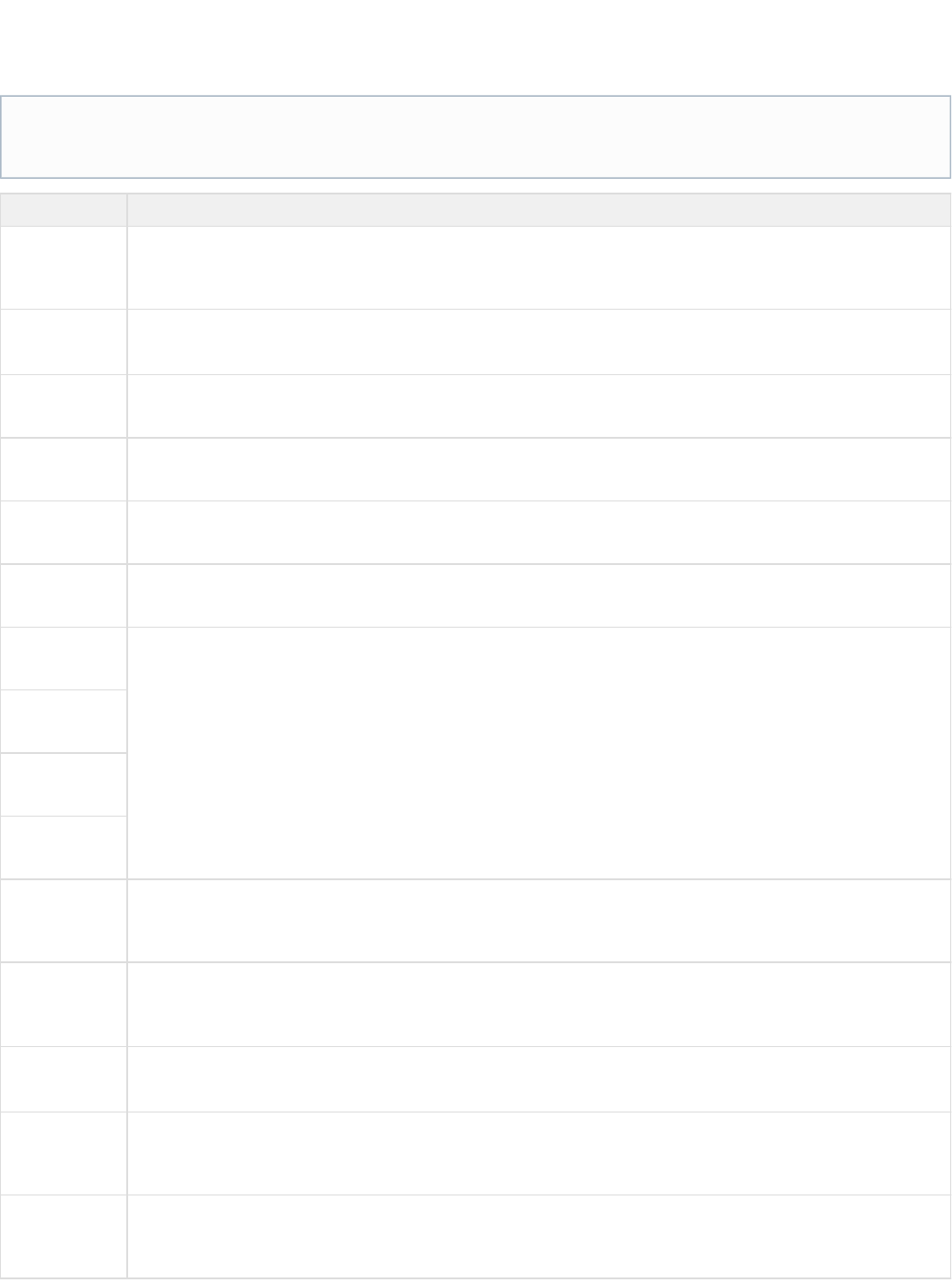
Configuring Artifactory to Use GCS
To configure Artifactory to use a GCS object storage provider, you need to use the Google Cloud Storage binary provider described in Configuring
making sure to set the following parameters: the Filestore
Parameter Description
testConnection
Default: true
When true, the Artifactory uploads and downloads a file when starting up to verify that the connection to the cloud storage
provider is fully functional.
multiPartLimit
Default: 100,000,000 bytes
File size threshold over which file uploads are chunked and multi-threaded.
identity
Your cloud storage provider identity.
credential
Your cloud storage provider authentication credential.
bucketName
Your globally unique bucket name on GCS.
path
The relative path to your files within the bucket
proxyIdentity
Corresponding parameters if you are accessing the cloud storage provider through a proxy server.
proxyCredential
proxyPort
proxyHost
port
Default: 80
The port number through which you want to access GCS. You should only use the default value unless you need to contact
a different endpoint for testing purposes.
endpoint
Default: .commondatastorage.googleapis.com
The GCS hostname. You should only use the default value unless you need to contact a different endpoint for testing
purposes.
httpsOnly
Default: false.
Set to true if you only want to access GCS through a secure https connection.
httpsPort
Default: 443
The port number through which you want to access GCS securely through https. You should only use the default value
unless you need to contact a different endpoint for testing purposes.
bucketExists
Default: false. Only available on .google-storage
When true, it indicates to the binary provider that a bucket already exists in Google Cloud Storage and therefore does not
need to be created.
JetS3t Framework
Artifactory uses the JetS3t framework to access GCS. Some of the parameters below are used to set the corresponding value in the
framework. For more details, please refer to the . JetS3t Configuration Guide

The following snippet shows the default chain that uses google-storage as the binary provider:
<config version="v1">
<chain>
<provider id="cache-fs" type="cache-fs">
<provider id="eventual" type="eventual">
<provider id="retry" type="retry">
<provider id="google-storage" type="google-storage"/>
</provider>
</provider>
</provider>
</chain>
<!-- Here is an example configuration part for the google-storage: -->
<provider id="google-storage" type="google-storage">
<endpoint>commondatastorage.googleapis.com</endpoint>
<bucketName><NAME></bucketName>
<identity>XXXXXX</identity>
<credential>XXXXXXX</credential>
</provider>
</config>
Interoperable Storage Access Keys
The Interoperability API lets you use HMAC authentication and lets GCS interoperate with tools written for other cloud storage systems. To use
GCS, you need to turn on this API and use interoperability access details of the current user in GCS. This API is enabled per project member, not
per project. Each member can set a default project and maintain their own access keys. For more details, please refer to Google Cloud Storage
.Interoperability
You can obtain your access key parameters through your Google GCS account console and set them into the corresponding parameters in
Artifactory as follows:
identity
This parameter is provided by GCS as your access key
credential
This parameter is provided by GCS as your access secret
Migrating Your Filestore
To migrate your filestore, you need to execute the following steps:
Stop Artifactory
Copy the $ARTIFACTORY_HOME/data/filestore directory to your GCS bucket name and path specified when you configured
.Artifactory to use GCS
Start Artifactory
Keep your database settings
Make sure you don't change your database settings in your file.db.properties

LDAP Groups
Overview
The LDAP Groups Add-on allows you to synchronize your LDAP groups with Artifactory and leverage your
existing organizational structure for managing group-based permissions.
Unlike many LDAP integrations, LDAP groups in Artifactory use super-fast caching, and has support for both
Static, Dynamic and Hierarchical mapping strategies. Powerful management is accomplished with multiple
switchable LDAP settings and visual feedback about the up-to-date status of groups and users coming from
LDAP.
LDAP groups synchronization works by instructing Artifactory about the external groups authenticated users
belong to. Once logged-in, you are automatically associated with your LDAP groups and inherit group-based
permission managed in Artifactory.
Usage
LDAP Groups settings are available in the module under Admin Security | LDAP.
To use LDAP groups you must first from the LDAP Settings screen. You must also alert Artifactoryset up an LDAP server for authentication
about the correct LDAP group settings to use with your existing LDAP schema.
Make sure users log in
Synchronizing LDAP groups does not automatically create users that are members of those
groups. Once the LDAP connection is configured, the LDAP users are only created in Artifactory
after they log in to Artifactory for the first time. Automatic creation of users can be controlled by the
Auto Create Artifactory Users checkbox in the LDAP Settings screen.
Page Contents
Overview
Usage Group Synchronization Strategies
Synchronizing LDAP Groups with Artifactory
Importing Groups Through the UI
Using the REST API
Watch the Screencast
Active Directory Users
For specific help with setting up LDAP groups for an Active Directory installation please see .Managing Security with Active Directory

Group Synchronization Strategies
Artifactory supports three ways of mapping groups to LDAP schemas:
Static: Group objects are aware of their members, however, the users are not aware of the groups they belong to.
Each group object such as or holds its respective member attributes, typically or groupOfNames groupOfUniqueNames member uniq
, which is a user DN.ueMember
Dynamic: User objects are aware of what groups they belong to, but the group objects are not aware of their members.
Each user object contains a custom attribute, such as , that holds the group DNs or group names of which the user is a member.group
Hierarchy: The user's DN is indicative of the groups the user belongs to by using group names as part of user DN hierarchy.
Each user DN contains a list of 's or custom attributes that make up the group association. ou
For example, indicates that belongs to two groups: and .uid=user1,ou=developers,ou=uk,dc=jfrog,dc=org user1 uk developers
Synchronizing LDAP Groups with Artifactory
Importing Groups Through the UI
Once you have configured how groups should be retrieved from your LDAP server, you can verify your set up by clicking the button onRefresh
the sub-panel. A list of available LDAP groups is displayed according to your settings.Synchronize LDAP Groups
You are now ready to synchronize/import groups into Artifactory. The groups table allows you to select which groups to import and displays the
sync-state for each group:
A group can either be completely new or already existing in Artifactory. If a group already exists in Artifactory it can become outdated (for
example, if the group DN has changed) - this is indicated in the table so you can select to re-import it.
Once a group is imported (synced) a new external LDAP group is created in Artifactory with the name of the group.
Using OpenLDAP
When using OpenLDAP, you can't apply the strategy because the attribute is not defined by default ( isDynamic memberOf memberOf
an overlay), so Artifactory would not be able to fetch it from the LDAP server.

Once you have imported LDAP groups, you can on them as with regular Artifactory groups. Users association to theseManage Permissions
groups is external and controlled strictly by LDAP.
To synchronize a group through the UI, in the module, under select the group you want to synchronize, and search forAdmin Security | LDAP,
groups that have been defined under the corresponding group settings. Once groups have been found, select Import.
Once the groups are synchronized, you should see them in your list of groups ( module under ) indicated as "External".Admin Security | Groups
Using the REST API
You may also synchronize LDAP groups by using the REST API Create Group to create groups with the ‘ldap’ realm and full DN path to the group
object under your LDAP server.
When using the REST API to synchronize LDAP groups, you need to specify the exact and full Group DN path to the group on your LDAP server.
The example below shows the JSON payload you would use to synchronize the "testgroup" group displayed in the below LDAP server:
Make sure that LDAP group settings is enabled (in the panel) in order for your settings to become effective.LDAP Groups Settings
Limitation
Make sure to use lower case only when creating LDAP groups through the REST API. Using upper or mixed case will prevent
synchronization of groups.
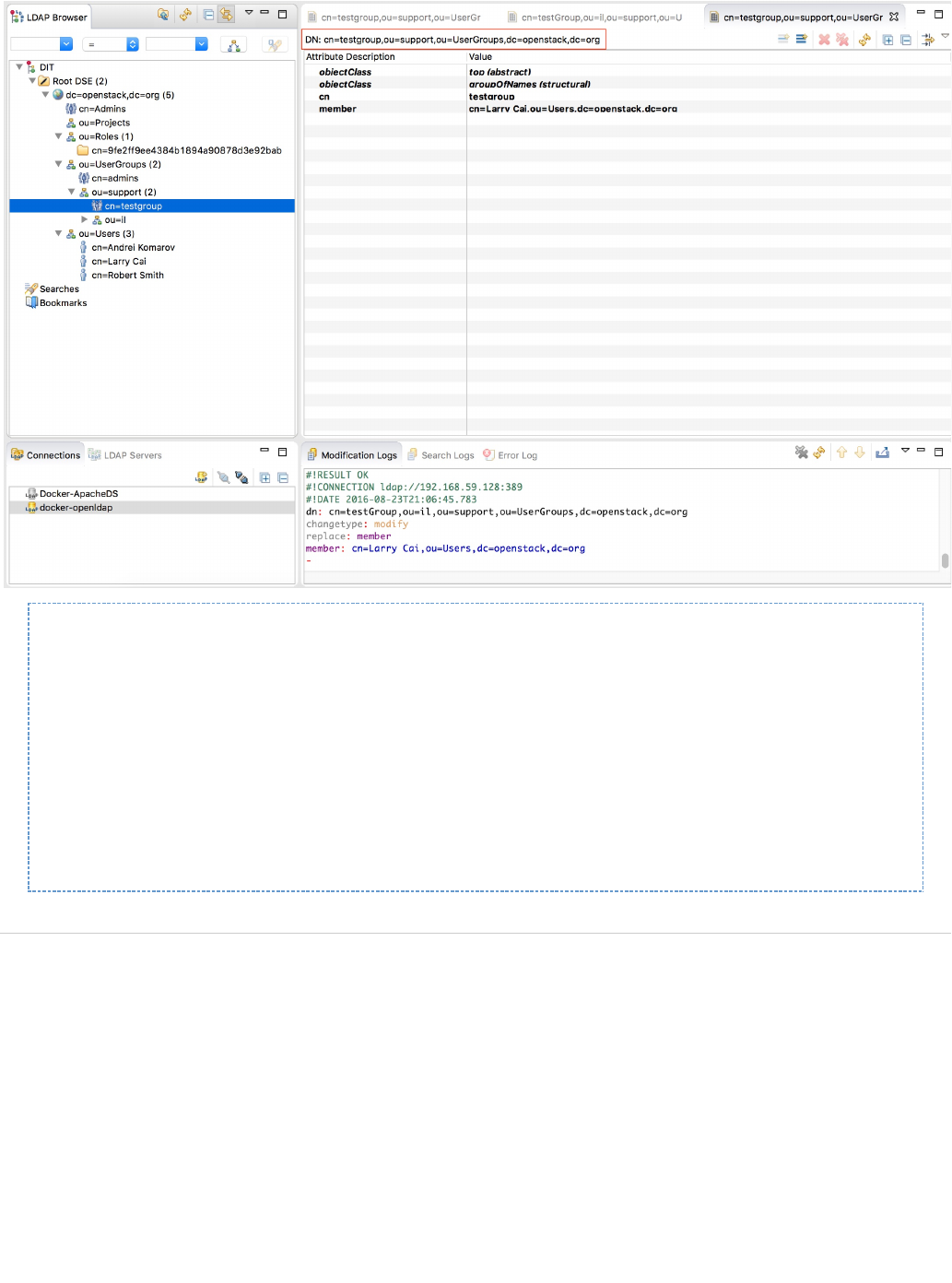
Sample JSON:
{
"name": "testgroup",
"description" : "This groups already exists in ldap",
"autoJoin" : false,
"realm": "ldap",
"realmAttributes":
"ldapGroupName=testgroup;groupsStrategy=STATIC;groupDn=cn=testgroup,ou=sup
port,ou=UserGroups,dc=openstack,dc=org"
}
Watch the Screencast
License Control
Controlling Third Party Licenses
The License Control Add-on completes the Add-on allowing you full control overArtifactory Build Integration
the licenses of the dependencies used by your builds (and eventually in your software).
This Add-on is part of the Artifactory Pro Power Pack.
As part of the Build Server deployment to Artifactory, it analyzes the used dependencies and tries to match
them against a set of license management rules.
Notifications can be sent to a selected list of recipients about dependencies with unknown or unapproved
license information.
To support this feature Artifactory includes a new license management facility where rules about license

matching and approval status are defined. These rules are consulted as part of the license analysis.
Central License Management
Licenses are managed in the module under .Admin Configuration | Licenses
You can add a new license by clicking or edit the information for a license by selecting its in the list.New License Key
Artifactory comes preconfigured with all the common licenses and JFrog has already tuned these licenses against common project builds.OSI
By selecting you can also export the license list and import it later on to new Artifactory instances.Export,
Editing License Information
How does license analysis work?
Automatic analysis is performed upon deployment by examining information found in artifact
module files. Currently files are supported.Maven POM, Ivy Descriptor, NuGet, and RPM
You can always override the automatic results and assign license information manually to
dependencies. You can also compare the current license status to the auto calculated one and
decide what results of the automatic analysis to accept.
License information is stored with the artifact and reused by the automatic license analysis on
subsequent builds.
Page Contents
Controlling Third Party Licenses
Central License Management
Editing License Information
Using Build Licenses
Build Server Configuration
Examining Build Licenses
Running Manual License Discovery
Setting License Information Manually
Licenses REST API

License Key
A unique identifier for this license in Artifactory
Long Name
A description of the license
URLs
The URL that describes the terms of the license
Notes
Additional notes
RegExp
The regular expression by which to match the license (by comparing it to license information in module files).
Approved
When set, this license is approved which means you allow the use of components that come with this license.
Using Build Licenses
Build Server Configuration
When you run a build from your CI server (Hudson, TeamCity or Bamboo), configure the Artifactory Plugin to run license checks as part of the
build.
Below is a sample section from the Hudson configuration of the Artifactory Plugin:
If you leave the regexp field blank, Artifactory attempts an exact match against the license key.

You can configure whether or not you wish license checks to take place as part of deploying Build Info to Artifactory (the Build Info Bill of Materials
must be deployed to Artifactory for license checks to run).
You can also set a list of recipients to be notified about license violations as soon as they occur. This way whenever a dependency with an
unknown or unapproved license is added to the build recipients receive an immediate email notification and can tend to any potential license
violation.
Examining Build Licenses
Once the build has finished on the build server and Build Info has deployed to Artifactory, license checks are run.
You can view detailed license information in the tab of the This tab displays information about all the dependenciesLicenses Build Browser.
used in the build and the license they are associated with. To group the information by or click the corresponding column header.Scope License
The summary panel displays the overall count of licenses by status and inside the table itself, licenses are displayed in different colors according
to their status:
License Status Description
Unapproved
The license found is not an approved license
Sending license violation notifications is performed through Artifactory and requires a to be configured.valid mail server
Not failing the build
Currently, Artifactory does not fail the build as a result of license violations.
This is an informed decision in the spirit of allowing technical development to continue, while alerting others about the advent of
unauthorized dependencies in near or real-time, so they can be addressed early on by the appropriate parties.

1.
2.
3.
Unknown License information was found but cannot be related to any license managed in Artifactory
Not Found No license information could be found for the artifact.
Neutral The license found is unapproved, however another approved license was found for the artifact
(Only applicable for artifacts that are associated with multiple licenses)
Approved The license found is an approved license
Inline License Editing
From the Build Browser, an Artifactory administrator can manually change the license information for any artifact displayed. Clicking the entry
under the column for any artifact will display the dialog where the administrator can specify theLicense Edit 'artifactory.licenses' Property
licenses for that artifact. For example, clicking the license entry from the screenshot above will display the following dialog:Public Domain
Running Manual License Discovery
You can manually run the license discovery rules after a build has already run. There are several reasons why you may want to do this:
License rules (configured licenses and regular expressions) have changed and you want to compare the existing build licenses with the
results of the new rules, or use them to complete missing license information.
To test the current rules against the dependencies and tweak the rules, if necessary.
To check which license information can come from rules and which license information must be set manually.
To trigger license discovery select the "Auto-find Licenses" button.
Any license conflicts are displayed to the right of the table. You can override the existing license information with the
discovered license by checking the corresponding checkbox (you must have annotate permissions for the artifacts fo
you want to override licenses). r which

Setting License Information Manually
To set license information for artifacts manually, when viewing an artifact's details in the in the tab Artifact Repository Browser, General Licens
entry, click es Add.
This will display the dialog where you can specify the licenses for the selected artifact.Add Artifactory Licenses Property
Multiple licenses
Note that an artifact may be associated with multiple licenses

Scanning artifact Maven/Ivy model for license
Another option for editing the license information is by scanning the Maven/Ivy model for licenses, that is, looking for an existing pom matching
the artifact.
Once you have the artifact selected in the tree browser go to the tab and under the label choose and confirm licensesGeneral License Scan
found in the scan results, if any.
Yet another option would be to use the 'Search For Archive License File' link, which will scan the artifact archive for a 'License' or 'License.txt'
entry and ask for confirmation, if found.
License Information as Properties
Internally, license information is stored as regular , using the built-in property name.properties artifactory.licenses
Therefore, all operations with properties are available to license information (searches, recursive assignment, property-based deployment and
resolution etc.)
Licenses REST API
License-oriented searches and management operations are available through the REST API.
Refer to the for usage information.REST API Documentation

OAuth Integration
Overview
From version 4.2, Artifactory is integrated with OAuth allowing you to delegate authentication requests to
external providers and let users login to Artifactory using their accounts with those providers.
Currently, the provider types supported are , , andGoogle OpenID Connect GitHub Enterprise, Cloud
You may define as many providers of each type as you need.Foundry UAA.
Usage
When OAuth is enabled in Artifactory, users may choose to sign in through any of the supported OAuth
providers. To log in through a provider, simply click on the provider's button in the login screen.
You will be redirected to the login screen of the corresponding provider.
If you are already logged in to any of that provider's applications you will not need to log in again, but you
may have to authorize Artifactory to access your account information, depending on the provider type.
Configuring OAuth
To access OAuth integration settings, in the module, select | Admin Security OAuth SSO.
Page Contents
Overview
Usage
Configuring OAuth
Adding a New Provider
Using Query Params
Binding Existing User Accounts
Creating OAuth Provider Accounts
GitHub OAuth Setup
Google OAuth Provider Setup
Cloud Foundry UAA Setup
Using Secure OAuth
Using API Key with OAuth Users
Using OAuth on High Availability Setup

Enable OAuth
If checked, authentication with an OAuth provider is enabled and Artifactory will display all OAuth providers
configured. If not checked, authentication is by Artifactory user/password.
Auto Create Artifactory
Users
If checked, Artifactory will create an Artifactory user account for any new user logging in to Artifactory for the first
time.
Default Provider
Specifies the provider through which different clients (such as NPM, for example) should authenticate their login
to gain access to Artifactory.
Allow Created Users
Access To Profile Page
When checked, users created after authenticating using OAuth, will be able to access their profile. This means
they are able to generate their and for future use.API Key set their password
Adding a New Provider
The list of providers defined in Artifactory is displayed in the section. Providers
To add a new provider, click "New". Artifactory displays a dialog letting you enter the provider details. These may vary slightly depending on the
provider you are configuring.
Default provider
Currently, only a GitHub Enterprise OAuth provider may be defined as the Default Provider.
Custom URL base
For your OAuth settings to work, make sure you have your configured.Custom URL Base

The following table describes the settings required by each supported provider, and the corresponding values you should use (where available):
GitHub.com GitHub Enterprise Google

Enabled
Provider
Name
Provider
Type
Provider
ID
Secret
Domain
Docker
Login

Npm
Login
Basic
URL
/https://github.com <Server Base URL>
Auth
URL
https://github.com/login/oauth/authorize /login/oaut<Server Base URL>
h/authorize
https://accounts.google.com/o/oauth2/auth
API URL
https://api.github.com/user <Server Base
URL>/api/v3/user
https://www.googleapis.com/oauth2/v1/userinfo
Token
URL
https://github.com/login/oauth/access_token <Server Base
URL>/login/oauth/access_token
https://www.googleapis.com/oauth2/v3/token
Using Query Params
You may pass query params along with the . For example,Authorization URL
https://github.com/login/oauth/authorize?realm=Employees
Multiple query params should be separated with an ampersand. For example,
https://github.com/login/oauth/authorize?realm=Employees?client_id=XXXXXXX
XXXX&scope=openid%20profile%20email
Binding Existing User Accounts
If you already have an account in Artifactory, in order to be able to login using any ofinternal (not external realms such as LDAP, SAML...)
your OAuth provider accounts, you need to bind your Artifactory account to the corresponding account.
To bind your account, go to your page and enter your Artifactory password to unlock it.Profile
Under , select next to the OAuth provider you wish to bind to.OAuth User Binding Click to bind
GitHub.com Accounts
Any GitHub.com account that has access to
the Artifactory URL will be allowed to login,
including accounts that are outside your
GitHub.com organization scope.

1.
2.
3.
4.
5. a.
b.
6.
Creating OAuth Provider Accounts
In order to use OAuth authentication, you need to set up an account with each OAuth provider you wish to use in order to get the various
parameters (such as Provider ID and Secret) you will need to set up OAuth integration in Artifactory.
GitHub OAuth Setup
To set up your OAuth account on GitHub, execute the following steps:
Login to your GitHub account. Under your personal profile settings, select and click the .Applications Developer Applications tab
Click Register new application.
Set the For example, Application name. Artifactory SaaS OAuth.
Set the . This is your Artifactory server host URL ( ). Homepage Url https://<artifactory-server>/
For example, https://mycompany.jfrog.io/mycompany/
Set the as follows: Authorization Callback Url
For Artifactory on-prem installation: http://<server_host>/artifactory/api/oauth2/loginResponse
For example, http://mycompany.artifactory.com/artifactory/api/oauth2/loginResponse
For Artifactory SaaS: https://<server_name>.jfrog.io/<server_name>/api/oauth2/loginResponse
For example, https://mycompany.jfrog.io/mycompany/api/oauth2/loginResponse
Click to generate your and . Register application Client ID Client Secret
Make a note of these; you will need them to configure OAuth authentication through GitHub on Artifactory.
Caution: Access to GitHub.com Accounts
Any account that has access to the Artifactory URL will be allowed to login, including accounts that are outside your GitHub.com GitHub
organization scope. This does not apply to GitHub Enterprise..com

1.
2.
3.
4.
5.
Google OAuth Provider Setup
To set up your OAuth account on Google, execute the following steps:
Login to .Google Developer Console
Create a new project. For example, "Artifactory OAuth".
Once the project is created, in the left navigation bar, select | APIs & auth Credentials.
Select the tab and configure the consent screen end users will see when logging in with the Google credentials.OAuth consent screen
Back in the tab, Click and select Credentials Add Credential OAuth 2.0 client ID

5.
6.
7.
8.
Under select .Create client ID, Web application
Enter a and set the Name Authorized redirect URIs
For Artifactory on-prem: https://<server_host>/artifactory/api/oauth2/loginResponse
For Artifactory SaaS: https://<server_name>.jfrog.io/<server_name>/api/oauth2/loginResponse
Click to generate your and . Create Client ID Client Secret

8.
Make a note of these; you will need them to configure OAuth authentication through Google on Artifactory.
Cloud Foundry UAA Setup
OAuth authentication with Cloud Foundry UAA is supported from Artifactory version 4.2.1.
To setup your OAuth authentication with Cloud Foundry UAA, fill in the fields as needed.
Using Secure OAuth
To use secure OAuth with a valid certificate from a CA trusted by Java, all you need to do us use a secure OAuth URL in your settings.
If you want to use OAuth with a non-trusted (self-signed) certificate, please follow the steps described in .Using a Self-Signed Certificate
Using API Key with OAuth Users
While OAuth provides access to Artifactory UI, it is also possible for OAuth users to generate an that can be used instead of a passwordAPI key
for basic authentication or in a dedicated , this is very useful when working with different clients, e.g. docker, npm, maven, etc.REST API header
or using Artifactory REST API.
In order to allow OAuth users access to an API key you will need to make sure that the " " and "Auto Create Artifactory Users Allow Created
" check boxes are checked. This means that OAuth users are also saved in Artifactory database and can accessUsers Access To Profile Page
their in order to generate, retrieve and revoke their API key.profile page

Using OAuth on High Availability Setup
The OAuth protocol requires the client to give permission to a specific application. Artifactory will redirect the user to the configured application
URL and one permission is granted user will be navigated back.
The limitation on this process when working in High Availability setup is that the user must return to the same node, otherwise the authentication
process will fail, in order to achieve this a sticky session configuration should include the ./artifactory/api/oauth2/
The example below shows NGINX configuration.
NGINX Reverse Proxy Configuration
location ~ (/artifactory/webapp/|/artifactory/ui/|/artifactory/api/oauth2/)
{
proxy_http_version 1.1;
proxy_pass http://<UPSTREAM_NAME>;
proxy_intercept_errors on;
proxy_pass_header Server;
proxy_connect_timeout 75s;
proxy_send_timeout 2400s;
proxy_read_timeout 2400s;
proxy_set_header Host $host;
proxy_set_header X-Forwarded-For $proxy_add_x_forwarded_for;
proxy_set_header X-Forwarded-Proto $http_x_forwarded_proto;
proxy_set_header X-Real-IP $remote_addr;
proxy_set_header X-Artifactory-Override-Base-Url
$http_x_forwarded_proto://$host/artifactory;
}
Properties
Overview
Artifactory allows you to place properties on both artifacts and folders. Setting (and deleting) properties is
supported by local repositories or local-cache repositories. While you cannot set or delete properties on
virtual repositories, you can retrieve them.
You can assign properties from the UI, via REST (see below), or on deployment, using Matrix Parameters.
Properties can also be used to Control Artifacts Resolution.
Properties are and can be combined with to search for items based on theirsearchable Smart Searches
properties and then manipulate all the items in the search result in one go.
Property Sets
You can define the collections of properties called 'Property Sets' in the user interface. In each property-set
you can define properties and for each property specify whether the property is open, single-value or
multi-value.
This impacts the user interface you see when setting a property value and when searching for property
values. Using searchable properties in artifact management is a very powerful feature.
Page Contents
Overview
Property Sets
Attaching Properties via the UI
Attaching and Reading Properties via REST API

Attaching Properties via the UI
When selecting any item in the tree browser, you can view its tab to view or edit the properties attached to the item.Properties
To add a property, simply enter its name and value and click "Add".
To add multi-value properties, enter the values separated with a semi-colon ( ; ). For example:
You can edit the value of any property by clicking on it
Read More
Using Properties in Deployment and Resolution
Properties are for Guiding, not for Restricting
When you define a property-set with 'strongly-typed' property values, those values are used to provide an intuitive, guiding UI for
tagging and locating items.
The actual value does not force a strong relationship to the original property-set's predefined values. This is by design, to not slow-down
common repository operations and for keeping artifacts management simple by allowing properties to change and evolve freely over
time, without worrying about breaking older property rules.
Properties are therefore a helpful and non-restrictive feature.

1.
2.
Attaching and Reading Properties via REST API
Properties are a special form of metadata and are stored on items just like any metadata - in XML form.
In fact, you can view properties not only from the tab, but also from the tab, in which you canArtifacts:Properties Artifacts:Metadata
examine properties as they are stored in XML form. The properties XML is using the root tag and has a very simple format.properties
You can set, retrieve and remove properties from repository items via REST API, as you would do with any other XML-based metadata.
Using Properties in Deployment and Resolution
Introducing Matrix Parameters
Matrix parameters key-value pairs parameters separated by a semicolon (;) that you can place anywhere on
a URI.
This is a method for specifying parameters in HTTP (in addition to querying parameters and pathstandard
parameters).
For example:
http://repo.jfrog.org/artifactory/libs-releases-local/org/libs-releases-local/or
g/jfrog/build-info-api/1.3.1/build-info-api-1.3.1.jar;status=DEV;rating=5
Artifactory makes use of matrix parameters for:
Adding properties to artifacts as part of deployment
Controlling artifact resolution using matrix parameters
Dynamically Adding Properties to Artifacts on Deployment
You can add key-value matrix parameters to deploy (PUT) requests and those are automatically transformed to properties on the deployed
Page Contents
Introducing Matrix Parameters
Dynamically Adding Properties to Artifacts on Deployment
Controlling Artifact Resolution with Matrix Parameters Queries
Non-mandatory Properties
Mandatory Properties
Multi-valued Properties Support

artifact.
Since matrix parameters can be added on any part of the URL, not just at the end, you can add them to the target deployment base URL. At the
time of deployment, the artifact path is added after the matrix parameters and the final deployed artifact will be assigned the defined properties.
You can even use dynamic properties, depending on our deployment framework.
When using Maven, for instance, you can add two parameters to the deployment URL: and , which Maven replaces atbuildNumber revision
deployment time with dynamic values from the project properties (e.g. by using the Maven build-number plugin).
So, if you define the distribution URL as:
http://myserver:8081/artifactory/qa-releases;buildNumber=${buildNumber};re
vision=${revision}
And deploy to the repository a jar with the following path:qa-releases
/org/jfrog/build-info-api/1.3.1/build-info-api-1.3.1.jar
Upon deployment the URL is transformed to:
http://myserver:8081/artifactory/qa-releases;buildNumber=249;revision=1052
/org/jfrog/build-info-api/1.3.1/build-info-api-1.3.1.jar
And the deployed has two new properties:build-info-api-1.3.1.jar
buildNumber=249
revision=1052
Controlling Artifact Resolution with Matrix Parameters Queries
Matrix parameters can also be used in artifact resolution, to control how artifacts are found and served.
There is currently support for two types of queries:
Non-conflicting values
Mandatory values.
Non-mandatory Properties
Resolved artifacts may either have no property with the key specified, or have the property with the key specified and the exact value specified
(i.e. the artifact is resolved if it has a property with a non-conflicting value).
Non-mandatory properties are identified by a simple parameter.key=value
For example:
Current Artifact Property Matrix Parameter Resolution Result
color=black color=black OK (200)
None or height=50 color=black OK (200)
color=red color=black NOT_FOUND (404)
Permissions to attach properties
You must have the 'Annotate' permission in order to add properties to deployed artifacts.

Mandatory Properties
Resolved artifacts must have a property with the key specified and the exact value specified.
Mandatory properties are identified with a plus sign (+) after the property key: .key+=value
For example:
Current Artifact Property Matrix Parameter Resolution Result
color=black color+=black OK (200)
None or height=50 color+=black NOT_FOUND (404)
color=red color+=black NOT_FOUND (404)
Multi-valued Properties Support
All matrix parameters can support multiple values by separating values with a comma (,). For example:
colors=red,gold,green
Repository Layouts
Overview
Together with the growing number of choices for build-tools and frameworks there are also many ways in
which modules can be stored within a repository.
Initially, Artifactory supported the Maven layout conventions for dealing with modules (and relying on
Maven-specific metadata). However, your build tool should be able to "talk" to the repository "naturally", so if
you are using Ivy or Gradle, there is no need to configure them to use the Maven conventions in order to "fit
in". Moreover, combining and chaining repositories that use different layouts should work out-of-the-box.
This is where the Repository Layouts Add-on comes into play!
The Freedom of Custom Layouts
With the Repository Layouts Add-on, Artifactory allows you to take full control over the layout used by each
repository and uses layout definitions to identify module artifacts and descriptors. By using repository layouts,
Artifactory offers these smart module management facilities for any build technology:
Automatic snapshot/integration versions cleanup
Deleting old versions
Conversions between remote and local layouts
Conversions between 2 local layouts when moving or copying
Resolution conversions from a virtual repository to its underlying repositories (where the virtual
repository has its own layout defined)
Multiple properties in queries
Multiple key-value matrix parameters are additive, forming an AND query between each key-value subsection.
Page Contents
Overview
The Freedom of Custom Layouts
Bundled Layouts
Modules and Path Patterns used by Repository Layouts
Module Fields
Using Module Fields to Define Path Patterns
Path Pattern Tokens
Artifact Path Patterns
Descriptor Path Patterns
Configuration
Layout Configuration
Testing Layouts

Bundled Layouts
Artifactory comes o with a number of default, predefined layouts requiring no additional configuration:ut-of-the-box
Maven 2/3
Ivy (default layout)
Gradle (Wharf cache default layout)
Maven 1
Modules and Path Patterns used by Repository Layouts
Module Fields
To support smart module management, Artifactory must construct module information for stored files. Artifactory constructs this information based
on path pattern information defined as part of the Repository Layout configuration (detailed below).
A module is comprised of various sub-elements or fields, which are typically expressed in the path of a stored artifact.
The module-sub elements recognized by Artifactory are listed below. At a minimum, there are three mandatory fields required for module
identification:
Organization
Module
Base Revision.
Field Description Example Mandatory
Organization A sequence of literals that identifies the artifact's organization " "org.slf4j
Module A sequence of literals that identifies the artifact's module " "slf4j-api
Base
Revision A sequence of literals that identifies the base revision part of the
artifact version, excluding any integration information " ", or in case of an integration revision "1.5.10 1.2-SNAP
" the base revision is " "SHOT 1.2
Folder
Integration
Revision
A sequence of literals that identifies the integration revision part
used in folder names in the artifact's path, excluding the base
revision
in case of an integration revision " " the1.2-SNAPSHOT
folder integration revision is " "SNAPSHOT
File
Integration
Revision
A sequence of literals that identifies the integration revision part in
the artifact's file name, excluding the base revision in case of an integration revision "1.2-20110202.14453
" the file integration revision is " "3-3 20110202.144533-3
Classifier A sequence of literals that identifies the artifact's classifier " "sources
Extension A sequence of literals that identifies the artifact's extension " "zip
Type A sequence of literals that identifies the artifact's type.
Typically used when the artifact's extension cannot be reused as
the artifact's type
" "java-source
Using Module Fields to Define Path Patterns
Path Patterns
Regular Expressions for File and Folder Integration Revision
Repository Configuration
Local Repository Configuration
Remote Repository Configuration
Virtual Repository Configuration
Support for repository layouts in Artifactory OSS
Layout configuration for conversion and resolution is available only to Artifactory Power Pack users. Users of the OSS version can only
to use the default repository layouts bundled with Artifactory.Configure their Repositories
The OSS version only supports the automatic snapshot/integration version cleanup and deleting old version features.

A path pattern is used in the configuration of a Repository Layout.
The pattern is similar to that of the Ivy pattern and is used to define a convention for artifact resolution and publication paths.
Artifactory uses path patterns to construct module information for stored files. This module information is then used to facilitate all the features
mentioned above (version cleanup, cross-repo path conversions, etc.).
Path Pattern Tokens
A path pattern is constructed of tokens (explained below), path separators (' '), optional parentheses (' ' and ' ') and literals (' ', ' ', etc.). Tokens/ ( ) . -
are modeled after module fields, as presented above.
Path patterns can be defined for every artifact in the repository or you can define a separate path patterns for descriptor-type artifacts (such as, a
or an file)..pom ivy.xml
The following tokens are available:
[org]
Represents the field where the levels are separated by dots (' '), a-la Ivy. ForOrganization .
example: " "org.slf4j
[orgPath]
Represents the field where the levels are separated by path separators (' '), a laOrganization /
Maven. For example: " "org/slf4j
[baseRev]
Represents the fieldBase Revision
[module]
Represents the fieldModule
[folderItegRev]
Represents the fieldFolder Integration Revision
[fileItegRev]
Represents the fieldFile Integration Revision
[classifier]
Represents the fieldClassifier
[ext]
Represents the fieldExtension
[type]
Represents the fieldType
[customTokenName<customTokenRegex>]
A custom token. Can be used to create a new type of token when the provided defaults are
insufficient.
For example, creates a new custom token named [myIntegRev<ITEG-(?:[0-9]+)>] myIn
that matches the word followed by a dash and a minimum of one digit.tegRev ITEG
Custom tokens
When using custom tokens in the repository layout, make sure that the layout begins with If the [module] token is[orgPath]/[module].
missing in the layout, some REST API calls will not work.
Multiple Custom Tokens
Artifactory supports any number of custom tokens, but when provided with multiple custom tokens of the same key, Artifactory only
takes into account the regular expression of the first occurrence while substituting the rest with a repetition expression (even if each
occurrence has a different regular expression value.
For example:
[custom1<.+>]/[custom1<.*>]/[custom1<[0-9]+>]

Artifact Path Patterns
An artifact path pattern represents the typical structure that all module artifacts are expected to be stored in.
For example,
To represent a normal Maven artifact path: "org/eclipse/jetty/jetty-ajp/7.0.2.v20100331/jetty-ajp-7.0.2.v2010033
"1.jar
Use the artifact path pattern:
[orgPath]/[module]/[baseRev](-[folderItegRev])/[module]-[baseRev](-[f
ileItegRev])(-[classifier]).[ext]
To represent a default Ivy artifact path: "org.eclipse.jetty/jetty-ajp/7.0.2.v20100331/jars/jetty-ajp-7.0.2.v20100
"331.jar
Use the artifact path pattern:
[org]/[module]/[baseRev](-[folderItegRev])/[type]s/[module]-[baseRev]
(-[fileItegRev])(-[classifier]).[ext]
Descriptor Path Patterns
A descriptor path pattern is used to recognize descriptor files (like or files)..pom ivy.xml
Using a specific descriptor path pattern is optional. When not used, Artifactory constructs module information for
descriptor files using the artifact path pattern.
Even though descriptor paths patterns are optional, usage of them is in cases of distinctive descriptors, such as Ivy highly recommended ivy_-
and Maven .1.0.xml bobs-tools-1.0.pom
For example,
To represent a normal Maven descriptor path: "org/eclipse/jetty/jetty-ajp/7.0.2.v20100331/jetty-ajp-7.0.2.v20100
"331.pom
Use the descriptor path pattern:
[orgPath]/[module]/[baseRev](-[folderItegRev])/[module]-[baseRev](-[f
ileItegRev])(-[classifier]).pom
To represent a default Gradle descriptor path: " "org.eclipse.jetty/jetty-ajp/ivy-7.0.2.v20100331.xml
Use the descriptor path pattern:
Translates to:
<custom1>.+/\1/\1
Optional parts
To specify tokens or a sequence of tokens and literals as optional in the path pattern, surround the sequence with the optional
parentheses ' ' and ' ' literals.( )
For example, the pattern " " matches both " " and " ", and the pattern[module](-[classifier]) bobs-tools-sources bobs-tools
" " matches both " " and " ".[baseRev](-[fileItegRev]) 1.2-SNAPSHOT 1.2

[org]/[module]/ivy-[baseRev](-[fileItegRev]).xml
Configuration
Repository layouts are configured on the global level of your Artifactory instance, so that any layout can be shared and reused across any number
of repositories.
Layout Configuration
Layout configuration is available to administrator users in the module under .Admin Repositories | Layouts
Additional layouts can be created from scratch by clicking "New" or by duplicating an existing layout.

Testing Layouts
Once you have finished configuring your layout, you can test it on an artifact path, and see how Artifactory would build module information from
the path, using the layout definitions.
Path Patterns
These are used to define the artifact path pattern and the descriptor path pattern (optional), as explained above.
Regular Expressions for File and Folder Integration Revision
These fields should contain regular expressions that exactly match and describe the integration revision (excluding the base revision) formats as
they are expected in the artifact's file name and path-structure folder name.
Use patterns in the directory part of the path
To achieve best path matching results, it is highly recommended that artifact and descriptor patterns also contain the mandatory tokens
( or , and ) within the directory structure itself.[org] [orgPath] [module] [baseRev]
For example, Gradle's artifact path pattern:
[org]/[module]/[baseRev](-[folderItegRev])/[module]-[baseRev](-[file
ItegRev])(-[classifier]).[ext]
Avoid using capturing group syntax in regexp
Regular expressions entered in these fields are wrapped and treated as a single capturing group.

Folder integration revision regular expression examples:
Maven's folder integration revision is simply the constant appended to the base revision ("1.2-SNAPSHOT"), so the regular-SNAPSHOT
expression is
SNAPSHOT
Ivy's default folder integration revision is usually equal to the file integration revision and is normally a 14 digit timestamp
("5.1-20101202161531"), so the regular expression can be
\d{14}
File integration revision regular expression examples:
Maven's file integration revision can be either the constant ("1.2-SNAPSHOT") or a timestamp, where the date and time are-SNAPSHOT
separated by a dot ('.'), with an addition of a dash ('-') and a build-number ("2.3-20110108.100922-2"), so the regular expression should
be able to fit them both
SNAPSHOT|(?:(?:\d{8}.\d{6})-(?:\d+))
Ivy's default file integration revision is is normally a 14 digit timestamp ("5.1-20101202161531") and usually equal to the folder integration
revision, so the regular expression may be the same as suggested in the file's example
\d{14}
Repository Configuration
Local Repository Configuration
Layouts are mandatory for local repositories, since they define the structure with which artifact are stored.
When you create a new repository, Artifactory will recommend the best layout according to the selected for the repository.Package Type
Refrain from introducing any capturing groups within the expressions. Failure to do so may result in unexpected behavior
compromiseand the accuracy of the matcher.
Before custom layouts
Repositories created prior to the introduction of custom repository layouts are automatically configured with the default Maven 2 layout.
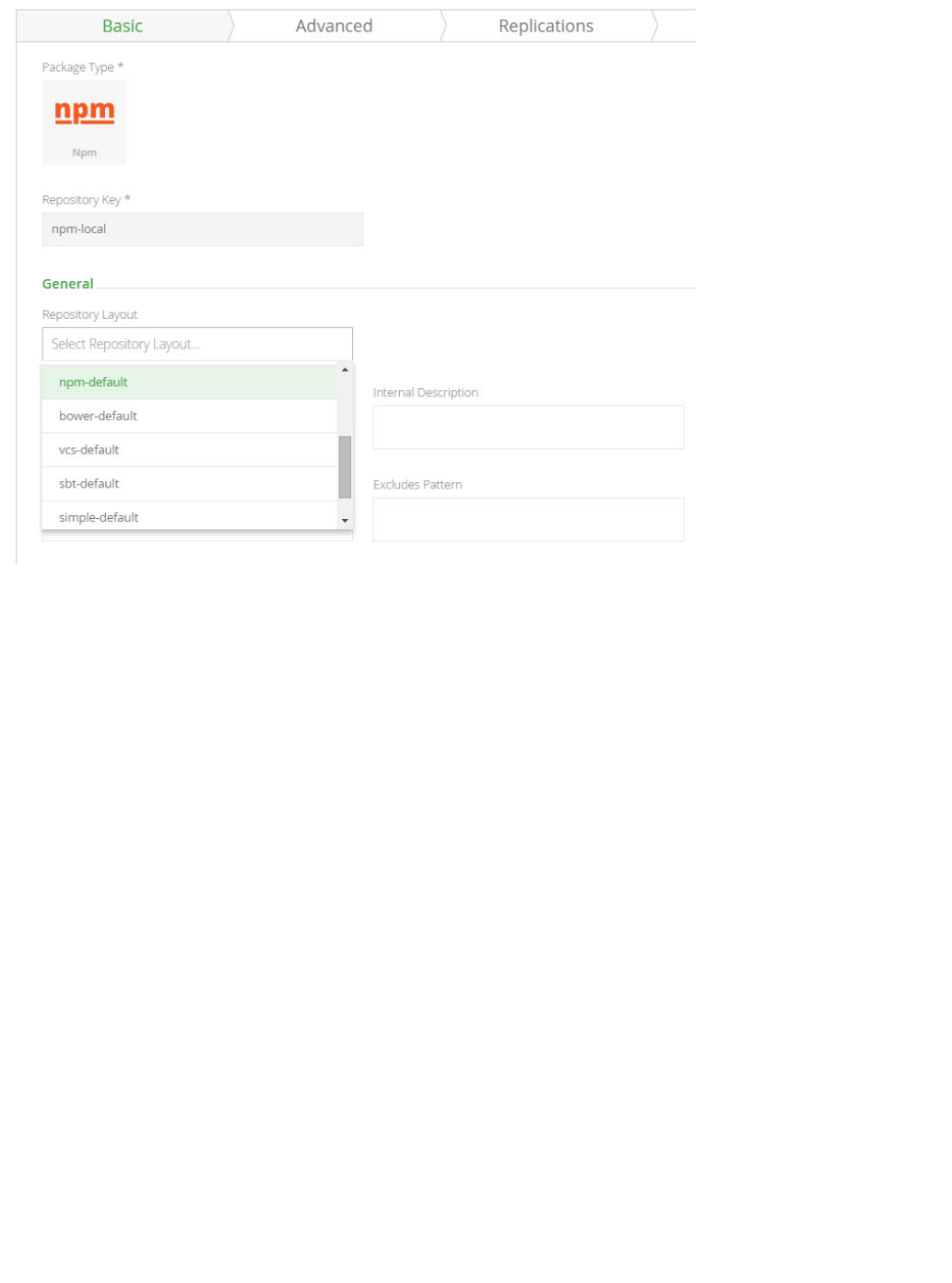
Remote Repository Configuration
Layouts are mandatory only for the remote repository cache configuration, however, you can also specify the layout of the remote repository itself.
If the remote repository itself uses a different layout than the one chosen for the cache, all requests the to the remote target are translated from
the path of the cache layout to the path of the remote layout.
For example, the remote repository http://download.java.net/maven/1 stores its artifacts according to the
Maven 1 convention. You can configure the cache of this repository to use the Maven 2 layout, but set the Remote
to Maven 1. This way, the repository cache handles Maven 2 requests and artifact storage, whileLayout Mapping
outgoing requests to the remote repository are translated to the Maven 1 convention.

Virtual Repository Configuration
You can also configure a layout for a virtual repository.
When configured, all resolution requests can be made according to the virtual repository layout. When trying to
resolve requests to the virtual repository Artifactory attempts to translate the request path to the layout of each
nested repository, according to the module information constructed from the virtual request.
In the following cases, the request path is not translated, and requests pass through to nested repositories with the original specified path:
Module information cannot be constructed
The virtual module information cannot be mapped to a nested repository (e.g., fields are missing on one of the sides)
The virtual repository or the nested repository are not configured with a layout
Repository Replication
Overview
Through the Replication Add-on in Artifactory Pro, Artifactory allows replication of repositories
between two Artifactory instances to support development by different teams distributed over
distant geographical sites. The benefits of replication are:
Ensuring developers all work with the same version of remote artifacts
Ensuring build artifacts are shared efficiently between the different development teams
Overcome connectivity issues such as network latency and stability when accessing
remote artifacts
Accessing specific versions of remote artifacts
Artifactory versions for replication
We strongly recommend that replication is only performed between servers running the
Page Contents
Overview
Push
Replication
Advant
ages
Multi-p
ush
Replica
tion
Pull Replication
Advant
ages
Scheduling and
Configuring Replication
Using the UI

Two main methods of replication are supported:
Push replication
Both scheduled and event-based push replication are supported, and multi-push
replication is available with an Enterprise license
Pull replication
Both scheduled and event-based pull replication are supported; event-based pull requires
an Enterprise license.
Push Replication
Push replication is used to synchronize , and is implemented by the Artifactory server on the near end invoking aLocal Repositories
synchronization of artifacts to the far end.
There are two ways to invoke push replication:
Scheduled push: Pushes are scheduled asynchronously at regular intervals
Event-based push: Pushes occur in nearly in real-time since each create, copy, move or delete of an artifact is immediately
propagated to the far end.
Advantages
It is fast because it is asynchronous.
It minimizes the time that repositories are not synchronized.
It reduces traffic on the master node in case of a replication chain ("Server A" replicates to "Server B", "Server B" then replicates to
"Server C" etc.).
Replication loop to be strictly avoided
Multi-push Replication
same version of Artifactory Pro. Configu
ring
Push
Replica
tion
Adding
a push
replicati
on
target
Configu
ring
Pull
Replica
tion
Replicating with
REST API
Replication
Properties
Watch the Screencast
Avoid Replication Loops ("Cyclic Replication")
A replication loop occurs ("Cyclic" or "Bi-directional" replication) occurs when two
instances of Artifactory running on different servers are replicating content from one to
the other concurrently.
For example, "Server A" is configured to replicate its repositories to "Server B", while at
the same time, "Server B" is configured to replicate its repositories to "Server A".
Or "Server A" replicates to "Server B" which replicates to "Server C" which replicates
back to "Server A".
We strongly recommend avoiding cyclic replication since this can have disastrous effects
on your system causing loss of data, or conversely, exponential growth of disk-space
usage.
When to Use Push Replication
Event-based push replication is recommended when it is important for the repository at the far end to be updated in near-real-time
for any change (create, copy, move or delete of an artifact) in the repository at the near end.
Regular scheduled replications run on top of event-based replication to guarantee full copy consistency even in cases of server
downtime and network partitions.

With an Enterprise license, Artifactory supports multi-push replication allowing you to replicate a local repository from a single source to
multiple enterprise target sites simultaneously.
Pull Replication
This provides a convenient way to proactively populate a remote cache, and is very useful when waiting for new artifacts to arrive on demand
(when first requested) is not desirable due to network latency.
There are two ways to invoke a pull replication:
Scheduled pull: Pull replication is invoked by a remote repository, and runs asynchronously according to a defined schedule to
synchronize repositories (local, remote or virtual) at regular intervals.
Event-based pull:
Pulls occur nearly in real-time since each create, copy, move or delete of an artifact is immediately propagated to the far end. As
soon as a file is uploaded it is replicated and immediately available to the target (pulling) instance without even having to wait for the
file upload to be completed at the source
Advantages
Many target servers can pull from the same source server efficiently implementing a one-to-many replication.
It is safer since each package only has one "hop".
It reduces traffic on target servers since they do not have to pass on artifacts in a replication chain.
Scheduling and Configuring Replication
Using the UI
Replication is configured via the user interface as a scheduled task. Local repositories can be configured for push replication, and remote
repositories can be configured for pull replication.
All replication messages are logged in the main ( ).Artifactory log file artifactory.log
The column in your list of local repositories indicates if replication is configured for each repository in the list. If replication isReplications
indeed configured for a repository, you can click the icon in the list to invoke it.
Configuring Push Replication
When and when not to Use Pull Replication
Pull replication is recommended in the following cases:
When you need to replicate a repository to many targets.
When your source repository is located behind a proxy that prevents push replication (e.g. replicating a repository hosted
on Artifactory SaaS to a local repository at your site)
Pull replication cannot be used to replicate a remote resource that is not an Artifactory repository. Artifacts from third party
repositories can only be cached on-demand in the normal cache and proxy behavior of a .remote repository

A push replication task for a Local Repository is configured in the tab of the dialog. Replication Edit Local Repository
First, in the Cron Expression field define the replication task schedule using a valid cron expression.
The will indicate update accordingly.Next Replication Time
Once you have configured the replication properties for each of your replication targets, the tab for your repository displays them.Replication
Field Name Description
Push to
The replication targets you have defined
Enabled
When set, enables replication of this repository to the target specified in Push to
Enable Event
Replication
When set, each event will trigger replication of the artifacts changed in this event. This can be any type of event on
artifact, e.g. add, deleted or property change.
Adding a push replication target
To add a target site for this replication, click to display the dialog, and fill in the details as follows.Add Replication Properties
Cron Expression VS Event Base Replication
Replication of this repository to all of its targets occurs simultaneously according to the Cron Expression you define.
The event base replication will attempt to replicate the artifacts affected by the event while the Cron Expression will trigger aonly
sync of all artifacts in repository. This difference is important since in case one of the event sync has failed the next time the Cron
Expression will trigger a sync all changed will be synced.
Number of replication targets
If you do not have an Enterprise license, you may only define replication target. With an Enterprise license, Artifactory supportsone
multi-push replication and you may define as many targets as you need.

Field
Name Description
Enable
Active
Replication
of this
Repository
When set, this replication will be
enabled when saved
URL
The URL of the target local repository
on a remote Artifactory server.
Username
The HTTP authentication username.
Password
The HTTP authentication password.
Proxy
A proxy configuration to use when
communicating with the remote
instance.

Socket
Timeout
The network timeout in milliseconds to
use for remote operations.
Sync
Deleted
Artifacts
When set, items that were deleted
locally should also be deleted remotely
(also applies to properties metadata).
Sync
Artifact
Properties
When set, the task also synchronizes
the properties of replicated artifacts.
Sync
Artifact
Statistics
When set, the task also synchronizes
artifact download statistics. Set to
avoid inadvertent cleanup at the target
instance when setting up replication for
disaster recovery.
Path Prefix
(optional)
Only artifacts that located in path that
matches the subpath within the
repository will be replicated.
Configuring Pull Replication
A pull replication task for a Remote Repository is configured in the tab of the dialog. Replication Edit Remote Repository
First, in the field define the replication task schedule using a valid expression.Cron Expression cron
The will indicate update accordingly.Next Replication Time
Field
Name Description

Enable
Active
Replication
of this
Repository
When set, this replication will be
enabled when saved
URL
The URL of the target local repository
on a remote Artifactory server.
For some package types, you need to
prefix the repository key in the URL
with For a list of packageapi/<pkg>.
types where this is required, see the no
.te below
Sync
Deleted
Artifacts
When set, items that were deleted
locally should also be deleted remotely
(also applies to properties metadata).
Sync
Artifact
Properties
When set, the task also synchronizes
the properties of replicated artifacts.
Path Prefix
(optional)
Only artifacts that located in path that
matches the subpath within the remote
repository will be replicated.
Enable
Event
Replication
When set, each event will trigger
replication of the artifacts changed in
this event. This can be any type of
event on artifact, e.g. added, deleted or
property change.
Replicating with REST API
Both Push and Pull Replication are supported by Artifactory's REST API. For details please refer to the following:
Get Repository Replication Configuration
Set Repository Replication Configuration
Update Repository Replication Configuration
Delete Repository Replication Configuration
Scheduled Replication Status
Pull/Push Replication
Regarding credentials of the remote repository configuration
The remote repository's file listing for replication is retrieved using the repository's credentials defined under the repository's Advanc
configuration section.ed
The remote files retrieved depend on the effective permissions of the configured user on the remote repository (on the other
Artifactory instance).
* Check for which package formats you need to prefix the repository path with api/<pkg>
For some packaging formats, when using the corresponding client to access a repository through Artifactory, the repository key in
the URL needs to be prefixed with in the path. For example, in the case of repositories, the repository key shouldapi/<pkg> Npm
be prefixed with .api/npm
Nevertheless, there are exceptions to this rule. For example, when replicating Maven repositories, you do need to add a prefixnot
the remote repository path.
The considerations of whether to prefix the repository key with or not are the same as those when configuring smartapi/<pkg>
remote repositories. For a detailed list of package formats that should be prefixed with , please refer to undapi/<pkg> Configuration
er .Smart Remote Repositories

1.
Replication Properties
Once replication has been invoked, Artifactory annotates the source repository being replicated and annotates it with properties that indicate
the status of the replication. These can be viewed, along with other properties that may annotate the repository, in the tab of the Properties T
.ree Browser
For single push replication operations, the following properties are created/updated:
Key Value
artifactory.replication.<source_repo_key>.started Indicates when the replication started
artifactory.replication.< repo_key>.statussource_ Indicates the status of the replication operation once complete. It can take the following
values:
ok: The replication succeeded
failure: The replication failed. You should check the log files for errors
artifactory.replication.< repo_key>.finishesource_
dIndicates when the replication finished
For multi-push replication operations (available to Enterprise customers only), the following properties are created/updated:
Key Value
artifactory.replication.<source_repo_key> .started_<target_repo_URL> Indicates when the replication started
artifactory.replication.<source_repo_key> .status_<target_repo_URL> Indicates the status of the replication operation once complete. It
can take the following values:
ok: The replication succeeded
failure: The replication failed. You should check the log files for
errors
artifactory.replication.<source_repo_key>_<target_repo_URL>.finished Indicates when the replication finished
Watch the Screencast
To see replication in action, watch the short screencast below.
S3 Object Storage
Overview
Artifactory fully supports S3 object storage for distributed file systems so your Artifactory filestore can reside
on the cloud. This presents several benefits:
Unlimited scalability

1.
2.
3.
4.
Since your files are now stored on the cloud, this means that your Artifactory filestore is scalable and
effectively unlimited (to the extent offered by your storage provider). You may freely continue to
upload files without having to install or maintain any file storage devices. You can even upload files
larger than 5 GB using multi-part upload.
Security
Enjoy the same security and authentication mechanisms provided by your S3 provider.
Disaster recovery
Since your files are replicated and stored with redundancy, this offers the capability for disaster
recovery.
Support any S3 compatible distributed file system
Arifactory's support is based on the S3 protocol. Any provider that uses S3, such as Ceph, Swift (thr
will also be supported by Artifactory. and others ,ough the S3 API) With support for AWS S3 version
.4, you can sign AWS requests using Signature Version 4
Support for S3 object storage is included with an Artifactory Enterprise license.
Setting up Artifactory to Use S3
In order to move your Artifactory filestore to the cloud, you need to execute the following steps:
Backup your system. Your current filestore will be deleted.
Setting up Artifactory to use S3 will delete all files in your current filestore.
If you already have a running installation of Artifactory, then before you setup Artifactory to use S3
and migrate your filestore to the cloud, we strongly recommend that you do a complete system
backup.
Page Contents
Overview
Setting up Artifactory
to Use S3
Setting Your
License
Configuring
Artifactory to
Use S3
Migrating Your
Filestore from
local/mounted
storage to S3
Auto
matic
Filest
ore
Migrat
ion
(Reco
mmen
ded)
Manu
al
Filest
ore
Migrat
ion
First time installation or upgrade
If you are moving your filestore to S3 in the context of upgrading Artifactory, or a first time installation, we recommend that you first do a
standard installation of Artifactory using the default settings, or a standard upgrade using your current settings.

Shut down Artifactory.
Set your enterprise license
Configure Artifactory to use your S3 object storage provider
Migrate your files to the cloud manually or automatically
Start up Artifactory
Setting Your License
To use an S3 object store, your Artifactory installation needs to be activated with an . Enterprise license
Configuring Artifactory to Use S3
From version 4.6, Artifactory's filestore is configured through the file. For details, please refer to . binarystore.xml Configuring the Filestore
Migrating Your Filestore from local/mounted storage to S3
For an Artifactory running version 5.0 and above, to migrate your filestore to an S3 provider, please refer to HA cluster Migrating Data
Wiki page.from NFS
Standalone installations: there are two ways to migrate your filestore over to your S3 provider.
Automatically (recommended)
Manually
Automatic Filestore Migration (Recommended)
To make sure your filestore migration completes successfully without corrupting files, we recommend configuring Artifactory to do this migration
for you automatically:
To do so, you need to create the following links in (create it if the folder does not exist - it$ARTIFACTORY_HOME/data/eventual/ eventual
is created automatically when the eventual binary provider is applied via an Artifactory restart with an updated binarystore.xml):
A link with the name that points to the directory_add $ARTIFACTORY_HOME/data/filestore
A link with the name that points to the directory _pre $ARTIFACTORY_HOME/data/ _pre
With this setting, as soon as Artifactory starts up, it will automatically move your complete filestore over to your S3 provider.
Manual Filestore Migration
To migrate your filestore manually, you need to execute the following steps:
Stop Artifactory
Copy the $ARTIFACTORY_HOME/data/filestore directory to your S3 object storage to the bucket name and path specified when
you .configured Artifactory to use S3
Start Artifactory
SAML SSO Integration
SAML (Security Assertion Markup Language)
SAML is an XML standard that allows you to exchange user authentication and authorization information
between web domains.
Artifactory offers a SAML-based Single Sign-On service allowing federated Artifactory partners (identity
providers) full control over the authorization process.
Using SAML, Artifactory acts as service provider which receives users' authentication information from
Your current filestore will be deleted
The process of moving your filestore to your S3 provider will delete your current filestore. We strongly recommend you do a complete
before doing this migration.system backup
Once the migration is complete, you may delete the link and the directory_pre $ARTIFACTORY_HOME/data/ _pre

external identity providers.
In this case, Artifactory is no longer responsible for authentication of the user although it still has to redirect
the login request to the identity provider and verify the integrity of the identity provider’s response.
Artifactory’s SAML configuration
SAML SSO integration is configured in the module under Admin Secuirty | SAML SSO.
Page Contents
SAML (Security Assertion Markup Language)
Artifactory’s SAML configuration
Understanding Artifactory's SAML-based SSO Login Process
Understanding the Artifactory's SAML-based SSO Logout Process
Artifactory Profiles and Bindings
After SAML Setup
Login Failure
Using API Key with SAML Users

Enable SAML
Integration
When checked, SAML integration is enabled and users may be authenticated via a SAML server.
SAML Login URL
The SAML login URL.
SAML Logout URL
The SAML logout URL.
SAML Service Provider
Name
The SAML service provider name. This should be a URI that is also known as the entityID, providerID, or entity
identity. For more details, see section 8.3.6 of the .SAML v2 specification
Auto Associate Groups
When set, in addition to the groups the user is already associated with, he will also be associated with the groups
returned in the SAML login response.
Note that the user’s association with the returned groups is not persistent. It is only valid for the current login
session in the browser (i.e. this will not work for logins using the SAML user id and API Key).
Also, the association will not be reflected in the UIs Groups settings page. Instead, you can see this by enabling
this SAML logger in your file as follows:$ARTIFACTORY_HOME/etc/logback.xml
<logger name="org.artifactory.addon.sso.saml">
<level value="debug"/>
</logger>
Group Attribute
The group attribute in the SAML login XML response. Note that Artifactory will search for a case-sensitive match to
an existing group.
Email Attribute
If is enabled or an internal user exists, Artifactory will set the user’s email to theAuto Create Artifactory Users
value in this attribute that is returned by the SAML login XML response.
SAML Certificate
The X.509 certificate that contains the public key.

1.
2.
3.
4.
5.
6.
7.
8.
1.
2.
3.
4.
5.
6.
7.
8.
9.
Auto Create Artifactory
Users
When checked, for new users accessing Artifactory in for the first time via SAML, Artifactory will create a user that
will persist in the data base.
Allow Created Users
Access To Profile Page
When checked, users created after authenticating using SAML, will be able to access their profile. This means they
are able to generate their and for future use.API Key set their password
Auto Redirect Login
Link to SAML Login
When checked, clicking on the login link will direct the users to the configured SAML login URL.
To use SAML-based SSO in Artifactory:
Login to Artifactory with administrator privileges.
In the module, go to Admin Security | SAML SSO.
Enable the SAML integration by checking the checkbox.Enable SAML Integration
Enable or disable “Auto Create Artifactory users” (Using SAML login). If enabled, new users will persist in the database.
Enable or disable "Allow Users Access to Profile Page". If enabled users will be able to without having to provide aaccess their profile
password.
Provide the and SAML Login URL SAML Logut URL
Provide the service provider name (Artifactory name in SAML federation)
Provide the X.509 certificate that contains the public key. The public key can use either the DSA or RSA algorithms. Artifactory uses this
key to verify SAML response origin and integrity. Make sure to match the embedded public key in the X.509 certificate with the private
key used to sign the SAML response.
Understanding Artifactory's SAML-based SSO Login Process
The user attempts to reach a hosted Artifactory, Home Page.
Artifactory generates a SAML authentication request.
The SAML request is encoded and embedded into the identity provider URL.
Artifactory sends a redirect to the user's browser. The redirect URL includes the encoded SAML authentication request that should be
submitted to the identity provider.
The identity provider decodes the SAML message and authenticates the user. The authentication process can proceed by asking for
valid login credentials or by checking for valid session cookies.
The identity provider generates a SAML response that contains the authenticated user's username. In accordance with the SAML 2.0
specification, this response is digitally signed with the identity provider’s private DSA/RSA keys.
The identity provider encodes the SAML response and returns that information to the user's browser. The identity provider redirects back
to Artifactory with the signed response.
Artifactory’s ACS verifies the SAML response using the partner's public key. If the response is successfully verified, the ACS redirects the
user to the destination URL.
The user has been redirected to the destination URL and is logged in to Artifactory.
Figure (2) Artifactory’s SAML-based SSO login process.
SAML Logout URL
In order to simultaneously logout from your SAML provider and Artifactory, you need to correctly set your provider's logout
URL SAML Logout URL field. Setting this incorrectly will keep your users logged in with the SAML provider even after logging
out from Artifactory.
Custom URL base
For your SAML SSO settings to work, make sure you have your configured.Custom URL Base
Signed and encrypted Assertions
1. Please make sure your SAML IdP (Identity Provider) provides a signed login Assertion - this is mandatory for the Assertion
verification by Artifactory.
2. Encrypted Assertion is currently unsupported by Artifactory.
3. Signed Logout is also currently unsupported by Artifactory.

9.
1.
2.
3.
4.
5.
Understanding the Artifactory's SAML-based SSO Logout Process
The user attempts to reach a hosted Artifactory logout link.
Artifactory logs the client out and generates a SAML logout request.
Artifactory redirects to the identity provider with the encoded SAML logout request.
The identity provider decodes the SAML message and logs the user out.
The user is redirected to the configured URL in the identity provider.
Figure (3) Artifactory’s SAML-based SSO logout process.

Artifactory Profiles and Bindings
Artifactory currently supports the Web Browser SSO and Single Logout Profiles.
The Web Browser SSO Profile uses HTTP redirect binding to send the AuthnRequest from the service provider to the identity provider, and
HTTP POST to send the authentication response from the identity provider to the service provider.
Similar to the previous profile, the Single Logout Profile uses HTTP redirect binding to send the LogoutRequest from the service provider to
the identity provider and HTTP POST to send the logout response from the identity provider to the service provider.
If your IDP supports uploading service provider metadata, you can use the following metadata XML:
Figure (4) Artifactory’s service provider metadata XML.
Artifactory SP metadata XML
<ns2:EntityDescriptor xmlns="http://www.w3.org/2000/09/xmldsig#"
xmlns:ns2="urn:oasis:names:tc:SAML:2.0:metadata"
entityID="<SP_NAME_IN_FEDERATION>">
<ns2:SPSSODescriptor WantAssertionsSigned="true"
AuthnRequestsSigned="false"
protocolSupportEnumeration="urn:oasis:names:tc:SAML:2.0:protocol">
<ns2:NameIDFormat>urn:oasis:names:tc:SAML:1.1:nameid-format:unspecified</n
s2:NameIDFormat>
<ns2:AssertionConsumerService index="1"
Location="<ARTIFACTORY_URL>/webapp/saml/loginResponse"
Binding="urn:oasis:names:tc:SAML:2.0:bindings:HTTP-POST"/>
</ns2:SPSSODescriptor>
</ns2:EntityDescriptor>
NOTE! that to use the service provider metadata:
Do not forget to update the following fields in the service provider metadata XML:
entityID - Artifactory’s ID in the federation. Must match in Artifactory's SAML configuration page.SAML Service Provider Name
Location - Artifactory's home URL
After SAML Setup
Using SAML, Artifactory automatically redirects the request to IDP which Authenticates the user and after a successful login redirects back to
Artifactory.
If "Anonymous User" is enabled, Artifactory doesn’t have to authenticate the user therefore it doesn’t redirect to the IDP. If the user still wants to
sign in through SAML, they can do so by clicking the "SSO login" link in the login page.
Login Failure
In case of IDP failover or bad configuration, Artifactory allows you to bypass SAML login by using Artifactory login page:
http://<ARTIFACTORY_URL>/webapp/#/login
This URL can be used by internal users who need to log in directly to Artifactory.
Using API Key with SAML Users
While SAML provides access to Artifactory UI, it is also possible for SAML users to generate an that can be used instead of a passwordAPI key
for basic authentication or in a dedicated , this is very useful when working with different clients, e.g. docker, npm, maven, etc.REST API header
or using Artifactory REST API.
In order to allow SAML users access to an API key you will need to make sure that the " " and "Auto Create Artifactory Users Allow Created

" check boxes are checked. This means that SAML users are also saved in Artifactory database and can accessUsers Access To Profile Page
their in order to generate, retrieve and revoke their API key.profile page
Single Sign-on
Overview
The Single Sign-on (SSO) add-on allows you to reuse existing HTTP-based SSO infrastructures with
Artifactory, such as the SSO modules offered by Apache HTTPd.
You can have Artifactory's authentication work with commonly available SSO solutions, such as native
NTLM, Kerberos etc.
SSO works by letting Artifactory know what trusted information it should look for in the HTTP request,
assuming this request has already been authenticated by the SSO infrastructure that sits in front of
Artifactory.
Usage
To access the Single Sign-On (SSO) add-on, in the module, select .Admin Security | HTTP SSO
To enable SSO you must alert Artifactory that it is running behind a secure HTTP server that forwards trusted requests to it.
Then you must tell Artifactory in which variable to look for trusted authentication information.
The default is to look for a REMOTE_USER header or the request variable, which is set by Apache's AJP and JK connectors.
You can choose to use any request attribute (as defined by the Servlet specification) by providing a different variable name.
Finally, you can instruct Artifactory to treat externally authenticated users as temporary users, so that Artifactory does not create them in its
security database.
In this case, permissions for such users are based on the permissions given to auto-join groups.
Page Contents
Overview
Usage
Integrating Apache and Tomcat
Setting Up a Reverse SSL Proxy for SSO
Components and Versions
Modifying Your Webserver Configuration File
Using API Key with HTTP-SSO Users
Adding Your Own SSO Integration
You can write a simple servlet filter to integrate with custom security systems and set a request attribute on the request to be trusted by
the SSO add-on.

Field Name Description
Artifactory is
Proxied by a Secure
HTTP Server
When checked, Artifactory trusts incoming requests and reuses the remote user originally set on the request by the
SSO of the HTTP server.
This is extremely useful if you want to use existing enterprise SSO integrations, such as the powerful authentication
schemes provided by Apache (mod_auth_ldap, mod_auth_ntlm, mod_auth_kerb, etc.).
When Artifactory is deployed as a webapp on Tomcat behind Apache:
If using mod_proxy_ajp, make sure to set tomcatAuthentication="false" on the AJP connector.
If using mod_jk, make sure to use the "JkEnvVar REMOTE_USER" directive in Apache's configuration.
Remote User
Request Variable
The name of the HTTP request variable to use for extracting the user identity. Default is: REMOTE_USER.
Auto Create
Artifactory Users
When not checked, authenticated users are not automatically created inside Artifactory. Instead, for every request from
a SSO user, the user is temporarily associated with default groups (if such groups are defined) and the permissions for
these groups apply.
Without auto user creation, you must manually create the user inside Artifactory to manage user permissions not
attached to its default groups.
Allow Created
Users Access To
Profile Page
When checked, users created after authenticating using HTTP SSO, will be able to access their profile. This means
they are able to generate their and for future use.API Key set their password
Integrating Apache and Tomcat
Custom URL base
For your HTTP SSO settings to work, make sure you have your configured.Custom URL Base

When Artifactory is deployed as a webapp on Tomcat behind Apache:
If using - Make sure to set on the AJP connector.mod_proxy_ajp tomcatAuthentication="false"
If using - Make sure to use the directive in Apache's configuration.mod_jk JkEnvVar REMOTE_USER
If using (requires , and - There are two known working methods that forwardmod_proxy mod_proxy_http mod_headers mod_rewrite
the header:
RequestHeader set REMOTE_USER %{REMOTE_USER}e
or
RewriteEngine On
RewriteCond %{REMOTE_USER} (.+)
RewriteRule . - [E=RU:%1]
RequestHeader set REMOTE_USER %{RU}e
Setting Up a Reverse SSL Proxy for SSO
You may set up a reverse SSL proxy on your webserver in order to run Artifactory supporting SSO.
To do this, you need to have the right installed, , and then for SSO.components modify your webserver configuration file configure Artifactory
When correctly set up,you should be able to login to Artifactory with your Windows credentials and stay logged in between sessions.
Components and Versions
The instructions below have been tested to work with Kerberos/NTLM SSO working with Artifactory using the following components.
running on Windows 8 using the .IBM Websphere 8.5.5 IBM Websphere Java 7 JDK Package
Artifactory v3.3.0.1 or later must be installed on the Websphere instance. For details please refer to Running Artifactory on IBM
WebSphere.
The mod_auth_sspi Apache module.
Modifying Your Webserver Configuration File
Once you have the right components and versions installed, you need to add the following lines to your [HTTP_SERVER_HOME]/conf/httpd.c
onf file:

httpd.conf file
<VirtualHost *:80>
ServerName yourhostname
DocumentRoot "C:/IBM/Installation
Manager/eclipse/plugins/org.apache.ant_1.8.3.v20120321-1730"
ProxyPreserveHost on
ProxyPass /artifactory http://yourhostname:9080/artifactory
ProxyPassReverse /artifactory http://yourhostname:9080/artifactory
</VirtualHost>
<Location /artifactory>
AuthName "Artifactory Realm"
AuthType SSPI
SSPIAuth On
SSPIAuthoritative On
require valid-user
RewriteEngine On
RewriteCond %{REMOTE_USER} (.+)
RewriteRule . - [E=RU:%1]
RequestHeader set REMOTE_USER %{RU}e
</Location>
Then you need to enable the following modules in your file:httpd.conf
Modules to enable
LoadModule sspi_auth_module modules/mod_auth_sspi.so
LoadModule headers_module modules/mod_headers.so
LoadModule proxy_module modules/mod_proxy.so
LoadModule proxy_connect_module modules/mod_proxy_connect.so
LoadModule proxy_http_module modules/mod_proxy_http.so
LoadModule rewrite_module modules/mod_rewrite.so
Using API Key with HTTP-SSO Users
While HTTP-SSO provides access to Artifactory UI, it is also possible for HTTP-SSO users to generate an that can be used instead of aAPI key
password for basic authentication or in a dedicated , this is very useful when working with different clients, e.g. docker, npm,REST API header
maven, etc. or using Artifactory REST API.
In order to allow HTTP-SSO users access to an API key you will need to make sure that the " " and "Auto Create Artifactory Users Allow
" check boxes are checked. This means that SSO users are also saved in Artifactory database and canCreated Users Access To Profile Page
access their in order to generate, retrieve and revoke their API key.profile page
Smart Searches
Overview
Smart search is a feature that allows you to assemble a custom set of artifacts returned by a series of

separate searches actions. This is done by saving search results in a Stash.
The Stash provides easy access to artifacts found without having to run the series of searches again, and
also provides a convenient way to perform bulk operations on the result set using the . Stash Browser
Using the Stash you can save a search result, then use additional searches to add, remove and intersect
new results with the original result. Effectively, you are assembling a 'shopping cart' of artifacts, which you
can then manipulate as one unit.
For example, you can search for all artifacts deployed by a certain build (by build number), remove all the
sources from the search results (by running another search) and promote the final result set to a public
repository. Or, you can search all POMs containing a specific license and move them to a repository of
approved artifacts, or attach an "approved" property to them.
Saving Search Results in the Stash
To save search results after running a search, click To save only a subset of the search results, first select the items you want toStash Results.
save and then click If you don't select any items, the whole result set will be saved.Stash Results.
Once you have items stored in the stash, Artifactory displays the number of items stored and offers several actions you can perform.
View
This displays the Stash Browser showing all items currently stored in the stash
Page Contents
Overview
Saving Search Results in the Stash
View
Clear
Actions
Stash Browser
From Staging to Promotion

Clear
Remove all items from the stash
Actions
Add: Adds to the stash items found in the current result set that are not already stored in the stash
Subtract: Items found in the current search result set, that are also in the stash, are subtracted (i.e. removed) from the
stash
Intersect: Items that are in the intersection of the current search results and the current stash contents are kept in the
stash. All other items are removed.
Stash Browser
The stash browser displays all items that are in the stash. You can browse through the items and view relevant information corresponding to the
item type just like you would in the . Tree Browser
If you select one of the items in the stashed search results tree, the specific information panel relevant to the selected item is displayed. The Acti
available are:ons
Delete
Delete the item.
Discard from Stash
Remove the item from the stash without deleting it.
Show in Tree
Display the item in the Artifact Tree Browser.
View
View the contents of the file
Download
Download the artifact or folder
If you are on the root item, you can perform bulk actions on all the contents of the stash at once.Stashed Search Results

Copy Stash to Repository Copies the entire stash contents to a repository
Move Stash to Repository Move the entire stash contents from their current location to a repository
Discard search results Removes all items from the stash without deleting them.
On the root item you can also perform an export of the entire stash in the same way you would .Stashed Search Results export a repository
To go back to the Artifacts Tree Browser, click .Back to Repository Browser
From Staging to Promotion
For more detailed information about using Smart Searches for powerful, yet simple, promotion support please see .this blog entry
SSH Integration
Overview
From version 4.4, Artifactory supports SSH authentication for Git LFS and the using RSA publicJFrog CLI
and private keys. This allows these tools to exchange sensitive information with the Artifactory server that is
authenticated via SSH.
There are two main facets of SSH authentication:
Server authenticates itself to the client
The server must be authenticated before you send it any confidential data. For example, you should not
authenticate a user to the server with the user's password before the server has been authenticated. The
server is authenticated in the following manner.
When the SSH connection is established, the server sends its public key to the client, and the client matches
the key to a list of known public keys stored in a known_hosts file. (Before the first ever connection to the
server, you must obtain the server's public key by some other means and add it it to the known_hosts file
manually). This verifies that the server is indeed the owner of the stored public key, since only that server will
have the corresponding private key. It also verifies that the server is known (and not an imposter) since its
public key is stored in the known_hosts file.
User authenticates itself to the server
This process mirrors the process of the server being authenticated to the client. The user must first provide
his public key to the server which stores it in the user's account authorization list. Then, when the user tries to
log in, the server sends the user back his public key, and the user must show that he holds the corresponding
private key.
Limitation
SSH is not supported if using cloud service.Artifactory Saas
Page Contents
Overview
Configuring SSH
Configuring Server Authentication
Configuring User Authentication

1.
2.
3.
Configuring SSH
To configure SSH authentication, you need to execute the following main steps:
Configure Server Authentication
Configure User Authentication
Configure the Git LFS or CLI Client
Configuring Server Authentication
In this step you will configure Artifactory's SSH authentication parameters. First you need to generate an SSH key pair for Artifactory. For
example, on a Linux-based system, you could execute the following command:
ssh-keygen -t rsa -C "server@domain.com"
Then, to configure Artifactory for SSH authentication, in the module, select and fill in the required fields.Admin Security | SSH Server
Enable SSH
Authentication
When checked, SSH authentication is enabled
Port
The port that should be used for an SSH connection
Configuring the Client

Custom URL
Base
The that should be used for SSH connections. Note that this is the same Custom URL Base configuredCustom URL Base
in the module under Admin Configuration | General.
Public
key/Private key
The key pair used for authentication
Configuring User Authentication
In this step, you will configure Artifactory with your public key so that you may be authenticated when sending requests to Artifactory from the Git
LFS client or from the Artifactory CLI.
First, you need to generate a key pair. For example, on a Linux-based system, you could execute the following command:
ssh-keygen -t rsa -C "USER@domain.com"
Your public and private keys should be created under the folder.~/.ssh
Configuring the Client
To configure your Git LFS client, please refer to .Authenticating with SSH
To configure the JFrog CLI, please refer to . Authenticating with RSA Keys
User Plugins
About Plugins
Artifactory Pro allows you to easily extend Artifactory's behavior with your own plugins written in .Groovy
User plugins are used for running user's code in Artifactory. Plugins allow you to perform the following tasks:
Add scheduled tasks
Extend Artifactory with your own security realms
Change resolution rules
Manipulate downloaded content
Respond to any storage events on items and properties
Deploy and query artifacts and metadata
Perform searches
Query security information
Invoke custom commands via REST
Execute custom promotion logic
Provide information and strategies for .Artifactory's Build Servers Plugins
During the development phase, you can change plugin source files and have your plugins redeployed
Don't forget to update your public key
Update your public key under the section of your User Profile.SSH

on-the-fly. You can even debug the plugin code using your favorite IDE.
Deploying Plugins
Place your plugin files under .$ ARTIFACTORY_HOME / /plugins{ } etc
Any file name ending with on startup. You can have multiple plugin files which are loaded in alphabetical order. Callbacks.groovy is loaded
defined in plugins are called by the order they were loaded.
Reloading Plugins
By default, plugins are not reloaded after Artifactory has started-up. You can configure Artifactory to automatically detect plugin changes diskon
or new plugin files and automatically reload them runtime (plugin removals are not detected), or reload plugins using the REST API.in
Auto Reload
To automatically reload plugins that have changed, set the number of seconds to check for plugin updates to a number greater than 0, by
changing the following property in , or by specifying the property with -D${ARTIFACTORY_HOME}/etc/artifactory.system.properties
to the JVM running Artifactory:
artifactory.plugin.scripts.refreshIntervalSecs=0
NOTE! that deleting or renaming plugin while auto-reloading is active is not fully supported and requires an Artifactory restart.files
Groovy Version
Groovy 2.4 is supported
Page Contents
About Plugins
Deploying Plugins
Reloading Plugins
Auto Reload
Reloading Plugins via REST API
Plugins Lib Directory
Removing Plugins
Retrieving Plugin Source Code
Writing Plugins
The Artifactory Public API (PAPI)
Globally Bound Variables
Plugin Execution Points
Execution Context
Including AQL Queries
Plugin Template Source
General Info
Download
Storage
Jobs
Executions
Realms
Build
Promotions
Staging
Replication
Controlling Plugin Log Level
Sample Plugin
Artifactory HA Plugins Directory
If you are working with a cluster your user plugins should be added to the node under:High Availability primary
$ ARTIFACTORY_HOME /etc/plugins{ }
And they will be propagated to the entire cluster.

Reloading Plugins via REST API
You can reload plugins using the REST API endpoint. Reload Plugins
Plugins Lib Directory
If your plugin requires any external dependencies, you can place them under the $ ARTIFACTORY_HOME /{ } etc directory./plugins/lib
Removing Plugins
To remove a plugin, simply delete it from the $ ARTIFACTORY_HOME /{ } etc directory./plugins
Retrieving Plugin Source Code
You can retrieve the Groovy source code of a user plugin using the REST API endpoint Retrieve Plugin Code
Writing Plugins
Artifactory plugins are written as Groovy scripts in regular files and have a simple DSL to wrap users code in closures inside well-known extension
points.
Scripts have a couple of helper objects that are globally bound (see the plugin script template).
The Artifactory Public API (PAPI)
Scripts have access to the full classpath of Artifactory, however, the only API supported for plugins is the , defined inArtifactory Public API
the .artifactory-papi.jar
The can be found under folder inside the .artifactory-papi.jar WEB-INF/lib artifactory.war
Please see the and below for more details.Plugin Code Template Sample Plugin
Globally Bound Variables
Variable Name Variable Type Comments
Disabling Plugin Reloading for Production
Ensure plugin auto-reloading is disabled in a production environment.
Removing Plugins from an Artifactory HA Cluster
To remove a plugin from a cluster you only need to delete the plugin file from the node.High Availability master
The deletion event is then propagated to all other nodes in the cluster and Artifactory will delete the respective file from each cluster
node automatically.
Naming conventions
Note that Groovy scripts must follow the same naming conventions as those specified for Java.
IDE code completion
All major IDEs have good Groovy editing and debugging capabilities.
In order to make your developing experience complete, we provide support for our own DSL for IntelliJ IDEA. IntelliJ IDEA's Groovy
for Artifactory User Plugins can be found in our .DSL script GitHub repo
courtesy of Eclipse DSLD file is also available James Carnegie.

log
org.slf4j.Logger Writes to Artifactory log
logger name is the name of the script file
repositories
org.artifactory.repo.Repositories Allows queries and operations on repositories
and artifacts
security
org.artifactory.security.Security Provides information about current security context,
(e.g. current user and her permissions)
searches
org.artifactory.search.Searches API for searching for artifacts and builds
Since 2.3.4
builds
org.artifactory.build.Builds Allows CRUD operations on builds
Since 2.6
Plugin Execution Points
The following table summarizes the available execution points. For more details about specific plugin look follow the section links.
Plugin Type Code block name When executed Description
Download
Event
Callback (with
return values)
altResponse On any download Provide an alternative response, by setting a success/error status code value and an
optional error message or by setting new values for the inputStream and size context
variables (For succeeded resolutions).
altRemotePath When reaching out to
remote repositories Provides an alternative download path under the same remote repository, by setting a
new value to the path variable.
altRemoteContent After fetching content
from remote
repositories
Provide an alternative download content, by setting new values for the inputStream
and size context variables.
afterDownloadError After failing during
content fetching from
remote repositories
Provide an alternative response, by setting a success/error status code value and an
optional error message or by setting new values for the inputStream and size context
variables (For failed resolutions).
Event
Callback
(without
return value)
beforeRemoteDownload Before fetching content
from remote
repositories
Handle before remote download events.
afterRemoteDownload After fetching content
from remote
repositories
Handle after remote download events.
beforeDownload On any download Handle before download events.
afterDownload On any download Handle after download events
beforeDownloadRequest On any download Handle before download requset events, executed before Artifactory starts to handle
the original client request, useful for intercepting expirable resources (other than the
default ones like maven-metadata.xml).
Storage
Closure Variables
Note! Declaring your own closure variables using the Groovy 'def ' keyword is considered best practice. Avoiding the "def" keyword is
risky in terms of variable scoping, and will result in the variable being scoped globally, making it accessible from other closure
executions.
Plugins Repository
Enhancing Artifactory with user plugins is community-driven effort.
If you are looking to go beyond Artifactory's out-of-the-box functionality take a look at , you mightalready contributed plugins on GitHub
find what you are thinking about. If not, your contribution is very welcome!

Event
Callback
(without
return value)
before/after
Create, Delete,
Move, Copy,
PropertyCreate,
PropertyDelete
Before / After selected
storage operation Handle events before and after Create, Delete, Move and Copy operations
Jobs
Scheduled
execution any valid Groovy (Java)
literal as execution name According to provided
interval/delay or ecron
xpression
Job runs are controlled by the provided interval or expression, which arecron
mutually exclusive. The actual code to run as part of the job should be part of the job's
closure.
Executions
User-driven
execution any valid Groovy (Java)
literal as execution name By REST call External executions are invoked via REST requests.
Realms
Event
Callback
(without
return value)
any valid Groovy (Java)
literal as realm name with
nested blocks:
authenticate
userExists
During user
authentication Newly added realms are added before any built-in realms (Artifactory internal realm,
LDAP, Crowd etc.). User authentication will be attempted against these realms first,
by the order they are defined.
Build
Event
Callback
(without
return value)
beforeSave Before the build info is
saved in Artifactory Handle before build info save events
afterSave After the build info is
saved in Artifactory Handle after build info save events
Promotions
User or build
server driven
execution
any valid Groovy (Java)
literal as promotion name By REST call Promotes integration (a.k.a. snapshot) build to be a release invoking any code
associated with it.
Staging
Strategy
build server
driven
execution
valid Groovy (Java)any
literal as staging strategy
name
During build server
driven staging build
configuration
The strategy provides the build server with the following information:
How the artifacts in the staged build should be ;versioned
How the artifacts in the next integration build should be ;versioned
Should the build server create a release branch/tag/stream in VCS and how it
should be called;
To which repository in Artifactory the built artifacts should be submitted.
Replication
Event
callback (with
return value)
beforeFileReplication Before is replicatedfile Handle before file replication events. File replication can be skipped.
beforeDirectoryReplication Before directory is
replicated Handle before directory replication events. Directory replication can be skipped.
beforeDeleteReplication Before file/directory is
deleted Handle before file or directory are deleted.
beforePropertyReplication Before properties are
replicated Handle properties replication.
Execution Context
The , , and plugin types are executed under the identity of the user request that triggered them.Download Storage Execution Build
It is possible to force a block of plugin code to execute under the "system" role, which is not bound to any authorization rules and
can therefore perform actions that are otherwise forbidden for the original user.
To run under the "system" role wrap your code with the closure:asSystem

... someCode ...
asSystem {
//This code runs as the system role
}
... someOtherCode ...
The and plugin types already execute under the "system" role. This cannot be changed.Realm Job
Including AQL Queries
User plugins may include opening up the full set of search capabilities that AQL has to offer. AQL queries are implemented within theAQL queries
object as shown in the example below.Searches
import org.artifactory.repo.RepoPathFactory
import org.artifactory.search.Searches
import org.artifactory.search.aql.AqlResult
executions {
gemPropsPopulator() {
def repoKey = "gem-local"
((Searches) searches).aql(
"items.find({" +
"\"repo\": \"" + repoKey + "\"," +
"\"\$or\":[" +
"{\"property.key\":{\"\$ne\":\"gem.name\"}}," +
"{\"property.key\":{\"\$ne\":\"gem.version\"}}" +
"]})" +
".include(\"path\", \"name\")") {
AqlResult result ->
result.each {
...
...
...
}
}
}
}
Plugin Template Source
General Info
General info....

/*
* Copyright (C) 2011 JFrog Ltd.
*
* Licensed under the Apache License, Version 2.0 (the "License");
* you may not use this file except in compliance with the License.
* You may obtain a copy of the License at
*
* http://www.apache.org/licenses/LICENSE-2.0
*
* Unless required by applicable law or agreed to in writing, software
* distributed under the License is distributed on an "AS IS" BASIS,
* WITHOUT WARRANTIES OR CONDITIONS OF ANY KIND, either express or
implied.
* See the License for the specific language governing permissions and
* limitations under the License.
*/
/**
*
* Globally bound variables:
*
* log (org.slf4j.Logger)
* repositories (org.artifactory.repo.Repositories)
* security (org.artifactory.security.Security)
* searches (org.artifactory.search.Searches) [since: 2.3.4]
* builds (org.artifactory.build.Builds) [since 2.5.2]
*
* ctx (org.artifactory.spring.InternalArtifactoryContext) - NOT A
PUBLIC API - FOR INTERNAL USE ONLY!
*/
Download
Handling and manipulating "download" events...
download {
/**
* Provide an alternative response, by one of the following methods:
* (1) Setting a success/error status code value and an optional error
message.
* (2) Provide an alternative download content, by setting new values
for the inputStream and size context variables.
*
* Note that, unless specifically handled, checksum requests for
altered responses will return the checksum of the
* original resource, which may not match the checksum of the
alternate response.
*
* Will not be called if the response is already committed (e.g. a
previous error occurred).
* Currently called only for GET requests where the resource was

found.
*
* Context variables:
* status (int) - a response status code. Defaults to -1 (unset).
* message (java.lang.String) - a text message to return in the
response body, replacing the response content.
* Defaults to null.
* inputStream (java.io.InputStream) - a new stream that provides the
response content. Defaults to null.
* size (long) - the size of the new content (helpful for clients
processing the response). Defaults to -1.
* headers (java.util.Map<String,String>) - Map containing the extra
headers to override or add if not exists to the response.
*
* Usage example:
* headers = ["ExtraHeader":"SpecialHeader"]
*
*
*
* Closure parameters:
* request (org.artifactory.request.Request) - a read-only parameter
of the request.
* responseRepoPath (org.artifactory.repo.RepoPath) - a read-only
parameter of the response RepoPath (containing the
* physical
repository the resource was found in).
*/
altResponse { request, responseRepoPath ->
}
/**
* Provides an alternative download path under the same remote
repository, by setting a new value to the path
* variable.
*
* Context variables:
* path (java.lang.String) - the new path value. Defaults to the
originalRepoPath's path.
*
* Closure parameters:
* repoPath (org.artifactory.repo.RepoPath) - a read-only parameter of
the original request RepoPath.
*/
altRemotePath { repoPath ->
}
/**
* Provide an alternative download content, by setting new values for
the inputStream and size context variables.
*
* Context variables:
* inputStream (java.io.InputStream) - a new stream that provides the
response content. Defaults to null.

* size (long) - the size of the new content (helpful for clients
processing the response). Defaults to -1.
*
* Closure parameters:
* repoPath (org.artifactory.repo.RepoPath) - a read-only parameter of
the original request RepoPath.
*/
altRemoteContent { repoPath ->
}
/**
* In case of resolution error provide an alternative response, by
setting a success/error status code value and an optional error message.
* Will not be called if the response is already committed (e.g. a
previous error occurred).
* As opposite to altResponse, called only for GET requests during
which error occurred (e.g. 404 - not found, or 409 - conflict).
*
* Context variables:
* status (int) - a response error status code (may be overridden in
the plugin).
* message (java.lang.String) - a response error message (may be
overridden in the plugin).
* inputStream (java.io.InputStream) - a new stream that provides the
response content. Defaults to null.
* size (long) - the size of the new content (helpful for clients
processing the response). Defaults to -1.
*
* Closure parameters:
* request (org.artifactory.request.Request) - a read-only parameter
of the request.
*/
afterDownloadError { request ->
}
/**
* Handle before remote download events.
*
* Context variables:
* headers (java.util.Map<String,String>) - Map containing the extra
headers to insert into the remote server request
*
* Usage example:
* headers = ["ExtraHeader":"SpecialHeader"]
*
* Note: The following cannot be used as extra headers and Artifactory
will always override them:
* "X-Artifactory-Originated". "Origin-Artifactory", "Accept-Encoding"
*
* Closure parameters:
* request (org.artifactory.request.Request) - a read-only parameter
of the request. [since: 2.3.4]
* repoPath (org.artifactory.repo.RepoPath) - a read-only parameter of

the original request RepoPath.
*/
beforeRemoteDownload { request, repoPath ->
}
/**
* Handle after remote download events.
*
* Closure parameters:
* request (org.artifactory.request.Request) - a read-only parameter
of the request. [since: 2.3.4]
* repoPath (org.artifactory.repo.RepoPath) - a read-only parameter of
the original request RepoPath.
*/
afterRemoteDownload { request, repoPath ->
}
/**
* Handle before local download events.
*
* Closure parameters:
* request (org.artifactory.request.Request) - a read-only parameter
of the request.
* responseRepoPath (org.artifactory.repo.RepoPath) - a read-only
parameter of the response RepoPath (containing the
* physical
repository the resource was found in).
*/
beforeDownload { request, responseRepoPath ->
}
/**
* Handle before any download events, at this point the request passed
all of Artifactory's filters (authentication etc) and is about to reach
the repositories.
*
* Context variables:
* expired (boolean) - Mark the requested resource as expired.
Defaults to false (unset).
* An expired resource is one that it's (now() -
(last updated time)) time is higher than the repository retrieval cache
period milliseconds.
* Setting this option to true should be treated
with caution, as it means both another database hit (for updating the
last updated time)
* as well as network overhead since if the resource is expired,
a remote download will occur to re-download it to the cache.
* A common implementation of this extension point is to check if
the resource comply with a certain pattern (for example: a *.json file)
* AND the original request was to the remote repository (and not
directly to it's cache)
* AND a certain amount of time has passed since the last expiry
check (to minimize DB hits).

* See our public GitHub for an example here:
https://github.com/JFrogDev/artifactory-user-plugins/blob/master/downloa
d/beforeDownloadRequest/beforeDownloadRequest.groovy
*
* modifiedRepoPath (org.artifactory.repo.RepoPath)
* Forces Artifactory to store the file at the specified
repository path in the remote cache.
* See our public GitHub for an example here:
https://github.com/JFrogDev/artifactory-user-plugins/blob/master/downloa
d/modifyMD5File/ModifyMD5FileTest.groovy
* Closure parameters:
* request (org.artifactory.request.Request) - a read-only parameter
of the request.
* repoPath (org.artifactory.repo.RepoPath) - a read-only parameter
of the response RepoPath (containing the
* physical
repository the resource was found in).
*/

beforeDownloadRequest { request, repoPath ->
}
}
Storage
Handling and manipulating "storage" events...
If you want to abort an action, you can do that in 'before' methods by throwing a runtime org.artifactory.exception.CancelException with an
error message and a proper http error code.
storage {
/**
* Handle before create events.
*
* Closure parameters:
* item (org.artifactory.fs.ItemInfo) - the original item being created.
*/
beforeCreate { item ->
}
/**
* Handle after create events.
*
* Closure parameters:
* item (org.artifactory.fs.ItemInfo) - the original item being created.
*/
afterCreate { item ->
}
/**
* Handle before delete events.
*
* Closure parameters:
* item (org.artifactory.fs.ItemInfo) - the original item being being
deleted.
*/
beforeDelete { item ->
}
/**
* Handle after delete events.
*
* Closure parameters:
* item (org.artifactory.fs.ItemInfo) - the original item deleted.
*/
afterDelete { item ->
}
/**

* Handle before move events.
*
* Closure parameters:
* item (org.artifactory.fs.ItemInfo) - the source item being moved.
* targetRepoPath (org.artifactory.repo.RepoPath) - the target repoPath
for the move.
*/
beforeMove { item, targetRepoPath, properties ->
}
/**
* Handle after move events.
*
* Closure parameters:
* item (org.artifactory.fs.ItemInfo) - the source item moved.
* targetRepoPath (org.artifactory.repo.RepoPath) - the target repoPath
for the move.
*/
afterMove { item, targetRepoPath, properties ->
}
/**
* Handle before copy events.
*
* Closure parameters:
* item (org.artifactory.fs.ItemInfo) - the source item being copied.
* targetRepoPath (org.artifactory.repo.RepoPath) - the target repoPath
for the copy.
*/
beforeCopy { item, targetRepoPath, properties ->
}
/**
* Handle after copy events.
*
* Closure parameters:
* item (org.artifactory.fs.ItemInfo) - the source item copied.
* targetRepoPath (org.artifactory.repo.RepoPath) - the target repoPath
for the copy.
*/
afterCopy { item, targetRepoPath, properties ->
}
/**
* Handle before property create events.
*
* Closure parameters:
* item (org.artifactory.fs.ItemInfo) - the item on which the property
is being set.
* name (java.lang.String) - the name of the property being set.
* values (java.lang.String[]) - A string array of values being assigned
to the property.

*/
beforePropertyCreate { item, name, values ->
}
/**
* Handle after property create events.
*
* Closure parameters:
* item (org.artifactory.fs.ItemInfo) - the item on which the property
has been set.
* name (java.lang.String) - the name of the property that has been set.
* values (java.lang.String[]) - A string array of values assigned to
the property.
*/
afterPropertyCreate { item, name, values ->
}
/**
* Handle before property delete events.
*
* Closure parameters:
* item (org.artifactory.fs.ItemInfo) - the item from which the property
is being deleted.
* name (java.lang.String) - the name of the property being deleted.
*/
beforePropertyDelete { item, name ->
}
/**
* Handle after property delete events.
*
* Closure parameters:
* item (org.artifactory.fs.ItemInfo) - the item from which the property
has been deleted.
* name (java.lang.String) - the name of the property that has been
deleted.
*/

afterPropertyDelete { item, name ->
}
}
Jobs
Defining scheduled jobs...
jobs {
/**
* A job definition.
* The first value is a unique name for the job.
* Job runs are controlled by the provided interval or cron
expression, which are mutually exclusive.
* The actual code to run as part of the job should be part of the
job's closure.
*
* Parameters:
* delay (long) - An initial delay in milliseconds before the job
starts running (not applicable for a cron job).
* interval (long) - An interval in milliseconds between job runs.
* cron (java.lang.String) - A valid cron expression used to schedule
job runs (see:
http://www.quartz-scheduler.org/docs/tutorial/TutorialLesson06.html)
*/
myJob(interval: 1000, delay: 100) {
}
mySecondJob(cron: "0/1 * * * * ?") {
}
}
Executions
Defining external executions...
curl -X GET -v -u admin:password
"http://localhost:8080/artifactory/api/plugins/execute/myExecution?param
s=msg=And+the+result+is:|no1=10|no2=15&async=0"

executions {
/**
* An execution definition.
* The first value is a unique name for the execution.
*
* Context variables:
* status (int) - a response status code. Defaults to -1 (unset). Not
applicable for an async execution.
* message (java.lang.String) - a text message to return in the
response body, replacing the response content.
* Defaults to null. Not applicable for
an async execution.
*
* Plugin info annotation parameters:
* version (java.lang.String) - Closure version. Optional.
* description (java.lang.String) - Closure description. Optional.
* httpMethod (java.lang.String, values are GET|PUT|DELETE|POST) -
HTTP method this closure is going
* to be invoked with. Optional (defaults to POST).
* params (java.util.Map<java.lang.String, java.lang.String>) -
Closure default parameters. Optional.
* users (java.util.Set<java.lang.String>) - Users permitted to query
this plugin for information or invoke it.
* groups (java.util.Set<java.lang.String>) - Groups permitted to
query this plugin for information or invoke it.
*
* Closure parameters:
* params (java.util.Map) - An execution takes a read-only key-value
map that corresponds to the REST request
* parameter 'params'. Each entry in the map contains an array of
values. This is the default closure parameter,
* and so if not named it will be "it" in groovy.
* ResourceStreamHandle body - Enables you to access the full input
stream of the request body.
* This will be considered only if the type ResourceStreamHandle is
declared in the closure.
*/
myExecution(version:version, description:description, httpMethod:
'GET', users:[], groups:[], params:[:]) { params ->
}
execWithBody(version:version, description:description, httpMethod:
'GET', users:[], groups:[], params:[:]) { params, ResourceStreamHandle
body ->
}
}

Realms
Management of security realms...
Realms defined here are added before any built-in realms (Artifactory internal realm, LDAP, Crowd etc.). User authentication will be
attempted against these realms first, by the order they are defined.

realms {
/**
* A security realm definition.
* The first value is a unique name for the realm.
*
* Closure parameters:
* autoCreateUsers (boolean) - Whether to automatically create users
in Artifactory upon successful login. Defaults to
* true. When false, the user will be transient and his privileges
will be managed according to permissions defined for auto-join groups.
* realmPolicy (org.artifactory.security.RealmPolicy): (Optional) - If
included with value RealmPolicy.ADDITIVE, plugin will be executed only
if the user has previously been authenticated, and allows enrichment of
the authenticated
* user with additional data.
* See our public GitHub for an example here:
https://github.com/JFrogDev/artifactory-user-plugins/blob/master/securit
y/synchronizeLdapGroups/synchronizeLdapGroups.groovy
*/
myRealm(autoCreateUsers: true, realmPolicy: RealmPolicy.ADDITIVE) {
/**
* Implementation should return true/false as the result of the
authentication.
*
* Context variables:
* groups (java.lang.String[]) - An array of groups that the
authenticated user should be associated with (since 3.0.2).
* user (org.artifactory.security.User) - The authenticated user.
*
* Closure parameters:
* username (java.lang.String) - The username
* credentials (java.lang.String) - The password
*/
authenticate { username, credentials ->
}
/**
* Implementation should return true if the user is found in the
realm.
* Closure parameters:
* username (java.lang.String) - The username
*/
userExists { username ->
}
}
}
Build

Handling "Build Info" events...
build {
/**
* Handle before build info save events
*
* Closure parameters:
* buildRun (org.artifactory.build.DetailedBuildRun) - Build Info
model to be saved. Partially mutable.
*/
beforeSave { buildRun ->
}
/**
* Handle after build info save events
*
* Closure parameters:
* buildRun (org.artifactory.build.DetailedBuildRun) - Build Info that
was saved. Partially mutable.
*/
afterSave { buildRun ->
}
}
Promotions
Defining REST executable build promotion operations...

promotions {
/**
* A REST executable build promotion definition.
*
* Context variables:
* status (int) - a response status code. Defaults to -1 (unset).
* message (java.lang.String) - a text message to return in the
response body, replacing the response content. Defaults to null.
*
* Plugin info annotation parameters:
* version (java.lang.String) - Closure version. Optional.
* description (java.lang.String - Closure description. Optional.
* params (java.util.Map<java.lang.String, java.lang.String>) -
Closure parameters. Optional.
* users (java.util.Set<java.lang.String>) - Users permitted to query
this plugin for information or invoke it.
* groups (java.util.Set<java.lang.String>) - Groups permitted to
query this plugin for information or invoke it.
*
* Closure parameters:
* buildName (java.lang.String) - The build name specified in the REST
request.
* buildNumber (java.lang.String) - The build number specified in the
REST request.
* params (java.util.Map<java.lang.String,
java.util.List<java.lang.String>>) - The parameters specified in the
REST request.
*/
promotionName(version, description, users, groups, params) {
buildName, buildNumber, params ->
}
}
Staging
Defining REST retrievable build staging strategy construction...

/**
* Set of staging strategy definitions to be used by the build server
during staging process.
* The strategy provides the build server with the following
information:
* 1. How the artifacts in the staged build should be versioned;
* 2. How the artifacts in the next integration build should be
versioned;
* 3. Should the build server create a release branch/tag/stream in VCS
and how it should be called;
* 4. To which repository in Artifactory the built artifacts should be
submitted.
*
* This user plugin is called by the build server using REST call.
*/
staging {
/**
* A build staging strategy definition.
*
* Closure delegate:
* org.artifactory.build.staging.BuildStagingStrategy - The strategy
that's to be returned.
*
* Plugin info annotation parameters:
* version (java.lang.String) - Closure version. Optional.
* description (java.lang.String - Closure description. Optional.
* params (java.util.Map<java.lang.String, java.lang.String>) - Closure
parameters. Optional.
* users (java.util.Set<java.lang.String>) - Users permitted to query
this plugin for information or invoke it.
* groups (java.util.Set<java.lang.String>) - Groups permitted to query
this plugin for information or invoke it.
*
* Closure parameters:
* buildName (java.lang.String) - The build name specified in the REST
request.
* params (java.util.Map<java.lang.String,
java.util.List<java.lang.String>>) - The parameters specified in the
REST request.
*/
strategyName(version, description, users, groups, params) { buildName,
params ->
}
}
Replication
Handling and filtering replication events (since version 3.0.4)...
replication {
/**

* Handle before file replication events.
*
* Context variables:
* skip (boolean) - whether to skip replication for the current
item. Defaults to false. Set to true to skip replication.
* targetInfo (org.artifactory.addon.replication.ReplicationTargetInfo)
- contains information about the replication target server
*
* Closure parameters:
* localRepoPath (org.artifactory.repo.RepoPath) - the repoPath of
the item on the local Artifactory server.
*/
beforeFileReplication { localRepoPath ->
}
/**
* Handle before directory replication events.
*
* Context variables:
* skip (boolean) - whether to skip replication for the current
item. Defaults to false. Set to true to skip replication.
* targetInfo (org.artifactory.addon.replication.ReplicationTargetInfo)
- contains information about the replication target server
*
* Closure parameters:
* localRepoPath (org.artifactory.repo.RepoPath) - the repoPath of
the item on the local Artifactory server.
*/
beforeDirectoryReplication { localRepoPath ->
}
/**
* Handle before delete replication events.
*
* Context variables:
* skip (boolean) - whether to skip replication for the current
item. Defaults to false. Set to true to skip replication.
* targetInfo (org.artifactory.addon.replication.ReplicationTargetInfo)
- contains information about the replication target server
*
* Closure parameters:
* localRepoPath (org.artifactory.repo.RepoPath) - the repoPath of
the item on the local Artifactory server.
*/
beforeDeleteReplication { localRepoPath ->
}
/**
* Handle before property replication events.
*
* Context variables:
* skip (boolean) - whether to skip replication for the current
item. Defaults to false. Set to true to skip replication.
* targetInfo (org.artifactory.addon.replication.ReplicationTargetInfo)
- contains information about the replication target server
*

* Closure parameters:
* localRepoPath (org.artifactory.repo.RepoPath) - the repoPath of
the item on the local Artifactory server.
*/
beforePropertyReplication { localRepoPath ->
}
/**
* Handle before statistics replication events.
*
* Context variables:
* skip (boolean) - whether to skip replication for the current
item. Defaults to false. Set to true to skip replication.
* targetInfo (org.artifactory.addon.replication.ReplicationTargetInfo)
- contains information about the replication target server
*
* Closure parameters:
* localRepoPath (org.artifactory.repo.RepoPath) - the repoPath of
the item on the local Artifactory server.
*/

beforeStatisticsReplication { localRepoPath ->
}
}
Controlling Plugin Log Level
The default log level for user plugins is "warn". To change a plugin log level, add the following to :${ARTIFACTORY_HOME}/etc/logback.xml
<logger name="my-plugin">
<level value="info"/>
</logger>
The logger name is the name of the plugin file without the " " extension (in the example above the plugin file name is .groovy my-plugin.groov
). The logging levels can be either error, warn, info, debug or trace.y
Sample Plugin
Sample plugin is .available to download
Watches
Overview
The Watches feature allows you to monitor selected artifacts, folders or repositories for storage events (create/delete/modify) and receive detailed
email notifications on repository changes that are of interest to you.
You can add and remove Watches from the 'General' tab in the tree browser. Watches or folders intercept changes on all children. An admin can
view and manage watches via the 'Watches' tab in the tree browser.
Watch notifications are aggregated at around 1 minute intervals and sent in a single email message.
All notifications respect the read permissions of the watcher on the watched item(s).
WebStart and Jar Signing
Overview
Java Web Start is a technology developed by Sun Microsystems (now Oracle) to allow you to download and
run Java applications directly from your browser with one-click activation.
Java Web Start requires that any JAR downloaded is signed by the software vendor. To support this
requirement, Artifactory lets you manage a set of signing keys that are used to automatically sign JAR files
downloaded from a virtual repository.
For more information, please refer to the . Oracle documentation for Java Web Start
Managing Signing Keys
Signing keys are managed in the module under Admin Security | Signing Keys.
Generating JAR Signing Keys
Debian Signing Key
Debian signing keys are also managed on this page, however these are not related to JAR signing.
For details, please refer to .Debian Signing Keys

In order to sign JAR files, you first need to create a keystore, and generate and add key pairs to it. These can
be created with Oracle's utility, that comes built into your Java Runtime Environment (JRE), bykeytool
executing the following command:
keytool -keystore <keystore filename> -keypass
<key_password> -storepass <store_password> -alias
<store_alias> \
-genkeypair -dname "cn=<cName>, ou=<orgUnit>,
o=<orgName>, S=<stateName>, c=<country>" -validity
<days>
For details, please refer to the Oracle .keytool - Key and Certificate Management Tool documentation
Setting Your Keystore and Keys
Before you can add a keystore, you must set the password that will be needed to make any later changes to the keystore. You will need this
password to remove or update the keystore.
Set the password and click "Create". This will unlock the rest of the keystore management fields.
Once your keystore password is set and you have created a keystore and a set of signing keys, you can add them to Artifactory.
First upload your keystore file under and enter the keystore password. Click "Unlock"Add Key-Store
Once your keystore is set in Artifactory you may add key pairs under Add Key-Pair.
Page Contents
Overview
Managing Signing Keys
Generating JAR Signing Keys
Setting Your Keystore and Keys
Removing a Key Pair
Configuring Virtual Repositories to Sign JARs

Removing a Key Pair
To remove a key pair, simply select the key pair and click "Remove".
Configuring Virtual Repositories to Sign JARs
Once Artifactory has a keystore and key pairs, you can configure a virtual repository with the key pair you wish to use for JAR signing. This is
done in the of the virtual repository configuration screen. settingsAdvanced
Package Management
Overview
Artifactory Pro brings the universal nature of Artifactory to full force with advanced package management for
all major packaging formats in use today. As the only repository with a unique architecture that includes a
filestore layer and a separate database layer, Artifactory is the only repository manager that can natively

support current package formats as well as any new format that may arise from time to time. With a paradigm
of single-type-repositories, all repositories are assigned a type upon creation allowing efficient indexing to
allow any client or dependency manager to work directly with Artifactory transparently as its natural
repository.
Artifactory Pro currently supports the following package formats with new formats added regularly as the
need arises.
Bower
Boost your front end development by hosting your own Bower components and proxying
the Bower registry in Artifactory.
Chef
Enhance your capabilities for configuration management with Chef using all the benefits of
a repository manager.
CocoaPods
Speed up development with Xcode and CocoaPods with fully fledged CocoaPods
repositories.
Conan
Artifactory is the only secure, private repository for C/C++ packages with fine-grained
access control.
Debian
Host and provision Debian packages complete with GPG signatures.
Docker
Host your own secure private Docker registries and proxy external Docker registries such
as Docker Hub.
Git LFS
Optimize your workflow when working with large media files and other binary resources.
Maven
Artifactory is both a source for Maven artifacts needed for a build, and a target to deploy
artifacts generated in the build process.
npm
Host your own node.js packages, and proxy remote npm repositories like throughnpmjs.org
Artifactory.
NuGet
Host and proxy NuGet packages in Artifactory, and pull libraries from Artifactory into your
various Visual Studio .NET applications.
Opkg
Optimize your work with OpenWrt using Opkg repositories. Proxy the official OpenWrt
repository and cache remote files..ipk
P2
Proxy and host all your Eclipse plugins via an Artifactory P2 repository, allowing users to
have a single-access-point for all Eclipse updates.
PHP
Composer
Provision Composer packages from Artifactory to the Composer command line tool, and
access Packagist and other remote Composer metadata repositories.
Puppet
Configuration management meets repository management with Puppet repositories in
Artifactory.
PyPI
Host and proxy PyPI distributions with full supportforpip.
RPM
Distribute RPMs directly from your Artifactory server, acting as fully-featured YUM
repository.
RubyGems
Use Artifactory to host your own gems and proxy remote gem repositories like rubygems.or
.g

1.
2.
3.
4.
5.
SBT
Resolve dependencies from and deploy build output to SBT repositories when running SBT
builds.
Vagrant
Securely host your Vagrant boxes in local repositories.
VCS
Consume source files packaged as binaries.
Bower Repositories
Overview
Artifactory supports repositories on top its for advanced artifact management.bower existing support
Artifactory support for Bower provides:
The ability to provision Bower packages from Artifactory to the Bower command line tool from all
repository types.
Calculation of Metadata for Bower packages hosted in Artifactory's local repositories.
Access to remote Bower registries (such as ) through http://bower.herokuapp.com Remote
which provide the usual proxy and caching functionality.Repositories
The ability to access multiple Bower registries from a single URL by aggregating them under a Virtua
.l Repository
Assign access privileges according to projects or development teams.
Configuration
Local Repositories
To enable calculation of Bower package metadata set to be the when you create yourBower Package Type
local Bower repository.
Page Contents
Overview
Read more
Bower Repositories
Chef Cookbook Repositories
CocoaPods Repositories
Conan Repositories
Debian Repositories
Docker Registry
Git LFS Repositories
Npm Registry
NuGet Repositories
Opkg Repositories
P2 Repositories
PHP Composer Repositories
Puppet Repositories
PyPI Repositories
RPM Repositories
RubyGems Repositories
SBT Repositories
Vagrant Repositories
VCS Repositories

Deploying Bower Packages
The Bower client does not provide a way to deploy packages and relies on a Git repository to host the Bower package code.
To deploy a Bower package into Artifactory, you need to use Artifactory's or the .REST API Web UI
Page Contents
Overview
Configuration
Local
Repositories
Deplo
ying
Bowe
r
Packa
ges
Remote
Repositories
Virtual
Repositories
Adva
nced
Confi
gurati
on
Using the Bower
Command Line
Using Bower
Version 1.5
and above
Using Older
Versions of
Bower
Working with
Artifactory without
Anonymous Access
Cleaning Up the Local
Bower Cache
Automatically
Rewriting External
Dependencies
Rewriting
Workflow
Using the
Bower Shorth
and Resolver
Registering Bower
Packages
Viewing Individual
Bower Package
Information

1.
2.
3.
A Bower package is a simple file which contains your project code as well as a file describing the package name andtar.gz bower.json
version.
Usually, you will use a custom / task to pack your project into an archive file and deploy it to Artifactory.Grunt Gulp
Remote Repositories
The public does not contain any actual binary packages; it is a simple key-value store pointing from a package name to itsbower registry
equivalent Git repository.
Since most of the packages are hosted in GitHub, you will want to create a Remote Repository which serves as a caching proxy for . Ifgithub.com
necessary, you can do the same for or any other bitbucket.org remote repository you want to access.
Artifacts (such as tar.gz files) requested from a remote repository are cached on demand. You can remove downloaded artifacts from the remote
repository cache, however you can not manually deploy artifacts to a remote repository.
To define a remote repository to proxy github.com as well as the public Bower registry follow the steps below:
Create a new remote repository and set to be its Bower Package Type
Set the value, and enter in the field as displayed belowRepository Key https://github.com URL
In the section, select as the Bower Settings GitHub Git Provider.
Finally, click "Save & Finish"
Version property
Make sure to include a property in your file. You can add the property manually or by using the version bower.json bower
command.version
Working with Bitbucket?
If your packages are hosted on Bitbucket (formerly Stash), you need to ensure that the Bitbucket Archive Plugin is installed on your
Bitbucket server.
Bower Registry URL
Usually, you will point the field at the public registry as displayed above.Bower Registry URL
However, if you are using a private bower registry or a remote Artifactory instance, simply set the same URL as configured in field.URL

Virtual Repositories
A Virtual Repository defined in Artifactory aggregates packages from both local and remote repositories.
This allows you to access both locally hosted Bower packages and remote proxied Bower registries from a single URL defined for the virtual
repository.
To create a virtual Bower repository set Bower to be its Package Type, and select the underlying local and remote bower repositories to include
under the sectionRepositories .
Advanced Configuration
The fields under are connected to for Bower packages that needExternal Dependency Rewrite automatically rewriting external dependencies
them.
Bower have changed their regitry URL from the default configured in Artifactory. In order to resolve from the public registry, set the
Registry URL to https://registry.bower.io.

Enable
Dependency
Rewrite
When checked, automatically rewriting external dependencies is enabled.
Remote
Repository For
Cache
The remote repository aggregated by this virtual repository in which the external dependency will be cached.
Patterns
Whitelist
A white list of Ant-style path expressions that specify where external dependencies may be downloaded from. By default,
this is set to which means that dependencies may be downloaded from any external source.**
For example, if you wish to limit external dependencies to only be downloaded from , you should add github.com **/git
(and remove the default expression).hub.com/** **
Using the Bower Command Line
Bower repositories must be prefixed with api/bower in the path
When accessing a Bower repository through Artifactory, the repository URL must be prefixed with in the path. This applies toapi/bower
all Bower commands including and bower install bower info.
For example, if you are using Artifactory standalone or as a local service, you would access your Bower repositories using the following
URL:
http://localhost:8081/artifactory/ <repository key>api/bower/
Or, if you are using Artifactory SaaS, the URL would be:
https://<server name>. name>/ <repository key>jfrog.io/<server api/bower/

1.
2.
Artifactory has been updated to work seamlessly with the latest version of the Bower client from version 1.5, and also supports older versions of
Bower.
Using Bower Version 1.5 and above
In order to use Bower with Artifactory you need 2 components (npm packages):
- A custom, pluggable Bower resolver which is dedicated to integrate with Artifactory.bower-art-resolver
- Bower version and above.bower 1.5.0
Once Bower is installed, add the Artifactory Bower resolver by editing your configuration file~/.bowerrc
Adding a Pluggable Resolver
{
"resolvers": [
"bower-art-resolver"
]
}
Replace the default registry with a URL pointing to a Bower repository in Artifactory by editing your configuration file (the example~/.bowerrc
below uses a repository with the key ):bower-repo
Replacing the default registry
{
"registry": "http://localhost:8081/artifactory/api/bower/bower-repo"
}
Once the Bower command line tool is configured, every command will fetch packages from the bower repository specifiedbower install
above. For example:
Older versions of Bower
If your version of Bower is below 1.5, please refer to .Using Older Versions of Bower
Bower Documentation
For more information, please refer to the Bower documentation on .Pluggable Resolvers
Using the Bower Shorthand Resolver
If you want to configure the Bower Shorthand Resolver to work with Artifactory, please refer to below.Bower Shorthand Resolver
.bowerrc file location
Windows: %userprofile%\.bowerrc
Linux: ~/.bowerrc
We recommend referencing a URL as a registry. This gives you the flexibility Virtual Repository to reconfigure and aggregate other
external sources and local repositories of Bower packages you deployed.

1.
2.
$ bower install bootstrap
bower bootstrap#* not-cached art://twbs/bootstrap#*
bower bootstrap#* resolve art://twbs/bootstrap#*
bower bootstrap#* extract archive.tar.gz
bower bootstrap#* resolved art://twbs/bootstrap#e-tag:0b9cb774e1
Using Older Versions of Bower
Using Bower below version 1.5...
In order to use Bower below version 1.5 with Artifactory you need 2 components (npm packages):
- A custom Bower resolver dedicated to integrate with Artifactory.bower-art-resolver
- A temporary custom Bower CLI with the pluggable resolvers mechanism currently in . bower-art pending pull request
The package is a peer dependency of . Therefore, both can be easily installed with:bower-art bower-art-resolver
npm install -g bower-art-resolver
Once is installed, replace the default registry with a URL pointing to a Bower repository in Artifactory by editing your bower-art ~/.bowerr
configuration file (the example below uses a repository with the key ):cbower-repo
Replacing the default registry
{
"registry": "http://localhost:8081/artifactory/api/bower/bower-repo"
}
Once the Bower command line tool is configured, every command will fetch packages from the bower repositorybower-art install
specified above. For example:
Version support
Older versions of Bower are only supported by Artifactory up to version 4.2.0.
Use bower-art instead of bower
While Artifactory support for Bower is in Beta, after installing the required components, you need to execute instead ofbower-art
each command.bower
For example, use instead of bower-art install <pkg> bower install <pkg>
Updating Resolver
In order to update Artifactory resolver, please the "bower-art" npm package first, and then install the resolver. This step isuninstall
necessary because npm doesn`t update peer dependencies.
.bowerrc file location
Windows: %userprofile%\.bowerrc
Linux: ~/.bowerrc
We recommend referencing a URL as a registry. This gives you the flexibility Virtual Repository to reconfigure and aggregate other
external sources and local repositories of Bower packages you deployed.

$ bower install bootstrap
bower bootstrap#* not-cached art://twbs/bootstrap#*
bower bootstrap#* resolve art://twbs/bootstrap#*
bower bootstrap#* extract archive.tar.gz
bower bootstrap#* resolved
art://twbs/bootstrap#e-tag:0b9cb774e1
Working with Artifactory without Anonymous Access
By default, Artifactory allows anonymous access to Bower repositories. This is defined under . For detailsSecurity | General Configuration
please refer to .Allow Anonymous Access
If you want to be able to trace how users interact with your repositories you need to uncheck the setting. This meansAllow Anonymous Access
that users will be required to enter their username and password.
Unfortunately, the Bower command line tool does not support authentication and you will need to add your credentials to the URL of the bower
registry configured in ~/.bowerrc:
Replacing the default registry with credentials
{
"registry":
"http://admin:password@localhost:8081/artifactory/api/bower/bower-repo"
}
Cleaning Up the Local Bower Cache
The Bower client saves caches of packages that were downloaded, as well as metadata responses.
We recommend removing the Bower caches (both packages and metadata responses) before using Artifactory for the first time. This is to ensure
that your caches only contain elements that are due to requests from Artifactory and not directly from .http://bower.herokuapp.com
To clear the bower cache use:
Clean Bower Cache
bower cache clean
Automatically Rewriting External Dependencies
Packages requested by the Bower client frequently use external dependencies as defined in the packages' file. Thesebower.json
dependencies may, in turn, need additional dependencies. Therefore, when download an Bower package, you may not have full visibility into the
full set of dependencies that your original package needs (whether directly or transitively). As a result, you are at risk of downloading malicious
dependencies from unknown external resources. To manage this risk, and maintain the best practice of consuming external packages through
Artifactory, you may specify a "safe" whitelist from which dependencies may be downloaded, cached in Artifactory and configure to rewrite the
dependencies so that the Bower client accesses dependencies through a virtual repository as follows:
Check in the Bower virtual repository .Enable Dependency Rewrite advanced configuration
Specify a whitelist patterns of external resources from which dependencies may be downloaded.
Specify the remote repository in which those dependencies should be cached.
Use an encrypted password
Use an encrypted password instead of clear-text; see .Centrally Secure Passwords

1.
2.
a.
b.
c.
3.
It is preferable to configure a dedicated remote repository for that purpose so it is easier to maintain.
In the example below the external dependencies will be cached in "bower" remote repository and only package from https://github.com/jf
are allowed to be cached. rogdev
Rewriting Workflow
When downloading a Bower package, Artifactory analyzes the list of dependencies needed by the package.
If any of the dependencies are hosted on external resources (e.g. on github.com), and those resources are specified in the white list,
Artifactory will download the dependency from the external resource.
Artifactory will cache the dependency in the remote repository configured to cache the external dependency.
Artifactory will then modify the dependency's entry in the package's package.json file indicating its new location in the Artifactory
remote repository cache before returning it to the Bower client.
Consequently, every time the Bower client needs to access the dependency, it will be provisioned from its new location in the Artifactory
remote repository cache.
Using the Bower Shorthand Resolver
When running on a file that is hosted on your local machine, you need to define a custom template in . fibower install bower.json bowerrc
le by adding the following line.
shorthand-resolver": "art://{{owner}}/{{package}}"
From version v4.11, for bower packages downloaded from remote repositories, Artifactory supports resolving dependencies that are specified
using the . Use of the shorthand resolver is reflected in the Bower install output,Bower shorthand resolver for dependencies hosted on GitHub
in the shorthand resolver dependencies, which are prefixed with . For example:$$$art-shorthand-resolver$$$

bower
mypackagetest#$$$art-shorthand-resolver$$$-<username>-mypackagetest-master
.tar.gz
not-cachedart://<username>/mypackagetest#$$$art-shorthand-resolver$$$-<use
rname>-mypackagetest-master.tar.gz
bower
mypackagetest#$$$art-shorthand-resolver$$$-<username>-mypackagetest-master
.tar.gz
resolveart://<username>/mypackagetest#$$$art-shorthand-resolver$$$-<userna
me>-mypackagetest-master.tar.gz
bower
mypackagetest#$$$art-shorthand-resolver$$$-<username>-mypackagetest-master
.tar.gz
resolvedart://<username>/mypackagetest#$$$art-shorthand-resolver$$$-<usern
ame>-mypackagetest-master.tar.gz
Registering Bower Packages
From version 4.6, Artifactory is a Bower registry and lets you register bower packages through remote and virtual repositories. This means you
can retrieve bower packages directly from your private Git repositories.
When creating private remote repositories, the Registry URL is redundant and can be left as is.
For example, a private Stash server hosted at with a project named "artifactory" will be registered as follows:http://stash.mycompany.com:7990
bower register artifactory
ssh://git@stash.mycompany.com:7999/artifactory/artifactory.git
Once the server is registered, to download a Bower package from the stash server and cache it in the remote Bower repository in Artifactory
(ready for access by users) you can simply run
bower install artifactory
Viewing Individual Bower Package Information
Artifactory lets you view selected metadata of a Bower package directly from the UI.
In the tab, select and drill down to select the file you want to inspect. The metadata is displayed in the Artifacts Tree Browser zip/tar.gz Bow
tab.er Info

1.
2.
3.
4.
Chef Cookbook Repositories
Overview
Artifactory supports repositories on top of its for advanced artifactChef Cookbook existing support
management.
Artifactory support for Chef Cookbook provides:
The ability to provision Cookbook packages from Artifactory to the Knife and Berkshelf
command line tool from all repository types.
Calculation of metadata for Cookbook packages hosted in Artifactory local repositories.
Access to remote Cookbook repositories (in particular the publicChef supermarket
repository) through which provide proxy and caching functionality.remote repositories
The ability to access multiple Cookbook repositories from a single URL by aggregating
them under a Virtual Repository. This overcomes the limitation of the Knife client which

4.
5.
6.
can only access a single repository at a time.
Compatibility with the Knife command line tool to list, show and install Cookbooks.
Compatibility with the Berkshelf command line to resolve Cookbook dependencies.
The ability to assign access privileges according to projects or development teams.
Page contents
Overview
Configuration
Local
Chef
Super
market
Reposi
tory
Layout
Remot
e Chef
Super
market
Virtual
Chef
Super
market
Using the Knife
Command Line
Working with
Artifactory
without
Anonymous
Access
Publishing
Cookbooks
Using
the Berkshelf
Command Line
Viewing
Individual Chef
Cookbook
Information
Searching Chef
Cookbooks
Configuration
Local Chef Supermarket
To enable calculation of Chef package metadata in local repositories so they are, in effect, Chef supermarkets, set the to Package Type Che
when you create the repository:f
Repository Layout
Artifactory allows you to define any layout for your Chef Cookbook repositories. In order to upload packages according to your custom layout,
Chef Repository
Chef uses the concept of a , to represent storing their own data objectsChef repository
on a workstation. This is different from the use of "repository" in Artifactory.
Chef provides an official "supermarket" for cookbook packages, so Chef repositories in
Artifactory are actually Chef supermarkets in Chef terminology. This page refers to Chef
Cookbook repositories and Chef supermarkets interchangeably.

1.
2.
3.
you need to package your Chef Cookbook files with Knife or Berkshelf and archive the files as . Then you can upload to any path withintar.gz
your local Chef supermarket, see .publishing Cookbooks
Remote Chef Supermarket
A defined in Artifactory serves as a caching proxy for a supermarket managed at a remote URL such as Remote Repository https://supe
.rmarket.chef.io
Artifacts (such as tgz files) requested from a remote repository are cached on demand. You can remove downloaded artifacts from the
remote repository cache, however, you can not manually deploy artifacts to a remote Chef repository.
To define a remote repository to proxy a remote Chef Cookbook, repository follow the steps below:
In the module, under click "New". Admin Repositories | Remote,
In the New Repository dialog, set the to , set the value, and specify the URL to the remotePackage Type Chef Repository Key
repository in the field as displayed below.URL
Click "Save & FInish".
Virtual Chef Supermarket
A Virtual Repository defined in Artifactory aggregates packages from both local and remote repositories.
This allows you to access both locally hosted Chef Cookbook packages and remote proxied Chef Cookbook repositories from a single URL
defined for the virtual repository.
To define a virtual Chef Cookbook repository, create a , set the to be and select the underlying localvirtual repository Package Type Chef,
and remote Chef repositories to include in the settings tab.Basic

Using the Knife Command Line
To use the Knife command line you need to make sure it's installed. It's part of ChefDK, that can be .installed in various ways
Once you have created your Chef supermarket, you can select it in the Tree Browser and click to get code snippets you can useSet Me Up
to change your Chef supermarket URL, and deploy and resolve packages using the knife command line tool.
Chef repositories must be prefixed with api/chef in the path
When accessing a Chef supermarket through Artifactory, the repository URL must be prefixed with api/chef in the path. This
applies to all Knife commands.
For example, if you are using Artifactory standalone or as a local service, you would access your Chef supermarket using the
following URL:
http://localhost:8081/artifactory/ <repository key>api/chef/
Or, if you are using Artifactory SaaS the URL would be:
https://<server name>. name>/ <repository key>jfrog.io/<server api/chef/

Set the default Chef supermarket with a URL pointing to a Chef supermarket in Artifactory by editing your configuration~/.chef/knife.rb
file (the example below uses a repository with the key ):chef-virtual
Setting the default Chef supermarket for Knife
knife[:supermarket_site] =
'http://localhost:8081/artifactory/api/chef/chef-virtual'
Working with Artifactory without Anonymous Access
By default, Artifactory allows Anonymous Access for Chef repositories. This is defined under . For detailsSecurity | General Configuration
please refer to .Allow Anonymous Access
If you want to be able to trace how users interact with your repositories you need to uncheck the setting. ThisAllow Anonymous Access
means that users will be required to enter their username and password.
The Knife command line tool does not support basic authentication (it only supports authentication with RSA keys).
To enable basic authentication, you will need to install the .knife-art.gem plugin
knife.rb file location
The knife.rb file doesn't exist by default. It can be created with the command. Refer to the knife configure knife documentation
for possible knife.rb locations.
The location of this file can be overidden with the parameter when running a knife command--config

Install knife-art plugin
chef gem install knife-art
If properly installed you should see the following specific Artifactory commands:
Knife Artifactory plugin commands
** ARTIFACTORY COMMANDS **
knife artifactory download COOKBOOK [VERSION] (options)
knife artifactory install COOKBOOK [VERSION] (options)
knife artifactory list (options)
knife artifactory search QUERY (options)
knife artifactory share COOKBOOK [CATEGORY] (options)
knife artifactory show COOKBOOK [VERSION] (options)
knife artifactory unshare COOKBOOK VERSION
These commands are a wrapper around the standard Knife supermarket commands, that enable basic authentication. To add these
credentials, pre-pend them to the URL of the Chef supermarket configured in your file:knife.rb
Setting the default Chef supermarket for Knife with credentials
knife[:supermarket_site] =
'http://admin:password@localhost:8081/artifactory/api/chef/chef-virtual'
Publishing Cookbooks
You can use the UI or a simple REST API call to upload the containing the Cookbook to a Chef repository.tgz/tar.gz
Artifactory will automatically extract the relevant information from the to later serve the index and respond properly to clientmetadata.json
calls. This file is mandatory. If it does not exist in your cookbook, you can use a Knife command to generate it and thenmetadata.json
publish it to Artifactory. For example:
Publishing a new Cookbook
$ chef generate cookbook myapp
$ knife artifactory share myapp tool
Using the Berkshelf Command Line
Berkshelf is a dependency manager for Chef Cookbooks, and is a part of the .ChefDK
To resolve dependencies from a Chef supermarket in Artifactory, set the default supermarket in your Berksfile's Cookbook:
Use an encrypted password
Use an encrypted password instead of clear-text; see .Centrally Secure Passwords
Currently, using Berkshelf with Artifactory only supports Anonymous access. A plugin to enable authenticated access with
Berkshelf will be provided in a forthcoming release of Artifactory.

Setting the default Chef supermarket for Berkshelf
source 'http://localhost:8081/artifactory/api/chef/chef-virtual'
Then you can execute the command to download the required dependencies from Artifactory:berks
Resolving dependencies with Berkshelf
vagrant@default-ubuntu-1404:~/chef-zero/mycookbook$ berks
Resolving cookbook dependencies...
Fetching 'mycookbook' from source at .
Fetching cookbook index from
http://localhost:8081/artifactory/api/chef/chef-virtual...
Installing apt (5.0.0) from
http://localhost:8081/artifactory/api/chef/chef-virtual ([opscode]
http://localhost:8081/artifactory/api/chef/chef-virtual/api/v1)
Installing chef-apt-docker (1.0.0) from
http://localhost:8081/artifactory/api/chef/chef-virtual ([opscode]
http://localhost:8081/artifactory/api/chef/chef-virtual/api/v1)
Installing chef-yum-docker (1.0.1) from
http://localhost:8081/artifactory/api/chef/chef-virtual ([opscode]
http://localhost:8081/artifactory/api/chef/chef-virtual/api/v1)
Installing compat_resource (12.16.2) from
http://localhost:8081/artifactory/api/chef/chef-virtual ([opscode]
http://localhost:8081/artifactory/api/chef/chef-virtual/api/v1)
Using mycookbook (0.1.0) from source at .
Installing yum (4.1.0) from
http://localhost:8081/artifactory/api/chef/chef-virtual ([opscode]
http://localhost:8081/artifactory/api/chef/chef-virtual/api/v1)
Viewing Individual Chef Cookbook Information
Artifactory lets you view selected metadata of a Chef Cookbook directly from the UI.
In the tab, select and drill down to select the file you want to inspect. The metadata is displayed in the Artifacts Tree Browser tgz/tar.gz
tab.Chef Info

Searching Chef Cookbooks
Artifactory supports a variety of ways to .search for artifacts
Artifactory also supports knife search [search terms ...]:
For local repositories, it will look for the given terms in the name, description and maintainer fields.
For remote repositories, the search will be done on the local cache, then the search query will be forwarded to the external repository
and the results merged before returned to the client.
For virtual repositories, the search will be done on local repositories and then on remote repositories, the results merged before
returning to the client.
CocoaPods Repositories
Overview
Artifactory supports repositories on top its for advanced artifact management.CocoaPods existing support
Properties
Artifactory annotates each deployed or cached Chef Cookbook package with at least 3 properties: anchef.name, chef.version
d . If available, it will also add multi-valued properties.chef.maintainer , chef.dependencies chef.platforms
You can use to search for Chef Cookbook according to their name, version, maintainer, dependencies or platformsProperty Search
requirements.

1.
2.
3.
4.
Artifactory support for CocoaPods provides:
The ability to provision CocoaPods packages from Artifactory to the pod command line tool from
local and remote repositories.
Calculation of Metadata for pods hosted in Artifactory's local repositories.
Access to remote CocoaPods Specs repositories (such as https://github.com/CocoaPods/Sp
) through which provide the usual proxy and caching functionality.ecs Remote Repositories
The ability to assign access privileges according to projects or development teams.
Configuration
Local Repositories
To enable calculation of CocoaPods package metadata set to be the when you create your localCocoaPods Package Type
CocoaPods repository.
Deploying Pods
The CocoaPods client does not provide a way to deploy packages and mostly (though not only) relies on a Git repository to host the pod's code.
To deploy a pod into Artifactory, you need to use Artifactory's or the .REST API Web UI
A pod is a simple file which contains your project code as well as a file describing the packagetar.gz .podspec or .podspec.json
metadata.
Page Contents
Overview
Configuration
Local
Repositories
Deplo
ying
Pods
Remote
Repositories
Using the Pod
Command Line
Using
cocoapods-art
Synchronizing
the
cocoapods-art
Plugin's
repositories
with Artifactory
Working with
Artifactory without
Anonymous Access
Cleaning Up the Local
Pod Cache
Watch the Screencast

1.
2.
3.
Remote Repositories
The public does not contain any actual binary packages; it is a git repository containing files pointingCocoaPods Specs repo podspec.json
from a package name and version to its storage endpoint.
Since the majority of the packages are hosted on GitHub, you need to create a Remote Repository which serves as a caching proxy for github.co
. If necessary, you can do the same for or any other m bitbucket.org remote repository you want to access.
Artifacts (such as tar.gz files) requested from a remote repository are cached on demand. You can remove downloaded artifacts from the remote
repository cache, however you can not manually deploy artifacts to a remote repository.
To define a remote repository to proxy github.com as well as the public Specs repo follow the steps below:
Create a new remote repository and set to be its CocoaPods Package Type
Set the value, and enter in the field as displayed belowRepository Key https://github.com URL
In the section, select as the , and leave the leave the default (CocoaPods Settings GitHub Git Provider Registry URL https://github.co
m/CocoaPods/Specs).
Finally, click "Save & Finish"
Pod filetypes
Although more extensions are supported by the client, the Artifactory CocoaPods local repositories currently only support pods that are
archived as tar.gz
Working with Stash?
If your packages are hosted on Bitbucket (formerly Stash), you need to ensure that the Stash Archive Plugin is installed on your
Bitbucket server.
Specs Repo URL
Usually, you will point the field at the public Specs repo as displayed above.Specs Repo URL
However, if you are using a private Specs repo - set the URL to be the same as the the one configured in the field.URL
If the remote URL is an Artifactory instance you need to append it's url with /<repo> i.e./api/pods
http://art-prod.company.com/artifactory/api/pods/pods-local

1.
2.
3.
Using the Pod Command Line
Artifactory has been updated to work seamlessly with the latest version of the CocoaPods client from version 0.39.0
Using cocoapods-art
In order to use CocoaPods with Artifactory, you need the cocoapods-art plugin which presents Artifactory repositories as Specs repos and pod
sources.
You can download the plugin as a Gem, and its sources can be found on .cocoapods-art GitHub
To use Artifactory with CocoaPods, execute the following steps:
Install the cocoapods-art plugin:
gem install cocoapods-art
The next step is to add an Artifactory repository by using the command:pod 'repo-art add'
pod repo-art add <local_specs_repo_name>
http://localhost:8081/artifactory/api/pods/<repository_key>
Once the repository is added, add the following in your Podfile:
Adding an Artifactory source in the Podfile
plugin 'cocoapods-art', :sources => [
'<local_specs_repo_name>'
]
Private Bitbucket server
Working with a private Bitbucket server? set the "Git Provider" to be Stash, and Bitbucket. The public Bitbucket endpoint answersnot
some API calls that a private Bitbucket server doesn't, hence, it is important to set the Git Provider to be Stash when working with a
private Bitbucket server. In this case, the URL field should be the root of your Bitbucket server, and the Specs Repo URL should be the
full URL to the Specs repo in Bitbucket.
CocoaPods repositories must be prefixed with api/pods in the path
When accessing a CocoaPods repository through Artifactory, the repository URL must be prefixed with in the path. Thisapi/pods
applies to the command.pod repo-art add
For example, if you are using Artifactory standalone or as a local service, you would access your CocoaPods repositories using the
following URL:
http://localhost:8081/artifactory/ <repository key>api/pods/
Or, if you are using Artifactory SaaS, the URL would be:
https://<server name>. name>/ <repository key>jfrog.io/<server api/pods/
Using Hombrew?
We recommend installing both the CocoaPods client and the cocoapod-art plugin as gems. Installing with Homebrew may
cause issues with the CocoaPods hooks mechanism that the plugin relies on.

Where the local repo name is the name you gave the specs repo locally when adding it.
Once the pod command line tool is configured, every command will fetch pods from the CocoaPods repository specified above. pod install
Synchronizing the Plugin's repositories with Artifactorycocoapods-art
As opposed to the cocoapods client's default behavior, the cocoapods-art plugin does not automatically update its index whenever you run client
commands (such as install). To keep your plugin's index synchronized with your CocoaPods repository, you need to update it by executing the
following command:
pod repo-art update
Working with Artifactory without Anonymous Access
By default, Artifactory allows anonymous access to CocoaPods repositories. This is defined under . For detailsSecurity | General Configuration
please refer to .Allow Anonymous Access
If you want to be able to trace how users interact with your repositories you need to uncheck the setting. This meansAllow Anonymous Access
that users will be required to enter their username and password.
Unfortunately, the pod command line tool does not support authentication against http endpoints. The plugin solves this by forcingcocoapods-art
curl (which pod uses for all http requests) to use the file:.netrc
.netrc file example
machine art-prod.company.com
login admin
password password
Since Artifactory also supports basic authentication using your , you could use that instead of your password:API key
.netrc file using your API key
machine art-prod.company.com
login admin
password
AKCp2TfQM58F8FTkXo8qSJ8NymwJivmagefBqoJeEBQLSHCZusEH6Z2dmhS1siSxZTHoPPyUW
Working without the Master repository?
If you have removed the CocoaPods Master repository from your system, due to a known with the CocoaPods stats plugin, youissue
need to add the following to your Podfile, or add the corresponding variable to your environment:
ENV['COCOAPODS_DISABLE_STATS'] = 'true'
For details, please refer to JFrog Jira
pod repo-art commands
The plugin exposes most commands that are normally invoked with (i.e. add, update, list etc.). Use cocoapods-art pod repo pod
instead of whenever dealing with Artifactory-backed Specs repositories.repo-art pod repo
CocoaPods local Specs repos location
~/.cocoapods/repos
Use an encrypted password
We recommend using an encrypted password instead of clear-text. For details, please refer to .Centrally Secure Passwords

1.
2.
3.
4.
Cleaning Up the Local Pod Cache
The pod client saves caches of pods that were downloaded, as well as metadata.
We recommend removing the CocoaPods caches (both packages and metadata responses) before using Artifactory for the first time. This is to
ensure that your caches only contain elements that are due to requests from Artifactory and not directly from other Specs repos.
To clear the pod cache use:
Clean Pod Cache
pod cache clean
Watch the Screencast
Watch this short screencast to learn how easy it is to host RPMs in Artifactory.
Conan Repositories
Overview
Artifactory introduces advanced artifact management to the world of C/C++ through support for
local repositories that work directly with the client to manage Conan packages andConan
dependencies. As a repository to which builds can be uploaded, and from which dependencies can
be downloaded, Artifactory offers many benefits to C/C++ developers using Conan:
Secure, private repositories for C/C++ packages with fine-grained access control
according to projects or development teams
Automatic layout and storage of C/C++ packages for all platforms configured in the Conan
client
The ability to provision C/C++ dependencies from Artifactory to the Conan command line
tool from local repositories.
Enterprise features such as high availability, repository replication for multi-site
development, different options for massively scalable storage
...and much more.
For more details on building Conan packages and working with the Conan client, please refer to
the .Conan documentation
Configuration
Local Repositories
To enable calculation of C/C++ package metadata, set to be the when youConan Package Type
create your local repository.
Page Contents
Overview
Configuration
Local
Repositories
Using Conan with
Artifactory
Adding Your
Repository
Authenticating
the Conan
Client
Installing
Dependencies
Uploading
Packages
Viewing Individual
Conan Package
Information

Make sure to also select as the repository layout.conan-default
Using Conan with Artifactory
Once the Conan client is installed, you can access Conan repositories in Artifactory through its command line interface. You can only install
packages from or export packages to your Artifactory local Conan repository using the Conan client.
Once you have created your Conan repository, select it in the Tree Browser and click , to see the code snippets you will need inSet Me Up
order to use your repository as a source to install packages and as a target for export.
In the sections below, <REMOTE> is used to denote the logical name you set with which the Conan client can identify the Conan local
Local vs. Remote
Don't let Conan terminology confuse you. For the purposes of this integration, the Conan "Remote" is actually the Artifactory local
repository you have created for Conan packages.

repository in Artifactory.
Adding Your Repository
To use your local repository with Conan, you first need to add it as a Conan "Remote" to the client as follows:
conan remote add <REMOTE> http://<ARTIFACTORY_URL>/api/conan/<REPO_KEY>
Where:
<REPO_KEY> is the . repository key
Authenticating the Conan Client
To authenticate the Conan client to Artifactory you need to log in using:
conan user -p <PASSWORD> -r <REMOTE> <USERNAME>
Installing Dependencies
To install dependencies from Artifactory as defined in your file use:conanfile.txt
conan install . -r <REMOTE>
Uploading Packages
To upload packages to your Artifactory local Conan repository use:
conan upload <RECIPE> -r <REMOTE> --all
Where <RECIPE> specifies your Conan recipe reference formatted <NAME>/<VERSION>@<USER>/<CHANNEL>
Viewing Individual Conan Package Information
Artifactory lets you view selected metadata of a Conan package directly from the UI.
In the tab, select and drill down to select the package file you want to inspect. The metadata is displayed in the Artifacts Tree Browser Cona
tab. The specific information displayed depends on the tree item you have selected. Selecting the root item of a package displaysn Info
details of the Conan recipe used to upload the package.
Conan repositories must be prefixed with api/conan in the path
When accessing a Conan repository through Artifactory, the repository URL must be prefixed with in the path. Thisapi/conan
applies to all Conan commands including .conan install
For example, if you are using Artifactory standalone or as a local service, you would access your Conan repositories using the
following URL:
<repository key>http://localhost:8081/artifactory/api/conan/
Or, if you are using Artifactory SaaS, the URL would be:
https://<server name>. name>/ <repository key>jfrog.io/<server api/conan/
Accessing Artifactory anonymously
If Artifactory is configured for , you may skip authenticating the Conan client. anonymous access

If you select one of the packages, you get detailed Conan Package info including , and dependencies (" ")Settings Options Requires

1.
2.
3.
4.
5.
Debian Repositories
Overview
From version 3.3, Artifactory supports Debian repositories whether they use the current Automatic Debia
n architecture or the deprecated Trivial architecture. As a fully-fledged Debian
repository, Artifactory generates index files that are fully compliant with Debian
clients.
Artifactory support for Debian provides:
The ability to provision Debian packages from Artifactory to a Debian client from local and remote
repositories.
Calculation of Metadata for Debian packages hosted in Artiafctory's local repositories.
Access to remote Debian resources (such as ) us.archive.ubuntu.com through Remote
Repositories which provide the usual proxy and caching functionality.
Providing GPG signatures that can be used by Debian clients to verify packages.
Complete management of GPG signatures using the Artifactory UI and the REST API.
Configuration
You can only deploy Debian packages to a local repository that has been created with the Debian Package
.Type
You can download packages from a local or a remote Debian repository.
Local Repositories
To create a new local repository that supports Debian, under the settings, set the to be Basic Package Type D
.ebian
If you are using Debian with a layout, in the section, set the checkbox.Trivial Debian Settings Trivial Layout
Page Contents
Overview
Configuration
Local Repositories
Deploying a package using the UI
Deploying a package using Matrix Parameters
Setting the Target Path
Specifying multiple layouts
Artifact Metadata
Metadata Validation
Remote Repositories
Signing Debian Packages
Adding MD5 Checksum to the Packages file
Authenticated Access to Servers
Compression Formats
Acquiring Packages by Hash
REST API Support
Watch the Screencast

Deploying a package using the UI
To deploy a Debian package to Artifactory, in the Artifactory Repository Browser, click Deploy.
Select your Debian repository as the upload the file you want to deploy.Target Repository,
Check the checkbox and fill in the and fields in the section.Deploy as Debian Artifact Distribution, Component Architecture Debian Artifact
Notice that the is automatically updated to reflect your input.Target Path

You can also deploy Debian packages to Artifactory with an explicit URL using Matrix Parameters.
Once you have deployed your Debian package, and Artifactory has recalculated the repository index, your repository should be organized as
displayed below:
Setting the target path manually? Be careful with spaces
We recommend using the fields in the section to set your . Nevertheless, if you choose to specify the Debian Artifact Target Path Targ
manually, make sure you don't enter any superfluous spaces.et Path
For example to upload package planckdb-08-2015.deb, and specify that its layout is from the trusty distribution, in the main compone
nt and the i386 architecture, you would enter:
pool/planckdb-08-2015.deb;deb.distribution=trusty;deb.component=main;deb.architecture=i386
After you deploy the artifact, you need to wait about one minute for Artifactory to recalculate the repository index and display your
upload in the Repository Browser.

Deploying a package using Matrix Parameters
The URL is built similarly to the format as follows:Target Path
Deploying a package using Matrix Parameters
PUT
"http://$ARTIFACTORY_HOME/{debianRepoKey}/pool/{debianPackageName};deb.dis
tribution={distribution};deb.component={component};deb.architecture={archi
tecture}"
For example, to upload package , and specify that its layout is from the distribution, in the component and the libatk1.0_i386.deb wheezy main i3
architecture, you would enter:86
Example
PUT
"http://localhost:8080/artifactory/debian-local/pool/libatk1.0_i386.deb;de
b.distribution=wheezy;deb.component=main;deb.architecture=i386"
Setting the Target Path
The needs to be entered in a strict and specific format that uses system properties to define where the artifact will be stored and itsTarget Path
specific layout as follows:
Target Path Format
[path];deb.distribution=[distribution];deb.component=[component];deb.archi
tecture=[architecture]

path
The repository path where the package should be stored.
Artifactory supports storing Debian packages anywhere within the repository. The examples on
this page show Debian packages stored under the pool folder in accordance with the Debian
convention.
distribution
The value to assign to the property used to specify the Debian package distributiondeb.distribution
component
The value to assign to the property used to specify the Debian package component namedeb.component
architecture
The Debian package architecturevalue to assign to the deb.architecture property used to specify the
Specifying multiple layouts
Whether uploading a package using the UI or Matrix Parameters, you can specify multiple layouts for any Debian package you upload, by
including additional values for the distribution, component or architecture separated by a comma,
For example, to upload package libatk1.0_i386.deb to both and distributions, in both and wheezy trusty main contri
components and both and architectures you would specify the following Target Path tob i386 64bit-arm
upload using the UI:
Target path for multiple layouts
pool/libatk1.0_i386.deb;deb.distribution=wheezy;deb.distribution=trusty;de
b.component=main;deb.component=contrib;deb.architecture=i386;deb.architect
ure=64bit-arm
Correspondingly, to upload the file using Matrix Parameters, you would use the following:
Multiple layouts using Matrix Parameters
PUT
"http://localhost:8080/artifactory/debian-local/pool/libatk1.0_i386.deb;de
b.distribution=wheezy;deb.distribution=trusty;deb.component=main;deb.compo
nent=contrib;deb.architecture=i386;deb.architecture=64bit-arm"
Artifact Metadata
From version 4.4, Artifactory writes several entries from the Debian package's metadata (based on the controlas properties on all of the artifacts
file's content).
These properties can be used to search for Debian packages more efficiently using Arifactory's .Package Search
Metadata properties are written for each new Artifact that is deployed to Artifactory.
Adding Architecture Independent Packages
Uploading a Debian package with will cause it to appear in the Packages index of all the other architecturesdeb.architecture=all
under the same Distribution and Component, as well as under a new index branch called which holds all Debianbinary-all
packages that are marked as "all'.
Removing an "all" Debian package will also remove it from all other indexes under the same Distribution and Component.
When the last Debian package in an architecture is removed but the Packages index still contains an "all" Debian package, it is
preserved in the index.
If you want such an architecture index removed you may do so via the UI or using in the RESTCalculate Debian Repository Metadata
API, which cleans up orphaned package files from the index.

To have these properties written to Debian artifacts that already exist in your repositories you need to call the Calculate Debian Repository
REST API which writes the properties to all of the artifacts by default.Metadata
Metadata Validation
To ensure that Debian repositories are not corrupted by malformed packages, Artifactory first validates parts of the Debian metadata to make sure
that none of the relevant metadata fields are empty. If the validation process indicates a malformed package, Artifactory provides several
indications:
The package is not indexed
The package is annotated with the following property:
key: deb.index.status
value: the reason the package failed the validation process
If the package is selected in the Tree Browser, the Debian Info tab will display a message indicating that it was not indexed and why it
failed the validation process
A message is logged in the Artifactory log file indicating that the package was not indexed and why it failed the validation process.
Remote Repositories
You can download Debian packages from Local Debian Repositories as described above, or from Remote Repositories specified as supporting
Debian packages.
To specify that a Remote Repository supports Debian packages, you need to set its to when it is created.Package Type Debian
Disable validation
Debian package validation is controlled by the . Package validation is enabled bydebian.metadata.validation system property
default. To disable Debian package validation set:
debian.metadata.validation=false
Finding malformed packages
To easily find all malformed packages in your Debian repositories, you can use or run an AQL query with Property Search Properties
on the property described above.Criteria deb.index.status

Note that the index files for remote Debian repositories (including the sources index) are stored and renewed according to the Retrieval Cache
setting.Period
Signing Debian Packages
Artifactory supports signing Debian packages using a GPG key. This process will create a signed Release file named Release.gpg that will be
shipped alongside the Release file. Artifactory will store and manage public and private keys that are used to sign and verify Debian packages.
To generate a pair of GPG keys and upload them to Artifactory, please refer to .GPG Signing
Adding MD5 Checksum to the Packages file
To support tools (e.g. ) that require Debian packages to include their MD5 checksum in their metadata file for validation, you canAptly Packages
configure Artifactory to add this value by setting the following system property in the artifactory.system.properties file:
## Add package MD5 checksum to Debian Packages file
#artifactory.debian.metadata.calculateMd5InPackagesFiles=true
Artifactory needs to be restarted for this change to take efffect.
Authenticated Access to Servers
If you need to access a secured Artifactory server that requires a username and password, you can specify these in your Debian fisource.list
le by prefixing the artifactory host name with the required credentials as follows:
Accessing Artifactory with credentials
http://user:password@$ARTIFACTORY_HOME/{repoKey} {distribution}
{components}
For example:
http://admin:password@localhost:8081/artifactory/debian-local wheezy main
restricted
Compression Formats
Artifactory supports the following compression formats for Debian indices:
Encrypting your password
You can use your encrypted password as described in .Using Your Secure Password

Gzip (.gz file extension)
Bzip2 (.bz2 file extension)
Acquiring Packages by Hash
From version 5.5.2, Artifactory supports the acquire-by-hash functionality of APT clients for Debian repositories laid out using the Automatic
architecture (Trivial architecture is not supported for acquiring packages by hash). This feature is supported by two :system properties
debian.use.acquire.byhash [default: true]
When true, the value of acquire-by-hash in Debian release files is set to true allowing APT
clients to access Debian packages by their checksums (MD5, SHA1, SHA256). To allow this,
Artifactory will add the "by-hash" layout to all Debian repositories
debian.packages.byhash.history.cycles.to.Keep [default: 3]
Specifies the number of cycles of package file history to save when acquire-by-hash is
enabled
REST API Support
The Artifactory REST API provides extensive support for Debian signing keys and recalculating the repository index as follows:
Set the public key
Get the public key
Set the private key
Set the pass phrase
Recalculate the index
Watch the Screencast
Docker Registry
Set up a secure private Docker registry in minutes to manage all your Docker images while exercising
fine-grained access control. Artifactory places no limitations and lets you set up any number of Docker
registries, through the use of local, remote and virtual Docker repositories, and works transparently with the
Docker client to manage all your Docker images, whether created internally or downloaded from remote
Docker resources such as Docker Hub.
Multiple Docker Registries
Artifactory lets you define as many Docker registries as you wish. This enables you to manage each project
in a distinct registry and exercise better access control to your Docker images.
Use Docker Naturally
Artifactory supports the relevant calls of the Docker Registry API so that you can transparently use the
Docker client to access images through Artifactory.
Secure private Docker Registry with Fine-grained Access Control
Local Docker repositories are where you store internal Docker images for distribution across your
organization. With the fine-grained access control provided by , Artifactory offersbuilt-in security features
secure Docker push and pull with local Docker repositories as fully functional, secure, private Docker
registries.
Consistent and reliable access to remote images
Remote Docker repositories in Artifactory proxy external resources such as Docker Hub, or a remote Docker
repository in another Artifactory instance, and cache downloaded images. As a result, overall networking is
reduced, and access to images on these remote resources is faster, consistent and reliable.
Confidently Promoting Images to Production

Artifactory lets you promote Docker images, as immutable, stable binaries, through the quality gates all the
way to production.
Smart Search
Using Artifactory's Package Search, find your images in the most natural way for Docker using the image
name, tag or digest.
JFrog End-to-End Platform
Through Artifactory's tight integration with JFrog Bintray, you can manage your Docker images from
development, through your pipeline, all the way to distribution.
Registries and Repositories
Both Artifactory and Docker use the term "repository", but each uses it in a different way.
A is a hosted collection of tagged images that, together, create the file system for aDocker repository
container
A is a host that stores Docker repositoriesDocker registry
An is a hosted collection of Docker repositories, effectively, a Docker registry Artifactory repository in every
way, and one that you can access transparently with the Docker client.
Since Artifactory places no limitation on the number of repositories you may create, you can manage any
number of Docker registries in Artifactory.
Page Contents
Registries and
Repositories
Getting Started With
Artifactory as a Docker
Registry
Configuring Docker
Repositories
Local Docker
Repositories
Remote
Docker
Repositories
Dock
er
Repo
sitory
Path
and
Doma
in
Virtual Docker
Repositories
Reverse Proxy
Settings
Promoting Docker
Images
Pushing and Pulling
Images Set Me Up
Browsing Docker
Repositories
Tag Info
Docker Tag
Visualization
Labels
Searching for Docker
Images
Listing Docker Images
Pushing Images to
Bintray
Deletion and Cleanup
Limiting
Unique Tags
Migrating from Docker

1.
2.
3.
1.
2.
3.
Getting Started With Artifactory as a Docker Registry
There are three main ways to get started using Docker with Artifactory:
Artifactory SaaS account
Using Docker Compose (1-minute setup)
Artifactory On-Prem
For more details, please refer to . Getting Started with Artifactory as a Docker Registry
Configuring Docker Repositories
Artifactory supports three types of repositories when working with Docker:
Local repositories are a place for your internal Docker images. Through Artifactory's security capabilities, these are secure private Docker
registries.
Remote repositories are used to proxy remote Docker resources such as Docker Hub.
Virtual repositories can aggregate multiple Docker registries thus enabling a single endpoint you can use for both pushing and pulling Docker
images. This enables the admin to manage the different Docker registries without his users knowing, and continue to work with the same end
point.
**Make sure to go to the Advanced tab of each repository and set the Registry Port if you are using the Port method for Docker. Then, the reverse
proxy generator should add a new section in for the specified port.
Local Docker Repositories
A local Docker repository is where you can deploy and host your internal Docker images. It is, in effect, a Docker registry able to host collections
of tagged Docker images which are your Docker Repositories. Once your images are hosted, you can exercise fine-grained access control, and
share them across your organization through replication or by being proxied by repositories in other Artifactory instances.
To define a local Docker repository, follow the steps below:
Create a new and set as theLocal Repository Docker Package Type.
Set the , and in the Docker Settings section, select as the Docker API version.Repository Key V2
Set . This specifies the maximum number of unique tags, per repository, that should be stored for a Docker image.Max Unique Tags
Once the number of tags for an image exceeds this number, older tags will be removed. Leaving the field blank (default) means all tags
will be stored.
V1 to Docker V2
Support Matrix
Read More
Getting Started with
Artifactory as a Docker
Registry
Advanced Topics
Working with Docker
Content Trust
Using Docker V1

1.
2.
Remote Docker Repositories
With Docker, you can proxy a remote Docker registry through remote repositories. A defined in Artifactory serves as a cachingRemote Repository
proxy for a registry managed at a remote URL such as https://registry-1.docker.io/ (which is the Docker Hub), or even a Docker repository
managed at a remote site by another instance of Artifactory.
Docker images requested from a remote repository are cached on demand. You can remove downloaded images from the remote repository
cache, however, you can not manually push Docker images to a remote Docker repository.
To define a remote repository to proxy a remote Docker registry follow the steps below:
Create a new Remote Repository and set as theDocker Package Type.
Set the value, and specify the URL to the remote registry in the fieldRepository Key URL
If you are proxying the Docker Hub, use https://registry-1.docker.io/ as the URL, and make sure the Enable Token Authentication check
box is checked (these are the default settings).
Docker Repository Path and Domain

1.
2.
3.
4.
When accessing a remote Docker repository through Artifactory, the repository URL must be prefixed with in the path.api/docker
For Example:
http://my-remote-site:8081/artifactory/api/docker/<repository key>
Virtual Docker Repositories
From version 4.1, Artifactory supports virtual Docker Repositories. A defined in Artifactory aggregates images from both localVirtual Repository
and remote repositories that are included in the virtual repositories.
This allows you to access images that are hosted locally on local Docker repositories, as well as remote images that are proxied by remote
Docker repositories, and access all of them from a single URL defined for the virtual repository. Using virtual repositories can be very useful since
users will continue to work with the virtual repository while the admin can manage the included repositories, replace the default deployment target
and those changes will be transparent to the users.
To define a virtual Docker repository follow the steps below:
Create a new Virtual Repository and set as theDocker Package Type.
Set the value.Repository Key
Select the underlying local and remote Docker repositories to include under the section.Repositories
You can optionally also configure your This is the repository to which Docker images uploaded to thisDefault Deployment Repository.
virtual repository will be routed, and once this is configured, your virtual Docker repository is a fully-fledged Docker registry. Using the
default deployment repository, you can set up your virtual repository to wrap a series of repositories that represent the stages of your
pipeline, and then from the default deployment repository through the pipeline to production. Any repository thatpromote images
represents a stage in your pipeline within this virtual repository can be configured with permissions for authenticated or unauthenticated
(anonymous) access according to your needs.

Reverse Proxy Settings
A reverse proxy is required for Docker. In case you are using the Artifactory configuration generator you can configure DockerReverse Proxy
repository's reverse proxy settings under the settings tab.Advanced
For details, please refer to .Docker Reverse Proxy Settings
Promoting Docker Images
Artifactory supports promoting Docker images from one Docker repository in Artifactory to another.
Promoting is useful when you need to move Docker images through different acceptance and testing stages, for example, from a development
repository, through the different gateways all the way to production. Instead of rebuilding the image multiple times using promotion will ensure the
image you will have in your production environment is the one built by your CI server and passed all the relevant tests.
Promotion can be triggered using the following endpoint with cURL:the following endpoint with cURL:
POST api/docker/<repoKey>/v2/promote
{
"targetRepo" : "<targetRepo>",
"dockerRepository" : "<dockerRepository>",
"tag" : "<tag>",
"targetTag" : "<tag>",
"copy": <true | false>
}
where:
repoKey Source repository key
targetRepo The target repository to move or copy
dockerRepository The docker repository name to promote
tag An optional tag name to promote, if null - the entire docker repository will be promoted. Default: "latest"
targetTag The new tag that the image should have after being promoted if you want to
copy When true, a copy of the image is promoted. When false, the image is moved to the target repository
An example for promoting the docker image "jfrog/ubuntu" with all of it's tags from docker-local to docker-prod using cURL would be:
curl -i -uadmin:password -X POST "https://artprod.company.com/v2/promote"
-H "Content-Type: application/json" -d
'{"tagetRepo":"docker-prod","dockerRepository":"jfrog/ubuntu"}'
Notice that the above example is executed through your reverse proxy. To go directly through Artifactory, you would execute this command as
follows:
curl -i -uadmin:password -X POST
"http://localhost:8080/artifactory/api/docker/docker-local/v2/promote" -H
"Content-Type: application/json" -d
'{"targetRepo":"docker-prod","dockerRepository":"jfrog/ubuntu"}'
The following example adds retagging with a specific version of the " image (4.9.0) being retagged to "latest" as it gets promoted:jfrog/ubuntu"

curl -i -uadmin:password -X POST "https://artprod.company.com/v2/promote"
-H "Content-Type: application/json" -d
'{"targetRepo":"docker-prod","dockerRepository":"jfrog/ubuntu", "tag" :
"4.9.0", "targetTag" : "latest"}'
Pushing and Pulling Images
Set Me Up
To get the corresponding and commands for any repository, select it in the Tree Browser and click buttdocker push docker pull Set Me Up
on.
Browsing Docker Repositories
For general information on how to browse repositories, please refer to .Browsing Artifactory
The tab presents three sections: , , and .Docker Info Tag Info Docker Tag Visualization Labels
Tag Info
Presents basic details about the selected tag.

Title The Docker tag name.
Digest The tag's SHA 256 digest.
Total Size The total size of the image
Label Count The number of labels attached to this tag.
Docker Tag Visualization
This section maps the entire set of commands used to generate the selected tag along with the digest of the corresponding layer. Essentially, you
would see the same series of commands using .docker history
You can select any layer of the image to view the following properties:
Symbol Property
The layer
ID
The layer
size
The
timestamp
when the
layer was
created
Click the label count to view the attached labels at the bottom of the screen.

The
command
that
created
the layer

Labels
This section displays the labels attached to the image.
Note also, that from version 4.4.0, Artifactory extracts any labels associated with a Docker image and creates corresponding properties on the ma
file which you can use to specify search parameters, this can be used to easily add additional metadata to any image.nifest.json

Searching for Docker Images
You can search for Docker images by their name, tag or image digest using Artifactory's or through the . Package Search REST API
Listing Docker Images
From version 4.4.3, Artifactory supports the following REST API endpoints related to Docker registries:
List Docker Images provides a list of Docker images in the specified Artifactory Docker registry. This endpoint mimics the Docker _catalo
REST API.g
List Docker Tags provides a list of tags for the specified Docker image.

From version 5.4.6, Artifactory also supports pagination for this endpoint.
Pushing Images to Bintray
Through Artifactory's close integration with JFrog Bintray, you can push Docker images from your Artifactory Docker Registries directly to Bintray.
To enable this, make sure your are properly configured in your User Profile page. Bintray credentials
To push an image to Bintray, use the . Distribution Repository
Deletion and Cleanup
Artifactory natively supports removing tags and repositories and complies with the Docker Hub spec.
Deletion of Docker tags and repositories automatically cleans up any orphan layers that are left (layers not used by any other tag/repository).
Currently, the Docker client does not support DELETE commands, but deletion can be triggered manually. To delete an entire Docker repository
using cURL, execute the following command:
curl -u<user:password> -X DELETE "<Artifactory URL>/<Docker v2 repository
name>/<image namespace>"
Or for a specific tag version:
curl -u<user:password> -X DELETE "<Artifactory URL>/<Docker v2 repository
name>/<image namespace>/<tag>"
For example, to remove the latest tag of an Ubuntu repository:
//Removing the latest tag from the "jfrog/ubuntu" repository
curl -uadmin:password -X DELETE
"https://artprod.company.com/dockerv2-local/jfrog/ubuntu/latest"
Limiting Unique Tags
To avoid clutter and bloat in your Docker registries caused by many snapshots being uploaded for an image, set the field in theMax Unique Tags
configuration to limit the number of unique tags. Local Docker Repository
Migrating from Docker V1 to Docker V2
If you are still using Docker V1, we strongly recommend upgrading to Docker V2. This requires that you migrate any Docker repositories that were
created for Docker V1, and is done with a simple cURL endpoint.
For details, please refer to under the documentation.Migrating a V1 repository to V2 Using Docker V1
Empty Directories
Any empty directories that are left following removal of a repository or tag will automatically be removed during the next folder pruning
job (which occurs every 5 minutes by default).
Using Docker V1?
This document shows how to use Artifactory with the Docker V2 . If you are using the Docker V1, please refer to .Using Docker V1

Support Matrix
This matrix provides information on features supported as the versions of Artifactory progress.
Artifactory Version Docker Client Version Docker V1 API Docker V2 API Remote Repositories* Virtual Repositories*
4.9+ 1.12
4.8+ 1.11
4.4.3+ 1.10
4.1+ 1.8+
4.0.2+ 1.8
4.0.0+ 1.6+
4.0.0+ <1.6
* Supported for Docker V2 API only
Getting Started with Artifactory as a Docker Registry
Overview
There are three main ways you can use Docker with Artifactory and this document describes how to get
started with each way.
Please review the brief summary below to decide which is the best way for you to use Docker with Artifactory.
Artifactory SaaS
The easiest way to start using Docker with Artifactory is through an account.Artifactory SaaS
In this mode, since Artifactory is a hosted service, you do not need to set up a reverse proxy and can create
your Docker repositories and start pushing and pulling Docker images.
For more details, please refer to .Getting Started with Artifactory SaaS
Using Docker Compose - 1 Minute Setup
Artifactory can be run in a Docker container preconfigered as a Docker registry.
For more details, please refer to Using Docker Compose - 1 Minute Setup.
Artifactory On-Prem
You can setup your on-prem installation of Artifactory Pro to work with Docker.
Since the Docker client requires a different hostname for each registry you will need to configure a reverse
proxy when using this method.
For more details, please refer to .Getting Started with Artifactory Pro On-Prem
Page Contents
Overview
Getting Started with Artifactory SaaS
Using Docker Client with Artifactory SaaS
Test Your Setup
Using Docker Compose - 1 Minute Setup
Complete the Setup

Getting Started with Artifactory SaaS
Using Docker repositories with is quick and easy to use. Artifactory SaaS
Since, with Artifactory SaaS, you are using Artifactory as a hosted service, there is no need to configure Artifactory with a reverse proxy.
The example at the end of this section shows a complete process of creating a Docker repository, logging in, pulling an image and pushing an
image.
Using Docker Client with Artifactory SaaS
To use the Docker client with one of your Artifactory SaaS Docker repositories, you can use the native Docker client to login to each Docker
repository, pull, and push images as shown in the following example:
Login to your repository use the following command with your Artifactory SaaS credentials
docker login ${server-name}-{repo-name}.jfrog.io
Pull an image using the following command
docker pull ${server-name}-{repo-name}.jfrog.io/<image name>
To push an image, first tag it and then use the push command
docker tag <image name> ${server-name}-{repo-name}.jfrog.io/<image
name>
docker push ${server-name}-{repo-name}.jfrog.io/<image name>
Test Your Setup
You can test your setup with this example that assumes you are using an Artifactory SaaS server named " ".acme
The scenario it demonstrates is:
Pulling the "hello-world" Docker image
Logging into your local Docker repository
Retagging the "hello-world" image, and the pushing it into your local Docker repository
Start by creating a called . local Docker repository dockerv2-local
Pull the "hello-world" image
docker pull hello-world
Login to repository dockerv2-local
Test Your Setup
Getting Started with Artifactory Pro On-Prem
The Subdomain Method
Configuring Artifactory and Your Reverse Proxy
Test Your Setup
The Ports Method
Configuring Artifactory and Your Reverse Proxy
Configuring Your Docker Client
Test Your Setup

1.
2.
docker login acme-dockerv2-local.jfrog.io
Tag the "hello-world" image
docker tag hello-world acme-dockerv2-local.jfrog.io/hello-world
Push the tagged "hello-world" image to dockerv2-local
docker push acme-dockerv2-local.jfrog.io/hello-world
Using Docker Compose - 1 Minute Setup
Artifactory may easily be installed as a Docker registry running in Docker. This is the easiest way to use Artifactory as a Docker registry
on-premises. The installation spins up the following three containers:
Artifactory Pro
NGINX proxy that uses a self-signed certificate and is configured for access using the sub-domain method
A Postgres database
To spin up this installation run the following command:
curl -L
'https://bintray.com/api/v1/content/jfrog/run/art-compose/$latest/art-comp
ose?bt_package=art-compose' | sudo bash
Complete the Setup
To complete the setup, invoke the by running Artifactory in your browser at . onboarding wizard http://<HOST_NAME>/artifactory
Activate Artifactory with your license key. If you do not have a license you can get a free 30 day . Trial license
You may set the Admin password or skip to accept the default
If necessary, configure your network proxy or just skip this step (you may at any time later)configure a proxy server
At select and continue to complete the wizardCreate Repositories, Docker
Finally, follow the steps below:
You need to add the following to your DNS or file:/etc/hosts
<ip-address> docker-local.artifactory docker-remote.artifactory
docker.artifactory artifactory
Since the certificate is self-signed, you need to import it to your Docker certificate trust store as described in the . Docker documentation
Alternatively, you can configure the Docker client to work with an insecure registry by adding the following line to your /etc/default/d
file (you may need to create the file if it does not already exist):ocker
Sub-domains method
We use this method so you will not need to change the reverse proxy configuration for each new Docker repository created.

2.
3.
1.
2.
DOCKER_OPTS="$DOCKER_OPTS --insecure-registry docker-local.artifactory
--insecure-registry docker-remote.artifactory --insecure-registry
docker.artifactory"
Restart your Docker daemon/engine to apply the insecure registry flag (if self-signed certificate is imported, you do not need to restart the
Docker daemon/engine).
Test Your Setup
You can test your setup with this example .
The scenario it demonstrates is:
Pulling the "hello-world" Docker image
Logging into your virtual Docker repository
Retagging the "hello-world" image, and the pushing it into your virtual Docker repository
The Artifactory Docker registry is already configured with a virtual repository called docker.artifactory.
Pull the "hello-world" image
docker pull hello-world
Login to repository "docker.artifactory"
docker login docker.artifactory
Tag the "hello-world" image
docker tag hello-world docker.artifactory/hello-world
Push the tagged "hello-world" image to docker.artifactory
docker push docker.artifactory/hello-world
Getting Started with Artifactory Pro On-Prem
Using Artifactory Pro On-Prem with Docker requires a reverse proxy due to the following limitations of the Docker client:
You cannot use a context path when providing the registry path (e.g is not valid)localhost:8081/artifactory
Docker will only send basic HTTP authentication when working against an HTTPS host
Therefore, you need a reverse proxy to map Docker commands to Docker registries in Artifactory using either the or thesubdomain method port
. s method
Testing or evaluating?
If you are currently only testing or evaluating using Artifactory with Docker, we recommend wrunning Artifactory as a Docker container
hich is easily installed and comes with a proxy server and Docker registries pre-configured out-of-the-box. You can be up and running in
minutes.

1.
2.
1.
2.
3.
4.
5.
a.
b.
With the ports method, a port number mapped to each Artifactory Docker registry. While this is an easy way to get started, you will need to modify
your reverse proxy configuration and add a new mapping for each new Docker registry you define in Artifactory. In addition, firewalls and other
restrictions by your IT department may restrict port numbers making the ports method not feasible.
With the subdomain method, you only need to configure your reverse proxy once, and from then on, the mapping from Docker commands to
Docker registries in Artifactory is dynamic and requires no further modification of your reverse proxy configuration.
We recommend to use the subdomain method since it will require one time effort.
The Subdomain Method
Getting started with Docker and your on-prem Artifactory Pro installation using the subdomain method involves two basic steps:
Configuring Artifactory and your reverse proxy.
Configuring your Docker client.
Configuring Artifactory and Your Reverse Proxy
To configure Artifactory and your reverse proxy using the subdomain method, carry out the following steps:
Make sure Artifactory is , and is . up and running activated with a valid license
Create your . In our example below we will use a repository named . local Docker repository docker-local
Make sure you have a reverse proxy server up and running.
Obtain a SSL certificate or use a wildcard self-signed certificate. wildcard
Configure your reverse proxy. Artifactory's can generate your complete reverse proxyReverse Proxy Configuration Generator
configuration file for supported servers. All you need to do is fill in the fields in according to how your reverse proxy is set up while making
sure to:
Use the correct in the field (in our example this will be )Artifactory hostname Public Server Name art.local
Select as the under Subdomain Reverse Proxy Method Docker Reverse Proxy Settings
NGINX
Copy the code snippet generated by the into your file, and place it in your configuration generator artifactory-nginx.conf /etc/n
Make sure your certificate matches the used in your reverse proxy configuration. In our example belowArtifactory hostname
we will use .art.local

5.
1.
2.
3.
directory.ginx/sites-available
Create the following symbolic link.
sudo ln -s /etc/nginx/sites-available/artifactory-nginx.conf
/etc/nginx/sites-enabled/artifactory-nginx.conf
Apache HTTPD
Copy the code snippet generated by the into your file and place it in you configuration generator artifactory-apache.conf /etc/a
directory. pache2/sites-available
Create the following symbolic link:
sudo ln -s /etc/apache2/sites-available/artifactory-apache.conf
/etc/apache2/sites-enabled/artifactory-apache.conf
Configuring Your Docker Client
To configure your Docker client, carry out the following steps
Add the following to your DNS or to the client's /etc/hosts file:
<ip-address> docker-local.art.local
Since the certificate is self-signed, you need to import it to your Docker certificate trust store as described in the . Docker documentation
Alternatively, you can configure the Docker client to work with an insecure registry by adding the following line to your /etc/default/d
file (you may need to create the file if it does not already exist)ocker :
DOCKER_OPTS="$DOCKER_OPTS --insecure-registry docker-local.art.local"
Restart your Docker daemon/engine to apply the insecure registry flag (if self-signed certificate is imported, you do not need to restart the
Docker daemon/engine).
Test Your Setup
To verify your reverse proxy is configured correctly, run the following command making sure that the return code is 200:
curl -I -k -v https://<artifactory url>
Run the following commands to ensure your proxy configuration is functional and can communicate with Artifactory:
Pull the "hello-world" image
docker pull hello-world
Login to repository docker-local
docker login docker-local.art.local
Tag the "hello-world" image

1.
2.
1.
2.
3.
4.
5.
a.
b.
docker tag hello-world docker-local.art.local/hello-world
Push the tagged "hello-world" image to docker-local
docker push docker-local.art.local/hello-world
The Ports Method
Getting started with Docker and your on-prem Artifactory Pro installation using the ports method involves two basic steps:
Configuring Artifactory and your reverse proxy.
Configuring your Docker client.
Configuring Artifactory and Your Reverse Proxy
To configure Artifactory and your reverse proxy using the ports method, carry out the following steps:
Make sure Artifactory is , and is .up and running activated with a valid license
Create your . In our example below we will use a repository named . local Docker repository docker-local
Make sure you have a reverse proxy server up and running.
Obtain an SSL certificate or use a Self-Signed certificate that can be generated following this example.
Configure your reverse proxy. Artifactory's can generate your complete reverse proxy Reverse Proxy Configuration Generator
configuration file for supported servers. All you need to do is fill in the fields in according to how your reverse proxy is set up while making
sure to: Use the correct in the field Artifactory hostname Public Server Name
Select as the under In the example below, we will use port Ports Reverse Proxy Method . Docker Reverse Proxy Settings 500
to bind repository 1 docker-local.
NGINX
For Artifactory to work with Docker, the preferred web server is and above. NGINX v1.3.9
First, you need to create a self-signed certificate for NGINX as described here for Ubuntu.
Then use Artifactory's Reverse Proxy Configuration Generator to generate the configuration code snippet for you.
Copy the code snippet into your artifactory-nginx.conf file and place it in your /etc/nginx/sites-available directory.
Finally, create the following symbolic link:
sudo ln -s /etc/nginx/sites-available/artifactory-nginx.conf
/etc/nginx/sites-enabled/artifactory-nginx.conf
Apache HTTPD
and then install the .Install Apache HTTP server as a reverse proxy required modules
Create the following symbolic link:
sudo ln -s /etc/apache2/mods-available/slotmem_shm.load
/etc/apache2/mods-enabled/slotmem_shm.load
Similarly, create corresponding symbolic links for:
headers
proxy_balancer
proxy_load
proxy_http
Make sure your certificate matches the used in your reverse proxy configuration. In our example belowArtifactory hostname
we will use .art.local

5.
proxy_connect
proxy_html
rewrite.load
ssl.load
lbmethod_byrequests.load
Then use Artifactory's to generate the configuration code snippet for you.Reverse Proxy Configuration Generator
Copy the code snippet into your artifactory.conf file and place it in your /etc/apache2/sites-available directory.
HAProxy
First, you need to create a self-signed certificate for HAProxy as described here for Ubuntu.
Then, copy the code snippet below into your /etc/haproxy/haproxy.cfg file. After editing the file as described in the snippet, you
can test your configuration using the following command:
haproxy -f /etc/haproxy/haproxy.cfg -c
HAProxy v1.5 Configuration
# haproxy server configuration
# version 1.0
# History
#
---------------------------------------------------------------------
------
# Features enabled by this configuration
# HA configuration
# port 80, 443 Artifactory GUI/API
#
# This uses ports to distinguish artifactory docker repositories
# port 443 docker-virtual (v2) docker v1 is redirected to
docker-dev-local.
# port 5001 docker-prod-local (v1); docker-prod-local2 (v2)
# port 5002 docker-dev-local (v1); docker-dev-local2 (v2)
#
# Edit this file with required information enclosed in <...>
# 1. certificate and key
# 2. artifactory-host
# 3 replace the port numbers if needed
#
---------------------------------------------------------------------
-------
global
log 127.0.0.1 local0
chroot /var/lib/haproxy
maxconn 4096
user haproxy
group haproxy
daemon
tune.ssl.default-dh-param 2048
stats socket /run/haproxy/admin.sock mode 660 level admin
defaults
log global
mode http
option httplog
option dontlognull

5.
option redispatch
option forwardfor
option http-server-close
maxconn 4000
timeout connect 5000
timeout client 50000
timeout server 50000
errorfile 400 /etc/haproxy/errors/400.http
errorfile 403 /etc/haproxy/errors/403.http
errorfile 408 /etc/haproxy/errors/408.http
errorfile 500 /etc/haproxy/errors/500.http
errorfile 502 /etc/haproxy/errors/502.http
errorfile 503 /etc/haproxy/errors/503.http
errorfile 504 /etc/haproxy/errors/504.http
frontend normal
bind *:80
bind *:443 ssl crt </etc/ssl/certs/server.bundle.pem>
mode http
option forwardfor
reqirep ^([^\ :]*)\ /v2(.*$) \1\
/artifactory/api/docker/docker-virtual/v2\2
reqadd X-Forwarded-Proto:\ https if { ssl_fc }
option forwardfor header X-Real-IP
default_backend normal
# if only need to access the docker-dev-local2 then skip this section.
Docker-virtual can be configured to deploy to docker-dev-local2
frontend dockerhub
bind *:5000 ssl crt </etc/ssl/certs/server.bundle.pem>
mode http
option forwardfor
option forwardfor header X-Real-IP
reqirep ^([^\ :]*)\ /v2(.*$) \1\
/artifactory/api/docker/docker-remote/v2\2
reqadd X-Forwarded-Proto:\ https if { ssl_fc }
default_backend normal
# if only need to access the docker-dev-local2 then skip this section.
Docker-virtual can be configured to deploy to docker-dev-local2
frontend dockerprod
bind *:5001 ssl crt </etc/ssl/certs/server.bundle.pem>
mode http
option forwardfor
option forwardfor header X-Real-IP
reqirep ^([^\ :]*)\ /v1(.*$) \1\
/artifactory/api/docker/docker-prod-local/v1\2
reqirep ^([^\ :]*)\ /v2(.*$) \1\
/artifactory/api/docker/docker-prod-local2/v2\2
reqadd X-Forwarded-Proto:\ https if { ssl_fc }
default_backend normal
# if only need to access the docker-dev-local2 then skip this section.
Docker-virtual can be configured to deploy to docker-dev-local2

5.
frontend dockerdev
bind *:5002 ssl crt </etc/ssl/certs/server.bundle.pem>
mode http
option forwardfor
option forwardfor header X-Real-IP
reqirep ^([^\ :]*)\ /v1(.*$) \1\
/artifactory/api/docker/docker-dev-local/v1\2
reqirep ^([^\ :]*)\ /v2(.*$) \1\
/artifactory/api/docker/docker-dev-local2/v2\2
reqadd X-Forwarded-Proto:\ https if { ssl_fc }
default_backend normal
# Artifactory Non HA Configuration
# i.e server artifactory 198.168.1.206:8081
#
backend normal
mode http
server <artifactory-host> <artifactory-host ip
address>:<artifactory-host port>
#
# Artifactory HA Configuration
# Using default failover interval - rise = 2; fall =3 3; interval - 2
seconds
# backend normal
# mode http
# balance roundrobin
# option httpchk OPTIONS /
# option forwardfor
# option http-server-close
# appsession JSESSIONID len 52 timeout 3h
# server <artifactory-host-ha1> <artifactory-host ip

5.
1.
2.
3.
1.
address>:<artifactory-host port>
# server <artifactory-host-ha2> <artifactory-host ip
address>:<artifactory-host port>
Configuring Your Docker Client
To configure your Docker client, carry out the following steps
Add the following to your DNS or to the client's /etc/hosts file:
<ip-address> art.local
Since the certificate is self-signed, you need to import it to your Docker certificate trust store as described in the . Docker documentation
Alternatively, you can configure the Docker client to work with an insecure registry by adding the following line to your /etc/default/d
file (you may need to create the file if it does not already exist):ocker
DOCKER_OPTS="$DOCKER_OPTS --insecure-registry art.local:5001"
Restart your Docker engine.
Test Your Setup
To verify your reverse proxy is configured correctly, run the following command:
// Make sure the following results in return code 200
curl -I -k -v https://<artifactory url>
Run the following commands to ensure your proxy configuration is functional and can communicate with Artifactory. In this example, we will pull
down a Docker image, tag it and then deploy it to our our repository that is bound to :docker-local port 5001
// Pull the "hello-world" image
docker pull hello-world
// Login to repository docker-local
docker login art-local:5001
// Tag the "hello-world" image
docker tag hello-world art-local:5001/hello-world
// Push the tagged "hello-world" image to docker-local
docker push art-local:5001/hello-world
Testing With a Self-signed Certificate
Since the certificate is self-signed, you need to import it to your Docker certificate trust store as described in the . ADocker documentation
lternatively, you can configure the Docker client to work with an insecure registry by adding the following line to your /etc/default/do
file (you may need to create the file if it does not already exist).cker
DOCKER_OPTS="$DOCKER_OPTS --insecure-registry docker-local.art.local"

2.
3.
Restart your Docker daemon/engine to apply the insecure registry flag (if self-signed certificate is imported, you do not need to restart the
Docker daemon/engine).
Use the steps above to interact with the Artifactory Docker Registry
Advanced Topics
Overview
This page provides some advanced topics for using Docker with Artifactory.
Using a Self-signed SSL Certificate
You can use self-signed SSL certificates with commands, however for this to work, you need to docker push/pull specify the --insecure-r
egistry daemon flag for each insecure registry.
For full details please refer to the .Docker documentation
For example, if you are running Docker as a service, edit the file, and append the flag with/etc/default/docker --insecure-registry
your registry URL to the DOCKER_OPTS variable as in the following example:
Edit the DOCKER_OPTS variable
DOCKER_OPTS="-H unix:///var/run/docker.sock --insecure-registry
artprod.company.com"
For this to take effect, you need to restart the Docker service.
If you are using , please refer to the documentation for .Boot2Docker Boot2Docker Insecure Registry
If you do not make the required modifications to the --insecure-registry daemon flag, you should get the following error:
Error message
v2 ping attempt failed with error: Get https://artprod.company.com/v2/:
x509: cannot validate certificate for artprod.company.com because it
doesn't contain any IP SANs
Using Your Own Certificate
The NGINX configuration provided with Artifactory out-of-the-box references the internally bundled certificate and key which you may replace with
your own certificate and key.
For details, please refer to .Using Your Own Certificate
Setting Your Credentials Manually
If you are unable to log in to Docker, you may need to set your credentials manually.
Manually setting your Docker credentials
The Docker command line tool supports authenticating sensitive operations, such as push, with the server using basic HTTP authentication.
To enforce authenticated access to docker repositories you need to provide the following parameters to the Docker configuration file.
The Docker endpoint URL (must use HTTPS for basic authentication to work)
Page Contents
Overview
Using a Self-signed SSL Certificate
Using Your Own Certificate
Setting Your Credentials Manually
Authenticating via OAuth

Your Artifactory username and password (formatted ) as encoded stringsusername:password Base64
Your email address
You can use the following command to get these strings directly from Artifactory and copy/paste them into your ~/ file:.dockercfg
The Docker configuration file may contain a separate authentication block for each registry that you wish to access.
Below is an example with two URL endpoints:
{
"https://artprod.company.com": {
"auth":"YWRtaW46cGFzc3dvcmQ=",
"email":"myemail@email.com"
},
"https://artprod2.company.com": {
"auth":"YWRtaW46cGFzc3dvcmQ=",
"email":"myemail@email.com"
}
}
Authenticating via OAuth
From version 4.4, Artifactory supports authentication of the Docker client using OAuth through the default GitHub OAuth provider. When
authenticating using OAuth you will not need to provide additional credentials to execute with Artifactory. docker login
To set up OAuth authentication for your Docker client, execute the following steps:
Under , make sure is checked to make sure a user record is created for youGeneral OAuth Settings Auto Create Artifactory Users
first time you log in to Artifactory with OAuth.
Log in to Artifactory with OAuth using your Git Enterprise account
Once you are logged in to Artifactory through your Git Enterprise OAuth account, your Docker client will automatically detect this and use OAuth
for authentication, so you do not need to provide additional credentials.
Working with Docker Content Trust
Overview
Notary is Docker's platform to provide trusted delivery of content by signing images that are published. A
content publisher can then provide the corresponding signing keys that allow users to verify that content
when it is consumed. Artifactory fully supports working with Docker Notary to ensure that Docker images
uploaded to Artifactory can be signed, and then verified when downloaded for consumption. When the
Docker client is configured to work with Docker Notary, after pushing an image to Artifactory, the client
notifies the Notary to sign the image before assigning it a tag.
Artifactory supports hosting signed images without the need for any additional configuration.
sudo
If you are using Docker commands with "sudo" or as a root user (for example after installing the Docker client), note that the Docker
configuration file should be placed under/root/.dockercfg
Getting .dockercfg entries directly from Artifactory
$ curl -uadmin:password "https://artprod.company.com/<v1|v2>/auth"
{
"https://artprod.company.com" : {
"auth" : "YWRtaW46QVA1N05OaHZTMnM5Qk02RkR5RjNBVmF4TVFl",
"email" : "admin@email.com"
}
}

Configuring Docker Notary and Docker Client
There is no configuration needed in Artifactory in order to work with trusted Docker images. However, in the setup instructions below, we do
recommend testing your configuration by signing Artifactory and running it in a container.
To configure the Docker Notary and client to work with Artifactory, execute the following main steps:
Configure your hosts file
Configure the Notary server and run it as a container
Configure the Docker client
Configuring Your Hosts File
If you are not working with a DNS, add the following entries to your file:/etc/hosts
sudo sh -c 'echo "<Host IP> <Notary Server Name>" >> /etc/hosts'
sudo sh -c 'echo "<Host IP> <Artifactory Server Name>" >> /etc/hosts'
Configuring the Notary Server
Create a directory for your Notary server. In the code snippets below we will use .notarybox
Create a dockerfile with the following content:
FROM debian:jessie
ADD https://get.docker.com/builds/Linux/x86_64/docker-1.9.1 /usr/bin/docker
RUN chmod +x /usr/bin/docker \
&& apt-get update \
&& apt-get install -y \
tree \
vim \
git \
ca-certificates \
--no-install-recommends
WORKDIR /root
RUN git clone https://github.com/docker/notary.git && \
cp /root/notary/fixtures/root-ca.crt
/usr/local/share/ca-certificates/root-ca.crt && \
update-ca-certificates
ENTRYPOINT ["bash"]
Page Contents
Overview
Configuring Docker Notary and Docker Client
Configuring Your Hosts File
Configuring the Notary Server
Configuring the Docker Client
Test Your Setup
Use a private certificate
This configuration runs with a public certificate. Any Docker client running with the same public certificate may be able to access your

Build the test image:
docker build -t [image name] [path to dockerfile]
If you are running the build in your dockerfile directory, you can just use "." as the path to the dockerfile
Start the Notary server:
To start the Notary server, you first need to have installed.Docker Compose
Then execute the following steps:
cd notarybox
git clone -b trust-sandbox https://github.com/docker/notary.git
cd notary
docker-compose build
docker-compose up -d
Configuring the Docker Client
To connect the Notary server to the Docker client you need to enable the Docker content trust flag and add the Notary server URL as follows:
export DOCKER_CONTENT_TRUST=1
export DOCKER_CONTENT_TRUST_SERVER=https://notaryserver:4443
Test Your Setup
The example below demonstrates setting up the Notary server and Docker client, signing an image and the pushing it to Artifactory, with the
following assumptions:
Notary server and Artifactory run on localhost (127.0.0.1)
Notary server is in directory notarybox
Working without a DNS (so we need to configure the file)hosts
Notary server name is notaryserver
Artifactory server name is artifactory-registry
Docker Compose is installed
Set up the IP mappings
sudo sh -c 'echo "127.0.0.1 notaryserver" >> /etc/hosts'
sudo sh -c 'echo "127.0.0.1 artifactory-registry" >> /etc/hosts'
Create the Dockerfile
Notary server.
For a secure setup, we recommend replacing it with your organization's private certificate by replacing the public certificroot-ca.crt
ate file with your private certificate under on your Notary server, and under /root/notary/fixtures /usr/local/share/ca-ce
rtificates on the machine running your Docker client.

FROM debian:jessie
ADD https://get.docker.com/builds/Linux/x86_64/docker-1.9.1 /usr/bin/docker
RUN chmod +x /usr/bin/docker \
&& apt-get update \
&& apt-get install -y \
tree \
vim \
git \
ca-certificates \
--no-install-recommends
WORKDIR /root
RUN git clone -b trust-sandbox https://github.com/docker/notary.git && \
cp /root/notary/fixtures/root-ca.crt
/usr/local/share/ca-certificates/root-ca.crt && \
update-ca-certificates
ENTRYPOINT ["bash"]
Note that this example uses the public certificate.root-ca.crt
Navigate to the Dockerfile location and build the test image
docker build -t notarybox .
Run Artifactory as a container
docker pull
jfrog-docker-reg2.bintray.io/jfrog/artifactory-registry:<version>
docker run -d --name artifactory-registry -p 80:80 -p 8081:8081 -p 443:443
-p 5000-5002:5000-5002
jfrog-docker-reg2.bintray.io/jfrog/artifactory-registry:<version>
Access your Artifactory instance (at and with an Artifactory Pro license. http:/localhost:8081/artifactory) activate it
For more details on running Artifactory as a Docker container, please refer to .TEMP - Installing with Docker
Start your container
In this step you will start the container with the you created earlier, and link it to your Notary server and Artifactory.dockerfile
docker run -it -v /var/run/docker.sock:/var/run/docker.sock --link
notary_server_1:notaryserver --link
artifactory-registry:artifactory-registry notarybox
Pull an image for testing
docker pull docker/trusttest

After you have pulled the image, you need to to docker login artifactory-registry:5002/v2
Configure the Docker client
export DOCKER_CONTENT_TRUST=1
export DOCKER_CONTENT_TRUST_SERVER=https://notaryserver:4443
Tag the image you pulled for testing and push it to Artifactory
docker tag docker/trusttest artifactory-registry:5002/test/trusttest:latest
docker push artifactory-registry:5002/test/trusttest:latest
You will be asked to enter the root key passphrase. This will be needed every time you push a new image while the
DOCKER_CONTENT_TRUST flag is set.
The root key is generated at: /root/.docker/trust/private/root_keys
You will also be asked to enter a new passphrase for the image. This is generated at /root/.docker/trust/private/tuf_keys/[regist
ry name] /[imagepath]
Using Docker V1
Overview
This page describes how to use Artifactory with the Docker V1 Registry API. If you are using the Docker V2
Registry API, please refer to .Docker Registry
For general information on using Artifactory with Docker, please refer to .Artifactory as a Docker Registry
Getting Started with Artifactory and Docker
Artifactory supports Docker transparently, meaning you can point the Docker client at Artifactory and issue
push, pull and other commands in exactly the same way that you are used to when working directly with a
private registry or Docker Hub.
To get started using Docker with Artifactory you need to execute the following steps:

1.
2.
3.
4.
1.
2.
Set up a web server as a reverse proxy
Create a local repository
Set up authentication
Push and pull images
The at the end of this section provides a demonstration.screencast
1. Setting up NGINX as a Reverse Proxy
Artifactory can only be used with Docker through a reverse proxy due to the following limitations of the
Docker client:
You cannot provide a context path when providing the registry path (e.g localhost:8081/artifa
is not valid)ctory
Docker will only send basic HTTP authentication when working against an HTTPS host
For Artifactory to work with Docker, the preferred web server is and above configured as aNGINX v1.3.9
reverse proxy.
For other supported web servers, please refer to .Alternative Proxy Servers
Below is a sample configuration for NGINX which configures SSL on port 443 to a specific local repository in
Artifactory (named ) on a server called docker-local .artprod.company.com
NGINX Configuration for Docker V1
This code requires NGINX to support chunked transfer encoding which is available from NGINX v1.3.9.
Using Docker v1, Docker client v1.10 and Artifactory 4.4.3 known issue.
To avoid incompatibility when using Docker V1 with Docker 1.10, use the NGINX configuration
displayed below and not the NGINX configuration generated by Artifactory v4.4.3.

[...]
http {
##
# Basic Settings
##
[...]
server {
listen 443;
server_name artprod.company.com;
ssl on;
ssl_certificate
/etc/ssl/certs/artprod.company.com.crt;
ssl_certificate_key
/etc/ssl/private/artprod.company.com.key;
access_log
/var/log/nginx/artprod.company.com.access.log;
error_log
/var/log/nginx/artprod.company.com.error.log;
proxy_set_header Host $host;
proxy_set_header X-Forwarded-For
$proxy_add_x_forwarded_for;
proxy_set_header X-Real-IP $remote_addr;
proxy_set_header X-Forwarded-Proto $scheme;
proxy_set_header X-Original-URI
$request_uri;
proxy_read_timeout 900;
client_max_body_size 0; # disable any
limits to avoid HTTP 413 for large image uploads
# required to avoid HTTP 411: see Issue
#1486
(https://github.com/docker/docker/issues/1486)
chunked_transfer_encoding on;
location /v1 {
proxy_pass
http://artprod.company.com:8081/artifactory/api/do
cker/docker-local/v1;
}
}
}
Multiple Docker repositories and port bindings

2. Creating a Local Docker Repository
This is done in the same way as when to work with Docker V2, however, in theconfiguring a local repository
Docker Settings section, you should make sure to select V1 as the Docker API version.
Working with Artifactory SaaS
Click here to expand...
Due to limitations of the Docker client, in Artifactory SaaS there is a special configuration for each server with a sub-domain.
You need to create a new Docker enabled local repository named docker-local.
Then, use the following address when working with the Docker client: "${account_name}.jfrog.io"
3. Setting Up Authentication
When using Artifactory with Docker V1, you need to set your credentials manually by adding the following section to your ~/.docker/config.j
file.son
If you want to use multiple Docker repositories, you need to copy this configuration and bind
different ports to each local repository in Artifactory. For details, please refer to Port Bindings.
Repository URL prefix
When accessing a Docker repository through Artifactory, the repository URL must be prefixed with
api/docker in the path. For details, please refer to Docker Repository Path and Domain.
Page Contents
Overview
Getting Started with Artifactory and Docker
1. Setting up NGINX as a Reverse Proxy
2. Creating a Local Docker Repository
Working with Artifactory SaaS
3. Setting Up Authentication
4. Pushing and Pulling Images
Watch the Screencast
Browsing Docker Repositories
Viewing the Docker Images Tree
Viewing Individual Docker image Information
Searching for Docker Images
Promoting Docker Images with V1
Migrating a V1 repository to V2
Deletion and Cleanup
Advanced Topics
Using a Self-signed SSL Certificate
Alternative Proxy Servers
Apache Configuration
Port Bindings
Docker Repository Path and Domain
Support Matrix

~/.docker/config.json
{
"auths" :{
"https://artprod.company.com" : {
"auth": "<USERNAME>:<PASSWORD> (converted to base 64)",
"email": "youremail@email.com"
},
"https://artdev.company.com" : {
"auth": "<USERNAME>:<PASSWORD> (converted to base 64)",
"email": "youremail@email.com"
}
}
}
4. Pushing and Pulling Images
Pushing and pulling images when using Docker V1 is done in the same way as when using Docker V2. Please refer to Pushing and
under the Docker Repositories page.Pulling Images
Watch the Screencast
Once you have completed the above setup you should beableuse the Docker client to transparently push images to and pull them from Docker
repositories in Artifactory. You can see this in action in the screencast below.
Browsing Docker Repositories
Artifactory stores docker images in a layout that is made up of 2 main directories:
.images: Stores all the flat docker images.
repositories: Stores all the repository information with tags (similar to how repositories are stored in the Docker Hub).
In addition, Artifactory annotates each deployed docker image with two properties:
docker.imageId: The image id
docker.size: The size of the image in bits
Deployed tags are also annotated with two properties:
docker.tag.name: The tag name
docker.tag.content: The id of the image that this tag points to

Viewing the Docker Images Tree
Artifactory lets you view the complete images tree for a specific image directly from the UI in a similar way to what you would get from the docker
command.images --tree
In the module drill down to select the you want to inspect. The metadata is displayed in the tab.Artifacts Tree Browser, image Docker Ancestry
Viewing Individual Docker image Information
In the module drill down to select image you want to inspect. The metadata is displayed in the tab.Artifacts Tree Browser, Docker Info

Searching for Docker Images
In addition to other properties related to Docker repositories, you can also search for repositories using a property called , whidocker.repoName
ch represents the repository name (e.g., "library/ubuntu").
Promoting Docker Images with V1
Promoting Docker images with Docker V1 is done in exactly the same way as when . Promoting Images with Docker V2
Migrating a V1 repository to V2
We recommend using Docker V2 repositories when possible (provided your Docker client is version 1.6 and above).
If you have an existing Docker V1 repository, you can migrate its content into a V2 repository using the following endpoint with cURL:

POST api/docker/<repoKey>/v1/migrate
{
"targetRepo" : "<targetRepo>",
"dockerRepository" : "<dockerRepository>",
"tag" : "<tag>"
}
where:
<repoKey> Source repository key (For example, as used in this page)docker-local
<targetRepo> The target Docker V2 repository to migrate to (For example, as used in this page). The repository shoulddocker-local2
be created before running the endpoint.migrate
<dockerRepository> An optional docker repository name to migrate, if null - the entire source repository will be migrated. Default: ""
<tag> An optional tag name to promote, if null - the entire docker repository will be promoted. Default: ""
An example for migrating the docker image with all of it's tags from to using cURL would"jfrog/ubuntu" docker-local docker-local2
be:
curl -i -uadmin:password -X POST
"http://localhost:8081/artifactory/api/docker/docker-local/v1/migrate" -H
"Content-Type: application/json" -d
'{"targetRepo":"docker-local2","dockerRepository":"jfrog/ubuntu"}'
Deletion and Cleanup
Artifactory natively supports removing tags and repositories and complies with the .Docker Hub Spec
Deletion of Docker tags and repositories automatically cleans up any orphan layers that are left (layers not used by any other tag/repository).
Currently, the Docker client does not support DELETE commands, but deletion can be triggered manually using cURL. Here are some examples:
Removing repositories and tags
//Removing the "jfrog/ubuntu" repository
curl -uadmin:password -X DELETE
"https://artprod.company.com/v1/repositories/jfrog/ubuntu"
//Removing the "12.04" tag from the "jfrog/ubuntu" repository
curl -uadmin:password -X DELETE
"https://artprod.company.com/v1/repositories/jfrog/ubuntu/tags/12.04"
Advanced Topics
Using a Self-signed SSL Certificate
Empty Directories
Any empty directories that are left following removal of a repository or tag will automatically be removed during the next folder pruning
job (which occurs every 5 minutes by default).

From Docker version 1.3.1, you can use self-signed SSL certificates with commands, however for this to work, you need to docker push/pull
specify the --insecure-registry daemon flag for each insecure registry.
For full details please refer to the .Docker documentation
For example, if you are running Docker as a service, edit the file, and append the flag with/etc/default/docker --insecure-registry
your registry URL to the DOCKER_OPTS variable as in the following example:
Edit the DOCKER_OPTS variable
DOCKER_OPTS="-H unix:///var/run/docker.sock --insecure-registry
artprod.company.com"
For this to take effect, you need to restart the Docker service.
If you are using , please refer to the documentation for .Boot2Docker Boot2Docker Insecure Registry
If you do not make the required modifications to the --insecure-registry daemon flag, you should get the following error:
Error message
Error: Invalid registry endpoint https://artprod.company.com/v1/: Get
https://artprod.company.com/v1/_ping: x509: certificate signed by unknown
authority.
Alternative Proxy Servers
In addition to NGINX, you can setup Artifactory to work with Docker using Apache.
Apache Configuration
The sample configuration below configures SSL on port 443 and a server name of .artprod.company.com
Apache config for docker V1
Using previous versions of Docker
In order to use self-signed SSL certificates with previous versions of Docker, you need to manually install the certificate into the OS of
each machine running the Docker client (see Issue 2687).

<VirtualHost *:443>
ServerName artprod.company.com
ErrorLog ${APACHE_LOG_DIR}/error.log
CustomLog ${APACHE_LOG_DIR}/access.log combined
SSLEngine on
SSLCertificateFile/etc/ssl/certs/artprod.company.com.pem
SSLCertificateKeyFile /etc/ssl/private/artprod.company.com.key
ProxyRequests off
ProxyPreserveHost on
ProxyPass /
http://artprod.company.com:8080/artifactory/api/docker/docker-local/
ProxyPassReverse /
http://artprod.company.com:8080/artifactory/api/docker/docker-local/
</VirtualHost>
Port Bindings
If you want to use multiple repositories, you need to copy the and bind different ports to each local repository in Artifactory.NGINX configuration
When binding a port other than 443, note that the configuration for the proxy header must be appended with the port number on the proxy_set_
line.header
For example, for a server running on port 444 you should write .proxy_set_header Host $host:444
Docker Repository Path and Domain
When accessing a Docker repository through Artifactory, the repository URL must be prefixed with in the path.api/docker
You can copy the full URL from the UI using when the repository is selected in the Tree Browser.Set Me Up
For example, if you are using Artifactory standalone or as a local service, you would access your Docker repositories using the following URL:
<repository key>http://localhost:8081/artifactory/api/docker/
Also, the domain of your Docker repository must be expressed as an explicit IP address. The only exception is when working locally, you can use
the domain name as the proxy pass.localhost
Support Matrix
Please refer to the under Docker Repositories. support matrix

Git LFS Repositories
Overview
From version 3.9, Artifactory supports repositories on top of Artifactory's Git Large File Storage (LFS) existing
for advanced artifact management.support
Artifactory support for Git LFS provides you with a fully functional LFS server that works with the Git LFS
client.
LFS blobs from your Git repository can be pushed and maintained in Artifactory offering the following
benefits:
Performance:
With Artifactory’s file storage on your local or corporate network, file download times may be
significantly reduced. When considering the number of files that may be needed for a build, this can
drastically reduce your build time and streamline your workflow.
Reliable and consistent access to binaries:
With Artifactory as your LFS repository, all the resources you need for development and build are
stored on your own local or corporate network and storage. This keeps you independent of the
external network or any 3rd party services.
Share binary assets with remote Git LFS repositories
Share your video, audio, image files and any other binary asset between teams across your
organization by proxying Git LFS repositories on other Artifactory instances or on GitHub.
Upload and download binary assets using a single URL
Use a virtual Git LFS repository as both a source and a target for binary assets. By wrapping local
and remote repositories, and defining a deploy target in a virtual Git LFS repository, your Git LFS
client only needs to be exposed to that single virtual repository for all your work with binary assets.
Security and access control:
Artifactory lets you define which users or groups of users can access your LFS repositories with a full
set of permissions you can configure. You can control where developers can deploy binary assets to,
whether they can delete assets and more. And if it’s access to your servers that you’re concerned
about, Artifactory provides full integration with the most common access protocols such as LDAP,
SAML, Crowd and others.
One solution for all binaries:
Once you are using Artifactory to store media assets there is no need to use a 3rd party LFS
provider. Artifactory can now handle those along with all the other binaries it already manages for
you.
Configuration
Page Contents
Overview
Configuration
Local
Repositories
Remote
Repositories
Virtual
Repositories
Setting Up the
Git LFS Client
to Point to
Artifactory
Working with
Artifactory without
Anonymous Access
Authenticating
with SSH
Metadata
Storage
5-Minute Setup

Local Repositories
To create a Git LFS local repository and enable calculation of LFS package metadata set as the GitLfs Package Type.
Remote Repositories
You can create a Git LFS to proxy LFS repositories on GitHub, or Git LFS local repositories on other Artifactory instances. Ifremote repository
you are proxying a Git LFS local repository on another instance of Artifactory, you can enjoy all the features of a . smart remote repository
To define a Git LFS remote repository, create a new remote repository, set its Package Type to be , and set the URL of the repository youGit LFS
want to proxy.
Virtual Repositories
A Virtual Repository defined in Artifactory aggregates packages from both local and remote repositories.
This allows you to access both locally hosted binary assets and remote proxied git LFS repositories from a single URL defined for the virtual
repository.
To create a Git LFS virtual repository set to be its Package Type and select the underlying local and remote Git LFS repositories toGit LFS ,
include under the section.Repositories
Make sure you also set the so you can both download from and upload to this repository.Default Deployment Repository

Setting Up the Git LFS Client to Point to Artifactory
In order for your client to upload and download LFS blobs from artifactory the clause should be added to the . file of your Git[lfs] lfsconfig
repository in the following format.
.lfsconfig
[lfs]
url = "https://<artifactory server path>/api/lfs/<LFS repo key>"
For example:
[lfs]
url = "https://localhost:8080/artifactory/api/lfs/lfs-local"
You can also set different LFS endpoints for different remotes on your repo (as supported by the Git LFS client), for example:
.git/config different lfs url for remotes
[remote "origin"]
url = https://...
fetch = +refs/heads/*:refs/remotes/origin/*
lfsurl = "http://localhost:8081/artifactory/api/lfs/lfs-local"
Copy these clauses using Set Me Up
If you select your GitLFS repository in the Tree Browser and click Artifactory will display these clauses in a dialog fromSet Me Up,
which you can simply copy and paste them.

Working with Proxies and HTTPS
When using HTTPS (i.e. behind a proxy) with a self signed certificate your configuration might also require you to add the following:
.gitconfig http section
[http]
sslverify = false
Always consult your System Administrator before bypassing secure protocols in this way.
When running Artifactory behind a proxy, defining a is usually required (depending on configuration) due to the operation ofbase url
the
Git LFS client which expects to receive redirect urls to the exact upload \ download location of blobs.
LFS repositories must be prefixed with api/lfs in the path
When accessing a Git LFS repository through Artifactory, the repository URL must be prefixed with in the path, api/lfs except when
.configuring replication
For example, if you are using Artifactory standalone or as a local service, you would access your LFS repositories using the following
URL:
<repository key>http://localhost:8081/artifactory/api/lfs/
Or, if you are using SaaS the URL would be:
https://<server name>.jfrog.io/<server name>/ <repository key>api/lfs/
When configuring replication, reference the repository's browsable url i.e.;
/<repository key>http://localhost:8081/artifactory

Working with Artifactory without Anonymous Access
By default, Artifactory allows anonymous access to Git LFS repositories. This is defined in the module under . ForAdmin Security | General
details please refer to .Allow Anonymous Access
If you want to be able to trace how users interact with your repositories you need to uncheck the setting. This meansAllow Anonymous Access
that users will be required to enter their username and password.
The Git LFS client will ask for credentials for the Artifactory LFS repo when accessing it - if anonymous access is allowed you can just enter blank
credentials, otherwise you should enter your Artifactory user name and password (not your Git one).
To make the authentication process automatic you can use to store these for you, and have the Git LFS client authenticateGit Credential Helpers
automatically.
Authenticating with SSH
From version 4.4, Artifactory supports authenticating your Git LFS client via SSH.
To authenticate yourself via SSH when using the Git LFS client, execute the following steps:
Make sure Artifactory is properly configured for SSH as described in .Configuring Server Authentication
Upload your SSH Public Key in the SSH section of your user profile as described in Configuring User Authentication.
Configure the Git LFS client as follows:
Update the file with the Artifactory server public key. This file is located under (and thereknown_hosts ~/.ssh/known_hosts
is also a system-wide file under This should take the following format:). /etc/ssh/known_hosts
[<server_custom_base_URL>]:<server_port> <content of the Artifactory server public ssh key>
For example,
[myartifactory.company.com]:1339 ssh-rsa
AAAAB3Nza...PC0GuTJT9TlaYD user@domain.com
Update your file at the repository level (not the global level) as follows:.lfsconfig
ssh://$USERNAME@$HOST:$PORT/artifactory/<repoKey>
For example,
url =
"ssh://git@myartifactory.company.com:1339/artifactory/lfs-local"
Metadata
As the Git LFS client supplies only limited data about the blob being uploaded (only it's sha256 checksum, or 'OID', and it's size) Artifactory does
not store or process any metadata for LFS blobs.
Git stores credentials in plain text by default
You should take extra measures to secure your username and password when using Git credential
helpers
Artifactory Online Dedicated Server
If you are using a dedicated server on Artifactory SaaS and wish to authenticate via SSH, please contact .support@jfrog.com

1.
2.
3.
4.
5.
6.
You can set properties on the blobs for your own convenience but this requires extra logic to infer a sha256-named file stored in artifactory from
the actual pointer stored in your Git repository.
Storage
Artifactory stores LFS blobs in a manner similar to the Git LFS client, using the provided sha256 checksum.
Git LFS blobs will be stored under a path such as <lfs_repo>/objects/ / /ad1b8d6e1cafdf33e941a5de462ca7edfa8818a70c79fad 1b
eaf68e5ed53dec414c4
Where and are the 1st and 2nd, and the 3rd and 4th characters in the blob's name respectively.ad 1b
5-Minute Setup
Visit our Knowledge Base and learn how to .setup Git LFS to work with Artifactory in 5 minutes
Npm Registry
Overview
Artifactory provides full support for managing npm packages and ensures optimal and reliable access to npmj
s.org.Aggregating multiple npm registries under a virtual repository Artifactory provides access to all your
npm packages through a single URL for both upload and download.
As a fully-fledged npm registry on top of its capabilities for , Artifactory'sadvanced artifact management
support for provides:npm
The ability to provision npm packages from Artifactory to the npm command line tool from all
repository types
Calculation of Metadata for npm packages hosted in Artifactory's local repositories
Access to remote npm registries (such as ) through https://registry.npmjs.org Remote
which provide the usual proxy and caching functionalityRepositories
The ability to access multiple npm registries from a single URL by aggregating them under a Virtual
. This overcomes the limitation of the npm client which can only access a single registry atRepository
a time.
Compatibility with the to deploy and remove packages and more.npm command line tool
Support for that allow you to organize your npm packages and assignflexible npm repository layouts
access privileges according to projects or development teams.
Configuration
Local Npm Registry
To enable calculation of npm package metadata in local repositories so they are, in effect, npm registries, set
the to when you create the repository:Package Type npm
Git LFS behavior when download from the LFS endpoint fails
The Git LFS client will download the pointer file it created in your remote Git repository if downloading the blob from the LFS endpoint
failed (i.e. wrong credentials, network error etc.).
This will cause the actual file in your local repo to be substituted with the pointer created by the LFS client andwith the same name
lead to any number of problems this behavior can cause.
This is a limitation of the LFS client tracked by .issue 89
Npm version support
Artifactory supports NPM version 1.4.3 and above.

Page Contents
Overview
Configuration
Local Npm
Registry
Repository Layout
Remote Npm
Registry
Virtual Npm
RegistryAdva
nced
Confi
gurati
on
Using the Npm
Command Line
Setting the
Default
Registry
Authenticating
the npm Client
Using
npm
login
Using
Basic
Authe
nticati
on
Resolving
npm
Packages
Npm Publish
(Deploying Packages)
Setting Your
Credentials
Deploying
Your
Packages
Specifying the Latest
Version
Working with
Artifactory without
Anonymous Access
Using OAuth Credenti
als
Npm Search
Cleaning Up the Local
Npm Cache
Npm Scope Packages

1.
2.
3.
Repository Layout
Artifactory allows you to define any layout for your npm regsitries. In order to upload packages according to your custom layout, you need to
package your npm files using npm pack.
This creates the .tgz file for your package which you can then upload to any path within your local npm repository.
Remote Npm Registry
A defined in Artifactory serves as a caching proxy for a registry managed at a remote URL such as Remote Repository https://registry.np
.mjs.org
Artifacts (such as tgz files) requested from a remote repository are cached on demand. You can remove downloaded artifacts from the remote
repository cache, however, you can not manually deploy artifacts to a remote npm registry.
To define a remote repository to proxy a remote npm registry follow the steps below:
In the module, under click "New". Admin Repositories | Remote,
In the New Repository dialog, set the to , set the value, and specify the URL to the remote registryPackage Type npm Repository Key
in the field as displayed belowURL
Click "Save & FInish"
Virtual Npm Registry
A Virtual Repository defined in Artifactory aggregates packages from both local and remote repositories.
This allows you to access both locally hosted npm packages and remote proxied npm registries from a single URL defined for the virtual
repository.
To define a virtual npm registry, create a , set the to be and select the underlying local and remote npmvirtual repository Package Type npm,
registries to include in the settings tab.Basic
Configuring
the npm Client
for a Scope
RegistryUsing
Login
Crede
ntials
Automatically
Rewriting External
Dependencies
Rewriting
Workflow
Viewing Individual
Npm Package
Information
Watch the Screencast

Click "Save & Finish" to create the repository.
Advanced Configuration
The fields under are connected to for npm packages that needExternal Dependency Rewrite automatically rewriting external dependencies
them.
Enable
Dependency
Rewrite
When checked, automatically rewriting external dependencies is enabled.

Remote
Repository For
Cache
The remote repository aggregated by this virtual repository in which the external dependency will be cached.
Patterns
Whitelist A white list of Ant-style path expressions that specify where external dependencies may be downloaded from. By default,
this is set to which means that dependencies may be downloaded from any external source.**
For example, if you wish to limit external dependencies to only be downloaded from github.com, you should add **gith
ub.com** (and remove the default ** expression).
Using the Npm Command Line
To use the npm command line you need to make sure npm is installed. Npm is included as an integral part of recent versions of . Node.js
Please refer to on GitHub or the .Installing Node.js via package manager npm README page
Once you have created your npm repository, you can select it in the Tree Browser and click to get code snippets you can use toSet Me Up
change your npm registry URL, deploy and resolve packages using the npm command line tool.
Setting the Default Registry
For your npm command line client to work with Artifactory, you first need to set the default npm registry with an Artifactory npm repository using
the following command (the example below uses a repository called ):npm-repo
Replacing the default registry
npm config set registry
http://<ARTIFACTORY_SERVER_DOMAIN>:8081/artifactory/api/npm/npm-repo
For scoped packages, use the following command:
npm config set @<SCOPE>:registry
http://<ARTIFACTORY_SERVER_DOMAIN>:8081/artifactory/api/npm/npm-repo
Authenticating the npm Client
Once you have set the default registry, you need to authenticate the npm client to Artifactory in one of two ways: using the commandnpm login
or using basic authentication.
Using npm login
Npm repositories must be prefixed with api/npm in the path
When accessing an npm repository through Artifactory, the repository URL must be prefixed with in the path. This applies to allapi/npm
npm commands including and npm install npm publish.
For example, if you are using Artifactory standalone or as a local service, you would access your npm repositories using the following
URL:
<repository key>http://localhost:8081/artifactory/api/npm/
Or, if you are using Artifactory SaaS the URL would be:
https://<server name>. name>/ <repository key>jfrog.io/<server api/npm/
We recommend referencing a URL as a registry. This gives you the flexibility Virtual Repository to reconfigure and aggregate other
external sources and local repositories of npm packages you deployed.
Note that If you do this, you need to use the parameter to specify the local repository into which you are publishing your--registry
package when using the command.npm publish

Authentication using was introduced in version 5.4. npm login
Run the following command in your npm client. When prompted, provide your Artifactory login credentials:
npm login
Upon running this command, Artifactory creates a which the client uses for authentication against Artifactory fornon-expirable access token
subsequent and actions. npm install npm publish
If the token is removed from Artifactory, the client will have to login again to receive a new token.
Using Basic Authentication
To support basic authentication you need to edit your file and enter the following:.npmrc
Your Artifactory username and password (formatted ) as encoded strings username:password Base64
Your email address ( will not work if your email is not specified in )npm publish .npmrc
You need to set always-auth = true
If, in addition, you are also working with scoped packages, you also need to run the following command:
curl -uadmin:<CREDENTIAL>
http://<ARTIFACTORY_SERVER_DOMAIN>:8081/artifactory/api/npm/npm-repo/auth/
<SCOPE>
Where <CREDENTIAL> is your Artifactory password or API Key
Paste the response to this command in the ~/.npmrc file on your machine (in Windows, %USERPROFILE%/.npmrc).
Resolving npm Packages
Once the npm command line tool is configured, every command will fetch packages from the npm repository specified above. Fornpm install
example:
.npmrc file location
Windows: %userprofile%\.npmrc
Linux: ~/.npmrc
Getting .npmrc entries directly from Artifactory
You can use the following command to get these strings directly from Artifactory:
$ curl -uadmin:<CREDENTIAL>
http://<ARTIFACTORY_SERVER_DOMAIN>:8081/artifactory/api/npm/auth
Where <CREDENTIAL> is your Artifactory password or API Key
Here is an example of the response:
_auth = YWRtaW46e0RFU2VkZX1uOFRaaXh1Y0t3bHN4c2RCTVIwNjF3PT0=
email = myemail@email.com
always-auth = true

$ npm install request
npm http GET http://localhost:8081/artifactory/api/npm/npm-repo/request
npm http 200 http://localhost:8081/artifactory/api/npm/npm-repo/request
npm http GET
http://localhost:8081/artifactory/api/npm/npm-repo/request/-/request-2.33.
0.tgz
npm http 200
http://localhost:8081/artifactory/api/npm/npm-repo/request/-/request-2.33.
0.tgz
Npm Publish (Deploying Packages)
Setting Your Credentials
The npm command line tool requires that sensitive operations, such as , are authenticated as described under publish Authenticating the npm
above.Client
Deploying Your Packages
There are two ways to deploy packages to a local repository:
Edit your file and add a section to a local repository:package.json publishConfig
"publishConfig":{"registry":" /npm-local"}http://localhost:8081/artifactory/api/npm
Provide a local repository to the command:npm publish
npm publish --registry /npm-localhttp://localhost:8081/artifactory/api/npm
Specifying the Latest Version
By default, the "latest" version of a package in an NPM registry in Artifactory is the one with the highest version number. You canSemVer
override this behavior so that the most recently uploaded package is returned by Artifactory as the "latest" version. To do so, in Artifactory's
system.properties file, add or set:
artifactory.npm.tag.tagLatestByPublish = true
Working with Artifactory without Anonymous Access
By default, Artifactory allows anonymous access to npm repositories. This is defined in the module under . For detailsAdmin Security | General
please refer to .Allow Anonymous Access
If you want to be able to trace how users interact with your repositories you need to uncheck the setting. This meansAllow Anonymous Access
that users will be required to enter their username and password as described in above.Setting Your Credentials
Using OAuth Credentials
Artifactory uses GitHub Enterprise as its . If you have an account, you may use your GitHub Enterprise login details to bedefault OAuth provider
authenticated when using npm login.
Npm Search
Artifactory supports a variety of ways to search of artifacts. For details please refer to .Searching Artifacts
Artifactory also supports , however, packages may not be available immediately after being published fornpm search [search terms ...]

the following reasons:
When publishing a package to a local repository, Artifactory calculates the search index asynchronously and will wait for a "quiet period" to lapse
before indexing the newly published package.
Since a virtual repository may contain local repositories, a newly published package may not be available immediately for the same reason.
You can specify the indexing "quiet period" (time since the package was published) by setting the following system properties (in $ARTIFACTORY
) . _HOME/etc/artifactory.system.properties
artifactory.npm.index.quietPeriodSecs=60
artifactory.npm.index.cycleSecs=60
In the case of remote repositories, a new package will only be found once Artifactory checks for it according to the Retrieval Cache Period setting
.
Cleaning Up the Local Npm Cache
The npm client saves caches of packages that were downloaded, as well as the JSON metadata responses (named )..cache.json
The JSON metadata cache files contain URLs which the npm client uses to communicate with the server, as well as other ETag elements sent by
previous requests.
We recommend removing the npm caches (both packages and metadata responses) before using Artifactory for the first time. This is to ensure
that your caches only contain elements that are due to requests from Artifactory and not directly from .https://registry.npmjs.org
The default cache directory on Windows is while on Linux it is %APPDATA%\npm-cache ~/.npm.
Npm Scope Packages
Artifactory fully supports . The support is transparent to the user and does not require any different usage of the npm client.npm scope packages
Configuring the npm Client for a Scope Registry
Using Login Credentials
Scopes can be associated with a separate registry. This allows you to seamlessly use a mix of packages from the public npm registry and one or
more private registries.
Artifactory annotates each deployed or cached npm package with two properties: and npm.name npm.version
You can use to search for npm packages according to their name or version. Property Search
Npm 'slash' character encoding
By default, the npm client encodes slash characters ('/') to their ASCII representation ("%2f") before communicating with the npm
registry. If you are running Tomcat as your HTTP container (the default for Artifactory), this generates an "HTTP 400" error since
Tomcat does not allow encoded slashes by default. In order npmwork with scoped packages, you can override this default behavior by
defining the following property in the catalina.properties file of your Tomcat:
org.apache.tomcat.util.buf.UDecoder.ALLOW_ENCODED_SLASH=true
Note that since Artifactory version 4.4.3, the bundled Tomcat is configured by default to enable encoded slashes. If you are using a
previous version you will need to adjust the Tomcat property above.
URL decoding and reverse proxy
If Artifactory is running behind a reverse proxy, make sure to disable URL decoding on the proxy itself in order to work with npm scope
packages.
For Apache, add the " " directive inside the <VirtualHost *:xxx> block.AllowEncodedSlashes NoDecode

For example, you can associate the scope with the registry by@jfrog http://localhost:8081/artifactory/api/npm/npm-local/
manually altering your file and adding the following configuration:~/.npmrc
@jfrog:registry=http://localhost:8081/artifactory/api/npm/npm-local/
//localhost:8081/artifactory/api/npm/npm-local/:_password=cGFzc3dvcmQ=
//localhost:8081/artifactory/api/npm/npm-local/:username=admin
//localhost:8081/artifactory/api/npm/npm-local/:email=myemail@email.com
//localhost:8081/artifactory/api/npm/npm-local/:always-auth=true
Automatically Rewriting External Dependencies
Packages requested by the Npm client frequently use external dependencies as defined in the packages' file. Thesepackage.json
dependencies may, in turn, need additional dependencies. Therefore, when downloading an Npm package, you may not have full visibility into the
full set of dependencies that your original package needs (whether directly or transitively). As a result, you are at risk of downloading malicious
dependencies from unknown external resources. To manage this risk, and maintain the best practice of consuming external packages through
Artifactory, you may specify a "safe" whitelist from which dependencies may be downloaded, cached in Artifactory and configure to rewrite the
dependencies so that the Npm client accesses dependencies through a virtual repository as follows:
Check in the Npm virtual repository .Enable Dependency Rewrite advanced configuration
Specify a whitelist patterns of external resources from which dependencies may be downloaded.
Specify the remote repository in which those dependencies should be cached.
It is preferable to configure a dedicated remote repository for that purpose so it is easier to maintain.
In the example below the external dependencies will be cached in "npm" remote repository and only package from https://github.com/jfro
are allowed to be cached. gdev
Getting .npmrc entries directly from Artifactory
From Artifactory 3.5.3, you can use the following command to get these strings directly from Artifactory:
$ curl -uadmin:password "http://localhost:8081/artifactory/api/npm/npm-local/auth/jfrog"
@jfrog:registry=http://localhost:8081/artifactory/api/npm/npm-local/
//localhost:8081/artifactory/api/npm/npm-local/:_password=QVA1N05OaHZTMnM5Qk02RkR5RjNBVmF4TVFl
//localhost:8081/artifactory/api/npm/npm-local/:username=admin
//localhost:8081/artifactory/api/npm/npm-local/:email=admin@jfrog.com
//localhost:8081/artifactory/api/npm/npm-local/:always-auth=true
User email is required
When using scope authentication, npm expects a valid email address. Please make sure you have included your email address in your
Artifactory user profile.
The password is just a base64 encoding of your Artifactory password, the same way used by the .old authentication configuration
Recommend npm command line tool version 2.1.9 and later.
While npm scope packages have been available since version 2.0 of the npm command line tool, we highly recommend using npm
scope packages with Artifactory only from version 2.1.9 of the npm command line tool.

1.
2.
a.
b.
c.
3.
Artifactory supports all possible shorthand resolvers including the following:
git+ssh://user@hostname:project.git#commit-ish
git+ssh://user@hostname/project.git#commit-ish
git+https://git@github.com/<user>/<filename>.git
Rewriting Workflow
When downloading an Npm package, Artifactory analyzes the list of dependencies needed by the
package.
If any of the dependencies are hosted on external resources (e.g. on github.com), and those
resources are specified in the white list,
Artifactory will download the dependency from the external resource.
Artifactory will cache the dependency in the remote repository configured to cache the external
dependency.
Artifactory will then modify the dependency's entry in the package's package.json file indicating its
new location in the Artifactory remote repository cache before returning it to the Npm client.
Consequently, every time the Npm client needs to access the dependency, it will be provisioned from its
new location in the Artifactory remote repository cache.
Viewing Individual Npm Package Information
Artifactory lets you view selected metadata of an npm package directly from the UI.
In the drill down to select the tgz file you want to inspect. The metadata is displayed in the tab.Tree Browser, Npm Info

1.
2.
3.
4.
5.
6.
Watch the Screencast
NuGet Repositories
Overview
From version 2.5, Artifactory provides complete support for repositories on top of Artifactory's NuGet existing
for advanced artifact management.support
Artifactory support for NuGet provides:
The ability to provision NuGet packages from Artifactory to NuGet clients from all repository types
Metadata calculation for NuGet packages hosted in Artifactory's local repositories
The ability to define proxies and caches to access Remote NuGet repositories
Multiple NuGet repository aggregation through virtual repositories
APIs to deploy or remove packages that are compatible with Visual StudioNuGet Package Manager
extension and the NuGet Command Line Tool
Debugging NuGet packages directly using Artifactory as a Microsoft Symbol Server
Metadata updates
NuGet metadata is automatically calculated and updated when adding, removing, copying or
moving NuGet packages. The calculation is only invoked after a package-related action is
completed.
It is asynchronous and its performance depends on the overall system load, therefore it may
sometimes take up to 30 seconds to complete.
You can also invoke metadata calculation on the entire repository by selecting "Reindex
Packages".
Page Contents
Overview
Configuration
Local
Repositories
Local

Configuration
Local Repositories
To create a local repository for which Artifactory will calculate NuGet package metadata, set NuGet to be the Package Type.
Local Repository Layout
Repo
sitory
Layou
t
Publis
hing
to a
Local
Repo
sitory
Remote
Repositories
Virtual
Repositories
Accessing NuGet
Repositories from
Visual Studio
Using the NuGet
Command Line
NuGet API Key
Authentication
Anonymous Access to
NuGet Repositories
Working
Without
Anonymous
Access
Allowing
Anonymous
Access
Viewing Individual
NuGet Package
Information
Watch the Screencast
Read More
Microsoft Symbol
Server

To support a more manageable repository layout, you may store NuGet packages inside folders that correspond to the package structure.
Artifactory will find your packages by performing a property search so the folder hierarchy does not impact performance.
To use a hierarchical layout for your repository you should define a . This way, different maintenance features like Custom Layout Version Cleanup
will work correctly with NuGet packages.
Below is an example of a named Custom Layout nuget-default.
Placing packages to match your repository layout
Defining a for your repository does not force you to place your packages in the corresponding structure, however it isCustom Layout
recommended to do so since it allows Artifactory to perform different maintenance tasks such as automatically.Version Cleanup
It is up to the developer to correctly deploy packages into the corresponding folder. From NuGet 2.5 you can push packages into a
folder source as follows:
nuget push mypackage.1.0.0.nupkg -Source
http://10.0.0.14:8081/artifactory/api/nuget/nuget-local/path/to/fold
er

In this example, the three fields that are mandatory for module identification are:
Organization = "orgPath"
Module = "module"
Base Revision ("baseRev") is not a part of the layout hierarchy in this example, but it is included here as one of the required fields.
You can configure this Custom Layout as displayed in the image above, or simply copy the below code snippet into the relevant section in your Gl
:obal Configuration Descriptor

<repoLayout>
<name>nuget-default</name>
<artifactPathPattern>[orgPath]/[module]/[module].[baseRev](-[fileItegRev])
.[ext]</artifactPathPattern>
<distinctiveDescriptorPathPattern>false</distinctiveDescriptorPathPattern>
<folderIntegrationRevisionRegExp>.*</folderIntegrationRevisionRegExp>
<fileIntegrationRevisionRegExp>.*</fileIntegrationRevisionRegExp>
</repoLayout>
Since the package layout is in a corresponding folder hierarchy, the Artifactory Version Cleanup tool correctly detects previously installed
versions.
Publishing to a Local Repository
When a NuGet repository is selected in the module Tree Browser, click to display the code snippets you can use toArtifacts Set Me Up
configure Visual Studio or your NuGet client to use the selected repository to publish or resolve artifacts.

Remote Repositories
When working with remote NuGet repositories, your Artifactory configuration depends on how the remote repositories are set up.
Different NuGet server implementations may provide package resources on different paths, therefore the feed and download resource locations in
Artifactory are customizable when proxying a remote NuGet repository.
Here are some examples:
The exposes its feed resource at and its download resource at NuGet gallery https://www.nuget.org/api/v2/Packages https://www.nuget.o
rg/api/v2/package
Therefore, to define this as a new repository you should set the repository to , its toURL https://www.nuget.org Feed Context Path
and the to .api/v2 Download Context Path api/v2/package
The module exposes its feed resource at and its download resource at NuGet.Server http://host:port/nuget/Packages http://host:port/a
.pi/v2/package
To define this as a new repository you should set the repository to , its to and its URL http://host:port Feed Context Path nuget Downlo

Path to .ad Context api/v2/package
Another Artifactory repository exposes its feed resource at and its downloadhttp://host:port/artifactory/api/nuget/repoKey/Packages
resource at . http://host:port/artifactory/api/nuget/repoKey/Download
To define this as a new repository you should set the repository URL to , its http://host:port/artifactory/api/nuget/repoKey Feed Context
should be left empty and its to , like this:Path Download Context Path Download
Virtual Repositories
A Virtual Repository defined in Artifactory aggregates packages from both local and remote repositories.
This allows you to access both locally hosted NuGet packages and remote proxied NuGet libraries from a single URL defined for the virtual
repository.
To create a virtual Bower repository set NuGet to be its Package Type, and select the underlying local and remote NuGet repositories to include
under the sectionRepositories .
1.
2.
Using a proxy server
If you are accessing NuGet Gallery through a proxy server you need to define the following two URLs in the proxy's white list:
*.nuget.org
az320820.vo.msecnd.net (our current CDN domain)

Accessing NuGet Repositories from Visual Studio
Artifactory exposes its NuGet resources via the REST API at the following URL: http://localhost:8081/
artifactory/ /api/nuget <repository key>.
This URL handles all NuGet related requests (search, download, upload, delete) and supports both V1 and V2 requests.
To configure the NuGet Visual Studio Extension to use Artifactory, check the corresponding repositories in the "Options" window: (You can
access Options from the Tools menu).
NuGet repositories must be prefixed with api/nuget in the path
When configuring Visual Studio to access a NuGet repository through Artfactory, the repository URL must be prefixed with inapi/nuget
the path.
For example, if you are using Artifactory standalone or as a local service, you would configure Visual Studio using the following URL:
http://localhost:8081/artifactory/ <repository key>api/nuget/
Or, if you are using Artifactory SaaS the URL would be:
https://<server name>.jfrog.io/<server name>/ <repository key>api/nuget/

1.
2.
3.
Using the NuGet Command Line
To use the Nuget Command Line tool:
Download NuGet.exe
Place it in a well known location in your file system such as c:\utils
Make sure that NuGet.exe is in your path
For complete information on how to use the NuGet Command Line tool please refer to the .NuGet Docs Command Line Reference
First configure a new source URL pointing to Artifactory:
nuget sources Add -Name Artifactory -Source
http://localhost:8081/artifactory/api/nuget/<repository key>
NuGet API Key Authentication
NuGet tools require that sensitive operations such as push and delete are authenticated with the server using an . The API key youapikey
NuGet repositories must be prefixed with api/nuget in the path
When using the NuGet command line to access a repository through Artfactory, the repository URL must be prefixed with inapi/nuget
the path. This applies to all NuGet commands including and .nuget install nuget push
For example, if you are using Artifactory standalone or as a local service, you would access your NuGet repositories using the following
URL:
http://localhost:8081/artifactory/ <repository key>api/nuget/
Or, if you are using Artifactory SaaS the URL would be:
https://<server name>.jfrog.io/<server name>/ <repository key>api/nuget/

should use is in the form of , where the password can be either clear-text or .username:password encrypted
Set your API key using the NuGet Command Line Interface:
nuget setapikey admin:password -Source Artifactory
Now you can perform operations against the newly added server. For example:
nuget list -Source Artifactory
nuget install log4net -Source Artifactory
Anonymous Access to NuGet Repositories
By default, Artifactory allows anonymous access to NuGet repositories. This is defined under . For detailsSecurity | General Configuration
please refer to .Allow Anonymous Access
Working Without Anonymous Access
In order to be able to trace how users interact with your repositories we recommend that you uncheck the settingAllow Anonymous Access
described above. This means that users will be required to enter their user name and password when using their NuGet clients.
You can configure your NuGet client to require a username and password using the following command:
nuget sources update -Name Artifactory -UserName admin -Password password
You can verify that your setting has taken effect by checking that the following segment appears in your %APPD
ATA%\NuGet\NuGet.Config file:
<packageSourceCredentials>
<Artifactory>
<add key="Username" value="admin" />
<add key="Password" value="...encrypted password..." />
</Artifactory>
</packageSourceCredentials>
Allowing Anonymous Access
Artifactory supports NuGet repositories with Allow Anonymous Access enabled.
When is enabled, Artifactory will not query the NuGet client for authentication parameters by default, so you need toAllow Anonymous Access
indicate to Artifactory to request authentication parameters in a different way.
You can override the default behavior by setting the checkbox in the New or Edit Repository dialog.Force Authentication
NuGet.Config file can also be placed in your project directory, for further information please refer to NuGet Configuration File

When set, Artifactory will first request authentication parameters from the NuGet client before trying to access this repository.
Viewing Individual NuGet Package Information
You can view all the metadata annotating a NuGet package by choosing the NuPkg file in Artifactory's tree browser and selecting the NuPkg
tab:Info
Watch the Screencast
Microsoft Symbol Server
Overview
Microsoft Symbol Server is a Windows technology used to obtain debugging information (symbols) needed in
order to debug an application with various Microsoft tools. Symbol files (which are .pdb files) provide a
footprint of the functions that are contained in executable files and dynamic-link libraries (DLLs), and can
present a roadmap of the function calls that lead to the point of failure.
A Symbol Server stores the .PDB files and binaries for all your public builds. These are used to enable you to
debug any crash or problem that is reported for one of your stored builds. Both Visual Studio and WinDBG
know how to access Symbol Servers, and if the binary you are debugging is from a public build, the debugger
will get the matching PDB file automatically.
The TFS 2010 build server includes built-in build tasks to index source files and copy symbol files to your
Symbol Server automatically as part of your build.

1.
2.
3.
4.
5.
6.
1.
2.
3.
4.
Using Artifactory as Your Symbol Server
Configuring your system to use Artifactory as your Symbol Server requires the following main steps:
Configure your debugger
Configure your build
Configure repositories in Artifactory
Install the Artifactory Symbol Server Plugin
Configure IIS
Configure Visual Studio
Configuring Your Debugger
To enable you to step into and debug your source files, your debugger needs the corresponding files and searches for them in the following.pdb
order until they are found:
The directory from which your binary was loaded
The hard-coded build directory specified in the entry of your portable executable (PE) fileDebug Directories
Your Symbol Server cache directory (assuming you have a Symbol Server set up)
The Symbol Server itself
So to fully support this search order, you need to specify the Symbol Server URL in your debugger.
Under enter Tools | Options | Debugging | Symbols http://msdl.microsoft.com/download/symbols
Configuring Your Build
You need to configure your build machine to publish your files into a known directory which is later used in your IIS configuration..pdb
Assuming you are using TFS, and want to publish your files into a directory called your build definition would look.pdf Builds/symbols,
something like the below:
Configure Repositories in Artifactory
Page Contents
Overview
Using Artifactory as Your Symbol Server
Configuring Your Debugger
Configuring Your Build
Configure Repositories in Artifactory
Install the Artifactory Symbol Server Plugin
Configure IIS
Configuring Visual Studio

Create the following repositories:
Repository name Description/Instructions
microsoft-symbols-IIS A repository.Remote
Set the repository URL to point to the virtual directory configured in your IIS below. (For the example on this page we
will use http://localhost/symbols)
microsoft-symbols A Remote repository.
Set the repository URL to point to the Microsoft Symbol Server URL: http://msdl.microsoft.com/download/
.symbols
symbols A repository.virtual
Configure this repository to aggregates the other two repositories, resolving from first. Oncemicrosoft-symbols-IIS
configured, this repository will aggregate all the NuGet packages with symbol (.pdb) files.
Install the Artifactory Symbol Server Plugin
The Artifactory Symbol Server Plugin listens for requests for symbol files and then redirects them to the Microsoft Symbol Server.
Download the Artifactory Symbol Server Plugin from GitHub and install it in your directory. $ARTIFACTORY-HOME\etc\plugin
Configure IIS
To configure your Internet Information Services (IIS) machine, you need to
Add a virtual directory on which your files reside.pdb
Define a MIME type to be associated with files..pdb
Enable directory browsing.
To add a virtual directory on your IIS, execute the following steps:
Under , right click Control Panel | System and Security | Administrative Tools | Internet Information Service(IIS) Manager Default
and select Website Add Virtual Directory.
Set to Physical path C:\build\symbols
Make this a NuGet repository
Be sure to specify as the for this repositoryNuGet Package Type
Check your system properties
To ensure that the plugin is loaded, check that your isartifactory.plugin.scripts.refreshIntervalSecs system property
not 0.
If you do modify this system property, you need to restart Artifactory for this modification to take effect.

To define a MIME type so that your IIS associates the file extension with Symbol files, execute the following steps:.pdb
Right click the MIME Type symbol and select Open Feature.
Click Add on the right side of the window fill in the fields as follows:…
Field Value
File name extension .pdb
MIME type application/octet-stream
Configuring Visual Studio
Before you configure Visual Studio, you need to remove the symbol cache located under C:\Users\Administrator\AppData\Local\Temp
\1\SymbolCache

1.
2.
3.
4.
5.
Once you have removed the symbol cache, you need to change the location of the symbol ( ) file. Under .pdb Tools | Options | Debugging |
add a new symbol server pointing to the virtual directory you above.Symbols symbols defined in Artifactory
This should be /symbolshttp://tfs::8081/artifactory
Opkg Repositories
Overview
From version 4.4, Artifactory supports Opkg repositories. As a fully-fledged Opkg repository,
Artifactory generates index files that are fully compliant with the Opkg client.
Artifactory support for Opkg provides:
The ability to provision ipk packages from Artifactory to an Opkg client from local and remote
repositories.
Calculation of Metadata for ipk packages hosted in Local Repositories.
Access to remote Opkg resources (such as ) downloads.openwrt.com through Remote
Repositories which provide the usual proxy and caching functionality.
Providing GPG signatures that can be used by Opkg clients to verify packages.
Complete management of GPG signatures using the Artifactory UI and the REST API.
Configuration
You can only deploy Opkg packages to a local repository that has been created with the Opkg .Package Type
You can download packages from a local or a remote Opkg repository.
Local Repositories
Note that there is no way to set the path directly to Artifactory since the symbol server cannot take a URL as a path.
Page Contents
Overview
Configuration
Local Repositories
Deploying a package using the UI
Remote Repositories
Configuring the Opkg Client to Work with Artifactory
Signing Opkg Package Indexes
Authenticated Access to Servers
REST API Support

To create a new local repository that supports Opkg, under the settings, set the to be Basic Package Type Op
.kg
Artifactory supports the common Opkg index scheme which indexes each feed location according to all ipk packages in it.
Deploying a package using the UI
To deploy a Opkg package to Artifactory, in the Artifactory Repository Browser, click Deploy.
Select your Opkg repository as the and upload the file you want to deploy.Target Repository,
Remote Repositories
You can download ipk packages from Local Opkg Repositories as described above, or from Remote Repositories specified as supporting Opkg
packages.
To specify that a Remote Repository supports Opkg packages, you need to set its to when it is created.Package Type Opkg
After you deploy the artifact, you need to wait about one minute for Artifactory to recalculate the repository index and display your
upload in the Repository Browser.

You can either point the remote to a specific feed (location of a Packages file), i.e. http://downloads.openwrt.org/chaos_calmer/15.05/adm5120/rb
1xx/packages/luci
Or you can specify some base level and point your client to the relevant feeds in it i.e. url is an http://downloads.openwrt.org/chaos_calmer/15.05/
d your opkg.conf file has the entry src adm5120/rb1xx/packages/luci
Note that the index files for remote Opkg repositories are stored and renewed according to the setting.Retrieval Cache Period
Configuring the Opkg Client to Work with Artifactory
As there is no "release" of the Opkg client, to support gpg signature verification and basic HTTP authentication that are provided by Artifactory it
has to be compiled with the following options: --enable-gpg --enable-curl
For example, to compile Opkg on Ubuntu to support these you can use:
Compiling Opkg
# Download opkg release (latest when this was written was 0.3.1):
wget http://downloads.yoctoproject.org/releases/opkg/opkg-0.3.1.tar.gz
tar -zxvf opkg-0.3.1.tar.gz
# Install compilation dependencies:
apt-get update && apt-get install -y gcc libtool autoconf pkg-config
libarchive13 libarchive-dev libcurl3 libcurl4-gnutls-dev libssl-dev
libgpgme11-dev
# Compile Opkg(compile with curl to support basic auth, and with gpg
support for signature verification):
# Note: if there's no configure script in the release you downloaded you
need to call ./autogen.sh first
./configure --with-static-libopkg --disable-shared --enable-gpg
--enable-curl --prefix=/usr && make && sudo make install
Each Opkg feed corresponds to a path in Artifactory where you have chosen to upload ipk packages to. This is where the Packages index is
written.
For example, you can add each such feed to your (default location is )file with entries like: opkg.conf /etc/opkg/opkg.conf

Opkg feed locations
src artifactory-armv7a
http://prod.mycompany:8080/artifactory/opkg-local/path/to/my/ipks/armv7a
src artifactory-i386
http://prod.mycompany:8080/artifactory/opkg-local/path/to/my/ipks/i386
Signing Opkg Package Indexes
Artifactory uses your GPG public and private keys to sign and verify Opkg package indexes.
To learn how to generate a GPG key pair and upload it to Artifactory, please refer to .GPG Signing
Once you have GPG key pair, to have Opkg verify signatures created with the private key you uploaded to
Artifactory, you need to import the corresponding public key into Opkg's keychain (requires ).gnupg
Importing gpg keys to Opkg's keychain
# Commands taken from opkg-utils package:
mkdir /etc/opkg
gpg --no-options --no-default-keyring --keyring /etc/opkg/trusted.gpg
--secret-keyring /etc/opkg/secring.gpg --trustdb-name /etc/opkg/trustdb.gpg
--batch --import key.pub
After the key is imported you need to add the option check_signature in your opkg.conf file by adding the following entry:
Opkg signature verification
option check_signature true
Authenticated Access to Servers
If you need to access a secured Artifactory server that requires a username and password, you can specify these in your file byopkg.conf
adding the ' option:http_auth'
Accessing Artifactory with credentials
option http_auth user:password
REST API Support
The Artifactory REST API provides extensive support for signing keys and recalculating the repository index as follows:
Encrypting your password
You can use your encrypted password as described in .Using Your Secure Password

Set the public key
Get the public key
Set the private key
Set the pass phrase
Recalculate the index
P2 Repositories
Overview
From version 2.4, Artifactory provides advanced support for proxying and caching of P2
repositories and aggregating P2 metadata using an Artifactory virtual repository which serves
as a single point of distribution (single URL) for Eclipse, Tycho and any other P2 clients.
This virtual repository aggregates P2 metadata and P2 artifacts from underlying repositories in
Artifactory (both local and remote) providing you with full visibility of the P2 artifact sources and
allowing powerful management of caching and security for P2 content.
For more information on defining virtual repositories please refer to .Virtual Repositories
Configuration
To use P2 repositories, follow the steps below:
Define a virtual repository in Artifactory
Select local repositories to add to your virtual repository
Select remote repositories to add to your virtual repository
Create the selected local and remote repositories in your virtual repository
Configure Eclipse to work with your virtual repository
Defining a Virtual Repository
Create a new virtual repository and set as the P2 Package Type
For P2 support we recommend using Eclipse Helios (version 3.6) and above.
Older versions of Eclipse may not work correctly with Artifactory P2 repositories.
Page Contents
Overview
Configuration
Defining a Virtual Repository
Selecting Local Repositories
Selecting Remote Repositories
Creating the Repositories
Eclipse
Integration with Tycho Plugins
Multiple Remote Repositories with the Same Base URL
Configuring Google Plugins Repository

Selecting Local Repositories
Adding a local repository to your virtual P2 repository does not require any special configuration:
Simply select the desired local repository from the field. Usually, this will be either a Maven or a Generic repository.Local Repository
In the field, specify the path to the P2 metadata files ( etc.).Path Prefix content.jar, artifacts.jar, compositeContent.xml
If left empty, the default is to assume that the P2 metadata files are directly in the repository root directory.
Click the "Add" button.
If you have a Tycho repository deployed to a local repository as a single archive, specify the archive's root path. For example: eclipse-reposi
tory.zip!/
If developers in your organization use different versions of Eclipse (e.g. Helios and Juno), we recommend that you define a different P2
virtual repository for each Eclipse version in use.

1.
2.
Selecting Remote Repositories
To add a remote P2 repository to Artifactory, enter the URL to the corresponding P2 metadata files (content.jar, artifacts.jar,
, etc.) and click the "Add" buttoncompositeContent.xml
Two common examples are:
The main Juno repository: http://download.eclipse.org/releases/juno
The Google plugins repository for Indigo (GWT, GAE, etc.): http://dl.google.com/eclipse/plugin/3.7
Artifactory analyzes the added URL and identifies which remote repositories should to be created in Artifactory based on the remote P2
metadata (since remote P2 repositories may aggregate information from different hosts).
Creating the Repositories
Once you have selected the local and remote repositories to include in your virtual repository, Artifactory will indicate what action will be taken
once you select the "Save & Finish" button.
The possible actions are as follows:
Create*
Creates a new, P2 enabled, remote repository with the given key (you may still edit the remote repository key).
Modify*
Enables P2 support in an existing remote repository.
Include
Adds the repository to the list of repositories aggregated by this virtual repository.
Included
No action will be taken. This repository is already included in the virtual repository.
*For remote repositories only
When P2 metadata files reside inside an archived file, simply add '!' to the end of the URL.
For example: !/http://eclipse.org/equinox-sdk.zip

Eclipse
You are now ready to configure eclipse to work with the virtual repository you have created above.
In the Eclipse menu, select and then click .Help | Install new Software Add
In the popup, enter the name of you virtual repository and click "OK":Add Repository
Eclipse will then query Artifactory for available packages and update the screen to display them as below:

Integration with Tycho Plugins
Artifactory fully supports hosting of Tycho plugins as well as resolving Tycho build dependencies.
To resolve all build dependencies through Artifactory, simply change the repository URL tag of your build pom.xml file and point it to a dedicated
virtual repository inside Artifactory
For example:

<repository>
<id>eclipse-indigo</id>
<layout>p2</layout>
<url>http://localhost:8081/artifactory/p2-virtual</url>
</repository>
Multiple Remote Repositories with the Same Base URL
When using P2-enabled repositories with multiple remote repositories that have the same base URL (e.g ) ,http://download.eclipse.org
you need to ensure that only 1 remote repository is created within your virtual repository (for each base URL). When creating your virtual
repository, Artifactory takes care of this for you, but if you are creating the remote repositories manually, you must ensure to create only a single
remote repository, and point the sub-paths accordingly in the P2 virtual repository definition.
In the example below, and juno were both added to the samehttp://download.eclipse.org/releases/helios http://download.eclipse.org/releases/
virtual repository...repository.
...but in fact, the virtual repository only really includes one remote repository
Configuring Google Plugins Repository
The Google Plugins repository ( ) is aggregated across 3 different URLs. Therefore you needhttp://dl.google.com/eclipse/plugin/3.7
to configure Artifactory to create all of them in order to resolve P2 artifacts correctly:
The P2 virtual repository should contain URLs to all local repositories with an optional sub-path in them where Tycho build artifacts
reside.

1.
2.
3.
4.
PHP Composer Repositories
Overview
Artifactory supports repositories on top its for advanced artifactPHP Composer existing support
management.
Artifactory support for Composer provides:
The ability to provision Composer packages from Artifactory to the Composer command
line tool from all repository types.
Calculation of metadata for Composer packages hosted in Artifactory local repositories.
Access to remote Composer metadata repositories (Packagist and Artifactory Composer
repositories) and package repositories (such as Github, Bitbucket etc..) through remote
which provide proxy and caching functionality.repositories
Assign access privileges according to projects or development teams.
Configuration
Local Repositories
To enable calculation of Composer package metadata, set to be the PHP Composer Package
when you create your local Composer repository.Type
Deploying Composer Packages
The Composer client does not provide a way to deploy packages and relies on a source control repository to host the Composer package
code. To deploy a Composer package into Artifactory, you need to use Artifactory's or the .REST API Web UI
A Composer package is a simple archive, usually zip or a tar.gz file, which contains your project code as well as a filecomposer.json
describing the package.
Page Contents
Overview
Configuration
Local
Repositories
Deployi
ng
Compo
ser
Packag
es
Remote
Repositories
Using the Composer
command line
Replacing the
Default
Repository
Authentication
Cleaning Up the Local
Composer Cache
Viewing Individual
Composer Package
Information
Version
For Artifactory to index packages you upload, each package must have its version specified. There are three ways to specify the

1.
2.
3.
4.
Remote Repositories
The does not contain any actual binary packages; it contains the package indexes that point to the correspondingpublic Composer repository
source control repository where the package code is hosted.
Since the majority of public Composer packages are hosted on GitHub, we recommend creating a Composer to serve as aremote repository
caching proxy for , specifying as the location of the public package index files. A Composer remote repository ingithub.com packagist.org
Artifactory can proxy and other Artifactory Composer repositories for index files, and version control systems such as GitHub orpackagist.org
BitBucket, or local Composer repositories in other Artifactory instances for binaries.
Composer artifacts (such as zip, tar.gz files) requested from a remote repository are cached . You can remove the downloadedon demand
artifacts from the remote repository cache, however you can not manually deploy artifacts to a remote repository.
To define a remote repository to proxy as well as the public Composer Packagist repository follow the steps below:github.com
Create a new remote repository and set to be its PHP Composer Package Type
Set the , and enter the repository URL (e.g. in the field as displayed belowRepository Key )https://github.com/ URL
In the section, select as the , and leave the leave the default (e.g. Composer Settings GitHub Git Provider Registry URL https://p
ackagist.org/).
Finally, click "Save & Finish"
Using the Composer command line
Once the Composer client is installed, you can access Composer repositories in Artifactory through its command line interface.
package version:
Include the attribute in the package fileversion composer.json
Set a property when deploying a package via REST (or on an existing package)composer.version
Use the field when deploying via the UIversion
URL vs. Registry URL
To avoid confusion, note that:
URL is the URL of your Git provider where the actual package binaries are hosted.
Registry URL is the URL where the package index files holding the metadata are hosted.
To proxy a public Composer registry, set the Registry URL field to the location of the index files as displayed above. To proxy a
Composer repository in another Artifactory instance, set both the field and the field to the remote ArtifactoryURL Registry URL
repository's API URL. For example: https://jfrog-art.com/artifactory/api/composer/composer-local

Once you have created a Composer repository, you can select it in the Tree Browser and click to get code snippets you can useSet Me Up
to set your Composer repository URL in your file.config.json
Replacing the Default Repository
You can change the default repository specified for the Composer command line in the file as follows:config.json
Composer repositories must be prefixed with api/composer in the path
When accessing a Composer repository through Artifactory, the repository URL must be prefixed with in the path.api/composer
This applies to all Composer commands including .composer install
For example, if you are using Artifactory standalone or as a local service, you would access your Composer repositories using the
following URL:
<repository key>http://localhost:8081/artifactory/api/composer/
Or, if you are using Artifactory SaaS, the URL would be:
https://<server name>. name>/ <repository key>jfrog.io/<server api/composer/
Composer config.json file
Windows: %userprofile%\.composer\config.json
Linux: ~/.composer/config.json

{
"repositories": [
{
"type": "composer",
"url":
"https://localhost:8081/artifactory/api/composer/composer-local"},
{
"packagist": false
}
]
}
Working with a secure URL (HTTPS) is considered a best practice, but you may also work with an insecure URL (HTTP) by setting the secure
configuration to :-http false
{
"config": {
"secure-http" : false
},
"repositories": [
...
]
}
Authentication
In order to authenticate the Composer client against your Artifactory server, you can configure Composer to use basic authentication in your a
file as follows:uth.json
{
"http-basic": {
"localhost": {
"username": "mikep",
"password": "APBJ7XgkrigBzb2XKTuwgnRq5vc"
}
}
}
Once the Composer command line tool is configured, every command will fetch packages from the Composercomposer install
repository specified above.
Cleaning Up the Local Composer Cache
The Composer client saves caches of packages that were downloaded, as well as metadata responses.
We recommend removing the Composer caches (both packages and metadata responses) before using Artifactory for the first time, this is to
ensure that your caches only contain elements that are due to requests from Artifactory and not directly from Packagist. To clear your
Composer cache, run the following command:
Composer auth.json file
Windows: %userprofile%\.composer\auth.json
~/.composer/auth.jsonLinux:

1.
2.
Clean the Composer cache
composer clear-cache
Viewing Individual Composer Package Information
Artifactory lets you view selected metadata of a Composer package directly from the UI.
In the tab, select and drill down to select the package archive file you want to inspect. The metadata is displayed inArtifacts Tree Browser
the tab.Composer Info
Puppet Repositories
Overview
Artifactory provides full support for managing Puppet modules, ensuring optimal and reliable
access to By aggregating multiple Puppet repositories under a single virtualPuppet Forge.
repository Artifactory enables upload and download access to all your Puppet modules through a
single URL.
As a fully-fledged Puppet repository, on top of its capabilities for ,advanced artifact management
Artifactory's support for provides:Puppet
The ability to provision Puppet modules from Artifactory to the Puppet command line tool
for all repository types.
Page Contents
Overview
composer.lock file
In your project directory already has a file that contains different 'dist' URLs (download URLs) than Artifactory, youcomposer.lock
need to remove it, otherwise, when running the command, the composer client will resolve the dependenciescomposer install
using the file URLscomposer.lock

2.
3.
4.
5.
Calculation of Metadata for Puppet modules hosted in Artifactory's local repositories.
Access to remote Puppet repositories, such as , using https://forgeapi.puppetlabs.com/ Re
which provides proxy and caching functionalities.mote Repositories
Access to multiple Puppet repositories from a single URL by aggregating them under a Virt
. This overcomes the limitation of the Puppet client which can only access aual Repository
single registry at a time.
Support for that allow you to organize your Puppetflexible puppet repository layouts
modules, and assign access privileges according to projects or development teams.
Configuration
Local Puppet Repository
To enable calculation of Puppet module metadata in local repositories, set the to Package Type P
when you create the repository:uppet
Configuration
Local
Puppe
t
Reposi
tory
Reposi
tory
Layout
Remot
e
Puppe
t
Reposi
tory
Virtual
Puppe
t
Reposi
tory
Using the
Puppet
Command Line
Using
librarian-puppe
t
Using r10k
Puppet Publish
(Deploying
Modules)
Setting
Your
Crede
ntials
Deploy
ing
Your
Modul
es
Working with
Artifactory
without
Anonymous
Access
Puppet Search
Cleaning Up
the Local
Puppet Cache
Viewing
Individual
Puppet Module
Information
Using Puppet
4.9.1 and
Below
Puppet version support
Puppet does not support a context path up to version 4.9.1, we recommend using
Artifactory with Puppet version and above. Please see below if you are using 4.9.2 Pupp
.et 4.9.1 and below

1.
2.
3.
REST API
Get
Puppe
t
Modul
es
Get
Puppe
t
Modul
e
Get
Puppe
t
Releas
es
Get
Puppe
t
Releas
e
Repository Layout
Artifactory allows you to define any layout for your Puppet repositories. To upload a module according to your custom layout, you need to
package your Puppet files using puppet module build.
This creates a file for your module which you can then upload to any path within your local Puppet repository..tar.gz
Remote Puppet Repository
A defined in Artifactory serves as a caching proxy for a repository managed at a remote URL such as Remote Repository https://forgeapi.pup
.petlabs.com/
Artifacts (such as tar.gz files) requested from a remote repository are cached on demand. You can remove downloaded artifacts from the
remote repository cache, however, you can not manually deploy artifacts to a remote Puppet repository.
To define a remote repository to proxy a remote Puppet resource follow the steps below:
In the module, under click "New". Admin Repositories | Remote,
In the New Repository dialog, set the to , set the value, and specify the URL to the remotePackage Type Puppet Repository Key
repository in the field as displayed below.URL
Click "Save & Finish".
Virtual Puppet Repository
A repository, in Artifactory, aggregates modules from both and repositories.virtual local remote
This allows you to access both locally hosted Puppet modules and those from remote proxied Puppet repositories from a single URL defined
for the virtual repository.
To define a virtual Puppet repository, create a , set the to and select the underlying local and remotevirtual repository Package Type Puppet,
Puppet repositories to include in the settings tab.Basic
Click "Save & Finish" to create the repository.

Using the Puppet Command Line
When accessing a Puppet repository through Artifactory, the repository URL path must be prefixed with .api/puppet
This applies to all Puppet commands including and puppet module install puppet module search.
For example, if you are using Artifactory standalone or as a local service, you would access your Puppet repositories using the following URL:
http://localhost:8081/artifactory/api/puppet/<REPO_KEY>
Or, if you are using Artifactory SaaS the URL would be:
https://<server name>.jfrog.io/<server name>/api/puppet/<REPO_KEY>
To use the Puppet command line you need to make sure Puppet is installed on your client.
Once you have created your Puppet repository, you can select it in the Tree Browser and click the button to get useful codeSet Me Up
snippets. These allow you to change your Puppet repository URL in the file, and resolve modules using the Puppet commandpuppet.conf
line tool.

Replacing the default repository
To replace the default repository with a URL pointing to a Puppet repository in Artifactory, add following in your file:puppet.conf
Note: This example uses a repository with the key puppet
[main]
module_repository=http://localhost:8080/artifactory/api/puppet/puppet
Tip: We recommend referencing a Virtual Repository URL as a repository. This gives you the flexibility to reconfigure and aggregate other
external sources and local repositories of Puppet modules you deploy.
Note that if you do this, you can also use the --module_repository parameter to specify the local repository from which you want to
resolve your module when using the Puppet module install command.
Once the Puppet command line tool is configured, every command will fetch packages from the Puppetpuppet module install
repository specified above. For example:

$ puppet module install
--module_repository=http://localhost:8080/artifactory/api/puppet/puppet
puppetlabs-mysql
Notice: Preparing to install into
/Users/jainishs/.puppetlabs/etc/code/modules ...
Notice: Downloading from
http://localhost:8080/artifactory/api/puppet/puppet ...
Notice: Installing -- do not interrupt ...
/Users/jainishs/.puppetlabs/etc/code/modules
puppetlabs-mysql (v3.10.0)
Using librarian-puppet
is a bundler for your Puppet infrastructure. librarian-puppet From version 5.4.5, you can use librarian-puppet with Artifactory as a
Puppet repository to manage the Puppet modules your infrastructure depends on.
To configure librarian-puppet to fetch modules from Artifactory, add the following to your :Puppetfile
forge
"http://<ARTIFACTORY_HOST_NAME>:<ARTIFACTORY_PORT>/artifactory/api/puppe
t/<REPO_KEY>"
For example, a Puppetfile that uses librarian-puppet could look something like this:
forge "http://localhost:8080/artifactory/api/puppet/puppet-local"
mod 'puppetlabs-mysql', '3.7.0'
mod 'puppetlabs-apache', '1.5.0'
To fetch and install the Puppet modules from Artifactory, run the following command:
librarian-puppet install --no-use-v1-api
Using r10k
r10k is a Puppet environment and module deployment tool. From version 5.4.5, you can use r10k to fetch Puppet environments and modules
from an Artifactory Puppet repository for deployment.
To configure r10k to fetch modules from Artifactory, add the following to your file:r10k.yaml
forge:
baseurl:
'http://<ARTIFACTORY_HOST_NAME>:<ARTIFACTORY_PORT>/artifactory/api/puppe
t/<REPO_KEY>'

1.
For example:
forge:
baseurl: 'http://localhost:8080/artifactory/api/puppet/puppet-local'
To fetch and install the Puppet modules from Artifactory, run the following command:
r10k puppetfile install
Puppet Publish (Deploying Modules)
Setting Your Credentials
To support authentication, you need to add your Artifactory credentials to your file:puppet.conf
Note: your credentials should be formatted as as a encoded stringsusername:password Base64
Your Artifactory credentials, formatted as encoded strings.username:password Base64
For example:
[main]
module_repository=http://admin:AP7eCk6M6JokQpjXbkGytt7r4sf@localhost:808
0/artifactory/api/puppet/puppet-local
Deploying Your Modules
There are two ways to deploy packages to a local repository:
Using the Artifactory UI
Once you have created your Puppet repository, you can select it in the Tree Browser and click to upload Puppet module.Deploy
Select your module(s), and click Deploy.
Make sure you have an Artifactory user in order to publish modules.

1.
2. Using Artifactory REST API
For Example:
curl -uadmin:AP7eCk6M6JokQpjXbkGytt7r4sf -XPUT http://localhost:8080/artifactory/puppet-local/<TAR
> -T <PATH_TO_FILE>GET_FILE_PATH
Working with Artifactory without Anonymous Access
By default, Artifactory allows anonymous access to Puppet repositories. This is defined in the module under . ForAdmin Security | General
details please refer to .Allow Anonymous Access
To be able to trace how users interact with your repositories, you need to uncheck the setting. This means thatAllow Anonymous Access
users will be required to enter their username and password as described in above.Setting Your Credentials
Puppet Search
Artifactory supports a variety of ways to search for artifacts. For details, please refer to .Searching Artifacts
Artifactory also supports, the command. However, a module may not be availablepuppet module search [search terms ...]
immediately after being published, for the following reasons:
When publishing modules to a local repository, Artifactory calculates the search index asynchronously and will wait for indexing the
newly published module.
Since a virtual repository may contain local repositories, a newly published package may not be available immediately for the same
reason.
In the case of remote repositories, a new package will only be found once Artifactory checks for it according to the Retrieval Cache
setting.Period

Cleaning Up the Local Puppet Cache
The Puppet client saves caches of modules that were downloaded, as well as their JSON metadata responses (called )..cache.json
The JSON metadata cache files contain the Puppet modules metadata.
We recommend removing the Puppet caches, both modules and metadata, before using Artifactory for the first time. This is to ensure that
your caches only contain elements that are due to requests from Artifactory and not directly from .https://forge.puppet.com
Viewing Individual Puppet Module Information
Artifactory lets you view selected Puppet module metadata directly from the UI.
Drill down in the and select the file you want to inspect, and view the metadata in the tab.Tree Browser tar.gz Puppet Info
Using Puppet 4.9.1 and Below
Up till version 4.9.1, the Puppet client does not support context path for remote Puppet Forge repositories. Therefore, we recommend using
Artifactory with Puppet 4.9.2 and above.
If you need to use Puppet 4.9.1 and below you can use a workaround which uses NGINX or Apache to rewrite all requests from to /v3/* /a
rtifactory/api/puppet/<repo-name>/v3/*.
For example, if you have a repository called , and you are using Puppet 3.0, you would configure your proxy server topuppet-virtual
rewrite to /v3/* ./artifactory/api/puppet/puppet-virtual/v3/*
The following sections show sample configurations for NGINX and Apache for both the ports method and the sub-domain method to use a
virtual repository named .puppet-virtual
Sample NGINX configuration using the Ports method
Artifactory annotates each deployed or cached Puppet module with two properties: and puppet.name puppet.version
You can use to search for Puppet packages according to their name or version. Property Search

## server configuration
server {
listen 8001 ;
location ^~/v3 {
rewrite ^/v3/(.*) /artifactory/api/puppet/puppet-virtual/v3/$1
break;
proxy_redirect off;
proxy_pass http://localhost:8080/artifactory/;
}
}
Sample NGINX configuration using the Subdomain method
## server configuration
server {
listen 443 ssl;
listen 80 ;
server_name ~(?<repo>.+)\.artifactory-cluster artifactory-cluster;
if ($http_x_forwarded_proto = '') {
set $http_x_forwarded_proto $scheme;
}
## Application specific logs
## access_log /var/log/nginx/artifactory-cluster-access.log
timing;
## error_log /var/log/nginx/artifactory-cluster-error.log;
rewrite ^/$ /artifactory/webapp/ redirect;
rewrite ^/artifactory/?(/webapp)?$ /artifactory/webapp/ redirect;
rewrite ^/(v1|v2)/(.*) /artifactory/api/docker/$repo/$1/$2;
rewrite ^/v3/(.*) /artifactory/api/puppet/$repo/v3/$1;
chunked_transfer_encoding on;
client_max_body_size 0;
location /artifactory/ {
proxy_read_timeout 900;
proxy_pass_header Server;
proxy_cookie_path ~*^/.* /;
if ( $request_uri ~ ^/artifactory/(.*)$ ) {
proxy_pass http://artifactory/artifactory/$1;
}
proxy_pass http://artifactory/artifactory/;
proxy_next_upstream http_503 non_idempotent;
proxy_set_header X-Artifactory-Override-Base-Url
$http_x_forwarded_proto://$host:$server_port/artifactory;
proxy_set_header X-Forwarded-Port $server_port;
proxy_set_header X-Forwarded-Proto $http_x_forwarded_proto;
proxy_set_header Host $http_host;
proxy_set_header X-Forwarded-For $proxy_add_x_forwarded_for;
}
}

Sample Apache HTTP server configuration using the Ports method
###########################################################
## this configuration was generated by JFrog Artifactory ##
###########################################################
## add HA entries when ha is configured
<Proxy balancer://artifactory>
BalancerMember http://10.6.16.125:8080 route=14901314097097
ProxySet lbmethod=byrequests
ProxySet stickysession=ROUTEID
</Proxy>
<VirtualHost *:80>
ProxyPreserveHost On
ServerName artifactory-cluster
ServerAlias *.artifactory-cluster
ServerAdmin server@admin
## Application specific logs
## ErrorLog ${APACHE_LOG_DIR}/artifactory-cluster-error.log
## CustomLog ${APACHE_LOG_DIR}/artifactory-cluster-access.log
combined
AllowEncodedSlashes On
RewriteEngine on
RewriteCond %{SERVER_PORT} (.*)
RewriteRule (.*) - [E=my_server_port:%1]
## NOTE: The 'REQUEST_SCHEME' Header is supported only from
apache version 2.4 and above
RewriteCond %{REQUEST_SCHEME} (.*)
RewriteRule (.*) - [E=my_scheme:%1]
RewriteCond %{HTTP_HOST} (.*)
RewriteRule (.*) - [E=my_custom_host:%1]
RewriteRule ^/$ /artifactory/webapp/ [R,L]
RewriteRule ^/artifactory(/)?$ /artifactory/webapp/ [R,L]
RewriteRule ^/artifactory/webapp$ /artifactory/webapp/ [R,L]
RequestHeader set Host %{my_custom_host}e
RequestHeader set X-Forwarded-Port %{my_server_port}e
## NOTE: {my_scheme} requires a module which is supported only
from apache version 2.4 and above
RequestHeader set X-Forwarded-Proto %{my_scheme}e
RequestHeader set X-Artifactory-Override-Base-Url
%{my_scheme}e://artifactory-cluster:%{my_server_port}e/artifactory
ProxyPassReverseCookiePath /artifactory /artifactory

ProxyRequests off
ProxyPreserveHost on
ProxyPass /artifactory/ balancer://artifactory/artifactory/
ProxyPassReverse /artifactory/ balancer://artifactory/artifactory/
Header add Set-Cookie "ROUTEID=.%{BALANCER_WORKER_ROUTE}e;
path=/artifactory/" env=BALANCER_ROUTE_CHANGED
</VirtualHost>
Listen 8001
<VirtualHost *:8001>
ProxyPreserveHost On
ServerName artifactory-cluster
ServerAlias *.artifactory-cluster
ServerAdmin server@admin
## Application specific logs
## ErrorLog ${APACHE_LOG_DIR}/artifactory-cluster-error.log
## CustomLog ${APACHE_LOG_DIR}/artifactory-cluster-access.log
combined
AllowEncodedSlashes On
RewriteEngine on
RewriteCond %{SERVER_PORT} (.*)
RewriteRule (.*) - [E=my_server_port:%1]
## NOTE: The 'REQUEST_SCHEME' Header is supported only from
apache version 2.4 and above
RewriteCond %{REQUEST_SCHEME} (.*)
RewriteRule (.*) - [E=my_scheme:%1]
RewriteCond %{HTTP_HOST} (.*)
RewriteRule (.*) - [E=my_custom_host:%1]
RewriteRule "^/v3/(.*)$"
"/artifactory/api/puppet/puppet-virtual/v3/$1" [P]
RewriteRule ^/$ /artifactory/webapp/ [R,L]
RewriteRule ^/artifactory(/)?$ /artifactory/webapp/ [R,L]
RewriteRule ^/artifactory/webapp$ /artifactory/webapp/ [R,L]
RequestHeader set Host %{my_custom_host}e
RequestHeader set X-Forwarded-Port %{my_server_port}e
## NOTE: {my_scheme} requires a module which is supported only
from apache version 2.4 and above
RequestHeader set X-Forwarded-Proto %{my_scheme}e
RequestHeader set X-Artifactory-Override-Base-Url
%{my_scheme}e://artifactory-cluster:%{my_server_port}e/artifactory
ProxyPassReverseCookiePath /artifactory /artifactory

ProxyPass /artifactory/ balancer://artifactory/artifactory/
ProxyPassReverse /artifactory/ balancer://artifactory/artifactory/

Header add Set-Cookie "ROUTEID=.%{BALANCER_WORKER_ROUTE}e;
path=/artifactory/" env=BALANCER_ROUTE_CHANGED
</VirtualHost>
Sample Apache HTTP server configuration using the Subdomain method:
###########################################################
## this configuration was generated by JFrog Artifactory ##
###########################################################
## add HA entries when ha is configured
<Proxy balancer://artifactory>
BalancerMember http://10.6.16.125:8080 route=14901314097097
ProxySet lbmethod=byrequests
ProxySet stickysession=ROUTEID
</Proxy>
<VirtualHost *:80>
ProxyPreserveHost On
ServerName artifactory-cluster
ServerAlias *.artifactory-cluster
ServerAdmin server@admin
## Application specific logs
## ErrorLog ${APACHE_LOG_DIR}/artifactory-cluster-error.log
## CustomLog ${APACHE_LOG_DIR}/artifactory-cluster-access.log
combined
AllowEncodedSlashes On
RewriteEngine on
RewriteCond %{SERVER_PORT} (.*)
RewriteRule (.*) - [E=my_server_port:%1]
## NOTE: The 'REQUEST_SCHEME' Header is supported only from
apache version 2.4 and above
RewriteCond %{REQUEST_SCHEME} (.*)
RewriteRule (.*) - [E=my_scheme:%1]
RewriteCond %{HTTP_HOST} (.*)
RewriteRule (.*) - [E=my_custom_host:%1]
RewriteCond "%{REQUEST_URI}" "^/(v1|v2|
)/"
RewriteCond "%{HTTP_HOST}" "^(.*)\.artifactory-cluster$"
RewriteRule "^/v3/(.*)$" "/artifactory/api/puppet/%1/v3/$1" [PT]
RewriteRule "^/(v1|v2)/(.*)$" "/artifactory/api/docker/%1/$1/$2"

[PT]
RewriteRule ^/$ /artifactory/webapp/ [R,L]
RewriteRule ^/artifactory(/)?$ /artifactory/webapp/ [R,L]
RewriteRule ^/artifactory/webapp$ /artifactory/webapp/ [R,L]
RequestHeader set Host %{my_custom_host}e
RequestHeader set X-Forwarded-Port %{my_server_port}e
## NOTE: {my_scheme} requires a module which is supported only
from apache version 2.4 and above
RequestHeader set X-Forwarded-Proto %{my_scheme}e
RequestHeader set X-Artifactory-Override-Base-Url
%{my_scheme}e://artifactory-cluster:%{my_server_port}e/artifactory
ProxyPassReverseCookiePath /artifactory /artifactory
ProxyRequests off
ProxyPreserveHost on
ProxyPass /artifactory/ balancer://artifactory/artifactory/
ProxyPassReverse /artifactory/ balancer://artifactory/artifactory/

1.
2.
3.
4.
Header add Set-Cookie "ROUTEID=.%{BALANCER_WORKER_ROUTE}e;
path=/artifactory/" env=BALANCER_ROUTE_CHANGED
</VirtualHost>
Once you have your reverse proxy configured, you can install modules from Artifactory using the following commands:
Ports Method
puppet module install --module_repository http://localhost:8001
puppetlabs-apache
Subdomain Method
puppet module install --module_repository
http://puppet-virtual.artifactory-cluster puppetlabs-apache
REST API
The following REST API endpoints are available to facilitate automation for configuration management with Puppet. Artifactory also uses
these endpoints to support the and clients:librarian-puppet r10k
Get Puppet Modules
Returns a list of all Puppet modules hosted by the specified repository.
For details, please refer to in the Artifactory REST API documentation. Get Puppet Modules
Get Puppet Module
Returns information about a specific Puppet module
For details, please refer to in the Artifactory REST API documentation. Get Puppet Module
Get Puppet Releases
Returns a list of all Puppet releases hosted by the specified repository.
For details, please refer to in the Artifactory REST API documentation. Get Puppet Releases
Get Puppet Release
Returns information about the specific Puppet module's release.
For details, please refer to in the Artifactory REST API documentation. Get Puppet Release
PyPI Repositories
Overview
Artifactory fully supports repositories providing:PyPI
The ability to provision PyPI packages from Artifactory to the command line tool from allpip
repository types.
Calculation of Metadata for PyPI packages hosted in Artifactory's local repositories.
Access to remote PyPI repositories through (such as ) https://pypi.python.org/ Remote
which provide proxy and caching functionality.Repositories

4.
5.
The ability to access multiple PyPI repositories from a single URL by aggregating them under a Virtu
.al Repository
Compatibility with the and its predecessor libraries for uploading PyPI packages.setuptools distutils
Configuration
Local Repositories
To create a new PyPI local repository, in the New Local Repository screen, set the to Package Type PyPI.
Page Contents
Overview
Configuration
Local
Repositories
Remote
Repositories
Virtual
Repositories
Resolving from
Artifactory Using PIP
Specifying the
Repository on
the Command
Line Using
Crede
ntials
Using a
Configuration
File
Using a
Requirements
File
Publishing to
Artifactory
Using distutils
or setuptools
Creat
e the
$HO
ME/.p
ypirc
File
Uploa
ding
Publishing
Manually
Using the Web
UI or REST
Searching for PyPI
Packages
Using PIP
Artifactory

1.
2.
3.
Remote Repositories
A defined in Artifactory serves as a caching proxy for a registry managed at a remote URL such as .Remote Repository https://pypi.python.org/
Artifacts (such as .whl files) requested from a remote repository are cached on demand. You can remove downloaded artifacts from the remote
repository cache, however you can not manually deploy artifacts to a remote PyPI repository.
To create a repository to proxy a remote PyPI repository follow the steps below:
In the module under select "New" Admin Repositories | Remote,
Set the to enter the value, and specify the URL to the remote repository in the field asPackage Type PyPI, Repository Key URL
displayed below:
Click "Save & Finish"
Virtual Repositories
A Virtual Repository defined in Artifactory aggregates packages from both local and remote repositories.
This allows you to access both locally hosted PyPI packages and remote proxied PyPI repositories from a single URL defined for the virtual
repository.
To define a virtual PyPI repository, create , set its to be PyPI, select the underlying local and remote PyPIvirtual repository Package Type
repositories to include in the settings tab, click "Save & Finish".Basic
Search
Viewing Metadata of
PyPI Packages
Watch the Screencast
PyPI remote repository URL
You should not include "/pypi" or "/simple" in the the PyPI remote repository URL. These suffixes are added by
Artifactory when accessing the remote repository.
If you use a custom PyPI remote repository, you need to make sure it has a simple index accessible by (directory listing style)
.<URL>/simple
Remote Artifactory
If the remote repository is also managed by an Artifactory server, then you need to point to its PyPI API URL, for example http
://my.remote.artifactory/artifactory/api/pypi/python-project

Resolving from Artifactory Using PIP
To install the command line tool refer to . We recommend using to separate your environment whenpip pip documentation pages virtualenv
installing PIP.
To display code snippets you can use to configure and to use your PyPI repository, select the repository and then click pip setup.py Set Me
Up.
Specifying the Repository on the Command Line
Index URL
When accessing a PyPI repository through Artifactory, the repository URL must be prefixed with in the path. This applies to all api/pypi
commands and URLs including pip distutils pip install.
When using to resolve PyPI packages it must point to .pip <Artifactory URL>/api/pypi/<repository key>/simple

Once pip is installed, it can be used to specify the URL of the repository from which to resolve:
Installing with full repository URL
$ pip install frog-bar -i
http://localhost:8081/artifactory/api/pypi/pypi-local/simple
Using Credentials
Due to it's design, pip does not support reading credentials from a file. Credentials can be supplied as part of the URL, for example http://<us
The password can be omitted (with thelocalhost:8081/artifactory/api/pypi/pypi-local/simpleername>:<password>@ .
preceding colon), and in this case, the user will be prompted to enter credentials interactively.
Using a Configuration File
Aliases for different repositories can be specified through a pip configuration file, . The file contains configuration parameters per~/.pip/pip.conf
repository, for example:
~/.pip/pip.conf
[global]
index-url =
http://user:password@localhost:8081/artifactory/api/pypi/pypi-virtual/simp
le
For more information, please refer to .PIP User Guide
Using a Requirements File
A requirements file contains a list of packages to install. Usually these are dependencies for the current package. It can be created manually or
using the command. The index URL can be specified in the first line of the file, For example:pip freeze
requirements.txt
--index-url http://localhost:8081/artifactory/api/pypi/pypi-local/simple
PyYAML==3.11
argparse==1.2.1
frog-bar==0.2
frog-fu==0.2a
nltk==2.0.4
wsgiref==0.1.2
Publishing to Artifactory
For example, if you are using Artifactory standalone or as a local service, you would access your PyPI repositories using the following
URL:
http://localhost:8081/artifactory/ <repository key>/api/pypi/ simple
Or, if you are using Artifactory SaaS, the URL would be:
https://<server name>.jfrog.io/<server name>/ <repository key>/api/pypi/ simple

Using distutils or setuptools
Uploading to Artifactory using a script is supported in a similar way to uploading to PyPI. First, you need to add Artifactory as an indexsetup.py
server for your user.
For instructions on using to package Python projects and create a script, please refer to the and setuptools setup.py setuptools documentation thi
.s tutorial project
Create the $HOME/.pypirc File
To upload to Artifactory, an entry for each repository needs to be made in as follows:$HOME/.pypirc
[distutils]
index-servers =
local
pypi
[pypi]
repository: https://pypi.python.org/pypi
username: mrBagthrope
password: notToBeSeen
[local]
repository: http://localhost:8081/artifactory/api/pypi/pypi-local
username: admin
password: password
Notice that the URL does not end with ./simple
Uploading
After creating a file and a script at the root of your project, you can upload your egg (tar.gz) packages as follows:.pypirc setup.py
~/python_project $ python setup.py sdist upload -r local
If you are using wheel (whl) you can upload your packaged as follows:
~/python_project $ python setup.py bdist_wheel upload -r local
Or if you wish to use both egg (tar.gz) and wheel (whl), you can upload them as follows:
setuptools vs. distutils and python versions
Artifactory is agnostic to whether you use or , and also to the version or implementation of Python yoursetuptools distutils
project uses.
The following instruction were written for Python 2.7 and in mind. Using different tools such setuptools different version of Python, or
and others may require minor modification to the instructions below.zest, distutils
The HOME environment variable
setuptools requires that the file be found under using the environment variable..pypirc $HOME/.pypirc, HOME
On unix-like systems this is usually set by your system to but in certain environments such as build servers you/home/yourusername/
will have to set it manually.
On Windows it must be set manually.

~/python_project $ python setup.py sdist bdist_wheel upload -r local
Where is the name of the section in your file that points to your Artifactory PyPI repository.local .pypirc
Publishing Manually Using the Web UI or REST
PyPI packages can also be uploaded manually using the or the . For Artifactory to handle those packages correctlyWeb UI Artifactory REST API
as PyPI packages they must be uploaded with and .pypi.name pypi.version Properties
Searching for PyPI Packages
Using PIP
Artifactory supports search using 's command in local, remote and virtual repositories. For example:pip search
pip search
$ pip search frog-fu --index
http://localhost:8081/artifactory/api/pypi/pypi-virtual/
frog-fu - 0.2a
INSTALLED: 0.2a (latest)
$ pip search irbench --index
http://localhost:8081/artifactory/api/pypi/pypi-virtual/
irbench - Image Retrieval Benchmark.
In this example is a locally installed package, while is found at , both repositories aggregated by the refrog-fu irbench pypi.python.org pypi-virtual
pository.
Artifactory Search
PyPI packages can also be searched for using Artifactory's . All PyPI packages have the properties , anProperty Search pypi.name pypi.version
d set by the uploading client, or later during indexing for supported file types.pypi.summary
Default upload
By default, both and will upload to if no repository is specified.setuptools distutils https://pypi.python.org/pypi
The 'register' command should be omitted
When uploading directly to the documentation states that your package must first be registered pypi.python.org, by calling python
setup.py register.
When uploading to Artifactory this is neither required nor supported and .should be omitted
Automatic extraction of properties
While indexing the newly uploaded packages Artifactory will try to extract required properties from the package metadataautomatically
saved in the file. Note that not all supported files can be extracted.
Currently, only and files can be extracted for metadata.zip, tar, tgz, tar.gz, tar.bz2, egg whl
In addition, indexing starts after a 60 second quiet period, counting from the last upload to the current repository.
Specifying the index
When using the search command, the index should be specified explicitly (without the at the end), as pip will ignore the /simple index
variable in its file.-url pip.conf

Viewing Metadata of PyPI Packages
Artifactory lets you view selected metadata of a PyPI package directly from the UI.
In the module drill down to select the file you want to inspect. The metadata is displayed in the tab.Artifacts Tree Browser, PyPI Info
Watch the Screencast
RubyGems Repositories
Overview
Artifactory provides full support for RubyGems repositories including:
Local repositories with RubyGems API support
Caching and proxying remote RubyGems repositories
Virtual repositories that aggregate multiple local and remote repositories including indices of both
gems and specifications
Support for common Ruby tools such as gem and bundler
For general information on configuring Artifactory to work with RubyGems, please refer to Configuring
. Repositories
Page Contents
Overview
General Configuration
Local Repositories
Usage
Remote Repositories
Usage
Virtual Repositories
Usage
Using the REST API
Viewing RubyGems
Artifact Information
Viewing and
Extracting
License
Information
Watch the Screencast

General Configuration
All RubyGems commands, including gem source and gem push, must prepend the repository path with .api/gems
For example, if you are using Artifactory standalone or as a local service, you would access your RubyGems
repositories using the following URL:
http://localhost:8081/artifactory/ <repository key>api/gems/
Or, if you are using Artifactory SaaS, the URL would be:
https://<server name>.jfrog.io/<server name>/ <repository key>api/gems/
Local Repositories
Local RubyGems repositories are physical, locally-managed repositories into which you can deploy and manage your in-house Gems.
To create a local RubyGems repository, in the module, under click "New" and set to be the Admin Repositories | Local, RubyGems Package
Type.
You can set up a local RubyGems repository as follows:
All RubyGems repositories must be prefixed with api/gems in the path
When using the RubyGems command line to access a repository through Artifactory, the repository URL must be prefixed with api/gem
in the path.s
Using RubyGems repositories with Artifactory version 3.4.1 and below, and Java 7 update 40 or higher
If you are using RubyGems repositories with Java 7 update 40 or higher, you may receive the following exception:
org.jruby.exceptions RaiseException. : ( ) stack level too deepSystemStackError
at ...
This is due to an with Artifactory's use of JRuby.issue
If you are using Artifactory version 3.4.1 and below, you need to define the following and restart Artifactory:System Property
jruby.compile.invokedynamic=false
In Artifactory version 3.4.2, an enhancement has been implemented to overcome this issue and from
this version on, no action is required.

You need to add the repository source URL by modifying your ~/.gemrc file or using the gem source command as displayed below. You can
extract the source URL by selecting the repository in the and clicking Tree Browser Set Me Up.
Notice that there are two sources. First, the remote proxy, then the local one. This will effectively allow you to retrieve Gems from both of them in
the specified order.
gem source -a http://localhost:8081/artifactory/api/gems/my-gems-local/
Usage
First, setup the appropriate for the tool: either include the API key in the file or issue this command:credentials gem ~/.gem/credentials
Setting Up Credentials
curl http://localhost:8081/artifactory/api/gems/<repository
key>/api/v1/api_key.yaml -u admin:password > ~/.gem/credentials
All RubyGems repositories must be prefixed with api/gems in the path
When using the RubyGems command line to access a repository through Artifactory, the repository URL must be prepended with api/g
in the path.ems
Running on Linux
You may need to change the permissions of the credentials file to 600 ( )chmod 600

1.
2.
In order to gems to the local repository, you can set the global variable to point to the local repository as follows:push $RUBYGEMS_HOST
Setting RUBYGEMS_HOST
export RUBYGEMS_HOST=http://localhost:8081/artifactory/api/gems/<repository
key>
To get this value, select your repository in click the Tree Browser and Set Me Up.
Alternatively you could use the command with , and optionally, to specify the relevant API key. gem push --host --key
Remote Repositories
A remote RubyGems repository serves as a caching proxy for a repository managed at a remote URL such as . http://rubygems.org
Once requested, artifacts (Gems) are cached on demand. They can then be removed, but you cannot manually deploy anything into a remote
repository.
To create a remote RubyGems repository, execute the following steps:
in the module, under click "New" and set to be the Admin Repositories | Remote, RubyGems Package Type.
Running on Windows
The credentials file is located under %USERPROFILE%/.gem/credentials
You also need to set the API key encoding to be "ASCII". For example:
curl <repository key>/api/v1/api_key.yaml | Out-File ~/.gem/credentials -Encoding "ASCII"http://localhost:8081/artifactory/api/gems/
API keys
You can modify the credentials file manually and add different API keys. You can later use to choose the relevantgem push -k key
API key.
Make sure you are familiar with your effective sources and their order as specified in the file.~/.gemrc
Also, make sure you are familiar with your global variable before you issue a command or use the $RUBYGEMS_HOST gem push push
option.--host
When a local repository is first created, it is populated with by default. In order to disable this behavior,rubygems-update-*.gem
you must change the to include: System Properties
artifactory.gems.gemsAfterRepoInitHack=false
Make sure you deploy to a "gems" folder
When deploying Gems to your repositories, you need to place them in a gems folder for Artifactory to include them in its indexing
calculations.

2.
1.
2.
3.
Set the , and specify the to the remote repository. The example below references .Repository Key URL rubygems.org
Usage
In order to allow the integration with the command line tool, you must add the relevant source URL to your RubyGems configuration.gem
In the , select your newly created repository and click .Tree Browser Set Me Up
Copy the source URL from the section. RubyGems Sources
Add this URL by modifying your file or using the command as follows:~/.gemrc gem source
All RubyGems repositories must be prefixed with api/gems in the path
When using the RubyGems command line to access a repository through Artifactory, the repository URL must be prefixed with
in the path.api/gems

3.
gem source -a http://localhost:8081/artifactory/api/gems/rubygems/
Virtual Repositories
A Virtual RubyGems repository (or "repository group") can aggregate multiple local and remote RubyGems repositories, seamlessly exposing
them under a single URL.
The repository is virtual in that you can resolve and retrieve artifacts from it but you cannot deploy anything to it. For more information please refer
to .Virtual Repositories
The procedure for setting up a virtual repository is very similar to setting up a local or remote repository, however as a last step, you need to
select the repositories that will be included in the virtual repository you are creating.
Usage
Using a virtual RubyGems repository you can aggregate both your local and remote repositories.
You need to set the right repository source URL, in the same way as described in for a local RubyGems repository, just with theUsage
appropriate repository key as follows:
source: http://localhost:8081/artifactory/api/gems/<repository key>/
target: http:// /artifactory/api/gems/ localhost:8081 <repository key> (no slash at the end!)
Additional Gem Commands You Can Use
You can remove previous source entries by modifying your file manually or by running ~/.gemrc gem sources -r
You can also run to know what your effective sources are and their order.gem sources --list
Overcoming Unauthorized Status Failures
Some gem/bundler commands may fail with an Unauthorized (401) status. In some cases these can be overcome by using one of the
following options:
Enable the "Anonymous User" by checking in as described in Allow Anonymous Access Security General Configuration M
.anaging Users
Create a specialized that allows anonymous access only to the remote repository. Permission Target
Use a source URL with embedded credentials, such as: gem sources -a http://user:password@host/...

Using the REST API
The REST API provides access to the Gems Add-on through the repository key using the following URL:
http://localhost:8081/artifactory/ /<repository key>/api/gems
In addition to the basic binary repository operations, such as download, deploy, delete etc., the following API Gem commands areRubyGems.org
supported:
Gem
command Curl syntax example Remarks
Info curl http://localhost:8081/artifactory/ /<repapi/gems ository key>/api/v1/gems/my_
gem.(json|xml|yaml) Optionally indicate JSON / XML / YAML
(default: JSON)
Search curl http://localhost:8081/artifactory/ /<repositoryapi/gems ]key>/api/v1/search.(json|xml|yaml)?query=[query Will search for gems with name
containing query
Dependencies curl http://localhost:8081/artifactory/ /<repositoryapi/gems
key>/api/v1/dependencies?gems=[gem1,...] Use a csv of gem names for the value of
gems
Yank curl -X DELETE api/v1http://localhost:8081/artifactory/ /<repository key>/api/gems
/yank
-d 'gem_name= ' -d 'version= ' -d 'platform= 'gem_name 0.0.1 ruby
Deletes the specific gem file from the
repository
Indexing is done automatically by Artifactory in the background, however if you still need to recreate or update
the spec index files, the following REST API commands are also available:
REST
command Curl syntax example Remarks
ReIndex curl -X POST http://localhost:8081/artifactory/ /<repository key>/reindexapi/gems Re-creates all spec index files.
Update index curl -X POST http://localhost:8081/artifactory/ /<repositoryapi/gems
key>/updateIndex Updates all spec index files if
needed.
Viewing RubyGems Artifact Information
If you select a RubyGems artifact in the Tree Browser you can select the tab to view detailed information on the selected artifact. RubyGems

Viewing and Extracting License Information
From version 4.4, Artifactory can scan a Gem to extract information about license files embedded in the Gem.
To scan for license files, in the tab, click General SCAN.

When scanning a Gem for licenses, Artifactory searches for the following file names: license,LICENSE,license.txt,LICENSE.txt,LICE
NSE.TXT
Once a license has been extracted, Artifactory annotates the Gem with a corresponding property.
Searching for RubyGems license files
You can override or extend the list of files Artifactory searches for by modifying the artifactory.archive.licenseFile.names
property.

Watch the Screencast
SBT Repositories
Overview
Artifactory provides integration with sbt, allowing you to configure it to resolve dependencies from, and deploy
build output to sbt repositories. All you need to do is make minor modifications to your configuratbuild.sbt
ion file.
Configuration
Local Repositories
A local sbt repository is used as a target to which you can deploy the output of your script. Tobuild.sbt
create an sbt repository, set the to .Package Type SBT

1.
2.
3.
Remote Repositories
A defined in Artifactory serves as a caching proxy for a registry managed at a remote URL.Remote Repository
Artifacts (such as JAR files) requested from a remote repository are cached on demand. You can remove downloaded artifacts from the remote
repository cache, however, you can not manually deploy artifacts to a remote SBT repository.
To define a remote sbt repository to proxy a remote sbt registry follow the steps below:
In the module, under click "New". Admin Repositories | Remote,
In the New Repository dialog, set the to , set the value, and specify the URL to the remote registryPackage Type SBT Repository Key
in the field as displayed below:URL
Click "Save & FInish"
The parameters needed to configure remote sbt repositories are identical to those used for Maven repositories. For more details, please refer to T
under . ype-Specific Basic Settings Remote Repositories
Virtual Repositories
A Virtual Repository defined in Artifactory aggregates packages from both local and remote repositories.
This allows you to access both locally hosted JARS and remote proxied sbt registries from a single URL defined for the virtual repository.
To define a virtual sbt repository, create a , set the to be sbt and select the underlying local and remotevirtual repository Package Type ,
sbt repositories to include in the settings tab.Basic
Page Contents
Overview
Configuration
Local Repositories
Remote Repositories
Virtual Repositories
Configuring sbt
Configuring Proxy Repositories
Configuring Artifact Resolution
Deploying Artifacts
Sample Project

Click "Save & Finish" to create the repository.
The parameters needed to configure virtual sbt repositories are identical to those used for Maven repositories. For more details, please refer to Vir
.tual Repositories
Configuring sbt
To configure sbt to resolve and deploy artifacts through sbt repositories defined in Artifactory, simply select one of the sbt repositories in the Tree
Browser and click . Artifactory will display code snippets you can use in the relevant sbt files.Set Me Up
Configuring Proxy Repositories

To configure a repository defined in Artifactory as a proxy repository for sbt, add the code snippet below to your file.~/.sbt/repositories
[repositories]
local
my-ivy-proxy-releases: http://<host>:<port>/artifactory/<repo-key>/,
[organization]/[module]/(scala_[scalaVersion]/)(sbt_[sbtVersion]/)[revisio
n]/[type]s/[artifact](-[classifier]).[ext]
my-maven-proxy-releases: http://<host>:<port>/artifactory/<repo-key>/
Where are the host URL and port on which Artifactory is running.<host>:<port>
For example, if you are running Artifactory on your local machine, on port 8081, and want to proxy Ivy repositories through a repository called sbt
, and proxy Maven repositories through a repository called you would use:-ivy-proxy sbt-maven-proxy
[repositories]
local
my-ivy-proxy-releases: http://localhost:8081/artifactory/sbt-ivy-proxy/,
[organization]/[module]/(scala_[scalaVersion]/)(sbt_[sbtVersion]/)[revisio
n]/[type]s/[artifact](-[classifier]).[ext]
my-maven-proxy-releases: http://localhost:8081/artifactory/sbt-maven-proxy/
To specify that all resolvers added in the sbt project should be ignored in favor of those configured in the repositories configuration, add the
following configuration option to the sbt launcher script:
-Dsbt.override.build.repos=true
You can also add this setting to your /usr/local/etc/sbtopts
For more details on sbt proxy repositories, please refer to in the .Proxy Repositories SBT Reference Manual
Configuring Artifact Resolution
To resolve artifacts through Artifactory, simply add the following code snippet to your file:build.sbt
resolvers += "Artifactory" at
"http://<host>:<port>/artifactory/<repo-key>/"
Where are the host URL and port on which Artifactory is running, and repo-key is the Artifactory repository through which you<host>:<port>
are resolving artifacts
Deploying Artifacts
To deploy sbt build artifacts to repositories in Artifactory, add the following code snippets to your file.build.sbt
For add:releases,
Proxying Maven and Ivy repositories separately
We recommend using different repositories to proxy Maven and Ivy repositories as a best practice described in Proxying Ivy
in the .Repositories SBT Reference Manual

1.
2.
3.
4.
5.
publishTo := Some("Artifactory Realm" at
"http://<host>:<port>/artifactory/<repo-key>")
credentials += Credentials("Artifactory Realm", "<host>", "<USERNAME>",
"<PASS>")
For add:snapshots,
publishTo := Some("Artifactory Realm" at
"http://<host>:<port>/artifactory/<repo-key>;build.timestamp=" + new
java.util.Date().getTime)
credentials += Credentials("Artifactory Realm", "<host>", "<USERNAME>",
"<PASS>")
Where are the host URL and port on which Artifactory is running, and repo-key is the Artifactory repository to which you are<host>:<port>
deploying artifacts.
Sample Project
A sample SBT project that uses Artifactory is available on and can be freely forked.GitHub
Vagrant Repositories
Overview
On top of Artifactory support for provides:general support for advanced artifact management, Vagrant
Distribution and sharing of Vagrant boxes within your organization.
Calculation of Metadata for Vagrant boxes hosted in Artifactory's local repositories
Extensive security features that give you fine-grained access control over boxes.
Support for flexible repository layouts that allow you to organize your boxes and assign access
privileges according to projects or development teams.
Smart searches for boxes.
Configuration
Local Repositories
To create a local Vagrant repository to host your Vagrant boxes, create a new Local Repository and set Vagr
as theant Package Type.

Deploying Vagrant Boxes
Deploying a package using the UI
To deploy a Vagrant box to Artifactory, select the repository to which you want to deploy your Vagrant box and click Deploy..
The dialog is displayed with your selected repository as the and a default Deploy Target Repository Target path.
Page Contents
Overview
Configuration
Local
Repositories
Deploying Vagrant
Boxes Deploying a
package using
the UI Set
Me
Up
Deploying a
package using
Matrix
Parameters
Settin
g the
Targe
t Path
Provisioning Vagrant
Boxes
Authenticated Access
to Servers
Watch the Screencast

You can add properties you wish to attach to your box as parameters to the target path.
For example, to upload the box , and specify that its name is , with a provider of and theprecise64-virtualbox-1.0.0.box precise64 virtualbox
version is , you would enter:1.0.0
Specifying the Target Path
/precise64-virtualbox-1.0.0.box;box_name=precise64;box_provider=virtualbox
;box_version=1.0.0
Set Me Up
You can also select your repository and click to view the cURL command you can use to upload your box.Set Me Up

Once you have deployed your Vagrant box, and Artifactory has recalculated the repository index, your repository should be organized as
displayed below:
Deploying a package using Matrix Parameters
You can also deploy Vagrant boxes to Artifactory with an explicit URL using .Matrix Parameters
The URL is built similarly to the format as follows:Target Path
Be careful with spaces
Make sure you don't enter any superfluous spaces in the Target Path specification.

Deploying a package using Matrix Parameters
PUT "http://{Artifactory
URL}/{vagrantRepoKey}/{vagrantBoxName.box};box_name={name};box_provider={p
rovider};box_version={version}"
For example, to upload the box , and specify that it's name is , with a provider of and theprecise64-virtualbox-1.0.0.box precise64 virtualbox
version is , you would enter:1.0.0
Example
PUT
"http://localhost:8080/artifactory/vagrant-local/precise64-virtualbox-1.0.
0.box;box_name=precise64;box_provider=virtualbox;box_version=1.0.0"
Setting the Target Path
The can be anywhere in the repository, but it has to contain the 3 mandatory matrix parameters: , and Target Path box_name box_provider box
and the file name must end with The format is as follows:_version .box.
Target Path Format
PUT "http://{Artifactory
URL}/{vagrantRepoKey}/{path/to/vagrantBoxName.box};box_name=[name];box_pro
vider=[provider];box_version=[version]"
name
The value to assign to the property used to specify the Vagrant box name.box_name
provider
The value to assign to the box property used to specify the Vagrant box (virtualbox/lxc or others)._provider provider
version
The value to assign to the property used to specify the Vagrant box version (must comply with box_version Vagrant's versioning
)schema
Provisioning Vagrant Boxes
Vagrant boxes are available through the following URL:
Vagrant box URL
vagrant box add "http://{Artifactory
URL}/api/vagrant/{vagrantRepoKey}/{boxName}"
Specifying the path to the box
With Vagrant client commands, make sure you don't specify the path to a box in the command. The path should be specified using
properties.

For example, to provision a Vagrant box called precise64 from a repository called vagrant-local, you would construct it's name in the following
manner:
Provisioning a Vagrant box
vagrant box add
"http://localhost:8080/artifactory/api/vagrant/vagrant-local/precise64"
You can select the repository from which you want to provision your box, and click to get the specific URL for the selected repository.Set Me Up
You can also, optionally, pass parameters to specify a specific box version or provider. For example:
Provisioning a Vagrant box by version
vagrant box add
"http://localhost:8080/artifactory/api/vagrant/vagrant-local/precise64
--provider virtualbox --box-version 1.0.0"
In addition, boxes can be provisioned using properties; this is useful when you want to download the latest box tagged by a specific property.
The properties query parameter value should comply with . Using Properties in Deployment and Resolution
Examples:
Provisioning a Vagrant box by version
vagrant box add
"http://localhost:8080/artifactory/api/vagrant/vagrant-local/precise64?pro
perties=box_version%2B=3.0.0"
Note the '%2B' encoding on the command for the '+' symbol (which is for properties: key+=value) Mandatory
The following example downloads a box with , from .box_name=trusty64 box_version=3.0.0 path="folder"
It uses an optional "path" property ( in addition to the mandatory properties) to specify the path where the box is stored in Artifactory. We will use
this property for resolution of the box.
vagrant box add
"http://localhost:8080/artifactory/api/vagrant/vagrant-local/trusty64?prop
erties=box_version%2B=3.0.0;path%2B=folder"
Note the format for resolution of multiple properties: key1+=value1;key2+=value2....

1.
2.
1.
2.
Authenticated Access to Servers
If you need to access a secured Artifactory server that requires a username and password, you need to specify 2 environment variables:
ATLAS_TOKEN - A encoded string of the user credentials (formatted ).Base64 username:password
VAGRANT_SERVER_URL - The base URL for the Artifactory server.
Setting ATLAS_TOKEN and VAGRANT_SERVER_URL
export ATLAS_TOKEN={token}
export VAGRANT_SERVER_URL=http://{Artifactory
URL}/api/vagrant/{vagrantRepoKey}
For example:
export ATLAS_TOKEN=YWRtaW46QVAzWGhzWmlDU29NVmtaQ2dCZEY3XXXXXXXX
export VAGRANT_SERVER_URL=http://localhost:8081/api/vagrant/vagrant-local
Watch the Screencast
VCS Repositories
Overview
Today, many technologies that are consumed as pure source files are deployed as binaries (for
example, PHP, Rails, Node.js, Ruby etc.). As a Binary Repository Manager, Artifactory completes
the picture by providing you an easy, safe and secure way to consume those binaries through
support for VCS repositories.
Artifactory support for VCS provides:
The ability to list all the tags and branches of any VCS repository.
Access to remote VCS repositories such as GitHub ( ) andhttps://github.com
Bitbucket ( through which provide the)https://bitbucket.org Remote Repositories
Getting the ATLAS_TOKEN directly from Artifactory
You can use the following command to get the ATLAS_TOKEN string directly from Artifactory:
$ curl -uadmin:password "http://localhost:8080/artifactory/api/vagrant/auth"
YWRtaW46QVAzWGhzWmlDU29NVmtaQ2dCZEY3XXXXXXXX
Page Contents
Overview
Configuration
Repository
Layout
Remote
Repositories
Git
Provide
rs
Using
Stash

2.
3.
4.
usual proxy and caching functionality.
On-demand local caching of tags and branches for later use in case of network instability
or hosted VCS service downtime.
The ability to assign access privileges according to projects or development teams.
Configuration
Repository Layout
VCS repositories require an appropriate repository layout to support a more hierarchical layout of
the cached items.
To use a hierarchical layout for your repository, you can either use the built-in layoutvcs-default
that comes with Artifactory out-of-the-box, or define a . This will ensure that differentCustom Layout
maintenance features like will work correctly.Version Cleanup
Below is an example of a named Custom Layout vcs-default:
or
Bitbuck
et
Using the API
Get VCS Tags
Get VCS
Branches
Download Tag
Download File
within a Tag
Download
Branch
Download File
within a Branch
Download
Release
Examples
Accessing Private VCS
Repositories
Repository layout is final
Once a remote repository is created you cannot change it's layout so we recommend that you define it beforehand.
Built-in Custom Layout: vcs-default
Artifactory's default layout for VCS repositories ( ) can work with both GitHub and BitBucket. built-in vcs-default

You can configure this Custom Layout as displayed in the image above, or simply copy the below code snippet into the relevant section in
your Artifactory Central Configuration (in the module under | ):Admin , Advanced Config Descriptor
<repoLayout>
<name>vcs-default</name>
<artifactPathPattern>[orgPath]/[module]/[refs<tags|branches>]/[baseRev]/
[module]-[baseRev](-[fileItegRev])(-[classifier]).[ext]</artifactPathPat
tern>
<distinctiveDescriptorPathPattern>false</distinctiveDescriptorPathPatter
n>
<folderIntegrationRevisionRegExp>.*</folderIntegrationRevisionRegExp>
<fileIntegrationRevisionRegExp>[a-zA-Z0-9]{40}</fileIntegrationRevisionR
egExp>
</repoLayout>
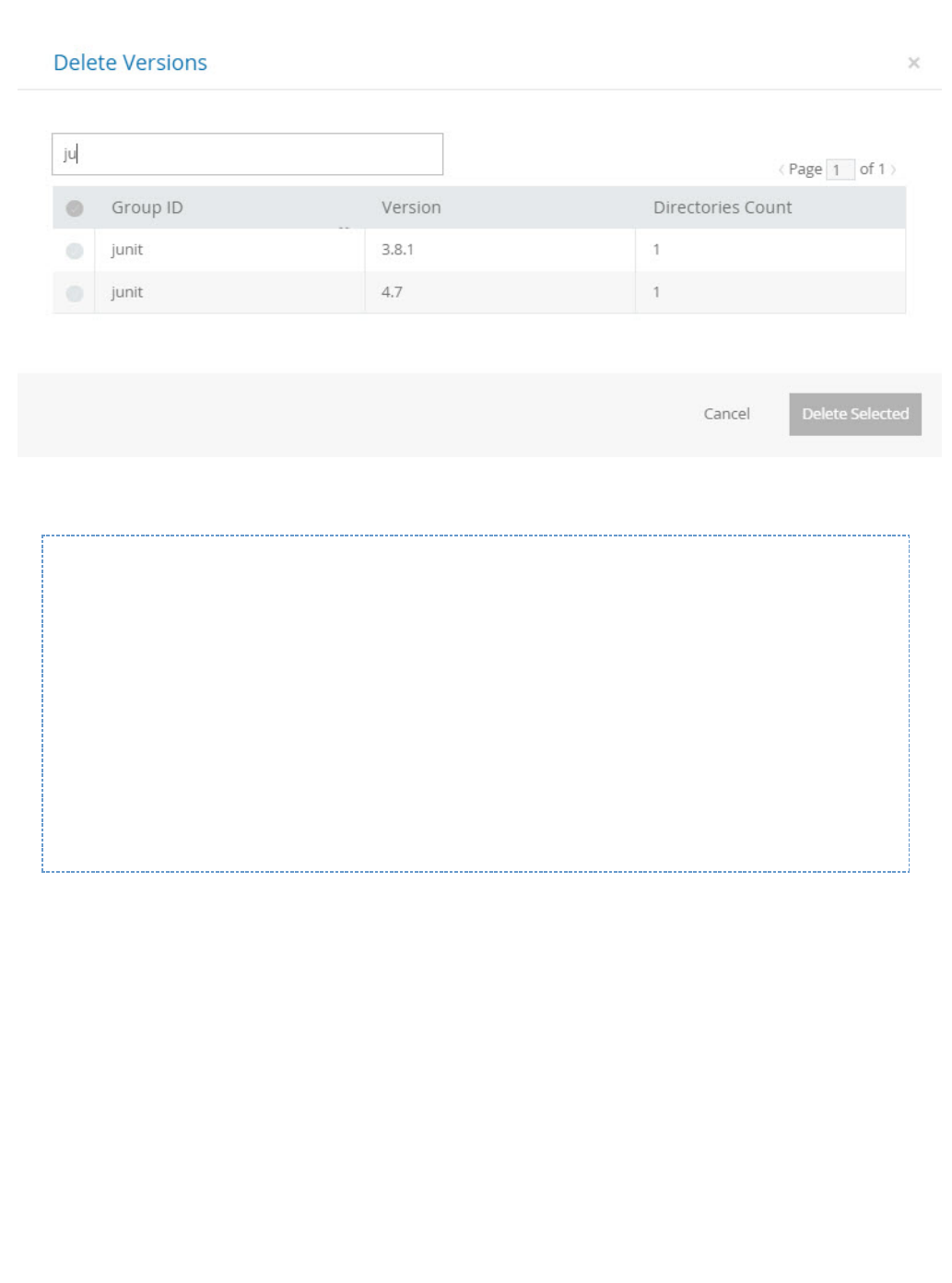
1.
2.
If a repository package layout is in a corresponding folder hierarchy, the Artifactory Version Cleanup tool correctly detects previously installed
versions.
Searching for artifact versions using the REST API also works properly:
$ curl
"http://localhost:8081/artifactory/api/search/versions?g=jquery&a=jquery
&repos=github-cache"
{
"results" : [ {
"version" : "2.0.3",
"integration" : false
}, {
"version" : "master-062b5267d0a3538f1f6dee3df16da536b73061ea",
"integration" : true
} ]
}
Remote Repositories
You need to create a Remote Repository which serves as a caching proxy for . If necessary, you can do the same for github.com bitbucket.org
or any other remote git repository that you need.
Artifacts (such as tar.gz files) requested from a remote repository are cached on demand. You can remove downloaded artifacts from the
remote repository cache, however, you can not manually deploy artifacts to a remote repository.
To create a remote repository to proxy or an on-prem GitHub Enterprise repository, follow the steps below:github.com
In the module, under click "New" and set to be the . Admin Repositories | Remote, VCS Package Type
Set the , and specify the to be (or your GitHub Enterprise URL endpoint) as displayedRepository Key URL https://github.com
below:

2.
3. Under VCS Settings, select the GitHub provider in the field and click "Save & Finish".Git Provider
Git Providers
Artifactory supports proxying the following Git providers out-of-the-box: GitHub, Bitbucket, Stash, a remote Artifactory instance or a custom
Git repository as displayed below:
Use the custom provider if you have a Git repository which does not exist in the pre-defined list. In this case, you need to provide Artifactory
with the download paths for your Git tarballs.
You do so by providing 4 placeholders:
Placeholder Description
{0} Identifies the username or organization name.
{1} Identifies the repository name.
{2} Identifies the branch or tag name.

{3} Identifies the file extension to download.
For example, GitHub exposes tarball downloads at: https://github.com/ / /archive/ .<user> <repo> <tag/branch> <extension>
Therefore, the custom download path configured for Artifactory should be {0}/{1}/archive/{2}.{3}
Using Stash or Bitbucket
If you are using Stash or BitBucket, you need to download and install the .BitBucket Server Archive Plugin
Once the JAR is downloaded, select it in your Stash UI, under Administration | Manage add-ons | Upload add-on.
Once you have installed the add-on you need to restart Stash.
Using the API
Artifactory exposes REST APIs that let you do the following with VCS repositories:
List all tags
List all branches
Download a specific tag
Download a file within a tag
Download a specific branch
Download a file within a branch
Download a release
To help you build the API call correctly, you can select the VCS repository you want to interact with and click .Set Me Up
VCS repositories must be prefixed with api/vcs in the path
When accessing a VCS repository through Artifactory, the repository URL must be prefixed with in the path.api/vcs
For example, if you are using Artifactory standalone or as a local service, you would access your VCS repositories using the
following URL:
<repository key>http://localhost:8081/artifactory/api/vcs/
Or, if you are using Artifactory SaaS, the URL would be:
https://<server name>.jfrog.io/<server name>/ <repository key>api/vcs/

Get VCS Tags
Description: Lists all VCS tags.
: 3.6.0Since : Requires a privileged user (can be anonymous)Security
: GET /api/vcs/tags/{repoKey}/{userOrg}/{repo}Usage : application/jsonProduces :Sample Output
GET /api/vcs/tags/github/jquery/jquery
[ {
"name" : "1.0",
"commitId" : "bcc8a837055fe720579628d758b7034d6b520f2e",
"isBranch" : false
}, {
"name" : "1.0.1",
"commitId" : "bcc8a837055fe720579628d758b7034d6b520f2e",
"isBranch" : false
}
...]
Get VCS Branches
Description: Lists all VCS branches.
: 3.6.0Since : Requires a privileged user (can be anonymous)Security

: GET /api/vcs/branches/{repoKey}/{userOrg}/{repo}Usage : application/jsonProduces :Sample Output
GET /api/vcs/branches/github/jquery/jquery
[ {
"name" : "1.11-stable",
"commitId" : "852529c9f148de6df205be01659a79731ce8ebef",
"isBranch" : true
}, {
"name" : "1.x-master",
"commitId" : "73c1ceaf4280bd0318679c1ad832181f3f449814",
"isBranch" : true
}
...]
Download Tag
Description: Download a complete tarball (tar.gz/zip, default tar.gz) of a tag.
Downloading can be executed conditionally according to properties by specifying the properties query param. In this case only cached
artifacts are searched.
3.6.0Since: Requires a privileged user (can be anonymous)Security:
GET /api/vcs/downloadTag/{repoKey}/{userOrg}/{repo}/{tag-name}?ext=tar.gz/zip (default tar.gz)Usage:
Produces: application/octet-stream
Sample Output:
GET /api/vcs/downloadTag/github/jquery/jquery/2.0.1
<Tag binary content>
Download File within a Tag
Description: Download a specific file from within a tag.
3.6.0Since: Requires a privileged user (can be anonymous)Security:
GET /api/vcs/downloadTagFile/{repoKey}/{userOrg}/{repo}/{tag-name}!{file-path}Usage: Produces: application/octet-stream
Sample Output:
GET /api/vcs/downloadTagFile/github/jquery/jquery/2.0.1!AUTHORS.txt
<AUTHORS.txt content>
Download Branch
Description: Downloads a tarball ( , default tar.gz) of a .tar.gz/zip complete branch
Downloading can be executed conditionally according to properties by specifying the properties query param. In this case only cached
artifacts are searched.
3.6.0Since: Requires a privileged user (can be anonymous)Security:
GET /api/vcs/downloadBranch/{repoKey}/{userOrg}/{repo}/{branch-name}?ext=tar.gz/zip[&properties=qa=approved]Usage:
application/octet-streamProduces:
Sample Output:

GET /api/vcs/downloadBranch/github/jquery/jquery/master
<Branch binary content>
Download File within a Branch
Description: Downloads a specific file from within a branch.
3.6.0Since: Requires a privileged user (can be anonymous)Security:
GET /api/vcs/downloadBranchFile/{repoKey}/{userOrg}/{repo}/{branch-name}!{file-path}Usage: application/octet-streamProduces:
:Sample Output
GET /api/vcs/downloadBranchFile/github/jquery/jquery/master!README.md
<AUTHORS.txt content>
Download Release
Description: Downloads a complete release tarball (tar.gz/zip, default tar.gz) of a tag from GitHub.
4.3.0Since: Requires a privileged user (can be anonymous)Security: GitHub onlyVCS Usage:
GET /api/vcs/downloadRelease/{repoKey}/{userOrg}/{repo}/{release-name}?ext=tar.gz/zip (default tar.gz)Usage: application/octet-streamProduces: :Sample Output
GET
/api/vcs/downloadRelease/git-remote/google/protobuf/v3.0.0-beta-1?ext=ta
r.gz/zip
<Tag binary content>
Examples
Below are some examples of working with the API using cURL:
Download jquery master branch from GitHub
curl -i
"http://localhost:8080/artifactory/api/vcs/downloadBranch/github/jquery/
jquery/master"
Download a specific tag from Bitbucket
curl -i
"http://localhost:8080/artifactory/api/vcs/downloadTag/bitbucket/lsystem
s/angular-extended-notifications/1.0.0"

1.
2.
3.
4.
Download a file within the tag 2.0.1 of jquery, '!' is escaped as '%21'
curl -i
"http://localhost:8080/artifactory/api/vcs/downloadTagFile/github/jquery
/jquery/2.0.1%21AUTHORS.txt"
When files are already cached, you can conditionally request them using a properties query param:
Download a file within the tag 2.0.1 of jquery, '!' is escaped as '%21'
curl -i
"http://localhost:8080/artifactory/api/vcs/downloadBranch/github/jquery/
jquery/2.0.1?properties=qa=approved"
Accessing Private VCS Repositories
Artifactory also supports accessing private VCS repositories such as a private GitHub or any self-hosted authenticated one.
To do so, simply add your credentials under of the remote repository configuration panel.Advanced Settings
RPM Repositories
Overview
Artifactory is a fully-fledged RPM repository. As such, it enables:
RPM metadata calculation for RPMs hosted in Artifactory local repositories.
Provisioning RPMs directly from Artifactory to YUM clients.
Detailed RPM metadata views from Artifactory's web UI.
Providing GPG signatures that can be used by the YUM client to authenticate RPMs.
RPM Metadata for Hosted RPMs
The RPM metadata generated by Artifactory is identical to the basic-mode output of the Red Hat-based Linux
command .createrepo
A folder named is created in the configured location within a local repository with the followingrepodata
files in it:
File Description
Credentials when redirected
Some git providers (GitHub included) redirects download requests to a CDN provider.
You will need your credentials to pass along with the redirected request, simply check the and theLenient Host Authentication
credentials will pass transparently on each redirected request.
Valid for YUM also
The instructions on this page can be used for RPM repositories and YUM repositories
interchangeably.

1.
2.
1.
2.
primary.xml.gz
Contains an XML file describing the primary metadata of each RPM archive.
filelists.xml.gz
Contains an XML file describing all the files contained within each RPM archive.
other.xml.gz
Contains an XML file describing miscellaneous information regarding each RPM archive.
repomd.xml
Contains information regarding all the other metadata files.
Triggering RPM Metadata Updates
When enabled, the metadata calculation is triggered automatically by some actions, and can also be invoked manually by others. Either way, the
metadata produced is served to YUM clients.
Automatic
RPM metadata is automatically calculated:
When deploying/removing/copying/moving an RPM file.
When performing content import (both system and repository imports).
Manual
You can manually invoke RPM metadata calculation:
By selecting the local repository in the Tree Browser and clicking in the menu.Recalculate Index Actions
Via Artifactory's .REST-API
YUM Support is Platform Independent!
Artifactory's RPM metadata calculation is based on pure Java.
It does not rely on the existence of the binary or on running external processes oncreaterepo
the host on which Artifactory is running.
Page Contents
Overview
RPM Metadata for Hosted RPMs
Triggering RPM Metadata Updates
Indexing the File List
Configuration
Local Repositories
Remote Repositories
Virtual Repositories
Signing RPM Metadata
Using Yum to Install RPM Packages
Using Yum to Deploy RPM Packages
YUM Groups
Attaching a YUM Group
YUM Group Commands
Setting Group Properties
Yum Authentication
Proxy Server Settings
SSL Setting
Using Yum Variables
Viewing Individual RPM Information
Metadata Fields as Properties
Watch the Screencast
Metadata calculation cleans up RPM metadata that already existed as a result of manual deployment or import. This includes RPM
metadata stored as SQLite database files.

Indexing the File List
The metadata file of an RPM repository contains a list of all the files in each package hosted in the repository. When thefilelists.xml
repository contains many packages, reindexing this file as a result of interactions with the YUM client can be resource intensive causing a
degradation of performance. Therefore, from version 5.4, reindexing this file is initially disabled when an RPM repository is created. To enable
indexing , set the checkbox. filelists.xml Enable File List Indexing
Note that the metadata file for a virtual repository may not be complete (i.e. it may not actually list all the files it aggregates) iffilelists.xml
any of the repositories it aggregates do not have file listing enabled. Note that if indexing of the file is disabled, it is not possiblefilelists.xml
to search for a file using the YUM client to determine which package wrote the queried file to the filesystem.
Configuration
To create an RPM local repository, select as the when you create the repository.RPM Package Type
Local Repositories
To enable automatic RPM metadata calculation on a local RPM repository, in the section of the settings screen, set RPM Settings Basic Auto-ca
.lculate RPM Metadata
Field Description

1.
2.
RPM Metadata
Folder Depth
Informs Artifactory under which level of directory to search for RPMs and save the directory.repodata
By default this value is 0 and refers to the repository's root folder. In this case, Artifactory searches the entire repository for RPMs
and saves the directory at .repodata $REPO-KEY/repodata
Using a different depth is useful in cases where generating metadata for a repository separates its artifacts by name, version and
architecture. This will allow you to create multiple RPM repositories under the same Artifactory RPM repository.
For example:
If the repository layout is similar to that shown below and you want to generate RPM metadata for every artifact divided by name,
set the to and the directory is saved at :Depth 1 repodata REPO_ROOT/ARTIFACT_NAME/repodata
REPO_ROOT/$ARTIFACT_NAME/$ARTIFACT_VERSION/$ARCHITECTURE/FILE_NAME
- or -
rpm-local/foo/1.0/x64/foo-1.0-x64.rpmm
Auto-calculate
RPM Metadata
When set, RPM metadata calculation is automatically triggered by the actions described .above
Enable File
List Indexing
When set, RPM metadata calculation will also include indexing the metadata file.filelists.xml
RPM Group
File Names
A comma-separated list of associated with your RPM packages.YUM group files
Note that at each level (depth), the directory in your repository may contain a different group file name, however each repodata
directory may contain only 1 group metadata file (multiple groups should be listed as different tags inside the XML file.repodata
For more details, please refer to the ).YUM Documentation
Remote Repositories
Artifactory remote repositories support RPMs out-of-the-box, and there no need for any special configuration needed in order to work with RPMs
in a remote repository.
All you need to do is point your YUM client at the remote repository, and you are ready to use YUM with Artifactory.
To define a remote repository to proxy an RPM remote repository, follow the steps below:
In the module under click "New" to create a new remote repository.Admin Repositories | Remote,
Set the value, and specify the URL to the remote repository in the field as displayed below.Repository Key URL
When changing the configured depth of existing repository, packages indexed in the old depth might need to be
re-indexed or moved to a new depth to be available in the new configured depth, and YUM clients might need to change
their configuration to point to the new depth.depth.
Metadata calculation is asynchronous and does not happen immediately when triggered, whether or .automatically manually
Artifactory invokes the actual calculation only after a certain "quiet period", so the creation of metadata normally occurs only 1-2
minutes after the calculation was triggered.

2.
3.
4.
5.
6.
Click "Save & Finish"
Back in the module, in the select the repository. Note that in the Tree Browser, the repository name is appendedArtifacts Tree Browser,
with "-cache".
Click and copy the value of the tag.Set Me Up baseurl
Next, pcreate the /etc/yum.repos.d/ file and targetCentos.repo aste the following configuration into it:
[targetCentos]
name=targetCentos
baseurl=http://localhost:8081/artifactory/targetCentos/
enabled=1
gpgcheck=0
Virtual Repositories

1.
2.
A Virtual Repository defined in Artifactory aggregates packages from both local and remote repositories.
This allows you to access both locally hosted RPM packages and remote proxied RPM repositories from a single URL defined for the virtual
repository.
To define a virtual YUM repository, create a , set the to be and select the underlying local and remotevirtual repository Package Type RPM,
RPM repositories to include in the settings tab.Basic
To allow deploying packages to this repository, set the .Default Deployment Repository
Signing RPM Metadata
Artifactory supports using a GPG key to sign RPM metadata for authentication by the YUM client.
To generate a pair of GPG keys and upload them to Artifactory, please refer to .GPG Signing
Using Yum to Install RPM Packages
After configuring the repository in Artifactory, you need to configure your local machine to install software packages from it byrpm-local
executing the following steps:
Edit the file with root privilegesartifactory.repo
sudo vi /etc/yum.repos.d/artifactory.repo
Paste the following configuration into the artifactory.repo file:
[Artifactory]
name=Artifactory
baseurl=http://localhost:8081/artifactory/rpm-local/
enabled=1
gpgcheck=0
Now, every RPM file deployed to the root of the repository can be installed using:rpm-local

1.
2.
3.
yum install <package_name>
Using Yum to Deploy RPM Packages
Once you have configured your local machine to install RPM packages from your RPM local repository, you may also deploy RPM packages to
the same repository or using the . using the UI REST API
Through the REST API you also have the option to or . deploy by checksum deploying from an archive
For example, to deploy an RPM package into a repository called you could use the following:rpm-local
curl -u<USERNAME>:<PASSWORD> -XPUT
http://localhost:8080/artifactory/rpm-local/<PATH_TO_METADATA_ROOT> -T
<TARGET_FILE_PATH>
where PATH_TO_METADATA_ROOT specifies the path from the repository root to the deploy folder.
YUM Groups
A YUM group is a set of RPM packages collected together for a specific purpose. For example, you might collect a set of "Development Tools”
together as a YUM group.
A group is specified by adding a group XML file to same directory as the RPM packages included in it. The group file contains the metadata of the
group including pointers to all the RPM files that make up the group.
Artifactory supports attaching a to the YUM calculation essentially mimicking the command.YUM Group file createrepo -g
A group file can also be created by running the following command:
sudo yum-groups-manager -n "My Group" --id=mygroup --save=mygroups.xml
--mandatory yum glibc rpm
Attaching a YUM Group
The process of attaching YUM group metadata to a local repository is simple:
Create an XML file in the groups format used by YUM. You can either just type it out manually using any text editor, or run the yum-grou
command from .ps-manager yum-utils
Deploy the created group file to the folder. repodata
Artifactory will automatically perform the following steps:
Create the corresponding file and deploy it next to the deployed group XML file..gz
Invoke a YUM calculation on the local repository.
Attach the group information (both the XML and the file) to the file..gz repomd.xml
Make sure the group file names are listed in the field under the Basic tab of the repository configuration. ThisYUM Group File Names
tells Artifactory which files should be attached as repository group information.
YUM Group Commands
The following table lists some useful YUM group commands:
Command Description
yum groupinstall <Group ID> Install the YUM group. The group must be deployed to the root of the YUM local repository.
yum groupremove <Group ID> Remove the RPM group

yum groupupdate <Group ID> Update the RPM group. The group must be deployed to the root of the YUM local repository.
yum groupinfo <Group ID> List the RPM packages within the group.
yum grouplist | more List the YUM groups
Setting Group Properties
YUM group properties can be set in the file as follows:/etc/yum.config
Setting Allowed values Description
overwrite_groups 0 or 1 Determines YUM's behavior if two or more repositories offer package groups with the
same name.
If set to 1 then the group packages of the last matching repository will be used.
If set to 0 then the groups from all matching repositories will be merged together as one
large group.
groupremove_leaf_only 0 or 1 Determines YUM's behavior when the command is run.groupremove
If set to 0 (default) then all packages in the group will be removed.
If set to 1 then only those packages in the group that aren't required by another package
will be removed.
enable_group_conditionals 0 or 1 Determines whether YUM will allow the use of conditionals packages.
If set to 0 then conditionals are not allowed
If set to 1 (default) package conditionals are allowed.
group_package_types optional, default,
mandatory Tells YUM which type of packages in groups will be installed when isgroupinstall
called. Default is: default, mandatory
Yum Authentication
Proxy Server Settings
If your organization uses a proxy server as an intermediary for Internet access, specify the settings in proxy /etc/yum.conf. If the proxy
server also requires authentication, you also need to specify the proxy_username, and proxy_password settings.
proxy=<proxy server url>
proxy_username=<user>
proxy_password=pass
If you use the yum plugin ( ) to access the ULN, specify the and settings in yum-rhn-plugin enableProxy httpProxy /etc/sysconfig/rh
In addition, If the proxy server requires authentication, you also need to specify the , , and n/up2date. enableProxyAuth proxyUser proxyP
settings as shown below.assword
enableProxy=1
httpProxy=<proxy server url>
enableProxyAuth=1
proxyUser=<user>
proxyPassword=<password>
SSL Setting

YUM supports SSL from version 3.2.27.
To secure a repository with SSL, execute the following steps:
Generate a private key and certificate using .OpenSSL
Define your protected repository in a file as follows:.repo
[protected]
name = SSL protected repository
baseurl=<secure repo url>
enabled=1
gpgcheck=1
gpgKey=<URL to public key>
sslverify=1
sslclientcert=<path to .cert file>
sslclientkey=<path to .key file>
where:
gpgkey is a URL pointing to the ASCII-armored GPG key file for the repository . This option is used if YUM needs a public key to verify a
package and the required key has not been imported into the RPM database.
If this option is set, YUM will automatically import the key from the specific URL. You will be prompted before the key is installed unless
the option is set.assumeyes

Using Yum Variables
You can use and reference the following built-in variables in yum commands and in all YUM configuration files (i.e. /etc/yum.conf and all .rep
o files in the /etc/yum.repos.d/ directory):
Variable Description
$releasever
This is replaced with the package's version, as listed in . This defaults to the version of the distroverpkg redhat-release
package.
$arch
This is replaced with your system's architecture, as listed by in Python.os.uname()
$basearch
This is replaced with your base architecture. For example, if =i686 then =i386$arch $basearch
The following code block is an example of how your file might look:/etc/yum.conf
[main]
cachedir=/var/cache/yum/$basearch/$releasever
keepcache=0
debuglevel=2
logfile=/var/log/yum.log
exactarch=1
obsoletes=1
gpgcheck=1
plugins=1
installonly_limit=3
[comments abridged]
Viewing Individual RPM Information

You can view all the metadata that annotates an RPM by choosing it in Artifactory's tree browser and selecting the tab:RPM Info
Metadata Fields as Properties
The corresponding RPM metadata fields are automatically added as properties of an RPM artifact in YUM repositories accessed through
Artifactory:
rpm.metadata.name
rpm.metadata.arch
rpm.metadata.version
rpm.metadata.release
rpm.metadata.epoch
rpm.metadata.group
rpm.metadata.vendor
rpm.metadata.summary
Properties can be used for searching and other functions. For more details please refer to .Properties
Watch the Screencast
Watch this short screencast to learn how easy it is to host RPMs in Artifactory.

1.
2.
Ecosystem Integration
Overview
As a universal artifact repository, Artifactory not only supports all major packaging formats, it is also
integrated with all major build tools and CI servers currently available. In addition, Artifactory is tightly
integrated with additional JFrog products such as , and JFrog Bintray JFrog Mission Control .JFrog Xray
Build Tool
Plugins Resolve artifacts through Artifactory and deploy build artifacts to repositories in Artifactory
transparently with all common build tools like , , and .Maven Gradle Ivy SBT
CI System
Plugins Deploy your build artifacts into Artifactory directly from industry standard CI servers such as
, , and .Jenkins TeamCity Bamboo TFS/MSBuild
JFrog
Bintray Integrate with JFrog Bintray Universal Distribution for a fully automated software delivery
pipeline, end-to-end.
JFrog
Mission
Control
JFrog Mission Control provides universal repository management providing you with a
centralized dashboard to manage all your enterprise Artifactory instance.
JFrog Xray JFrog Xray provides universal artifact analysis for software artifacts, and reveals a variety of
issues at any stage of the software application lifecycle.
Maven Repository
Overview
As a Maven repository, Artifactory is both a source for artifacts needed for a build, and a target to deploy
artifacts generated in the build process. Maven is configured using a file located under yoursettings.xml
Maven home directory . For more information on(typically, this will be )/user.home/.m2/settings.xml
configuring Maven please refer to the .Apache Maven Project Settings Reference
The default values in this file configure Maven to work with a default set of repositories used to resolve
artifacts and a default set of plugins.
To work with Artifactory you need to configure Maven to perform the following two steps:
Resolve artifacts through Artifactory
Deploy artifacts to repositories through Artifactory
Once your Maven build is configured, Artifactory also provides tight integration with commonly used CI
servers (such as , or a ) through a set of plugins that you can freely install and use.Jenkins TeamCity Bamboo
Page Contents
Overview
Read more
Maven Repository
Working with Gradle
Working with Ivy
Page Contents
Overview
Viewing Maven Artifacts
Resolving Artifacts through Artifactory
Automatically Generating Settings
Provisioning Dynamic Settings for Users
Manually Overriding the Built-in Repositories
Additional Mirror Any Setup
Configuring Authentication
Deploying Artifacts Through Artifactory
Setting Up Distribution Management
Setting Up Security in Maven Settings
Watch the Screencast

Viewing Maven Artifacts
If you select a Maven metadata file (maven-metadata.xml) or a POM file (pom.xml) in the Tree Browser, Artifactory provides corresponding tabs
allowing you to view details on the selected item.
Maven Metadata View
POM View
Resolving Artifacts through Artifactory
To configure Maven to resolve artifacts through Artifactory you need to modify the You can generate one automatically, orsettings.xml.
modify it manually.
Automatically Generating Settings
To make it easy for you to configure Maven to work with Artifactory, Artifactory can automatically generate a settings.xml file which you can
save under your Maven home directory.
The definitions in the generated file override the default and repositories of Maven.settings.xml central snapshot
In the of the module, select In the dialog, set in the field and clickArtifact Repository Browser Artifacts Set Me Up. Set Me Up Maven Tool
"Generate Maven Settings". You can now specify the repositories you want to configure for Maven.
Releases The repository from which to resolve releases
Snapshots The repository from which to resolve snapshots
Read More
Maven Artifactory Plugin

Plugin
Releases The repository from which to resolve plugin releases
Plugin
Snapshots The repository from which to resolve plugin snapshots
Mirror Any When set, you can select a repository that should mirror
any other repository. For more details please refer to Ad
ditional SetupMirror Any
Once you have configured the settings for Maven you can click "Generate Settings" to generate and save the settings.xml file.
Provisioning Dynamic Settings for Users
You can deploy and provision a dynamic settings template for your users.
Once downloaded, settings are generated according to your own logic and can automatically include user authentication information.
For more details, please refer to the under .Provisioning Build Tool Settings Filtered Resources
Manually Overriding the Built-in Repositories
To override the built-in and repositories of Maven, you need to ensure that Artifactory is correctly configured so that no requestcentral snapshot
is ever sent directly to them.
To do so, you need to insert the following into your parent POM or settings.xml (under an active profile):
Using the automatically generated file as a template
You can use the automatically generated file as an example when defining the repositories to use for resolvingsettings.xml
artifacts.
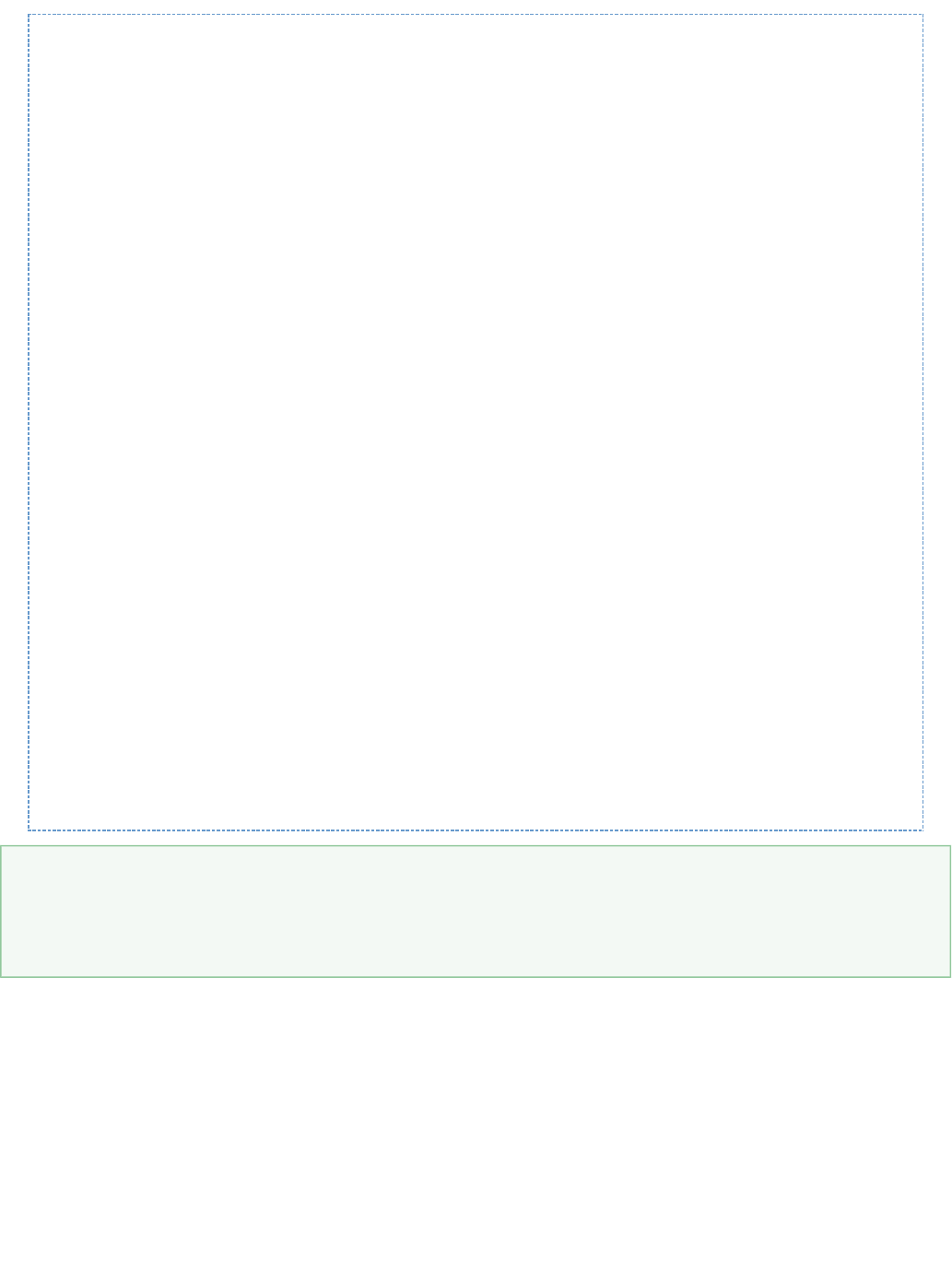
<repositories>
<repository>
<id>central</id>
<url>http://[host]:[port]/artifactory/libs-release</url>
<snapshots>
<enabled>false</enabled>
</snapshots>
</repository>
<repository>
<id>snapshots</id>
<url>http://[host]:[port]/artifactory/libs-snapshot</url>
<releases>
<enabled>false</enabled>
</releases>
</repository>
</repositories>
<pluginRepositories>
<pluginRepository>
<id>central</id>
<url>http://[host]:[port]/artifactory/plugins-release</url>
<snapshots>
<enabled>false</enabled>
</snapshots>
</pluginRepository>
<pluginRepository>
<id>snapshots</id>
<url>http://[host]:[port]/artifactory/plugins-snapshot</url>
<releases>
<enabled>false</enabled>
</releases>
</pluginRepository>
</pluginRepositories>
Additional Mirror Any Setup
In addition to , you can use the setting to redirect all requests to a Maven repository throughoverriding built-in Maven repositories Mirror Any
Artifactory, including those defined inside POMs of plug-ins and third party dependencies. (While it does not adhere to best practices, it is not
uncommon for POMs to reference Maven repositories directly). This ensures no unexpected requests directly to Maven are introduced by such
POMs.
You can either check in the screen when generating your file, or you can manually insert theMirror Any Maven Settings settings.xml
following:
Using the Default Global Repository
You can configure Maven to run with the so that any request for an artifact will go through Artifactory whichDefault Global Repository
will search through all of the local and remote repositories defined in the system.
We recommend that you fine tune Artifactory to search through a more specific set of repositories by defining a dedicated virtual (or
local) repository, and configure Maven to use that to resolve artifacts instead.

<mirrors>
<mirror>
<id>artifactory</id>
<mirrorOf>*</mirrorOf>
<url>http://[host]:[port]/artifactory/[virtual repository]</url>
<name>Artifactory</name>
</mirror>
</mirrors>
Configuring Authentication
Artifactory requires user authentication in three cases:
Anonymous access has been disabled by unchecking the global setting.Allow Anonymous Access
You want to restrict access to repositories to a limited set of users
When deploying builds (while theoretically possible, it is uncommon to allow anonymous access to deployment repositories)
Authentication is configured in Maven using <server> elements in the settings.xml file.
Each <repository> and <mirror> element specified in the file must have a corresponding <server> element with a matching <id> that specifies the
username and password.
The sample snippet below emphasizes that the element with has a corresponding element with <repository> id=central <server> id=ce
ntral.
Similarly, the element with has a corresponding element with . <repository> id=snapshots <server> id=snapshots
The same would hold for <mirror> elements that require authentication.
In both cases the username is and the password is encrypted.admin
Care when using "Mirror Any"
While this is a convenient way to ensure Maven only accesses repositories through Artifactory, it defines a coarse proxying rule that
does not differentiate between releases and snapshots and relies on the single specified repository to do this resolution.
Using Mirrors
For more information on using mirrors please refer to in the Apache Maven documentation.Using Mirrors for Repositories
Sample snippet from settings.xml
...
<servers>
<server>
<id> </id>central
<username>admin</username>
<password>\{DESede\}kFposSPUydYZf89Sy/o4wA==</password>
</server>
<server>
<id> </id>snapshots
<username>admin</username>
<password>\{DESede\}kFposSPUydYZf89Sy/o4wA==</password>
</server>
</servers>
<profiles>
<profile>

Deploying Artifacts Through Artifactory
Setting Up Distribution Management
To deploy build artifacts through Artifactory you must add a deployment element with the URL of a target local repository to which you want to
deploy your artifacts.
To make this easier, Artifactory displays a code snippet that you can use as your deployment element. I seln the Artifacts module Tree Browser
ect the repository you want to deploy to and click The code snippet is displayed under Set Me UP. Deploy.
<repositories>
<repository>
<id> </id>central
<snapshots>
<enabled>false</enabled>
</snapshots>
<name>libs-release</name>
<url> </url>http://localhost:8081/artifactory/libs-release
</repository>
<repository>
<id> </id>snapshots
<snapshots />
<name>libs-snapshot</name>
<url>http://localhost:8081/artifactory/libs-snapshot</url>
</repository>
</repositories>
</profile>
</profiles>
...
Artifactory encrypts passwords for safe and secure access to Maven repositories
To avoid having to use cleartext passwords, Artifactory in the settings.xml file that is generated. For example, inencrypts the password
the above sample snippet we can see that the admin user name is specified in cleartext, but the password is encrypted:
<username>admin</username>
<password>\{DESede\}kFposSPUydYZf89Sy/o4wA==</password>
Synchronizing authentication details for repositories with the same URL
If you have repository definitions (either for deployment or download) that use , Maven takes the authentication detailsthe same URL
(from the corresponding server definition) of the first repository encountered and uses it for the life-time of the running build for all
repositories with the same URL. This may cause authentication to fail (producing 401 errors for downloads or deployment) if you are
using different authentication details for the respective repositories. This is inherent Maven behavior and can only be solved by using
the same authentication details for all repository definitions with the same URL in your settings.xml.

Setting Up Security in Maven Settings
When deploying your Maven builds through Artifactory, you must ensure that any element in your distribution settings has a<repository>
corresponding element in the file with a valid username and password as described in abo<server> settings.xml Configuring Authentication
ve. For the example displayed above, the Maven client expects to find a element in the with <server> settings.xml <id>artifactory</i
specified.d>
Watch the Screencast
Maven Artifactory Plugin
Overview
Artifactory supports Maven builds on commonly used build servers such as , and tJenkins TeamCity Bamboo
hrough corresponding plugins for these CI servers. However, in the last few years, the popularity of
cloud-based build servers has grown spawning products like Travis CI, drone.io and Codeship.
The problem, is that none of these are "pluggable" in the traditional way. Therefore,
to support Maven builds running on cloud-based build servers, you can use the Ma
ven Artifactory Plugin.
Remember that you can not deploy build artifacts to remote, so you should not use them in a deployment element.
Anonymous access to distribution repository
If anonymous access to your distribution repository is allowed then there is no need to configure authentication. However, while it is
technically possible, this is not good practice and is therefore an unlikely scenario

1.
2.
3.
You can use the Maven Artifactory plugin if a plugin for your CI server is not available (for example,
cloud-based CI servers), or if you have very specific needs that are not supported by your CI server plugin.
Through the Maven Artifactory Plugin, Artifactory is fully integrated with Maven builds and allows you to do the following:
Attach properties to published artifacts in Artifactory metadata.
Capture a object which can be passed to the to provide a fully traceable build context.BuildInfo Artifactory REST API
Automatically publish all build artifacts at the end of the build.
Usage
The Maven Artifactory Plugin coordinates are org.jfrog. 6.1. buildinfo:artifactory-maven-plugin:2. It can be viewed on ,Bintray
and can be download via the JCenter Repository.
A typical build plugin configuration would be as follows:
Use only one plugin
However your build ecosystem is set up, make sure that you are only using one of the Artifactory pl
(either for your CI server, or for your build tool) to avoid clashing instructions and duplicatedugins
builds.
Source Code Available!
The Maven Artifactory Plugin is an which you can freely browse andopen-source project on GitHub
fork.
Page Contents
Overview
Usage
Configuration
Reading Environment Variables and System Properties

<build>
<plugins>
...
<plugin>
<groupId>org.jfrog.buildinfo</groupId>
<artifactId>artifactory-maven-plugin</artifactId>
<version>2.6.1</version>
<inherited>false</inherited>
<executions>
<execution>
<id>build-info</id>
<goals>
<goal>publish</goal>
</goals>
<configuration>
<deployProperties>
<gradle>awesome</gradle>
<review.team>qa</review.team>
</deployProperties>
<publisher>
<contextUrl>https://oss.jfrog.org</contextUrl>
<username>deployer</username>
<password>{DESede}...</password>
<repoKey>libs-release-local</repoKey>
<snapshotRepoKey>libs-snapshot-local</snapshotRepoKey>
</publisher>
</configuration>
</execution>
</executions>
</plugin>
</plugins>
</build>
The plugin's invocation phase is by default and we recommend you don't change it so the plugin is called as early as possible in the" "validate
lifecycle of your Maven build.
Configuration
The example above configures the Artifactory , to deploy build artifacts either to the or the repository of the publisher releases snapshots public
when is executed OSS instance of Artifactory mvn deploy .
However, the Maven Artifactory Plugin provides many other configurations which you can see by running and are displayedmvn -X validate
below:
<deployProperties> .. </deployProperties>
<artifactory>
<envVarsExcludePatterns> .. </envVarsExcludePatterns>
<envVarsIncludePatterns> .. </envVarsIncludePatterns>
<includeEnvVars>true/false</includeEnvVars>
<timeoutSec>N</timeoutSec>
</artifactory>

<publisher>
<contextUrl> .. </contextUrl>
<username> .. </username>
<password> .. </password>
<repoKey> .. </repoKey>
<snapshotRepoKey> .. </snapshotRepoKey>
<publishArtifacts>true/false</publishArtifacts>
<publishBuildInfo>true/false</publishBuildInfo>
<excludePatterns> .. </excludePatterns>
<includePatterns> .. </includePatterns>
<filterExcludedArtifactsFromBuild>true/false</filterExcludedArtifactsFromB
uild>
<!-- If true build information published to Artifactory will include
implicit project as well as build-time dependencies -->
<recordAllDependencies>true/false</recordAllDependencies>
</publisher>
<buildInfo>
<agentName> .. </agentName>
<agentVersion> .. </agentVersion>
<buildName> .. </buildName>
<buildNumber> .. </buildNumber>
<buildNumbersNotToDelete> .. </buildNumbersNotToDelete>
<buildRetentionMaxDays>N</buildRetentionMaxDays>
<buildRetentionCount>N</buildRetentionCount>
<buildUrl> .. </buildUrl>
<principal> .. </principal>
<vcsRevision> .. </vcsRevision>
</buildInfo>
<licenses>
<autoDiscover>true/false</autoDiscover>
<includePublishedArtifacts>true/false</includePublishedArtifacts>
<runChecks>true/false</runChecks>
<scopes> .. </scopes>
<violationRecipients> .. </violationRecipients>
</licenses>
<blackDuck>
<appName> .. </appName>
<appVersion> .. </appVersion>
<autoCreateMissingComponentRequests>true/false</autoCreateMissingComponent
Requests>
<autoDiscardStaleComponentRequests>true/false</autoDiscardStaleComponentRe
quests>
<includePublishedArtifacts>true/false</includePublishedArtifacts>
<reportRecipients> .. </reportRecipients>

<scopes> .. </scopes>
</blackDuck>
<deployProperties> Specifies you can attach to published artifacts. For example:properties
<deployProperties>
<groupId>${project.groupId}</groupId>
<artifactId>${project.artifactId}</artifactId>
<version>${project.version}</version>
</deployProperties>
<artifactory> Specifies whether environment variables are published as part of metadata and which include orBuildInfo
exclude patterns are applied when variables are collected
<publisher> Defines an Artifactory repository where build artifacts should be published using a combination of a <contextUrl>
and <repoKey>/<snapshotRepoKey>.
Build artifacts are deployed if the goal is executed and only after all modules are builtdeploy
<buildInfo> Updates metadata published together with build artifacts. You can configure whether or not BuildInfo BuildInfo
metadata is published using the configuration.<publisher>
<licenses> Controls auto-discovery and violation monitoring of third-party licenses
<blackDuck> Configures Artifactory integration. Note that you need to specify toBlackDuck <runChecks>true</runChecks>
activate it.
Reading Environment Variables and System Properties
Every build server provides its own set of environment variables. You can utilize these variables when configuring the plugin as shown in the
following example:
<publisher>
<contextUrl>{{ARTIFACTORY_CONTEXT_URL|"https://oss.jfrog.org"}}</contextUr
l>
...
</publisher>
<buildInfo>
<buildNumber>{{DRONE_BUILD_NUMBER|TRAVIS_BUILD_NUMBER|CI_BUILD_NUMBER|BUIL
D_NUMBER|"333"}}</buildNumber>
<buildUrl>{{DRONE_BUILD_URL|CI_BUILD_URL|BUILD_URL}}</buildUrl>
</buildInfo>
Any plugin configuration value can contain several expressions. Each expression can contain a single or multiple environment{{ .. }}
variables or system properties to be used.
The expression syntax allows you to provide enough variables to accommodate any build server requirements according to the following rules:
Each expression can contain several variables, separated by a ' | ' character to be used with a configuration value
The last value in a list is the default that will be used if none of the previous variables is available as an environment variable or a system
property

1.
2.
a.
b.
c.
d.
For example, for the expression the plugin will attempt to locate environment variable , then system property {{V1|V2|"defaultValue"}} V1
, then environment variable or system property , and if none of these is available, " " will be used. V1 V2 defaultValue
If the last value is not a string (as denoted by the quotation marks) and the variable cannot be resolved, will be used (for example, for null
expression where neither nor can be resolved). {{V1|V2}} V1 V2
Examples
The below project provides a working example of using the plugin:
Maven Artifactory Plugin
Working with Gradle
Overview
Artifactory provides tight integration with Gradle. All that is needed is a simple modification of your build.gr
script file with a few configuration parameters.adle
Both the new and older publishing mechanisms of Gradle are supported, however some of the steps to
configure the depend on the version you are using, and these are detailed in theGradle Artifactory Plugin
documentation pages.
The Gradle Artifactory Plugin can be used whether you are running builds using a CI server, or running
standalone builds. In either case, you should note the following points:
CI Server Integration
When running Gradle builds in your continuous integration server, we recommend using one of
the Artifactory Plugins for , or . Jenkins TeamCity Bamboo
You can use your build server UI to configure resolving and publishing artifacts through Artifactory to
capture exhaustive build information.
Standalone Integration
The Gradle Artifactory plugin offers a simple DSL to perform the following steps in your Gradle build:
Define the default dependency resolution from Artifactory.
Define configurations that publish artifacts to Artifactory after a full (multi-module) successful
build.
Define properties that should be attached to published artifacts in Artifactory metadata.
Capture and publish a object to the Artifactory build-info REST API to provide abuild-info
fully traceable build context.
The following sections describe the main configuration steps and provide a sample Gradle script that shows
the information you need to get started using Gradle with Artifactory.
You can attach additional artifacts to your module using the .Build Helper Maven Plugin
Keeping your Artifactory publisher credentials secure
If you prefer to keep your Artifactory publisher credentials (username and password) secure (rather than providing them as free text in
the plugin configuration), we recommend storing them as environment variables or system properties and have the plugin read them
when needed. Since the usual Maven deploy does not support environment variables or system properties in , thissettings.xml
capability is unique to the Maven Artifactory Plugin.
Source Code Available!
This Gradle Artifactory Plugin is an which you can freely browseopen source project on GitHub
and fork.
Page Contents
Overview
Configuring Artifact Resolution

Configuring Artifact Resolution
Using the Gradle Build Script Generator
With Artifactory's , you can easily create a Gradle init script that handles resolution. Gradle Build Script Generator
In the of the module, select In the dialog, set in the field and clickArtifact Repository Browser Artifacts Set Me Up. Set Me Up Gradle Tool
"Generate Gradle Settings". You can now specify the settings you want to configure for Gradle.
Plugin/Libs
Resolver
The repository that should be used to resolve
plugins/libraries
Use
Maven/Use
Ivy
When checked, specifies that resolving should be
done using the Maven/Ivy pattern
Libs
Publisher
The repository that should be used to publish libraries
Use
Maven/Use
Ivy
When checked, specifies that library should be
published using a Maven/Ivy descriptor
Repository
Layout
Specifies the layout of the corresponding repository
Once you have configured the settings for Gradle you can click
"Generate Settings" to generate and save the andbuild.gradle gr
adle.properties file.
Using the Gradle Build Script Generator
Provisioning Dynamic Settings for Users
Sample Build Script and Properties
Running Gradle
Dependency Declaration Snippets
Optimizing Gradle Builds
Configuring Artifactory
Configuring Gradle
Replication Across Different Sites
Watch the Screencast
Read More
Gradle Artifactory Plugin

Provisioning Dynamic Settings for Users
Artifactory lets you deploy and provision a dynamic settings template for your users. Once downloaded, settings are generated according to your
own logic and can automatically include user authentication information.
For more details, please refer to section under .Provisioning Build Tool Settings Filtered Resources
Sample Build Script and Properties
You can download sample scripts from the JFrog .GitHub public repository
Running Gradle
For Gradle to build your project and upload generated artifacts to Artifactory, you need to run the following command:
gradle artifactoryPublish
For more details on building your projects with Gradle, please refer to the .Gradle Documentation
Dependency Declaration Snippets
Artifactory can provide you with dependency declaration code snippets that you can simply copy into the sectioGradle Dependency Declaration
n of your file.build.gradle
In the of the module, drill down in the repository tree and select a relevant artifact. Under the Artifact Repository Browser Artifacts Dependenc
section, select to display the corresponding dependency declaration that you can copy into your file.y Declaration Gradle build.gradle
Getting debug information from Gradle
We highly recommend running Gradle with the option to get useful and readable information if something goes wrong with your-d
build.

1.
2.
Optimizing Gradle Builds
From V3.5, Gradle introduces a build cache feature that lets you reuse outputs produced by other builds, instead of rebuilding them, and
dramatically reduce build time. This feature supports not only your local filesystem cache, but also remote caches that can be shared across your
organization.
To optimize your Gradle builds:
to be your Gradle build cacheConfigure Artifactory
Configure Gradle to use the build cache in Artifactory
Configuring Artifactory
Artifactory can be used as the Gradle build cache by simply creating a in Artifactory.generic repository
For example, the following is a where the CI server builds a project and stores the build cache in Artifactory for later use by thesimple use case
following builds. This will greatly improve the build time in your local developer environments.
The Gradle team has measured an average in total build time, and even a reduction of 80% with some of theirreduction of 25%
commits!

Configuring Gradle
Configure Gradle to use the build cache and point it to Artifactory.
gradle.properties
artifactory_user=admin
artifactory_password=password
artifactory_url=http://localhost:8081/artifactory
org.gradle.caching=true
gradle.cache.push=false
settings.gradle
Set the h property to true, on the CI server, by overriding it using .gradle.cache.pus -Pgradle.cache.push=true
include "shared", "api", "services:webservice"
ext.isPush = getProperty('gradle.cache.push')
buildCache {
local {
enabled = false
}
remote(HttpBuildCache) {
url = "${artifactory_url}/gradle-cache-example/"
credentials {
username = "${artifactory_user}"
password = "${artifactory_password}"
}
push = isPush
}
}

Replication Across Different Sites
You can also use Artifactory as a that’s synchronized across both local and remote teams using push and pull repositorydistributed cache
replication, and improve both your local and remote build times.
Watch the Screencast
Gradle Artifactory Plugin
Overview
The Gradle Artifactory Plugin allows you to deploy your build artifacts and build information to Artifactory and
also to resolve your build dependencies from Artifactory.
Latest Version
For the latest version number of the Gradle Artifactory Plugin, please refer to the download page on Bintray
.
Download and Installation
Automatic Installation
Build script snippet for use in all Gradle versions
buildscript {
repositories {
jcenter()
}
dependencies {
classpath
"org.jfrog.buildinfo:build-info-extractor-gradle:late
st.release"
}
}
apply plugin: "com.jfrog.artifactory"

Build script snippet for use in Gradle 2.1 and above
plugins {
id "com.jfrog.artifactory" version "latest.release"
}
Manual Installation
The latest plugin jar file can be . Download and copy the downloaded from JFrog Bintray build-info-extractor-gradle-<x.y.z>-uber.j
into your gradle home plugins directory ( ). ar ~/.gradle/plugins
Then add the following line to your project build script:
buildscript.dependencies.classpath files(new File(gradle.gradleUserHomeDir,
'plugins/build-info-extractor-gradle-<x.y.z>-uber.jar'))
Configuration
Using the Artifactory Plugin DSL
The Gradle Artifactory plugin is configured using its own Convention DSL inside the script of your root project.build.gradle
The syntax of the Convention DSL is described below:
We highly recommend also using our as a reference when configuring the DSL in your build scripts.examples
artifactory {
+contextUrl = 'http://repo.myorg.com/artifactory' //The base
Artifactory URL if not overridden by the publisher/resolver
publish {
contextUrl = 'http://repo.myorg.com/artifactory' //The base
Artifactory URL for the publisher
//A closure defining publishing information
repository {
Currently the "plugins" notation cannot be used for applying the plugin for sub projects, when used
from the root build script
Page Contents
Overview
Latest Version
Download and Installation
Automatic Installation
Manual Installation
Configuration
Using the Artifactory Plugin DSL
The Artifactory Project Publish Task
Controlling Resolution and Publication in Sub-Projects
Examples
Mandatory items within the relevant context are prefixed with '+'. All other items are optional.

+repoKey = 'integration-libs' //The Artifactory repository key to
publish to
+username = 'deployer' //The publisher user name
password = 'deployerPaS*' //The publisher password
ivy {
//Optional section for configuring Ivy publication. Assumes Maven
repo layout if not specified
ivyLayout =
'[organization]/[module]/[revision]/[type]s/ivy-[revision].xml'
artifactLayout =
'[organization]/[module]/[revision]/[module]-[revision](-[classifier]).[ex
t]'
mavenCompatible = true //Convert any dots in an [organization]
layout value to path separators, similar to Maven's groupId-to-path
conversion. True if not specified
}
}
defaults {
//List of Gradle Publications (names or objects) from which to collect
the list of artifacts to be deployed to Artifactory.
publications ('ivyJava','mavenJava','foo')
////List of Gradle Configurations (names or objects) from which to
collect the list of artifacts to be deployed to Artifactory.
publishConfigs('archives', 'published')
properties = ['qa.level': 'basic', 'q.os': 'win32, deb, osx']
//Optional map of properties to attach to all published artifacts
/*
The properties closure in the "defaults" task uses the following
syntax:
properties {
publicationName 'group:module:version:classifier@type',
key1:'value1', key2:'value2', ...
}
publicationName: A valid name for a publication of the project. You
can use all to apply the properties to all publications.
group:module:version:classifier@type: A filter that specifies the
artifacts to which properties should be attached.
The filter may contain wildcards: * for all characters or ? for a single
character.
key:'value': A list of key/value properties that will be attached
to to the published artifacts matching the filter.
*/
properties {
//Optional closure to attach properties to artifacts based on a list of
artifact patterns per project publication
foo '*:*:*:*@*', platform: 'linux', 'win64'
//The property platform=linux,win64 will be set on all artifacts in foo
publication
mavenJava 'org.jfrog:*:*:*@*', key1: 'val1'
//The property key1=val1 will be set on all artifacts part of the mavenJava
publication and with group org.jfrog
all 'org.jfrog:shared:1.?:*@*', key2: 'val2', key3: 'val3'
//The properties key2 and key3 will be set on all published artifacts (all

publications) with group:artifact:version
//equal to org.jfrog:shared:1.?
}
publishBuildInfo = true //Publish build-info to Artifactory (true
by default)
publishArtifacts = true //Publish artifacts to Artifactory (true
by default)
publishPom = true //Publish generated POM files to Artifactory
(true by default).
publishIvy = true //Publish generated Ivy descriptor files to
Artifactory (true by default).
}
}
resolve {
contextUrl = 'http://repo.myorg.com/artifactory' //The base
Artifactory URL for the resolver
repository {
+repoKey = 'libs-releases' //The Artifactory (preferably virtual)
repository key to resolve from
username = 'resolver' //Optional resolver user name (leave out
to use anonymous resolution)
password = 'resolverPaS*' //The resolver password
maven = true //Resolve Maven-style artifacts and
descriptors (true by default)
ivy {
//Optional section for configuring Ivy-style resolution. Assumes
Maven repo layout if If not specified
ivyLayout = ...
artifactLayout = ...
mavenCompatible = ...
}
}
}
// Redefine basic properties of the build info object
clientConfig.setIncludeEnvVars(true)
clientConfig.setEnvVarsExcludePatterns('*password*,*secret*')
clientConfig.setEnvVarsIncludePatterns('*not-secret*')
clientConfig.info.addEnvironmentProperty('test.adding.dynVar',new
java.util.Date().toString())
clientConfig.info.setBuildName('new-strange-name')
clientConfig.info.setBuildNumber('' + new
java.util.Random(System.currentTimeMillis()).nextInt(20000))
clientConfig.timeout = 600 // Artifactory connection timeout (in
seconds). The default timeout is 300 seconds.

}
Using the old Gradle publishing mechanism?
If you are using the old Gradle publishing mechanism, you need to replace
the above defaults closure with the following one:
defaults {
//This closure defines defaults for all 'artifactoryPublish' tasks
of all projects the plugin is applied to
publishConfigs ('a','b','foo')
//Optional list of configurations (names or objects) to publish.
//The 'archives' configuration is used if it exists and no configuration is
specified
mavenDescriptor = '/home/froggy/projects/proj-a/fly-1.0.pom'
//Optional alternative path for a POM to be published (can be relative to
project baseDir)
ivyDescriptor = 'fly-1.0-ivy.xml'
//Optional alternative path for an ivy file to be published (can be
relative to project baseDir)
properties = ['qa.level': 'basic', 'q.os': 'win32, deb, osx']
//Optional map of properties to attach to all published artifacts
/*
The properties closure in the "defaults" task uses the following
syntax:
properties {
configuration 'group:module:version:classifier@type',
key1:'value1', key2:'value2', ...
}
configuration: A configuration that is a valid name of a
configuration of the project. You can use all to apply the properties to
all configurations.
group:module:version:classifier@type: An artifact specification
filter for matching the artifacts to which properties should be attached.
The filter may contain wildcards: * for all characters or ? for a single
character.
key:'value': A list of key/value(s) properties that are attached to
to the published artifacts matching the filter.
*/
properties {
//Optional closure to attach properties to artifacts based on a list of
artifact patterns per project configuration
foo '*:*:*:*@*', platform: 'linux', 'win64'
Controlling how environment variables are exposed
As shown in the example above, you can control which environment variables are exposed in clientConfig.setIncludeEnvVars
using and . These calls specifyclientConfig.setEnvVarsExcludePatterns clientConfig.setEnvVarsIncludePatterns
which environment variables should be excluded or included respectively using a parameter which is a comma-separated list of
expressions to exclude or include. a star ('*') wildcard to specify multiple environment variables.The expressions can use

//The property platform=linux,win64 will be set on all artifacts in foo
configuration
archives 'org.jfrog:*:*:*@*', key1: 'val1'
//The property key1=val1 will be set on all artifacts part of the archives
configuration and with group org.jfrog
all 'org.jfrog:shared:1.?:*@*', key2: 'val2', key3: 'val3'
//The properties key2 and key3 will be set on all published artifacts (all
configurations) with group:artifact:version
//equal to org.jfrog:shared:1.?
}
publishBuildInfo = true //Publish build-info to Artifactory (true
by default)
publishArtifacts = true //Publish artifacts to Artifactory (true
by default)
publishPom = true //Publish generated POM files to
Artifactory (true by default)
publishIvy = false //Publish generated Ivy descriptor files
to Artifactory (false by default)

}
The Artifactory Project Publish Task
The Artifactory Publishing Plugin creates an Gradle task for each project the plugin is applied to. The task is configuredartifactoryPublish
by the closure of the plugin.publish
You can configure the project-level task directly with the task's closure, which uses identical Syntax to that of theartifactoryPublish
plugin's closure.publish.defaults
artifactoryPublish {
skip = false //Skip build info analysis and publishing (false by
default)
contextUrl = 'http://repo.myorg.com/artifactory'
publications ('a','b','c')
properties = ['qa.level': 'basic', 'q.os': 'win32, deb, osx']
properties {
c '**:**:**:*@*', cProperty: 'only in c'
}
clientConfig.publisher.repoKey = 'integration-libs'
clientConfig.publisher.username = 'deployer'
clientConfig.publisher.password = 'deployerPaS'
}
Controlling Resolution and Publication in Sub-Projects
define different resolution and publication configuration for sub projects. You may also define theThe Gradle Artifactory Plugin allows you to
configuration once for the whole project by defining the closure only in the root project. The plugin also lets you disable publication forartifactory
a sub-module.
When defining the configuration anywhere in the hierarchy, all sub-projects beneath it inherit the configuration and can override it whether
it is defined in the root or in a sub-project.
Each sub-project can override either the closure or the closure, or both of them.publish resolve
Example for overriding publication only
artifactory {
publish {
contextUrl = 'http://localhost:8081/artifactory'
repository {
repoKey = "libs-snapshot-local"
username = "user"
password = "pass"
}
}
}

Example for overriding resolution only
artifactory {
resolve {
contextUrl = 'http://localhost:8081/artifactory'
repoKey = 'libs-snapshot'
username = "user"
password = "pass"
}
}
Example for overriding both publication and resolution
artifactory {
contextUrl = 'http://localhost:8081/artifactory'
publish {
repository {
repoKey = "libs-snapshot-local"
username = "admin"
password = "password"
}
}
resolve {
repoKey = 'jcenter'
}
}
For buildInfo to be published, a publish closure must be defined in the root project.
Use the artifactoryPublish.skip flag to deactivate analysis and publication.
Activate the corresponding Gradle task manually for each project to which you wish to apply the plugin. artifactoryPublish For
example in our you can run:Gradle project example
Activating the plugin manually
./gradlew clean api:artifactoryPublish shared:artifactoryPublish
Controlling the Build Name and Number
By default, BuildInfo is published with a build name constructed from the name of your root project and a build number that is the start date of the
build.
You can control the build name and number values by specifying the following properties respectively:
Specifying the build name and number
buildInfo.build.name=my-super-cool-build
buildInfo.build.number=r9001
The above properties should be added to your project's gradle.properties file.
Examples

1.
2.
3.
1.
2.
Project examples which use the Gradle Artifactory Plugin are available .here
Working with Ivy
Overview
Artifactory fully supports working with Ivy both as a source for artifacts needed for a build, and as a target to
deploy artifacts generated in the build process.
For Ivy to work with Artifactory, the following files must be present and configured:
The Ivy settings file: is used to configure resolution and deployment of artifactsivysettings.xml
using repositories in Artifactory.
The Ivy modules file: is where the project's modules and dependencies are declared.ivy.xml
The Ant build file: is used to execute the ANT tasks that will, in turn, use Ivy forbuild.xml
resolution and deployment of artifacts.
Ivy Settings - ivysettings.xml
The file holds a chain of Ivy resolvers for both regular artifacts and Ivy module files.ivysettings.xml
These are used to resolve and publish (i.e. deploy) artifacts.
There are a two ways to configure resolvers in in order to set up Ivy to work withivysettings.xml
Artifactory:
Automatically, using the Artifactory Ivy Settings Generator
Manually defining and resolvers.IBiblio URL
Automatic Settings with Artifactory's Ivy Settings Generator
To begin quickly, you can define credentials and resolver settings using Artifactory's Ivy Settings Generator. This generates a URL resolver
suitable for resolution.
In the of the module, select In the dialog, set in the field and clickArtifact Repository Browser Artifacts Set Me Up. Set Me Up Ivy Tool
"Generate Ivy Settings". You can now specify the repositories you want to configure for Ivy.
Since the field only includes virtual or remote repositories, none of these will be suitable for deployment, and you need to Libs Repository modify
to point to a local repository.the deployment URL
Page Contents
Overview
Ivy Settings - ivysettings.xml
Automatic Settings with Artifactory's Ivy Settings Generator
Provisioning Dynamic Settings for Users
Defining a Manual Resolver
The IBiblio Resolver
The URL Resolver
Using a Chain Resolver
Ivy Modules - ivy.xml
Ant Build - build.xml
Publishing to Artifactory
Using a Dedicated Settings File for Deployment

Provisioning Dynamic Settings for Users
You can deploy and provision a dynamic settings template for your users.
Once downloaded, settings are generated according to your own logic, and can automatically include user authentication information.
For details, please refer to under .Provisioning Build Tool Settings Filtered Resources
Defining a Manual Resolver
The IBiblio Resolver
This resolver is only used to resolve dependencies. By default, it assumes artifacts in your repository are laid-out in the popular and standard
Maven 2 format (which may not always be the case).
The IBiblio resolver can resolve artifacts from remote Maven 2 HTTP repositories, and if you use version ranges it relies on maven-metadata.x
ml files in the remote repository to gather information on the available versions.
To use the IBiblio resolver, add the following to your :ivysettings.xml file
<resolvers>
<ibiblio name="artifactory" m2compatible="true"
root="http://localhost:8080/artifactory/libs-releases"/>
</resolvers>
The URL Resolver
The URL resolver can be used to resolve dependencies and/or for deployment of both regular artifacts and Ivy module files.
To publish or resolve artifacts to or from Artifactory, you need to configure a URL resolver with the pattern that matches your target repository
layout for both Ivy and artifact files.
For example:
Choose an Ivy Repository Layout
Be sure to select layout that is compatible with Ivy such as or a custom layout that you have defined.ivy-default
The URL specified in the property must point to an Artifactory repository. In the above example, it is the pre-configured root libs-re
virtual repository.leases
The m2compatible property configures the resolver with an artifact pattern that follows the standard Maven 2 layout.

<!-- Authentication required for publishing (deployment). 'Artifactory
Realm' is the realm used by Artifactory so don't change it. -->
<credentials host="localhost" realm="Artifactory Realm" username="admin"
passwd="password"/>
<resolvers>
<url name="artifactory-publish">
<!-- You can use m2compatible="true" instead of specifying your
own pattern -->
<artifact pattern=
"http://localhost:8080/artifactory/ivy-local/[organization]/[module]/[revi
sion]/[artifact]-[revision].[ext]"/>
<ivy
pattern="http://localhost:8080/artifactory/ivy-local/[organization]/[modul
e]/[revision]/ivy-[revision].xml" />
</url>
</resolvers>
Using a Chain Resolver
You can combine resolver definitions under a chain resolver in Ivy which uses a set of sub resolvers to resolve dependencies and for publishing.
For details please refer to the Ivy documentation for .Chain Resolver
Ivy Modules - ivy.xml
ivy.xml files contain a list of dependency declarations that must be resolved for the build.
In the of the module, you can obtain dependency declaration snippets by selecting either an Ivy module,Artifact Repository Browser Artifacts
or a POM artifact, and copying the Ivy section into your file.Dependency Declaration ivy.xml
The URL resolver uses HTML href analysis to learn about the available versions of a remote artifact. This is less reliable than using an
IBiblio resolver, however it works well with remote Artifactory servers.

Ant Build - build.xml
To work with Ivy to resolve dependencies, you need to use in your file. This will load the from < >ivy:configure/ build.xml Ivy settings ivys
.ettings.xml
Artifacts are resolved using < >ivy:retrieve/ .
For details please refer to the Ivy documentation for .Ant Tasks
Publishing to Artifactory
You can use the command to configure Ivy to deploy your artifacts into Artifactory using the specified resolver.< >ivy:publish
For example:
<ivy:publish resolver="artifactory-publish" overwrite="true">
<!--
Use overwrite="true" if you wish to overwrite existing artifacts
and publishivy="false" if you only want to publish artifacts not module
descriptors
-->
<artifacts/>
</ivy:publish>
Using a Dedicated Settings File for Deployment
If you have specified deployment settings with the required credentials in a dedicated settings file, you can refer to them by assigning a unique ID.
For example, the following code snippet assigns the deployment settings with the id :ivy.publish.settings
<ivy:settings id="ivy.pub.settings"
file="publish_to_artifactory_settings.xml"/>
Then, the publishing task points to these settings using the following attribute in the element:publish
settingsRef="ivy.pub.settings"
For details please refer to the Ivy documentation for .Ant Tasks
Build Integration
Overview
Artifactory supports build integration whether you are running builds on one of the common CI servers in use
today, on cloud-based CI servers or standalone without a CI server.
Integration of Artifactory into your build ecosystem provides important information that supports fully
reproducible builds through visibility of artifacts deployed, dependencies and information on the build
environment.
The Artifactory Build Integration Add-on provides a set of plugins you can use with industry standard CI
systems and build tools that enable you to:
See all the builds that are published and their build results in Artifactory.
Explore the modules of each build, including published artifacts and corresponding dependencies.
Obtain information about the build environment.
Check if a specific artifact is required for or is a result of a build, and providing alerts if such an
artifact should be targeted for removal.
Treat all the artifacts and/or dependencies from a specific build as a single unit and perform bulk

operations such as move, copy, export etc.
Receive bidirectional links between build and artifact information inside the build server and
Artifactory pages.
Running Builds on a CI Server
Artifactory can easily be added to a continuous integration build ecosystem by treating the CI server as a
regular build client, so that it resolves dependencies from Artifactory, and deploys artifacts into a dedicated
repository within Artifactory.
Supported Plugins
CI servers that are currently supported, each through a specific plugin are:
/Jenkins Hudson
TeamCity
Bamboo
TFS
The build tools supported on all of these CI servers are: , , , asMaven 3 and 2 Gradle Ivy/Ant .Net, MSBuild
well as build tools. For details please refer to the documentation for each CI server plugin.Generic
Running Standalone Builds or on a Cloud-based CI Server
In the last few years, the popularity of cloud-based CI servers has grown. Some examples are, , CircleCI Travi
, and . The problem is that none of these are "pluggable" in the traditional way.s CI drone.io Codeship
Therefore, to support builds running on cloud-based build servers, as well as standalone builds, Artifactory
provides plugins for industry standard build tools such as Maven, Gradle, Ivy/Ant and MSBuild. These plugins
provide all the benefits of Artifactory that facilitate fully reproducible builds without the need for a CI server.
For more details please refer to , , and Maven Repository Working with Gradle Working with Ivy MSBuild
.Artifactory Plugin
Bintray Plugins
In addition to the plugins supported by Artifactory, there is also the whichGradle Bintray Plugin
provides integration between Gradle builds directly with JFrog Bintray.
Build Integration for Artifactory open source version vs. Artifactory Pro
When using the OSS version of Artifactory, Build Integration includes the Generic VieBuildInfo
w and the ability to traverse and view build information using Artifactory's REST APIs.
Artifactory Power Pack extends these capabilities and provides Module Artifacts and Dependencies
View, Repository View of Builds and the ability to export and manipulate build items.
Page Contents
Overview
Running Builds on a CI Server
Supported Plugins
Running Standalone Builds or on a Cloud-based CI Server
Inspecting Builds
Builds and Build History
Build-level Information
General Build Information
Published Modules
Module Artifacts and Dependencies
Environment
Issues
Licenses
Build Diff
Release History
Build Info JSON
Generic BuildInfo View
Exporting and Manipulating Build Items
Repository View of Builds
Behind the Scenes
Release Management

Inspecting Builds
Builds and Build History
All CI server projects that deploy their output to Artifactory can be viewed in the which is accessed in the module under Build Browser Artifacts
.Builds
Selecting a project displays all runs of that build reflecting the build history in the CI server.
Read More
Jenkins Artifactory Plug-in
TeamCity Artifactory Plug-in
Bamboo Artifactory Plug-in
MSBuild Artifactory Plugin
VS Team Services Artifactory Plugin
Using File Specs

1.
2.
3.
Selecting a build item from the list displays complete . build-level information You can also view the build in the CI server by selecting the
corresponding link under the column.CI Server
Build-level Information
You can select the to drill down into a specific build. This displays detailed information about the build, and enables you toBuild Number
compare it with another build as described in the following sections.
There are three categories of information:
General build information about the build and its environment.
Build modules along with their .artifacts and dependencies
Generic view of the build information in JSON format.
General Build Information
This tab displays general information about the build:
Permissions
To view build information you must have the 'deploy' permission on some repository path.

Name
The name assigned to the component being built
Number
The specific run of the build
Type
The build tool used
Agent
The CI server managing the build
Build Agent
The specific version of build tool used
Started
The time stamp when the build was started
Duration
The duration of the build
Principal
The factor that triggered this build. This may be a CI server user, or another build
Artifactory Principal
The Artifactory user that triggered this build
URL
Link to the build information directly on the build server
Published Modules
This tab displays the modules published into Artifactory as a result of the build, along with the number of artifacts and dependencies that they
contain.
Module Artifacts and Dependencies
Selecting a published module that was built will display its artifacts and dependencies. You can group these by type or scope by clicking the
corresponding column header.
You can click any item to download it directly, or click its to view it in the .Repo Path Tree Browser

Environment
The Environment tab displays an extensive list of properties and environment settings defined for the selected build. You can use these to
reproduce the environment precisely if you need to rerun the build.
Issues
The provides integration between Artifactory, Jenkins CI server and JIRA issue tracker. When using Jenkins CI, if you to set the Issues Enable
option in the Jenkins Artifactory Plugin, the tab will display any JIRA issues that have been addressed by this build. JIRA Integration Issues
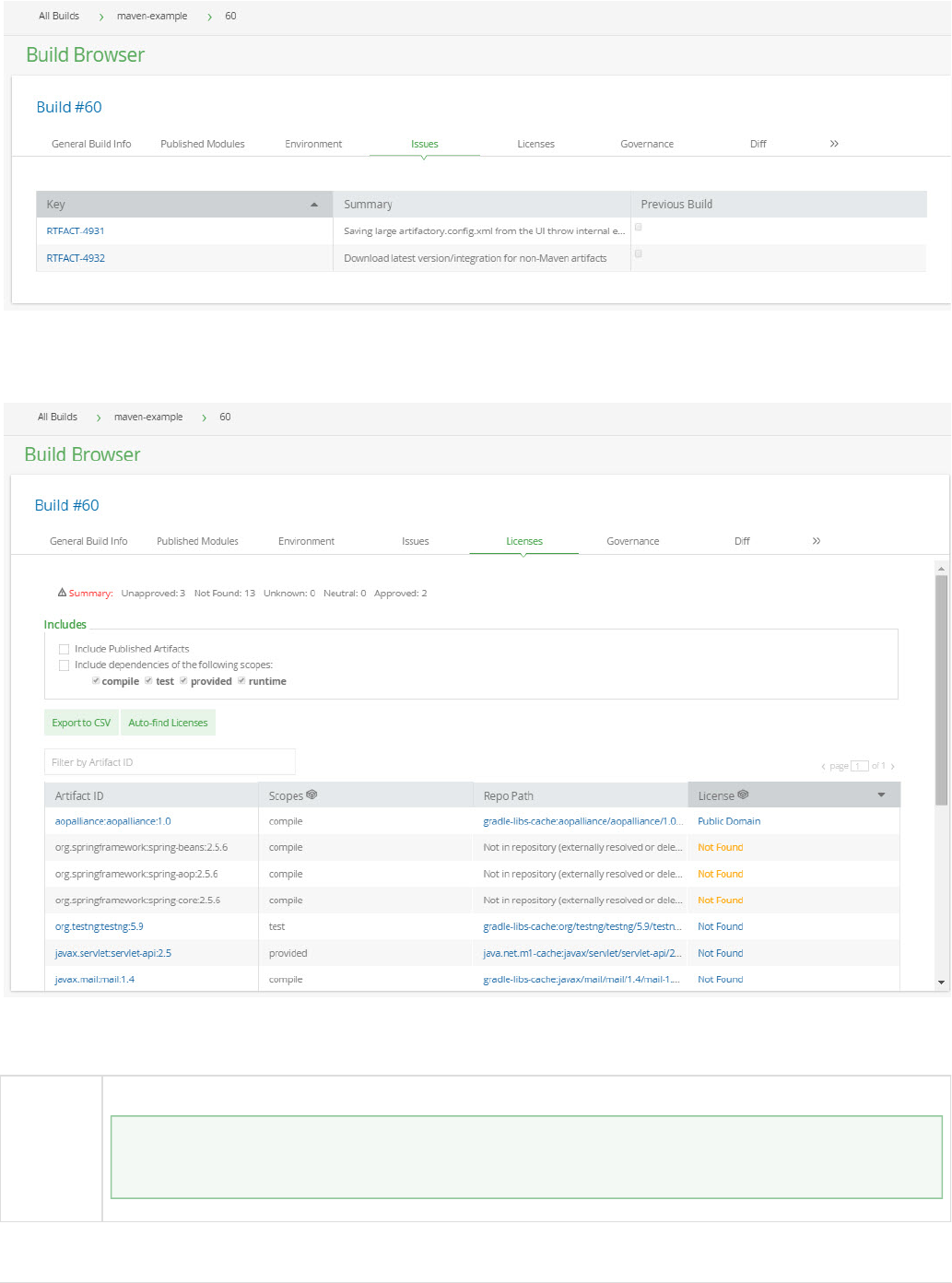
Licenses
The tab displays the results of a detailed license analysis of all artifacts and their dependencies.Licenses
The line displays the number of artifacts found with the following statuses:Summary
Unapproved
The license found has not been approved for use
Approving licenses
You can approve a license for use in the tab under For details please refer to Admin Configuration | Licenses. Lice
.nse Control

Not Found
No license requirements were found for the artifact.
Unknown
The artifact requires a license that is unknown to Artifactory
Neutral
A license requirement that is not approved has been found for the artifact, however there is another license that is approved.
Approved
All license requirements for the artifact are approved in Artifactory.
Build Diff
The tab allows you to compare the selected build with any other build. Once you select a build number in the Diff Select A Build To Compare
field, Artifactory displays all the differences between the builds that were detected including new artifacts added, dependencies deleted,Against
properties changed and more.
Release History
The Release History tab displays a list of the selected build's release landmarks.

Build Info JSON
Generic ViewBuildInfo
This tab displays the raw JSON representation of the build information in Artifactory. This data can be accessed via the REST API orBuildInfo
used for debugging and is also available in the Artifactory OSS version.
Exporting and Manipulating Build Items
You can view a build in the repository browser and perform actions on it as a whole with all its artifacts and dependencies. For example, you could
promote it to another repository, copy it, or export it to a disk.

Repository View of Builds
When viewing an artifact within the , you can see all of the builds with which that artifact is associated, whether directly or as aTree Browser
dependency in the tabBuilds
Moreover, if you try to remove the artifact you will receive a warning that the build will no longer be reproducible.
The association of an artifact with a build is retained even if you move or copy it within Artifactory, because the association linked to the
artifact's checksum which remains constant, regardless of the its location.

1.
2.
3.
Behind the Scenes
Behind the scenes, the Artifactory plug-in for your CI server performs two major tasks:
It resolves all dependencies from a resolution repository in Artifactory.
It deploys all the artifacts to Artifactory as an atomic operation at the end of the build, guaranteeing a more coherent deployment when
building multi-module projects
(Maven and Ivy deploy each module at the end of its build cycle. If one of the modules fails, this can result in partial deployments).
It sends a BuildInfo data object to Artifactory via the REST API at the end of deployment. This is a structured JSON object containing
all the data about the build environment, artifacts and dependencies, in a standard and open format.
Release Management
Artifactory supports release management through its plugins for , and .Jenkins TeamCity Bamboo
When you run your builds using or with jobs that use , Git or as your version control system, you can manuallyMaven Gradle Subversion Perforce
stage a release build allowing you to:
Change values for the release and next development version
Choose a target staging repository to which to deploy the release
Create a VCS tag for the release
Staged release builds can later be or , changing their release status in Artifactory, with the option to move the buildpromoted rolled-back
artifacts to a different target repository.
Inside Artifactory, the history of all build status change activities (staged, promoted, rolled-back, etc.) is recorded and displayed for full traceability.
To learn more about release management specific to your CI server, please refer to:
Release Management in the Jenkins Documentation
TeamCity Artifactory Plugin - Release Management
Bamboo Artifactory Plug-in - Release Management
Jenkins Artifactory Plug-in
Overview
Artifactory provides tight integration with Jenkins a plugin which you need to install using Jenkins Plugin
Manager. For more information, please refer to the .Jenkins documentation
The plug-in provides:
Easy setup to resolve dependencies and deploy build artifacts through Artifactory.
Capture exhaustive build information such as artifacts deployed, dependencies resolved, system and
environment information and more to enable fully traceable builds.
Enhanced deployment that transfers additional important build information to Artifactory.
UI integration providing links from a Jenkins build directly to Artifactory.
Release management with staging and promotion.
Extensive APIs for Pipeline jobs.
You can find the latest Java-binding artifacts and the source .BuildInfo here here
Before you begin
Please refer to the general information about before using theArtifactory's Build Integration

Supported Build Technologies
The Jenkins Artifactory Plugin currently supports , , and as well asMaven 3, Maven2 Gradle Ivy/Ant, generic
builds that use other build tools.(free style)
Installing and Configuring the Plug-in
For information about installing and configuring the plug-in, please refer to the instructions at the . Jenkins Plug-in Center
Navigating Between Jenkins and Artifactory
Each build viewed in Artifactory corresponds to its Jenkins job counterpart, and contains a build history of all runs corresponding to the build
history in Jenkins.
You can about each item in the build history, or drill down and view details view the build in the CI server by selecting the corresponding link in the
column.CI Server
You can also navigate back to Artifactory from Jenkins, as shown below:
Watch the Screencast
Working With Pipeline Jobs in Jenkins
Introduction
Jenkins Artifactory Plugin.
Source Code Available!
The Jenkins Artifactory Plugin is an which you can freely browse andopen source project on GitHub
fork.
Page Contents
Overview
Supported Build Technologies
Installing and Configuring the Plug-in
Navigating Between Jenkins and Artifactory
Watch the Screencast
Read more
Working With Pipeline Jobs in Jenkins

The Pipeline Jenkins Plugin simplifies building a continuous delivery pipeline with Jenkins by
creating a script that defines the steps of your build. For those not familiar with Jenkins Pipeline,
please refer to the or the documentation.Pipeline Tutorial Getting Started With Pipeline
The has been extended to support Artifactory operations as part of theJenkins Artifactory Plugin
Pipeline script DSL. You have the added option of downloading dependencies, uploading artifacts,
and publishing build-info to Artifactory from a Pipeline script.
Using the Artifactory DSL
Creating an Artifactory Server Instance
To upload or download files to and from your Artifactory server, you need to create an Artifactory
server instance in your Pipeline script.
If your Artifactory server is already defined in Jenkins, you only need its server ID which can be
obtained under Manage | Configure System.
Then, to create your Artifactory server instance, add the following line to your script:
def server = Artifactory.server 'my-server-id'
If your Artifactory is not defined in Jenkins you can still create it as follows:
def server = Artifactory.newServer url:
'artifactory-url', username: 'username',
password: 'password'
You can also user Jenkins Credential ID instead of username and password:
def server = Artifactory.newServer url:
'artifactory-url', credentialsId:
'ccrreeddeennttiiaall'
You can modify the server object using the following methods:
server.bypassProxy = true
// If you're using username and password:
server.username = 'new-user-name'
server.password = 'new-password'
// If you're using Credentials ID:
server.credentialsId = 'ccrreeddeennttiiaall'
Page contents
Introduction
Using the
Artifactory DSL
Creati
ng an
Artifact
ory
Server
Instan
ce
Use variables
We recommend using variables rather than plain text to specify the Artifactory server
details.

Uploading and
Downloading
Files Publis
hing
Build-I
nfo to
Artifact
ory
Promo
ting
Builds
in
Artifact
ory
Allowi
ng
Interac
tive
Promo
tion for
Publis
hed
Builds
Maven
Builds
with
Artifact
ory
Gradle
Builds
with
Artifact
ory
Maven
Releas
e
Manag
ement
with
Artifact
ory
Conan
Builds
with
Artifact
ory
Docke
r
Builds
with
Artifact
ory
Scanni
ng
Builds
with
JFrog
Xray
Distrib
uting
Build
Artifact
s
File Spec
SchemaExamp
les

Uploading and Downloading Files
To upload or download files you first need to create a spec which is a JSON file that specifies which files should be uploaded or downloaded
and the target path.
For example:
def downloadSpec = """{
"files": [
{
"pattern": "bazinga-repo/*.zip",
"target": "bazinga/"
}
]
}"""
The above spec specifies that all ZIP files in the bazinga-repo Artifactory repository should be downloaded into the bazinga directory on your
Jenkins agent file system.
To download the files, add the following line to your script:
server.download(downloadSpec)
Uploading files is very similar. The following example uploads all ZIP files that include froggy in their names into the froggy-files folder in the b
azinga-repo Artifactory repository.
def uploadSpec = """{
"files": [
{
"pattern": "bazinga/*froggy*.zip",
"target": "bazinga-repo/froggy-files/"
}
]
}"""
server.upload(uploadSpec)
You can read about using File Specs for downloading and uploading files .here
Publishing Build-Info to Artifactory
Both the download and upload methods return a build-info object which can be published to Artifactory as shown in the following examples:
def buildInfo1 = server.download downloadSpec
def buildInfo2 = server.upload uploadSpec
buildInfo1.append buildInfo2
server.publishBuildInfo buildInfo1
"files" is an array
Since the "files" element is an array, you can specify several patterns and corresponding targets in a single download spec.

def buildInfo = Artifactory.newBuildInfo()
server.download spec: downloadSpec, buildInfo: buildInfo
server.upload spec: uploadSpec, buildInfo: buildInfo
server.publishBuildInfo buildInfo
Modifying the Default Build Name and Build Number
You can modify the default build name and build number set by Jenkins. Here's how you do it:
def buildInfo = Artifactory.newBuildInfo()
buildInfo.name = 'super-frog'
buildInfo.number = 'v1.2.3'
server.publishBuildInfo buildInfo
Capturing Environment Variables
To set the Build-Info object to automatically capture environment variables while downloading and uploading files, add the following to your
script:
def buildInfo = Artifactory.newBuildInfo()
buildInfo.env.capture = true
By default, environment variables named "password", "secret", or "key" are excluded and will not be published to Artifactory.
You can add more include/exclude patterns as follows:
def buildInfo = Artifactory.newBuildInfo()
buildInfo.env.filter.addInclude("*a*")
buildInfo.env.filter.addExclude("DONT_COLLECT*")
Here's how you reset to the include/exclude patterns default values:
buildInfo.env.filter.reset()
You can also completely clear the include/exclude patterns:
buildInfo.env.filter.clear()
To collect environment variables at any point in the script, use:
If you're setting the build name or number as shown above, it is important to do so before you're using this buildInfo instance for
uploading files.
Here's the reason for this: The server.upload method also tags the uploaded files with the build name and build number (using the
and build.number properties). Setting a new build name or number on the buildInfo instance will not update thebuild.name
properties attached to the files.

buildInfo.env.collect()
You can get the value of an environment variable collected as follows:
value = buildInfo.env.vars['env-var-name']
Triggering Build Retention
To trigger build retention when publishing build-info to Artifactory, use the following method:
buildInfo.retention maxBuilds: 10
buildInfo.retention maxDays: 7
To have the build retention also delete the build artifacts, add the with value as shown below:deleteBuildArtifacts true
buildInfo.retention maxBuilds: 10, maxDays: 7, doNotDiscardBuilds: ["3",
"4"], deleteBuildArtifacts: true
It is possible to trigger an asynchronous build retention. To do this, add the argument with as shown below:async true
buildInfo.retention maxBuilds: 10, deleteBuildArtifacts: true, async:
true
Promoting Builds in Artifactory
To promote a build between repositories in Artifactory, define the promotion parameters in a promotionConfig object and promote that. For
example:

1.
2.
3.
def promotionConfig = [
// Mandatory parameters
'buildName' : buildInfo.name,
'buildNumber' : buildInfo.number,
'targetRepo' : 'libs-release-local',
// Optional parameters
'comment' : 'this is the promotion comment',
'sourceRepo' : 'libs-snapshot-local',
'status' : 'Released',
'includeDependencies': true,
'copy' : true,
// 'failFast' is true by default.
// Set it to false, if you don't want the promotion to abort
upon receiving the first error.
'failFast' : true
]
// Promote build
server.promote promotionConfig
Allowing Interactive Promotion for Published Builds
The 'Promoting Builds in Artifactory' section in this article describes how your Pipeline script can promote builds in Artifactory. In some cases
however, you'd like the build promotion to be performed after the build finished. You can configure your Pipeline job to expose some or all the
builds it publishes to Artifactory, so that they can be later promoted interactively using a GUI. Here's how the Interactive Promotions looks
like:
When the build finishes, the promotion window will be accessible by clicking on the promotion icon, next to the build run.
Here's how you do this.
First you need to create a 'promotionConfig' instance, the same way it is shown in the 'Promoting Builds in Artifactory' section.
Next, you can use it, to expose a build for interactive promotion as follows:
Artifactory.addInteractivePromotion server: server, promotionConfig:
promotionConfig, displayName: "Promote me please"
You can add as many builds as you like, by using the method multiple times. All the builds added will be displayed in the promotion window.
The 'addInteractivePromotion' methods expects the following arguments:
"server" is the Artifactory on which the build promotions is done. You can create the server instance as described in the beginning of
this article.
"promotionConfig" includes the promotion details. The "Promoting Builds in Artifactory" section describes how to create a
promotionConfig instance.
"displayName" is an optional argument. If you add it, the promotion window will display it instead of the build name and number.
Maven Builds with Artifactory
Maven builds can resolve dependencies, deploy artifacts and publish build-info to Artifactory. To run Maven builds with Artifactory from your
Pipeline script, you first need to create an Artifactory server instance, as described at the beginning of this article.
Here's an example:

def server = Artifactory.server('my-server-id')
The next step is to create an Artifactory Maven Build instance:
def rtMaven = Artifactory.newMavenBuild()
Now let's define where the Maven build should download its dependencies from. Let's say you want the release dependencies to be resolved
from the 'libs-release' repository and the snapshot dependencies from the 'libs-snapshot' repository. Both repositories are located on the
Artifactory server instance you defined above. Here's how you define this, using the Artifactory Maven Build instance we created:
rtMaven.resolver server: server, releaseRepo: 'libs-release',
snapshotRepo: 'libs-snapshot'
Now let's define where our build artifacts should be deployed to. Once again, we define the Artifactory server and repositories on the
'rtMaven' instance:
rtMaven.deployer server: server, releaseRepo: 'libs-release-local',
snapshotRepo: 'libs-snapshot-local'
By default, all the build artifacts are deployed to Artifactory. In case you want to deploy only some artifacts, you can filter them based on their
names, using the 'addInclude' method. In the following example, we are deploying only artifacts with names that start with 'frog'
rtMaven.deployer.artifactDeploymentPatterns.addInclude("frog*")
You can also exclude artifacts from being deployed. In the following example, we are deploying all artifacts, except for those that are zip files:
rtMaven.deployer.artifactDeploymentPatterns.addExclude("*.zip")
And to make things more interesting, you can combine both methods. For example, to deploy all artifacts with names that start with 'frog', but
are not zip files, do the following:
rtMaven.deployer.artifactDeploymentPatterns.addInclude("frog*").addExclu
de("*.zip")
If you'd like to add custom properties to the deployed artifacts, you can do that as follows:
rtMaven.deployer.addProperty("status",
"in-qa").addProperty("compatibility", "1", "2", "3")
In some cases, you want to disable artifacts deployment to Artifactory or make the deployment conditional. Here's how you do it:
rtMaven.deployer.deployArtifacts = false

To select a Maven installation for our build, we should define a Maven Tool through Jenkins Manage, and then, set the tool name as follows:
rtMaven.tool = 'maven tool name'
Here's how you define Maven options for your build:
rtMaven.opts = '-Xms1024m -Xmx4096m'
In case you'd like Maven to use a different JDK than your build agent's default, no problem.
Simply set the JAVA_HOME environment variable to the desired JDK path (the path to the directory above the bin directory, which includes
the java executable).
Here's you do it:
env.JAVA_HOME = 'path to JDK'
OK, we're ready to run our build. Here's how we define the pom file path (relative to the workspace) and the Maven goals. The deployment to
Artifactory is performed during the 'install' phase:
def buildInfo = rtMaven.run pom: 'maven-example/pom.xml', goals: 'clean
install'
The above method runs the Maven build.
By default, the build artifacts will be deployed to Artifactory, unless rtMaven.deployer.deployArtifacts property was set to false.
In this case, artifacts can be deployed using the following step:
rtMaven.deployer.deployArtifacts buildInfo
Make sure to use the same buildInfo instance you received from the rtMaven.run method. Also make sure to run the above method on the
same agent that ran the rtMaven.run method, because the artifacts were built and stored on the file-system of this agent.
By default, Maven uses the local Maven repository inside the .m2 directory under the user home. In case you'd like Maven to create the local
repository in your job's workspace, add the -Dmaven.repo.local=.m2 system property to the goals value as shown here:
def buildInfo = rtMaven.run pom: 'maven-example/pom.xml', goals: 'clean
install -Dmaven.repo.local=.m2'
What about the build information?
The build information has not yet been published to Artifactory, but it is stored locally in the 'buildInfo' instance returned by the 'run' method.
You can now publish it to Artifactory as follows:
server.publishBuildInfo buildInfo
You can also merge multiple buildInfo instances into one buildInfo instance and publish it to Artifactory as one build, as described in the
'Publishing Build-Info to Artifactory' section in this article.
Gradle Builds with Artifactory
Gradle builds can resolve dependencies, deploy artifacts and publish build-info to Artifactory. To run Gradle builds with Artifactory from your
Pipeline script, you first need to create an Artifactory server instance, as described at the beginning of this article.
Here's an example:

def server = Artifactory.server 'my-server-id'
The next step is to create an Artifactory Gradle Build instance:
def rtGradle = Artifactory.newGradleBuild()
Now let's define where the Gradle build should download its dependencies from. Let's say you want the dependencies to be resolved from the
'libs-release' repository, located on the Artifactory server instance you defined above. Here's how you define this, using the Artifactory Gradle
Build instance we created:
rtGradle.resolver server: server, repo: 'libs-release'
Now let's define where our build artifacts should be deployed to. Once again, we define the Artifactory server and repositories on the
'rtGradle' instance:
rtGradle.deployer server: server, repo: 'libs-release-local'
By default, all the build artifacts are deployed to Artifactory. In case you want to deploy only some artifacts, you can filter them based on their
names, using the 'addInclude' method. In the following example, we are deploying only artifacts with names that start with 'frog'
rtGradle.deployer.artifactDeploymentPatterns.addInclude("frog*")
You can also exclude artifacts from being deployed. In the following example, we are deploying all artifacts, except for those that are zip files:
rtGradle.deployer.artifactDeploymentPatterns.addExclude("*.zip")
And to make things more interesting, you can combine both methods. For example, to deploy all artifacts with names that start with 'frog', but
are not zip files, do the following:
rtGradle.deployer.artifactDeploymentPatterns.addInclude("frog*").addExcl
ude("*.zip")
If you'd like to add custom properties to the deployed artifacts, you can do that as follows:
rtGradle.deployer.addProperty("status",
"in-qa").addProperty("compatibility", "1", "2", "3")
In some cases, you want to disable artifacts deployment to Artifactory or make the deployment conditional. Here's how you do it:
rtGradle.deployer.deployArtifacts = false
In case the "com.jfrog.artifactory" Gradle Plugin is already applied in your Gradle script, we need to let Jenkins know it shouldn't apply it.
Here's how we do it:

rtGradle.usesPlugin = true
In case you'd like to use the Gradle Wrapper for this build, add this:
rtGradle.useWrapper = true
If you don't want to use the Gradle Wrapper, and set a Gradle installation instead, you should define a Gradle Tool through Jenkins Manage,
and then, set the tool name as follows:
rtGradle.tool = 'gradle tool name'
In case you'd like Maven to use a different JDK than your build agent's default, no problem.
Simply set the JAVA_HOME environment variable to the desired JDK path (the path to the directory above the bin directory, which includes
the java executable).
Here's you do it:
env.JAVA_HOME = 'path to JDK'
OK, looks like we're ready to run our Gradle build. Here's how we define the build.gradle file path (relative to the workspace) and the Gradle
tasks. The deployment to Artifactory is performed as part of the 'artifactoryPublish' task:
def buildInfo = rtGradle.run rootDir: "projectDir/", buildFile:
'build.gradle', tasks: 'clean artifactoryPublish'
The above method runs the Gradle build.
By default, the build artifacts will be deployed to Artifactory, unless rtGradle.deployer.deployArtifacts property was set to false.
In this case, artifacts can be deployed using the following step:
rtGradle.deployer.deployArtifacts buildInfo
Make sure to use the same buildInfo instance you received from the rtMaven.run method. Also make sure to run the above method on the
same agent that ran the rtMaven.run method, because the artifacts were built and stored on the file-system of this agent.
What about the build information?
The build information has not yet been published to Artifactory, but it is stored locally in the 'buildInfo' instance returned by the 'run' method.
You can now publish it to Artifactory as follows:
server.publishBuildInfo buildInfo
You can also merge multiple buildInfo instances into one buildInfo instance and publish it to Artifactory as one build, as described in the
'Publishing Build-Info to Artifactory' section in this article.
That's it! We're all set.
The rtGradle instance supports additional configuration APIs. You can use these APIs as follows:

def rtGradle = Artifactory.newGradleBuild()
// Deploy Maven descriptors to Artifactory:
rtGradle.deployer.deployMavenDescriptors = true
// Deploy Ivy descriptors (pom.xml files) to Artifactory:
rtGradle.deployer.deployIvyDescriptors = true
// The following properties are used for Ivy publication
configuration.
// The values below are the defaults.
// Set the deployed Ivy descriptor pattern:
rtGradle.deployer.ivyPattern =
'[organisation]/[module]/ivy-[revision].xml'
// Set the deployed Ivy artifacts pattern:
rtGradle.deployer.artifactPattern =
'[organisation]/[module]/[revision]/[artifact]-[revision](-[classifier])
.[ext]'
// Set mavenCompatible to true, if you wish to replace dots with
slashes in the Ivy layout path, to match the Maven layout:
rtGradle.deployer.mavenCompatible = true
Maven Release Management with Artifactory
With the Artifactory Pipeline DSL you can easily manage and run a release build for your Maven project by following the instructions below:
First, clone the code from your source control:
git url: 'https://github.com/eyalbe4/project-examples.git'
If the pom file has a snapshot version, Maven will create snapshot artifacts, because the pom files include a snapshot version (for example,
1.0.0-SNAPSHOT).
Since you want your build to create release artifacts, you need to change the version in the pom file to 1.0.0.
To do that, create a mavenDescriptor instance, and set the version to 1.0.0:
def descriptor = Artifactory.mavenDescriptor()
descriptor.version = '1.0.0'
If the project's pom file is not located at the root of the cloned project, but inside a sub-directory, add it to the mavenDescriptor instance:
descriptor.pomFile = 'maven-example/pom.xml'
In most cases, you want to verify that your release build does not include snapshot dependencies. The are two ways to do that.
The first way, is to configure the descriptor to fail the build if snapshot dependencies are found in the pom files. In this case, the job will fail
before the new version is set to the pom files.
Here's how you configure this:
descriptor.failOnSnapshot = true
The second way to verify this is by using the hasSnapshots method, which returns a boolean true value if snapshot dependencies are found:

def snapshots = descriptor.hasSnapshots()
if (snapshots) {
....
}
That's it. Using the mavenDescriptor as it is now will change the version inside the root pom file. In addition, if the project includes
sub-modules with pom files, which include a version, it will change them as well.
Sometimes however, some sub-modules should use different release versions. For example, suppose there's one module whose version
should change to 1.0.1, instead of 1.0.0. The other modules should still have their versions changed to 1.0.0. Here's how to do that:
descriptor.setVersion "the.group.id:the.artifact.id", "1.0.1"
The above setVersion method receives two arguments: the module name and its new release version. The module name is composed of the
group ID and the artifact ID with a colon between them.
Now you can transform the pom files to include the new versions:
descriptor.transform()
The transform method changed the versions on the local pom files.
You can now build the code and deploy the release Maven artifacts to Artifactory as described in the " " section inMaven Builds with Artifactory
this article.
The next step is to commit the changes made to the pom files to the source control, and also tag the new release version in the source
control repository. If you're using git, you can use the git client installed on your build agent and run a few shell commands from inside the
Pipeline script to do that.
The last thing you'll probably want to do is to change the pom files version to the next development version and commit the changes. You can
do that again by using a mavenDescriptor instance.
Conan Builds with Artifactory
Conan is a C/C++ Package Manager. The Artifactory Pipeline DSL includes APIs that make it easy for you to run Conan builds, using the
Conan Client installed on your build agents. Here's what you need to do before you create your first Conan build job with Jenkins:
1, Install the latest Conan Client on your Jenkins build agent. Please refer to the for installation instructions.Conan documentation
2. Add the Conan Client executable to the PATH environment variable on your build agent, to make sure Jenkins is able to use the client.
3. Create a Conan repository in Artifactory as described in the Artifactory documentation.Conan Repositories
OK. Let's start coding your first Conan Pipeline script.
We'll start by creating an Artifactory server instance, as described at the beginning of this article.
Here's an example:
def server = Artifactory.server 'my-server-id'
Now let's create a Conan Client instance
def conanClient = Artifactory.newConanClient()
When creating the Conan client, you can also specify the Conan user home directory as shown below:
def conanClient = Artifactory.newConanClient userHome:
"conan/my-conan-user-home"

We can now configure our new conanClient instance by adding an Artifactory repository to it. In our example, we're adding the 'conan-local'
repository, located in the Artifactory server, referenced by the server instance we obtained:
String remoteName = conanClient.remote.add server: server, repo:
"conan-local"
As you can see in the above example, the 'conanClient.remote.add' method returns a string variable - 'remoteName'.
What is this 'remoteName' variable? What is it for?
Well, a 'Conan remote' is a repository, which can be used to download dependencies from and upload artifacts to. When we added the
'conan-local' Artifactory repository to our Conan Client, we actually added a Conan remote. The 'remoteName' variable contains the name of
the new Conan remote we added.
OK. We're ready to start running Conan commands. You'll need to be familiar with the Conan commands syntax, exposed by the Conan
Client to run the commands. You can read about the commands syntax in the .Conan documentation
Let's run the first command:
def buildInfo1 = conanClient.run command: "install --build
missing"
The 'conanClient.run' method returns a buildInfo instance, that we can later publish to Artifactory. If you already have a buildInfo instance, and
you'd like the 'conanClient.run' method to aggregate the build information to it, you can also send the buildInfo instance to the run command
as and an argument as shown below:
conanClient.run command: "install --build missing", buildInfo:
buildInfo
The next thing we want to do is to use the Conan remote we created. For example, let's upload our artifacts to the Conan remote. Notice how
we use the 'remoteName' variable we got earlier, when building the Conan command:
String command = "upload * --all -r ${remoteName}
--confirm"
conanClient.run command: command, buildInfo: buildInfo
We can now publish the the buildInfo to Artifactory, as described in the 'Publishing Build-Info to Artifactory' section in this article. For example:
server.publishBuildInfo buildInfo
Docker Builds with Artifactory
The Jenkins Artifactory Plugin supports a Pipeline DSL that enables you to collect and publish build-info to Artifactory for your Docker builds.
To collect the build-info, the plugin uses an internal HTTP proxy server, which captures the traffic between the Docker Daemon and your
Artifactory reverse proxy. To setup your Jenkins build agents to collect build-info for your Docker builds, please refer to the setup instructions

// Create an Artifactory server instance, as described above in this
article:
def server = Artifactory.server 'my-server-id'
// Create an Artifactory Docker instance. The instance stores the
Artifactory credentials and the Docker daemon host address:
def rtDocker = Artifactory.docker username: 'artifactory-username',
password: 'artifactory-password', host: "tcp://<daemon IP>:<daemon
port>"
// If the docker daemon host is not specified,
"/var/run/dokcer.sock" is used as a default value:
def rtDocker = Artifactory.docker username: 'artifactory-username',
password: 'artifactory-password'
// You can also use the Jenkins credentials plugin instead of
username and password:
def rtDocker = Artifactory.docker credentialsId:
'ccrreeddeennttiiaall'
// Attach custom properties to the published artifacts:
rtDocker.addProperty("project-name",
"docker1").addProperty("status", "stable")
// Push a docker image to Artifactory (here we're pushing
hello-world:latest). The push method also expects
// Artifactory repository name:
def buildInfo =
rtDocker.push('<artifactory-docker-registry-url>/hello-world:latest',
'<target-artifactory-repository>')
// Publish the build-info to Artifactory:
server.publishBuildInfo buildInfo
Scanning Builds with JFrog Xray
From version 2.9.0, Jenkins Artifactory Plugin is integrated with JFrog Xray through JFrog Artifactory allowing you to have build artifacts and
dependencies scanned for vulnerabilities and other issues. If issues or vulnerabilities are found, you may choose to fail a build job or perform
other actions according to the Pipeline script you write. This integration requires and above and anJFrog Artifactory v4.16 JFrog Xray v1.6
d above.
You may scan any build that has been published to Artifactory. It does not matter when the build was published, as long as it was published
before triggering the scan by JFrog Xray.
The following instructions show you how to configure your Pipeline script to have a build scanned.
First, create a scanConfig instance with the build name and build number you wish to scan:
def scanConfig = [
'buildName' : 'my-build-name',
'buildNumber' : '17'
]

If you're scanning a build which has already been published to Artifactory in the same job, you can use the build name and build number
stored on the buildInfo instance you used to publish the build. For example:
server.publishBuildInfo buildInfo
def scanConfig = [
'buildName' : buildInfo.name,
'buildNumber' : buildInfo.number
]
Before you trigger the scan, there's one more thing you need to be aware of. By default, if the Xray scan finds vulnerabilities or issues in the
build that trigger an alert, the build job will fail. If you don't want the build job to fail, you can add the 'failBuild' property to the scanConfig
instance and set it to 'false' as shown here:
def scanConfig = [
'buildName' : buildInfo.name,
'buildNumber' : buildInfo.number,
'failBuild' : false
]
OK, we're ready to initiate the scan. The scan should be initiated on the same Artifactory server instance, to which the build was published:
def scanResult = server.xrayScan scanConfig
That's it. The build will now be scanned. If the scan is not configured to fail the build job, you can use the scanResult instance returned from
the xrayScan method to see some details about the scan.
For example, to print the result to the log, you could use the following code snippet:
echo scanResult as String
For more details on the integration with JFrog Xray and JFrog Artifactory to scan builds for issues and vulnerabilities, please refer to CI/CD
in the JFrog Xray documentation.Integration
Distributing Build Artifacts
From version 2.11.0, you can easily distribute your build artifacts to the world or to your community using Pipeline. Your artifacts are
distributed to JFrog Bintray, using a Distribution Repository in Artifactory. You can read more about Distribution Repositories and the steps for
setting them up .here
In order to distribute a build, it should be first published to Artifactory, as described in the "Publishing Build-Info to Artifactory" section in this
article.
Once you have your Distribution Repository set up and your build is published to Artifactory, define a distributionConfig instance in your
Pipeline script as shown here:

def distributionConfig = [
// Mandatory parameters
'buildName' : buildInfo.name,
'buildNumber' : buildInfo.number,
'targetRepo' : 'dist-repo',
// Optional parameters
'publish' : true, // Default: true. If true, artifacts
are published when deployed to Bintray.
'overrideExistingFiles' : false, // Default: false. If true,
Artifactory overwrites builds already existing in the target path in
Bintray.
'gpgPassphrase' : 'passphrase', // If specified, Artifactory
will GPG sign the build deployed to Bintray and apply the specified
passphrase.
'async' : false, // Default: false. If true, the
build will be distributed asynchronously. Errors and warnings may be
viewed in the Artifactory log.
"sourceRepos" : ["yum-local"], // An array of local
repositories from which build artifacts should be collected.
'dryRun' : false, // Default: false. If true,
distribution is only simulated. No files are actually moved.
]
OK, we're ready to distribute the build. The distribution should be donw on the same Artifactory server instance, to which the build was
published:
server.distribute distributionConfig
File Spec Schema
You can read the File Spec schema .here
Examples
The can help get you started using the Artifactory DSL in your Pipeline scripts.Jenkins Pipeline Examples
TeamCity Artifactory Plug-in
Overview
Artifactory provides tight integration with TeamCity CI Server through the TeamCity Artifactory Plug-in.
Beyond managing efficient deployment of your artifacts to Artifactory, the plug-in lets you capture information
about artifacts deployed, dependencies resolved, environment data associated with the TeamCity build runs
and more, that effectively provides full traceability for your builds.
From version 2.1.0 the TeamCity Artifactory Plug-in provides powerful features for release management and
promotion. For details please refer to .TeamCity Artifactory Plugin - Release Management

Build Runner Support
The TeamCity Artifactory plugin supports most build runner types, including: , (withMaven2, Maven 3 Ivy/Ant
Ivy modules support), , , , and .Gradle NAnt MSBuild FxCop Ipr
Installing the Plugin
Plugins are deployed to TeamCity by placing the packaged plugin into the and$ directory< >/pluginsTeamCity Data Directory
restarting TeamCity. You can also accomplish this via the TeamCity UI via and choosing theAdministration | Plugins List | Upload Plugin Zip
zip-file from your file-system. You will need to restart TeamCity (tomcat) for the plugin to take effect.
Download the latest version of the plugin:
Configuration
To use the TeamCity Artifactory plugin you first need to configure your Artifactory servers in TeamCity's server configuration. You can then set up
a project build runner to deploy artifacts and Build Info to a repository on one of the Artifactory servers configured.
Configuring System-wide Artifactory Servers
Before you begin
Please refer to the general information about before using theArtifactory's Build Integration
TeamCity Artifactory Plugin.
Source Code Available!
The TeamCity Artifactory Plugin is an which you can freely browseopen source project on GitHub
and fork.
Page Contents
Overview
Build Runner Support
Installing the Plugin
Configuration
Configuring System-wide Artifactory Servers
Configuring Project-specific Runners
Editing Project-specific Configuration
Triggering Build Retention in Artifactory
Scanning Builds with JFrog Xray
Running License Checks
Generic Build Integration
File Specs
Legacy Patterns (deprecated)
Attaching Searchable Parameters to Build-Info and to Published Artifacts
Black Duck Code Center Integration (deprecated)
Viewing Project-specific Configuration
Running a Build with the Artifactory Plugin
Triggering Builds in Reaction to Changes in Artifactory
Proxy Configuration
Licence
Change Log
Read More
TeamCity Artifactory Plugin - Release Management
Remove older versions
If you have an older version of the plug-in, be sure to remove it before upgrading to a newer one

To make Artifactory servers globally available to project runner configurations, they must be defined in Administration | Integrations |
.Artifactory
Select and fill in the URL of the Artifactory server.Create new Artifactory server configuration
Deployer credentials can be set at the global level for all builds, but they can also be overridden and set at a project build level.
Specifying a username and password for the resolver repository is optional. It is only used when querying Artifactory's REST API for a list of
configured repositories and then only if the target instance does not allow anonymous access.
Configuring Project-specific Runners
Editing Project-specific Configuration
To set up a project runner to deploy build info and artifacts to Artifactory go to and select the project you want toAdministration | Projects
configure.
Then, under the section, click the link for the build you want to configure.Build Configurations Edit
Under select the relevant and click the link for the build step you want to configure.Build Configuration Settings, Build Step Edit
When you select a value in the field, the selected server is queried for a list of configured repositories (using theArtifactory server URL
credentials configured in the corresponding ). This populates the field with a list ofArtifactory Server Configuration Target Repository
repositories to which you can select to deploy.
Clicking on the checkbox enables you to type in repository name as free text. You may also include variables as part of the text.Free-text mode
For example: libs-%variableName%
Configuration errors
If the list remains empty, check that the specified Artifactory server URL, credentials and proxy information (ifTarget Repository
provided) are valid.
Any information about communication errors that might occur can be found in the TeamCity server logs.

Triggering Build Retention in Artifactory
You can trigger build retention when publishing build-info to Artifactory.
Scanning Builds with JFrog Xray
The TeamCity Artifactpry Plugin is integrated with JFrog Xray through JFrog Artifactory, allowing you to have build artifacts and dependencies
scanned for vulnerabilities and other issues. If issues or vulnerabilities are found, you may choose to fail a build job. The scan result details are
always printed into the build log. This integration requires and above and and above. JFrog Artifactory v4.16 JFrog Xray v1.6

1.
2.
Running License Checks
If you are using Artifactory Pro, you can benefit from the License Control feature to discover and handle third party dependency licensing issues
as part of the build.
If you check the Run License Checks checkbox, Artifactory will scan and check the licenses of all dependencies used by this build. You can also
specify a list of recipients who should receive any license violation notifications by email.
Generic Build Integration
Generic build integration provides Build Info support for the following runner types:
Command Line
FxCop
MSBuild
Rake
Powershell
XCode Project
NuGet Publish
NAnt
Visual Studio (sln)
Visual Studio 2003
SBT, Scala build tool
This allows the above builds to:
Upload any artifacts to Artifactory, together with custom properties metadata, and keep published artifacts associated with the TeamCity
build.
Download artifacts from Artifactory that are required by your build.
You can define the artifacts to upload and download by either using "File Specs" or "Legacy Patterns".
File Specs
File Spec are specified in JSON format. You can read the File Spec schema here.
Legacy Patterns (deprecated)
Legacy patterns are deprecated since version 1.8.0 and will be removed in future releases.
Custom
published
artifacts
Allows you to specify which artifact files produced by the build should be published to Artifactory. At the end of the build the
plugin locates artifacts in the build's checkout directory according to the specified artifact patterns, and publishes them to
Artifactory to one or more locations, optionally applyinga mapping for the target path of each deployed artifact. The pattern
and mapping syntax for Published Artifacts is similar to the one used by TeamCity for .Build Artifacts
Custom build
dependencies
Allows you specify dependency patterns for published artifacts that should be downloaded from Artifactory before the build is
run. You can have detailed control over which artifacts are resolved and downloaded by using query-based resolution, adding
to your artifact paths a query with the properties that the artifact should have before it can be downloaded. For further
information read here about .Resolution by Properties

Attaching Searchable Parameters to Build-Info and to Published Artifacts
In the you can select to define system properties or environment variables that should be attached toBuild Configuration Settings Parameters
artifacts and their corresponding build info.
To define a parameter click on the button.Add new parameter
FIll in the corresponding fields.
Parameters relevant for builds run through Artifactory are:
buildInfo.property.* - All properties starting with this prefix are added to the root properties of the build-info
artifactory.deploy.* - All properties starting with this prefix are attached to any deployed produced artifacts
You can specify all the properties in a single file, and then define another property pointing to it.
As of version 2.1.4, the above configuration is not backward compatible and you may need to re-save the builds configuration for them
to run properly.
If no matching artifacts are found, remember that these parameters may be case sensitive depending on the operating system, the
agent and the server they are running on.

To point the plugin to a properties file, define a property called and set its value to the absolute path ofbuildInfoConfig.propertiesFile
the properties file.
It is also possible to point the plugin to a properties file containing the aforementioned properties.
Black Duck Code Center Integration (deprecated)
This feature is no loner supported since version 5 of Artifactory.
If you are using Artifactory Pro and have an account with Code Center, you can run the build through an automated, non-invasive,Black Duck
open source component approval process, and monitor for security vulnerabilities.
Viewing Project-specific Configuration
Existing project configuration can be viewed in under :Settings Projects | $PROJECT_NAME | $BUILD_NAME
The properties file should be located on the machine running the build agent, not on the server!

1.
2.
3.
Running a Build with the Artifactory Plugin
Once you have completed setting up a project runner you can run a project build. The Artifactory plugin takes effect at the end of the build and
does the following:
For all build runner types - Publishes the specified Published Artifacts to the selected target repository and applies corresponding path
mappings.
For Maven or Ivy/Ant build runner - Deploys all artifacts to the selected target repository together at the end of the build (as opposed to
deploying separately at the end of each module build as done by Maven and Ivy).
Deploys the Artifactory BuildInfo to Artifactory, providing , with links back to the build in TeamCity. full traceability of the build in Artifactory

3.
You can also link directly to the build information in Artifactory from a build run view:
Triggering Builds in Reaction to Changes in Artifactory
The plugin allows you to set a new type of trigger that periodically polls a path in Artifactory, a folder or an individual file. Whenever a change is
detected in the polled element, the TeamCity build is triggered. For example, the build could be triggered when new artifacts have been deployed
to the specified path in Artifactory.
Artifactory Pro required
Triggering builds is only available with Artifactory Pro

To configure a new build trigger, under select Then, under Administration, $PROJECT_NAME | $BUILD_NAME. Build Configuration Settings
select Triggers.
Click the button to select an Add new trigger Artifactory Build Trigger
Select the and the Artifactory Server URL Target repository.
Complete the username and a password fields of a valid deployer for the selected repository.
Then, in Items to watch, specify the paths in the selected repository in which a change should automatically trigger a build.
Deploy permssion
The specified user must have deploy permissions on the repository

Proxy Configuration
If the Artifactory server is accessed via a proxy, you need to configure the proxy by setting the following properties in the $TEAMCITY_USER_HOM
file. If the file does not exist, you'll need to create it.E/.BuildServer/config/internal.properties
org.jfrog.artifactory.proxy.host
org.jfrog.artifactory.proxy.port
org.jfrog.artifactory.proxy.username
org.jfrog.artifactory.proxy.password
Since version 2.5.0, you can also define a proxy for specific build agents. You do that by adding the TeamCity agent name to the end of the above
Be as specific as possible in Items to watch
In order to establish if there has been a change, Artifactory must traverse all the folders and their sub-folders specified in Items to
. If the specified folders have a lot of content and sub-folders, this is a resource intensive operation that can take a long time.watch
Therefore, we recommend being as specific as possible when specifying folders in Items to watch.

1.
2.
3.
4.
1.
2.
3.
4.
5.
1.
2.
3.
1.
1.
1.
1.
2.
3.
property names.
For example, if you wish to configure a proxy for the "my-agent" agent, the proxy properties configuration should look as follows:
org.jfrog.artifactory.proxy.host.my-agent
org.jfrog.artifactory.proxy.port.my-agent
org.jfrog.artifactory.proxy.username.my-agent
org.jfrog.artifactory.proxy.password.my-agent
Licence
The TeamCity Artifactory plugin is available under the Apache v2 License.
Change Log
Click to see change log details...
28 Sep 20172.5.0 ( )
Allow proxy configuration per agent (TCAP-237)
Support pattern exclusion in File Specs (TCAP-300)
File specs AQL optimizations (TCAP-302)
Bug fixes ( , , , )TCAP-297 TCAP-299 TCAP-301 TCAP-303
29 Jun 20172.4.0 ( )
Support for retention policy within TeamCity Plugin (TCAP-283)
Support Xray build scan (TCAP-292)
Add upload and download from file specs support to generic jobs (TCAP-294)
Allow to extract supported formats using file specs (TCAP-295)
Bug fixes ( , , )TCAP-167 TCAP-293 TCAP-296
23 Jan 20172.3.1 ( )
Support full path in specs ( )7TCAP-28
Add to file spec the ability to download artifact by build name and number ( )TCAP-288
Change file Specs pattern ( )TCAP-285
2.3.0 (13 Nov 2016)
Upload and download File Specs support to generic jobs ( )TCAP-284
2.2.1 (19 May 2016)
Bug fix ( )TCAP-214
2.2.0 (21 March 2016)
Bug fixes ( , TCAP-238 , TCAP-239 , TCAP-241 , TCAP-244 , TCAP-245 , TCAP-247 , TCAP-250 , TCAP-258 )TCAP-236
2.1.13 (4 May 2015)
Support multi Artifactory Build Triggers ( )TCAP-222
Support SBT build tool ( )TCAP-223
Bug fix ( )TCAP-214
In case your build agent name contains a white-space, you should replace the white-space in the property name with \u0020.
For example, here's how you define the proxy host for the "Default Agent":
org.jfrog.artifactory.proxy.host.Default\u0020Agent

1.
1.
2.
1.
1.
2.
3.
4.
1.
2.
1.
1.
2.
3.
4.
5.
1.
2.
1.
2.
1.
2.
3.
4.
1.
1.
2.
3.
1.
2.
Mar2.1.12 (12 2015)
Adding support for free text repository configuration ( )TCAP-217
2.1.11 (7 Dec 2014)
Compatibility with Gradle 2.x ( )TCAP-211
Bug Fixed ( )TCAP-205
2.1.10 (8 May 2014)
Bug Fixed ( , )TCAP-206 TCAP-72
2.1.9 (17 Apr 2014)
Adding Version Control Url property to the Artifactory Build Info JSON. ( )TCAP-203
Support for TeamCity 8.1 Release management feature issues
Support working with maven 3.1.1
Bug Fixed ( , )TCAP-197 TCAP-161
2.1.8 (15 Jan 2014)
Allow remote repository caches to be used for build triggering - TCAP-196
Bug Fixes
2.1.7 (18 Dec 2013)
Add support for blackduck integration - TCAP-185
2.1.6 (03 Sep 2013)
TeamCity 8.0.x full compatability issue - TCAP-172
Global and build credentials issue - TCAP-153
Repositories refreshed by credential issue - TCAP-166
Generic deploymentresolution on Xcode builds - TCAP-180
Working directory in Gradle build issue - TCAP-125
2.1.5 (07 Jul 2013)
Fix security issue - TCAP-172
Improve generic resolution - BI-152
2.1.4 (21 Aug 2012)
Compatible with TeamCity7.1.
Bug Fixes
2.1.3 (30 May 2012)
Compatible with TeamCity7.
Support 'Perforce' in release management.
Support multiple deploy targets for the same source pattern in generic deploy.
Support for custom build dependencies resolution per build.
2.1.2 (12 Dec 2011)
Compatible with Gradle 1.0-milestone-6.
2.1.1 (09 Aug 2011)
Support for Gradle milestone-4
Better support for releasing nested Maven projects
Fixed minor Maven deployments discrepancies
2.1.0 (14 Jul 2011)
Release management capabilities
Bug fixes
2.0.1 (9 Jan 2011)

1.
2.
3.
4.
1.
2.
3.
4.
1.
1.
2.
3.
1.
2.
Auto Snapshot/Release target repository selection
Add ivy/artifact deploy patterns
Improved Gradle support
Bug fixes
2.0.0 (5 Dec 2010)
Support for Gradle builds
Support for maven3 builds
Default deployer add resolver credentials
Support for muti steps builds
1.1.3 (21 Nov 2010)
Include/exclude pattern for artifacts deployment
1.1.2 (7 Nov 2010)
Control for including published artifacts when running license checks
Limiting license checks to scopes
Control for turning off license discovery when running license checks
TeamCity Artifactory Plugin - Release Management
Overview
The TeamCity Artifactory Plugin includes release management capabilities for Maven and Gradle runners
that use Subversion, Git or Perforce for version control.
When you run your builds using or with jobs that use , Git or asMaven Gradle Subversion Perforce
your version control system, you can manually stage a release build allowing you to:
Change values for the release and next development version
Choose a target staging repository to which to deploy the release
Create a VCS tag for the release
Staged release builds can later be promoted or rolled-back, changing their release status in Artifactory, and
build artifacts may optionally be moved to a different target repository.
Inside Artifactory, the history of all build status changes (staged, promoted, rolled-back, etc.) is recorded and
for full traceability.displayed
Before Getting Started
Working with Git
Pre-requisites for using Release Management with Git:
Since the Release Management process runs git commands, the git client must be installed on the TeamCity build agent, using an ssh
key (using the git client with user and password is not supported)..
The git client should be configured with an ssh key, so that it can access your Git repositories. Therefore, before running the Release
Management process for the first time, it is recommended that you first make sure that you're able to perform a git push from the build
agent console. Also, make sure that the git push command runs without displaying a user prompt. Note that configuring an ssh
passphrase for the git client is not supported.
Page Contents
Overview
Before Getting Started
Working with Git
Working with Subversion
Maven Release Management
Configuring Maven Runners
Staging a Maven Release Build
Promoting a Release Build
Gradle Release Management
Configuring Gradle Runners
Staging a Gradle Release Build
Promoting a Release Build

2.
1.
2.
3.
4.
5.
6.
1.
2.
1.
2.
3.
4.
5.
During the release, the plugin performs the following steps:
If is checked, create and switch to the release branch.Create Branch
Commit the release version to the current branch.
Create a release tag.
Push the changes.
Switch to the checkout branch and commit the next development version.
Push the next development version to the working branch.
Working with Subversion
Release management with supports Subversion when using one checkout directory.TeamCity Artifactory Plug-in
During the release the plugin does the following:
Commits the release version directly to the tag (if is checked). The release version is not committed to the working branch.Create tag
Commits the next development version to the working branch.
Maven Release Management
The manages a release with Maven running the build only once using the following basic steps:TeamCity Artifactory Plugin
Change the POM versions to the release version (before the build starts).
Trigger the Maven build (with optionally different goals).
Commit/push changes to the tag (Subversion) or the release branch (Git).
Change the POM versions to the next development version.
Commit/push changes to the trunk.
If the build fails, the plugin attempts to rollback the changes (both local and committed).
For more information including configuration of Maven Runners, and Jobs and staging a release build, please refer to .TeamCity Artifactory Plugin
Configuring Maven Runners
To enable release management in Maven runners, edit the runner's step configuration and check the cEnable Artifactory release management
heckbox.
Staging a Maven Release Build
Once release management is enabled, the Artifactory Release Management tab appears at the top of the build page.
Changes are only committed if the files are modified (POM files or )gradle.properties

Clicking on the tab reveals configuration options for the release build:
The release staging page displays the last version built (the version tag is that of the root POM, and is taken from the last build that is not a
release). Most of the fields in the form are populated with default values.
Version configuration controls how the plugin changes the version in the POM files (global version for all modules, version per module or no
version changes).
If the checkbox is checked (default), the plugin commits/pushes the POMs with the release version to the version control systemCreate VCS tag
with the commit comment. When using Git, there's also an option to create a release branch.
Click on the button to trigger the release build.Build and Release to Artifactory
Promoting a Release Build
You can promote a release build after it completes successfully.
This is not a mandatory step but is very useful because it allows you to mark the build as released in Artifactory, and move or copy the built
Target server is Artifactory Pro?
If the target Artifactory server is a Pro edition, you can change the target repository, (the default is the release repository configured in
Artifactory publisher) and add a staging comment which is included in the build info deployed to Artifactory.

1.
2.
3.
4.
artifacts to another repository so they are available to other users.
To promote a build, browse to the build's result page and click the link.Artifactory Release Promotion
Clicking on the link will open the dialog:Release Promotion
Select the target status of the build ("Released" or "Rolled-Back"). You may also enter a comment to display in the build in Artifactory.
To move or copy the build artifacts, select the .Target promotion repository
Gradle Release Management
The supports release management when running builds with Gradle. This relies on the version property (andTeamCity Artifactory Plugin
others) managed by the file. The plugin reads the properties from the Artifactory release management configuration, andgradle.properties
modifies those properties in the file.gradle.properties
The plugin manages a release using the following basic steps:
Modify properties in the to release values (before the build starts).gradle.properties
Trigger the Gradle build (with optionally different tasks and options).
Commit/push changes to the tag (Subversion) or the release branch (Git)
Artifactory Pro Required
Promotion features are only available with Artifactory Pro

4.
5.
Modify the to the next integration values.gradle.properties
Commit/push changes to the trunk.
Configuring Gradle Runners
To enable release management for Gradle runners, edit the runner's step configuration and check the Enable Artifactory release management
checkbox.
Staging a Gradle Release Build
Once release management is enabled, the tab appears at the top of the build page.Artifactory Release Management
Clicking on the tab reveals configuration options for the release build:

The tab displays the and properties configured for the runner. The plugin reads these values fromRelease staging Release Next development
the file and attempts to calculate and display and in the text fields.gradle.properties Release Next integration version
If is checked (default), the plugin commits/pushes the POMs with the release version to the version control system with theCreate VCS tag
commit comment. When using Git, if is checked, the changes are carried out on the release branchUse release branch Next release version
instead of the current checkout branch. The final section allows you to change the target repository (the default is the release repository
configured in Artifactory publisher) and an optional staging comment which includes the build info deployed to Artifactory.
Click on the Build and Release to Artifactory button to trigger the release build.
Promoting a Release Build
Promotion is the same as in for Maven.Promoting a Release Build
Bamboo Artifactory Plug-in
Overview
Artifactory provides tight integration with Bamboo through the Bamboo Artifactory Plug-in. Beyond managing
efficient deployment of your artifacts to Artifactory, the plug-in lets you capture information about artifacts
deployed, dependencies resolved, environment data associated with the Bamboo build runs and more, that
effectively facilitates fully traceable builds.
Build Runner Support
The Bamboo Artifactory Plug-in currently provides full support for , and builds. Maven 3 Gradle Ivy Generic
are available for all builder types.Deployment Tasks

Download
Latest
Download version 2.3.0 which is compatible with Bamboo 6.2.x and 6.1.x.
Upgrading to version 2.x from version 1.x of the plugin requires new installation steps. Please refer to
Installing the Plugin for more details.
Older
Version Download link Compatibility
2.1.1 Download Bamboo 6.0.x
2.1.0 Download Bamboo 5.14.x
1.13.0 Download Bamboo 5.14.x
1.11.2 Download Bamboo 5.13.x
1.11.1 Download Bamboo 5.12.x
1.10.3 Download Bamboo 5.11.x
1.10.1 Download Bamboo 5.10.x
1.9.2 Download Bamboo 5.9.x
1.7.7 Download Bamboo 5.8.x
Installing the Plugin
Requirements
Artifactory 2.2.5 or later. For best results and optimized communication, we recommend using the
latest version of Artifactory.
Artifactory Pro is required for advanced features, such as and enhanced License Control Build
.Integration
Maven 3.
Gradle 0.9 or later.
Ant and Ivy 2.1.0 or later.
Upgrading to Versions 2.x from Versions 1.x
If you are currently using a version of the plugin below 2.0.0 and would like to upgrade to version 2.0.0 or
above, you need to migrate your Artifactory configuration data to the format expected by the type 2 plugin as
described in the following steps:
1. If you are not already on version 1.13.0 of the plugin, upgrade to that version first.
2. From , click on the Bamboo Administration | Artifactory Plugin " " button.Migrate data to v2
3. Remove plugin version 1.13.0 and restart Bamboo.
Before you begin
Please refer to the general information about before using theArtifactory's Build Integration
Bamboo Artifactory Plug-in.
Source Code Available!
The Bamboo Artifactory Plugin is which you can freely browsean open-source project on GitHub
and fork.

1.
2.
3.
4.
4. You're now ready to install version 2.x according to the below instructions.
Installing Versions 2.x
From version 2.0.0, the Bamboo Artifactory Plugin is released as a type 2 plugin. You can read about
installing type 2 plugins in the Bamboo documentation for Installing add-ons.
Installing Versions 1.x
For versions below 2.0.0, the plugin was released as a type 1 plugin and is deployed to Bamboo by placing
the packaged plugin jar file into the $BAMBOO_INSTALLATION_HOME/atlassian-bamboo/WEB-INF/lib
folder and restarting Bamboo.
For more details please refer to the Bamboo documentation for Installing Plugins type 1 add-ons.
Configuration
To use the Bamboo Artifactory plug-in you need to set up your Artifactory server(s) in Bamboo's server configuration. You can then set up a
project builder to deploy artifacts and build-info to a repository on one of the configured Artifactory servers.
Configuring Maven 3, Gradle and Ivy Builders
Before you begin with any Artifactory-specific setup, ensure that Maven 3, Gradle and/or Ivy builders are available for project configurations.
These builders are defined as s in BambooServer Capabilitie
To define Server Capabilities for builders:
Under the menu, select to view the page. Administration Overview Bamboo administration
Then, under selectBuild Resources Server Capabilities
Select as the Executable Capability Type
Remove older versions
If you have an older version of the plug-in, be sure to remove it before upgrading to a newer one
Page Contents
Overview
Build Runner Support
Download
Latest
Older
Installing the Plugin
Requirements
Upgrading to Versions 2.x from Versions 1.x
Installing Versions 2.x
Installing Versions 1.x
Configuration
Configuring Maven 3, Gradle and Ivy Builders
Configuring System-wide Artifactory Server(s)
Configuring a Project Builder
Selecting Artifactory Servers and Repositories
Running Licence Checks
Black Duck Code Center Integration
The Artifactory Generic Resolve Task
The Artifactory Generic Deploy Task
Using File Specs
The Artifactory Deployment Task
License Attaching Searchable Parameters
Overriding Plan values using Bamboo Variables
Release Management
Push to Bintray
Changelog
Read More
Bamboo Artifactory Plugin - Release Management

4.
5. Select , or as the type from the list.Artifactory Maven 3 Artifactory Gradle Artifactory Ivy Types
Make sure that points to an installation directory of the selected builder type.Path
Configuring System-wide Artifactory Server(s)
To make Artifactory servers available to project configurations, they must be defined under . Administration | Plugins | Artifactory Plugin
Enter the Artifactory server URL in the fields.Add New Server Configuration
Username and Password
Username and password are optional and are only used when querying Artifactory's REST API for a list of configured repositories
(credentials are only required if the target instance does not allow anonymous access).

1.
2.
Configuring a Project Builder
To set up a project task to deploy build-info and artifacts to Artifactory:
Go to the step of your jobs configuration.Tasks
When adding a task type, select the Artifactory Maven 3, Gradle or Ivy builder.

2.
3. The builder configuration fields appear and include Artifactory and build-info configuration options.
Selecting Artifactory Servers and Repositories
Select an Artifactory server URL for resolving artifacts and to deploy build artifacts in the corresponding fields.
If you have configured the correctly with the required credentials, then once you select an Artifactory server, theSystem Wide Artifactory Servers
corresponding fields are populated to let you choose a and Resolution Repository Target Repository.
The field is populated with a list of available target repositories as returned by the server (queried with the credentials in theTarget Repository
server configuration, if provided).
If the repository list remains empty, ensure the specified Artifactory server URL and credentials (if provided) are valid.
Select the target repository you want Bamboo to deploy artifacts and build-info to.
Repository list empty?
If the or fields remain empty, check that you have entered valid credentials when definingResolution Repository Target Repository
the Artifactory servers.

Running Licence Checks
If you have an Artifactory Pro license, you can set the checkbox so that Artifactory will scan all dependencies used by theRun License Checks
build to check for any license violations.
This feature offers the following options:
Send License Violation
Notifications to
A list of email addresses of users who should receive license violation notifications.

Limit Checks to the Following
Scopes
The on which the license check should be run. If left empty, all scopes will beMaven dependency scopes
checked.
Include Published Artifacts
Indicates that any build artifacts that are dependencies for other build artifacts, should also be scanned for
license violations
Disable Automatic License
Discovery
Tells Artifactory not to try and automatically analyze and tag the build's dependencies with license
information upon deployment.
You can still attach license information manually by running from the build's Licenses tab inAuto-Find
Artifactory.
Black Duck Code Center Integration
If you have an Artifactory Pro license, and a Black Duck Code Center account you can use the toArtifactory Black Duck Code Center integration
automatically initiate an open source component approval process, and proactively monitor for security vulnerabilities.
This feature offers the following options:
Code Center application name
The name of the Black Duck Code Center application that should be invoked.
Code Center application
version
The Black Duck Code Center application version.
Send compliance report email
to
A list of email addresses of users who should receive license violation notifications.
Limit checks to the following
scopes
The on which the compliance check should be run. If left empty, all scopes willMaven dependency scopes
be checked.

Include Published Artifacts
Indicates that any build artifacts that are dependencies for other build artifacts, should also be scanned for
license violations
Auto create missing component
requests
Automatically create missing components in Black Duck Code Center application after the build is
completed and deployed in Artifactory.
Auto discard stale component
requests
Automatically discard stale components in Black Duck Code Center application after the build is completed
and deployed in Artifactory.
The Artifactory Generic Resolve Task
The Generic Resolve task can be used in any job with any combination of tasks.
It lets you specify dependency patterns that should be downloaded from Artifactory through the creation of File Specs. Read more about File
Specs .here
Before version 2.2.0, specifying dependency patterns was possible through Legacy Patterns, which became deprecated in version 2.2.0
The Artifactory Generic Deploy Task

1.
2.
The Generic Deploy task can be used in any job with any combination of tasks, and is provided to offer minimal Build Info support for all types.
This task collects all available information regarding the build from Bamboo, and provides a deployment mechanism for the artifacts produced.
Adding the Generic Deploy task automatically deploys Build Info collected from the Published Artifacts declaration in addition to the artifacts
themselves. Specifying artifact patterns to be deployed to Artifactory is done through the creation of File Specs. Read more about File Specs here
.
Before version 2.2.0, specifying artifact patterns was possible through Legacy Patterns, which became deprecated in version 2.2.0
Using File Specs
File Spec are specified in JSON format. They are used in the and tasks, to specify the dependencies to beGeneric Resolve Generic Deploy
resolved from Artifactory or artifacts to be deployed to it.
You can use File Specs in one of the following ways:
Manage them in your SCM, and then during the build, have them pulled to the workspace with the other sources. If you choose this
option, you should select the "File" option in the "Upload spec source" or "Download spec source" field and specify the relative path to the
File Spec in your workspace.
Save the File Spec JSON as part of the job configuration. If you choose this option, you should select the "Job configuration" option in the
"Upload spec source" or "Download spec source" field and specify the File Spec JSON content in your workspace in the "File path" field.
You can read the File Spec schema .here
The Artifactory Deployment Task
The Bamboo Artifactory Plugin also supports Bamboo Deployment projects (read more about Deployment projects ).here
The Artifactory Deployment task collects the build artifacts which are shared by the build plan associated with the deployment task, and uploads
them to Artifactory.
Make sure to add the Generic Deploy task as a final step!
The "Artifacts Download" Task
The task must be prior to the task in the Deployment job flow.Artifacts Download Artifactory Deployment
The Artifacts Directory
We recommend configuring a subdirectory for the task.Artifacts Download

1.
2.
Running a Build
Once you have completed setting up a project builder you can run it. The Artifactory plug-in commences at the end of the build and:
Deploys all artifacts to the selected target repository in one go (as opposed to the deploy at the end of each module build, used by
Maven/Ivy).
Deploys the Artifactory build-info to the selected server, which provides , with links back to thefull traceability of the build in Artifactory
build in Bamboo.
You can also link directly to the information in Artifactory from a build run view in Bamboo:
License
The Bamboo Artifactory plug-in is available under the Apache v2 License.
Attaching Searchable Parameters
You can define parameters that should be attached to build info and artifacts that are deployed by the plugin.
To define a parameter, under go to fill in a pair and click Administration Build Resources | Global Variables, Key/Value Save.
The available parameter types are:
buildInfo.property.* - All properties starting with this prefix will be added to the root properties of the build-info.
artifactory.deploy.* - All properties starting with this prefix will be attached to any produced artifacts that are deployed.
Using a Properties File
Instead of defining properties manually, you can point the plug-in to a properties file.
To do so, define a property named buildInfoConfig.propertiesFile and set its value to the absolute path of the properties file.

Overriding Plan values using Bamboo Variables
The Artifactory Plugin supports overriding various in the plan configuration like Deployer credentials, Resolver credentials, repositories etc.
If you wish to override any of the values specified in the table below, you need to configure them as Bamboo variables either through the UI or
append then to the REST URL request as a query parameters.
When assigning any value to these Bamboo variables, it will override the job configuration.
Example with REST
curl -ubamboo-user:bamboo-password -XPOST
"http://<BAMBOO
HOST>:8085/rest/api/latest/queue/MVN-JOB?stage&executeAllStages&bamboo.var
iable.artifactory.override.deployer.username=new_username&bamboo.variable.
artifactory.override.deployer.password=new_password"
In the example above, we use CURL to remotely invoke a Bamboo plan. We set the Deployer username and Deployer password for this specific
request.
Note that we add the prefix to the query parameters."bamboo.varaible"
Parameter name Description Supported jobs
artifactory.override.deployer.username Deployer username Maven, Gradle, Ivy,
Generic deploy
artifactory.override.deployer.password Deployer password Maven, Gradle, Ivy,
Generic deploy
artifactory.override.resolver.username Resolver username Maven, Generic resolve
artifactory.override.resolver.password Resolver password Maven, Generic resolve
artifactory.override.resolve.repo Resolve repository Maven, Gradle
artifactory.override.deploy.repo Deploy repository Maven, Gradle, Ivy,
Generic deploy
The given path and file should be present on the machine that is running the build agent, .not the server
Note that the sent values will be applied only if the specific task support them. For example: currently Artifactory Gradle tasks do not
support Resolver credentials, hence those values will be ignored if sent.

1.
2.
artifactory.task.override.jdk If set to true, check the value of artifactory.task.override.jdk.env.var.
If that variable is populated with an environment variable,
use the value of that environment variable as the Build JDK path.
If artifactory.task.override.jdk.env.var is not defined, use the value of
JAVA_HOME for the Build JDK.
Maven, Gradle, Ivy
artifactory.task.override.jdk.env.var Stores the name of another environment variable whose value should
be used for the build JDK. Maven, Gradle, Ivy
Release Management
The Artifactory Plugin provides a powerful feature for release management and promotion. For details please refer to Bamboo Artifactory Plugin -
Release Management.
Push to Bintray
Bintray users can publish build artifacts to Bintray by using the Artifactory Bintray integration.
This can be done on the tab of the Bamboo Artifactory Plugin in one of two ways:Push to Bintray
You can configure your Bintray details in a which should be added to your list of build artifactsdescriptor file
You can check the checkbox and specify the details in the .Override descriptor file Push to Bintray tab UI
Using a Descriptor File
1. Create a descriptor file named . bintray-info.json
bintray-info.json. Click for details...
Here is an example:

{
- "repo": {
+ "name": "test",
- "type": "generic",
- "private": false,
- "premium": false,
- "desc": "My test repo",
- "labels": ["label1", "label2"],
- "updateExisting": false
},
+ "package": {
+ "name": "auto-upload",
+ "repo": "test",
+ "subject": "myBintrayUser",
- "desc": "I was pushed completely automatically",
- "website_url": "www.jfrog.com",
- "issue_tracker_url":
"https://github.com/bintray/bintray-client-java/issues",
+ "vcs_url": "https://github.com/bintray/bintray-client-java.git",
+ "licenses": ["MIT"],
- "labels": ["cool", "awesome", "gorilla"],
- "public_download_numbers": false,
- "public_stats": false,
- "attributes": [{"name": "att1", "values" : ["val1"], "type":
"string"},
{"name": "att2", "values" : [1, 2.2, 4], "type": "number"},
{"name": "att5", "values" : ["2014-12-28T19:43:37+0100"],
"type": "date"}]
},
+ "version": {
+ "name": "0.5",
- "desc": "This is a version",
- "released": "2015-01-04",
- "vcs_tag": "0.5",
- "attributes": [{"name": "VerAtt1", "values" : ["VerVal1"], "type":
"string"},
{"name": "VerAtt2", "values" : [1, 3.3, 5], "type": "number"},
{"name": "VerAtt3", "values" : ["2015-01-01T19:43:37+0100"],
"type": "date"}],
- "gpgSign": false
},
"applyToFiles": ["repo1/org/jfrog/*.*",
"repo2/org/jfrog/test/module*/*.jar", "repo3/org/jfrog/test/**/*.*",
"repo2/org/jfrog/test/**/art.?ar"],
"applyToRepoFiles": ["/org/jfrog/*.*, jfrog/test/**/*.*"],
"applyToProps": [{"upload.prop1": ["val1", "val2"]}, {"upload.prop2":
["*"]}, {"*": ["valueRegardlessOfProperty"]}],
"publish": true
}

Most of the fields are self-explanatory, however below are descriptions for those fields whose purpose may be less obvious:
Field Purpose
updateExisting
Signifies Artifactory should update an existing repository with the same name with the values in the jsondescriptor
(applies only to the and fields)'labels' 'desc'
subject
Can either be your Bintray user nameorthe organization you are pushing to. The credentials that are used in the
operation are those you defined in your user profile (or in the section). default
applyToFiles
If you are pushing a complete build, this field should remain empty.
When pushing files, this field should contain a comma-separated list of files (in JSON format) that should be pushed.
A file matching of the file specifications will be pushed (i.e. an "OR" relationship).any
You may use wildcards as follows:
*: match any 0 or more characters
**: recursively match any sub-folders (in the path section only)
?: match any 0 or 1 character
Here are some examples of valid search paths:
Path Meaning
repo1/org/jfrog/myTest.jar The file under myTest.jar repo1/org/jfrog
repo1/org/jfrog/*.* All files under repo1/org/jfrog
repo2/org/jfrog/test/module*/*.jar All files under any subfolder of w.jar repo2/org/jfrog/test
hose name starts with " "module
repo2/org/jfrog/test/**/*.jar All files under any subfolder of .jar repo2/org/jfrog/test
repo2/org/jfrog/test/**/art.?ar All files named " " with a file extension that has 2 or 3art
characters and ends with " " under any subfolder of ar repo2/org
/jfrog/test
applyToRepoFiles
If you are pushing a complete build, this field should remain empty.
When pushing files, this field should contain a comma-separated list of files(in JSON format) that should be pushed.
A file matching of the file specifications will be pushed (i.e. an "OR" relationship).any
This field behaves similarly to applyToFiles, including wildcards as described above, only it refers to inrelative paths
side the repo that containsthejson descriptor file:
If the path starts with a leading ' ' then the parent for this path is the repository's root, so the path wi/ /org/jfrog/*.*
ll actually point to containingRepo/org/jfrog/*.*
If the path start with a ' ' then the parent for this path is the folder containing the descriptor. So if thedoesn't /
descriptor resides in /org/jfrog/bintray-info.json, the path will actually/test/myPackage/*.*
point to containingRepo/org/jfrog/test/myPackage/*.*
applyToProps
0 or more pairs with which to filter the selected files by properties. The '*' and '?' wildcards are supported inkey:value
this filter as well.
A file matching of the property specifications will be pushed (i.e. an "AND relationship)all
publish
If set to true, the version will be automatically published once the push operation is complete.
gpgSign
If set to true and no passphrase was passed as a parameter to the REST API call, Artifactory will attempt to sign the
version without any passphrase.
If you provide the parameter in the REST API call, this will cause the call to ignore this flag and thegpgPassphrase
version will be signed with the passphrase that was passed.
The file's name itself must contain the string (anywhere in the name) and have a extensionbintray-info .json

2. Commit the descriptor file to your source control along with your project sources.
3. Modify your build script to attach the file to your build artifacts.
Using the "Push to Bintray" Tab UI
1. Check the checkbox in the tab.Override descriptor file Push to Bintray
2. Fill in the fields that are displayed.
Bintray Required Fields
For Bintray OSS users, all fields are mandatory.
For Bintray Pro accounts, the and fields are optional .Licenses VCS URL

Maven Central sync with Bintray
When checking the "Maven Central Sync" checkbox in Push to Bintray configuration page your build will be published to Maven Central after it is
pushed to Bintray.
configuration
In order to use Maven Central sync you need to configure your Bintray and Sonatype OSS credentials in Artifactory plugin page like shown in the
image below.
Only packages included to can be synced with Maven Central automatically.jcenter

1.
2.
3.
4.
1.
2.
3.
1.
1.
2.
1.
1.
1.
Changelog
Click to see change log details
2.3.0 (10 Oct 2017)
( )Support pattern exclusion in File Specs BAP-391
File specs AQL optimizations ( )BAP-395
Dependencies repositories have been added to the plugin's maven descriptor ( )BAP-397
Bug fixes ( , , )BAP-385 BAP-390 BAP-396
2.2.0 (6 Aug 2017)
(BAP-377)File Specs support for the Generic Resolve and Generic Deploy Tasks
Upgrade JGit ( )BAP-381
Bug fixes ( , , , , , , )BAP-378 BAP-379 BAP-380 BAP-382 BAP-383 BAP-384 BAP-387
2.1.1 (22 Jun 2017)
Compatibility with Bamboo 6.0.x ( )BAP-376
2.1.0 (20 Apr 2017)
Artifactory Release Management API changes ( )BAP-374
Bug fixes( , )BAP-372 BAP-373
2.0.2 (16 Feb 2017)
Compatibility with Bamboo 5.15.x (BAP-370)
2.0.1 (29 Jan 2017)
Bug fix (BAP-369)
1.10.2 (22 Sep 2016)
Bug fixes (BAP-360, BAP-359)
1.10.1 (7 Apr 2016)
Bintray credentials
"Push to Bintray" works with Bintray credentials configured in Artifactory. You only need to specify Bintray credentials if you are using
the Maven Central sync option.

1.
1.
2.
3.
1.
1.
1.
2.
3.
1.
1.
1.
2.
3.
4.
1.
1.
2.
3.
4.
1.
2.
3.
1.
2.
1.
2.
1.
Bug fixes (BAP-345)
1.10.0 (25 Feb 2016)
(Compatibility with Bamboo 5.10.x BAP-336) (Coordinate the deployment order of artifacts according to module info in the Gradle task BAP-294)
(Bug fix BAP-303)
1.9.2 (22 Dec 2015)
Bug fixes (BAP-330, BAP-331)
1.9.1 (13 Dec 2015)
Bug fixe (BAP-312)
1.9.0 (26 Nov 2015)
Support sending parameters when invoking Bamboo Artifactory tasks remotely. ( , )BAP-281 BAP-232
New "Push to Maven Central" ( )BAP-284
Bug fixes ( , , , )BAP-313 BAP-306 BAP-290 BAP-288
1.8.2 (27 Oct 2015)
Bug fixes (BAP-289, ,BAP-292 BAP-302)
1.8.1 (4 Aug 2015)
Bug fix (BAP-282)
1.8.0 (15 Jun 2015)
Add push to Bintray support (BAP-257)
Make Artifactory Upload Task available for Deployment projects (BAP-264)
Ability not to promote the version on Gradle Release Staging (BAP-258)
Bug fixes , , , , , , , )(BAP-270 BAP-269 BAP-267 BAP-266 BAP-261 BAP-260 BAP-254 BAP-246
1.7.7 (30 Mar 2015)
(Support for Bamboo 5.8.x BAP-249)
1.7.6 (14 Jan 2015)
(Support for Bamboo 5.7.x BAP-230)
( )Compatibility with Maven 3.2.5 BAP-244
Enable overriding the Build JDK value using Bamboo variables ( )BAP-240
Bug fix ( )BAP-241
1.7.5 (10 Nov 2014)
Support Atlassian Stash source control management (BAP-206)
Artifactory generic Resolve task ( )BAP-207
Maven 3 tasks - Record Implicit Project Dependencies and Build-Time Dependencies ( )BAP-225
1.7.4 (12 Aug 2014)
Support for Bamboo 5.6 (BAP-218)
Bug fix ( )BAP-219
1.7.3 (29 Jul 2014)
Add support for Gradle 2.0 (GAP-153)
Bug fix ( )BAP-212
1.7.2 (25 Jun 2014)
Bug fixes , , (BAP-196 BAP-208 BAP-166)
1.7.1 (26 MAY 2014)

1.
1.
2.
3.
4.
1.
2.
3.
1.
2.
1.
1.
1.
2.
1.
2.
1.
1.
2.
1.
2.
3.
4.
1.
2.
1.
1.
2.
1.
A new check box that gives the ability to ignore artifacts that are not deployed according to include/exclude patterns. ( )BAP-180
1.7.0 (06 Apr 2014)
Fix Support for Bamboo 5.4+
Supporting Git Shared Credentials in Release Management functionality ( ) BAP-189
Adding Version Control Url property to the Artifactory Build Info JSON. ( )BAP-200
Bug fixes ( )BAP-197
1.6.2 (24 Nov 2013)
Fix Support for Bamboo 5.2
Add Artifactory BlackDuck integration
Bug fixes ( )BAP-182 BAP-184 BAP-186 BAP-184
1.6.1 (03 Oct 2013)
Support form Bamboo 5.1.1
Bug fixes 1.6.1
1.6.0 (16 Jul 2013)
Support form Bamboo 5.0
1.5.6 (03 Sep 2013)
Support form Bamboo 4.2
1.5.5 (03 Sep 2012)
Support for include/exclude captured environment variables ( )BAP-143
Bug fixes ( )MAP-41 MAP-40 GAP-129 BAP-148 IAP-32
1.5.4 (25 Jun 2012)
Support Bamboo 4.1.
Bug fixes. ( )JIRA
1.5.3 (02 Apr 2012)
Support Bamboo 4.0.
1.5.2 (02 Apr 2012)
Support Perforce for release management. ( )BAP-133
Bug fixes. ( )JIRA
1.5.1 (05 Jan 2012)
Compatible release plugin for version 3.4.2. ( )BAP-116
Support for Gradle properties deployment. ( )BAP-117
Unique icon for each Artifactory task type.
Setting Bamboo job requirements correctly for all builder types. ( )BAP-125
1.5.0 (11 Dec 2011)
Compatible with bamboo version 3.3.x.
Compatible with Gradle 1.0-milestone-6.
1.4.2 (19 Sep 2011)
Bug fix ( )BAP-91
1.4.1 (01 Aug 2011)
Support for Bamboo 3.2.x
Bug fix ( )BAP-90
1.4.0 (14 Jul 2011)

1.
2.
3.
1.
1.
1.
1.
1.
2.
3.
1.
2.
1.
2.
3.
Introducing Release Management capabilities.
Generic Build Info support for all job types.
Bug fixes.
1.3.2 (14 Jun 2011)
Bug fix ( )BAP-65
1.3.1 (13 Jun 2011)
Bug fix ( )BAP-64
1.3.0 (30 May 2011)
Support for Bamboo 3.1.x
1.2.0 (2 Mar 2011)
Support for Bamboo 3.x
1.1.0 (2 Jan 2011)
Gradle Support - Gradle builds are now fully supported with the new Gradle builder
Ivy builds now support custom Ivy patterns for artifacts and descriptors
Support for Bamboo 2.7.x
1.0.3 (21 Nov 2010)
Add Include/exclude pattern for artifacts deployment
Bug fix ( )BAP-26
1.0.2 (7 Nov 2010)
Control for including published artifacts when running license checks
Limiting license checks to scopes
Control for turning off license discovery when running license checks

|
Bamboo Artifactory Plugin - Release Management

1.
2.
3.
4.
5.
Overview
Artifactory supports release management through the .Bamboo Artifactory Plugin
When you run your builds using or with jobs that use or as your version controlMaven Gradle Git Perforce
system, you can manually stage a release build allowing you to:
Change values for the release and next development version
Choose a target staging repository for deployment of the release, and
Create a VCS tag for the release.
Staged release builds can later be or , changing their release status in Artifactory and,promoted rolled-back
optionally, moving the build artifacts to a different target repository.
Inside Artifactory, the history of all build status change activities (staged, promoted, rolled-back, etc.) is recor
for full traceability.ded and displayed
When release management is enabled, the Artifactory release staging link appears on the top header bar in
the job page.
Maven Release Management
The manages a release with Maven running the build only once using the following basic steps:Bamboo Artifactory Plugin
Change the POM versions to the release version (before the build starts).
Trigger the Maven build (with optionally different goals).
Commit/push changes to the release branch.
Change the POM versions to the next development version.
Commit/push changes to the trunk.
If the build fails, the plugin attempts to rollback the changes (both local and committed).
For more information including configuration of Maven Runners, and Jobs and staging a release build, please refer to . Bamboo Artifactory Plugin
Displaying the Release and Promotion Tab
To display the tab you need to click the small arrow indicatedArtifactory Release & Promotion
below.
Release management tab moved from plugin version 1.7.0
From Bamboo Artifactory Plugin version 1.7.0, the Release Management tab was moved from the
page level to the page level because the process applies to artifacts in the context of aPlan Job
single job rather than a whole plan (which may hold several jobs).
The tab name was also changed from to Artifactory Release management Artifactory Release
.& Promotion
Page Contents
Overview
Maven Release Management
Configuring Maven Jobs
Staging a Maven Release Build
Gradle Release Management
Configuring Gradle Jobs
Staging a Gradle Release Build
Promoting a Release Build
Working with Git
Working with Perforce

Configuring Maven Jobs
To enable release management in Maven jobs, edit the job configuration and check the Enable Artifactory release management checkbox.
Staging a Maven Release Build
Clicking on the release staging link opens a new page with configuration options for the release build:

The release staging page displays the last version built (the version tag is that of the root POM, and is taken from the last build that is not a
release). Most of the fields in the form are populated with default values.
Version configuration controls how the plugin changes the version in the POM files (global version for all modules, version per module or no
version changes).
If the checkbox is checked (default), the plugin commits/pushes the POMs with the release version to the version control systemCreate VCS tag
with the commit comment. When using Git, there's also an option to create a release branch.
Click on the button to trigger the release build.Build and Release to Artifactory
Gradle Release Management
Target server is Artifactory Pro?
If the target Artifactory server is a Pro edition, you can change the target repository, (the default is the release repository configured in
Artifactory publisher) and add a staging comment which is included in the build info deployed to Artifactory.

1.
2.
3.
4.
5.
The supports release management when running builds with Gradle. This relies on the version property (andBamboo Artifactory Plugin
others) managed by the file. The plugin reads the properties from the Artifactory release management configuration, andgradle.properties
modifies those properties in the file.gradle.properties
The plugin manages a release using the following basic steps:
Modify properties in the to release values (before the build starts).gradle.properties
Trigger the Gradle build (with optionally different tasks and options).
Commit/push changes to the release branch.
Modify the to the next integration values.gradle.properties
Commit/push changes to the trunk.
Configuring Gradle Jobs
To enable Gradle release management, edit the Artifactory Gradle Task configuration and check the checkbox.Enable Release Management
Staging a Gradle Release Build
Once release management is enabled, the Artifactory tab appears in the top header bar on the job page. Release staging
Clicking on the tab opens a new page with configuration options for the release build:Release staging

The tab displays the and properties configured for the job. The plugin reads these values from the Release staging Release Next development
file and attempts to calculate and display and in the text fields.gradle.properties Release Next integration version
If is checked (default), the plugin commits/pushes the POMs with the release version to the version control system with theCreate VCS tag
commit comment. When using Git, if is checked, the changes are carried out on the release branchUse release branch Next release version
instead of the current checkout branch. The final section allows you to change the target repository (the default is the release repository
configured in Artifactory publisher) and an optional staging comment which includes the build info deployed to Artifactory.
Click on the button to trigger the release build.Build and Release to Artifactory
Promoting a Release Build
You can promote a release build after it completes successfully.

This is not a mandatory step but is very useful because it allows you to mark the build as released in Artifactory, and move or copy the built
artifacts to another repository so they are available to other users.
To promote a build, browse to the build's result page and click the tab.Artifactory Release & Promotion
Select the target status of the build ("Released" or "Rolled-Back"). You may also enter a comment to display in the build in Artifactory.
To move or copy the build artifacts, select the .Target promotion repository
Working with Git
To work with Git, the Git plugin must be configured to build one branch to checkout to the same local branch.AND
The remote URL should allow Read+Write access.
The uses the Git client installed on the machine and uses its credentials to push back to the remote Git repository.Bamboo Artifactory Plugin
Artifactory Pro required
Promotion features are only available with Artifactory Pro
Release management
From Bamboo Artifactory Plug-in version 1.7.0, the Artifactory Release Promotion was moved from the tab to the new Artifactory Artif
tab.actory Release & Promotion

1.
2.
3.
4.
5.
6.
During the release, the plugin performs the following steps:
If is checked, create and switch to the release branch.Create Branch
Commit the release version to the current branch.
Create a release tag.
Push the changes.
Switch to the checkout branch and commit the next development version.
Push the next development version to the working branch
Working with Perforce
Shallow Clones
Bamboo's Git plugin allows the use of shallow clones, however this causes the "push" not to work.
Therefore, when using the Artifactory Bamboo Plugin, you must have shallow clones .unchecked
For more information about shallow clones, please refer to .git-clone Manual Page

1.
2.
1.
2.
Release management with supports Perforce when using one checkout directory.Bamboo Artifactory Plugin
During the release the plugin does the following:
Commits the release version directly to the tag (if is checked). The release version is not committed to the workingCreate VCStag
branch.
Commits the next development version to the working branch
MSBuild Artifactory Plugin
Overview
Artifactory brings Continuous Integration to MSBuild, TFS and Visual Studio through the MSBuild Artifactory
Plugin. This allows you to capture information about deployed artifacts, resolve Nuget dependencies and
environment data associated with MSBuild build runs, and deploy artifacts to Artifactory. In addition, the
exhaustive build information captured by Artifactory enables fully traceable builds.
MSBuild Artifactory Plugin
The MSBuild Artifactory plugin is an which you can freely browse and fork. open source project on GitHub
The MSBuild Artifactory Plugin can be used whether you are running standalone builds or using a CI server.
In either case, you should note the following points:
Standalone Integration
The MSBuild Artifactory Plugin fully integrates with the MSBuild process, so it can run as part of a
standard build.
The plugin uses a conventional MSBuild XML configuration file to influence different stages of the
build process.
CI Server Integration
When running MSBuild builds in your continuous integration server, using the plugin is transparent
since it is effectively an integral part of the MSBuild process. The only difference is that the plugin
collects information from the CI server.
The MSBuild Artifactory Plugin fully supports TFS and collects exhaustive build information to enable
fully traceable builds. Support for additional CI servers such as Jenkins, TeamCity and Bamboo is
partial, and the build information collected when running with these tools is correspondingly partial.
Changes
Changes are only committed if the files are modified (POM files or ).gradle.properties
Sample code
To get yourself started, of a solution with multiple projects that use thehere is an example
MSBuild Artifactory Plugin
Page Contents
Overview
MSBuild
Artifactory
Plugin
Installation
Update
Uninstalling
Migration from the old
plugin implementation
Configuration
General
Information
Resolution
Deployment
Chec
ksum
Deplo
yment
Proje
ct-spe
cific

Installation
The MSBuild Artifactory Plugin is installed as a "Project Template" using Visual Studio as follows:
Under , choose , select the source under the section, Tools Extensions and Updates... Visual Studio Gallery Online and run a search
for "Artifactory".
Select extension found, and click .Artifactory Template Package Install
Deplo
yment
Environment
Variables
License
Control
Black Duck
Code Center
Integration
Network
Configuration
Deplo
ying
via
Proxy
Running a build with
MSBuild Artifactory
Plugin
Team Foundation
Server (TFS)
Integration
MSBuild
Arguments in
TFS
Package
Restore with
Team
Foundation
Build
License
Screencast
Changelog

Once the installation is complete, select the Solution into which you want to install the plugin. right-click the solution node and select Ad
| d New Project.... Select and click OK. Artifactory
You should see the following changes to your Solution:
A new custom project linked to the Artifactory plugin.
A folder is added to your Solution. Make sure this directory is committed to source control..artifactory
Under the folder, an file is created. This is the main plugin configuration file..artifactory Artifactory.build
Two files are created. These are used internally by the plugin and should not be modified manually..targets
Creating Artifactory project
To resolve dependencies, the plugin requires a Nuget .nuget directory within your Solution. Before you start installation, make sure
that this directory exists.

New packages related to the plugin should have been installed into the Solution. Nuget
The plugin also imports its own MSBuild configuration file to the and files in order toartifactory.csproj .nuget\NuGet.targets
be added to the MSBuild process.
The last step will be to link your relevant projects to the Artifactory project via the added . Only the linked projects will beProject Reference
monitor by the plugin.
Update
To update Artifactory extensions, execute the following steps:
Under , select , and then, the "Visual Studio Gallery" source under the section.Tools Extensions and Updates... Updates
Select the extension found, and click .Artifactory Template Package Update
Uninstalling
Remove the .artifactory folder and its contents from the solution.
Remove the custom Artifactory project from the solution.
Make sure to delete the items from the file system also.
Migration from the old plugin implementation
To migrate from the old plugin implementation, you need to uninstall it and then install the new implementation
Follow the steps described in . Uninstalling
Follow the steps described in .Installation
Configuration
General Information
The MSBuild Artifactory Plugin is configured in the configuration file. The file is structured using languageArtifactory.build MSBuild
conventions, so all the properties can be externally overridden using or Reserved Properties Environment Properties.
Installing plugin dependencies
The following two dependencies: and must also be installed together with the plugin.Nuget.core v2.8.2 Microsoft.Web.Xdt v2.1.1
If you are installing the plugin from an instance of Artifactory, you need to ensure that Artifactory has access to the plugin and its
dependencies. For example, you might have a virtual repository that references a local repository containing the plugin, and a remote
repository that references nuget.org. For more details on configuring Artifactory, please refer to .NuGet Repositories
Existing Project (Optional Step)
If you already existing Artifactory project template in your solution, and you want to update it to the latest one, execute thehave an
following steps:
Right-click on the Artifactory project and select Manage NuGet Packages...
In the window, select a source (e.g. nuget.org) under the section.Manage NuGet Packages Updates
Select the package found, and click .Artifactory Update

MSBuild can collect properties that were configured in the build scope, or in the Environment Variables. This ability can be helpful in different
cases:
You can dynamically override the plugin configuration according to the build context that it runs in.
You can prevent sensitive information from being checked into source control.
For example, if the build runs under a build server such as TFS, all the Artifactory credentials can be defined by the server administrator,
and will therefore, not be Checked in/Committed to source control.
For more information about MSBuild properties, please refer to the . MSBuild Reference Documentation
Resolution
To resolve packages, the MSBuild Artifactory Plugin uses the NuGet Package Restore feature with the MSBuild-Integrated Package Restore appr
oach. To support this, the project that installed the plugin must be a part of a solution with the .nuget folder. If the .nuget folder is absent, the
plugin will not override the Package Restore in the solution.
Deployment
In order to support a wide variety of project templates, solution structures and artifact types, the MSBuild Artifactory Plugin is designed to be very
flexible and allows the user great freedom in configuring how to deploy packages.
relativeUsing an Input Pattern, the user can specify the path to files that the plugin will collect for deployment. The path is to the project
in which the plugin is installed, and to other projects referenced by it in the solution.
Using an , the user can specify a deployment path in Artifactory that corresponds to the specified Output Pattern Input Pattern.
The user can also specify Custom Properties that should annotate all the artifacts resulting from the specified Input Pattern.
Checksum Deployment
To support Artifactory's , the plugin efficiently deploys packages to Artifactory using Checksum"Once-And-Only-Once" Content Storage
Deployment. Before an artifact is actually deployed, the plugin passes its checksum to Artifactory.
If the package already exists then Artifactory does not accept a new copy, it just creates a new metadata entry in the database to indicate that
another "copy" of the artifact exists in specified deployment path.
Configuration Instructions
For more details on configuration, please refer to the .Artifactory.build configuration file
Please note the following points:
Even though the plugin is installed on a project level, it overrides the NuGet resolution on the projects under the sameall
solution.
Manual configuration in the file is ignored by the plugin..nuget/NuGet.Config
Modifying the file can cause unexpected behavior in the resolution process. We strongly.nuget/NuGet.targets
recommend that you do not modify these files manually.
The folder must be committed to source control..nuget
Ensuring package resolution through Artifactory
In order to mitigate situations in which a network connection is not available, the NuGet client locally caches any artifacts downloaded
from a remote repository in the (under NuGet Local Cache %. AppData%\Local\NuGet\Cache) Subsequently, the NuGet client firs
t checks the cache when trying to resolve packages. Therefore, artifacts downloaded from a remote repository in Artifactory or from the
NuGet Gallery, typically get stored in this local cache and will be provided from the cache next time you try to reference them.
To ensure that the NuGet client resolves packages through Artifactory, you need to delete the NuGet Local Cache.
Target repository layout
You may define a custom layout for your target repository, but it is up to you to specify the right Output Pattern to ensure that your
artifacts are deployed to the right location within the repository. For more details, please refer to .Local Repositories

Project-specific Deployment
The file under the directory applies to all projects within the solution. However, you can override theArtifactory.build .artifactory
deployment configuration for a specific project providing an file within the project scope. Artifactory.build For example, you could use this
to specify the full path of an artifact that needs to be deployed. The plugin detects the project-specific Artifactory.build file and applies the
deployment configuration to that project, overriding the general deployment configuration. The example below shows the "ArtifactoryDemo.DAL"
project with its own file to overide the general solution deployment configuration.Artifactory.build
Environment Variables
You can enable the tag so that MSBuild Artifactory Plugin uses all environment variables accessible by the build processEnvironmentVariables
and registers them in the build info. If running under a build server, the server's properties also used and registered. You may define IncludePatte
and to control which variables are included in the published build info.rns ExcludePatterns
License Control
MSBuild Artifactory Plugin supports Artifactory Pro License Control. This feature is controlled by several tags in the Artifactory.build config
uration file.
LicenseControl
Enables or disables the license control feature
LicenseViolationRecipients
Specifies addresses of recipients that should receive license alerts by email
Pattern wildcards Include patterns are applied before exclude patterns.A pattern may contain the * and the ? wildcards.
Extensive build information may slow down deployment
Including all environment variables as part of the captured build information may result in very large build objects which in turn, may
slow down deployment.

AutomaticLicenseDiscovery
When set, Artifactory will analyze and tag the build's dependencies with license information upon deployment
IncludePublishedArtifacts
License checks are usually only run on the dependencies of the published package. If this flag is set, a license
check is run on the deployed artifact itself (only valid for NuGet packages)
ScopesForLicenseAnalysis
Lets you specify the scopes on which license analysis should be run.
Black Duck Code Center Integration
If you are using Artifactory Pro and have an account with Black Duck Code Center, you can run the build through an automated, non-invasive,
open source component approval process, and monitor for security vulnerabilities.
BlackDuckComplianceCheck
Enables or disables the license control feature
CodeCenterApplicationName
The existing Black Duck Code Center application name
CodeCenterApplicationVersion
The existing Black Duck Code Center application version
LicenseViolationRecipients
Specifies addresses of recipients that should receive license alerts by email
ScopesForLicenseAnalysis
Lets you specify the scopes on which license analysis should be run.
IncludePublishedArtifacts
License checks are usually only run on the dependencies of the published package. If this flag is set, a
license check is run on the deployed artifact itself (only valid for NuGet packages)
AutoCreateMissingComponent
Auto create missing components in Black Duck Code Center application after the build is completed and
deployed in Artifactory.
AutoDiscardStaleComponent
Auto discard stale components in Black Duck Code Center application after the build is completed and
deployed in Artifactory.
Network Configuration
Deploying via Proxy
MSBuild Artifactory Plugin supports deployments via your network proxy. If the values in the tag of the ProxySettings Artifactory.build con
figuration file are not recognized by the plugin, it will fall back to using the Environment Variables for proxy configuration using thehttp_proxy
format http://<username>:<password>@proxy.com.
You can bypass the proxy by setting the Bypass tag in the plugin configuration.
Resource intensive
Automatic license discovery is a resource intensive operation which may slow down deployment. If
you do not run automatic license discovery, you can still attach license information manually by
running 'Auto-Find'
from the build's tab in the Artifactory UI. For more details, please refer to Licenses Examining Build
.Licenses
Resolution Proxy
Due to a technical issue in the Nuget Client, you cannot configure the NuGet client for resolution via a proxy through the plugin. For the
Nuget client to resolve artifacts via a proxy, you need to configure the proxy settings in %APPDATA%\NuGet\NuGet.Config.
For more information on how to configure a Nuget proxy, please refer to .NuGet Config Settings

1.
2.
Running a build with MSBuild Artifactory Plugin
Once you have completed setting up the MSBuild Artifactory Plugin, you can run a project build. The plugin takes effect at the end of the build and
does the following:
Publishes the specified published artifacts to the selected target repository and applies the proper path mappings.
Deploys the BuildInfo to Artifactory, providing , with links back to the build in TFS. full traceability of the build
The example below shows Visual Studio output of a build log (minimum verbosity log level: Normal) with some deployed artifacts. At the bottom
there is a link to the Build Info report on Artifactory.
Team Foundation Server (TFS) Integration
MSBuild Artifactory Plugin brings CI Build Integration to TFS users allowing you to efficiently deploy your artifacts to Artifactory. In addition to the
BuildInfo that the plugin already registers, all parameters associated with TFS are also recorded to facilitate fully traceable builds.
For more information about how build information is used in Artifactory, please refer to .BuildInfo
MSBuild Arguments in TFS
The MSBuild Artifactory Plugin configuration file supports MSBuild or and the best practice is toReserved Properties Environment Properties,
define these properties in the TFS build configuration. This lets you protect sensitive information and run the same build with different properties.
Below is an example of properties configured in the TFS build definition.

1.
1.
2.
1.
2.
1.
Package Restore with Team Foundation Build
For Team Foundation Build 2013 on-premises, the default Build Process Templates already implement the wNuGet Package Restore Workflow
ithout any special configuration.
To avoid NuGet Package Restore from outside the plugin, you need to remove it from the workflow.
License
The MSBuild Artifactory plugin is available under the .Apache v2 License
Screencast
Changelog
Click here to expand...
2.2.0 (10 Mar 2016)
Support for TFS 2015
2.1.0 (18 Aug 2015)
Support for Visual Studio 2015
Bug fix MSBAI-7
2.0.0 (30 Apr 2015)
Artifactory plugin as a , and used as a "Project template" in the solution.Visual Studio Extension
Supporting Black Duck Code Center as part of the build process.
1.0.0 (30 Sep 2014)
First release version.

VS Team Services Artifactory Plugin
Overview
Artifactory brings continuous integration to (VSTS) through the Visual Studio Team Services Visual Studio
.Team Services Artifactory Plugin
Artifactory already provides a set of plugins for , , and other that are supported onMaven Gradle Ivy build tools
VSTS and enable you to capture information about deployed artifacts, resolve dependencies and deploy
artifacts to Artifactory. The Visual Studio Team Services Artifactory plugin adds the ability to deploy and
download generic artifacts, promote a build to Artifactory and view build information and promotion history.
Download and Installation
The VSTS Artifactory Plugin is an extension for VSTS and is available for download by account holders from
the . VSTS Marketplace
Installation
To install the VSTS Artifactory Plugin, execute the following steps:
Sign in to your VSTS account and go to the marketplace. You can find the plugin in the Build and
section where it is named Release JFrog Artifactory Integration.
On the VSTS Artifactory Plugin page, click "Install".
Select the account to which you want to apply the plugin and confirm installation.
Configuration
Setting up VSTS to work with Artifactory involves two basic steps:
Configuring VSTS components
Automating release workflow with custom tasks
Configuring VSTS Components
Confiugring VSTS requires the following basic steps:
Configuring an Artifactory instance
Configure your build
Page Contents
Overview
Download and Installation
Installation
Configuration
Configuring VSTS Components
Configuring an Artifactory Instance
Configuring Your Build
Running Your Build
Promoting Your Build
Automating Release Workflow
JFrog Artifactory Deployer
JFrog Artifactory Downloader
JFrog Artifactory Build Promotion Task
Access Artifactory through ssl and authorize cross-domain request
The components added to VSTS use AJAX to communicate with Artifactory through the REST API. To enable this, you need to
configure Artifactory to authorize cross-domain requests from your VSTS.
Also, as VSTS is on HTTPS you must use an HTTPS connection to your Artifactory instance.

Configuring an Artifactory Instance
In VSTS, open your team project collection and go to the tab and select the sub-tab.Build Setup JFrog Artifactory
Provide your , and default login credentials through which VSTS will connect to Artifactory.Artifactory URL
Once you save your settings they will be stored in VSTS and used for all your projects.
Configuring Your Build
In the choose the build definition you want to configure to work with Artifactory and right click on it (in the tree).Build Explorer
The VSTS Artifactory plugin adds an action called in the menu which allows you to configure your build definition toSetup JFrog Artifactory
work with Artifactory.
Select to display the configuration form.Setup JFrog Artifactory

Once fill in the form and save these settings, they are saved in VSTS as variables which you can use in your build definition files (such as pom.xm
and other scripts).l
Field Variable Description
Artifactory URL
ArtifactoryUrl Your Artifactory server URL
Override
credentials
N/A If checked, you can enter credentials to override the default credentials you provided under Config
.uring an Artifactory Instance
User name/
Password
ArtifactoryUsername
/
ArtifactoryPassword
Artifactory login credentials to use if you have selected Override credentials.
Publish repo
key
PublishRepository The default repository for deployment.
Promote repo
key
PromoteRepository The default repository for promotion
Running Your Build
Configure your project as usual, setting it up to deploy to Artifactory, and run the build.
Once the build has completed, the build summary includes a new JFrog Artifactory section which displays Artifactory Build Info.

The two buttons demarcated in the image above are used for linking directly to the corresponding build information page in Artifactory, and to
promote the build.
Promoting Your Build
If you choose to promote your build, VSTS Artifactory Plugin will display a set of fields through which you can configure the RESTBuild Promotion
API call that will be used to promote the build.
Click "Promote" to promote the build with the parameters you have configured.
When promotion is completed, you can refresh the build summary to see the new status in the build history.
Automating Release Workflow
The VSTS Artifactory Plugin includes three custom tasks that enable you to automate your build and release workflows:
JFrog Artifactory Deployer: A generic deployer
JFrog Artifactory Downloader: A task to download artifacts produced during a build
JFrog Artifactory Build Promotion: A task to promote a build

JFrog Artifactory Deployer
The JFrog Artifactory Deployer task uses the and facilitates working with VSTS and Artifactory, effectively, on any build tool such asJFrog CLI
Maven, Gradle and others, for any packaging format such as NuGet, npm and others.
To use it, you need to configure a new service that points to an Artifactory instance as displayed in the following screenshot.

Artifactory URL
Click "Manage" to set the Artifactory instance to which you want to deploy artifacts.
Target Repository
The target repository and path within that repository to which you want to deploy artifacts. Note that you can use
environment variables such as $(Build.BuildNumber).
Override Credentials
When checked, you can override credentials provided by the service.
User Login
User name to use if you have checked Override Credentials.
User Encrypted
Password
Corresponding encrypted password to use if you have checked Override Credentials.
Path to JFrog
Artifactory Cli.exe
Path to the Artifactory CLI in your VSTS team project code repository.
Path to the Artifacts
Path to the artifacts you want to deploy. You may use environment variables and wild card characters.
Properties
Properties to attach to deployed artifacts.
Enable build
information
If checked, build information will be created.
In the example above, we are deploying any NuGet package containing "VSODemo" in its name that is located in the build directory or subfolder
of the Artifactory configured as service “ArtifactoryGC” in the repository called “nuget-stage-local” with path
“JFrog/MyTestProject/<BuildNumberValue>”. Some properties will be attached and the build information provided.
Once the build is complete, you can view its details in Artifactory as displayed below:

You can also view details for each build including a link back to the VSTS build summary:

JFrog Artifactory Downloader
The JFrog Artifactory Downloader task downloads artifacts generated in a build from Artifactory as a zip archive and stored as $env:temp\arti
facts.zip
The main point of this task is to enable download of artifacts in a release workflow and deploy them in a target environment where you can apply
acceptance or other tests to them.
Artifactory
URL
Please refer to parameters for the task.JFrog Artifactory Deployer
Override
Credentials
Please refer to parameters for the JFrog Artifactory Deployer task.
User Login
Please refer to parameters for the JFrog Artifactory Deployer task.
User API Key
Please refer to parameters for the JFrog Artifactory Deployer task.
Build Name
The name of the build from which to download artifacts.

Build Number
(optional)
If not provided, the task will use the current build number from the environment variable. If thisBUILD_BUILDNUMBER
variable is not available in context, the task will use the latest build from Artifactory.
Build Status
(optional)
If provided, the task only downloads artifacts linked to the latest build with the specified status.
If not provided, the task downloads artifacts from the current build number (as determined from the environment variables).
If the task is applied in a release workflow (rather than being triggered by a build, and therefore, there is no build number
available), the latest build will be used.
JFrog Artifactory Build Promotion Task
Artifactory URL
Please refer to parameters for the task.JFrog Artifactory Deployer
Target Repository
Please refer to parameters for the task.JFrog Artifactory Deployer
Override Credentials
Please refer to parameters for the task.JFrog Artifactory Deployer
User Login
Please refer to parameters for the task.JFrog Artifactory Deployer

User API Key
Please refer to parameters for the task.JFrog Artifactory Deployer
Build Name (optional)
The name of the build from which to download artifacts. If not provided, the task will use values from environment
variables if available.
Build Number (optional)
The number of the build from which to download artifacts. If not provided, the task will use values from
environment variables if available.
Build Status
Target status for promotion.
Comment (Optional)
Optional comment to add.
Target Repository
(Optional)
You may set this parameter if you want the build moved/copied to a target repository.
Copy artifacts
If checked, build artifacts will be copied, otherwise they will be moved.
Copy/move build
dependencies
If checked, the build dependencies will also be copied/moved in the promotion.
Properties (optional)
You may add a set of properties separated by a semicolon.
Using File Specs
Overview
File Specs can be used to specify the details of files you want to upload or download to or from
Artifactory. They are specified in JSON format and are currently supported in , JFrog CLI Jenkins
,Artifactory Plugin and TeamCity Artifactory Plugin Bamboo Artifactory Plugin.
This article describes the File Specs structure used in Jenkins, TeamCity and the Bamboo
Artifactory plugins.
You can read about JFrog CLI with File Specs .here
Download Spec Schema
The download spec schema offers the option of using or wildcard patterns according to theAQL
JSON element you specify:
Page contents
Overview
Download
Spec Schema
Upload Spec
Schema
Using
Placeholders
Examples

{
"files": [
{
"pattern" or "aql": "[Mandatory]",
"target": "[Mandatory]",
"props": "[Optional]",
"recursive": "[Optional, Default: true]",
"flat": "[Optional, Default: false]",
"build": "[Optional]",
"explode": "[Optional, Default: false]",
"excludePatterns": ["[Optional]"]
}
]
}
Where:
Element Description
pattern
[Mandatory if 'aql' is not specified]
Specifies the source path in Artifactory, from which the artifacts should be downloaded, in the following format:
[repository name]/[repository path]. You can use wildcards to specify multiple artifacts.
target
[Mandatory]
Specifies the local file system path to which artifacts which should be downloaded.
For flexibility in specifying the target path, you can include placeholders in the form of }, }, }...{1 {2 {3 which are replaced
by corresponding tokens in the pattern property that are enclosed in parenthesis. For more details, please refer to Usin
g Placeholders.
Since version 2.9.0 of the Jenkins Artifactory plugin and version 2.3.1 of the TeamCity Artifactory plugin the target
format has been simplified and uses the same file separator "/" for all operating systems, including Windows.
aql
[Mandatory if 'pattern' is not specified]
An AQL query that specified the artifacts to be downloaded.
props
[Optional]
List of "key=value" pairs separated by a semi-colon. (For example, "key1=value1;key2=value2;key3=value3). Only
artifacts with all of the specified properties and values will be downloaded.
flat
[Default: false]
If true, artifacts are downloaded to the exact target path specified and their hierarchy in the source repository is ignored.
If false, artifacts are uploaded to the target path in the file system while maintaining their hierarchy in the source
repository.
recursive
[Default: true]
If true, artifacts are also downloaded from sub-paths under the specified path in the source repository.
If false, only artifacts in the specified source path directory are downloaded.
build
[Optional]
If specified, only artifacts of the specified build are downloaded. The 'pattern' property is still taken into account when
'build' is specified.
The property format is build-name/build-number.
If the build number is not specified, or the keyword LATEST is used for the build number, then the latest published build
number is used.
explode
[Default: false]
If true, the downloaded archive file is extracted after the download. The archived file itself is deleted locally. The
supported archive types are: zip, tar; tar.gz; and tgz

excludePatterns
[Optional. Applicable only when 'pattern' is specified]
Note: excludePatterns are not yet supported in Bamboo.
An array (enclosed with square brackets) of patterns to be excluded from downloading. Unlike the "pattern" property,
"excludePatterns" must NOT include the repository as part of the pattern's path. You can use wildcards to specify
multiple artifacts.
For example: ["*.sha1","*.md5"]
Upload Spec Schema
{
"files": [
{
"pattern": "[Mandatory]",
"target": "[Mandatory]",
"props": "[Optional]",
"recursive": "[Optional, Default: 'true']",
"flat" : "[Optional, Default: 'true']",
"regexp": "[Optional, Default: 'false']",
"explode": "[Optional, Default: false]",
"excludePatterns": ["[Optional]"]
}
]
}
Where:
Element Description
pattern
[Mandatory]
Specifies the local file system path to artifacts which should be uploaded to Artifactory. You can specify multiple
artifacts by using wildcards or a regular expression as designated by the regexp property.
If you use a regexp, you need to escape any reserved characters (such as ".", "?", etc.) used in the expression using a
backslash "\".
Since version 2.9.0 of the Jenkins Artifactory plugin and version 2.3.1 of the TeamCity Artifactory plugin the pattern
format has been simplified and uses the same file separator "/" for all operating systems, including Windows.
target
[Mandatory]
Specifies the target path in Artifactory in the following format: [repository_name]/[repository_path]
If the pattern ends with a slash, for example "repo-name/a/b/", then "b" is assumed to be a folder in Artifactory and the
files are uploaded into it. In the case of "repo-name/a/b", the uploaded file is renamed to "b" in Artifactory.
For flexibility in specifying the upload path, you can include placeholders in the form of }, }, }...{1 {2 {3 which are
replaced by corresponding tokens in the source path that are enclosed in parenthesis, For more details, please refer to
Using Placeholders.
props
[Optional]
List of "key=value" pairs separated by a semi-colon ( ; ) to be attached as properties to the uploaded properties. If any
key can take several values, then each value is separated by a comma ( , ). For example,
"key1=value1;key2=value21,value22;key3=value3".
flat
[Default: true]
If true, artifacts are uploaded to the exact target path specified and their hierarchy in the source file system is ignored.
If false, artifacts are uploaded to the target path while maintaining their file system hierarchy.

recursive
[Default: true]
If true, artifacts are also collected from sub-directories of the source directory for upload.
If false, only artifacts specifically in the source directory are uploaded.
regexp
[Default: false]
If true, the command will interpret the pattern property, which describes the local file-system path of artifacts to upload,
as a regular expression.
If false, the command will interpret the pattern property as a wild-card expression.
explode
[Default: false]
If true, the uploaded archive file is extracted after it is uploaded. The archived file itself is not saved in Artifactory. The
supported archive types are: zip, tar; tar.gz; and tgz
excludePatterns
[Optional]
Note: excludePatterns are not yet supported in Bamboo.
An array (enclosed with square brackets) of patterns to be excluded from uploading.
Allows using wildcards or a regular expression as designated by the regexp property. If you use a regexp, you need to
escape any reserved characters (such as ".", "?", etc.) used in the expression using a backslash "\".
For example: ["*.sha1","*.md5"]
Using Placeholders
File Specs offer enormous flexibility in how you , or files through use of wildcard or regular expressions with placeholders.upload download
Any wildcard enclosed in parenthesis in the pattern property can be matched with a corresponding placeholder in the target property to
determine the name of the artifact once downloaded or uploaded. The following example downloads all zip files, located under the root path
of the repository, which include a dash in their name. The files are renamed when they are downloaded, replacing the dashmy-local-repo
with two dashes.
{
"files": [
{
"pattern": "my-local-repo/(*)-(*).zip",
"target": "froggy/{1}--{2}.zip",
"recursive": "false"
}
]
}
Examples
Example 1: Download all files located under the directory in the repository to the all-my-frogs my-local-repo froggy/all-my-frog
directory.s
{
"files": [
{
"pattern": "my-local-repo/all-my-frogs/",
"target": "froggy/"
}
]
}

1.
2.
3.
4.
Example 2: Download all files retrieved by the AQL query to the directory.froggy
{
"files": [
{
"aql": {
"items.find": {
"repo": "my-local-repo",
"$or": [
{
"$and": [
{
"path": {
"$match": "."
},
"name": {
"$match": "a1.in"
}
}
]
},
{
"$and": [
{
"path": {
"$match": "*"
},
"name": {
"$match": "a1.in"
}
}
]
}
]
}
},
"target": "cli-reg-test/spec-copy-test/aql-a1/"
}
]
}
Example 3: Upload
All zip files located under the directory to the folder, under the repository.resources zip all-my-frogs
AND
All TGZ files located under the directory to the folder, under the repository.resources tgz all-my-frogs
Tag all zip files with type = zip and status = ready.
Tag all tgz files with type = tgz and status = ready.

{
"files": [
{
"pattern": "resources/*.zip",
"target": "my-repo/zip/",
"props": "type=zip;status=ready"
},
{
"pattern": "resources/*.tgz",
"target": "my-repo/tgz/",
"props": "type=tgz;status=ready"
}
]
}
Example 4: Download all files located under the directory in the repository for the '.zip' files andall-my-frogs my-local-repo except
the 'props.' files
{
"files": [
{
"pattern": "my-local-repo/all-my-frogs/",
"excludePatterns": [
"*.zip",
"all-my-frogs/props.*"
]
}
]
}
Troubleshooting
Overview
The Artifactory User Guide provides troubleshooting tips for different topics on the relevant pages describing those topics.
Installing Artifactory
Please refer to Troubleshooting under Installing Artifactory
Installing with Docker
Please refer to Troubleshooting Docker under Installing with Docker
Installing Artifactory HA

Please refer to .Troubleshooting HA
Access Tokens or Access Service
Please refer to Troubleshooting under .Access Tokens
Known Issues
The following table lists the set of known issues in Artifactory including the version in which they were discovered, and the version in which they
were fixed. Click the issue ID for full details in JIRA.
Issue ID Description Affected From Version Fix Version
RTFACT-15315 Running on Ubuntu Trusty (14.04) against Debian repositories fails withapt-get update
the following error: Sub-process https received a segmentation fault
5.6.0 5.6.1
RTFACT-15297 For Artifactory HA installations, (with downtime) from version 4.x tosingle-phase upgrades
version 5.6 without going through version 5.4.6 fails. Please refer to the Upgrade Notice in
the .Artifactory 5.5 Release Notes
5.6.0 5.6.1
RTFACT-14672 Git LFS client v1.x working against Artifactory Git LFS repository using SSH fails to upload or
download LFS blobs. 5.3.0 5.4.6
RTFACT-14473 When resolving a package from an npm repository, Artifactory throws a deserialize error to
the log file if one of the package's dependencies in the corresponding file ispackage.json
declared using the following format:
“<dependency_name>” : { “version” : “<version_number>” }.
For example: "deep-diff" uses this format. As a result, the npm client fails to resolve the
package.
Note: For a workaround, please refer to the .issue details
5.4.0 5.4.6
RTFACT-14687 A system import on a High Availability installation of Artifactory 5.4.x with files exported from
a version that is below 5.4, will fail. 5.4.0 5.6.0
RTFACT-14530 After upgrading an Artifactory HA cluster from version 5.x to 5.4.x, new nodes that you add to
your Artifactory HA cluster will not start up. 5.4.0 5.4.4
RTFACT-14510 Uploading or downloading files to Artifactory using access tokens with a that issubject
longer than 64 characters fails with error 500. 5.4.2 5.4.3
RTFACT-14477 Artifactory fails to start up when Tomcat is configured to only use HTTPS, or was configured
with both HTTP and HTTPS but on different ports. 5.4.0 5.4.2
RTFACT-14495 Artifactory is unable to connect to access service and as a result cannot start when Tomcat is
configured with a Self-Signed chain certificate. 5.4.0 5.4.2
RTFACT-14279 Following an upgrade from Artifactory version 4.4 or below to 5.3 directly, Artifactory will fail
to start up.
23-May-2017: If upgrading from 4.4 or , we recommend waiting for a patch whichbelow
should be released shortly.
Note: Upgrading from version 4.4.1 and to 5.3 is not affected and Artifactory will startabove
up after the upgrade.
5.3.0 5.3.1
RTFACT-14063 An external user who has created a token will still be able to refresh it even if he has been
removed from the external authentication server. 5.2.1
RTFACT-13870 Deploying artifacts larger than 100MB in size when using an S3 compatible storage provider
can fail leading to unpredictable results. 5.1.2 5.1.3
RTFACT-13823 JFrog Mission Control reload plugin may get into a loop.
Note that as a workaround this plugin can be removed since it is no longer used if working
with Artifactory version 5.0.0 or above.
5.1.0
RTFACT-14619 User Plugins that contain the execution point will fail to be executed realms and throw an Haz
when running on Artifactory HA installations.elcastSerializationException exception
5.0.0
RTFACT-13923 Artifactory might not start up following an upgrade to version 5.x on Windows when
Artifactory is configured with a . Keystore 5.0.0 5.1.4
RTFACT-13822 Most downloaded widget in Artifactory home can cause the DB to stall. 5.0.0 5.1.3

RTFACT-14079 When using FullDB or S3 as a binary provider and an NPM virtual repository, external
dependencies cause a leak of resources that exhausts all of the DB connections that are
never freed.
4.16.0 5.3.0
RTFACT-13764 "downloadTagFile" and "downloadBranchFile" API endpoints throw a nullPointerException
when a VCS remote repository has "Store Artifacts locally" disabled 4.16.0
RTFACT-8503 When viewing n the tree browser, folders under the repositorySmart Remote Repositories i
that contain a space in their names, will not expand. 4.0.0
RTFACT-8194 ' ' fails on remote repositories when 'Store Artifacts Locally' is disabled.docker pull 3.9.0
RTFACT-11942 ' ' fails when all of the following conditions occur together:npm install
You are trying to resolve a scoped package from a virtual repository and,
The scoped package is actually hosted under one of the remote repositories aggregated
by the virtual repository and,
That remote repository has 'Store artifacts locally' disabled.
3.4.2
RTFACT-13004 When trying to retrieve an item's properties from Docker V2 repositories using the
/api/storage REST API endpoint, a 401 error is returned to the client. 3.4.2
RTFACT-12710 Python metadata calculation will fail if the Python metadata version is set to 1.2 inside the
METADATA or PKG-INFO files. 3.4.0 5.4.0
RTFACT-12379 NuGet virtual repositories that aggregate more than one local or remote repository may omit
results when searching for a package 2.5.0 5.2.1
RTFACT-10132 ' ' does not enforce include / exclude patterns on virtual NuGet repositoriesNuGet install 2.5.0 5.7.0
RTFACT-13618 When all artifacts have been deleted from a folder, the folder is not pushed to the pruning
queue even though it is empty, and is, therefore, not deleted. 2.0.0
RTFACT-12260 When performing a full system export on an instance with blacked out repositories, and then
doing a corresponding import on a target instance, the content and metadata of the blacked
out repositories are not imported.
2.0.0
RTFACT-12934 A Maven virtual repository does not return the correct latest snapshot if another package with
the same version number exists in a different repository. 2.0.0
RTFACT-12959 Anonymous users cannot download folders even if anonymous access is enabled. 2.0.0 5.6.0
RTFACT-6485 Uploading a file containing a dot in the target path will fail and a 500 error will be returned to
the client
Note: The creates upload URLs containing a dot. Therefore,maven-site-plugin
uploading artifacts through the plugin is currently not supported
2.0.0 5.4.0
RTFACT-9343 Promoting Build Info that contains a dependency or an artifact that has the same checksum
of an item that already exists may result in a race condition for the same target path. 2.0.0
End of Life
JFrog supports all versions of Artifactory from their date of release going forward 18 months.
Here is the list of versions and their End of Life (EoL) date:
Version Release Date EoL Date
5.6.0 15-Nov-2017 15-May-2019
5.5.2 29-Oct-2017 29-Apr-2019
5.5.1 26-Sep-2017 26-Mar-2019
5.5.0 25-Sep-2017 25-Mar-2019
5.4.5 18-Jul-2017 18-Jan-2019
5.4.4 06-Jul-2017 06-Jan-2019

5.4.3 03-Jul-2017 03-Jan-2019
5.4.2 30-Jun-2017 30-Dec-2018
5.4.1 22-Jun-2017 22-Dec-2018
5.4.0 20-Jun-2017 20-Dec-2018
5.3.1 24-May-2017 24-Nov-2018
5.3.0 11-May-2017 11-Nov-2018
5.2.1 13-Apri-2017 13-Oct-2018
5.2.0 27-Mar-2017 27-Sep-2018
5.1.4 19-Mar-2017 19-Sep-2018
5.1.3 09-Mar-2017 09-Sep-2018
5.1.0 21-Feb-2017 21-Aug-2018
5.0.1 07-Feb-2017 07-Aug-2018
5.0.0 31-Jan-2017 31-Jul-2018
4.16.0 16-Jan-2017 16-Jul-2018
4.15.0 15-Dec-2016 15-Jun-2018
4.14.3 07-Dec-2016 07-Jun-2018
4.14.2 27-Nov-2016 27-May-2018
4.14.1 01-Nov-2016 01-May-2018
4.14.0 20-Oct-2016 20-Apr-2018
4.13.1 13-Oct-2016 13-Apr-2018
4.13.0 21-Sep-2016 21-Mar-2018
4.12.2 14-Sep-2016 14-Mar-2018
4.12.1 07-Sep-2016 07-Mar-2018
4.12.0.1 29-Aug-2016 01-Mar-2018
4.11.2 17-Aug-2016 17-Feb-2018
4.11.1 14-Aug-2016 14-Feb-2018
4.11.0 01-Aug-2016 01-Feb-2018
4.10.0 20-Jul-2016 20-Jan-2018
4.9.1 13-Jul-2016 13-Jan-2018
4.9.0 01-Jul-2016 01-Jan-2018
4.8.2 19-Jun-2016 19-Dec-2017
4.8.1 09-Jun-2016 09-Dec-2017
4.8.0 23-May-2016 23-Nov-2017
4.7.7 14-May-2016 14-Nov-2017
4.7.6 09-May-2016 09-Nov-2017
4.7.5 28-Apr-2016 28-Oct-2017
4.7.4 19-Apr-2016 19-Oct-2017

4.7.3 17-Apr-2016 17-Oct-2017
4.7.2 14-Apr-2016 14-Oct-2017
4.7.1 04-Apr-2016 04-Oct-2017
4.7.0 31-Mar-2016 30-Sep-2017
4.6.1 21-Mar-2016 21-Sep-2017
4.6.0 13-Mar-2016 13-Sep-2017
4.5.2 28-Feb-2016 28-Aug-2017
4.5.1 18-Feb-2016 18-Aug-2017
4.5.0 14-Feb-2016 14-Aug-2017
4.4.3 08-Feb-2016 08-Aug-2017
4.4.2 17-Jan-2016 17-Jul-2017
4.4.1 12-Jan-2016 12-Jul-2017
4.4.0 04-Jan-2016 04-Jul-2017
4.3.3 21-Dec-2015 21-Jun-2017
4.3.2 08-Dec-2015 08-Jun-2017
4.3.1 03-Dec-2015 03-Jun-2017
4.3.0 22-Nov-2015 22-May-2017
4.2.2 05-Nov-2015 05-May-2017
4.2.1 01-Nov-2015 01-May-2017
4.2.0 18-Oct-2015 18-Apr-2017
4.1.3 27-Sep-2015 27-Mar-2017
4.1.2 20-Sep-2015 20-Mar-2017
4.1.0 08-Sep-2015 08-Mar-2017
4.0.2 12-Aug-2015 12-Feb-2017
4.0.1 09-Aug-2015 09-Feb-2017
4.0.0 02-Aug-2015 02-Feb-2017
3.9.5 29-Oct-2015 13-Feb-2017
3.9.4 13-Aug-2015 13-Feb-2017
3.9.3 09-Aug-2015 09-Feb-2017
3.9.2 06-Jul-2015 05-Jan-2017
3.9.1 24-Jun-2015 24-Dec-2016
3.9.0 21-Jun-2015 21-Dec-2016
3.8.0 31-May-2015 21-Nov-2016
3.7.0 17-May-2015 17-Nov-2016
3.6.0 12-Apr-2015 12-Oct-2016
3.5.3 22-Mar-2015 22-Sep-2016
3.5.2.1 24-Feb-2015 24-Jun-2016

3.5.2 23-Feb-2015 23-Jun-2016
3.5.1 04-Feb-2015 04-Jun-2016
3.5.0 01-Feb-2014 01-Jun-2016
3.4.2 30-Nov-2014 30-May-2016
3.4.1 21-Oct-2014 21-Apr-2016
3.4.0.1 06-Oct-2014 06-Apr-2016
3.4.0 30-Sep-2014 30-Mar-2016
3.3.1 09-Sep-2014 09-Mar-2016
3.3.0.1 10-Aug-2014 10-Feb-2016
3.3.0 13-Jul-2014 13-Jan-2016
3.2.2 22-Jun-2014 22-Dec-2015
3.2.1.1 11-Feb-2014 11-Aug-2016
3.2.1 01-Jun-2014 01-Dec-2015
3.2.0 30-Mar-2014 30-Sep-2015
3.1.1.1 11-Feb-2014 11-Aug-2015
3.1.1 09-Feb-2014 09-Aug-2015
3.1.0 15-Dec-2013 15-Jun-2015
3.0.4 27-Oct-2013 27-Apr-2015
3.0.3 11-Aug-2013 11-Feb-2015
3.0.2 08-Jul-2013 08-Jan-2015
3.0.1 13-May-2013 13-Nov-2014
3.0.0 21-Apr-2013 21-Oct-2014
2.6.7 27-Jun-2013 27-Dec-2014
2.6.6 20-Dec-2012 20-Jun-2014
2.6.5 12-Nov-2012 12-May-2014
2.6.4 20-Oct-2012 20-Apr-2014
2.6.3 02-Aug-2012 02-Feb-2014
2.6.2 23-Jul-2012 23-Jan-2014
2.6.1 23-May-2012 23-Nov-2013
2.6.0 06-May-2012 05-Nov-2013
2.5.2 25-Apr-2012 25-Oct-2013
2.5.1.1 06-Mar-2012 06-Sep-2013
2.5.1 15-Feb-2012 15-Aug-2013
2.5.0 31-Jan-2012 31-Jul-2013
2.4.2 29-Nov-2011 29-May-2013
2.4.1 16-Nov-2011 16-May-2013
2.4.0 08-Nov-2011 08-May-2013

2.3.2 03-Jan-2012 03-Jul-2013
2.3.1 14-Feb-2011 14-Aug-2012
2.3.0 20-Oct-2010 20-Apr-2012
2.2.3 25-Apr-2010 25-Oct-2011
2.2.2 22-Mar-2010 22-Sep-2011
2.2.1 17-Feb-2010 17-Aug-2011
2.2.0 08-Feb-2010 08-Aug-2011
2.1.3 21-Dec-2009 21-Jun-2011
2.1.2 03-Nov-2009 03-May-2011
2.1.1 21-Oct-2009 21-Apr-2011
2.1.0 05-Oct-2009 05-Apr-2011
2.0.8 08-Sep-2009 08-Mar-2011
2.0.7 12-Aug-2009 12-Feb-2011
2.0.6 14-May-2009 14-Nov-2010
2.0.5 08-Apr-2009 08-Oct-2010
2.0.4 31-Mar-2009 31-Sep-2010
2.0.3 17-Mar-2009 17-Sep-2010
2.0.2 18-Feb-2009 18-Aug-2010
2.0.1 09-Feb-2009 09-Aug-2010
2.0.0 05-Jan-2009 05-Jul-2010
This table is updated periodically please excuse any delay in updates. You can check for a specific version by checking the version release date
and verify the release date is within the last 18 months.
Release Notes
Overview
This page presents release notes for JFrog Artifactory describing the main fixes and enhancements
made to each version as it is released. For a complete list of changes in each version, please refer
to the linked at the end of the details for each release.JIRA Release Notes
If you need release notes for earlier versions of Artifactory, please refer to the inRelease Notes
the Artifactory 3.x User Guide.
Download
For an Artifactory Pro or Artifactory Enterprise installation, click to download the latest version of JF
.rog Artifactory Pro
For an Artifactory OSS installation, click to download the latest version of .JFrog Artifactory OSS
Previous Versions
Previous versions of JFrog Artifactory Pro and JFrog Artifactory OSS are available for download on
JFrog Bintray.
Click to download previous versions of JFrog Artifactory Pro.
Click to download previous versions of JFrog Artifactory OSS as a or ZIP .RPM
Page Contents
Overview
Download
Previous
Versions
Upgrade Notice
Installation and
Upgrade
Known Issues
Artifactory 5.6
Artifactory 5.6.1
Artifactory 5.6.2
Artifactory 5.5
Artifactory 5.5.1
Artifactory 5.5.2
Artifactory 5.4
Artifactory 5.4.1
Artifactory 5.4.2
Artifactory 5.4.3
Artifactory 5.4.4
Artifactory 5.4.5
Artifactory 5.4.6
Artifactory 5.3
Artifactory 5.3.1
Artifactory 5.3.2
Artifactory 5.2
Artifactory 5.2.1

Upgrade Notice
Artifactory 5.5 implements a database schema change to natively support SHA-256 checksums.
This change affects the upgrade procedure for an Enterprise Artifactory HA cluster (upgrading an
Artifactory Pro or OSS installation is not affected).
For an Artifactory Enterprise HA cluster, you may proceed withif your current version is 5.4.6,
the normal upgrade procedure described in .Upgrading an Enterprise HA Cluster
If your current version is below 5.4.6, there are two options to upgrade to the latest version (5.5
and above): a two-phase option with zero downtime or a single phase option that incurs downtime.
For details, please refer to the under the release notes for Upgrade Notice Artifactory 5.5.1.
Installation and Upgrade
For installation instructions please refer to .Installing Artifactory
To upgrade to this release from your current installation please refer to .Upgrading Artifactory
To receive automatic notifications whenever there is a new release of Artifactory, please watch
us on Bintray.
Known Issues
For a list of known issues in the different versions of Artifactory, please refer to .Known Issues
Artifactory 5.6
Released: November 15, 2017
Upgrade Notice
Longer upgrade time
Due to the changes implemented in version 5.5, upgrading to this version or above from
version 5.4.6 or below may take longer than usual and depends on the database you are
using.
For an Artifactory Pro installation and for the Primary node of an Artifactory HA cluster, if
you use MySQL database, the upgrade may take up to 5 minutes for each 1 million
artifacts in your repositories for a typical setup. If you are using one of the other
supported databases, the extra upgrade time will be less noticeable and should only take
several seconds longer than usual.
1.
2.
3.
Before Upgrading to Artifactory 5.6.0
The Artifactory Security Replication User Plugin (securityReplication.groovy)
has not yet been updated to support 5.6.0. We’re working on a new version that
will be available soon.
If you are using this plugin and need to upgrade to Artifactory 5.6.0, please
contact support@jfrog.com.
For Artifactory HA installations, single-phase upgrades (with downtime) from
version 4.x to version 5.6 without going through version 5.4.6 fails. Please refer
to the Upgrade Notice in the Artifactory 5.5 Release Notes.
There is a known issue in which running on Ubuntu apt-get update Trusty
(14.04) against Debian repositories fails with the following error: Sub-process
https received a segmentation fault
A fix for this issue is available in version 5.6.1 and we therefore recommend
upgrading to 5.6.1.
Artifactory 5.1
Artifactory 5.1.2
Artifactory 5.1.3
Artifactory 5.1.4
Artifactory 5.0
Artifactory 5.0.1
Artifactory 4.16
Artifactory
4.16.1
Artifactory 4.15
Artifactory 4.14
Artifactory
4.14.1
Artifactory
4.14.2
Artifactory
4.14.3
Artifactory 4.13
Artifactory
4.13.1
Artifactory
4.13.2
Artifactory 4.12.0.1
Artifactory
4.12.1
Artifactory
4.12.2
Artifactory 4.11
Artifactory
4.11.1
Artifactory
4.11.2
Artifactory 4.10
Artifactory 4.9
Artifactory 4.9.1
Artifactory 4.8
Artifactory 4.8.1
Artifactory 4.8.2
Artifactory 4.7
Artifactory 4.7.1
Artifactory 4.7.2
Artifactory 4.7.3
Artifactory 4.7.4
Artifactory 4.7.5
Artifactory 4.7.6
Artifactory 4.7.7
Artifactory 4.6
Artifactory 4.6.1
Artifactory 4.5
Artifactory 4.5.1
Artifactory 4.5.2
Artifactory 4.4
Artifactory 4.4.1
Artifactory 4.4.2
Artifactory 4.4.3
Artifactory 4.3
Artifactory 4.3.1
Artifactory 4.3.2
Artifactory 4.3.3
Artifactory 4.2
Artifactory 4.2.1
Artifactory 4.2.2
Artifactory 4.1
Artifactory 4.1.2
Artifactory 4.1.3
Artifactory 4.0
Artifactory 4.0.1
Artifactory 4.0.2
Previous Release Notes

1.
2.
3.
4.
5.
6.
Highlights
Improved Debian Performance
Significant improvement in performance when indexing Debian repositories.
Feature Enhancements
Tomcat Version Upgrade
The Tomcat bundled with Artifactory has been upgraded to version 8.5.23.
Get Distribution Repository Details
The REST API now also includes . To get the distributionGet Repositories distribution repositories
repositories details only, you can add as a query param. type=distribution
UI Performance Improvement
Performance of displaying the environment and system variables data in the Builds module in the
UI has been significantly improved.
Downloading a Folder for Anonymous Users
Admin users can now also enable for , in additionfolder download configuration anonymous users
to internal users.
Limit REST API Search Results
Added the ability to limit the number of API search results for internal users, previously available
only for anonymous users. To add a limit, edit the with artifactory.system.properties file artifact
(default is ), and a limit ory.search.limitAnonymousUsersOnly=false true artifactory
(default is )..search.userQueryLimit 1000
Filter Expirable Access Tokens
Added an option to filter the expirable tokens in the . Access Tokens page in the Artifactory UI
Issues Resolved
Fixed an issue allowing unsupported special characters to be used in the key field when
adding properties via REST API, as already enforced in the UI.
The following characters are forbidden: and the )(}{][*+^$\/~`!@#%&<>;=,±§ Space
.character
Fixed an issue where a file with the same filename and filepath of a file that was previously
deleted, could not be deleted a second time. For this scenario, the latest file deleted will
now be under the file path in the trash.
Fixed an issue where NuGet package names containing a hyphen character "-" would be
automatically considered as pre-release packages which allowed users without
Delete/Overwrite permissions to overwrite them.
For example: Sample-Package.1.0.0.nupkg
Artifactory is now aligned with the NuGet spec, and these packages will only be
considered as pre-release if the hyphen character follows the version number.
For example: Sample-Package.1.0.0-RC.nupkg
Fixed an issue where installing an npm package, with the following date format (2010-11
) in its metadata file, would fail with an IllegalArgumentException.-09T23:36:08Z
Fixed an issue in which installing an npm package from a virtual repository would fail if the
package did not have the closure in the package.json.time
Applicable to the following REST API calls
Artifact Search, Archive Entries Search, GAVC Search, Property Search, Checksum
Search (limited by UI max results), Artifacts Not Downloaded Since, Artifacts With Date
in Date Range, Artifacts Created in Date Range.

6.
7.
8.
1.
2.
3.
1.
2.
Fixed an issue in which users imported from and associated to a group with adminCrowd
privilages would be created in Artifactory with the “Can Update Profile” option disabled.
This option will now be enabled for this usecase.
Fixed an issue in which users associated to a group imported from and associatedSAML
with admin privileges were not granted the appropriate admin privilages.
Fixed an issue where uploading a that contains declared environmentConan package
variables with the "=" character, the package would be deployed without its metadata.
For Example: conan install lib/1.0@user/stable -e
MYFLAG="one==tricky==value" --build
For a complete list of changes please refer to our .JIRA Release Notes
Artifactory 5.6.1
Released: November 22, 2017
Issues Resolved
Fixed an issue in which a of an HA cluster with downtime (by adding the single-phase upgrade artifactory.upgrade.allowAny
system property) from a version below 5.0 directly to version 5.6.0 would fail. Note that the recommended Upgrade.forVersion t
with zero downtime was not affected. wo-phase upgrade
Fixed an issue in which when logging into Artifactory, if the group name sent in a SAML assertion as a SAML attribute was in
mixed-case (i.e., at least one character is not lower-case), and the corresponding group in Artifactory was all in lower case, then the
SAML user would not inherit the permissions associated with that group. This affected both internal groups and imported LDAP
groups.
Fixed an issue in which running on Ubuntu Trusty (14.04) against Debian repositories would fail with the followingapt-get update
error:
Sub-process https received a segmentation fault
For a complete list of changes please refer to our . JIRA Release Notes
Artifactory 5.6.2
Released: November 27, 2017
Issues Resolved
Fixed a critical issue in which a user would sometimes lose permissions due to a collision between an update action and a "GET"
operation that occurred concurrently.
Fixed an issue that prevented connection to Artifactory through SSH. This also resulted in JFrog CLI not being able to work with
Artifactory.
For a complete list of changes please refer to our . JIRA Release Notes
For an Artifactory Pro or Artifactory Enterprise installation, click to download this latest version of .JFrog Artifactory Pro
For Artifactory OSS, click to download this latest version of .JFrog Artifactory OSS
Artifactory 5.5
Released: September 25, 2017
Due to a critical issue discovered in this version, you should not install it. Instead, you should upgrade to version 5.5.1 or later.
Upgrade Notice
1.
For an Artifactory HA installation, there are two options to upgrade to version 5.5 from a version below 5.4.6
This note only refers to upgrading Artifactory Enterprise HA installations.
Artifactory 5.5 implements a database schema change to natively support SHA-256 checksums. yIf your current version is 5.4.6,
ou may proceed with the normal upgrade procedure described in .Upgrading an Enterprise HA Cluster
If your current version is below 5.4.6, to accommodate this change, you may select one of the following two upgrade options:
Two-phase, zero downtime
In this option, you first need to upgrade your HA cluster to version 5.4.6. Once this upgrade is completed, you can then
proceed to upgrade your HA cluster to version 5.5. In both phases, you follow the normal upgrade procedure described in

Highlights
Event-based Pull Replication
JFrog Artifactory now supports event based pull replication, in addition to the already supported event based . Thispush replication
configuration allows your remote Artifactory instances get updated in near-real-time by a pull replication that's triggered by any changes made
to your local repositories, such as new or deleted artifacts. This is great for automation purposes where you want to make your artifacts
available in all of your instances as soon as they are deployed.
As a best practice, setting a for regularly scheduled replication is still required in addition to event-based replication. This willCron expression
ensure that all of the artifacts in your repository are synced and up to date, which is important in case of an event sync failure (for example,
due to maintenance operations).
Native Support for SHA-256 Checksums
Artifactory now supports SHA-256 checksums. This improved algorithm to calculate checksums enables a more secure environment for your
binaries letting you use SHA-256 checksums to validate the integrity of downloaded artifacts. You can also use the SHA-256 value for a
variety of features as described in . Whenever a new artifact is deployed, in addition to automatically calculating its MD5SHA-256 Support
and SHA1 checksums, Artifactory will now also calculate and store its SHA-256 checksum. The SHA-256 value can be used when searching
for artifacts, or displayed as output for AQL queries in the same way SHA1 and MD5 checksums are used from both the UI and the REST
API.
From version 5.5, Artifactory will automatically calculate the SHA-256 checksums deployed to your instance. for new artifacts . Depending
on the number of artifacts in your system, this process may take some time. To help you monitor the process, progress and status messages
will be printed to a dedicated log file, , with some additional general messages to the .sha256_migration.log artifactory.log file
To maintain backward compatibility with existing scripts, the Set Item SHA256 Checksum REST API endpoint is still supported.
Feature Enhancements
Improve Performance on RPM Repositories
The performance of metadata calculation on has been significantly enhanced by performing different metadata calculationsRPM repositories
in parallel making resolving and deploying packages with RPM repositories much faster.
Improve Performance of NuGet Repositories
NuGet repository performance has been significantly improved when resolving dependencies or searching for artifacts. The improved
performance is especially significant for repositories that host many artifacts.
Keep Multiple Versions of Metadata Files on RPM Repositories
Artifactory will now maintain previous metadata file versions on RPM repositories (primary, other, filelists) making them available for download
while new ones are being generated.
This is very useful when RPM metadata is updated very frequently. If a client working with an Artifactory RPM repository downloads the repo
file, and the rest of the metadata files (primary, other, filelists) expire in the meantime, the expired version of these files will still bemd.xml
available allowing the client to complete the required download.
Retrieve Plugin Source Code by Name
Artifactory now provides access to the Groovy source code of user plugins through the REST API endpoint. Retrieve Plugin Code
Allow LDAP Users to Access Profile Page
1.
2.
.Upgrading an Enterprise HA Cluster
One phase with downtime
This option requires you to add a to your primary node during the upgrade procedure. For details, pleasesystem property
refer to . Upgrading an Enterprise HA Cluster
If you try upgrading directly to version 5.5 adding this system property, the upgrade will fail and the followingwithout
message will be logged in the file:artifactory.log
To upgrade your HA installation to this version, you first need to upgrade to version
5.4.6 which implements changes required to accommodate a database schema change.

1.
2.
3.
4.
5.
6.
7.
You can now configure Artifactory to allow new users who are created by to be able to access their . Thislogging in via LDAP profile page
means that these users can now access a set of functions such as generating their API key, setting their SSH public key, configuring their
JFrog Bintray credentials, and updating their password.
Support Additional MIME types in the UI
Artifactory now supports additional to allow viewing and files directly in the UI (as opposed to having toMIME types .log, .yml .yaml
download them first). These file types are now added to the preconfigured file. mimetypes.xml
Enable Password Encryption by Default
For new Artifactory installations, Artifactory automatically generates a and then uses it to encrypt all passwords hostedMaster Encryption Key
on the instance. Decrypting passwords and encrypting them back is possible through the REST API.
To maintain consistent behavior for existing installations, upgrading to this new version will not automatically encrypt passwords.
Configurable Web Session Timeout
You can now configure Artifactory's UI session timeout using the system property.artifactory.ui.session.timeout.minutes
Checksum-Based Storage with S3 Object Store
Artifactory's stores files in folders named after the first two characters of their checksum. When using checksum-based storage S3 object
, this feature has been enhanced allowing you to configure the number of characters that should be used to name the folder. Forstorage
example, you can configure your to store objects under folders named after the first 4 characters of their checksum. S3 binary provider
Issues Resolved
Fixed an issue in which Artifactory would return an error when trying to resolve an npm package because it would fail to parse an
npm dependency declaration that was presented in an unexpected format.
Fixed an issue in which the Set Me Up screen for virtual repositories that aggregated only remote repositories would be blank.
Fixed an issue that caused batch download from a virtual Git LFS repository, that aggregated more than one repository, to fail.
Fixed an issue in which the REST API endpoint would not return Artifacts that had been promoted to it from aBuild Artifacts Search
different repository correctly.
Fixed an issue in which resolving private Docker images from a Docker remote repository that points to Docker hub failed when
passwords in Artifactory were encrypted.
Fixed an issue in which NuGet virtual repositories that aggregated several repositories would omit results when searching for a
package.
Fixed an issue that would sometimes cause a to be thrown when there were many deployments on aNullPointerException
Maven repository that had a watch configured on it. The would cause metadata calculation to stop andNullPointerException
was due to the multiple deployments causing a race condition.
For a complete list of changes please refer to our . JIRA Release Notes
Artifactory 5.5.1
Released: September 26, 2017
This version replaces version 5.5.0 in which a critical issues was discovered.
Upgrade Notice
1.
2.
For an Artifactory HA installation, there are two options to upgrade to version 5.5.1 and above from a version below 5.4.6
This note only refers to upgrading Artifactory Enterprise HA installations.
Artifactory versions 5.5.1 implements a database schema change to natively support SHA-256 checksums. If your current version
you may proceed with the normal upgrade procedure described in .is 5.4.6, Upgrading an Enterprise HA Cluster
If your current version is below 5.4.6, to accommodate this change, you may select one of the following two upgrade options:
Two-phase, zero downtime
In this option, you first need to upgrade your HA cluster to version 5.4.6. Once this upgrade is completed, you can then
proceed to upgrade your HA cluster to version 5.5.1 and above. In both phases, you follow the normal upgrade procedure
described in .Upgrading an Enterprise HA Cluster
One phase with downtime
This option requires you to add a to your primary node during the upgrade procedure. For details, pleasesystem property
refer to . Upgrading an Enterprise HA Cluster

1.
2.
3.
4.
5.
6.
7.
For a complete list of changes please refer to our . JIRA Release Notes
Artifactory 5.5.2
Released: October 29, 2017
Highlights
Support for Acquire-By-Hash flag in Debian Repositories
Hash sum mismatch errors may sometimes cause apt-get update requests to Debian repositories to fail due to rotation of Debian
metadata files. Artifactory now overcomes this issue by storing historical versions of the metadata files by their checksum and supporting the
This allows Acquire-By-Hash flag for Debian repositories. Debian clients to download package metadata files by their checksum.
This is very useful when Debian metadata is updated very frequently. If a client working with an Artifactory Debian repository downloads the
metadata files, and they expire in the meantime, the expired version of these files will still be available allowing the client to complete the
required download.
Bypassing HEAD requests for remote repositories
Artifactory remote repositories normally send a HEAD request to a remote resource before downloading an artifact that should be cached. In
some cases, the remote resource rejects the HEAD request even though downloading artifacts is allowed. Through the remote repository
configuration, Artifactory now lets you specify that remote repositories should before downloading artifacts toskip sending HEAD requests
cache.
Feature Enhancements
Automatically Rewriting External Dependencies in NPM Registries
Artifactory now supports rewriting external dependencies for various Git and GiHub URLs. For a full list of supported URLs, please refer to Au
tomatically Rewriting External Dependencies
Issues Resolved
Bitbucket Server version 5.1.0 deprecated the Bitbucket Archive Plugin which remote repositories for package formats that use a Git
provider in Artifactory relied on. These include Bower, VCS, CocoaPods and PHP Composer. As a result, when upgrading to
Bitbucket 5.1.0, these remote repositories stopped working. This has now been fixed by adding an option to choose “Stash / Private
Bitbucket (Prior to 5.1.0)” as the Git provider in the remote repository configuration for these package formats while the
“Stash/Private Bitbucket” option covers Bitbucket Server version 5.1.0 and above.
Fixed an issue in which when executing the REST API endpoint, Artifactory would erroneously/api/search/latestVersion
query remote repositories. This has now fixed, so Artifactory will only search in remote repositories (in addition to local and remote
repository caches) when is added as query param.remote = 1
Fixed an issue in which authenticating against Artifactory Docker registries while HTTP SSO is set would fail. This has now been
fixed so you can work with Artifactory Docker registries while HTTP SSO is enabled.
Fixed an issue in which when a REST API call included a “Range” header, the ETag returned would incorrectly include the Range
provided in the header as a suffix. In turn, different clients would interpret this as a file modification. Artifactory now returns the
correct ETag.
Fixed an issue in which system import or replication of an artifact that includes a “:” (colon) character would fail. For example, before
this fix, replicating a Docker image with a LABEL that included a colon would fail.
Fixed an issue in which running against an npm registry would fail if one of the packages in the results would be in thenpm search
following structure: , because Artifactory was expecting the structure to be: “maintainers” : “<user name> <user email>”
"maintainers": [ {"name": "<user name>", "email": "<user email" } ]
Fixed an issue in which a 500 error with be returned when running one of the following REST API endpoints on Docker registries
while and using an API key for authentication:
2.
If you try upgrading directly to version 5.5.1 or above adding this system property, the upgrade will fail and thewithout
following message will be logged in the file:artifactory.log
To upgrade your HA installation to this version, you first need to upgrade to version
5.4.6 which implements changes required to accommodate a database schema change.

7.
8.
/api/storage
/api/docker/{repo-key}/v2/{image name}/tags/list
/api/docker/{repo-key}/v2/_catalog
Fixed an issue which caused to sometimes fail with a 500 error. A common manifestation of this issue waschecksum deploy
replications that would fail for certain artifacts. When this error occurred, a stack trace similar to the below could be seen in the log
files.
java.lang.NullPointerException: null
at
org.artifactory.repo.db.DbStoringRepoMixin.shouldProtectPathDeletio
n(DbStoringRepoMixin.java:814)
at
org.artifactory.repo.db.DbStoringRepoMixin.shouldProtectPathDeletio
n(DbStoringRepoMixin.java:792)
For a complete list of changes please refer to our . JIRA Release Notes
Artifactory 5.4
Released: June 20, 2017
Due to a known issue with this version, after upgrading an Artifactory HA cluster from version 5.x to 5.4.x, new nodes that you add
to your Artifactory HA cluster will not start up. For a workaround, please refer to .RTFACT-14530
Highlights
Access Tokens as a Separate Service
The management of , which were introduced in Artifactory 5.0, has moved to a separate service named Access. which isAccess Tokens
installed as a separate web application. This change has no impact on how access tokens are used, however, the Artifactory installation file
structure now also includes an added WAR file, under the folder. Artifactory communicatesaccess.war, $ARTIFACTORY_HOME/webapps
with the Access Service over HTTP and assumes it is running in the same Tomcat using the context path of "access".
Using access tokens through the new Access service is backwards compatible, so tokens created with earlier versions can be used for
authentication with this latest version of Artifactory.
Breaking Change: Note that the change is not forwards compatible, so tokens created from version 5.4 and above cannot be used for
authentication with versions previous to 5.4. This may impact a circle of trust in which some instances are running versions below 5.4 while
others are running version 5.4 and above.
Support for Microsoft Azure Blob Storage
JFrog Artifactory now supports Azure Blob Storage as a new object storage provider to store artifacts. Azure Blob Storage offers massively
scalable enterprise storage for Artifactory supporting unstructured data of any type with strong consistency, object mutability, geo-redundancy
and more. This new option opens up the opportunity to co-locate Artifactory and its storage together with all the other services that you use
on the Microsoft Azure platform.
Secure Connection to Remote Repositories via SSL/TLS Client Certificates
Running Artifactory as a service?
If you are running Artifactory as a service, once you complete the steps to upgrade to this version or later, and have replaced all
files removed during the upgrade process, you need to run the script as described at the InstallService end of the upgrade
.instructions

1.
2.
3.
4.
5.
6.
7.
1.
2.
3.
4.
5.
6.
7.
8.
9.
10.
1.
2.
Artifactory now supports for remote repositories facilitating secure connections with remote resources that require themclient certificates
(e.g., Red Hat Network that requires a Red Hat client certificate for authentication). This means that Artifactory will now be able to send the
client certificate when attempting to connect to the remote resource over HTTPS.
Feature Enhancements
RPM repositories have been enhanced to give you control over whether the RPM file lists metadata file should be indexed by
Artifactory or not. Disabling indexing of the file lists metadata improves the performance of RPM repositories with many artifacts
when different clients try to resolve packages from the repository. that for new RPM repositories, indexing the file lists metadataNote
file is disabled by default, however, when upgrading from previous versions to 5.4.0 and above, indexing for RPM repositories that
already existed will remain enabled to maintain consistent behavior with the previous version.
Artifactory now supports the command as a way to . Basic authentication is also stillnpm login authenticate the NPM client
supported.
Previously, Artifactory was not able handle decoded slash characters in , so you had to modify your reverseNPM scoped packages
proxy so that it wouldn't decode the slash. Artifactory now handles decoded slash characters correctly out-of-the-box, so there is no
longer any need to modify your reverse proxy.
Artifactory can now be configured to add to the Packages metadata file in order to comply with theDebian packages' MD5 checksum
requirement of some tools (e.g. Aptly) that the MD5 is available for validation of the package.
The REST API endpoint now accepts a query param to make deleting old builds an asynchronous process.Control Build Retention
When set, the API response acknowledges the request and outputs errors, if any, to the log.
The default value of the parameter for a has been modified to be 1. This will allowlenientLimit Sharding-Cluster Binary Provider
users to continue uploading to a cluster node even if it is the only active node without having to reconfigure this parameter. Note that
for filestores configured with a custom chain, the parameter will remain 0 to maintain consistency with previouslenientLimit
versions. Therefore, the parameter will only default to 1 when using built-in templates. lenientLimit
Using the REST API endpoint, can now be created to provide the same access privileges that are givenCreate Token access tokens
to the group of which the logged in user is a member.
Issues Resolved
Fixed an issue in which performing a full system import on an Artifactory HA cluster would fail. The full system import on an
Artifactory HA cluster has been changed and is fully described under .System Import and Export for an HA Cluster
Fixed an issue in which Python metadata calculation would fail if the metadata version in the METADATA or PKG-INFO files was set
to 1.2.
Fixed an issue in which when was enabled for NPM repositories, Artifactory would only rewriteEnable Dependency Rewrite
dependencies specified in the " " element of the file and would skip the dependencies listed in the dependencies package.json op
and elements.tionalDependencies devDependencies
Fixed an issue in which Artifactory would fail to install npm packages that contained square brackets ('[' or ']') in the "description" field
of the file. package.json
Fixed an issue in which externally authenticated users (i.e. those not created in Artifactory) logging in through an external provider
(e.g. LDAP) would not be able to complete artifact downloads that took a long time since the LDAP token used for authentication with
Artifactory would expire. This was fixed by exposing the systemartifactory.artifactory.tokens.cache.idleTimeSecs
property that managed this timeout and increasing its default value from 5 minutes to 10 minutes.
Fixed an issue in which existing repositories enabled for indexing by JFrog Xray did not trigger indexing automatically and required
you to manually trigger indexing through the JFrog Xray UI or using the REST API.
Fixed an issue in which using with the to upload a site to Artifactory would fail when themvn site-deploy maven-site-plugin
site's URL contained a dot ('.') in its path (e.g. )libs-snapshot-local/./file.jar
Fixed an issue in which NuGet virtual repositories that aggregated more than one local or remote repository would omit results or
return duplicate results when searching for a package.
Fixed an issue in which Artifactory 5.x would not display certain builds in the UI because it failed to parse dates presented in ISO
format (e.g. 2016-09-08T21:02:17.781+03:00)8601
Fixed an issue in which upload to a repository would fail, if an event-based replication defined for the repository failed for any reason.
Following the fix, uploading a file to the repository succeeds even if replication fails.
For a complete list of changes please refer to our . JIRA Release Notes
Artifactory 5.4.1
Released: June 22, 2017
Issues Resolved
Fixed an issue in which the schema version of a Docker image manifest would change from 2 to 1 when the image was distributed
from Artifactory to JFrog Bintray.
Fixed an issue that caused batch downloads from a virtual Git LFS repository that aggregated both local and remote repositories to
fail.

2.
1.
2.
3.
1.
2.
1.
This happened when Artifactory would find one of the files in an aggregated local repository (and therefore should have stopped
searching for it), but would still go on to search for it in the aggregated remote repositories. If the file did not exist in any of the remote
repositories, Artifactory would not serve the file.
For a complete list of changes please refer to our . JIRA Release Notes
Artifactory 5.4.2
Released: June 30, 2017
Issues Resolved
Fixed an issue in which Artifactory failed to start up when Tomcat was configured to only serve HTTPS content, or was configured to
serve both HTTP and HTTPS, but on different ports.
Fixed an issue in which when an Artifactory HA installation's filestore configuration used the eventual-cluster binary provider (for
example, when using one of the cloud storage providers), in rare cases, when uploading files involving a large number of
transactions, Artifactory would indicate that files were successfully uploaded to storage, when in fact, the uploads failed.
Fixed an issue in which Artifactory was unable to connect to the Access Service (and as a result failed to start) when Tomcat was
configured with a self signed chain certificate.
For a complete list of changes please refer to our .JIRA Release Notes
Artifactory 5.4.3
Released: July 3, 2017
Due to a known issue with this version, after upgrading an Artifactory HA cluster from version 5.x to 5.4.x, new nodes that you add
to your Artifactory HA cluster will not start up. For a workaround, please refer to .RTFACT-14530
Issues Resolved
Fixed an issue in which uploading or downloading files to Artifactory using access tokens may have failed with error 500. This
happened when running Artifactory 5.4.2 and using access tokens with a that was longer than 64 characters.subject
Fixed an issue in which upgrading an RPM or Debian installation of Artifactory that use the init system would have fail withsystemd
a “The currently installed Artifactory version does not have the same layout as this DEB!” error.
For a complete list of changes please refer to our .JIRA Release Notes
Artifactory 5.4.4
Released: July 6, 2017
Issues Resolved
Fixed an issue in which after upgrading an Artifactory HA cluster from version 5.x to 5.4.x, new nodes that were added to the
Artifactory HA cluster would not start up.
For a complete list of changes please refer to our .JIRA Release Notes
Artifactory 5.4.5
Released: July 18, 2017
Highlights
Puppet Repositories Support librarian-puppet and r10k
Artifactory's support for has been significantly upgraded by introducing support for Puppet repositories librarian-puppet and r10k
allowing extended configuration management with these popular Puppet clients. In addition, Artifactory also exposes new REST API

1.
2.
3.
1.
2.
3.
4.
5.
endpoints to retrieve Puppet modules and releases to facilitate automated configuration management using Puppet.
For a complete list of changes please refer to our .JIRA Release Notes
Artifactory 5.4.6
Released: August 7, 2017
Feature Enhancements
Support Pagination for Docker v2 APIs
Artifactory now supports pagination when and retrieving a registry's using the REST API.listing Docker image tags catalog
This can be useful for automation purposes and Docker clients that use pagination parameters.
Issues Resolved
Fixed an issue in which when resolving a package from an npm repository, Artifactory would throw a deserialize error to the log file if
one of the package's dependencies in the corresponding file was declared using the following format:package.json “<dependency
_name>” : { “version” : “<version_number>” }.
For example: the "deep-diff" package uses this format. As a result, the npm client would fail to resolve the package.
Fixed an issue that prevented using Git LFS client v1.x with in Artifactory when using SSH. Git LFS repositories
Fixed an issue in which NuGet virtual repositories that aggregated several repositories would omit search results when searching for
a package.
For a complete list of changes please refer to our . JIRA Release Notes
Artifactory 5.3
Released: May 11, 2017
Due to a critical issue, if you are upgrading from a version below 4.4.1 directly to version 5.3, Artifactory will fail to start up. A patch
has been released, and if your current version is below 4.4.1 you should upgrade to . Artifactory 5.3.1
Highlights
Grant Admin Privileges to a Group of Users
Artifactory now supports granting Admin privileges to a group of users which greatly improves the user experience since previously you could
only provide Admin privileges to users individually.
This allows you to import a group from your LDAP or Crowd server and to the whole group in a single action. grant Admin privileges
Automatically Associate a SAML SSO User to an Artifactory Group
Artifactory will now accept a custom SAML attribute that can be mapped to existing groups (including imported LDAP groups). If a SAML user
has the custom SAML attribute he will now inherit the permission specified in the corresponding group in Artifactory for the current login
session.
Feature Enhancements
Performance of displaying data in the module in Artifactory UI has been significantly improved. This creates a much betterBuilds
user experience, especially for Artifactory instances with many builds or when viewing a project with many builds.
When importing users via SAML SSO, the users' email addresses are now also fetched and populate the corresponding field in their
Artifactory user profile.
The installation script that installs Artifactory as a service has been enhanced to use on Linux distributions that support it.systemd
The script will automatically detect if is supported, and if not, will use as currently implemented.systemd init.d
In the Tree Browser, when selecting the tab for the selected repository, you may now view the permissionEffective Permissions
targets associated with that repository.
Previously, virtual repositories would only provide a tab with basic information about selected artifacts. Now, virtualGeneral

5.
1.
2.
3.
4.
5.
1.
1.
2.
3.
4.
5.
6.
7.
repositories provide additional tabs that show all data about artifacts selected similar to the data that is provided when selecting the
artifacts directly from the aggregated local or remote repositories.
Issues Resolved
Fixed an issue that prevented using Git LFS client v2.x with in Artifactory when using SSH. Git LFS repositories
Fixed a resource leak that was introduced when "Enable Dependency Rewrite" was enabled in . This issuevirtual NPM repositories
may have caused depletion of different resources such as open file handles, database connections and storage streams.
Fixed an issue that prevented pushing or pulling Docker images that had foreign layers when the image also had a "history" field in
its file.config.json
Fixed an issue that caused a login failure when the "List Contents" permission in Active Directory was enabled for an Admin, but not
for the user that was attempting to log in.
Fixed an issue related to Maven repositories in which the wrong artifact may have been retrieved for a download request since
Artifactory did not consider the full path beyond the GAV coordinates.
For a complete list of changes please refer to our .JIRA Release Notes
Artifactory 5.3.1
Released: May 24, 2017
Highlights
This is a patch that fixes a critical issue that was discovered in version 5.3.0 in which after upgrading from a version below Artifactory 4.4.1
, Artifactory failed to start up.directly to Artifactory 5.3.0
Note that this issue did affect upgrades from Artifactory 4.4.1 and above.not
For a complete list of changes please refer to our .JIRA Release Notes
Artifactory 5.3.2
Released: June 7, 2017
Issues Resolved
Fixed an issue in which, when upgrading an Artifactory HA cluster with 2 or more nodes, from version 5.x to version 5.3.x, Artifactory
would throw a HazelcastSerializationException when displaying the UI. In the process of upgrading the cluster, you will still encounter
this issue from nodes that have not yet been upgraded.
For a complete list of changes please refer to our . JIRA Release Notes
Artifactory 5.2
Released: March 28, 2017
Main Updates
Improved the performance of property search when using PostgreSQL.
This will significantly improve Docker operations on Artifactory Docker registries as the property search mechanism is used upon
searching for Docker layers.
Improved the performance of Docker layers search mechanism on Artifactory Docker registries. This will be mostly significant when
working with Docker layers that are being used by thousands of Docker images.
The Tomcat bundled with Artifactory has been upgraded to version 8.0.41.
Artifactory now regards the and the files on a remote P2 repository as expirable resources, socontent.xml.xz artifacts.xml.xz
whenever there is a metadata change in one of these files, Artifactory will use the updated file instead of the expired one.
When working with Conan repositories, Artifactory now supports variables with multiple values in the file. Thisconanfile.txt
enables Artifactory to fully extract variables with multiple values and assign all those values to the corresponding property[env]
annotating the package in Artifactory.
Fixed an issue in which deploying multiple files to a virtual repository through the UI would fail.
Fixed a bug related to remote Docker registries in Artifactory that left connections and input streams open following docker pull

7.
8.
9.
10.
1.
2.
1.
2.
3.
4.
1.
2.
3.
4.
5.
operations.
Fixed an issue related to Debian repositories. Artifactory now adds an empty line at the end of the Packages file to fully support
Debian tools such as debootstrap.
Fixed an issue related to Debian repositories in which the section in the generated file was namedComponents Release
"Component" when there was indeed only one component. This has been fixed by naming the section "Components", regardless of
the number of components. Following the fix, Artifactory now fully support tools such as . debootstrap
Fixed an issue occurring in Artifactory HA clusters. When a node was stopped for any reason, its state as reported by the UI
remained as Running. This has now been fixed so the state for a stopped node is displayed as Unavailable.
For a complete list of changes please refer to our .JIRA Release Notes
Artifactory 5.2.1
Released: April 13, 2017
Highlights
Access Tokens
Authentication using has undergone two significant enhancements. access tokens
Any valid user in Artifactory can now create access tokens for personal use whereas previously only an Artifactory admin could
create access tokens. This removes the burden of creating and managing access tokens for all users from the admin's shoulder, and
gives non-admin users more freedom to operate within their ecosystem.
An Artifactory administrator can now create access tokens with admin privileges whereas previously, access privileges were
specified by inclusion in different groups. This enhances the integration of external applications which may need admin privileges to
work seamlessly with Artifactory.
Feature Enhancements
When upgrading an Artifactory HA installation from version 4.x to version 5.x, managing the has been improved tobootstrap bundle
become an automatic and seamless process. Artifactory will now create the on the primary node automatically, andbootstrap bundle
extract it to the secondary nodes, so there is no longer any need to create and copy the bootstrap bundle manually.
Control Build Retention : A new REST endpoint that lets you specify parameters for build retention has been added. Previously build
retention could only be specified when uploading new build info. This enhancement provides an easy way to configure cleanup
procedures for different jobs, and reduces the risk of timing out when deploying heavy build info.
By default, the "latest" version of an NPM package is the one with the highest SemVer version number. NPM repositories have now
been enhanced so you can override the default behavior by setting a system property to assign a to the package that was"latest" tag
most recently uploaded.
The now comes with the PostgreSQL driver built in, so there is no need to mount it separately or build it intoArtifactory Docker image
a separate Docker image.
Issues Resolved
Artifactory is now aligned with the Docker spec and returns an authentication challenge for each Docker endpoint (even when
anonymous access is enabled). This means that when using internal Artifactory Docker endpoints, you must first retrieve an
authentication token which must then be used for all subsequent calls by your Docker client.
Fixed an issue in which NuGet virtual repositories that aggregated more than one local or remote repository may have omitted results
when searching for a package.
When an Artifactory user with no "Delete" permissions was trying to deploy a build while specifying build retention, Artifactory would
try and delete old builds and return a 500 error. This has now been fixed, and Artifactory will, instead, return a 403 error.
Fixed an issue in which Artifactory failed to pull a Docker image according to the digest of the manifest file from a remote Docker
registry.
Fixed an issue in which aborting a download of a folder as an archive could leave open connections that were not closed which in
turn would prevent further download of folders.
This has now been fixed so download slots are freed and the connection is closed properly.
For a complete list of changes please refer to our .JIRA Release Notes
Artifactory 5.1
Released: February 21, 2017
Configuration Management with Chef

1.
2.
3.
4.
5.
6.
7.
8.
9.
10.
11.
1.
2.
3.
1.
2.
Artifactory meets the heart of DevOps adding full support for configuration management with Chef. Share and distribute proprietary
Cookbooks in local Chef Cookbook repositories, and proxy remote Chef supermarkets and cache remote cookbooks locally with remote
repositories. Virtual Cookbook repositories let you access multiple Cookbook repositories through a single URL overcoming the limitation of
the Knife client that can only access one repository at a time.
Configuration Management with Puppet
Artifactory now also fully supports configuration management with Puppet. Use local Puppet repositories to share and distribute proprietary
Puppet modules, and use remote Puppet repositories to proxy and cache Puppet Forge and other remote Puppet resources. Use a virtual
Puppet repository so the Puppet client can access multiple repositories from a single URL.
Main Updates
Support configuration management with Chef through . Artifactory fully supports the Knife client forChef Cookbook repositories
authenticated access, and also supports Berkshelf for anonymous access. Authenticated access for Berkshelf will be added in a
forthcoming release.
Support configuration management with Puppet through . Full support for Puppet command line along with local,Puppet repositories
remote and virtual repositories for hosting and provisioning Puppet modules.
For Artifactory administrators, a list of common actions is available from the in the Artifactory UI for quick and easy access.top ribbon
This makes it easy to do things like creating repositories, adding users, adding groups and more.
Artifactory can now be run as a standalone instance in a Kubernetes cluster. For details, please refer to JFrog's examples using
.Docker on GitHub
Artifactory now supports disabling UI access (i.e. the user may only access Artifactory through the REST API) through the addition of
the element in the . disableUIAccess Security Configuration JSON
The default order of repository types in the tree browser has been changed to show virtual and distribution repositories first, as these
are accessed more frequently, and then local and remote repositories.
Modified to enable using NPM scoped packages. NGINX reverse proxy configuration generated by Artifactory
A performance issue with the login and logout procedure has been fixed, so the time to login or logout is now significantly reduced.
A bug in which duplicate files simultaneously uploaded to a sharded filestore occasionally caused deletion of the files, was fixed.
A bug in permissions management that disabled the Admin module after removing the default "Anything" and "Anonymous"
permissions, was fixed.
Fixed an issue when upgrading Artifactory 4.x to 5.x in which the IAM role settings for S3 object storage in the werebinarystore.xml
not correctly migrated to the upgrade has been fixed.
For a complete list of changes please refer to our JIRA Release Notes
Artifactory 5.1.2
Released: March 8, 2017
Note: Due to a critical issue found when uploading files larger than 100MB to S3 compatible storage, this version has been removed from JFr
.og Bintray
Main Updates
Fixed a performance issue related to the "Most Downloaded Artifacts" widget on the Artifactory Home Page which, when refreshed,
could cause the Artifactory database to stall on instances with a large number of artifacts.
Added support for Conan client v0.20.0 which includes a new section in the conanfile to allow adding environment variables and
custom properties. These are indexed in Artifactory as properties and can be used in searches.
Improved performance of queries for artifacts which include an underscore character ("_") in their name. This is especially important
for resolution of Docker images since all Docker layers include an underscore in the layer name.
For a complete list of changes please refer to our JIRA Release Notes.
Artifactory 5.1.3
Released: March 9, 2017
Main Updates
Fixed issue related to uploading files larger than 100MB to S3 bucket.
Fixed issue causing display wrong information in “Most Downloaded Artifacts” when working with OraleDB.
For a complete list of changes please refer to our JIRA Release Notes.

1.
Artifactory 5.1.4
Released: March 19, 2017
Main Updates
Fixed an issue preventing Artifactory from starting up following an upgrade to version 5.x on Windows when Artifactory is configured
with a . Keystore
For a complete list of changes please refer to our .JIRA Release Notes
Artifactory 5.0
Released: January 31, 2017
Improvements in Artifactory HA
Cloud Native Storage: Artifactory HA infrastructure has undergone significant changes and now fully supports cloud native storage.
We have completely removed the requirement for using a Network File System (NFS). This release introduces a new type of binary
provider that manages distribution of files and configuration across the cluster nodes. This new functionality supports scaling out your
storage by relying on object storage solutions or using the nodes' filesystem without the limitations of a traditional NFS, while
enjoying other benefits such as distributed storage and redundancy.
Removal of Sticky Sessions: Artifactory no longer requires that the load balancer used in the Artifactory HA network configuration
support session affinity (sticky sessions). You may need to change or remove NGINX configurations that related to sticky sessions.
Cluster License Management: Managing licenses for an Artifactory HA cluster is much simpler in Artifactory 5.x. Instead of
registering a license per node, just upload all your cluster license keys to any cluster node, and Artifactory
will transparently allocate them as new nodes are added to and removed from the cluster. This allows automatic provisioning of
cluster nodes without the need to deal with manually assigning a license for each node.
Compatibility with JFrog Mission Control
If you are managing your Artifactory licenses through JFrog Mission Control, Cluster License Management will also be supported in Mission
Control, starting from version 1.8, scheduled for release with the next release of Artifactory which is scheduled for February 2017.
To perform a clean installation of Artifactory HA, please refer to .HA Installation and Setup
To upgrade your current installation of Artifactory HA, please refer to .Upgrading Artifactory HA
Running Artifactory as a Docker Container
Installing and running the has been greatly simplified. Essentially it is now a matter of running andArtifactory Docker image docker pull
then , while passing in mounted volumes to maintain persistence. docker run
Access Tokens
Artifactory 5.0 introduces as a new and flexible means of authentication allowing cross-instance authentication, authenticatingaccess tokens
both users and non-users, providing time-based access control and group-level access control.
Enriched and Simplified Onboarding Experience
When starting up for the first time, Artifactory presents two new ways to get you through basic setup and configuration so you can get started
immediately. The first is the that creates default repositories for package types you select, sets up a reverse proxy, setsOnboarding Wizard
the Admin password and more. The second is a in which you can configure the same parameters that the wizard isYAML Configuration File
used for. For example, once you have configured your first instance of Artifactory through the Onboarding Wizard, you can generate the
YAML Configuration File from it and use that to spin up additional instances with the same initial configuration.
New Home Screen
The Artifactory has been completely redesigned in version 5.0. The new Home Screen provides quick and easy access toHome Screen
some of the most common actions taken by users including searching for artifacts using any of the search methods available, creating new
repositories, displaying the "Set Me Up" dialog for any repository, showing information on the latest builds and downloaded artifacts and
more.
Breaking Changes

1.
2.
3.
4.
5.
6.
7.
8.
9.
10.
11.
12.
13.
14.
15.
Artifactory HA Infrastructure has Undergone Several Changes
Removal of NFS requirement: Previously, Artifactory HA required setting up a mount that was used by the $CLUSTER_HOME
to synchronize configuration and binary files between the cluster nodes. This requirement is now removed. Configuration filesfolder
are maintained in the database, and binaries may be stored on alternative storage such as local storage on each node or on a cloud
storage provider. To learn how to migrate your filestore from NFS to alternative storage, please refer to .Migrating Data from NFS
Bootstrap Bundle: When setting up an HA cluster, you need to create a on the primary node, and then copy it tobootstrap bundle
each secondary node you add to the cluster before starting it up.
License Management: Artifactory HA licenses are now fully managed through the .Cluster License Manager
Unlicensed Nodes: When adding and starting up a node, if a valid license is not available to the Cluster License Manager, the node
will continue to run, but will remain unlicensed and return a 503 error to any requests it receives. To keep your HA cluster running
until the node is licensed, you can modify your reverse proxy configuration to redirect requests to the next upstream if a 503 error is
received by adding . proxy_next_upstream http_503 non_idempotent;
Please refer to where you can a new Reverse Proxy Configuration that includes theConfiguring a Reverse Proxy generate
modification needed.
Black Duck Code Center Integration Deprecated
Artifactory's direct integration with Black Duck Code Center has been deprecated. To continue using the Black Duck service, you can connect
Artifactory to JFrog Xray which has as an external provider of issues and vulnerabilities. integrated with Black Duck
Global /repo Repository Deprecated
The Artifactory repository endpoint is being deprecated. As part of the deprecation, any requests to the global repository /repo /repo will no
longer be valid, regardless to the value of the system property. If you believe this deprecation willartifactory.repo.global.disabled
affect existing build jobs or scripts that are referencing the global repo, due to the deprecation, you will now be able to create your own
standard Virtual Repository and call it “repo”, since the name will no longer be reserved.
Change in Startup and Shutdown Scripts
The startup and shutdown scripts have changed in Artifactory 5.0. Previously, these scripts used to create the "Artifactory" user as a standard
user. To improve security, the user is now created without a login shell and the execution scripts use "su -s" (instead of "su -l") which means
that the Artifactory user will not be available for any purpose other than for startup and shutdown.
Set Item Properties REST API Endpoint Changed
The version of Tomcat used in Artifactory 5.0 has been upgraded to . This version of Tomcat no longer supports unencoded URLs, so8.0.39
the REST API endpoints which used a pipe character ("|") as a separator have undergone corresponding changes so you can use a
semicolon (";") as a separator instead, or use escaping to represent a pipe as %7C. Any scripts that use these endpoints may have to be
changed to support the new specification. For details, please refer to as an example. Set Item Properties
Session ID Cookie Changed
Your Artifactory session ID is now stored in a SESSION cookie (instead of a JSESSIONID cookie).
Main Updates
Artifactory can now be installed in a without needing an NFS. High Availability configuration
Cluster License Manager for Artifactory HA installations automatically manages licensing for your cluster nodes. This will also be
supported by JFrog Mission Control in its forthcoming release.
Greatly simplified Artifactory .Docker image installation
Authentication using . Access Tokens
Greatly simplified onboarding using either a UI wizard or a YAML file.
Home Screen has been redesigned with a new look and feel for easy access to common actions and a rich user experience.
Search has been redesigned and is now available as a separate module for easy access from anywhere.
UI notifications in Artifactory have been improved for clarity.
Monitoring Storage is updated with a new look and feel.
Removed the requirement for session affinity in the load balancer used in an Artifactory HA cluster.
Direct integration with Black Duck has been deprecated. You may continue using .Black Duck through JFrog Xray
Global repository has been deprecated./repo
Artifactory Tomcat version was upgraded to 8.0.39.
From version 5, the YUM package type is replaced with RPM. i.e. what used to be a YUM repository is now referred to as an RPM
. YUM will continue to be supported as a package type when creating repositories through the REST API for backwardrepository
compatibility.
Users who are logged in through a server can be associated with through the use of a user plugin. Use SAML LDAP groups this user

15.
16.
17.
18.
19.
20.
21.
22.
23.
1.
2.
3.
1.
2.
3.
4.
5.
as a reference as an example of a user plugin.plugin
LDAP login performance was improved by narrowing Arifactory's search filter so it only searches through groups that have been
imported to Artifactory rather than the full set of LDAP groups.
Added support for to reference remote layers by URL that will be pulled by the Docker engine before running theDocker manifest
image.
Added metadata validation for Debian packages to ensure are not corrupted by malformed packages. Debian repositories
Fixed an issue in which which were imported to Artifactory and then exported sometimes failed to produce the correctDocker images
schema.
Fixed an issue regarding email notifications for backups so that now, a notification is sent for both manual and automatic scheduled
backups if the backup fails.
Fixed an issue in which downloading from a virtual would fail if the file would not exist in the first positionedGit LFS repository
repository in the list.
Fixed an issue in which YUM metadata GPG signing was skipped if the passwords in Artifactory were encrypted.
Fixed an issue in which that require authentication will fail push requests when Anonymous Access is enabled.Git LFS repositories
For a complete list of changes please refer to our .JIRA Release Notes
Artifactory 5.0.1
Released: February 7, 2017
Main Updates
A memory leak that was discovered in the new implementation has been fixed. This issue may have causedcluster license manager
Artifactory to stop responding and is now resolved.
A limitation in Artifactory HA, that potentially prevented you from accessing large support bundles, and prevented Artifactory from
starting up, has been removed. Now, you can access the support bundle for any node in an HA cluster regardless of its size.
An issue preventing Artifactory from starting up when using IBM JDK 8 has been fixed.
For a complete list of changes please refer to our .JIRA Release Notes
Artifactory 4.16
Released: January 16, 2017
Support for Xray CI/CD Integration
As a critical link between JFrog Xray and Jenkins CI (more CI servers will be added in future releases), Artifactory adds support for Xray's
CI/CD integration allowing you to fail build jobs if vulnerabilities are found in the build. Artifactory acts as an intermediary between Jenkins
and JFrog Xray.
You can configure the Jenkins Pipeline to send a synchronous request to Xray to scan a build that has been uploaded to Artifactory.
Artifactory passes the request on to Xray which scans the builds in accordance with Watches you defined, and respond with an indication to
fail the build job if an alert is triggered.
Xray CI/CD integration is supported from Artifactory 4.16, JFrog Xray 1.6 and Jenkins Artifactory Plugin 2.9.0.
Main Updates
Add support for JFrog Xray CI/CD integration allowing you to fail build jobs if the build scan triggered an alert.
Fix a bug that caused a memory leak related to JFrog Mission Control DR configuration.
Fix an issue in which and fields were missing after running an import.createdBy modifiedBy
When a build is deleted, whether through the UI, via REST API or due to a build retention policy, Artifactory now sends a
corresponding event to Xray so it can remove that build from its database and avoid triggering alerts for deleted builds.
A fix has been put in place to prevent a security vulnerability ( ) that may have been exploited through a web UI APICVE-2016-10036
endpoint, which potentially allowed unauthorized uploading of files to unexposed locations in the Artifactory host.
JFrog would like to thank of Verizon Enterprise Solutions for Alessio Sergi reporting this issue and for working with JFrog to help
protect our customers.
Artifactory 4.16.1
Released: March 15, 2017
Main Updates

1.
1.
2.
3.
4.
1.
2.
3.
1.
1.
2.
1.
The Tomcat bundled with Artifactory has been upgraded to version 8.0.41.
For a complete list of changes please refer to our .JIRA Release Notes
Artifactory 4.15
Released: December 13, 2016
Conan Repositories
Artifactory brings binary repositories to the world of C/C++ development with support for . By supporting the Conan client,Conan repositories
Artifactory offers enterprise grade repository management supporting high-availability, fine-grained access control, multi-site development, CI
integration and more. Providing an in-house local repository for C/C++ binaries, Artifactory is a secure, robust source of dependencies and a
target to efficiently upload packages built through Conan. C/C++ development will never be the same again.
Main Updates
Add support for . Conan repositories
Significantly improved performance in Artifactory installations serving thousands of users related to the intensive permission
validation process. For example, this should solve slow NuGet search issues in these Artifactory installations.
Fixed an issue in which changing the severity specified for for a repository, or removing it altogether, did notdownload blocking
update Xray correctly and the change was not registered.
Fixed an issue in which the JSON returned from was not always compatible with REST APIGet Repository Replication Configuration
endpoints used to set repository replication configuration.
For a complete list of changes please refer to our .JIRA Release Notes
Artifactory 4.14
Released: October 20, 2016
PHP Composer Repositories
Artifactory now supports development with PHP as a fully-fledged PHP Composer repository. Create local repositories to host your internal
PHP packages, or proxy remote resources that host PHP index files or PHP binary packages.
Main Updates
Support local and remote repositories.PHP Composer
Artifactory can now issue a warning before running a backup if there is .insufficient disk space
Performance when simultaneously calculating Debian metadata for multiple distributions in multiple repositories has been improved.
Known Issues
In case DR instance is manage by JFrog Mission Control there is a risk of a memory leak which may cause the Artifactory service to
stop responding.
Related issues are , . RTFACT-12854 RTFACT-13358
For a complete list of changes please refer to our .JIRA Release Notes
Artifactory 4.14.1
Released: November 1, 2016
Main Updates
Fixed an issue related to clean up of YUM metadata index files.
Fixed a distribution issue related to packages with special characters (e.g. ':') in the package or version name.
Known Issues
In case DR instance is manage by JFrog Mission Control there is a risk of a memory leak which may cause the Artifactory service to
stop responding.

1.
1.
2.
3.
1.
1.
Related issues are , . RTFACT-12854 RTFACT-13358
For a complete list of changes please refer to our .JIRA Release Notes
Artifactory 4.14.2
Released: November 27, 2016
Main Updates
LDAP login performance improved
Login performance has now been improved by only searching attributes that have been configured in the LDAP Group setting rather
than for the entire set of attributes. This is especially noticeable when user belongs to many groups.
Npm search issue fix
Due to breaking changes in npm client behavior, from version 4.0 of the Npm client, searching through Artifactory was failing. This
was because the client could not parse the response with the "_updated" field of searches that used "since" . This has now been
fixed by removing the field from the response for partial searches.
NuGet search issue fix
When the results of NuGet package search required pagination, several results were omitted. This was due to a mismatch between
how Artifactory returned each page of the results (using a "$skip" parameter), and how the NuGet client expected the result (based
on the "$top" parameter. This has now been fixed by aligning Artifactory with the NuGet client so no results are omitted.
For a complete list of changes please refer to our .JIRA Release Notes
Artifactory 4.14.3
Released: December 7, 2016
Using Previous Encryption Keys
If Artifactory is unable to decrypt data with the current Master Key (the contents of the file), you can now set the artifactory.key artifa
property in the file which specifies thectory.security.master.key.numOfFallbackKeys artifactory.system.properties
number of previous keys Artifactory should try and use to decrypt data .
Main Updates
Enable Artifactory to use previous Master Keys keys to decrypt data.
Known Issues
In case DR instance is manage by JFrog Mission Control there is a risk of a memory leak which may cause the Artifactory service to
stop responding.
Related issues are , . RTFACT-12854 RTFACT-13358
For a complete list of changes please refer to our .JIRA Release Notes
Artifactory 4.13
Released: September 21, 2016
Xray Enhancements
Global enable/disable: Globally enable or disable the Xray integration
Download blocking: When connected to JFrog Xray, Artifactory can be configured per repository to block download of artifacts that
have not yet been scanned, or those that have been scanned and identified to include issues of a given severity
Scan specific artifact or path: Initiate scanning and indexing of a specific artifact or path selected in the tree browser

1.
2.
1.
2.
3.
4.
1.
1.
1.
JMX MBeans to support monitoring of log appenders for log analytics
Artifactory now implements MBeans that let you monitor appenders that send to Sumo Logic for log analytics. log information
Main Updates
Enhancements to the Xray integration including globally enabling or disabling the integration, download blocking and specific
artifact/path scanning.
JMX MBeans that monitor appenders that send to Sumo Logic for log analytics.log data
For a complete list of changes please refer to our .JIRA Release Notes
Artifactory 4.13.1
Released: October 13, 2016
Main Updates
An issue, in which Bower packages downloaded from virtual repositories were returned "flat" rather than in their original structure,
has been fixed.
The are refreshed periodically. An administrator can now pause the countdown to refresh the system log. system logs
The order in which different repository types are can now be set by a system property. sorted in the tree browser
Performance when managing Groups and Users for permission targets has been improved.
Known Issues
In case DR instance is manage by JFrog Mission Control there is a risk of a memory leak which may cause the Artifactory service to
stop responding.
Related issues are , . RTFACT-12854 RTFACT-13358
For a complete list of changes please refer to our .JIRA Release Notes
Artifactory 4.13.2
Released: October 18, 2016
Main Updates
Fixed security issue and minor bugs.
Known Issues
In case DR instance is manage by JFrog Mission Control there is a risk of a memory leak which may cause the Artifactory service to
stop responding.
Related issues are , . RTFACT-12854 RTFACT-13358
For a complete list of changes please refer to our .JIRA Release Notes
Artifactory 4.12.0.1
Released: August 29, 2016
Note: This release replaces version 4.12.0 due to a critical issue that was found.
JMX MBeans
To monitor resource usage, Artifactory now implements JMX MBeans that monitor HTTP connections. This exposes a variety of new
parameters that you can monitor such as remote repositories, JFrog Xray client connection, distribution repositories, replication queries, HA
event propagation and more.
YUM Virtual Repositories
With support for virtual YUM repositories, you can both download and upload RPMs using a single URL.

1.
2.
3.
4.
5.
6.
7.
8.
1.
2.
1.
2.
1.
1.
2.
Main Updates
Support .YUM Virtual Repositories
JMX MBeans support has been expanded to allow monitoring HTTP connections.
A remote repository and its corresponding cache are now collated in the and displayed together ratherArtifact Repository Browser
than in separate sections.
As a convenience feature, you can now filter users to be removed from a group or repositories to be removed from a permission
target.
Hazelcast interface matching has been disabled, allowing you to run Artifactory HA cluster nodes under different Docker hosts.
A variable has been added to the context allowing you to specify the target Artifactory URL targetInfo Replication User Plugin
and repository.
Performance of RubyGems queries has been improved.api/dependencies
Push replication now supports synchronizing download stats (for local repositories). To avoid inadvertent deletion artifacts, this is
recommended when setting up replication for disaster recovery.
Known Issues
When pushing existing docker layers to using to deploy to virtual layers will be uploaded to the wrong path. The path with be prefixed
with the target local repository key.
Note that pull command will continue to work as expected.
Related issue is , fixed in version 4.12.1.RTFACT-12396
RubyGems dependency query might cause unexpected DB behavior when working with a very large sets of artifacts.
Related issue is , fixed in version 4.12.2. RTFACT-12480
For a complete list of changes please refer to our .JIRA Release Notes
Artifactory 4.12.1
Released: September 7, 2016
Main Updates
Fix an issue that caused existing Docker layers to be uploaded to the wrong path when deploying to a virtual repository.
This patch will also include a conversion to move layers from the wrong path to the correct path.
Fix "AWS EC2 IAM SessionCredentials" refresh token process, when using IAM role and time is set to any time zone other than
GMT.
Known Issues
RubyGems dependency query might cause unexpected DB behavior when working with a very large sets of artifacts.
Related issue is , fixed in version 4.12.2. RTFACT-12480
For a complete list of changes please refer to our .JIRA Release Notes
Artifactory 4.12.2
Released: September 14, 2016
Main Updates
Fix an issue causing DB to behave unexpectedly when using query on RubyGems repositories with a very/api/gem/dependencies
large set of artifacts.
Fix an internal server error on " " REST api.Artifacts Not Downloaded Since
For a complete list of changes please refer to our .JIRA Release Notes
Artifactory 4.11
Released: July 31, 2016
JFrog Xray Integration
The first official version of JFrog Xray, version 1.0 has been co-released with this version of Artifactory. JFrog Xray 1.0 supports Artifactory
4.11, and above.

1.
2.
3.
4.
5.
6.
1.
1.
2.
3.
4.
5.
6.
1.
To integrate JFrog Artifactory 4.11 with JFrog Xray 1.0 you need to take the following steps:
If you are doing a clean installation of JFrog Artifactory 4.11, follow the usual instructions under , and then installInstalling Artifactory
JFrog Xray as described in the .JFrog Xray User Guide
If you are upgrading from a previous version of JFrog Artifactory plto which you had connected the JFrog Xray preview version,
ease follow to create a clean environment for installation. these instructions
Performance
This version presents several improvements in performance including deletion of an artifact's properties, garbage collection and data import
and restoring artifacts from the trash can.
Main Updates
Performance when making many changes (e.g. Delete all) to an artifact's properties has been greatly improved.
Performance of the trash can has been greatly improved both when deleting artifacts or restoring them from the trash can.
Garbage collection and data import performance has been greatly improved by separating these two actions in different threads.
For artifacts that are indexed by JFrog Xray, the tab in the tree browser now displays Xray indexing and status information.General
Repository Configuration REST API endpoint has been updated to provide caller with the same information that is available,
according to that user's permissions, when querying a repository through the UI .
A fix has been put in place to prevent a security issue due to "LDAP Attribute Poisoning" .(CVE-2016-6501)
JFrog would like to thank Alvaro Munoz and Oleksandr Mirosh of Hewlett Packard Enterprise for reporting this issue and for
working with JFrog to help protect our customers.
Known Issues
Null pointer exception error is thrown when a property has a NULL value ( ).RTFACT-12058
This might be caused by YUM metadata calculation when a YUM group is being used causing the vendor value to be NULL.
As a workaround for this issue you can set the following system property under artifactory.node.properties.replace.all=true
$ARTIFACTORY_HOME/etc/artifactory.system.properties and restart Artifactory service. (in case you are using High Availability set
up this change need to be done on each node).
Make sure to change the value back to false after you upgrade to a later version since this issue is already fixed and leaving it to true
will result in Artifactory not using the new properties update mechanism.
For a complete list of changes please refer to our .JIRA Release Notes
Artifactory 4.11.1
Released: August 14, 2016
Improvements to Docker Registries
Several improvements have been made for Docker registries in Artifactory.
Pull replication for remote Docker repositories, that was previously not possible due to a limitation in the Docker client, has now been
enabled for images created with the manifest schema v2.
Storage of Docker images has been optimized so that Artifactory will not duplicate layers of a Docker image that is pushed if those
layers already exist elsewhere in Artifactory.
Main Updates
In addition to listing files in Amazon S3 storage, Artifactory can now also list files in Google S3 storage.
Pull replication has now been enabled for Docker registries for images created with manifest schema v2.
When pushing a Docker image that contains layers that already exist, Artifactory will using the existing layers rather than storing an
additional copy.
Artifactory now supports for YUM metadataGPG signing
AQL can now be invoked from user plugins related to search.
Artifactory is now available for installation as a Debian distribution for Xenial (Ubuntu 16.04).
Known Issues
When pushing existing docker layers to using to deploy to virtual layers will be uploaded to the wrong path. The path with be prefixed
with the target local repository key.
Note that pull command will continue to work as expected.
Related issue is , fixed in version 4.12.1.RTFACT-12396
For a complete list of changes please refer to our .JIRA Release Notes

1.
1.
2.
3.
4.
5.
1.
2.
3.
4.
5.
6.
7.
8.
Artifactory 4.11.2
Released: August 17, 2016
Main Updates
Fix sending unnecessary delete event to Xray when overriding file with the same checksum.
For a complete list of changes please refer to our .JIRA Release Notes
Artifactory 4.10
Released: July 19, 2016
Log Analytics
This version introduces the capability for integration with Sumo Logic Log Analytics. Artifactory creates an account with Sumo Logic so you
can view advanced analytics of your Artifactory logs to discover performance bottlenecks, attempts at unauthorized server access and more.
Docker Image Cleanup
You can now configure how many snapshots of each docker image tag Artifactory should store before deleting old snapshots to avoid them
accumulating and bloating your filestore.
Main Updates
Integration with Sumo Logic for . Log Analytics
Configure Artifactory to automatically cleanup old tags of Docker images by limiting the number of unique tags stored in any Docker
registry in Artifactory.
Performance of Maven metadata calculation has been improved to accommodate many delete operations on a Maven repository.
A new navigation menu with major improvements in the module allowing you quickly filter and navigate to a specific category.Admin
The is displayed on a mouse-over, and you can enter a search term to emphasize the item you are looking for. full menu
Support retagging a Docker image as part of the Docker promotion REST API, enabling you to easily rename and retag an image
without having to pull and push it again. This is very useful when using promotion to manage your CI pipeline.
For a complete list of changes please refer to our .JIRA Release Notes
Artifactory 4.9
Released: July 3, 2016
JFrog Xray Integration
This version introduces the capability for full integration with JFrog Xray, Universal Artifact Analysis, that reveals a variety of issues at any
stage of the software application lifecycle. By scanning binary artifacts and their metadata, recursively going through dependencies at
any level, JFrog Xray provides radical transparency and unprecedented insight into issues that may be lurking within your software
architecture.
Main Updates
Artifactory .JFrog Xray integration
You can now restrict a user to accessing Artifactory . only through the REST API
Deprecated "Force Authentication"configuration field has been removed from that was used toDocker repository configuration
enable the command. Currently all Docker repositories support both authenticated and anonymous accessdocker login
according to the permission configuration making this field obsolete.This is especially useful for users representing different tools that
interact with Artifactory such as CI servers, build tools, etc.
Artifactory now supports custom authentication tokens. Atlassian Crowd
Artifactory OAuth integration now supports passing in as part of the authorization URL. query params
AQL and Artifactory public API, have been enhanced to support reporting detailed for smart remoteremote download statistics
repositories.
When deploying archives to Artifactory using the REST API, you can specify that they should be exploded in an atomic operation
through the header. X-Explode-Archive-Atomic
Removed support for deprecated flag in and as aartifactory.security.useBase64 artifactory.system.properties
consequence artifactory.security.authentication.encryptedPassword.surroundChars.

8.
1.
1.
2.
3.
1. a.
b.
2.
3.
4.
In order to trigger generation of a new encrypted password, compatible with Artifactory version 4.9.0 and above, users are required to
access their user profile page and obtain a new encrypted password.
For a complete list of changes please refer to our .JIRA Release Notes
Artifactory 4.9.1
Released: July 14, 2016
Main Updates
Improves performance when editing a user's details for a system with a large number of users.
For a complete list of changes please refer to our .JIRA Release Notes
Artifactory 4.8
Released: May 23, 2016
Distribution Repository
A new repository type designed to let you push your software out to customers and users quickly and easily through JFrog Bintray. Once set
up, access to Bintray is managed by Artifactory so all you need to do is put your artifacts in your distribution repository, and they automatically
get pushed to Bintray for distribution.
Main Updates
Distribution Repository
Recalculation of metadata for different repository types (Ruby Gems, Npm, Bower, NuGet, Debian, YUM, Pypi, CocoaPods, Opkg)
can now be triggered by users with the set of permissions assumed by Manage (i.e. Manage + Delete/Overwrite + Deploy/Cache +
Annotate + Read). Previously this required admin permissions. Known limitation: triggering metadata recalculation for virtual
repositories through the Artifactory UI still requires admin privileges.
When rewriting external dependencies for npm or Bower repositories, shorthand dependencies that are GitHub URLs will be matched
by all patterns that contain "github.com"
For a complete list of changes please refer to our .JIRA Release Notes
Artifactory 4.8.1
Released: May 23, 2016
Change in OSS license
From version 4.8.1, Artifactory OSS is licensed under (previously LGPL 3.0).AGPL 3.0
Distribution Repositories
Added support for distribution dry run as well as support for both named and unnamed capture groups when specifying repositories and paths
for distribution provides enormous flexibility in how you upload files to Bintray.
Tree Performance Improvements
Major improvement in tree loading time when working on large scale tree with thousands of entries.
Main Updates
Improvements to Distribution Repository
Offer enormous flexibility in how you upload files to Bintray by supporting both and capture groups.named unnamed
Added option before executing distribution. dry run
The has undergone many changes under the hood to significantly improve behavior and performance when heavilyTree Browser
populated with many items.
Artifactory will now reject repository names that would conflict and create duplicate entries in the Tree Browser.
Resolved RubyGems error caused by version comparator method.
For a complete list of changes please refer to our .JIRA Release Notes

1.
2.
3.
1.
2.
3.
4.
5.
Artifactory 4.8.2
Released: May 23, 2016
Main Updates
Conversion of the Docker manifest schema from v2 to v1 when pulling an image from a remote repository that proxies DockerHub.
This issue caused Docker client below version 1.10.0 to fail pulling images uploaded with client version 1.10.0 and higher.
In a High Availability configuration, Artifactory fails to delete a repository if a download from the repository is in progress while the
repository is being deleted.
Allow disabling maven auto-data calculation upon delete event. This will allow performing massive deletes.
For a complete list of changes please refer to our .JIRA Release Notes
Artifactory 4.7
Released: March 31, 2016
Remote and Virtual Git LFS Repositories
Artifactory is the only repository manager that supports remote and virtual Git LFS repositories. Use remote repositories to easily share your
binary assets between teams across your organization by proxying Git LFS repositories on other Artifactory instances or on GitHub. Wrap all
your local and remote Git LFS repositories in a virtual repository allowing your Git LFS client to upload and download binary assets using a
single URL.
Artifactory Query Language
AQL has two great new features!
Added a new Promotion domain. This allows you to run queries on builds according to details on their promotion status. For example, find the
latest build with that has been promoted to "release" status.
In addition, we now support running queries across multiple domains, for example items.find().include("archive.entry","artifact.module.build").
This is especially useful since permissions can now be supported for domains which until now where available for admins only.
Authentication for Docker Repositories
We have removed the need to configure separate repositories for anonymous and authenticated users. Previously when anonymous access
was enabled, Docker repositories allowed unauthenticated access, but in order to support authenticated access, using docker login for
example, you had to use the "Force Authentication" flag. This limitation is now removed and anonymous users can pull and push, according
to configured permissions, to all repositories, including ones checked with the "Force Authentication" flag.
As a result, the "Force authentication" checkbox in Docker repository settings is deprecated. It is currently left in the UI in a checked and
immutable state for reference only, and will be removed in a future version.
NOTE: Anonymous users can continue working with existing repositories where "Force Authentication" was set to false. In a later version
when this configuration will be removed, authenticated users will be able to work with those repositories as well.
Block Mismatched Mime-types in Remote Repositories
Added support to validate that a returned artifact matches the expected Mime-Type. For example, if you request a POM file but receive an
HTML file, Artifactory will block the file from being cached. When such a mismatch is detected, Artifactory will return a 409 error to the client.
By default Artifactory will block HTML and XHTML Mime-Types. You can override this configuration from the tab in the remoteAdvanced
repository configuration to specify the list of Mime-Types to block.
Support for AWS IAM Role with S3
There's no need to save your credentials in a text file. As another way to authenticate when using AWS S3, you can now use an IAM role
instead of saving the credentials in the file.$ARTIFACTORY_HOME/etc/storage.properties
Main Updates
Remote and Git LFS repositories virtual
Promotion domain for AQL and cross domain queries for non-privileged users displaying any accessible field from any domain.
Anonymous and authenticated users can access the same docker repository.
Push Docker tags to Bintray directly from the Artifactory UI.

5.
6.
7.
8.
1.
1.
2.
3.
4.
5.
6.
7.
8.
1.
2.
1.
1.
Support for IAM role with S3.
Improved node recovery mechanism when working in High Availability setup.
Major improvements in YUM resulting in up to 100% improvement in performance while using much less resources.
Block mismatched Mime-Types from being cached in remote repository.
For a complete list of changes please refer to our .JIRA Release Notes
Artifactory 4.7.1
Released: April 4, 2016
Main Updates
A fix for compatibility issue with Visual Studio 2015 update
For a complete list of changes please refer to our JIRA Release Notes.
Artifactory 4.7.2
Released: April 4, 2016
Main Updates
Change PyPI repository behavior to be case insensitive and handle '-' and '_' as the same character when comparing package name.
To support disaster recovery in JFrog Mission Control, you can now regardless of configuration in specificglobally block replication
repositories.
Configure login link to to the SAML login page. automatically redirect users
AQL supports specifying to when queries are run. time intervals relative
Add support for the NuGet command.--reinstall
Add support for the Npm command.--tag
Add support for parameter in . AWS version Filestore Configuration
Exposed a method to get or set user properties in .Artifactory's Public API
For a complete list of changes please refer to our .JIRA Release Notes
Known Issues
Existing PyPI packages will not available until triggering an index recalculation and setting the relevant metadata to support the new
PyPI implementation.
This issue is resolved in Artifactory 4.7.3 that will trigger index recalculation when upgrading from an older version for all PyPI
repositories.
Related issue - RTFACT-9865.
Upgrading to pip client 8.1.2 will introduce an issue with installing packages which contain '.' in the package name. This is due to an a
chance in pip client behavior that was supposed to included in 8.0.0 but only manifested in 8.1.2 due to a bug in pip client.
Related issue - . RTFACT-10133
Artifactory 4.7.3
Released: April 17, 2016
Main Updates
Improved migration of existing PyPI packages to new PyPI implementation.
For a complete list of changes please refer to our .JIRA Release Notes
Known Issues
In case there is a conflict is artifacts resolution that can be as a result of the , or trying to resolve a maven snapshotblock-mime types
version from a repository configured to only repository virtual repository will return a 409 (conflict) error code. Gradlehandle releases
clients do not handle this error gracefully and will not try to resolve artifacts from the next repository configured in the build.gradle file.
This issue was resolved in Artifactory 4.7.4 that reverted this improvement.
Related issue - .RTFACT-9880

1.
1.
1.
2.
3.
4.
5.
6.
7.
8.
9.
1.
2.
1.
Artifactory 4.7.4
Released: April 20, 2016
Main Updates
Resolution from virtual repository might result in 409 error which can cause unexpected behavior if client doesn't handle error
gracefully.
For a complete list of changes please refer to our .JIRA Release Notes
Related issue - .RTFACT-9880
Artifactory 4.7.5
Released: May 1, 2016
Main Updates
Added support for SHA-256 hashing for Debian packages.
Maven performance has been significantly improved especially when performing multiple delete operations to use significantly less
resources.
Conversion of Docker manifest V2 schema to V1 scheme no longer requires deleting the signing key.
Fixed an issue with Hazelcast timing out due to file locking in Artifactory HA.
Added a to schedule an immediate pull, push, or multi-push replication. This replaces the wnew REST API old replication REST API
hich has been deprecated.
Fixed a compatibility issue with NuGet V2 requesting framework dependencies.
: You need to invoke a reindexing of your NuGet repositories once, via the UI or using the , for the fix to take effect. NOTE REST API
Tree browser performance has been significantly improved, especially when browsing heavily annotated repositories.
The workflow related to disabling the internal password for externally authenticated users (for example, via LDAP) has been
improved.
You can now deploy artifacts with multi-value properties. For existing artifacts, you can add multi-value properties or edit them throug
. h the UI
For a complete list of changes please refer to our .JIRA Release Notes
Artifactory 4.7.6
Released: May 9, 2016
Main Updates
Significantly improved performance of Maven metadata calculation on path which contains a large number of versions.
Disable the repository for new Artifactory SaaS instances provisioned./repo
: For existing customers this change will take effect next time the is re-created. ThisNOTE artifactory.system.properties
can happen when an Artifactory server is migrated to another region, or during certain maintenance operations.
For a complete list of changes please refer to our .JIRA Release Notes
Artifactory 4.7.7
Released: May 15, 2016
Main Updates
Fixed PyPI compatibility issue. Package names will be normalized as described in PyPI spec ( ).PEP 503
After upgrading an automatic reindex will be triggered for all PyPI repositories.
For a complete list of changes please refer to our .JIRA Release Notes
Artifactory 4.6

1.
2.
3.
4.
5.
6.
7.
8.
9.
10.
11.
1.
Released: March 13, 2016
Filestore Management
This release presents great advances in filestore management with the following features:
Advanced Filestore Configuration: A new mechanism that lets you customize your filestore with any number of binary providers giving you
the most flexible filestore management capability available today.
Filestore Sharding: Through filestore sharding, Artifactory offers the most flexible and reliable way to scale your filestore indefinitely.
Google Cloud Storage: Artifactory now supports another option for enterprise-grade storage with Google Cloud Storage.
AWS S3 object store: Artifactory now supports server-side encryption for AWS S3 object store.
Using Docker with AOL
From this version, there is no limitation on the number of Docker repositories you can create on AOL. You can now access Docker
repositories on AOL through {account_name}-{repo-key}.jfrog.io
Bundled Tomcat Version
The Tomcat bundled with Artifactory has been upgraded to version 8.0.32.
Artifactory as a Bower Registry
Artifactory is now a private Bower registry as well as a repository for Bower packages. You can now use the commandsbower register
to register your packages to any remote or virtual Bower repository in Artifactory proxying your internal VCS server (e.g. Stash, Git,
BitBucket).
Main Updates
This release includes the following main updates:
Advanced Filestore Configuration.
Filestore Sharding.
Support . Google Cloud Storage
Artifactory now supports server side encryption for AWS .S3 object store
The bundled Tomcat in which Artifactory runs has been upgraded to version 8.0.32.
The simple-default used in generic repositories has been updated.repository layout
Unlimited . Docker repositories on AOL
Enhanced tab showing detailed information on Docker images. Docker Info
When , Artifactory performs prefix matching for search terms in all the different search modes.searching with the Artifactory UI
Artifactory is now a private as well as a repository for Bower packages. Bower registry
The number of characters in MSSQL properties' values is now limited to 900 characters.
For a complete list of changes please refer to our .JIRA Release Notes
Artifactory 4.6.1
Released: March 21, 2016
Main Updates
A fix, to accommodate a change in the Docker client, that enables re-pushing existing layers when working with Docker 1.10.
For a complete list of changes please refer to our .JIRA Release Notes
Artifactory 4.5
Released: February 14, 2016
CocoaPods repositories
Manage your dependencies for Apple OS development through Artifactory. Artifactory supports CocoaPods with local and remote
repositories.
Main Updates

1.
1.
2.
1.
2.
3.
4.
5.
6.
7.
8.
CocoaPods Repositories.
For a complete list of changes please refer to our .JIRA Release Notes
Artifactory 4.5.1
Released: February 18, 2016
OAuth Security Fix
This release fixes a security vulnerability related to OAuth.
YUM performance
YUM memory management had undergone additional tuning to further improve performance.
Main Updates
OAuth security fix.
YUM performance tuning.
For a complete list of changes please refer to our .JIRA Release Notes
Artifactory 4.5.2
Released: February 28, 2016
This is a minor update that provides several bug fixes.
For a complete list of changes please refer to our .JIRA Release Notes
Artifactory 4.4
Released: January 4, 2016
Security
Artifactory 4.4 brings more advancements to security capabilities including:
Preventing brute force attacks at identity theft with increasingly delayed responses to repeated failed attempts at authentication, and
locking out users after repeated failed login attempts.
SSH Authentication for Git LFS and Artifactory CLI
OAuth support for Docker client
Opkg Repositories
Artifactory is now a fully fledged Opkg repository, and generates index files that are fully compliant with the Opkg client. Create local
repositories for your internal ipk packages, or proxy remote Opkg repositories. Provide GPG signatures for use with the Opkg client, and
manage them using the UI or through REST API.
Trash Can
Artifactory now provides a trash can that prevents accidental deletion of important artifacts from the system. All items deleted are now stored
for a specified period of time configured by the Artifactory administrator, before being permanently removed.
Main Updates
Local and remote .Opkg repositories
Deletion protection with a . Trash Can
SSH Authentication for and .Git LFS Artifactory CLI
OAuth authentication for the . In addition, users can be granted access to their profile page using instead ofDocker Client OAuth
having to type in their passwords.
Scan RubyGems to and display them as properties. extract their licenses
To combat unauthorized logins that use brute force, an administrator can configure . In addition, Artifactory alsouser locking
implements for unauthorized REST API access.temporary login suspension
Extract Docker labels and create corresponding on the image's manifest.json file.properties
Support for Virtual Repositories and in Set Me Up dialogs.Inserting User Credentials

1.
2.
3.
1.
2.
3.
4.
5.
For a complete list of changes please refer to our . JIRA Release Notes
Artifactory 4.4.1
Released: January 13, 2016
Password Expiration Policy
An Artifactory administrator can now force all users to change their password periodically by enabling a password expiration policy.
Externally Authenticated Users
An Artifactory administrator can now enable users, who are authenticated using external means such as SAML SSO, OAuth or HTTP SSO, to
access their profile and generate an API Key or modify their password.
Apache Reverse Proxy Configuration
In addition to NGINX, Artifactory now also provides you with the code snippet you need to configure Apache as your reverse proxy. Just feed
in your reverse proxy settings, including your handling of Docker repositories, and Artifactory will generate the configuration script you can
just plug into your Apache reverse proxy server.
Main Updates
Password expiration policy
Allow users authenticated by , , or to access their profile and generate an API Key or modify theirSAML SSO OAuth HTTP SSO
password.
Reverse proxy configuration for Apache.
For a complete list of changes please refer to our .JIRA Release Notes
Artifactory 4.4.2
January 18, 2016
In addition to several bug fixes, this minor update fixes an issue with backward compatibility for S3 Object Store when upgrading to Artifactory
v4.3 and above.
This version also presents a significant improvement in download performance.
For a complete list of changes please refer to our .JIRA Release Notes
Artifactory 4.4.3
February 8, 2016
Basic Authentication
You can now use your API key as your password for basic authentication. This means that clients that cannot provide the API key in a
header, can still be authenticated with the API key by including it instead of the password in the basic authentication credentials.
List Docker images
Using the List Docker Images REST API, you can get a list of images in your Docker repositories.
YUM Performance Improvements
Major improvements in performance when working with YUM repositories, showing up to 300% faster indexing of RPM packages.
Main Updates
This release includes the following main updates:
Compatibility with Docker v1.10 and the Docker Manifest v2 schema.
Major improvements in performance when working with YUM repositories.
Use your API key for . basic authentication
API key header changed to X-JFrog-Art-Api.

5.
6.
7.
1.
2.
3.
4.
5.
6.
7.
REST API to tasks.enable or disable replication
When authenticated externally, an admin can allow you to withoutaccess your API key, Bintray credentials and SSH public key
having to unlock your profile.
REST API to using /_catalog end point.list Docker repositories
For a complete list of changes please refer to our . JIRA Release Notes
Artifactory 4.3
November 22, 2015
API Keys
You may now authenticate REST API calls with an that you can create and manage through your profile page or through the API key REST
. API
Package Search
Run a search based on a specific packaging format with dedicated search parameters for the selected format. Performance is improved since
search is restricted to repositories with the specified format only.
Support Zone
Generate the information that our support team needs to provide the quickest resolution for your support tickets.
Dependency rewrite for Bower and NPM
Remove the dependence on external artifact resources for Bower and Npm. When downloading a Bower or Npm package, Artifactory will
analyze the package metadata to evaluate if it needs external dependencies. If so, Artifactory will download the dependencies, host them in a
remote repository cache, and then rewrite the dependency specification in the original package's metadata and point it to the new location
within Artifactory.
Improved support for S3 object store
JFrog S3 object store now supports S3 version 4 allowing you to sign AWS with Signature v4. Multi-part upload and very large files over 5 GB
in size are now also supported.
Main Updates
Authentication using .API keys
Package search.
Convenient page for submitting support requests. Support Zone
Improved support for with support for S3 version 4. S3 object store
Automatic rewrite of external dependencies for and repositories. Npm Bower
HTTP request object is now accessible from closures in user plugins ( ). Realms RTFACT-8514
REST API to from VCS repositories. download a complete release
For a complete list of changes please refer to our . JIRA Release Notes
Artifactory 4.3.1
December 6, 2015
Reverse Proxy
Artifactory now provides a mechanism to generate configuration for NGNIX. This is very helpful when using clients, like Docker,reverse proxy
that require a reverse proxy.
Support Google Cloud Storage (GCS)
Artifactory now supports GCS as a storage provider for you Artifactory instance.
Git LFS Batch API
Artifactory now supports batch calls from the Git LFS client allowing batch multiple file uploads.
Main Updates

1.
2.
3.
1.
2.
1.
2.
3.
4.
5.
6.
7.
8.
9.
Reverse proxy configuration generator
Google Cloud Storage
Batch file uploads for Git LFS repositories
For a complete list of changes please refer to our . JIRA Release Notes
Artifactory 4.3.2
December 8, 2015
This is a minor update that provides several bug fixes.
For a complete list of changes please refer to our .JIRA Release Notes
Artifactory 4.3.3
December 21, 2015
Propagating Query Params
When issuing requests through generic remote repositories in Artifactory, you may include query params in the request, and Artifactory will
propagate the parameters in its request to the remote resource.
Source Absence Detection for Smart Remote Repositories
You can configure whether Artifactory should indicate when an item cached in a smart remote repository has been deleted from the repository
at the remote Artifactory instance.
Main Updates
Query params may now be to generic remote repositoriespropagated
Source absence detection for smart remote repositories is now configurable.
For a complete list of changes please refer to our .JIRA Release Notes
Artifactory 4.2
October 18, 2015
In addition to implementing several bug fixes and minor improvements, this release introduces a Debian Artifactory installation and Deploy
to Virtual repositories .
Debian Installation
Artifactory can now be installed as a Debian package.
Deploy to Virtual
Artifactory now supports deploying artifacts to a virtual repository via REST API. All you need to do is specify a local repository aggregated
within the virtual repository that will be the deploy target.
OAuth Login
Artifactory now supports login and authentication using OAuth providers. Currently, Google, Open ID and GitHub Enterprise are supported.
Artifactory Query Language (AQL)
AQL has been greatly extended to include several additional domains, including Build and Archive.Entry as primary domains, giving you
much more flexibility in building queries.
Main Updates
Artifactory installation as a Debian package
Deploy artifacts to a virtual repository
Authentication using OAuth providers
AQL has been extended to include additional domains
Improvements to Smart Remote Repositories
REST API to retrieve storage information
Overwrite NuGet pre-release packages without delete permissions
Pushing Docker images to Bintray is now also supported for Docker V2 repositories

9.
1.
2.
3.
4.
5.
6.
7.
1.
2.
3.
4.
5.
6.
7.
8.
9.
10.
Several minor improvements to the UI
For a complete list of changes please refer to our . JIRA Release Notes
Artifactory 4.2.1
November 1, 2015
OAuth Provider
Cloud Foundry UAA is now supported as an .OAuth provider
SHA256
In addition to SHA1 and MD5, checksums are now supported also.SHA2
Main Updates
Artifactory now supports Cloud Foundry UAA for .OAuth authentication
Since Artifactory now fully supports the Bower client, support for (below v1.5) that were older versions of Bower
using bower-art-resolver beta version is now deprecated.
Internet Explorer compatibility issues have been fixed.
Artifactory's HTTP client has been upgraded to version 4.5.
Automatic license analysis is now also triggered when .deploying RPMs
SHA256 calculation is now available, on demand via the or via .UI REST API
Several minor improvements to the UI.
For a complete list of changes please refer to our . JIRA Release Notes
Artifactory 4.2.2
November 5, 2015
This is a minor update that provides several bug fixes.
For a complete list of changes please refer to our .JIRA Release Notes
Artifactory 4.1
October 18, 2015
In addition to implementing several bug fixes and minor improvements, this release introduces Smart Remote Repositories and Virtual Docker
Repositories.
Smart Remote Repositories
Define a repository in a remote Artifactory instance as your remote repository and enjoy advanced features such as automatic detection,
synchronized properties and delete indications.
Virtual Docker Repositories
Aggregate all of your Docker repositories under a single Virtual Docker Repository, and access all of your Docker images through a single
URL.
Main Updates
Support for Smart Remote Repositories
Docker enhancements with and detailed virtual Docker repositories Docker image info
Context sensitive help
Custom message
Stash search results
Enhanced AQL supporting queries in the Build domain
Downloading a folder from the UI and REST API
Ability to browse the content of tag and tar.gz files
Full support for (out of Beta)Bower
Several minor improvements to the UI
For a complete list of changes please refer to our .JIRA Release Notes

Artifactory 4.1.2
September 20, 2015
This is a minor update that provides a fix for clients, such as Maven, that do not use preemptive authentication.
For a complete list of changes please refer to our .JIRA Release Notes
Artifactory 4.1.3
September 27, 2015
This is a minor update that provides a fix for Docker Login with anonymous access.
For a complete list of changes please refer to our .JIRA Release Notes
Artifactory 4.0
JFrog is excited to announce the release of Artifactory 4.0. This release presents major changes in Artifactory providing a fresh look 'n feel
with a completely revamped user interface and many other changes described below.
New User Interface
JFrog-Artifactory's user interface has been rebuilt from scratch to provide the following benefits:
Intuitive: Configuration wizards for easy repository management
Fresh and modern: New look and feel providing a rich user experience
Set Me Up: Convenient code snippets to support simple copy/paste integration with software clients and CI tools
Context-focused repositories: Repositories are optimized to calculate metadata for single package types
Easy access control: Easily implement your access policies with intuitive user, group and permission management
Smart tables: Group and filter any data that is presented in tables
Groovy 2.4 for User Plugins
JFrog Artifactory 4 supports Groovy 2.4 letting you enjoy the latest Groovy language features when writing .User Plugins
We strongly recommend you verify that all of your current User Plugins continue to work seamlessly with this version of Groovy.
Tomcat 8 as the Container
JFrog Artifactory 4.0 only supports Tomcat 8 as its container for both RPM and standalone versions. If you are currently using a different
container (e.g. Websphere, Weblogic or JBoss), please refer to for instructions on how toUpgrading When Using External Servlet Containers
migrate to Tomcat 8.
System Requirements
Java
JFrog Artifactory 4.0 requires Java 8
Browsers
JFrog Artifactory 4. 0 has been tested with the latest versions of Google Chrome, Firefox, Internet Explorer and Safari.
Breaking Changes
User Plugins
Some features of Groovy 2.4 are not backward compatible with Groovy 1.8. As a result, plugins based on Groovy 1.8 may need to be
upgraded to support Groovy 2.4.
Multiple Package Type Repositories
JFrog Artifactory 4.0 requires you to specify a single package type for each repository. For the specified package type, Artifactory will
calculate metadata and work seamlessly with the corresponding package format client. For example, a repository specified as Docker will
calculate metadata for Docker images and work transparently with the Docker client.
Artifactory will not prevent you from uploading packages of a different format to any repository, however, metadata for those packages will not
be calculated, and the corresponding client for those packages will not recognize the repository. For example, if you upload a Debian
package to a NuGet repository, Debian metadata will not be calculated for that package, and the Debian client will not recognize the NuGet
repository.

You may specify a repository as Generic and upload packages of any type, however, for this type of repository, Artifactory will not calculate
any metadata and will effectively behave as a simple file system. These repositories are not recognized by clients of any packaging format.
If your system currently includes repositories that support several package types, please refer to learn howSingle Package Type Repositories
to migrate them to single package type repositories.
Artifactory 4.0.1
August 9, 2015
This is a minor update that provides significant enhancements to our support for Docker, additional UI improvements as well as several bug
fixes.
For a complete list of changes please refer to our .JIRA Release Notes
Artifactory 4.0.2
August 12, 2015
This is a minor update that provides support for the latest Docker client 1.8.
For a complete list of changes please refer to our .JIRA Release Notes
Previous Release Notes
For release notes of previous versions of JFrog Artifactory, please refer to under the Artifactory 3.x User GuideRelease Notes
Pivotal Cloud Foundry JFrog Artifactory Tile Release Notes
Overview
List of modifications and versions for the PCF Tile specifically. Latest Documentation for the PCF tile is
available on the .pivotal documentation page
Releases
Version 1.0.32
General Availability Release 28-Jun-2016.
Features included in this release:
* Uses JFrog Artifactory Enterprise edition 4.8.2
* requires stemcell 3232.8
Version 1.0.1
General Availability Release 20-Jan-2016.
Features included in this release:
* General Availability release
* Uses JFrog Artifactory Enterprise edition 4.4.2
* Highly available JFrog configuration out of the box with 2 VMs
* Uses external MySQL service
* Can use an external NFS, or a built-in NFS server which can be provisioned with PCF
* Removed requirement for a 'healthcheck' user required in betas
* Requires stemcell 3146.3
Artifactory 4.4.2 Stemcell 3146.3
Page Contents
Overview
Releases
Version 1.0.32

Version 0.6.10
Third beta release. Fixes a compatibility issue with versions of ops manager past 1.4.
Artifactory 4.2.0 Stemcell 3130
Version 0.6.1
Second beta release. Now has the ability to configure an NFS mount. If the tab is left blank, it will generate an NFS mount with bosh. If you are
specifying an external NFS release, you should go to 'Resource Config' and set the number of NFS server instances to 0. Note that to use an
external NFS, it may require no-root-squash be enabled to function correctly.
Artifactory 4.1.3
Version 0.5.8
First MVP version
Artifactory 4.1.3
Version 1.0.1
Version 0.6.10
Version 0.6.1
Version 0.5.8