KOMPLETE KONTROL S Series MK1 Manual English THE 202
User Manual: Pdf THE MK1 MANUAL Komplete : Keyboards : s | Products
Open the PDF directly: View PDF ![]() .
.
Page Count: 210 [warning: Documents this large are best viewed by clicking the View PDF Link!]
- Title Page
- Disclaimer
- Contact
- Table of Contents
- Welcome to KOMPLETE KONTROL
- New Features in KOMPLETE KONTROL 2.0.2
- The KOMPLETE KONTROL Workflow
- Setting up KOMPLETE KONTROL
- Software Overview
- Keyboard Overview
- Global Controls and Preferences
- MIDI Communication
- Host Integration
- Browsing the Library
- Browser Basics
- Selecting Browse Mode Hardware
- Opening the Browser
- Loading Preset Files
- Choosing Between Factory Content and User Content
- Loading an Instrument with its default Preset File
- Filtering Instrument Preset Files by Bank
- Resetting the Selection
- Types and Modes Tag Filters
- Working with Favorites
- Performing a Text Search
- Displaying Preset File Information
- Auditioning your Preset Files
- Browsing via the On-Screen Overlay
- Working with Effects
- Managing the Library
- Controlling Instrument and Effect Parameters
- Playing and Editing Scales and Chords
- Playing and Editing the Arpeggiator
- Configuring Touch Strips
- Index

MANUAL
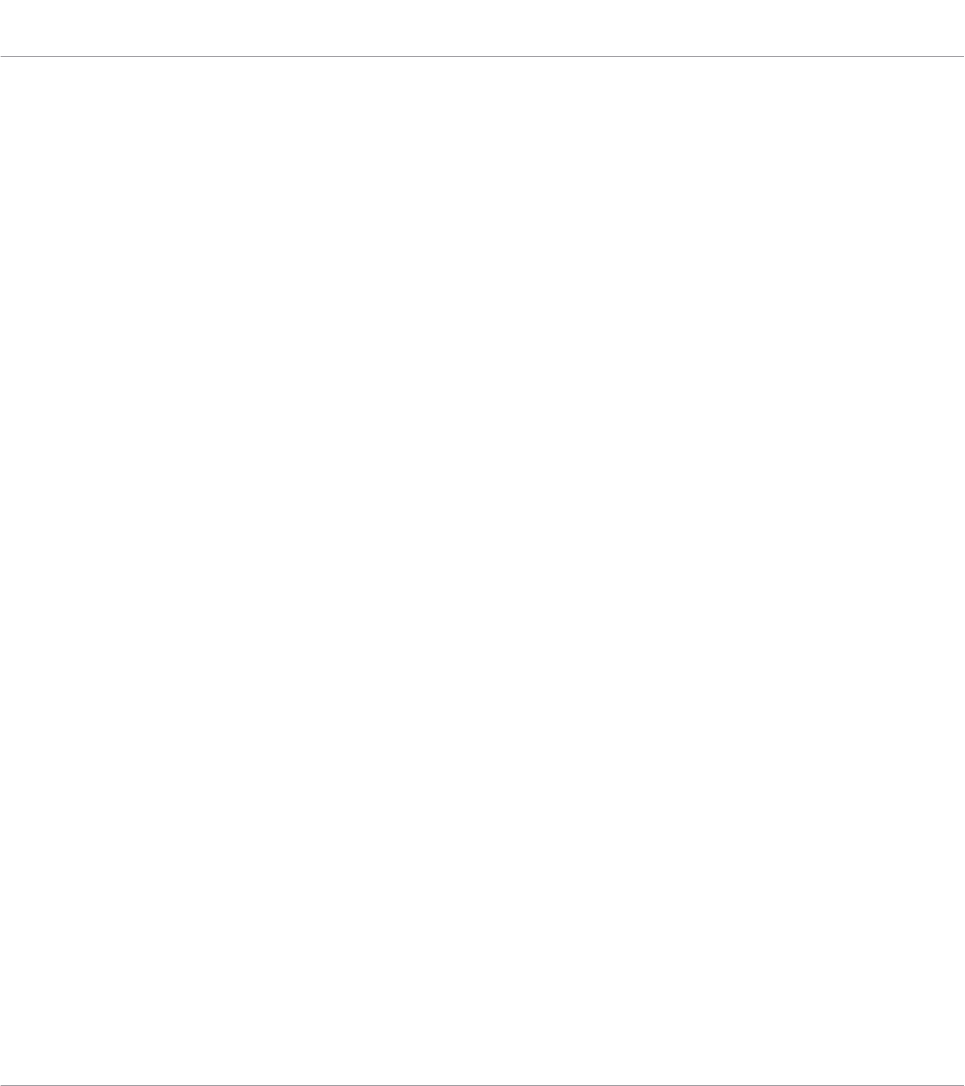
The information in this document is subject to change without notice and does not represent a
commitment on the part of Native Instruments GmbH. The software described by this docu-
ment is subject to a License Agreement and may not be copied to other media. No part of this
publication may be copied, reproduced or otherwise transmitted or recorded, for any purpose,
without prior written permission by Native Instruments GmbH, hereinafter referred to as Native
Instruments.
“Native Instruments”, “NI” and associated logos are (registered) trademarks of Native Instru-
ments GmbH.
Ableton is a trademark of Ableton AG.
VST, HALion, Cubase, and Nuendo are registered trademarks of Steinberg Media Technologies
GmbH. ASIO is a trademark and software of Steinberg Media Technologies GmbH.
Mac, macOS, GarageBand, Logic, iTunes and iPod are registered trademarks of Apple Inc.,
registered in the U.S. and other countries.
Windows, Windows Vista and DirectSound are registered trademarks of Microsoft Corporation
in the United States and/or other countries.
All other trademarks are the property of their respective owners and use of them does not imply
any affiliation with or endorsement by them.
Document authored by: Jan Ola Korte, Christian Schulz, Gustav Sto. Tomas, David Gover, and
Nicolas Sidi
Software version: 2.0.2 (05/2018)
Hardware version: KOMPLETE KONTROL S-Series MK1
Special thanks to the Beta Test Team, who were invaluable not just in tracking down bugs, but
in making this a better product.
Disclaimer
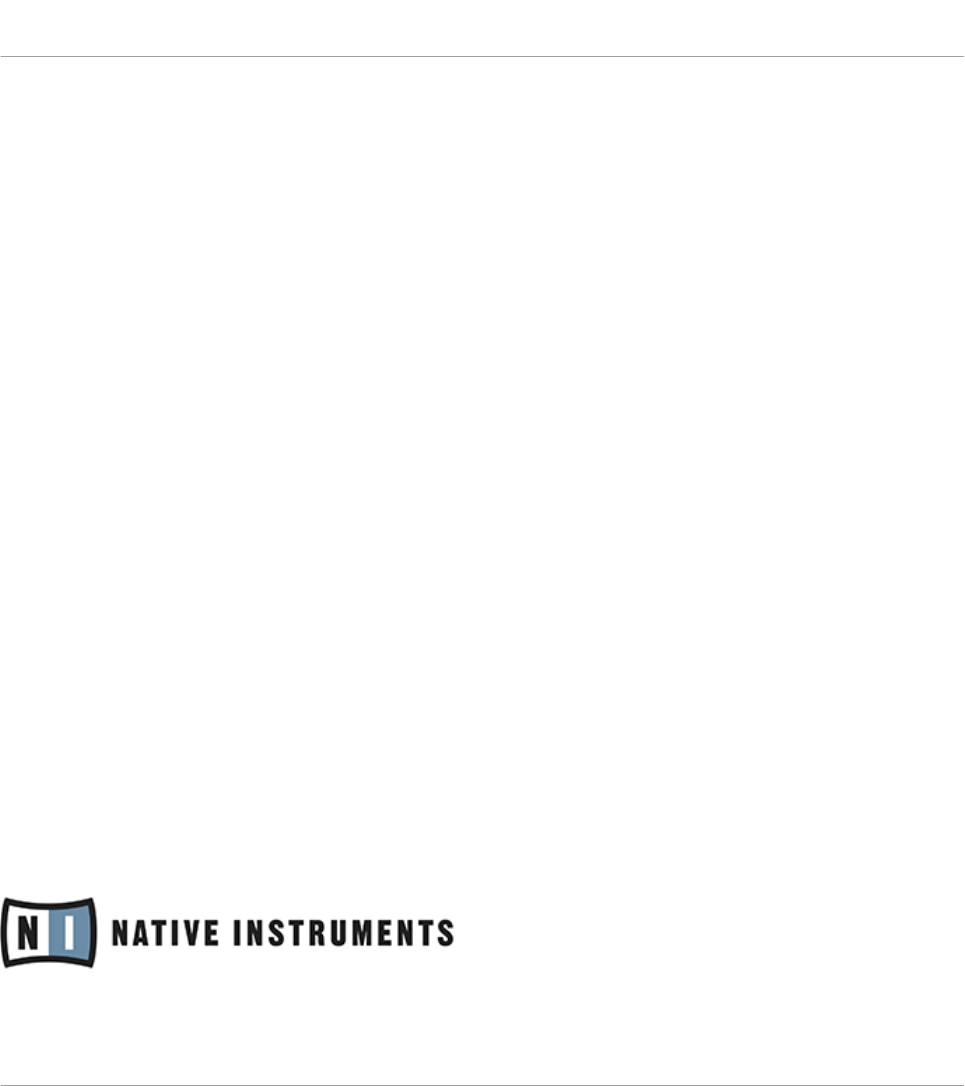
NATIVE INSTRUMENTS GmbH
Schlesische Str. 29-30
D-10997 Berlin
Germany
www.native-instruments.de
NATIVE INSTRUMENTS North America, Inc.
6725 Sunset Boulevard
5th Floor
Los Angeles, CA 90028
USA
www.native-instruments.com
NATIVE INSTRUMENTS K.K.
YO Building 3F
Jingumae 6-7-15, Shibuya-ku,
Tokyo 150-0001
Japan
www.native-instruments.co.jp
NATIVE INSTRUMENTS UK Limited
18 Phipp Street
London EC2A 4NU
UK
www.native-instruments.co.uk
NATIVE INSTRUMENTS FRANCE SARL
113 Rue Saint-Maur
75011 Paris
France
www.native-instruments.com
SHENZHEN NATIVE INSTRUMENTS COMPANY Limited
203B & 201B, Nanshan E-Commerce Base Of
Innovative Services
Shi Yun Road, Shekou, Nanshan, Shenzhen
China
www.native-instruments.com
© NATIVE INSTRUMENTS GmbH, 2018. All rights reserved.
Contact
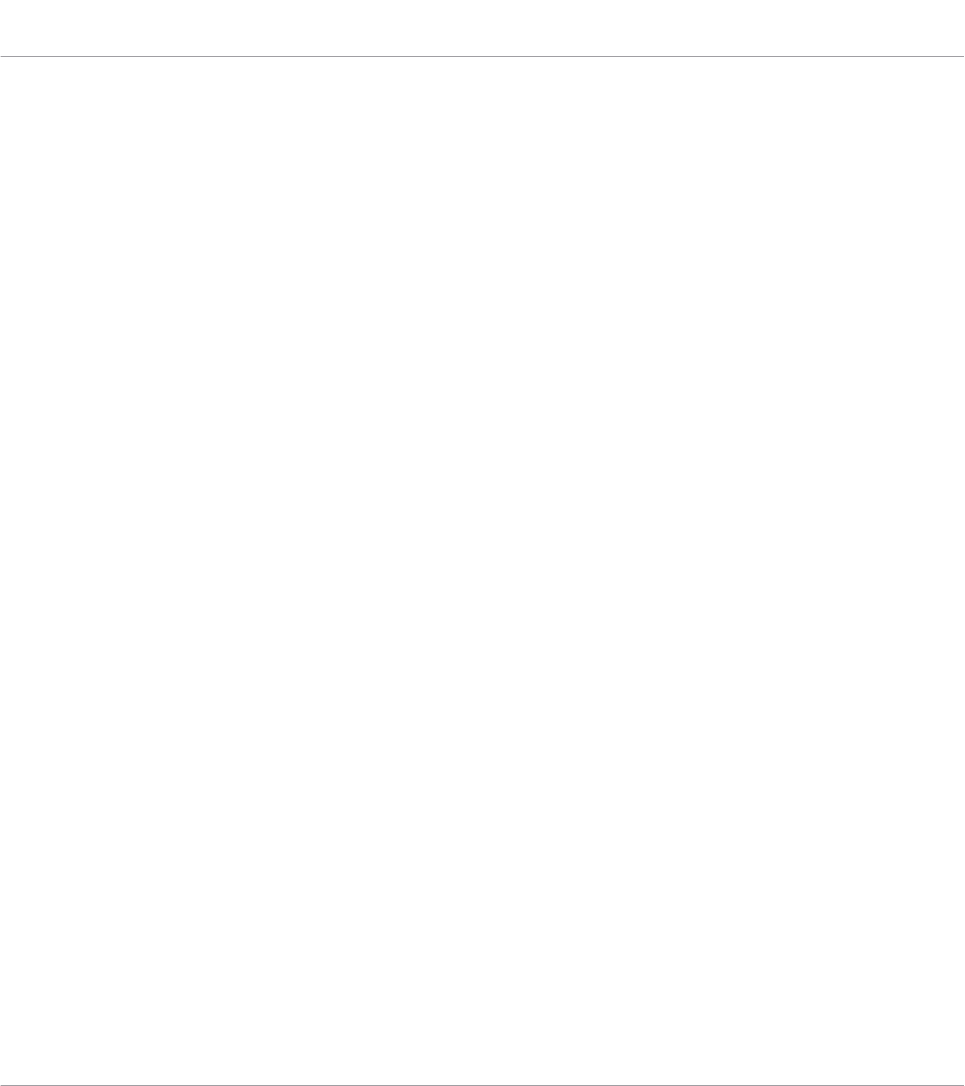
Table of Contents
1 Welcome to KOMPLETE KONTROL ............................................................................... 11
1.1 Document Conventions ............................................................................................................... 11
1.2 Box Contents .............................................................................................................................. 12
1.3 System Requirements ................................................................................................................. 13
1.4 Accessibility ............................................................................................................................... 14
1.4.1 Keyboard Overview ..................................................................................................... 14
1.4.2 Activating Accessibility Features ............................................................................... 15
1.4.3 Training Mode ............................................................................................................ 16
1.4.4 Feature Overview ....................................................................................................... 16
2 New Features in KOMPLETE KONTROL 2.0.2 ................................................................18
3 The KOMPLETE KONTROL Workflow ............................................................................ 19
4 Setting up KOMPLETE KONTROL .................................................................................. 21
4.1 Connecting the Keyboard to the Computer .................................................................................. 22
4.2 Setting up the Stand-Alone Application ...................................................................................... 23
4.3 Setting up Host Integration ........................................................................................................ 25
4.4 Connecting Pedals to the Keyboard ............................................................................................ 27
4.5 Connecting External MIDI Equipment to the Keyboard ................................................................ 28
5 Software Overview ..................................................................................................... 30
5.1 Header ........................................................................................................................................ 31
5.2 Browser ...................................................................................................................................... 33
5.2.1 Library Pane .............................................................................................................. 34
5.2.2 Product Selector ........................................................................................................ 36
5.2.3 Files Pane .................................................................................................................. 38
5.3 Perform Panel ............................................................................................................................. 39
5.4 Plug-in Panel .............................................................................................................................. 40
Table of Contents
KOMPLETE KONTROL S-Series - Manual - 4
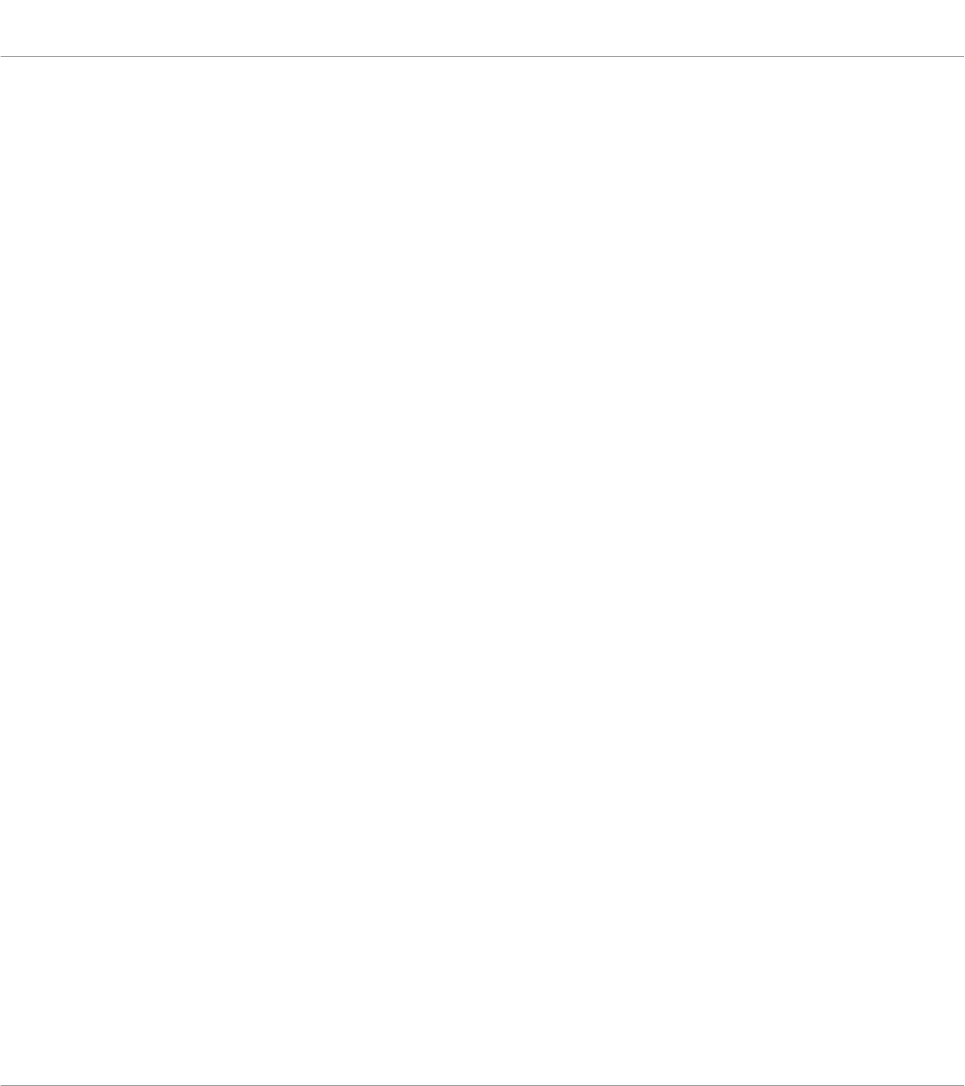
5.5 Plug-in Chain Panel ................................................................................................................... 40
5.6 Plug-in Area ............................................................................................................................... 41
6 Keyboard Overview ....................................................................................................43
6.1 Transport Section ....................................................................................................................... 45
6.2 Perform Section .......................................................................................................................... 46
6.3 Control Section ........................................................................................................................... 47
6.4 Light Guide ................................................................................................................................. 49
6.5 Touch Strips ............................................................................................................................... 50
6.6 Transpose Buttons ...................................................................................................................... 50
7 Global Controls and Preferences ................................................................................ 51
7.1 Instrument Views ........................................................................................................................ 51
7.1.1 Default View .............................................................................................................. 52
7.1.2 Additional View .......................................................................................................... 52
7.1.3 Edit View ................................................................................................................... 54
7.2 Switching Instances ................................................................................................................... 55
7.3 Transport and Tempo .................................................................................................................. 57
7.3.1 Resetting the Clock ................................................................................................... 58
7.3.2 Adjusting Tempo ........................................................................................................ 58
7.4 Adjusting Master Volume ............................................................................................................ 59
7.5 Preferences ................................................................................................................................. 59
7.5.1 Preferences – Audio Page .......................................................................................... 60
7.5.2 Preferences – MIDI Page ............................................................................................ 63
7.5.3 Preferences – General Page ....................................................................................... 64
7.5.4 Preferences – Library Page ........................................................................................ 66
7.5.5 Preferences – Plug-ins Page ..................................................................................... 71
7.5.6 Preferences – Hardware Page .................................................................................... 74
Table of Contents
KOMPLETE KONTROL S-Series - Manual - 5
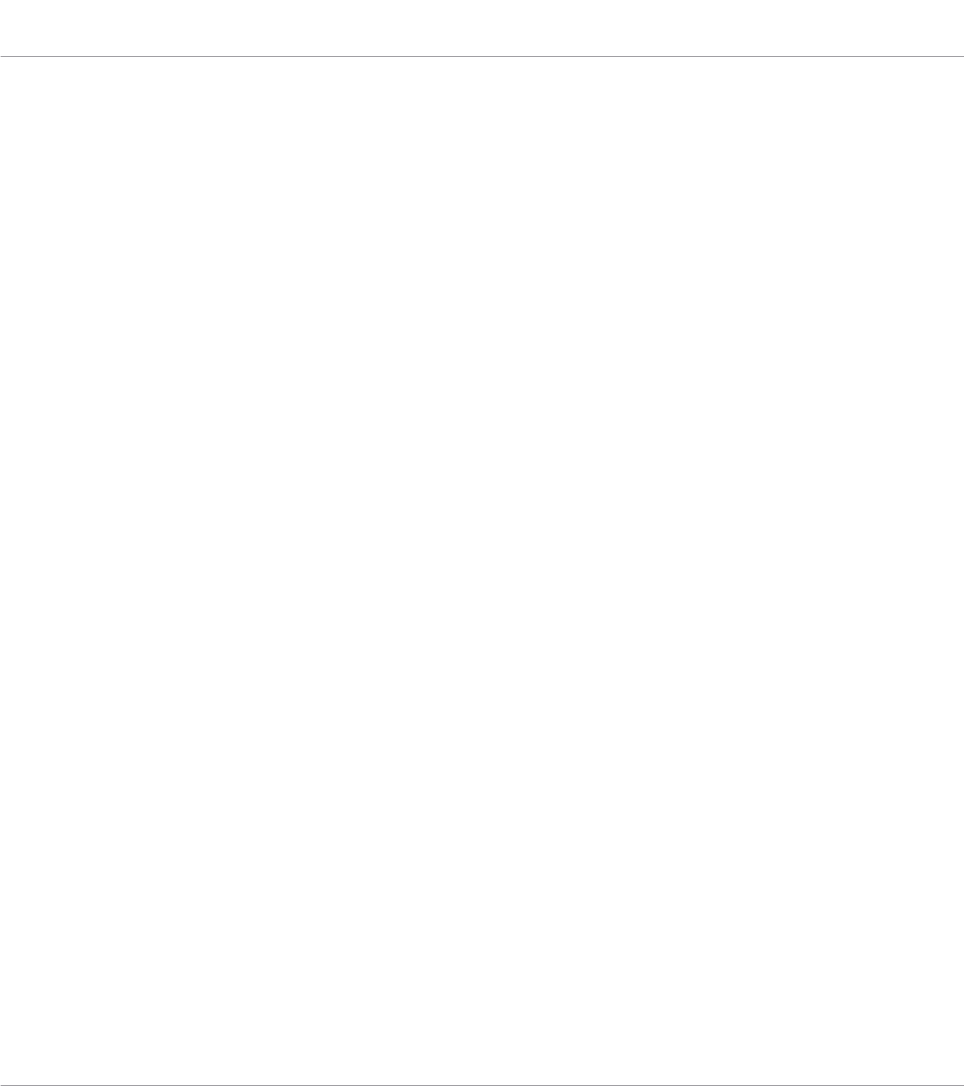
7.6 Loading a Plug-in in Default State ............................................................................................. 76
8 MIDI Communication .................................................................................................79
8.1 Host Automation ......................................................................................................................... 80
8.1.1 Automation IDs for the Perform Panel ........................................................................ 80
8.1.2 Recording Automation ............................................................................................... 81
8.2 Using the Keyboard in MIDI Mode ............................................................................................... 84
8.3 Using the Keyboard as Stand-Alone MIDI Controller ................................................................... 85
9 Host Integration ........................................................................................................86
9.1 Integration with MASCHINE ........................................................................................................ 86
9.2 Integration with Apple Logic Pro X and GarageBand .................................................................. 92
9.3 Integration with Ableton Live ...................................................................................................... 93
9.4 Integration with Steinberg Cubase and Nuendo ......................................................................... 94
10 Browsing the Library .................................................................................................. 95
10.1 Browser Basics ........................................................................................................................... 95
10.1.1 Product Types: Instrument and Effect ........................................................................ 96
10.1.2 Browse Mode ............................................................................................................. 96
10.1.3 About the Library and Meta-Information .................................................................... 97
10.1.4 Browsing the Library vs. Browsing Your Hard Disks ................................................... 98
10.2 Selecting Browse Mode Hardware ............................................................................................... 99
10.3 Opening the Browser .................................................................................................................. 100
10.4 Loading Preset Files ................................................................................................................... 100
10.5 Choosing Between Factory Content and User Content ................................................................ 101
10.6 Loading an Instrument with its default Preset File ..................................................................... 102
10.7 Filtering Instrument Preset Files by Bank ................................................................................... 105
10.8 Resetting the Selection ............................................................................................................... 107
10.9 Types and Modes Tag Filters ....................................................................................................... 108
Table of Contents
KOMPLETE KONTROL S-Series - Manual - 6
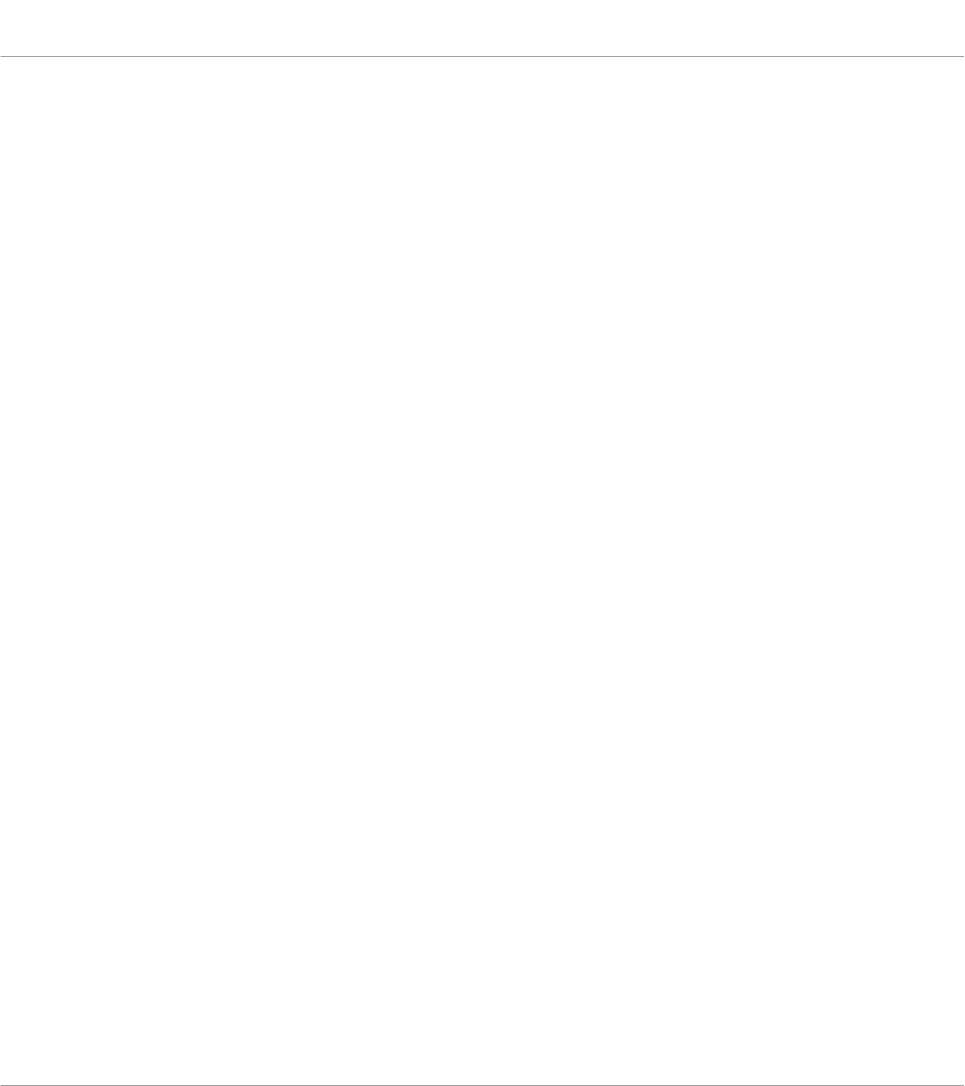
10.9.1 Filtering Preset Files by Types and Modes .................................................................. 110
10.9.2 Selecting Multiple Tags from the Same Level ............................................................ 113
10.10 Working with Favorites ............................................................................................................... 113
10.10.1 Adding Preset Files to the Favorites ........................................................................... 114
10.10.2 Displaying Favorites in the Results List ..................................................................... 115
10.10.3 Removing Preset Files from the Favorites .................................................................. 116
10.11 Performing a Text Search ............................................................................................................ 118
10.12 Displaying Preset File Information .............................................................................................. 118
10.13 Auditioning your Preset Files ...................................................................................................... 119
10.14 Browsing via the On-Screen Overlay ........................................................................................... 121
11 Working with Effects .................................................................................................124
11.1 Opening the Plug-in Chain Panel ............................................................................................... 124
11.2 Adding Effects ............................................................................................................................ 125
11.3 Selecting Plug-in Slots ............................................................................................................... 128
11.4 Reordering Effects ...................................................................................................................... 128
11.5 Scrolling the Plug-in Chain ........................................................................................................ 129
11.6 Bypassing Effects ....................................................................................................................... 130
11.7 Removing Effects ....................................................................................................................... 130
12 Managing the Library ................................................................................................. 132
12.1 Saving Preset Files to the User Library ....................................................................................... 132
12.2 Deleting User Preset Files from the User Library ......................................................................... 134
12.3 Editing the Tags and Properties of User Preset Files .................................................................. 135
12.4 Working with the Files Pane ........................................................................................................ 138
12.4.1 Additional Results List Features List in the Files Pane .............................................. 139
12.4.2 Navigating to File Locations with the Location Bar .................................................... 140
12.4.3 Navigating to Recent File Locations .......................................................................... 141
Table of Contents
KOMPLETE KONTROL S-Series - Manual - 7

12.4.4 Working with File Location Favorites .......................................................................... 141
12.5 Loading VST Plug-ins ................................................................................................................. 143
12.6 Installing NKS Instruments ......................................................................................................... 144
12.7 Importing KOMPLETE KONTROL-Compatible User Files ............................................................... 147
13 Controlling Instrument and Effect Parameters ..............................................................149
13.1 About Pre-Mapped Instruments and Effects ............................................................................... 149
13.2 Adjusting Parameters ................................................................................................................. 149
13.3 Switching Parameter Pages ........................................................................................................ 150
13.4 Customizing Parameter Mappings using the Plug-in Panel ........................................................ 150
14 Playing and Editing Scales and Chords .......................................................................153
14.1 A Note about Music Theory .......................................................................................................... 153
14.2 Activating the Scale Engine ........................................................................................................ 154
14.3 Playing a Scale ........................................................................................................................... 155
14.4 Playing Chords ........................................................................................................................... 156
14.5 Editing Scales and Chords ......................................................................................................... 157
14.6 Setting the Scale Parameters ..................................................................................................... 158
14.6.1 Scale Root Note ......................................................................................................... 158
14.6.2 Scale Bank and Type ................................................................................................. 159
14.7 Setting the Key Mode Parameter ................................................................................................. 166
14.8 Setting the Chord Parameters .................................................................................................... 168
14.8.1 Chord Mode ............................................................................................................... 168
14.8.2 Chord Type ................................................................................................................. 170
14.8.3 Chord Position ........................................................................................................... 173
15 Playing and Editing the Arpeggiator ............................................................................175
15.1 Playing Arpeggiator Sequences .................................................................................................. 176
15.2 Using a Sustain Pedal to Control the Arpeggiator ....................................................................... 176
Table of Contents
KOMPLETE KONTROL S-Series - Manual - 8
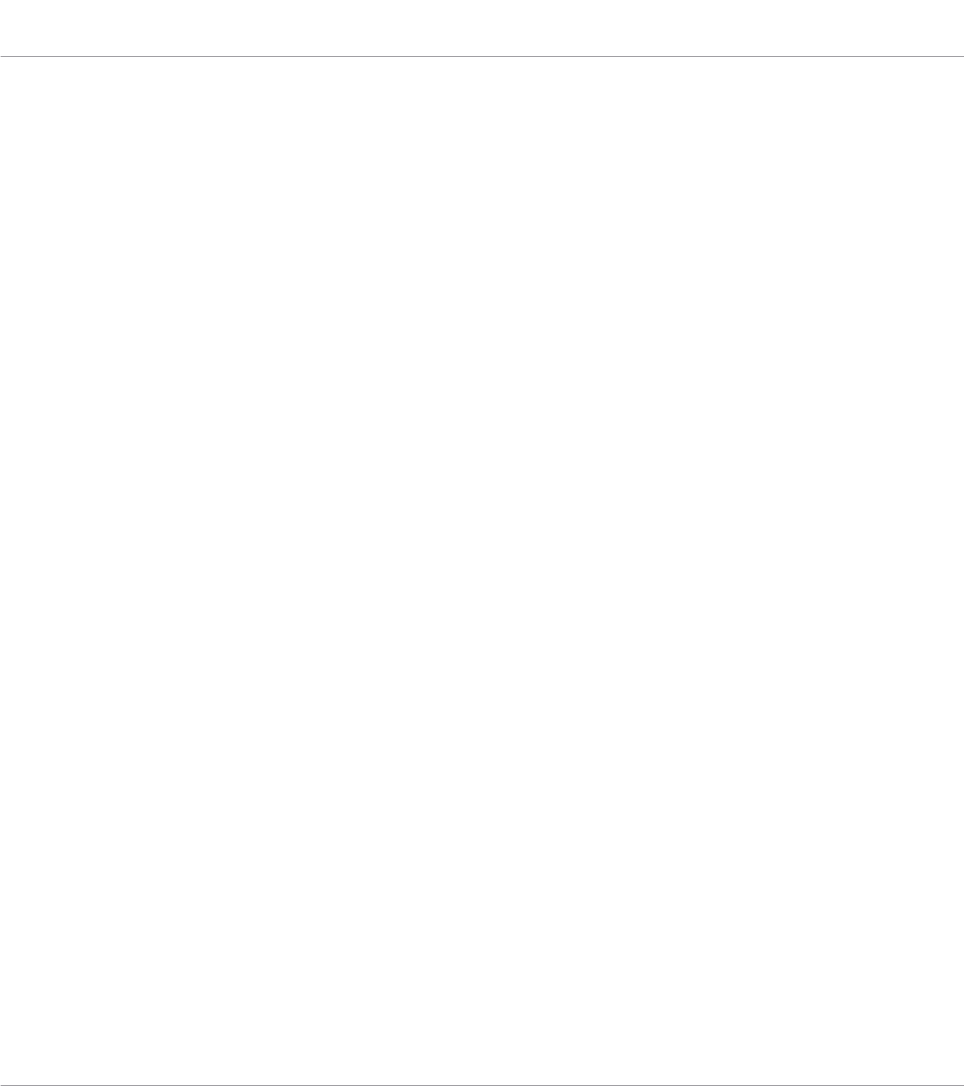
15.3 Editing the Arpeggiator .............................................................................................................. 177
15.4 Setting the Main Parameters ...................................................................................................... 178
15.4.1 Main Mode ................................................................................................................. 178
15.4.2 Main Type .................................................................................................................. 179
15.5 Setting the Rhythm Parameters .................................................................................................. 179
15.5.1 Rhythm Rate .............................................................................................................. 180
15.5.2 Rhythm Sequence ...................................................................................................... 181
15.5.3 Rhythm Swing ........................................................................................................... 182
15.6 Setting the Other Parameters ..................................................................................................... 183
15.6.1 Other Octaves ............................................................................................................ 183
15.6.2 Other Dynamic ........................................................................................................... 184
15.6.3 Other Gate ................................................................................................................. 184
15.7 Setting the Advanced Parameters .............................................................................................. 185
15.7.1 Advanced Retrigger ................................................................................................... 185
15.7.2 Advanced Repeat ....................................................................................................... 186
15.7.3 Advanced Offset ........................................................................................................ 186
15.7.4 Advanced Inversion ................................................................................................... 186
15.8 Setting the Range Parameters .................................................................................................... 187
15.8.1 Range Min. Key .......................................................................................................... 187
15.8.2 Range Max. Key ......................................................................................................... 187
15.9 Setting the Hold Parameter ........................................................................................................ 188
16 Configuring Touch Strips ...........................................................................................189
16.1 Accessing Touch Strip Settings .................................................................................................. 189
16.2 Configuring Pitch Strip ............................................................................................................... 192
16.2.1 Adjusting Absolute Mode ........................................................................................... 192
16.2.2 Enabling Relative Mode ............................................................................................. 193
Table of Contents
KOMPLETE KONTROL S-Series - Manual - 9
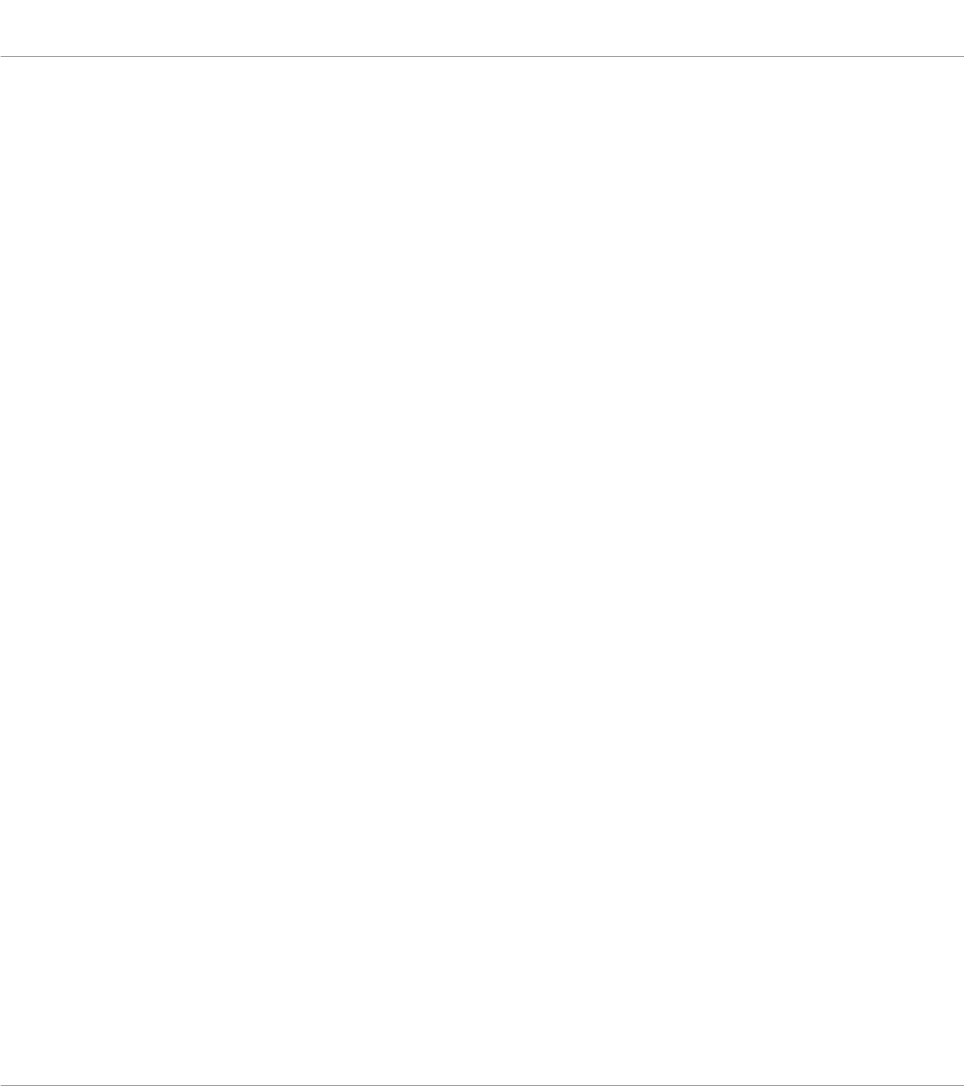
16.3 Configuring Modulation Strip ..................................................................................................... 195
16.3.1 Modulation Strip Modes ............................................................................................. 195
16.3.2 Selecting and Editing a Modulation Strip Mode ......................................................... 198
Index ........................................................................................................................200
Table of Contents
KOMPLETE KONTROL S-Series - Manual - 10
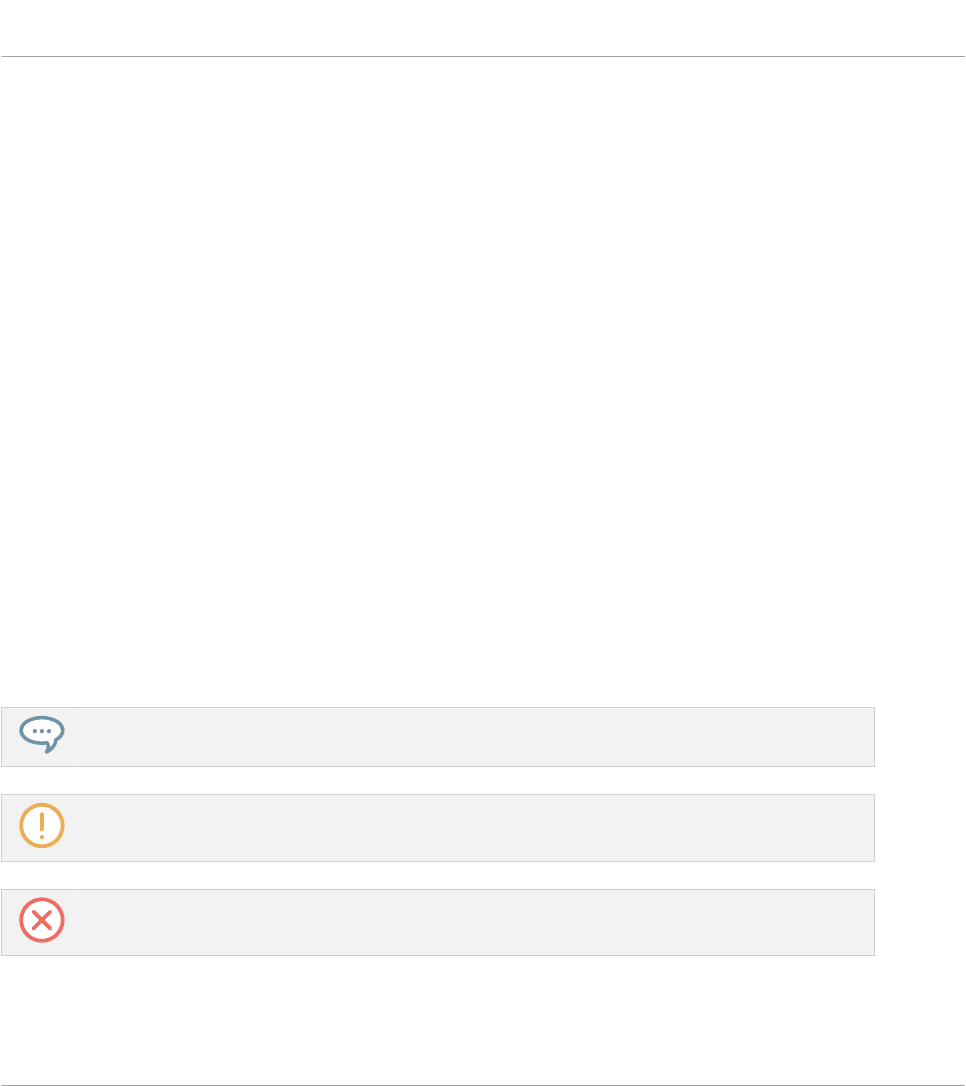
1 Welcome to KOMPLETE KONTROL
Thank you for choosing KOMPLETE KONTROL!
The KOMPLETE KONTROL software and its dedicated keyboard—the KOMPLETE KONTROL
S-Series—form a tightly integrated music production and performance system that brings all
the sounds from KOMPLETE and the Native Kontrol Standard (NKS) to the heart of your work-
flow.
KOMPLETE KONTROL offers advanced integration with a number of hosts and provides full
control of any Instruments supporting NKS, both from Native Instruments and partners. The
keyboard lets you browse your Instruments and Effects in an intuitive way and play them crea-
tively with KOMPLETE KONTROL’s unique Scale engine and Arpeggiator.
We hope you enjoy this fantastic instrument as much as we do.
—The team at Native Instruments
1.1 Document Conventions
This document uses particular formatting to point out special facts and to warn you of poten-
tial issues. The icons introducing the following notes let you see what kind of information can
be expected:
The speech bubble icon indicates a useful tip that may often help you to solve a task more effi-
ciently.
The exclamation mark icon highlights important information that is essential for the given context.
The red cross icon warns you of serious issues and potential risks that require your full attention.
Furthermore, the following formatting is used:
Welcome to KOMPLETE KONTROL
Document Conventions
KOMPLETE KONTROL S-Series - Manual - 11
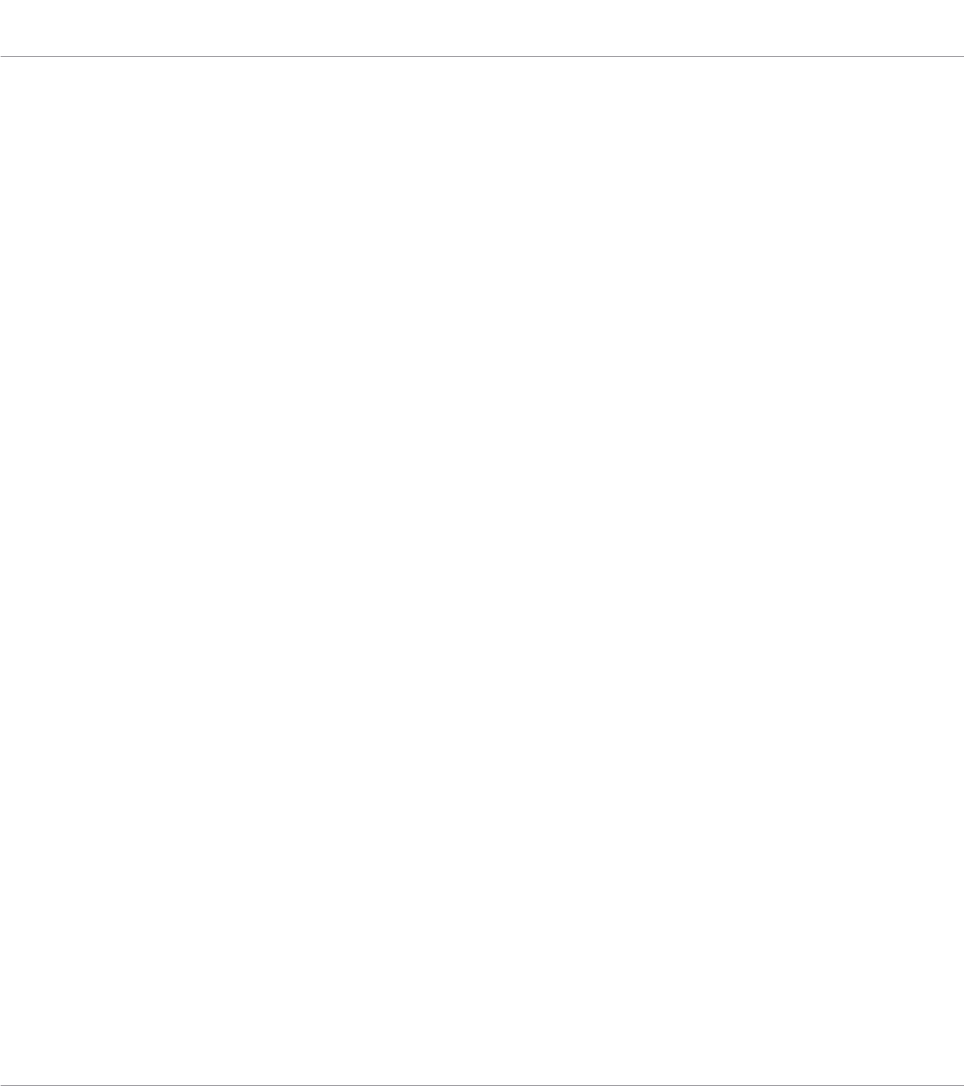
▪Text appearing in (drop-down) menus (such as Open…, Save as… etc.) in the software and
paths to locations on your hard disk or other storage devices is printed in italics.
▪Text appearing elsewhere (labels of buttons, controls, text next to checkboxes etc.) in the
software is printed in blue. Whenever you see this formatting applied, you will find the
same text appearing somewhere on the screen.
▪Text appearing on the displays of the controller is printed in light grey. Whenever you see
this formatting applied, you will find the same text on a controller display.
▪Text appearing on labels of the hardware controller is printed in orange. Whenever you see
this formatting applied, you will find the same text on the controller.
▪Important names and concepts are printed in bold.
▪References to keys on your computer’s keyboard you’ll find put in square brackets (e.g.,
“Press [Shift] + [Enter]”).
►Single instructions are introduced by this play button type arrow.
→Results of actions are introduced by this smaller arrow.
Naming Convention
Throughout the documentation we will refer to KOMPLETE KONTROL keyboard (or just keyboard)
as the hardware controller and KOMPLETE KONTROL software as the software installed on your
computer.
Unlabeled Buttons on the Keyboard
The buttons and knobs above and below the displays on the KOMPLETE KONTROL keyboard
do not have labels.
For better reference, we applied a special formatting here: throughout the document, the ele-
ments are capitalized and numbered, so the buttons above the displays are written Button 1 to
Button 8, while the knobs under the displays are written Knob 1 to Knob 8.
1.2 Box Contents
The box contains the following items:
Welcome to KOMPLETE KONTROL
Box Contents
KOMPLETE KONTROL S-Series - Manual - 12
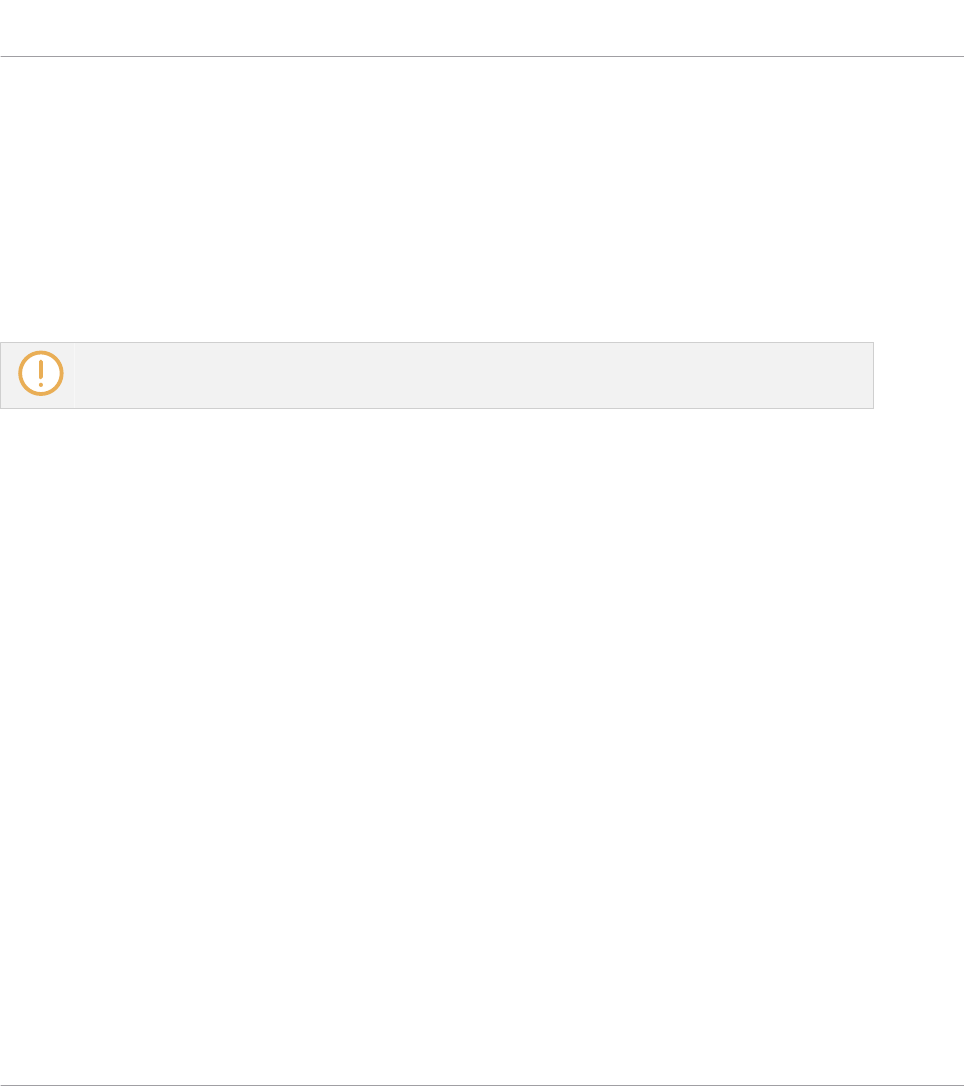
▪Information flyer providing:
▪the hardware serial number of the KOMPLETE KONTROL keyboard
▪a web link for downloading the KOMPLETE SELECT software bundle (including KOM-
PLETE KONTROL)
▪KOMPLETE KONTROL keyboard
▪Safety Instructions flyer
▪USB cable
The included 3 meter USB cable only works in conjunction with the KOMPLETE KONTROL S88
keyboard.
▪Power supply
1.3 System Requirements
For KOMPLETE KONTROL to fully function as indented, your system needs to meet certain re-
quirements. The latest KOMPLETE KONTROL system requirements and compatibility informa-
tion is available here:
www.native-instruments.com/products/komplete/keyboards/komplete-kontrol-s-series/specifica-
tions/
KOMPLETE
KOMPLETE KONTROL is optimized for use with KOMPLETE 11 SELECT, KOMPLETE 11 and
KOMPLETE 11 ULTIMATE.
The latest KOMPLETE system requirements and compatibility information is available here:
www.native-instruments.com/products/komplete/bundles/komplete-11/specifications/
Welcome to KOMPLETE KONTROL
System Requirements
KOMPLETE KONTROL S-Series - Manual - 13
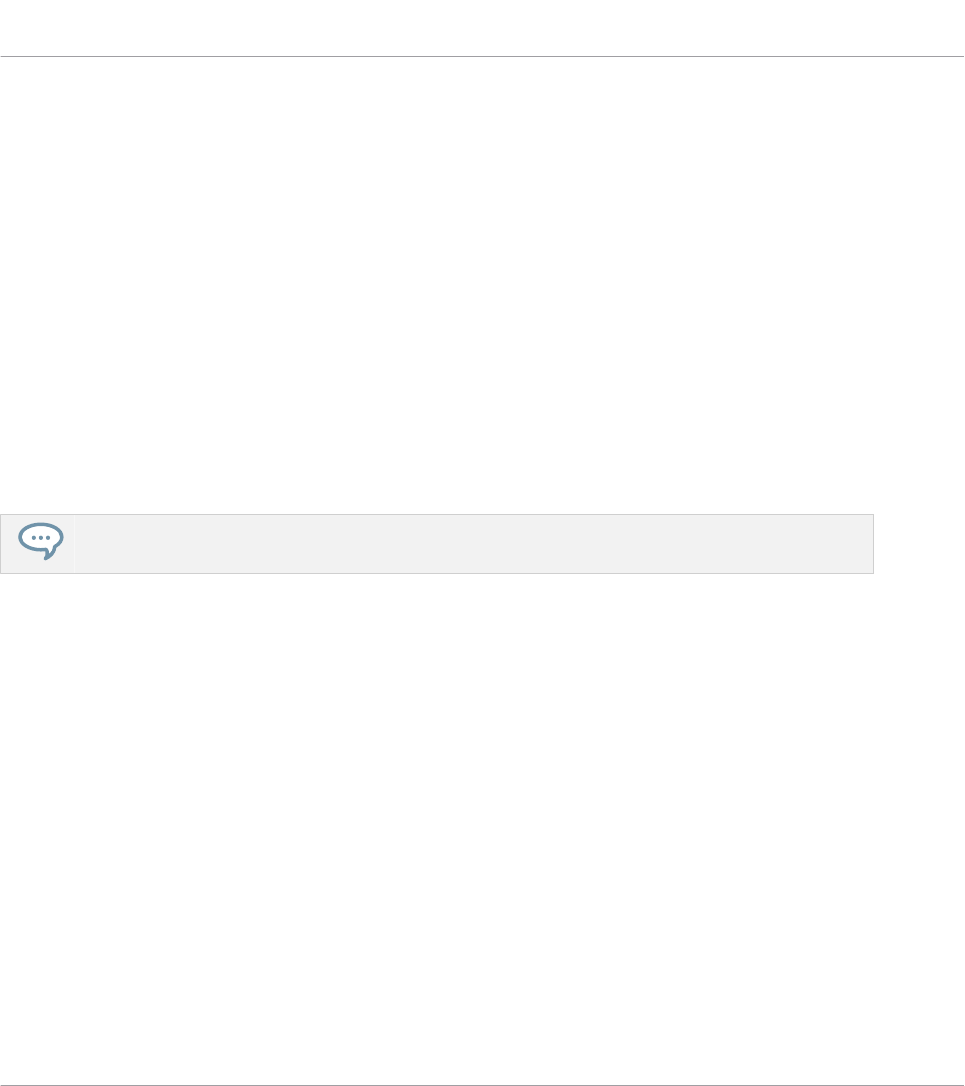
1.4 Accessibility
KOMPLETE KONTROL offers a set of accessibility features for visually-impaired users. These
are focused exclusively on the KOMPLETE KONTROL keyboard itself and include speech out-
put via your computer for the following features:
▪Perform, Transpose, Page left / right, and key navigation buttons
▪All Browser functions
▪Instance switching
▪The current edit mode, including the Plug-in Panel and the Perform panel (Scale, Arp,
Touch Strip)
▪Names of parameters and parameter sections when touching knobs, including all edit
modes
The accessibility features are particularly useful when combined with KOMPLETE KONTROL’s host
integration and Apple VoiceOver in Apple Logic Pro X and GarageBand.
1.4.1 Keyboard Overview
The buttons and knobs on the KOMPLETE KONTROL keyboard are organized in the following
groups:
▪Transpose
▪Perform
▪Transport
▪Control section
▪Navigate
The Transpose section is located at the far left of the keyboard next to the keybed and directly
above the two Touch Strips. It contains two buttons that are arranged in a row.
The buttons are (from left to right):
Welcome to KOMPLETE KONTROL
Accessibility
KOMPLETE KONTROL S-Series - Manual - 14
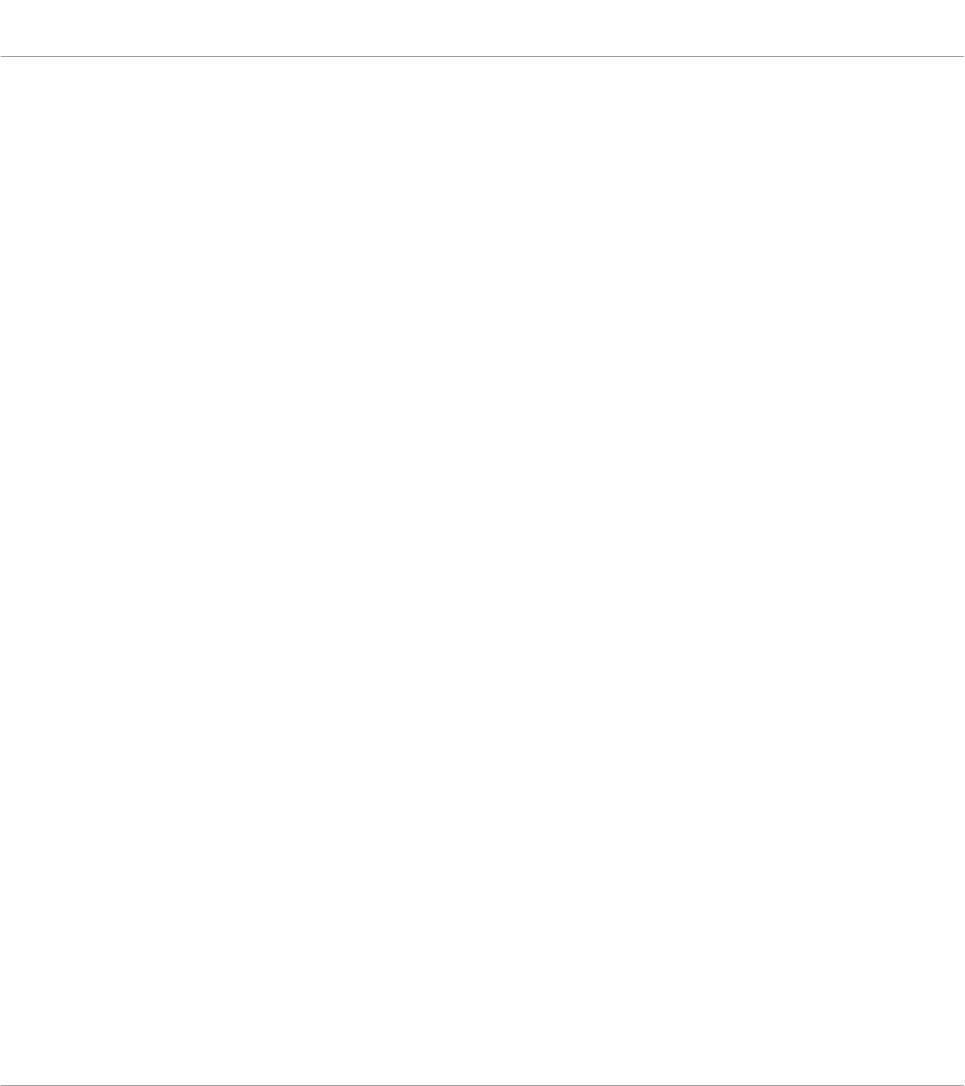
▪OCT –
▪OCT +
The Perform section is located at the top left of the keyboard. It contains three buttons that
are arranged in a row.
The buttons are (from left to right):
▪SHIFT
▪SCALE (EDIT)
▪ARP (EDIT)
The Transport section is located directly below the Perform section. It contains six buttons that
are arranged in two rows.
The buttons in the first row are (from left to right):
▪LOOP
▪RWD
▪FFW
The buttons in the second row are (from left to right):
▪PLAY (RESTART)
▪REC (COUNT-IN)
▪STOP
The Control section is located in the center of the KOMPLETE KONTROL keyboard. It contains
eight knobs that are arranged in a row at the top of the keyboard. Directly to the left of these
are two small buttons to switch the parameter pages left and right.
The Navigate section is located at the top right of the KOMPLETE KONTROL keyboard. It con-
tains ten buttons and a large click encoder. These are arranged as follows:
1.4.2 Activating Accessibility Features
In order to activate or deactivate the accessibility features from the KOMPLETE KONTROL key-
board while the KOMPLETE KONTROL software is running:
Welcome to KOMPLETE KONTROL
Accessibility
KOMPLETE KONTROL S-Series - Manual - 15
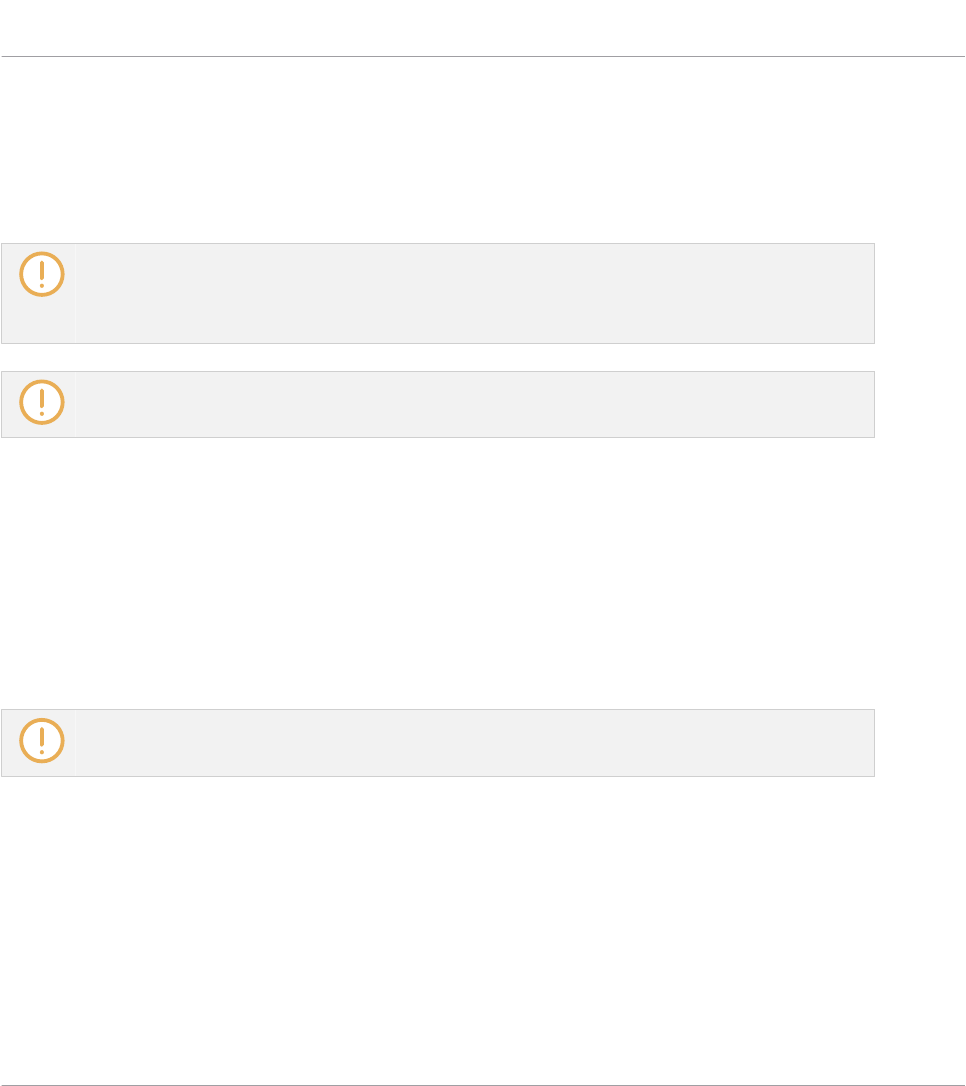
1. Press and hold the SHIFT button on the top left of the keyboard.
2. While holding SHIFT press the PRESET Up button on the top right of the keyboard.
→The speech output confirms that the accessibility features have been activated or deacti-
vated.
The accessibility features are designed to be used with the KOMPLETE KONTROL plug-in. However,
the KOMPLETE KONTROL stand-alone application must be opened after initial installation and af-
ter installing additional Instruments and Effects. This will ensure that all Instruments and Effects
are displayed correctly in the KOMPLETE KONTROL Browser.
Activating the accessibility features automatically switches KOMPLETE KONTROL’s Browse Mode
to Hardware.
1.4.3 Training Mode
KOMPLETE KONTROL Training Mode makes it easy to locate a specific button or parameter
without accidentally triggering an action. When Training Mode is activated, all button presses
and parameter names are announced but the corresponding action is not triggered.
►To activate or deactivate Training Mode from the KOMPLETE KONTROL keyboard while
the KOMPLETE KONTROL software is running, double-press the SHIFT button on the top
left of the keyboard.
Training Mode is only available when the accessibility features have been activated.
1.4.4 Feature Overview
The following table outlines the availability of accessibility features for different aspects of
KOMPLETE KONTROL from both the KOMPLETE KONTROL keyboard and the KOM-
PLETE KONTROL software.
Welcome to KOMPLETE KONTROL
Accessibility
KOMPLETE KONTROL S-Series - Manual - 16
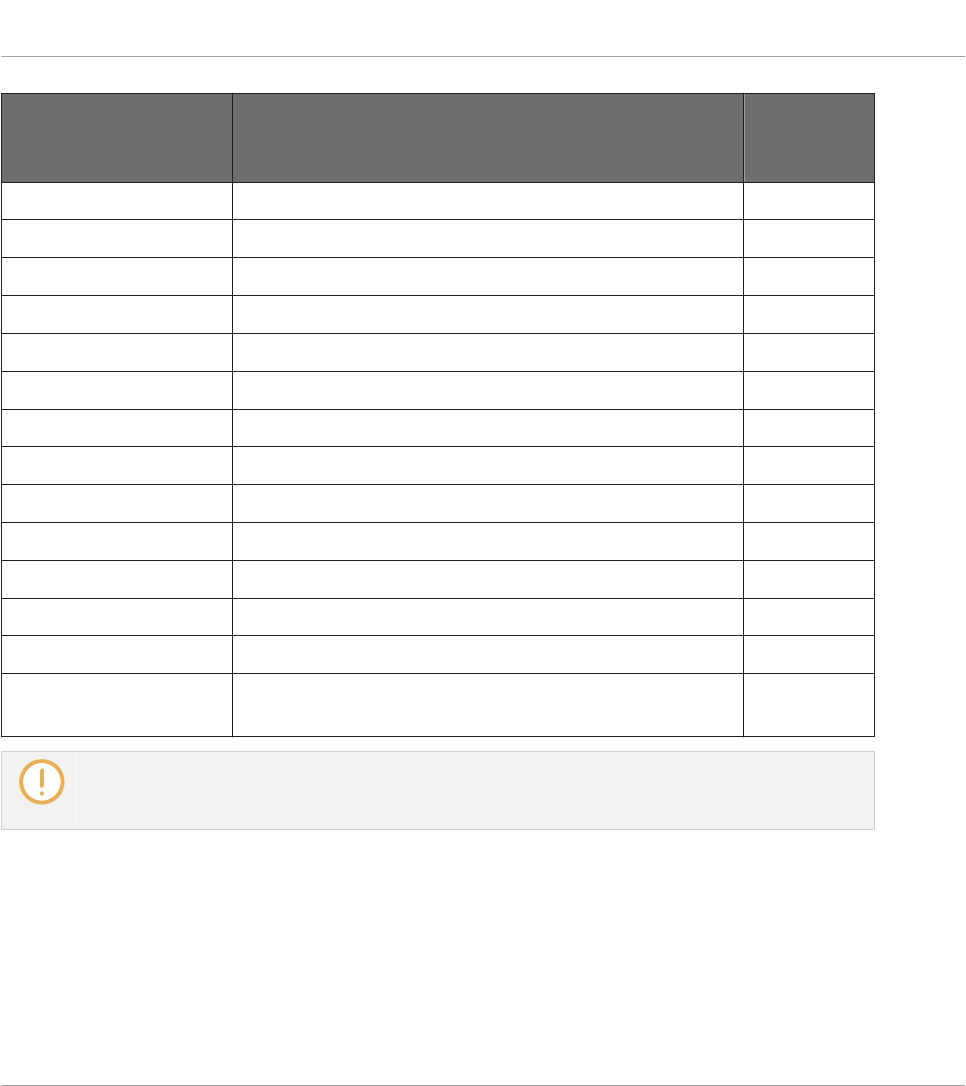
Feature Accessible
from Key-
board
Accessibility Enable and disable Accessibility mode Yes
Browser Browse for Factory and User Preset files Yes
Switch between Category and Vendor sorting Yes
Set or sort by Favorites Yes
Save and edit User Preset files No
Browse for NKS plug-ins from other vendors Yes
Instrument control Adjust key Instrument parameters Yes
Custom map Instrument parameters No
Smart Play Adjust Scale & Chord parameters Yes
Adjust Arp parameters Yes
Touch Strips Adjust Touch Strip parameters Yes
Training mode Find a control without accidentally triggering actions Yes
Preferences Adjust software & hardware preferences No
Software dialog Be notified if a dialog box opens in the software
(dialog content is not available for speech output)
Yes
Accessibility for KOMPLETE KONTROL’s host integration is only available when using Apple Voice-
Over in Logic Pro X and GarageBand. For more information about KOMPLETE KONTROL’s host inte-
gration features, refer to ↑9, Host Integration.
Welcome to KOMPLETE KONTROL
Accessibility
KOMPLETE KONTROL S-Series - Manual - 17
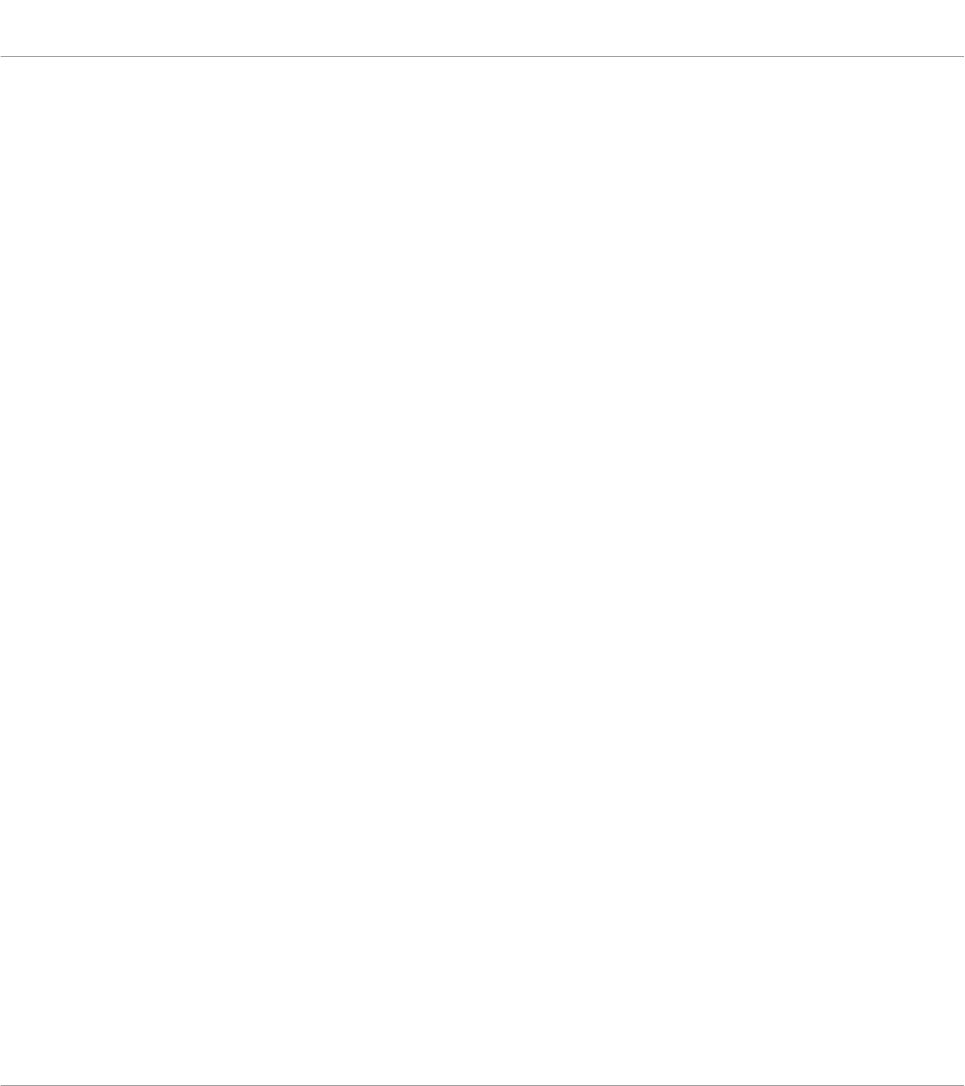
2 New Features in KOMPLETE KONTROL 2.0.2
The release of KOMPLETE KONTROL 2.0.2 brings the following new features, improvements,
and changes:
NKS Effect and VST Effect Support
KOMPLETE KONTROL now supports NKS Effects and VST Effects. In addition to the loaded
Instrument you can load Effects to further tweak your sound. The Effects are arranged in a hor-
izontal series inside the new Plug-in chain. The NKS Effect parameters are mapped to the key-
board’s controls and can be customized. All NKS Effects are fully accessible to visually-im-
paired users via KOMPLETE KONTROL S-Series keyboards.
For more information about the Plug-in chain and working with Effects, refer to ↑5.5, Plug-in
Chain Panel and ↑11, Working with Effects respectively.
New Features in KOMPLETE KONTROL 2.0.2
KOMPLETE KONTROL S-Series - Manual - 18
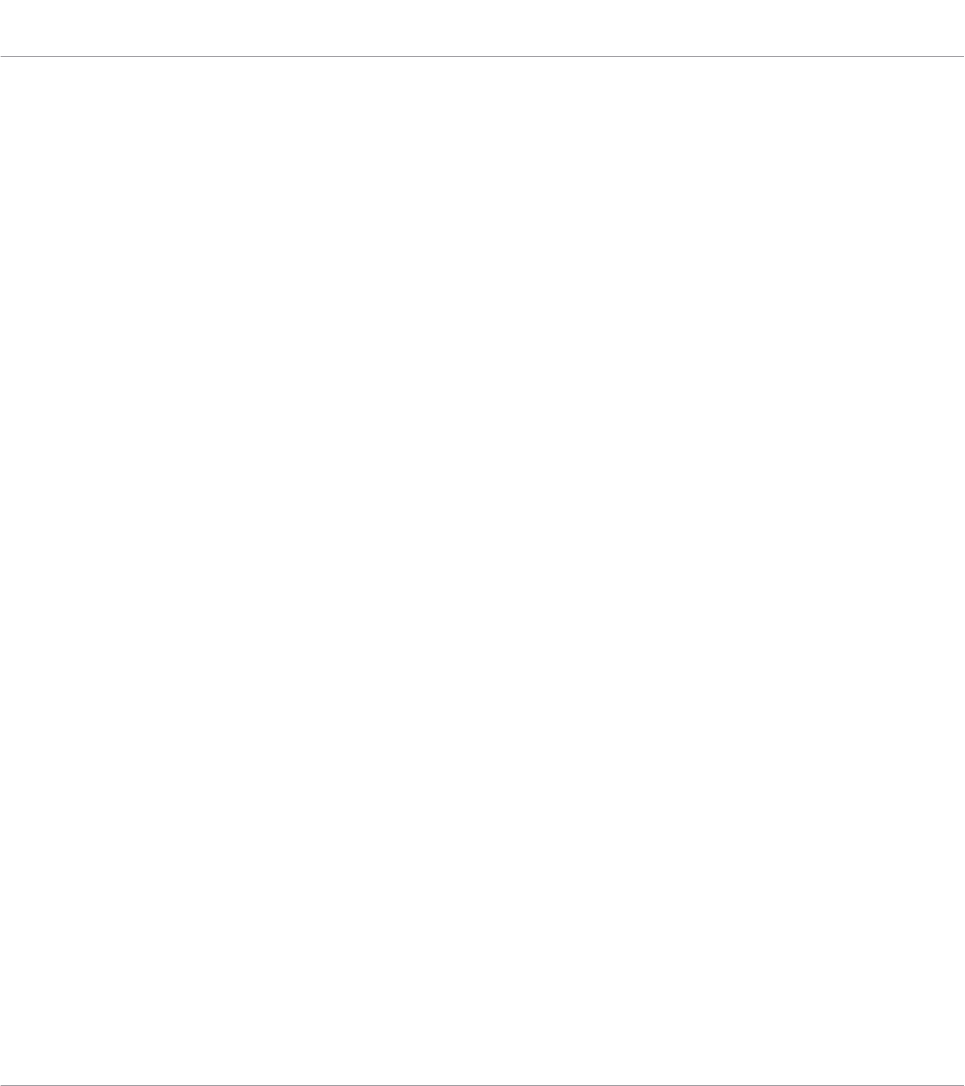
3 The KOMPLETE KONTROL Workflow
KOMPLETE KONTROL brings all the sounds from KOMPLETE and the Native Kontrol Standard
(NKS) to the heart of your workflow. Its advanced integration in a number of hosts enables you
to quickly capture ideas, with immediate access to the sounds you need—all directly from the
KOMPLETE KONTROL keyboard.
The KOMPLETE KONTROL workflow is streamlined to remove any obstacles when sketching
out a new song in a supported host:
1. Select a track that hosts the KOMPLETE KONTROL plug-in with the navigation controls
on the keyboard. This is made possible by KOMPLETE KONTROL’s advanced host integra-
tion.
2. Find a Preset file you like from any of the Instruments in your KOMPLETE KONTROL Li-
brary by browsing with the keyboard, supported by the Browser’s filters and Preview func-
tions.
3. Use the keyboard’s Control section to adjust the loaded Instrument and create your own
unique sound.
4. Optionally, you can enable KOMPLETE KONTROL’s Smart Play features to enrich your
playing with the Scale engine and the Arpeggiator.
5. Record a new clip in the host, conveniently controlling transport and loop functions di-
rectly from the keyboard. Again, made possible by KOMPLETE KONTROL’s advanced host
integration.
6. If you need to start over, undo and redo functions are right at your fingertips. To further
refine your recording, you can apply quantization and automation to a clip by pressing the
corresponding buttons on the keyboard.
→You have quickly captured a musical idea and can continue sketching out a new song by
repeating the process and layering more tracks.
Key Features
The following key features facilitate the KOMPLETE KONTROL workflow:
The KOMPLETE KONTROL Workflow
KOMPLETE KONTROL S-Series - Manual - 19
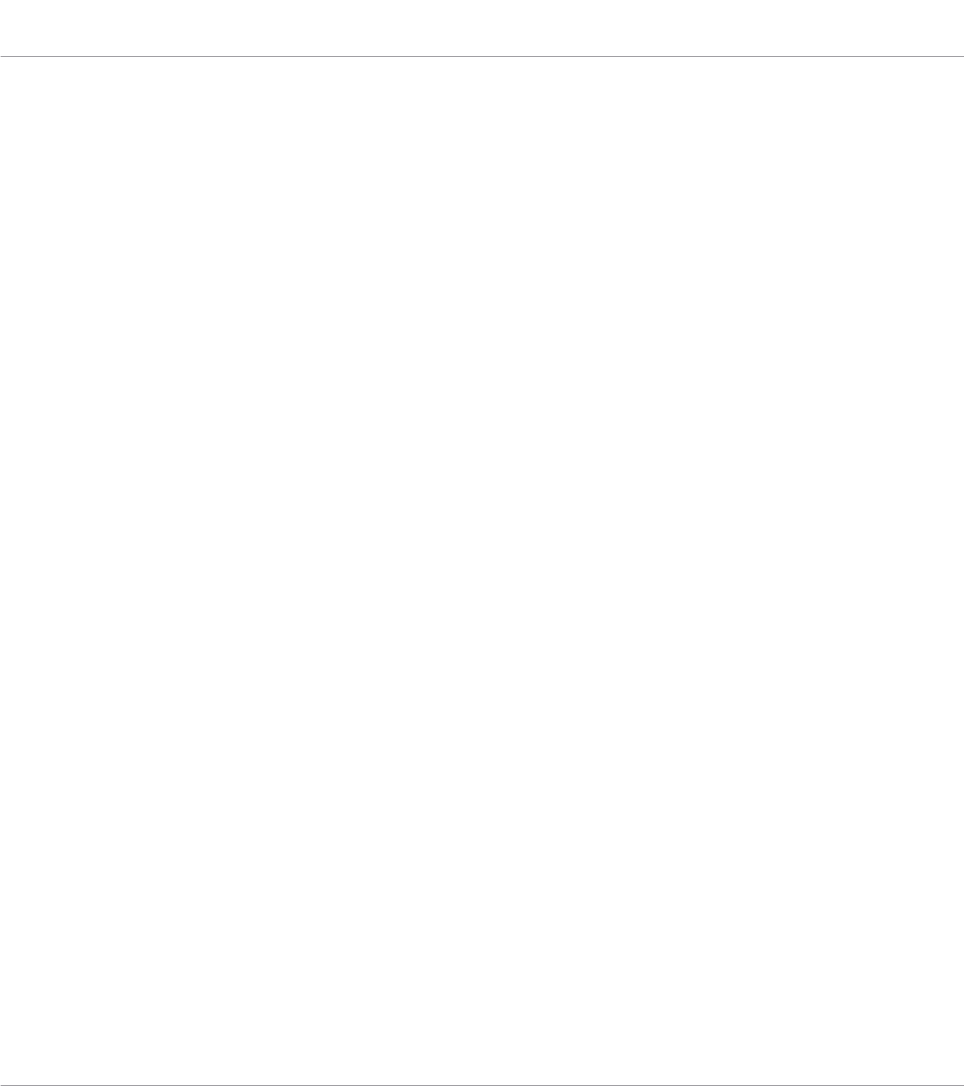
▪Host integration: Advanced integration in a number of hosts allows you control core func-
tionality directly from the keyboard. For more information, refer to ↑4.3, Setting up Host
Integration and ↑9, Host Integration.
▪Browser: The Browser is your interface for finding, loading and organizing Instruments, Ef-
fects, and Preset files from the KOMPLETE KONTROL Library. For more information, refer
to ↑10, Browsing the Library, ↑11, Working with Effects, and ↑12, Managing the Library.
▪Instrument control: The Touch Strips and knobs on the keyboard are pre-mapped to all
KOMPLETE and NKS Instruments and Effects for immediate control. For more information,
refer to ↑13, Controlling Instrument and Effect Parameters and ↑16, Configuring Touch
Strips.
▪Smart Play: The Scale engine and the Arpeggiator let you play and generate scales, chords,
and arpeggiator sequences. For more information, refer to ↑14, Playing and Editing Scales
and Chords and ↑15, Playing and Editing the Arpeggiator.
The KOMPLETE KONTROL Workflow
KOMPLETE KONTROL S-Series - Manual - 20
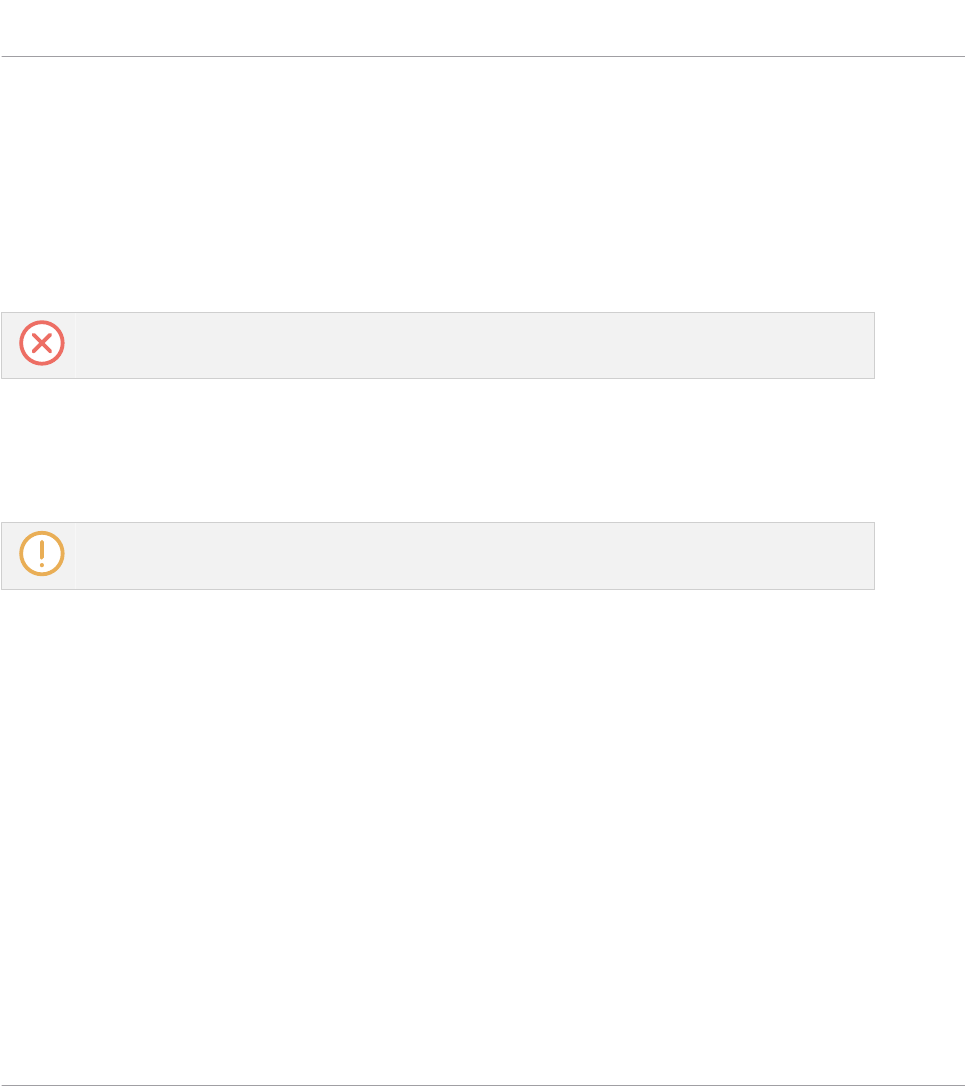
4 Setting up KOMPLETE KONTROL
This section provides basic setup information and guides you through the process of integrat-
ing KOMPLETE KONTROL with supported hosts.
The KOMPLETE KONTROL software is installed both as a stand-alone application as well as a
VST, Audio Unit, and AAX plug-in.
The KOMPLETE KONTROL stand-alone application must be opened once before using the plug-in
within your DAW for the first time, and after installing new Instruments and Effects.
The KOMPLETE KONTROL stand-alone application directly communicates with your audio and
MIDI interfaces, which you can configure in the KOMPLETE KONTROL Preferences. When
KOMPLETE KONTROL is used as a plug-in within a host, the communication with your audio
and MIDI interfaces is managed by the host.
For details about the audio and MIDI configuration of the host, and how to load plug-ins, please
refer to its documentation.
Setting up KOMPLETE KONTROL
KOMPLETE KONTROL S-Series - Manual - 21
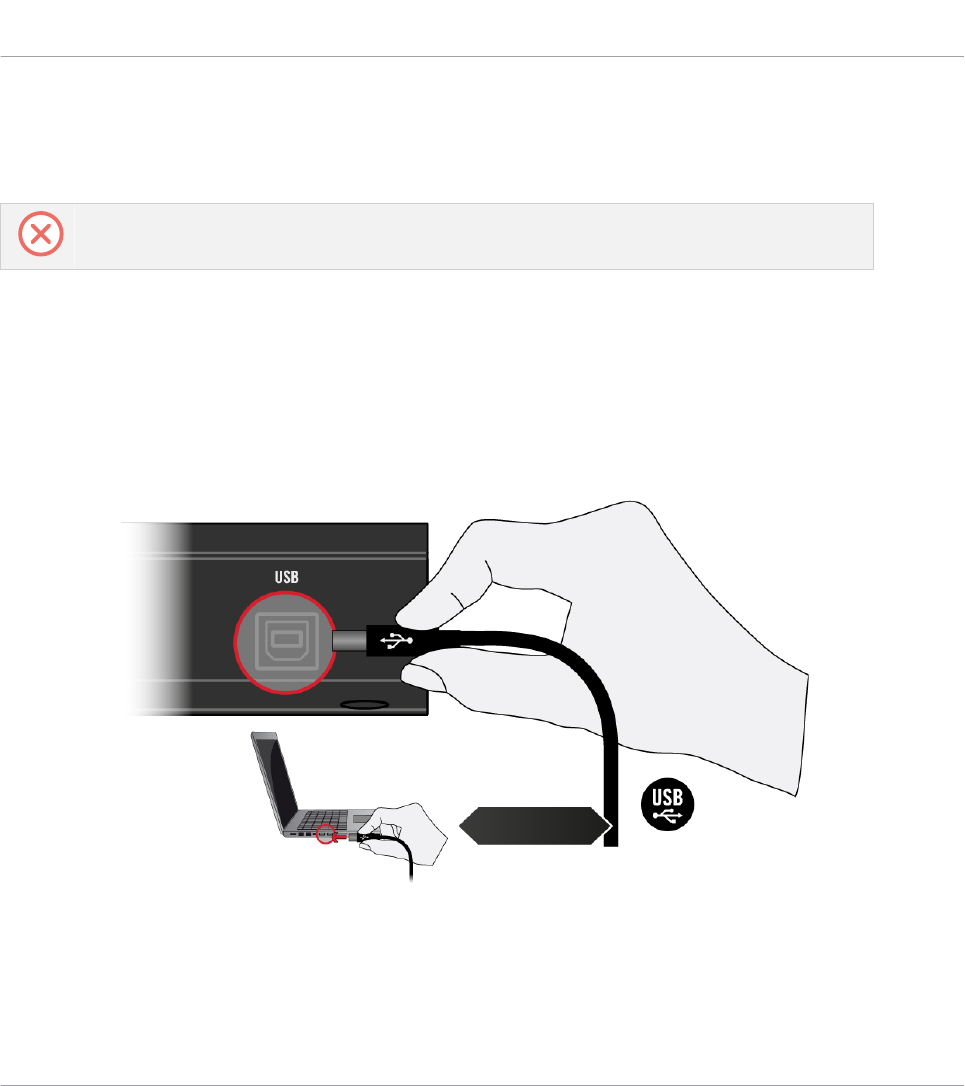
4.1 Connecting the Keyboard to the Computer
This section assumes that you have assembled and connected the power supply according to the
instructions printed on the Safety Instructions flyer found in the product box.
To connect the KOMPLETE KONTROL keyboard to your computer:
1. Attach the device end of the included USB cable to the USB socket on the rear panel of
the keyboard.
2. Attach the computer end of the USB cable to an available USB 2.0 (or later) port on your
computer.
3. Press the power switch on the rear panel of the keyboard to switch it on.
→The keyboard is now detected by the operating system.
Setting up KOMPLETE KONTROL
Connecting the Keyboard to the Computer
KOMPLETE KONTROL S-Series - Manual - 22
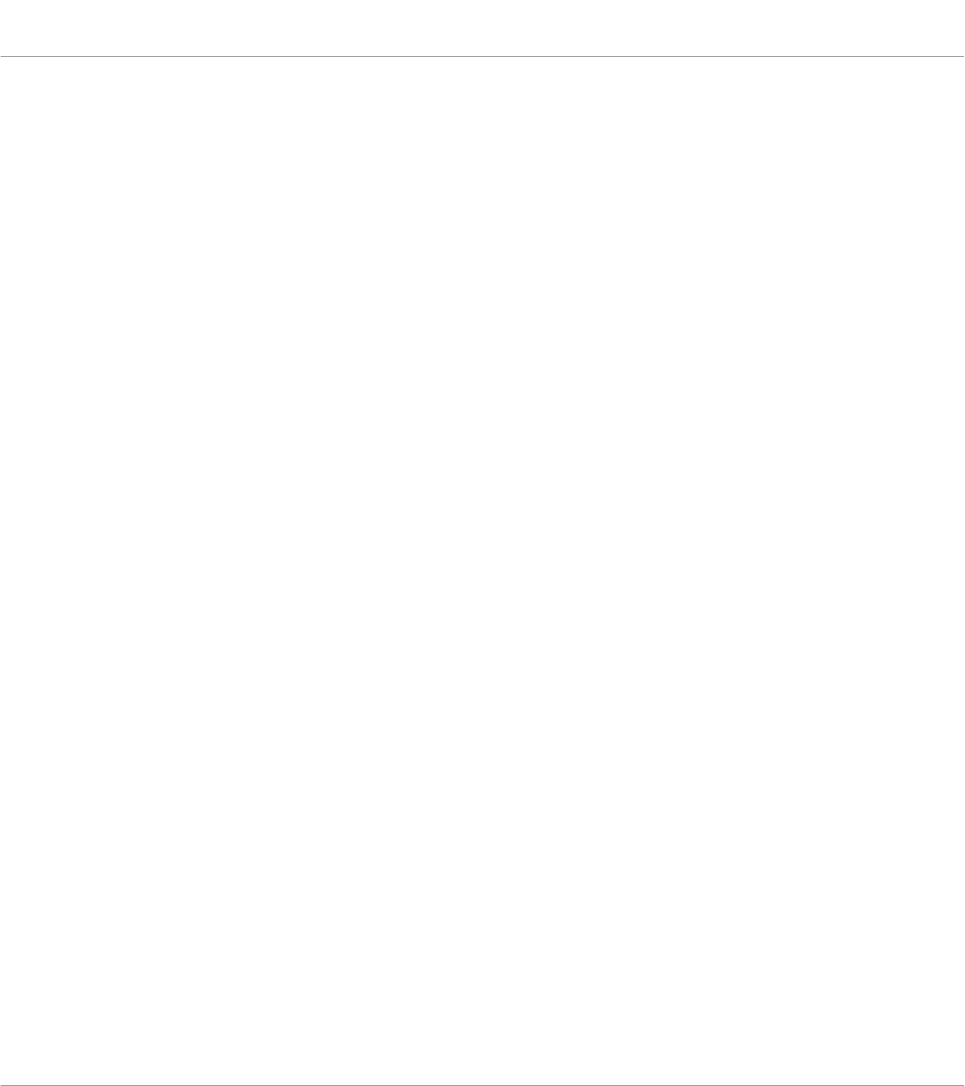
4.2 Setting up the Stand-Alone Application
When you launch the KOMPLETE KONTROL software from its installation directory, it starts as
a stand-alone application independently from a host.
By default, the application uses the standard audio interface of your computer. In order to use
another audio interface, and receive MIDI notes from the keyboard, you need to configure the
application in its Preferences.
Configuring Audio Interface
1. In the Main menu click on Edit > Preferences to open the Preferences.
2. Click on Audio to display the Audio page.
3. Select the hardware driver supported by your audio interface from the Driver drop-down
menu.
4. Select the audio interface from the Device drop-down menu.
5. Select the left and right output channels of your audio interface you want to use for KOM-
PLETE KONTROL’s master output in the Komplete Kontrol Out 1 L and Komplete Kon-
trol Out 1 R drop-down menus under Routings.
Setting up KOMPLETE KONTROL
Setting up the Stand-Alone Application
KOMPLETE KONTROL S-Series - Manual - 23

Preferences panel — Audio page
Enabling MIDI Control
1. Click on MIDI to display the MIDI page.
2. Click on Input to display the available devices for incoming MIDI signals.
3. Click the Komplete Kontrol checkboxes to activate incoming MIDI signals from the key-
board.
Setting up KOMPLETE KONTROL
Setting up the Stand-Alone Application
KOMPLETE KONTROL S-Series - Manual - 24

Preferences panel — MIDI page (entries may vary on your computer)
→The software is configured and ready to be controlled with the keyboard.
The MIDI Output settings are required for using KOMPLETE KONTROL’s Smart Play features with
other MIDI instruments.
4.3 Setting up Host Integration
KOMPLETE KONTROL integrates with a number of hosts to facilitate a fluent workflow for per-
forming and recording music with your KOMPLETE KONTROL Library.
Advanced integration of KOMPLETE KONTROL is available in the following hosts:
Setting up KOMPLETE KONTROL
Setting up Host Integration
KOMPLETE KONTROL S-Series - Manual - 25
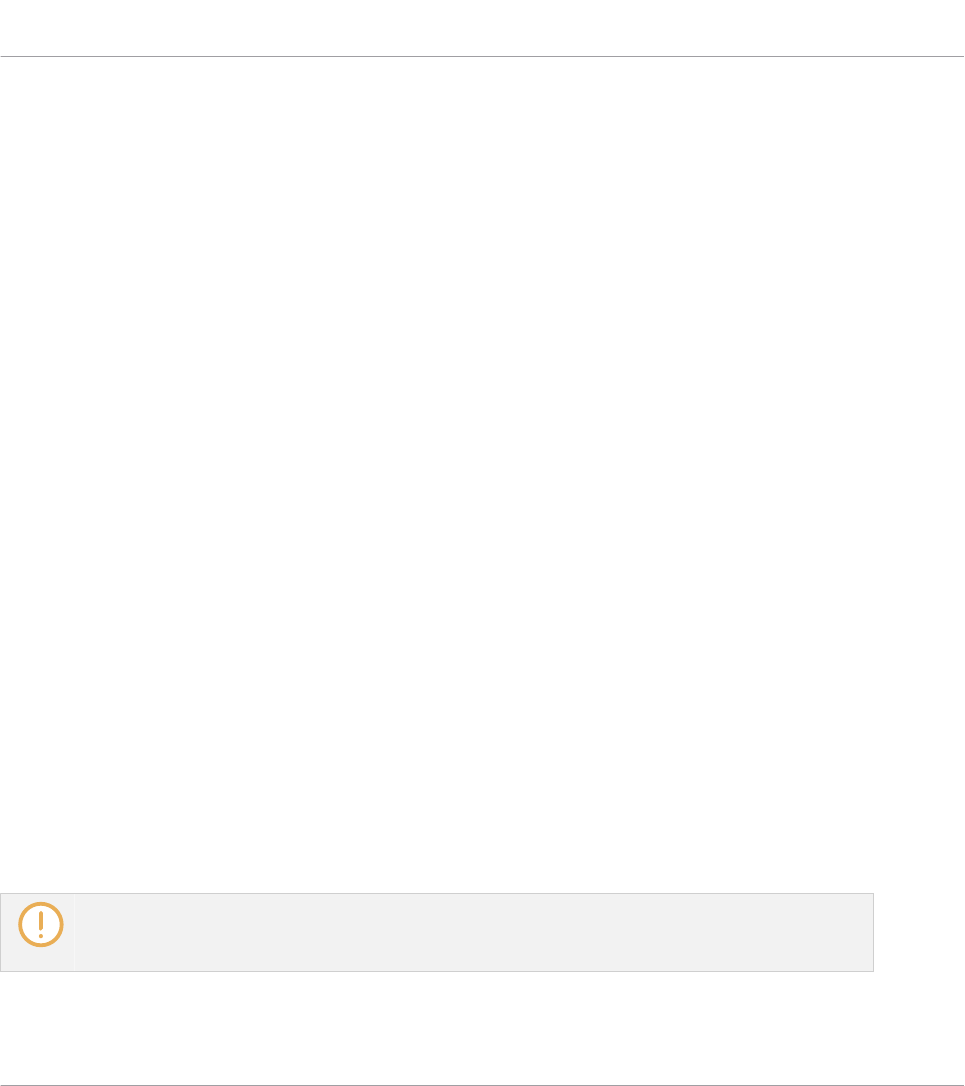
▪MASCHINE 2
▪Apple Logic Pro X
▪Apple GarageBand
▪Ableton Live 9
▪Steinberg Cubase Artist 8.5/9/9.5
▪Steinberg Cubase Pro 8.5/9/9.5
▪Steinberg Nuendo 7/8
Before using the KOMPLETE KONTROL keyboard to control a supported host, a few configura-
tion steps are required:
Configuring Your Host for Use with the Keyboard
For some of KOMPLETE KONTROL’s advanced integration features to function as intended,
the host must support these features. For an overview of which features that are supported by
which host, refer to the following Knowledge Base article: https://support.native-instru-
ments.com/hc/articles/210280325.
For detailed instructions about setting up supported hosts for use with the KOMPLETE KON-
TROL keyboard, refer to these Knowledge Base articles:
▪Setting Up Apple Logic Pro X for KOMPLETE KONTROL:
https://support.native-instruments.com/hc/articles/210279905
▪Setting Up Ableton Live for KOMPLETE KONTROL:
https://support.native-instruments.com/hc/articles/209557689
▪Setting Up Apple GarageBand for KOMPLETE KONTROL:
https://support.native-instruments.com/hc/articles/210844489
▪Setting Up Steinberg Cubase / Nuendo for KOMPLETE KONTROL:
https://support.native-instruments.com/hc/articles/209557849
You can also find instructions about configuring Ableton Live for use with KOMPLETE KONTROL in
the Ableton Live Setup document available as a PDF file in the Host Integration Files subfolder of
the KOMPLETE KONTROL installation folder on your hard drive.
Setting up KOMPLETE KONTROL
Setting up Host Integration
KOMPLETE KONTROL S-Series - Manual - 26
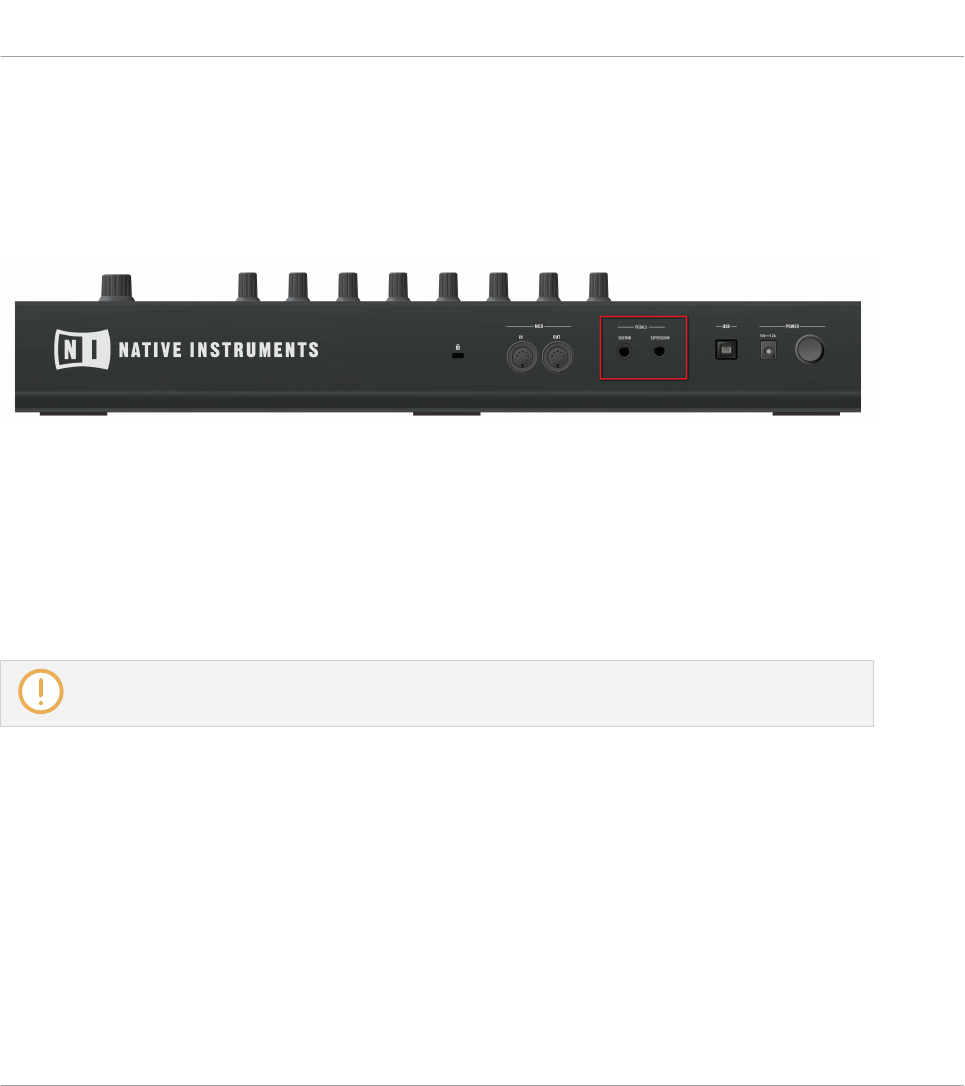
4.4 Connecting Pedals to the Keyboard
The KOMPLETE KONTROL keyboard provides you two pedal inputs (in the form of 1/4" sock-
ets) on its rear panel: SUSTAIN and EXPRESSION.
The pedal inputs on the rear panel of the keyboard.
These inputs allow you to connect sustain and expression pedals in order to further refine your
performance.
▪SUSTAIN: Lets you connect a footswitch to control sustain of the notes you play. This is an
on/off switch.
▪EXPRESSION: Lets you connect an expression pedal to control e.g. velocity. This is a con-
tinuous control.
You can define the MIDI messages assigned to the pedal inputs in the Controller Editor application.
For more information, refer to the Controller Editor Manual.
Connecting Pedals
1. Connect the sustain pedal to the SUSTAIN input at the rear panel of the keyboard.
2. Connect the expression pedal to the EXPRESSION input at the rear panel of the keyboard.
Setting the Polarity for the Sustain Pedal
The keyboard automatically configures the polarity for the connected sustain pedal when you
switch on the keyboard.
Setting up KOMPLETE KONTROL
Connecting Pedals to the Keyboard
KOMPLETE KONTROL S-Series - Manual - 27

►Set your sustain pedal to the ‘off’ or ‘non-pressed’ state when switching on the keyboard
to ensure the polarity is configured correctly.
If the sustain pedal acts inversely, you can correct the polarity by following the steps below:
1. Switch off the keyboard.
2. Set your sustain pedal to the ‘off’ or ‘non-pressed’ state.
3. Switch on the keyboard.
→The correct polarity for your sustain pedal is set.
4.5 Connecting External MIDI Equipment to the Keyboard
The KOMPLETE KONTROL keyboard has dedicated MIDI sockets that allow you to directly
connect other MIDI devices using a 5-pin DIN MIDI cable and integrate the keyboard into your
MIDI setup.
The MIDI sockets on the rear panel of the KOMPLETE KONTROL keyboard.
To connect your external MIDI equipment:
1. Connect the device receiving MIDI signals to the MIDI OUT socket on the rear panel of
the keyboard using a 5-pin DIN MIDI cable.
2. Connect the device sending MIDI signals to the MIDI IN socket on the rear panel of the
keyboard using a 5-pin DIN MIDI cable.
→The MIDI equipment is connected.
Depending on your use case, additional configuration is required in the software:
Setting up KOMPLETE KONTROL
Connecting External MIDI Equipment to the Keyboard
KOMPLETE KONTROL S-Series - Manual - 28
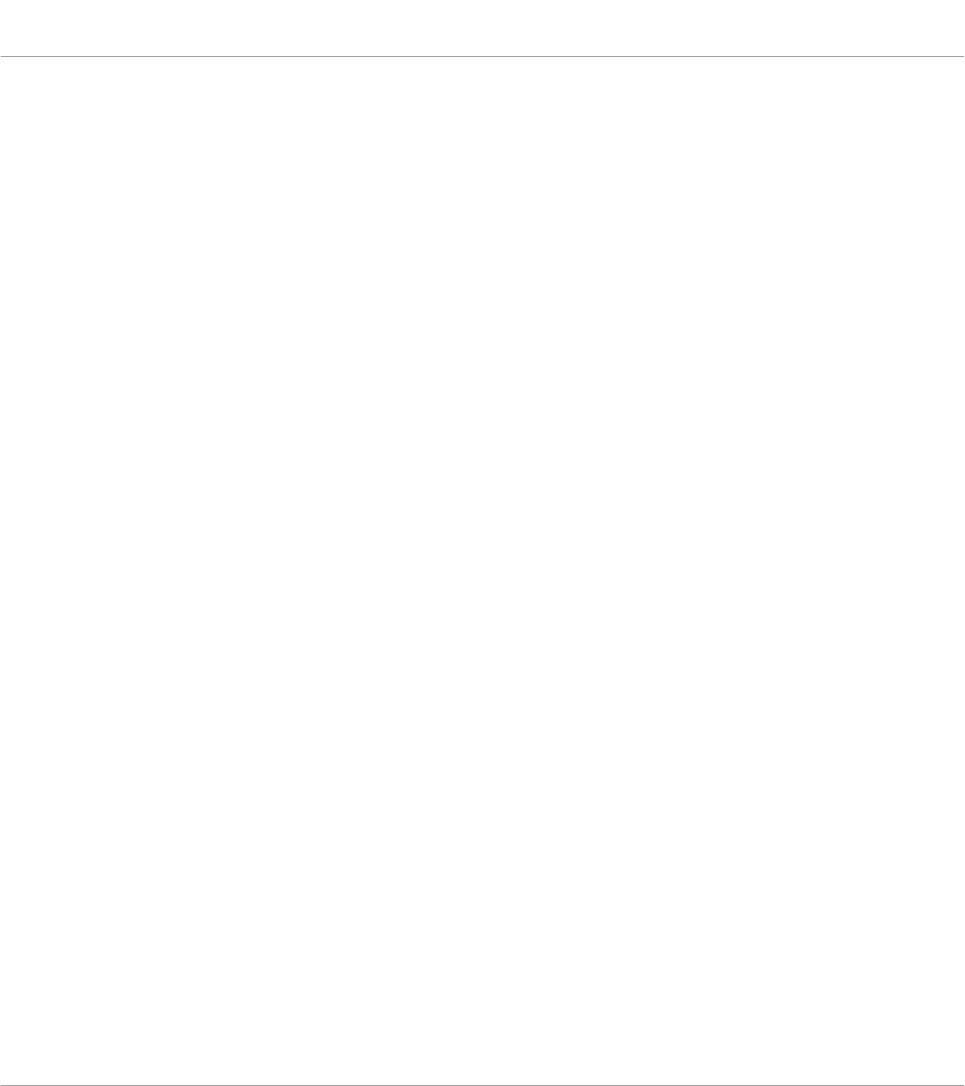
▪If KOMPLETE KONTROL is running as a stand-alone application, you need to activate the
corresponding MIDI inputs and outputs of the keyboard on the MIDI page of the Preferen-
ces. For more information refer to ↑8.3, Using the Keyboard as Stand-Alone MIDI Control-
ler.
▪If KOMPLETE KONTROL is running as a plug-in in a host, the MIDI configuration is man-
aged by the host. For more information refer to ↑8.2, Using the Keyboard in MIDI Mode.
▪If you are using the keyboard as MIDI controller without a USB connection, MIDI data is
directly sent and received via the keyboard’s MIDI IN and MIDI OUT sockets. For detailed
information on MIDI mapping refer to Using the MIDI Assignment Editor.
Setting up KOMPLETE KONTROL
Connecting External MIDI Equipment to the Keyboard
KOMPLETE KONTROL S-Series - Manual - 29
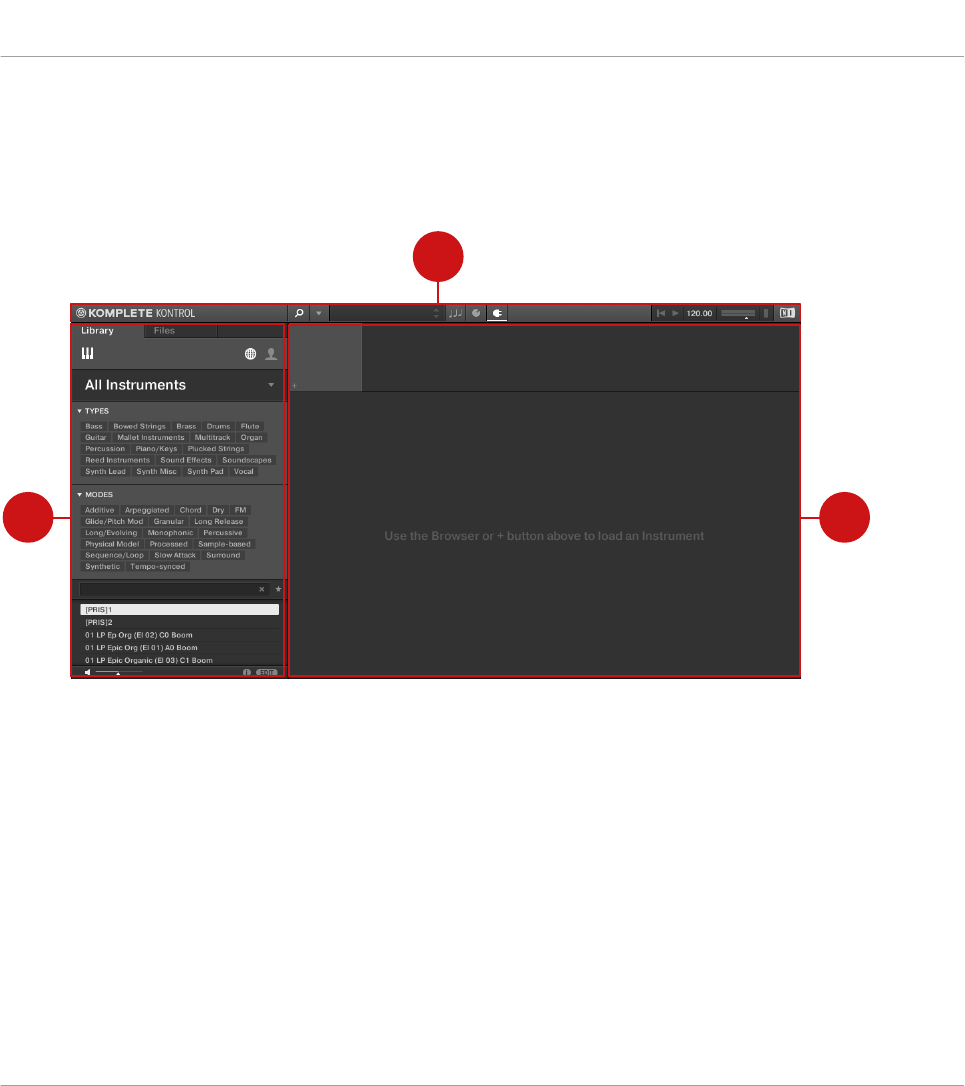
5 Software Overview
This section gives an overview of the areas and controls of the KOMPLETE KONTROL software.
1
3 2
Overview of the KOMPLETE KONTROL software.
(1) Header: Provides access to general functions like the Main menu, the Preset display, the
Transport and Master Volume controls, as well as options to show and hide user interface
areas. For more information, refer to ↑5.1, Header.
(2) Plug-in area: Shows your loaded Instrument or Effect and lets you control it directly in the
software. For more information, refer to ↑5.6, Plug-in Area.
(3) Browser: Lets you browse for Instruments and Effects, and manage all your Preset files. For
more information, refer to ↑5.2, Browser.
Software Overview
KOMPLETE KONTROL S-Series - Manual - 30
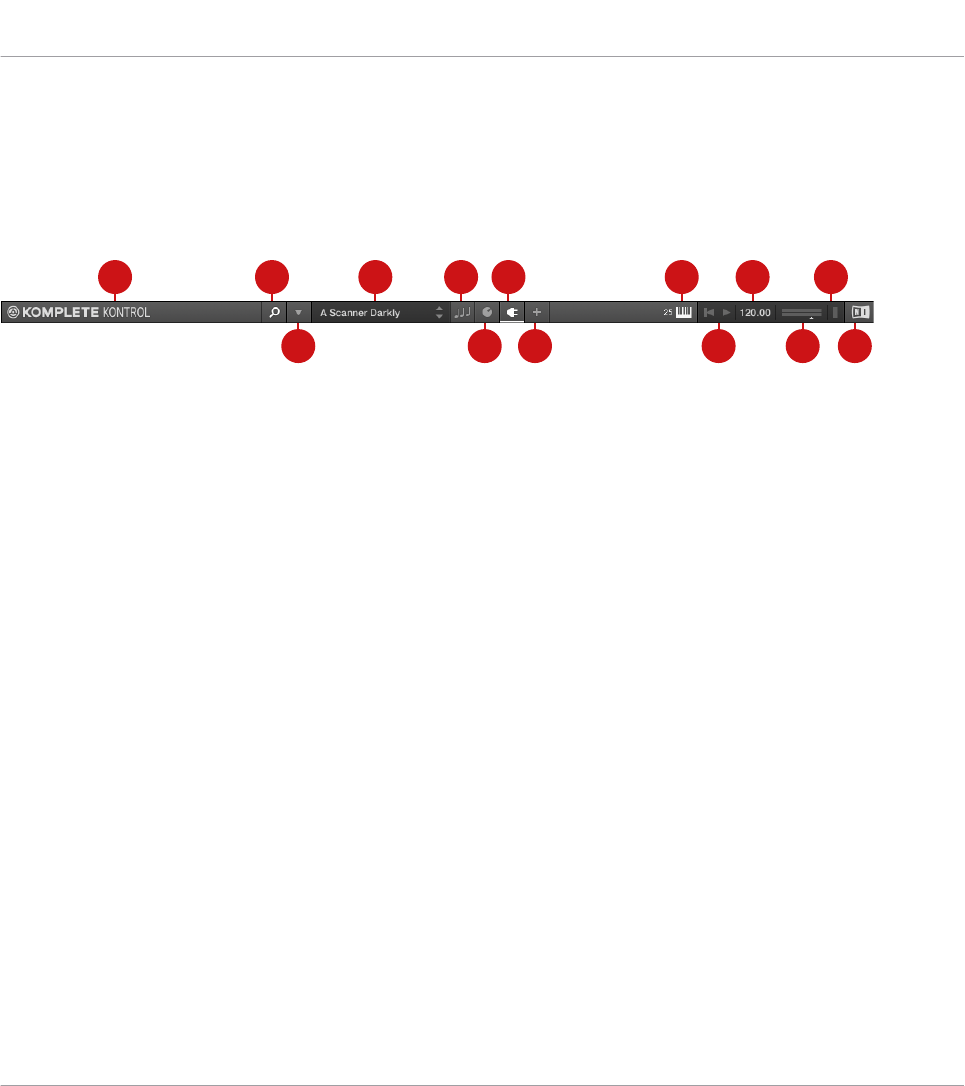
5.1 Header
The header is where you find general settings that affect KOMPLETE KONTROL globally. It al-
so lets you access additional user interface areas.
1 2
3
4 5
6
7
8
9 11
12
13
10 14
The header.
(1) KOMPLETE KONTROL logo: Opens the About screen, which shows the version number of the
KOMPLETE KONTROL software.
(2) Browser button: Shows or hides the Browser.
(3) Main menu: Opens the Main menu, which contains a number of general functions and set-
tings, including the Preferences.
(4) Preset display: Displays the name of the loaded Preset file or KONTAKT key switch. The ar-
row buttons on the right skip to the next Preset file in the Browser’s result list.
(5) Perform panel button: Shows or hides the Perform panel, which gives you access to the pa-
rameters of the Scale engine and the Arpeggiator. The Perform panel button lights up blue
when the Scale engine and/or the Arpeggiator are enabled.
(6) Plug-in panel button: Shows or hides the Plug-in panel, which allows you to customize the
parameter mapping for the Control section on the keyboard for every Preset file.
(7) Plug-in chain panel button: Shows or hides the Plug-in chain panel and lights up white when
enabled.
(8) View button: Switches between Default view and Additional view of the loaded Instrument.
The View button only appears if the loaded Instrument contains an Additional view. The View
button is not available when an Effect is selected.
Software Overview
Header
KOMPLETE KONTROL S-Series - Manual - 31
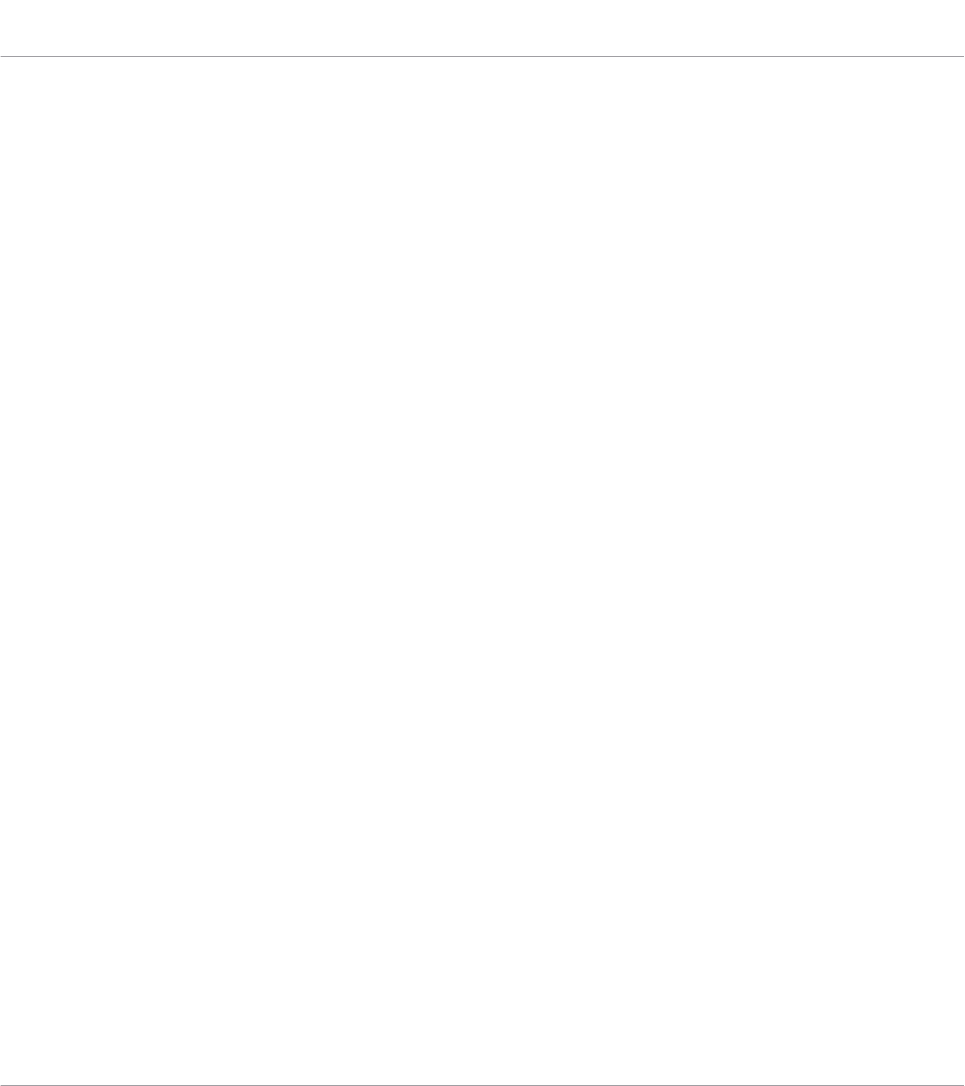
(9) Keyboard button: Shows the currently connected keyboard, S25, S49, S61, or S88. If multi-
ple instances of the KOMPLETE KONTROL software are running (for example in a host), click-
ing the button connects the keyboard to this instance. This indicator only appears if at least
one compatible device is connected.
(10) Transport controls: Lets you start, stop, and reset the internal clock. When KOM-
PLETE KONTROL is loaded as a plug-in in a host, the transport automatically follows the host
transport and this feature is greyed out.
(11) Tempo control: Lets you adjust the tempo in BPM (beats per minute).
(12) Master Volume control: Lets you adjust the overall output volume of KOMPLETE KON-
TROL. The meter shows the current peak level of the output signal.
(13) CPU meter: Represents the current load on your computer’s processor; it should not go
above 70% to avoid clicks and interruptions.
(15) NI logo: The NI logo opens the About screen, which shows the version number of the
KOMPLETE KONTROL software.
Software Overview
Header
KOMPLETE KONTROL S-Series - Manual - 32

5.2 Browser
The Browser gives you access to your KOMPLETE KONTROL Library and lets you add, edit,
and organize Preset files. It consists of the Library pane together with the Product selector,
and of the Files pane which are explained in the following overviews.
For more information on using the Browser and managing your Preset files, refer to ↑10,
Browsing the Library, ↑11, Working with Effects, respectively ↑12, Managing the Library.
Software Overview
Browser
KOMPLETE KONTROL S-Series - Manual - 33
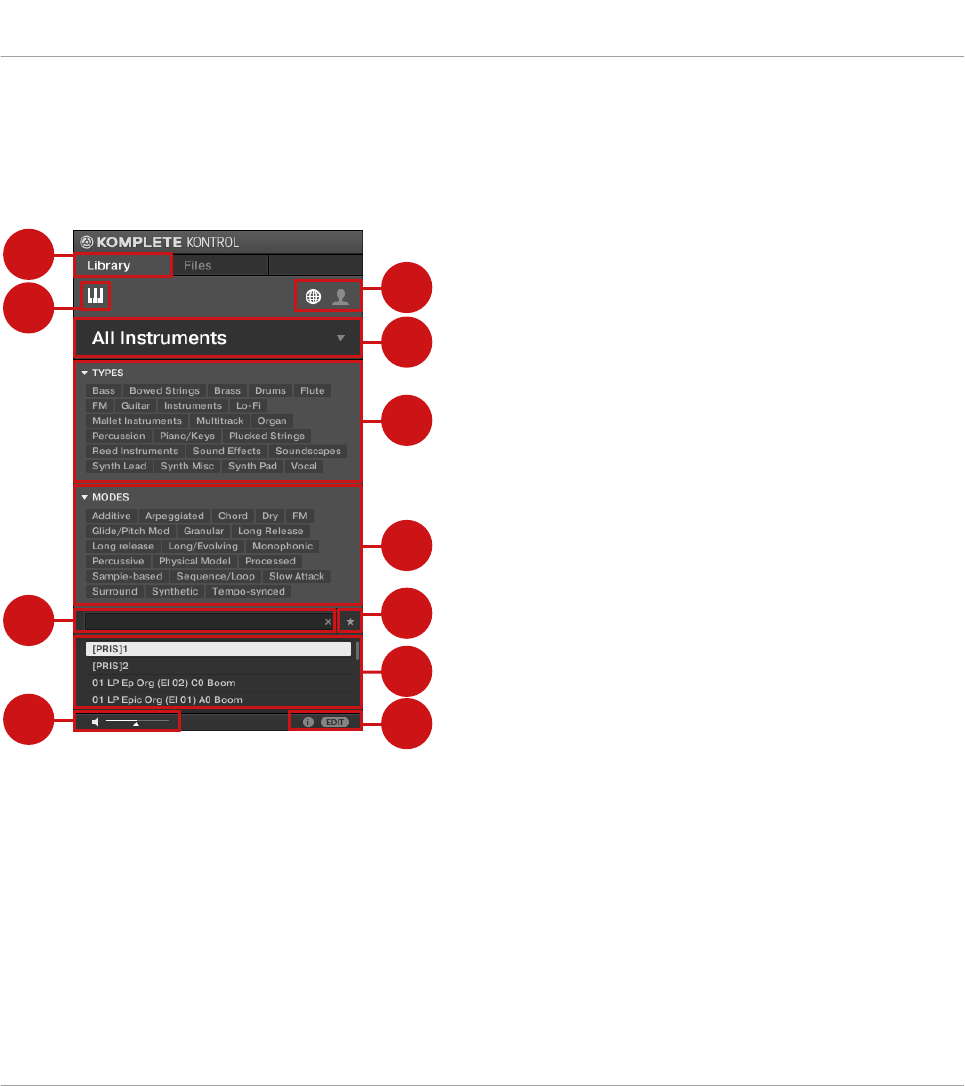
5.2.1 Library Pane
The Library pane is the place where you browse for Instruments, Effects, and Preset files. It
consists of the following elements:
1
3
4
5
6
7
8
9
10
11
2
The Library pane.
(1) Library: Displays the Library pane.
(2) Product Type icon: Displays the current context either of browsing for Instruments or brows-
ing for Effects. This is determined automatically by the currently selected Plug-in slot in the
Plug-in chain. For more information on switching between Product Types, refer to ↑10.1.1,
Product Types: Instrument and Effect.
(3) Content selector: The Globe icon selects factory content and the User icon selects user con-
tent. Only Preset files of the selected content type are displayed in the Results list (7).
Software Overview
Browser
KOMPLETE KONTROL S-Series - Manual - 34
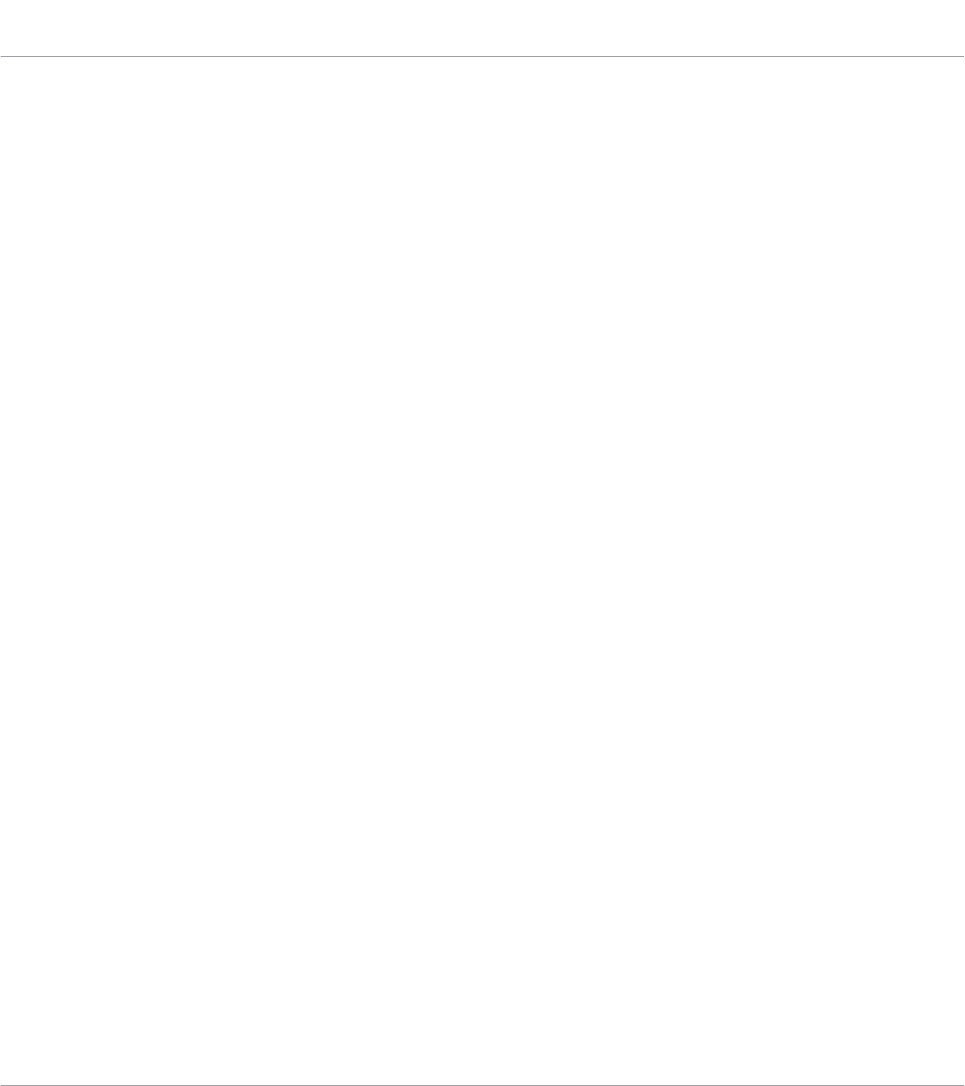
(4) Product selector: Selects a particular Instrument or Effect, Instrument category, and bank of
the selected Product. Only Preset files matching your selection are displayed in the Results list
(7).
(5) TYPES: Lets you browse for Preset files based on Type and Sub-Type tags that have been
applied to them. You can collapse or expand this section by clicking on the little arrow next to
TYPES.
(6) MODES: Lets you browse for Preset files based on Mode tags that have been applied to
them. You can collapse or expand this section by clicking on the little arrow next to MODES.
(7) Favorites: Lets you filter the search results by Favorites. When enabled, only favorite Preset
files are displayed in the Results list (8).
(8) Results list: Displays all Preset files that match your entered search criteria.
(9) Control bar: Provides useful tools when browsing and editing the KOMPLETE KONTROL Li-
brary:
▪The Information button (i) displays additional information for the selected Preset file(s).
▪The EDIT button opens the Attribute editor for displaying and editing the tags and properties
of the selected Preset file(s).
(10) Prehear controls: Lets you audition Preset Files.
(11) Search field: Lets you perform a text search.
Software Overview
Browser
KOMPLETE KONTROL S-Series - Manual - 35
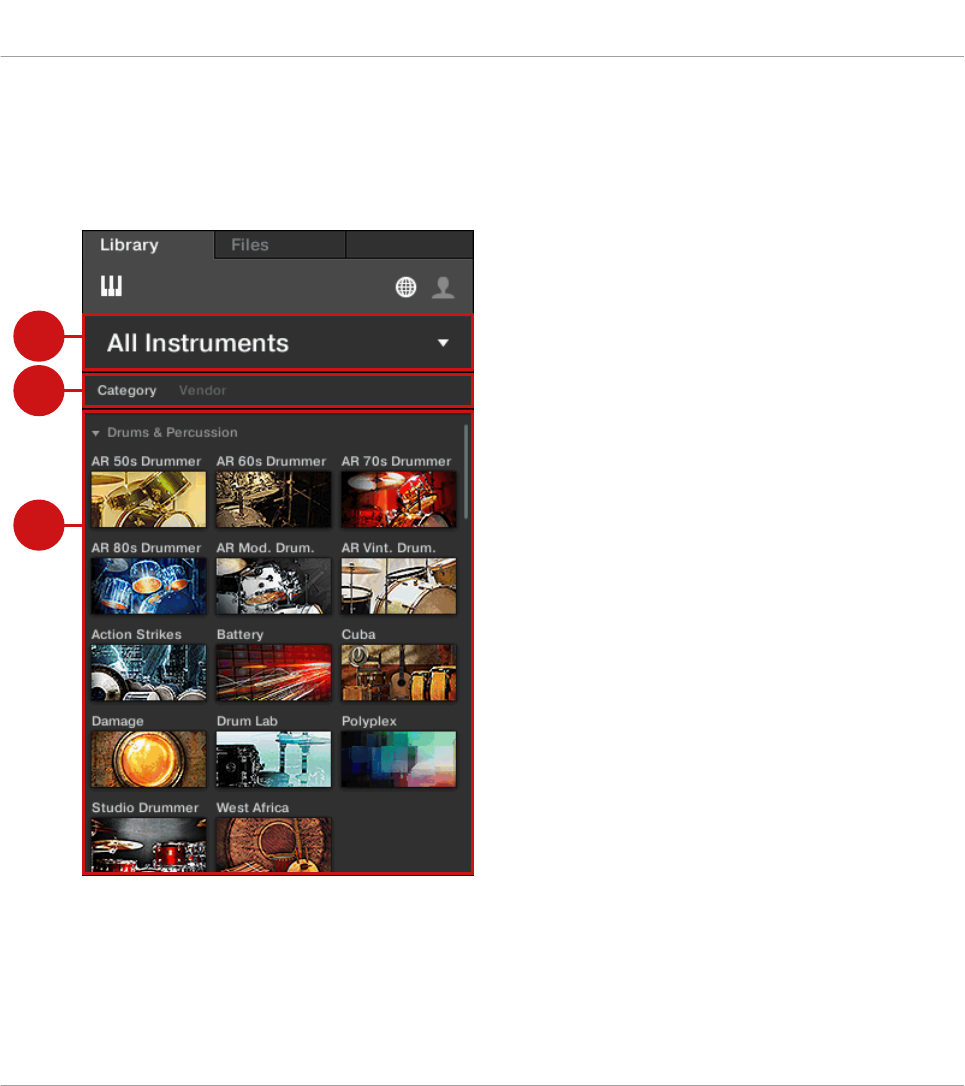
5.2.2 Product Selector
When browsing for Instruments or Effects the Product selector allows you to limit your search
to a certain category, a particular Product, and Banks of Instruments.
3
2
1
The Product selector.
(1) Product selector header: The header shows the selected Product—if there is no selection it
shows a generic label (All Instruments or All Effects). A click on the header opens or closes the
Product selector.
Software Overview
Browser
KOMPLETE KONTROL S-Series - Manual - 36

(2) Category / Vendor selector: Allows you to sort the Product list by Category or by Vendor.
(3) Product list: Shows all Products that are available in your KOMPLETE KONTROL Library.
Software Overview
Browser
KOMPLETE KONTROL S-Series - Manual - 37

5.2.3 Files Pane
The Files pane contains following elements:
2
3
5
6
1
4
The Files pane in the Browser.
(1) Files: Displays the Files pane.
(2) Favorite bar: Displays all your favorite folders. A click on any favorite folder lets you jump
directly to that particular path and display its content in the Result list (5).
Software Overview
Browser
KOMPLETE KONTROL S-Series - Manual - 38
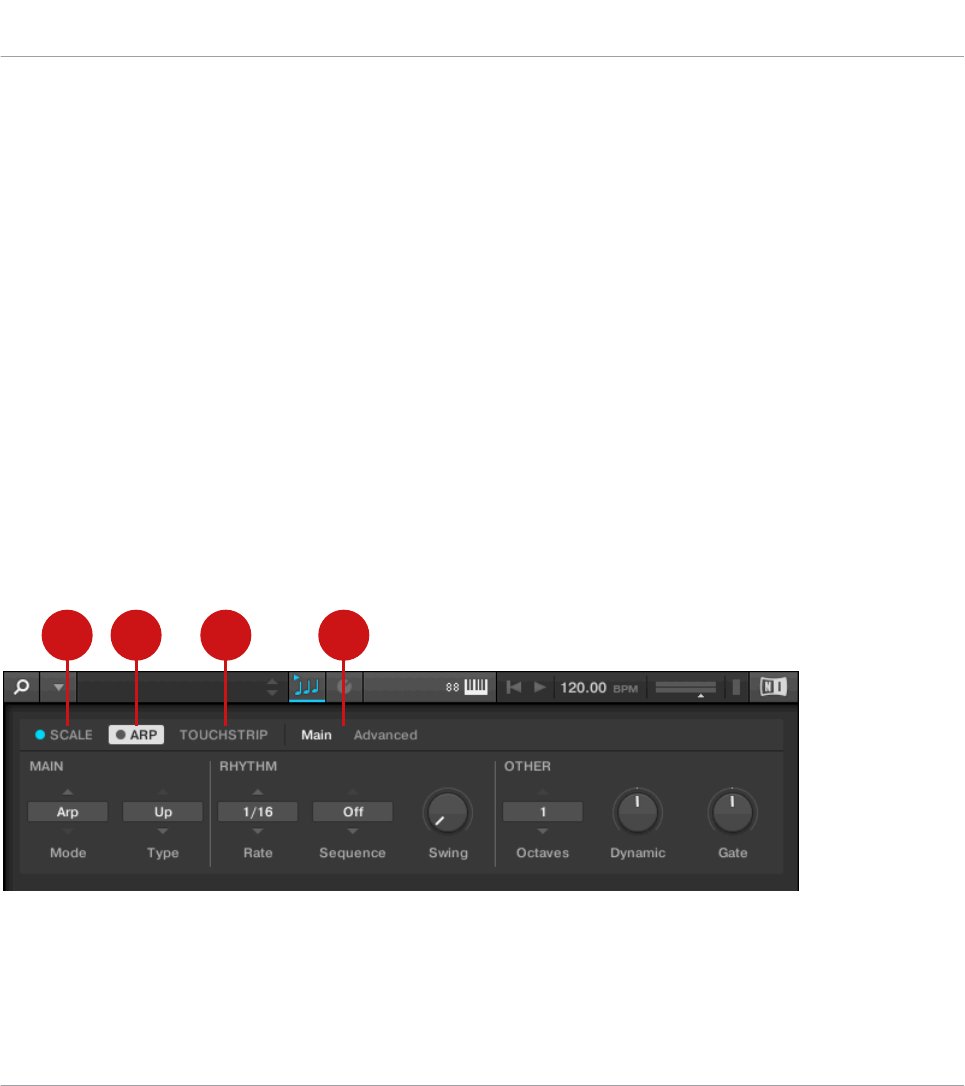
(3) Location bar: Displays the selected path. The Location bar provides various tools to quickly
navigate your file system.
(4) Recent Locations button: Opens a list of the last visited locations for quickly jumping to any
of them.
(5) Results list: Displays the content (files and folders) of the folder shown in the Location bar.
Only files compatible with KOMPLETE KONTROL are displayed.
(6) Control bar: Provides useful tools when browsing your file system:
▪The Information button (i) displays additional information for the selected files.
▪The IMPORT button lets you import the content of the selected folder to the KOM-
PLETE KONTROL Library. Before any files are imported, you can choose which tags will be
assigned to the files in the Attribute editor.
5.3 Perform Panel
The Perform panel lets you access all the parameters related to the Scale engine, the Arpeggia-
tor, and the Touch Strips.
1 2 3 4
The Perform panel.
(1) SCALE: Clicking the round button left of SCALE switches the Scale engine on or off. Click-
ing the SCALE label displays the Scale engine’s parameters. See ↑14, Playing and Editing
Scales and Chords for details.
Software Overview
Perform Panel
KOMPLETE KONTROL S-Series - Manual - 39

(2) ARP: Clicking the round button left of ARP switches the Arpeggiator on or off. Clicking the
ARP label displays the Arpeggiator’s parameters. See ↑15, Playing and Editing the Arpeggiator
for details.
(3) TOUCHSTRIP: Clicking the TOUCHSTRIP label displays the Touch Strips’ parameters. See
↑16, Configuring Touch Strips for details.
(4) Parameter pages: If multiple pages of parameters are available, you can switch between
them here.
For more information, refer to ↑14, Playing and Editing Scales and Chords.
5.4 Plug-in Panel
The Plug-in Panel lets you view and customize the parameters mapped to the Control section
on the KOMPLETE KONTROL keyboard for individual Preset files. The amount of pages and
parameters vary depending on the loaded Instrument or Effect.
The Plug-in Panel.
For more information, refer to ↑13.4, Customizing Parameter Mappings using the Plug-in Pan-
el.
5.5 Plug-in Chain Panel
At the top of the Plug-in area there is situated the Plug-in chain panel with the Plug-in chain.
The Plug-in chain is the place where you can directly load Instrument Plug-ins (Plug-in slot 1)
and Effect Plug-ins (Plug-in slot 2 onwards) and arrange them in horizontal series. Each Plug-
in is loaded into a Plug-in slot which create the Plug-in chain. The arrangement of the Plug-ins
is customizable, but the first Plug-in slot always has to have an Instrument loaded.
Software Overview
Plug-in Panel
KOMPLETE KONTROL S-Series - Manual - 40
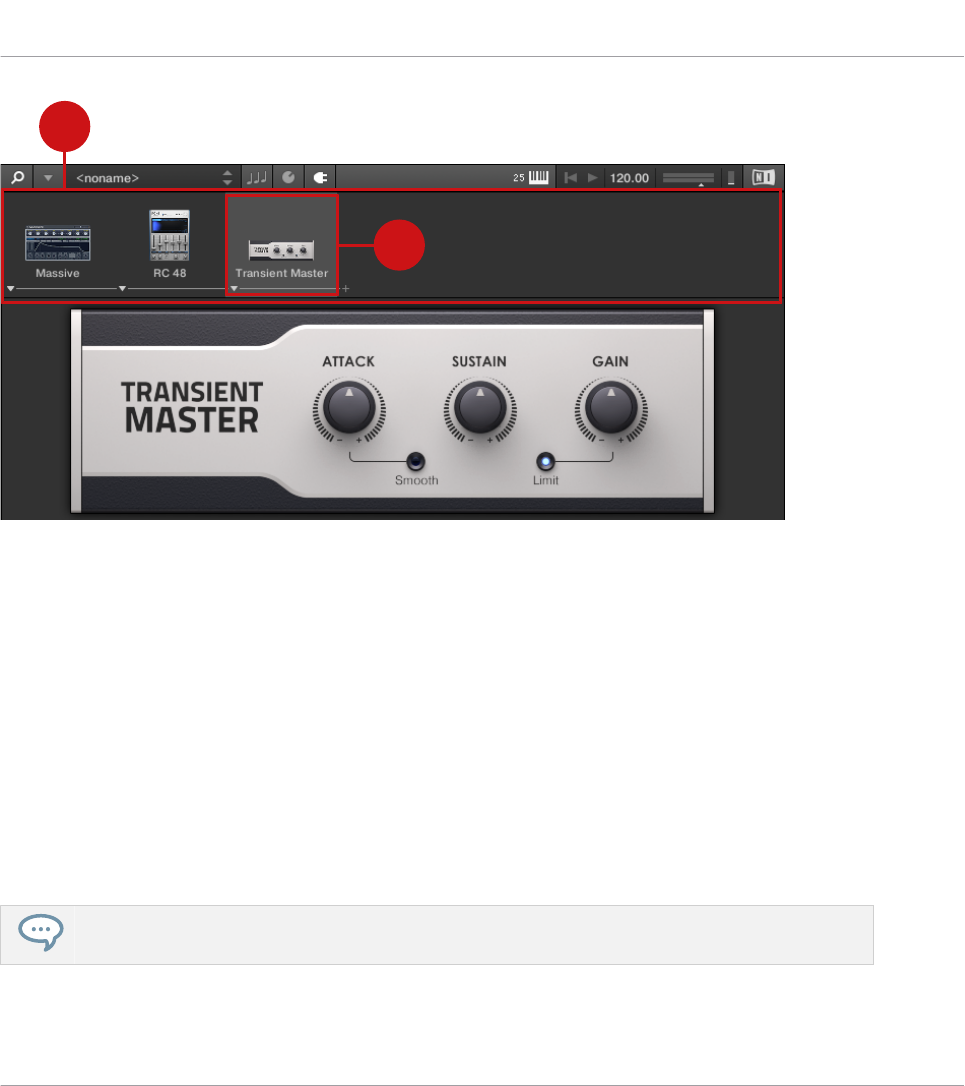
1
2
Overview Plug-in Chain Panel
(1) Plug-in chain: Shows the loaded Instrument and added Effects in horizontal arrangement.
(2) Plug-in slot: Each Plug-in slot represents a Plug-in and displays the Product’s name and im-
age. Use the Plug-in slots to directly load Plug-ins, bypass Effects and customize the order.
5.6 Plug-in Area
The Plug-in area of the KOMPLETE KONTROL software is where your Instruments and Effects
are displayed once you have loaded them from the Browser. Each Instrument offers a different
set of controls and parameters that are all easily controlled directly on the computer screen or
from the keyboard. Parameter changes are mutually reflected by both the displays on the key-
board and the Instrument’s user interface in the Plug-in area.
For most Instruments, additional views are available that give you access to another set of controls.
See ↑7.1, Instrument Views for details.
Software Overview
Plug-in Area
KOMPLETE KONTROL S-Series - Manual - 41
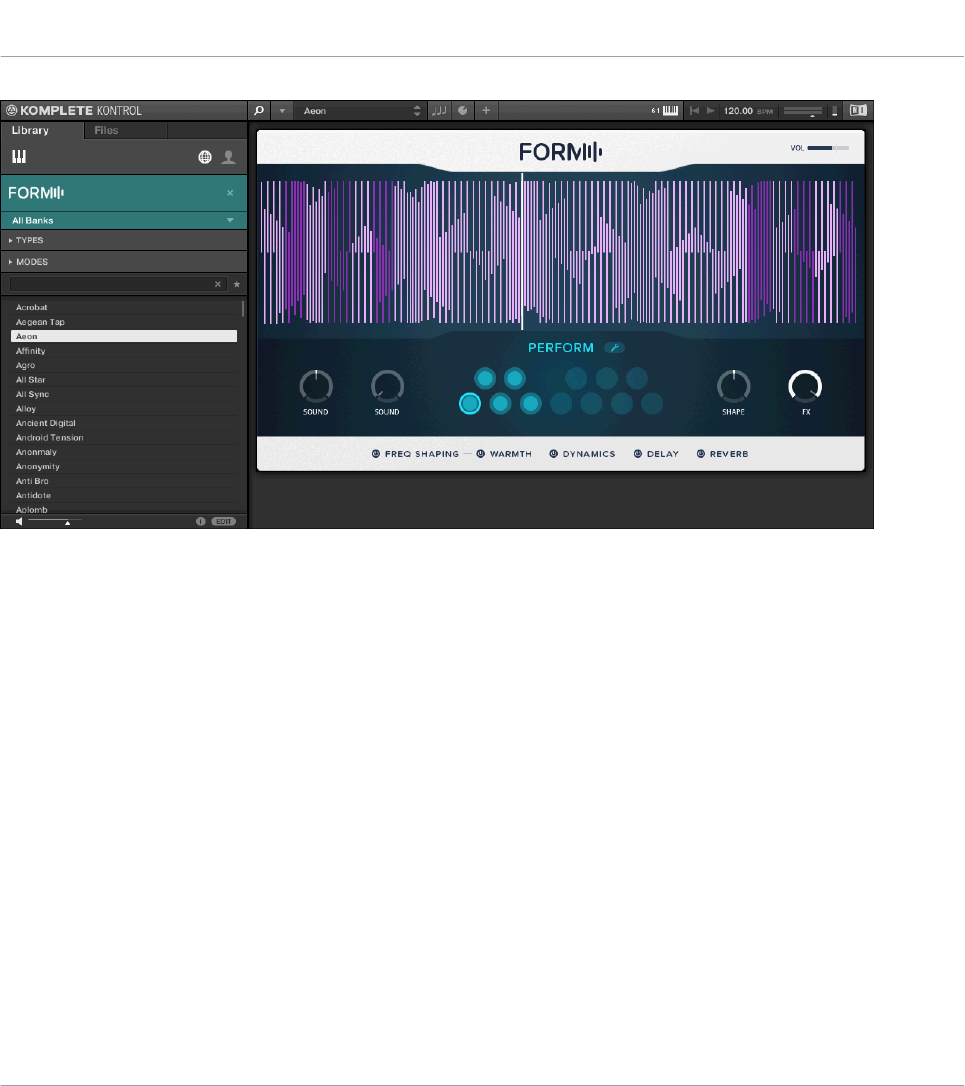
The Plug-in area displaying the Instrument Form.
Software Overview
Plug-in Area
KOMPLETE KONTROL S-Series - Manual - 42

6 Keyboard Overview
The KOMPLETE KONTROL keyboard is tightly integrated into the software and can be used to
browse, control and play your Products as well as to control supported hosts.
The keyboard is available in four sizes: The S25, S49, and S61 are equipped with the same
top-quality semi-weighted Fatar keybed with aftertouch. The S88 comes with professional,
fully-weighted, hammer-action keys, also made by Fatar. Beyond the keybed, all KOM-
PLETE KONTROL keyboards come with identical features.
The keyboard is equipped with the following sections:
1
2
3
4
6
7
5
KOMPLETE KONTROL S25
(1) PERFORM section: Lets you edit and control the Smart Play features, i.e. playing scales,
chords, and arpeggiator sequences. The settings made in the PERFORM section are displayed
in the Control section (5) and are reflected by the Light Guide and keybed (7).
Keyboard Overview
KOMPLETE KONTROL S-Series - Manual - 43
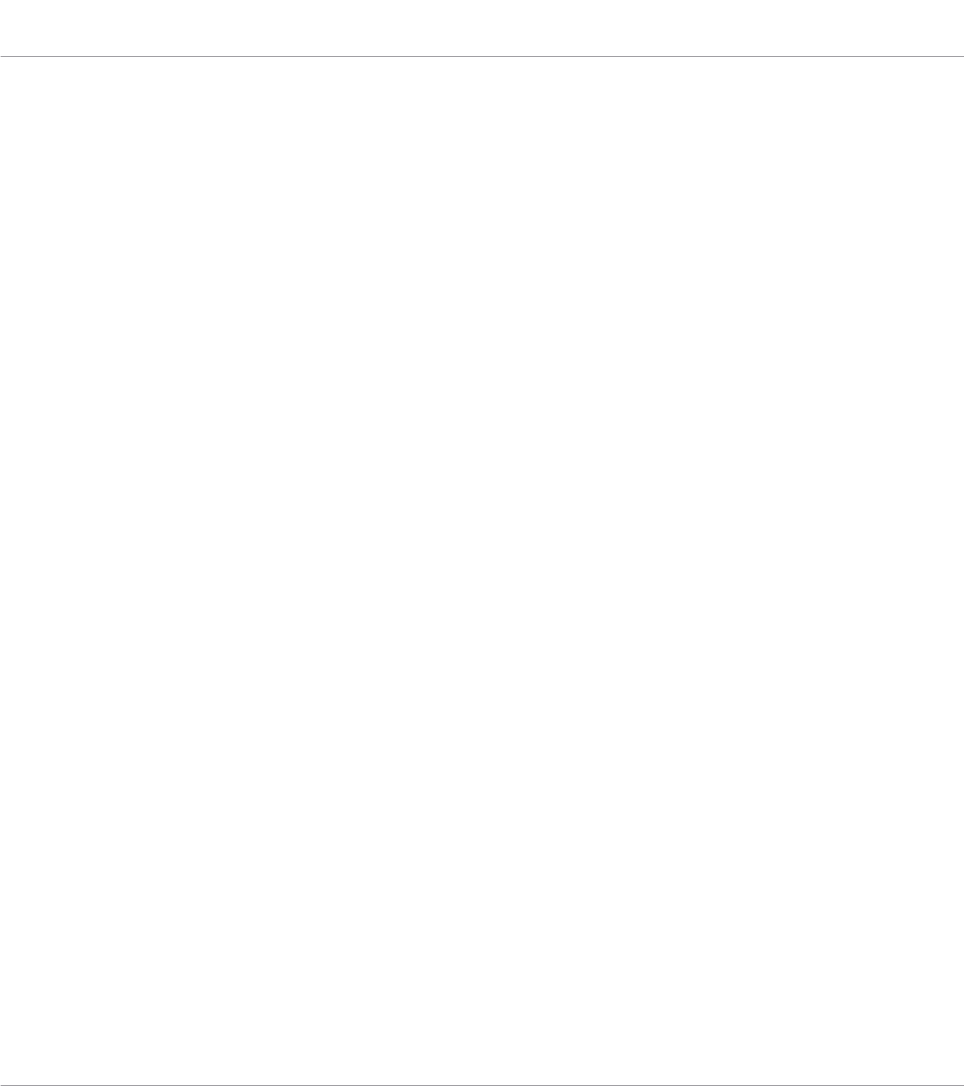
(2) TRANSPORT section: Controls the transport of supported hosts.
(3) TRANSPOSE buttons: The OCT- and OCT+ buttons let you transpose the entire keybed one
octave down or up, respectively.
(4)Touch Strips: The Pitch Strip and the Modulation Strip are automatically assigned to corre-
sponding controls of the loaded Instrument.
(5) Control section: The knobs and displays are automatically assigned to parameters of the
loaded Product or selected mode. The Page buttons are used to skip to another set of parame-
ters.
(6) NAVIGATE section: Lets you browse and load Products, switch between active instances of
the KOMPLETE KONTROL software, switch between tracks in hosts, and switch between plug-
in instances. Additionally, you can adjust the Master volume.
(7) Light Guide and keybed: Reflect the Smart Play functions by switching LEDs on or off to in-
dicate active and inactive keys. The Light Guide also reflects the settings of the loaded Instru-
ments and can be very helpful to illustrate e.g. BATTERY or KONTAKT mappings.
Keyboard Overview
KOMPLETE KONTROL S-Series - Manual - 44
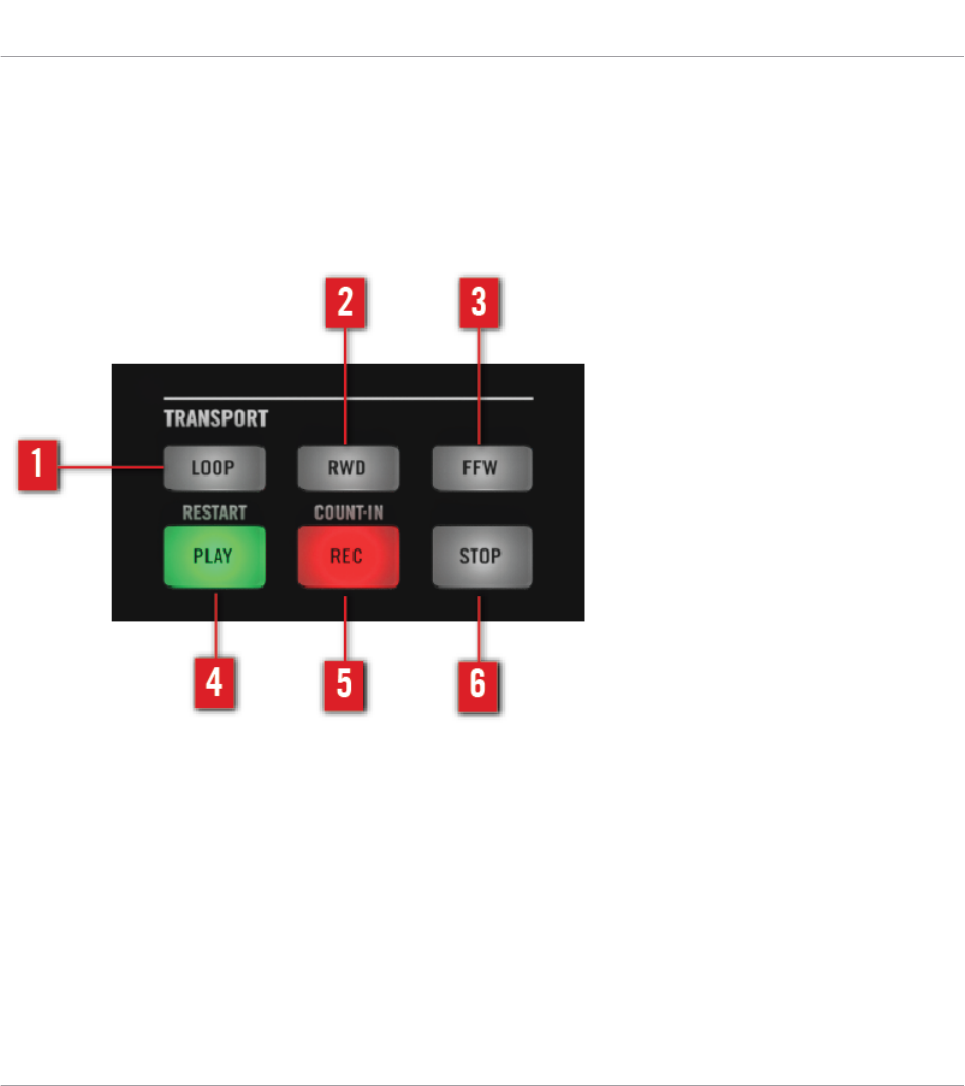
6.1 Transport Section
The TRANSPORT section at the far left on the keyboard gives you quick and easy access to
functions like play, record, loop, etc. in supported hosts.
The TRANSPORT section.
(1) LOOP: Switches between standard and loop playback.
(2) RWD: Moves the song position backward.
(3) FFW: Moves the song position forward.
(4) PLAY (RESTART): Starts playback.
(5) REC (COUNT-IN): Switches record on or off.
(6) STOP: Stops playback.
Keyboard Overview
Transport Section
KOMPLETE KONTROL S-Series - Manual - 45
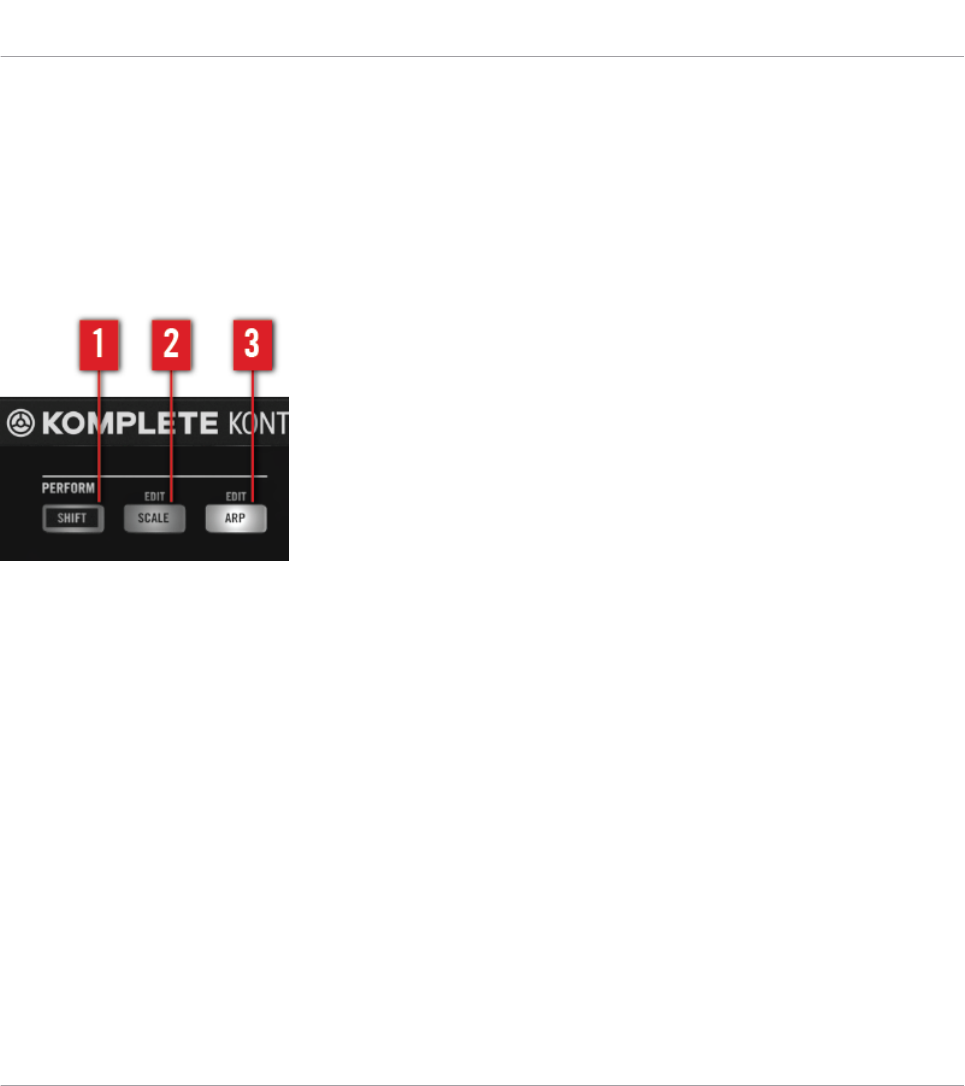
6.2 Perform Section
The buttons of the PERFORM section on the far left of the KOMPLETE KONTROL keyboard let
you switch the Scale engine and the Arpeggiator on or off and access their parameter for edit-
ing. The parameters will be visible and editable via the displays and knobs in the Control sec-
tion.
The PERFORM section.
(1) SHIFT: Accesses the secondary function of active modes and controls labeled as such, for
example the Edit functions of the SCALE (Edit) (2) and ARP (Edit)(3) buttons.
(2) SCALE (EDIT) : Switches the Scale engine on or off.
(3) ARP (EDIT): Switches the Arpeggiator on or off and lets you edit the Arp parameters.
Keyboard Overview
Perform Section
KOMPLETE KONTROL S-Series - Manual - 46

6.3 Control Section
The Control section is located at the center of the KOMPLETE KONTROL keyboard. The knobs,
buttons, and displays are automatically assigned to parameters of the loaded Product or select-
ed mode. They provide immediate control and allow for deep editing of various aspects of
KOMPLETE KONTROL.
2
3
1
5
4
The controls of the Control section.
(1) Page buttons : Skip to the next page (5) and thus remap the knobs (2) and displays (3) to
another set of parameters.
(2) Knobs : Control parameters of the loaded Product or selected mode. As the knobs are
touch-sensitive, you can tap them to see their value displayed by their corresponding display.
(3) Displays : Constantly give you information about the mapping between the knobs and the
loaded Product or perform parameters.
(4) PRESET display : Tells you the loaded Preset file. If you are playing a KONTAKT Instru-
ment with key switches, the name of the key switch will show up in the PRESET display after
pressing the corresponding key (learn more about key switches in the user manual of your
KONTAKT Instrument).
Keyboard Overview
Control Section
KOMPLETE KONTROL S-Series - Manual - 47
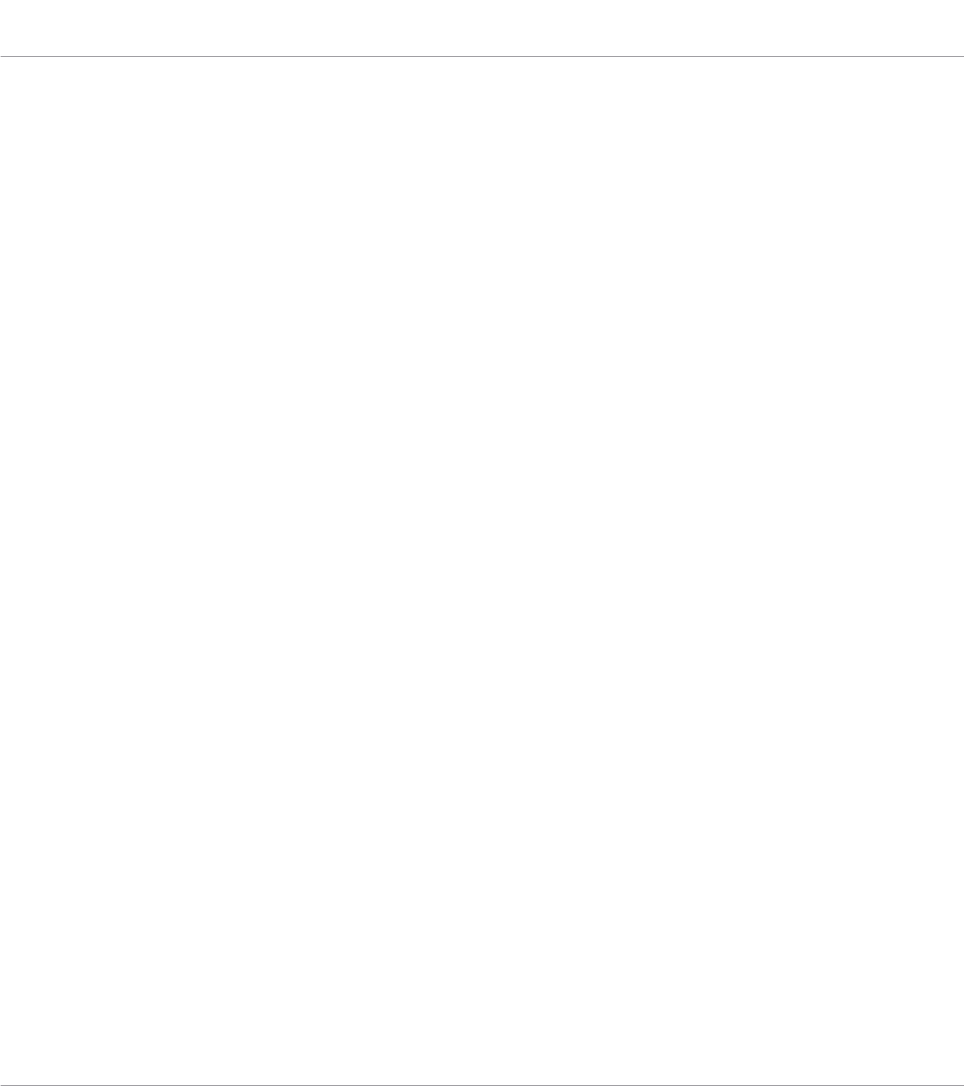
(5) PAGE display: Tells you the current control mapping. The PAGE display reflects the map-
ping by displaying e.g. 1/6 or ARP.
Keyboard Overview
Control Section
KOMPLETE KONTROL S-Series - Manual - 48

6.4 Light Guide
The Light Guide above the keybed visualizes the key mapping of loaded Instruments and sam-
ples by color coding. Active and inactive keys respectively samples are indicated by the LEDs.
The Light Guide also reflects the Smart Play settings. This means when you select e.g. a scale
or chord, the LEDs corresponding to the keys contained in that scale or chord will light up,
whereas inactive keys remain unlit. The Light Guide also gives you visual feedback when you
play back incoming MIDI note patterns from the host.
The keybed and the Light Guide above
Keyboard Overview
Light Guide
KOMPLETE KONTROL S-Series - Manual - 49

6.5 Touch Strips
The two Touch Strips let you control pitch and modulation parameters of the loaded Instru-
ment.
The Touch Strips on the KOMPLETE KONTROL keyboard.
The left Touch Strip, called Pitch Strip, is automatically assigned to the pitch bend parameter
of the loaded Instrument and does not need to be assigned via MIDI learn. It reflects the be-
havior of traditional pitch wheels, or pitch bend wheels, but gives you the possibility to decide
for yourself how fast the strip will spring back to the default state by configuration.
Depending on the loaded Preset file, the right Touch Strip, called Modulation Strip, is either
automatically assigned in the same way as the left one, or it must be assigned to an Instru-
ment parameter via MIDI learn. It can be used like a traditional modulation wheel, or mod
wheel, but you can also configure it to apply modulation in intricate ways not possible with tra-
ditional mod wheels.
6.6 Transpose Buttons
The OCT- and OCT+ buttons let you transpose the entire keybed one octave down or up, re-
spectively. Pressing both buttons simultaneously resets the keybed to the central octave.
Keyboard Overview
Touch Strips
KOMPLETE KONTROL S-Series - Manual - 50

7 Global Controls and Preferences
This sections introduces the global controls and the Preferences you can access via the Header
of KOMPLETE KONTROL.
7.1 Instrument Views
Once you have loaded an Instrument from the Browser, it appears in the Plug-in area of the
KOMPLETE KONTROL software. Most KOMPLETE Instruments come equipped with more than
one view, giving you access to another set of controls or letting you edit certain features in fi-
ner detail. The three possible Instrument views are Default View, Additional View, and Edit View
which can be selected directly in the KOMPLETE KONTROL menu.
Instrument views in the KOMPLETE KONTROL menu.
►Alternatively, you can switch between Default View and Additional View by clicking on the
View button in the Header (+ icon).
All Instrument parameters can be controlled at all time from the KOMPLETE KONTROL key-
board, regardless of the selected Instrument view in the KOMPLETE KONTROL software.
The available views may vary with the loaded Instrument.
Global Controls and Preferences
Instrument Views
KOMPLETE KONTROL S-Series - Manual - 51
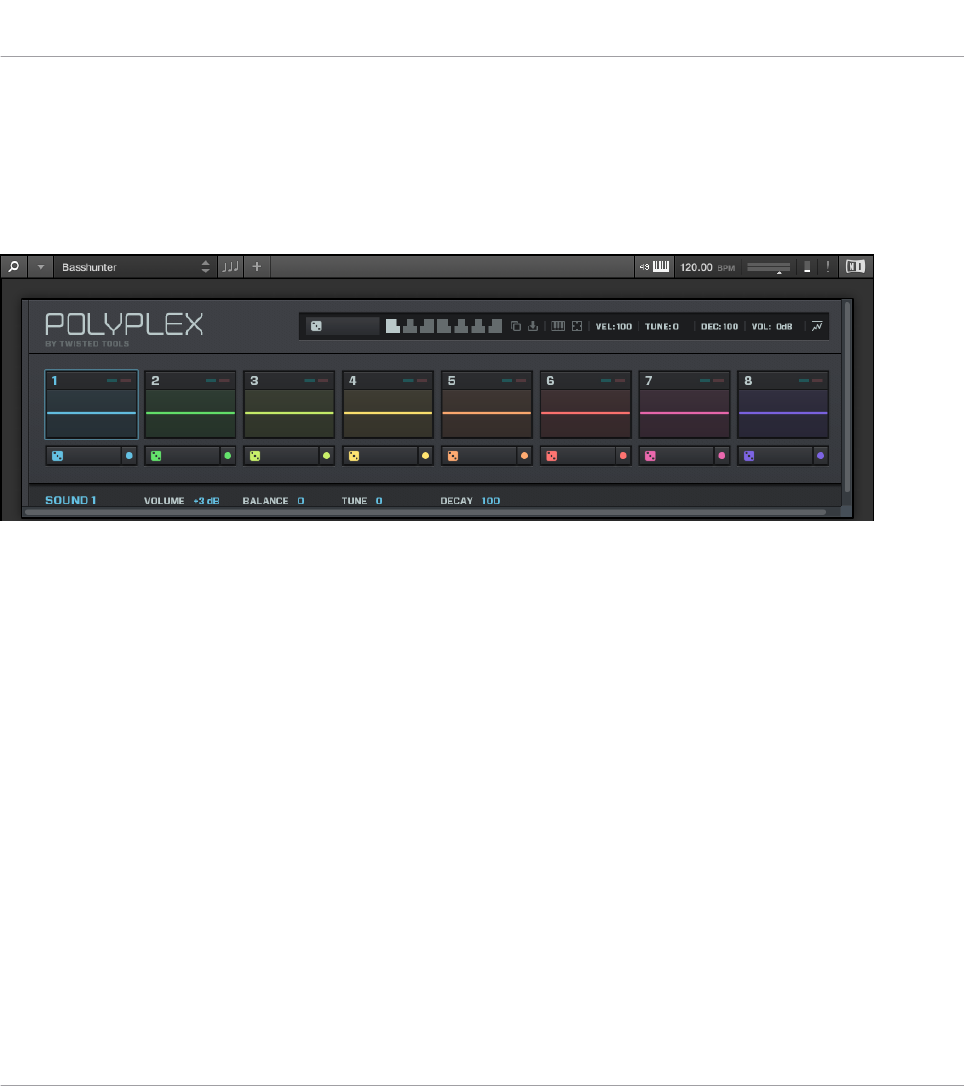
7.1.1 Default View
The Default View is the view that first appears when you load an Instrument from the Browser.
It gives you access to some of the most important features of each NKS Instrument with an
easy-to-use interface.
POLYPLEX in Default View.
7.1.2 Additional View
Most NKS Instruments have more parameters that can be displayed at once in small surface
and therefore come with a second, Additional View. The Additional View can give you access to
detailed edit controls or to a completely different set of controls altogether depending on the
loaded Instrument.
Global Controls and Preferences
Instrument Views
KOMPLETE KONTROL S-Series - Manual - 52

POLYPLEX in Additional View.
Besides of selecting Additional View via the KOMPLETE KONTROL Menu and the application
menu, you can also do this by clicking the + button in the KOMPLETE KONTROL header.
Clicking it again will return to the Default View.
The + button opens and closes the Additional View.
Global Controls and Preferences
Instrument Views
KOMPLETE KONTROL S-Series - Manual - 53
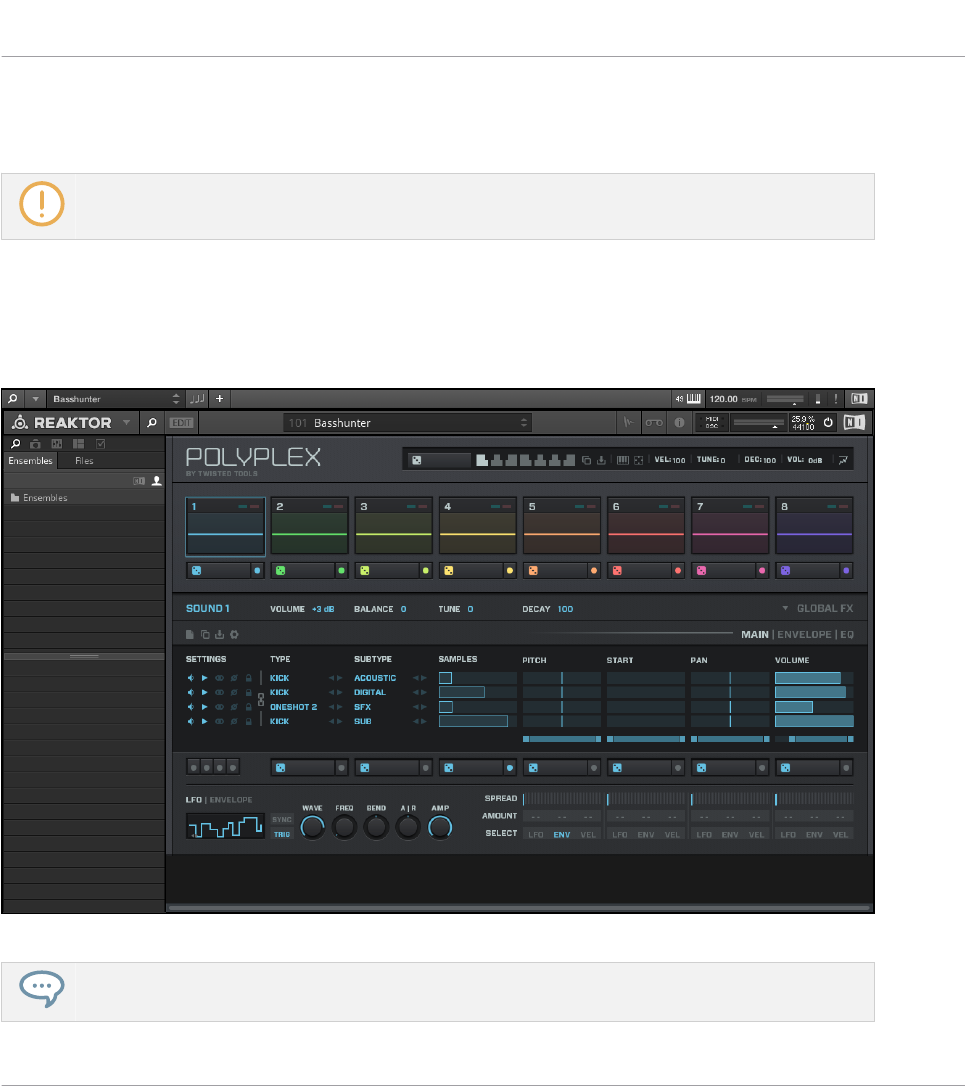
7.1.3 Edit View
Edit view is only available for Instruments powered by KONTAKT or REAKTOR.
In the Edit View you have also the possibility to open any KOMPLETE Instrument that can be
loaded or played by either the KONTAKT PLAYER or REAKTOR PLAYER. This gives you access
to all the flexible controls and features you would normally have when using KONTAKT or RE-
AKTOR in stand-alone mode.
POLYPLEX in Edit View.
Edit view enables you to access files that cannot be loaded from the KOMPLETE KONTROL Brows-
er, e.g. KONTAKT Multis which can be loaded from the KONTAKT Browser in edit view.
Global Controls and Preferences
Instrument Views
KOMPLETE KONTROL S-Series - Manual - 54
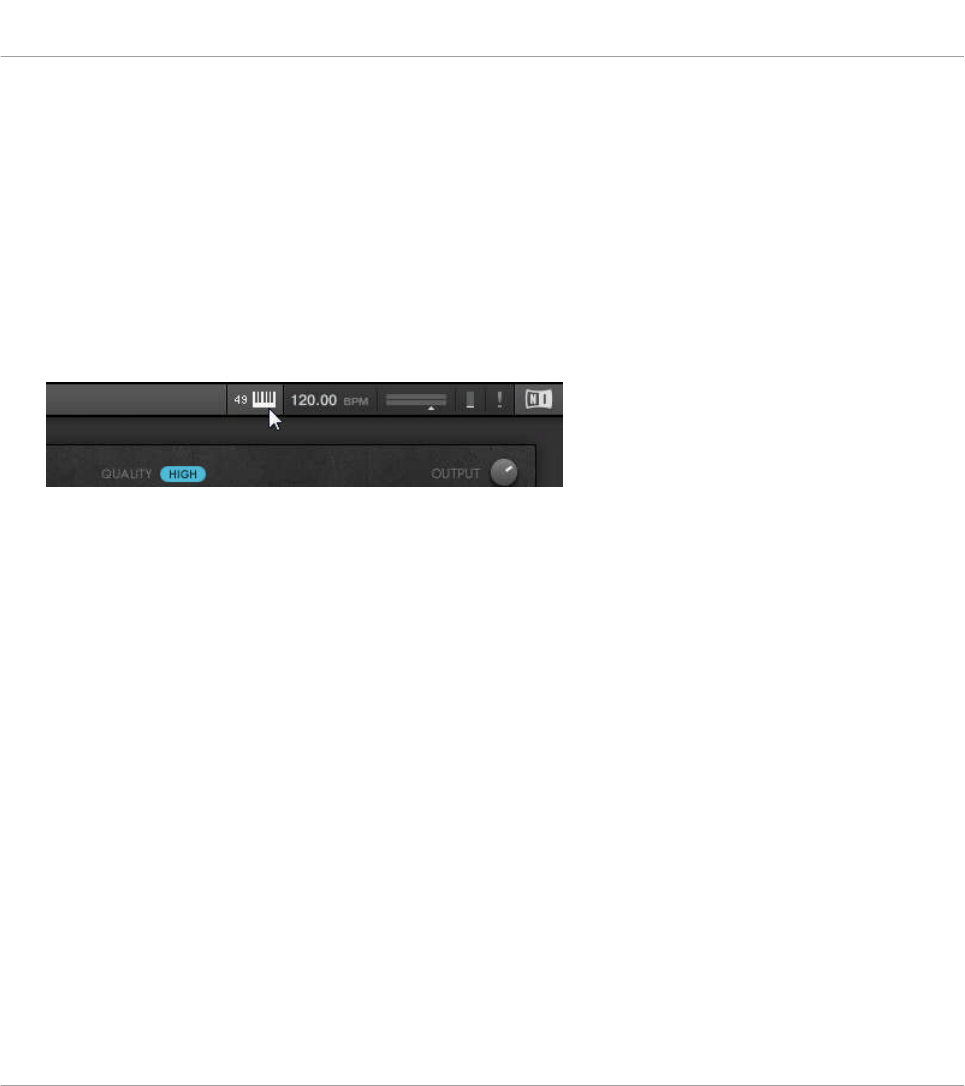
7.2 Switching Instances
When two or more instances of the KOMPLETE KONTROL software are running (e.g. as a plug-
in on different tracks of the host), you can choose which instance you want to control from the
KOMPLETE KONTROL keyboard.
Switching to an Instance from the Software
►To switch the keyboard to a particular instance of the KOMPLETE KONTROL software,
click the Connect button (keyboard icon) in the header of that instance.
Automatic Switching in a Host
When using KOMPLETE KONTROL as a plug-in in a host with advanced integration, the key-
board automatically switches between controlling the KOMPLETE KONTROL software and
MIDI mode, depending on the content of the selected track.
▪If you select a track that hosts the KOMPLETE KONTROL plug-in, the keyboard automati-
cally switches to this instance of the KOMPLETE KONTROL software. This allows you to
immediately control all of your Product’s parameters from the keyboard.
▪If you select a track that does not host the KOMPLETE KONTROL plug-in, the keyboard
automatically switches to MIDI mode. This allows you to assign the available controls on
the keyboard to parameters in the host or in an inserted plug-in via MIDI learn (if support-
ed).
►To select a track in a supported host from the keyboard, press the Up or Down buttons in
the NAVIGATE section until the track is highlighted.
Global Controls and Preferences
Switching Instances
KOMPLETE KONTROL S-Series - Manual - 55

Switching to an Instance from the Keyboard
When using KOMPLETE KONTROL as a plug-in in a host without advanced integration, you
cannot rely on automatic switching between instances. However, you can still select a particu-
lar instance of the KOMPLETE KONTROL software from the keyboard by using the on-screen
overlay.
To display and switch between KOMPLETE KONTROL instances from the keyboard, follow the
instructions below:
1. Press the INSTANCE button to call up the on-screen overlay showing all active instances
of the KOMPLETE KONTROL software.
2. Use the Control encoder in the NAVIGATE section to select an instance in the on-screen
overlay.
3. Press the Control encoder to switch to the selected instance and close the on-screen over-
lay.
→You can now control the selected instance of the KOMPLETE KONTROL software from the
keyboard.
Global Controls and Preferences
Switching Instances
KOMPLETE KONTROL S-Series - Manual - 56
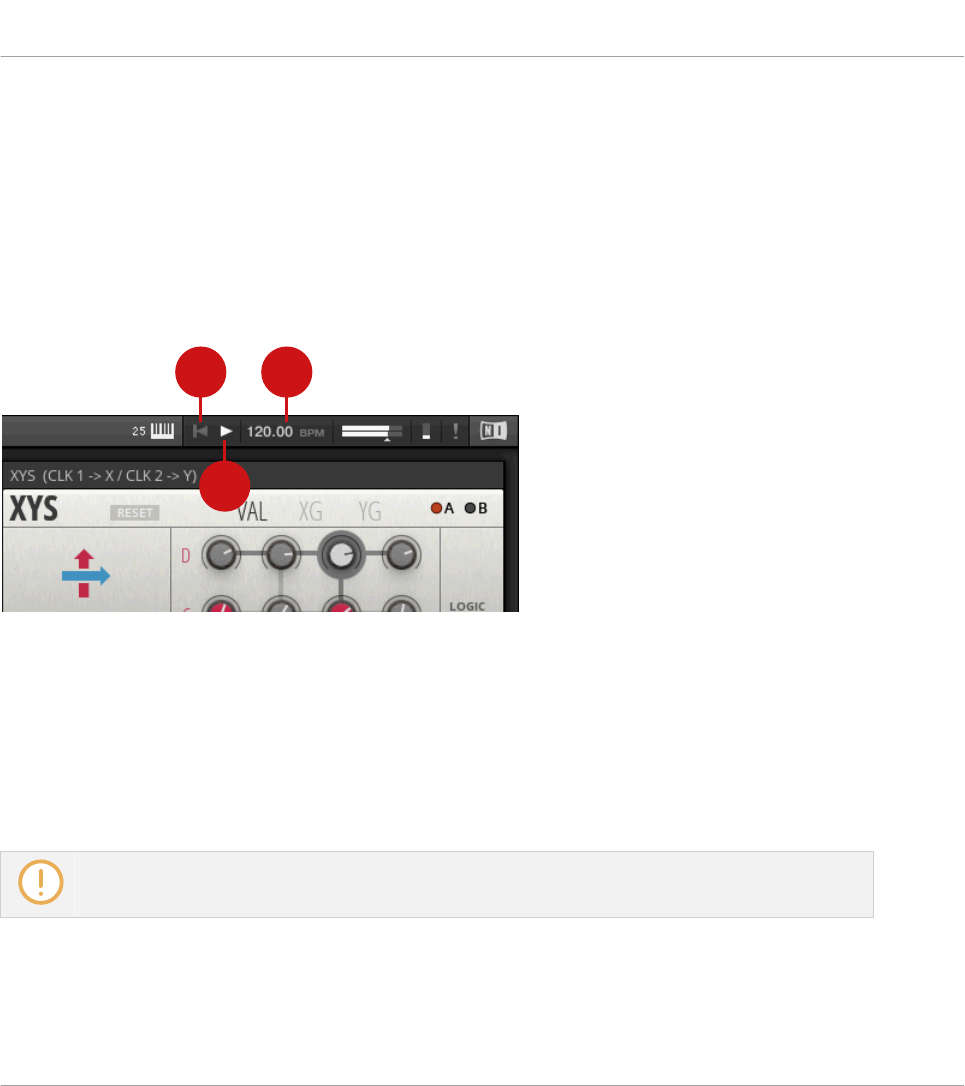
7.3 Transport and Tempo
If KOMPLETE KONTROL is used as a stand-alone application, it features its own Transport
and Tempo controls. They are used by sequenced KONTAKT and REAKTOR Instruments as
well as the Arpeggiator. Additionally, the tempo is used by all Instruments that allow you to set
timing parameters in relation to the musical tempo (e.g. rhythmic modulation, delay effects).
You can find the Transport and Tempo controls in the Header:
2 3
1
Transport and tempo controls in KOMPLETE KONTROL.
(1) Play button: Starts and stops the internal clock. This can be used to control the playback of
sequenced KONTAKT and REAKTOR Instruments.
(2) Reset button: Resets the internal clock to its start position. Consequently, sequencers in
KONTAKT and REAKTOR Instruments will start their playback from the beginning. The same
applies to the Arpeggiator.
(3) Tempo control: Sets the tempo in BPM (beats per minute).
When using KOMPLETE KONTROL as a plug-in, it is automatically synchronized to the host. There-
fore the Transport and Tempo controls are grayed out and inactive.
Global Controls and Preferences
Transport and Tempo
KOMPLETE KONTROL S-Series - Manual - 57
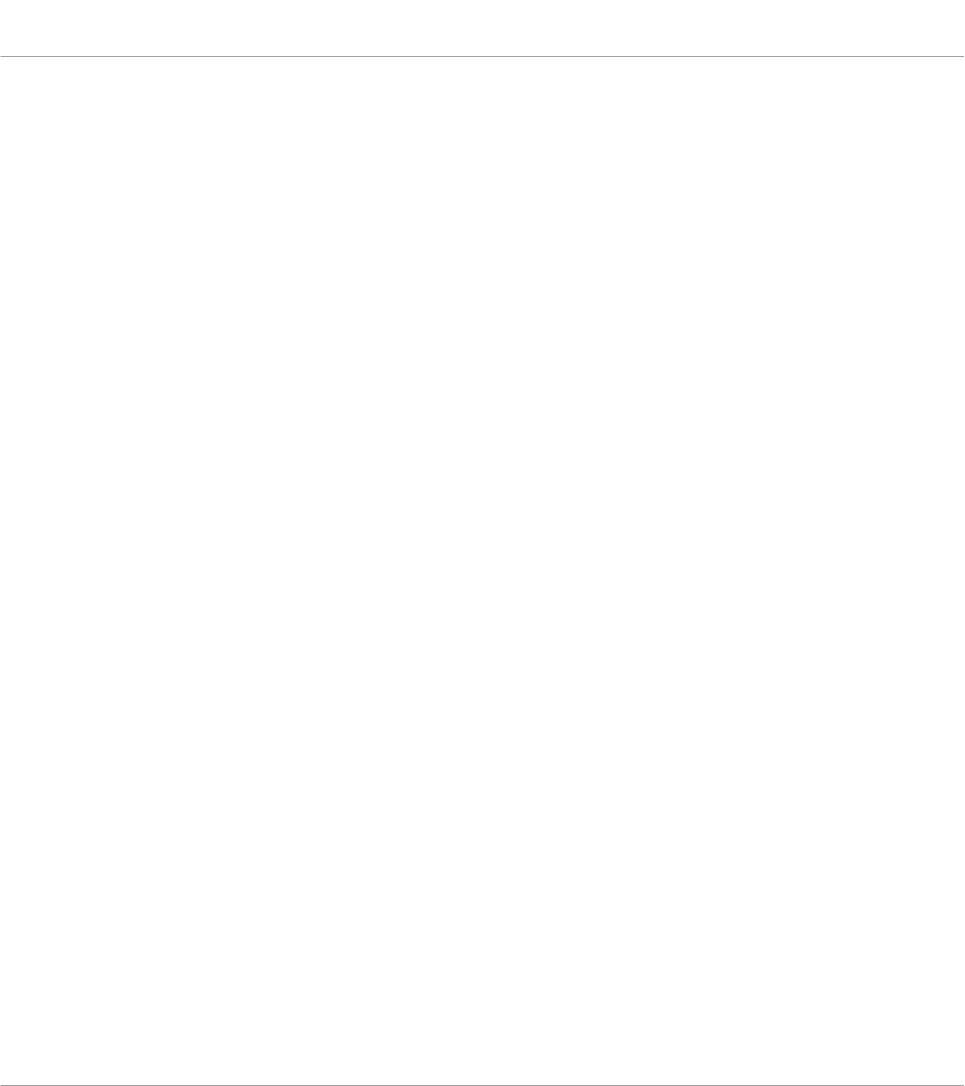
7.3.1 Resetting the Clock
Resetting the Clock in the Software
▪When the internal clock is stopped, clicking the Reset button allows you to reset the inter-
nal clock. Clicking the Play button will start playback from the beginning.
▪When the internal clock is running, clicking the Reset button allows you to reset the inter-
nal clock and resume playback from the beginning.
Resetting the Clock from the Keyboard
▪When the internal clock is stopped, pressing STOP allows you to reset the internal clock.
Pressing PLAY (Restart) will start playback from the beginning.
▪When the internal clock is stopped, pressing SHIFT + PLAY (Restart) allows you to reset
the internal clock and start playback from the beginning.
▪When the internal clock is running, pressing SHIFT + PLAY (Restart) allows you to reset
the internal clock and resume playback from the beginning.
7.3.2 Adjusting Tempo
Adjusting Tempo in the Software
The Tempo control allows you to set the tempo in BPM (beats per minute):
1. Click the display and drag the up / down.
2. Alternatively, you can double-click the display and enter a value numerically.
→The tempo adjusts in increments of one.
Adjusting Tempo from the Keyboard
You can also use the KOMPLETE KONTROL keyboard to set the tempo in BPM (beats per mi-
nute):
1. Press and hold SHIFT.
Global Controls and Preferences
Transport and Tempo
KOMPLETE KONTROL S-Series - Manual - 58
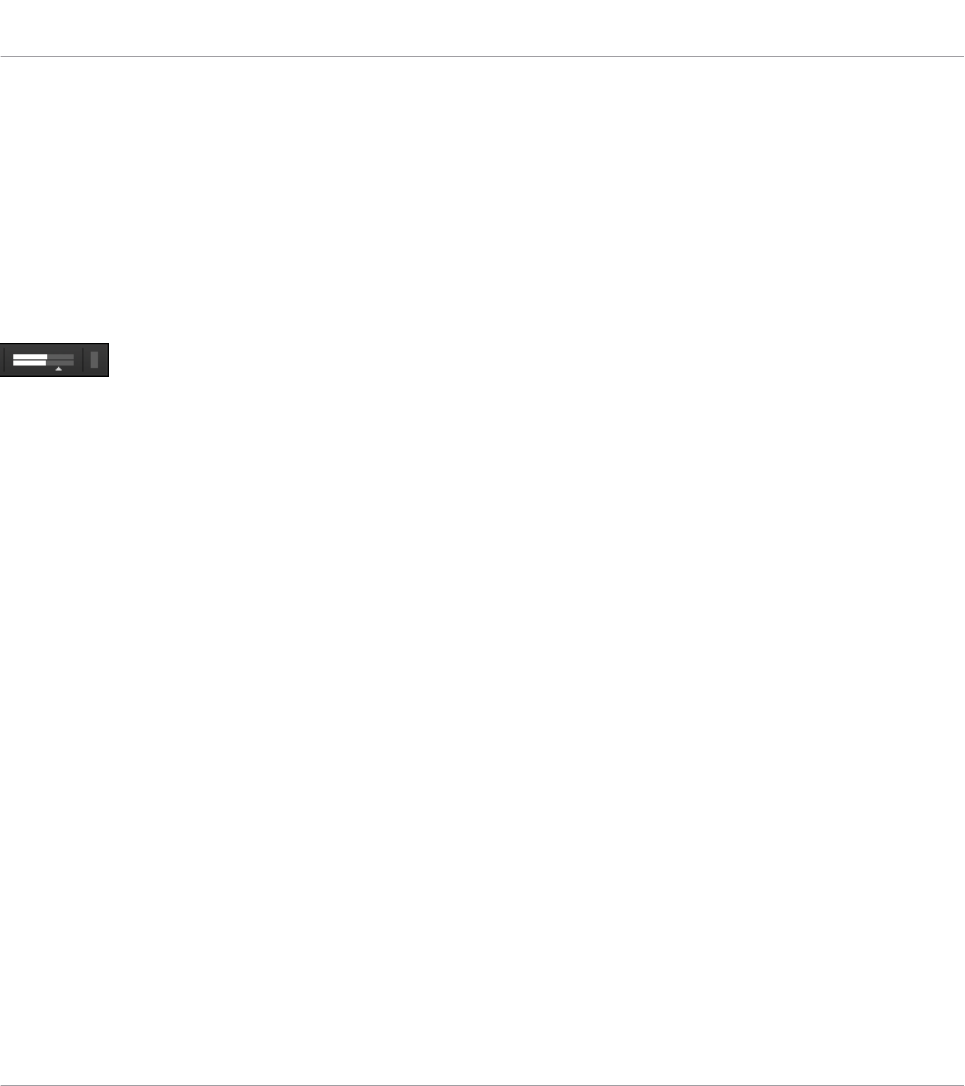
2. While holding SHIFT push and turn the Control encoder.
→The tempo is adjusted in increments of 1 BPM.
7.4 Adjusting Master Volume
The Master Volume slider lets you adjust the overall output volume of KOMPLETE KONTROL.
The Volume meter shows the current peak level of the output signal.
Master Volume controls.
In order to adjust the output volume:
►Click and drag the slider to the left or to the right.
→This will adjust the output volume in 0.5dB increments from -30dB to +10dB. Below
-30dB, the keyboard’s volume control is exponentially scaled and quickly lowers the out-
put signal to complete silence.
Adjusting Master Volume with the Keyboard
In order to adjust the output volume on the keyboard:
1. Press and hold SHIFT.
2. While holding SHIFT turn the BROWSE encoder.
7.5 Preferences
In the Preferences you can specify various settings for KOMPLETE KONTROL.
To open the Preferences:
Global Controls and Preferences
Adjusting Master Volume
KOMPLETE KONTROL S-Series - Manual - 59
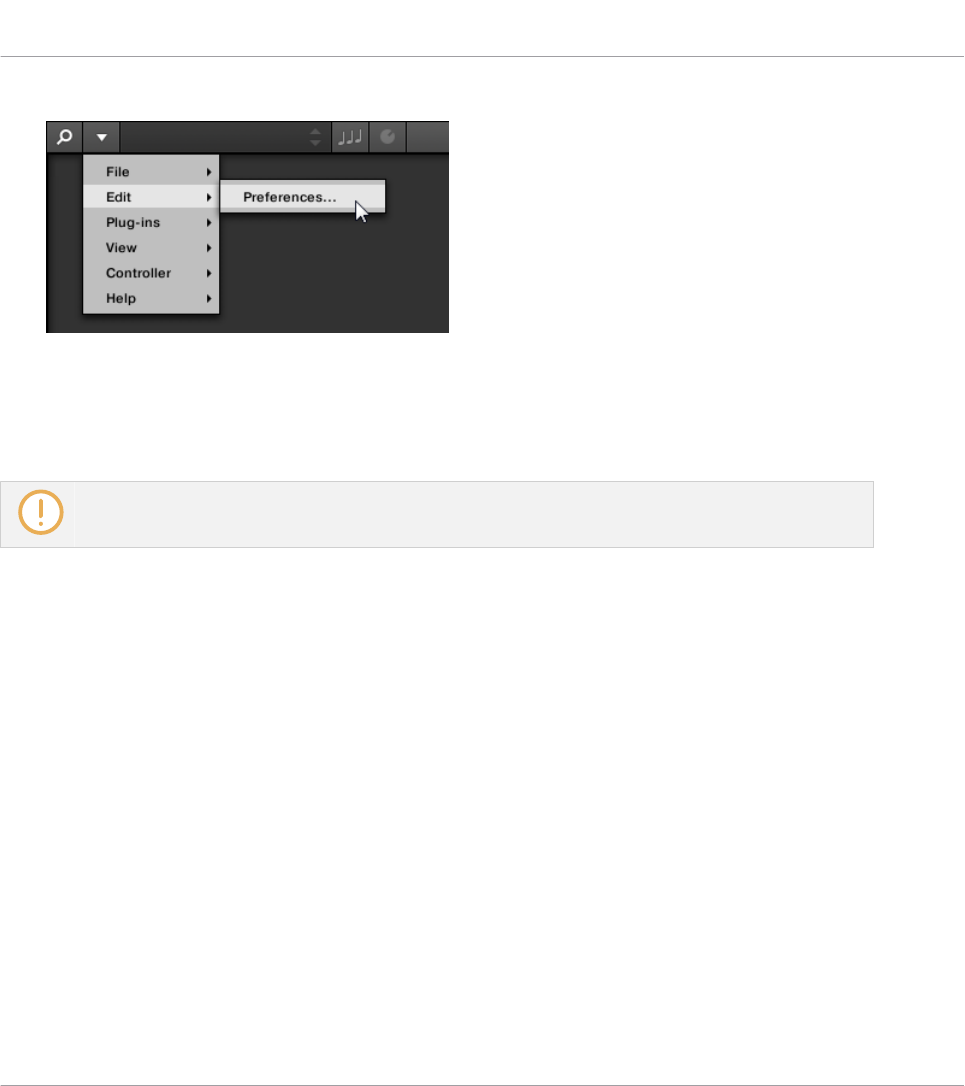
►Click Edit > Preferences in the KOMPLETE KONTROL menu:
7.5.1 Preferences – Audio Page
The Audio page holds settings related to your audio interface when KOMPLETE KONTROL is
running as a stand-alone application.
When using KOMPLETE KONTROL as a plug-in, the audio configuration is managed by the host,
and the Audio page is not available.
The Routings section allows you to configure the connections between the virtual outputs of
KOMPLETE KONTROL and the physical outputs of your audio interface.
Global Controls and Preferences
Preferences
KOMPLETE KONTROL S-Series - Manual - 60
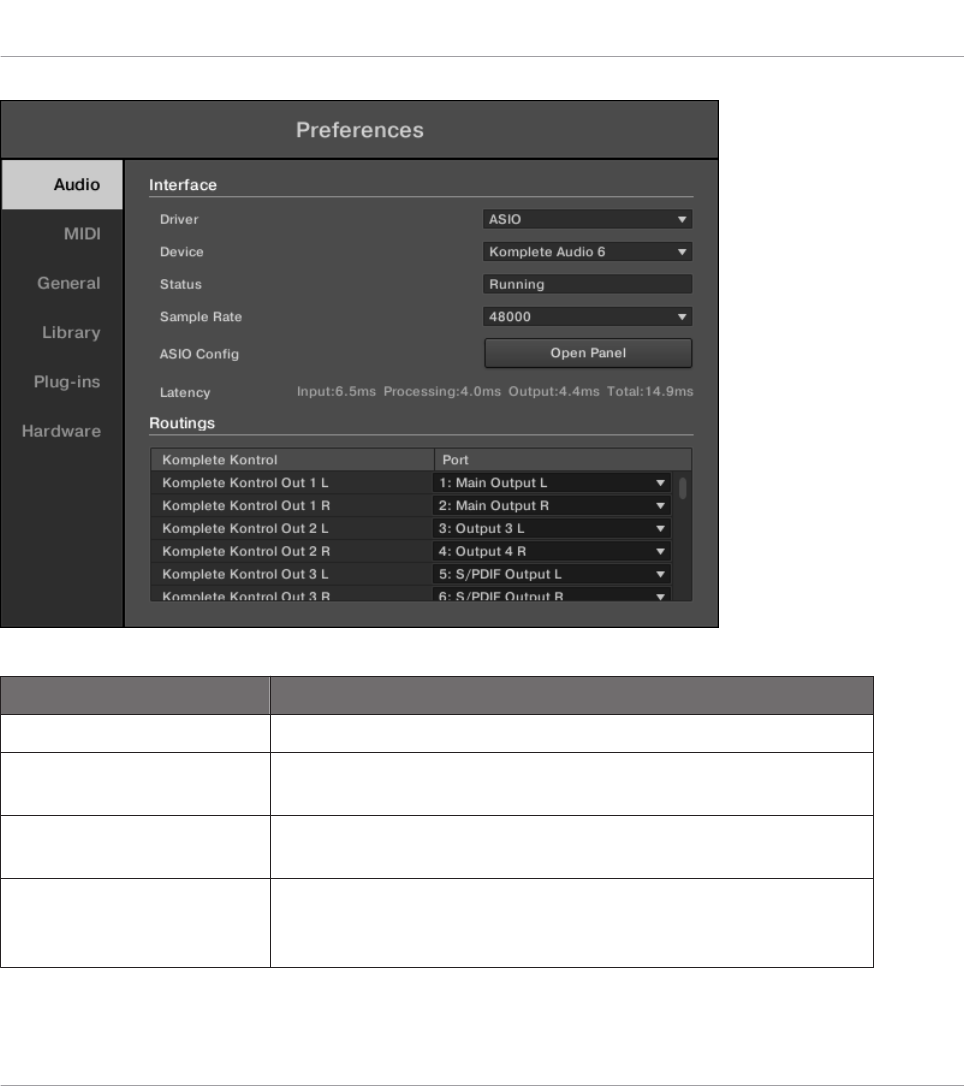
Preferences panel — Audio page
Setting Description
Driver Here you can select the audio driver.
Device This allows you to choose from the available devices if you have
connected more than one audio interface.
Status This shows you whether your audio interface is currently
running.
Sample Rate This displays the selected sample rate of your audio interface.
Please restart KOMPLETE KONTROL after changing the sample
rate.
Global Controls and Preferences
Preferences
KOMPLETE KONTROL S-Series - Manual - 61
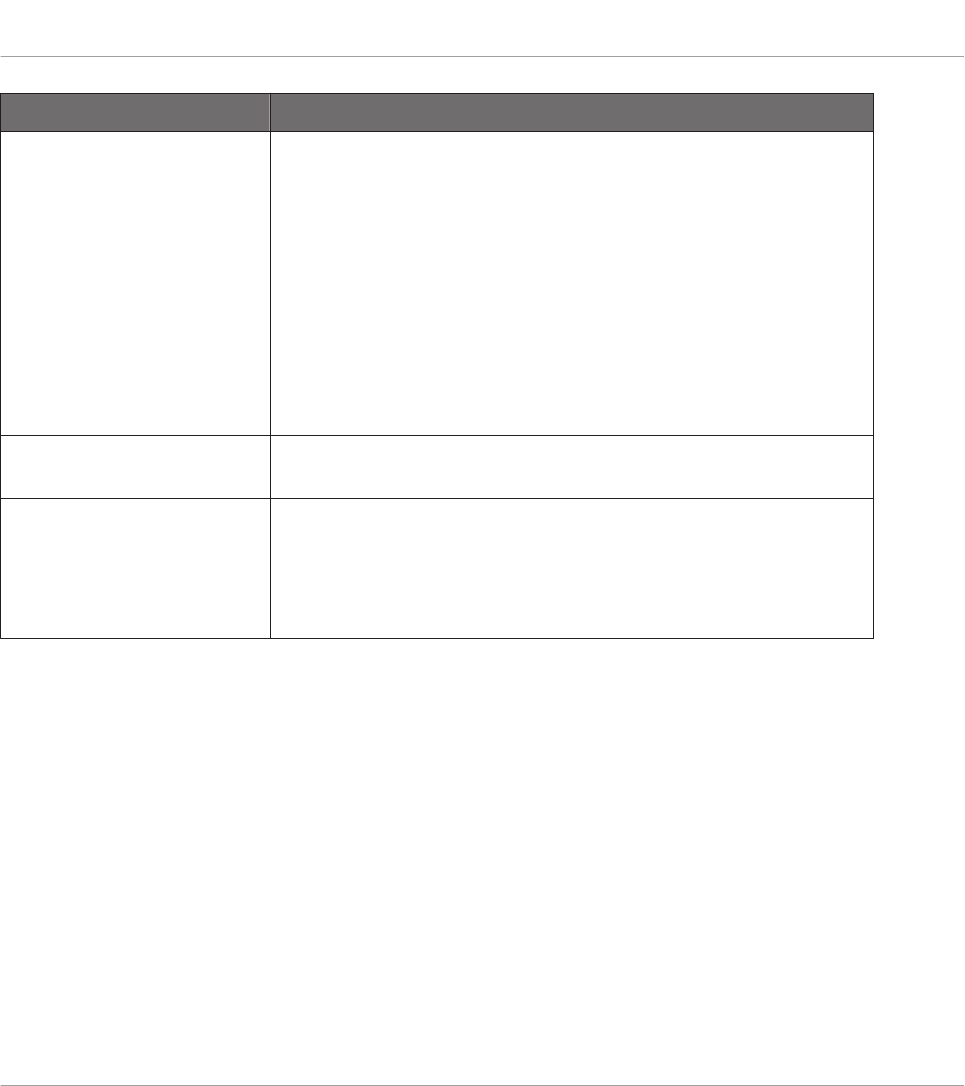
Setting Description
Buffer Size macOS: This slider allows you to adjust the buffer size of your
audio interface in samples. Lower values result in a more
immediate playing response but increase the CPU load, and
may result in audible clicks and pops. Larger values decrease
the CPU load but introduce a larger latency (a small delay
between hitting a pad and hearing it). It is recommended to find
the lowest value that does not cause clicks and pops even when
playing more demanding Products.
Windows: When using an ASIO driver, the Audio page shows an
ASIO Config button instead of the Buffer Size slider. Click this
button to open the settings window of the selected ASIO driver.
Latency This shows the delays introduced by the current Buffer Size
setting.
Routings Under Routings, you will be presented with a list of the 16
stereo outputs from KOMPLETE KONTROL: In the right column,
you can assign them to the outputs of your audio interface.
Click the fields in the right column to select the desired outputs
via a drop-down menu.
Global Controls and Preferences
Preferences
KOMPLETE KONTROL S-Series - Manual - 62
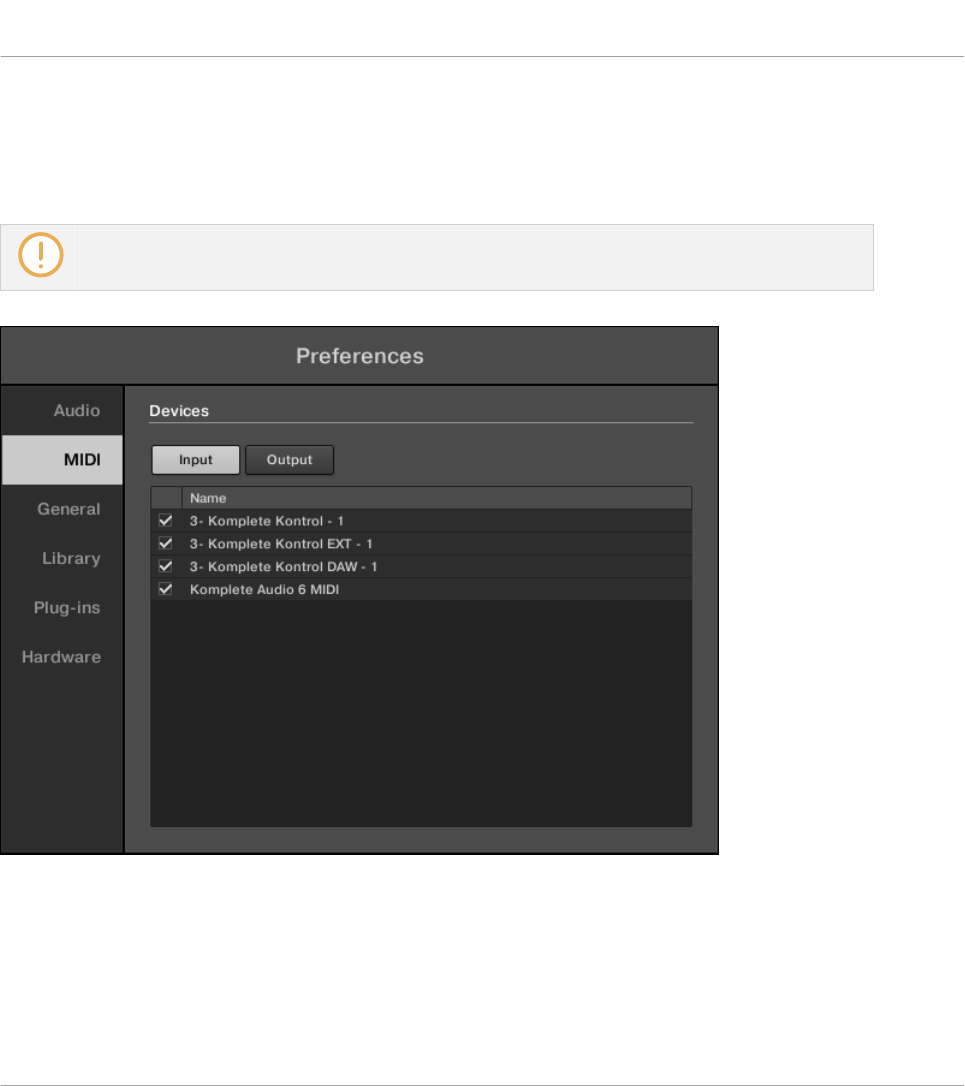
7.5.2 Preferences – MIDI Page
The MIDI page allows you to set up the MIDI input and output ports that you want to use when
KOMPLETE KONTROL is running as a stand-alone application.
When using KOMPLETE KONTROL as a plug-in, the MIDI configuration is managed by the host,
and the MIDI page is not available.
Preferences panel — MIDI page (entries may vary on your computer)
Global Controls and Preferences
Preferences
KOMPLETE KONTROL S-Series - Manual - 63
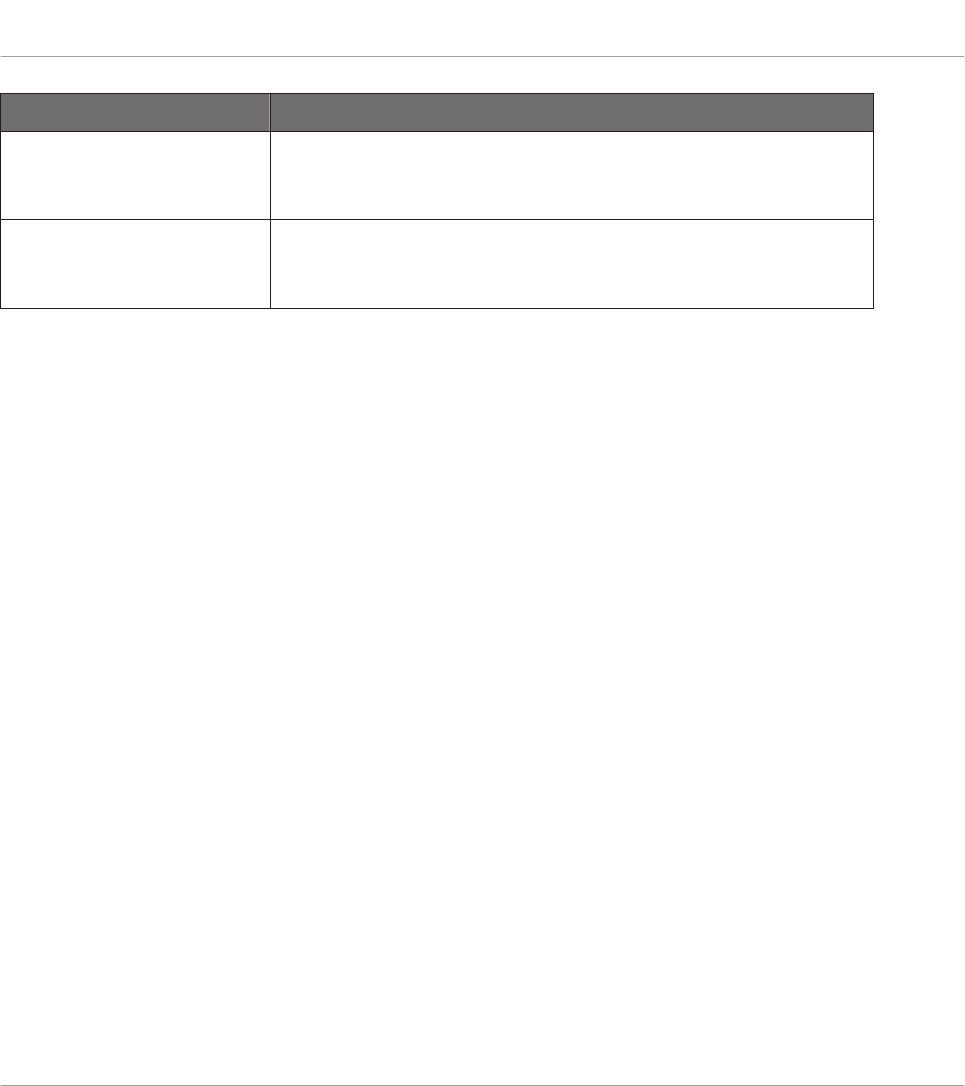
Element Description
Input Clicking Input displays a list of all the available MIDI inputs of
your system. You can activate/deactivate each input by clicking
the checkbox next to its name.
Output Clicking Output displays a list of all the available MIDI outputs
of your system. You can activate/deactivate each input by
clicking the checkbox next to its name.
The MIDI Output settings are required for using KOMPLETE KONTROL’s Smart Play features
with other MIDI instruments.
7.5.3 Preferences – General Page
The General page holds Usage Data Tracking settings. Usage Data Tracking technology enables
KOMPLETE KONTROL to automatically track anonymous usage data that you can choose to
share with us.
Usage Data Tracking can be enabled or disabled in the General page of the Preferences in the
KOMPLETE KONTROL software. However, we encourage all users to keep Data Tracking ena-
bled as it provides a valuable tool for understanding the performance of Native Instruments ap-
plications when they are used in real life situations. The data sent to Native Instruments is one
hundred percent anonymous and will not affect performance.
For more detailed information about Usage Data Tracking, please refer to the following Knowl-
edge Base article on the Native Instruments website:
https://support.native-instruments.com/hc/en-us/articles/209545029
Global Controls and Preferences
Preferences
KOMPLETE KONTROL S-Series - Manual - 64
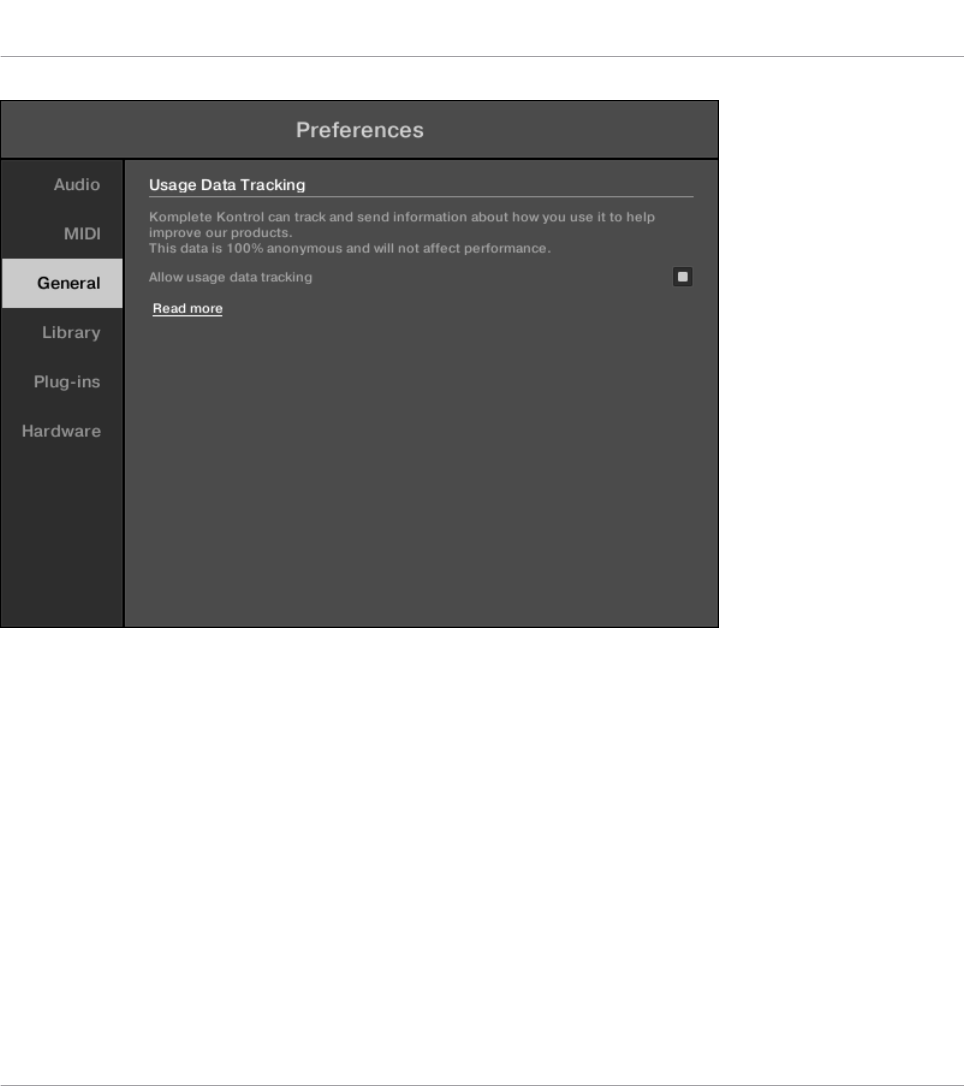
Usage Data Tracking in the KOMPLETE KONTROL Preferences.
To enable or disable Usage Tracking:
1. Open the General page of the Preferences by clicking Preferences… in the KOM-
PLETE KONTROL menu.
2. Click the Allow usage data tracking checkbox to enable or disable user data tracking.
Global Controls and Preferences
Preferences
KOMPLETE KONTROL S-Series - Manual - 65
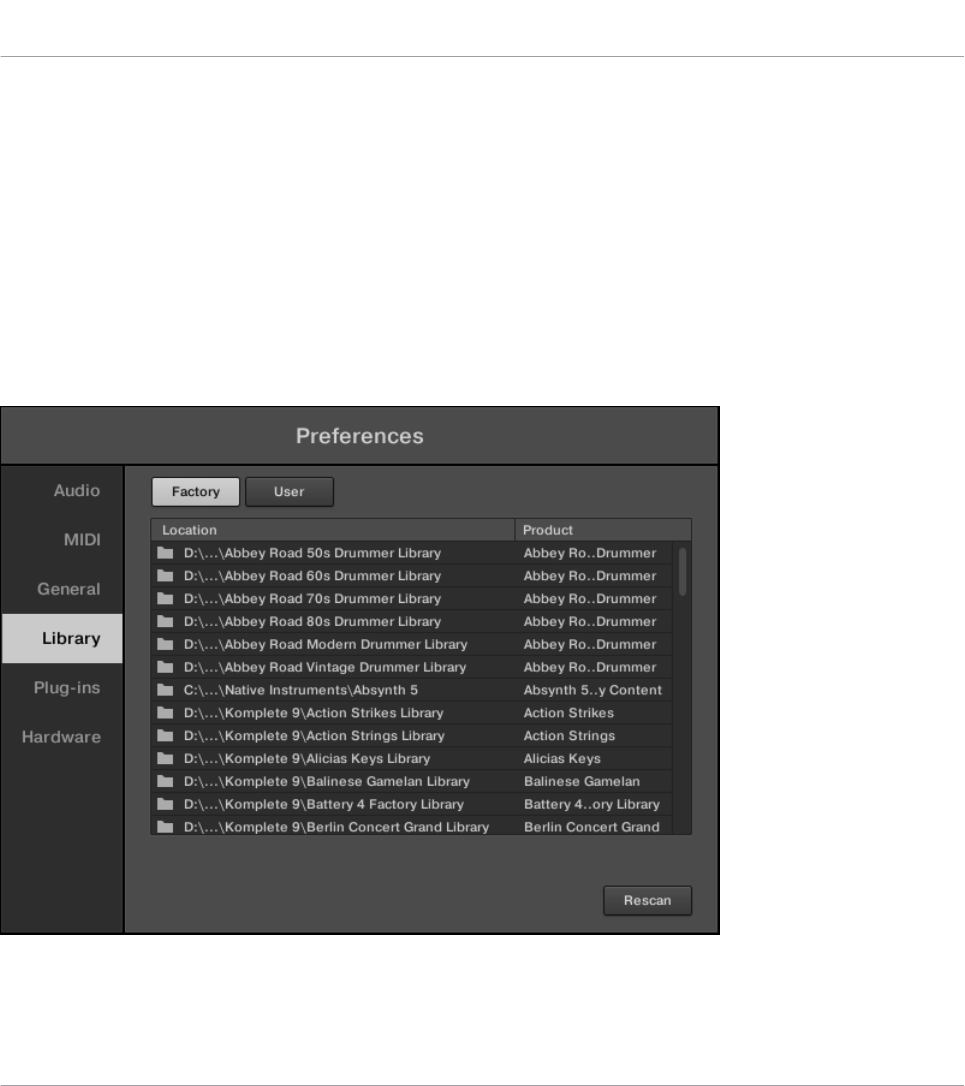
7.5.4 Preferences – Library Page
The Library page allows you to edit the locations of all KOMPLETE KONTROL Library files
(both Factory and User) that appear in the Library pane of the Browser.
At the top of the page, the Factory and User buttons allow you to switch between the Factory
pane and the User pane.
Factory Pane
The Factory pane shows all factory libraries available. These libraries will appear in the Factory
view of the Browser’s Library pane.
Preferences panel – the Library page’s Factory pane.
Global Controls and Preferences
Preferences
KOMPLETE KONTROL S-Series - Manual - 66
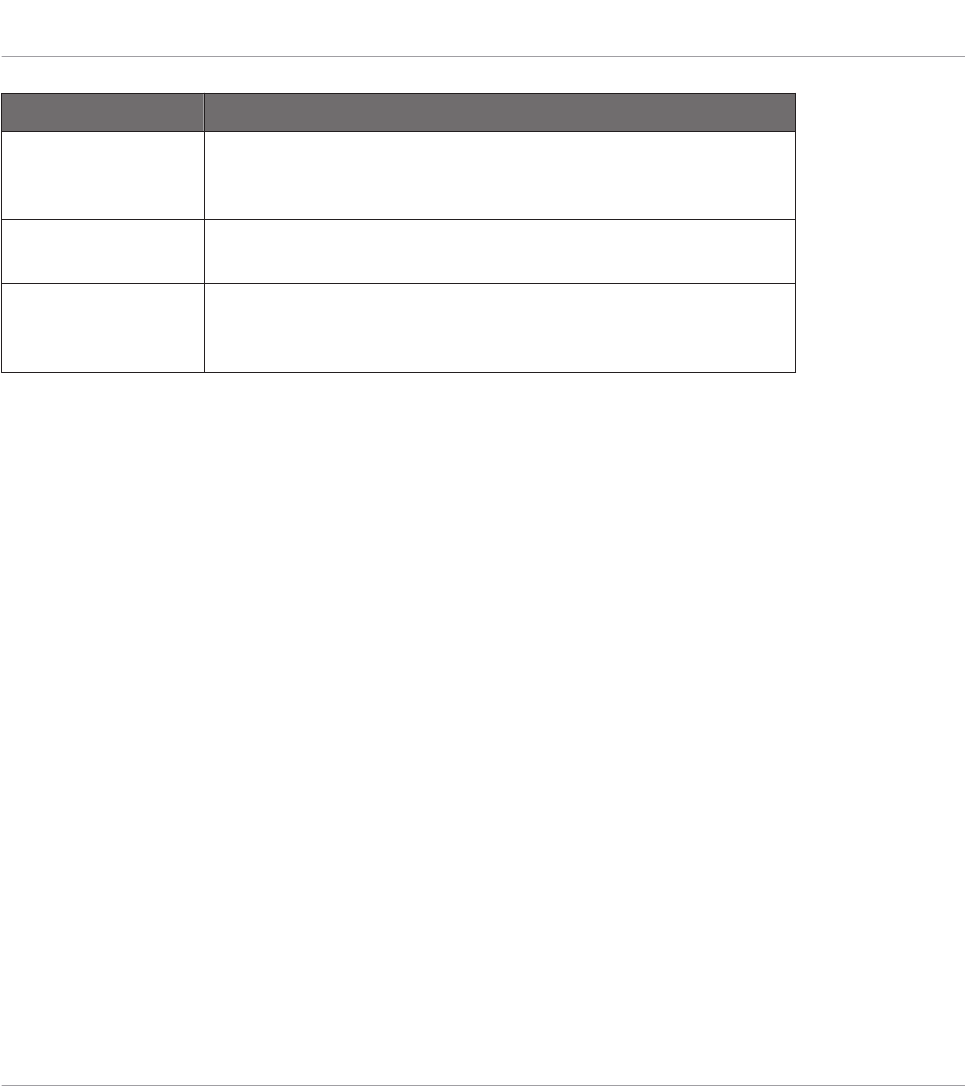
Element Description
Location column Shows the path of each library. If you have moved any library
to another location on your computer, click the folder icon on
the left of that library and select its new path.
Product column Shows the name of each product. These names cannot be
edited.
Rescan button If you have made any change to a library (e.g., changed its
location), select it in the list and click the Rescan button to
rescan that library.
Global Controls and Preferences
Preferences
KOMPLETE KONTROL S-Series - Manual - 67

User Pane
The User pane shows all user libraries currently used. These include KOMPLETE KONTROL’s
standard user directory as well as any other user directory you might have defined. These libra-
ries will appear in the User view of the Browser’s Library pane.
Preferences panel – the Library page’s User pane.
Global Controls and Preferences
Preferences
KOMPLETE KONTROL S-Series - Manual - 68
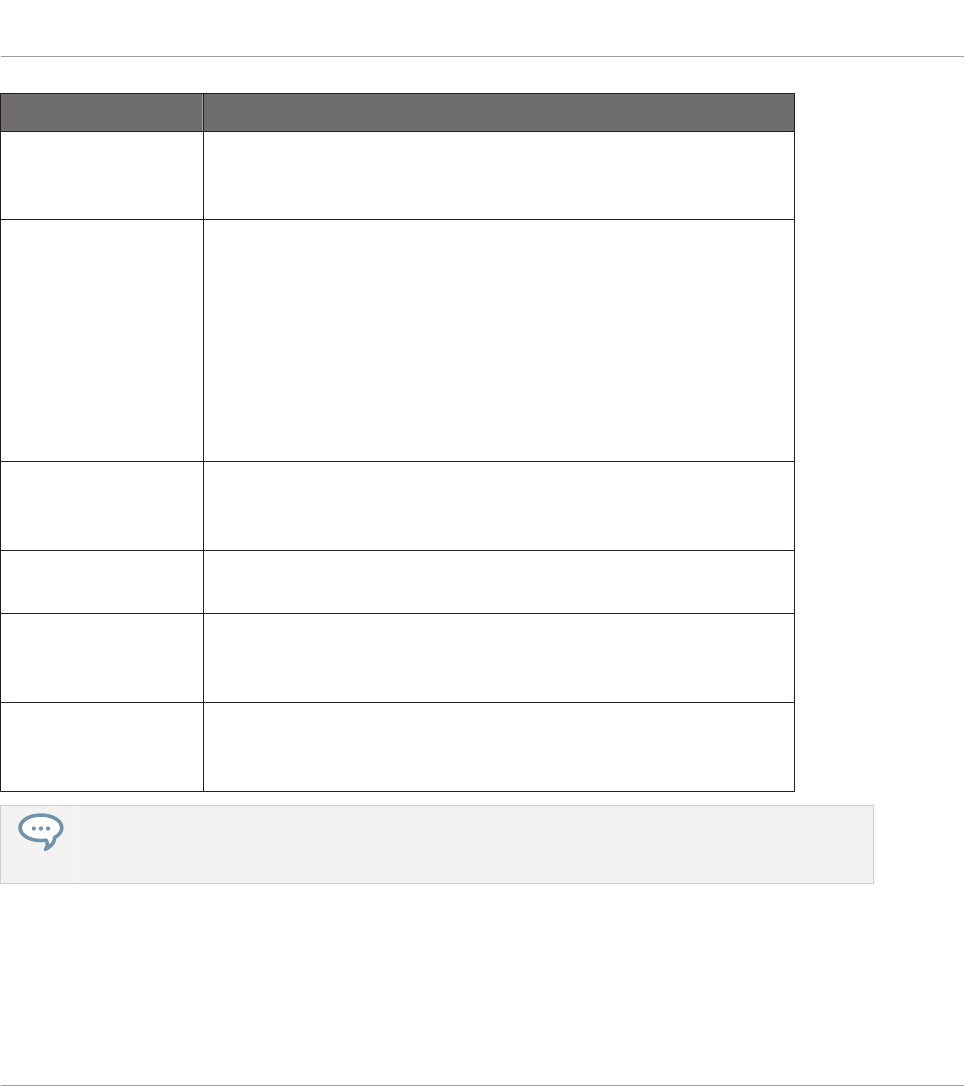
Element Description
Location column Shows the path of each library. If you have moved any library
to another location on your computer, click the folder icon on
the left of that library and select its new path.
Alias column Shows the alias stored for each library. Click an alias to edit it.
Defining aliases for your user folders is not mandatory, but it
can be of great help when working on different computers (see
description below). After adding a location (see Add below),
click the field in the new row and in the Alias column to set
the alias for that new location. The alias of the default user
folder, Native Instruments User Directory, cannot be edited —
this is the location where all your user files will be stored by
default.
Scan user content
for changes at start-
up
Enabled by default, this option automatically detects any new
added user content when starting KOMPLETE KONTROL.
Add button Click Add to manually add directories to the user library. See
below for more details.
Remove button Click Remove to remove the selected user library. Files will
only be removed from the KOMPLETE KONTROL Browser, not
from your hard disk.
Rescan button If you have made any change to a library (e.g., added/removed
files), select it in the list and click the Rescan button to
rescan that library.
You can resize the Preferences panel at your convenience using the usual method on your operating
system. You can also resize each column by clicking and dragging the limit between both column
headers.
Global Controls and Preferences
Preferences
KOMPLETE KONTROL S-Series - Manual - 69
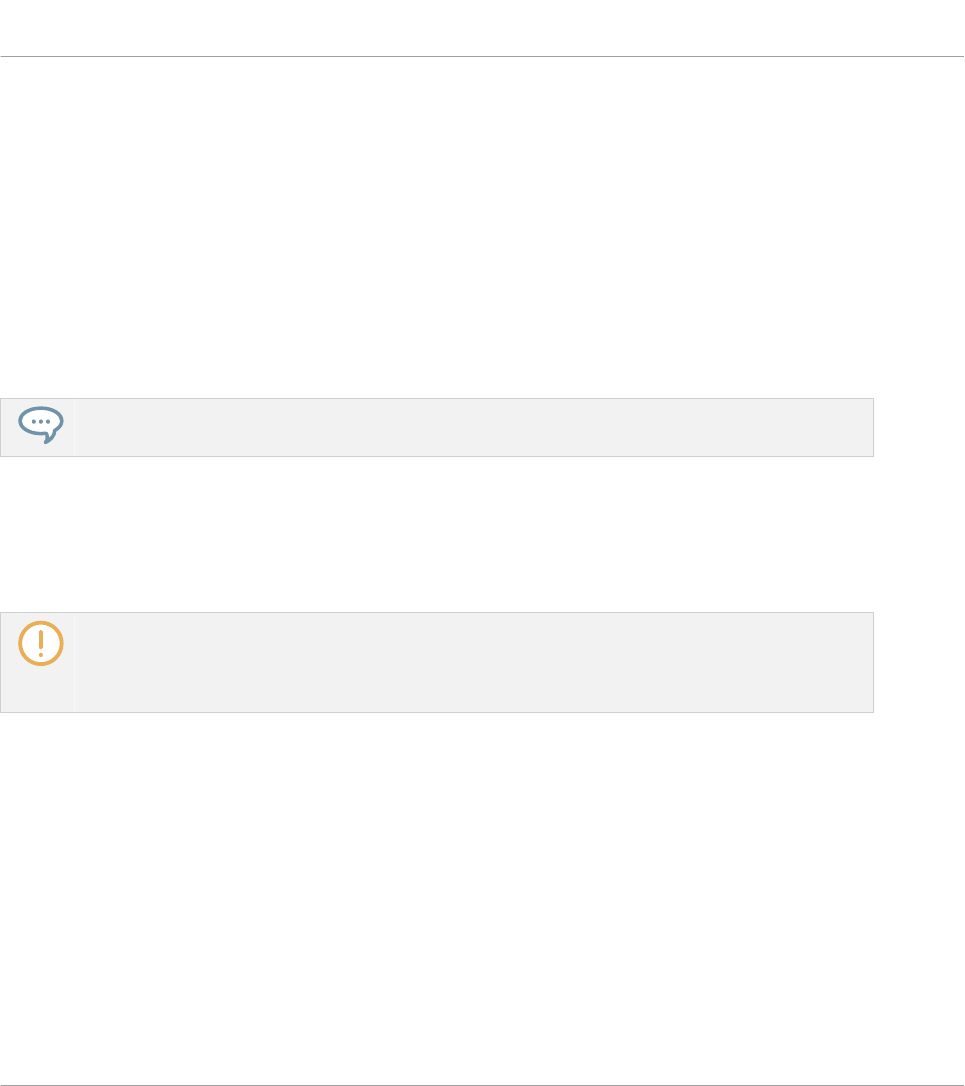
Adding Folders to the User Library
In the User pane of the Library page, you can add other folders to the user content of your
KOMPLETE KONTROL Library. To do this:
1. Click Add at the bottom of the pane.
A folder selection dialog opens up.
2. In the dialog, navigate to the desired folder on your computer and click OK (Choose on
macOS).
→All KOMPLETE KONTROL-compatible files found in the selected folder are added to your
user content in KOMPLETE KONTROL.
KOMPLETE KONTROL-compatible files include ens, rkplr, nrkt, nksn, nfm8, nabs, nki, nmsv, nbkt,
nis.
Furthermore, the attributes (Instrument/Bank/Sub-Bank, Type/Sub-Type/Mode tags, as well as
properties) of all imported files will be retained.
By adding a folder to the user content of your KOMPLETE KONTROL Library, you make their
files available in the Browser’s Library pane for quick searching and loading.
Paths to folders added via the IMPORT button in the Browser’s Files pane will also show up here.
The only difference between adding folders via the Add button in Preferences panel described here,
and via the IMPORT button in the Files pane of the Browser is that the latter allows you to directly
tag the files as they are imported.
Please note that the selected folder cannot contain, or be contained within, a folder already
listed in the User or Factory pane. If KOMPLETE KONTROL detects such a folder as you press
OK (Choose on macOS) in the folder selection dialog, a Duplicate Location message appears:
Click OK to return to the folder selection dialog and select another folder on your computer.
Removing Folders from the User Library
You can also remove any user folder from your library—except the default user content directo-
ry Native Instruments User Content.
Global Controls and Preferences
Preferences
KOMPLETE KONTROL S-Series - Manual - 70
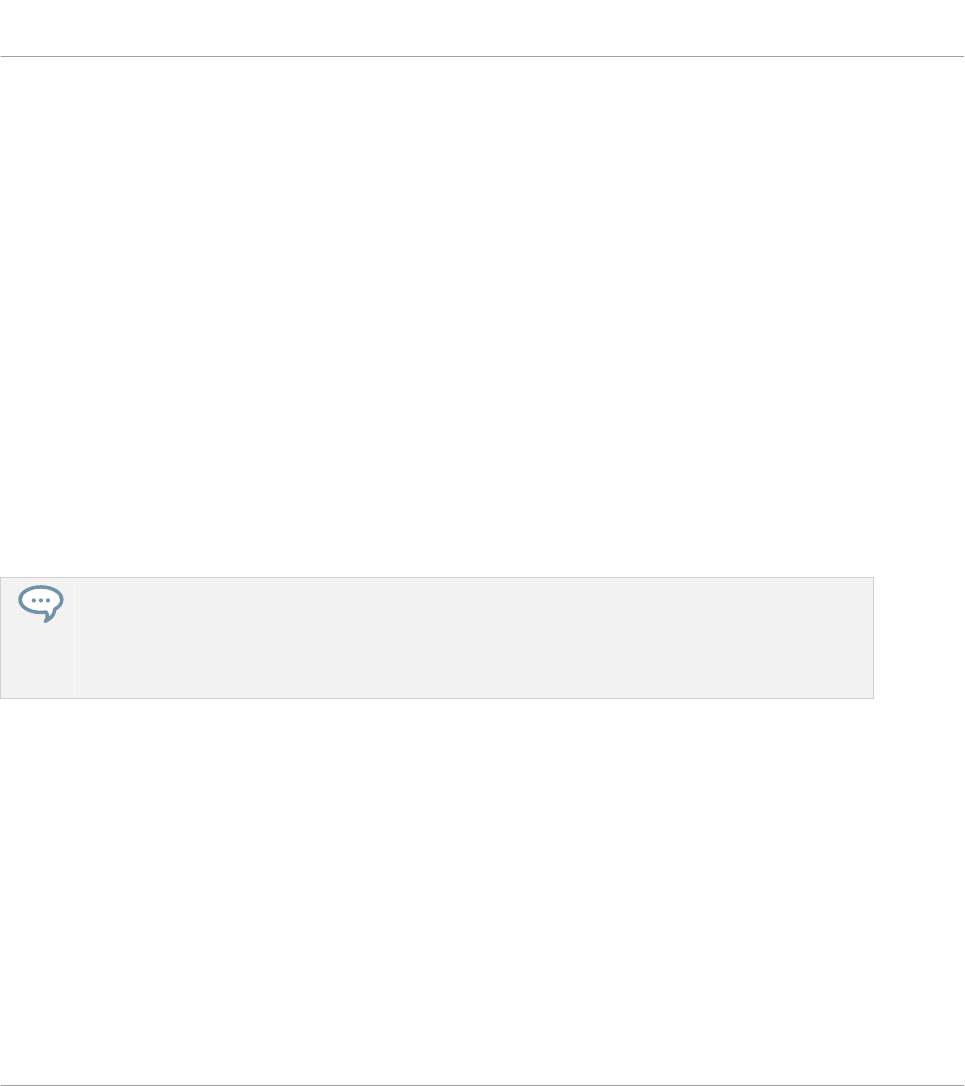
7.5.5 Preferences – Plug-ins Page
The Plug-ins page allows you to manage your VST plug-ins in KOMPLETE KONTROL.
At the top of the page, the Manager and Locations buttons allow you to switch between the
Manager pane and the Locations pane.
Manager Pane
The Manager Pane allows you to view and manage all VST plug-ins available in KOM-
PLETE KONTROL. By default, all available plug-ins are activated for use in KOMPLETE KON-
TROL.
►To deactivate a plug-in for use in KOMPLETE KONTROL, click on the checkbox icon next
to its name so it is unchecked.
The option to Always use latest version of NI Plug-ins selects whether or not your Library con-
tent is always loaded with the latest version of the associated plug-in. If this option is disabled,
your Library content is loaded with the lowest required version of the associated plug-in found
on the computer.
For example, this option is required if you have installed both the full version of REAKTOR 5 as well
as a KOMPLETE Instrument that came with REAKTOR 6 Player. By disabling the option, the REAK-
TOR 5 Factory Library will be loaded with the full version of REAKTOR 5, while the KOMPLETE In-
strument will be loaded with REAKTOR 6 Player. This is necessary since the REAKTOR 5 Factory
Library is not authorized for use with REAKTOR 6 Player.
Global Controls and Preferences
Preferences
KOMPLETE KONTROL S-Series - Manual - 71
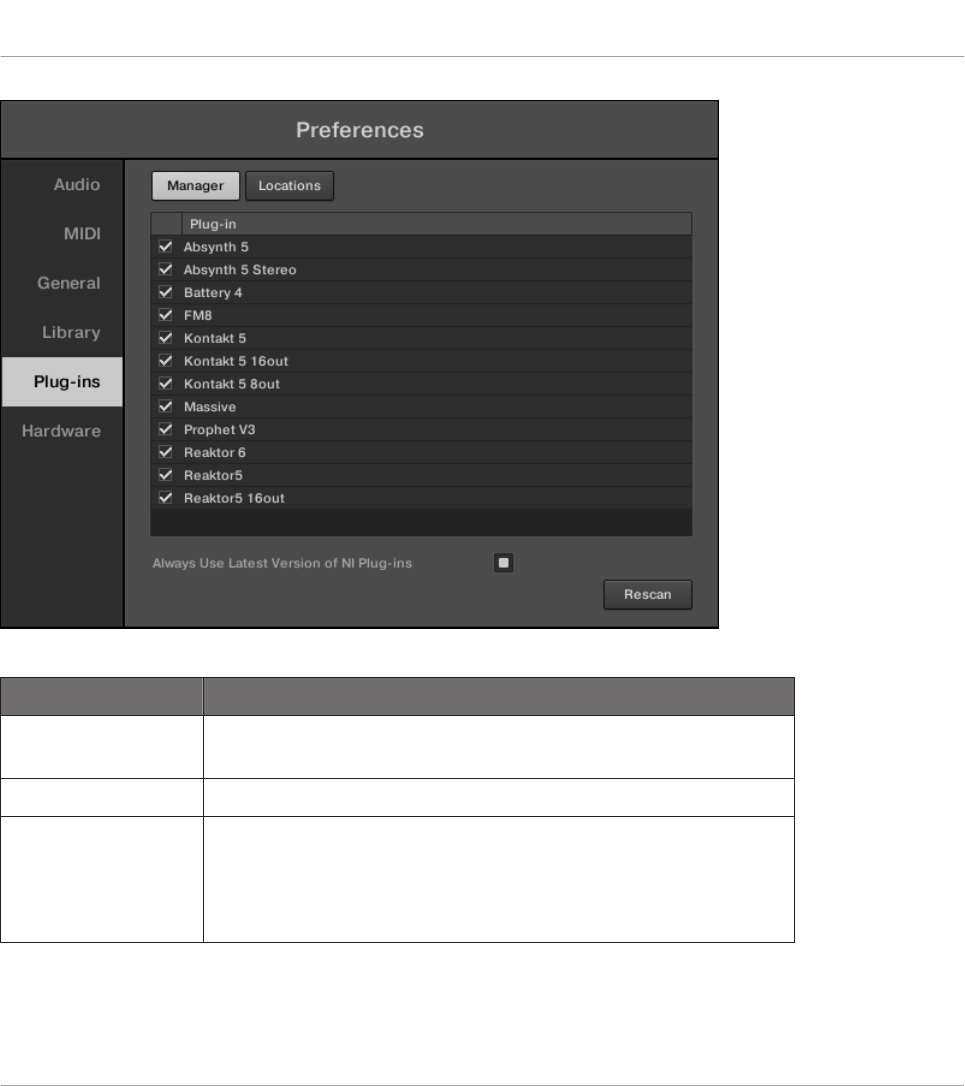
Preferences panel — the Plug-ins page's Manager pane.
Element Description
Checkbox column Activates or deactivates a plug-in for use in
KOMPLETE KONTROL.
Plug-in column Lists all available VST plug-ins in KOMPLETE KONTROL.
Always use latest
version of NI Plug-
ins
If this option is enabled (default), Library content is loaded
with the latest version of the associated plug-in.
If this option is disabled, Library content is loaded with the
lowest required version of the associated plug-in.
Global Controls and Preferences
Preferences
KOMPLETE KONTROL S-Series - Manual - 72

Locations Pane
The Locations pane allows you manage the folders containing your plug-ins on the hard drive.
KOMPLETE KONTROL scans these folders for VST plug-ins and adds them to the Manager
pane. You can Add and Remove folders from the list, as well as use the Rescan function to
update the available plug-ins in KOMPLETE KONTROL according to any changes made to the
folders or their contents.
►To display the Locations pane, click the Locations button at the top of the Plug-ins page.
Preferences panel — the Plug-ins page's Locations pane.
Global Controls and Preferences
Preferences
KOMPLETE KONTROL S-Series - Manual - 73

Setting Description
Plug-in column Lists all folders that KOMPLETE KONTROL scans for VST
plug-ins.
Add Opens a file dialogue that lets you add another folder to the
list.
Remove Removes the currently selected folder from the list.
Rescan Scans all folders in the list for compatible plug-ins and
updates the Manager pane accordingly.
7.5.6 Preferences – Hardware Page
The Hardware page enables you to customize how the keys react to your playing, as well as
switch the Light Guide on or off.
►To display the Hardware page click the Hardware tab on the left of the Preferences panel
while the KOMPLETE KONTROL keyboard is connected.
Global Controls and Preferences
Preferences
KOMPLETE KONTROL S-Series - Manual - 74
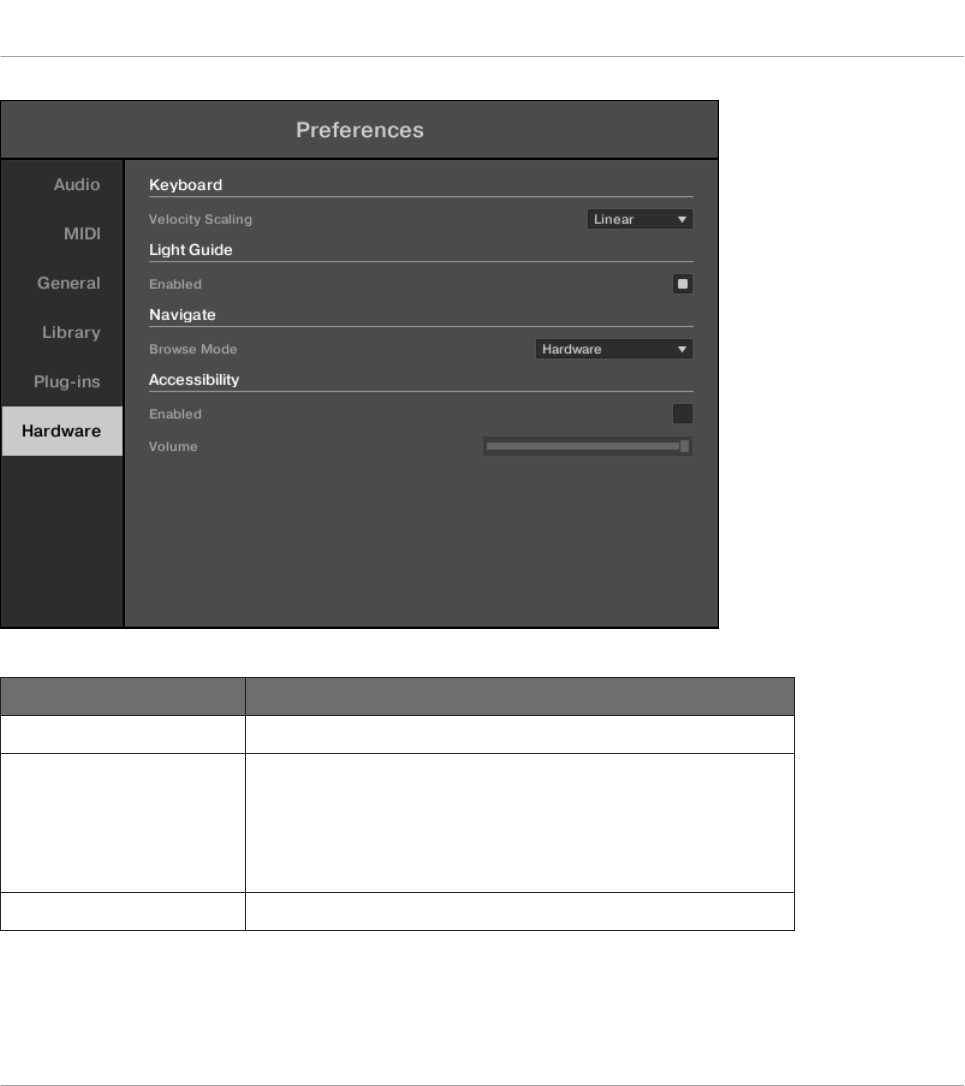
Preferences panel — Hardware page.
Setting Description
Keyboard
Velocity Scaling Velocity Scaling determines how your playing is translated
into velocity values: starting from Soft 3 (a soft touch is
enough to get a big velocity value) through Linear
(default) to Hard 3 (you really have to press the key hard
to get a big velocity value).
Light Guide
Global Controls and Preferences
Preferences
KOMPLETE KONTROL S-Series - Manual - 75
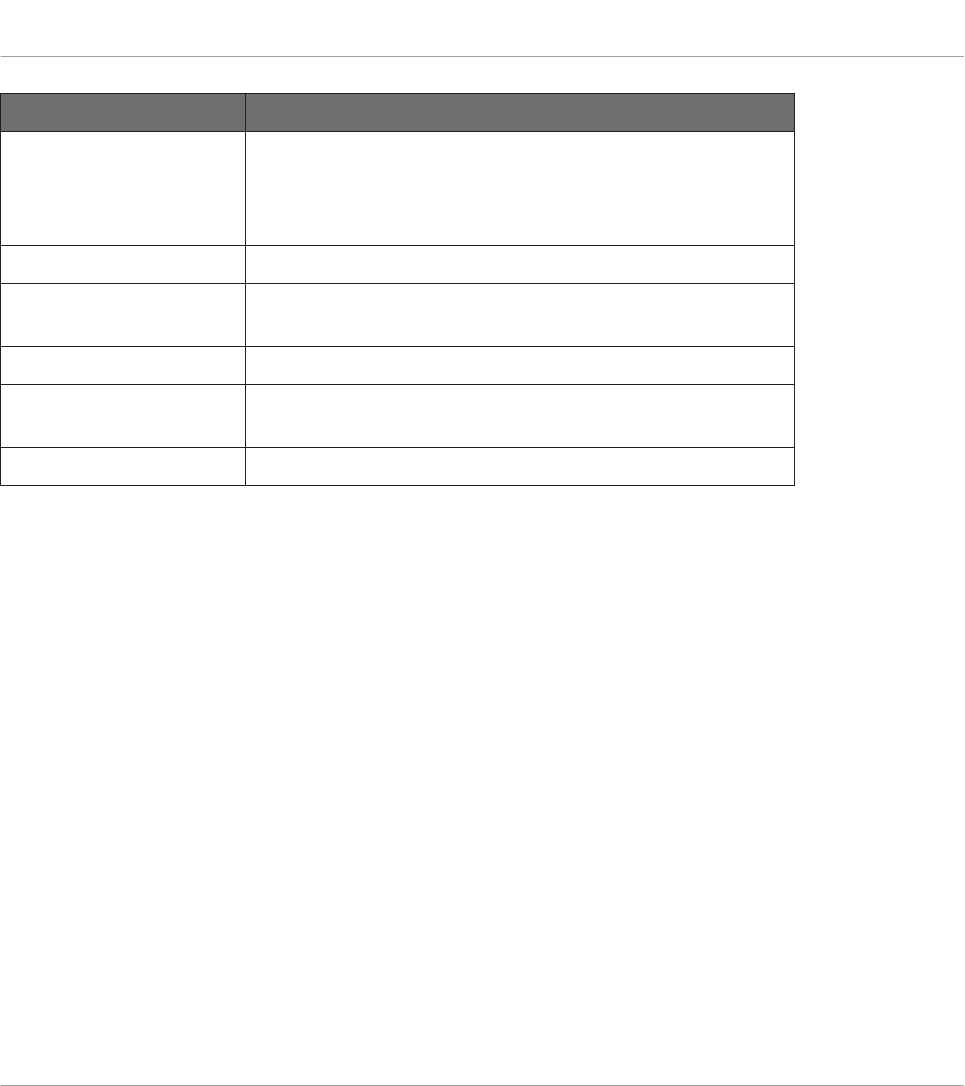
Setting Description
Enabled Light Guide allows you to switch the colored LEDs above
the keybed on or off. The Light Guide visualizes MIDI
patterns being played back from the host as well as shows
you the active keys in any scale from the Perform Panel.
Navigate
Browse Mode Switches between the Hardware and On-Screen Overlay
modes for browsing with the keyboard.
Accessibility
Enabled Enables the text-to-speech feature for visually impaired
users.
Volume Controls the volume of the text-to-speech feature.
7.6 Loading a Plug-in in Default State
You can load a Plug-in in default state directly from the KOMPLETE KONTROL menu:
Global Controls and Preferences
Loading a Plug-in in Default State
KOMPLETE KONTROL S-Series - Manual - 76
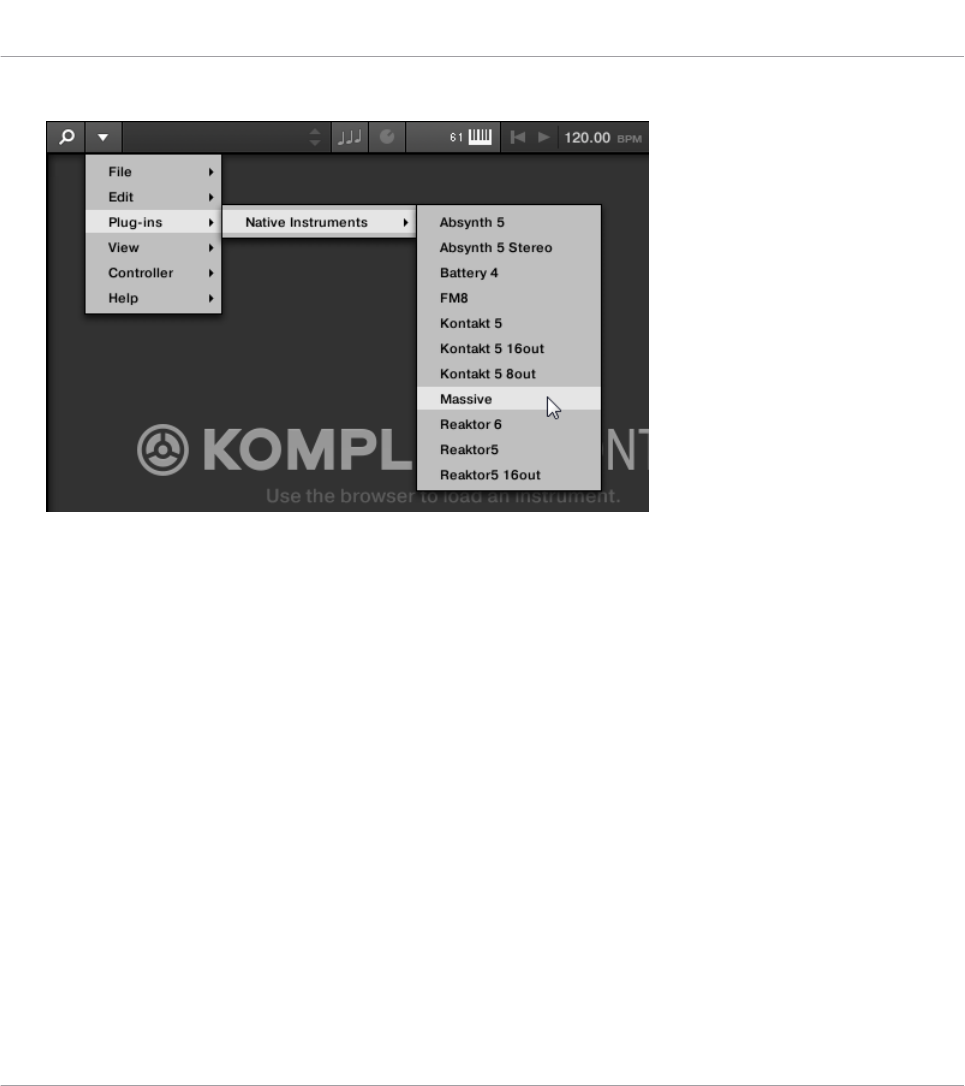
►In the KOMPLETE KONTROL menu select e.g. Plug-ins > Native Instruments > Massive.
Global Controls and Preferences
Loading a Plug-in in Default State
KOMPLETE KONTROL S-Series - Manual - 77
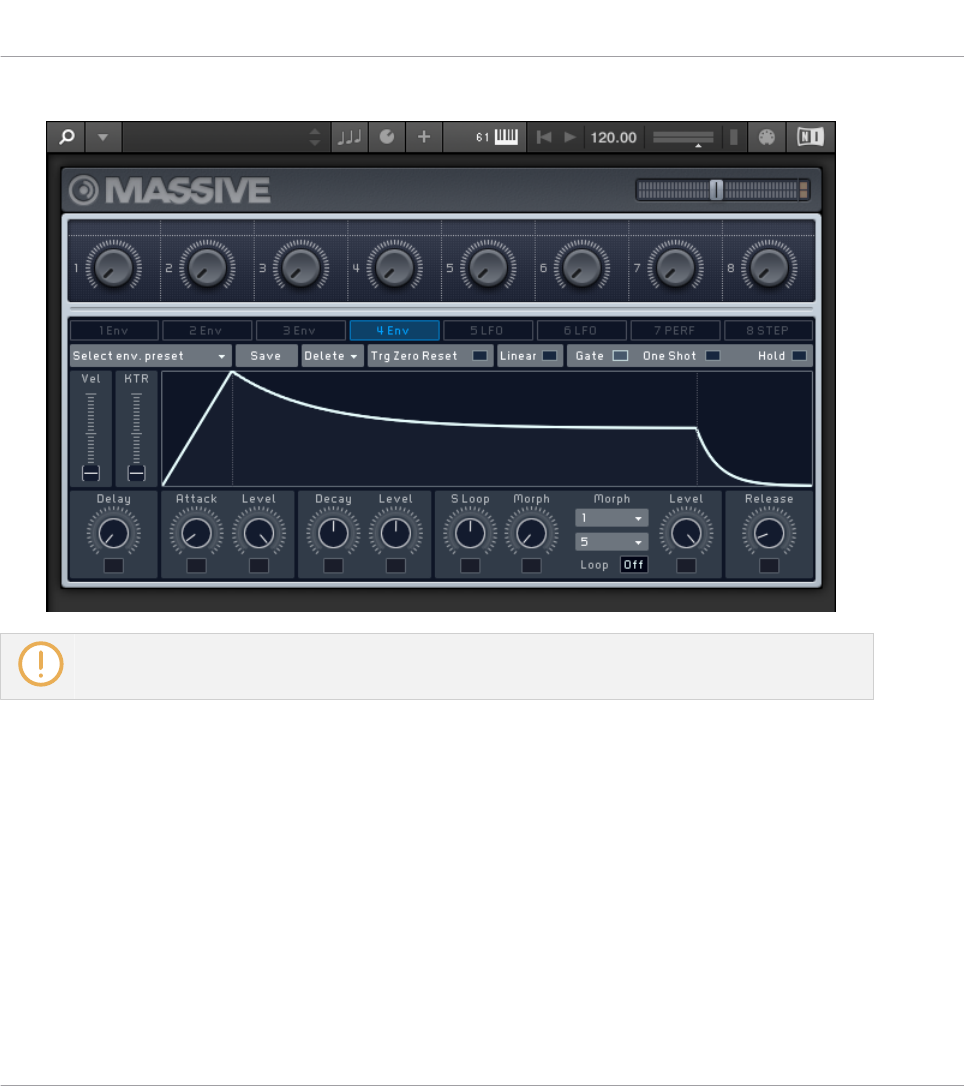
→The Plug-in is loaded. All parameters are set to their default values.
Loading Plug-ins in default state is only possible in the software.
Global Controls and Preferences
Loading a Plug-in in Default State
KOMPLETE KONTROL S-Series - Manual - 78
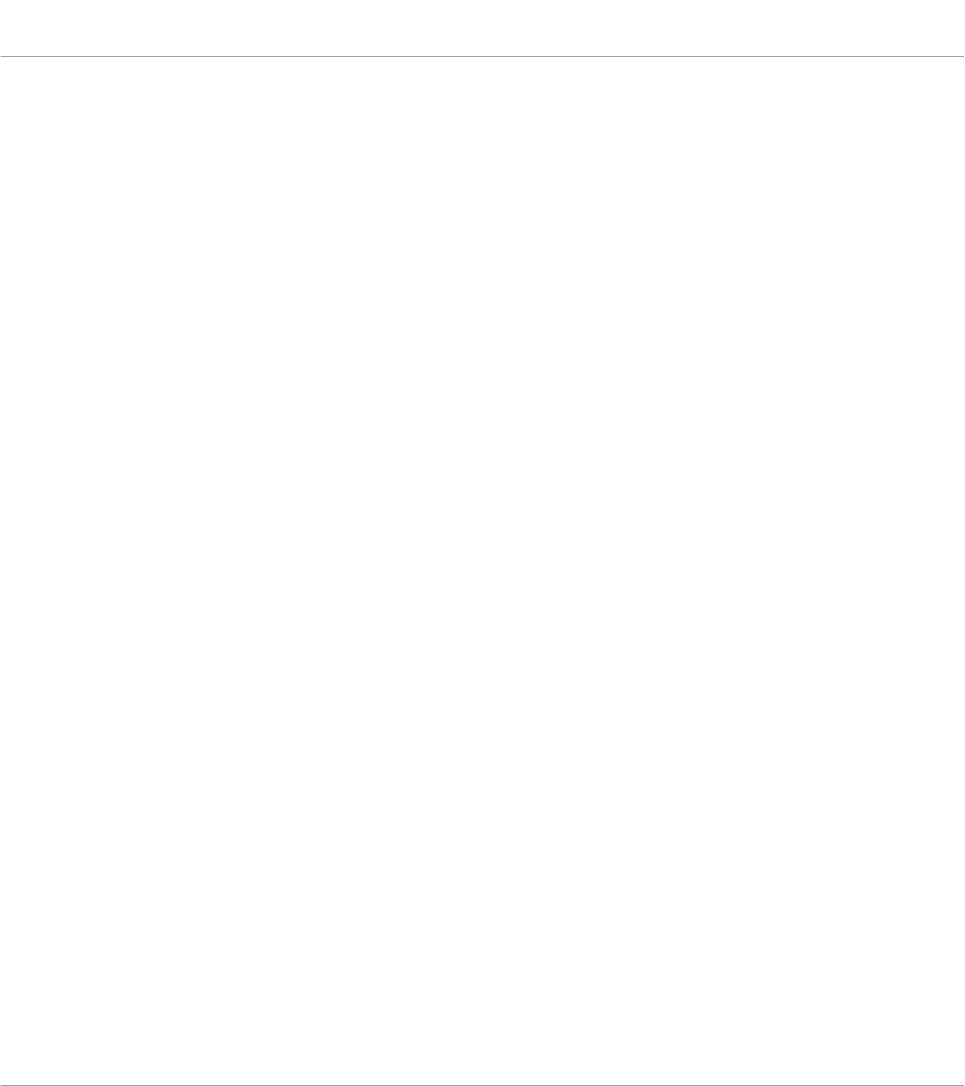
8 MIDI Communication
KOMPLETE KONTROL provides you with flexible MIDI control and host automation capabili-
ties for easy integration with your MIDI environment. In this section you are provided with over-
all information about MIDI communication and Host automation and you learn how to use the
keyboard in MIDI mode and as stand-alone MIDI controller.
Incoming MIDI
KOMPLETE KONTROL and the Instruments you load inside it can be controlled via MIDI and
the host (when KOMPLETE KONTROL is loaded as a plug-in):
▪Triggering Instruments via MIDI notes: By default, incoming MIDI notes trigger the loaded In-
strument and will also be visually reflected by the Light Guide.
▪Controlling parameters via host automation: You can control parameters of both KOM-
PLETE KONTROL and your loaded Instruments via host automation (when KOM-
PLETE KONTROL is loaded as a plug-in).
Receiving MIDI Clock
KOMPLETE KONTROL does not receive MIDI Clock. However, when using KOMPLETE KON-
TROL as a plug-in, it is automatically synchronized to the host tempo. The tempo display in
KOMPLETE KONTROL’s header is grayed out and tempo is adjusted in the host.
Outgoing MIDI
You can also send MIDI data from KOMPLETE KONTROL:
▪Triggering MIDI instruments and recording MIDI notes: KOMPLETE KONTROL sends MIDI
Note, Pitch Bend, and Channel Pressure (aftertouch) messages to the host and to any MIDI
application or device.
▪Controlling MIDI applications and devices: KOMPLETE KONTROL’s MIDI mode allows you to
send Control Change and Program Change messages to any MIDI application or device.
MIDI Communication
KOMPLETE KONTROL S-Series - Manual - 79

▪Routing and recording processed MIDI notes: KOMPLETE KONTROL outputs the MIDI notes
generated by the Scale engine and the Arpeggiator through the MIDI outputs of the stand-
alone application as well as the plug-in. You can route the MIDI notes to other MIDI instru-
ments or record them as a MIDI pattern in the host.
MIDI output is only supported by the stand-alone application as well as the VST and AAX versions of
the plug-in. The AU (Audio Unit) version of the plug-in does not support MIDI output.
8.1 Host Automation
When you load KOMPLETE KONTROL as a plug-in in a host, the parameters of the loaded In-
strument, the Scale engine, and the Arpeggiator become available for automation from the
host.
Available Parameters for Host Automation
All parameters available for automation are found in the Perform panel and the Plug-in panel.
Browser controls cannot be automated.
8.1.1 Automation IDs for the Perform Panel
The following automation IDs are reserved for parameters in KOMPLETE KONTROL’s Perform
panel:
Automation ID Parameter
000 Reserved for Instance Recognition
and Automatic Focus Follow
001 Scale On / Off
002 Root Note (Scale)
003 Scale Type (Scale)
004 Key Mode (Scale)
006 Chord Mode (Scale)
MIDI Communication
Host Automation
KOMPLETE KONTROL S-Series - Manual - 80
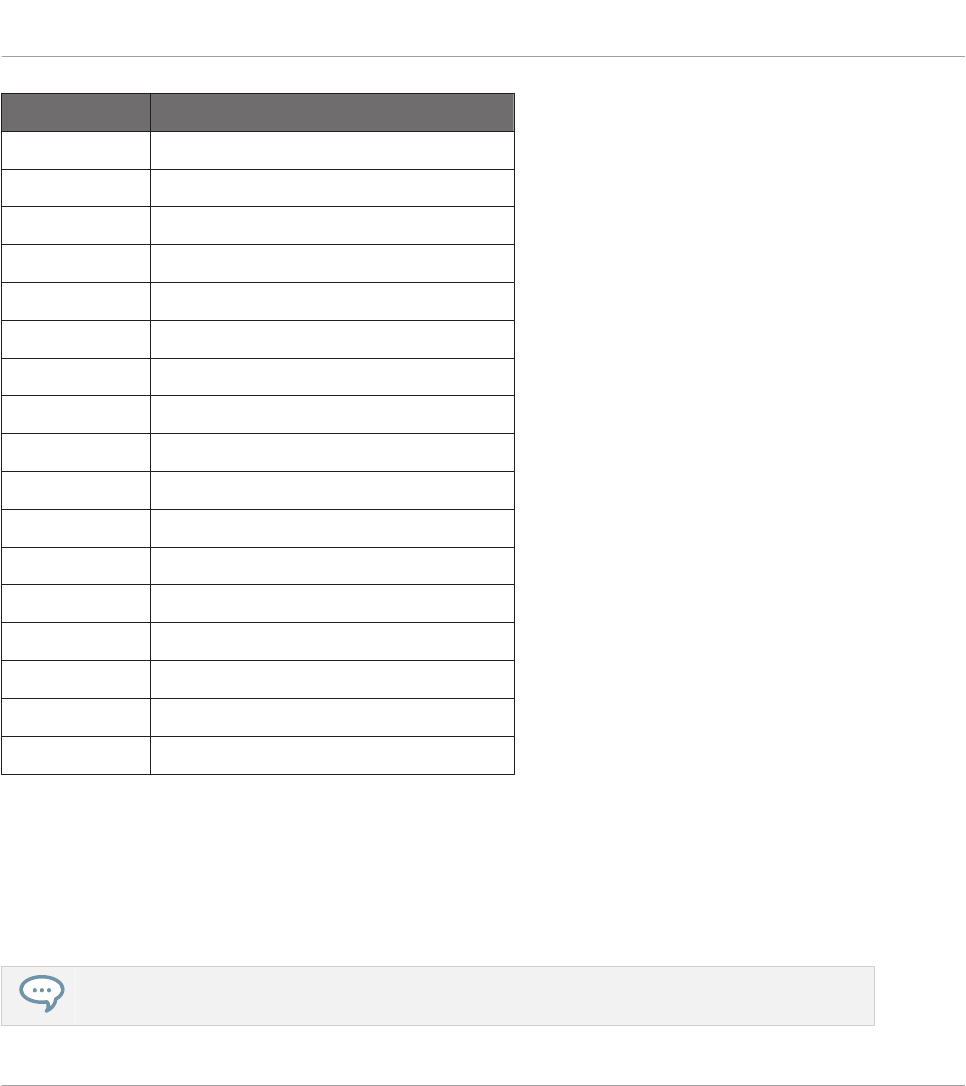
Automation ID Parameter
007 Chord Type (Scale)
026 Arp On / Off
027 Mode (Arp)
028 Type (Arp)
029 Rate (Arp)
030 Sequence (Arp)
031 Swing (Arp)
032 Octaves (Arp)
033 Dynamic (Arp)
034 Gate (Arp)
035 Retrigger (Arp)
036 Repeat (Arp)
037 Offset (Arp)
038 Inversion (Arp)
039 Min. Key (Arp)
040 Max. Key (Arp)
041 Hold (Arp)
8.1.2 Recording Automation
Many hosts require that you have enabled transport record in order to record automation, while
others make use of dedicated automation controls. Once the host is ready to record automa-
tion, you can start playback and adjust parameters on the KOMPLETE KONTROL keyboard in
order to record them.
For detailed information regarding automation recording in the host, refer to its documentation.
MIDI Communication
Host Automation
KOMPLETE KONTROL S-Series - Manual - 81
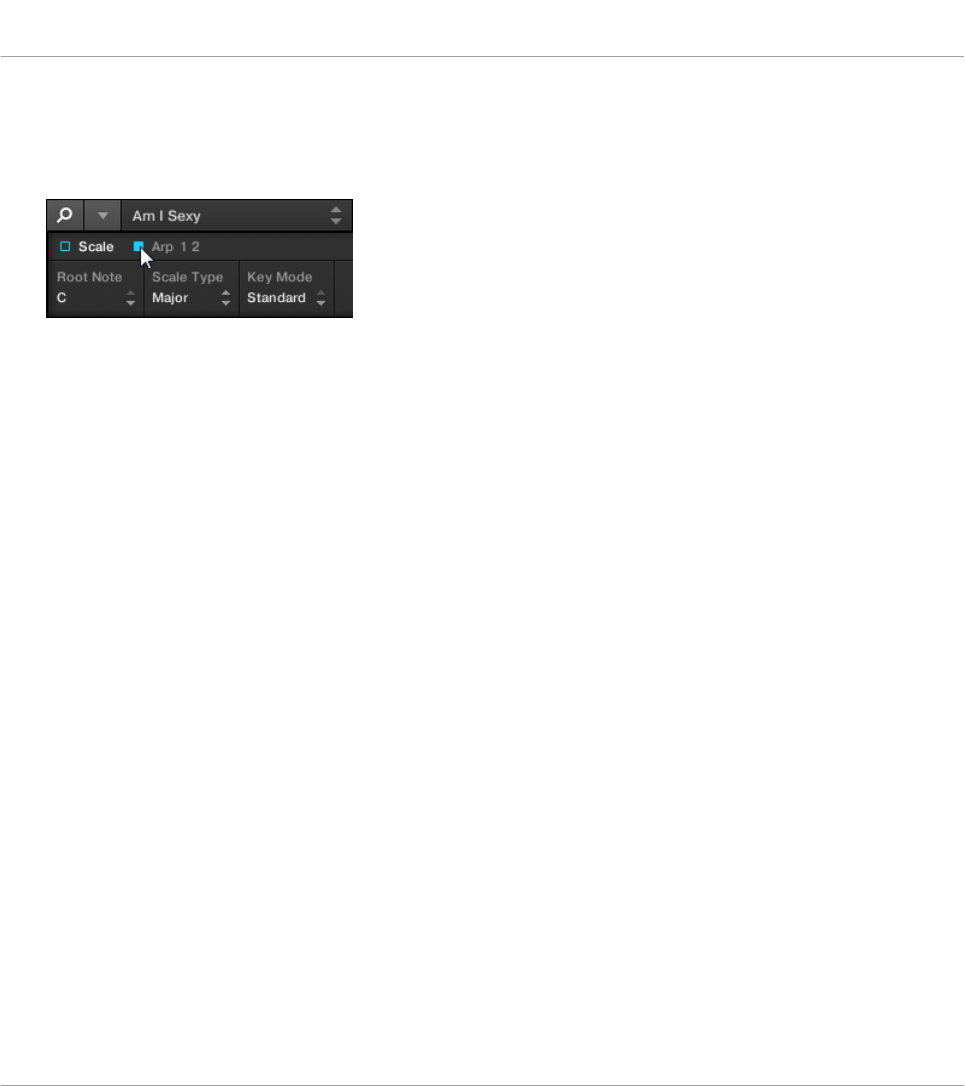
Changing the State of an On/Off Switch
To change the state of an on/off switch:
1. Click the corresponding button with your computer mouse.
2. Turn the knob on the keyboard currently assigned to the corresponding parameter.
MIDI Communication
Host Automation
KOMPLETE KONTROL S-Series - Manual - 82
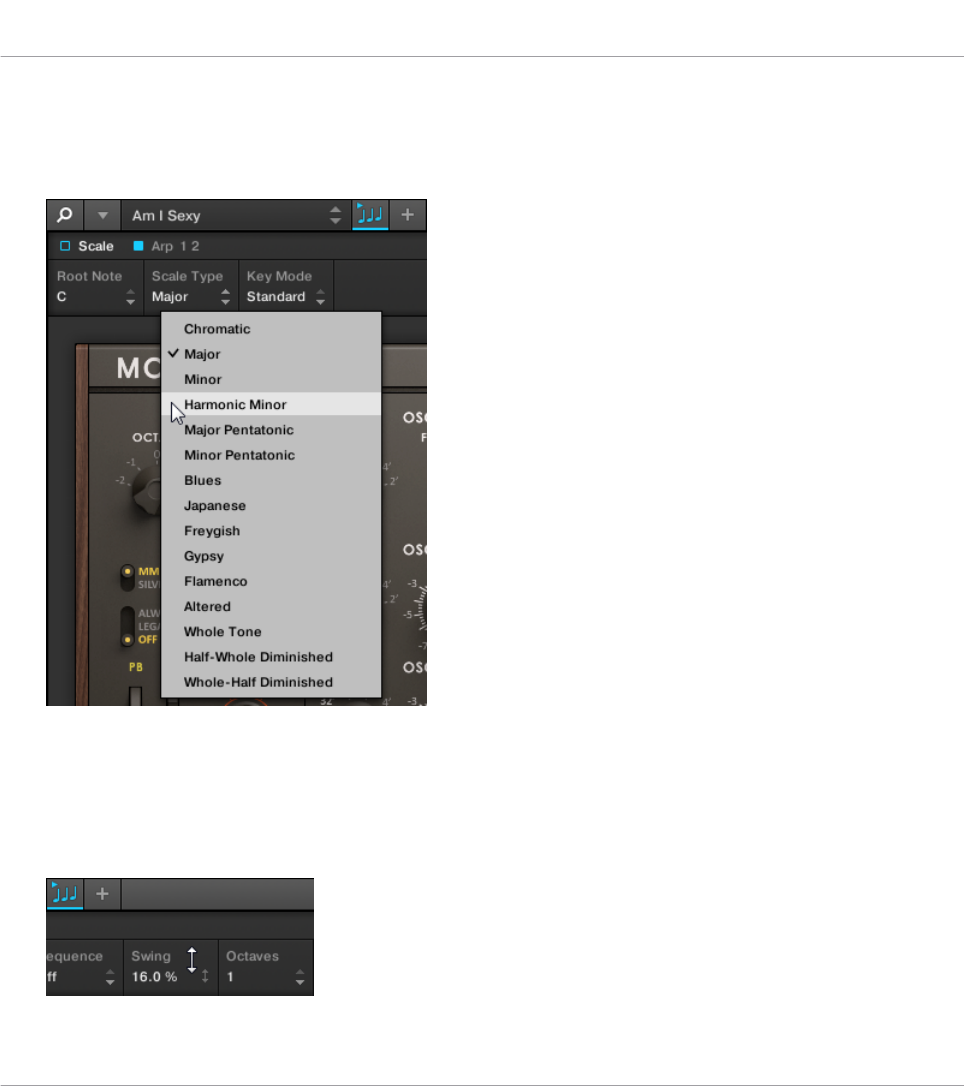
Selecting Another Entry from a Drop-Down Menu
To select another entry from a drop-down menu:
1. Click the corresponding menu with your computer mouse and select an entry.
2. Turn the knob on the keyboard currently assigned to the corresponding parameter.
Changing the Value of a Drag Control
To change the value of a drag control:
1. Click and drag the corresponding drag control with your computer mouse.
MIDI Communication
Host Automation
KOMPLETE KONTROL S-Series - Manual - 83
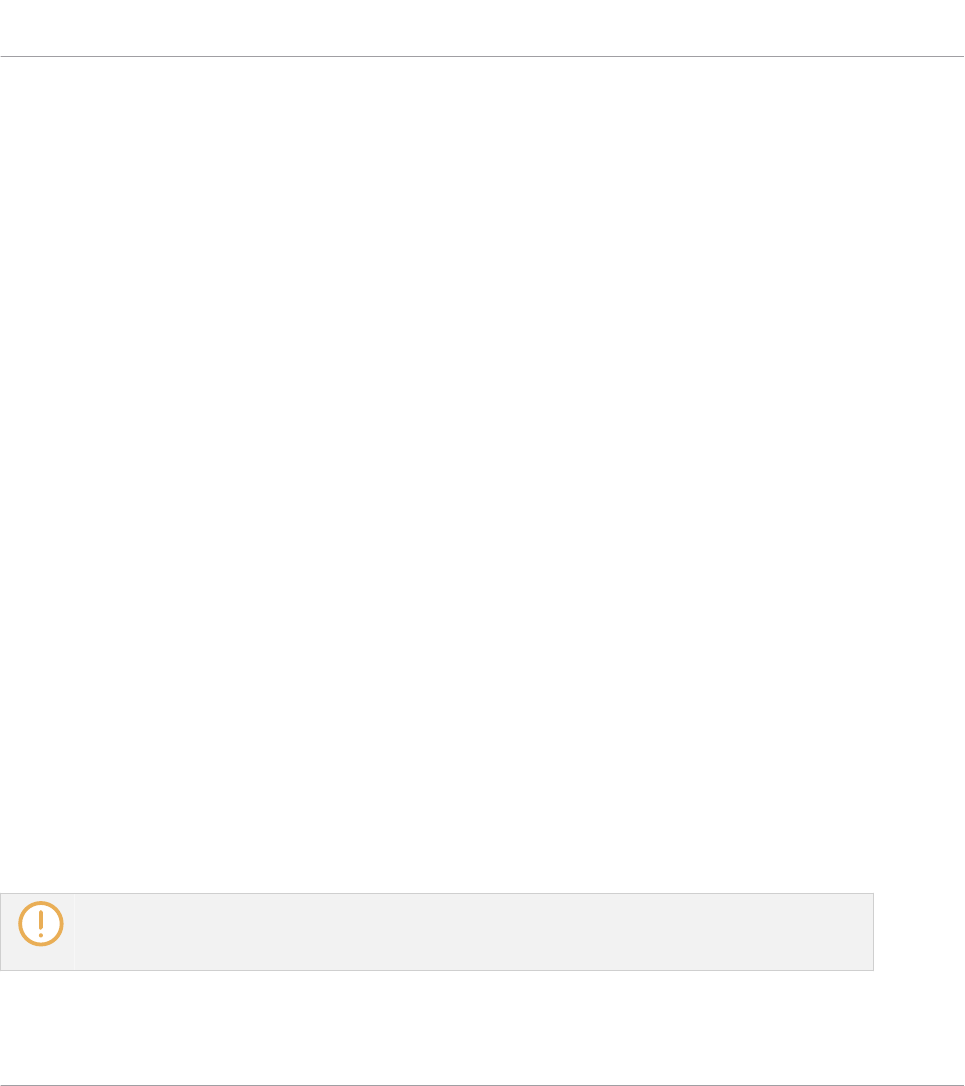
2. Turn the knob on the keyboard currently assigned to the corresponding parameter.
Some hosts let you handle automation by using automation IDs that are mapped to specific
parameters of the plug-in. KOMPLETE KONTROL comes with a predefined list of automation
IDs that lets the host find them automatically.
8.2 Using the Keyboard in MIDI Mode
Besides using the KOMPLETE KONTROL keyboard in combination with the KOMPLETE KON-
TROL software, you can also use it in MIDI mode as a versatile MIDI controller to pilot MIDI
applications or devices, both via USB or via 5-pin DIN MIDI connections.
KOMPLETE KONTROL sends MIDI Note, Pitch Bend, and Channel Pressure (aftertouch) mes-
sages to trigger MIDI instruments, as well as Control Change and Program Change messages to
control any MIDI application or device.
▪When you switch on the keyboard and the displays show the message PRESS BROWSE,
you are controlling an instance of the KOMPLETE KONTROL software.
▪When you switch on the keyboard and the displays show various MIDI CC numbers, the
keyboard is in MIDI mode. The keyboard directly launches into MIDI mode when the KOM-
PLETE KONTROL software is not running.
Switching to MIDI Mode
To switch the keyboard between controlling the KOMPLETE KONTROL software and MIDI
mode:
1. Press SHIFT + INSTANCE on the keyboard.
2. Alternatively, you can call up the on-screen-overlay by pressing the INSTANCE button and
select Switch to MIDI mode from the available options.
3. To leave MIDI mode, press SHIFT + INSTANCE.
When using the KOMPLETE KONTROL plug-in in a supported host, the keyboard automatically
switches between controlling the KOMPLETE KONTROL software and MIDI mode, depending on the
content of the selected track.
MIDI Communication
Using the Keyboard in MIDI Mode
KOMPLETE KONTROL S-Series - Manual - 84

MIDI Assignment
The MIDI mode’s versatility is made possible by the Controller Editor application, which allows
you to freely define MIDI assignments for the controls on the keyboard. The Controller Editor is
installed during the KOMPLETE KONTROL installation procedure. For more information, refer
to the Controller Editor Manual available as a PDF file in the Documentation subfolder of the
Controller Editor installation folder on your hard drive.
8.3 Using the Keyboard as Stand-Alone MIDI Controller
If you power up the KOMPLETE KONTROL keyboard without a USB connection (while the pow-
er supply is connected), you can use it as a stand-alone MIDI controller by connecting MIDI
devices to the 5-pin DIN MIDI sockets on the keyboard’s rear panel.
The keybed and the controls on the keyboard send out MIDI messages according to the default
Template for stand-alone operation.
You can change the default Template for stand-alone operation in the Controller Editor application
by right-clicking the Template and selecting Set as Standalone Default. For more information, refer
to the Controller Editor Manual available as a PDF file in the Documentation subfolder of the Con-
troller Editor installation folder on your hard drive.
MIDI Communication
Using the Keyboard as Stand-Alone MIDI Controller
KOMPLETE KONTROL S-Series - Manual - 85
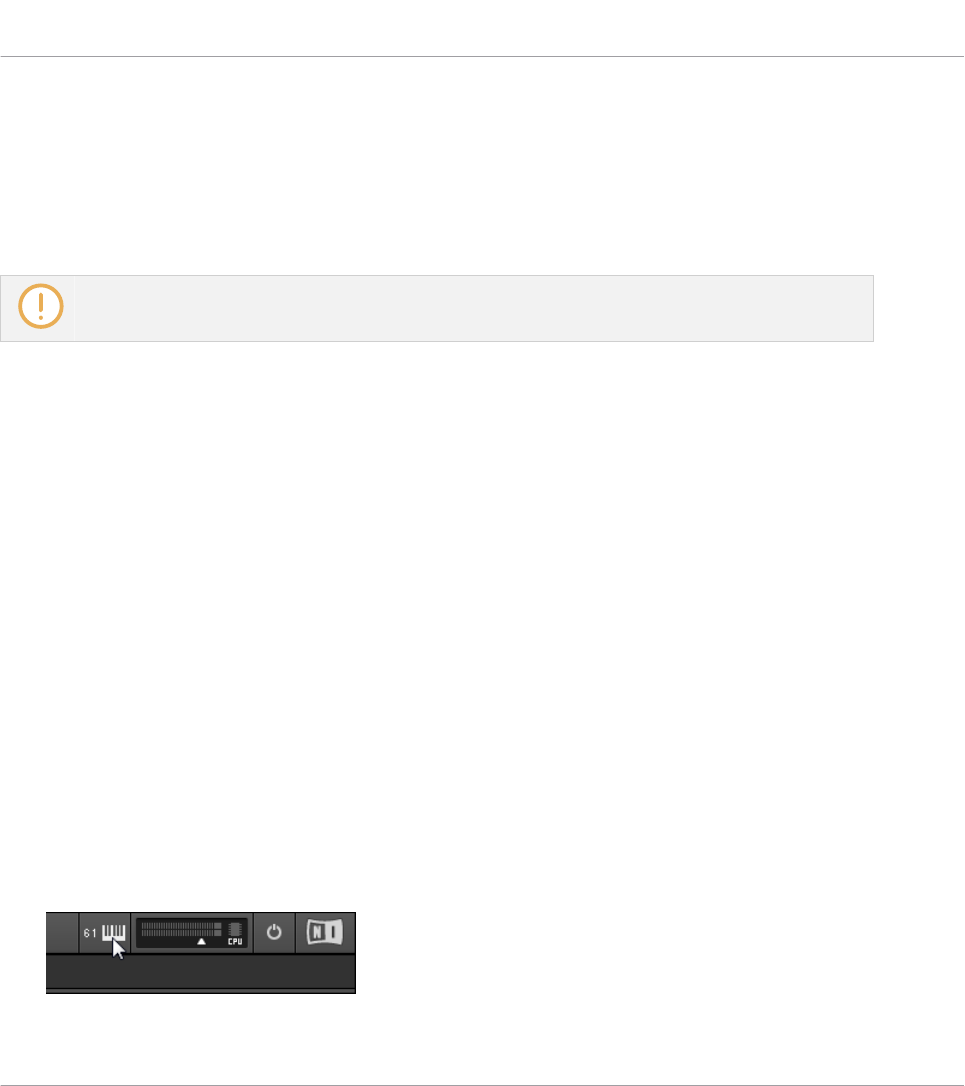
9 Host Integration
When using advanced host integration, the KOMPLETE KONTROL keyboard becomes the cen-
terpiece of your studio setup. You can use it to control not only the Instrument or Effect loaded
in KOMPLETE KONTROL but also core functionality of supported hosts.
Before you can make use of advanced host integration you need to set it up first. For more informa-
tion, refer to ↑4.3, Setting up Host Integration.
Advanced integration of KOMPLETE KONTROL is available in the following hosts:
▪MASCHINE 2
▪Apple Logic Pro X
▪Apple GarageBand
▪Ableton Live 9
▪Steinberg Cubase Artist 8.5/9/9.5
▪Steinberg Cubase Pro 8.5/9/9.5
▪Steinberg Nuendo 7/8
9.1 Integration with MASCHINE
If you own MASCHINE, you can control many of MASCHINE’s functions directly from the
KOMPLETE KONTROL keyboard. The available functions mapped to the sections of the key-
board are listed below.
In order to connect the KOMPLETE KONTROL keyboard to the MASCHINE software:
►Click on the Keyboard icon in the Header.
Host Integration
Integration with MASCHINE
KOMPLETE KONTROL S-Series - Manual - 86
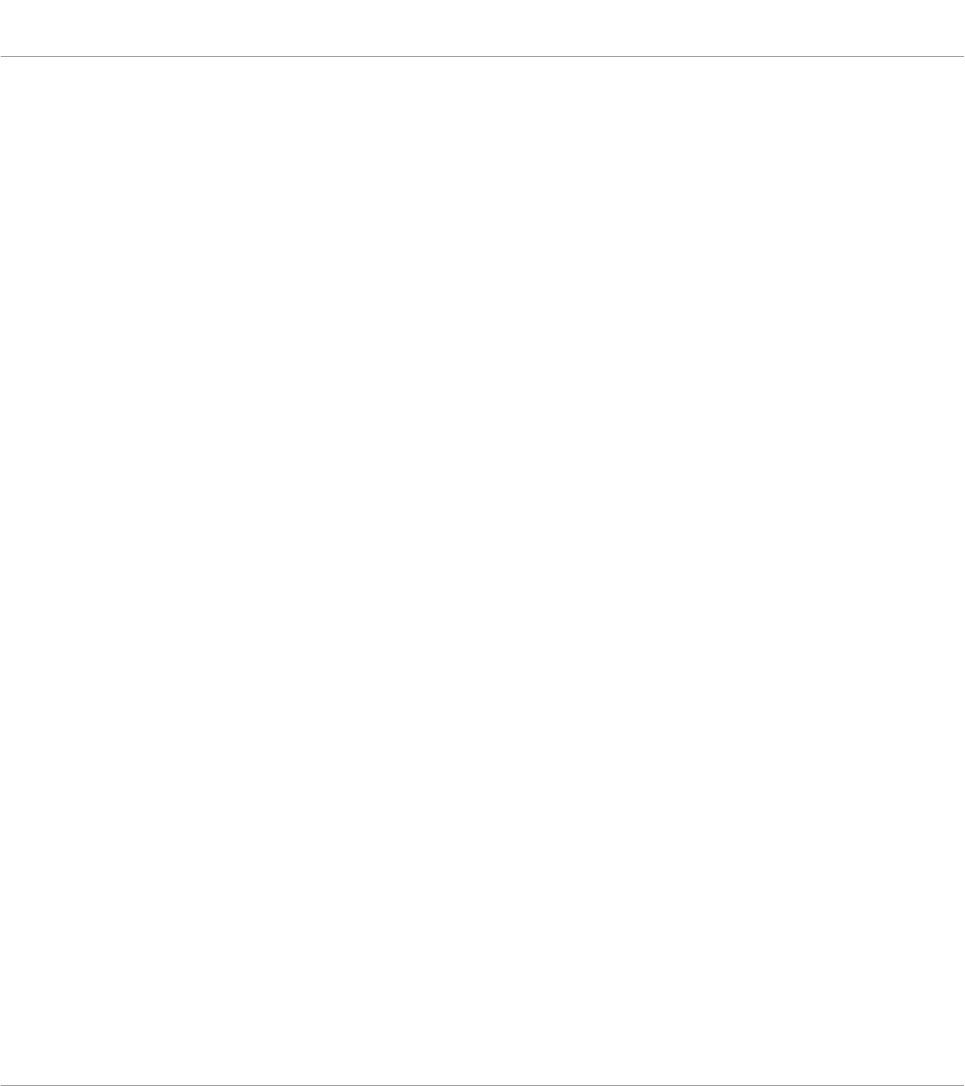
Connect to MASCHINE using the Keyboard
1. Press INSTANCE and select the MASCHINE instance in the on-screen overlay.
2. Press control encoder to connect the keyboard to MASCHINE.
Host Integration
Integration with MASCHINE
KOMPLETE KONTROL S-Series - Manual - 87

Transport Control
Action in MASCHINE Button on KOMPLETE KONTROL S-Series
Basic Transport
Start/pause playback PLAY (RESTART)
Restart playback at the beginning of the Loop
range
SHIFT + PLAY (RESTART)
Enable/disable recording REC (COUNT-IN)
Record with count-in SHIFT + REC (COUNT-IN)
Stop playback/recording STOP
Enable/disable the metronome SHIFT + STOP
Loop Range
Move whole Loop range LOOP + Control encoder
Move Loop range’s start point LOOP + Navigate Left + Control encoder
Move Loop range’s end point LOOP + Navigate Right + Control encoder
Include all Scenes in Loop range SHIFT + LOOP
Playhead Jumps
Move song position backward by Pattern Grid
increments
RWD
Move song position forward by Pattern Grid
increments
FFW
Move song position backward by Step Grid
increments
SHIFT + RWD
Move song position forward by Step Grid
increments
SHIFT + FFW
Host Integration
Integration with MASCHINE
KOMPLETE KONTROL S-Series - Manual - 88

Edit Control
Action in MASCHINE Button on KOMPLETE KONTROL S-Series
Enable/disable Scale engine for selected
Group
SCALE (EDIT)
Enable/disable Arpeggiator for selected Group ARP (EDIT)
Edit Scale engine for selected Group SHIFT + SCALE (EDIT)
Edit Arpeggiator for selected Group SHIFT + ARP (EDIT)
Transpose
Action in MASCHINE Button on KOMPLETE KONTROL S-Series
Edit Touch Strip settings for Pitch Strip SHIFT + OCT-
Edit Touch Strip settings for Modulation Strip SHIFT + OCT+
Host Integration
Integration with MASCHINE
KOMPLETE KONTROL S-Series - Manual - 89
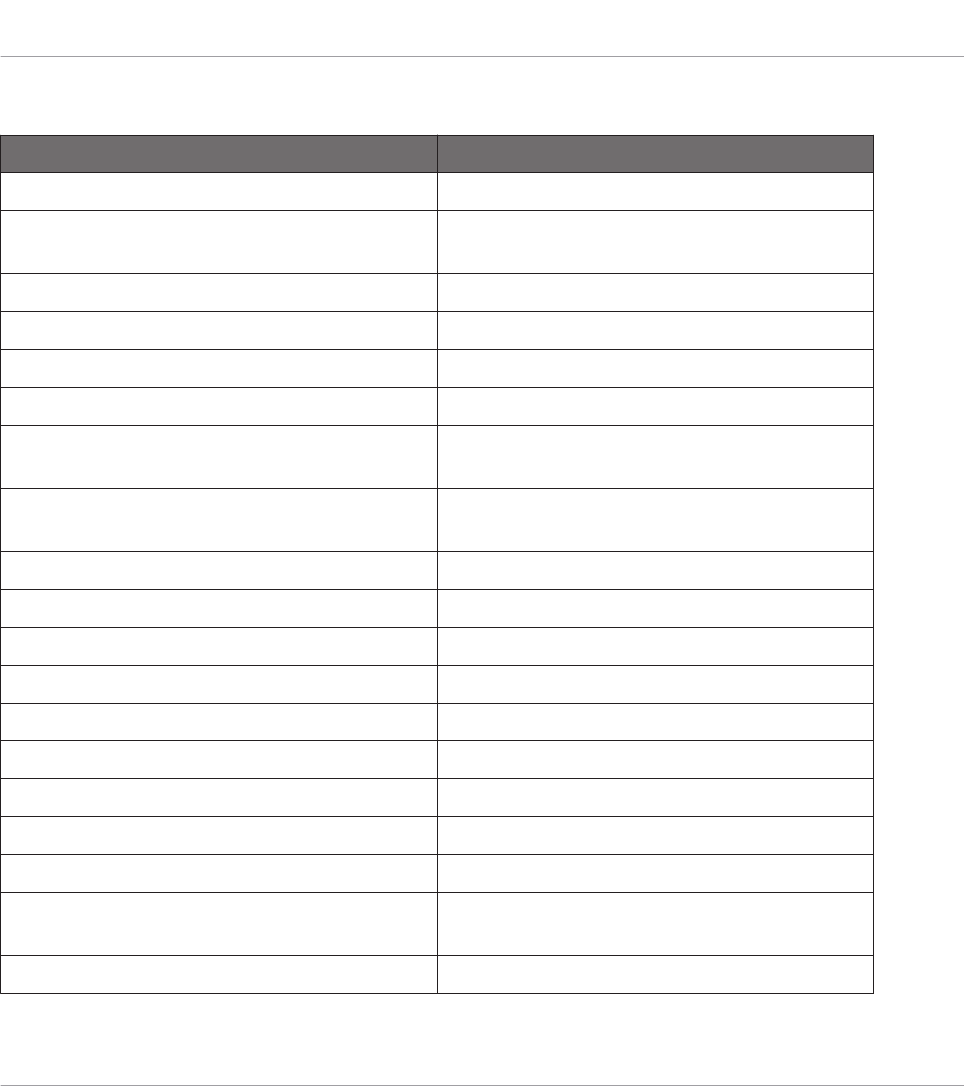
Navigation
Button on KOMPLETE KONTROL S-Series Action in MASCHINE
Control Encoder
Move song position by Pattern Grid
increments
Control encoder (turn)
Adjust Slot volume SHIFT + Control encoder (turn)
Set Preset file as Favorite when browsing SHIFT + Control encoder (push)
Navigate Arrows
Select previous Plug-in Slot for selected
Sound Slot
Left Navigate arrow
Select next Plug-in Slot for selected Sound
Slot
Right Navigate arrow
Select previous Plug-in page Page left
Select next Plug-in page Page right
Select previous Sound Slot of selected Group Up Navigate arrow
Select next Sound Slot of selected Group Down Navigate arrow
Select previous Group SHIFT + Up Navigate arrow
Select next Group SHIFT + Down Navigate arrow
Other
Open Browser BROWSE
Switch between MASCHINE and
KOMPLETE KONTROL instances
INSTANCE
Enter MIDI Mode SHIFT + INSTANCE
Host Integration
Integration with MASCHINE
KOMPLETE KONTROL S-Series - Manual - 90
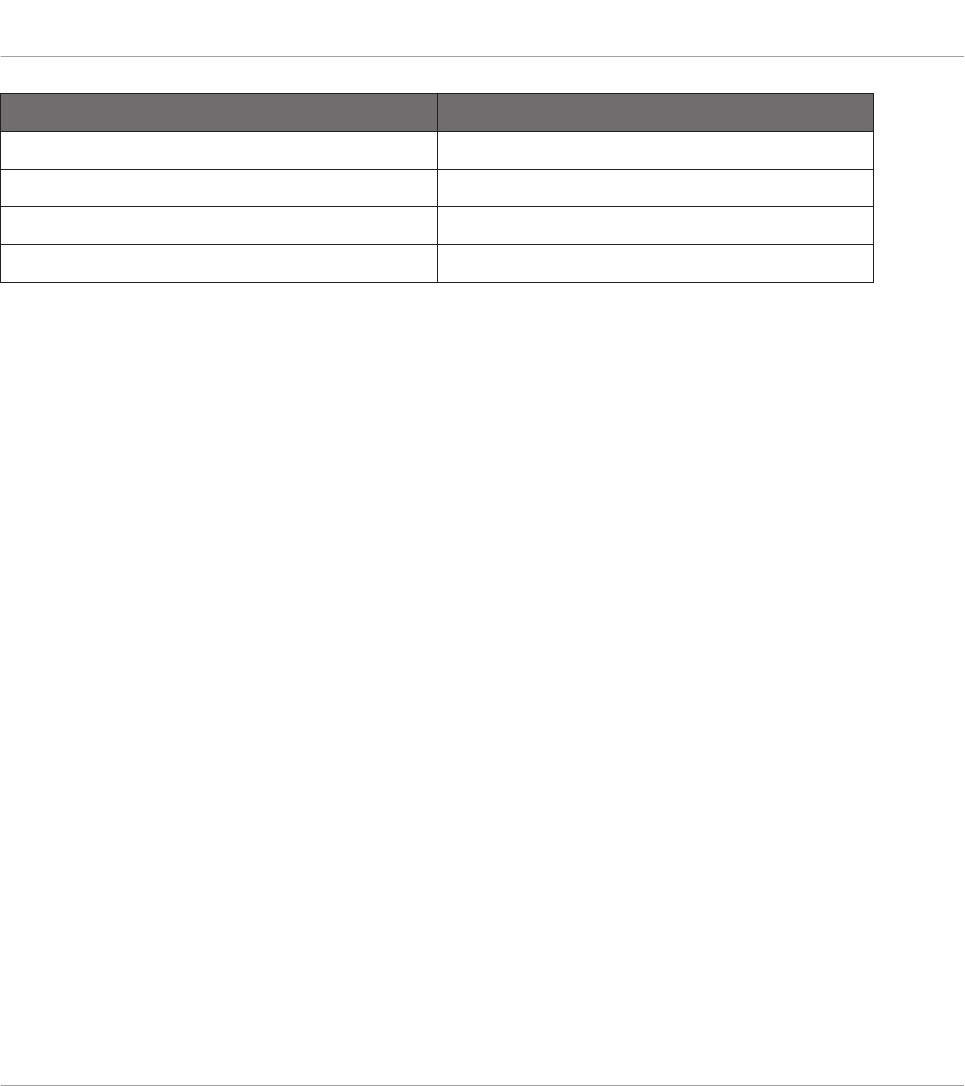
Button on KOMPLETE KONTROL S-Series Action in MASCHINE
Select previous Preset file PRESET Up
Select next Preset file PRESET Down
Go one step back in on-screen overlay BACK
Advance one step in on-screen overlay ENTER
Host Integration
Integration with MASCHINE
KOMPLETE KONTROL S-Series - Manual - 91
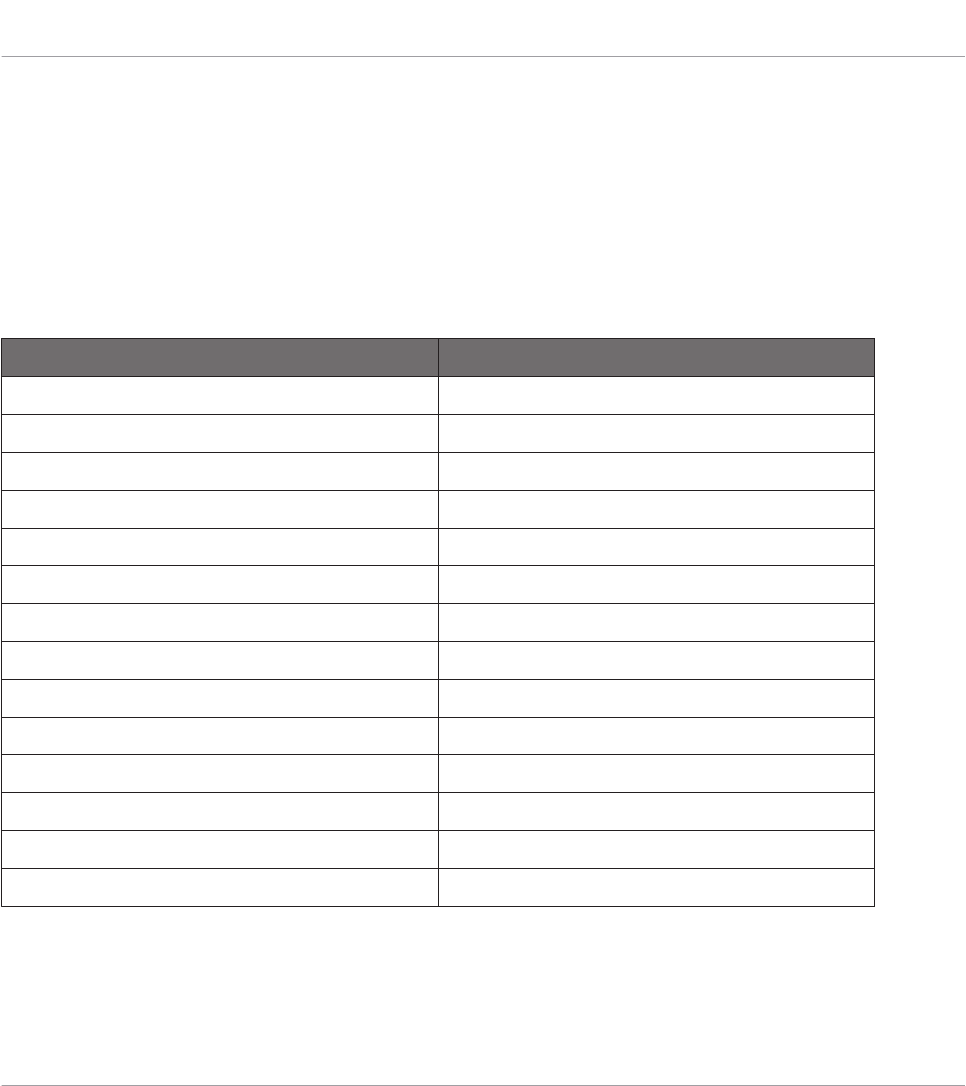
9.2 Integration with Apple Logic Pro X and GarageBand
If you own Apple Logic Pro X or GarageBand, you can control many of their functions directly
from the KOMPLETE KONTROL keyboard. The available functions mapped to the sections of
the keyboard are listed below.
For more information on how to set up Host Integration with Apple Logic Pro X or GarageBand,
refer to Setting up Apple Logic Pro X and GarageBand.
Action in Logic Pro X and GarageBand Button on KOMPLETE KONTROL S-Series
Start playback PLAY (RESTART)
Start recording REC (COUNT-IN)
Enable/disable count-in SHIFT + REC (COUNT-IN)
Stop playback/recording STOP
Enable/disable the metronome SHIFT + STOP
Enable/disable loop mode LOOP
Move loop by its own length LOOP + Control encoder
Move song position in one bar increments Control encoder
Select one track up Navigate Up
Select one track down Navigate Down
Undo action SHIFT + Navigate Left
Redo action SHIFT + Navigate Right
Move song position backward RWD
Move song position forward FFW
Host Integration
Integration with Apple Logic Pro X and GarageBand
KOMPLETE KONTROL S-Series - Manual - 92

9.3 Integration with Ableton Live
If you own Ableton Live, you can control many of its functions directly from the KOM-
PLETE KONTROL keyboard. The available functions mapped to the sections of the keyboard
are listed below.
For more information on how to set up Host Integration with Ableton Live, refer to Setting up
Ableton Live (macOS) respectively Setting up Ableton Live (Windows).
Action in Ableton Live Button on KOMPLETE KONTROL S-Series
Start playback PLAY (RESTART)
Start recording REC (COUNT-IN)
Enable/disable count-in SHIFT + REC (COUNT-IN)
Stop playback/recording STOP
Enable/disable metronome SHIFT + STOP
Enable/disable loop mode LOOP
Move loop by its own length LOOP + Control encoder
Move song position in one bar increments Control encoder
Select one Track up Navigate Up
Select one Track down Navigate Down
Undo action SHIFT + Navigate Left
Redo action SHIFT + Navigate Right
Move song position backward RWD
Move song position forward FFW
Host Integration
Integration with Ableton Live
KOMPLETE KONTROL S-Series - Manual - 93
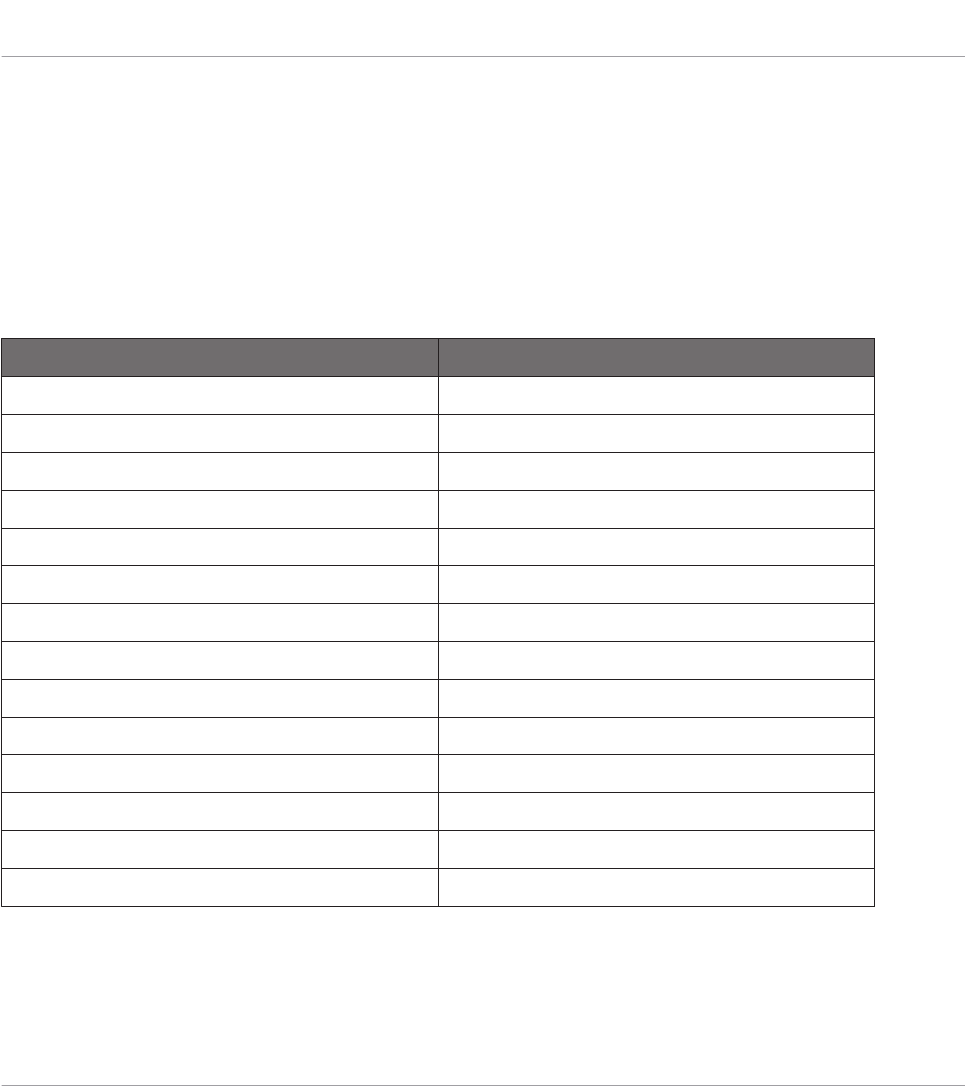
9.4 Integration with Steinberg Cubase and Nuendo
If you own Steinberg Cubase or Nuendo, you can control many of their functions directly from
the KOMPLETE KONTROL keyboard. The available functions mapped to the sections of the
keyboard are listed below.
For more information on how to set up Host Integration with Cubase/Nuendo, refer to Setting
up Steinberg Cubase/Nuendo.
Action in Cubase and Nuendo Button on KOMPLETE KONTROL S-Series
Start playback PLAY (RESTART)
Start recording REC (COUNT-IN)
Enable/disable count-in SHIFT + REC (COUNT-IN)
Stop playback/recording STOP
Enable/disable the metronome SHIFT + STOP
Enable/disable loop mode LOOP
Move loop by its own length LOOP + Control encoder
Move song position in one bar increments Control encoder
Select one track up Navigate Up
Select one track down Navigate Down
Undo action SHIFT + Navigate Left
Redo action SHIFT + Navigate Right
Move song position backward RWD
Move song position forward FFW
Host Integration
Integration with Steinberg Cubase and Nuendo
KOMPLETE KONTROL S-Series - Manual - 94
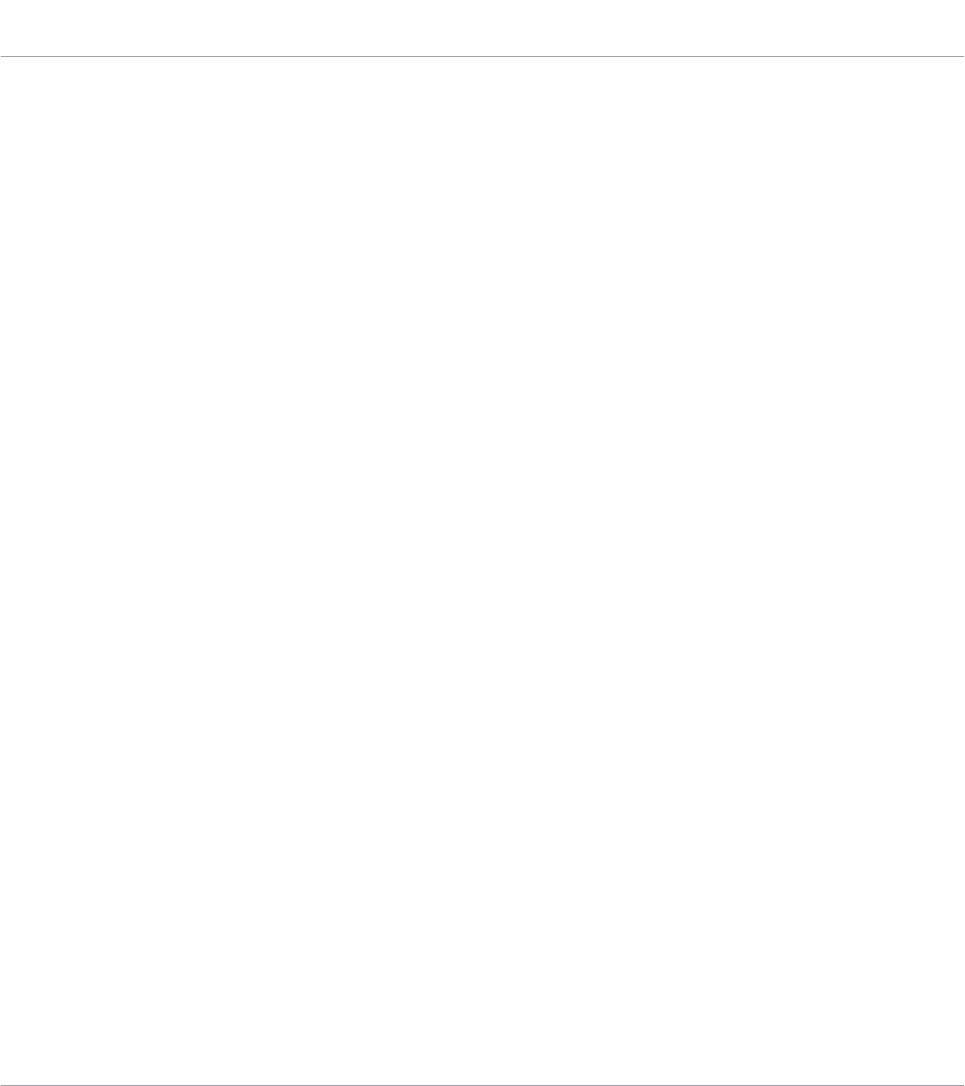
10 Browsing the Library
The Browser is the place where you can find and load Instruments, Effects, and Preset files in
KOMPLETE KONTROL as well as organizing your own Preset files. You will at first learn about
the Browser basics followed by explaining the browsing workflows. This section details both,
the workflows in the software and on the keyboard side by side.
Browsing Effects is identical to Browsing Instruments
This section covers only the workflows for browsing Instruments as the workflows for browsing
Effects are identical. The Product Type Instrument or Effect cannot be selected in the Browser
directly as this is determined by the Plug-in chain. For more information on Product Types and
on switching between Product Types, refer to ↑10.1.1, Product Types: Instrument and Effect.
Browse Mode Hardware is the preferred for the Workflow Descriptions
When browsing with the KOMPLETE KONTROL keyboard it is recommended to use Browse
Mode Hardware as it enhances the user experience compared to the On-screen overlay. There-
fore this section describes the workflows using Browse Mode Hardware which needs to be se-
lected in the software in advance. For more information, refer to ↑10.2, Selecting Browse
Mode Hardware.
If you want to learn more about the workflows using the on-screen overlay, refer to ↑10.14,
Browsing via the On-Screen Overlay.
For detailed overview of the Browser elements, refer to ↑5.2, Browser.
10.1 Browser Basics
This section describes some general concepts about the Browser.
Browsing the Library
Browser Basics
KOMPLETE KONTROL S-Series - Manual - 95

10.1.1 Product Types: Instrument and Effect
Although the Library contains Instruments and Effects, it is not possible to browse for these
two Product Types at the same time. Depending on the selected Plug-in slot the Product Type
in the Browser switches either to “Instrument” or “Effect”:
▪When you start KOMPLETE KONTROL or when you select the first Plug-in Slot in the Plug-
in chain, the Product Type is set to Instrument which is reflected by the respective icon in
the Browser.
▪Consequently, when you select any other Plug-in slot, the Product Type is set to Effect
which is reflected by the respective icon in the Browser.
For more information on the Plug-in chain and usage, refer to ↑5.5, Plug-in Chain Panel re-
spectively ↑11, Working with Effects.
10.1.2 Browse Mode
KOMPLETE KONTROL provides two ways of browsing with the KOMPLETE KONTROL key-
board, called Browse Modes:
▪By default, pressing the BROWSE button calls up the on-screen overlay on the computer
screen, which gives you a full overview over the current state of the Browser, controlled
from the NAVIGATE section on the keyboard. For more information about the on-screen
overlay, refer to ↑10.14, Browsing via the On-Screen Overlay.
▪Alternatively, you can use the knobs and displays on the keyboard for browsing your KOM-
PLETE KONTROL Library. In this case, the Browser functions are mapped directly to the
keyboard’s Control section, making the KOMPLETE KONTROL Browser workflow available
without using the computer screen.
Browsing the Library
Browser Basics
KOMPLETE KONTROL S-Series - Manual - 96
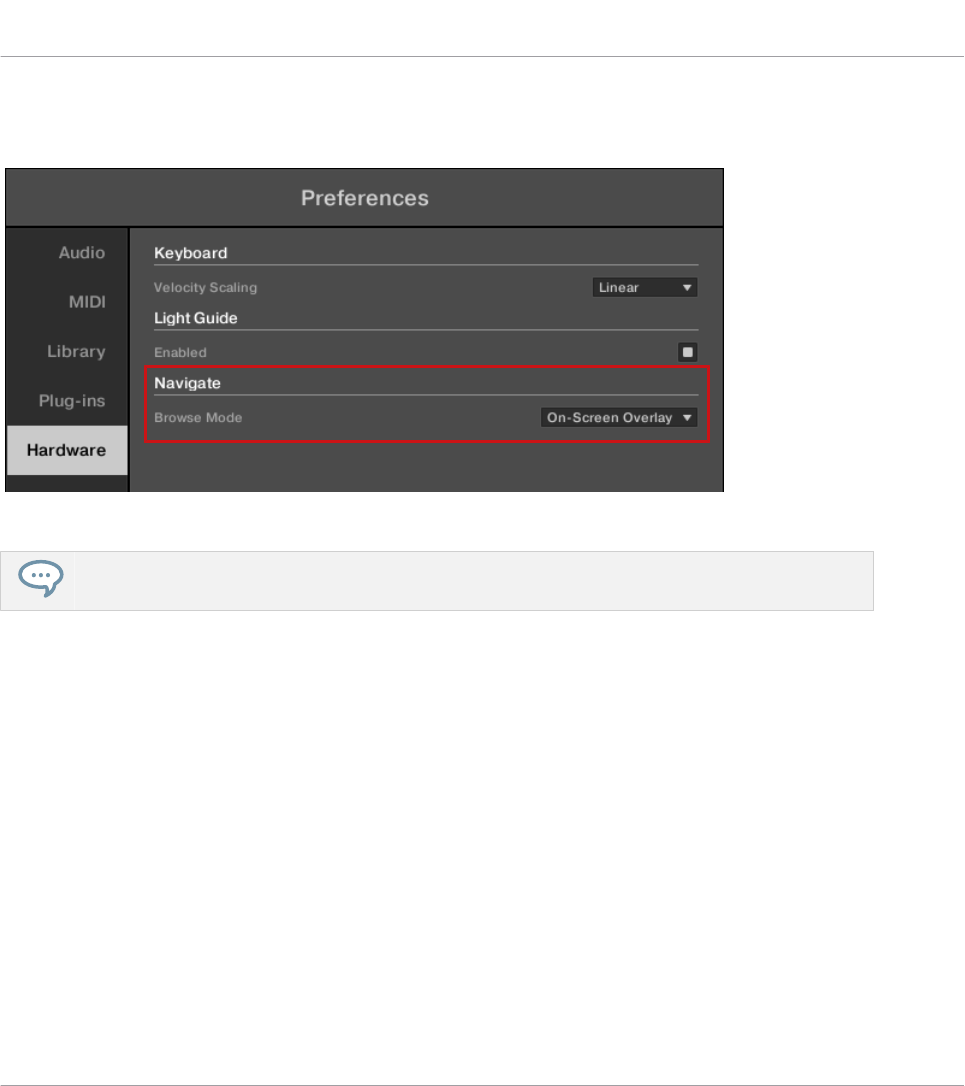
You can set the Browse Mode under Navigate on the Keyboard page of the KOMPLETE KON-
TROL Preferences:
The Browse Mode setting in the Preferences.
When using KOMPLETE KONTROL’s Accessibility features, the Browse Mode is automatically
switched to Keyboard.
10.1.3 About the Library and Meta-Information
To organize, find, keep track of, and provide you thousands of Preset files at any time ready for
loading, KOMPLETE KONTROL makes use of a Library. The Library contains the factory con-
tent of your KOMPLETE Instruments and NKS Instruments, Effects, as well as your own user
content.
Tags
To help you find the right Preset file quickly and efficiently, the Library implements various
techniques that go far beyond the classic folder structure of your operating system—the usage
of tags. For example, each Preset file included in the Library contains tags which describe the
Preset file according to following aspects:
Browsing the Library
Browser Basics
KOMPLETE KONTROL S-Series - Manual - 97

▪The content type of the Preset file, i.e. whether it originates from a Product’s factory library
or if it was created by a user.
▪The Product where the Preset file come from—this can include, e.g., a hierarchical struc-
ture with a Product category, a particular Product, and possibly a Bank of a Product.
▪A variable amount of tags used to describe various characteristics of the Preset file, for ex-
ample, the type of effect, the sonic character, the context in which it is used—in a word,
anything that might help you find the file.
Included Preset Files in the Library
The Preset files included in the Library are all KOMPLETE KONTROL-relevant files found in
the folders whose paths are listed in the Library page of the Preferences panel.
You can also save the sounds you created in KOMPLETE KONTROL to the User content sec-
tion of the Library pane.
10.1.4 Browsing the Library vs. Browsing Your Hard Disks
Besides of browsing KOMPLETE KONTROL Library the Browser also allows you to navigate
your file system in a classic way. For each way the Browser provides a single pane with its own
tools:
▪The Library pane allows you to browse the KOMPLETE KONTROL Library. This is the pre-
ferred way to search for files meeting particular musical requirements. This pane also al-
lows you to tag your own Preset files to your liking.
▪The Files pane allows you to browse your hard disks by using the hierarchical folder struc-
ture of your operating system. For example, you can use it to navigate KOMPLETE KON-
TROL-relevant files that have not been imported into the KOMPLETE KONTROL Library—
and you can import them from there!
The Library pane respectively the Files pane can be accessed by clicking the corresponding tab
at the top of the Browser.
Browsing the Library
Browser Basics
KOMPLETE KONTROL S-Series - Manual - 98

Click the desired tab to show the corresponding pane of the Browser.
Browsing and loading files from the file system using the KOMPLETE KONTROL keyboard is not
possible. The Browser called up from the keyboard can only load files that have already been added
to the Library. This is why you should always import all your files to the Library and tag them using
the software Browser beforehand.
10.2 Selecting Browse Mode Hardware
Browse Mode Hardware allows you to access your KOMPLETE KONTROL Library by using only
the controls and displays on the KOMPLETE KONTROL keyboard, independently of the com-
puter screen.
To enable browsing with the keyboard:
1. Open the KOMPLETE KONTROL Preferences.
2. Select the Keyboard Page.
3. Select Hardware from the Browse Mode drop-down menu.
→The Browser functions are now mapped to the Control section and can be controlled with
the page buttons and knobs.
Browsing the Library
Selecting Browse Mode Hardware
KOMPLETE KONTROL S-Series - Manual - 99

10.3 Opening the Browser
A click on the Browser button (the magnifier symbol) in the header opens and closes the
Browser. You can also select View > Browser in the KOMPLETE KONTROL menu.
The Browser button in the header.
In stand-alone mode, you can also open/close the Browser from your computer keyboard via the [B]
key.
Opening the Browser on the Keyboard
When the Plug-in chain is entirely empty the displays show PRESS BROWSE.
In order to call up the Browser on the keyboard’s displays:
►Press the BROWSE button.
The following image provides an overview of the Browser on the displays of the keyboard.
The Browser on the keyboard´s displays.
10.4 Loading Preset Files
When the Browser is open, you can directly load any of the Preset files shown in the Results
list.
Browsing the Library
Opening the Browser
KOMPLETE KONTROL S-Series - Manual - 100

►To load a Preset file, double click the corresponding entry in the Results list.
Loading a Preset File Using the Keyboard
To load a Preset file using the Keyboard:
1. Open the Browser by pressing the BROWSE button.
2. Select a Preset file in the results list by turning Knob 8 in the Control section or by turn-
ing the Control encoder in the NAVIGATE section.
3. Load the selected Preset file by pressing ENTER in the NAVIGATE section or by pressing
the Control encoder in the NAVIGATE section.
→The Preset file is loaded and the Browser closes automatically, showing the Product pa-
rameters in the Control section.
10.5 Choosing Between Factory Content and User Content
The Content selector shows two icons, one representing the factory content on the left, and one
representing the user content on the right:
Browsing the Library
Choosing Between Factory Content and User Content
KOMPLETE KONTROL S-Series - Manual - 101
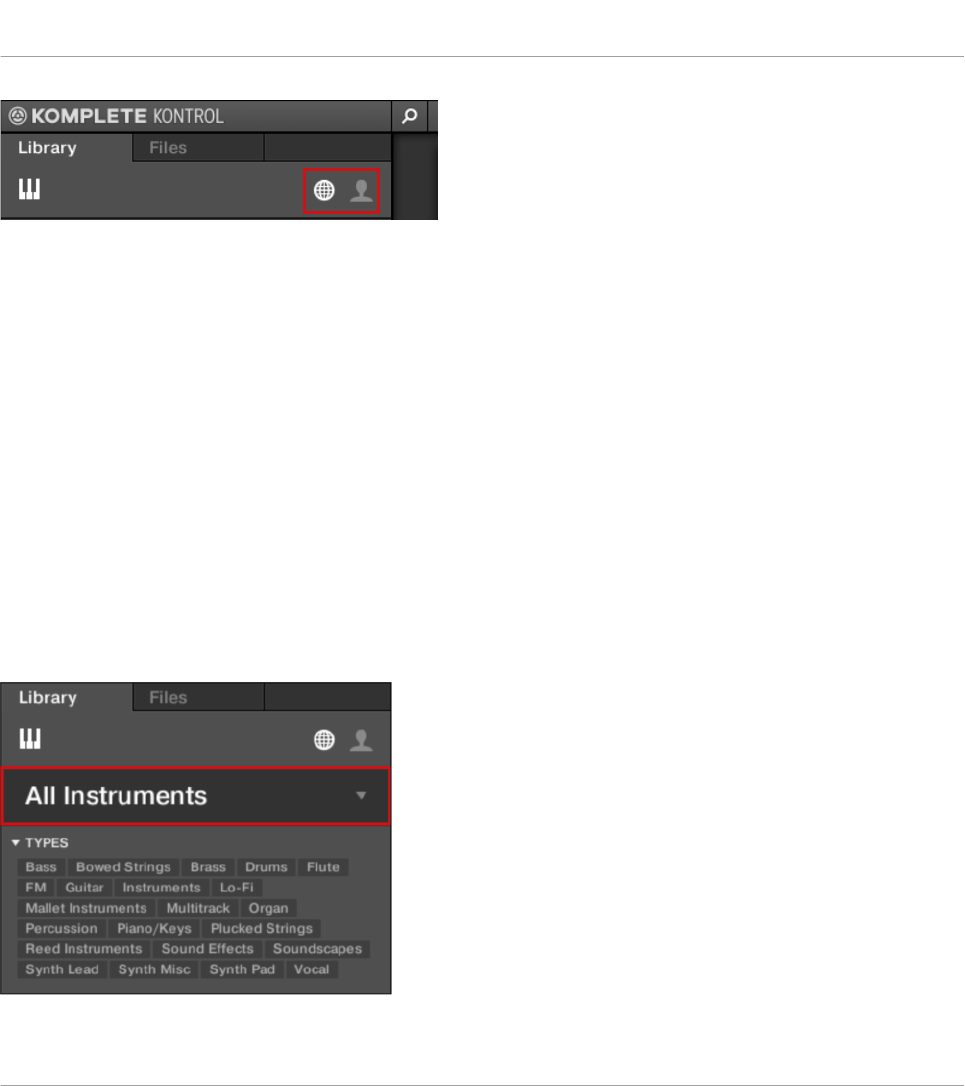
The Content selector.
►Click the NI icon to search the factory content, or click the User icon to search the user
content.
Choosing Between Factory and User Content on the Keyboard
In order to choose between Factory and User content on the keyboard:
►Press the left and right Page buttons choose between FACTORY content and USER con-
tent. By default, the FACTORY content is selected.
10.6 Loading an Instrument with its default Preset File
The Product selector allows you to limit your search to a certain Product category, a particular
Product, or a specific Bank of the Product. You can load a Product along with its default Pre-
set file directly from the Product selector in the Library pane. By default there is no particular
selection in the Product selector header; it reads All Instruments or All Effects.
Browsing the Library
Loading an Instrument with its default Preset File
KOMPLETE KONTROL S-Series - Manual - 102

In order to load an Instrument:
1. Click on the Product selector header to open it.
⇨The Product selector opens up, showing you all Instruments available in your KOM-
PLETE KONTROL Library.
2. Sort the Instruments by Category or by Vendor using the Category / Vendor selector.
3. Navigate through the Instrument groups to find the Instrument to your liking.
4. Place the mouse over the Instrument entry in the Product selector and click on the arrow
symbol that appears in the upper right corner of the Instrument entry.
Browsing the Library
Loading an Instrument with its default Preset File
KOMPLETE KONTROL S-Series - Manual - 103

→The Instrument with its default Preset file has been loaded into the first Plug-in slot of
the Plug-in chain. With your selection the Product selector automatically closes, the In-
strument name and icon appear in the Product selector header. You can now browse for
all Preset files associated with your selection in the Results list.
Instead of immediately loading an Instrument you also can get provided with all Preset files
associated with the Instrument in the Results list by a click in the middle of the Instrument
entry.
Browsing the Library
Loading an Instrument with its default Preset File
KOMPLETE KONTROL S-Series - Manual - 104
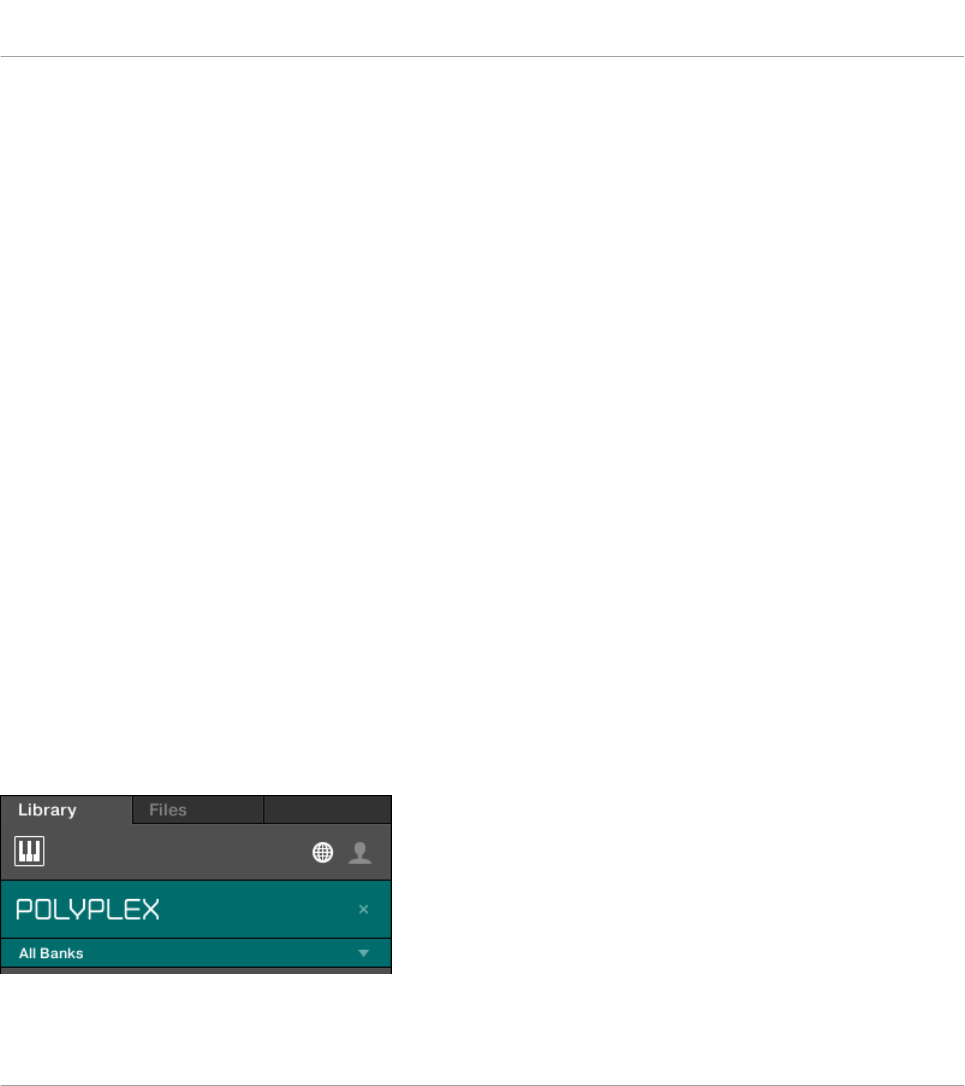
Loading an Instrument using the Keyboard
In order to load an Instrument on the keyboard:
1. Press and hold SHIFT to access the secondary Browser functions.
2. While holding SHIFT press turn Knob 1 to either select CATEGORY or VENDOR for sorting
the Product list accordingly. By default the Product list is showing all Instruments.
3. Release SHIFT.
4. Turn Knob 1 to select a category or a vendor, respectively.
5. Turn Knob 2 to scroll through the Product list and find an Instrument to your liking.
6. Press ENTER or the Control encoder to load the Instrument.
→The Instrument with its default Preset file has been loaded into the first Plug-in slot of
the Plug-in chain. You can now browse for all Preset files associated with your selection in
the Results list.
10.7 Filtering Instrument Preset Files by Bank
Banks can be additional Libraries (for example Expansions), different versions of the original
Factory Library (for example FM7 Legacy and FM8 Factory Library), or any other content cate-
gorization specific to a particular Instrument.
When you select specific Instruments in the Product list, an additional Bank drop-down menu
appears under the closed Product selector. The Bank drop-down menu allows you to select a
particular Bank of Preset files for the selected Instrument.
The Bank menu showing All Banks for POLYPLEX
Browsing the Library
Filtering Instrument Preset Files by Bank
KOMPLETE KONTROL S-Series - Manual - 105

To select a particular Bank of Preset files for the selected Instrument:
1. Click the arrow under the Instrument icon to open the Bank drop-down menu.
2. Choose a Bank from the available entries.
→Upon your selection the Bank drop-down menu closes and displays the selected Bank.
The results list underneath further narrow its content accordingly.
As with the Instrument selection, you can remove the selected Bank by clicking the little cross
next to the Bank name in the closed drop-down menu.
Filtering Instrument Preset Files by Bank using the Keyboard
In order to select a particular Preset File Bank of the selected Instrument:
1. Turn Knob 3 to select the desired Bank of the Instrument.
2. If available, you can use Knob 4 to select a sub-bank.
→The Results list only displays the associated Preset files.
Browsing the Library
Filtering Instrument Preset Files by Bank
KOMPLETE KONTROL S-Series - Manual - 106
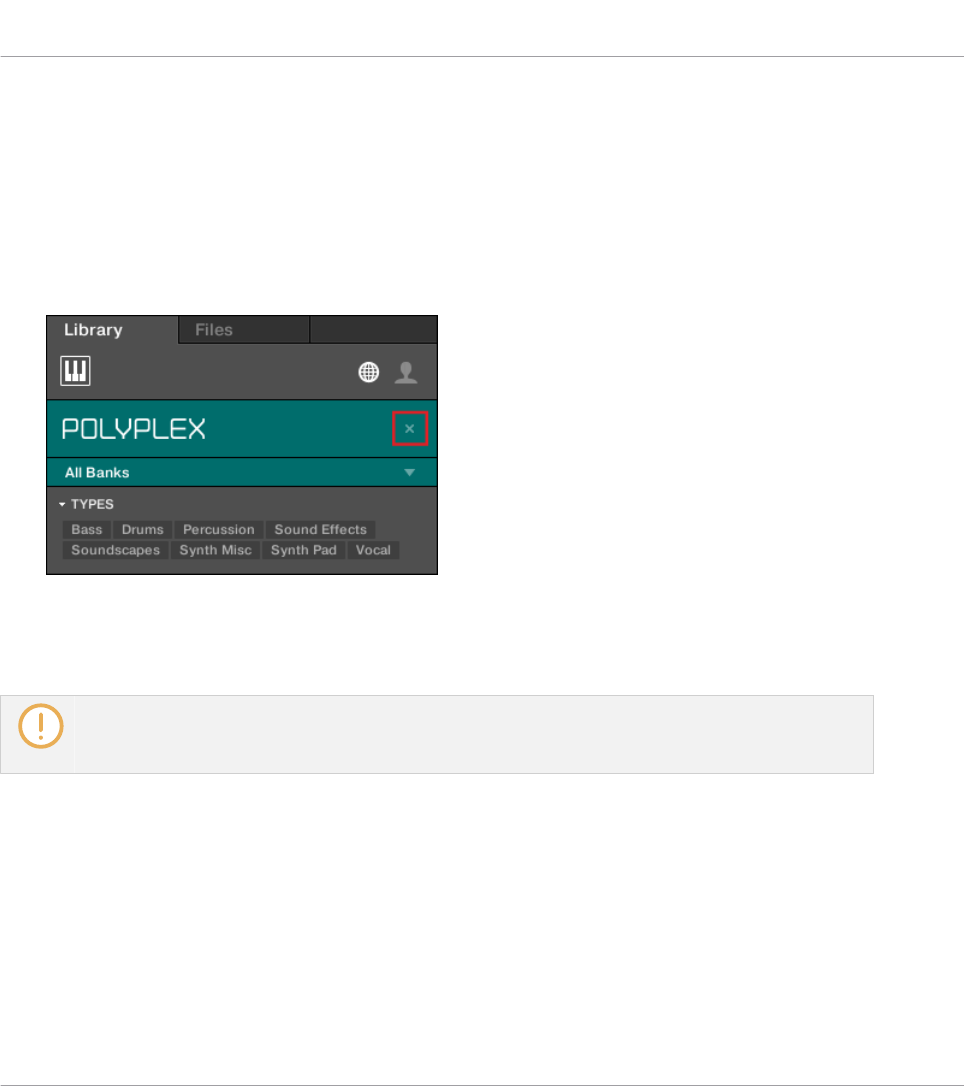
10.8 Resetting the Selection
In order to select another Product, or show Preset files for all Products in your KOM-
PLETE KONTROL Library, you have to reset the selection:
To reset the selection made in the Product selector:
►Click the little cross at the right of the Prodcut name.
→The selection is reset. The Product selector displays the generic label All Instruments or
All Effects. The TYPES and MODES filters and the Results list under the Product selector
now includes Preset files for all Instruments respectively Effects.
Products are shown in the Product selector only if the Library contains files for them. If a particular
Instrument does not show up, make sure that it is installed correctly and has been updated to the
latest available version.
Resetting the Instrument Selection on the Keyboard
To reset the Instrument selection:
►Turn Knob 2 anti-clockwise until ALL PRODUCTS is shown in the display below.
→The Instrument selection is reset.
Browsing the Library
Resetting the Selection
KOMPLETE KONTROL S-Series - Manual - 107
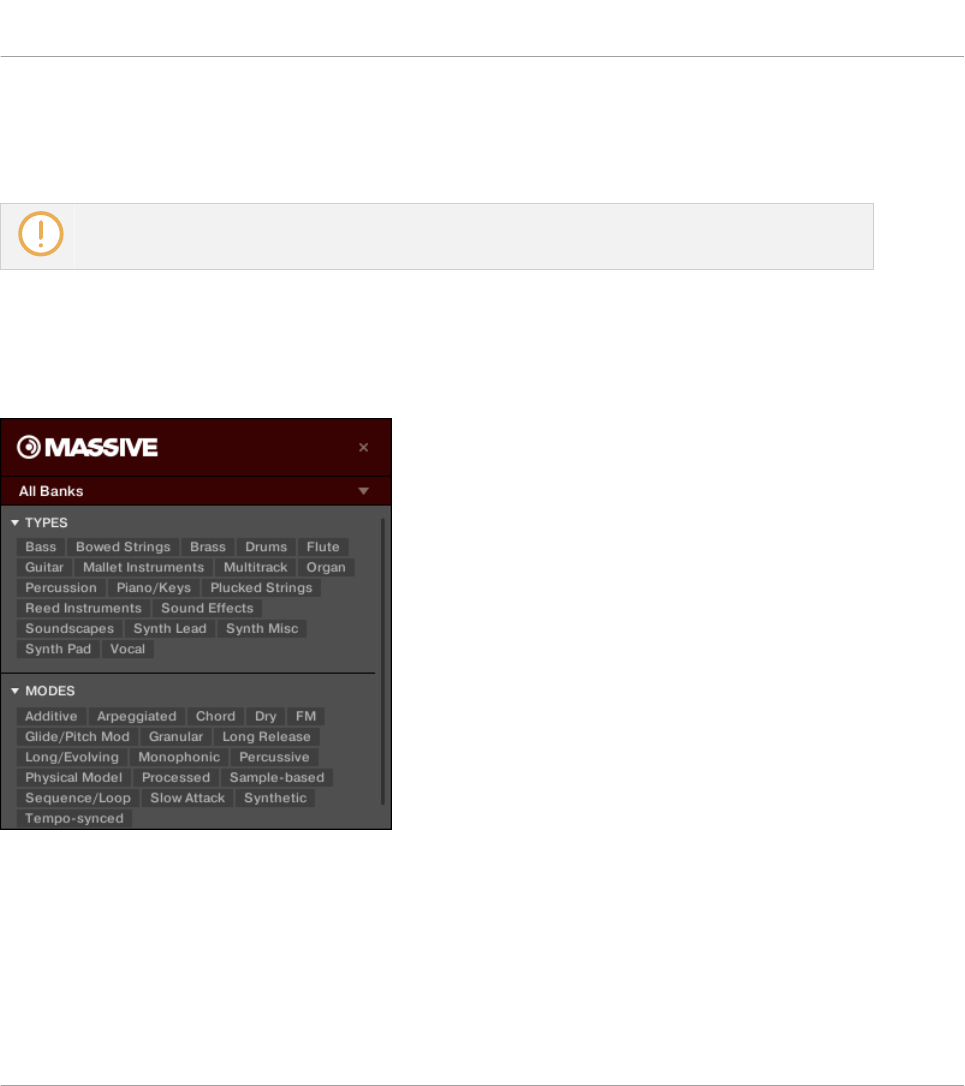
10.9 Types and Modes Tag Filters
The MODES tag filter is not available when browsing Effects.
The TYPES and MODES tag filter menus appear under the Product selector allow you to search
for Preset files according to particular characteristics of a sound. Recommended but not man-
datorily the TYPES and MODES tag filters bring best results in combination with a selected In-
strument.
TYPES and MODES filters for MASSIVE
As soon the desired tags in the tag filters are selected the search is limited to the Preset files
that are tagged correspondingly. Tags can also be deselected to broaden the search.
Browsing the Library
Types and Modes Tag Filters
KOMPLETE KONTROL S-Series - Manual - 108
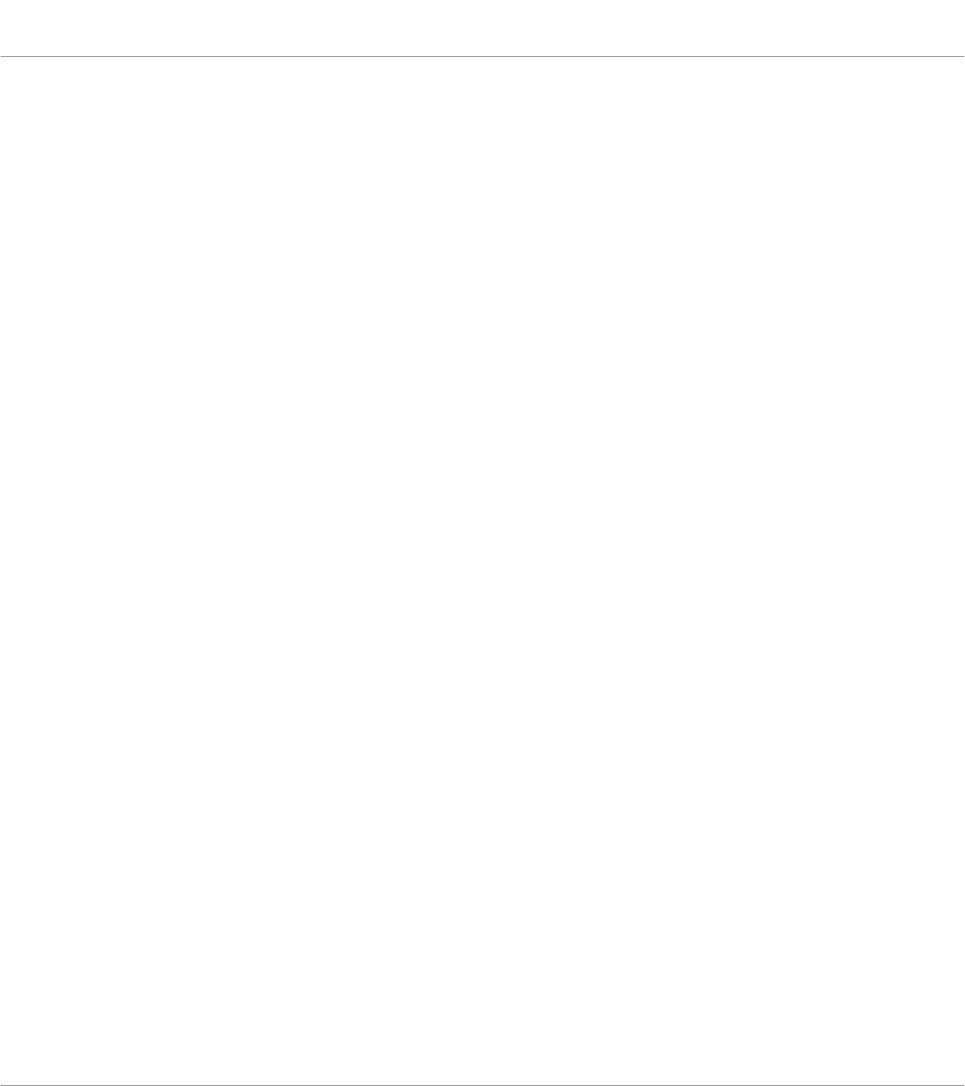
TYPES
The tags of the TYPE filter are structured into two hierarchical levels—top-level tags and sub-
level tags.
▪At first the TYPES filter displays the available top-level tags only.
▪As soon as a tag in the top level selected, the second level appears underneath with sub-
tags of the selected top-tag.
▪The hierarchical structure means that the sets of sub-tags are specific to each tag of the
level above.
MODES
The MODES filter provides an additional level that is independent of the Type levels:
▪In general, Mode tags will rather refer to technical terms (e.g., Arpeggiated, Percussive,
Synthetic, etc.).
▪The MODES filter is always displayed. You can start your search with the MODES filter be-
fore (or even without) using the TYPES filter.
▪However, the list of tags available in the MODES filter will vary depending on the tags se-
lected in the TYPES filter. If no file contains both the Type and Mode tags that you have
selected, the Type tags will prevail and the Mode tags will be deselected.
If you don’t select any tag in the TYPES or the MODES filter, the result list will include all
available files for the selected Instrument.
Both the Types as well as the Modes filter menus can be collapsed and expanded with a click
on the arrows to allow for a larger result list.
Browsing the Library
Types and Modes Tag Filters
KOMPLETE KONTROL S-Series - Manual - 109
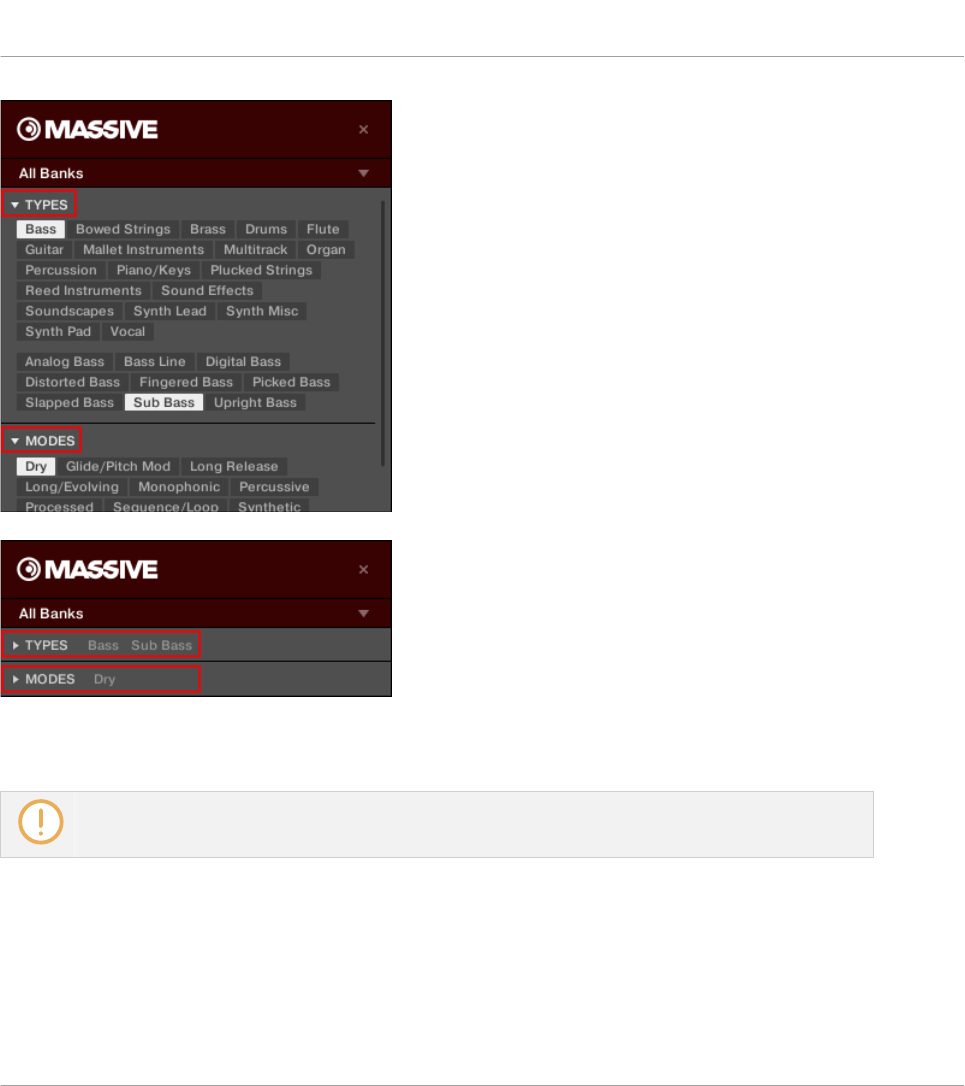
10.9.1 Filtering Preset Files by Types and Modes
The MODES tag filter is not available when browsing Effects.
In this tutorial you will learn how to filter find a bass line Preset file exemplary from the MON-
ARK Instrument using the Types filter. We assume here you have already selected the MON-
ARK Instrument in the Product selector. For now the TYPES filter shows only top-level tags:
Browsing the Library
Types and Modes Tag Filters
KOMPLETE KONTROL S-Series - Manual - 110

The MONARK Instrument is selected in the Product selector.
In order to find a bass sound:
1. Select the Bass tag from the TYPES filter.
⇨Upon your selection the second level of tags appears underneath with Sub-Types like Ana-
log Bass, Fingered Bass, etc.
Browsing the Library
Types and Modes Tag Filters
KOMPLETE KONTROL S-Series - Manual - 111
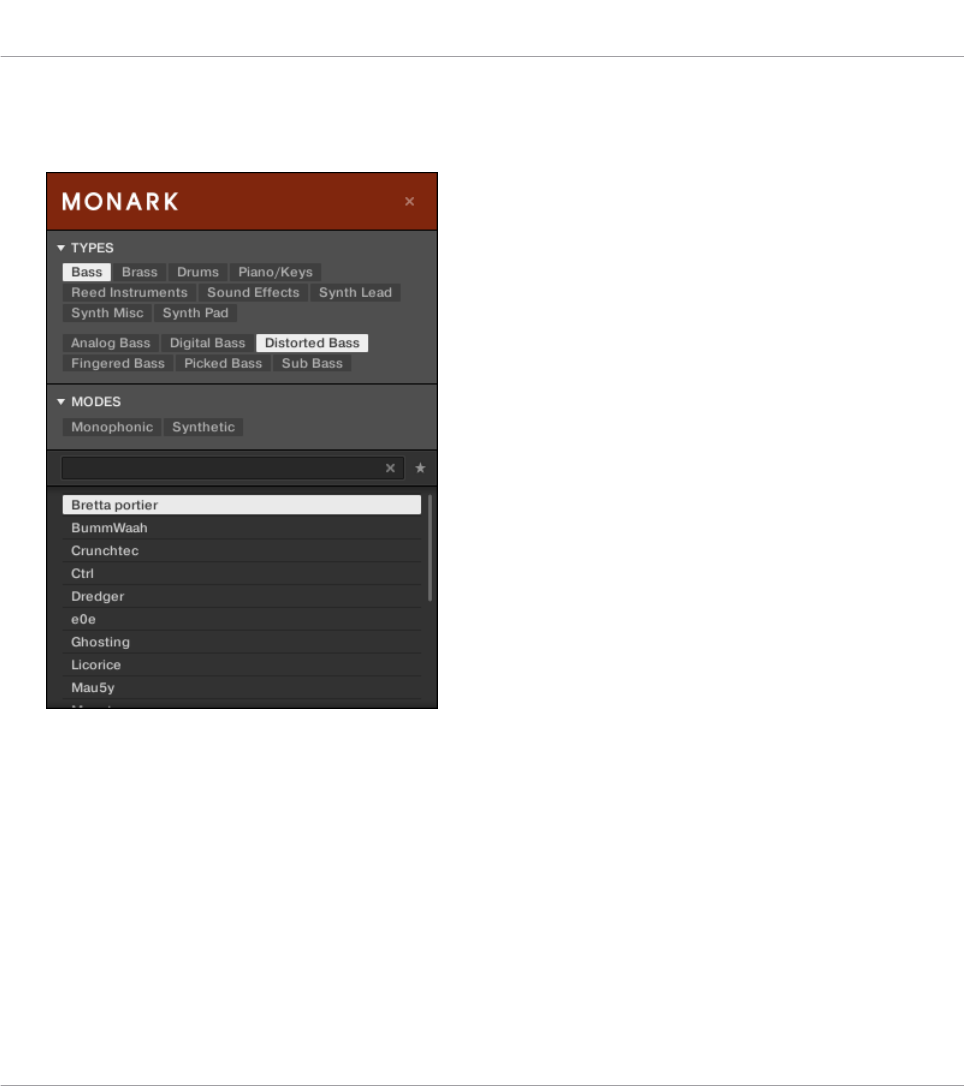
2. Select the Sub-Type matching the desired characteristic for your bass line. By selecting
any of these tags, say, Distorted Bass, you will narrow your search to this particular Sub-
Type of bass sounds.
3. Select the Synthetic tag from the MODES filter.
→The Results list is filtered accordingly to the Types and Modes filters.
This method allows you to quickly find various Preset files for an Instrument with similar char-
acteristics.
Filtering Preset Files by Types and Modes Using the Keyboard
In order to find a bass sound:
1. Turn Knob 5 (All Types) to select the Bass tag from the Types filter.
Browsing the Library
Types and Modes Tag Filters
KOMPLETE KONTROL S-Series - Manual - 112
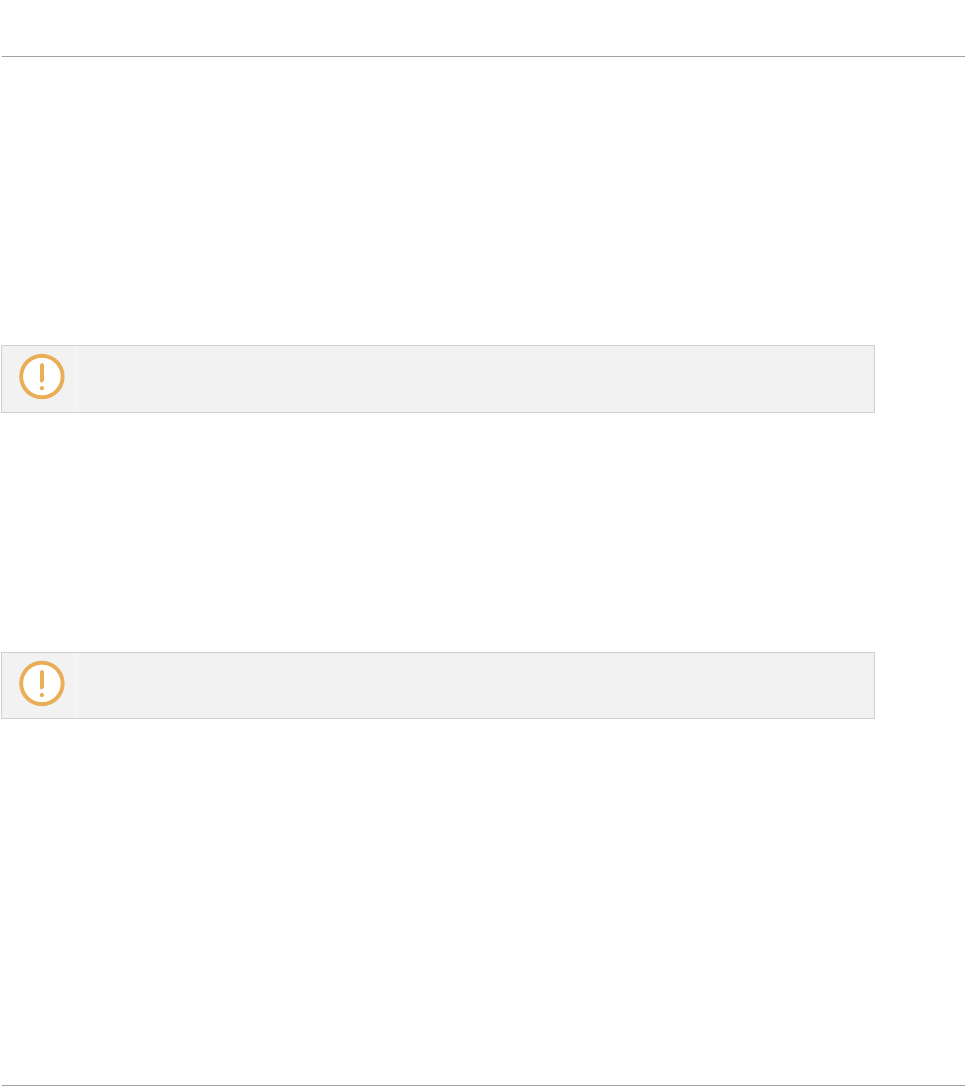
⇨Upon your selection the second level of tags appears above Knob 6 displaying All Sub-
Types.
2. Turn Knob 6 to select the Sub-Type matching the desired characteristic for your bass line,
say, Distorted Bass.
→The Results list is filtered accordingly to the Types and Modes filters.
10.9.2 Selecting Multiple Tags from the Same Level
The MODES tag filter is not available when browsing Effects.
In both TYPES and MODES filter you can select multiple tags from the same level:
1. Hold [Shift] on your computer keyboard and click two tags at a particular level to select
these tags and all tags in-between.
2. Hold [Ctrl] ([Cmd] on macOS) on your computer keyboard and click any number of tags at
a particular level to select these particular tags.
→The result list will include all files satisfying at least one of the selected tags.
Selecting multiple tags from the same level using the keyboard is not possible. Nevertheless, the
display on the keyboard will show (multi) when multiple tags are selected in the software.
10.10 Working with Favorites
Favorites in the KOMPLETE KONTROL Browser allow you to quickly view and browse your most
frequently used Preset files. Any Preset file can be assigned to be a Favorite. The Favorites
serve as an additional filter in the Library pane. When activated, the Results list will only show
Preset files that have been assigned to be a Favorite, and also match all other selected filters,
including the search query entered into the search field.
Browsing the Library
Types and Modes Tag Filters
KOMPLETE KONTROL S-Series - Manual - 113
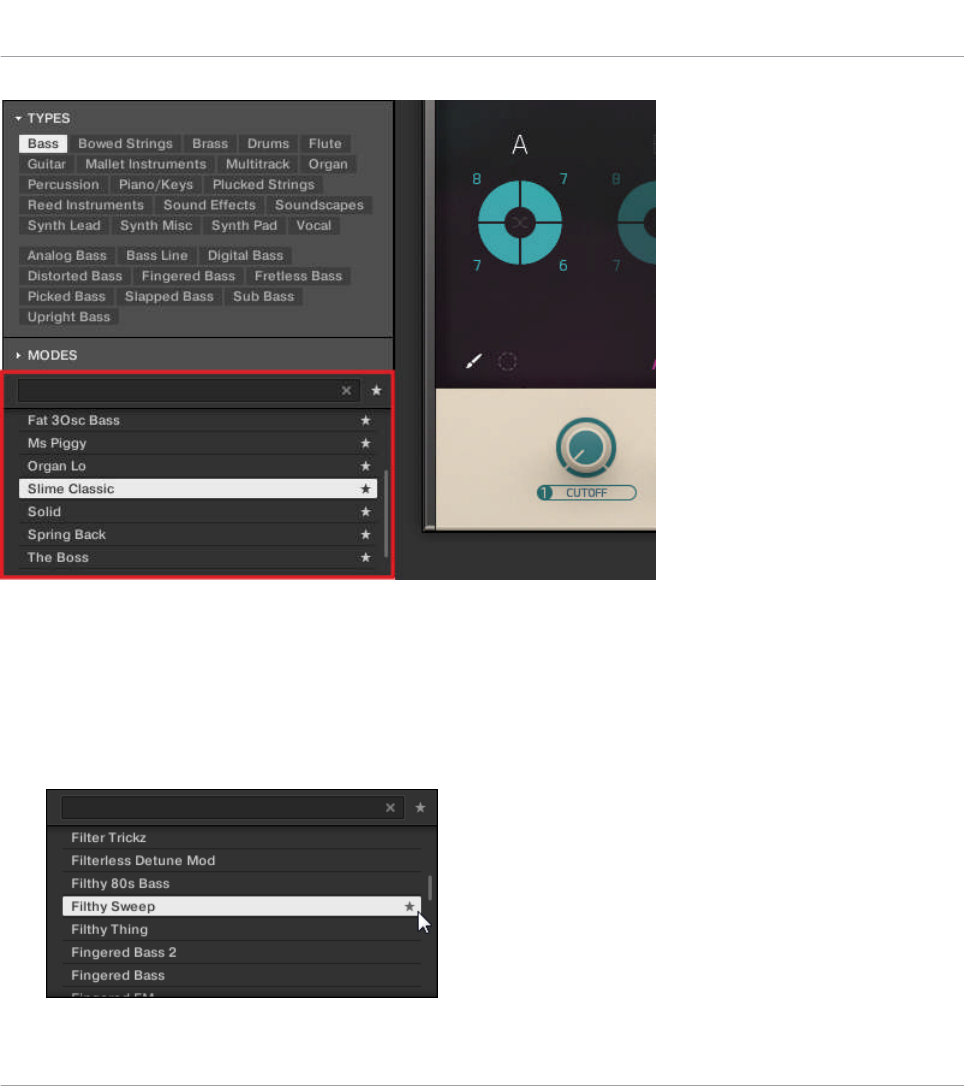
The KOMPLETE KONTROL Browser showing all Favorites tagged with the Type Bass
10.10.1 Adding Preset Files to the Favorites
To add a Preset File to the Favorites:
1. Place the mouse cursor over any selected or unselected entry in the Results list.
⇨The entry is highlighted and the Set Favorite icon on right appears.
Browsing the Library
Working with Favorites
KOMPLETE KONTROL S-Series - Manual - 114
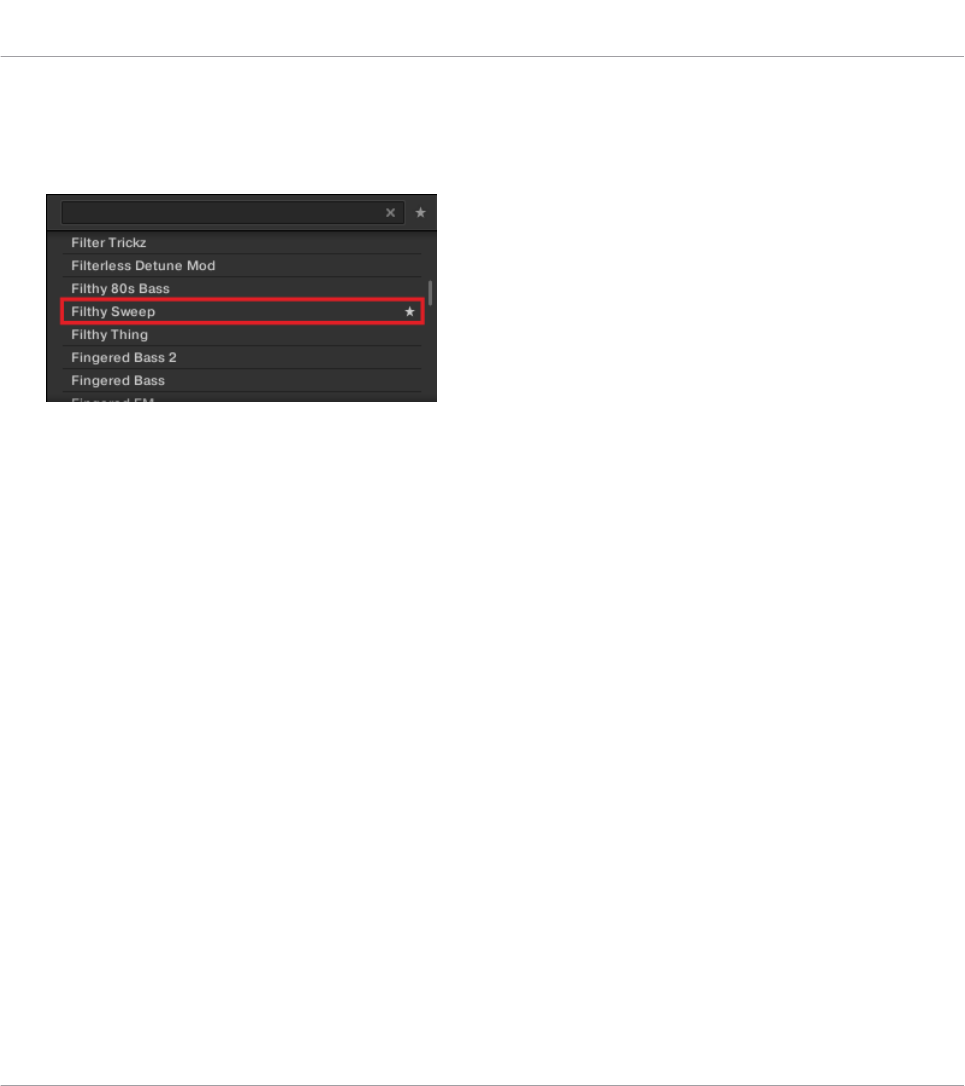
2. Click on the Set Favorite icon to add the corresponding Preset file to the Favorites.
→The Preset file is added to the Favorites, indicated by the lit Set Favorite icon next to its
name.
You can add any Preset File in the Results list to the Favorites, no matter if it is selected or
not.
Adding Preset Files to the Favorites on the Keyboard
In order to add a Preset File to the Favorites on the keyboard:
1. Turn Knob 8 to select/highlight the Preset File you want to add to the Favorites in the Re-
sults list.
2. Press and hold SHIFT.
⇨The displays below Knob 3 and Knob 4 now display the Favorite parameters.
3. While holding SHIFT turn Knob 4 clockwise until the value SET turns to ON in the display
below.
→The Preset File is added to the Favorites.
10.10.2 Displaying Favorites in the Results List
To activate the Favorites filter:
Browsing the Library
Working with Favorites
KOMPLETE KONTROL S-Series - Manual - 115
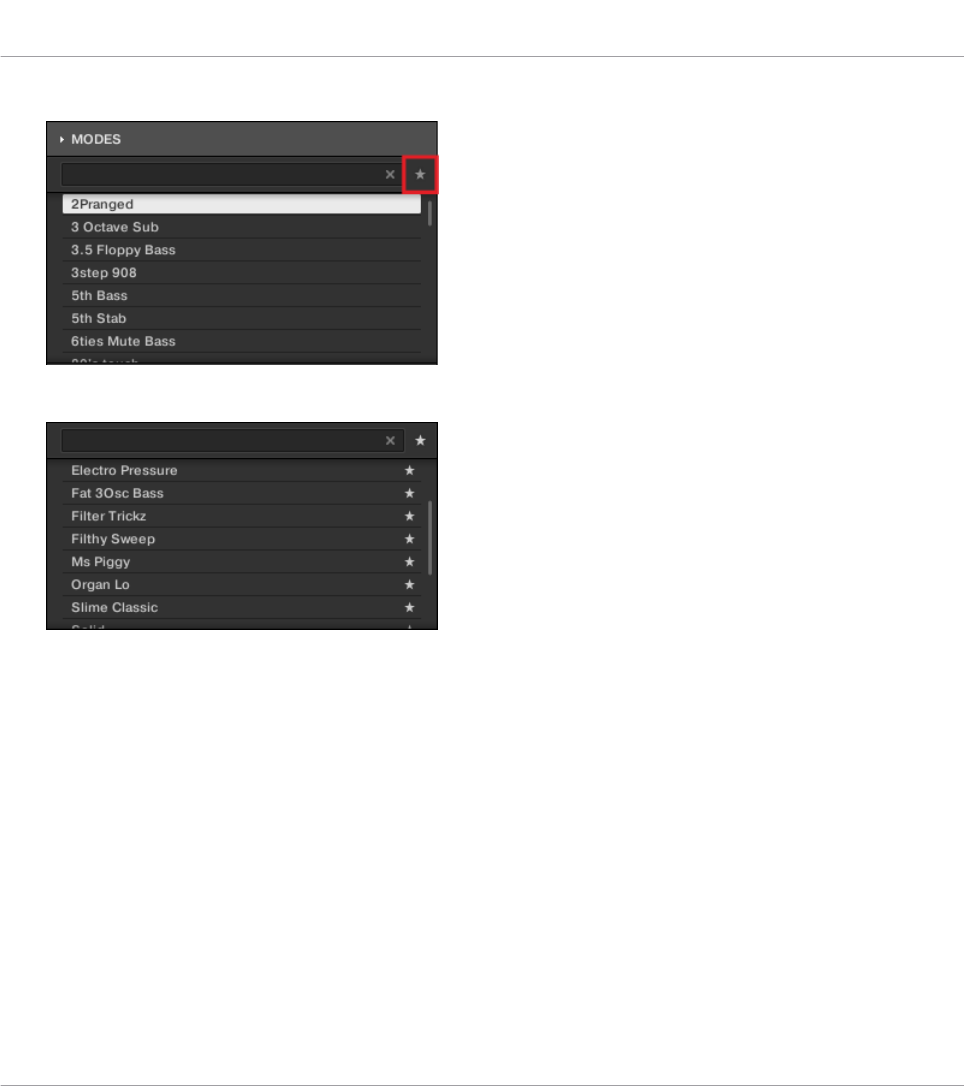
►Click on the Favorites icon next to the search field to activate the Favorites filter.
→The Favorites icon is now lit and the Results list shows all favorite Preset Files.
Displaying all Preset Files to the Favorites on the Keyboard
In order to display all Favorites in the Results list on the keyboard:
1. Press and hold SHIFT.
⇨The displays below Knob 3 and Knob 4 now display the Favorite parameters.
2. While holding SHIFT turn Knob 3 clockwise until the value FILTER FAVORITE turns to
ON in the display below.
→The Results list now shows all favorite Preset Files.
10.10.3 Removing Preset Files from the Favorites
To remove a Preset file from the Favorites:
Browsing the Library
Working with Favorites
KOMPLETE KONTROL S-Series - Manual - 116

►Click on the lit Set Favorite icon to remove the corresponding Preset file from the Favor-
ites.
→The Preset file is removed from the Favorites, indicated by the hidden Set Favorite icon.
The next time you select the Favorites filter, the Preset file will not be shown in the Re-
sults list.
You can also remove a Preset file from the Favorites when the Results list is not filtered by
Favorites.
Removing Preset files from the Favorites on the Keyboard
In order to remove a Preset File from the Favorites on the keyboard:
1. Press and hold SHIFT.
⇨The displays below Knob 3 and Knob 4 now display the Favorite parameters.
2. While holding SHIFT turn Knob 4 clockwise until the value SET turns to OFF in the dis-
play below.
→The Preset File has been removed from the Favorites.
Browsing the Library
Working with Favorites
KOMPLETE KONTROL S-Series - Manual - 117

10.11 Performing a Text Search
In the search field you can enter your search query. The search considers all properties such as
Preset file names, Instruments, Banks, Type and Mode tags, directly as you type.
The search field.
1. Click in the search field.
2. Type the desired text to limit the Results to files containing this text.
→As you start typing, the list of matches will start narrowing in the result list below.
You can also limit the search by selecting Types and Mode tags.
In order to reset both text search tag search, use the Reset button (showing a little cross) on the
right side of the search field. The Instrument selection is not affected.
10.12 Displaying Preset File Information
►Click the Information button (showing a little “i”) next to the EDIT button in the right part
of the Control bar to display information on the file(s) selected in the result list.
→A box appears above with various information on the selected file(s): File Format, Date
modified, File Size, Type, as well as the Author and Manufacturer properties, if any.
Browsing the Library
Performing a Text Search
KOMPLETE KONTROL S-Series - Manual - 118
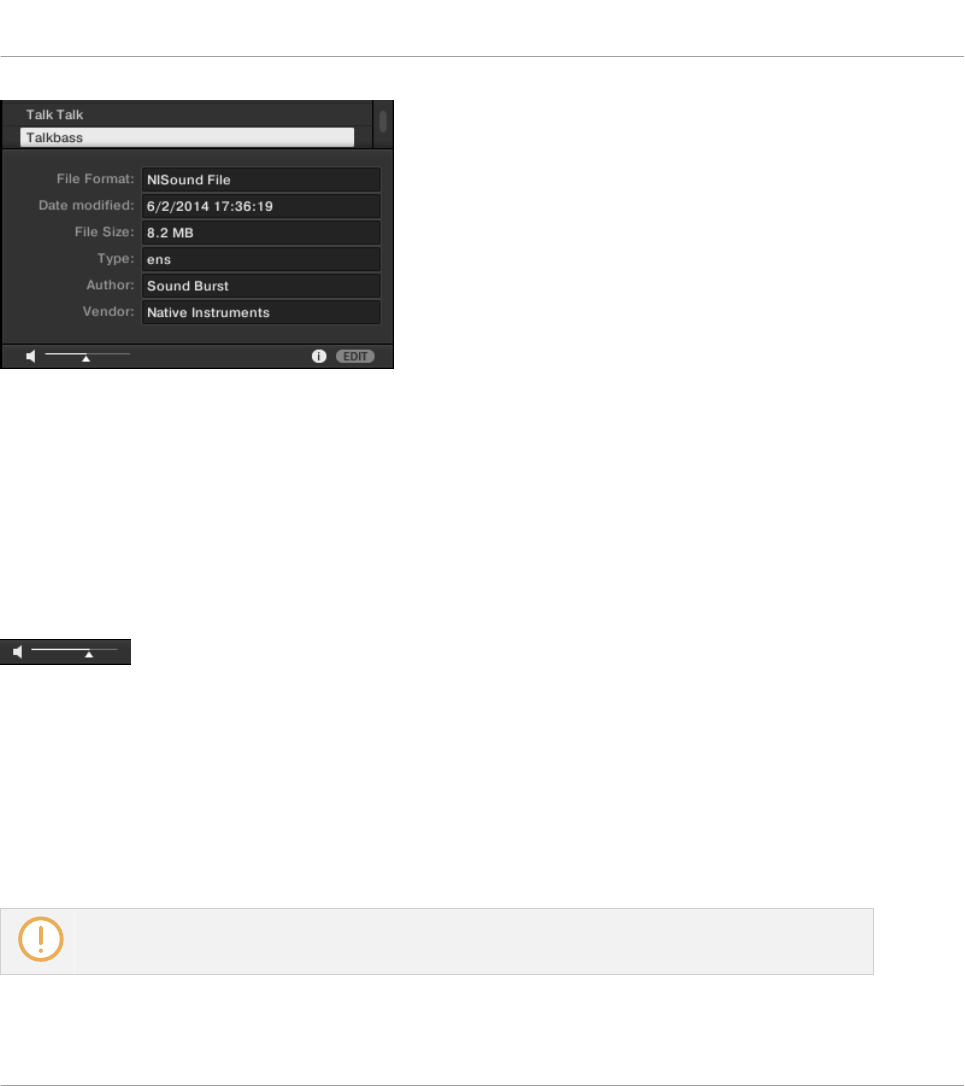
The Information box provides various information on the selected file(s).
If the selected files have different characteristics, the corresponding fields in the Information
box will read multi.
10.13 Auditioning your Preset Files
When you are browsing Preset Files, you can audition Preset Files by using the Prehear feature
at the bottom of the Browser. For this you need to enable the Prehear feature.
The Prehear controls.
1. Click the Prehear button (showing a little speaker icon) to enable/disable Prehear.
⇨When Prehear is enabled, you can directly hear Preset Files as you select them in the Re-
sult list of the Library pane or Files pane.
2. Drag the Prehear Volume slider next to the Prehear button to adjust the volume of the
Preset Files you are pre-listening to.
3. Click on any entry in the Results list.
In order to hear audio of the Prehear feature it is mandatory to configure the audio interface in the
Preferences of KOMPLETE KONTROL.
Browsing the Library
Auditioning your Preset Files
KOMPLETE KONTROL S-Series - Manual - 119

Auditioning Your Preset Files using the Keyboard
You can also enable/disable the Prehear feature on the keyboard:
1. Press and hold SHIFT to call up the Browser’s secondary functions in the displays.
⇨The display below Knob 7 shows the PREHEAR parameter.
2. While holding SHIFT turn Knob 7 clockwise or anti-clockwise until the current value in
the display below turns to ON or to OFF, respectively.
3. Turn Knob 8 to adjust the volume of the Preset Files you are pre-listening to.
4. Release SHIFT.
5. Turn Knob 8 to select another Preset file in the Results list.
→Upon selection this Preset file is played back and the previous Preset file stops playing
instantly.
When you disable Prehear, the playback of any Preset file still being pre-listened is stopped.
Browsing the Library
Auditioning your Preset Files
KOMPLETE KONTROL S-Series - Manual - 120

10.14 Browsing via the On-Screen Overlay
When the default Browse mode On-Screen Overlay is selected in the Preferences, pressing the
BROWSE button on the KOMPLETE KONTROL keyboard brings up a large and easy-to-see on-
screen overlay on your computer screen. This way, you get instant access to many features
common to the KOMPLETE KONTROL software’s Browser. Using the on-screen overlay you can
progressively refine your search to find the sounds you need with ease. In the following over-
view you will be presented with the elements in the on-screen overlay.
For more information on selecting another Browse mode, refer to ↑10.2, Selecting Browse
Mode Hardware.
Browser Overview in the On-Screen Overlay
Browsing the Library
Browsing via the On-Screen Overlay
KOMPLETE KONTROL S-Series - Manual - 121
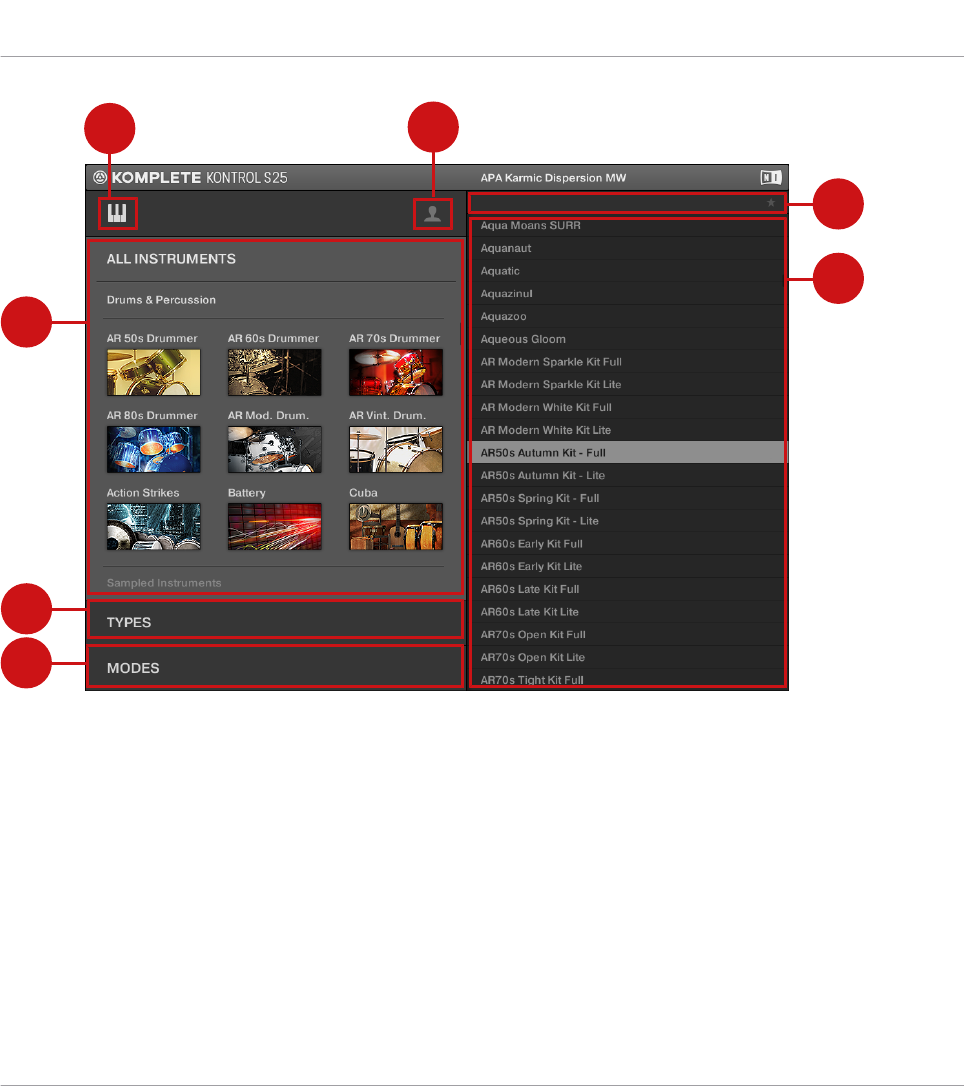
3
4
5
6
7
12
Overview of the Browser in the on-screen overlay
(1) Product Type icon: Displays if you are currently browsing for Instruments or Effects.
(2) Content selector: Selects the files that are browsed. Switch the User icon off to search the
factory content, or on to search the user content.
(3) Product selector: Select to open a drop-down menu where you can select a particular Prod-
uct and sometimes the Bank of the selected Product. Only the files matching your selection
will be displayed in the result list (5).
(4) TYPES filter: Allows you to search for files based on Type and Sub-Type tags that have been
applied to them.
Browsing the Library
Browsing via the On-Screen Overlay
KOMPLETE KONTROL S-Series - Manual - 122
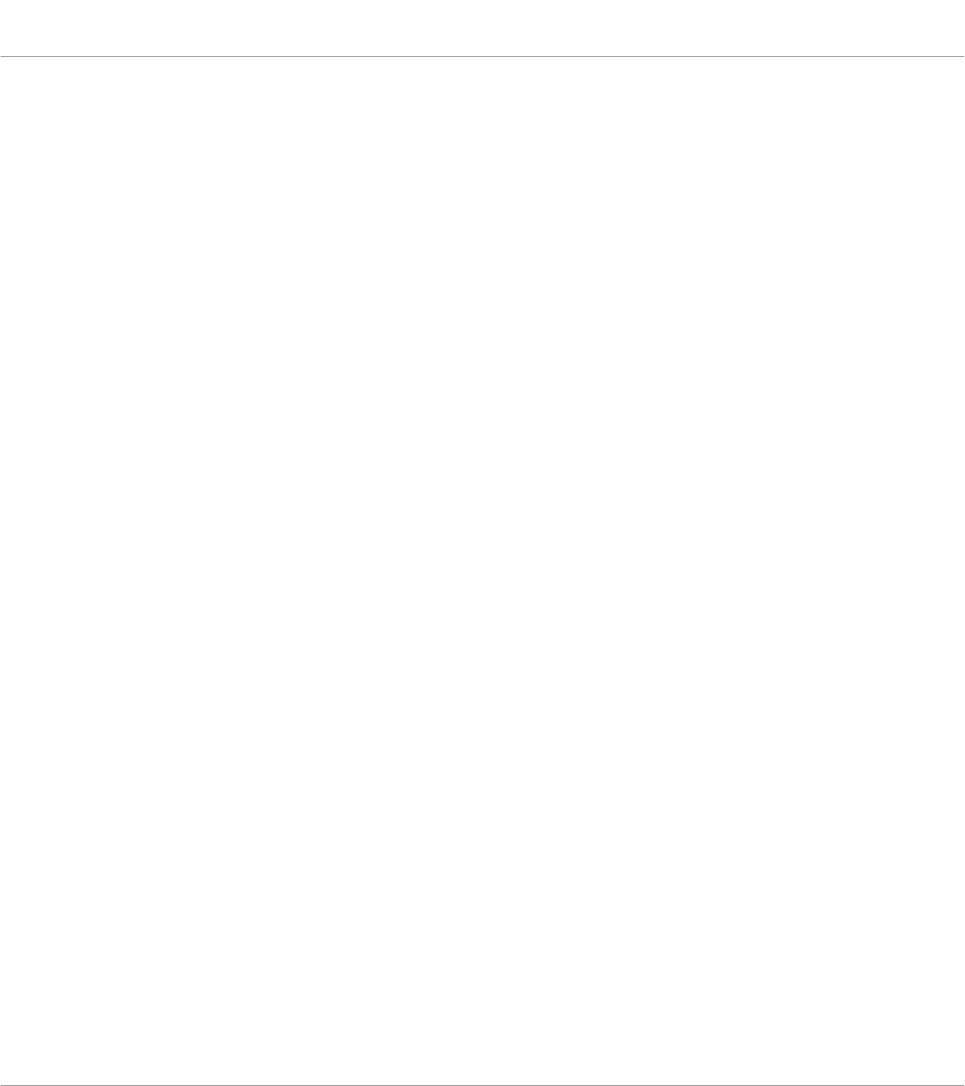
(5) MODES filter: Allows you to search for files based on Mode tags that have been applied to
them.
(6) Favorites filter: Switches the Favorites filter on or off.
(7) Results list: The Results list displays all files that match your query, as specified via the
various tools above.
Browsing the Library
Browsing via the On-Screen Overlay
KOMPLETE KONTROL S-Series - Manual - 123
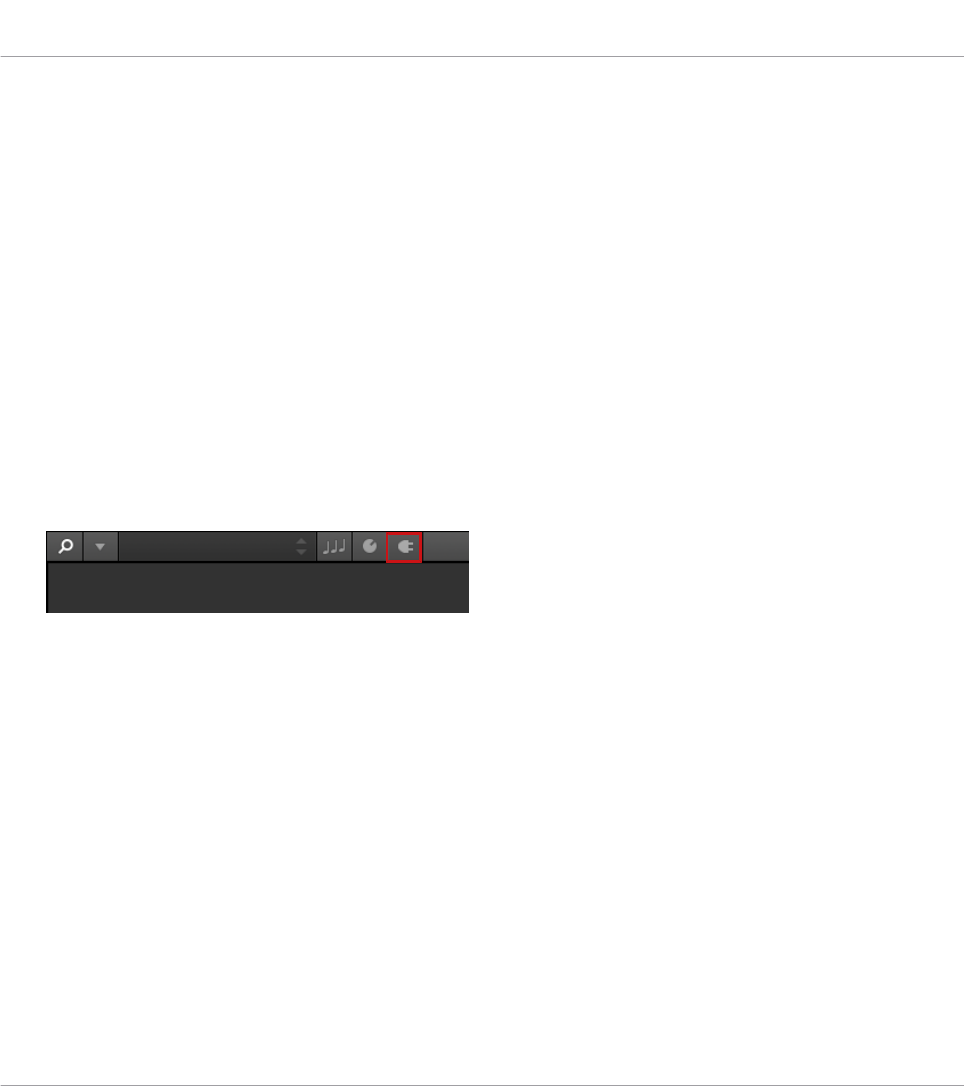
11 Working with Effects
In this section you learn how to work with the Plug-in chain in terms of adding Effects, and
organizing the Plug-in chain. Also, this section assumes you are familiar using the Browser and
already loaded an Instrument.
For more information on using the Browser, refer to ↑10, Browsing the Library.
11.1 Opening the Plug-in Chain Panel
In order to work with the Plug-in chain in the KOMPLETE KONTROL software you need to
make sure the Plug-in chain panel is displayed.
If this is not the case you can display the Plug-in chain panel by the following action:
►Click on the Plug-in chain panel button in the Header.
Working with Effects
Opening the Plug-in Chain Panel
KOMPLETE KONTROL S-Series - Manual - 124
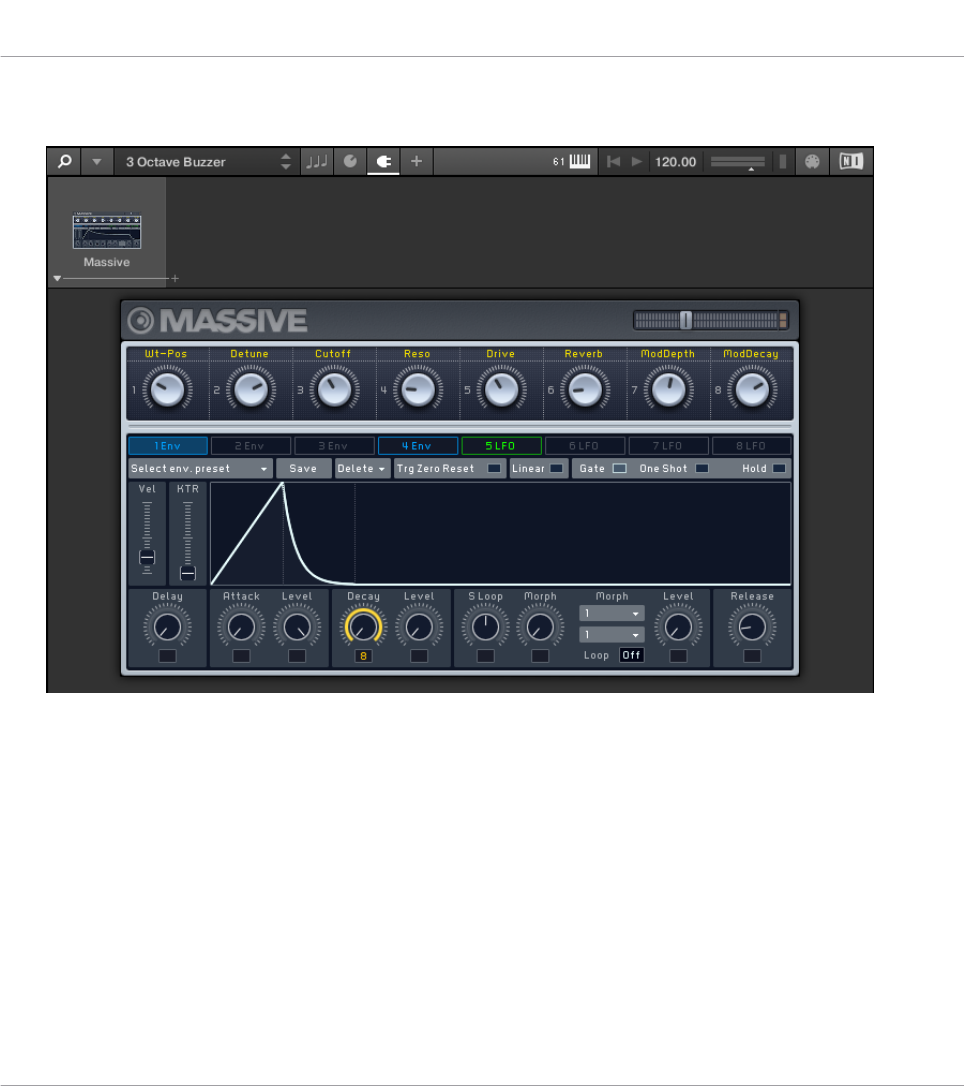
→The Plug-in chain panel and the loaded Instrument are displayed. You can now add Ef-
fects to the Plug-in chain.
On the KOMPLETE KONTROL S-Series keyboard only the selected Plug-in slot is displayed.
11.2 Adding Effects
Assuming an Instrument has already been loaded into the first Plug-in slot you can then add
Effects to the Plug-in chain.
In order to add an Effect to the Plug-in chain:
Working with Effects
Adding Effects
KOMPLETE KONTROL S-Series - Manual - 125
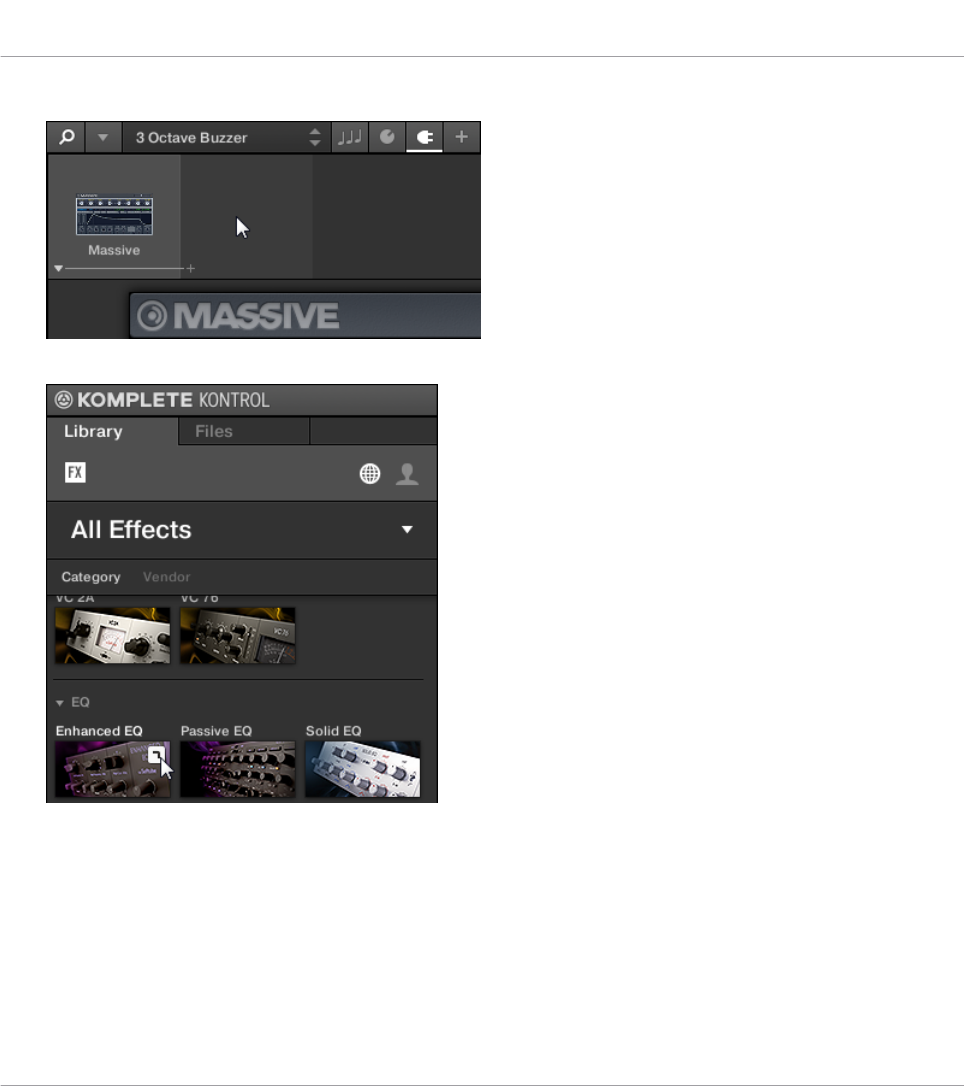
1. Click on the empty Plug-in slot to select it.
2. Browse for an Effect of your liking.
Working with Effects
Adding Effects
KOMPLETE KONTROL S-Series - Manual - 126

→The Effect is loaded. Its image (or a generic icon for non-NKS Plug-ins) and name are
shown in the second Plug-in slot. To add more Effects to the Plug-in chain, repeat the
aforementioned steps.
Adding Effects using the Keyboard
Assuming an Instrument has already been loaded into the first Plug-in slot perform the follow-
ing actions in order to add an Effect to the Plug-in chain:
1. Press the right Navigate Arrow button until you select the rightmost Plug-in slot which is
empty.
2. Press the BROWSE button to open the Browser.
3. Select an Effect to your liking and press the Control encoder to load the selection.
→The Effect is now added to the Plug-in chain. To add more Effects to the Plug-in chain,
repeat the aforementioned steps.
Working with Effects
Adding Effects
KOMPLETE KONTROL S-Series - Manual - 127
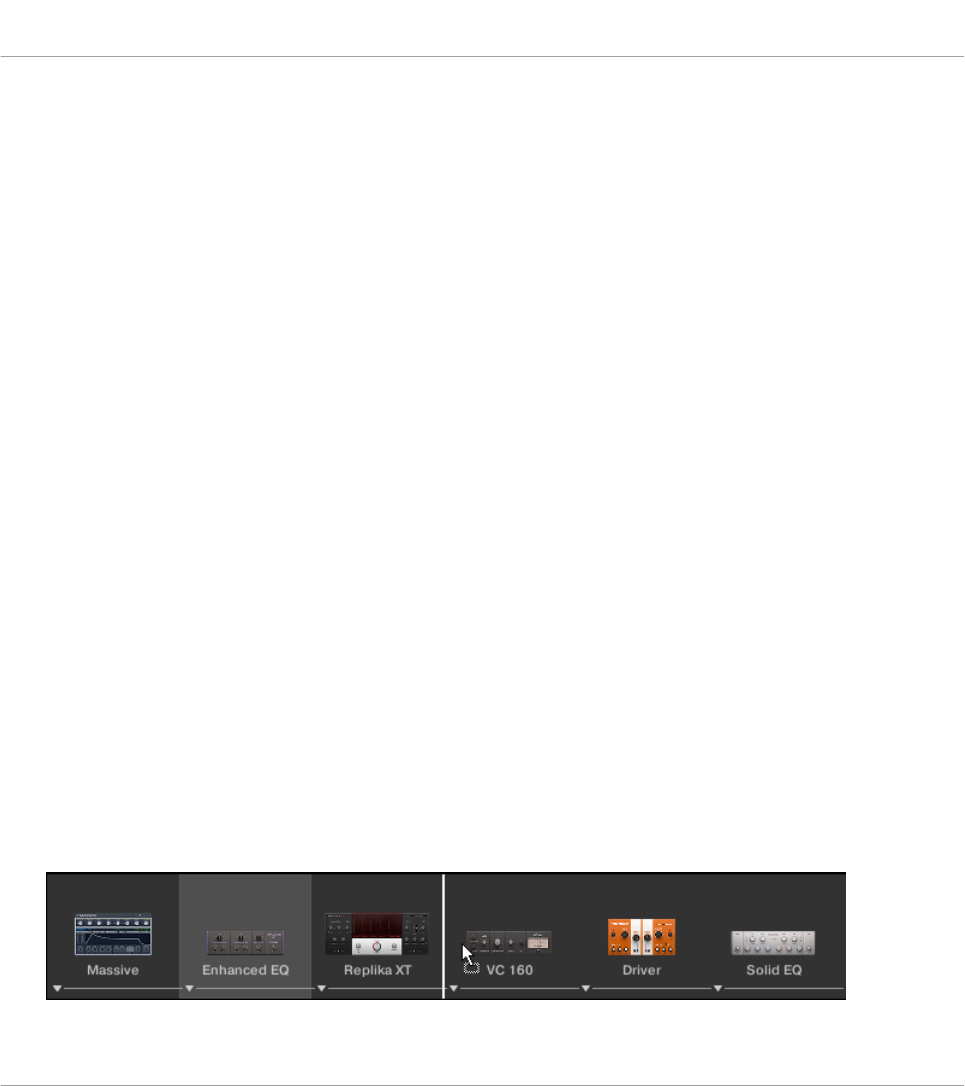
11.3 Selecting Plug-in Slots
When you have several Effects added to the Plug-in chain you can directly jump to a Plug-in
slot in order to adjust the included Effect.
In order to jump to another Plug-in slot and display the Effect’s controls:
►Click on the Plug-in slot you want to select.
Selecting another Plug-in Slot using the Keyboard
In order to select another Plug-in slot in the Plug-in chain using the keyboard:
►Press the left or right Navigate Arrow button to select the previous or next Plug-in slot in
the Plug-in chain.
→The Plug-in controls are mapped to the encoders accordingly.
11.4 Reordering Effects
If you want to reorder your Effects in the Plug-in chain you can easily move them by drag and
drop.
In order to move an Effect in the Plug-in chain:
1. Hover the mouse over the Plug-in slot you want to move.
2. Click and hold the left mouse button and move the mouse pointer to the desired position
in the Plug-in chain.
⇨The white line between the borders of the Plug-in slots is the current position for dropping
the Plug-in slot.
Working with Effects
Selecting Plug-in Slots
KOMPLETE KONTROL S-Series - Manual - 128
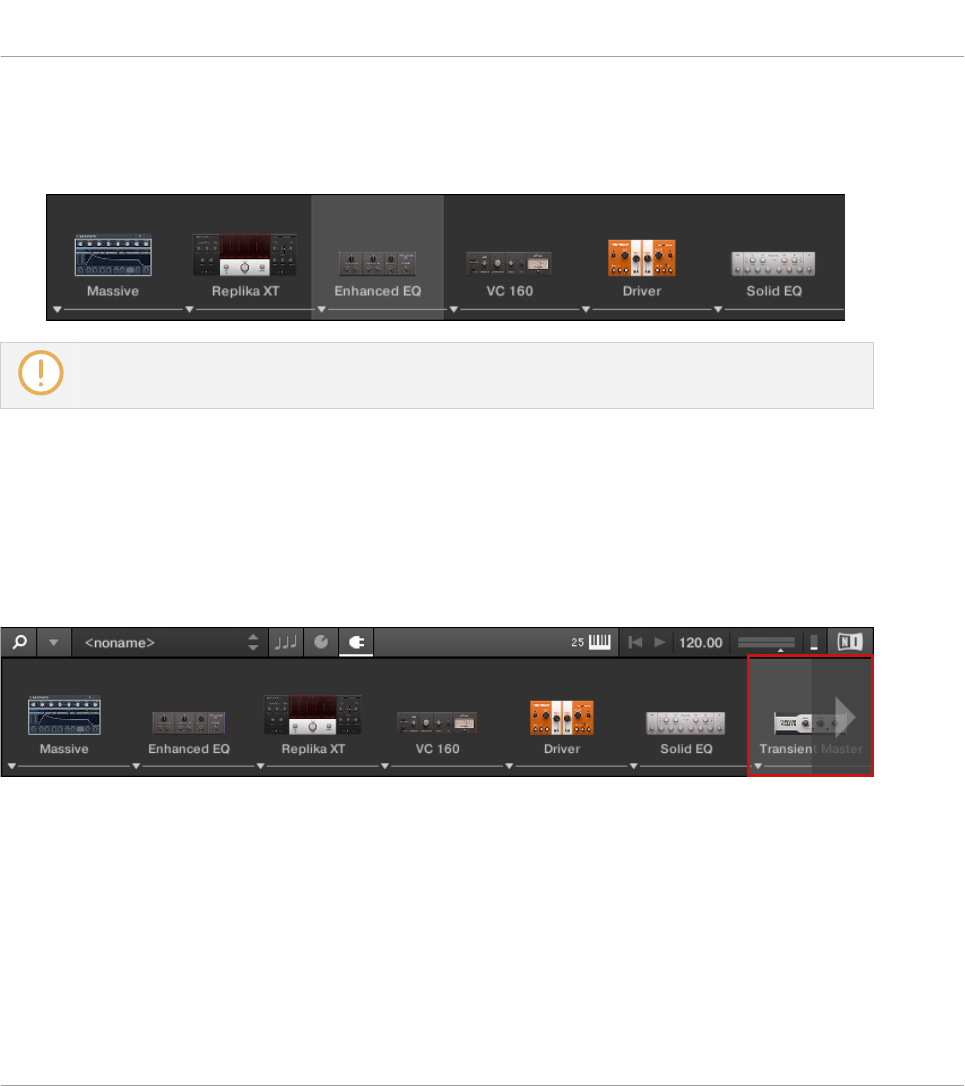
3. Drop the Effect into a new position in the effects chain.
→The Plug-in slot now sits at another position in the Plug-in chain and the other Plug-in
slots have moved accordingly.
Reordering Effects is not supported on the KOMPLETE KONTROL S-Series Keyboard.
11.5 Scrolling the Plug-in Chain
Theoretically, it is possible to add an unlimited amount of Effects to the Plug-in chain. If the
Plug-in chain exceeds the space on the GUI due to numerous Effects loaded, big scroll arrows
appear on the left and/or on the right border.
Right scroll arrow
In order to scroll through the Plug-in chain:
►Click the scroll arrow for the respective direction.
Working with Effects
Scrolling the Plug-in Chain
KOMPLETE KONTROL S-Series - Manual - 129

11.6 Bypassing Effects
If you temporarily want to listen to the Instrument without a specific Effect for an A/B compari-
son but do not want to delete it from the Plug-in chain, you can bypass Effects.
In order to bypass an Effect:
1. Hover the mouse over the Plug-in slot containing the Effect you want to bypass.
⇨Additional controls are displayed.
2. Click the Bypass button at the top left of the Plug-in slot.
→The Effect is now bypassed and the image is grayed out.
Bypassing Effects is not supported on KOMPLETE KONTROL S-Series keyboard.
11.7 Removing Effects
In order to remove an Effect from the Plug-in chain:
Working with Effects
Bypassing Effects
KOMPLETE KONTROL S-Series - Manual - 130
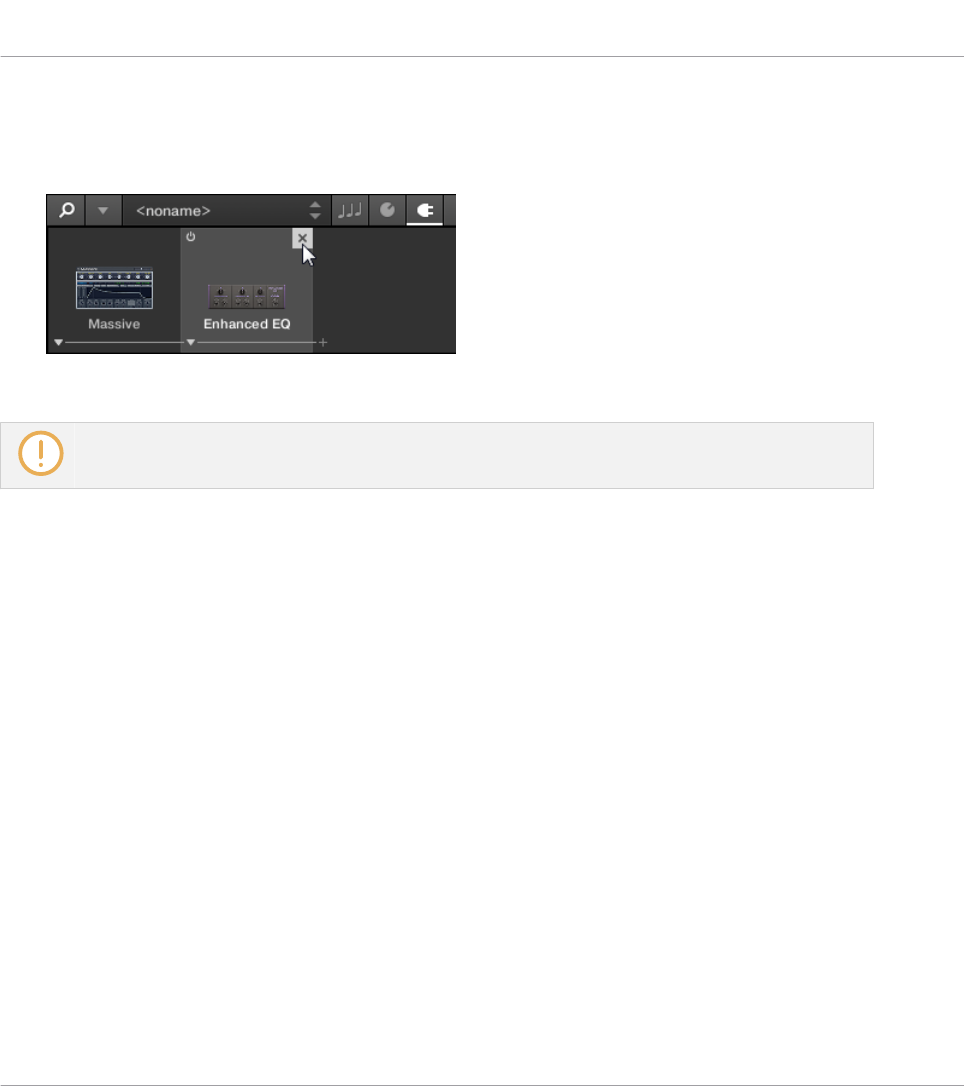
1. Hover the mouse over the Plug-in slot containing the Effect you want to remove.
⇨Additional controls are displayed.
2. Click the Remove button at the top right of the Plug-in slot.
→The Effect is now removed from the Plug-in chain.
Removing Effects from the Plug-in chain is not supported on KOMPLETE KONTROL S-Series Key-
board.
Working with Effects
Removing Effects
KOMPLETE KONTROL S-Series - Manual - 131

12 Managing the Library
With the Browser you can also organize your own Preset files. In this section you will learn how
you save and manage your own Preset files in the User Library and how to import KOM-
PLETE KONTROL-compatible user files.
The workflows for organizing Instrument Preset files and the workflows for organizing Effect
Preset files are identical. The Product Type Instrument or Effect cannot be selected in the
Browser directly as this is determined by the Plug-in chain. For more information on Product
Types and on switching between Product Types, refer to ↑10.1.1, Product Types: Instrument
and Effect.
For detailed overview of the Browser elements, refer to ↑5.2, Browser.
12.1 Saving Preset Files to the User Library
KOMPLETE KONTROL allows you to conveniently save any sound you created with your Instru-
ments and Effects in a new user Preset file. Your saved Preset files are automatically added to
the user content section of the Library pane and can be filtered and searched like any other
Preset file in the KOMPLETE KONTROL Library. On your hard drive, the user Preset files are
saved in the following folder (sorted by Instrument, in corresponding subfolders):
▪Windows: C:\Users\<your user name>\Documents\Native Instruments\User Content\
▪macOS: Macintosh HD/Users/<your user name>/Documents/Native Instruments/User Con-
tent/
The Preset files saved for KOMPLETE Instruments with KOMPLETE KONTROL are compatible
with the stand-alone and plug-in versions. This way you can, for example, open a KONTAKT
file you saved with KOMPLETE KONTROL in the KONTAKT stand-alone application or the
plug-in by opening the file from the user content folder described above.
The Preset files you save in KOMPLETE KONTROL are compatible with MASCHINE. To add them to
the user content section of MASCHINE’s Library pane, click on Rescan in the User pane of the
Library page in the MASCHINE Preferences.
Managing the Library
Saving Preset Files to the User Library
KOMPLETE KONTROL S-Series - Manual - 132
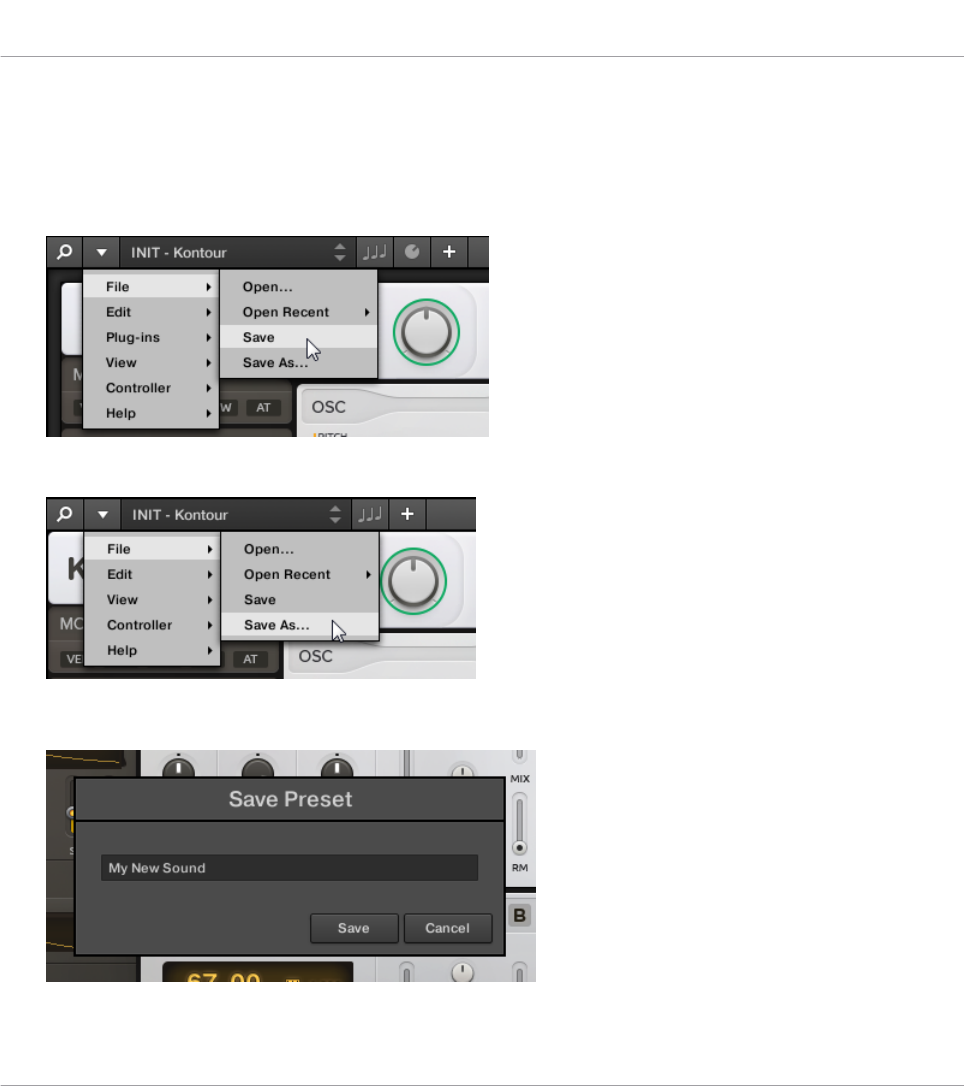
Saving a Preset File
Follow the instructions to save a sound in a new Preset file:
1. Select the Instrument or Effect Plug-in slot for which you wish to save a Preset file.
2. In the File submenu of the KOMPLETE KONTROL menu, click on Save :
Or, if you want to save a Preset file you are working on with a new name, click on Save
As… in the File submenu of the KOMPLETE KONTROL menu:
3. Enter a name for your new Preset file and click Save in the Save Preset dialog to save the
Preset file.
Managing the Library
Saving Preset Files to the User Library
KOMPLETE KONTROL S-Series - Manual - 133
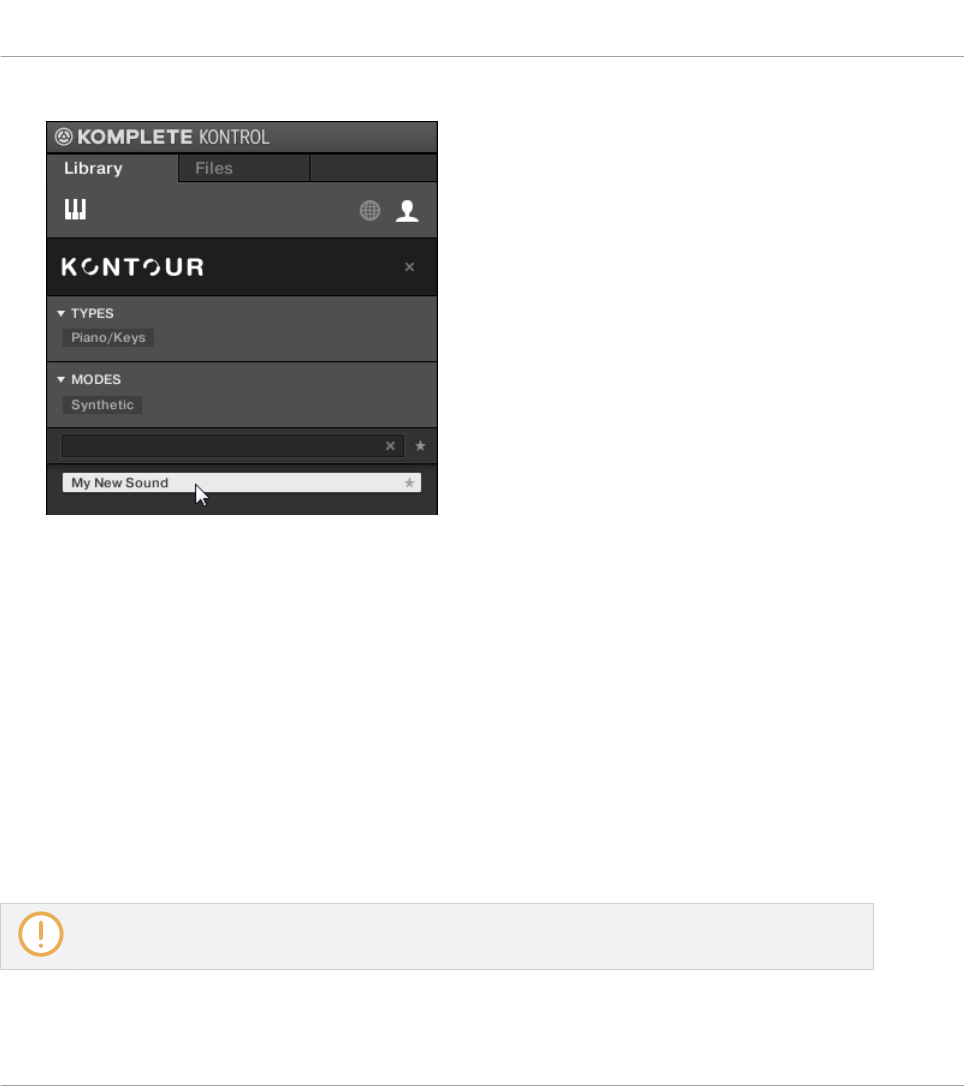
→Your new Preset file immediately appears in the user content section of the Library pane.
12.2 Deleting User Preset Files from the User Library
You can delete user Preset files directly from the Results list:
1. Right-click the desired Preset file and select Delete from the context menu. If you want to
delete several user Preset files at once, first select them as described above, and right-
click any of them.
⇨A warning dialog opens to inform you that the Preset file will be not only removed from
the KOMPLETE KONTROL Library but also deleted from your hard disk.
2. Click OK to confirm the deletion (or Cancel to keep the file).
→The Preset file is deleted from the KOMPLETE KONTROL Library and from your hard disk.
When browsing factory content, the Delete entry is not available in the context menu.
Managing the Library
Deleting User Preset Files from the User Library
KOMPLETE KONTROL S-Series - Manual - 134

12.3 Editing the Tags and Properties of User Preset Files
When you save user Preset files in KOMPLETE KONTROL, they are automatically assigned to
Instruments and Banks depending on the Instrument you are using. To further define the at-
tributes of your user Preset files, you can edit the Type and Mode tags as well as the general
properties of the file. This allows you to organize your user content in a meaningful way and
search for your files by using the Type and Mode filters in the Library pane.
The Type and Mode tags are also recognized by the MASCHINE Browser. This way, you can easily
find the user Preset files you saved with KOMPLETE KONTROL in the User content section of MA-
SCHINE’s Library pane.
The MODES tag filter is not available when browsing Effects.
Follow the instructions below to assign tags to your Preset file and change its properties:
1. Select the Preset file in the Results list and click EDIT in the Control bar to open the At-
tribute Editor.
Managing the Library
Editing the Tags and Properties of User Preset Files
KOMPLETE KONTROL S-Series - Manual - 135
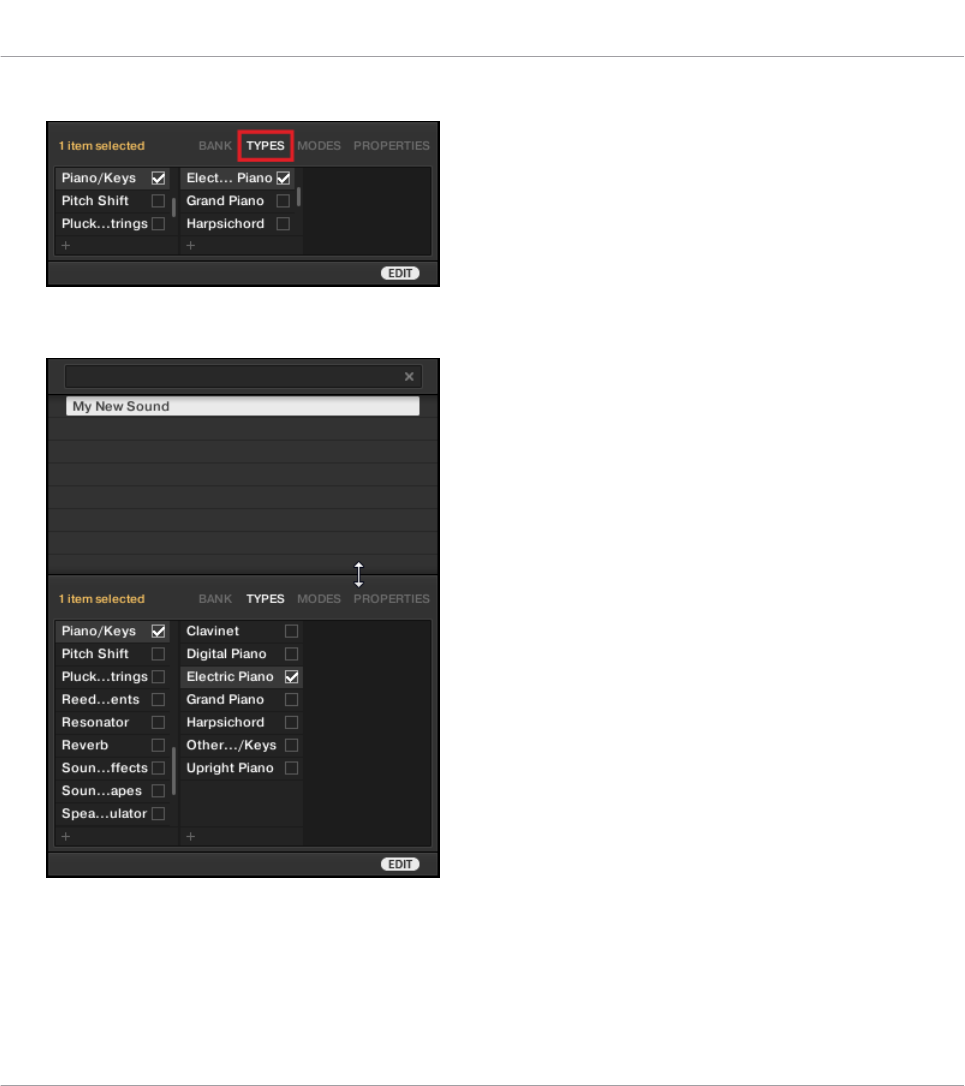
2. Click on TYPES to edit the Type tags for your Preset file:
3. Click and drag the upper edge of the Attribute Editor upwards to increase its size. This
makes it easier to navigate in the list of available tags.
Managing the Library
Editing the Tags and Properties of User Preset Files
KOMPLETE KONTROL S-Series - Manual - 136

4. Assign the appropriate tags to your Preset file by clicking the checkboxes next to their
names.
5. Click on MODES to edit the Mode tags for your Preset file. You can assign them in the
same way you assigned the Type tags before, by clicking on the checkboxes next to their
names.
Managing the Library
Editing the Tags and Properties of User Preset Files
KOMPLETE KONTROL S-Series - Manual - 137
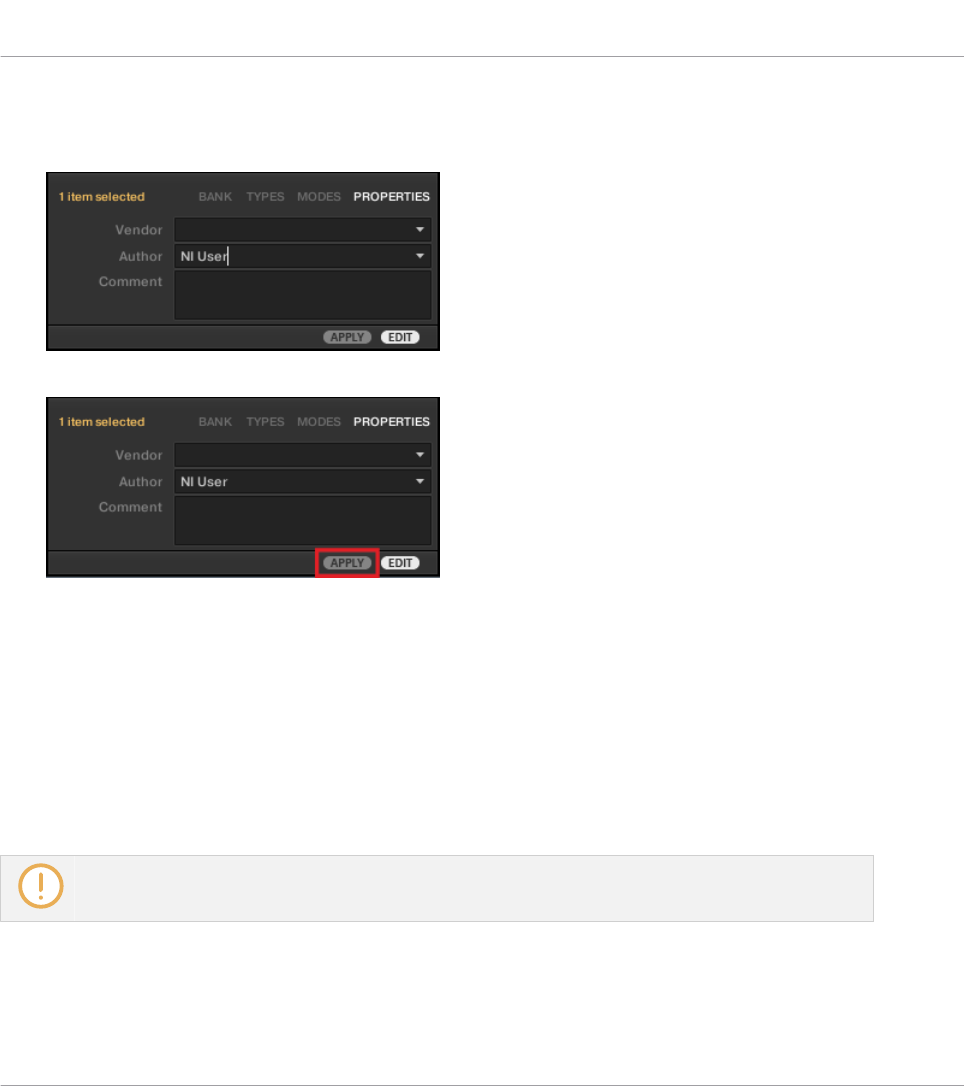
6. Click on PROPERTIES to edit additional information included in your Preset file. You can
enter your name in the Author field, or, in case you intend to share the Preset file, leave a
note in the Comment field for other users to read.
7. To apply any changes made in the Attribute Editor, click on APPLY.
→Your Preset file is now tagged according to your selection of Types and Modes and the
properties are saved. You can close the Attribute Editor by clicking on EDIT again.
12.4 Working with the Files Pane
This section details the actions you can perform that help you to browse for files on your hard
disks using the Files pane. The Results list of the Files pane shows the files and folders found
in the path selected in the Location bar above.
Only KOMPLETE KONTROL-compatible files are shown in the Results list.
Managing the Library
Working with the Files Pane
KOMPLETE KONTROL S-Series - Manual - 138
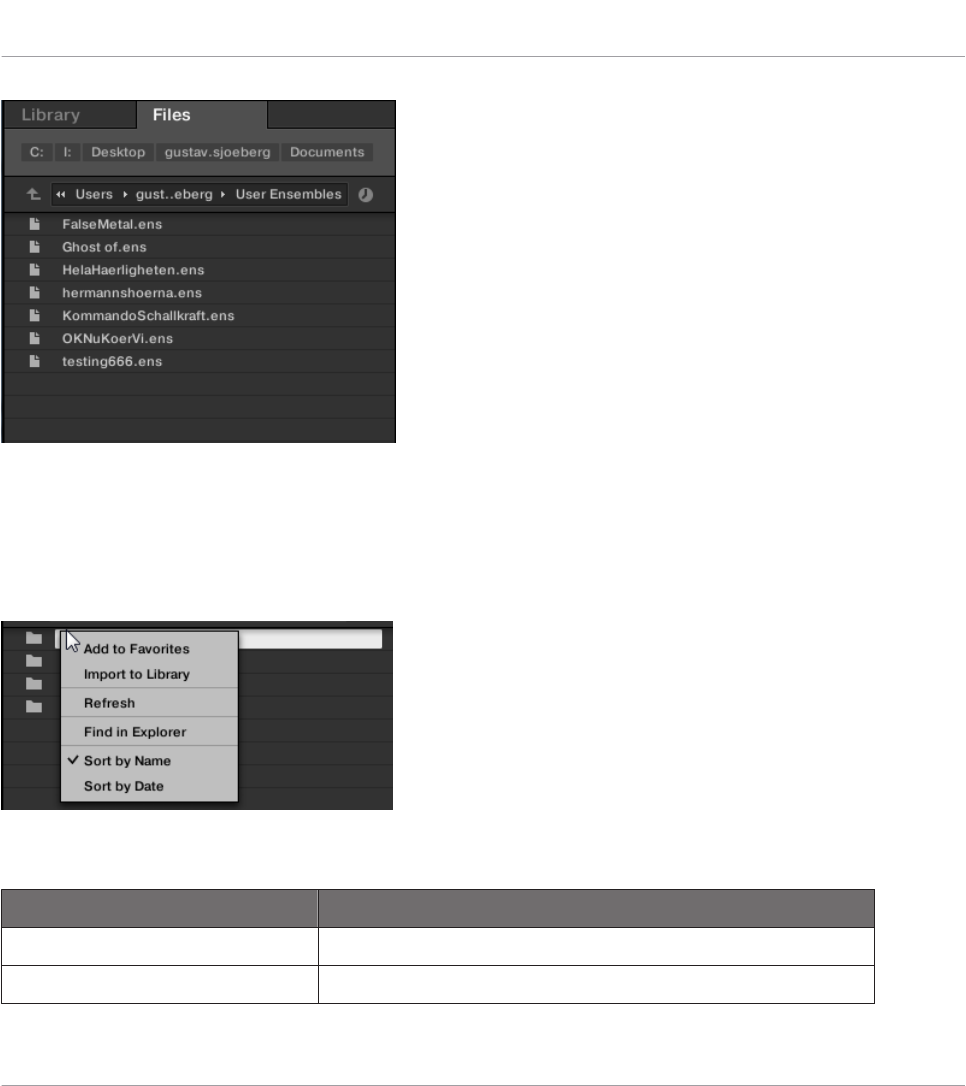
The Results list of the Files pane.
12.4.1 Additional Results List Features List in the Files Pane
In the Files pane the Results list offers a context menu with additional commands. You can
open it with a right-click on the selected entry or entries, respectively.
The context menu in the result list of the Files pane.
Following commands are available:
Command Description
Add to Favorites (folders only) Adds the selected folder to your Favorites.
Import to Library (folders only) Imports the selected folder(s) into the Library.
Managing the Library
Working with the Files Pane
KOMPLETE KONTROL S-Series - Manual - 139
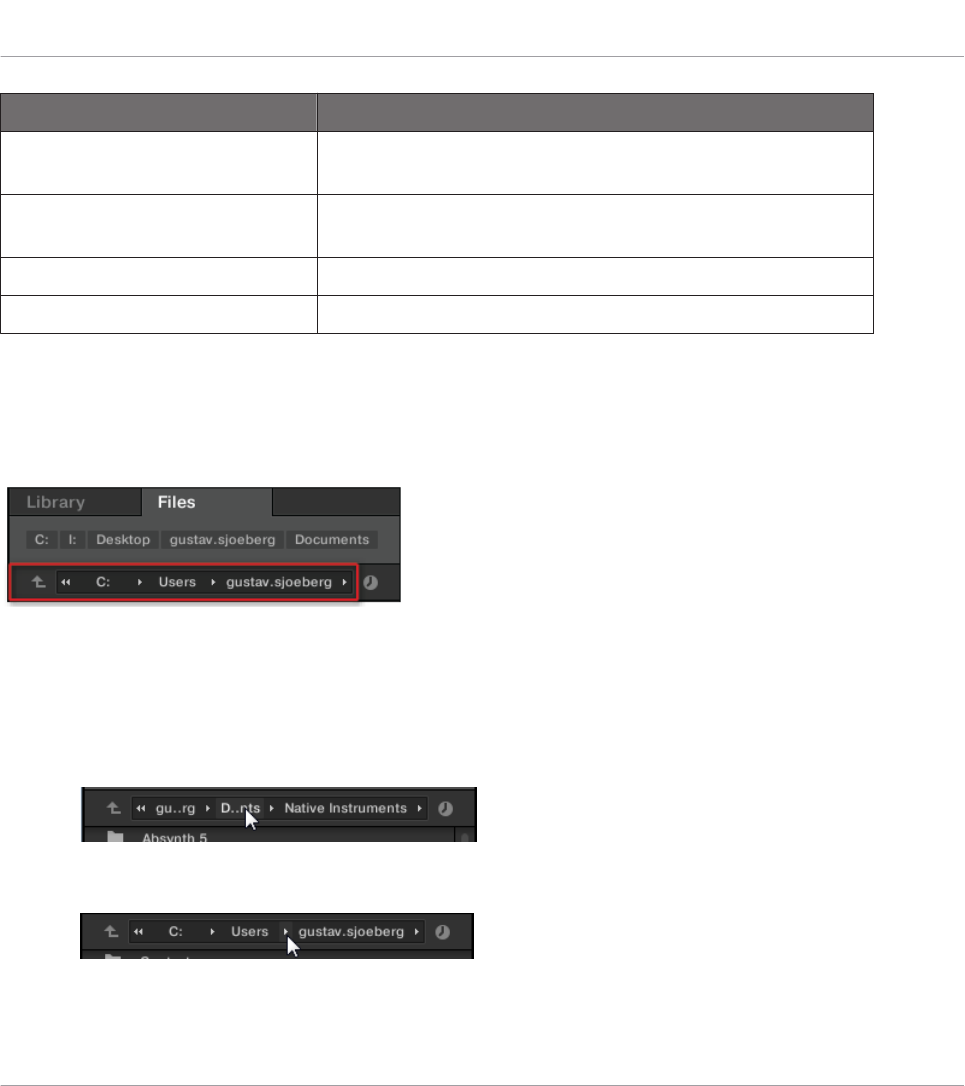
Command Description
Refresh Refreshes the display of the list, in case items have been
modified in that folder.
Find in Explorer / Find in Finder Opens an Explorer/Finder window pointing to the selected
folder.
Sort by Name Sorts the Result list according to the item names.
Sort by Date Sorts the Result list according to the item dates.
12.4.2 Navigating to File Locations with the Location Bar
The Location bar shows and lets you modify the selected path. At any time the Results list will
display the content of the path shown here.
The Location bar
The Location bar provides following tools:
▪Up arrow: Use the Up arrow on the left to go one level up in your file system.
▪Selected path: Within the path displayed, you can:
◦Click any folder name to jump to that folder.
◦Click any right-pointing arrow after a folder name to open a list of its subfolders, and
select any entry in the list to jump to that folder.
Managing the Library
Working with the Files Pane
KOMPLETE KONTROL S-Series - Manual - 140

◦If all the levels cannot be displayed in the path, click the double left-pointing arrow left
of the path to display the remaining upper levels (up to the Workspace, representing
the highest level in your file system), and select any entry in the list to jump to that
location.
12.4.3 Navigating to Recent File Locations
The Recent Locations button shows a clock icon at the right of the Location bar:
The Recent Location button.
The last 10 locations you have visited are stored by KOMPLETE KONTROL and available here:
►Click the Recent Location button and select any recently visited location from the list.
→This location is loaded in the Location bar and its content displayed in the result list.
12.4.4 Working with File Location Favorites
Located at the top of the Files pane, the favorite bar displays all your favorites folders. Favorite
folders are shortcuts to specific locations in your file system.
Managing the Library
Working with the Files Pane
KOMPLETE KONTROL S-Series - Manual - 141
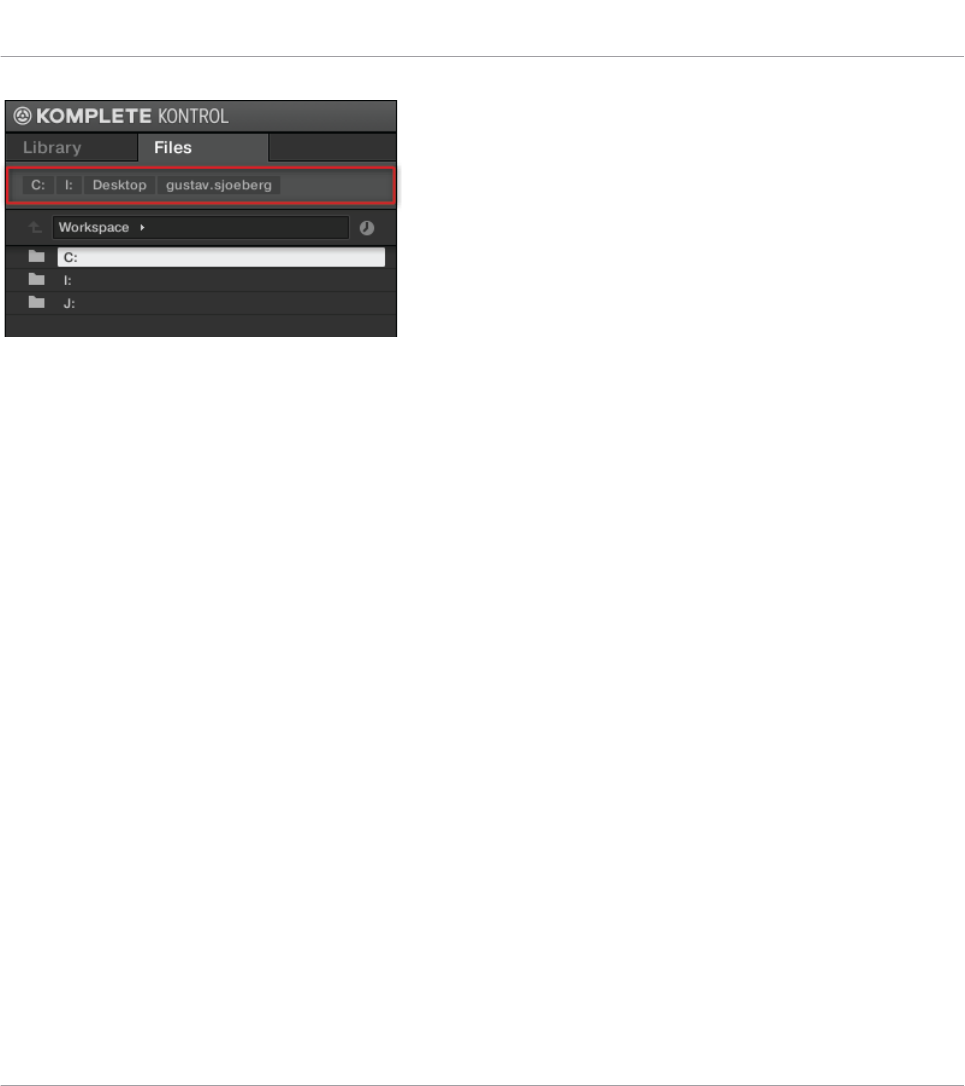
The Favorite bar, at the top of the Files pane.
Favorite folders can be useful if you often return to the same location while browsing your file
system in the Files pane. The default favorite folders are the roots of each of your hard disks,
your desktop folder, and your user folder.
Jumping to Favorite Folders
►Click any favorite folder in the Favorite bar to jump to that location.
→The selected location is loaded in the Location bar and its content appears in the Results
list.
Adding and Removing Favorite Folders
You can add your own favorite folders to the Favorites bar. This is done in the Results list:
1. Navigate to the parent folder containing the folder you want to use as a favorite so that
this folder appears in the Results list.
Managing the Library
Working with the Files Pane
KOMPLETE KONTROL S-Series - Manual - 142
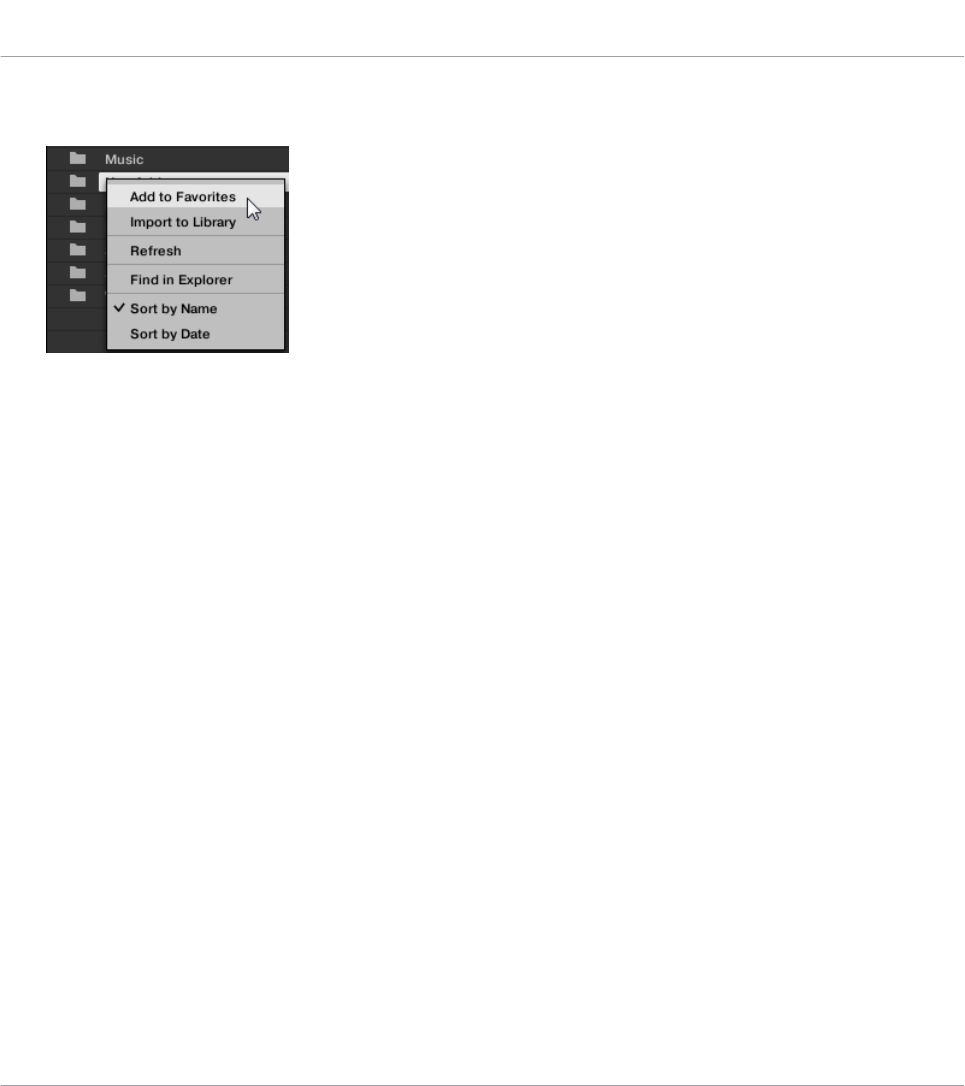
2. In the Results list, right-click the desired folder and select Add to Favorites from the con-
text menu.
You can also remove any Favorite from the Favorite bar:
►To remove a favorite folder, right-click it in the Favorite bar and select Remove from Fa-
vorites.
12.5 Loading VST Plug-ins
KOMPLETE Instruments and VST plug-ins supporting the Native Kontrol Standard (NKS) are
automatically loaded when you call up a Preset file from the KOMPLETE KONTROL Library.
However, you can also load plug-ins directly, allowing you to integrate any VST plug-in in KOM-
PLETE KONTROL. This way you can play your VST plug-ins using the Smart Play features, map
their parameters to the controls on the keyboard, and save Preset files for them in your KOM-
PLETE KONTROL User Library.
To load a VST plug-in in KOMPLETE KONTROL:
Managing the Library
Loading VST Plug-ins
KOMPLETE KONTROL S-Series - Manual - 143
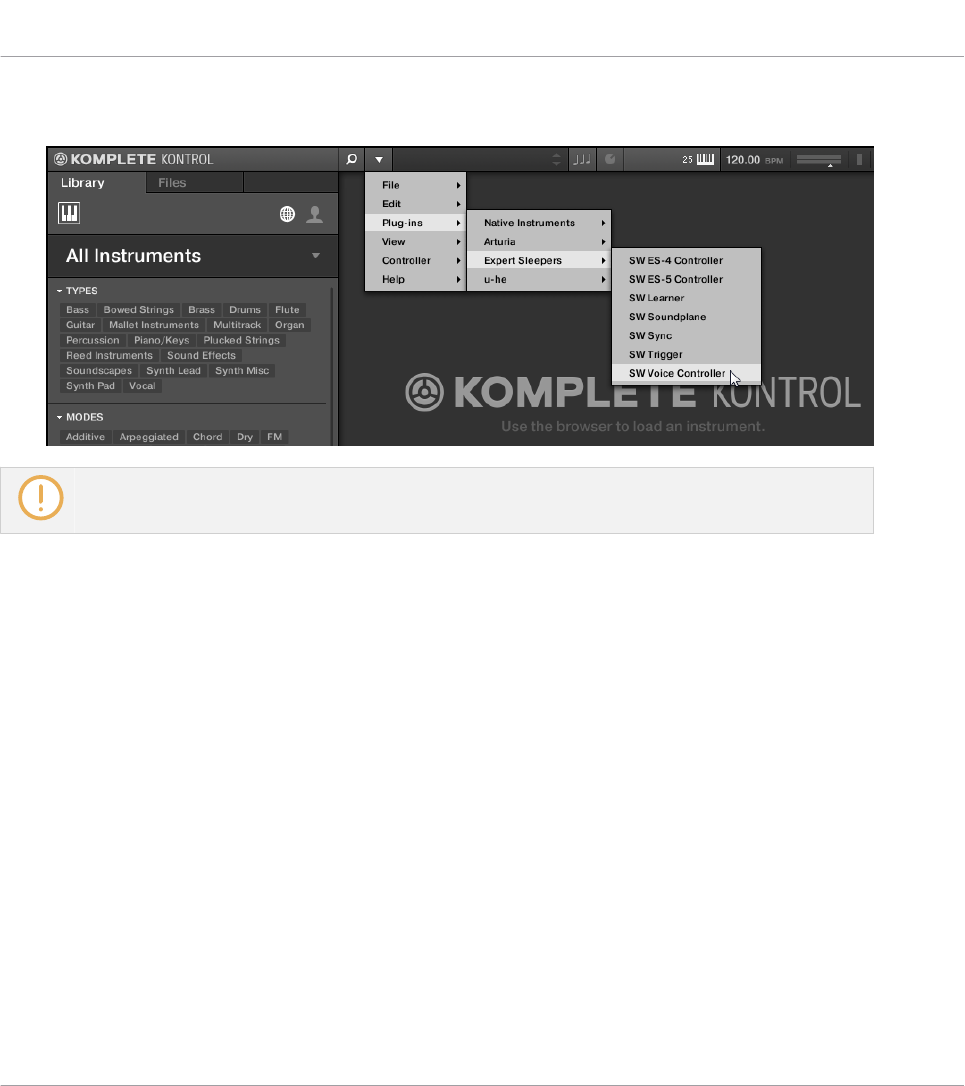
►Select the plug-in you want to load in the Plug-ins submenu of the KOMPLETE KONTROL
menu.
If your VST plug-ins do not show up in the Plug-ins submenu, check if the VST plug-in folders on
your hard drive are correctly added to the Locations pane on the Preferences’ Plug-ins page.
12.6 Installing NKS Instruments
Native Kontrol Standard (NKS) is a software instrument format that allows third-party develop-
ers to integrate with KOMPLETE KONTROL and MASCHINE hardware and software at the
same deep level as KOMPLETE Instruments and Effects.
The Native Kontrol Standard includes:
▪Seamless integration into the KOMPLETE KONTROL Browser for a unified browsing experi-
ence.
▪Full parameter mapping for instant hands-on control.
▪Support of KOMPLETE KONTROL S-Series features such as the Light Guide.
Managing the Library
Installing NKS Instruments
KOMPLETE KONTROL S-Series - Manual - 144
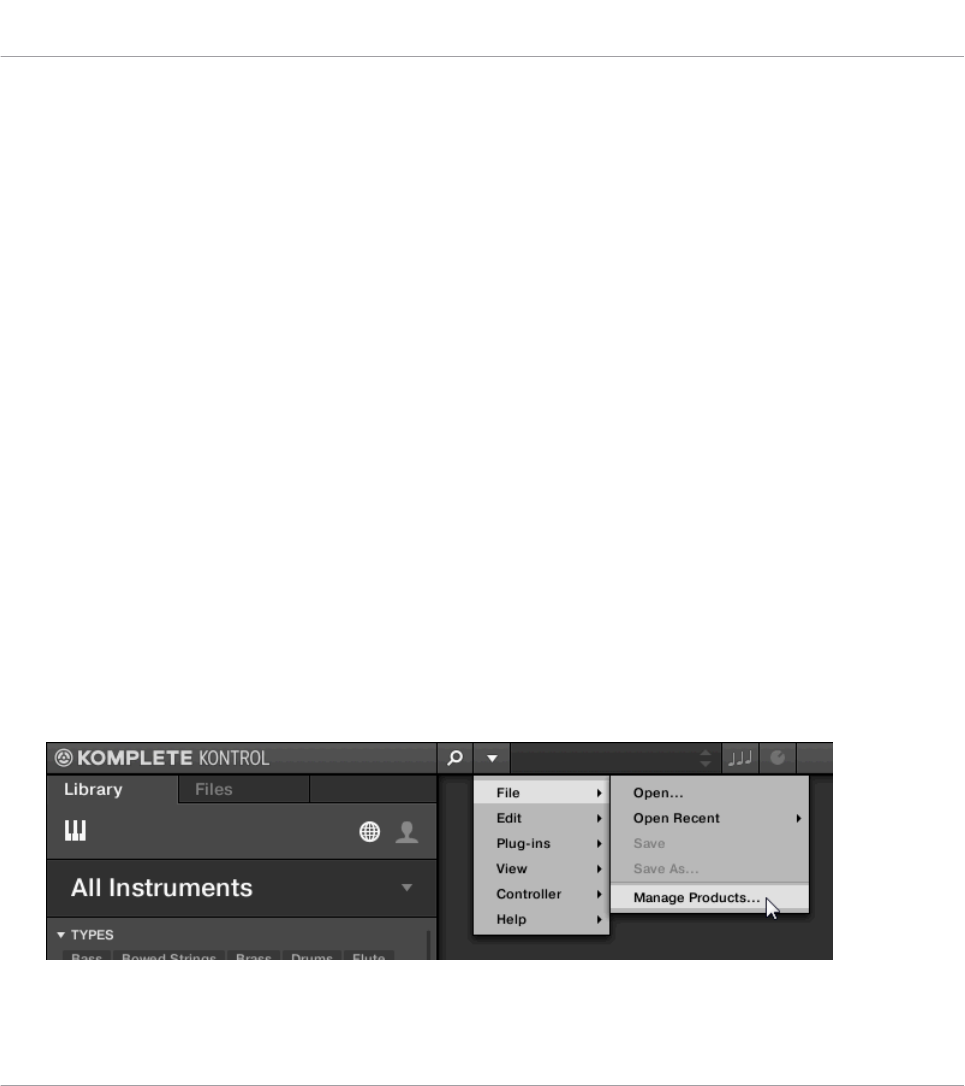
NKS Instruments can be found in the KOMPLETE KONTROL Browser next to your KOM-
PLETE Instruments. All of their Preset files are fully tagged, so filtering in the Browser gives
you matching results from both KOMPLETE Instruments and NKS Instruments. And when you
load a Preset file from an NKS Instrument, its parameters are automatically mapped to the
controls on the keyboard.
Installing VST Plug-ins with NKS Support
VST plug-ins with NKS support are automatically added to your Library when you start KOM-
PLETE KONTROL for the first time after completing their installation. The folders containing
the Preset files for NKS support can be managed in the Factory pane on the Library page of
the Preferences. For more information, refer to ↑7.5.4, Preferences – Library Page.
Installing KONTAKT and REAKTOR Instruments with NKS Support
Third-party developers of KONTAKT and REAKTOR Instruments provide you with a folder that
contains all Instrument files, including Preset files and samples. Instead of running an instal-
ler, this folder needs to be stored on the hard drive. The Instrument can then be activated with
Native Access, which also adds it to the KOMPLETE KONTROL Library. If you are using KON-
TAKT or REAKTOR, the Instrument is automatically added to their respective Browser, too.
To activate your KONTAKT Instrument with NKS support and add it to the KOMPLETE KON-
TROL Library, follow the steps below:
1. Start the stand-alone version of the KOMPLETE KONTROL software.
2. Open the File sub-menu in the KOMPLETE KONTROL menu and click on Manage Prod-
ucts…
Managing the Library
Installing NKS Instruments
KOMPLETE KONTROL S-Series - Manual - 145
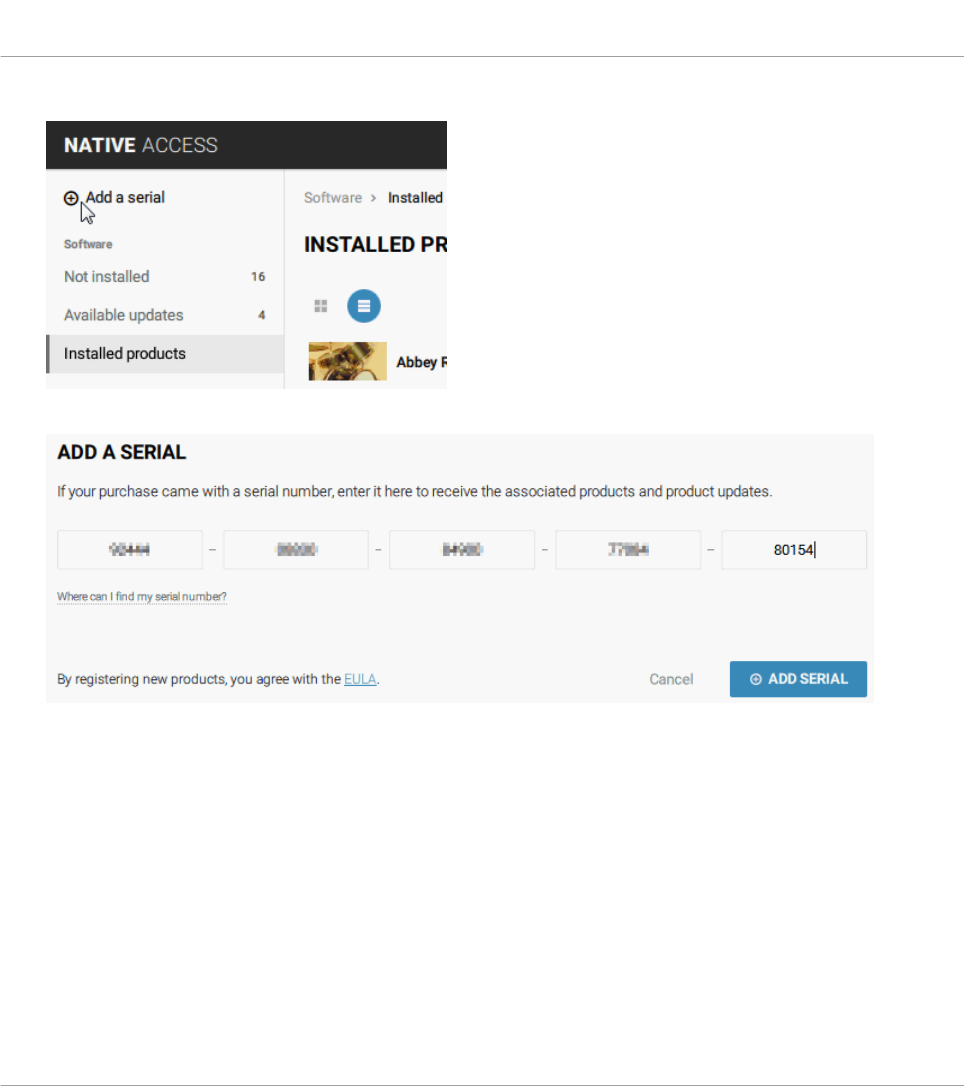
3. Click on Add a serial in the top-left corner of Native Access.
4. Enter the serial number of the Instrument and click ADD SERIAL.
5. Click BROWSE and open the folder containing the Instrument files in the file dialog.
Managing the Library
Installing NKS Instruments
KOMPLETE KONTROL S-Series - Manual - 146

6. Click on INSTALL to add the Instrument to your KOMPLETE KONTROL Library.
→The Instrument is installed. KOMPLETE KONTROL automatically scans for the new con-
tent and adds it to the KOMPLETE KONTROL Browser.
The KOMPLETE KONTROL Library and the KONTAKT Browser reference the Instrument files con-
tained in the folder. It is recommended to not delete or move the folder afterwards, otherwise KOM-
PLETE KONTROL and KONTAKT will not be able to find the Instrument files. If an Instrument can-
not be found, use the Rescan function on the Preferences’ Library page to update the Library with
the correct folder location.
12.7 Importing KOMPLETE KONTROL-Compatible User Files
Apart from the huge KOMPLETE factory library, you might want to use, e.g., your own REAK-
TOR ensembles or KONTAKT Instrument files you received from other users.
You can load them directly from the Files pane, but you won’t be able to find and load them
from the keyboard’s on-screen Browser nor from the Library pane.
Managing the Library
Importing KOMPLETE KONTROL-Compatible User Files
KOMPLETE KONTROL S-Series - Manual - 147

For this you will have to import the files into the Library first. Importing files does not mean
they will be moved from the directory they currently reside in, they will only be referenced by
the Browser. That’s why whenever you move files, make sure to update the paths to their re-
spective directories in the Library page of the Preferences panel.
The Files pane allows you to import whole folders. All KOMPLETE KONTROL-compatible files
found in the selected folder(s) will be imported.
Procedure
To import a folder, do the following:
1. In the Files pane, navigate to the folder containing the files you want to import.
2. Select the desired folder.
3. Click the IMPORT button at the bottom right of the Browser.
⇨You will be presented with the Attribute Editor.
4. In the Attribute Editor, tag the files you are about to import to the Library.
5. Click OK at the bottom right of the Browser to import the files to the Library.
→All KOMPLETE KONTROL-compatible files found in the selected folder(s) are imported to
your Library. They are added as user content. Furthermore, the paths of the imported fold-
ers are added to the list of user libraries in the User pane of the Library page in the Pref-
erences panel.
You can also apply/remove tags at any time after they are imported. However, it may be best to tag
files upon import, since it will make it easier to find them later.
Managing the Library
Importing KOMPLETE KONTROL-Compatible User Files
KOMPLETE KONTROL S-Series - Manual - 148

13 Controlling Instrument and Effect Parameters
This section introduces you to controlling Instrument and Effect parameters using the KOM-
PLETE KONTROL keyboard and explains how to customize parameter mappings.
13.1 About Pre-Mapped Instruments and Effects
All KOMPLETE and NKS Instruments and Effects are pre-mapped, which means that the key-
board’s knobs and Touch Strips are automatically assigned to key parameters as soon as you
load an Instrument in KOMPLETE KONTROL. You do not have to manually configure a map-
ping or assign knobs via MIDI learn.
You can customize the parameter mapping for each Preset file in the Plug-in Panel of the KOM-
PLETE KONTROL software. For more information, refer to ↑13.4, Customizing Parameter Mappings
using the Plug-in Panel.
13.2 Adjusting Parameters
Once you have loaded an Instrument, the eight knobs on the keyboard are automatically as-
signed to eight Instrument parameters. Whenever you turn a knob on the KOMPLETE KON-
TROL keyboard, the mapped parameter visually reflects the movement in the KOM-
PLETE KONTROL software.
►To adjust an Instrument parameter, turn the corresponding knob on the keyboard. The
mapping of each knob is indicated by the displays.
Controlling Instrument and Effect Parameters
About Pre-Mapped Instruments and Effects
KOMPLETE KONTROL S-Series - Manual - 149
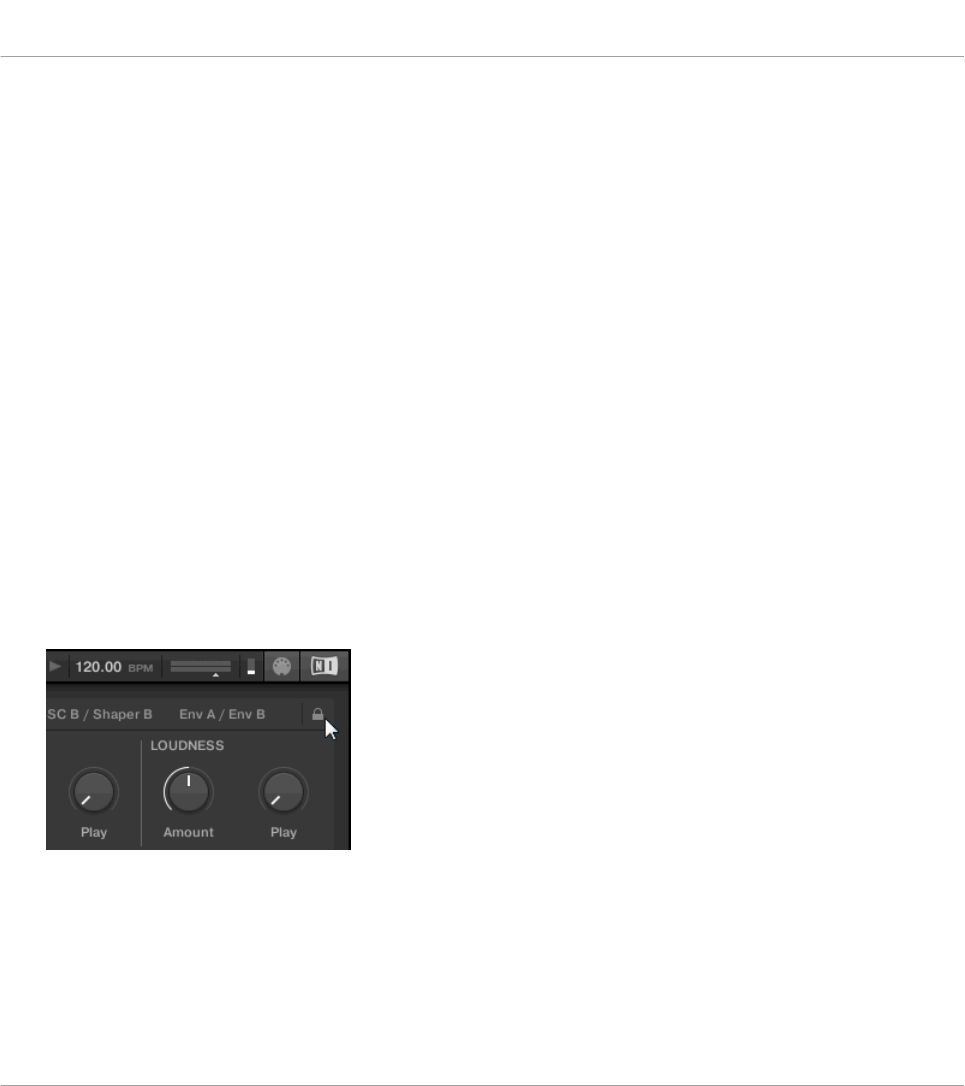
13.3 Switching Parameter Pages
Many Instruments and Effects are equipped with much more than eight parameters. To provide
quick access to additional parameters, the Page buttons (left and right arrows) to the left of
the Control section let you skip through parameter pages. This remaps the knobs to a different
set of Instrument parameters.
►To skip to another parameter page and remap the eight knobs to a new set of controls,
press the Page buttons left or right.
→The PAGE display indicates the current parameter page and the total number of available
pages for the loaded Product.
13.4 Customizing Parameter Mappings using the Plug-in Panel
If you want to customize the parameter mapping for an Instrument’s Preset file, you have to
enable the Edit mode of the Plug-in panel.
►To enable or disable the Plug-in panel’s Edit mode, click on the Edit mode button in the
upper right corner.
The Edit mode allows you to:
▪Add, delete, and replace parameters in the mapping.
▪Learn parameters to controls.
▪Rename controls.
Controlling Instrument and Effect Parameters
Switching Parameter Pages
KOMPLETE KONTROL S-Series - Manual - 150
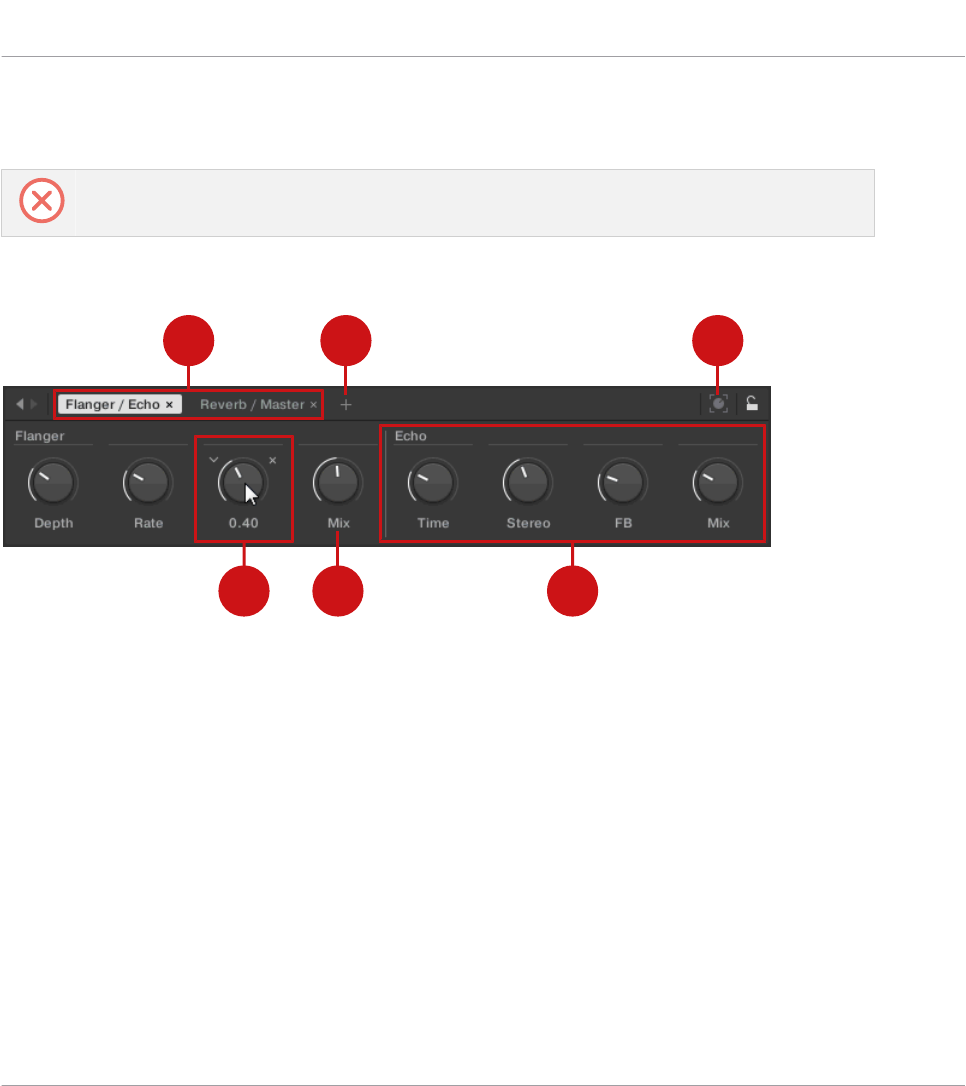
▪Add pages to the Control section, or delete existing pages.
▪Add and rename sections on the pages to group controls.
In order to make your changes permanent, you have to save the Preset file to the KOMPLETE KON-
TROL User Library. For more information, refer to ↑12.1, Saving Preset Files to the User Library.
Plug-in Panel Edit Mode
1 2 3
456
The Edit mode of the Plug-in panel
Each page (1) of the Control section on the KOMPLETE KONTROL keyboard shows up as a la-
bel at the top of the Plug-in panel.
1. Click on a label to view and edit the controls on this page. The current page is highlight-
ed.
2. To delete a page, click on the cross icon next to its label.
The Add Page button (2) allows you to add more pages to the Control section for the current
Preset file, while the Learn button (3) enables Learn mode for the Plug-in panel.
►In Learn mode, select a control in the Plug-in panel and move any parameter on the In-
strument’s panel to learn this parameter to the selected control (highlighted in blue).
Controls can be grouped to sections (4) to show related parameters in a coherent manner.
Controlling Instrument and Effect Parameters
Customizing Parameter Mappings using the Plug-in Panel
KOMPLETE KONTROL S-Series - Manual - 151

1. Double-click on the empty space above a parameter, enter a name, and then press [enter]
or click elsewhere to create a new section starting with the chosen parameter.
2. To rename an existing section, double-click on it and enter a new name. Press [enter] or
click elsewhere to confirm the changes.
The name of each control is shown below the corresponding knob in the Plug-in panel (5).
►To change the name of a control, double-click on it and enter a new name. Press [enter]
or click elsewhere to confirm the changes.
If you place the mouse over a control (6) in Edit mode, additional options allow for changing
the parameter mapping of this control.
1. Click on the arrow icon at the left of the control’s knob and select a parameter from the
drop-down menu to map it to this control.
2. Click on the cross icon at the right of the control’s knob to delete this control from the
current page.
Controlling Instrument and Effect Parameters
Customizing Parameter Mappings using the Plug-in Panel
KOMPLETE KONTROL S-Series - Manual - 152
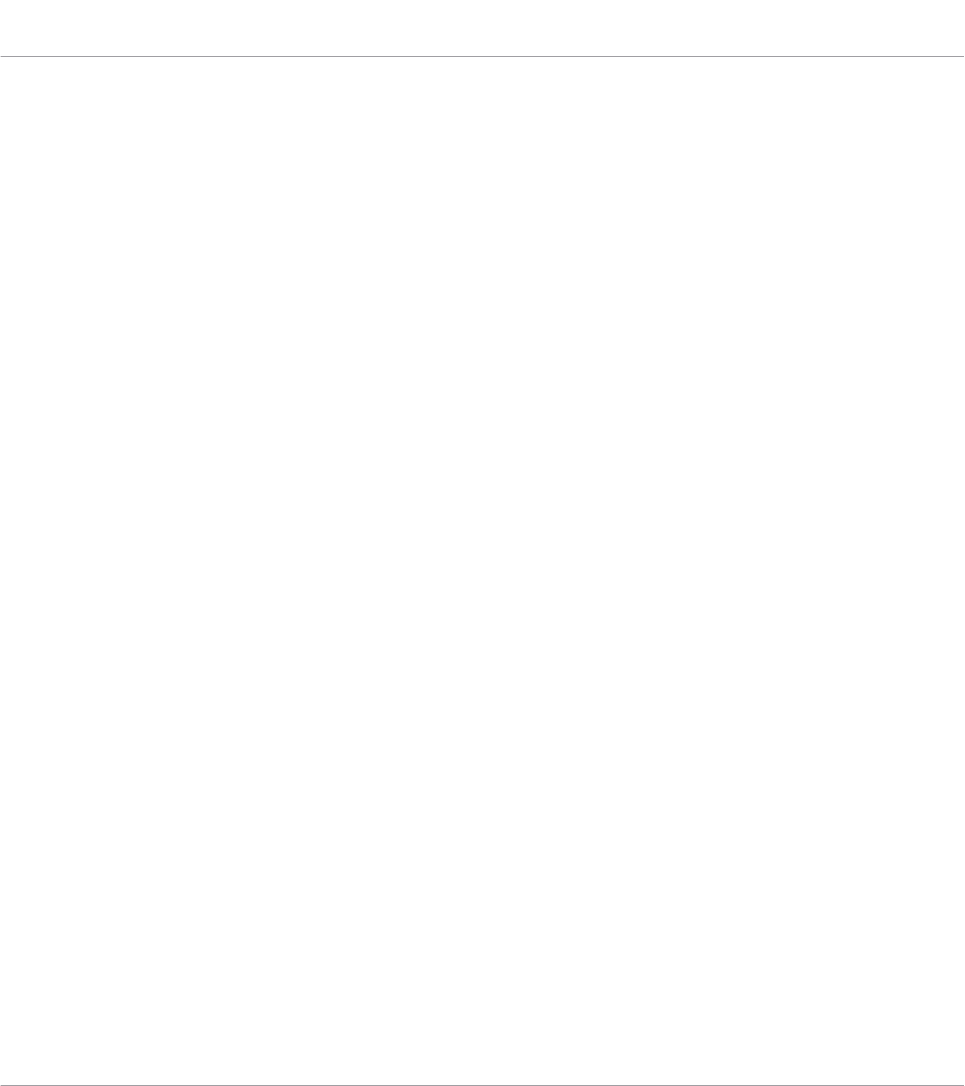
14 Playing and Editing Scales and Chords
KOMPLETE KONTROL’s Scale engine comes equipped with a vast amount of scales that you
can select and use to play your Instruments. This opens up possibilities to play an Instrument
such as a piano according to, e.g., the minor pentatonic scale without hitting a “false” note. In
Chord mode you can use the provided scales to combine individual note harmonies into
chords. Combined with the Arpeggiator, you can even play scales automatically simply by
pressing down a key on the KOMPLETE KONTROL keyboard or receiving an incoming MIDI
note.
When you select a scale in the Perform panel and switch the Scale engine on, the scale gets
mapped onto the keyboard and is reflected by the Light Guide. This means that regardless of
what keys you actually press down on the keyboard—or what MIDI notes you send from the
host—the notes that are being played back are always mapped onto the closest notes con-
tained in the scale that you selected.
14.1 A Note about Music Theory
KOMPLETE KONTROL has built-in scales and harmonies that you can select to play your In-
struments with chords and arpeggiator sequences. To learn more about what that really means,
continue reading below.
Scales
Traditionally music is built by combining elements of rhythm and harmony. There are many ex-
ceptions to this, but to understand the concepts of scales, chords and arpeggiator sequences
let’s start from there.
All notes and keys correspond to a pitch—or tone frequency. On a keyboard, each key typically
represents a semitone, meaning that it is a “half step” higher or lower in pitch than the next
key (though other tunings exist as well). To play melodies or chords that sound good together,
notes are usually grouped together in scales. In the Western music tradition, a scale typically
covers seven white keys and five black keys on a keyboard or piano: an octave. It is called so
because the eighth key that follows the seventh contiguous white key plays the same note as
the first of the seven. That key is called the root note. A scale then, is a certain combination of
Playing and Editing Scales and Chords
A Note about Music Theory
KOMPLETE KONTROL S-Series - Manual - 153
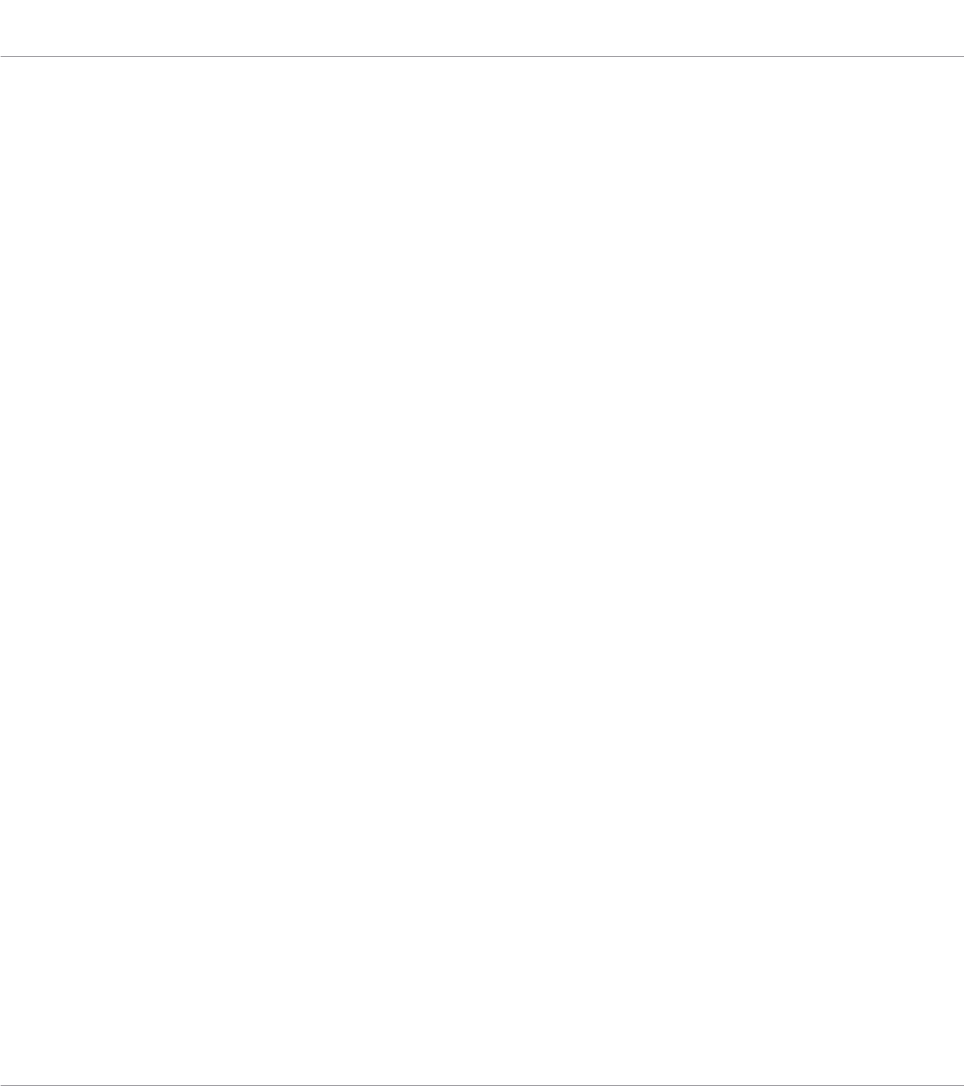
white and black keys (each representing a semitone) within an octave. By playing only the keys
belonging to some scale, you are certain to stay “in key” within that scale. Important to note
though, is that scales are not made up by absolute note values, but rather consist of relative
changes in pitch—or steps along the scale. For example, the major scale consists of
“whole step–whole step–half step–whole step–whole step–whole step–half step,” which means
that you can transpose the scale up and down a keyboard; choose any root note you want and
play the scale from there.
Chords
Polyphonic Instruments let you play multiple notes simultaneously—in other words chords. As
an example, let’s see how to build up a chord by selecting individual notes from a scale and
playing them simultaneously. In this case, we’ll use the C major scale. As we saw above, the
major scale starts with two whole steps, followed by a half step, and then three more
whole steps until it ends with another half step. We can use this knowledge to play a C major
chord by pressing the root note C, then pressing another key two whole steps above C (the E
note) and then yet another key a half step and a whole step further up the keyboard (the G
note) all simultaneously. This C major chord corresponds to a root note (C), a third (E) and a
fifth (G), which is the note interval of a major triad. By playing a triad chord you have just
learned the concept of musical harmony, where notes are stacked together into chords and
played simultaneously.
Arpeggiator Sequences
In above section you read about the combination of notes and playing them together as chords.
You can also play them like diachronic note sequences, quite like playing the harp—or arpeg-
giator sequence. If chords have to do with adding harmony to a note, then arpeggiator sequen-
ces add time and rhythm. Instead of playing a chord consisting of three notes simultaneously,
you can play the same three notes as a sequence in a given order (e.g. top-down) and at a cer-
tain rate (e.g. 1/16 notes). This is also a way for monophonic Instruments to play “chords.”
14.2 Activating the Scale Engine
In order to activate the Scale engine:
Playing and Editing Scales and Chords
Activating the Scale Engine
KOMPLETE KONTROL S-Series - Manual - 154
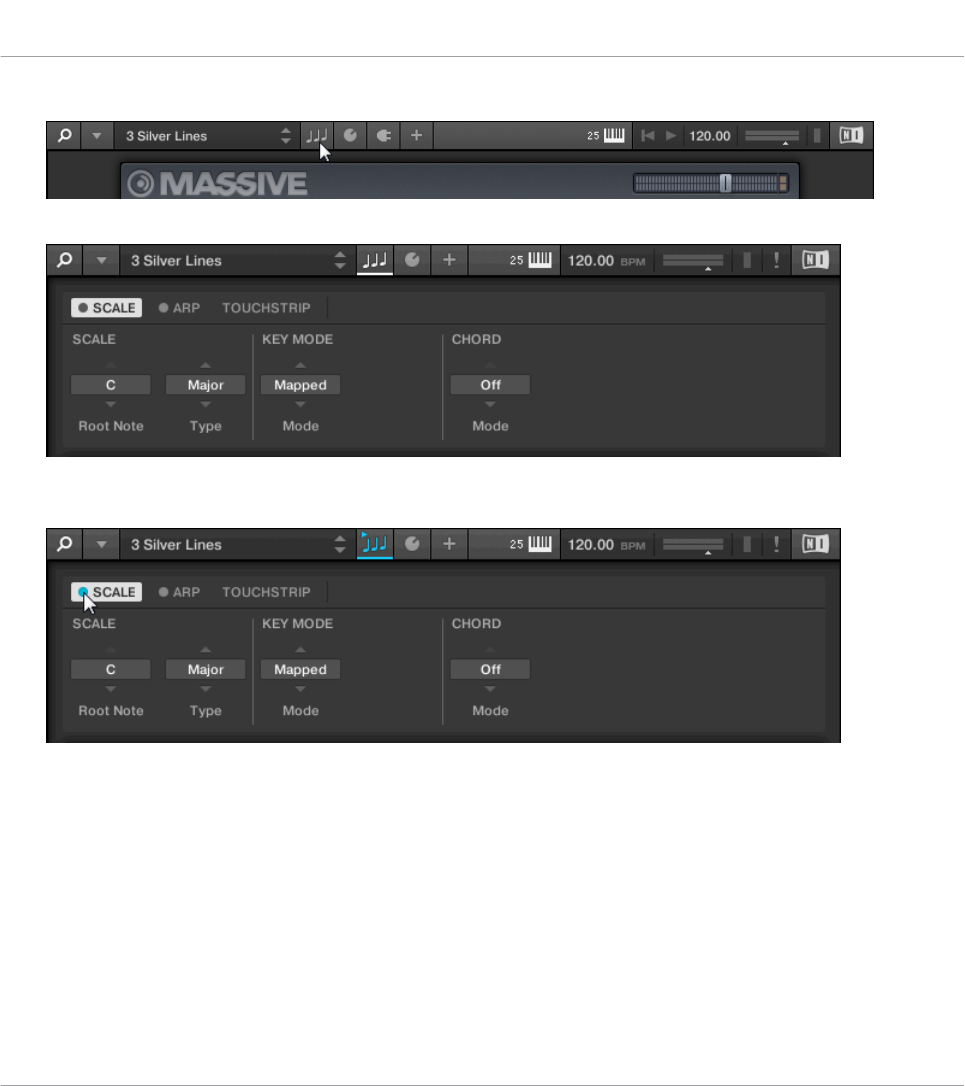
1. Click the Perform panel button in the Header to show the Perform panel.
⇨The Perform panel appears.
2. To switch on the Scale engine, click the check box next to SCALE in the Perform section
so it is filled blue.
Activating the Scale Engine on the Keyboard
►To switch on the Scale engine, press SCALE (EDIT) in the PERFORM section on the key-
board.
14.3 Playing a Scale
To select and play a scale on the KOMPLETE KONTROL keyboard, follow these instructions:
Playing and Editing Scales and Chords
Playing a Scale
KOMPLETE KONTROL S-Series - Manual - 155
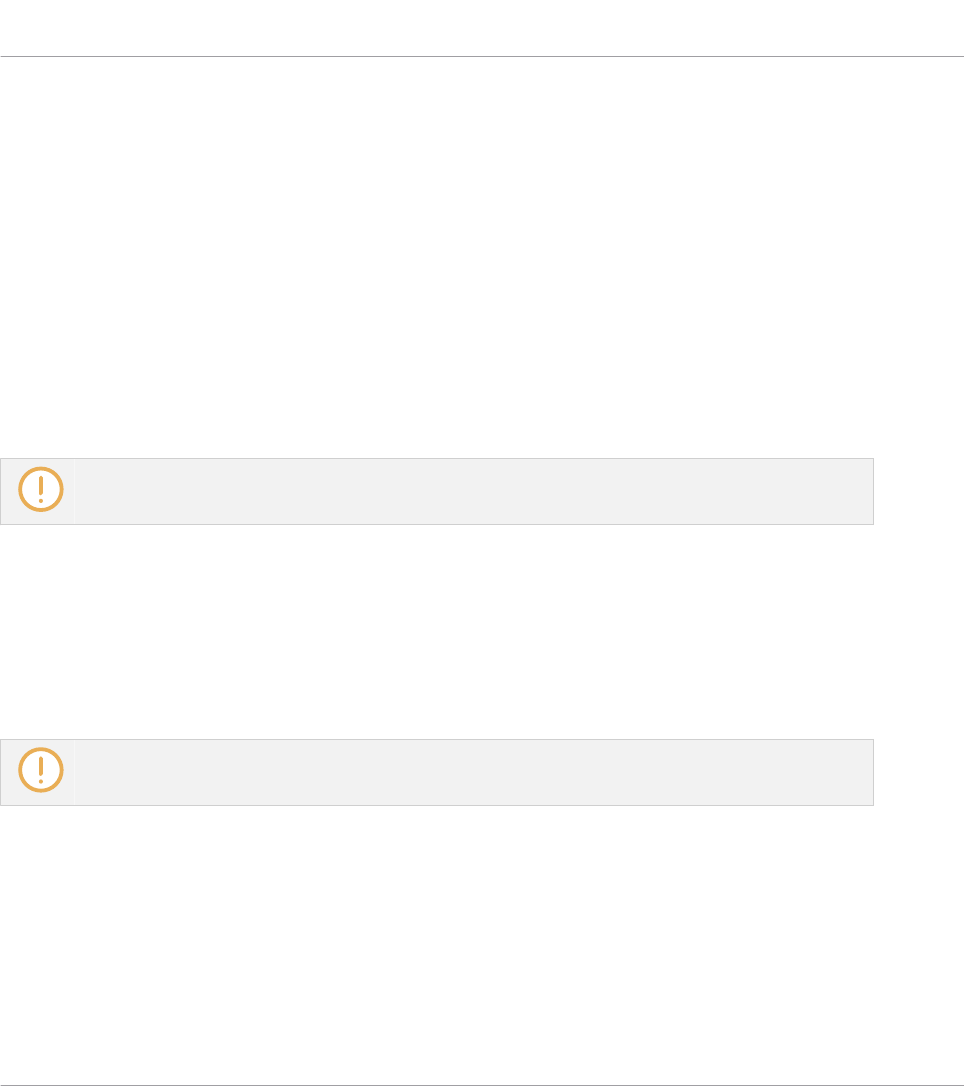
1. Press SHIFT + SCALE (Edit) to map the displays and knobs of the Control section to the
Scale engine parameters.
2. To select a scale, turn Knob 2 (BANK, by default set to MAIN) and Knob 3 (TYPE, by de-
fault set to MAJOR) until you find a scale you like.
3. To play the scale you selected, ensure that the SCALE (Edit) button is lit.
⇨The keys on the keyboard are now mapped to the notes in the selected scale. The map-
ping is reflected visually by the Light Guide. Pressing any unlit key automatically activates
the nearest lit key so that only notes belonging to the selected scales are being played
back!
4. To map the knobs and displays to Instrument parameters again, press SHIFT + SCALE
(Edit). You can also press the BACK button in the NAVIGATE section. The Scale engine
will still be switched on.
If you selected Scale Type CHROM, all keys are lit.
14.4 Playing Chords
You can play chords in the usual way by pressing any number of keys simultaneously (or send
multiple MIDI notes simultaneously from the host), but KOMPLETE KONTROL also lets you
create and play chords by using Smart Play.
To play multiple notes in a chord simultaneously, the loaded Instrument must be able to handle
polyphony.
To play a chord by only pressing a single key on the keyboard, follow these instructions:
1. Press SHIFT + SCALE (EDIT) to map the displays and knobs of the Control section to the
Scale engine parameters.
2. To activate Chord mode, set CHORD to HARM by turning Knob 5 (by default set to OFF).
3. Define the intervals of your chord with the Chord Type parameter that appears on the dis-
play below Knob 6 (by default set to 1-3-5).
Playing and Editing Scales and Chords
Playing Chords
KOMPLETE KONTROL S-Series - Manual - 156
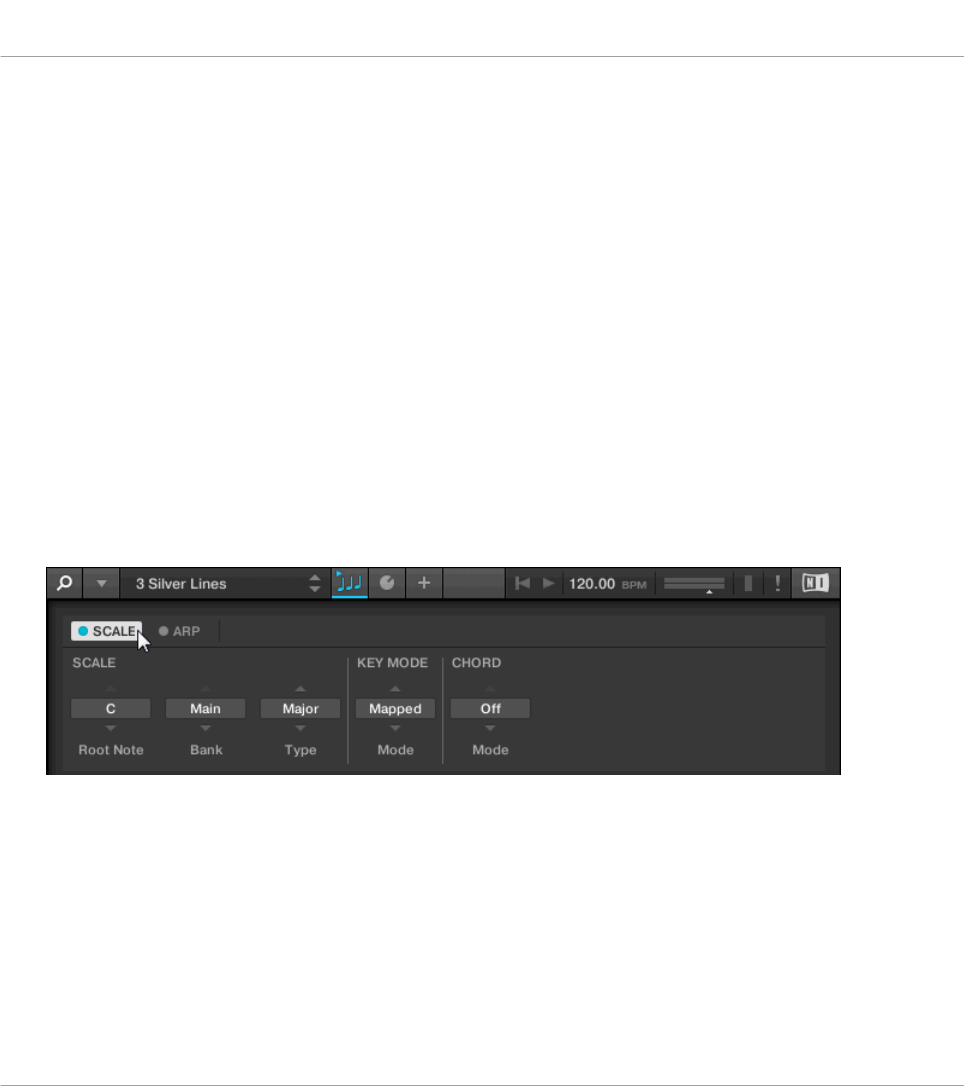
4. To enable playing full chords, ensure that the SCALE (EDIT) button is lit.
⇨Chord mode is activated and set to Harmonizer. Pressing any key automatically activates
and plays back the nearest lit key according to the mapping by selected scale. It also
plays back the third and the fifth note above the pressed key in the selected scale, in ac-
cordance with the interval value set by Knob 6 (1-3-5, meaning the first, third, and fifth
note of a chord). All played back notes are indicated by the Light Guide.
5. To map the knobs and displays to Instrument parameters again, press SHIFT + SCALE
(EDIT). You can also press the BACK button in the NAVIGATE section. The Scale engine
remains switched on.
14.5 Editing Scales and Chords
You have the possibility to tailor the scales and chords to your liking using the Scale engine
parameters.
►To edit the Scale engine parameters in the KOMPLETE KONTROL software, click on
SCALE in the Perform panel so it is highlighted.
►To enable Scale Edit mode and map the Scale engine parameters to the keyboard’s Con-
trol section, press SHIFT + SCALE (EDIT).
→The PAGE display in the keyboard’s Control section reads SCALE, indicating that you are
editing the Scale engine parameters.
Playing and Editing Scales and Chords
Editing Scales and Chords
KOMPLETE KONTROL S-Series - Manual - 157

Available Scale Parameters
▪To select the scale to be mapped to the keys of the keyboard and set its root note, use the
SCALE parameters Root Note, Bank, and Type.
▪To define how the selected scale is mapped to the keys of the keyboard, use the
KEY MODE parameter.
▪To automatically generate custom chords while playing on the keyboard, use the CHORD
parameters Mode, Type, and Position.
14.6 Setting the Scale Parameters
The SCALE parameters Root Note, Bank, and Type allow you to select the scale to be mapped
to the keys of the keyboard and set its root note.
The SCALE parameters Root Note, Bank, and Type.
14.6.1 Scale Root Note
The first SCALE parameter is Root Note. On the keyboard, it is mapped to Knob 1 of the Con-
trol section in Scale Edit mode. Setting the root note of a scale means deciding what key the
scale will begin with. The following notes of the scale depend on which scale pattern you se-
lect with the SCALE Type parameter (see below). You can transpose any scale pattern up or
down by selecting a different Root Note.
The Light Guide indicates the selected Root Note via fully lit LEDs, while other active keys are half-
lit.
The Root Note setting includes the following values:
Playing and Editing Scales and Chords
Setting the Scale Parameters
KOMPLETE KONTROL S-Series - Manual - 158
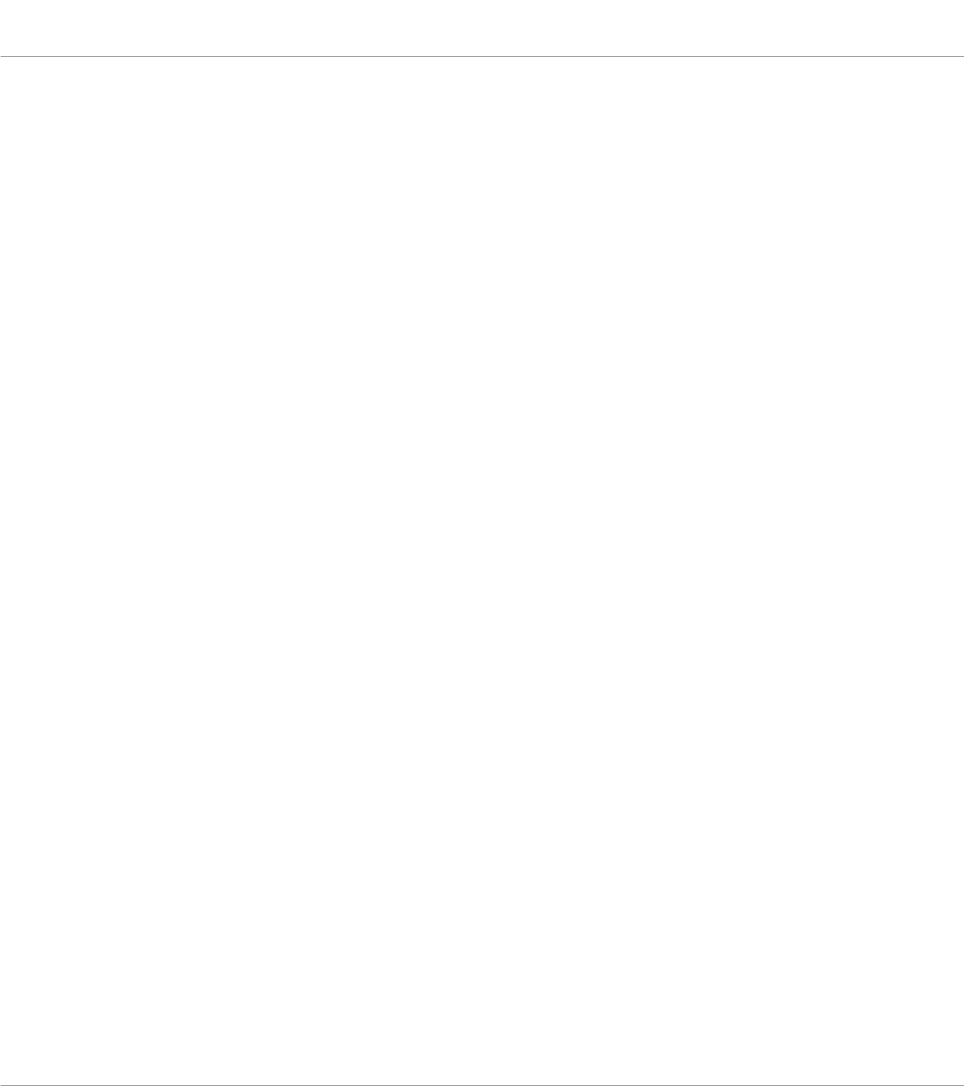
▪C
▪C#
▪D
▪D#
▪E
▪F
▪F#
▪G
▪G#
▪A
▪A#
▪B
14.6.2 Scale Bank and Type
The second and third SCALE parameters from the left are Bank and Type. On the keyboard,
they are mapped to Knob 2 and Knob 3 of the Control section in Scale Edit mode. Use them to
decide the scale pattern according to which the notes will be mapped onto the keys of the
KOMPLETE KONTROL keyboard. Each Bank consists of 15 thematically related scales, which
can be selected by using the Type control.
For example, using the default Root Note value C combined with the default Type Major from
the default Bank Main, you get the scale C major, which spans over one octave and contains
the notes C, D, E, F, G, A, and B (followed by C again). If instead you select G as your
Root Note, the G major scale contains the notes G, A, B, C, D, E, and F# (followed by G
again). You will notice that the distance between each note follows the same pattern of
“whole step–whole step–half step–whole step–whole step–whole step–half step,” which is the
pattern of the Major scale.
Playing and Editing Scales and Chords
Setting the Scale Parameters
KOMPLETE KONTROL S-Series - Manual - 159
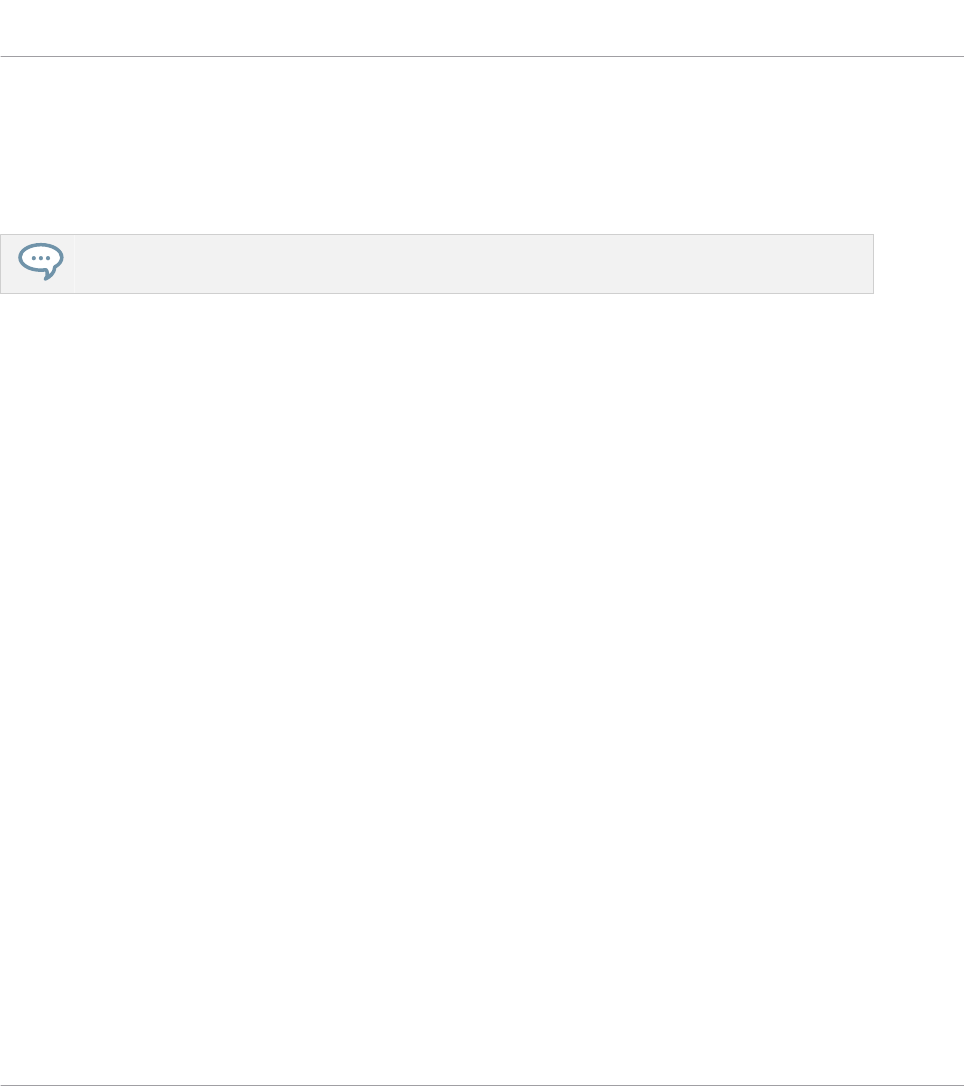
If you are triggering an Instrument via an incoming MIDI pattern from the host, the notes of
the MIDI pattern will be mapped onto the closest keys belonging to the selected Type. This
means that, for example (with Root Note set to C) a MIDI pattern consisting of the notes C-D-
D# will be played back as such if Type is set to Chromatic (named CHROM on the keyboard)
from Bank Main, but instead as C-D-E if Type is set to Major.
The Light Guide indicates the active keys in the selected Type via lit LEDs, while inactive keys are
unlit.
The following scales are available:
Playing and Editing Scales and Chords
Setting the Scale Parameters
KOMPLETE KONTROL S-Series - Manual - 160
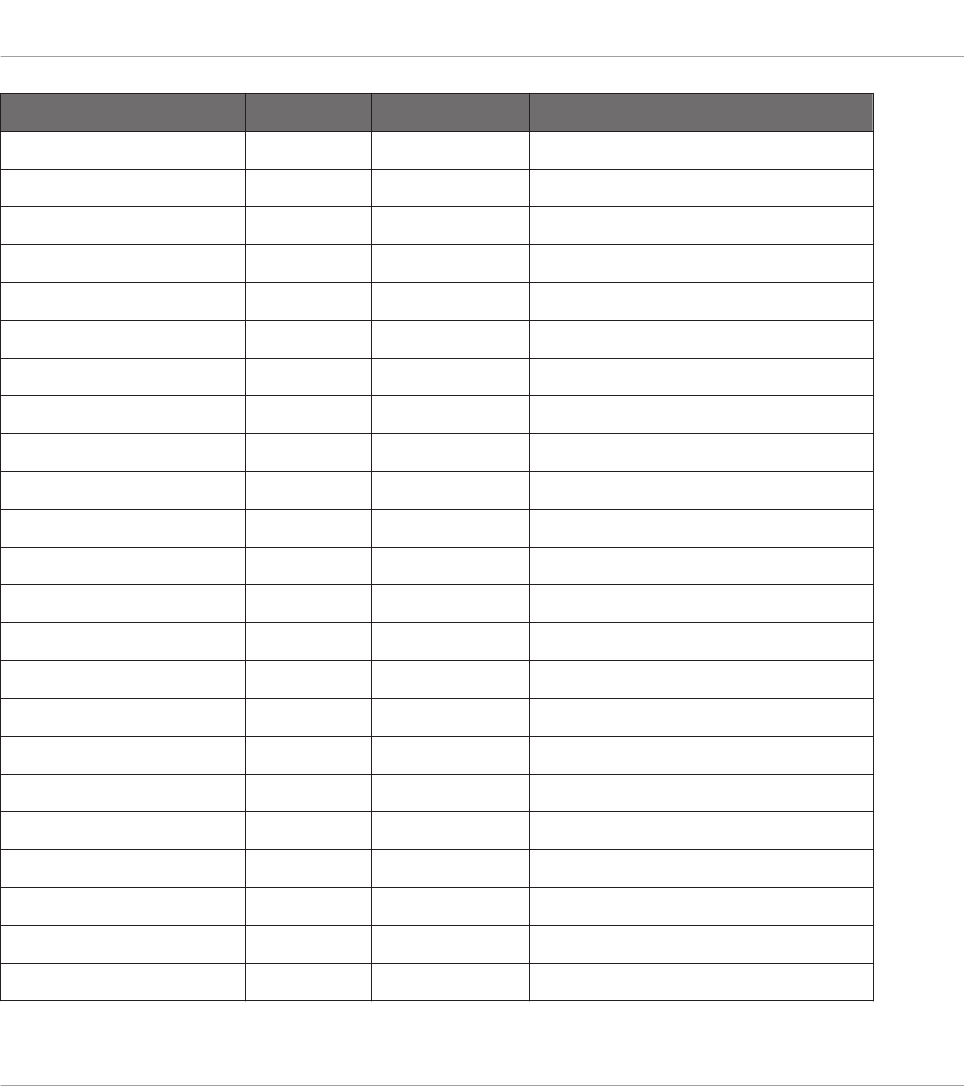
Scale Bank Type Degree Formula
Chromatic Main Chrom 1 ♭2 2 ♭3 3 4 ♭5 5 ♭6 6 ♭7 7
Major Main Major 1 2 3 4 5 6 7
Minor Main Minor 1 2 ♭3 4 5 ♭6 ♭7
Harm Min Main Harm Min 1 2 ♭3 4 5 ♭6 7
Maj Pent Main Maj Pent 1 2 3 5 6
Min Pent Main Min Pent 1 ♭3 4 5 ♭7
Blues Main Blues 1 ♭3 4 ♯4 5 ♭7
Japanese Main Japanese 1 2 ♭3 5 ♭6
Freygish Main Freygish 1 ♭2 3 4 5 ♭6 ♭7
Gypsy Main Gypsy 1 2 ♭3 ♯4 5 ♭6 7
Arabic Main Arabic 1 ♭2 3 4 5 ♭6 7
Altered Main Altered 1 ♭2 ♯2 3 ♯4 ♭6 ♭7
Whole Tone Main WH Tone 1 2 3 ♯4 ♯5 ♭7
H-W Dim Main H-W Dim 1 ♭2 ♯2 3 ♯4 5 6 ♭7
W-H Dim Main W-H Dim 1 2 ♭3 4 ♯4 ♯5 6 7
Ionian Modes Ionian 1 2 3 4 5 6 7
Dorian Modes Dorian 1 2 ♭3 4 5 6 ♭7
Phrygian Modes Phrygian 1 ♭2 ♭3 4 5 ♭6 ♭7
Lydian Modes Lydian 1 2 3 ♯4 5 6 7
Mixolydian Modes Mixolyd 1 2 3 4 5 6 ♭7
Aeolian Modes Aeolian 1 2 ♭3 4 5 ♭6 ♭7
Locrian Modes Locrian 1 ♭2 ♭3 4 ♭5 ♭6 ♭7
Ionian b2 Modes Ion b2 1 ♭2 3 4 5 6 7
Playing and Editing Scales and Chords
Setting the Scale Parameters
KOMPLETE KONTROL S-Series - Manual - 161
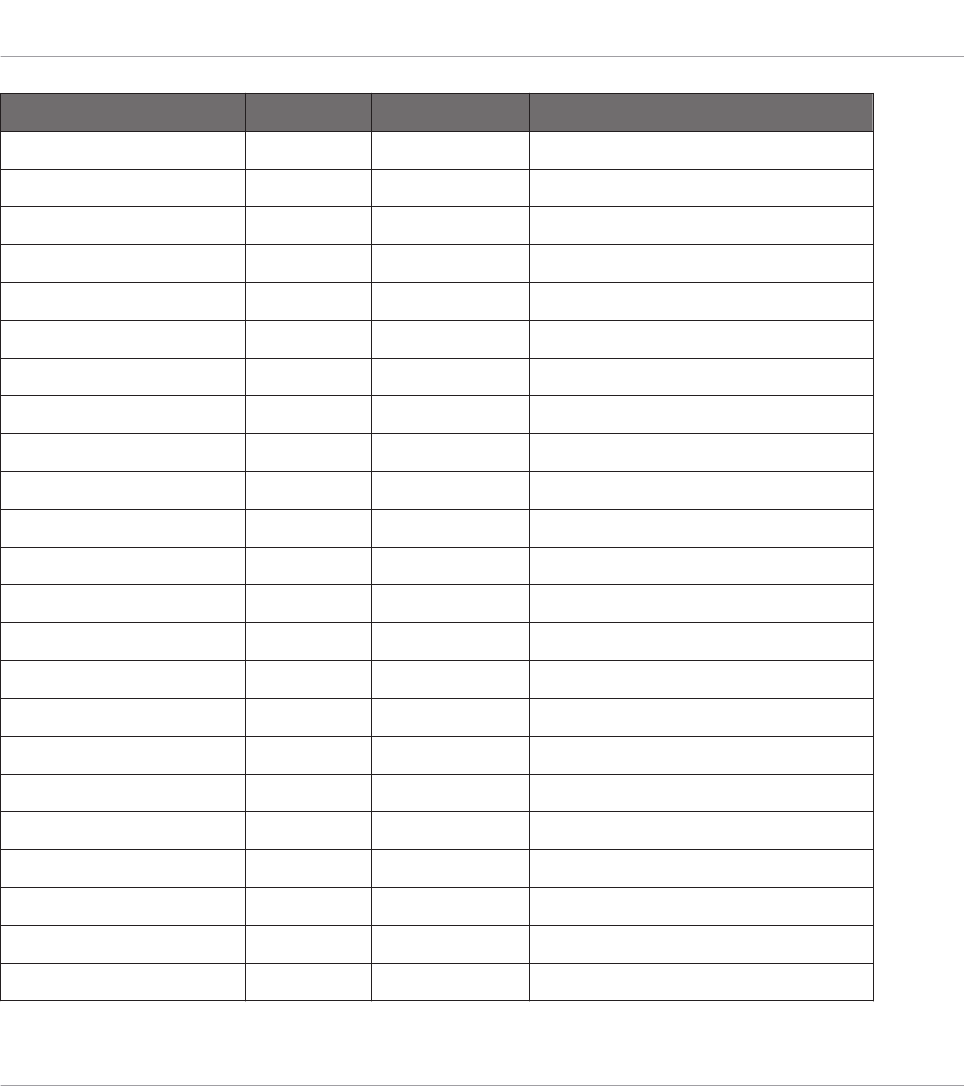
Scale Bank Type Degree Formula
Dorian b5 Modes Dor b5 1 2 ♭3 4 ♭5 6 ♭7
Harm Phryg Modes Har Phry 1 ♭2 ♭3 4 5 ♭6 7
Phryg Major Modes Phry Maj 1 ♭2 ♭3 4 5 6 7
Lydian b3 Modes Lyd b3 1 2 ♭3 ♯4 5 6 7
Major Locrian Modes Maj Loc 1 2 3 4 ♭5 ♭6 ♭7
Minor Locrian Modes Min Loc 1 2 ♭3 4 ♭5 ♭6 ♭7
Super Locrian Modes Sup Loc 1 ♭2 ♭3 ♭4 ♭5 ♭6 ♭7
Lydian ♭7Jazz Lyd ♭71 2 3 ♯4 5 6 ♭7
Altered Jazz Altered 1 ♭2 ♯2 3 ♯4 ♭6 ♭7
Diminished Jazz Diminshd 1 ♭2 ♯2 3 ♯4 5 6 ♭7
Mixo b13 Jazz Mix b13 1 2 3 4 5 ♭6 ♭7
Mixo b9 b13 Jazz Mixb9b13 1 ♭2 3 4 5 ♭6 ♭7
Lydian ♭7 b2 Jazz Lyd ♭7b2 1 ♭2 3 ♯4 5 6 ♭7
Bebop Jazz Bebop 1 2 3 4 5 6 ♭7 7
Whole Tone Jazz Whole Tn 1 2 3 ♯4 ♯5 ♭7
Blues Maj Jazz Blues Ma 1 2 ♭3 3 5 6
Blues Min Jazz Blues Mi 1 ♭3 4 ♯4 5 ♭7
Blues Combined Jazz BluesCmb 1 2 ♭3 3 4 ♯4 5 6 ♭7
Lydian #5 Jazz Lyd #5 1 2 3 ♯4 ♯5 6 7
Jazz Minor Jazz Jazz Mi 1 2 ♭3 4 5 6 7
Half Dim Jazz Half Dim 1 2 ♭3 4 ♭5 ♭6 ♭7
Augmented Jazz Augmentd 1 ♭3 3 5 ♯5 7
Hungarian Min World Hung Min 1 2 ♭3 ♯4 5 ♭6 7
Playing and Editing Scales and Chords
Setting the Scale Parameters
KOMPLETE KONTROL S-Series - Manual - 162
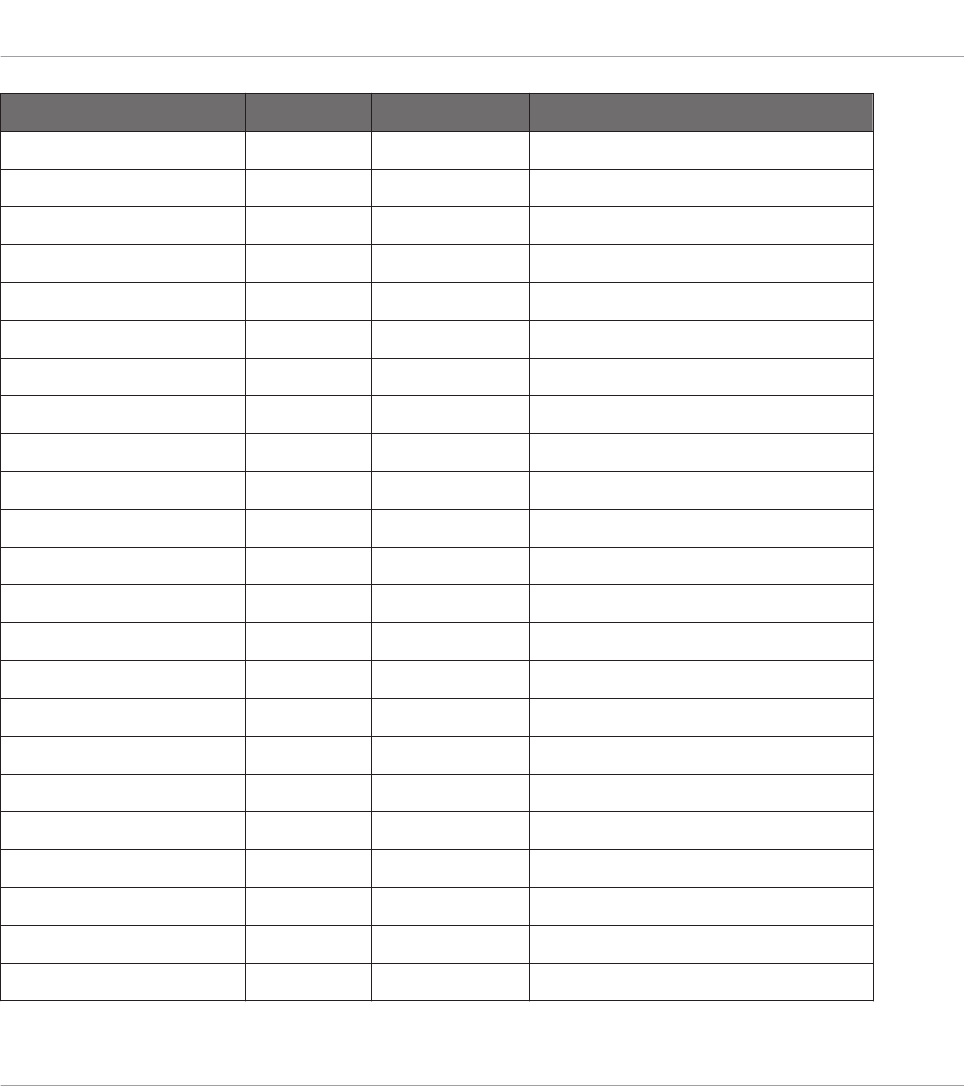
Scale Bank Type Degree Formula
Hungarian Maj World Hung Maj 1 ♯2 3 ♯4 5 6 ♭7
Neapolitan World Neapoltn 1 ♭2 ♭3 4 5 ♭6 7
Spanish World Spanish 1 ♭2 ♭3 3 4 5 ♭6 ♭7
Greek World Greek 1 2 ♭3 ♭4 5 ♭6 ♭7
Jewish 1 World Jewish 1 1 ♭2 3 4 5 ♭6 ♭7
Jewish 2 World Jewish 2 1 2 ♭3 ♯4 5 6 ♭7
Indian 1 World Indian 1 1 ♭2 ♭3 ♯4 5 ♭6 7
Indian 2 World Indian 2 1 2 ♭3 ♯4 5 6 7
Indian 3 World Indian 3 1 ♭2 2 4 5 ♭6 6
Indian 4 World Indian 4 1 ♯2 3 4 5 ♯6 7
Mid East 1 World M East 1 1 ♭2 3 4 5 ♭6 7
Mid East 2 World M East 2 1 ♭2 3 4 ♭5 ♭6 7
Mid East 3 World M East 3 1 ♭2 ♭3 4 ♭5 6 ♭7
Mid East 4 World M East 4 1 ♭2 3 4 ♭5 6 ♭7
Penta I 5-Tone Pent I 1 2 3 5 6
Penta II 5-Tone Pent II 1 2 4 5 ♭7
Penta III 5-Tone Pent III 1 ♭3 4 ♭6 ♭7
Penta IV 5-Tone Pent IV 1 2 4 5 6
Penta V 5-Tone Pent V 1 ♭3 4 5 ♭7
Hirajoshi 5-Tone Hira 1 2 ♭3 5 b6
Insen 5-Tone Insen 1 ♭2 4 5 ♭7
Kokin Joshi 5-Tone Kokin 1 2 4 5 b6
Akebono 5-Tone Akebono 1 2 ♭3 5 6
Playing and Editing Scales and Chords
Setting the Scale Parameters
KOMPLETE KONTROL S-Series - Manual - 163
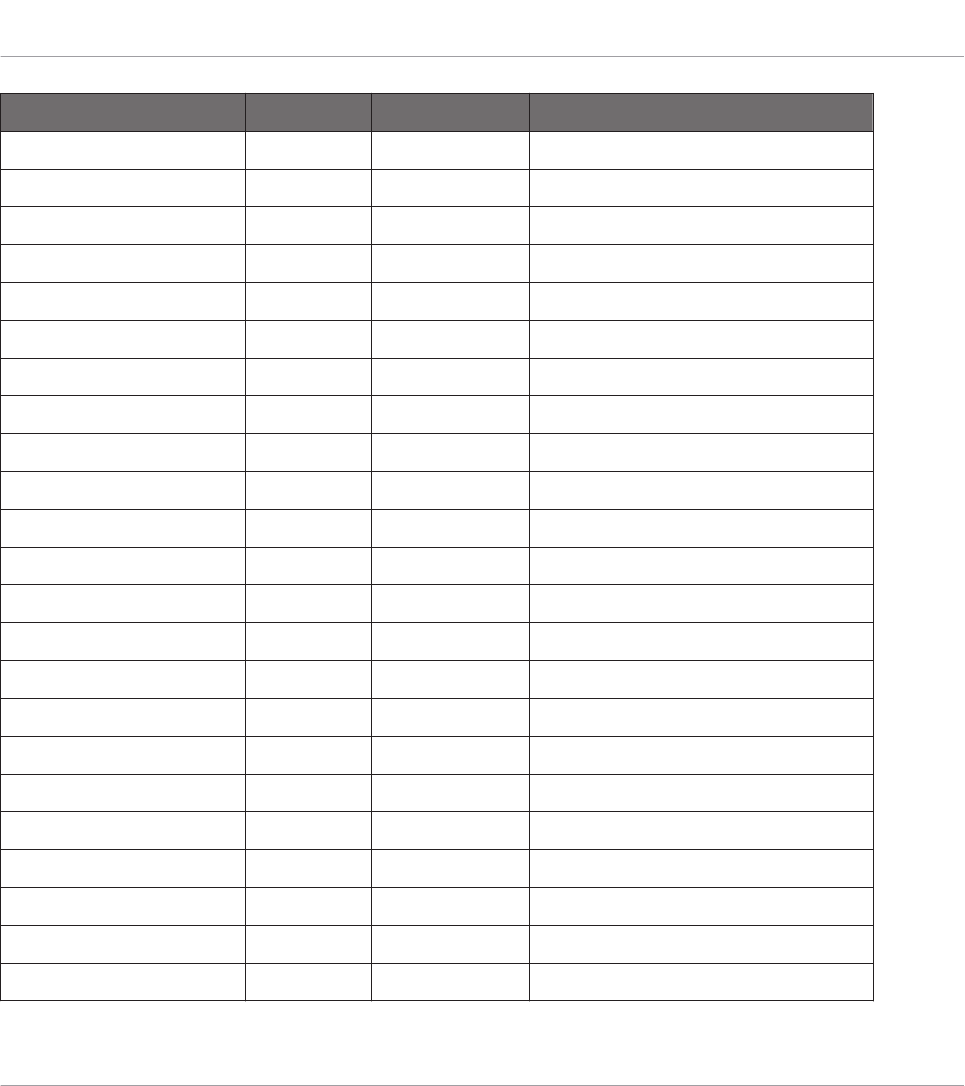
Scale Bank Type Degree Formula
Ryukuan 5-Tone Ryukuan 1 3 4 5 7
Abhogi 5-Tone Abhogi 1 2 ♭3 4 6
Bhupathi 5-Tone Bhupkali 1 2 3 5 b6
Hindolam 5-Tone Hindolam 1 ♭3 4 ♭6 ♭7
Bhupalam 5-Tone Bhupalam 1 ♭2 ♭3 5 b6
Amritavarshini 5-Tone Amrita 1 3 ♯4 5 7
Octatonic Modern Octatonc 1 2 ♭3 4 ♯4 ♯5 6 7
Acoustic Modern Acoustic 1 2 3 ♯4 5 6 ♭7
Augmented Modern Augmentd 1 ♭3 3 5 ♯5 7
Tritone Modern Tritone 1 ♭2 3 ♭5 5 ♭7
Leading Wh Tone Modern Lead Wh 1 2 3 ♯4 ♯5 ♯6 7
Enigmatic Modern Enigmatc 1 ♭2 3 ♯4 ♯5 ♯6 7
Scriabin Modern Scriabin 1 2 3 ♯4 6 ♭7
Tcherepnin Modern Tcherepn 1 ♯1 ♯2 3 4 5 ♯5 6 7
Messiaen I Modern Mes I 1 2 3 ♯4 ♯5 #6
Messiaen II Modern Mes II 1 ♭2 ♯2 3 ♯4 5 6 ♭7
Messiaen III Modern Mes III 1 2 ♭3 3 ♯4 5 ♭6 ♭7 7
Messiaen IV Modern Mes IV 1 ♭2 2 4 ♯4 5 ♭6 7
Messiaen V Modern Mes V 1 ♭2 4 ♯4 5 7
Messiaen VI Modern Mes VI 1 2 3 4 ♯4 ♯5 ♯6 7
Messiaen VII Modern Mes VII 1 ♭2 2 ♭3 4 ♯4 5 ♭6 6 7
Natural Major Natural 1 2 3 4 5 6 7
Lydian Major Lydian 1 2 3 ♯4 5 6 7
Playing and Editing Scales and Chords
Setting the Scale Parameters
KOMPLETE KONTROL S-Series - Manual - 164
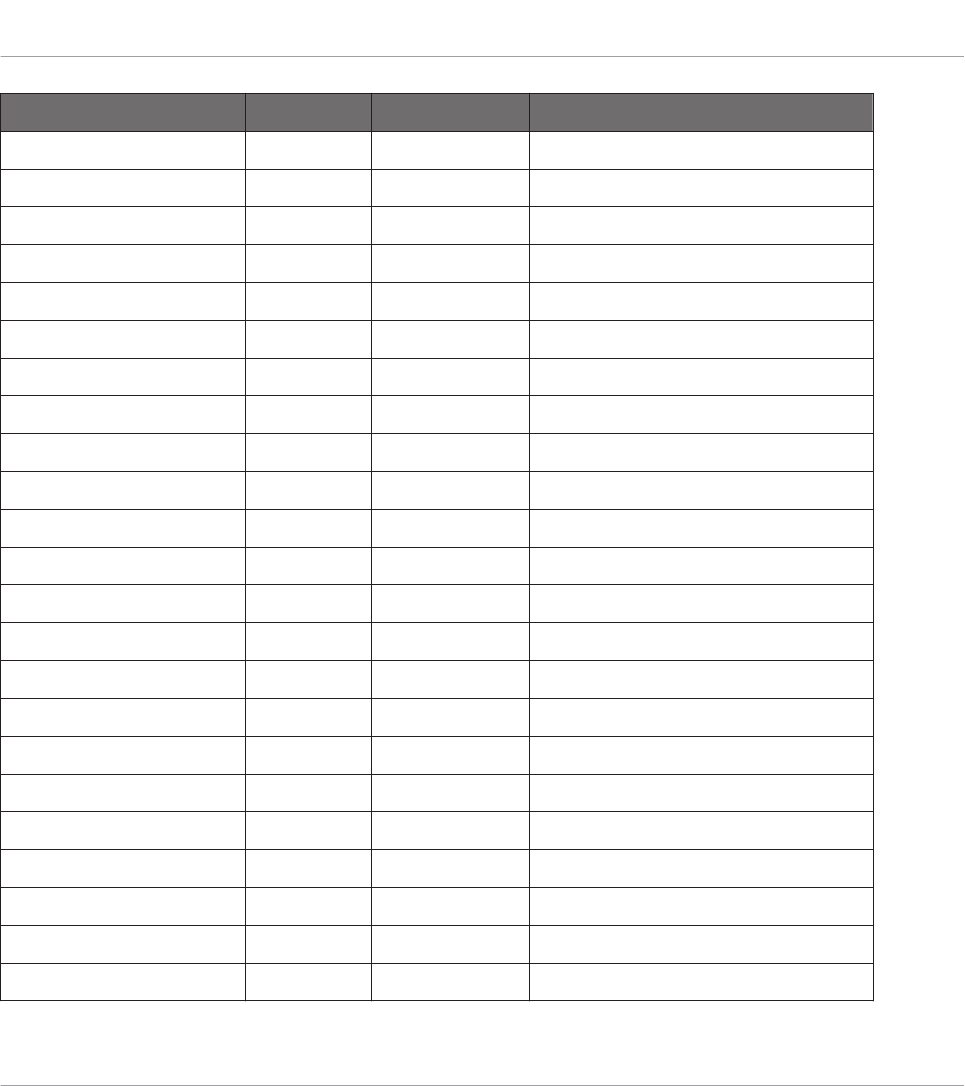
Scale Bank Type Degree Formula
Mixolydian Major Mixolyd 1 2 3 4 5 6 ♭7
Major Minor Major Maj Min 1 2 3 4 5 ♭6 ♭7
Harmonic Major Major Har Maj 1 2 3 4 5 ♭6 7
Dbl Har Major Major Dbl Maj 1 ♭2 3 4 5 ♭6 7
Neapolitan Maj Major Nea Maj 1 ♭2 3 4 5 6 7
Major Locrian Major Maj Loc 1 2 3 4 ♭5 ♭6 ♭7
Blues Major Major Blues Ma 1 2 ♭3 3 5 6
Bebop Major Major Bebop Ma 1 2 3 4 5 ♯5 6 7
Hexa 1 Major Hexa 1 1 2 3 5 6 7
Hexa 2 Major Hexa 2 1 2 3 4 5 6
Penta 1 Major Penta 1 1 2 3 5 6
Penta 2 Major Penta 2 1 3 4 5 7
Penta 3 Major Penta 3 1 3 5 6 7
Natural Minor Natural 1 2 ♭3 4 5 ♭6 ♭7
Dorian Minor Dorian 1 2 ♭3 4 5 6 ♭7
Phrygian Minor Phrygian 1 ♭2 ♭3 4 5 ♭6 ♭7
Minor Major Minor Min Maj 1 2 ♭3 4 5 6 7
Harmonic Minor Minor Har Min 1 2 ♭3 4 5 ♭6 7
Dbl Har Minor Minor Dbl Min 1 2 ♭3 ♯4 5 ♭6 7
Neapolitan Min Minor Nea Min 1 ♭2 ♭3 4 5 ♭6 7
Minor Locrian Minor Min Loc 1 2 ♭3 4 ♭5 ♭6 ♭7
Blues Min Minor Blues Mi 1 ♭3 4 ♯4 5 ♭7
Bebop Minor Minor Bebop Mi 1 2 ♭3 4 5 ♭6 ♭7 7
Playing and Editing Scales and Chords
Setting the Scale Parameters
KOMPLETE KONTROL S-Series - Manual - 165
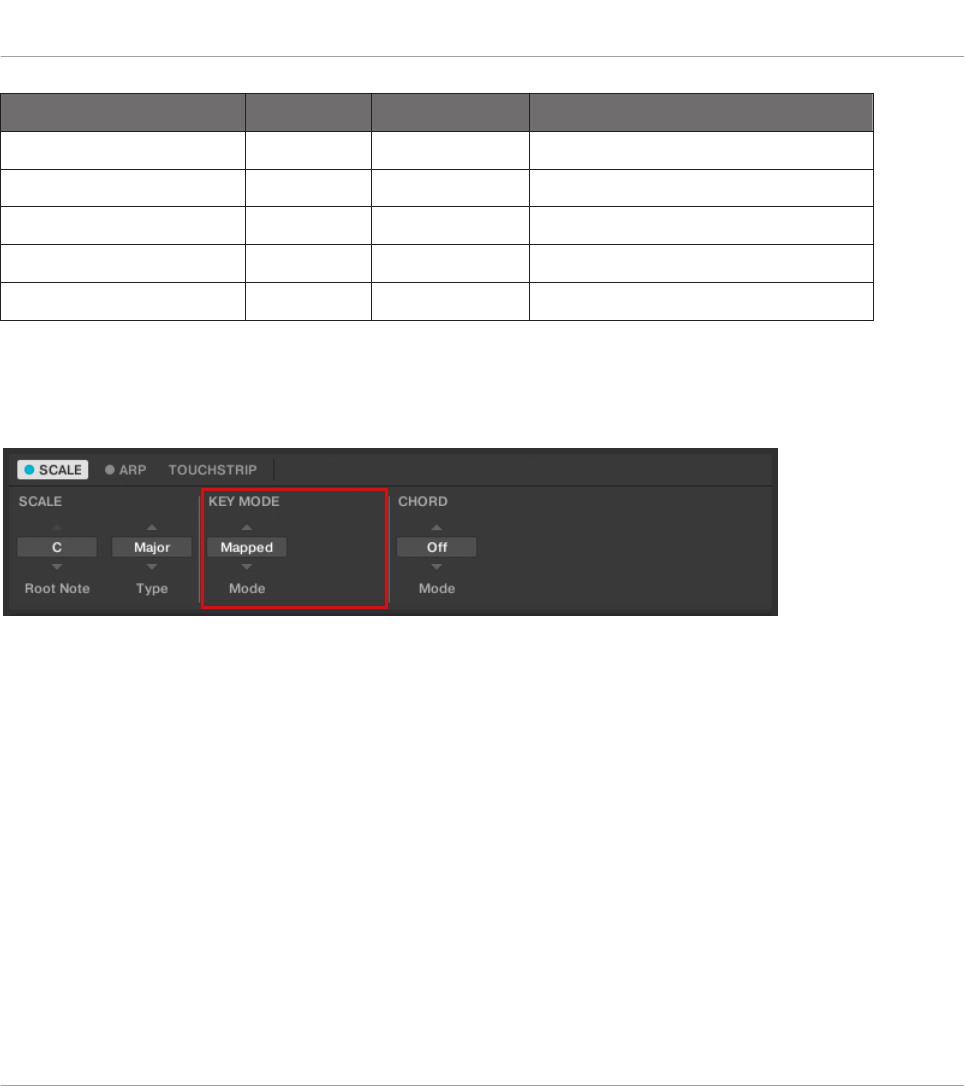
Scale Bank Type Degree Formula
Hexa 1 Minor Hexa 1 1 2 ♭3 5 ♭6 ♭7
Hexa 2 Minor Hexa 2 1 2 ♭3 4 5 b6
Penta 1 Minor Penta 1 1 2 ♭3 5 b6
Penta 2 Minor Penta 2 1 ♭3 4 5 ♭7
Penta 3 Minor Penta 3 1 ♭3 5 ♭6 ♭7
14.7 Setting the Key Mode Parameter
The KEY MODE parameter Mode.
The only KEY MODE parameter is Mode. On the keyboard, it is mapped to Knob 3 of the Con-
trol section in Scale Edit mode. It defines how the selected is mapped to the keys of the key-
board. This is also reflected by the Light Guide. The KEY MODE menu consists of the following
three modes, which are described in detail below:
▪Guide
▪Mapped (default value)
▪Easy
Playing and Editing Scales and Chords
Setting the Key Mode Parameter
KOMPLETE KONTROL S-Series - Manual - 166
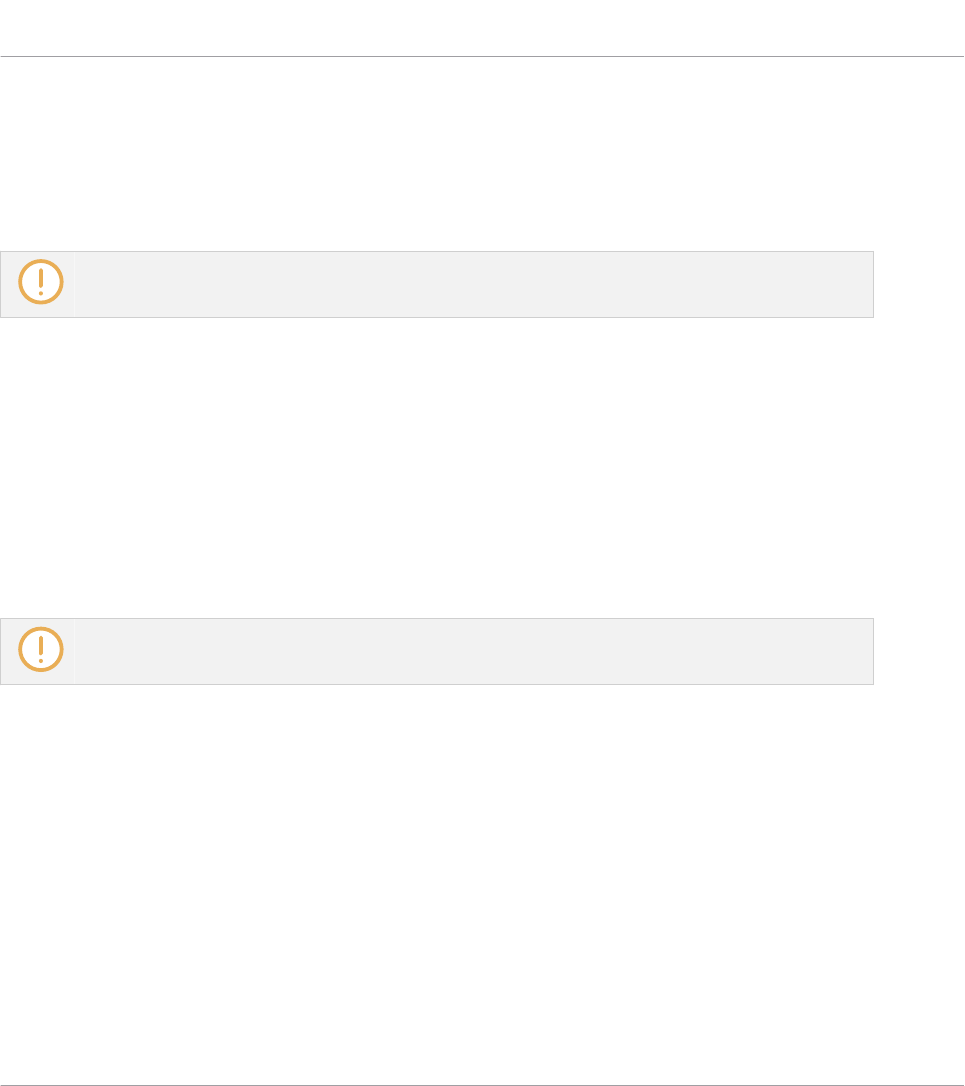
Mapped Mode (Default)
In Mapped mode, the notes are mapped to the keyboard according to the selected scale. Notes
outside of the selected scale are not active. Pressing the corresponding keys will trigger the
next available note in the selected scale. The Light Guide highlights the active keys via lit
LEDs. The Root Note is indicated by a brighter lit LED.
Both sections Root Note and Scale Type describe the use of Scale on the assumption that the
KEY MODE is set to its default value Mapped.
Guide Mode
In Guide mode, the notes are mapped to the keyboard in the same way as in Mapped mode,
however notes outside of the selected scale remain active. The mapping only affects the repre-
sentation of the scale by means of the Light Guide.
Easy Mode
In Easy mode, the notes of the selected scale are mapped to the keyboard so that any scale
can be played using the white keys of the keyboard only. The black keys are inactive and press-
ing them will not trigger any other notes.
Selecting the 12-step Chromatic scale in KEY MODE Easy maps the keys in the same way as in the
Mapped mode.
The Root Note is always mapped to the middle C key (commonly called C3). If the selected
scale consists of seven notes, it matches the seven white keys of a single octave on the key-
board. In this case, the Root Note coincides with the key C across all octaves of the keyboard.
If instead the selected scale consists of more or less than seven notes, it does not match the
seven white keys of a single octave on the keyboard and the Root Note is shifted throughout
adjacent octaves accordingly.
The Light Guide highlights all white keys of the keyboard. The Root Note is indicated by a
brighter lit LED.
For two examples of the Easy mode mappings in Major and Minor, see below.
Playing and Editing Scales and Chords
Setting the Key Mode Parameter
KOMPLETE KONTROL S-Series - Manual - 167
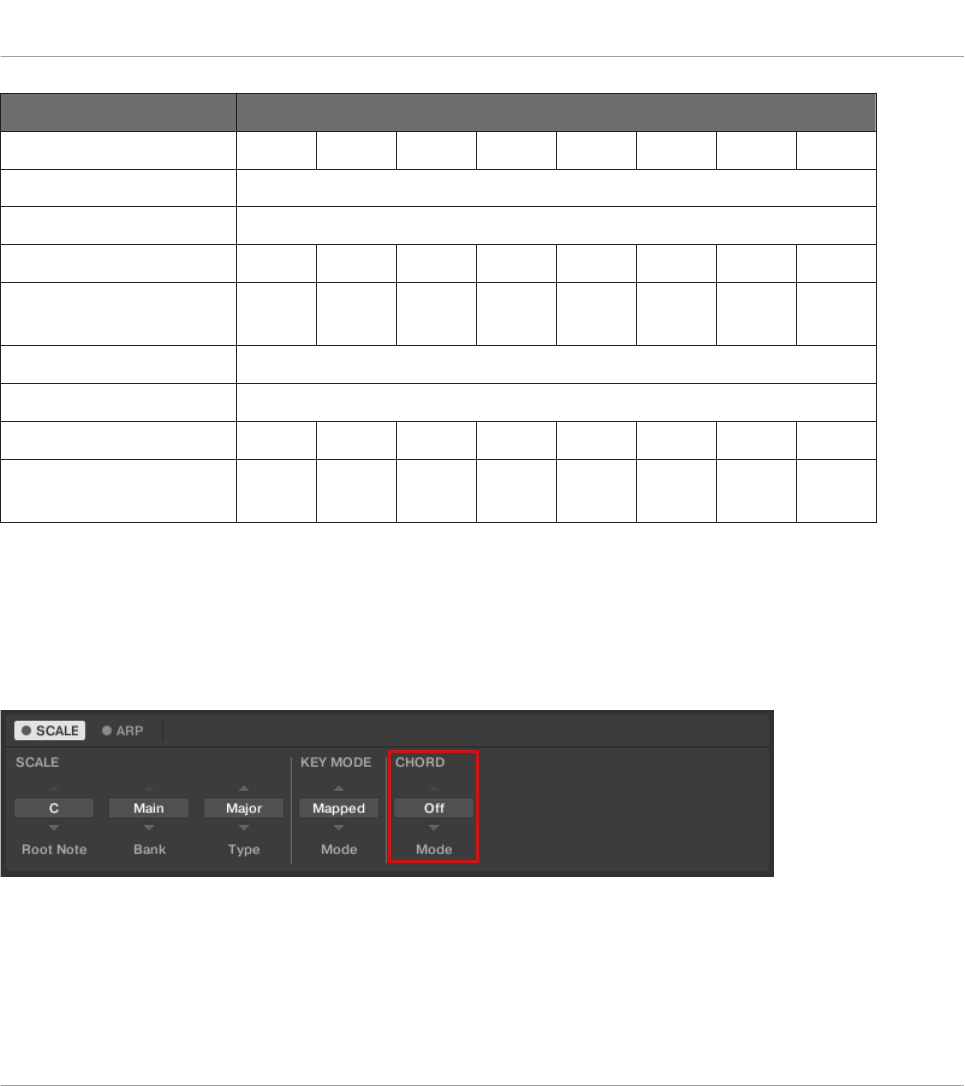
Scale Type Mapping in Key Mode: Easy
White Keys C3 D3 E3 F3 G3 A3 B3
Major
Corresponding Mapping R 2 3 4 5 6 7
Example with Root
Note: C
C D E F G A B
Minor
Corresponding Mapping R 2 b3 4 5 b6 b7
Example with Root
Note: C
C D Eb F G Ab Bb
14.8 Setting the Chord Parameters
14.8.1 Chord Mode
The CHORD parameter Mode.
The first CHORD parameter is Mode. On the keyboard, it is mapped to Knob 5 of the Control
section in Scale Edit mode. Use it to generate chords from single notes, either from the KOM-
PLETE KONTROL keyboard or from incoming MIDI notes from the host.
Playing and Editing Scales and Chords
Setting the Chord Parameters
KOMPLETE KONTROL S-Series - Manual - 168
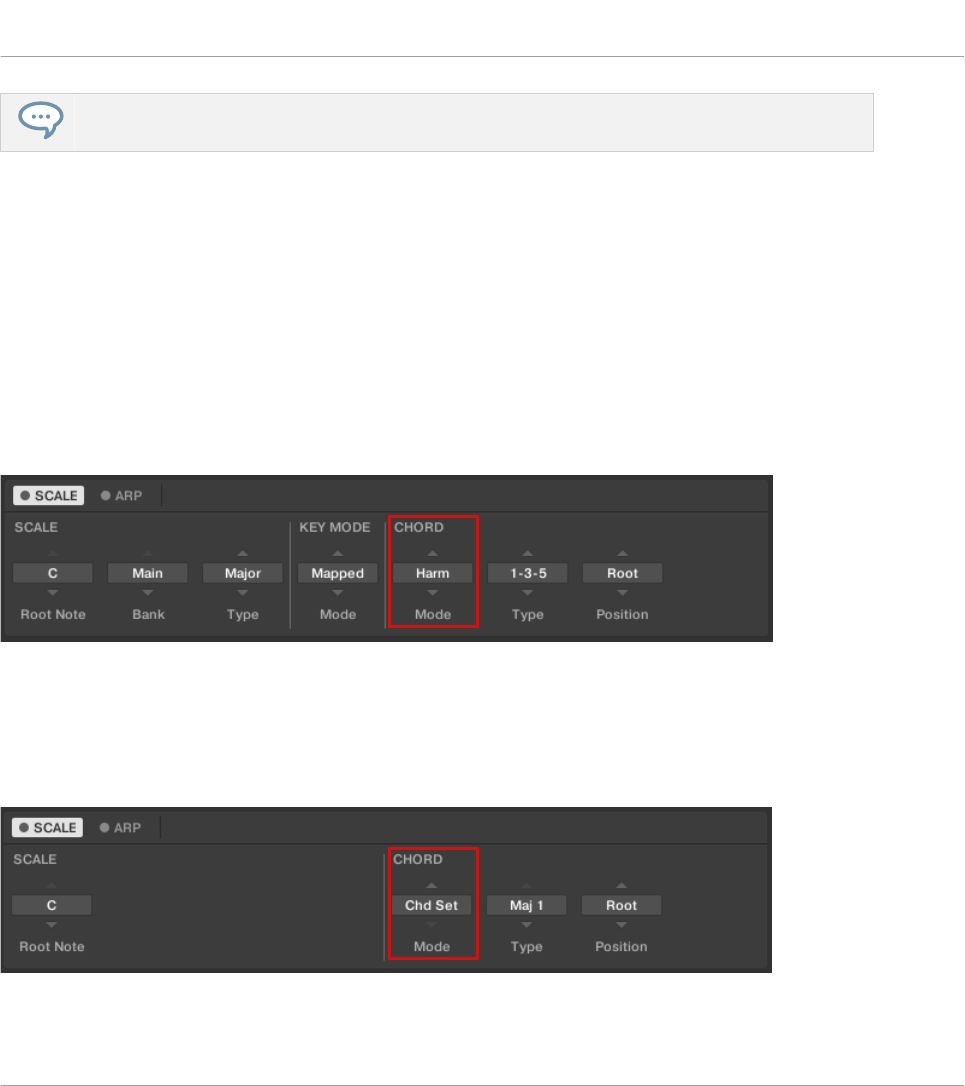
The Light Guide indicates the keys being played back in a chord via fully lit LEDs, while active keys
are half-lit and inactive keys are unlit.
CHORD Mode has one inactive (Off) and two active states, which are described in detail below:
▪Off
▪Harm
▪Chd Set
Harm
If CHORD Mode is set to Harm, the CHORD Type menu allows you to specify the interval of
notes in the selected SCALE Type that will constitute the chord: E.g. a triad in the form of the
root note, the third note, and the fifth note (CHORD Type value 1-3-5).
The CHORD parameter Mode, set value Harm.
Chd Set
If CHORD Mode is set to Chd Set, the CHORD Type menu allows you to choose from a selec-
tion of major and minor chords depending on the current Root Note.
The CHORD parameter Mode, set value Chd Set.
Playing and Editing Scales and Chords
Setting the Chord Parameters
KOMPLETE KONTROL S-Series - Manual - 169
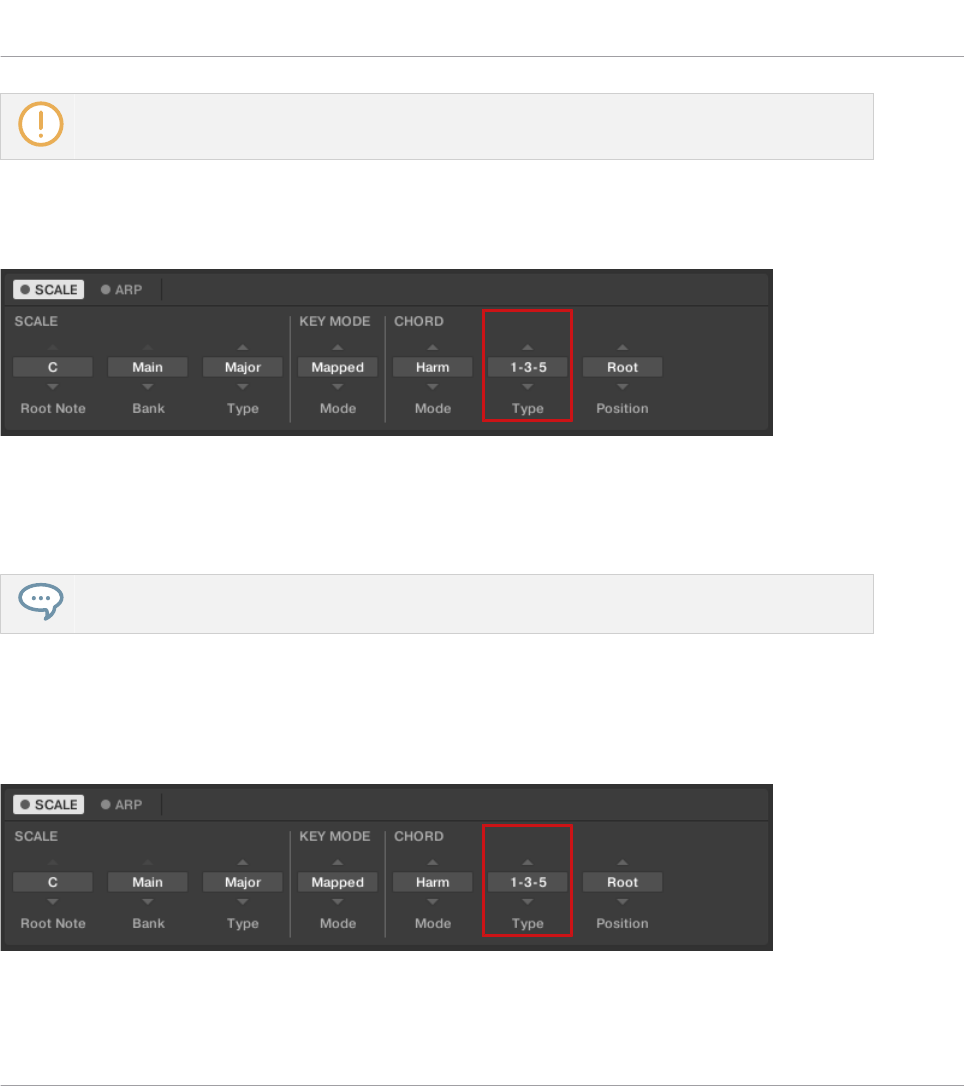
The SCALE Type and KEY MODE parameters are not available when CHORD Mode is set to
Chd Set.
14.8.2 Chord Type
The CHORD parameter Type.
The second CHORD parameter is Type. On the keyboard, it is mapped to Knob 6 of the Control
section in Scale Edit mode. Use it to define a chord that will be generated from a single note
used as input.
The Light Guide indicates the keys being played back in a chord via fully lit LEDs, while active keys
are half-lit and inactive keys are unlit.
The available CHORD Type values depend on whether CHORD Mode is set to Harm or Chd Set,
as described in detail below.
Chord Type, Chord mode Set to Harmonizer
The CHORD parameter Type, set value 1-3-5 (Mode set to Harm).
Playing and Editing Scales and Chords
Setting the Chord Parameters
KOMPLETE KONTROL S-Series - Manual - 170
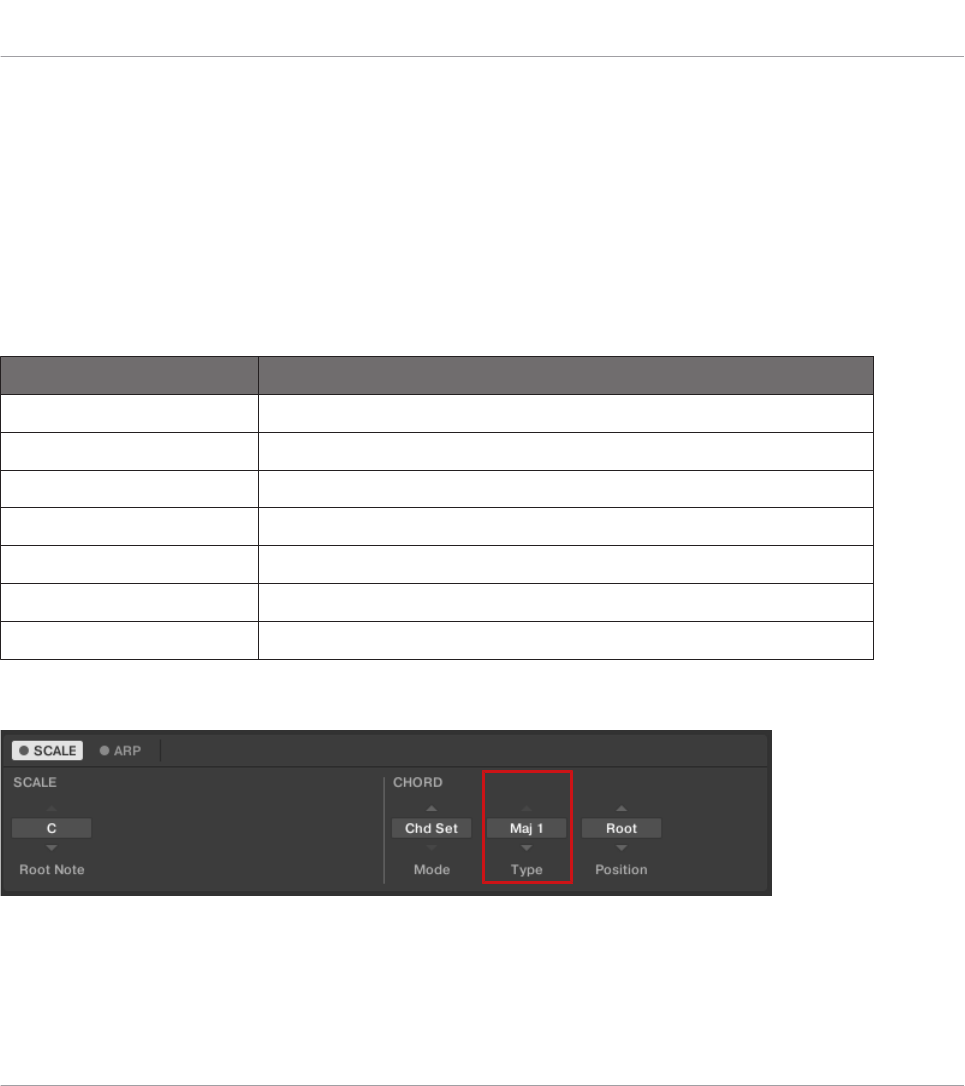
If CHORD Mode is set to Harm, then CHORD Type will offer you a selection of individual notes
present in the selected SCALE Type. This means that for all scales except the 12-tone Chrom
scale (see further below), you can select the interval of notes that will make up your chord.
The note interval is added onto the key of an incoming MIDI note, either from the KOM-
PLETE KONTROL keyboard or from the host. For example, you can select to play a C minor
triad by setting Root Note to C, SCALE Type to Minor, CHORD Mode to Harm, and CHORD
Type to 1-3-5. If all of this seems complex, try setting a random value and use the keyboard’s
Light Guide to see what keys are active, inactive, and played back.
When CHORD Mode is set to Harm, the CHORD Type setting includes the following values:
Chord Type Interval Added to Played Note
Octave Octave
1-3 3rd
1-5 5th
1-3-5 3rd and 5th
1-4-5 4th and 5th
1-3-5-7 3rd, 5th and 7th
1-4-7 4th and 7th
Chord Type, Chord mode Set to Chord Set
The CHORD parameter Type, set value Maj 1 (Mode set to Chd Set).
Playing and Editing Scales and Chords
Setting the Chord Parameters
KOMPLETE KONTROL S-Series - Manual - 171

If CHORD Mode is set to Chd Set and, for example, the Root Note is set to C, then the CHORD
Type menu presents you with a list of selectable chords. Values are, e.g., Maj 4 and Min 7,
which would generate a major and minor chord, respectively—both using C as the chord’s root
note.
When CHORD Mode is set to Chd Set, the CHORD Type setting includes the following values:
▪Maj 1
▪Maj 2
▪Maj 3
▪Maj 4
▪Maj 5
▪Maj 6
▪Maj 7
▪Maj 8
▪Min 1
▪Min 2
▪Min 3
▪Min 4
▪Min 5
▪Min 6
▪Min 7
▪Min 8
Chord Type and the Chromatic Scale
The Chrom scale consists of every semitone in an octave. That means that when you play every
white key and every black key of an octave up or down, you are playing the 12-step Chrom
scale. Since all semitones of an octave are present in the Scale, you can use all keys to form
chords. In turn, selecting Chrom as SCALE Type means that you can select virtually any
CHORD Type. The following chords are available and can be generated:
Playing and Editing Scales and Chords
Setting the Chord Parameters
KOMPLETE KONTROL S-Series - Manual - 172
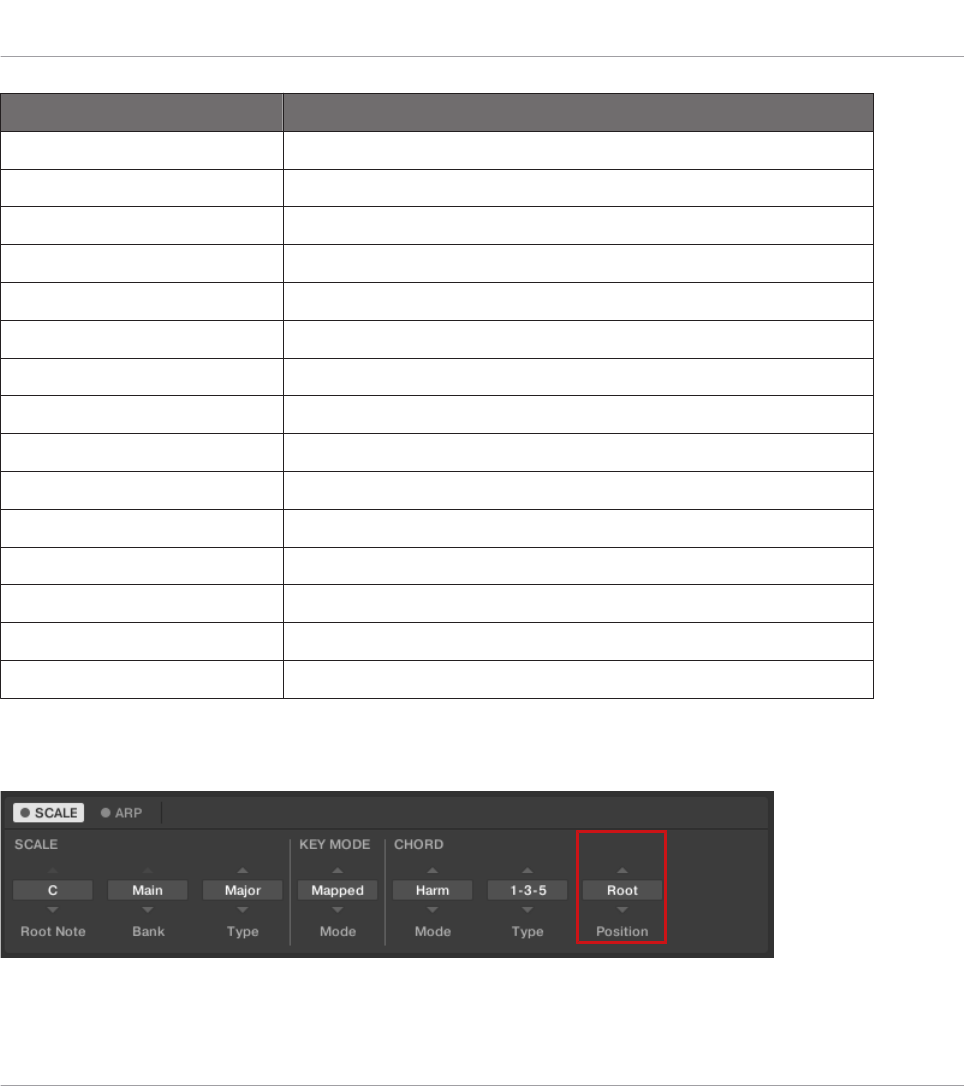
Chord Type Semitones Added above Played Note
Octave 12
Perf 4 (Perfect 4) 5
Perf 5 (Perfect 5) 7
Major 4 and 7
Minor 3 and 7
Sus 4 (Suspended 4) 5 and 7
Maj 7 (Major 7) 4, 7 and 11
Min 7 (Minor 7) 3, 7 and 10
Dom 7 (Dominant 7) 4, 7 and 10
Dom 79(Dominant 9) 4, 7, 10 and 14
Min 7 b5 (Minor 7 b5) 3, 6 and 10
Dim 7 (Diminished 7) 3, 6 and 9
Aug (Augumented) 4 and 8
Quartal 5, 10 and 15
Trichd (Trichord) 5 and 11
14.8.3 Chord Position
The CHORD parameter Position.
Playing and Editing Scales and Chords
Setting the Chord Parameters
KOMPLETE KONTROL S-Series - Manual - 173
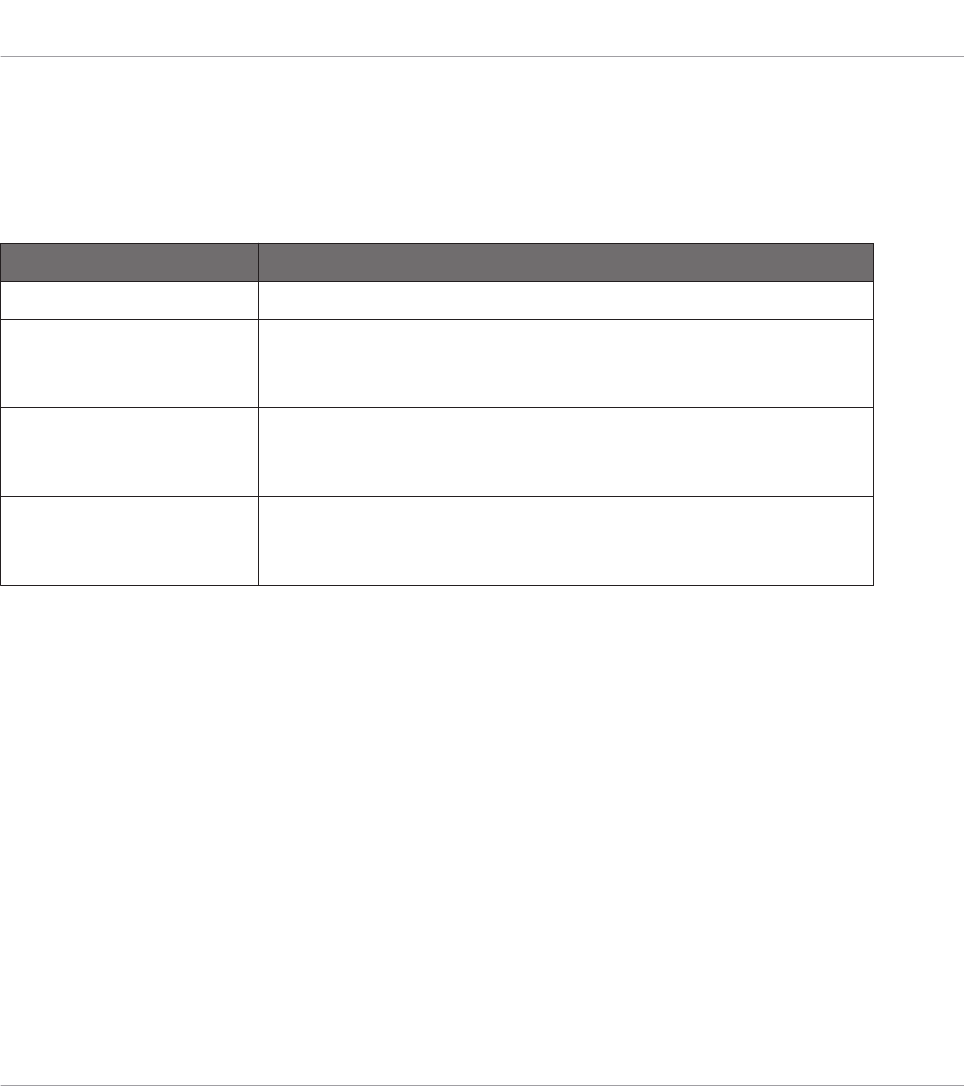
The third CHORD parameter is Position. On the keyboard, it is mapped to Knob 7 of the Con-
trol section in Scale Edit mode. Use it to spread the notes of a chord generated from a single
note and to aid a more musical transition between chords.
The Position parameter is available when CHORD Type is set to Harm or Chd Set and includes
the following values:
Position Description
Root The root-position of the selected chord is always played.
-1 to -8 Decreasing Position with negative values moves the highest note
of the current chord down by an octave, this inverts the chord to
a lower position in the selected scale.
+1 to +8 Increasing Position with positive values moves the lowest note of
the current chord up by an octave, this inverts the chord to a
higher position in the selected scale.
Auto This provides a more human feel in the transition from one chord
to another. The notes used to form each chord are automatically
selected to provide the best inversion.
Playing and Editing Scales and Chords
Setting the Chord Parameters
KOMPLETE KONTROL S-Series - Manual - 174

15 Playing and Editing the Arpeggiator
Smart Play features a flexible and versatile Arpeggiator that lets you play your Instruments in
note sequences according to the keys you press on the keyboard. You can also use the Arpeg-
giator in combination with the scales and chords created with the Scale engine. To play an ar-
peggiated note sequence you only need to press any key on the KOMPLETE KONTROL key-
board or receive an incoming MIDI note from the host.
Activating the Arpeggiator in the KOMPLETE KONTROL Software
►Click the Perform panel button in the Header to show the Perform panel.
→The Perform panel appears in KOMPLETE KONTROL.
►To switch on the Arpeggiator, click the blue check box next to ARP in the Perform panel
so it is filled.
Playing and Editing the Arpeggiator
KOMPLETE KONTROL S-Series - Manual - 175
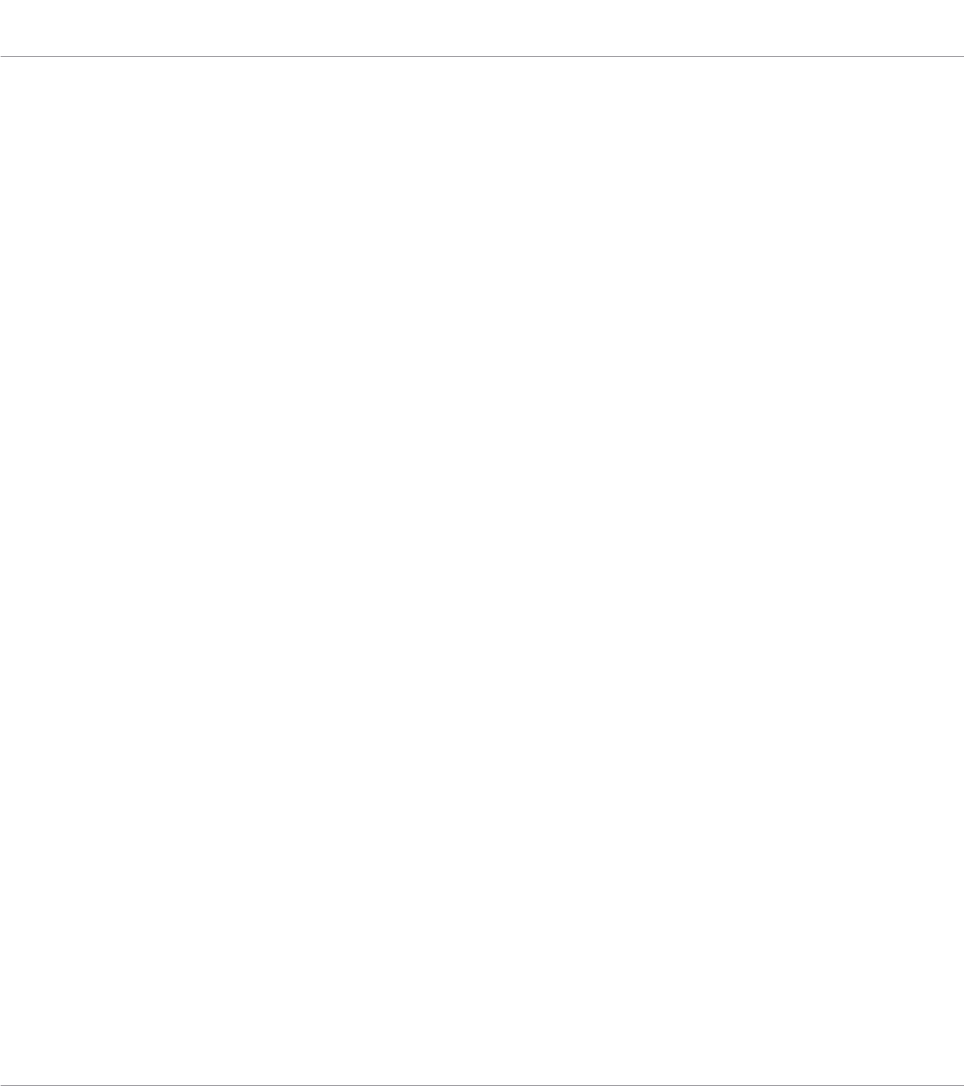
Activating the Arpeggiator on the Keyboard
►To switch on the Arpeggiator, press ARP (EDIT) in the PERFORM section on the keyboard.
15.1 Playing Arpeggiator Sequences
KOMPLETE KONTROL lets you create and play complex arpeggiator sequences using
Smart Play.
1. Switch on the Arpeggiator by pressing the ARP (Edit) button on the keyboard.
2. Press a number of keys to start the Arpeggiator.
3. The Arpeggiator automatically plays back the notes corresponding to the pressed keys as a
sequence, rather than simultaneously.
You can also edit the Arpeggiator parameters in the Control section for further tweaking of the
sequence:
1. Press SHIFT + ARP (EDIT) to map the displays and knobs of the Control section to the
Arpeggiator parameters.
2. To change the direction of the sequence to e.g. UP-DOWN, turn Knob 2 (TYPE, by default
set to UP).
3. To adjust the OCTAVES reach of the Arpeggiator, turn Knob 6 (by default set to 1) to e.g.
4.
15.2 Using a Sustain Pedal to Control the Arpeggiator
You can use a sustain pedal to control the Arpeggiator.
1. Pressing the sustain pedal while keys are held and then releasing those keys continues
the arpeggiator sequence. This way the footswitch behaves as a trigger for the Arpeggiator.
When a new key is pressed, the new note is added to the current sequence.
Playing and Editing the Arpeggiator
Playing Arpeggiator Sequences
KOMPLETE KONTROL S-Series - Manual - 176

2. Releasing the sustain pedal with no keys pressed stops the sequence and all playing
notes. Releasing the sustain pedal with keys still pressed removes all notes from the se-
quence except those corresponding to the pressed keys—the sequence continues with the
pressed keys only.
15.3 Editing the Arpeggiator
The Arpeggiator’s parameters give you many possibilities to shape your own note sequences.
►To edit the Arpeggiator parameters in the KOMPLETE KONTROL software, click on ARP
in the Perform panel so it is highlighted.
►To enable Arpeggiator Edit mode and map the Arpeggiator parameters to the keyboard’s
Control section, press SHIFT + ARP (EDIT).
→The PAGE display in the keyboard’s Control section reads ARP, indicating that you are ed-
iting the Arpeggiator parameters. Note that the Arpeggiator Edit mode consists of two pa-
ges.
Available Arpeggiator Parameters
▪To switch between Arp and Note Repeat mode and change the playback direction of the
arpeggiator sequence, use the MAIN parameters Mode and Type.
▪To create interesting rhythms for the arpeggiator sequence, use the RHYTHM parameters
Rate, Sequence, and Swing.
▪To change the range of available notes for the arpeggiator sequence, as well as their veloci-
ty and length, use the OTHER parameters Octaves, Dynamic, and Gate.
Playing and Editing the Arpeggiator
Editing the Arpeggiator
KOMPLETE KONTROL S-Series - Manual - 177
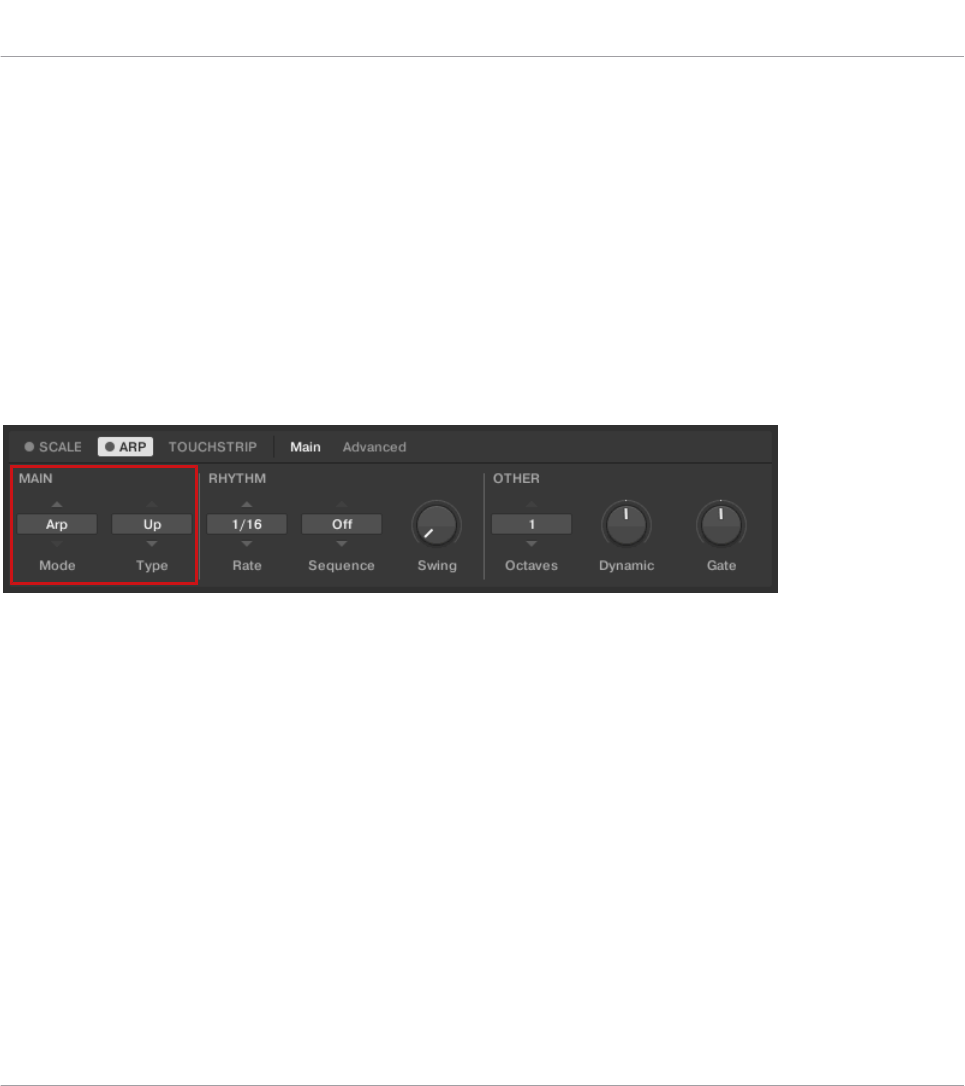
▪To explore alternative versions of the same arpeggiator sequence, use the ADVANCED pa-
rameters Retrigger, Repeat, Offset, and Inversion.
▪To change the range of keys that trigger the arpeggiator sequence, use the RANGE parame-
ters Min. Key and Max. Key.
▪To latch the playback of the arpeggiator sequence, use the HOLD parameter.
15.4 Setting the Main Parameters
The MAIN parameters Mode and Type allow you to switch between Arp and Note Repeat mode
and change the playback direction of the arpeggiator sequence.
The MAIN parameters Mode and Type.
15.4.1 Main Mode
The first MAIN parameter is Mode. On the keyboard, it is mapped to Knob 1 of the Control
section in Arp Edit mode. lt lets you select either Arp or Note Repeat. Depending on your se-
lection, a different set of Arpeggiator parameters will be available for further editing.
The Mode setting consists of the following two modes:
▪Arp mode, which generates arpeggiator sequences based on chords you play on the key-
board, or the output of the Scale engine. With ARP switched on and Mode set to Arp, any
chord you created using the Scale engine will play as an arpeggiated note sequence. In this
case, you only need to press one key on the keyboard to hear the arpeggiated notes play out
according to the selected scale.
Playing and Editing the Arpeggiator
Setting the Main Parameters
KOMPLETE KONTROL S-Series - Manual - 178

▪Note Repeat mode, which deactivates the Arpeggiator and instead repeats whichever note
is input until KOMPLETE KONTROL receives a MIDI note-off message. Use the parameters
Rate, Swing, and Gate to change the rhythm of the repeats.
15.4.2 Main Type
The second MAIN parameter, Type, is only available in Arp mode. On the keyboard, it is map-
ped to Knob 2 of the Control section in Arp Edit mode. It sets the sequential order of the ar-
peggiated notes. Choose whether your arpeggiated chord should be played from the root note
and up, the other way around, or even simultaneously. Selecting Order Played will play back
the notes in the order you pressed down the corresponding keys on the KOMPLETE KONTROL
keyboard. Automating the Type parameter in the host can create interesting variations and tex-
tures.
The Type setting includes the following values:
▪Up
▪Down
▪Up & Down (UP-DOWN on the keyboard)
▪Order Played (PLAYED on the keyboard)
▪Chord
15.5 Setting the Rhythm Parameters
The RHYTHM parameters Rate, Sequence, and Swing allow you to create interesting rhythms
for the arpeggiator sequence.
Playing and Editing the Arpeggiator
Setting the Main Parameters
KOMPLETE KONTROL S-Series - Manual - 179
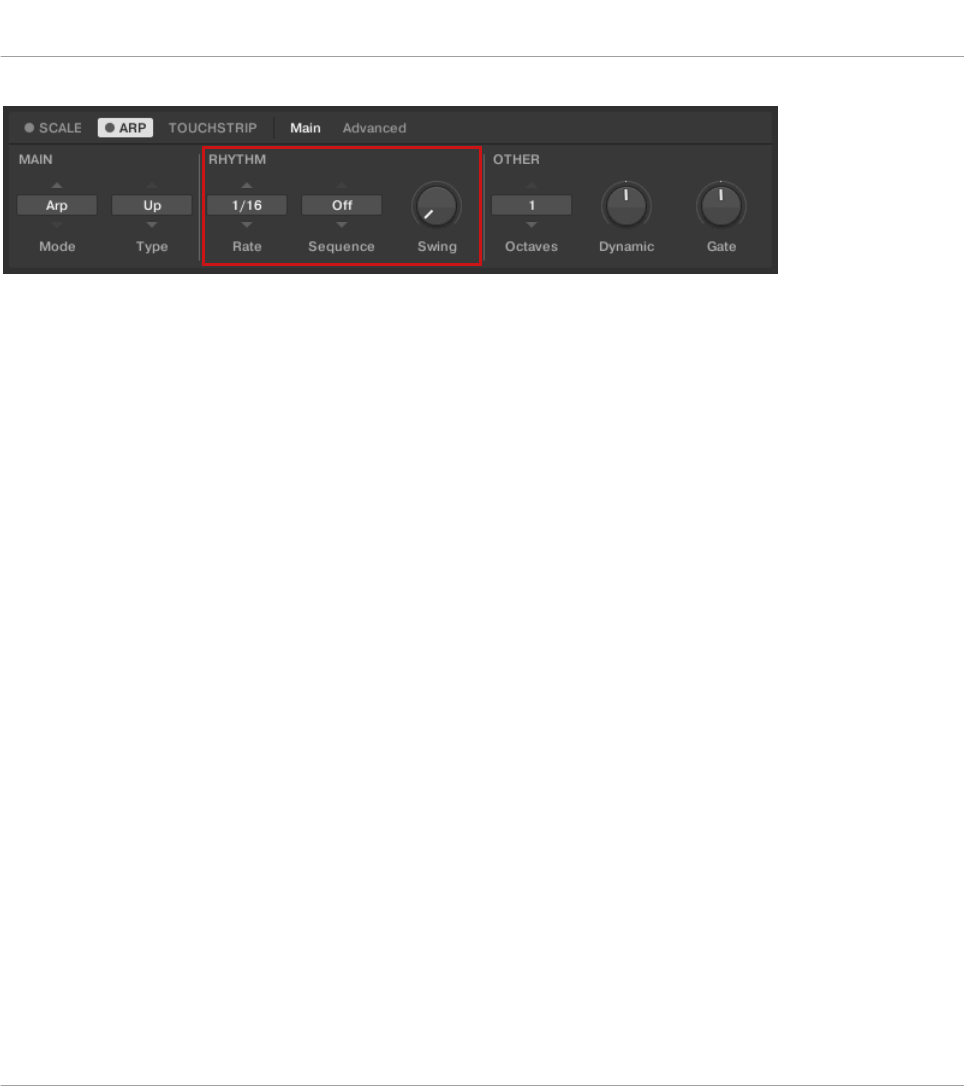
The RHYTHM parameters Rate, Sequence, and Swing.
15.5.1 Rhythm Rate
The first RHYTHM parameter, Rate, is available in both Arp and Note Repeat mode. On the
keyboard, it is mapped to Knob 3 of the Control section in Arp Edit mode. It sets the beat of
the Arpeggiator in relation to global tempo in musical values, ranging from 1/1 to 1/128. All
note values (except 1/1 and 1/128) are available as basic notes, dotted notes, and triplets.
Dotted notes are 1.5 times longer than the corresponding basic notes. Triplets are 2/3 the du-
ration of their corresponding basic notes, so that e.g. three 1/4 notes are equal in duration to
two basic 1/4 notes.
The Rate setting includes the following values:
▪1/1
▪1/2 Dotted (1/2 D)
▪1/1 Triplet (1/1 T)
▪1/2
▪1/4 Dotted (1/4 D)
▪1/2 Triplet (1/2 T)
▪1/4
▪1/8 Dotted (1/8 D)
▪1/4 Triplet (1/4 T)
▪1/8
▪1/16 Dotted (1/16 D)
Playing and Editing the Arpeggiator
Setting the Rhythm Parameters
KOMPLETE KONTROL S-Series - Manual - 180
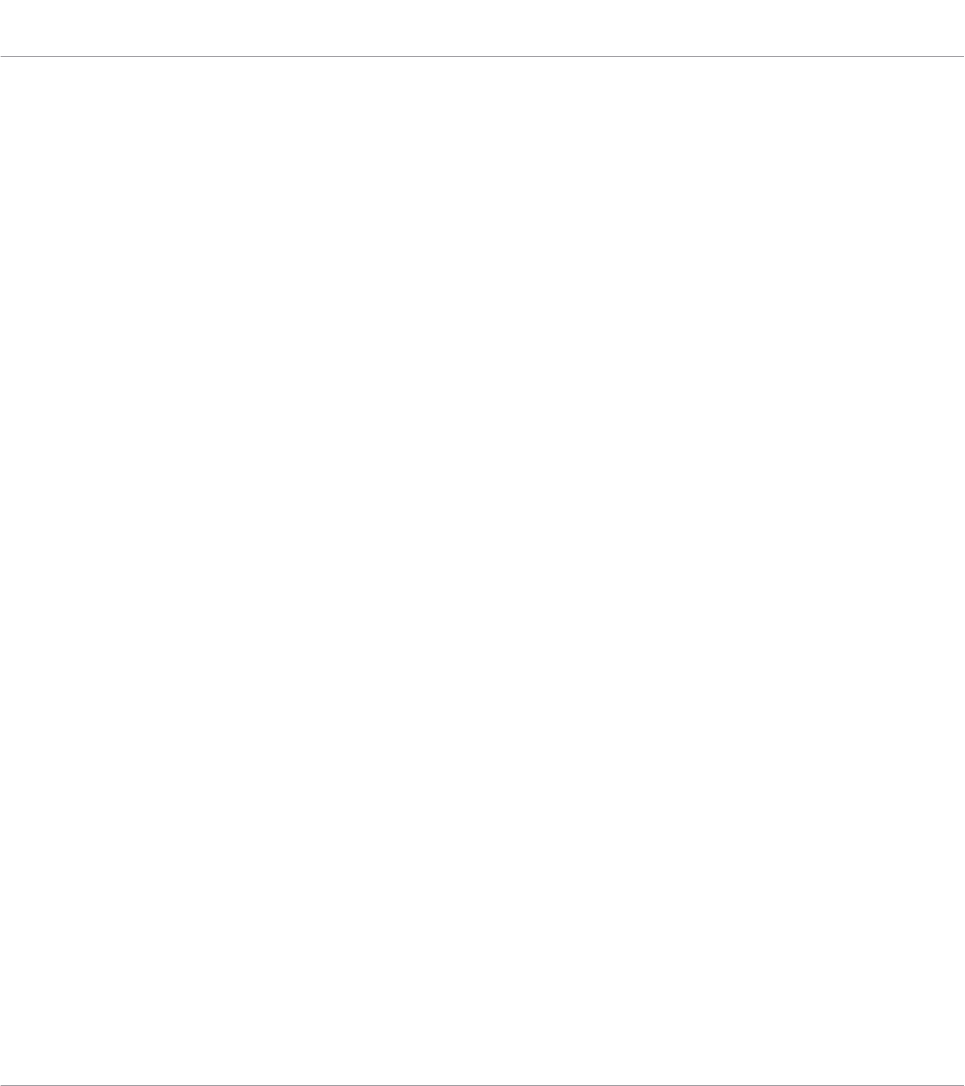
▪1/8 Triplet (1/8 T)
▪1/16
▪1/32 Dotted (1/32 D)
▪1/16 Triplet (1/16 T)
▪1/32
▪1/64 Dotted (1/64 D)
▪1/32 Triplet (1/32 T)
▪1/64
▪1/128 Dotted (1/128 D)
▪1/64 Triplet (1/64 T)
▪1/128
15.5.2 Rhythm Sequence
The second RHYTHM parameter, Sequence, is only available in Arp mode. On the keyboard, it
is mapped to Knob 4 of the Control section in Arp Edit mode. It gives you a way of adding
interesting rhythms to your arpeggiated notes. Select one of eight different sequences and ap-
ply it to the arpeggiator sequence you are playing. Combine Sequence with the Rate parameter
to create a huge variety of rhythms at different tempos. If Rate is set to a basic or dotted value,
then Sequence applies a 16-step sequencer to the notes. If Rate is instead set to a triplet val-
ue, then Sequence applies a 12-step sequencer to the notes.
You can switch sequences in real time during playback. For example, if sequence 1 is running
and you instead select sequence 2 after the fourth MIDI note in a pattern has been played
back, then sequence 2 starts when the fifth MIDI note in the pattern is played back.
The Sequence setting includes the following values:
▪Off
▪1
▪2
▪3
Playing and Editing the Arpeggiator
Setting the Rhythm Parameters
KOMPLETE KONTROL S-Series - Manual - 181
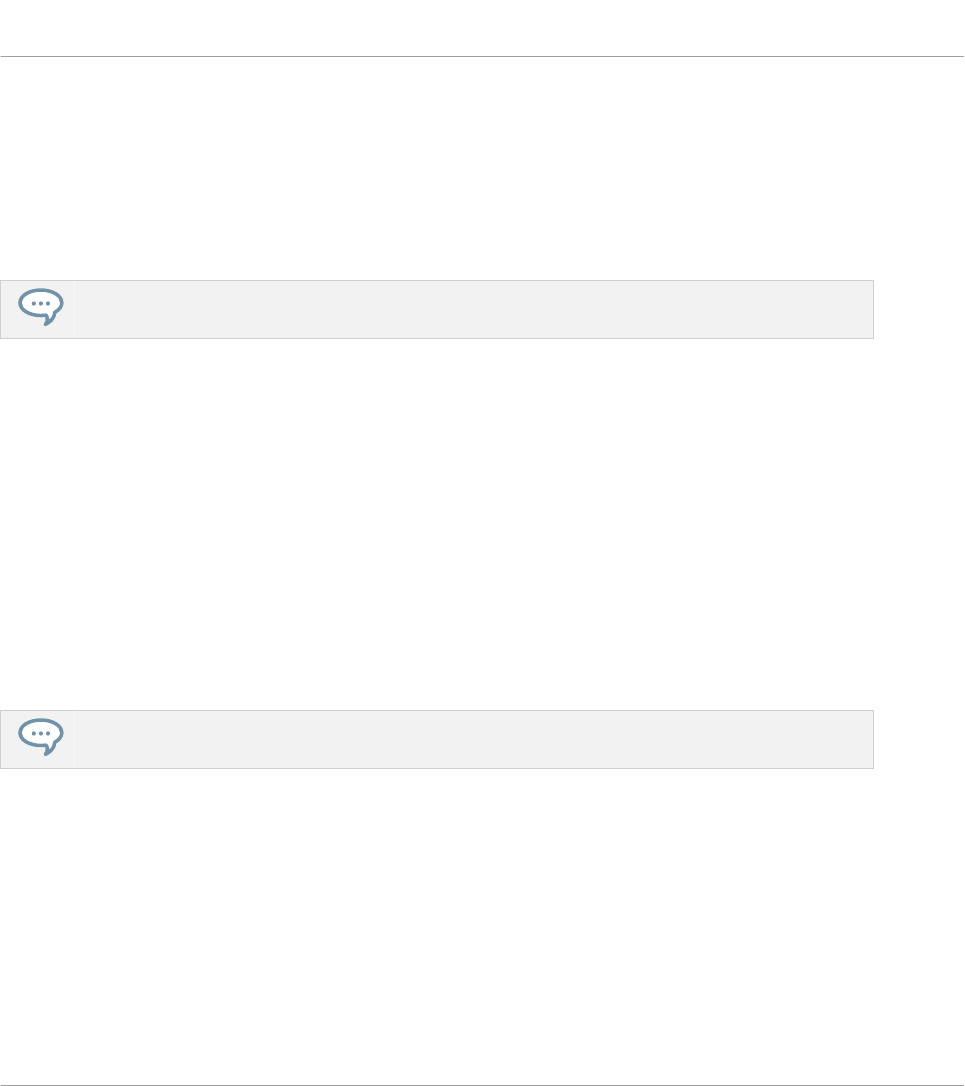
▪4
▪5
▪6
▪7
▪8
To display the set value of the SEQUENCE parameter, tap Knob 4.
15.5.3 Rhythm Swing
The third RHYTHM parameter, Swing, is available in both Arp and Note Repeat mode. On the
keyboard, it is mapped to Knob 5 of the Control section in Arp Edit mode. Adding Swing to
your note sequence can make it feel less quantized and sound more natural. Swing works by
introducing a delay to every second note in a sequence. Doing so often adds a certain groove to
the music.
Swing is a drag control that lets you select a value between 0% and 100%:
1. Set a value of 0% to play the note sequence without swing.
2. Increase the Swing value to add swing by delaying every second note. The delay length is
a percentage of the current step size.
To display the set value of the SWING parameter, tap Knob 5.
Using Swing in combination with the Gate parameter adds further variations in note duration.
For example, if Gate is set to 100%, KOMPLETE KONTROL sends a MIDI note-off message
before each note and plays back the sequence legato. If Gate is set to values larger or smaller
than 100%, then notes will be scaled after the value of the Swing parameter has been applied,
leaving the groove intact.
Playing and Editing the Arpeggiator
Setting the Rhythm Parameters
KOMPLETE KONTROL S-Series - Manual - 182
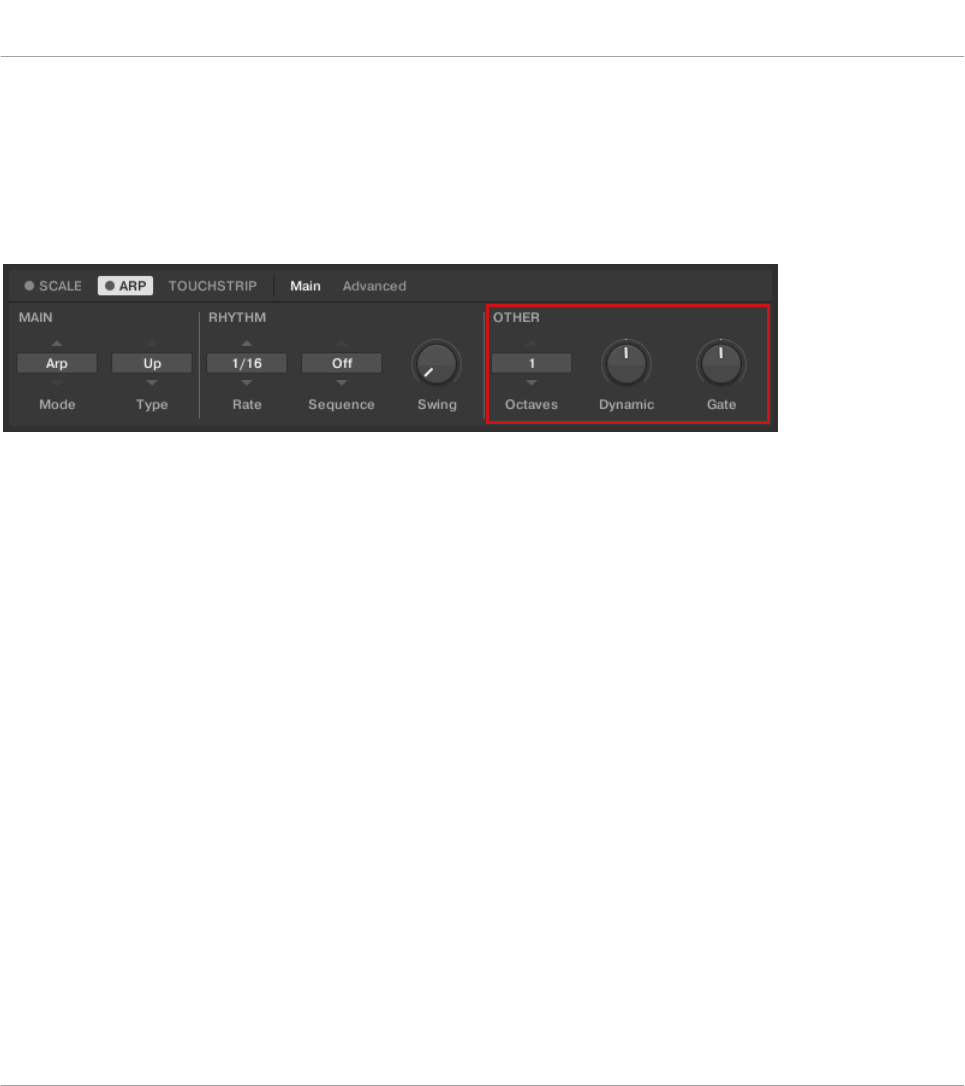
15.6 Setting the Other Parameters
The OTHER parameters Octaves, Dynamic, and Gate allow you to change the range of available
notes for the arpeggiator sequence, as well as their velocity and length.
The OTHER parameters Octaves, Dynamic, and Gate.
15.6.1 Other Octaves
The first OTHER parameter, Octaves, is only available in Arp mode. On the keyboard, it is map-
ped to Knob 6 of the Control section in Arp Edit mode. It lets you decide the range of the ar-
peggiator sequence. You can choose to play back your sequence within the octave of only the
keys you pressed on the KOMPLETE KONTROL keyboard, or you can select up to eight octaves
and let the corresponding notes of your chord or scale be played back in as many octaves.
Depending on the settings you have made to the Type parameter, the octaves played back can
be above (e.g. Up), below (e.g. Down) or both above and below (Up & Down) the pressed keys.
The Octaves setting includes the following values:
▪1
▪2
▪3
▪4
▪5
▪6
Playing and Editing the Arpeggiator
Setting the Other Parameters
KOMPLETE KONTROL S-Series - Manual - 183
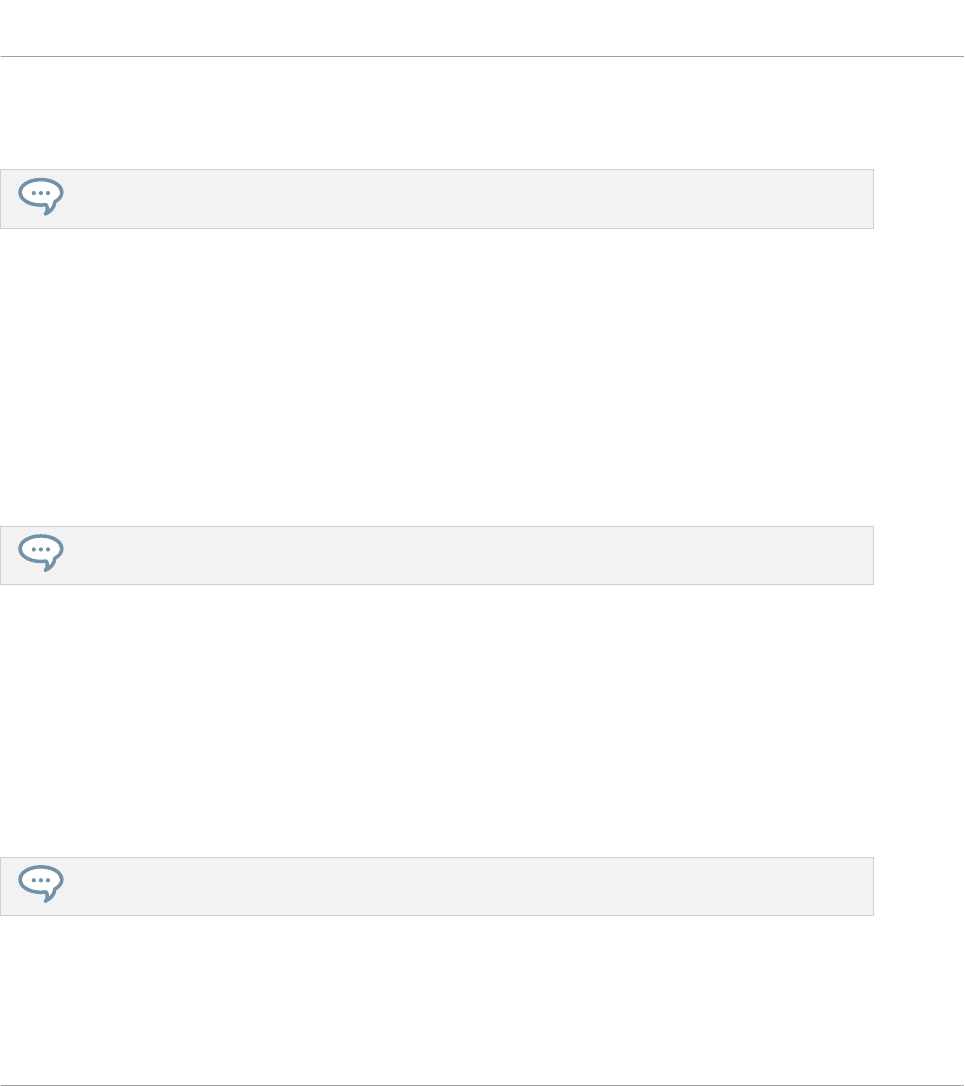
▪7
▪8
To display the set value of the OCTAVES parameter, tap Knob 6.
15.6.2 Other Dynamic
The second OTHER parameter, Dynamic, is only available in Arp mode. On the keyboard it is
mapped to Knob 7 of the Control section in Arp Edit mode. It reads the velocity of the input—
e.g. a key you pressed on the KOMPLETE KONTROL keyboard or an incoming MIDI note from
the host—and scales it by the factor you set with the Dynamic parameter. The scaling is ap-
plied per note. The velocity of each played note is taken and multiplied by the value set with
the Dynamic parameter.
Dynamic is a drag control that lets you set a value between 1.0% and 200.0%.
To display the set value of the DYNAMIC parameter, tap Knob 7.
15.6.3 Other Gate
The third OTHER Parameter, Gate, is available in both Arp and Note Repeat mode. On the key-
board, it is mapped to Knob 8 of the Control section in Arp Edit mode. It lets you decide the
length of the notes in your sequence. Setting a value between 1% and 99% makes the dura-
tion of the notes shorter than they otherwise would be. Setting a value between 101% and
200% instead elongates the duration of the notes by the selected value.
Gate is a drag control that lets you set a value between 1.0% and 200.0%.
To display the set value of the GATE parameter, tap Knob 8.
Playing and Editing the Arpeggiator
Setting the Other Parameters
KOMPLETE KONTROL S-Series - Manual - 184

15.7 Setting the Advanced Parameters
The ADVANCED parameters Retrigger, Repeat, Offset, and Inversion allow you to explore alter-
native versions of the same arpeggiator sequence.
The ADVANCED parameters Retrigger, Repeat, Offset, and Inversion.
15.7.1 Advanced Retrigger
The first ADVANCED parameter, Retrigger, is only available in Arp mode. On the keyboard, it is
mapped to Knob 1 of the Control section when page 2 is selected in Arp Edit mode. Retrigger
sets a number of steps in the arpeggiator sequence after which the sequence restarts its cycle,
regardless of the number of pitches in the sequence.
For example:
▪If the arpeggiator sequence consists of a 5 note cycle (1 - 2 - 3 - 4 - 5) and Retrigger is set
to 3, the Arpeggiator output is 1 - 2 - 3 - repeat.
▪If the arpeggiator sequence consists of a 5 note cycle (1 - 2 - 3 - 4 - 5) and Retrigger is set
to 8, the Arpeggiator output is 1 - 2 - 3 - 4 - 5 - 1 - 2 - 3 - repeat.
Rests in a Sequence are treated as steps:
▪If the arpeggiator sequence consists of 6 pitches, the Sequence is 1 - 2 - 3 - rest - 4 - 5 -
6 – rest, and Retrigger is set to 5, the Arpeggiator output is 1 - 2 - 3 - rest - 4 -repeat.
Playing and Editing the Arpeggiator
Setting the Advanced Parameters
KOMPLETE KONTROL S-Series - Manual - 185
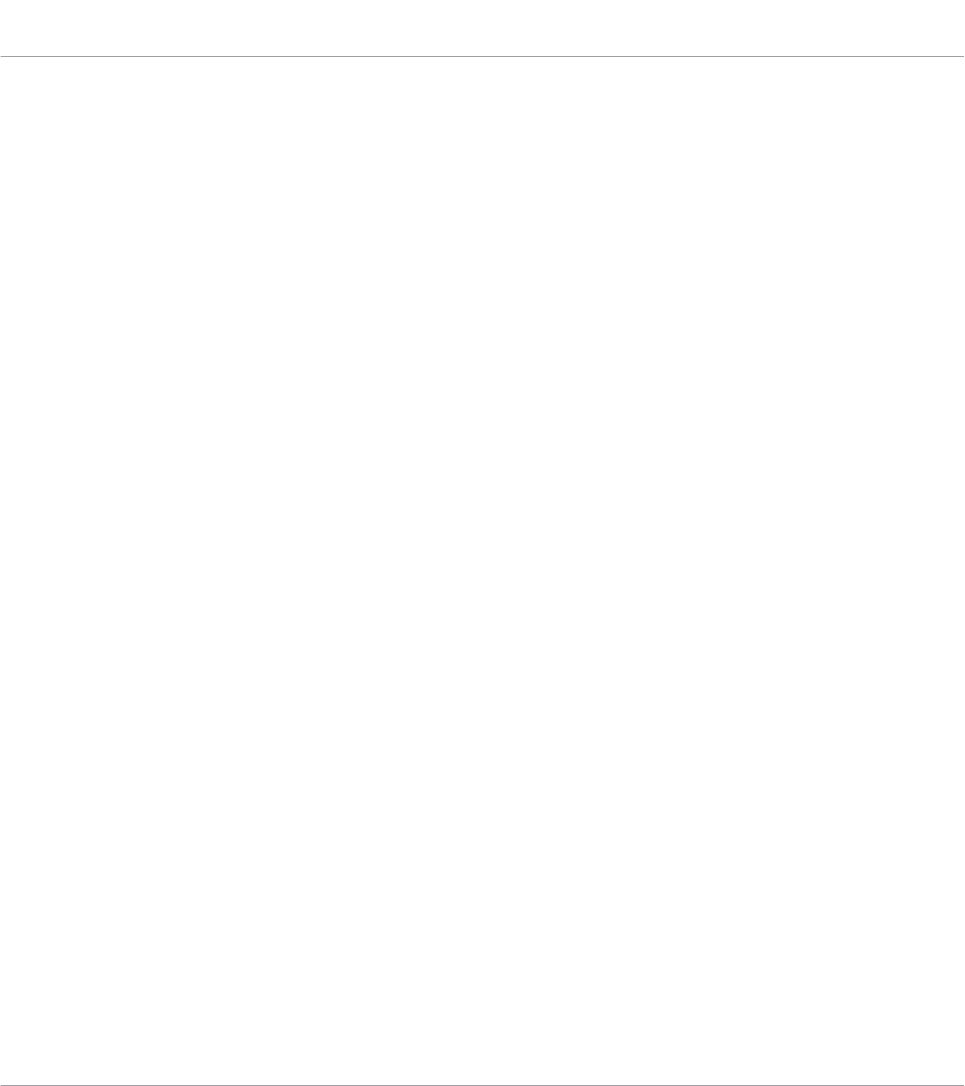
15.7.2 Advanced Repeat
The second ADVANCED parameter, Repeat, is only available in Arp mode. On the keyboard, it
is mapped to Knob 2 of the Control section when page 2 is selected in Arp Edit mode. Repeat
sets a number by which each step in the arpeggiator sequence is repeated.
For example:
▪If the arpeggiator sequence consists of a 3 note cycle (1 - 2 - 3) and Repeat is set to 3, the
Arpeggiator output is 1 - 1 - 1 - 2 - 2 - 2 - 3 - 3 - 3 - repeat.
15.7.3 Advanced Offset
The third ADVANCED parameter, Offset, is only available in Arp mode. On the keyboard, it is
mapped to Knob 3 of the Control section when page 2 is selected in Arp Edit mode. Offset sets
a number by which the steps in the arpeggiator sequence are shifted in the cycle.
For example:
▪If the arpeggiator sequence consists of a 5 note cycle (1 - 2 - 3 - 4 - 5) and Offset is set to
0, the Arpeggiator output is 1 - 2 - 3 - 4 - 5 - repeat.
▪If the arpeggiator sequence consists of a 5 note cycle (1 - 2 - 3 - 4 - 5) and Offset is set to
+1, the Arpeggiator output is 2 - 3 - 4 - 5 - 1 - repeat.
▪If the arpeggiator sequence consists of a 5 note cycle (1 - 2 - 3 - 4 - 5) and Offset is set to
-1, the Arpeggiator output is 5 - 1 - 2 - 3 - 4 - repeat.
15.7.4 Advanced Inversion
The fourth ADVANCED parameter, Inversion, is only available in Arp mode. On the keyboard, it
is mapped to Knob 4 of the Control section when page 2 is selected in Arp Edit mode. Inver-
sion adds inverted alternations of the arpeggiator sequence to the cycle.
For example:
▪If the arpeggiator sequence consists of a 3 note cycle (1 - 2 - 3), Type is set to Up, and
Inversion is set to 0, the Arpeggiator output is 1 - 2 - 3 - repeat.
▪If the arpeggiator sequence consists of a 3 note cycle (1 - 2 - 3), Type is set to Up, and
Inversion is set to 1, the Arpeggiator output is 1 - 2 - 3 - 2 - 3 - repeat.
Playing and Editing the Arpeggiator
Setting the Advanced Parameters
KOMPLETE KONTROL S-Series - Manual - 186

▪If the arpeggiator sequence consists of a 3 note cycle (1 - 2 - 3), Type is set to Up, and
Inversion is set to 2, the Arpeggiator output is 1 - 2 - 3 – (2 - 3 - 1 octave up) - (3 - 1 - 2
octave up) - repeat.
15.8 Setting the Range Parameters
The RANGE parameters Min. Key and Max. Key allow you to change the range of keys that trig-
ger the arpeggiator sequence.
The RANGE parameters Min. Key and Max. Key.
15.8.1 Range Min. Key
The first RANGE parameter, Min. Key, is only available in Arp mode. On the keyboard, it is
mapped to Knob 5 of the Control section when page 2 is selected in Arp Edit mode. Min. Key
sets the lowest key that can be used as an input for the arpeggiator sequence.
The Arpeggiator can still generate pitches below the Min. Key setting.
15.8.2 Range Max. Key
The second RANGE parameter, Max. Key, is only available in Arp mode. On the keyboard, it is
mapped to Knob 6 of the Control section when page 2 is selected in Arp Edit mode. Max. Key
sets the highest key that can be used as an input for the arpeggiator sequence.
Playing and Editing the Arpeggiator
Setting the Range Parameters
KOMPLETE KONTROL S-Series - Manual - 187
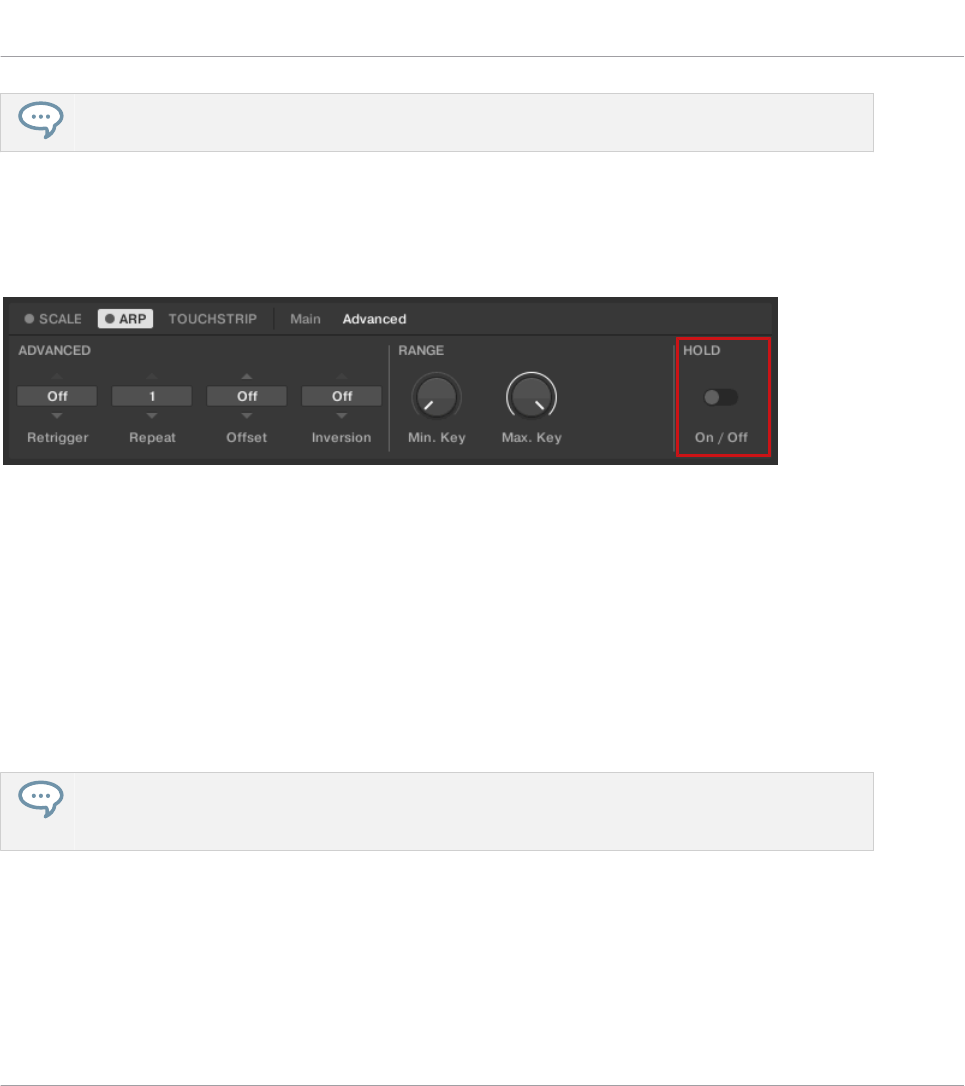
The Arpeggiator can still generate pitches above the Max. Key setting.
15.9 Setting the Hold Parameter
The HOLD parameter On / Off.
The HOLD parameter On/Off is available in both Arp and Note Repeat mode. On the keyboard,
it is mapped to Knob 8 of the Control section when page 2 is selected in Arp Edit mode. The
HOLD function allows you to latch the notes played by the Arpeggiator. When set to On, the
Arpeggiator will continuously play a sequence according to the last pressed keys on the key-
board.
HOLD On/Off is a switch control that lets you select the values On and Off.
1. Pressing any key while HOLD is On will set a new sequence.
2. To stop the Arpeggiator playback, set the HOLD parameter to Off.
Alternatively, you can switch the Arpeggiator completely off to stop playback by pressing ARP (Edit)
in the keyboard’s PERFORM section. When you switch the Arpeggiator back on, HOLD will still be
active and you can continue to play latched note sequences with the Arpeggiator.
Playing and Editing the Arpeggiator
Setting the Hold Parameter
KOMPLETE KONTROL S-Series - Manual - 188
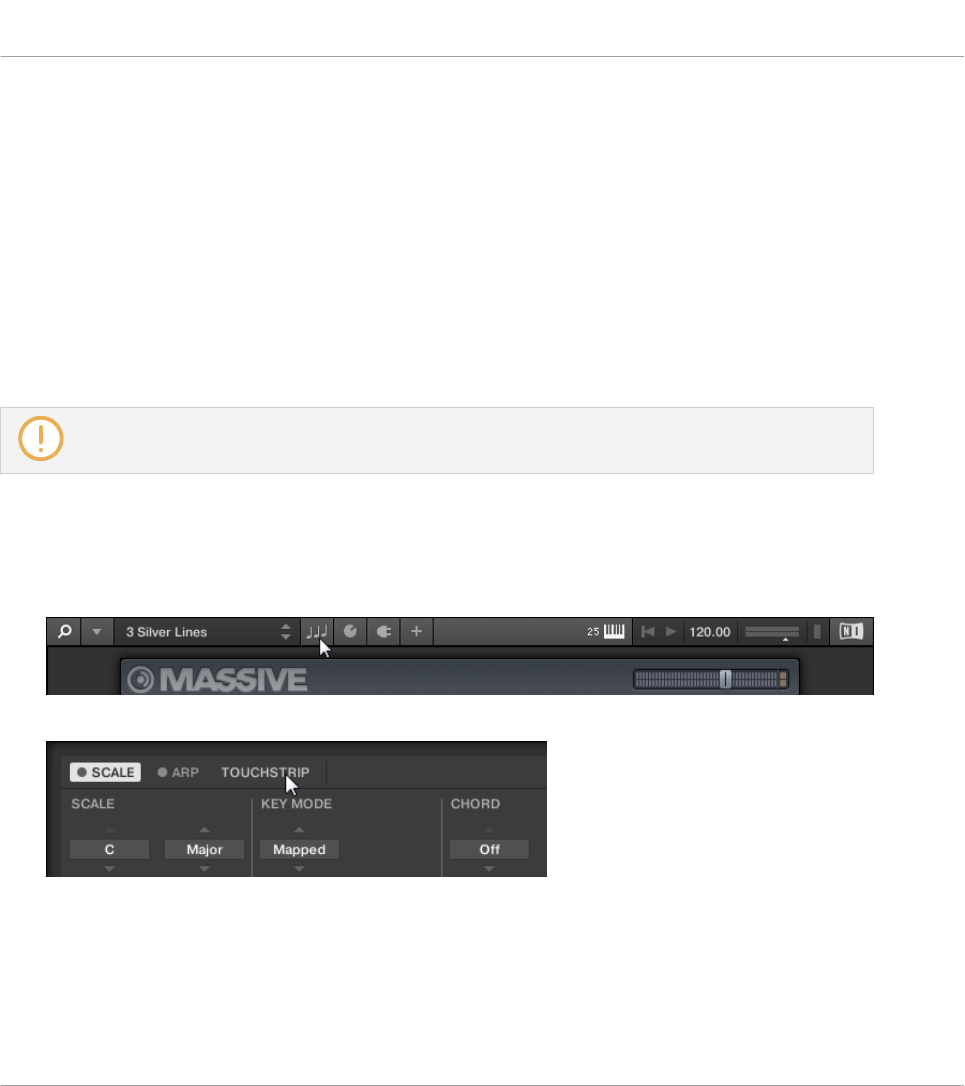
16 Configuring Touch Strips
In this section you learn how to configure the Touch Strips and about the effect on the usage.
16.1 Accessing Touch Strip Settings
In order to configure the behavior of the Touch Strips, you can open the Perform Panel in the
KOMPLETE KONTROL software or access the parameters directly from the keyboard’s Control
section.
The Touch Strip settings in the Perform Panel are only accessible while the KOMPLETE KON-
TROL S-Series is connected.
To open the Perform Panel and view the Touch Strip settings in the KOMPLETE KONTROL
software:
1. Click on the Perform Panel button in the KOMPLETE KONTROL Header to open the Per-
form Panel.
2. Click on TOUCHSTRIP to view the Touch Strip settings.
Configuring Touch Strips
Accessing Touch Strip Settings
KOMPLETE KONTROL S-Series - Manual - 189
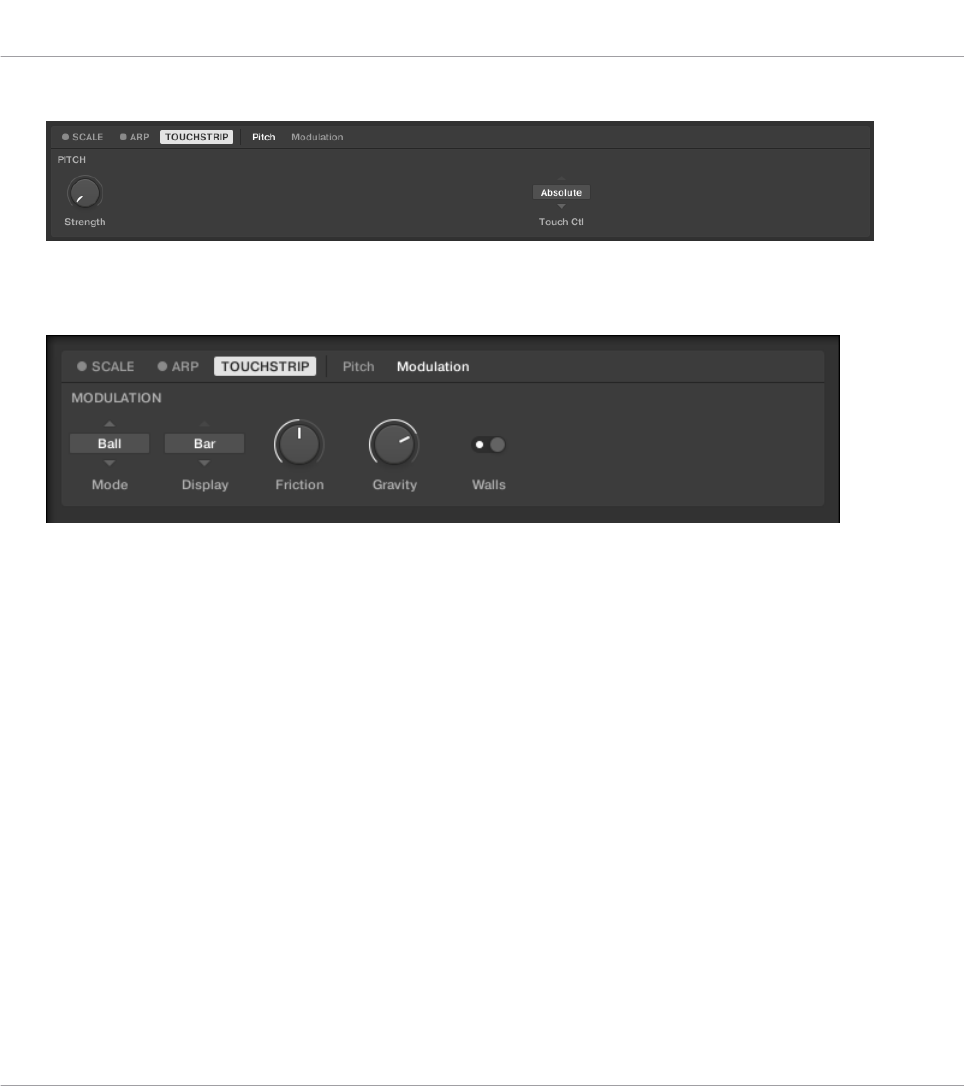
⇨The Touch Strip settings for the Pitch Strip are shown in the Perform Panel.
3. In order to display the Modulation Strip settings, click on Modulation.
→The Touch Strip settings for the Modulation Strip are shown in the Perform Panel.
Accessing Touch Strip Settings on the Keyboard
To access the Touch Strip settings from the KOMPLETE KONTROL keyboard:
Configuring Touch Strips
Accessing Touch Strip Settings
KOMPLETE KONTROL S-Series - Manual - 190
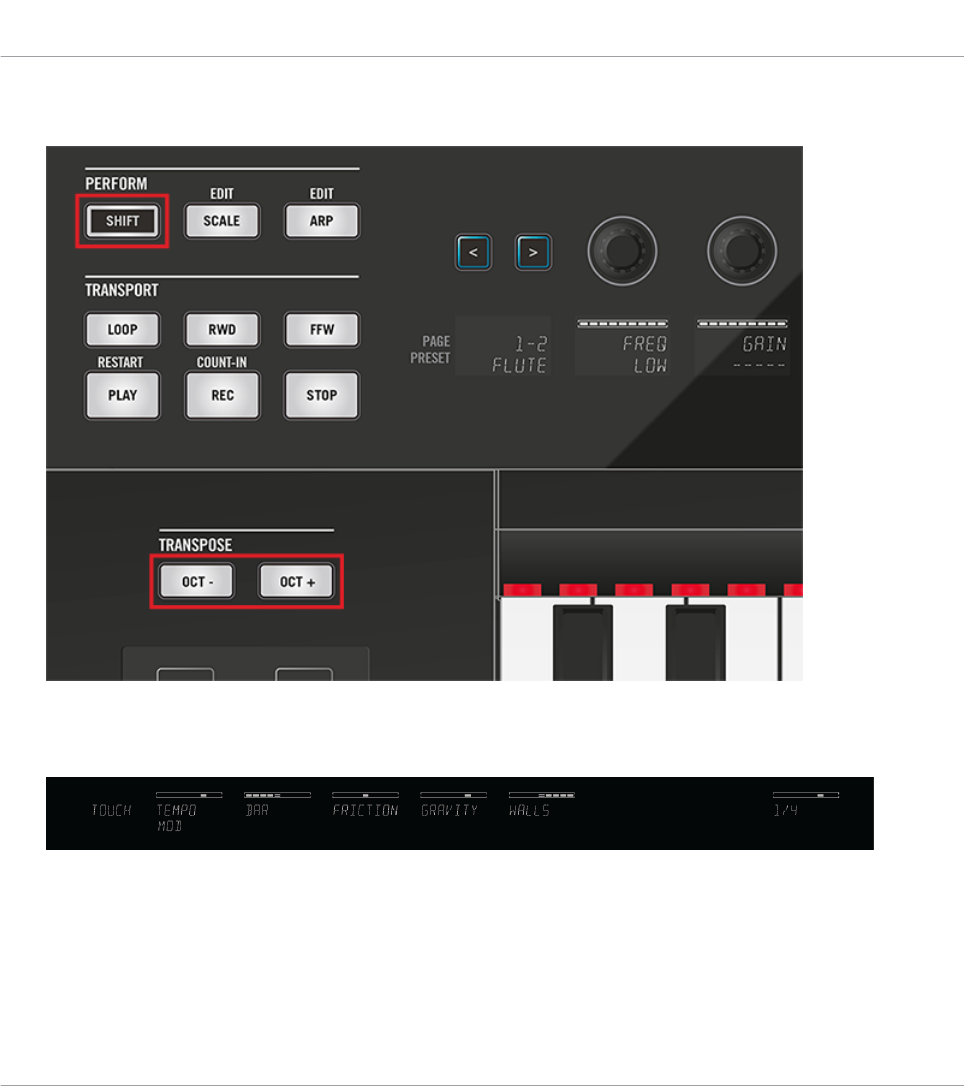
1. Press SHIFT + OCT- for accessing Pitch Strip settings or press SHIFT + OCT+ for access-
ing Modulation Strip settings.
⇨The Touch Strip settings are displayed in the Control section and can be tweaked using
the knobs. The set of parameters for the Modulation Strip differs depending on the select-
ed mode.
2. To leave Touch Strip Settings press SHIFT + OCT- / OCT+.
The Touch Strip settings can also be accessed from the hardware when using the KOM-
PLETE KONTROL keyboard in stand-alone operation. See ↑8.3, Using the Keyboard as Stand-
Alone MIDI Controller for details.
Configuring Touch Strips
Accessing Touch Strip Settings
KOMPLETE KONTROL S-Series - Manual - 191
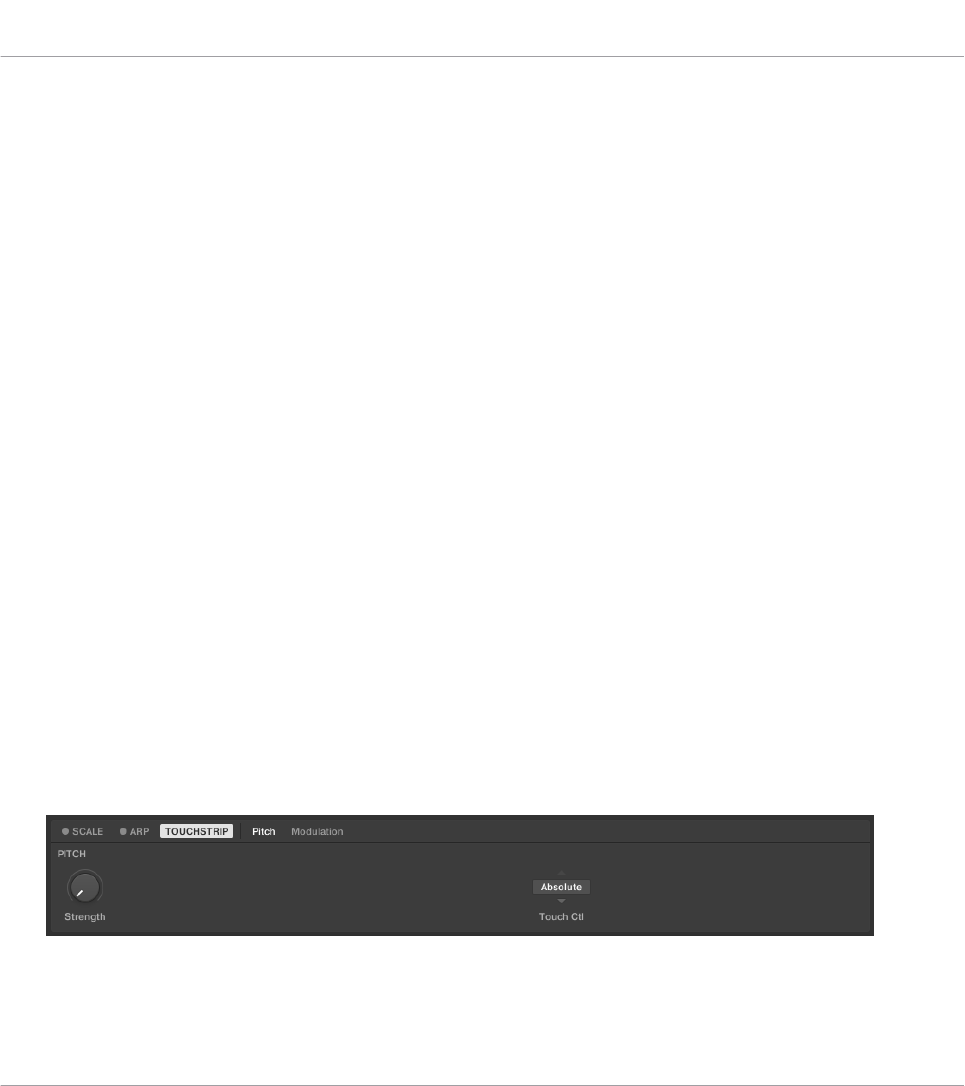
16.2 Configuring Pitch Strip
The Pitch Strip (left Touch Strip) on the KOMPLETE KONTROL keyboard can be configured by
either Absolute mode or Relative mode. Both modes are described below.
Absolute Mode (default)
The Pitch Strip corresponds to the usual behavior for a pitch bend control. This behavior is
called Absolute. The Pitch Strip simulates a simple spring that can be deflected both up and
down from its default middle position. When you put your finger somewhere on the Pitch Strip,
the value instantly jumps to the corresponding position and stays there as long as you keep
your finger on the Pitch Strip. When you remove your finger, the value moves back to the de-
fault position.
Relative Mode
The Pitch Strip can also be set to Relative mode. This defines how the controlled parameter
responds to the movement of the finger on the Pitch Strip. When using Relative mode, the cur-
rent value of the controlled parameter is preserved when you put your finger anywhere on the
Pitch Strip. You can then move your finger up and down to change the parameter by the corre-
sponding amount. This enables you to create smooth parameter changes without paying atten-
tion to the exact position of your finger on the Pitch Strip.
16.2.1 Adjusting Absolute Mode
You can adjust the rate at which the spring rebounds to its default position.
1. In the Touch Strip settings select the Pitch page.
Configuring Touch Strips
Configuring Pitch Strip
KOMPLETE KONTROL S-Series - Manual - 192
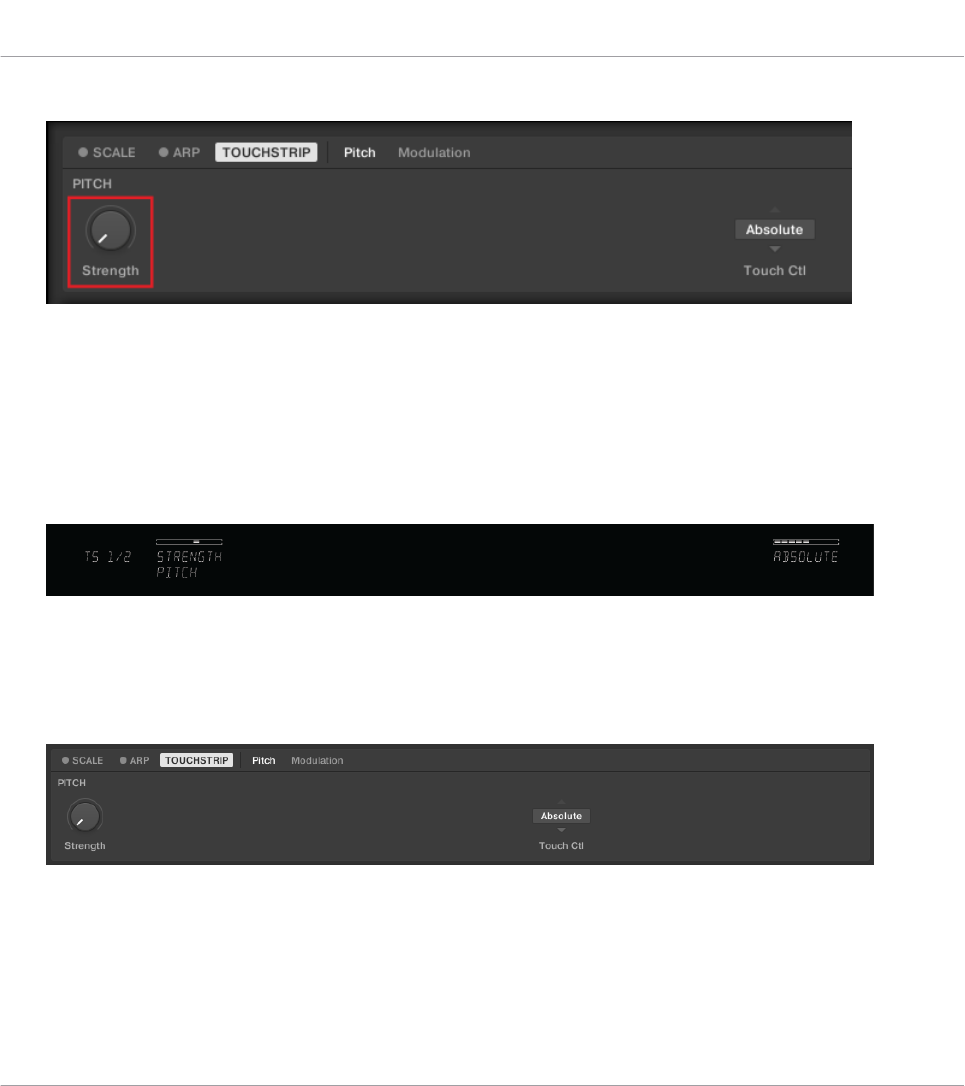
2. Turn the Strength control to adjust the rebound rate.
→The higher the Strength setting, the quicker the value will jump back.
Adjusting Absolute Mode on the Hardware
You can also access the Strength setting on the keyboard:
1. Press SHIFT + OCT- to view and edit the Pitch Strip parameters in the Control section.
2. Turn Knob 1 to adjust the STRENGTH parameter.
16.2.2 Enabling Relative Mode
To enable Relative mode for the Pitch Strip:
1. Go to the Pitch page of the Touch Strip settings.
Configuring Touch Strips
Configuring Pitch Strip
KOMPLETE KONTROL S-Series - Manual - 193
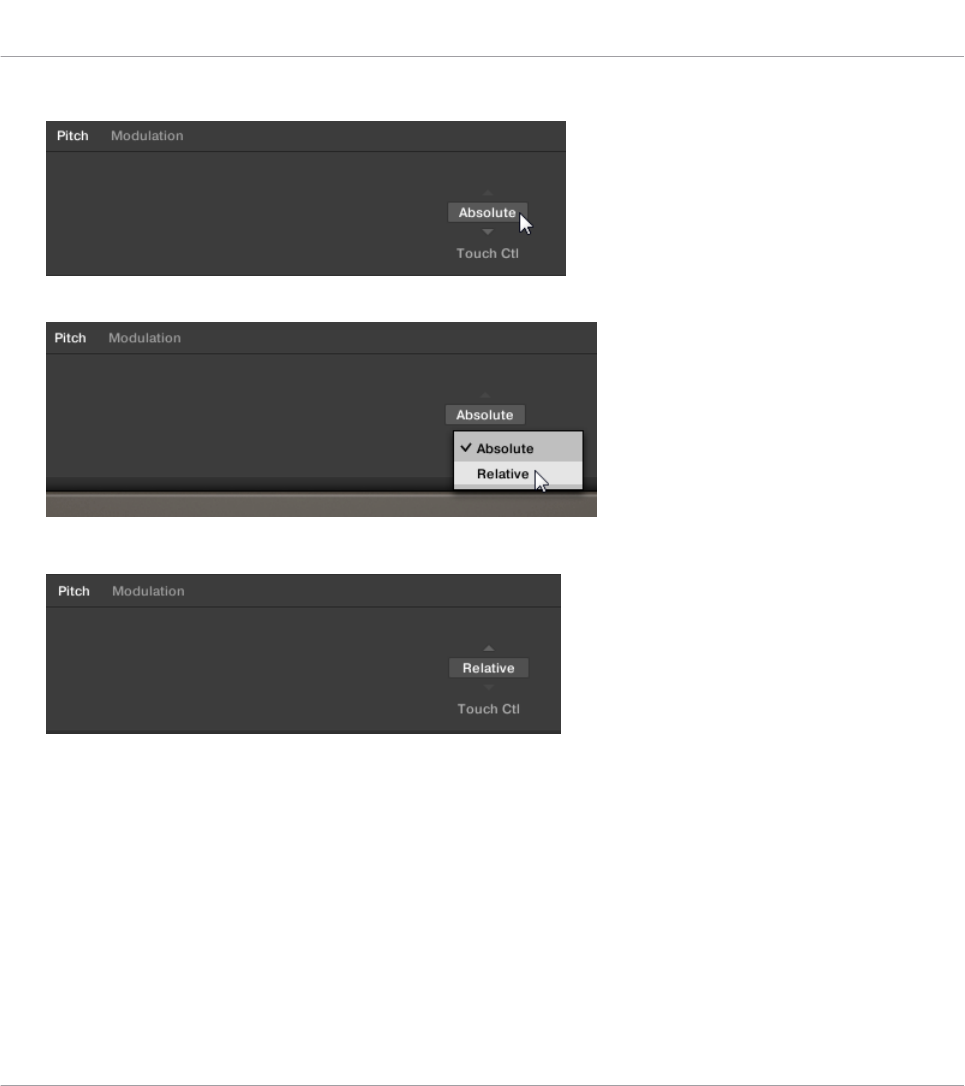
2. Click on the Touch Ctl menu (default value Absolute).
3. Click on the entry Relative in the drop-down list.
→Relative mode is now enabled.
Switching to Relative Mode on the Hardware
You can also switch to Relative Mode on the keyboard:
1. Press SHIFT + OCT- to view and edit the Pitch Strip parameters in the Control section.
2. Turn Knob 9 to switch to RELATIVE behavior.
Configuring Touch Strips
Configuring Pitch Strip
KOMPLETE KONTROL S-Series - Manual - 194
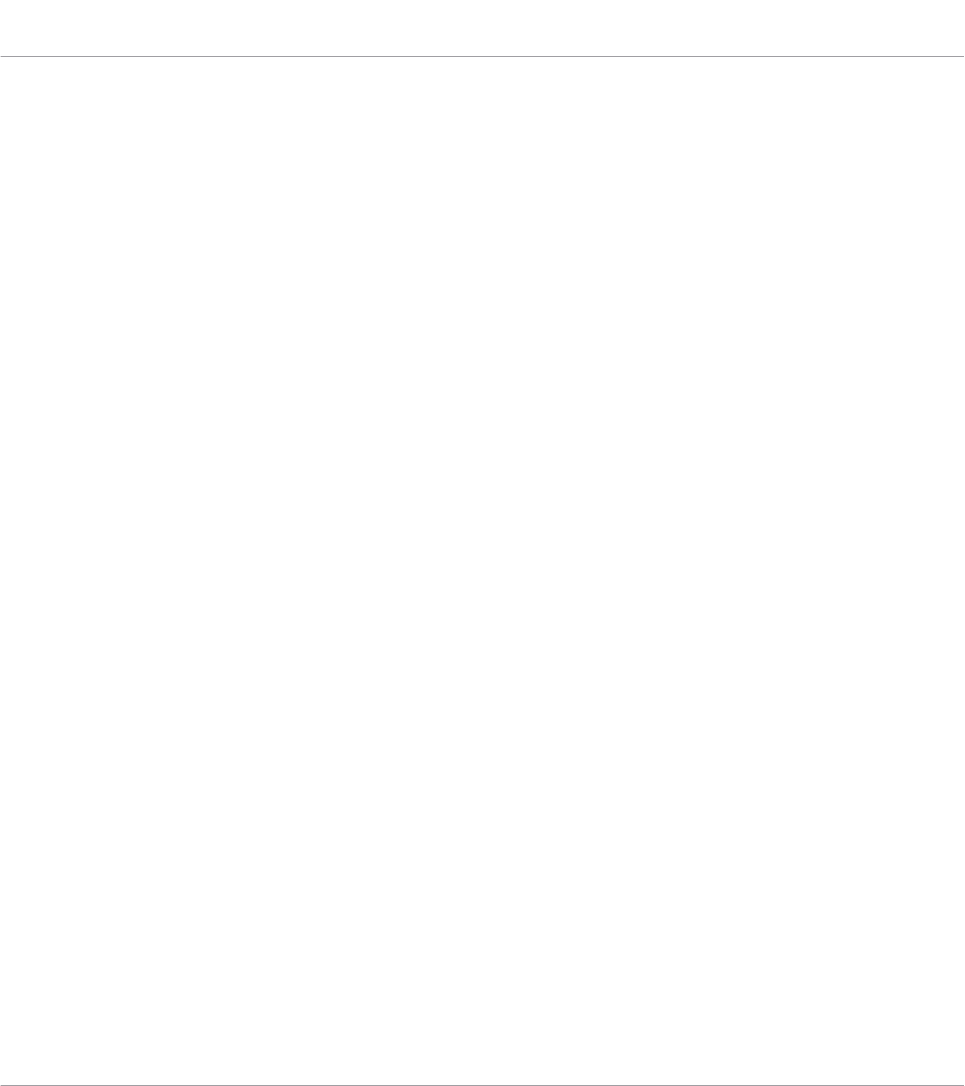
16.3 Configuring Modulation Strip
The right Touch Strip on the KOMPLETE KONTROL keyboard is a highly versatile modulation
control that can be individually configured using Modulation Strip Modes with distinctive pa-
rameters.
16.3.1 Modulation Strip Modes
This Modulation Strip has five distinct modes, each of them offering a unique type of interac-
tion with the control. A dedicated set of parameters per mode allows you to personalize the be-
havior of the Modulation Strip. All Modulation Strip modes and their parameters are described
in detail below.
Standard Mode
This is the default mode for the Modulation Strip on the KOMPLETE KONTROL keyboard and
corresponds to the usual behavior for a modulation control. In this mode the Touch Strip reads
the position of your finger and applies the value to the assigned Instrument parameter. Wher-
ever you put your finger on the strip, the value instantly jumps to the corresponding position
and remains there. This behavior is called Absolute (alternatively, Standard can be set to Rela-
tive, see below). In Standard mode, the following additional settings are available for the Mod-
ulation Strip:
▪Display menu: Lets you select one of two ways to display the current state of the Modula-
tion Strip: Bar or Dot. Bar displays a bar of lit LEDs from the default position of the strip to
the current value; whereas Dot displays a dot of lit LEDs at the current value.
▪Touch Ctl menu: Lets you select between Absolute (default behaviour) and Relative. When
using Relative, the current value of the controlled parameter is preserved when you put
your finger anywhere on the Modulation Strip. You can then move your finger up and down
to change the parameter by the corresponding amount.
Configuring Touch Strips
Configuring Modulation Strip
KOMPLETE KONTROL S-Series - Manual - 195
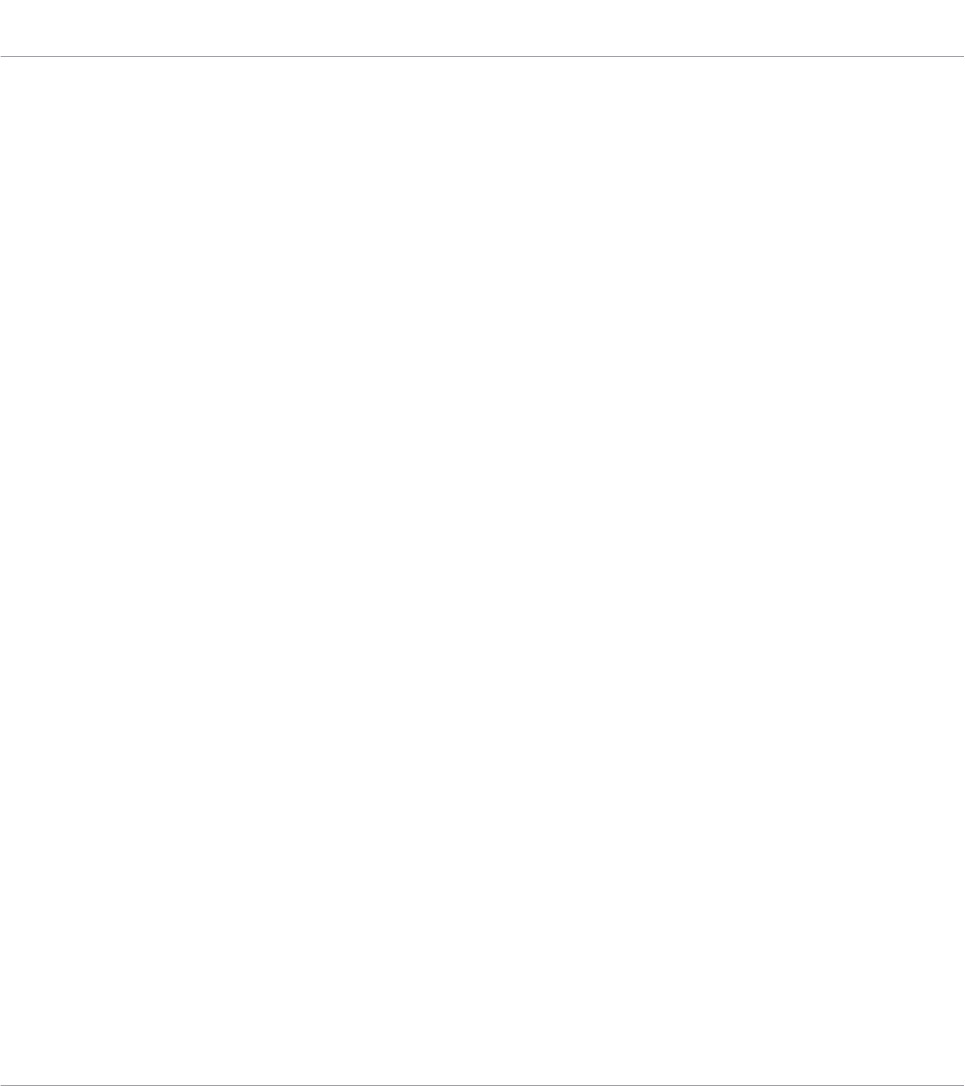
Spring Mode
This mode simulates a simple spring that can be deflected both up and down from its default
position, which is the middle of the Modulation Strip. The current position of the spring (the
parameter value) is indicated by a blue LED. If you put your finger on the strip, the value in-
stantly jumps to the corresponding position and stays there as long as you keep your finger on
the strip. When you remove your finger, the value springs back to its default position. This be-
havior is called Absolute (alternatively, Standard can be set to Relative, see below). This mode
mimics the behavior of the Pitch Strip. In Spring mode, the following additional settings are
available for the Modulation Strip:
▪Display menu: Lets you select one of two ways to display the current state of the Modula-
tion Strip: Bar or Dot. Bar displays a bar of lit LEDs from the default position of the strip to
the current value; whereas Dot displays a dot of lit LEDs at the current value.
▪Strength slider: Adjusts the rate at which the spring rebounds to its default position. The
higher the Strength setting, the quicker the value will spring back to its default position.
▪Touch Ctl menu: Lets you select between Absolute (default behaviour) and Relative. When
using Relative, the current value of the controlled parameter is preserved when you put
your finger anywhere on the Modulation Strip. You can then move your finger up and down
to change the parameter by the corresponding amount.
Ball Mode
This mode simulates a ball that is attracted by the gravity of your finger. The current position
of the ball (the parameter value) is indicated by a blue LED. If you put your finger on the strip,
the ball will move towards your finger and stop as it reaches the finger’s position. If you re-
move your finger before, the ball sustains its momentum and continues to move along the
Modulation Strip until the friction of the surface causes it to slow down and stop. Alternatively,
you can “throw” the ball by putting your finger on the ball’s current position, dragging it in any
direction, and removing your finger. The faster you drag your finger, the faster the ball will get.
In Ball mode, the following additional settings are available for the Modulation Strip:
▪Display menu: Lets you select one of two ways to display the current state of the Modula-
tion Strip: Bar or Dot. Bar displays a bar of lit LEDs from the default position of the strip to
the current value; whereas Dot displays a dot of lit LEDs at the current value.
Configuring Touch Strips
Configuring Modulation Strip
KOMPLETE KONTROL S-Series - Manual - 196
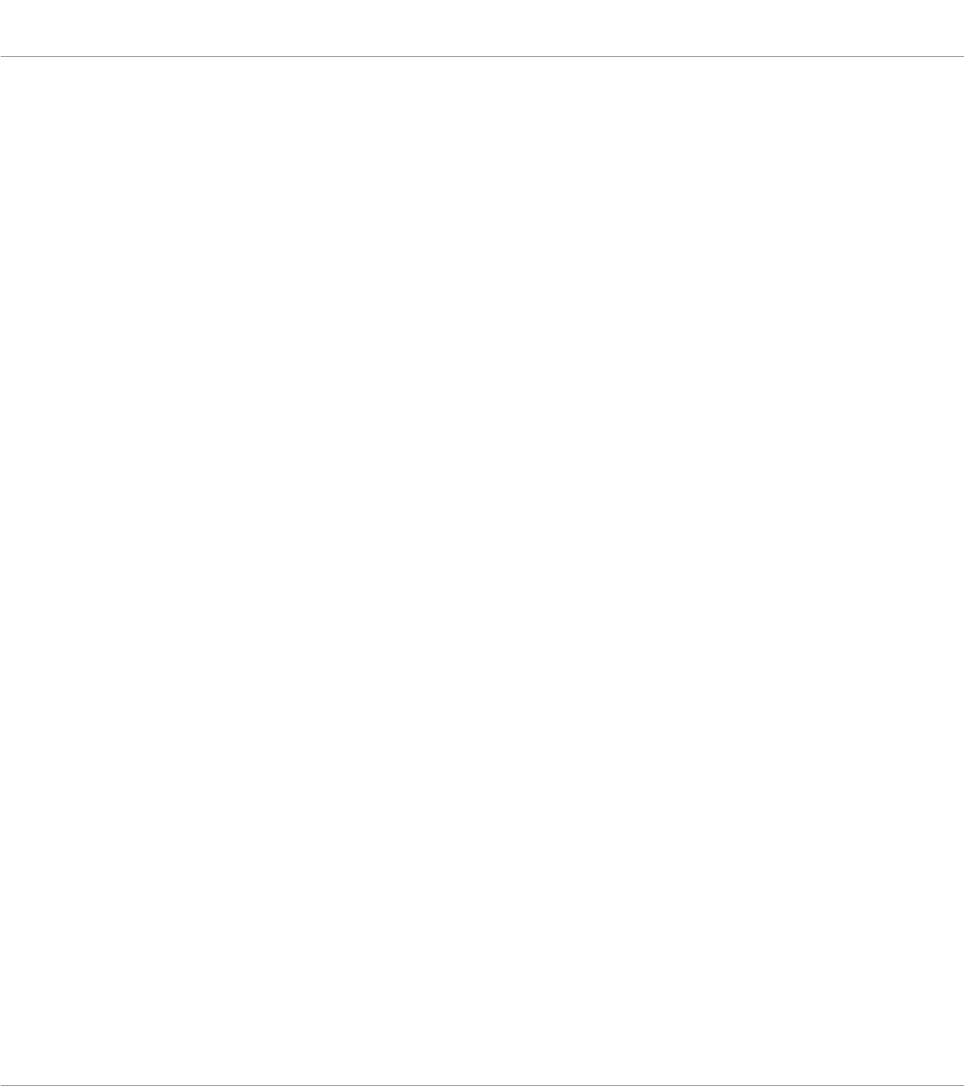
▪Friction slider: Adjusts the friction of the surface that slows down the ball once you have
removed your finger. The higher the Friction value, the quicker the ball will decelerate and
stop. When fully left, the ball never stops. When fully right, the ball stops instantly.
▪Gravity slider: Adjusts the attraction of your finger on the ball: The higher the Gravity value,
the faster the ball will move. This parameter doesn’t affect the ball movement if you throw
the ball with your finger (see above).
▪Walls button: Sets the behavior of the ball when it reaches the range limits. If Walls is set
to on, the ball bounces off the range limit and continues its trip in the opposite direction.
If Walls is set to off, the ball jumps to the opposite range limit and continues from there in
the same direction.
Tempo Mode
Just like Ball mode, Tempo mode simulates a ball that is attracted by the gravity of your finger.
The current position of the ball (the parameter value) is indicated by a blue LED. You can play
it in the same way as Ball mode (see above), however in this case the ball adopts its movement
to a steady beat instead of slowing down and stopping. This enables you to create tempo-
synced modulations with the Modulation Strip. When using KOMPLETE KONTROL as a plug-
in, the tempo is defined by the host. When using the KOMPLETE KONTROL stand-alone appli-
cation, you can set the tempo in the header of the software interface. In Ball mode, the follow-
ing additional settings are available for the Modulation Strip:
▪Display menu: Lets you select one of two ways to display the current state of the Modula-
tion Strip: Bar or Dot. Bar displays a bar of lit LEDs from the default position of the strip to
the current value; whereas Dot displays a dot of lit LEDs at the current value.
▪Rate menu: Lets you select one of 13 beat divisions to set the beat of the ball’s movement
relative to the tempo, from 1/8 to 4/1, including triplet and dotted time signatures.
▪Friction slider: Adjusts the rate at which the ball movement catches up with the tempo.
The higher the Friction value, the quicker the ball will match the beat as set in the Rate
menu. When fully right, the ball matches the given beat instantly.
▪Gravity slider: Adjusts the attraction of your finger on the ball: The higher the Gravity value,
the faster the ball will move. This parameter doesn’t affect the ball movement if you throw
the ball with your finger (see above).
Configuring Touch Strips
Configuring Modulation Strip
KOMPLETE KONTROL S-Series - Manual - 197
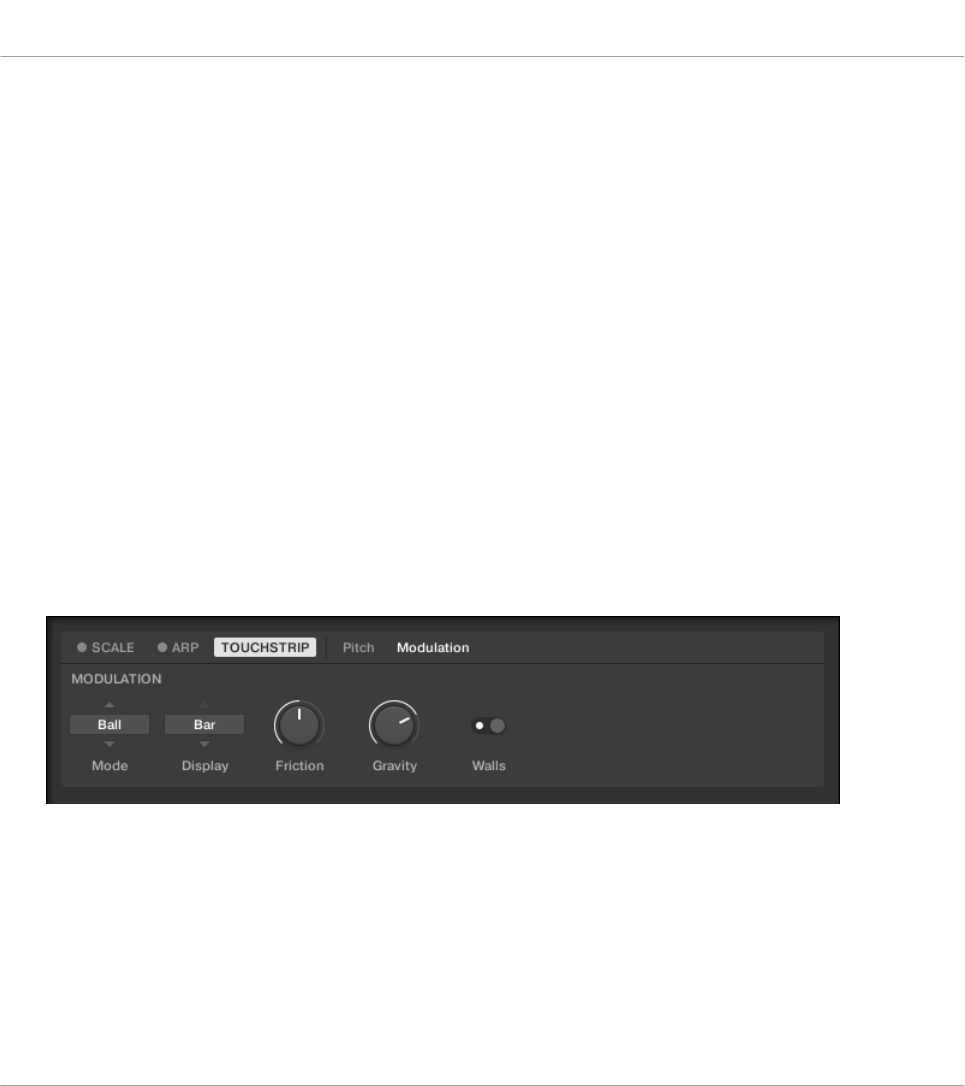
▪Walls button: Sets the behavior of the ball when it reaches the range limits. If Walls is set
to on, the ball bounces off the range limit and continues its trip in the opposite direction.
If Walls is set to off, the ball jumps to the opposite range limit and continues from there in
the same direction.
Stepped Mode
This mode divides the Modulation Strip into two to five sections, indicated by white LEDs.
When being pressed with a finger, each section triggers one of two to five evenly spaced pa-
rameter values across the whole modulation range. The currently active section (parameter val-
ue) is indicated by three blue LEDs. In Stepped mode, the following additional settings are
available for the Modulation Strip:
▪Divisions menu: Lets you select the number of sections the Modulation Strip is divided in-
to.
16.3.2 Selecting and Editing a Modulation Strip Mode
In the KOMPLETE KONTROL software, you can select a mode for Modulation Strip and edit its
parameters by performing the following procedure:
1. Go to the Modulation page of the Touch Strip settings.
2. Select a Mode for the Modulation Strip.
3. Edit any of the mode’s additional parameters on the Modulation page of the Touch Strip
settings.
Selecting and Editing a Modulation Strip Mode from Hardware
You can also select a Mode and edit its additional parameters on the keyboard:
Configuring Touch Strips
Configuring Modulation Strip
KOMPLETE KONTROL S-Series - Manual - 198
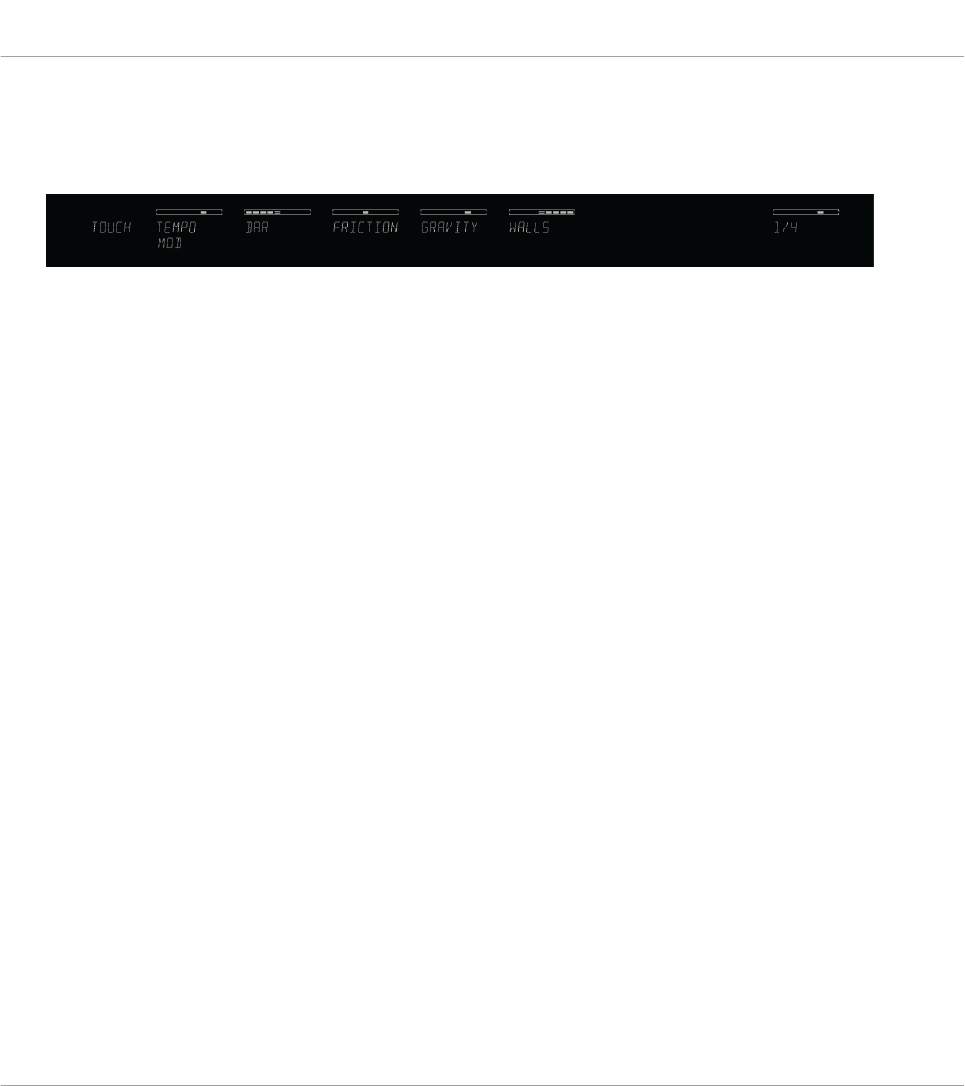
1. Press SHIFT + OCT+ to view the Modulation Strip parameters in the Control section.
2. Select a mode by turning Knob 1.
⇨The additional parameters per mode are mapped to the other knobs of the Control section.
3. Edit the parameters by turning the respective knobs.
Configuring Touch Strips
Configuring Modulation Strip
KOMPLETE KONTROL S-Series - Manual - 199
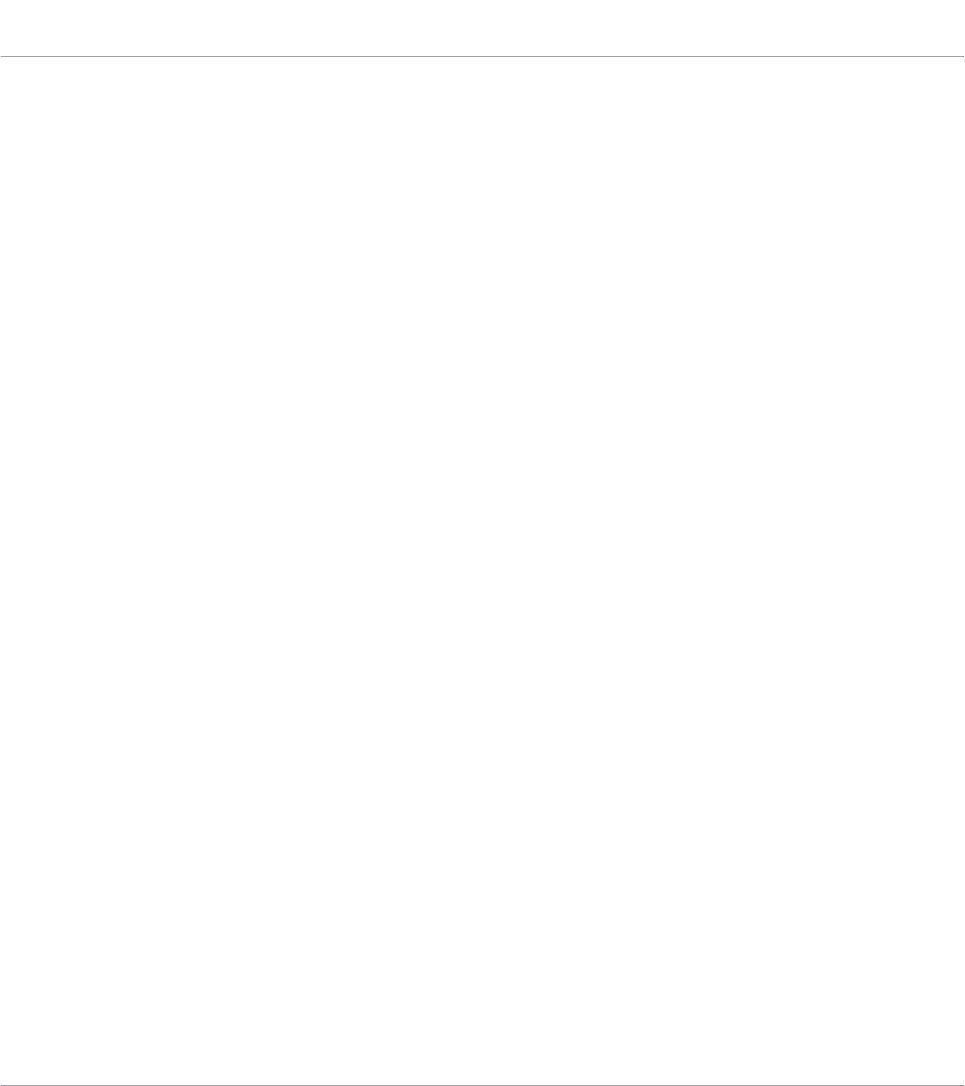
Index
A
Accessibility [14]
activate speech output [15]
feature overview [16]
keyboard overview [14]
Training mode [16]
ARP (EDIT) button [46]
ARP Page [48]
Arpeggiator [177]
advanced parameters [185]
Dynamic [184]
editing [177]
Gate [184]
Groove [182]
Hold [188]
Inversion [186]
Main [178]
Main mode [178]
Main type [179]
Max. Key [187]
Min. Key [187]
note value [180]
Octaves [183]
Offset [186]
Other [183]
playing sequences [176]
Range [183] [187]
rate [180]
Repeat [186]
Retrigger [185]
rhythm [179] [181]
Sequence [181]
sustain pedal control [176]
Swing [182]
tempo [180]
Velocity [184]
Arpeggiator Mode
Note Repeat [179]
Arpeggiator sequence [154] [177]
ASIO driver [62]
Audio driver (selecting) [61]
Audio interface
selecting and outputs [60]
settings [60]
Auditioning Preset files [119]
Automatically assigned controls [149]
Index
KOMPLETE KONTROL S-Series - Manual - 200
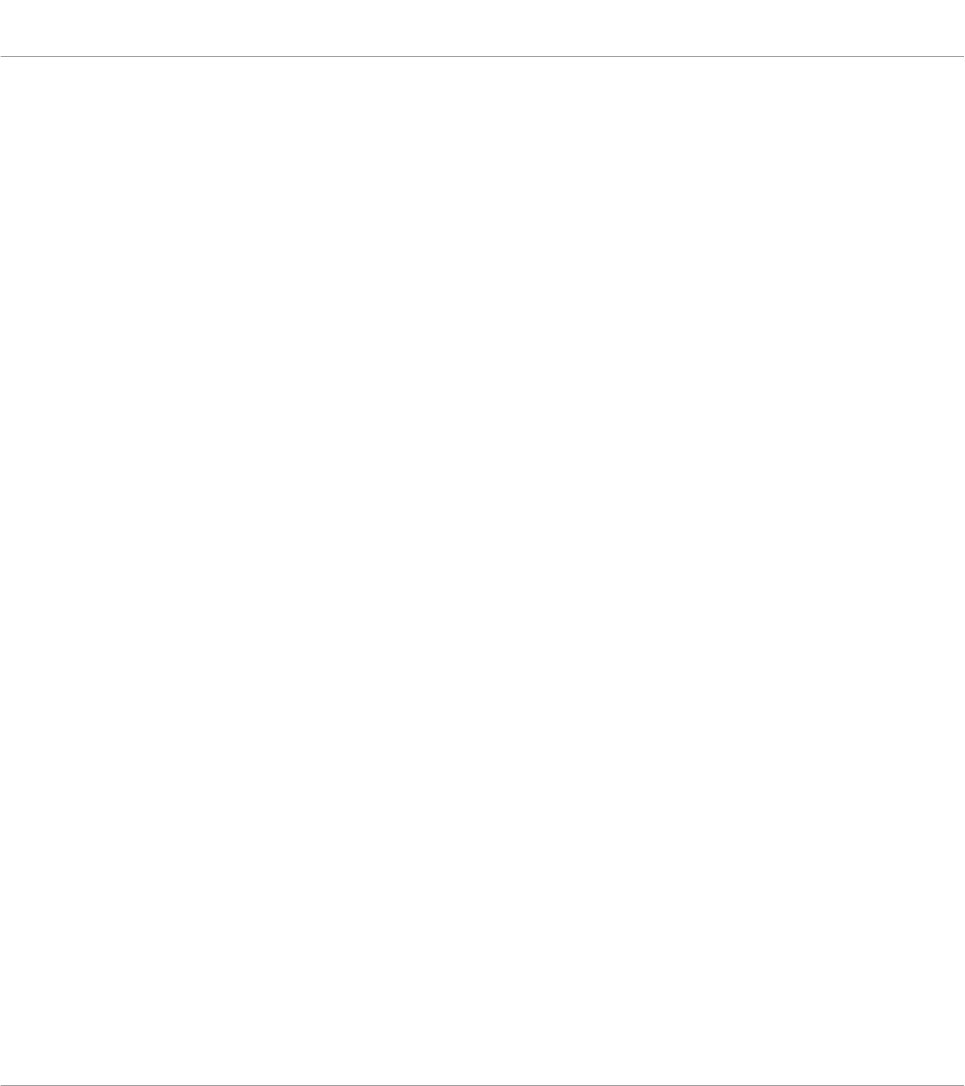
B
Browse Mode
Hardware [96] [99]
On-screen overlay [96]
selecting [99]
Browse Modes [96]
Browser [30]
Files pane [38]
Library pane [34]
Loading Preset files [100]
On-screen overlay [121]
Product selector [36]
showing and hiding [100]
Browsing
choosing factory or user content [101]
displaying Preset file information [118]
filtering by Bank [105]
filtering by TYPES and MODES [110]
loading Products [102]
performing a text search [118]
Prodcut types [96]
resetting the selection [107]
TYPES and MODES tag filters [108]
C
Chord mode [168]
Chord position [174]
Chord Type [170]
chromatic Scale [172]
Chords [154]
Chord Set [168]
editing Chords [157]
Generating [168] [170] [174]
Harmonizer [168]
playing Chords [156]
Chromatic Scale [172]
Content selector [34]
On-Screen Overlay [122]
Control section [47]
Page buttons [47]
Controller settings [74]
Controlling Instrument and Effect parameters
[149]
about pre-mapped Instruments and Effects
[149]
adjusting parameters [149]
customizing parameter mappings [150]
Controlling Parameters
switching parameter pages [150]
Index
KOMPLETE KONTROL S-Series - Manual - 201

D
Displays
Control section [47]
Driver
selecting an audio driver [61]
E
Effects [124]
bypassing [130]
reordering [128]
F
Favorites
adding [114]
displaying [115]
removing [116]
working with Favorites [113]
FFW button [45]
Files pane [38]
additional Results list features [139]
Control bar [39]
Favorite bar [38]
IMPORT button [39]
Information button [39]
Location bar [39]
navigating file locations [140]
Recent Locations button [39]
Results list [39]
working with the Files pane [138]
Index
KOMPLETE KONTROL S-Series - Manual - 202
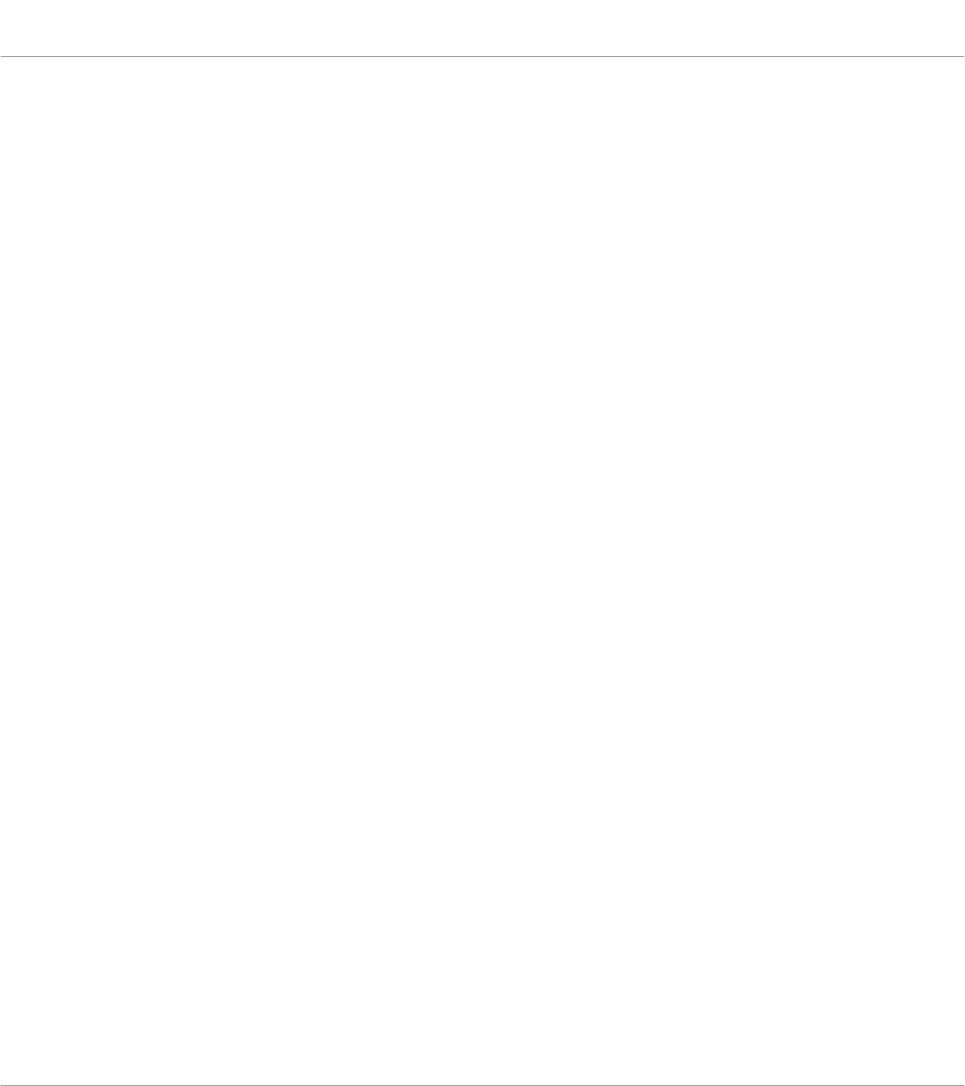
H
Hardware browsing
enabling [99]
Hardware page (Preferences) [74]
Accessibility volume [76]
Browse Mode [76]
enabling Accessibility [76]
Light Guide [76]
Velocity Scaling [75]
Header
Browser [31]
CPU meter [32]
Keyboard button [32]
Main menu [31]
Master Volume control [32]
NI logo [32]
Perform panel button [31]
Plug-in chain panel button [31]
Plug-in panel button [31]
Preset display [31]
Tempo control [32]
Transport controls [32]
View button [31]
Host automation [80]
recording Automation [81]
Host Control [45]
Host Integration [86]
configuring host [26]
integration with Ableton Live [93]
integration with Apple GarageBand [92]
integration with Apple Logic Pro X [92]
integration with MASCHINE [86]
integration with Steinberg Cubase/Nuendo
[94]
setting up [25]
supported hosts [25] [86]
Host Transport Control [45]
I
IMPORT button [148]
Importing KOMPLETE KONTROL-Compatible
User Files [147]
INSTANCE button [84]
Instances
automatic switching [55]
switching [55]
Instrument Views [51]
Additional View [52]
Default View [52]
Edit View [54]
Index
KOMPLETE KONTROL S-Series - Manual - 203
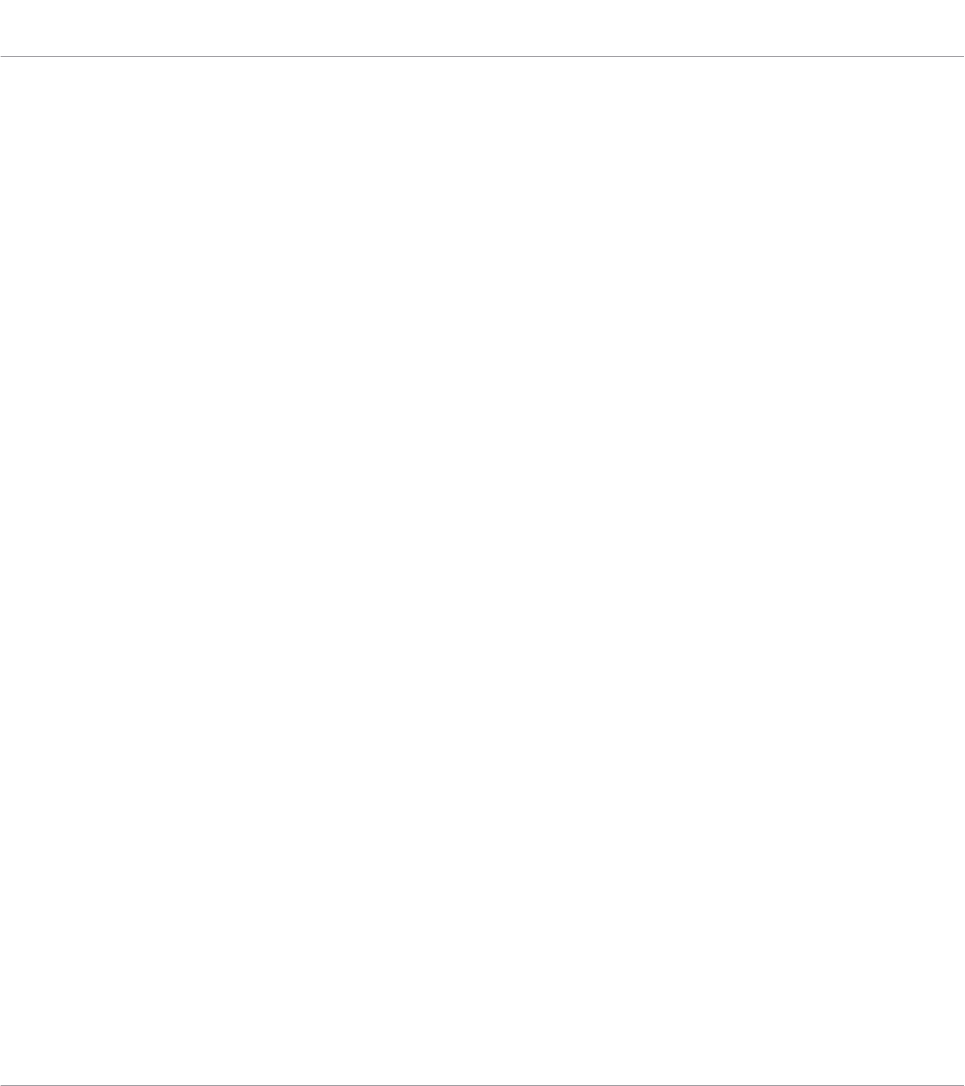
K
key switch [47]
Key velocity [74]
Keyboard
controls [43]
LEDs [49]
Keyboard overview [43]
Control section [44]
keybed [44]
Light Guide [44]
NAVIGATE section [44]
PERFORM section [43]
Touch Strips [44]
TRANSPORT section [44]
Knobs
Control section [47]
KOMPLETE KONTROL
key features [19]
setting up [21]
Workflow [19]
L
Latency [62]
LEDs
Keybed [49]
Light Guide [49]
Library [97]
browsing using the KOMPLETE KONTROL
keyboard [96]
browsing using the On-screen overlay [96]
importing your own files [147]
organizing [132]
saving Preset files [132]
tags [97]
Library pane [34]
Content selector [34]
Control bar [35]
EDIT button [35]
Favorites [35]
Information button [35]
Library [34]
MODEs filter [35]
Prehear controls [35]
Product selector [35] [36]
Product Type icon [34] [122]
Results list [35]
Index
KOMPLETE KONTROL S-Series - Manual - 204

Search field [35]
TYPES filter [35]
Light Guide [49]
LEDs [49]
Loading a Plug-in in default state [76]
Location bar
navigating file locations [140]
Locations bar
adding and removing file location favorites
[142]
jumping to file location favorites [142]
navigating to recent file locations [141]
LOOP button [45]
M
Master Volume
adjusting in the software [59]
adjusting with the Keyboard [59]
Master Volume control [32]
MIDI
automation [80]
configuration [63]
connecting external equipment [28]
Controlling MIDI applications and devices
[79]
controlling parameters via [80]
incoming MIDI [79]
MIDI communication [79]
outgoing MIDI [79]
receiving MIDI clock [79]
routing and recording processed MIDI
notes [80]
triggering MIDI instruments and recording
MIDI notes [79]
MIDI mode [84]
MIDI assignment [85]
switching to MIDI mode [84]
MODES filter [35]
On-Screen Overlay [123]
Modulation Strip [195]
Index
KOMPLETE KONTROL S-Series - Manual - 205
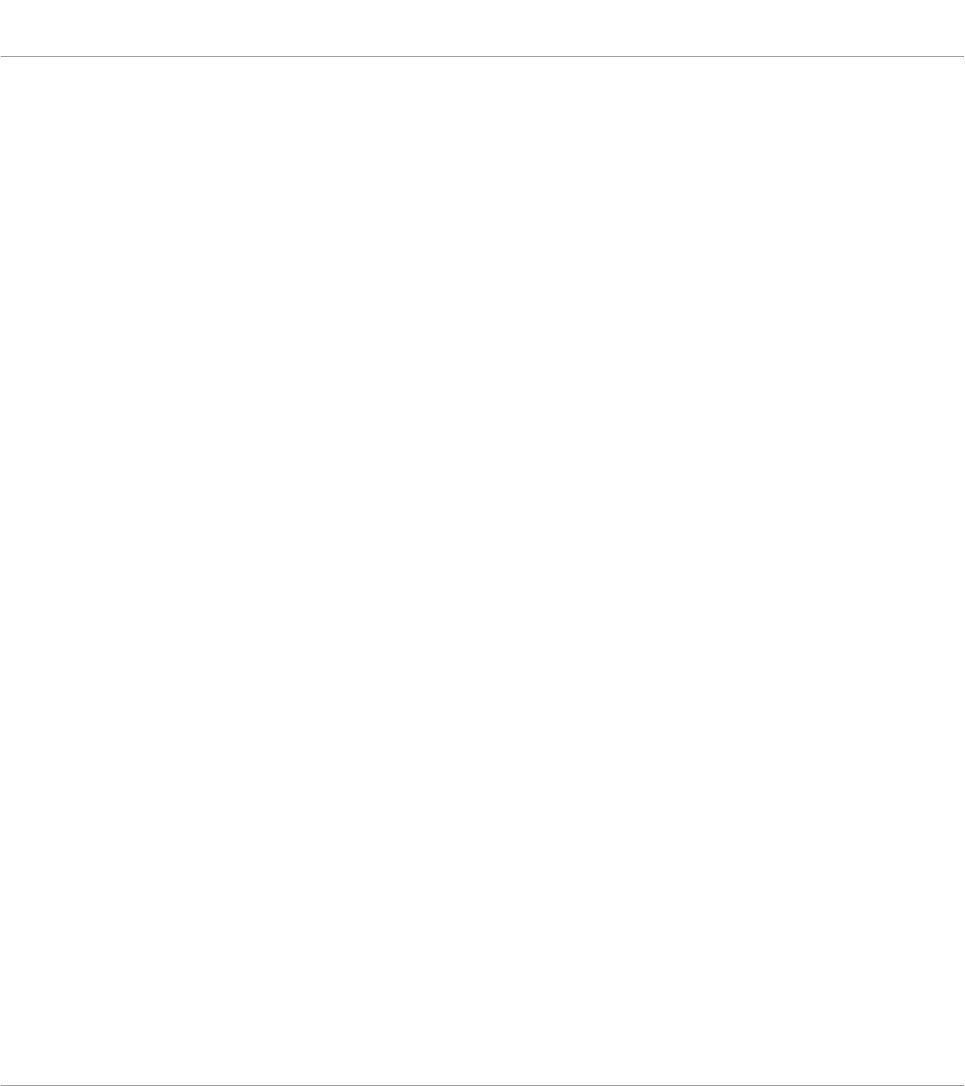
Spring mode [196]
Stepped mode [198]
Tempo mode [197]
Music theory
Arpeggiator sequence [154]
Chords [154]
Scales [153]
N
Native Kontrol Standard [144]
NKS
installing KONTAKT and REAKTOR Instru-
ments with NKS Support [145]
installing NKS Intruments [144]
installing VST plug-ins with NKS support
[145]
Note Repeat mode [179]
O
OCT- button [44]
OCT+ button [44]
On-screen overlay
Browser [121]
P
Page buttons [47]
Skipping Pages [47]
PAGE display [48]
Parameter Pages [48]
Pedals
connecting expression pedal [27]
connecting sustain pedal [27]
setting sustain pedal polarity [27]
Perform panel [39]
overview [39]
Scale [153]
PERFORM section [46]
ARP (EDIT) button [46]
SCALE (EDIT) button [46]
SHIFT button [46]
Pitch Strip [192]
PLAY button [45]
Plug-in area [41]
Plug-in chain
bypassing Effects [130]
Plug-in chain [41]
Plug-in slot [41]
removing Effects [130]
reordering Effects [128]
Index
KOMPLETE KONTROL S-Series - Manual - 206
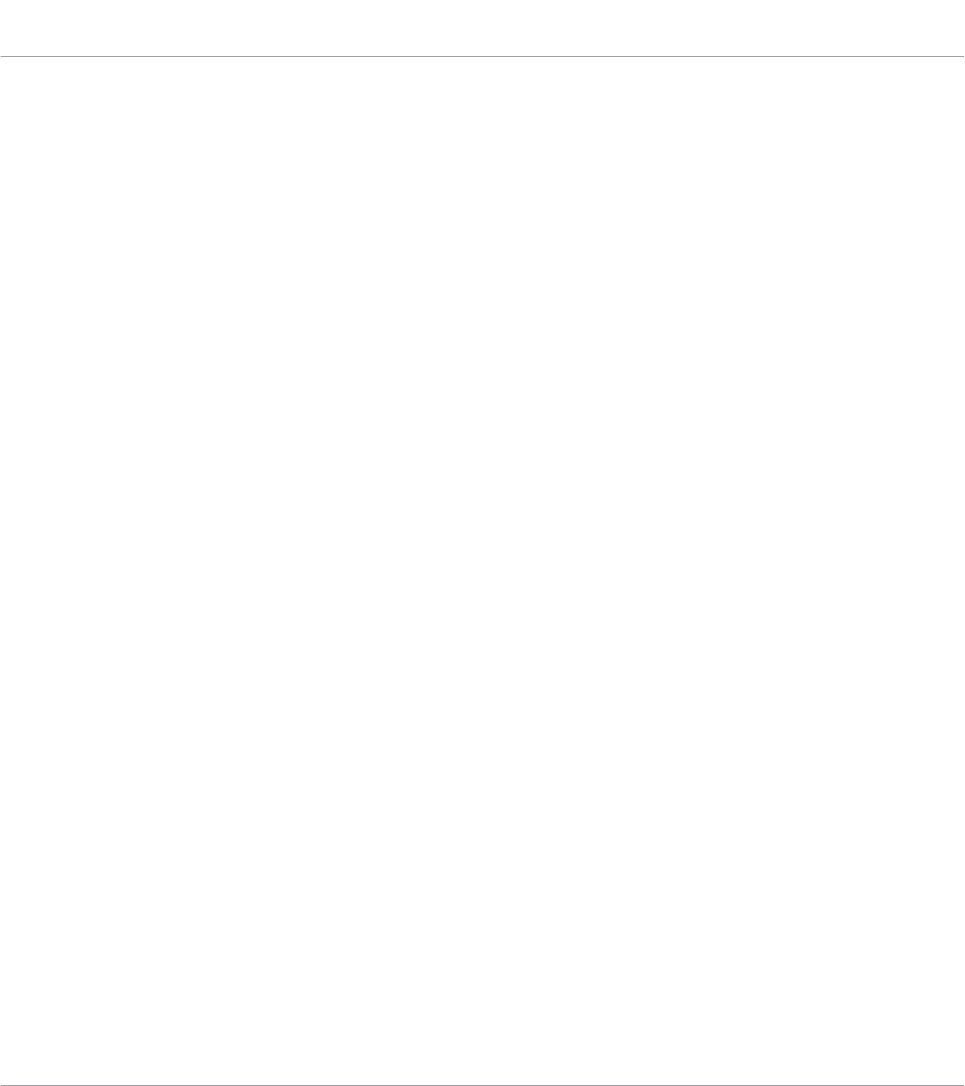
scrolling [129]
selecting Plug-in slots [128]
Plug-in chain panel [40]
opening [124]
overview [40]
Plug-in chain [41]
Plug-in slot [41]
Plug-in panel [40]
Edit mode [150]
overview [40]
Plug-in slot [41]
Plug-ins
Loading a Plug-in in default state [76]
Preferences [59]
Audio page [60]
Audio Routings [60]
General page [64]
Hardware page [74]
Library page [66]
MIDI page [63]
Plug-ins page [71]
Usage Data Tracking [64]
Prehearing Preset files [119]
Pre-mapped Instruments [149]
PRESET display [47]
Preset files
deleting user Preset files [134]
finding [97]
managing [132]
organizing [97]
saving to the Library [132]
saving user Preset files [133]
Product selector [35] [36]
Category/Vendor selector [37]
On-Screen Overlay [122]
Product list [37]
Product selector header [36]
Product types
Instrument and Effect [96]
Index
KOMPLETE KONTROL S-Series - Manual - 207
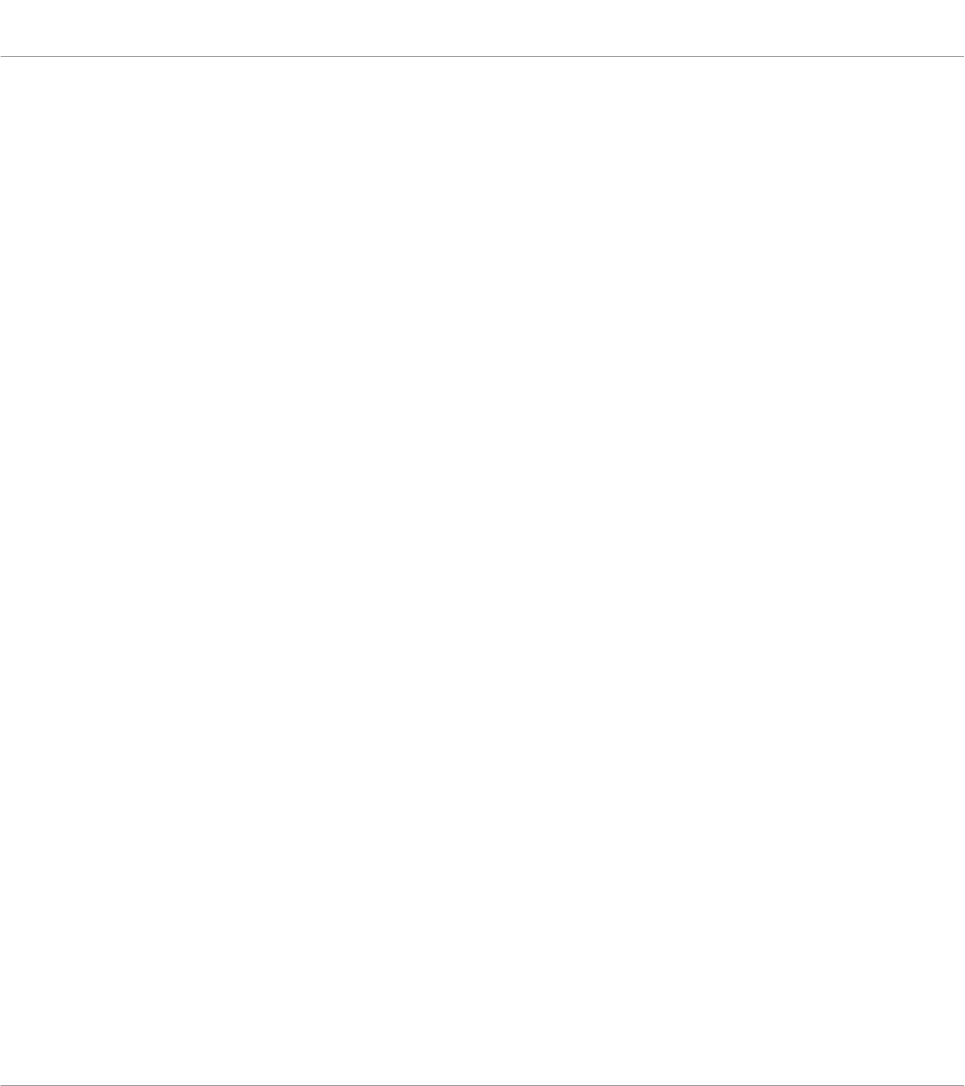
R
REC (COUNT-IN) button [45]
Removing Effects [130]
Reordering Effects [128]
Resetting the clock
from the Keyboard [58]
in the software [58]
Result list
On-Screen Overlay [123]
Results list [35]
Root Note [158]
RWD button [45]
S
Sample rate
selecting [61]
Scale [153]
available Scale parameters [158]
Chord [168]
Chord mode [168]
Chord Position [174]
Chord Type [170]
editing Scales [157]
Key mode [166]
playing a Scale [155]
Root Note [158]
Scale [158]
Scale type [159]
SCALE (EDIT) button [46]
Scale engine [153]
activating [154]
SCALE Page [48]
Scale type [159]
chromatic [172]
Scales [153]
Searching
Preset files [97]
Setting up
Index
KOMPLETE KONTROL S-Series - Manual - 208
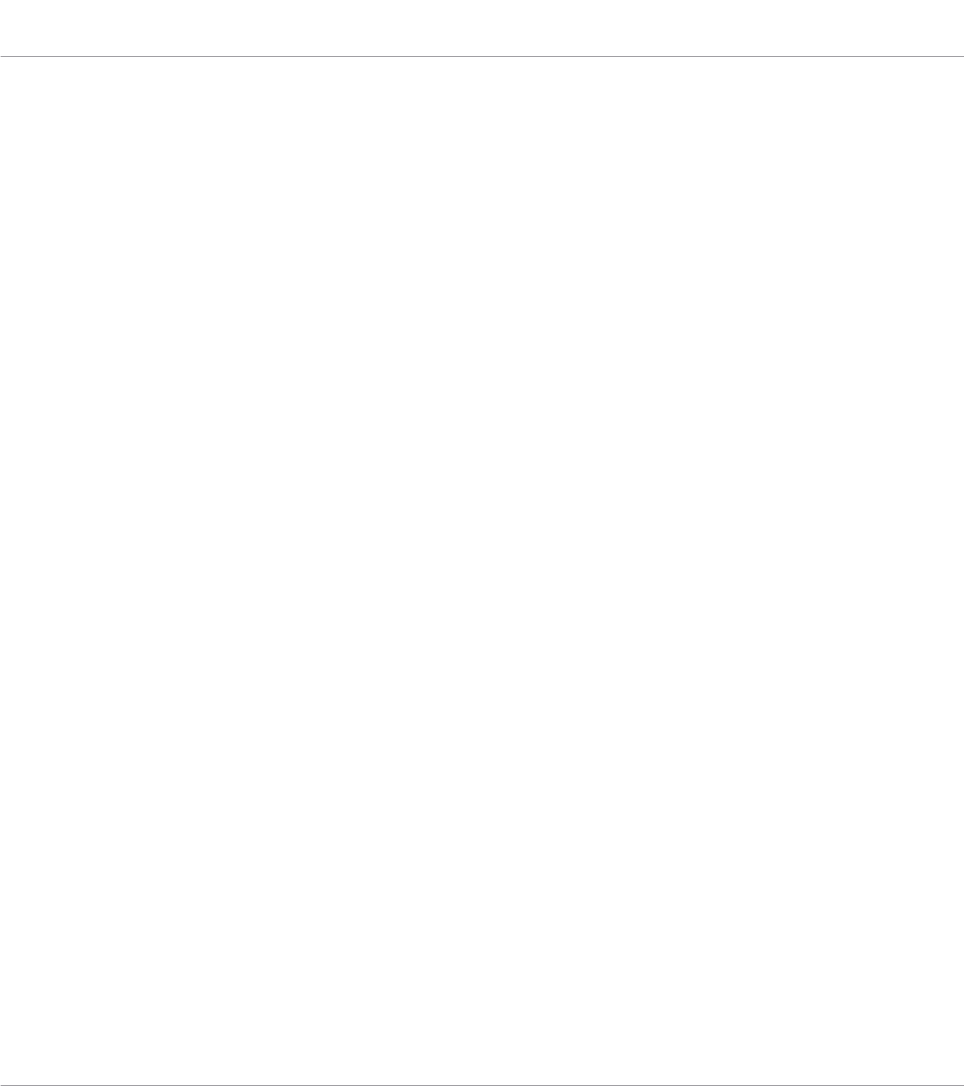
connecting the keyboard to the computer
[22]
Host integration [25]
Stand-alone application [23]
SHIFT button [46]
Software Overview [30]
Browser [30] [33]
Header [30] [31]
Plugin- area [30]
Plug-in area [41]
Soundcard
output routing [60]
settings [60]
Stand-alone application
Setting up [23]
Stand-alone mode
using the keyboard as stand-alone MIDI
controller [85]
STOP button [45]
Switching Instances [55]
T
Tags
categories of [97]
using tags to find Preset files [97]
Tempo
adjusting Tempo from the keyboard [58]
adjusting Tempo in the software [58]
Text search [118]
Touch Strips [50]
Absolute mode [192]
accessing settings [189]
Modulation Strip [195]
Pitch Strip [192]
Preferences [74]
Transport and Tempo controls [57]
Play button [57]
Reset button [57]
Tempo control [57]
TRANSPORT section [45]
Transpose Buttons [44] [50]
OCT- button [50]
OCT+ button [50]
TYPES and MODES
selecting multiple tags from the same level
[113]
Index
KOMPLETE KONTROL S-Series - Manual - 209
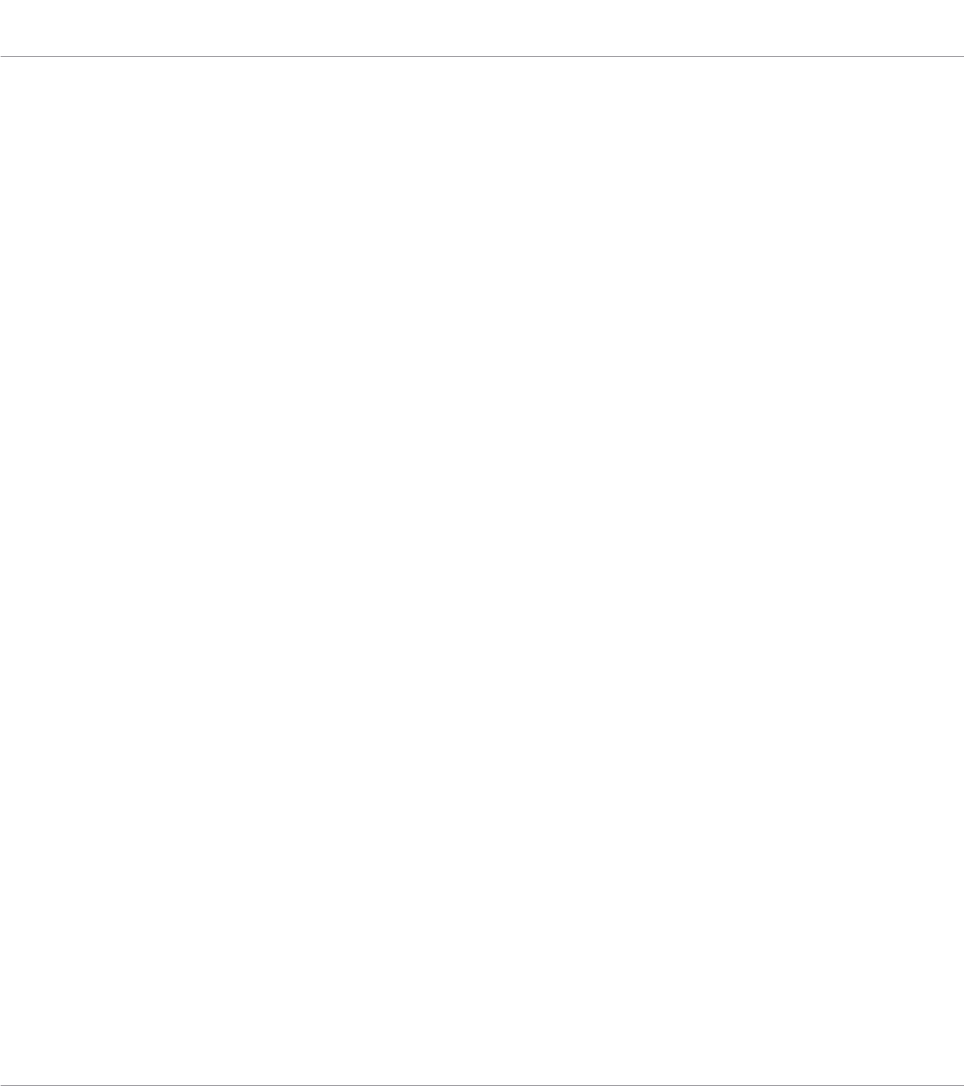
TYPES filter [35]
On-Screen Overlay [122]
U
Usage Data Tracking
enabling/disabling [65]
User Library
adding folders [70]
removing folders [70]
User Preset files
deleting [134]
editing tags and properties [135]
saving [133]
Using the keyboard as stand-alone MIDI con-
troller [85]
V
Velocity scaling [74]
Volume Control [32]
VST plug-ins [71] [143]
loading [143]
managing [71]
Index
KOMPLETE KONTROL S-Series - Manual - 210