LXSim Manual English Ver0120
User Manual: Pdf Manuals • LXNAV Gliding
Open the PDF directly: View PDF ![]() .
.
Page Count: 9
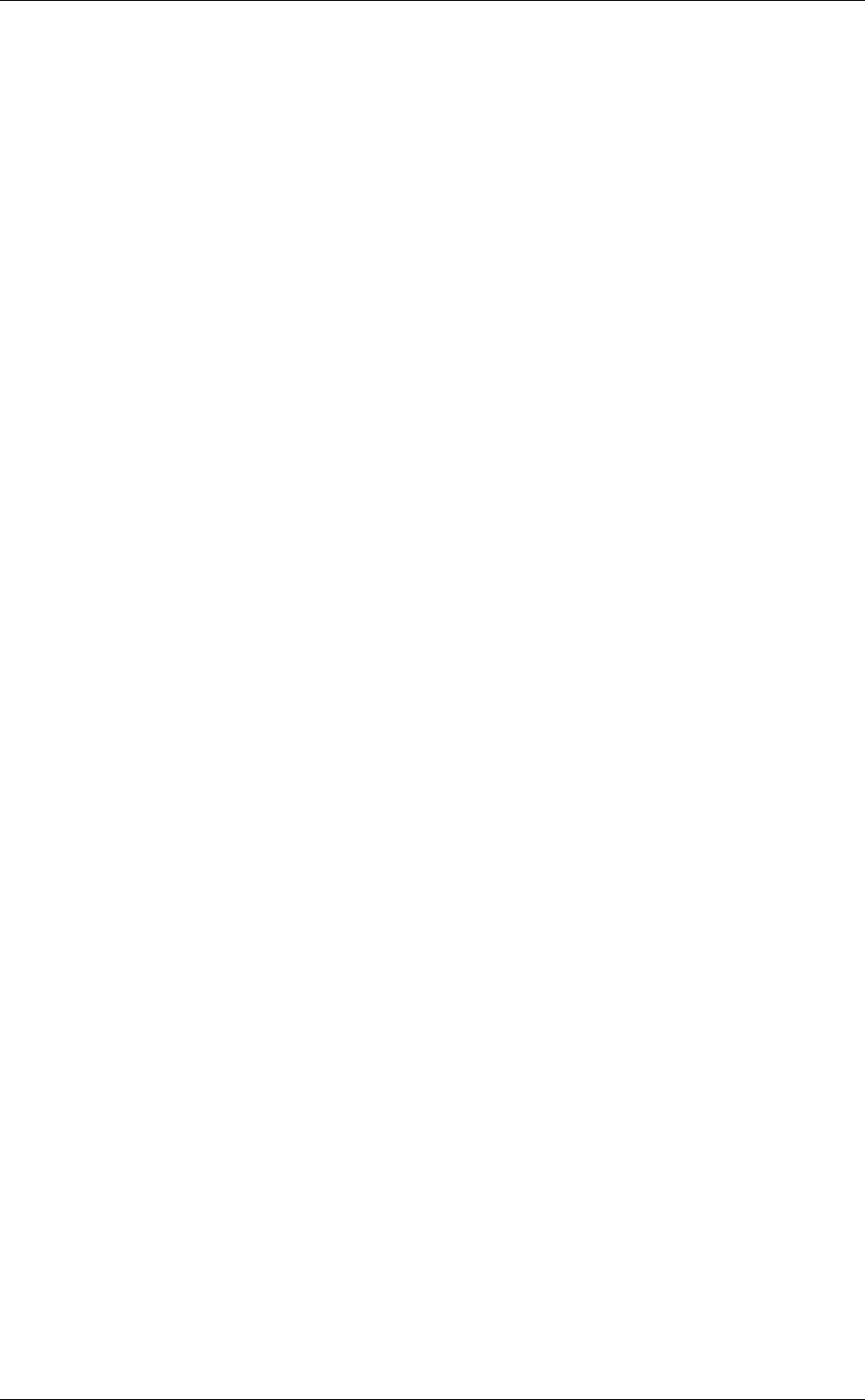
LX Sim v1.2, April 2018
Page 2 of 9
1 Important Notices 3
2 Introduction 4
2.1 What is LX Sim 4
2.2 System requirements 4
2.3 Installing and uninstalling 4
2.4 Starting LX Sim 4
2.5 Get in contact with us 4
3 Getting started 5
3.1 LX Sim window 5
3.2 Keyboard shortcuts 5
3.2.1 LX8000 and LX8080 5
3.2.2 LX900, LX9050 and LX9070 6
3.3 Main menu 6
3.3.1 File 6
3.3.2 Device type 6
3.3.3 Screen scale 7
3.3.4 Play 7
3.3.5 Speed 7
3.3.6 About 7
3.4 SD Card 7
4 LX Sim Maps 8
4.1 Installation via SeeYou 8
4.1.1 EARTH.cit 8
4.1.2 ELEV.cit 8
5 Revision History 9
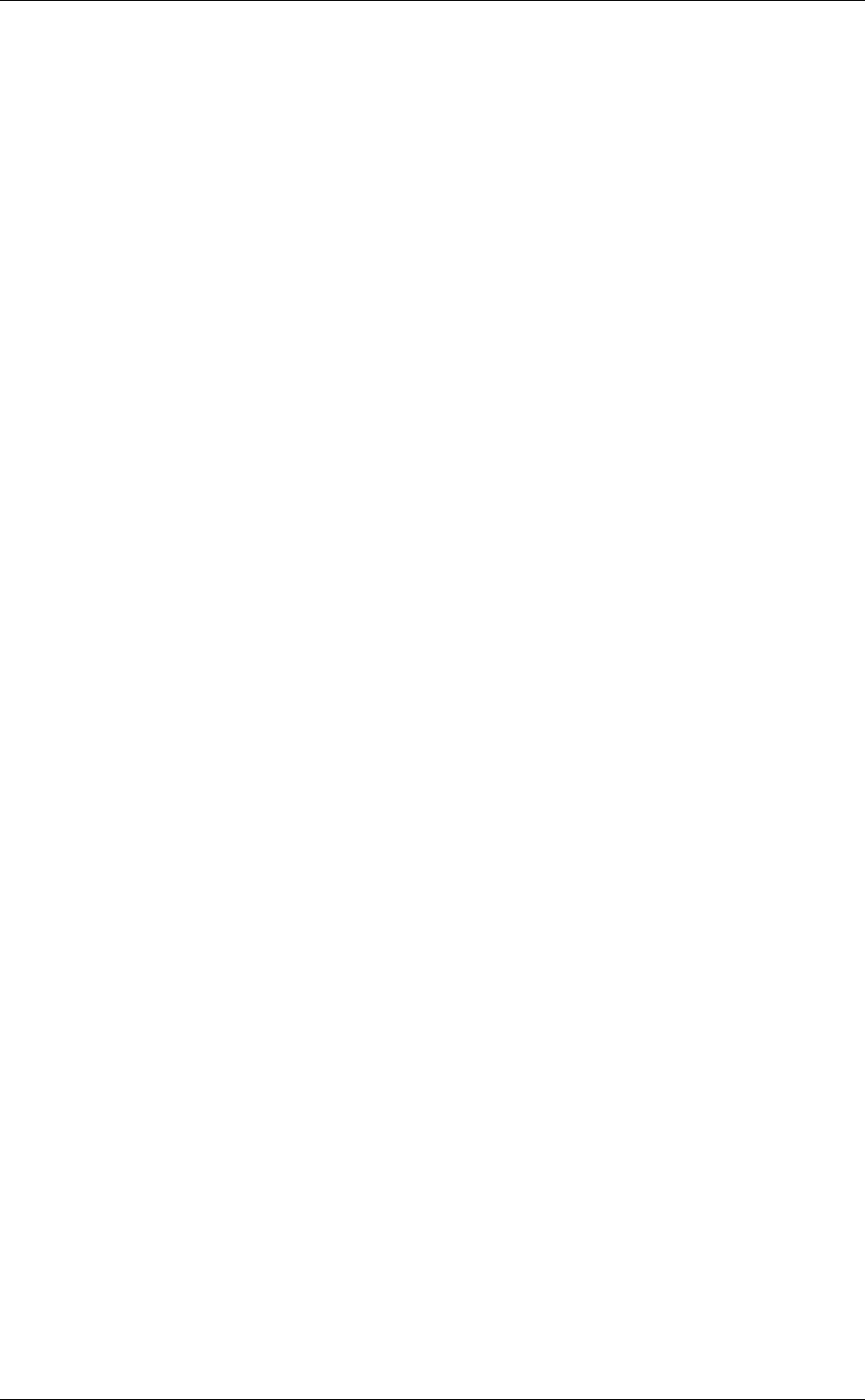
LX Sim v1.2, April 2018
Page 3 of 9
1 Important Notices
The LXNAV system is designed for VFR use only as an aid to prudent navigation. All
information is presented for reference only. Terrain, airports and airspace data are provided
only as an aid to situation awareness.
Information in this document is subject to change without notice. LXNAV reserves the right
to change or improve their products and to make changes in the content of this material
without obligation to notify any person or organisation of such changes or improvements.
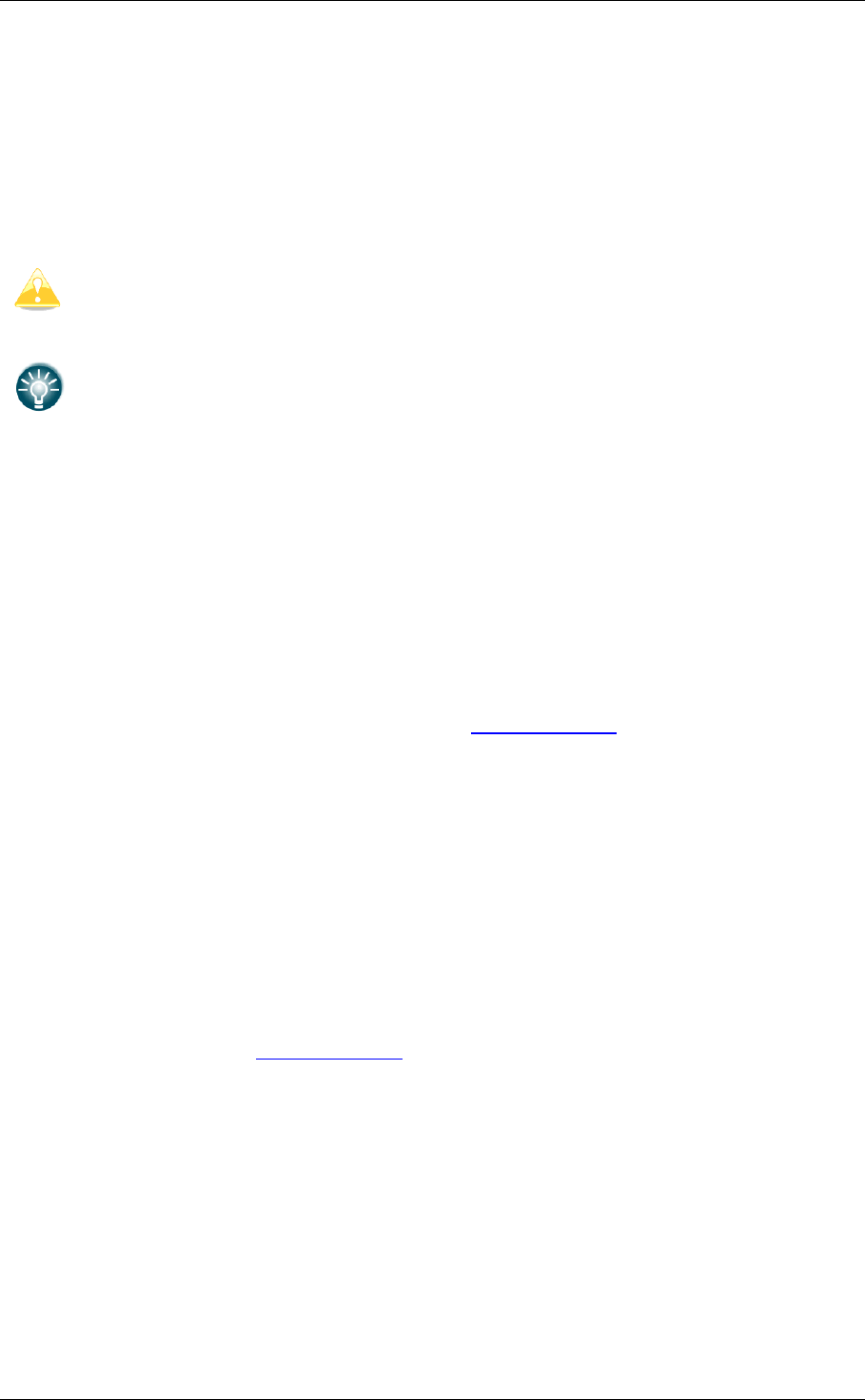
LX Sim v1.2, April 2018
Page 4 of 9
2 Introduction
2.1 What is LX Sim
LX Sim is a fully functional simulation tool for Windows operating system that allows you to
experience the LX8000, LX8080, LX9000, LX9050 and LX 9070 on your personal computer.
Within the manual following the symbols are shown.
Yellow triangle is shown for part of manual which should be read very carefully.
Bulb icon is shown when useful hint is given for reader.
2.2 System requirements
LX Sim is written for Windows operating system. Minimum requirements are simple:
• Pentium processor
• Windows XP or higher
• .NET Framework 2.0
• 20 MB of free disk space
2.3 Installing and uninstalling
Download installation program from our webpage www.lxnav.com then run it and follow on-
screen instructions to complete the installation.
To uninstall a program, navigate to uninstall icon in LX Sim group and run it. You can also
open Control panel, select Add or Remove programs, find LX Sim line and press Remove
button.
2.4 Starting LX Sim
After successful installation a program group named LX Sim is created and an icon is placed
on your desktop. Double click the icon to run.
2.5 Get in contact with us
In case you have difficulties understanding or running LX Sim or you discovered a bug,
please send us an email to info@lxnav.com or call us +386 592 33 400.
Visit our webpage regularly for free updates and new help files.
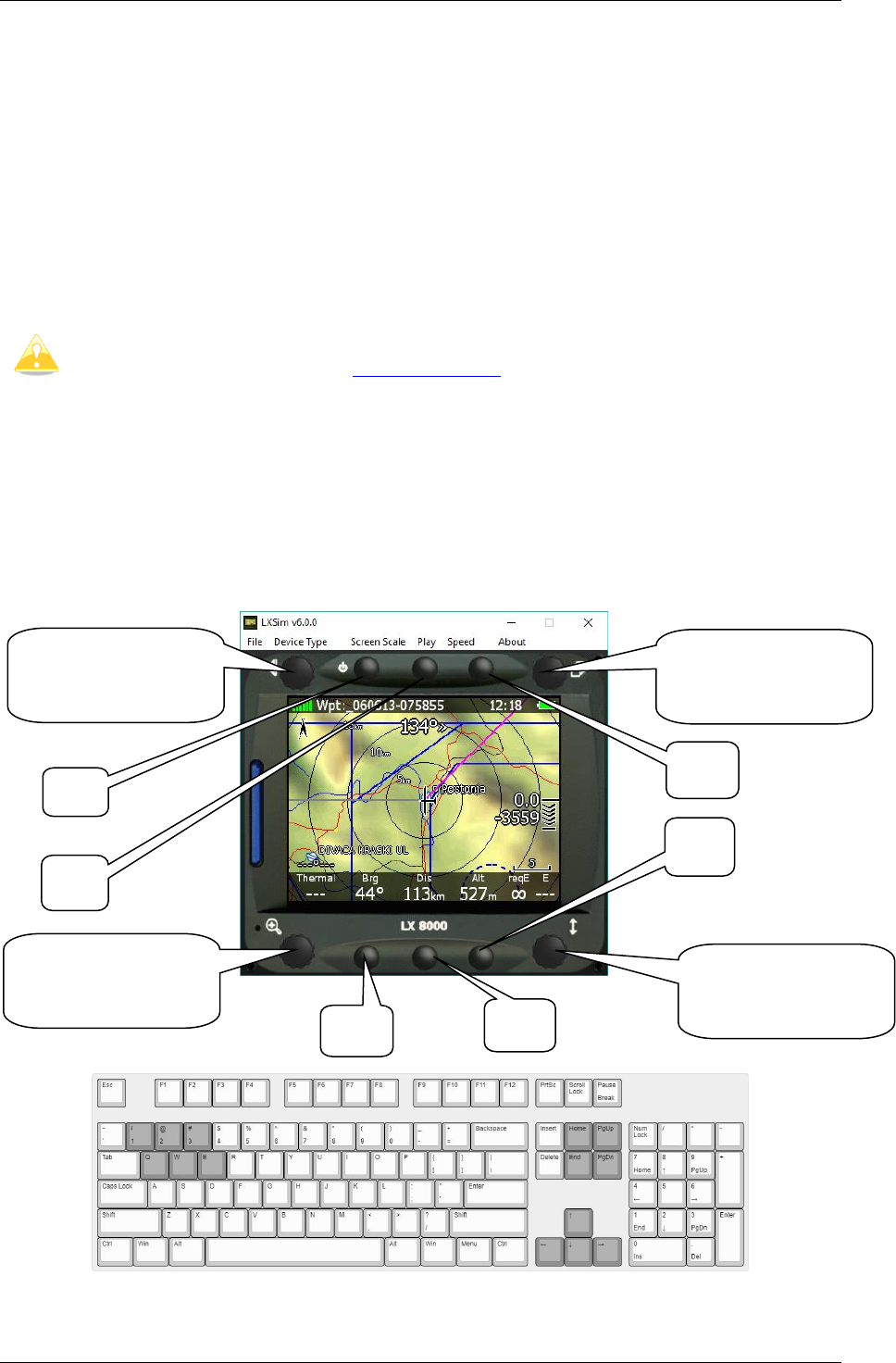
LX Sim v1.2, April 2018
Page 5 of 9
3 Getting started
3.1 LX Sim window
Once a program is started the main window will display with the interface of LX9000
instrument. Instrument has full functionality and is controlled by clicking buttons and
rotating knobs with you mouse as you would on the real one it. You can also rotate knobs
by hovering over them with mouse cursor and scrolling up or down. Alternatively, you can
use keyboard shortcuts described in the next chapter. In the top section of the window you
will find menu bar.
All controls and functions of the instrument are described in the LX80xx&LX90xx
manual that can be found on www.lxnav.com.
3.2 Keyboard shortcuts
As mentioned above you can also control instrument wit keyboard shortcuts as shown in
picture bellow.
3.2.1 LX8000 and LX8080
“Page Up”
“Page Down”
“3”
“1”
“2”
“Left arrow key”
“Right arrow key”
“Up arrow key”
“Down arrow key”
“E”
“W”
“Q”
“Home”
“End”
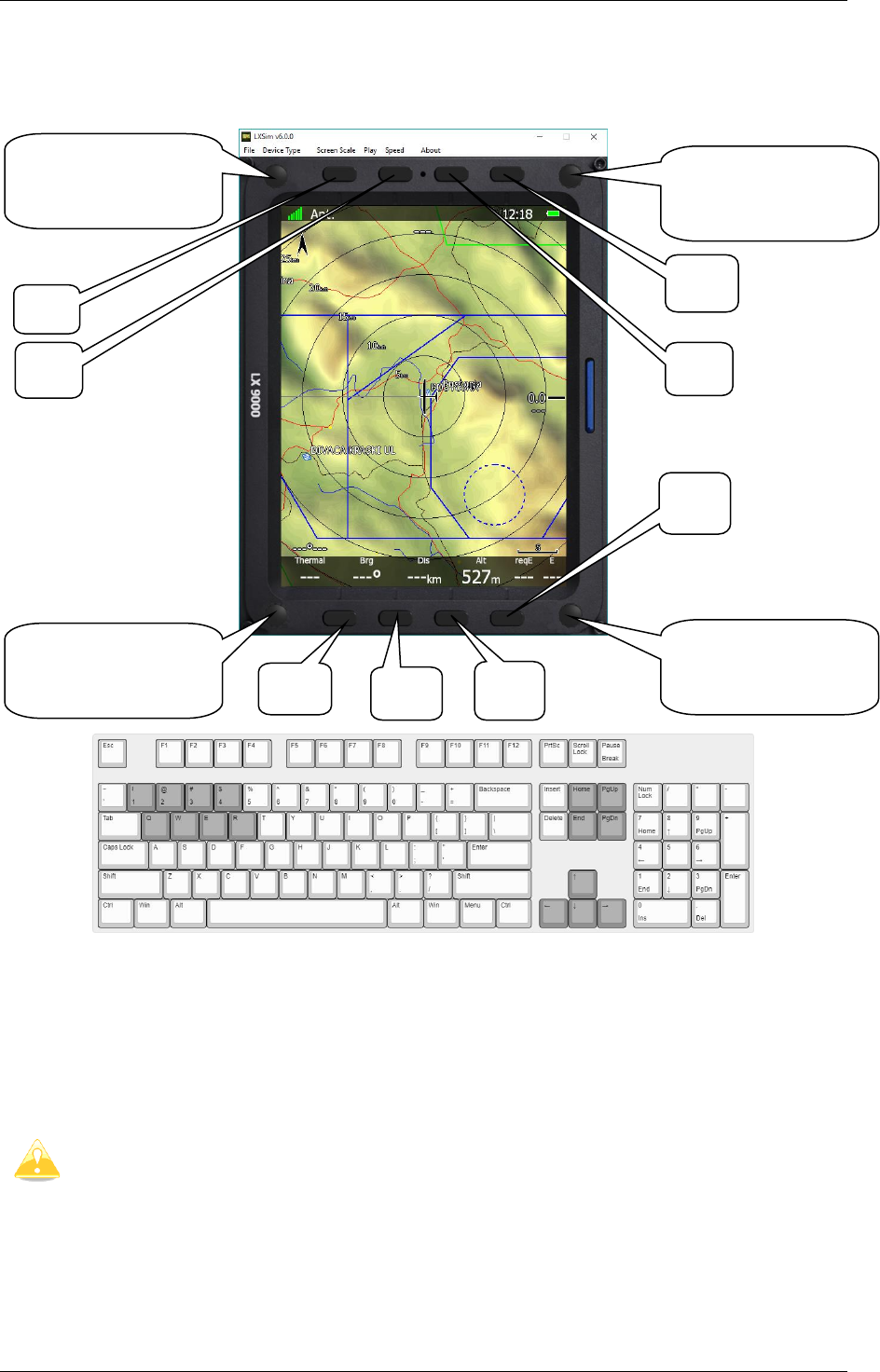
LX Sim v1.2, April 2018
Page 6 of 9
3.2.2 LX900, LX9050 and LX9070
3.3 Main menu
3.3.1 File
By clicking Open you can load an .igc file of your previous flight. Program will restart and
simulate that flight. Here you can also exit program by clicking Exit. You may also exit
program pressing Alt+F4 key combination.
LX Sim comes preloaded with ALPS map. To simulate flight outside this area you
must manually install additional maps as described in chapter 4.
3.3.2 Device type
Here you can switch type of device program will simulate. You can choose between LX8000,
LX8080, LX 9000, LX 9050 and 9070. For the last three you can also pick between horizontal
or vertical orientation.
“Page Up”
“Page Down”
“4”
“R”
“1”
“2”
“3”
“Left arrow key”
“Right arrow key”
“Up arrow key”
“Down arrow key”
“E”
“W”
“Q”
“Page Up”
“Page Down”
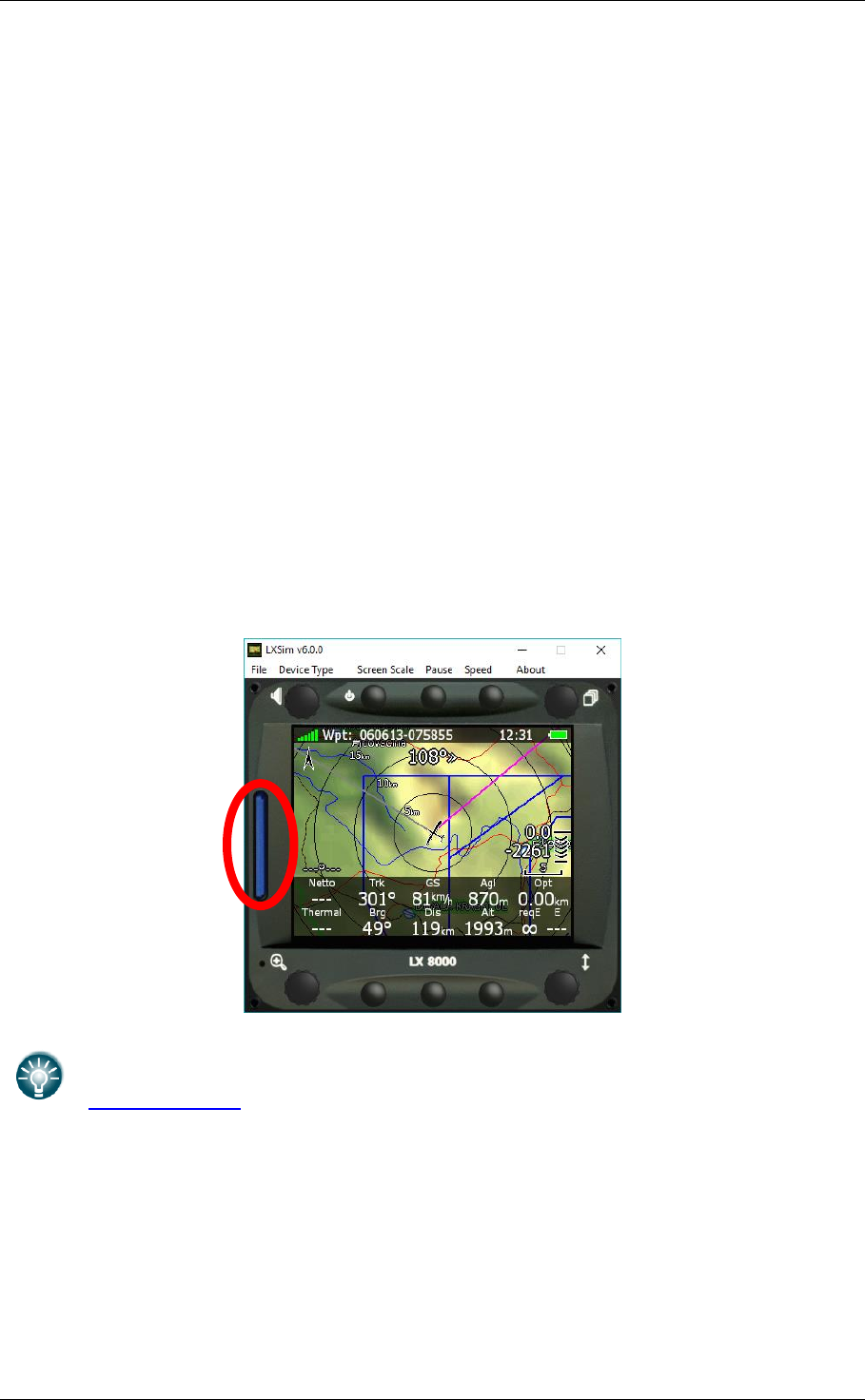
LX Sim v1.2, April 2018
Page 7 of 9
3.3.3 Screen scale
In this menu you can change the scale of your screen. Select preferred options on a scale
from 10-100%. It is set to 100% by default. Use this function in case your monitor is too
small to fit full scale of the screen.
3.3.4 Play
Start simulation. Instrument will simulate a flight. In case you have opened the .igc file as
described above, this will be the simulated flight. Once clicked, it will change to “Pause”.
Click it again, to un-pause the simulation.
3.3.5 Speed
Here you can change the speed of the simulation. Default value is 10x, but it can be
decreased to 1x (real time) or increased all the way up to 200x.
3.3.6 About
About dialog displays information about current version of LX Sim program.
3.4 SD Card
SD Card function is used to transfer files on and from the LX Sim just the way you would do
that on the instrument.
Click on SD Card (market red bellow) to open file browser. Then select folder to import and
export files to. You then can transfer files by going to Setup>Files and transfer.
With LX Sim you can also try out new custom styles that you can create manually
on the instrument or simply use our LX Styler customization tool available on
www.lxnav.com.

LX Sim v1.2, April 2018
Page 8 of 9
4 LX Sim Maps
LX Sim comes with a preloaded map of ALPS (some parts) to keep a LXSIM application
reasonably small. If you load your flight from anywhere else in the world you will notice that
there is no map displayed (black background). Missing maps can be installed additionally as
described below.
4.1 Installation via SeeYou
Maps consist from 2 files:
• Earth.cit
• Elev.cit
4.1.1 EARTH.cit
• Run SeeYou and then File->Mobile Wizard
• Tick only Terrain (select high details) and Roads, Rails, Lakes and Towns. Leave
everything else unticked.
• Press Next and enter under Files base name “earth”.
• Under destination select Copy to My Computer and press Browse button.
• Search for folder where you LX Sim is installed. Usually it will be c:\Program
Files\LXNAV\LXSim.
• Select data subfolder c:\Program Files\LXNAV\LXSim\data\ (In this folder there
should already be a file earth.cit)
• Press Next again
• Select region you would like to see
• Press Next again.
4.1.2 ELEV.cit
• Run Mobile Wizard again
• Tick only Terrain elevations. Leave everything else unticked.
• Press Next and enter under Files base name “elev”.
• Repeat steps 4 to 9.
SeeYou is a flight planning and flight analysing software which can be bought
from the Naviter company (http://www.naviter.com/)
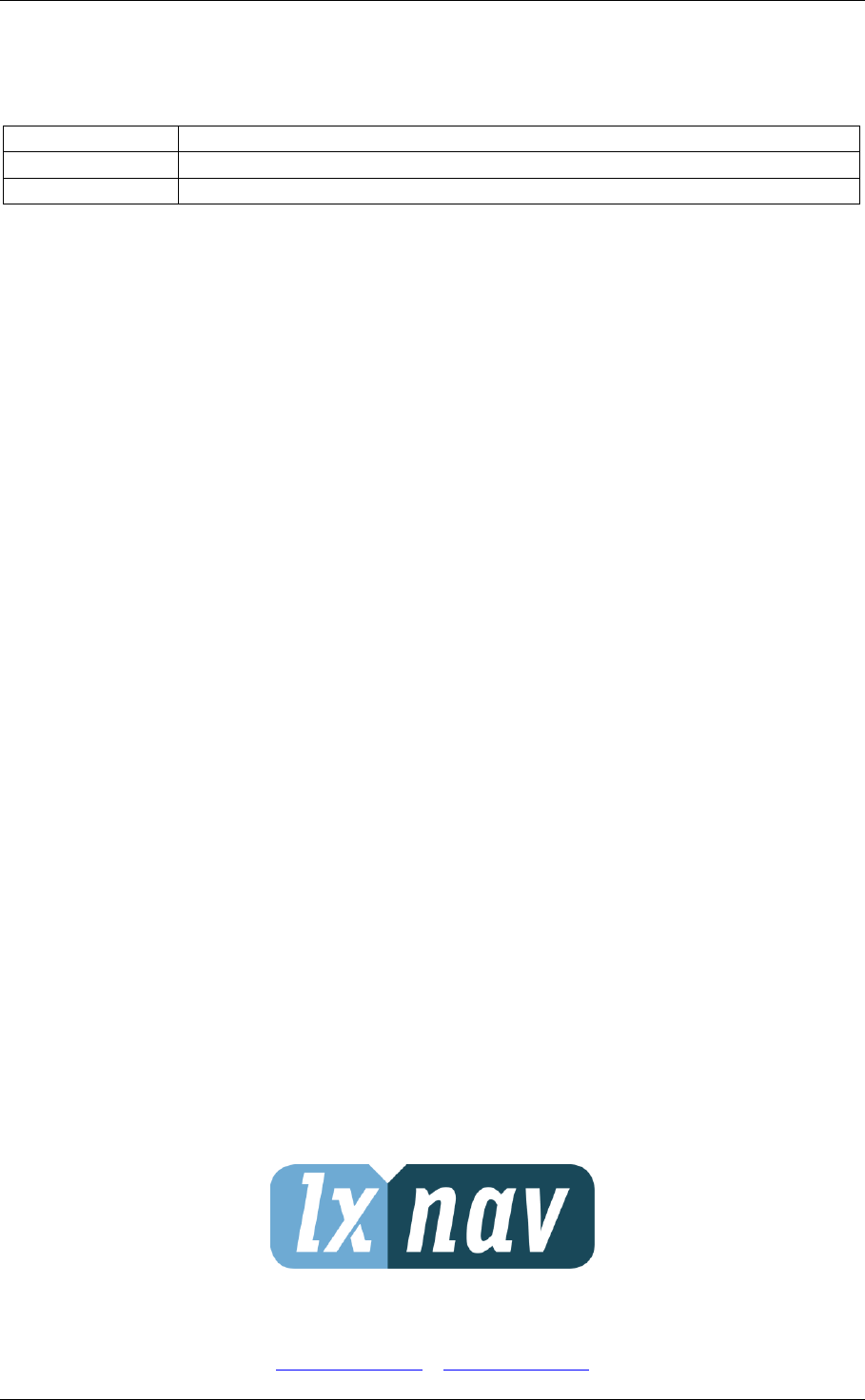
LX Sim v1.2, April 2018
Page 9 of 9
5 Revision History
January 2018
Initial release of this manual
February 2018
Added chapter 2, 3, updated chapter 1.
April 2018
Updated chapter 4
The Pilot’s Choice
LXNAV d.o.o. • Kidričeva 24, 3000 Celje, Slovenia • tel +386 592 33 400 fax +386 599 33 522
info@lxnav.com • www.lxnav.com
