Lexicon Lambda Quickstart Guide English Quick Start 5058915 A Original
Lexicon Lambda Quickstart Guide English lambda_quick_start_5058915-a_original Lexicon - Lambda - Quickstart Guide English
User Manual: Pdf Lexicon Lambda Quickstart Guide English Lexicon - Lambda - Quickstart Guide English
Open the PDF directly: View PDF ![]() .
.
Page Count: 2
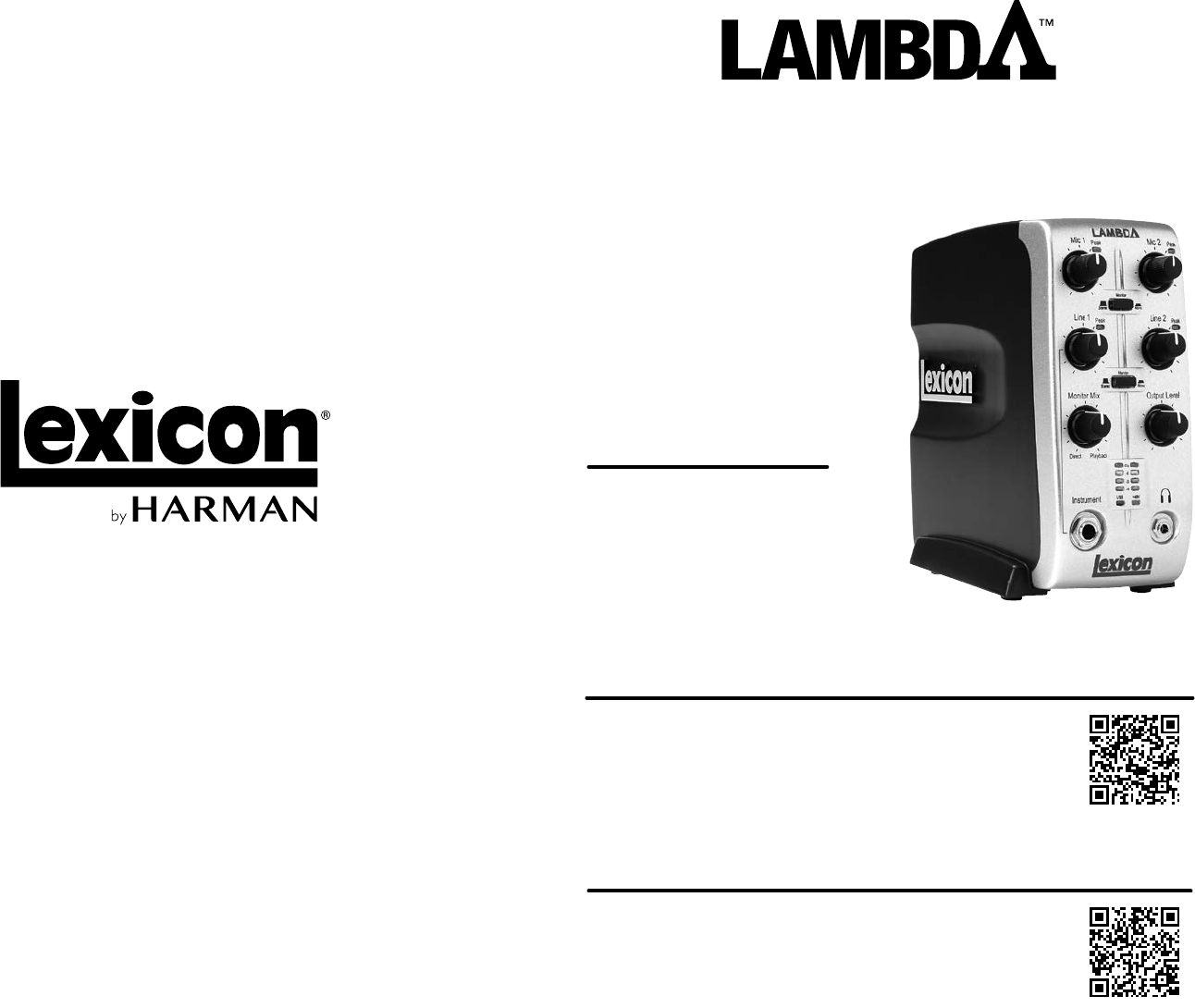
PHONE: (801) 566-8800
WEB: lexiconpro.com
SUPPORT: lexiconpro.com/en-US/support
WHAT’S IN THE BOX
• Lambda Studio™ Recording Interface
• Cubase® LE & Lexicon® MPX-i Plug-in
License Card
• USB Cable
DOWNLOAD MANUAL & INSTALL GUIDE
Get the Owner’s Manual and Software Installation Guide at http://
lexiconpro.com/en-US/products/lambda#documentation or scan the code
to the right with a QR scanner app on your mobile device.
PRODUCT REGISTRATION
Register your product at http://lexiconpro.com/en-US/support/warranty_
registration or scan the code to the right with a QR scanner app on your
mobile device.
QUICK START GUIDE
© 2016 Harman.
All rights reserved. Lexicon is a registered trademark of Harman.
Lambda Quick Start Guide
PN: 5058915-A
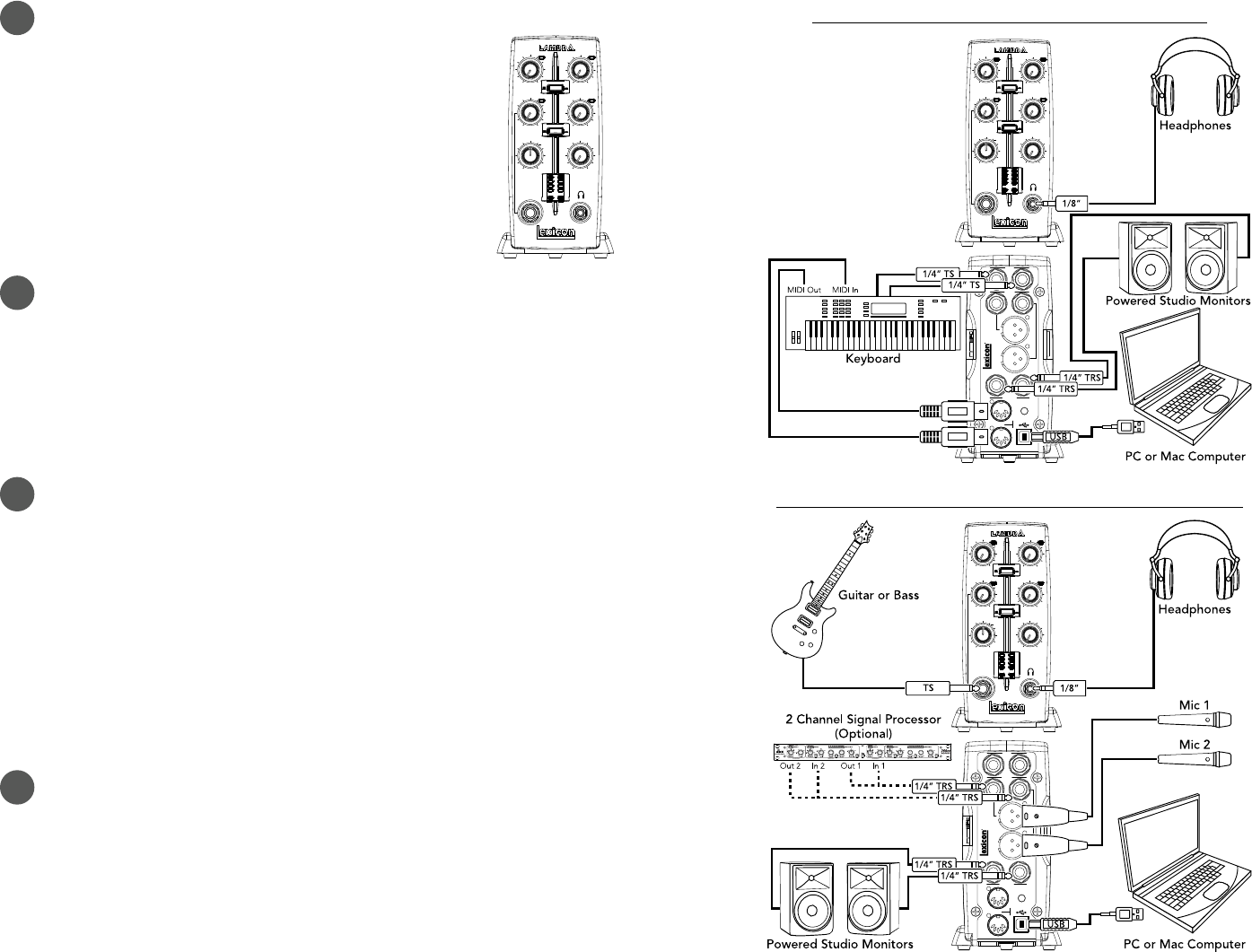
1 MAKE CONNECTIONS
A. Set all of the Lambda’s knobs fully counter-clockwise — with the
exception of the Monitor Mix knob, set it to the 12 o’clock position.
B. Connect the Lambda to your computer’s USB port then make all other
connections per your application. See the connection diagrams to the
right for reference.
Mic 1 Mic 2
Line 1 Line 2
Monitor
Stereo Mono
Monitor
Peak Peak
Peak Peak
Stereo Mono
Monitor Mix Output Level
Direct Playback
Clip
-6
-20
-40
+48VUSB
Instrument
2 DOWNLOAD & INSTALL THE WINDOWS® USB DRIVER
A. If using a Windows computer, download the Lambda USB driver from http://lexiconpro.
com/en-US/products/lambda#documentation.
B. Close any running software programs then launch the Lambda Driver Installer and follow
the on-screen instructions to install it.
NOTE: If using a Mac® computer, the Lambda will use the CoreAudio driver that was
already installed with OS X, so no additional driver installation is necessary.
3 DOWNLOAD & INSTALL CUBASE® LE & THE REVERB PLUG-IN
A. Go to https://www.steinberg.net/en/mysteinberg/my_products.html and create or log into
your MySteinberg account.
B. Enter the Cubase LE download access code from the included license card then follow the
on-screen instructions to register, download, install, and authorize Cubase LE.
C. To download the Lexicon MPX-i reverb plug-in, follow the instructions provided on the
included license card.
D. Launch the Lexicon MPX-i Plug-in Installer and follow the on-screen installation and
authorization instructions.
TIP: For additional information on software installation, refer to the Software Installation
Guide available at http://lexiconpro.com/en-US/products/lambda#documentation.
4 SET RECORDING & MONITORING LEVELS
A. If you are recording a mic and monitoring through studio monitors in the same room, turn
them down or off and use headphones to avoid bleed and feedback.
B. Set the Output Level knob to the 9 o’clock position.
C. Press the Monitor button(s) to select the monitor mode(s) for your application.
D. With signal present, gradually increase the channel’s gain (Mic 1, Mic 2, Line 1, or Line 2) knob
until the channel’s Peak LED just begins to light occasionally without distortion. If necessary,
re-adjust the Output Level knob for the desired monitoring level. Repeat this step for other
channels if applicable.
Line
In
Insert
+48 V
1 2
1 2
Line Out
L R
Mic 1
Mic 2
MIDI
In
Out
Lambda Studio is
a trademark of
Lexicon Pro, Inc.
Mic 1 Mic 2
Line 1 Line 2
Monitor
Stereo Mono
Monitor
Peak Peak
Peak Peak
Stereo Mono
Monitor Mix Output Level
Direct Playback
Clip
-6
-20
-40
+48VUSB
Instrument
RECORDING USING THE LINE & MIDI INPUTS
Line
In
Insert
+48 V
1 2
1 2
Line Out
L R
Mic 1
Mic 2
MIDI
In
Out
Lambda Studio is
a trademark of
Lexicon Pro, Inc.
Mic 1 Mic 2
Line 1 Line 2
Monitor
Stereo Mono
Monitor
Peak Peak
Peak Peak
Stereo Mono
Monitor Mix Output Level
Direct Playback
Clip
-6
-20
-40
+48VUSB
Instrument
RECORDING USING THE MIC & INSTRUMENT INPUTS
NOTE: When connecting to the Instrument input, the LINE 1 input will be deactivated.