Manual
User Manual: Pdf
Open the PDF directly: View PDF ![]() .
.
Page Count: 2
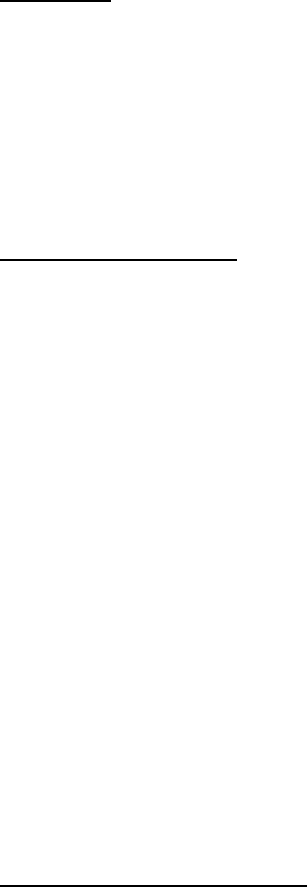
Manual
On Load
Cube moves into position in the center of the window.
Moving the Cube
To rotate the cube along the z-axis, move the mouse wheel.
To rotate the cube along the x-axis and y-axis, click anywhere in the window and drag.
Projection Buttons
Dimetric
When clicked, sets the coordinates of the cube to show a dimetric projection (always the same
coordinates).
Trimetric
When clicked, sets the coordinates of the cube to show a trimetric projection (always the same
coordinates).
Isometric
When clicked, sets the coordinates of the cube to show an isometric projection (always the same
coordinates).
Orthographic
When clicked, sets the coordinates of the cube to show only the top face in an “orthographic” projection
(always the same coordinates).
Transformation Buttons
Sheering
Not currently working.
Start/Stop Translation
When clicked, starts or stops the ability to make translations to the cube.
When initiated, use the “WASD” keys to move the cube up (W), down (S), left (A) and right (D).
When initiated, use the “F” key to move the cube forward and the “B” key to move the cube back.

Basic Feature Buttons
Stop/Start Animation
When clicked, stops or starts animation.
Start/Stop Autorotation
When clicked, starts or stops autorotation of the x-axis, y-axis and z-axis.
RESET
When clicked, resets the cube back to its starting position (this is done by simply refreshing the page).