Nordlead3 Nord Lead 3 English User Manual V1.2 Edition 1.2x
User Manual: Pdf Nord Lead 3 English User Manual v1.2 Edition 1.2x s for Nord Lead 3 | Nord Keyboards
Open the PDF directly: View PDF ![]() .
.
Page Count: 168 [warning: Documents this large are best viewed by clicking the View PDF Link!]
- 1. Introduction
- 2. Overview
- 3. Getting started
- 4. Editing Programs
- 5. Morph groups
- 6. Performances
- 7. Panel reference
- 8. Factory Presets and OS
- 9. Basic MIDI functions
- 10. MIDI implementation
- Index

Owner’s ManuOwner’s Manu
Owner’s ManuOwner’s Manu
Owner’s Manualal
alal
al
SofSof
SofSof
Software Vtware V
tware Vtware V
tware Version 1.2xersion 1.2x
ersion 1.2xersion 1.2x
ersion 1.2x
bb
bb
by Clay Cla
y Clay Cla
y Clavia DMI ABvia DMI AB
via DMI ABvia DMI AB
via DMI AB
Part No. 2700,2101
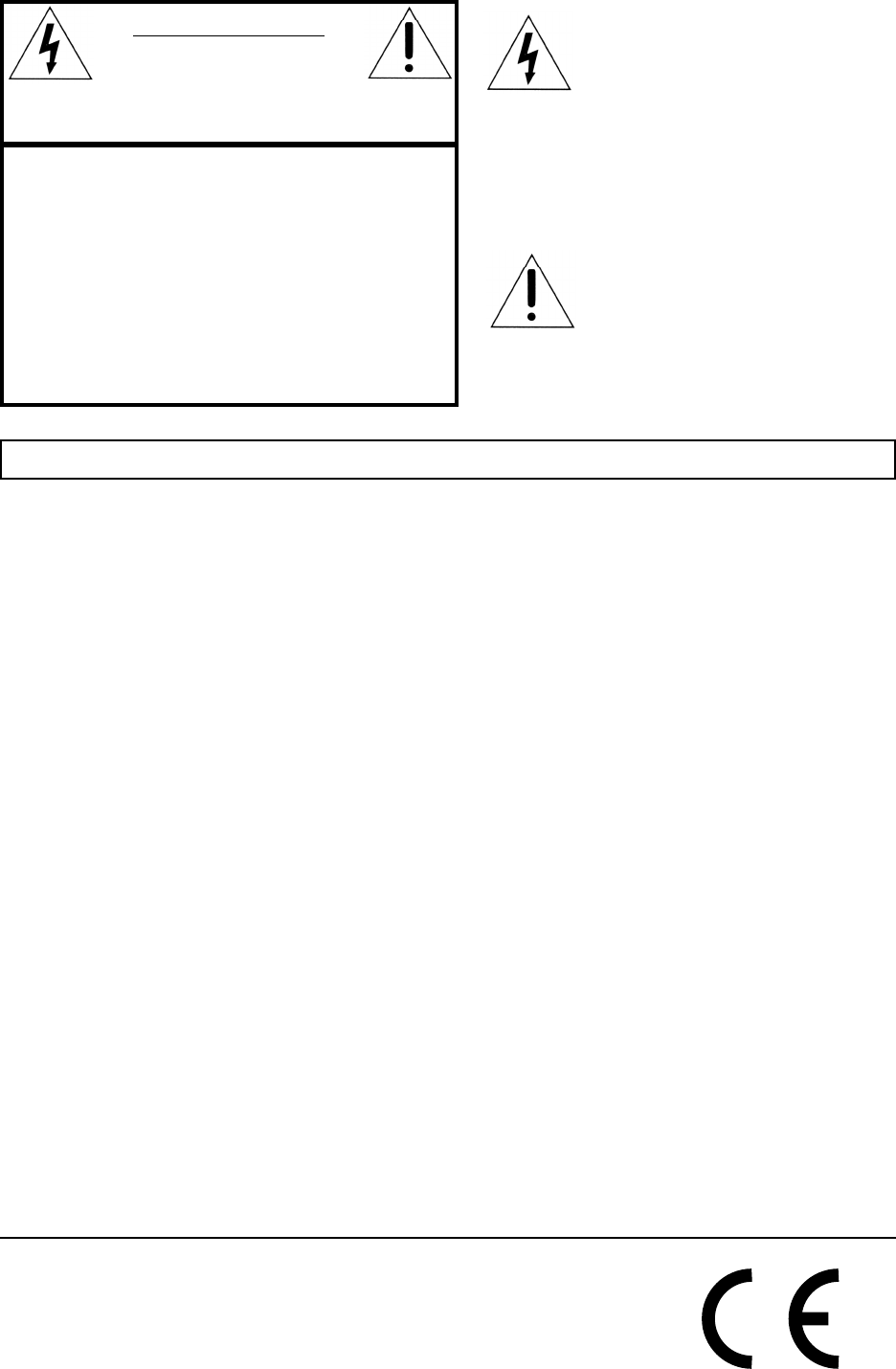
Warning - When using electric products, basic precautions
should always be followed, including the following:
1. Read all the instructions and observe the graphic symbols
above before using the product.
2. Do not use this product near water - for example near a
bathtub, washbowl, kitchen sink, in a wet basement, near or
in a swimming pool, a swamp or the like.
3. This product should be used only with a cart or a stand that
is recommended by the manufacturer.
4. This product, either alone or in combination with an
amplifier and headphones or speakers may be perfectly
capable of producing sound levels that could cause permanent
hearing loss. Do not operate for a long period of time at a
high volume level or at a level that is uncomfortable. If you
experience any hearing loss or ringing in the ears, you should
consult an audiologist.
5. The product should be located so that its location or
position does not interfere with or obstruct its normal flow of
ventilation.
6. The product should be located away from heat sources such
as radiators, heat registers or other products that produce
heat.
The lightning flash with the arrowhead symbol within an
equilateral triangle is intended to alert the user to the
presence of uninsulated voltage within the products
enclosure that may be of sufficient magnitude to constitute
a risk of electric shock to persons.
Le symbole éclair avec le point de flèche à l´intérieur d´un triangle
équilatéral est utilisé pour alerter l´utilisateur de la presence à
l´intérieur du coffret de ”voltage dangereux” non isolé d´ampleur
suffisante pour constituer un risque d`éléctrocution.
The exclamation mark within an equilateral triangle is
intended to alert the user to the presence of important
operating and maintenance (servicing) instructions in the
literature accompanying the product.
Le point d´exclamation à l´intérieur d´un triangle équilatéral est
employé pour alerter l´utilisateur de la présence d´instructions
importantes pour le fonctionnement et l´entretien (service) dans le
livret d´instructions accompagnant l´appareil.
Instructions pertaining to a risk of fire, electric shock or injury to persons.
IMPORTANT SAFETY INSTRUCTIONS
SS
SS
SAA
AA
AVE THESE INSTRUCTIONSVE THESE INSTRUCTIONS
VE THESE INSTRUCTIONSVE THESE INSTRUCTIONS
VE THESE INSTRUCTIONS
CAUTION AVIS
RISK OF ELECTRIC SHOCK
DO NOT OPEN
RISQUE DE SHOCK ELECTRIQUE
NE PAS OUVRIR
CAUTION: TO REDUCE THE RISK OF ELECTRIC
SHOCK DO NOT REMOVE COVER (OR BACK).
NO USER SERVICEABLE PARTS INSIDE.
REFER SERVICING TO QUALIFIED PERSONNEL.
ATTENTION:POUR EVITER LES RISQUES DE CHOC
ELECTRIQUE, NE PAS ENLEVER LE COUVERCLE.
AUCUN ENTRETIEN DE PIECES INTERIEURES PAR L´USAGER.
CONFIER L´ENTRETIEN AU PERSONNEL QUALIFE.
AVIS: POUR EVITER LES RISQUES D´INCIDENTE OU
D´ELECTROCUTION, N´EXPOSEZ PAS CET ARTICLE A LA PLUIE
OU L´HUMIDITET.
7. The product should be connected to a power supply only
of the type described in these operation instructions or as
marked on the product.
8. The power supply cord of the product should be unplugged
from the outlet when the product is left unused for a long
period of time.
9. Care should be taken so that objects do not fall, or liquids
are not spilled into the enclosure through openings.
10. The product should be serviced by qualified service
personnel when:
A. The power supply cord has been damaged; or
B. Objects have fallen or liquids have been spilled
onto the product; or
C. The product has been exposed to rain; or
D. The product does not appear to operate normally or
exhibits a marked change in performance; or
E. The product has been dropped or the enclosure
has been damaged.
11. Do not attempt to service the product beyond those
means described in this operating manual. All other
servicing should be referred to qualified service personnel.
Trademarks: The Nord Lead logo is registred trademark of Clavia DMI AB. All other
trademarks mentioned in this publication are the properties of their respective holders.
Specifications and appearances are subject to change without notice.
Copyright by Clavia DMI AB, 2001

NORD LEAD 3 V1.2x Table of contents
I
Table of contents
Table of contentsTable of contents
Table of contents
1.
1. 1.
1. Introduction
IntroductionIntroduction
Introduction .........................................................
..................................................................................................................
......................................................... 7
77
7
Welcome
WelcomeWelcome
Welcome .......................................................................................
..............................................................................................................................................................................
....................................................................................... 7
77
7
About this manual
About this manualAbout this manual
About this manual ......................................................................
............................................................................................................................................
...................................................................... 7
77
7
Reading the manual in Adobe Acrobat Reader..........................................................................7
Clavia on the Internet
Clavia on the InternetClavia on the Internet
Clavia on the Internet ...............................................................
..............................................................................................................................
............................................................... 7
77
7
2.
2. 2.
2. Overview
OverviewOverview
Overview ................................................................
................................................................................................................................
................................................................ 8
88
8
Nord Lead 3 and Rack 3 front panels
Nord Lead 3 and Rack 3 front panelsNord Lead 3 and Rack 3 front panels
Nord Lead 3 and Rack 3 front panels.....................................
..........................................................................
..................................... 8
88
8
Left (Top) panel section............................................................................................................8
Right (bottom) panel section ....................................................................................................9
Nord Lead 3 and Rack 3 rear panel
Nord Lead 3 and Rack 3 rear panelNord Lead 3 and Rack 3 rear panel
Nord Lead 3 and Rack 3 rear panel.........................................
..................................................................................
......................................... 9
99
9
Connections ...........................................................................................................................10
Connecting pedals ..................................................................................................................10
Nord Lead 3 block diagram
Nord Lead 3 block diagramNord Lead 3 block diagram
Nord Lead 3 block diagram .....................................................
..........................................................................................................
..................................................... 11
1111
11
Advanced Subtractive Synthesis
Advanced Subtractive SynthesisAdvanced Subtractive Synthesis
Advanced Subtractive Synthesis............................................
........................................................................................
............................................ 11
1111
11
3.
3. 3.
3. Getting started
Getting startedGetting started
Getting started ..................................................
....................................................................................................
..................................................12
1212
12
Basic MIDI settings
Basic MIDI settingsBasic MIDI settings
Basic MIDI settings ..................................................................
....................................................................................................................................
.................................................................. 12
1212
12
Note Trig (Nord Rack 3)........................................................................................................13
Selecting Programs
Selecting ProgramsSelecting Programs
Selecting Programs .................................................................
..................................................................................................................................
................................................................. 13
1313
13
Using the Slots
Using the SlotsUsing the Slots
Using the Slots ........................................................................
................................................................................................................................................
........................................................................ 13
1313
13
Layering
LayeringLayering
Layering .....................................................................................
..........................................................................................................................................................................
..................................................................................... 14
1414
14
Activating Slots.......................................................................................................................14
Deactivating Slots...................................................................................................................14
Polyphony ..............................................................................................................................14
Replacing a Program in the layer.............................................................................................14
Keyboard Split
Keyboard SplitKeyboard Split
Keyboard Split ..........................................................................
....................................................................................................................................................
.......................................................................... 15
1515
15
Setting the Split Point.............................................................................................................15
Combining Split and Layer.....................................................................................................16
Performances
PerformancesPerformances
Performances ............................................................................
........................................................................................................................................................
............................................................................ 17
1717
17
Alternating between Program Mode and Performance Mode
Alternating between Program Mode and Performance ModeAlternating between Program Mode and Performance Mode
Alternating between Program Mode and Performance Mode17
1717
17
Polyphonic and monophonic operation
Polyphonic and monophonic operationPolyphonic and monophonic operation
Polyphonic and monophonic operation ..................................
....................................................................
.................................. 17
1717
17
Unison....................................................................................................................................18
Pitch Stick and Modulation Wheel
Pitch Stick and Modulation WheelPitch Stick and Modulation Wheel
Pitch Stick and Modulation Wheel .........................................
..................................................................................
......................................... 18
1818
18
Pitch Stick (Nord Lead 3 only)...............................................................................................18
Pitch Bend range settings........................................................................................................18
Modulation Wheel and Mod Wheel MIDI data .....................................................................19
Master Tune ...........................................................................................................................19
Using a sustain pedal
Using a sustain pedalUsing a sustain pedal
Using a sustain pedal ..............................................................
............................................................................................................................
.............................................................. 20
2020
20
Using a control (expression) pedal
Using a control (expression) pedalUsing a control (expression) pedal
Using a control (expression) pedal........................................
................................................................................
........................................ 20
2020
20
The ‘Panic’ button
The ‘Panic’ buttonThe ‘Panic’ button
The ‘Panic’ button.....................................................................
..........................................................................................................................................
..................................................................... 20
2020
20

Table of contents NORD LEAD 3 V1.2x
II
4.
4. 4.
4. Editing Programs
Editing ProgramsEditing Programs
Editing Programs ...............................................
..............................................................................................
............................................... 21
2121
21
Editing a Program
Editing a ProgramEditing a Program
Editing a Program .....................................................................
..........................................................................................................................................
.....................................................................21
2121
21
The knobs with circular LED graphs ..................................................................................... 21
The buttons ........................................................................................................................... 22
Editing a Program in a layer
Editing a Program in a layerEditing a Program in a layer
Editing a Program in a layer....................................................
........................................................................................................
....................................................22
2222
22
Reverting to the original Program
Reverting to the original ProgramReverting to the original Program
Reverting to the original Program .........................................
..................................................................................
.........................................22
2222
22
Using ‘Sound Init’ and ‘FM Init’
Using ‘Sound Init’ and ‘FM Init’Using ‘Sound Init’ and ‘FM Init’
Using ‘Sound Init’ and ‘FM Init’ ...............................................
..............................................................................................
...............................................22
2222
22
Muting parameter sections
Muting parameter sectionsMuting parameter sections
Muting parameter sections ......................................................
............................................................................................................
......................................................23
2323
23
Storing a Program
Storing a ProgramStoring a Program
Storing a Program ....................................................................
........................................................................................................................................
....................................................................23
2323
23
Storing without changing the Program name......................................................................... 24
Storing with the possibility to select Category and/or change the Program name ................... 24
Searching for and loading Programs
Searching for and loading ProgramsSearching for and loading Programs
Searching for and loading Programs .....................................
..........................................................................
.....................................26
2626
26
Search for a Program in a specific Category............................................................................ 26
Search for a Program in alphabetical order............................................................................. 27
Copying Programs
Copying ProgramsCopying Programs
Copying Programs .....................................................................
..........................................................................................................................................
.....................................................................27
2727
27
From one memory location to another................................................................................... 27
From one Slot to another....................................................................................................... 28
Deleting Programs
Deleting ProgramsDeleting Programs
Deleting Programs ....................................................................
........................................................................................................................................
....................................................................28
2828
28
Downloading Programs via MIDI
Downloading Programs via MIDIDownloading Programs via MIDI
Downloading Programs via MIDI..............................................
............................................................................................
..............................................28
2828
28
5.
5. 5.
5. Morph groups
Morph groupsMorph groups
Morph groups .....................................................
..........................................................................................................
..................................................... 29
2929
29
Assign parameters to a Morph group
Assign parameters to a Morph groupAssign parameters to a Morph group
Assign parameters to a Morph group.....................................
..........................................................................
.....................................29
2929
29
Deassign parameters from a Morph group
Deassign parameters from a Morph groupDeassign parameters from a Morph group
Deassign parameters from a Morph group ............................
........................................................
............................31
3131
31
Copy a Morph Group to another source
Copy a Morph Group to another sourceCopy a Morph Group to another source
Copy a Morph Group to another source................................
................................................................
................................31
3131
31
A word about Keyboard Morph
A word about Keyboard MorphA word about Keyboard Morph
A word about Keyboard Morph ................................................
................................................................................................
................................................31
3131
31
A word about Control Pedal Morph
A word about Control Pedal MorphA word about Control Pedal Morph
A word about Control Pedal Morph.......................................
..............................................................................
.......................................31
3131
31
Morphing clock-synched parameters
Morphing clock-synched parametersMorphing clock-synched parameters
Morphing clock-synched parameters ......................................
............................................................................
......................................31
3131
31
6.
6. 6.
6. Performances
PerformancesPerformances
Performances .....................................................
..........................................................................................................
..................................................... 32
3232
32
What is a Performance?
What is a Performance?What is a Performance?
What is a Performance? ...........................................................
......................................................................................................................
...........................................................32
3232
32
Recalling a Performance
Recalling a PerformanceRecalling a Performance
Recalling a Performance..........................................................
....................................................................................................................
..........................................................32
3232
32
Creating a Performance
Creating a PerformanceCreating a Performance
Creating a Performance ...........................................................
......................................................................................................................
...........................................................33
3333
33
Selecting Programs for the Slots............................................................................................. 33
Editing................................................................................................................................... 33
Solo single sounds in a Performance....................................................................................... 33
Keyboard Split....................................................................................................................... 34
Storing a Performance
Storing a PerformanceStoring a Performance
Storing a Performance.............................................................
..........................................................................................................................
.............................................................36
3636
36
Storing without changing the name ....................................................................................... 36
Storing with the possibility to change the name ..................................................................... 36
Naming single sounds in Performances.................................................................................. 38
Extracting single sounds from a Performance
Extracting single sounds from a PerformanceExtracting single sounds from a Performance
Extracting single sounds from a Performance.....................
..........................................
.....................39
3939
39
Extract a sound and save it as a Program................................................................................ 39
Extract a sound, rename it and save it as a Program ............................................................... 39
Deleting Performances
Deleting PerformancesDeleting Performances
Deleting Performances ............................................................
........................................................................................................................
............................................................40
4040
40

NORD LEAD 3 V1.2x Table of contents
III
Exiting Performance Mode
Exiting Performance ModeExiting Performance Mode
Exiting Performance Mode.......................................................
..............................................................................................................
....................................................... 40
4040
40
What a Performance contains
What a Performance containsWhat a Performance contains
What a Performance contains.................................................
..................................................................................................
................................................. 41
4141
41
For each Slot...........................................................................................................................41
For the entire instrument........................................................................................................41
Downloading Performances via MIDI
Downloading Performances via MIDIDownloading Performances via MIDI
Downloading Performances via MIDI......................................
............................................................................
...................................... 41
4141
41
7.
7. 7.
7. Panel reference
Panel referencePanel reference
Panel reference..................................................
....................................................................................................
..................................................42
4242
42
LFO 1 & 2
LFO 1 & 2LFO 1 & 2
LFO 1 & 2...................................................................................
......................................................................................................................................................................
................................................................................... 42
4242
42
Rate ........................................................................................................................................42
Waveform...............................................................................................................................44
Destination.............................................................................................................................45
Amount ..................................................................................................................................46
Env/KB snc ............................................................................................................................46
Mono .....................................................................................................................................46
LFO behavior in Mono mode.................................................................................................46
LFO modulation table............................................................................................................48
Modulation Envelope
Modulation EnvelopeModulation Envelope
Modulation Envelope ...............................................................
..............................................................................................................................
............................................................... 49
4949
49
Attack.....................................................................................................................................49
Decay/Release.........................................................................................................................49
Destination.............................................................................................................................50
Amount ..................................................................................................................................51
Repeat ....................................................................................................................................52
Mod Envelope modulation table.............................................................................................52
Oscillator 1 & 2
Oscillator 1 & 2Oscillator 1 & 2
Oscillator 1 & 2.......................................................................
..............................................................................................................................................
....................................................................... 53
5353
53
Waveform selector, Shape and Sync........................................................................................53
Oscillator Sync .......................................................................................................................60
Oscillator 2
Oscillator 2Oscillator 2
Oscillator 2 ..............................................................................
............................................................................................................................................................
.............................................................................. 63
6363
63
Waveform selector, Shape and Sync........................................................................................63
KBT off ..................................................................................................................................66
Fine tune ................................................................................................................................67
Coarse tune.............................................................................................................................67
The Pitch LED Display ..........................................................................................................67
O
OO
Oscillator
scillator scillator
scillator Modulation
ModulationModulation
Modulation ............................................................
........................................................................................................................
............................................................ 70
7070
70
Modulation amount ...............................................................................................................70
Mode......................................................................................................................................70
Oscillator Mixer
Oscillator MixerOscillator Mixer
Oscillator Mixer.......................................................................
..............................................................................................................................................
....................................................................... 77
7777
77
Osc Mix..................................................................................................................................77
Oscillator Mixer Noise (Noise3) .............................................................................................77
Amplifier Envelope
Amplifier EnvelopeAmplifier Envelope
Amplifier Envelope....................................................................
........................................................................................................................................
.................................................................... 78
7878
78
Attack.....................................................................................................................................79
Decay .....................................................................................................................................79
Sustain....................................................................................................................................80
Release....................................................................................................................................80
ADSR Envelope behavior .......................................................................................................80
Output Level
Output LevelOutput Level
Output Level .............................................................................
..........................................................................................................................................................
............................................................................. 81
8181
81
Filter overview
Filter overviewFilter overview
Filter overview..........................................................................
....................................................................................................................................................
.......................................................................... 82
8282
82

Table of contents NORD LEAD 3 V1.2x
IV
Filter Envelope
Filter EnvelopeFilter Envelope
Filter Envelope .........................................................................
..................................................................................................................................................
.........................................................................82
8282
82
Attack .................................................................................................................................... 83
Decay..................................................................................................................................... 83
Sustain................................................................................................................................... 83
Release ................................................................................................................................... 83
Velocity, EnvAmt and Invert ................................................................................................. 83
Single Filter Modes
Single Filter ModesSingle Filter Modes
Single Filter Modes ..................................................................
....................................................................................................................................
..................................................................84
8484
84
Frequency1 ............................................................................................................................ 85
Filter slope (roll-off)............................................................................................................... 85
Resonance.............................................................................................................................. 85
Filter type .............................................................................................................................. 87
KB Track............................................................................................................................... 89
Multi Filter Modes
Multi Filter ModesMulti Filter Modes
Multi Filter Modes ....................................................................
........................................................................................................................................
....................................................................90
9090
90
Freq2/Dist ............................................................................................................................. 90
Multi Filter type .................................................................................................................... 91
Osc2Byp/Noise3 only............................................................................................................ 96
Filt.Env.................................................................................................................................. 96
The left (top) panel section
The left (top) panel sectionThe left (top) panel section
The left (top) panel section .....................................................
..........................................................................................................
.....................................................97
9797
97
Arpeggio ................................................................................................................................ 97
Vibrato ................................................................................................................................ 105
Glide (portamento).............................................................................................................. 106
Voice mode.......................................................................................................................... 106
Polyphonic Legato with polyphonic Glide ........................................................................... 108
Unison................................................................................................................................. 109
Keyboard Split..................................................................................................................... 110
Octave Shift......................................................................................................................... 111
Note Trig (Nord Rack 3)..................................................................................................... 112
Chord Memory.................................................................................................................... 112
Stack.................................................................................................................................... 113
KB Hold.............................................................................................................................. 114
Panic.................................................................................................................................... 115
Pitch Stick (Nord Lead 3).................................................................................................... 115
Pitch bend range.................................................................................................................. 115
Modulation Wheel............................................................................................................... 116
Active Device....................................................................................................................... 116
Menu functions
Menu functionsMenu functions
Menu functions.......................................................................
..............................................................................................................................................
....................................................................... 117
117117
117
Master Clock ....................................................................................................................... 117
MIDI................................................................................................................................... 119
Dump One .......................................................................................................................... 122
Synth ................................................................................................................................... 123
FM Init................................................................................................................................ 129
Sound .................................................................................................................................. 130
Sound Init ........................................................................................................................... 132
Useful functions
Useful functionsUseful functions
Useful functions....................................................................
........................................................................................................................................
.................................................................... 133
133133
133
Monitor............................................................................................................................... 133
Copy & Paste....................................................................................................................... 133
Mute.................................................................................................................................... 134
Special information in the Display....................................................................................... 135

NORD LEAD 3 V1.2x Table of contents
V
8.
8. 8.
8. Factory Presets and OS
Factory Presets and OSFactory Presets and OS
Factory Presets and OS.................................
..................................................................
................................. 137
137137
137
Flash memory
Flash memoryFlash memory
Flash memory...........................................................................
......................................................................................................................................................
...........................................................................137
137137
137
Factory presets
Factory presetsFactory presets
Factory presets ......................................................................
............................................................................................................................................
......................................................................137
137137
137
Restoring the factory presets .................................................................................................137
OS upgrades
OS upgradesOS upgrades
OS upgrades............................................................................
........................................................................................................................................................
............................................................................137
137137
137
9.
9. 9.
9. Basic MIDI functions
Basic MIDI functionsBasic MIDI functions
Basic MIDI functions.......................................
..............................................................................
....................................... 138
138138
138
About the MIDI implementation
About the MIDI implementationAbout the MIDI implementation
About the MIDI implementation .............................................
..........................................................................................
............................................. 138
138138
138
Note On/Off ........................................................................................................................138
Pitch Bend............................................................................................................................138
Controllers............................................................................................................................138
Aftertouch ............................................................................................................................138
Program Change...................................................................................................................139
Bank Select ...........................................................................................................................139
MIDI SysEx (System Exclusive)............................................................................................139
Using Nord Lead 3 with a sequencer
Using Nord Lead 3 with a sequencerUsing Nord Lead 3 with a sequencer
Using Nord Lead 3 with a sequencer ...................................
......................................................................
...................................139
139139
139
Connections .........................................................................................................................139
Local On/Off........................................................................................................................139
MIDI channels .....................................................................................................................140
Program Change & Bank Select............................................................................................140
Controllers............................................................................................................................140
MIDI Clock .........................................................................................................................141
Some notes about Controllers and “Chasing” .......................................................................141
Program/Performance SysEx dumps
Program/Performance SysEx dumpsProgram/Performance SysEx dumps
Program/Performance SysEx dumps .....................................
..........................................................................
.....................................141
141141
141
Send a single Program/Performance Dump ..........................................................................141
Send a Bank Dump ..............................................................................................................142
Receive a Bulk Dump ...........................................................................................................142
10.
10. 10.
10. MIDI implementation
MIDI implementationMIDI implementation
MIDI implementation ......................................
............................................................................
...................................... 143
143143
143
MIDI Controller List
MIDI Controller ListMIDI Controller List
MIDI Controller List .............................................................
..........................................................................................................................
.............................................................143
143143
143
System Exclusive implementation
System Exclusive implementationSystem Exclusive implementation
System Exclusive implementation .........................................
..................................................................................
.........................................147
147147
147
General Message format........................................................................................................147
Program Dumps ...................................................................................................................147
Patch (Program) Dump Request...........................................................................................150
Performance Dump ..............................................................................................................151
Performance Dump Request.................................................................................................154
All Controllers Request (Message Type $40) ........................................................................155
Program and Performance data formats ................................................................................155
Patch (Program) dump format..............................................................................................156
Morph group parameter list..................................................................................................158
Performance data format.......................................................................................................159
MIDI Implementation Chart
MIDI Implementation ChartMIDI Implementation Chart
MIDI Implementation Chart....................................................
........................................................................................................
.................................................... 160
160160
160
Index
IndexIndex
Index ......................................................................
............................................................................................................................................
...................................................................... 161
161161
161
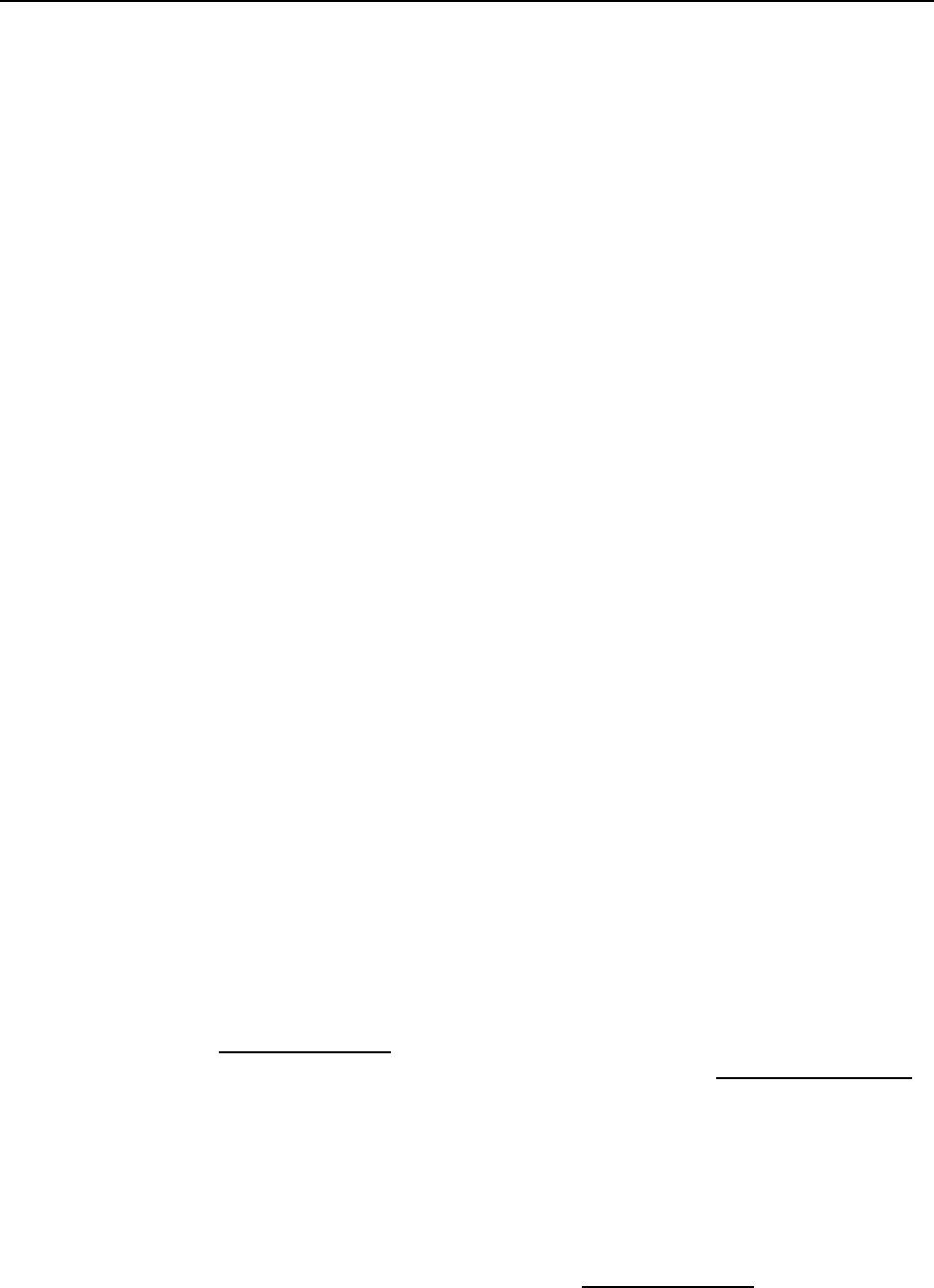
NORD LEAD 3 V1.2x 1. Introduction: Welcome
Page 7
1. I
1. I1. I
1. IN
NN
NT
TT
TR
RR
RO
OO
OD
DD
DU
UU
UC
CC
CT
TT
TI
II
IO
OO
ON
NN
N
W
WW
WE
EE
EL
LL
LC
CC
CO
OO
OM
MM
ME
EE
E
We’d first like to thank you for purchasing the Nord Lead 3/Nord Rack 3 Advanced Subtractive Per-
formance Synthesizer. Nord Lead 3 is the third generation of the Nord Lead series. With the first Nord
Lead back in 1995, Clavia introduced the 'Virtual Analog' concept: analog synthesis emulated in real-
time by digital signal processors. With Nord Lead 3 'Virtual Analog' is not a correct definition anymore
- it can do so much more. The Nord Lead 3 sound engine offers a combination of traditional shapable
analog waveforms and an extremely user-friendly 2 or 4 operator FM engine. It's about all you need to
create most types of electronic sounds. Add to this the new adjustable Unison to beef up the sound with-
out reducing the poly-phony. But not all the magic lies in the sound generation. A major part is in the
front panel. With Nord Lead 3 Clavia introduces the industry’s most user-friendly and intuitive user in-
terface. Rotary encoders combined with circular LED graphs give you total and immediate control. Cre-
ating and editing sounds has never been easier. With Nord Lead 3 the 'Virtual Analog' synthesizer steps
up to the next level. Welcome to the 'Advanced Subtractive Performance Synthesizer'.
A
AA
AB
BB
BO
OO
OU
UU
UT
TT
T
T
TT
TH
HH
HI
II
IS
SS
S
M
MM
MA
AA
AN
NN
NU
UU
UA
AA
AL
LL
L
If you have some basic knowledge about programmable analog synthesizers, you probably won’t need this
manual much. If you don’t have that much experience of synthesis, there are detailed descriptions and
graphs explaining the theoretics behind the different “modules” of the Nord Lead 3. The manual is ar-
ranged mainly as a reference manual describing all the functions of Nord Lead 3. In many cases you’ll get
tips on how to practically use the functions, alone and also together with other functions. Every function
described in this manual also applies to the rack version of Nord Lead 3, the Nord Rack 3, unless other-
wise is stated.
Every time this manual wants your attention to an object on the synthesizer, the name of that object will
be printed LIKE THIS, e.g. ‘click on the STORE button’. The backlit LCD on Nord Lead 3 is always re-
ferred to as the DISPLAY. Whenever there is a reference to the ‘keyboard’, that reference will also apply to
any incoming MIDI notes to the Nord Lead 3 instrument.
R
RR
RE
EE
EA
AA
AD
DD
DI
II
IN
NN
NG
GG
G
T
TT
TH
HH
HE
EE
E
M
MM
MA
AA
AN
NN
NU
UU
UA
AA
AL
LL
L
I
II
IN
NN
N A
A A
AD
DD
DO
OO
OB
BB
BE
EE
E A
A A
AC
CC
CR
RR
RO
OO
OB
BB
BA
AA
AT
TT
T R
R R
RE
EE
EA
AA
AD
DD
DE
EE
ER
RR
R
This manual is also available in the digital PDF-file format. It can be downloaded, free of charge, from
Clavia’s web site at http://www.clavia.se. When reading the manual as PDF-file, you will need Adobe Ac-
robat Reader 4.0 or later. This program can be downloaded, free of charge, at http://www.adobe.com.
With Adobe Acrobat Reader it is possible to use special navigation features like hyperlinks. This means
that you can click with the mouse on a word or sentence and automatically get to the location indicated
by the word/sentence. To better show what words or sentences are hyperlinked in this manual, these
words are written in magenta.
C
CC
CL
LL
LA
AA
AV
VV
VI
II
IA
AA
A
O
OO
ON
NN
N
T
TT
TH
HH
HE
EE
E I
I I
IN
NN
NT
TT
TE
EE
ER
RR
RN
NN
NE
EE
ET
TT
T
If you have access to the Internet, you’re very welcome to visit http://www.clavia.se. There you will find
the latest information about Nord Lead 3 and other Clavia products. In the future you’ll also be able to
download new Nord Lead 3 sounds and software upgrades, free of charge.
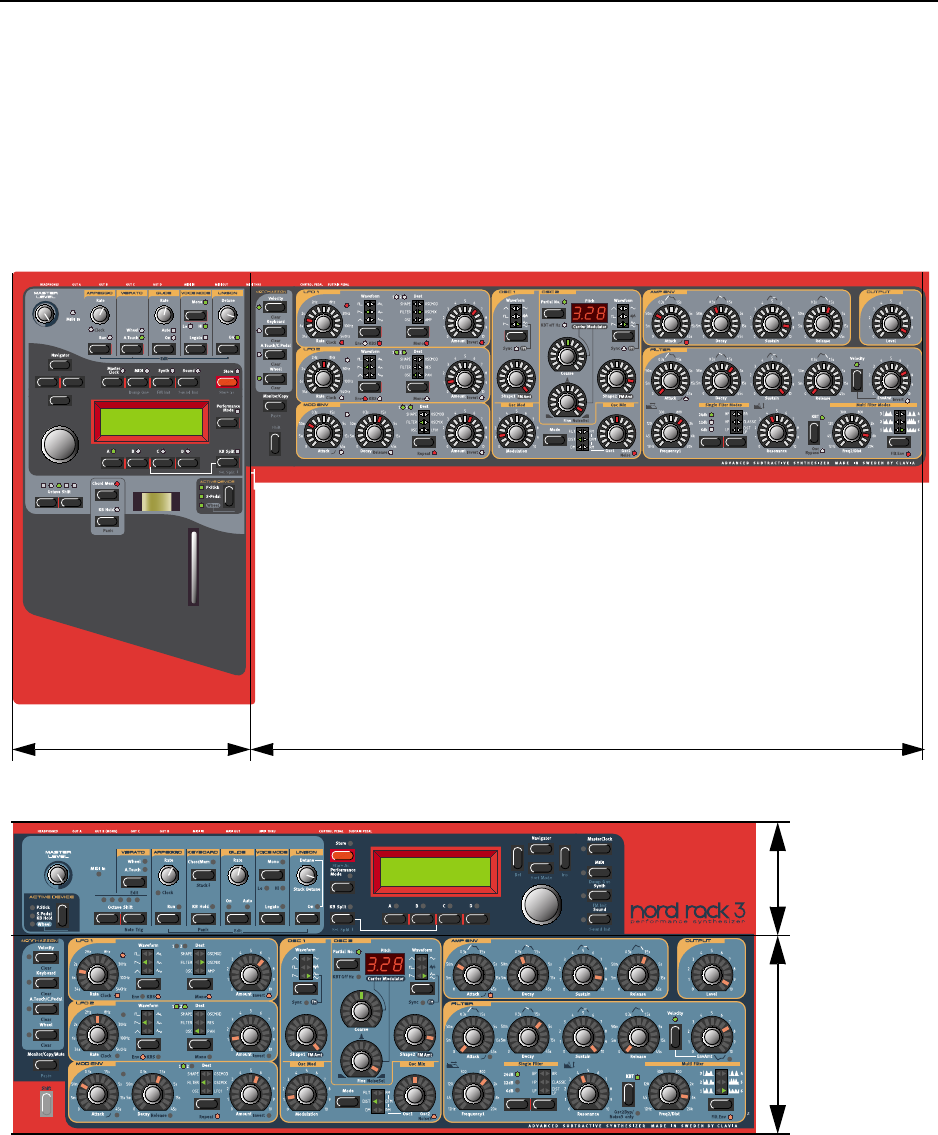
2. Overview: Nord Lead 3 and Rack 3 front panels NORD LEAD 3 V1.2x
Page 8
2. O
2. O2. O
2. OV
VV
VE
EE
ER
RR
RV
VV
VI
II
IE
EE
EW
WW
W
N
NN
NO
OO
OR
RR
RD
DD
D L
L L
LE
EE
EA
AA
AD
DD
D 3
3 3
3 A
AA
AN
NN
ND
DD
D R
R R
RA
AA
AC
CC
CK
KK
K 3
3 3
3 F
FF
FR
RR
RO
OO
ON
NN
NT
TT
T
P
PP
PA
AA
AN
NN
NE
EE
EL
LL
LS
SS
S
L
LL
LE
EE
EF
FF
FT
TT
T (T
(T (T
(TO
OO
OP
PP
P)
) )
) P
PP
PA
AA
AN
NN
NE
EE
EL
LL
L
S
SS
SE
EE
EC
CC
CT
TT
TI
II
IO
OO
ON
NN
N
M
MM
MA
AA
AS
SS
ST
TT
TE
EE
ER
RR
R
L
LL
LE
EE
EV
VV
VE
EE
EL
LL
L
The MASTER LEVEL knob controls the output level of all four OUT jacks and the HEADPHONES output.
The MASTER LEVEL knob does not send or receive any MIDI CC# but is used to control the entire
instrument’s output level. (For info on how to control the level(s) of the individual sounds and via
MIDI, please refer to “Output Level” on page 81).
Left panel section Right panel section
Prg 1:1
Chops Bass TB
Top panel section
Bottom panel
section
Prg 1:1
Chops Bass TB
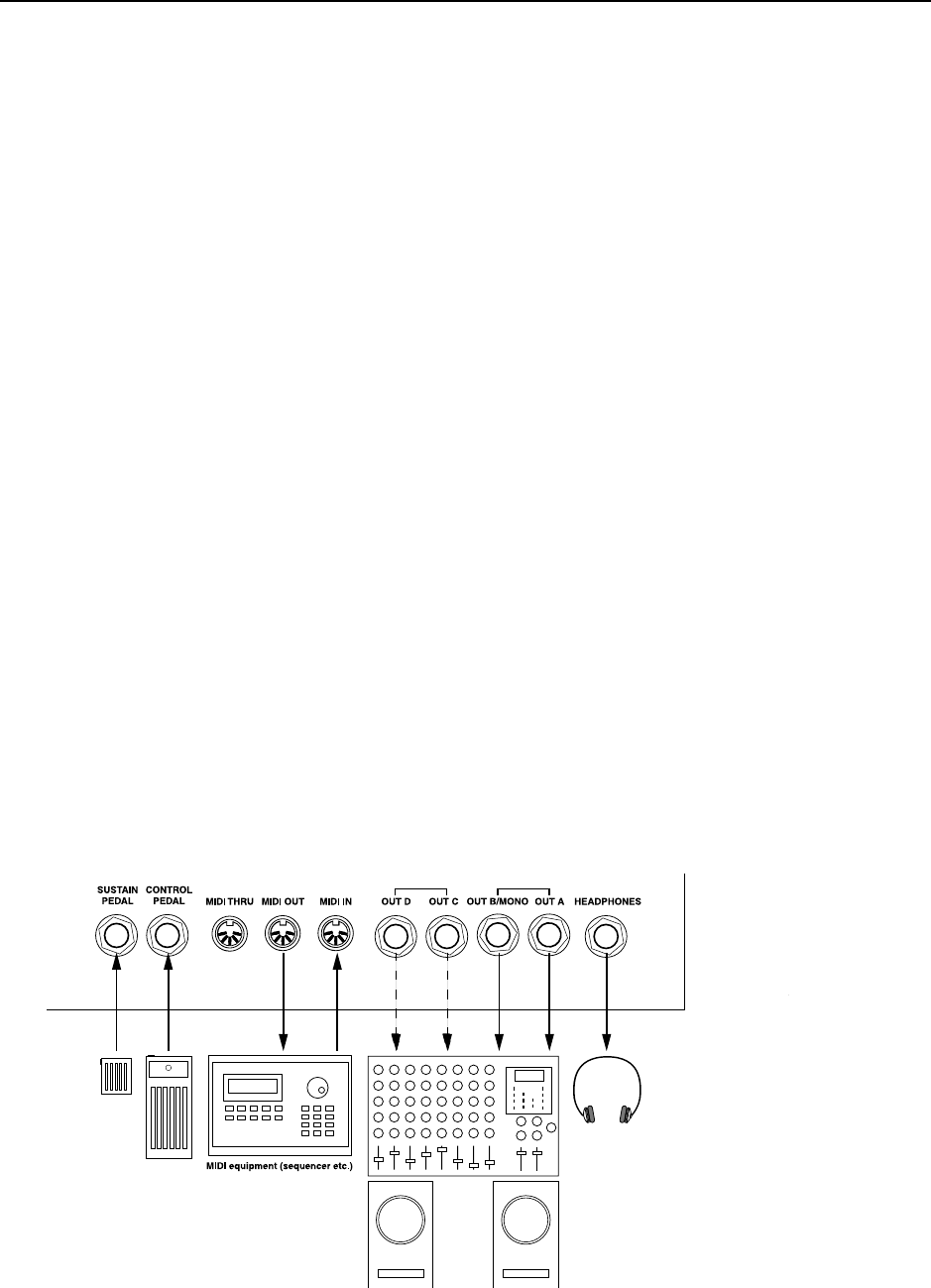
NORD LEAD 3 V1.2x 2. Overview: Nord Lead 3 and Rack 3 rear panel
Page 9
N
NN
NA
AA
AV
VV
VI
II
IG
GG
GA
AA
AT
TT
TO
OO
OR
RR
R
B
BB
BU
UU
UT
TT
TT
TT
TO
OO
ON
NN
NS
SS
S,
, ,
, R
RR
RO
OO
OT
TT
TA
AA
AR
RR
RY
YY
Y D
D D
DI
II
IA
AA
AL
LL
L
A
AA
AN
NN
ND
DD
D
D
DD
DI
II
IS
SS
SP
PP
PL
LL
LA
AA
AY
YY
Y
Below the MASTER LEVEL knob is a set of four buttons, the NAVIGATOR buttons. These are used to nav-
igate in the DISPLAY and to select different functions. Below the NAVIGATOR buttons is the ROTARY DI-
AL. With the ROTARY DIAL you can select sounds, enter various kind of data etc.
S
SS
SL
LL
LO
OO
OT
TT
T
B
BB
BU
UU
UT
TT
TT
TT
TO
OO
ON
NN
NS
SS
S
Below the DISPLAY are the four SLOT buttons (A, B, C and D). You can load one sound in each of the
Slots at a time.
P
PP
PE
EE
ER
RR
RF
FF
FO
OO
OR
RR
RM
MM
MA
AA
AN
NN
NC
CC
CE
EE
E
C
CC
CO
OO
ON
NN
NT
TT
TR
RR
RO
OO
OL
LL
LS
SS
S
Below the DISPLAY section you find various performance controls, such as the PITCH STICK (not Nord
Rack 3), MOD WHEEL (not Nord Rack 3), CHORD MEMORY, HOLD and ACTIVE DEVICE.
R
RR
RI
II
IG
GG
GH
HH
HT
TT
T (
( (
(B
BB
BO
OO
OT
TT
TT
TT
TO
OO
OM
MM
M)
) )
) P
PP
PA
AA
AN
NN
NE
EE
EL
LL
L
S
SS
SE
EE
EC
CC
CT
TT
TI
II
IO
OO
ON
NN
N
M
MM
MO
OO
OR
RR
RP
PP
PH
HH
H A
A A
AS
SS
SS
SS
SI
II
IG
GG
GN
NN
N
B
BB
BU
UU
UT
TT
TT
TT
TO
OO
ON
NN
NS
SS
S
The four MORPH ASSIGN buttons are used when you want to control several parameters in a sound from
single control sources.
T
TT
TH
HH
HE
EE
E S
S S
SH
HH
HI
II
IF
FF
FT
TT
T
B
BB
BU
UU
UT
TT
TT
TT
TO
OO
ON
NN
N
Below the MORPH ASSIGN buttons is the SHIFT button. It’s used to alternate parameter functions and
also to activate various other functions.
S
SS
SO
OO
OU
UU
UN
NN
ND
DD
D
P
PP
PA
AA
AR
RR
RA
AA
AM
MM
ME
EE
ET
TT
TE
EE
ER
RR
RS
SS
S
All parameters (knobs and buttons) surrounded by yellow frames are used for creating and controlling
sounds. Here you also find the new type of intuitive knobs combined with circular LED graphs that make
creating and editing sounds extremely easy.
N
NN
NO
OO
OR
RR
RD
DD
D L
L L
LE
EE
EA
AA
AD
DD
D 3
3 3
3 A
AA
AN
NN
ND
DD
D R
R R
RA
AA
AC
CC
CK
KK
K 3
3 3
3 R
RR
RE
EE
EA
AA
AR
RR
R
P
PP
PA
AA
AN
NN
NE
EE
EL
LL
L
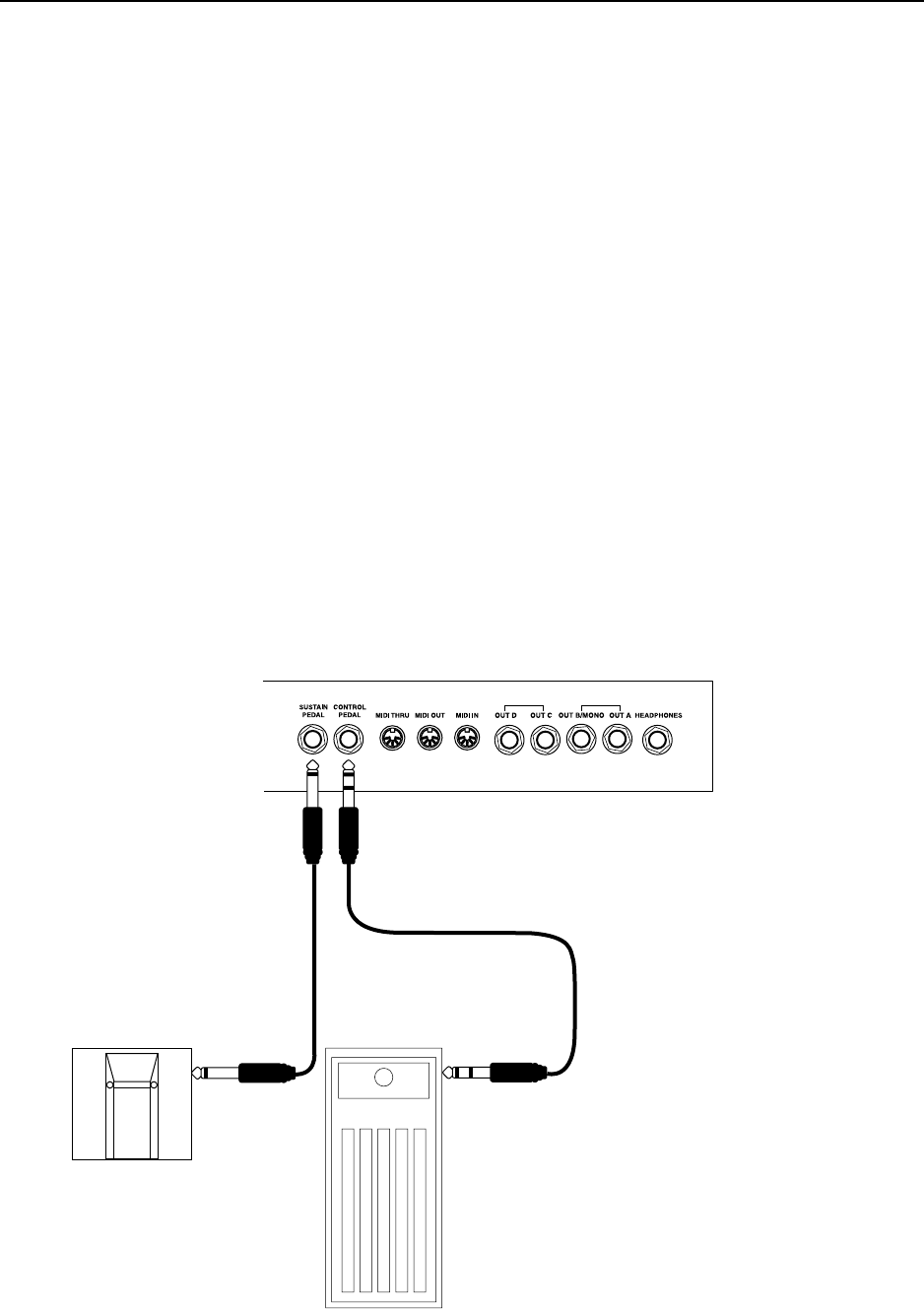
2. Overview: Nord Lead 3 and Rack 3 rear panel NORD LEAD 3 V1.2x
Page 10
C
CC
CO
OO
ON
NN
NN
NN
NE
EE
EC
CC
CT
TT
TI
II
IO
OO
ON
NN
NS
SS
S
• Make all connections before turning on your power amplifier!
• If you are using a Nord Lead 3 together with a MIDI keyboard, connect a MIDI cable from MIDI
Out on the keyboard to MIDI IN on the Nord Lead 3.
• All signal cables used with the Nord Lead 3 must be shielded.
• All four mono outputs (OUT A, OUT B, OUT C, OUT D) are line level and unbalanced. If you want
the sum of the signals on one separate output only, use OUTB.
• If you connect the Nord Lead 3 in stereo to your audio equipment, you should use OUT A in pair with
OUT B or OUT C in pair with OUT D.
C
CC
CO
OO
ON
NN
NN
NN
NE
EE
EC
CC
CT
TT
TI
II
IN
NN
NG
GG
G
P
PP
PE
EE
ED
DD
DA
AA
AL
LL
LS
SS
S
The Nord Lead 3 has two pedal inputs, one for a sustain pedal and one for a control pedal (an expression-
type pedal, used to control various parameters). Connect the pedals as shown in the figure below:
• When connecting an expression-type pedal to the Control Pedal input, you should use a stereo cable
(Tip-Ring-Sleeve). Please note that the pedal must have a stereo output jack. The resistance range of
the Control Pedal should be 10 kOhm to 50 kOhm.
(For more detailed information on how to set up Nord Lead 3 for use with sustain and expression pedals,
see page 20).
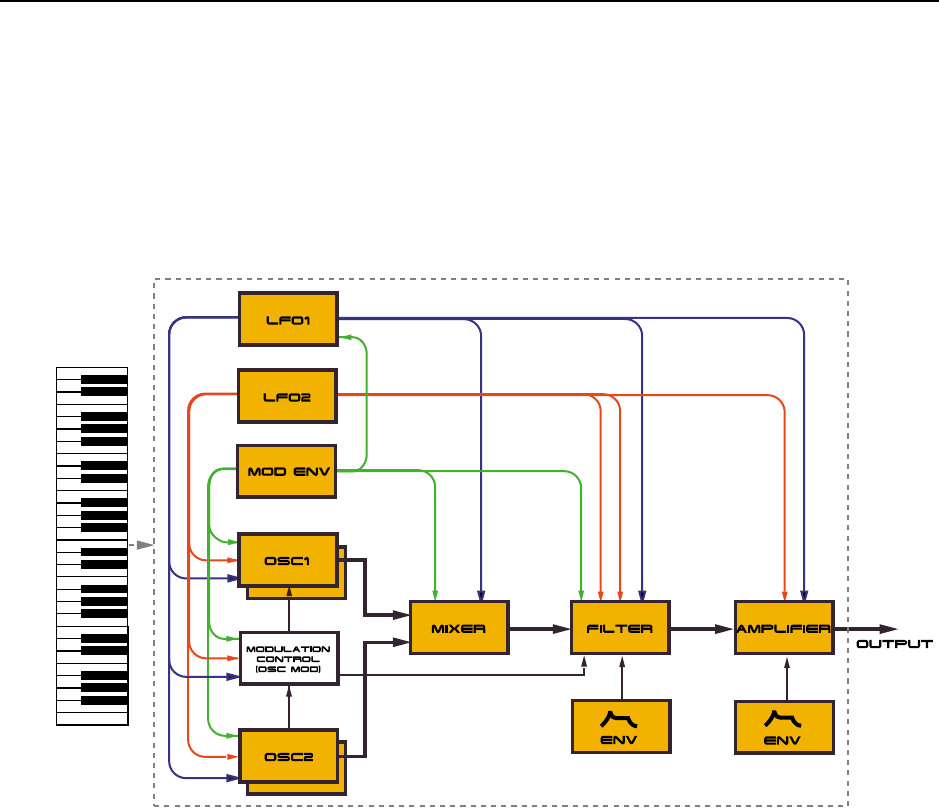
NORD LEAD 3 V1.2x 2. Overview: Nord Lead 3 block diagram
Page 11
N
NN
NO
OO
OR
RR
RD
DD
D L
L L
LE
EE
EA
AA
AD
DD
D 3
3 3
3 B
BB
BL
LL
LO
OO
OC
CC
CK
KK
K
D
DD
DI
II
IA
AA
AG
GG
GR
RR
RA
AA
AM
MM
M
Below is a schematic overview of the sound and modulation building blocks and the signal flows in Nord
Lead 3. The filled lines indicate audio signal routings and the dashed lines control signal routings. The
diagram does not include the routing possibilities for the Morph Groups. The Morph function lets you
control up to 26 parameters from four separate control sources (4 x 26 parameters). There would be too
many lines in the diagram if all possible Morph routings were to be shown.
As you can see, Nord lead 3 offers vast control and modulation possibilities. Each of the building blocks
also has extensive possibilities for internal configurations. This is described in detail in Chapter "7. Panel
reference” on page 42.
A
AA
AD
DD
DV
VV
VA
AA
AN
NN
NC
CC
CE
EE
ED
DD
D S
S S
SU
UU
UB
BB
BT
TT
TR
RR
RA
AA
AC
CC
CT
TT
TI
II
IV
VV
VE
EE
E S
S S
SY
YY
YN
NN
NT
TT
TH
HH
HE
EE
ES
SS
SI
II
IS
SS
S
Nord Lead 3 is the first “hard-wired” synthesizer to employ what Clavia call ‘Advanced Subtractive Syn-
thesis’. The philosophy behind Advanced Subtractive Synthesis is to offer a flexible sound engine that
features both traditional “subtractive” waveforms and powerful and extremely user-friendly FM synthesis.
Each oscillator offers six different shapable waveforms to choose among. These waveforms can also be
synched using the additional sync oscillator of each oscillator group. The big advantage of having an extra
sync oscillator is that you don’t need to sacrifice an audio oscillator just to sync another. In other words,
you will always have at least two audio oscillators per voice even when using oscillator sync! The FM mode
of the oscillators is called ‘Dual Sine FM’. In this mode each oscillator forms a 2-operator FM engine, for
a total of 4 operators per voice. The oscillator section also boosts a number of exciting modulation pos-
sibilities, including the new Distortion Modulation and Filter FM. No matter what mode the oscillators
are in, you are always able to route their signals through the high-quality multi filter for further shaping.
This is what we mean by Advanced Subtractive Synthesis.
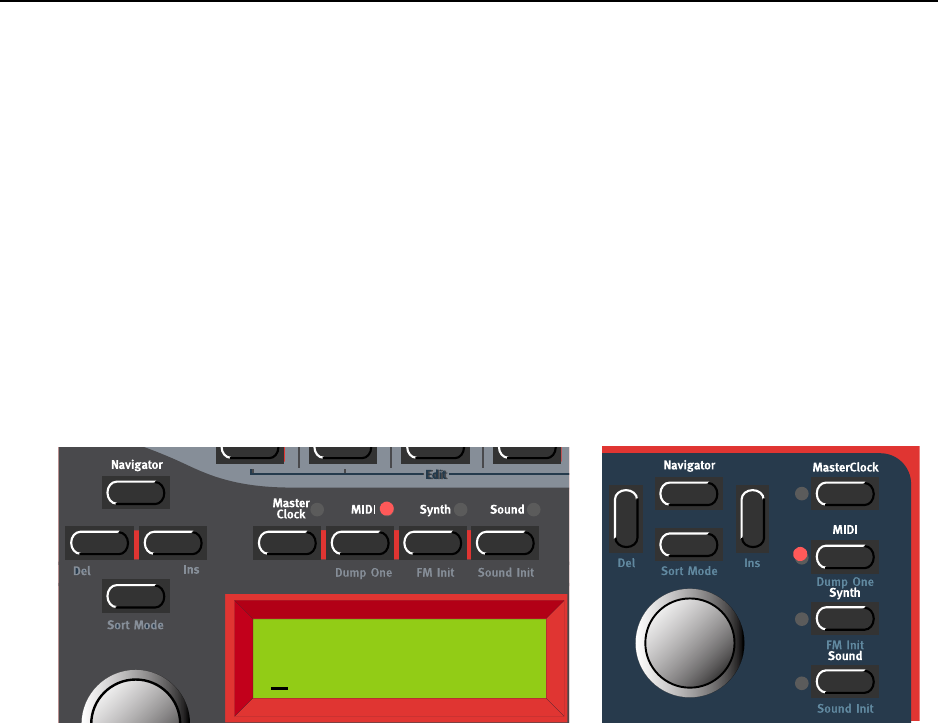
3. Getting started: Basic MIDI settings NORD LEAD 3 V1.2x
Page 12
3. G
3. G3. G
3. GE
EE
ET
TT
TT
TT
TI
II
IN
NN
NG
GG
G
S
SS
ST
TT
TA
AA
AR
RR
RT
TT
TE
EE
ED
DD
D
B
BB
BA
AA
AS
SS
SI
II
IC
CC
C MIDI
MIDI MIDI
MIDI S
SS
SE
EE
ET
TT
TT
TT
TI
II
IN
NN
NG
GG
GS
SS
S
If you are controlling the Nord Lead 3 from an external MIDI keyboard, the Nord Lead 3 must be set to
receive on the same MIDI channel that the MIDI keyboard transmits on.
1. Set the MIDI keyboard to transmit and receive on MIDI Channel 1. (This is the default setting
when Nord Lead 3 is shipped from factory).
2. Press the MIDI button and the UP/DOWN NAVIGATOR button until the DISPLAY reads:
3. Scroll with the ROTARY DIAL to select MIDI Channel 1 for Slot A.
4. Select MIDI Channels for the other three Slots by pressing the respective SLOT button and scrolling
with the ROTARY DIAL. Select, for example, MIDI Channel 2 for Slot B, 3 for Slot C and 4 for Slot
D.
5. Press the MIDI button to exit.
If you use Slot A when you play the Nord Lead 3 (if you like, together with other Slots), this basic
setting should be sufficient in most situations - also when playing Layers and Performances, as de-
scribed later in this manual. For information on how to set up Nord Lead 3 for use with an external
sequencer, see “Using Nord Lead 3 with a sequencer” on page 139.
Slot Channels
12 3 4
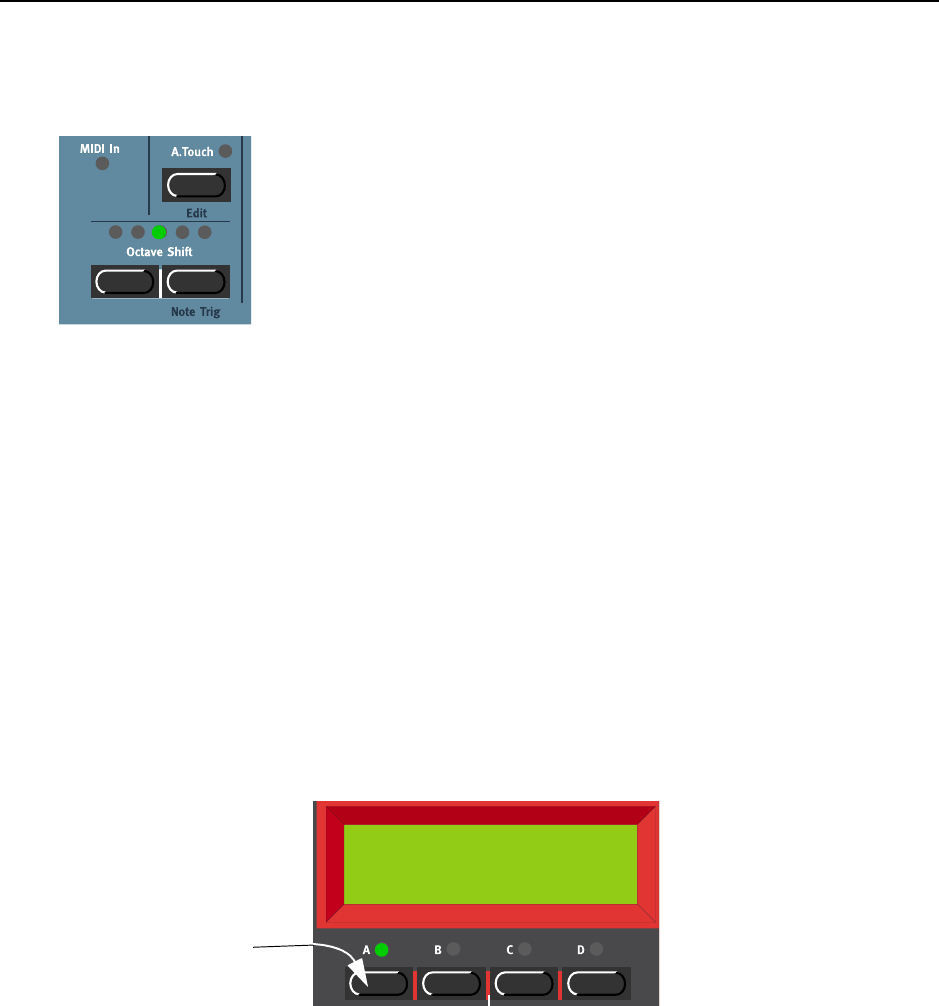
NORD LEAD 3 V1.2x 3. Getting started: Selecting Programs
Page 13
N
NN
NO
OO
OT
TT
TE
EE
E T
T T
TR
RR
RI
II
IG
GG
G (N
(N (N
(NO
OO
OR
RR
RD
DD
D R
R R
RA
AA
AC
CC
CK
KK
K 3)
3) 3)
3)
If you shouldn’t have a MIDI keyboard connected to your Nord Rack 3 it can sometimes be convenient
to trig a note to audition a Program or Performance. You do this by pressing SHIFT+RIGHT OCTAVE
SHIFT (NOTE TRIG) buttons. This will generate the note C4 for as long as you keep the buttons de-
pressed.
S
SS
SE
EE
EL
LL
LE
EE
EC
CC
CT
TT
TI
II
IN
NN
NG
GG
G P
P P
PR
RR
RO
OO
OG
GG
GR
RR
RA
AA
AM
MM
MS
SS
S
Programs are single sounds that are stored in the internal memory of Nord Lead 3. The internal Program
memory in Nord Lead 3 consists of 8 Banks with 128 Programs each. All Programs are stored in Flash
Memory and can be edited and replaced as you wish. There are also four Slots labelled A to D. The Slots
can be used for layering and quickly switching between Programs as described below. They are also used
when the Nord Lead 3 is played via MIDI.
1. Select the Slot to use by pressing one of the four SLOT buttons A to D. When you are only playing
one sound at a time, as you will now, you can select any Slot.
2. Use the ROTARY DIAL to select a Program for the selected Slot. To switch between Banks, press the
UP/DOWN NAVIGATOR buttons. The Bank is indicated by the leftmost digit and the Program by
the rightmost digit in the DISPLAY.
It’s also possible to select Programs by Category or in alphabetical order. See “Searching for and
loading Programs” on page 26.
U
UU
US
SS
SI
II
IN
NN
NG
GG
G
T
TT
TH
HH
HE
EE
E
S
SS
SL
LL
LO
OO
OT
TT
TS
SS
S
The four Program Slots A to D can be thought of as four temporary memories (edit buffers) that you can
load Programs into for playing and editing. When you select one of the Slots you will switch to play the
Prg 1:1
F-A-T right
Press one of the four
SLOT buttons to ac-
tivate a Slot. The cor-
responding LED will
light up.
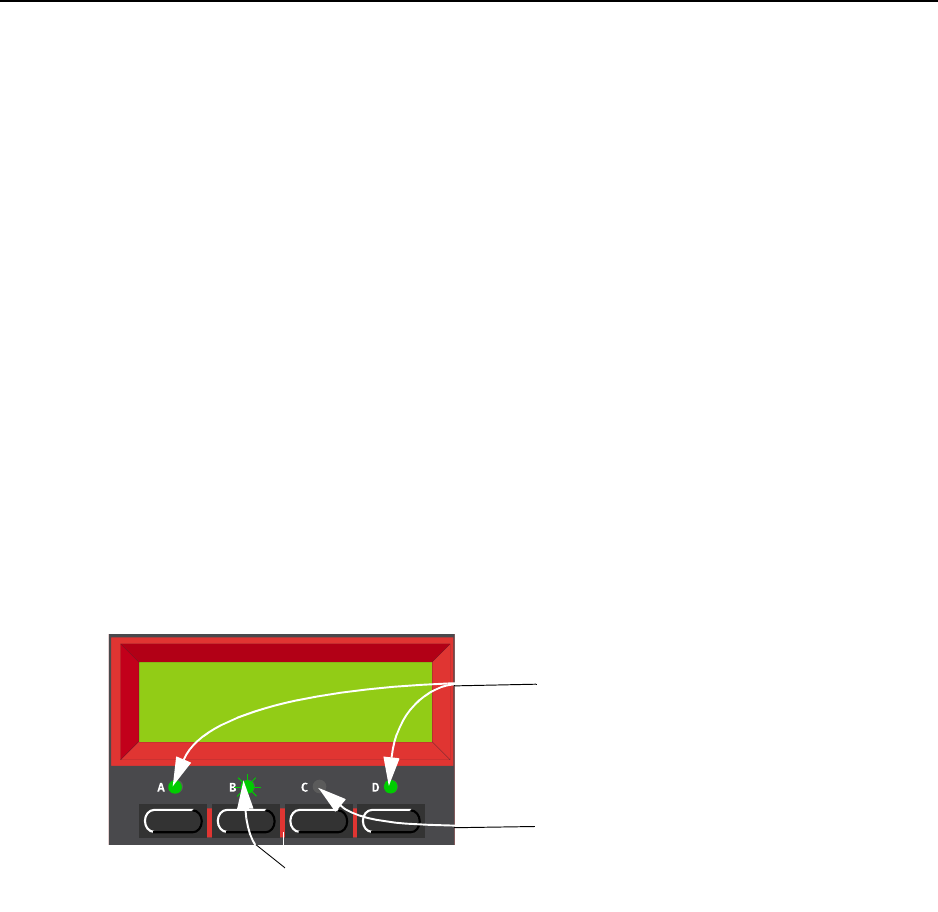
3. Getting started: Layering NORD LEAD 3 V1.2x
Page 14
Program selected for that Slot. For live performance, for example, you can set up each Slot to play a dif-
ferent Program and quickly switch between them by pressing the SLOT buttons A to D.
Note! The four Slots share the same internal memory, i.e. a given Program will sound the same regard-
less which Slot you load it to. You could actually load the same Program to all four Slots and edit them
separately. However, as soon as you save the Program again to its original memory location from any
of the Slots, the original Program will of course be overwritten.
L
LL
LA
AA
AY
YY
YE
EE
ER
RR
RI
II
IN
NN
NG
GG
G
A
AA
AC
CC
CT
TT
TI
II
IV
VV
VA
AA
AT
TT
TI
II
IN
NN
NG
GG
G
S
SS
SL
LL
LO
OO
OT
TT
TS
SS
S
You can play more than one Program at a time. Proceed as follows:
1. Set up the Slots to play the Programs you want to use.
2. To activate more than one Slot, simply press all the SLOT buttons you want to use, at the same time.
All the Slots’ LEDs light up. The one you pressed last is flashing. This will be the one you are editing
from the front panel, but more on this in “Editing a Program in a layer” on page 22.
D
DD
DE
EE
EA
AA
AC
CC
CT
TT
TI
II
IV
VV
VA
AA
AT
TT
TI
II
IN
NN
NG
GG
G S
S S
SL
LL
LO
OO
OT
TT
TS
SS
S
To deactivate a Slot in the layer, press SHIFT and the SLOT button.
P
PP
PO
OO
OL
LL
LY
YY
YP
PP
PH
HH
HO
OO
ON
NN
NY
YY
Y
Nord Lead 3 has 24 notes polyphony - also when you use stereo Unison (see page 109).
R
RR
RE
EE
EP
PP
PL
LL
LA
AA
AC
CC
CI
II
IN
NN
NG
GG
G
A
AA
A P
P P
PR
RR
RO
OO
OG
GG
GR
RR
RA
AA
AM
MM
M
I
II
IN
NN
N
T
TT
TH
HH
HE
EE
E
L
LL
LA
AA
AY
YY
YE
EE
ER
RR
R
You might want to select another Program for one of the Slots in the layer:
1. Press the SLOT button that you want to select a new Programs for. Its LED will flash to indicate that
it is the active Slot.
2. Select a new Program for the Slot with the ROTARY DIAL. To switch between Banks faster you can
use the UP/DOWN NAVIGATOR buttons.
Prg 1:28
Wide Pad
Slot B (flashing) is selected. Any editing will apply
to the Program in this Slot.
Slots A and D (LEDs lit) are activated.
Slot C (LED dark) is not activated.
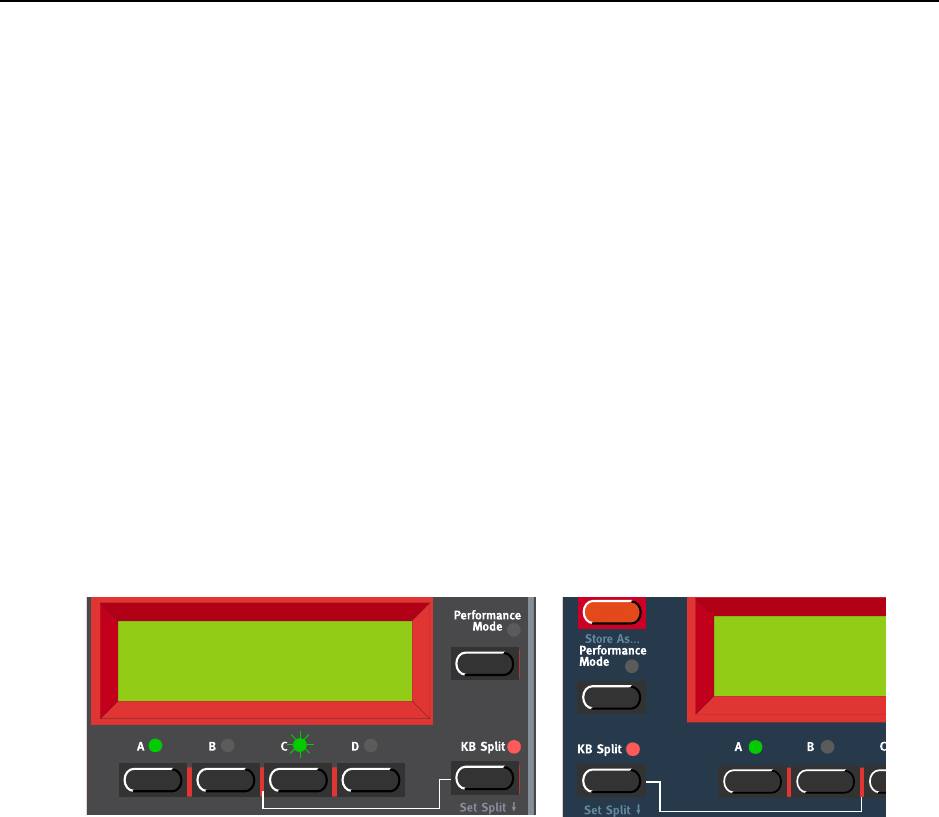
NORD LEAD 3 V1.2x 3. Getting started: Keyboard Split
Page 15
K
KK
KE
EE
EY
YY
YB
BB
BO
OO
OA
AA
AR
RR
RD
DD
D
S
SS
SP
PP
PL
LL
LI
II
IT
TT
T
The Keyboard Split function allows you to split the keyboard in two sections, each playing separate Pro-
grams. This can be very useful when you are playing live, since it lets you use the Nord Lead 3 as if it were
two independent synthesizers, with different sounds. When Keyboard Split is activated, Slots A and B
will be played from the lower part of the keyboard, while Slots C and D will be played from the upper
part. Activate Keyboard Split as follows:
1. Press SLOT A and select a Program for it. This will be the sound heard when you play the lower part
of the keyboard.
2. Select SLOT C and select a Program for it. This will be the sound heard when you play the upper part
of the keyboard.
3. Press the SLOT A and SLOT C buttons at the same time so that the LEDs above both Slot buttons
light up (the LED for the last pressed Slot button will flash).
4. Press the KEYBOARD SPLIT button. The red LED above the button lights up to indicate that the key-
board is split.
If you now play the keyboard, you will hear the sound of Slot A from the left part of the keyboard,
and the sound of Slot C from the right part of the keyboard.
5. To exit the Keyboard Split mode, press the KEYBOARD SPLIT button again.
S
SS
SE
EE
ET
TT
TT
TT
TI
II
IN
NN
NG
GG
G
T
TT
TH
HH
HE
EE
E
S
SS
SP
PP
PL
LL
LI
II
IT
TT
T
P
PP
PO
OO
OI
II
IN
NN
NT
TT
T
You set the Split Point (the key where the keyboard should be split) in the following way:
1. Hold down SHIFT and press the KEYBOARD SPLIT button.
Prg 2:98
Pro5 click
Prg 2:98
Pro5 clic
k
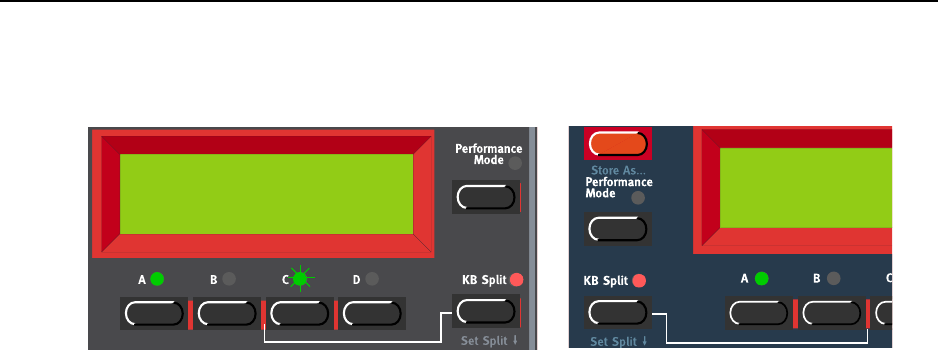
3. Getting started: Keyboard Split NORD LEAD 3 V1.2x
Page 16
The display shows the current Split Point for as long as you keep both buttons depressed.
2. While holding down both the SHIFT and KEYBOARD SPLIT buttons, press the lowest key for the
upper split section of the keyboard.
Important! On Nord Rack 3, first hold down both the SHIFT and KEYBOARD SPLIT buttons, and
then release the buttons. Press the lowest key for the upper split section on the MIDI keyboard.
The display shows the key you press.
3. On Nord Lead 3, release the SHIFT and KEYBOARD SPLIT buttons to exit. On Nord Rack 3, release
the key on the MIDI keyboard to exit. Note! On Nord Rack 3 you can also exit by pressing SHIFT
(without needing to set a new Split Point from the MIDI keyboard).
C
CC
CO
OO
OM
MM
MB
BB
BI
II
IN
NN
NI
II
IN
NN
NG
GG
G S
S S
SP
PP
PL
LL
LI
II
IT
TT
T
A
AA
AN
NN
ND
DD
D L
L L
LA
AA
AY
YY
YE
EE
ER
RR
R
Since Slots A and B will be played from the lower part of the split keyboard, and Slots C and D from the
upper part, you can split the keyboard and play layers of two sounds on each keyboard half. Just select all
Slots, and activate Keyboard Split.
Split Point
G4
Split Poi
n
G4
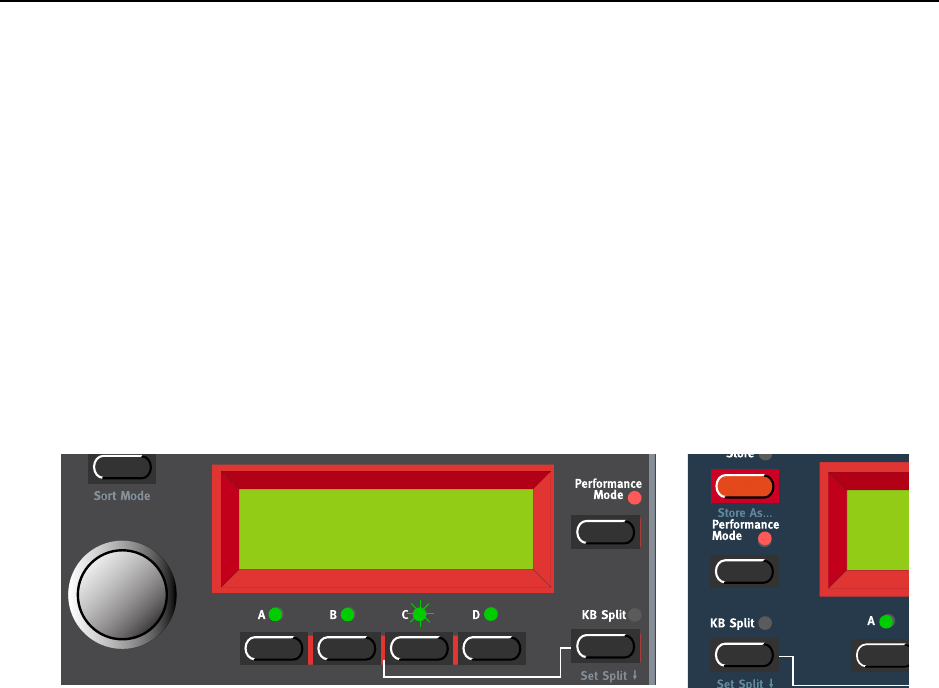
NORD LEAD 3 V1.2x 3. Getting started: Performances
Page 17
P
PP
PE
EE
ER
RR
RF
FF
FO
OO
OR
RR
RM
MM
MA
AA
AN
NN
NC
CC
CE
EE
ES
SS
S
A Performance is a collection of up to four Programs, one for each Slot. Furthermore, the Performance
contains information about which Programs should be active (layered), and settings for Keyboard Split.
A Performance also contains information about what MIDI Channels to use for each slot, and a number
of other settings, but this is described in detail in Chapter "6. Performances” on page 32. This text is only
meant as a quick introduction to playing the factory Performances.
1. If you are controlling the Nord Lead 3 via MIDI, make sure you transmit/receive on MIDI Channel
16. This is because the factory Performances are set to receive on MIDI Channel 16. Naturally, you
can change MIDI Channels for a Performance. See “MIDI Global” on page 120.
2. Enter Performance mode by pressing PERFORMANCE MODE. The DISPLAY shows the latest selected
Performance. The Performances are organised in two Banks with 128 memory locations each.
3. Select a Performance by scrolling with the ROTARY DIAL. The Performance is instantly loaded and
you can try it out.
4. To exit Performance Mode, press the PERFORMANCE MODE button.
A
AA
AL
LL
LT
TT
TE
EE
ER
RR
RN
NN
NA
AA
AT
TT
TI
II
IN
NN
NG
GG
G
B
BB
BE
EE
ET
TT
TW
WW
WE
EE
EE
EE
EN
NN
N P
P P
PR
RR
RO
OO
OG
GG
GR
RR
RA
AA
AM
MM
M M
M M
MO
OO
OD
DD
DE
EE
E
A
AA
AN
NN
ND
DD
D P
P P
PE
EE
ER
RR
R-
--
-
F
FF
FO
OO
OR
RR
RM
MM
MA
AA
AN
NN
NC
CC
CE
EE
E M
M M
MO
OO
OD
DD
DE
EE
E
When you switch between Program Mode and Performance Mode, the Slots are automatically loaded
with the latest selected Slot/sound configuration. In certain situations you might want to “transfer” a layer
you have been working on in Program Mode to the Performance Mode. To do this, hold down SHIFT
and press the PERFORMANCE MODE button. Now, the Slot configuration you have in Program Mode
will be copied to Performance Mode. This operation can also be done if you want to switch from Per-
formance Mode to Program Mode and keep the same Slot/sound configuration.
P
PP
PO
OO
OL
LL
LY
YY
YP
PP
PH
HH
HO
OO
ON
NN
NI
II
IC
CC
C
A
AA
AN
NN
ND
DD
D
M
MM
MO
OO
ON
NN
NO
OO
OP
PP
PH
HH
HO
OO
ON
NN
NI
II
IC
CC
C
O
OO
OP
PP
PE
EE
ER
RR
RA
AA
AT
TT
TI
II
IO
OO
ON
NN
N
For each Program you can select Voice Mode (Poly, Mono, Legato). The exact nature of these modes are
described in “Voice mode” on page 106. If you are using more than one output, or headphones, you
might want to know something about how the sounds get positioned in the stereo image. This depends
Perf 1:4
Arpeggiomania
Per
Arp
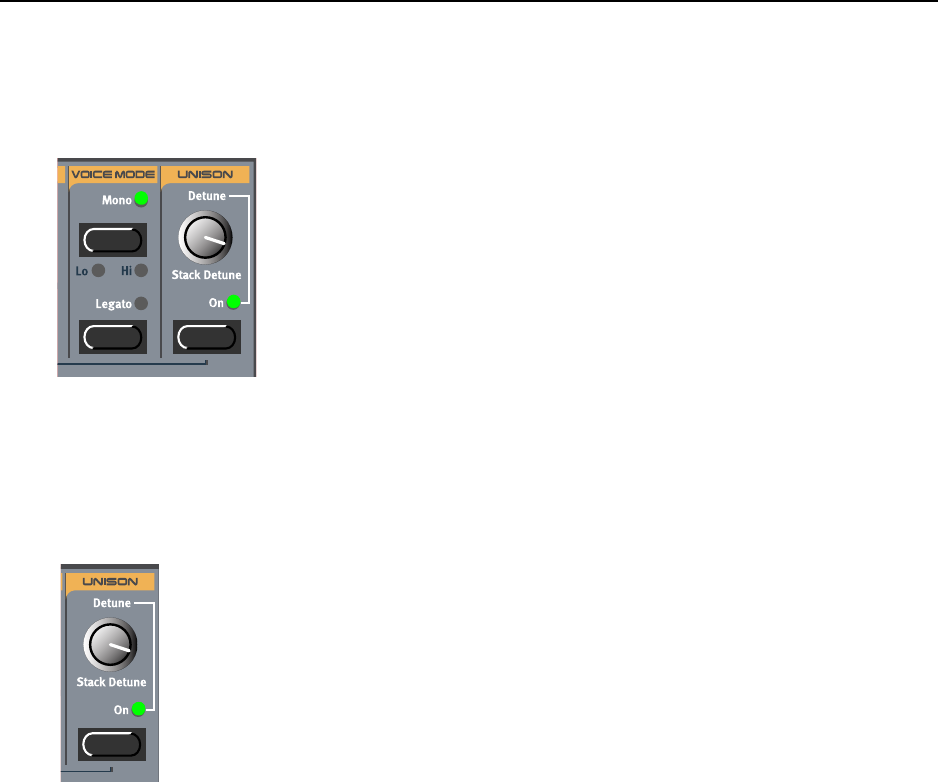
3. Getting started: Pitch Stick and Modulation Wheel NORD LEAD 3 V1.2x
Page 18
on the Audio Routing settings described on page 125. By default, the Audio Routing setting is prepared
for Stereo. All you have to do to get a stereo effect in your sound is pressing the UNISON button
U
UU
UN
NN
NI
II
IS
SS
SO
OO
ON
NN
N
To make a sound fatter, you can activate the Unison function. You adjust the detune by turning the DE-
TUNE knob. Note that the Unison function is in stereo (if the Audio Routing is set to stereo, see page
125.) and does not reduce the polyphony!
P
PP
PI
II
IT
TT
TC
CC
CH
HH
H S
S S
ST
TT
TI
II
IC
CC
CK
KK
K
A
AA
AN
NN
ND
DD
D M
M M
MO
OO
OD
DD
DU
UU
UL
LL
LA
AA
AT
TT
TI
II
IO
OO
ON
NN
N W
W W
WH
HH
HE
EE
EE
EE
EL
LL
L
P
PP
PI
II
IT
TT
TC
CC
CH
HH
H S
S S
ST
TT
TI
II
IC
CC
CK
KK
K (N
(N (N
(NO
OO
OR
RR
RD
DD
D L
L L
LE
EE
EA
AA
AD
DD
D 3
3 3
3 O
OO
ON
NN
NL
LL
LY
YY
Y)
))
)
The PITCH STICK is used to bend the notes, just as with a pitch bend wheel on traditional synthesizers.
The pitch stick differs from other pitch bend devices in a couple of ways:
• There is no dead center in the middle of the throw. This allows you to use the pitch stick for natural
vibrato, pretty much like a guitarist can.
• The effect on the pitch is exponential, that is, the further you move the stick away from the center
position, the more drastic the effect.
P
PP
PI
II
IT
TT
TC
CC
CH
HH
H B
B B
BE
EE
EN
NN
ND
DD
D
R
RR
RA
AA
AN
NN
NG
GG
GE
EE
E
S
SS
SE
EE
ET
TT
TT
TT
TI
II
IN
NN
NG
GG
GS
SS
S
The PITCH STICK bend range is set globally for the entire instrument. It’s possible to set different ranges
for bending down and up. To set the bend ranges of the PITCH STICK and for incoming MIDI pitch
bend data, proceed as follows:
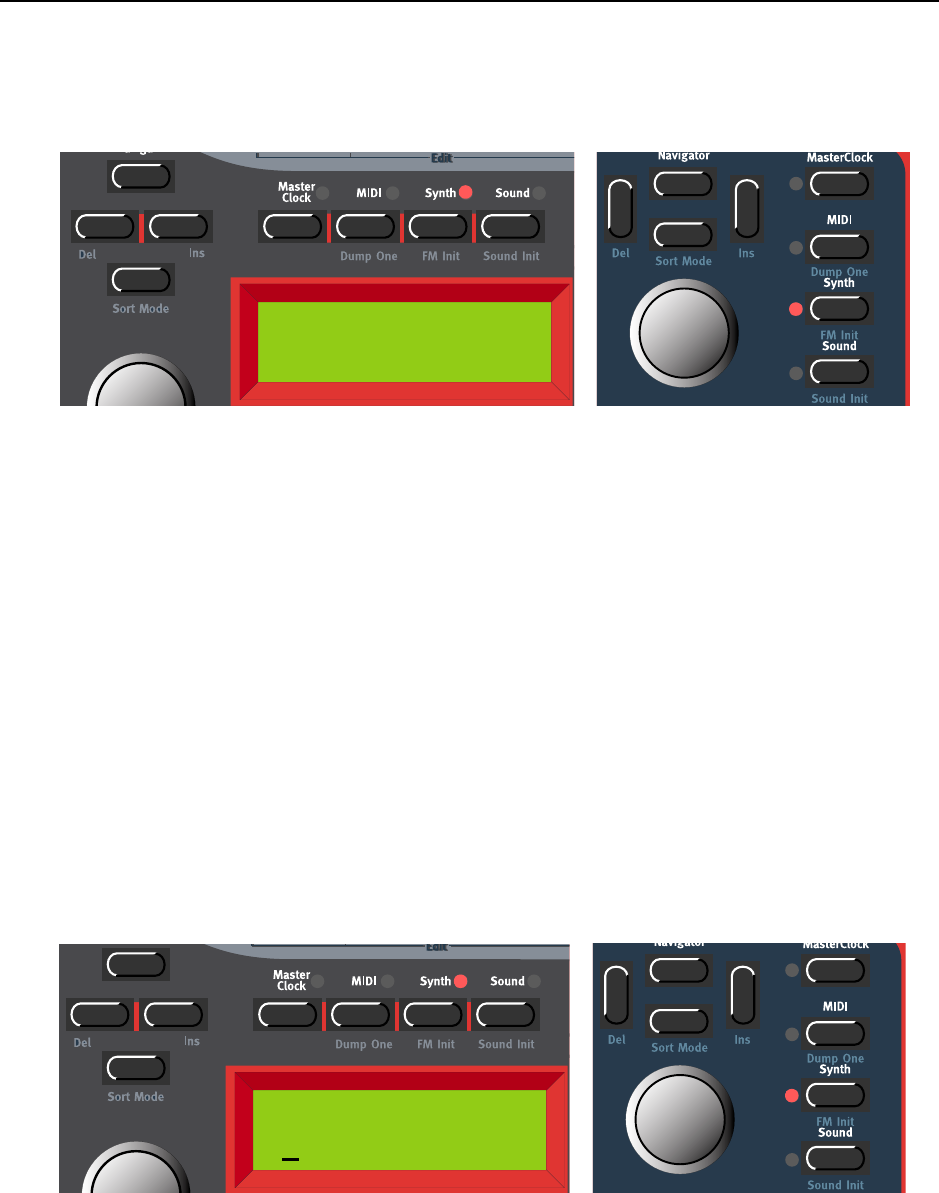
NORD LEAD 3 V1.2x 3. Getting started: Pitch Stick and Modulation Wheel
Page 19
1. Press the SYNTH button and then the DOWN NAVIGATOR button till the DISPLAY reads ‘Bend
Range’.
2. Change the bend range, in semitones, with the ROTARY DIAL. Select between the ‘Down’ and ‘Up’
ranges by pressing the LEFT or RIGHT NAVIGATOR buttons. The maximum range is +/-12 semitones
(+/-1 octave).
3. Exit by pressing the SYNTH button.
M
MM
MO
OO
OD
DD
DU
UU
UL
LL
LA
AA
AT
TT
TI
II
IO
OO
ON
NN
N W
W W
WH
HH
HE
EE
EE
EE
EL
LL
L
A
AA
AN
NN
ND
DD
D M
M M
MO
OO
OD
DD
D W
W W
WH
HH
HE
EE
EE
EE
EL
LL
L MIDI
MIDI MIDI
MIDI D
DD
DA
AA
AT
TT
TA
AA
A
The effect of moving the MODULATION WHEEL can be different for each Program. You decide what you
want it to affect by assigning parameters to the Wheel Morph function (see Chapter "5. Morph groups”
on page 29.). The MODULATION WHEEL can also be set to control the global Vibrato function described
on page page 105.
M
MM
MA
AA
AS
SS
ST
TT
TE
EE
ER
RR
R T
T T
TU
UU
UN
NN
NE
EE
E
The Master Tune function is global for the instrument, i.e. it affects all Slots. To tune Nord Lead 3 to
other instruments, proceed as follows:
1. Press the SYNTH button and then the UP NAVIGATOR button until the DISPLAY reads ‘Master
Tune’.
2. Change the master tune, in semitones, with the ROTARY DIAL. ‘0’ is normal 440Hz tuning. The
range is +/- 6 semitones in steps of 1 semitone. Press the RIGHT NAVIGATOR button to change the
Master Tune, in cents, with the ROTARY DIAL. The range is +/- 1 semitone in steps of 1 cent
(hundreds of a semitone).
3. Exit by pressing the SYNTH button.
Bend Range
Down: 2 Up: 3
Master Tune
0 semi 0 cent

3. Getting started: Using a sustain pedal NORD LEAD 3 V1.2x
Page 20
U
UU
US
SS
SI
II
IN
NN
NG
GG
G
A
AA
A
S
SS
SU
UU
US
SS
ST
TT
TA
AA
AI
II
IN
NN
N
P
PP
PE
EE
ED
DD
DA
AA
AL
LL
L
A foot switch connected to the SUSTAIN PEDAL input works like a sustain pedal on a piano. Set it up as
follows:
1. Press the SYNTH button and then the DOWN NAVIGATOR button till the DISPLAY reads ‘Sustain
Pedal’.
2. Change sustain pedal polarity between ‘Open’ (open when pressed) and ‘Closed’ (closed when
pressed) with the ROTARY DIAL.
3. Exit by pressing the SYNTH button.
Nord Lead 3 will also send and receive Sustain Pedal messages via MIDI (CC# 64).
Note: You can choose to enable/disable the Sustain Pedal function separately for each Slot. This is es-
pecially useful when you are creating a Performance and only want some Slots to respond to sustain.
See “Active Device” on page 116.
U
UU
US
SS
SI
II
IN
NN
NG
GG
G
A
AA
A
C
CC
CO
OO
ON
NN
NT
TT
TR
RR
RO
OO
OL
LL
L (
( (
(E
EE
EX
XX
XP
PP
PR
RR
RE
EE
ES
SS
SS
SS
SI
II
IO
OO
ON
NN
N)
) )
) P
PP
PE
EE
ED
DD
DA
AA
AL
LL
L
As indicated in the illustration on page 10, a regular resistive (range 10 kOhm to 50 kOhm) expression
pedal can be connected to the Control Pedal input, using a stereo (Tip-Ring-Sleeve) cable. The connected
pedal can be used to control a separate Morph Group in a Program (see Chapter "5. Morph groups” on
page 29.), i.e. any single parameter or combination of parameters featuring a circular LED graph.
Nord Lead 3 will also send and receive Expression pedal messages via MIDI (CC# 11).
T
TT
TH
HH
HE
EE
E
‘P
‘P‘P
‘PA
AA
AN
NN
NI
II
IC
CC
C’
’ ’
’ B
BB
BU
UU
UT
TT
TT
TT
TO
OO
ON
NN
N
If notes should “hang” or the Nord Lead 3 should behave strange, all you need to do is hold down the
SHIFT button and press KB HOLD (PANIC). This will execute an internal All Notes Off, and reset certain
parameters to their normal values.
Sustain Pedal
Open
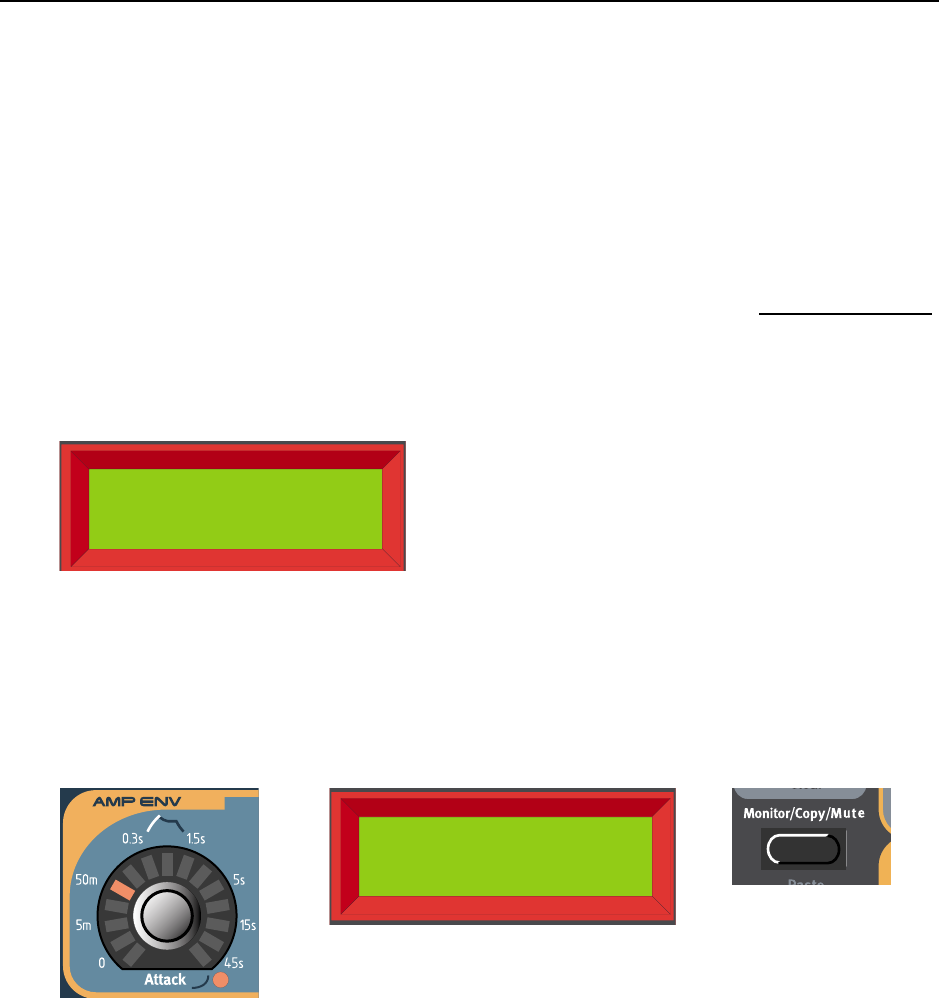
NORD LEAD 3 V1.2x 4. Editing Programs: Editing a Program
Page 21
4. E
4. E4. E
4. ED
DD
DI
II
IT
TT
TI
II
IN
NN
NG
GG
G P
P P
PR
RR
RO
OO
OG
GG
GR
RR
RA
AA
AM
MM
MS
SS
S
E
EE
ED
DD
DI
II
IT
TT
TI
II
IN
NN
NG
GG
G
A
AA
A P
P P
PR
RR
RO
OO
OG
GG
GR
RR
RA
AA
AM
MM
M
Actually, how to change a programmed sound can be described in one sentence: “tweak the knobs and
press the buttons”. It is as simple as that! Don’t be afraid to edit and overwrite the factory Programs. If
you want to restore any of the original factory programs later, you can fetch them at http://www.clavia.se
and download to your Nord Lead 3 as MIDI SysEx.
To indicate that a Program has been edited (changed from the stored version), an asterisk is shown after
the Program number in the DISPLAY:.
T
TT
TH
HH
HE
EE
E
K
KK
KN
NN
NO
OO
OB
BB
BS
SS
S
W
WW
WI
II
IT
TT
TH
HH
H
C
CC
CI
II
IR
RR
RC
CC
CU
UU
UL
LL
LA
AA
AR
RR
R
LED
LED LED
LED G
GG
GR
RR
RA
AA
AP
PP
PH
HH
HS
SS
S
The KNOBS combined with the circular LED GRAPHS gives you instant information about the parameter
settings. The LED GRAPH gives a coarse indication of the parameter value and the DISPLAY shows the
exact value with the corresponding unit (’Hz’ for frequency, ’s’ for seconds etc.). It’s also possible to mon-
itor a parameter’s exact setting without changing its value. Hold down the MONITOR/COPY button and
turn the KNOB for the parameter you want to monitor.
Several KNOBS have alternative functionality (printed in blue below some KNOBS on the front panel),
which you can activate by holding down the SHIFT button and turning the KNOB clockwise. The red
LED next to the parameter indicates when you use the alternative functionality. To deselect the alterna-
tive functionality, hold down SHIFT and turn the KNOB counter-clockwise.
Prg 2:98*
Pro5 click
AmpEnv Atc
48.6ms
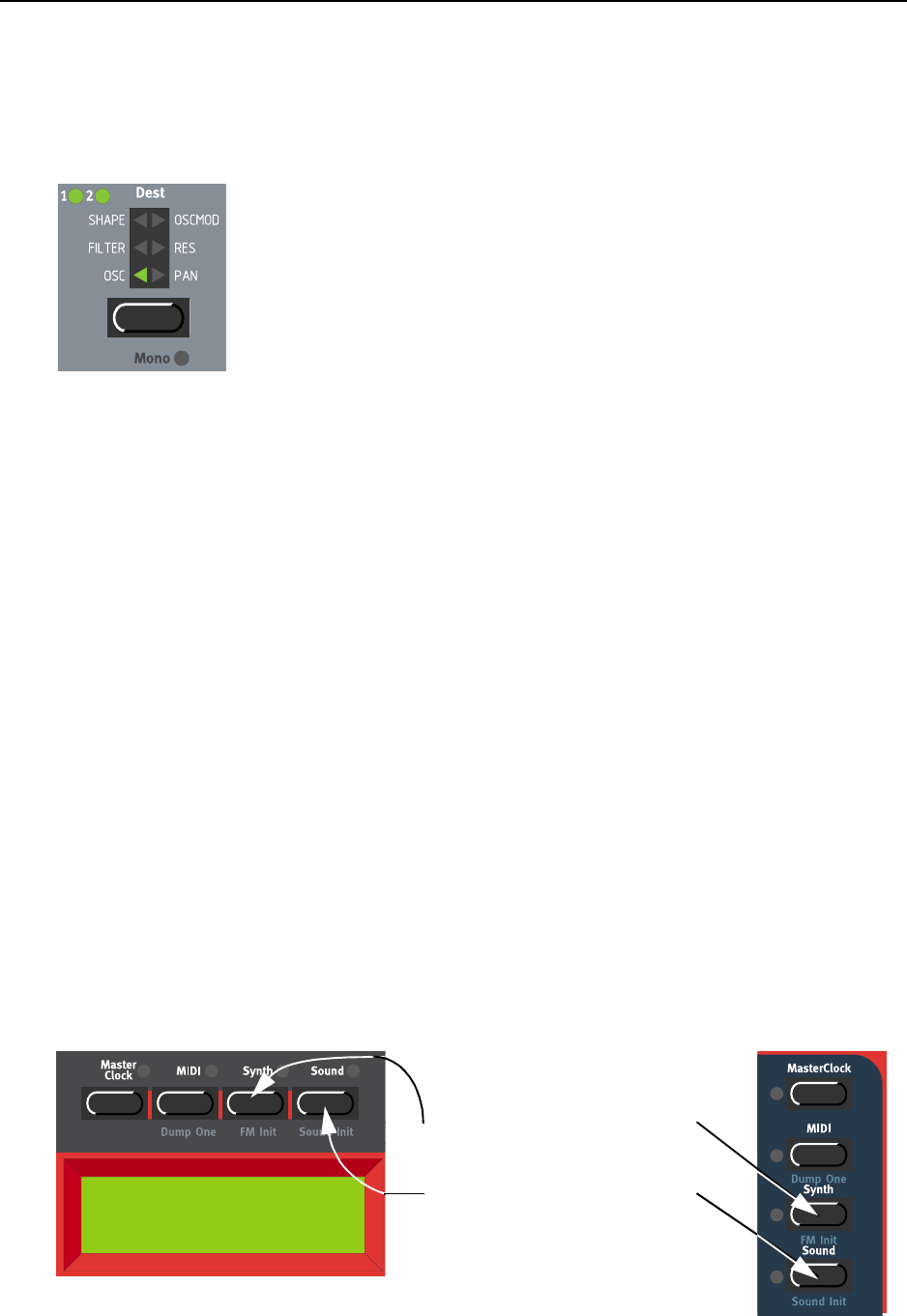
4. Editing Programs: Editing a Program in a layer NORD LEAD 3 V1.2x
Page 22
T
TT
TH
HH
HE
EE
E
B
BB
BU
UU
UT
TT
TT
TT
TO
OO
ON
NN
NS
SS
S
Press a BUTTON to select between functions printed in white. Hold down SHIFT and press the BUTTON
to select alternative functions (printed in blue below some BUTTONS).
E
EE
ED
DD
DI
II
IT
TT
TI
II
IN
NN
NG
GG
G
A
AA
A P
P P
PR
RR
RO
OO
OG
GG
GR
RR
RA
AA
AM
MM
M
I
II
IN
NN
N
A
AA
A
L
LL
LA
AA
AY
YY
YE
EE
ER
RR
R
When you have layered sounds you can edit one of the sounds at a time from the front panel. Do like this:
1. Press the SLOT button with the Program that you want to edit. The SLOT LED will flash to indicate
it’s the active Slot.
2. Edit the sound.
R
RR
RE
EE
EV
VV
VE
EE
ER
RR
RT
TT
TI
II
IN
NN
NG
GG
G
T
TT
TO
OO
O
T
TT
TH
HH
HE
EE
E
O
OO
OR
RR
RI
II
IG
GG
GI
II
IN
NN
NA
AA
AL
LL
L P
P P
PR
RR
RO
OO
OG
GG
GR
RR
RA
AA
AM
MM
M
If you have edited a Program and want to get back to the stored original, proceed as follows:
1. Select another Program for that Slot with the ROTARY DIAL.
2. Select the original Program again by turning the ROTARY DIAL in the opposite direction. The sound
has now reverted back to the way it was when you originally selected it.
U
UU
US
SS
SI
II
IN
NN
NG
GG
G
‘S
‘S‘S
‘SO
OO
OU
UU
UN
NN
ND
DD
D I
I I
IN
NN
NI
II
IT
TT
T’
’ ’
’ A
AA
AN
NN
ND
DD
D
‘FM I
‘FM I‘FM I
‘FM IN
NN
NI
II
IT
TT
T’
’’
’
If you want to create a sound from “scratch” but don’t want to edit an existing Program, there are two
functions that make it much easier to get started: ‘Sound Init’ and ‘FM Init’. ‘Sound Init’ can be used
when you want to create an “analog-style” subtractive sound. ‘Sound Init’ automatically resets all param-
eters to a basic default setting. From here it’s often easier to start with the editing than from an existing
Program. ‘FM Init’ can be used in the same way and is intended as a base for creating FM sounds.
Prg 2:98
Sound Init
Hold down SHIFT and press SYNTH
to perform an ‘FM Init’.
Hold down SHIFT and press SOUND
to perform a ‘Sound Init’.
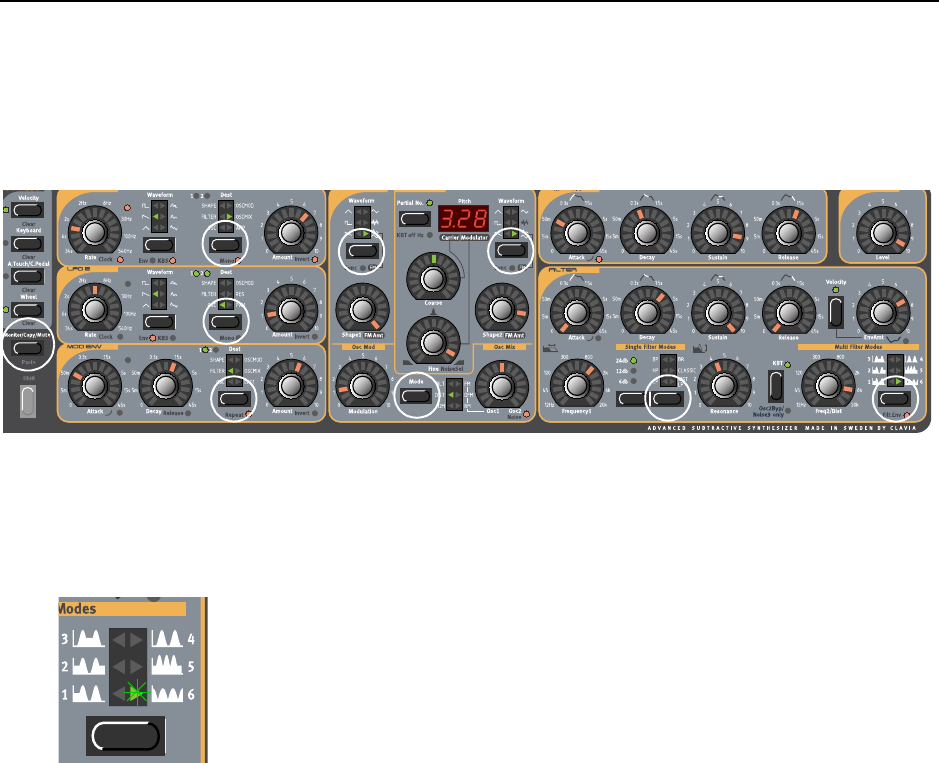
NORD LEAD 3 V1.2x 4. Editing Programs: Muting parameter sections
Page 23
M
MM
MU
UU
UT
TT
TI
II
IN
NN
NG
GG
G
P
PP
PA
AA
AR
RR
RA
AA
AM
MM
ME
EE
ET
TT
TE
EE
ER
RR
R
S
SS
SE
EE
EC
CC
CT
TT
TI
II
IO
OO
ON
NN
NS
SS
S
When you’re editing a Program it may sometimes be convenient to temporarily mute certain parameter
sections so you can hear how they affect the sound
By holding the MONITOR/COPY/MUTE button and pressing any of the following SELECTOR buttons,
the selected parameter section is temporarily muted (disabled): LFO1 or 2 Destination, MOD ENV Des-
tination, OSC1 or 2 Waveform, OscMod Mode and Filter Type.
A muted parameter section is indicated by the corresponding SELECTOR LED flashing.
To revert to normal state, and thus activate the parameter section/function again, press the corresponding
SELECTOR button or the MONITOR/COPY/MUTE button together with the corresponding SELECTOR
button.
Note! You cannot store any Mute settings with the Program.
S
SS
ST
TT
TO
OO
OR
RR
RI
II
IN
NN
NG
GG
G
A
AA
A P
P P
PR
RR
RO
OO
OG
GG
GR
RR
RA
AA
AM
MM
M
Storing is done identically regardless if you are saving an edited Program or if you have used ‘Sound Init’
or ‘FM Init’ to create a sound from scratch. Storing a Program will permanently overwrite an existing
Program. Be careful so that you don’t accidentally erase a Program you’d like to keep!
Note! When Nord Lead 3 is shipped from factory, Memory Protect is set to ‘On’. To be able to store
Programs, first disable the Memory Protect function. See “Memory Protect” on page 129.
Storing a Program can be done in two ways:
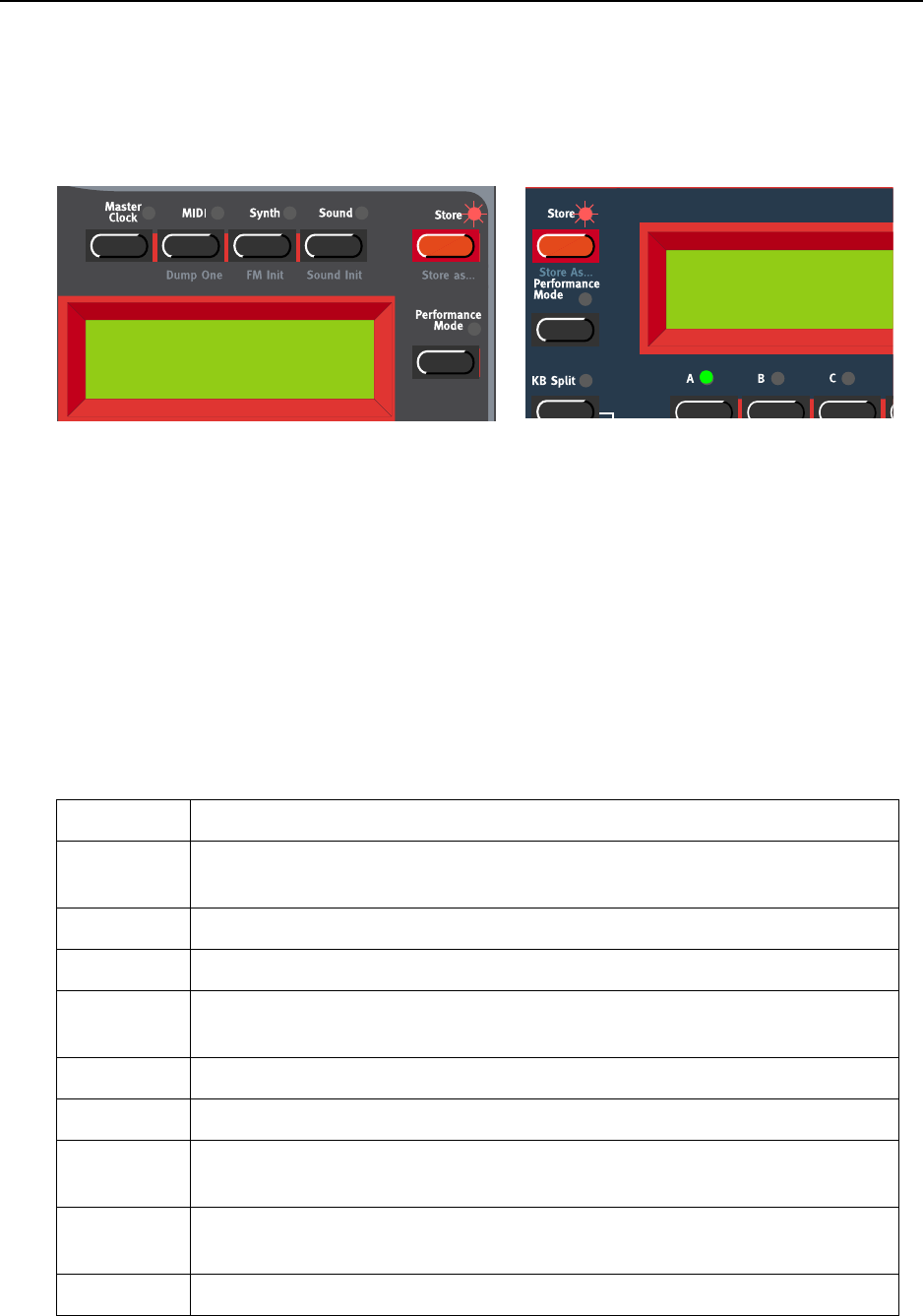
4. Editing Programs: Storing a Program NORD LEAD 3 V1.2x
Page 24
S
SS
ST
TT
TO
OO
OR
RR
RI
II
IN
NN
NG
GG
G
W
WW
WI
II
IT
TT
TH
HH
HO
OO
OU
UU
UT
TT
T
C
CC
CH
HH
HA
AA
AN
NN
NG
GG
GI
II
IN
NN
NG
GG
G
T
TT
TH
HH
HE
EE
E P
P P
PR
RR
RO
OO
OG
GG
GR
RR
RA
AA
AM
MM
M
N
NN
NA
AA
AM
MM
ME
EE
E
1. Press the STORE button once. The LED above it starts flashing.
2. Select memory location by turning the ROTARY DIAL. Switch between Banks 1-8 by pressing the
UP/DOWN NAVIGATOR buttons. As you scroll through the memory locations, you can play and
hear the Program currently shown in the DISPLAY. This prevents you from overwriting a sound that
you want to keep.
3. Press STORE again to store your Program. (To cancel the operation, press a SLOT button.)
S
SS
ST
TT
TO
OO
OR
RR
RI
II
IN
NN
NG
GG
G
W
WW
WI
II
IT
TT
TH
HH
H
T
TT
TH
HH
HE
EE
E
P
PP
PO
OO
OS
SS
SS
SS
SI
II
IB
BB
BI
II
IL
LL
LI
II
IT
TT
TY
YY
Y
T
TT
TO
OO
O
S
SS
SE
EE
EL
LL
LE
EE
EC
CC
CT
TT
T
C
CC
CA
AA
AT
TT
TE
EE
EG
GG
GO
OO
OR
RR
RY
YY
Y
A
AA
AN
NN
ND
DD
D/
//
/O
OO
OR
RR
R
C
CC
CH
HH
HA
AA
AN
NN
NG
GG
GE
EE
E
T
TT
TH
HH
HE
EE
E
P
PP
PR
RR
RO
OO
OG
GG
GR
RR
RA
AA
AM
MM
M
N
NN
NA
AA
AM
MM
ME
EE
E
To make it easier to find different types of sounds in the synth’s memory it’s possible to save Programs
in separate Categories. When you’re looking for a specific sound you can search either by category, in
alphabetical order or numerically. There are 12+2 different categories to choose between:
C
CC
CA
AA
AT
TT
TE
EE
EG
GG
GO
OO
OR
RR
RY
YY
YD
DD
DE
EE
ES
SS
SC
CC
CR
RR
RI
II
IP
PP
PT
TT
TI
II
IO
OO
ON
NN
N
Acoustic Sounds with an acoustic character like flutes, violins, guitars, ethnic sounds, bells,
mallets etc. Doesn’t necessarily have to be emulations of existing instruments
Arpeggio All sorts of arpeggio and “groove” sounds
Bass All sorts of bass sounds
Classic Traditional “clean” analog types of polyphonic synth sounds based on the classic
waveforms
Drum Drum and percussion sounds
Fantasy Melodic effects sounds and textures, often with rhythmic modulations
FX Atonal effects sounds like water, laser guns, explosions etc. Sometimes with heavy
modulations. Quite often built up using Noise “waveforms”
Lead Sounds meant for lead lines. Usually monophonic sounds. Also lead “chord mem-
ory” sounds
Organ Different types of organ sounds
Store To 2:98
Pro5 click
Store To 2:98
Pro5 click
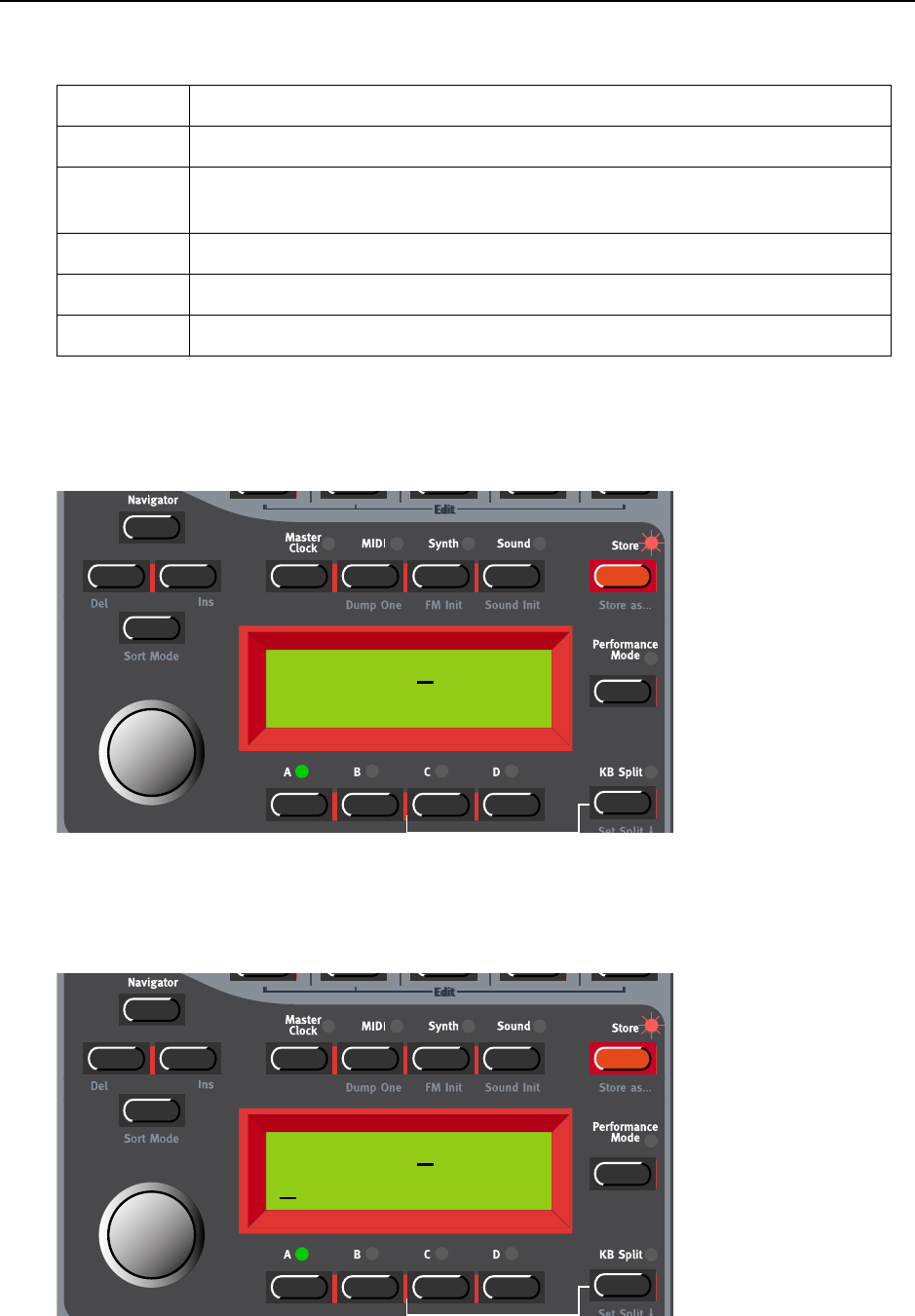
NORD LEAD 3 V1.2x 4. Editing Programs: Storing a Program
Page 25
To store a Program in a Category and change the Program name, do like this:
1. Hold down SHIFT and press STORE (Store as...). The STORE LED starts flashing and the DISPLAY
shows the current Sound Category or, if no Sound Category was selected, ’Name: No Cat’.
2. Select Category with the ROTARY DIAL. Let’s say we select ‘Synth’ in this example.
3. Press the RIGHT NAVIGATOR button once and select letters for the Program name by turning the
ROTARY DIAL. Change the cursor position with the LEFT and RIGHT NAVIGATOR buttons.
Pad Melodic polyphonic “chord” sounds with fairy slow attacks like strings, choirs etc.
Piano Piano type sounds like EP Tines and EP Reeds emulations and FM based piano
sounds
Synth All sorts of melodic polyphonic synth sounds
User1 Reserved for your own sounds
User2 Reserved for your own sounds
C
CC
CA
AA
AT
TT
TE
EE
EG
GG
GO
OO
OR
RR
RY
YY
YD
DD
DE
EE
ES
SS
SC
CC
CR
RR
RI
II
IP
PP
PT
TT
TI
II
IO
OO
ON
NN
N
Name: No Cat
Init sound
Name: Synth
Init sound
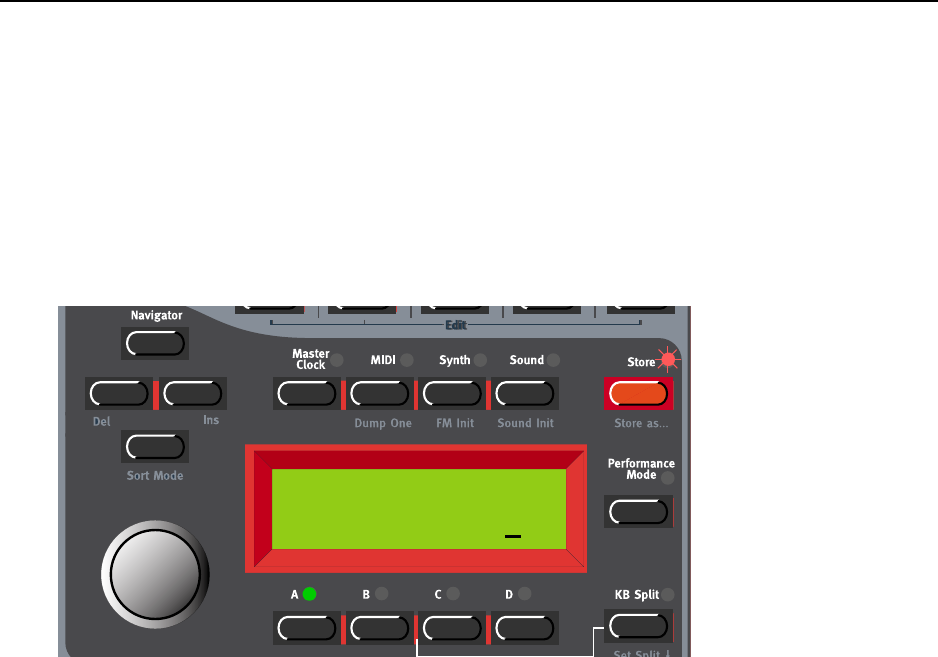
4. Editing Programs: Searching for and loading Programs NORD LEAD 3 V1.2x
Page 26
Alternatively, press and hold the DOWN NAVIGATOR button and select letters with the ROTARY DI-
AL. Each time you release the DOWN NAVIGATOR button the cursor in the DISPLAY advances one
step. Repeat the procedure for the entire Program name. If you want to delete a letter/position and
thus move all the letters to the right of the cursor one step back, hold down SHIFT and press the LEFT
NAVIGATOR (DEL) button. (This function is the same as using the Delete key on a computer key-
board.) If you want to move all letters to the right of the cursor one step forward and thus make room
for more letters, hold down SHIFT and press the RIGHT NAVIGATOR (INS) button.(Press a SLOT but-
ton to cancel the Storing operation).
4. Press STORE again. The STORE LED continues flashing. Select memory location by turning the
ROTARY DIAL. Switch between Banks 1-8 by pressing the UP/DOWN NAVIGATOR buttons. As you
scroll through the memory locations, you can play and hear the Program currently shown in the DIS-
PLAY. This prevents you from overwriting a sound that you want to keep.
5. Press STORE again to store your Program. (To cancel the operation, press a SLOT button.)
S
SS
SE
EE
EA
AA
AR
RR
RC
CC
CH
HH
HI
II
IN
NN
NG
GG
G
F
FF
FO
OO
OR
RR
R
A
AA
AN
NN
ND
DD
D
L
LL
LO
OO
OA
AA
AD
DD
DI
II
IN
NN
NG
GG
G P
P P
PR
RR
RO
OO
OG
GG
GR
RR
RA
AA
AM
MM
MS
SS
S
By default, when you load a Program into a Slot by first selecting Bank with the UP/DOWN NAVIGATOR
buttons and then turning the ROTARY DIAL, the Programs are displayed (and loaded) in numerical order.
However, you can change the search mode to either alphabetical or by Category.
S
SS
SE
EE
EA
AA
AR
RR
RC
CC
CH
HH
H
F
FF
FO
OO
OR
RR
R
A
AA
A P
P P
PR
RR
RO
OO
OG
GG
GR
RR
RA
AA
AM
MM
M
I
II
IN
NN
N
A
AA
A
S
SS
SP
PP
PE
EE
EC
CC
CI
II
IF
FF
FI
II
IC
CC
C C
C C
CA
AA
AT
TT
TE
EE
EG
GG
GO
OO
OR
RR
RY
YY
Y
By holding down SHIFT and pressing the DOWN NAVIGATOR button twice you will be able to load Pro-
grams by Categories rather than by memory location number. The Programs within a Category will be
Name: Synth
My synth sound

NORD LEAD 3 V1.2x 4. Editing Programs: Copying Programs
Page 27
displayed and loaded in alphabetical order. Select Category by pressing the UP/DOWN NAVIGATOR but-
tons and select Program with the ROTARY DIAL or with the LEFT/RIGHT NAVIGATOR buttons.
S
SS
SE
EE
EA
AA
AR
RR
RC
CC
CH
HH
H
F
FF
FO
OO
OR
RR
R
A
AA
A P
P P
PR
RR
RO
OO
OG
GG
GR
RR
RA
AA
AM
MM
M
I
II
IN
NN
N
A
AA
AL
LL
LP
PP
PH
HH
HA
AA
AB
BB
BE
EE
ET
TT
TI
II
IC
CC
CA
AA
AL
LL
L
O
OO
OR
RR
RD
DD
DE
EE
ER
RR
R
By default, when you load a Program into a Slot by turning the ROTARY DIAL, the Programs are dis-
played (and loaded) in numerical order. By pressing the SHIFT + DOWN NAVIGATOR buttons you will
be able to load Programs in alphabetical order rather than by memory location number. Select letter by
pressing the UP/DOWN NAVIGATOR buttons and select Program with the ROTARY DIAL or with the
LEFT/RIGHT NAVIGATOR buttons.
Note: The selected ‘Program Sort mode’ (numerically, by category or alphabetically) can be saved us-
ing the ‘Store System Settings’ command in the Synth menu. (This way the selected search mode will
be active every time you power on your Nord Lead 3.)
C
CC
CO
OO
OP
PP
PY
YY
YI
II
IN
NN
NG
GG
G P
P P
PR
RR
RO
OO
OG
GG
GR
RR
RA
AA
AM
MM
MS
SS
S
F
FF
FR
RR
RO
OO
OM
MM
M
O
OO
ON
NN
NE
EE
E
M
MM
ME
EE
EM
MM
MO
OO
OR
RR
RY
YY
Y
L
LL
LO
OO
OC
CC
CA
AA
AT
TT
TI
II
IO
OO
ON
NN
N
T
TT
TO
OO
O
A
AA
AN
NN
NO
OO
OT
TT
TH
HH
HE
EE
ER
RR
R
Copying Programs from one memory location to another is just a variation of storing:
Synth 4:36
My synth sound
M 4:36
My synth sound
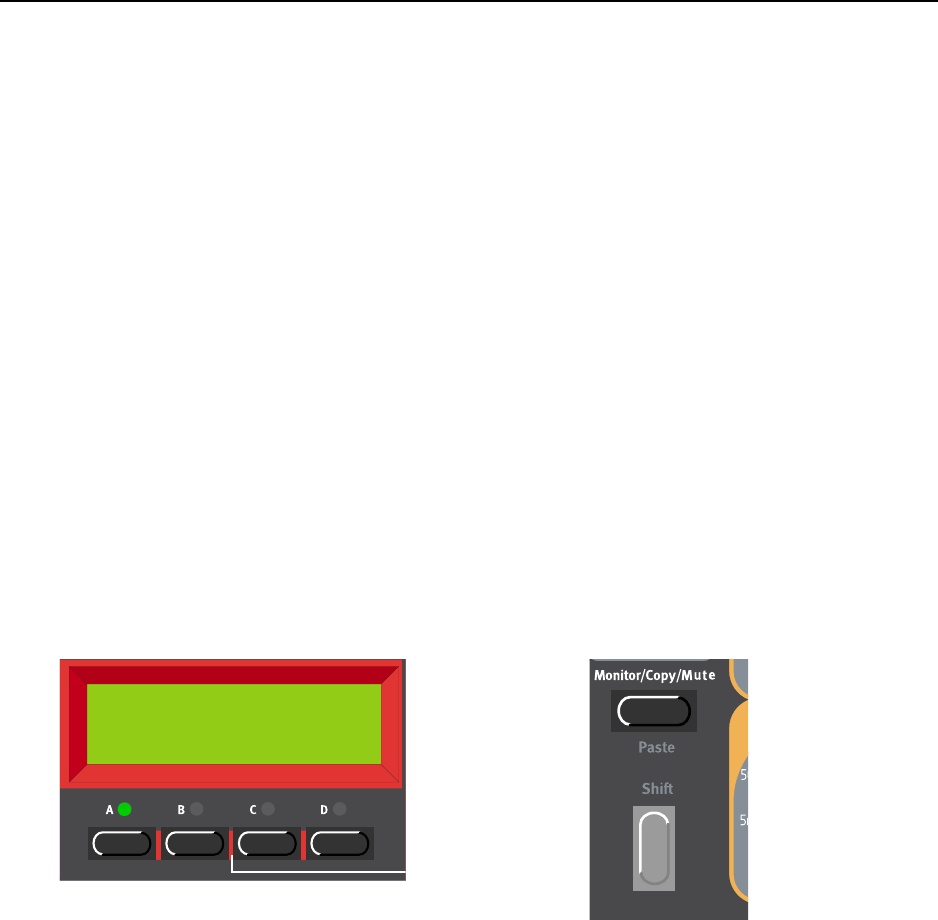
4. Editing Programs: Deleting Programs NORD LEAD 3 V1.2x
Page 28
1. Select the Program you want to copy. Press the STORE button once. The LED above it starts flash-
ing.
2. Select the destination memory location by turning the ROTARY DIAL. Switch between Banks by
pressing the UP/DOWN NAVIGATOR buttons. As you scroll through the memory locations, you can
play and hear the Program currently shown in the DISPLAY. This prevents you from overwriting a
sound that you want to keep.
3. Press STORE again to store your Program. (To cancel the operation, press a SLOT button.)
Of course you could also copy a Program to a new memory location and change the Program name. Just
follow the instructions in the paragraph ‘Storing with the possibility to change the Program name’ above.
F
FF
FR
RR
RO
OO
OM
MM
M
O
OO
ON
NN
NE
EE
E
S
SS
SL
LL
LO
OO
OT
TT
T
T
TT
TO
OO
O
A
AA
AN
NN
NO
OO
OT
TT
TH
HH
HE
EE
ER
RR
R
You can also copy a Program from one Slot and paste it to another Slot. To copy and paste a Program
from one Slot to another, do like this:
Press and hold the MONITOR/COPY button and while holding it press the SLOT button containing the
Program you want to copy. Release all buttons. Press and hold SHIFT+MONITOR/COPY (Paste) and
while holding them press the destination SLOT button.
Note: The copied Program is not stored in any memory location with this operation. It is only copied
to the new Slot’s edit buffer.
(For more information about the Monitor/Copy function, please refer to page 133.)
D
DD
DE
EE
EL
LL
LE
EE
ET
TT
TI
II
IN
NN
NG
GG
G P
P P
PR
RR
RO
OO
OG
GG
GR
RR
RA
AA
AM
MM
MS
SS
S
There is no command for deleting single Programs from the internal memory. What you do to “delete”
a Program is simply saving a new Program and replacing the old one in a specific memory location. How-
ever, you can erase complete Banks of Programs with a single command. You do this by using the ‘Pro-
gram Bank Receive’ function described on page 126. After you have selected a Bank to erase and erased
it, you simply exit without downloading a new Bank of Programs.
D
DD
DO
OO
OW
WW
WN
NN
NL
LL
LO
OO
OA
AA
AD
DD
DI
II
IN
NN
NG
GG
G P
P P
PR
RR
RO
OO
OG
GG
GR
RR
RA
AA
AM
MM
MS
SS
S
V
VV
VI
II
IA
AA
A MIDI
MIDI MIDI
MIDI
You can receive MIDI SysEx data for one Program at a time into a Slot’s edit buffer. For example, if you
use Nord Lead 3 together with a sequencer, it is often practical to record a SysEx Program data dump in
the beginning of your song to download sounds. See “Dump One” on page 122 for info on how to per-
form a single Program SysEx dump. It’s also possible to receive a complete Program Bank via MIDI
SysEx. See “Program Bank Receive” on page 126.
Prg 2:98
Pro5 click

NORD LEAD 3 V1.2x 5. Morph groups: Assign parameters to a Morph group
Page 29
5. M
5. M5. M
5. MO
OO
OR
RR
RP
PP
PH
HH
H
G
GG
GR
RR
RO
OO
OU
UU
UP
PP
PS
SS
S
The Morph function lets you continuously control defined ranges of several parameters in a Program,
using only a single control source. This lets you produce radical changes in a sound in a very fast and easy
way. Nord Lead 3 features four separate Morph groups per Program. You may assign up to 26 parameters
per Morph group in each Program. All knobs with circular LED graphs can be assigned to a Morph group.
The control sources are Keyboard Velocity, Keyboard Range, Keyboard Aftertouch/Control Pedal and
Modulation Wheel.
A
AA
AS
SS
SS
SS
SI
II
IG
GG
GN
NN
N
P
PP
PA
AA
AR
RR
RA
AA
AM
MM
ME
EE
ET
TT
TE
EE
ER
RR
RS
SS
S
T
TT
TO
OO
O
A
AA
A M
M M
MO
OO
OR
RR
RP
PP
PH
HH
H
G
GG
GR
RR
RO
OO
OU
UU
UP
PP
P
In the example below we will assign all parameters of the Amp Env group to the MOD WHEEL. However,
the procedure is exactly the same for the other parameters and Morph groups as well. This figure shows
the current parameter settings:
1. Press and hold the WHEEL MORPH ASSIGN button.
2. All circular LED graphs on the front panel will go blank.
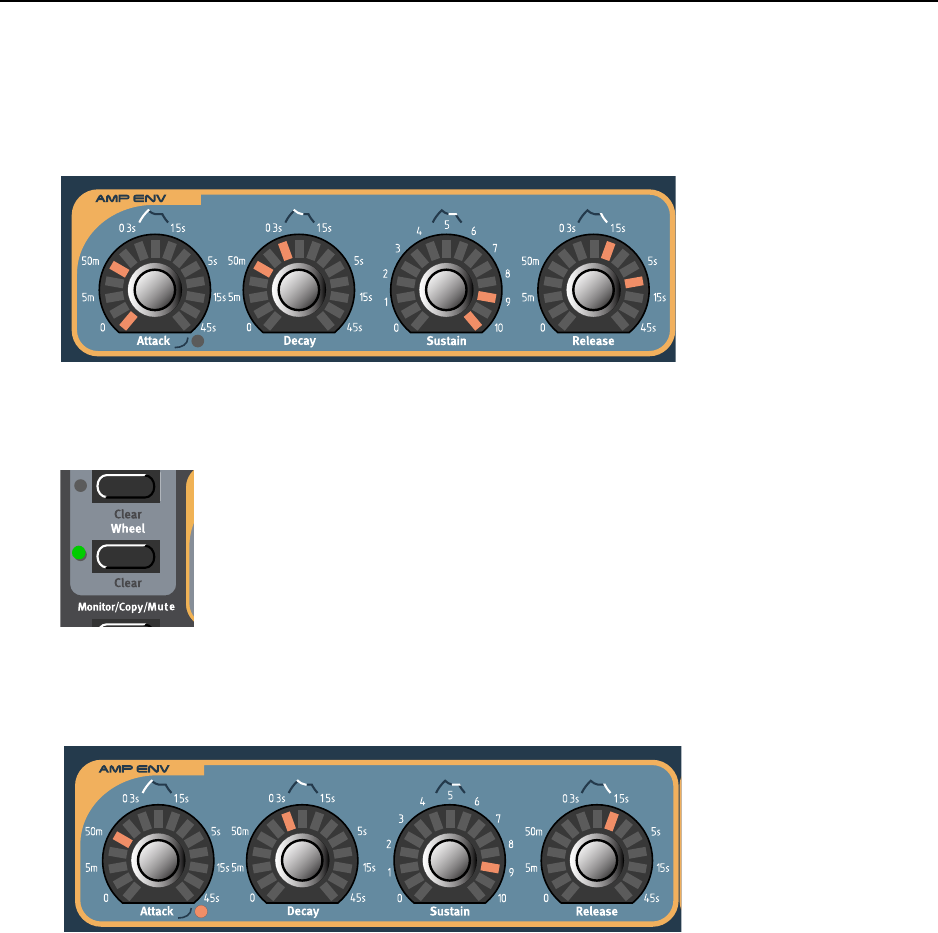
5. Morph groups: Assign parameters to a Morph group NORD LEAD 3 V1.2x
Page 30
3. Turn the parameter KNOBS you want to assign to the Morph group. The first and last LED of the
Morph range will light up. A Morph range can be either negative or positive according to your
choice. The “zero” Morph value is the parameter’s initial setting.
1. As soon as you assign the first parameter in a Morph group the green LED above the MORPH
ASSIGN button will light up to indicate that the Morph group is now active.
If you want to see all the parameters’ initial settings again, just release the MORPH ASSIGN button and
the LED graphs will light up again to show the settings. To continue the Morph assignment, press
the MORPH ASSIGN button again.
To change the initial parameter value(s) and thus move the entire Morph range (sector), just change
the parameter value without pressing the MORPH ASSIGN button (just as you would change an unas-
signed parameter).
The Wheel and Aftertouch/Pedal Morphs will show the actual parameter values when you change the
source value. The Velocity and Keyboard Morphs don’t show the actual parameter values as you play
on the keyboard. It’s made this way because it gets irritating after a while to watch all flickering LEDs
as you play. However, if you press and hold the MONITOR/COPY button and play the keyboard you
can view the Velocity and Keyboard morphs as well.
Note: If you have assigned the same parameter to several Morph groups and control the parameter si-
multaneously from the different Morph group control sources, the parameter values will be added This
means that the parameter value can go beyond the ranges set for each individual Morph group.
Tip! If you want to enter Morph Assign mode without needing to hold the MORPH ASSIGN button
you can double-click the MORPH ASSIGN button. Click again to exit Morph Assign mode.

NORD LEAD 3 V1.2x 5. Morph groups: Deassign parameters from a Morph group
Page 31
D
DD
DE
EE
EA
AA
AS
SS
SS
SS
SI
II
IG
GG
GN
NN
N
P
PP
PA
AA
AR
RR
RA
AA
AM
MM
ME
EE
ET
TT
TE
EE
ER
RR
RS
SS
S
F
FF
FR
RR
RO
OO
OM
MM
M
A
AA
A M
M M
MO
OO
OR
RR
RP
PP
PH
HH
H
G
GG
GR
RR
RO
OO
OU
UU
UP
PP
P
1. Press and hold the MORPH ASSIGN button. The parameters assigned to that Morph group will indi-
cate their morph ranges.
2. Turn the parameter KNOB you wish to deassign till it meets the initial value. The LED graph will go
blank to indicate that the parameter has been deassigned from the Morph group.
To deassign all assigned parameters from a Morph group, hold down Shift and press the corre-
sponding Morph Assign button (Morph Clear).
C
CC
CO
OO
OP
PP
PY
YY
Y
A
AA
A M
M M
MO
OO
OR
RR
RP
PP
PH
HH
H G
G G
GR
RR
RO
OO
OU
UU
UP
PP
P
T
TT
TO
OO
O
A
AA
AN
NN
NO
OO
OT
TT
TH
HH
HE
EE
ER
RR
R
S
SS
SO
OO
OU
UU
UR
RR
RC
CC
CE
EE
E
The special Copy/Paste function can be used to copy an entire Morph Group with all its assigned param-
eters from one Morph source to another. To copy and paste a Morph Group, do like this:
Press and hold the MONITOR/COPY button and while holding it press a MORPH GROUP button. Release
all buttons. Press and hold SHIFT+MONITOR/COPY (Paste) and while holding them, press the new des-
tination MORPH GROUP button. Now, all parameters have been copied and pasted to the new source.
A
A A
A W
WW
WO
OO
OR
RR
RD
DD
D
A
AA
AB
BB
BO
OO
OU
UU
UT
TT
T K
K K
KE
EE
EY
YY
YB
BB
BO
OO
OA
AA
AR
RR
RD
DD
D M
M M
MO
OO
OR
RR
RP
PP
PH
HH
H
Keyboard Morph lets you control the Morphed parameters differently depending on where on the key-
board you play. The minimum source value is the lowest key of the Nord Lead 3 keyboard when no Oc-
tave Shift is used, i.e. note C3, and maximum is the highest key, i.e C5. When you transpose the keyboard
up or down, the Keyboard Morph range will extend beyond the set Morph limits.
Tip! This function makes it easy to create, for example, ”custom made” Filter Keyboard Tracking. When
you assign cutoff frequency to Keyboard Morph, the DISPLAY also shows the actual keyboard tracking in
%. Just make sure you deselect the KB TRACK function in the filter section to make this work as intended.
See also “Keyboard Morph” on page 136 for info on how to use the DISPLAY when creating a Keyboard
Morph.
A
A A
A W
WW
WO
OO
OR
RR
RD
DD
D
A
AA
AB
BB
BO
OO
OU
UU
UT
TT
T
C
CC
CO
OO
ON
NN
NT
TT
TR
RR
RO
OO
OL
LL
L P
P P
PE
EE
ED
DD
DA
AA
AL
LL
L M
M M
MO
OO
OR
RR
RP
PP
PH
HH
H
The Aftertouch Morph and Control Pedal Morph share the same Morph group. If you plug in a Control
Pedal, the Aftertouch assignment will automatically switch to be assigned to the Control (Expression)
Pedal instead.
Note! You can select if you don’t want the Morph group to automatically switch to from Aftertouch
to Pedal when a Control Pedal is plugged in. See “Morph3 Source” on page 124 for more info.
M
MM
MO
OO
OR
RR
RP
PP
PH
HH
HI
II
IN
NN
NG
GG
G
C
CC
CL
LL
LO
OO
OC
CC
CK
KK
K-
--
-S
SS
SY
YY
YN
NN
NC
CC
CH
HH
HE
EE
ED
DD
D
P
PP
PA
AA
AR
RR
RA
AA
AM
MM
ME
EE
ET
TT
TE
EE
ER
RR
RS
SS
S
It’s not possible to Morph a clock-synched parameter. You can assign and set a Morph range on a clock-
synched parameter, but Morphing it will have no effect.
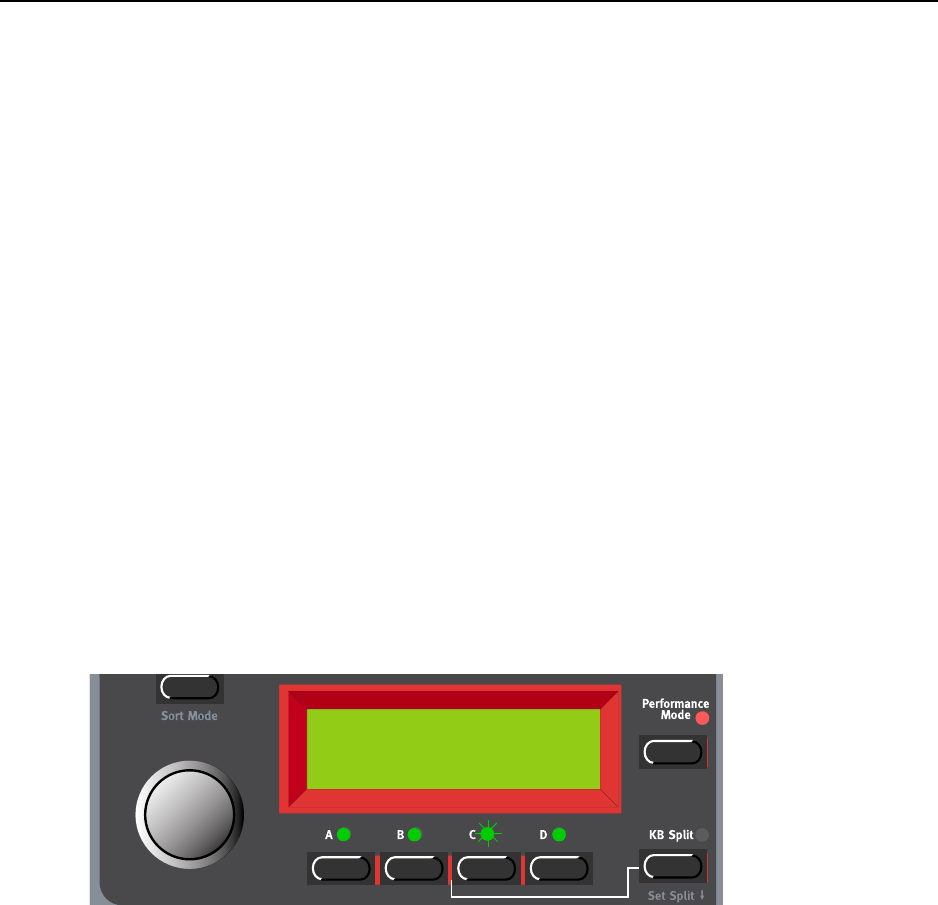
6. Performances: What is a Performance? NORD LEAD 3 V1.2x
Page 32
6. P
6. P6. P
6. PE
EE
ER
RR
RF
FF
FO
OO
OR
RR
RM
MM
MA
AA
AN
NN
NC
CC
CE
EE
ES
SS
S
W
WW
WH
HH
HA
AA
AT
TT
T
I
II
IS
SS
S
A
AA
A P
P P
PE
EE
ER
RR
RF
FF
FO
OO
OR
RR
RM
MM
MA
AA
AN
NN
NC
CC
CE
EE
E?
??
?
A Performance is a complete setup of up to four Programs/sounds, one for each Slot. Nord Lead 3 has
256 (2 x 128) memory locations for Performances. A Performance contains information about which
Slots should be active (layered), and settings for Keyboard Split. A Performance also contains information
about what MIDI Channels to use for each Slot, and a number of other settings. Later in this chapter
follows a detailed list of what settings are contained in a Performance.
Note that the edits and settings you make for each individual Program/sound in a Performance do not
affect the original Program in any way. The Performance memory is completely separate from the Pro-
gram memory.
R
RR
RE
EE
EC
CC
CA
AA
AL
LL
LL
LL
LI
II
IN
NN
NG
GG
G
A
AA
A P
P P
PE
EE
ER
RR
RF
FF
FO
OO
OR
RR
RM
MM
MA
AA
AN
NN
NC
CC
CE
EE
E
When you recall a Performance, you replace the four Programs currently in the Slots A to D with the
sounds in the Performance. You also recall other settings as listed in the table later in this chapter.
1. Enter Performance mode by pressing the PERFORMANCE MODE button.
The display shows the latest selected Performance. The Performances are organised in two Banks with
128 Performances each.
2. Scroll with the ROTARY DIAL to select a Performance. The Performance is instantly loaded and you
can try it out. You can also select Performances via MIDI, see “Program Change” on page 139.
Please note that selecting a new Performance changes a lot of parameters, including MIDI Chan-
nels and settings for each Slot. This might lead to silent sounds!
Perf 1:4
Arpeggiomania
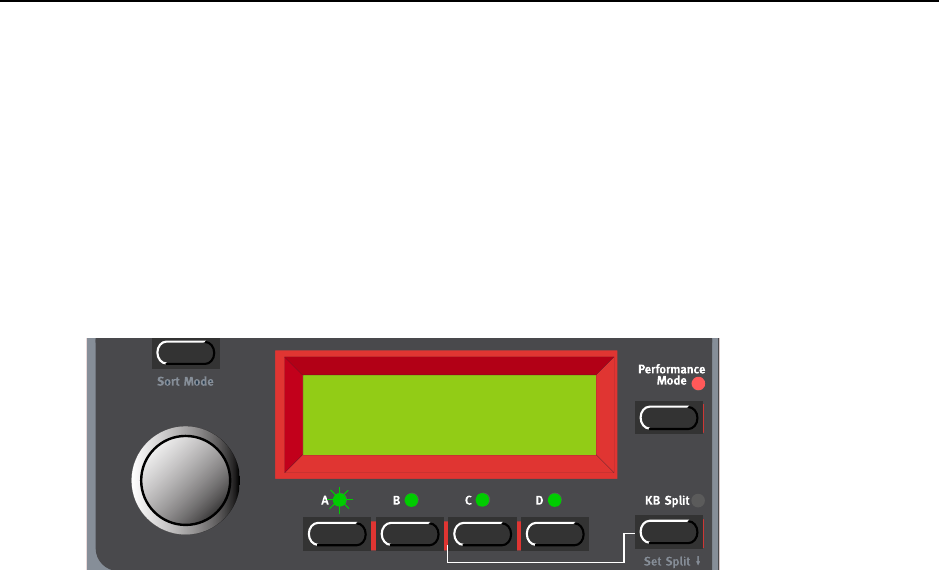
NORD LEAD 3 V1.2x 6. Performances: Creating a Performance
Page 33
C
CC
CR
RR
RE
EE
EA
AA
AT
TT
TI
II
IN
NN
NG
GG
G
A
AA
A P
P P
PE
EE
ER
RR
RF
FF
FO
OO
OR
RR
RM
MM
MA
AA
AN
NN
NC
CC
CE
EE
E
S
SS
SE
EE
EL
LL
LE
EE
EC
CC
CT
TT
TI
II
IN
NN
NG
GG
G P
P P
PR
RR
RO
OO
OG
GG
GR
RR
RA
AA
AM
MM
MS
SS
S
F
FF
FO
OO
OR
RR
R
T
TT
TH
HH
HE
EE
E S
S S
SL
LL
LO
OO
OT
TT
TS
SS
S
To select Programs as base in a Performance, do like this:
1. Hold down the desired SLOT button (A in this example). The SLOT LED flashes to indicate that it’s
the active Slot. The DISPLAY shows which memory location the original Program for Slot A was
fetched from and its name.
2. Select a new Program for the Slot by holding down the SLOT A button and scrolling with the
ROTARY DIAL. To switch between Program Banks, hold down the SLOT A button and use the UP/
DOWN NAVIGATOR buttons. Repeat the procedure for the other Slots.
If you want to deselect a Slot and exclude it from the Performance, hold down SHIFT and press the
desired SLOT button. Do the same if you want to include a deselected Slot in your Performance.
E
EE
ED
DD
DI
II
IT
TT
TI
II
IN
NN
NG
GG
G
This is done just as in Program mode. To activate a Slot for editing, simply press the desired SLOT button.
The LED above it flashes to indicate it’s the currently active Slot.
Note that when you save the Performance you save the edited Programs/sounds within the Perform-
ance. The original Program(s) (from the Program memory) that you used as base for the Performance
is not affected in any way.
S
SS
SO
OO
OL
LL
LO
OO
O
S
SS
SI
II
IN
NN
NG
GG
GL
LL
LE
EE
E
S
SS
SO
OO
OU
UU
UN
NN
ND
DD
DS
SS
S
I
II
IN
NN
N
A
AA
A
P
PP
PE
EE
ER
RR
RF
FF
FO
OO
OR
RR
RM
MM
MA
AA
AN
NN
NC
CC
CE
EE
E
It’s possible to temporarily “isolate” and solo single sounds in a Performance to make it easier to hear what
you’re editing. Do like this to solo a sound in a Performance:
Prg 8:5
Tub Bells

6. Performances: Creating a Performance NORD LEAD 3 V1.2x
Page 34
1. Enter Performance mode by pressing the PERFORMANCE MODE button. Scroll with the ROTARY
DIAL to select a Performance.
2. Double-click a SLOT button used in the Performance (Slot A in this example). All other selected
SLOT LEDS go blank. The DISPLAY shows which memory location the original Program for Slot A
was fetched from and its name.
3. When you play the keyboard you’ll only hear the sound of Slot A alone. If you want to solo another
sound (Slot) in the Performance, just double-click the corresponding SLOT button.
4. To revert to normal playback, press any of the SLOT buttons that are active in the Performance.
K
KK
KE
EE
EY
YY
YB
BB
BO
OO
OA
AA
AR
RR
RD
DD
D S
S S
SP
PP
PL
LL
LI
II
IT
TT
T
The Keyboard Split function allows you to split the keyboard in two sections, each playing separate
sounds. When Keyboard Split is activated, Slots A and B will be played from the lower part of the key-
board, while Slots C and D will be played from the upper part. Activate Keyboard Split as follows:
1. Press SLOT A and select a Program for it. This will be the sound heard when you play the lower part
of the keyboard.
2. Select SLOT C and select a Program for it. This will be the sound heard when you play the upper part
of the keyboard.
3. Press the SLOT A and SLOT C buttons at the same time so that the LEDs above both Slot buttons
light up (the LED for the last pressed Slot button will flash).
Perf 1:1
Orchestra
Program 6:62
BellArpeggio
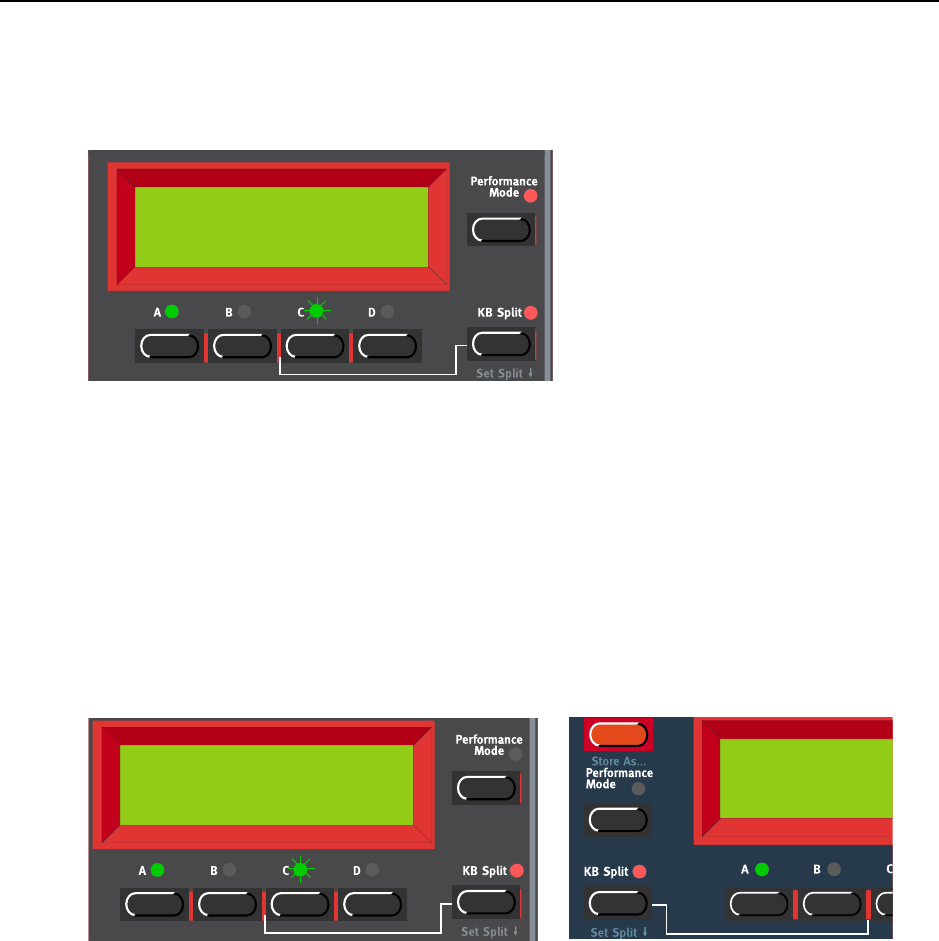
NORD LEAD 3 V1.2x 6. Performances: Creating a Performance
Page 35
4. Press the KEYBOARD SPLIT button. The red LED above the button lights up to indicate that the key-
board is split.
If you now play the keyboard, you will hear the sound of Slot A from the left part of the keyboard,
and the sound of Slot C from the right part of the keyboard.
5. To exit the Keyboard Split mode, press the KEYBOARD SPLIT button again.
S
SS
SE
EE
ET
TT
TT
TT
TI
II
IN
NN
NG
GG
G
T
TT
TH
HH
HE
EE
E S
S S
SP
PP
PL
LL
LI
II
IT
TT
T P
P P
PO
OO
OI
II
IN
NN
NT
TT
T
You set the Split Point (the key where the keyboard should be split) in the following way:
1. Hold down SHIFT and press the KEYBOARD SPLIT button.
The display shows the current Split Point for as long as you keep both buttons depressed.
2. While holding down both the SHIFT and KEYBOARD SPLIT buttons, press the lowest key for the
upper split section of the keyboard.
Important! On Nord Rack 3, first hold down both the SHIFT and KEYBOARD SPLIT buttons, and
then release the buttons. Press the lowest key for the upper split section on the MIDI keyboard.
The display shows the key you press.
3. On Nord Lead 3, release the SHIFT and KEYBOARD SPLIT buttons to exit. On Nord Rack 3, release
the key on the MIDI keyboard to exit. Note! On Nord Rack 3 you can also exit by pressing SHIFT
(without needing to set a new Split Point from the MIDI keyboard).
C
CC
CO
OO
OM
MM
MB
BB
BI
II
IN
NN
NI
II
IN
NN
NG
GG
G S
S S
SP
PP
PL
LL
LI
II
IT
TT
T
A
AA
AN
NN
ND
DD
D L
L L
LA
AA
AY
YY
YE
EE
ER
RR
R
Since Slots A and B will be played from the lower part of the split keyboard, and Slots C and D from the
upper part, you can split the keyboard and play layers of two sounds on each keyboard half. Just select all
Slots, and activate Keyboard Split.
Perf 1:5
Banana Split
Split Point
G4
Split Poi
n
G4
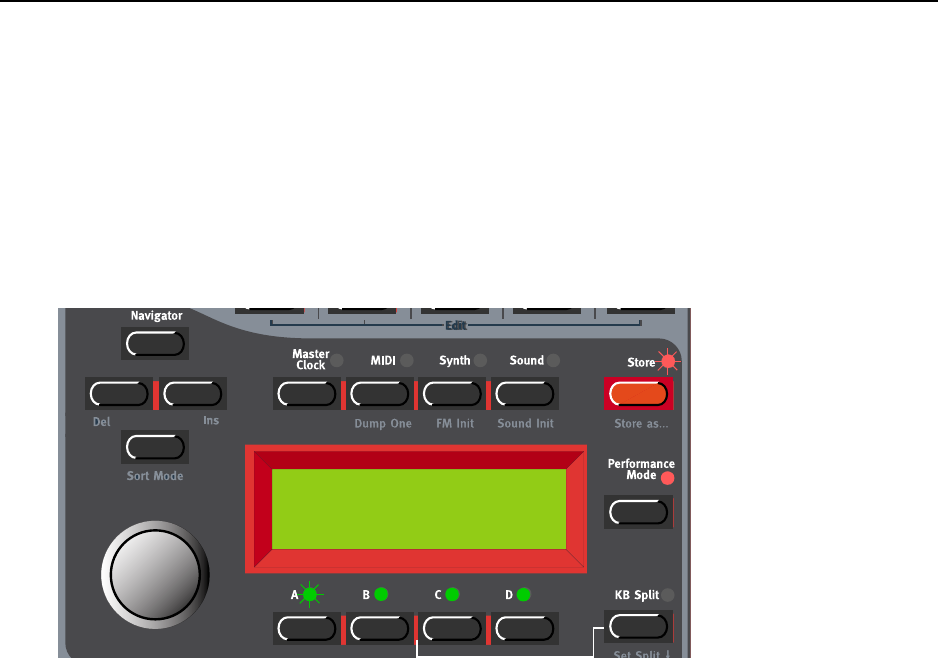
6. Performances: Storing a Performance NORD LEAD 3 V1.2x
Page 36
S
SS
ST
TT
TO
OO
OR
RR
RI
II
IN
NN
NG
GG
G
A
AA
A P
P P
PE
EE
ER
RR
RF
FF
FO
OO
OR
RR
RM
MM
MA
AA
AN
NN
NC
CC
CE
EE
E
Note! When Nord Lead 3 is shipped from factory, Memory Protect is set to ‘On’. To be able to store
Performances, first disable the Memory Protect function. See “Memory Protect” on page 129.
S
SS
ST
TT
TO
OO
OR
RR
RI
II
IN
NN
NG
GG
G
W
WW
WI
II
IT
TT
TH
HH
HO
OO
OU
UU
UT
TT
T
C
CC
CH
HH
HA
AA
AN
NN
NG
GG
GI
II
IN
NN
NG
GG
G
T
TT
TH
HH
HE
EE
E
N
NN
NA
AA
AM
MM
ME
EE
E
1. Press the STORE button once. The LED above it starts flashing.
2. Select memory location by turning the ROTARY DIAL. Switch between Banks 1-2 by pressing the
UP/DOWN NAVIGATOR buttons. As you scroll through the memory locations, you can play and
hear the Performance currently shown in the DISPLAY. This prevents you from overwriting a Per-
formance that you want to keep.
3. Press STORE again to store your Performance. (To cancel the operation, press a SLOT button.)
S
SS
ST
TT
TO
OO
OR
RR
RI
II
IN
NN
NG
GG
G
W
WW
WI
II
IT
TT
TH
HH
H
T
TT
TH
HH
HE
EE
E
P
PP
PO
OO
OS
SS
SS
SS
SI
II
IB
BB
BI
II
IL
LL
LI
II
IT
TT
TY
YY
Y
T
TT
TO
OO
O
C
CC
CH
HH
HA
AA
AN
NN
NG
GG
GE
EE
E
T
TT
TH
HH
HE
EE
E
N
NN
NA
AA
AM
MM
ME
EE
E
1. Hold down SHIFT and press STORE (Store as...). The LED starts flashing and the DISPLAY shows
’Set Name:’. Select letters with the ROTARYDIAL and change the cursor position with the LEFT and
RIGHT NAVIGATOR buttons.
Alternatively, press and hold the DOWN NAVIGATOR button and select letters with the ROTARY DI-
AL. Each time you release the DOWN NAVIGATOR button the cursor in the DISPLAY advances one
step. Repeat the procedure for the entire Program name. If you want to delete a letter/position and
thus move all the letters to the right of the cursor one step back, hold down SHIFT and press the LEFT
NAVIGATOR (DEL) button. (This function is the same as using the Delete key on a computer key-
board.) If you want to move all letters to the right of the cursor one step forward and thus make room
St. Perf To 1:4
Arpeggiomania
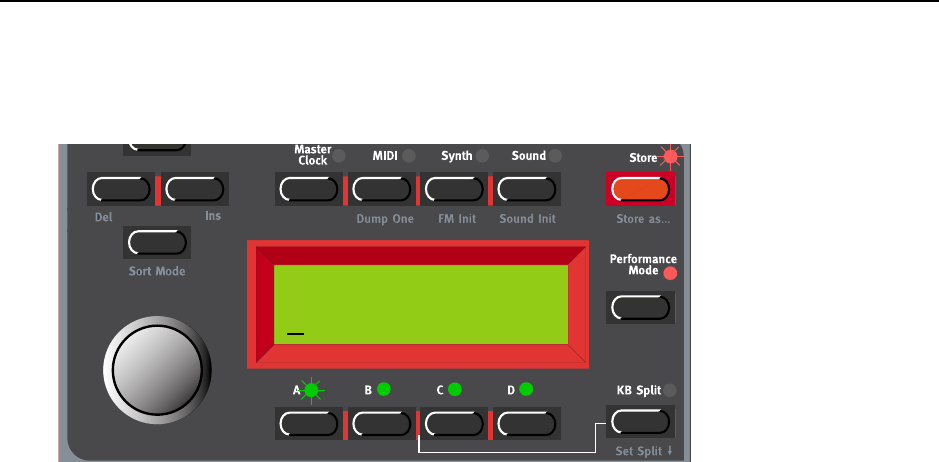
NORD LEAD 3 V1.2x 6. Performances: Storing a Performance
Page 37
for more letters, hold down SHIFT and press the RIGHT NAVIGATOR (INS) button.(Press a SLOT but-
ton to cancel the Storing operation).
2. Press STORE again. The LED continues flashing. Select memory location by turning the ROTARY
DIAL. Switch between Banks 1-2 by pressing the UP/DOWN NAVIGATOR buttons. As you scroll
through the memory locations, you can play and hear the Performance currently shown in the DIS-
PLAY. This prevents you from overwriting a Performance that you want to keep.
3. Press STORE again to store your Performance. (To cancel the operation, press a SLOT button.)
The Programs you use in the Performance Slots are saved complete with all parameter settings when
the Performance is saved. The above point means that there is no need to store the Programs separate-
ly. As soon as you save the Performance, all Programs that it uses are also saved, within the Perform-
ance. This also means that if you later change any of your Programs, in Program mode, the Programs
in the Performances are not affected in any way.
Set Perf Name:
Arpeggiomania

6. Performances: Storing a Performance NORD LEAD 3 V1.2x
Page 38
N
NN
NA
AA
AM
MM
MI
II
IN
NN
NG
GG
G
S
SS
SI
II
IN
NN
NG
GG
GL
LL
LE
EE
E
S
SS
SO
OO
OU
UU
UN
NN
ND
DD
DS
SS
S
I
II
IN
NN
N P
P P
PE
EE
ER
RR
RF
FF
FO
OO
OR
RR
RM
MM
MA
AA
AN
NN
NC
CC
CE
EE
ES
SS
S
It’s also possible to name each of the sounds in a Performance individually. Do like this:
1. Enter Performance mode by pressing the PERFORMANCE MODE button. Scroll with the ROTARY
DIAL to a Performance of your choice.
2. Press the SLOT button for the sound you want to name (Slot A in this example). The corresponding
SLOT LED flashes.
3. Press the SOUND button and then press the DOWN NAVIGATOR button repeatedly until the DIS-
PLAY reads:
4. Select letters with the ROTARY DIAL and change the cursor position with the RIGHT and LEFT NAV-
IGATOR buttons. If you want to change the names of the other sounds in the Performance, simply
press another SLOT button and repeat the naming procedure.
5. When you’re finished with naming the sound(s), press STORE twice to store your Performance.
Perf 1:1
Orchestra
Perf 1:1*
Orchestra
Program Name:
BellArpeggio

NORD LEAD 3 V1.2x 6. Performances: Extracting single sounds from a Performance
Page 39
E
EE
EX
XX
XT
TT
TR
RR
RA
AA
AC
CC
CT
TT
TI
II
IN
NN
NG
GG
G
S
SS
SI
II
IN
NN
NG
GG
GL
LL
LE
EE
E
S
SS
SO
OO
OU
UU
UN
NN
ND
DD
DS
SS
S
F
FF
FR
RR
RO
OO
OM
MM
M
A
AA
A P
P P
PE
EE
ER
RR
RF
FF
FO
OO
OR
RR
RM
MM
MA
AA
AN
NN
NC
CC
CE
EE
E
As stated earlier, the sounds (Programs) used in the Slots of a Performance are not references to regular,
existing Programs, but complete patches “on their own”. You will find several unique sounds in the fac-
tory Performances; sounds that you will not find in any of the internal Program locations. You may want
to extract such a sound, to use as a single Program, or to make it part of another Performance.
E
EE
EX
XX
XT
TT
TR
RR
RA
AA
AC
CC
CT
TT
T
A
AA
A
S
SS
SO
OO
OU
UU
UN
NN
ND
DD
D
A
AA
AN
NN
ND
DD
D
S
SS
SA
AA
AV
VV
VE
EE
E
I
II
IT
TT
T
A
AA
AS
SS
S
A
AA
A P
P P
PR
RR
RO
OO
OG
GG
GR
RR
RA
AA
AM
MM
M
1. Select the Performance containing the sound you want to extract.
2. Press the SLOT button to activate the Slot (LED is flashing) containing the desired sound.
3. Press STORE. The LED above the STORE button starts flashing
4. Press the PERFORMANCE MODE button, to exit Performance mode.
5. Select Program memory location by turning the ROTARY DIAL. Switch between Banks by pressing
the UP/DOWN NAVIGATOR buttons. As you scroll through the memory locations, you can play and
hear the Program currently shown in the DISPLAY. This prevents you from overwriting a sound that
you want to keep.
6. Press STORE again to store your Program. (To cancel the operation, press a SLOT button.)
The sound is now stored as a regular Program. The sound can now be played as a regular Program, or
included in another Performance as described on the previous page.
E
EE
EX
XX
XT
TT
TR
RR
RA
AA
AC
CC
CT
TT
T
A
AA
A
S
SS
SO
OO
OU
UU
UN
NN
ND
DD
D,
, ,
, R
RR
RE
EE
EN
NN
NA
AA
AM
MM
ME
EE
E
I
II
IT
TT
T
A
AA
AN
NN
ND
DD
D
S
SS
SA
AA
AV
VV
VE
EE
E
I
II
IT
TT
T
A
AA
AS
SS
S
A
AA
A P
P P
PR
RR
RO
OO
OG
GG
GR
RR
RA
AA
AM
MM
M
1. Select the Performance containing the sound you want to extract.
2. Press the SLOT button to activate the Slot (LED is flashing) containing the desired sound.
3. Hold down SHIFT and press STORE (Store as...). The LED above the Store button starts flashing and
the DISPLAY shows ’Set Perf Name:’.
4. Press the PERFORMANCE MODE button, to exit Performance mode. The DISPLAY now shows ‘Set
Name:’. Select letters with the ROTARYDIAL and change the cursor position with the LEFT and
RIGHT NAVIGATOR buttons.
Alternatively, press and hold the DOWN NAVIGATOR button and select letters with the ROTARY DI-
AL. Each time you release the DOWN NAVIGATOR button the cursor in the DISPLAY advances one
step. Repeat the procedure for the entire Program name. If you want to delete a letter/position and
thus move all the letters to the right of the cursor one step back, hold down SHIFT and press the LEFT
NAVIGATOR (DEL) button. (This function is the same as using the Delete key on a computer key-
board.) If you want to move all letters to the right of the cursor one step forward and thus make room
for more letters, hold down SHIFT and press the RIGHT NAVIGATOR (INS) button.(Press a SLOT but-
ton to cancel the Storing operation)

6. Performances: Deleting Performances NORD LEAD 3 V1.2x
Page 40
5. Press STORE again. The LED continues flashing. Select memory location by turning the ROTARY
DIAL. Switch between Banks by pressing the UP/DOWN NAVIGATOR buttons. As you scroll through
the memory locations, you can play and hear the Program currently shown in the DISPLAY. This pre-
vents you from overwriting a sound that you want to keep.
6. Press STORE again to store your Program. (To cancel the operation, press a SLOT button.)
The sound is now stored as a regular Program. This can now be played as usual, or included in another
Performance as described on the previous page.
D
DD
DE
EE
EL
LL
LE
EE
ET
TT
TI
II
IN
NN
NG
GG
G P
P P
PE
EE
ER
RR
RF
FF
FO
OO
OR
RR
RM
MM
MA
AA
AN
NN
NC
CC
CE
EE
ES
SS
S
There is no command for deleting single Performances from the internal memory. What you do to “de-
lete” a Performance is simply saving a new Performance and replacing the old one in a specific memory
location. However, you can erase complete Banks of Performances with a single command. You do this
by using the ‘Performance Bank Receive’ function described on page 127. After you have selected a Bank
to erase and erased it, you simply exit without downloading a new Bank of Performances.
E
EE
EX
XX
XI
II
IT
TT
TI
II
IN
NN
NG
GG
G P
P P
PE
EE
ER
RR
RF
FF
FO
OO
OR
RR
RM
MM
MA
AA
AN
NN
NC
CC
CE
EE
E M
M M
MO
OO
OD
DD
DE
EE
E
1. To exit Performance mode, press the PERFORMANCE MODE button.
Now you return to the regular Program mode. You will note that the four slots now play the Programs
that were selected before you entered Performance mode. Likewise, Layering and Shift functions are re-
stored to the way they were before you entered Performance mode.
Tip! In certain situations you might want to “transfer” a layer you have been working on in Perform-
ance Mode to Program Mode. To do this, hold down SHIFT and press the PERFORMANCE MODE but-
ton. Now, the Slot configuration you have in Performance Mode will be copied to the Program Mode.
This operation can also be done if you want to switch from Program Mode to Performance Mode and
keep the same Slot/sound configuration.

NORD LEAD 3 V1.2x 6. Performances: What a Performance contains
Page 41
W
WW
WH
HH
HA
AA
AT
TT
T
A
AA
A P
P P
PE
EE
ER
RR
RF
FF
FO
OO
OR
RR
RM
MM
MA
AA
AN
NN
NC
CC
CE
EE
E
C
CC
CO
OO
ON
NN
NT
TT
TA
AA
AI
II
IN
NN
NS
SS
S
The following is a list of what a Performance contains, that is, what you actually save and recall when you
work with Performances:
F
FF
FO
OO
OR
RR
R
E
EE
EA
AA
AC
CC
CH
HH
H S
S S
SL
LL
LO
OO
OT
TT
T
• The selected Program complete with its own parameter settings, including Arpeggio, Vibrato, Glide,
Voice Mode, Unison, Chord Memory/Stack and Hold
• The MIDI Channel setting
• Control pedal assignment
• The Audio Routing settings
• The Active Device settings
• The Pitch Bend Range setting
F
FF
FO
OO
OR
RR
R
T
TT
TH
HH
HE
EE
E
E
EE
EN
NN
NT
TT
TI
II
IR
RR
RE
EE
E
I
II
IN
NN
NS
SS
ST
TT
TR
RR
RU
UU
UM
MM
ME
EE
EN
NN
NT
TT
T
• The Master Clock tempo
• The Layer configuration
• The Keyboard Split settings
• Which Slot is active for editing
• Keyboard Hold (on or off)
D
DD
DO
OO
OW
WW
WN
NN
NL
LL
LO
OO
OA
AA
AD
DD
DI
II
IN
NN
NG
GG
G P
P P
PE
EE
ER
RR
RF
FF
FO
OO
OR
RR
RM
MM
MA
AA
AN
NN
NC
CC
CE
EE
ES
SS
S
V
VV
VI
II
IA
AA
A MIDI
MIDI MIDI
MIDI
You can receive MIDI SysEx data for one Performance at a time into the Performance edit buffer (all four
Slots together). For example, if you use Nord Lead 3 multitimbrally together with a sequencer, it is often
practical to record a SysEx Performance data dump in the beginning of your song to download sounds,
initialize global settings, etc. See “Dump One” on page 122 for info on how to perform a single Perform-
ance SysEx dump. It’s also possible to receive a complete Performance Bank via MIDI. See “Performance
Bank Receive” on page 127.
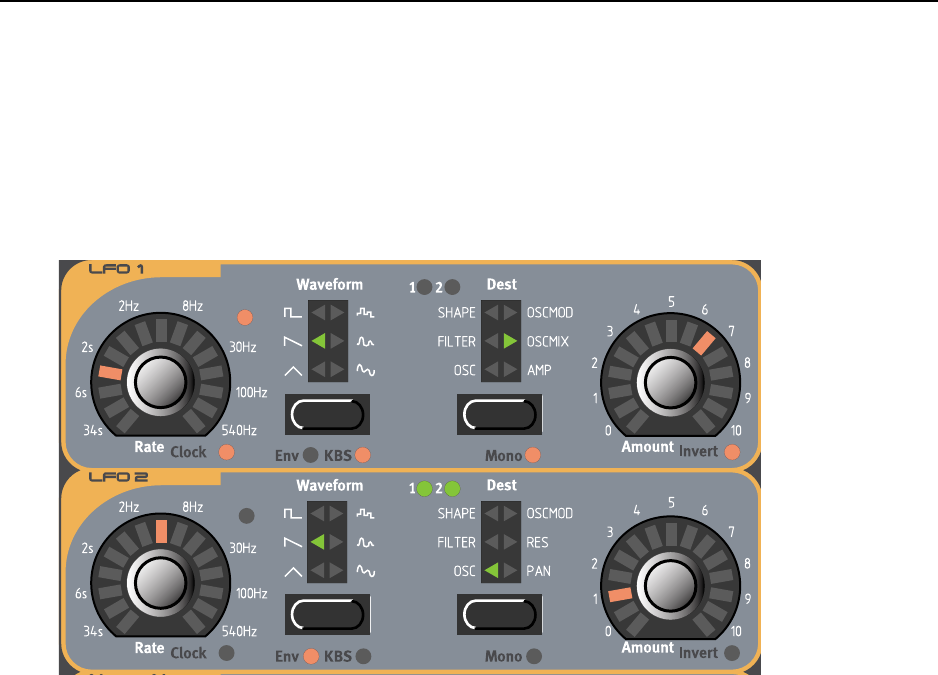
7. Panel reference: LFO 1 & 2 NORD LEAD 3 V1.2x
Page 42
7. P
7. P7. P
7. PA
AA
AN
NN
NE
EE
EL
LL
L
R
RR
RE
EE
EF
FF
FE
EE
ER
RR
RE
EE
EN
NN
NC
CC
CE
EE
E
LFO 1 & 2
LFO 1 & 2LFO 1 & 2
LFO 1 & 2
LFO stands for Low Frequency Oscillator. An LFO is an oscillator producing waveforms just like an or-
dinary oscillator, but with a few differences:
• The LFOs are capable of producing waveforms with very low frequency.
• LFOs are normally not used for generating audible frequencies. Instead the output from the LFO is
used for modulating, that is controlling, other functions, like for example the main oscillator fre-
quency (vibrato) or the filter frequency (wah-wah).
Nord Lead 3 has separate LFOs for each voice, i.e each LFO group (1 & 2) is in fact 24 separate LFOs.
However, if you like you can sync them to act as a single LFO for all voices. The Nord Lead 3 LFOs can
also be used in single-cycle mode, acting like simple Envelope Generators. The LFOs can be hard-
synched to internal clock and to MIDI Clock as well. You can also choose to restart the LFO on key-
presses.
R
RR
RA
AA
AT
TT
TE
EE
E
The Rate KNOB is used to set the frequency of the LFO. The LED to the upper right of the RATE knob
indicates the rate and also, in a way, the waveform.
Range: 33.8 seconds/cycle to 523 Hz
Note that this LED indicates the rate for each of the 24 voices. This means that when you play several
notes after one another, it’s the rate of the currently triggered LFO that will be indicated. This can be
perceived as if the LED flickers as you play the keys, but it’s normal.
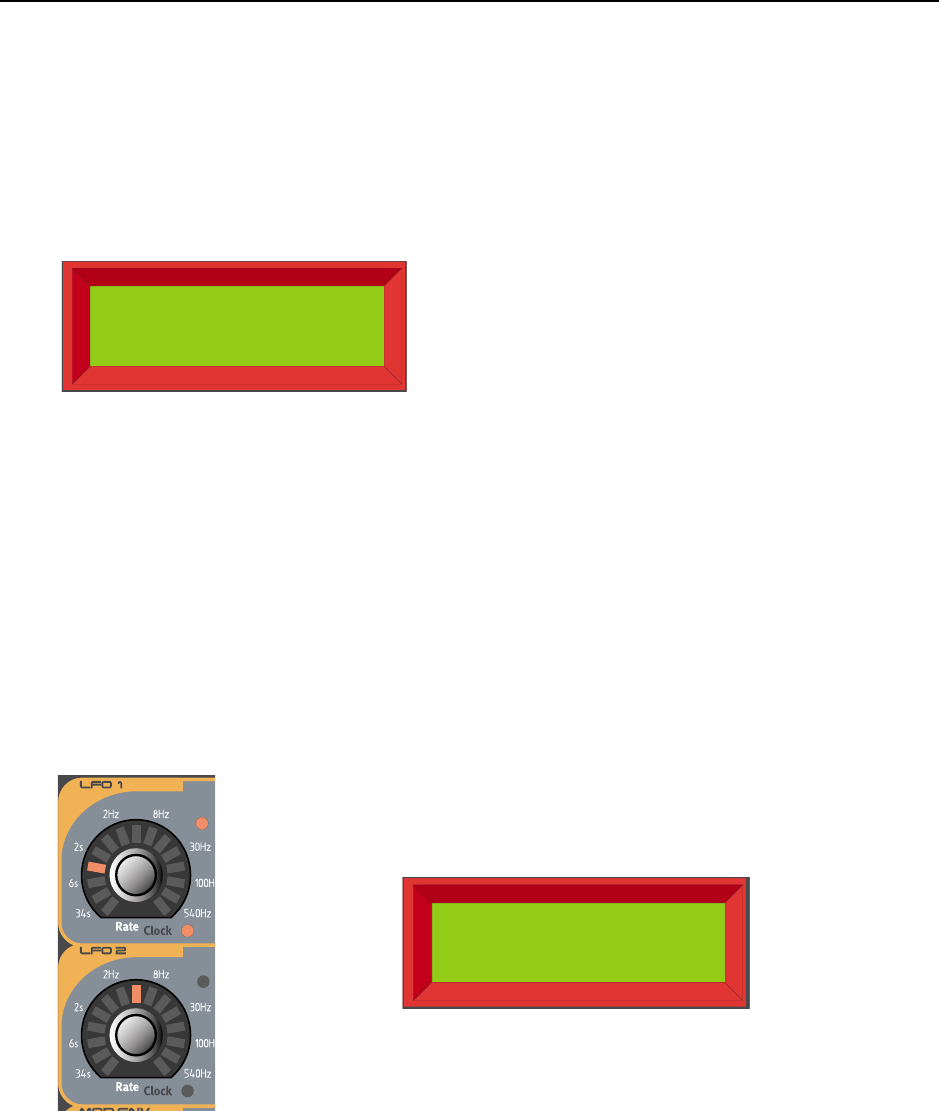
NORD LEAD 3 V1.2x 7. Panel reference: LFO 1 & 2
Page 43
The rate can be hard-synched to the internal Master Clock or to MIDI Clock. To sync the LFO to clock
signal, hold down SHIFT and turn the RATE knob clockwise. The LED to the right below the RATE knob
indicates clock sync. To disable, hold down SHIFT and turn the RATE knob counter-clockwise.
When you sync the LFO to the internal Master Clock or to external MIDI Clock, you can set different
periods (clock divisions or multiples) to which to sync the LFO. As soon as you turn the RATE knob in
Clock sync mode, the DISPLAY shows the current period:
Turn the RATE knob, in Clock sync mode, to set the division/multiple period.
Periods: 32/1, 16/1, 8/1, 4/1, 2/1, 1/1, 1/2, 1/2T, 1/4, 1/4T, 1/8, 1/8T, 1/16, 1/16T and 1/32
When synching to external MIDI Clock, the LFOs use MIDI Song Position pointer. This means that if
you record in an external sequencer, it will always play back the LFO cycle exactly the way it was recorded
- even if you start the sequencer in the middle of the sequence. Please refer to “Master Clock” on page 117
for more info about synching to internal Master Clock or to MIDI Clock.
When editing the LFO1 or LFO2 Rate parameters, a ‘*’ or ‘/’ sign and a number is shown next to the
parameter name in the DISPLAY. This indicates the relationship between the LFO1 and LFO2 Rate set-
tings. This information can be useful if you want to have a specific relationship between the LFO Rates.
The formula is: LFO1 Rate * x.xx = LFO2 Rate
LFO1 Period
1/4T
LFO1 Rate *2.22
48.6ms
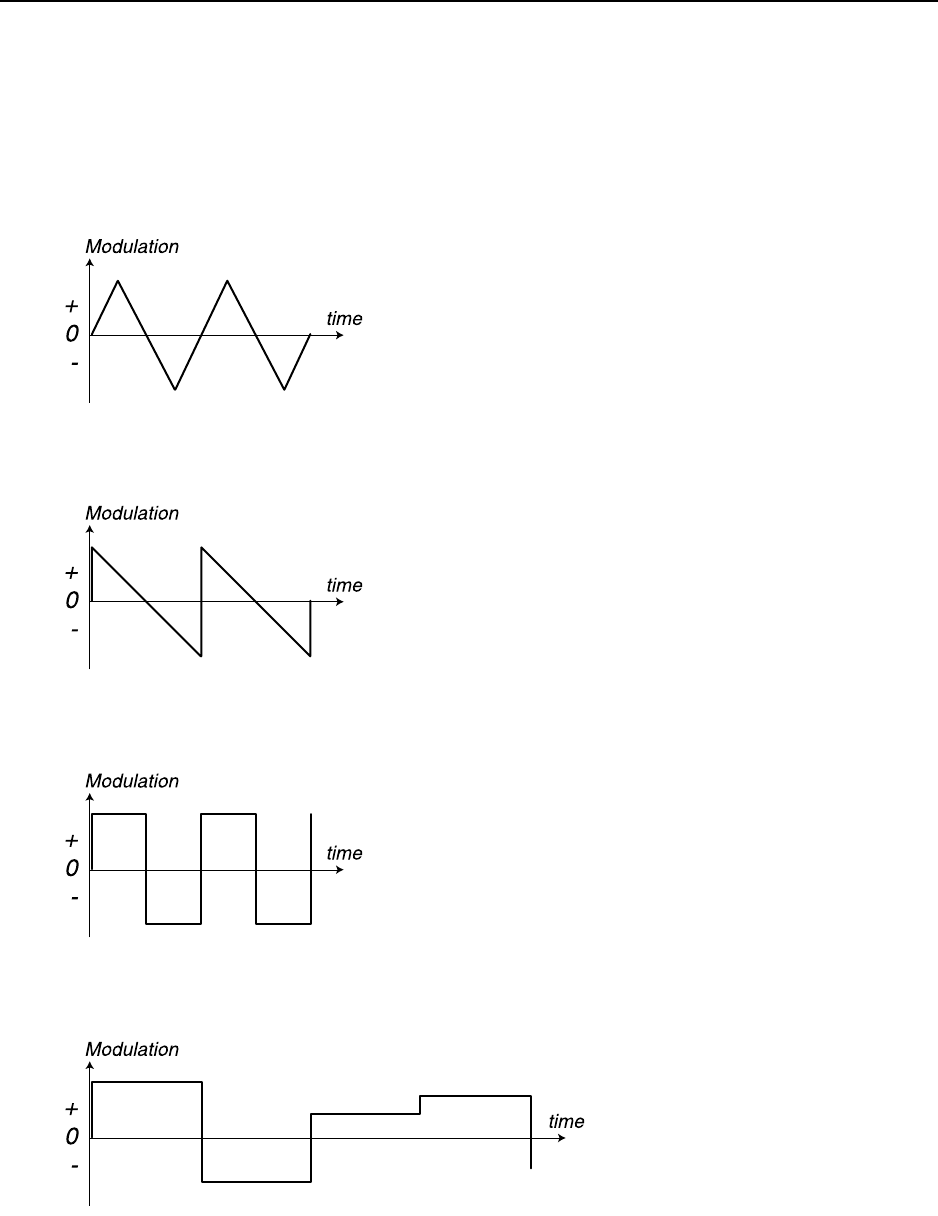
7. Panel reference: LFO 1 & 2 NORD LEAD 3 V1.2x
Page 44
W
WW
WA
AA
AV
VV
VE
EE
EF
FF
FO
OO
OR
RR
RM
MM
M
This is used to set the shape of the LFO waveform. Press the WAVEFORM button to select one of the fol-
lowing waveforms:
T
TT
TR
RR
RI
II
IA
AA
AN
NN
NG
GG
GL
LL
LE
EE
E
This is suitable for “normal vibrato” effects and for classic pulse width modulation.
S
SS
SA
AA
AW
WW
WT
TT
TO
OO
OO
OO
OT
TT
TH
HH
H
This creates a ramp which can be used for example for auto-repeats when applied to the filter.
S
SS
SQ
QQ
QU
UU
UA
AA
AR
RR
RE
EE
E
This is a waveform for “abrupt” modulation changes, suitable for trills, distinct tremolos, etc.
R
RR
RA
AA
AN
NN
ND
DD
DO
OO
OM
MM
M
This adds stepped random modulation to the destination.
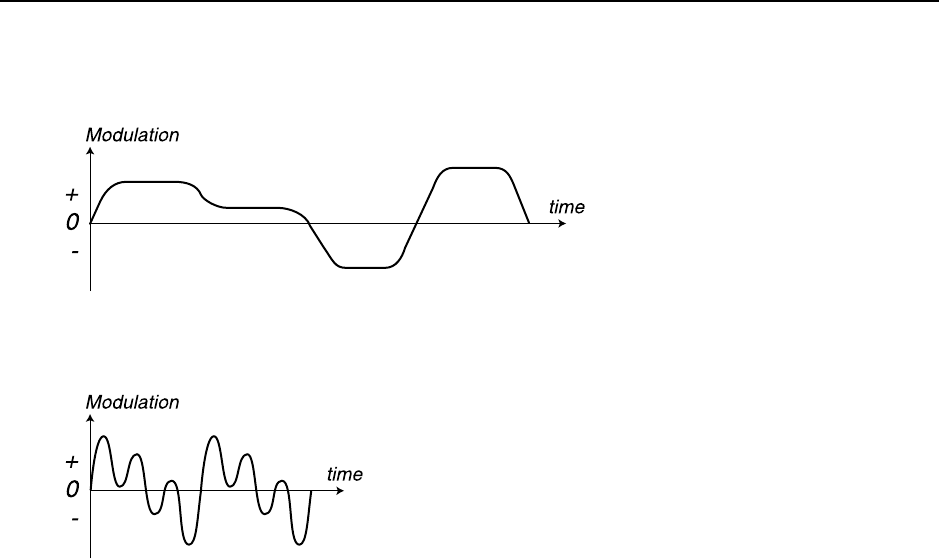
NORD LEAD 3 V1.2x 7. Panel reference: LFO 1 & 2
Page 45
S
SS
SM
MM
MO
OO
OO
OO
OT
TT
TH
HH
H R
R R
RA
AA
AN
NN
ND
DD
DO
OO
OM
MM
M
This adds smooth random modulation to the destination.
S
SS
SP
PP
PE
EE
EC
CC
CI
II
IA
AA
AL
LL
L
This adds a smooth “triple-peak wave” modulation to the destination. This is mainly useful for rhythmic
effects.
D
DD
DE
EE
ES
SS
ST
TT
TI
II
IN
NN
NA
AA
AT
TT
TI
II
IO
OO
ON
NN
N
This used to set which parameter(s) the LFO should affect. To the top left of the LED destination indi-
cator there are two circular LEDs, marked 1 and 2. These LEDs indicate which one of the Shape, Filter
Frequency and Oscillator Pitch parameters should be affected. If both LEDs (1 and 2) are lit, the LFO
controls both parameters of the selected destination “group”. This configuration allows for 12 possible
routings for each LFO. Note that the LFO modulation can be different depending on the selected desti-
nation and modulation mode. See “LFO modulation table” on page 48.
OSC (1
OSC (1 OSC (1
OSC (1 A
AA
AN
NN
ND
DD
D/
//
/O
OO
OR
RR
R 2)
2) 2)
2)
This routes the LFO to the pitch of Oscillator 1 and/or 2. Use the triangle waveform for traditional vi-
brato effects.
FILTER (1
FILTER (1 FILTER (1
FILTER (1 A
AA
AN
NN
ND
DD
D/
//
/O
OO
OR
RR
R 2)
2) 2)
2)
This routes the LFO to the Filter Frequency1 and/or 2. This can for example be used for wah-wah effects
(triangle wave) and for auto repeating sounds (sawtooth wave).
SHAPE (1
SHAPE (1 SHAPE (1
SHAPE (1 A
AA
AN
NN
ND
DD
D/
//
/O
OO
OR
RR
R 2)
2) 2)
2)
This routes the LFO to the Shape amount of Oscillator 1 and/or 2. The Shape could be, for example,
Pulse Width, FM amount or Oscillator Sync. Please refer to page 53 for details about Shape.
OSCMOD
OSCMODOSCMOD
OSCMOD
This routes the LFO to the Oscillator Modulation Amount. The Oscillator Modulation could be, for ex-
ample, FM, Distortion, FilterFM etc. Please refer to page 70 for details about Oscillator Modulation.
OSCMIX (LFO 1
OSCMIX (LFO 1 OSCMIX (LFO 1
OSCMIX (LFO 1 O
OO
ON
NN
NL
LL
LY
YY
Y)
))
)
This routes LFO 1 to the Osc Mix parameter of the Oscillator section.

7. Panel reference: LFO 1 & 2 NORD LEAD 3 V1.2x
Page 46
RES (LFO 2
RES (LFO 2 RES (LFO 2
RES (LFO 2 O
OO
ON
NN
NL
LL
LY
YY
Y)
))
)
This routes LFO 2 to the Resonance parameter of the Filter section.
AMP (LFO 1
AMP (LFO 1 AMP (LFO 1
AMP (LFO 1 O
OO
ON
NN
NL
LL
LY
YY
Y)
))
)
This makes LFO 1 control the amplitude of the signal before routing it to the Amplifier Envelope. Note
that the amplitude can be modulated also to a negative value. This will phase shift the signal the same
way as in ring modulation.
PAN (LFO 2
PAN (LFO 2 PAN (LFO 2
PAN (LFO 2 O
OO
ON
NN
NL
LL
LY
YY
Y)
))
)
This routes LFO 2 to control the panning of the audio to output pair OUT A and OUT B and output
pair OUT C and OUT D (depending on selected Audio Routing mode. See “Audio Routing” on
page 125).
A
AA
AM
MM
MO
OO
OU
UU
UN
NN
NT
TT
T
This is used to set to what extent the signal from the LFO should affect the destination. The modulation
amount can be either normal or inverted. To switch to Invert amount, hold down SHIFT and turn the
AMOUNT knob clockwise. To revert to normal modulation, hold down SHIFT and turn the AMOUNT
knob counter-clockwise. See “LFO modulation table” on page 48 for details on how different Destina-
tions are affected by normal and inverted modulation.
E
EE
EN
NN
NV
VV
V/KB
/KB /KB
/KB S
SS
SN
NN
NC
CC
C
Hold down SHIFT and press the WAVEFORM button once to switch to single-cycle operation. In this
mode the LFO act as an Envelope Generator producing only one LFO cycle per key-press. The LED next
to the WAVEFORM button is lit to indicate that Envelope mode is active.
Hold down SHIFT and press the WAVEFORM button twice to force the LFO to restart on key-presses.
The second LED next to the WAVEFORM button is lit to indicate that LFO Keyboard Sync is active.
Note: if you sync the LFO Rate to Master Clock or MIDI Clock, the Envelope and KB Sync modes
are automatically disabled.
See “LFO modulation table” on page 48 for details on how different Destinations are affected in the dif-
ferent modes.
M
MM
MO
OO
ON
NN
NO
OO
O
Hold down SHIFT and press the DESTINATION button to make all LFOs align to each other and act like
a single LFO on all voices.
LFO
LFO LFO
LFO B
BB
BE
EE
EH
HH
HA
AA
AV
VV
VI
II
IO
OO
OR
RR
R
I
II
IN
NN
N M
M M
MO
OO
ON
NN
NO
OO
O
M
MM
MO
OO
OD
DD
DE
EE
E
M
MM
MO
OO
ON
NN
NO
OO
O
A
AA
AN
NN
ND
DD
D
F
FF
FR
RR
RE
EE
EE
EE
E-
--
-R
RR
RU
UU
UN
NN
NN
NN
NI
II
IN
NN
NG
GG
G LFO
LFO LFO
LFO
Every note you play will jump in at the current LFO level. The LFO level will always be the same for all
notes you play. If you have assigned the LFO Rate to Keyboard Morph (see Chapter "5. Morph groups”
on page 29) the latest note will determine and change the rate for all held notes.
M
MM
MO
OO
ON
NN
NO
OO
O
A
AA
AN
NN
ND
DD
D E
E E
EN
NN
NV
VV
V
The first note you play will start the LFO cycle at its initial level and the following notes will jump in at
the current level of the LFO if you’re playing Legato. That is, new notes won’t retrig the LFO if other
notes are still held. If you’re holding notes throughout the whole LFO cycle, new notes won’t be affected

NORD LEAD 3 V1.2x 7. Panel reference: LFO 1 & 2
Page 47
by the LFO at all. A new LFO cycle will start when you press a key after having released all the previous
notes. If you have assigned the LFO Rate to Keyboard Morph (see Chapter "5. Morph groups” on
page 29) the latest note will determine and change the LFO cycle time for all held notes.
M
MM
MO
OO
ON
NN
NO
OO
O
A
AA
AN
NN
ND
DD
D KB S
KB S KB S
KB SN
NN
NC
CC
C
The first note you play will start the LFO cycle at its initial level. The following notes will jump in at the
current LFO level if you’re playing Legato. That is, new notes won’t retrig the LFO if other notes are still
held. A new LFO cycle will start when you press a key after having released all the previous notes. If you
have assigned the LFO Rate to Keyboard Morph (see Chapter "5. Morph groups” on page 29) the latest
note will determine and change the LFO rate for all held notes. The LFO won’t restart but continue at
the current level when playing Legato.
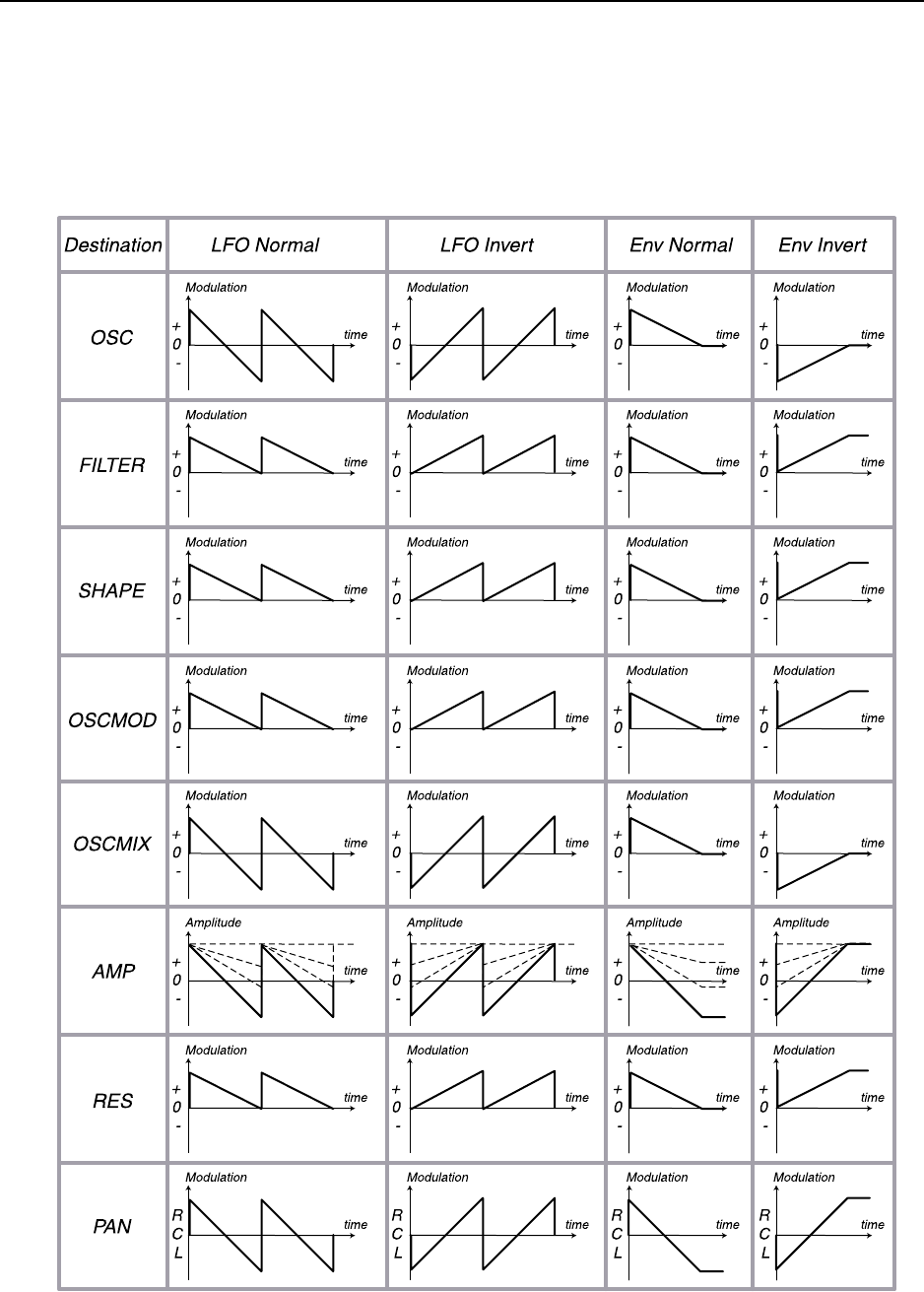
7. Panel reference: LFO 1 & 2 NORD LEAD 3 V1.2x
Page 48
LFO
LFO LFO
LFO M
MM
MO
OO
OD
DD
DU
UU
UL
LL
LA
AA
AT
TT
TI
II
IO
OO
ON
NN
N
T
TT
TA
AA
AB
BB
BL
LL
LE
EE
E
Below is an LFO modulation table that shows how different destinations are affected by the LFO in dif-
ferent modes. In the examples we use a sawtooth wave as LFO modulation signal but the principle is the
same for all waveforms.
*
* Note that the Modulation always starts at maximum amplitude level for the AMP destination
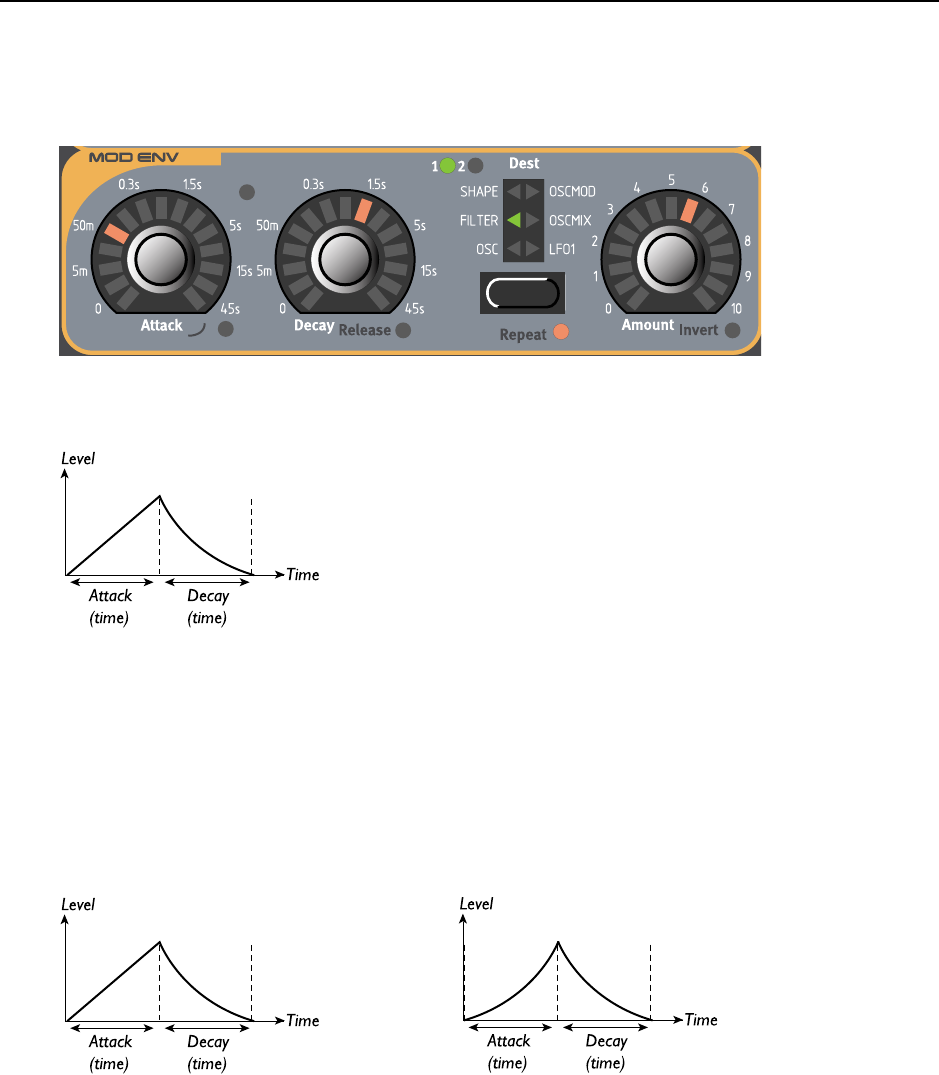
NORD LEAD 3 V1.2x 7. Panel reference: Modulation Envelope
Page 49
M
MM
MO
OO
OD
DD
DU
UU
UL
LL
LA
AA
AT
TT
TI
II
IO
OO
ON
NN
N
E
EE
EN
NN
NV
VV
VE
EE
EL
LL
LO
OO
OP
PP
PE
EE
E
The Modulation Envelope is a simple type of envelope only comprising Attack, Decay/Release and
Amount controls. It sends out a control signal that could look like in the figure below.
The Modulation Envelope can be used either as an Attack/Decay or Attack/Release envelope or, in Re-
peat mode, as an LFO with shapable waveform (Attack and Decay times). The Mod Env is always poly-
phonic, i.e there is a separate Modulation Envelope for each of the 24 voices.
A
AA
AT
TT
TT
TT
TA
AA
AC
CC
CK
KK
K
Set the time it should take for the envelope to reach maximum level after you have pressed a key.
Hold down SHIFT and turn the ATTACK knob clockwise to select exponential attack characteristics. Hold
down SHIFT and turn the ATTACK knob counter-clockwise to revert to normal attack characteristics.
Range: 0.5 ms to 45 s.
D
DD
DE
EE
EC
CC
CA
AA
AY
YY
Y/
//
/R
RR
RE
EE
EL
LL
LE
EE
EA
AA
AS
SS
SE
EE
E
When the attack phase is over, the envelope drops back to zero level. Use the DECAY knob to set the time
this should take.
Instead of having a Decay time, you can switch to have a Release time instead (see figures below). When
you press a key, the Attack phase proceeds as usual. When the Attack phase is over the envelope remains
When you use a positive Amount setting, the
Modulation Envelope outputs a control signal
that rises to maximum amount at the set Attack
time and then immediately falls back to zero at
the set Decay time.
Linear Attack characteristics Exponential Attack characteristics
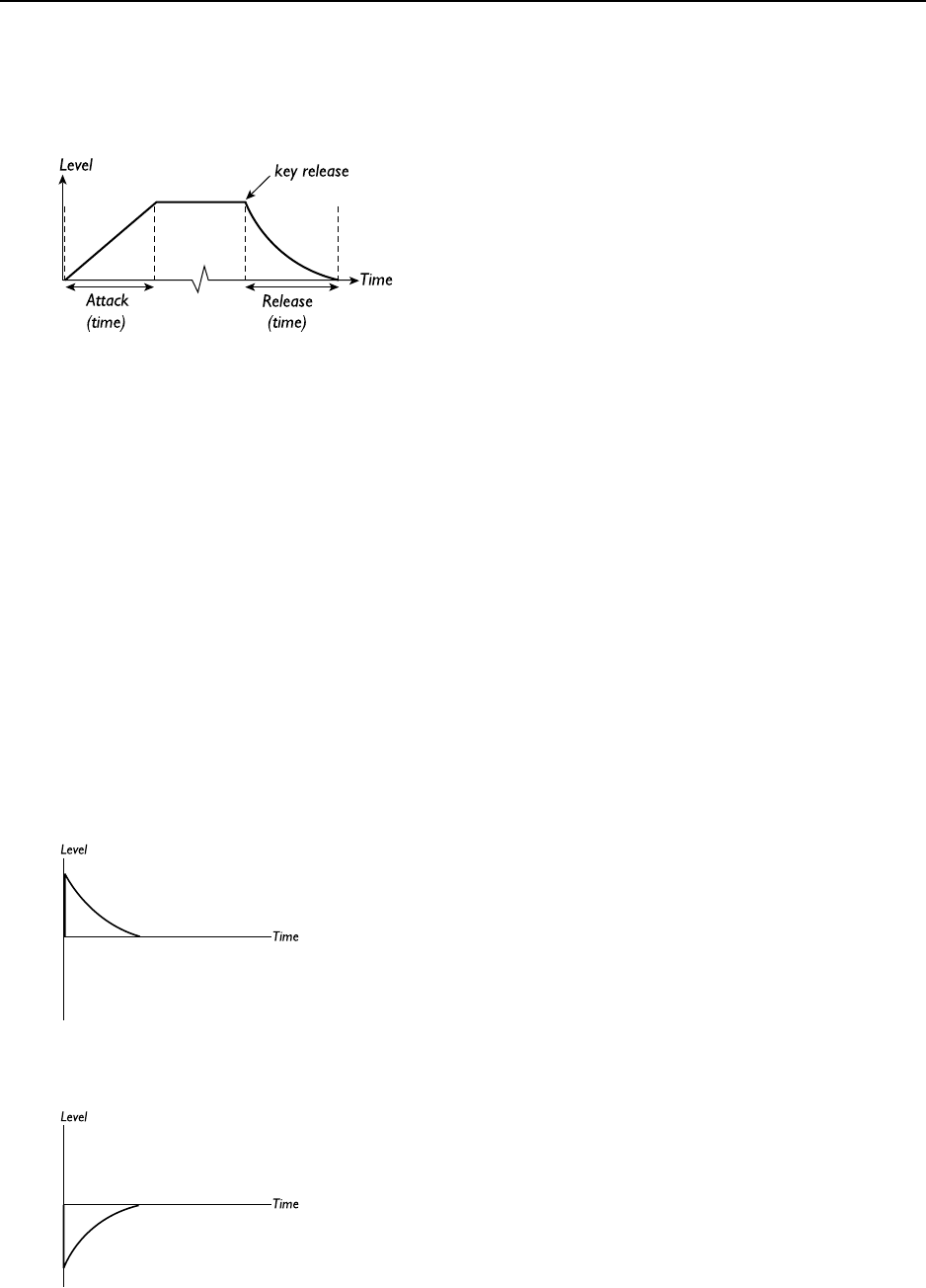
7. Panel reference: Modulation Envelope NORD LEAD 3 V1.2x
Page 50
on the maximum (or minimum in Invert mode) Amount for as long as you hold down the key. When
you release the key, the Release phase starts and the Amount falls back to zero.
Hold down SHIFT and turn the DECAY knob clockwise to select Release time instead of Decay. Hold
down SHIFT and turn the ATTACK knob counter-clockwise to revert to Decay time.
Range: 0.5 ms to 45 s.
D
DD
DE
EE
ES
SS
ST
TT
TI
II
IN
NN
NA
AA
AT
TT
TI
II
IO
OO
ON
NN
N
This used to set which parameter(s) the Modulation Envelope should affect. To the top left of the LED
destination indicator there are two circular LEDs, marked 1 and 2. These LEDs indicate which one of
the Shape, Filter Frequency and Oscillator Pitch parameters should be affected. If both LEDs (1 and 2)
are lit, the Modulation Envelope controls both parameters of the selected destination “group”. This con-
figuration allows for 12 possible routings of the Modulation Envelope. Note that the Mod Envelope
modulation can be different depending on the selected destination and modulation mode. See “Mod En-
velope modulation table” on page 52.
OSC (1
OSC (1 OSC (1
OSC (1 A
AA
AN
NN
ND
DD
D/
//
/O
OO
OR
RR
R 2)
2) 2)
2)
This routes the Modulation Envelope to the pitch of Oscillator 1 and/or 2. This can for example be used
for creating “bleeps” in the beginning of a brass type of sound. Here are a few examples:
If Attack is set to zero, and you have a positive Amount setting, the Oscillator pitch will rise to the
Amount setting and then decay down to the initial pitch with the time set with the DECAY knob.
If Amount instead is set to a negative value (in Invert mode), the pitch will fall down to the Amount set-
ting and then rise up to nominal pitch at the set Decay time.
In Attack/Release mode, the control signal from
the Modulation Envelope behaves basically like
this
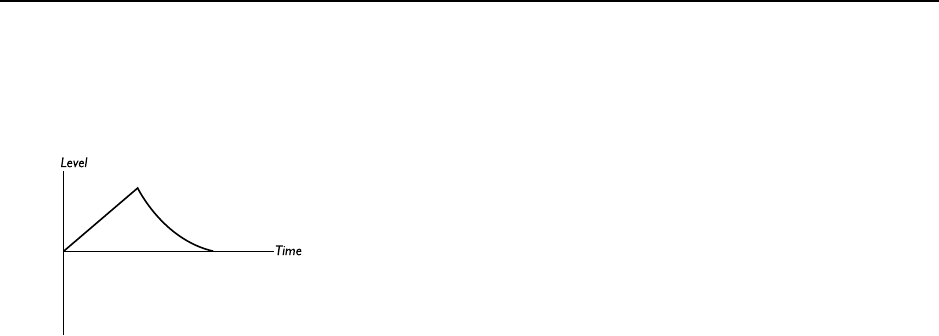
NORD LEAD 3 V1.2x 7. Panel reference: Modulation Envelope
Page 51
If Attack and Decay are both used and you have a positive Amount setting, the sound will start at normal
pitch when you press the key, rise to maximum Amount and then fall back to the initial pitch.
FILTER (1
FILTER (1 FILTER (1
FILTER (1 A
AA
AN
NN
ND
DD
D/
//
/O
OO
OR
RR
R 2)
2) 2)
2)
This routes the Modulation Envelope to the Filter Frequency1 and/or 2 parameters. This can for example
be used for sweeping filter effects and for auto repeating sounds (in Repeat mode described below).
SHAPE (1
SHAPE (1 SHAPE (1
SHAPE (1 A
AA
AN
NN
ND
DD
D/
//
/O
OO
OR
RR
R 2)
2) 2)
2)
This routes the Modulation Envelope to the Shape amount of Oscillator 1 and/or 2. The Shape could
be, for example, Pulse Width, FM amount or Oscillator Sync. Please refer to page 53 for details about
Shape.
OSCMOD
OSCMODOSCMOD
OSCMOD
This routes the Modulation Envelope to the Oscillator Modulation Amount. The Oscillator Modulation
could be, for example, FM, Distortion, FilterFM etc. Please refer to page 70 for details about Oscillator
Modulation.
OSCMIX
OSCMIXOSCMIX
OSCMIX
This routes the Modulation Envelope to the Oscillator Mixer.
LFO1
LFO1LFO1
LFO1
This routes the Modulation Envelope to the LFO1 Amount parameter. This can for example be used for
slowly introducing the LFO1 modulation. To make the LFO1 Amount remain at a certain level when
you hold down a key, set the Modulation Envelope in Attack/Release mode (see above).
A
AA
AM
MM
MO
OO
OU
UU
UN
NN
NT
TT
T
Set to what degree the Modulation Envelope should affect the destination. The modulation amount can
be either positive or inverted. To switch to inverted amount, hold down SHIFT and turn the AMOUNT
knob clockwise. To revert to positive modulation, hold down SHIFT and turn the AMOUNT knob coun-
ter-clockwise. Note that the Mod Envelope modulation can be different depending on the selected des-
tination and modulation mode. See “Mod Envelope modulation table” on page 52.
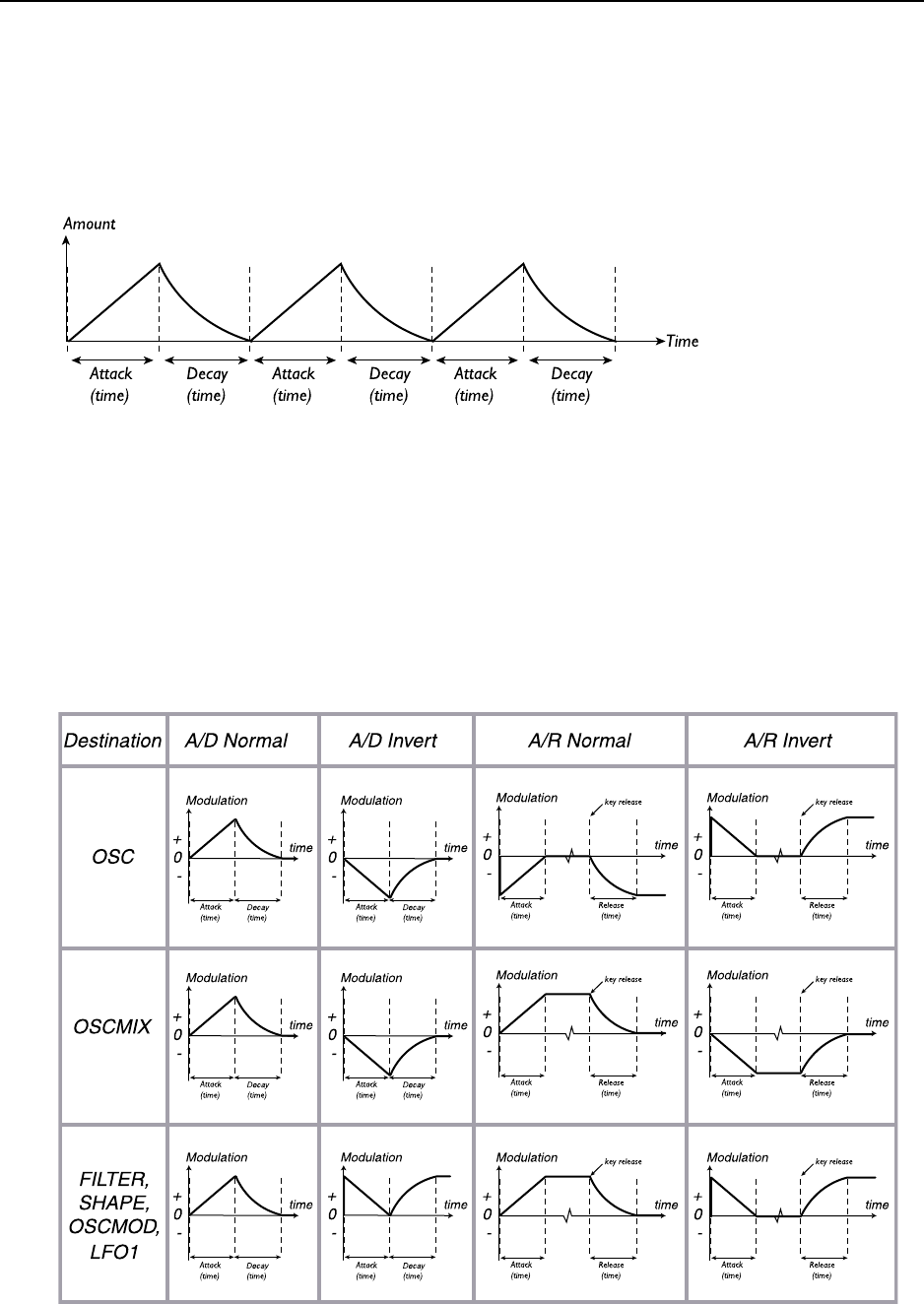
7. Panel reference: Modulation Envelope NORD LEAD 3 V1.2x
Page 52
R
RR
RE
EE
EP
PP
PE
EE
EA
AA
AT
TT
T
Hold down SHIFT and press the DESTINATION button to force the Modulation Envelope to restart di-
rectly after the Decay phase. This creates a kind of LFO with “shapable” waveform where you can change
the waveshape and cycle time by adjusting the Attack and Decay times.
Note that you cannot use the Modulation Envelope in Repeat mode when you use Attack/Release
mode. If you activate the Repeat function in Attack/Release mode, the Attack/Release takes precedence
and the Repeat function won’t have any effect until you switch back to Attack/Decay mode.
M
MM
MO
OO
OD
DD
D
E
EE
EN
NN
NV
VV
VE
EE
EL
LL
LO
OO
OP
PP
PE
EE
E
M
MM
MO
OO
OD
DD
DU
UU
UL
LL
LA
AA
AT
TT
TI
II
IO
OO
ON
NN
N
T
TT
TA
AA
AB
BB
BL
LL
LE
EE
E
Below is the Mod Envelope modulation table that shows how different destinations are affected by the
Mod Envelope in different modes. ‘A/D’ stands for ‘Attack/Decay’ mode and ‘A/R’ for ‘Attack/Release’
mode. The graphs for A/D Normal and A/D Invert modes are also true when you use Repeat mode, only
the waveform is then repeated over and over again until you release the key(s).
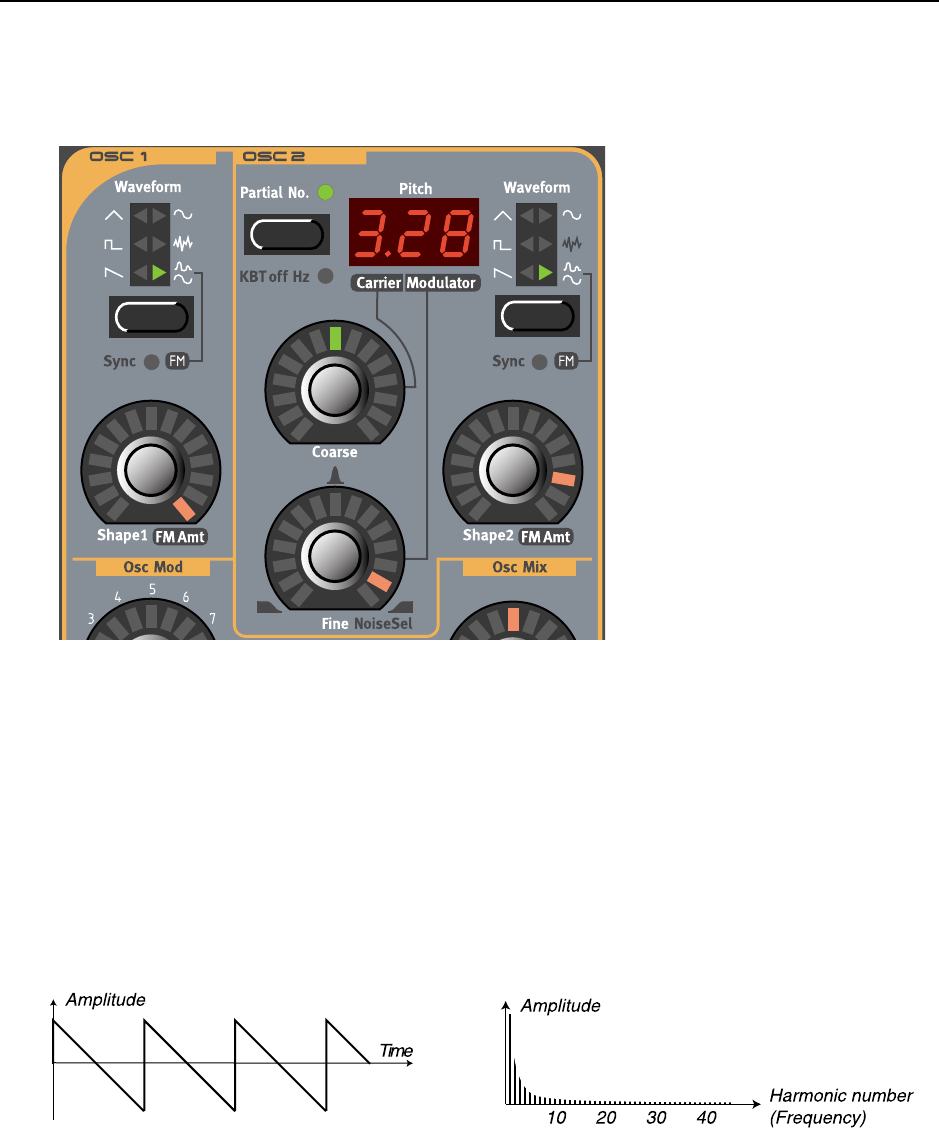
NORD LEAD 3 V1.2x 7. Panel reference: Oscillator 1 & 2
Page 53
O
OO
OS
SS
SC
CC
CI
II
IL
LL
LL
LL
LA
AA
AT
TT
TO
OO
OR
RR
R 1 & 2
1 & 2 1 & 2
1 & 2
W
WW
WA
AA
AV
VV
VE
EE
EF
FF
FO
OO
OR
RR
RM
MM
M
S
SS
SE
EE
EL
LL
LE
EE
EC
CC
CT
TT
TO
OO
OR
RR
R,
, ,
, S
SS
SH
HH
HA
AA
AP
PP
PE
EE
E
A
AA
AN
NN
ND
DD
D S
S S
SY
YY
YN
NN
NC
CC
C
Since the different waveforms are affected quite differently depending on the Shape settings, we will de-
scribe each waveform with its unique characteristics in separate paragraphs. Oscillator Sync of the differ-
ent waveforms are described in detail on page 60. When we refer to the WAVEFORM SELECTOR and
SHAPE knobs, we mean either of the WAVEFORM SELECTOR buttons or SHAPE1 and SHAPE2 knobs.
Select one of six basic waveforms for Oscillator 1 and 2 with the WAVEFORM SELECTOR buttons.
S
SS
SA
AA
AW
WW
WT
TT
TO
OO
OO
OO
OT
TT
TH
HH
H
The sawtooth wave contains all harmonics and is the richest of the available waveforms. It is suitable for
all sorts of sounds.
The SHAPE knob does not have any effect on the sawtooth wave. Hold down SHIFT and press the WAVE-
FORM SELECTOR button to sync the sawtooth wave. In sync mode a “hidden” sync oscillator is activated
and controls the main pitch of the signal. In sync mode the SHAPE knob controls the synched oscillator’s
frequency. As you change the Shape1 value you get drastic changes in timbre - the typical “synched
sound”. Please refer to “Oscillator Sync” on page 60 for a more detailed explanation of oscillator sync.
The sawtooth signal shape The sawtooth signal frequency spectrum
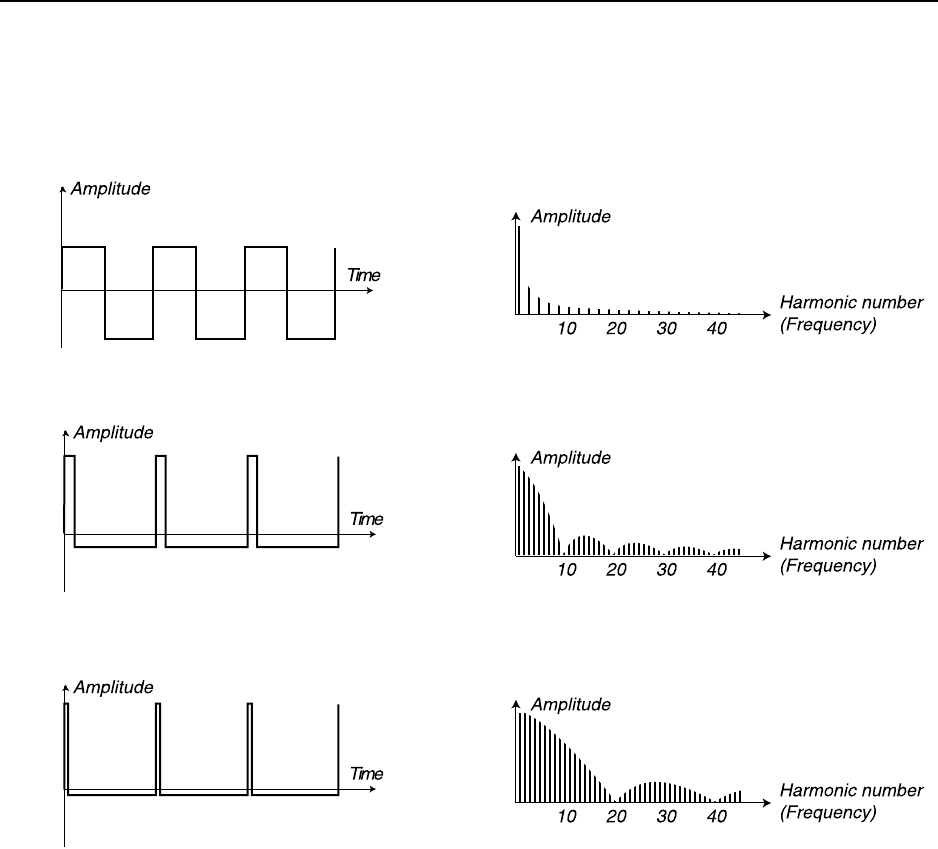
7. Panel reference: Oscillator 1 & 2 NORD LEAD 3 V1.2x
Page 54
P
PP
PU
UU
UL
LL
LS
SS
SE
EE
E
The pulse wave contains only odd harmonics at 50% pulse width (square wave). This waveform is special
in that its harmonic content can be varied continuously, by adjusting the pulse width.
The SHAPE knob controls the pulse width of the pulse wave, from 50% (square wave) to 1%. If you for
example modulate the Shape value from an LFO, you can get very nice “synthesized strings”. This wave-
form is suitable for many type of sounds and has a more “hollow” character than the Sawtooth wave.Hold
down SHIFT and press the WAVEFORM SELECTOR button to sync the pulse wave. In sync mode a “hid-
den” sync oscillator is activated and controls the main pitch of the signal. In sync mode the SHAPE knob
controls the synched oscillator’s frequency. As you change the Shape value you get drastic changes in tim-
bre - the typical “synched sound”. Please refer to “Oscillator Sync” on page 60 for a more detailed expla-
nation of oscillator sync.
T
TT
TR
RR
RI
II
IA
AA
AN
NN
NG
GG
GL
LL
LE
EE
E
The triangle waveform has only odd and not very strong harmonics. It is suitable for flute sounds and
similar. The SHAPE knob affects the triangle wave according to the figure to the left below, i.e. the triangle
The pure square wave: a pulse wave
with 50% pulse width
The frequency spectrum of a pure square wave. The sig-
nal contains only odd harmonics
The pulse wave at 10% pulse width
The pulse wave at 5% pulse width The narrower the pulse width, the more harmonics are
present in the frequency spectrum
The frequency spectrum at 10% pulse width. Now, also
even harmonics are gradually introduced making the
sound “sharper” but also “thinner”
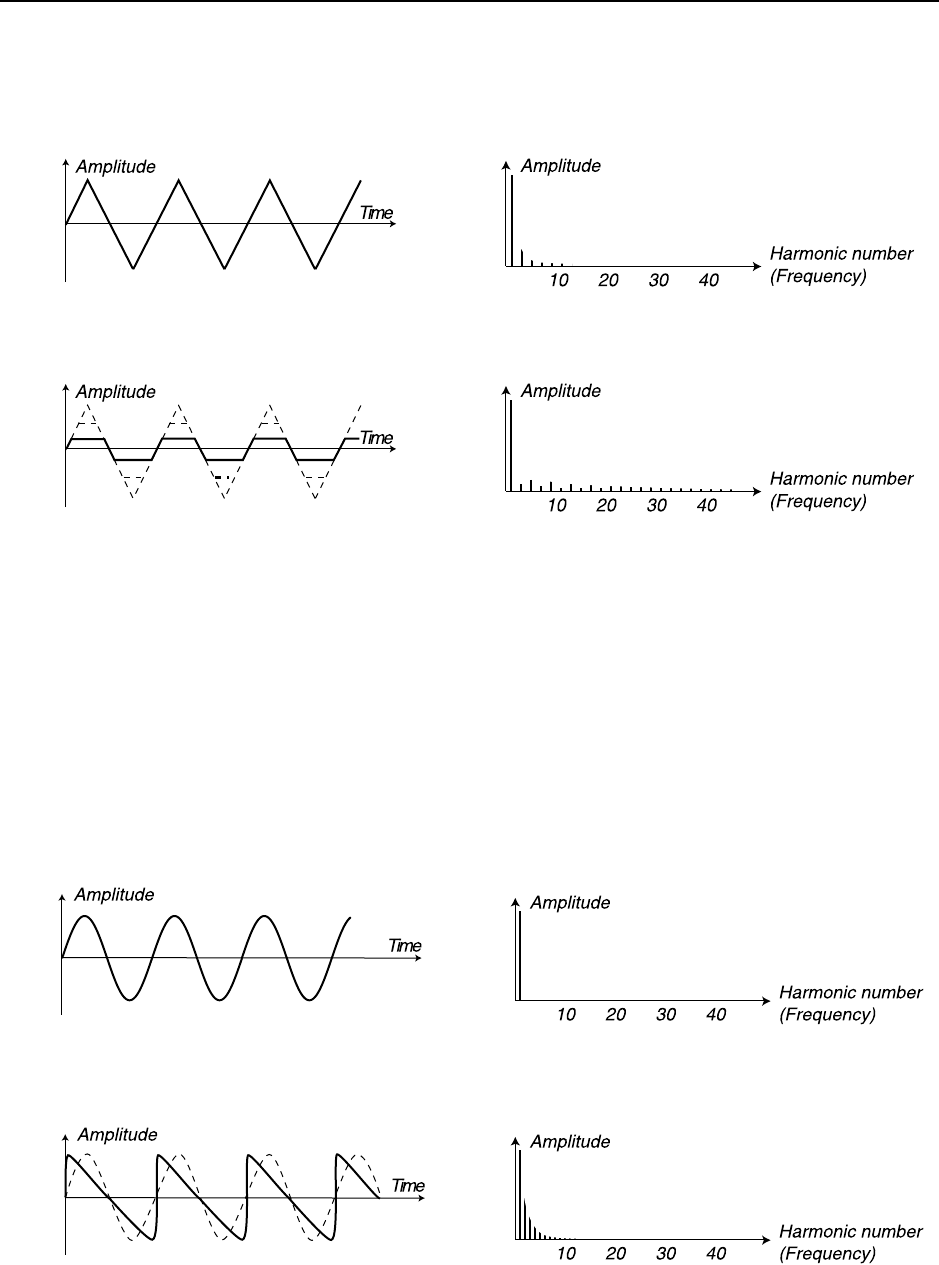
NORD LEAD 3 V1.2x 7. Panel reference: Oscillator 1 & 2
Page 55
wave’s peaks gets “cut off” gradually with increased Shape value. If you for example modulate the Shape
value from an LFO, you get a very nice soft timbre change.
Hold down SHIFT and press the WAVEFORM SELECTOR button to sync the triangle wave. In sync mode
a “hidden” sync oscillator is activated and controls the main pitch of the signal. In sync mode the SHAPE
knob controls the synched oscillator’s frequency. As you change the Shape value you get drastic changes
in timbre - the typical “synched sound”. Please refer to “Oscillator Sync” on page 60 for a more detailed
explanation of oscillator sync.
S
SS
SI
II
IN
NN
NE
EE
E
The sine wave is the simplest waveform there is. I has no additional harmonics. It is suitable for very soft
sounds or for use with FM. In Nord Lead 3 the sine wave also has adjustable feedback which can be used
to add harmonics to the signal.
The triangle wave
The triangle wave transforms into a “hybrid” tri-
angle/square wave the more you increase the Shape
value
The relationship in amplitude between the odd harmonics
change as you increase the Shape value
The frequency spectrum of the triangle wave contains only
odd harmonics at fairly low levels
The pure sine wave with no additional har-
monics
The sine wave gets more harmonics the more you in-
crease the Shape value. At maximum feedback the
signal almost gets sawtooth wave characteristics
The frequency “spectrum” of a sine
wave: only the fundamental frequency is present
The more you increase the feedback (Shape value),
the more harmonics become present.
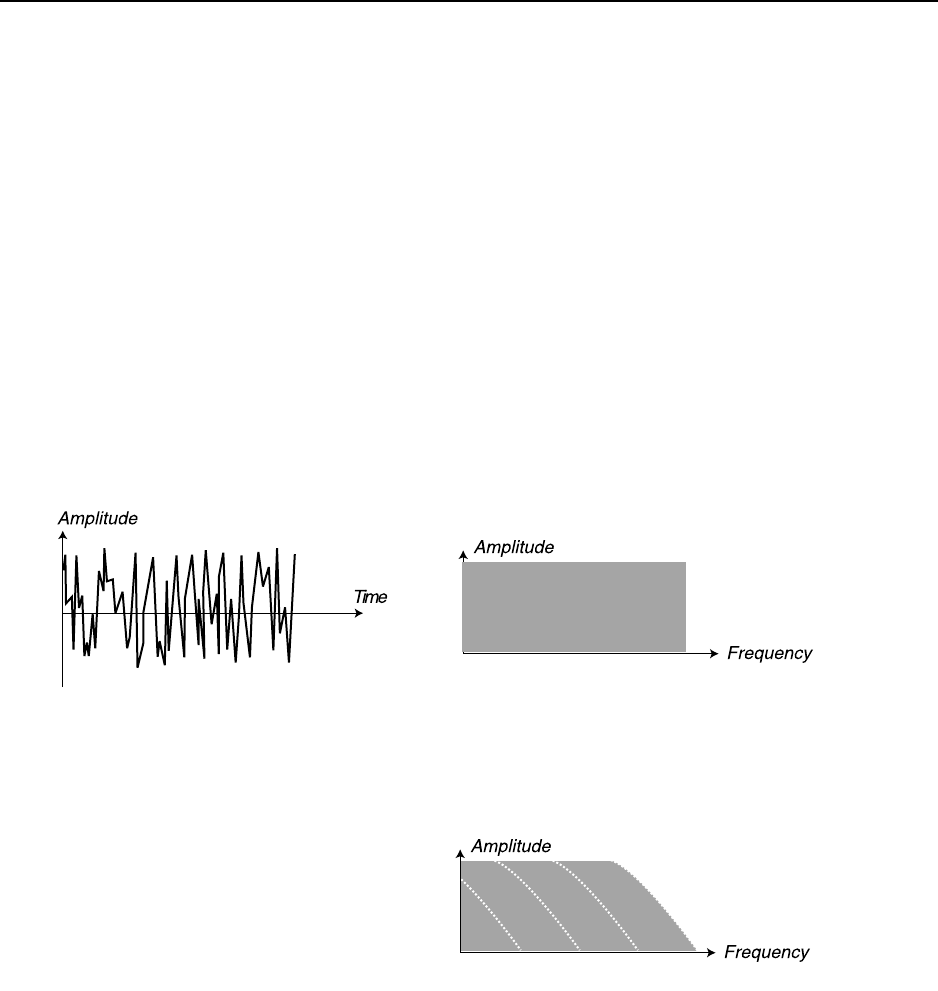
7. Panel reference: Oscillator 1 & 2 NORD LEAD 3 V1.2x
Page 56
The SHAPE knob controls the amount of internal feedback of the sine wave. This is actually the simplest form
of FM - one sine wave oscillator frequency-modulating itself. The practical result of this self-modulation is
more harmonics the more feedback you add. With maximum feedback you get a waveform very similar to a
sawtooth wave. Hold down SHIFT and press the WAVEFORM SELECTOR button to sync the sine wave. In
sync mode a “hidden” sync oscillator is activated and controls the main pitch of the signal. In sync mode the
SHAPE knob controls the synched oscillator’s frequency. As you change the Shape value you get drastic
changes in timbre - the typical “synched sound”. Please refer to “Oscillator Sync” on page 60 for a more de-
tailed explanation of oscillator sync.
N
NN
NO
OO
OI
II
IS
SS
SE
EE
E (O
(O (O
(OS
SS
SC
CC
CI
II
IL
LL
LL
LL
LA
AA
AT
TT
TO
OO
OR
RR
R 1)
1) 1)
1)
With noise selected, the oscillator produces noise rather than a pitched waveform. The color (frequency con-
tent) of the noise can be changed with a 12 dB/octave lowpass filter controlled by the SHAPE1 knob. The
further you turn the SHAPE1 knob clockwise, the brighter the noise. All full level, the frequency content is
very close to that of white noise (where all frequencies are represented with equal energy). Note that the
sound of the noise is also affected by the Frequency settings of the Filter group (as all other sound from the
Nord Lead 3). If the Filter Frequency is turned down, adjusting the Noise color might not have the expected
effect.
.
Traditionally, noise in synthesizers can have different “colors”. White noise, for example, contains all fre-
quencies at equal energy levels, as discussed above. Pink noise is another well-known noise “color”. Actually,
pink noise is white noise with a 3 dB/octave lowpass filter applied. In practice, pink noise is perceived as a
slightly less bright noise than white noise. The practical effect of pink noise is very easy to achieve by simply
lowering the Shape1 value slightly from its maximum value.
S
SS
SY
YY
YN
NN
NC
CC
CH
HH
HE
EE
ED
DD
D
N
NN
NO
OO
OI
II
IS
SS
SE
EE
E (O
(O (O
(OS
SS
SC
CC
CI
II
IL
LL
LL
LL
LA
AA
AT
TT
TO
OO
OR
RR
R 1
1 1
1 O
OO
OR
RR
R 2)
2) 2)
2)
Hold down SHIFT and press the WAVEFORM SELECTOR button to activate a special function in Nord Lead
3 called ‘synched noise’. This will produce very special signals with non-transposed formant spectrum with
strong “body resonance” characteristics. The reason ‘synched noise’ works at all is that it’s the same series of
frequencies that are synched (repeated over and over). In a traditional analog system this function wouldn’t
work since the noise is totally random. In ‘synched noise’ mode the SHAPE knob works as a “waveform se-
‘White noise’ contains all frequencies at
equal energy levels
With the SHAPE1 knob you control the
cutoff frequency of the built-in 12 dB/octave
lowpass filter for the noise. At full Shape1
amount you get white noise and at lower
amounts the noise becomes “colored”
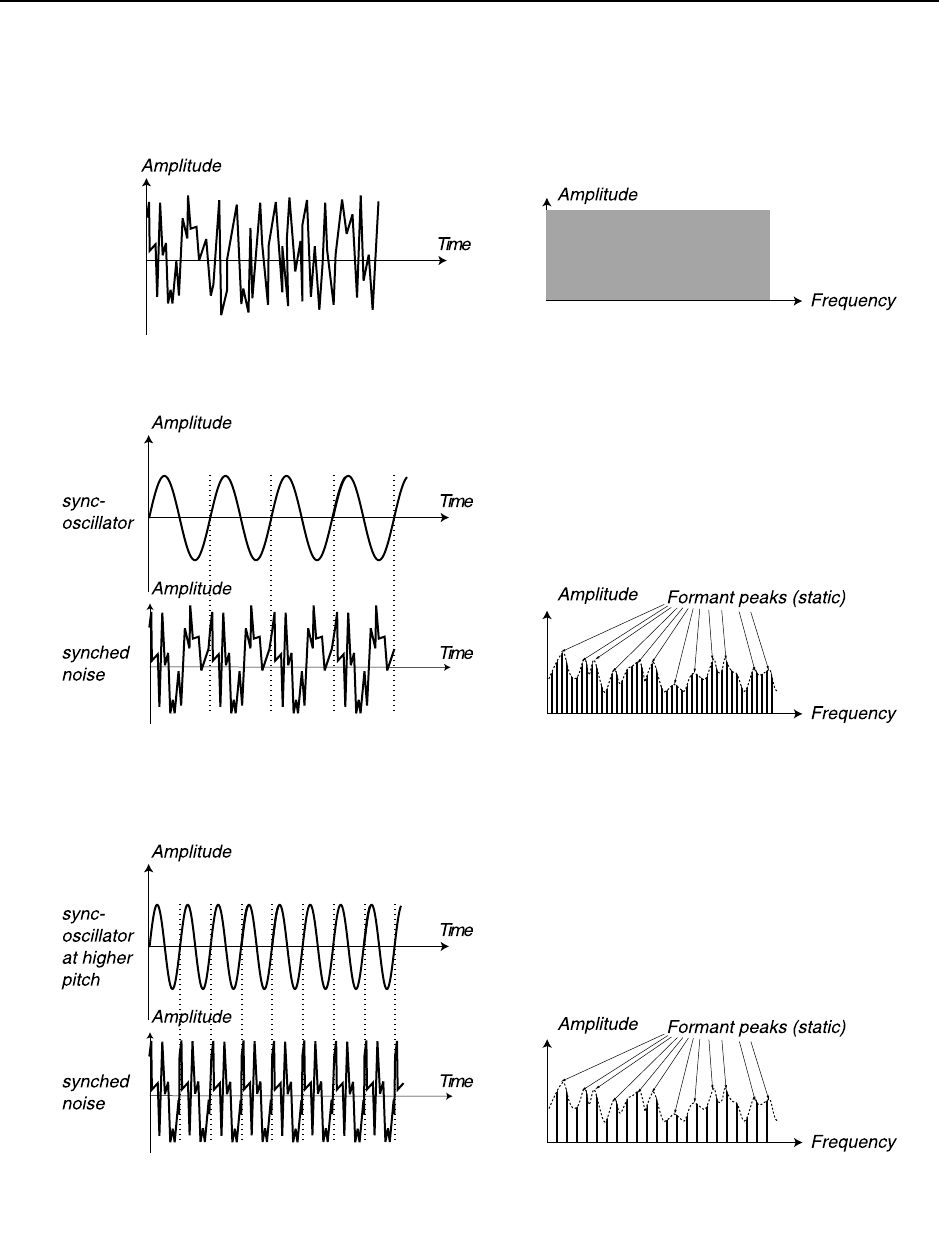
NORD LEAD 3 V1.2x 7. Panel reference: Oscillator 1 & 2
Page 57
lector”. Turning the knob will change the harmonic content of the sound. The selection is not continu-
ous but stepped - like switching between “ordinary” waveforms.
D
DD
DU
UU
UA
AA
AL
LL
L S
S S
SI
II
IN
NN
NE
EE
E (O
(O (O
(OS
SS
SC
CC
CI
II
IL
LL
LL
LL
LA
AA
AT
TT
TO
OO
OR
RR
R 1)
1) 1)
1)
The Dual Sine is a special feature of Nord Lead 3. Basically the Dual Sine signal of Oscillator 1 is a com-
bination of two sine waves with one octave separation in pitch. The two sine waves can also be used as
Synched noise produces a special type of digital
waveforms with static “body resonance” char-
acteristics
Non-synched white noise contains all
frequencies at equal levels.
Synched noise at higher pitch. As you can see,
the formant peaks are the same even tough the
pitch is higher
The synched noise repeats itself each time
the sync oscillator starts a new period
Here, the noise signal is the same as before,
only now the sync oscillator has higher pitch
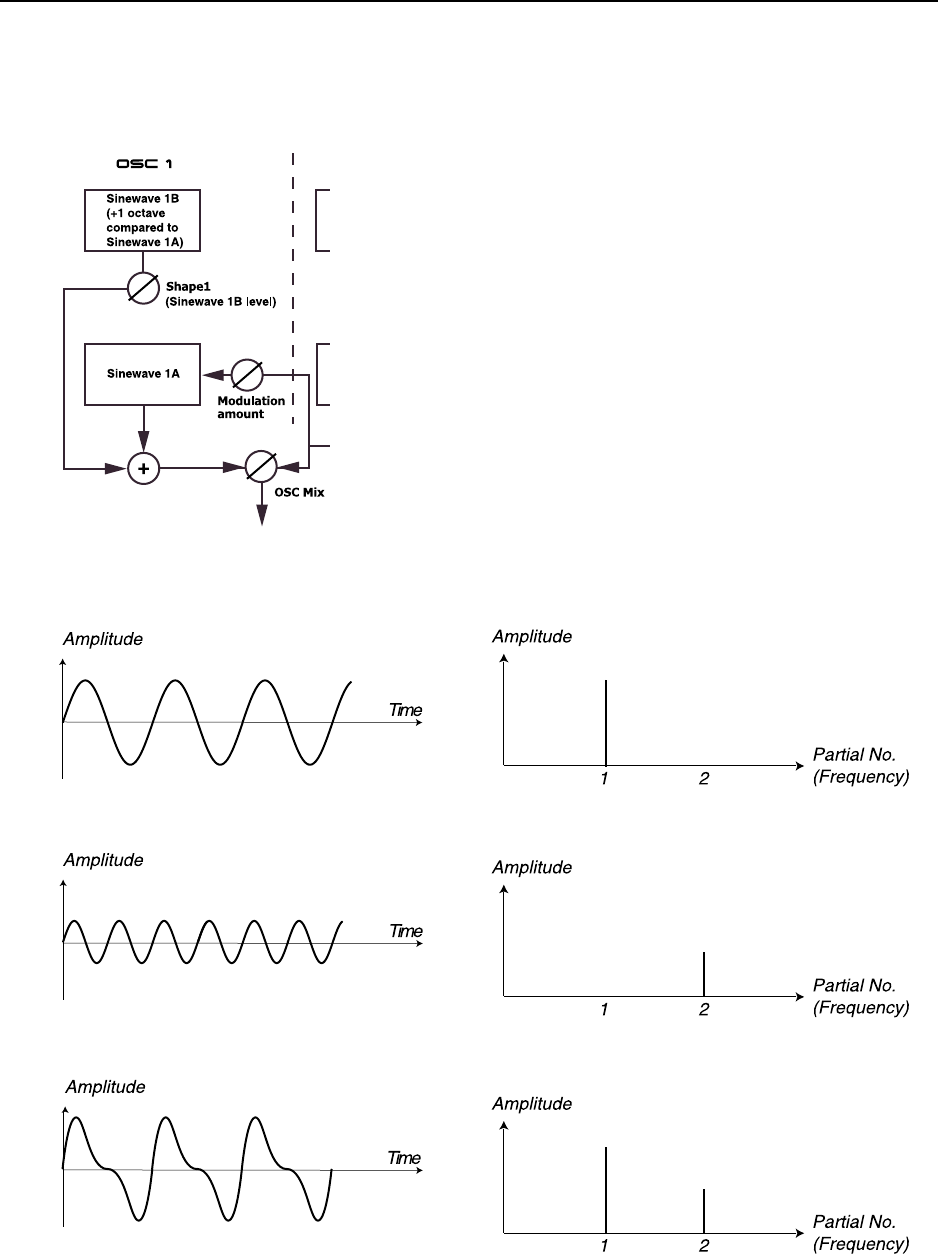
7. Panel reference: Oscillator 1 & 2 NORD LEAD 3 V1.2x
Page 58
base for 2 or 4 operator FM synthesis described below. Below is a block diagram of how the signals are
routed when using the Dual Sine mode of Oscillator 1:
By turning the SHAPE1 knob you gradually introduce and increase the level of sine wave 1B (the one 1
octave above).
Sine wave 1A
When you increase the Shape1 value, you gradually
increase the level of the sine wave 1B (1 octave
above) and the resulting signal can look like this (de-
pending on the actual phase relationship)
Sine wave 1B one octave above
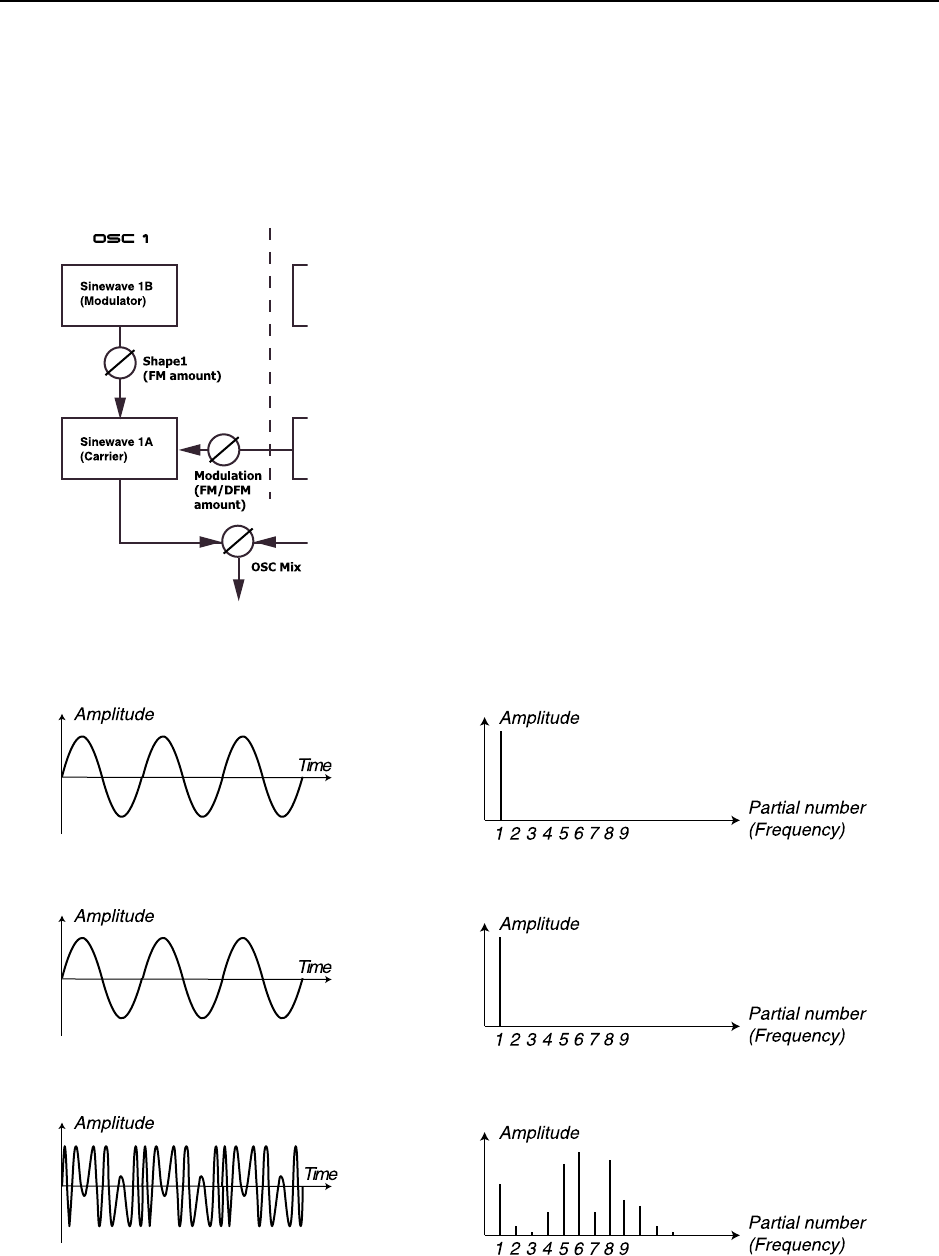
NORD LEAD 3 V1.2x 7. Panel reference: Oscillator 1 & 2
Page 59
D
DD
DU
UU
UA
AA
AL
LL
L S
S S
SI
II
IN
NN
NE
EE
E FM (O
FM (O FM (O
FM (OS
SS
SC
CC
CI
II
IL
LL
LL
LL
LA
AA
AT
TT
TO
OO
OR
RR
R 1)
1) 1)
1)
Hold down SHIFT and press the WAVEFORM SELECTOR button for Oscillator 1 to activate Dual Sine
FM. Now you have a 2 operator FM engine with sine wave 1A as Carrier and sine wave 1B as Modulator
at the fixed frequency relationship 1:1 (not 1 octave separation in FM mode!).Below is a block diagram
of how the signals are routed when using the Dual Sine FM mode of Oscillator 1:
By turning the SHAPE1 knob you increase the sine wave 1B (Modulator) amplitude and thus the frequen-
cy content of the signal. FM can be used for creating a wide variety of sounds, especially “metallic” and
“bell-like” sounds.
Turn the SHAPE1 knob to change the Modulator am-
plitude and thus the frequency modulation amount.
Oscillator 1 in Dual Sine FM mode, with sine wave 1A
(Carrier) and sine wave 1B (Modulator) at the fixed fre-
quency relationship 1:1.
The resulting signal’s frequency spectrum when modu-
lating sine wave 1A (Carrier) with sine wave 1B (Mod-
ulator). The distance between the peaks is the same as
sine wave 1B’s (Modulator) frequency
Sine wave 1A (Carrier)
Sine wave 1B (Modulator) at the same frequency as
sine wave 1A (Carrier)
The resulting frequency modulated signal at a fairly
high modulation amount.
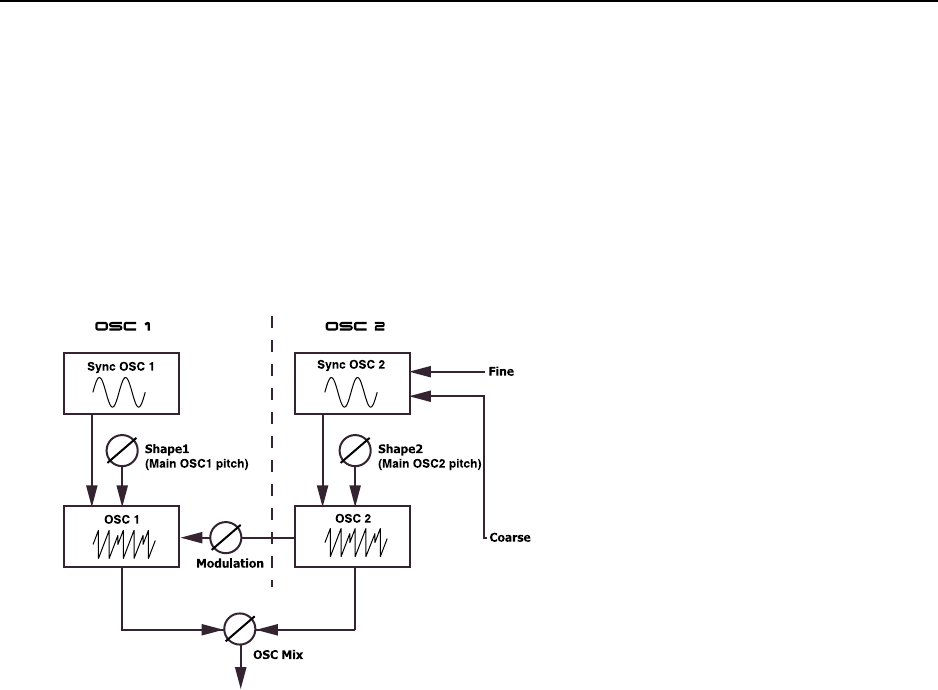
7. Panel reference: Oscillator 1 & 2 NORD LEAD 3 V1.2x
Page 60
O
OO
OS
SS
SC
CC
CI
II
IL
LL
LL
LL
LA
AA
AT
TT
TO
OO
OR
RR
R
S
SS
SY
YY
YN
NN
NC
CC
C
On Nord Lead 3 two oscillators can be synchronized. In practice Oscillator Synchronization means that
you use the signal from one oscillator to restart another oscillator. This also means that you will only get
an output signal from one oscillator, even though you use two. This is why Nord Lead 3 has a “hidden”
sync oscillator in each oscillator group. This way you don’t have to sacrifice one audio oscillator just to
sync another. In Nord Lead 3 this also means that you can have two synched audio oscillators running at
the same time! Below is a block diagram of how the signals are routed when using Oscillator Sync in both
oscillators:
If you synchronize an Oscillator to the sync-oscillator, the Oscillator will start over with a new period of
the waveform, each time the sync-oscillator does so. If the Oscillator then has a higher frequency than the
sync-oscillator, it will get a complex waveform that depends both on its own pitch and on that of the sync-
oscillator.
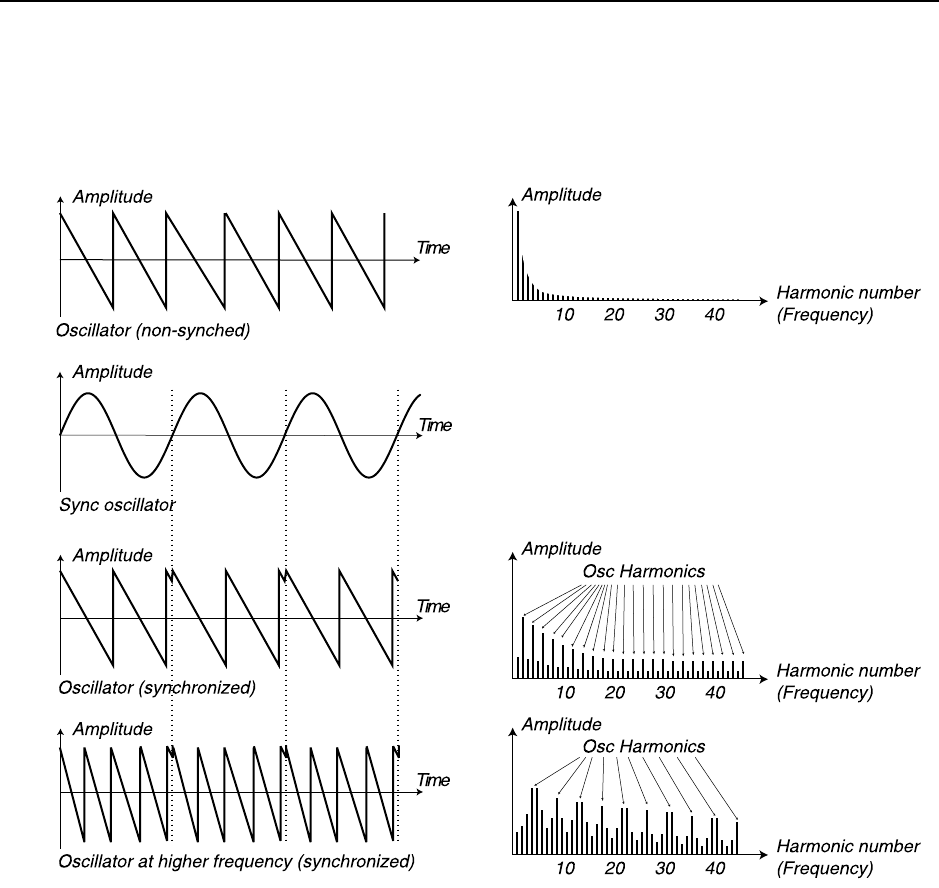
NORD LEAD 3 V1.2x 7. Panel reference: Oscillator 1 & 2
Page 61
Example 1: a sawtooth wave synched by a sync oscillator. The sawtooth wave is restarted every time the sync
oscillator begins a new cycle. The resulting signal gets deep resonance in its harmonics.
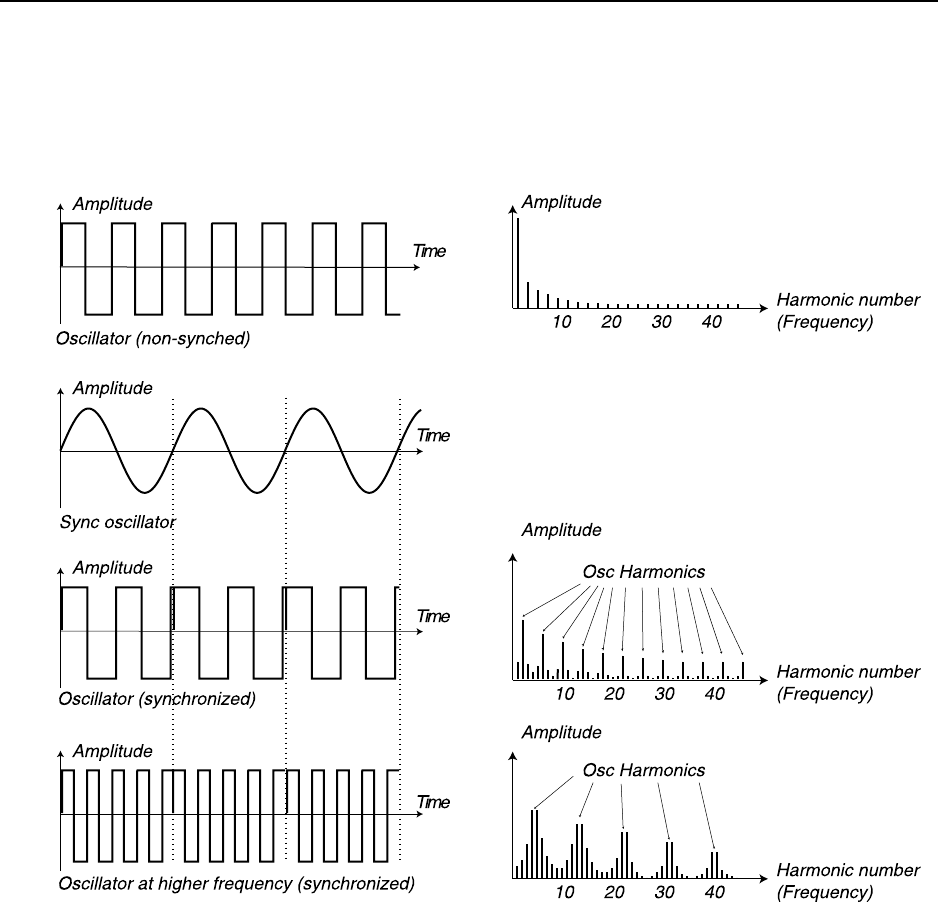
7. Panel reference: Oscillator 1 & 2 NORD LEAD 3 V1.2x
Page 62
When sync is applied, the basic pitch of the Oscillator is locked to that of the sync-oscillator. If you
change the pitch of the sync-oscillator you will affect the basic pitch of both oscillators. Furthermore,
when you vary the pitch of the synchronized Oscillator, this will be perceived as a change in timbre, rather
than in pitch. This leads to a signal with a frequency spectrum with deep resonance in the Oscillator’s
harmonics.
Hold down SHIFT and press the WAVEFORM SELECTOR button to sync the wave. Oscillator Sync can be
used with all waveforms except in Dual Sine mode. In sync mode the “hidden” sync oscillator is activated
and controls the main pitch of the signal. In sync mode the SHAPE knob controls the synched oscillator’s
pitch. As you change the Shape value you get drastic changes in timbre - the typical “synched sound”.
Tip! When using Oscillator Sync, it can be very useful to have the Shape amount(s) modulated from any
of the LFOs in Nord Lead 3. This will generate a signal with continuously varied harmonic content.
Example 2: a square wave synched by a sync oscillator. The square wave is restarted every time the sync oscil-
lator begins a new cycle. The resulting signal gets deep resonance in its harmonics.
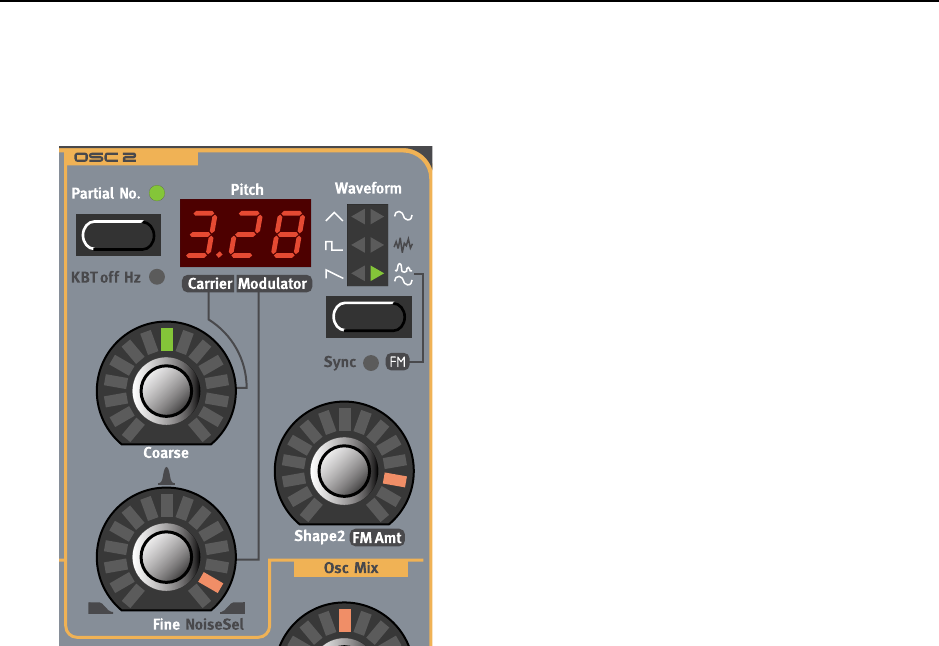
NORD LEAD 3 V1.2x 7. Panel reference: Oscillator 2
Page 63
O
OO
OS
SS
SC
CC
CI
II
IL
LL
LL
LL
LA
AA
AT
TT
TO
OO
OR
RR
R 2
2 2
2
W
WW
WA
AA
AV
VV
VE
EE
EF
FF
FO
OO
OR
RR
RM
MM
M
S
SS
SE
EE
EL
LL
LE
EE
EC
CC
CT
TT
TO
OO
OR
RR
R, S
, S, S
, SH
HH
HA
AA
AP
PP
PE
EE
E
A
AA
AN
NN
ND
DD
D S
S S
SY
YY
YN
NN
NC
CC
C
The four first waveforms are exactly the same types as those of Oscillator 1. Please refer to the descriptions
of Oscillator 1’s waveforms.
S
SS
SA
AA
AW
WW
WT
TT
TO
OO
OO
OO
OT
TT
TH
HH
H
See the description of Oscillator 1’s “Sawtooth” on page 53.
P
PP
PU
UU
UL
LL
LS
SS
SE
EE
E
See the description of Oscillator 1’s “Pulse” on page 54.
T
TT
TR
RR
RI
II
IA
AA
AN
NN
NG
GG
GL
LL
LE
EE
E
See the description of Oscillator 1’s “Triangle” on page 54.
S
SS
SI
II
IN
NN
NE
EE
E
See the description of Oscillator 1’s “Sine” on page 55.
N
NN
NO
OO
OI
II
IS
SS
SE
EE
E (O
(O (O
(OS
SS
SC
CC
CI
II
IL
LL
LL
LL
LA
AA
AT
TT
TO
OO
OR
RR
R 2)
2) 2)
2)
With noise selected, the oscillator produces noise rather than a pitched waveform. The noise of Oscillator
2 has more control possibilities than that of Oscillator 1. With the FINE knob you control the filter mode
of the built-in noise filter. At 8 o’clock position you get a lowpass filter, at 12 o’clock position you get a
band pass filter and at 4 o’clock position you have a high pass filter. The filter modes are also illustrated
in blue color around the FINE knob. With the COARSE knob you control the cutoff/center frequency for
the noise filter and with the SHAPE2 knob you control the resonance of the noise filter.
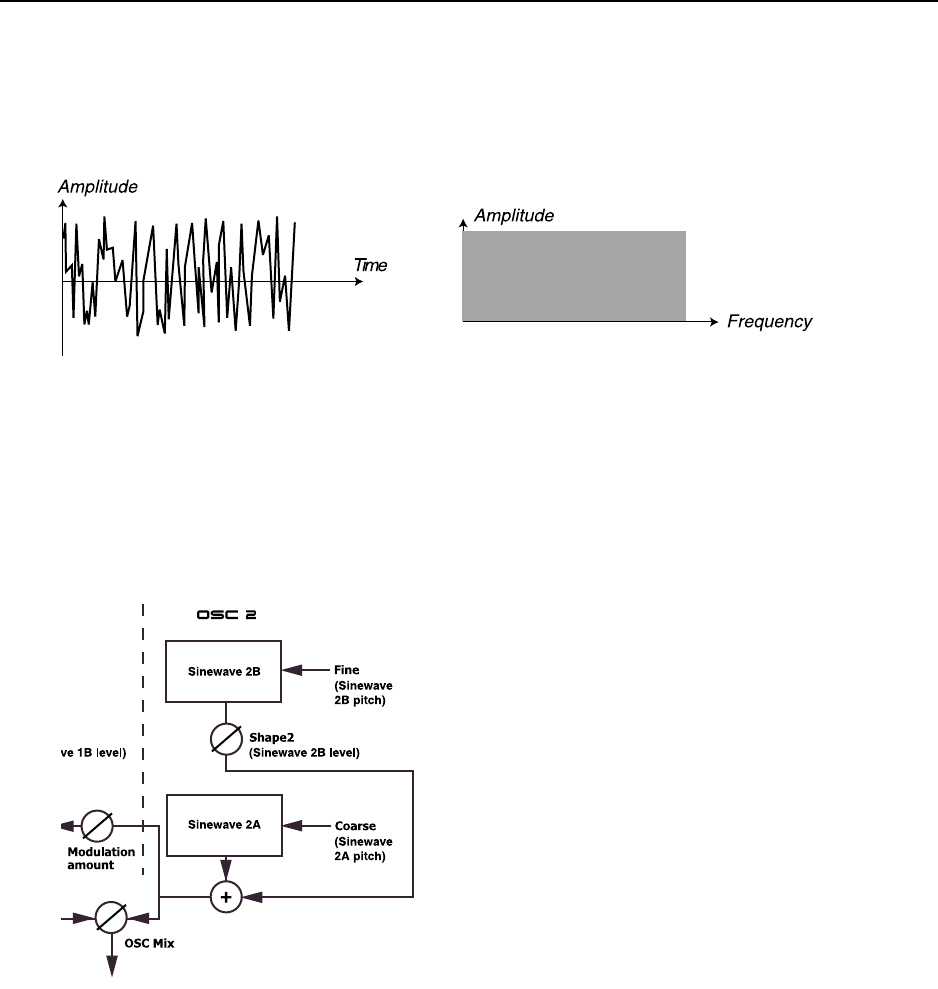
7. Panel reference: Oscillator 2 NORD LEAD 3 V1.2x
Page 64
Note that the sound of the noise is also affected by the Frequency settings of the Filter group (as all other
sound from the Nord Lead 3). If the Filter Frequency is turned down, adjusting the Noise color might
not have the expected effect.
D
DD
DU
UU
UA
AA
AL
LL
L S
S S
SI
II
IN
NN
NE
EE
E (O
(O (O
(OS
SS
SC
CC
CI
II
IL
LL
LL
LL
LA
AA
AT
TT
TO
OO
OR
RR
R 2)
2) 2)
2)
The Dual Sine is a special feature of Nord Lead 3. Basically the Dual Sine signal of Oscillator 2 is a com-
bination of two sine waves with selectable pitch separation. The two sine waves can also be used as base
for 2 or 4 operator FM synthesis described below. Below is a block diagram of how the signals are routed
when using the Dual Sine mode of Oscillator 2:
Dual Sine in Oscillator 2 provides more control functionality compared to that of Oscillator 1. When
you enter Dual Sine mode in Oscillator 2, the 3-character LED DISPLAY switches to show sine wave 2A’s
pitch to the left of the dot and sine wave 2B’s pitch to the right. See more about the LED DISPLAY on
page 67.
By turning the SHAPE2 knob you gradually introduce and increase the level of sine wave 2B. You select
sine wave 2A’s pitch by turning the COARSE knob. Turn the FINE knob to select the pitch for sine wave
‘White noise’ contains all frequencies at
equal energy levels
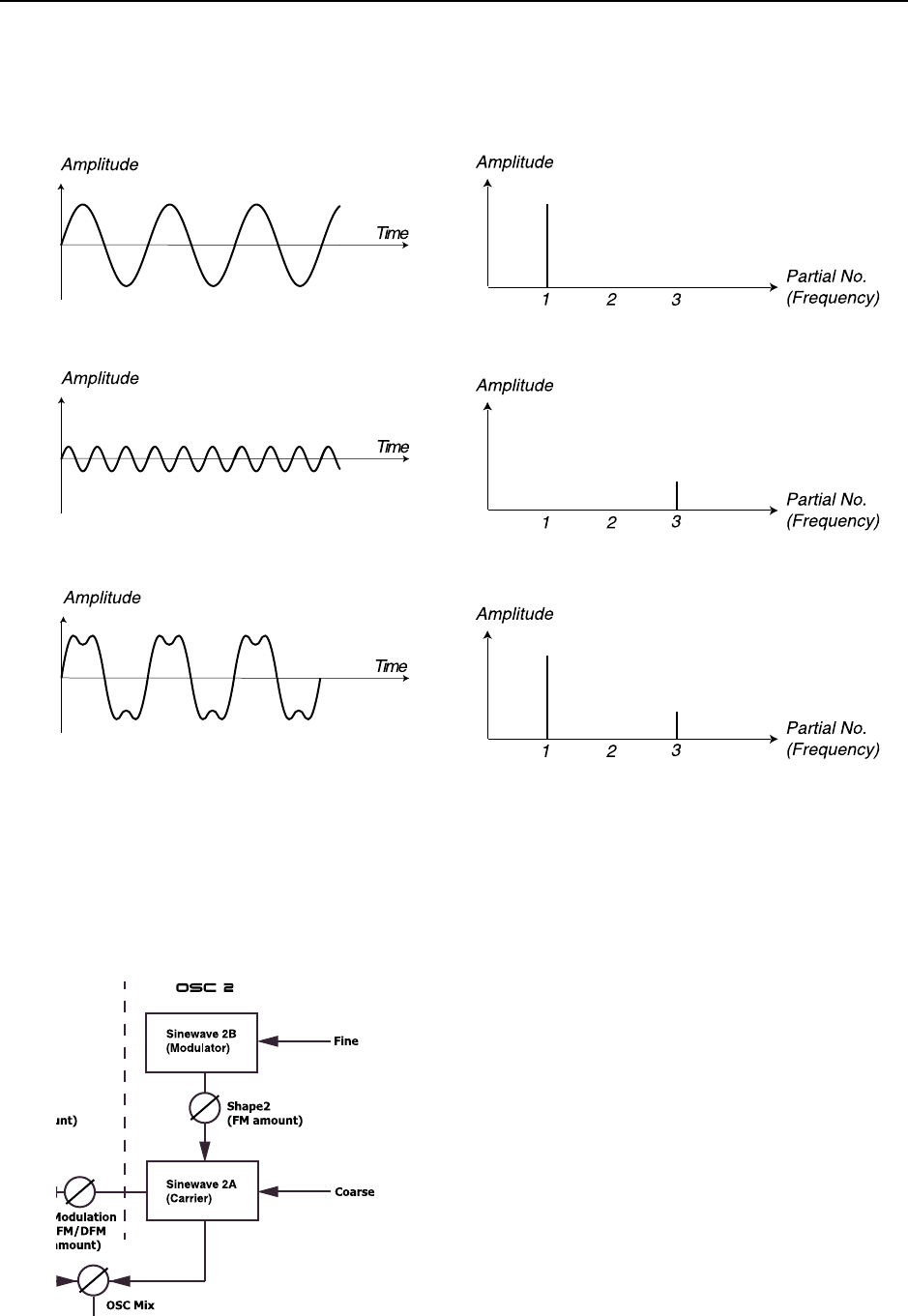
NORD LEAD 3 V1.2x 7. Panel reference: Oscillator 2
Page 65
2B relative to sine wave 2A. To be able to directly reach harmonic pitch values for sine wave 2B, press the
PARTIAL NO button.
D
DD
DU
UU
UA
AA
AL
LL
L S
S S
SI
II
IN
NN
NE
EE
E FM (O
FM (O FM (O
FM (OS
SS
SC
CC
CI
II
IL
LL
LL
LL
LA
AA
AT
TT
TO
OO
OR
RR
R 2)
2) 2)
2)
Hold down SHIFT and press the WAVEFORM SELECTOR button for Oscillator 2 to activate Dual Sine
FM. Now you have a 2 operator FM engine with sine wave 2A as Carrier and sine wave 2B as Modulator.
Sine wave 2A (at selectable pitch)
When you increase the Shape2 value, you gradually
increase the level of sine wave 2B and the resulting
signal could look like this
Sine wave 2B (at selectable pitch)
Turn the FINE knob to change sine wave 2B’s (Modulator) pitch
Turn the COARSE knob to change sine wave 2A’s (Carrier) pitch
Turn the SHAPE2 knob to change sine wave 2 B’s (Modulator)
amplitude and thus the frequency modulation amount.
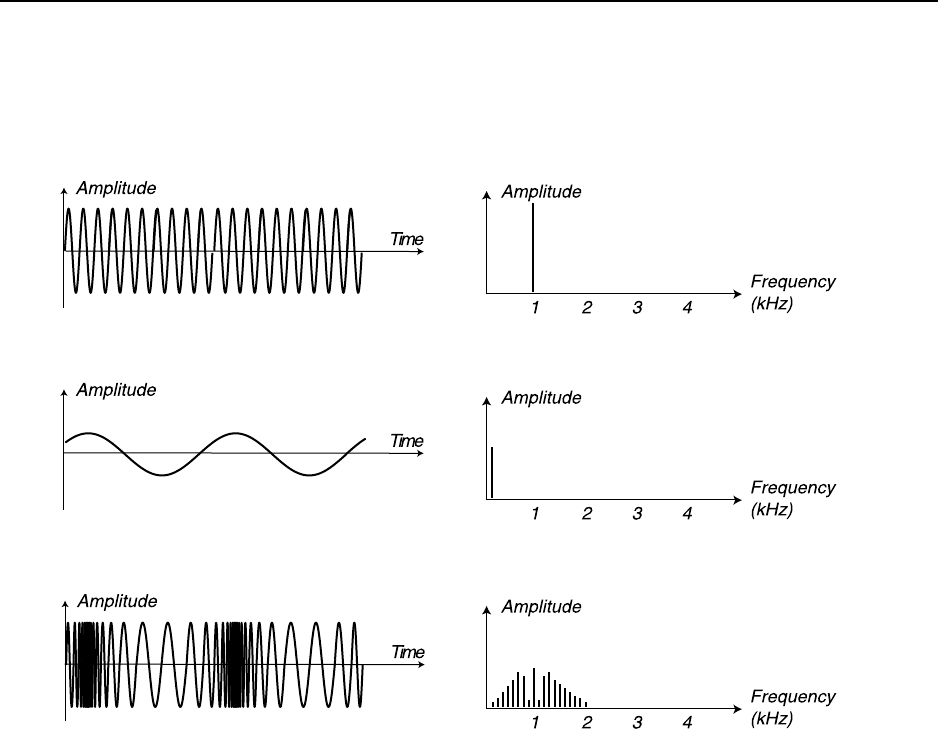
7. Panel reference: Oscillator 2 NORD LEAD 3 V1.2x
Page 66
By turning the SHAPE2 knob you increase sine wave 2B’s (Modulator) amplitude and thus the frequency
modulation of the signal. FM can be used for creating a wide variety of sounds, especially “metallic” and
“bell-like” sounds.
Dual Sine FM in Oscillator 2 provides more control functionality compared to that of Oscillator 1. When
you enter Dual Sine FM mode in Oscillator 2, the 3-character LED DISPLAY switches to show sine wave
2A’s (Carrier) pitch to the left of the dot and sine wave 2B’s (Modulator) pitch value to the right. See
page 67 for more info about the LED DISPLAY.
You select the sine wave 2A (Carrier) pitch by turning the COARSE knob. Turn the FINE knob to select
the pitch for sine wave 2B (Modulator). To be able to directly reach harmonic pitch values for sine wave
2B (Modulator), press the PARTIAL NO button.
KBT
KBT KBT
KBT O
OO
OF
FF
FF
FF
F
Hold down SHIFT and press the PARTIAL NO button to switch off the Oscillator 2 keyboard tracking.
When keyboard tracking is turned off, Oscillator 2 will always play the same pitch regardless of where on
the keyboard you play. This can be useful when FM or Ring Modulation are used, to get inharmonic
sounds with very varying timbre across the keyboard, or for special effects and percussion sounds, which
are supposed to sound the same all across the keyboard.
You set the Oscillator 2 pitch with the COARSE and FINE knobs described below.
The resulting signal when modulating sine wave 2A
(Carrier) with sine wave 2B (Modulator): a signal that
continuously changes in frequency
Sine wave 2A (Carrier) at selectable pitch
Sine wave 2B (Modulator) at selectable pitch
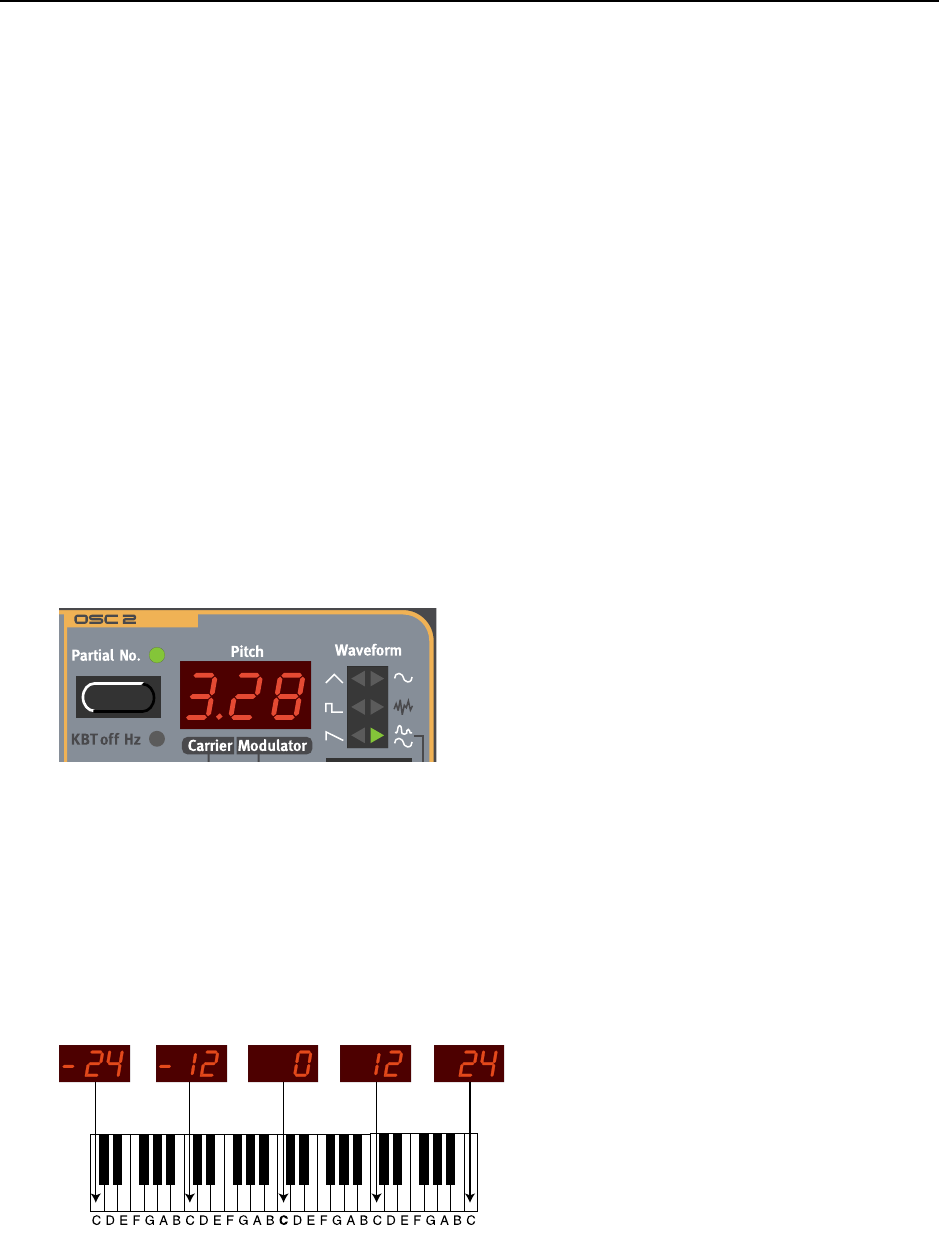
NORD LEAD 3 V1.2x 7. Panel reference: Oscillator 2
Page 67
F
FF
FI
II
IN
NN
NE
EE
E
T
TT
TU
UU
UN
NN
NE
EE
E
The FINE knob is for fine tuning Oscillator 2. The Fine parameter operates within one semitone, +/- 0.5
semitones. If you set Oscillator1 and 2 to equal volume (see Osc Mix below) and Oscillator 2 to ‘0’ Coarse
tune value, and raise or lower the Fine parameter slightly, the slight difference in pitch will make the
sound “richer”.
Range: +/- 0.5 semitones in 128 steps.
C
CC
CO
OO
OA
AA
AR
RR
RS
SS
SE
EE
E
T
TT
TU
UU
UN
NN
NE
EE
E
The COARSE knob is used to adjust the coarse tuning of Oscillator 2, relative to Oscillator 1. The range
is from 5 octaves below Oscillator 1 to 5 octaves above Oscillator 1, i.e. 10 octaves. If you press the PAR-
TIAL NO button, you can set the Oscillator 2 coarse tune in partials rather than in semitones. To aid you
in setting the value, the LED DISPLAY shows the semitone/partial value relative to the Oscillator 1 pitch.
Range: +/- 5 octaves in steps of 1 semitone or in steps of partials.
Note: Depending on the Oct Shift setting (see page 111), you might reach frequencies that aren’t au-
dible.
T
TT
TH
HH
HE
EE
E P
P P
PI
II
IT
TT
TC
CC
CH
HH
H LED D
LED D LED D
LED DI
II
IS
SS
SP
PP
PL
LL
LA
AA
AY
YY
Y
The LED DISPLAY in the Oscillator section is used to display information pertaining to the frequency/
frequencies of Oscillator 2. This can be displayed in a number of different ways:
D
DD
DI
II
IS
SS
SP
PP
PL
LL
LA
AA
AY
YY
Y
O
OO
OF
FF
F
S
SS
SE
EE
EM
MM
MI
II
IT
TT
TO
OO
ON
NN
NE
EE
ES
SS
S
F
FF
FO
OO
OR
RR
R
W
WW
WA
AA
AV
VV
VE
EE
EF
FF
FO
OO
OR
RR
RM
MM
MS
SS
S 1-5
1-5 1-5
1-5
This is the default way of displaying the Oscillator 2 pitch when the PARTIAL NO. and KBT OFF HZ
functions are not activated. The semitone value is displayed the same way for every waveform except for
Dual Sine and Dual Sine FM. The semitone figure is relative to the pitch of Oscillator 1. In the pictures
below, the middle C (C4) note is our reference note. If you turn the COARSE knob the pitch and LED
DISPLAY will increment or decrement in steps of 1 semitone. The range is -63 to 63 semitones in steps
of 1 semitone.
D
DD
DI
II
IS
SS
SP
PP
PL
LL
LA
AA
AY
YY
Y
O
OO
OF
FF
F
P
PP
PA
AA
AR
RR
RT
TT
TI
II
IA
AA
AL
LL
LS
SS
S
F
FF
FO
OO
OR
RR
R
W
WW
WA
AA
AV
VV
VE
EE
EF
FF
FO
OO
OR
RR
RM
MM
MS
SS
S 1-5
1-5 1-5
1-5
When the PARTIAL NO. function is activated the LED DISPLAY switches to show partials instead of
semitones. The partial value is displayed the same way for every waveform except in Dual Sine mode. The
partial figure is relative to the pitch of Oscillator 1. In the picture below, the middle C (C4) note is our
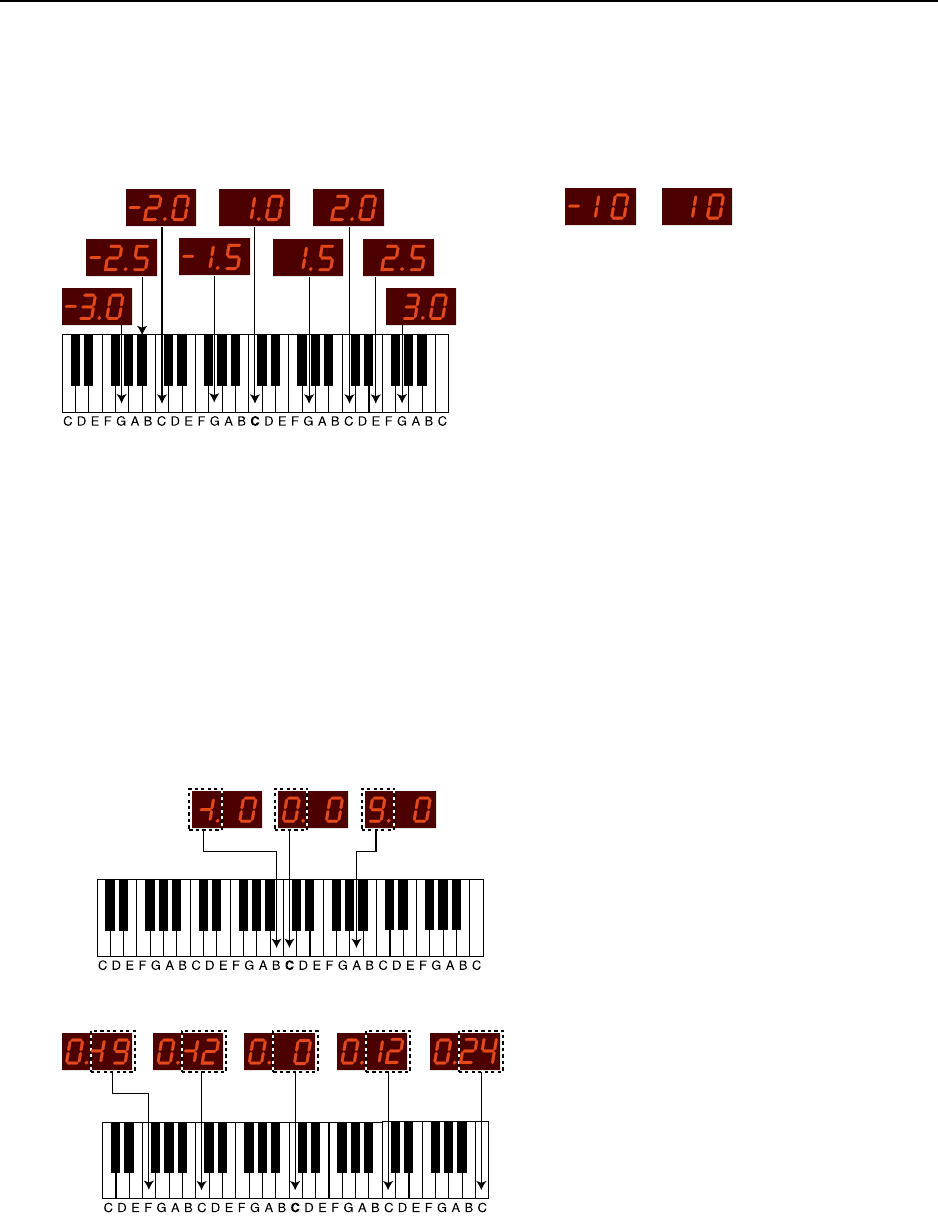
7. Panel reference: Oscillator 2 NORD LEAD 3 V1.2x
Page 68
reference note. If you turn the COARSE knob the pitch and LED DISPLAY will increment or decrement
in steps of 0.5 partials until it reaches the 10th or -10th partial. Beyond the 10th or -10th partial the in-
crement/decrement is in steps of 1 partial. The total range is -16 to 94 partials
D
DD
DI
II
IS
SS
SP
PP
PL
LL
LA
AA
AY
YY
Y
O
OO
OF
FF
F
S
SS
SE
EE
EM
MM
MI
II
IT
TT
TO
OO
ON
NN
NE
EE
ES
SS
S
I
II
IN
NN
N D
D D
DU
UU
UA
AA
AL
LL
L S
S S
SI
II
IN
NN
NE
EE
E
A
AA
AN
NN
ND
DD
D D
D D
DU
UU
UA
AA
AL
LL
L S
S S
SI
II
IN
NN
NE
EE
E FM
FM FM
FM M
MM
MO
OO
OD
DD
DE
EE
E
This is the default way of displaying the semitone values in Dual Sine mode when the PARTIAL NO. and
KBT OFF HZ functions are not activated. The leftmost semitone figure is relative to the pitch of Oscil-
lator 1. The displayed semitone value to the left in the LED DISPLAY pertains to sine wave 2A, which is
also the Carrier when in Dual Sine FM mode. The figure to the right of the dot in the LED DISPLAY is
the semitone value of sine wave 2B, which is also the Modulator when in Dual Sine FM mode. The sine
wave 2B/Modulator value is also relative to the pitch of Oscillator 1. In the pictures below, the middle C
(C4) note is our reference note. When you turn the COARSE knob the LED DISPLAY will increment or
decrement the sine wave 2A/Carrier value in steps of 1 semitone. When you turn the FINE knob the LED
DISPLAY will increment or decrement the sine wave 2B/Modulator value in steps of 1 semitone. The
range for sine wave 2A/Carrier is -1 to 9 semitones in steps of 1 semitone. The range for sine wave 2B/
Modulator is -19 to 99 semitones in steps of 1 semitone.
D
DD
DI
II
IS
SS
SP
PP
PL
LL
LA
AA
AY
YY
Y
O
OO
OF
FF
F
P
PP
PA
AA
AR
RR
RT
TT
TI
II
IA
AA
AL
LL
LS
SS
S
I
II
IN
NN
N D
D D
DU
UU
UA
AA
AL
LL
L S
S S
SI
II
IN
NN
NE
EE
E
A
AA
AN
NN
ND
DD
D D
D D
DU
UU
UA
AA
AL
LL
L S
S S
SI
II
IN
NN
NE
EE
E FM
FM FM
FM M
MM
MO
OO
OD
DD
DE
EE
E
When the PARTIAL NO. function is activated in Dual Sine mode the LED DISPLAY switches to show
partials instead of semitones. The leftmost partial figure is relative to the pitch of Oscillator 1. The dis-
played semitone value to the left in the LED DISPLAY pertains to sine wave 2A, which is also the Carrier
When the partial number gets below
-10 or above 10 partials, the decrement/
increment is in steps of 1 partial instead
of 0.5 partials
(Partials are multiples or divisions of a
fundamental pitch. Partial no. 2 is twice
the fundamental pitch and so on.)
With the COARSE knob you control the sine
wave 2A/Carrier semitone value relative to the
pitch of Oscillator 1.
With the FINE knob you control the sine wave
2B/Modulator semitone value relative to the
pitch of Oscillator 1.
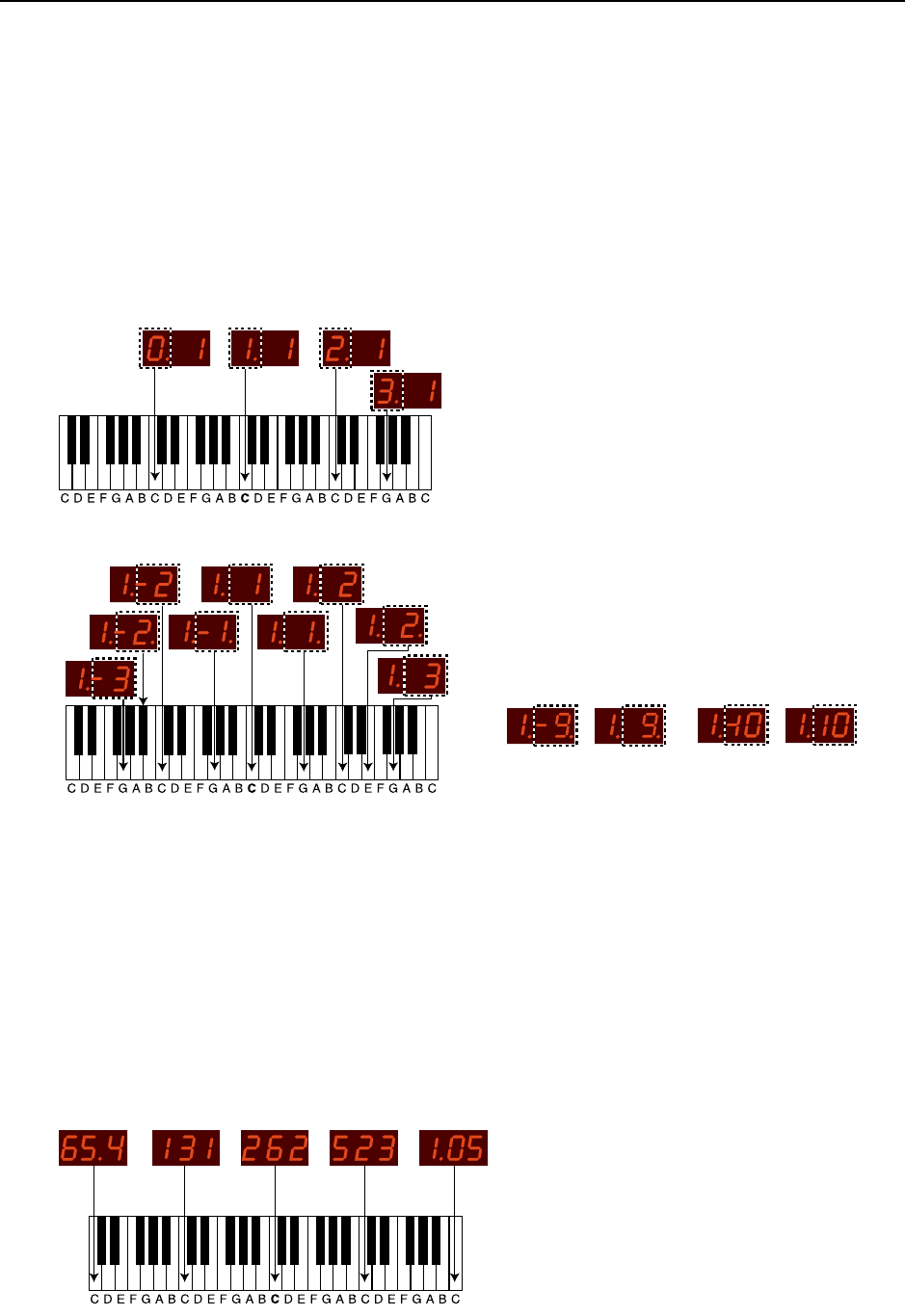
NORD LEAD 3 V1.2x 7. Panel reference: Oscillator 2
Page 69
when in Dual Sine FM mode. The figure to the right of the dot in the LED DISPLAY is the partial value
of the semitone value of sine wave 2B, which is also the Modulator when in Dual Sine FM mode. The
sine wave 2B/Modulator partial value is relative to the pitch of Oscillator 1. In the pictures below, the
middle C (C4) note is our reference note. When you turn the COARSE knob the LED DISPLAY will in-
crement or decrement the sine wave 2A/Carrier value in steps of 1 partial. When you turn the FINE knob
the LED DISPLAY will increment or decrement the sine wave 2B/Modulator value in steps of 0.5 partials
until it reaches the 10th or -10th partial. Beyond the 10th or -10th partial the increment/decrement is in
steps of 1 partial. The range for sine wave 2A/Carrier is 0 (-1 octave) to 9 partials in steps of 1 partial.
The range for sine wave 2B/Modulator is -16 to 94 partials in steps of 0.5 or 1 partial.
D
DD
DI
II
IS
SS
SP
PP
PL
LL
LA
AA
AY
YY
Y
O
OO
OF
FF
F ‘K
‘K ‘K
‘KTB
TB TB
TB O
OO
OF
FF
FF
FF
F
H
HH
HZ
ZZ
Z’
’ ’
’ F
FF
FO
OO
OR
RR
R
A
AA
AL
LL
LL
LL
L
W
WW
WA
AA
AV
VV
VE
EE
EF
FF
FO
OO
OR
RR
RM
MM
MS
SS
S
When the KBT OFF HZ function is activated the LED DISPLAY switches to show the frequency in Hz.
The frequency value is displayed the same way for every waveform. In Dual Sine mode the frequency val-
ue pertains to sine wave 2A, which is also the Carrier when in Dual Sine FM mode. In the picture below,
the middle C (C4) note is our reference note. If you turn the COARSE knob the pitch will increment or
decrement in steps of 1 semitone and the LED DISPLAY will increment or decrement and show the cor-
responding frequency in Hz. The range is 8.66 Hz to 12.5 kHz.
With the COARSE knob you control the sine
wave 2A/Carrier partial value relative to the
pitch of Oscillator 1
With the FINE knob you control the sine
wave 2B/Modulator partial value relative to
the pitch of Oscillator 1
When the sine wave 2B/Modulator partial number is
within the range -9.5 to 9.5 partials, the dot to the
right in the LED DISPLAY indicates the partial
“half steps”. When the partial gets below -10 or above
10 partials, the decrement/increment is in steps of 1
partial instead of 0.5 partials
(Partials are multiples or divisions of a
fundamental pitch. Partial no. 2 is twice
the fundamental pitch and so on.)
When the frequency exceeds 1000
Hz, the LED DISPLAY switches to
indicate the frequency in kHz with a
dot indicating the ‘k’ figure.
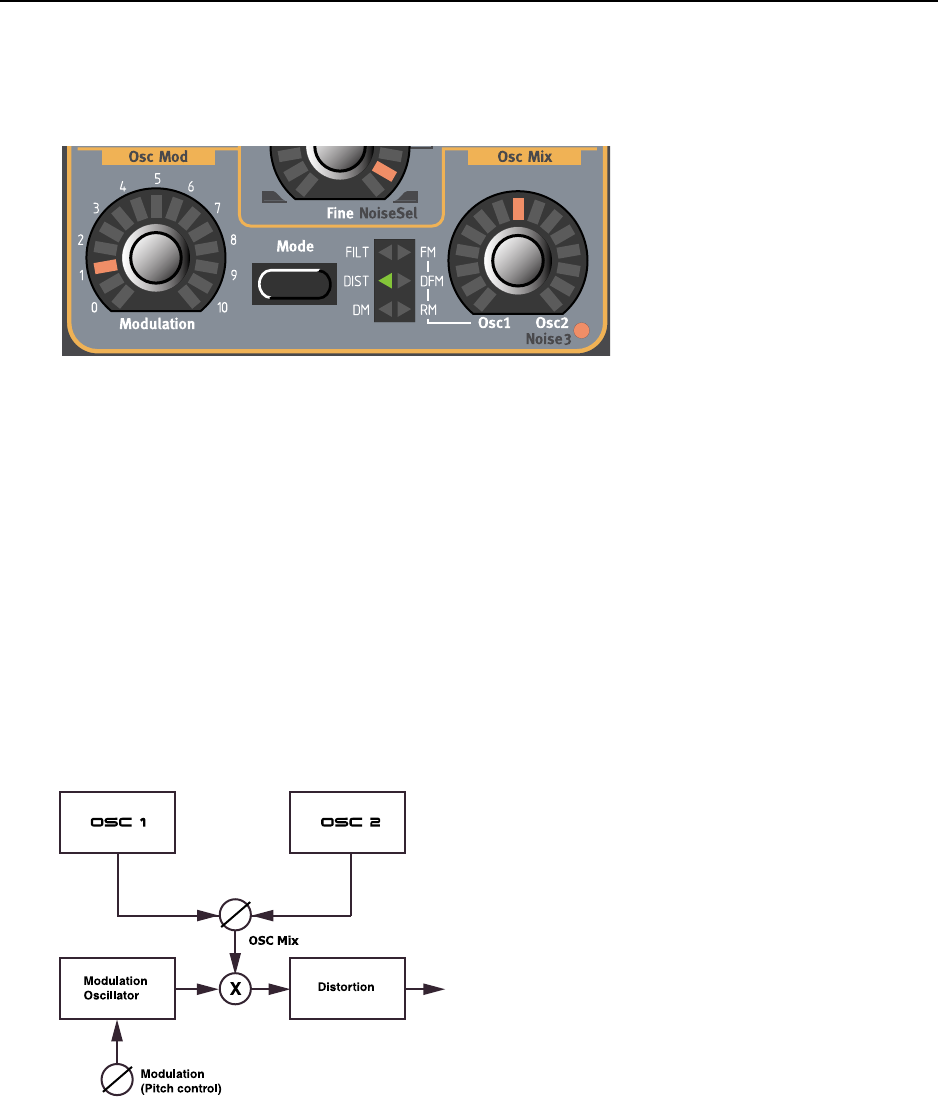
7. Panel reference: Oscillator Modulation NORD LEAD 3 V1.2x
Page 70
O
OO
OS
SS
SC
CC
CI
II
IL
LL
LL
LL
LA
AA
AT
TT
TO
OO
OR
RR
R
M
MM
MO
OO
OD
DD
DU
UU
UL
LL
LA
AA
AT
TT
TI
II
IO
OO
ON
NN
N
M
MM
MO
OO
OD
DD
DU
UU
UL
LL
LA
AA
AT
TT
TI
II
IO
OO
ON
NN
N
A
AA
AM
MM
MO
OO
OU
UU
UN
NN
NT
TT
T
Turn the MODULATION AMOUNT knob to change the amount of modulation selected with the MODE
knob. See the paragraphs below for information of what the Modulation parameter does in the different
Modes. Note that the amount of Oscillator Modulation can be controlled from the Mod Env and the
two LFOs, and also manually from a Morph group.
M
MM
MO
OO
OD
DD
DE
EE
E
Press the MODE knob to select one of six different Oscillator Modulation types:
DM
DMDM
DM
DM stands for Distortion Modulation and is another special feature of Nord Lead 3. With this type of
modulation you can create really unique and extremely “raw” sounds. DM is basically a combination of
Amplitude/Ring Modulation and Distortion. The diagram below shows the principles of DM.
In the DM configuration the MODULATION knob controls the pitch of the modulating signal and not,
as in other modulation types, the amount of modulation. You change the pitch of the modulating signal
in semitone steps rather than “continuously”. This makes it a lot easier to find useful modulation frequen-
cies. The pitch of the modulating signal also fully tracks the keyboard. Be sure to check out the DM fea-
ture of Nord Lead 3. You’ll be able to create sounds unlike any you’ve ever heard before!
The mixed signal from Oscillator 1 and 2 is rout-
ed to one input of a multiplier. A modulation sig-
nal, generated by a third “hidden” oscillator, is
routed to the other input of the multiplier. You
control the pitch of the third oscillator with the
MODULATION knob. The amplitude modulat-
ed signal from the multiplier is then routed via a
clip distortion “module”.
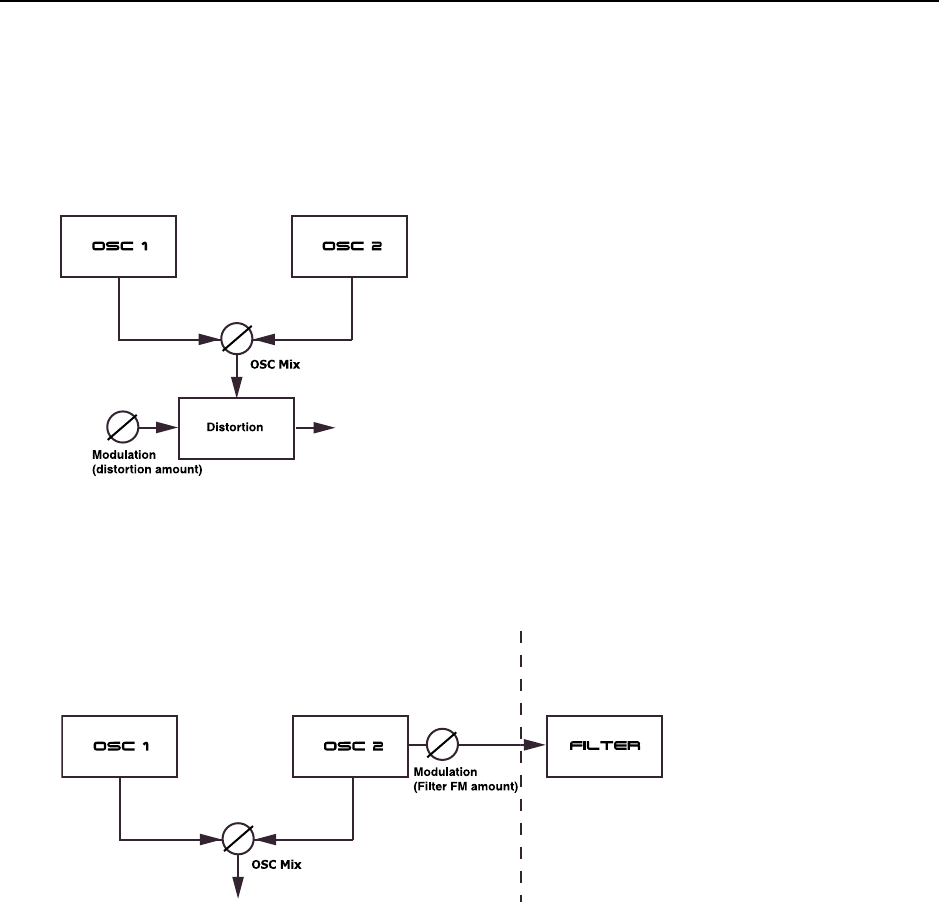
NORD LEAD 3 V1.2x 7. Panel reference: Oscillator Modulation
Page 71
DIST
DISTDIST
DIST
DIST stands for Distortion. In DIST mode the signal from the Oscillator Mixer is routed through an
overdrive type of distortion processor. The MODULATION knob controls the amount of overdrive distor-
tion of the mixed signal from Oscillator 1 and 2.
FI
FIFI
FILT
LTLT
LT
FILT stands for Filter Frequency Modulation and is special feature of Nord Lead 3. In Filter FM mode
the signal of Oscillator 2 frequency modulates the cutoff frequency parameters Frequency1 and
Frequency2 in the Filter section.
To visualize what happens, lets show an example with a single lowpass filter:
The Oscillator 2 signal modulates the Filter cutoff frequency, i.e. the Frequency1 parameter, at the rate
determined by the Oscillator 2 pitch. The modulation is linear and symmetrical around the initial cutoff
The MODULATION knob controls the
amount of overdrive distortion of the mixed
signal from Oscillator 1 and 2
The signal of Oscillator 2
frequency modulates the
cutoff frequency parameters
Frequency1 and
Frequency2 in the Filter
section.
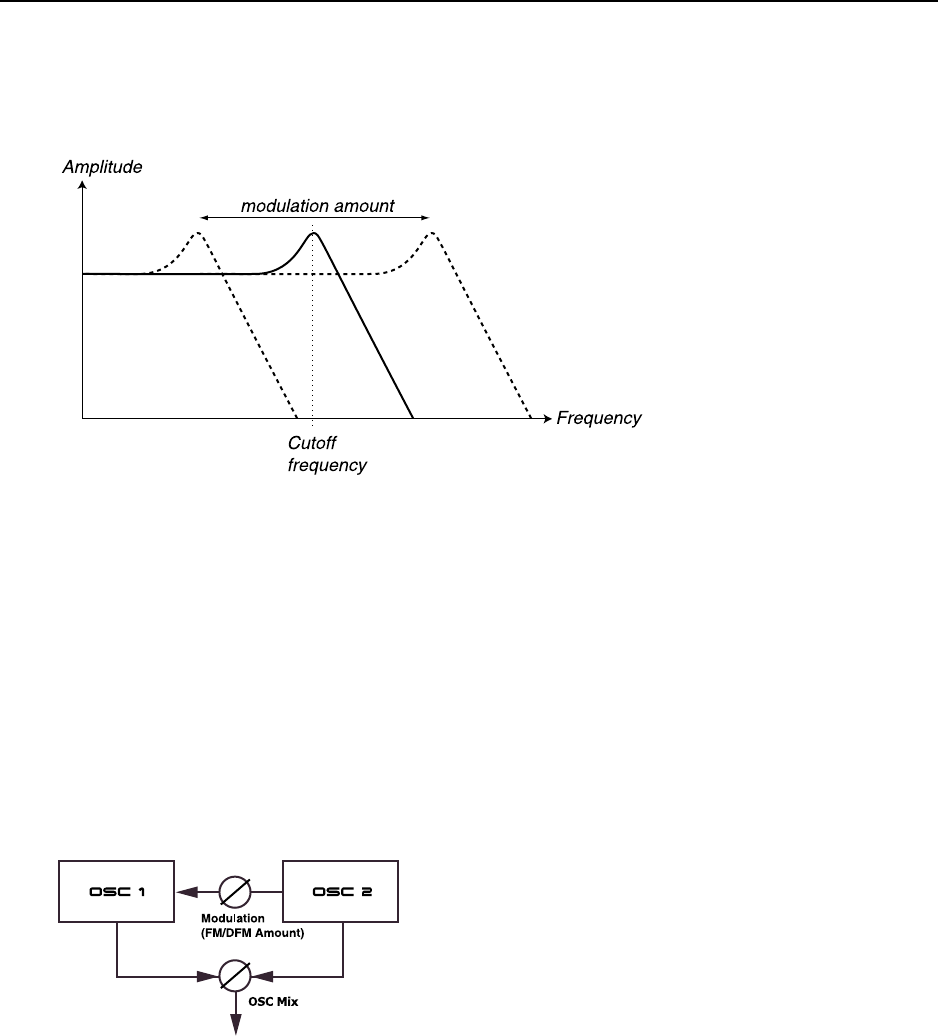
7. Panel reference: Oscillator Modulation NORD LEAD 3 V1.2x
Page 72
frequency setting. Since you modulate from an oscillator, you’re able to modulate the Filter cutoff at au-
dio frequency.
Filter FM can be used for all sorts of sounds, from weird effects to vocal like or resonant sounds. Note
that since it’s the cutoff frequency that is modulated, the sound is also very much affected by the Reso-
nance setting of the Filter. To reach characteristic effects with Filter FM it’s therefore recommended to
use high Resonance values.
FM
FM FM
FM A
AA
AN
NN
ND
DD
D DFM
DFM DFM
DFM
The Oscillator Modulation section features two types of linear Frequency Modulation: FM and DFM.
An FM sound generally generates more frequency bands than a DFM sound and is often perceived as
“rawer” and “brighter”. DFM, Differential Frequency Modulation, is the type of Frequency Modulation
used in some well-known FM synthesizers of the eighties. In FM and DFM mode, Oscillator 2 frequency
modulates Oscillator 1. In FM speak, Oscillator 1 is the Carrier and Oscillator 2 is the Modulator. This
means that changing the pitch of Oscillator 2 basically does not affect the pitch of the sound, but the
timbre. The MODULATION knob controls the amount of FM or DFM from Oscillator 2 to Oscillator 1.
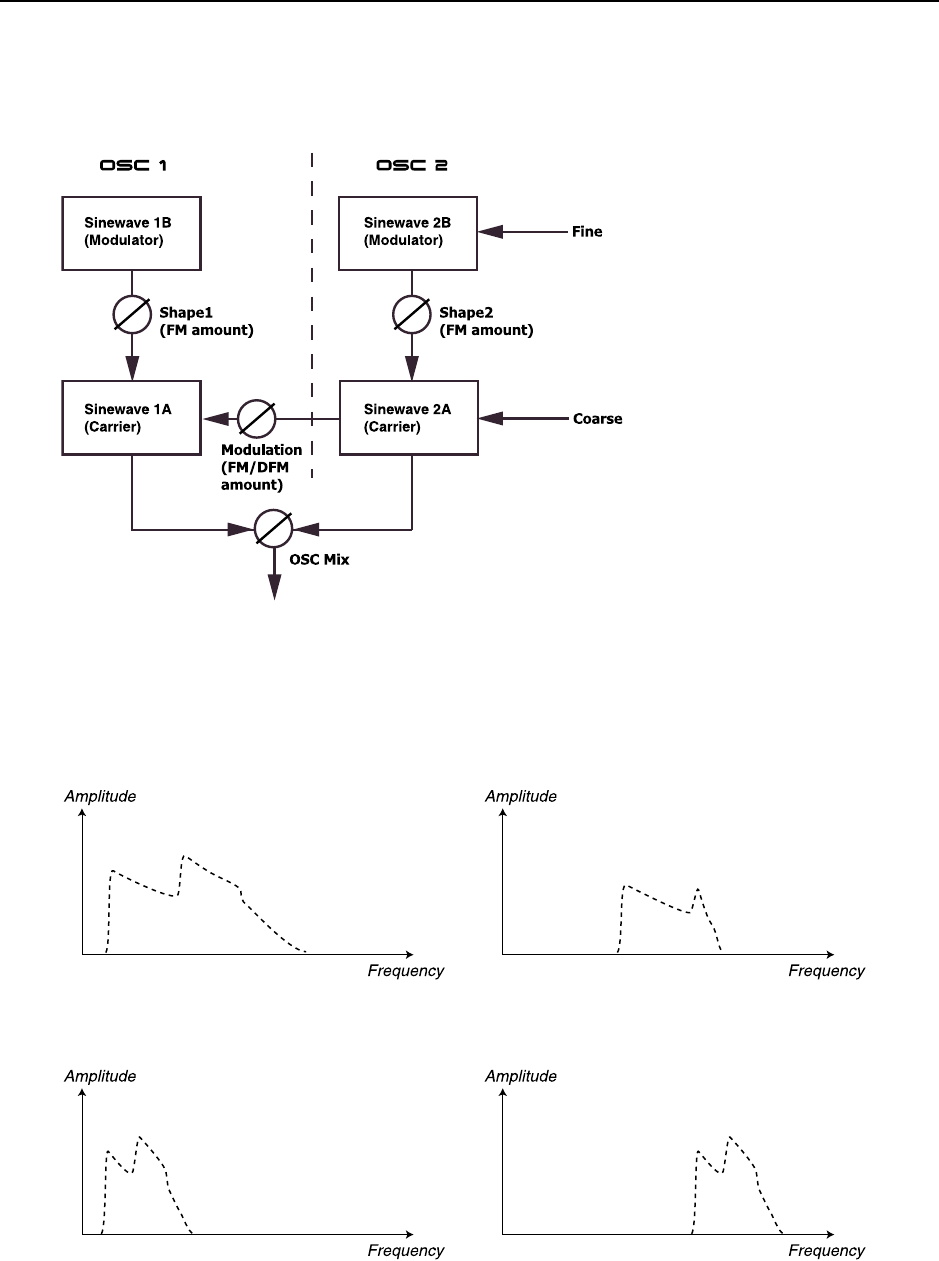
NORD LEAD 3 V1.2x 7. Panel reference: Oscillator Modulation
Page 73
If both oscillators are in Dual Sine FM mode you can combine them into a 4 operator FM engine. With
the MODULATION knob you control the FM or DFM amount from Oscillator 2 to Oscillator 1.
The practical audible difference between a DFM and an FM signal is that the frequency spectrum of the
DFM signal looks the same across the note range, but with different pitches, of course. This gives the
same kind of impression as when you use the Keyboard Tracking function in the Filter on traditional
“subtractive” waveforms. The spectrum of an FM signal, on the other hand, changes quite drastically
across the note range.
If both oscillators are in Dual Sine
FM mode and you select FM or
DFM, the modulated output signal
from Oscillator 2 in turn modulates
Oscillator 1’s sine wave 1A (Carrier).
This configuration makes it possible
to create complex FM sounds in a very
easy way.
The DFM signal at a higher pitch
A low-pitched FM signal
A low-pitched DFM signal
The FM signal at a higher pitch
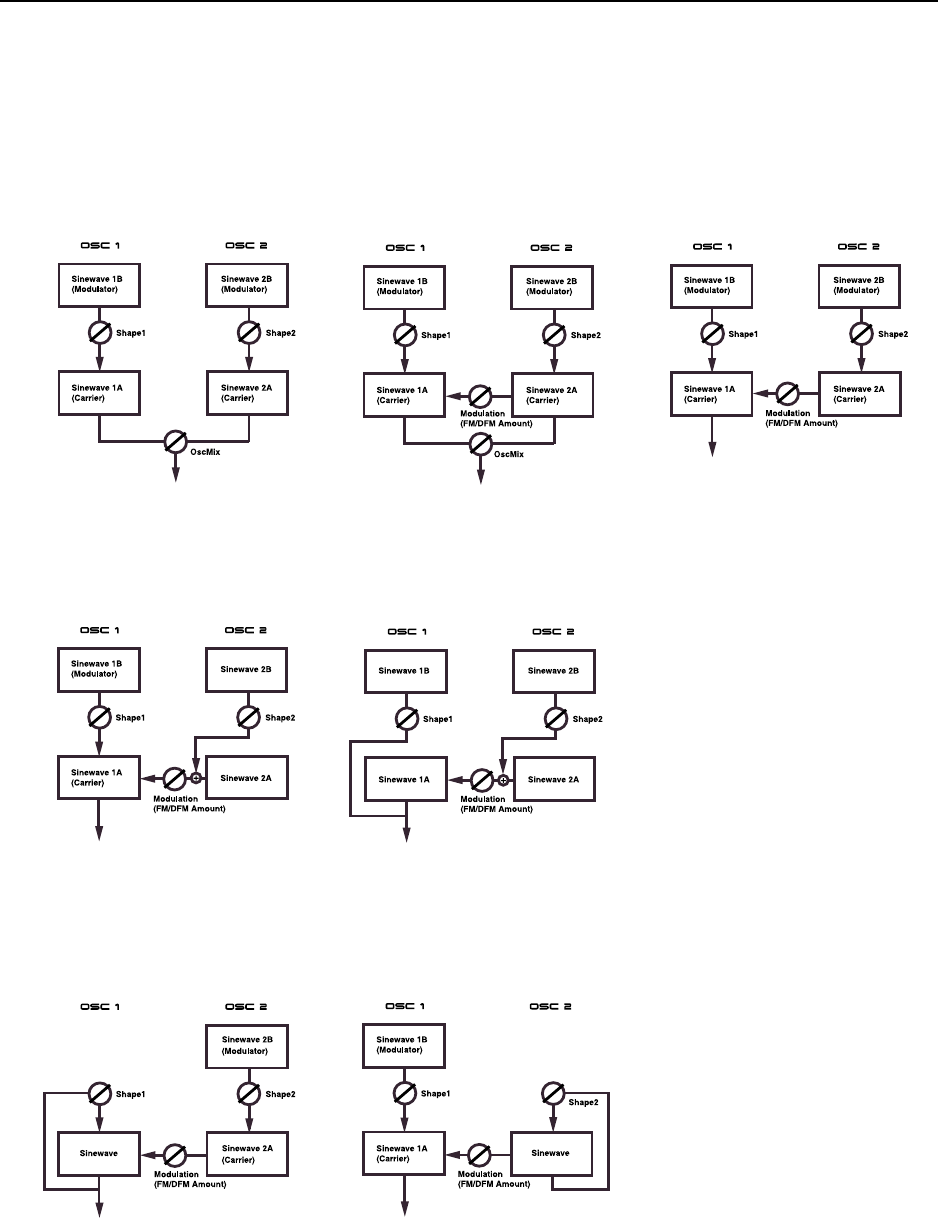
7. Panel reference: Oscillator Modulation NORD LEAD 3 V1.2x
Page 74
U
UU
US
SS
SE
EE
EF
FF
FU
UU
UL
LL
L
O
OO
OS
SS
SC
CC
CI
II
IL
LL
LL
LL
LA
AA
AT
TT
TO
OO
OR
RR
R
C
CC
CO
OO
OM
MM
MB
BB
BI
II
IN
NN
NA
AA
AT
TT
TI
II
IO
OO
ON
NN
NS
SS
S
W
WW
WI
II
IT
TT
TH
HH
H FM
FM FM
FM A
AA
AN
NN
ND
DD
D DFM
DFM DFM
DFM M
MM
MO
OO
OD
DD
DU
UU
UL
LL
LA
AA
AT
TT
TI
II
IO
OO
ON
NN
N
If you’re familiar with FM synthesizers, you may remember that some of them had a number of algorithm
diagrams printed on their front panels. Each of these algorithms described how different sine wave gen-
erators were connected and interacted with each other. In a similar way it’s possible to describe different
Frequency Modulation combinations in Nord Lead 3:
1. Both oscillators in Dual Sine FM
mode with zero FM/DFM OscMod
and selectable OscMix
2. Both oscillators in Dual Sine FM
mode with FM/DFM OscMod and
selectable OscMix
3. Both oscillators in Dual Sine FM
mode with FM/DFM OscMod.
OscMix set fully to Osc1
4. Oscillator 1 in Dual Sine FM
mode and Oscillator 2 in Dual Sine
mode with FM/DFM OscMod.
OscMix set fully to Osc1
5. Oscillator 1 in Dual Sine mode
and Oscillator 2 in Dual Sine FM
mode with FM/DFM OscMod.
OscMix set fully to Osc1
6. Oscillator 1 in Sine mode (with
feedback) and Oscillator 2 in Dual
Sine FM mode with FM/DFM Osc-
Mod. OscMix set fully to Osc1
7. Oscillator 1 in Dual Sine FM
mode and Oscillator 2 in Sine mode
(with feedback). FM/DFM Osc-
Mod. OscMix set fully to Osc1
Tip! When using several sine
wave generators to modulate
each other it is often more
practical to use DFM instead
of FM in the Osc Mod section.
If you use FM, you will find
that quite often the pitch will
drift away. This is normal
but in most situations not a
desirable effect.
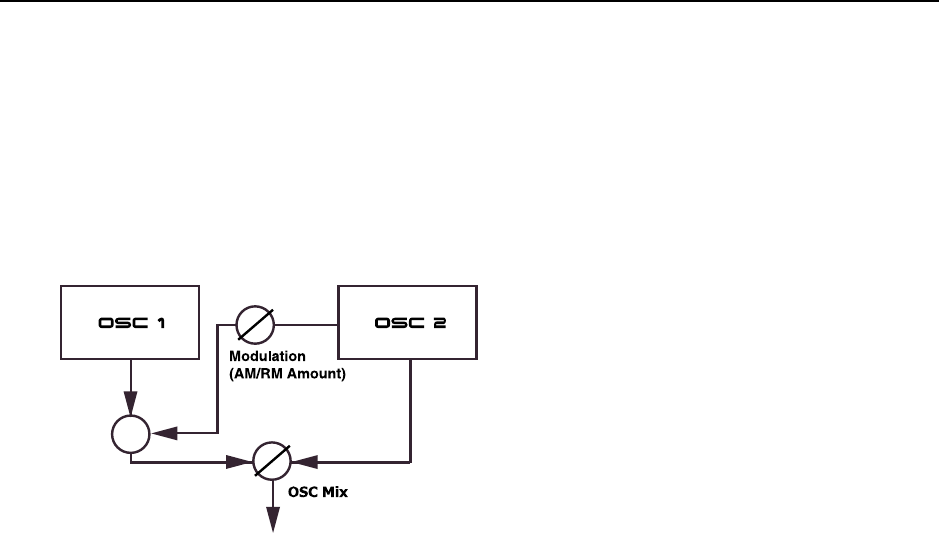
NORD LEAD 3 V1.2x 7. Panel reference: Oscillator Modulation
Page 75
RM
RMRM
RM
Ring Modulation, RM, is a function where the signals of the two oscillators are multiplied. The result is
a disharmonic sound that is great for metallic or bell-like timbres. When trying out Ring Modulation,
make sure you set the OSC MIX knob mainly to Oscillator 1, since it’s the oscillator that is affected by
the timbre changes. The MODULATION knob controls the amount of Amplitude/Ring Modulation. Be-
tween the values 0 and 5.0 you get Amplitude Modulation and between the values 5.0 and 10.0 Ring
Modulation occurs.
The signal from Oscillator 2 is multiplied with the
signal of Oscillator 1. The signal from Oscillator 2
is also routed directly to the Mixer. This means the
more towards the OSC1 you mix the signal, the
more modulated the signal.
X
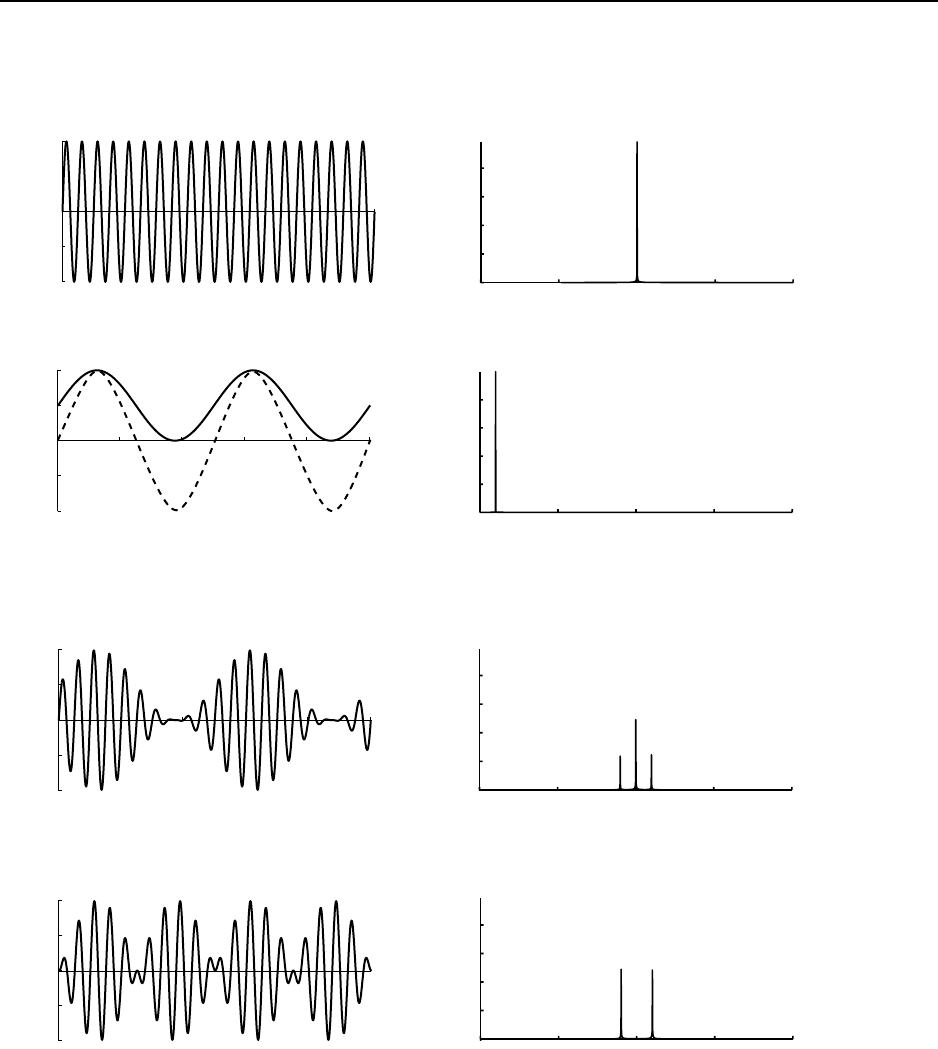
7. Panel reference: Oscillator Modulation NORD LEAD 3 V1.2x
Page 76
Below is a picture of how two simple sinewave signals are used for amplitude and ring modulation
As you can see in the figures above, the main practical difference between amplitude- and ring modula-
tion is the sideband amplitudes and the appearance of Oscillator 1’s original signal in the frequency spec-
trum. Another difference is that the resulting ring modulation signal phase-shifts 180 degrees every half
modulator (Oscillator 2) period. The amplitude modulated signal doesn’t phase-shift.
If more complex waveforms are used for amplitude- or ring modulation, sidebands will be generated for
each partial of the signal.
The Oscillator 1 signal
The Oscillator 2 signal used for modulating the
Oscillator 1 signal. The line shows maximum AM
and the dashed line shows maximum RM
The Oscillator 1 signal at maximum Amplitude
Modulation
The Oscillator 1 signal at maximum Ring
Modulation
The Oscillator 1 signal’s frequency spectrum
The Oscillator 2 signal’s frequency spectrum
The Oscillator 1 signal’s frequency spectrum at
maximum Amplitude Modulation
The Oscillator 1 signal’s frequency spectrum at
maximum Ring Modulation
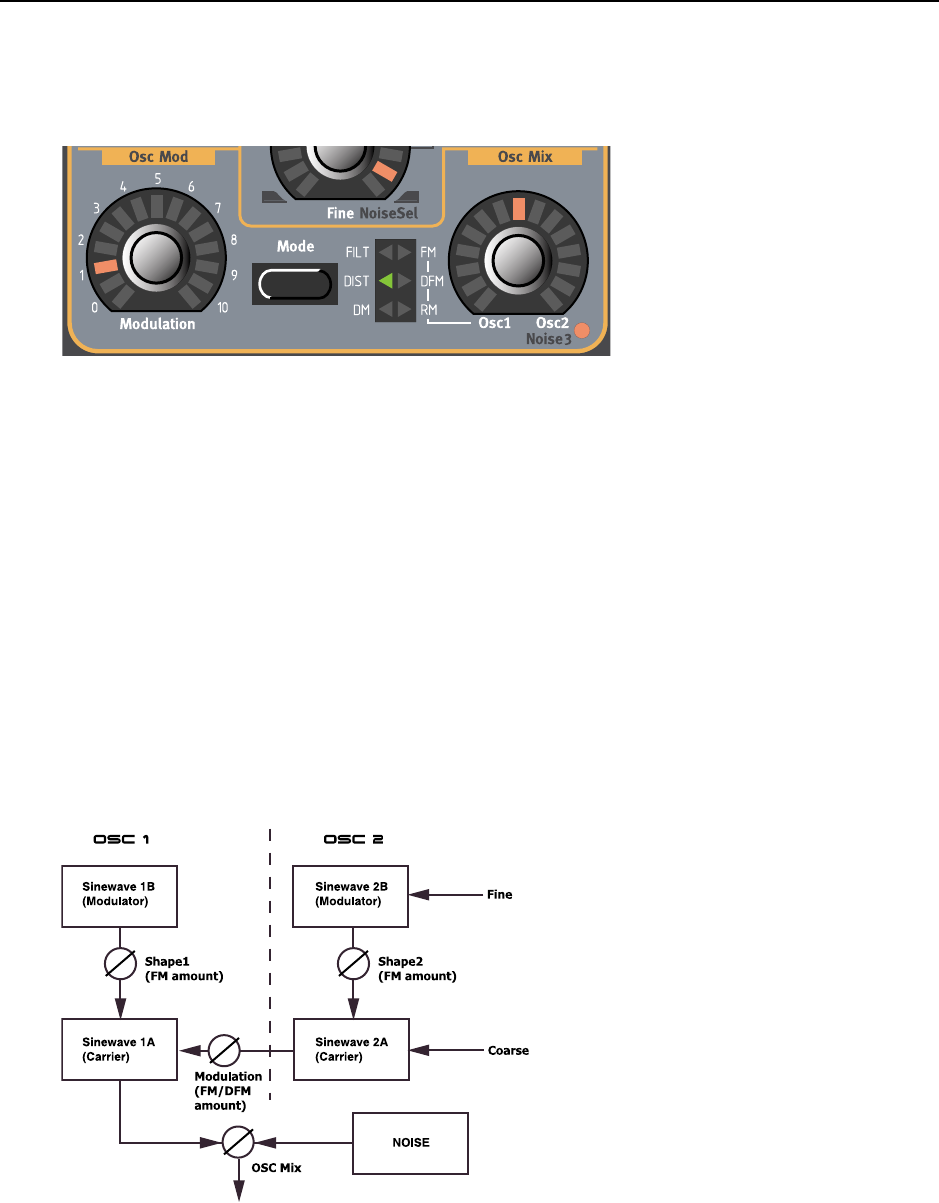
NORD LEAD 3 V1.2x 7. Panel reference: Oscillator Mixer
Page 77
O
OO
OS
SS
SC
CC
CI
II
IL
LL
LL
LL
LA
AA
AT
TT
TO
OO
OR
RR
R M
M M
MI
II
IX
XX
XE
EE
ER
RR
R
O
OO
OS
SS
SC
CC
C M
M M
MI
II
IX
XX
X
Set the balance between Oscillator1 and 2 in the mix with the OSC MIX knob. The Osc Mix parameter
also has alternative functionality depending on what Modulation Mode you have selected (see the Mod-
ulation paragraph above).
O
OO
OS
SS
SC
CC
CI
II
IL
LL
LL
LL
LA
AA
AT
TT
TO
OO
OR
RR
R M
M M
MI
II
IX
XX
XE
EE
ER
RR
R N
N N
NO
OO
OI
II
IS
SS
SE
EE
E (N
(N (N
(NO
OO
OI
II
IS
SS
SE
EE
E3)
3)3)
3)
Hold down SHIFT and turn the OSC MIX knob to replace the Oscillator 2 output signal in the mix with
noise. Adjust the amount of noise with the OSC MIX knob. The more towards the Osc2 value you turn
the OSC MIX knob, the more noise you’ll get in the mix. This may seem like a strange function but it’s
actually quite useful for adding “breath” noise in the attack phase of wind instrument simulations, for
example. This feature is extremely useful in FM sounds where you mainly use the signal from the Oscil-
lator 1 section. To get noise only in the attack phase of a sound, you could assign the Osc Mix parameter
to the Modulation Envelope, for example.
Below is a diagram of how this is configured in 4-operator FM mode.
Note that using Noise3 doesn’t disable Oscillator 2’s settings or parameters at all - you only deactivate
it’s signal output to the mixer and replace it with noise. This means that it’s quite possible to have the
oscillators in 4-operator FM mode and also add noise to the resulting signal, for example.
If both oscillators are in Dual Sine FM mode and
you select FM or DFM, the modulated output sig-
nal from Oscillator 2 in turn modulates the Oscil-
lator 1’s sine wave 1A (Carrier). With Noise3
selected, the Oscillator 2 output to the Mixer is re-
placed by a “hidden” noise oscillator. You control
the amount of noise in the resulting signal with the
OSC MIX knob.
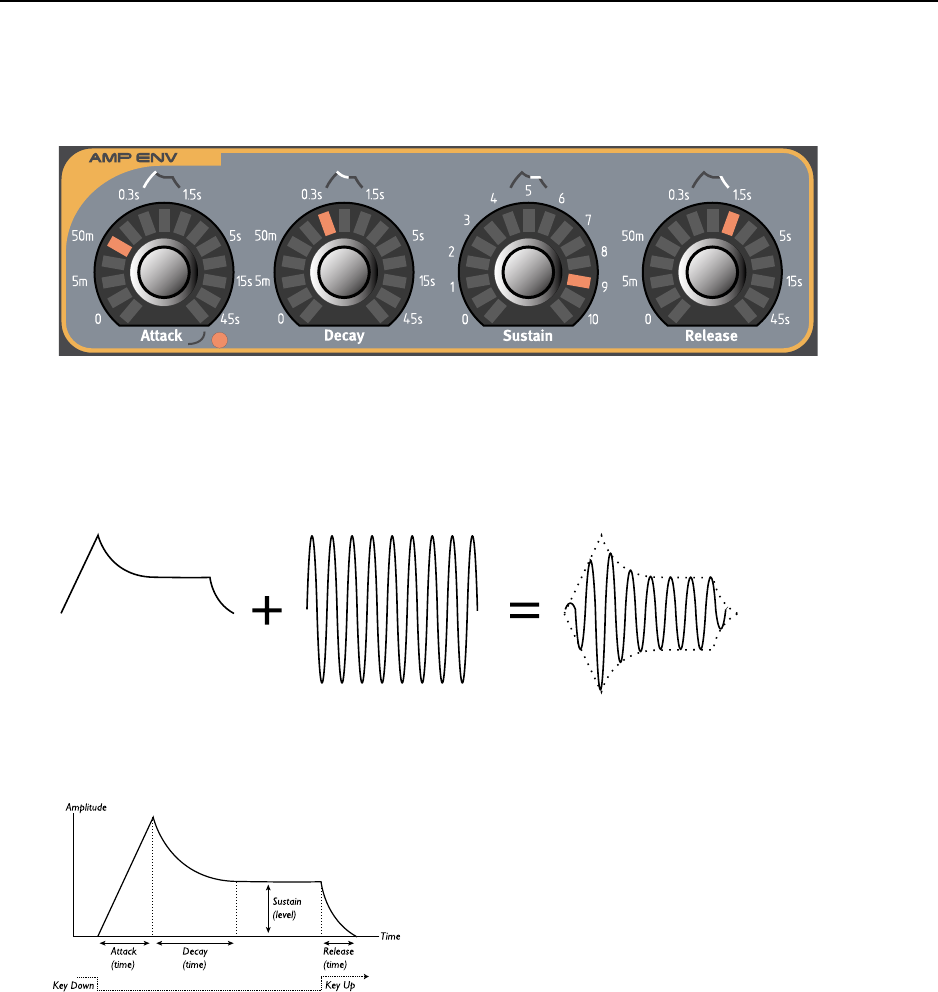
7. Panel reference: Amplifier Envelope NORD LEAD 3 V1.2x
Page 78
A
AA
AM
MM
MP
PP
PL
LL
LI
II
IF
FF
FI
II
IE
EE
ER
RR
R E
E E
EN
NN
NV
VV
VE
EE
EL
LL
LO
OO
OP
PP
PE
EE
E
An amplifier is most often used at the final stage of a synth signal chain, to control volume. By modulat-
ing the amplifier with an envelope, the sound can be given its basic “shape”. In fact, the “volume shape”
is one of the most important factors to how we identify the sound. By setting up a proper volume enve-
lope you can make a sound “soft”, “hard”, “plucked” “static” etc.
The volume envelope curve (to the left) determines how the amplitude of the waveform changes over
time.
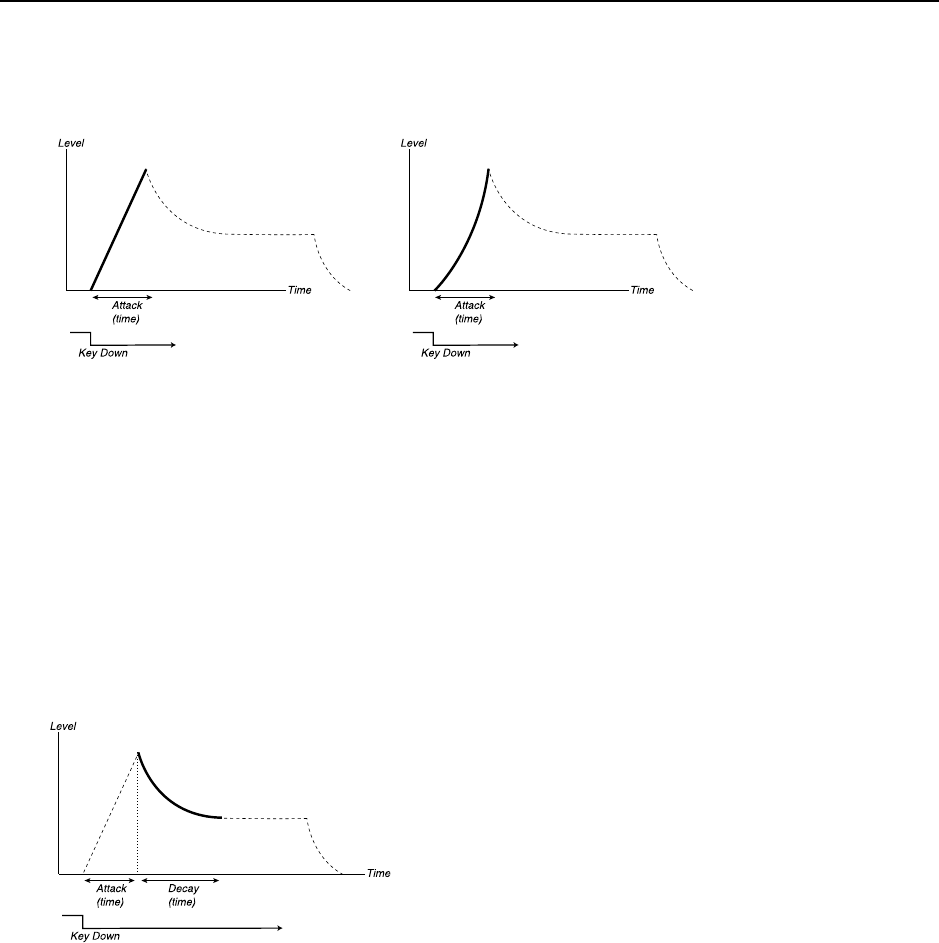
NORD LEAD 3 V1.2x 7. Panel reference: Amplifier Envelope
Page 79
A
AA
AT
TT
TT
TT
TA
AA
AC
CC
CK
KK
K
The ATTACK knob is used to adjust how long it should take for the sound to reach from zero to full am-
plitude after a key has been pressed. Hold down SHIFT and turn the ATTACK knob clockwise to select
exponential attack characteristics. The LED to the bottom right of the ATTACK knob will light up. Hold
down SHIFT and turn the ATTACK knob counter- clockwise to revert to normal attack characteristics.
Note: a very short attack time could produce a click in the beginning of the sound. This is a normal
physical phenomenon. To eliminate any click, just increase the attack time slightly.
Range: 0.5 ms to 45 s.
D
DD
DE
EE
EC
CC
CA
AA
AY
YY
Y
When the Attack phase is finished (and you haven’t released the key), the Decay takes over. During the
Decay phase, the sound decreases in level, and continues to do so until it reaches the Sustain level (see
below). The DECAY knob is used to adjust how long this should take.
Range: 0.5 ms to 45 s.
Exponential Attack
characteristics
Linear Attack characteristics
(default)
OR
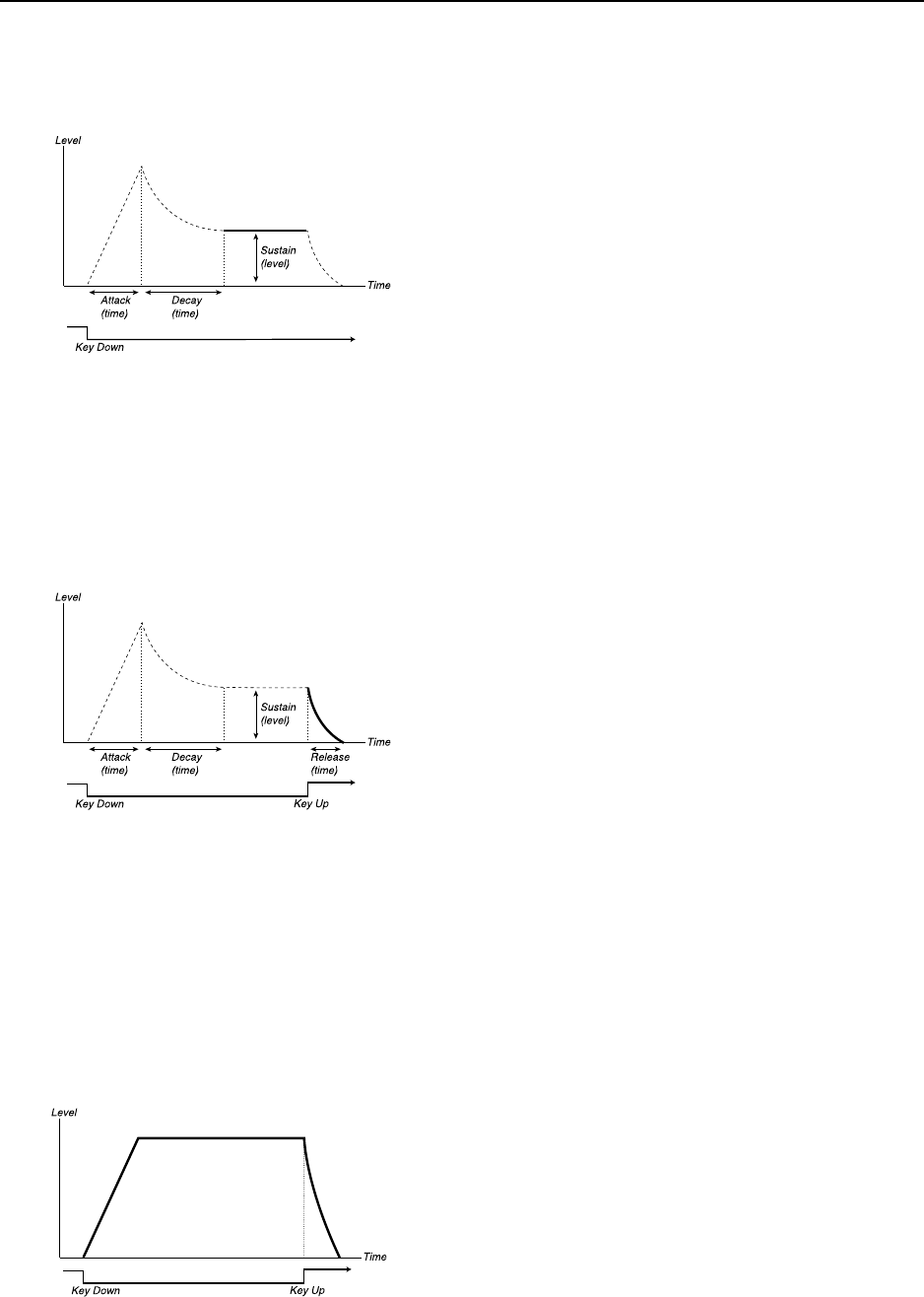
7. Panel reference: Amplifier Envelope NORD LEAD 3 V1.2x
Page 80
S
SS
SU
UU
US
SS
ST
TT
TA
AA
AI
II
IN
NN
N
This is the level the sound will reach after the Decay phase is finished. Once this has happened, the sound
will stay steady at this level until the key is released. Set the sustain level with the SUSTAIN knob.
Please note that the Sustain parameter is used to set a level, while Attack, Decay and Release are all used
to set times.
Range: -infinity to 0.0 dB.
R
RR
RE
EE
EL
LL
LE
EE
EA
AA
AS
SS
SE
EE
E
The RELEASE knob is used to adjust how long it should take for the sound to decay from the sustain level
to silence after you have released the key.
Note: a very short release time could produce a click in the end of the sound. This is a normal physical
phenomenon. To eliminate any click, just increase the release time slightly.
Range: 0.5 ms to infinity.
ADSR E
ADSR EADSR E
ADSR EN
NN
NV
VV
VE
EE
EL
LL
LO
OO
OP
PP
PE
EE
E
B
BB
BE
EE
EH
HH
HA
AA
AV
VV
VI
II
IO
OO
OR
RR
R
If you set the Sustain to full level, the Decay setting is of no importance since the volume of the sound is
never lowered (until you release the key).
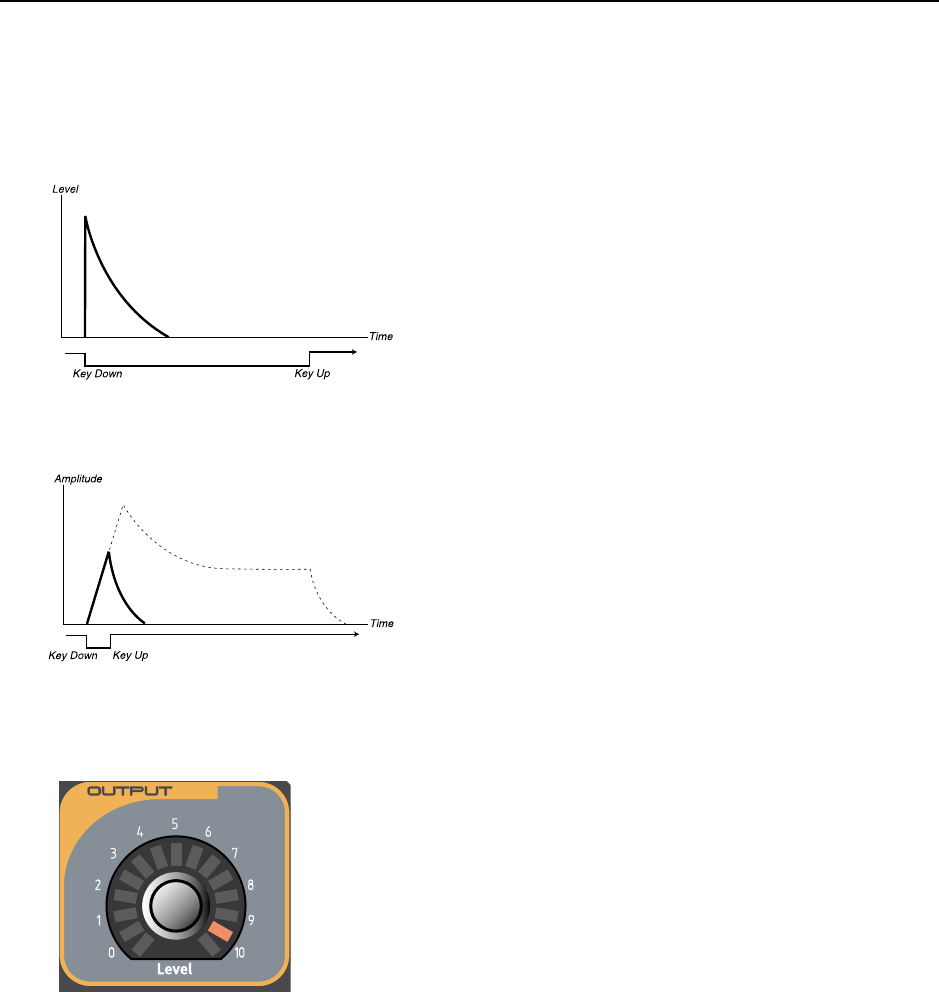
NORD LEAD 3 V1.2x 7. Panel reference: Output Level
Page 81
If you set the Sustain to 0, the sound will become silent after the Decay phase is finished. With short
Attacks and moderate Decay times, this can be used to simulate the behaviour of a plucked string instru-
ment (guitar, piano etc.) where the sound always decays to silence after a while.
If a key is released before the envelope has completed one or more stages, the envelope will jump directly
to the Release stage at the corresponding level.
O
OO
OU
UU
UT
TT
TP
PP
PU
UU
UT
TT
T
L
LL
LE
EE
EV
VV
VE
EE
EL
LL
L
The LEVEL knob is used to adjust the output level of individual sounds (Programs). This parameter can
also be used when you want to mix the levels of several (up to 4) Programs in a multi Slot configuration.
The Output LEVEL parameter sends out and responds to MIDI CC#71. The synth also responds to the
regular MIDI Volume Controller - MIDI CC#7 “in the background”. This makes it possible to use
MIDI Volume with sequencers to do mixing without destroying any Morphs set up for the Output LEV-
EL parameter. However, the synth only sends MIDI CC#71 from the Output LEVEL knob.
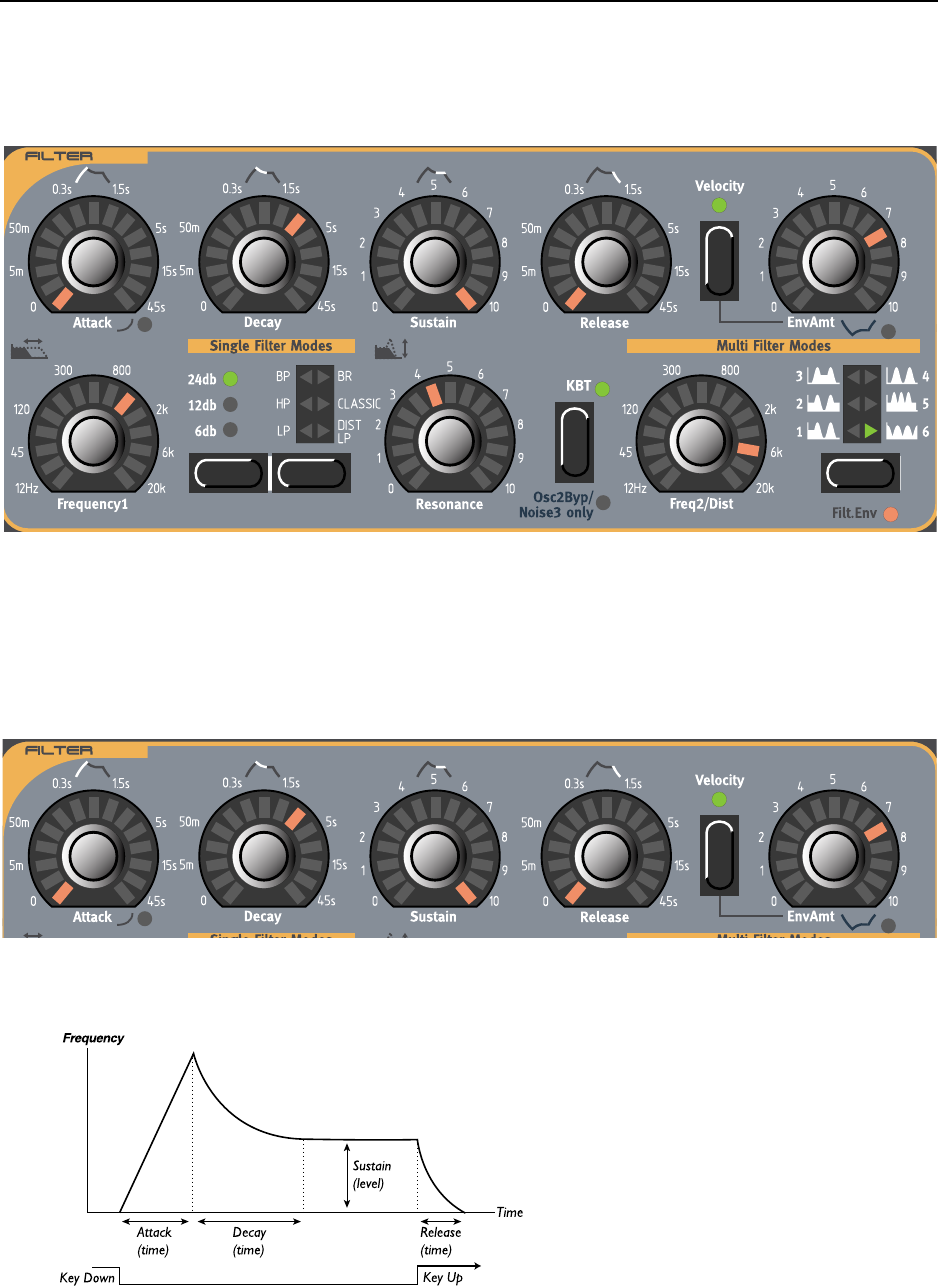
7. Panel reference: Filter overview NORD LEAD 3 V1.2x
Page 82
F
FF
FI
II
IL
LL
LT
TT
TE
EE
ER
RR
R
O
OO
OV
VV
VE
EE
ER
RR
RV
VV
VI
II
IE
EE
EW
WW
W
The Filter is one of the most important components for shaping the overall timbre of the sound. Nord
Lead 3 features two multi-mode filters. You can either use only one filter (Single Filter Modes) or both
(Multi Filter Modes). The Filter can be controlled from the built-in Filter Envelope generator.
F
FF
FI
II
IL
LL
LT
TT
TE
EE
ER
RR
R E
E E
EN
NN
NV
VV
VE
EE
EL
LL
LO
OO
OP
PP
PE
EE
E
The Filter Envelope is a regular ADSR envelope. The Filter Envelope controls the cutoff frequency pa-
rameter Frequency1 and can also be set to control both Frequency1 and Frequency2.
The Filter Envelope can also be used in Invert mode (see “Invert” on page 84).
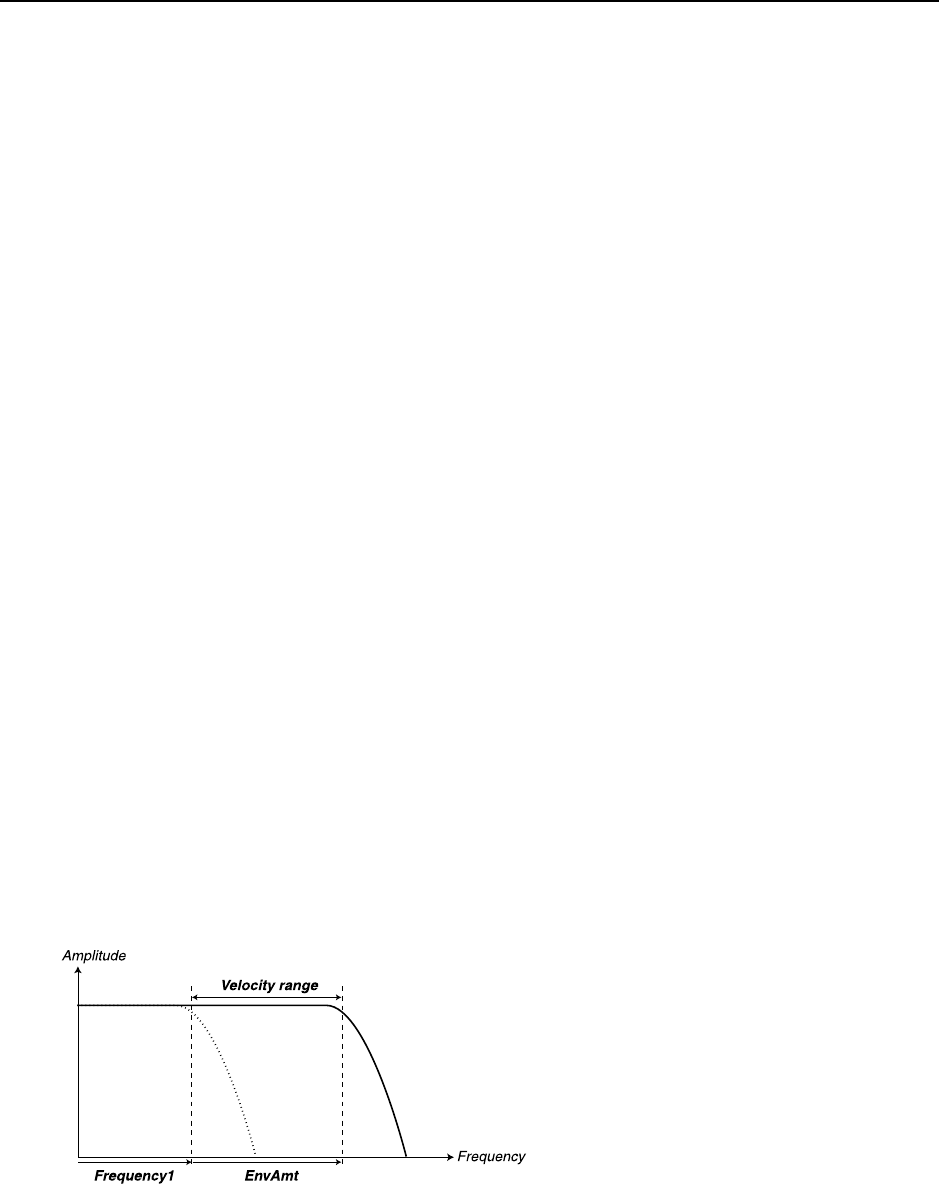
NORD LEAD 3 V1.2x 7. Panel reference: Filter Envelope
Page 83
A
AA
AT
TT
TT
TT
TA
AA
AC
CC
CK
KK
K
The ATTACK knob is used to adjust how long it should take for the Frequency1 (and Frequency2, if se-
lected) parameter to reach from current value to maximum after a key has been pressed. Hold down
SHIFT and turn the ATTACK knob clockwise to select exponential attack characteristics The LED to the
bottom right of the ATTACK knob will light up. Hold down SHIFT and turn the ATTACK knob counter-
clockwise to revert to normal attack characteristics.
Range: 0.5 ms to 45 s.
D
DD
DE
EE
EC
CC
CA
AA
AY
YY
Y
When the attack phase is finished (and you haven’t released the key), the Decay takes over. During the
Decay phase, the Frequency1 (and Frequency2, if selected) value decreases, and continues to do so until
it reaches the Sustain level (see below). The DECAY knob is used to adjust how long this should take.
Range: 0.5 ms to 45 s.
S
SS
SU
UU
US
SS
ST
TT
TA
AA
AI
II
IN
NN
N
This is the Frequency1 (and Frequency2, if selected) value the sound will reach after the Decay phase is
finished. Once this has happened, the Frequency1 (and Frequency2, if selected) value will stay steady un-
til the key is released. Set the sustain level with the SUSTAIN knob. Please note that the Sustain parameter
is used to set a level, while Attack, Decay and Release are all used to set times.
Range: -infinity to 0.0 dB.
R
RR
RE
EE
EL
LL
LE
EE
EA
AA
AS
SS
SE
EE
E
The RELEASE knob is used to adjust how long it should take for the Frequency1 (and Frequency2, if se-
lected) value to decay from the sustain level to the value set with the FREQUENCY1 (and FREQUENCY2,
if selected) knobs after you have released the key.
Range: 0.5 ms to infinity.
V
VV
VE
EE
EL
LL
LO
OO
OC
CC
CI
II
IT
TT
TY
YY
Y,
, ,
, E
EE
EN
NN
NV
VV
VA
AA
AM
MM
MT
TT
T
A
AA
AN
NN
ND
DD
D
I
II
IN
NN
NV
VV
VE
EE
ER
RR
RT
TT
T
Use the ENVAMT knob to determine how much the Filter Envelope should affect the Frequency1 (and
Frequency2, if selected) value.
The EnvAmt parameter operates in addition to the Filter Frequency setting(s). This means that if you for
example set the FREQUENCY1 knob half-way, the filter will already be half-open the moment you press a
key. The envelope will then open the filter further. Exactly how much further is determined by the
EnvAmt setting.
Set the initial cutoff frequency
with the FREQUENCY1 knob.
The EnvAmt value is added to
the initial cutoff value. If you
select VELOCITY, the EnvAmt
value changes with Keyboard
Velocity.

7. Panel reference: Single Filter Modes NORD LEAD 3 V1.2x
Page 84
Let’s take another example of the relation between Frequency and Envelope Amount: If the
FREQUENCY1 knob is already turned fully clockwise, the Envelope Amount setting has no effect at all,
since the filter is already fully open the moment you press the key.
I
II
IN
NN
NV
VV
VE
EE
ER
RR
RT
TT
T
Hold down SHIFT and turn the ENVAMT button clockwise to invert the Filter Envelope amount. The
red LED to the bottom right of the ENVAMT knob will light up. In Invert mode, the envelope curve flips
upside-down as shown in the figure below. It’s still representing only positive Frequency values but starts
and ends at maximum frequency value instead of minimum value. Note that the higher the Sustain value
in Invert mode, the lower the frequency value.
Hold down SHIFT and turn the ENVAMT knob counter- clockwise to revert to positive Filter Envelope.
S
SS
SI
II
IN
NN
NG
GG
GL
LL
LE
EE
E F
F F
FI
II
IL
LL
LT
TT
TE
EE
ER
RR
R M
M M
MO
OO
OD
DD
DE
EE
ES
SS
S
In Single Filter Modes you use a single filter where you can control cutoff frequency, slope, filter mode,
resonance and Keyboard Tracking.
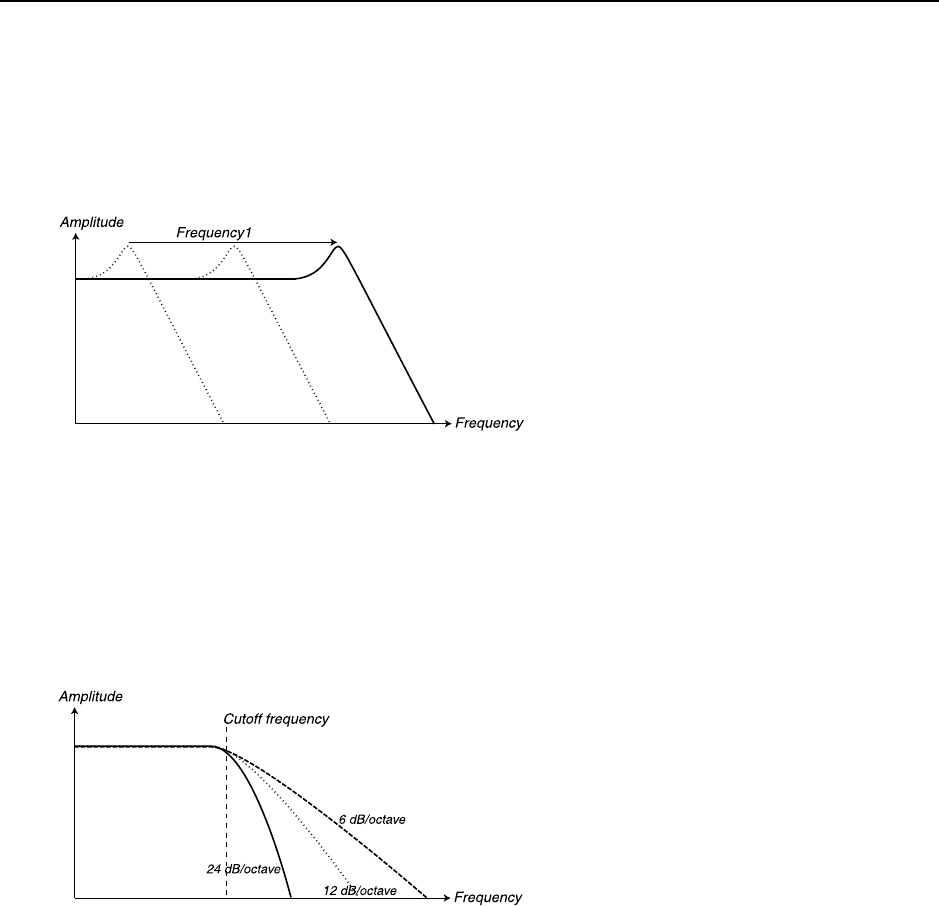
NORD LEAD 3 V1.2x 7. Panel reference: Single Filter Modes
Page 85
F
FF
FR
RR
RE
EE
EQ
QQ
QU
UU
UE
EE
EN
NN
NC
CC
CY
YY
Y1
11
1
With the FREQUENCY1 knob you set the cutoff frequency (or center frequency in BP and BR mode). If
you for example select a lowpass (LP) filter and turn the FREQUENCY1 knob clockwise, a more and more
high-frequent signal will be output from the filter.
Note that if the EnvAmt value is above zero, turning the FREQUENCY1 knob might not change the sound
as expected.
F
FF
FI
II
IL
LL
LT
TT
TE
EE
ER
RR
R
S
SS
SL
LL
LO
OO
OP
PP
PE
EE
E (
( (
(R
RR
RO
OO
OL
LL
LL
LL
L-
--
-O
OO
OF
FF
FF
FF
F)
))
)
The slope of a filter determines how steep the frequency attenuation curve is. In Single Filter Modes in
Nord Lead 3 you can select between 6 dB/octave (1-pole), 12 dB/octave (2-pole) and 24 dB/octave (4-
pole) slopes for the LP (lowpass), HP (highpass) and BP (bandpass) filters. Press the FILTER SLOPE but-
ton to switch between different slopes.
24
24 24
24 D
DD
DB/
B/B/
B/O
OO
OC
CC
CT
TT
TA
AA
AV
VV
VE
EE
E
This is the classic “synth filter” slope used in the Minimoog and Prophet-5 among others. It cuts out fre-
quencies rather drastically, 24 dB per octave. A 24 dB filter is also known as a 4-pole filter.
12
12 12
12 D
DD
DB/
B/B/
B/O
OO
OC
CC
CT
TT
TA
AA
AV
VV
VE
EE
E
The 12 dB/octave slope leaves more harmonics than the 24dB variation discussed above. This type of
filter has been used in various early Oberheim synthesizers and others. A 12 dB filter is also known as a
2-pole filter.
6
6 6
6 D
DD
DB/
B/B/
B/O
OO
OC
CC
CT
TT
TA
AA
AV
VV
VE
EE
E
The 6 dB/octave slope is very gentle and doesn’t cut out very much in the frequency spectrum. A 6 dB
filter is also known as a 1-pole filter and is the simplest type of filter.
R
RR
RE
EE
ES
SS
SO
OO
ON
NN
NA
AA
AN
NN
NC
CC
CE
EE
E
The Resonance parameter is used to further adjust the characteristics of the Filter. If you are using the
HP, LP, CLASSIC or DIST LP filter types, increasing the Resonance will emphasize frequencies around
The more you “open” a low-
pass filter, the more high-fre-
quent the output signal
The figure shows a LP filter
with 24 dB, 12 dB and 6 dB
slopes.
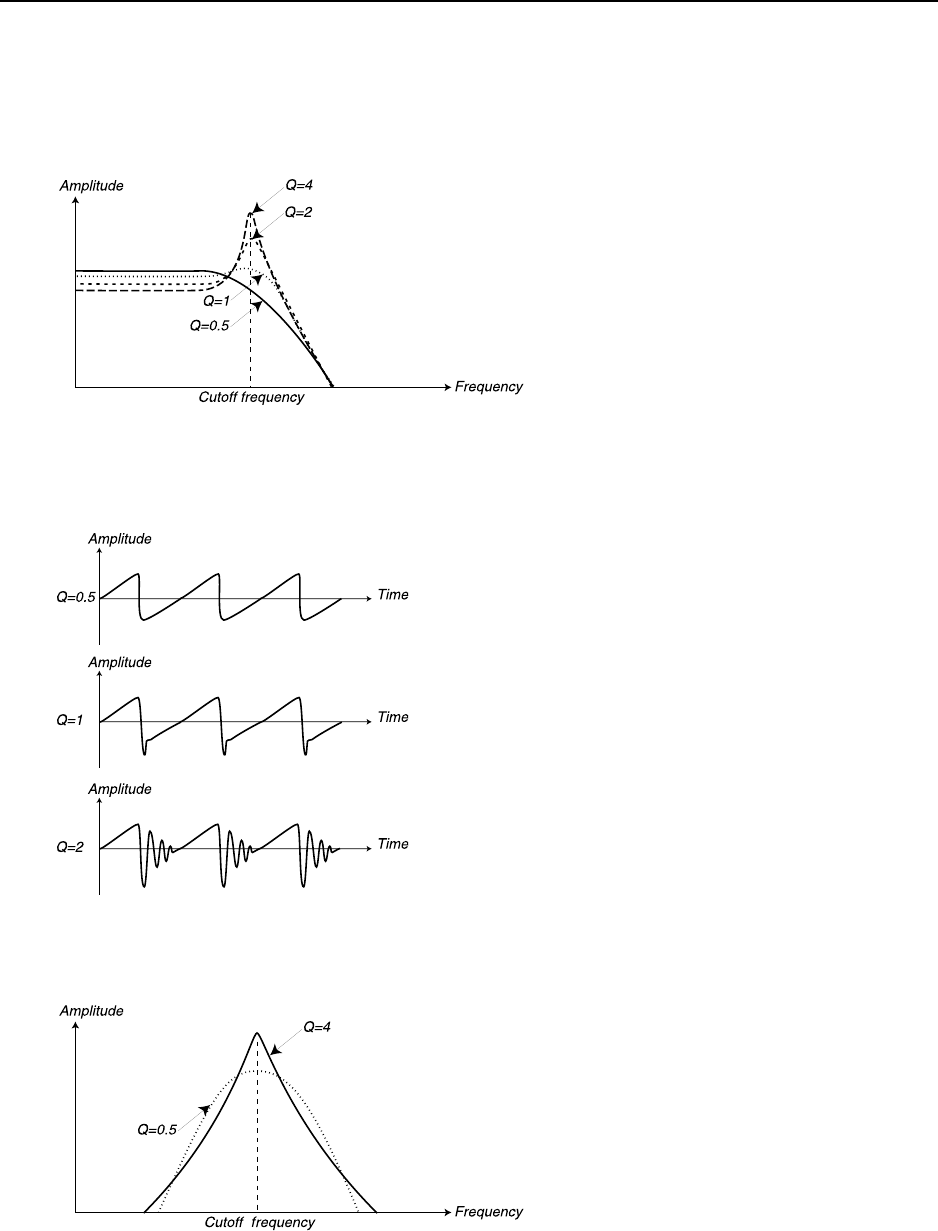
7. Panel reference: Single Filter Modes NORD LEAD 3 V1.2x
Page 86
the set Filter Frequency (cutoff frequency), making the sound thinner. Further raising the Resonance will
make the sound resonant to a point where the filter adds a ringing quality to the sound. Exactly where in
the frequency spectrum this “ringing” occurs, depends on the Frequency1 value.
High resonance values are also visible in the waveform. They appear as a “superimposed” waveform with
a frequency equivalent to the filter’s cutoff frequency. The three examples below show the same wave with
increased resonance.
When you use the bandpass filter, adjusting the Resonance affects the width of the passband. When you
raise the Resonance, the passband becomes narrower.
The figure shows a 24 dB
lowpass filter with differ-
ent resonance amounts
(Q-values).
Q=0.5 represents zero
Resonance amount and
Q=4 maximum amount.
The figure shows a band-
pass filter with different
resonance amounts (Q-
values).
Q=0.5 represents zero
Resonance amount and
Q=4 maximum amount.
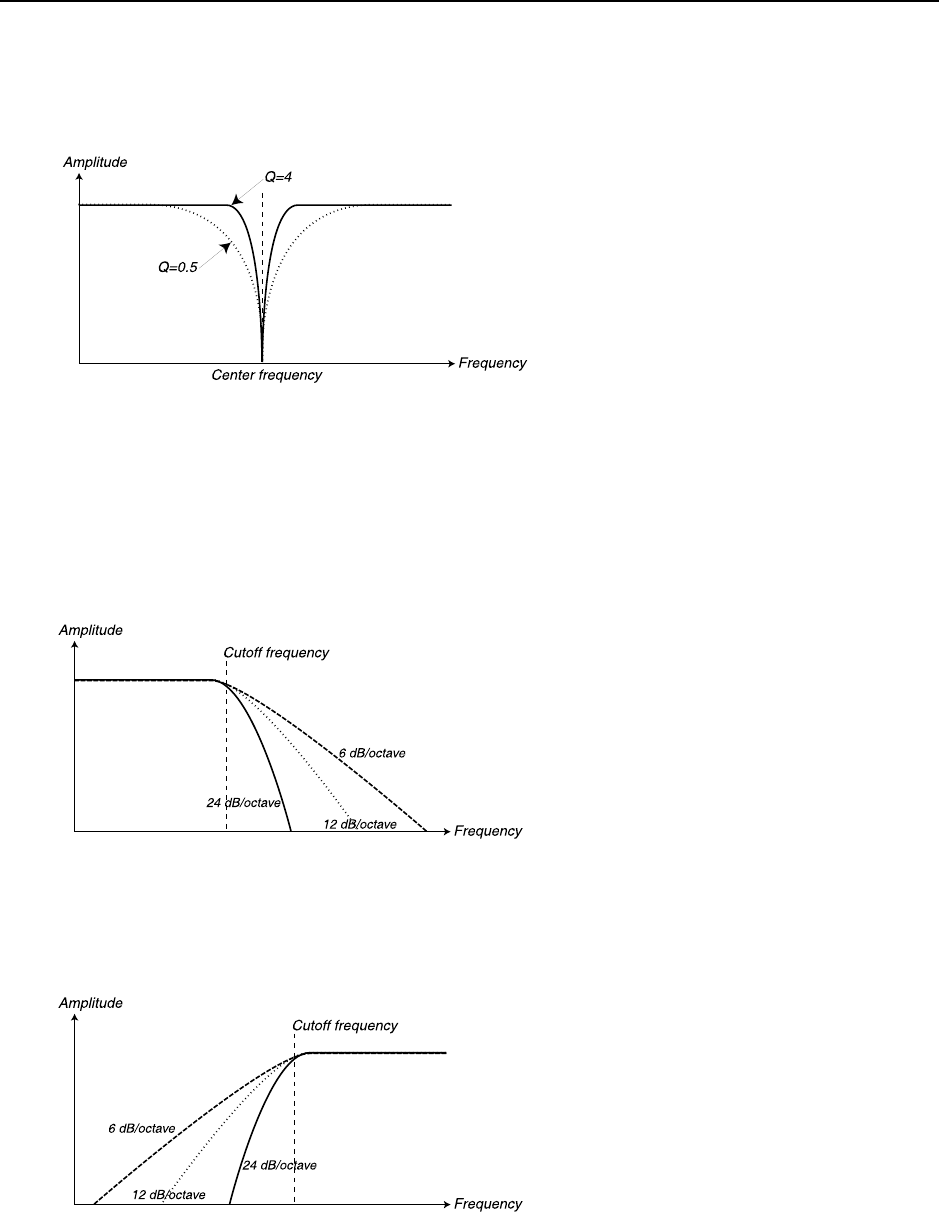
NORD LEAD 3 V1.2x 7. Panel reference: Single Filter Modes
Page 87
When you use the band reject (notch) filter, adjusting the Resonance affects the width of the rejected
band. When you raise the Resonance, the rejected band becomes narrower.
F
FF
FI
II
IL
LL
LT
TT
TE
EE
ER
RR
R
T
TT
TY
YY
YP
PP
PE
EE
E
Press the FILTER TYPE button to switch between the different types of Single Filters.
LP
LPLP
LP
LP stands for lowpass. A lowpass filter lets low frequencies pass and cuts out higher frequencies. The slope
in this filter can have a roll-off of 24 dB, 12 dB or 6 dB per octave according to what you select with the
FILTER SLOPE button.
HP
HPHP
HP
HP stands for highpass. This filter is the opposite of the lowpass filter, i.e. it lets the high frequencies pass
and cuts out low frequencies.The slope in this filter can have a roll-off of 24 dB, 12 dB or 6 dB per octave
according to what you select with the FILTER SLOPE button.
BP
BPBP
BP
BP stands for bandpass. A bandpass filter lets frequencies in a “mid-range” band pass through, while lower
and higher frequencies are cut out. The two slopes in this filter can have a roll-off of 12 dB each in 24 dB
mode and 6 dB each in 12 dB mode. In 6 dB mode the bandpass filter in Nord Lead 3 doesn’t actually
work as a bandpass filter but rather as a parametric equalizer. This means that most frequencies in the
The figure shows a band re-
ject (notch) filter with differ-
ent resonance amounts (Q-
values).
Q=0.5 represents zero Reso-
nance amount and Q=4
maximum amount.
The figure shows the LP fil-
ter type with 6 dB, 12 dB
and 24 dB slopes.
The figure shows the HP fil-
ter type with 6 dB, 12 dB
and 24 dB slopes.
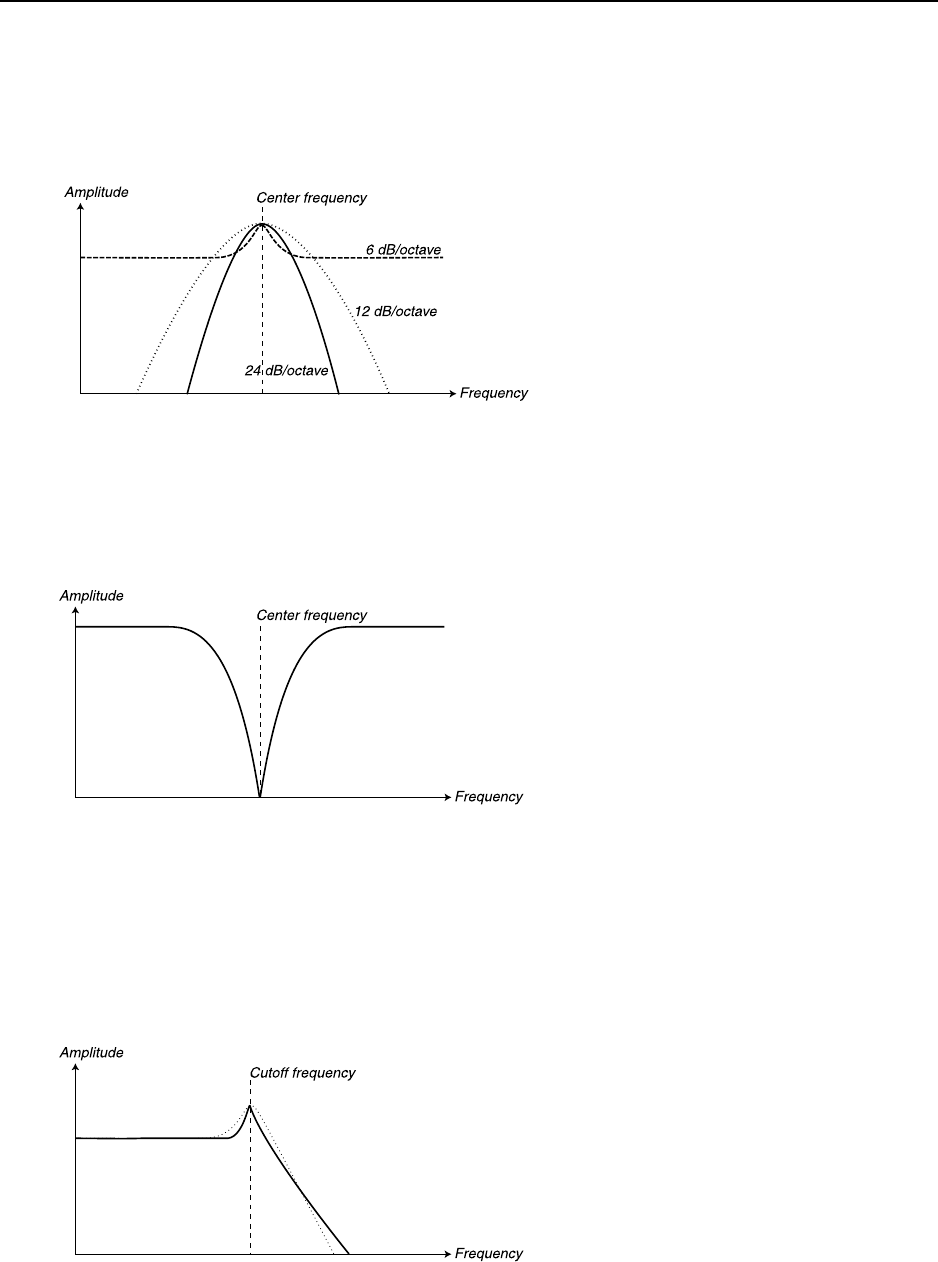
7. Panel reference: Single Filter Modes NORD LEAD 3 V1.2x
Page 88
spectrum pass through unattenuated and that a small frequency range around the cutoff frequency can
be amplified with the Resonance parameter (see below). Select roll-off with the FILTER SLOPE button.
In bandpass filters the ‘cutoff frequency’ is also called ‘center frequency’.
BR
BRBR
BR
BR stands for band reject. Band reject is also known as ‘notch’. The band reject filter type can be seen as
the opposite of a bandpass filter. It cuts off frequencies in a “mid-range” band, letting the frequencies
below and above through. The band reject filter in Nord Lead 3 has its slopes “fixed” at 12 dB/octave
each. In band reject filters the ‘cutoff frequency’ is also called ‘center frequency’
C
CC
CLASSIC
LASSICLASSIC
LASSIC
The Classic lowpass filter type is a special feature of Nord Lead 3. It’s based on a lowpass filter with a 24
dB/octave slope but has several unique characteristics. First of all, the roll-off isn’t linear but varies be-
tween 12 and 24 dB/octave along the slope. Secondly, the resonance peak (see figure below) is only half
the frequency range compared to an ordinary 24 dB filter. This gives a “thinner” resonance sound when
the cutoff frequency is swept. The characteristics of the Classic filter type is very similar to the classic
Minimoog lowpass filter.
The figure shows the BP fil-
ter type with in 6 dB, 12 dB
and 24 dB modes.
The figure shows the BR fil-
ter type with 12 dB slopes.
The figure shows the
CLASSIC filter with a
resonance peak. The
dashed line shows an ordi-
nary 24 dB lowpass filter
with its resonance peak.
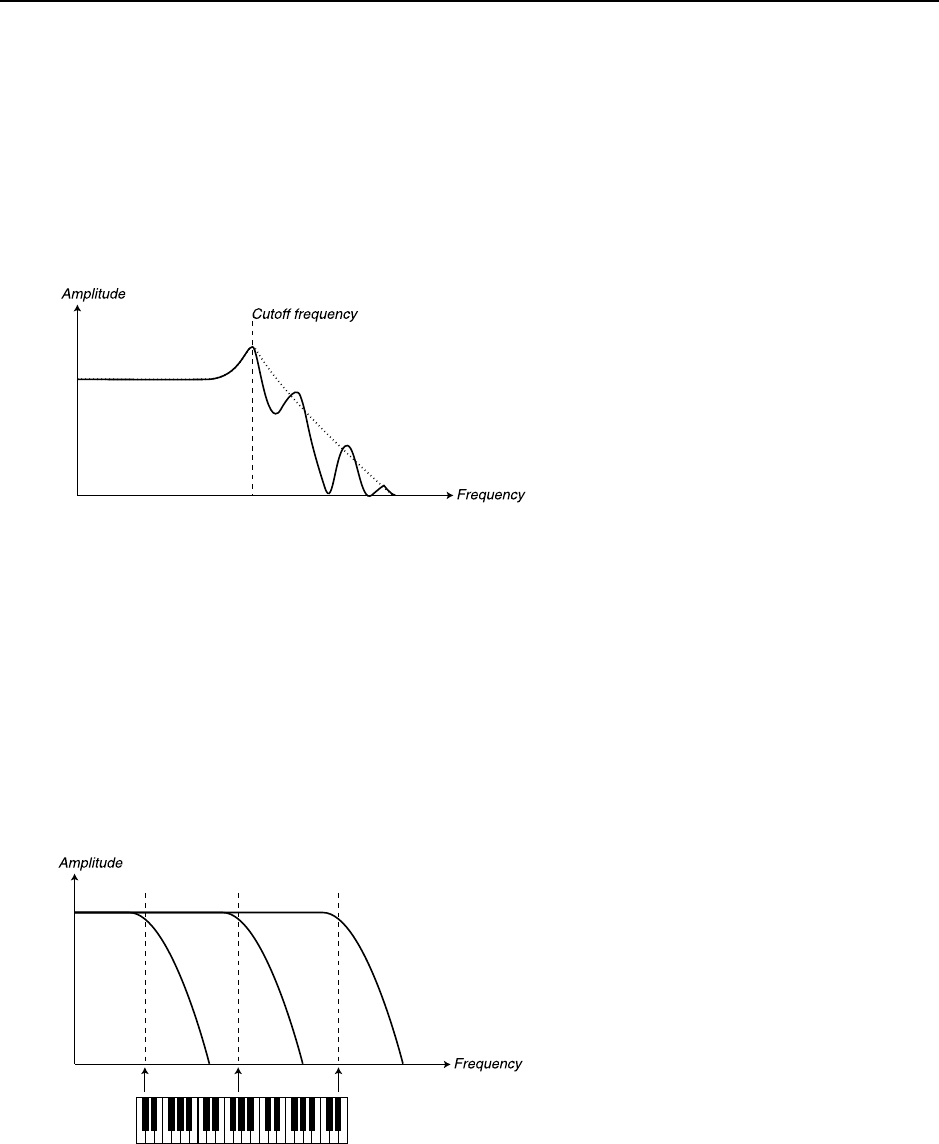
NORD LEAD 3 V1.2x 7. Panel reference: Single Filter Modes
Page 89
DIST
DIST DIST
DIST LP
LPLP
LP
The DIST LP filter type is also a special feature of Nord Lead 3. It’s based on a lowpass filter with a 12
dB/octave slope. The DIST LP filter has adjustable feedback which adds an overdrive type of distortion
to the signal. You set the amount of distortion with the FREQ2/DIST knob.
Note: it’s not possible to modulate the distortion amount from the LFOs or the Modulation Envelope
set to FILTER 2 destination. The distortion amount is totally separate from the regular functionality
of the Freq2/Dist parameter.
KB T
KB TKB T
KB TR
RR
RA
AA
AC
CC
CK
KK
K
With KB Track turned off (the LED is off), the Filter Frequency setting is constant regardless of where
on the keyboard you play. When Keyboard Track is activated, the filter frequency setting will be higher
for higher notes as indicated in the illustration below. At full Keyboard Tracking the cutoff frequency
changes in the relationship 1:1 according to where on the keyboard you play. The basic note, i.e. the note
that has the cutoff frequency value set with the FREQUENCY1 knob, is C2.
The reason for using the Keyboard Track switch is related to basic acoustics. If you raise the pitch of a
waveform, the harmonics naturally raise in frequency. If the cutoff frequency is constant, the sound will
be perceived as getting “muddier” the higher up the keyboard you play. To avoid this effect, use KBD
Track.
K
KK
KE
EE
EY
YY
YB
BB
BO
OO
OA
AA
AR
RR
RD
DD
D T
T T
TR
RR
RA
AA
AC
CC
CK
KK
KI
II
IN
NN
NG
GG
G
B
BB
BY
YY
Y
U
UU
US
SS
SI
II
IN
NN
NG
GG
G K
K K
KE
EE
EY
YY
YB
BB
BO
OO
OA
AA
AR
RR
RD
DD
D M
M M
MO
OO
OR
RR
RP
PP
PH
HH
H
The fact that you can only choose between full or no Keyboard Tracking by pressing the KB TRACK but-
ton doesn’t mean you can’t use other scalings. If you want to tailor-make your own Keyboard Tracking
you can use Keyboard Morph. When you assign Frequency1 to Keyboard Morph, the DISPLAY also
shows the actual keyboard tracking in %. Just make sure you deselect the KB TRACK function in the filter
section to make this work as intended. For details on how to assign parameters to Keyboard Morph, see
Chapter "5. Morph groups” on page 29.
The figure shows the
DIST LP filter at full dis-
tortion. The dashed line
shows the same filter with-
out distortion.
The figure shows how the
Frequency1 value chang-
es according to where on
the keyboard you play
when KB TRACK is ac-
tivated.
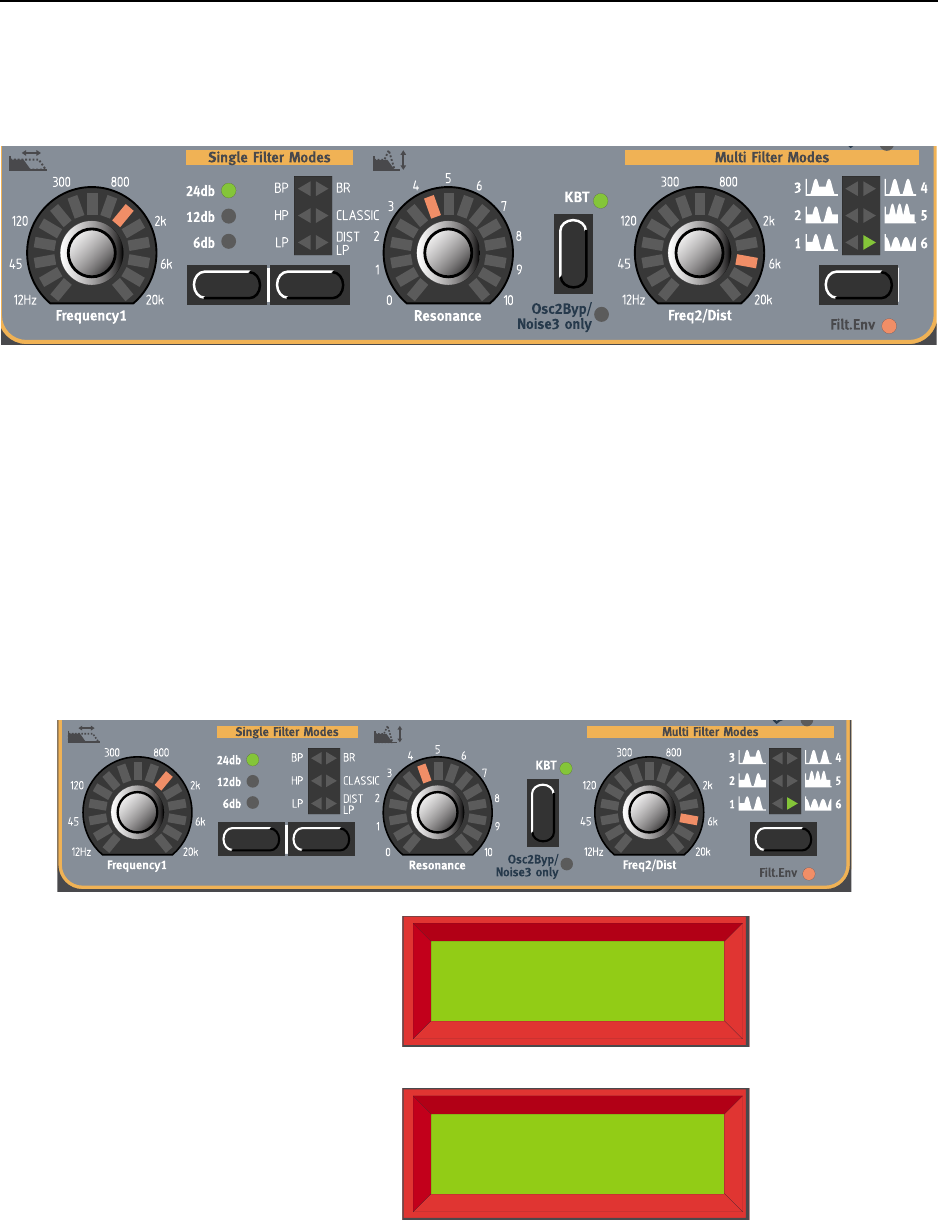
7. Panel reference: Multi Filter Modes NORD LEAD 3 V1.2x
Page 90
M
MM
MU
UU
UL
LL
LT
TT
TI
II
I F
F F
FI
II
IL
LL
LT
TT
TE
EE
ER
RR
R M
M M
MO
OO
OD
DD
DE
EE
ES
SS
S
In Multi Filter Modes several filters are combined to form more complex filter types. In these modes you
use all parameters, also those in Single Filter Modes, to shape the sound.
F
FF
FR
RR
RE
EE
EQ
QQ
Q2/D
2/D2/D
2/DI
II
IS
SS
ST
TT
T
With the FREQ2/DIST knob you set a second cutoff frequency in the different Multi Filter types de-
scribed below.
When editing the Frequency1 or Frequency2 parameters in Multi Filter Modes, a ‘*’ or ‘/’ sign and a
number is shown next to the parameter name in the DISPLAY. This indicates the relationship between the
Frequency1 and Frequency2 settings. This information can be useful if you want to have a specific rela-
tionship between the cutoff frequencies.
The formula is: Frequency1 * x.xx = Frequency2
Flt1 Freq /6.349
987.8Hz
Flt2 Freq *6.349
6.27kHz
If you turn the FREQUENCY1 knob, the Dis-
play will show the Frequency1 value and the
relationship to Frequency2. In this example
Frequency1 is 1/6.349 of Frequency2.
If you turn the FREQ2/DIST knob, the Dis-
play will show the Frequency2 value and the
relationship to Frequency1. In this example
Frequency2 is 6.349 times Frequency1.
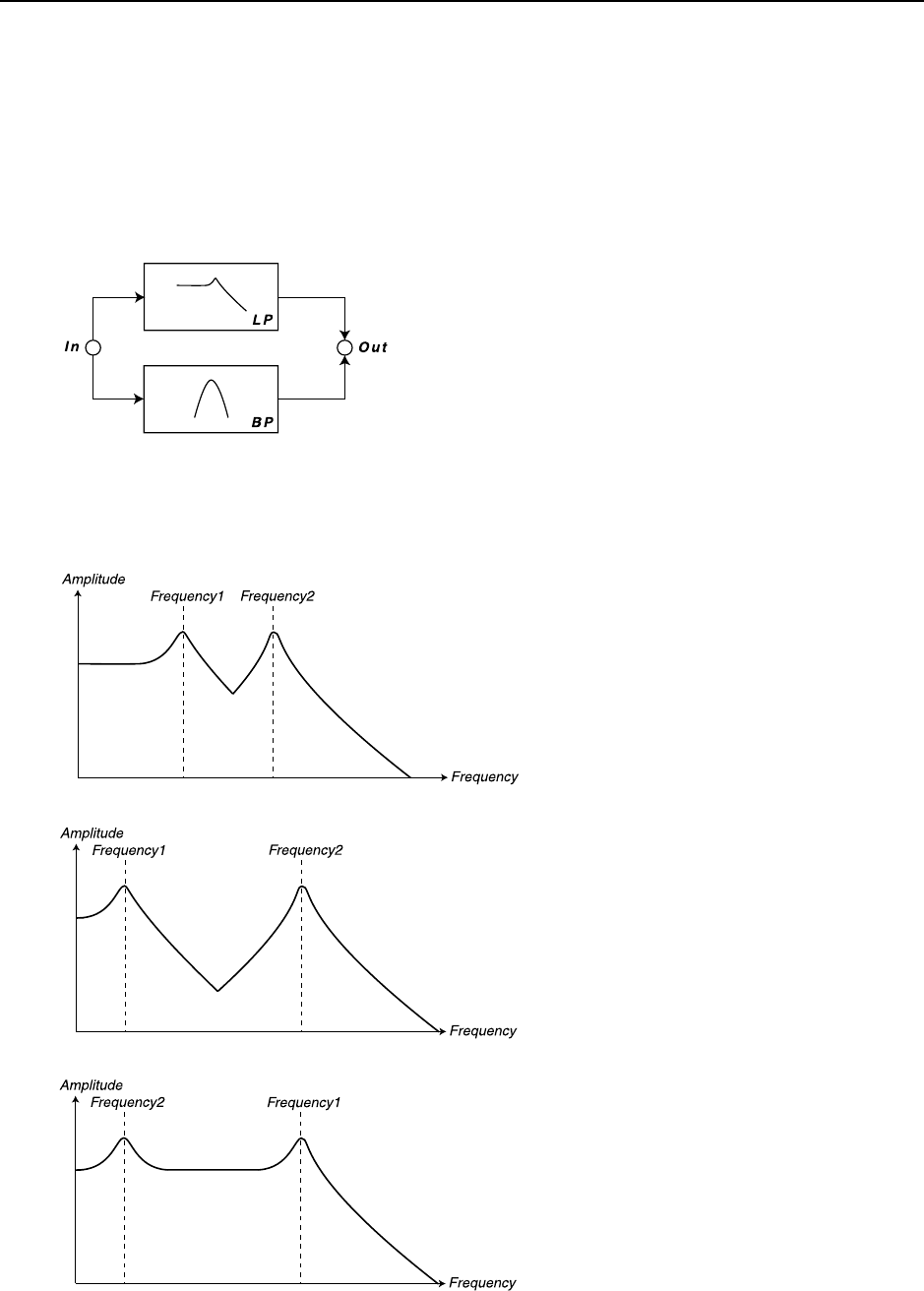
NORD LEAD 3 V1.2x 7. Panel reference: Multi Filter Modes
Page 91
M
MM
MU
UU
UL
LL
LT
TT
TI
II
I F
F F
FI
II
IL
LL
LT
TT
TE
EE
ER
RR
R
T
TT
TY
YY
YP
PP
PE
EE
E
When you press MULTI FILTER TYPE button to select a Multi Filter type, the Single Filter type selection
is deactivated. The Multi Filter types uses also the Single Filter types to form the filter combination, but
you won’t be able to select the filter components and slopes separately.
L
LL
LP-BP
P-BP P-BP
P-BP I
II
IN
NN
N
P
PP
PA
AA
AR
RR
RA
AA
AL
LL
LL
LL
LE
EE
EL
LL
L (1)
(1) (1)
(1)
The first Multi Filter type is a combination of a 12 dB lowpass filter and a 12 (6+6) dB bandpass filter in
parallel connection. Set the lowpass filter cutoff frequency with the FREQUENCY1 knob and the bandpass
filter cutoff (center) frequency with the FREQ2/DIST knob. Set the resonance for both peaks with the
RESONANCE knob...
The LP-BP parallel filter type
The LP-BP parallel filter type
with a greater distance between
the two cutoff frequencies.
The LP-BP parallel filter type
with the two cutoff frequencies
in reversed order.
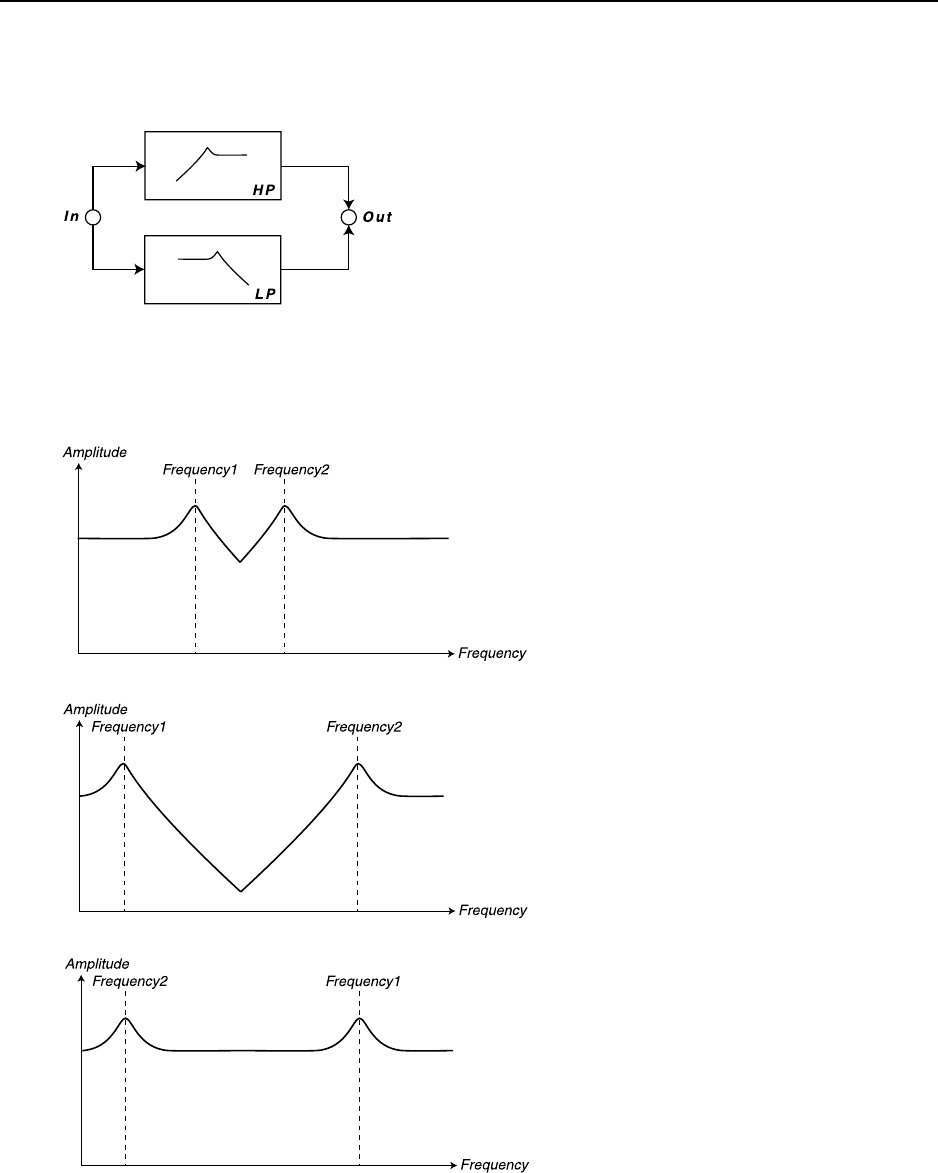
7. Panel reference: Multi Filter Modes NORD LEAD 3 V1.2x
Page 92
L
LL
LP-HP
P-HP P-HP
P-HP I
II
IN
NN
N
P
PP
PA
AA
AR
RR
RA
AA
AL
LL
LL
LL
LE
EE
EL
LL
L (2)
(2) (2)
(2)
The second Multi Filter type is also a combination of a 12 dB highpass filter and a 12 dB lowpass filter
but in parallel connection. Set the lowpass filter cutoff frequency with the FREQUENCY1 knob and the
highpass filter cutoff frequency with the FREQ2/DIST knob. Set the resonance for both peaks with the
RESONANCE knob...
The LP-HP parallel filter type
The LP-HP parallel filter type
with a greater distance between
the two cutoff frequencies.
The LP-HP parallel filter type
with the two cutoff frequencies
in reversed order.
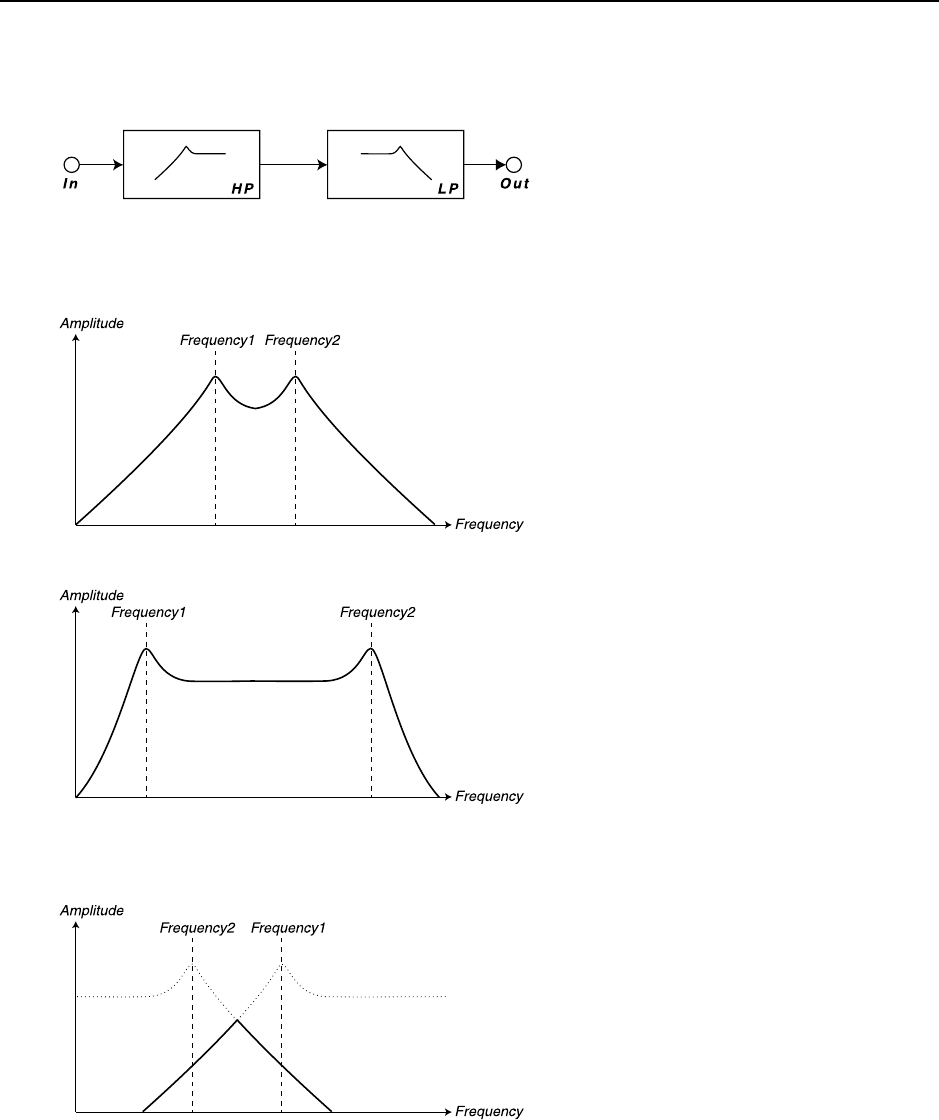
NORD LEAD 3 V1.2x 7. Panel reference: Multi Filter Modes
Page 93
H
HH
HP-LP
P-LP P-LP
P-LP I
II
IN
NN
N
S
SS
SE
EE
ER
RR
RI
II
IE
EE
ES
SS
S (3)
(3) (3)
(3)
The third Multi Filter type is a combination of a 12 dB highpass filter and a 12 dB lowpass filter in series.
Set the highpass filter cutoff frequency with the FREQUENCY1 knob and the lowpass filter cutoff frequen-
cy with the FREQ2/DIST knob. Set the resonance for both peaks with the RESONANCE knob.
.
Note: If you set the Frequency1 value higher than the Frequency2 value, the signal will be attenuated
towards silence since only the rejected bands are added (see figure below).
The HP-LP serial filter type
The HP-LP serial filter type
with a greater distance between
the two cutoff frequencies.
The HP-LP serial filter type
with the two cutoff frequencies in
reversed order. The filled line in-
dicates the resulting attenuation
of the signal. The more you sepa-
rate the peaks, the more attenu-
ated the signal.
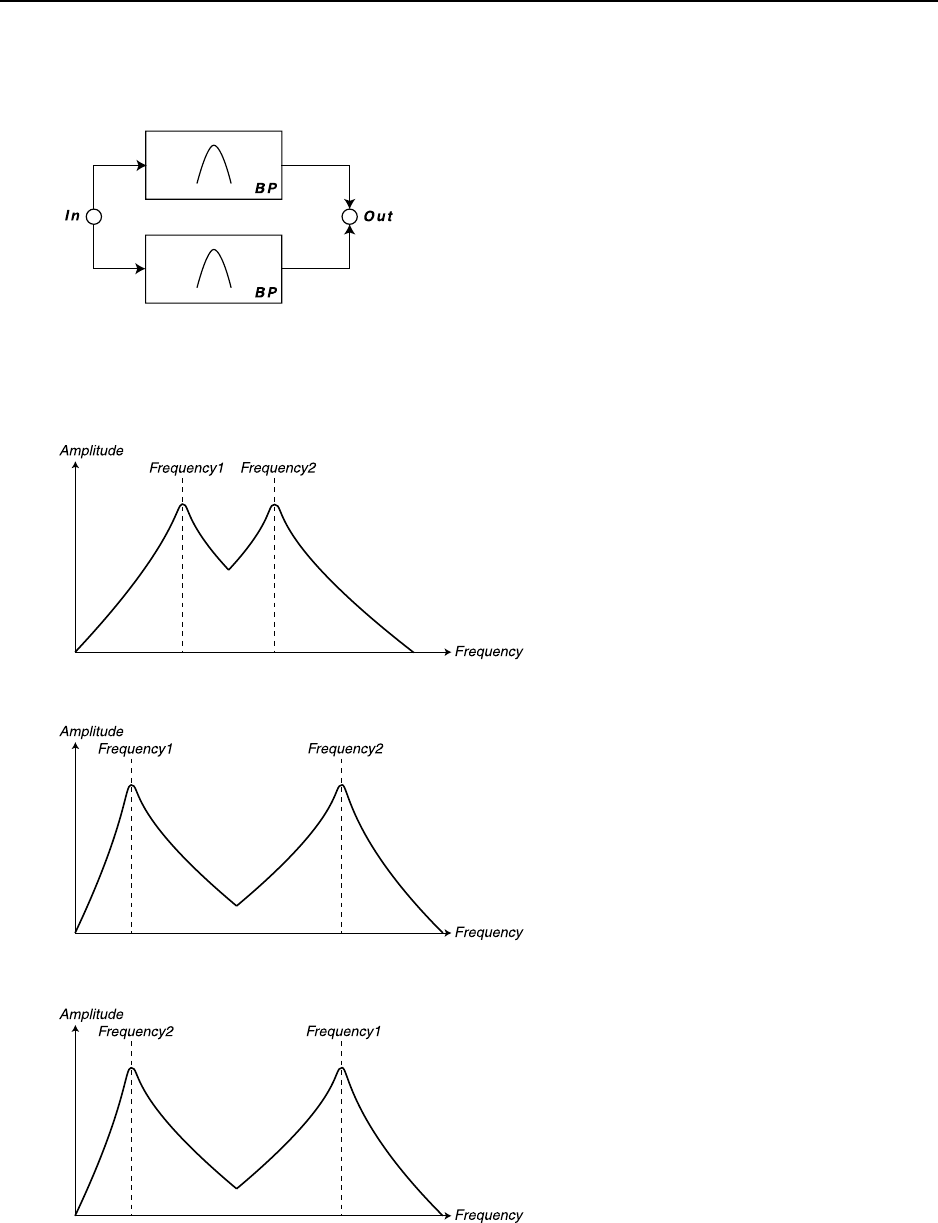
7. Panel reference: Multi Filter Modes NORD LEAD 3 V1.2x
Page 94
B
BB
BP-BP
P-BP P-BP
P-BP I
II
IN
NN
N
P
PP
PA
AA
AR
RR
RA
AA
AL
LL
LL
LL
LE
EE
EL
LL
L (4)
(4) (4)
(4)
The fourth Multi Filter type is a combination of two 12 (6+6) dB bandpass filters in parallel connection.
Set the center frequency of the first bandpass filter with the FREQUENCY1 knob and center frequency of
the second bandpass filter with the FREQ2/DIST knob. Set the resonance for both peaks with the RESO-
NANCE knob.
.
.
The BP-BP parallel filter type.
The BP-BP parallel filter type
with a greater distance between
the two cutoff frequencies.
The BP-BP parallel filter type
with the two center frequencies in
reversed order. As you can see, the
result is exactly the same as not
having them in reversed order.
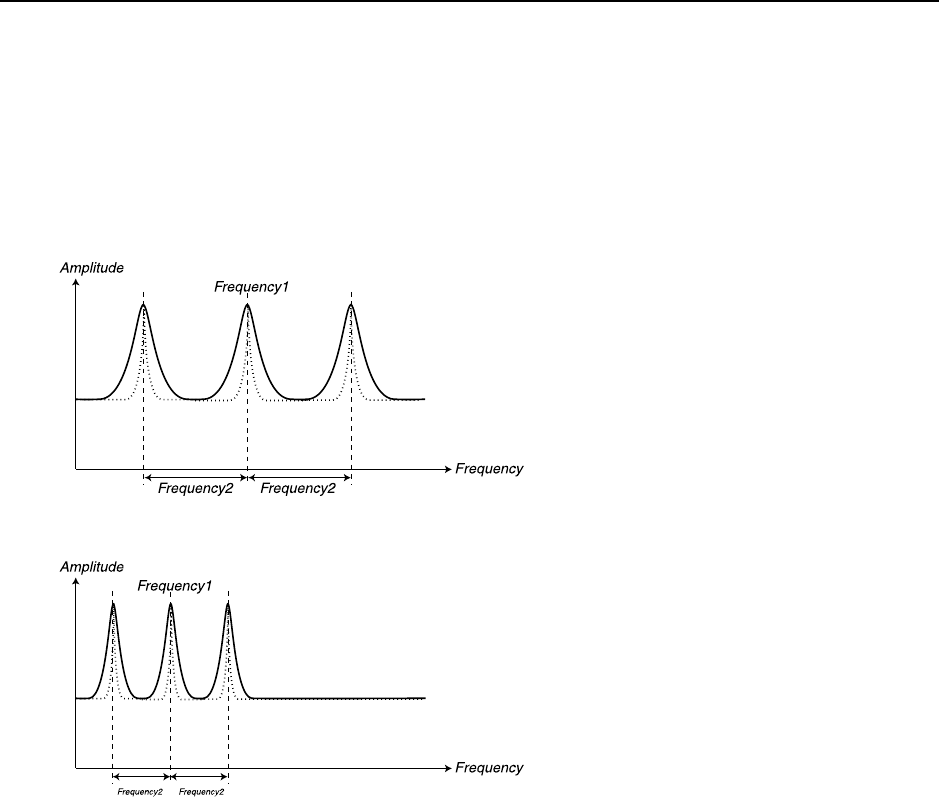
NORD LEAD 3 V1.2x 7. Panel reference: Multi Filter Modes
Page 95
M
MM
MU
UU
UL
LL
LT
TT
TI
II
I P
P P
PE
EE
EA
AA
AK
KK
K (5)
(5) (5)
(5)
The Multi Peak filter type is an allpass filter with feedback. It features three allpass filters which displace
the phase of the signal 180 degrees each. The Multi Peak filter type can be used for phaser effects and also
for formant-type of effects. Set the center frequency with the FREQUENCY1 knob and the peak spread,
i.e. the distance between the resonance peaks, with the FREQ2/DIST knob. Set the resonance (feedback)
for all three peaks with the RESONANCE knob.
The Multi Peak filter type. When
you raise the resonance, the peaks
get more narrow (the dotted line).
The Multi Peak filter with a
more narrow peak spread and a
lower center frequency value
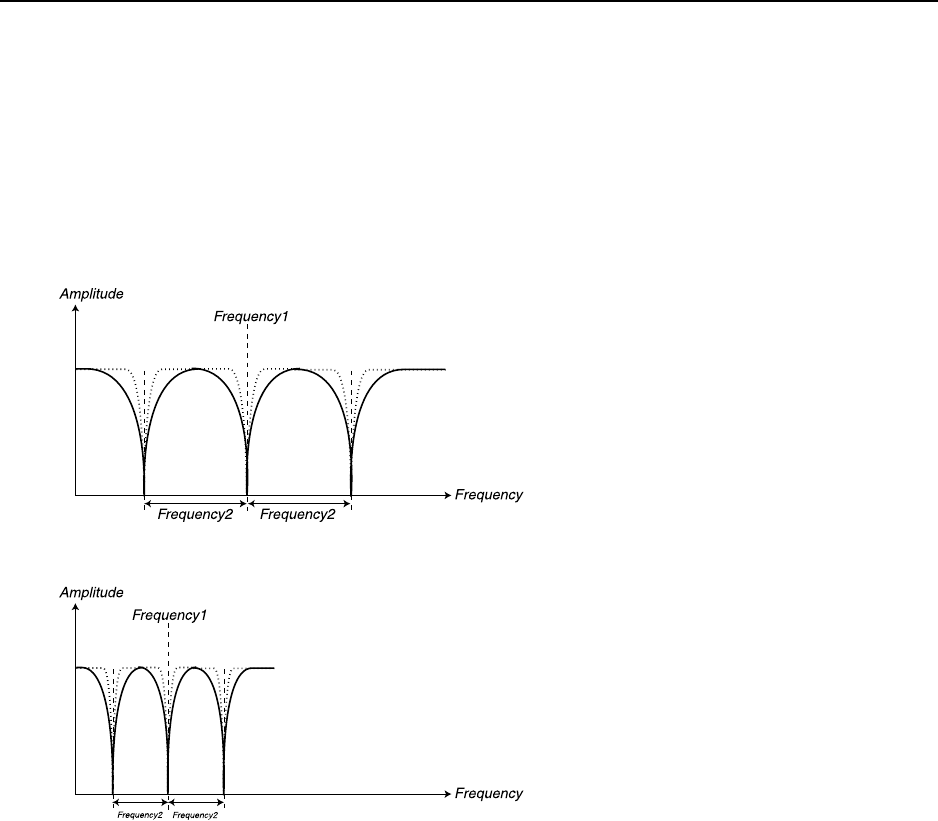
7. Panel reference: Multi Filter Modes NORD LEAD 3 V1.2x
Page 96
M
MM
MU
UU
UL
LL
LT
TT
TI
II
I N
N N
NO
OO
OT
TT
TC
CC
CH
HH
H (6)
(6) (6)
(6)
The Multi Notch filter type is an allpass filter with feed-forward and feedback. It features three allpass
filters which displace the phase of the signal 180 degrees each. When you raise the resonance you get
deeper notches and also a number of small peaks inbetween the notches. The Multi Notch filter type can
be used for phaser effects and also for formant-type of effects. Set the center frequency with the
FREQUENCY1 knob and the notch spread, i.e. the distance between the notches, with the FREQ2/DIST
knob. Set the resonance (feed-forward and feedback) for all three notches with the RESONANCE knob.
O
OO
OS
SS
SC
CC
C2B
2B2B
2BY
YY
YP
PP
P/N
/N/N
/NO
OO
OI
II
IS
SS
SE
EE
E3
33
3
O
OO
ON
NN
NL
LL
LY
YY
Y
The Osc 2 Bypass function lets you bypass the signals of Oscillator 2 from the Filter section. This makes
it possible to have a non-filtered FM sound in Oscillator 2 and a filtered subtractive sound in Oscillator
1 at the same time. However, if Noise3 is selected in the OscMix section then this noise is routed alone
through the filter and both Oscillators are bypassed. Hold down SHIFT and press the KB TRACK button
to bypass the signal from the Filter section.The LED below the KB TRACK button is lit when the Bypass
function is activated.
Note: If you’re using Noise3 in the Oscillator Mix section described on page page 77, this will be proc-
essed through the Filter even if you use the Osc Bypass function. This makes it possible to filter only
Noise3 but bypass, for example, an FM signal. This feature opens up for FM sounds with very realistic
“breath” attacks.
F
FF
FI
II
IL
LL
LT
TT
T.E
.E.E
.EN
NN
NV
VV
V
Hold down SHIFT and press the MULTI FILTER TYPE button to assign also the Frequency2 parameter to
the Filter Envelope. The LED below the MULTI FILTER TYPE button is lit when you’ve made the assign-
ment.
The Multi Notch filter type. When
you raise the resonance, the notches
get more narrow (the dotted line).
The Multi Notch filter with a more
narrow peak spread and a lower
center frequency value
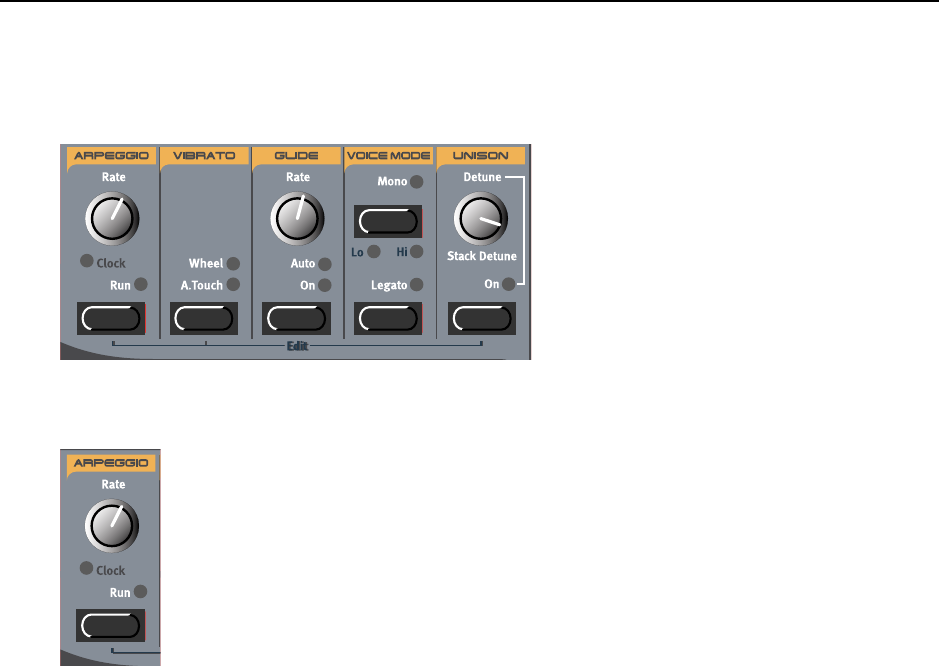
NORD LEAD 3 V1.2x 7. Panel reference: The left (top) panel section
Page 97
T
TT
TH
HH
HE
EE
E
L
LL
LE
EE
EF
FF
FT
TT
T (
( (
(T
TT
TO
OO
OP
PP
P)
) )
) P
PP
PA
AA
AN
NN
NE
EE
EL
LL
L
S
SS
SE
EE
EC
CC
CT
TT
TI
II
IO
OO
ON
NN
N
A
AA
AR
RR
RP
PP
PE
EE
EG
GG
GG
GG
GI
II
IO
OO
O
Nord Lead 3 features a very interesting Arpeggiator. The concept is quite basic, but offers plenty of in-
teresting possibilities. The Arpeggiator can be used with the standard Up, Down, Up/Down and Random
patterns with different ranges and you can also use the Sub Arpeggiator and the Mask function to create
very interesting pattern variations. You can sync the Arpeggiator to either the internal Master Clock of
Nord Lead 3, to external MIDI Clock or have it “free-running” at selectable rate. You can also use the
Arpeggiator together with other functions like the LFOs, Chord Memory (see below), Glide (see below)
etc. for really interesting combination effects. The Arpeggiator also uses MIDI Song Position Pointer
when synched to an external MIDI Clock, which means that if you record an arpeggio in an external se-
quencer, it will always play back the pattern exactly the same way it was recorded - even if you start the
sequencer in the middle of the sequence.
R
RR
RA
AA
AT
TT
TE
EE
E
Adjust the rate of the arpeggio with the RATE knob.
Range: 30-240 BPM
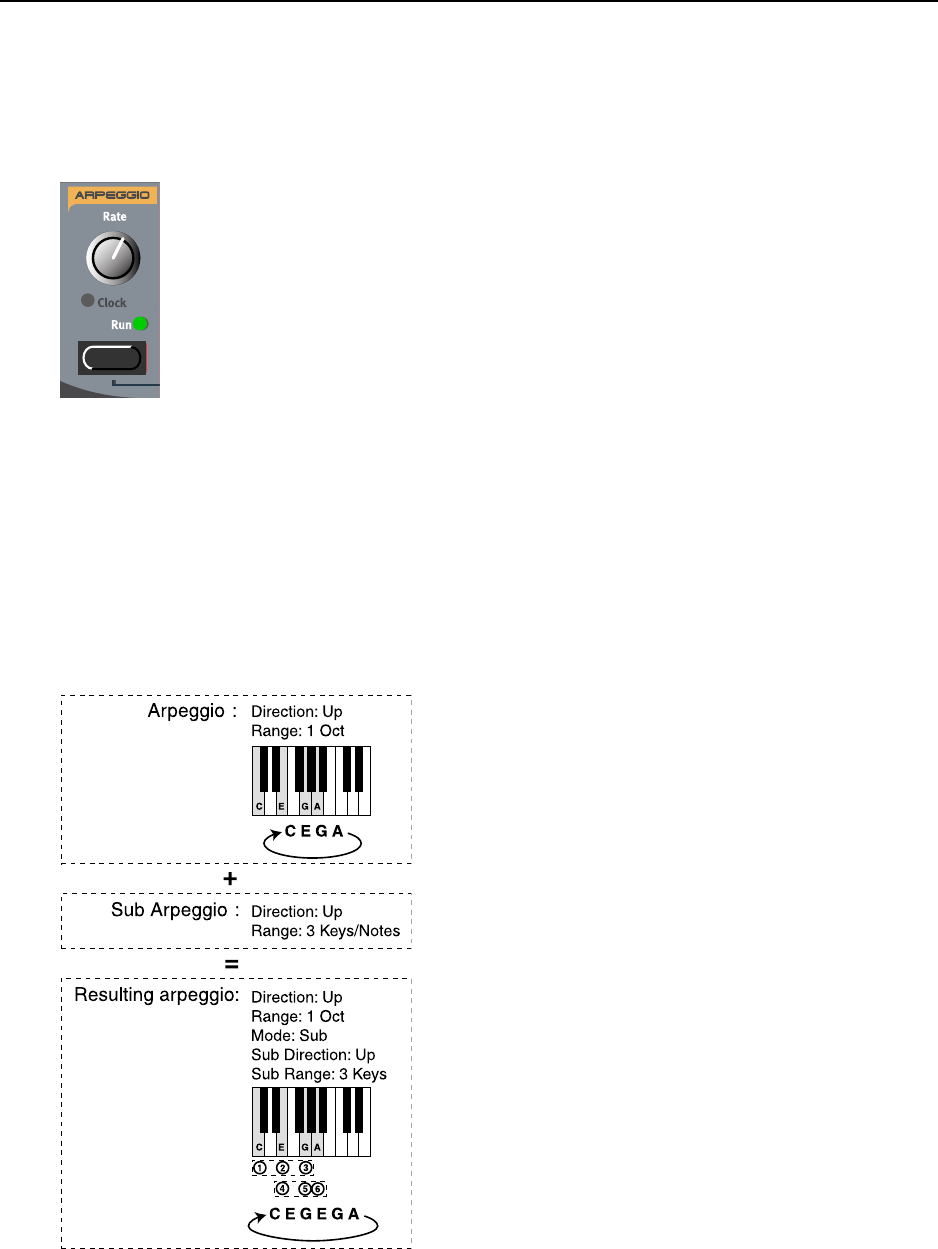
7. Panel reference: The left (top) panel section NORD LEAD 3 V1.2x
Page 98
R
RR
RU
UU
UN
NN
N
Press the RUN button to activate the Arpeggiator. Now, when you press a key or several keys on the key-
board, the arpeggio starts.
S
SS
SU
UU
UB
BB
B
A
AA
AR
RR
RP
PP
PE
EE
EG
GG
GG
GG
GI
II
IO
OO
O
As you know, an arpeggiator is used to repeatedly play single notes in a held chord. Since the basic ar-
peggiator patterns (up, down, up&down and random) are quite limited we decided to expand the func-
tionality. In most other synths there are a number of special preset patterns to choose between, but also
this solution is quite limiting. To make the patterns more dynamic and interesting we added a second
arpeggiator, the Sub Arpeggio. The Sub Arpeggio in Nord Lead 3 is an additional arpeggiator that works
in conjunction with the (main) Arpeggio. For each step in the Arpeggio, the Sub Arpeggio executes its
own series of steps. Directions and ranges can be set separately for both arpeggios. Let’s have a look at the
following basic example:
This is the behavior when you play a C-E-G-A
chord and only use the (main) Arpeggio with
the direction set to ‘Up’ and the Range set to ‘1
Octave’.
Activate the Sub Arpeggio and set the direction
to ‘Up’ and the Range to 3 Keys/Notes.
The resulting arpeggio when combining the Ar-
peggio and the Sub Arpeggio and playing the
C-E-G-A chord:
1. The Sub Arpeggio begins its own pattern on
the lowest note of the played chord and finishes
its 3-key cycle.
2. The Sub Arpeggio restarts its pattern on the
second note of the played chord.
3. When the Sub Arpeggio has completed the
pattern that includes the last note in the chord
the whole arpeggio restarts.
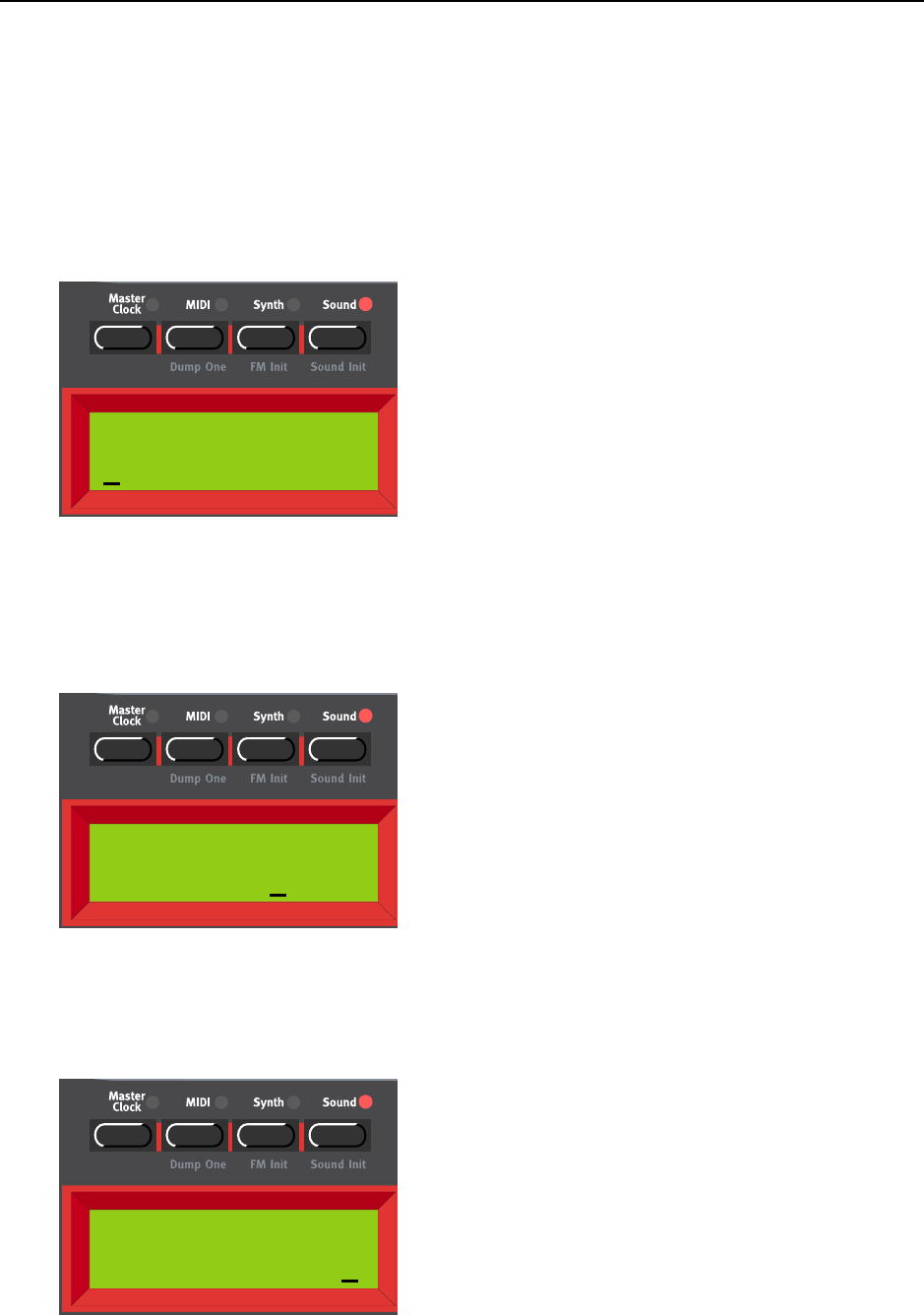
NORD LEAD 3 V1.2x 7. Panel reference: The left (top) panel section
Page 99
Now, let’s create a similar arpeggio but with the Arpeggio Range increased to 3 octaves and see what hap-
pens:
1. Create a sound and activate the Arpeggio by pressing the Arpeggio RUN button.
2. Hold down SHIFT and press the RUN button (alternatively, press the SOUND button to the right
above the DISPLAY) to enter the edit mode for the Arpeggio. The SOUND LED lights up
3. Select direction by turning the ROTARY DIAL. You can select between Up, Down, Up&Down and
Random. Press the RIGHT NAVIGATOR button to select Range (the cursor will move to the right in
the DISPLAY). Select Range (1-4 Octaves) by turning the ROTARY DIAL. Press the RIGHT NAVIGA-
TOR button again to select Mode (Normal, Sub, Mask Sub+Mask). Turn the ROTARY DIAL to select
Sub. This enables the Sub Arpeggio which we will use in this example.
4. Press the DOWN NAVIGATOR button to enter the Sub Arpeggio menu. Here you can select between
Up, Down, Up&Down, Random and Still. Press the RIGHT NAVIGATOR button to select Range
(the cursor will move to the right in the DISPLAY). Select Range (1-8 keys/notes) by turning the
ROTARY DIAL.
ARP Range Mode
Up 3 Oct Norm
ARP Range Mode
Up 3 Oct Sub
ARP SubMode
Up Range:3
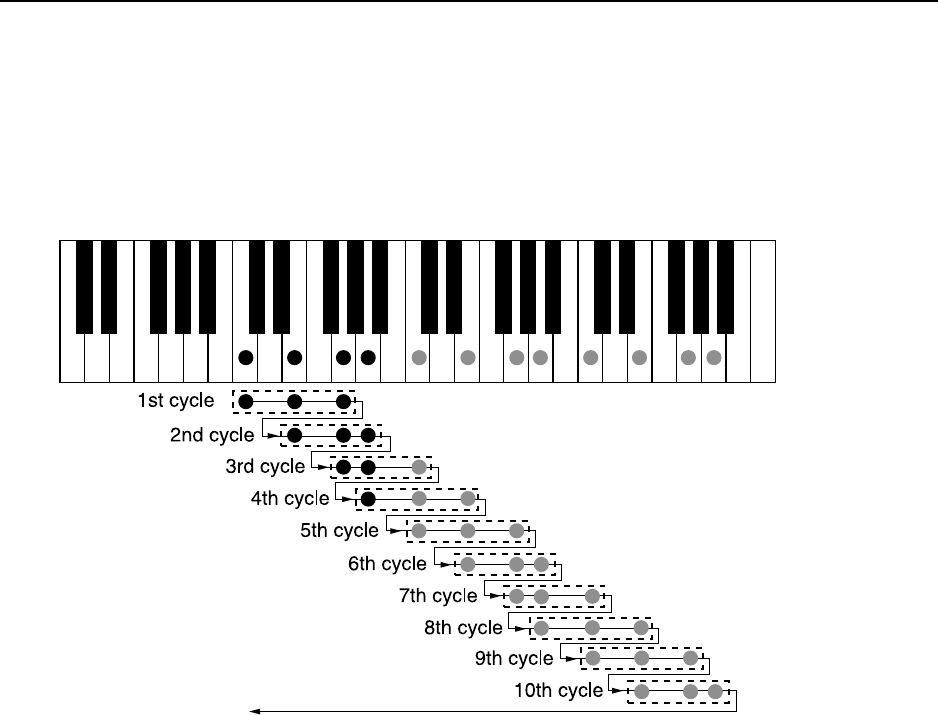
7. Panel reference: The left (top) panel section NORD LEAD 3 V1.2x
Page 100
Now, let’s see how the arpeggio behaves according to the settings we made above. Let’s play a 4 finger
chord with the notes C, E, G and A (the black dots on the keyboard below). The Arpeggio Range is set
to ‘3 Octaves’ which means the notes will be duplicated also in the following two octaves (indicated by
the gray dots below) and the direction is set to ‘Up’. The Sub Arpeggio has a Range of 3 keys/notes (in-
dicated by the dashed line boxes below) and the direction is set to ‘Up’.
Once the arpeggio has completed the sub arpeggio pattern that includes the last note in the total range it
starts all over again from the beginning. The principle for the arpeggio behavior is the same regardless of
selected directions etc. If you select ‘Still’ in the ARP SubMode menu it means you will get repetitions of
each note in the Arpeggio. The Range setting in the ARP SubMode menu determines the number of rep-
etitions in this case.
A
AA
AR
RR
RP
PP
PE
EE
EG
GG
GG
GG
GI
II
IO
OO
O
M
MM
MA
AA
AS
SS
SK
KK
K
To create even more variations to arpeggio patterns there is the Arpeggio Mask function. With the Ar-
peggio Mask function you are able to mute (skip) certain steps of the arpeggio, creating very interesting
rhythmic effects. Here’s an example:
1. Create a sound and activate the Arpeggio by pressing the Arpeggio RUN button
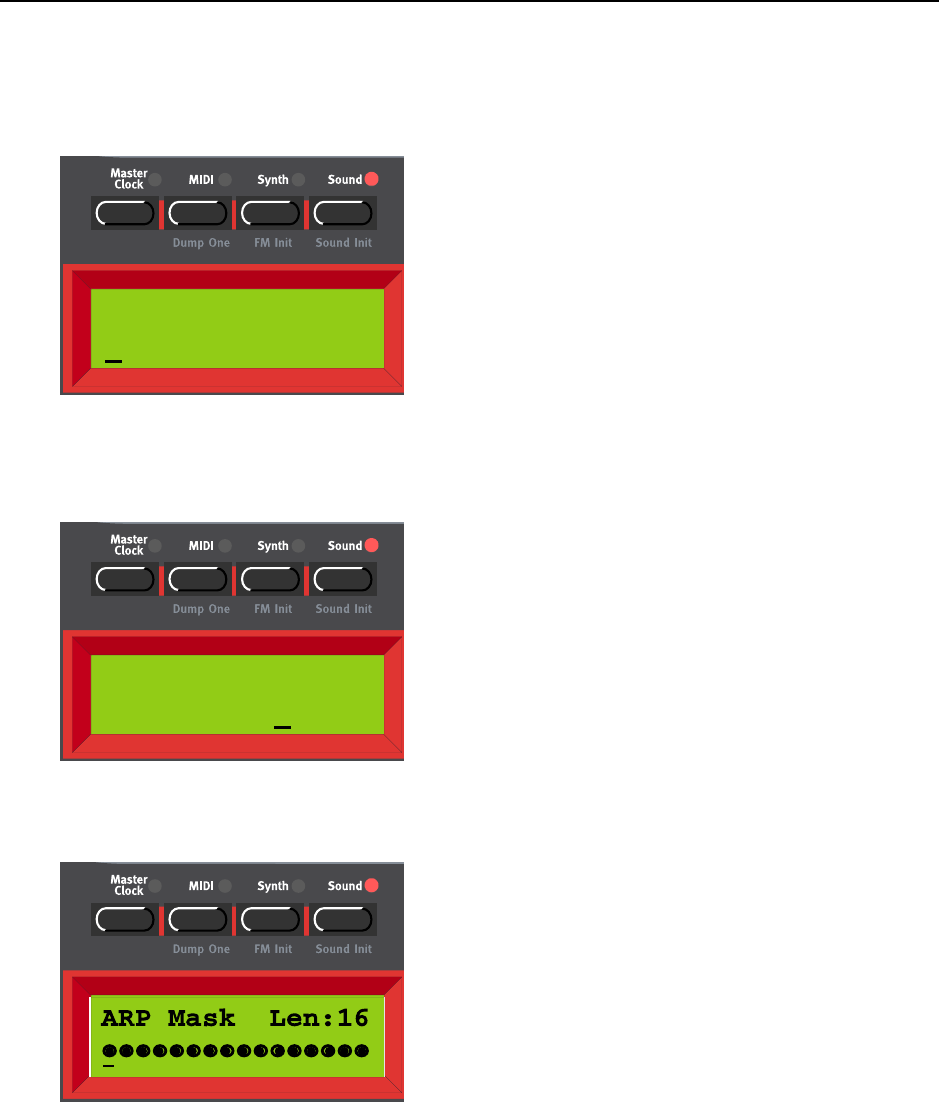
NORD LEAD 3 V1.2x 7. Panel reference: The left (top) panel section
Page 101
2. Hold down SHIFT and press the RUN button (alternatively, press the SOUND button to the right
above the DISPLAY) to enter the edit mode for the Arpeggio. The SOUND LED lights up
3. Select ‘Up’ by turning the ROTARY DIAL. Press the RIGHT NAVIGATOR button to select Range (the
cursor will move to the right in the DISPLAY). Select 3 Octaves by turning the ROTARY DIAL. Press
the RIGHT NAVIGATOR button again to select Mode. Turn the ROTARY DIAL to select ‘Mask’.
4. Press the DOWN NAVIGATOR button twice to get to the ARP Mask menu. Here you can set the
length of the Mask and enable/disable (mute/skip) steps.
5. Press the LEFT/RIGHT NAVIGATOR buttons until the cursor is below the L. Turn the ROTARY DIAL
counter clockwise to reduce the length to 14 steps. Press the RIGHT NAVIGATOR button to begin
editing the steps. Move between the steps with the RIGHT/LEFT NAVIGATOR buttons and disable/
ARP Range Mode
Up 3 Oct Norm
ARP Range Mode
Up 3 Oct Mask
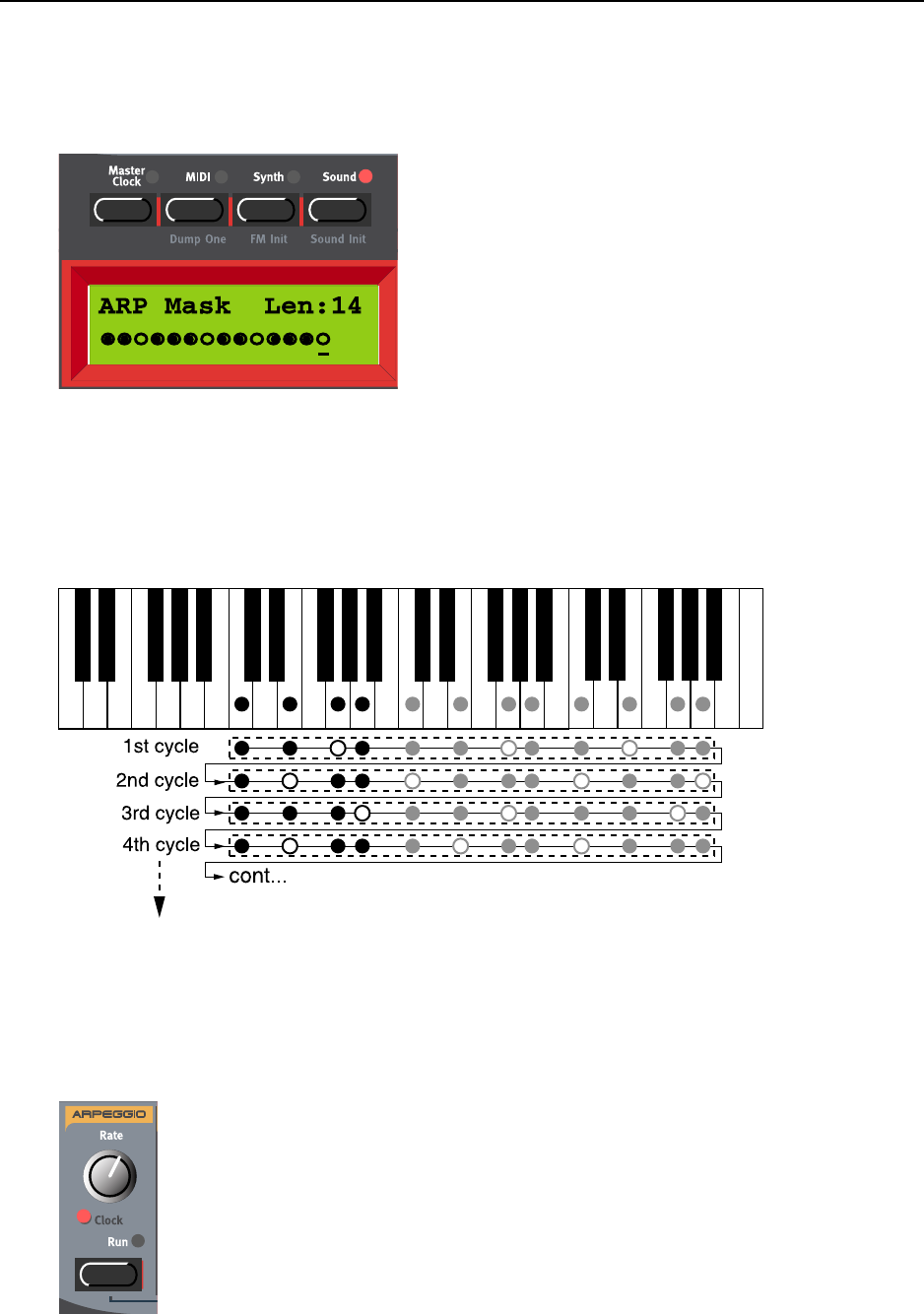
7. Panel reference: The left (top) panel section NORD LEAD 3 V1.2x
Page 102
enable each step by turning the ROTARY DIAL. A filled dot means that the step is enabled and a circle
means that the step should be skipped (muted).
Now, let’s see how the arpeggio behaves according to the settings we made above. Let’s play a 4 finger
chord with the notes C, E, G and A (the black dots on the keyboard below). The Arpeggio Range is set
to ‘3 Octaves’ which means the notes will be duplicated also in the following two octaves (indicated by
the gray dots below) and the direction is set to ‘Up’. In this example we don’t use the Sub Arpeggio, but
the principle is the same also when this is used. The filled dots in the figure indicates the notes that are
played and the circles indicates notes that will be muted according to the ARP Mask settings:
C
CC
CL
LL
LO
OO
OC
CC
CK
KK
K
Hold down SHIFT and turn the RATE knob clockwise to sync the Arpeggiator to either the internal Mas-
ter Clock of Nord Lead 3 or to external MIDI Clock. The LED below the RATE knob lights up to indi-
cate Clock sync. (Hold down SHIFT and turn the RATE knob counter-clockwise to deactivate Clock
sync.)
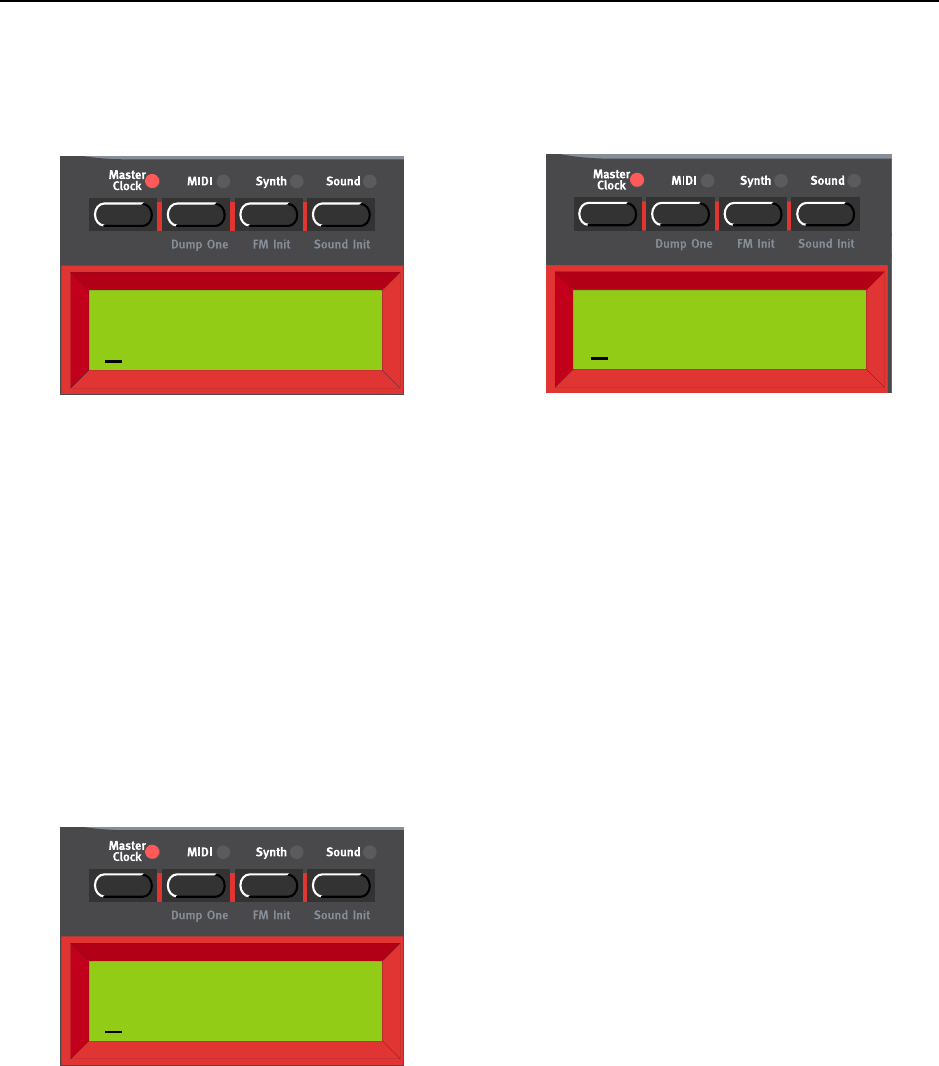
NORD LEAD 3 V1.2x 7. Panel reference: The left (top) panel section
Page 103
To set the parameters for internal/external sync and the internal Master Clock, press the MASTER CLOCK
button to the left above the DISPLAY.
In the first menu you select between Internal and External Clock sync. Select by turning the ROTARY
DIAL. Press the RIGHT NAVIGATOR button and set the tempo (in BPM) with the ROTARY DIAL. Press
the MASTER CLOCK button to exit.
Note: If you have selected External sync, the Master Clock is synched to incoming MIDI Clock signal.
If no MIDI Clock signal is received, the Arpeggiator will automatically sync to the internal Master
Clock. If you have selected Internal sync, the Arpeggiator will ignore any incoming MIDI Clock signal
and always sync to the internal Master Clock.
Note: When synched to external MIDI Clock, the Arpeggiator also uses MIDI Song Position Pointer.
This means that if you record an arpeggio in an external sequencer, it will play back the pattern exactly
the same way it was recorded - even if you start the sequencer in the middle of the sequence.
You can also choose to sync the Master Clock to key presses. This is very useful if you are controlling both
the Arpeggiator and the LFOs from the Master Clock. Press the DOWN NAVIGATOR.button.
Select Clock Key Sync (On/Off) by turning the ROTARY DIAL. When Clock Key Sync is On it means
that as soon as you press new key(s) after having released the previous one(s), the Master Clock restarts
immediately. When Clock Key Sync is Off it means that as soon as you press a new key the arpeggio will
continue at the next Master Clock signal. Press the MASTER CLOCK button to exit.
Clock
Int 120 BPM
Clock
Ext 120 BPM Int
OR
Clock Key Sync
On
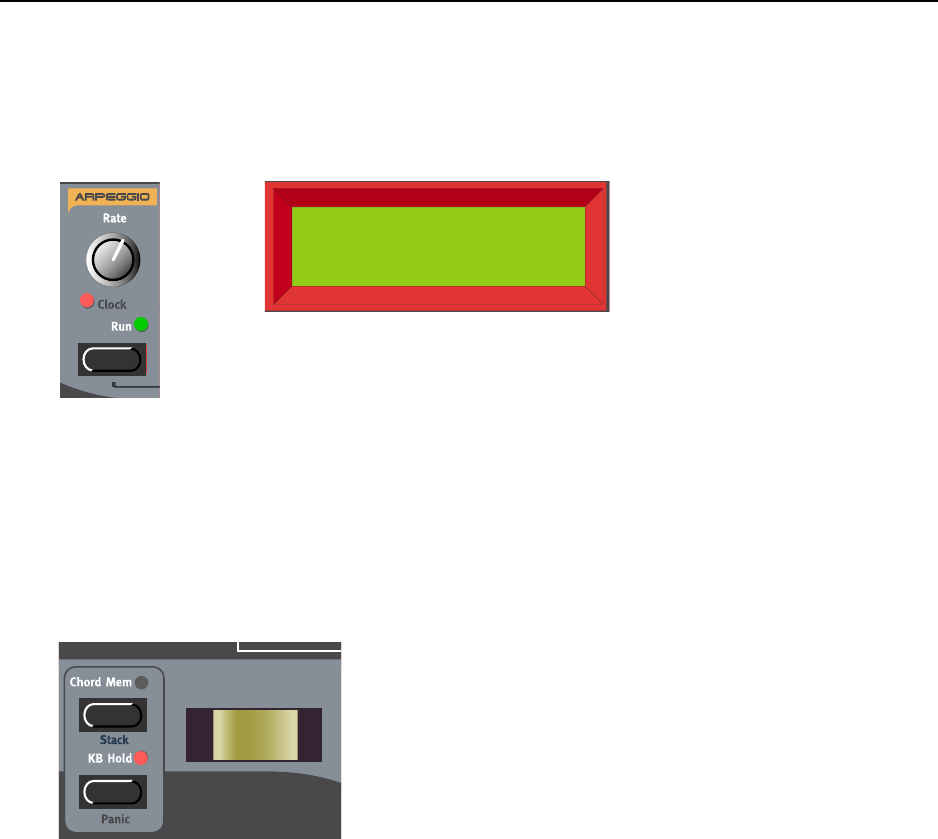
7. Panel reference: The left (top) panel section NORD LEAD 3 V1.2x
Page 104
When you sync the Arpeggiator to the internal Master Clock or to external MIDI Clock, you can set dif-
ferent periods (clock divisions or multiples) to which to sync the Arpeggiator. As soon as you turn the
RATE knob in Clock sync mode, the DISPLAY shows the current period:
Turn the RATE knob, in Clock sync mode, to set the division/multiple period.
Periods: 1/1, 1/2, 1/2T, 1/4, 1/4T, 1/8, 1/8T, 1/16, 1/16T and 1/32
A
AA
AR
RR
RP
PP
PE
EE
EG
GG
GG
GG
GI
II
IO
OO
O H
H H
HO
OO
OL
LL
LD
DD
D
Normally, the arpeggio will continue for as long as you keep any keys pressed. By activating the KB Hold
function, you can release the keys and have the arpeggio continuously playing. There is no separate Hold
function only for the Arpeggio, but you use the KB Hold function in the section to the left of the PITCH
STICK (to the right of the Arpeggio RUN button on Nord Rack 3).
Activate Hold by pressing the KB HOLD button. The LED above the KB HOLD button lights up to in-
dicate that Hold is activated.
The arpeggio will continue playing until you press the KB HOLD button again. If you turn off the Ar-
peggiator while Hold is active, the previously arpeggiated notes will continue to sound as if you were play-
ing a regular chord.
ARP Period
1/4T
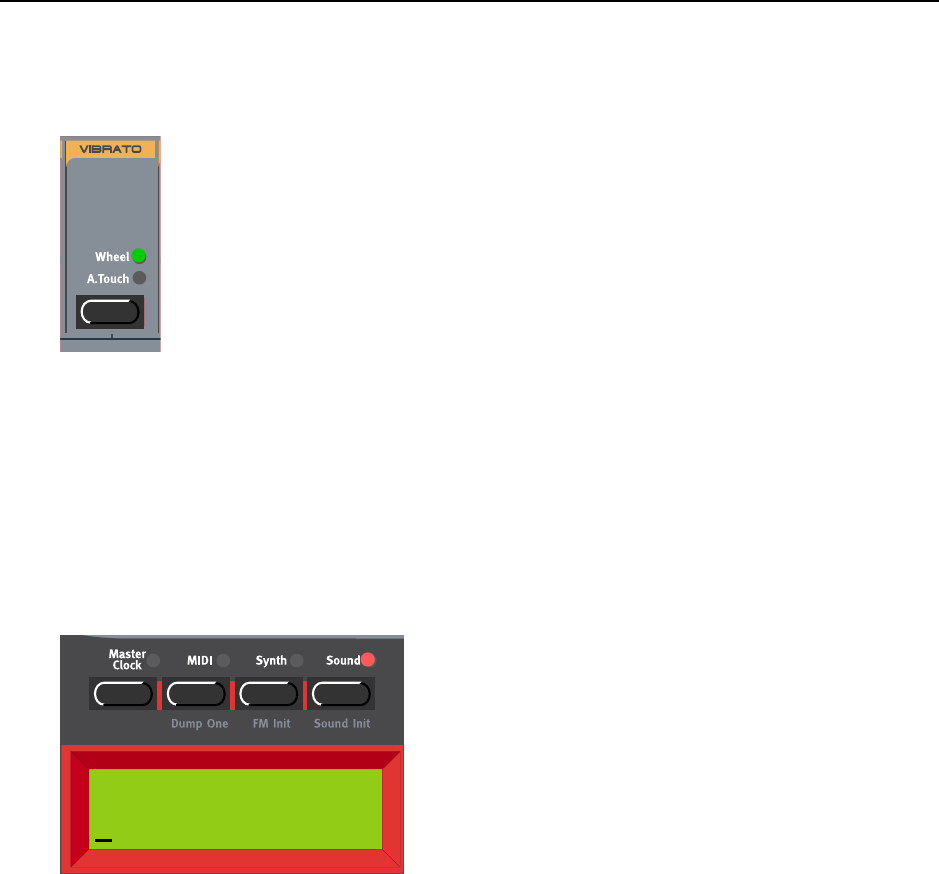
NORD LEAD 3 V1.2x 7. Panel reference: The left (top) panel section
Page 105
V
VV
VI
II
IB
BB
BR
RR
RA
AA
AT
TT
TO
OO
O
Using the Vibrato function is an easy way to add vibrato to your sound without needing to route an LFO
to the Oscillator(s) pitch. The Vibrato is global for the Slot, i.e. it affects all voices equally. The Vibrato
can be considered a single LFO separate from the other LFOs of Nord Lead 3.
Press the VIBRATO button to select the source from which to control the vibrato amount. You can select
between ‘Wheel’ (Mod Wheel), ‘A.Touch’ (Aftertouch) and Off. To change the Vibrato parameters
(modulation amount and rate), hold down SHIFT and press the VIBRATO button (alternatively, press the
SOUND button to the right above the DISPLAY and press the DOWN NAVIGATOR button till you reach
the Vibrato parameters menu). The SOUND LED lights up.
Set the Vibrato amount by turning the ROTARY DIAL.
Range: +/- 1 semitone in steps of +/- 1 cent.
Press the RIGHT NAVIGATOR button once to change the Vibrato frequency. Select frequency with the
ROTARY DIAL.
Range: 4.00-8.00 Hz.
Press the SOUND button to exit.
Vibrato Amt Freq
+40cent 4.00Hz
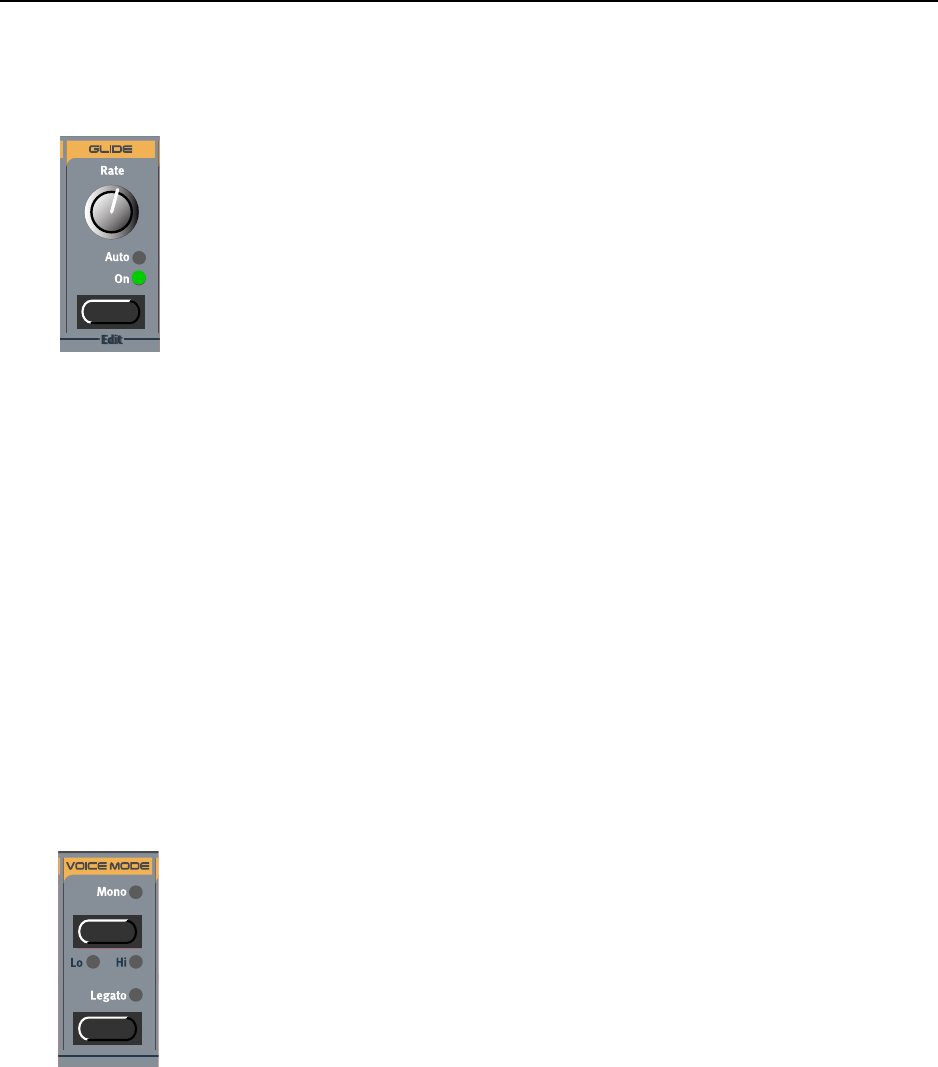
7. Panel reference: The left (top) panel section NORD LEAD 3 V1.2x
Page 106
G
GG
GL
LL
LI
II
ID
DD
DE
EE
E
(
((
(P
PP
PO
OO
OR
RR
RT
TT
TA
AA
AM
MM
ME
EE
EN
NN
NT
TT
TO
OO
O)
))
)
The Glide function is mainly intended for use when playing monophonically (see below). The glide char-
acteristics can be described as “constant rate”. “Constant rate” means that the greater the “distance” be-
tween two subsequent notes, the longer the glide time.
Turn the RATE knob to adjust the glide rate.
Press the GLIDE button to select glide mode. ‘On’ means the glide is always active and ‘Auto’ that glide
is active only when you play legato (you press a new key before you release the previous key).
Note: If you use Glide in polyphonic mode, the glide will be unpredictable and perceived as more or
less random. This is because the glide is between voices rather than between keys. The glide will there-
fore be from the available voices’ latest note values to the new notes rather than from the previously
pressed keys. However, you can actually do parallel polyphonic Glide between keys in Legato mode
which is a unique feature of Nord Lead 3. See “Polyphonic Legato with polyphonic Glide” on
page 108 for more info!
V
VV
VO
OO
OI
II
IC
CC
CE
EE
E
M
MM
MO
OO
OD
DD
DE
EE
E
The Voice Mode section consists of two parts, the Mono part and the Legato part. The two parts work
totally separate from each other but it’s combinations of the two that creates interesting effects.
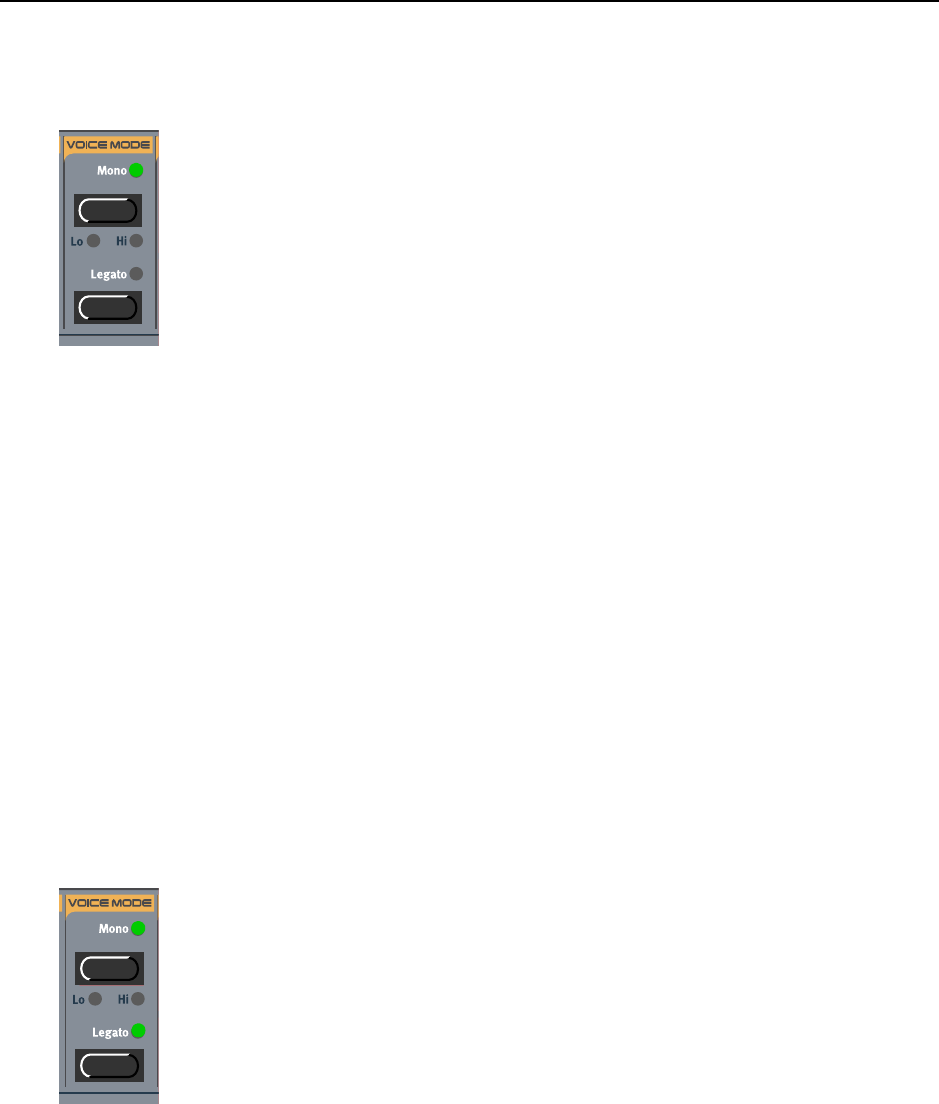
NORD LEAD 3 V1.2x 7. Panel reference: The left (top) panel section
Page 107
M
MM
MO
OO
ON
NN
NO
OO
O
Press the MONO button once to select Monophonic operation. The MONO LED lights up. In Mono
mode you can only play one note at a time, just like on a traditional monophonic synthesizer. If you play
one key and then a second key without releasing the first key, the last note will sound. If you now release
the last key, the first one will retrig and start sounding again.
You can also select monophonic operation with highest or lowest note priority:
M
MM
MO
OO
ON
NN
NO
OO
O L
L L
LO
OO
O
Hold down SHIFT and press the MONO button once to switch to ‘Monophonic with lowest note prior-
ity’. In this mode, the lowest note has priority. Notes played above the lowest note won’t sound at all.
This is ideal if you for example play a layered chord and wish to play a monophonic bass line with the
lowest key.
M
MM
MO
OO
ON
NN
NO
OO
O H
H H
HI
II
I
Hold down SHIFT and press the MONO button twice to switch to ‘Monophonic with highest note pri-
ority’. In this mode, the highest note has priority. Notes played below the highest note won’t sound at
all. This is ideal if you for example play a layered chord and wish to play a monophonic melody line with
the highest key.
M
MM
MO
OO
ON
NN
NO
OO
OP
PP
PH
HH
HO
OO
ON
NN
NI
II
IC
CC
C
L
LL
LE
EE
EG
GG
GA
AA
AT
TT
TO
OO
O
Press the MONO button and the LEGATO button to select Monophonic Legato operation. The MONO
LED and LEGATO LED light up. In Mono Legato mode you can only play one note at a time, just like
on a traditional monophonic synthesizer. If you play a new key before releasing the previously played key
(legato), the new note will replace the previous one at the current Envelope phase of the previously
pressed key. I.e. the new note will not retrig the Envelopes (Amplifier and Filter).
If you release the last played key before playing a new key (non-legato), the new note will sound exactly
like in Mono mode, i.e. the complete Envelopes will be retrigged.
You can also use the Mono modes Mono High and Mono Low with Legato.
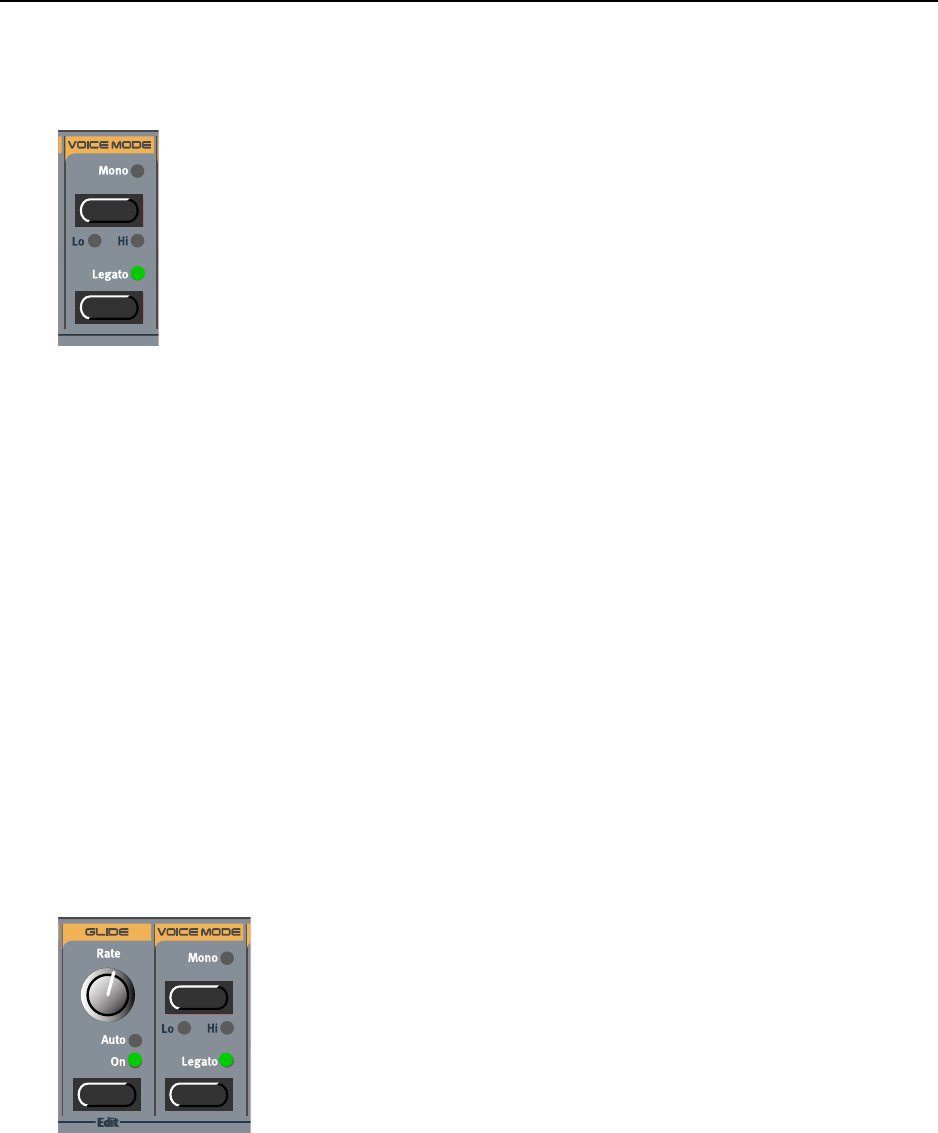
7. Panel reference: The left (top) panel section NORD LEAD 3 V1.2x
Page 108
P
PP
PO
OO
OL
LL
LY
YY
YP
PP
PH
HH
HO
OO
ON
NN
NI
II
IC
CC
C
L
LL
LE
EE
EG
GG
GA
AA
AT
TT
TO
OO
O
Press the LEGATO button to select Polyphonic Legato operation. The LEGATO LED lights up. Make sure
the MONO LED(S) are off. In Poly Legato mode you can play complete chords just like in the standard
polyphonic mode. If you play a new chord before releasing the previously played chord (legato), the new
notes will replace the previous ones at the current Envelope phase of the first pressed key of the previous
chord. I.e. the new notes will not retrig the Envelopes (Amplifier and Filter).
Note that this is true only if the new chord has the same number of notes as the previous chord. If the
number of notes in the chords differs, this is what happens:
• If the new chord has more notes than the currently played chord, the last played note(s) in the new
chord will be played back normally and the other notes replace the old chord in Legato style.
• If the new chord has less notes than the currently played chord, the last played note(s) in the currently
played chord will continue to sound and the other notes will be replaced by the new chord in Legato.
If you release the last played chord before playing a new chord (non-legato), the new notes will sound
exactly like in normal polyphonic mode, i.e. the complete Envelopes for all notes will be retrigged.
Tip! The Polyphonic Legato function can also be used with the Glide function for polyphonic glide,
which is a unique feature of Nord Lead 3. See below.
P
PP
PO
OO
OL
LL
LY
YY
YP
PP
PH
HH
HO
OO
ON
NN
NI
II
IC
CC
C
L
LL
LE
EE
EG
GG
GA
AA
AT
TT
TO
OO
O
W
WW
WI
II
IT
TT
TH
HH
H
P
PP
PO
OO
OL
LL
LY
YY
YP
PP
PH
HH
HO
OO
ON
NN
NI
II
IC
CC
C
G
GG
GL
LL
LI
II
ID
DD
DE
EE
E
A special feature of Nord Lead 3 is the possibility to use Polyphonic Legato together with the Glide func-
tion for polyphonic glide! Activate the Glide function by pressing the GLIDE button (it doesn’t matter if
Glide is set to ‘On’ or ‘Auto’, the effect will be the same in this case when you’re playing legato). Then
press the LEGATO button to select Polyphonic Legato operation.
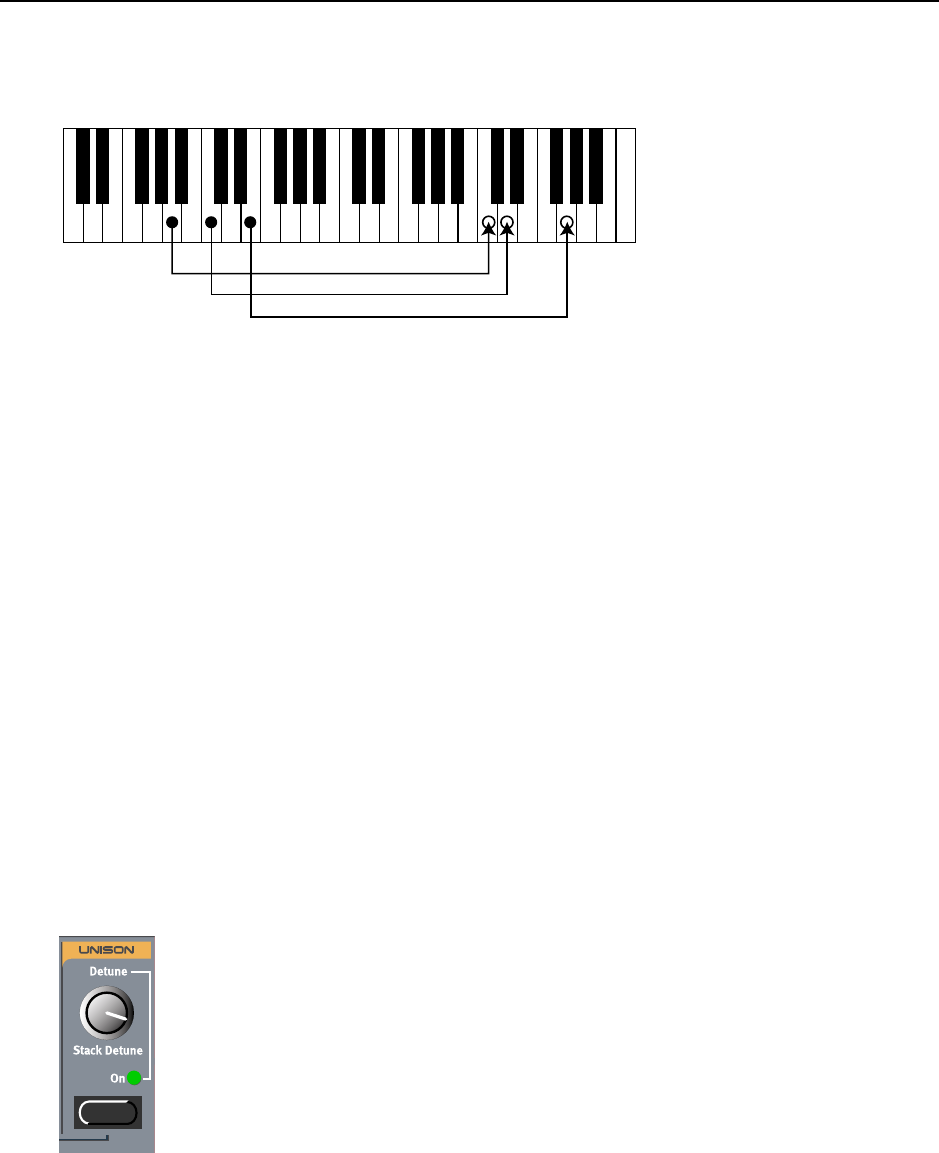
NORD LEAD 3 V1.2x 7. Panel reference: The left (top) panel section
Page 109
The basic behavior when using Polyphonic Legato with Glide is very similar to regular Polyphonic Lega-
to. If you play a new chord before releasing the first played chord (legato), the old notes will glide parallel
to the new notes at the set Glide rate. The new notes will replace the previous ones at the current Envelope
phase of the first pressed key of the previous chord. I.e. the new notes will not retrig the Envelopes (Am-
plifier and Filter). Note that this is true only if the new chord has the same number of notes as the pre-
vious chord. If the number of notes in the chords differs, this is what happens:
• If the new chord has more notes than the currently played chord, the last played note(s) in the new
chord will be played back normally and the other notes replace the old chord with Legato and Glide.
• If the new chord has less notes than the currently played chord, the last played note(s) in the currently
played chord will continue to sound and the other notes will be replaced by the new chord with Legato
and Glide.
Tip!
When using Polyphonic Legato with Glide, it’s very useful to also use the KB Hold function described
on page 114. This way you don’t need to play legato but can release the keys after you play the chords.
If you release the last played chord before playing a new chord (non-legato), the new notes will sound
like in normal polyphonic mode, with complete Envelopes, but with unpredictable Glide effect.
U
UU
UN
NN
NI
II
IS
SS
SO
OO
ON
NN
N
The adjustable stereo Unison function is another unique feature of Nord Lead 3. When you activate Uni-
son, you get 5 simultaneous voices per note: 2 in the left channel, 2 in the right channel and one in the
center. The Unison is always in stereo for even greater effect. This opens up for extremely rich and fat
sounds. The Unison of Nord Lead 3 doesn’t reduce the polyphony!
Press the UNISON button to activate the stereo Unison function. Adjust the detune amount among the
voices with the DETUNE knob.
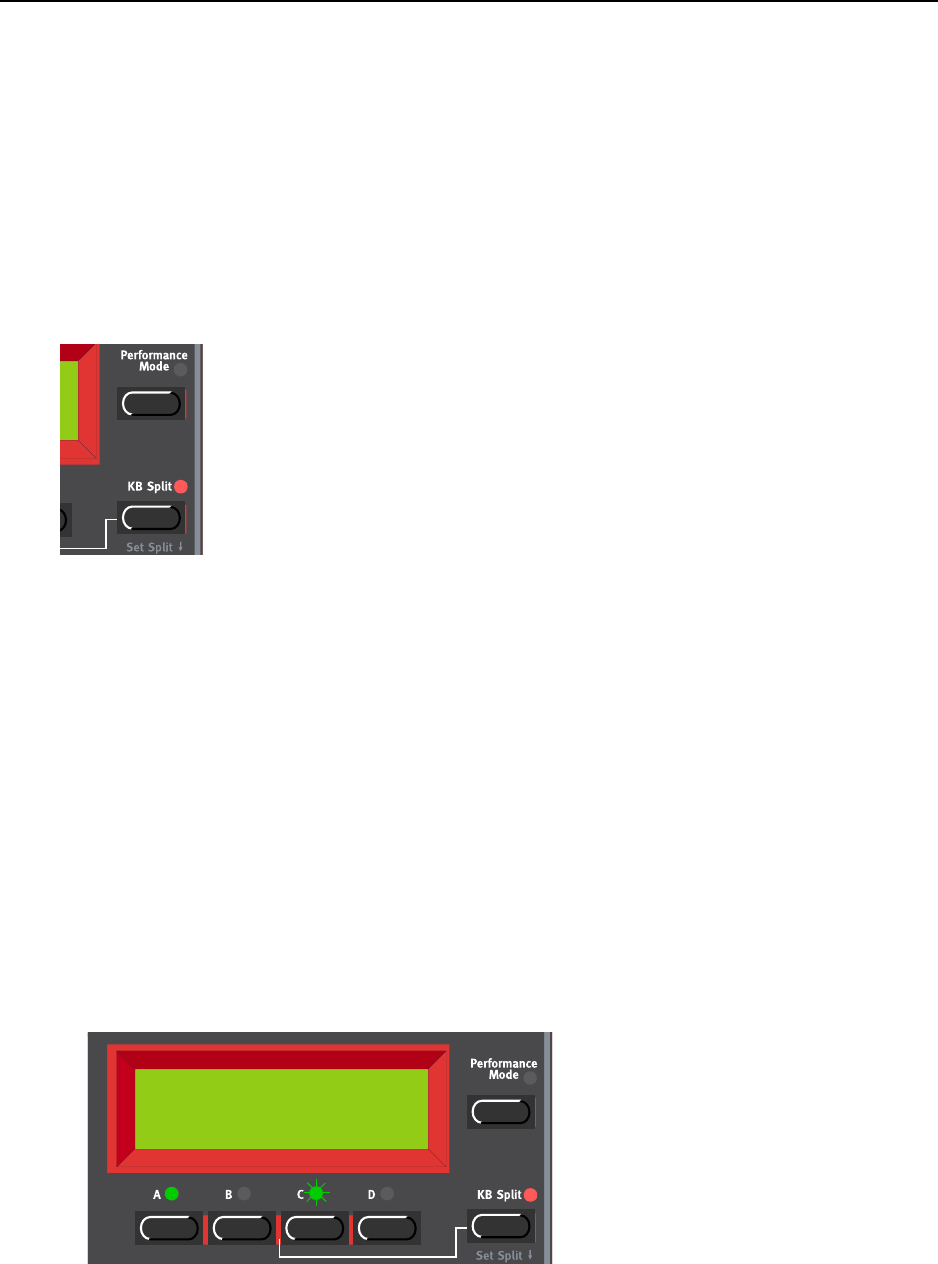
7. Panel reference: The left (top) panel section NORD LEAD 3 V1.2x
Page 110
If you want to create even more extreme and fat sounds, you could stack several notes on top of each other
by using the Stack function described on page 113.
Note that you have to have two separate output cables connected to either Out A and B or to Out C
and D to get the stereo effect, if you don’t use headphones. It’s also necessary to check the Audio Rout-
ing for the Slot you’re using. See “Audio Routing” on page 125 for more info.
K
KK
KE
EE
EY
YY
YB
BB
BO
OO
OA
AA
AR
RR
RD
DD
D
S
SS
SP
PP
PL
LL
LI
II
IT
TT
T
The Keyboard Split function allows you to split the keyboard in two sections, each playing separate Pro-
grams/sounds. This can be very useful when you are playing live, since it lets you use the Nord Lead 3 as
if it were two independent synthesizers, with different sounds. When Keyboard Split is activated, Slots A
and B will be played from the lower part of the keyboard, while Slots C and D will be played from the
upper part. Activate Keyboard Split as follows:
1. Press SLOT A and select a Program for it. This will be the sound heard when you play the lower part
of the keyboard.
2. Select SLOT C and select a Program for it. This will be the sound heard when you play the upper part
of the keyboard.
3. Press the SLOT A and SLOT C buttons at the same time so that the LEDs above both Slot buttons
light up (the LED for the last pressed Slot button will flash).
4. Press the KEYBOARD SPLIT button. The red LED above the button lights up to indicate that the key-
board is split.
If you now play the keyboard, you will hear the sound of Slot A from the left part of the keyboard,
and the sound of Slot C from the right part of the keyboard.
Prg 2:98
Pro5 click
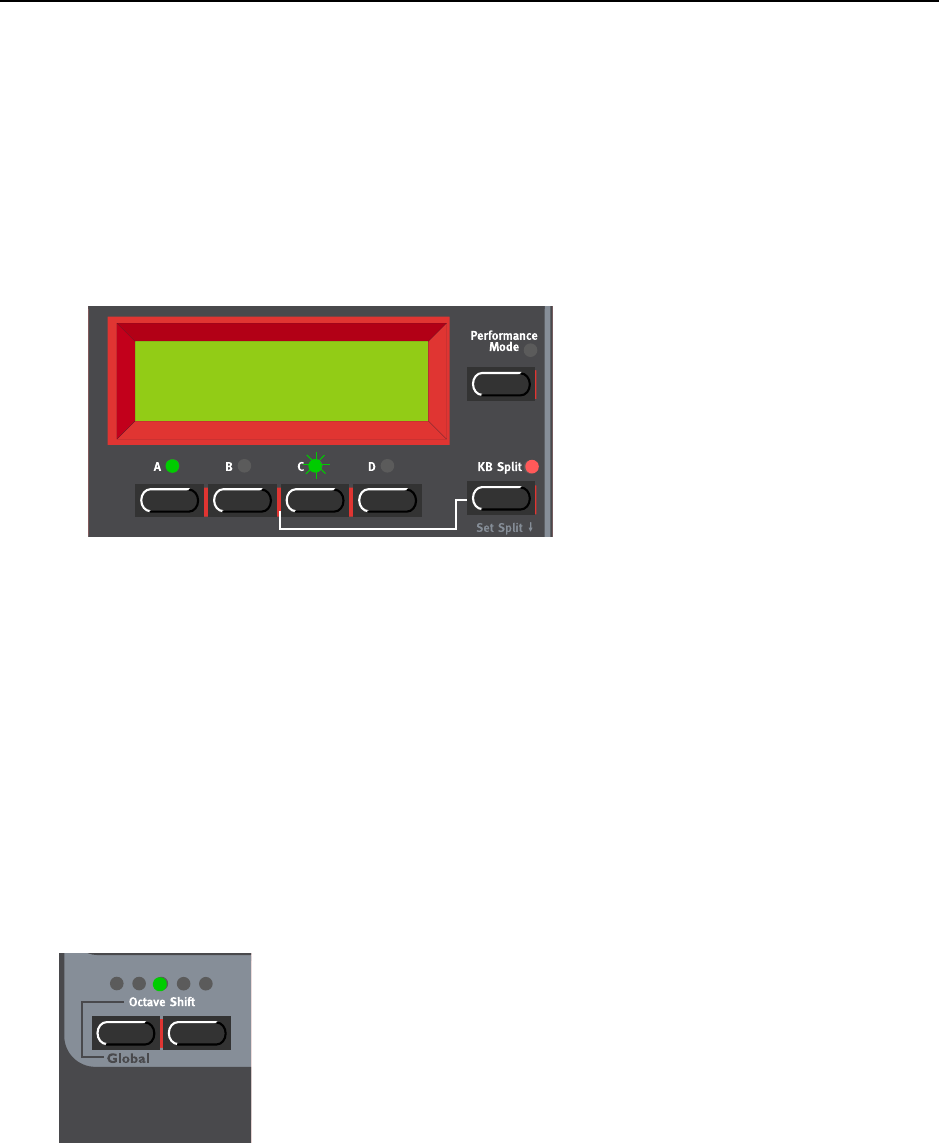
NORD LEAD 3 V1.2x 7. Panel reference: The left (top) panel section
Page 111
5. To exit the Keyboard Split mode, press the KEYBOARD SPLIT button again.
S
SS
SE
EE
ET
TT
TT
TT
TI
II
IN
NN
NG
GG
G
T
TT
TH
HH
HE
EE
E
S
SS
SP
PP
PL
LL
LI
II
IT
TT
T P
P P
PO
OO
OI
II
IN
NN
NT
TT
T
You set the Split Point (the key where the keyboard should be split) in the following way:
1. Hold down SHIFT and press the KEYBOARD SPLIT button.
The display shows the current Split Point for as long as you keep both buttons depressed.
2. While holding down both the SHIFT and KEYBOARD SPLIT buttons, press the lowest key for the
upper split section of the keyboard. The display shows the key you press.
3. Release the SHIFT and KEYBOARD SPLIT buttons.
C
CC
CO
OO
OM
MM
MB
BB
BI
II
IN
NN
NI
II
IN
NN
NG
GG
G S
S S
SP
PP
PL
LL
LI
II
IT
TT
T
A
AA
AN
NN
ND
DD
D L
L L
LA
AA
AY
YY
YE
EE
ER
RR
R
Since Slots A and B will be played from the lower part of the split keyboard, and Slots C and D from the
upper part, you can split the keyboard and play layers of two sounds on each keyboard half. Just select all
Slots, and activate Keyboard Split.
O
OO
OC
CC
CT
TT
TA
AA
AV
VV
VE
EE
E
S
SS
SH
HH
HI
II
IF
FF
FT
TT
T
S
SS
SL
LL
LO
OO
OT
TT
T O
O O
OC
CC
CT
TT
TA
AA
AV
VV
VE
EE
E S
S S
SH
HH
HI
II
IF
FF
FT
TT
T
In Slot Octave Shift mode (default), the OCTAVE SHIFT buttons affect the Program in the selected Slot
only. Notes sent to MIDI OUT are not transposed. This means that in Slot Octave Shift mode, Nord
Lead 3 can only send MIDI Notes over a range of 4 octaves (C2-C6). The Octave Shift setting is always
saved with the rest of the parameters in a Program or Performance.
Note: Low/high Octave Shift settings in combination with extreme Tune settings for Oscillator 2 may
produce pitches beyond the audible frequency range.
Split Point
G4
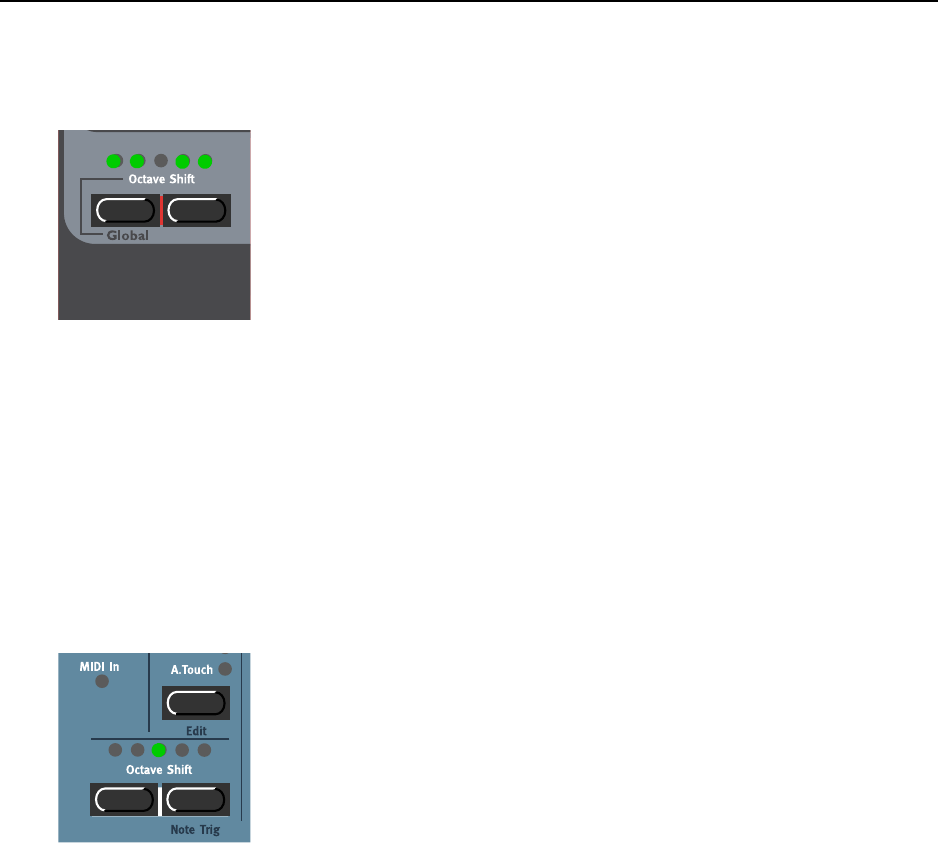
7. Panel reference: The left (top) panel section NORD LEAD 3 V1.2x
Page 112
G
GG
GL
LL
LO
OO
OB
BB
BA
AA
AL
LL
L O
O O
OC
CC
CT
TT
TA
AA
AV
VV
VE
EE
E S
S S
SH
HH
HI
II
IF
FF
FT
TT
T
In Global Octave Shift mode the OCTAVE SHIFT buttons affect all Programs in the selected Slots. Notes
sent to MIDI OUT are also transposed. This means that in Global Octave Shift mode, Nord Lead 3 can
send MIDI Notes over a range of 8 octaves (C0-C8). To enter Global Octave Shift mode, press
SHIFT+LEFT OCTAVE SHIFT (GLOBAL) buttons. The OCTAVE SHIFT LEDS switch to “inverted” display.
Note: The Global Octave Shift setting is not saved with Programs or Performances.
Note: Low/high Octave Shift settings in combination with extreme Tune settings for Oscillator 2 may
produce pitches beyond the audible frequency range.
N
NN
NO
OO
OT
TT
TE
EE
E T
T T
TR
RR
RI
II
IG
GG
G (N
(N (N
(NO
OO
OR
RR
RD
DD
D R
R R
RA
AA
AC
CC
CK
KK
K 3)
3) 3)
3)
If you shouldn’t have a MIDI keyboard connected to your Nord Rack 3 it can sometimes be convenient
to trig a note to audition a Program or Performance. You do this by pressing SHIFT+RIGHT OCTAVE
SHIFT (NOTE TRIG) buttons. This will generate the note C4 for as long as you keep the buttons de-
pressed.
C
CC
CH
HH
HO
OO
OR
RR
RD
DD
D M
M M
ME
EE
EM
MM
MO
OO
OR
RR
RY
YY
Y
The Chord Memory function makes it possible to store a chord and then play it back by only playing
single keys. The chord will be transposed, equally tempered, with the key you play as the lowest note of
the chord.
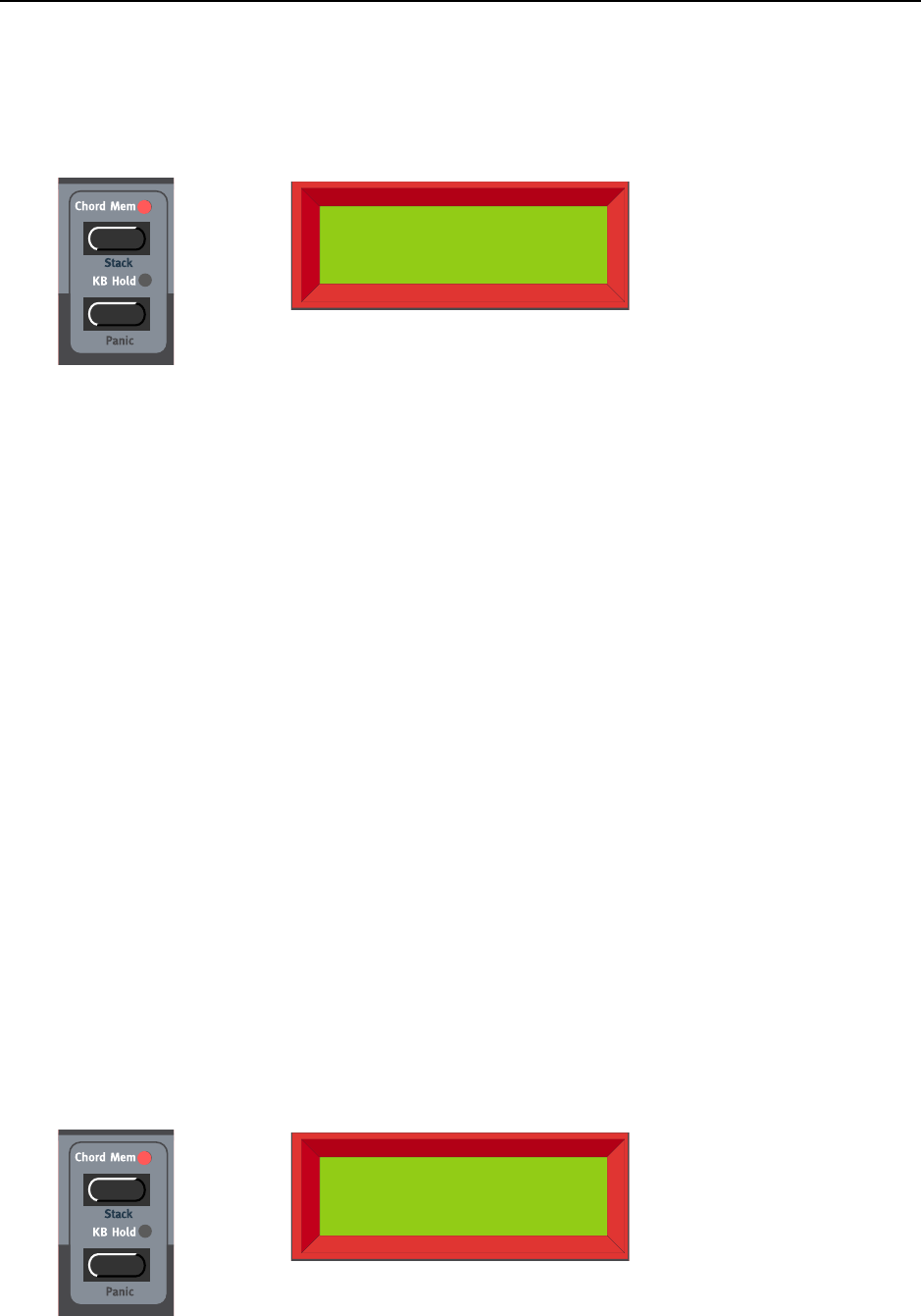
NORD LEAD 3 V1.2x 7. Panel reference: The left (top) panel section
Page 113
Play a chord with the Chord Memory function switched off. Hold the chord and press and hold the
CHORD MEM button. The played keys in the chord are shown in the DISPLAY (the lowest key of the
chord is displayed as ‘0’).
Release the CHORD MEM button and then the keys. The CHORD MEM LED stays on and the chord has
been stored. Now, when playing single keys, the stored chord will be played back (and transposed). You
can also (manually) play complete chords with the Chord Memory function activated. For each of the
notes in the chord the stored chord will be played back and transposed.
The Chord Memory function can be saved with each Program. In Performance mode you can select dif-
ferent Chord Memory settings for each of the Slots and save the whole combination with the Perform-
ance.
Note: The chord is stored in the Chord Memory the moment you release the CHORD MEM button.
This means you have to release the keys after you release the CHORD MEM button.
Note that since you use several notes in the Chord Memory function, the polyphony will be reduced.
Note that it’s only the actual key(s) you play that will output MIDI Note information to the MIDI
OUT - not all notes that are included in the Chord Memory!
S
SS
ST
TT
TA
AA
AC
CC
CK
KK
K
The Stack function is a variation of the Chord Memory function. Stack makes it possible to store a chord,
and/or the same note several times (stack), and then play it back by only playing single keys. The stack/
chord will be transposed, equally tempered, with the first note you stacked as the reference key of the
chord.
Press and hold SHIFT and the CHORD MEM button. Play one note at a time to build up your stack/chord.
Note that if you play the same note several times, they will be stacked “on top” of each other with the
number of times shown within parenthesis in the DISPLAY. This makes it possible to create really fat
sounds, for example. The played keys in the stack/chord are shown in the DISPLAY (the first key of the
stack/chord is displayed as ‘0’).
Chord Mem
0-3-7
Chord Mem (5)
-2 0(2) 7 10
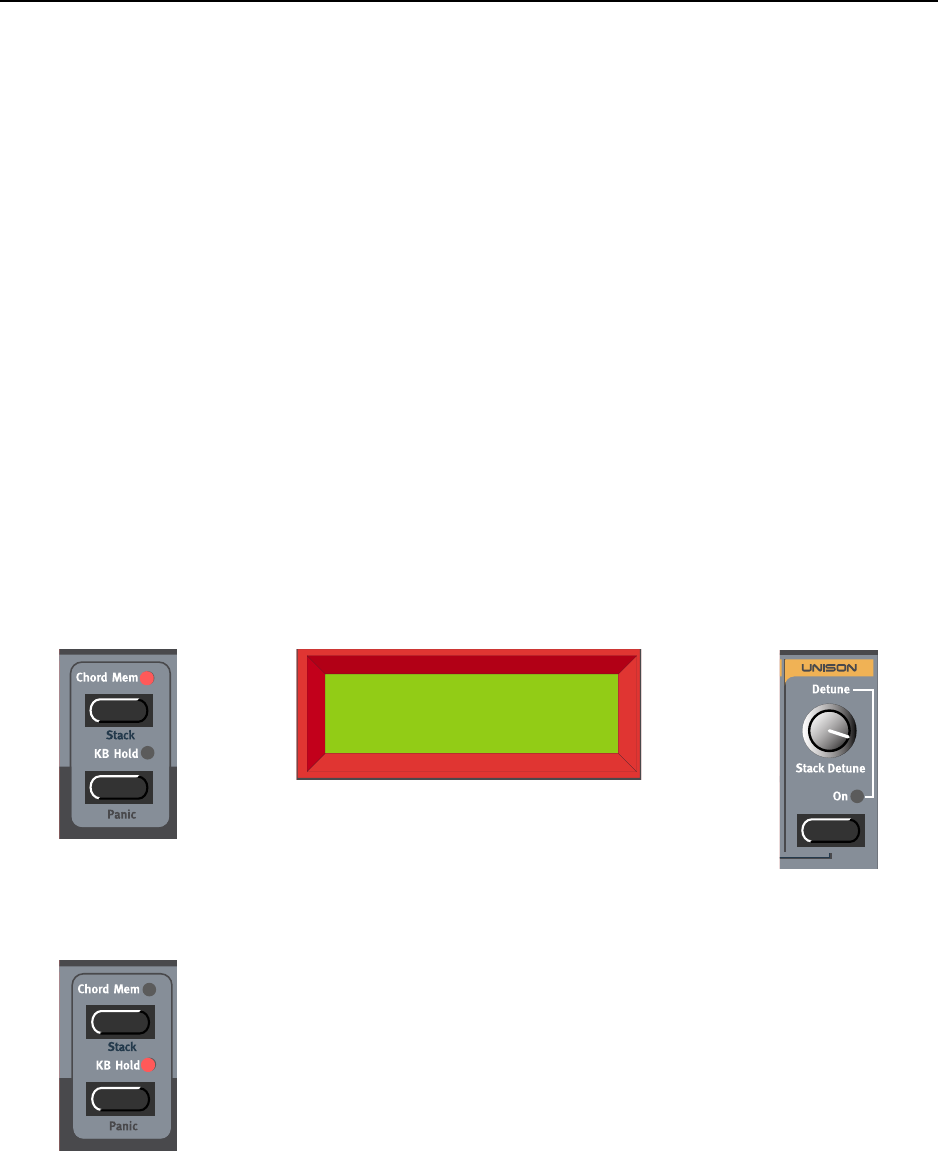
7. Panel reference: The left (top) panel section NORD LEAD 3 V1.2x
Page 114
Release the SHIFT and CHORD MEM buttons. The CHORD MEM LED stays on and the stack/chord has
been stored. Now, when playing single keys, the stored stack/chord will be played back (and transposed).
You can also (manually) play complete chords with the Stack function activated.
The Stack function can be saved with each Program. In Performance mode you can select different Stack
settings for each of the Slots and save the whole combination with the Performance.
Note: If you stack the same note several times and use the Unison function described on page 109, the
stacked notes will also be individually detuned for even greater effect.
Note: Since you use several notes in the Stack function, the polyphony will be reduced.
Note: It’s only the actual key(s) you play that will output MIDI Note information to the MIDI OUT
- not all notes that are included in the Stack!
S
SS
ST
TT
TA
AA
AC
CC
CK
KK
K D
D D
DE
EE
ET
TT
TU
UU
UN
NN
NE
EE
E
As from OS V1.06 it’s possible to detune stacked notes (if it’s the same note) without using the Unison
effect. You do this by turning the Unison DETUNE knob without activating the Unison effect. This
means that you could stack the same note several times and then detune the cluster. Note that when using
Stack Detune without the Unison function on, the detuning will not appear directly when holding a key
and turning the DETUNE knob - you have to play new notes to hear the detune effect.
K
KK
KB H
B HB H
B HO
OO
OL
LL
LD
DD
D
Press the KB HOLD button to make every note or chord you play sustain until you press any new keys.
When you play a new note or chord, the previous note/chord will fade out with the Amplifier Envelope
Release time and the new note/chord will sustain.
Note: You can choose to enable/disable the Keyboard Hold function separately for each Slot. This is
especially useful when you are creating a Performance and only want some Slots to respond to Key-
board Hold. See “Active Device” on page 116.
Chord Mem (5)
0(5)
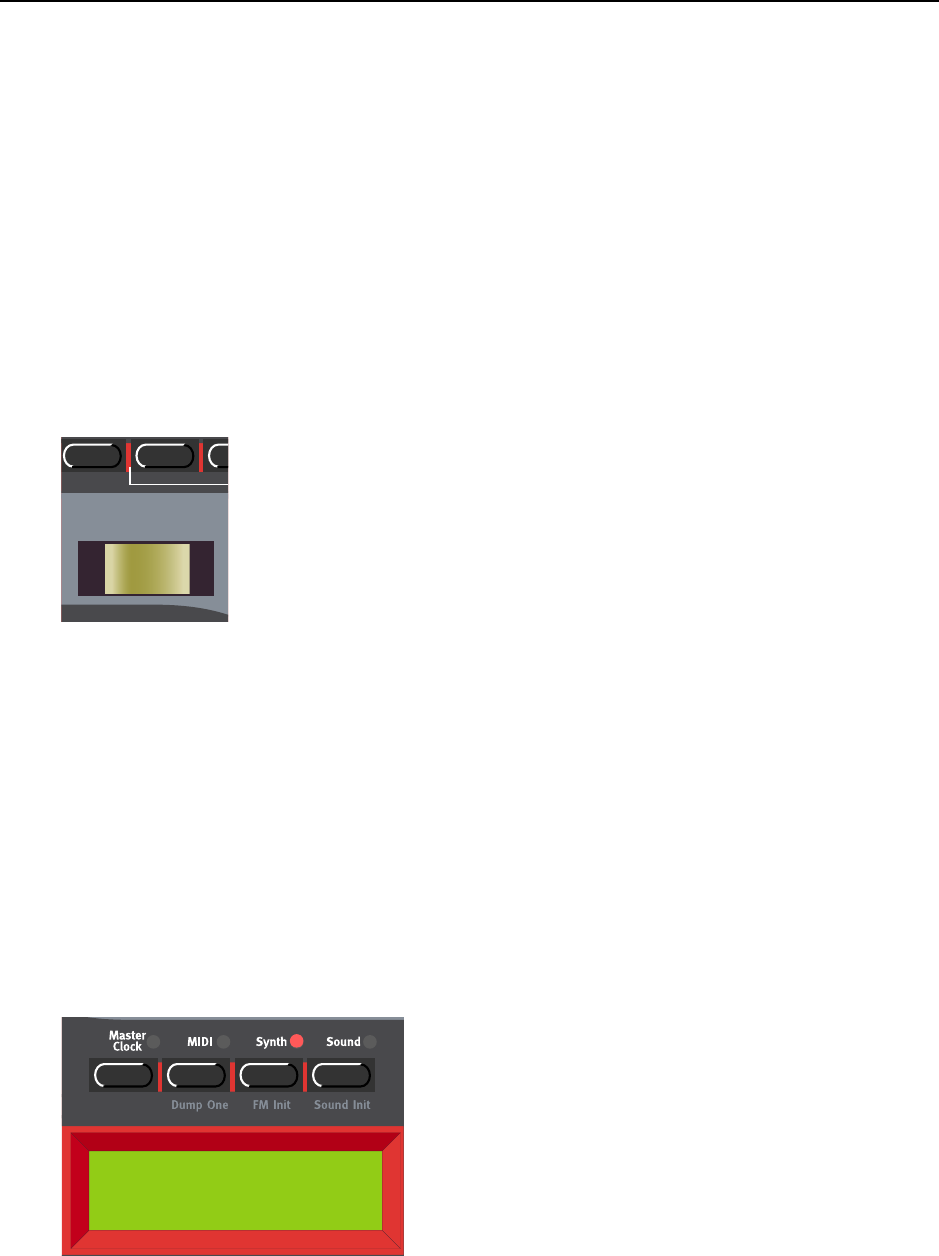
NORD LEAD 3 V1.2x 7. Panel reference: The left (top) panel section
Page 115
Tip!
The Hold function is perfect for use with the Arpeggiator (see “Arpeggio” on page 97) and in Polyphonic
Legato mode together with Polyphonic Glide (see “Polyphonic Legato with polyphonic Glide” on
page 108).
P
PP
PA
AA
AN
NN
NI
II
IC
CC
C
If notes should “hang” or the Nord Lead 3 should behave strange, all you need to do is hold down the
SHIFT button and press the HOLD button. This will execute an internal All Notes Off, and reset certain
parameters to their default values
P
PP
PI
II
IT
TT
TC
CC
CH
HH
H S
S S
ST
TT
TI
II
IC
CC
CK
KK
K (N
(N (N
(NO
OO
OR
RR
RD
DD
D L
L L
LE
EE
EA
AA
AD
DD
D 3)
3) 3)
3)
The PITCH STICK is used to bend the notes, just as with a pitch bend wheel on traditional instruments.
The PITCH STICK differs from other pitch bend devices in a significant way:
• There is no dead centre in the middle of the throw. This allows you to use the pitch stick for natural
vibrato, pretty much like a guitarist or violin player can.
P
PP
PI
II
IT
TT
TC
CC
CH
HH
H
B
BB
BE
EE
EN
NN
ND
DD
D
R
RR
RA
AA
AN
NN
NG
GG
GE
EE
E
The Pitch bend range is set globally for the entire instrument. It’s possible to set different bend ranges for
Down and Up. To set the bend ranges for the PITCH STICK or to incoming Pitch Bend MIDI data, pro-
ceed as follows:
1. Press the SYNTH button and then the DOWN NAVIGATOR button till the DISPLAY reads ‘Bend
Range’.
2. Change the bend ranges, in semitones, with the ROTARY DIAL. Switch between Down and Up with
the RIGHT and LEFT NAVIGATOR buttons. The maximum range is +/-12 semitones.
Pitch bend range
Down: 2 Up: 3
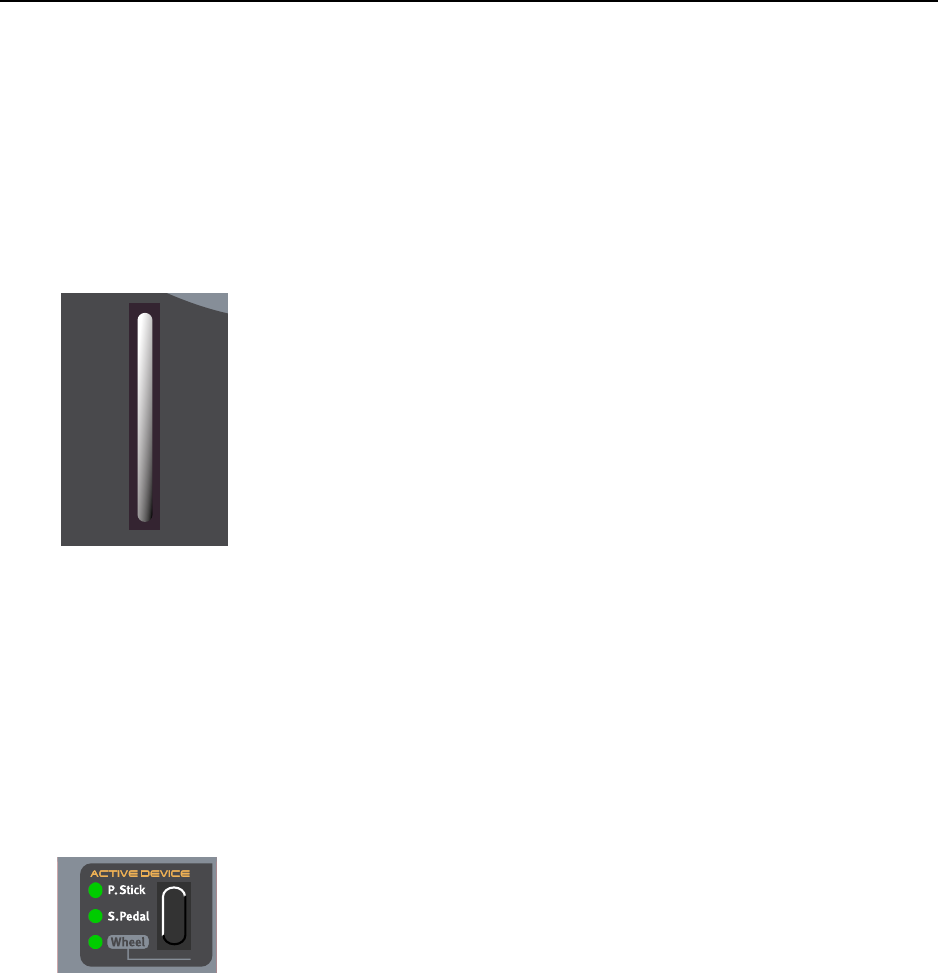
7. Panel reference: The left (top) panel section NORD LEAD 3 V1.2x
Page 116
3. Exit by pressing the SYNTH button.
Note: You can choose to enable/disable the Pitch Stick/Pitch Bend function separately for each Slot.
This is especially useful when you are creating a Performance and only want some Slots to respond to
pitch bend information. See “Active Device” on page 116.
M
MM
MO
OO
OD
DD
DU
UU
UL
LL
LA
AA
AT
TT
TI
II
IO
OO
ON
NN
N W
W W
WH
HH
HE
EE
EE
EE
EL
LL
L
The effect of moving the MODULATION WHEEL can be different for each Program. You decide what you
want it to affect in each Program or Performance part by assigning parameters to the Wheel Morph func-
tion described in Chapter "5. Morph groups” on page 29. You can also use the MODULATION WHEEL
to control the global Vibrato described on page 105.
Note: You can choose to enable/disable the Modulation Wheel/Mod Wheel MIDI data separately for
each Slot. This is especially useful when you are creating a Performance and only want some Slots to
respond to Modulation Wheel. See “Active Device” on page 116.
A
AA
AC
CC
CT
TT
TI
II
IV
VV
VE
EE
E D
D D
DE
EE
EV
VV
VI
II
IC
CC
CE
EE
E
To the right of the PITCH STICK (above the Morph Assign buttons on the Nord Rack 3) is the Active
Device function. In this section you can choose to disable certain physical (and MIDI) controllers from
affecting the sound. This is a great function when you play layered sounds with several Slots selected like
in a Performance, for example. The Active Device settings are also saved with Performances.
P.S
P.SP.S
P.ST
TT
TI
II
IC
CC
CK
KK
K,
, ,
, S.P
S.PS.P
S.PE
EE
ED
DD
DA
AA
AL
LL
L+
++
+H
HH
HO
OO
OL
LL
LD
DD
D
A
AA
AN
NN
ND
DD
D
W
WW
WH
HH
HE
EE
EE
EE
EL
LL
L
S
SS
SE
EE
EL
LL
LE
EE
EC
CC
CT
TT
TO
OO
OR
RR
R
You can choose to disable the PITCH STICK, the SUSTAIN PEDAL + HOLD and/or the MODULATION
WHEEL functions. Press the SELECTOR button to select/deselect functions. To disable/enable MODULA-
TION WHEEL, hold down SHIFT and press the SELECTOR button.
Tip! This function can be very useful in multi Slot Performances when you want to control, for example,
pitch bend of a sound in one Slot but not in another. Or when you want the Hold function to affect only
specific sounds in the layer.
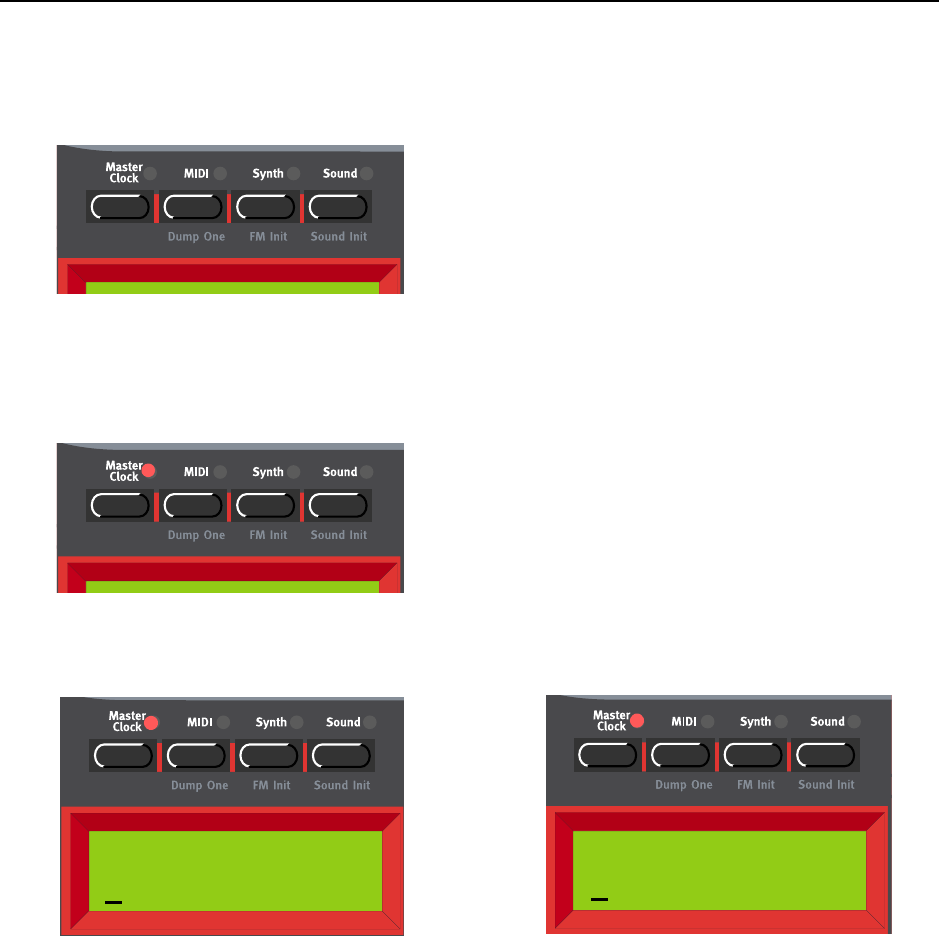
NORD LEAD 3 V1.2x 7. Panel reference: Menu functions
Page 117
M
MM
ME
EE
EN
NN
NU
UU
U
F
FF
FU
UU
UN
NN
NC
CC
CT
TT
TI
II
IO
OO
ON
NN
NS
SS
S
To access the Menu functions, first press the main menu button (MASTER CLOCK, MIDI, SYNTH,
SOUND) and then step down in the sub-menus by pressing the DOWN NAVIGATOR button.
M
MM
MA
AA
AS
SS
ST
TT
TE
EE
ER
RR
R
C
CC
CL
LL
LO
OO
OC
CC
CK
KK
K
Press the MASTER CLOCK button to enter the Master Clock functions menu.
C
CC
CL
LL
LO
OO
OC
CC
CK
KK
K
S
SS
SO
OO
OU
UU
UR
RR
RC
CC
CE
EE
E
A
AA
AN
NN
ND
DD
D
T
TT
TE
EE
EM
MM
MP
PP
PO
OO
O
Here you select between Internal and External Clock sync. Select by turning the ROTARY DIAL. Press the
RIGHT NAVIGATOR button and set the tempo (in BPM) with the ROTARY DIAL.
Note: If you have selected External sync, the Arpeggiator and LFOs (if Clock sync is activated) are
synched to incoming MIDI Clock signal. If no MIDI Clock signal is received, the Arpeggiator and
LFOs will automatically sync to the internal Master Clock. If you have selected Internal sync, the Ar-
peggiator and LFOs will ignore any incoming MIDI Clock signal and always sync to the internal Mas-
ter Clock.
Note: Don’t forget to use the ‘store System Settings’ function of the Synth menu described on page
128 before powering off Nord Lead 3. Otherwise the changes you have made in the Master Clock
menu won’t be recalled the next time you power up.
Clock
Int 120 BPM
Clock
Ext 120 BPM Int
OR
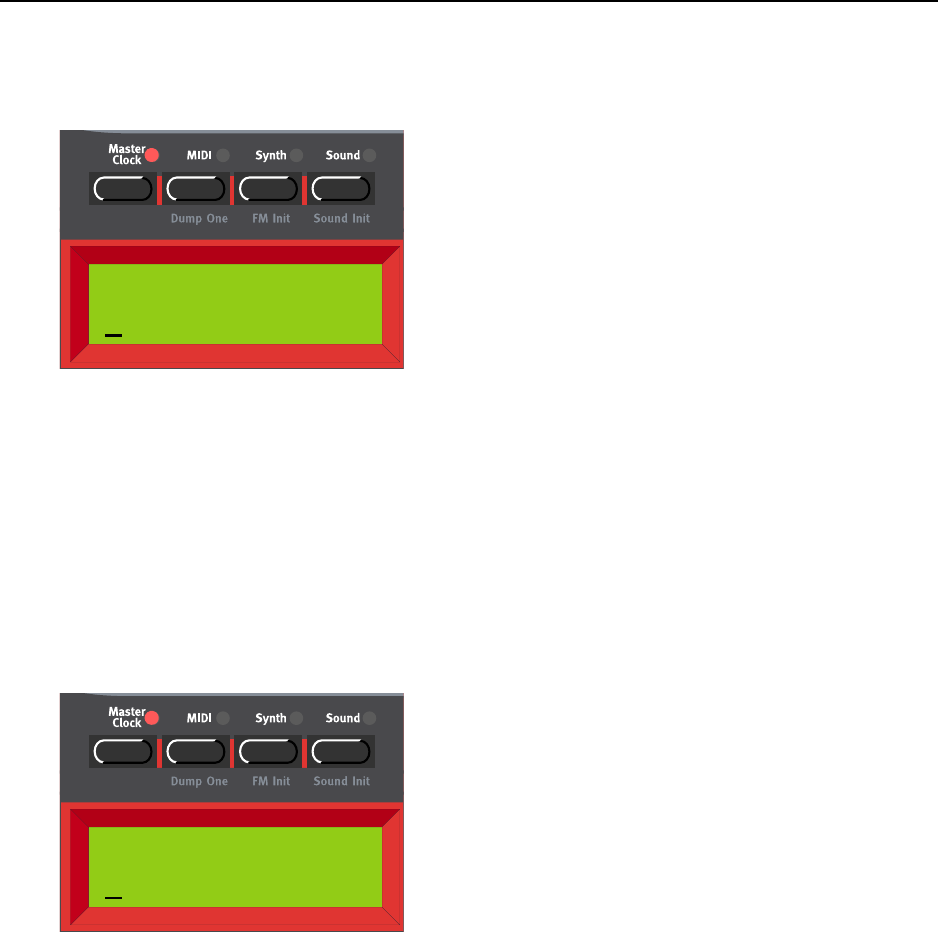
7. Panel reference: Menu functions NORD LEAD 3 V1.2x
Page 118
S
SS
SE
EE
EN
NN
ND
DD
D MIDI C
MIDI C MIDI C
MIDI CL
LL
LO
OO
OC
CC
CK
KK
K
Here you can enable/disable transmission of MIDI Clock data. Select On or Off by turning the ROTARY
DIAL. When you enable the MIDI Clock transmission, a MIDI Clock Start message will also be trans-
mitted. When you disable the MIDI Clock transmission, a MIDI Clock Stop message will also be trans-
mitted.
Note: Don’t forget to use the ‘store System Settings’ function of the Synth menu described on page
128 before powering off Nord Lead 3. Otherwise the changes you have made in the Master Clock
menu won’t be recalled the next time you power up.
K
KK
KE
EE
EY
YY
YB
BB
BO
OO
OA
AA
AR
RR
RD
DD
D S
S S
SY
YY
YN
NN
NC
CC
C
You can also choose to sync the Master Clock to key presses. This is very useful if you are controlling both
the Arpeggiator and the LFOs from the Master Clock. Press the DOWN NAVIGATOR.button.
Select Clock Key Sync (On/Off) by turning the ROTARY DIAL. When Clock Key Sync is On it means
that as soon as you press new key(s) after having released the previous one(s), the Master Clock restarts
immediately. When Clock Key Sync is Off it means that as soon as you press a new key the arpeggio will
continue at the next Master Clock signal. Press the MASTER CLOCK button to exit.
Note: Don’t forget to use the ‘store System Settings’ function of the Synth menu described on page
128 before powering off Nord Lead 3. Otherwise the changes you have made in the Master Clock
menu won’t be recalled the next time you power up.
Send MIDI Clock
Off
Clock Key Sync
On
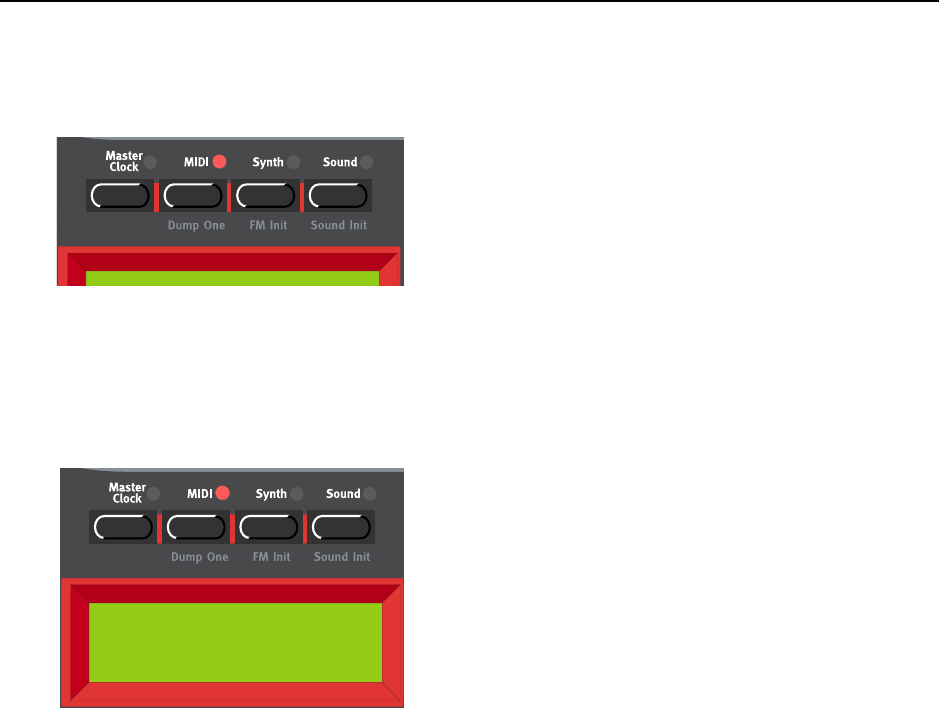
NORD LEAD 3 V1.2x 7. Panel reference: Menu functions
Page 119
MIDI
MIDIMIDI
MIDI
The MIDI menu contains all MIDI related functions of Nord Lead 3.
Note: Don’t forget to use the ‘store System Settings’ function of the Synth menu described on page
128 before powering off Nord Lead 3. Otherwise the changes you have made in the MIDI menu won’t
be recalled the next time you power up.
S
SS
SL
LL
LO
OO
OT
TT
T
C
CC
CH
HH
HA
AA
AN
NN
NN
NN
NE
EE
EL
LL
LS
SS
S
Here you set the MIDI channel for each of the four Slots of Nord Lead 3. Select Slot with the RIGHT/
LEFT NAVIGATOR button or by pressing the corresponding SLOT button. Select MIDI channel for the
selected Slot with the ROTARY DIAL.
Range: 1-16, -- (off)
Note: If a Slot MIDI channel happens to be set to the same number as the Global MIDI channel (see
below), the Performance takes precedence regarding Program Change messages. That is, Program
Change messages received on the Global MIDI channel will select Performances, not Programs. If you
are in Program Mode, the Performance will change “in the background” and be ready to play when
you switch to Performance Mode.
Note: Don’t forget to use the ‘store System Settings’ function of the Synth menu described on page
128 before powering off Nord Lead 3. Otherwise the changes you have made won’t be recalled the next
time you power up.
Slot Channels
12 34

7. Panel reference: Menu functions NORD LEAD 3 V1.2x
Page 120
MIDI
MIDI MIDI
MIDI G
GG
GL
LL
LO
OO
OB
BB
BA
AA
AL
LL
L
Here you set the Global MIDI Channel of Nord Lead 3. The Global MIDI Channel should be used for
sending and receiving MIDI Program Change messages when in Performance mode (see Chapter "6. Per-
formances” on page 32). Select Global MIDI Channel with the ROTARY DIAL.
Range: Channel 1-16, -- (off)
Note: Don’t forget to use the ‘store System Settings’ function of the Synth menu described on page
128 before powering off Nord Lead 3. Otherwise the changes you have made won’t be recalled the next
time you power up.
L
LL
LO
OO
OC
CC
CA
AA
AL
LL
L
Here you set whether the Nord Lead 3 keyboard and front panel controllers should control internal Pro-
grams/Performances or only send MIDI. Local On is the normal “play mode”. In Local Off mode, the
front panel and keyboard actions are transmitted via MIDI only and does not control the internal
sound(s) at all. (The MIDI In works as usual, though.)
Local Off should be used when you use a sequencer to record and play back from Nord Lead 3. When
using a sequencer, you connect the MIDI Out of Nord Lead 3 to the sequencer’s MIDI In. Then, from
the sequencer’s MIDI Out back to the Nord Lead 3’s MIDI In. Since the sequencer echoes back incom-
ing MIDI data, Nord Lead 3 will respond normally to your playing and knob tweaking via the MIDI
“loop”.
If you use Local On in the sequencer setup described above, you will get double-notes when you play:
from the keyboard internally and via the MIDI “loop”. This is not what you want. Therefore, always use
Local Off together with sequencers.
Select Local On or Local Off with the ROTARY DIAL.
Note: Don’t forget to use the ‘store System Settings’ function of the Synth menu described on page
128 before powering off Nord Lead 3. Otherwise the changes you have made won’t be recalled the next
time you power up.
MIDI Global
Channel:16
Local
On
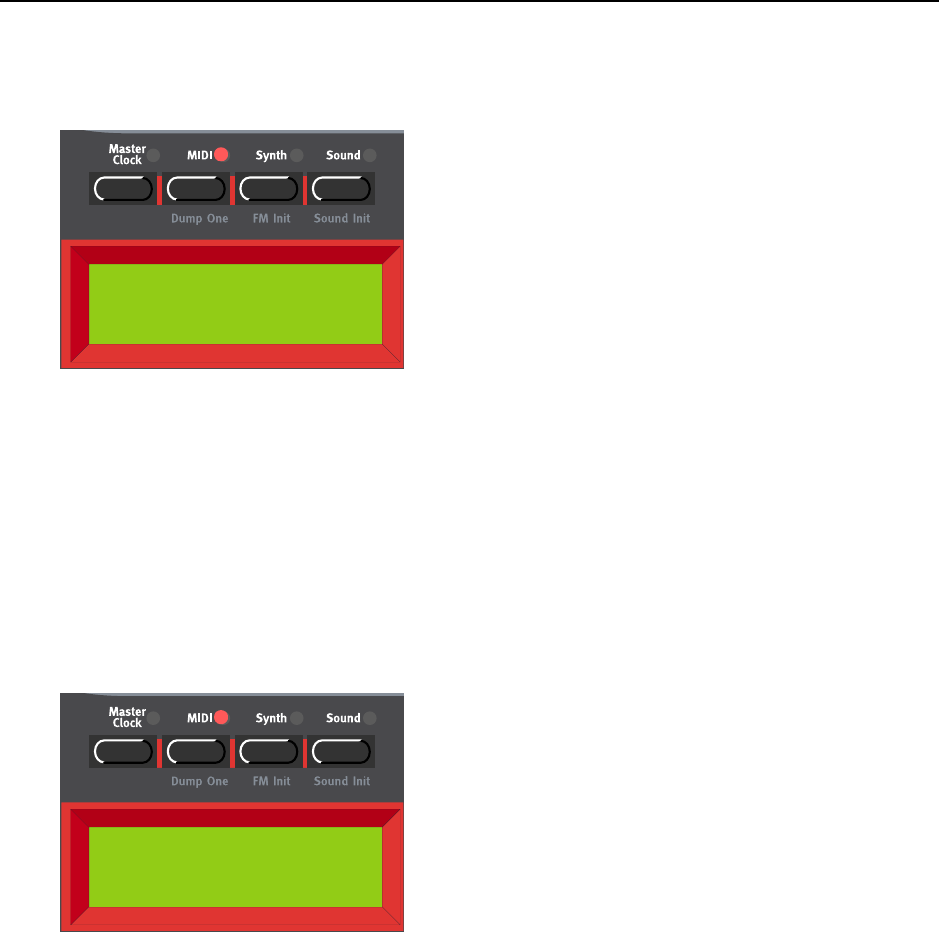
NORD LEAD 3 V1.2x 7. Panel reference: Menu functions
Page 121
P
PP
PR
RR
RO
OO
OG
GG
GR
RR
RA
AA
AM
MM
M
C
CC
CH
HH
HA
AA
AN
NN
NG
GG
GE
EE
E &
& &
& MIDI C
MIDI CMIDI C
MIDI CO
OO
ON
NN
NT
TT
TR
RR
RO
OO
OL
LL
LL
LL
LE
EE
ER
RR
RS
SS
S
Here you set the how MIDI Program Change and MIDI Controller messages should be dealt with. Select
PrgChg or MIDICtrl with the RIGHT/LEFT NAVIGATOR button. Select mode for the selected function
with the ROTARY DIAL.
Modes:
Program Change: Send, Receive, Send&Receive, Off
MIDI Controllers: Send, Receive, Send&Receive, Off
Note: Don’t forget to use the ‘store System Settings’ function of the Synth menu described on page
128 before powering off Nord Lead 3. Otherwise the changes you have made won’t be recalled the next
time you power up.
S
SS
SE
EE
EN
NN
ND
DD
D MIDI C
MIDI C MIDI C
MIDI CO
OO
ON
NN
NT
TT
TR
RR
RO
OO
OL
LL
LL
LL
LE
EE
ER
RR
RS
SS
S
Consider a situation where you record a Controller message, e.g. a filter opening, in the middle of your
sequencer song. Then you “rewind” the sequencer to a position before the recorded filter opening. The
problem is that the Nord Lead’s filter will remain opened, although it really should be as it was before
you recorded the filter opening. To solve such problems, several sequencers include a function called
“Controller Chasing”, which keeps track of Controller changes and tries to adjust the settings on the in-
strument according to the current position in the sequencer song.
However, in our example this wouldn’t help much, because the filter opening was the first Controller
message recorded in the song. The sequencer has no information about the filter setting before the re-
corded change, and therefore cannot “chase” the settings properly. To solve this, you could record a
“snapshot” of all Controller settings of the Nord Lead 3 Program(s) at the beginning of your sequencer
song.
Here you can send a “snapshot” of all MIDI Controllers of the Program in the currently selected Slot.
Select Slot with the ROTARY DIAL or by pressing the corresponding SLOT button. Press the RIGHT NAV-
IGATOR button to send all Controllers to the MIDI Out of Nord Lead 3.
PrgChg MIDICtrl
Snd&Rcv Snd&Rcv
Send MIDI Ctrl
Press > to send
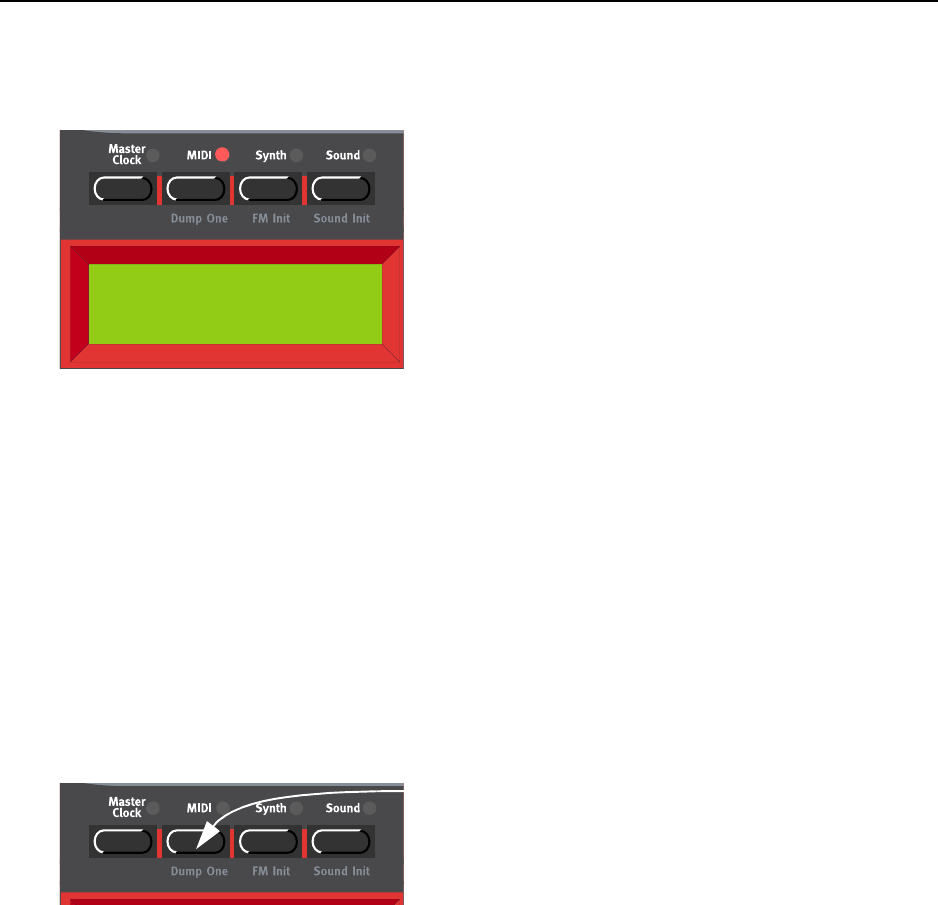
7. Panel reference: Menu functions NORD LEAD 3 V1.2x
Page 122
I
II
IN
NN
NS
SS
ST
TT
TR
RR
RU
UU
UM
MM
ME
EE
EN
NN
NT
TT
T S
S S
SY
YY
YS
SS
SE
EE
EX
XX
X ID
ID ID
ID
Here you can set an ‘Instrument SysEx ID’. This is very useful if you’re sending SysEx dumps of sounds
from a sequencer to Nord Lead 3 and have several Nord Lead synthesizers MIDI connected. Let’s say you
have two Nord Lead synthesizers; one Nord Lead 3 and one Nord Lead 2. These two instrument models
have the same ‘Manufacturer ID’ and ‘Model ID’ in the SysEx protocol. By defining a SysEx ID on Nord
Lead 3, you will be able to “direct” the SysEx dumps from the sequencer to Nord Lead 3, while the Nord
Lead 2 will ignore the dumps. Just make sure that you define a SysEx ID that is not the same as the Nord
Lead 2s ‘Global Midi Channel’ before dumping the sound to the sequencer. Select Instrument SysEx ID
with the ROTARY DIAL.
Range: 1-127, All
Note: Don’t forget to use the ‘store System Settings’ function of the Synth menu described on page
128 before powering off Nord Lead 3. Otherwise the changes you have made won’t be recalled the next
time you power up.
D
DD
DU
UU
UM
MM
MP
PP
P
O
OO
ON
NN
NE
EE
E
Hold SHIFT and press the MIDI button to send a MIDI SysEx dump of the currently active Program or
Performance (depending on in which mode you are) to the MIDI Out of Nord Lead 3. This function is
very useful when you are working with an external sequencer and want to record the Program or Perform-
ance data to the sequencer. The MIDI SysEx data also contains information about from which Slot the
Program was sent. This ensures that when you play back the sequence, the Program and will end up in
its original Slot. For information on what data a single MIDI SysEx dump contains, see“Program
Dumps” on page 147 and “Performance Dump” on page 151.
For information on how to send a MIDI SysEx dump of an entire Program or Performance Bank,
see“Program Bank Dump” on page 125 and “Performance Bank Dump” on page 127.
Instr. SysEx ID
1
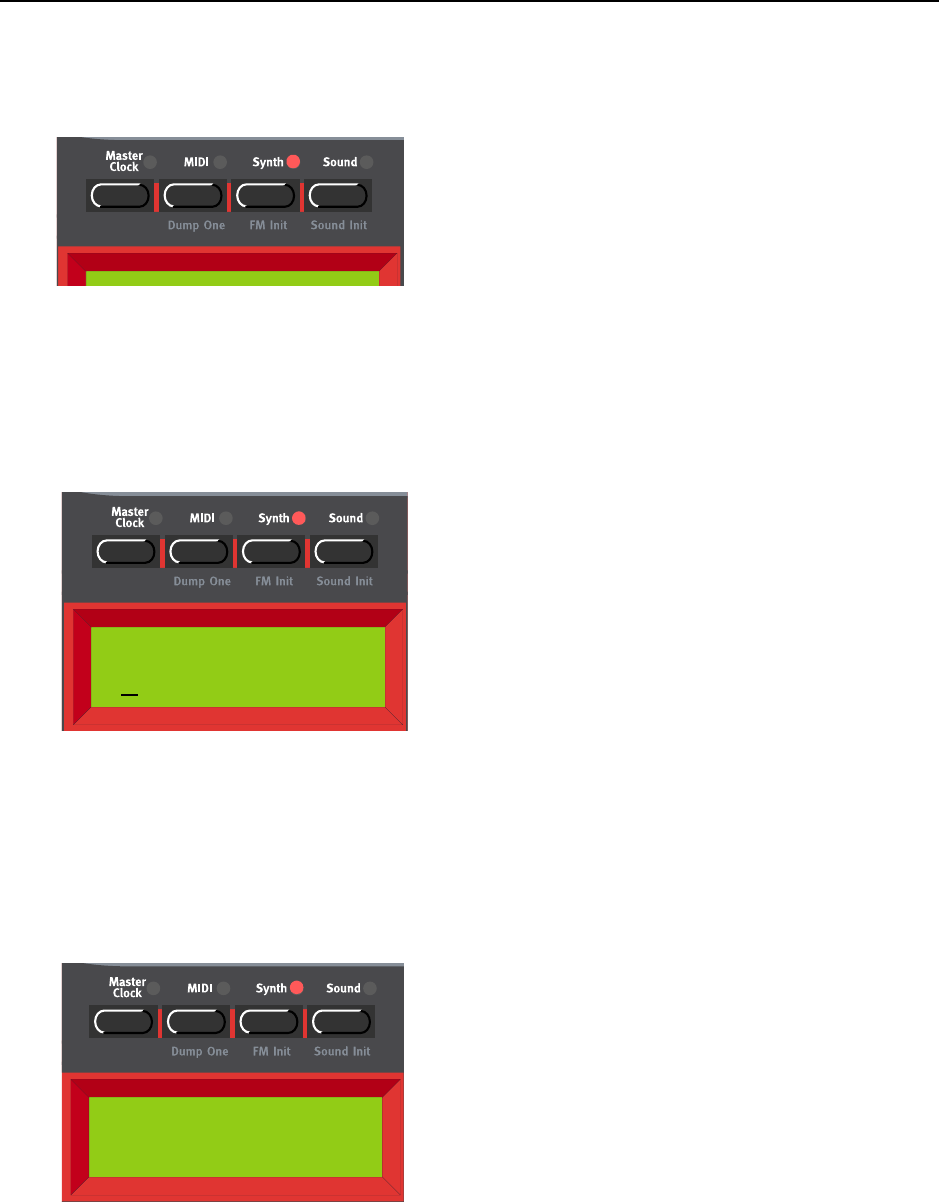
NORD LEAD 3 V1.2x 7. Panel reference: Menu functions
Page 123
S
SS
SY
YY
YN
NN
NT
TT
TH
HH
H
All functions in the Synth menu are global for the entire instrument. Any changes you make will affect
all Programs/Performances/Slots etc. of Nord lead 3.
Note: Don’t forget to use the ‘store System Settings’ function described on page 128 before powering
off Nord Lead 3. Otherwise the changes you have made in the Synth menu won’t be recalled the next
time you power up.
M
MM
MA
AA
AS
SS
ST
TT
TE
EE
ER
RR
R
T
TT
TU
UU
UN
NN
NE
EE
E.
..
.
Here you change the global Master Tune setting for the Nord Lead 3. Change the master tune, in semi-
tones, with the ROTARY DIAL. ‘0’ is normal 440Hz tuning. The range is +/- 6 semitones in steps of 1
semitone. Press the RIGHT NAVIGATOR button to change the Master Tune, in cents, with the ROTARY
DIAL. The range is +/- 1 semitone in steps of 1 cent (hundreds of a semitone).
Note: Don’t forget to use the ‘store System Settings’ function described on page 128 before powering
off Nord Lead 3. Otherwise the changes you have made won’t be recalled the next time you power up.
P
PP
PI
II
IT
TT
TC
CC
CH
HH
H
B
BB
BE
EE
EN
NN
ND
DD
D
R
RR
RA
AA
AN
NN
NG
GG
GE
EE
E
Here you set the bend ranges for the PITCH STICK and for incoming MIDI Pitch Bend data. It’s possible
to set different pitch bend ranges for Down and Up. Change the bend ranges, in semitones, with the RO-
TARY DIAL. Switch between Down and Up with the RIGHT and LEFT NAVIGATOR buttons.
Range: +/-12 semitones in steps of 1 semitone
Note: Don’t forget to use the ‘store System Settings’ function described on page 128 before powering
off Nord Lead 3. Otherwise the changes you have made won’t be recalled the next time you power up.
Master Tune
0 semi 0 cent
Pitch Bend Range
Down: 2 Up: 3
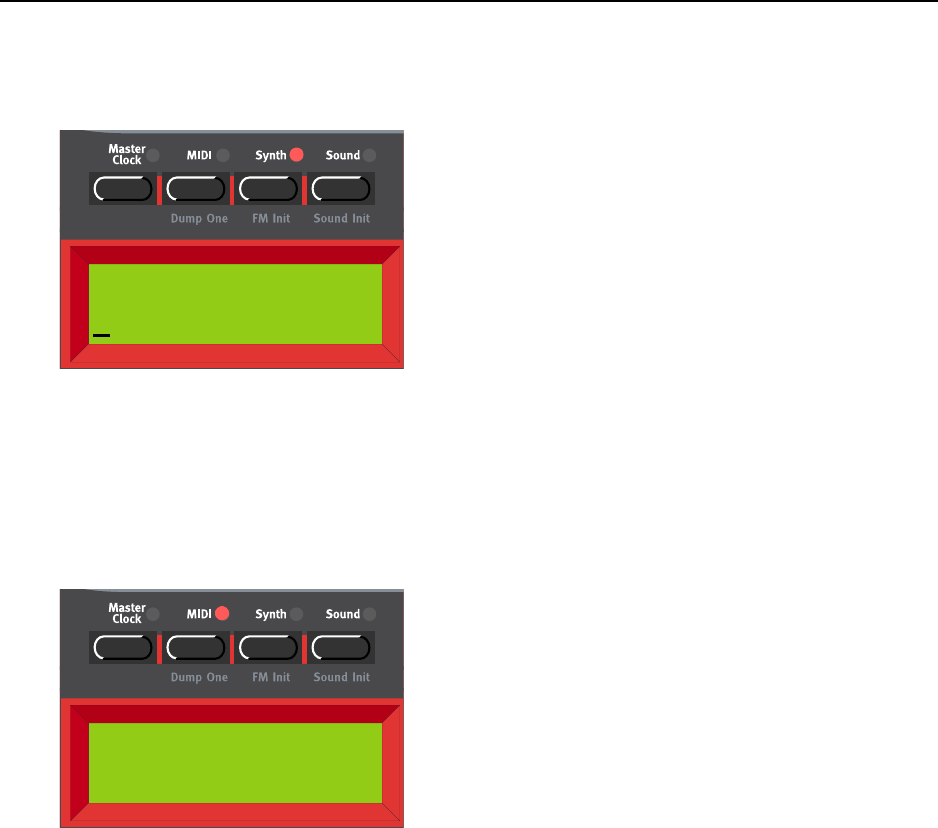
7. Panel reference: Menu functions NORD LEAD 3 V1.2x
Page 124
S
SS
SU
UU
US
SS
ST
TT
TA
AA
AI
II
IN
NN
N P
P P
PE
EE
ED
DD
DA
AA
AL
LL
L
P
PP
PO
OO
OL
LL
LA
AA
AR
RR
RI
II
IT
TT
TY
YY
Y
Here you set the Sustain Pedal polarity when you have a sustain pedal connected to the SUSTAIN PEDAL
INPUT on the rear panel of Nord Lead 3. Change Sustain Pedal polarity between ‘Open’ (open when
pressed) and ‘Closed’ (closed when pressed) with the ROTARY DIAL.
Note: Don’t forget to use the ‘store System Settings’ function described on page 128 before powering
off Nord Lead 3. Otherwise the changes you have made won’t be recalled the next time you power up.
M
MM
MO
OO
OR
RR
RP
PP
PH
HH
H3 S
3 S3 S
3 SO
OO
OU
UU
UR
RR
RC
CC
CE
EE
E
Here you set how Morph group 3 should be routed when you use a control pedal. In ‘Auto’ mode Morph
group 3 automatically switches from Aftertouch to Control Pedal as soon as a control pedal is plugged
into Nord Lead 3. You can also choose to hardwire Morph group 3 to either Aftertouch or Control Pedal.
Select mode with the ROTARY DIAL.
Note that the MIDI Controller also switches according to what you select, i.e. if Aftertouch is selected,
Morph group 3 can be controlled by MIDI Channel Pressure. If you select Expression Pedal, Morph
group 3 is instead controlled by MIDI CC#11 (Expression Pedal).
Range: Auto, Ctrl Pedal or Aft. Touch
Note: Don’t forget to use the ‘store System Settings’ function of the Synth menu described on page
128 before powering off Nord Lead 3. Otherwise the changes you have made won’t be recalled the next
time you power up.
S.Pedal Polarity
Closed
Morph3 Source
Auto (A.Touch)
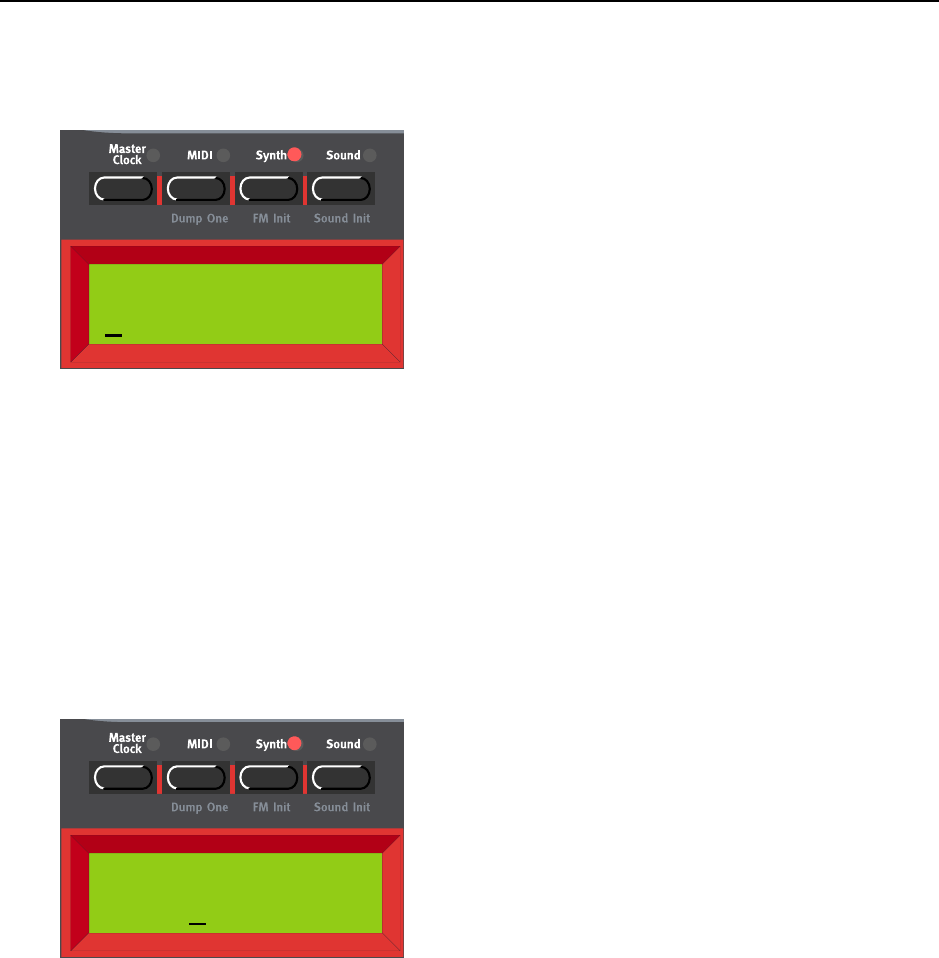
NORD LEAD 3 V1.2x 7. Panel reference: Menu functions
Page 125
A
AA
AU
UU
UD
DD
DI
II
IO
OO
O R
R R
RO
OO
OU
UU
UT
TT
TI
II
IN
NN
NG
GG
G
Here you set the Audio Routing for SLOT A-D, i.e. how the four Slots should route the audio to the phys-
ical outputs of Nord Lead 3 (see “Connections” on page 10). Select Slot with the RIGHT/LEFT NAVIGA-
TOR button or by pressing the corresponding SLOT button. Change Audio Routing with the ROTARY
DIAL.
Modes:
M1-M4: The Slot routes the audio in Mono to one of the outputs OUT A-D
S1: The Slot routes the audio in Stereo (if selected in the Program) to OUT A (left) and OUT B (right)
S2: The Slot routes the audio in Stereo (if selected in the Program) to OUT C (left) and OUT D (right)
Note: Don’t forget to use the ‘store System Settings’ function described on page 128 before powering
off Nord Lead 3. Otherwise the changes you have made won’t be recalled the next time you power up.
P
PP
PR
RR
RO
OO
OG
GG
GR
RR
RA
AA
AM
MM
M
B
BB
BA
AA
AN
NN
NK
KK
K D
D D
DU
UU
UM
MM
MP
PP
P
Here you can send a MIDI SysEx bulk dump of all Programs in a Bank to the MIDI OUT of Nord Lead
3. This is the function to use when you want to back up your sounds on a computer/sequencer or when
you want to copy a Bank to another Nord Lead 3. Select Bank to dump with the ROTARY DIAL. Press
the RIGHT NAVIGATOR button to start dumping the content of the selected Program Bank. As the Pro-
gram Bank Dump proceeds, the names of the Programs and their memory locations are shown in the
Audio Routing
S1S1S2S2
Program Dump
Bank:1 > Dump
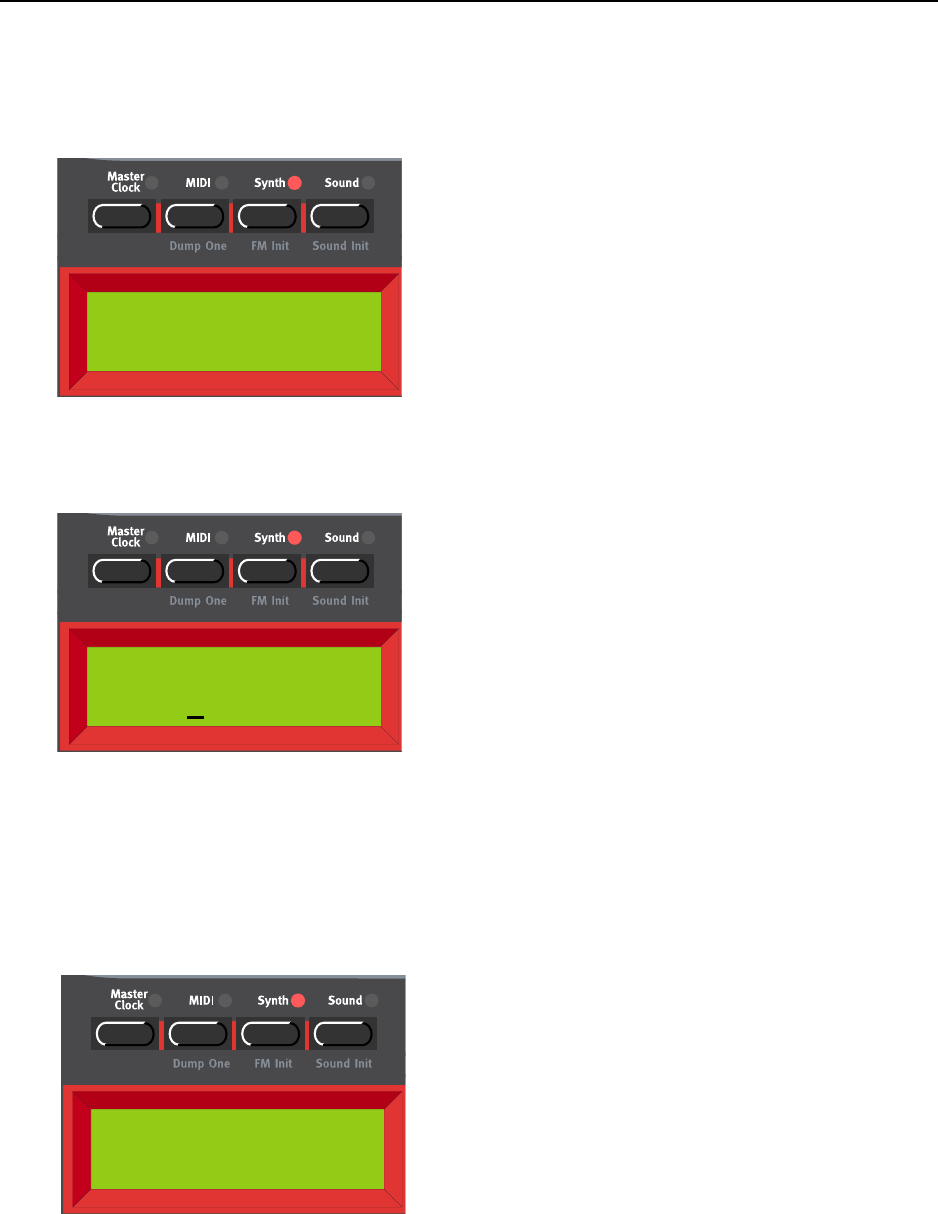
7. Panel reference: Menu functions NORD LEAD 3 V1.2x
Page 126
DISPLAY. When the Program Bank Dump is complete, the DISPLAY shows the message ‘Program Dump
Completed’:
Press the SYNTH button or any NAVIGATOR button to exit.
P
PP
PR
RR
RO
OO
OG
GG
GR
RR
RA
AA
AM
MM
M
B
BB
BA
AA
AN
NN
NK
KK
K R
R R
RE
EE
EC
CC
CE
EE
EI
II
IV
VV
VE
EE
E
This function should be used when you want to download a MIDI SysEx Bank file and replace a Bank
of Programs in Nord Lead 3. To be able to receive a MIDI SysEx Bank file via the MIDI In of Nord Lead
3 you must first select and erase the content of the Bank you want to replace. Select Bank to erase with
the ROTARY DIAL. Press the RIGHT NAVIGATOR button twice to erase the selected Bank and prepare for
MIDI SysEx reception to the selected (erased) Bank.
Note: pressing the RIGHT NAVIGATOR button the second time will permanently erase the content of
the selected Bank. Make sure you don’t erase Programs that you want to keep!
Now, all Programs of the selected Bank are erased and Nord Lead 3 is waiting for the MIDI SysEx dump
to be received. Initiate the dump at the sending device (another Nord Lead 3, a MIDI sequencer or sim-
ilar). As the MIDI SysEx reception proceeds, the names of the Programs and their memory locations are
shown in the DISPLAY. When the dump reception is complete, the DISPLAY shows the last received Pro-
gram Press the SYNTH button or any NAVIGATOR button to exit.
Bank Receive
Bank:0 >> Erase!
Bank receive
Bank:0 >> Erase!
Bank Receive
Bank:0 >> Erase!
Program Dump
Completed!
Bank Receive
Bank:0 >> Erase!
Bank receive
Bank:0 >> Erase!
Bank Receive
Bank:0 >> Erase!
Program Receive
Bank:1 > Erase
Bank Receive
Bank:0 >> Erase!
Bank receive
Bank:0 >> Erase!
Bank Receive
Bank:0 >> Erase!
Program Receive
Waiting for dump
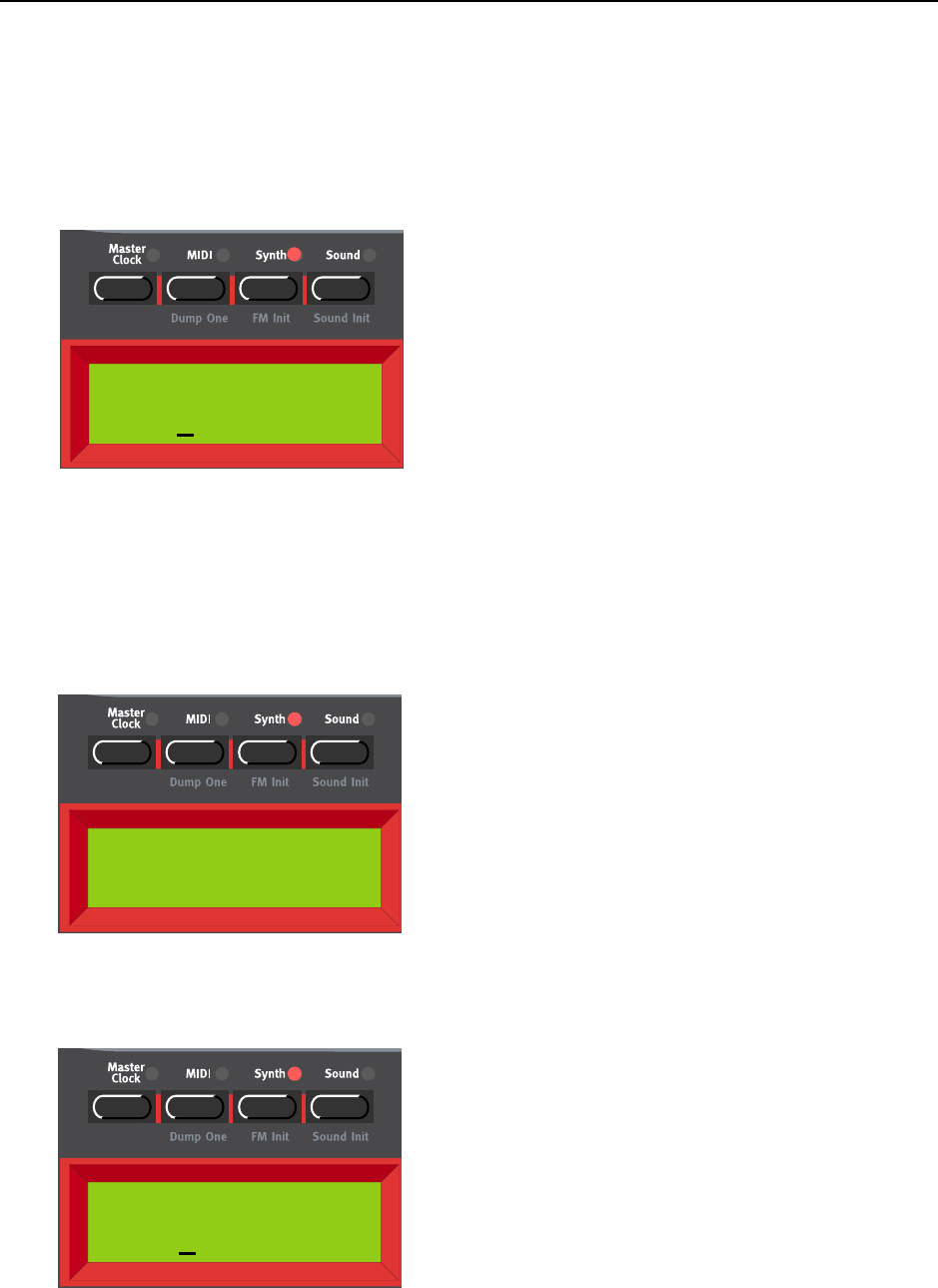
NORD LEAD 3 V1.2x 7. Panel reference: Menu functions
Page 127
Note: a Bank file that you download to Nord Lead 3 doesn’t have to contain 128 Programs. If it con-
tains less than 128 Programs, these will be downloaded and the rest of the memory locations in the
selected Bank will be left empty.
P
PP
PE
EE
ER
RR
RF
FF
FO
OO
OR
RR
RM
MM
MA
AA
AN
NN
NC
CC
CE
EE
E
B
BB
BA
AA
AN
NN
NK
KK
K D
D D
DU
UU
UM
MM
MP
PP
P
Here you can send a MIDI SysEx bulk dump of all Performances in a Bank to the MIDI OUT of Nord
Lead 3. This is the function to use when you want to back up your sounds on a computer/sequencer or
when you want to copy a Bank to another Nord Lead 3. Select Bank to dump with the ROTARY DIAL.
Press the RIGHT NAVIGATOR button to start dumping the content of the selected Performance Bank. As
the Performance Bank Dump proceeds, the names of the Performances and their memory locations are
shown in the DISPLAY. When the Performance Bank Dump is complete, the DISPLAY shows the message
‘Performance Dump Completed’:
Press the SYNTH button or any NAVIGATOR button to exit.
P
PP
PE
EE
ER
RR
RF
FF
FO
OO
OR
RR
RM
MM
MA
AA
AN
NN
NC
CC
CE
EE
E B
B B
BA
AA
AN
NN
NK
KK
K R
R R
RE
EE
EC
CC
CE
EE
EI
II
IV
VV
VE
EE
E
This function should be used when you want to download a MIDI SysEx Bank file and replace a Bank
of Performances in Nord Lead 3. To be able to receive a MIDI SysEx Bank file via the MIDI In of Nord
Performance Dump
Bank:1 > Dump
Bank Receive
Bank:0 >> Erase!
Bank receive
Bank:0 >> Erase!
Bank Receive
Bank:0 >> Erase!
Performance Dump
Completed!
Bank Receive
Bank:0 >> Erase!
Bank receive
Bank:0 >> Erase!
Bank Receive
Bank:0 >> Erase!
Perf. Receive
Bank:1 > Erase
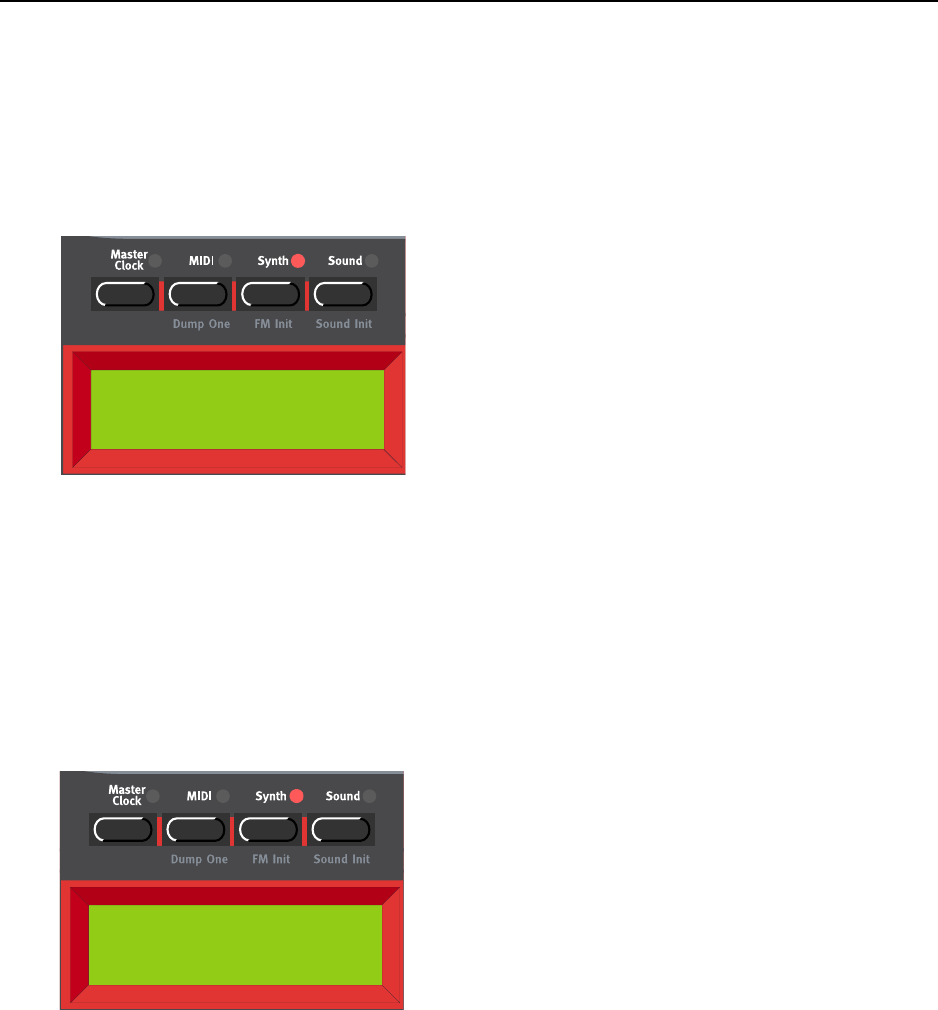
7. Panel reference: Menu functions NORD LEAD 3 V1.2x
Page 128
Lead 3 you must first select and erase the content of the Bank you want to replace. Select Performance
Bank to erase with the ROTARY DIAL. Press the RIGHT NAVIGATOR button twice to erase the selected
Bank and prepare for MIDI SysEx reception to the selected (erased) Bank.
Note: pressing the RIGHT NAVIGATOR button the second time will permanently erase the content of
the selected Bank. Make sure you don’t erase Performances that you want to keep!
Now, all Performances of the selected Bank are erased and Nord Lead 3 is waiting for the MIDI SysEx
dump to be received. Initiate the dump at the sending device (another Nord Lead 3, a MIDI sequencer
or similar). As the MIDI SysEx reception proceeds, the names of the Performances and their memory
locations are shown in the DISPLAY. When the dump reception is complete, the DISPLAY shows the last
received Performance. Press the SYNTH button or any NAVIGATOR button to exit.
Note: a Bank file that you download to Nord Lead 3 doesn’t have to contain 128 Performances. If it
contains less than 128 Performances, these will be downloaded and the rest of the memory locations
in the selected Bank will be left empty.
S
SS
SY
YY
YS
SS
ST
TT
TE
EE
EM
MM
M
S
SS
SE
EE
ET
TT
TT
TT
TI
II
IN
NN
NG
GG
GS
SS
S
Here you store all parameter values of the Synth menu as well as a number of other settings including
what Programs should be loaded in each Slot, which Slot should be active/selected, MIDI settings, Master
Clock settings etc. Press the RIGHT NAVIGATOR button to store System Settings to the internal Flash
memory of Nord Lead 3.
Note: If you don’t store the System Settings before powering off Nord Lead 3, the previously stored
System Settings will be recalled at the next power-up.
Bank Receive
Bank:0 >> Erase!
Bank receive
Bank:0 >> Erase!
Bank Receive
Bank:0 >> Erase!
Perf. Receive
Waiting for dump
System Settings
Press > to store
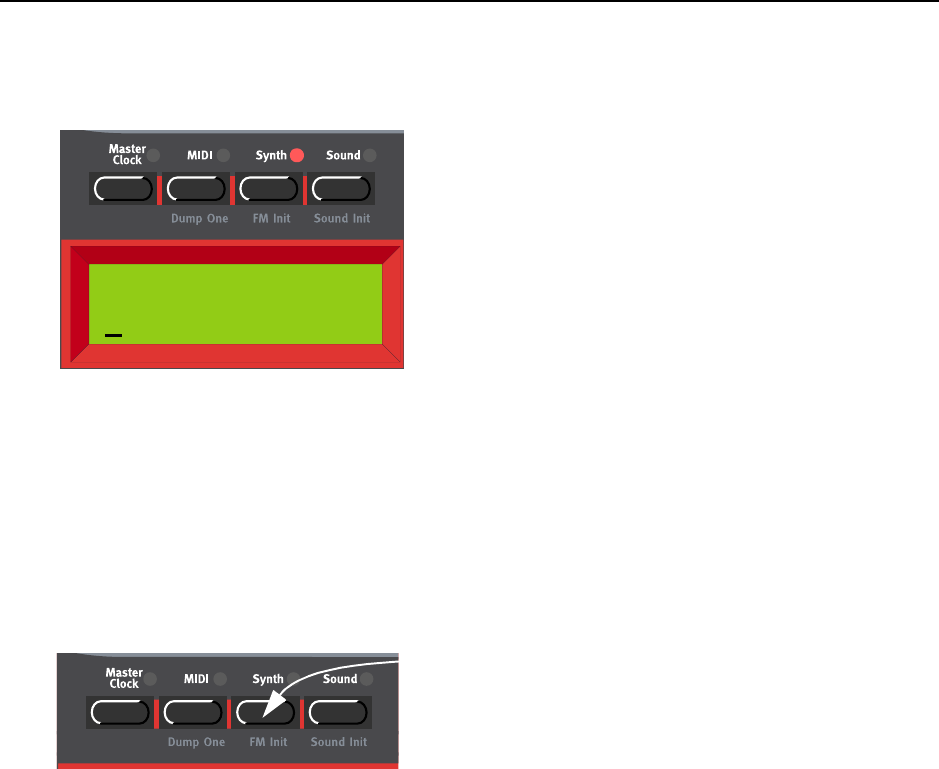
NORD LEAD 3 V1.2x 7. Panel reference: Menu functions
Page 129
M
MM
ME
EE
EM
MM
MO
OO
OR
RR
RY
YY
Y
P
PP
PR
RR
RO
OO
OT
TT
TE
EE
EC
CC
CT
TT
T
Here you can choose to write-protect all Programs and Performances. Select Memory Protect On or Off
with the ROTARY DIAL.
Note! When Nord Lead 3 is shipped from factory, Memory Protect is set to ‘On’. To be able to store
Programs and Performances, set Memory Protect to ‘Off’.
Note: Don’t forget to use the ‘store System Settings’ function described on page 128 before powering
off Nord Lead 3. Otherwise the changes you have made won’t be recalled the next time you power up.
FM I
FM IFM I
FM IN
NN
NI
II
IT
TT
T
If you want to create a sound from “scratch” and don’t want to start by editing an existing Program, there
are two functions that make it much easier to get started: ‘Sound Init’ and ‘FM Init’. ‘Sound Init’ can be
used when you want to create an “analog-style” subtractive sound and ‘FM Init’ when you want to create
an FM sound. ‘Sound Init’ and ‘FM Init’ automatically resets all sound editing parameters to a basic de-
fault setting. From here it’s often easier to start with the editing than from an existing Program. Hold
down SHIFT and press the SYNTH button to perform an ‘FM Init’.
Tip!
To quickly get started with the FM sound creation, begin by tweaking these knobs:
• The AMOUNT knobs of the LFOs and Modulation Envelope. (The LFOs are set to ‘Env’ mode by
default to make it possible to create nice FM attacks in the sound)
• The MODULATION knob of the Osc Mod section
• The SHAPE1, SHAPE2, COARSE (Carrier) and FINE (Modulator) knobs of the Oscillator section
Memory Protect
On
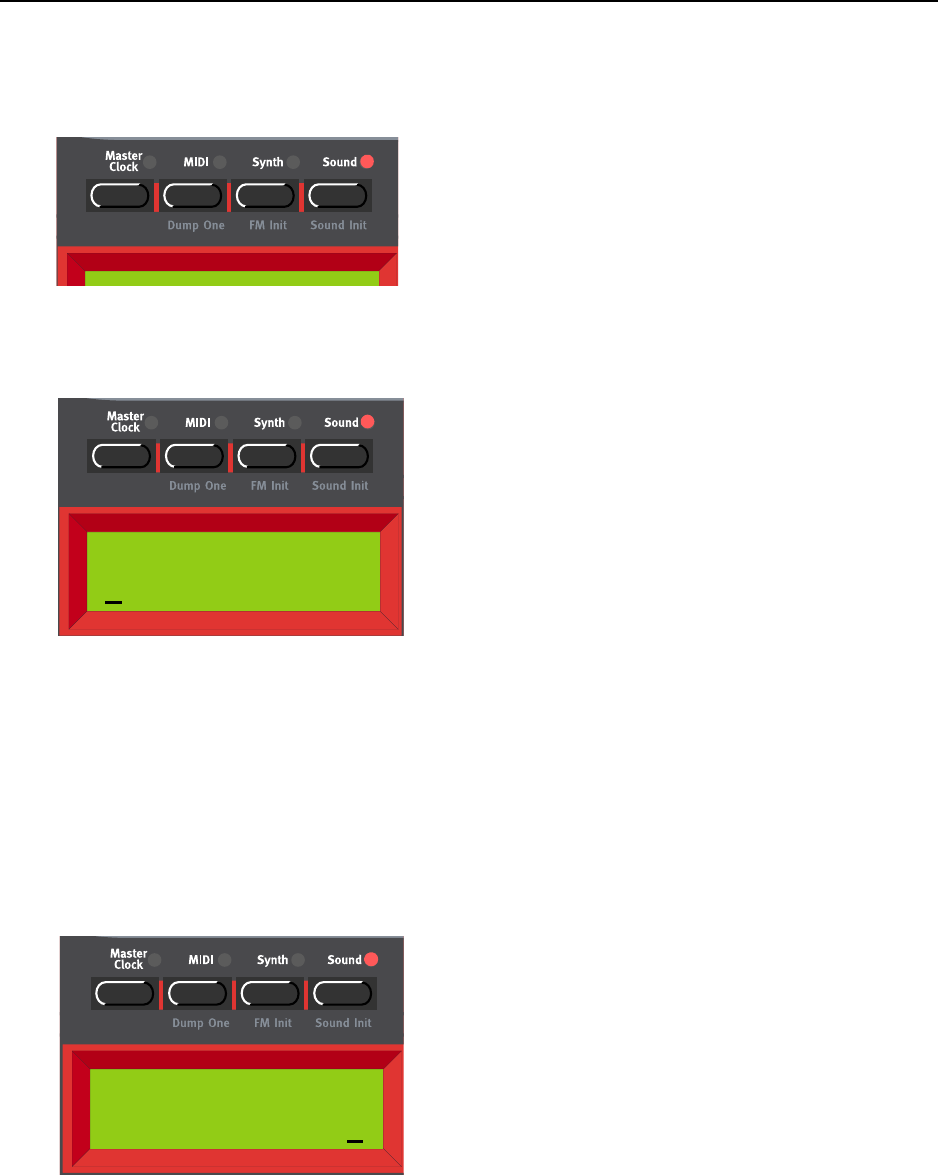
7. Panel reference: Menu functions NORD LEAD 3 V1.2x
Page 130
S
SS
SO
OO
OU
UU
UN
NN
ND
DD
D
All functions in the Sound menu can be selected and saved with each Program separately.
ARP R
ARP RARP R
ARP RA
AA
AN
NN
NG
GG
GE
EE
E
A
AA
AN
NN
ND
DD
D M
M M
MO
OO
OD
DD
DE
EE
E
Select main Arpeggio direction by turning the ROTARY DIAL. You can select between Up, Down,
Up&Down and Random. Press the RIGHT NAVIGATOR button to select Range (the cursor will move to
the right in the DISPLAY). Select Range (1-4 Octaves) by turning the ROTARY DIAL. Press the RIGHT
NAVIGATOR button again to select Mode (Normal, Sub, Mask and Sub+Mask)
Directions: Up, Down, Up&Down and Random
Range: 1-4 Octaves
Mode: Normal, Sub, Mask and Sub+Mask
See page 97 for more details about the Arpeggiator.
ARP S
ARP SARP S
ARP SU
UU
UB
BB
BM
MM
MO
OO
OD
DD
DE
EE
E
Press the DOWN NAVIGATOR button to enter the Sub Arpeggio menu. Here you can select between Up,
Down, Up&Down, Random and Still. Press the RIGHT NAVIGATOR button to select Range (the cursor
will move to the right in the DISPLAY). Select Range (1-8 keys/notes) by turning the ROTARY DIAL
Directions: Up, Down, Up&Down, Random and Still
Range: 1-8 Notes/Keys
See page 97 for more details about the Arpeggiator.
ARP Range Mode
Up 1 Oct Norm
ARP SubMode
Up Range:3
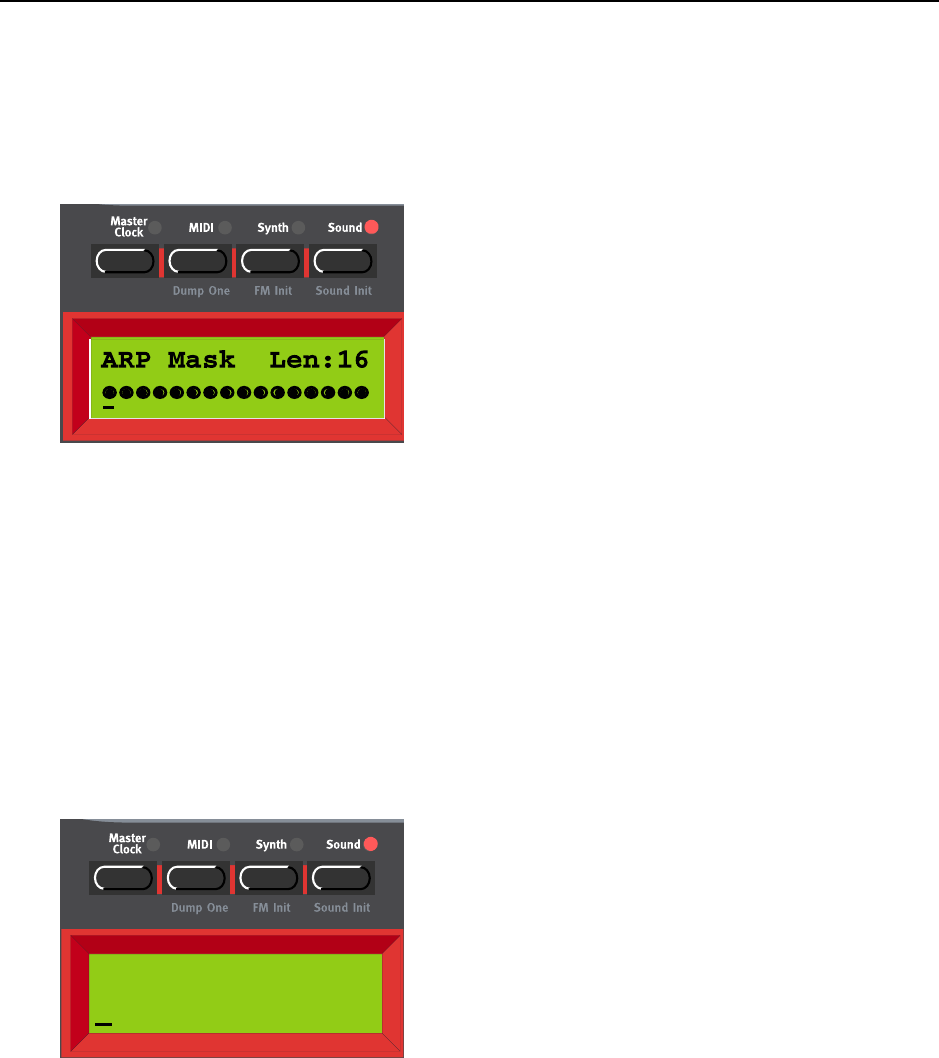
NORD LEAD 3 V1.2x 7. Panel reference: Menu functions
Page 131
Note! For the Sub Arpeggio to work you must have selected either ‘Sub’ or ‘Sub+M’ in the main Ar-
peggio menu above.
ARP M
ARP MARP M
ARP MA
AA
AS
SS
SK
KK
K
Press the DOWN NAVIGATOR button to enter the ARP Mask menu. Here you can set the length of the
Mask and enable/disable (mute/skip) steps in the arpeggio. Press the LEFT/RIGHT NAVIGATOR buttons
until the cursor is below the L. Turn the ROTARY DIAL counter clockwise to set the length (1-16). Press
the RIGHT NAVIGATOR button to begin editing the steps. Move between the steps with the RIGHT/LEFT
NAVIGATOR buttons and disable/enable each step by turning the ROTARY DIAL. A filled dot means that
the step is enabled and a circle means that the step is skipped (muted).
Length: 1-16 Steps
Mask: On (filled dots) or Off (circle)
See page 97 for more details about the Arpeggiator.
Note! For the Arpeggio Mask to work you must have selected either ‘Mask’ or ‘Sub+M’ in the main
Arpeggio menu above.
V
VV
VI
II
IB
BB
BR
RR
RA
AA
AT
TT
TO
OO
O
A
AA
AM
MM
MO
OO
OU
UU
UN
NN
NT
TT
T
A
AA
AN
NN
ND
DD
D
R
RR
RA
AA
AT
TT
TE
EE
E
Here you set the amount and frequency for the Vibrato function. Set the Vibrato amount by turning the
ROTARY DIAL.
Range: +/- 1 semitone in steps of +/- 1 cent.
Press the RIGHT NAVIGATOR button once to change the Vibrato frequency. Select frequency with the
ROTARY DIAL.
Range: 4.00-8.00 Hz.
See page 105 for more info about Vibrato.
Vibrato Amt Freq
+40cent 4.00Hz
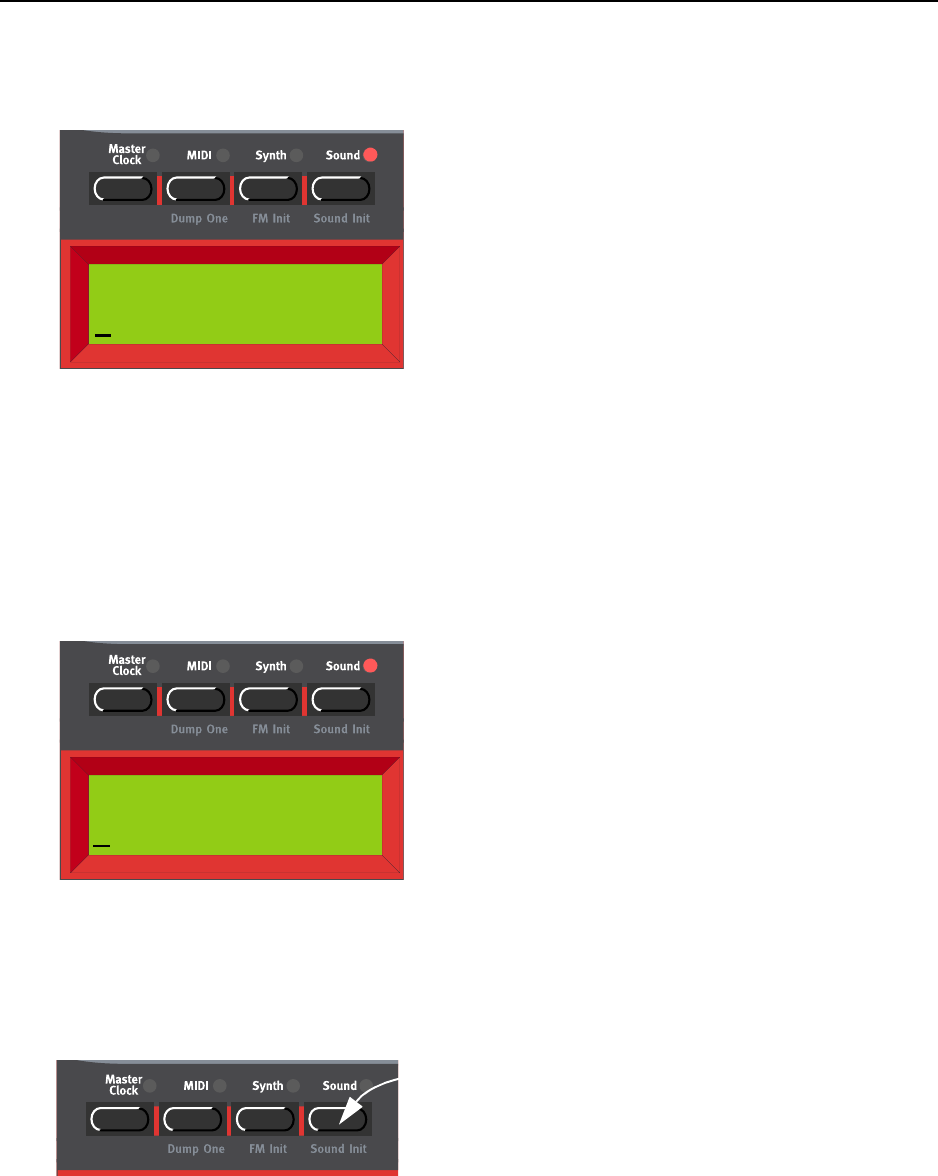
7. Panel reference: Menu functions NORD LEAD 3 V1.2x
Page 132
P
PP
PR
RR
RO
OO
OG
GG
GR
RR
RA
AA
AM
MM
M N
N N
NA
AA
AM
MM
ME
EE
E
Here you can name your Program or part of a Performance. Select letters with the ROTARY DIAL and
change the cursor position with the RIGHT and LEFT NAVIGATOR buttons. If you want to delete a letter/
position and thus move all the letters to the right of the cursor one step back, hold down SHIFT and press
the LEFT NAVIGATOR button. (This function is the same as using the Delete key on a computer key-
board.) If you want to move all letters to the right of the cursor one step forward and thus make room
for more letters, hold down SHIFT and press the RIGHT NAVIGATOR button.
Note! Don’t forget to save your Program/Performance after you renamed it.
P
PP
PR
RR
RO
OO
OG
GG
GR
RR
RA
AA
AM
MM
M C
C C
CA
AA
AT
TT
TE
EE
EG
GG
GO
OO
OR
RR
RY
YY
Y
Here you can select a Category for your Program. Select Program Category with the ROTARY DIAL
Please refer to page 24 for more detailed info about using Program Categories.
Note! Don’t forget to save your Program after you changed the Category.
S
SS
SO
OO
OU
UU
UN
NN
ND
DD
D I
I I
IN
NN
NI
II
IT
TT
T
If you want to create a sound from “scratch” and don’t want to start by editing an existing Program, there
are two functions that make it much easier to get started: ‘Sound Init’ and ‘FM Init’. ‘Sound Init’ can be
used when you want to create an “analog-style” subtractive sound and ‘FM Init’ when you want to create
an FM sound. ‘Sound Init’ and ‘FM Init’ automatically resets all sound editing parameters to a basic de-
fault setting. From here it’s often easier to start with the editing than from an existing Program. Hold
down SHIFT and press the SOUND button to perform a ‘Sound Init’.
Program Name
My synth sound
Program Category
Synth
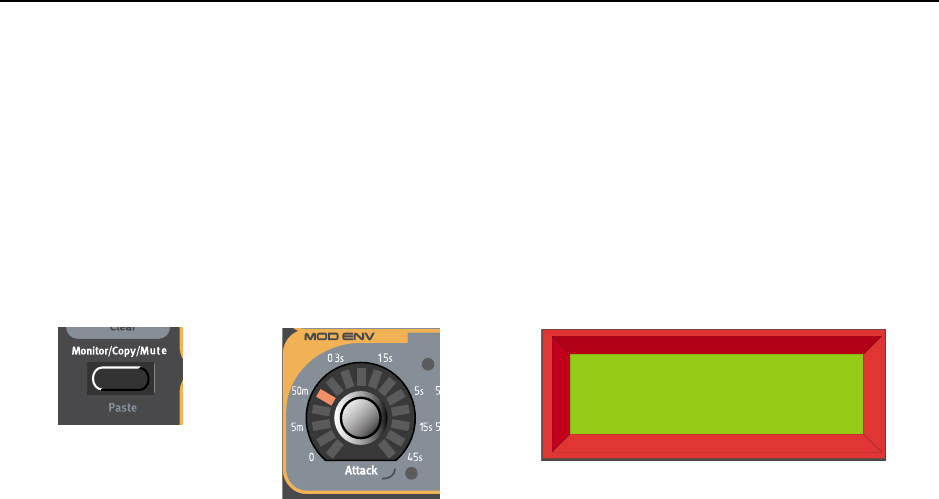
NORD LEAD 3 V1.2x 7. Panel reference: Useful functions
Page 133
U
UU
US
SS
SE
EE
EF
FF
FU
UU
UL
LL
L
F
FF
FU
UU
UN
NN
NC
CC
CT
TT
TI
II
IO
OO
ON
NN
NS
SS
S
M
MM
MO
OO
ON
NN
NI
II
IT
TT
TO
OO
OR
RR
R
To see the exact value of any parameter surrounded by a circular LED graph, press and hold the MONI-
TOR/COPY button and turn the knob of the parameter you wish to monitor. The parameter’s value won’t
change as you turn the knob - it will only put the parameter “in focus”. The exact value is shown, with
the corresponding unit, in the DISPLAY.
C
CC
CO
OO
OP
PP
PY
YY
Y & P
& P & P
& PA
AA
AS
SS
ST
TT
TE
EE
E
C
CC
CO
OO
OP
PP
PY
YY
Y
A
AA
AN
NN
ND
DD
D
P
PP
PA
AA
AS
SS
ST
TT
TE
EE
E
P
PP
PA
AA
AR
RR
RA
AA
AM
MM
ME
EE
ET
TT
TE
EE
ER
RR
RS
SS
S
Another very useful functionality is the Copy and Paste function. This function lets you copy the value
of the last monitored parameter and paste it to another parameter. The procedure is the same as for the
Monitor function, i.e. press and hold the MONITOR/COPY button and turn the knob of the parameter
you wish to copy. Then release the button. Press and hold SHIFT+MONITOR/COPY (Paste) and turn the
knob of another parameter to paste the value to it. This can be very useful if you want to have exactly the
same values on several parameters, Attack times for example.
Note that the copied parameter value is always buffered as a value between 0 and 127. This makes it
possible to copy, for example, an Attack time and paste it into a corresponding Sustain value or LFO
rate.
C
CC
CO
OO
OP
PP
PY
YY
Y
A
AA
AN
NN
ND
DD
D
P
PP
PA
AA
AS
SS
ST
TT
TE
EE
E
A
AA
A
M
MM
MO
OO
OR
RR
RP
PP
PH
HH
H
G
GG
GR
RR
RO
OO
OU
UU
UP
PP
P
The Copy/Paste function can also be used to copy an entire Morph Group with all its assigned parameters
from one Morph source to another. To copy and paste a Morph Group, do like this:
Press and hold the MONITOR/COPY button and while holding it press a MORPH GROUP button. Release
all buttons. Press and hold SHIFT+MONITOR/COPY (Paste) and while holding them press the destination
MORPH GROUP button.
C
CC
CO
OO
OP
PP
PY
YY
Y
A
AA
AN
NN
ND
DD
D
P
PP
PA
AA
AS
SS
ST
TT
TE
EE
E
P
PP
PR
RR
RO
OO
OG
GG
GR
RR
RA
AA
AM
MM
MS
SS
S
B
BB
BE
EE
ET
TT
TW
WW
WE
EE
EE
EE
EN
NN
N S
S S
SL
LL
LO
OO
OT
TT
TS
SS
S
You can also copy a Program (sound) from one Slot and paste it to another Slot. To copy and paste a
Program, do like this:
Press and hold the MONITOR/COPY button and while holding it press the SLOT button containing the
Program you want to copy. Release all buttons. Press and hold SHIFT+MONITOR/COPY (Paste) and
while holding them press the destination SLOT button.
ModEnv Attack
48.6ms
Press and hold down the MONITOR/COPY button and turn a KNOB. The DISPLAY shows the selected pa-
rameter and its current exact value.
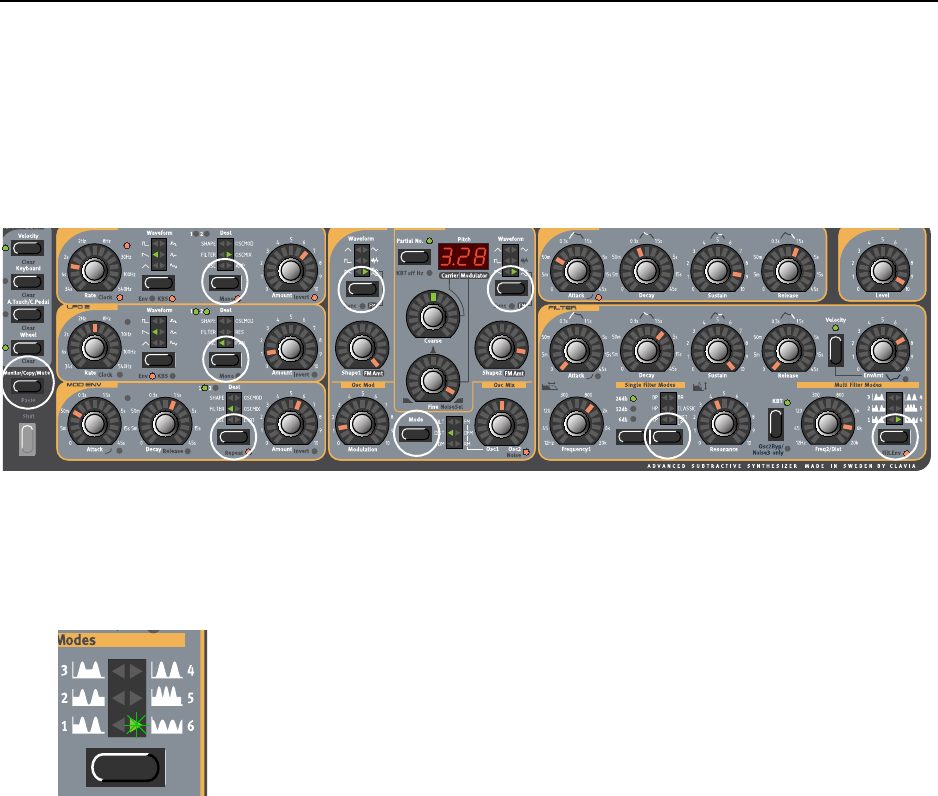
7. Panel reference: Useful functions NORD LEAD 3 V1.2x
Page 134
M
MM
MU
UU
UT
TT
TE
EE
E
M
MM
MU
UU
UT
TT
TI
II
IN
NN
NG
GG
G
P
PP
PA
AA
AR
RR
RA
AA
AM
MM
ME
EE
ET
TT
TE
EE
ER
RR
R
S
SS
SE
EE
EC
CC
CT
TT
TI
II
IO
OO
ON
NN
NS
SS
S
When you’re editing a Program it may sometimes be convenient to temporarily mute certain parameter
sections so you can hear how they affect the sound
By holding the MONITOR/COPY/MUTE button and pressing any of the following SELECTOR buttons,
the selected parameter section is temporarily muted (disabled): LFO1 or 2 DESTINATION, MOD ENV
DESTINATION, OSC1 or 2 WAVEFORM, OscMod MODE and Filter TYPE.
A muted parameter section is indicated by the corresponding SELECTOR LED flashing.
To revert to normal state, and thus activate the parameter section/function again, press the corresponding
SELECTOR button or the MONITOR/COPY/MUTE button together with the corresponding SELECTOR
button.
Note! You cannot store any Mute settings with the Program.
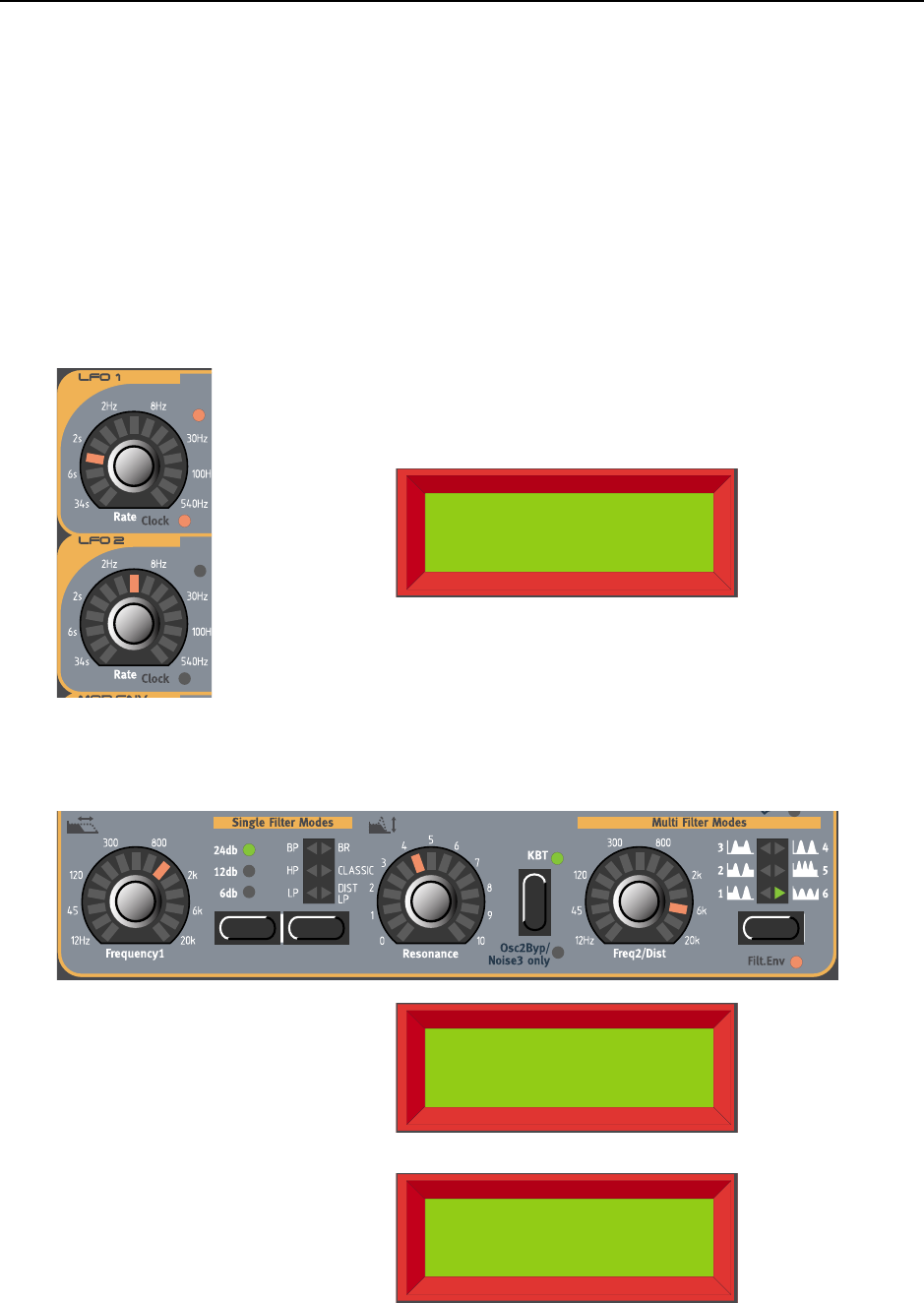
NORD LEAD 3 V1.2x 7. Panel reference: Useful functions
Page 135
S
SS
SP
PP
PE
EE
EC
CC
CI
II
IA
AA
AL
LL
L
I
II
IN
NN
NF
FF
FO
OO
OR
RR
RM
MM
MA
AA
AT
TT
TI
II
IO
OO
ON
NN
N
I
II
IN
NN
N
T
TT
TH
HH
HE
EE
E D
D D
DI
II
IS
SS
SP
PP
PL
LL
LA
AA
AY
YY
Y
When editing a Program (sound), the DISPLAY shows the exact value of the currently edited parameter
as described earlier. In some specific situations the DISPLAY also gives other useful information:
S
SS
SA
AA
AM
MM
ME
EE
E
P
PP
PA
AA
AR
RR
RA
AA
AM
MM
ME
EE
ET
TT
TE
EE
ER
RR
R
T
TT
TY
YY
YP
PP
PE
EE
ES
SS
S
When editing the LFO1 or LFO2 Rate parameters, a ‘*’ or ‘/’ sign and a number is shown next to the
parameter name in the DISPLAY. This indicates the relationship between the LFO1 and LFO2 Rate set-
tings. This information can be useful if you want to have a specific relationship between the LFO Rates.
The formula is: LFO1 Rate * x.xx = LFO2 Rate
The same happens when you edit the Frequency1 or Frequency2 parameters when in Multi Filter Modes
in the Filter section.
The formula in the filter case is: Frequency1 * x.xx = Frequency2
LFO1 Rate *2.22
48.6ms
Flt1 Freq /6.349
987.8Hz
Flt2 Freq *6.349
6.27kHz
If you turn the FREQUENCY1 knob, the Dis-
play will show the Frequency1 value and the
relationship to Frequency2. In this example
Frequency1 is 1/6.349 of Frequency2.
If you turn the FREQ2/DIST knob, the Dis-
play will show the Frequency2 value and the
relationship to Frequency1. In this example
Frequency2 is 6.349 times Frequency1.
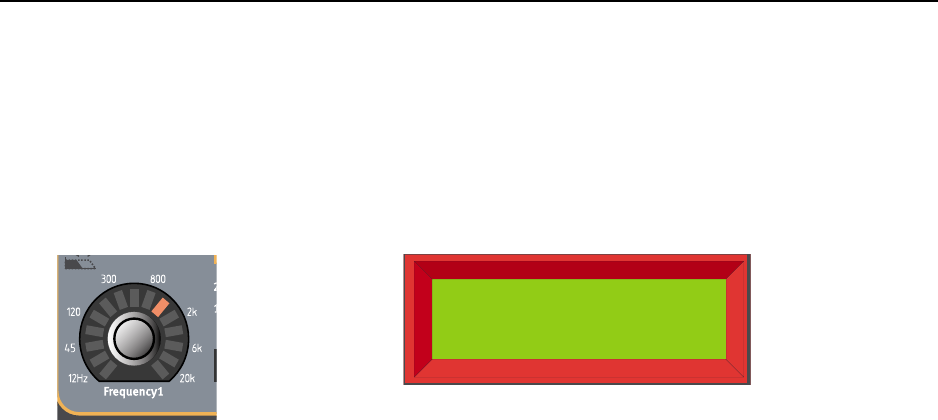
7. Panel reference: Useful functions NORD LEAD 3 V1.2x
Page 136
K
KK
KE
EE
EY
YY
YB
BB
BO
OO
OA
AA
AR
RR
RD
DD
D
M
MM
MO
OO
OR
RR
RP
PP
PH
HH
H
Keyboard Morph lets you control the morphed parameters differently depending on where on the key-
board you play. This function makes it easy to create, for example, ”custom made” Filter Keyboard
Tracking. When you assign cutoff frequency to Keyboard Morph, the DISPLAY also shows the actual key-
board tracking in %. Just make sure you deselect the KB Track function in the filter section to make this
work as intended.
You can also use this special information in the Display for “custom keyboard tracking” of the
Frequency2 parameter in Multi Filter Mode, the Rate parameters of LFO1 and LFO2 and of the Coarse
parameter of Oscillator 2. Make sure you deselect the KB Track function in the Oscillator2 section to
make the % figure correspond to reality. See Chapter "5. Morph groups” on page 29 for information
about using Morph groups.
Flt1 Freq 50%
31.91Hz 207.7Hz

NORD LEAD 3 V1.2x 8. Factory Presets and OS: Flash memory
Page 137
8. F
8. F8. F
8. FA
AA
AC
CC
CT
TT
TO
OO
OR
RR
RY
YY
Y P
P P
PR
RR
RE
EE
ES
SS
SE
EE
ET
TT
TS
SS
S
A
AA
AN
NN
ND
DD
D OS
OS OS
OS
F
FF
FL
LL
LA
AA
AS
SS
SH
HH
H
M
MM
ME
EE
EM
MM
MO
OO
OR
RR
RY
YY
Y
The Operating System as well as all factory Programs and Performances of Nord Lead 3 are stored in
Flash memory. A Flash memory is a type of “memory resistant” RAM which means it keeps the data also
when the power is shut off. Another big advantage is that you can replace data in the Flash memory at
any time. This means that you will be able to download OS upgrades and sounds to your Nord Lead 3
from a computer or sequencer without needing to replace or add any new hardware.
The internal sound memory of Nord Lead 3 consists of 8 Banks (1-8) holding 128 Programs each for a
total of 1024 Programs plus 2 Banks (1-2) holding 128 Performances each for a total of 256 Performanc-
es.
Note that the four Slots of Nord Lead 3 are not hard-wired to any specific Banks or memory locations.
All four Slots share the same internal memory. In other words, a given Program will sound the same
regardless of what Slot it’s loaded to.
F
FF
FA
AA
AC
CC
CT
TT
TO
OO
OR
RR
RY
YY
Y
P
PP
PR
RR
RE
EE
ES
SS
SE
EE
ET
TT
TS
SS
S
All factory Programs and Performances of Nord Lead 3 can be replaced. To make sure you don’t acci-
dentally overwrite Sounds of Performances you want to keep, it’s a good idea to back up your sounds
regularly on a computer or on a hardware sequencer that can record and play back MIDI SysEx. data.
For information on how to back up Programs and Performances, please refer to “Send a Bank Dump”
on page 142.
R
RR
RE
EE
ES
SS
ST
TT
TO
OO
OR
RR
RI
II
IN
NN
NG
GG
G
T
TT
TH
HH
HE
EE
E
F
FF
FA
AA
AC
CC
CT
TT
TO
OO
OR
RR
RY
YY
Y
P
PP
PR
RR
RE
EE
ES
SS
SE
EE
ET
TT
TS
SS
S
The factory Program Banks and the factory Performance Bank are available as MIDI SysEx files for
download at the Clavia web site at www.clavia.se. Please refer to “Receive a Bulk Dump” on page 142 for
information on how to restore the factory presets.
OS
OS OS
OS U
UU
UP
PP
PG
GG
GR
RR
RA
AA
AD
DD
DE
EE
ES
SS
S
The latest OS version for Nord Lead 3 is available for download at www.clavia.se.

9. Basic MIDI functions: About the MIDI implementation NORD LEAD 3 V1.2x
Page 138
9. B
9. B9. B
9. BA
AA
AS
SS
SI
II
IC
CC
C MIDI
MIDI MIDI
MIDI F
FF
FU
UU
UN
NN
NC
CC
CT
TT
TI
II
IO
OO
ON
NN
NS
SS
S
A
AA
AB
BB
BO
OO
OU
UU
UT
TT
T
T
TT
TH
HH
HE
EE
E MIDI
MIDI MIDI
MIDI I
II
IM
MM
MP
PP
PL
LL
LE
EE
EM
MM
ME
EE
EN
NN
NT
TT
TA
AA
AT
TT
TI
II
IO
OO
ON
NN
N
The following MIDI messages can be transmitted and received from Nord Lead 3:
N
NN
NO
OO
OT
TT
TE
EE
E O
O O
ON
NN
N/O
/O/O
/OF
FF
FF
FF
F
• Note On and Note Off messages are of course transmitted when you play the keyboard. If you use the
OCTAVE SHIFT buttons in ‘Keyboard Octave Shift’ mode (see “Octave Shift” on page 111), you can
transpose the Nord Lead 3 keyboard ± 2 octaves, giving you an effective note range of 8 octaves.
• Notes can be received over the entire MIDI Note range. That is, when controlling Nord Lead 3 from
MIDI, you have access to a pitch range wider than 10 octaves.
P
PP
PI
II
IT
TT
TC
CC
CH
HH
H B
B B
BE
EE
EN
NN
ND
DD
D
• Pitch Bend messages are always transmitted from the Pitch Stick. The Pitch Bend range (important
when receiving Pitch Bend messages) can be adjusted, see “Pitch bend range” on page 123.
C
CC
CO
OO
ON
NN
NT
TT
TR
RR
RO
OO
OL
LL
LL
LL
LE
EE
ER
RR
RS
SS
S
• The Modulation Wheel data is transmitted and received as Controller 1 (Modulation wheel).
• If you have an Control/Expression pedal connected to the Control Pedal input, this is transmitted and
received as Controller 11 (Expression).
• If you have a Sustain pedal connected, this is transmitted and received as Controller 64 (Sustain
Pedal).
• All other controls (knobs and buttons) on the front panel (except Master Level), are also transmitted
and received as Control Change messages. This can be used to record your actions on the front panel
into a MIDI sequencer. For a full list of which parameters correspond to which Controller number,
see the MIDI implementation chapter on page 143.
You can activate and deactivate the transmission/reception of MIDI Controllers in Nord Lead 3. See
“Program Change & MIDI Controllers” on page 121.
A
AA
AF
FF
FT
TT
TE
EE
ER
RR
RT
TT
TO
OO
OU
UU
UC
CC
CH
HH
H
Nord Lead 3 can transmit and receive Aftertouch (Channel Pressure) messages. You can set which pa-
rameters (if any) should be controlled by the Aftertouch messages individually for each Program and Per-
formance. See Chapter "5. Morph groups” on page 29.

NORD LEAD 3 V1.2x 9. Basic MIDI functions: Using Nord Lead 3 with a sequencer
Page 139
P
PP
PR
RR
RO
OO
OG
GG
GR
RR
RA
AA
AM
MM
M C
C C
CH
HH
HA
AA
AN
NN
NG
GG
GE
EE
E
The descriptions below are true only if transmission/reception of Program Change messages is activat-
ed, see “Program Change & MIDI Controllers” on page 121.
• When you load a Program in a Slot, a Program Change message is transmitted via MIDI on the Slot’s
MIDI Channel. If a Program Change message is received on a certain MIDI Channel, the Slot(s) set
to receive on that MIDI Channel will change Program accordingly.
• When you select a Performance, a Program Change message is transmitted on the Global MIDI Chan-
nel. For information on how to set the Global MIDI Channel, see page 120. When a Program Change
message is received on the Global MIDI Channel, a new Performance is selected.
Note that if you are in Program mode and receive a Program Change message on the Global MIDI
channel (the Performance MIDI channel), the new Performance will be loaded “in the back-
ground”. When you switch to Performance mode, the new Performance will be ready to play.
If the Global MIDI Channel happens to be set to the same number as one of the Program Slots, the
Performance takes precedence. That is, Program Change messages on the Global MIDI Channel will
select Performances, not Programs.
B
BB
BA
AA
AN
NN
NK
KK
K
S
SS
SE
EE
EL
LL
LE
EE
EC
CC
CT
TT
T
• Bank Select messages are transmitted and received as MIDI Controller 32. Bank Select with the value
‘0’ selects Program Bank 1, Bank Select number ‘1’ selects Program Bank 2 and so on up to Bank 8
(Bank Select value ‘7’).
A Bank Select message must always be followed by a Program Change message, or no Bank change will
take place.
MIDI S
MIDI SMIDI S
MIDI SY
YY
YS
SS
SE
EE
EX
XX
X (S
(S (S
(SY
YY
YS
SS
ST
TT
TE
EE
EM
MM
M E
E E
EX
XX
XC
CC
CL
LL
LU
UU
US
SS
SI
II
IV
VV
VE
EE
E)
))
)
Program and Performance settings can be transmitted and received as a System Exclusive dump (see
“Dump One” on page 122.). You can also dump complete Program Banks or the Performance Bank as
a “bulk dump”. See “Program Bank Dump” on page 125 and “Performance Bank Dump” on page 127.
U
UU
US
SS
SI
II
IN
NN
NG
GG
G
N
NN
NO
OO
OR
RR
RD
DD
D L
L L
LE
EE
EA
AA
AD
DD
D 3
3 3
3 W
WW
WI
II
IT
TT
TH
HH
H
A
AA
A
S
SS
SE
EE
EQ
QQ
QU
UU
UE
EE
EN
NN
NC
CC
CE
EE
ER
RR
R
C
CC
CO
OO
ON
NN
NN
NN
NE
EE
EC
CC
CT
TT
TI
II
IO
OO
ON
NN
NS
SS
S
1. Connect the MIDI Out on the Nord Lead 3 to the MIDI In on your sequencer.
2. Connect the MIDI Out from your sequencer to the MIDI In on the Nord Lead 3.
L
LL
LO
OO
OC
CC
CA
AA
AL
LL
L O
O O
ON
NN
N/O
/O/O
/OF
FF
FF
FF
F
If your sequencer “echoes” all received MIDI signals via its MIDI Output(s) (which it probably does.
Look for a function called “MIDI Thru”, “MIDI Echo”, “MIDI Merge”, “Soft Thru” or similar), the
Nord Lead 3 should be set to Local Off. This is important because otherwise you will get “double-notes”;
from the internal keyboard and via MIDI. See “Local” on page 120.

9. Basic MIDI functions: Using Nord Lead 3 with a sequencer NORD LEAD 3 V1.2x
Page 140
MIDI
MIDI MIDI
MIDI C
CC
CH
HH
HA
AA
AN
NN
NN
NN
NE
EE
EL
LL
LS
SS
S
• Which MIDI channel the Nord Lead 3 transmits on depends on which of the four Program slots is
active (see “Using the Slots” on page 13).
• All four Slots always receive MIDI, regardless of which one is selected or if layering of more Slots is
activated or not.
1. Set up the Slots you plan to use so that they transmit/receive on the desired MIDI channels. See
“Slot Channels” on page 119 for details on how to set up MIDI channels for the Slots.
2. Set the MIDI channel of the Slots you don’t want to use, to ‘Off’. This is to ensure they don’t play
any sound unintentionally. See “Slot Channels” on page 119 for details on how to set up MIDI
channels for the Slots.
3. Select the desired Program for each Slot.
4. If needed, set the sequencer up to record and play back on the desired MIDI Channel.
5. Activate recording and play the Nord Lead 3.
6. To overdub with a new sound, just select a new Track and a new MIDI Channel in the sequencer.
P
PP
PR
RR
RO
OO
OG
GG
GR
RR
RA
AA
AM
MM
M C
C C
CH
HH
HA
AA
AN
NN
NG
GG
GE
EE
E & B
& B & B
& BA
AA
AN
NN
NK
KK
K S
S S
SE
EE
EL
LL
LE
EE
EC
CC
CT
TT
T
For the Nord Lead 3 to transmit and receive Program Change and Bank Select (MIDI CC# 32) messages,
Program Change must be activated, (see “Program Change & MIDI Controllers” on page 121).
• To record a Bank Select message and Program Change for a certain Slot, activate recording in the
sequencer and simply select a new Program for the Slot. The Bank Select message will always be trans-
mitted prior to the Program Change message.
• To record a Bank Select message and Program Change of a Performance, go into Performance mode,
activate recording in the sequencer and select the Performance from the front panel. The Bank Select
message will always be transmitted prior to the Program Change message.
When playing back the Bank Select message and Performance Program Change message from the se-
quencer, make sure it gets transmitted on the Nord Lead’s Global MIDI Channel and that the Nord
Lead 3 is in Performance mode. (see “Performances” on page 17 and “MIDI Global” on page 120).
C
CC
CO
OO
ON
NN
NT
TT
TR
RR
RO
OO
OL
LL
LL
LL
LE
EE
ER
RR
RS
SS
S
For the Nord Lead 3 to transmit and receive Control Change messages it must be activated, see “Program
Change & MIDI Controllers” on page 121. Modulation Wheel and Pedal data, however, are always
transmitted/received.
When you record Knob movements, make sure you have the right Program slot activated, and that the
sequencer “echoes” the changes back on the right MIDI Channel, or your changes will affect the wrong
sound! If two (or more) Slots are set to receive on the same MIDI Channel, all Programs in these Slots
will be affected by the changes!
Please read the note about Controller transmission in Local Off mode in “Local” on page 120.

NORD LEAD 3 V1.2x 9. Basic MIDI functions: Program/Performance SysEx dumps
Page 141
MIDI C
MIDI CMIDI C
MIDI CL
LL
LO
OO
OC
CC
CK
KK
K
When synching the LFOs and/or the Arpeggio to external MIDI Clock, MIDI Song Position pointer is
used. This means that when you record in an external sequencer, it will play back the Arpeggio pattern
and/or LFO cycle exactly the way they were recorded - even if you start the sequencer in the middle of
the sequence. Please refer to “Master Clock” on page 117 for more info about synching to external MIDI
Clock.
S
SS
SO
OO
OM
MM
ME
EE
E
N
NN
NO
OO
OT
TT
TE
EE
ES
SS
S
A
AA
AB
BB
BO
OO
OU
UU
UT
TT
T C
C C
CO
OO
ON
NN
NT
TT
TR
RR
RO
OO
OL
LL
LL
LL
LE
EE
ER
RR
RS
SS
S
A
AA
AN
NN
ND
DD
D “C
“C “C
“CH
HH
HA
AA
AS
SS
SI
II
IN
NN
NG
GG
G”
””
”
Consider a situation where you record a Controller message, e.g. a filter opening, in the middle of your
sequencer song. Then you “rewind” the sequencer to a position before the recorded filter opening. The
problem is that the Nord Lead’s filter will remain opened, although it really should be as it was before
you recorded the filter opening. To solve such problems, several sequencers include a function called
“Controller Chasing”, which keeps track of Controller changes and tries to adjust the settings on the in-
strument according to the current position in the sequencer song.
However, in our example this wouldn’t help much, because the filter opening was the first Controller
message recorded in the song. The sequencer has no information about the filter setting before the re-
corded change, and therefore cannot “chase” the settings properly. To solve this, you could record a
“snapshot” of all Controller settings of the Nord Lead 3 at the beginning of your sequencer song. This
can be done in two ways:
• by manually using the ‘Send MIDI Controllers’ function of the MIDI menu described on page 121.
• by sending an “All Controllers Request” SysEx message from the sequencer to the Nord Lead 3, which
will respond by dumping all its Controller values into the sequencer for recording. The “All Control-
lers Request” message is described on page 155.
P
PP
PR
RR
RO
OO
OG
GG
GR
RR
RA
AA
AM
MM
M/P
/P/P
/PE
EE
ER
RR
RF
FF
FO
OO
OR
RR
RM
MM
MA
AA
AN
NN
NC
CC
CE
EE
E S
S S
SY
YY
YS
SS
SE
EE
EX
XX
X
D
DD
DU
UU
UM
MM
MP
PP
PS
SS
S
S
SS
SE
EE
EN
NN
ND
DD
D
A
AA
A
S
SS
SI
II
IN
NN
NG
GG
GL
LL
LE
EE
E P
P P
PR
RR
RO
OO
OG
GG
GR
RR
RA
AA
AM
MM
M/P
/P/P
/PE
EE
ER
RR
RF
FF
FO
OO
OR
RR
RM
MM
MA
AA
AN
NN
NC
CC
CE
EE
E D
D D
DU
UU
UM
MM
MP
PP
P
To dump a single Program or Performance via MIDI as SysEx data, to another Nord Lead 3 or for re-
cording the data into another MIDI device, do like this:
1. Connect a cable from MIDI OUT on the Nord Lead 3 to MIDI In on the other device.
2. Set up the receiving device so that it accepts MIDI SysEx data.
3. Select the Program or Performance you want to dump by simply loading it to a Slot (in Program
mode or Performance mode depending on what you want to send)
4. If needed, set the destination MIDI device to “recording mode”.
5. Press SHIFT+MIDI (Dump One).

9. Basic MIDI functions: Program/Performance SysEx dumps NORD LEAD 3 V1.2x
Page 142
S
SS
SE
EE
EN
NN
ND
DD
D
A
AA
A
B
BB
BA
AA
AN
NN
NK
KK
K D
D D
DU
UU
UM
MM
MP
PP
P
To dump complete Banks of Programs or Performances via MIDI as System Exclusive data, to another
Nord Lead 3 or for recording the data into another MIDI device, do like this:
1. Connect a cable from MIDI OUT on the Nord Lead 3 to MIDI In on the other device.
2. Set up the receiving device so that it accepts MIDI SysEx data.
3. Press the SYNTH button and scroll down to the Program Dump menu or Performance Dump menu
depending on what type of Bank you want to send.
4. Select Bank with the ROTARY DIAL.
5. If needed, set the destination MIDI device to “recording mode”.
6. press the RIGHT NAVIGATOR button to dump all the Programs/Performances of the selected Bank.
R
RR
RE
EE
EC
CC
CE
EE
EI
II
IV
VV
VE
EE
E
A
AA
A B
B B
BU
UU
UL
LL
LK
KK
K D
D D
DU
UU
UM
MM
MP
PP
P
To receive a MIDI SysEx Dump, do like this:
1. Connect a cable from MIDI Out on the transmitting device to MIDI IN on the Nord Lead 3.
2. Make sure the ‘Memory Protect’ function is set to ‘Off’ (see page 129).
3. If you are about to receive a complete Bank, you need to use the ‘Bank Receive’ function described
on page 126.
4. Initiate the transmission on the transmitting device.
If the dump contained a complete Bank, it will replace the selected Bank in the Nord Lead 3. If the dump
contained only one Program/Performance, this will be put in the Slot, and replace the Program/Perform-
ance currently loaded in that Slot/Slots. However, it is not saved permanently. To save it, use ‘Store’ or
‘Store as’ described on page 23 and page 36.
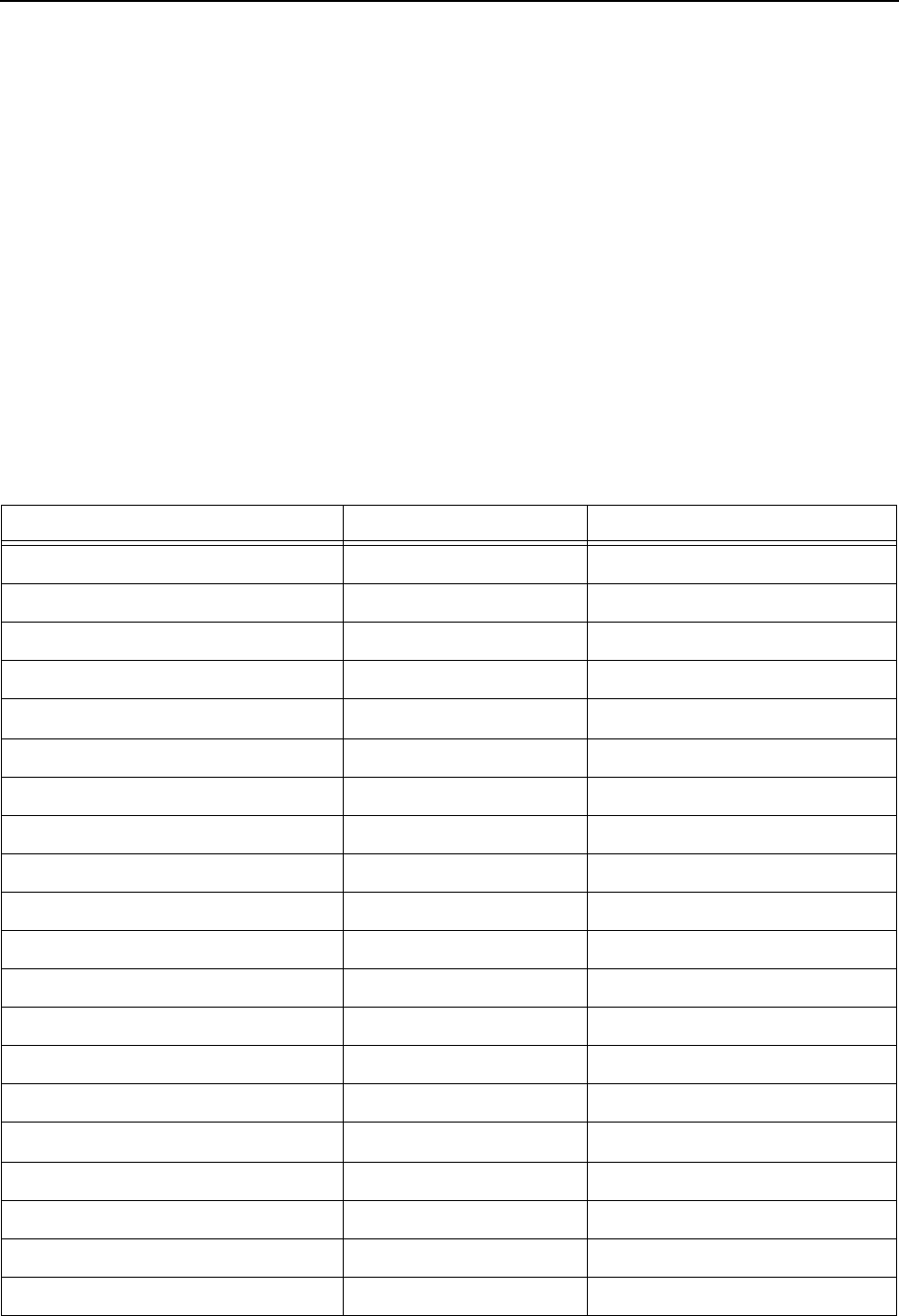
NORD LEAD 3 V1.2x 10. MIDI implementation: MIDI Controller List
Page 143
10. MIDI
10. MIDI 10. MIDI
10. MIDI I
II
IM
MM
MP
PP
PL
LL
LE
EE
EM
MM
ME
EE
EN
NN
NT
TT
TA
AA
AT
TT
TI
II
IO
OO
ON
NN
N
M
MM
MIDI C
IDI CIDI C
IDI CO
OO
ON
NN
NT
TT
TR
RR
RO
OO
OL
LL
LL
LL
LE
EE
ER
RR
R L
L L
LI
II
IS
SS
ST
TT
T
The following is a list of the MIDI Controller numbers used for all KNOBS and BUTTONS on the front
panel.
• The reception and transmission of MIDI Controllers can be turned on/off. See “Program Change &
MIDI Controllers” on page 121.
• All parameters use the entire control range 0-127. For BUTTONS and for some other parameters the
range is divided into equally big “sections” depending on the number of states of the parameter. For
example, the Oscillator waveform selectors can have 6 different “positions” and are therefore divided
into 6 equally large sections between the values 0 and 127.
Nord Lead 3 Parameter MIDI Controller # MIDI Controller Name
“Play Control” parameters:
Modulation Wheel 1 Modulation Wheel
Octave Shift 17 General Purpose #2
Chord Memory On/Off 112
Voice mode parameters
(Stereo) Unison On/Off 16 General Purpose #1
(Stereo) Unison Detune 53
Mono On/Off 15 Undefined
Mono (Hi/Lo Note Priority) 94
Legato On/Off 111
Glide Mode (Normal/Auto) 65 Portamento On/Off
Glide Rate 5 Portamento Time
Vibrato Rate 54
Vibrato Amount 55
Vibrato Source 56
Arpeggio parameters:
Arpeggio Run On/Off 47
Arpeggio Rate 50
Arpeggio Clock Sync On/Off 52
Arpeggio Clock Sync Devisor 98
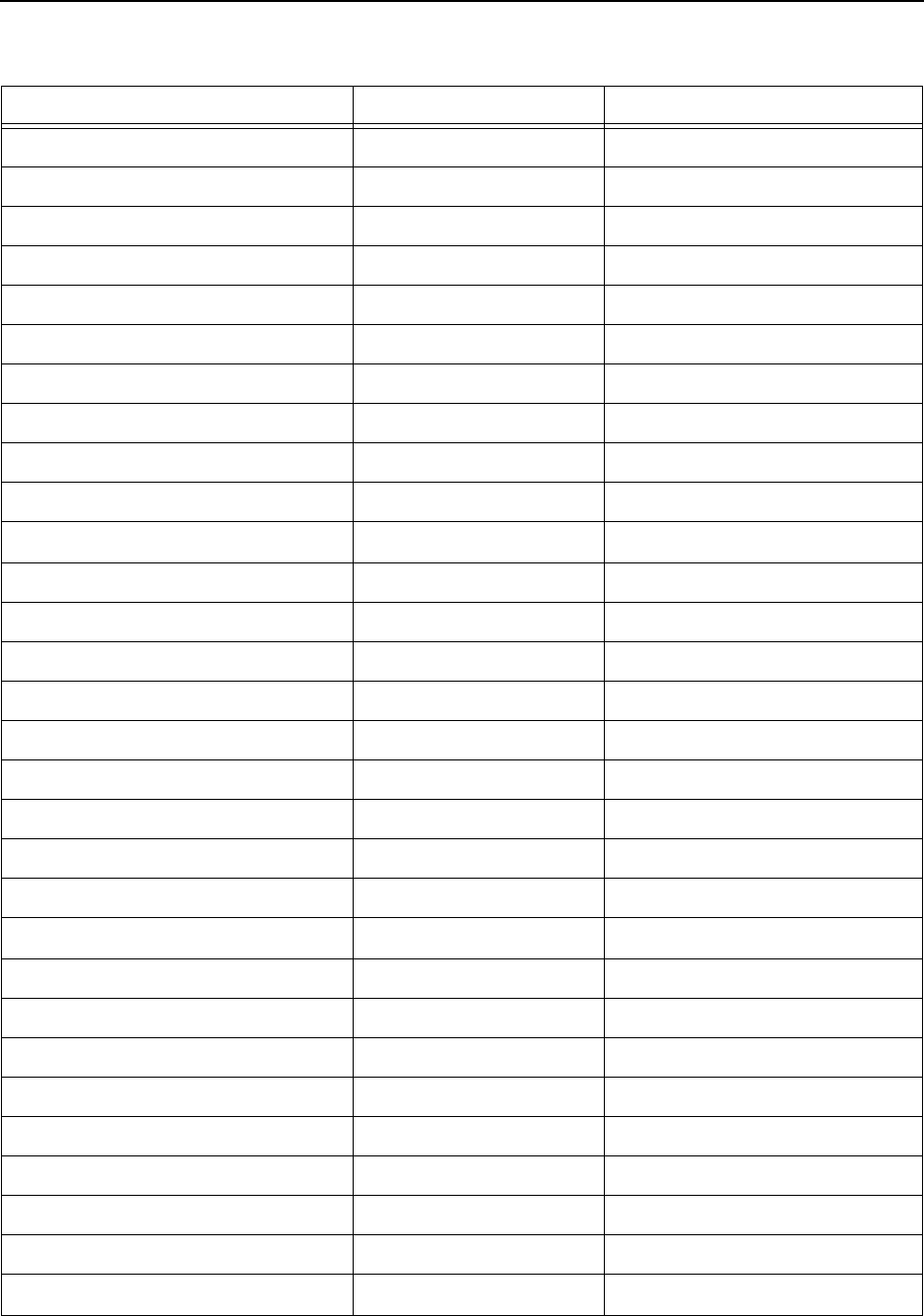
10. MIDI implementation: MIDI Controller List NORD LEAD 3 V1.2x
Page 144
LFO 1 parameters:
LFO 1 Rate 19 General Purpose #4
LFO 1 Waveform 20 Undefined
LFO 1 Destination 21 Undefined
LFO 1 Amount 22 Undefined
LFO 1 Clock Sync On/Off 81
LFO 1 Keyboard Sync/Single Cycle 82
LFO 1 Mono mode On/Off 83
LFO 1 Amount Invert On/Off 84
LFO 1 Clock Sync Devisor 99
LFO 2 parameters:
LFO 2 Rate 23 General Purpose #4
LFO 2 Waveform 85 Undefined
LFO 2 Destination 24 Undefined
LFO 2 Amount 25 Undefined
LFO 2 Clock Sync On/Off 86
LFO 2 Keyboard Sync/Single Cycle 87
LFO 2 Mono mode On/Off 88
LFO 2 Amount Invert On/Off 89
LFO 2 Clock Sync Devisor 100
Modulation Envelope parameters:
Mod Env Attack 26 Undefined
Mod Env Attack Type 101
Mod Env Decay/Release 27 Undefined
Mod Env Destination 28 Undefined
Mod Env Amount 29 Undefined
Mod Env Amount Invert On/Off 108
Mod Env Decay/Release On/Off 109
Mod Env Repeat On/Off 110
Oscillator 1 parameters:
Nord Lead 3 Parameter MIDI Controller # MIDI Controller Name
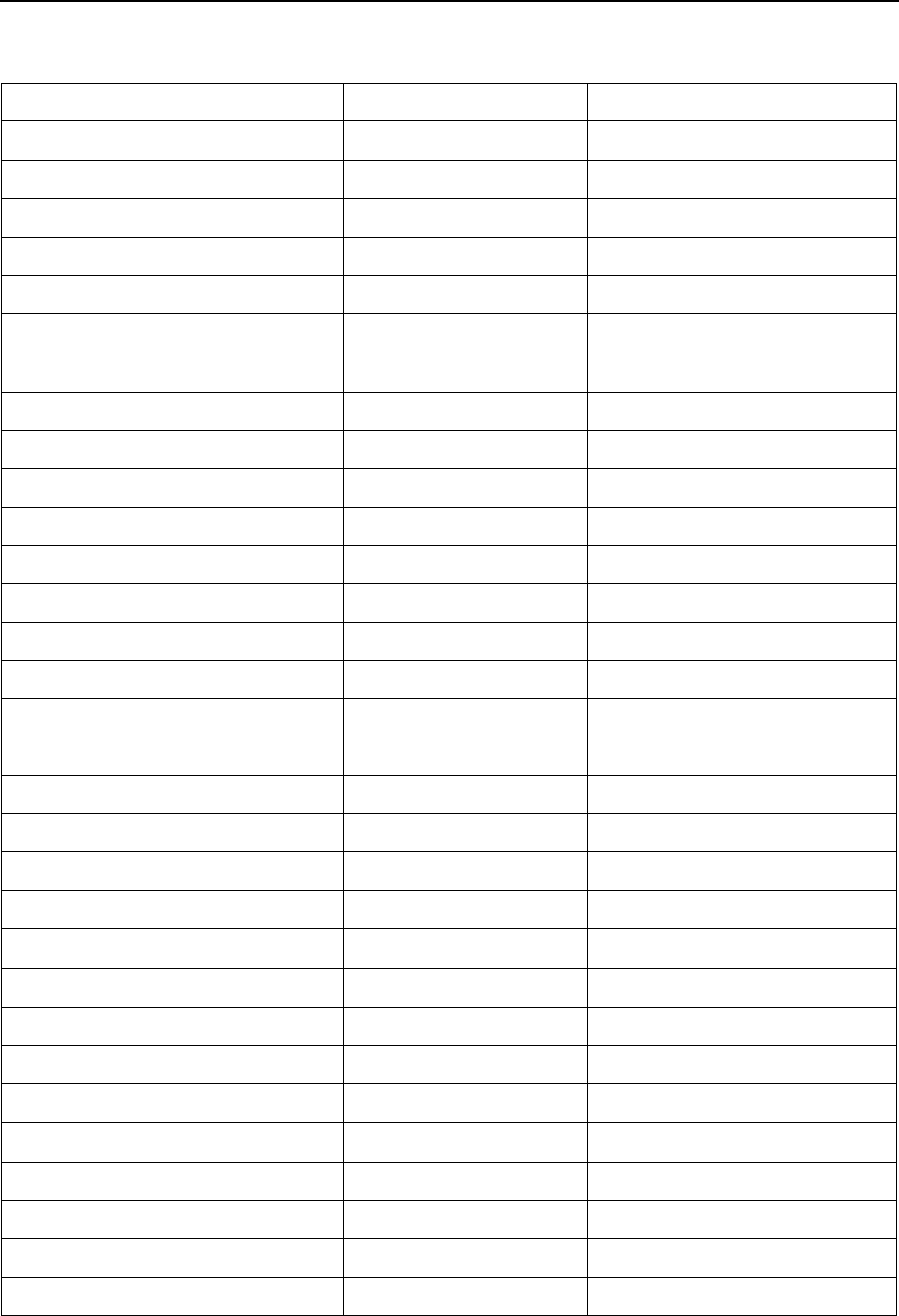
NORD LEAD 3 V1.2x 10. MIDI implementation: MIDI Controller List
Page 145
Osc 1 Waveform 30 Undefined
Osc 1 Sync On/Off 35 LSB for Controller 3
Osc 1 Shape 79 Sound Controller 10
Osc 1 Sync Detune 115
Osc 1 Sync Noise Timbre 117
Osc 1 FM Amount (in Dual Sine FM) 119
Oscillator 2 parameters:
Osc 2 Coarse Tuning 78
Osc 2 Fine Tuning 33
Osc 2 Waveform 31
Osc 2 Keyboard Tracking On/Off 34 LSB for Controller 2
Osc 2 Shape 102
Osc 2 Sync On/Off 103
Osc 2 Partial On/Off 104
Osc 2 Dual Sine Carrier (in Dual Sine) 95
Osc 2 Dual Sine Modulator (in Dual Sine) 96
Osc 2 Noise type (LP/BP/HP) 90
Osc 2 Noise Frequency 97
Osc 2 Sync Detune 116
Osc 2 Sync Noise Timbre 118
Osc 2 FM Amount (in Dual Sine FM) 93
Oscillator modulation/mix parameters
Oscillator Mix 8 Balance
Oscillator Modulation Amount 70
Oscillator Modulation Type 105
Oscillator Modulation Noise 106
Amplifier parameters:
Amplifier Envelope Attack 73 Sound Controller 4 (Attack)
Amplifier Envelope Attack Type 107
Amplifier Envelope Decay 36 LSB for Controller 4
Amplifier Envelope Sustain 37 LSB for Controller 5
Nord Lead 3 Parameter MIDI Controller # MIDI Controller Name
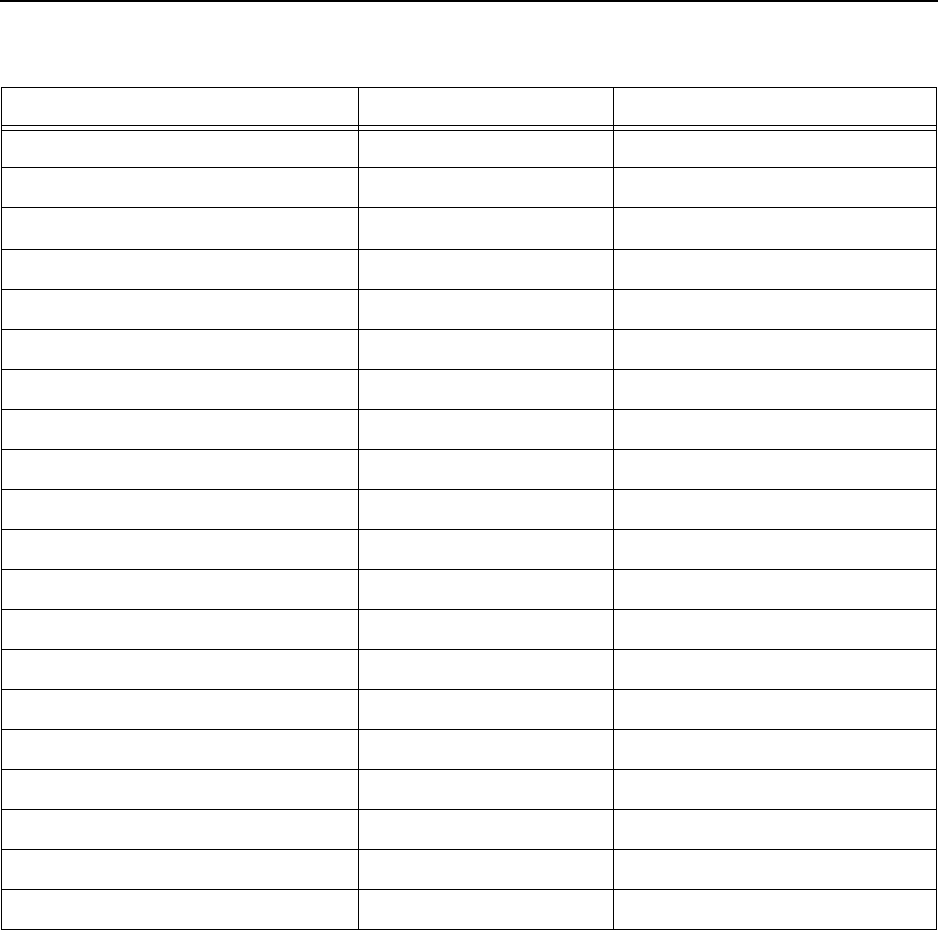
10. MIDI implementation: MIDI Controller List NORD LEAD 3 V1.2x
Page 146
In addition to the above, following controllers are used:
• Panning is received as Controller 10. It’s not transmitted from the Nord Lead 3.
• Amplifier Level responds to both Controller 71 and Controller 7. Only Controller 71 is transmitted
from the Nord Lead 3.
• If the Expression Pedal input is used with an expression pedal, this is transmitted and received as Con-
troller 11.
• If the Sustain Pedal input is used for sustain, this is transmitted as Controller 64 (Damper Pedal)
• Bank Select messages are transmitted and received as Controller 32.
Amplifier Envelope Release 72 Sound Controller 3 (Release)
Amplifier Level 71
Filter parameters:
Filter Envelope Attack 38 LSB for Controller 6
Filter Envelope Attack Type 63
Filter Envelope Decay 39 LSB for Controller 7
Filter Envelope Sustain 40 LSB for Controller 8
Filter Envelope Release 41 LSB for Controller 9
Filter Envelope Amount 43 LSB for Controller 11
Filter Envelope Velocity 45 LSB for Controller 13
Filter Envelope Amount Invert On/Off 62 LSB for Controller 13
Filter Type 44 LSB for Controller 12
Filter 1 Slope 58
Filter Frequency1 74 Sound Controller 2 (Timbre)
Filter Resonance 42 LSB for Controller 10
Filter Frequency2 (in Multi Mode) 59
Filter Keyboard Tracking On/Off 46 LSB for Controller 14
Filter Oscillator Bypass On/Off 60
Filter 2 Envelope Control (in Multi Mode) 61
Filter 1 Distortion (in Dist LP only) 114
Nord Lead 3 Parameter MIDI Controller # MIDI Controller Name
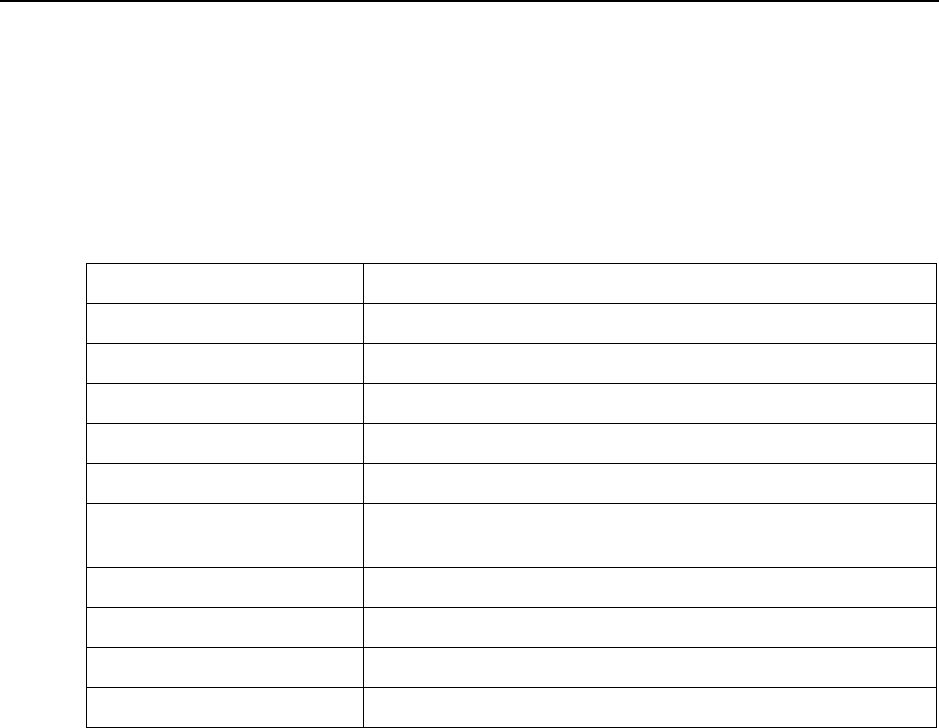
NORD LEAD 3 V1.2x 10. MIDI implementation: System Exclusive implementation
Page 147
S
SS
SY
YY
YS
SS
ST
TT
TE
EE
EM
MM
M E
E E
EX
XX
XC
CC
CL
LL
LU
UU
US
SS
SI
II
IV
VV
VE
EE
E
I
II
IM
MM
MP
PP
PL
LL
LE
EE
EM
MM
ME
EE
EN
NN
NT
TT
TA
AA
AT
TT
TI
II
IO
OO
ON
NN
N
Numbers are in decimal except when preceded by a “$” character, in which case they are in hexadecimal
format.
G
GG
GE
EE
EN
NN
NE
EE
ER
RR
RA
AA
AL
LL
L M
M M
ME
EE
ES
SS
SS
SS
SA
AA
AG
GG
GE
EE
E
F
FF
FO
OO
OR
RR
RM
MM
MA
AA
AT
TT
T
P
PP
PR
RR
RO
OO
OG
GG
GR
RR
RA
AA
AM
MM
M D
D D
DU
UU
UM
MM
MP
PP
PS
SS
S
This message contains the actual Program (single sound) Dump. One complete message contains the data
for one Program. It is transmitted from Nord Lead 3 in one of two cases:
• When a Program Dump is initiated from the front panel (the ‘Dump One’ command).
• When a valid Patch Dump Request message is received over MIDI.
The Message Type and Message Specification bytes in the SysEx message contains information about
from which location (Slot or memory location) the Program Dump was sent. When a Program or Pro-
gram Bank is sent back to Nord Lead 3, it will end up in this location.
• If the SysEx data for a complete Program Bank is sent (using the “Bank Dump” command), informa-
tion about the location of each Program within the Bank is sent.
When any or all of these Programs are sent back to Nord Lead 3, they will be stored in their original
memory locations, but in the Bank that is currently selected in Nord Lead 3 when in Program Bank
Receive mode (see “Program Bank Receive” on page 126).
• If the SysEx data for a single Program is sent using the “Dump One” command described on page
122, it is being sent from the Slot and not from its original memory location.
This means that when the Program is sent back to Nord Lead 3, it will not be stored, but placed in
the original Slot. You will then have to manually save the Program to a memory location.
Byte (Hex) Description
$F0 System Exclusive
$33 Manufacturer ID (Clavia)
<Device ID> selected Device ID for the specific instrument, 1-127, All
$09 Model ID for Nord Lead 3
<Message Specification> See each type of message, below.
<Data 1> This and following bytes depend on the Message Type and Message
Specification. Some messages have no data bytes at all.
<Data 2>
<Data 3>
<etc.>
$F7 End Of System Exclusive
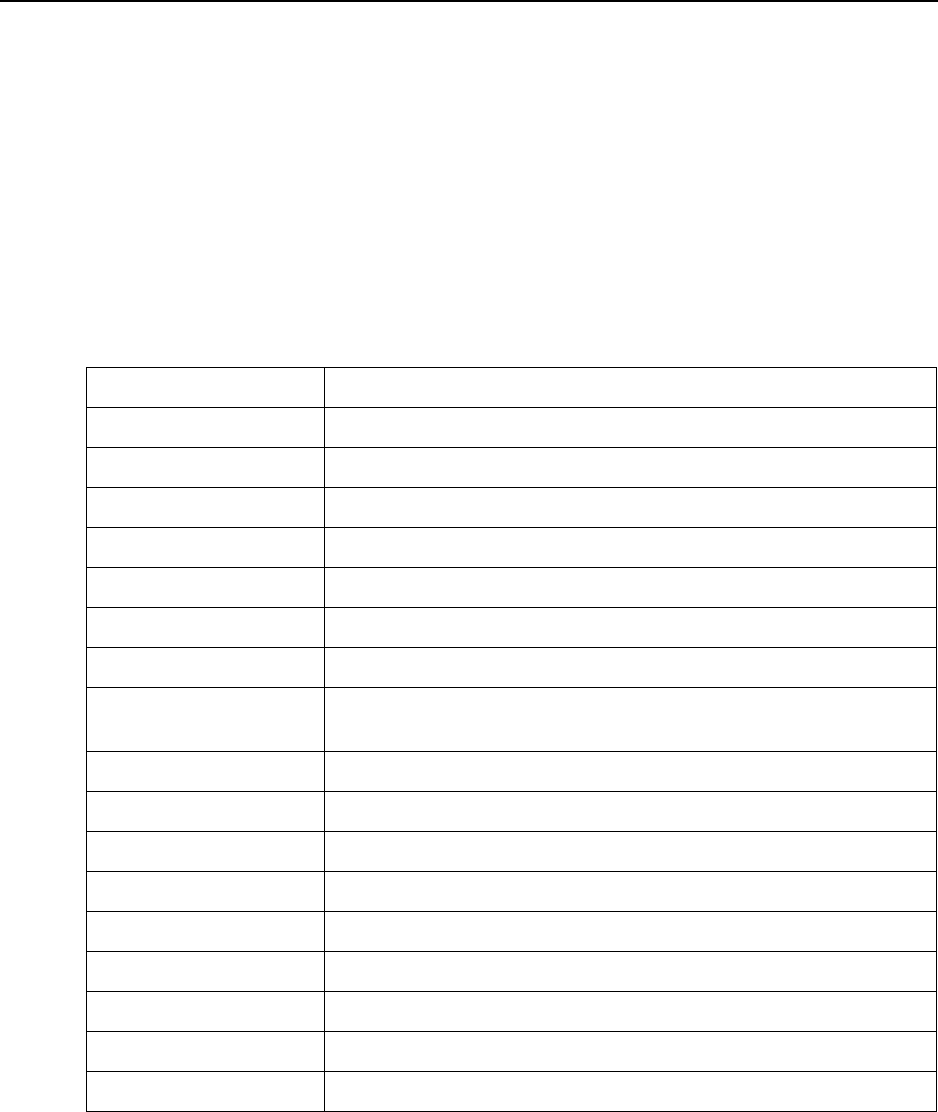
10. MIDI implementation: System Exclusive implementation NORD LEAD 3 V1.2x
Page 148
• If the SysEx data for a single Program is sent after receiving a Patch Dump Request message, either a
Program in a specified memory location or in the Slot will be sent, depending on the Message Type
byte in the Patch Dump Request message. This will also determine where the Patch will be placed
when it is sent back to a Nord Lead 3.
Note! If the Program is requested from a Slot, sending the Program back will place it in that Slot
again. If the Program is requested from a memory location, it will be sent back and stored to its
original memory location when in Program Bank Receive mode (see “Program Bank Receive” on
page 126).
P
PP
PR
RR
RO
OO
OG
GG
GR
RR
RA
AA
AM
MM
M D
D D
DU
UU
UM
MM
MP
PP
P
T
TT
TO
OO
O/
//
/F
FF
FR
RR
RO
OO
OM
MM
M S
S S
SL
LL
LO
OO
OT
TT
T (M
(M (M
(ME
EE
ES
SS
SS
SS
SA
AA
AG
GG
GE
EE
E T
T T
TY
YY
YP
PP
PE
EE
E $20)
$20) $20)
$20)
Byte (Hex) Description
$F0 System Exclusive
$33 Manufacturer ID (Clavia)
<Device ID> $00-$7F selected Device ID for the specific instrument, 1-127, All
$09 Model ID for Nord Lead 3
$20 Message Type specifies dump source. $20 = from Slot
$00 to $04 Specifies the source Slot: $00-$03 = Slot A-D. $04 = Active Slot.
$00 Spare. Always set to $00
<Program Name> Program Name. Max 16 characters long. Zero terminated if less than 16 char-
acters.
$00 (x 16) 16 spare Bytes for future expansion. Always set to $00.
<Version MSB> Most significant 7 bits of version number.
<Version LSB> Least significant 7 bits of version number.
<Patch Data 1> See page 156.
<Patch Data 2>
<Patch Data 3>
:
<Patch Data 210>
$F7 End Of System Exclusive
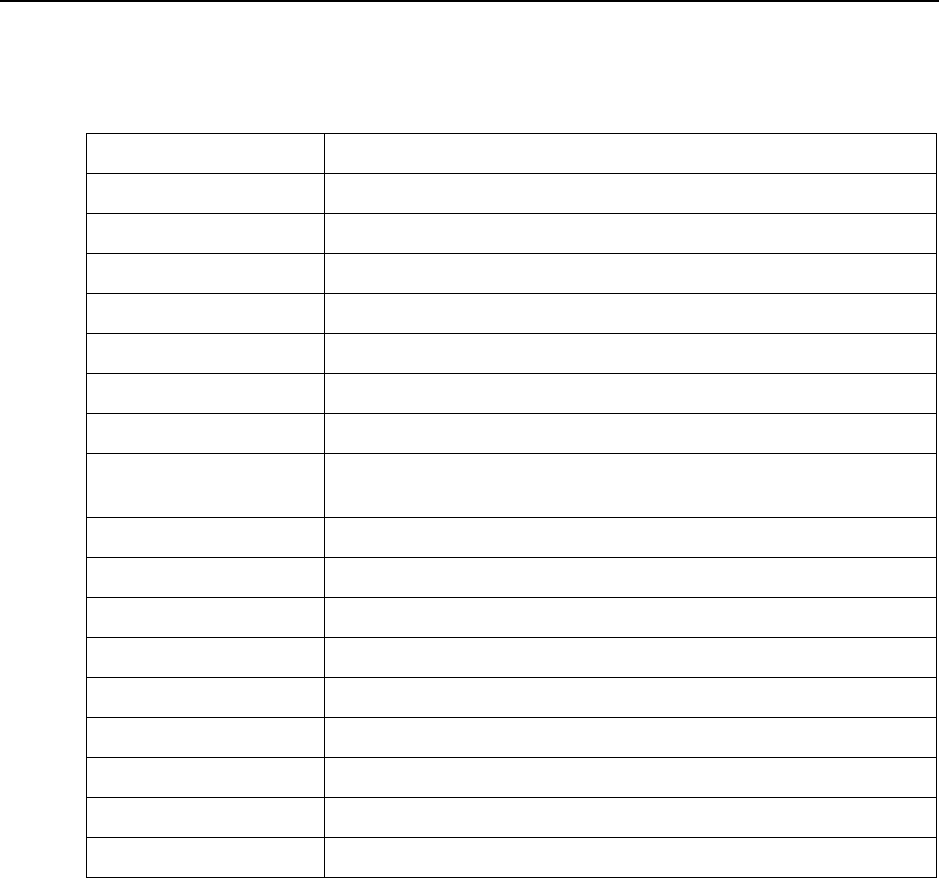
NORD LEAD 3 V1.2x 10. MIDI implementation: System Exclusive implementation
Page 149
P
PP
PR
RR
RO
OO
OG
GG
GR
RR
RA
AA
AM
MM
M D
D D
DU
UU
UM
MM
MP
PP
P
T
TT
TO
OO
O/
//
/F
FF
FR
RR
RO
OO
OM
MM
M
M
MM
ME
EE
EM
MM
MO
OO
OR
RR
RY
YY
Y
L
LL
LO
OO
OC
CC
CA
AA
AT
TT
TI
II
IO
OO
ON
NN
N (M
(M (M
(ME
EE
ES
SS
SS
SS
SA
AA
AG
GG
GE
EE
E T
T T
TY
YY
YP
PP
PE
EE
E $21)
$21) $21)
$21)
Byte (Hex) Description
$F0 System Exclusive
$33 Manufacturer ID (Clavia)
<Device ID> $00-$7F selected Device ID for the specific instrument, 1-127, All
$09 Model ID for Nord Lead 3
$21 Message Type specifies dump source. $21= from memory location
$00-$07 Specifies the source Bank 0-8
$00 to $7F Message Specification specifies the source memory location 1-128
<Program Name> Program Name. Max 16 characters long. Zero terminated if less than 16 char-
acters.
$00 (x 16) 16 spare Bytes for future expansion. Always set to $00.
<Version MSB> Most significant 7 bits of version number.
<Version LSB> Least significant 7 bits of version number.
<Patch Data 1> See page 156.
<Patch Data 2>
<Patch Data 3>
:
<Patch Data 210>
$F7 End Of System Exclusive
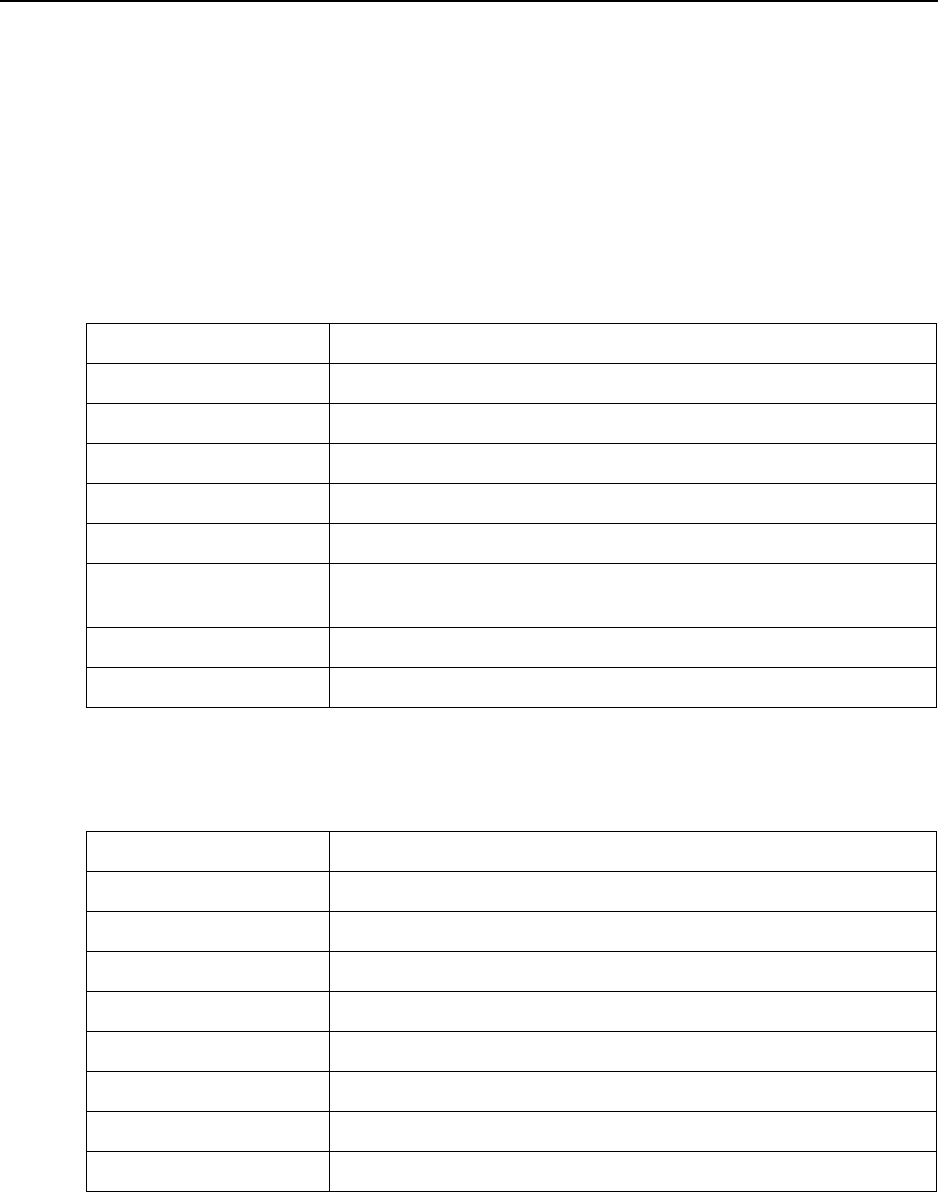
10. MIDI implementation: System Exclusive implementation NORD LEAD 3 V1.2x
Page 150
P
PP
PA
AA
AT
TT
TC
CC
CH
HH
H (P
(P (P
(PR
RR
RO
OO
OG
GG
GR
RR
RA
AA
AM
MM
M) D
) D) D
) DU
UU
UM
MM
MP
PP
P R
R R
RE
EE
EQ
QQ
QU
UU
UE
EE
ES
SS
ST
TT
T
This message should be used when requesting Nord Lead 3 to transmit one Program Dump. The Mes-
sage Type and Message Specification are used to specify which Program should be transmitted.
This message is never transmitted from Nord Lead 3.
P
PP
PA
AA
AT
TT
TC
CC
CH
HH
H D
D D
DU
UU
UM
MM
MP
PP
P R
R R
RE
EE
EQ
QQ
QU
UU
UE
EE
ES
SS
ST
TT
T
F
FF
FR
RR
RO
OO
OM
MM
M S
S S
SL
LL
LO
OO
OT
TT
T (M
(M (M
(ME
EE
ES
SS
SS
SS
SA
AA
AG
GG
GE
EE
E T
T T
TY
YY
YP
PP
PE
EE
E $30)
$30) $30)
$30)
When the Patch Request message below is received by Nord Lead 3, it will reply by sending a Patch
Dump of Message Type $20 (from Slot). See page 148.
P
PP
PA
AA
AT
TT
TC
CC
CH
HH
H D
D D
DU
UU
UM
MM
MP
PP
P R
R R
RE
EE
EQ
QQ
QU
UU
UE
EE
ES
SS
ST
TT
T
F
FF
FR
RR
RO
OO
OM
MM
M
M
MM
ME
EE
EM
MM
MO
OO
OR
RR
RY
YY
Y
L
LL
LO
OO
OC
CC
CA
AA
AT
TT
TI
II
IO
OO
ON
NN
N (M
(M (M
(ME
EE
ES
SS
SS
SS
SA
AA
AG
GG
GE
EE
E T
T T
TY
YY
YP
PP
PE
EE
E $31)
$31) $31)
$31)
When the Patch Request message below is received by Nord Lead 3, it will reply by sending a Patch
Dump of Message Type $21 (from memory location). See page 149.
Byte (Hex) Description
$F0 System Exclusive
$33 Manufacturer ID (Clavia)
<Device ID> $00-$7F selected Device ID for the specific instrument, 1-127, All
$09 Model ID for Nord Lead 3
$30 Message Type specifies dump request source. $30 = from Slot
$00-$04 Message Specification specifies the requested Slot: $00-$03 = Slot A-D. $04
= Active Slot.
$00 Spare. Always set to $00
$F7 End Of System Exclusive
Byte (Hex) Description
$F0 System Exclusive
$33 Manufacturer ID (Clavia)
<Device ID> $00-$7F selected Device ID for the specific instrument, 1-127, All
$09 Model ID for Nord Lead 3
$31 Message Type specifies dump request source. $31= from memory location
$00-$07 Message Specification specifies the requested Bank (1-8)
$00-$7F Message Specification specifies the requested memory location (1-128)
$F7 End Of System Exclusive

NORD LEAD 3 V1.2x 10. MIDI implementation: System Exclusive implementation
Page 151
P
PP
PE
EE
ER
RR
RF
FF
FO
OO
OR
RR
RM
MM
MA
AA
AN
NN
NC
CC
CE
EE
E D
D D
DU
UU
UM
MM
MP
PP
P
This message contains the actual Performance. One complete message contains the data for one Perform-
ance. This message is transmitted from Nord Lead 3 in one of two cases:
• When a Performance Dump is initiated from the front panel.
• When a valid Performance Dump Request message has been received over MIDI.
The Message Type and Message Specification bytes in the SysEx message contains information about
from which location (Slot or memory location) the Performance Dump was sent. When a Performance
or Performance Bank is sent back to Nord Lead 3, it will end up in this location.
• If the SysEx data for a complete Performance Bank is sent (using the “Bank Dump” command), infor-
mation about the location of each Performance within the Bank is sent.
When any or all of these Performances are sent back to Nord Lead 3, they will be stored in their
original memory locations when in Performance Bank Receive mode (see “Performance Bank
Receive” on page 127).
• If the SysEx data for a single Performance is sent using the “Dump One” command, it is being sent
from the Slots and not from its original memory location.
This means that when the Performance is sent back to Nord Lead 3, it will not be stored, but placed
in the Slots. You will then have to manually save the Performance to a memory location.
• If the SysEx data for a single Performance is sent after receiving a Performance Dump Request mes-
sage, either a Performance in a specified memory location or in the Slots will be sent, depending on the
Message Type byte in the Performance Dump Request message. This will also determine where the
Performance will be placed when it is sent back to a Nord Lead 3.
Note! If the Performance is requested from the Slots, sending the Performance back will place it in
the Slots again. If the Performance is requested from a memory location, sending the Performance
back will place it to its original memory location when in Performance Bank Receive mode (see
“Performance Bank Receive” on page 127).
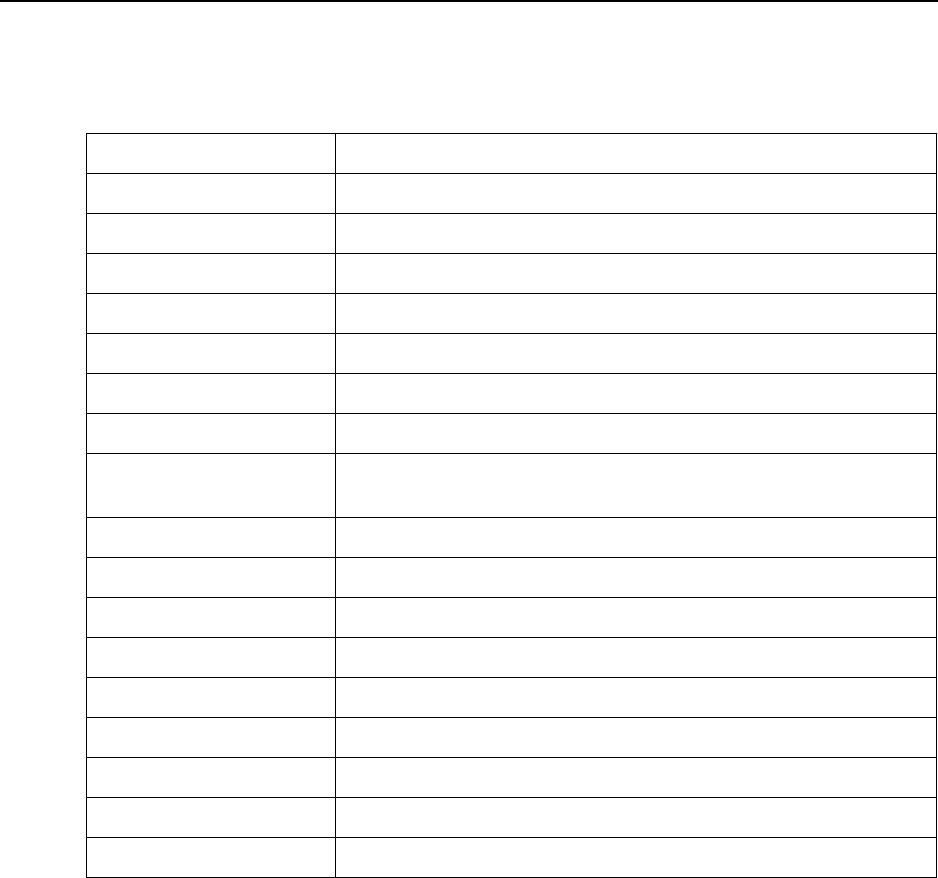
10. MIDI implementation: System Exclusive implementation NORD LEAD 3 V1.2x
Page 152
P
PP
PE
EE
ER
RR
RF
FF
FO
OO
OR
RR
RM
MM
MA
AA
AN
NN
NC
CC
CE
EE
E D
D D
DU
UU
UM
MM
MP
PP
P
T
TT
TO
OO
O/
//
/F
FF
FR
RR
RO
OO
OM
MM
M S
S S
SL
LL
LO
OO
OT
TT
T (M
(M (M
(ME
EE
ES
SS
SS
SS
SA
AA
AG
GG
GE
EE
E T
T T
TY
YY
YP
PP
PE
EE
E $28)
$28) $28)
$28)
Byte (Hex) Description
$F0 System Exclusive
$33 Manufacturer ID (Clavia)
<Device ID> $00-$7F selected Device ID for the specific instrument, 1-127, All
$09 Model ID for Nord Lead 3
$28 Message Type specifies dump source. $28= from Slot
$00 Spare1. Always set to $00
$00 Spare2. Always set to $00
<Performance Name> Program Name. Max 16 characters long. Zero terminated if less than 16
characters.
$00 (x 16) 16 spare Bytes for future expansion. Always set to $00.
<Version MSB> Most significant 7 bits of version number.
<Version LSB> Least significant 7 bits of version number.
<Performance Data 1> See page 159.
<Performance Data 2>
<Performance Data 3>
:
<Performance Data 944>
$F7 End Of System Exclusive
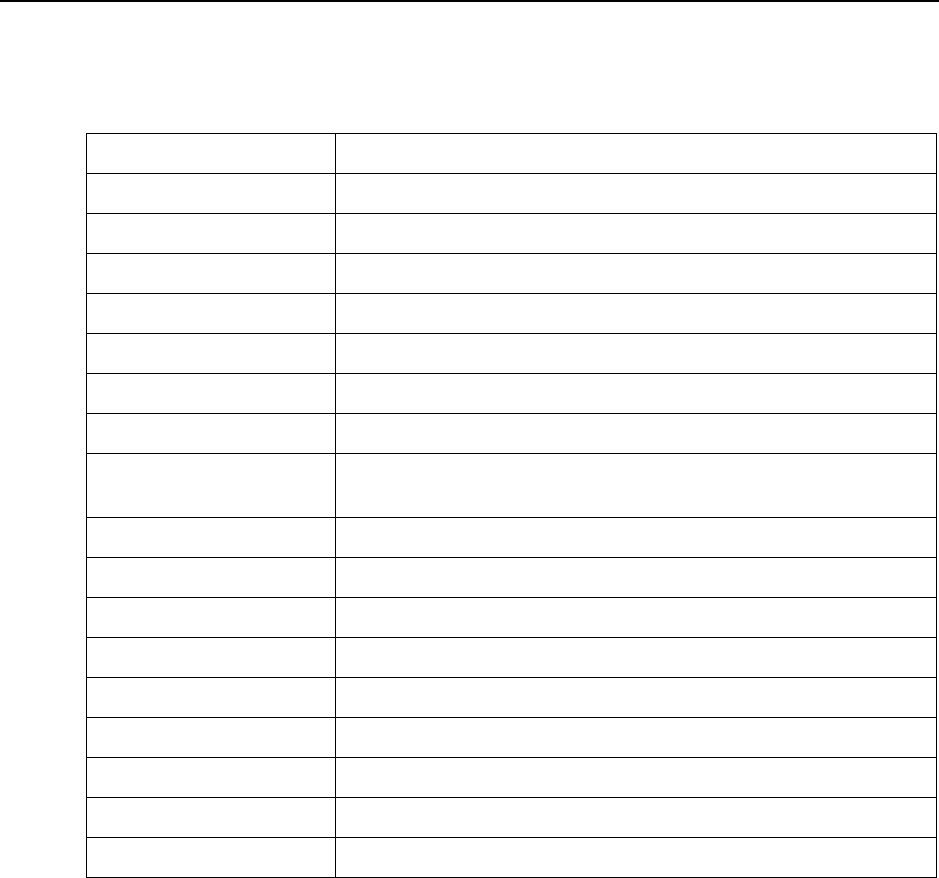
NORD LEAD 3 V1.2x 10. MIDI implementation: System Exclusive implementation
Page 153
P
PP
PE
EE
ER
RR
RF
FF
FO
OO
OR
RR
RM
MM
MA
AA
AN
NN
NC
CC
CE
EE
E D
D D
DU
UU
UM
MM
MP
PP
P
T
TT
TO
OO
O/
//
/F
FF
FR
RR
RO
OO
OM
MM
M
M
MM
ME
EE
EM
MM
MO
OO
OR
RR
RY
YY
Y
L
LL
LO
OO
OC
CC
CA
AA
AT
TT
TI
II
IO
OO
ON
NN
N (M
(M (M
(ME
EE
ES
SS
SS
SS
SA
AA
AG
GG
GE
EE
E T
T T
TY
YY
YP
PP
PE
EE
E $29)
$29) $29)
$29)
Byte (Hex) Description
$F0 System Exclusive
$33 Manufacturer ID (Clavia)
<Device ID> $00-$7F selected Device ID for the specific instrument, 1-127, All
$09 Model ID for Nord Lead 3
$29 Message Type specifies dump source. $29 = from memory location
$00-$01 Specifies the source Bank (1-2)
$00 to $7F Specifies the source memory location (1-128)
<Performance Name> Performance Name. Max 16 characters long. Zero terminated if less than 16
characters.
$00 (x 16) 16 spare Bytes for future expansion. Always set to $00.
<Version MSB> Most significant 7 bits of version number.
<Version LSB> Least significant 7 bits of version number.
<Performance Data 1> See page 159.
<Performance Data 2>
<Performance Data 3>
:
<Performance Data 944>
$F7 End Of System Exclusive
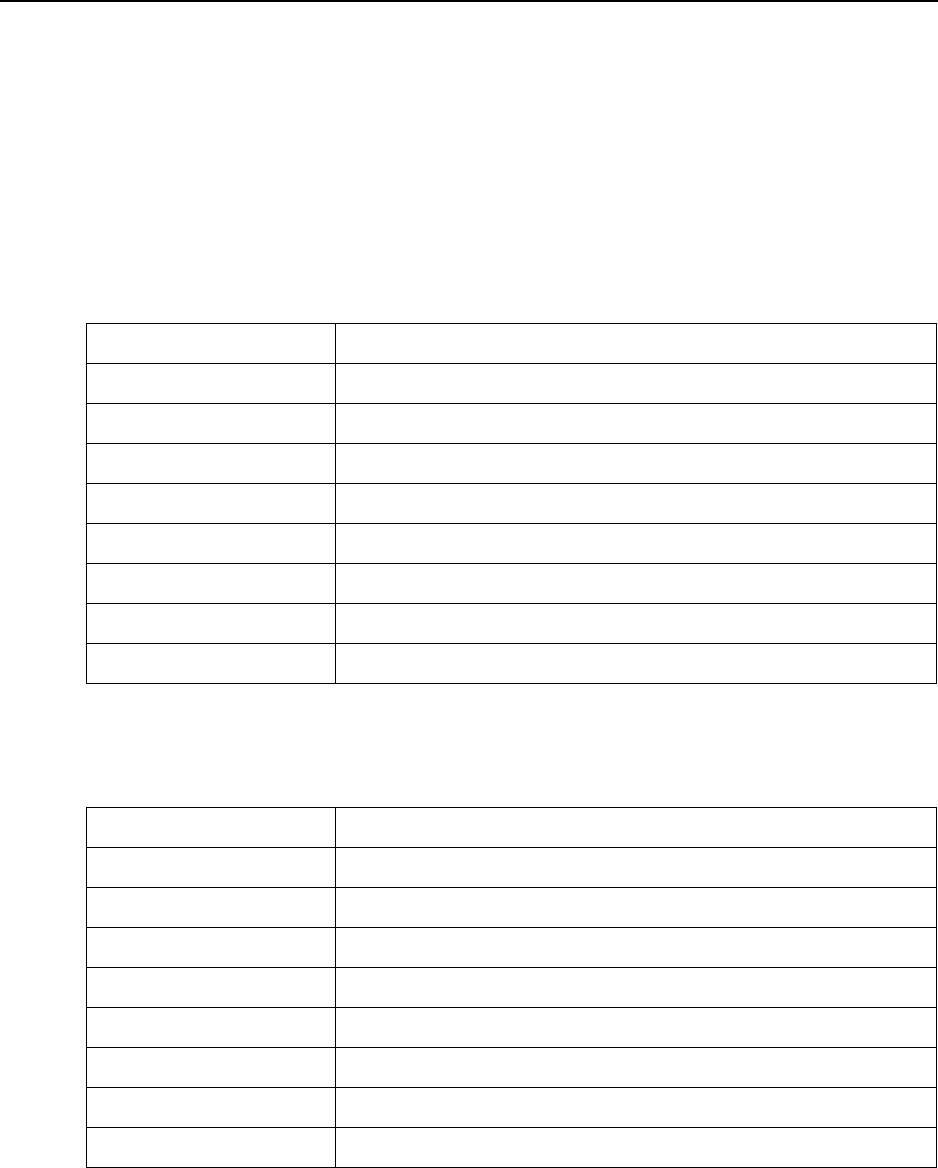
10. MIDI implementation: System Exclusive implementation NORD LEAD 3 V1.2x
Page 154
P
PP
PE
EE
ER
RR
RF
FF
FO
OO
OR
RR
RM
MM
MA
AA
AN
NN
NC
CC
CE
EE
E D
D D
DU
UU
UM
MM
MP
PP
P R
R R
RE
EE
EQ
QQ
QU
UU
UE
EE
ES
SS
ST
TT
T
This message is used for requesting Nord Lead 3 to transmit one Performance Dump Message. The Mes-
sage Type and Message Specification are used to specify which Performance should be transmitted.
This message is never transmitted from the Nord Lead 3
P
PP
PE
EE
ER
RR
RF
FF
FO
OO
OR
RR
RM
MM
MA
AA
AN
NN
NC
CC
CE
EE
E D
D D
DU
UU
UM
MM
MP
PP
P R
R R
RE
EE
EQ
QQ
QU
UU
UE
EE
ES
SS
ST
TT
T
F
FF
FR
RR
RO
OO
OM
MM
M S
S S
SL
LL
LO
OO
OT
TT
T (M
(M (M
(ME
EE
ES
SS
SS
SS
SA
AA
AG
GG
GE
EE
E T
T T
TY
YY
YP
PP
PE
EE
E $38)
$38) $38)
$38)
When the Performance Dump Request message below is received by Nord Lead 3, it will reply by sending
a Performance Dump of Message Type $28 (from Slots). See page 152.
P
PP
PE
EE
ER
RR
RF
FF
FO
OO
OR
RR
RM
MM
MA
AA
AN
NN
NC
CC
CE
EE
E D
D D
DU
UU
UM
MM
MP
PP
P R
R R
RE
EE
EQ
QQ
QU
UU
UE
EE
ES
SS
ST
TT
T
F
FF
FR
RR
RO
OO
OM
MM
M
M
MM
ME
EE
EM
MM
MO
OO
OR
RR
RY
YY
Y
L
LL
LO
OO
OC
CC
CA
AA
AT
TT
TI
II
IO
OO
ON
NN
N (M
(M (M
(ME
EE
ES
SS
SS
SS
SA
AA
AG
GG
GE
EE
E T
T T
TY
YY
YP
PP
PE
EE
E $39)
$39) $39)
$39)
When the Performance Dump Request message below is received by Nord Lead 3, it will reply by sending
a Performance Dump of Message Type $29 (from memory location). See page 153
Byte (Hex) Description
$F0 System Exclusive
$33 Manufacturer ID (Clavia)
<Device ID> $00-$7F selected Device ID for the specific instrument, 1-127, All
$09 Model ID for Nord Lead 3
$38 Message Type specifies dump request source. $38 = from Slot
$00 Spare1. Always set to $00
$00 Spare2. Always set to $00
$F7 End Of System Exclusive
Byte (Hex) Description
$F0 System Exclusive
$33 Manufacturer ID (Clavia)
<Device ID> $00-$7F selected Device ID for the specific instrument, 1-127, All
$09 Model ID for Nord Lead 3
$39 Message Type specifies dump request source. $39 = from memory location
$00-$01 Specifies the requested Bank (1-2)
$00-$7F Specifies the requested memory location (1-128)
$F7 End Of System Exclusive
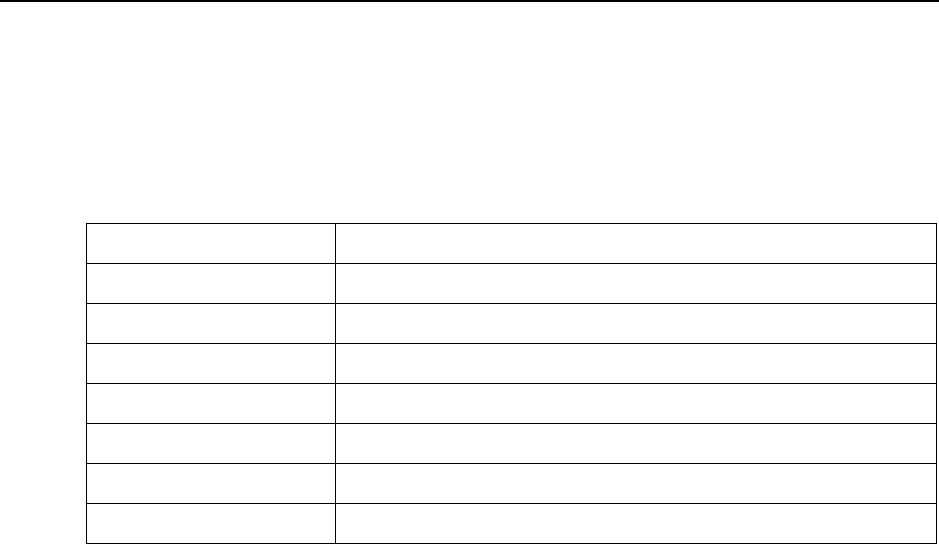
NORD LEAD 3 V1.2x 10. MIDI implementation: System Exclusive implementation
Page 155
A
AA
AL
LL
LL
LL
L C
C C
CO
OO
ON
NN
NT
TT
TR
RR
RO
OO
OL
LL
LL
LL
LE
EE
ER
RR
RS
SS
S R
R R
RE
EE
EQ
QQ
QU
UU
UE
EE
ES
SS
ST
TT
T (M
(M (M
(ME
EE
ES
SS
SS
SS
SA
AA
AG
GG
GE
EE
E T
T T
TY
YY
YP
PP
PE
EE
E $40)
$40) $40)
$40)
This message instructs Nord Lead 3 to send all current MIDI Controller values for a specified Slot.
This message can also be transmitted from the Nord Lead 3 by using the ‘Send MIDI Controllers’
function described on page 121.
P
PP
PR
RR
RO
OO
OG
GG
GR
RR
RA
AA
AM
MM
M
A
AA
AN
NN
ND
DD
D P
P P
PE
EE
ER
RR
RF
FF
FO
OO
OR
RR
RM
MM
MA
AA
AN
NN
NC
CC
CE
EE
E
D
DD
DA
AA
AT
TT
TA
AA
A
F
FF
FO
OO
OR
RR
RM
MM
MA
AA
AT
TT
TS
SS
S
In the Program and Performance Dump Messages, the Data Bytes contain the actual Program/Perform-
ance settings.
• The patch data is viewed as a bit stream where the different parameters only use as many bits as neces-
sary for their actual format. All parameters are oriented with the most significant bit first. An 8-bit
checksum is calculated over the entire data block and stored as the last 8 bits of the file. The checksum
is calculated by adding all data Bytes together. Since a MIDI SysEx data Byte can only contain 7 bits,
the bit stream is 8 to 7 bit converted to fit the MIDI format.
• A complete Patch (Program) Dump, including SysEx header and data, is transmitted in 261 Bytes. See
the “Program Dump Format” table, below.
• A complete Performance Dump, including SysEx header and data, is transmitted in 1024 Bytes. See
the “Performance Data Format” table, on page 159.
Byte (Hex) Description
$F0 System Exclusive
$33 Manufacturer ID (Clavia)
<Device ID> $00-$7F selected Device ID for the specific instrument, 1-127, All
$09 Model ID for Nord Lead 3
$40 Message Type specifies All Controllers Request.
$00-$04 Specifies the requested Slot: $00-$03 = Slot A-D. $04 = Active Slot.
$F7 End Of System Exclusive
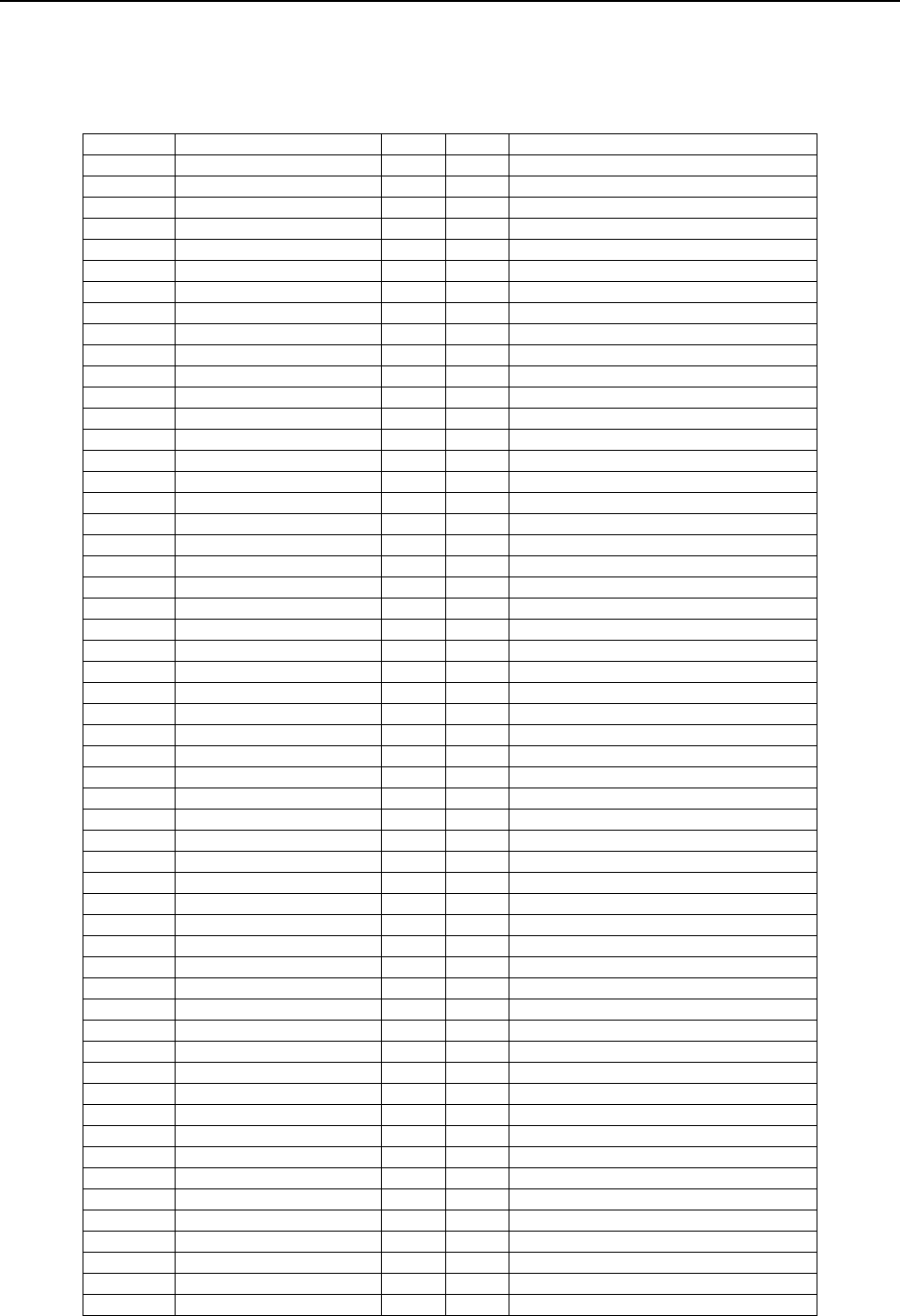
10. MIDI implementation: System Exclusive implementation NORD LEAD 3 V1.2x
Page 156
P
PP
PA
AA
AT
TT
TC
CC
CH
HH
H (P
(P (P
(PR
RR
RO
OO
OG
GG
GR
RR
RA
AA
AM
MM
M)
) )
) D
DD
DU
UU
UM
MM
MP
PP
P
F
FF
FO
OO
OR
RR
RM
MM
MA
AA
AT
TT
T
Size (bits) Name Min Max Comment
16 version_number Decimal OS version number (# x 100)
7 osc1_shape 0 127
7 osc2_coarse_pitch 0 127
7 osc2_fine_pitch 0 127
7 osc2_shape 0 127
7oscmix 0127
7oscmod 0127
7 lfo1_rate 0 127
7 lfo1_amount 0 127
7 lfo2_rate 0 127
7 lfo2_amount 0 127
7 amp_env_attack 0 127
7 amp_env_decay 0 127
7 amp_env_sustain 0 127
7 amp_env_release 0 127
7 output_level 0 127
7 filt_env_attack 0 127
7 filt_env_decay 0 127
7 filt_env_sustain 0 127
7 filt_env_release 0 127
7 mod_env_attack 0 127
7 mod_env_decay/release 0 127
7 mod_env_amount 0 127
7 filt_env_amount 0 127
7 filt_frequency1 0 127
7 filt_resonance 0 127
7 filt_frequency2 0 127
7 unison_amount 0 127
7 filt_dist_amount 0 127
7 osc1_sync_tune 0 127
7 osc2_sync_tune 0 127
7 osc1_noise_seed 0 127
7 osc2_noise_seed 0 127
7 osc1_modulator_amount 0 127 In Dual Sine mode
7 osc2_modulator_amount 0 127 In Dual Sine mode
7 osc2_carrier_pitch 0 127 In Dual Sine mode
7 osc2_noise_type 0 127 LP/BP/HP
7 osc2_modulator_pitch 0 127 In Dual Sine mode
7 osc2_noise_frequency 0 127
8spare1 0255
8spare2 0255
7 glide_rate 0 127
7 arpeggio_rate 0 127
7vibrato_rate 0127
7 vibrato_amount 0 127
7 arpeggio_sync_divisor 0 127
7 lfo1_sync_divisor 0 127
7 lfo2_sync_divisor 0 127
7 transpose 0 127
8spare3 0255
8spare4 0255
3 osc1_waveform 0 5
1 osc1_sync 0 1
3 osc2_waveform 0 5
1 osc2_sync 0 1
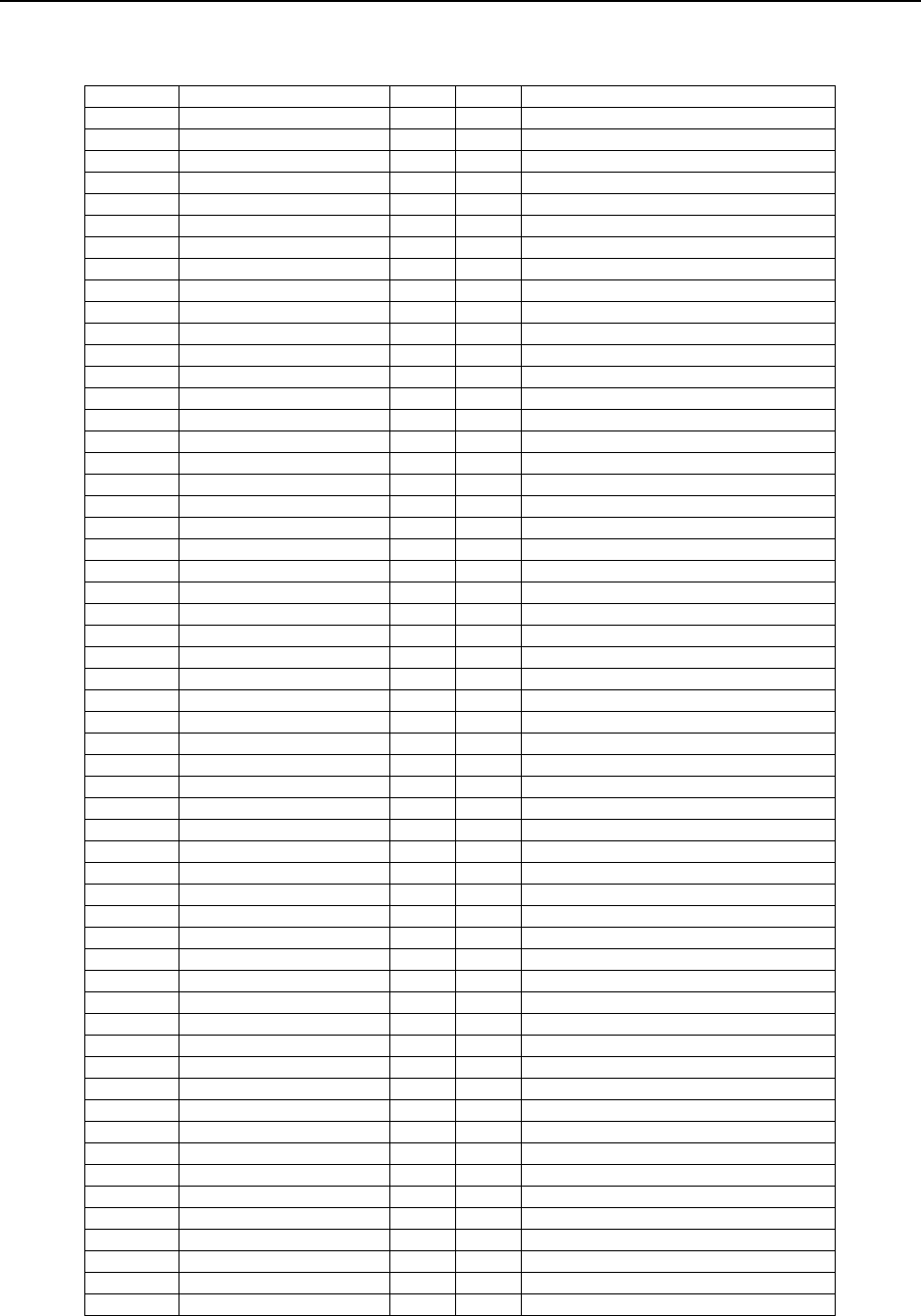
NORD LEAD 3 V1.2x 10. MIDI implementation: System Exclusive implementation
Page 157
1 osc2_kbt 0 1 Off or On
1 osc2_partial 0 1 Off or On
3 oscmod_type 0 5
3 lfo1_waveform 0 5
4 lfo1_destination 0 11
2 lfo1_env/kbs 0 2
1 lfo1_mono 0 1 Off or On
1 lfo1_invert 0 1 Off or On
3 lfo2_waveform 0 5
4 lfo2_destination 0 11
2 lfo2_env/kbs 0 2
1 lfo2_mono 0 1 Off or On
1 lfo2_invert 0 1 Off or On
1 mod_env_invert 0 1 Off or On
4 mod_env_destination 0 11
1 mod_env_decay/release 0 1 Selects Decay or Release mode
1 mod_env_repeat 0 1 Off or On
3 filt1_type 0 5
2 filt1_slope 0 2
1 filt_env_velocity 0 1 Off or On
1 filt1_kbt 0 1 Off or On
1 filt_env_invert 0 1 Off or On
1 amp_env_exp_attack 0 1 Off or On
1 mod_env_exp_attack 0 1 Off or On
1 filt_env_exp_attack 0 1 Off or On
1 filt_mode 0 1 Selects Single or Dual Filter mode
1 filt2_env 0 1 Selects if Filt2 is controlled by Filt_Env
3 filt2_type 0 5
1 filt_bypass 0 1 Off or On
1 lfo1_clocksync 0 1 Off or On
1 lfo2_clocksync 0 1 Off or On
1 arpeggiator_clocksync 0 1 Off or On
1 oscmix_noise 0 1 Off or On
2 glide_mode 0 2 Off, On or Auto
2 vibrato_source 0 2 Off, Wheel or Aftertouch
1 mono_mode 0 1 Off or On
1 arpeggio_run 0 1 Off or On
8 spare5 0 255
1 unison_mode 0 1 Off or On
3 octave_shift 0 4
1 chord_mem_mode 0 1 Off or On
3 arpeggio_mode 0 3 Up, Down, Up/down or Random
3 arpeggio_range 0 3
1 arpeggio_kbd_sync 0 1 Off or On
8 spare6 0 255
1 spare7 0 1 Off or On
1 legato_mode 0 1 Off or On
2 mono_allocation_mode 0 2 Off, Hi or Lo
208 wheel_morph_params 0 127 See ‘Morph parameter list’ below
208 a.touch_morph_params 0 127 See ‘Morph parameter list’ below
208 velocity_morph_params 0 127 See ‘Morph parameter list’ below
208 kbd_morph_params 0 127 See ‘Morph parameter list’ below
5 chord_mem_count 0 23 2-24
8 chord_mem_position 0 255 2-24
8 spare8 0 255
8 checksum 0 255
Size (bits) Name Min Max Comment

10. MIDI implementation: System Exclusive implementation NORD LEAD 3 V1.2x
Page 158
M
MM
MO
OO
OR
RR
RP
PP
PH
HH
H
G
GG
GR
RR
RO
OO
OU
UU
UP
PP
P
P
PP
PA
AA
AR
RR
RA
AA
AM
MM
ME
EE
ET
TT
TE
EE
ER
RR
R
L
LL
LI
II
IS
SS
ST
TT
T
This list shows the parameters sent for each of the four Morph groups:
Size (bits) Name Min Max Comment
8 lfo1_rate -128 127
8 lfo1_amount -128 127
8 lfo2_rate -128 127
8 lfo2_amount -128 127
8 mod_env_attack -128 127
8 mod_env_decay/release -128 127
8 mod_env_amount -128 127
8 osc2_fine_pitch -128 127
8 osc2_coarse_pitch -128 127
8 oscmod -128 127
8 oscmix -128 127
8 osc1_shape -128 127
8 osc2_shape -128 127
8 amp_env_attack -128 127
8 amp_env_decay -128 127
8 amp_env_sustain -128 127
8 amp_env_release -128 127
8 filt_env_attack -128 127
8 filt_env_decay -128 127
8 filt_env_sustain -128 127
8 filt_env_release -128 127
8 filt_env_amount -128 127
8 filt_frequency1 -128 127
8 filt_frequency2 -128 127
8 filt_resonance -128 127
8 output_level -128 127
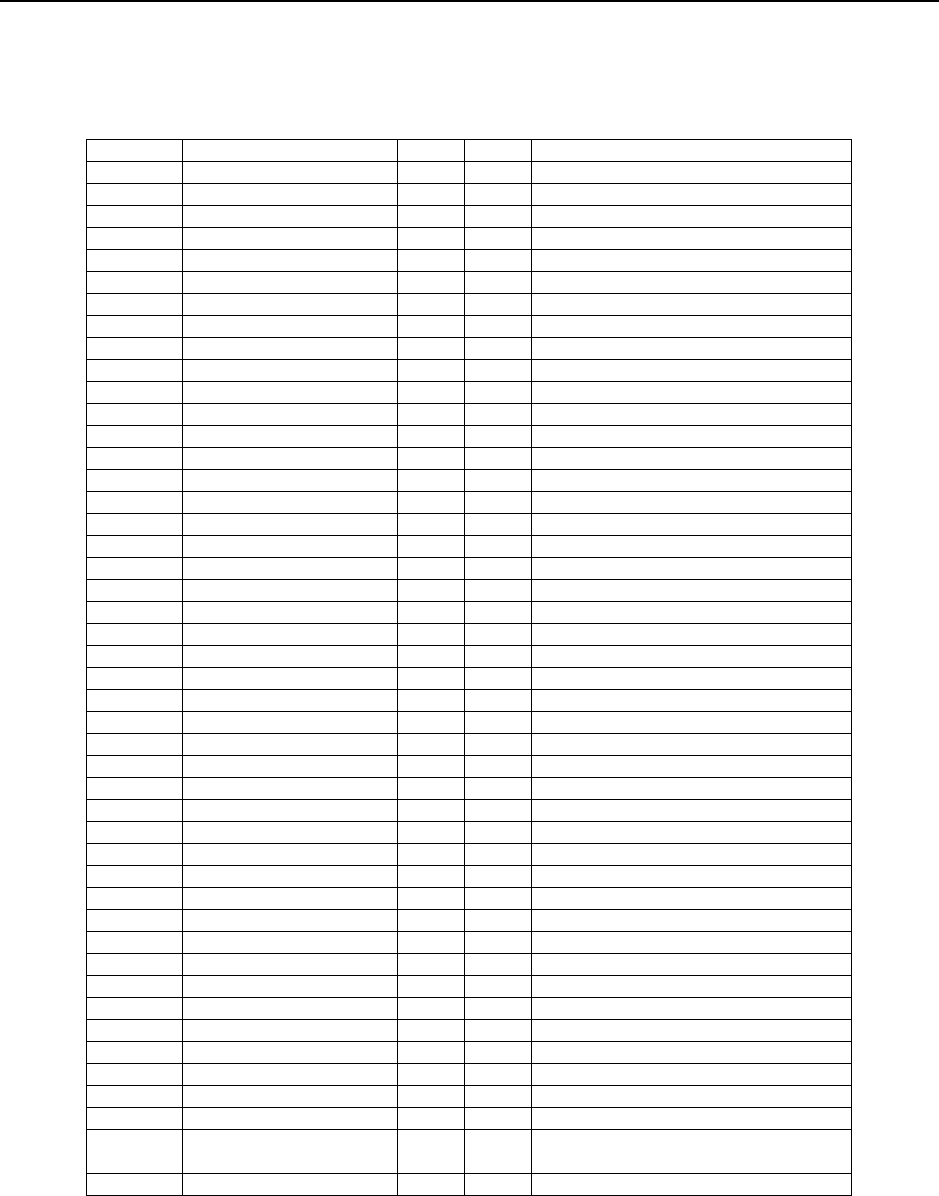
NORD LEAD 3 V1.2x 10. MIDI implementation: System Exclusive implementation
Page 159
P
PP
PE
EE
ER
RR
RF
FF
FO
OO
OR
RR
RM
MM
MA
AA
AN
NN
NC
CC
CE
EE
E
D
DD
DA
AA
AT
TT
TA
AA
A
F
FF
FO
OO
OR
RR
RM
MM
MA
AA
AT
TT
T
Size (bits) Name Min Max Comment
16 version_number Decimal OS version number (# x 100)
8 enabled_slots 0 15
8 focused_slot 0 3
8 midi_channel_slot_a 0 16 0 = Off
8 midi_channel_slot_b 0 16 0 = Off
8 midi_channel_slot_c 0 16 0 = Off
8 midi_channel_slot_d 0 16 0 = Off
8 audio_channel_slot_a 0 5
8 audio_channel_slot_b 0 5
8 audio_channel_slot_c 0 5
8 audio_channel_slot_d 0 5
8 splitpoint_key 0 127
8 splitpoint 0 1 Off or On
8 sustain_enable 0 15
8 pitchbend_enable 0 15
8 modwheel_enable 0 15
8 bank_slot_a 0 7
8 program_slot_a 0 127
8 bank_slot_b 0 7
8 program_slot_b 0 127
8 bank_slot_c 0 7
8 program_slot_c 0 127
3 bank_slot_d 0 7
8 program_slot_d 0 127
8 morph3_source_select 0 1 Control pedal or aftertouch
8 midi_clock_keysync 0 1 Off or On
8 keyboard_hold 0 1 Off or On
8 spare3 Always set to zero
8 spare4 Always set to zero
8 spare5 Always set to zero
8 spare6 Always set to zero
8 spare7 Always set to zero
8 spare8 Always set to zero
8 spare9 Always set to zero
8 spare10 Always set to zero
8 spare11 Always set to zero
8 spare12 Always set to zero
16 midi_clock_rate 0 210
8 bend_range_up 0 24
8 bend_range_down 0 24
7x16 patchname_slot_a Max 16 characters long
7x16 patchname_slot_b Max 16 characters long
7x16 patchname_slot_c Max 16 characters long
7x16 patchname_slot_d Max 16 characters long
8 patch_data [A,B,C,D] See “Patch (Program) dump format” on
page 156
8 checksum 0 255
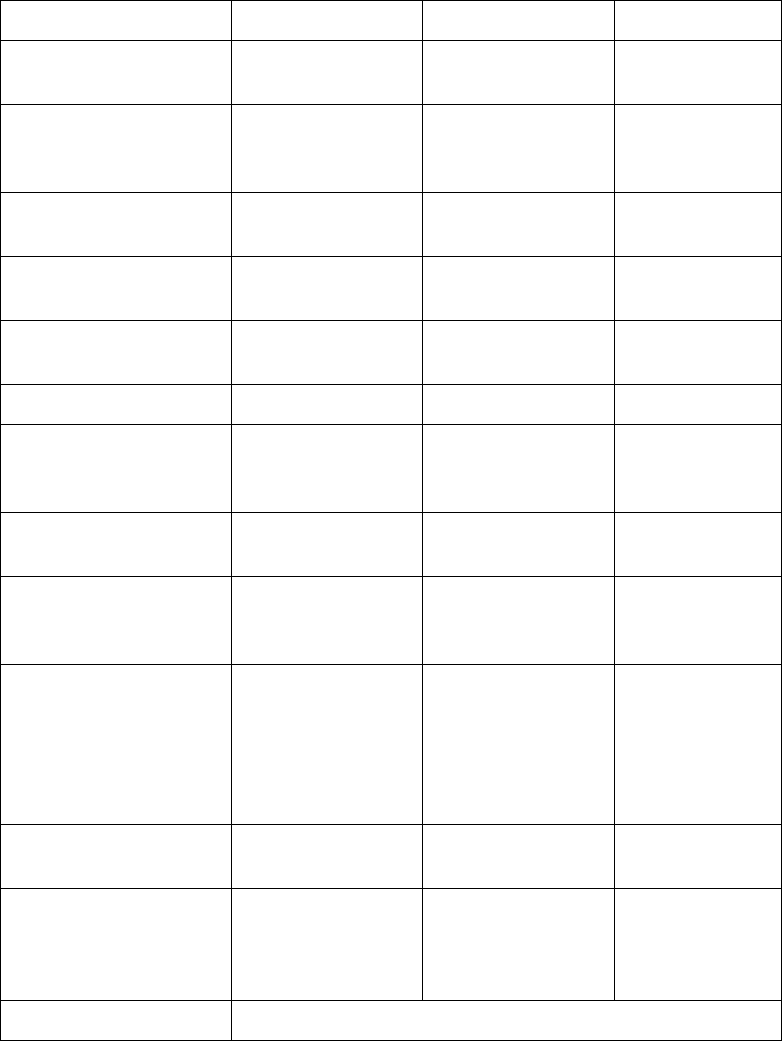
MIDI
MIDI MIDI
MIDI I
II
IM
MM
MP
PP
PL
LL
LE
EE
EM
MM
ME
EE
EN
NN
NT
TT
TA
AA
AT
TT
TI
II
IO
OO
ON
NN
N C
C C
CH
HH
HA
AA
AR
RR
RT
TT
T
Model: Clavia Nord Lead 3 Date: 2001-04-01
Mode 1: OMNI ON, POLY Mode 2: OMNI ON, MONO O: Yes
Mode 3: OMNI OFF, POLY Mode 4: OMNI OFF, MONO ✕: No
Function Transmitted Recognized Remarks
Basic Default
Channel Channel
1 – 16
1 – 16
1 – 16
1 – 16
Default
Mode Messages
Altered
Mode 3
✕
***********
Mode 3
✕
Note
Number True Voice
0 – 127
***********
0 – 127
0 – 127
Velocity Note ON
Note OFF
O v = 1 – 127
O
O v = 1 – 127
O
Aftertouch Key
Channel
✕
O
✕
O
Pitch Bend OO
Control Change OOSee the MIDI
Implementation
section.
Prog
Change True # O 0 – 127 O 0 – 127
System Exclusive O O See the MIDI
Implementation
section.
System : Song Pos
: Song Sel
Common : Tune
✕
✕
✕
O
✕
✕
When using
external sync of
Arpeggiator and
LFOs
System : Clock
Real Time : Commands
O
✕
O
✕
Aux : Local ON/OFF
Mes- : All Notes Off
sages : Active Sense
: Reset
✕
✕
✕
✕
✕
✕
✕
✕
Notes
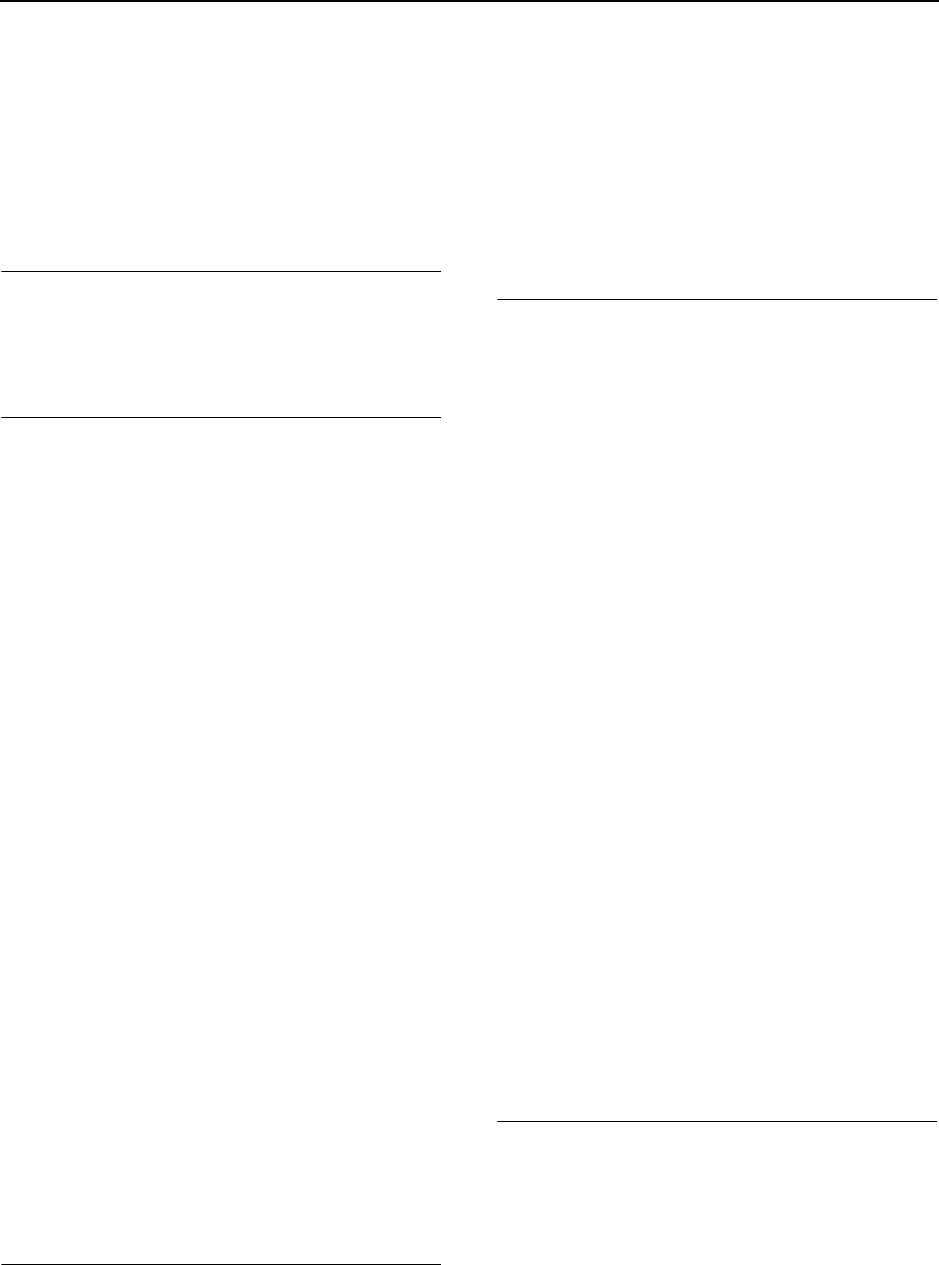
NORD LEAD 3 V1.2x Index
Page 161
Index
IndexIndex
Index
Numerics
NumericsNumerics
Numerics
12 dB (Filter) 85
24 dB (Filter) 85
6 dB (Filter) 85
A
AA
A
Acoustic (sound category) 24
Active Device 116
ADSR envelope
Amplifier 78
behavior 80
Filter 82
Advanced Subtractive Synthesis 11
aftertouch
MIDI transmission and reception 138
Morph 29
Amplifier 78
attack 79
decay 79
release 80
sustain 80
arpeggio 97
hold 104
mask 100, 131
modes 130
ranges 130
rate 97
run 98
sub 98, 130
synching to MIDI/Master Clock 102
Arpeggio (sound category) 24
attack
Amplifier Envelope 79
Filter Envelope 83
Modulation Envelope 49
audio routing (to physical outputs) 125
B
BB
B
band reject (Filter 1) 88
bandpass (Filter 1) 87
Bank Select (MIDI) 139
Bass (sound category) 24
bend (set pitch bend range) 123
BP (Filter 1) 87
BR (Filter 1) 88
buttons
using 22
C
CC
C
carrier (FM) 59, 66, 72
categories (sound) 24
Chord Memory 112
Classic (sound category) 24
Classic Lowpass (Filter 1) 88
Coarse Tune (Oscillator 2) 67
connections
audio 10
MIDI 10, 139
pedals 10
control pedal
connecting 10
Morph 29
technical requirements 10
using 20
using for controlling a Morph group 31
controllers
list (MIDI) 143
MIDI transmission and reception 121, 138
request 155
copy
Morph groups 31, 133
parameters 133
Programs 27
from a memory location to another 27
from a Slot to another 28, 133
cutoff frequency
Filter 1 85
Filter 2 90
D
DD
D
decay
Amplifier Envelope 79
Filter Envelope 83
Modulation Envelope 49
Del (delete letter position) 26, 36
delete
Morph groups 31
Performances 40, 127
Programs 28, 126
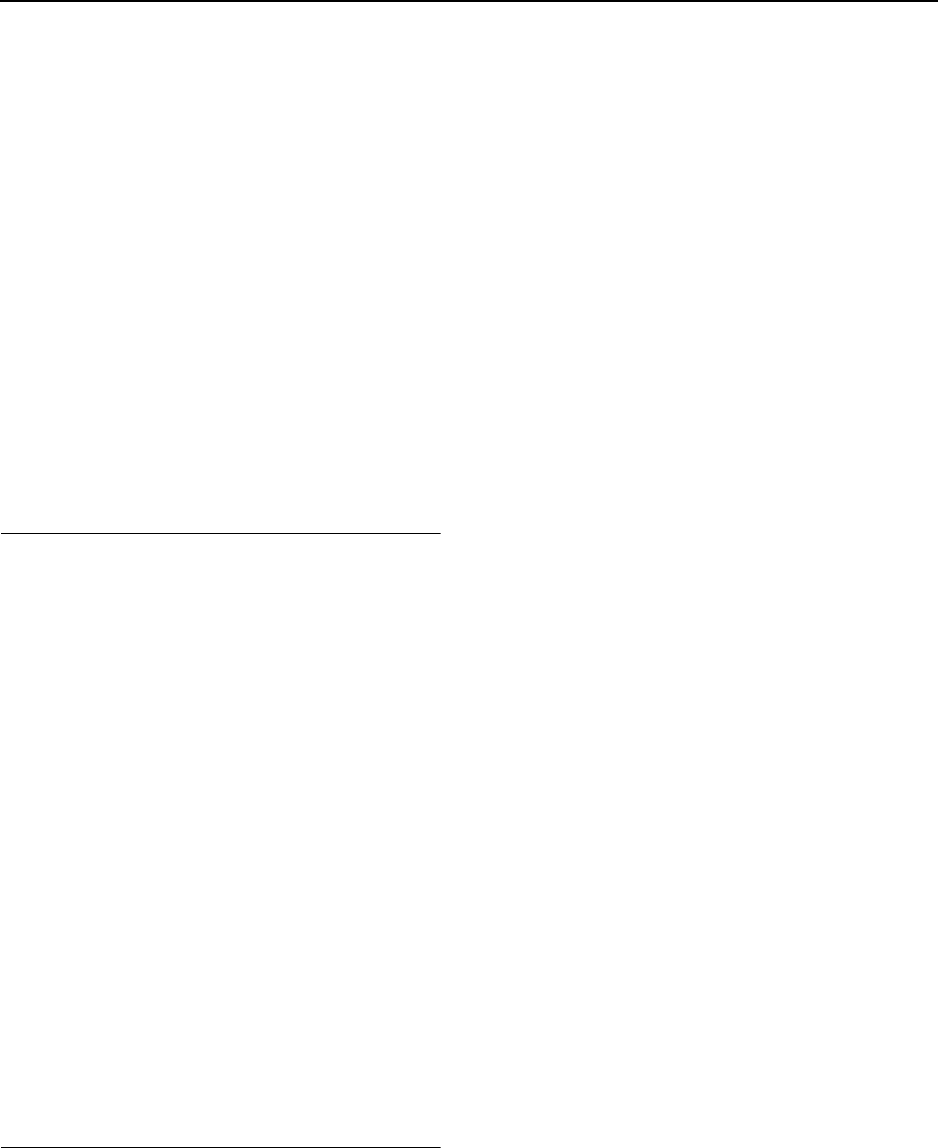
Index NORD LEAD 3 V1.2x
Page 162
DFM (Oscillator Modulation) 72
Display 9
special info when editing parameters 135
DIST (Oscillator Modulation) 71
DIST LP (Filter 1) 89
distortion
Filter 1 89
Oscillator Modulation 71
Distortion Modulation (Oscillator Modulation) 70
DM 70
download
Performances from MIDI 41
Programs from MIDI 28
Drum (sound category) 24
Dump One 122
E
EE
E
edit
Morph groups 29
Performances 33
Programs 21
encoders 21
EnvAmt (Filter) 83
envelope
Amplifier 78
Filter 82
controlling Filter 2 96
Modulation Envelope 49
erase
Morph groups 31
Performances 40, 127
Programs 28, 126
expression pedal
connecting 10
Morph 29
technical requirements 10
using 20
using for controlling a Morph group 31
F
FF
F
factory presets 137
restoring 137
Fantasy (sound category) 24
FILT (Oscillator Modulation) 71
Filt.Env (Filter) 96
Filter
band reject (BR) 88
bandpass (BP) 87
Classic Lowpass (CLASSIC) 88
Dist LP 89
envelope 82
attack 83
controlling Filter 2 96
decay 83
invert (amount) 83
release 83
sustain 83
velocity control 83
highpass (HP) 87
KBT (Keyboard Tracking) 89
keyboard tracking
customize 136
lowpass (LP) 87
Multi Filter Modes 90
Multi Notch 96
Multi Peak 95
Osc 2 Bypass 96
overview 82
resonance 85
roll-off 85
Single Filter Modes 84
slope 85
types
Multi 91
Single 87
Filter FM (Oscillator Modulation) 71
Fine Tune (Oscillator 2) 67
Flash memory 137
FM
Filter 71
Oscillator 1 59
Oscillator 2 65
Oscillator Modulation 72
different combinations 74
FM Init 22, 129
Freq2/Dist (Filter) 90
frequency
Filter 1 85
Filter 2 90
modulation (FM) 72
Vibrato 131
Frequency1 (Filter) 85
front panel 8
FX (sound category) 24
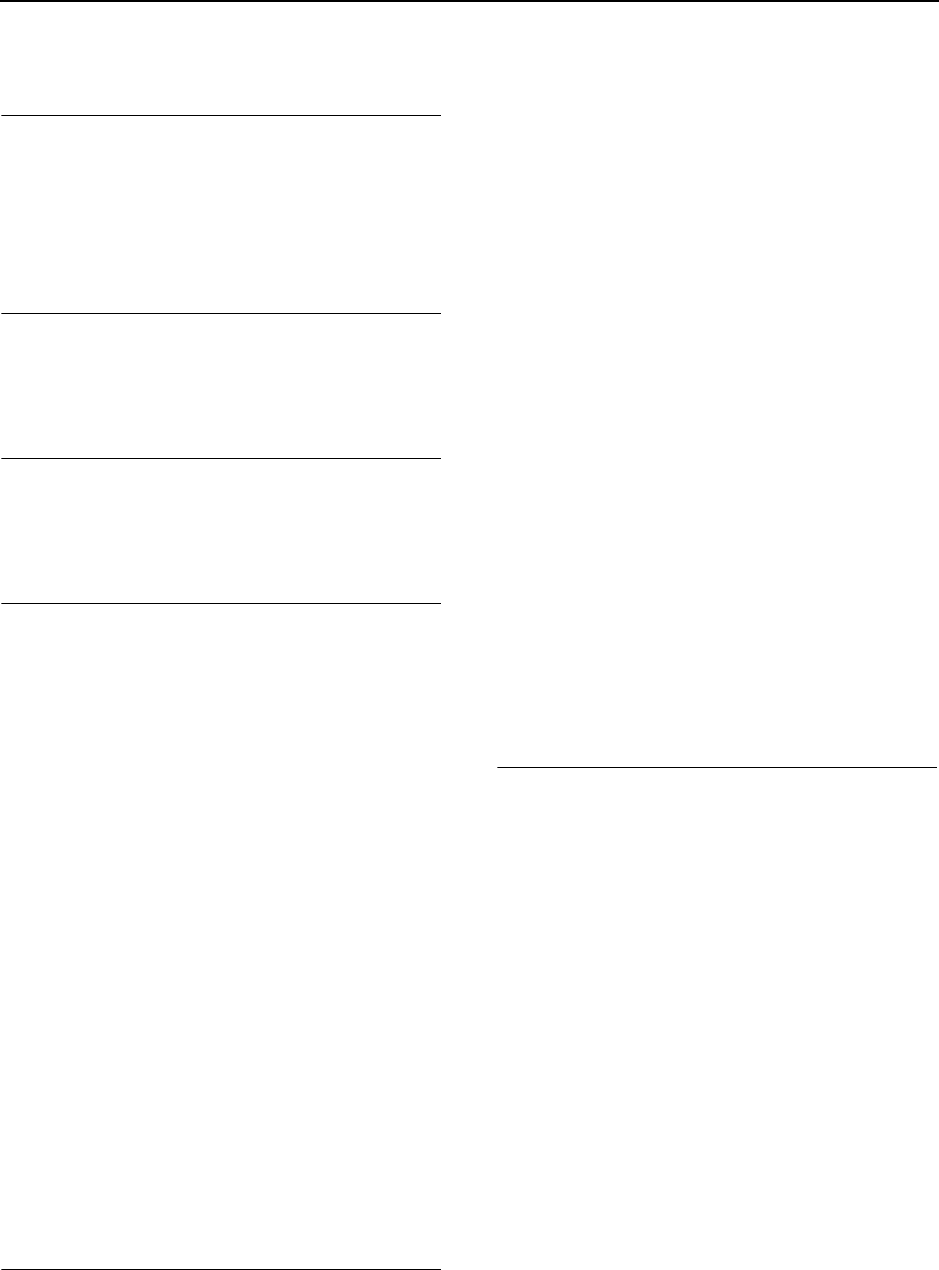
NORD LEAD 3 V1.2x Index
Page 163
G
GG
G
glide (portamento) 106
mode 106
polyphonic 108
rate 106
Global (Octave Shift) 112
H
HH
H
highest note priority (Hi) 107
highpass (Filter 1) 87
HP (Filter 1) 87
I
II
I
Ins (insert letter position) 26, 37
internal memory 137
Internet 7
K
KK
K
KB Hold 114
enabling/disabling 116
KB Split 15, 34, 110
KBT
Filter 89
Oscillator 2 66, 69
keyboard
aftertouch Morph 29
Hold 114
enabling/disabling 116
range Morph 29
split 15, 34, 110
setting the split point 15, 111
with layers 16
velocity
Filter Envelope 83
Morph 29
Keyboard Tracking
customize 136
Filter 89
Oscillator 2 66, 69
knobs
using 21
L
LL
L
layer 14
with keyboard split 16
Lead (sound category) 24
LED display (Oscillator 2) 67
LED graphs
using 21
legato
monophonic 107
polyphonic 108
level
individual for each Slot 81
master 8
LFO 42
amount 46
destinations 45
Env/KB sync 46
invert amount 46
modulation table 48
mono mode 46
rate 42
sync to MIDI/Master Clock 43
waveforms 44
load
Programs 26
lowest note priority (Lo) 107
lowpass (Filter 1) 87
LP (Filter 1) 87
M
MM
M
mask (arpeggio) 100, 131
Master Clock 117
keyboard sync 118
source 117
Master Level 8
Master Tune 123
adjusting 19
memory (internal) 137
memory protect (enabling/disabling) 129
MIDI
about the implementation 138
Bank Select 139
recording in sequencer 140
basic settings 12
channel
Global 120
Slot 119
channels
using with sequencer 140
Clock 141
connections 139
controllers
"chasing" when using a sequencer 141
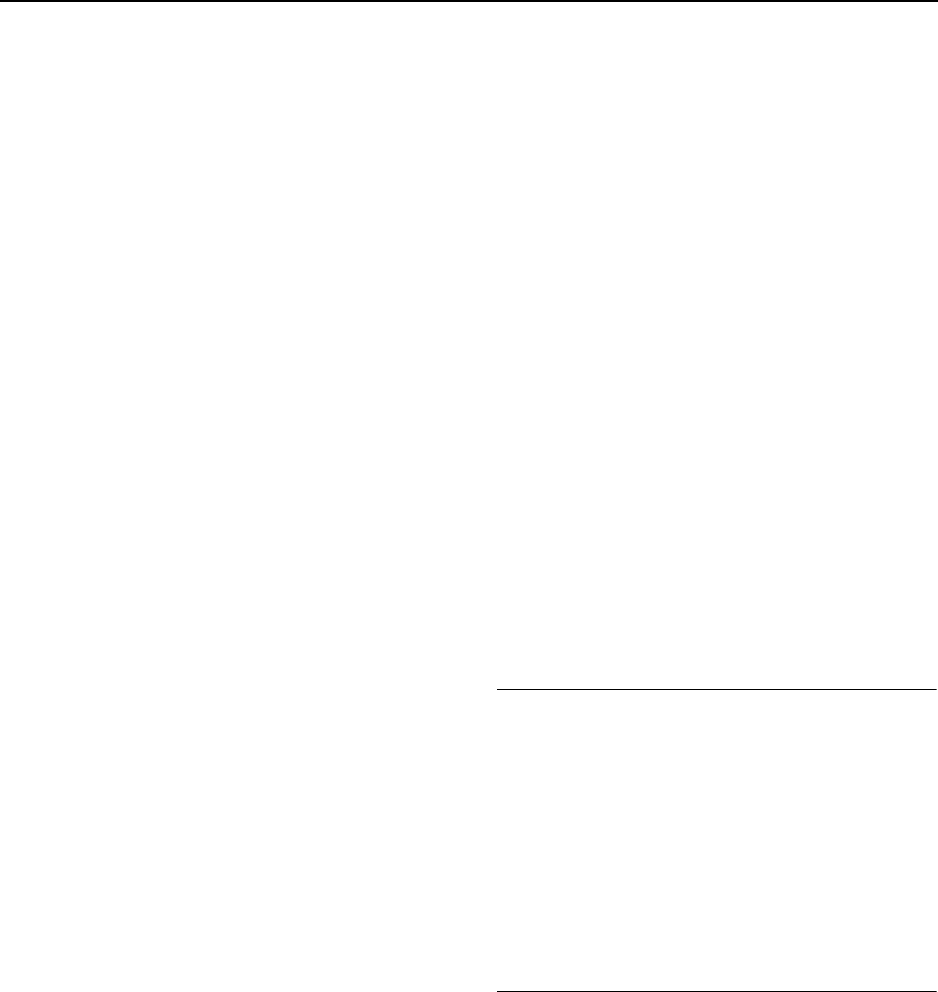
Index NORD LEAD 3 V1.2x
Page 164
list 143
recording in sequencer 140
Dump One (Program or Performance) 122
implementation chart 160
local on/off 120, 139
menu 119
Program Change 139
recording in sequencer 140
send all MIDI controllers 121
send/receive program change and controllers
121
Song Position Pointer 141
sync to MIDI Clock 117
SysEx
external All Controllers request 155
general message format 147
implementation 147
Morph group parameter list 158
Performance dump 151
format 159
from memory location 153
from Slot 152
Performance dump request 154
from memory location 154
from Slot 154
Program and Performance data formats
155
Program dump 147
format 156
from memory location 149
from Slot 148
Program dump request 150
from memory location 150
from Slot 150
SysEx dump of Performance Banks 127, 142
SysEx dump of Program Banks 125, 142
SysEx dump of single Performances 141
SysEx dump of single Programs 141
SysEx ID 122
SysEx reception of Performance Banks 127,
142
SysEx reception of Program Banks 126, 142
Modulation Envelope 49
amount 51
attack 49
decay/release 49
destinations 50
invert (amount) 51
modulation table 52
Repeat mode 52
Modulation Wheel 19, 116
enabling/disabling 116
Morph 29
modulator (FM) 59, 66, 72
Monitor/Copy 133
mono (Voice Mode) 107
monophonic operation 107
Morph groups 29
assigning parameters 29
control/expression pedal 29
controlling clock-synched parameters 31
copy and paste 31, 133
deassigning parameters 31
deleting 31
keyboard aftertouch 29
Keyboard Morph 136
keyboard range 29
keyboard velocity 29
selecting source for Morph group 3 124
Mute (parameter sections) 23, 134
N
NN
N
Navigator buttons 9
noise
Osc Mix (noise3) 77
Oscillator 1 56
Oscillator 2 63
notch (Filter 1) 88
Note On/Off
MIDI transmission and reception 138
Note Trig (Nord Rack 3) 13, 112
O
OO
O
Octave Shift 111
global for keyboard and MIDI 112
local for Slot 111
Organ (sound category) 24
OS upgrades 137
Osc Mix 77
Osc Mod 70
Osc2/Byp/Noise3 (Filter) 96
Oscillator
Bypass (Filter) 96
Mixer 77
Modulation 70
shape control 53, 63
sync 60
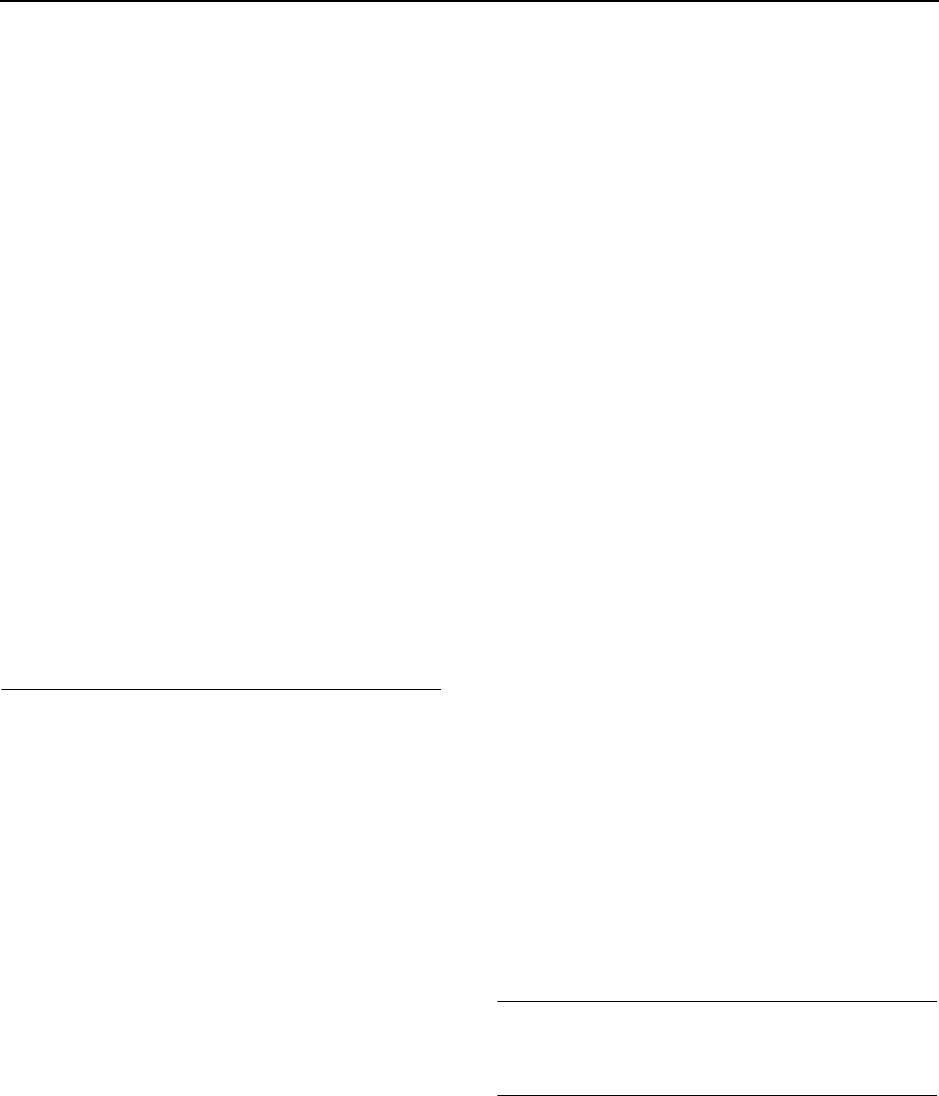
NORD LEAD 3 V1.2x Index
Page 165
waveforms 53, 63
Dual Sine (Oscillator 1) 57
Dual Sine (Oscillator 2) 64
Dual Sine FM (Oscillator 1) 59
Dual Sine FM (Oscillator 2) 65
noise (Oscillator 1) 56
noise (Oscillator 2) 63
noise3 (Oscillator Mixer) 77
pulse and square wave 54
sawtooth wave 53
sine wave 55
synched noise 56
triangle wave 54
Oscillator 1 & 2 53
Oscillator 2 63
output
level
individual 81
master 8
physical 10
routing 125
P
PP
P
Pad (sound category) 25
panic 20, 115
parallel filters 91, 92, 94
Partial No. (Oscillator 2) 67, 68
paste
Morph groups 133
parameters 133
Programs 133
pdf file (reading the manual as...) 7
pedals
connecting 10
control/expression 20
sustain 20
Performance 32
creating and editing 33
deleting 40, 127
download from MIDI 41
exit Performance mode 40
getting started 17
naming 36
recalling 32
selecting Programs 33
solo single sounds 33
store 36
stored parameters 41
phaser 95, 96
Piano (sound category) 25
pitch
bend range 115
LED Display (Oscillator 2) 67
master 123
Oscillator 2 67
Pitch Stick 18, 115
enabling/disabling 116
MIDI transmission and reception 138
set bend range 115, 123
portamento (Glide) 106
mode 106
polyphonic 108
rate 106
Program
categories 24
copying 27
from a Slot to another 28
deleting 28, 126
downloading from MIDI 28
editing 21
extracting from a Performance 39
layering 14
loading 26
naming 24, 132
reverting 22
searching 26
selecting 13
selecting in a Performance 33
solo in a Performance 33
sorting 24, 26, 132
storing 23
Program Change (MIDI) 139
Q
QQ
Q
Q-value (Filter) 85
R
RR
R
Rate
Arpeggio 97
Glide 106
LFO 1 & 2 42
Master Clock 117
Vibrato 131
rear panel 9
release
Amplifier Envelope 80
Filter Envelope 83
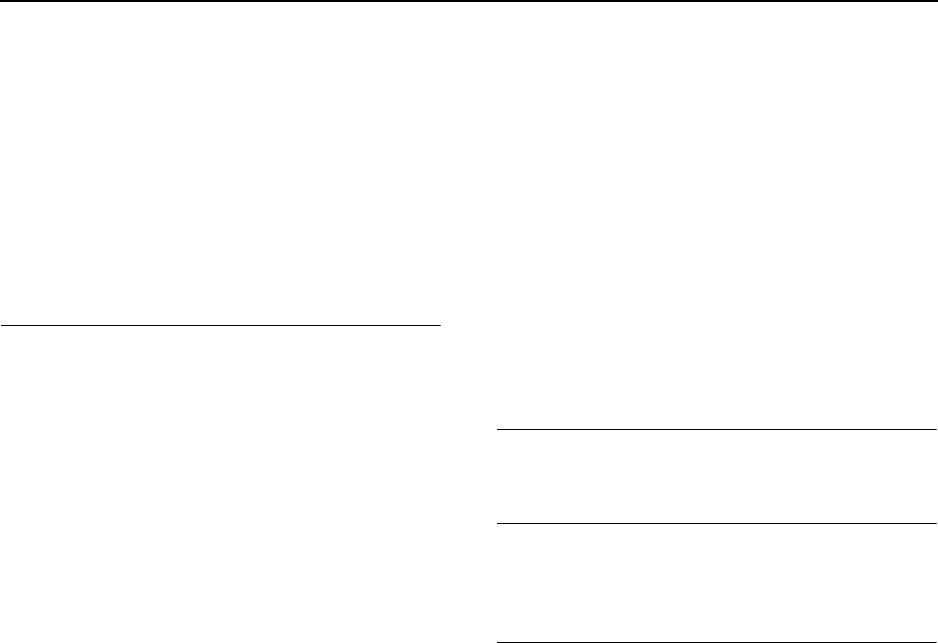
Index NORD LEAD 3 V1.2x
Page 166
Modulation Envelope 49
Resonance (Filter) 85
ring modulation (Oscillator Modulation) 75
RM (Oscillator Modulation) 75
roll-off (Filter 1) 85
Rotary Dial 9
rotary encoders 21
S
SS
S
save
Performances 36
Programs 23
system settings 128
semitones (Oscillator 2) 67, 68
sequencing with Nord Lead 3 139
serial filters 93
Set Split (keyboard split) 15, 111
Shift button 9
slope (Filter 1) 85
Slot
activating 14
buttons 9
deactivating 14
selecting 13
solo 33
using 13
Solo a Program (in a Performance) 33
Song Position Pointer (MIDI) 141
sort
Programs 24, 26, 132
Sort Mode 26
sound categories 24
Sound Init 22, 132
Sound menu 130
split
keyboard 15, 110
setting the split point 15, 111
Stack 113
Detune 114
stereo output 125
store
Performances 36
Programs 23
system settings 128
sub arpeggio 98, 130
sustain
Amplifier Envelope 80
Filter Envelope 83
sustain pedal
connecting 10
enabling/disabling 116
setting polarity 124
settings 20
sync
oscillator 60
to MIDI Clock/Master Clock 117
Synth (sound category) 25
Synth menu 123
system settings
store 128
T
TT
T
tune (master) 19, 123
U
UU
U
Unison 109
User (sound category) 25
V
VV
V
velocity
Filter Envelope 83
Morph 29
vibrato 105
amount 105, 131
control source 105
frequency 131
voice mode (Mono, Legato) 106