OVMS User Guide Renault Twizy
User Manual: Pdf
Open the PDF directly: View PDF ![]() .
.
Page Count: 54
- Welcome!
- Parts needed
- SIM card
- Firmware update / SIM installation
- Dry run
- Car installation
- Configuration
- Twizy specific commands & capabilities
- Overview of Twizy SMS commands
- Extended Status
- Ideal range configuration
- Charge alerts
- Battery monitoring
- Power usage statistics
- SEVCON controller access & configuration
- Motor
- Controller
- Gear box
- Some more technical background
- Macro commands
- Errors
- STOP lamp (pre-operational state)
- CFG RESET without network connectivity
- Profile management
- Using an OVMS SimpleConsole to access profiles
- Using the OVMS App to access profiles
- Example profiles
- Low level commands
- Error codes
- MSG API
- SEVCON fault alerts
- SEVCON logs
- Lock mode and Valet mode support
- GPS track logging
- Perl clients & shell scripts
- Twizy MSG/IP Commands
- Thanks to...
- Contact / Feature requests / Firmware downloads
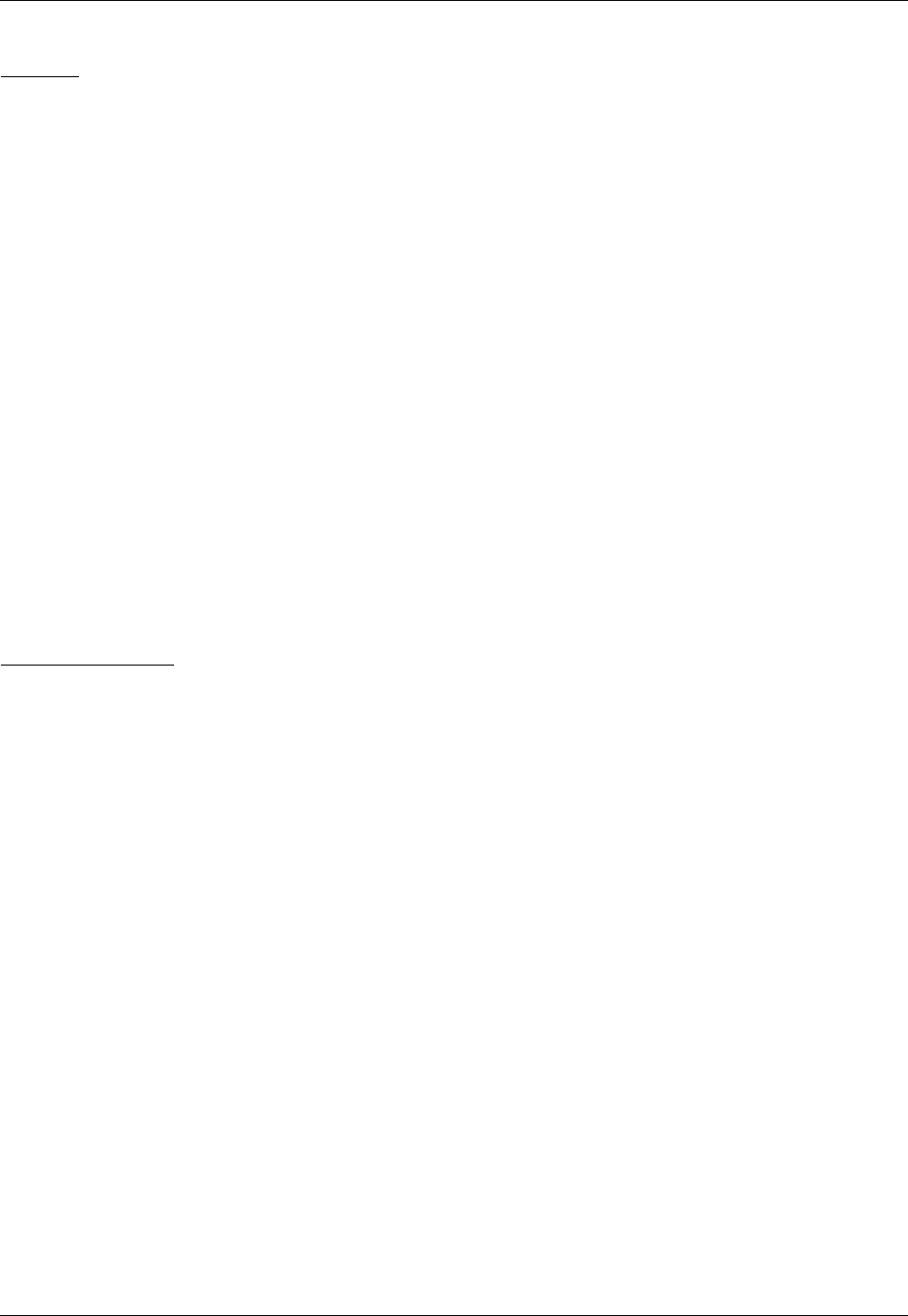
OVMS: Renault Twizy User Guide 2014/11/08 RT3.5.0
History
v1.0 2013/01/05 Initial version (RT2.5)
v1.0.1 2013/01/11 Minor fixes & optimization
v1.1 2013/01/14 Firmware release RT2.6
v1.1.1 2013/01/19 MSG commands, OVMS power usage
v1.1.2 2013/04/07 Minor documentation fixes
v1.2.0 2013/12/29 CFG command
v1.2.1 2014/01/02 CFG power map calculations
v1.2.2 2014/01/04 Fixes & clarifications
v1.2.3 2014/01/09 CFG POWER changes
v1.2.4 2014/01/18 SEVCON faults alert & log access, READS & WRITEO
v1.2.5 2014/01/26 Twizy45 support, RT-PWR-Log
v1.2.6 2014/02/16 CFG profile management, SimpleConsole support
v1.2.7 2014/05/30 Trip stats, CFG RAMPL, CFG TSMAP speed support
v1.2.8 2014/06/20 Battery max power levels, SEVCON power shaping info
v1.3 2014/06/21 Lock mode, Valet mode, Homelink
v1.4 2014/08/05 Auto recup, GPS log min/max power
v1.5 2014/09/28 Kickdown function
v1.5.1 2014/11/08 Details on motor and gear box, OVMS error codes
Recent changes
•Firmware release RT3.5:
◦Kickdown function
•Firmware release RT3.4:
◦Auto recuperation adjustment, min/max power statistics, CFG POWER allows up
to 139% for power_low, better accel/decel stats
•Firmware release RT3.3:
◦New trip stats&report, battery power levels, Lock mode, Valet mode, Homelink
•Firmware release RT3.2:
◦CFG LOAD/SAVE/INFO, profile selection & display via SimpleConsole
•Firmware release RT3.1:
◦CFG power command names changed (!), power map generation extended
•Firmware release RT3.0:
◦CFG command for SEVCON configuration
•Firmware release RT2.6:
◦Battery monitor extended by standard deviation alert mode
(includes extension of RT-PWR-BattPack data)
◦Power statistics extended by distance / efficiency data
(includes change of RT-PWR-UsageStats data)
2 / 54
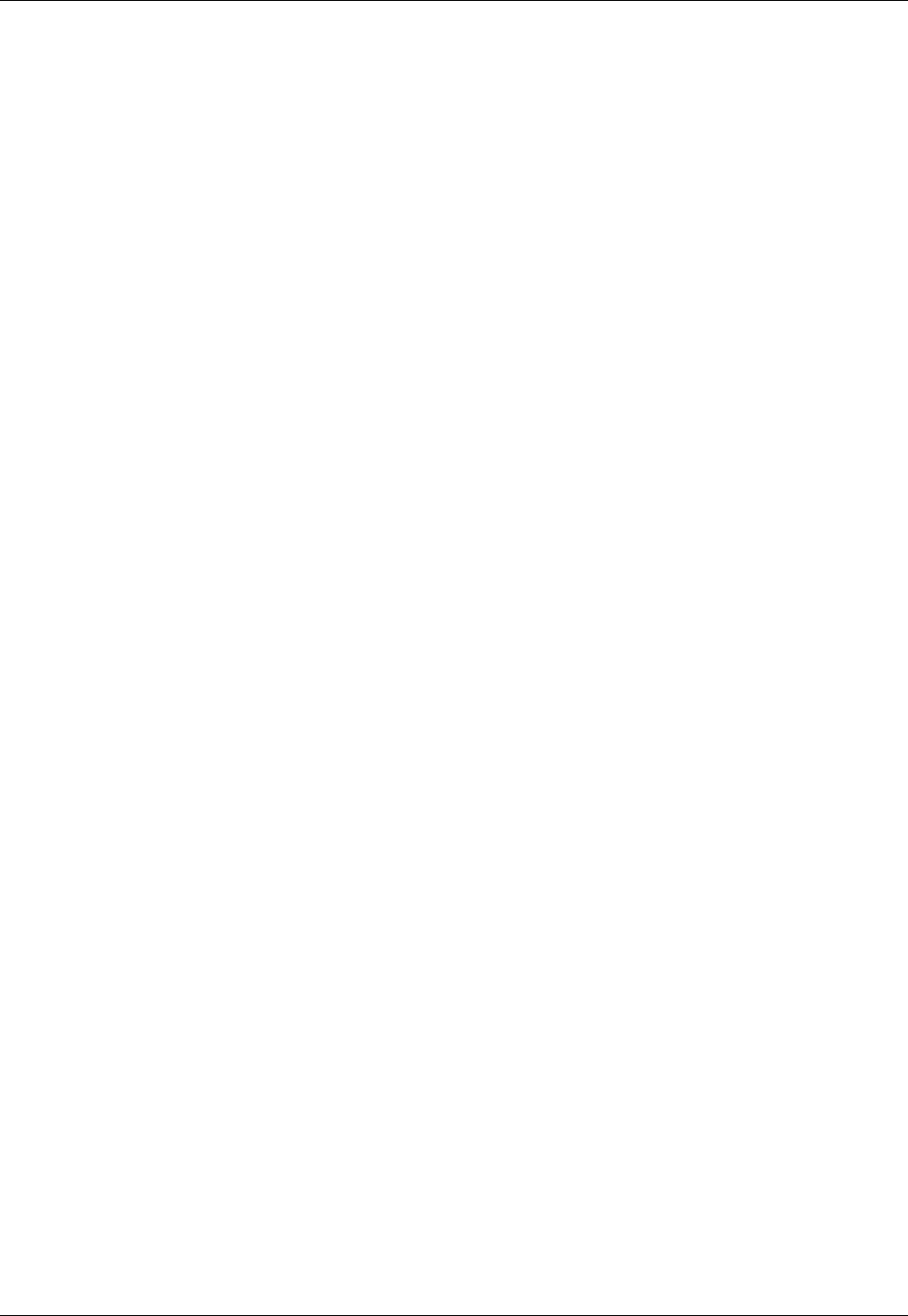
OVMS: Renault Twizy User Guide 2014/11/08 RT3.5.0
Table of contents
Welcome!..............................................................................................................................................4
Parts needed..........................................................................................................................................5
SIM card...............................................................................................................................................5
Firmware update / SIM installation......................................................................................................6
Dry run..................................................................................................................................................6
Car installation......................................................................................................................................7
Configuration........................................................................................................................................7
Twizy specific commands & capabilities.............................................................................................8
Overview of Twizy SMS commands...............................................................................................8
Extended Status................................................................................................................................9
Ideal range configuration...............................................................................................................11
Charge alerts..................................................................................................................................11
Battery monitoring.........................................................................................................................12
Power usage statistics....................................................................................................................17
SEVCON controller access & configuration.................................................................................21
Lock mode and Valet mode support...............................................................................................47
GPS track logging...............................................................................................................................49
Antenna optimization.....................................................................................................................49
Perl clients & shell scripts..................................................................................................................50
Twizy MSG/IP Commands.................................................................................................................51
Thanks to............................................................................................................................................54
Contact / Feature requests / Firmware downloads.............................................................................54
3 / 54

OVMS: Renault Twizy User Guide 2014/11/08 RT3.5.0
Welcome!
The OVMS (Open Vehicle Monitoring System) team is a group of enthusiasts who are developing a
means to remotely communicate with our cars, and are having fun while doing it.
The OVMS module is a low-cost hardware device that you install in your car simply by installing a
SIM card, connecting the module to your car’s Diagnostic port connector, and positioning a cellular
antenna. Once connected, the OVMS module enables remote control and monitoring of your car.
There are two ways for you to communicate with the OVMS module:
1. Send text messages from a cell phone to the OVMS module’s phone number. The module
will respond back via text messaging. If you want, the OVMS module can also send text
messages to you when the car reaches certain states, such as if charging is interrupted.
2. Use a smartphone App. Both the OVMS module and the App communicate with an OVMS
server via UDP/IP or TCP/IP over the Internet. The smartphone Apps provide a richer
experience and more functionality, but they do require a data plan on the SIM car you
purchase and install in the OVMS module.
This Guide will help you setup and configure your OVMS module. Initial configuration of the
OVMS module is done via SMS. Once configured, you can use either SMS and/or the cellphone
Apps to communicate with the OVMS module.
Warning!
OVMS is a hobbyist project, not a commercial product. It was designed by
enthusiasts for enthusiasts. Installation and use of this module requires some
technical knowledge, and if you don't have that we recommend you contact other
users in your area to ask for assistance.
Legal disclaimer: by using the OVMS you agree to do so completely on your own risk. Being a
hobbyist project, the OVMS has neither CE approval nor undergone any official EMC tests.
It has no ECE approval, so depending on your country may not be legal on public roads.
Warning!
The OVMS module currently draws about 2.7 Ah per day from the 12V battery,
which unfortunately has only 12-14 Ah capacity on the Twizy. If you do not charge
or drive for more than 3 days, you must charge the Twizy or unplug the OVMS to
avoid deep discharge of the 12V battery! Failure to do this can result in
unrecoverable failure of the 12V battery. If the car does not power up, that can be
due to low voltage on the 12V battery: try charging! The OVMS will send an alert if
it detects the voltage dropping below 11.5V reminding you to charge in time.
4 / 54
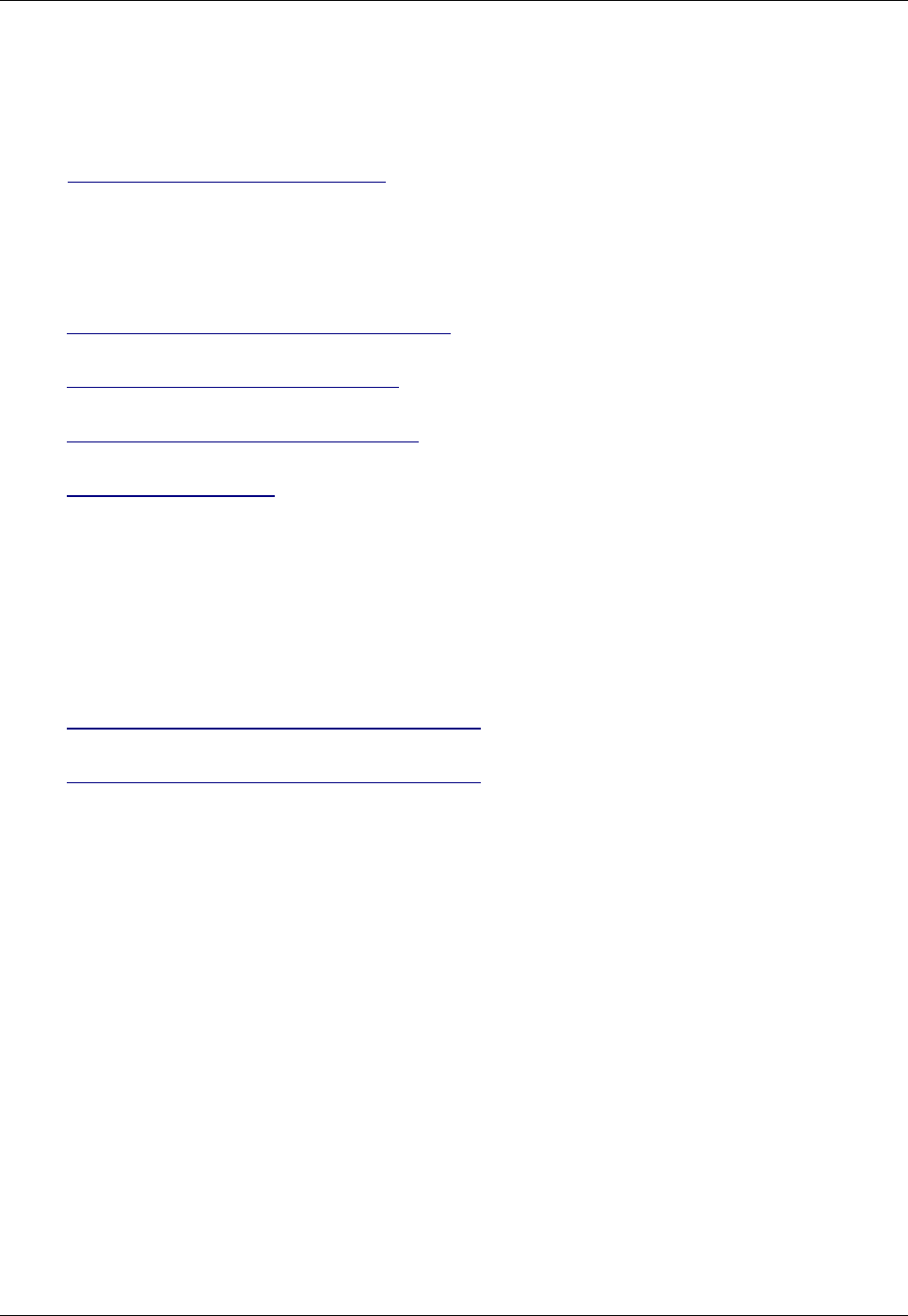
OVMS: Renault Twizy User Guide 2014/11/08 RT3.5.0
Parts needed
You can buy all parts at the OVMS hardware partner Fasttech:
http://www.fasttech.com/link/ovms
Note: Fasttech is shipping from China, import customs and tax will apply for EU.
For each Twizy you'll need:
•Universal GPS Antenna (SMA Connector)
GPS Antenna: SMA: $4.89
•OpenVehicles OVMS GSM Antenna
GSM Antenna: $2.50
•ODB-II to DB9 Data Cable for OVMS
ODB-II OVMS Cable: $9.50
•OVMS Car Module v2
OVMS Module: $99.00
If you want to avoid having two antennas: There are combi antennas integrating GSM & GPS
available (e.g. "shark fin antenna"). If you test one of these, please report your results :-). Both
antenna connectors are SMA, an active GPS antenna needs to run on 3 V.
To update the OVMS firmware, you'll also need one of these:
•PICKIT 2 Compatible Programmer/Debugger
PICKIT 2 Compatible Programmer: $16.99
•PICKIT 3 Compatible Programmer/Debugger
PICKIT 3 Compatible Programmer: $26.28
If you want to do OVMS development and/or debugging, a serial interface or serial to USB adapter
will be needed.
SIM card
You'll need a standard size SIM card with a data plan. The Twizy module will normally need about
1-10 MB of data per month, depending on your driving and GPS logging. Data though will be sent
in small and infrequent packets, so be aware of providers rounding up prepaid data transfers (like
Congstar.de) or book some minimal flat rate. Also, mobile GPRS coverage and stability depends
on the network; for Germany, D1 (T-Mobile) offers best coverage and stability, followed by D2
(Vodafone). E-Plus is usable in urban areas, O2 is not recommended.
Some pointers for Germany (conditions may have changed!):
•T-Mobile "Xtra Call" + "Xtra Flat Daten": D1, best coverage, flat rate required, limit 50 MB
(should be sufficient in most cases)
5 / 54
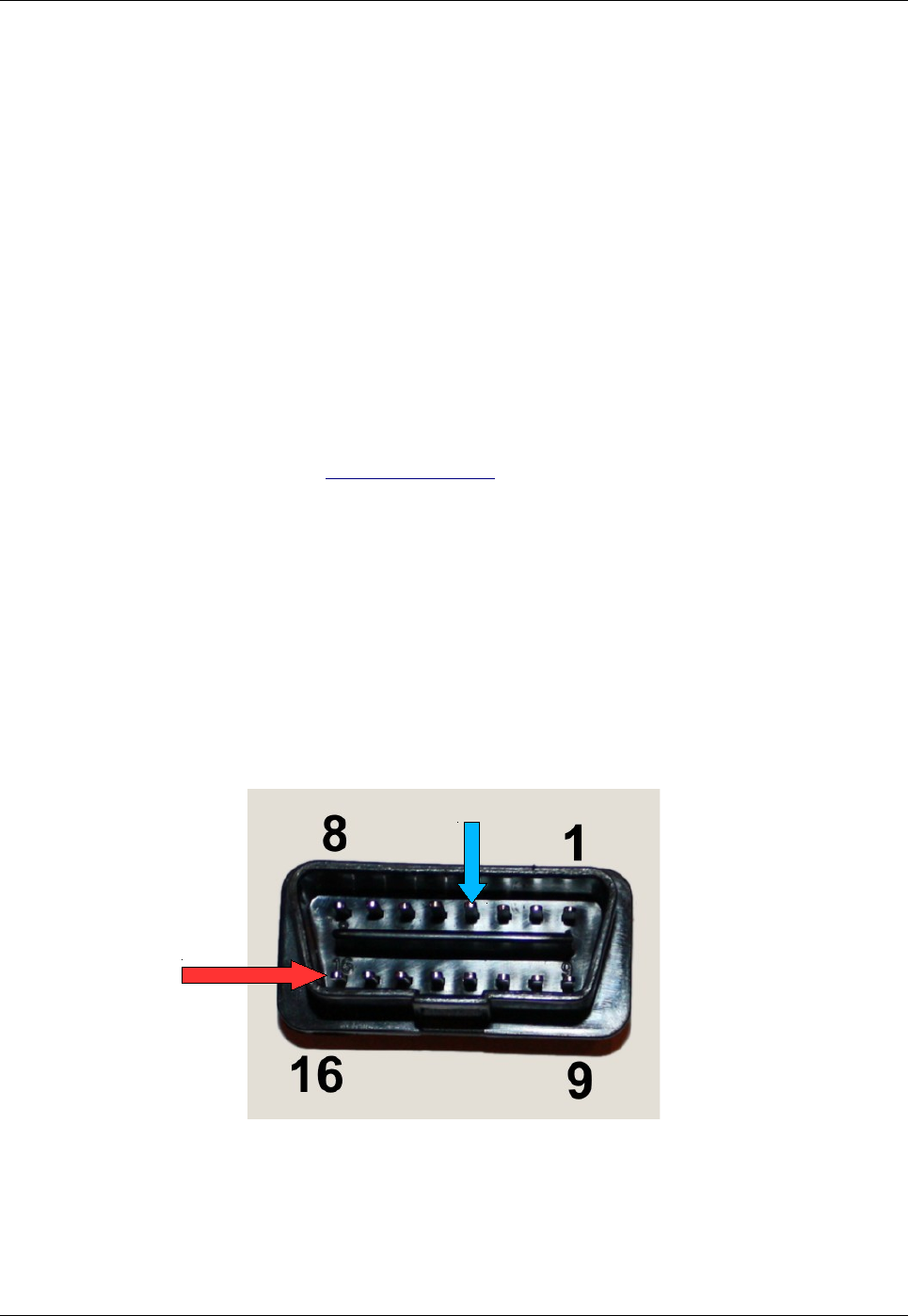
OVMS: Renault Twizy User Guide 2014/11/08 RT3.5.0
•Congstar "Prepaid Starter" + "Surf Flat Option 200": D1, best coverage, flat rate required,
limit 200 MB
•Allmobil: D2, good coverage, fair rates, no flat rate required
•Blau "9 cent Tarif": E-Plus, usable urban coverage, fair rates, no flat rate required
Follow your provider's guidelines on activating the SIM card (full activation can take up to 24
hours). The card needs to be unlocked to start without PIN entry. This can easily be done using your
mobile phones SIM card management App. Using your mobile phone you can also test the card
activation status and GPRS access.
Firmware update / SIM installation
See "Firmware Easy-Install" on the OVMS home page.
Before closing the OVMS, insert the SIM card and make sure the switch besides the LEDs is set
inwards (outwards deactivates GPRS).
Dry run
For advanced users: if you want to "dry run" the module on your desk before installing into your
car, you just need to provide 12 V =. The module needs about 110 mA. Connect GND to the OBD-
II plug at pin 4 and +12V at pin 16:
If you connect the antennas, you can fully interact with the module on your desk using SMS
commands and the OVMS Apps.
You can also connect to the DIAG port serial interface (9600 baud, 8N1, no handshake) to see the
6 / 54
GND
+12V
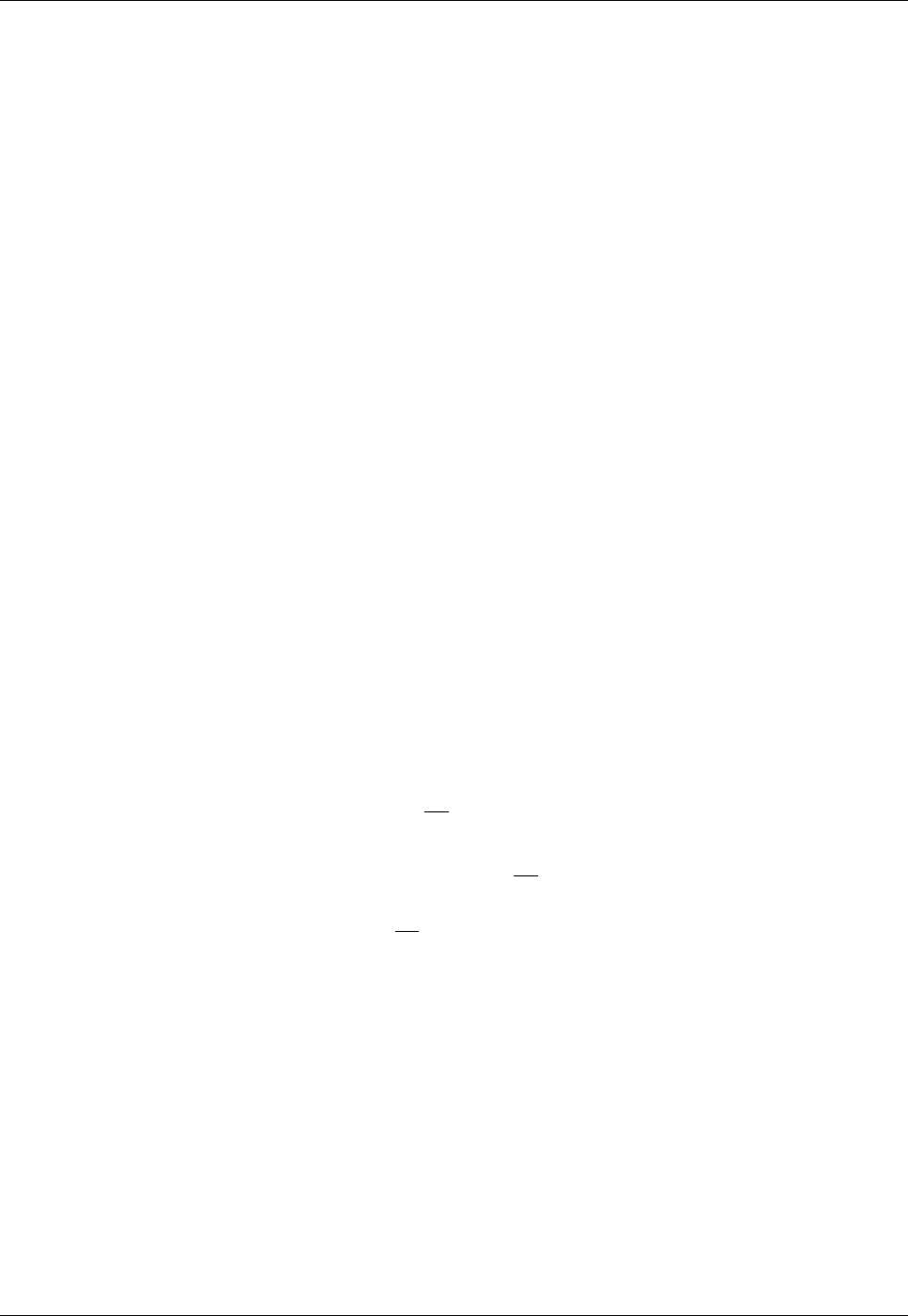
OVMS: Renault Twizy User Guide 2014/11/08 RT3.5.0
module working. If you want to preconfigure modules for other users, you can also use the DIAG
mode to enter configuration commands without need of using the GSM network. See document
"Firmware-Development" for details.
Car installation
The OBD-II port (diagnostic port) is located at the bottom of the left front glove box. Remove the
connector cover and plug in the data cable (only possible in one orientation). Attach the antennas
and connect the module to the data cable. The module will power on as soon as the data cable is
connected.
For a first installation, it's sufficient to simply put the complete OVMS module and both antennas
into the left front case. This will normally provide enough signal quality for some first tests, may
even be sufficient for productive use – try out.
There are many options for a better placement of both the module and the antennas. For example
you may want to put the module in the right (lockable) glove box – for a first simple installation, the
data cable will fit under the glove box cover, you may later decide to hide it under the dashboard.
Antenna position should be best at the center top back of the Twizy (there's no steel frame). Cables
can be put under the plastic body covers, see forums for instructions on how to unmount those. You
may want to leave some space between the GSM and GPS antenna, as the GSM antenna can emit
short high power bursts.
Configuration
Basic registration and configuration of the Twizy OVMS is basically the same as for the Tesla
Roadster, except the vehicle type needs to be "RT" (for "Renault Twizy").
Follow the Tesla Roadster configuration guide. After "REGISTER" and "PASS", you should first send
the "MODULE" command with the fourth argument set to "RT", for example:
MODULE <your-car-id>
K
SMSIP RT
This will activate the Twizy specific vehicle data processing and command extensions.
The module should now respond to the "VERSION" command like this:
OVMS Firmware version: 2.2.2/RT2.6/V2
This is the framework version, the vehicle type + version and the hardware version.
If you haven't done already, turn the Twizy on, so the module can read the diagnostic data from the
CAN bus. The Twizy CAN bus is available only while the car is on or charging.
Now, send a "STAT?" SMS to the module. It should reply with the Twizy specific status message
looking like this:
7 / 54
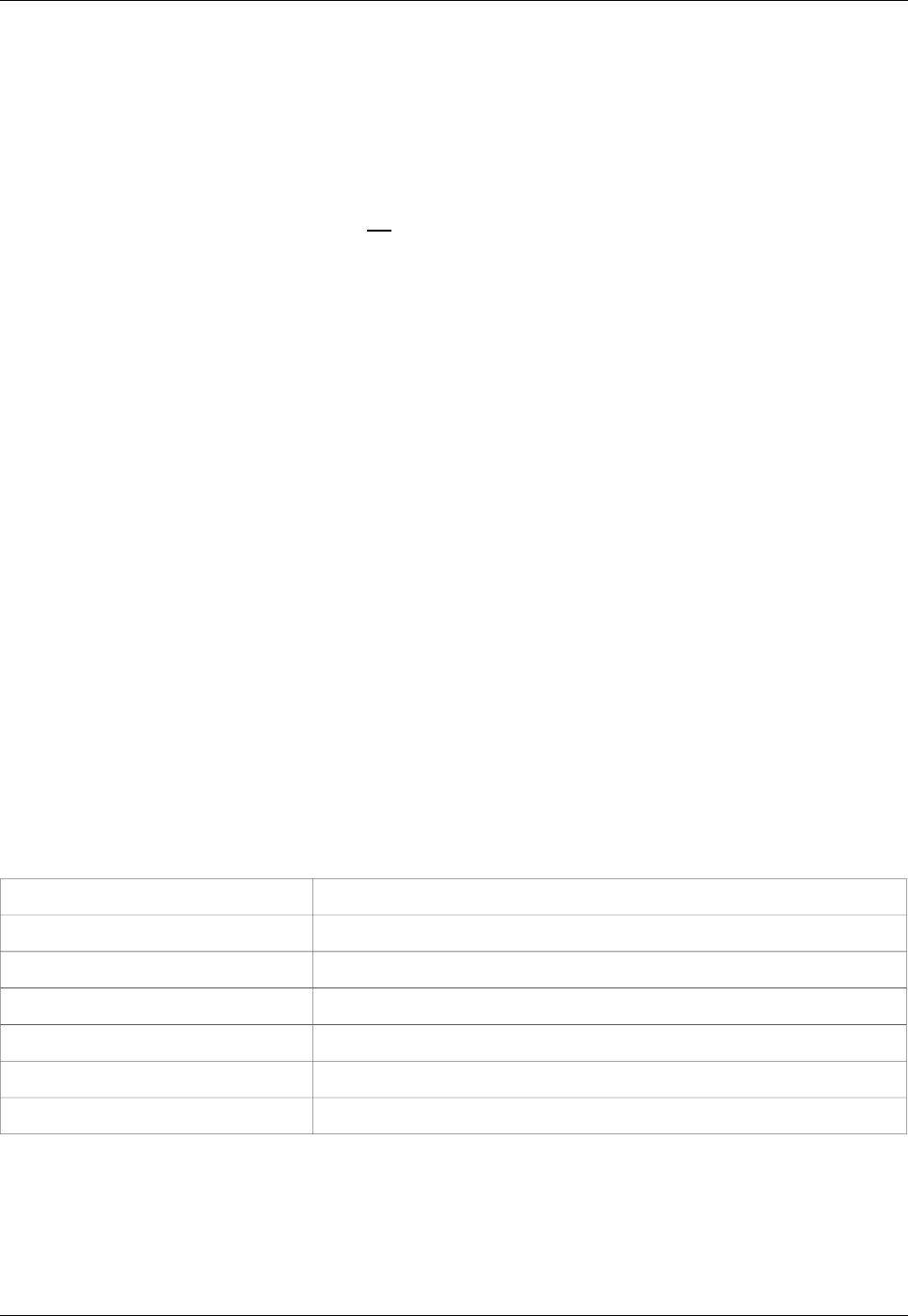
OVMS: Renault Twizy User Guide 2014/11/08 RT3.5.0
Not charging
Full charge: 18 min.
Range: 59 - 78 km
SOC: 97.38% (50.00%..97.38%)
ODO: 4437 km
Next, send a "GPS?" SMS to the module to query the current coordinates. Please note the module
may need about a minute after setup as "RT" to get the first GPS fix.
Twizy specific commands & capabilities
The OVMS framework defines a common set of commands and capabilities originating at the Tesla
Roadster implementation (see Tesla guide). As the framework currently evolves to cover any kind
of vehicle, the commands and capabilities now become dynamic properties of the vehicle type.
Some common commands will have no effect on the Twizy, for example locking and unlocking the
car. Some common diagnostic capabilities are "virtual" on the Twizy (derived), and some
capabilities are unavailable.
The Twizy also changes some standard command behaviour and adds some new commands.
The Apps currently only provide a user interface for the standard capabilities but will support the
vehicle specific configuration in the future. At the time writing, most Twizy specific functions need
to be adressed by SMS, nevertheless the Apps still provide a nice UI for the standard functions.
(Todo: Feature support matrix)
Overview of Twizy SMS commands
Commands Function
STAT? Status output (extended)
RANGE ... Ideal range configuration
CA ... Charge alerts (SOC/range)
BATT ... Battery monitoring
POWER ... Power usage statistics
CFG … SEVCON configuration
8 / 54
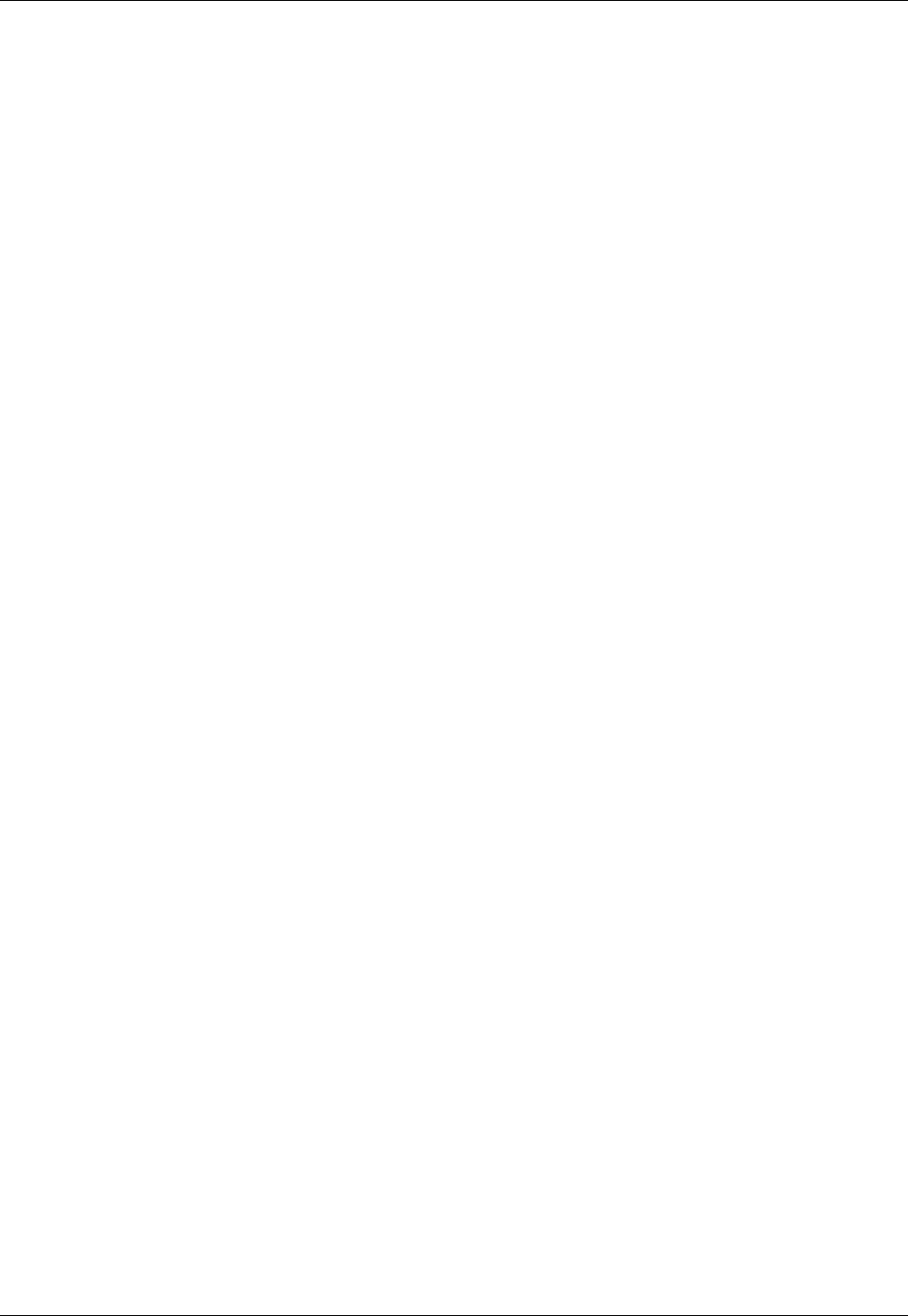
OVMS: Renault Twizy User Guide 2014/11/08 RT3.5.0
Extended Status
The Twizy includes the following information in the SMS command "STAT?" response as well as
battery status text messages sent to the App:
•Charge state: one of
◦"Not charging"
◦"Charging"
◦"Charging Stopped" – if charge was interrupted
◦"Charging, Topping off" – if SOC is above charge alert or 94%
◦"Charging Done" – if fully charged
•Charge power sum (Wh)
•Time estimation for full charge (minutes)
•Range (unit as configured)
•SOC (State of charge in %)
•Odometer (unit as configured)
Being able to rely on a charge working as planned is crucial. If charging is interrupted, the OVMS
will automatically send the extended status message by SMS and/or IP (as configured). So you'll be
informed immediately if some fuse blows or someone pulls the plug.
The status message will also be sent if charging starts after an interrupt, and when fully charged.
You may also configure a minimum SOC alert (using standard FEATURE #9), and a charge alert for a
sufficient range and/or SOC (see "Charge alerts").
Charge time estimation
The SOC value of the Twizy (any Lithium SOC value to be precise) is a battery model based
estimation and will be quite wrong sometimes (too low normally, especially on low temperatures).
The Twizy recalibrates it's SOC to 100% when full charge is reached.
As the charge time estimation is designed to be on the safe side, times normally will be better by 5-
30 Minutes depending on the actual cell state and the amount of error in the Twizy estimation.
Due to the Lithium chemistry and battery pack structure (cell balancing), the charge speed is nearly
linear up to ~94% SOC and much slower on the last ~6%. A typical charge curve looks like this:
9 / 54
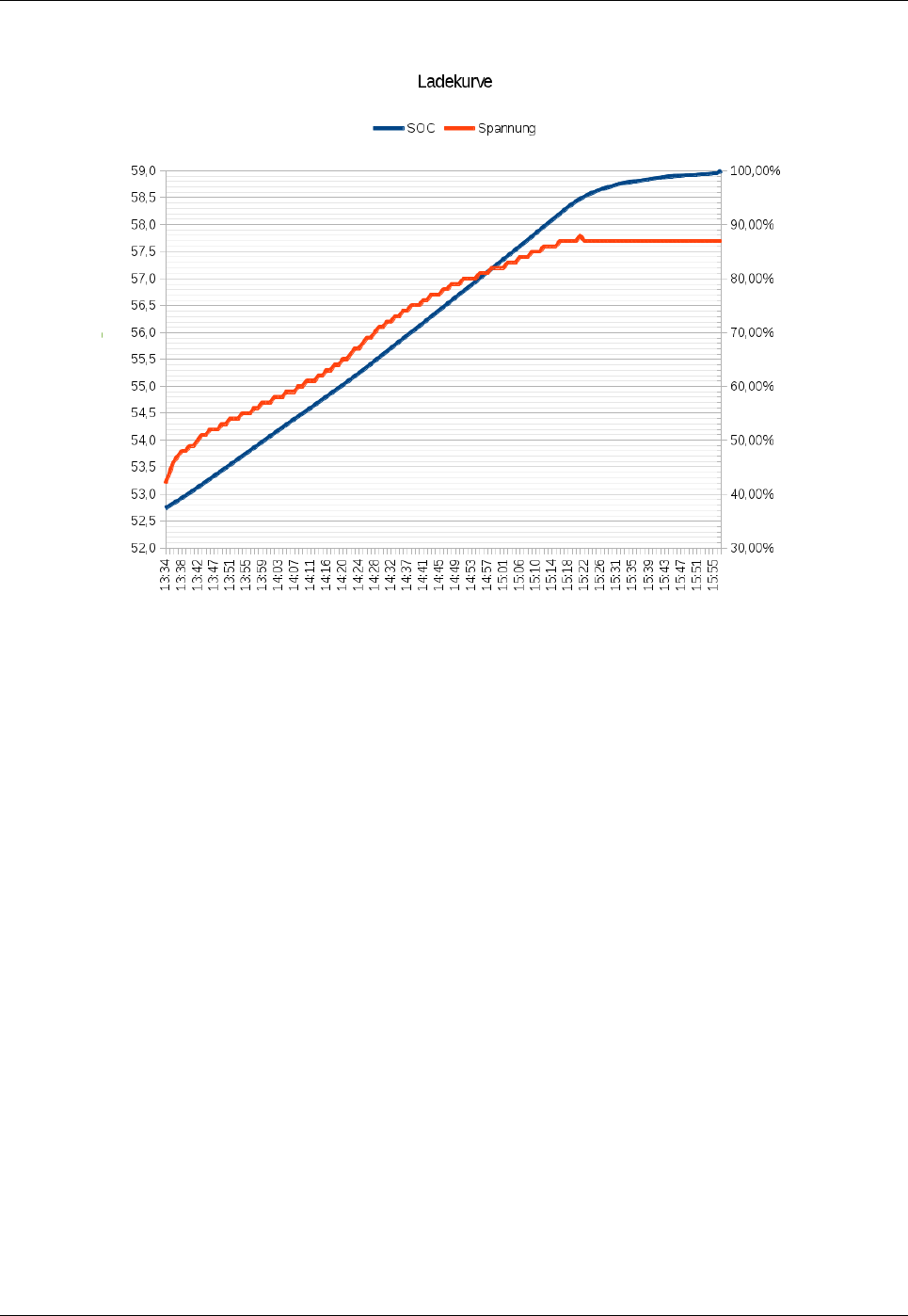
OVMS: Renault Twizy User Guide 2014/11/08 RT3.5.0
(BTW: you can draw graphs like that by using the "RT-PWR-BattPack" records, see below!)
Time estimation takes this non-linearity into account by dividing the charge process in two sections
(0-94% = 180 minutes / 94-100% = 40 minutes).
Keep in mind: if you need the quickest possible intermediate charge, start with a warm battery and
stop at or below 95%.
Range
Range will include two values, an estimated and an ideal range. The ideal range is based on your
max range configuration (see "Ideal range configuration"). Estimated range is based on the Twizy's
own range estimation, which in turn is based on the last 3 km driving. This will be scaled up to the
current SOC during charge, so will differ from the value, the Twizy will tell you on the next key-on
(as that is a different Twizy estimation based on the last 150 km). As soon as you turn on the Twizy,
the module will update it's estimation as well.
Please note: The OVMS firmware internally stores odometer and range values in miles. Until that
can be changed, you will occasionally see a 1 km difference between the range displayed in the
dashboard and the OVMS outputs. This is due to the fact integer mile values do not provide enough
precision to cover all possible km values. Conversion math has been tuned to minimize this error.
SOC
The SOC output includes the current SOC and the current SOC usage range (lowest & highest
SOC). The SOC range reflects your last battery usage or charging cycle.
10 / 54
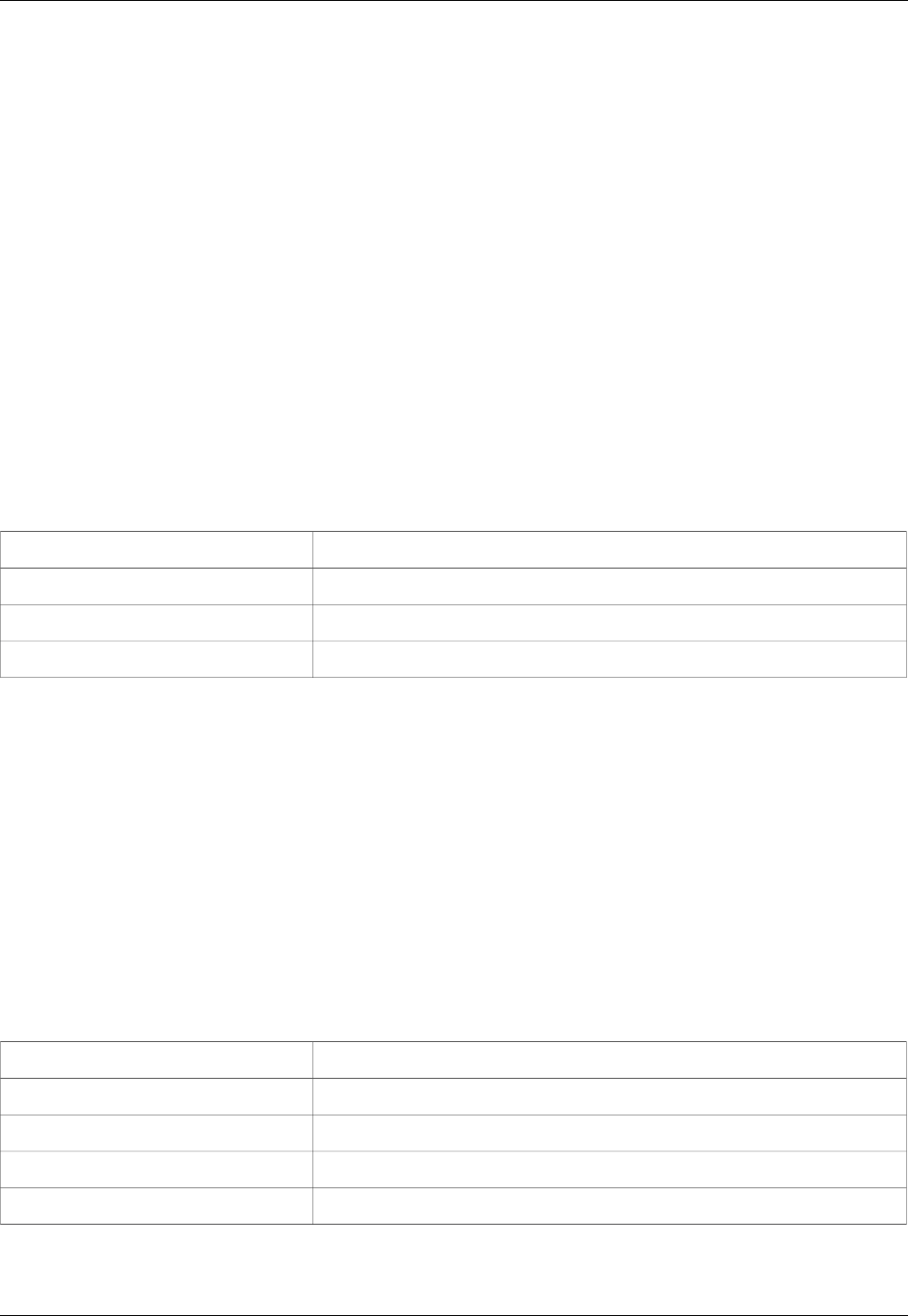
OVMS: Renault Twizy User Guide 2014/11/08 RT3.5.0
As mentioned above, the SOC is a model based estimation of the Twizy. So it's quite normal it will
sometimes be wrong. To protect the battery from over-discharging, it will normally tend to show
you a SOC lower than real. There's currently nothing the OVMS can do about that.
Ideal range configuration
The Twizy's range estimation is based on the energy use of the last 3 km driving, and it will drop
faster on high usage than it will raise on low. So if you happen to have a hill climb at the beginning
of your tour, the estimation will be completely wrong for a long time.
Most people don't change their driving style and routes frequently and will get about the same range
from a full charge most of the time. So, using the OVMS, you can configure your personal
maximum range to let the OVMS do a second "ideal" range estimation just on base of the current
SOC.
Enter ranges in the unit configured (assumed "K" = km here).
Command Function
RANGE 80 Set ideal maximum range to 80 km
RANGE? Query current ideal maximum range setting
RANGE Disable ideal range estimation
The range setting is stored in feature slot #12, so can also be queried by the OVMS "FEATURES?"
command.
Charge alerts
If you need to wait for a charge to get somewhere (home for example), you can let the OVMS
notify you as soon as a sufficient charge level has been reached.
Sufficient charge alerts can be triggered by a SOC value and/or by a range. If both triggers are set, it
will use the first one reached.
Command Function
CA 30 Enable charge alert on 30 km range
CA 60% Enable charge alert on 60% SOC
CA 30 60% Enable charge alert on either range or SOC
CA? Query current charge alerts
11 / 54

OVMS: Renault Twizy User Guide 2014/11/08 RT3.5.0
Command Function
CA Disable charge alerts
Range alerts will be triggered on ideal range reached. If you want to use the Twizy range estimation,
disable the ideal range estimation for that charge.
All "CA" command responses includes a charge time estimation for the nearest alert threshold set as
well as for a full charge.
Charge alert thresholds are stored in feature slots #10 (SOC) and #11 (range), so can also be queried
by the OVMS "FEATURES?" command.
Battery monitoring
Although the battery is leased, it's health status still is of vital importance for us users. If you want
to or need to rely on your car, you must be able to detect all signs of potential problems, before they
become hazardous.
Fortunately, the Twizy BMS (battery management system) outputs some values on the CAN bus, so
the OVMS can provide a little more insight about the battery status than just the SOC. Values
currently identified on the CAN bus include cell voltages, pack voltages and cell module
temperatures.
Some tech background
The battery pack of the Twizy consists of 42 cells, arranged in 7 modules of 6 cells each. Within a
module, cells are layed out 2S3P, that means there's a total series of 14 packs of 3 parallel cells
each. Cell chemistry is supposed to be LiMn based, so each cell has a theoretical voltage range of
about 2,5 - 4,3 V, nominal voltage around 3,6-3,7 V. Renault restricts the usable SOC window to
maximize battery cycle life. Charging top voltage is 57,7 V for the pack = 4,12 V per cell.
Important for good performance of a battery pack is that all cells in a serial configuration are at
about the same voltage level and temperature. If a single cell drifts out of line in either direction,
that's a sign of some possible defect.
Now there are 14 cell voltages and 7 module temperatures on the CAN bus, plus two pack voltages.
So, what the OVMS can do to detect potential problems, is to monitor all cell voltages and
temperatures, and to produce an alert if it detects a critical deviation. It also collects the maximum
deviations from the mean values over a usage cycle and sends these statistics on SMS request as
well as to the OVMS server for further analysis and evaluation.
The limits are, the 14 voltages are collective for 3 parallel cells each, and the 7 temperatures each
cover a module of 6 cells. So we're not quite on the single cell level yet, but it's sufficient to detect
critical situations.
12 / 54

OVMS: Renault Twizy User Guide 2014/11/08 RT3.5.0
Battery max power levels
The Twizy BMS shapes the available maximum power levels for charging and discharging the
battery pack depending on parameters like SOC and temperature. This info is sent on the CAN bus
every 100 ms and read by the SEVCON (while driving), which in turn uses the limits to control
maximum motor drive and recuperation power levels.
Typical Twizy power limit curves look like this:
This graph additionally shows the default SEVCON linear drive power cutback below 15% SOC.
The SEVCON will limit motor power levels to the "motor peak electrical power" as configured in
SDO 0x3813.23 which defaults to 18000 W. As you can see above, the battery will do 19000 W if
fully charged and 18500 W above 70% SOC, so this may be a tuning option.
The SEVCON also cuts back recuperation at the upper and drive power at the lower SOC end. The
recuperation cutback point is configured in SDO 0x2872.02 and defaults to -35 A (CFG WRITE
needs this 16 bit encoded, so this is 65536 - 35 = 65501). 35 A is normally available below ~97%
SOC (around 2000 W charge pwr / ~57.2 V battery voltage). If you set this to e.g. -20 A, you will
get recuperation earlier. Take care not to overcharge your battery (i.e. if you live up a high hill...).
The drive power cutback is configurable as well. The default map begins cutback at 15% SOC
with 100% power and ends at 0% SOC with 15% power left. That's more a psychological trick than
a technical necessity, as the BMS itself will also lower the discharge power level to protect the
battery. If you don't need the cutback you may change the map using CFG WRITE:
Cutback start SOC: SDO 0x3813.13 = <SOC%> * 50 Default=15%
Final power level: SDO 0x3813.12 = <Power%> * 50 Default=15%
13 / 54
0102030405060708090100
0
2000
4000
6000
8000
10000
12000
14000
16000
18000
20000
Discharge Charge
SOC [%]
Power [W]
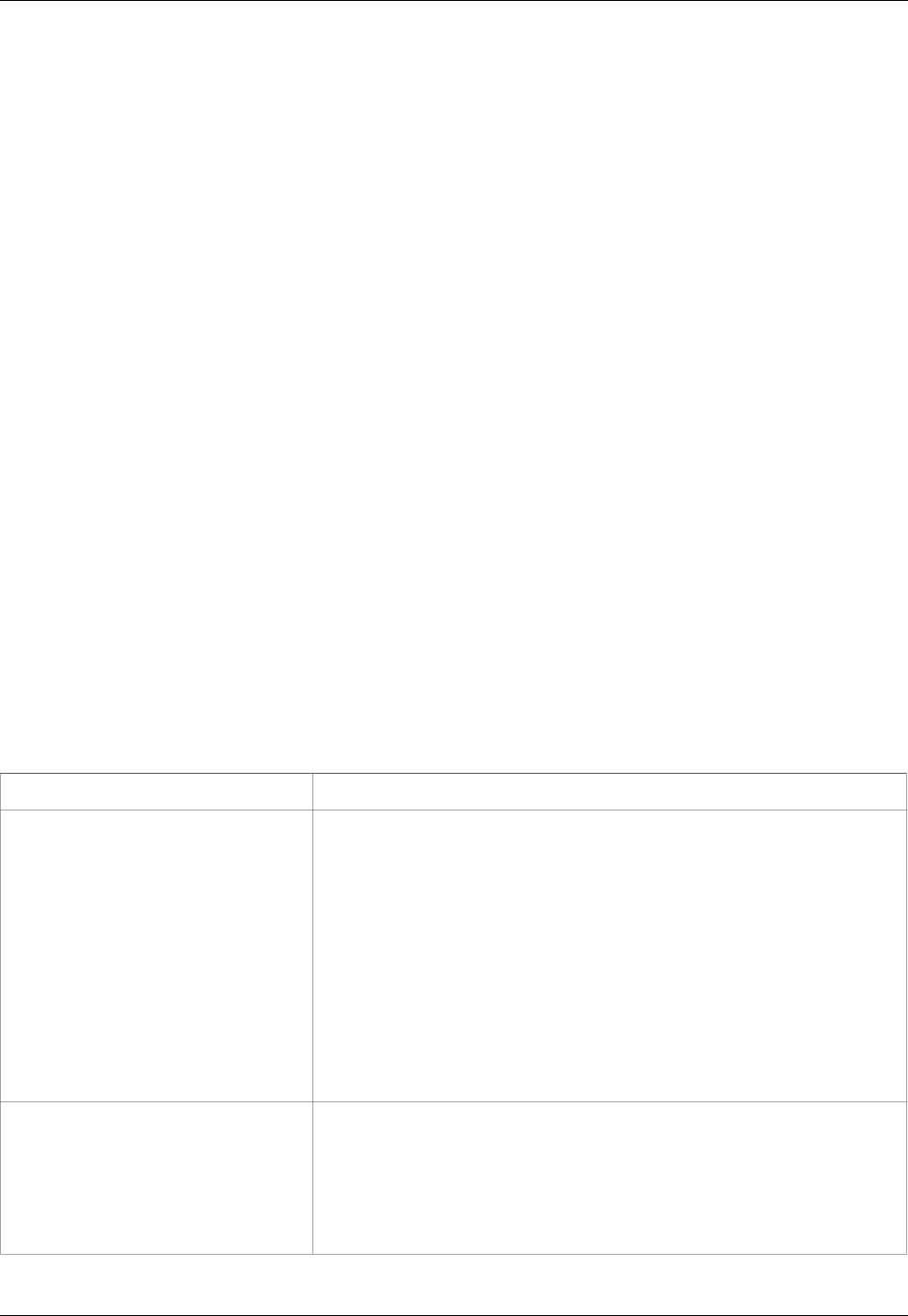
OVMS: Renault Twizy User Guide 2014/11/08 RT3.5.0
Using the battery monitor
The battery monitoring needs no configuration. It's enabled by default and works automatically in
the background and normally will only alert you about critical conditions.
Critical (=alert) conditions are:
–Single cell voltage offset from mean value >= 30 mV
–Standard deviation of cell voltages >= 25 mV
–Single module temperature offset from mean value >= 3 °C
–Standard deviation of module temperatures >= 3 °C
In addition to critical conditions, the monitoring will also set a "watch" flag if the voltage or
temperate has an offset from the mean value that is higher than the current standard deviation of all
cells / modules, or if the standard deviations higher than normal. You may want to keep an eye on
these cells, if the deviations tend to raise over time, these may be the source of performance loss or
even become the part that breaks.
Standard deviations are a measurement of the overall cell drift = overall pack health. A healthy pack
will have a maximum voltage standard deviation of 5-10 mV and a maximum temperature standard
deviation of 1-2 °C. Standard deviation "watch" status is triggered at voltage deviations from 15
mV and temperature deviations from 2 °C.
All battery statistics and alert flags are automatically reset each time you start the Twizy. So if an
alert occurs, you can easily see if it was a temporary stress issue or if it persists with the next drives.
Remember, the CAN bus is offline while the car is switched off, so temperatures and voltages are
not updated while the car is off. The last values read from the bus will be kept by the OVMS.
Command Function
BATT
-or-
BATT S
Output current alert and watch status. This will be sent
automatically if any alert condition changes, but not on watch
conditions.
Example:
Volts: SD:5mV ?C1:+10mV Temps: SD:1C OK
Read: Max standard deviation has been 5mV / 1°C. Cell 1 had a
max deviation of 10 mV above average, thus has been tagged
"suspicious". An alert would be tagged by a "!". Temperatures
have been nominal.
BATT V Output current voltage levels.
Example:
P:57.50V ?1:4.120V 2:4.110V 3:4.110V 4:4.110V
5:4.110V 6:4.110V 7:4.110V 8:4.110V 9:4.110V
10:4.110V 11:4.110V 12:4.105V 13:4.105V 14:4.120V
14 / 54
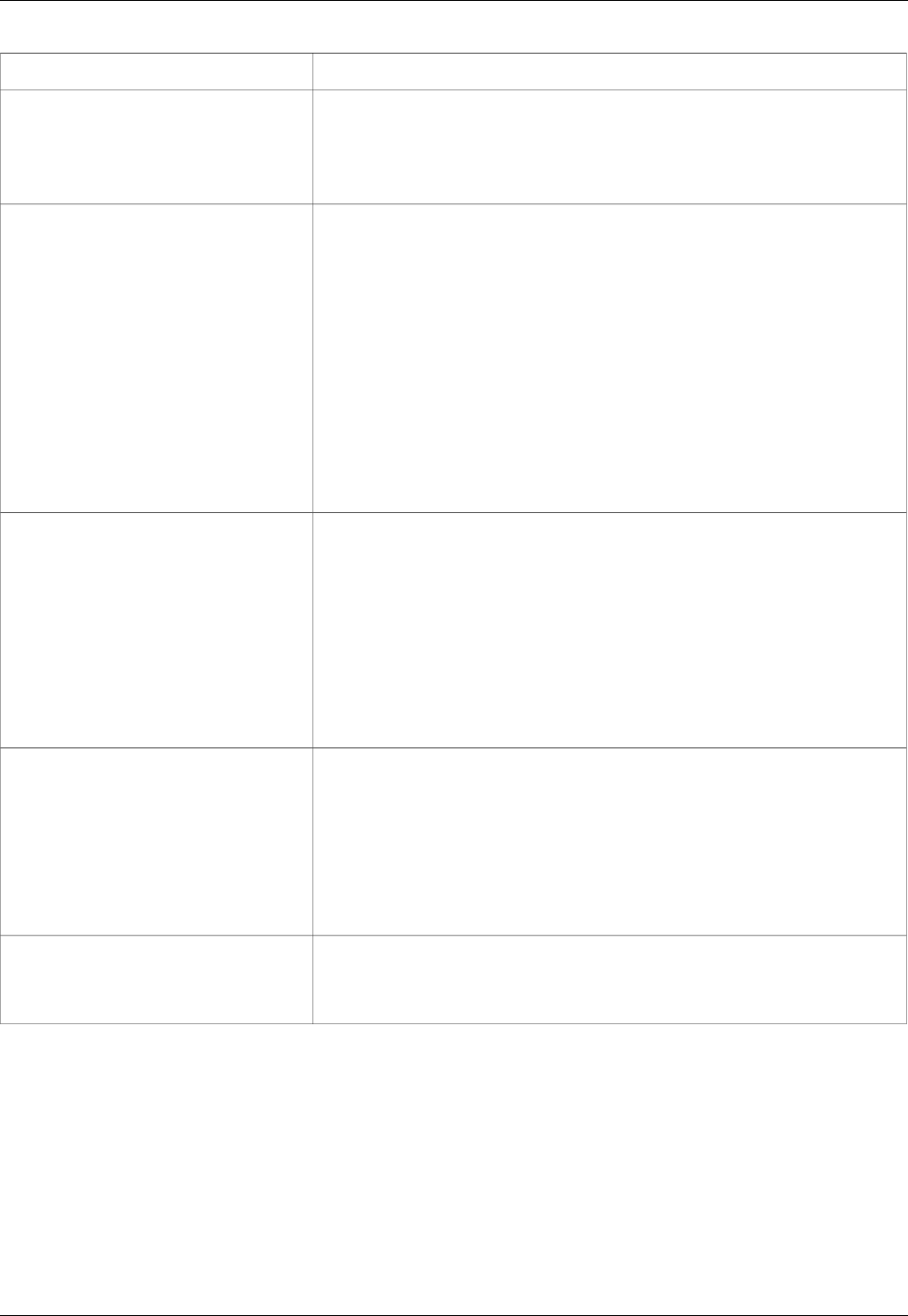
OVMS: Renault Twizy User Guide 2014/11/08 RT3.5.0
Command Function
Read: Pack voltage is 57.5 V, followed by the 14 cell voltages.
Note the "?" tagging the suspicious cell. Precision of cell
voltages is 0.005 V.
BATT VD Output collected max voltage deviations.
Example:
SD:5mV ?1:+10mV 2:+0mV 3:+0mV 4:+0mV 5:+5mV 6:+0mV
7:+0mV 8:+0mV 9:+0mV 10:+0mV 11:+0mV 12:-5mV 13:-
5mV 14:+10mV
Read: Standard deviation was at most 5 mV. Cell 1 (suspicious)
was at most 10 mV above average, cell 12+13 had a max
deviation of 5 mV below average. Note cell 14 also once had
+10 mV deviation, but that did not trigger the "watch" flag, so
was inside standard deviation at that time.
BATT T Output current cell module temperatures.
Example:
P:10C (8C..10C) 1:10C 2:10C 3:10C 4:10C 5:10C 6:10C
7:10C
Read: Current pack temperature is 10 °C, module temperature
range of last usage was from 8..10 °C. Following are the 7
module temperatures, no watches or alerts.
BATT TD Output collected max temperature deviations.
Example:
SD:1C 1:+0C 2:+0C 3:+1C 4:+0C 5:+0C 6:+0C 7:-1C
Read: standard deviation max 1 °C, followed by the 7 max
deviations during the last use, no watch or alert flags.
BATT R Reset battery monitor.
Normally automatically done on each switch-on, the command
enables resets during charge or without turning off the car.
More details and log records may be queried from the OVMS server, using historical message
records of types "RT-PWR-BattPack" and "RT-PWR-BattCell". See "Perl client" on how to retrieve
these.
Battery pack record format:
RT-PWR-BattPack,<timestamp>,<packnr>,
15 / 54
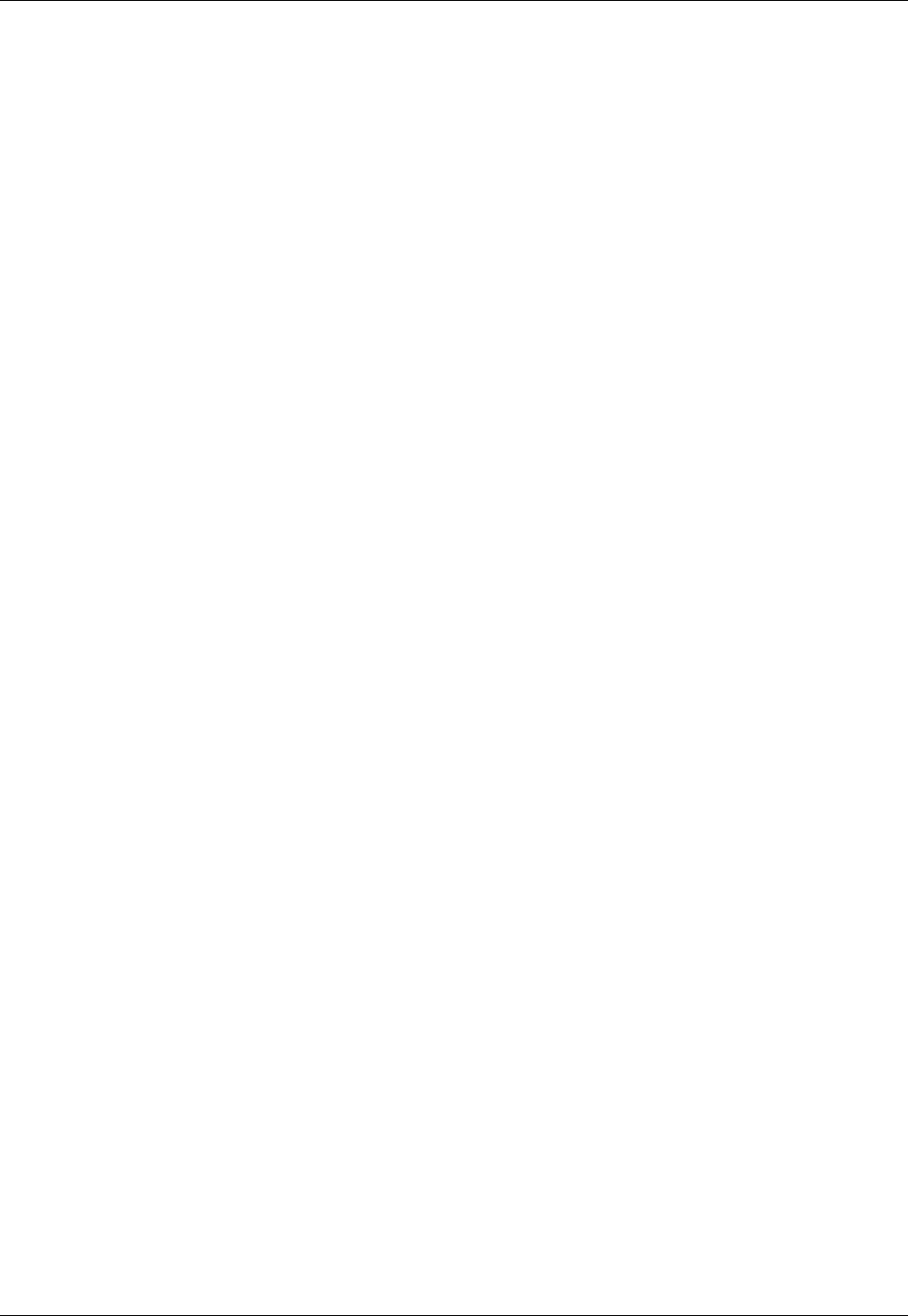
OVMS: Renault Twizy User Guide 2014/11/08 RT3.5.0
,<nr_of_cells>,<cell_startnr>
,<volt_alertstatus>,<temp_alertstatus>
,<soc>,<soc_min>,<soc_max>
,<volt_act>,<volt_act_cellnom>
,<volt_min>,<volt_min_cellnom>
,<volt_max>,<volt_max_cellnom>
,<temp_act>,<temp_min>,<temp_max>
,<cell_volt_stddev_max>,<cmod_temp_stddev_max>
,<max_drive_pwr>,<max_recup_pwr>
•"alertstatus" can be one of
•0 = unknown
•1 = nominal
•2 = watch
•3 = alert
•4 = failure
•SOC values are in 1/100 %
•SOC min+max reflect the current discharge/charge cycle
•Voltages are in 1/100 V; "cellnom" = nominal single cell voltage
•...except standard deviation maximum, which is in mV
•Temperatures are in °C
•Voltage and temperature min & max values are from the current use cycle (since last switch-
on)
•Max powers for drive (discharge) & recuperation (charge) are in W. Note: these are the
Limits delivered by the BMS, the SEVCON may overlay some limits, see above.
Example:
RT-PWR-BattPack,2013-01-01 19:06:45,1,14,1
,2,1
,8612,8612,9698
,5610,400,5390,380,5740,410
,10,8,10
,5,1
(line breaks added for readability)
Battery cell record format:
RT-PWR-BattCell,<timestamp>,<cellnr>,<packnr>
,<volt_alertstatus>,<temp_alertstatus>,
,<volt_act>,<volt_min>,<volt_max>,<volt_maxdev>
,<temp_act>,<temp_min>,<temp_max>,<temp_maxdev>
•"alertstatus" is encoded as above (battery pack)
•Voltages are in mV (but Twizy sensor resolution is 5 mV)
•Temperatures are in °C
•"maxdev" = maximum deviations, these are signed to denote the direction
16 / 54

OVMS: Renault Twizy User Guide 2014/11/08 RT3.5.0
Example:
RT-PWR-BattCell,2013-01-01 19:06:45,1,1
,2,1
,4015,3865,4115,15
,10,8,10,1
(line breaks added for readability)
Power usage statistics
One of the things the Twizy lacks is a usable ecometer, to give you feedback on your driving style.
The builtin ecometer (the four circles) is not very helpful in optimizing power usages.
The power statistics of the OVMS is a first attempt (read: work in progress) to provide some more
detailed information about your power usage profile. It currently is limited to text message and
server records, a graphical user interface needs to be implemented in the App.
Power statistics currently are collected in two categories, speed and level. The speed category is
divided into three sections, constant speed, acceleration and deceleration. The level category is
divided into two sections, up and down. In each section, used and gained (by recuperation) power
will be collected separately.
Be aware, that level change detection depends on the GPS altitude. So, if GPS altitude is
unavailable or inaccurate, so are level power usages.
Power sums are currently totals of Wh for the sections, collecting section track lengths is on the
todo list. Until then you might consider correlating the GPS log with the power usage log.
Important note: the actual interpretation of the CAN value as power ("W"/"Wh") is questionable.
If you want to read these stats as currents ("A"/"Ah"), divide the "W" values by 64. If you stick to
W/Wh, keep in mind that's probably just an estimation.
New for V3.2.1 are speed and acceleration averages. These are only taken from driving phases, i.e.
moving with at least 1 kph. A speed change of more than 1 kph per second is interpreted as an
acceleration or deceleration phase.
Note: the acceleration and deceleration averages were too high before version 3.4.0. Version 3.4.0
improves the calculation but is still just an estimation.
Power statistics are currently reset when switching the Twizy on, and the report is sent after
switching the Twizy off, it at least 25 Wh have been consumed. No configuration is currently
needed, statistics are enabled by default and will run in the background.
To suppress the power statistics notifications, add 16 to feature #14 (car bits). This will suppress all
informational notifications.
17 / 54
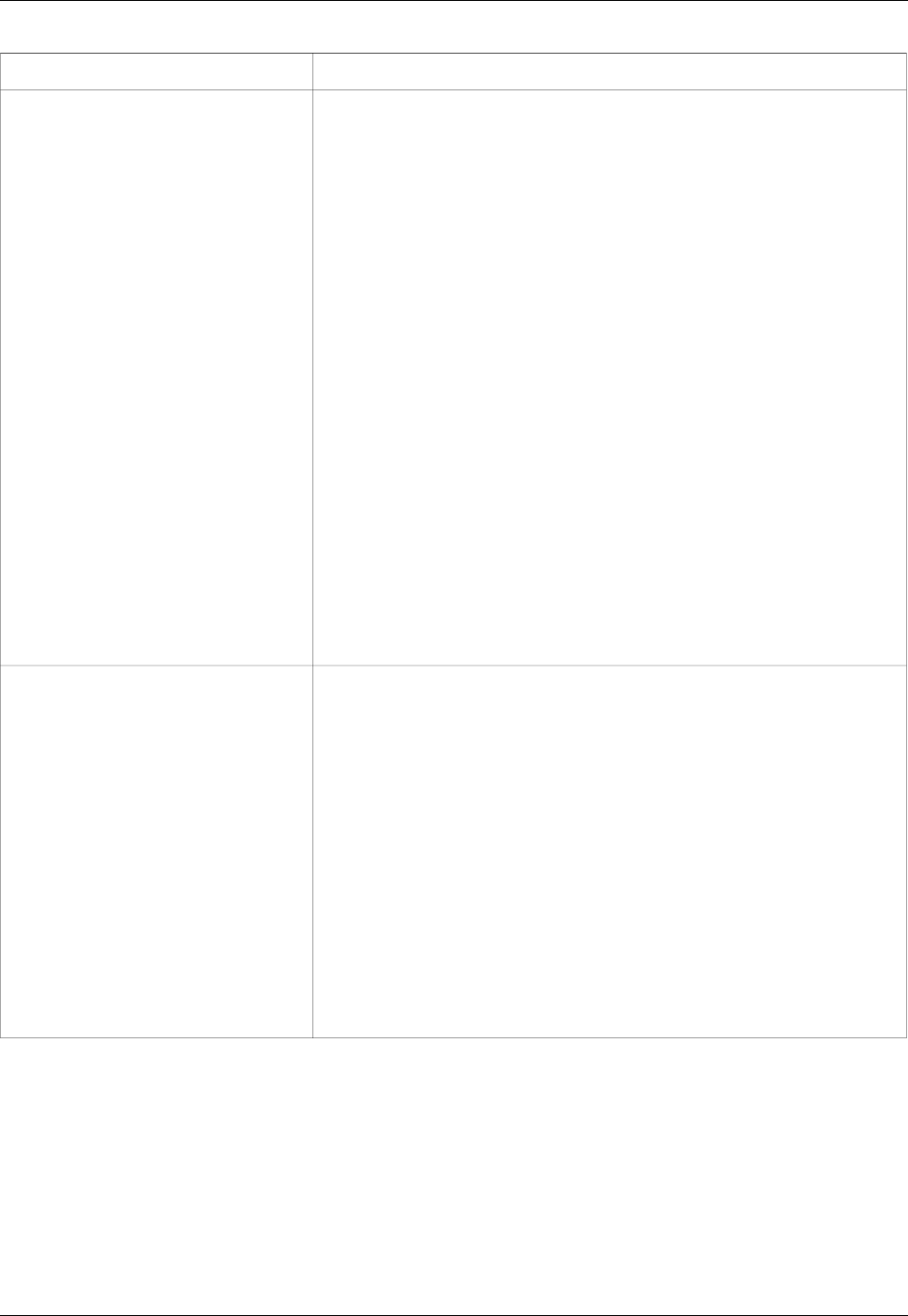
OVMS: Renault Twizy User Guide 2014/11/08 RT3.5.0
Command Function
POWER
-or-
POWER E
Output current power efficiency report. This is also sent
automatically when turning the Twizy off (and at least 1 Wh
was used).
Example:
Trip 23.4km 32.7kph 132Wpk/6% SOC-12.5%=57.1%
=== 33% 93Wpk/7%
+++ 34% 4.7kps 204Wpk/1%
--- 33% 3.2kps 97Wpk/13%
^^^ 65m 108Wpk/14%
vvv 33m 140Wpk/7%
Read: trip length was 23.4 km with an average speed of 32.7
kph. Total efficiency on that trip was 132 Wh/km, and 6% of
the energy used has been regained by recuperation. 12.5% SOC
has been used for the trip, the new SOC is 57.1%.
The following three lines give the speed sections with their
percentage of the whole tour. Accel (+++) and decel (---) phases
also include the average acceleration in kps = kph per second.
Up (^^^) & down (vvv) finally show the level sections, the
meters are the totals of height differences collected.
POWER T Output current power usage totals report.
Example:
Power -299 +16 Wh 2.1 km
Const 33% -69 +5 Wh
Accel 34% -150 +1 Wh
Decel 33% -80 +11 Wh
Up 65m -76 +11 Wh
Down 33m -76 +5 Wh
Read: trip length was 2.1 km, total power used was 299 Wh,
gained 16 Wh. Following three lines give the speed sections
with their percentage of the whole tour. Up & down show the
level sections, the meters are the totals of height differences
collected.
Besides text notification, the function will send power usage records to the OVMS server once per
minute. The history message type is "RT-PWR-UsageStats", see "Perl client" on how to retrieve
these from the server. Hold time is 24 hours.
Since Twizy release 3.1.3, another history message type "RT-PWR-Log" will be sent each time the
car is switched off or a charge alert event occurs (i.e. charge done or stopped). You can build nice
18 / 54
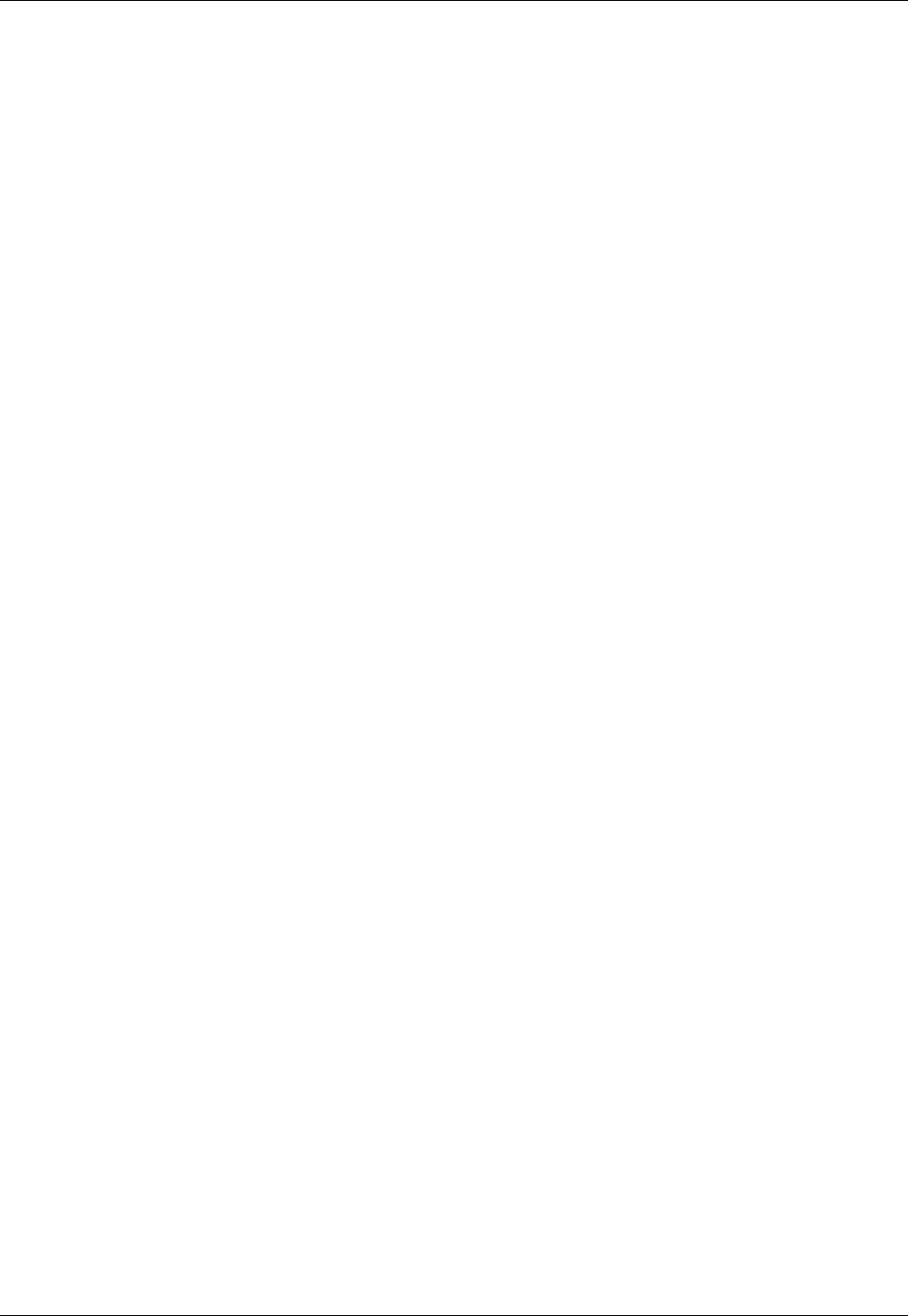
OVMS: Renault Twizy User Guide 2014/11/08 RT3.5.0
long term power usage statistics from these. The server is told to store these log entries for 365
days, but don't rely on that. The shell script "rt_fetchdata.sh" will fetch these records as well.
Power usage record format:
RT-PWR-UsageStats,<timestamp>,0
,<speed_CONST_dist>,<speed_CONST_use>,<speed_CONST_rec>
,<speed_ACCEL_dist>,<speed_ACCEL_use>,<speed_ACCEL_rec>
,<speed_DECEL_dist>,<speed_DECEL_use>,<speed_DECEL_rec>
,<level_UP_dist>,<level_UP_hsum>,<level_UP_use>,<level_UP_rec>
,<level_DOWN_dist>,<level_DOWN_hsum>,<level_DOWN_use>,<level_DOWN_rec>
,<speed_CONST_cnt>,<speed_CONST_sum>
,<speed_ACCEL_cnt>,<speed_ACCEL_sum>
,<speed_DECEL_cnt>,<speed_DECEL_sum>
•All "use" and "rec" values are in internal integer representation, to convert to Wh divide by
22500.
•"dist" values represent distances driven, unit is 1/10 m on speed sections and 1 m on level
sections
•"hsum" values are totals of height changes in meters
•Speed "cnt" are in 1/10 seconds, "sum" are 1/100 kph
Example:
RT-PWR-UsageStats,2013-01-14 11:41:42,0
,6947,1555358,101562
,7283,3371721,31364
,7108,1793290,236781
,600,65,1702762,246228
,510,33,1719996,116393
,...
(line breaks added for readability)
Drive & charge power log record format:
RT-PWR-Log,<timestamp>,0
,<OdometerKm>,<Latitude>,<Longitude>,<Altitude>
,<ChargeState>,<ParkTimeMin>
,<SOC>,<SOCMin>,<SOCMax>
,<PowerUseWh>,<PowerRecWh>,<DistanceDriven>
,<RangeEstimKm>,<RangeIdealKm>
,<BatteryVolt>,<BatteryVoltMin>,<BatteryVoltMax>
,<BatteryTemp>,<BatteryTempMin>,<BatteryTempMax>
,<MotorTemp>,<PEMTemp>,
,<TripLengthKm>,<TripSOCUsage>
,<TripAvgSpeedKph>,<TripAvgAccelKps>,<TripAvgDecelKps>
•ChargeState: 0=not charging, 1=charging, 2=top off, 4=done, 21=stopped charging
19 / 54
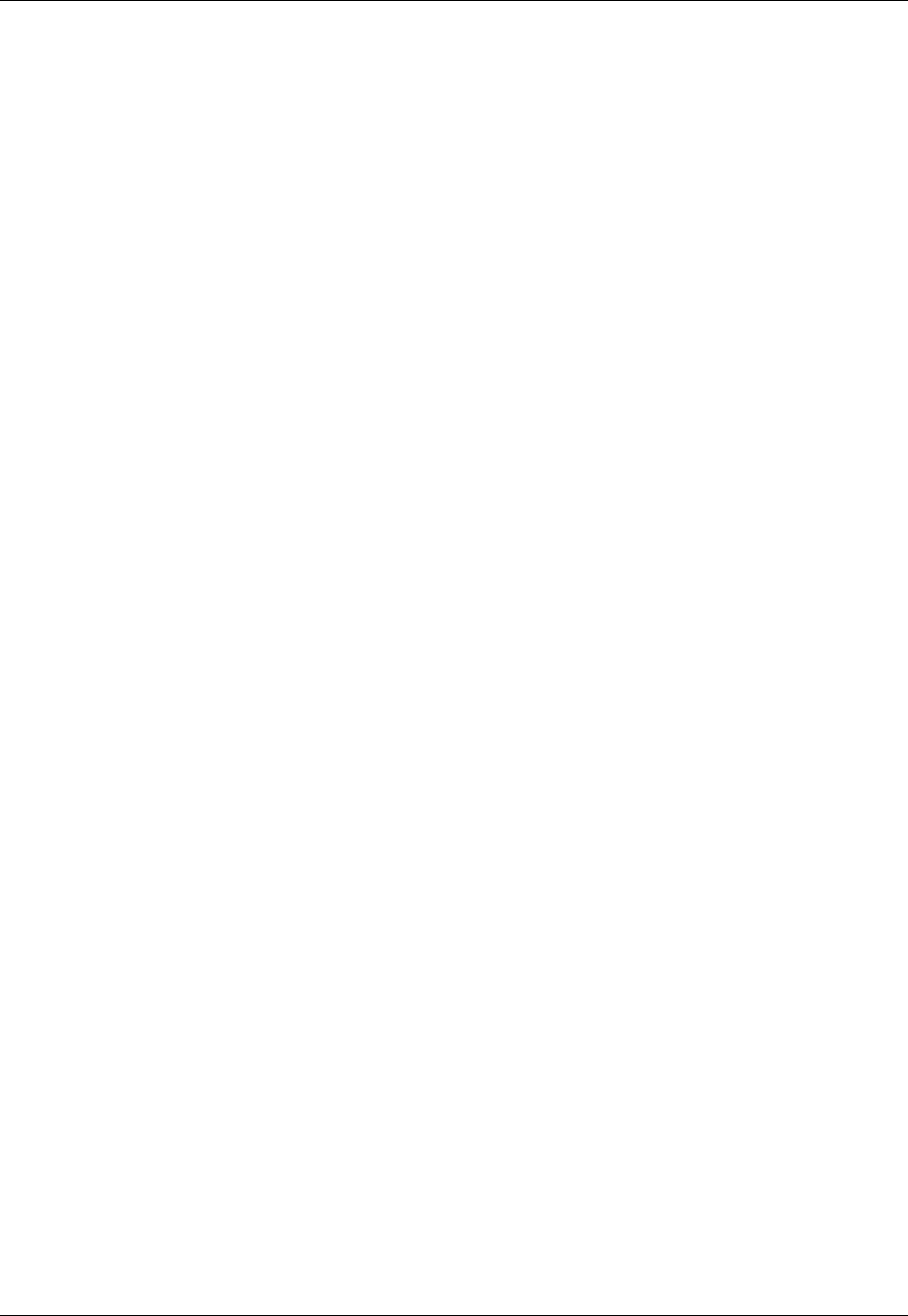
OVMS: Renault Twizy User Guide 2014/11/08 RT3.5.0
•Charging power will be logged in PowerRecWh
Example:
RT-PWR-Log,2014-01-26 18:29:28,0,
13365.22,51.257704,7.160899,201,
4,113,
100.00,32.08,100.00,
0,4536,0,
64,80,
57.8,49.9,57.8,
21,6,22,
27,44 ...
(line breaks added for readability)
Note: the parking timer is not accurate – if you need more accuracy, use the timestamps.
20 / 54
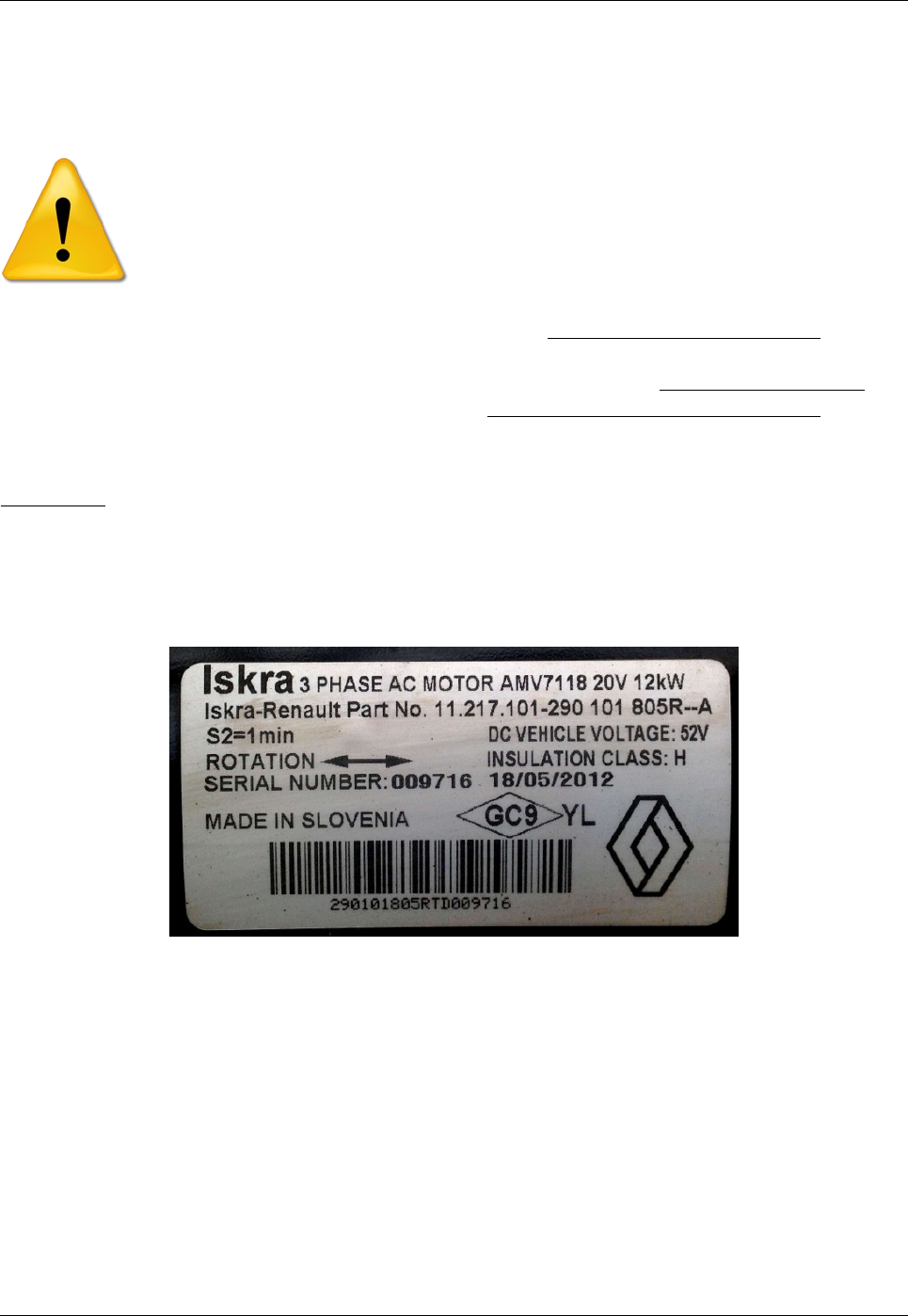
OVMS: Renault Twizy User Guide 2014/11/08 RT3.5.0
SEVCON controller access & configuration
Warning!
USING THIS CAN VOID YOUR RENAULT WARRANTY!
USING THIS CAN BREAK YOUR TWIZY!
USING THIS CAN MAKE YOUR TWIZY ILLEGAL FOR PUBLIC ROADS!
HIGHLY EXPERIMENTAL FEATURE!
Legal disclaimer: by using the OVMS you agree to do so completely on your own risk. Being a
hobbyist project, the OVMS has no means to test configuration changes on multiple vehicles
or performance situations. A change that seems usable on one Twizy can completely break
another one. All configuration changes can lead to losing your public roads allowance .
Ok, you've been warned.
Please note: all values mentioned in this document refer to the Twizy 80 if not explicitly named. The
Twizy 45 has other limits, see spreadsheet "Twizy-Limits".
Motor
The Twizy motor is a Letrika Iskra AMV7118 AC induction motor:
Renault specs the Twizy 80 with continous power of 8 kW, peak 13 kW and torque of 57 Nm.
According to the motor label it's specified at 12 kW for 1 minute (IEC S2 = short-time duty cycle).
The most similar generally available motor from Letrika seems to be the AMV7122 contained in
their L7e conversion kit:
http://www.letrika.com/katalog/basic.html?lang=E&tab=0&koda=IM7043
The PDF specsheet for the conversion kit says it's also rated at 12 kW nominal power for 1 minute
and can do a maximum power output of 15 kW for 30 seconds, and a maximum torque of 70 Nm at
400 A and a maximum speed of 8.000 rpm.
21 / 54

OVMS: Renault Twizy User Guide 2014/11/08 RT3.5.0
Controller
The Twizy motor controller is a SEVCON Gen4™, a masterpiece of current AC controller
technology:
http://www.sevcon.com/ac-controllers/gen4%E2%84%A2.aspx
The controller can be configured using the standard SEVCON DVT (or older DriveWizard)
software package or any CANopen configuration/monitoring software and a standard CAN bus
controller... oh, or using the OVMS of course ;-)
To be able to make a complete backup of your controller configuration, you currently need to use
the SEVCON DVT software. The OVMS cannot store a backup due to lack of memory.
There are two command classes, low level and macro.
If you want to dig deep, please read the Gen4 Product Manual first to understand the basic
principles of operation and features of the controller. Especially chapters 5 (System design) and 6
(Configuration) will provide valuable information. You should also read through the DVT software
manuals and help system.
If you're in a hurry, the OVMS provides some useful macro commands for the most common basic
configuration tweaks. These should need no backup as they provide "reset" commands – but you
never know.
Gear box
The Twizy uses a generally available differential gear box with two-stage of reduction and parallel
axes created by COMEX S.p.A. Italy. Specsheet can be downloaded from here:
http://www.comexspa.com/index.php/en/products/item/38-differential-gearboxes
There are two oddities about this.
The gearbox is specified with max output torque of 1000 Nm. Considering that the Twizy 80 has a
ratio of 9.23:1 (Twizy 45: 13.4:1), this means the maximum input torque can be as high as 1000 /
9.23 = 108.34 Nm (Twizy 45: 74.63 Nm), so there's lots of headroom for tuning on the torque side.
But the gearbox is also specified at a maximum input speed of just 7000 rpm. That's the first oddity:
the default config of the Twizy 80 already exceeds this, as the default max speed is at 7250 rpm. So
if you're driving max speed with an unmodified Twizy, you're already outside of the manufacturer
specs.
The second oddity is that the manufacturer recommends to use an SAE gear box oil 80W90, while
Renault uses ELF Tranself TRJ 75W80 API GL5 EP.
A leaked info on this claims the Renault oil is medium quality and caused overheating during
testing, and that the oil retention ring in the gearbox is made of polyamide and will start to wear out
quickly if gearbox oil temperatures exceeds 74° Celsius.
The recommendation from the same source is to exchange the gearbox oil with a high quality
80W90 API GL5 gearbox oil with EP (extreme pressures) additives and change it every year,
22 / 54

OVMS: Renault Twizy User Guide 2014/11/08 RT3.5.0
especially for increased motor torque, because a non-fresh oil caused "fretting" on the gears during
testing.
While the source is unofficial, this explains most of the problems Twizy owners experienced with
the gear box, especially oil loss and noise.
Exchanging the oil is easy and has been done by many Twizy drivers with good, sometimes great
improvements on the gearbox noises. There's more info on this on the forums.
Another modification to think about is to replace the polyamide oil gasket by some better quality,
especially if you're already losing oil or if you're going to travel long distances at high speed.
Some more technical background
Current
Technical limitations apply especially on the battery and motor current levels.
Battery current needs to be limited to ensure a long life. Lithium batteries are especially endangered
by high charging currents under low temperature conditions, this can lead to irreversable
downgrading due to plating of metallic lithium on the anode. Healthy limits for Lithium type
batteries normally are 2C continuous for discharging, 0.5C continuous for charging. 2C means 2
times the capacity of the battery. Continuous means over a time period of several minutes or hours.
Short peaks can be higher without damage, but we don't know much about the Twizy battery
capabilities here.
An AC motor will produce constant torque from constant current up to the rated speed (RPM), at
which is also will output the rated maximum power. From this RPM point upwards, the current
needs to be scaled down following the speed/torque curve of the motor to not exceed the rated
maximum power.
Rated stator / phase current for the motor is 175 A (rms), this can be found in the motor nameplate
SDO 0x4640.02 and the motor configuration SDO 0x4641.07. The maximum stator current is
configured to 450 A (rms) (0x4641.02), this is assumed to be the sum for all three phases and fits
the SEVCON controller type (G4845).
The Twizy motor is rated for a maximum of 13 kW mechanical output, the maximum electrical
power to feed into it or get from it can be 18 kW. This value can be found in the SEVCON
configuration at SDO 0x3813.23 "Motor peak power" and at SDO 0x2870.06 "Maximum battery
discharge power".
The battery pack is sized at 7 x 966 Wh = 6762 Wh capacity (6100 Wh usable), so 18 kW is ~2.66C
and translates to ~313 A at the maximum pack voltage of 57,5 V. Not surprising, SDO 0x4623.02
"Maximum battery discharge current" is configured to 314 A on a full battery.
The battery charging limit default is set to 2.5 kW (SDO 0x2870.07) and 43 A (SDO 0x4623.01) on
a nearly full battery, and raises up to a maximum of 8 kW between 80% and 30% SOC (sometimes
8.5 kW). This limit is basically under BMS control, but it seems the SEVCON will allow a bit more
for a short period of time.
23 / 54
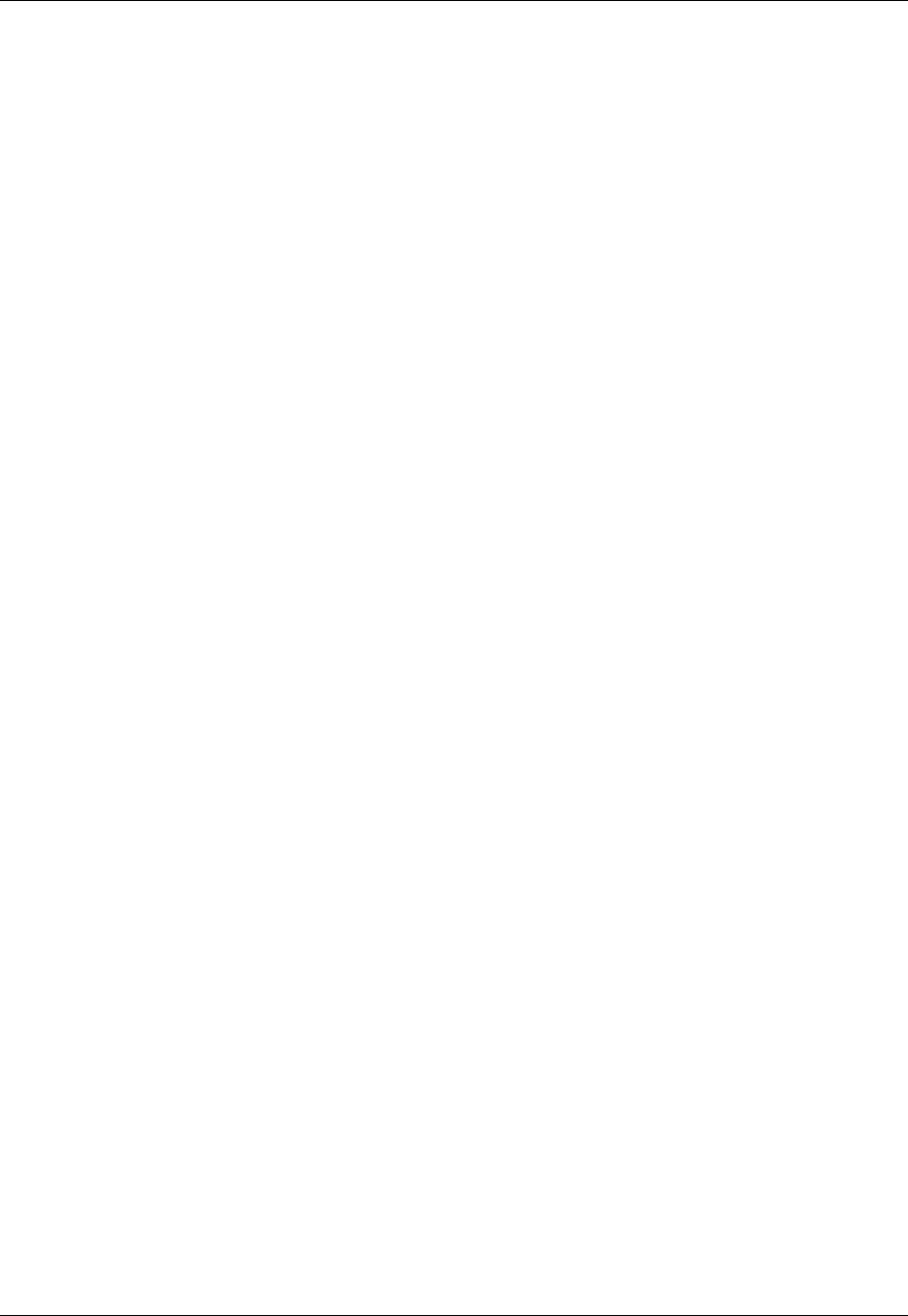
OVMS: Renault Twizy User Guide 2014/11/08 RT3.5.0
So, these are the current limits of the motor, controller and battery, and you normally should not try
to raise these configuration items or exceed these currents, otherwise you'll risk your components.
As there should normally be no need to change these, there is no macro command to do so. Just
keep in mind there are safety limits at work even if you raise every macro parameter to max.
Speed
The speed limit serves two purposes: to protect the gear box and to protect the driver (you!).
The gear box seems to be bad, it is very loud and sounds out of the box broken. Word of mouth is
it's been used on other vehicles (i.e. the german Hotzenblitz) and not as poor quality as it sounds.
For the driver protection, it should be obvious that the Twizy gets the harder to control the faster it
goes. After all this is a very light, very small vehicle with small wheels and poor aerodynamics.
Strong side wind is an issue at 80 kph already, especially if you're using addon windows. Bad roads
can make the Twizy jump. Now imagine a jumping Twizy at 100 kph... not funny.
Of course the motor power limits the maximum speed as well, even if you also raise the torque
level, an aerodynamically unmodified Twizy will run into it's power limitations finally at ~110 kph.
The SEVCON's severe overspeed fault level is set to 11000 rpm = ~121 kph, but that does not seem
to be reachable without a long steep downhill passage. Nevertheless, the macro commands will use
an upper limit of 10.900 rpm for all overspeed limits and an upper limit of 10.000 rpm for the
forward speed.
See below for necessary changes to the power map.
Torque
Higher torque means stronger acceleration and is especially useful when starting on a steep incline.
Using a higher torque results in higher battery and controller currents and higher load on the gear
box. Currents should (?) be limited to the safety frame defined by the basic controller configuration
and capabilities, the gear box is on it's own.
Of course, higher currents will also mean higher temperatures for all components, this may be an
issue for hot climate conditions. All component temperatures are monitored, critical temperatures
will result in power cutback, but you should keep an eye on the OVMS temperature readings when
experimenting.
The Twizy motor has a rated torque of 57 Nm at 2100 rpm. Interestingly, only 55 Nm are
configured usable by default in the SEVCON (0x6076 and points 1+2 in the torque/speed map at
0x4611), while the flux map (0x4610) is defined up to 70.125 Nm. The flux map also defines
maximum magnetising currents to be 149 A at 55 Nm and just +7 A (156 A) at 70 Nm.
So it seems the motor should safely be capable of producing 70 Nm (not continuous of course!) but
has been limited to 55 Nm, possibly because the controller is rated for 450 A, so 3 x 149 A keeps
just below that point while 3 x 156 A will exceed this by 18 A or 4%. The controller will do short
boosts up to 540 A, and the motor is specified for 175 A max phase current. So none of these limits
should be exceeded by 70 Nm, but temperatures will rise fast at this current level.
70 Nm at 2100 rpm equals a mechanical output of ~15.4 kW. This would be ~18% above the
motor's rated output, so the power map will be adjusted (see below). Electrical input depends on the
24 / 54

OVMS: Renault Twizy User Guide 2014/11/08 RT3.5.0
actual load situation, but we can assume the controller will limit the power according to the
controller and battery current limits, so the full 70 Nm will probably not be available in every load
(and temperature) situation.
Power map / torque curve
The power map relates the available torque level to the motor speed. An AC motor will produce
constant torque up to the point of maximum power, from which on the torque needs to be scaled
down to maintain the power limit.
Physically there are basically three parameters for the map: maximum speed, maximum torque and
maximum mechanical power. There may also be an influence of nonlinearity of the motor
efficiency, i.e. if the motor needs nonlinear power input to produce mechanical output depending on
the speed.
To be able to produce a new power map closely resembling the original one and to enable
maximum flexibility for configuration, the POWER command allows to specify separate maximum
power levels for the beginning (low speed) and end (high speed) of the constant power range.
I have included a spreadsheet document called "Twizy Powermap Calculator" which produces a
power map from the four main parameters, which may be entered as needed by the CFG command.
The sheet includes the original Twizy power map and allows to compare both.
You may use the sheet to test the effects of speed, torque and power tweaks before applying them.
Here's an example comparing the original map to one for 90 kph, 120% torque and power ranging
from 100% to 110%:
25 / 54
0 1000 2000 3000 4000 5000 6000 7000 8000 9000 10000
0,0
10,0
20,0
30,0
40,0
50,0
60,0
70,0
Original SPEED 90 POWER 120 100 110
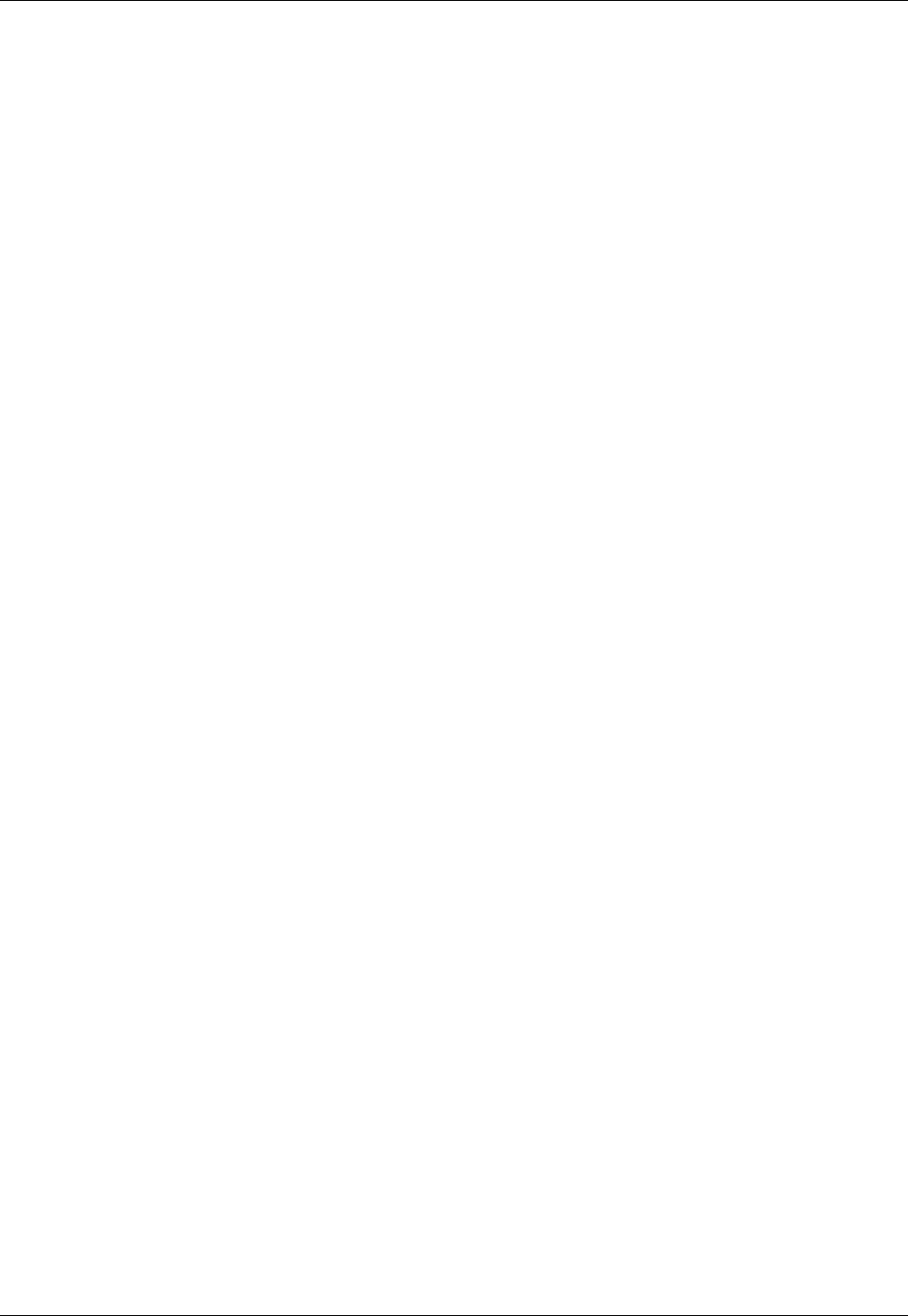
OVMS: Renault Twizy User Guide 2014/11/08 RT3.5.0
The original power map of the Twizy cuts back torque in the rpm range up to ~61 kph. It contains a
nonlinearity, but one that does not look natural: if you take a look at 2700 and 3000 rpm, these do
not fit into the overall curve, even if considering efficiency nonlinearity. Also, the mechanical
power at the original turning point of 2115 rpm is 12.2 kW instead of the 13 kW. 13 kW will only
be available from 5500 rpm upwards.
In order to adapt to the user speed & power configuration, the original power map will thus not just
be scaled but replaced based on the physical calculations you can see in the spreadsheet. This will
result in a slightly smoother curve and slightly more power in the speed range from ~23 to ~61 kph,
even if you change just one parameter. On setting all three parameters back to default, the original
map will be restored.
The three power command parameters are scaled to 100% = default value.
The command will fill missing parameters from those given for convenience, so a "CFG POWER
110" will raise all three levels to 110%. The torque maximum is effectively limited to 128% =
70.125 Nm (but can be given as 130 for convenience).
By raising just speed and/or torque you can get a map that still stays within the 13000 W
mechanical power limit, so the motor will stay within the standard limits.
If you raise the max power output levels, this will allow to operate the motor outside its
specification, be sure to understand the implications before doing so.
The power command max values translate to a mechanical power output of 16900 W, which would
also need an electrical input power of ~ 18500 - 19500 W – this is above the configured maximum
motor input of 18000 W (SDO 0x3813.23) and mostly above the dynamic BMS limit, so will
trigger the SEVCON power limiter without further tweaks.
The power command will not change or disable the standard power/current limiters, if you really
want to go this far, you need to do so manually.
Keep in mind, even with disabled limiters the SEVCON will protect itself by limiting continous
high currents to short periods of time (see "peak" & "boost" specification).
Drive and recuperation levels & torque/speed maps
Default drive level is 100% (of the available power), the main tweak here is lowering the level to
increase economy / range or adapt to bad road conditions.
Default recuperation levels are rather low at 18.2% for both neutral and foot braking modes.
For each of the three situations "driving", "neutral braking" and "foot braking", the SEVON uses
both a speed lookup map and the overall level to determine how much of the actually technically
available maximum torque will be used at a given speed.
"Available maximum torque" differs for drive and neutral/brake mode: in drive mode, the available
torque is defined by the power map. In neutral and brake mode, the power map does not apply,
maximum torque equals the configured peak torque (first power parameter) at any speed.
The controller will first consult the drive mode specific torque map. Each of the three maps contains
26 / 54
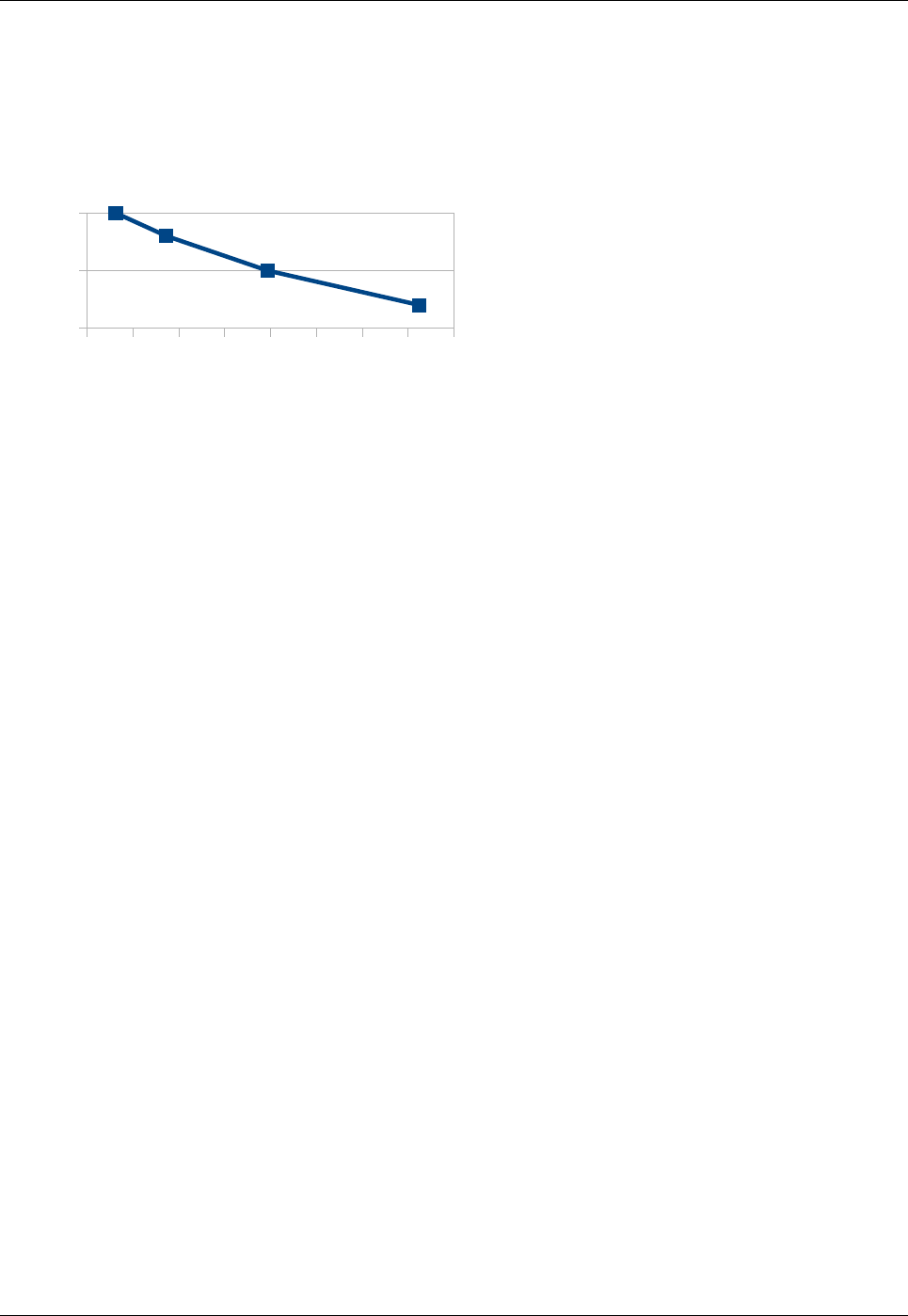
OVMS: Renault Twizy User Guide 2014/11/08 RT3.5.0
four speed reference points at (by default) ~33, ~39, ~50 and ~66 kph. The torque level will be
interpolated for the current speed and multiplied with the overall level.
The default drive mode map does no limiting by speed, full power is available at every speed.
The default neutral and footbraking mode maps will limit recuperation power for higher speeds:
The default power levels are
100 / 80 / 50 / 20 for
33 / 39 / 50 / 66 kph respectively.
So the maximum recuperation of 18.2% (of the
peak torque) will apply up to 33 kph.
If you raise the overall recuperation level, the
maps will provide the means to shape
recuperation strength by speed and seemlessly integrate with braking. For example:
CFG RECUP 18 40
CFG TSMAP B 80 100 60 40
This will raise braking recuperation to 40% but scale the strength down for low speeds. The effect is
an electrical brake booster that integrates smoothly at every speed. If you want to fine tune the
curve to your torque profile, you can extend any or all of the four percentages by speed coordinates
in kph like this:
CFG TSMAP B 80@20 100 60 40@80
This would move the first 80% point from the default 33 to 20 kph and the last 40% point from 66
to 80 kph.
If you want recuperation free coasting on the highway, just set the 4th level in map "N" to 0.
Important: the maps "N" and "B" shape the torque used for recuperation, and therefore define the
"reverse" power maps (for using the motor as a generator). As the power generated by recuperation
will follow the same laws as the power needed to generate drive torque, these maps also shape the
power delivered to the battery. The battery (BMS) will only allow limited power levels, which also
get adjusted dynamically as a function of the SOC.
If recuperation power exceeds the allowed level, the SEVCON limiter will be triggered – you know
this just happened when you feel a sudden cutback of braking torque. The limiter protects the
battery, so is a good thing. But if you want to get the most out of recuperation, you need to shape
the recuperation maps to not trigger the limiter in your normal driving range.
The included "Twizy Powermap Calculator" also contains a recuperation map development tool
that will graph both torque and power levels over speed of a given configuration, and will warn
about exceeding the standard recuperation power of 8000 W. It includes the original configuration
as well as two optimized examples.
New for version 3.4.0: In order to avoid triggering the limiter, an automatic recuperation level
adjustment can be enabled (see RECUP command, third parameter). This function continously
adapts both recuperation overall levels to the current BMS limit. It can be limited to a minimum
27 / 54
30 35 40 45 50 55 60 65 70
0%
50%
100%
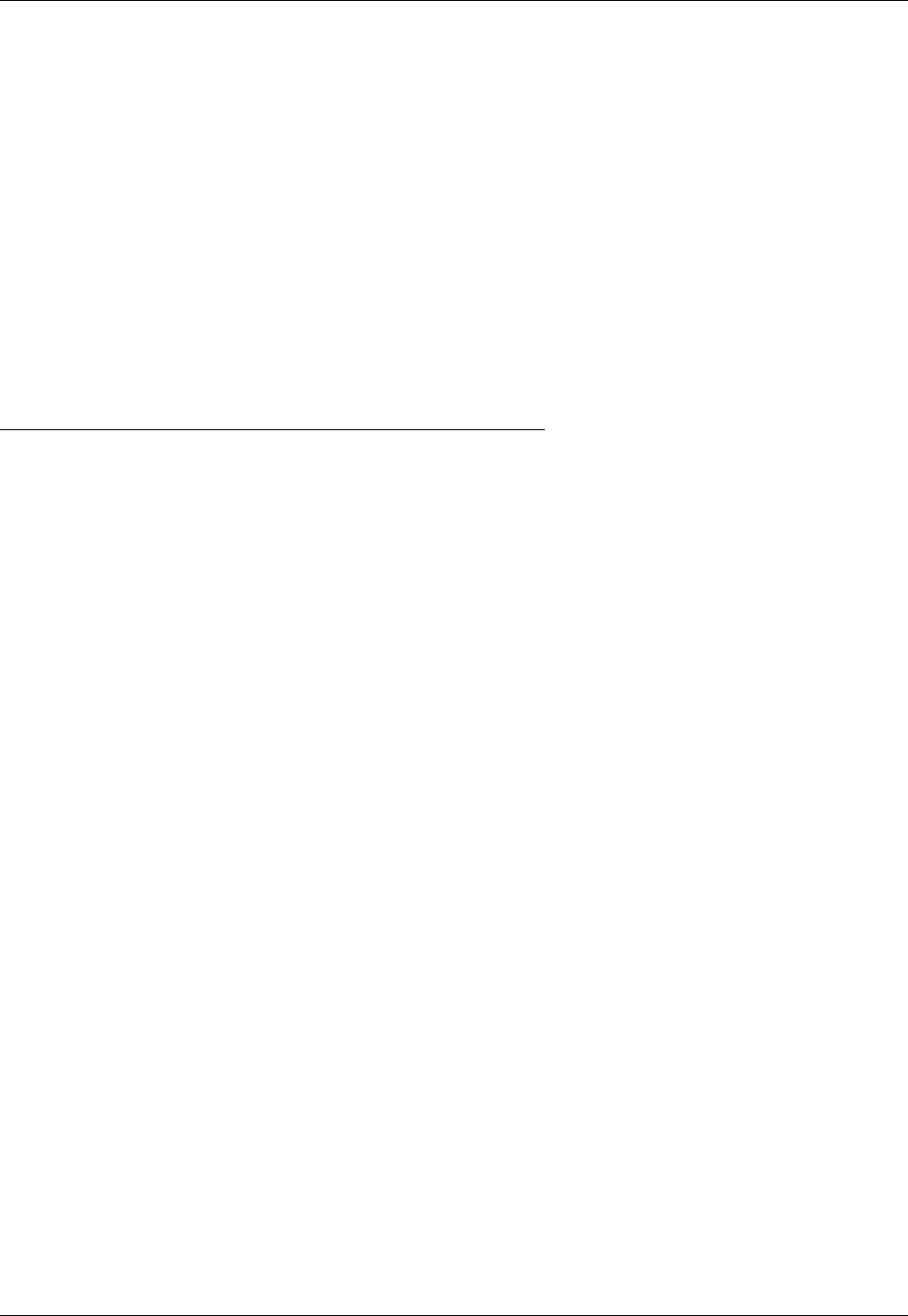
OVMS: Renault Twizy User Guide 2014/11/08 RT3.5.0
recuperation level to apply, to keep good braking torque in low speeds.
The drive mode map can also lead to interesting changes in the driving character of the Twizy,
especially if combined with higher peak torque. You can for example reshape the torque curve to cut
down power in low speed and simulate a "boost" for higher speeds. Of course, this can also be used
to optimize range.
I have included a spreadsheet called "Torque Speed Profiles" containing some first examples. It can
be used to design new profiles as well, please share your creations with the community.
Please note: be aware that a change of your power configuration will also affect the TSMAP effects,
as the map effects are relative to the available power & torque.
Be aware of t hese caveats on raising th e recuperation levels :
1. High recuperation means high charging currents, which can lead to battery degradation in
very cold environments. The battery charging power limits apply, but if you own your Twizy
battery, consider setting the recuperation even below 18% in winter. This can also lead to a
more stable drive (recuperation can be bad on slippery roads).
2. High recuperation in neutral braking will irritate the driver behind you. The Twizy does not
let the SEVCON control the brake lights, so you'll be slowing down rapidly without any
signal to the car following you. Consider only raising the braking recuperation level.
3. Footbraking detection may need firm pedal pressure, depending on how sensible your Twizy
brake pedal reacts. Check the sensibility by checking how strong you need to push the pedal
in order to unfasten the parking brake (same switch).
Kickdown functionality (added V3.5.0)
Following an idea from the german Twizy community: if the DRIVE level is set lower than 100%,
the OVMS checks for accelerator pedal kickdown events. On kickdown, the DRIVE level will
temporarily be set to 100%. After releasing the pedal for 5 seconds, the DRIVE level of the profile
will be restored.
Any fast pushdown of the pedal is considered to be a kickdown. This means you don't need to kick
the pedal all the way down, you can trigger kickdown at any position of the pedal by giving it a fast
kick.
The pedal change threshold can be configured to adapt to personal likes or pedal characteristics, but
due to EEPROM space limitations this is currently a RAM only configuration, meaning you need to
reconfigure after any power down of the module.
Pedal value range is 0..255 in theory, normally will end ~247. The pedal has a slight nonlinearity,
resulting in higher changes on the beginning and lower towards the end position. To compensate,
the pedal threshold will be lowered linearly by a factor of 1/8 beginning from a configurable pedal
position ("compzero").
Default threshold is 35, compensation zero point 120, resulting in:
28 / 54

OVMS: Renault Twizy User Guide 2014/11/08 RT3.5.0
Setting the threshold too low results in kickdown triggers from road bumps.
Setting the theshold to 0 deactivates the kickdown function.
Taking back the pedal for ½ threshold from the kickdown maximum pedal level is considered to be
a kickdown release. On kickdown release a 5 second timer will start and count down unless the
pedal is pushed down into the kickdown area again. This allows to take back acceleration for a
moment if necessary without immediately losing the drive level boost. Drive level will only be
restored to normal if the release state continues for full 5 seconds.
The kickdown function uses the SimpleConsole to display its state: the first LED (corresponding to
the builtin profile) will be lit (additionally to the current profile LED) as soon as the drive level has
successfully been set to 100%. During the last 2 release timer seconds, the LED will flash to signal
"going back to normal soon", after successful restoration of the normal drive level the LED will be
switched off.
The kickdown threshold and compensation zero are global configurations stored in OVMS Feature
slots #1 and #2. For convenience they can be changed using the CFG DRIVE command, for
example:
CFG DRIVE 70 30 100
...will set drive level to 70%, kickdown threshold to 30 and compensation zero to 100. You can
change the kickdown configuration directly by altering the feature values (using the App or SMS
command "FEATURE"). Be aware that feature slots #1 and #2 are temporary, meaning they will be
reset to defaults on power loss.
Currently the compensation factor (1/8) is fixed, as well as the kickdown release delay (5 seconds).
Be aware that the OVMS will not always be able to react immediately on a kickdown event. For
example an ongoing network data transmission needs to finish or time out before the next kickdown
check can be done. The kickdown event is not "lost", just the drive level adjustment will be delayed.
This is normally in the order of some tenths of a second, but recognizable. To get best kickdown
reaction times, cut down data transmissions – for example don't use GPS streaming (or at least
restrict to streaming mode 1).
29 / 54
0 50 100 150 200 250
0
5
10
15
20
25
30
35
40
Pedal
Threshold

OVMS: Renault Twizy User Guide 2014/11/08 RT3.5.0
Ramps and smoothing
These control how the SEVCON shapes the actual torque curve depending on the driver input
(throttle and brake pedals).
Higher ramp levels mean faster changes. Lower smoothing means less leveling out.
The first ramp parameter ("start") is mapped to the gear box oscillation damping ramp. It depends
on your gear box quality how high you can set this.
Important note: the "start" ramp actually applies to every load change situation, so for starts as
well as for transitions from driving to braking and vice versa. There's a side effect from this: if you
set this ramp too fast combined with high recuperation, an abrupt change to braking/neutral can
trigger the recuperation power limitation function, as a sudden gear hit can produce a current peak.
This can also lead to a feedback loop between torque ramping and power limiting, if you encounter
that you really need to lower the ramp. Also take into account that raising maximum torque and/or
the overall ramp speeds (RAMPL, see below) can make lowering the start ramp necessary as well.
Since version 3.4.0, the start ramp parameter is interpreted in per mille and allows a range of
1..250. This is to allow fine control over this ramp, most Twizy gear boxes will not allow to make
the ramp much faster than the default (40 per mille on T80, 30 on T45).
The overall rpm change limits for all ramps can be set using the RAMPL command. Default ramp
limits are 6000 rpm/s for both acceleration and deceleration, which translates to 30% of the valid
range. 100% will primarily affect intermediate accelerations and decelerations.
Note: even if you set the start and accel level to 100% there still is a short start delay. The source of
this delay needs to be identified yet, current candidates are the maximum rpm change per second
(0x2920.15) or some throttle pedal signal smoothing (0x3814). There's also a battery current ramp
that could apply.
Twizy 45
The OVMS firmware reads the controller type on every login and automatically uses the
appropriate parameter defaults. This means you can plug a T80 OVMS module into a T45 any time,
and vice versa. Caveat: if you upgrade your T45 to a G4845, the OVMS will think this is a Twizy
80 – this will not work without modifications.
All values mentioned above refer to the Twizy 80. The Twizy 45 limits are lower, see spreadsheet
"Twizy-Limits" and "Twizy-SDO-List" for details. In short:
–maximum battery discharge power is 10.5 kW (T80: 18 kW)
–maximum configurable speed is 78 kph
–maximum torque will be at 111% = 36 Nm (default: 32.5 Nm)
–power levels of 130% can be configured, but watch temperatures! Default max power is
~7650 W = ~191% of continuous specs. 130% will raise this to ~9950 W = ~249% – the
battery limit will probably cut this down.
–default recuperation levels are 21% (instead of 18%, maybe due to the lower torque)
–default ramps are 3% for start and 21% for acceleration (T80: 4% & 25%)
30 / 54
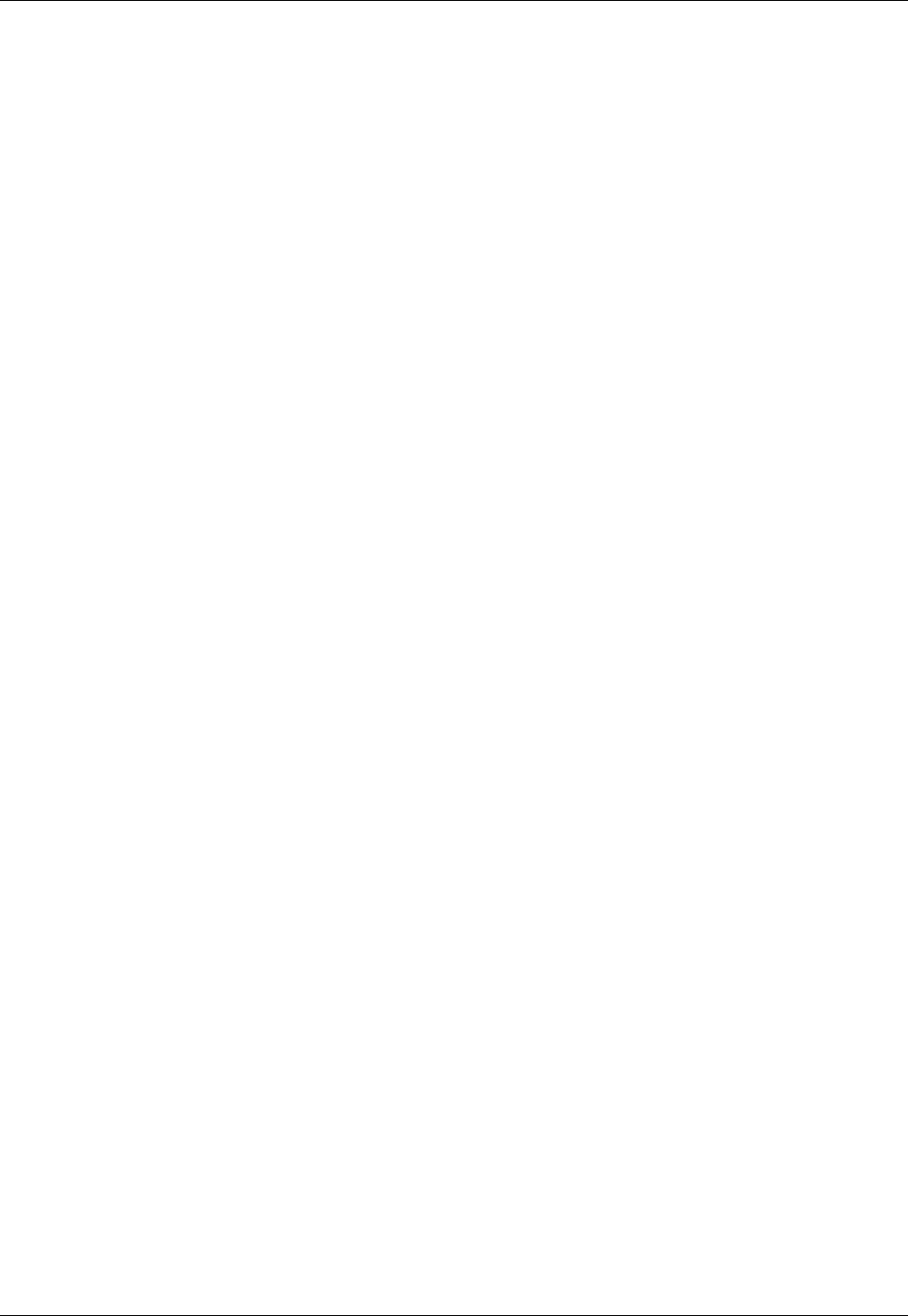
OVMS: Renault Twizy User Guide 2014/11/08 RT3.5.0
–TSMAP points are at the same speeds (except drive map, which may be a config error)
Note: the "Twizy-Powermap-Calculator" also contains a Twizy 45 sheet.
31 / 54
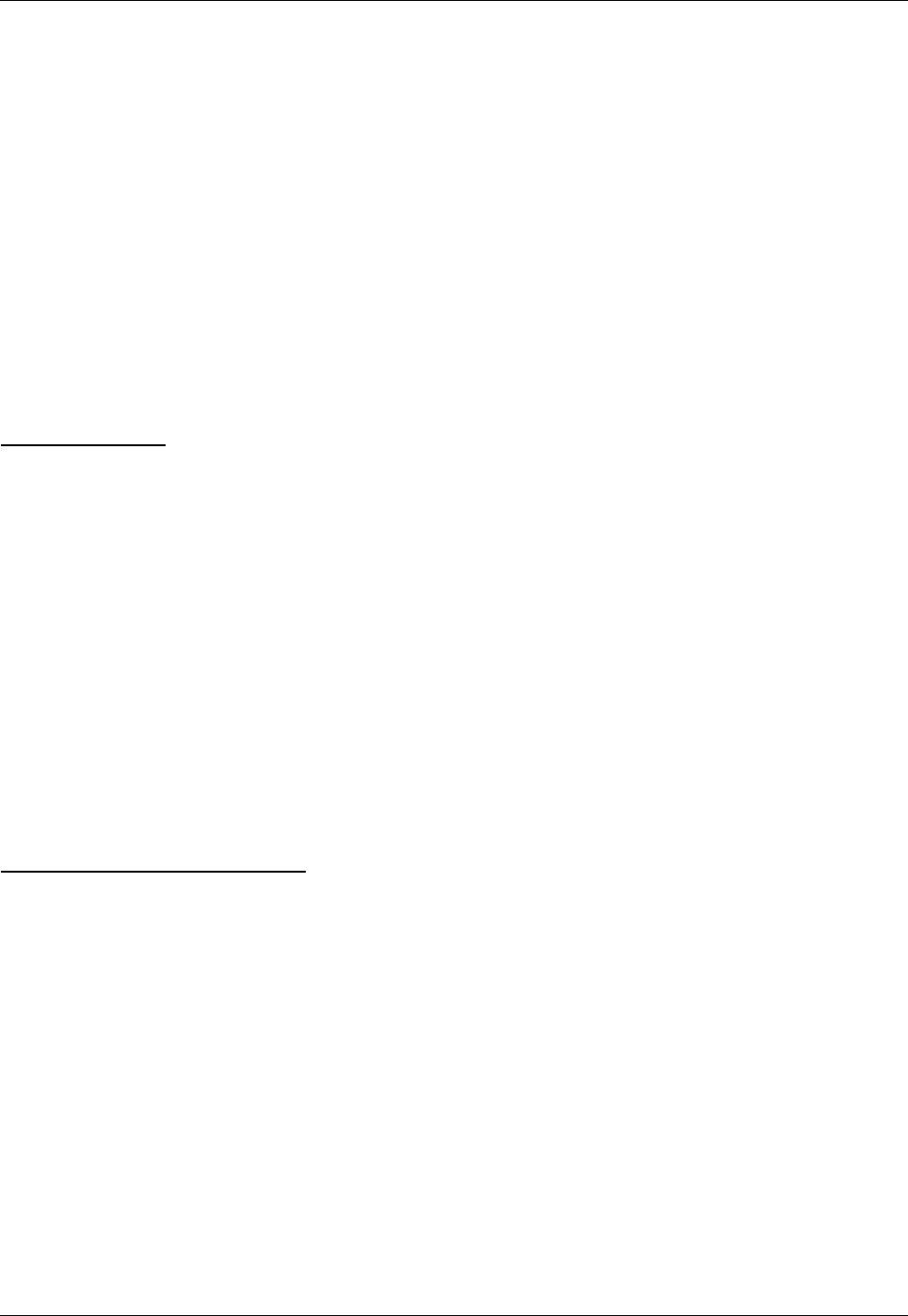
OVMS: Renault Twizy User Guide 2014/11/08 RT3.5.0
Macro commands
All macro commands work identically for the 80 kph and the 45 kph versions of the Twizy,
automatically using the respective limits (see previous section on limit differences). The limits will
be applied on setting the registers, so you can even load a T80 macro profile into a T45 (but don't
expect similar driving results).
Generally, you should have your "Plan B" ready before tweaking. If you break your OVMS in the
middle of a config session, you will need some other way to login to the SEVCON and switch it
back to operational!
Reminder: you need to enable CAN write access (feature #15) first, and you may need to clear bit
2 (value=4) in the car bits (feature #14) if you want to get the CFG results.
Example session:
1. Set speed limit to 90 kph, keep default warning @89 kph:
CFG SPEED 90
2. Set max torque level to 110% = 60.5 Nm, keep max power levels at default:
CFG POWER 110 100
3. Set max recuperation to 25% on neutral and 40% on braking:
CFG RECUP 25 40
4. Set torque @ 66 kph to 25% in neutral and braking mode:
CFG TSMAP NB 100 80 50 25
5. Set start ramp to 45 per mille and acceleration ramp to max speed, keep defaults for rest:
CFG RAMPS 45 100
6. Set ramp smoothing to minimum:
CFG SMOOTH 0
Example #2: Twizy 45 emulator
1. Set speed limit to 45 kph:
CFG SPEED 45
2. Set all power levels to 59% = 32.5 Nm / 7.65 kW:
CFG POWER 59
32 / 54

OVMS: Renault Twizy User Guide 2014/11/08 RT3.5.0
Command Function
CFG SPEED [max_kph]
[warn_kph] Set speed limit and warn level. Allowed value ranges:
max_kph: 6..111, default 80 (T45: 45)
warn_kph: 6..111, default 89 (T45: 56)
Both parameters can be omitted, the command will then use their
defaults. Warn level may be lower than max speed, usable for
example to avoid speeding tickets.
V3.3: The reverse speed will also be limited, but only up to the
default reverse speed (~10 kph).
NOTE: this command will need to go pre-operational, so the
vehicle needs to be stopped. Also a power cycle should be done
after using this command.
CFG SPEED Reset speed configuration to default.
NOTE: this command will need to go pre-operational, so the
vehicle needs to be stopped. Also a power cycle should be done
after using this command.
CFG POWER [torque%]
[power_low%] [power_high
%]
Set maximum motor torque for starting and maximum motor
power output levels for low and high speed.
torque%: 10..130 (128), default 100
power_low%: 10..139, default 100
power_high%: 10..130, default 100
100% torque = 55 Nm = default
128% torque = 70.125 Nm = max
104% torque = ~57 Nm = motor peak rating
100% power_low = 12182 W = default turning point
100% power_high = 13000 W = motor peak rating
Submitting only one parameter will set all three levels to the same
value. If submitting two parameters, the first will be used for the
torque level, and the second one will be used for both power
levels.
ATT: Raising can overload the motor and controller!
Monitor temperature levels!
NOTE: this command will need to go pre-operational, so the
vehicle needs to be stopped. Also a power cycle should be done
after using this command.
33 / 54
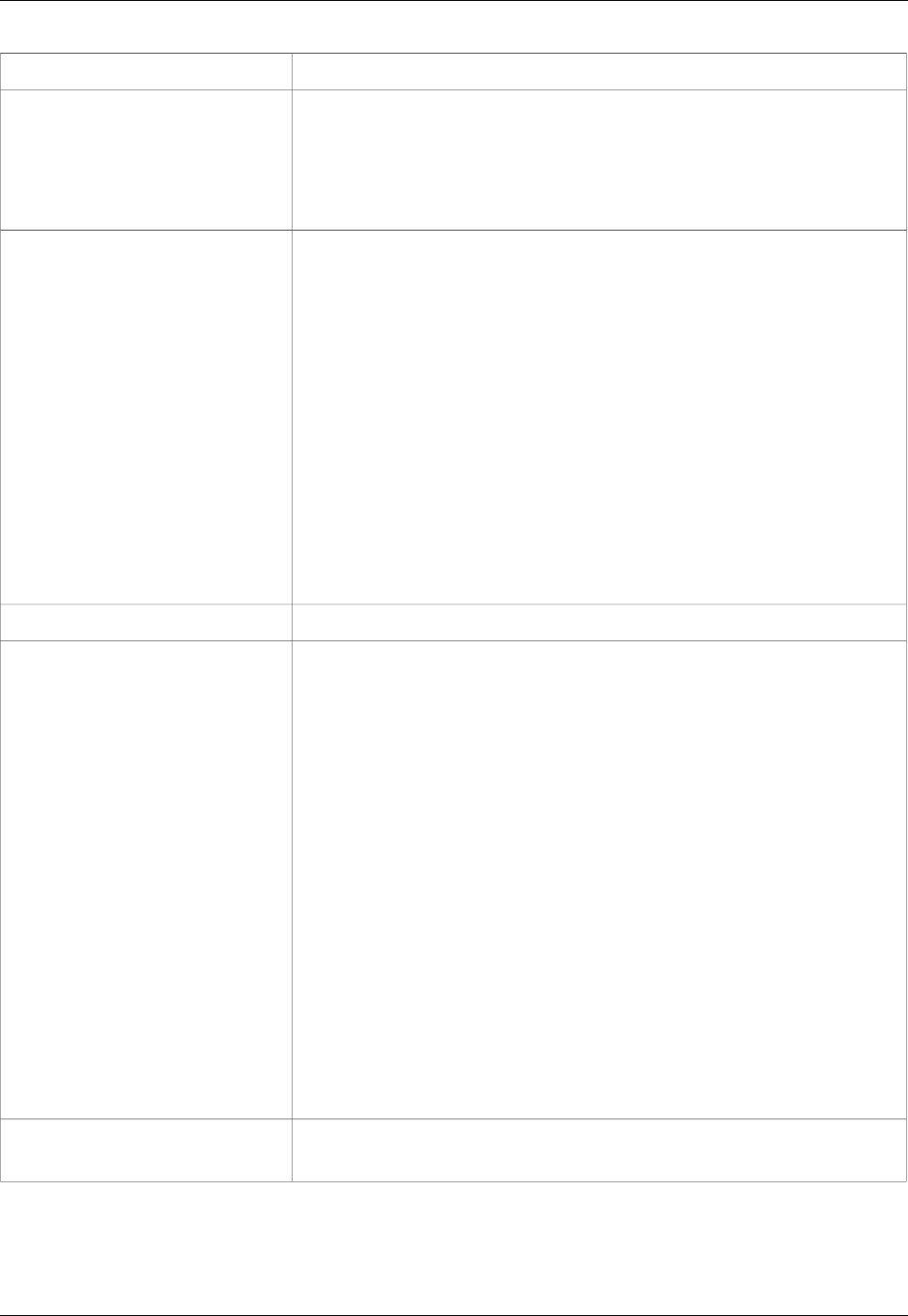
OVMS: Renault Twizy User Guide 2014/11/08 RT3.5.0
Command Function
CFG POWER Reset motor torque and power configuration to default.
NOTE: this command will need to go pre-operational, so the
vehicle needs to be stopped. Also a power cycle should be done
after using this command.
CFG DRIVE [power%]
[kickdown_threshold]
[kickdown_compzero]
Set maximum power usage level for driving.
power%: 10..100, default 100
kickdown_threshold: 0..250, default 35 (= Feature #1)
kickdown_compzero: 0..250, default 120 (= Feature #2)
If power% is less than 100, the kickdown function is
automatically enabled unless the kickdown threshold is set to 0.
Kickdown threshold sets the accelerator pedal change that triggers
kickdown, the lower the more sensitive. "Compzero" sets the
pedal point where pedal nonlinearity compensation begins, 120 is
at about 40% of the mechanical pedal range.
Both values may also be set directly by altering the feature slots.
CFG DRIVE Reset maximum power usage level to default (100%).
CFG RECUP [neutral%]
[brake%] [auto_min%] Set maximum recuperation power levels for neutral braking and
footbraking + optionally automatic level adjustment by BMS
limit.
neutral%: 0..100, default 18 (T45: 21)
brake%: 0..100, default = neutral%
auto_min%: 0..100, default = off (no value or "-1")
Submitting only one parameter will set neutral and brake to the
same value and disable auto adjustment.
Automatic adjustment: the available BMS charging power will be
translated into a percentage continously applied to the neutral and
brake levels, with 8000 W = 100%.
The parameter defines the minimum adjustment level, to keep
good braking torque at low speeds. Set to 0% to let the full BMS
range control the recuperation levels.
CFG RECUP Reset maximum recuperation power levels to default (18%) and
disable automatic adjustment.
34 / 54
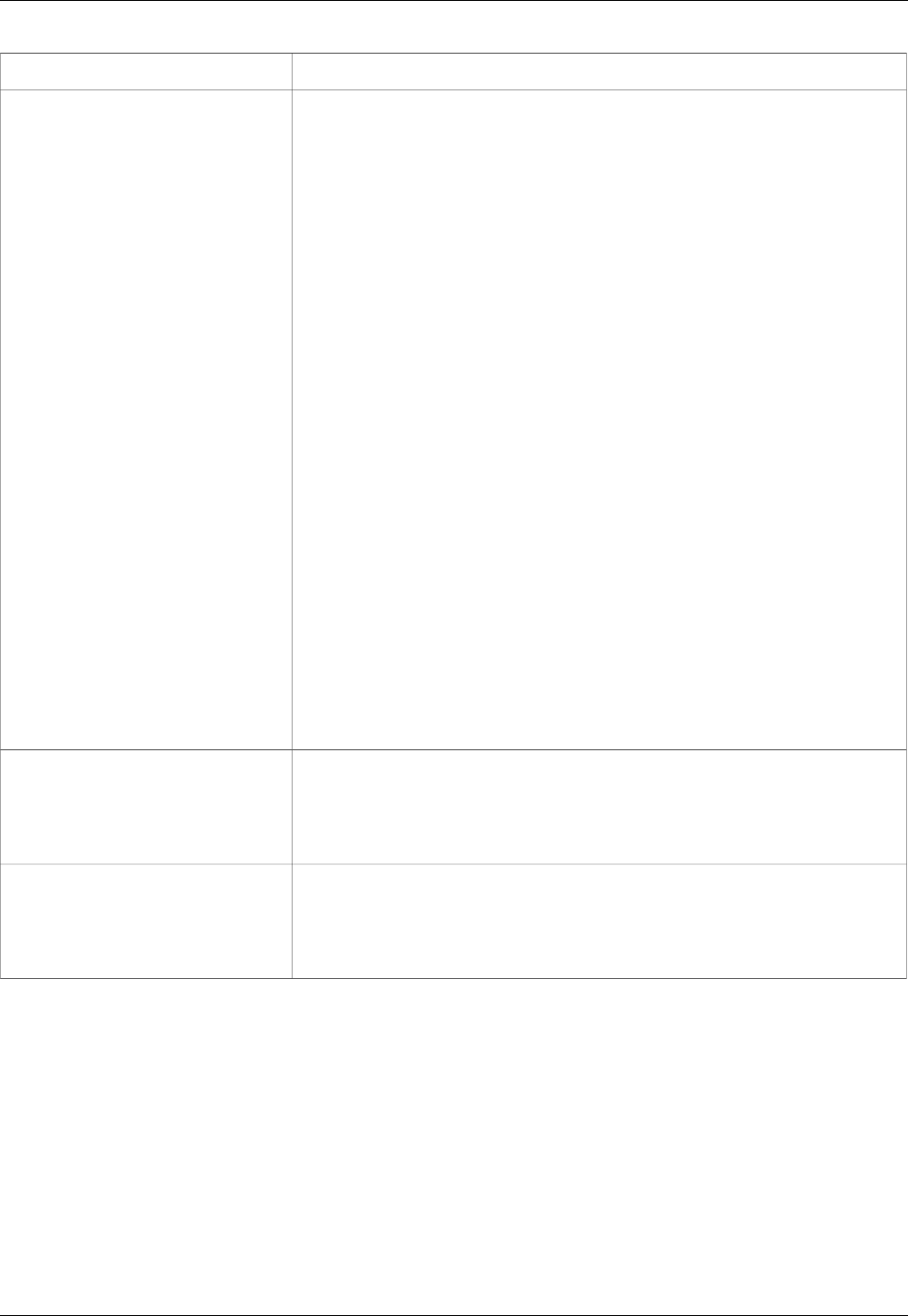
OVMS: Renault Twizy User Guide 2014/11/08 RT3.5.0
Command Function
CFG TSMAP [DNB] [t1%
[@s1]] [t2%[@s2]] [t3%
[@s3]] [t4%[@s4]]
Change one or multiple torque scaling map(s) (power level per
speed lookup tables).
DNB: select the maps to change (may be any combination):
D = Drive, N = Neutral braking, B = Footbraking
t1%: level at 33 kph, 0..100, default D=100 N/B=100
t2%: level at 39 kph, 0..100, default D=100 N/B=80
t3%: level at 50 kph, 0..100, default D=100 N/B=50
t4%: level at 66 kph, 0..100, default D=100 N/B=20
Each of the four percentage level points can be extended by an
"@" char (no spaces!) followed by the speed coordinate of that
point in kph:
s1: speed for t1, 0..120, default 33 kph
s2: speed for t2, 0..120, default 39 kph
s3: speed for t3, 0..120, default 50 kph
s4: speed for t4, 0..120, default 66 kph
Points will not be sorted by speed, so take care to give them in
order.
If multiple maps shall be changed, the command will stop if it
encounters an error, the remaining maps will not be changed.
NOTE: this command will need to go pre-operational, so the
vehicle needs to be stopped.
CFG TSMAP [DNB] Reset specified torque scaling maps to default.
NOTE: this command will need to go pre-operational, so the
vehicle needs to be stopped.
CFG TSMAP Reset all three torque scaling maps to default.
NOTE: this command will need to go pre-operational, so the
vehicle needs to be stopped.
35 / 54

OVMS: Renault Twizy User Guide 2014/11/08 RT3.5.0
Command Function
CFG RAMPS [start‰]
[accel%] [decel%]
[neutral%] [brake%]
Set rates of torque demand changes (higher means faster).
start‰: 1..250, default 40 (T45: 30)
accel%: 1..100, default 25 (T45: 21)
decel%: 0..100, default 20
neutral%: 0..100, default 40
brake%: 0..100, default 40
Omitted parameters will use their default values.
New for version 3.4.0: the interpretation of the "start" parameter
changed from percent to per mille, you need to adjust your
configurations!
CFG RAMPS Reset ramp rate configurations to default.
CFG RAMPL [accel%]
[decel%] Set rpm change limits for ramps.
accel%: 1..100, default 30 = 6000 rpm/s
decel%: 0..100, default 30 = 6000 rpm/s
Omitted parameters will use their default values.
CFG RAMPL Reset ramp change limits to default.
CFG SMOOTH [level%] Set smoothing curve (S-curve) level.
level%: 0..100, default 70
CFG SMOOTH Reset smoothing configuration to default.
CFG BRAKELIGHT [on_lev]
[off_lev] Set brake light controls for neutral braking.
levels: 0..100 default 100 = control disabled
These are deceleration levels with 100 = ~14 m/s².
Submitting only one parameter will set both to the same value.
NOTE: sadly, this will not work without a hardware modification,
as the Twizy brake light does not seem to be controllable by the
SEVCON. If you know how to do this modification, please share
your knowledge. Additional info: brake light signal should be
available at pins 11+12 of the SEVCON connector.
NOTE: this command will need to go pre-operational, so the
vehicle needs to be stopped.
CFG BRAKELIGHT Reset brake light controls to default (disabled).
36 / 54

OVMS: Renault Twizy User Guide 2014/11/08 RT3.5.0
Command Function
CFG RESET Reset all currently active macro settings to their default values.
(See also "CFG RESET without network" below)
Please note: this only changes the current working set, not the
stored profile, unless you also do a "CFG SAVE" afterwards. It's
meant to provide a clean start for a new profile.
If you want to reset the Twizy to the factory default profile
without changing anything else, do "CFG LOAD 0".
If you issued a CFG RESET by mistake, just do a "CFG LOAD"
to reload your last saved profile.
Errors
Error codes 0x003n indicate command parameter #n is outside it's valid range, please check the
command description before retrying. Pay attention to wrong characters or misplaced spaces.
For other errors, especially cryptic hexadecimal things: Don't panic.
1. Issue the last command again.
2. If that doesn't help do a power cycle without entering "GO", wait for 10-15 seconds, then try
again.
Most errors occur from the SEVCON being too busy at the moment to react to some SDO
read/write request (timeout). The command then stops execution. Timeouts occur more often if the
Twizy is in "GO" state.
STOP lamp (pre-operational state)
Some macro commands (i.e. SPEED and POWER) need to enter the so-called pre-operational state
of the controller. The macro commands will try to switch states automatically but sometimes this
can fail.
Pre-operational state is signaled by three beeps, the STOP lamp and the LCD battery warning
symbol, the Twizy will not react to key presses. You can go back to operational state
–either by sending the CFG OP command
–or by just switching the Twizy off and on again and waiting for ~10 seconds.
On switch-on, the OVMS will check if the Twizy is still in pre-operational state and will
automatically switch back to operational if needed.
37 / 54
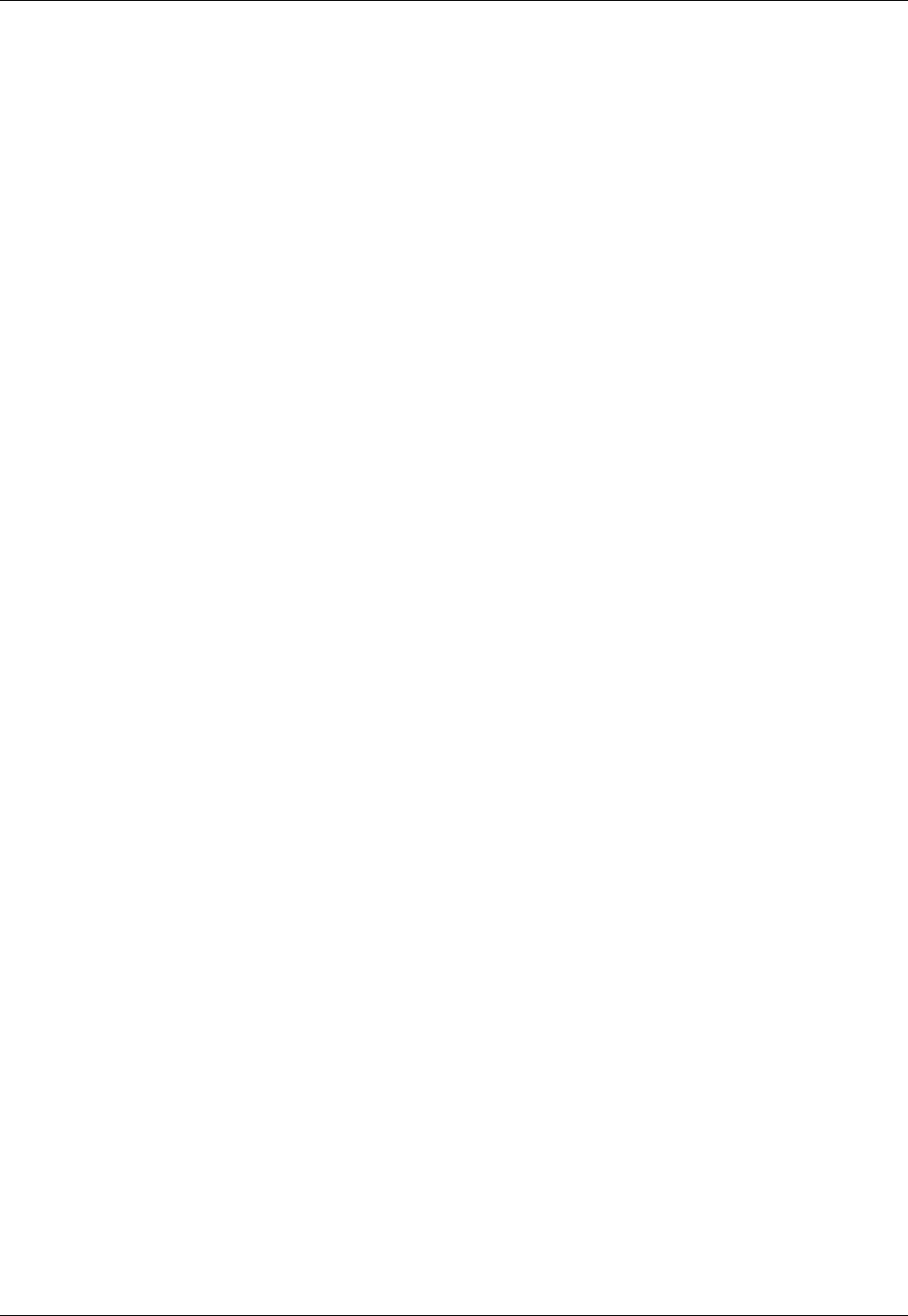
OVMS: Renault Twizy User Guide 2014/11/08 RT3.5.0
CFG RESET without network connectivity
To manually issue a CFG RESET command, do these steps:
1. Switch off the Twizy
2. Switch on to first state (before "GO")
3. Press "D" or "R" three times ...and don't forget to say "there's no place like home" ;-)
4. Wait 5 seconds, then switch off the Twizy and start as usual.
If the OVMS still has connectivity, it will send the RESET result by SMS.
If the RESET command fails (i.e. timeout or CAN access problems), you can try again without
switching off the Twizy.
Profile management
While there are three driving profiles in the SEVCON, the OVMS does not use them. This is due to
two limitations: a) the SEVCON profiles only cover a subset of the parameters controllable by the
OVMS (i.e. no torque/power modifications), and b) you need to modify your Twizy to connect a
profile switch to the SEVCON.
The OVMS can store up to three custom profile configurations (slots #1 - #3) as persistent
parameters (EEPROM). Slot #0 is virtual and represents the Twizy factory default configuration.
The profile storage covers all macro command parameters. The last profile selection is also stored
persistently, so the OVMS will retain your complete profile setup over power loss.
Macro commands modify the working set configuration in RAM. To save the working set, issue a
"CFG SAVE", to switch to another profile, issue a "CFG LOAD" or push the corresponding button
on your console (see below).
Profile switching is divided into two parts:
1. Standard "user mode" changes: DRIVE, RECUP, RAMPS, RAMPL, SMOOTH
2. Pre-operational "config mode" changes: SPEED, POWER, TSMAP, BRAKELIGHT
User mode changes can be applied any time, also during driving (as with the SEVCON builtin
profiles).
The changes requiring pre-op mode will only be done if the Twizy is stopped (not moving) and not
in "GO" mode, so you need to do a power cycle before these can take effect.
38 / 54

OVMS: Renault Twizy User Guide 2014/11/08 RT3.5.0
Command Function
CFG SAVE [slot#] Save the current working set into an EEPROM slot.
slot#: 1..3 profile slot number to save to (optional)
If you omit the slot number, the working set will be saved to the
currently selected slot (unless it's #0).
Saving will clear the modification flag (see console) and switch
the selected profile accordingly.
CFG LOAD [slot#] Load a profile slot into the current working set.
slot#: 0..3, 0=factory default config, 1..3=custom profile
If you omit the slot number, the command will reload the current
profile from the last save (or defaults), thus discarding any
changes made to the working set.
The profile loaded from EEPROM will be checked for
consistency using a checksum. If the check fails all parameters
will be reset to defaults.
Loading will clear the modification flag (see console) and switch
the selected profile accordingly.
Important: (see above) a full profile switch can only be done if the
Twizy is not moving and not in "GO" mode. I.e. after switch-on,
before "ignition". The command response will inform you if the
switch was partial.
A partial switch can be done any time, it only covers DRIVE,
RECUP, RAMPS and SMOOTH configurations.
CFG INFO Output currently active profile slot# and working set parameters
for these commands:
SPEED, POWER, DRIVE, RECUP, RAMPS, SMOOTH
CFG RESET Additional note: this macro command will not switch to profile
slot #0, only the current working set will be reset. An offline reset
using the D/R buttons has the same effect.
Issue a RESET to begin a new profile configuration from scratch.
39 / 54

OVMS: Renault Twizy User Guide 2014/11/08 RT3.5.0
Using an OVMS SimpleConsole to access profiles
Of course it's a bit awkward having to send an SMS to switch profile on the road. In most countries
using a mobile phone while driving is illegal (for good reason). But in certain situations you want to
be able to switch some parameters immediately: i.e. if you encounter black ice, you want to be able
to deactivate recuperation as fast as possible.
That's where the OVMS SimpleConsole comes in. It can look like this:
Unfortunately this is not yet available at Fasttech. See "/docs/OVMS-SimpleConsole-HowTo.pdf"
on how to build one yourself – it's easy and needs very little electronics experience.
The console has four push buttons with (in this example) four integrated LEDs.
•The LED state shows the currently active profile while the Twizy is on (and not charging).
•The buttons select profile slots #0-3 (same as "CFG LOAD" but without SMS notification).
•If an error occurs on profile switching, all four LEDs flash for about 1/10 second.
•If a profile switch was partial, the LED corresponding to the former profile (still partially
active) flashes once per second.
•If your working set has unsaved changes, the profile LED flashes off once per second.
If a profile is partially active or modified, the button may be pushed again to retry switching or to
reload the profile from EEPROM.
Please note: the information about partial and unsaved profiles will retain over switching off the
Twizy, but not be kept over power loss (i.e. if you disconnect the module from the OBD2 port).
Please also note: the key presses and LEDs are not interrupt driven, but polled about every 1/10
second. The polling run may be irregular if the module is busy, so you may need to push for longer
than 1/10 second, and LED flash times may become irregular. That's not an error, just a little bit
40 / 54
OVMS SimpleConsole for immediate profile access
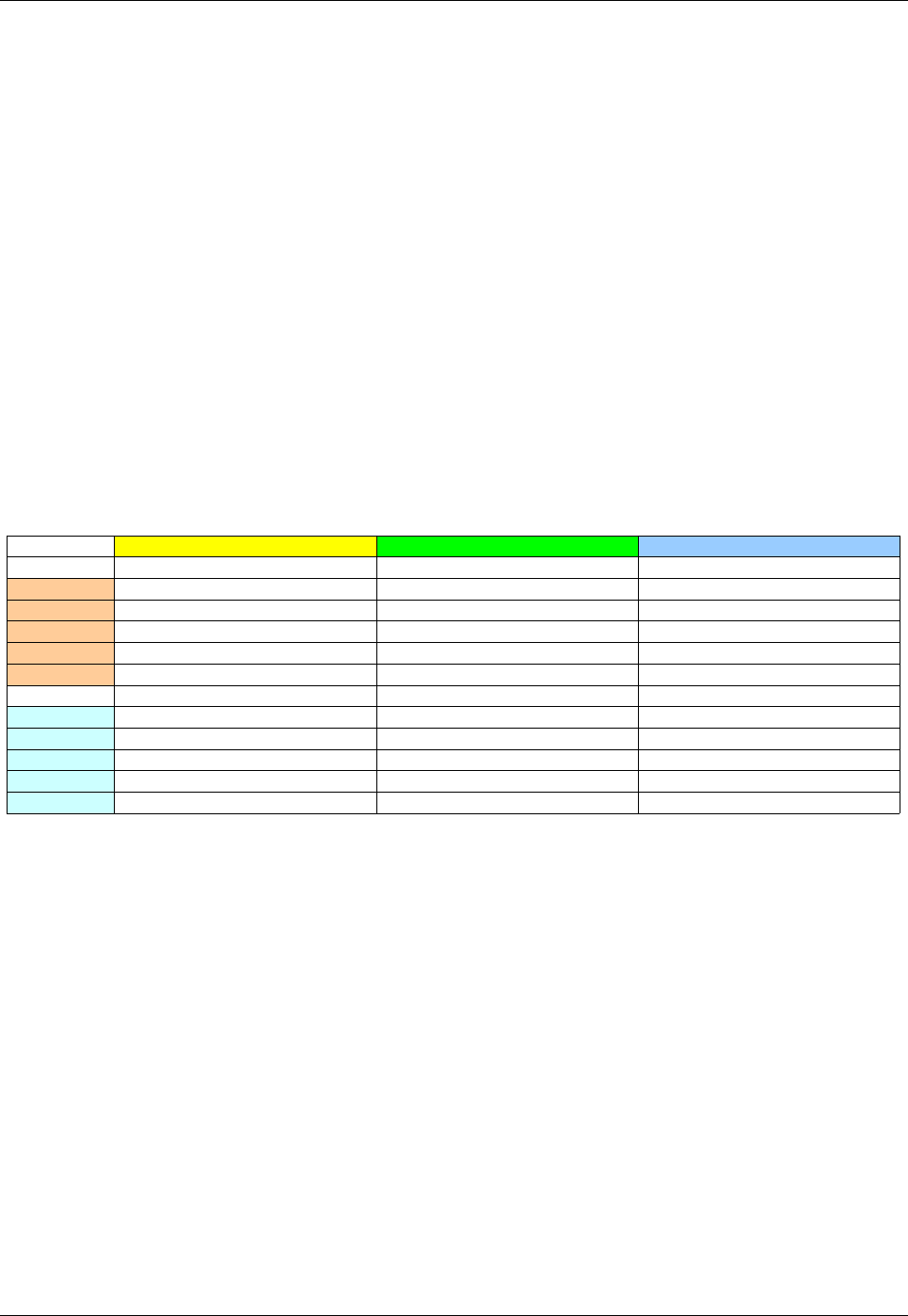
OVMS: Renault Twizy User Guide 2014/11/08 RT3.5.0
annoying – it's on my list ;-)
Using the OVMS App to access profiles
The OVMS App currently lacks driving profile functionality. On the other hand it has a "Homelink"
control for sending buttons labeled 1-3, while the Twizy has no Homelink device. So we hijack the
Homelink function for switching profiles.
The Homelink buttons 1-3 are mapped onto the CFG profiles #1-3. So there is no access to profile
#0 (default config) from the App.
Be aware the Homelink MSG command (24) expects button codes 0-2 instead of 1-3. Using the
command client you may select profile #0 by either sending "-1" as the parameter or by omitting the
parameter.
The module will send a text notification containing the switch result info.
Example profiles
Here are some profiles as examples and/or starting points for your own experiments:
These profiles are pre/op combinable, so if you load #1 before "GO", do the necessary power cycle
and enter "GO" mode, then load #2, you get an "Eco light" variant. Combining #3+#2 will result in
an "Eco max" variant (probably only usable on flat terrain). If you're in "Eco" and need more power
for some hill climb, just push #1 for that hill and push #2 again afterwards (a good example why
you'll like having a SimpleConsole).
Braking in these profiles has been optimized to deliver maximum recuperation power and to
minimize need for mechanical braking. So neutral braking will be a bit higher than ICE motor
brake, and active braking torque will be stronger than many car brakes below 20 kph. This needs
time to get used to, but rewards with high recuperation gains and (hopefully) longer brake life.
The "Power" profile will get about the same range as the default profile. The "Eco" profile will
achieve about 6-8% more range than the "Power" profile on average, for some tracks up to 20%.
41 / 54
#1 Power #2 Eco #3 Ice
POWER 130 110 120 130 115 107 -
SPEED 110 111 110 111 -
TSMAP D - - 90@0 90@23 100@40 100@90
TSMAP N 100@45 82@57 68@68 52@90 100@45 82@57 68@68 52@90 -
TSMAP B 100@20 52@42 34@68 26@90 100@20 52@42 34@68 26@90 -
DRIVE - 70 -
RECUP 25 50 25 50 0 0
RAMPL 100 100 - 20 20
RAMPS 35 100 30 30
SMOOTH 0 100 -
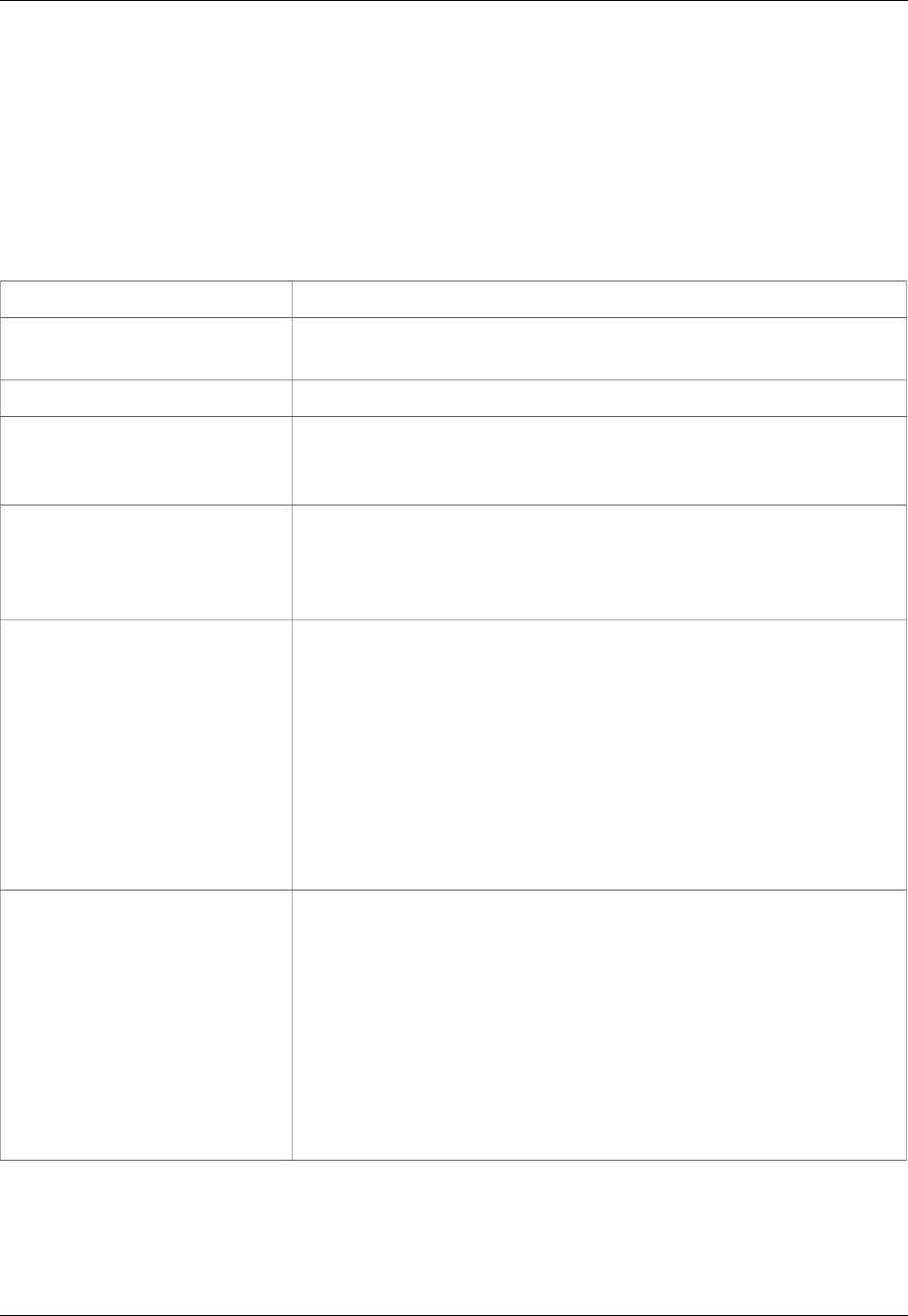
OVMS: Renault Twizy User Guide 2014/11/08 RT3.5.0
Low level commands
These commands provide direct access to the SEVCON configuration objects (SDO = service data
object, see CANopen standard).
Reminder: you need to enable CAN write access (feature #15) first, and you may need to clear bit
2 (value=4) in the car bits (feature #14) if you want to get the CFG results.
Command Function
CFG PRE Enter pre-operational state (needed for some config objects).
Twizy will beep and STOP lamp will be on if successful.
CFG OP Enter operational state.
CFG READ index_hex
subindex_hex Read CANopen SDO object.
index_hex: SDO address (hexadecimal)
subindex_hex: SDO field (hexadecimal)
CFG READS index_hex
subindex_hex Read CANopen SDO object string contents.
(Used for fetching fault code descriptions)
index_hex: SDO address (hexadecimal)
subindex_hex: SDO field (hexadecimal)
CFG WRITE index_hex
subindex_hex value_dec Write CANopen SDO object.
index_hex: SDO address (hexadecimal)
subindex_hex: SDO field (hexadecimal)
value_dec: new value (decimal)
The command will first read and output the old value before
trying to write the new value.
ATT: the OVMS cannot store any backup values! Save/copy
the old value to be able to restore it later on!
CFG WRITEO index_hex
subindex_hex value_dec Write-only CANopen SDO object (i.e. no READ before write).
index_hex: SDO address (hexadecimal)
subindex_hex: SDO field (hexadecimal)
value_dec: new value (decimal)
The command will not output the old value. This needs to be used
for write-only SDOs, as the read attempt would result in an error.
ATT: the OVMS cannot store any backup values! Save/copy
the old value to be able to restore it later on!
42 / 54
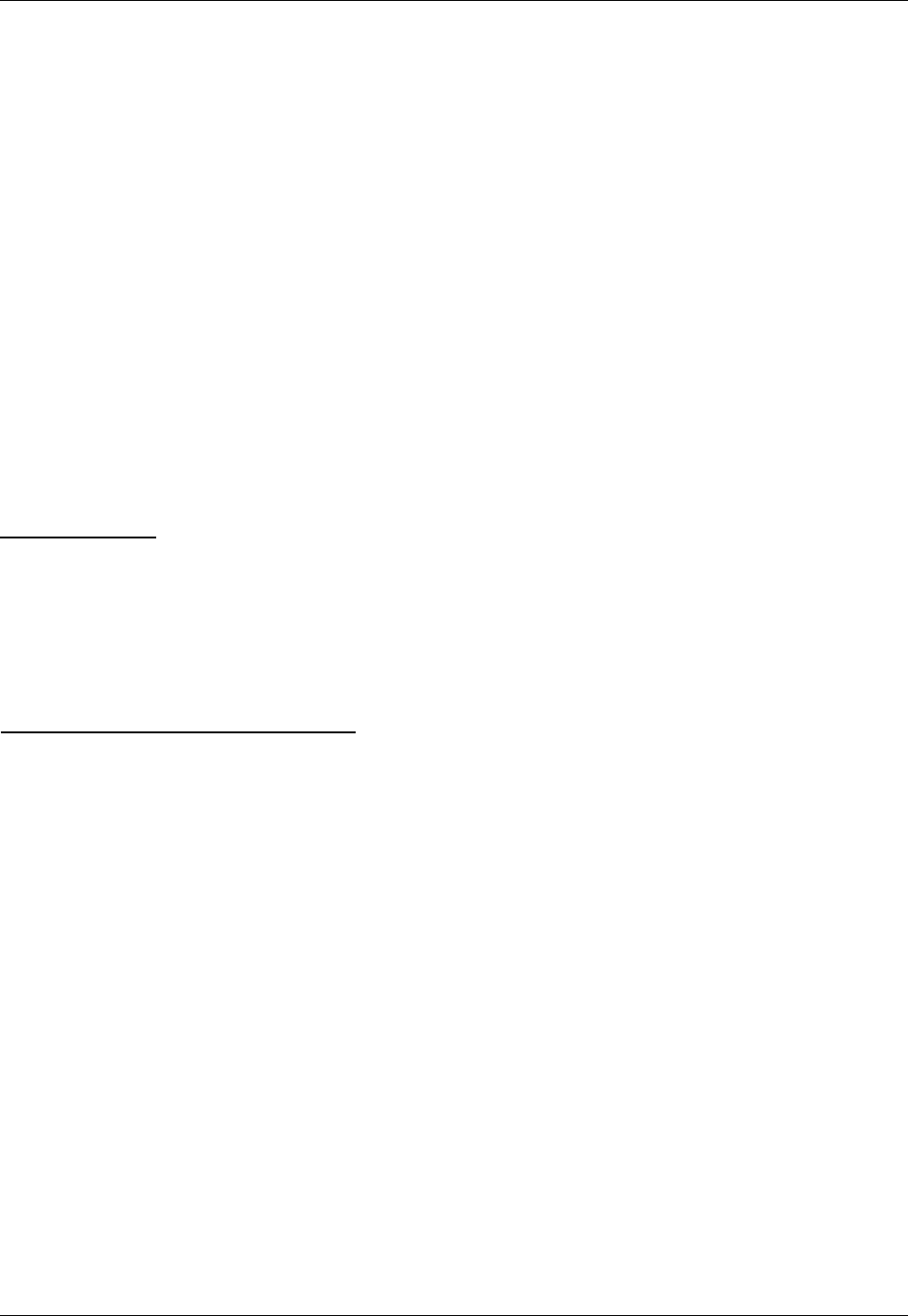
OVMS: Renault Twizy User Guide 2014/11/08 RT3.5.0
Error codes
...will be shown as hexadecimal values. If an SDO cannot be read or written, the SDO index and
subindex will be indicated as well. Example:
ERROR 0020 SDO 0x5110.00: 0x0005
This means:
–Error code "0020" containing...
–...error class "002x" = switching to pre-operational mode
–…error detail (x) "0" = no low level error
–last accessed SDO was 0x5110.00 = current mode register
–value of SDO was 5 = "operational mode"
As there was no low level error, the pre-op mode switch was denied by the OVMS due to security
constraints (i.e. no pre-op mode while Twizy is in normal drive mode).
E rror classes are:
–001x = SEVCON login
–002x = switching to pre-operational mode
–003x = command parameter out of range (x = failed parameter number)
–004x = unknown hardware
CAN I/O detail error codes (x) may be:
–1 = No CAN bus write access (feature #15)
–2..5 = SDO read errors
–8..9 = SDO write errors
–A = Timeout
–B = Component offline
So for example a code "004B" means the OVMS cannot check the SEVCON type as it's offline.
If on a CAN error the SDO value is "0x08...", it's the CANopen abort code. See SEVCON manual
for a list of these.
CAN level errors are temporary, repeating the last command will normally succeed. If a state
change cannot be performed, try to switch the Twizy off and on again before repeating the
command. When switching on, do not continue to "GO". See above.
If an error persists or can be reproduced in a certain way, please post a complete description to the
OVMS forum or mailing list.
43 / 54
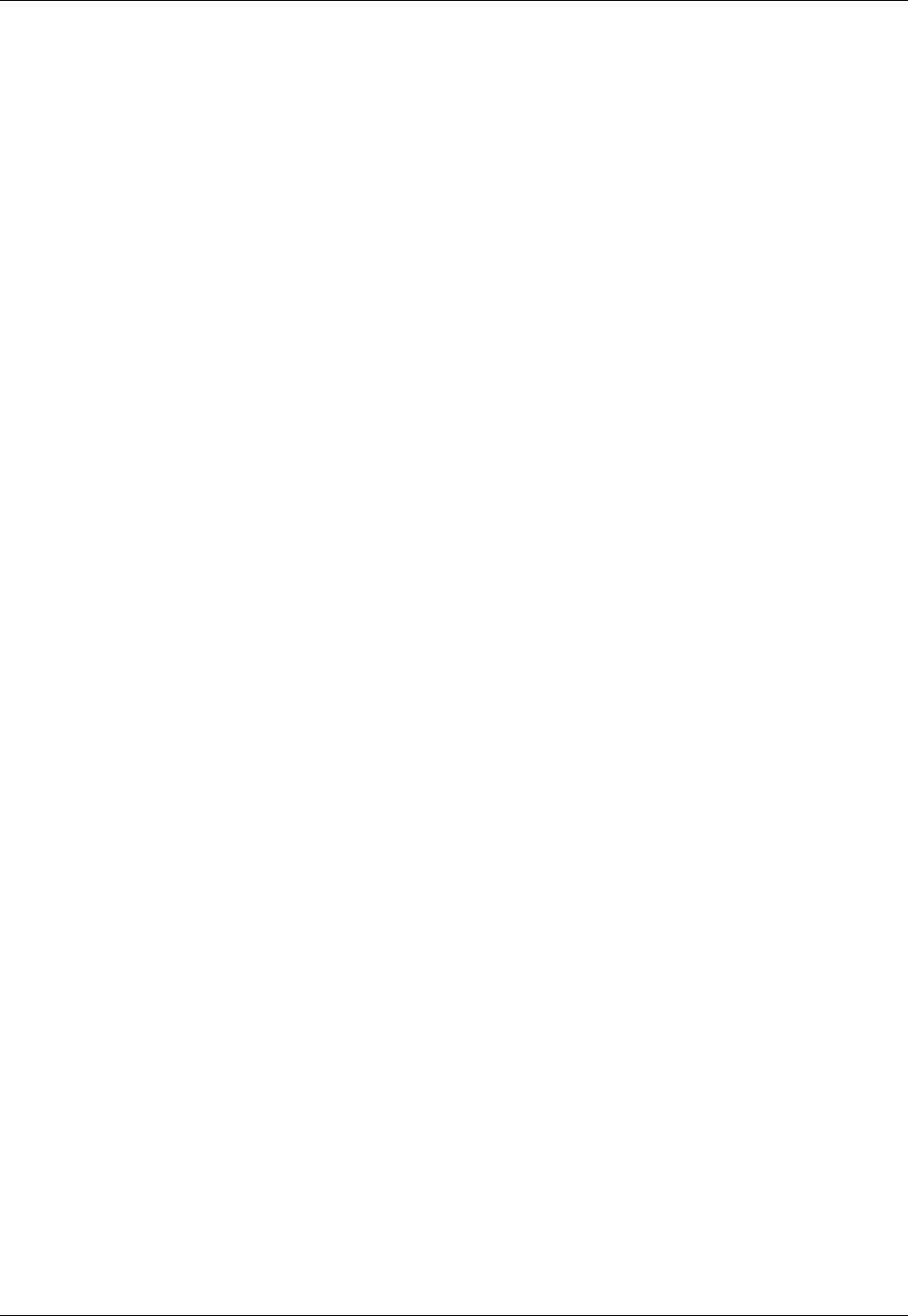
OVMS: Renault Twizy User Guide 2014/11/08 RT3.5.0
MSG API
This has not been implemented yet as an alternative for the CFG commands but is not much of a
problem. It will be most useful only for an App extension for the Twizy though. If you'd like to
develop that, contact the OVMS team.
Two MSG commands exist for querying and clearing the SEVCON logs. See below.
SEVCON fault alerts
The SEVCON continuously monitors itself for critical conditions and tries to alert you about them
by flashing an error LED... which unfortunately is not visible on the Twizy.
The OVMS automatically checks for active SEVCON faults every 10 seconds. Multiple errors can
be active at once, if a new highest level error is detected, the OVMS sends a text alert message
containing the error code and a short textual description as delivered by the SEVCON. The alert
will be sent by MSG and/or SMS protocol depending on your alert configuration (parameter #3
"Notifications").
The alert will only contain the highest priority error. As the SEVCON will clear all active faults on
the next power cycle, the OVMS will also send all active faults to the server using historical
records, so you can retrieve them later on.
Note: if you switch to pre-operational mode for longer than about a second, the SEVCON will
consider this an alert as well – the OVMS does not suppress this error code, so you can use this to
test the alert function.
SEVCON logs
The SEVCON logs and/or counts faults, critical conditions and system events like logins and
firmware upgrades. It also monitors some important values and logs their minimum and maximum
values. The logs can be used to detect errors and to check if a new configuration works well. The
min/max logs can be used to measure engine, controller and battery load.
The OVMS can access these logs:
1. Alerts (currently active faults)
2. Fault events (max 40 entries)
3. System events (max 20 entries)
4. Event counters (10)
5. Min/max log (2)
On categories 2-4, time stamps of the occurences are available. These refer to the "key hours" =
time the SEVCON has been switched on. To be able to relate the log entries to the current time, the
OVMS also reads the current key hours time stamp.
Log categories 2-5 can be reset. A reset may not clear all entries, very important entries can remain.
Also note there are internal logs that cannot be reset by the user, only by SEVCON (for example the
second entry of the min/max log).
44 / 54
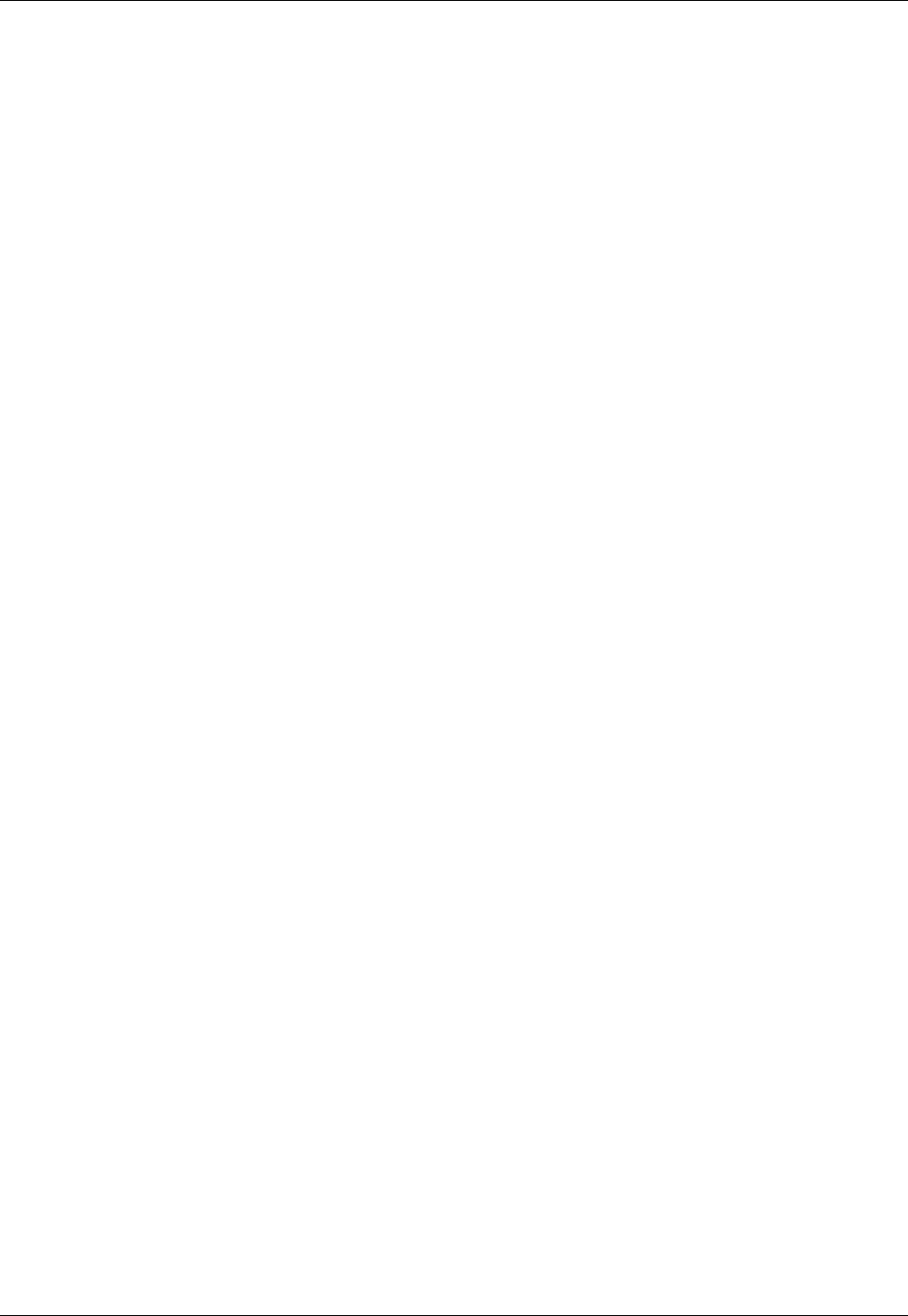
OVMS: Renault Twizy User Guide 2014/11/08 RT3.5.0
To tell the OVMS to query a log and send the contents to the server, issue the QueryLog command,
to let the OVMS reset one or all logs, send the ResetLog command (see MSG/IP command section
and shell scripts for details).
Key time record format:
RT-ENG-EvtLogKeyTime,<timestamp>
,0,<KeyHour>,<KeyMinSec>
•Key hour = total count of hours controller has been switched on
•Minutes and seconds: resolution 1 = 15 seconds
Alerts record format:
MP-0 HRT-ENG-EvtLogAlerts,<timestamp>
,<n>,<Code>,<Description>
•n = entry number
•Code = hexadecimal error code
•Description = short text description
Faults and system record format:
MP-0 HRT-ENG-EvtLogFaults,<timestamp>
MP-0 HRT-ENG-EvtLogSystem,<timestamp>
,<n>,<Code>,<Description>
,<TimeHour>,<TimeMinSec>
,<Data1>,<Data2>,<Data3>
•Time = key time of occurence
•Data1..3 = additional internal data
Counter record format:
MP-0 HRT-ENG-EvtLogCounts,<timestamp>
,<n>,<Code>,<Description>
,<LastTimeHour>,<LastTimeMinSec>
,<FirstTimeHour>,<FirstTimeMinSec>
,<Count>
•First and last time of occurence is logged
•Count = total event occurence count
Min/max record format:
MP-0 HRT-ENG-EvtLogMinMax,<timestamp>
,<n>
45 / 54
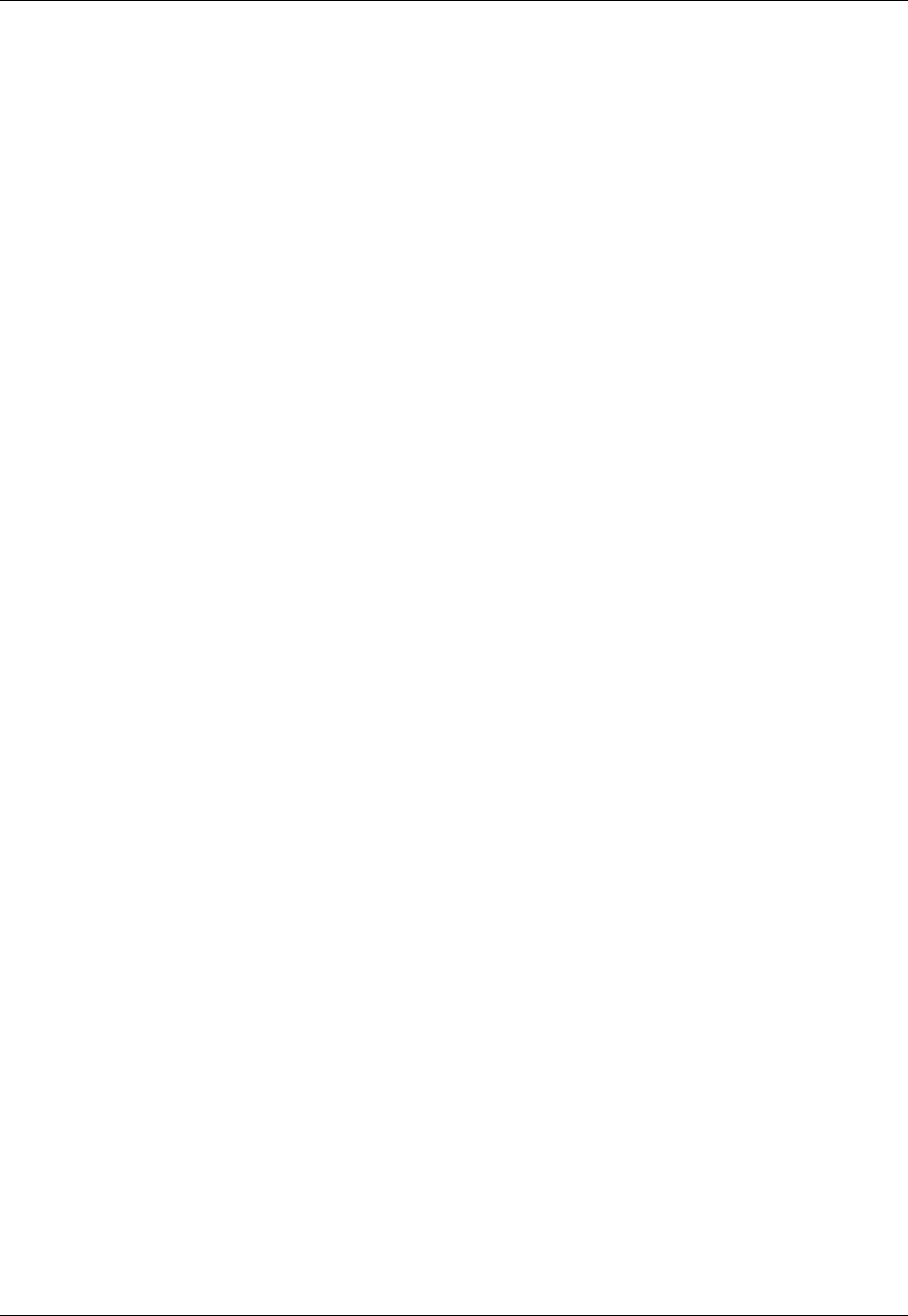
OVMS: Renault Twizy User Guide 2014/11/08 RT3.5.0
,<BatteryVoltageMin>,<BatteryVoltageMax>
,<CapacitorVoltageMin>,<CapacitorVoltageMax>
,<MotorCurrentMin>,<MotorCurrentMax>
,<MotorSpeedMin>,<MotorSpeedMax>
,<DeviceTempMin>,<DeviceTempMax>
•n: 0 = Service/customer log, 1 = SEVCON log (read only)
•Voltages: in 1/16 V, i.e. 917 = 57,313 V
•Currents: in A
•Speeds: in RPM (7250 = 80 kph)
•Temperatures: in °C
46 / 54
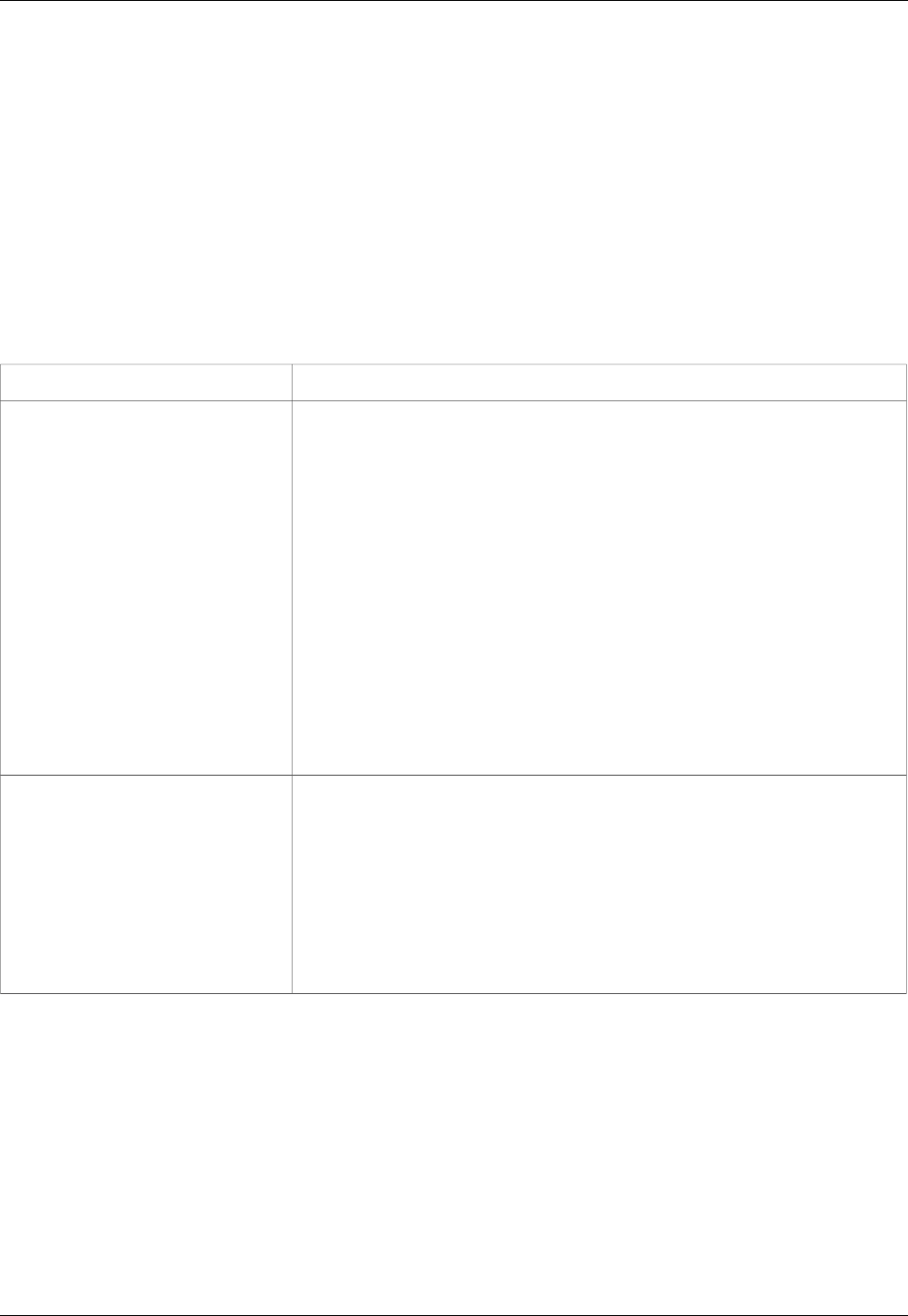
OVMS: Renault Twizy User Guide 2014/11/08 RT3.5.0
Lock mode and Valet mode support
Att: these functions need firmware CFG mode support and CAN write access.
The Twizy has no native locks and valet mode, so we just implement our own ;-)
There may be limited parking service use situations, but often you want to let someone do a short
tour or test drive in your Twizy.
So the idea is to lock the Twizy to a limited speed, either permanently or automatically when
exceeding a defined trip length.
Command Function
LOCK [kph]
/ App Lock
/ MSG cmd 20
Immediately and persistently limit the maximum speed. The limit
will survive profile switching, even CFG RESETs, and will still
apply after unplugging the OVMS.
From the App, the PIN input will be used as the kph parameter.
Default is 6 kph if omitting the parameter.
If kph is lower than the default reverse speed (~10 kph), the
reverse speed will also be limited.
If the LOCK is issued while driving faster than the new limit, the
Twizy will not brake down, it will just roll out until the new limit
has been reached.
UNLOCK
/ App Unlock
/ MSG cmd 22
Clear the speed lock and reset maximum speed to the current
profile configuration (or default if not configured).
If the Twizy was locked by the valet mode (see below), the valet
trip length will be extended by 1 km but stay active.
The App's PIN input is ignored.
47 / 54

OVMS: Renault Twizy User Guide 2014/11/08 RT3.5.0
Command Function
VALET [km]
/ App Valet On
/ MSG cmd 21
Activate valet mode and set the allowed trip length in km. The
result notification will contain the trigger odometer value.
Note: valet mode will not work if the OVMS is unplugged before
reaching the trip length trigger!
From the App, the PIN input will be used as the km parameter.
Default trip length = 1 km.
As soon as the allowed trip length is exceeded, the OVMS will
issue a LOCK to 6 kph. If you UNLOCK with valet mode active,
you allow for 1 more km. You may also use the LOCK command
to set another speed limit, after (!) the valet lock has been
triggered.
UNVALET
/ App Valet Off
/ MSG cmd 23
Clear valet mode trip length restriction. If a speed lock is currently
active, also clears the lock.
The App's PIN input is ignored.
48 / 54

OVMS: Renault Twizy User Guide 2014/11/08 RT3.5.0
GPS track logging
The Twizy OVMS will automatically send GPS records to the OVMS server. This is an extension to
the standard location message of the framework: the records are history entries that will be kept for
24 hours, so you can retrieve a complete GPS track after your trip.
You'll currently need to use the perl client to retrieve these records. Record type is "RT-GPS-Log".
Remember, records will be deleted after 24 hours.
Normal checkpoint frequency is one per minute. If you enable location streaming mode via App or
by setting "FEATURE 8 1", log entries will be sent every five seconds.
GPS log record format:
RT-GPS-Log,<timestamp>,<odometer_mi_10th>
,<latitude>,<longitude>,<altitude>
,<direction>,<speed>
,<gps_fix>,<gps_stale_cnt>,<gsm_signal>
,<current_power_w>,<power_used_wh>,<power_recd_wh>
,<power_distance>,<min_power_w>,<max_power_w>
•Odometer is in 1/10th miles
•Speed will be output in the unit configured (mph/kph)
•GPS fix is 0/1
•Stale counter begins at 120 on reception of valid coordinates, counts down about
once per second to 0
•GSM signal quality is in the range 0 .. 31, higher means better
Example:
RT-GPS-Log,2013-01-01 19:03:40,27461,51.257704,7.160899,139,242,48,1,119,20,...
Antenna optimization
The GPS log entries include the current vehicle speed, a GPS stale counter (counting down from
120 to 0, the lower it is the staler the coordinates) and the GSM signal quality (value range 0..31,
the higher the better).
Analyzing these values + connection drops, you can use the GPS log to optimize your antenna
positioning:
–Define a fixed route for a test drive.
–Take the tour, retrieve the GPS log.
–Change the antenna position.
49 / 54
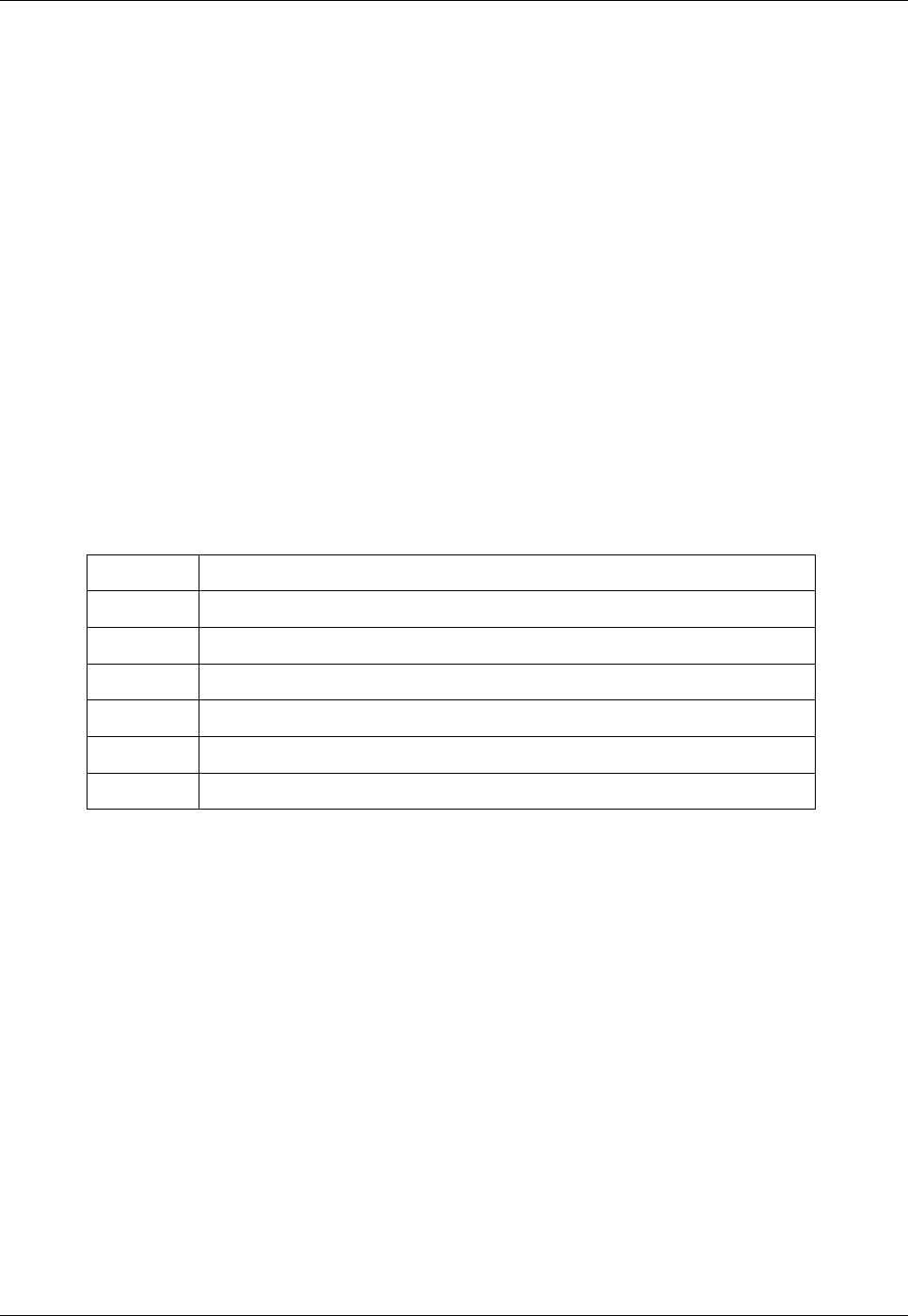
OVMS: Renault Twizy User Guide 2014/11/08 RT3.5.0
–Take another tour, retrieve the new GPS log.
–Compare GPS and GSM signal qualities along the track, keep the antenna position that
delivers better values.
Perl clients & shell scripts
The perl clients are simple text clients for the OVMS server. They communicate with the server just
the same way an App does, but are not limited by a graphical user interface. Think of it as an
OVMS shell.
To use a perl client, you need a working perl installation and some additional perl packages (all
available by CPAN). Follow the instructions in the "HOWTO-Server" document.
All client scripts are located in the "client" directory.
"status.pl" retrieves the current status (last known to the server) of a standard protocol message
type, for example:
Type Meaning
S State (SOC, charge state etc.) (Default type)
D Environment (temperatures etc.)
L Location
T Update time
F Firmware version
V Firmware capabilities
See document "OVMS Protocol" for details on the record structures for these.
The command client is "cmd.pl". It needs a vehicle and password configuration, edit
"ovms_client.conf" accordingly.
Cd to the "client" directory. Some usage examples:
./cmd.pl 31
=> lists the directory of currently stored history records
./cmd.pl 32 "RT-GPS-Log" >gpslog.csv
=> save all GPS log records to "gpslog.csv"
./cmd.pl 41 "*100#"
=> query SIM card account balance (change USSD code if needed)
50 / 54

OVMS: Renault Twizy User Guide 2014/11/08 RT3.5.0
"querybalance.sh" is a convenience shell script for the last example.
"rt_fetchdata.sh" retrieves the Twizy specific historical records (data logs) from the server, adds
header lines and writes into CSV files using a common file name prefix. So for example to fetch the
records from your latest trip to berlin, do:
./rt_fetchdata.sh berlin-140805
Hint: to import the CSV files into OpenOffice Calc, just set the field separator to "," and adjust the
timestamp column type to "date ymd". You may also need the "US" type for columns containig
floating point values.
The "rt_*logs.sh" scripts can be used to retrieve and/or reset the SEVCON event counters and logs.
As these logs are not sent to the server by default, you first need to tell the OVMS module to do so
by issueing:
./rt_querylogs.sh
Note: the Twizy needs to be switched on.
After the command succeeded, retrieve the logs from the server by:
./rt_fetchlogs.sh [fileprefix]
To reset all resettable logs, do:
./rt_resetlogs.sh
Note: you can also reset specific logs or counters, see command description for more.
Twizy MSG/IP Commands
OVMS functions can generally be called via SMS or the OVMS network protocol ("MSG"). SMS
are meant for humans, MSG primarily for software (Apps), but as MSG commands can be sent
using the Perl client, they can also be useful for automated remote access and configuration.
For info on the common OVMS MSG functions, see the general OVMS user guide.
Any command request will generally be replied to (if processed) by one or more text lines. Each
line will start with the protocol header "MP-0" followed by the command code "c..." and a general
result code. Result codes are:
•0 = ok / normal command execution
•1 = failed (normally followed by error description)
•2 = unsupported
•3 = unimplemented
If the command call returns data, it will follow the result code. Arguments and return values of
51 / 54
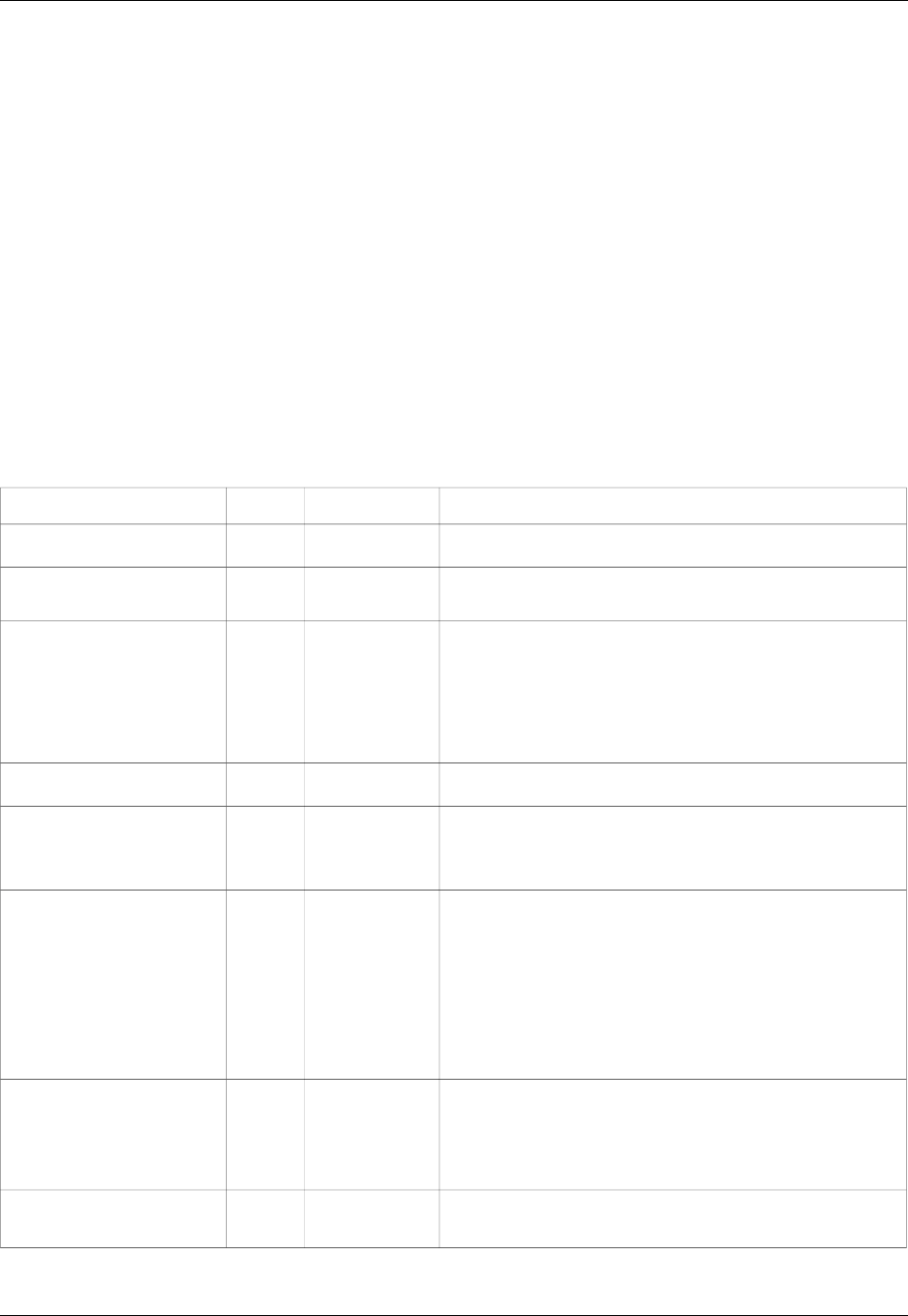
OVMS: Renault Twizy User Guide 2014/11/08 RT3.5.0
commands typically are separated by comma ",".
Example call to command code 204 with two arguments:
cmd.pl 204 55,80
=>
MP-0 c204,0,55,80,0,0,48
That's an OK (0) followed by five numerical return values (55,80,0,0,48).
The following table describes the Twizy specific commands. Only command specific return values
(following the command result code) are described.
Please note: this API definition currently is in preliminary state, not fixed. It may well change if/as
needed by the App development. Please contact me if you need to fix one or more commands of the
API.
Function Code Parameters Results & Remarks
QueryRange 201 – maxrange (in user unit)
SetRange 202 maxrange same as QueryRange
QueryChargeAlerts 203 – range,soc,etr_range,etr_soc,etr_full
•range in user unit
•soc in percent
•ETR... = estimated times remaining to
reach charge state in minutes
SetChargeAlerts 204 range, soc same as QueryChargeAlerts
BatteryAlert 205 – –
Internal command: send text alert on new battery
alert status, normally not called by a user/client.
BatteryStatus 206 – –
Request battery status update: OVMS sends
current (last known) battery status by historical
records RT-PWR-BattPack and RT-PWR-
BattCell. These are not returned by the
command call but must be retrieved separately
using command code 32.
PowerUsageNotify 207 mode –
Request power usage text notification. Mode can
be "E" for efficiency report or "T" for power
totals.
PowerUsageStats 208 – –
Request power usage stats update: OVMS sends
52 / 54

OVMS: Renault Twizy User Guide 2014/11/08 RT3.5.0
Function Code Parameters Results & Remarks
current (last known) power usage statistics by
historical record RT-PWR-UsageStats. These are
not returned by the command call but must be
retrieved separately using command code 32.
ResetLogs 209 which The command call returns the new log entry count
or an error description if anything fails (i.e. CAN
access).
which:
1 = Alerts (not resettable, do power cycle)
2 = Fault events
3 = System events
4 = Counters
5 = Min/max log
or
99 = all
QueryLogs 210 which,
start The command call returns the log entry count or
an error description if anything fails (i.e. CAN
access).
which:
1 = Alerts (not resettable, do power cycle)
2 = Fault events
3 = System events
4 = Counters
5 = Min/max log
start = first entry # to fetch, default 0
At most 10 entries can be sent per call, so if a log
contains more, you need to query the next chunk
with a new call.
History server records returned:
RT-ENG-LogKeyTime
RT-ENG-LogAlerts
RT-ENG-LogFaults
RT-ENG-LogSystem
RT-ENG-LogCounts
RT-ENG-LogMinMax
53 / 54

OVMS: Renault Twizy User Guide 2014/11/08 RT3.5.0
Thanks to...
–the whole OVMS team for developing the OVMS platform
–Mark Webb-Johnson for excellent support and constructive feedback
–Bruce McMillan for the Twizy App artwork
–everyone at the german Twizy forum http://www.twizy-online.de/ who participated in
decoding the CAN messages and shared feature ideas
–Eric and Julien for Twizy 45 readouts and tests
–Francesco Cariati for OVMS support in Italy and italian translations
–Renault for the Twizy
–Tesla Motors for kicking fossilized butts just in time
Contact / Feature requests / Firmware downloads
If you need help, want to give some feedback, find bugs, have an idea on improving or miss some
feature, you can contact me on the OVMS developer list, by email (dexter@dexters-web.de) or as
"dexter" on the german Twizy forum.
If you're looking for the latest full featured ready to flash Twizy firmware build, also have a look at
the german Twizy forum:
TWIZY-Forum → Tips und Tricks → Projekte → OVMS
If you want to take part in the development in any way, please subscribe to the OVMS developers
mailing list:
http://lists.teslaclub.hk/mailman/listinfo/ovmsdev
Remember, this is a community project, any help is appreciated :-)
Thank you!
54 / 54
