Open Virtuozzo User's Guide Kir Kolyshkin
Open Virtuozzo User’s Guide OpenVZ-Users-Guide Troubleshoot Open Virtuozzo |
User Manual: Pdf
Open the PDF directly: View PDF ![]() .
.
Page Count: 119 [warning: Documents this large are best viewed by clicking the View PDF Link!]
- Preface
- OpenVZ Philosophy
- Installation and Preliminary Operations
- Operations on Virtual Private Servers
- Managing Templates
- Managing Resources
- Advanced Tasks
- Troubleshooting
- Reference
- Glossary
- Index
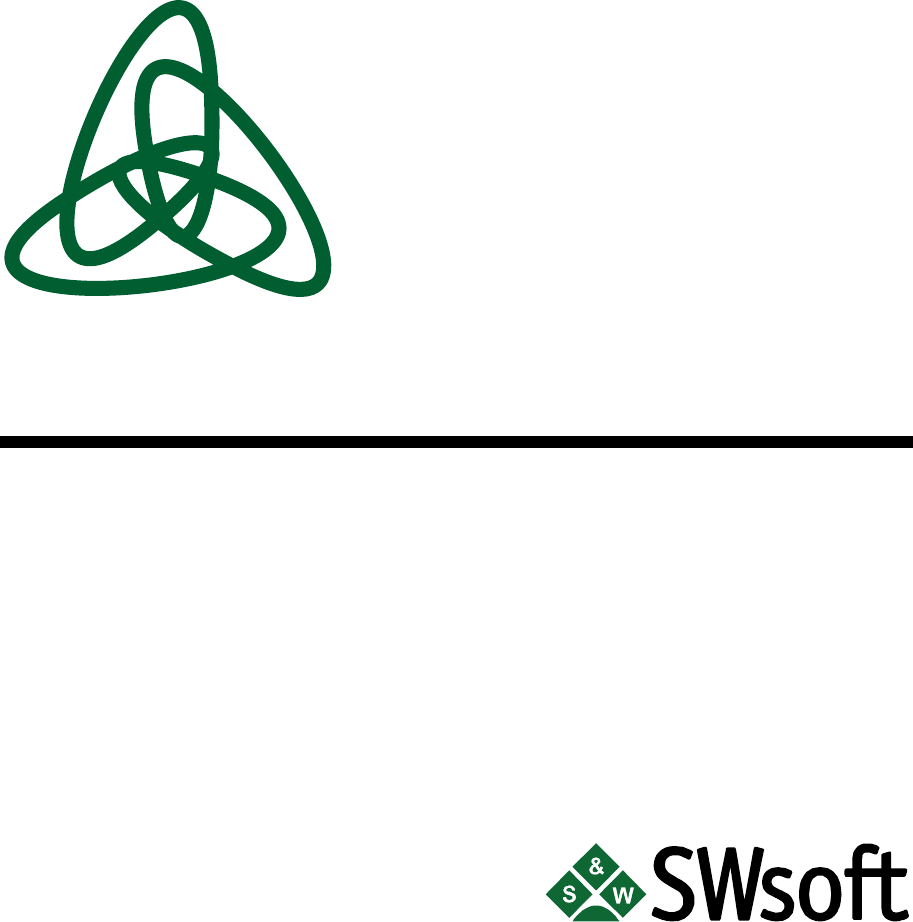
SWsoft, Inc.
OpenVZ
User's Guide
Version 2.7.0-8
© 2005
ISBN: N/A
SWsoft Inc
13755 Sunrise Valley Drive
Suite 325
Herndon, VA 20171
USA
Tel: +1 (703) 815 5670
Fax: +1 (703) 815 5675
Copyright © 2005 by SWsoft, Inc. This material may be distributed only subject to the terms and conditions set
forth in the Open Publication License, V1.0 or later (the latest version is presently available at
http://www.opencontent.org/openpub/).
Distribution of substantively modified versions of this document is prohibited without the explicit permission of
the copyright holder.
Distribution of the work or derivative of the work in any standard (paper) book form for commercial purposes is
prohibited unless prior permission is obtained from the copyright holder.
Linux is a registered trademark of Linus Torvalds.
OpenVZ and Virtuozzo are trademarks of SWsoft, Inc.
Red Hat is a registered trademark of Red Hat Software, Inc.
UNIX is a registered trademark of The Open Group.
Intel, Pentium, and Celeron are registered trademarks of Intel Corporation.
SSH and Secure Shell are trademarks of SSH Communications Security, Inc.
MegaRAID is a registered trademark of American Megatrends, Inc.
PowerEdge is a trademark of Dell Computer Corporation.
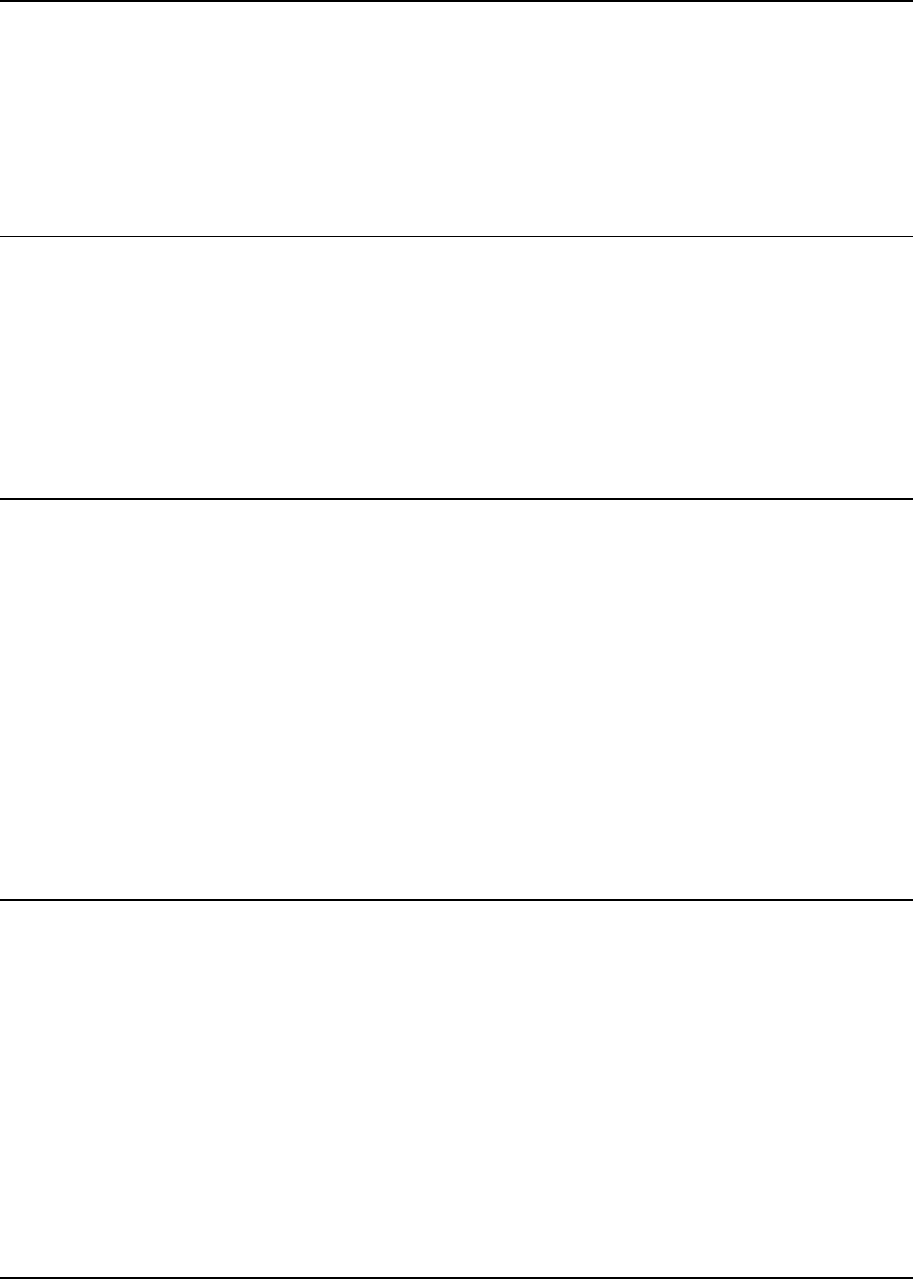
3
Contents
Preface 7
About This Guide .........................................................................................................................................7
Who Should Read This Guide ......................................................................................................................7
Organization of This Guide ..........................................................................................................................8
Documentation Conventions.........................................................................................................................8
Typographical Conventions...............................................................................................................9
Shell Prompts in Command Examples ..............................................................................................9
General Conventions .......................................................................................................................10
Feedback.....................................................................................................................................................10
OpenVZ Philosophy 11
About OpenVZ Software............................................................................................................................11
What is OpenVZ..............................................................................................................................11
OpenVZ Applications......................................................................................................................12
Distinctive Features of OpenVZ.................................................................................................................12
OS Virtualization.............................................................................................................................13
Network Virtualization....................................................................................................................13
Templates ........................................................................................................................................13
Resource Management ....................................................................................................................14
Main Principles of OpenVZ Operation.......................................................................................................15
Basics of OpenVZ Technology .......................................................................................................15
Understanding Templates................................................................................................................17
Understanding Licenses...................................................................................................................18
OpenVZ Configuration....................................................................................................................18
Hardware Node Availability Considerations..............................................................................................19
Installation and Preliminary Operations 20
Installation Requirements ...........................................................................................................................20
System Requirements......................................................................................................................20
Network Requirements....................................................................................................................22
Installing and Configuring Host Operating System on Hardware Node.....................................................23
Choosing System Type....................................................................................................................23
Disk Partitioning..............................................................................................................................24
Finishing OS Installation.................................................................................................................26
Installing OpenVZ Software.......................................................................................................................27
Downloading and Installing OpenVZ Kernel..................................................................................27
Configuring Boot Loader.................................................................................................................27
Setting sysctl parameters .................................................................................................................27
Downloading and Installing OpenVZ Packages..............................................................................29
Installing OS Templates ..................................................................................................................29
Operations on Virtual Private Servers 31
Creating and Configuring New Virtual Private Server...............................................................................31
Before you Begin.............................................................................................................................31
Choosing Virtual Private Server ID.................................................................................................32
Choosing OS Template....................................................................................................................33
Creating Virtual Private Server .......................................................................................................33
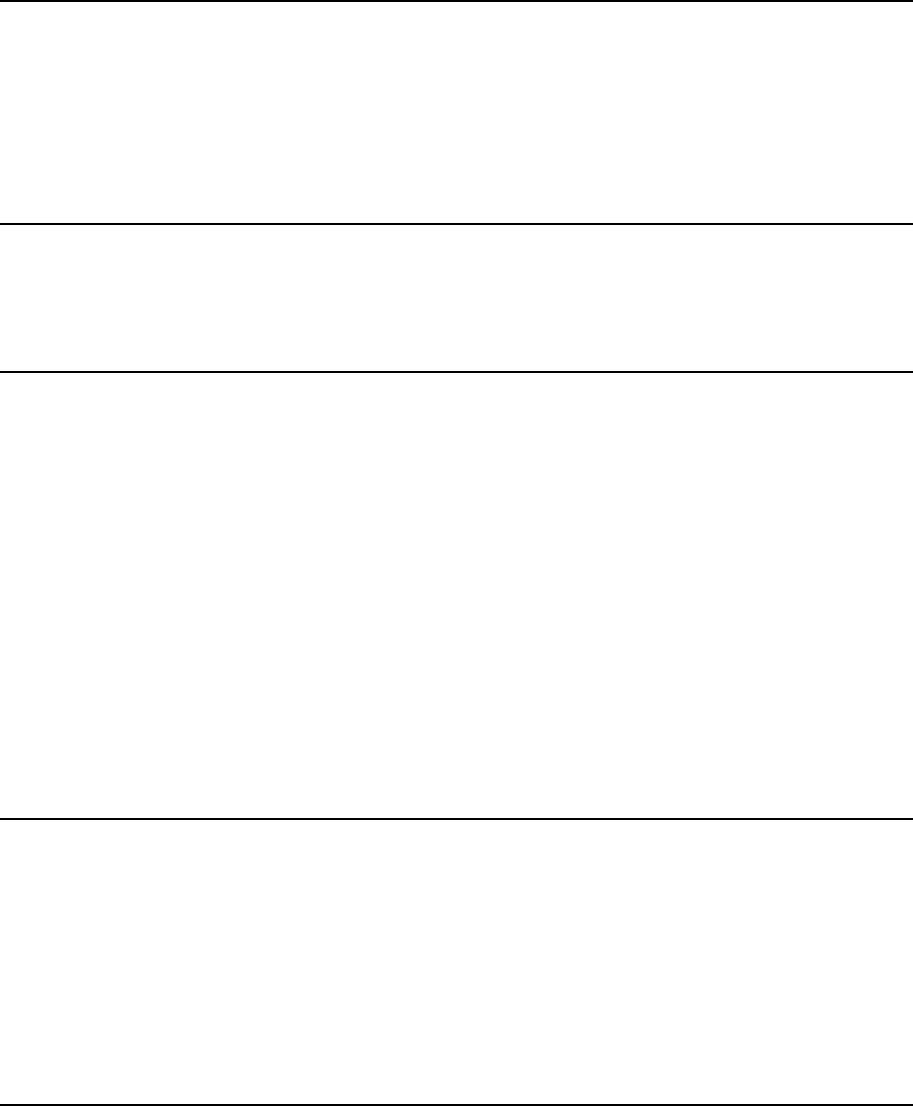
Contents 4
Configuring Virtual Private Server..................................................................................................34
Starting, Stopping, Restarting, and Querying Status of Virtual Private Server ..........................................37
Listing Virtual Private Servers....................................................................................................................39
Deleting Virtual Private Server...................................................................................................................40
Running Commands in Virtual Private Server ...........................................................................................41
Managing Templates 42
Template Lifecycle.....................................................................................................................................42
Listing Templates .......................................................................................................................................44
Working with VPS......................................................................................................................................45
Managing Resources 46
What are Resource Control Parameters? ....................................................................................................46
Managing Disk Quotas ...............................................................................................................................47
What are Disk Quotas?....................................................................................................................48
Disk Quota Parameters....................................................................................................................48
Turning On and Off Per-VPS Disk Quotas .....................................................................................49
Setting Up Per-VPS Disk Quota Parameters...................................................................................50
Turning On and Off Second-Level Quotas for Virtual Private Server ............................................51
Setting Up Second-Level Disk Quota Parameters...........................................................................52
Checking Quota Status ....................................................................................................................53
Managing CPU Share .................................................................................................................................53
Managing System Parameters.....................................................................................................................55
Monitoring System Resources Consumption ..................................................................................57
Monitoring Memory Consumption..................................................................................................59
Managing VPS Resources Configuration...................................................................................................60
Splitting Hardware Node Into Equal Pieces....................................................................................61
Validating Virtual Private Server Configuration.............................................................................62
Advanced Tasks 63
Determining VPS ID by Process ID ...........................................................................................................64
Changing System Time from VPS..............................................................................................................64
Accessing Devices from Inside Virtual Private Server...............................................................................66
Moving Network Adapter to Virtual Private Server...................................................................................68
Enabling VPN for VPS...............................................................................................................................69
Loading iptables Modules...........................................................................................................................69
Loading iptables Modules to Hardware Node.................................................................................70
Loading iptables Modules to Particular VPSs.................................................................................70
Rebooting Virtual Private Server................................................................................................................71
Troubleshooting 72
General Considerations...............................................................................................................................73
Kernel Troubleshooting..............................................................................................................................75
Using ALT+SYSRQ Keyboard Sequences .....................................................................................75
Saving Kernel Fault (OOPS)...........................................................................................................76
Finding Kernel Function That Caused D Process State...................................................................77
Problems with VPS Management...............................................................................................................77
Failure to Create VPS......................................................................................................................77
Failure to Start VPS.........................................................................................................................78
Failure to Access VPS From Network.............................................................................................78
Failure to Log In to VPS..................................................................................................................79
Problems with VPS Operation....................................................................................................................79
Timeout When Accessing Remote Hosts ........................................................................................79
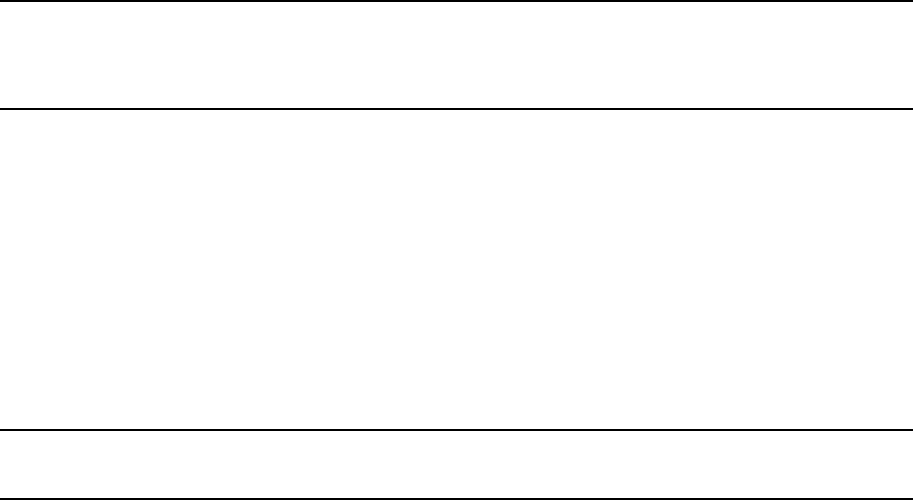
Contents 5
Reference 80
Configuring OpenVZ..................................................................................................................................81
Matrix of OpenVZ Configuration Files...........................................................................................81
Managing OpenVZ Scripts..............................................................................................................87
OpenVZ Command Line Interface .............................................................................................................91
Matrix of OpenVZ Command Line Utilities ...................................................................................91
vzctl.................................................................................................................................................92
vzlist ..............................................................................................................................................100
vzquota ..........................................................................................................................................104
Template Management Utilities ....................................................................................................110
Supplementary Tools.....................................................................................................................112
Glossary 115
Index 117

6
Table of Figures
Figure 1: OpenVZ Technology .................................................................................................15
Figure 2: Fedora Core Installation - Choosing System Type.................................................23
Figure 3: Fedora Core Installation - Choosing Manual Partitioning....................................24
Figure 4: Fedora Core Installation - Disk Druid.....................................................................25
Figure 5: Fedora Core Installation - Disabling Firewall and SELinux.................................26
Figure 6: Sequence of Executing Action Scripts .....................................................................89
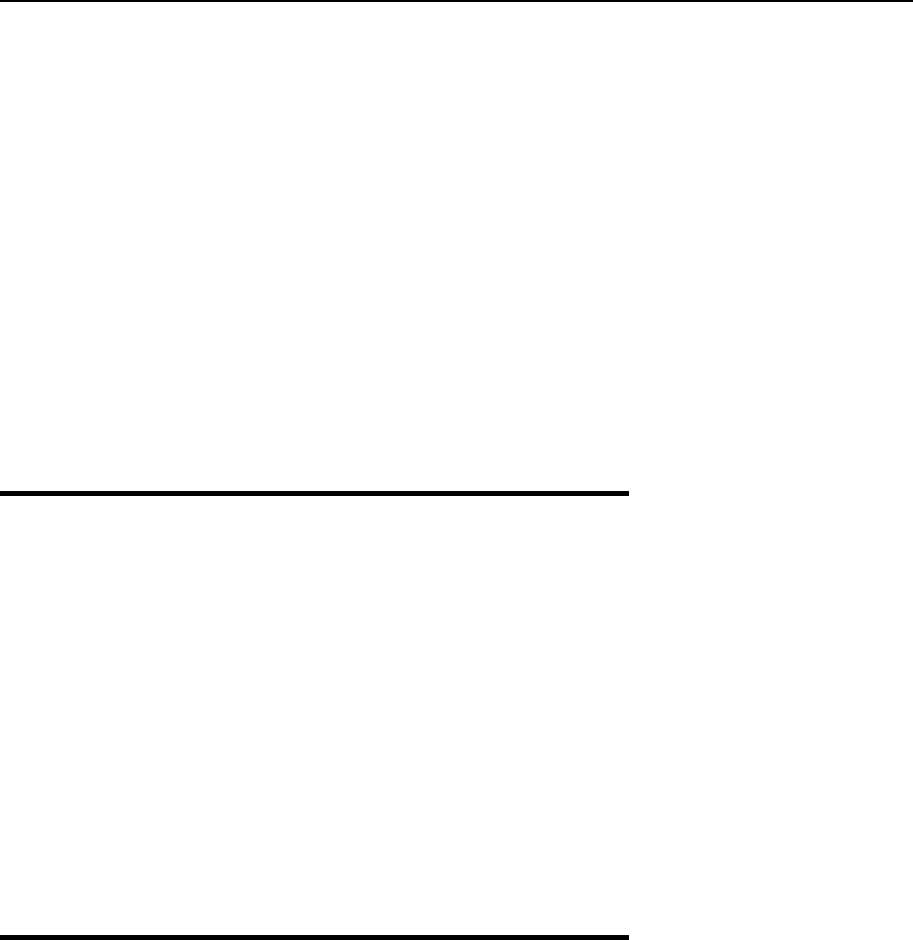
7
CHAPTER 1
Preface
In This Chapter
About This Guide.................................................................................................................. 7
Who Should Read This Guide............................................................................................... 7
Organization of This Guide................................................................................................... 8
Documentation Conventions................................................................................................. 8
Feedback ............................................................................................................................... 10
About This Guide
This guide is meant to provide comprehensive information on OpenVZ– high-end server
virtualization software for Linux-based computers. The issues discussed in this guide cover the
necessary theoretical conceptions as well as practical aspects of working with OpenVZ. The
guide will familiarize you with the way to create and administer Virtual Private Servers
(sometimes also called Virtual Environments, or VEs) on OpenVZ-based Hardware Nodes and
to employ the command line interface for performing various tasks.
Familiarity with Red Hat Linux Operating System and certain Linux administrator’s skills are
desirable for a person reading the guide. You can obtain some useful information regarding OS
installation issues from http://www.redhat.com/docs/manuals/linux/.
Who Should Read This Guide
The primary audience for this book is anyone responsible for administering one or more systems
running OpenVZ. To fully understand the guide, you should have strong Linux system
administration habits. Attending Linux system administration training courses might be helpful.
Still, no more than superficial knowledge of Linux OS is required in order to comprehend the
major OpenVZ notions and learn to perform the basic administrative operations.
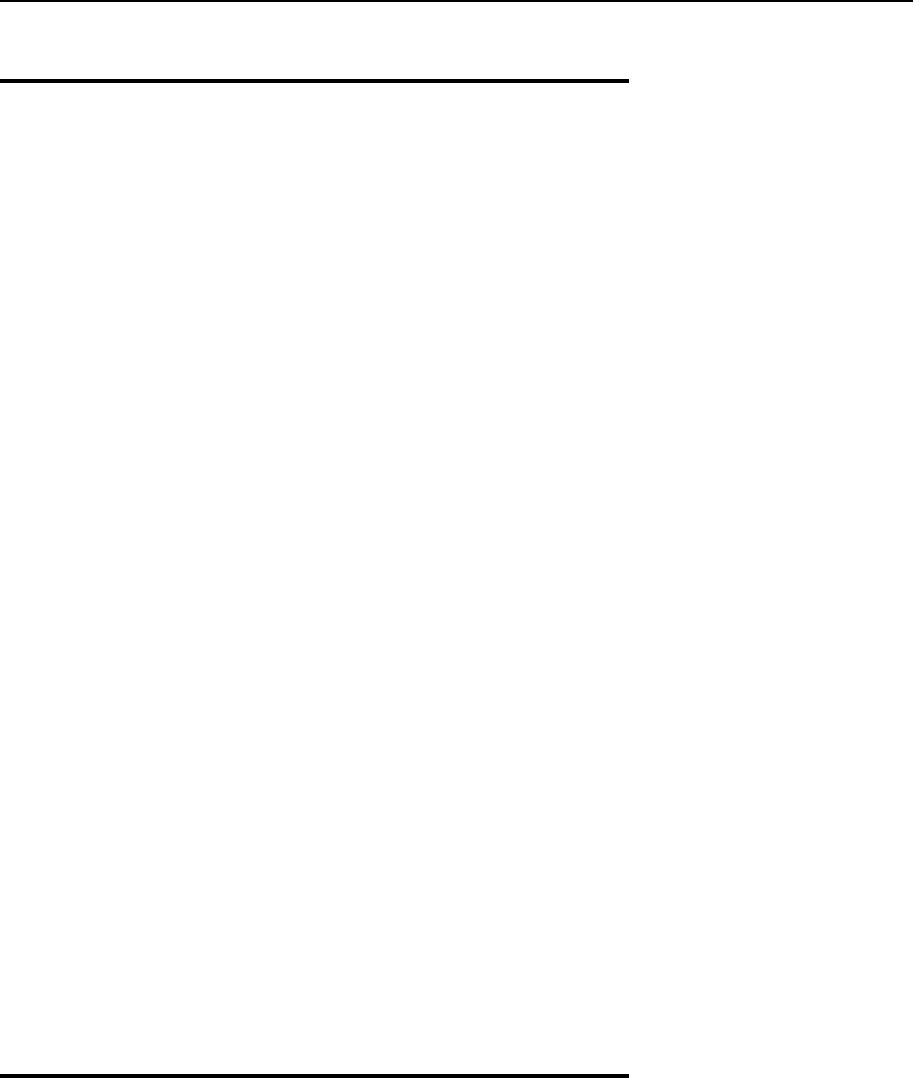
Preface 8
Organization of This Guide
Chapter 2, OpenVZ Philosophy, is a must-read chapter that helps you grasp the general principles
of OpenVZ operation. It provides an outline of OpenVZ architecture, of the way OpenVZ stores
and uses configuration information, of the things you as administrator are supposed to perform,
and the common way to perform them.
Chapter 3, Installation and Preliminary Operations, dwells on all those things that must be done
before you are able to begin the administration proper of OpenVZ. Among these things are a
customized installation of Linux on a dedicated computer (Hardware Node, in OpenVZ
terminology), OpenVZ installation, preparation of the Hardware Node for creating Virtual
Private Servers on it, etc.
Chapter 4, Operations on Virtual Private Servers, covers those operations that you may perform
on a VPS as on a single entity: creating and deleting Virtual Private Servers, starting and
stopping them, etc.
Chapter 5, Managing Templates, shows you the way to handle OpenVZ templates properly –
create and install templates and template updates on the Hardware Node, add them to and
remove from Virtual Private Servers, etc.
Chapter 6, Managing Resources, zeroes in on configuring and monitoring the resource control
parameters for different VPSs. These parameters comprise disk quotas, CPU and system
resources. Common ways of optimizing your VPSs configurations are suggested at the end of
the chapter.
Chapter 7, Advanced Tasks, enumerates those tasks that are intended for advanced system
administrators who would like to obtain deeper knowledge about OpenVZ capabilities.
Chapter 8, Troubleshooting, suggests ways to resolve common inconveniences should they occur
during your work with the OpenVZ software.
Chapter 9, Reference, is a complete reference on all OpenVZ configuration files and Hardware
Node command-line utilities. You should read this chapter if you do not understand a file format
or looking for an explanation of a particular configuration option, if you need help for a
particular command or looking for a command to perform a certain task.
Documentation Conventions
Before you start using this guide, it is important to understand the documentation conventions
used in it. For information on specialized terms used in the documentation, see the Glossary at
the end of this document.
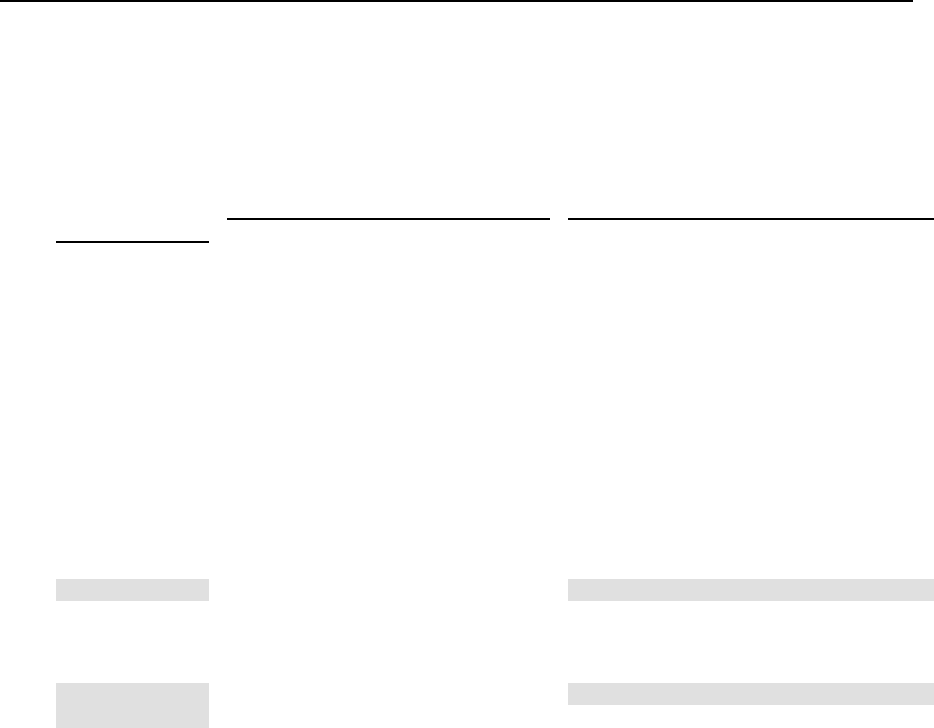
Preface 9
Typographical Conventions
The following kinds of formatting in the text identify special information.
Formatting
convention Type of Information Example
Special Bold Items you must select, such as menu
options, command buttons, or items in
a list.
Go to the QoS tab.
Titles of chapters, sections, and
subsections. Read the Basic Administration chapter.
Italics Used to emphasize the importance of a
point or to introduce a term.
Such servers are called Hardware Nodes.
Monospace The names of commands, files, and
directories. Use vzctl start to start a VPS.
Monospace
Italics Used to designate a command line or a
file name placeholder, which is to be
replaced with a real value.
Type vzctl destroy vpsid.
Preformatted On-screen computer output in your
command-line sessions; source code in
XML, C++, or other programming
languages.
Saved parameters for VPS 101
Monospace
Bold What you type, contrasted with on-
screen computer output.
# rpm –q vzctl
CAPITALS Names of keys on the keyboard. SHIFT, CTRL, ALT
KEY+KEY Key combinations for which the user
must press and hold down one key and
then press another.
CTRL+P, ALT+F4
Shell Prompts in Command Examples
Command line examples throughout this guide presume that you are using the Bourne-again
shell (bash). Whenever a command can be run as a regular user, we will display it with a dollar
sign prompt. When a command is meant to be run as root, we will display it with a hash mark
prompt:
Bourne-again shell prompt $
Bourne-again shell root prompt #

Preface 10
General Conventions
Be aware of the following conventions used in this book.
Chapters in this guide are divided into sections, which, in turn, are subdivided into
subsections. For example, Documentation Conventions is a section, and General Conventions
is a subsection.
When following steps or using examples, be sure to type double-quotes ("), left single-
quotes (`), and right single-quotes (') exactly as shown.
The key referred to as RETURN is labeled ENTER on some keyboards.
The root path usually includes the /bin, /sbin, /usr/bin and /usr/sbin directories, so
the steps in this book show the commands in these directories without absolute path names.
Steps that use commands in other, less common, directories show the absolute paths in the
examples.
Feedback
If you spot a typo in this guide, or if you have thought of a way to make this guide better, we
would love to hear from you!
If you have a suggestion for improving the documentation (or any other relevant comments), try
to be as specific as possible when formulating it. If you have found an error, please include the
chapter/section/subsection name and some of the surrounding text so we can find it easily.
Please submit a report by e-mail to userdocs@openvz.org.
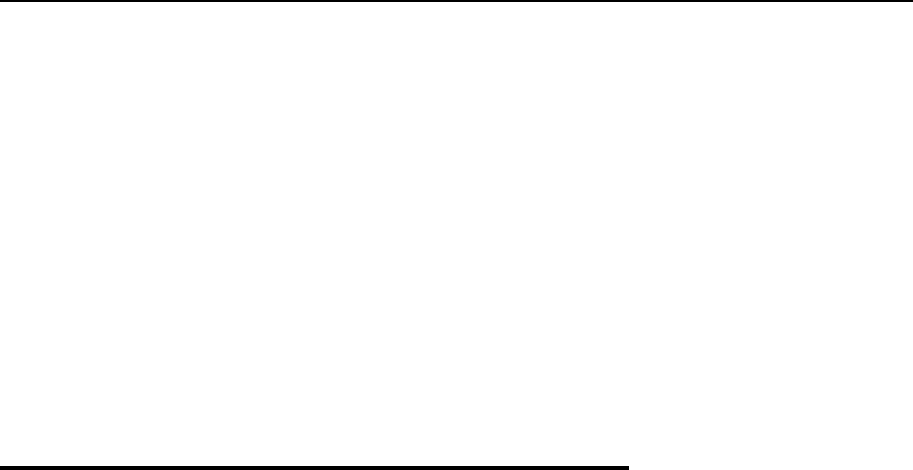
11
CHAPTER 2
OpenVZ Philosophy
In This Chapter
About OpenVZ Software ...................................................................................................... 11
Distinctive Features of OpenVZ ........................................................................................... 12
Main Principles of OpenVZ Operation................................................................................. 15
Hardware Node Availability Considerations ........................................................................ 19
About OpenVZ Software
What is OpenVZ
OpenVZ is a complete server automation and virtualization solution developed by SWsoft.
OpenVZ creates multiple isolated Virtual Private Servers (VPSs) on a single physical server to
share hardware and management effort with maximum efficiency. Each VPS performs and
executes exactly like a stand-alone server for its users and applications as it can be rebooted
independently and has its own root access, users, IP addresses, memory, processes, files,
applications, system libraries, and configuration files. Light overhead and efficient design of
OpenVZ makes it the right virtualization choice for production servers with live applications
and real-life data.
The basic OpenVZ VPS capabilities are:
Dynamic Real-time Partitioning – Partition a physical server into tens of VPSs, each with
full dedicated server functionality.
Resource Management – Assign and control VPS resource parameters and re-allocate
resources in real-time.
Mass Management - Manage a multitude of physical servers and Virtual Private Servers in a
unified way.
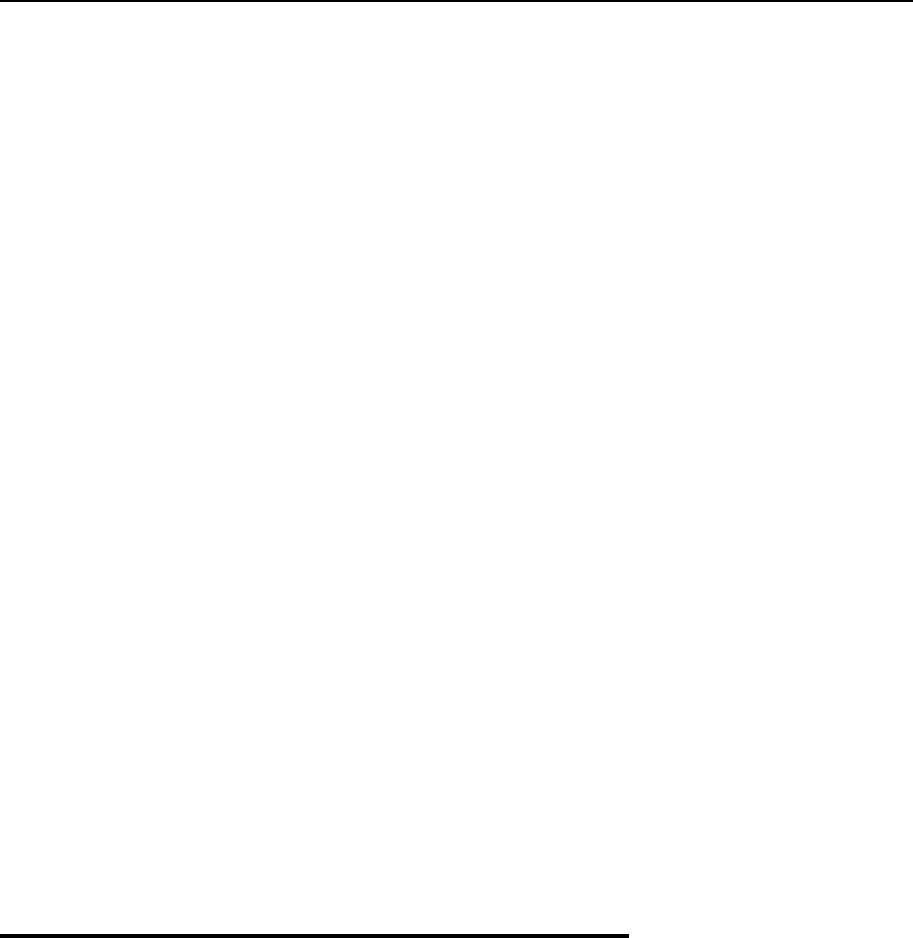
OpenVZ Philosophy 12
OpenVZ Applications
OpenVZ provides a comprehensive solution for Hosting Service Providers allowing them to:
Have hundreds of customers with their individual full-featured virtual private servers
(Virtual Private Servers) sharing a single physical server;
Provide each customer with a guaranteed Quality of Service;
Transparently move customers and their environments between servers, without any manual
reconfiguration.
If you administer a number of Linux dedicated servers within an enterprise, each of which runs
a specific service, you can use OpenVZ to consolidate all these servers onto a single computer
without losing a bit of valuable information and without compromising performance. Virtual
Private Servers behave just like an isolated stand-alone server:
Each VPS has its own processes, users, files and provides full root shell access;
Each VPS has its own IP addresses, port numbers, filtering and routing rules;
Each VPS can have its own configuration for the system and application software, as well
as its own versions of system libraries. It is possible to install or customize software
packages inside a VPS independently from other VPSs or the host system. Multiple
distributions of a package can be run on one and the same Linux box.
In fact, hundreds of servers may be grouped together in this way. Besides the evident
advantages of such consolidation (increased facility of administration and the like), there are
some you might not even have thought of, say, cutting down electricity bills by times!
OpenVZ proves invaluable for IT educational institutions that can now provide every student
with a personal Linux server, which can be monitored and managed remotely. Software
development companies may use virtual environments for testing purposes and the like.
Thus, OpenVZ can be efficiently applied in a wide range of areas: web hosting, enterprise
server consolidation, software development and testing, user training, and so on.
Distinctive Features of OpenVZ
The concept of OpenVZ Virtual Private Servers is distinct from the concept of traditional virtual
machines in the respect that Virtual Private Servers (VPSs) always run the same OS kernel as
the host system (Linux on Linux, Windows on Windows, etc.). This single-kernel
implementation technology allows to run Virtual Private Servers with a near-zero overhead.
Thus, OpenVZ VPSs offer an order of magnitude higher efficiency and manageability than
traditional virtualization technologies.

OpenVZ Philosophy 13
OS Virtualization
From the point of view of applications and Virtual Private Server users, each VPS is an
independent system. This independency is provided by a virtualization layer in the kernel of the
host OS. Note that only an infinitesimal part of the CPU resources is spent on virtualization
(around 1-2%). The main features of the virtualization layer implemented in OpenVZ are the
following:
VPS looks like a normal Linux system. It has standard startup scripts, software from
vendors can run inside VPS without OpenVZ-specific modifications or adjustment;
A user can change any configuration file and install additional software;
Virtual Private Servers are fully isolated from each other (file system, processes, Inter
Process Communication (IPC), sysctl variables);
Processes belonging to a VPS are scheduled for execution on all available CPUs.
Consequently, VPSs are not bound to only one CPU and can use all available CPU power.
Network Virtualization
The OpenVZ network virtualization layer is designed to isolate VPSs from each other and from
the physical network:
Each VPS has its own IP address; multiple IP addresses per VPS are allowed;
Network traffic of a VPS is isolated from the other VPSs. In other words, Virtual Private
Servers are protected from each other in the way that makes traffic snooping impossible;
Firewalling may be used inside a VPS (the user can create rules limiting access to some
services using the canonical iptables tool inside the VPS). In other words, it is possible
to set up firewall rules from inside a VPS;
Routing table manipulations are allowed to benefit from advanced routing features. For
example, setting different maximum transmission units (MTUs) for different destinations,
specifying different source addresses for different destinations, and so on.
Templates
An OS template in OpenVZ is basically a set of packages from some Linux distribution used to
populate one or more VPSs. With OpenVZ, different distributions can co-exist on the same
hardware box, so multiple OS templates are available. An OS template consists of system
programs, libraries, and scripts needed to boot up and run the system (VPS), as well as some
very basic applications and utilities. Applications like a compiler and an SQL server are usually
not included into an OS template.
For detailed information on OpenVZ templates, see the Understanding Templates section.

OpenVZ Philosophy 14
Resource Management
OpenVZ Resource Management controls the amount of resources available to Virtual Private
Servers. The controlled resources include such parameters as CPU power, disk space, a set of
memory-related parameters. Resource management allows OpenVZ to:
Effectively share available Hardware Node resources among VPSs;
Guarantee Quality-of-Service (QoS) in accordance with a service level agreement (SLA);
Provide performance and resource isolation and protect from denial-of-service attacks;
Simultaneously assign and control resources for a number of Virtual Private Servers, etc.
Resource Management is much more important for OpenVZ than for a standalone computer
since computer resource utilization in an OpenVZ-based system is considerably higher than that
in a typical system.
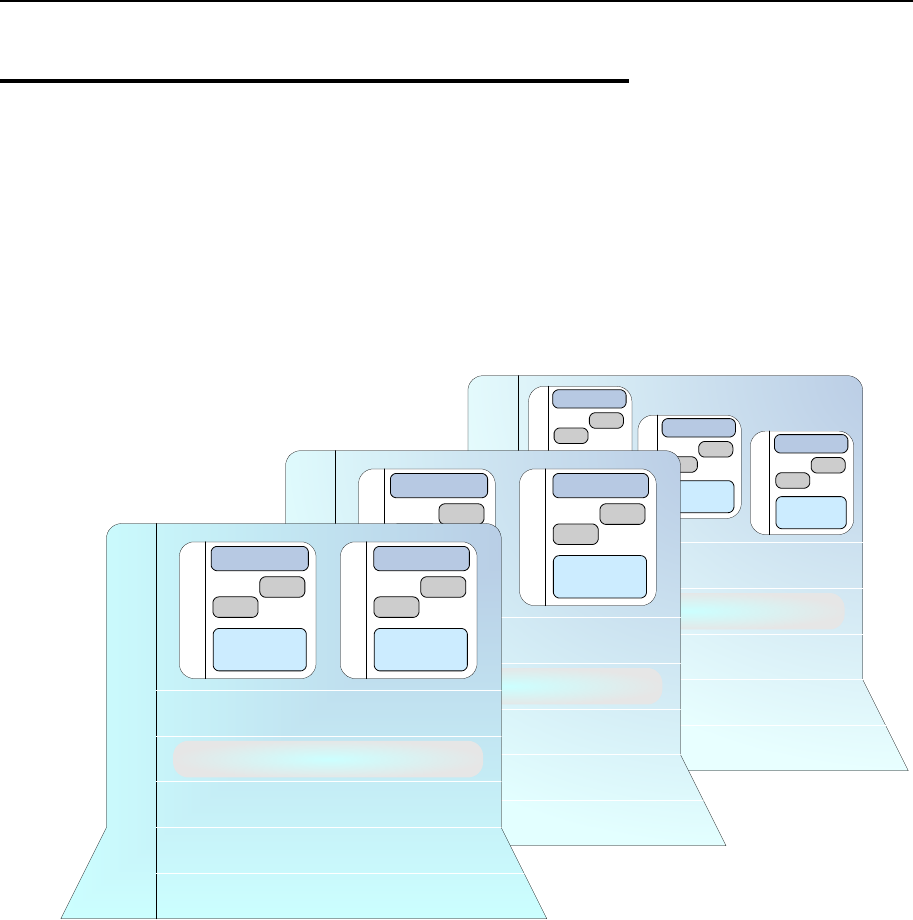
OpenVZ Philosophy 15
Main Principles of OpenVZ
Operation
Basics of OpenVZ Technology
In this section we will try to let you form a more or less precise idea of the way the OpenVZ
software operates on your computer. Please see the figure below:
Physical Server (Hardware Node) #3
Network
Hardware
Host Operating System
OpenVZ Layer
OpenVZ Templates
root
user
user
Application
Software
Virtual Private Server
root
user
user
Application
Software
Virtual Private Server
root
user
user
Application
Software
Virtual Private Server
Physical Server (Hardware Node) #2
Network
Hardware
Host Operating System
OpenVZ Layer
OpenVZ Templates
root
user
user
Application
Software
Virtual Private Server
root
user
user
Application
Software
Virtual Private Server
Physical Server (Hardware Node) #1
Network
Hardware
Host Operating System
OpenVZ Templates
root
user
user
Application
Software
Virtual Private Server
root
user
user
Application
Software
Virtual Private Server
OpenVZ Layer
Figure 1: OpenVZ Technology
This figure presumes that you have a number of physical servers united into a network. In fact,
you may have only one dedicated server to effectively use OpenVZ for the needs of your
network. If you have more than one OpenVZ-based physical server, each one of the servers will
have a similar architecture. In OpenVZ terminology, such servers are called Hardware Nodes
(or HN, or just Nodes), because they represent hardware units within a network.
OpenVZ is installed on Fedora Core 3 or 4 or Red Hat Enterprise Linux 4 configured in a
certain way. For example, such customized configuration shall include the creation of a /vz
partition, which is the basic partition for hosting Virtual Private Servers and which must be way
larger than the root partition. This and similar configuration issues are most easily resolved
during Linux installation on the Hardware Node. Detailed instructions on installing Linux
(called Host Operating System, or Root Operating System in Figure 1) on the Hardware Node
are provided in the next chapter.

OpenVZ Philosophy 16
OpenVZ is installed in such a way that you will be able to boot your computer either with
OpenVZ support or without it. This support is presented as “OpenVZ” in your boot loader and
shown as OpenVZ Layer in the figure above.
However, at this point you are not yet able to create Virtual Private Servers. A Virtual Private
Server is functionally identical to an isolated standalone server, having its own IP addresses,
processes, files, users, its own configuration files, its own applications, system libraries, and so
on. Virtual private servers share the same Hardware Node and the same OS kernel. However,
they are isolated from each other. A Virtual Private Server is a kind of ‘sandbox’ for processes
and users.
Different Virtual Private Servers can run different versions of Linux (for example, SuSE 9.2 or
Fedora Core 4 and many others). Each VPS can run its own version of Linux. In this case we
say that a VPS is based on a certain OS template. OS templates are packages shipped with
OpenVZ. Before you are able to create a Virtual Private Server, you should install the
corresponding OS template in OpenVZ. This is displayed as OpenVZ Templates in the scheme
above.
After you have installed at least one OS template, you can create any number of VPSs with the
help of standard OpenVZ utilities, configure their network and/or other settings, and work with
these VPSs as with fully functional Linux servers.

OpenVZ Philosophy 17
Understanding Templates
A template is a VPS building block. An OS template is a set of packages needed to operate a
VPS. Templates are usually created right on your Hardware Node; all you need is template tools
(vzpkg) and template metadata.
Template metadata
Template metadata are information about a particular OS template. It contains:
a list of packages included in this template (in the form of package names);
location of (network) package repositories;
distribution-specific scripts needed to be executed on various stages of template
installation;
public GPG key(s) needed to check signatures of packages;
All this information is contained in a few files installed into the
/vz/template/osname/osrelease/config/ directory. For example, the metadata for
the Fedora Core 4 template are installed into the /vz/template/fedora-
core/4/config/ directory.
Along with template metadata, a few OpenVZ-specific packages are usually provided; they are
installed into the /vz/template/osname/osversion/vz-addons/ directory.
Template cache
Template metadata provide enough information to create an OS template. During the OS
template creation, the needed package files are downloaded from the network repository to the
Hardware Node and installed into a temporary VPS, which is then packed into a gzipped tarball
called the template cache.
The template cache is used for fast VPS provisioning – basically, it is a pre-created VPS, so all
that is needed to create a VPS is to untar this file. The template cache files are stored in the
/vz/template/cache/ directory.
Any template cache becomes obsolete with time as new updates are released for the given
distribution. Naturally, there is a way to quickly update the template cache as well as all the
previously created VPSs with the newest updates.
While you are able to perform all kinds of tasks within a Virtual Private Server including
building rpm packages and installing them, OpenVZ provides an easy and far more efficient
way of installing the applications you need on VPSs. The same way as you install an OS
template on the OpenVZ system in order to create any number of Virtual Private Servers on its
basis and share its resources, you can install applications in OpenVZ in order to share package
files among any number of VPSs. You can then add these applications to any number of Virtual
Private Servers.
It goes without saying that in case you want to install an application on only one VPS, there is
no need in working with templates: you can as well work inside the corresponding VPS.

OpenVZ Philosophy 18
Understanding Licenses
The OpenVZ software consists of the OpenVZ kernel and user-level tools, which are licensed
by means of two different open source licenses.
The OpenVZ kernel is based on the Linux kernel, distributed under the GPL terms, and is
licensed under GNU GPL version 2. The license text can be found at
http://openvz.org/documentation/licenses/gnu-gpl.
The user-level tools (vzctl, vzquota, and vzpkg) are licensed under the terms of the
QPL license. The license text can be found at http://openvz.org/documentation/licenses/qpl.
OpenVZ Configuration
OpenVZ allows you to flexibly configure various settings for the OpenVZ system in general as
well as for each and every Virtual Private Server. Among these settings are disk and user quota,
network parameters, default file locations and configuration sample files, and others.
OpenVZ stores the configuration information in two types of files: the global configuration file
/etc/sysconfig/vz and VPS configuration files /etc/sysconfig/vz-
scripts/vpsid.conf. The global configuration file defines global and default parameters
for VPS operation, for example, logging settings, enabling and disabling disk quota for VPSs,
the default configuration file and OS template on the basis of which a new VPS is created, and
so on. On the other hand, a VPS configuration file defines the parameters for a given particular
VPS, such as disk quota and allocated resources limits, IP address and host name, and so on. In
case a parameter is configured both in the global OpenVZ configuration file, and in the VPS
configuration file, the VPS configuration file takes precedence. For a list of parameters
constituting the global configuration file and the VPS configuration files, turn to the Reference
chapter.
The configuration files are read when OpenVZ and/or VPSs are started. However, OpenVZ
standard utilities, for example, vzctl, allow you to change many configuration settings “on-
the-fly”, either without modifying the corresponding configuration files or with their
modification (if you want the changes to apply the next time OpenVZ and/or VPSs are started).

OpenVZ Philosophy 19
Hardware Node Availability
Considerations
Hardware Node availability is more critical than the availability of a typical PC server. Since it
runs multiple Virtual Private Servers providing a number of critical services, Hardware Node
outage might be very costly. Hardware Node outage can be as disastrous as the simultaneous
outage of a number of servers running critical services.
In order to increase Hardware Node availability, we suggest you follow the recommendations
below:
Use RAID storage for critical VPS private areas. Do prefer hardware RAID, but software
mirroring RAID might suit too as a last resort.
Do not run software on the Hardware Node itself. Create special Virtual Private Servers
where you can host necessary services such as BIND, FTPD, HTTPD, and so on. On the
Hardware Node itself, you need only the SSH daemon. Preferably, it should accept
connections from a pre-defined set of IP addresses only.
Do not create users on the Hardware Node itself. You can create as many users as you need
in any Virtual Private Server. Remember, compromising the Hardware Node means
compromising all Virtual Private Servers as well.
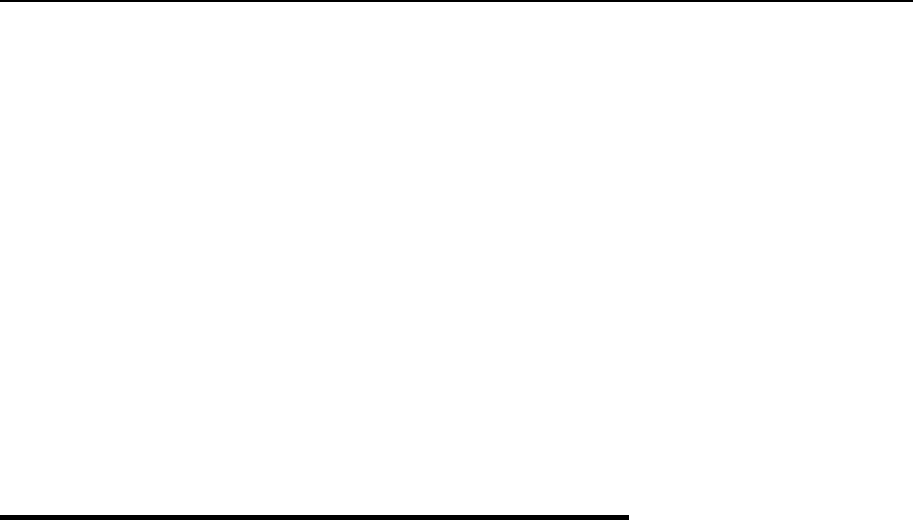
20
CHAPTER 3
Installation and Preliminary Operations
The current chapter provides exhaustive information on the process of installing and deploying
your OpenVZ system including the pre-requisites and the stages you shall pass.
In This Chapter
Installation Requirements...................................................................................................... 20
Installing and Configuring Host Operating System on Hardware Node............................... 23
Installing OpenVZ Software ................................................................................................. 27
Installation Requirements
After deciding on the structure of your OpenVZ system, you should make sure that all the
Hardware Nodes where you are going to deploy OpenVZ for Linux meet the following system
(hardware and software) and network requirements.
System Requirements
This section focuses on the hardware and software requirements for the OpenVZ for Linux
software product.

Installation and Preliminary Operations 21
Hardware Compatibility
The Hardware Node requirements for the standard 32-bit edition of OpenVZ are the following:
IBM PC-compatible computer;
Intel Celeron, Pentium II, Pentium III, Pentium 4, Xeon, or AMD Athlon CPU;
At least 128 MB of RAM;
Hard drive(s) with at least 4 GB of free disk space;
Network card (either Intel EtherExpress100 (i82557-, i82558- or i82559-based) or 3Com
(3c905 or 3c905B or 3c595) or RTL8139-based are recommended).
The computer should satisfy the Red Hat Enterprise Linux or Fedora Core hardware
requirements (please, see the hardware compatibility lists at www.redhat.com).
The exact computer configuration depends on how many Virtual Private Servers you are going
to run on the computer and what load these VPSs are going to produce. Thus, in order to choose
the right configuration, please follow the recommendations below:
CPUs. The more Virtual Private Servers you plan to run simultaneously, the more CPUs
you need.
Memory. The more memory you have, the more Virtual Private Servers you can run. The
exact figure depends on the number and nature of applications you are planning to run in
your Virtual Private Servers. However, on the average, at least 1 GB of RAM is
recommended for every 20-30 Virtual Private Servers;
Disk space. Each Virtual Private Server occupies 400–600 MB of hard disk space for
system files in addition to the user data inside the Virtual Private Server (for example, web
site content). You should consider it when planning disk partitioning and the number of
Virtual Private Servers to run.
A typical 2–way Dell PowerEdge 1650 1u–mountable server with 1 GB of RAM and 36 GB of
hard drives is suitable for hosting 30 Virtual Private Servers.
Software Compatibility
The Hardware Node should run either Red Hat Enterprise Linux 3 or 4, or Fedora Core 3 or 4,
or CentOS 3.4 or 4. The detailed instructions on installing these operating systems for the best
performance of OpenVZ are provided in the next sections.
This requirement does not restrict the ability of OpenVZ to provide other Linux versions as an
operating system for Virtual Private Servers. The Linux distribution installed in a Virtual
Private Server may differ from that of the host OS.

Installation and Preliminary Operations 22
Network Requirements
The network pre-requisites enlisted in this subsection will help you avoid delays and problems
with making OpenVZ for Linux up and running. You should take care in advance of the
following:
Local Area Network (LAN) for the Hardware Node;
Internet connection for the Hardware Node;
Valid IP address for the Hardware Node as well as other IP parameters (default gateway,
network mask, DNS configuration);
At least one valid IP address for each Virtual Private Server. The total number of addresses
should be no less than the planned number of Virtual Private Servers. The addresses may be
allocated in different IP networks;
If a firewall is deployed, check that IP addresses allocated for Virtual Private Servers are
open for access from the outside.
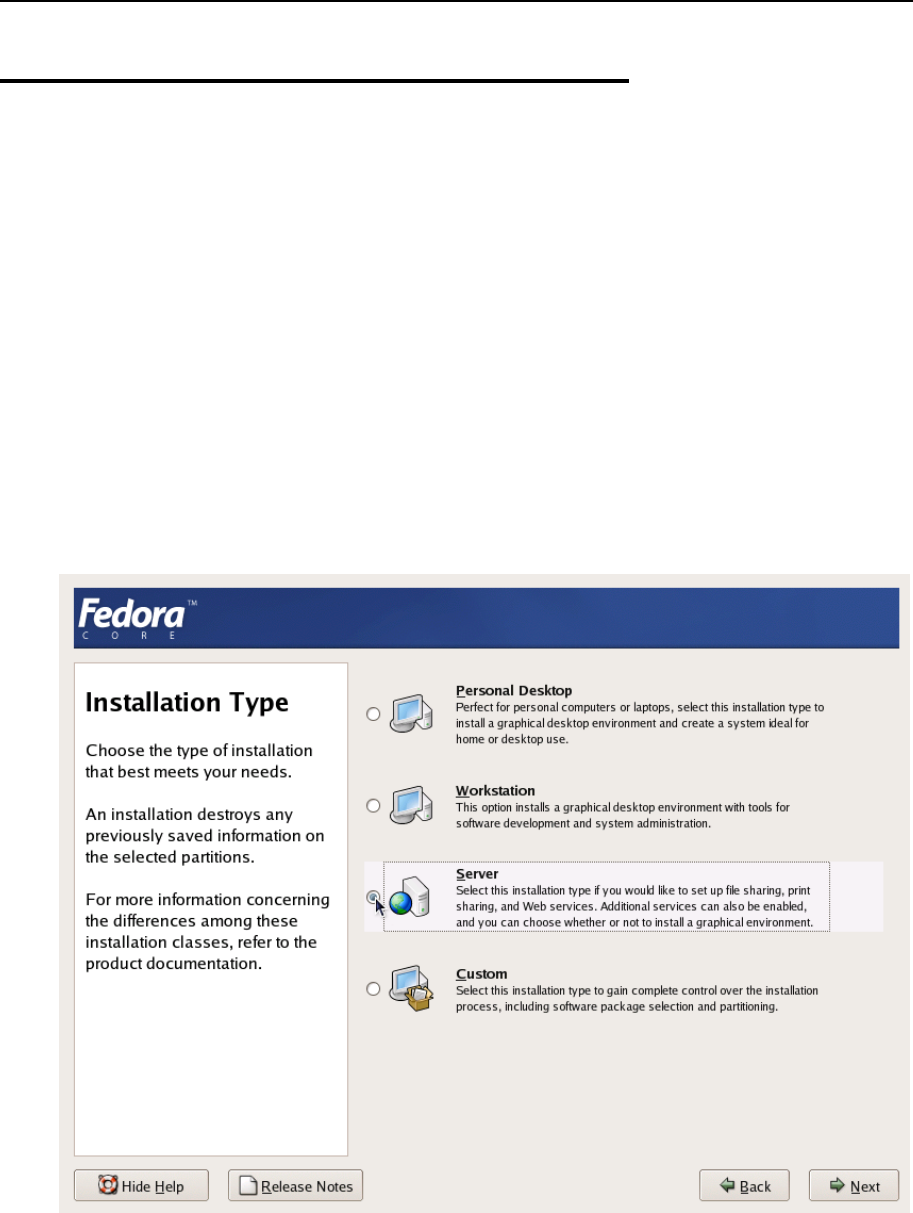
Installation and Preliminary Operations 23
Installing and Configuring Host
Operating System on Hardware
Node
This section explains how to install Fedora Core 4 on the Hardware Node and how to configure
it for OpenVZ. If you are using another distribution, please consult the corresponding
installation guides about the installation specifics.
Choosing System Type
Please follow the instructions from your Installation Guide when installing the OS on your
Hardware Node. After the first several screens, you will be presented with a screen specifying
the installation type. OpenVZ requires Server System to be installed, therefore select “Server” at
the dialog shown in the figure below.
Figure 2: Fedora Core Installation - Choosing System Type
It is not recommended to install extra packages on the Hardware Node itself due to the all-
importance of Hardware Node availability (see the Hardware Node Availability Considerations
subsection in this chapter). You will be able to run any necessary services inside dedicated
Virtual Private Servers.
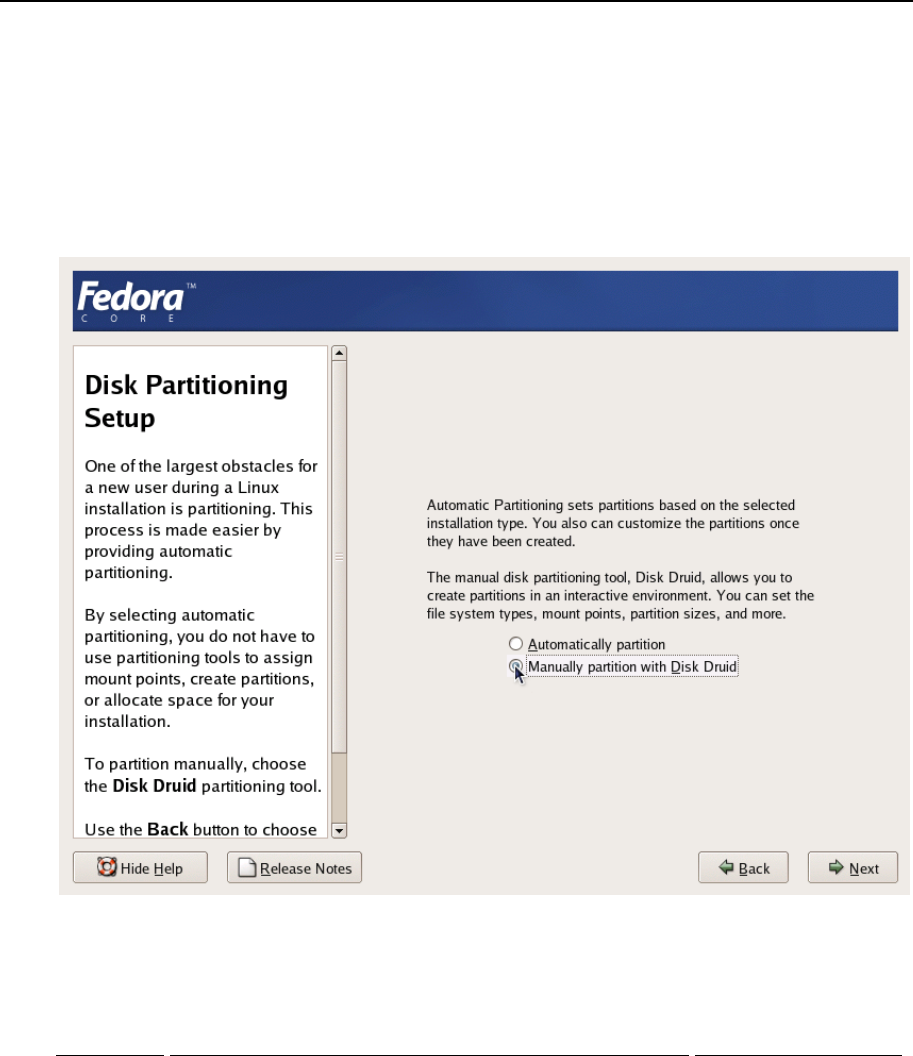
Installation and Preliminary Operations 24
Disk Partitioning
On the Disk Partitioning Setup screen, select Manual partition with Disk Druid. Do not choose
automatic partitioning since this type of partitioning will create a disk layout intended for
systems running multiple services. In case of OpenVZ, all your services shall run inside Virtual
Private Servers.
Figure 3: Fedora Core Installation - Choosing Manual Partitioning
Create the following partitions on the Hardware Node:
Partition Description Typical size
/Root partition containing all Hardware Node operating system
files 2-4 Gb
swap Paging partition for the Linux operating system 2 times RAM
/vz Partition to host OpenVZ templates and Virtual Private Servers all the remaining space
on the hard disk

Installation and Preliminary Operations 25
It is suggested to use the ext3 file system for the /vz partition. This partition is used for
holding all data of the Virtual Private Servers existing on the Hardware Node. Allocate as much
disk space as possible to this partition. It is not recommended to use the reiserfs file system
as it is proved to be less stable than the ext3, and stability is of paramount importance for
OpenVZ-based computers.
The root partition will host the operating system files. The server set of Fedora Core 4 occupies
approximately 1 GB of disk space, so 1 GB is the minimal size of the root partition. The size of
the swap partition shall be two times the size of physical RAM installed on the Hardware Node.
The figure below presents a system with a 12 GB SCSI hard drive.
Figure 4: Fedora Core Installation - Disk Druid
Please keep in mind that Virtual Private Server private areas, containing all data of the Virtual
Private Servers shall reside on this single /vz disk partition together with all the templates
installed.
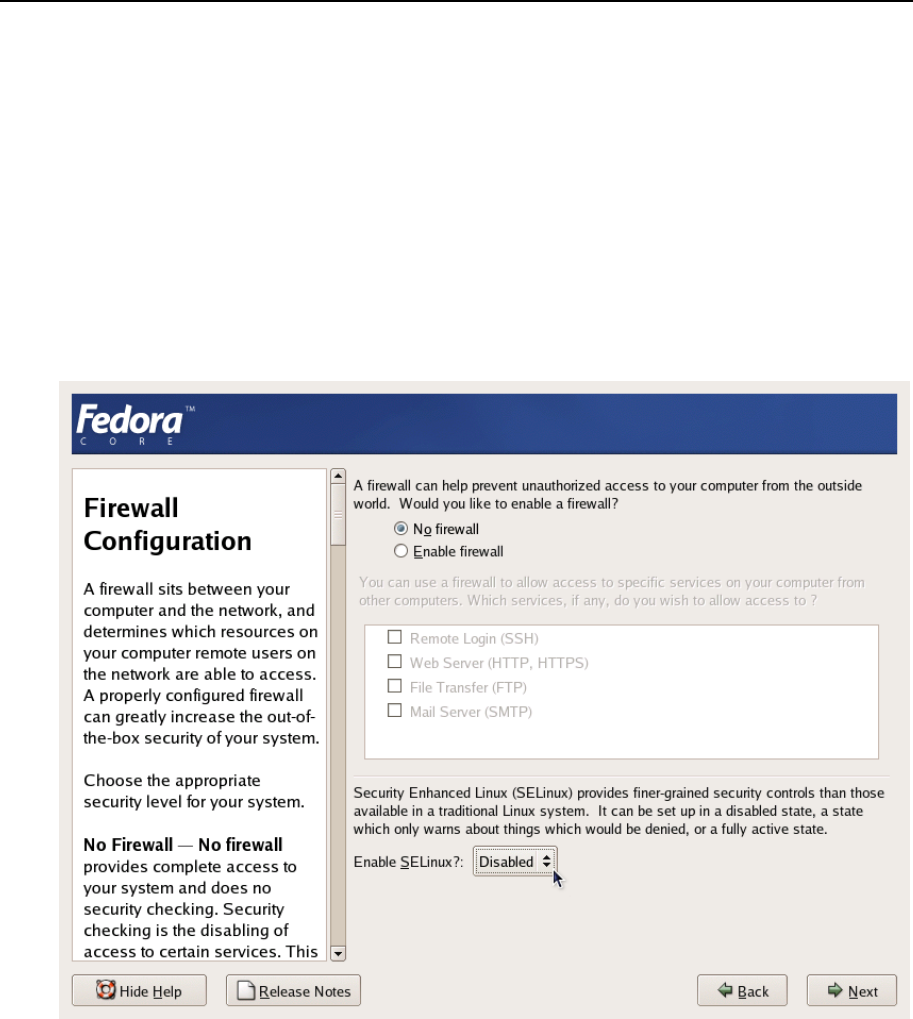
Installation and Preliminary Operations 26
Finishing OS Installation
After the proper partitioning of your hard drive(s), proceed in accordance with your OS
Installation Guide.
While on the Network Configuration screen, you should ensure the correctness of the Hardware
Node’s IP address, host name, DNS, and default gateway information. If you are using DHCP,
make sure that it is properly configured. If necessary, consult your network administrator.
On the Firewall Configuration screen, choose No firewall. Option Enable SELinux should be set to
Disabled.
Figure 5: Fedora Core Installation - Disabling Firewall and SELinux
After finishing the installation and rebooting your computer, you are ready to install OpenVZ on
your system.

Installation and Preliminary Operations 27
Installing OpenVZ Software
Downloading and Installing OpenVZ Kernel
First of all, you should download the kernel binary RPM from
http://openvz.org/download/kernel/. You need only one kernel RPM, so please choose the
appropriate kernel binary depending on your hardware:
If there is more than one CPU available on your Hardware Node (or a CPU with
hyperthreading), select the vzkernel-smp RPM.
If there is more than 4 Gb of RAM available, select the vzkernel-enterprise RPM.
Otherwise, select the uniprocessor kernel RPM (vzkernel-version).
Next, you shall install the kernel RPM of your choice on your Hardware Node by issuing the
following command:
# rpm -ihv vzkernel-name*.rpm
Note: You should not use the rpm –U command (where -U stands for "upgrade"); otherwise,
all the kernels currently installed on the Node will be removed.
Configuring Boot Loader
In case you use the GRUB loader, it will be configured automatically. You should only make
sure that the lines below are present in the /boot/grub/grub.conf file on the Node:
title Fedora Core (2.6.8-022stab029.1)
root (hd0,0)
kernel /vmlinuz-2.6.8-022stab029.1 ro root=/dev/sda5 quiet rhgb
initrd /initrd-2.6.8-022stab029.1.img
However, we recommend that you configure this file in the following way:
Change Fedora Core to OpenVZ (just for clarity, so the OpenVZ kernels will not be
mixed up with non OpenVZ ones).
Remove all extra arguments from the kernel line, leaving only the root=... parameter.
At the end, the modified grub.conf file should look as follows:
title OpenVZ (2.6.8-022stab029.1)
root (hd0,0)
kernel /vmlinuz-2.6.8-022stab029.1 ro root=/dev/sda5
initrd /initrd-2.6.8-022stab029.1.img
Setting sysctl parameters
There are a number of kernel limits that should be set for OpenVZ to work correctly. OpenVZ is
shipped with a tuned /etc/sysctl.conf file. Below are the contents of the relevant part of
/etc/sysctl.conf:
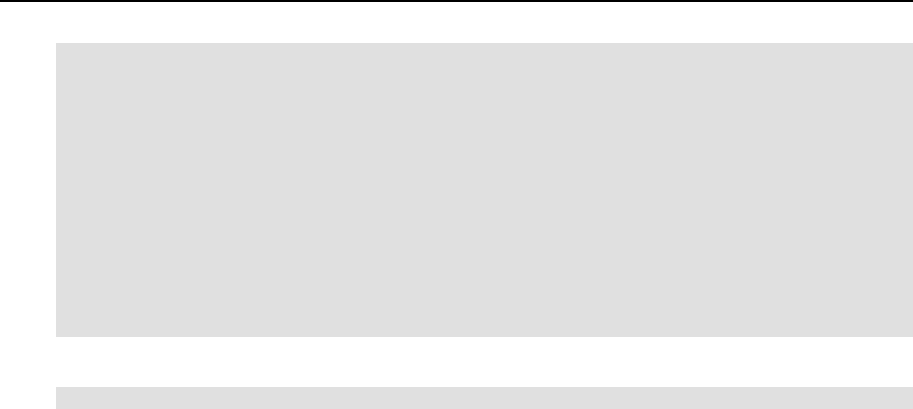
Installation and Preliminary Operations 28
# On Hardware Node we generally need
# packet forwarding enabled and proxy arp disabled
net.ipv4.ip_forward = 1
net.ipv4.conf.default.proxy_arp = 0
# Enables source route verification
net.ipv4.conf.all.rp_filter = 1
# Enables the magic-sysrq key
kernel.sysrq = 1
# TCP Explict Congestion Notification
#net.ipv4.tcp_ecn = 0
# we do not want all our interfaces to send redirects
net.ipv4.conf.default.send_redirects = 1
net.ipv4.conf.all.send_redirects = 0
Please edit the file as described. To apply the changes issue the following command:
# sysctl -p
Alternatively, the changes will be applied upon the following reboot.
It is also worth mentioning that normally you should have forwarding
(net.ipv4.ip_forward) turned on since the Hardware Node forwards the packets destined
to or originating from the Virtual Private Servers.
After that, you should reboot your computer and choose "OpenVZ" on the boot loader menu.
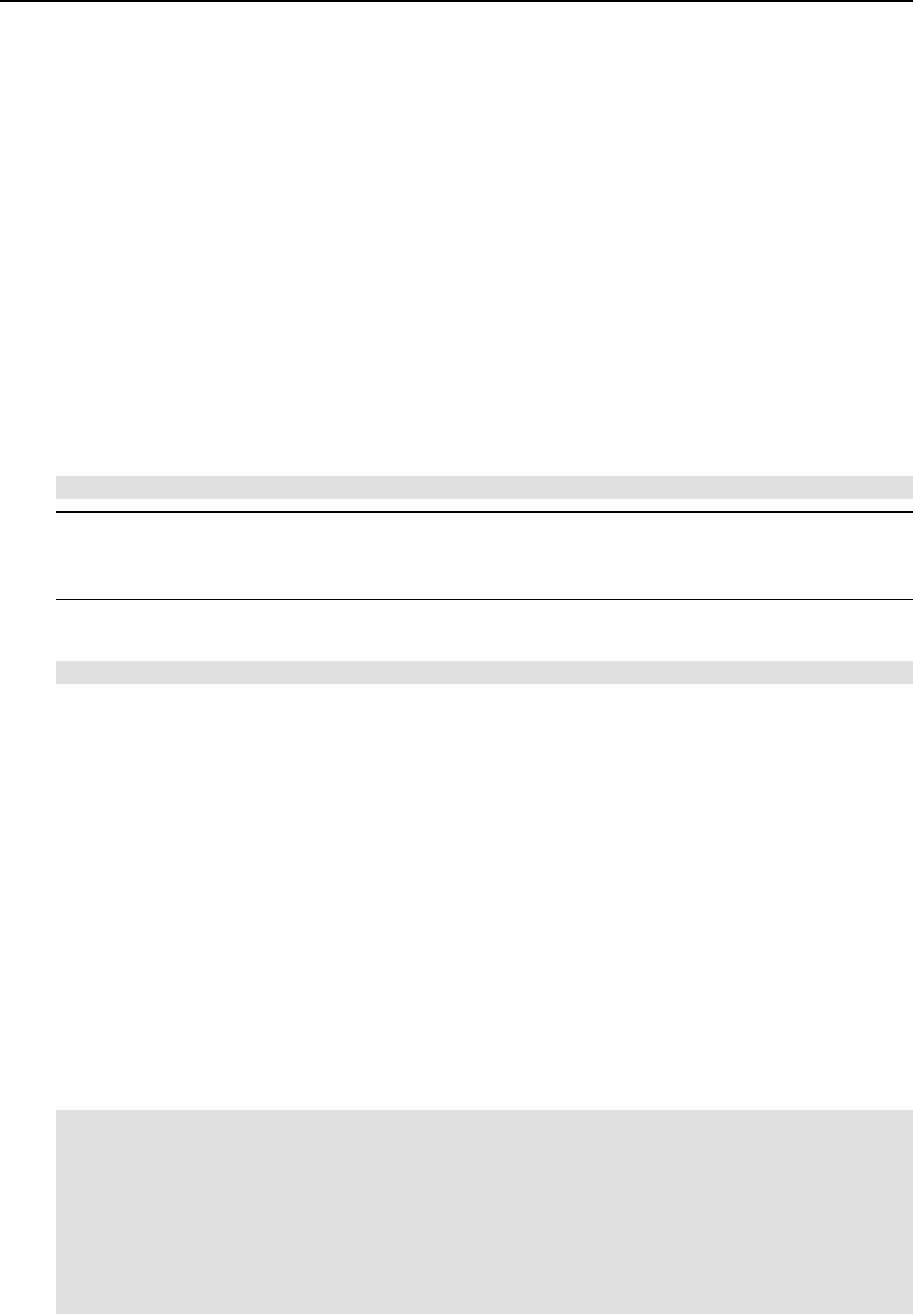
Installation and Preliminary Operations 29
Downloading and Installing OpenVZ Packages
After you have successfully installed and booted the OpenVZ kernel, you can proceed with
installing the user-level tools for OpenVZ.
You should install the following OpenVZ packages:
vzctl: this package is used to perform different tasks on the OpenVZ Virtual Private
Servers (create, destroy, start, stop, set parameters etc.).
vzquota: this package is used to manage the VPS quotas.
vzpkg: this package is used to work with OpenVZ templates.
You can download the corresponding binary RPMs from http://openvz.org/download/utils/.
On the next step, you should install these utilities by using the following command:
# rpm –Uhv vzctl*.rpm vzquota*.rpm vzpkg*.rpm
Note: During the packages installation, you may be presented with a message telling you that
rpm has found unresolved dependencies. In this case you have to resolve these dependencies
first and then repeat the installation.
Now you can launch OpenVZ. To this effect, execute the following command:
# /etc/init.d/vz start
This will load all the needed OpenVZ kernel modules. During the next reboot, this script will be
executed automatically.
Installing OS Templates
Template (or package set) is a set of package files to be installed into a VPS. Operating system
templates are used to create new Virtual Private Servers with a pre-installed operating system.
Therefore, you are bound to download at least one OS template from
http://openvz.org/download/template/ and install it.
OS template metadata contain the information needed to create a template cache. You have to
specify an OS template on the VPS creation, so you need to install the metadata for at least one
OS template and prepare the template cache.
For example, this is how the template preparation for Fedora Core 3 will look like:
# rpm –ihv vztmpl-fedora-core-3-1.0-2.noarch.rpm
Preparing... ########################################### [100%]
1: vztmpl-fedora-########################################### [100%]
# vzpkgcache
Creating cache for fedora-core-3 OS template
Setting up install process
<…some output skipped for clarity…>
Packing cache file fedora-core-3.tar.gz ...
Cache file fedora-core-3.tar.gz [130M] created.
The first command installs the template metadata, while the second one creates the template
cache. Note that this operation can take a considerable time (tens of minutes).

Installation and Preliminary Operations 30
You can also use one of the already pre-cached OS templates available at
http://openvz.org/download/template/cache/ for the VPS creation. To this effect, you should
download the corresponding OS template and place it to the /vz/template/cache
directory on the Node.
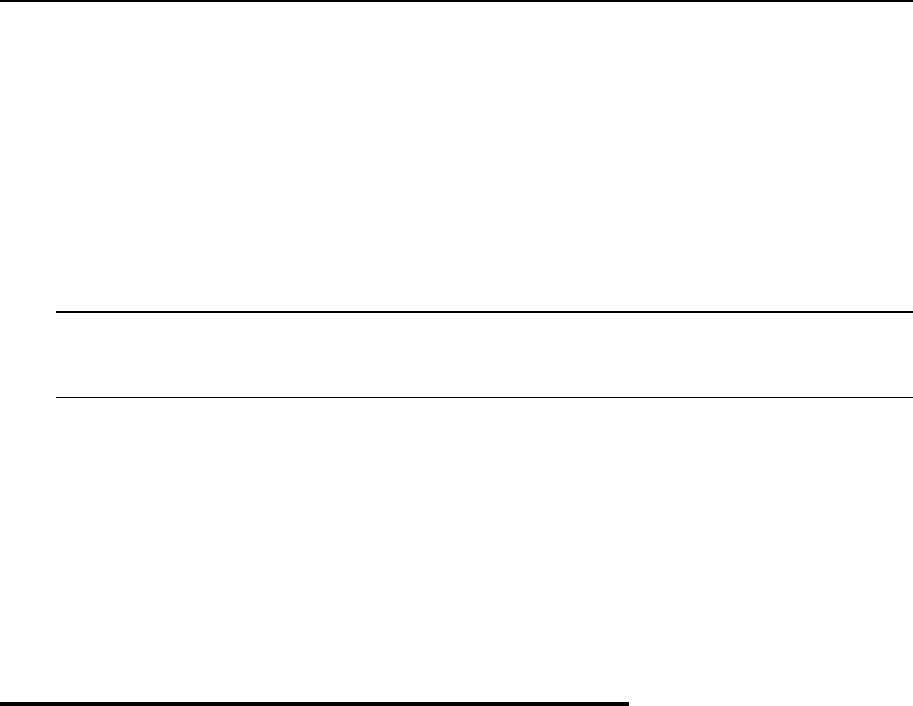
31
CHAPTER 4
Operations on Virtual Private Servers
This chapter describes how to perform day-to-day operations on separate Virtual Private Servers
taken in their wholeness.
Note: We assume that you have successfully installed, configured, and deployed your OpenVZ
system. In case you have not, please turn to Chapter 3 providing detailed information on all
these operations.
In This Chapter
Creating and Configuring New Virtual Private Server......................................................... 31
Starting, Stopping, Restarting, and Querying Status of Virtual Private Server .................... 37
Listing Virtual Private Servers.............................................................................................. 39
Reinstalling Virtual Private Server ....................................................................................... 40
Deleting Virtual Private Server............................................................................................. 40
Running Commands in Virtual Private Server...................................................................... 41
Creating and Configuring New
Virtual Private Server
This section guides you through the process of creating a Virtual Private Server. We assume that
you have successfully installed OpenVZ and at least one OS template. If there are no OS
templates installed on the Hardware Node, turn to the Managing Templates chapter first.
Before you Begin
Before you start creating a Virtual Private Server, you should:
Check that the Hardware Node is visible on your network. You should be able to connect
to/from other hosts. Otherwise, your Virtual Private Servers will not be accessible from
other computers.
Check that you have at least one IP address per Virtual Private Server and the addresses
belong to the same network as the Hardware Node or routing to the Virtual Private Servers
has been set up via the Hardware Node.
To create a new Virtual Private Server, you have to:
choose the new Virtual Private Server ID;
choose the OS template to use for the Virtual Private Server;
create the Virtual Private Server itself.
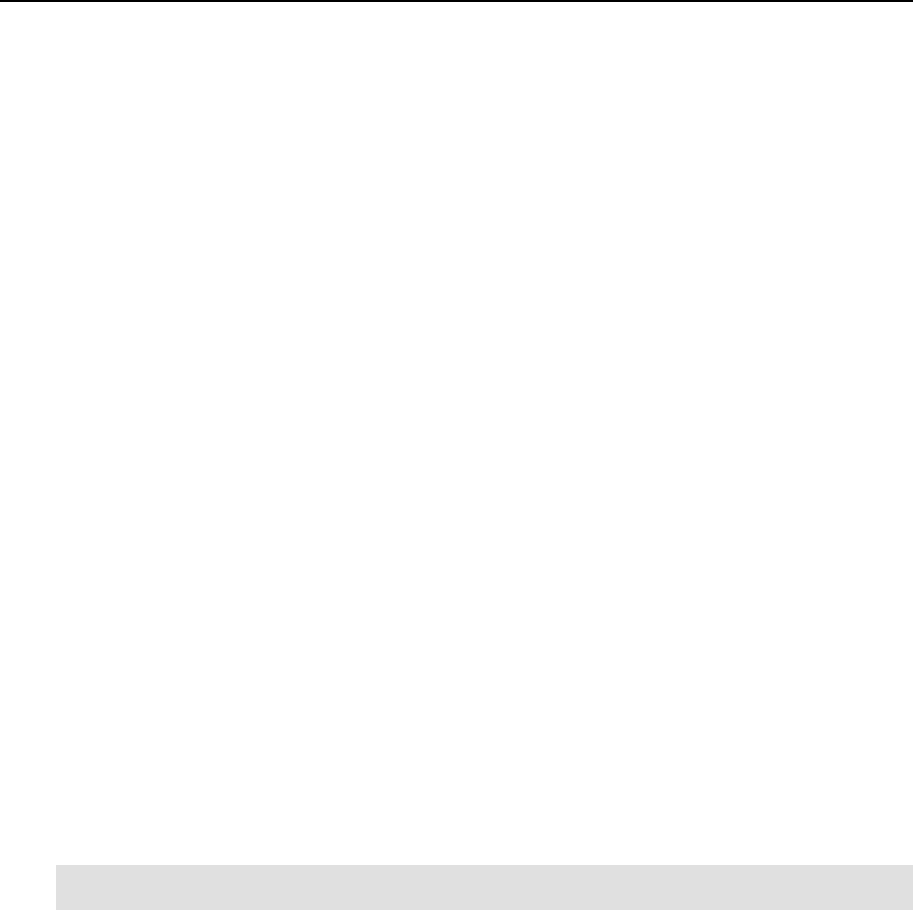
Operations on Virtual Private Servers 32
Choosing Virtual Private Server ID
Every Virtual Private Server has a numeric ID, also known as VPS ID, associated with it. The
ID is a 32-bit integer number beginning with zero and unique for a given Hardware Node. When
choosing an ID for your Virtual Private Server, please follow the simple guidelines below:
ID 0 is used for the Hardware Node itself. You cannot and should not try to create a Virtual
Private Server with ID 0.
OpenVZ reserves the IDs ranging from 0 to 100. Though OpenVZ uses only ID 0, different
versions might use additional Virtual Private Servers IDs for internal needs. To facilitate
upgrading, please do not create Virtual Private Servers with IDs below 101.
The only strict requirement for a VPS ID is to be unique for a particular Hardware Node.
However, if you are going to have several computers running OpenVZ, we recommend
assigning different VPS ID ranges to them. For example, on Hardware Node 1 you create
Virtual Private Servers within the range of IDs from 101 to 1000; on Hardware Node 2 you use
the range from 1001 to 2000, and so on. This approach makes it easier to remember on which
Hardware Node a Virtual Private Server has been created, and eliminates the possibility of VPS
ID conflicts when a Virtual Private Server migrates from one Hardware Node to another.
Another approach to assigning VPS IDs is to follow some pattern of VPS IP addresses. Thus,
for example, if you have a subnet with the 10.0.x.x address range, you may want to assign the
17015 ID to the VPS with the 10.0.17.15 IP address, the 39108 ID to the VPS with the
10.0.39.108 IP address, and so on. This makes it much easier to run a number of OpenVZ
utilities eliminating the necessity to check up the VPS IP address by its ID and similar tasks.
You can also think of your own patterns for assigning VPS IDs depending on the configuration
of your network and your specific needs.
Before you decide on a new VPS ID, you may want to make sure that no VPS with this ID has
yet been created on the Hardware Node. The easiest way to check whether the VPS with the
given ID exists is to issue the following command:
# vzlist -a 101
VPS not found
This output shows that Virtual Private Server 101 does not exist on the particular Hardware
Node; otherwise it would be present in the list.
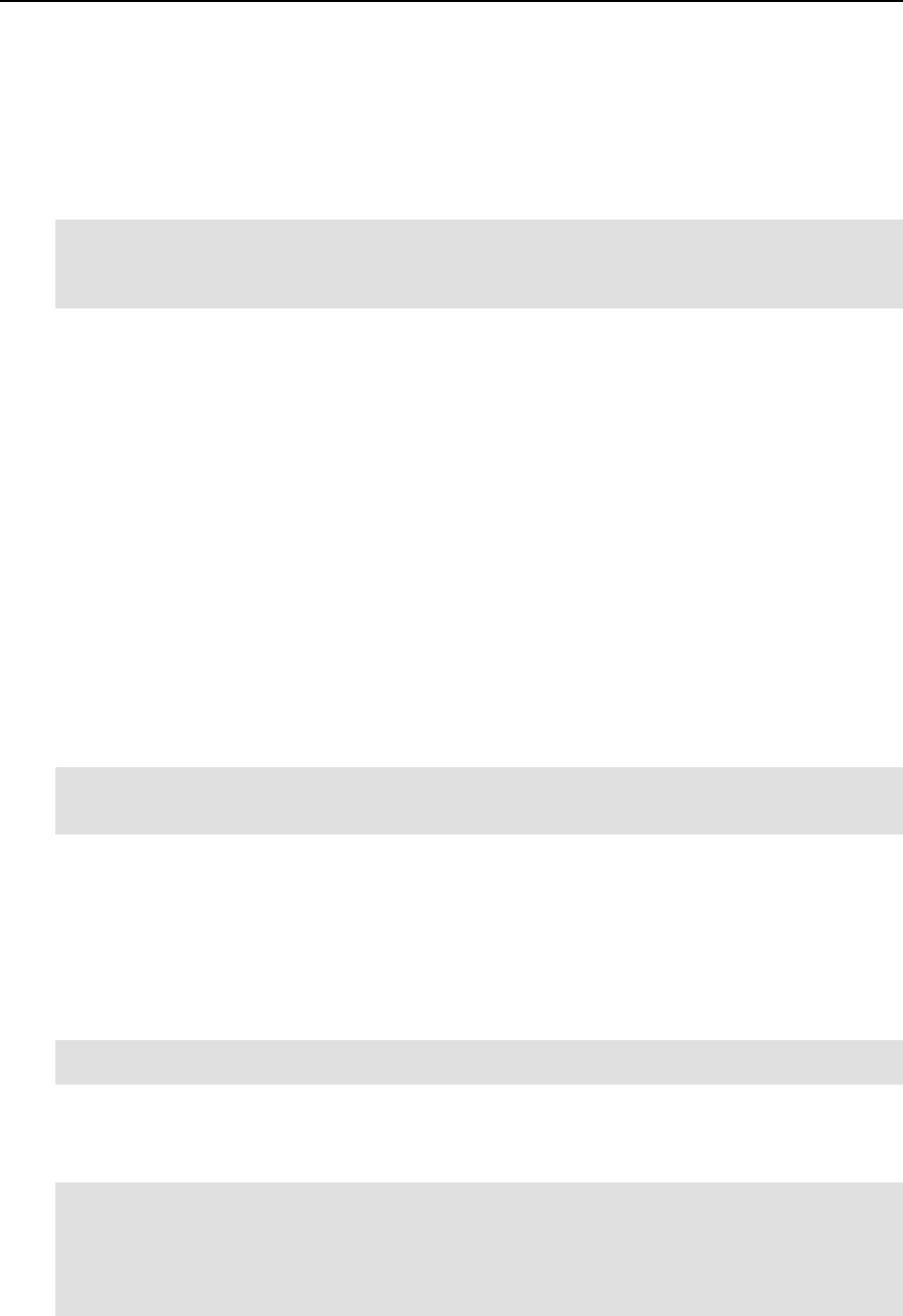
Operations on Virtual Private Servers 33
Choosing OS Template
Next, you shall decide on which OS template you want to base the new VPS. There might be
several OS templates installed on the Hardware Node; use the vzpkgls command to find out
the templates installed on your system:
# vzpkgls
fedora-core-3
fedora-core-4
centos-4
Creating Virtual Private Server
After the VPS ID and the installed OS template have been chosen, you can create the VPS
private area with the vzctl create command. The private area is the directory containing
the private files of the given VPS. The private area is mounted to the /vz/root/vpsid/
directory on the Hardware Node and provides VPS users with a complete Linux file system tree.
The vzctl create command requires only the VPS ID and the name of the OS template as
arguments; however, in order to avoid setting all the VPS resource control parameters after
creating the private area, you can specify a sample configuration to be used for your new Virtual
Private Server. The sample configuration files are residing in the /etc/sysconfig/vz-
scripts directory and have names with the following mask: ve-config_name.conf-
sample. The most commonly used sample is the ve-vps.basic.conf-sample file; this
sample file has resource control parameters suitable for most web site Virtual Private Servers.
Thus, for example, you can create a new VPS by typing the following string:
# vzctl create 101 --ostemplate fedora-core-4 -–config vps.basic
Creating VPS private area
VPS private area was created
In this case, OpenVZ will create a Virtual Private Server with ID 101, the private area based on
the fedora-core-4 OS template, and configuration parameters taken from the
ve-vps.basic.conf-sample sample configuration file.
If you specify neither an OS template nor a sample configuration, vzctl will try to take the
corresponding values from the global OpenVZ configuration file /etc/sysconfig/vz. So
you can set the default values in this file using your favorite text file editor, for example:
DEF_OSTEMPLATE="fedora-core-4"
CONFIGFILE="vps.basic"
and do without specifying these parameters each time you create a new VPS.
Now you can create a VPS with ID 101 with the following command:
# vzctl create 101
Creating VPS private area: /vz/private/101
VPS is mounted
Postcreate action done
VPS is unmounted
VPS private area was created

Operations on Virtual Private Servers 34
In principle, now you are ready to start your newly created Virtual Private Server. However,
typically you need to set its network IP address, host name, DNS server address and root
password before starting the Virtual Private Server for the first time. Please see the next
subsection for information on how to perform these tasks.
Configuring Virtual Private Server
Configuring a Virtual Private Server consists of several tasks:
Setting Virtual Private Server startup parameters;
Setting Virtual Private Server network parameters;
Setting Virtual Private Server user passwords;
Configuring Quality of Service (Service Level) parameters.
For all these tasks, the vzctl set command is used. Using this command for setting VPS
startup parameters, network parameters, and user passwords is explained later in this subsection.
Service Level Management configuration topics are dwelled upon in the Managing Resources
chapter.
Setting Startup Parameters
The following options of the vzctl set command define the VPS startup parameters:
onboot and capability. To make the Virtual Private Server 101 automatically boot at
Hardware Node startup, issue the following command:
# vzctl set 101 --onboot yes --save
Saved parameters for VPS 101
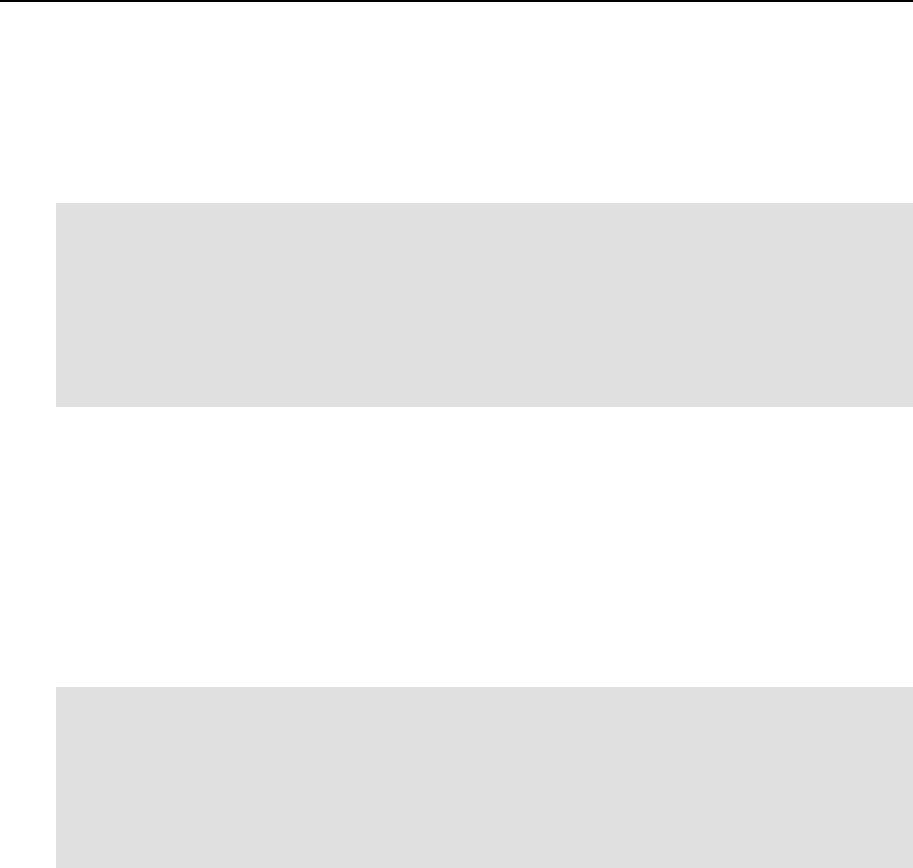
Operations on Virtual Private Servers 35
Setting Network Parameters
In order to be accessible from the network, a Virtual Private Server shall be assigned a correct
IP address and host name; DNS server addresses shall also be configured. The session below
illustrates setting the Virtual Private Server 101 network parameters:
# vzctl set 101 --hostname test101.my.org --save
Hostname for VPS set: test101.my.org
Saved parameters for VPS 101
# vzctl set 101 --ipadd 10.0.186.1 --save
Adding IP address(es): 10.0.186.1
Saved parameters for VPS 101
# vzctl set 101 --nameserver 192.168.1.165 --save
File resolv.conf was modified
Saved parameters for VPS 101
This command will assign VPS 101 the IP address of 10.0.186.1, the host name of
test101.my.org, and set the DNS server address to 192.168.1.165. The –-save flag saves all
the parameters to the VPS configuration file.
You can issue the above commands when the Virtual Private Server is running. In this case, if
you do not want the applied values to persist, you can omit the –-save option and the applied
values will be valid only until the Virtual Private Server shutdown.
To check whether SSH is running inside the Virtual Private Server, use vzctl exec, which
allows executing any commands in the Virtual Private Server context.
# vzctl start 101
[This command starts VPS 101, if it is not started yet]
# vzctl exec 101 service sshd status
sshd is stopped
# vzctl exec 101 service sshd start
Starting sshd: [ OK ]
# vzctl exec 101 service sshd status
sshd (pid 16036) is running...
The above example assumes that VPS 101 is created on the Fedora Core template. For other OS
templates, please consult the corresponding OS documentation.
For more information on running commands inside a VPS from the Hardware Node, see the
Running Commands in Virtual Private Server subsection.
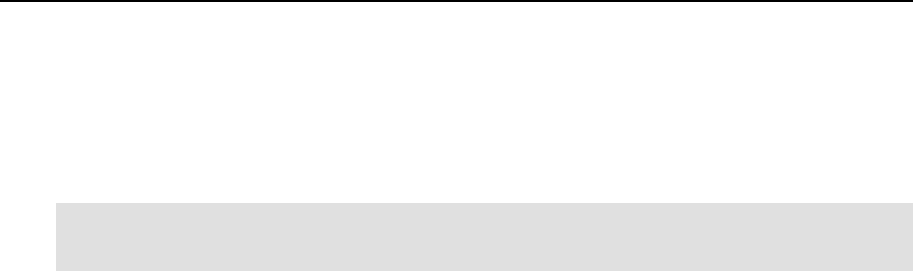
Operations on Virtual Private Servers 36
Setting root Password for VPS
By default, the root account is locked in a newly created VPS, and you cannot log in. In order to
log in to the VPS, it is necessary to create a user account inside the Virtual Private Server and
set a password for this account or unlock the root account. The easiest way of doing it is to run:
# vzctl start 101
[This command starts VPS 101, if it is not started yet]
# vzctl set 101 --userpasswd root:test
In this example, we set the root password for VPS 101 to “test”, and you can log in to the
Virtual Private Server via SSH as root and administer it in the same way as you administer a
standalone Linux computer: install additional software, add users, set up services, and so on.
The password will be set inside the VPS in the /etc/shadow file in an encrypted form and
will not be stored in the VPS configuration file. Therefore, if you forget the password, you have
to reset it. Note that --userpasswd is the only option of the vzctl set command that
never requires the --save switch, the password is anyway persistently set for the given Virtual
Private Server.
While you can create users and set passwords for them using the vzctl exec or vzctl
set commands, it is suggested that you delegate user management to the Virtual Private Server
administrator advising him/her of the VPS root account password.
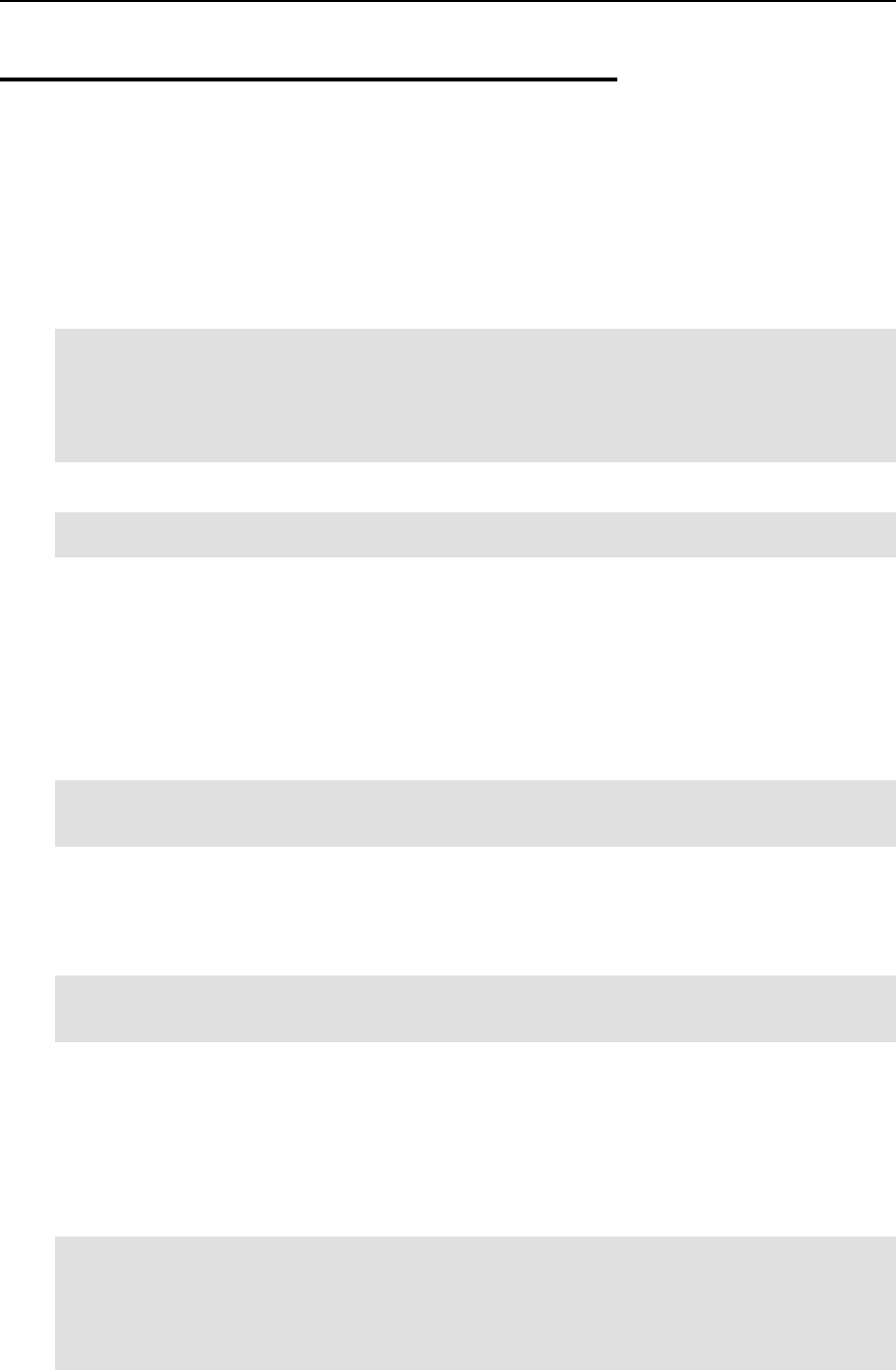
Operations on Virtual Private Servers 37
Starting, Stopping, Restarting, and
Querying Status of Virtual Private
Server
When a Virtual Private Server is created, it may be started up and shut down like an ordinary
computer. To start Virtual Private Server 101, use the following command:
# vzctl start 101
Starting VPS ...
VPS is mounted
Adding IP address(es): 10.0.186.101
Hostname for VPS 101 set: test.my.org
VPS start in progress...
To check the status of a VPS, use the vzctl status vpsid command:
# vzctl status 101
VPS 101 exist mounted running
Its output shows the following information:
Whether the VPS private area exists;
Whether this private area is mounted;
Whether the Virtual Private Server is running.
In our case, vzctl reports that VPS 101 exists, its private area is mounted, and the VPS is
running. Alternatively, you can make use of the vzlist utility:
# vzlist 101
VPSID NPROC STATUS IP_ADDR HOSTNAME
101 20 running 10.0.186.101 test.my.org
Still another way of getting the VPS status is checking the /proc/vz/veinfo file. This file
lists all the Virtual Private Servers currently running on the Hardware Node. Each line presents
a running Virtual Private Server in the <VPS_ID> <reserved>
<number_of_processes> <IP_address> format:
# cat /proc/vz/veinfo
101 0 20 10.0.186.1
0 0 48
This output shows that VPS 101 is running, there are 20 running processes inside the VPS, and
its IP address is 192.168.1.1. Note that second field is reserved; it has no special meaning and
should always be zero.
The last line corresponds to the VPS with ID 0, which is the Hardware Node itself.
The following command is used to stop a Virtual Private Server:
# vzctl stop 101
Stopping VPS ...
VPS was stopped
VPS is unmounted
# vzctl status 101
VPS 101 exist unmounted down
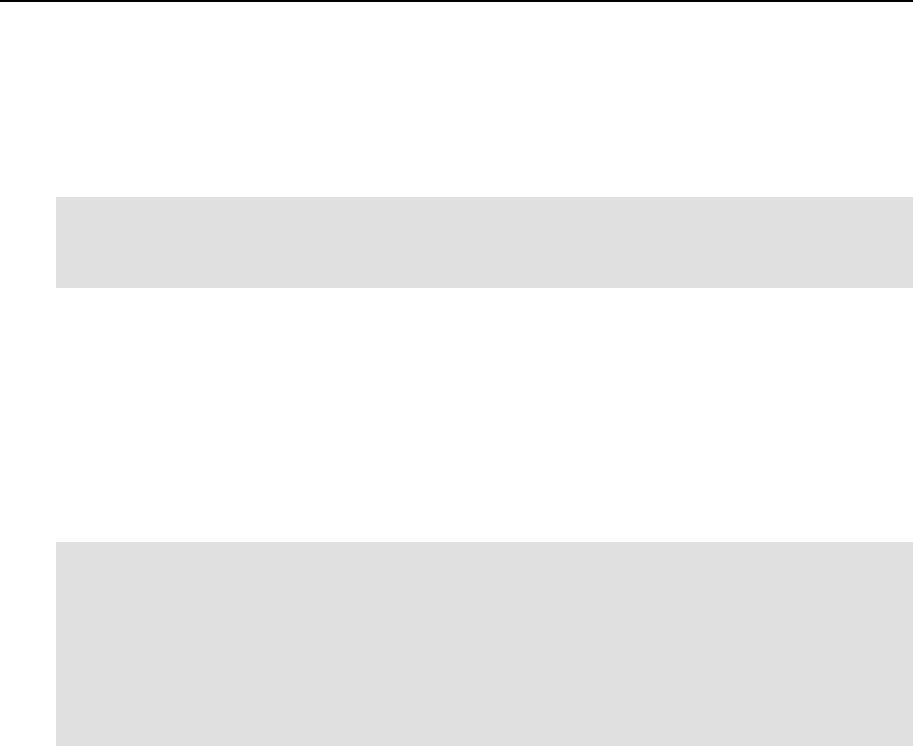
Operations on Virtual Private Servers 38
vzctl has a two-minute timeout for the VPS shutdown scripts to be executed. If the VPS is not
stopped in two minutes, the system forcibly kills all the processes in the Virtual Private Server.
The Virtual Private Server will be stopped in any case, even if it is seriously damaged. To avoid
waiting for two minutes in case of a Virtual Private Server that is known to be corrupt, you may
use the --fast switch:
# vzctl stop 101 --fast
Stopping VPS ...
VPS was stopped
VPS is unmounted
Make sure that you do not use the --fast switch with healthy VPSs, unless necessary, as the
forcible killing of VPS processes may be potentially dangerous.
The vzctl start and vzctl stop commands initiate the normal Linux OS startup or
shutdown sequences inside the Virtual Private Server. In case of a Red Hat-like distribution,
System V initialization scripts will be executed just like on an ordinary computer. You can
customize startup scripts inside the Virtual Private Server as needed.
To restart a Virtual Private Server, you may as well use the vzctl restart command:
# vzctl restart 101
Restarting VPS
Stopping VPS ...
VPS was stopped
VPS is unmounted
Starting VPS ...
VPS is mounted
Adding IP address(es): 10.0.186.101
VPS start in progress...
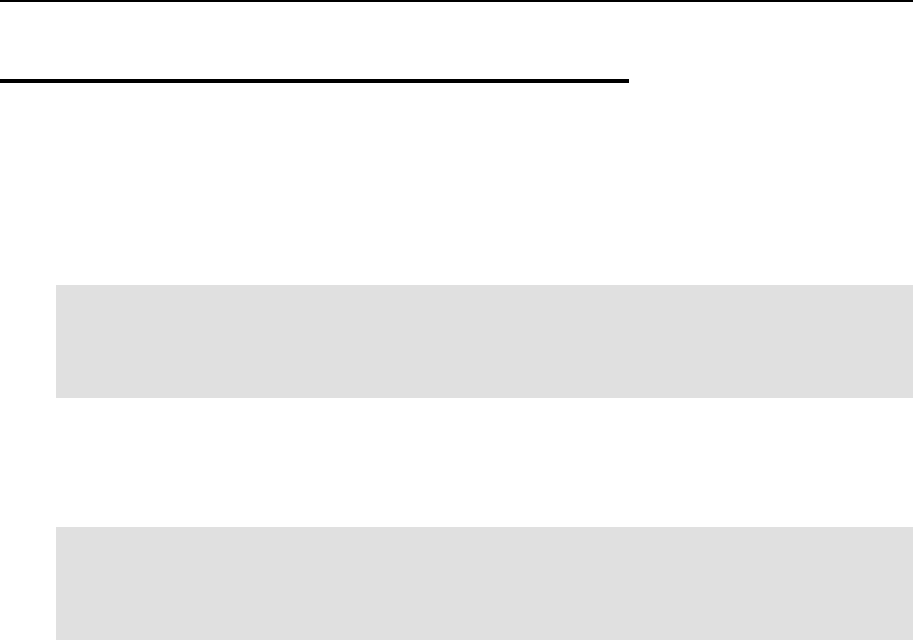
Operations on Virtual Private Servers 39
Listing Virtual Private Servers
Very often you may want to get an overview of the Virtual Private Servers existing on the given
Hardware Node and to get additional information about them - their IP addresses, hostnames,
current resource consumption, etc. In the most general case, you may get a list of all VPSs by
issuing the following command:
# vzlist -a
VPSID NPROC STATUS IP_ADDR HOSTNAME
101 8 running 10.101.66.1 vps101.my.org
102 7 running 10.101.66.159 vps102.my.org
103 - stopped 10.101.66.103 vps103.my.org
The -a switch tells the vzlist utility to output both running and stopped VPSs. By default,
only running VPSs are shown. The default columns inform you of the VPS IDs, the number of
running processes inside VPSs, their status, IP addresses, and hostnames. This output may be
customized as desired by using vzlist command line switches. For example:
# vzlist -o veid,diskinodes.s -s diskinodes.s
VPSID DQINODES.S
1 400000
101 200000
102 200000
This shows only running VPSs with the information about their IDs and soft limit on disk
inodes (see the Managing Resources chapter for more information), with the list sorted by this
soft limit. The full list of the vzlist command line switches and output and sorting options is
available in the vzlist subsection of the Reference chapter.
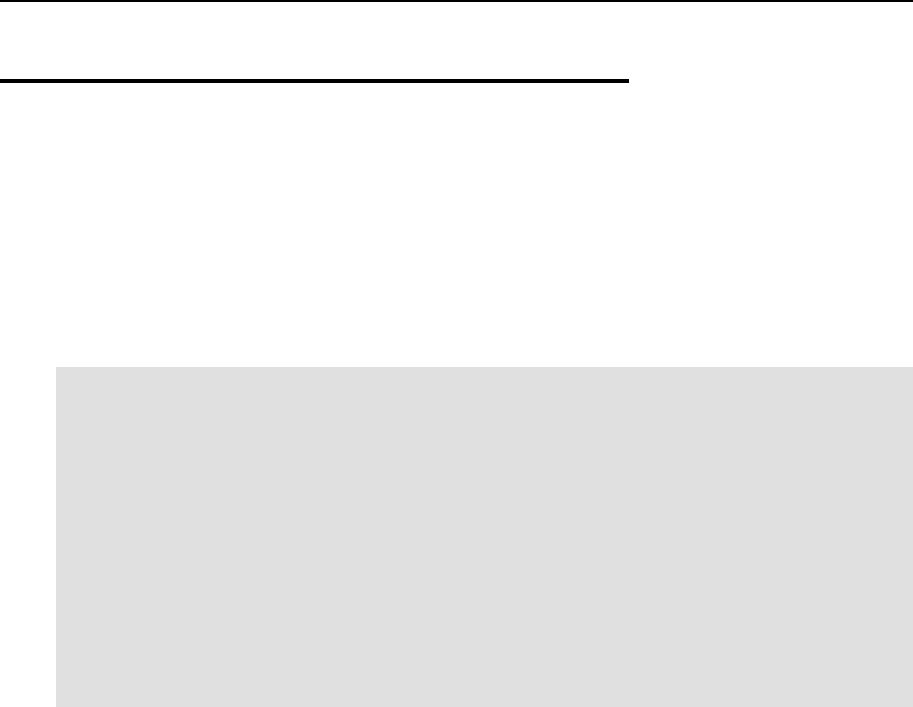
Operations on Virtual Private Servers 40
Deleting Virtual Private Server
You can delete a Virtual Private Server that is not needed anymore with the vzctl destroy
VPS_ID command. This command removes the Virtual Private Server private area completely
and renames the VPS configuration file and action scripts by appending the .destroyed
suffix to them.
A running VPS cannot be destroyed with the vzctl destroy command. The example below
illustrates destroying VPS 101:
# vzctl destroy 101
VPS is currently mounted (umount first)
# vzctl stop 101
Stopping VPS ...
VPS was stopped
VPS is unmounted
# vzctl destroy 101
Destroying VPS private area: /vz/private/101
VPS private area was destroyed
# ls /etc/sysconfig/vz-scripts/101.*
/etc/sysconfig/vz-scripts/101.conf.destroyed
/etc/sysconfig/vz-scripts/101.mount.destroyed
/etc/sysconfig/vz-scripts/101.umount.destroyed
# vzctl status 101
VPS 101 deleted unmounted down
If you do not need the backup copy of the VPS configuration files (with the .destroyed
suffix), you may delete them manually.
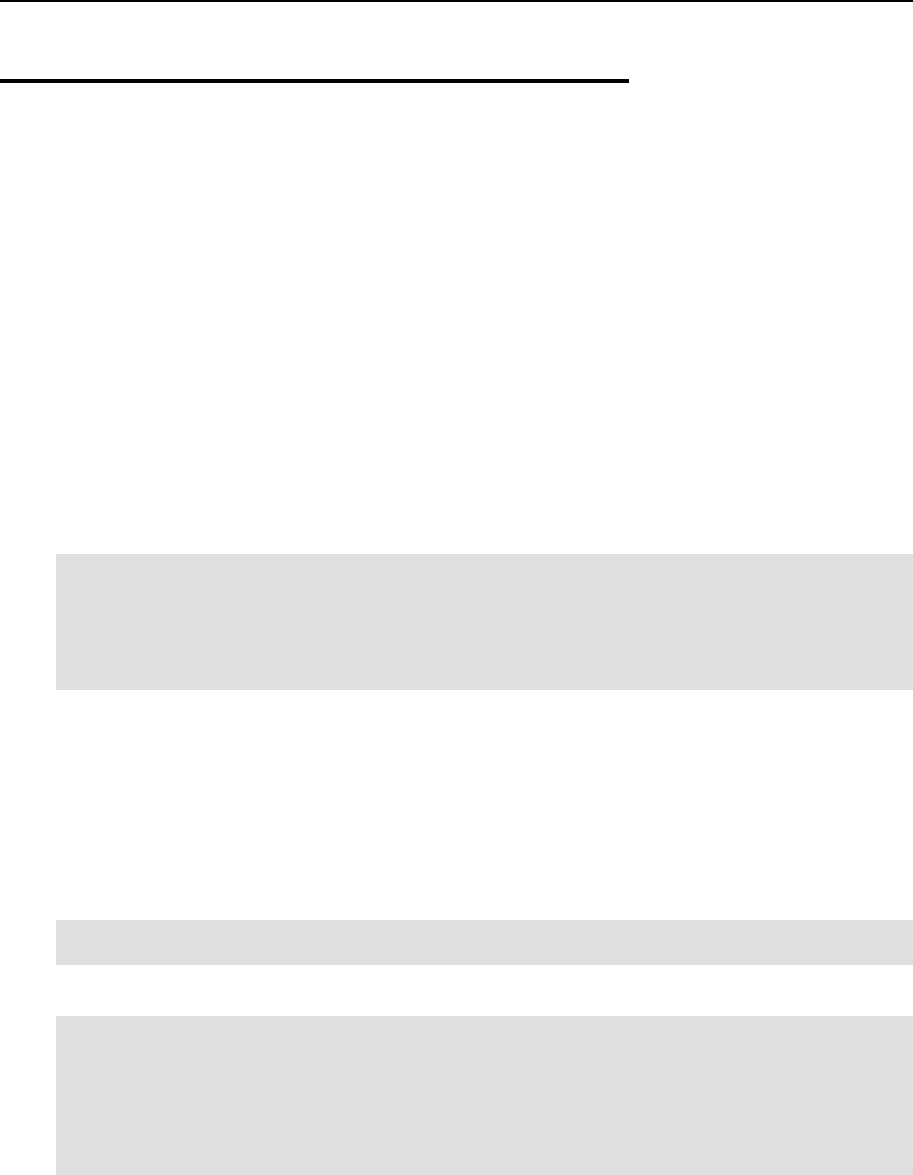
Operations on Virtual Private Servers 41
Running Commands in Virtual
Private Server
Usually, a Virtual Private Server administrator logs in to the VPS via network and executes any
commands in the VPS as on any other Linux box. However, you might need to execute
commands inside Virtual Private Servers bypassing the normal login sequence. This can happen
if:
You do not know the Virtual Private Server login information, and you need to run some
diagnosis commands inside the VPS in order to verify that it is operational.
Network access is absent for a Virtual Private Server. For example, the VPS administrator
might have accidentally applied incorrect firewalling rules or stopped SSH daemon.
OpenVZ allows you to execute commands in a Virtual Private Server in these cases. Use the
vzctl exec VPS_ID command for running a command inside the VPS with the given ID.
The session below illustrates the situation when SSH daemon is not started:
# vzctl exec 101 /etc/init.d/sshd status
sshd is stopped
# vzctl exec 101 /etc/init.d/sshd start
Starting sshd:[ OK ]
# vzctl exec 101 /etc/init.d/sshd status
sshd (pid 26187) is running...
Now VPS users can log in to the VPS via SSH.
When executing commands inside a Virtual Private Server from shell scripts, use the vzctl
exec2 command. It has the same syntax as vzctl exec but returns the exit code of the
command being executed instead of the exit code of vzctl itself. You can check the exit code
to find out whether the command has completed successfully.
If you wish to execute a command in all running VPSs, you can use the following script:
# for i in `vzlist –o veid -H`; do \
echo "VPS $i"; vzctl exec $i <command>; done
where <command> is the command to be executed in all the running VPSs. For example:
# for i in `vzlist –o veid -H`; do\
echo "VPS $i"; vzctl exec $i uptime; done
VPS 101
2:26pm up 6 days, 1:28, 0 users, load average: 0.00, 0.00, 0.00
VPS 102
2:26pm up 6 days, 1:39, 0 users, load average: 0.00, 0.00, 0.00
[The rest of the output is skipped...]
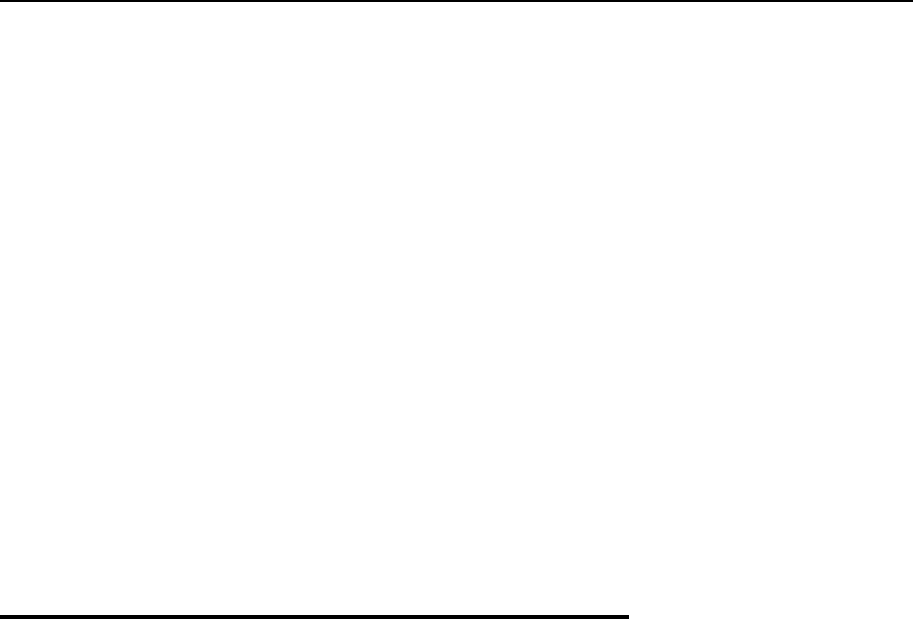
42
CHAPTER 5
Managing Templates
A template is basically a set of packages from some Linux distribution used to populate a VPS.
An OS template consists of system programs, libraries, and scripts needed to boot up and run
the system (VPS), as well as some very basic applications and utilities. Applications like a
compiler and an SQL server are usually not included into an OS template.
In This Chapter
Template Lifecycle ............................................................................................................... 42
Listing Templates.................................................................................................................. 44
Working with VPS................................................................................................................ 45
Template Lifecycle
A template cache is an OS template installed into a VPS and then packed into a gzipped tar
archive. This allows to speed up the creation of a new Virtual Private Server: instead of
installing all the packages comprising a Linux distribution, vzctl just unpacks the archive.
Template metadata are a set of files containing the information needed to recreate the
template cache. It contains the following information:
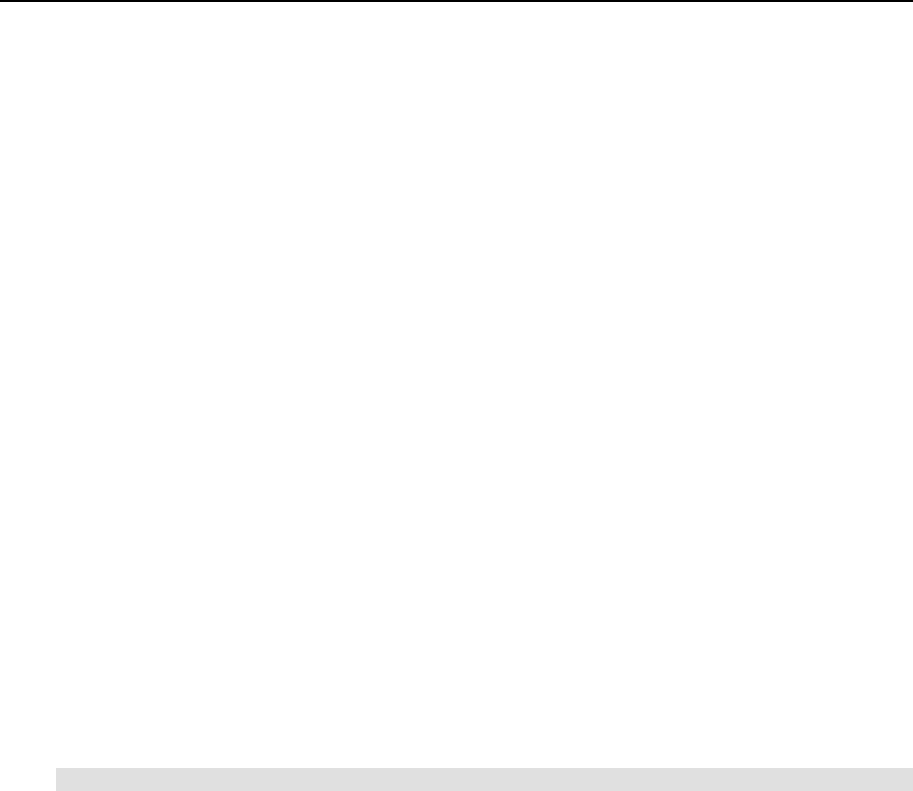
Managing Templates 43
List of packages this template comprises
Locations of (network) package repositories
Scripts needed to be executed on various stages of template installation
Public GPG key(s) needed to check signatures of packages
Additional OpenVZ-specific packages
In order to operate with a template, you should first create its metadata (available from
http://openvz.org/download/template/metadata/). The the vzpkgcache utility should be run in
order to actually create the template cache. It downloads all the packages this template
comprises from the network repositories for the given distribution and installs these packages to
a temporary VPS, which is then packed into a tar archive to be used later during the creation of
new VPSs.
Since this process involves downloading a lot of files (about 400 files, up to 200 Mb in total for
a typical distribution) from the Internet, it might be sped up using a snapshot of an already
fetched repository for a given distribution. Such snapshots are available from
http://openvz.org/download/template/repocache/, they are to be unpacked into the
/vz/template directory. Please note that this step is optional.
In case a template cache (i.e. a tar archive) already exists, vzpkgcache tries to bring it up to
date by applying the latest updates available from a distribution repository. Since nowadays
Linux distributions are updated quite frequently, it makes sense to run this utility from time to
time, or at least before doing mass VPS creation.
If there is no need to process all templates, template names can be specified after vzpkgcache
in the command line, e.g. the following command creates or updates the cache for the Fedora
Core 4 template only:
# vzpkgcache fedora-core-4
When the template cache is ready, it can be installed into a VPS or, in other words, a VPS can
be created on the basis of a template. This is performed by the vzctl create --
ostemplate name command, where name is template name (e.g. fedora-core-4).
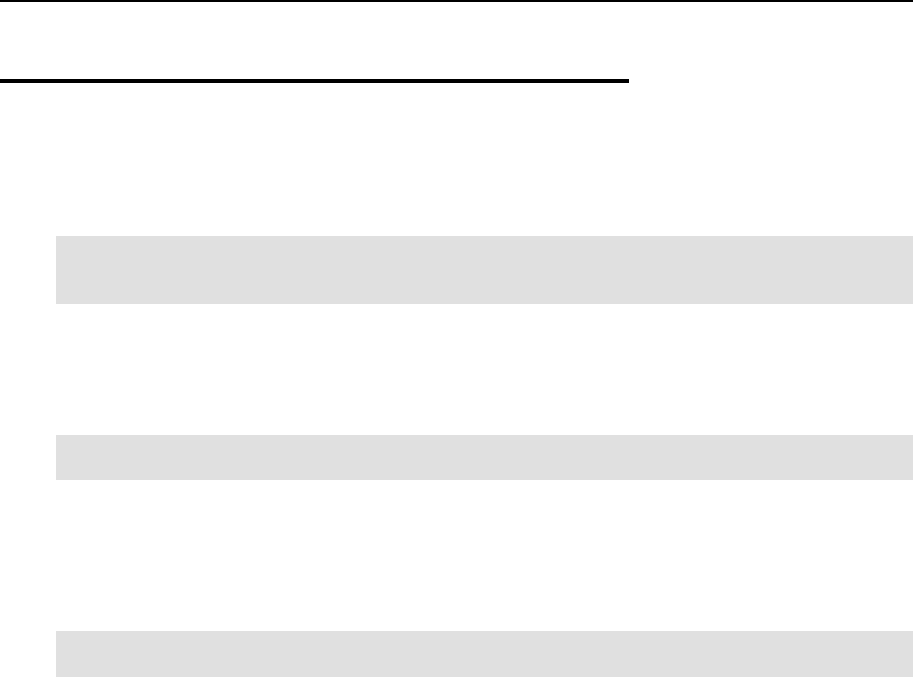
Managing Templates 44
Listing Templates
The vzpkgls utility allows you to list the templates installed on the Hardware Node. They
may be already used or not used by certain VPSs:
# vzpkgls
fedora-core-4
centos-4
As you see, the fedora-core-4 and centos 4 templates are available on the Hardware
Node. Note that some of them might not be cached yet. To see only those templates that are
cached (and thus are ready to be used for creating a VPS), use the --cached flag with
vzpkgls:
# vzpkgls –-cached
fedora-core-4
Considering the previous output, this means that the centos-4 template is just installed and is
not cached yet.
Specifying a VPS number as a parameter, this command prints the template used by the
specified VPS:
# vzpkgls 101
fedora-core-4
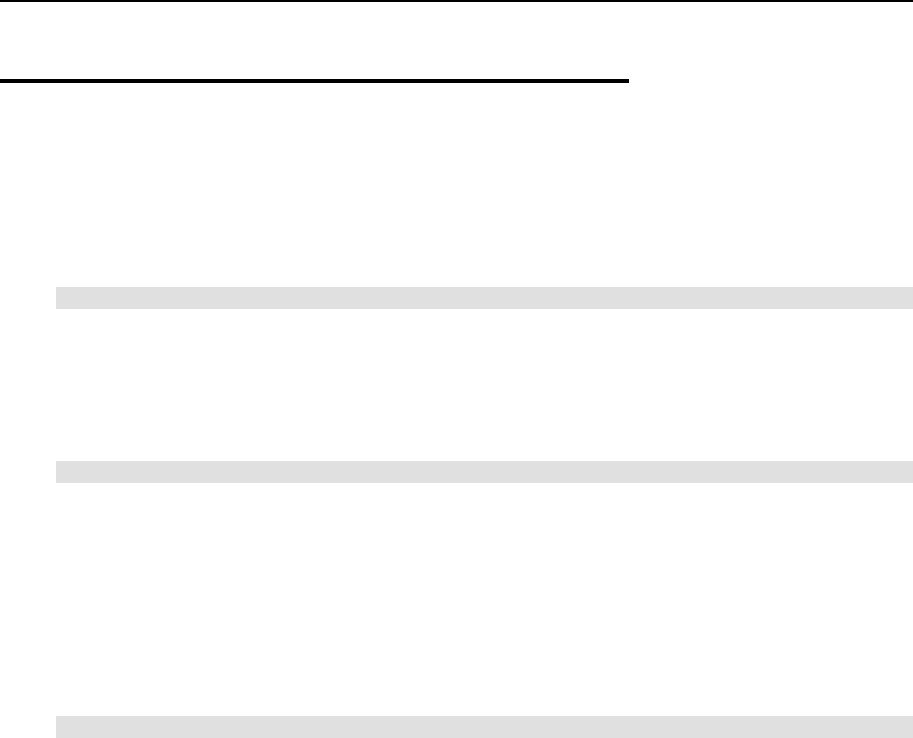
Managing Templates 45
Working with VPS
If you need to update an already existing VPS with the newer packages available from
distribution repositories or install some packages that are not part of the template, use the
vzyum command, which is a simple yum wrapper. For example, to update the VPS with ID
123, run:
# vzyum 123 update
This will find, download, and install all the available updates.
As you may have noticed, a lot of applications are not installed with an OS template. They are
to be installed separately, using the vzyum utility. For example, if you need the MySQL server
inside VPS 123, use the following command:
# vzyum 123 install mysql-server
Here, vzyum will call the yum package manager and provide it with all the paths to the
repositories suitable for the distribution installed into the VPS. Yum will calculate the
dependencies, present you with a list of packages to install/update/remove based on what you
have asked for and, if confirmed, run a transaction to actually perform all the needed steps. For
more information, see the yum manual page (man 8 yum).
If the package you want to install is already available on Hardware Node, you can use the
vzrpm utility to install it into a VPS, e.g.:
# vzrpm 123 –ihv mypackage-1.0-2.i386.rpm
This will install the mypackage RPM to VPS 123.
And of course you can do all the usual operations right from inside any VPS: build, install,
upgrade, and remove software.
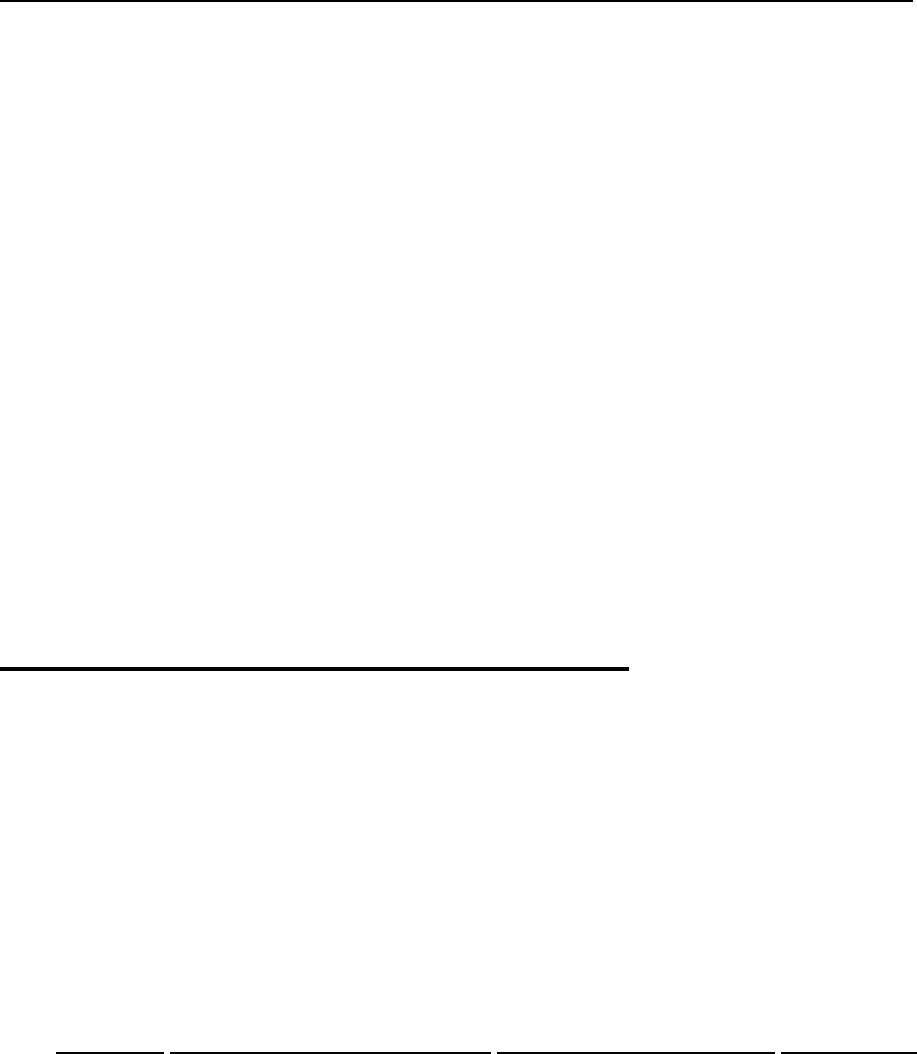
46
CHAPTER 6
Managing Resources
The main goal of resource control in OpenVZ is to provide Service Level Management or
Quality of Service (QoS) for Virtual Private Servers. Correctly configured resource control
settings prevent serious impacts resulting from the resource over-usage (accidental or malicious)
of any Virtual Private Server on the other Virtual Private Servers. Using resource control
parameters for Quality of Service management also allows to enforce fairness of resource usage
among Virtual Private Servers and better service quality for preferred VPSs, if necessary.
In This Chapter
What are Resource Control Parameters?............................................................................... 46
Managing Disk Quotas.......................................................................................................... 47
Managing CPU Share............................................................................................................ 53
Managing System Parameters............................................................................................... 55
Managing VPS Resources Configuration ............................................................................. 60
What are Resource Control
Parameters?
The system administrator controls the resources available to a Virtual Private Server through a
set of resource management parameters. All these parameters are defined either in the OpenVZ
global configuration file (/etc/sysconfig/vz), or in the respective VPS configuration
files (/etc/sysconfig/vz-scripts/VPSID.conf), or in both. You can set them by
manually editing the corresponding configuration files, or by using the OpenVZ command-line
utilities. These parameters can be divided into the disk, network, CPU, and system categories.
The table below summarizes these groups:
Group Description Parameter names Explained in
Disk This group of parameters determines
disk quota in OpenVZ. The OpenVZ
disk quota is realized on two levels:
the per-VPS level and the per-
user/group level. You can turn on/off
disk quota on any level and configure
its settings.
DISK_QUOTA, DISKSPACE,
DISKINODES, QUOTATIME,
QUOTAUGIDLIMIT
Managing Disk
Quotas
CPU This group of parameters defines the
CPU time different VPSs are
guaranteed to receive.
VE0CPUUNITS, CPUUNITS Managing CPU
Share
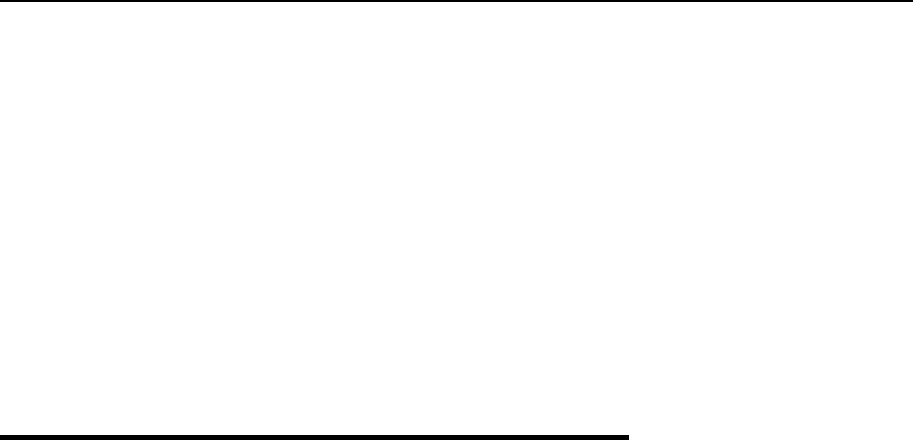
Managing Resources 47
System This group of parameters defines
various aspects of using system
memory, TCP sockets, IP packets and
like parameters by different VPSs.
avnumproc, numproc,
numtcpsock,
numothersock,
vmguarpages, kmemsize,
tcpsndbuf, tcprcvbuf,
othersockbuf,
dgramrcvbuf,
oomguarpages,
lockedpages, shmpages,
privvmpages,
physpages, numfile,
numflock, numpty,
numsiginfo,
dcachesize, numiptent
Managing
System
Parameters
Managing Disk Quotas
This section explains what disk quotas are, defines disk quota parameters, and describes how to
perform disk quota related operations:
Turning on and off per-VPS (first-level) disk quotas;
Setting up first-level disk quota parameters for a Virtual Private Server;
Turning on and off per-user and per-group (second-level) disk quotas inside a Virtual
Private Server;
Setting up second-level quotas for a user or for a group;
Checking disk quota statistics;
Cleaning up Virtual Private Servers in certain cases.
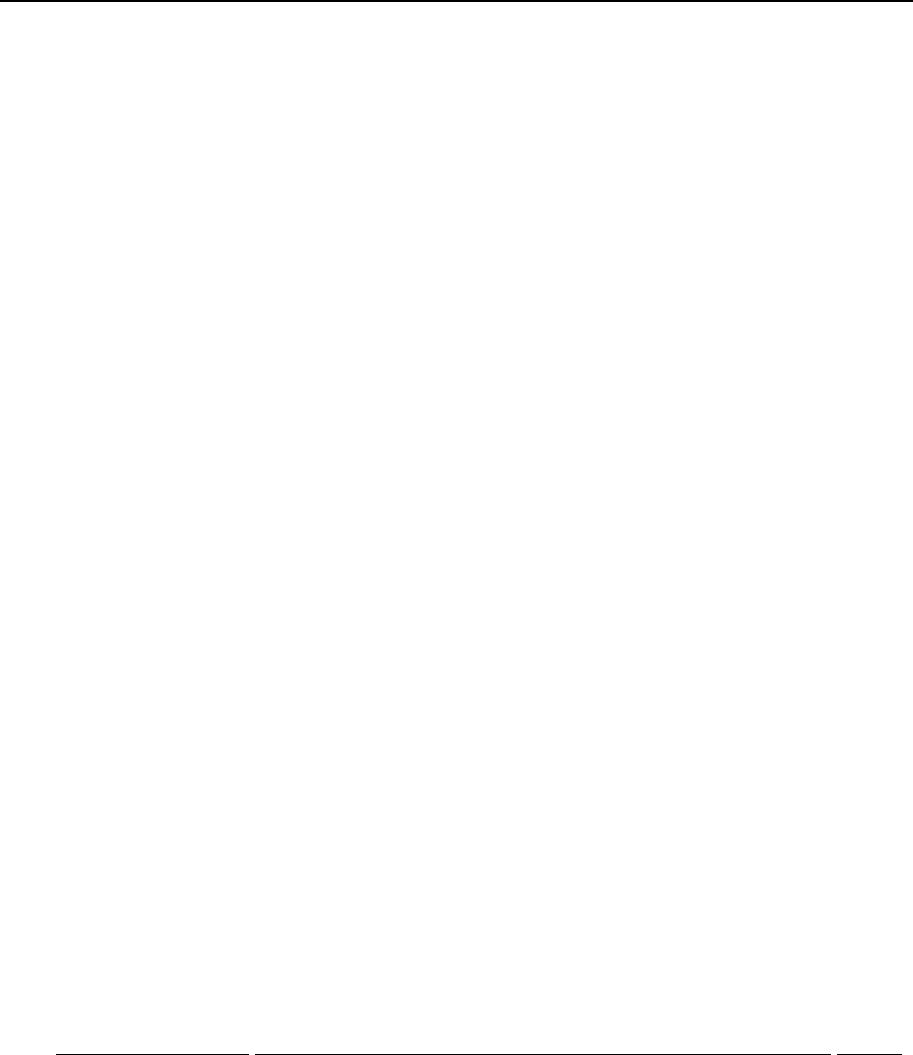
Managing Resources 48
What are Disk Quotas?
Disk quotas enable system administrators to control the size of Linux file systems by limiting
the amount of disk space and the number of inodes a Virtual Private Server can use. These
quotas are known as per-VPS quotas or first-level quotas in OpenVZ. In addition, OpenVZ
enables the Virtual Private Sever administrator to limit disk space and the number of inodes that
individual users and groups in that VPS can use. These quotas are called per-user and per-group
quotas or second-level quotas in OpenVZ.
By default, OpenVZ has first-level quotas enabled (which is defined in the OpenVZ global
configuration file), whereas second-level quotas must be turned on for each Virtual Private
Server separately (in the corresponding VPS configuration files). It is impossible to turn on
second-level disk quotas for a Virtual Private Server if first-level disk quotas are off for that
Virtual Private Server.
The disk quota block size in OpenVZ is always 1024 bytes. It may differ from the block size of
the underlying file system.
OpenVZ keeps quota usage statistics and limits in /var/vzquota/quota.vpsid - a
special quota file. The quota file has a special flag indicating whether the file is “dirty”. The file
becomes dirty when its contents become inconsistent with the real VPS usage. This means that
when the disk space or inodes usage changes during the VPS operation, these statistics are not
automatically synchronized with the quota file, the file just gets the “dirty” flag. They are
synchronized only when the VPS is stopped or when the HN is shut down. After
synchronization, the “dirty” flag is removed. If the Hardware Node has been incorrectly brought
down (for example, the power switch was hit), the file remains “dirty”, and the quota is re-
initialized on the next VPS startup. This operation may noticeably increase the Node startup
time. Thus, it is highly recommended to shut down the Hardware Node properly.
Disk Quota Parameters
The table below summarizes the disk quota parameters that you can control. The File column
indicates whether the parameter is defined in the OpenVZ global configuration file (G), in the
VPS configuration files (V), or it is defined in the global configuration file but can be
overridden in a separate VPS configuration file (GV).
Parameter Description File
disk_quota Indicates whether first-level quotas are on or off for all VPSs or for a
separate VPS. GV
diskspace Total size of disk space the VPS may consume, in 1-Kb blocks. V
diskinodes Total number of disk inodes (files, directories, and symbolic links) the
Virtual Private Server can allocate. V
quotatime The grace period for the disk quota overusage defined in seconds. The
Virtual Private Server is allowed to temporarily exceed its quota soft
limits for no more than the QUOTATIME period.
V
quotaugidlimit Number of user/group IDs allowed for the VPS internal disk quota. If
set to 0, the UID/GID quota will not be enabled. V
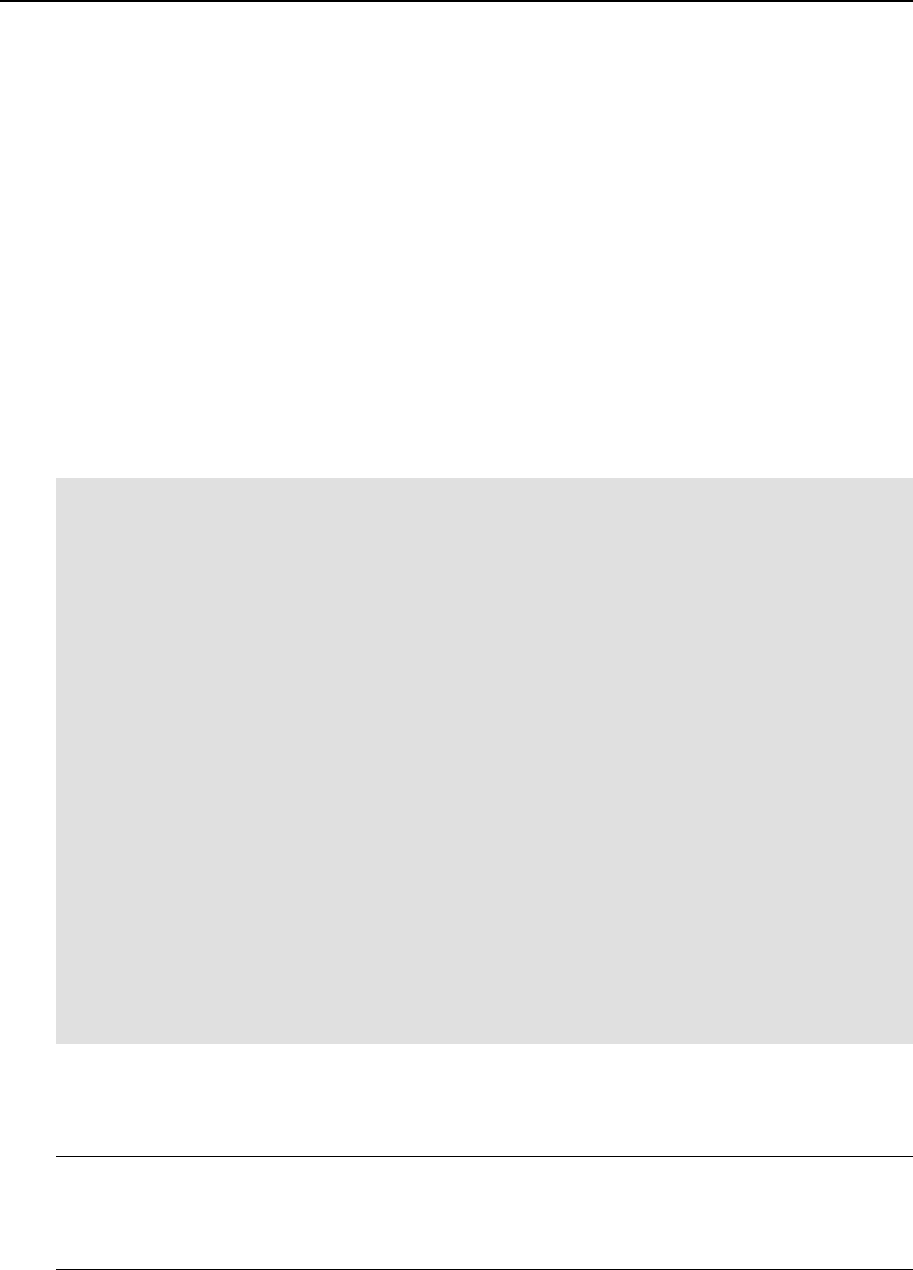
Managing Resources 49
Turning On and Off Per-VPS Disk Quotas
The parameter that defines whether to use first-level disk quotas is DISK_QUOTA in the
OpenVZ global configuration file (/etc/sysconfig/vz). By setting it to “no”, you will
disable OpenVZ quotas completely.
This parameter can be specified in the Virtual Private Server configuration file
(/etc/sysconfig/vz-scripts/vpsid.conf) as well. In this case its value will take
precedence of the one specified in the global configuration file. If you intend to have a mixture
of Virtual Private Servers with quotas turned on and off, it is recommended to set the
DISK_QUOTA value to “yes” in the global configuration file and to “no” in the configuration
file of that VPS which does not need quotas.
The session below illustrates a scenario when first-level quotas are on by default and are turned
off for Virtual Private Server 101:
[checking that quota is on]
# grep DISK_QUOTA /etc/sysconfig/vz
DISK_QUOTA=yes
[checking available space on /vz partition]
# df /vz
Filesystem 1k-blocks Used Available Use% Mounted on
/dev/sda2 8957295 1421982 7023242 17% /vz
[editing VPS configuration file to add DISK_QUOTA=no]
# vi /etc/sysconfig/vz-scripts/101.conf
[checking that quota is off for VPS 101]
# grep DISK_QUOTA /etc/sysconfig/vz-scripts/101.conf
DISK_QUOTA=no
# vzctl start 101
Starting VPS ...
VPS is mounted
Adding IP address(es): 192.168.1.101
Hostname for VPS set: vps101.my.org
VPS start in progress...
# vzctl exec 101 df
Filesystem 1k-blocks Used Available Use% Mounted on
simfs 8282373 747060 7023242 10% /
As the above example shows, the only disk space limit a Virtual Private Server with the quotas
turned off has is the available space and inodes on the partition where the VPS private area
resides.
Note: You must change the DISK_QUOTA parameter in the global OpenVZ configuration file
only when all Virtual Private Servers are stopped, and in the VPS configuration file – only when
the corresponding VPS is stopped. Otherwise, the configuration may prove inconsistent with the
real quota usage, and this can interfere with the normal Hardware Node operation.
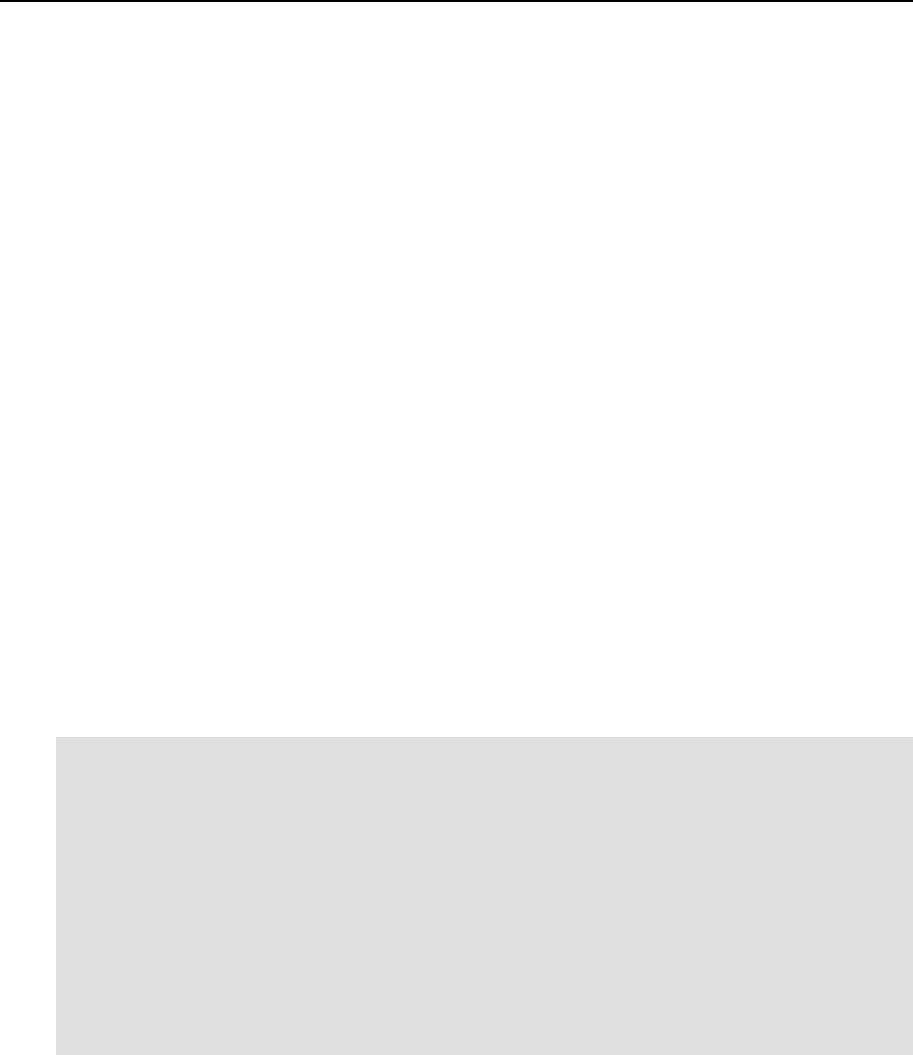
Managing Resources 50
Setting Up Per-VPS Disk Quota Parameters
Three parameters determine how much disk space and inodes a Virtual Private Server can use.
These parameters are specified in the Virtual Private Server configuration file:
DISKSPACE Total size of disk space that can be consumed by the Virtual Private Server in 1-
Kb blocks. When the space used by the Virtual Private Server hits the soft limit,
the VPS can allocate additional disk space up to the hard limit during the grace
period specified by the QUOTATIME parameter.
DISKINODES Total number of disk inodes (files, directories, and symbolic links) the Virtual
Private Server can allocate. When the number of inodes used by the Virtual
Private Server hits the soft limit, the VPS can create additional file entries up to
the hard limit during the grace period specified by the QUOTATIME parameter.
QUOTATIME The grace period of the disk quota specified in seconds. The Virtual Private
Server is allowed to temporarily exceed the soft limit values for the disk space
and disk inodes quotas for no more than the period specified by this parameter.
The first two parameters have both soft and hard limits (or, simply, barriers and limits). The
hard limit is the limit that cannot be exceeded under any circumstances. The soft limit can be
exceeded up to the hard limit, but as soon as the grace period expires, the additional disk space
or inodes allocations will fail. Barriers and limits are separated by colons (“:”) in Virtual Private
Server configuration files and in the command line.
The following session sets the disk space available to Virtual Private Server 101 to
approximately 1Gb and allows the VPS to allocate up to 90,000 inodes. The grace period for the
quotas is set to ten minutes:
# vzctl set 101 --diskspace 1000000:1100000 --save
Saved parameters for VPS 101
# vzctl set 101 --diskinodes 90000:91000 --save
Saved parameters for VPS 101
# vzctl set 101 --quotatime 600 --save
Saved parameters for VPS 101
# vzctl exec 101 df
Filesystem 1k-blocks Used Available Use% Mounted on
simfs 1000000 747066 252934 75% /
# vzctl exec 101 stat -f /
File: "/"
ID: 0 Namelen: 255 Type: ext2/ext3
Blocks: Total: 1000000 Free: 252934 Available: 252934 Size: 1024
Inodes: Total: 90000 Free: 9594
It is possible to change the first-level disk quota parameters for a running Virtual Private Server.
The changes will take effect immediately. If you do not want your changes to persist till the next
Virtual Private Server startup, do not use the –-save switch.
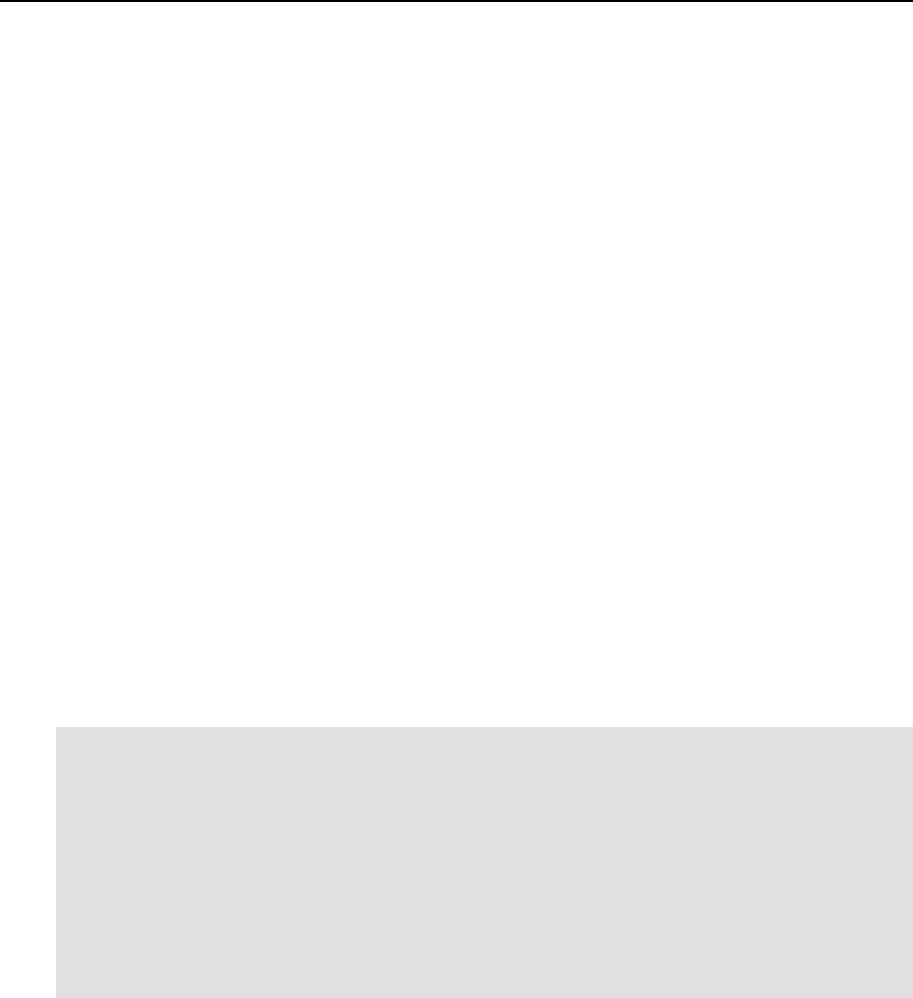
Managing Resources 51
Turning On and Off Second-Level Quotas for Virtual Private Server
The parameter that controls the second-level disk quotas is QUOTAUGIDLIMIT in the VPS
configuration file. By default, the value of this parameter is zero and this corresponds to
disabled per-user/group quotas.
If you assign a non-zero value to the QUOTAUGIDLIMIT parameter, this action brings about
the two following results:
1 Second-level (per-user and per-group) disk quotas are enabled for the given Virtual Private
Server;
2 The value that you assign to this parameter will be the limit for the number of file owners
and groups of this VPS, including Linux system users. Note that you will theoretically be
able to create extra users of this VPS, but if the number of file owners inside the VPS has
already reached the limit, these users will not be able to own files.
Enabling per-user/group quotas for a Virtual Private Server requires restarting the VPS. The
value for it should be carefully chosen; the bigger value you set, the bigger kernel memory
overhead this Virtual Private Server creates. This value must be greater than or equal to the
number of entries in the VPS /etc/passwd and /etc/group files. Taking into account that
a newly created Red Hat Linux-based VPS has about 80 entries in total, the typical value would
be 100. However, for Virtual Private Servers with a large number of users this value may be
increased.
The session below turns on second-level quotas for Virtual Private Server 101:
# vzctl set 101 --quotaugidlimit 100 --save
Unable to apply new quota values: ugid quota not initialized
Saved parameters for VPS 101
# vzctl stop 101; vzctl start 101
Stopping VPS ...
VPS was stopped
VPS is unmounted
Starting VPS ...
VPS is mounted
Adding IP address(es): 192.168.1.101
Hostname for VPS set: vps101.my.org
VPS start in progress...
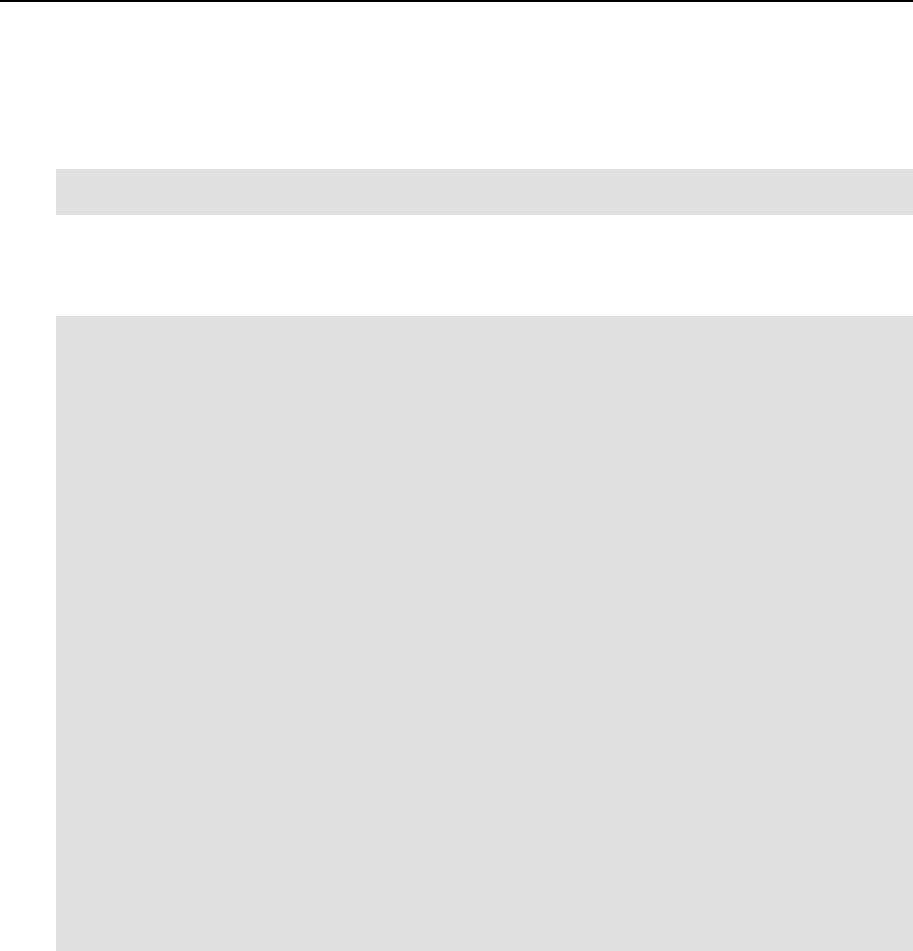
Managing Resources 52
Setting Up Second-Level Disk Quota Parameters
In order to work with disk quotas inside a VPS, you should have standard quota tools installed:
# vzctl exec 101 rpm -q quota
quota-3.12-5
This command shows that the quota package is installed into the Virtual Private Server. Use
the utilities from this package (as is prescribed in your Linux manual) to set OpenVZ second-
level quotas for the given VPS. For example:
# ssh ve101
root@ve101's password:
Last login: Sat Jul 5 00:37:07 2003 from 10.100.40.18
[root@ve101 root]# edquota root
Disk quotas for user root (uid 0):
Filesystem blocks soft hard inodes soft hard
/dev/simfs 38216 50000 60000 45454 70000 70000
[root@ve101 root]# repquota -a
*** Report for user quotas on device /dev/simfs
Block grace time: 00:00; Inode grace time: 00:00
Block limits File limits
User used soft hard grace used soft hard grace
----------------------------------------------------------------------
root -- 38218 50000 60000 45453 70000 70000
[the rest of repquota output is skipped]
[root@ve101 root]# dd if=/dev/zero of=test
dd: writing to `test': Disk quota exceeded
23473+0 records in
23472+0 records out
[root@ve101 root]# repquota -a
*** Report for user quotas on device /dev/simfs
Block grace time: 00:00; Inode grace time: 00:00
Block limits File limits
User used soft hard grace used soft hard grace
----------------------------------------------------------------------
root +- 50001 50000 60000 none 45454 70000 70000
[the rest of repquota output is skipped]
The above example shows the session when the root user has the disk space quota set to the
hard limit of 60,000 1Kb blocks and to the soft limit of 50,000 1Kb blocks; both hard and soft
limits for the number of inodes are set to 70,000.
It is also possible to set the grace period separately for block limits and inodes limits with the
help of the /usr/sbin/setquota command. For more information on using the utilities
from the quota package, please consult the system administration guide shipped with your
Linux distribution or manual pages included in the package.
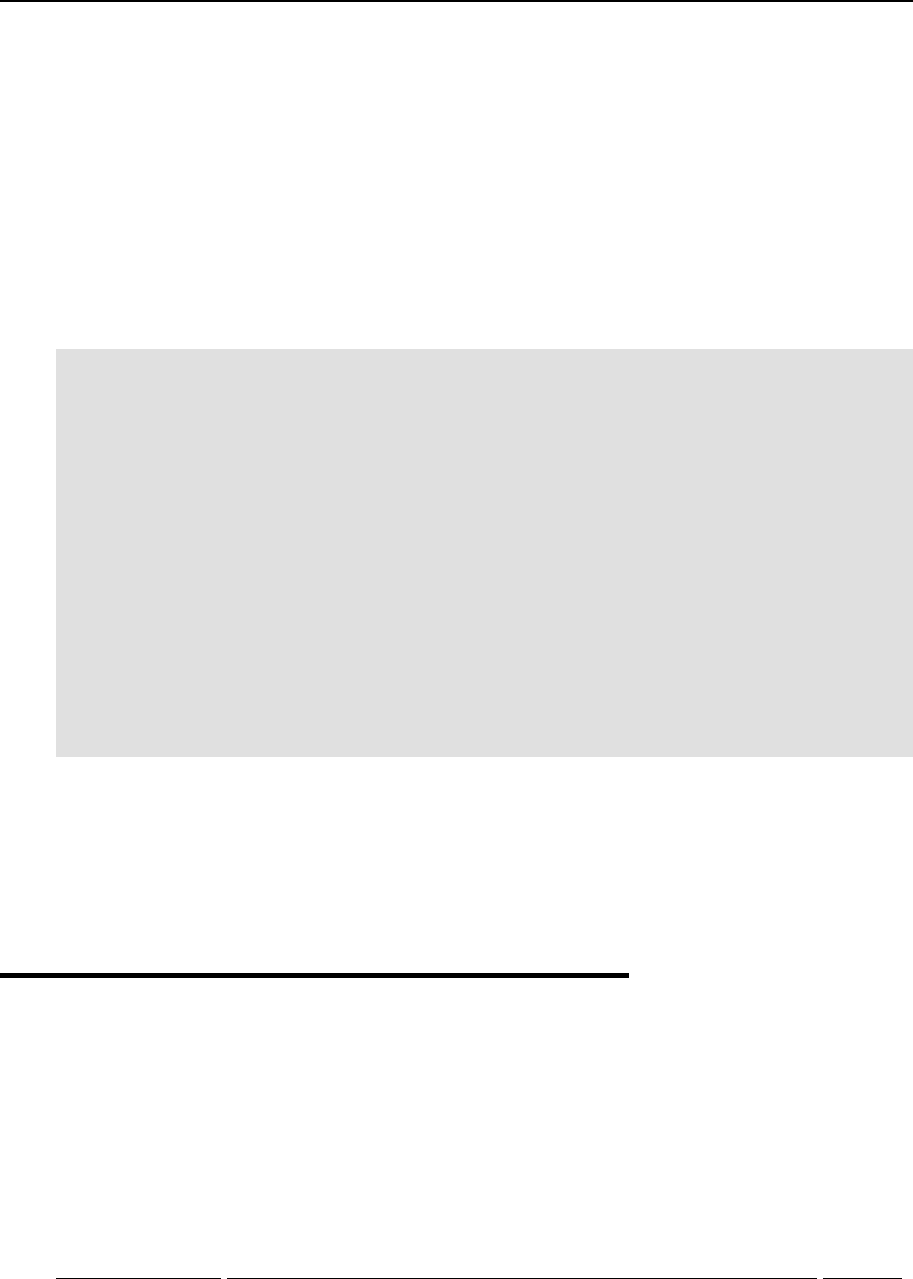
Managing Resources 53
Checking Quota Status
As the Hardware Node system administrator, you can check the quota status for any Virtual
Private Server with the vzquota stat and vzquota show commands. The first command
reports the status from the kernel and shall be used for running Virtual Private Servers. The
second command reports the status from the quota file (located at
/var/vzquota/quota.vpsid) and shall be used for stopped Virtual Private Servers. Both
commands have the same output format.
The session below shows a partial output of VPS 101 quota statistics:
# vzquota stat 101 –t
resource usage softlimit hardlimit grace
1k-blocks 38281 1000000 1100000
inodes 45703 90000 91000
User/group quota: on,active
Ugids: loaded 34, total 34, limit 100
Ugid limit was exceeded: no
User/group grace times and quotafile flags:
type block_exp_time inode_exp_time dqi_flags
user 0h
group 0h
User/group objects:
ID type resource usage softlimit hardlimit grace status
0 user 1k-blocks 38220 50000 60000 loaded
0 user inodes 45453 70000 70000 loaded
[the rest is skipped]
The first three lines of the output show the status of first-level disk quotas for the Virtual Private
Server. The rest of the output displays statistics for user/group quotas and has separate lines for
each user and group ID existing in the system.
If you do not need the second-level quota statistics, you can omit the –t switch from the
vzquota command line.
Managing CPU Share
The current section explains the CPU resource parameters (CPU share) that you can configure
and monitor for each Virtual Private Server.
The table below provides the name and the description for the CPU parameters. The File column
indicates whether the parameter is defined in the OpenVZ global configuration file (G) or in the
VPS configuration files (V).
Parameter Description File
ve0cpuunits This is a positive integer number that determines the minimal guaranteed
share of the CPU time Virtual Private Server 0 (the Hardware Node
itself) will receive. It is recommended to set the value of this parameter
to be 5-10% of the power of the Hardware Node.
G
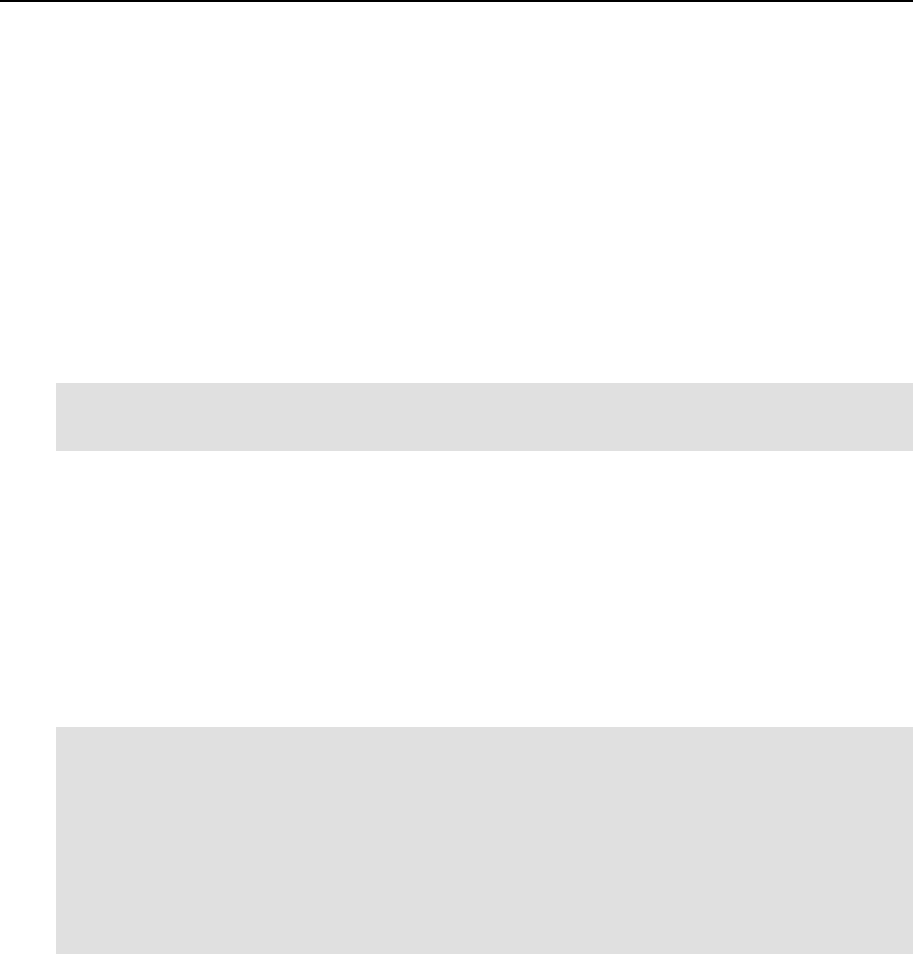
Managing Resources 54
cpuunits This is a positive integer number that determines the minimal guaranteed
share of the CPU time the corresponding Virtual Private Server will
receive.
V
cpulimit This is a positive number indicating the CPU time in per cent the
corresponding VPS is not allowed to exceed. V
The OpenVZ CPU resource control utilities allow you to guarantee any Virtual Private Server
the amount of CPU time this Virtual Private Server receives. The Virtual Private Server can
consume more than the guaranteed value if there are no other Virtual Private Servers competing
for the CPU and the cpulimit parameter is not defined.
To get a view of the optimal share to be assigned to a Virtual Private Server, check the current
Hardware Node CPU utilization:
# vzcpucheck
Current CPU utilization: 5166
Power of the node: 73072.5
The output of this command displays the total number of the so-called CPU units consumed by
all running Virtual Private Servers and Hardware Node processes. This number is calculated by
OpenVZ with the help of a special algorithm. The above example illustrates the situation when
the Hardware Node is underused. In other words, the running Virtual Private Servers receive
more CPU time than was guaranteed to them.
In the following example, Virtual Private Server 102 is guaranteed to receive about 2% of the
CPU time even if the Hardware Node is fully used, or in other words, if the current CPU
utilization equals the power of the Node. Besides, VPS 102 will not receive more than 4% of the
CPU time even if the CPU is not fully loaded:
# vzctl set 102 --cpuunits 1500 --cpulimit 4 --save
Saved parameters for VPS 102
# vzctl start 102
Starting VPS ...
VPS is mounted
Adding IP address(es): 192.168.1.102
VPS start in progress...
# vzcpucheck
Current CPU utilization: 6667
Power of the node: 73072.5
Virtual Private Server 102 will receive from 2 to 4% of the Hardware Node CPU time unless the
Hardware Node is overcommitted, i.e. the running Virtual Private Servers have been promised
more CPU units than the power of the Hardware Node. In this case the VPS might get less than
2 per cent.
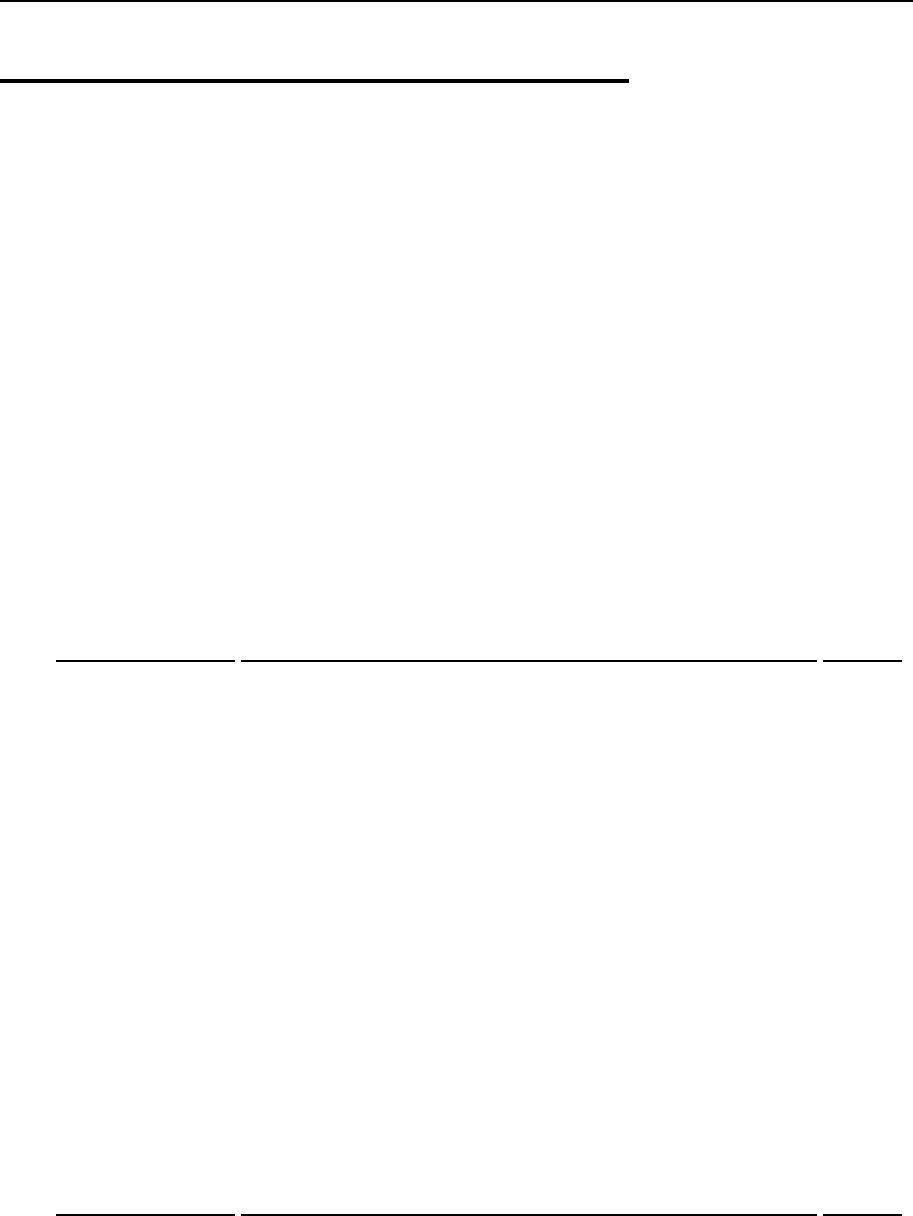
Managing Resources 55
Managing System Parameters
The resources a Virtual Private Server may allocate are defined by the system resource control
parameters. These parameters can be subdivided into the following categories: primary,
secondary, and auxiliary parameters. The primary parameters are the start point for creating a
Virtual Private Server configuration from scratch. The secondary parameters are dependent on
the primary ones and are calculated from them according to a set of constraints. The auxiliary
parameters help improve fault isolation among applications in one and the same Virtual Private
Server and the way applications handle errors and consume resources. They also help enforce
administrative policies on Virtual Private Servers by limiting the resources required by an
application and preventing the application to run in the Virtual Private Server.
Listed below are all the system resource control parameters. The parameters starting with "num"
are measured in integers. The parameters ending in "buf" or "size" are measured in bytes. The
parameters containing "pages" in their names are measured in 4096-byte pages (IA32
architecture). The File column indicates that all the system parameters are defined in the
corresponding VPS configuration files (V).
Primary parameters
Parameter Description File
avnumproc The average number of processes and threads. V
numproc The maximal number of processes and threads the VPS may create. V
numtcpsock The number of TCP sockets (PF_INET family, SOCK_STREAM
type). This parameter limits the number of TCP connections and, thus,
the number of clients the server application can handle in parallel.
V
numothersock The number of sockets other than TCP ones. Local (UNIX-domain)
sockets are used for communications inside the system. UDP sockets
are used, for example, for Domain Name Service (DNS) queries. UDP
and other sockets may also be used in some very specialized
applications (SNMP agents and others).
V
vmguarpages The memory allocation guarantee, in pages (one page is 4 Kb). VPS
applications are guaranteed to be able to allocate additional memory so
long as the amount of memory accounted as privvmpages (see the
auxiliary parameters) does not exceed the configured barrier of the
vmguarpages parameter. Above the barrier, additional memory
allocation is not guaranteed and may fail in case of overall memory
shortage.
V
Secondary parameters
Parameter Description File
kmemsize The size of unswappable kernel memory allocated for the internal
kernel structures for the processes of a particular VPS. V
tcpsndbuf The total size of send buffers for TCP sockets, i.e. the amount of
kernel memory allocated for the data sent from an application to a TCP
socket, but not acknowledged by the remote side yet.
V
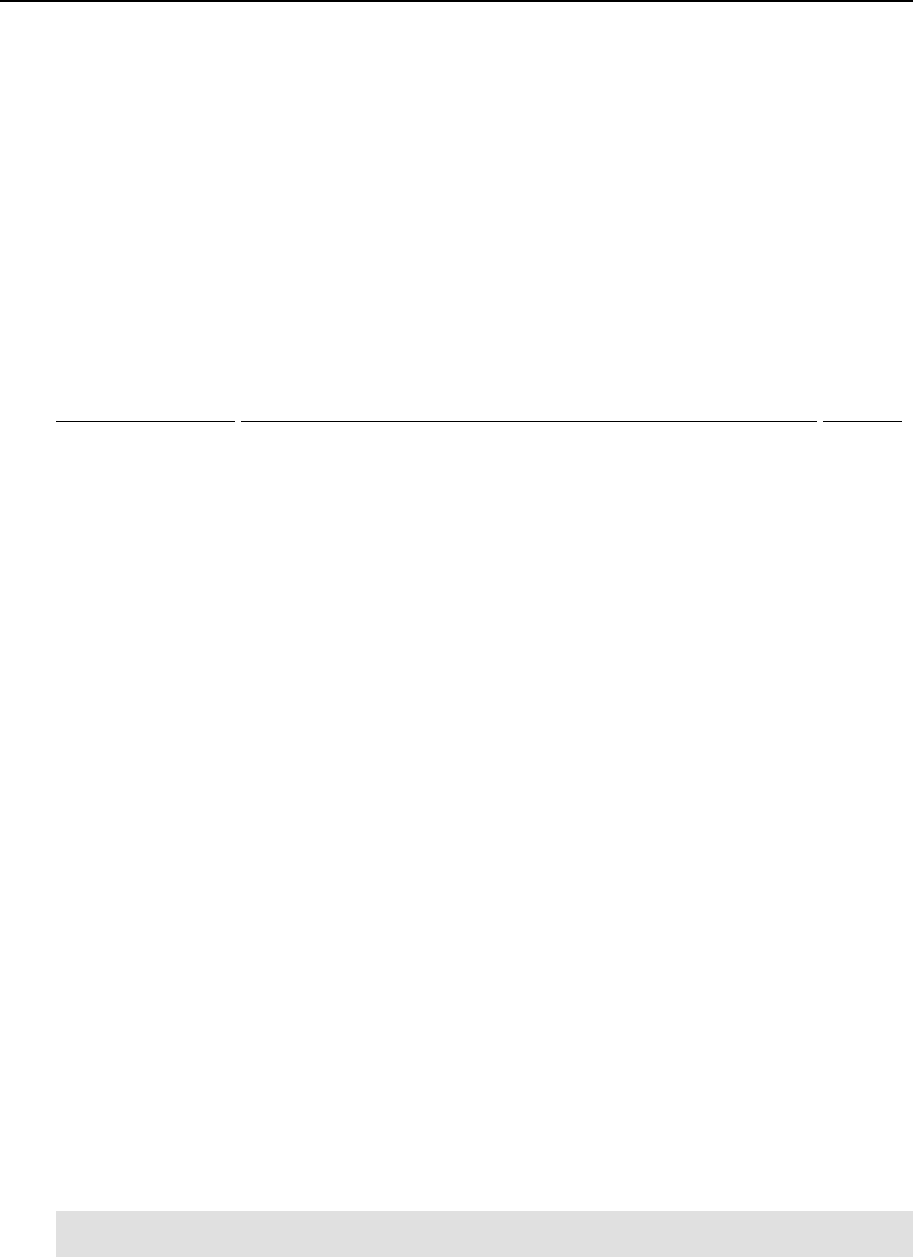
Managing Resources 56
tcprcvbuf The total size of receive buffers for TCP sockets, i.e. the amount of
kernel memory allocated for the data received from the remote side,
but not read by the local application yet.
V
othersockbuf The total size of UNIX-domain socket buffers, UDP, and other
datagram protocol send buffers. V
dgramrcvbuf The total size of receive buffers of UDP and other datagram protocols. V
oomguarpages The out-of-memory guarantee, in pages (one page is 4 Kb). Any VPS
process will not be killed even in case of heavy memory shortage if the
current memory consumption (including both physical memory and
swap) does not reach the oomguarpages barrier.
V
Auxiliary parameters
Parameter Description File
lockedpages The memory not allowed to be swapped out (locked with the
mlock() system call), in pages. V
shmpages The total size of shared memory (including IPC, shared anonymous
mappings and tmpfs objects) allocated by the processes of a
particular VPS, in pages.
V
privvmpages The size of private (or potentially private) memory allocated by an
application. The memory that is always shared among different
applications is not included in this resource parameter.
V
numfile The number of files opened by all VPS processes. V
numflock The number of file locks created by all VPS processes. V
numpty The number of pseudo-terminals, such as an ssh session, the screen
or xterm applications, etc. V
numsiginfo The number of siginfo structures (essentially, this parameter limits
the size of the signal delivery queue). V
dcachesize The total size of dentry and inode structures locked in the
memory. V
physpages The total size of RAM used by the VPS processes. This is an
accounting-only parameter currently. It shows the usage of RAM by
the VPS. For the memory pages used by several different VPSs
(mappings of shared libraries, for example), only the corresponding
fraction of a page is charged to each VPS. The sum of the
physpages usage for all VPSs corresponds to the total number of
pages used in the system by all the accounted users.
V
numiptent The number of IP packet filtering entries. V
You can edit any of these parameters in the /etc/sysconfig/vz-
scripts/vpsid.conf file of the corresponding VPS by means of your favorite text editor
(for example, vi or emacs), or by running the vzctl set command. For example:
# vzctl set 101 --kmemsize 2211840:2359296 --save
Saved parameters for VPS 101

Managing Resources 57
Monitoring System Resources Consumption
It is possible to check the system resource control parameters statistics from within a Virtual
Private Server. The primary use of these statistics is to understand what particular resource has
limits preventing an application to start. Moreover, these statistics report the current and
maximal resources consumption for the running Virtual Private Server. This information can be
obtained from the /proc/user_beancounters file.
The output below illustrates a typical session:
# vzctl exec 101 cat /proc/user_beancounters
Version: 2.5
uid resource held maxheld barrier limit failcnt
101: kmemsize 803866 1246758 2457600 2621440 0
lockedpages 0 0 32 32 0
privvmpages 5611 7709 22528 24576 0
shmpages 39 695 8192 8192 0
dummy 0 0 0 0 0
numproc 16 27 65 65 0
physpages 1011 3113 0 2147483647 0
vmguarpages 0 0 6144 2147483647 0
oomguarpages 2025 3113 6144 2147483647 0
numtcpsock 3 4 80 80 0
numflock 2 4 100 110 0
numpty 0 1 16 16 0
numsiginfo 0 2 256 256 0
tcpsndbuf 0 6684 319488 524288 0
tcprcvbuf 0 4456 319488 524288 0
othersockbuf 2228 9688 132096 336896 0
dgramrcvbuf 0 4276 132096 132096 0
numothersock 4 17 80 80 0
dcachesize 78952 108488 524288 548864 0
numfile 194 306 1280 1280 0
dummy 0 0 0 0 0
dummy 0 0 0 0 0
dummy 0 0 0 0 0
numiptent 0 0 128 128 0
The failcnt column displays the number of unsuccessful attempts to allocate a particular
resource. If this value increases after an application fails to start, then the corresponding
resource limit is in effect lower than is needed by the application.
The held column displays the current resource usage, and the maxheld column – the maximal
value of the resource consumption for the last accounting period. The meaning of the and
columns depends on the parameter and is explained in the
guide.
barrier
limit OpenVZ Management of System
Resources
Inside a VPS, the /proc/user_beancounters file displays the information on the given
VPS only, whereas from the Hardware Node this file displays the information on all the VPSs.
To check the UBC usage for a HN (summary for all running VPSs), you can use the following
scripts:
(for any resource accounted in pages)
# for res in lockedpages totvmpages ipcshmpages anonshpages rsspages;\
do echo;echo "$res usage for all VEs, in MB:";cat \
/proc/user_beancounters |grep $res|awk 'BEGIN{ cur=max=lim=0; } \
{ cur+=$2; max+=$3;lim+=$5 } END {print "held:",cur*4/1024, "max:", \
max*4/1024, "limit:", lim*4/1024}'; done
(for kmemsize and other resources accounted in bytes)

Managing Resources 58
# for res in tcpsendbuf tcprcvbuf unixsockbuf sockrcvbuf kmemsize; \
do echo;echo "$res usage for all VEs, in MB:";cat \
/proc/user_beancounters |grep $res|sed "s/[[:digit:]]\+://g" \
|awk 'BEGIN{ cur=max=lim=0; } { cur+=$2; max+=$3;lim+=$5 } \
END {print "held:",cur/1024/1024, "max:", max/1024/1024, \
"limit:", lim/1024/1024}'; done
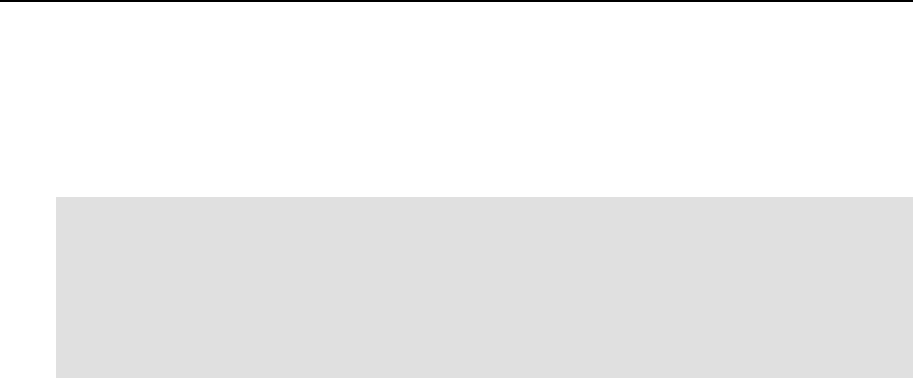
Managing Resources 59
Monitoring Memory Consumption
You can monitor a number of memory parameters for the whole Hardware Node and for
particular Virtual Private Servers with the help of the vzmemcheck utility. For example:
# vzmemcheck -v
Output values in %
veid LowMem LowMem RAM MemSwap MemSwap Alloc Alloc Alloc
util commit util util commit util commit limit
101 0.19 1.93 1.23 0.34 1.38 0.42 1.38 4.94
1 0.27 8.69 1.94 0.49 7.19 1.59 2.05 56.54
----------------------------------------------------------------------
Summary: 0.46 10.62 3.17 0.83 8.57 2.02 3.43 61.48
The –v option is used to display the memory information for each Virtual Private Server and
not for the Hardware Node in general. It is also possible to show the absolute values in
Megabytes by using the –A switch. The monitored parameters are (from left to right in the
output above) low memory utilization, low memory commitment, RAM utilization,
memory+swap utilization, memory+swap commitment, allocated memory utilization, allocated
memory commitment, allocated memory limit.
To understand these parameters, let us first draw the distinction between utilization and
commitment levels. Utilization level is the amount of resources consumed by VPSs at the given
time. In general, low utilization values mean that the system is under-utilized. Often, it means
that the system is capable of supporting more Virtual Private Servers if the existing VPSs
continue to maintain the same load and resource consumption level. High utilization values (in
general, more than 1, or 100%) mean that the system is overloaded and the service level of the
Virtual Private Servers is degraded. Commitment level shows how much resources are
“promised” to the existing Virtual Private Servers. Low commitment levels mean that the
system is capable of supporting more Virtual Private Servers. Commitment levels more than 1
mean that the Virtual Private Servers are promised more resources than the system has, and the
system is said to be overcommitted. If the system runs a lot of VPSs, it is usually acceptable to
have some overcommitment because it is unlikely that all Virtual Private Servers will request
resources at one and the same time. However, very high commitment levels will cause VPSs to
fail to allocate and use the resources promised to them and may hurt system stability.
There follows an overview of resources checked up by the vzmemcheck utility. Their
complete description is provided in the OpenVZ Management of System Resources guide.
The low memory is the most important RAM area representing the part of memory residing at
lower addresses and directly accessible by the kernel. In OpenVZ, the size of the “low” memory
area is limited to 832 MB in the UP (uniprocessor) and SMP versions of the kernel, and to 3.6
GB in the Enterprise version of the kernel. If the total size of the computer RAM is less than the
limit (832 MB or 3.6 GB, respectively), then the actual size of the “low” memory area is equal
to the total memory size.
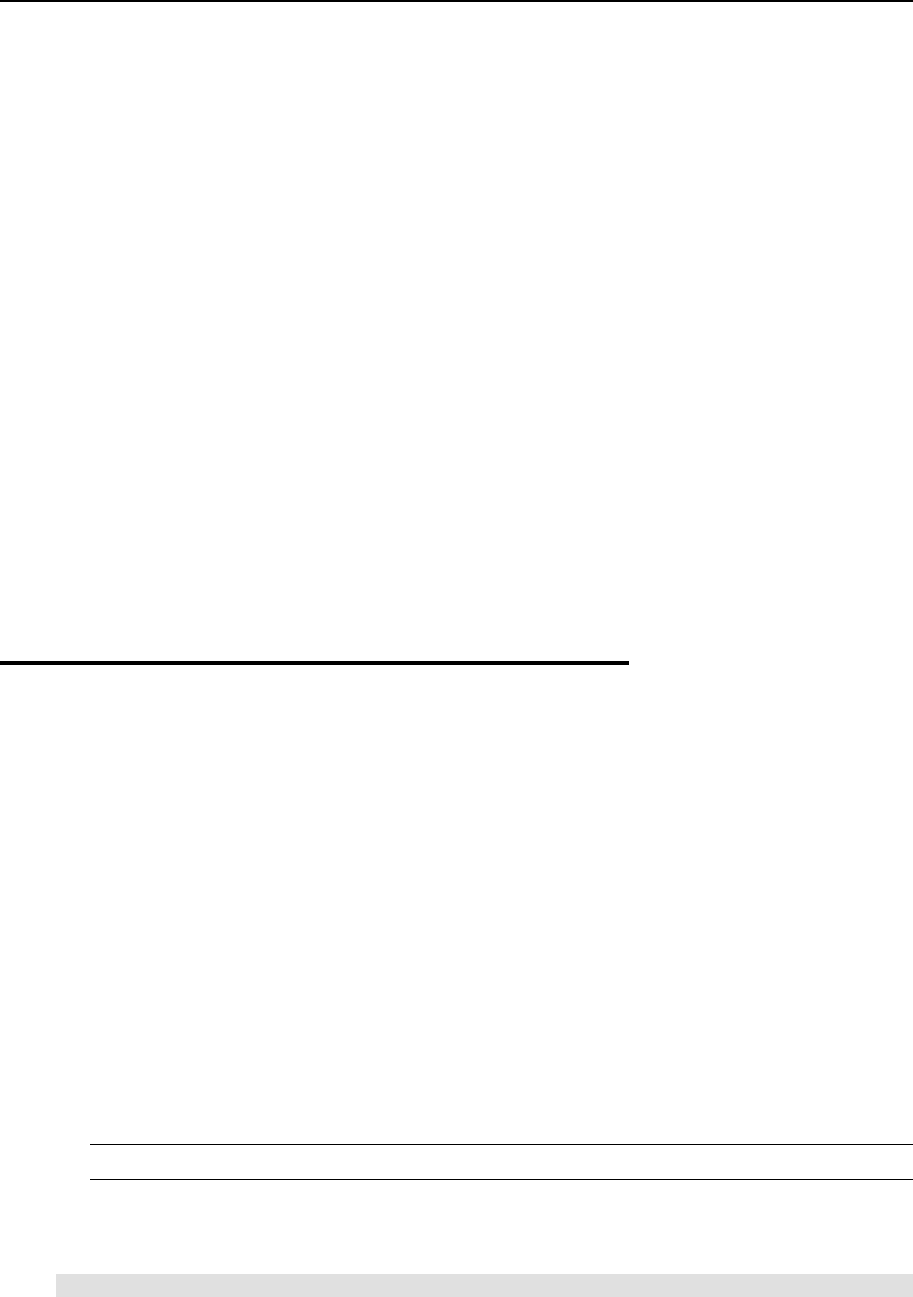
Managing Resources 60
The union of RAM and swap space is the main computer resource determining the amount of
memory available to applications. If the total size of memory used by applications exceeds the
RAM size, the Linux kernel moves some data to swap and loads it back when the application
needs it. More frequently used data tends to stay in RAM, less frequently used data spends more
time in swap. Swap-in and swap-out activity reduces the system performance to some extent.
However, if this activity is not excessive, the performance decrease is not very noticeable. On
the other hand, the benefits of using swap space are quite big, allowing to increase the number
of Virtual Private Servers in the system by 2 times. Swap space is essential for handling system
load bursts. A system with enough swap space just slows down at high load bursts, whereas a
system without swap space reacts to high load bursts by refusing memory allocations (causing
applications to refuse to accept clients or terminate) and directly killing some applications.
Additionally, the presence of swap space helps the system better balance memory and move
data between the low memory area and the rest of the RAM.
Allocated memory is a more “virtual” system resource than the RAM or RAM plus swap space.
Applications may allocate memory but start to use it only later, and only then will the amount of
free physical memory really decrease. The sum of the sizes of memory allocated in all Virtual
Private Servers is only the estimation of how much physical memory will be used if all
applications claim the allocated memory. The memory available for allocation can be not only
used (the Alloc util column) or promised (the Alloc commit column), but also limited
(applications will not be able to allocate more resources than is indicated in the Alloc limit
column).
Managing VPS Resources
Configuration
Any VPS is configured by means of its own configuration file. You can manage your VPS
configurations in a number of ways:
1 Using configuration sample files shipped with OpenVZ. These files are used when a new
Virtual Private Server is being created (for details, see the Creating and Configuring New
Virtual Private Server section on page 31). They are stored in the same directory as VPS
configuration files (/etc/sysconfig/vz-scripts/) and have the
ve-name.conf-sample mask. Currently, the following configuration sample files are
provided:
light – to be used for creating “light” VPSs having restrictions on the upper limit of
quality of service parameters;
vps.basic – to be used for common VPSs.
Note: Configuration sample files cannot contain spaces in their names.
Any sample configuration file may also be applied to a Virtual Private Server after it has
been created. You would do this if, for example, you want to upgrade or downgrade the
overall resources configuration of a particular VPS:
# vzctl set 101 --applyconfig light --save
This command applies all the parameters from the ve-light.conf-sample file to the
given VPS, except for the OSTEMPLATE, VE_ROOT, and VE_PRIVATE parameters,
should they exist in the sample configuration file.
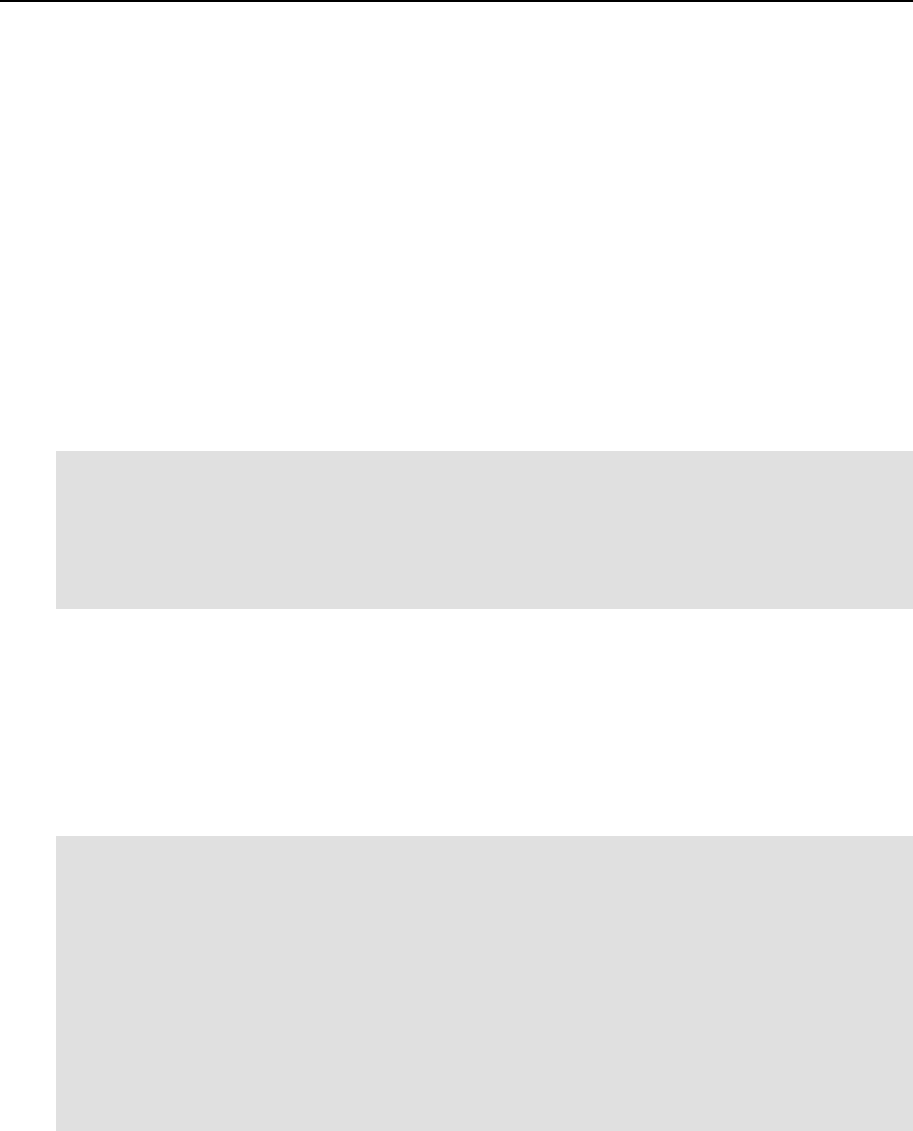
Managing Resources 61
2 Using OpenVZ specialized utilities for preparing configuration files in their entirety. The
tasks these utilities perform are described in the following subsections of this section.
3 The direct creating and editing of the corresponding configuration file
(/etc/sysconfig/vz-scripts/VPS_ID.conf). This can be performed either with
the help of any text editor. The instructions on how to edit VPS configuration files directly
are provided in the four preceding sections. In this case you have to edit all the
configuration parameters separately, one by one.
Splitting Hardware Node Into Equal Pieces
It is possible to create a Virtual Private Server configuration roughly representing a given
fraction of the Hardware Node. If you want to create such a configuration that up to 20 fully
loaded Virtual Private Servers would be able to be simultaneously running on the given
Hardware Node, you can do it as is illustrated below:
# cd /etc/sysconfig/vz-scripts/
# vzsplit -n 20 -f vps.mytest
Config /etc/sysconfig/vz-scripts/ve-vps.mytest.conf-sample was created
# vzcfgvalidate ve-vps.mytest.conf-sample
Recommendation: kmemsize.lim-kmemsize.bar should be > 253952 \
(currently, 126391)
Recommendation: dgramrcvbuf.bar should be > 132096 (currently, 93622)
Note that the configuration produced depends on the given Hardware Node resources.
Therefore, it is important to validate the resulted configuration file before trying to use it, which
is done with the help of the vzcfgvalidate utility.
The number of Virtual Private Servers you can run on the Hardware Node is actually several
times greater than the value specified in the command line because Virtual Private Servers
normally do not consume all the resources that are guaranteed to them. To illustrate this idea, let
us look at the Virtual Private Server created from the configuration produced above:
# vzctl create 101 --ostemplate fedora-core-4 --config vps.mytest
Creating VPS private area: /vz/private/101
VPS private area was created
# vzctl set 101 --ipadd 192.168.1.101 --save
Saved parameters for VPS 101
# vzctl start 101
Starting VPS ...
VPS is mounted
Adding IP address(es): 192.168.1.101
VPS start in progress...
# vzcalc 101
Resource Current(%) Promised(%) Max(%)
Memory 0.53 1.90 6.44
As is seen, if Virtual Private Servers use all the resources guaranteed to them, then around 20
VPSs can be simultaneously running. However, taking into account the Promised column
output, it is safe to run 40-50 such Virtual Private Servers on this Hardware Node.
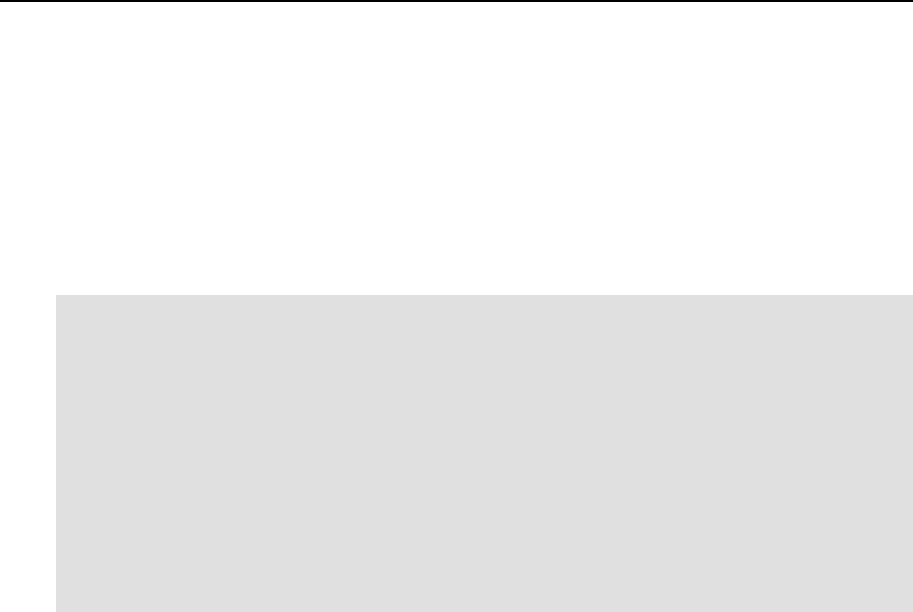
Managing Resources 62
Validating Virtual Private Server Configuration
The system resource control parameters have complex interdependencies. Violation of these
interdependencies can be catastrophic for the Virtual Private Server. In order to ensure that a
Virtual Private Server does not break them, it is important to validate the VPS configuration file
before creating VPSs on its basis.
The typical validation scenario is shown below:
# vzcfgvalidate /etc/sysconfig/vz-scripts/101.conf
Error: kmemsize.bar should be > 1835008 (currently, 25000)
Recommendation: dgramrcvbuf.bar should be > 132096 (currently, 65536)
Recommendation: othersockbuf.bar should be > 132096 (currently,
122880)
# vzctl set 101 --kmemsize 2211840:2359296 --save
Saved parameters for VPS 101
# vzcfgvalidate /etc/sysconfig/vz-scripts/101.conf
Recommendation: kmemsize.lim-kmemsize.bar should be > 163840
(currently, 147456)
Recommendation: dgramrcvbuf.bar should be > 132096 (currently, 65536)
Recommendation: othersockbuf.bar should ba > 132096 (currently,
122880)
Validation completed: success
The utility checks constraints on the resource management parameters and displays all the
constraint violations found. There can be three levels of violation severity:
Recommendation This is a suggestion, which is not critical for Virtual Private Server or
Hardware Node operations. The configuration is valid in general; however,
if the system has enough memory, it is better to increase the settings as
advised.
Warning A constraint is not satisfied, and the configuration is invalid. The Virtual
Private Server applications may not have optimal performance or may fail
in an ungraceful way.
Error An important constraint is not satisfied, and the configuration is invalid.
The Virtual Private Server applications have increased chances to fail
unexpectedly, to be terminated, or to hang.
In the scenario above, the first run of the vzcfgvalidate utility found a critical error for the
kmemsize parameter value. After setting reasonable values for kmemsize, the resulting
configuration produced only recommendations, and the Virtual Private Server can be safely run
with this configuration.

63
CHAPTER 7
Advanced Tasks
In This Chapter
Determining VPS ID by Process ID...................................................................................... 64
Changing System Time from VPS........................................................................................ 64
Obtaining Hardware Node ID from Inside Virtual Private Server........................................ 65
Accessing Devices from Inside Virtual Private Server......................................................... 66
Moving Network Adapter to Virtual Private Server............................................................. 68
Enabling VPN for VPS ......................................................................................................... 69
Loading iptables Modules..................................................................................................... 69
Creating Configuration File for New Linux Distribution ..................................................... 70
Rebooting Virtual Private Server.......................................................................................... 71
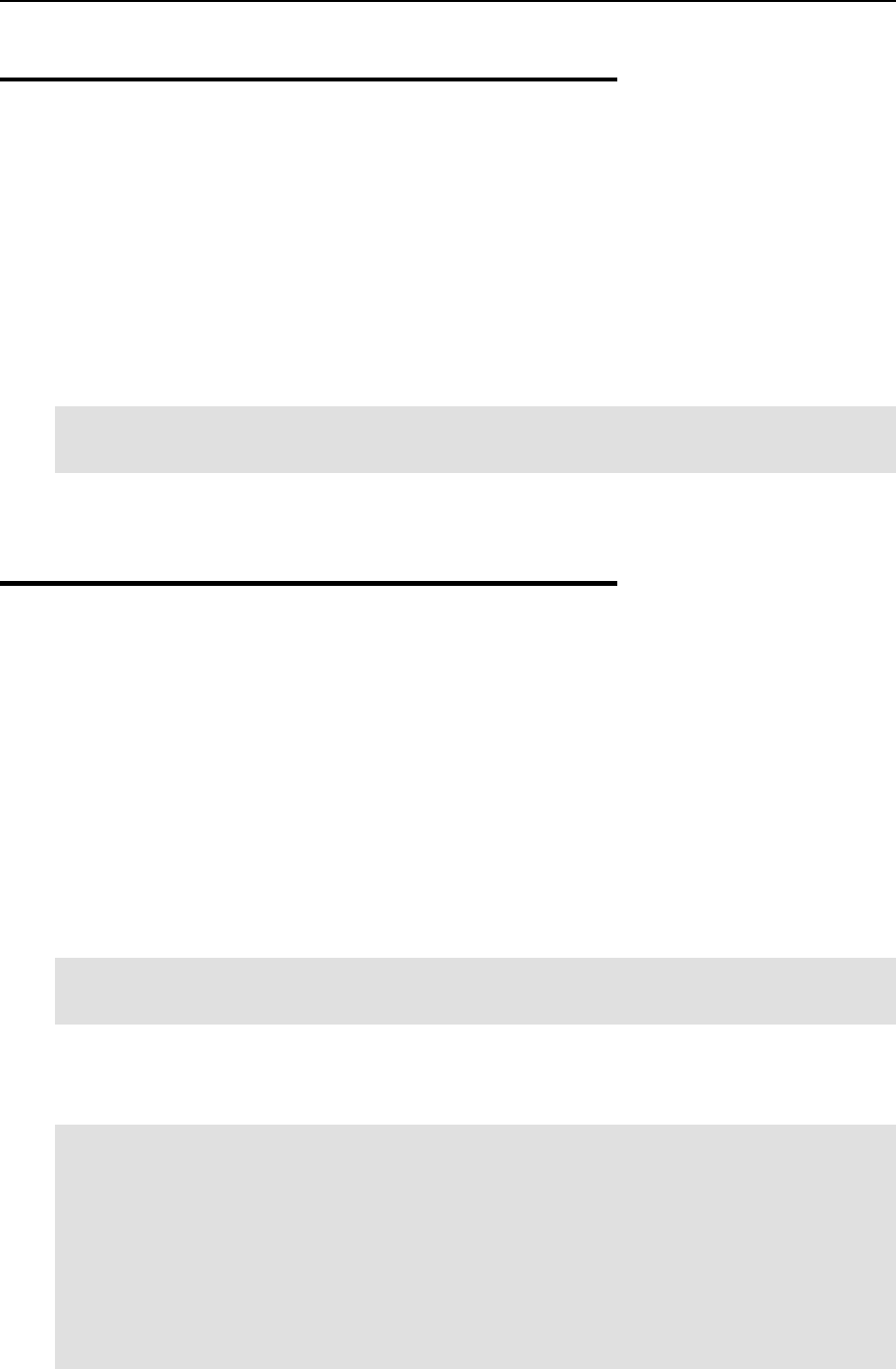
Advanced Tasks 64
Determining VPS ID by Process ID
Each process is identified by a unique PID (process identifier), which is the entry of that process
in the kernel's process table. For example, when you start Apache, it is assigned a process ID.
This PID is then used to monitor and control this program.The PID is always a positive integer.
In OpenVZ you can use the vzpid (retrieve process ID) utility to print the Virtual Private
Server ID the process with the given id belongs to. Multiple process IDs can be specified as
arguments. In this case the utility will print the Virtual Private Server number for each of the
processes.
The typical output of the vzpid utility is shown below:
[root@ts23 root]# vzpid 12
Pid VPS Name
12 4 init
In our example the process with the identifier 12 has the name 'init' and is running in the Virtual
Private Server with ID = 4.
Changing System Time from VPS
Normally it is impossible to change the system time from a Virtual Private Server. Otherwise,
different Virtual Private Servers could interfere with each other and could even break
applications depending on the system time accuracy.
Normally only the Hardware Node system administrator can change the system time. However,
if you want to synchronize the time via Network Time Protocol (NTP), you have to run NTP
software, which will connect to external NTP servers and update the system time. It is not
advisable to run application software on the Hardware Node itself, since flaws in the software
can lead to compromising all Virtual Private Servers on the Hardware Node. Thus, if you plan
to use NTP, you shall create a special Virtual Private Server for it and configure it to have the
sys_time capability. The example below illustrates configuring such a Virtual Private Server:
# vzctl set 101 --capability sys_time:on --save
Unable to set capability on running VPS
Saved parameters for VPS 101
The output of the above command warns you that vzctl cannot apply changes in the
capabilities to a running Virtual Private Server. The VPS has to be restarted before changes take
effect:
# vzctl restart 101
Restarting VPS
Stopping VPS ...
VPS was stopped
VPS is unmounted
Starting VPS ...
VPS is mounted
Adding IP address(es): 192.168.1.101
Hostname for VPS set: vps101.my.org
VPS start in progress...
# ssh root@vps101
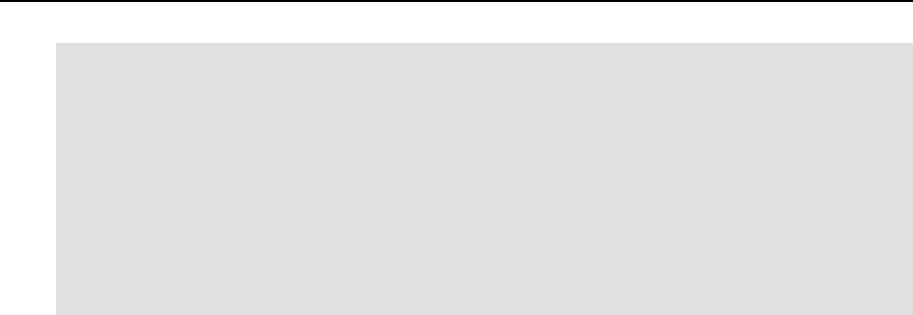
Advanced Tasks 65
root@vps101's password:
Last login: Mon Oct 28 23:25:58 2002 from 10.100.40.18
[root@vps101 root]# date
Mon Oct 28 23:31:57 EST 2002
[root@vps101 root]# date 10291300
Tue Oct 29 13:00:00 EST 2002
[root@vps101 root]# date
Tue Oct 29 13:00:02 EST 2002
[root@vps101 root]# logout
Connection to ve101 closed.
# date
Tue Oct 29 13:01:31 EST 2002
The command session above shows the way to change the system time from Virtual Private
Server 101. The changes will affect all the Virtual Private Servers and the Hardware Node itself.
It is not advisable to have more than one Virtual Private Server with the sys_time capability
set on.
NTP is described in Internet Standard RFC 1305; more information including client software
can be obtained from the NTP web server (http://www.ntp.org/).
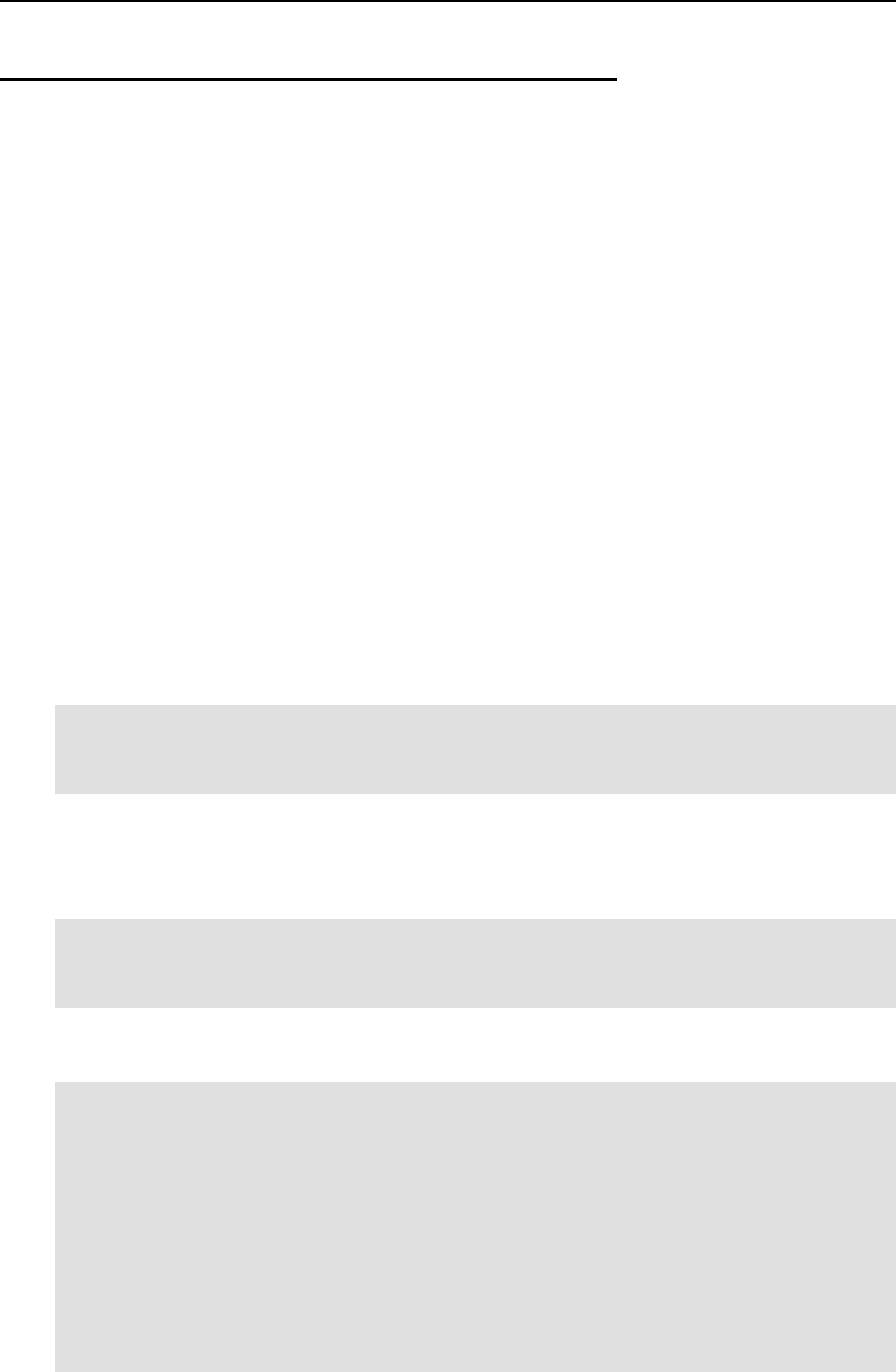
Advanced Tasks 66
Accessing Devices from Inside
Virtual Private Server
It is possible to grant a Virtual Private Server read, write, or read/write access to a character or
block device. This might be necessary, for example, for Oracle database software if you want to
employ its ability to work with raw disk partitions.
In most cases, providing access to the file system hierarchy for a Virtual Private Server is
achieved by using bind mounts. However, bind mounts do not allow you to create new
partitions, format them with a file system, or mount them inside a Virtual Private Server. If you
intend to delegate disk management to a Virtual Private Server administrator, you shall use
either the –-devices or the --devnodes option of the vzctl set command.
The example session below illustrates the following situation: you want to allow the root user of
Virtual Private Server 101 to take responsibility for administering the /dev/sdb,
/dev/sdb1 and /dev/sdb2 devices. In other words, you allow the VPS 101 system
administrator to repartition the /dev/sdb device and create file systems on the first two
partitions (or use them with any software capable of working with raw block devices, such as
Oracle database software).
First, we are going to grant the Virtual Private Server the permissions to work with the needed
block devices:
# vzctl set 101 --devices b:8:16:rw --devices b:8:17:rw --devices
b:8:18:rw --save
Setting devperms
Saved parameters for VPS 101
This command sets the read/write permissions for block devices with major number 8 and minor
numbers 16, 17 and 18 (corresponding to /dev/sdb, /dev/sdb1, and /dev/sdb2). If you
are not sure which major and minor numbers correspond to the necessary block devices, you
may issue the following command:
# ls -l /dev/sdb{,1,2}
brw-rw---- 1 root disk 8, 16 Jan 30 13:24 /dev/sdb
brw-rw---- 1 root disk 8, 17 Jan 30 13:24 /dev/sdb1
brw-rw---- 1 root disk 8, 18 Jan 30 13:24 /dev/sdb2
Now let us create a 100-Mb Linux partition in addition to an already existing 2 GB partition on
/dev/sdb1 from VPS 101.
[root@vps101 root]# fdisk /dev/sdb
Command (m for help): p
Disk /dev/sdb: 255 heads, 63 sectors, 2231 cylinders
Units = cylinders of 16065 * 512 bytes
Device Boot Start End Blocks Id System
/dev/sdb1 * 1 255 2048256 83 Linux
Command (m for help): n
Command action
e extended
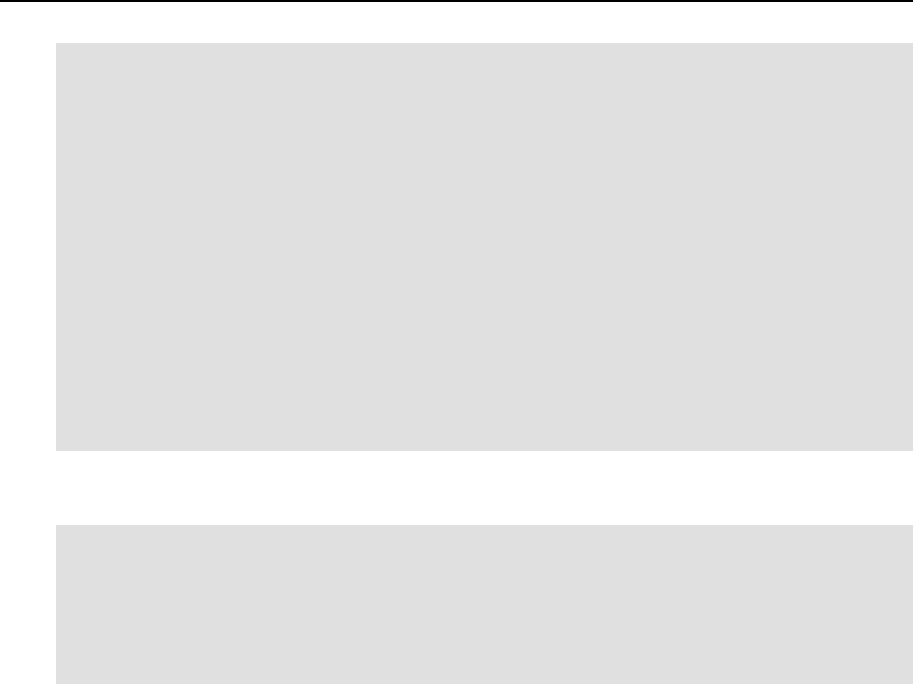
Advanced Tasks 67
p primary partition (1-4)
p
Partition number (1-4): 2
First cylinder (256-2231, default 256):
Using default value 256
Last cylinder or +size or +sizeM or +sizeK \
(256-2231, default 2231): +100M
Command (m for help): p
Disk /dev/sdb: 255 heads, 63 sectors, 2231 cylinders
Units = cylinders of 16065 * 512 bytes
Device Boot Start End Blocks Id System
/dev/sdb1 * 1 255 2048256 83 Linux
/dev/sdb2 256 268 104422+ 83 Linux
Command (m for help): w
After the new partition table has been written, you can format it and mount inside the Virtual
Private Server:
[root@vps101 root]# mke2fs /dev/sdb2
[Output of mke2fs is skipped…]
[root@vps101 root]# mount /dev/sdb2 /mnt
[root@vps101 root]# df
Filesystem 1k-blocks Used Available Use% Mounted on
simfs 1048576 149916 898660 15% /
ext2 101107 13 95873 1% /mnt
Remember that you have to specify all minors for the devices you want to delegate authority
for; allowing to access /dev/sdb grants the permission to create, modify and delete partitions
on it, but explicit permissions shall be given for partitions you allow the Virtual Private Server
to work with.
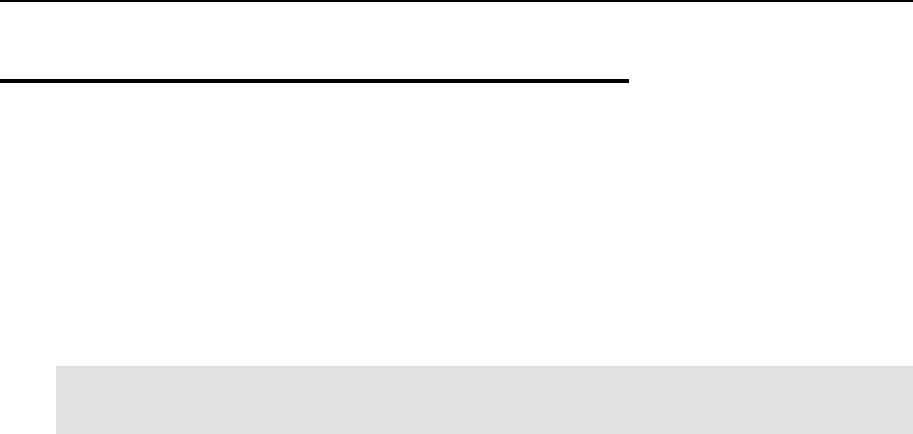
Advanced Tasks 68
Moving Network Adapter to Virtual
Private Server
By default, all the VPSs on a Node are connected among themselves and with the Node by
means of a virtual network adapter called venet0. Still, there is a possibility for a VPS to
directly access a physical network adapter (for example, eth1). In this case the adapter
becomes inaccessible to the Hardware Node itself. This is done with the help of the vzctl
command:
# vzctl set 101 --netdev_add eth1 --save
Add network device: eth1
Saved parameters for VPS 101
Mind that the network device added to a VPS in such a way has the following limitations:
This network device will be accessible only to the VPS whereto it has been moved, but not
to the Hardware Node (VPS 0) and not to all the other VPSs on the Node.
If such a device is removed from the VPS (by means of the vzctl set
--netdev_del command) and added to another VPS instead, all the network settings of
this device are purged. To work around this problem, you should store all the device settings
in the ifcfg-dev file and have this file available in the /etc/sysconfig/network-
scripts directory inside all the VPSs that may have access to this device (including VPS
0). After the device has been added to a VPS, it will be enough to issue the ifup dev
command inside the VPS to read the settings from the file mentioned above. Mind though
that this will still not restore advanced network configuration settings, such as packet
filtering rules.
The physical device inside a VPS has no security restrictions typical for the venet virtual
device. Inside the VPS it will be possible to assign any IP address to this device and use it,
to sniff network traffic in the promiscuous mode, and so on.
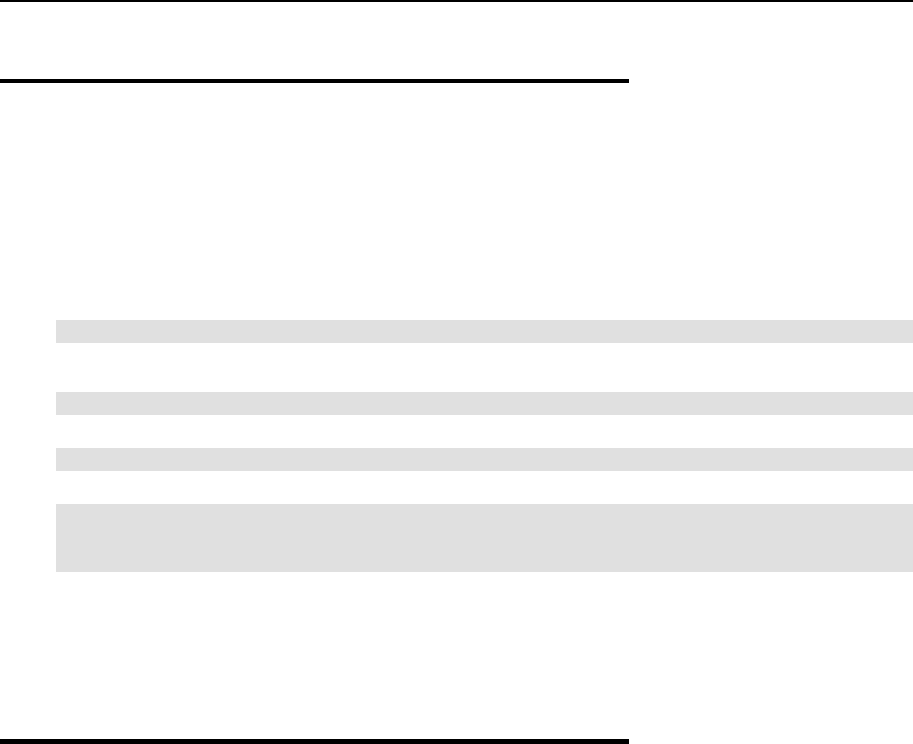
Advanced Tasks 69
Enabling VPN for VPS
Virtual Private Network (VPN) is a technology which allows you to establish a secure network
connection even over an insecure public network. Setting up a VPN for a separate VPS is
possible via the TUN/TAP device. To allow a particular VPS to use this device, the following
steps are required:
Make sure the tun module is already loaded before OpenVZ is started:
# lsmod | grep tun
In case it is not loaded, load it with the following command:
# modprobe tun
Allow the VPS to use the TUN/TAP device:
# vzctl set 101 --devices c:10:200:rw --save
Create the corresponding device inside the VPS and set the proper permissions:
# vzctl exec 101 mkdir -p /dev/net
# vzctl exec 101 mknod /dev/net/tun c 10 200
# vzctl exec 101 chmod 600 /dev/net/tun
Configuring the VPN proper is carried out as a common Linux administration task, which is out
of the scope of this guide. Some popular Linux software for setting up a VPN over the
TUN/TAP driver includes Virtual TUNnel (http://vtun.sourceforge.net/) and OpenVPN
(http://openvpn.sourceforge.net/).
Loading iptables Modules
The OpenVZ kernel provides support for additional iptables modules that are not loaded
automatically. If you want any of these modules to be loaded either to the Hardware Node or,
additionally, to any particular VPSs, you should do some manual operations.
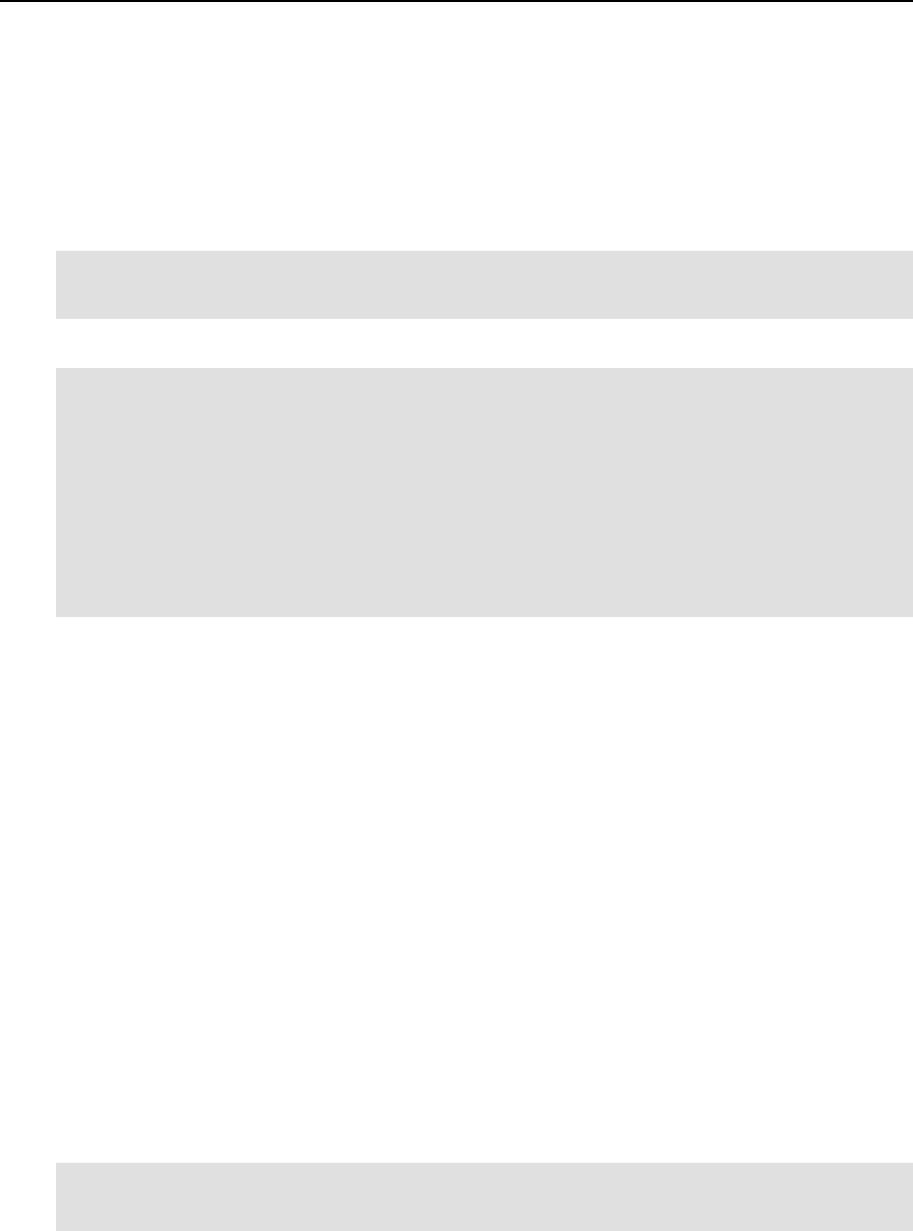
Advanced Tasks 70
Loading iptables Modules to Hardware Node
To have certain iptables modules loaded on the Hardware Node startup, you should provide
their names as the value of the IPTABLES_MODULES parameter in the
/etc/sysconfig/iptables-config file. The default value of this parameter is the
following:
IPTABLES_MODULES="ip_tables ipt_REJECT ipt_tos ipt_limit ipt_multiport
iptable_filter iptable_mangle ipt_TCPMSS ipt_tcpmss
ipt_ttl ipt_length"
You may modify this value to add any of the following modules:
ip_conntrack
ip_conntrack_ftp
ip_conntrack_irc
ipt_LOG
ipt_conntrack
ipt_helper
ipt_state
iptable_nat
ip_nat_ftp
ip_nat_irc
ipt_TOS
All the modules indicated as the value of this parameter will be loaded on the Node startup after
you reboot the Hardware Node. However, if you want this set of modules to be loaded by
default to the VPSs hosted on this Node or you wish to restrict loading any of these modules to
all or particular VPSs, you should perform some additional steps.
Loading iptables Modules to Particular VPSs
What iptables modules are loaded by default inside the VPSs hosted on the given Node is
determined by the value of the IPTABLES parameter in the /etc/sysconfig/vz file.
Naturally, those modules that constitute the value of this parameter will be loaded to VPSs only
in case they are also loaded on the Hardware Node itself (see page 70). This parameter can also
be redefined both in VPS sample configuration files (/etc/sysconfig/vz-
scripts/ve-sample_name.conf-sample) and in the configuration files of particular
VPSs (/etc/sysconfig/vz-scripts/vps_id.conf).
In order to load extra iptables modules or not to load certain default modules inside
particular VPSs, you should explicitly indicate what modules you wish to be loaded to these
VPSs either by modifying the IPTABLES parameter in the respective VPS configuration files
or by using the vzctl command. For example:
# vzctl set 101 --iptables iptable_filter --iptables ipt_length --
iptables ipt_limit --iptables iptable_mangle --iptables ipt_REJECT --
save
This command will tell OpenVZ to load only the following modules to VPS 101:
iptable_filter, ipt_length, ipt_limit, iptable_mangle, ipt_REJECT. This
information will also be saved in the VPS configuration file thanks to the --save option.
Loading a new set of iptables modules does not happen on the fly. You should restart the
VPS for the changes to take effect.

Advanced Tasks 71
Rebooting Virtual Private Server
When you issue the reboot command at your Linux box console, the command makes the
reboot system call with argument ‘restart’, which is passed to the computer BIOS. The
Linux kernel then reboots the computer. For obvious reasons this system call is blocked inside
Virtual Private Servers: no Virtual Private Server can access BIOS directly; otherwise, a reboot
inside a VPS would reboot the whole Hardware Node. That is why the reboot command
inside a VPS actually works in a different way. On executing the reboot command inside a
VPS, the VPS is stopped and then started by a special script (/etc/sysconfig/vz-
scripts/vpsreboot) which is executed periodically (every minute by default) by the cron
daemon. Cron configuration to run the script is in the file /etc/cron.d/vpsreboot.
If you want a Virtual Private Server to be unable to initiate reboot itself, add the
ALLOWREBOOT=”no” line to the Virtual Private Server configuration file
(/etc/sysconfig/vz-scripts/vps_id.conf). If you want to have VPS reboot
disabled by default and want to specify explicitly which Virtual Private Servers are allowed to
reboot, add the ALLOWREBOOT=”no” line to the OpenVZ global configuration file
(/etc/sysconfig/vz) and explicitly specify ALLOWREBOOT=”yes” in the corresponding
Virtual Private Server configuration files.

72
CHAPTER 8
Troubleshooting
This chapter provides the information about those problems that may occur during your work
with OpenVZ and suggests the ways to solve them.
In This Chapter
General Considerations......................................................................................................... 73
Kernel Troubleshooting ........................................................................................................ 75
Problems With VPS Management ........................................................................................ 77
Problems With VPS Operation ............................................................................................. 79
Problems With Linux Utilities Functioning.......................................................................... 79
Getting Technical Support .................................................................................................... 79
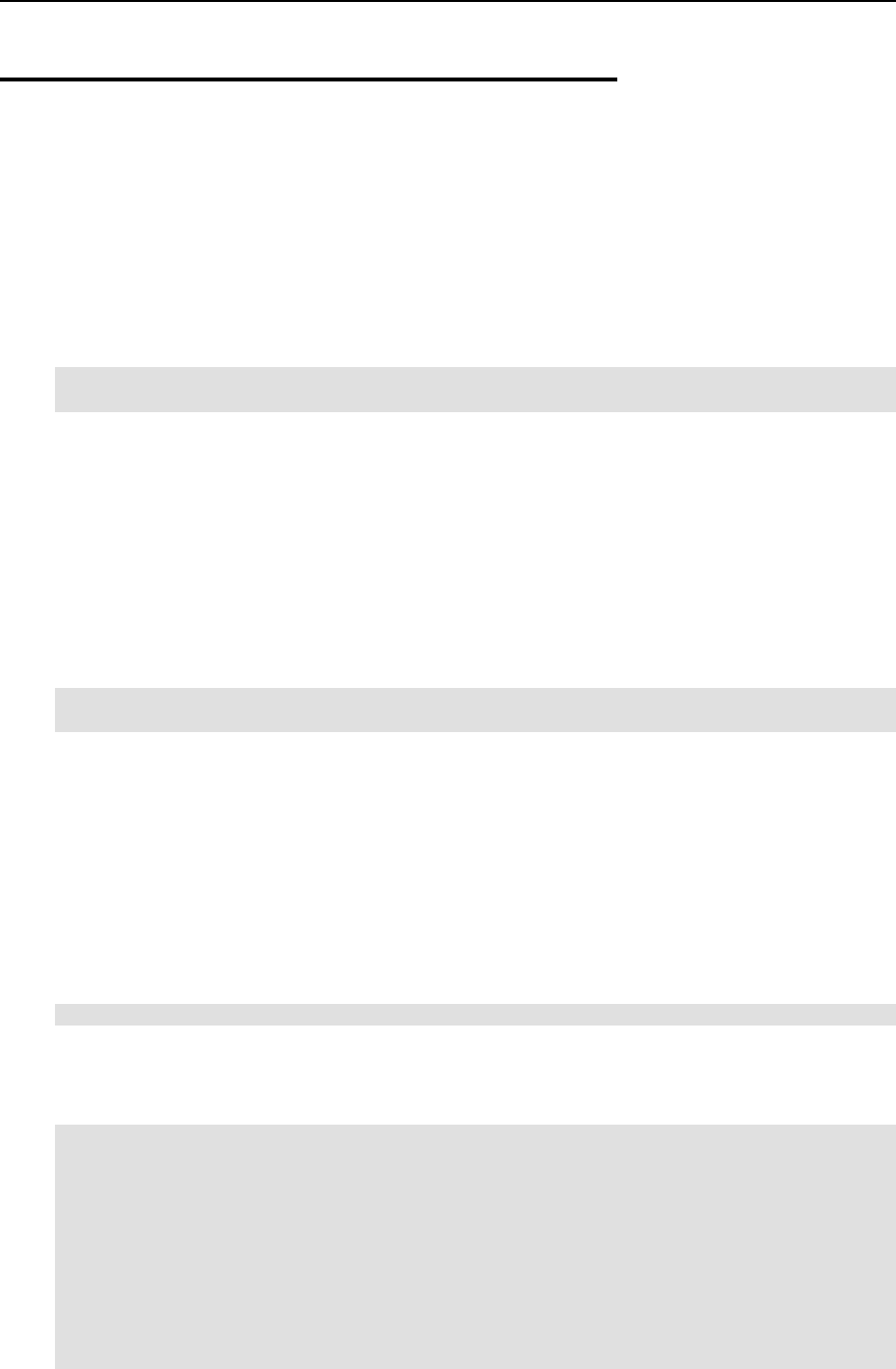
Troubleshooting 73
General Considerations
The general issues to take into consideration when troubleshooting your OpenVZ system are
listed below. You should read them carefully before trying to solve more specific problems.
You should always remember where you are located now in your terminal. Check it
periodically using the pwd, hostname, ifconfig, cat /proc/vz/veinfo
commands. One and the same command executed inside a VPS and at the HN can lead to
very different results! You can also set up the PS1 environment variable to show the full
path in the bash prompt. To do that, add these lines to /root/.bash_profile:
PS1="[\u@\h \w]$ "
export PS1
If the Hardware Node slows down, use vmstat, ps (ps axfw), dmesg, top to find out
what is happening, never reboot the machine without investigation. If no thinking helps
restore the normal operation, use the Alt+SysRq sequences to dump the memory
(showMem) and processes (showPc). See Using ALT+SYSRQ Keyboard Sequences section
for more information.
If the Hardware Node was incorrectly brought down, on its next startup all the partitions
will be checked and quota recalculated for each VPS, which dramatically increases the
startup time.
Do not run any binary or script that belongs to a VPS directly from the Hardware Node, for
example, do not ever do that:
cd /vz/root/99/etc/init.d
./httpd status
Any script inside a VPS could have been changed to whatever the VPS owner chooses: it could
have been trojaned, replaced to something like rm -rf, etc. You can use only vzctl exec
or vzctl enter to execute programs inside a VPS.
Do not use init scripts at the Hardware Node. An init script may use killall to stop a
service, which means that all similar processes will be killed in all VPSs! You can check
/var/run/service.pid and kill the correspondent process explicitly.
You must be able to detect any rootkit inside a VPS. It is recommended to use the
chkrootkit package for detection (you can download the latest version from
www.chkrootkit.org), or at least run
rpm -Va|grep "S.5"
to check up if the MD5 sum has changed for any RPM file.
You can also run nmap, for example:
# nmap -p 1-65535 192.168.0.1
Starting nmap V. 2.54BETA22 ( www.insecure.org/nmap/ )
Interesting ports on (192.168.0.1):
(The 65531 ports scanned but not shown below are in
state: closed)
Port State Service
21/tcp open ftp
22/tcp open ssh
80/tcp open http
111/tcp open sunrpc

Troubleshooting 74
Nmap run completed -- 1 IP address (1 host up) scanned
in 169 seconds
to check if any ports are open that should normally be closed.
That could however be a problem to remove a rootkit from a VPS and make sure it is 100%
removed. If you're not sure, create a new VPS for that customer and migrate her data there.
Check the /var/log/ directory on the Hardware Node to find out what is happening on
the system. There are a number of log files that are maintained by the system and OpenVZ
(the boot.log, messages, vzctl.log log files, etc.), but other services and programs
may also put their own log files here depending on your distribution of Linux and the
services and applications that you are running. For example, there may be logs associated
with running a mail server (the maillog file), automatic tasks (the cron file), and others.
However, the first place to look into when you are troubleshooting is the
/var/log/messages log file. It contains the boot messages when the system came up
as well as other status messages as the system runs. Errors with I/O, networking, and other
general system errors are reported in this file. So, we recommend that you turn to the
messages log file first and then proceed with the other files from the /var/log/
directory.
Subscribe to bug tracking lists, at least for Red Hat. You should keep track of new public
DoS tools or remote exploits for the software and install them into VPSs or at Hardware
Nodes.
When using iptables, there is a simple rule for Chains usage to help protect both the HN
and its VPSs:
use INPUT, OUTPUT to filter packets that come in/out the HN;
use FORWARD to filter packets that are designated for VPSs.
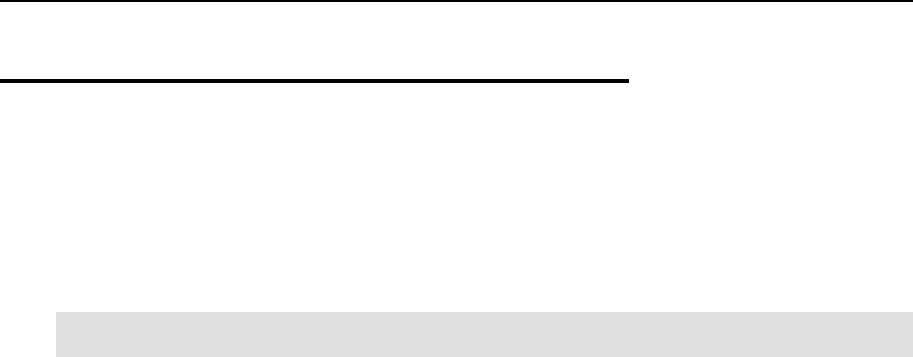
Troubleshooting 75
Kernel Troubleshooting
Using ALT+SYSRQ Keyboard Sequences
Press ALT+SYSRQ+H (3 keys simultaneously) and check what's printed at the HN console, for
example:
SysRq : HELP : loglevel0-8 reBoot tErm Full kIll saK showMem Nice
powerOff showPc unRaw Sync showTasks Unmount
This output shows you what ALT+SYSRQ sequences you may use for performing this or that
command. The capital letters in the command names identify the sequence. Thus, if there are
any troubles with the machine and you're about to reboot it, please press the following
sequences before pressing the Power button:
ALT+SYSRQ+M to dump memory info;
ALT+SYSRQ+P to dump processes states;
ALT+SYSRQ+S to sync disks;
ALT+SYSRQ+U to unmount all mounted filesystems;
ALT+SYSRQ+E to terminate processes;
ALT+SYSRQ+I to kill all processes
ALT+SYSRQ+U to try to unmount once again;
ALT+SYSRQ+B to reboot.
If the computer is not rebooted after that, you can press the Power button.
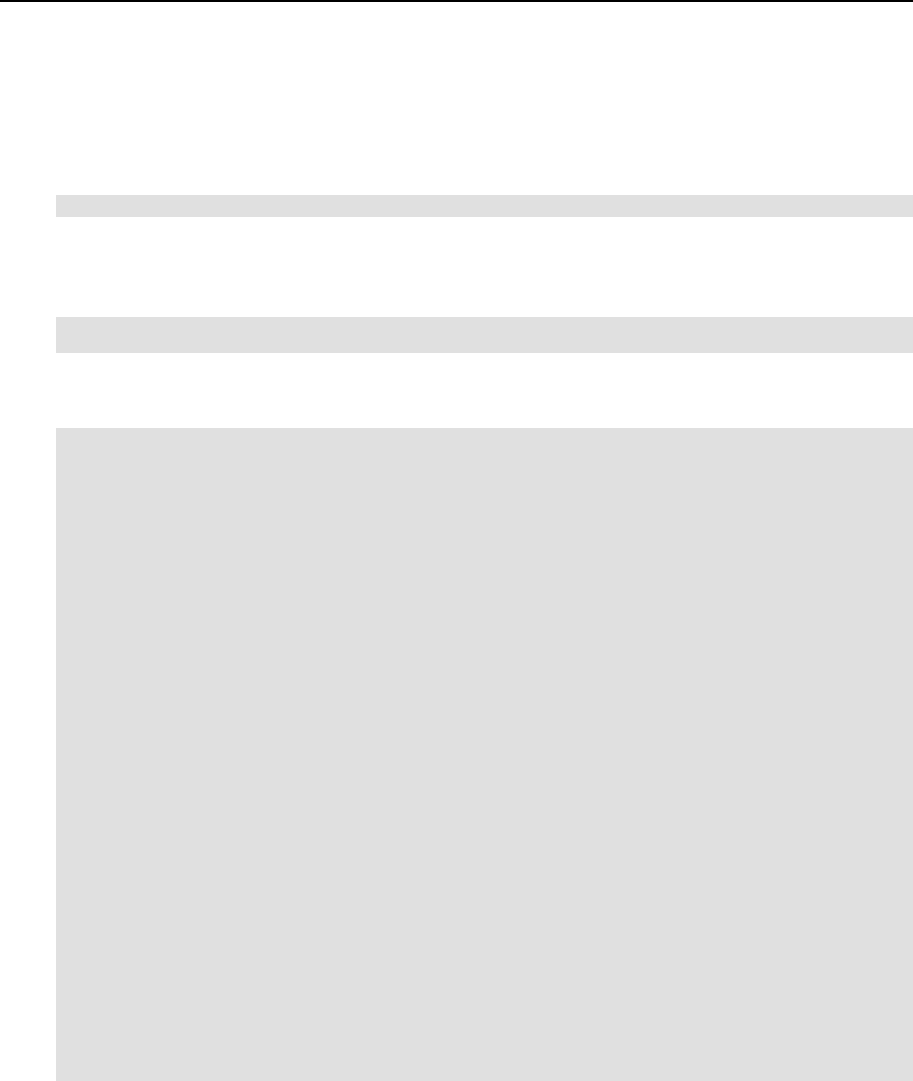
Troubleshooting 76
Saving Kernel Fault (OOPS)
You can use the following command to check for the kernel messages that should be decoded
and reported to OpenVZ developers:
grep -E "Call Trace|Code" /var/log/messages*
Then you should find these lines in the correspondent log file and figure out what kernel was
booted when the oops occurred. Search backward for the "Linux" string, look for strings like
that:
May 23 16:55:00 ts13 Linux version 2.6.8-022stab026.1 (root@kern26x.build.sw.ru) (gcc
version 3.3.3 20040412 (Red Hat Linux 3.3.3-7)) #1 Fri Jul 8 17:31:10 MSD 2005
An oops usually starts with some description of what happened and ends with the Code string.
Here is an example:
May 24 15:12:07 ts13 Unable to handle kernel paging request at virtual address d0d48b08
May 24 15:12:07 ts13 printing eip:
May 24 15:12:07 ts13 c01b4049
May 24 15:12:07 ts13 *pde = 00044063
May 24 15:12:07 ts13 *pte = 10d48000
May 24 15:12:07 ts13 Oops: 0000 [#1]
May 24 15:12:07 ts13 SMP DEBUG_PAGEALLOC
May 24 15:12:07 ts13 Modules linked in: e100 mii af_packet ip_nat_ftp ip_nat_irc
ipt_helper ip_conntrack_irc ip_conntrack_ftp ipt_TOS ipt_LOG ipt_conntrack ipt_state
iptable_nat ip_conntrack ipt_length ipt_ttl ipt_tcpmss ipt_TCPMSS iptable_mangle
iptable_filter ipt_multiport ipt_limit ipt_tos ipt_REJECT ip_tables
May 24 15:12:07 ts13 CPU: 0, VCPU: 2147483647:0
May 24 15:12:07 ts13 EIP: 0060:[<c01b4049>] Not tainted
May 24 15:12:07 ts13 EFLAGS: 00010206
May 24 15:12:07 ts13 EIP is at proc_pid_stat+0x289/0x5b0
May 24 15:12:07 ts13 eax: d0d48a70 ebx: 00000000 ecx: 00000000 edx: c0128962
May 24 15:12:07 ts13 esi: 00000000 edi: c599fa70 ebp: d93f2f34 esp: d93f2e04
May 24 15:12:07 ts13 ds: 007b es: 007b ss: 0068
May 24 15:12:07 ts13 Process top (pid: 19753, threadinfo=d93f2000 task=d93f1a70)
May 24 15:12:07 ts13 Stack: c599fa70 00000000 c041b980 d93f2e50 c018e7bd cc752f58
c041b980 d8b4df58
May 24 15:12:07 ts13 d93f2e4c c01b0cea c599fa70 c627a00c 00000004 df1c3f58
00000000 d8b4df58
May 24 15:12:07 ts13 cc752f58 00000000 c0d97e94 d93f2e6c c018eb9e 04837000
00000000 d93f2e84
May 24 15:12:07 ts13 Call Trace:
May 24 15:12:07 ts13 [<c010650f>] show_stack+0x7f/0xa0
May 24 15:12:07 ts13 [<c01066df>] show_registers+0x17f/0x220
May 24 15:12:07 ts13 [<c01068c7>] die+0xa7/0x170
May 24 15:12:07 ts13 [<c01188ea>] do_page_fault+0x2fa/0x59e
May 24 15:12:07 ts13 [<c034576f>] error_code+0x2f/0x38
May 24 15:12:07 ts13 [<c01afe71>] proc_info_read+0x51/0x160
May 24 15:12:07 ts13 [<c0171dea>] vfs_read+0xaa/0x130
May 24 15:12:07 ts13 [<c017208b>] sys_read+0x4b/0x80
May 24 15:12:07 ts13 [<c0344cda>] sysenter_past_esp+0x43/0x61
May 24 15:12:07 ts13 Code: 8b 80 98 00 00 00 89 45 b0 f0 ff 05 c0 b7 41 c0 8b 87 88 01
All you need is to put the oops into a file.
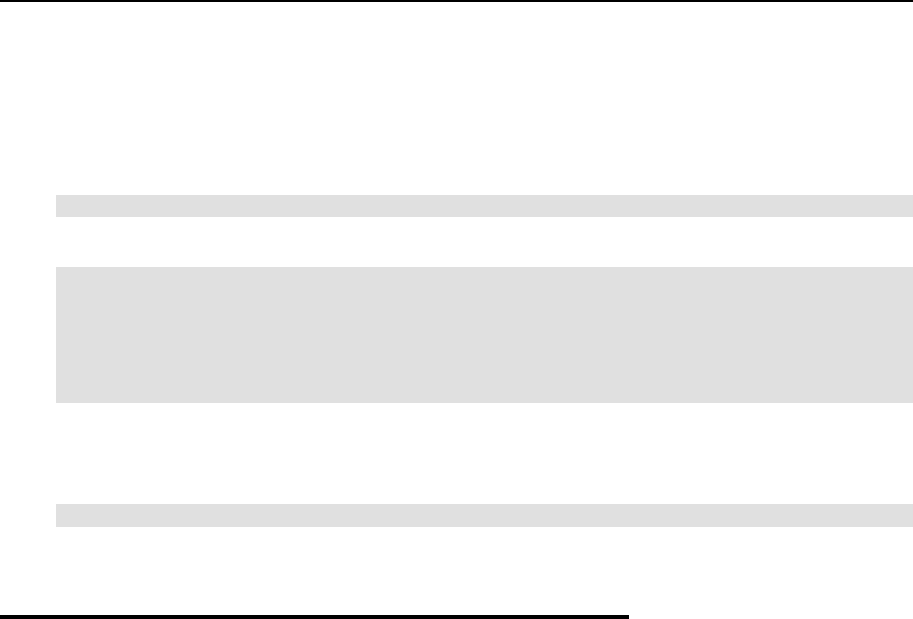
Troubleshooting 77
Finding Kernel Function That Caused D Process State
If there are too many processes in the D state and you can't find out what is happening, issue the
following command:
# objdump -Dr /boot/vmlinux-`uname -r` >/tmp/kernel.dump
and then get the process list:
# ps axfwln
F UID PID PPID PRI NI VSZ RSS WCHAN STAT TTY TIME COMMAND
100 0 20418 20417 17 0 2588 684 - R ? 0:00 ps axfwln
100 0 1 0 8 0 1388 524 145186 S ? 0:00 init
040 0 8670 1 9 0 1448 960 145186 S ? 0:00 syslogd -m 0
040 0 8713 1 10 0 1616 1140 11ea02 S ? 0:00 crond
Look for a number under the WCHAN column for the process in question. Then you should open
/tmp/kernel.dump in an editor, find that number in the first column and then scroll
backward to the first function name, which can look like this:
"c011e910 <sys_nanosleep>:"
Then you can tell if the process “lives” or is blocked into the found function.
Problems with VPS Management
This section includes recommendations on how to settle some problems with your VPSs.
Failure to Create VPS
An attempt to create a new Virtual Private Server fails. There is a message on the system
console: Cached os template /vz/template/cache/XXX.tar.gz not found.
Solution
The necessary OS template might be absent from the Hardware Node. Copy the template to the
Hardware Node, install it, cache it, and try to create a VPS once again.
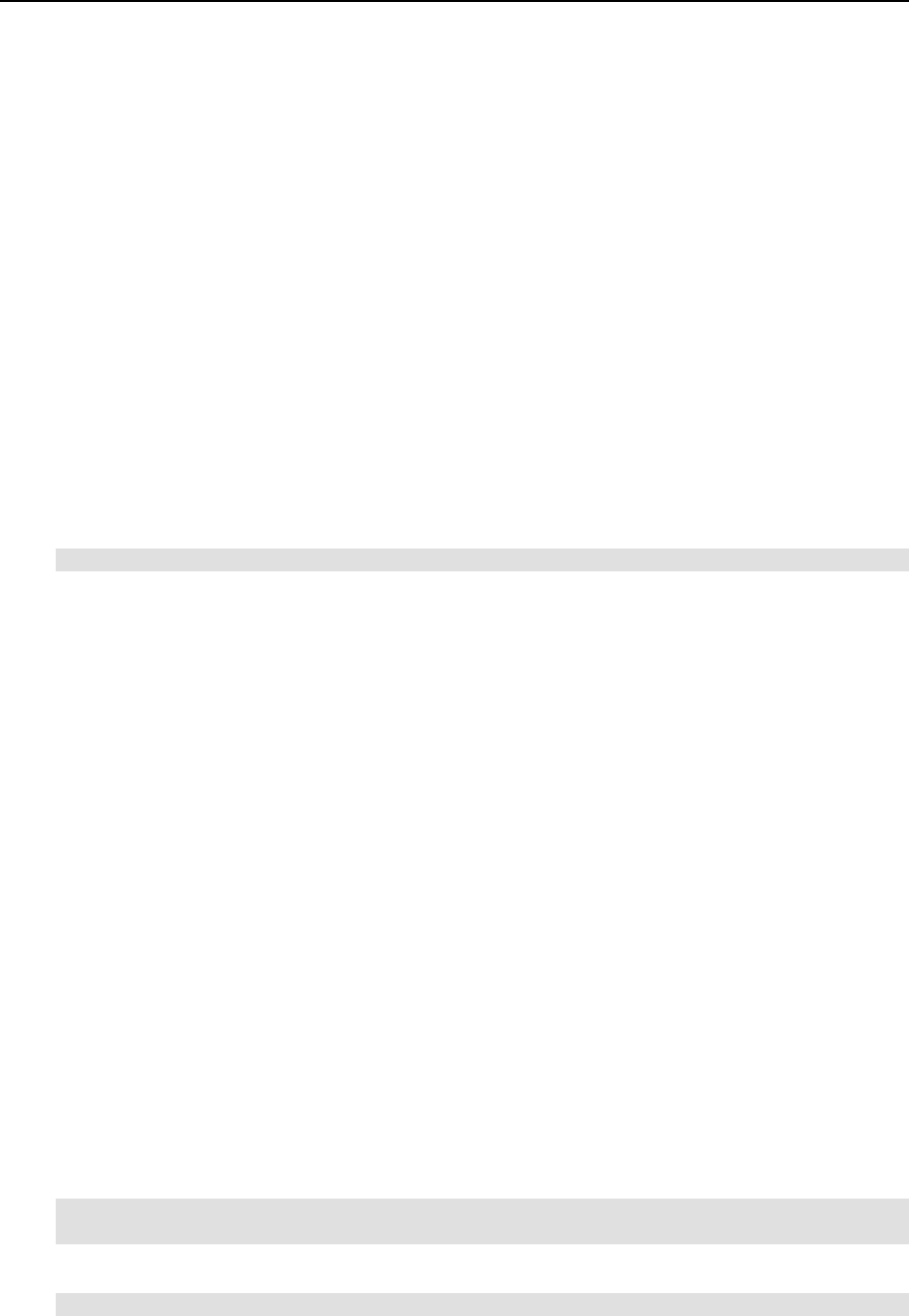
Troubleshooting 78
Failure to Start VPS
An attempt to start a Virtual Private Server fails.
Solution 1
If there is a message on the system console: parameters missing, and the list of missed
parameters follows the message, set these parameters using the vzctl set --save
command (see Configuring Virtual Private Server on page 34 for instructions). Try to start the
VPS once again.
Solution 2
If there is a message on the system console: Address already in use, issue the cat
/proc/vz/veinfo command. The information about the VPS numeric identifier, VPS class,
number of VPS’s processes and VPS IP address shall be displayed for each running VPS. This
shall also demonstrate that your VPS is up, i.e. it must be running without any IP address
assigned. Set its IP address using the command:
vzctl set vps_id --ipadd addr --save
where vps_id represents the VPS numeric identifier and addr represents an actual IP
address.
Solution 3
Poor UBC parameters might prevent the VPS from starting. Try to validate the VPS
configuration (see Validating Virtual Private Server Configuration on page 62). See what
configuration parameters have caused the error and set appropriate values using the vzctl
set --save command.
Solution 4
The VPS might have used all its disk quota (either disk space or disk inodes). Check the VPS
disk quota (see the Managing Disk Quotas section and Chapter 6 for details) and increase the
quota parameters if needed (see Setting Up Per-VPS Disk Quota Parameters on page 50).
Failure to Access VPS From Network
Solution 1
The IP address assigned to this Virtual Private Server might be already in use in your network.
Make sure it is not. The problem VPS address can be checked by issuing the following
command:
# grep IP_ADDRESS /etc/sysconfig/vz-scripts/VPS_ID.conf
IP_ADDRESS="10.0.186.101"
The IP addresses of other VPSs, which are running, can be checked by running
cat /proc/vz/veinfo
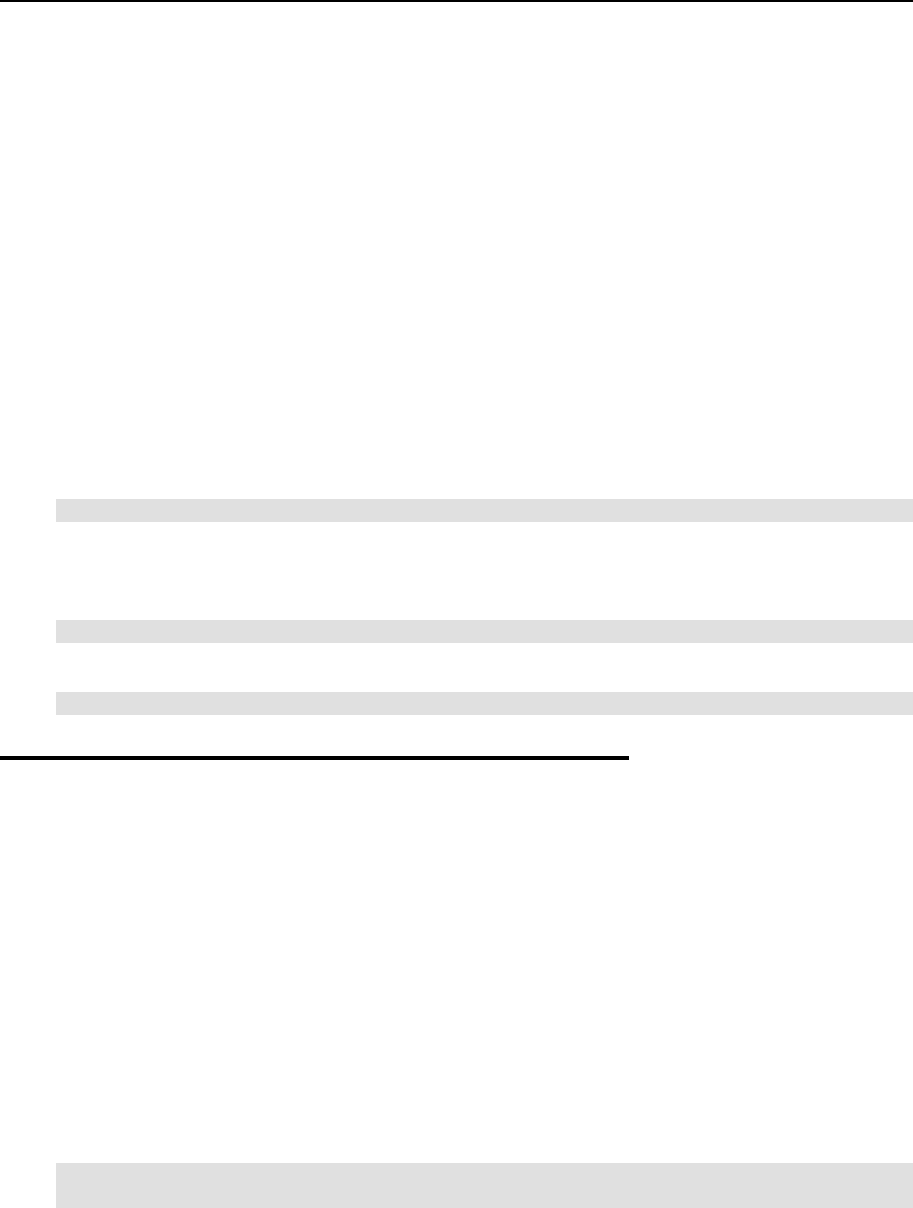
Troubleshooting 79
Solution 2
Make sure the routing to the Virtual Private Server is properly configured. Virtual Private
Servers can use the default router for your network, or you may configure the Hardware Node
as rooter for its VPSs.
Failure to Log In to VPS
The Virtual Private Server starts successfully, but you cannot log in.
Solution 1
You are trying to connect via SSH, but access is denied. Probably you have not set the password
of the root user yet or there is no such user. In this case, use the vzctl set --save --
userpasswd command. For example, for Virtual Private Server 101 you might issue the
following command:
# vzctl set 101 --save --userpasswd root:secret
Solution 2
Check forwarding setting by issuing the command:
# cat /proc/sys/ipv4/conf/venet0/forwarding
If it is 0 then change it to 1 by issuing the command:
# echo 1 > /proc/sys/ipv4/conf/venet0/forwarding
Problems with VPS Operation
Timeout When Accessing Remote Hosts
A host is unreachable by the OpenVZ Hardware Node or its Private Servers, though it can be
reached from other computers.
Solution
Often these timeouts occur due to the fact that the Explicit Congestion Notification (ECN)
mechanism of the TCP/IP protocol is on by default in OpenVZ and off in some other systems,
which leads to their incompatibility. ECN is used to avoid unnecessary packet drops and for
some other enhancements. If OpenVZ cannot connect to a host, turn off this mechanism:
# sysctl –w net.ipv4.tcp_ecn=0
net.ipv4.tcp_ecn = 0

80
CHAPTER 9
Reference
In order to make OpenVZ successfully accomplish its tasks you need to understand how to
configure OpenVZ correctly. This section explains what configuration parameters OpenVZ has
and how they affect its behavior.
In This Chapter
Configuring OpenVZ............................................................................................................ 81
OpenVZ Command Line Interface........................................................................................ 91

81
Configuring OpenVZ
In order to make OpenVZ successfully accomplish its tasks you need to understand how to
configure OpenVZ correctly. This chapter explains what configuration parameters OpenVZ has
and how they affect its behavior.
Matrix of OpenVZ Configuration Files
There are a number of files responsible for the OpenVZ system configuration. These files are
located in the /etc directory on the Hardware Node; a list of these files is given below:
/etc/sysconfig/vz OpenVZ global configuration file. This file keeps
system-wide settings, affecting VPS and OpenVZ
template default location, global network settings
and so on.
/etc/sysconfig/vz-scripts/vpsid.conf Private configuration file owned by VPS numbered
vpsid. File keeps VPS specific settings – its
resource management parameters, location of
private area, IP address and so on.
/etc/sysconfig/vz-
scripts/ve-name.conf-sample Sample files, containing a number of default VPS
configurations, which may be used as a reference
for VPS creation. Following samples are shipped
with OpenVZ: light, vps.basic. Also, you
may create your new samples customized for your
own needs.
/etc/sysctl.conf Kernel parameters. You should adjust a number of
kernel sysctl parameters stored in the
/etc/sysctl.conf file.
/etc/cron.d/vpsreboot Configuration file for the cron daemon. Using
this file, OpenVZ emulates the “reboot”
command working in VPS.
/etc/sysconfig/vz-
scripts/dists/dist_name.conf Configuration files used to determine what scripts
are to be run on performing some operations in the
VPS context (e.g. on adding a new IP address to
the VPS). These scripts are different from OpenVZ
action scripts and depend on the Linux version the
given VPS is running.
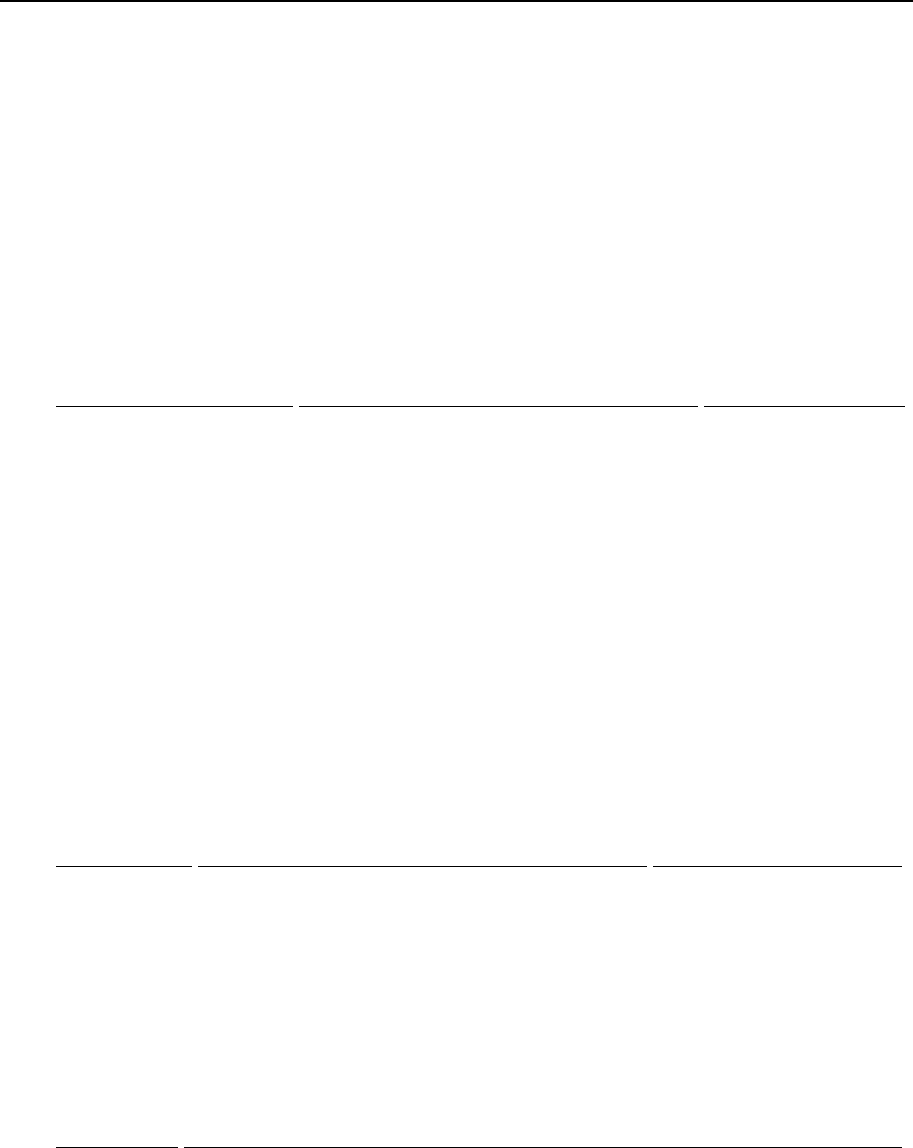
Reference 82
Global OpenVZ Configuration File
OpenVZ keeps its system wide configuration parameters in the /etc/sysconfig/vz
configuration file. This file is in shell format. Keep in mind that OpenVZ scripts source this file
– thus, shell commands in this file will cause system to execute them under root account.
Parameters in this file are presented in the form PARAMETER=”value”. Logically all the
parameters belong to the following groups: global parameters, logging, disk quota, template,
Virtual Private Servers, and supplementary parameters. Below is the description of all the
parameters defined in this version of OpenVZ.
Global parameters
Parameter Description Default value
VIRTUOZZO This can be either “yes” or “no”. OpenVZ
System V startup script checks this parameter. If
set to “no”, then OpenVZ modules are not
loaded. You might set it to “no” if you want to
perform system maintenance and do not want to
bring up all VPSs on the Hardware Node.
yes
LOCKDIR Actions on a Virtual Private Server should be
serialized, since two simultaneous operations on
the same Virtual Private Server may break its
consistency. OpenVZ keeps lock files in this
directory in order to serialize access to one
Virtual Private Server.
/vz/lock
VE0CPUUNITS CPU weight designated for the Hardware Node
itself. 1000
Logging parameters affect the vzctl utility logging behavior.
Parameter Description Default value
LOGGING This parameter defines whether vzctl should log its
actions.
Yes
LOGFILE File where vzctl logs its actions. /var/log/vzctl.log
LOG_LEVEL There are three levels of logging defined in the current
version of OpenVZ. 0
The table below describes the possible values of the LOG_LEVEL parameter and their
meanings:
Log level Information to be logged
0 Actions of vzctl on Virtual Private Servers like start, stop, create, destroy,
mount, umount.
1 Level 1 logs events, calls to vzctl helper scripts located in /etc/sysconfig/vz-
scripts (such as vz-start and vz-stop) and situations when the init process of
the VPS is killed on VPS stop after timeout.
2 Level 0 and level 1 logging events, plus template version used for VPS creation and
calls to mount and quota operations with parameters.
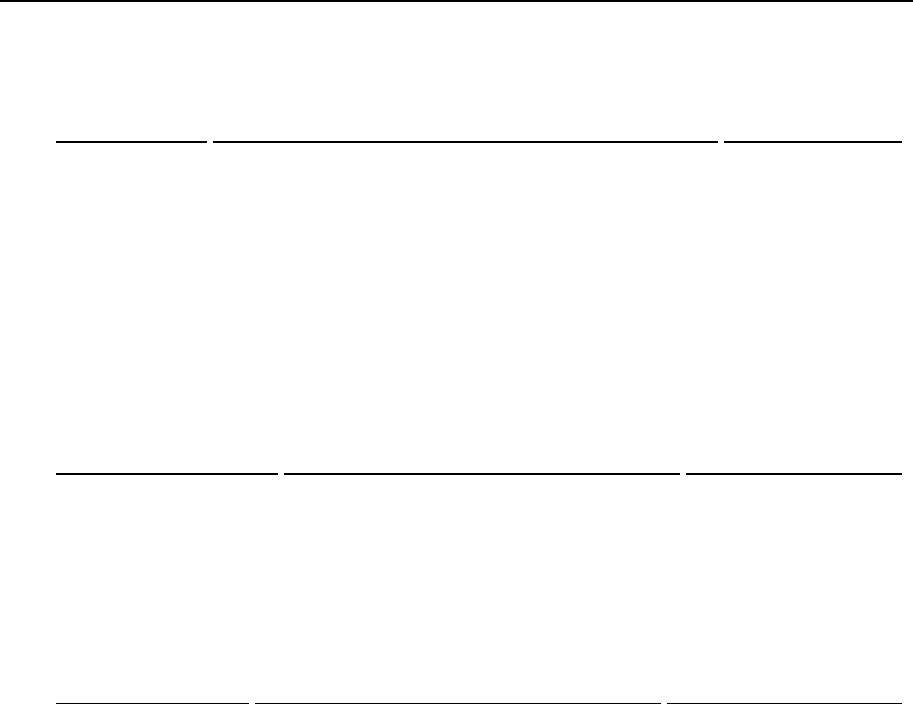
Reference 83
Disk quota parameters allow you to control the disk usage by the Virtual Private Servers:
Parameter Description Default value
DISK_QUOTA DISK_QUOTA defines whether to turn on disk quota for
Virtual Private Servers. If set to “no” then disk space and
inodes accounting will be disabled.
yes
VZFASTBOOT If set to "no", disk quota is reinitialized for each VPS when
the Hardware Node is booted after an incorrect shutdown,
which results in a very long booting time. If set to "yes", all
the VPSs are started without quota reinitialization, and then
the VPSs are consecutively stopped and restarted one by one
to reinitialize their quotas.
no
Template parameters allow to configure the template area location.
Parameter Description Default value
TEMPLATE This is the directory where to find templates. It
is not recommended to redefine this option since
all the templates built by SWsoft use the default
directory.
/vz/template
Virtual Private Server default parameters either affect new VPS creation, or represent VPS
parameters that can be overridden in VPS configuration file:
Parameter Description Default value
VE_ROOT This is a path to the VPS root directory where
private area is mounted. /vz/root/$VEID
VE_PRIVATE This is a path to the VPS private area. OpenVZ
implementation requires VE_PRIVATE reside
within a single physical partition.
/vz/private/$VEID
CONFIGFILE Default configuration file sample for VPS
creation, may be overridden with the --config
option of the vzctl create command.
vps.basic
DEF_OSTEMPLATE Default OS template for VPS creation, may be
overridden with the --ostemplate command
line option for vzctl create.
fedora-core-4
IPTABLES Only those iptables modules will be loaded
to the VPSs hosted on the Node which are
indicated as the value of this parameter and only
if they are loaded on the Node itself as well. Here
follows a list of possible modules:
ip_conntrack, ip_conntrack_ftp,
ip_conntrack_irc, iptable_filter,
ipt_length, ipt_limit, ipt_LOG,
iptable_mangle, ipt_conntrack,
ipt_helper, ipt_state, ipt_tcpmss,
ipt_tos, ipt_multiport, iptable_nat,
ip_nat_ftp, ip_nat_irc, ipt_REJECT,
ipt_TCPMSS, ipt_TOS, ipt_ttl.
ipt_REJECT ipt_tos
ipt_limit
ipt_multiport
iptable_filter
iptable_mangle
ipt_TCPMSS
ipt_tcpmss ipt_ttl
ipt_length

Reference 84
Supplementary parameters define other OpenVZ settings:
Parameter Description Default value
VZWDOG Defines whether the vzwdog module is loaded on OpenVZ
startup. This module is responsible for catching messages from
the kernel. It is needed in case you configure the serial Monitor
Node for OpenVZ.
no
VPS Configuration File
Each Virtual Private Server has its own configuration file, which is stored in the
/etc/sysconfig/vz-scripts directory and has a name like vpsid.conf. This file
has the same format as the global configuration file. The settings specified in this file can be
subdivided into the following categories: miscellaneous, networking, and resource management
parameters.
Miscellaneous parameters:
VERSION Specifies the OpenVZ version the configuration file applies to.
ONBOOT Specifies whether the VPS should be started automatically on system
startup. OpenVZ automatically starts all Virtual Private Servers that have
this parameter set to “yes” upon startup.
ALLOWREBOOT Specifies whether VPS may be restarted with “reboot” command inside. If
omitted or set to “yes”, reboot is allowed.
CAPABILITY Specifies capabilities inside of VPS. Setting of following capabilities is
allowed: CHOWN, AC_OVERRIDE, AC_READ_SEARCH, FOWNER,
FSETID, KILL, SETGID, SETUID, SETPCAP, LINUX_IMMUTABLE,
NET_BIND_SERVICE, NET_BROADCAST, NET_ADMIN, NET_RAW,
IPC_LOCK, IPC_OWNER, SYS_MODULE, SYS_RAWIO, SYS_CHROOT,
SYS_PTRACE, SYS_PACCT, SYS_ADMIN, SYS_BOOT, SYS_NICE,
SYS_RESOURCE, SYS_TIME, SYS_TTY_CONFIG, MKNOD, LEASE.
OSTEMPLATE This is the name of the OS template that has been used for creating a VPS.
You do not have to change this parameter; vzctl will set it for you upon
calling the vzctl create vpsid --ostemplate template
command (or using the defaults from the global configuration file).
VE_ROOT Overrides the VE_ROOT parameter from the global configuration file.
VE_PRIVATE Overrides the VE_PRIVATE parameter from the global configuration file.
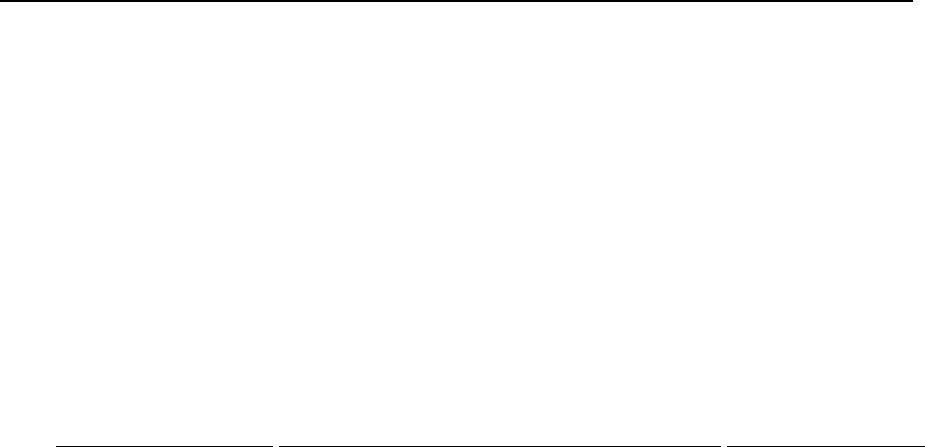
Reference 85
Resource management parameters control the amount of resources a VPS can consume. They
are described in the Managing Resources chapter in detail; here is only a list of parameters
allowed in VPS configuration file.
All resource management parameters can be subdivided into the general, disk, and system
categories for your convenience. Any parameter can be set with the vzctl set command and
the corresponding option name (in the lower case, e.g. --kmemsize for KMEMSIZE, etc.). See
the OpenVZ Command Line Interface section for more details. The Typical value column specifies
a range of reasonable parameter values for different applications, from light to huge heavy
loaded VPS (consuming 1/8 of hardware node with 2 GB memory). If barrier and limit fields
are in use, ranges for both thresholds are given.
General and disk parameters:
Parameter Description Typical value
ORIGIN_SAMPLE The configuration sample the VPS was based on
when created.
CONFIG_CUSTOMIZED Indicates whether any of the VPS configuration
parameters have been modified as regards its original
configuration sample. If this parameter is omitted, its
value is considered as "no".
CPUUNITS Guaranteed CPU power. This is a positive integer
number, which determines the minimal guaranteed
share of the CPU the Virtual Private Server receives.
The total CPU power in CPUUNITS is its Bogomips
number multiplied by 25. OpenVZ reporting tools
consider one 1 GHz PIII Intel processor to be
approximately equivalent to 50,000 CPU units.
250…1000
CPULIMIT Allowed CPU power. This is a positive number
indicating the share of the CPU time in per cent the
VPS may never exceed. You may estimate this share
as (allowed VPS CPUUNITS/CPU power)*100%.
1…4
DISKSPACE Total size of disk space consumed by VPS, in 1 Kb
blocks. 204800…10485760
-
204800…11534340
DISKINODES Total number of disk inodes (files, directories,
symbolic links) a Virtual Private Server can allocate. 80000…400000-
88000…440000
QUOTATIME The grace period of the disk quota. It is defined in
seconds. Virtual Private Server is allowed to
temporarily exceed its quota soft limits for not more
than the QUOTATIME period.
0…604800
QUOTAUGIDLIMIT Number of user/group IDs allowed for VPS internal
disk quota. If set to 0, UID/GID quota will not be
enabled.
0…500
System parameters:
NUMPROC Number of processes and threads allowed. Upon
hitting this limit, VPS will not be able to start new
process or thread.
40…400

Reference 86
AVNUMPROC Number of processes expected to run in the Virtual
Private Server on average. This is informational
parameter used by utilities like vzcfgvalidate
in order to ensure configuration correctness.
0…NUMPROC
NUMTCPSOCK Number of TCP sockets (PF_INET family,
SOCK_STREAM type). This parameter limits the
number of TCP connections and, thus, the number
of clients the server application can handle in
parallel.
40…500
NUMOTHERSOCK Number of socket other than TCP. Local (UNIX-
domain) sockets are used for communications
inside the system. UDP sockets are used for
Domain Name Service (DNS) queries, as example.
UDP and other sockets may also be used in some
very special applications (SNMP agents and others)
40…500
VMGUARPAGES Memory allocation guarantee, in pages.
Applications are guaranteed to be able to allocate
memory while the amount of memory accounted as
privvmpages does not exceed the configured
barrier of the vmguarpages parameter. Above
the barrier, memory allocation is not guaranteed
and may fail in case of overall memory shortage.
1725…107520
KMEMSIZE Size of unswappable kernel memory, allocated for
internal kernel structures for the processes of a
particular VPS. Typical amounts of kernel memory
is 16…50 Kb per process.
798720…13148160
-
851968…14024704
TCPSNDBUF Total size of send buffers for TCP sockets – amount
of kernel memory, allocated for data sent from
application to TCP socket, but not acknowledged
by remote side yet.
159744…5365760-
262144…10458760
TCPRCVBUF Total size of receive buffers for TCP sockets.
Amount of kernel memory, received from remote
side but not read by local application yet.
159744…5365760-
262144…10458760
OTHERSOCKBUF Total size of UNIX-domain socket buffers, UDP
and other datagram protocols send buffers. 61440…1503232-
163840…4063232
DGRAMRCVBUF Total size of receive buffers of UDP and other
datagram protocols. 32768…262144
OOMGUARPAGES Out-of-memory guarantee, in pages. Any VPS
process will not be killed even in case of heavy
memory shortage if current memory consumption
(including both physical memory and swap) until
oomguarpages barrier is not reached.
1725…107520
LOCKEDPAGES Memory not allowed to be swapped out (locked
with the mlock() system call), in pages (one page
is 4 Kb).
4…4096
SHMPAGES Total size of shared memory (including IPC, shared
anonymous mappings and tmpfs objects),
allocated by processes of particular VPS, in pages.
512…16384
PRIVVMPAGES Size of private (or potentially private) memory,
allocated by an application. Memory that is always
shared among different applications is not included
in this resource parameter.
3072…151200-
3450…1612800

Reference 87
NUMFILE Number of files opened by all VPS processes. 512…8192
NUMFLOCK Number of file locks created by all VPS processes. 50…200 – 60…220
NUMPTY Number of pseudo-terminals. For example, ssh
session, screen, xterm application consumes
pseudo-terminal resource.
4…64
NUMSIGINFO Number of siginfo structures (essentially this
parameter limits size of signal delivery queue).
256…512
DCACHESIZE Total size of dentry and inode structures locked
in memory. As example, application, first opening
the /etc/passwd file, locks entries
corresponding to etc and passwd inodes. If a
second application opens the /etc/shadow file –
only entry corresponding to shadow is charged,
because etc is charged already.
184320…3932160-
196608…4194304
PHYSPAGES Total size of RAM used by processes. This is
accounting-only parameter currently. It shows the
usage of RAM by VPS. For memory pages used by
several different VPSs (mappings of shared
libraries, for example), only a fraction of a page is
charged to each VPS. The sum of the physpages
usage for all VPSs corresponds to the total number
of pages used in the system by all accounted users.
Not limited
NUMIPTENT The number of IP packet filtering entries. 12…128
Network-related parameters allow you to set bandwidth management parameters, hostname and
IP addresses that Virtual Private Server can use as well as to indicate those iptables modules
that can be loaded to the VPS:
HOSTNAME If this parameter is specified, then vzctl will set the hostname to its value
upon the next VPS start. This parameter can be omitted. In this case, VPS
administrator should configure the hostname manually.
IP_ADDRESS This is the list of IP addresses, which can be used on VPS network
interfaces. This list is an argument of the VPS start call and it is impossible
to assign IP address from inside the VPS if the address is not in the list. Any
IP address assigned from within VPS will be visible only within the VPS.
NAMESERVER DNS server IP address for VPS. More than one server may be specified in
space-separated format.
SEARCHDOMAIN DNS search domains for VPS. More than one domain may be specified.
NETDEV The names of physical network adapters that have been moved from the
Hardware Node to the given VPS.
IPTABLES Overrides the IPTABLES parameter from the global configuration file.
Managing OpenVZ Scripts
This section provides information on OpenVZ scripts used to automate and perform some
operations and procedures within your system.
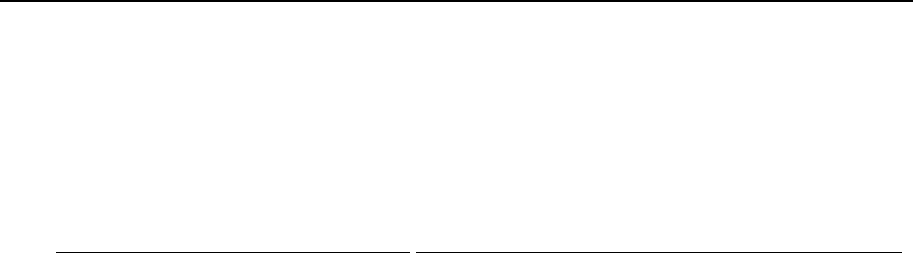
Reference 88
Overview
Along with OpenVZ configuration files responsible for the OpenVZ system configuration, there
are a number of OpenVZ scripts allowing you to customize the VPS behaviour in different
ways. These are the following scripts:
Script Name Description
/etc/sysconfig/vz-
scripts/VPS_ID.action VPS private action scripts. These scripts allow to run user-
defined actions on particular events. Currently defined
actions are start, stop, mount, umount.
/var/lib/vzctl/scripts/… Scripts to be executed on performing certain VPS-related
operations (e.g. on adding a new IP address to the VPS).
These operations should be specified in the corresponding
distribution configuration file.
/etc/rc.d/init.d/vz OpenVZ start/stop System V script. This script is
responsible for proper OpenVZ startup and shutdown
procedures, including OpenVZ modules loading and VPS
start/stop procedures.
OpenVZ Action Scripts
There might be situations when you need to do additional actions when a particular VPS is
started or stopped. For example, if you want to be able to access the Host OS file system (or part
of it) from VPS 101, then you can bind mount it inside the VPS manually from the Host OS.
However, after you restart the VPS, your mount disappears, and you should manually type the
mount command again.
OpenVZ allows you to automate procedures like the above by using OpenVZ action scripts.
There are six action scripts defined in this version of OpenVZ:
global
mount This script runs immediately after vzctl mounts the VPS private area. The VPS itself is
not yet running and the script is running in the Host OS context.
mount This script runs immediately after the global mount script. The VPS is still not running, and
the scripts is called in the Host OS context.
start After vzctl has started a VPS, it runs the VPS start script. The script is running already
in the VPS context.
stop This script runs before the VPS is stopped, in the VPS context.
umount After the VPS has been already stopped, the umount script is executed, and the script runs
in the Host OS context.
global
umount This script runs when vzctl is about to dismount the VPS private area. It also runs in the
Host OS context.
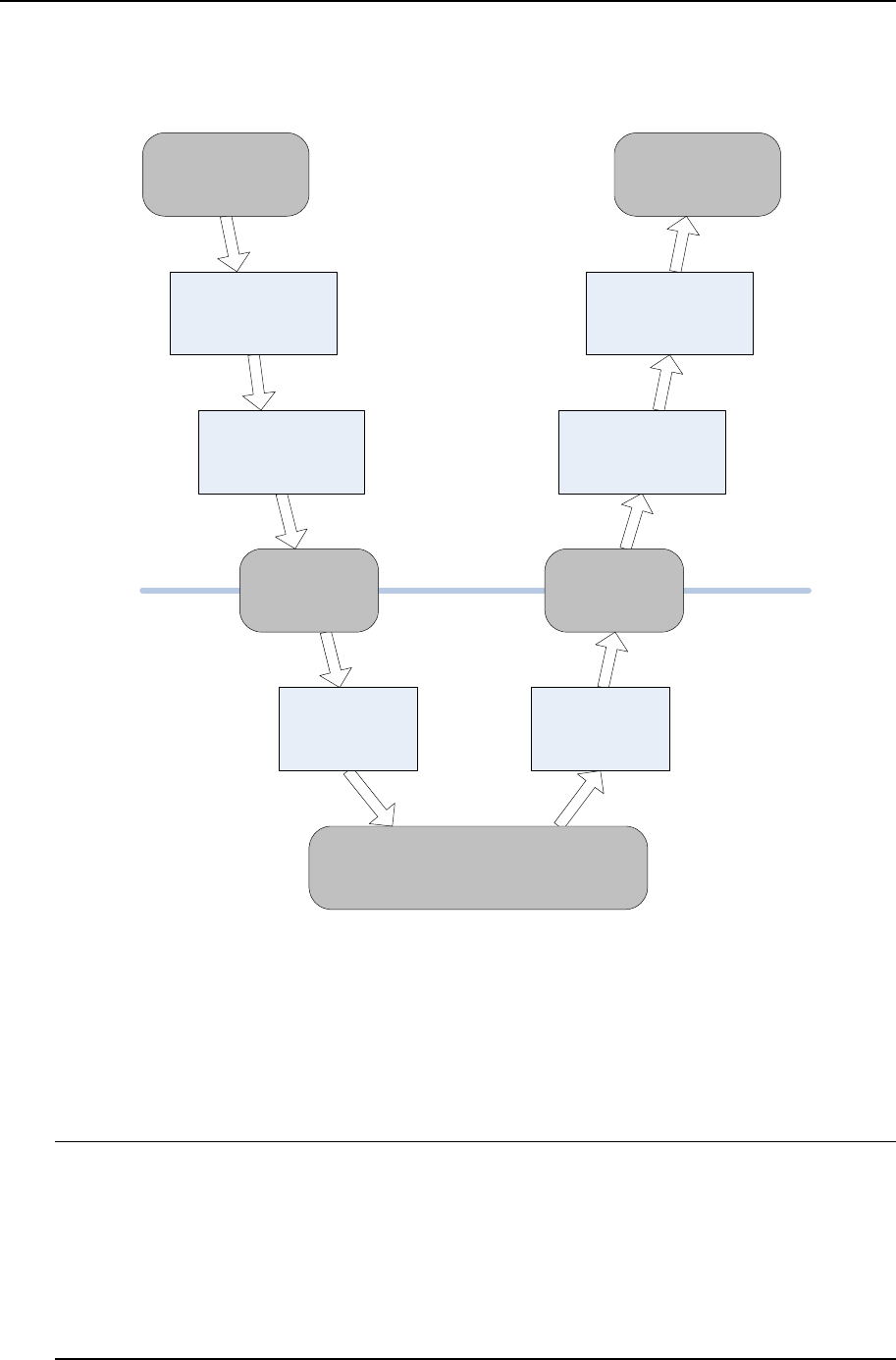
Reference 89
The normal order of executing action scripts is shown in the figure below. The mount and
umount scripts run in the context of the Host OS rather than in the Virtual Private Server.
vzctl mounts
private area
VPS starts
Internal VPS scripts
Normal operations
VPS stops
vzctl dismounts
private area
Execution of global
mount script Execution of global
umount script
Execution of VPS
mount script Execution of VPS
umount script
Execution of
start script Execution of
stop script
Figure 6: Sequence of Executing Action Scripts
It is important to understand how vzctl handles exit codes of action scripts. If exit code is
non-zero, then vzctl will try to undo the action for the mount and start scripts. In other
words, if the start script returns an error, then vzctl will stop VPS, and if one of the
mount scripts fails, then vzctl will dismount the VPS private area. Please note that in this
case vzctl will not execute the stop and umount scripts at all.
Caution: When executing vzctl start, both mount and start scripts run. However, if
the start script fails then neither stop nor umount scripts will run. As a result, vzctl
might be unable to dismount the VPS private area, if you set up additional mounts in the mount
scripts and dismount them in the umount scripts.
The situation with the umount and stop scripts is similar. If a script returns an error, then the
action will not be taken. Be careful since this allows to create Virtual Private Servers that are
not stoppable by vzctl.
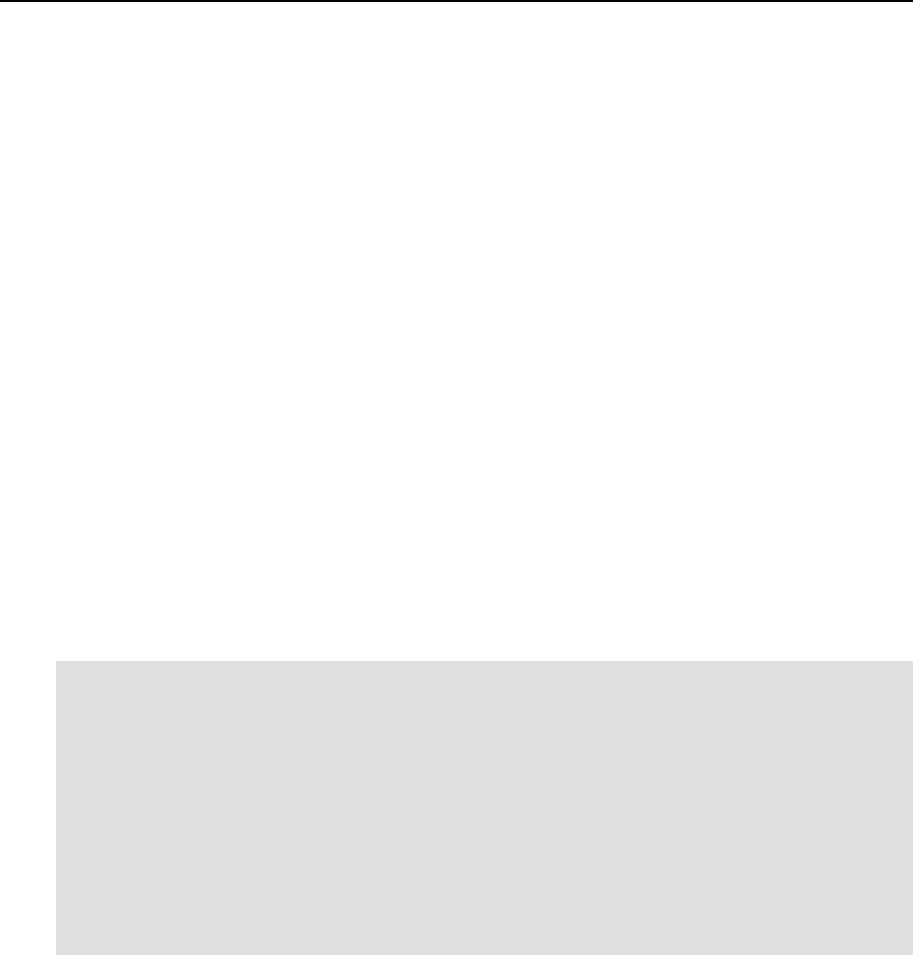
Reference 90
Action scripts are located in the same directory as VPS configuration files and have names like
vpsid.action. The global scripts are named vps.mount and vps.umount, and the other
scripts have the corresponding VPS ID as part of their name. As the names of the global scripts
are fixed, they are called when any VPS is started or stopped. That is why, in these scripts you
should perform those commands that are common for all VPSs, and leave VPS-specific
commands for the scripts belonging to a particular VPS. Thus, for example, for VPS 101 the
action scripts will have names:
/etc/sysconfig/vz-scripts/vps.mount
/etc/sysconfig/vz-scripts/101.mount
/etc/sysconfig/vz-scripts/101.start
/etc/sysconfig/vz-scripts/101.stop
/etc/sysconfig/vz-scripts/101.umount
/etc/sysconfig/vz-scripts/vps.umount
For the mount and umount scripts, the environment passed is the standard environment of the
parent (i.e. vzctl) with two additional variables: $VEID and $VE_CONFFILE. The first one
holds the ID of the Virtual Private Server being mounted (started, stopped, dismounted), and the
second one holds the full path to the VPS configuration file. It is probably a bit redundant.
SWsoft introduced both variables for convenience. You can use the following fragment of the
code in bash scripts to get access to additional VPS information like $VE_PRIVATE or
$VE_ROOT locations:
#!/bin/bash
#
# This script source VPS configuration files in the same
# order as vzctl does
# if one of these files does not exist then something is
# really broken
[ -f /etc/sysconfig/vz ] || exit 1
[ -f $VE_CONFFILE ] || exit 1
# source both files. Note the order, it is important
. /etc/sysconfig/vz
. $VE_CONFFILE
The start and stop scripts are performed in the VPS context. If these scripts call any
external commands, these commands are taken from VPS itself. Also note that the start script
runs before any VPS tasks (including init), thus the /proc file system is not mounted in
VPS at this moment – therefore, applications using an information from /proc may be not
functional.

91
OpenVZ Command Line Interface
OpenVZ is shipped with a number of command line tools. This chapter documents the utilities,
which are supported in OpenVZ. For every utility, all available command-line options and
switches are described.
Matrix of OpenVZ Command Line Utilities
The table below contains the full list of OpenVZ command-line utilities.
General utilities are intended for performing day-to-day maintenance tasks:
vzctl Utility to control Virtual Private Servers.
vzlist Utility to view a list of VPSs existing on the Node with additional information.
vzquota Utility to control OpenVZ disk quotas.
Template management tools allow template creation, maintenance and installation of
applications into VPS:
vzpkgls Utility to get a list of templates available on the Hardware Node and in VPSs.
vzpkgcache Create/update a set of template caches.
vzrpm Simple rpm wrapper to use rpm with a particular VPS.
vzyum Yum wrapper to use yum with a particular VPS.
Supplementary tools perform a number of tasks and are used by other OpenVZ utilities:
vzdqcheck Print file space current usage from quota’s point of view.
vzdqdump and
vzdqload Utilities to dump the VPS user/group quota limits and grace times from the
kernel or the quota file or for loading them to a quota file.
vzcpucheck Utility for checking CPU utilization by Virtual Private Servers.
vzmemcheck Utility for checking the HN and VPS current memory parameters.
vzcalc Utility to calculate resource usage by a Virtual Private Server.
vzpid Utility that prints Virtual Private Server id the process belongs to.
vzsplit Utility to generate VPS configuration file sample, “splitting” the Hardware
Node into equal parts.
vzcfgvalidate Utility to validate Virtual Private Server configuration file correctness.
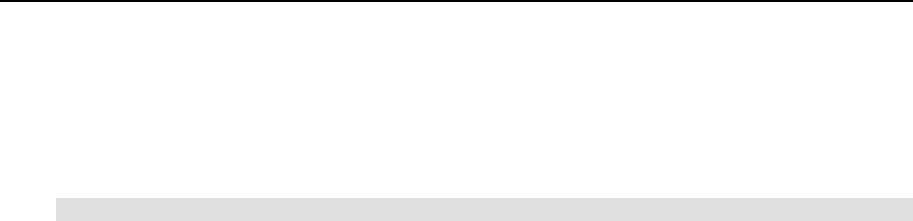
Reference 92
vzctl
vzctl is the primary tool for Virtual Private Server management. To use it, you have to log in
to the Hardware Node as the root user. The syntax of vzctl is:
vzctl [verbosity-options] command vpsid [command-specific-options]
Where command can be one of the following:
create Used to create Virtual Private Servers and base for Shared Virtual Private Servers
destroy Used to destroy a Virtual Private Server
mount Allows mounting Virtual Private Server private area and executing VPS mount
script
umount Allows dismounting Virtual Private Server private area and executing umount
script
start Starts a Virtual Private Server
stop Stops a Virtual Private Server
restart Restarts a Virtual Private Server
status Displays a Virtual Private Server status
set Used to set Virtual Private Server parameters, including resource control settings,
location of private area, VPS hostname, IP addresses and VPS root user password
enter Provides a way for hardware node administrator to “enter” a Virtual Private Server
without knowing VPS root password. Use this command with caution and never run
it on un-trusted Virtual Private Servers.
exec, exec2 These two commands allow running arbitrary commands inside a VPS without
logging in to the corresponding VPS. The difference between two is the returned
status.
Verbosity options can be used with any of the above commands and they are:
--verbose Overrides the LOG_LEVEL setting from the OpenVZ global configuration file
/etc/sysconfig/vz and sets log level to maximum possible value for this
vzctl session.
--quiet Disables logging to screen and to the log file.
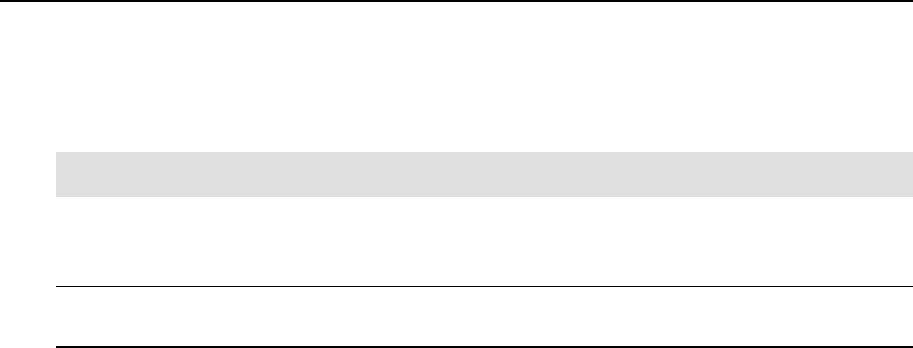
Reference 93
vzctl create
This command is used to create a new Virtual Private Server. It has the following syntax:
vzctl create vpsid [--ostemplate name] [--config name]
[--private path] [--root path]
With this command, you can create Virtual Private Servers. Virtual Private Server ID vpsid is
required for this command and shall be unique for the Hardware Node.
Note: Virtual Private Server IDs from 1 to 100 are reserved for internal OpenVZ needs. Do not
use IDs from 1 to 100 for your Virtual Private Servers.
Command arguments are as follows:
--ostemplate name Denotes package set (OS template) to use when creating the Virtual
Private Server. If omitted, this value is taken from the global OpenVZ
configuration file (DEF_OSTEMPLATE parameter).
--config name Optional. If this option is given, vzctl copies the values from the
sample VPS configuration file located in /etc/sysconfig/vz-
scripts and having the name in the form of ve-name.conf-
sample. The sample configuration files usually have a number of
resource control limits for the VPS. If you skip this option and the
default configuration file name is not specified in the global OpenVZ
configuration file, you will have to set resource control parameters
for the VPS by using the vzctl set command before you are able
to start the VPS.
--private path Optional. When used specifies path to the Virtual Private Server
private area. This option is used to override default path to private
area from the /etc/sysconfig/vz configuration file
(VE_PRIVATE variable). The argument can contain $VEID string
which will be replaced by numeric VPS ID value.
--root path Optional. When used specifies path to the mount point of the Virtual
Private Server root directory. This option is used to override default
path to VPS root directory from the /etc/sysconfig/vz
configuration file (VE_ROOT variable). The argument can contain
$VEID string which will be replaced by numeric VPS ID value.
When creating a new Virtual Private Server, you should specify a unique ID for it. There are no
restrictions besides uniqueness from the vzctl standpoint. However, it is advisable to assign
different ID ranges to hardware nodes in multi-node environments. For example, you can use
IDs from 101 to 2000 on the first node, IDs from 2001 to 4000 on the second one and so on.
This will help you in tracking down the node where VPS was created and will eliminate
possibility of VPS IDs conflicts when migrating Virtual Private Servers between Nodes.
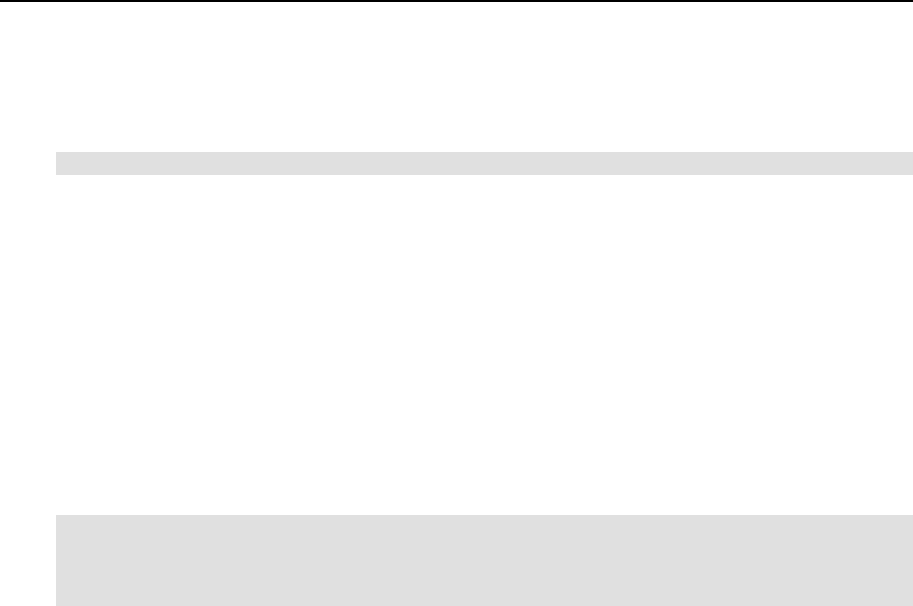
Reference 94
vzctl destroy
The syntax of this command is:
vzctl destroy vpsid
This command is used to delete a Virtual Private Server, which is no longer needed. It
physically removes all the files located in VPS private area (specified as VE_PRIVATE variable
in the VPS configuration file) and renames the VPS configuration file in
/etc/sysconfig/vz-scripts/ from vpsid.conf to vpsid.conf.destroyed. It
also renames VPS action scripts if any in a similar manner.
This command does not take any additional arguments and requires the Virtual Private Server to
be stopped and its private area to be dismounted.
vzctl start, vzctl stop, vzctl restart, and vzctl status
These four commands have the same syntax and take no obligatory arguments:
vzctl start vpsid
vzctl stop vpsid [--fast]
vzctl restart vpsid
vzctl status vpsid
The first command is used to start a Virtual Private Server. It will set up all network interfaces,
initialize VPS quota, if needed, and start the init process inside the Virtual Private Server.
When starting a Virtual Private Server, vzctl can execute custom scripts located in the
/etc/sysconfig/vz-scripts directory, namely (in order of execution):
vpsid.mount Optional Virtual Private Server mount script. If it exists then it is executed
immediately after mounting VPS private area. If it exits with non-zero status
then vzctl dismounts VPS private area and returns the error.
vpsid.start Optional Virtual Private Server start script. If it exists then it is executed in the
context of just started VPS.
vzctl stop shuts the Virtual Private Server down. If the VPS is not down after a two-minute
timeout due to an error in an application, for example, vzctl will forcibly kill all the processes
inside the VPS. To avoid waiting for two minutes in case of a corrupted Virtual Private Server,
you may use the --fast option with this command. The normal shutdown sequence of vzctl
stop is described below in order of execution:
vpsid.stop Optional Virtual Private Server stop script. If it exists then it is executed in
context of the Virtual Private Server prior to any other actions. If it exits with
non-zero status then vzctl does not stop the VPS.
vpsid.umount Optional Virtual Private Server umount script. If it exists then it is executed
after the VPS was stopped but before its private area is being dismounted.
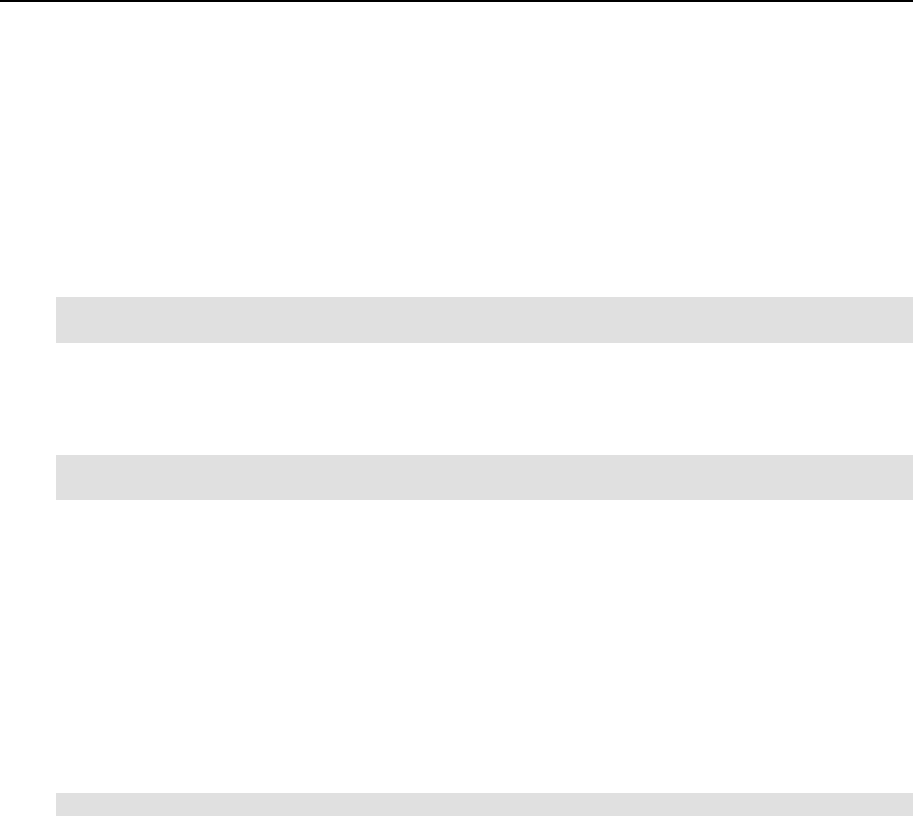
Reference 95
You should use action scripts (mount/umount and start/stop) if you would like to carry
out some actions upon VPS startup/shutdown.
The vzctl restart vpsid command consecutively performs the stopping and starting of
the corresponding VPS.
The vzctl status vpsid command shows current VPS state. It outputs the following
information: whether the VPS private area exists, whether it is mounted and whether the VPS is
running as in the example below:
# vzctl status 101
VPS 101 exist mounted running
vzctl mount and vzctl umount
These commands take no additional arguments:
vzctl mount vpsid
vzctl umount vpsid
The first command mounts the VPS private area to the VPS root directory
(/vz/root/vpsid/ on the Hardware Node) without starting it. Normally you do not have to
use this command as the vzctl start command mounts the VPS private area automatically.
The vzctl umount command unmounts the VPS private area. Usually there is no need in
using this command either, for vzctl stop unmounts the VPS private area automatically.
vzctl set
This command is used for setting VPS parameters. It has the following syntax:
vzctl set vpsid --setting_name value […] [ --save ]
An optional –-save switch tells vzctl whether to save changes into the VPS configuration
file /etc/sysconfig/vz-scripts/vpsid.conf. Practically all VPS settings can be
changed dynamically without the necessity of VPS reboot. The exceptions are --onboot,
--quotaugidlimit, --capability, --private, and --root.
The settings specified in this file can be subdivided into the following categories: miscellaneous,
networking, and resource management parameters.
Miscellaneous settings:
--onboot yes|no This setting requires the –-save switch. If you set it to
“yes” than OpenVZ will automatically start this Virtual
Private Server on next system startup.
--userpasswd user:password This setting creates a new user with the specified
password in the VPS, or changes the password of an
already existing user. This command modifies not the
VPS configuration file, but the /etc/passwd and
/etc/shadow files inside the VPS. In case the VPS
root is not mounted, it is automatically mounted to
apply the changes and then unmounted.

Reference 96
--noatime yes|no Sets the noatime flag (do not update inode access
times) on the VPS file system. The default is yes for a
Class 1 VPS, and no otherwise.
--devnodes device:r|w|rw|none Lets the VPS access the specified devices in the
specified mode - read-only, write-only, or read-write -
or denies any access.
E.g.: --devnodes hda1:rw
The device must be present in the VPS /dev directory,
otherwise, a new device is automatically created.
--netdev_add name Moves the specified network device from the Hardware
Node to the given VPS.
E.g.: --netdev_add eth0
--netdev_del name Moves the specified network device from the given
VPS to the Hardware Node.
--capability cap:on|off Specifies capabilities inside of VPS. Setting of
following capabilities is allowed: AC_OVERRIDE,
AC_READ_SEARCH, CHOWN, FOWNER, FSETID,
IPC_LOCK, IPC_OWNER, KILL, LEASE,
LINUX_IMMUTABLE, MKNOD, NET_ADMIN,
NET_BIND_SERVICE, NET_BROADCAST,
NET_RAW, SETGID, SETPCAP, SETUID,
SYS_ADMIN, SYS_BOOT, SYS_CHROOT,
SYS_MODULE, SYS_NICE, SYS_PACCT,
SYS_PTRACE, SYS_RAWIO, SYS_RESOURCE,
SYS_TIME, SYS_TTY_CONFIG.
--root path This setting does NOT move root mount point of your
Virtual Private Server to a new path. It simply overrides
the VE_ROOT parameter in the VPS configuration file.
--private path This setting does NOT move the private area of your
Virtual Private Server to a new path. It simply overrides
the VE_PRIVATE parameter in the VPS configuration
file. You should use this option only if you have
manually moved VPS private area to a new place and
want to update VPS configuration file.
--setmode restart|ignore This option tells the utility either to restart or not restart
the VPS after applying any parameters requiring that the
VPS be rebooted for them to take effect.

Reference 97
Resource management settings control the amount of resources a VPS can consume. If the
setting has bar:lim after it than this setting requires specifying both barrier and limit values
separated by colons.
--applyconfig name This option lets you set the resource parameters for the
VPS not one by one, but by reading them from the VPS
sample configuration file. All VPS sample
configuration files are located in the
/etc/sysconfig/vz-scripts directory and are
named according to the following pattern:
ve-name.conf-sample, so you should specify
only the name part of the corresponding sample name
after the --applyconfig option. Note that the
names of sample configuration files cannot contain
spaces. The --applyconfig option applies all the
parameters from the sample file to the given VPS,
except for the OSTEMPLATE, VE_ROOT, and
VE_PRIVATE parameters, should they exist in the
sample configuration file.
--numproc bar:lim Number of processes and threads allowed. Upon hitting
this limit, VPS will not be able to start new process or
thread. In this version of OpenVZ, the limit shall be set
to the same value as the barrier.
--numtcpsock bar:lim Number of TCP sockets (PF_INET family,
SOCK_STREAM type). This parameter limits the
number of TCP connections and, thus, the number of
clients the server application can handle in parallel. In
this version of OpenVZ, the limit shall be set to the
same value as the barrier.
--numothersock bar:lim Number of socket other than TCP. Local (UNIX-
domain) sockets are used for communications inside the
system. UDP sockets are used for Domain Name
Service (DNS) queries, for example. In this version of
OpenVZ, the limit shall be set to the same value as the
barrier.
--vmguarpages bar:lim Memory allocation guarantee, in pages (one page is 4
Kb). Applications are guaranteed to be able to allocate
memory while the amount of memory accounted as
privvmpages does not exceed the configured barrier
of the vmguarpages parameter. Above the barrier,
memory allocation may fail in case of overall memory
shortage. In this version of OpenVZ, the limit shall be
set to the same value as the barrier.
--kmemsize bar:lim Size of unswappable kernel memory (in bytes),
allocated for internal kernel structures of the processes
of a particular VPS. Typical amounts of kernel memory
are 16-50 Kb per process.
--tcpsndbuf bar:lim Total size (in bytes) of send buffers for TCP sockets –
amount of kernel memory allocated for data sent from
an application to a TCP socket, but not acknowledged
by the remote side yet.
--tcprcvbuf bar:lim Total size (in bytes) of receive buffers for TCP sockets.
Amount of kernel memory received from the remote
side but not read by the local application yet.

Reference 98
--othersockbuf bar:lim Total size in bytes of UNIX-domain socket buffers,
UDP and other datagram protocol send buffers.
--dgramrcvbuf bar:lim Total size in bytes of receive buffers of UDP and other
datagram protocols.
--oomguarpages bar:lim Out-of-memory guarantee, in 4 Kb pages. Any VPS
process will not be killed even in case of heavy memory
shortage if the current memory consumption (including
both physical memory and swap) does not reach the
oomguarpages barrier. In this version of OpenVZ,
the limit shall be set to the same value as the barrier.
--lockedpages bar:lim Memory not allowed to be swapped out (locked with
the mlock() system call), in 4-Kb pages.
--shmpages bar:lim Total size of shared memory (including IPC, shared
anonymous mappings and tmpfs objects), allocated by
processes of particular VPS, in 4 Kb pages.
--privvmpages bar:lim Size in 4 Kb pages of private (or potentially private)
memory, allocated by Virtual Private Server
applications. Memory that is always shared among
different applications is not included in this resource
parameter.
--numfile bar:lim Number of files opened by all VPS processes. In this
version of OpenVZ, the limit shall be set to the same
value as the barrier.
--numflock bar:lim Number of file locks created by all VPS processes.
--numpty bar:lim Number of pseudo-terminals. For example, ssh
session, screen, xterm application consumes
pseudo-terminal resource. In this version of OpenVZ,
the limit shall be set to the same value as the barrier.
--numsiginfo bar:lim Number of siginfo structures (essentially this
parameter limits size of signal delivery queue). In this
version of OpenVZ, the limit shall be set to the same
value as the barrier.
--dcache bar:lim Total size in bytes of dentry and inode structures
locked in memory. Exists as a separate parameter to
impose a limit causing file operations to sense memory
shortage and return an error to applications,
protecting from excessive consumption of memory due
to intensive file system operations.
--cpuunits units Allowed CPU power. This is a positive integer number,
which determines the minimal guaranteed share of the
CPU the Virtual Private Server will receive. You may
estimate this share as ((VPS CPUUNITS)/(Sum of CPU
UNITS across all busy Virtual Private Servers))*100%.
The total CPU power depends on CPU and OpenVZ
reporting tools consider one 1 GHz PIII Intel processor
to be equivalent to 50,000 CPU units.
--cpulimit percent This is a positive number indicating the CPU time in per
cent the corresponding VPS is not allowed to exceed.

Reference 99
--diskspace bar:lim Total size of disk space consumed by VPS, in 1 Kb
blocks. When the space used by a Virtual Private Server
hits the barrier, the VPS can allocate additional disk
space up to the limit during grace period specified by
the --quotatime setting.
--diskinodes bar:lim Total number of disk inodes (files, directories, symbolic
links) a Virtual Private Server can allocate. When the
number of inodes used by a Virtual Private Server hits
the barrier, the VPS can create additional file entries up
to the limit during grace period specified by the
--quotatime setting.
--quotatime seconds The grace period of the disk quota. It is defined in
seconds. Virtual Private Server is allowed to temporary
exceed barrier values for disk space and disk inodes
limits for not more than the period specified with this
setting.
--quotaugidlimit num Number of user/group IDs allowed for the VPS second
level disk quota (quota per user inside the VPS). If set
to 0, UID/GID quota will not be enabled.
Network related settings allow you to set the hostname, the domain to search when a not fully
qualified domain name is used, the DNS server address and the IP addresses that Virtual Private
Server can use as well as to indicate those iptables modules that can be loaded to the VPS:
--hostname name Sets the hostname to the specified name.
--ipadd addr Adds IP address to the list of IP addresses the Virtual
Private Server can use and brings up network interface
with this address inside the VPS.
--ipdel addr|all Allows you to revoke IP address from the Virtual
Private Server. If “all” is used instead of IP address than
all IP addresses will be revoked.
--nameserver addr DNS server IP address for VPS. More than one server
may be specified in space-separated format.
--searchdomain domain DNS search domains for VPS. More than one domain
may be specified.
--iptables module Only those iptables modules will be loaded to the
given VPS which are indicated. Here follows a list of
possible modules: ip_conntrack,
ip_conntrack_ftp, ip_conntrack_irc,
iptable_filter, ipt_length, ipt_limit,
ipt_LOG, iptable_mangle, ipt_conntrack,
ipt_helper, ipt_state, ipt_tcpmss,
ipt_tos, ipt_multiport, iptable_nat,
ip_nat_ftp, ip_nat_irc, ipt_REJECT,
ipt_TCPMSS, ipt_TOS, ipt_ttl.
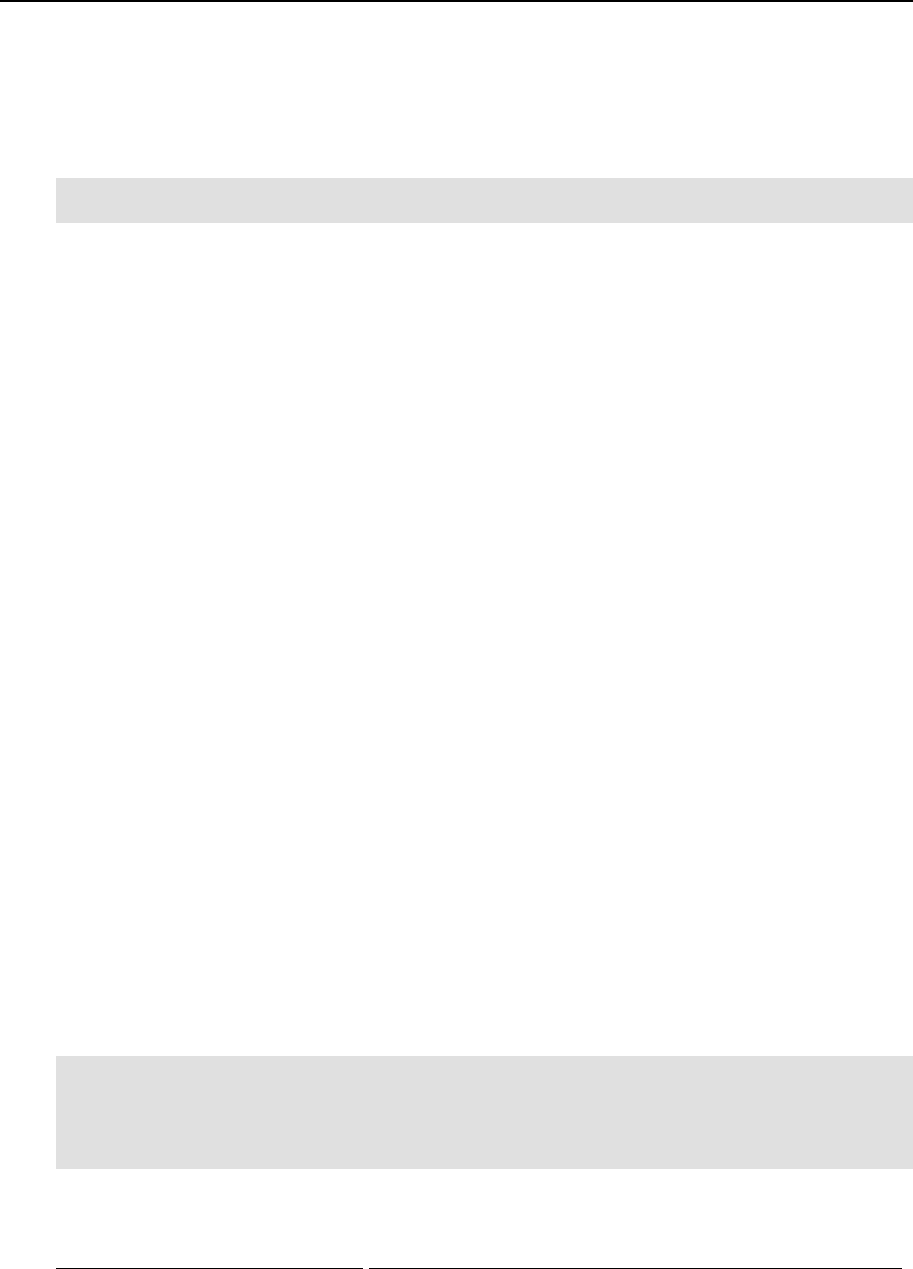
Reference 100
vzctl exec, vzctl exec2, and vzctl enter
These commands are used to run arbitrary commands inside a Virtual Private Server being
authenticated as root on the Hardware Node. The syntax of these commands is as follows:
vzctl exec|exec2 vpsid command
vzctl enter vpsid
where command is a string to be executed in the Virtual Private Server. If command is
specified as “-” then the commands for execution will be read from the standard input until the
end of file or “exit” is encountered.
The difference between exec and exec2 is the exit code. vzctl exec returns 0 in case
vzctl has been able to launch the command and does not take into account the exit code of the
command itself. vzctl exec2 returns the exit code of the command executed in the Virtual
Private Server.
When using exec or exec2, you should remember that the shell parses the command line and,
if your command has shell meta-characters in it, you should escape or quote them.
vzctl enter is similar to vzctl exec /bin/bash. The difference between the two is
that vzctl enter makes the shell interpreter believe that it is connected to a terminal. As
such, you receive a shell prompt and are able to execute multiple commands as if you were
logged in to the Virtual Private Server.
However, be aware that vzctl enter is a potentially dangerous command if you have un-
trusted users inside the Virtual Private Server. Your shell will have its file descriptors accessible
for the VPS root in the /proc filesystem and a malicious user could run ioctl calls on it.
Never use vzctl enter for Virtual Private Servers you do not trust. That is why, vzctl
enter is only supposed to be an off-duty way of connecting to VPSs, not a complete
replacement of ssh. Therefore, it has certain limitations, for example, you cannot establish ssh
connections while being connected to a VPS through vzctl enter.
vzlist
The vzlist utility is used to list the VPSs existing on the given Hardware Node together with
additional information about these VPSs. The output and sorting of this information can be
customized as needed. The utility has the following syntax:
vzlist [-a] [-S] [-o parameter[.specifier] \
[,parameter[.specifier]...]] [-s [-]parameter[.specifier]] \
[-H] [-h hostname_pattern] [vpsid ...]
vzlist –L|--list
Here follows the description of available options:
Option Description
-a, --all List all the VPSs existing on the Node. By default, only running
VPSs are shown.
-S, --stopped List only stopped VPSs.
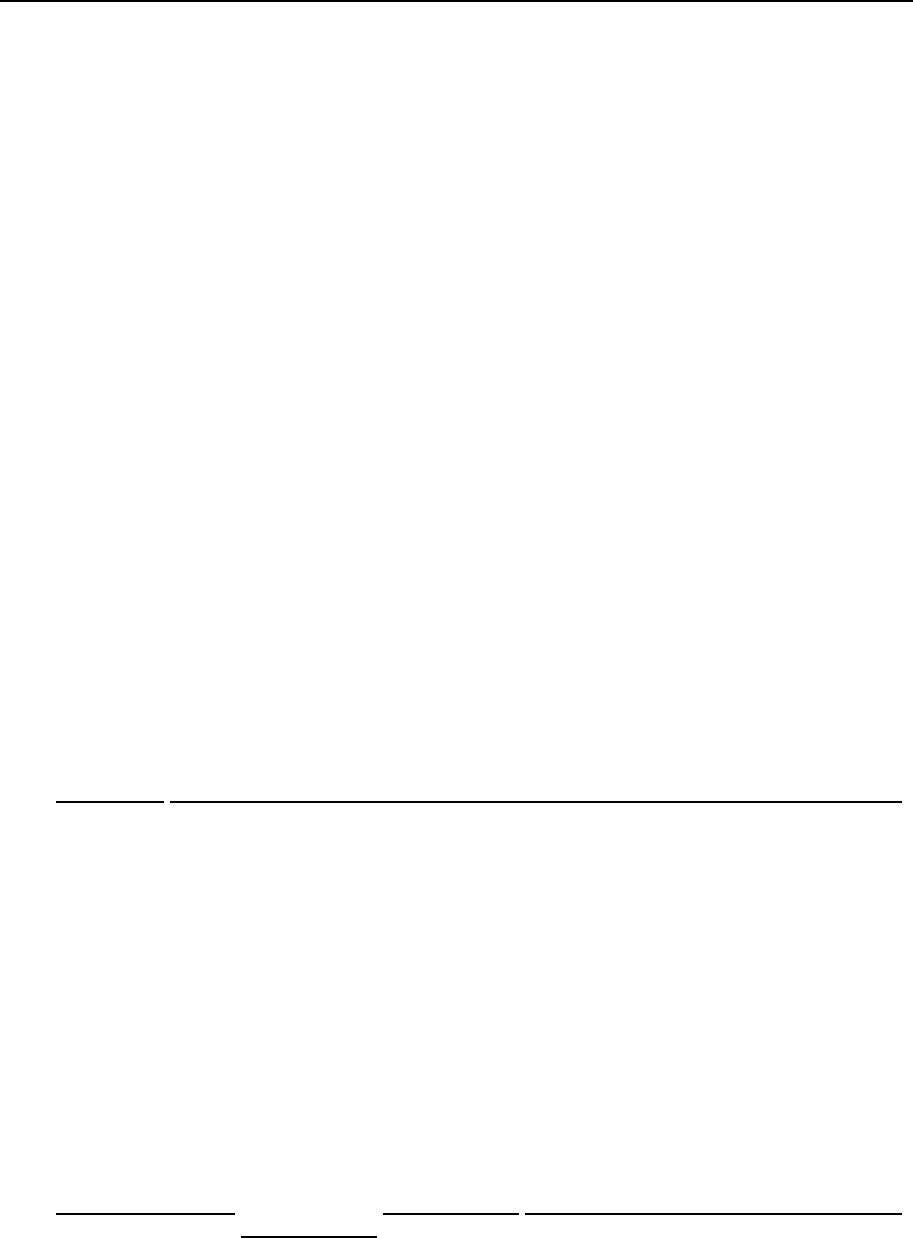
Reference 101
-o parameter[.specifier] This option is used to display only particular information about
the VPSs. The parameters and their specifiers that can be used
after the -o option are listed in the following subsection. To
display a number of parameters in a single output, they should be
separated with commas, as is shown in the synopsis above.
-s, --sort
[-]parameter[.specifier]
Sort the VPSs in the list by the specified parameter. If "-" is
given before the name of the parameter, the sorting order is
reversed.
-h, --hosthame
hostname_pattern
Display only those VPSs that correspond to the specified
hostname pattern. The following wildcards can be used: *,?, and
[]. Note: the last wildcard should be escaped, to avoid shell
interpretation.
-H, --no-header Do not display column headers.
vpsid Display only the VPS with the specified ID. Several VPS IDs
separated with a space can be specified. If -1 is given as the VPS
ID, the utility lists only IDs of the VPSs existing on the Node,
with no additional information.
-L, --list List all the parameters available to be used with the -o option.
vzlist Output Parameters and Their Specifiers
Almost any parameter that can be used after the -o and -s switches of the vzlist utility can
be specified by the "dot+letter" combination following the parameter and denoting one of the
following things:
Specifier Description
.m The maximal registered usage of the corresponding resource by the given VPS.
.b The barrier on using the corresponding resource set for the given VPS.
.l The limit on using the corresponding resource set for the given VPS.
.f The number of times the system has failed to allocate the corresponding resource for the
given VPS.
.s The soft limit on using the corresponding resource set for the given VPS.
.h The hard limit on using the corresponding resource set for the given VPS.
To learn more about barriers/limits and soft/hard limits on resources, you may turn to the
Managing Resources chapter.
The following parameters are available for using with the utility:
Parameter Possible
Specifiers Output Column Description
vpsid none VEID The VPS ID.
hostname none HOSTNAME The VPS hostname.
ip none IP_ADDR The VPS IP address.
status none STATUS Specifies whether the VPS is running or
stopped.

Reference 102
kmemsize .m, .b,
.l, .f
KMEMSIZE Size of unswappable kernel memory (in
bytes), allocated for internal kernel structures
of the processes of a particular VPS. Typical
amounts of kernel memory are 16…50 Kb per
process.
lockedpages .m, .b,
.l, .f
LOCKEDP Memory not allowed to be swapped out
(locked with the mlock() system call), in 4-
Kb pages.
privvmpages .m, .b,
.l, .f
PRIVVMP Size in 4 Kb pages of private (or potentially
private) memory, allocated by Virtual Private
Server applications. Memory that is always
shared among different applications is not
included in this resource parameter.
shmpages .m, .b,
.l, .f
SHMP Total size of shared memory (including IPC,
shared anonymous mappings and tmpfs
objects), allocated by processes of particular
VPS, in 4 Kb pages.
numproc .m, .b,
.l, .f
NPROC Number of processes and threads allowed.
physpages .m, .b,
.l, .f
PHYSP Total size of RAM used by processes. This is
accounting-only parameter currently. It shows
the usage of RAM by VPS. For memory
pages used by several different VPSs
(mappings of shared libraries, for example),
only a fraction of a page is charged to each
VPS. The sum of the physpages usage for
all VPSs corresponds to the total number of
pages used in the system by all accounted
users.
vmguarpages .m, .b,
.l, .f
VMGUARP Memory allocation guarantee, in pages (one
page is 4 Kb). Applications are guaranteed to
be able to allocate memory while the amount
of memory accounted as privvmpages
does not exceed the configured barrier of the
vmguarpages parameter. Above the
barrier, memory allocation may fail in case of
overall memory shortage.
oomguarpages .m, .b,
.l, .f
OOMGUARP Out-of-memory guarantee, in 4 Kb pages.
Any VPS process will not be killed even in
case of heavy memory shortage if the current
memory consumption (including both
physical memory and swap) does not reach
the oomguarpages barrier.
numtcpsock .m, .b,
.l, .f
NTCPSOCK Number of TCP sockets (PF_INET family,
SOCK_STREAM type). This parameter limits
the number of TCP connections and, thus, the
number of clients the server application can
handle in parallel.
numflock .m, .b,
.l, .f
NFLOCK Number of file locks created by all VPS
processes.

Reference 103
numpty .m, .b,
.l, .f
NPTY Number of pseudo-terminals. For example,
ssh session, screen, xterm application
consumes pseudo-terminal resource.
numsiginfo .m, .b,
.l, .f
NSIGINFO Number of siginfo structures (essentially
this parameter limits size of signal delivery
queue).
tcpsndbuf .m, .b,
.l, .f
TCPSNDB Total size (in bytes) of send buffers for TCP
sockets – amount of kernel memory allocated
for data sent from an application to a TCP
socket, but not acknowledged by the remote
side yet.
tcprcvbuf .m, .b,
.l, .f
TCPRCVB Total size (in bytes) of receive buffers for
TCP sockets. Amount of kernel memory
received from the remote side but not read by
the local application yet.
othersockb .m, .b,
.l, .f
OTHSOCKB Total size in bytes of UNIX-domain socket
buffers, UDP and other datagram protocol
send buffers.
dgramrcvbuf .m, .b,
.l, .f
DGRAMRCVB Total size in bytes of receive buffers of UDP
and other datagram protocols.
nothersock .m, .b,
.l, .f
NOTHSOCK Number of socket other than TCP. Local
(UNIX-domain) sockets are used for
communications inside the system. UDP
sockets are used for Domain Name Service
(DNS) queries, for example.
dcachesize .m, .b,
.l, .f
DCACHESIZE Total size in bytes of dentry and inode
structures locked in memory. Exists as a
separate parameter to impose a limit causing
file operations to sense memory shortage and
return an error to applications, protecting
from excessive consumption of memory due
to intensive file system operations.
numfile .m, .b,
.l, .f
NFILE Number of files opened by all VPS processes.
numiptent .m, .b,
.l, .f
NIPTENT The number of IP packet filtering entries.
diskspace .s, .h DQBLOCKS
Total size of disk space consumed by VPS, in
1 Kb blocks. When the space used by a
Virtual Private Server hits the barrier, the
VPS can allocate additional disk space up to
the limit during grace period.
diskinodes .s, .h DQINODES
Total number of disk inodes (files, directories,
symbolic links) a Virtual Private Server can
allocate. When the number of inodes used by
a Virtual Private Server hits the barrier, the
VPS can create additional file entries up to
the limit during grace period.
laverage none LAVERAGE The average number of processes ready to run
during the last 1, 5 and 15 minutes.
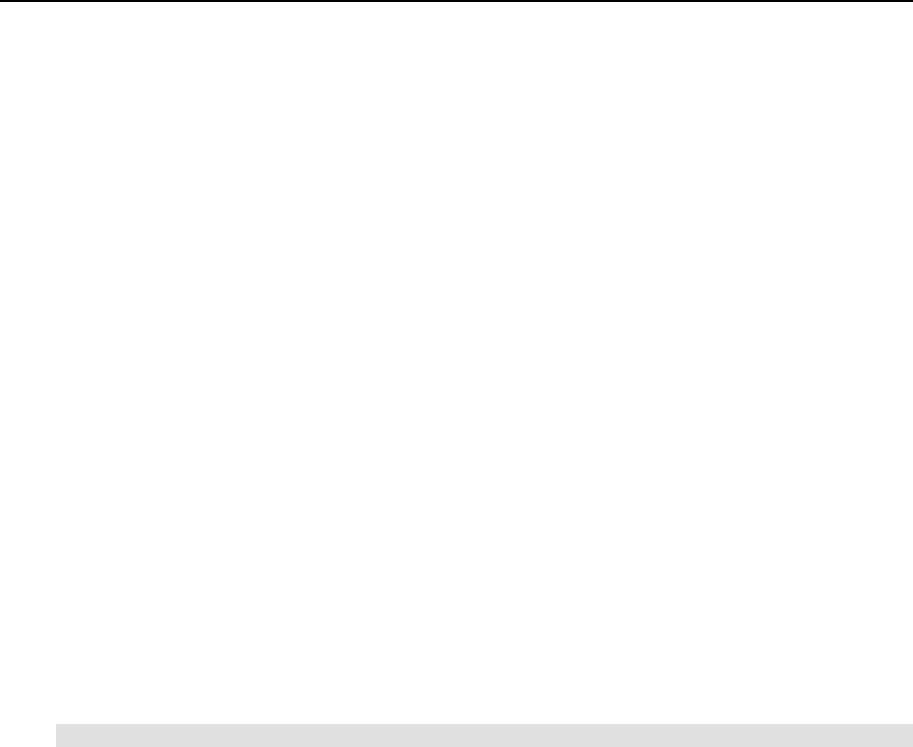
Reference 104
Allowed CPU power. This is a positive
integer number, which determines the
minimal guaranteed share of the CPU the
Virtual Private Server will receive. You may
estimate this share as ((VPS
CPUUNITS)/(Sum of CPU UNITS across all
busy Virtual Private Servers))*100%. The
total CPU power depends on CPU and
OpenVZ reporting tools consider one 1 GHz
PIII Intel processor to be equivalent to 50,000
CPU units.
cpulimit none CPULIM This is a positive number indicating the CPU
time in per cent the corresponding VPS is not
allowed to exceed.
cpuunits none CPUUNI
If a parameter that can be used with a specifier is used without any specifier in the command
line, the current usage of the corresponding resource is shown by default.
vzquota
This command is used to configure and see disk quota statistics for Virtual Private Servers.
vzquota is also used to turn on the possibility of using per-user/group quotas inside the VPS.
It allows you to configure per-user or per-group quota inside the Virtual Private Server as well.
vzctl uses vzquota internally to configure quotas and you usually do not have to use
vzquota except for checking current quota statistics. The syntax of vzquota command is as
follows:
vzquota [options] command vpsid [command-options]
General options available to all vzquota commands are:
-v Verbose mode. Causes vzquota to print debugging messages about its progress. You can give
up to two –v switches to increase verbosity.
-q Quiet mode. Causes all warning and diagnostic messages to be suppressed. Only fatal errors are
displayed.
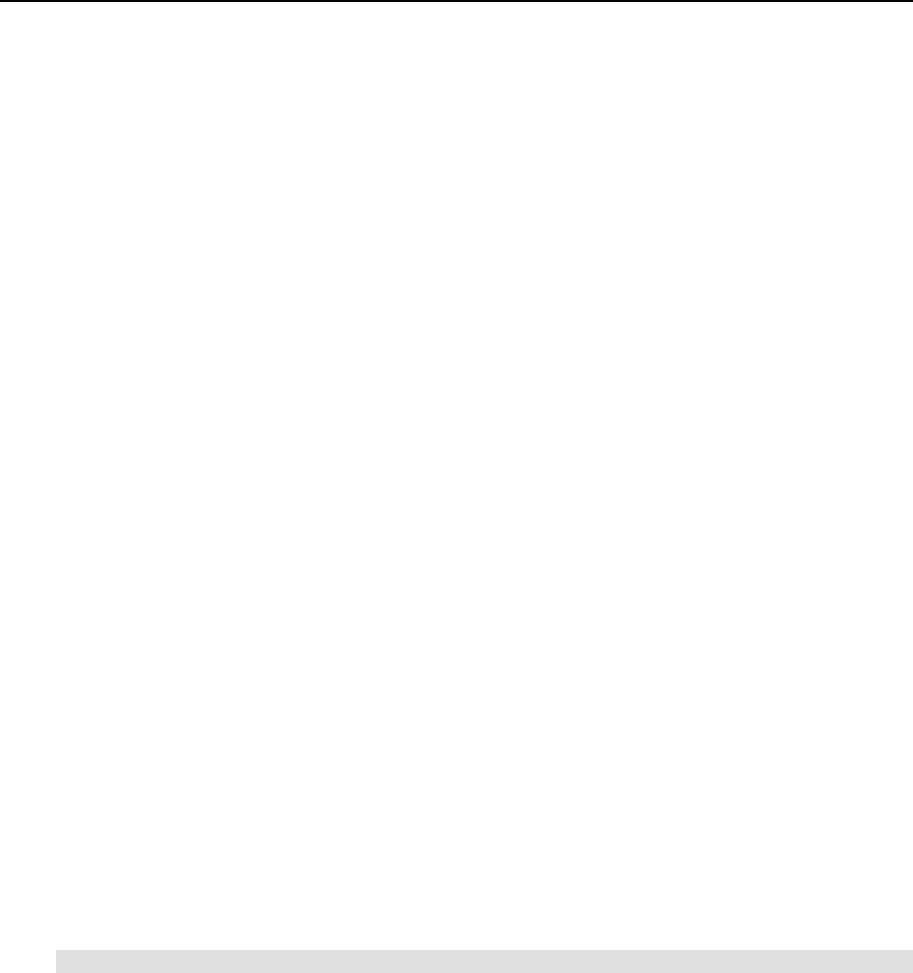
Reference 105
OpenVZ quota works on a file system sub-tree or area. If this area has additional file systems
mounted to its subdirectories quota will not follow this mount points. When you initialize quota,
you specify the file system sub-tree starting point for the quota. Quota keeps its current usage
and settings for a Virtual Private Server in the /var/vzquota/quota.vpsid file.
Quota file has a special flag, which indicates whether the file is “dirty”. File is dirty when its
content can be inconsistent with that of real quota usage. On VPS startup, quota will be re-
initialized if the Hardware Node was incorrectly brought down (for example power switch was
hit). This operation may noticeably increase node startup time.
For both disk usage and inodes usage OpenVZ allows setting soft and hard limits as well as an
expiration time. Upon reaching a soft limit OpenVZ starts expiration time counter. When the
time is expired, the quota will block the subsequent disk space or inode allocation requests.
Hard limit cannot be exceeded.
vzquota understands the following commands:
init Before you can use quota the current disk space and inode usage should be counted.
For the init command, you must specify all the limits as well as the file tree where
you want to initialize the quota.
drop Forget about given quota ID, dropping existent quota file.
on Turns on quota accounting on the specified quota ID.
off Turns off quota accounting on the specified quota ID.
setlimit Allows changing the quota limits for the running quota.
stat Shows quota statistics for the running quota.
show Shows quota usage from quota file.
vzquota init
This command is used for counting current usage of disk space and inodes. It has the following
syntax:
vzquota [options] init vpsid [command-options]
The following options are understood by the vzquota init command:
-s, --sub-quotas 1|0 Optional. If the value used is 1 than per user/group quota is
enabled in the Virtual Private Server. By default user/group
quotas are disabled.
-b, --block-softlimit num Required. Disk quota block soft limit – amount of 1 Kb
blocks allowed for the Virtual Private Server to use. This
limit can be exceeded by the VPS for the time specified by
block expiration time (see below). When expiration time is
off, the Virtual Private Server cannot allocate more disk
space even if the hard limit is not yet reached.
-B, --block-hardlimit num Required. Specifies disk quota block hard limit in 1 Kb
blocks. This limit cannot be exceeded by the Virtual Private
Server.
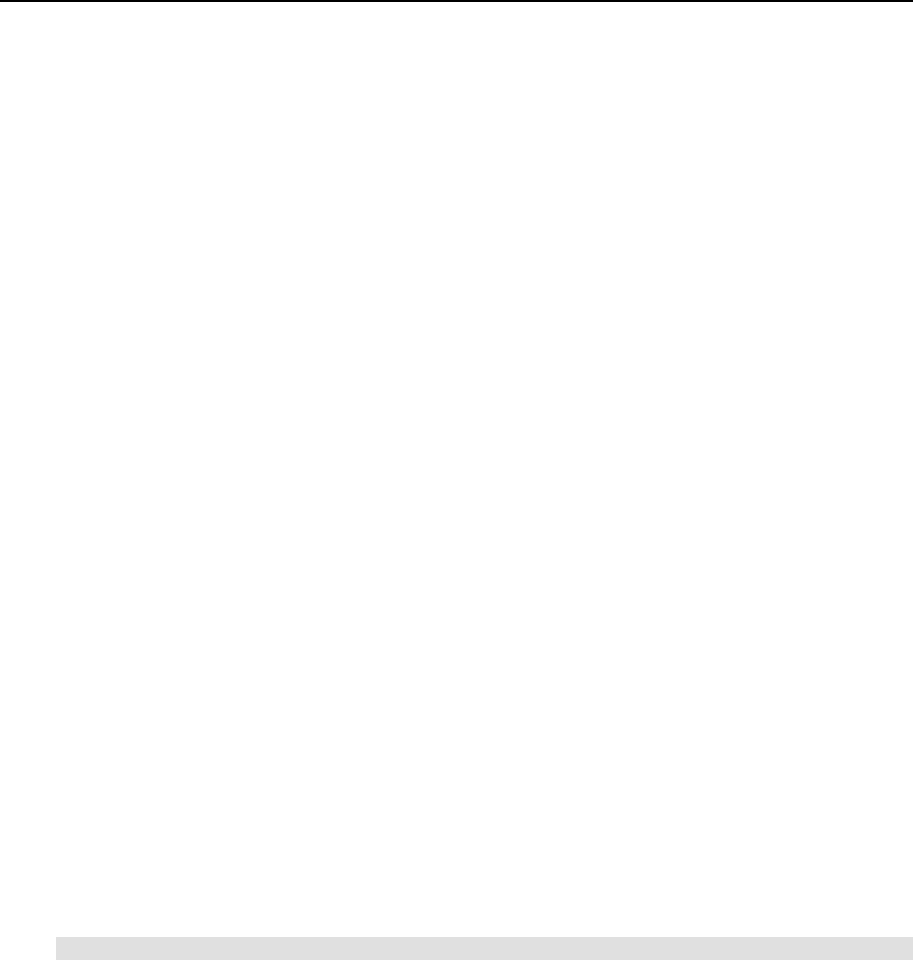
Reference 106
-e, --block-exptime time Required. Expiration time for excess of the block soft limit.
Time can be specified in two formats:
dd:hh:mm:ss For example: 30 - 30 seconds; 12:00 -
12 minutes; 20:15:11:00 - 20 days, 15 hours, 11 minutes
xxA, where A - h/H(hour); d/D(day); w/W(week);
m/M(month); y/Y(year). For instance: 7D - 7 days; 01w
- 1 week; 3m – 3 months
-i, --inode-softlimit num Required. Inodes soft limit – amount of inodes allowed for
the Virtual Private Server to create. This limit can be
exceeded by the VPS for the time specified by inode
expiration time (see below). When expiration time is off the
Virtual Private Server cannot create more inodes even if
hard limit is not yet reached.
-I, --inode-hardlimit num Required. Specifies inodes hard limit. This limit cannot be
exceeded by the Virtual Private Server.
-n, --inode-exptime time Required. Expiration time for excess of the inode soft limit.
Time can be specified in two formats:
dd:hh:mm:ss For example: 30 - 30 seconds; 12:00 -
12 minutes; 20:15:11:00 - 20 days, 15 hours, 11 minutes
xxA, where A - h/H(hour); d/D(day); w/W(week);
m/M(month); y/Y(year). For instance: 7D - 7 days; 01w
- 1 week; 3m – 3 months
-p path Required. Specifies the path to the Virtual Private Server
private area.
-c quota_file Optional. Specifies the file to write output of counted disk
space and inodes as well as limits. If omitted, the default
/var/vzquota/quota.vpsid file is used.
vzquota drop
Removes the quota file. The syntax of this command is:
vzquota [options] drop vpsid [-f] [-c quota_file]
The command checks whether the quota is running for a given Virtual Private Server and if it is,
exits with error. An optional –f switch can be given to override this behavior and drop quota
even if it is running. You can also override the path to the quota file to be dropped with an
optional –c switch.
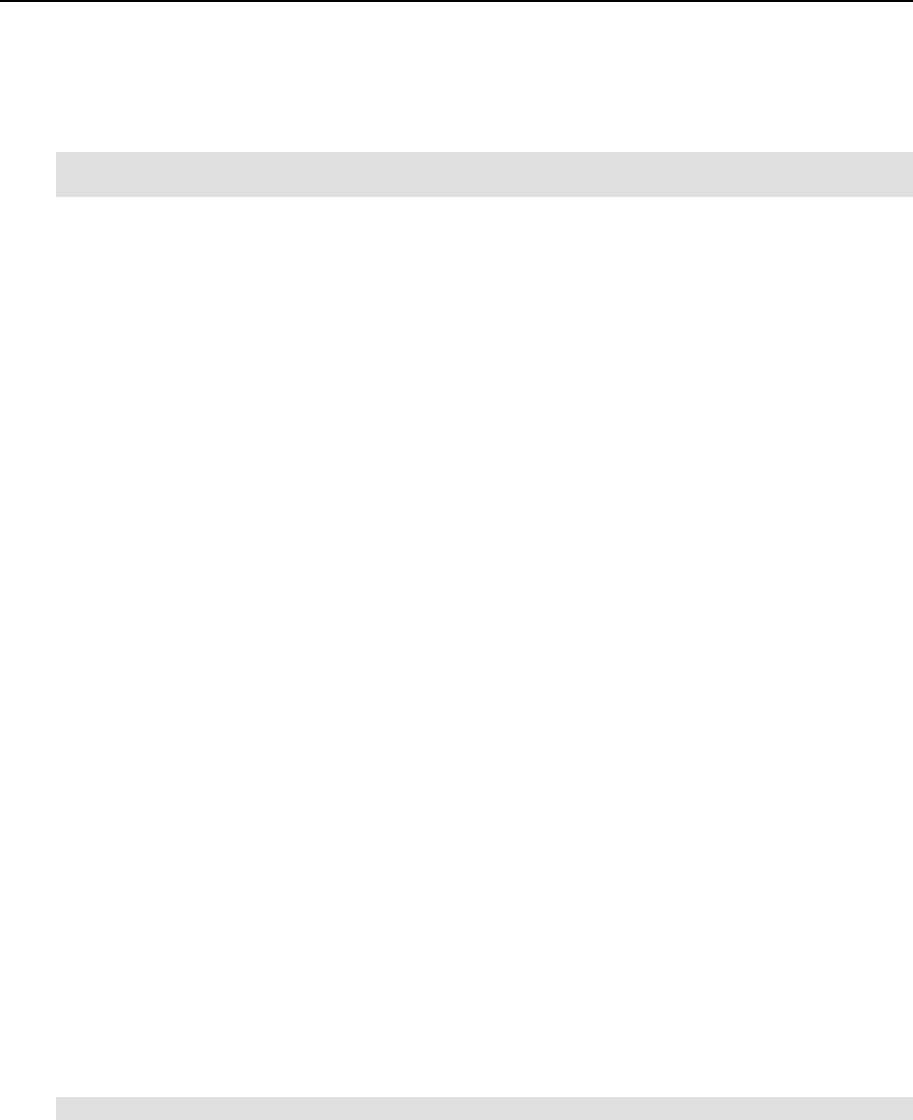
Reference 107
vzquota on and vzquota off
These commands are used to turn quota on and off. Their syntax is as follows:
vzquota [options] on vpsid [command-options]
vzquota [options] off vpsid [-f] [-c quota_file]
vzquota off turns the quota off for the file system tree specified in quota file given with an
optional –c switch. If this switch is omitted, the default /var/vzquota/quota.vpsid file
is used. This command exits with error if for some reason quota file cannot be accessed and
usage statistics could be lost. You can override this behavior by giving an optional –f switch.
vzquota on accepts the following options:
-s, --sub-quotas 1|0 Optional. If the value used is 1 then per user/group quota is
enabled in the Virtual Private Server. By default user/group
quotas are disabled.
-u, --ugid-limit num Optional. Specifies the maximum number of user and group
IDs for which usage statistics will be counted in this VPS. If
this value is 0, user/group quota will not be accounted. The
default value is 0.
-p path Required. Specifies the path to the Virtual Private Server
private area.
-f This option forces recalculation of quota usage even if the
quota file does not have dirty flag set on.
-c quota_file Optional. Specifies the file to write output of counted disk
space and inodes as well as limits. If omitted, the default
/var/vzquota/quota.vpsid file is used.
-b, --block-softlimit num
-B, --block-hardlimit num
-e, --block-exptime time
-i, --inode-softlimit num
-I, --inode-hardlimit num
-n, --inode-exptime time
These options are optional for the vzquota on command.
They are described in the vzquota init subsection.
vzquota setlimit
This command updates limits for the running quota. It requires at least one limit to be specified.
It also updates the corresponding quota file with new settings. The syntax of this command is:
vzquota [options] setlimit vpsid [command-options]
Command options can be:
-u, --ugid-limit num Optional. Specifies the maximum number of user and group
IDs for which usage statistics will be counted in this VPS. If
this value is 0, user/group quota will not be accounted.
Default value is 0.

Reference 108
-b, --block-softlimit num
-B, --block-hardlimit num
-e, --block-exptime time
-i, --inode-softlimit num
-I, --inode-hardlimit num
-n, --inode-exptime time
These options are optional for the vzquota on command.
However, at least one of these options or -u, --ugid-
limit num must be specified. These options are described
in the vzquota init subsection.
-c quota_file Optional. Specifies the file to write output of counted disk
space and inodes as well as limits. If omitted, the default
/var/vzquota/quota.vpsid file is used.
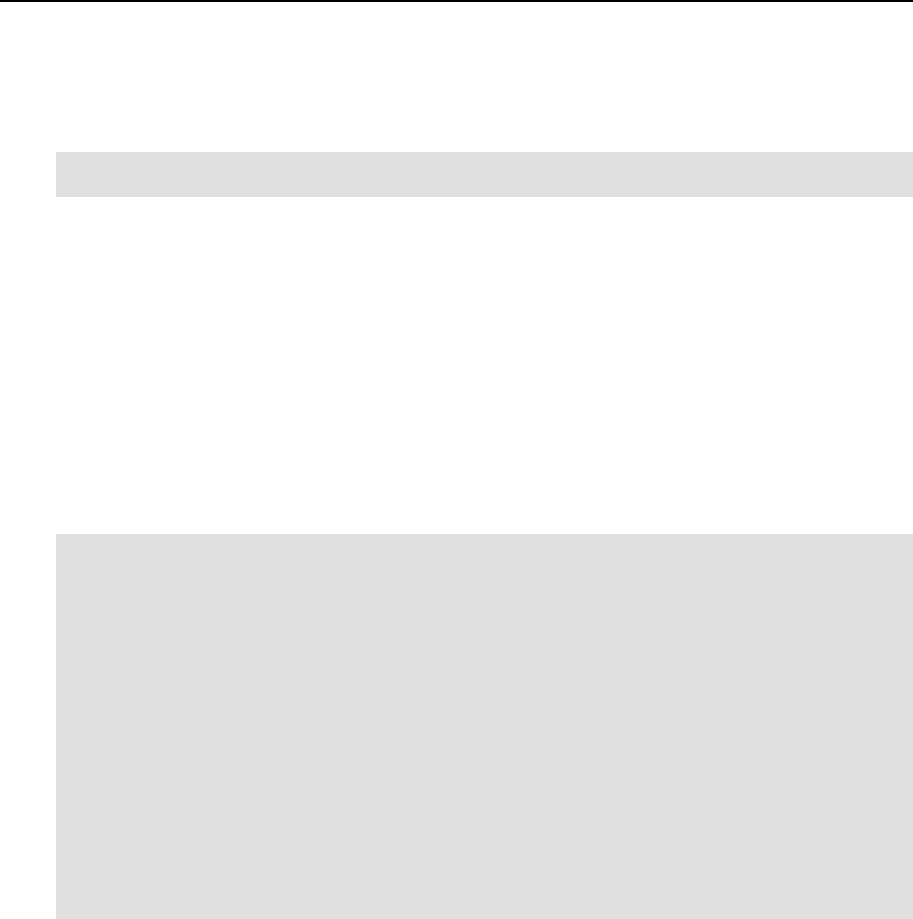
Reference 109
vzquota stat and vzquota show
These commands are used for querying quota statistics. The syntax is as below:
vzquota [options] show vpsid [-t] [-f] [-c quota_file]
vzquota [options] stat vpsid [-t] [-c quota_file]
The difference between the vzquota stat and vzquota show commands is that the first
one reports usage from the kernel while the second one reports usage as written in the quota file.
However, by default vzquota stat updates the file with the last kernel statistics. If you do
not want to update the quota file, add the –f switch to the command.
You can specify an alternative location to the quota file with the –c quota_file switch.
Otherwise, the default /var/vzquota/quota.vpsid file will be used.
To add information on user/group quota to the above commands output, use the –t command
line switch.
A typical output of the vzquota stat command is shown below:
# vzquota stat 101 -t
resource usage softlimit hardlimit grace
1k-blocks 113856 2097152 2097152
inodes 42539 200000 220000
User/group quota: on,active
Ugids: loaded 33, total 33, limit 100
Ugid limit was exceeded: no
User/group grace times and flags:
type block_exp_time inode_exp_time hex_flags
user 0
group 0
User/group objects:
type ID resource usage softlimit hardlimit grace status
user 0 1k-blocks 113672 0 0 loaded
user 0 inodes 42422 0 0 loaded
This output is suppressed for the sake of simplicity. As can be seen, Virtual Private Server 101
has the same soft and hard limits for disk space and VPS can occupy up to 2 Gb of disk space.
Current usage is 113 Mb. There are 42,539 inodes used by the VPS, it has soft limit of 200,000
inodes and hard limit is set to 220,000. The empty grace column shows that grace period is
started neither for inodes nor for disk space.
Per user/group quota is turned on and up to 100 users and groups are counted by the quota.
Currently there are 33 users and groups found in the VPS and statistics for root is shown. There
are no limits set from within the Virtual Private Server and current usage for root is 42,422
inodes and 113 Mb of disk space.
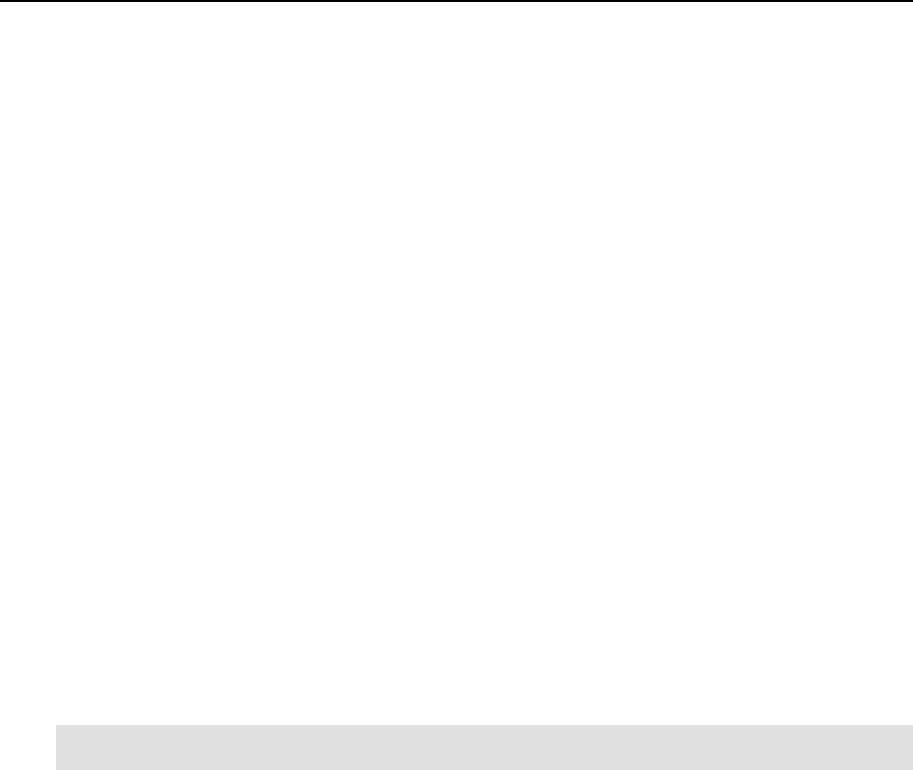
Reference 110
Template Management Utilities
A template is basically a set of packages from some Linux distribution used to populate a VPS.
An OS template consists of system programs, libraries, and scripts needed to boot up and run
the system (VPS), as well as some very basic applications and utilities. Applications like a
compiler and an SQL server are usually not included into an OS template.
A template cache is an OS template installed into a VPS and then packed into a gzipped tar
archive. This allows to greatly sped up the creation of a new Virtual Private Server: instead of
installing all the packages comprising a Linux distribution, vzctl just unpacks the archive.
Template metadata are a set of files containing the information needed to recreate the template
cache. It contains the following information:
List of packages this template comprises
Locations of (network) package repositories
Scripts needed to be executed on various stages of template installation
Public GPG key(s) needed to check signatures of packages
Additional OpenVZ-specific packages
vzpkgls
This utility lists templates installed on the Hardware Node or already installed into a particular
VPS. It has the following syntax:
vzpkgls [-c|--cached]
vzpkgls vpsid
If you specify a Virtual Private Server ID to this command, it lists templates applied to the
Virtual Private Server. Without the vpsid argument, the utility lists templates available for
Virtual Private Servers on the Hardware Node. Other options available to the vzpkgls
command are listed below:
-c, --cached This option has no effect if the vpsid argument is given. If used for listing
templates available on the Hardware Node this option makes vzpkgls to
omit OS templates for which cache was not created by running
vzpkgcache. In other words, with this option on, vzpkgls will list only
the templates ready to be used for Virtual Private Servers.
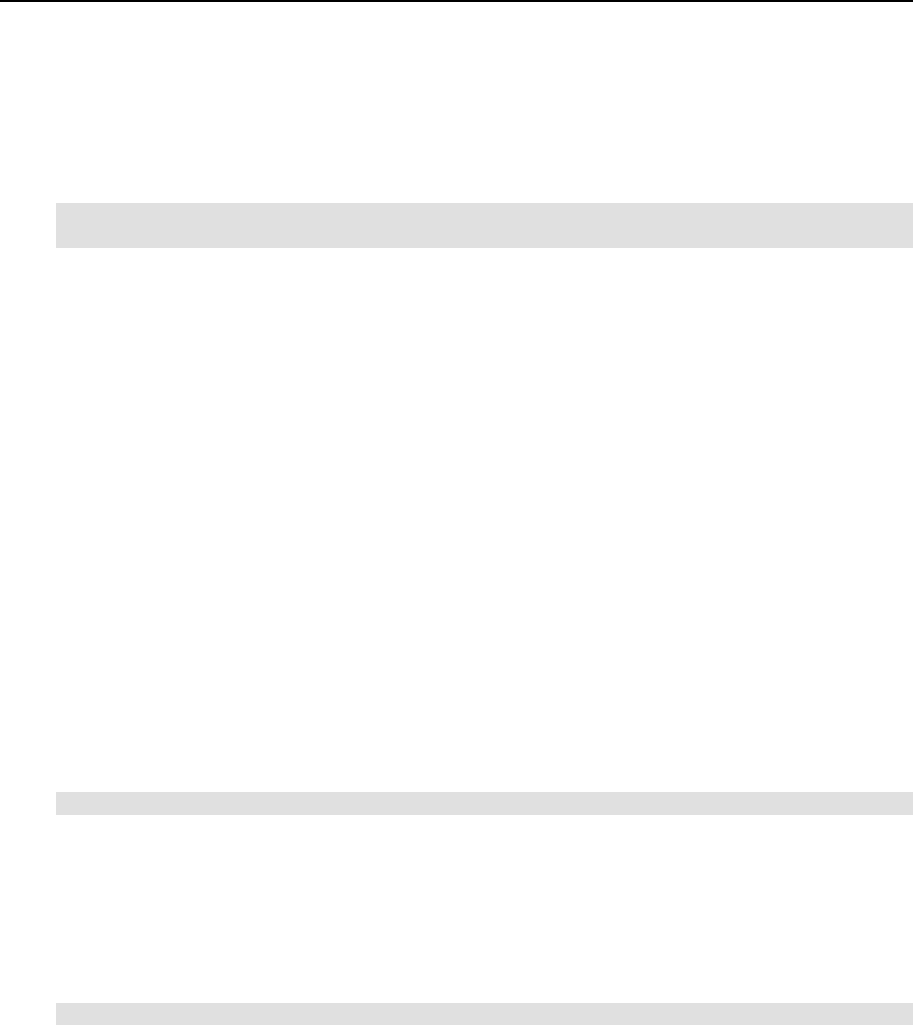
Reference 111
vzpkgcache
This utility creates/updates template caches for OS templates. You should run this utility before
you can use a newly installed OS template for creating Virtual Private Servers. It has the
following syntax:
vzpkgcache [-f|--force] [osname ...]
vzpkgcache -r|--remove osname [...]
This utility checks the metadata for all the templates installed on the Hardware Node and if it
finds an OS template for which no cache exists, it starts downloading and installing all packages
listed in the configuration file and creates a cache at the end. In case a cache already exists, the
utility updates it, i.e. installs all the updated packages that have been issued since the cache was
created or updated last time.
If you want to create or update specific OS template(s), supply their name(s) on the command
line.
Normally you run vzpkgcache without any options. However, it understands the following
options:
-r, --remove osname […] Remove the cache for the templates specified in the
command line (osname). This option requires an
explicit list of templates, i.e. there is no default action
to remove all caches.
vzrpm
This utility acts as a simple RPM wrapper to be used for a specific VPS. It has the following
syntax:
vzrpm vpsid [rpm_argument ...]
This utility runs rpm package manager tool for a given VPS, passing all further options to rpm.
vzyum
This utility acts as a wrapper for the yum package manager utility to be used for a specific VPS.
It has the following syntax:
vzyum vpsid [yum_argument ...]
This utility runs the yum package manager tool for a given VPS with all the given options. It
also supplies yum with arguments specifying the proper repository locations for the distribution
this VPS is based on, and makes yum use the single repository cache residing on the Hardware
Node.
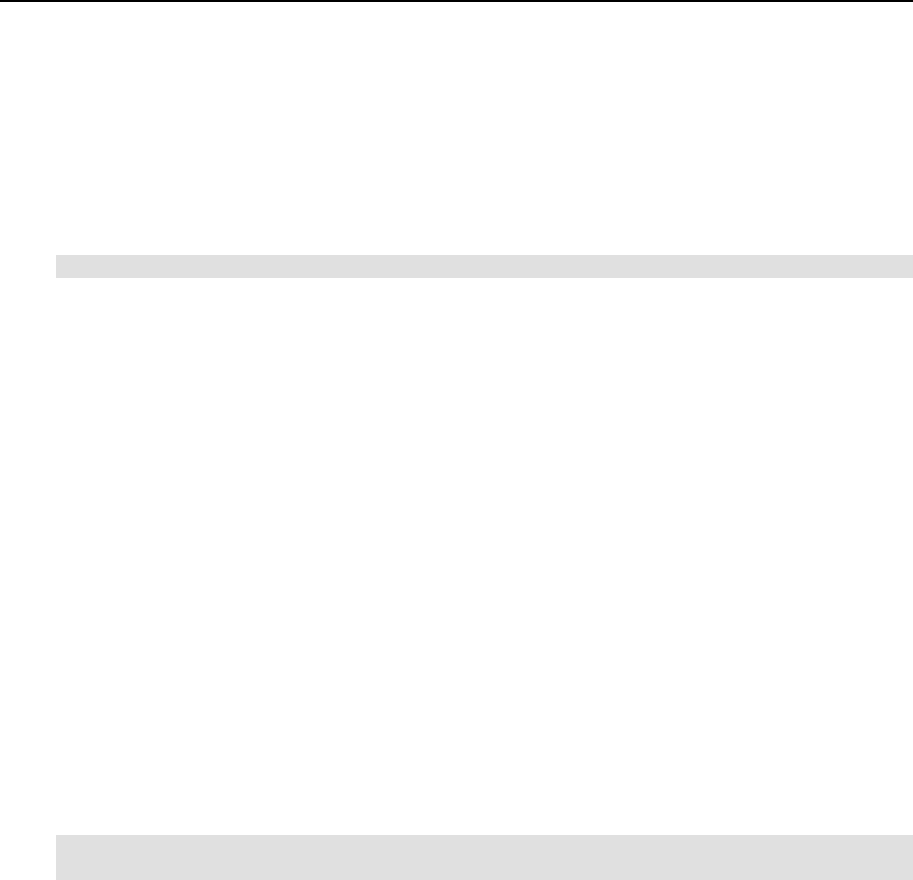
Reference 112
Supplementary Tools
vzdqcheck
This utility counts inodes and disk space used using the same algorithm as OpenVZ quota. It has
the following syntax:
vzdqcheck [options] path
The command traverses directory tree given as the path argument and calculates space
occupied by all files and number of inodes. The command does not follow mount points.
Options available to the vzdqcheck command are:
-h Usage info.
-V Vzquota version info.
-v Verbose mode.
-q Quiet mode.
vzdqdump and vzdqload
The vzdqdump and vzdqload utilities are used for dumping the VPS user/group quota limits
and grace times from the kernel or the quota file or for loading them to a quota file, respectively.
vzdqdump displays the corresponding values on the console screen, and vzdqload gets the
information from the standard input.
The syntax of the commands is the following:
vzdqdump [general_options] quota_id [-f] [-c quota_file] –G|-U|-T
vzdqload [general_options] quota_id [-c quota_file] –G|-U|-T
The general options are described in the table below:
-h Usage info.
-V vzquota version info.
-v Verbose mode.
-q Quiet mode.
The quota_id parameter corresponds to the ID of the Virtual Private Server for which you
wish to dump/load the quotas. Other options are the following:
-f Dump the user/group quota information from the kernel rather than from the
quota file
-c quota_file Specifies a quota file to process other than the default quota file
(/var/vzquota/quota.vpsid)
-G, --grace Dump/load user/group grace times
-U, --limits Dump/load user/group disk limits
-T, --exptimes Dump/load user/group expiration times
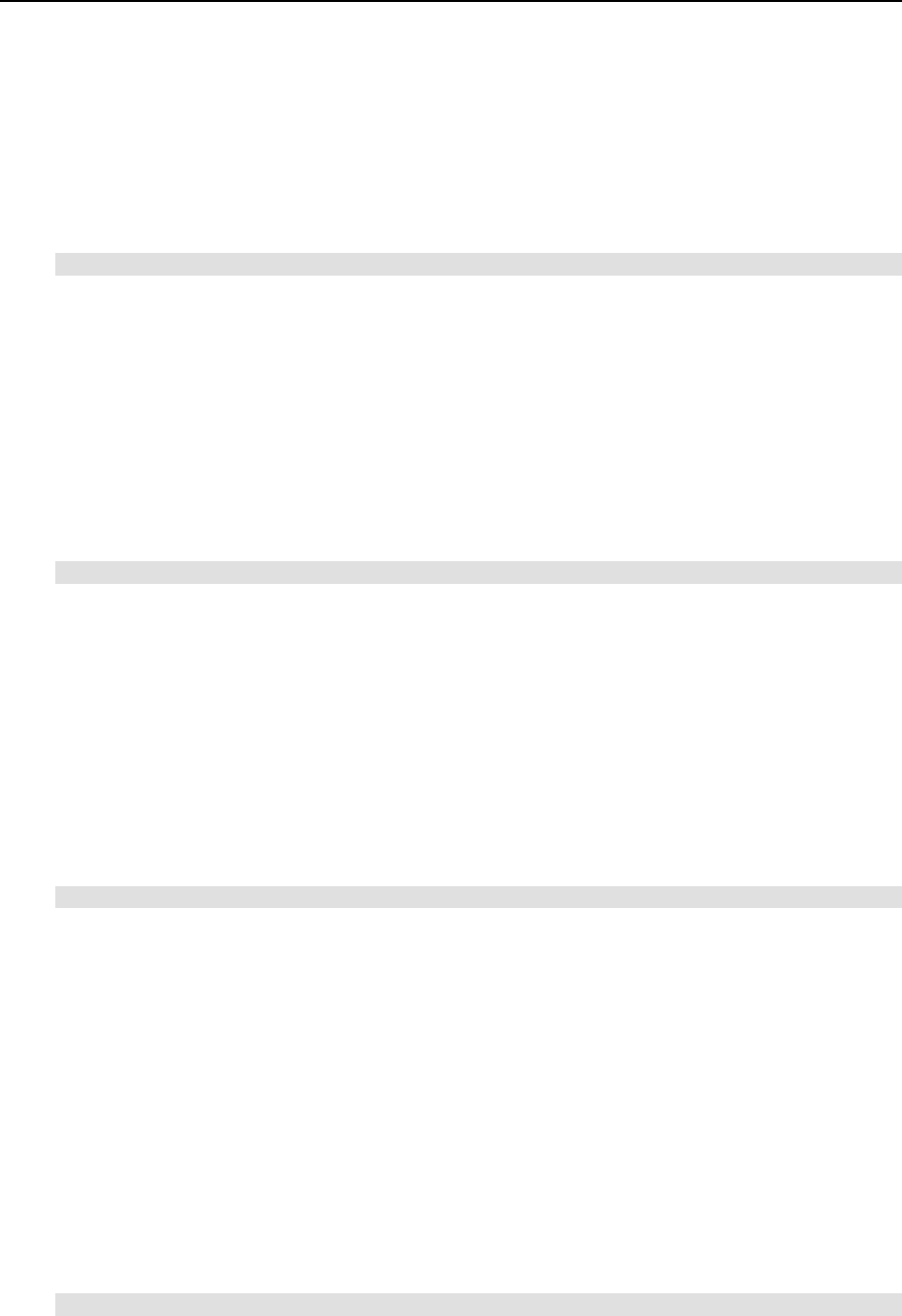
Reference 113
Quotas must be turned off when the vzdqload utility is working. Mind that only 2nd-level
disk quotas are handled by the utilities.
vzcpucheck
This utility displays the current Hardware Node utilization in terms of allocated CPU units as
well as total hardware node CPU units capacity. It has the following syntax:
vzcpucheck [-v]
Without arguments, the utility prints the sum of CPU units of all running Virtual Private Servers
and total Hardware Node capacity. If the –v option is given, the utility prints per Virtual Private
Server CPU units information.
vzmemcheck
This utility shows the Node memory parameters: low memory utilization, low memory
commitment, RAM utilization, memory+swap utilization, memory+swap commitment,
allocated memory utilization, allocated memory commitment, allocated memory limit. It has the
following syntax:
vzmemcheck [-v] [-A]
The following options can be specified in the command line:
-v Display information for each VPS.
-A Display absolute values (in megabytes).
It is possible to use any of the available options, both of them, or to do without any options.
vzcalc
This utility is used to calculate Virtual Private Server resource usage. It has the following
syntax:
vzcalc [-v] vpsid
This utility displays what part of Hardware Node resources Virtual Private Server vpsid is
using. An optional –v switch produces verbose output including number of processes, low
memory, allocated memory and memory and swap statistics.
For stopped Virtual Private Servers the utility displays promised and maximum values the VPS
can consume. For running Virtual Private Servers, it also outputs current values.
The high values of resource usage means that either Hardware Node is overcommitted or
Virtual Private Server configuration is invalid.
vzpid
This utility prints Virtual Private Server id given process id (pid) number. It has the following
syntax:
vzpid pid [pid …]
Multiple process ids can be specified as arguments. The utility will print Virtual Private Server
number for each of the processes.
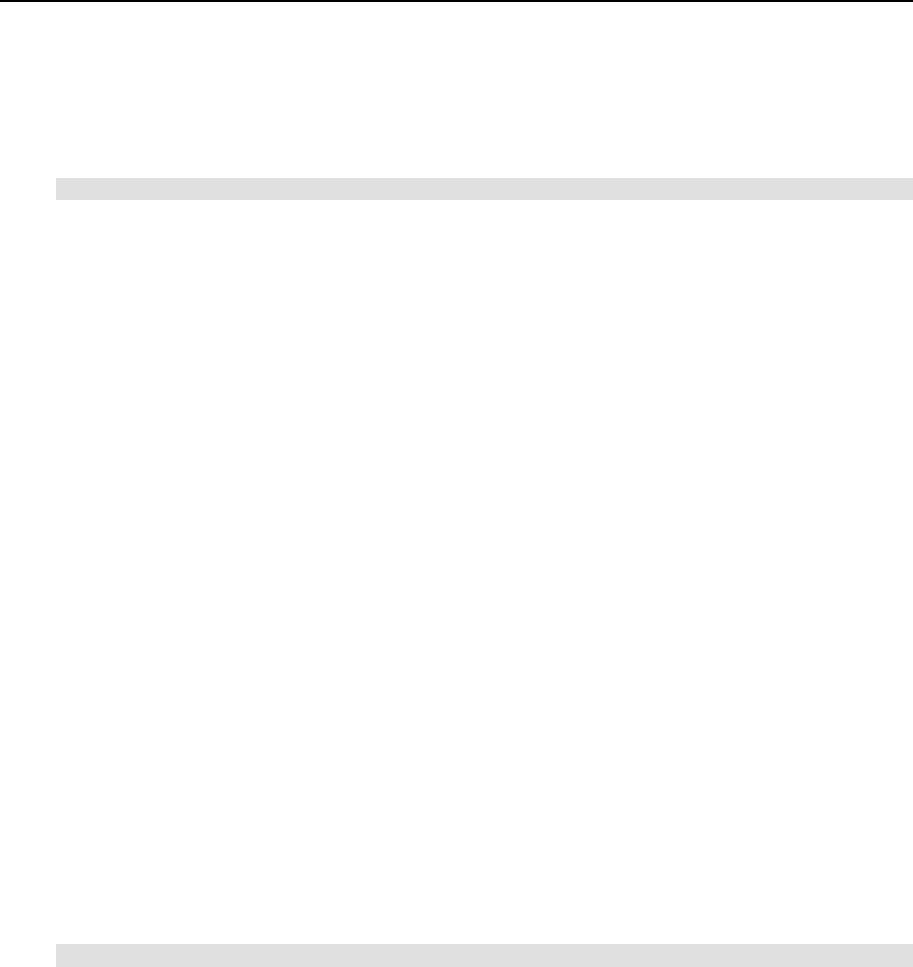
Reference 114
vzsplit
This utility is used to generate a sample VPS configuration file with a set of system resource
control parameters. The syntax of this command is as follows:
vzsplit [-n num] [-f sample_name] [-s swap_size]
This utility is used for dividing Hardware Node into equal parts. It generates a full set of Virtual
Private Servers system resource control parameters based on the total physical memory of the
Hardware Node it runs on and the number of Virtual Private Servers the Hardware Node shall
be able to run even if the given number of Virtual Private Servers consume all allowed
resources.
Without any option the utility prompts for the desired number of Virtual Private Servers and
outputs the resulting resource control parameters to the screen.
The utility accepts the following options:
-n num Desired number of Virtual Private Servers to be simultaneously run on the
Hardware Node.
-f sample_name Name of the sample configuration to create.
-s swap_size Size of the swap file on the Node. It is recommended to specify the swap
size to be taken into account when the utility generates sample
configurations.
The resulting sample configuration will be created in the /etc/sysconfig/vz-scripts
directory. The file name will be ve-sample_name.conf-sample. Now you can use
sample_name as an argument to the –-config option of the vzctl create command. If
a sample with this name already exists, the utility will output an error message and will not
overwrite the existing configuration.
vzcfgvalidate
This utility is used to check resource management parameters consistency in the Virtual Private
Server configuration file. It has the following syntax:
vzcfgvalidate vps_config_file
The utility has a number of constraints according to which it tests the configuration file. If a
constraint is not satisfied utility prints a message with its severity status. Three severity statuses
are thus defined in OpenVZ:
Recommendation This is a suggestion, which is not critical for Virtual Private Server or Hardware
Node operations. The configuration is valid in general; however, if the system
has enough memory, it is better to increase the settings as advised.
Warning A constraint is not satisfied and the configuration is invalid. Applications in a
Virtual Private Server with such invalid configuration may have suboptimal
performance or fail in a not graceful way.
Error An important constraint is not satisfied and the configuration is invalid.
Applications in a Virtual Private Server with such invalid configuration have
increased chances to fail unexpectedly, to be terminated or to hang.
It is suggested to use this utility when applications in a Virtual Private Servers behave in
unexpected way and there seem to be no resource shortage for the Virtual Private Server.

Glossary 115
Glossary
Hardware Node (or Node) is a computer where OpenVZ is installed for hosting Virtual Private
Servers.
HN is an abbreviation of Hardware Node.
Host Operating System (or Host OS) is an operating system installed on the Hardware Node.
MAC address stands for Media Access Control address, a hardware address that uniquely
identifies each Node in a network. The MAC layer interfaces directly with the network media.
Consequently, each different type of network media requires a different MAC layer.
mlock, mlock’ed page — mlock() (short for memory locking) is a system call. It disables
paging out for a specific region of memory. mlock’ed pages are guaranteed to stay resident in
RAM until they are unlocked by munlock() system call. There are two primary applications
of memory locking — the real–time applications and high–security data processing. The former
require the deterministic response. The latter needs to protect valuable data from paging out into
the swap file.
OS template (or Operating System template) is used to create new Virtual Private Servers with a
preinstalled operating system. See also Template.
Package set is a synonym for Template.
Private area is a part of the file system where VPS files that are not shared with other Virtual
Private Servers are stored.
siginfo structure (or just siginfo) is a block of information about signal generation. If a process
catches a signal, it may receive siginfo telling why the system generated that signal. If a process
monitors its children, it may receive siginfo telling why a child has changed its state. In either
case, the system returns the information in a structure of the siginfo_t type, which includes the
following information: signal number, error number, and signal code.
SSH is an abbreviation of Secure Shell. It is a protocol for logging on to a remote machine and
executing commands on that machine. It provides secure encrypted communications between
two untrusted hosts over an insecure network.
TCP (TCP/IP) stands for Transmission Control Protocol/Internet Protocol. This suite of
communications protocols is used to connect hosts on the Internet.
Template (or package set) is a set of original distribution packages intended to be installed to a
Virtual Private Server.
UBC is an abbreviation of User Beancounter.
User Beancounter (or UBC) is the subsystem of OpenVZ for managing VPS memory and some
system-related resources.

Glossary 116
VPS is an abbreviation of Virtual Private Server.
VENET device is a virtual networking device, a gateway from a VPS to the external network.
Virtual Private Server (or VPS) is a virtual private server, which is functionally identical to an
isolated standalone server, with its own IP addresses, processes, files, its own users database, its
own configuration files, its own applications, system libraries, and so on. Virtual Private Servers
share one Hardware Node and one OS kernel. However, they are isolated from each other.
Virtual Private Server is a kind of ‘sandbox’ for processes and users. Virtual Private Server 0 is
used to designate the Hardware Node itself.
OpenVZ is a complete server automation and virtualization solution allowing you to create
multiple isolated Virtual Private Servers on a single physical server to share hardware, licenses,
and management effort with maximum efficiency.

117
Index
Failure to Start VPS • 78
A Feedback • 10
Finding Kernel Function That Caused D
Process State • 77
About OpenVZ Software • 11
About This Guide • 7 Finishing OS Installation • 26
Accessing Devices from Inside Virtual Private
Server • 66 G
Advanced Tasks • 63 General Considerations • 73
B General Conventions • 10
Global OpenVZ Configuration File • 82
Basics of OpenVZ Technology • 15 Glossary • 115
Before you Begin • 31
H
C
Hardware Compatibility • 21
Changing System Time from VPS • 64 Hardware Node Availability Considerations •
19
Checking Quota Status • 53
Choosing OS Template • 33
Choosing System Type • 23 I
Choosing Virtual Private Server ID • 32
Configuring Boot Loader • 27 Installation and Preliminary Operations • 20
Configuring OpenVZ • 81 Installation Requirements • 20
Configuring Virtual Private Server • 34 Installing and Configuring Host Operating
System on Hardware Node • 23
Creating and Configuring New Virtual Private
Server • 31 Installing OpenVZ Software • 27
Creating and Installing Application Templates
• 45 Installing OS Templates • 29
K
Creating Virtual Private Server • 33 Kernel Troubleshooting • 75
D L
Deleting Virtual Private Server • 40
Determining VPS ID by Process ID • 64 Listing Templates • 44
Disk Partitioning • 24 Listing Virtual Private Servers • 39
Disk Quota Parameters • 48 Loading iptables Modules • 69
Distinctive Features of OpenVZ • 12 Loading iptables Modules to Hardware Node •
70
Documentation Conventions • 8
Downloading and Installing OpenVZ Kernel •
27 Loading iptables Modules to Particular VPSs •
70
Downloading and Installing OpenVZ Packages
• 29 M
Main Principles of OpenVZ Operation • 15
E Managing CPU Share • 53
Enabling VPN for VPS • 69 Managing Disk Quotas • 47
Managing OpenVZ Scripts • 87
F Managing Resources • 46
Managing System Parameters • 55
Failure to Access VPS From Network • 78 Managing Templates • 42
Failure to Create VPS • 77 Managing VPS Resources Configuration • 60
Failure to Log In to VPS • 79

Index 118
Supplementary Tools • 112
Matrix of OpenVZ Command Line Utilities •
91 System Requirements • 20
Matrix of OpenVZ Configuration Files • 81 T
Monitoring Memory Consumption • 59
Monitoring System Resources Consumption •
57 Template Lifecycle • 42
Template Management Utilities • 110
Moving Network Adapter to Virtual Private
Server • 68 Templates • 13
Timeout When Accessing Remote Hosts • 79
Troubleshooting • 72
N Turning On and Off Per-VPS Disk Quotas • 49
Turning On and Off Second-Level Quotas for
Virtual Private Server • 51
Network Requirements • 22
Network Virtualization • 13 Typographical Conventions • 9
O U
OpenVZ • 13
OpenVZ Action Scripts • 88 Understanding Licenses • 18
OpenVZ Applications • 12 Understanding Templates • 17
OpenVZ Command Line Interface • 91 Using ALT+SYSRQ Keyboard Sequences • 75
OpenVZ Configuration • 18 V
OpenVZ Philosophy • 11
Operations on Virtual Private Servers • 31 Validating Virtual Private Server
Configuration • 62
Organization of This Guide • 8
OS Virtualization • 13 VPS Configuration File • 84
Overview • 88 vzcalc • 113
vzcfgvalidate • 114
P vzcpucheck • 113
vzctl • 92
Preface • 7 vzctl create • 93
Problems With VPS Management • 77 vzctl destroy • 94
Problems With VPS Operation • 79 vzctl exec, vzctl exec2, and vzctl enter • 100
R vzctl mount and vzctl umount • 95
vzctl set • 95
Rebooting Virtual Private Server • 71 vzctl start, vzctl stop, vzctl restart, and vzctl
status • 94
Reference • 80
Resource Management • 14 vzdqcheck • 112
Running Commands in Virtual Private Server •
41 vzdqdump and vzdqload • 112
vzlist • 100
S vzlist Output Parameters and Their Specifiers •
101
Saving and Decoding Kernel Fault (OOPS) •
76 vzmemcheck • 113
vzpid • 113
Setting Network Parameters • 35 vzpkgcache • 111
Setting root Password for VPS • 36 vzpkgls • 110
Setting Startup Parameters • 34 vzquota • 104
Setting sysctl parameters • 27 vzquota drop • 106
Setting Up Per-VPS Disk Quota Parameters •
50 vzquota init • 105
vzquota on and vzquota off • 107
Setting Up Second-Level Disk Quota
Parameters • 52 vzquota setlimit • 107
vzquota stat and vzquota show • 109
Shell Prompts in Command Examples • 9 vzrpm • 111
Software Compatibility • 21 vzsplit • 114
Splitting Hardware Node Into Equal Pieces •
61 vzyum • 111
Starting, Stopping, Restarting, and Querying
Status of Virtual Private Server • 37

Index 119
W
What are Disk Quotas? • 48
What are Resource Control Parameters? • 46
What is OpenVZ • 11
Who Should Read This Guide • 7